LG Electronics USA L01F Cellular/PCS GSM and Cellular WCDMA Phone with WLAN, Bluetooth and RFID User Manual DS1203 UG forCE FCC 130509
LG Electronics MobileComm USA, Inc. Cellular/PCS GSM and Cellular WCDMA Phone with WLAN, Bluetooth and RFID DS1203 UG forCE FCC 130509
Users Manual

L-01F
*Before Launching, use the model name
DS1203 instead of L-01F
’13.XXINSTRUCTION MANUAL
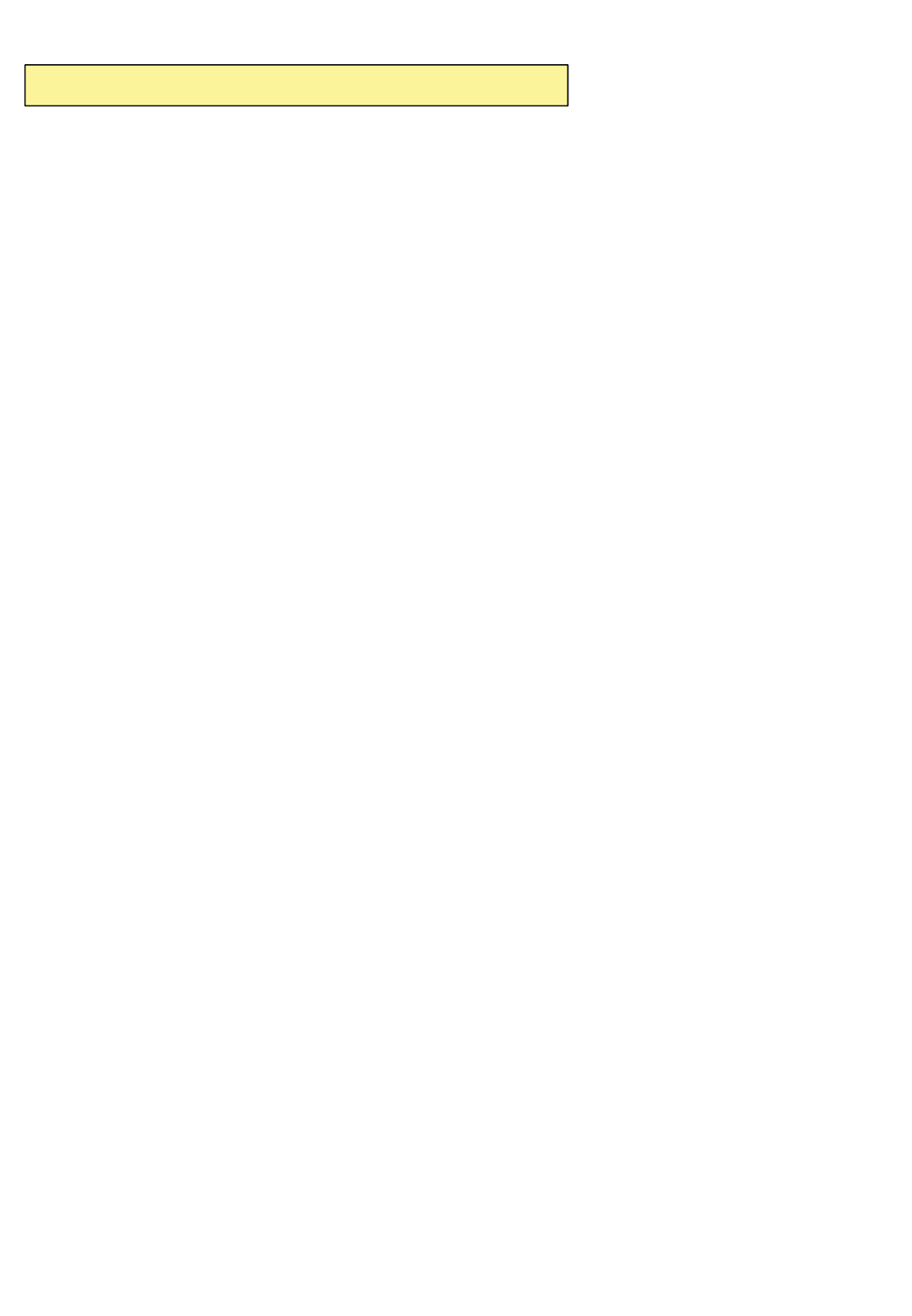
2CTVUVCVGOGPV
&KDQJHRU0RGLILFDWLRQVWKDWDUHQRWH[SUHVVO\DSSURYHGE\WKHPDQXIDFWXUHUFRXOGYRLG
WKHXVHUVDXWKRULW\WRRSHUDWHWKHHTXLSPHQW
2CTVUVCVGOGPV
7KLVHTXLSPHQWKDVEHHQWHVWHGDQGIRXQGWRFRPSO\ZLWKWKHOLPLWVIRUDFODVV%GLJLWDO
GHYLFHSXUVXDQWWR3DUWRIWKH)&&5XOHV7KHVHOLPLWVDUHGHVLJQHGWRSURYLGH
UHDVRQDEOHSURWHFWLRQDJDLQVWKDUPIXOLQWHUIHUHQFHLQDUHVLGHQWLDOLQVWDOODWLRQ7KLV
HTXLSPHQWJHQHUDWHVXVHVDQGFDQUDGLDWHUDGLRIUHTXHQF\HQHUJ\DQGLIQRWLQVWDOOHGDQG
XVHGLQDFFRUGDQFHZLWKWKHLQVWUXFWLRQVPD\FDXVHKDUPIXOLQWHUIHUHQFHWRUDGLR
FRPPXQLFDWLRQV+RZHYHUWKHUHLVQRJXDUDQWHHWKDWLQWHUIHUHQFHZLOOQRWRFFXULQD
SDUWLFXODULQVWDOODWLRQ,IWKLVHTXLSPHQWGRHVFDXVHKDUPIXOLQWHUIHUHQFHRUWHOHYLVLRQ
UHFHSWLRQZKLFKFDQEHGHWHUPLQHGE\WXUQLQJWKHHTXLSPHQWRIIDQGRQWKHXVHULV
HQFRXUDJHGWRWU\WRFRUUHFWWKHLQWHUIHUHQFHE\RQHRUPRUHRIWKHIROORZLQJPHDVXUHV
5HRULHQWRUUHORFDWHWKHUHFHLYLQJDQWHQQD
,QFUHDVHWKHVHSDUDWLRQEHWZHHQWKH HTXLSPHQWDQGUHFHLYHU
&RQQHFWWKHHTXLSPHQWLQWRDQRXWOHWRQDFLUFXLWGLIIHUHQWIURPWKDWWRZKLFKWKH
UHFHLYHULVFRQQHFWHG
&RQVXOWWKHGHDOHURUDQH[SHULHQFHGUDGLR79WHFKQLFLDQIRUKHOS
Part .19 statement
7KLVGHYLFHFRPSOiesZLWKSDUWRI)&&UXOHV.2SHUDWLRQLVVXEMHFWWRWKHIROORZLQJ
WZRFRQGLWLRQV7KLVGHYLFHPD\QRWFDXVHKDUPIXOLQWHUIHUHQFHDQG
WKLVGHYLFHPXVWDFFHSWDQ\LQWHUIHUHQFHUHFHLYHGLQFOXGLQJ
LQWHUIHUHQFHWKDWPD\FDXVHXQGHVLUHGRSHUDWLRQ
$QF[YQTP1RGTCVKQP
7KLVGHYLFHwasWHVWHGIRUtypical ERG\ZRUQRSHUDWLRQVZLWKWKH back of the phone kept
FP LQFKHVEHWZHHQWKHXVHUĜVERG\DQGWKHback of the SKRQH
7RFRPSO\ZLWK)&&5)H[SRVXUH UHTXLUHPHQWVDPLQLPXPVHSDUDWLRQGLVWDQFHRIFP
LQFKHVPXVWEHPDLQWDLQHG betweenWKHXVHUVERG\ and the back of the phone
7KLUGSDUW\EHOWFOLSVKROVWHUVDQGVLPLODUDFFHVVRULHVFRQWDLQLQJ PHWDOOLFFRPSRQHQWVPD\
QRWEHXVHG%RG\ZRUQDFFHVVRULHVWKDWFDQQRWPDLQWDLQFPLQFKHVVHSDUDWLRQ
GLVWDQFHEHWZHHQWKHXVHUVERG\DQGWKHback of SKRQHDQGKDYHQRW EHHQWHVWHGIRU
W\SLFDOERG\ZRUQRSHUDWLRQVPD\QRWFRPSO\ZLWK)&&5)H[SRVXUHOLPLWV DQGVKRXOGEHDYRLGHG
9+(+%CWVKQP
7KLVGHYLFHLVFDSDEOHRIRSHUDWLQJLQDQPRGH)RUDQGHYLFHVRSHUDWLQJ
LQWKHIUHTXHQF\UDQJHRI *+]WKH\DUHUHVWULFWHGIRULQGRRURSHUDWLRQVWR
UHGXFHDQ\SRWHQWLDOKDUPIXOLQWHUIHUHQFHIRU0RELOH6DWHOOLWH6HUYLFHV066LQWKH86
:,),$FFHVV3RLQWVWKDWDUHFDSDEOHRIDOORZLQJ\RXUGHYLFHWRRSHUDWHLQDQ
PRGH *+]EDQGDUHRSWLPL]HGIRULQGRRUXVHRQO\
,I\RXU:,),QHWZRUNLVFDSDEOHRIRSHUDWLQJLQWKLVPRGHSOHDVHUHVWULFW\RXU:,),XVH
LQGRRUVWRQRWYLRODWHIHGHUDOUHJXODWLRQVWRSURWHFW0RELOH6DWHOOLWH6HUYLFHV
7KLV GHYLFHLVQRWLQWHQGHGIRUVDOHLQWKH86$
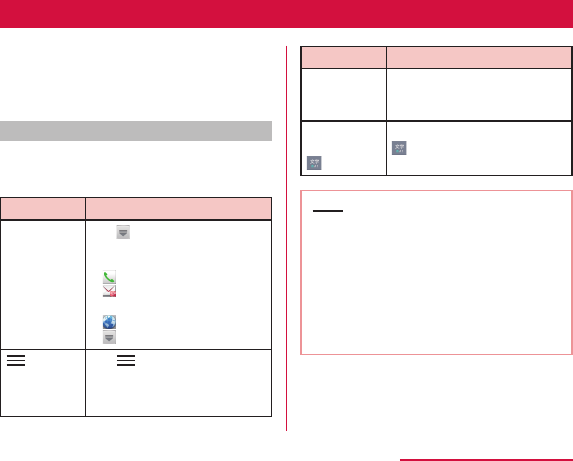
How to Use this Manual
Explanation of operations
The selection operations of those icons and
items displayed on the touch screen are
described below in this manual.
Description Operation description
"Application"
on the Home
screen
X
"Settings"
on the Home
screen
Description Operation description
"Activate" X
"Accept"
Touch and
hold down
Note
3
Contents / Precautions
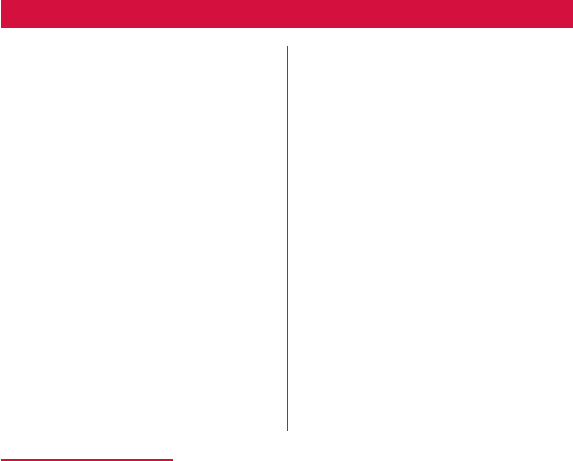
Contents
Confirmation and Settings before
Using ……………………………………… 31
docomo Palette UI ……………………… 70
Calling ……………………………………… 88
4
Contents / Precautions
Mail / Web Browser ………………… 108
Settings ………………………………… 122
File Management ……………………… 147
Application ……………………………… 160
5
Contents / Precautions
Using Overseas ……………………… 220
Appendix / Index ……………………… 229
6
Contents / Precautions
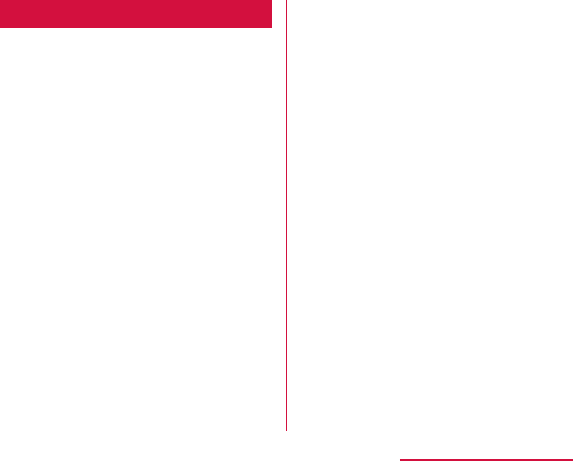
Before Using this Terminal
7
Contents / Precautions
XX
X
XX
X
8
Contents / Precautions

Safety Precautions (ALWAYS
FOLLOW THESE PRECAUTIONS)
■ Before using this terminal, read these
"Safety Precautions" carefully so that you
can use it properly. After reading the safety
precautions, keep this manual in a safe place
for later reference.
■ These precautions are intended to protect
you and others around you. Read and follow
them carefully to avoid injury, damage to the
product or damage to property.
■ The signs below indicate the levels of danger
or damage that may occur if the particular
precautions are not observed.
DANGER
This sign indicates that
incorrect handling has a
high possibility of causing
death or serious injury.
WAR N I N G
This sign indicates that
incorrect handling poses
a risk of causing death or
serious injury.
9
Contents / Precautions
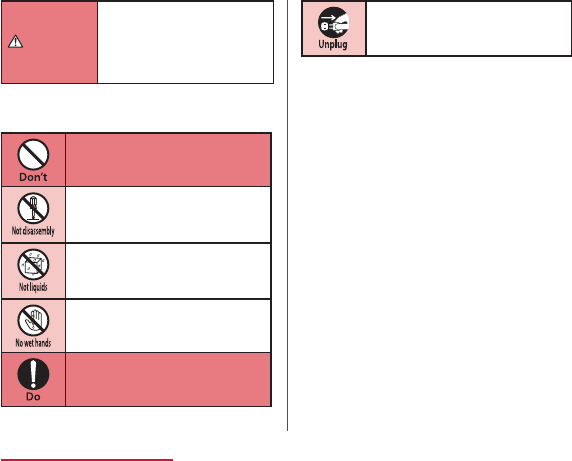
CAUTION
This sign indicates that
incorrect handling poses
a risk of causing slight
injury or damage to the
product or property.
■ The following symbols indicate special
warnings regarding product usage.
Denotes things not to do
(prohibition).
Denotes not to disassemble.
Denotes not to use where it
could get wet.
Denotes not to use with wet
hands.
Denotes mandatory
instructions (matters that must
be complied with).
Denotes that the equipment
should be unplugged.
■ "Safety Precautions" are explained in the
following eight sections.
10
Contents / Precautions
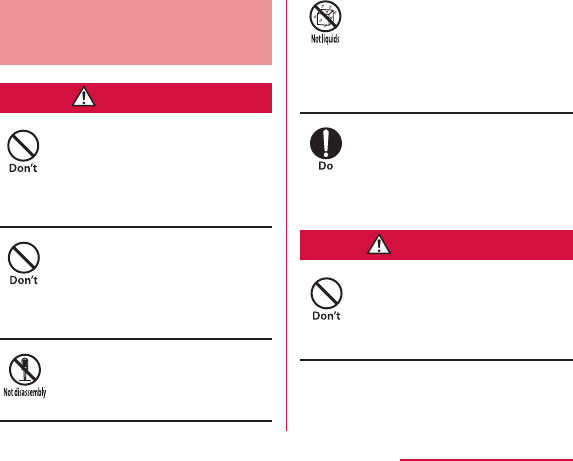
General Precautions for
Terminal, Adapter, Desktop
Holder, miniUIM
DANGER
Do not use or leave this terminal and
its accessories in places with a high
temperature such as besides fire,
under direct sunlight or in cars under
the blazing sun.
Do not put this terminal and its
accessories in heating appliances
such as microwaves or high pressure
containers.
Do not disassemble or remodel this
terminal and its accessories.
Do not get this terminal and its
accessories wet with water, drinking
water, pet urine, etc.
Use the battery pack and adapter
specified by NTT DOCOMO for this
terminal.
WARNING
Do not subject this terminal and its
accessories to severe shocks, or
throw them.
11
Contents / Precautions

Keep conductive materials (metal
pieces, pencil lead, etc.) away from
coming in contact with the microUSB
connection terminal or earphone/
microphone terminal. Do not put those
materials inside this terminal.
Do not cover or wrap this terminal
or its accessories with bedding, etc.
while using or charging.
Make sure to turn off this terminal
or stop charging before going to the
places like a gas station where a
flammable gas fumes.
If the equipment starts giving off a
strange smell, overheats, becomes
discolored or deformed during use,
charging or in storage, immediately
perform the following operations.
Remove the power plug from the
wall outlet or cigar lighter socket.
Turn off this terminal.
Remove the battery pack from this
terminal.
CAUTION
Do not place this terminal and its
accessories on unstable locations
such as wobbly tables or slanted
locations.
12
Contents / Precautions
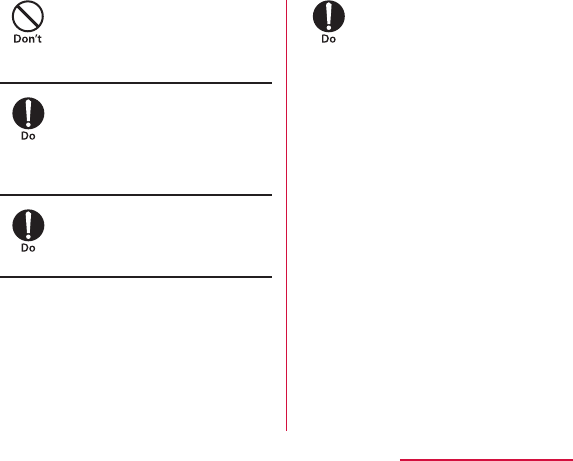
Do not store this terminal and its
accessories in humid, dusty places,
or in hot areas.
If children use this terminal and
its accessories, a guardian should
explain the precautions and correct
operations. Also make sure that the
instructions are followed during use.
Keep out of reach of babies and small
children.
Be careful especially when using this
terminal with the adapter connected
continuously for a long time.
13
Contents / Precautions
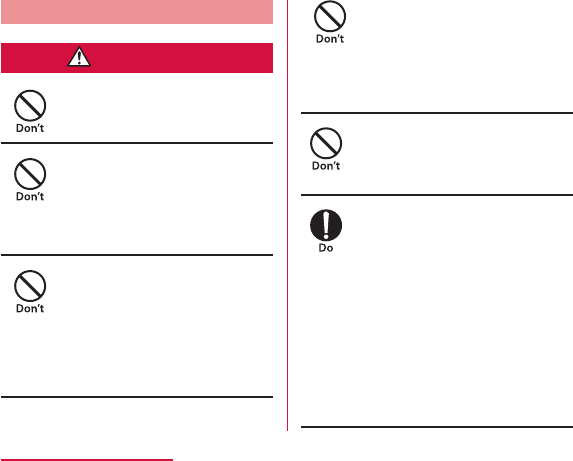
Precautions for Terminal
WARNING
Do not aim the Infrared Port toward
eyes.
Do not operate the infrared
communication aiming at home
electric appliances that have infrared
device.
Do not lighten the light near eyes.
Especially, when you shoot photos of
babies or infants, keep this terminal
1 m or more away from babies and
infants.
Do not get liquids such as water or
foreign objects such as metal pieces
or flammable materials into the
docomo miniUIM Slot or microSD
card slot of this terminal.
Do not turn on lights in front of the
auto driver directly.
Turn off this terminal in places where
use is prohibited such as airplanes or
hospitals.
14
Contents / Precautions
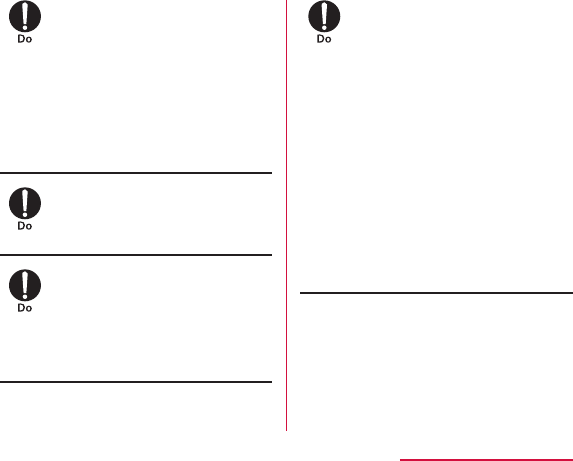
When talking on the phone with
speaker on or when this terminal is
ringing, keep it away from your ear.
And, when connecting the earphone/
microphone etc. to this terminal and
playing a game or music, adjust the
volume moderately.
If you have a weak heart, be careful
when setting the Vibrate alert
(vibration) or alert volume setting.
When you use electronic medical
equipment, check with the equipment
manufacturer to determine how the
device is affected by radio waves
before using.
Turn off this terminal in places near
high precision electronic devices or
devices using weak electronic signals.
15
Contents / Precautions
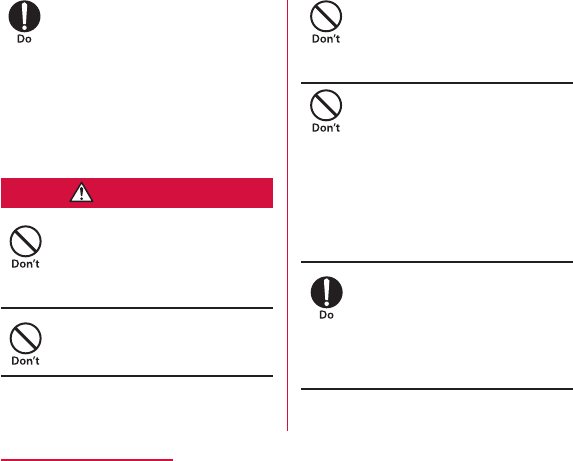
When the display or camera lens is
accidentally broken, be careful of
broken glass or exposed internal parts
of this terminal.
CAUTION
Do not swing this terminal by its
antenna, strap, etc.
Do not use a broken terminal.
When using the motion sensor, ensure
the safety of you and those around
you, hold this terminal firmly, and avoid
extreme movements.
If the display part is accidentally
broken and liquid crystal leaks out, do
not make the material contact with
your skin of face or hands.
I
f you use this terminal in a car, contact
the car manufacturer or dealer to ask
about the effect from radio waves.
16
Contents / Precautions
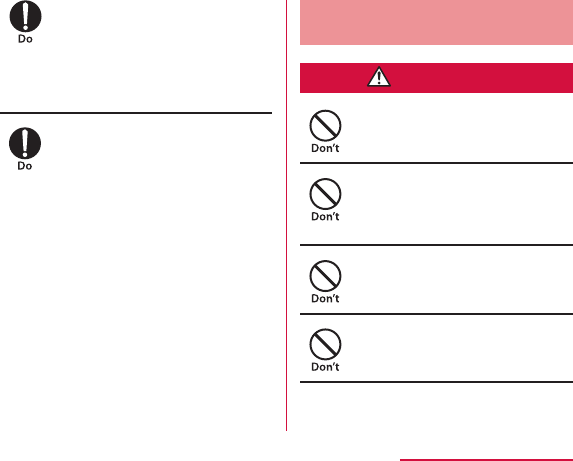
Itching, rash or eczema may be caused
depending on your physical conditions or
predisposition. If an abnormality occurs,
stop using this terminal immediately,
and then seek medical attention.
When watching the display, take a
certain distance from the display in a
fully bright place.
Precautions for Adapter,
Desktop Holder
WARNING
Do not use it if the adapter cord gets
damaged.
Do not use the AC adapter and the
desktop holder in a bathroom or other
highly humid area.
DC adapter is only for minus earth
car. Do not use it on plus earth car.
When it starts to thunder, do not
touch the adapter.
17
Contents / Precautions
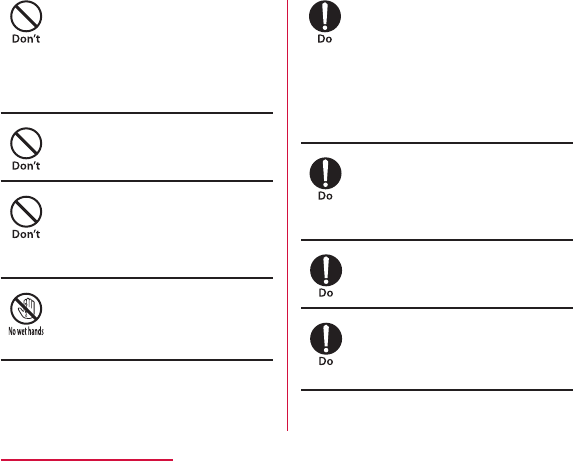
Do not make the charging terminal
short out while being connected to
the outlet or cigar lighter socket. Do
not touch the charging terminal with a
part of your body such as your hands
or fingers.
Do not place heavy objects on the
adapter cord.
When you insert and remove AC
adapter from the power outlet, do not
contact a metal strap or other metal
objects with this terminal.
Do not touch the Adapter cord,
Desktop Holder or outlet with wet
hands.
Only use with the specified power
source and voltage.
Use the specified fuse when the fuse
of DC adapter blows.
Wipe off any dust that accumulated on
the power plug.
When you connect the AC adapter
to an outlet, do not fail to properly
connect to the outlet.
18
Contents / Precautions
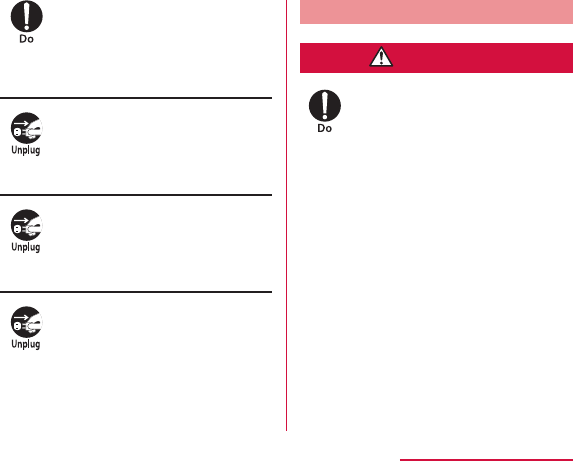
When you disconnect the power
plug from the outlet or cigar lighter
socket, do not pull the adapter cord
with excessive force. Instead, hold
the adapter to disconnect.
Always remove the power plug from
the outlet or cigar lighter socket
when not using the adapter for an
extended period.
Immediately remove the power plug
from the outlet or cigar lighter socket
if water or other fluids get into the
adapter.
Always remove the power plug from
the outlet or cigar lighter socket
when cleaning the equipment.
Precautions for miniUIM
CAUTION
Be careful not to touch the edge of
miniUIM when removing it.
19
Contents / Precautions
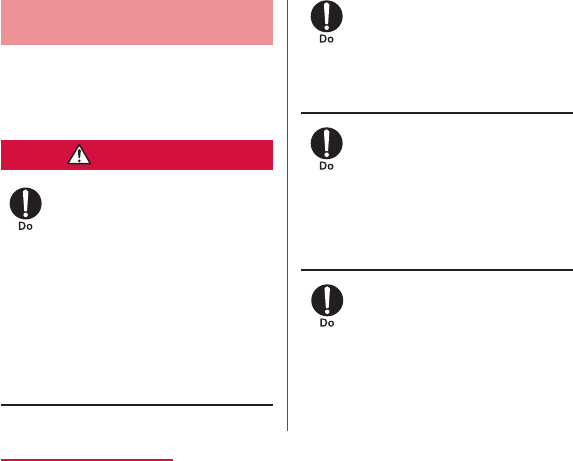
Precautions on Using near
Electronic Medical Equipment
■ The description below meets "Guideline on
the Use of Radio-communication Equipment
such as Cellular Telephones - Safeguards
for Electronic Medical Equipment" by the
Electromagnetic Compatibility Conference.
WARNING
Be sure to adhere to the following
regulations inside medical facilities.
Turn off this terminal in crowded
trains or other public places where
implanted cardiac pacemaker or
defibrillator wearers could be nearby.
If you use electronic medical equipment
such as an implanted cardiac
pacemaker or implanted defibrillator,
use the mobile terminal 22 cm or
more away from the implanted cardiac
pacemaker or implanted defibrillator.
Patients using electronic medical
equipment other than implanted cardiac
pacemakers or implanted defibrillators
(using outside medical facilities for
treatment at home, etc.) should check
the influence of radio waves upon the
equipment by consulting the manufacturer.
20
Contents / Precautions
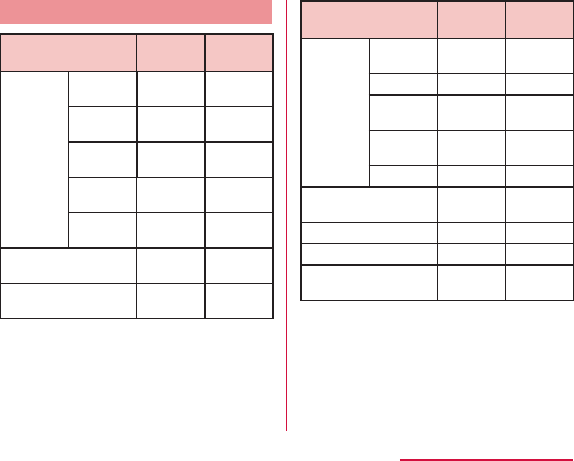
Material List
Part Material
Surface
Treatment
Outer
case
Display Tempered
Glass −
Front case PC + GF
resin
UV
coating
Back case PC resin UV
coating
Back
cover
PC + GF
resin
UV
coating
Back cover
packing
Silicon −
Power key AL Oxidation
treatment
Volume key AL Oxidation
treatment
Part Material
Surface
Treatment
1Seg/
mobacas
antenna
Tip PC resin UV
coating
NT wire Ni-Ti alloy −
Pipe Stainless
steel −
Hinge Stainless
steel −
Feeder Zn Alloy Nickel
Camera panel Tempered
Glass −
Flash panel PC resin −
IrDA PC resin −
Camera decoration AL Oxidation
treatment
21
Contents / Precautions
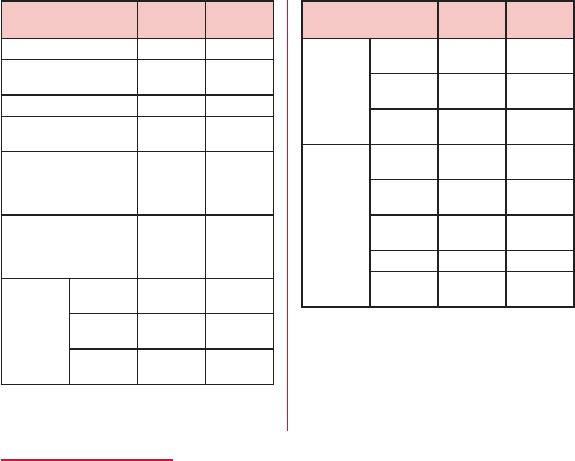
Part Material
Surface
Treatment
Battery compartment Mg Urethane
Charging terminal connector
(Battery compartment)
Ti-Cu −
Loudspeaker grill PET −
Screws Mild steel ZnB
plating
Earphone/microphone
connection
Phosphor
Bronze+
Stainless
steel
Nickel+
Gold
microUSB charging
terminal
Copper
Alloy+
Stainless
steel
Nickel+
Gold /
Nickel+
Tin
microSD
card slot
Guide Stainless
steel
Nickel
Fixing
plate
LCP −
Metal
contacts
Phosphor
Bronze
Nickel +
Gold
Part Material
Surface
Treatment
docomo
miniUIM
Slot
Guide Stainless
steel
Nickel
Fixing
plate
LCP −
Metal
contacts
Corson
Alloy
Nickel +
Gold
Desktop
holder
Front
cover
PC UV
coating
Protecting
sheets
PC SF coating
Bottom
cover
PC Corrosion
Treatment
Cradle foot Urethane Robber
Charging
terminal
Stainless
steel
Nickel
coating
22
Contents / Precautions
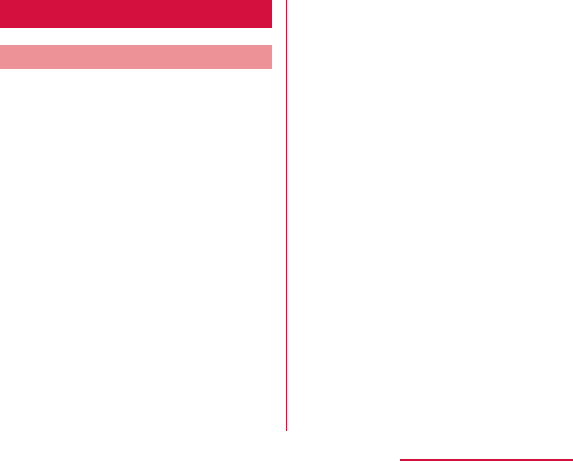
Handling and Care
General Usage Guidelines
■ Do not leave inside of this terminal
under water even this terminal has
waterproofness, and keep the supplied
accessories and optional accessories away
from water.
■ Clean this terminal with a dry, soft cloth
(lens cleaning cloth), etc.
■ Keep the connector contacts clean with a
dry cotton swab.
■ Do not place the equipment near air
conditioner outlets.
■ Do not place excessive force on this
terminal or battery pack.
23
Contents / Precautions
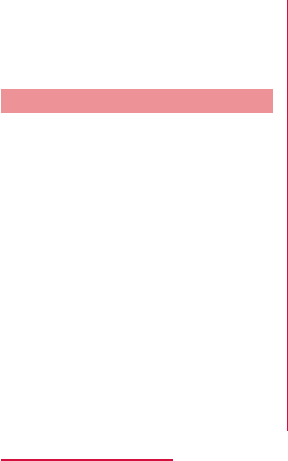
■ Do not rub or scratch the display with metal.
■ Read the individual manual attached to the
Options.
Notes about this terminal
■ Do not place excessive force on pressing
the touch panel, or operate by sharp objects
such as fingernails, ballpoint pen and pins.
■ Avoid using in extremely high or low
temperatures.
■ This terminal may adversely affect fixed
phones, televisions or radios in use nearby.
Use as far as possible from such appliances.
■ Keep a separate record of any information
stored on this terminal and store the copies
in a safe location.
■ Do not drop this terminal or subject it to
shocks.
■ Do not insert a microUSB connection
terminal, earphone/microphone terminal
crookedly or pull them strongly.
■ It is normal for this terminal to become warm
during use. You can continue using without
problems.
■ Do not leave the camera under direct
sunlight.
■ Do not use this terminal without the back
cover.
■ Do not remove microSD card or turn off this
terminal while using a microSD card.
■ Do not bring any magnetic cards close to
this terminal.
■ Do not bring strong magnetic objects close
to this terminal.
24
Contents / Precautions
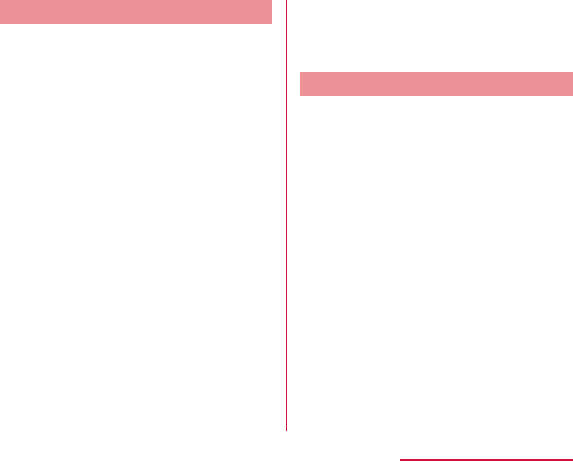
Notes about the Battery Pack
■ The battery pack is a consumable accessory.
■ Charge the battery pack in an environment
with the proper ambient temperature (5°C to
35°C).
■ Battery life may differ depending on the
use environment or degradation level of the
battery pack.
■ Depending on the usage condition, the
battery pack may inflate slightly when the
battery life is almost over. Note that it is not
a problem.
■ Be careful especially about the following
points when storing the battery pack.
Notes about the Adapter
■ Charge the battery pack in an environment
with the proper ambient temperature (5℃ to
35℃ ).
■ Do not charge in the following places.
■ It is normal that the adapter becomes warm
while being charged. You can continue using
without problems.
■ Use the DC adapter only when the car
engine is running.
■ When using an outlet with a mechanism
preventing unplugging, follow the handling
instructions of the outlet.
■ Do not give a strong impact to the adapter.
Also, do not deform the charging terminal or
terminal guide.
25
Contents / Precautions
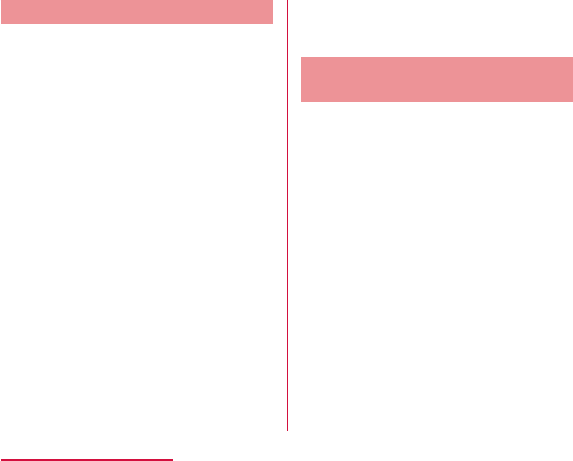
Notes about the miniUIM
■ Do not put excessive force on the miniUIM
when inserting into or removing from this
terminal.
■ Note that DOCOMO assumes no
responsibility for malfunctions occurring as
the result of inserting and using a miniUIM
with other IC card reader/writer.
■ Always keep the IC portion of the miniUIM
clean.
■
Clean the miniUIM with a dry, soft cloth (lens
cleaning cloth), etc.
■ Be sure to keep a separate note of the
information registered on the miniUIM.
■ Visit docomo Shop to return the miniUIM for
the environmental purpose.
■ Do not scratch, touch carelessly or short
circuit the IC portion.
■ Do not drop or give force to the miniUIM.
■ Do not bend or put heavy things on the
miniUIM.
■ Do not insert miniUIM into this terminal with
labels or stickers attached on.
Notes about the Bluetooth
Function
■ To secure the Bluetooth communication
security, this terminal supports the security
function compliant with Bluetooth standards,
but the security may not be sufficient
depending on the settings. Be aware of the
communication using the Bluetooth function.
■ Note that DOCOMO is not responsible for
data or information leakage when making
data communications using Bluetooth.
26
Contents / Precautions
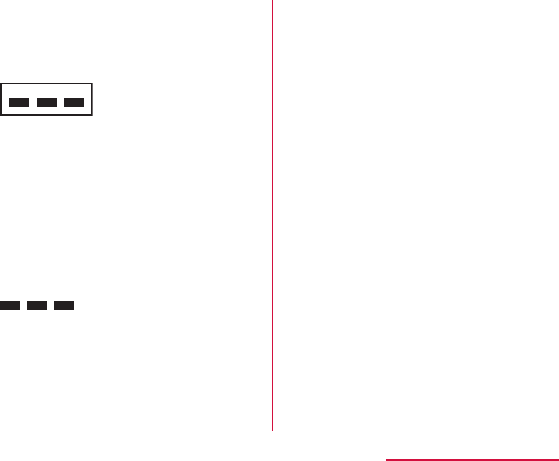
■ Frequency band
2.4FH1/DS4/OF4
■ Bluetooth Device Cautions
27
Contents / Precautions
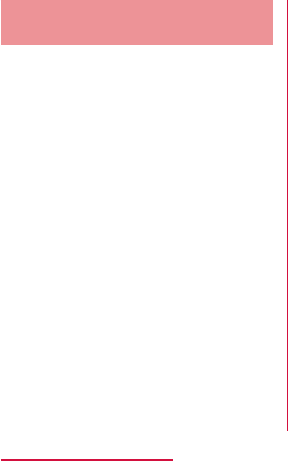
Notes about Wireless LAN
(WLAN)
Wireless LAN (WLAN) uses radio waves to
enable communications between compatible
devices, thus allowing connection to a local
area network from anywhere within range.
However, there is a risk of data interception
by malicious third parties unless security is
established. Users are advised to assess their
responsibilities and accordingly configure
security settings.
■ Wireless LAN
■ 2.4 GHz Device Cautions
28
Contents / Precautions
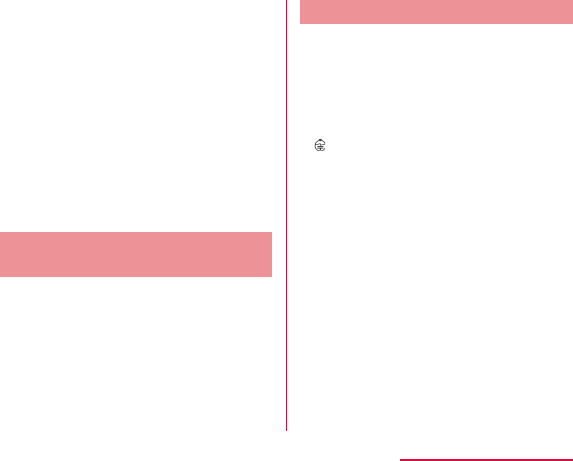
■ 5 GHz Bandwidth Cautions
Handling the FeliCa Reader/
Writer
■ The FeliCa reader/writer function for this
terminal handles delicate signals that require
no radio station license.
■ The 13.56 MHz frequency band is used.
If there is another reader/writer near this
terminal, keep enough distance between this
terminal and the reader/writer. Also, make
sure that there is no radio station using the
same frequency band nearby.
Caution
■ Do not use a modified terminal. Using a
modified terminal results in violating the law
of Electromagnetic Compatibility.
29
Contents / Precautions
■ Be careful when using this terminal while
driving.
■ The FeliCa reader/writer function can only
be used in Japan.
■ Do not make unauthorized modifications to
the basic software.
30
Contents / Precautions
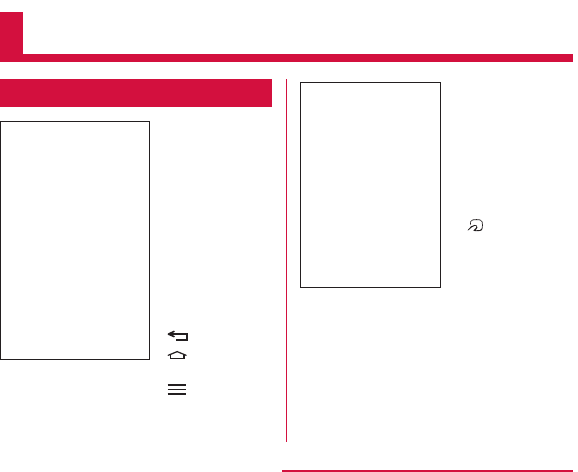
Confirmation and Settings before Using
Part Names and Functions
a Front camera
b Earpiece (receiver)/
Sub mouthpiece
c Proximity sensor*
1
/
Illuminance sensor
d Notification LED
light
e Display
(touch screen)
f Back key
g Home key
h Main mouthpiece
i Menu key
j Infrared port
k Bluetooth/Wi-Fi
antenna area*2
l GPS/Xi antenna
area*2
m Main camera
n Flash
o Back cover
p mark
q Speaker
r FOMA antenna
area*2
31
Confirmation and Settings before Using
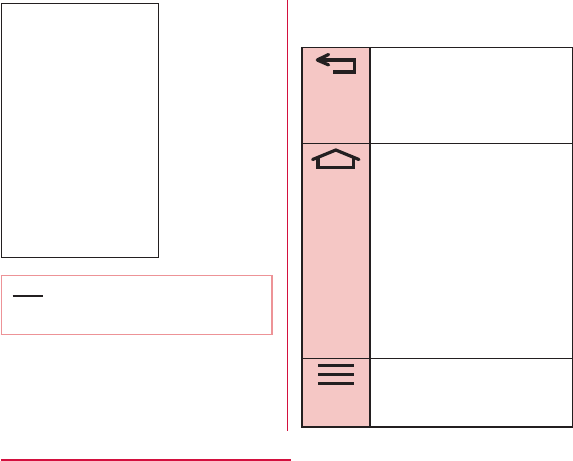
s Earphone
microphone
terminal
t Power key/
Screen lock
key
u
1Seg/mobacas
antenna
v Volume key
w Strap hole
x microUSB
connection
terminal
Note
There are three keys on the front of this
terminal. The roles of these keys are shown
below.
Back key
Home key
Menu key
32
Confirmation and Settings before Using
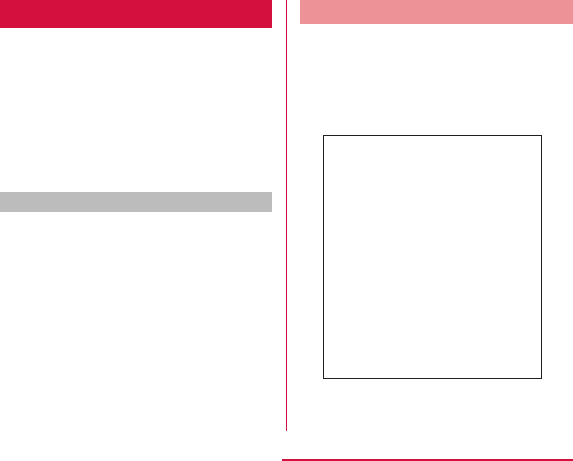
miniUIM
miniUIM is an IC card that stores information
such us phone number, etc. of each customer.
miniUIM security codes
The miniUIM can set security code named PIN
code. This code is set to "0000" at the time
of subscription, but you may subsequently
change it. For details about changing this
security code, refer to "Security Code and
miniUIM Protection" (P138).
Inserting the miniUIM
Remove the back cover (P35)
Remove the battery pack (P46),
and insert the miniUIM into the slot
with the gold-colored IC side facing
down
33
Confirmation and Settings before Using
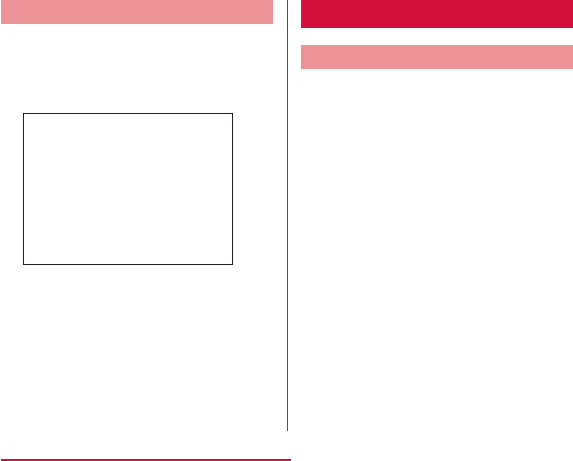
Removing the miniUIM
Remove the back cover (P35)
and the battery pack. Gently press
the miniUIM with your fingertip and
slide it out
Charging
Battery Charging
34
Confirmation and Settings before Using
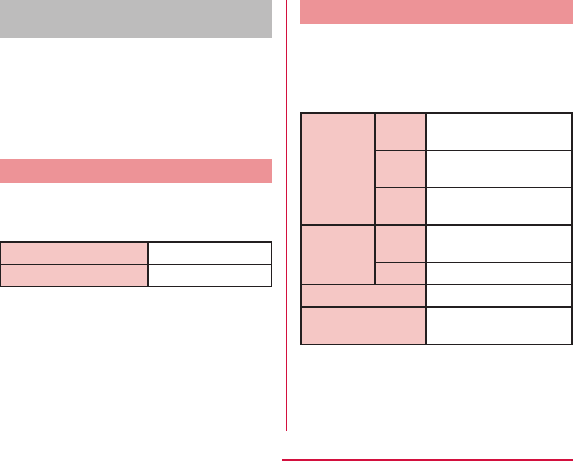
Do not charge for a long time
(several days)
Charging Time (estimate)
The estimated time for charging an empty
battery pack is shown below. Charging under
low temperatures requires longer time.
AC Adapter 03 (optional)
DC Adapter 03 (optional)
Usage Time (estimate)
A list of the charging time (estimate) of a fully
charged battery is shown below. The usage
time varies depending on the usage conditions
and the battery pack condition. For details,
refer to "Main Specifications" (P254).
Continuous
standby
time
LTE
FOMA/
3G
GSM
Continuous
call time
FOMA/
3G
GSM
1Seg watching time
mobacas watching
time
35
Confirmation and Settings before Using
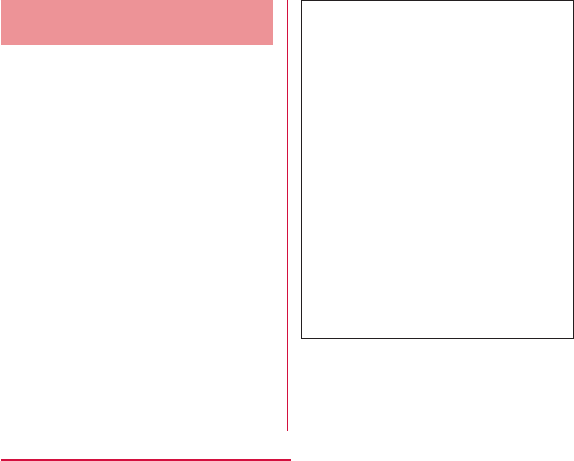
Charging with the Desktop
Holder
This section describes how to charge the
battery using the attached desktop holder L13
and AC adapter 03 (optional)*.
36
Confirmation and Settings before Using
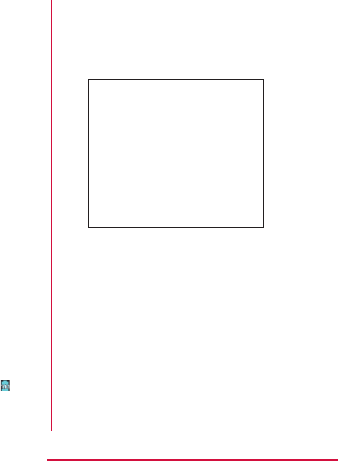
Insert the microUSB connector of
microUSB cable into the connection
terminal on the back of desktop
holder L13
Insert the USB connector of the
microUSB cable into the USB
connection terminal of AC adapter
Move this terminal in the direction
a while holding the desktop holder
L13 to insert the terminal into the
connector on the desktop holder
L13
Insert the AC adapter plug into the
power outlet
After completing the battery charge,
hold the desktop holder L13 and
remove this terminal in the direction
b as shown in the figure
Remove AC adapter plug from the
power outlet
Remove the USB connector of
microUSB cable from the USB
connection terminal of AC adapter
Remove the microUSB connector of
microUSB cable into the connection
terminal on the back of desktop
holder L13
37
Confirmation and Settings before Using
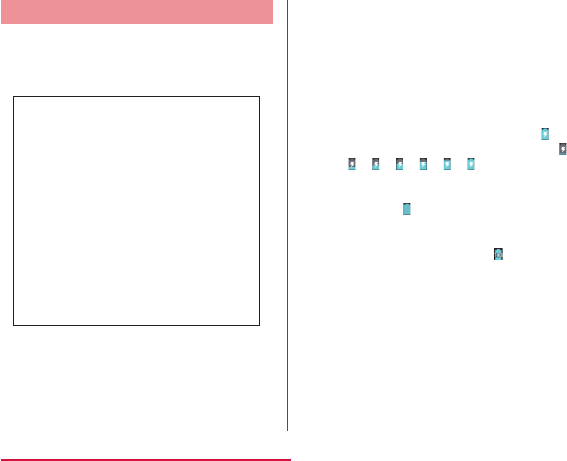
Charging with the AC Adapter
How to use the optional AC adapter 03* to
charge this terminal is described below.
Insert the microUSB connector of
microUSB cable into the microUSB
connection terminal of this terminal
Insert the USB connector of the
microUSB cable into the USB
connection terminal of AC adapter
Insert the AC adapter plug into the
power outlet
XX X X X X
When charging is completed, remove
AC adapter plug from the power
outlet
Remove the microUSB connector of
microUSB cable from this terminal
Remove the USB connector of
microUSB cable from the USB
connection terminal of AC adapter
38
Confirmation and Settings before Using
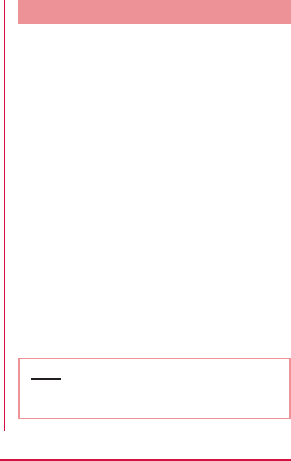
■ DC adapter 03(optional)
The DC adapter supplies power to charge
this terminal from a cigar lighter socket
(12V/24V) in a vehicle while the battery
pack is attached.
For details, see the operating manual of the
DC adapter 03.
Charging with a PC
Connect this terminal to a PC with the
MicroUSB Cable 01(optional) to charge.
Insert the microUSB connector of
microUSB cable into the microUSB
connection terminal of this terminal
Insert the USB connector of
microUSB cable to PC USB port
Select "Charge only"
When charging is completed, remove
the microUSB connector of microUSB
connection cable from this terminal
Remove the USB connector of
microUSB connection cable from the
USB port of PC
Note
39
Confirmation and Settings before Using
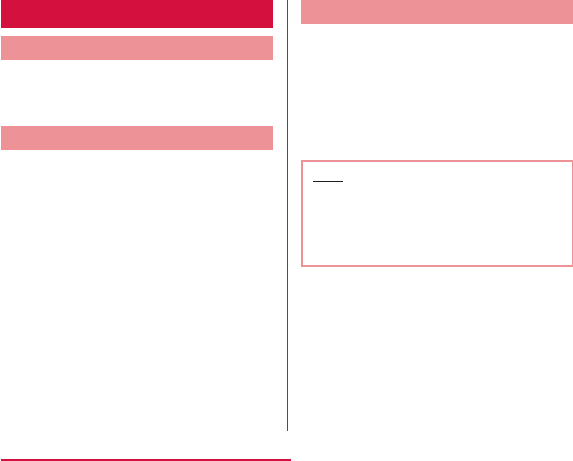
Turning ON/OFF the Power
Turning ON the Power
Press and hold the power key for
over 1 second
Turning OFF the Power
Press and hold the power key for
over 1 second
"Power off"
"Yes"
Turning on Backlight
To prevent unintended operation and to save
power, the backlight turns off after a set
period. If you then turn on the backlight to
release the screen lock, the screen that was
displayed before the backlight was turned off
appears again.
Press the power key
Note
40
Confirmation and Settings before Using
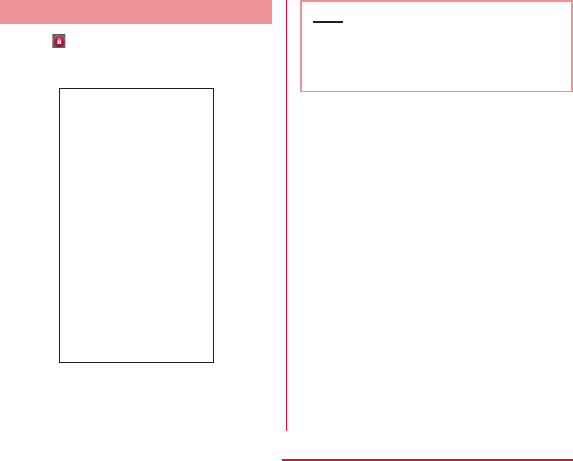
Unlock the Screen Lock
Tap
Note
41
Confirmation and Settings before Using
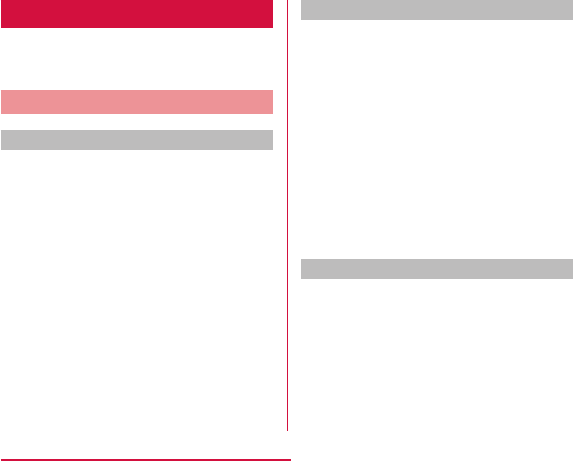
Basic Operations
The display of this terminal has a touch screen
that allows you to perform various operations
by touching it.
Using Touch Screen
Precautions on Using Touch Screen
The touch screen has been designed for finger
touching slightly. Do not press it with sharp
objects (fingernail, ballpoint pen, pin etc.) or
press it hard with your finger.
The following user actions may cause the
touch screen not to work properly. They may
also cause malfunction.
Touch Screen Operations
You can perform the following actions on the
touch screen.
Opening Items
Tap an item
42
Confirmation and Settings before Using
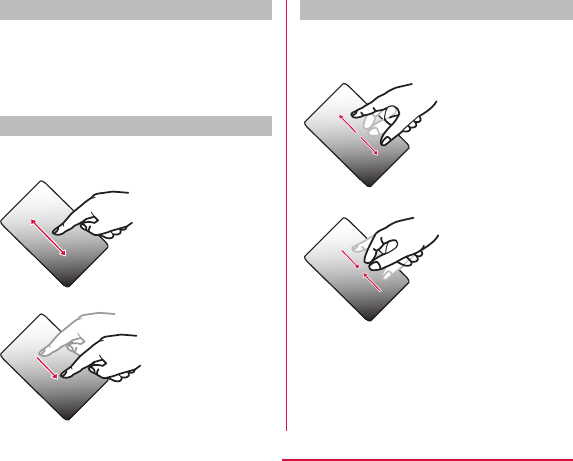
Checking or Unchecking Options
Tap an item that has a checkbox
Scrolling Screen
You can scroll the screen up or down. On some
web pages, you can also scroll side to side.
Zooming In or Out
Depending on the used application, you can
enlarge the screen and reduce the enlarged
screen.
43
Confirmation and Settings before Using
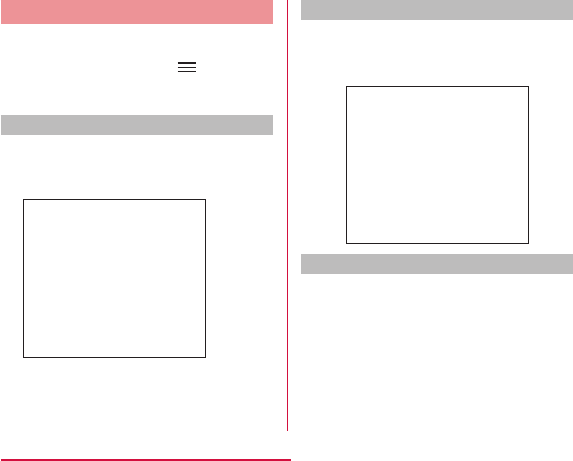
Using Motion Gesture
Various functions can be operated simply by
moving this terminal.
X
X
Stopping alarm
Flip this terminal while alarm is
ringing
Muting ringtone
When an incoming call arrives, flip
this terminal
Moving Home screen items
Touch and hold down an icon that
you want to move on the Home
screen
Tilt this terminal to the left and right
44
Confirmation and Settings before Using
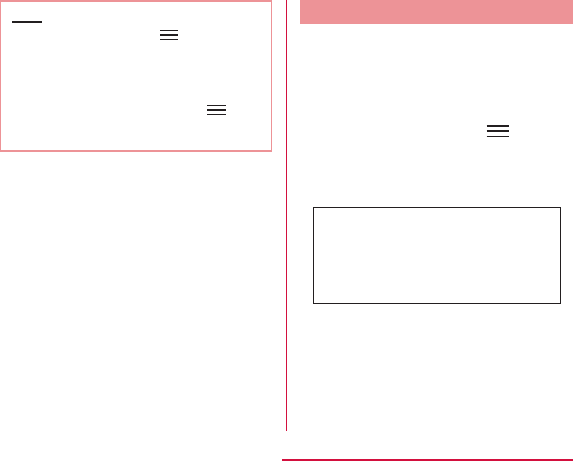
Note
X
XX
X
XX
Changing Screen Orientation
This terminal screen automatically rotates to
horizontal (landscape) or vertical (portrait)
views, depending on the direction in which it is
turned.
From the Home screen, X
"Settings" X "Display"
Put a check mark on "Auto-rotate
screen"
45
Confirmation and Settings before Using
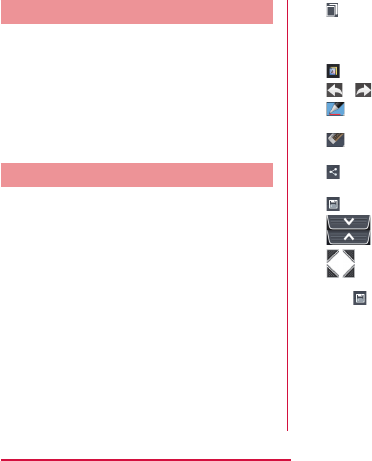
Capturing Screen Shot
You can capture the display on screen and
save it as an image.
Hold down the power key and
volume key (down) for over 1
second
QMemo
Without having to launch the Memo or
Notebook applications, you can simply write a
memo just by pressing the QMemo button. You
can also input texts or illustrations directly on
the captured screens.
Press the both volume keys for over
1 second on the screen where you
want to make a note
Create a memo
Tap X select where you want to
save the note
46
Confirmation and Settings before Using
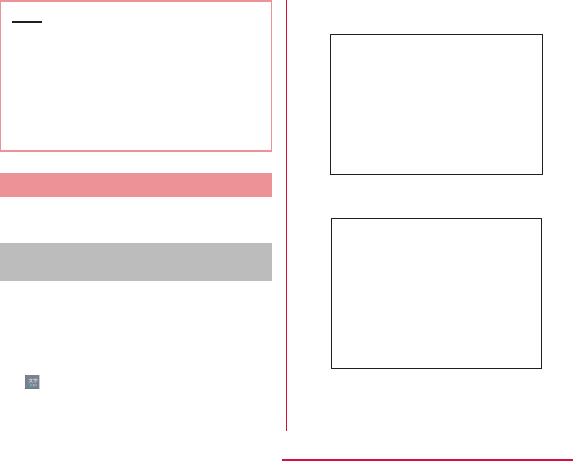
Note
Character Entry
This terminal has an on-screen keyboard that is
displayed in the touch screen for character entry.
Character Entry Using the Onscreen
Keyboard
If you tap a text box on the screen, the
onscreen keyboard appears in the touch panel.
This terminal provides three types of on-screen
keyboards: an on-screen 10-key keyboard,
an on-screen QWERTY keyboard and mazec-T
handwriting converting keyboard.
Tap to switch the entry operation such as
character mode change.
■ On-screen 10-key keyboard
■ On-screen QWERTY keyboard
a Voice Input / Keyboard Type / Reverse
Order Key
47
Confirmation and Settings before Using
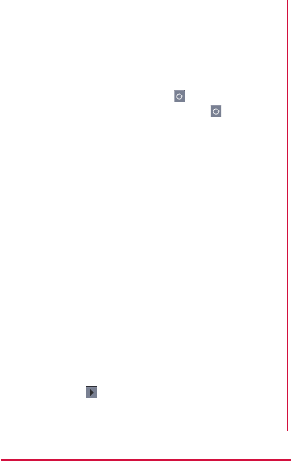
b Left cursor key/Arrow key
c Symbol key/Alphanumeric and Kana key
d Switch character mode key/Setting key
e Emoji Quick
f DEL key
g Right cursor key
h Space key/" 変換 (convert)" key
i Confirmation key/Execution key/Enter key/
Search key
j Shift key
48
Confirmation and Settings before Using
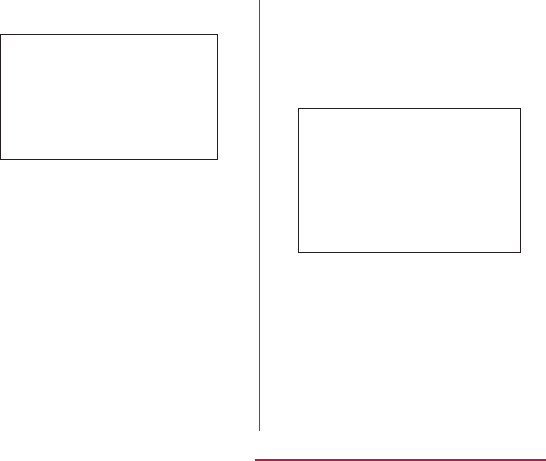
■ On-screen 10-key keyboard (arrow key
mode selected)
a Close
b Arrow (up, down, right or left) key
c DEL key
d Select/Deselect key
e Space key
f Cut key
g Paste key
h Copy key
■ mazec-T Conversion keyboard
a Handwriting area
b Menu key
c Keyboard Type Key
d Left cursor/Right cursor
49
Confirmation and Settings before Using
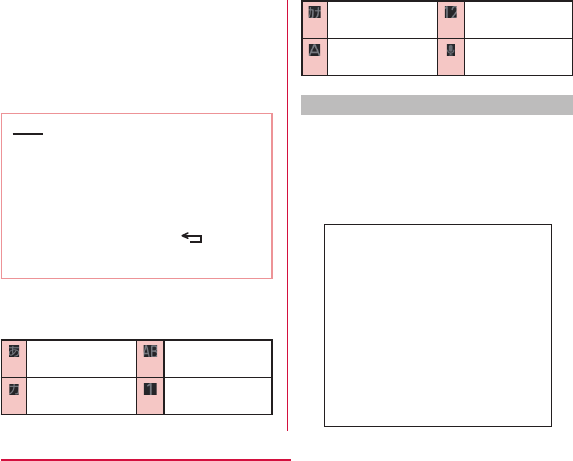
e Space key
f Delete key
g CR key
Note
There are 8 character input modes. The
current mode is indicated by the following
icons in the status bar.
Flick input
Flick input makes it easier to input when using
10-key keyboard.
Tap the key where the text to input
is allocated
50
Confirmation and Settings before Using
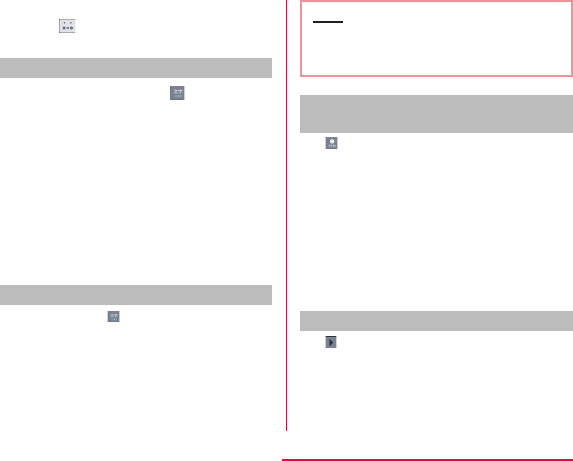
Drag it toward the text to input
Switching keyboard
Touch and hold down on on-
screen keyboard
"Keyboard Type"
"10-key"/"QWERTY"/"mazec-T
Conversion"
Switching the character mode
Each time you tap on a character entry
screen, the character mode switches in
the order of "Hiragana-Kanji" X "Half-width
Alphabet" X "Half-width Numeric".
Note
Entering pictograms/symbols/
emoticons/pictogram-D
Tap in a character entry screen to switch to
pictogram/symbol/emoticon/pictogram-D input
mode, and display the available pictograms on
the display.
Tap "Symbol", "Emoticon", and "Pictogram-D"
to display respectively the available symbols,
emoticons, and pictogram-D. Tap one of the
available symbols or emoticons to enter it.
When tap the "文字(character)" , before the
software keyboard input symbols or emoticons
are displayed.
Using Emoji Quick
Tap while on-screen keyboard is displayed
to display "Emoji Quick" where you can check
the history of pictograms recently used.
In this "Emoji Quick", Deco-mail pictogram®,
pictograms, symbols that have been entered
via "Symbol" key while entering character, and
51
Confirmation and Settings before Using
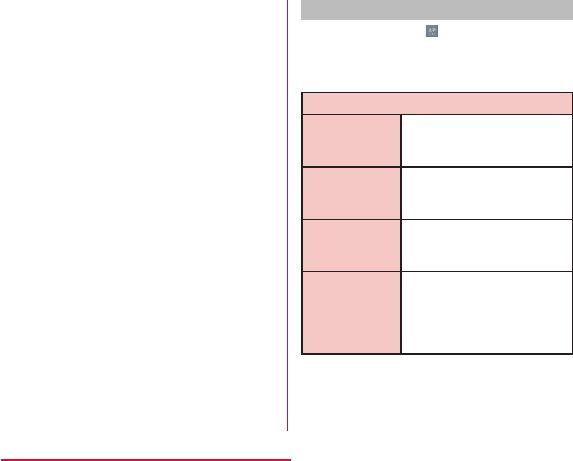
directly entered character from "Emoji Quick"
are displayed.
•
Changing character entry settings
Touch and hold down on a character entry
screen to display "LG Japanese Keyboard"
menu. Tap "LG Japanese Keyboard Settings"
to change the character entry settings.
COMMON KEYBOARD SETTINGS
Sound on Key
Press
Vibrate on Key
Press
Key Preview
Auto
Capitalization
52
Confirmation and Settings before Using
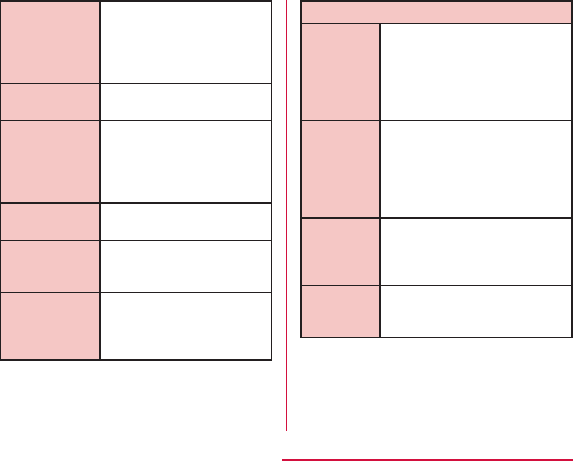
Auto Space
Input
Auto
Punctuation
Keyboard
Layout
Voice typing
Key
Fullscreen
Mode
Emoji Quick
10-KEY KEYBOARD
Flick Input
Flick
Sensitivity
Toggle
Input
Auto
Cursor
Movement
53
Confirmation and Settings before Using
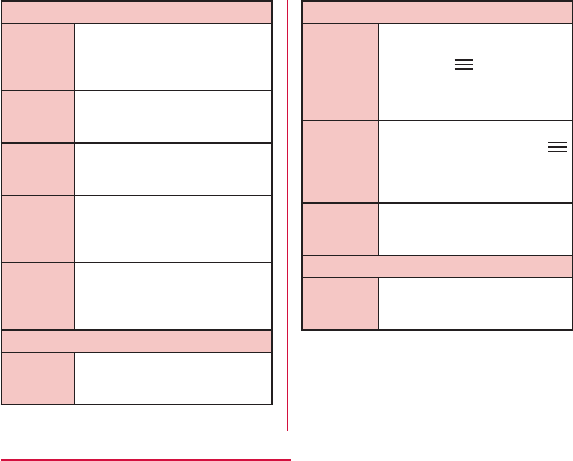
CONVERSION
Input
Word
Learning
Word
Prediction
Typing
Error
Correction
Wildcard
Prediction
Lines of
Candidate
Area
EXTERNAL APPLICATION
Mushroom
DICTIONARY
Japanese
User
Dictionary
English
User
Dictionary
Clear
Learning
Dictionary
ABOUT IME
LG
Japanese
Keyboard
54
Confirmation and Settings before Using
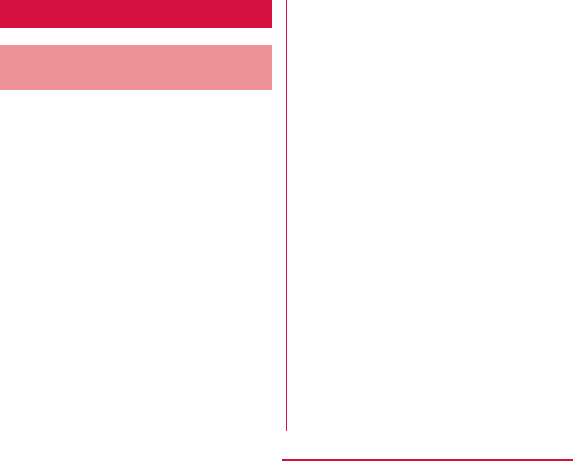
Initial Settings
First-time Settings when the
Power is Turned On
When the power is first turned ON, you need to
set the language and date for this terminal. Once
you set those settings, there is no need to set
them the next time the power is turned ON. You
can also change these settings later.
Press and hold the power key for
over 1 second
On the "Welcome to Startup Wizard"
screen, tap "Next"
Check or uncheck "Mobile Network"/
"Wi-Fi" on the "Set internet
connection" screen X "Next"
"Sign in"/"Get an account"/"Not now"
on the "Make it Google" screen X
set by following screen instructions
until the "Thank You!" screen
appears X "Done"
"OK" on the "Software Update"
screen
"Next" on the "docomo service initial
settings" screen
"Install"/"Not install" on the "Install
all apps" screen X "Next"
"Set"/"Not set" on the "Use Osaifu-
Keitai" screen X "Next"
"Set" on the "docomo apps
password settings" screen X input
a docomo apps password X "OK" X
input new docomo apps password X
"OK" X input the new docomo apps
password again X "OK"
55
Confirmation and Settings before Using
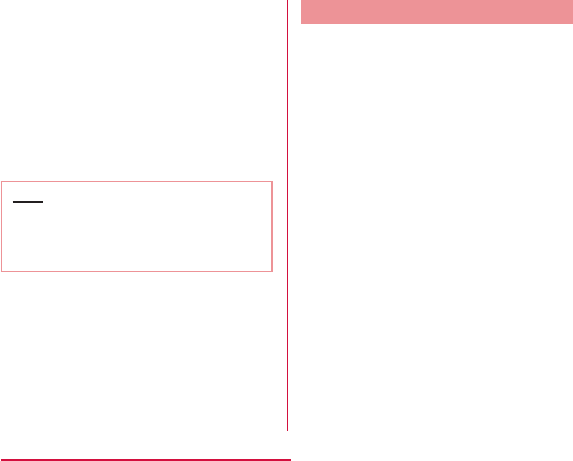
"Location providing ON"/"Location
providing OFF"/"Unknown blocking"
on the "Location providing setting"
screen X "Next"
"Send"/"Not send" on the
"Preinstalled apps usage sync"
screen X "Next"
"OK" on the "Complete setting"
screen
Note
Configuring Wi-Fi Settings
This terminal connects to the Internet via
access points for Wi-Fi networks or public
wireless LAN services.
To connect, you must configure the access
point connection settings on this terminal.
■ Reception interference caused by Bluetooth
devices
56
Confirmation and Settings before Using
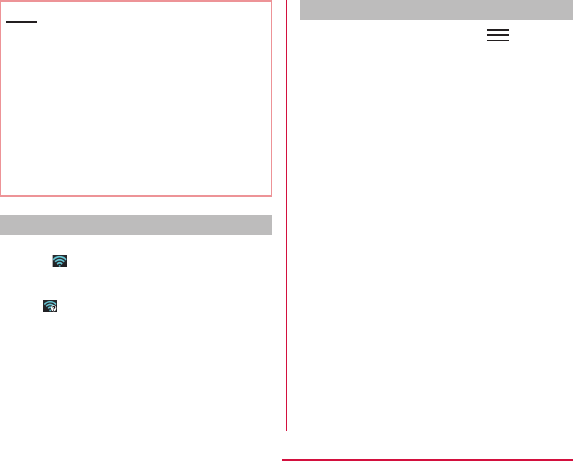
Note
Wi-Fi network status
When this terminal is connected to a Wi-Fi
network, appears in the status bar. An open
network with no security protection is detected
when Wi-Fi network notification is set to ON,
always appears in the status bar.
Connecting to a Wi-Fi network
From the Home screen, X
"Settings" X "Wi-Fi"
Turn "Wi-Fi" ON
Tap the Wi-Fi network that you want
to connect to
57
Confirmation and Settings before Using
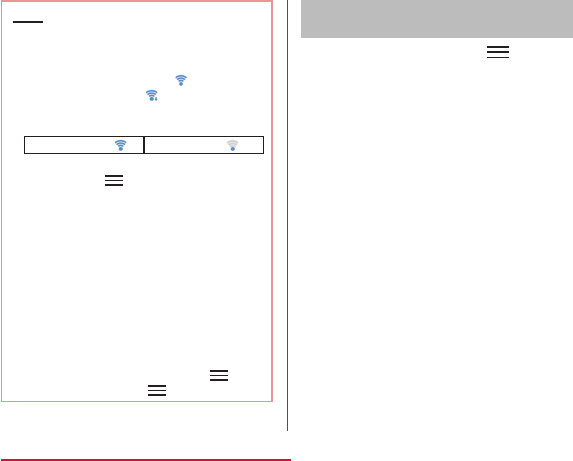
Note
Strong signal : Weak signal :
XXX
X
X
X
X
Notifying when Wi-Fi network with no
security protection is detected
From the Home screen, X
"Settings" X "Wi-Fi"
Turn "Wi-Fi" ON
Place a check mark on "Network
notification"
58
Confirmation and Settings before Using
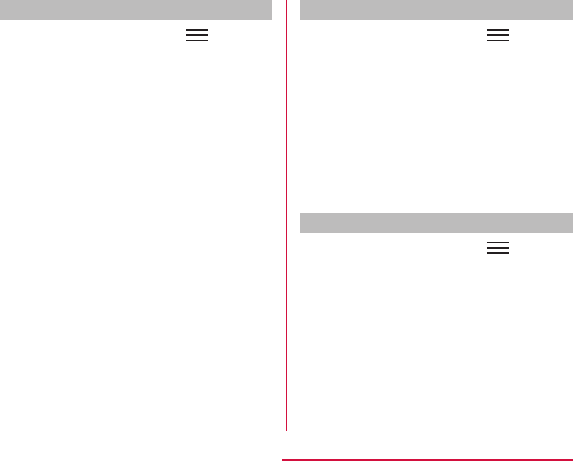
Adding a Wi-Fi network
From the Home screen, X
"Settings" X "Wi-Fi"
Turn "Wi-Fi" ON
"ADD NETWORK"
Enter the network SSID in the
"Network SSID" box
"Security"
"Save"
Changing the Wi-Fi network password
From the Home screen, X
"Settings" X "Wi-Fi"
Touch and hold down the Wi-Fi
network name
"Modify network"
Disconnecting from a Wi-Fi network
From the Home screen, X
"Settings" X "Wi-Fi"
Touch and hold down the name
of Wi-Fi network that you want to
disconnect
"Forget network"
59
Confirmation and Settings before Using
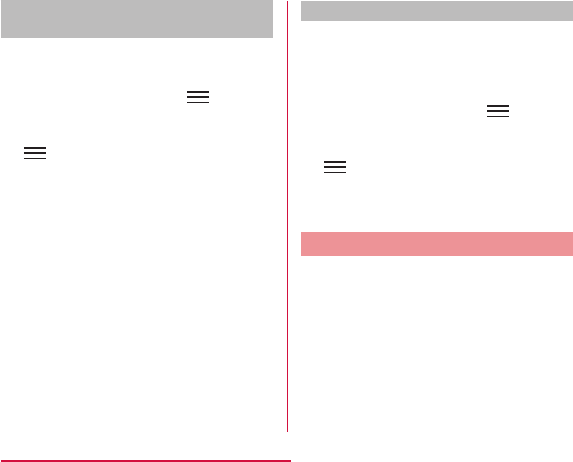
Setting Wi-Fi connection while the
screen is OFF
Disconnect Wi-Fi while the screen is OFF and
specify the timing of switching this terminal to
data communications.
From the Home screen, X
"Settings" X "Wi-Fi"
X "Advanced"
"Keep Wi-Fi on during sleep"
Ignoring unavailable radio waves
This function enables re-connection with the
available access point when the access point
is recognized as an unavailable one by Internet
due to no reply is received from your desired
access point.
From the Home screen, X
"Settings" X "Wi-Fi"
X "Advanced"
Place or remove a check mark on
"Avoid poor connections"
Setting Online Service Accounts
You can update your status on Google and
other online services once you have set up
your online service account on this terminal.
You can also configure this terminal to
automatically sync updates from the online
service.
You can also delete unnecessary accounts.
60
Confirmation and Settings before Using
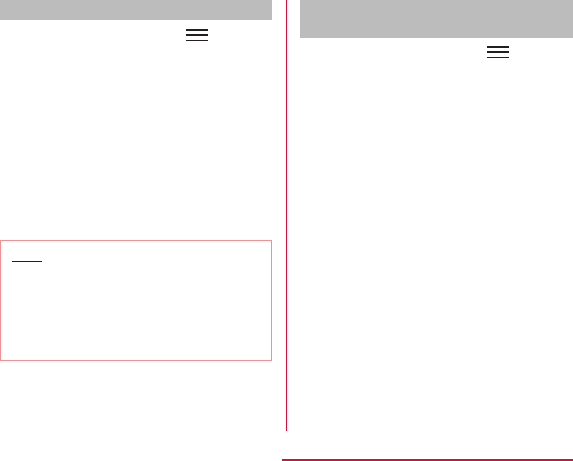
Adding an online service account
From the Home screen, X
"Settings" X "Accounts & sync"
"ADD ACCOUNT"
Tap the online service that you want
to set an account
Note
Manually synchronizing online service
data
From the Home screen, X
"Settings" X "Accounts & sync"
Tap the account that you want to
synchronize with
Place a check mark on the data that
you want to synchronize
61
Confirmation and Settings before Using
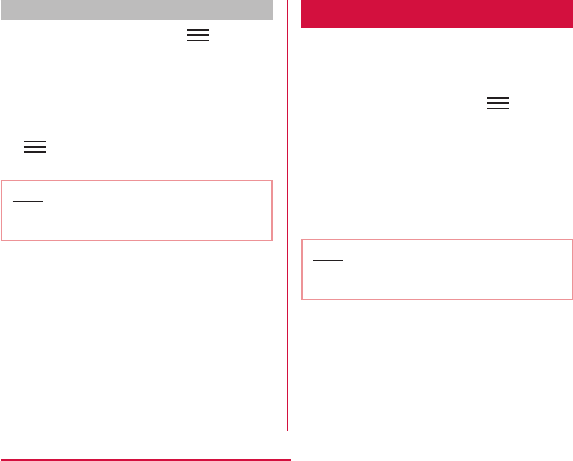
Deleting an online service account
From the Home screen, X
"Settings" X "Accounts & sync"
Tap the account that you want to
delete
X "Remove account" X "OK"
Note
Notification LED
Various notifications such as a missed call,
SMS, FeliCa, Alarm, calendar notification and
Email can be performed by blinking the blue
LED light.
From the Home screen,
X "Settings" X "Display" X
"Notification flash"
Place a check mark on "Use LED
light for notifications"
Mark the functions for which you
want to enable the notification LED
Note
62
Confirmation and Settings before Using
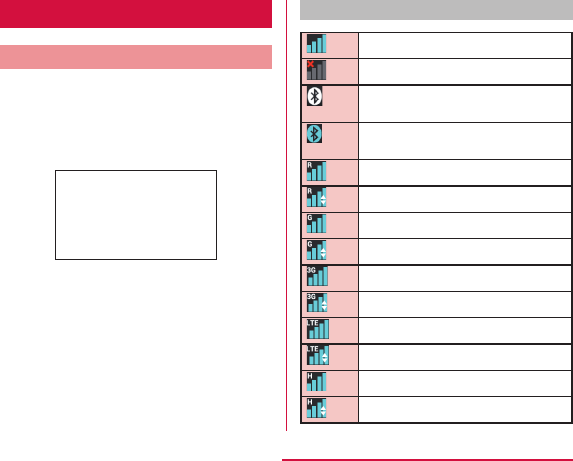
Screen Display/Icons
Status Bar
The status bar is displayed at the top of the
screen. This terminal status and notifications
are displayed in the status bar. Notification
icons are displayed on the left side, and this
terminal status icons are displayed on the right
side.
Main status icons
63
Confirmation and Settings before Using
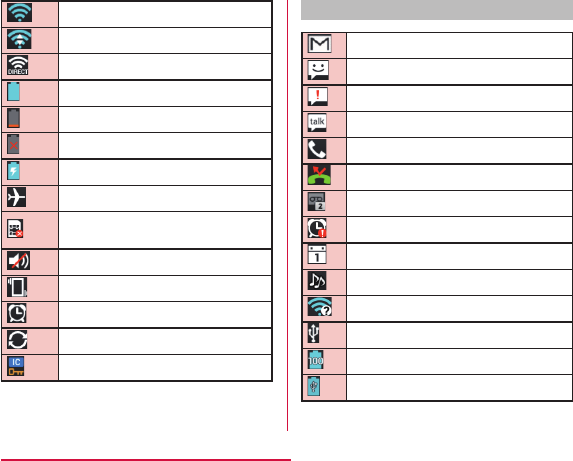
Main notification icons
64
Confirmation and Settings before Using

Note
65
Confirmation and Settings before Using
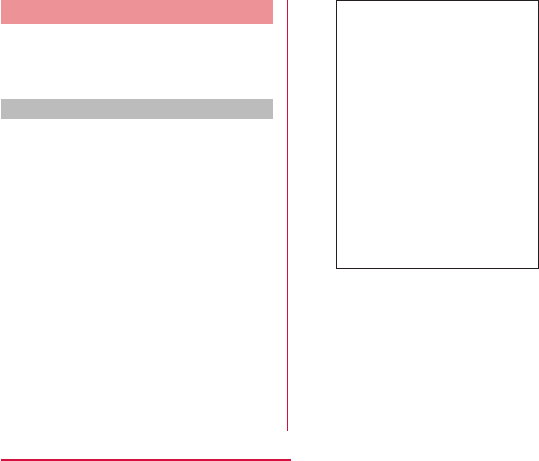
Notification Panel
Notification icons are displayed in the
Notification panel. You can open notifications,
such as messages, reminders, or event
notifications, directly from the Notification panel.
Opening the Notification panel
Drag or swipe the status bar
downwards
66
Confirmation and Settings before Using

a Icon
b Date
c Notification information
67
Confirmation and Settings before Using
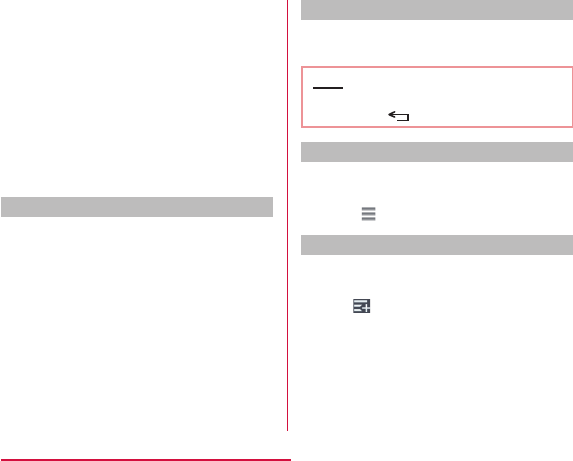
d Network operator/SIM operator
e Scroll bar
f Delete notification
g Setting button
Viewing notification details
Tap the notification message on the
Notification panel
Closing the Notification panel
Drag or swipe the bottom of the
Notification panel upwards
Note
Editing quick settings
Tap "Edit" on the Notification panel
Drag of the item to edit
Customizing quick settings
Tap "Edit" on the Notification panel
Tap
Place a check mark on the item to
display
68
Confirmation and Settings before Using
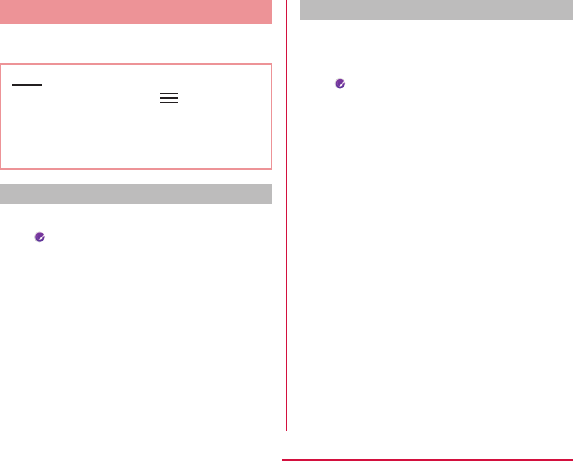
Customizing icons
You can change the icon design such as
shortcut to use on the Home screen.
Note
X
XX
Changing home application icon
Touch and hold down shortcut icon
Tap shortcut icon again
Tap the pulldown menu at the upper
left of the screen, select from
"Optimus", "Biz", "Cozywall", and
"Marshmallow"
Tap preferred icon
Changing to photo icon
You can use a photo from camera and gallery
as icon on the Home screen.
Touch and hold down shortcut icon
Tap the shortcut icon again
"Create photo icon" X select from
"Take photo" and "Select from
Gallery"
Take a photo with camera and save/
select an image from gallery X
adjust size X "OK"
69
Confirmation and Settings before Using
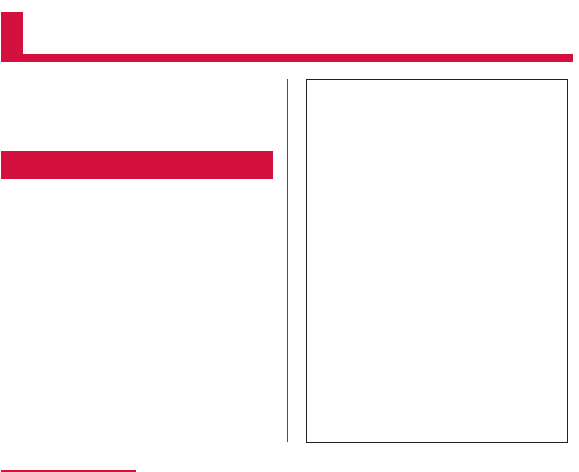
docomo Palette UI
The docomo Palette UI is a home application
that allows you to quickly find and operate
what you want such as access to the Web and
applications.
Viewing the Home Screen
You can customize the Home screen by
adding or moving shortcuts or widgets, and by
changing the wallpaper.
The Home screen has up to 12 screens for
adding shortcuts and widgets.
70
docomo Palette UI
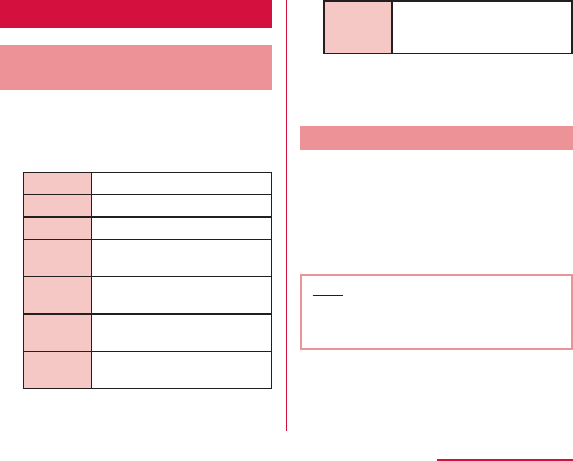
Home Screen Management
What You can Add to the
Home Screen
You can customize the Home screen.
Touch and hold down the Home
screen
Shortcut
Widget
Folder
Kisekae
Wallpaper
Group
Home
screens
Wallpaper
loop
settings
Tap the item you want to add/set
Moving Shortcuts, etc.
From the Home screen, touch and
hold down a shortcut icon or widget
you want to move
Drag the icon and release your finger
Note
71
docomo Palette UI
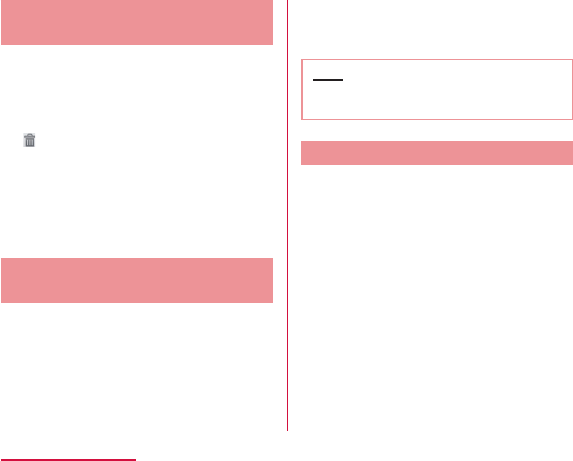
Deleting Shortcuts, etc. from
the Home Screen
From the Home screen, touch and
hold down a shortcut icon or widget
you want to delete
Drag the shortcut icon or widget to
displayed on the lower left and
release your finger
X
Uninstalling Applications and
Widgets
From the Home screen, touch and
hold down the application or widget
you want to uninstall X Uninstall
The confirmation screen appears,
then tap "OK" X "OK"
Note
Changing Folder Names
From the Home screen, tap a folder
you want to change name
Touch and hold down the title bar
Enter a new name of the folder and
tap OK
X
72
docomo Palette UI
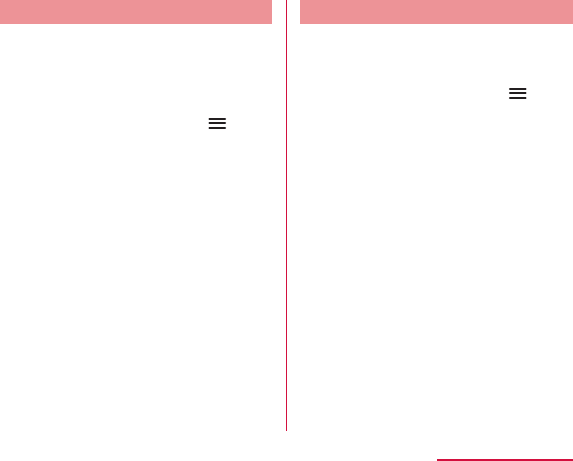
Changing Kisekae
Change the wallpaper and icon of the Home
screen to change the image.
Touch and hold down the Home
screen
X
Kisekae X select a design X Set
Changing Wallpaper
Touch and hold down the Home
screen
X
Wallpaper
"Gallery"/"Live wallpapers"/
"Wallpaper gallery (Home)"/
"Wallpaper gallery (docomo
Wallpaper)"
73
docomo Palette UI
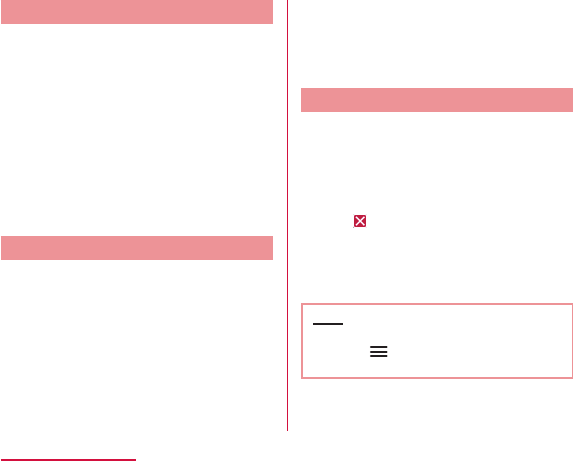
Adding Home Screens
You can add Home screens.
Touch and hold down the Home
screen
"Home screens"
Tap one of the thumbnails on the
Home screen with a + mark
Sorting Home Screens
You can sort the scroll order for Home screens.
Touch and hold down the Home
screen
"Home screens"
Touch and hold down the thumbnail
on the Home screen, and drag it
to the location where you want to
move it
Deleting Home Screens
Touch and hold down the Home
screen
"Home screens"
Tap displayed on the upper right
of the thumbnail on the Home screen
Note
X
74
docomo Palette UI
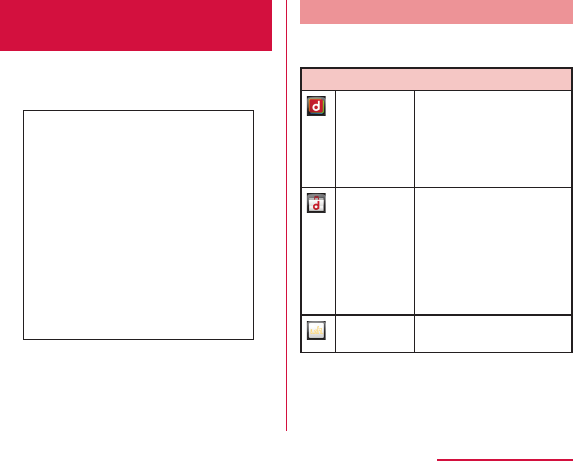
Viewing the Application
Screen
From the Home screen, Application
Application List
Some applications need to be applied
separately (paid).
DOCOMO Services
dmenu
dmarket
iチャネル
(i-channel)
75
docomo Palette UI
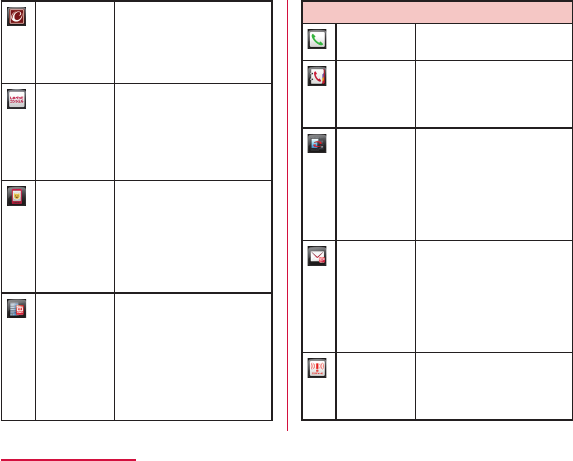
iコンシェル
(i-concier)
しゃべってコ
ンシェル
(Shabette-
concier)
Machi-
chara
ドコモバック
アップ
(docomo
backup)
基本機能 (Basic Functions)
Phone
Phonebook
SD card
backup
spモード
メール
(sp-mode
mail)
Area Mail
76
docomo Palette UI
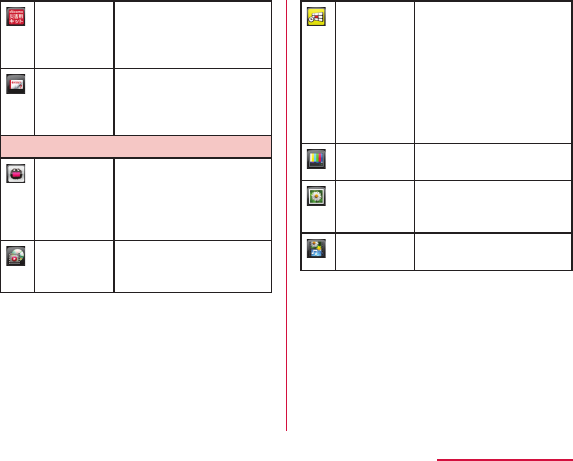
Disaster kit
Instruction
Manual*
エンターテイメント (Entertainment)
NOTTV
Media
Player
Gガイド
番組表
(G guide
TV program
list)
TV
Gallery
Video Wiz
77
docomo Palette UI
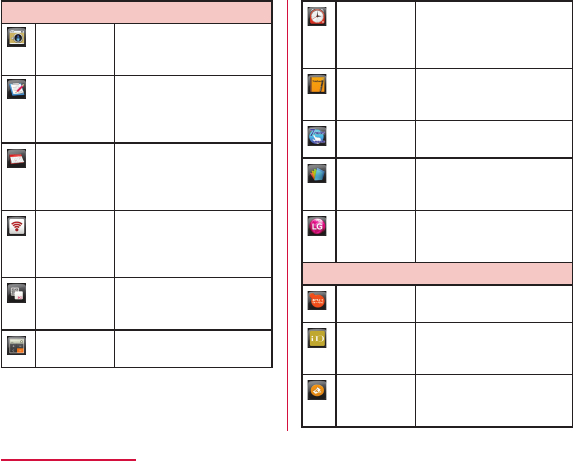
便利ツール (Tools)
Camera
Memo
Schedule
Infrared
IC Tag/
Barcode
Reader
Calculator
Alarm/
Clock
Notebook
7notes with
mazec-T
Polaris
Office 4.0
SmartWorld
おサイフ/ショッピング (Osaifu/Shopping)
Osaifu-
Keitai
iDアプリ
(iD appli)
ToruCa
78
docomo Palette UI
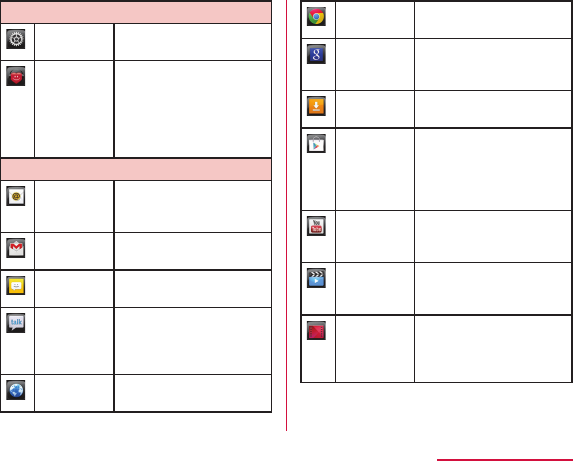
設定 (Settings)
Settings
遠隔サポート
(Remote
support)
Google
Email
Gmail
Messaging
Talk
Internet
Chrome
Search
Downloads
Play Store
YouTube
Videos
Play
Movies &
TV
79
docomo Palette UI
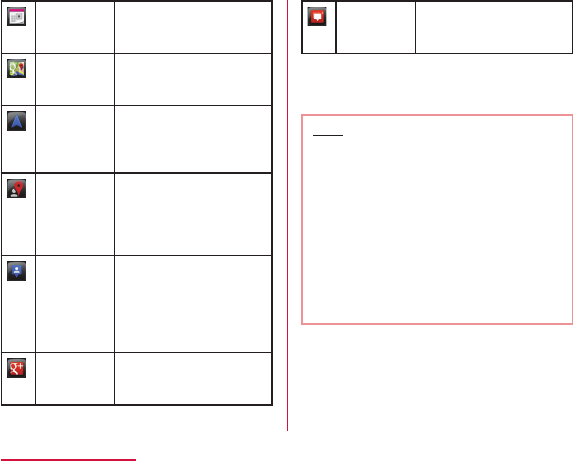
Calendar
Maps
Navigation
Local
Latitude
Google+
Messenger
Note
80
docomo Palette UI
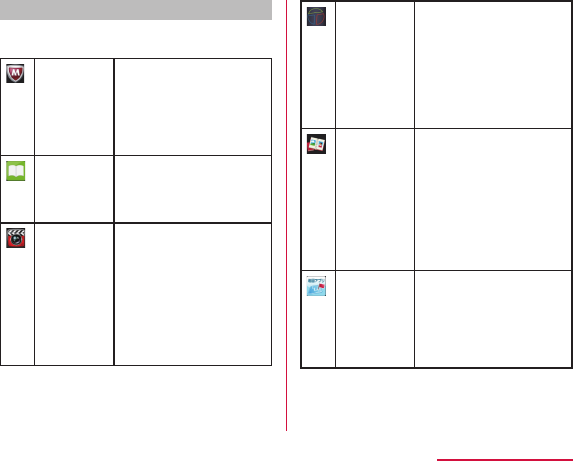
Applications on Recommends tab
Installing Recommends applications, refer to
Installing Recommends Application P86.
Anshin
Scan
Book Store
MyShelf
HighlightCam
Beam
フォトコレク
ション
(Photo
collection)
地図アプリ
(Map
application)
81
docomo Palette UI
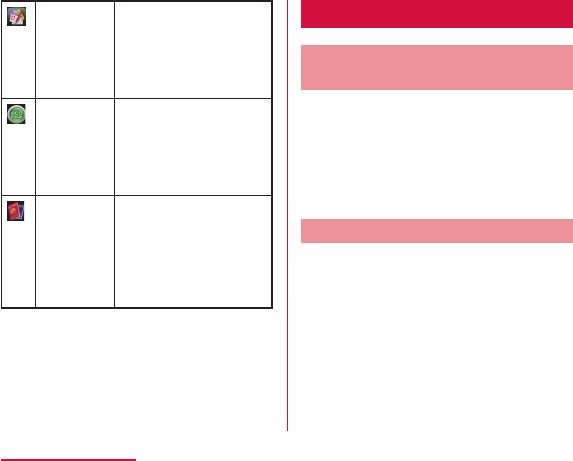
Name card
creator
ecoモード
(eco mode)
ドコモ
海外利用
(DOCOMO
overseas)
Manage Applications
Adding Shortcuts to the
Home Screen
From the Home screen, Application
Touch and hold down the application
icon or group for which you want to
create a shortcut X Add
Uninstalling an Application
From the Home screen, Application
Touch and hold down the application
icon you want to uninstall X
Uninstall
The confirmation screen appears,
then tap OK X OK
82
docomo Palette UI
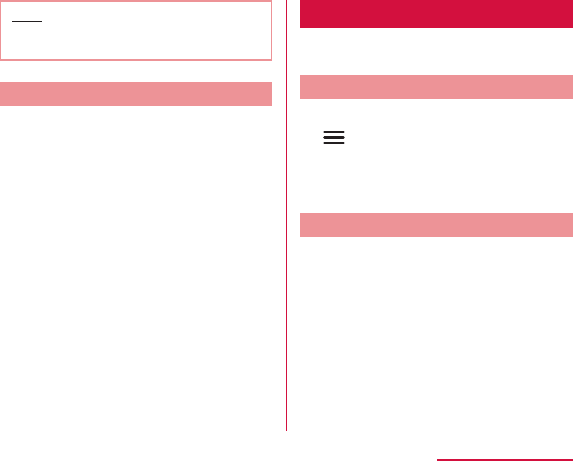
Note
Moving Applications
From the Home screen, Application
Touch and hold down the application
icon you want to move
Drag the application icon and
release your finger
X
X
Group Management
Manage groups on the application screen and
sort icons.
Adding Groups
From the Home screen, Application
X Add group
Enter a group name and tap OK
Sorting Groups
From the Home screen, Application
Touch and hold down the group
name, and drag it
83
docomo Palette UI
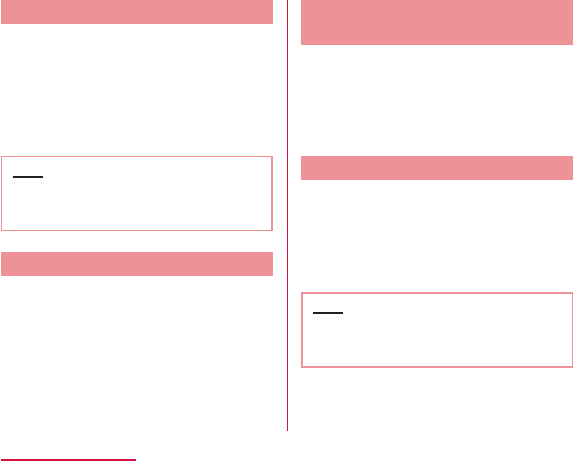
Editing Group Names
From the Home screen, Application
Touch and hold down the group
name X Edit name
Enter a new group name and tap
OK
Note
Editing Group Label
From the Home screen, Application
Touch and hold down the group label
X Edit label
Adding Groups to the Home
Screen
From the Home screen, Application
Touch and hold down the group
name X Add
Deleting Groups
From the Home screen, Application
Touch and hold down the group
name X Delete
OK
Note
84
docomo Palette UI
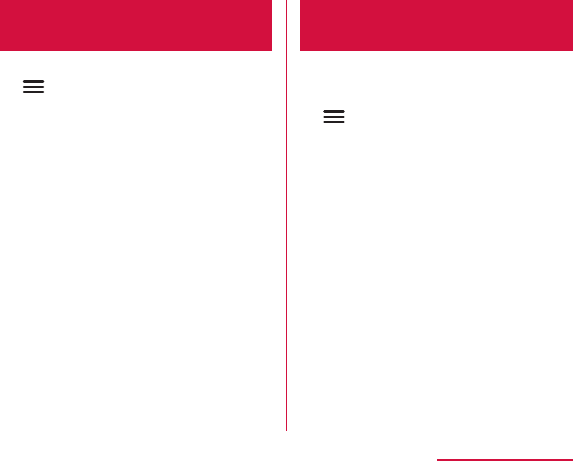
Searching Applications on
this Terminal and Website
From the Home screen, Application
X Search
Switching Application
Screen Display
Select the display for the Application screen
as Tile or List.
From the Home screen, Application
X List format/Tile format
85
docomo Palette UI
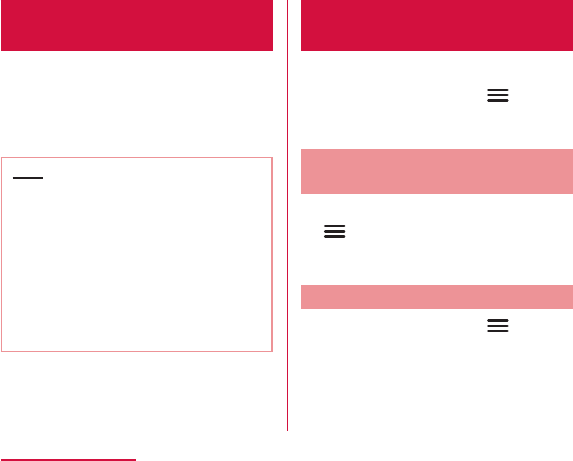
Installing Recommends
Application
From the Home screen, Application
Recommends
Tap an application to install
Note
Home Application
Information
You can view the operation guide for the
docomo Palette UI.
From the Home screen, X Help
Version Information of Home
Application
From the Home screen, Application
X Application info
Home Application Settings
From the Home screen, X
Settings X Home screen
86
docomo Palette UI
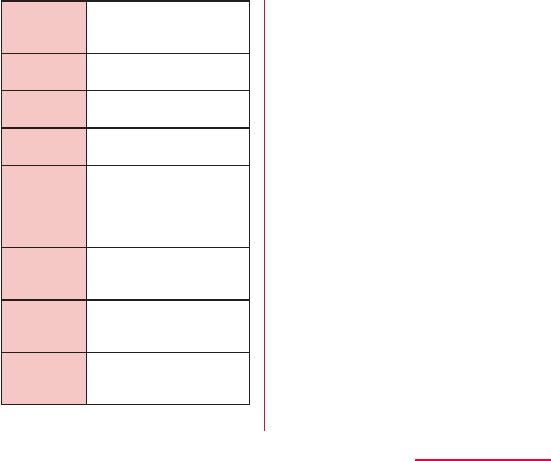
Select Home
Theme*
Animation*
Screen
swipe effect*
Wallpaper
Portrait
view only*
Scroll
screens
circularly*
Home
backup &
restore*
87
docomo Palette UI
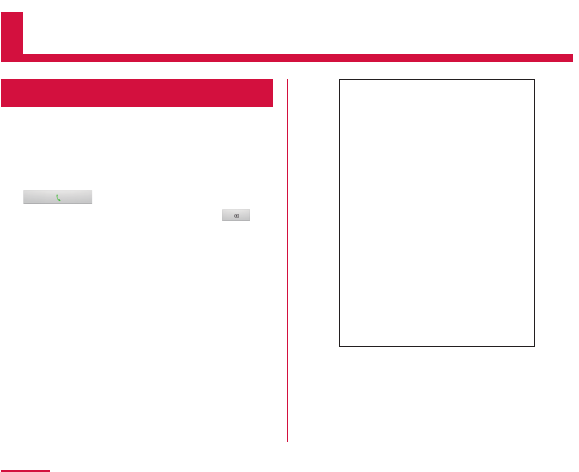
Calling
Making a Call
From the Home screen, "Phone" X
"Dial"
Enter the phone number X
88
Calling
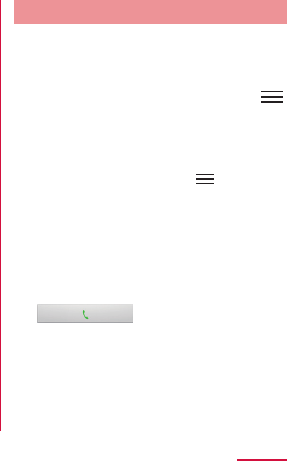
a Tab
b Phone number entry box
c Dialpad
d Call button
e "Add Phonebook" button
f Edit button
g "Koe-Taku" button
h "Phonebook" button
To end a call, tap "End"
Entering a pause
From the Home screen, "Phone" X
"Dial"
Enter the phone number and tap
X "Add 2-sec pause"
X
Enter the menu number of the
service that you are using X
89
Calling
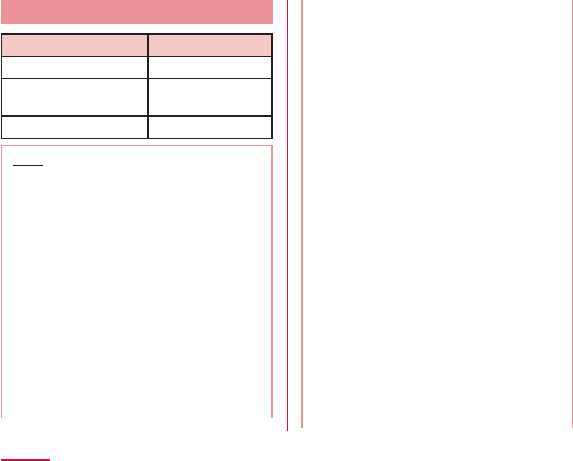
Emergency call
Emergency call Phone number
Police 110
Fire department or
ambulance service
119
Japan Coast Guard 118
Note
90
Calling
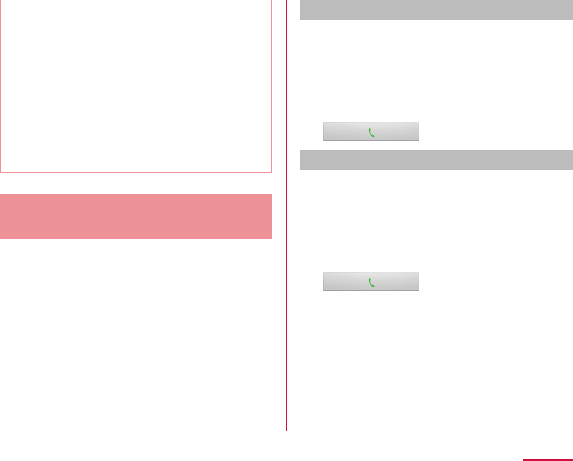
Making an international call
(WORLD CALL)
WORLD CALL is an international call service
that enables you to make a call in Japan via the
DOCOMO terminals.
Customers who have subscribed to the
FOMA service would also have automatically
subscribed to "WORLD CALL" at the same time.
(However, you can decline to use "WORLD
CALL" when subscribing to the FOMA services.)
Calls to fixed-line telephone
From the Home screen, "Phone" X
"Dial"
"010" X Country code X Area code
X Recipient's phone number, and
Calls to mobile phone
From the Home screen, "Phone" X
"Dial"
"010" X Country code X Recipient's
mobile phone number, and
91
Calling
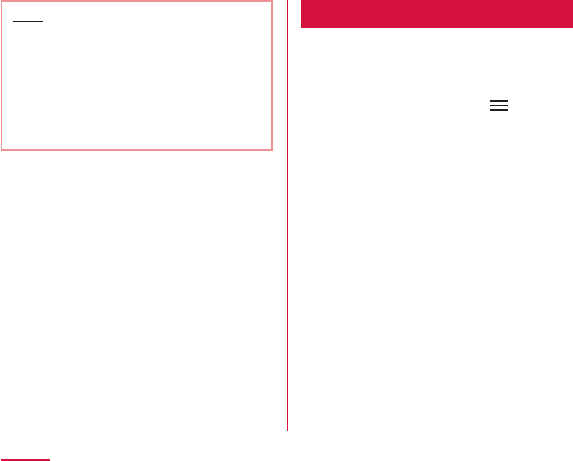
Note
Receiving a Call
When there is an incoming call,
X
X
"Activate" X "Accept"
X
To end a call, tap "End"
92
Calling
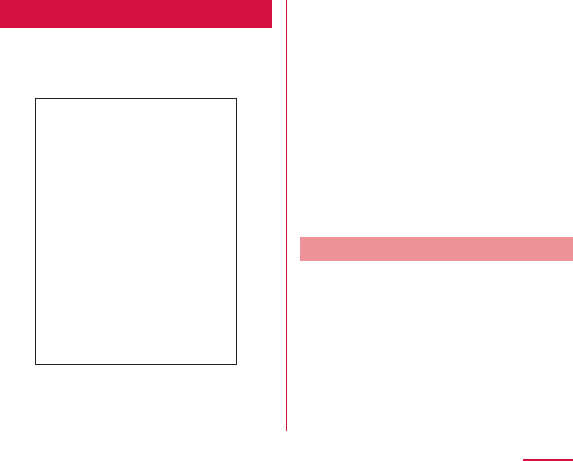
Operations during a Call
During a call, you can adjust the volume, turn
the speaker ON/OFF, mute the microphone,
and put the call on hold, depending on the
usage conditions.
a Name, phone number, and area
b End call
c Add call*1
d Hold call*1*2
e Duration of call
f Display dialpad*2
g Turn off microphone (Mute)*2
h Activate speaker*2
Adjusting Call Volume
During a call, you can adjust the reception
volume.
During a call, Press Volume key (up)
/ Volume key (down)
93
Calling
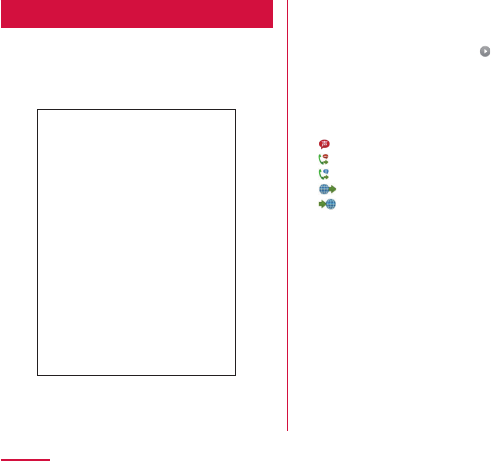
Call Log
You can display a log for incoming and
outgoing calls.
From the Home screen, tap "Phone"
X "Recent calls"
a Incoming call log
b Continuous incoming/outgoing call log with
the same person
c Call status icon
d Names and phone numbers
e Outgoing call log
f Call icon
94
Calling
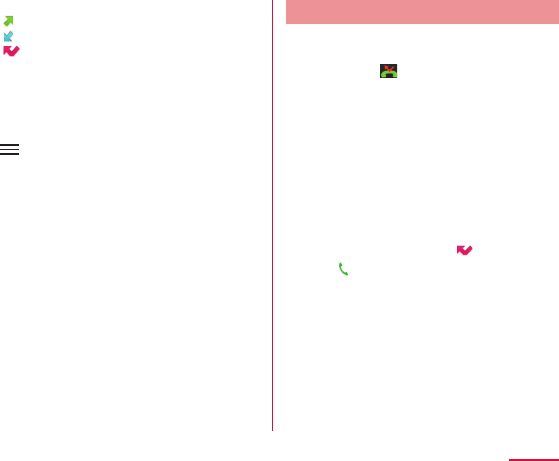
g Log icon
h Phonebook
XX
Calling to Answer a Missed Call
When you have missed calls, a missed call
notification appears in the status bar.
If you see in the status bar, drag
or swipe the status bar downwards
Tap the missed call notification
Tap on the right of the missed call
log
95
Calling
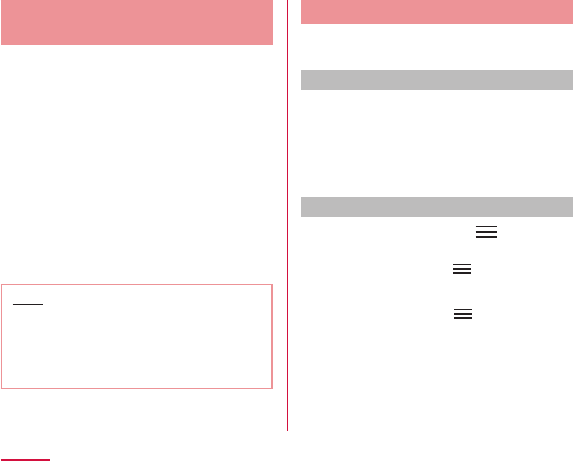
Registering Phone Numbers from
the Call Log to the Phonebook
You can register unregistered items from the
call log to the Phonebook.
On "Recent calls" tab, tap a phone
number
"Add Phonebook"
"Register new"
Enter information, and tap "Save"
Note
X
X
Deleting the Call Log
The call log is automatically added. However,
you can delete a call log or all call logs.
Deleting a desired call log
On "Recent calls" tab, touch and
hold down a phone number
"Delete from call log" X "OK"
Deleting the entire call log
On "Recent calls" tab, X "Delete
all" X "OK"
X XX
XXX
96
Calling
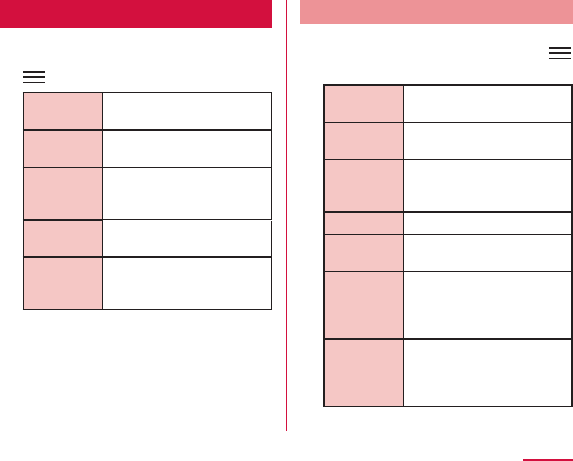
Call Settings/Other
Set each setting related to call.
From the Home screen, "Phone" X
X "Call settings"
Network
service
Roaming
settings
Advanced
call
settings
Quick
responses
Open
source
licenses
Setting network services
Set the docomo network services.
From the Home screen, "Phone"
X
X
"Call settings"
X
"Network service"
Koe-no-
Takuhaibin
Voice mail
service
Call
forwarding
service
Call waiting
Caller ID
notification
Nuisance
call
blocking
service
Caller ID
display
request
service
97
Calling
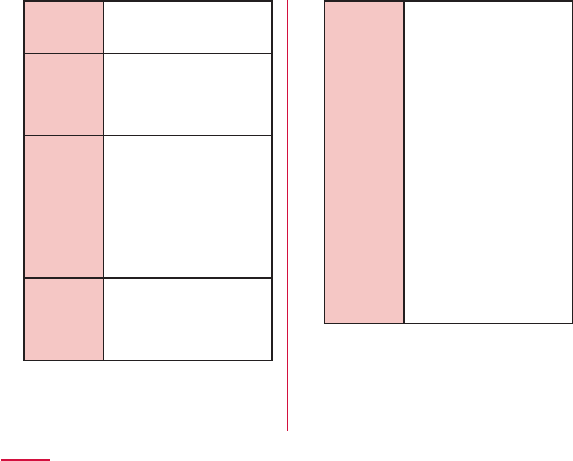
Second call
settings
Call
notification
English
guidance
Remote
operation
settings
Public
mode
(power
OFF)
settings
98
Calling
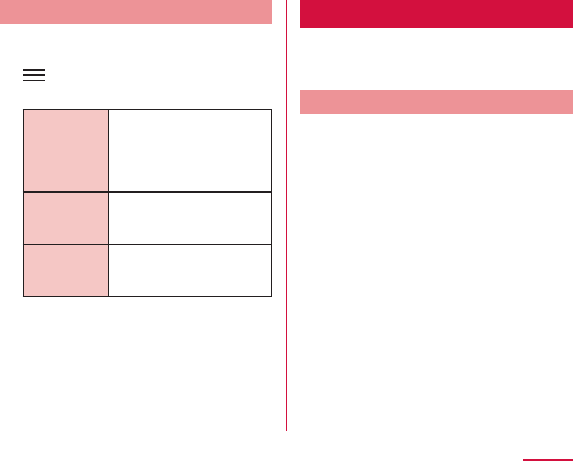
Using advanced call settings
Set details for call.
From the Home screen, "Phone" X
X "Call settings" X "Advanced
call settings"
Sub address
settings
Prefix
settings
Reject
unregistered
call
Phonebook
In Phonebook, you can enter information about your
personal contacts, such as their phone numbers,
email addresses and web service accounts.
Displaying the Phonebook
You can view all the information that is saved
in Phonebook.
From the Home screen, "Phone" X
"Phonebook"
99
Calling
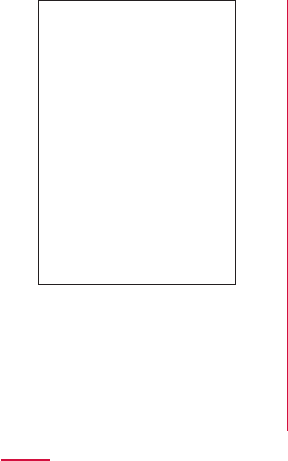
a "Contacts" tab
b List of contacts
c Groups
d Register
e "Communication" tab
f "TimeLine" tab
100
Calling

g "My profile" tab (P105)
h List of index
i Index
j Search
Registering Contacts
You can register a new contact.
On "Contacts" tab, "Register"
Enter information, and tap "Save"
Editing Contacts
You can edit a contact that has already been
registered.
On "Contacts" tab, tap a contact
that you want to edit
"Edit"
Add, delete or edit the information,
and tap "Save"
Searching the Contacts
You can search for a contact on the "Contacts"
tab by dragging in the tab or by text entry.
On "Contacts" tab, "Search"
Enter the word(s) that you are
looking for
Tap a contact
101
Calling
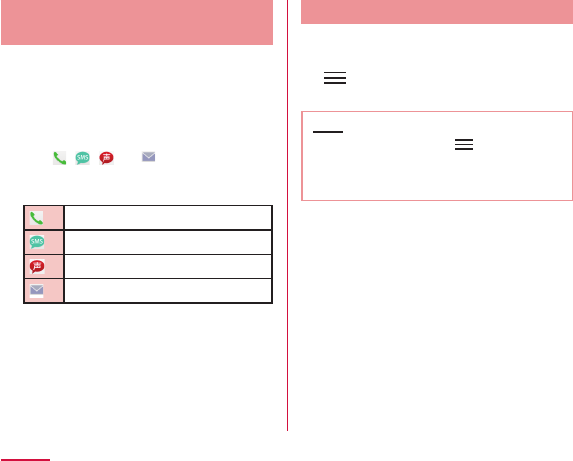
Making Calls/Sending
Emails/Chatting via Contacts
You can make a call directly from Contacts.
If you have added an email address or chat
account to the Contacts entry, you can also
send an email or launch a chat application.
On "Contacts" tab, tap a contact
Tap , , , or
Deleting Contacts
On "Contacts" tab, tap a contact
X "Delete" X "OK"
Note
XX
XX
102
Calling
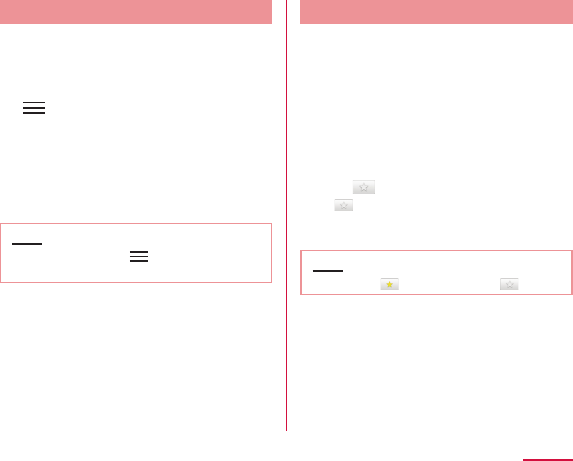
Sharing Contacts
You can share the Contacts saved in this
terminal with other applications.
On "Contacts" tab, tap a contact
X "Share"
Tap an application
Note
XX
Adding a Contact to Favorites
When you add a contact to Favorites, it appears
on the "Favorites" tab of "Phone". The "Favorites"
tab allows you to quickly display a specific
contact.
On "Contacts" tab, tap a contact
that you want to add to Favorites
Tap (Gray)
Note
103
Calling
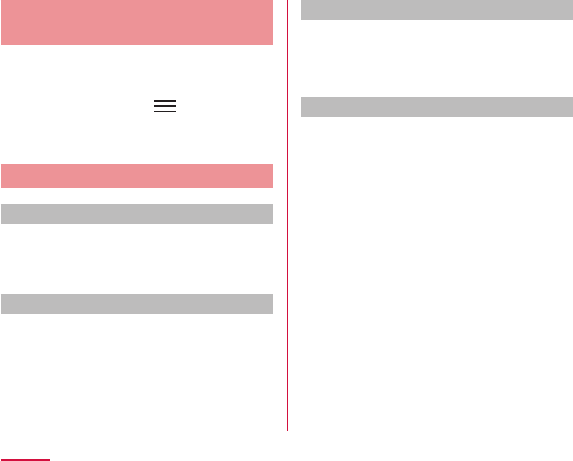
Changing Account of
Phonebook to Display
You can set display/non-display the phonebook
that is included in specific account or group of
Google account.
On "Contacts" tab, X "Others" X
"Accounts to display"
Displaying contacts in group
Displaying contacts in group
On "Contacts" tab, "Groups" X
select a group
Creating new group
On "Contacts" tab, "Groups" X "Add"
Input the information and "OK"
Editing / Deleting group information
On "Contacts" tab, "Groups" X touch
and hold down a group
"Edit group" / "Delete group" X "OK"
Registering a contact to group
On "Contacts" tab, "Groups"
Touch and hold down a contact to
register
Drag the contact to the group to
register and release your finger
104
Calling
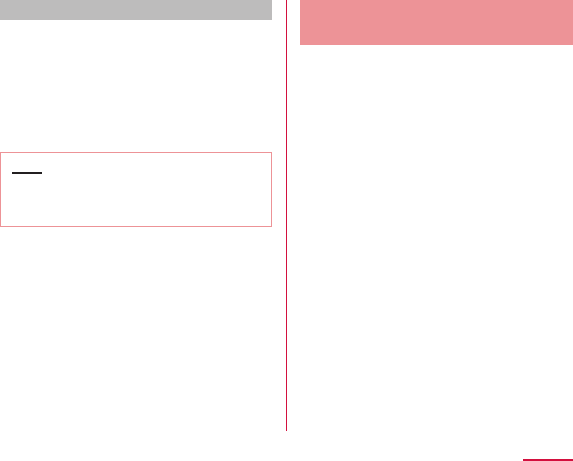
Deleting a contact from group
On "Contacts" tab, "Groups" X
select a group
Touch and hold down a contact to
delete from group
Drag the contact to the registered
group and release your finger
Note
Displaying Your Own Phone
Number
You can confirm your phone number, register,
edit, delete etc. your profile information.
Also, you can display the name card data
that has been created by the Name card
creator application, and exchange the data via
network.
From the Home screen, "Phone" X
"Phonebook" X "My profile" tab
105
Calling
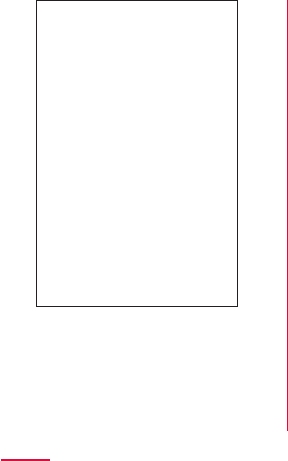
a Image and name
b Profile information
c Name card image
d Name card exchange button
e Create/Edit/Delete name card button
f Edit
106
Calling
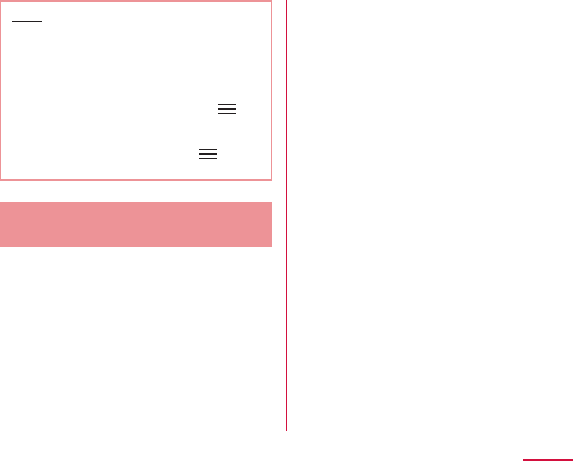
Note
X
X
X
X
Backup and Restoration of
Phonebook
To backup or restore the phonebook
is available by using "SD card backup"
application. For "SD card backup" application,
refer to P211.
107
Calling
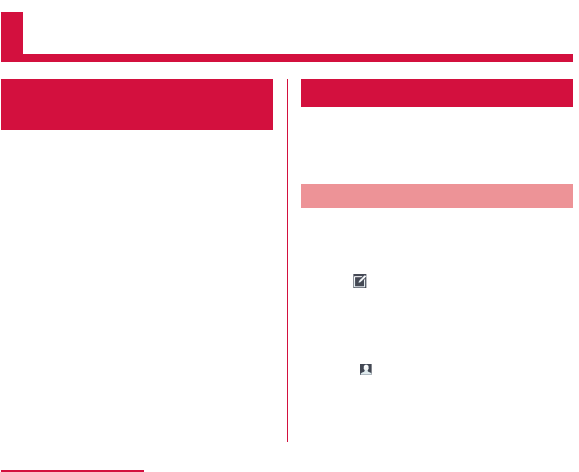
Mail / Web Browser
spモードメール (sp-mode
mail)
This allows you to send and receive emails
using an i-mode mail address (@docomo.ne.jp).
It allows you to use pictograms and Deco-mail,
and also supports auto receive.
From the Home screen, "spモード
メール(sp-mode mail)"
SMS
You can send and receive text messages
containing up to 70 double-byte characters (or
160 single-byte alphanumeric characters) to
phone number as address.
Sending an SMS Message
From the Home screen, "Application"
X "Messaging"
Tap
Tap the "To" box X Enter recipient's
phone number
Tap the "Enter message" box X
Enter a message
108
Mail / Web Browser
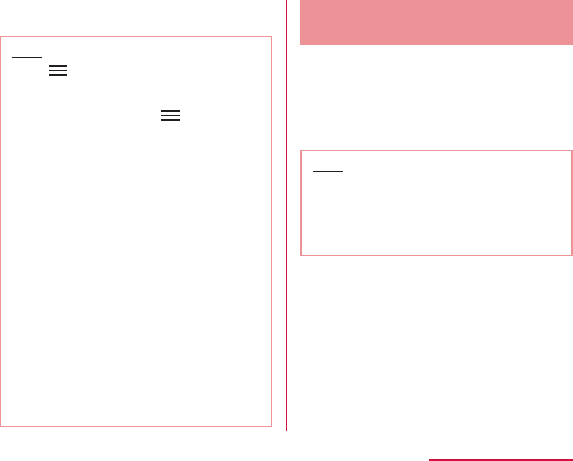
"Send"
Note
X
X
X
XX
Receiving/Viewing an SMS
Message
From the Home screen, "Application"
X "Messaging"
Tap a thread
Note
109
Mail / Web Browser
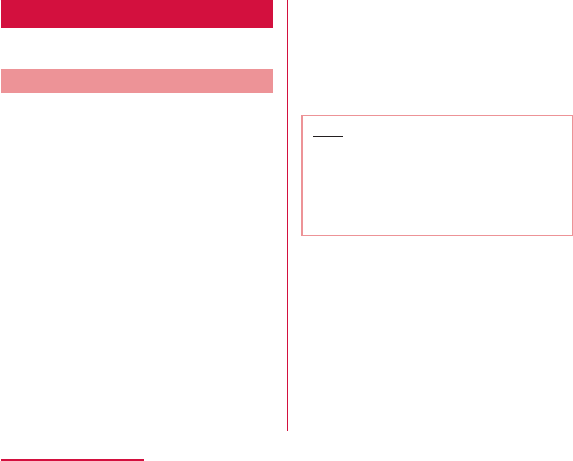
Email
Using email is available by setting an account
of mopera U or general provider.
Setting Mail Account
Get the necessary information for settings
from your service provider beforehand.
From the Home screen, "Application"
X "Email"
Select email provider on the "Select
email provider" screen
Input email address and the
password on the email account
setting screen
"Manual" or "Next"
Note
110
Mail / Web Browser
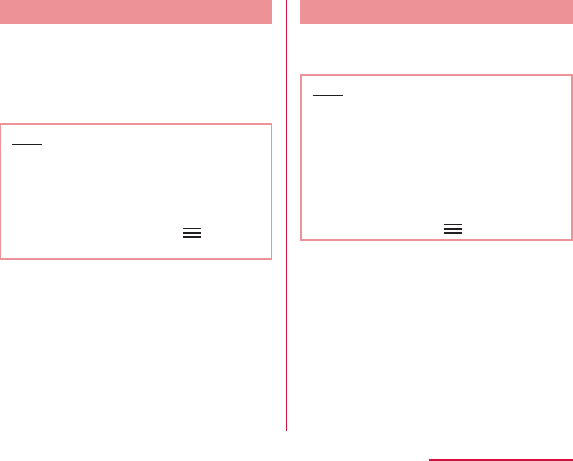
Opening Email
From the Home screen, "Application"
X "Email"
Note
X
Displaying a Received Email
Tap an email on the "Inbox" screen
Note
X
111
Mail / Web Browser
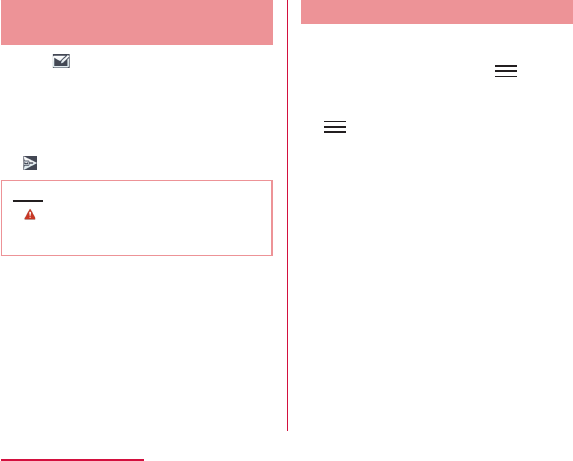
Creating and Sending an
Email
Tap on the "Inbox" screen
Input recipient's address in "To" box
Input subject in the "Subject" box
Input message in "Message" box
Note
Adding an Account
You can add multiple accounts on "Email"
application.
From the "Inbox" screen, X
"Accounts"
X "Add account"
Select email provider on the "Select
email provider" displayed
Input email address and the
password
"Manual" or "Next"
112
Mail / Web Browser
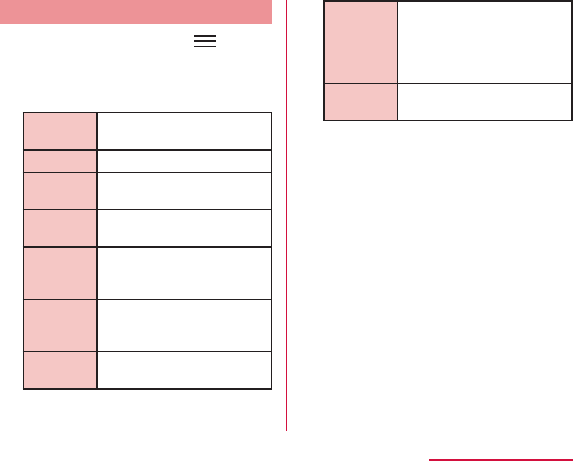
Changing the Setting of Email Account
From the "Inbox" screen, X
"Account settings"
Change settings as necessary
Account
name
My name
Signature
Retrieve
interval
Accounts
& sync
Maximum
mail to
show*1
Delete from
server
*2
Entire
settings
Change login
settings
*1
*2
113
Mail / Web Browser

Gmail
Gmail is online email service of Google. You
can send and receive emails by using Gmail in
this terminal.
Opening Gmail
From the Home screen, "Application"
X "Gmail"
Note
X
Creating and Sending a Gmail
From the "Inbox" screen,
Enter email address in the "To" box
Enter a subject in the "Subject" box
Enter a message in the "Compose
email" box
114
Mail / Web Browser
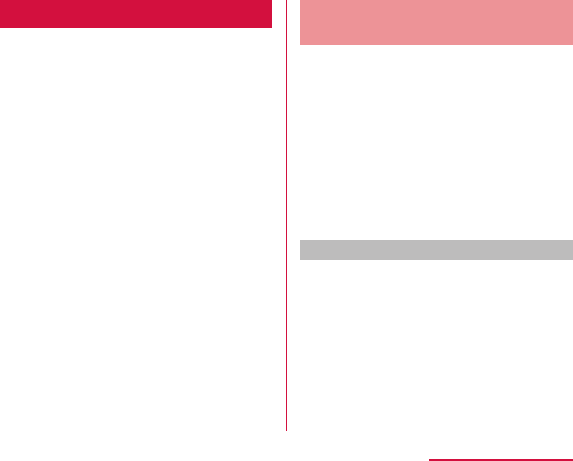
Early Warning "Area Mail"
You can receive Earthquake Early Warnings
etc. provided by the Japan Meteorological
Agency.
Receiving Early Warning
"Area Mail"
When an Area Mail is received, notification
sound or ringtone sound and the text of the
Area Mail is displayed in a pop-up.
Viewing Area Mail
From the Home screen, "Application"
X "Area Mail"
Tap an Area Mail
115
Mail / Web Browser
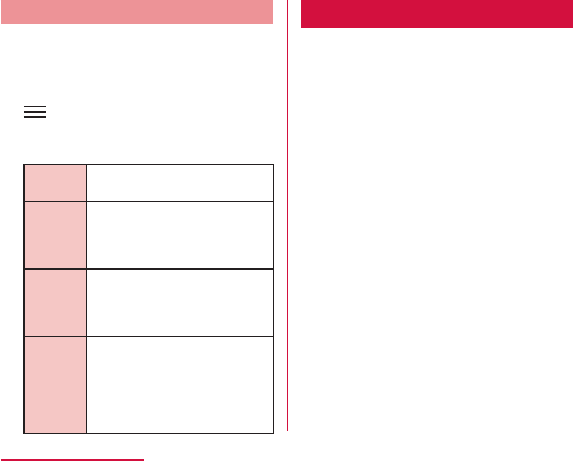
Setting Early Warning "Area Mail"
From the Home screen, "Application"
X "Area Mail"
X "Settings"
Change the settings if required
Receive
setting
Beep
tone
Check
screen
image and
beep tone
Other
settings
Browser
Browser allows you to view web pages in the
same way that you can from a PC.
116
Mail / Web Browser
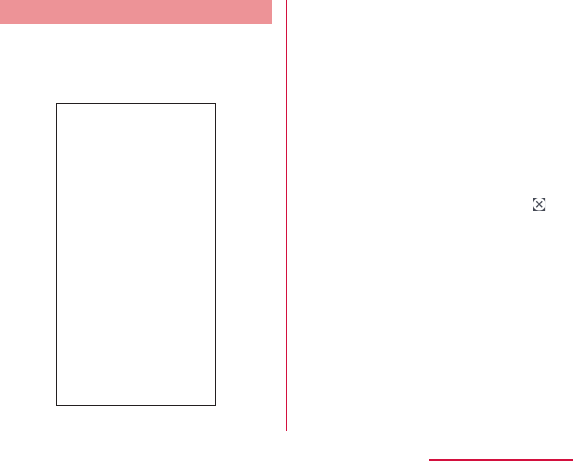
Opening Browser
From the Home screen, "Internet"
a Search box
b Switching windows
c Previous web page*
d Next web page*
e Zoom*
f New window*
g Bookmark button*
117
Mail / Web Browser
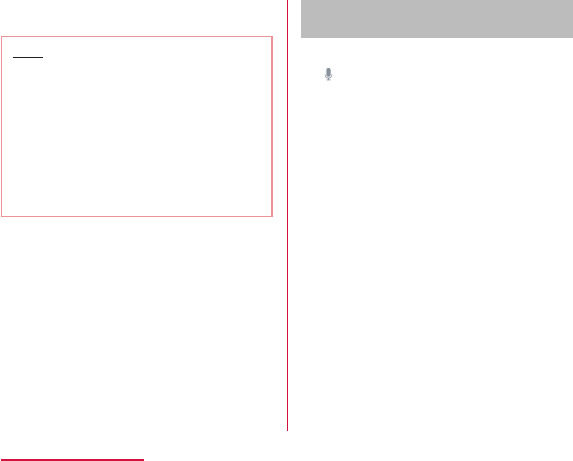
Note
Searching for a web page by voice
entry
Tap the search box
Clearly speak the search word(s)
into the microphone
Tap one of the listed web pages
118
Mail / Web Browser
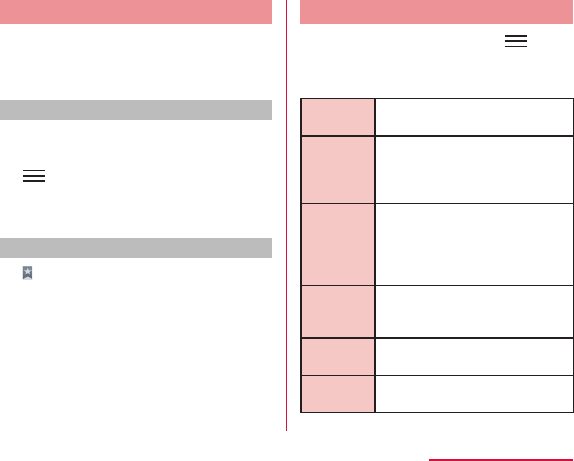
Using Bookmark and History
Bookmarking a web page allows you to quickly
access that web page.
You can also view previously visited web
pages by displaying your browsing history.
Adding a bookmark
View the page that you want to add
to bookmark
X "Save to bookmarks"
Edit the name, URL or other items if
required, and tap "OK"
Viewing a bookmarked web page
Tap a displayed bookmark
Changing Browser Settings
From the Browser screen, X
"Settings"
Change the settings if required
General
Privacy &
Security
Accessibility
Advanced
Bandwidth
management
Labs
119
Mail / Web Browser
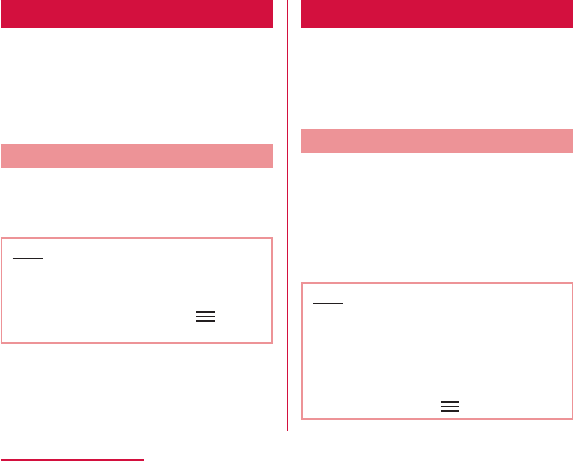
Google Chrome
With Google Chrome, you can view Web pages,
and synchronize tabs open in Chrome on your
PC, bookmarks, address bar data between the
PC and terminal.
Start Google Chrome
From the Home screen, "Application"
X "Chrome"
Note
X
Google Talk
Google Talk is a Google instant messaging
service. It allows you to chat (text chatting)
with friends who have Google accounts.
Launch Google Talk
To use Google Talk, it is required to log in and
add a new friend. If you already have a Google
account, you don't have to sign in to start
using Google Talk.
From the Home screen, "Application"
X "Talk"
Note
X
120
Mail / Web Browser
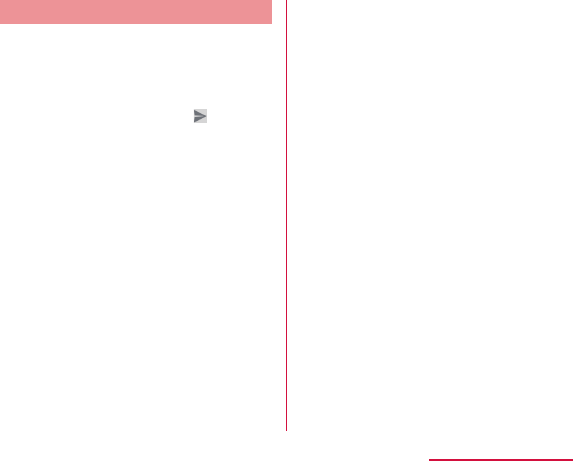
Starting Chat
Tap a friend's account on the "Talk"
screen
Tap the "Type message" box X
Enter your message and
121
Mail / Web Browser
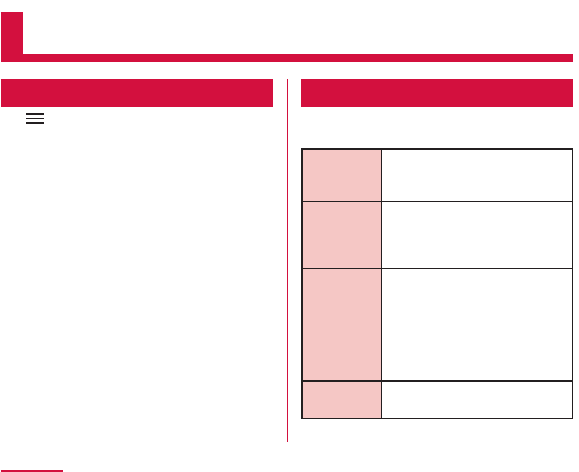
Settings
Settings Menu
Tap X "Settings" on the Home screen on
this terminal to display the "Settings" screen
that allows you to configure various settings.
WIRELESS & NETWORKS
Set whether to enable/disable networks and
configure the network connection settings.
Wi-Fi
Bluetooth
Data usage
Call
Settings
122
Settings
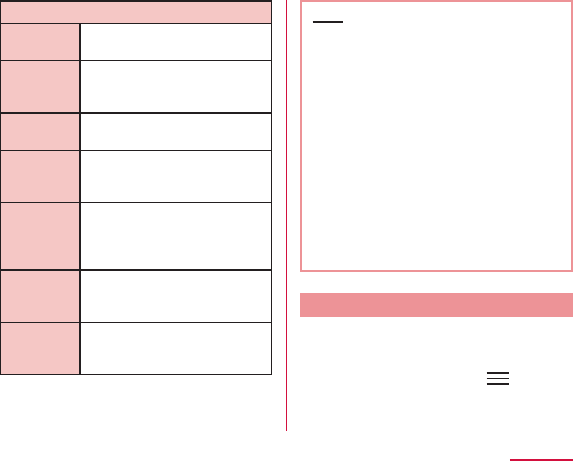
More...
Airplane
mode
File
networking
Tethering
Wi-Fi Direct
Miracast
VPN
Mobile
networks
Note
Data usage
You can display mobile communication
data amount (rough indication) by term and
application.
From the Home screen, X
"Settings" X "Data usage"
123
Settings

Note
Restrict background data
You can restrict data communication that
applications automatically perform.
From the Data usage screen,
X place a check mark in "Restrict
background data" X "OK"
Note
Wi-Fi Tethering Settings
Connect wireless LAN compatible device up to
eight devices to the Internet simultaneously
using this terminal as a Wi-Fi hotspot.
Activating Wi-Fi tethering
From the Home screen, X
"Settings" X "More..." X "Tethering"
"Wi-Fi tethering"
Setting timeout
From the Home screen, X
"Settings" X "More..." X "Tethering"
"Timeout"
Tap one from "Never timeout", "5
minutes", "10 minutes", and "15
minutes"
124
Settings
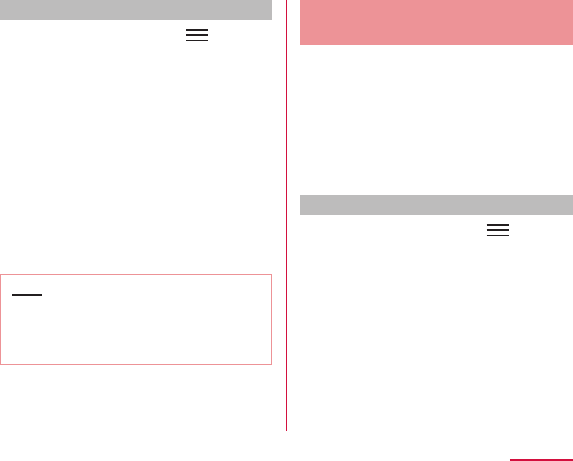
Setting Wi-Fi access point
From the Home screen, X
"Settings" X "More..." X "Tethering"
"Wi-Fi tethering" X "OK"
"Configure Wi-Fi hotspot"
Enter network SSID in the "Network
SSID" box
"Security"
"Save"
Note
Connecting to VPN
(Virtual Private Network)
VPN (Virtual Private Network) is a technique
to access to the information protected in local
network from other networks. VPN is generally
equipped in companies, schools or other
facilities. Users can access the local network
and view information outside the premise.
To set VPN access from this terminal, security
information from network administrator is
required.
Adding a VPN
From the Home screen, X
"Settings" X "More..." X "VPN"
"Add VPN network"
Follow instructions given by the
network administrator to set each
item X "Save"
125
Settings
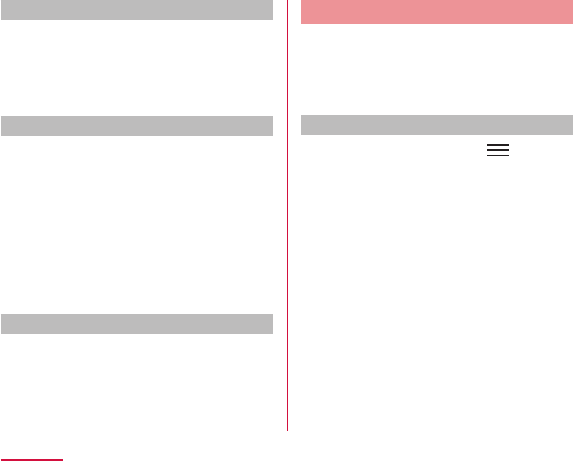
Connecting to a VPN
In VPN list, tap a VPN name to
connect
Enter the necessary authentication
information X "Connect"
Editing a VPN
In VPN list, touch and hold down a
VPN name to edit
"Edit network"
Add, delete or edit the information,
and tap X "Save"
Deleting a VPN
In VPN list, touch and hold down a
VPN name to delete
"Delete network" X "OK"
Setting the Access Point
The access points (sp-mode, mopera U)
required for connecting to the Internet are
preset. You can not delete or change them. But
you may add or edit them if necessary.
The sp-mode is set as the default access point.
Checking the access point being used
From the Home screen, X
"Settings" X "More..." X "Mobile
networks" X "Access Point Names"
126
Settings
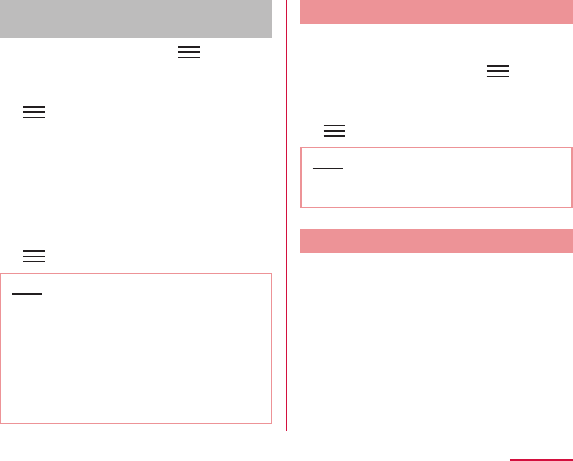
Setting an additional access point
〈New APN〉
From the Home screen, X
"Settings" X "More..." X "Mobile
networks" X "Access Point Names"
X "New APN"
Tap "Name" X Enter the network profile
name you want to create X "OK"
Tap "APN" X Enter the access point
name X "OK"
Enter any other items requested by
your network operator
X "Save"
Note
Initializing an Access Point
When you initialize an access point, it returns
to its default settings.
From the Home screen, X
"Settings" X "More..." X "Mobile
networks" X "Access point Names"
X "Reset to default" X "Yes"
Note
sp-mode
sp-mode is an ISP for NTT DOCOMO
smartphones. In addition to Internet
connection, this also provides an email service
that uses the same email addresses as i-mode
(@docomo.ne.jp). The sp-mode is a paid service
that requires subscription. For details about
sp-mode, refer to the NTT DOCOMO website.
127
Settings
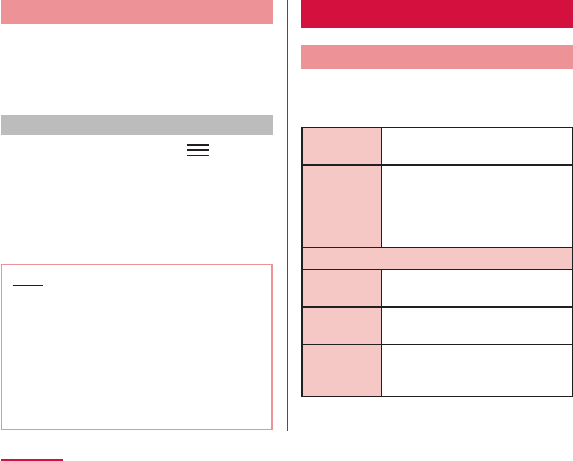
mopera U
mopera U is an NTT DOCOMO ISP. If you
have subscribed to mopera U, you can use
the Internet after making the simple settings.
mopera U is a paid service that requires
subscription.
Setting mopera U
From the Home screen, X
"Settings" X "More..." X "Mobile
networks" X "Access Point Names"
Tap to select the "mopera U" or
"mopera U 設定 (mopera U settings)"
radio button
Note
DEVICE
Sound
This allows you to configure various sound
settings, such as the type and volume of
ringtones, Silent mode and Vibrate.
Sound
profile
Volumes
RINGTONE & NOTIFICATIONS
Phone
ringtone
Notification
sound
Vibrate
128
Settings
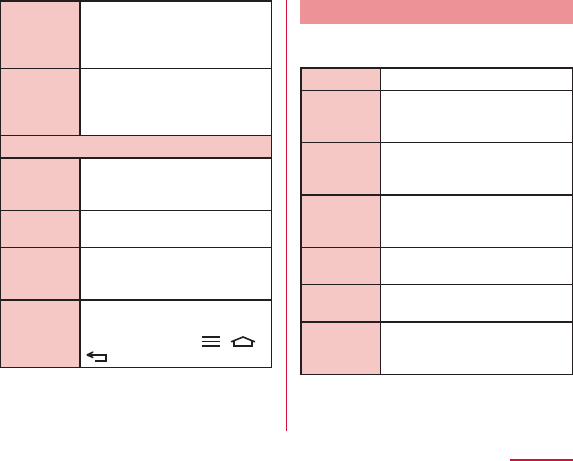
Wise
ringtone
Quiet time
TOUCH FEEDBACK & SYSTEM
Dial pad
touch
tones
Touch
sounds
Screen lock
sound
Vibrate on
touch
Display
This allows you to configure display settings,
such as screen brightness and animation.
Brightness
Auto-rotate
screen
Screen
timeout
Wise
screen
Font type
Font size
Aspect
ratio
correction
129
Settings
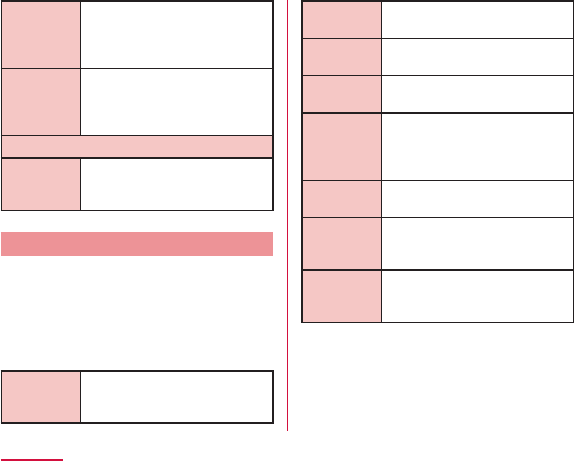
Front key
light
Notification
flash
SENSOR
Motion
sensor
calibration
Home screen
This allows you to configure Home screen.
Select Home, Theme, Animation, Screen swipe
effect, Wallpaper, Portrait view only, Scroll
screens circularly, and Home backup & restore
are configured.
Select
Home
Theme
Animation
Screen
swipe effect
Wallpaper
Portrait
view only
Scroll
screens
circularly
Home
backup &
restore
130
Settings
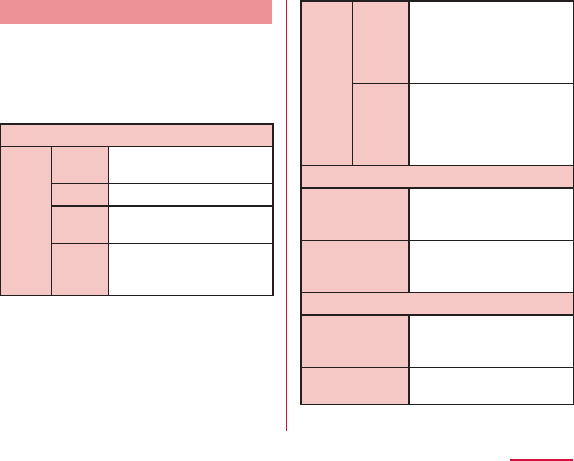
Lock Screen
This allows you to configure whether to use
lock screen and the necessary settings.
SCREEN
Select
screen
lock
None
Touch
Face
Unlock
Pattern
Select
screen
lock
PIN
Password
LOCK TIME
Lock timer
Power button
instantly locks
FEEDBACK
Vibrate on touch
Make pattern
visible
131
Settings
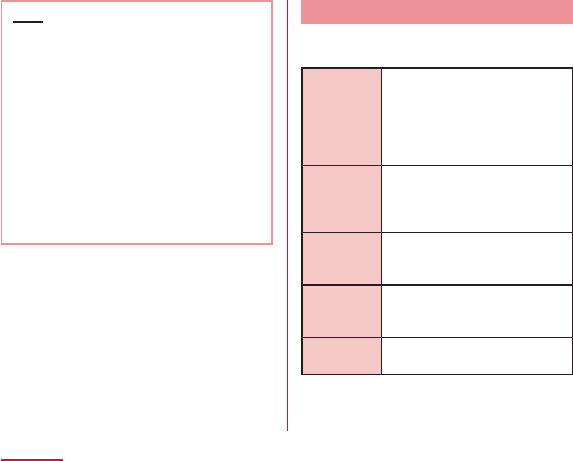
Note
〈On-Screen Unlock〉
Gestures
This allows you to enable or disable each
motion gesture.
Move home
screen
items
Tilt
sensitivity
Silence
incoming
calls
Snooze or
stop alarm
Help
132
Settings
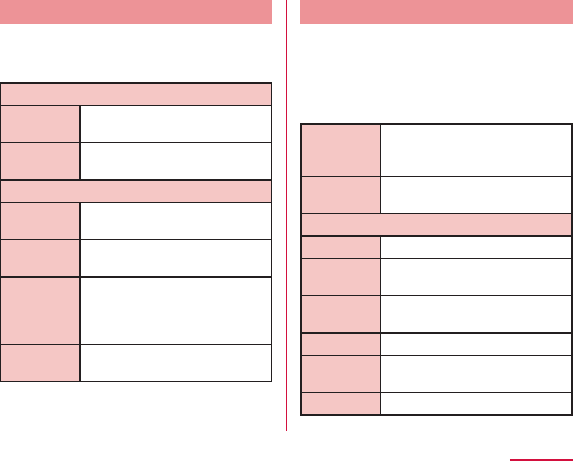
Storage
Display free space in internal storage and free
space of the microSD card, operate mount and
format.
INTERNAL STORAGE
Total space
Apps, Audio
etc.
SD CARD
Total space
Available
Unmount
SD card/
Mount SD
card
Erase SD
card
Power saver
This allows you to set to reduce the function
usage when the battery power gets low. The
"Power saver" provides functions different from
the "ecoモード(eco mode)" application that can
be downloaded from the "Recommends" tab in
the application list.
Turn Power
saver on
Power
saver Tips
POWER SAVING ITEMS
Auto-sync
Wi-Fi
Bluetooth
Eco mode
Vibrate on
touch
Brightness
133
Settings
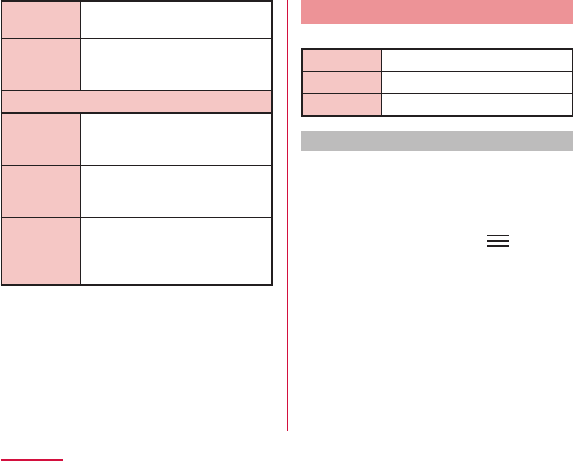
Screen
timeout
Font key
light
BATTERY INFORMATION
Battery
level icon
Battery
percentage
Battery use
Apps
Configure the settings for applications.
Downloaded
Running
All
Disable application
It is available for a part of applications and
services which are not able to uninstall.
Disabled applications are neither displayed on
the application list nor run. However, it is not
uninstalled.
From the Home screen, X
"Settings" X "Apps" X "All" tab
Select an application you want to
disable
"Disable" X "OK"
134
Settings
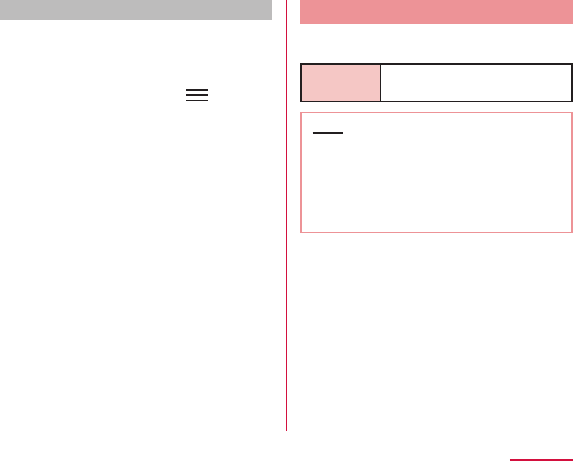
Enable again the application
When an application is disabled, the linked
applications may not run properly. In such
case, make it enable again to run properly. To
make an application enable again,
From the Home screen, X
"Settings" X "Apps" X "All" tab
Tap the application you want to re-
enable
"Enable"
Quad core control
You can optimize the CPU control and set
whether to restrict battery consumption.
Eco mode
Note
135
Settings
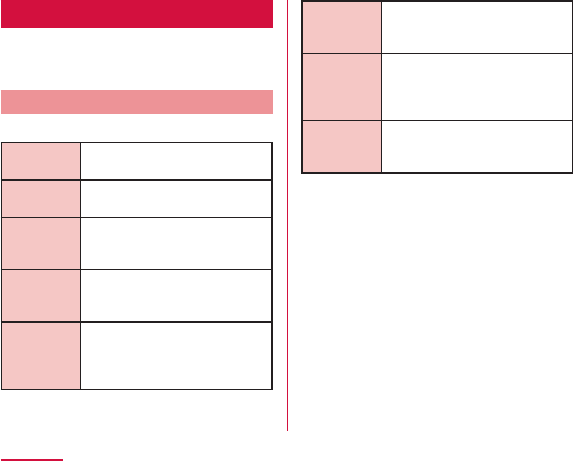
PERSONAL
docomo service, Accounts & sync, Location
services, Security, Language & input, Backup
& reset etc. are configured.
docomo service
Configure the docomo services.
Application
manager
Wi-Fi
docomo
apps
password
AUTO-GPS
docomo
location
information
docomo
Wi-Fi Easy
Connection
Send
preinstalled
apps usage
status
Open
source
licenses
136
Settings
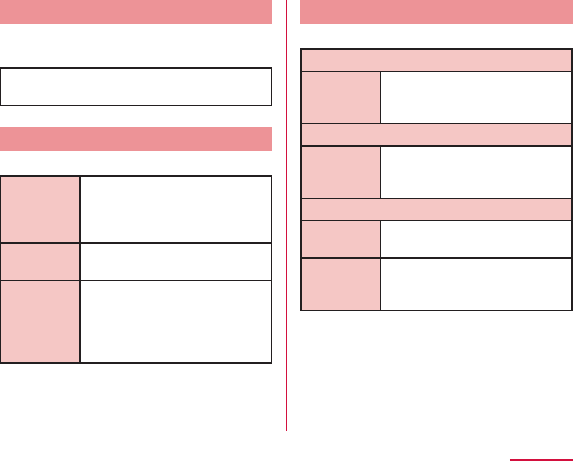
Accounts & sync
This allows you to configure the settings of
accounts and their synchronization.
Location services
Configure GPS etc.
Google's
location
service
GPS
satellites
Location &
Google
search
Security
Configure the settings for password etc.
SIM CARD LOCK
Set up SIM
card lock
PASSWORDS
Password
typing
visible
DEVICE ADMINISTRATION
Phone
administrators
Unknown
sources
137
Settings
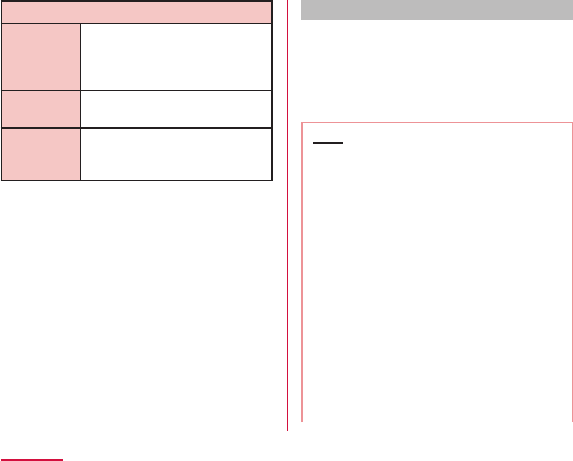
CREDENTIAL STORAGE
Trusted
credentials
Install from
storage
Clear
credentials
Security Code and miniUIM Protection
For convenient and secure use of this terminal,
you can set codes to lock this terminal and
network security codes to be used with
network services. You can make better use
of this terminal by using different codes
depending on the purposes.
Note
138
Settings
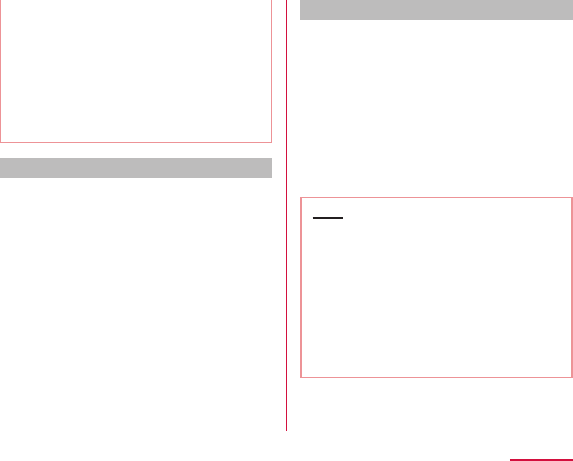
Network security code
The network security code is a 4-digit number
necessary for using the docomo Network
Services or identification at reception of
your request in docomo Shop or at docomo
Information Center. It can be set to any
number at the subscription and also changed
later by yourself. You can change your network
security code to the new one through PC if
you have a "docomo ID/Password" on General
support site for PC "My docomo".
You can change from dmenu as follows. dmenu
X "お客様サポートへ(Customer support)"
X "各種お申込・お手続き(Applications and
procedures)".
PIN code
The miniUIM can set security code named PIN
code. This code is set to "0000" at the time of
subscription, but you can subsequently change
it.
PIN code is a 4- to 8-digit number that is
entered to check the user when the miniUIM
is inserted in this terminal or this terminal
power is turned on. It is intended to prevent
unauthorized use of this terminal by a third
party. You can use this terminal by entering
PIN code.
Note
139
Settings
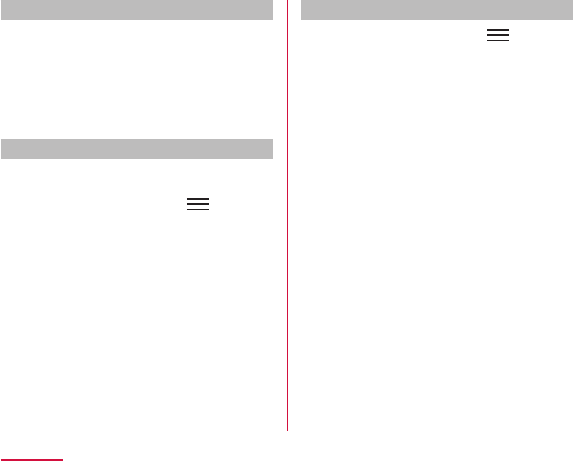
PIN unblocking key
The PIN unblocking key is an 8-digit number
used to unblock the PIN code. You cannot
change it by yourself.
Enabling miniUIM's PIN code
Set to PIN code required when the terminal is
turned on.
From the Home screen, X
"Settings" X "Security"
"Set up SIM card lock"
"Lock SIM card"
Enter PIN code and tap "OK"
Changing PIN code
From the Home screen, X
"Settings" X "Security"
"Set up SIM card lock"
"Change SIM PIN"
Enter the current PIN code, and tap
"OK"
Enter a new PIN code and tap "OK"
Enter the same PIN code that you
entered in step 5 and tap "OK"
140
Settings
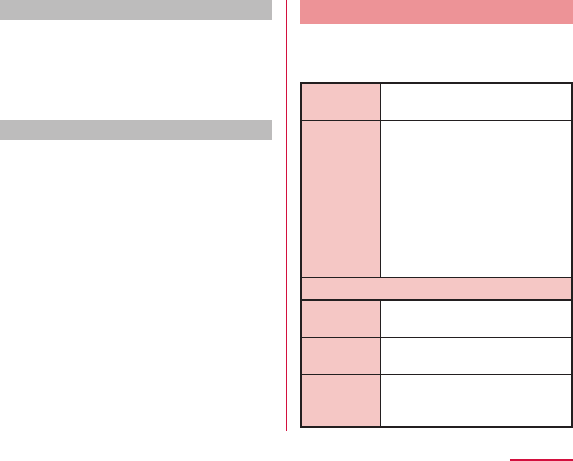
Enter PIN code
This the following operations if you are asked
to enter the PIN code when this terminal is
powered on.
Enter the PIN code of the miniUIM,
and tap "OK"
Unblocking the PIN locked UIM
Follow the procedures below to unlock PIN
when you enter PIN code 3 times incorrectly in
a row.
Enter PIN unlocking code on PIN
unlocking code screen and tap "OK"
Enter a new PIN code and tap "OK"
Enter the same PIN code that you
entered in step 2 and tap "OK"
Language & input
This allows you to configure this terminal's
language and keyboard settings. You can also
configure settings for voice input and output.
Language
Personal
dictionary
KEYBOARD & INPUT METHODS
Default
Google
voice typing
LG
Japanese
Keyboard
141
Settings
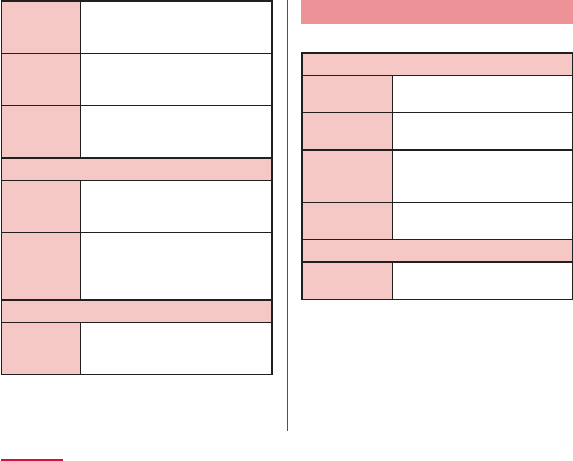
LG
Keyboard
mazec-T
Conversion
Shabette-
Key-
Nyuryoku
SPEECH
Voice
Search
Text-to-
speech
output
MOUSE/TRACKPAD
Pointer
speed
Backup & reset
Operate initialization.
BACKUP & RESTORE
Back up my
data
Backup
account
Automatic
restore
Data transfer
mode
PERSONAL DATA
Factory data
reset
142
Settings
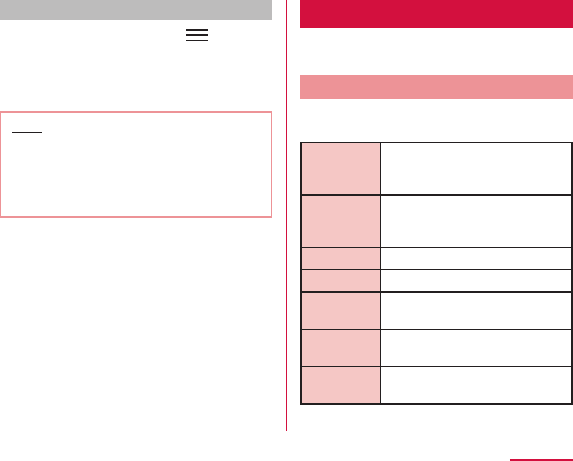
Initializing Terminal
From the Home screen, X
"Settings" X "Backup & reset"
"Factory data reset" X "Reset
phone" X "Erase everything" X "OK"
Note
SYSTEM
Date & time, Accessibility, Connectivity,
Developer options, About phone are configured.
Date & Time
This allows you to configure the date and time
settings.
Automatic
date and
time
Automatic
time zone
Set date
Set time
Select time
zone
Use 24-
hour format
Select date
format
143
Settings
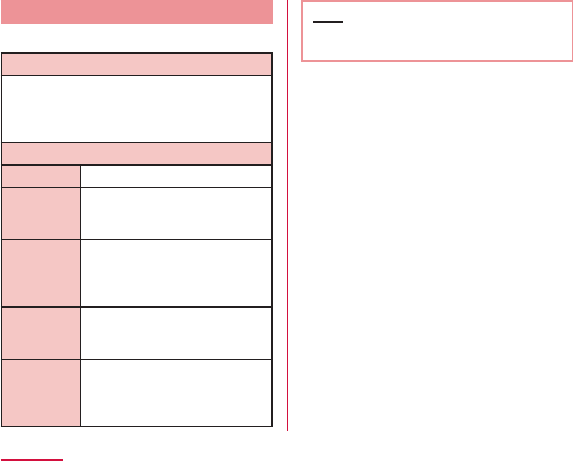
Accessibility
Set the settings of accessibility application.
SERVICES
SYSTEM
Large text
Power
button
ends call
Auto-rotate
screen
Touch &
hold delay
Install web
scripts
Note
144
Settings
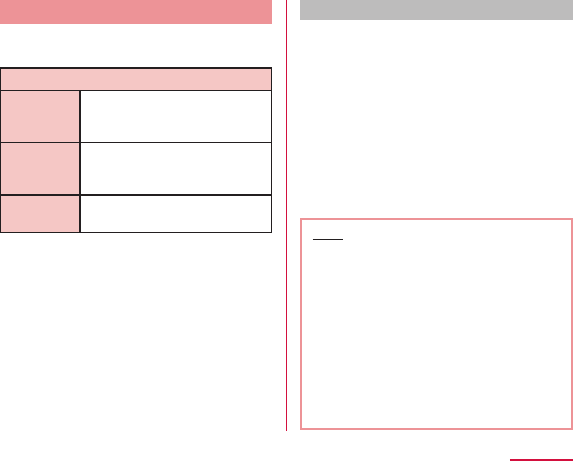
PC connection
Configure the settings for USB connection
mode.
USB CONNECTION
USB
connection
type
Ask on
connection
Help
Activating USB Tethering
You can connect this terminal to a PC using the
microUSB connection cable (optional) to connect
to the Internet using this terminal as a modem.
Connect this terminal and a PC
using USB connection cable
(P157)
"USB tethering"
Note
145
Settings
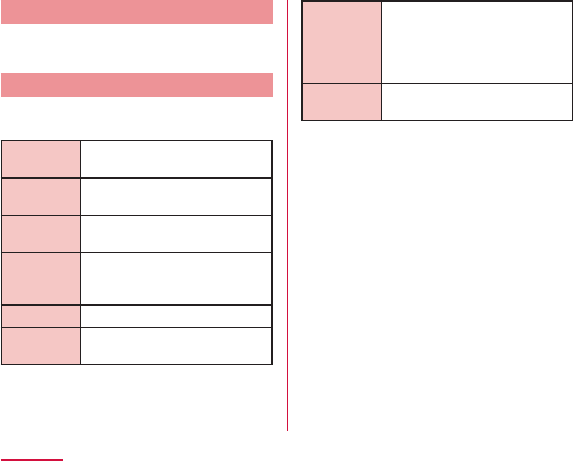
Developer options
Configure the settings for developing
applications.
About phone
This allows you to display various informations
of this terminal.
Software
Update
LG Software
update
Network
Phone
identity
Battery
Hardware
information
Software
information
Legal
information
146
Settings
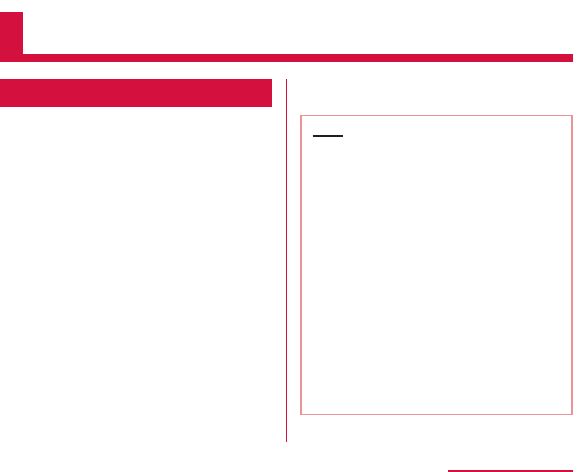
File Management
File Operation
You can synchronize music with "Windows
Media Player" on your PC by connecting this
terminal with the PC via the optional microUSB
cable (optional), and transfer the data between
the PC and this terminal by dragging and
dropping.
Note
147
File Management
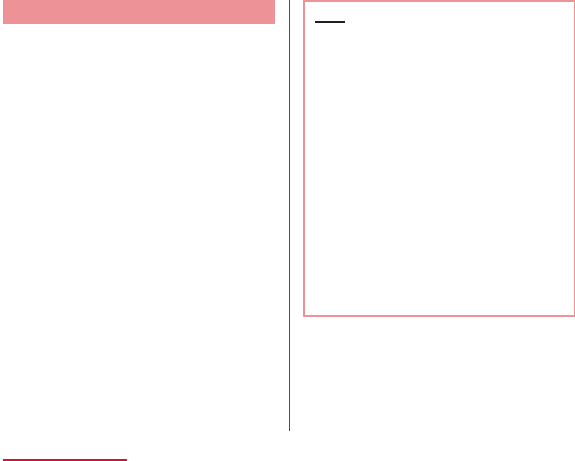
Folder Structure in this terminal
When you connect this terminal with PC, the
internal storage in this terminal and the
microSD card are recognized with the name
"L-04E".
Folders corresponding to files are created
automatically in the internal storage in this
terminal and the microSD card when saving
photos and videos shot on this terminal,
downloading data such as images and music
on the Internet, etc.
Note
148
File Management
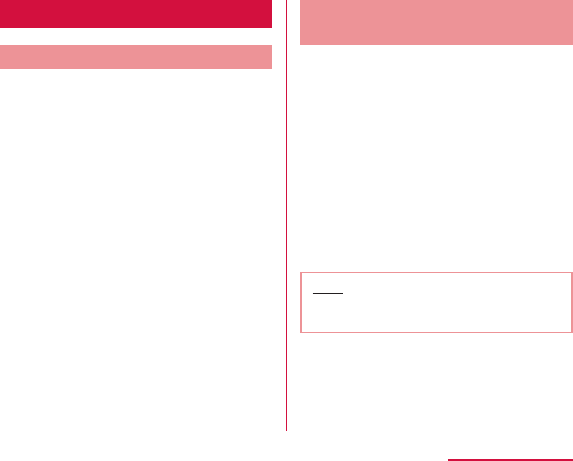
Folder and File Operations
Transferring Data with a PC
Connect this terminal with a PC
via the microUSB cable (optional)
(P157)
Set USB connection mode to "Media
sync (MTP)" (P158)
Open "マイコンピュータ (My
computer)" and select "Internal
Storage" of "DS1203" on PC
Drag and drop data between this
terminal and the PC
Synchronizing Data with
Windows Media Player
This allows you to synchronize music and
videos with Windows Media Player library
on PC. In this way, music and videos with
copyright protection can be synchronized as
well as the copyright information.
Connect this terminal with a PC
via the microUSB cable (optional)
(P157)
Set USB connection mode to "Media
sync (MTP)" (P158)
Activate Windows Media Player on
PC and synchronize
Note
149
File Management
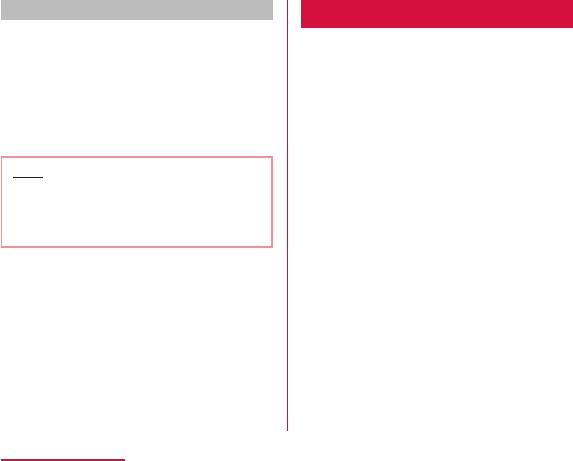
Disconnecting this terminal from a PC
Shut down safely or remove the
hardware on PC
Disconnecting this terminal from a
PC
Note
Infrared Communication
This allows you to send and receive data with
other terminals and mobile phones etc. that
have infrared communication function.
150
File Management
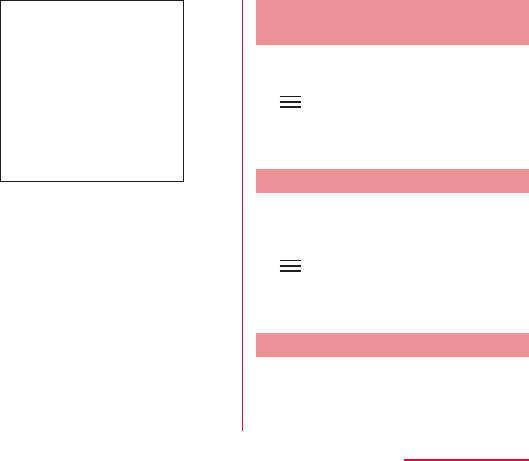
Sending My profile via
Infrared Communication
From the Home screen, "Phone" X
"Phonebook" X "My profile"
X "Send via infrared"
Make the recipient to waiting state
"OK" X "OK"
Sending a Single Data
(e.g. sending a contact)
From the Home screen, "Phone" X
"Phonebook" X select a contact
X "Infrared"
Make the recipient to waiting state
"OK" X "OK"
Sending All Data of an Item/Items
(e.g. sending all contacts)
From the Home screen, "Application"
X "Infrared"
151
File Management
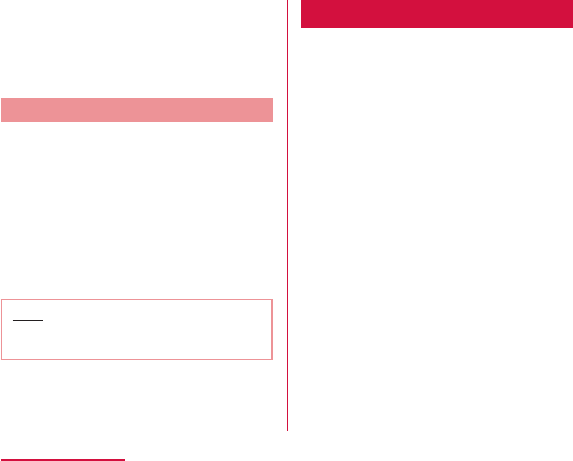
"Send all" X "Phonebook" X "Start" X
enter docomo apps password X "OK"
Enter authentication password X
"OK" X make the recipient to waiting
state X "OK" X "OK"
Receiving
(e.g. receiving a contact/all contacts)
From the Home screen, "Application"
X "Infrared"
"Receive" X "OK" X "OK" X "OK"
X
XX
X
XXX
Note
Bluetooth Communication
Connect this terminal to Bluetooth devices
wirelessly, and enable to exchange data.
■ Notes on using Bluetooth function
152
File Management
■ Reception interference caused by wireless
LAN devices
■ Pass code (PIN) of Bluetooth function
153
File Management
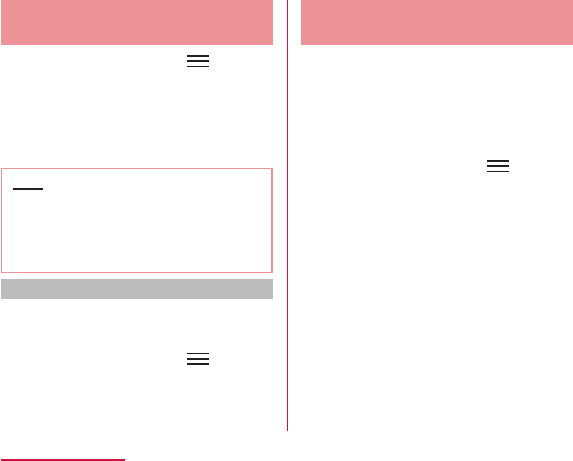
Turning ON Bluetooth Function to
Make this terminal Discoverable
From the Home screen, X
"Settings" X "Bluetooth"
Turn "Bluetooth" ON
"Make phone visible"
Note
Changing the Name of this Terminal
You can change the name of this terminal to
display on another device when communicating
via Bluetooth.
From the Home screen, X
"Settings" X "Bluetooth"
Tap the name of the terminal
Input a name X "Save"
Pairing/Connecting with Other
Bluetooth Device
To transfer data by Bluetooth connection,
perform pairing (pairing setting) with the
device in advance and register it to this
terminal.
From the Home screen, X
"Settings" X "Bluetooth" X "Search
for devices"
Tap a device that you want to
connect with X "Pair"
154
File Management
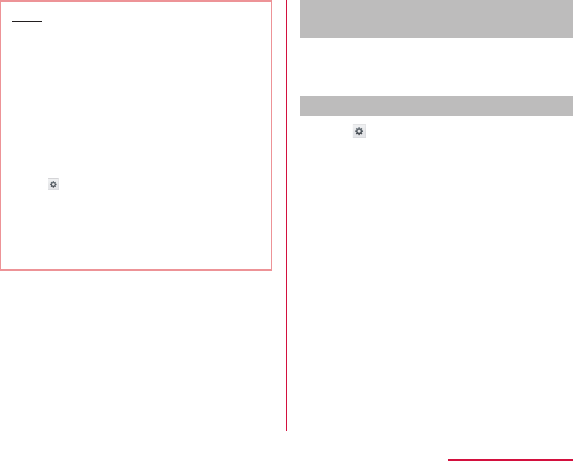
Note
X
When the other device requests for
pairing
When a screen asking for pairing for Bluetooth
connection appears, tap "Pair" or enter pass
code (PIN) if required and tap "OK".
Canceling the pairing
Tap beside the device that you
want to unpair from the "PAIRED
DEVICES" list X "Unpair"
155
File Management
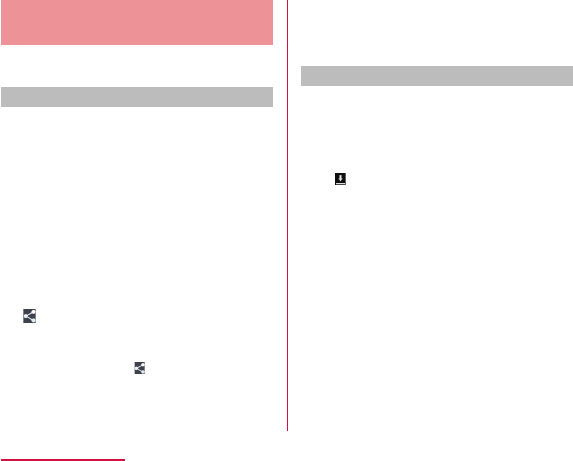
Sending/Receiving Data via
Bluetooth Function
Sending data via Bluetooth
You can send data of Phonebook (name card
data in vcf format), files such as photos or
videos, etc. to a Bluetooth device (PC etc.).
■ e.g. sending photo from Gallery
Paring/connecting this terminal with
other Bluetooth device (P154)
From the Home screen, "Application"
X "Gallery" X select and display
photo to send
X "Bluetooth" X select Bluetooth
device
X
X
XX
Receive the data by following the
instruction on the screen of the
recipient
Receiving data via Bluetooth
Set this terminal to discoverable
Tap "Accept" when Bluetooth
Authorization Request screen
appears
156
File Management
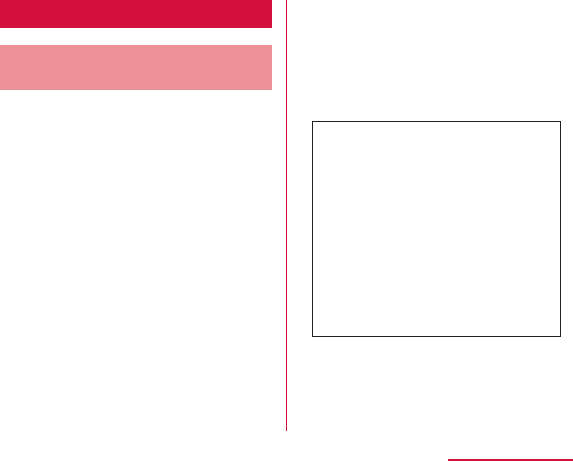
External Device Connection
Connecting this terminal with
a PC
Connecting this terminal with a PC Make sure
that Windows Media Player 11 or later and
dedicated driver are installed on PC. If Windows
Media Player 11 or later and dedicated driver
are not installed, this terminal may not be
recognized by PC correctly. For details about
operating environment, refer to "File Operation"
(P147).
Connect the microUSB connector
of microUSB Cable (optional) to the
microUSB connection terminal of
this terminal
157
File Management
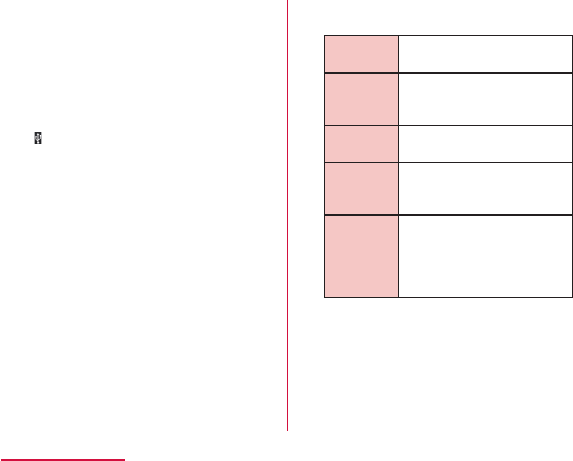
Connect the USB connector of
microUSB cable to the USB port of
PC
Charge
only
Media
sync
(MTP)
USB
tethering
LG
software
Camera
(PTP)
158
File Management
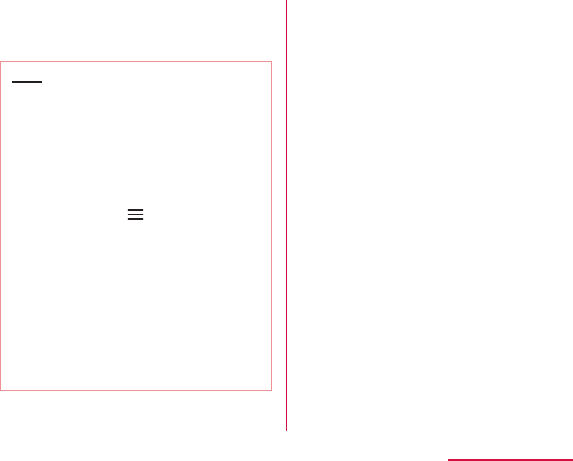
"Charge only" / "Media sync (MTP)" /
"USB tethering" / "LG software" /
"Camera (PTP)"
Note
XX
X
159
File Management
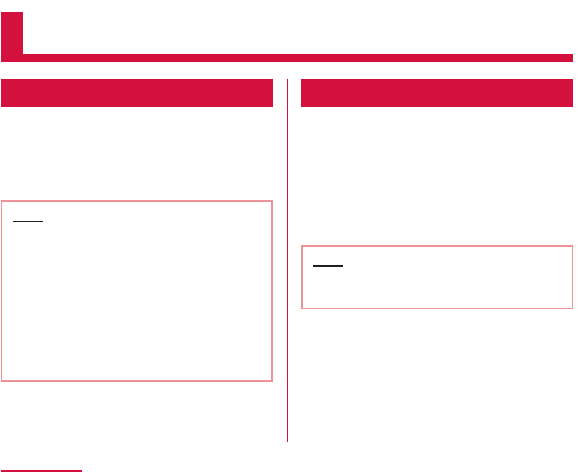
Application
dmenu
This allows you to access easily to docomo's
recommended sites or convenient applications.
From the Home screen, "dmenu"
Note
dmarket
This allows you to get convenient and fun
contents.
From the Home screen, "dmarket"
Note
160
Application
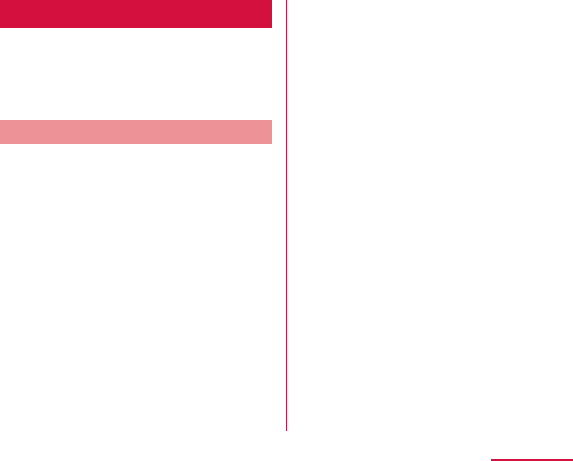
Play Store
Google Play enables you to access applications
and games you like and download them to
install into this terminal.
Install the application
From the Home screen, "Play Store"
Search application X Tap the
application that you want to
download
Tap "Install" (for free application) or
Amount field (if the application is not
free)
"Accept & download" (for free
application)/"Accept & buy" (if the
application is not free)
161
Application
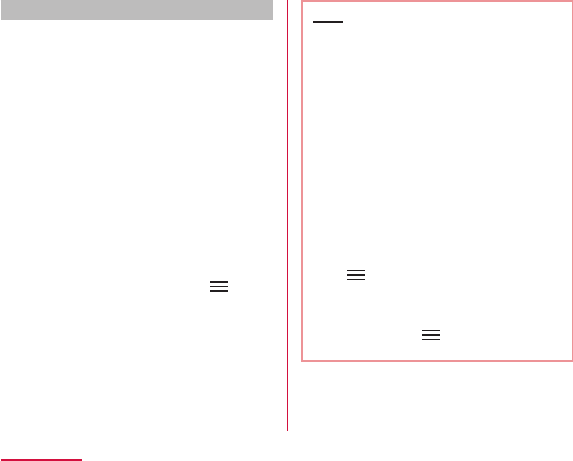
Purchasing an Application
X
XX
Note
X
XX
X
162
Application
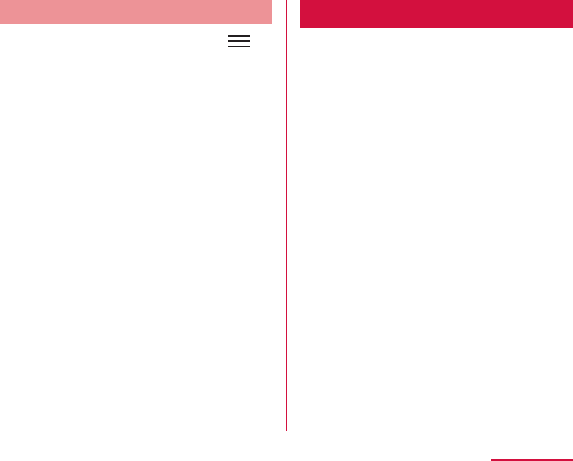
Uninstalling an Application
From the Google Play screen,
X "My Apps" X Tap the application
that you want to uninstall
"Uninstall"
"OK"
Osaifu-Keitai
Osaifu-Keitai is equipped with an IC card, so
holding this terminal over a reader at a shop, it
is possible to make payments or use coupons
or participate in stamp rallies. By holding this
terminal against a reader, it is also possible
to access sites and home pages, acquire the
latest coupons using communication, and
deposit money and confirm usage status for
e-money. As a countermeasure for loss, an
Osaifu-Keitai lock function is available so that
you can use it without worry.
163
Application
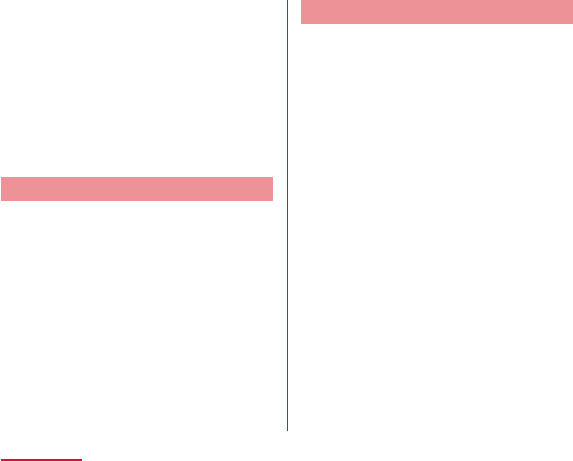
iC transfer service
iC transfer service is a service that allows you
to transfer your data stored in your Osaifu-
Keitai IC card to a new Osaifu-Keitai when
you change a new model or when malfunction
occurs. Contact your local docomo Shop to get
iC transfer service.
Using Osaifu-Keitai
To use Osaifu-Keitai compatible services, from
the Osaifu-Keitai compatible site, download the
application for Osaifu-Keitai and then configure
settings. Some services do not require
downloading of an Osaifu-Keitai compatible
application.
From the Home screen, "Application"
X "Osaifu-Keitai"
Tap the service that you want to
use
Configure service settings
164
Application
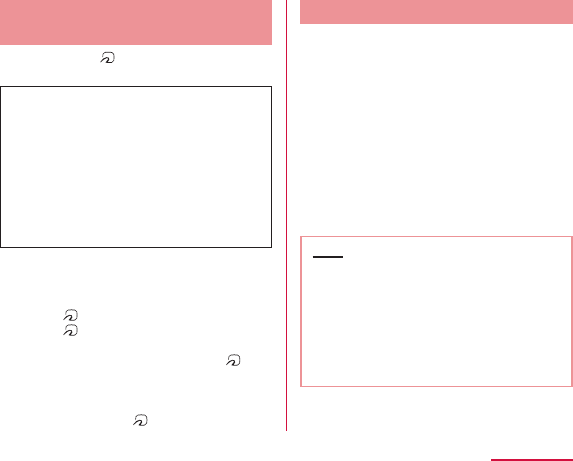
Holding the Terminal over a
Reader
You can hold the up to a reader to enable
an electronic transaction.
Keep in mind the following when holding the
terminal up to a reader.
Locking Osaifu-Keitai
Lock the Osaifu-Keitai service from being used.
After locking, data cannot be acquired from the
reader.
From the Home screen, "Application"
X "Osaifu-Keitai"
"Lock Settings"
Tap the "Password" field, and enter
password
"OK"
Note
165
Application
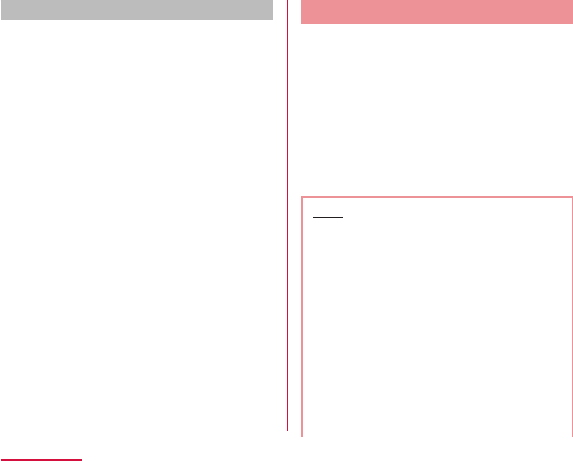
Canceling the lock
From the Home screen, "Application"
X "Osaifu-Keitai"
"Lock Settings"
Tap the "Password" field and enter
the same password entered for
locking
"OK"
ToruCa
ToruCa is an electronic card that can be loaded
to your mobile. It can be acquired from readers
and websites as the shop information or
coupons. The acquired ToruCa will be saved in
"ToruCa" application. Use "ToruCa" application
to display, search or update.
From the Home screen, "Application"
X "ToruCa"
Note
166
Application
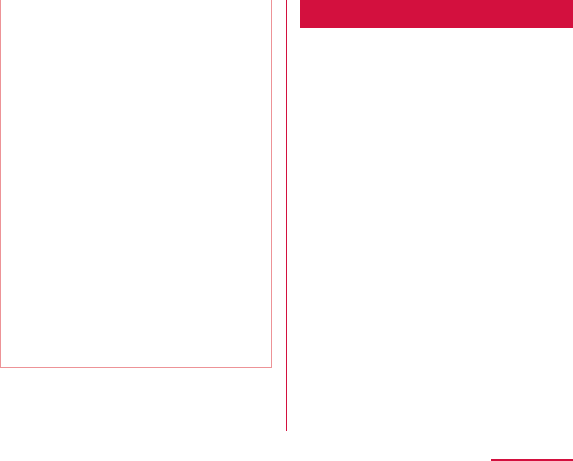
mobacas
mobacas is a broadcast service for
smartphones. "Realtime" (realtime
broadcasting) allowing you to view programs
in real time and "Time-shift" (storage-type
broadcasting) allowing you to enjoy comics,
novels, music, and games, in addition to movies
and dramas provide two styles of viewing
enjoyment. Features such as SNS linking from
the terminal provide broadcast service as
never before.
For details on mobacas, refer to the following
for the mobacas broadcasting station.
NOTTV http://www.nottv.jp/ (in Japanese only)
■ Using mobacas
167
Application
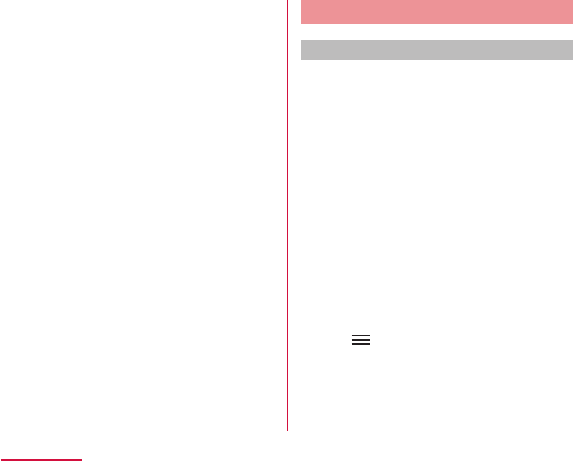
■ Broadcast signal areas
■ Having better reception
Viewing via mobacas
Viewing programs/content
From the Home screen, "Application"
X "NOTTV"
" すぐ見る (Watch now)"
Tap program/content you want to
view
■ Adjusting the volume
X
■ Setting subtitles and sound
XXX
168
Application
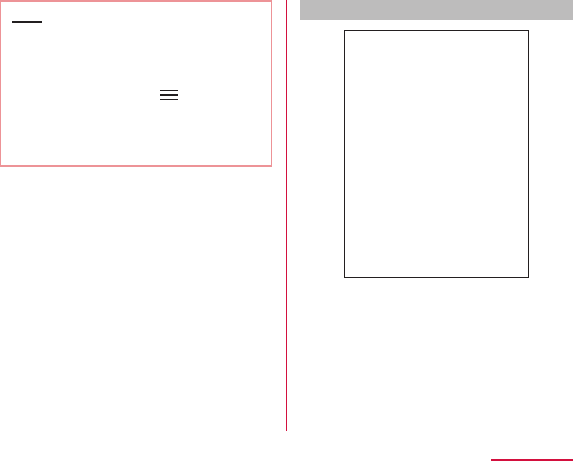
Note
X
XX
X
Viewing the viewing screen
169
Application
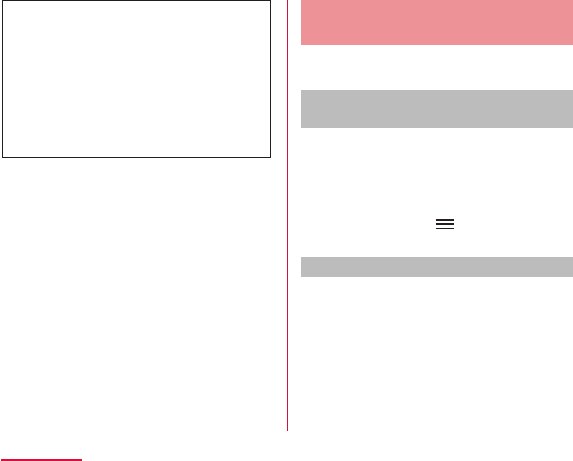
a Image
b Social button
Searching for programs/
content
Search for programs/content in a variety of
ways from within the application.
Searching from a program listing
(Realtime)
From the NOTTV home screen,
"番組表 (Program Listing)"
Searching by criteria
From the NOTTV home screen,
"すべて (All)"
Tap item you want to search for in
"すべての番組・コンテンツ (all
programs/content)"
170
Application
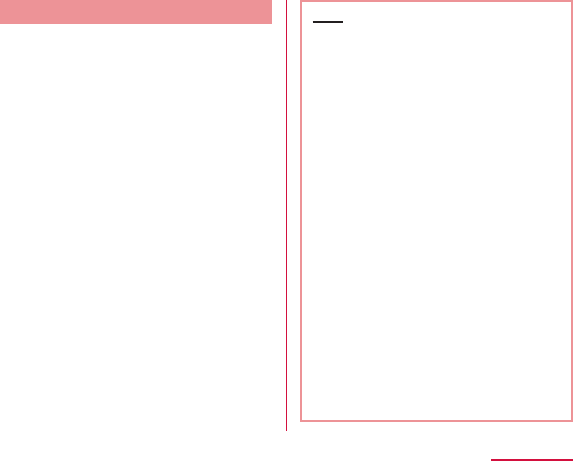
Content Scheduling
From the NOTTV home screen,
"すべて (All)"
" コンテンツ予定表 (Content Listing)"
"<" / ">" on either side of date
Tap the content you want to
schedule
" 受信予約する (Schedule Viewing)"
Note
171
Application
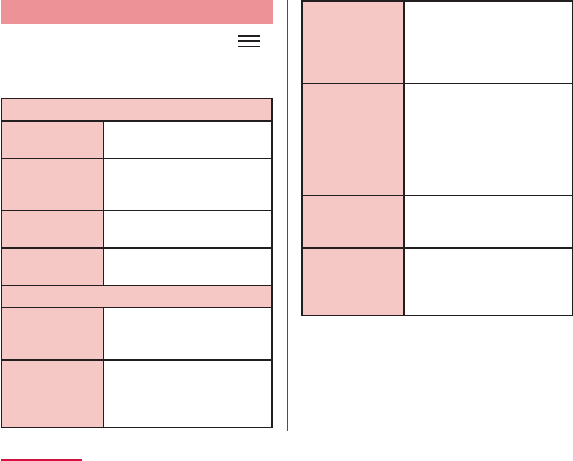
mobacas settings
From the NOTTV home screen,
X "設定 (Settings)"
Change the settings if required
表示・音声(Display & Audio)
字幕表示
(Subtitles)
文字スーパー表示
(Text Info
Display)
音声
(Audio)
明るさ調整
(Brightness)
自動処理(Auto Features)
自動受信
(Auto
Reception)
おすすめの
リセット
(Recommend
Viewing Reset)
番組・コンテンツ
情報取得
(Program &
Content Info
Retrieve)
自動コンテンツ
補完
(Auto Content
Complete)
利用ログ送信
(Usage Log
Send)
自動ライセンス
取得
(Auto License
Retrieve)
172
Application
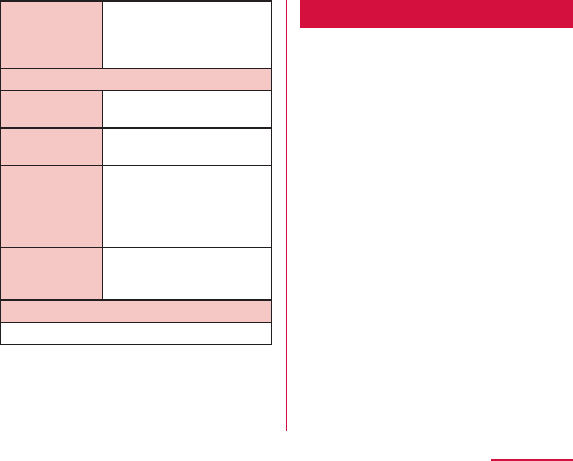
ペアレンタル
コントロール
(Parental
Control)
ブラウザ (Browser)
Cookie
Cookieを削除
(Delete Cookie)
放送用保存領域
消去
(Delete save
area for
broadcast)
データ放送表示
(Display data
broadcast)
履歴 (History)
1Seg
1Seg is a digital terrestrial TV broadcasting
service for mobile devices that allows you to
receive data programs along with video and
audio. It is also possible to acquire detailed
program information, participate in quiz shows,
and enjoy TV shopping.
For details on "1Seg" service, refer to the
following homepage.
Association for Promotion of Digital Broadcasting
http://www.dpa.or.jp/ (in Japanese only)
● Before Using 1Seg
173
Application
● Broadcast wave
● About 1Seg antenna
174
Application
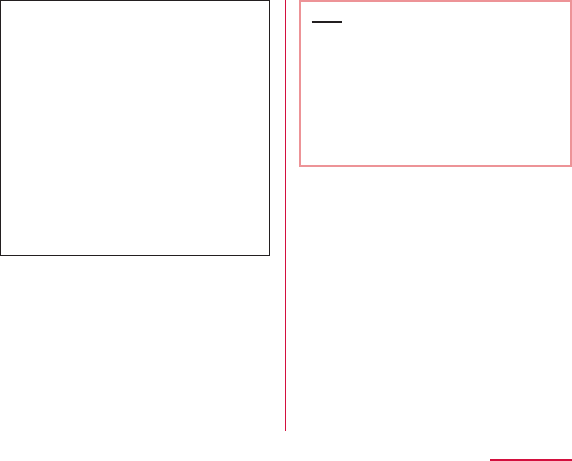
Note
● About recording
175
Application
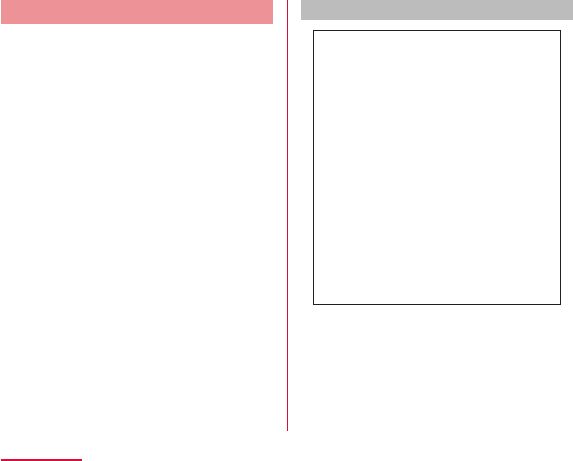
1Seg Viewing
From the Home screen, "Application"
X "TV"
How to use the 1SEG viewing screen
176
Application
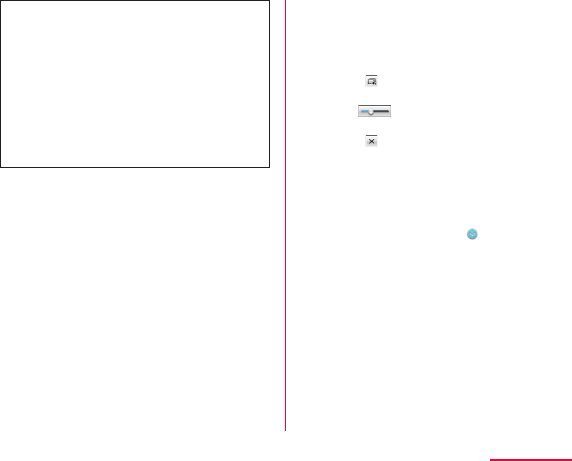
a TV broadcasting area
b Update button
c Channel list
d QSlide button
e Programs/Channels button
177
Application
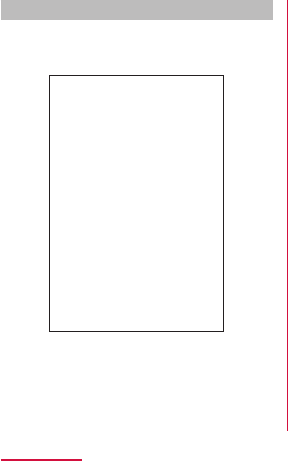
Viewing the data broadcast screen
Tapping "TV broadcast area" on the vertical
1Seg viewing screen displays the data
broadcast screen.
a TV broadcast area
b Scroll bar
c Data broadcast area
d Data broadcast operation button
178
Application
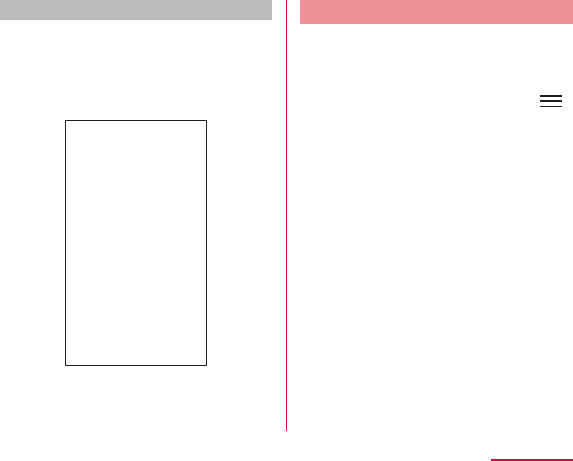
Using Num. input
Num. input is available for some of the data
broadcast. Tap "Num." to display Num. pop-up
menu.
Using the Program Schedule
You can view a TV guide of both terrestrial TV
programs and BS digital broadcast programs.
You can search programs using key words or
by genre, and make reservations for viewing.
From the 1Seg viewing screen,
X "EPG"
Tap on a program
X
179
Application
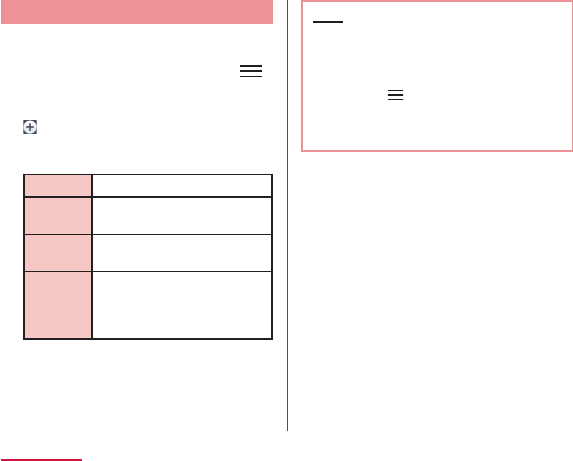
Viewing Reservations
If you make a reservation for a program, an
alarm is notified before the program begins.
From the 1Seg viewing screen,
X "Reservation list"
Channels
Start
time
Program
name
Repeat
"Save"
Note
XXX
X
X
180
Application
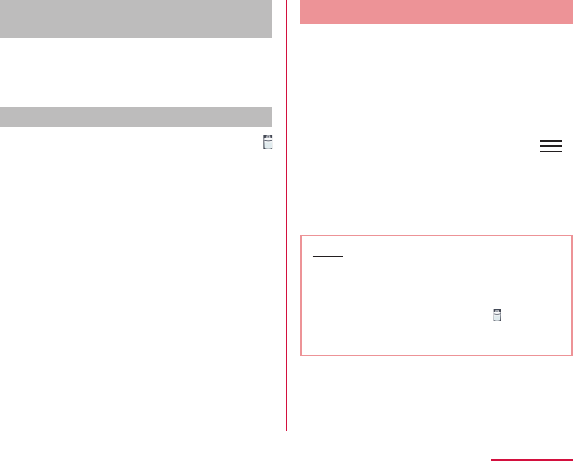
Confirming or editing reservation
contents
From the "Reservation list" screen,
tap a viewing reservation
Deleting reservation contents
From the "Reservation list" screen,
Mark a viewing reservation that
you want to delete in a list of
reservations
"Delete" X "OK"
Using TV Link
Some data broadcasts may show link
information (TV link) to related sites. By
registering a TV link, it is possible to connect
to related sites later.
From the 1Seg viewing screen,
X "TV link"
Tap the TV link
Note
XX
X
XX
181
Application
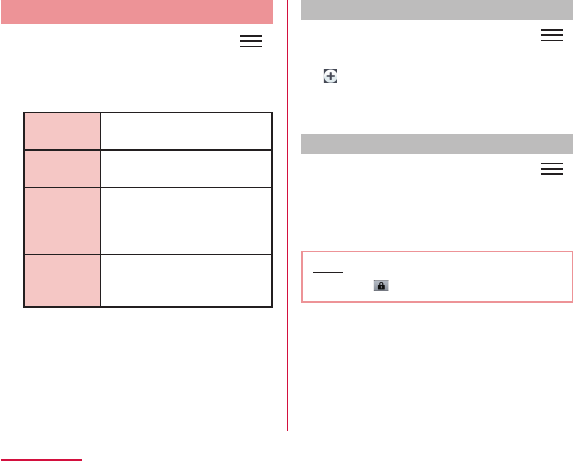
1Seg Settings
From the 1Seg viewing screen,
X "TV Settings"
Change the settings if required
Brightness
Subtitles
Audio
language
Reset
broadcast
memory
Switching the viewing area
From the 1Seg viewing screen,
X "Change area"
Select the area
Locking the viewing screen
From the 1Seg viewing screen,
X "Touch lock"
Note
182
Application
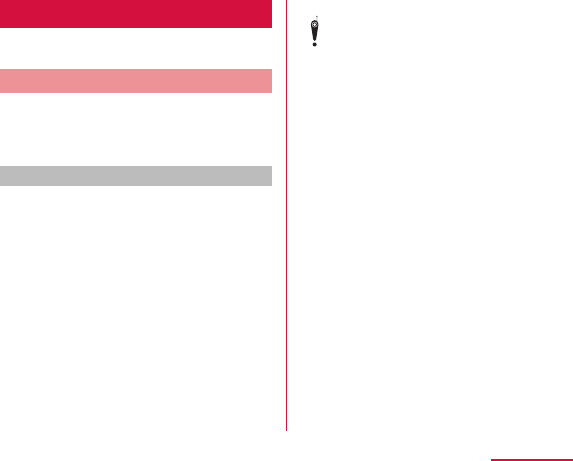
Camera
This terminal has a built-in camera that can
shoot photos and videos.
Before Shooting
All photos and videos shot on your terminal
are saved to the internal storage or a microSD
card. You can change the destination to save
from "Storage" of settings (P185, P187).
Copyrights and portrait rights
183
Application
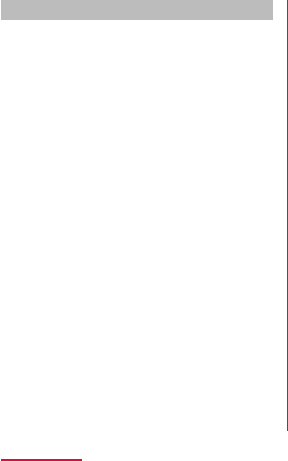
Notes for capturing images
184
Application
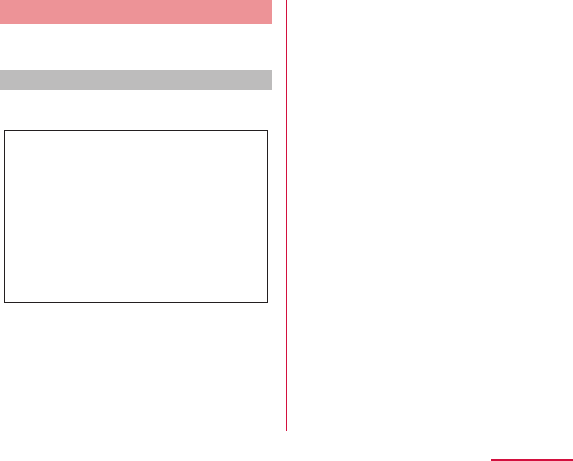
Shooting a Photo
You can shoot photos with both horizontal and
vertical screen.
Viewing shooting screen
The meanings of marks (icons and others) on
the photo shooting screen are as follows:
a Switching cameras
b Voice shutter
c Time catch shot mode
d Scene mode
e Settings (while shooting photos)
f Possible number of shooting images
g Auto focus frame
h Setting information icon
i Remaining battery level
j Switch button
185
Application
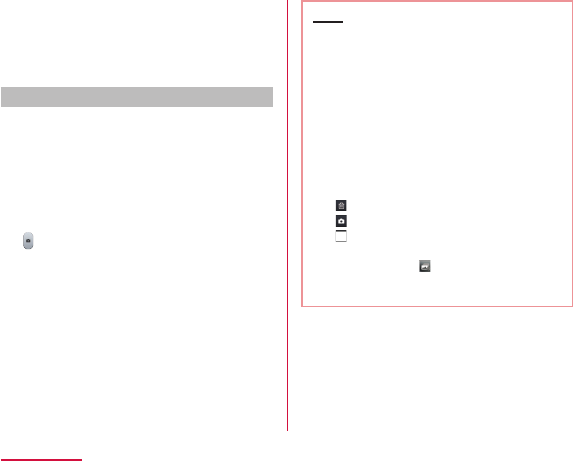
k Shutter
l Thumbnail
Shooting a photo
From the Home screen, "Application"
X "Camera"
Point the camera at the subject
Note
〈Left part (Top part for vertical screen)〉
〈Right part (Bottom part for vertical screen)〉
186
Application
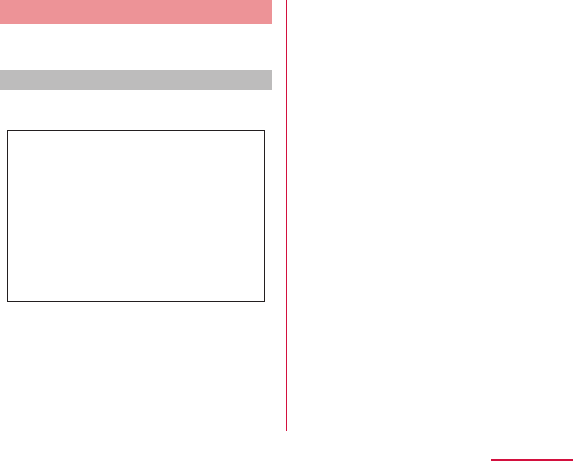
Shooting Videos
You can shoot videos by switching modes.
Videos are shot horizontally.
Viewing shooting screen
The meanings of marks (icons and others) on
the video shooting screen are as follows:
a Switching cameras
b Switching image quality
c Live effect
d Switching the emission light
e Settings (when shooting video)
f Setting information icon
g Remaining battery level
h Switch button
i Recording button
j Thumbnail
187
Application

Shooting videos
Tap on the photo shooting screen
Point the camera at the subject
Note
〈Left part (Top part for vertical screen)〉
〈Right part (Bottom part for vertical screen)〉
188
Application
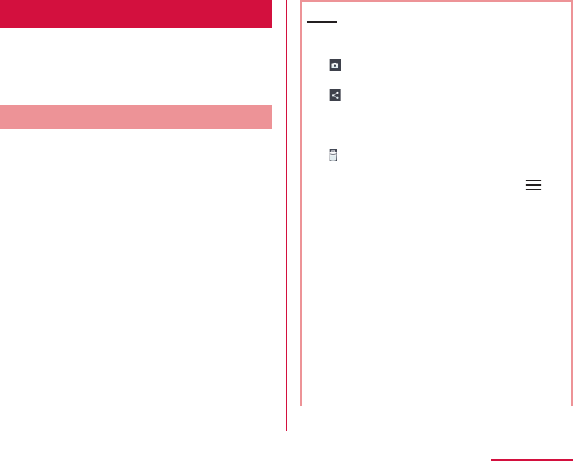
Gallery
You can display photos or play back videos
stored in the terminal that have been obtained
by shooting with the camera or downloading
from the Internet.
Viewing Photos and Videos
From the Home screen, "Application"
X "Gallery"
Tap a folder
Tap one of the thumbnails
Note
189
Application
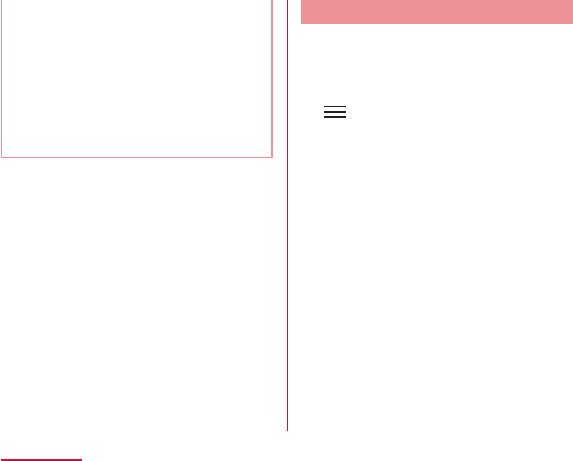
Synchronizing Picasa Album
You can synchronize Picasa album saved on
Google account with Gallery of this terminal.
From the Home screen, "Application"
X "Gallery"
X "Settings"
"Add account" X add Google account
by following on-screen direction
Tap added Google account X tap the
added Google account again X place
a check mark in "Sync Picasa Web
Albums"
190
Application
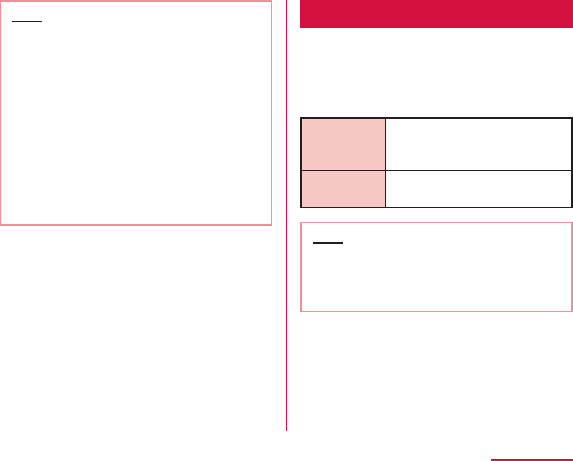
Note
Media Player
The "Media Player" application plays music files
and video files saved in the internal storage
or a microSD card. Media Player supports the
following file formats.
■ Available file formats
Music files
Video files
Note
191
Application
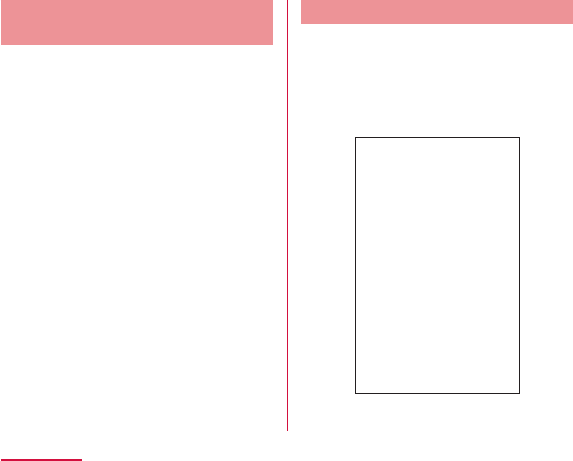
Copying Music Files and
Videos to this terminal
From Media Player, you can play music files
and video files of your own after copying them
to the internal storage or a microSD card.
Connect this terminal with a PC via
the microUSB Cable (P157)
Set USB connection mode to "Media
sync (MTP)" (P158)
Open " マイコンピュータ (My computer)"
and select "DS1203" on PC
Create a folder in the root folder of
"Internal Storage"/"SD Card"
Copy files to the created folder
Disconnect this terminal from a PC (P150)
Opening the Media Player
From the Home screen, "Application"
X "Media Player"
192
Application
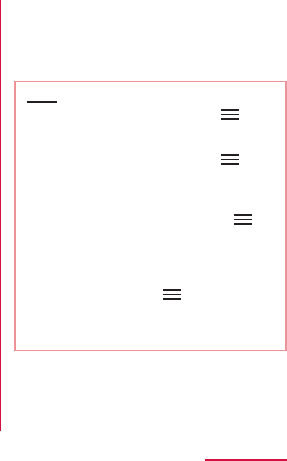
a Quick play bar
b Play/Pause icon
c Title
d Artist name
e Bottom bar
Note
X
X
X
X
193
Application
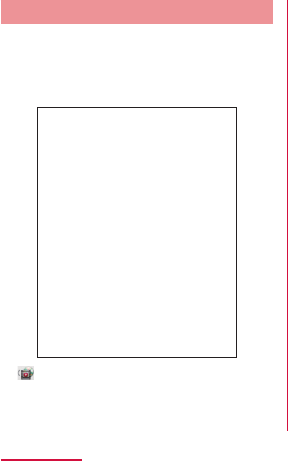
Playing Music
In the song list, tap a song you want
to play
a
b Elapsed time
c Play progress bar
d Cover flow
e Contents information
f Return to list
g Backward button
h Play/Pause button
i Song length
j Repeat/Repeat one song button
k Shuffle button
l Forward button
194
Application
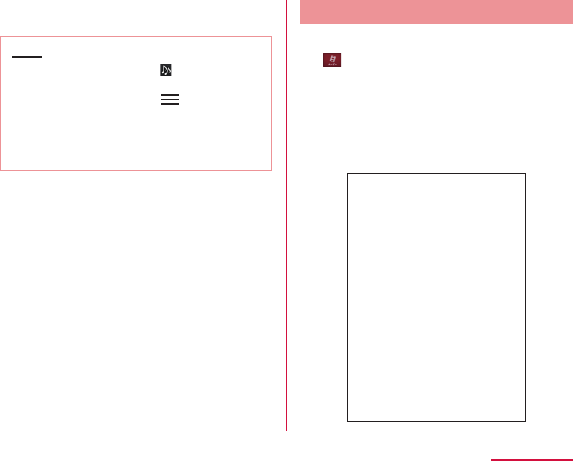
m Volume bar
Note
X
X
Playing Videos
From the "Media Player" screen, tap
Tap a video you want to play
195
Application
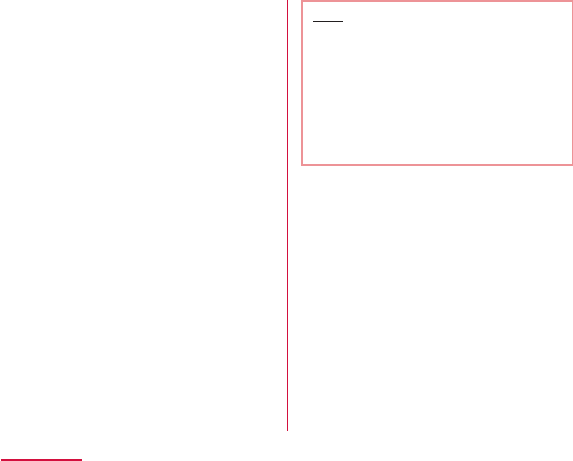
a Elapsed time
b Play progress bar
c Video information
d Video list button
e Button for going back to previous video
f Play/Pause button
g Video length
h Rotation lock button
i Button for skipping to next video
j Volume bar
Note
196
Application
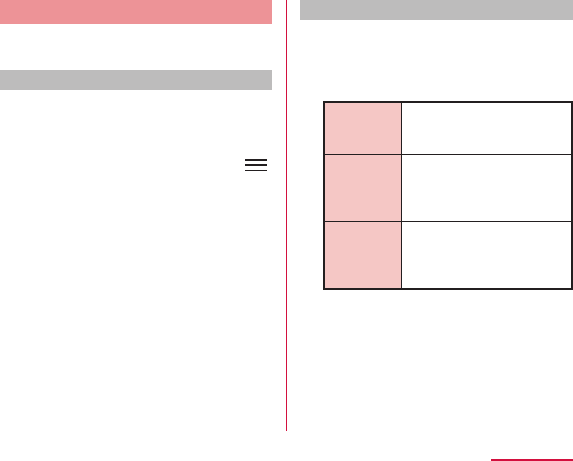
Using Playlists
Playlists allow you to play your favorite songs
in a desired order.
Set to view playlists
With the initial setting, the bottom bar of the
"Media Player" screen does not display the
"Play list" icon. The following operation will
allow you to display it.
From the "Media Player" screen,
X "Settings" X "Arrange icons"
Drag and drop the "Playlist" icon on
the icon to switch bottom bar
"Apply"
Displaying playlists
From the "Media Player" screen,
"Play list"
Recently
added
songs
Recently
played
songs
Most
played
songs
Tap a playlist/quick playlist
197
Application
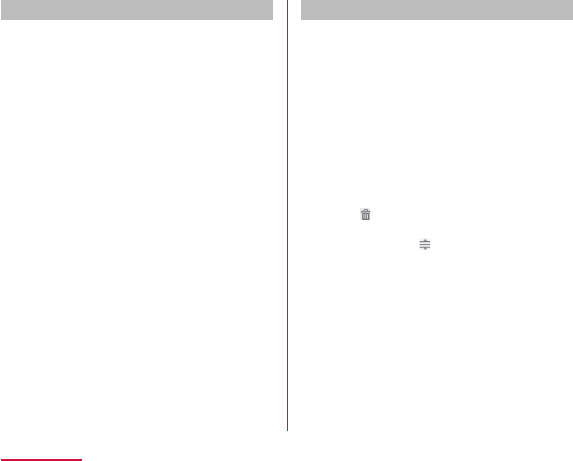
Creating a playlist
In the Playlists, "Create new"
Enter the playlist name X "OK"
"Add songs to playlist"
Tap the song you want to add
"Apply" X "Save" X "OK"
Editing playlists
In the list of Playlists, tap the
playlist that you want to edit
"Edit"
After you finish editing, "Save"
"OK"
198
Application
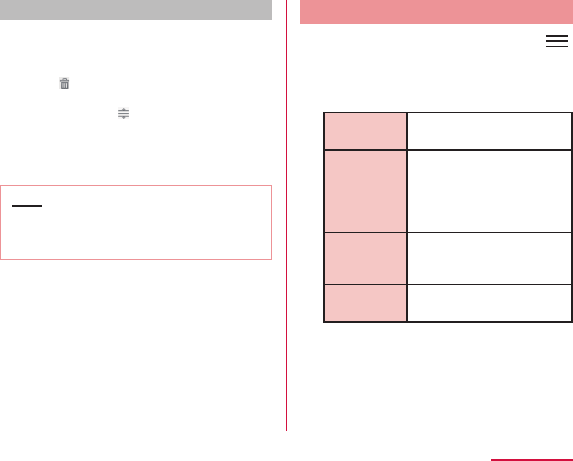
Deleting/sorting a playlist
In the Playlists, "Edit"
After you finish editing, tap "Save"
"OK"
Note
Setting the Media Player
From the "Media Player" screen,
X "Settings"
Change the settings if required
Audio effect
settings
Ringtone
settings
Movie sort
settings
Delete
contents
199
Application
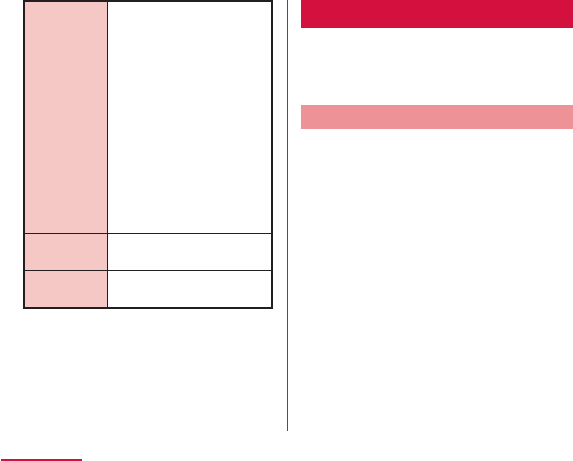
Arrange
icons
Update
database
Reset
settings
GPS/Navigation
By using applications that supports GPS
function on this terminal, you can confirm
the present location or search route to a
destination.
In Using GPS
200
Application
201
Application
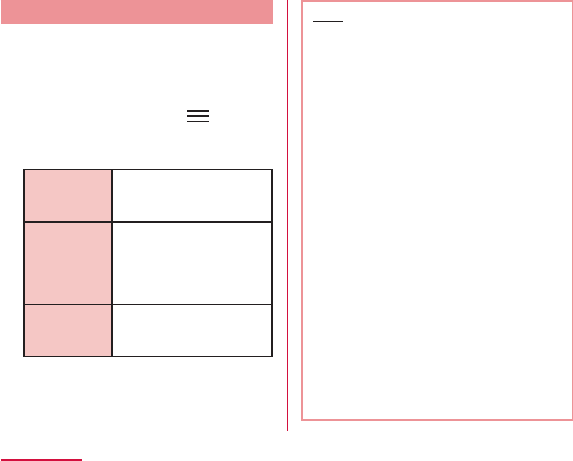
Setting Location Services
You need to activate GPS function beforehand
to use the services that needs location
information. Also, you can set for more
accurate location information by using Wi-Fi/
Mobile network or motion sensor.
From the Home screen, X
"Settings" X "Location services"
Mark a detection method
Google's
location
services
GPS
satellites
Location &
Google
search
Note
202
Application
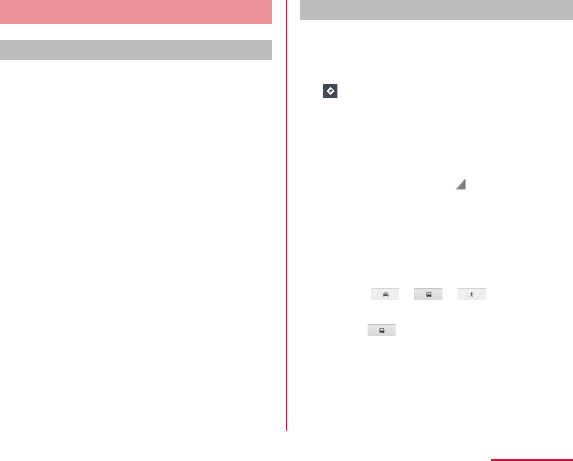
Using Map
Opening Map
You can display present location, search
another place, or search route by using Google
map.
From the Home screen, "Application"
X "Maps"
Search for Route on Map
You can view a detailed route to your destination.
From the Home screen, "Application"
X "Maps"
Enter your departure point in "Start
point:" box* X Enter your destination
in "End point:" box
Select / / as your
mode of transportation
"NAVIGATION"/"GET DIRECTIONS"
203
Application
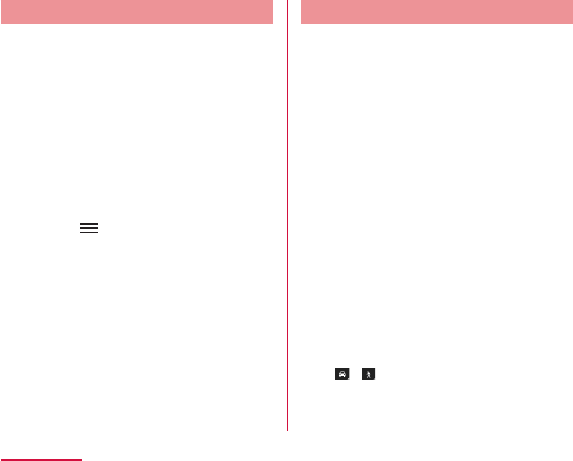
Using Latitude
Google Latitude enables you and your friends
to check each other's locations on maps and
share status messages with each other. It also
enables you to send emails, make calls and
search for routes to friend's locations.
From the Home screen, "Application"
X "Latitude"
X
Using Navigation
Google Maps Navigation (beta) is route
guidance software with voice guidance.
From the Home screen, "Application"
X "Navigation"
"Accept"
Tap one of the items
204
Application
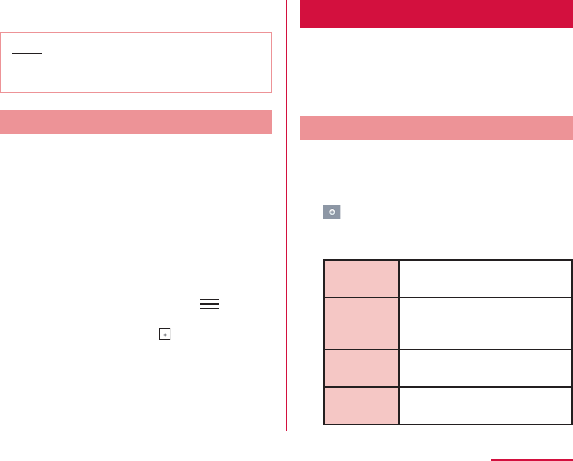
Note
Using Local
You can use Local to easily search for near by
restaurants, cafes, bars, travel spot, and other
places of interest.
From the Home screen, "Application"
X "Local"
Tap one from "Restaurants"/"Cafes"/
"Bars"/"Attractions"
XX
X
Alarm / Clock
From the Home screen, "Application"
X "Alarm/Clock"
Setting Alarm
Tap "Alarms" on the Alarm Clock
screen
Hour/
Minute
Repeat
Snooze
duration
Vibration
205
Application
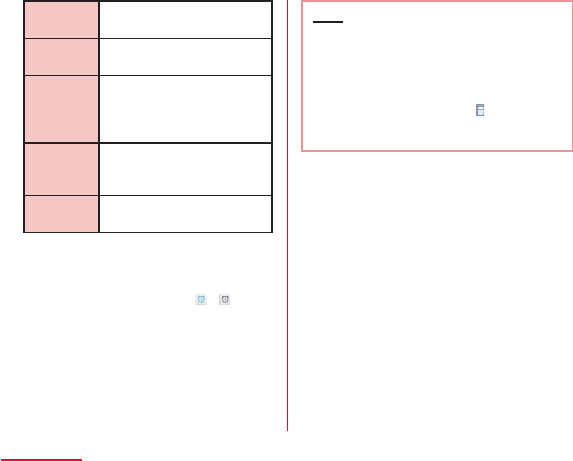
Alarm
sound
Alarm
volume
Application
link
Puzzle
lock
Memo
Set alarm details and tap "Save"
Note
X
XX
206
Application
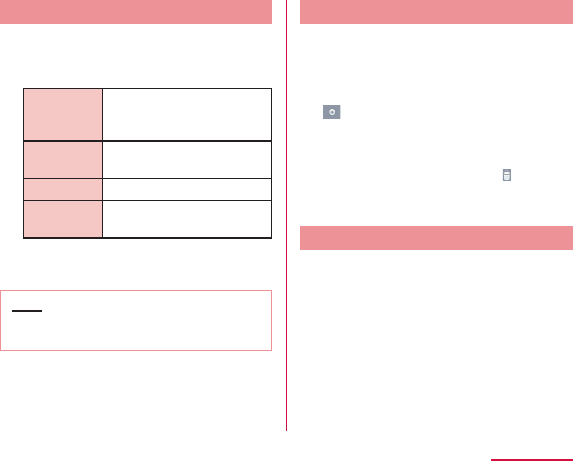
Setting the Timer
"Timer" on the Alarm Clock screen
Hour/
Minute/
Second
Vibration
Alert sound
Alert
volume
"Start"
Note
Setting the World Clock
You can confirm the date and time for
registered cities in a list.
"World clock" on the Alarm Clock
screen
X
XX
Setting the Stopwatch
"Stopwatch" on the Alarm Clock
screen
"Start"
207
Application
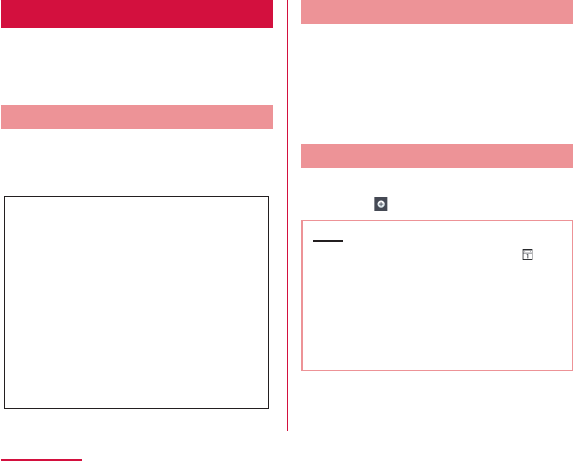
Calendar
This terminal has a calendar for managing your
schedule. You can synchronize with scheduler
constructed by Microsoft Exchange Server or
Google calendar if you have Google account.
Opening Calendar
From the Home screen, "Application"
X "Calendar"
Switching Calendar Display
Tap "Day"/ "Week"/ "Agenda" in the
change display box
Creating a Schedule
From the Calendar screen, tap a
date X X set each item X "Save"
Note
208
Application
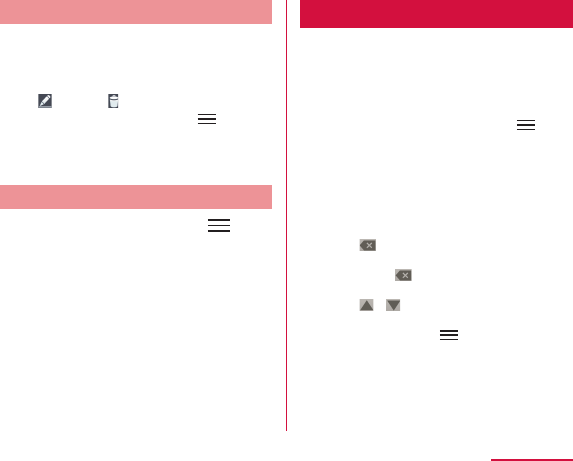
Changing/Deleting Schedule
Tap "Agenda" of switching display
box on the Calendar screen
Tap the schedule to change/delete
X (edit)/ (delete)
X
X
XX
Changing Calendar Settings
From the Calendar screen, X
"Settings" X "General preferences"
Change the settings if required
Calculator
From the Home screen, "Application"
X "Calculator"
X
X
209
Application
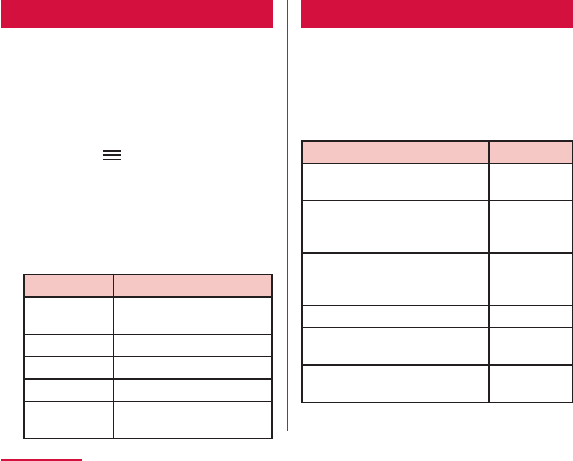
SmartWorld
From the Home screen, "Application"
X "SmartWorld"
XX
Item Description
Hot & New
Apps
動画(Video)
検索(Search)
マイアプリ
(My application)
Polaris Office
You can use Polaris Office to read or edit Word,
Excel, PowerPoint files saved on this terminal
or microSD card (as of October 2012).
From the Home screen, "Application"
X "Polaris Office 4.0"
Type File format
210
Application
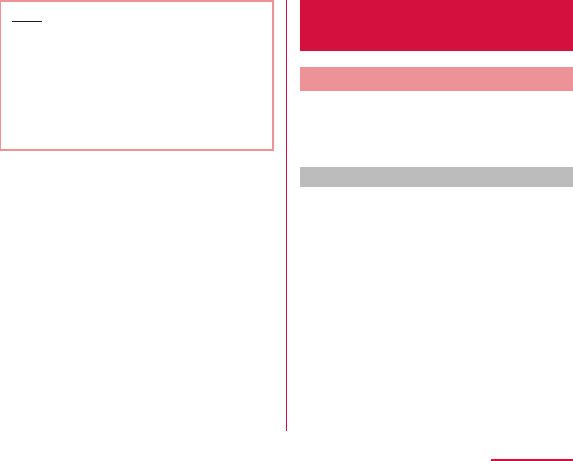
Note
Backing up Data and
Settings
Backing up to SD card
You can backup or move the Phonebook, sp
モードメール(sp-mode mail), bookmark etc. from
your terminal to external recording medium
such as a microSD card.
Open SD card backup
From the Home screen, "Application"
X "SD card backup"
211
Application
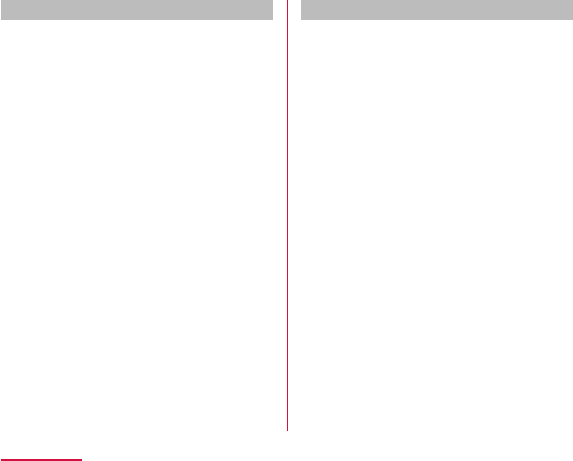
Backing up
"Backup" on the "SD card backup"
screen
Select the data on the "Backup
settings" screen X "Start backup"
"OK"
Enter the docomo apps password X
"OK"
Restoring
"Restore" on the "SD card backup"
screen X "Select" data
From "Select data to restore"
screen, tap the data you want to
restore X "Select"
Tap "Add"/ "Overwrite" on "Restore
settings" screen X "Start restore"
"OK"
Enter the docomo apps password X
"OK"
212
Application
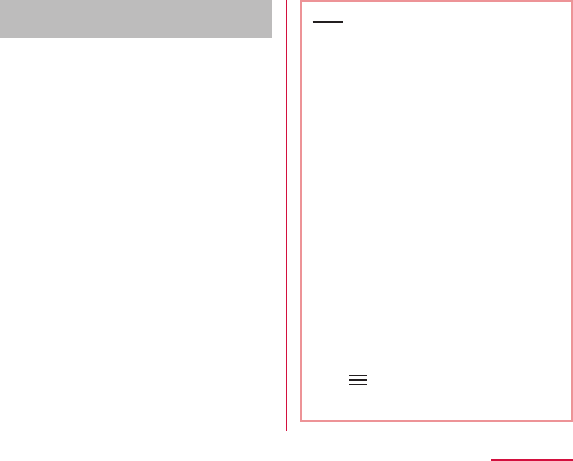
Copying the contacts on Google
account to docomo account
"Phonebook account copy" on the
"SD card backup" screen X "Select"
the Google account to copy X
"Overwrite"/ "Add"
"OK"
Note
X
213
Application
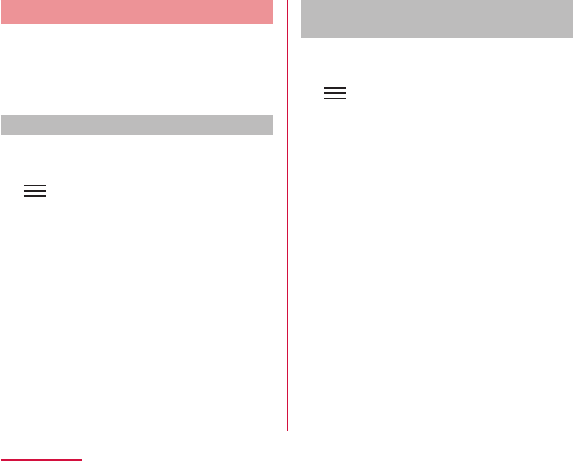
Backing up Phonebook
You can share phonebook data in this terminal
via Bluetooth, Email and Gmail, and back up to
a microSD card. You can also load phonebook
data stored in a docomo miniUIM card or
microSD card into this terminal.
Sharing phonebook
From the Home screen, "Phone" X
"Phonebook"
X "Others" X "Import/Export"
"Share phonebook data"
Select a method to share phonebook
data
Follow the on-screen direction to
operate
Backing up Phonebook to a microSD
card
From the Home screen, Phone X
Phonebook
X Others X Import/Export
Export to SD card
Select the selection method for
Contacts X OK
Tap the contacts that you wish to
export X OK
Select No/ Yes in Attach name
card
OK on the Confirm export screen
214
Application
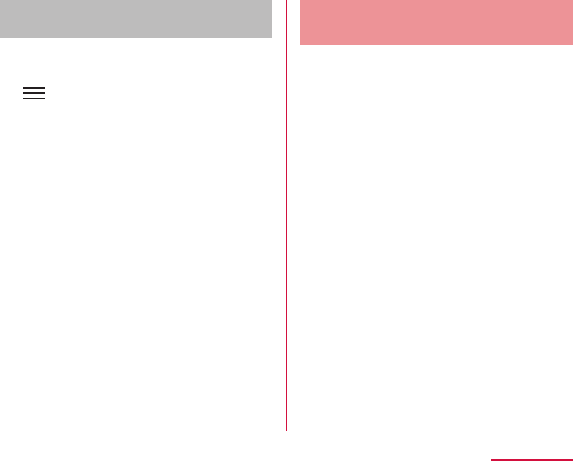
Importing a phonebook from a miniUIM
or microSD card
From the Home screen, "Phone" X
"Phonebook"
X "Others" X "Import/Export"
"Import from SIM card" or "Import
from SD card"
Tap the account you want to import
Tap the contacts that you wish to
import
Backing up SMS Messages to
a miniUIM
You can copy or move up to 20 messages
(SMS) to the miniUIM.
From the Home screen, "Application"
X "Messaging"
Tap one of the received messages
or threads
Touch and hold down the message
that you want to backup
Tap "Copy to SIM" or "Move to SIM"
215
Application
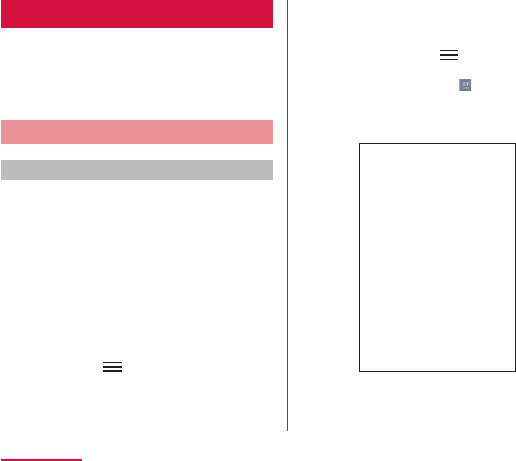
7notes with mazec-T
You can input characters by handwriting. When
you are inputting on the other application,
you can input with handwriting by changing
the input method to "mazec-T Handwriting
convert".
Creating/Managing Memo
Creating memo
From the Home screen, "Application"
X "7notes with mazec-T"
X
"New"
X
XX
216
Application
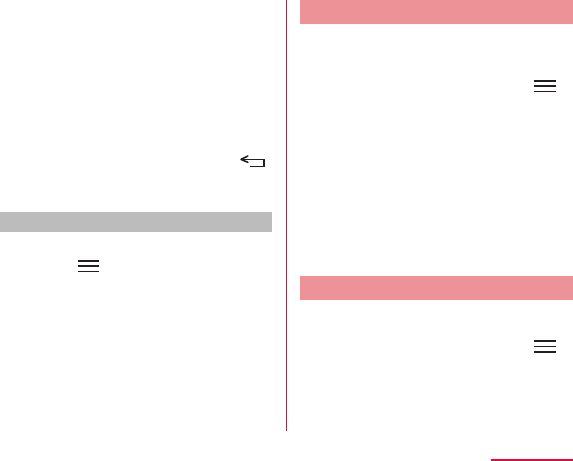
a Save input.
b Undo or redo the input.
c Create new memo.
d Select types of character, set details on
mazec.
e Change input panel.
f Move cursor position.
g Insert space.
h Delete character.
i Begin a new line.
After creating memo, "Done" or
Deleting memo
On the "メモ一覧 (list of memo)"
screen, X "削除 (Delete)"
Place a check mark on memo to
delete X "削除 (Delete)"
Sharing/Backing up Memo
You can send the created memo to mail,
Twitter, Facebook, or backup by link with
Evernote or Storage.
On the memo creating screen, X
"連携 (Link)"
Tap " メールで送信 (Send mail)",
"Twitterに送る (Send to Twitter)",
"Facebookに送る (Send to
Facebook)", "Evernoteと連携 (Link
with Evernote)", or "ストレージ連携
(Link with Storage)"
Setting Memo Format
You can set the font size, margin of memo, line
space etc.
On the memo creating screen, X
"メモ書式 (Memo format)"
217
Application
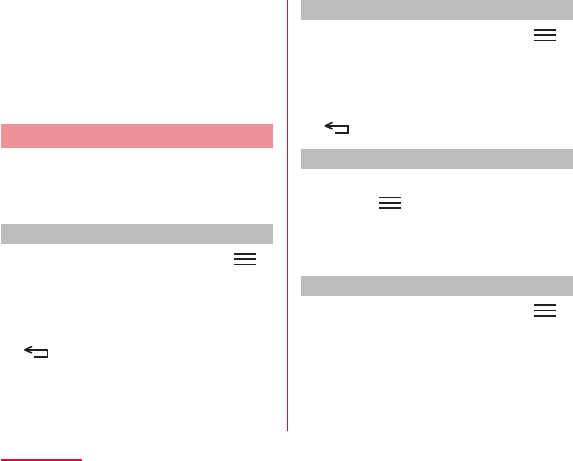
Change setting for font size, margin,
line feed, ruled line, background as
necessary
"システムに記憶 (Memorize in
system)"
Editing Memo Information
Edit title of memo or place a mark to narrow
down the memo by types of mark. Also, you
can set alarm on memo to notify on the set
date and time.
Changing title of memo
On the memo creating screen, X
"メモ情報 (Memo information)"
Tap title field X input title and "OK"
Marking on memo
On the memo creating screen, X
"メモ情報 (Memo information)"
Tap any icon in the mark field
Narrowing down memo
On the "メモ一覧 (list of memo)"
screen, X "検索 (Search)"
Tap mark to display
Setting alarm on memo
On the memo creating screen, X
"メモ情報 (Memo information)"
Set the " アラーム設定 (Alarm setting)"
ON
218
Application
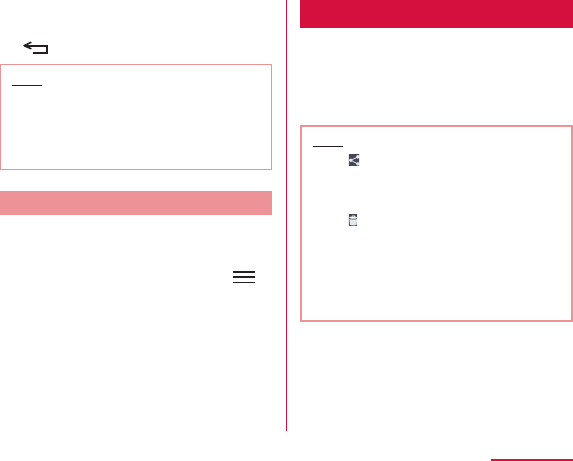
Tap "日時 (Date and time)" and set
the date and time X "OK"
Note
Setting memo
Set address, title etc. to send memo via
mail, set account for Twitter, Facebook, and
Evernote.
On the memo creating screen, X
"設定 (Settings)"
Set Address, Cc/Bcc, title,
message, or account for Twitter,
Facebook, Evernote as necessary
Notebook
You can save preferred image or memo.
From the Home screen, "Application"
X "Notebook"
Note
X
XX
X
X
XX
219
Application
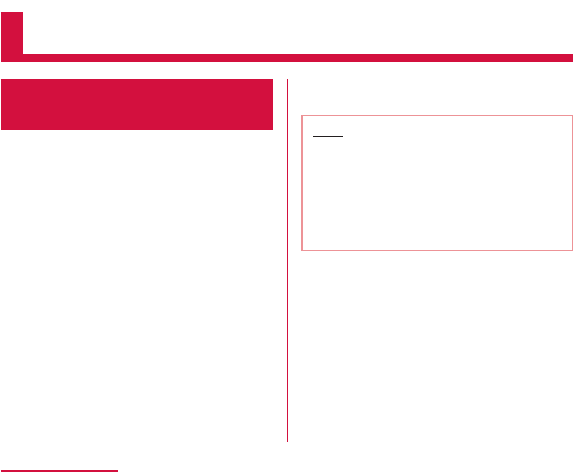
Using Overseas
Overview of International
Roaming (WORLD WING)
The international roaming service (WORLD
WING) allows you to use your terminal in the
service areas of overseas operators affiliated
with DOCOMO, with the same phone number
and email address. Calls and SMS can be used
with no settings changes.
● Available network
● Before using this terminal overseas, refer to
the following items.
● Overseas is outside of the Xi area, so use a
3G network or GSM/GPRS network.
Note
220
Using Overseas
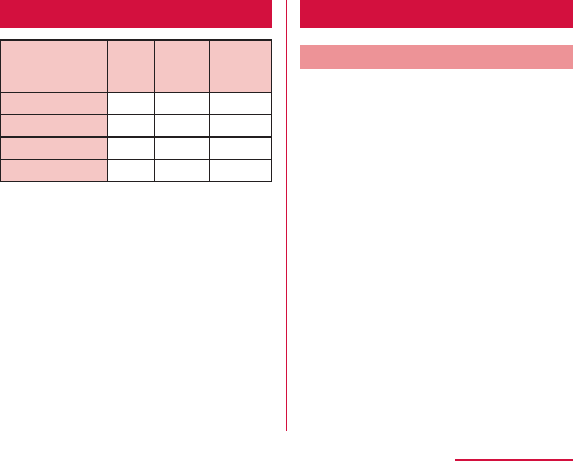
Available Services
Main
communication
service
3G 3G850 GSM
(GPRS)
Calls
SMS
Email*
Browser*
Confirming before Using
Confirming before Departure
Before using this terminal overseas, check the
following in Japan.
● Contract
● Battery Charge
● Charges
221
Using Overseas
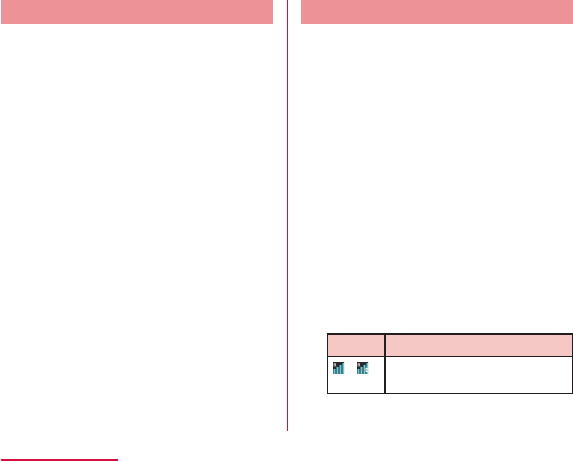
Pre-configuring
● Network service configuration
Confirming Overseas
When you arrive overseas, this terminal
automatically connects to an available network
operator when it is powered on.
● About connections
● About screen display
Icon Network Type
222
Using Overseas

● About date & time
● Inquiries
After Returning to Japan
When you return to Japan, this terminal
automatically connects to the docomo network.
If it is unable to connect, change the following
settings.
From the Home screen, X
"Settings" X "More..." X "Mobile
networks"
"Network Mode" X "LTE/3G/GSM
(Auto)"
"Network operators" X "Select
automatically"
223
Using Overseas
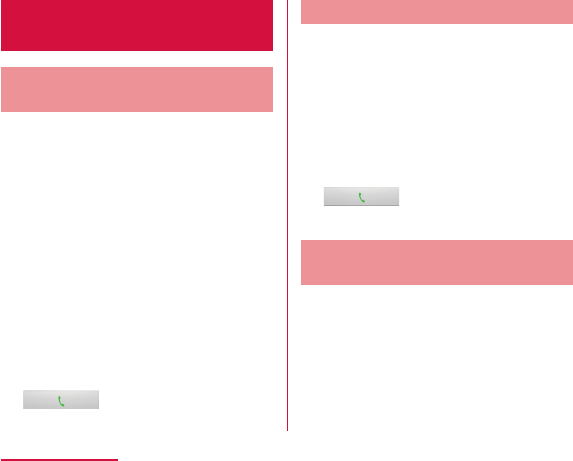
How to Make and Receive
Calls at your Destination
Making Calls to Other
Countries (including Japan)
You can use the international roaming
service to make calls to other countries while
overseas.
From the Home screen, "Phone" X
Tap the "Dial" tab
Enter "+" (touch and hold down "0")
X Country code X Area code (city
code) X Other party's phone number
in order
When the call is finished, tap "End"
Making Domestic Calls
You can make a call to the other party's
landline phone or mobile phone in the same
way as in Japan.
From the Home screen, "Phone" X
Tap the "Dial" tab
Enter the other party's phone number
When the call is finished, tap "End"
Making Calls to WORLD WING
Users
When the other party that you are making
a call to is a WORLD WING user, make an
international call to Japan even if the other
party is in the country in which you are staying.
224
Using Overseas
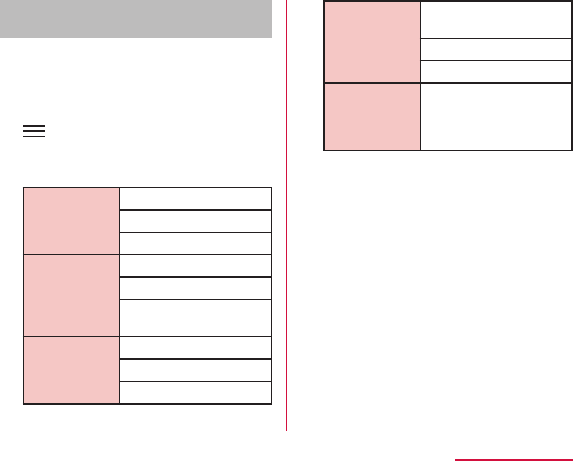
Settings for making/receiving calls
overseas
Configure the international roaming service to
make/receive calls while overseas.
From the Home screen, "Phone" X
X "Call settings" X "Roaming
settings"
Change the settings if required
Restricting
incoming
calls*1
Incoming
notification
while
roaming*2
Roaming
guidance*3
International
dial assist
Network
service
225
Using Overseas
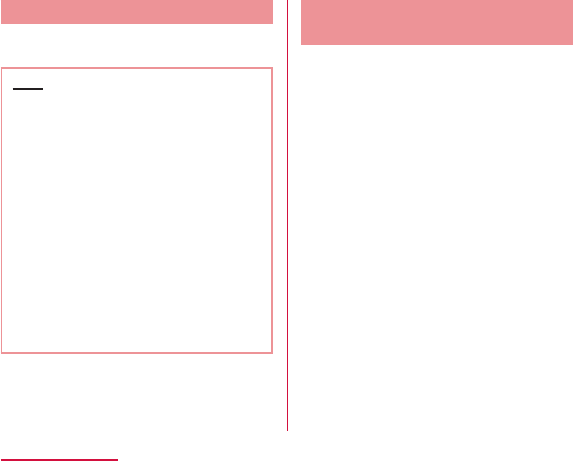
Receiving Calls
You can receive calls in the same way as in
Japan.
Note
Making a Call from Other
Parties
● Having the other party call you overseas
from Japan
● Having the other party call you overseas
from a country outside Japan
International call access code of the country
in which the caller is staying -81-90 (or 80)
-xxxx-xxxx
226
Using Overseas
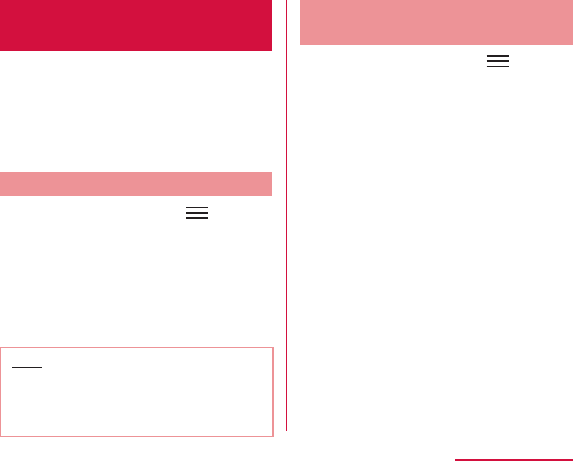
Settings for Network
Connection at Overseas
When you use this terminal overseas, it is necessary
to switch to the network of an operator that can be
connected to in the country you are staying.
At the time of purchase, this terminal is set to
automatically search for and then switch to a
network that can be connected to but you can also
change the settings manually.
Setting Network Mode
From the Home screen, X
"Settings" X "More..." X "Mobile
networks" X "Network Mode"
Tap a network mode to use
Note
Searching an Available
Network and Setting Manually
From the Home screen, X
"Settings" X "More..." X "Mobile
networks" X "Network operators"
"Search networks" X tap the
network operator to set
Confirm the content of a caution
message, and "OK"
227
Using Overseas
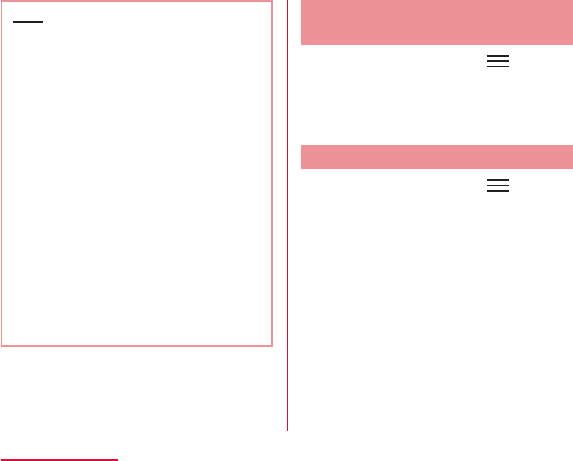
Note
Automatically Selecting an
Available Network
From the Home screen, X
"Settings" X "More..." X "Mobile
networks" X "Network operators"
"Select automatically"
Activating Data Roaming
From the Home screen, X
"Settings" X "More..." X "Mobile
networks"
Place a check mark on "Data
roaming"
Confirm the content of a caution
message, and "Yes"
228
Using Overseas
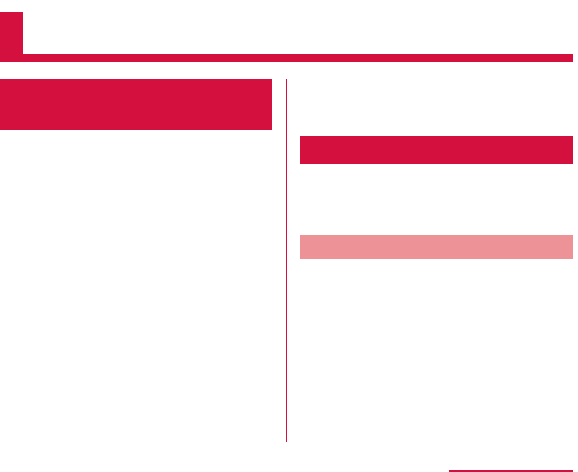
Appendix / Index
Introduction of Options
and Related Devices
You can expand the range of this terminal's uses,
in both the personal and business realms, by
combining it with various optional devices. Some
products may not be available in certain areas.
For more details, please contact a service counter
such as a docomo Shop. For details on optional
devices, refer to the related instruction manuals.
Samples
microSDHC card (16GB)
■ Precautions
■ Disclaimer
229
Appendix / Index
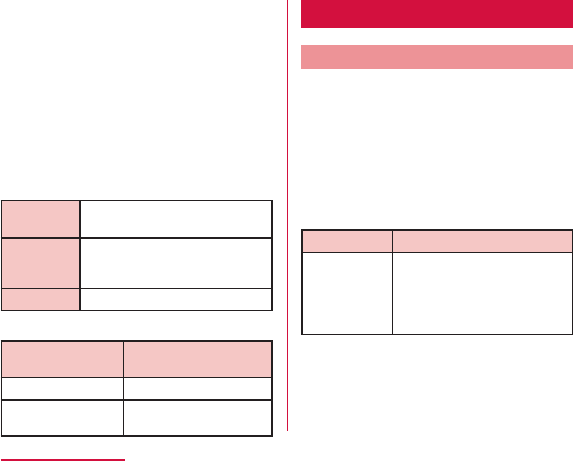
■ Main specifications
Operating
voltage
External
dimensions
Weight
■ Material list
Part Material/Surface
Treatment
Troubleshooting (FAQs)
Troubleshooting
■ Power supply
Symptom Check item
230
Appendix / Index
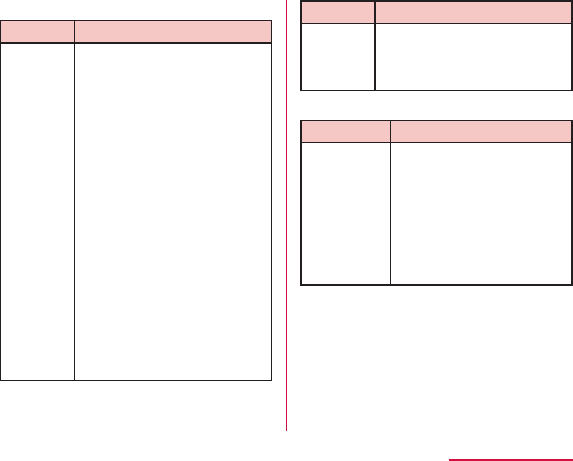
■ Charging
Symptom Check item
Symptom Check item
■ Terminal Operation
Symptom Check item
231
Appendix / Index
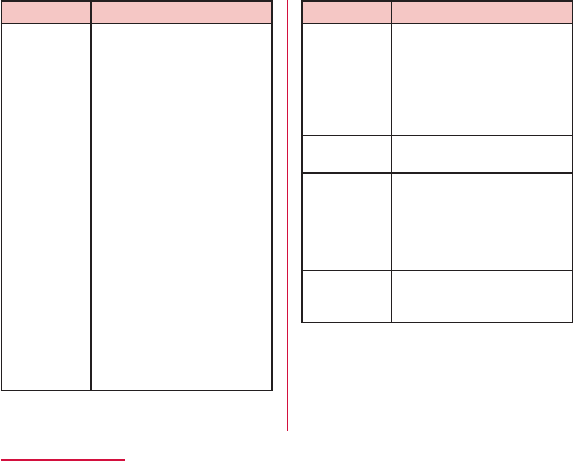
Symptom Check item
Symptom Check item
232
Appendix / Index
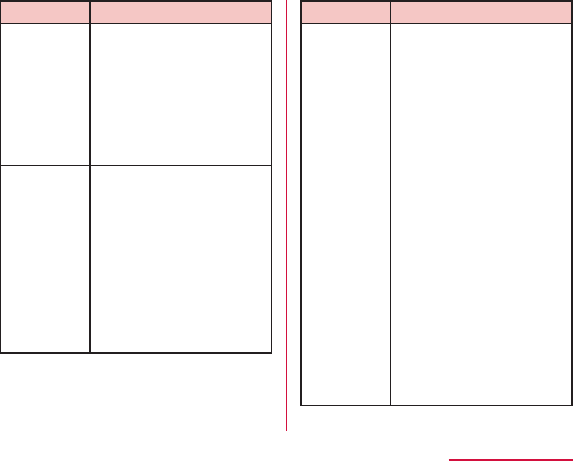
Symptom Check item
Symptom Check item
233
Appendix / Index
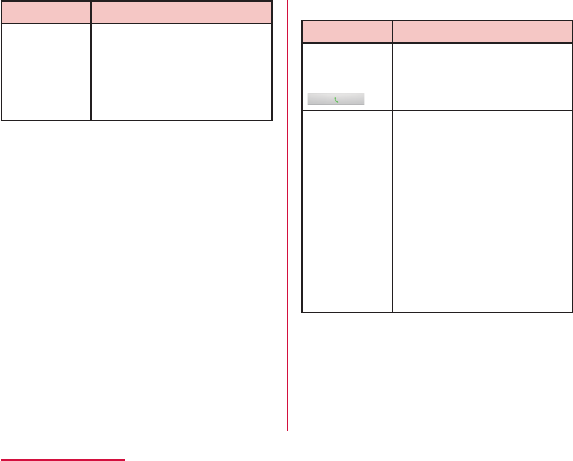
Symptom Check item
■ Calls
Symptom Check item
234
Appendix / Index
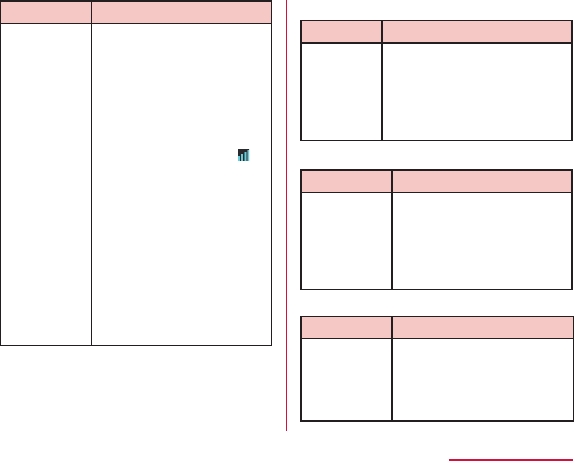
Symptom Check item
■ Screen
Symptom Check item
■ Sound
Symptom Check item
■ Mail
Symptom Check item
235
Appendix / Index
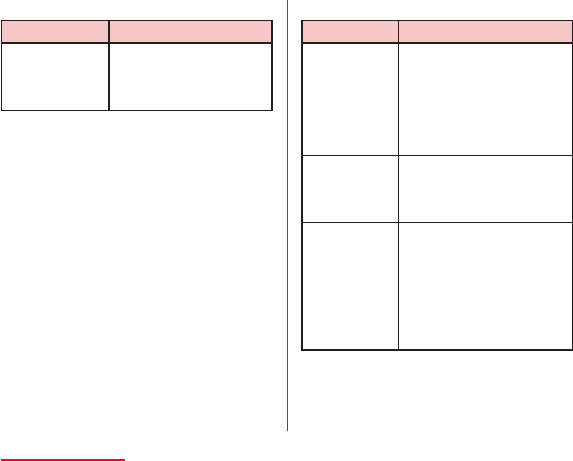
■ Camera
Symptom Check item
■ 1Seg
Symptom Check item
236
Appendix / Index
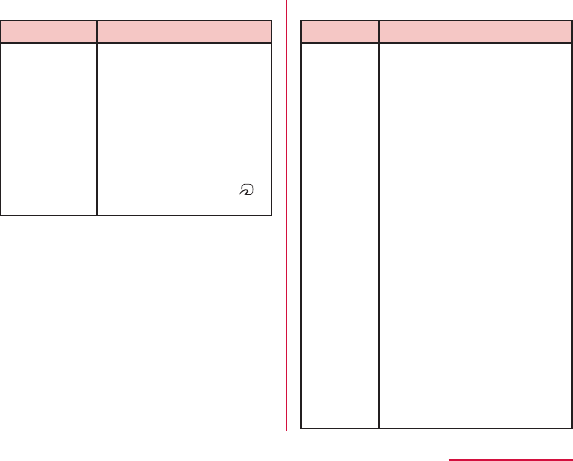
■ Osaifu-Keitai
Symptom Check item
■ Overseas use
Symptom Check item
■ Antenna mark appears
■ Icon which indicates out of
service area appears
237
Appendix / Index
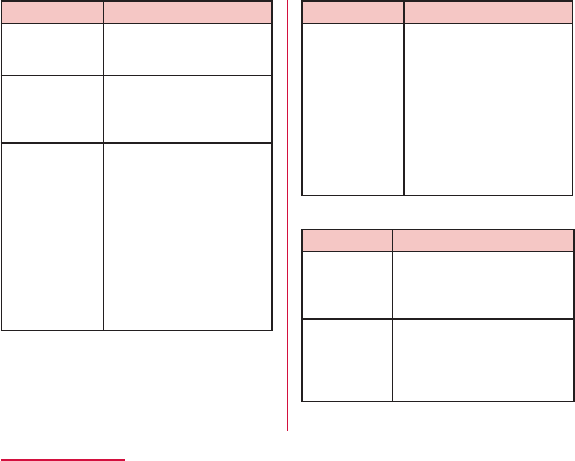
Symptom Check item
Symptom Check item
■ Data management
Symptom Check item
238
Appendix / Index
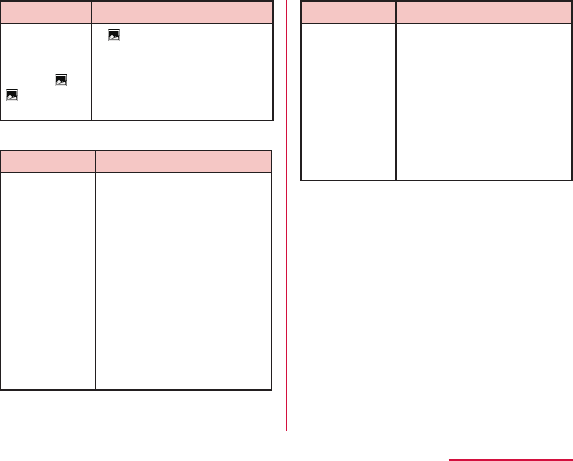
Symptom Check item
■ Bluetooth function
Symptom Check item
Symptom Check item
239
Appendix / Index
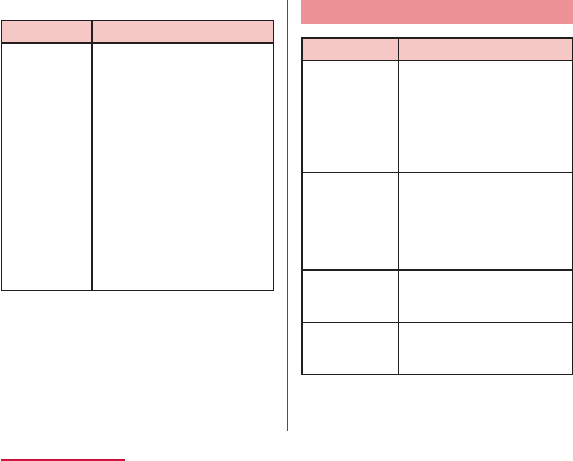
■ Map and GPS Function
Symptom Check item
Error Message
Error Message Description
240
Appendix / Index
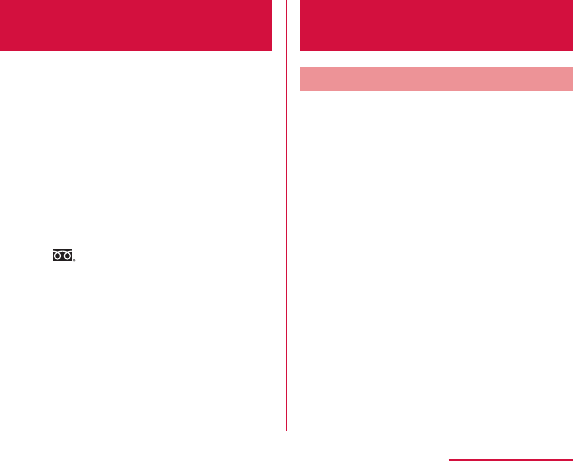
Smartphone Anshin
Remote Support
Support on operation settings of this terminal
is available by sharing your terminal's screen
with DOCOMO. (in Japanese only)
Support center for remote support
Call 0120-783-360
Business hours : 9:00 a.m. to 8:00
p.m., (Open all year round)
From the Home screen, "Application"
X "Remote support"
Input the connecting number that is
announced by DOCOMO
Start the remote support after connecting
Warranty and After-
Sales Service
Warranty
241
Appendix / Index
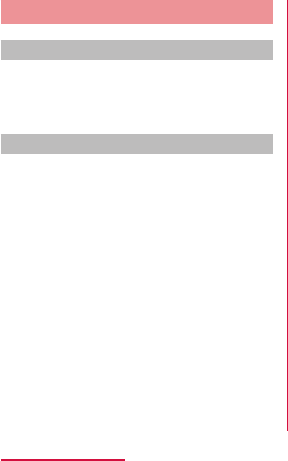
After-Sales Service
When this terminal breaks down
Before requesting repairs, read
"Troubleshooting" in this instruction manual. If
the problem still persists, contact "Repairs" (in
Japanese only) on the back of this manual.
Repairs
Bring your terminal to a repair counter specified by
DOCOMO. Repairs are accepted during business
hours of a repair counter. Also, you must bring the
warranty. Note that it may take some days to repair
this terminal depending on the malfunction state.
■ During the warranty period
■ Repair may not be possible in the following
cases
■ After expiration of the warranty
■ Replacement parts
242
Appendix / Index
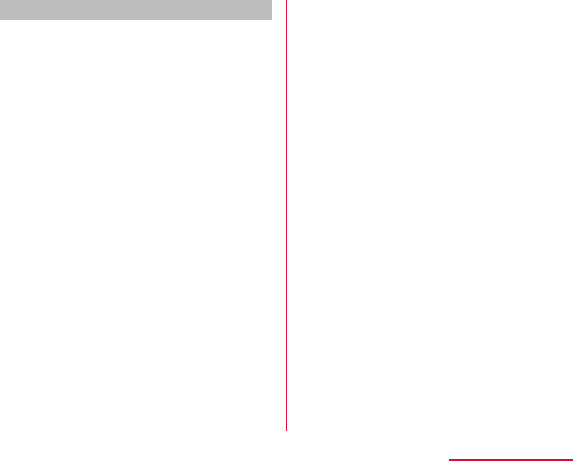
Precautions
243
Appendix / Index
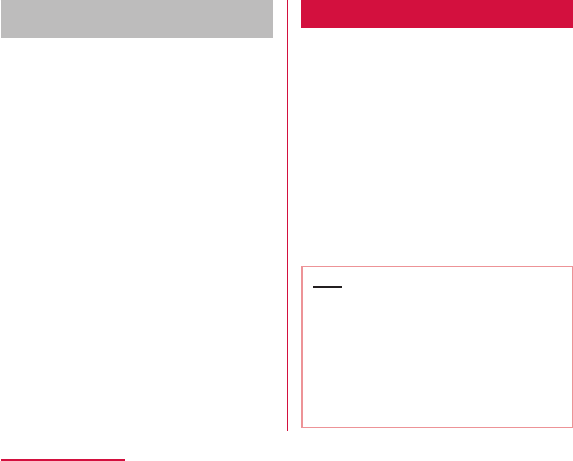
Memory dial (Phonebook function)
and downloaded data
Updating Software
Software Update is a function that connects
to the network to check whether software
on DS1203 needs to be updated, downloads
the software when required, and updates the
software. Since it is the function used to update
the applications installed in this terminal, both
3G connection and Wi-Fi connection is available.
The NTT DOCOMO website provides
information about required software updates.
There are 3 methods of updating software :
Auto
Update
:
Immediate
Update
:
Scheduled
Update
:
Note
244
Appendix / Index
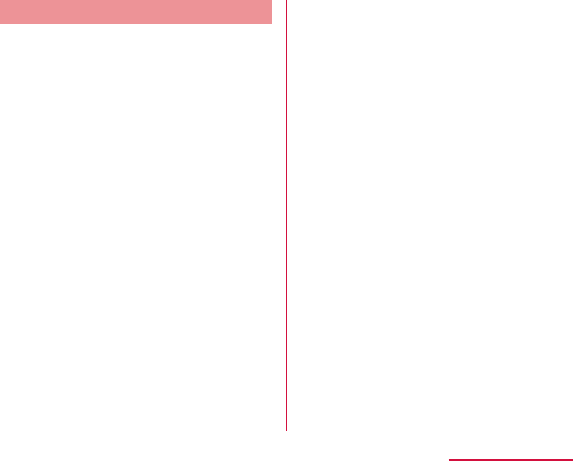
Before Updating Software
245
Appendix / Index
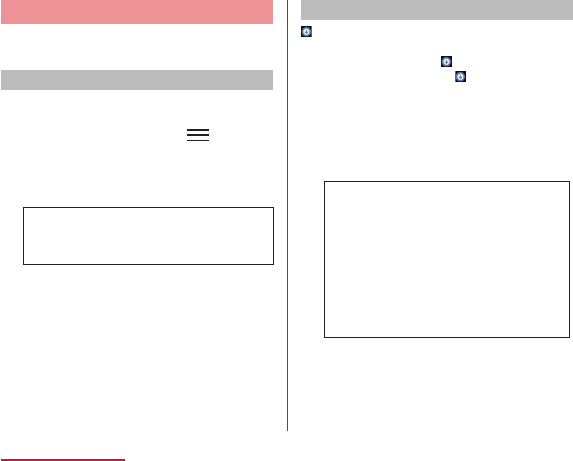
Updating Software Automatically
Automatically download the update file and
install it at a preset time.
Set the automatic update of software
The default setting of Auto Update is
"Automatic Update".
From the Home screen, X
"Settings" X "About phone" X
"Software Update" X "Configure the
software update"
"Automatic Update" / "Manual
Update"
When software update is required
is displayed on the status bar when update
file is automatically downloaded.
Drag or swipe the status bar
downwards
Tap "Software update is available"
246
Appendix / Index
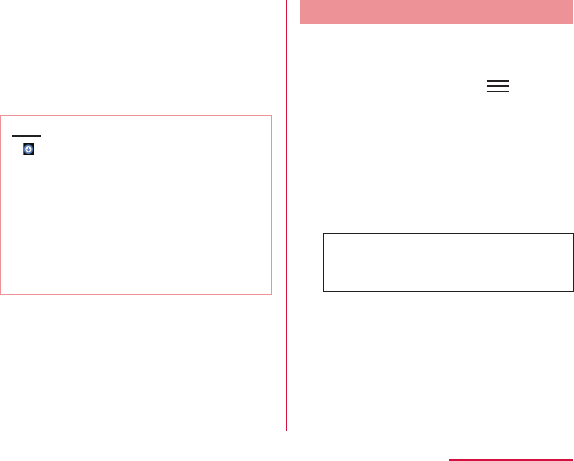
Select an action
Note
Updating Software now
Start software update now.
To start software update, you can start from
the notice screen or from menu.
From the Home screen, X
"Settings" X "About phone" X
"Software Update" X "Start the
software update" X "Yes"
X
247
Appendix / Index
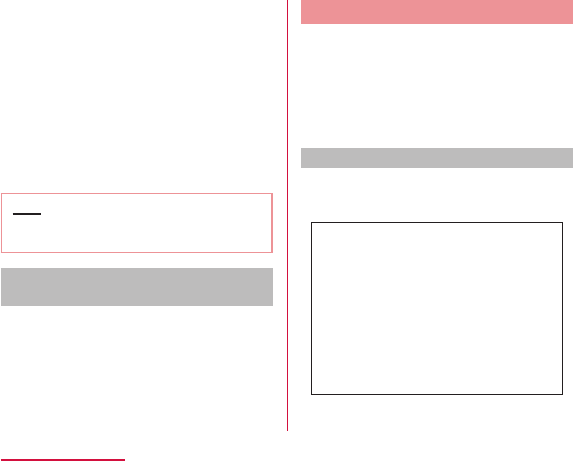
Start installing automatically after
approximately 3 seconds of "Ready
for update. Please keep application
clear."
Note
The display after completion of
software update
When the software update is complete, it is
notified on the status bar. Open the status bar
and tap the notice to display the completion
screen.
Scheduled Update of Software
If you want to schedule the installation of the
update file for a different time, you can set the
software update time in advance.
Display the notice screen X "Sets
Time"
Enter the desired time X "OK"
When the scheduled time arrives
The installation screen is displayed at the
starting time, and the installation starts
automatically after approximately 3 seconds.
248
Appendix / Index
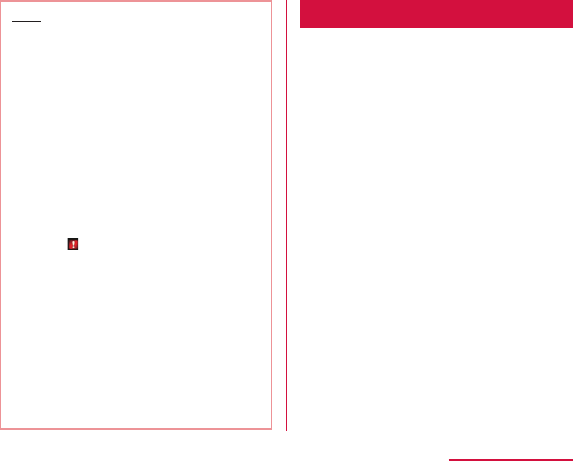
Note
Updating LG Software
It is used to up grade OS version and only
available when network is connected via Wi-Fi.
LG Software update is a function that connects
to the network to check whether software
needs to be updated, downloads LG Software
when required, and updates the LG software.
249
Appendix / Index
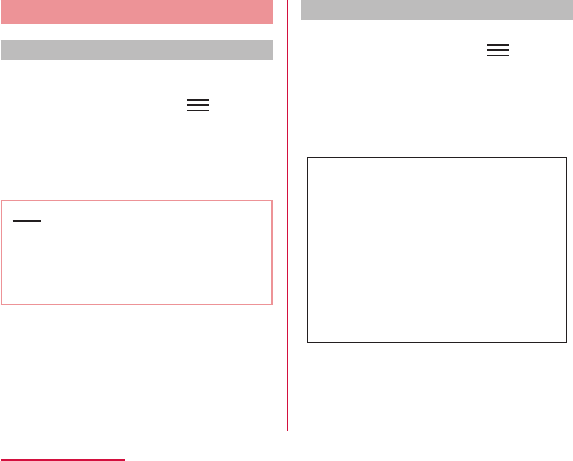
Confirming Update
Confirming update automatically
From the Home screen, X
"Settings" X "About phone" X "LG
Software update"
Place a check mark in "Check
automatically"
Note
Confirming update manually
From the Home screen, X
"Settings" X "About phone" X "LG
Software update"
"Check now for update"
250
Appendix / Index
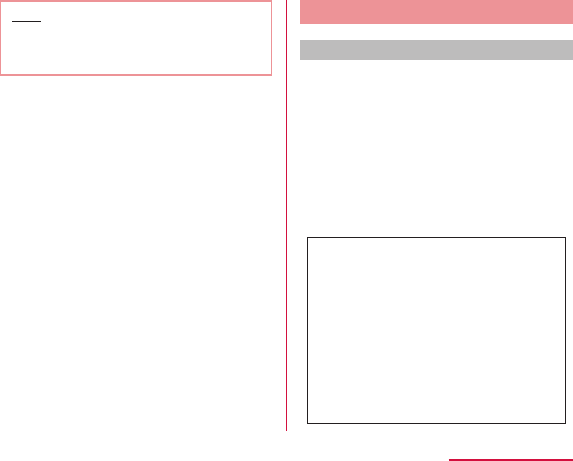
Note
Downloading Software
Downloading now
Tap "Download" in "Software update
available" pop-up menu
"Continue"
251
Appendix / Index
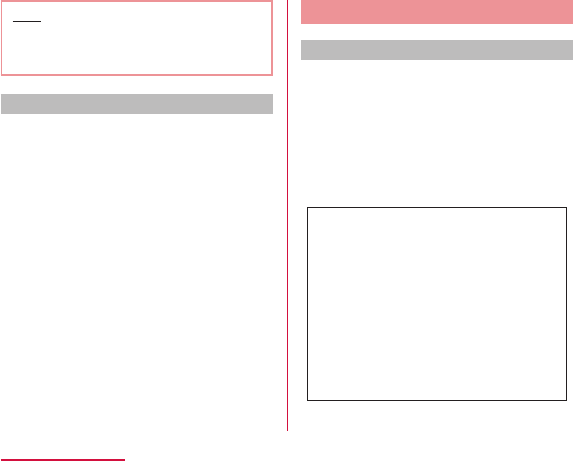
Note
Downloading later
Tap "Later" in "Software update
available" pop-up menu
"1 hour later"/"2 hour later"/"4
hours later"/"Download now" in "Set
reminder" pop-up menu
Software Installation
Installing now
Tap "Install now" in "Install software
update" pop-up menu
When a pop-up menu shows software
update completed, tap "OK"
252
Appendix / Index
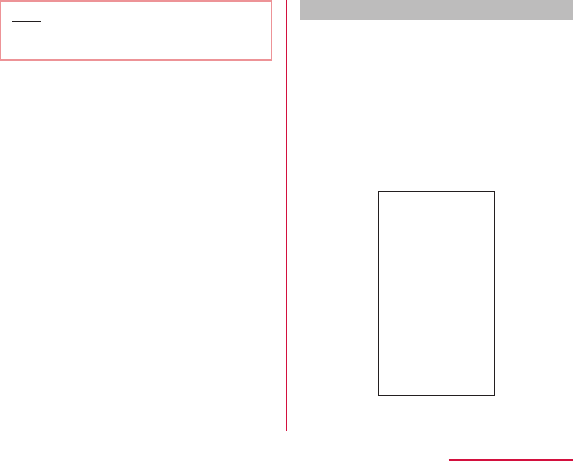
Note
Installing later
Tap "Install later" in "Install software
update" pop-up menu
"1 hour later"/"4 hours later"/"8
hours later"/"24 hours later"/"Install
now" in "Set reminder" pop-up menu
253
Appendix / Index
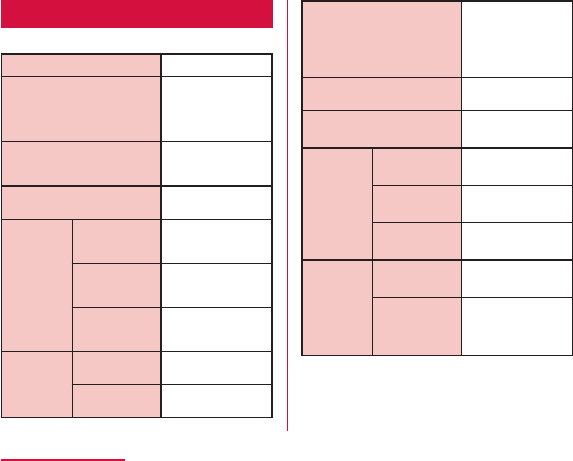
Main Specifications
■ Terminal
Model name
Dimensions
(H×W×D)
Weight
Memory
Continuous
standby
time
LTE
FOMA/3G
GSM
Continuous
call time
FOMA/3G
GSM
Charging time
1Seg watching time
mobacas watching time
Display
Type
Size
Pixels
Image
pickup
device
Type
Size
254
Appendix / Index

Effective pixels
Recorded pixels
(maximum)
Zoom (Digital)
Music
playback
Windows
Media Audio
(WMA) file
MP3 file
Wireless LAN
Bluetooth
Compatible
Bluetooth
version
Output
Line-of-sight
communication
distance
*
2
Compatible
Bluetooth
profiles*3
255
Appendix / Index
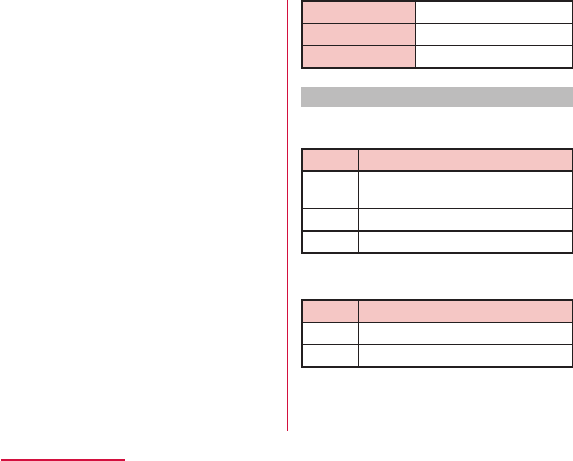
■ Battery pack
Battery type
Nominal voltage
Nominal capacity
File formats
This terminal supports the display or playback
of the following file formats.
Type File formats
Audio
Image
Video
Photos and videos are saved in the following
file formats.
Type File formats
Photo
Video
256
Appendix / Index
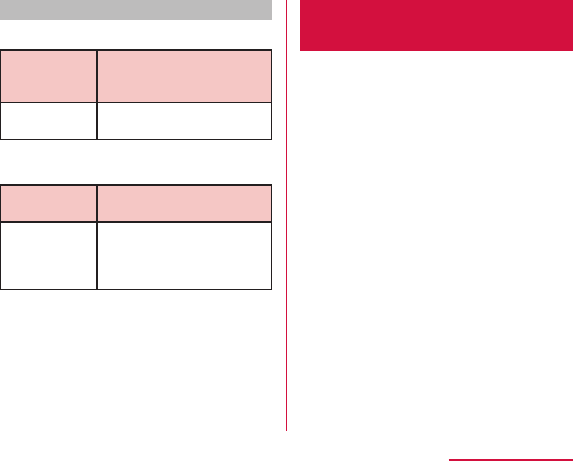
Estimate number of photos and video
■ Number of shooting photos (estimate)
Resolution
Number of shooting photos
saved in microSD card
(1GB)
1536×864
(W1M)
■ Video recording time (estimate)
Resolution Video recording time saved in
microSD card (1GB)
640×480
(VGA)
Spe
cific Absorption Rate
(SAR) of Mobile Phones
This model DS1203 mobile phone complies
with Japanese technical regulations and
international guidelines regarding exposure to
radio waves.
257
Appendix / Index
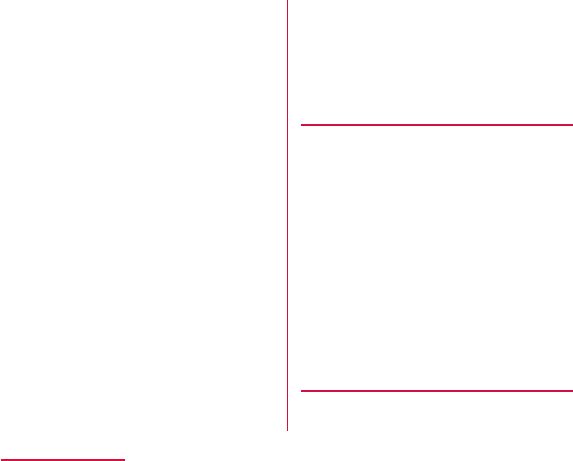
258
Appendix / Index
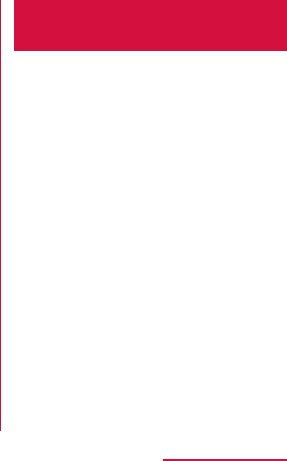
Radio Frequency (RF)
Signals
259
Appendix / Index
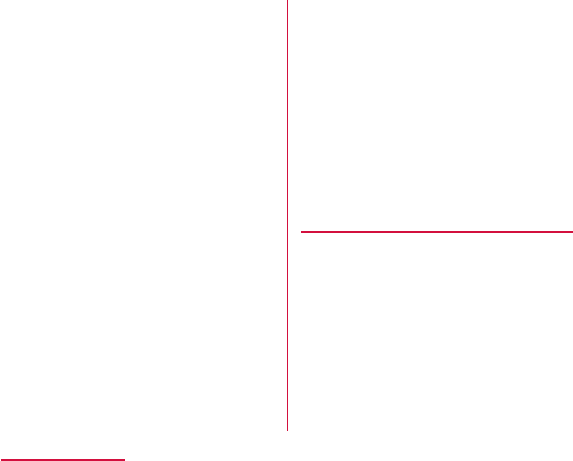
0.42
0.41
ZNFL01F.
260
Appendix / Index
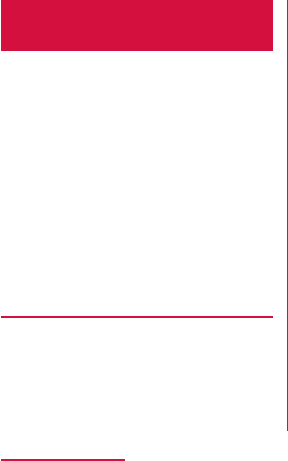
Declaration of
Conformity
262
Appendix / Index
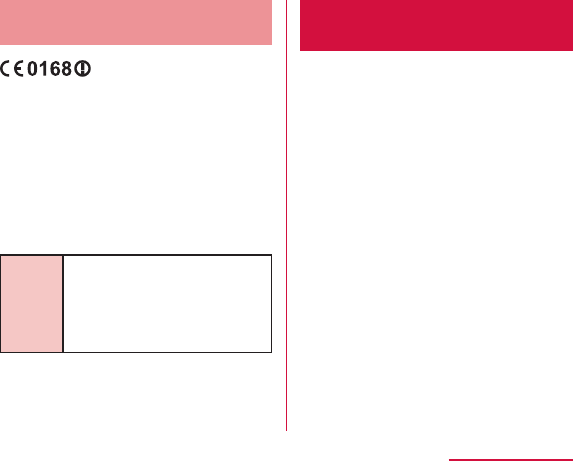
European Union Directives
Conformance Statement
Hereby, LG Electronics Inc.
declares that this product is
in compliance with :
The above gives an example
of a typical Product Approval
Number.
Wi-Fi
(WLAN)
Important Safety
Information
AIRCRAFT
DRIVING
HOSPITALS
263
Appendix / Index
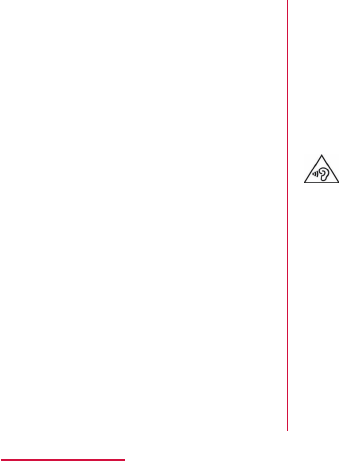
PETROL STATIONS
INTERFERENCE
Pacemakers
Hearing Aids
NOTE :
For other Medical Devices :
264
Appendix / Index
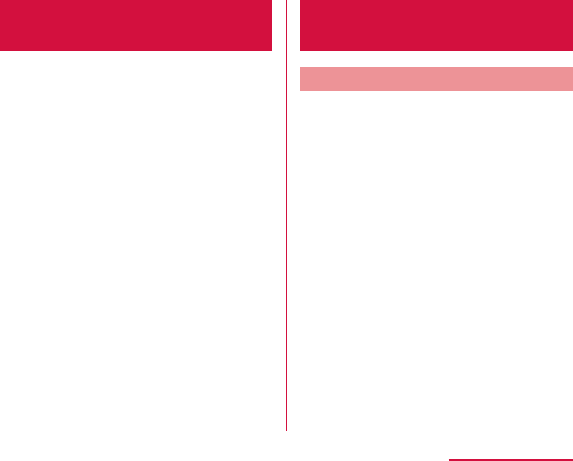
Export Administration
Regulations
Japan Export Control Regulations ("Foreign
Exchange and Foreign Trade Law" and relevant
laws and regulations) may apply to this product
and its accessories. U.S. Re-export Regulations
(Export Administration Regulations) applies to
this product and its accessories. If you export
or re-export this product or its accessories,
please follow the necessary procedures at
your own risk and expense. For details on the
procedures, contact the Ministry of Economy,
Trade and Industry or the U.S. Department of
Commerce.
Intellectual Property
Right
Copyrights and Portrait Rights
You have no right to copy, modify, or distribute
contents such as text, images, music, map
data, or software downloaded from websites
on the Internet, or photos shot by the camera
of this product without permission from the
copyright holder except when the copy or
quote is for personal use that is allowed under
Copyright Law. Note that it may be prohibited
to shoot or record live performances or
exhibitions even for personal use.
Refrain from taking portraits of other people
and uploading such portraits to websites using
this product without their consent, as this
violates portrait rights.
265
Appendix / Index
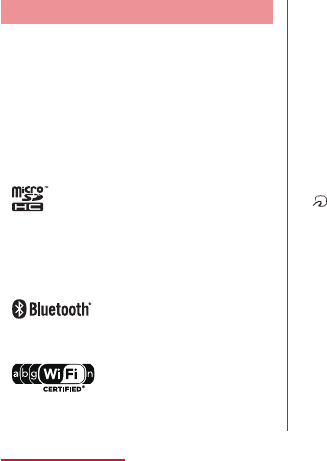
Trademarks
266
Appendix / Index
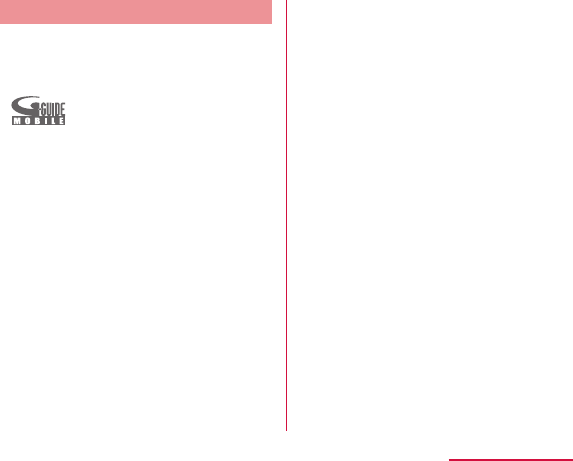
Others
267
Appendix / Index
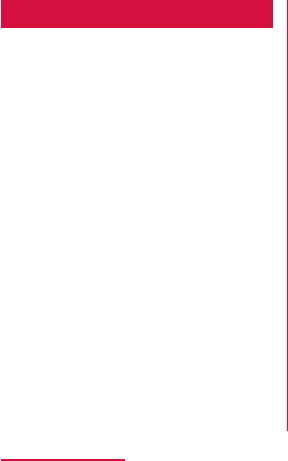
Unlocking SIM
Unlocking SIM is available on this terminal.
Unlocking SIM enables a SIM card from other
makers to be used.
268
Appendix / Index

Index
Number
A
B
269
Appendix / Index
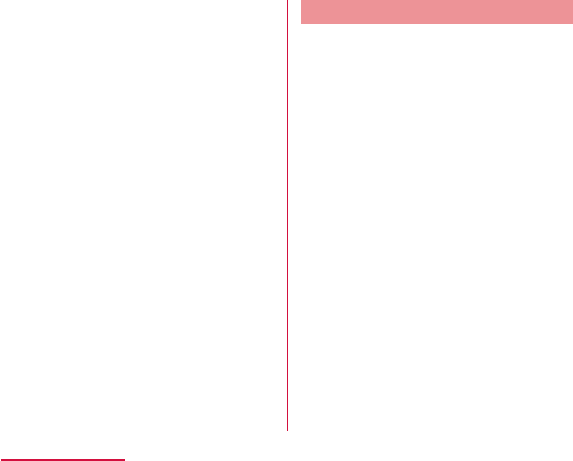
C
270
Appendix / Index
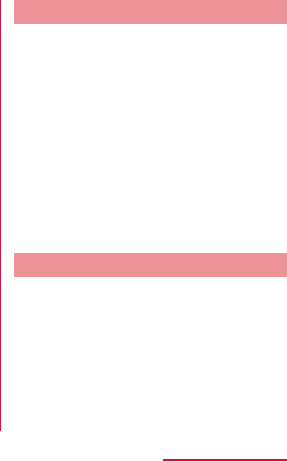
D
E
271
Appendix / Index
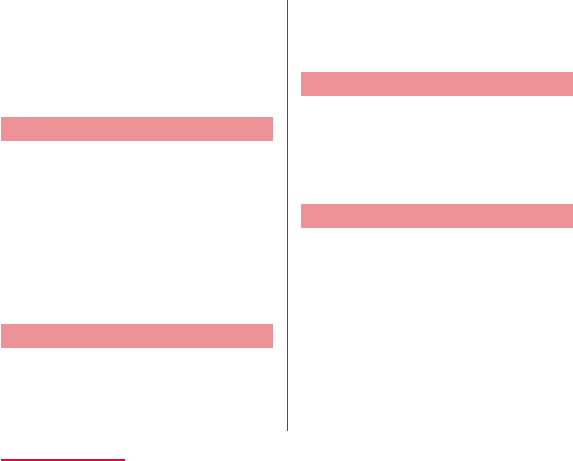
F
G
H
I
272
Appendix / Index
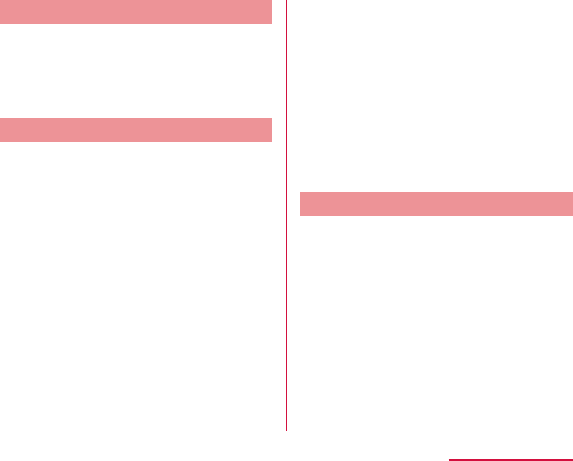
L
M
N
273
Appendix / Index
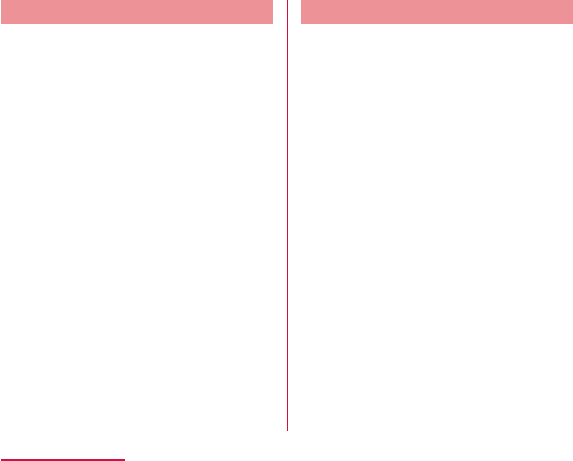
O
P
274
Appendix / Index
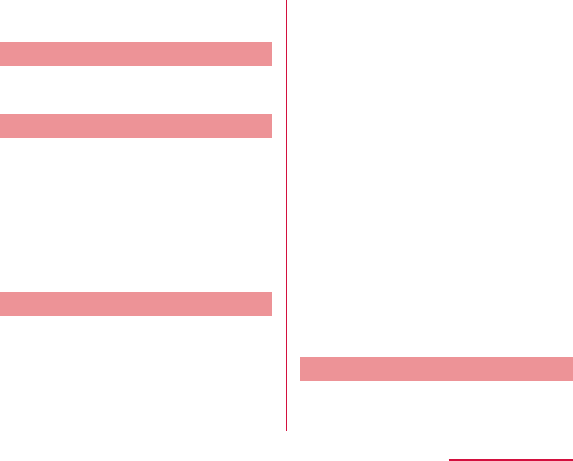
Q
R
S
T
275
Appendix / Index
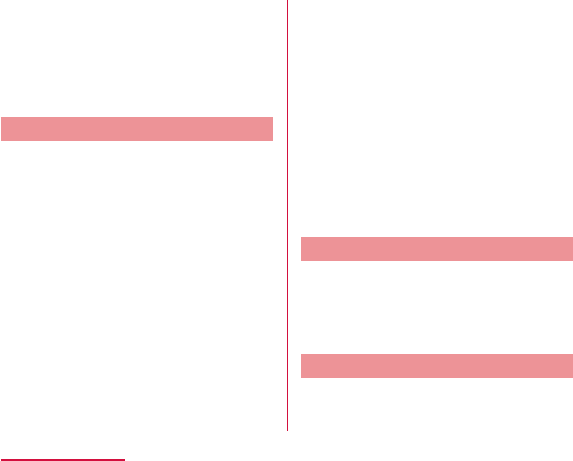
U
V
W
276
Appendix / Index
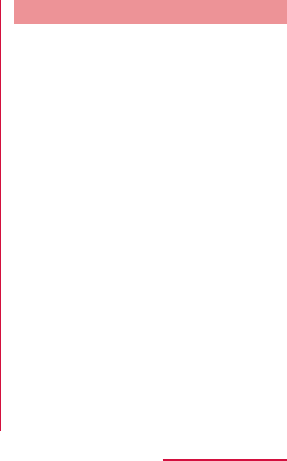
Z
277
Appendix / Index
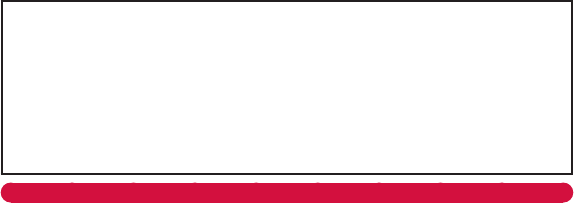
You can view/change your contract details, subscribe to services, and request information materials on the Internet.
dmenu on sp-mode X "お客様サポートへ(Customer support)" X "各種お申込・お手続き (Applications
and procedures)" (Toll free for packet communication fee)
My docomo (http://www.mydocomo.com/) X 各種お申込・お手続き(Various Applications/Procedures) (in Japanese only)
Using mobile phones with your manners!
Please be considerate of others around you when using this terminal.
Always turn OFF your terminal in the following situations
■
■
Set your terminal to Public mode in the following situations
■
■
278
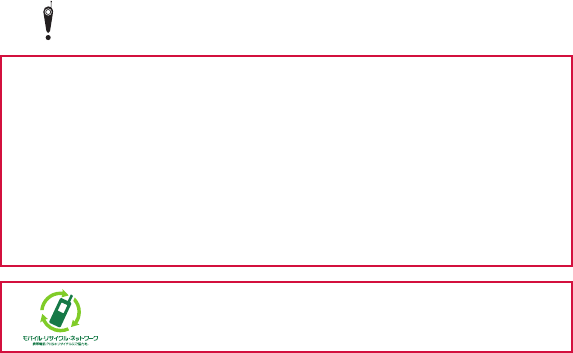
Be considerate of where you use your terminal and keep your voice and ringtone down
■
■
Respect privacy
Functions for maintaining good manners in public places
This terminal is equipped with usual functions that allow you not to answer an incoming call or
to mute the sound.
■ Vibrate only/Silent → P128
■ Public mode (Power OFF) → P98
■ Vibrate → P128
You can also use optional services such as the Voice Mail Service (P97) and the Call
Forwarding Service (P97) .
279
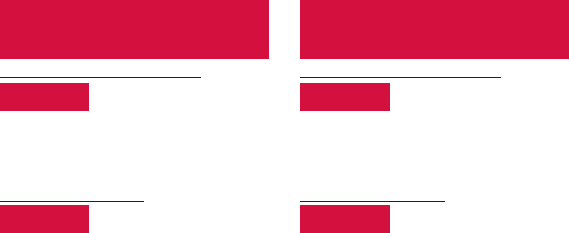
Loss or theft of terminal or payment
of cumulative cost overseas
〈docomo Information Center〉
(available 24 hours a day)
From DOCOMO mobile phones
-81-3-6832-6600* (toll free)
International call access
code for the country
you stay
From land-line phones
-8000120-0151*
Universal number
international prefix
Failures encountered overseas
〈Network Support and Operation Center〉
(available 24 hours a day)
From DOCOMO mobile phones
-81-3-6718-1414* (toll free)
International call access
code for the country
you stay
From land-line phones
-8005931-8600*
Universal number
international prefix
● If you lose your terminal or have it stolen, immediately take the steps necessary for suspending
the use of this terminal.
● If this terminal you purchased is damaged, bring your terminal to a repair counter specified by
DOCOMO after returning to Japan.
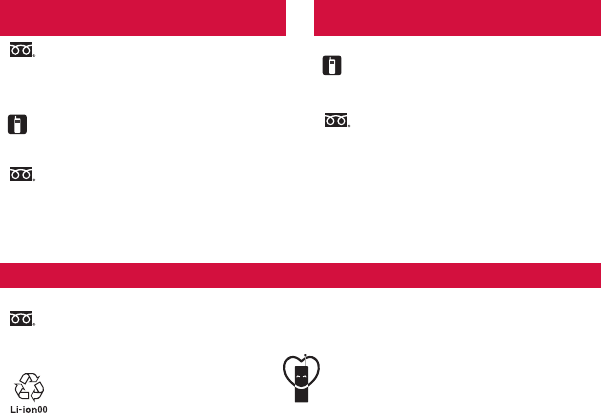
General Inquiries
〈docomo Information Center〉 Repairs
Please confirm the phone number before you dial.
For Applications or Repairs and After-Sales Service, please contact the above-mentioned information
center or the docomo Shop etc. near you on the NTT DOCOMO website.
NTT DOCOMO website http://www.nttdocomo.co.jp/english/
* Unavailable from land-line phones, etc.
■From DOCOMO mobile phones (In Japanese only)
Business hours: 24 hours (open all year round)
* Unavailable from land-line phones, etc.
* Unavailable from part of IP phones.
*
Service available in: English, Portuguese, Chinese, Spanish, Korean.
■From DOCOMO mobile phones (In Japanese only)
■LG Mobile Customer Information Center (In Japanese only)
(No prefix)113(toll free)
Business hours: 9:00 a.m. to 8:00 p.m. (open all year round)
Business hours: 9:00 a.m. to 8:00 p.m.
■From land-line phones (In Japanese only)
* Unavailable from part of IP phones.
■From land-line phones (In Japanese only)
0120-800-000 (toll free)
0120-800-000 (toll free)
0120-005-250 (toll free)
* Unavailable from part of IP phones.
Sales: NTT DOCOMO, INC.
Manufacturer: LG Electronics Inc.
(No prefix)151(toll free)
Contact for Samples
Business hours: 9:00 a.m. to 6:00 p.m. (Except
Saturdays, Sundays,
Holidays, Year End and New Year Holidays)
0120-011-167
Confirm the number so that you do not dial incorrectly.
Regarding samples, confirm using this manual.
Don't forget your mobile phone... or your manners!
When using your mobile phone in a public place,
don't forget to show common courtesy and consideration to others around you. '13.XX (1st Edition)
XXXXXXXXXXX