LG Electronics USA L601I GSM Camera Phone User Manual
LG Electronics USA GSM Camera Phone
Contents
- 1. Part 1
- 2. Part 2
- 3. Manual Part 1
- 4. Manual Part 2
Manual Part 2
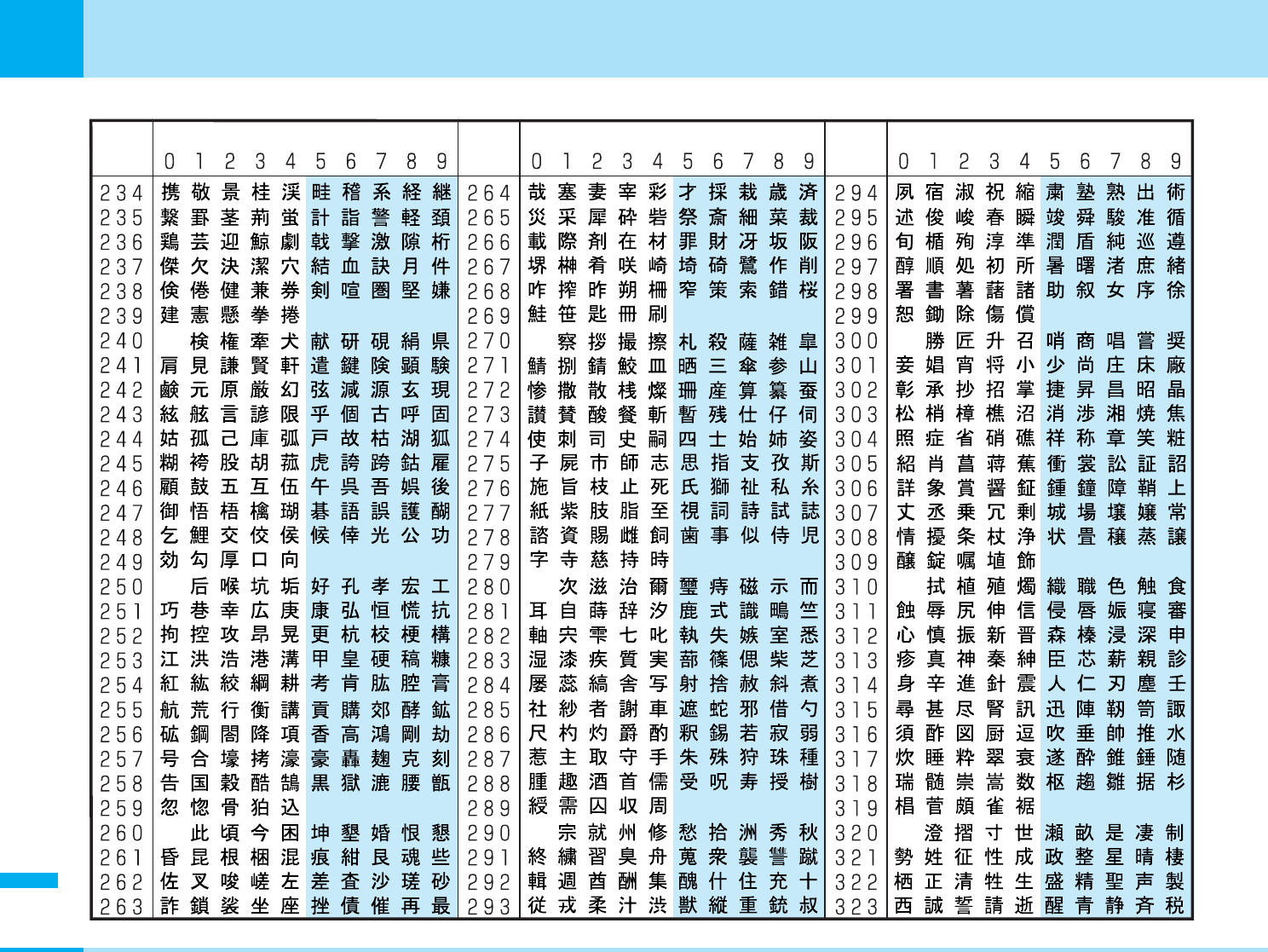
260
Appendix
Appendix
Kuten
digit
1 to 3
Kuten digit 4 Kuten digit 4 Kuten digit 4
Kuten
digit
1 to 3
Kuten
digit
1 to 3
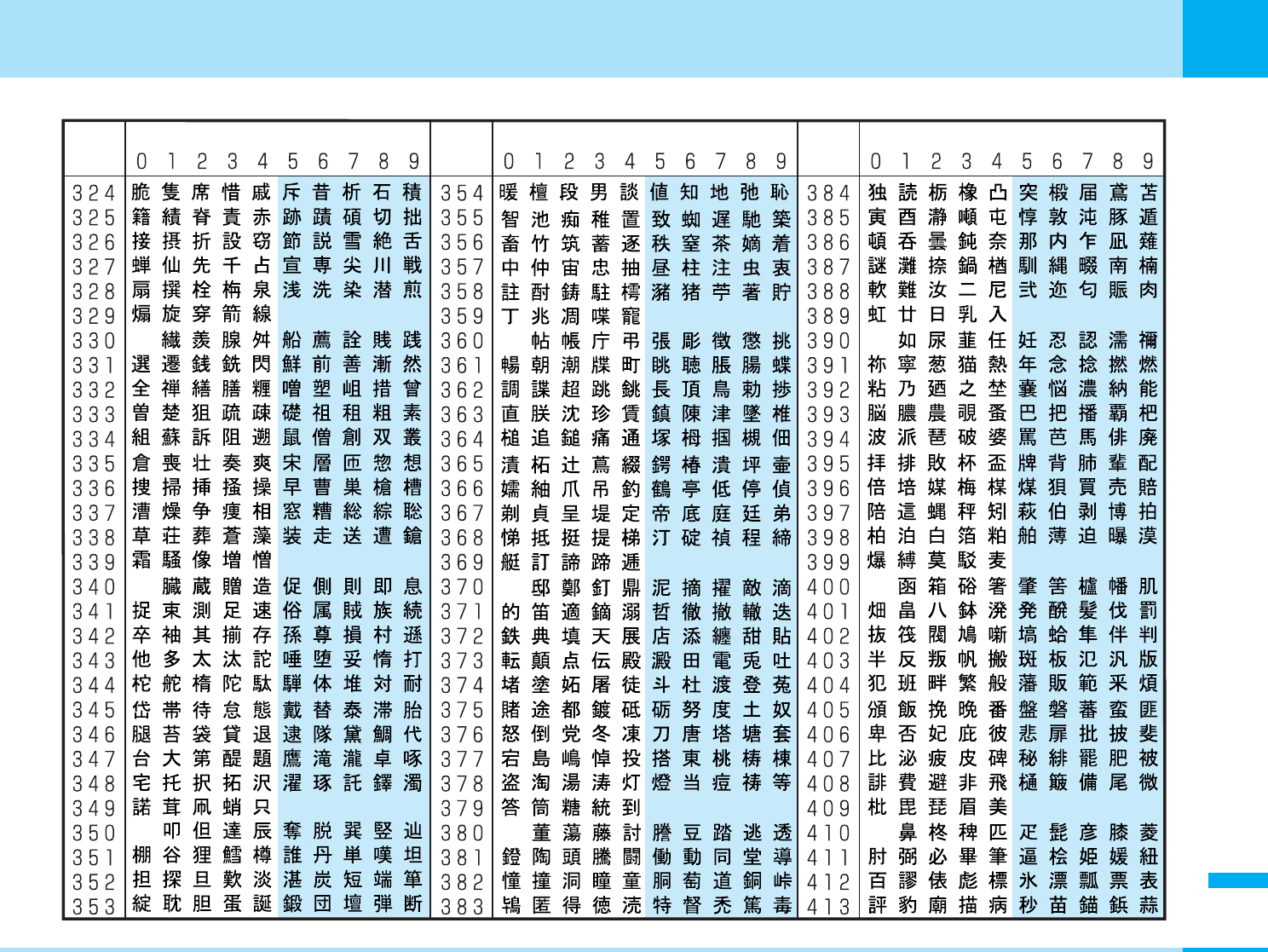
261
Appendix
Next Page
Appendix
Kuten
digit
1 to 3
Kuten digit 4 Kuten digit 4 Kuten digit 4
Kuten
digit
1 to 3
Kuten
digit
1 to 3
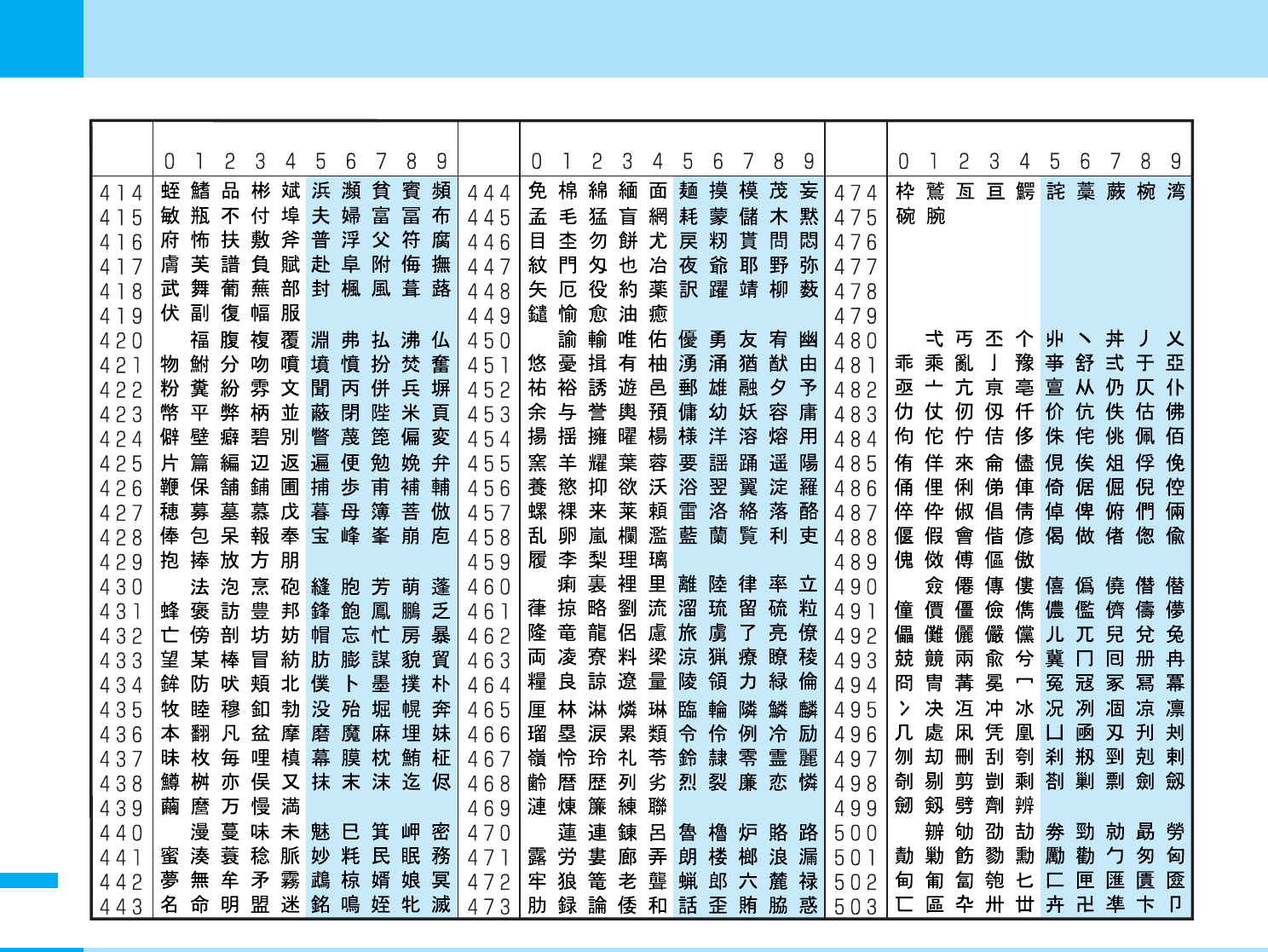
262
Appendix
Appendix
Kuten
digit
1 to 3
Kuten digit 4 Kuten digit 4 Kuten digit 4
Kuten
digit
1 to 3
Kuten
digit
1 to 3
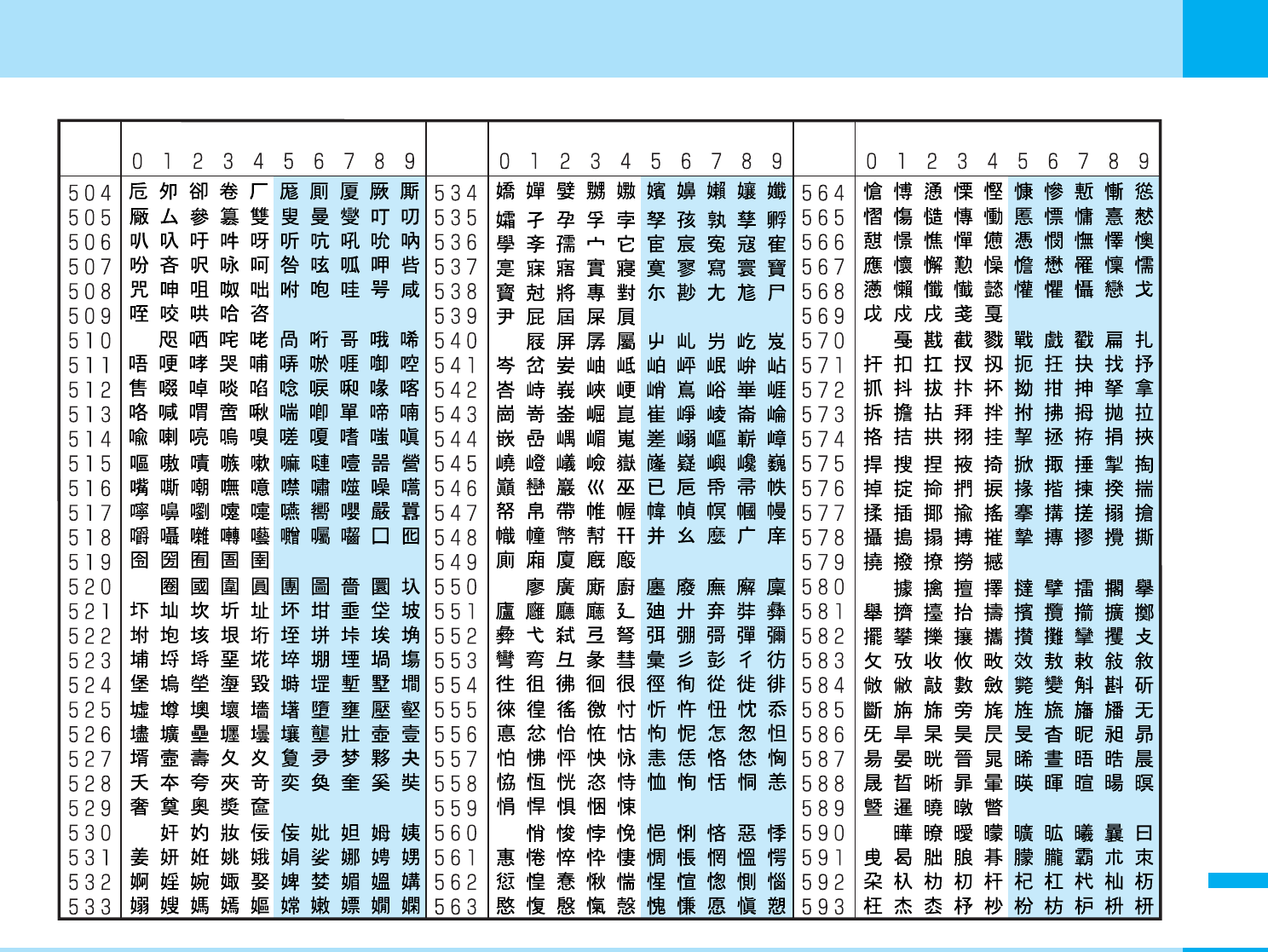
263
Appendix
Next Page
Appendix
Kuten
digit
1 to 3
Kuten digit 4 Kuten digit 4 Kuten digit 4
Kuten
digit
1 to 3
Kuten
digit
1 to 3
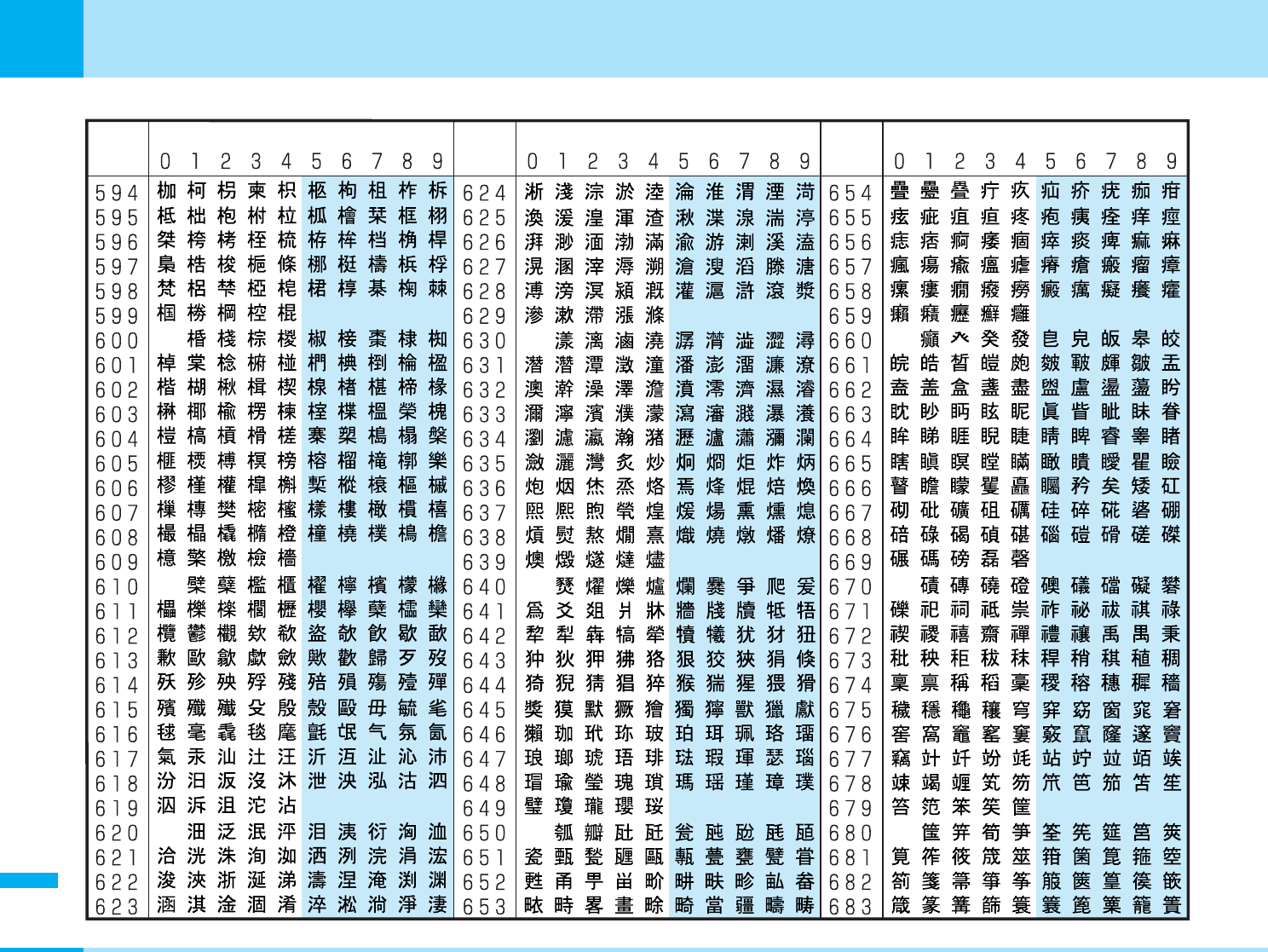
264
Appendix
Appendix
Kuten
digit
1 to 3
Kuten digit 4 Kuten digit 4 Kuten digit 4
Kuten
digit
1 to 3
Kuten
digit
1 to 3
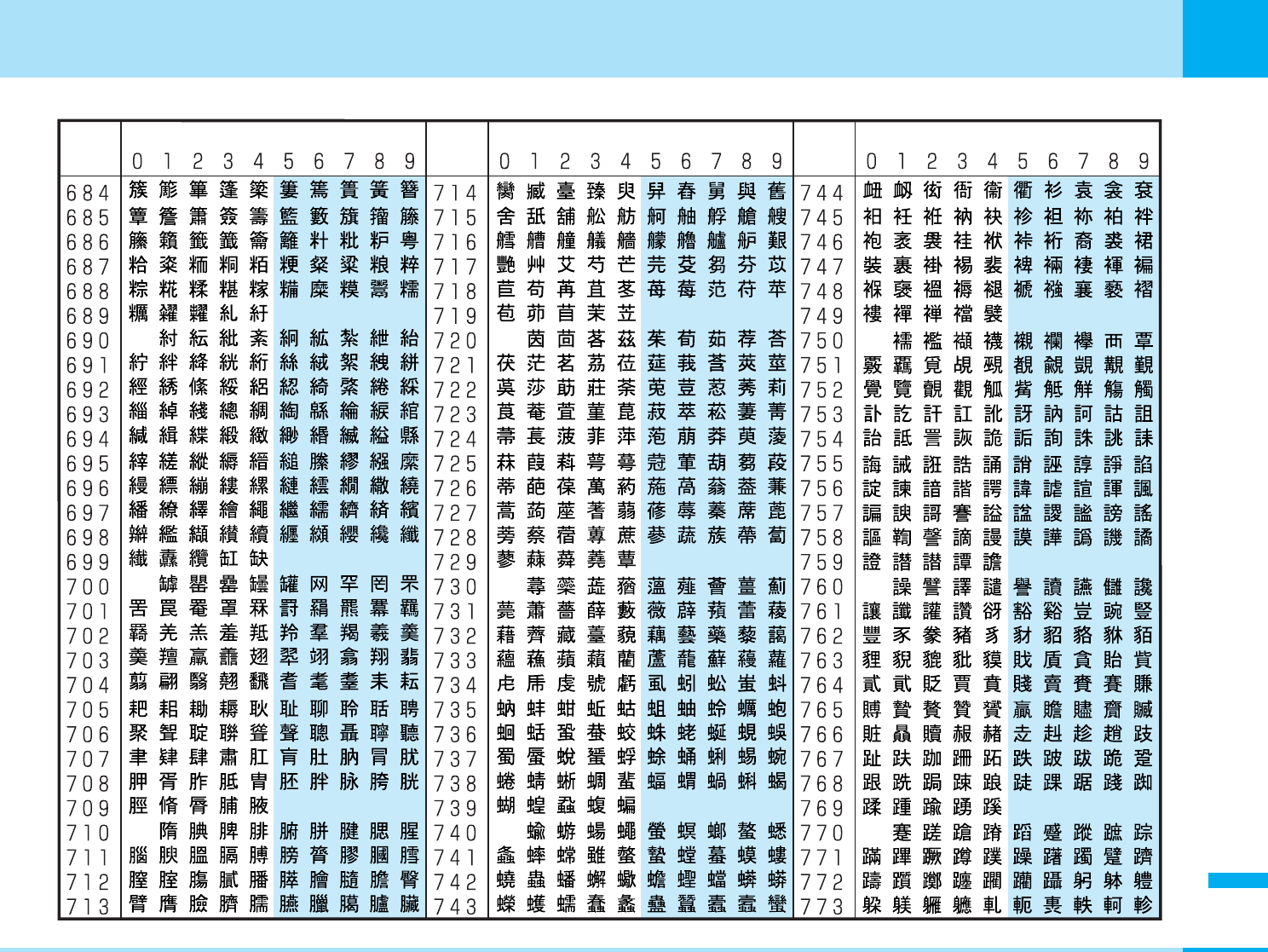
265
Appendix
Appendix
Kuten
digit
1 to 3
Kuten digit 4 Kuten digit 4 Kuten digit 4
Kuten
digit
1 to 3
Kuten
digit
1 to 3
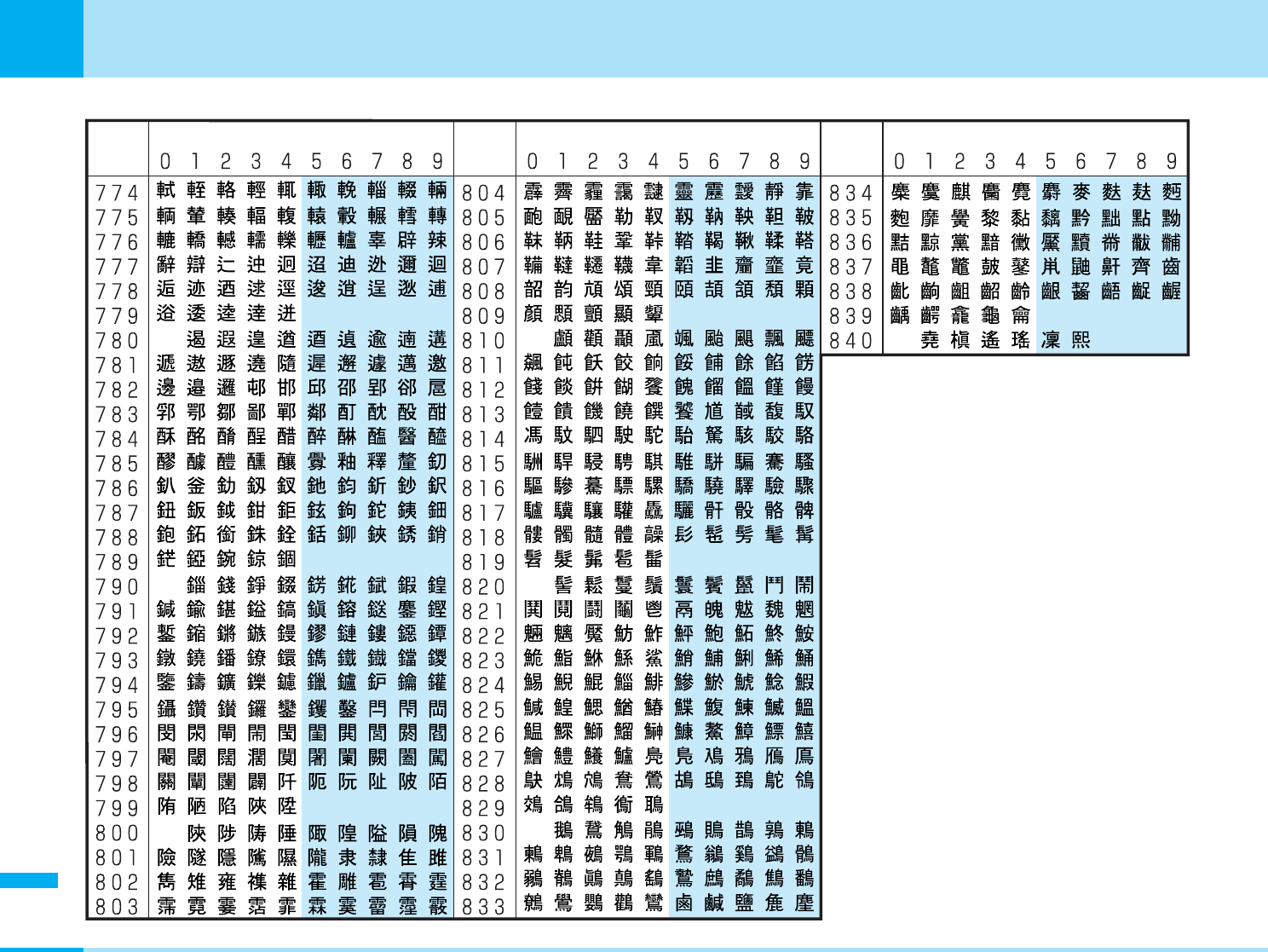
266
Appendix
Appendix
Kuten
digit
1 to 3
Kuten digit 4 Kuten digit 4 Kuten digit 4
Kuten
digit
1 to 3
Kuten
digit
1 to 3
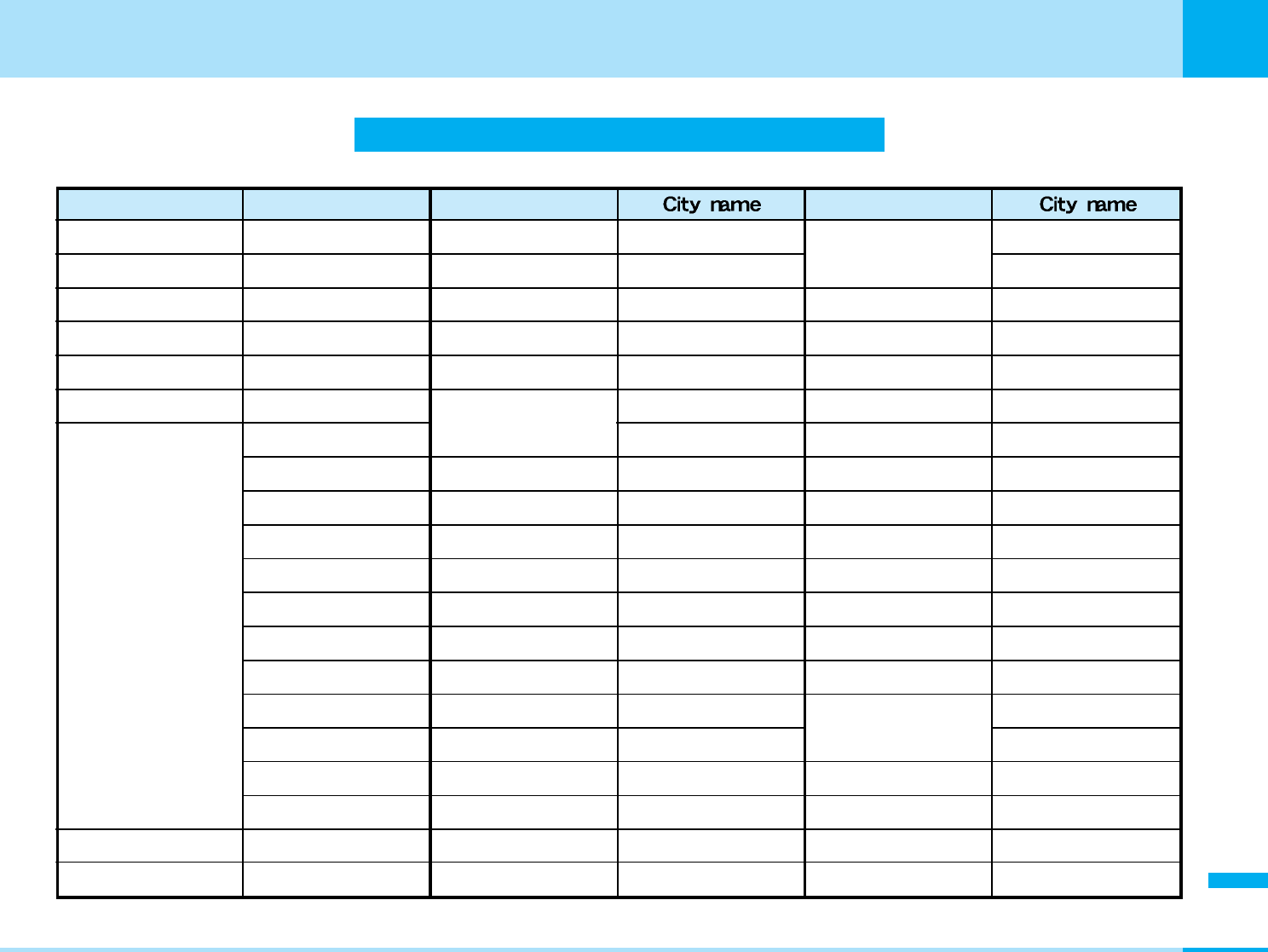
267
Appendix
Appendix
List of city in World time
Country name City name Country name Country name
Ireland Dublin
India New Delhi
Beijing
Afghanistan Kabul
Taiwan Taipei
Thailand Bangkok
Iran Tehran
Russia Moscow
Indonesia Jakarta
Hong Kong
United of states of
America
Anchorage
Egypt Cairo
Denmark
Republic of China
Copenhagen
Guam
Australia Canberra
Germany Berlin
Seattle
Sydney
Japan Tokyo
Chicago
Austria Vienna
New Zealand Auckland
Dallas
Holland Amsterdam
Hungary Budapest
Detroit
Canada Montreal
Bangladesh Dhaka
Denver
Republic of Korea Seoul
Philippines Manila
New York
Greece Athens
Finland Helsinki
Honolulu
Kuwait Kuwait
Brazil Rio de Janeiro
Boston
Saudi Arabia Jedda
France Paris
Los Angeles
Singapore Singapore
Viet Nam Hanoi
Washington D.C.
Sweden Stockholm
Venezuela Caracas
Arab Emirates Abu Dhabi
Spain Madrid
Azores
Brussels
England
Italy
Buenos Aires
Sri Lanka Colombo
Portugal
Belgium
Lisbon
London
Thailand
Czecho
Taipei
Mexico Mexico City
Rome
Prague
Lebanon Beirut
Aregentina
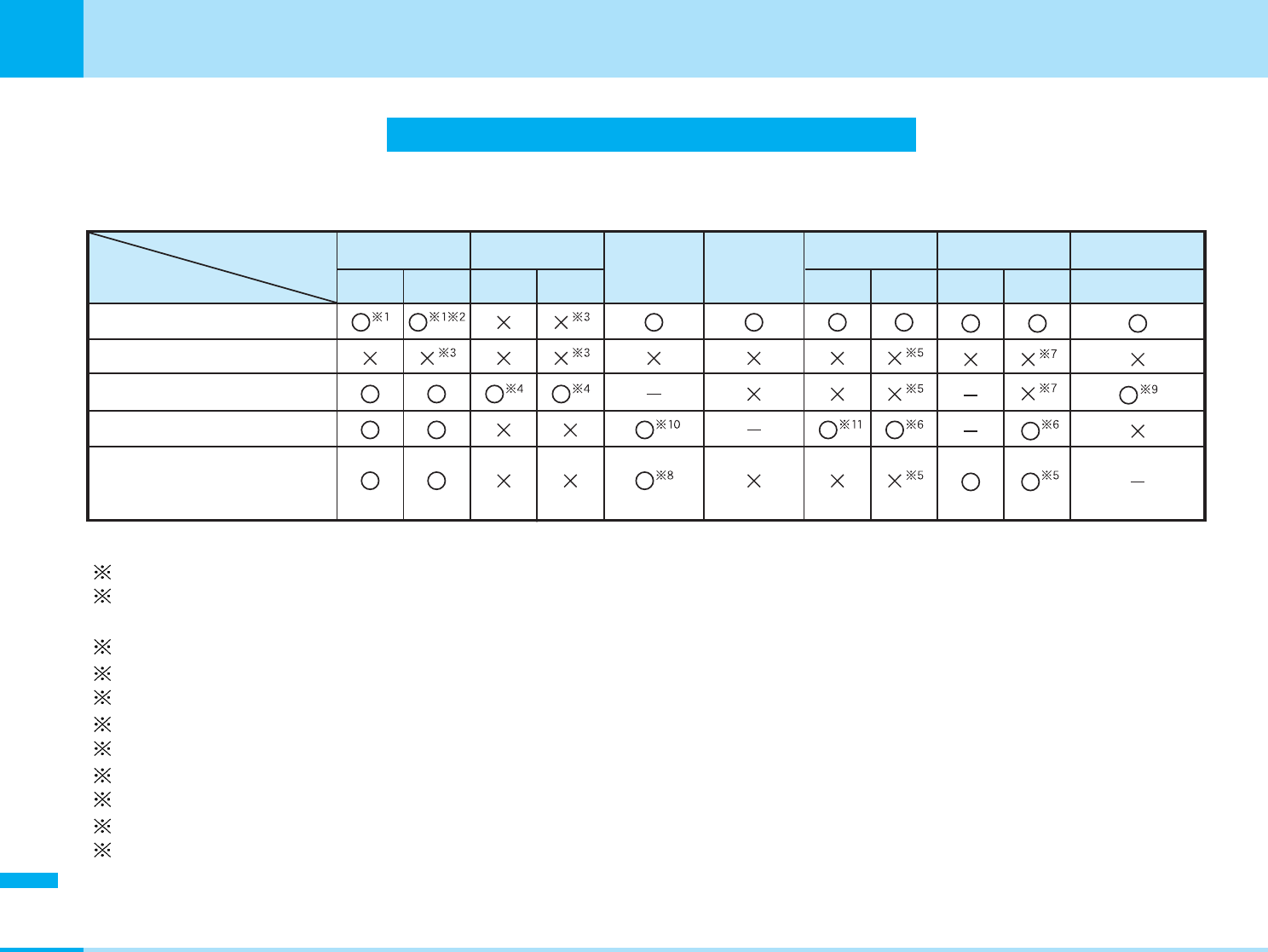
268
Appendix
Appendix
Multiaccess Combination Patterns
You can simultaneously use a voice call and packet transmission (i-mode, i-mode mail, etc.) as well as SMS with the multiaccessing
function on the FOMA phone. The available combinations of operations for the multiaccessing function are shown below:
O : Available x : Not available – : The combination is functionally not possible.
1: If you have signed up for Call Waiting Service, you can make another voice call with the current voice call put on hold.
2: If you have signed up for “Voice Mail” or “Call Forwarding Service”, and you have not yet activated either service, you can answer
another incoming call after ending the current transmission.
3: You can check the missed call after ending a call.
4: You cannot use this menu during communicating i-appli.
5: The message will be stored in i-mode center with a mark on upper of screen.
6: You cannot receive message on downloading.
7: You can receive SMS after ending current transmission.
8: You cannot activate i-appli which needs data communication during transmitting by packet.
9: If i-appli runs without connecting the network, the packet transmission can be activated.
10: You can activate i-appli if you call from site of i-mode.
11: You can send i-mode mail or i-appli if you compose the mail from the submenus of i-mode browser. You can insert the
displayed site or URL into the body of mail.
Video-phone
During a call
During a Video-phone call
While using i-appli
During i-mode
During a packet transmission
with PC connection
Transmission added
Current Transmission
Voice call i-modei-appli i-mode mail
Packet transmission
SMS
Outgoing Incoming Outgoing Incoming Sending
Receiving
Send Receive Sending

269
Appendix
Appendix
Multitask Combination Patterns
You can run multiple functions simultaneously and use
them switching displays with the Multitask function.
Using Multitask
1. While running each function, N1: “Own number” function is not included.
2: If you switch i-mode/ i-appli, the play is ended, and then
is displayed.
3: “Schedule” function is not included.
4: “Custom menu”, “Infrared”, “Calculator”, “miniSD memory
card” are not included.
2. Select ]C]Select from the following new
functions ]C
Call
The Phone Number entry display appears. >P46
Mail
The Mail menu appears. >P127
i-mode
The i-mode menu appears. >P109
i-appli
The Software List display appears. >P147
Search phonebook
The Phonebook Search display appears. >P60
• Although Search phonebook is normal application, it can be
always activated until system memory is available.
You can confirm the functions running.
You can switch functions by selecting
the icon.
Select
Search phonebook
Phonebook
DoCoMo Ichiro
DoCoMo Saburo
DoCoMo Jiro
DoCoMo Taro
ȹȜȥ
Description
Icon
Description
Icon
Setting the setting menu
Description
Icon
Voice call function running
Mail function running
i-mode function
running
Scheduler function
running
Calculator function
running
Description
Icon
Tool function running 4
Setting the sound
function
Setting the display menu
Multimedia function
running
i-appli function running
(2)
Data box function
running
Phonebook function 1
running
Station function
running 3
Setting the network/
Displaying the history
of recent calls
Own number is
displayed
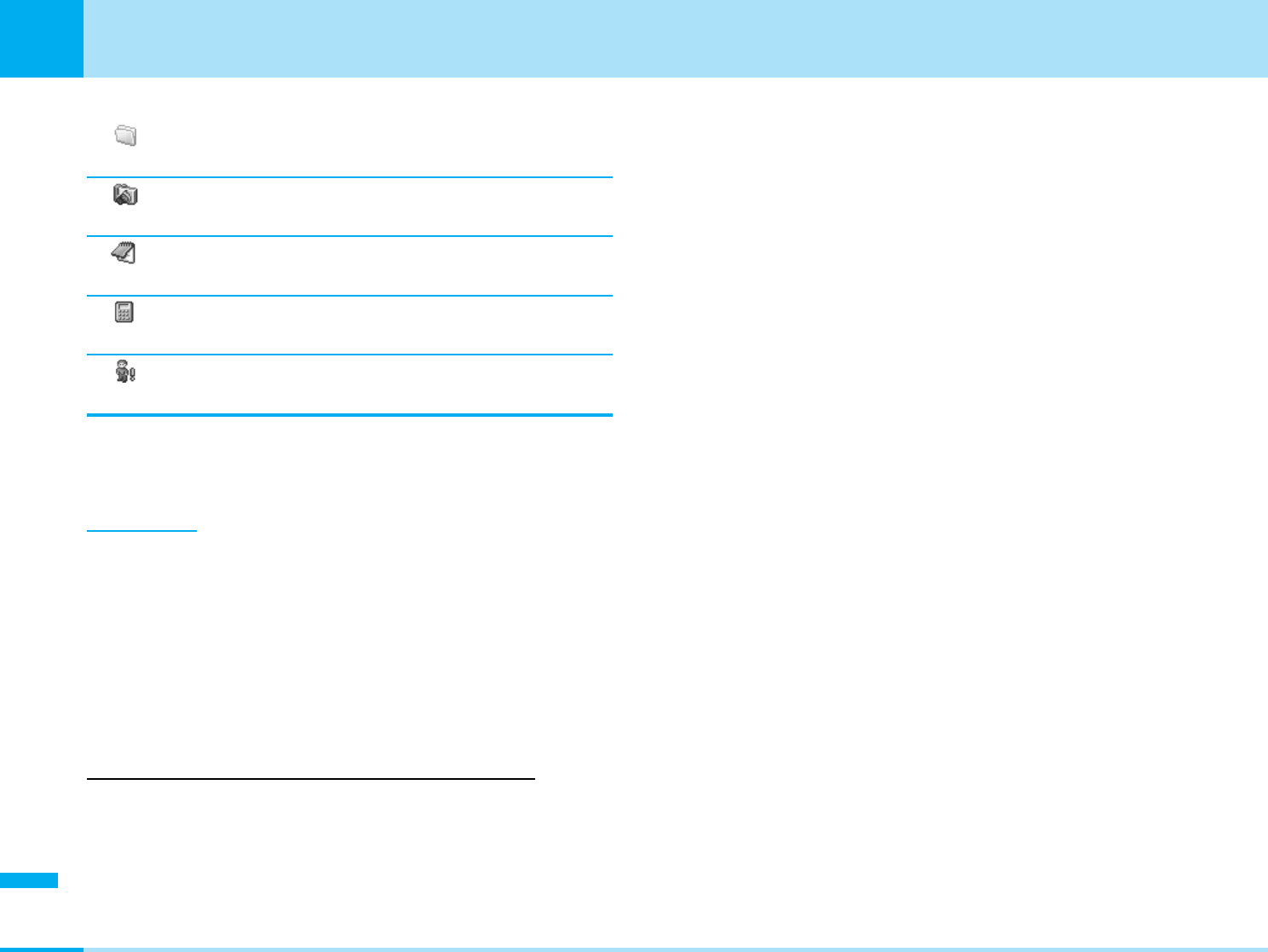
270
Appendix
Appendix
Melody
The Melody Folder List display appears. >P164
Camera-mode
The Still Image Finder display appears. >P102
Scheduler
The Monthly Schedule display appears. >P183
Calculator
The Calculator display appears. >P175
Own number
Own number is displayed. >P65
• A few functions are not selected depending on activating the task.
>P271
Information
• To bring up the Task Menu display from Stand-by display,
press and hold Nfor at least one second.
• When you activate multitask function, the submenus can be
used.
• It may be a few cases that you cannot use “Search
phonebook” depending on the memory status of FOMA
handset.
Ending the task/ Going back to previous task
1. Q/P
• You can go back previous menu.
• You can end current task at the same time.
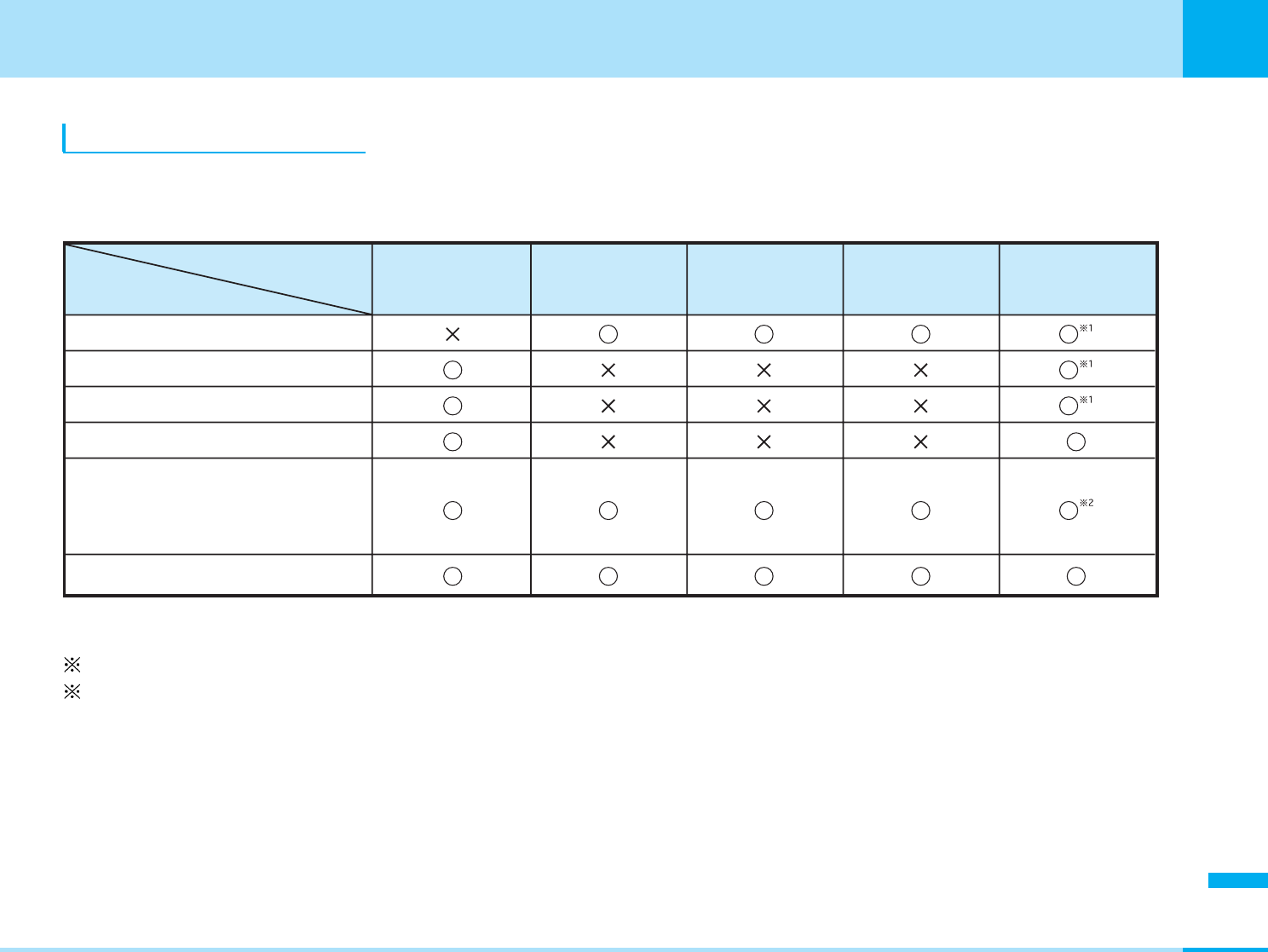
271
Appendix
Appendix
Combination of Functions
You may not be able to select some items on the Task Menu display depending on the added function. The
combinations of active functions and added functions executable from the Task Menu are as follows:
O : Available x : Not available
1: You cannot use this menu when activate the menu from phonebook. You cannot use new phonebook function.
2: You cannot use this menu when you use phonebook function.
• While using or running the following functions, press Ndoes not work:
– On displaying the warning message or info message/ During a voice call/ video-phone call/ while receiving a call
– During a video-phone call
– During data transmission with a personal computer connected
– While recording moving image
– While copying/ moving a data/ While deleting all data/ While downloading the data
– While exchanging a data via infrared
During a Voice call
A function in the Mail menu running
A function in the i-mode menu running
A function in the i-appli menu running
A function in a menu other than
the Mail/i-mode/i-appli menu
running
Own number displayed
Voice
call
Mail i-mode i-appi Phonebook
search
Task menu
item
Active function
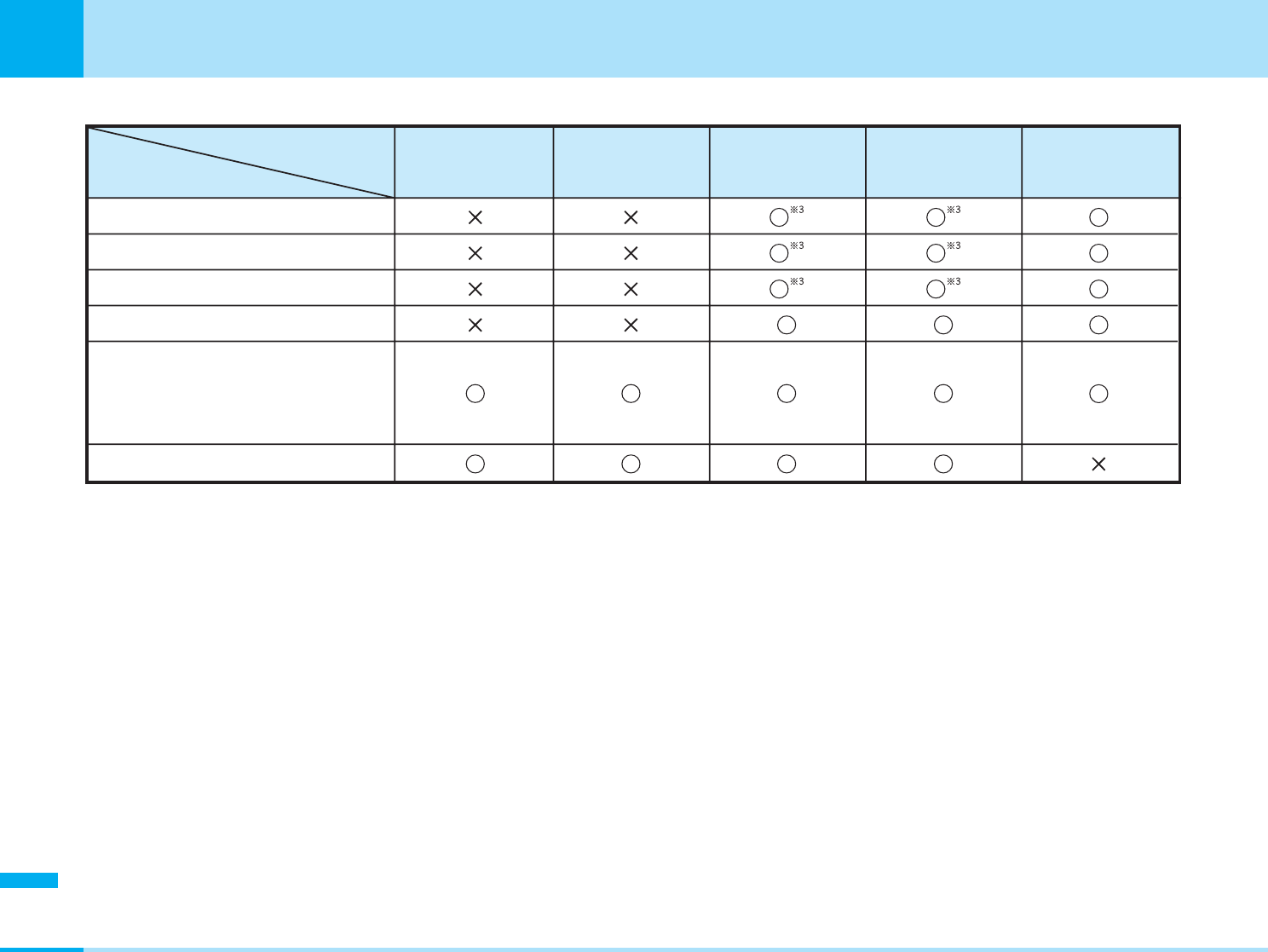
272
Appendix
Appendix
During a Voice call
A function in the Mail menu running
A function in the i-mode menu running
A function in the i-appli menu running
A function in a menu other than
the Mail/i-mode/i-appli menu
running
Own number displayed
Melody Camera Schedule Calculator Own number
Task menu
item
Active function
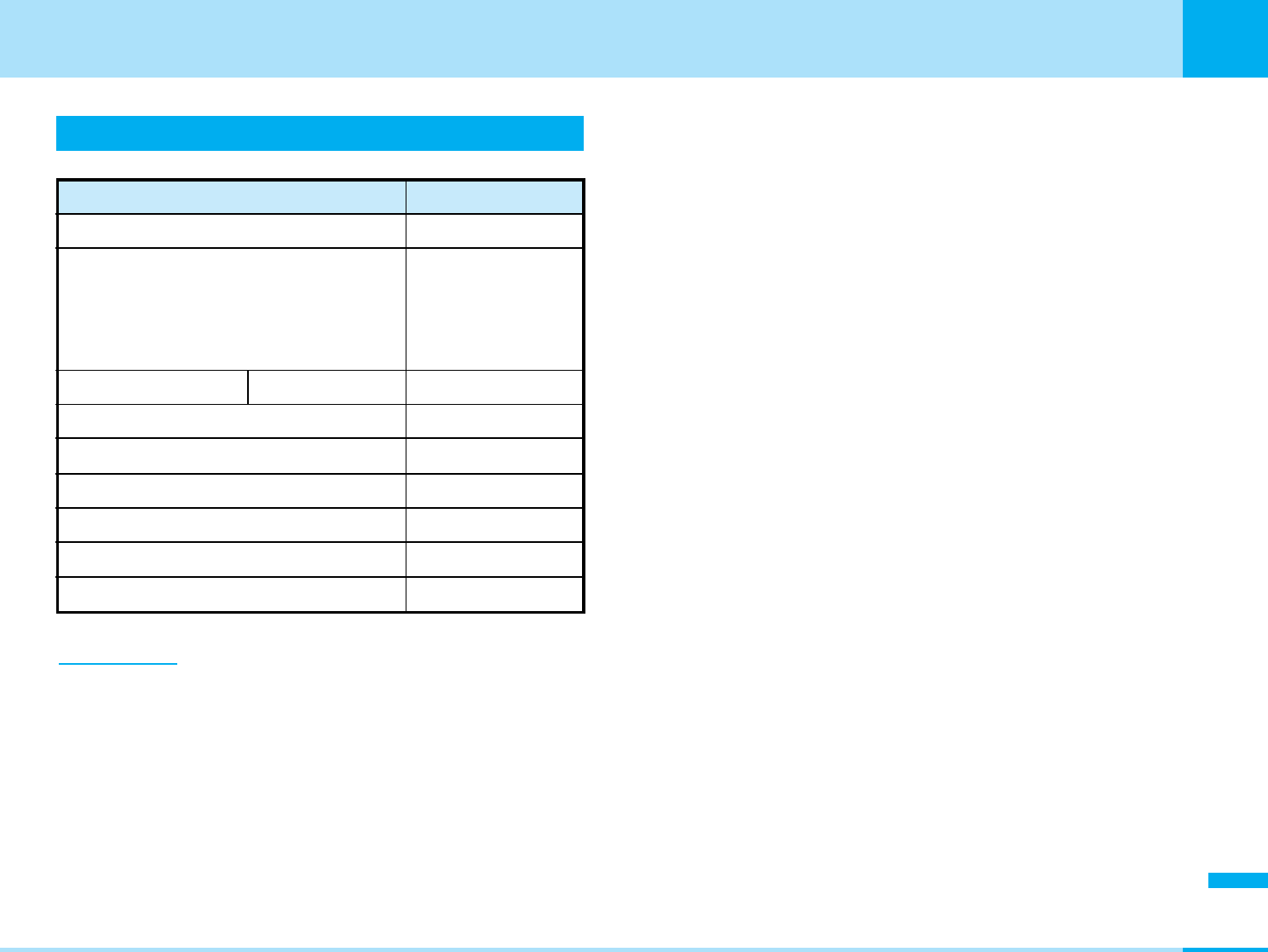
273
Appendix
Appendix
Service Available with FOMA Phones
Information
• When making a collect call (106), the recipient is charged
call fee and a handling fee of ¥90 (¥94.5 with tax) for
each a call. (As of March 2006)
• When using the Directory Assistance Service (104), you
are charged a guidance fee of ¥100 (¥105 with tax) plus a
call fee. For whom having weak eyesight or handicapped
arms, the guidance is available charge free. For more
details, dial 116 (NTT inquiry counter) from ordinary
phones. (As of March 2006)
• When you dial 110/119/118 from the FOMA phone, you
cannot be located. Tell the stuff at the police/fire station
that you are calling from a mobile phone and then notify
your phone number and a correct description of your
current location so that they can call you back to confirm.
Furthermore, remain still while talking to prevent your call
from being disconnected. Do not turn off the power
immediately after the call, but instead make sure that
your phone can receive calls for at least 10 minutes.
• You might not be connected to regional police/fire station
depending on the area from where you call. If this
happens, use payphones or ordinary phones.
• If you use “Call Forwarding Service” for the ordinary
phone and specify a mobile phone or automobile phone
(mobile phone) as the forwarding destination, callers may
hear ringing tone even when the mobile phone is busy,
out of the service area, or the power is turned off
depending on the settings of the ordinary phone/mobile
phone.
• Note that the FOMA phone is not available to 116 (NTT
inquiry counter), Dial Q2, Message Dial, and credit call
services. (You can use auto credit call to the FOMA
phone from ordinary phones or payphones.)
Available services
Collect call (Calls charged to the receiver)
Phone number
(No prefix) 106
Directory assistance for ordinary phones
and DoCoMo mobile
phones (Charges apply) (Unlisted phone
numbers cannot be given.)
(No prefix) 104
Telegrams (Charges apply)
8 a.m. to 10 p.m. (No prefix) 115
Time check (Charges apply) (No prefix) 117
Weather forecast (Charges apply) Area code + 177
Emergency calls to police (No prefix) 110
Emergency calls to fire station and ambulance
(No prefix) 119
Emergency calls for accidents at sea (No prefix) 118
Disaster messaging service (Charges apply) (No prefix) 171
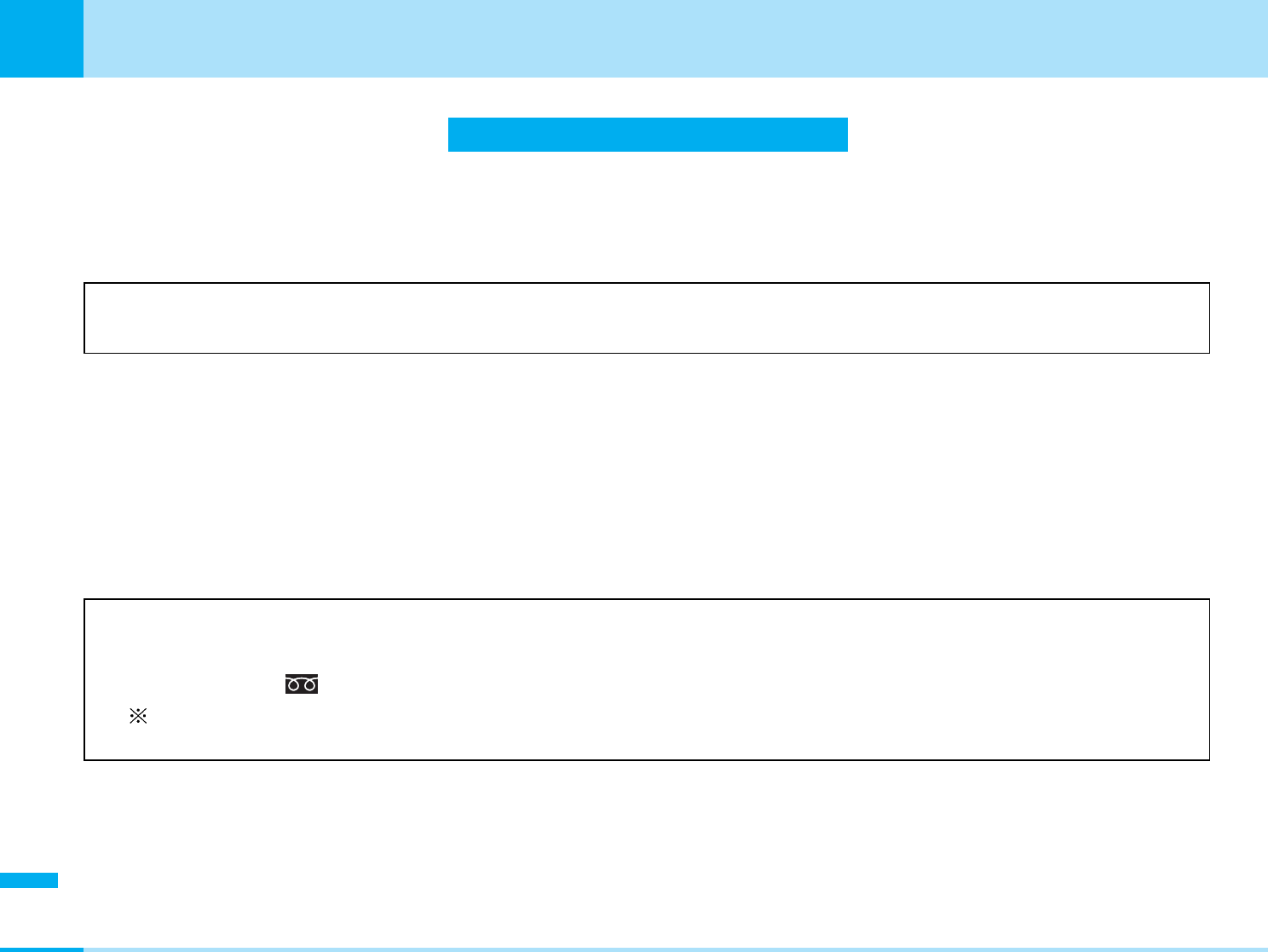
274
Appendix
Appendix
Introduction of Data Link
“FOMA L601i Data Link” is the program for data such as phonebook, bookmark exchange or transmission by using
FOMA phone to a personal computer via connecting the FOMA USB cable (Option). You can edit and save the data
by using personal computer.
• LG Electronics Japan jp.wowlg.com
For details related to installation, environments, operation, and limitation, refer to homepage or Installation guide
and Help file of Data Link program.
aOS
Windows98SE, WindowsME, Windows2000, WindowsXP (Japanese version)
• PC/AT transmission operator supported these OS
aWarranty Limitation
LG Electronics Japan, Inc. shall undertake the flaw warranty of this software, and no other responsibility of a
qualification. Moreover, any problems concerning Data Link software and related data shall be solved by
responsibility and expense of an user.
“FOMA Data Link”
<Customer Service of LG Electronics Japan Inc.>
aBusiness hours 10:00 a.m ~ 6:00 p.m
(Except for Saturday, Sunday and Holiday)
aPhone number 0120-813-023
Can be called from mobile phone or PHS 03-5675-7323
• Please confirm the phone number before you dial.
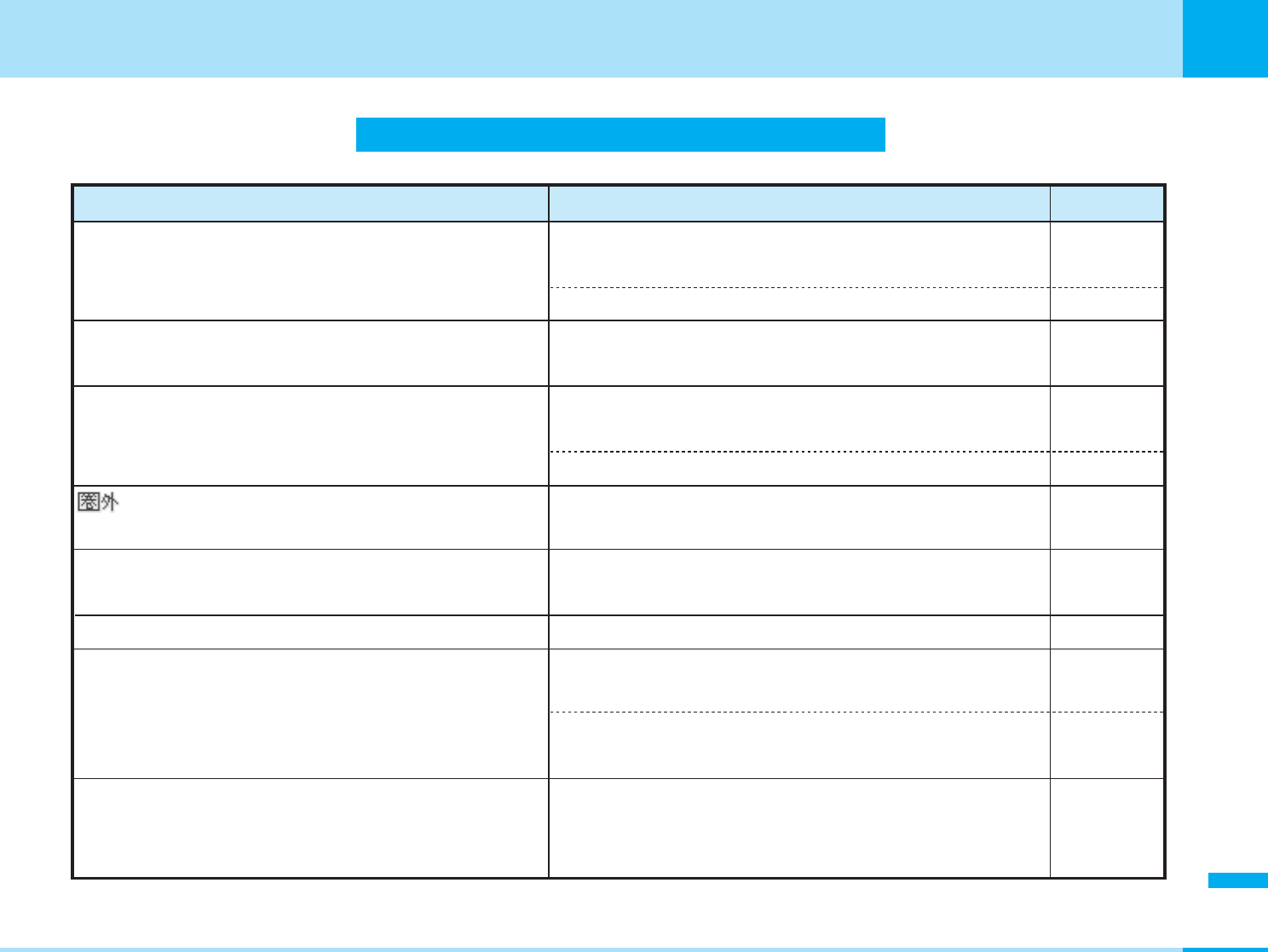
275
Appendix
Next page
Appendix
Troubleshooting
Problem
The FOMA phone does not turn on.
(Cannot use)
Cannot operate by pressing buttons.
Cannot charge.
appears and a busy tone sounds when
making a call.
Camera images are dark showing nothing when using the
camera/video camera, or making a video-phone call.
"All lock" is displayed on the Stand-by display.
Different ring tones sound for incoming
calls/incoming mail.
Images or melodies selected return to default.
Check point
Make sure the battery pack is attached to the phone
correctly.
Make sure the battery is fully charged.
Turn off the power once and back on, or reattach the
battery pack.
Make sure the battery pack is attached to the phone
correctly.
Make sure that the charging is done in a correct way.
You may be outside the service area or receiving weak
radio waves.
Check the rotation direction of the camera.
This may be because All Lock is activated.
This may be the call/mail from a party whose ring
tone/mail ring tone is set by Utilities per mail address.
This may be the call/mail from a party stored in a group
and set with a ring tone/mail ring tone in Group Setting.
Make sure the UIM that was inserted when you
downloaded images or melodies is inserted.
Reference
P38
P41
P38, 43
P38
P39
P31
P29, 101
P90
P59
P64
P37
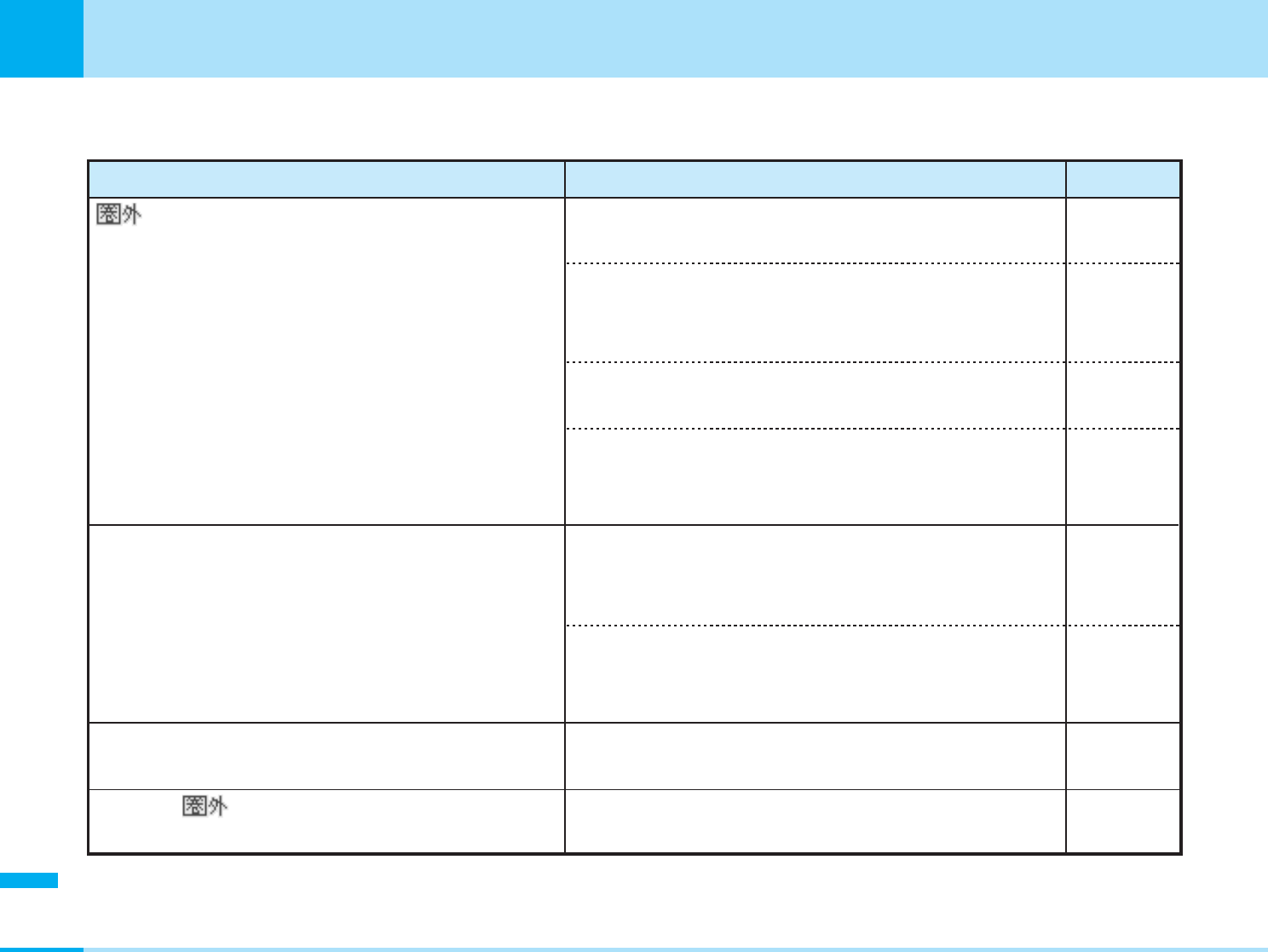
276
Appendix
Appendix
*You need to obtain a miniSD memory card separately to use the functions related to the miniSD memory card. >P166
aWhen using at overseas
Problem
keeps displaying,
and the International Roaming
Service cannot be used.
Cannot use Video-phone
call/SMS/i-mode/Packet
transmission.
Cannot receive Voice call or
Video-phone call.
Remains after
returned from overseas.
Check point
Make sure the phone is in the international roaming
service area and is not receiving weak radio waves.
Check the "International Roaming Service Manual" or
WORLD WING's web site to see whether the service
area or the carrier can be used with your phone.
Change the "Network mode" to "Auto" or to the
network supporting the service.
When you are using the FOMA phone for the first time
after leaving Japan and entered overseas, power
cycle the phone.
Check the "International Roaming Service Manual" or
WORLD WING's web site to see whether the service
area or the carrier can be used with your phone.
Change the "Network mode" to "Auto" or to the
network supporting the service.
Make sure "Barring All Incoming when roam" is not
set to restrict incoming calls.
Make sure "Network mode" is not set to "GSM".
Reference
P215
–
P88
–
–
P88
P198
P88
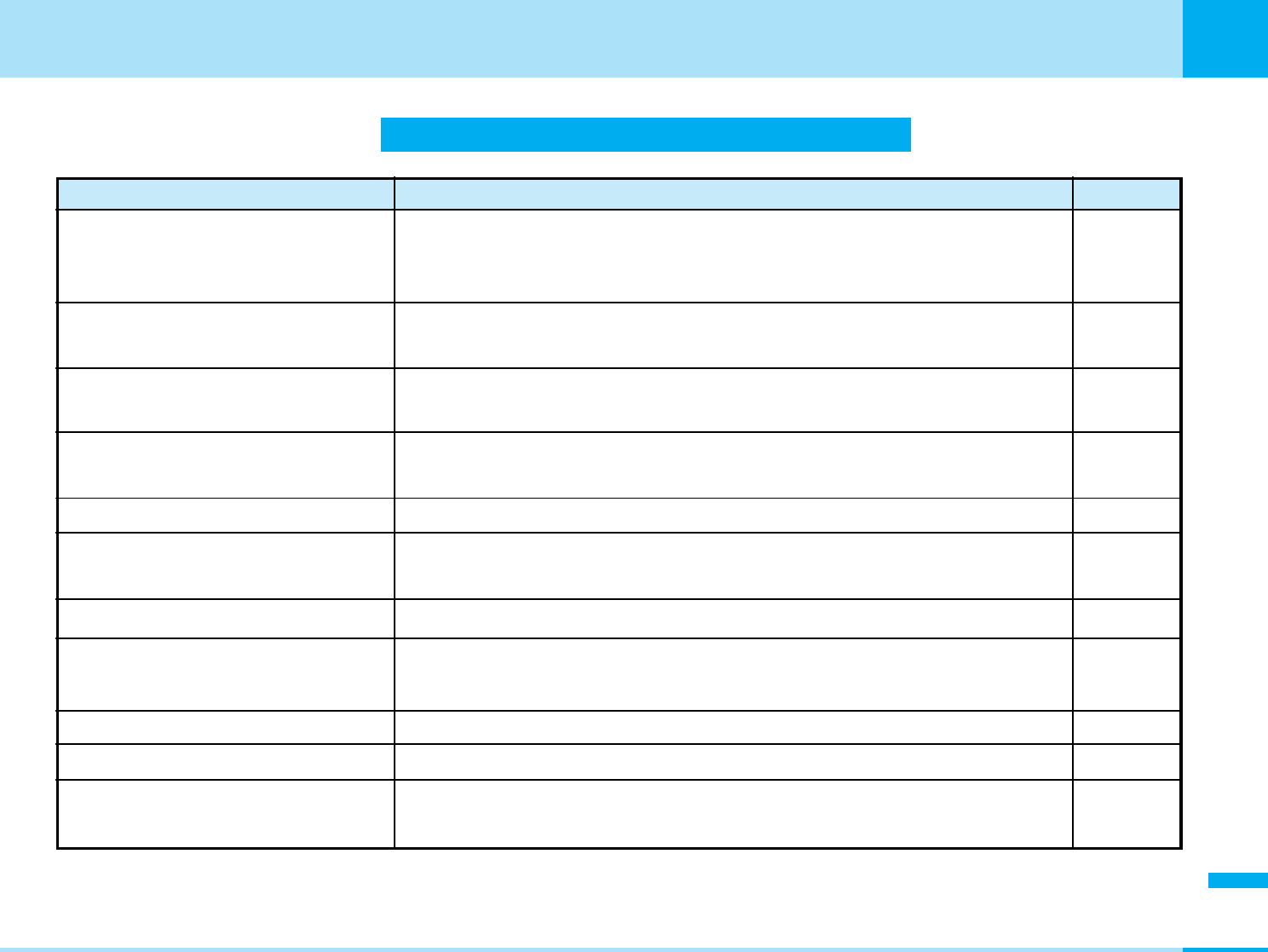
277
Appendix
Appendix
Error Messages
Message Description
Reference
Invalid UIM requested software
can't start
Cannot auto start i-appli software because of the UIM restrictions. Insert
the UIM which had been inserted when the file was obtained and try
again.
–
Invalid UIM cannot send Cannot operate because of the UIM restrictions. Insert the UIM which
had been inserted when the file was obtained and try again. –
Invalid UIM requested service not
available.
Cannot send mail because of the UIM restrictions. Insert the UIM which
had been inserted when the mail was created and try again. –
Invalid UIM, incorrect display Cannot display because of the UIM restrictions. Insert the UIM which had
been inserted when the mail was created and try again. –
Insert FOMA card(UIM) / Insert UIM No UIM is inserted. Insert it and try again. –
Invalid UIM requested software
can't start
Cannot start i-appli software because of the UIM restrictions. Insert the
UIM which had been inserted when the file was obtained and try again. –
Could not check new message Was not able to connect i-mode successfully. –
i-mode mail service is busy. Please
try again later (555)
The line facility has trouble or line is very busy. Wait a while and try again. –
miniSD memory card not ready The miniSD card does not insert into a phone properly. Try again after re-
inserting correctly.
–
P168
miniSD card ejected On activating the miniSD memory card, the card is removed. After
inserting the card correctly, operate it again.
Next Page
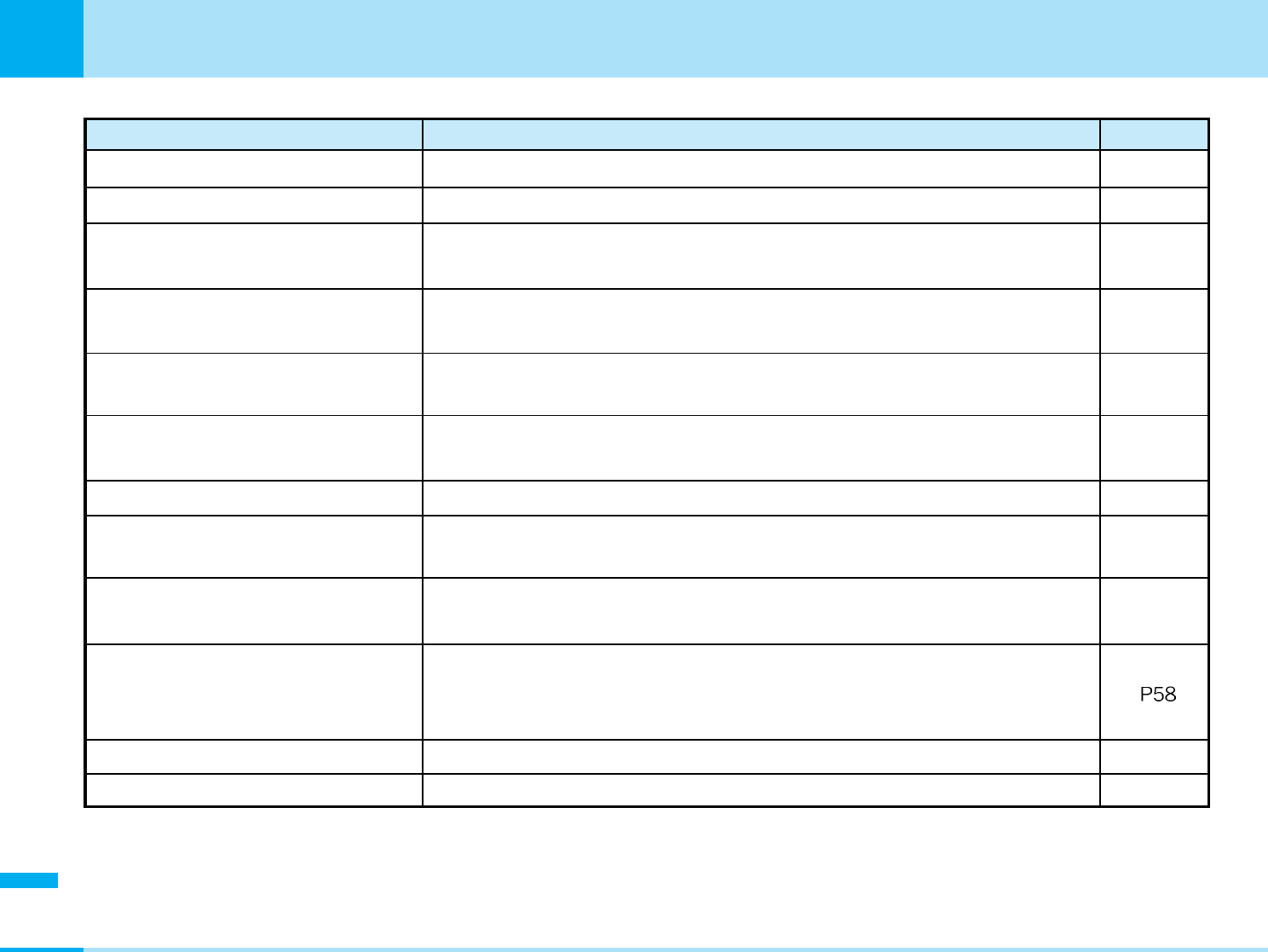
278
Appendix
Appendix
Message Description
Reference
Invalid PUK1 Remaining: X The entered PIN1 unblock code is wrong. Enter the correct one.
Invalid PIN1 Remaining: X The entered PIN1code is wrong. Enter the correct one.
Please check SMS Center settings The setting of the SMS center is wrong. Set the setting correctly and try
again.
SSL session cannot be established. Connection was not established to the site which is supporting SSL
communication. Try again. –
SSL session failed. Cannot connect because of the error in the server's authentication. –
Please set “To type” receiver The mail address (To-type) is not entered. Perform a transfer after
entering it.
Root certificate is not valid. The SSL certificate for that server is set to "Invalid" in the "Certificate"
setting. Change the setting to "Valid" and try again.
P97
P97
P93
P118
P139
URL is too long to register The URL for the site is too long, so it cannot be registered. –
URL is too long to display The URL for the site is too long, so it cannot be displayed. –
There is data that can't register to
UIM
When you copy the entry of phonebook from handset to UIM, the
character may be inputted over the limitation or inputted the item cannot
be registered.
P97
P97
Invalid PIN1 (PIN2) Remaning:X If you enter wrong PIN1/ PIN2 code over three times, PIN is locked. To
unlock it, you enter PIN unlock code.
Invalid PIN1 (PIN2) Remaning:X If you enter wrong PIN1/ PIN2 code over three times, PIN is locked. To
unlock it, you enter PIN unlock code.
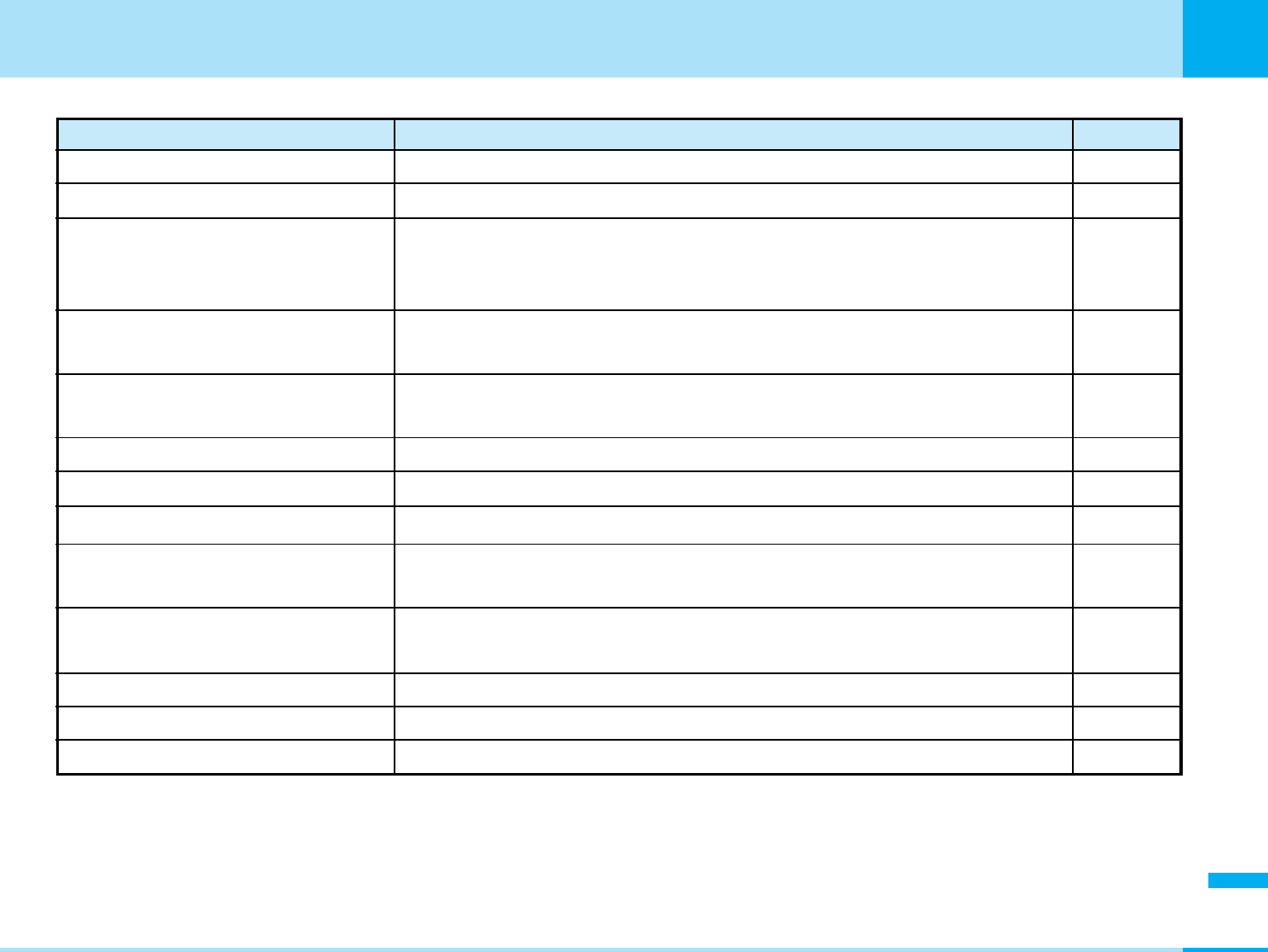
279
Appendix
Next Page
Appendix
Message Description
Reference
No URL history URL history is not recorded. –
There is no empty memory. Since the memory number entered was already in use, so the phonebook
entry cannot be saved. Enter a different memory number. –
9K size cannot be used "Frame shot" cannot be set because "Size restriction" is set to "9Kbyte".
When you want to set "Frame shot", set "Size restriction" to "No
restriction".
Invalid URL The URL is not entered correctly. Enter it correctly and try again. –
P104
Please input address No address is entered. Perform a transmission after entering an address. P139
Cannot start application An error occurred so the i-mode function could not be started. –
Address is not valid (451) SMS was not able to be sent since the address is wrong. Perform the
operation after entering a correct address. –
Incorrect password P96
Can't copy some data Continue? –
The Terminal Security Code is wrong. Enter the correct Terminal Security
Code.
The data which cannot be copied is included. If you want to copy in this
situation, select “Yes”.
–
Not moved An error occurred so the file could not be moved. –
error An error occurred, so the operation of i-appli has been terminated. –
–
No empty memory An error occurred so you cannot create the animation.
Cannot rename Error in renaming An error occured so you cannot change the name.
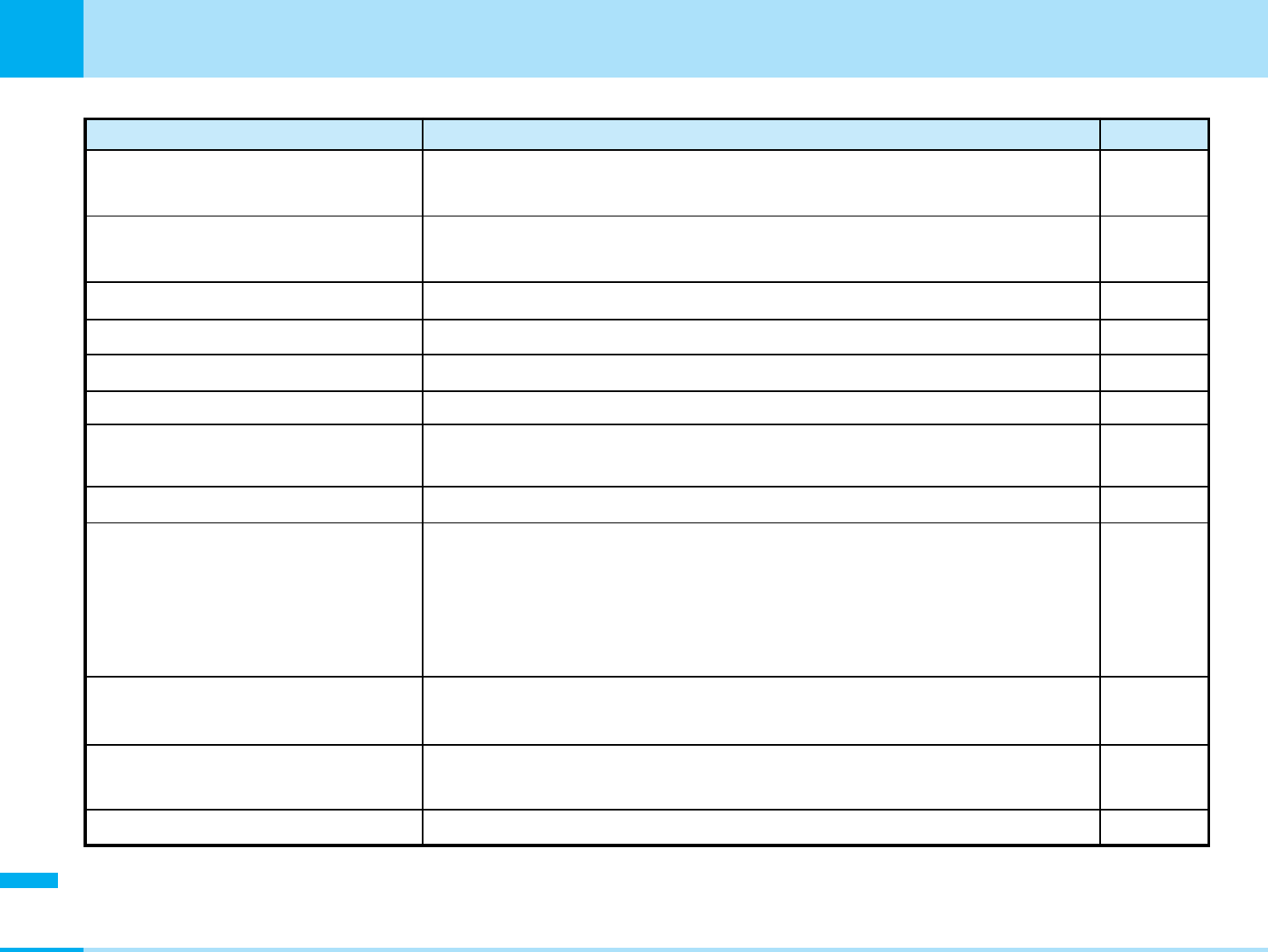
280
Appendix
Appendix
Message Description
Reference
Same URL already stored. Overwrite? The same URL is already registered. Select "Yes" to overwrite. –
Same address is entered. Send? The same address is entered. Select "Yes" to delete and send. –
Exist same file The same file name exists. Change the file name to save. –
Cannot save image An error occurred, so the image could not be saved. –
No response (408) No response from the site or the Internet web page, so could not
connect. Try again. –
No response, Rewrite? A time out occurred during a connection of Infrared data, so the
communication was suspended. Select "Yes" to reconnect. –
–
–
P119, 144
P104
–
Exist same file The same folder exists. Change the folder name.
Cannot add same desktop icon You cannot copy the file in same folder. Select the other folder, and then
I[Add].
All lock All lock is set. After releasing the lock, try it again.
MessageF (free) service unavailable while
abroad. Please make sure the Center
Inquiry functions on your mobile phone,
does not check for MessageF, when
making inquires to the i-mode center(556)
You cannot request MessageF in abroad. Exclude "MessageF" of
"Request i-mode".
Not available if size is restricted
You cannot set "Setting saved quality" if you "Size" is "No restriction". If
you set it, "Size" is set to "No restriction".
Error in image. Does not work
correctly
The memory space is short or an error occurred, so does not run
correctly.
P90
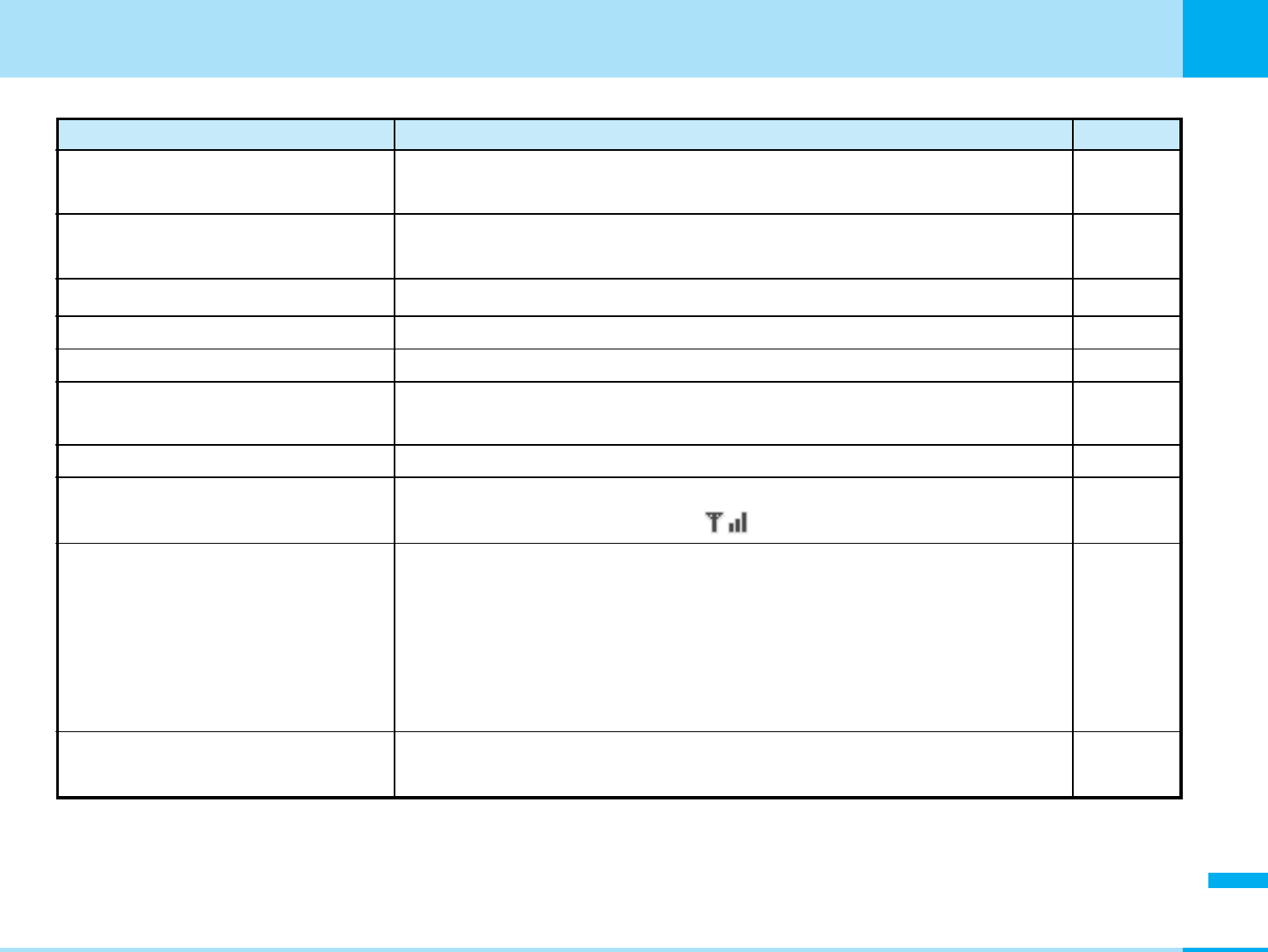
281
Appendix
Next Page
Appendix
Message Description
Reference
Screen memos is full. The screen memos are saved up to the maximum. By pressing "Yes", you
can delete unnecessary screen memos. –
Screen memos is full. Select item to
delete
The screen memos are saved up to the maximum., so cannot save any
more. Select "Yes" and delete unnecessary screen memos. P112
Unable to view file. Access to URL
is limited (491)
The maximum number of accessible times exceeded, so could not be
displayed. –
Failed to launch. Failed to start software because of an error. –
Failed to load screen memo Failed to read the screen memo so cannot be displayed. –
No screen memos No screen memos saved. –
Cannot add screen memo An error occurred, so the screen memo could not be saved. –
Out of service area –
Terminal and UIM ID will be sent This is displayed when IP (Information Service Provider) needs to identify
a customer with "Serial number of your mobile phone/UIM". "Serial
number of your mobile phone/UIM" is sent to IP over the Internet, so it
could be deciphered by third parties. However, your phone number,
address, age and gender are not notified to the IP (Information Service
Provider) or others by this operation. Select "Yes" to connect.
–
Already downloaded by different
UIM. Overwrite?
Already the same i-appli downloaded from a different UIM exists. Select
"Yes" to overwrite. –
You are either out of the service area or where radio waves are not
received. Move to a place where lights.
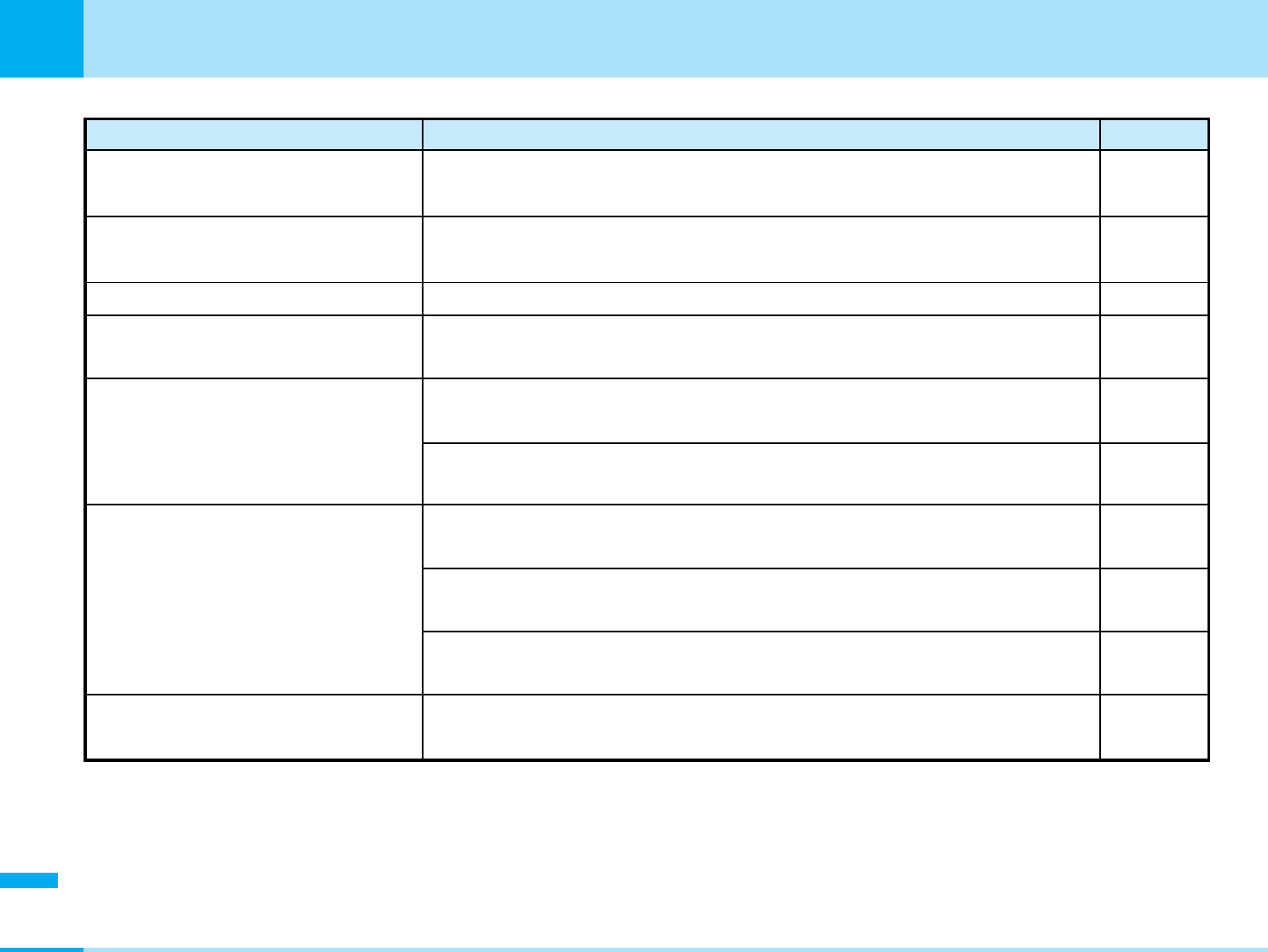
282
Appendix
Appendix
Message Description
Reference
This card cannot be recognized The UIM cannot be recognized, or an invalid UIM is inserted. Either
reinsert the UIM or insert a valid UIM and try the operation again. P36
Cannot zoom in this image size Since the "Size" is set to "1280x1024", zoom does not work. Set the
screen size to "640x480" or smaller and set the zoom. P104
Certificate is rejected (tampered) Could not connect since an altered SSL certificate was received. –
This site is not certified. Do you
connect?
The SSL certificate not supported has been received. Select "Yes" to
connect. –
This certificate has expired. Do you
connect?
You have connected to a site supporting SSL communication without
your clock being set. Please perform "set time". –
An expired or premature SSL certificate is received. Select "Yes" to
connect. –
Root certificate has expired. Do you
connect?
The SSL certificate in the FOMA phone has been expired. Select "Yes" to
connect. –
You have connected to a site supporting SSL communication without
your clock being set. Please set the time. P86
A request to send a client certificate occurred while connecting to a site
supporting SSL communication. Select "Yes" to connect. –
When the CN of SSL certificate does not match, this error message will
be displayed. –
This certificate is not valid for this
URL Do you connect?
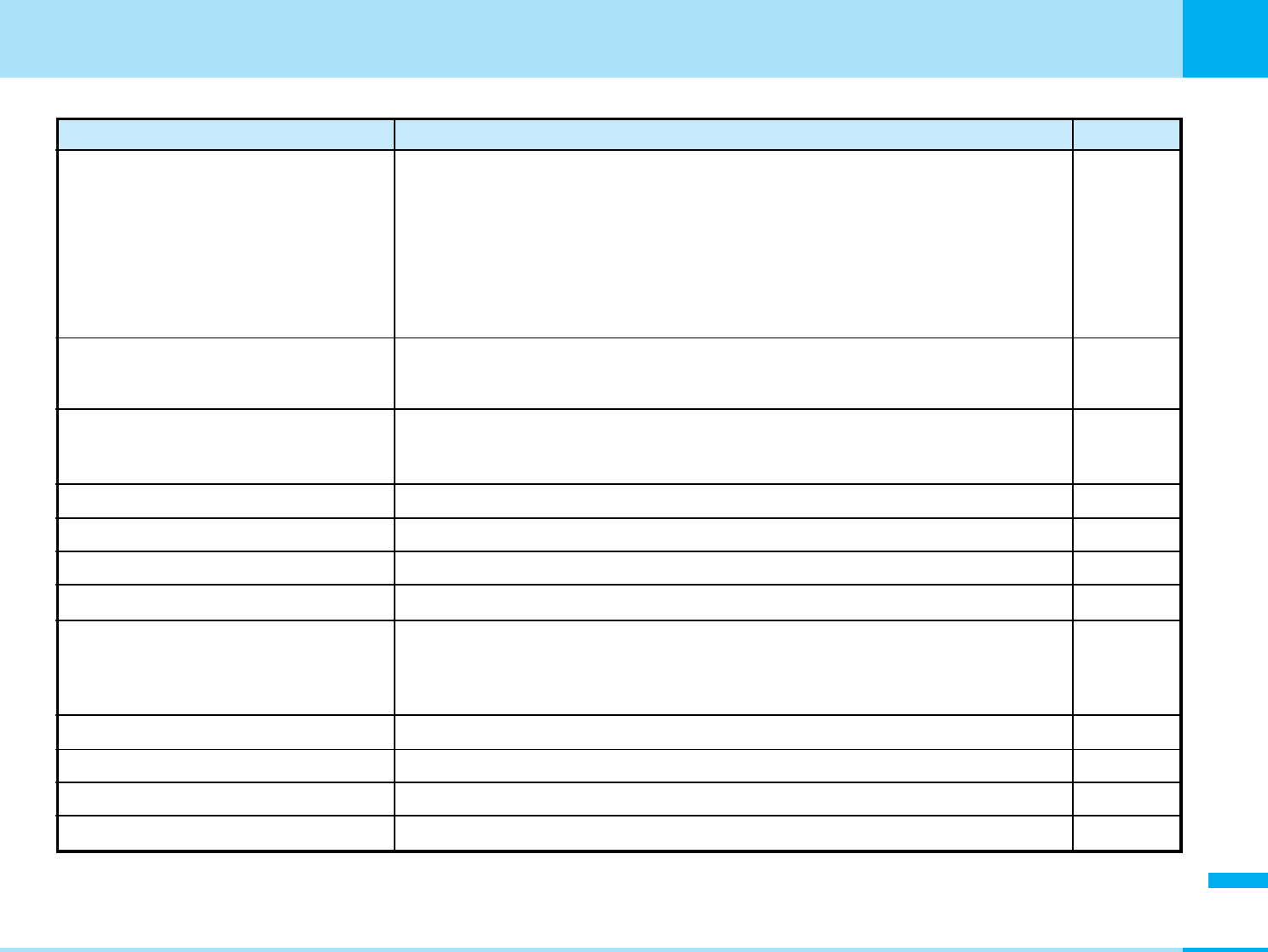
283
Appendix
Next Page
Appendix
Message Description
Reference
Some media is used only with-in
your phone.
Since the file protected with copyright protection technology is included, it
cannot be transmitted. –
–
Terminal and UIM ID will be sent. This is displayed at download for an IP (Information Service Provider) to
identify a customer and judge whether it can be used with the mobile phone.
"Serial number of your mobile phone/UIM" is sent to IP over the Internet, so it
could be deciphered by third parties. However, your phone number, address,
age and gender are not notified to the IP (Information Service Provider) or
others by this operation. Select "Yes" to connect.
The registered data (such as phonebook, bookmark, schedule) saved in
your mobile phone is used at download. Select "Yes" to download.
This software will use saved data. –
Digital right prevent from setting Cannot be set since it is protected with copyright protection technology. –
Digital right prevent from sending. Cannot be sent since it is protected with copyright protection technology. –
–
Digital right prevent from editing
Cannot be edited since it is protected with copyright protection technology.
Digital right prevent from playing.
Delete?
The date when the data with replay period was received and the current
date in the FOMA phone differ, so cannot be played. Select "Yes" to
delete.
–
The data may not be replayed Since downloaded data is not valid, it may not be able to be played. –
Digital right prevent from playing.
Cannot be played since it is protected with copyright protection technology.
–
Digital right prevent from moving
The file cannot be moved since it is protected with copyright protection technology.
–
Digital right prevent from copying
The file cannot be copied since it is protected with copyright protection technology.
–
–
The data cannot be saved. The data from a site cannot be saved to protect from misuse.
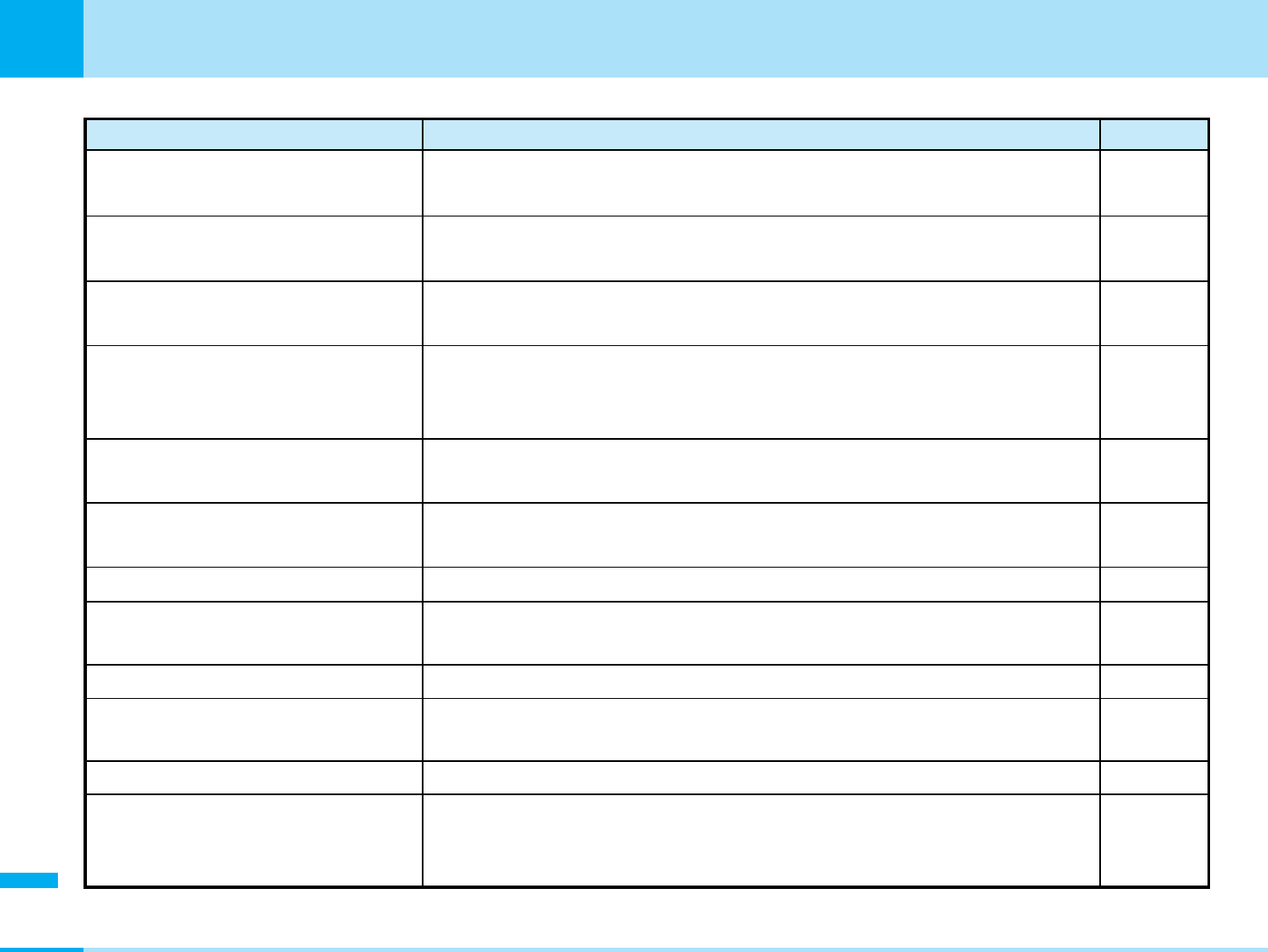
284
Appendix
Appendix
Message Description
Reference
Please set the clock to obtain data Cannot acquire this data because the clock is not set. Perform this
operation after setting the clock. P86
Failed copy.
Cannot add folder
Failed to copy the phone number and the mail address since an error
occurred in the data of the phone number and the mail address while
copying the phonebook.
The maximum number of folders that can be created has been reached,
so cannot create any more. Delete unnecessary folders.
–
–
Too many items are protected The maximum number of files that can be protected has been reached so
cannot protect any more. Release protection for other files and try again. –
Service is not provided
Connection failed
The i-mode service is not subscribed to, so the service cannot be used.
Please subscribe to the service.
Cannot send since you are in an area where SMS service is not provided.
–
–
This data can no longer be replayed
Delete?
An i-motion movie with playable frequency reached is selected. It has
already been played back for the specified number of times, so cannot
be played back. Select "Yes" to delete.
–
Unable to connect to server. Connection to the server failed for some reason. Try again –
Not supported image size You cannot insert “Frame” due to the size “1280X1024”, “640X480” and
“Phonebook”. –
–
–
This motion is not complete Cannot save the data since the data was not fully acquired. –
The data cannot be saved.
Download?
You cannot save the data even though you obtain it because the data
cannot be saved. Select "Yes" to obtain it.
This file cannot be set as a
wallpaper
This file cannot be set as a wallpaper.
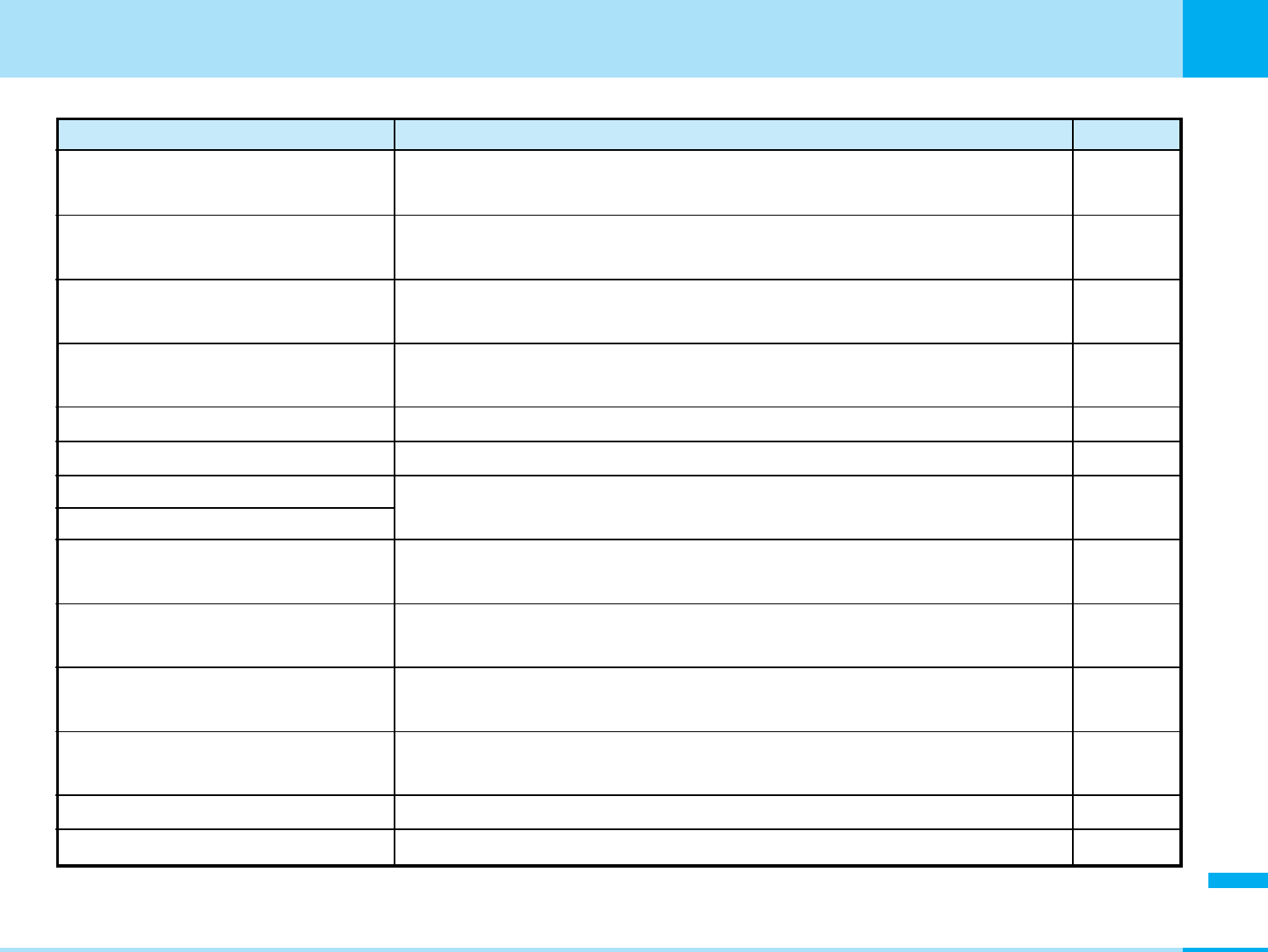
285
Appendix
Next Page
Appendix
Message Description
Reference
Replay period has expired Delete? An i-motion movie with expired replay period is selected. Select "Yes" to
delete. –
Replay period has not yet started You are selecting an i-motion movie whose playable date has not yet
come. Check the playable date. –
Cannot obtain in error to play back There is an error in the playback control in i-motion, so cannot be
acquired. –
Unable to obtain data due to replay
restriction data error
There is an error in the playback restriction data for i-motion, so cannot
be acquired. –
Can't play An error occurred, so cannot be played back. –
Could not play An error occurred, so could not be played back. –
Size of this page is not supported
Size of this page is not supported
The maximum size of data exceeded, so could not be downloaded
successfully. –
Unable to download. Data exceeds
maximum size. (452)
The size of data receiving exceeded the maximum size, so could not be
received. –
URL address changed. (301) The site has been moved, so the URL changed, If this is registered in the
bookmark or Home, reregister it. –
Connection failed (403)
File with copyright is deleted
Could not connect to the site for some reasons. Try again.
A 3-digit number is displayed in (403).
A file prohibited to be output from the FOMA phone is attached to the
i-mode mail you are sending.
–
–
Could not delete Failed to delete because an error occurred. –
Page is not found. (404) The site could not be found. The site may not exist. –
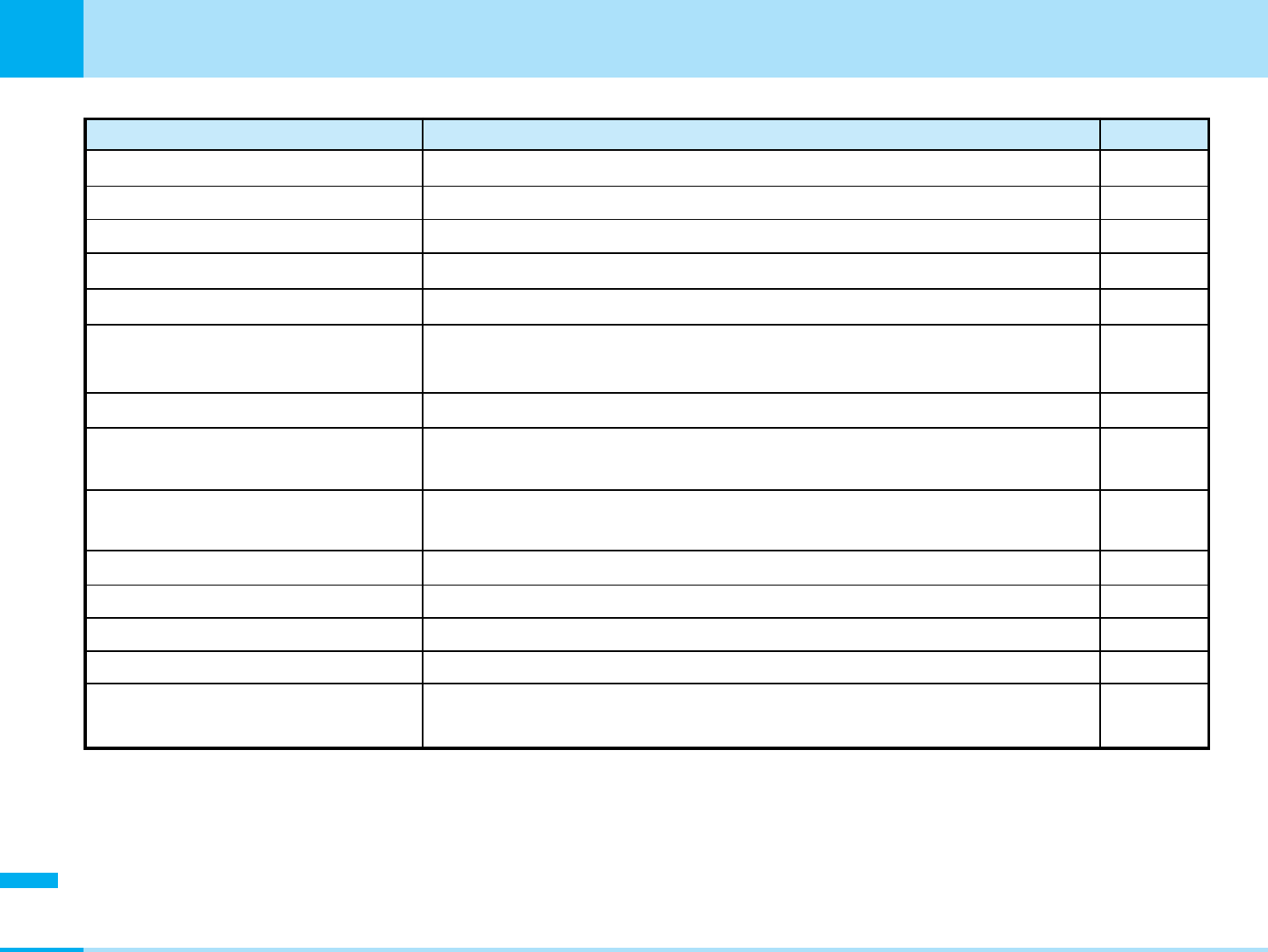
286
Appendix
Appendix
Message Description
Reference
No content is available. (204) There is no data for display at the connected site. –
No requested software There is no i-appli to start from the site or mail. –
No requested software. End? There is no i-appli to start from the site or mail. –
Requested software unavailable Could not start an i-appli from the site or mail. –
Unable to retrieve the requested
URL (504)
Could not connect to the specified site. Please try again. –
No Requested File (492) The selected file does not exist in the FOMA phone. –
cannot register anymore
Please wait
All software programs that can be auto started have already been set up,
so you cannot set any more.
The line facility has trouble or the line is very busy. Wait a while and try
again.
–
–
Cannot receive message Failed to obtain mail. –
No messages The received mail has not been saved. –
No Certificates SSL certificate is not saved.
Inbox message is full Received mail is saved up to the maximum, and no more can be saved.
Delete unnecessary received mail.
–
P131
Run selected software? The URL to activate i-appi is activated. If you activate it, select “Yes”. –
Low battery The battery is too short to activate the function. After charging it, try again. P39
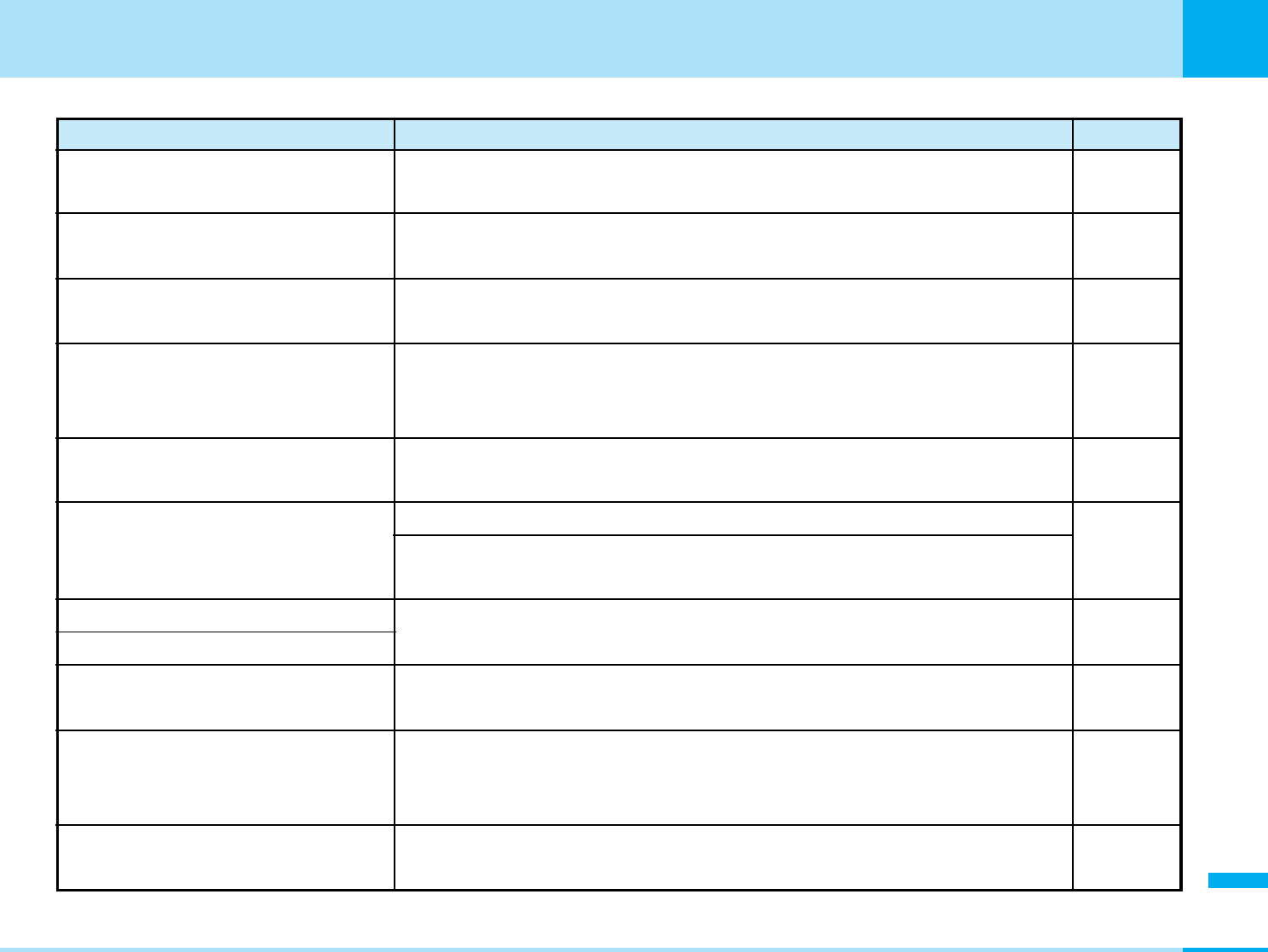
287
Appendix
Next Page
Appendix
Message Description
Reference
Streaming play not supported You cannot play the file because i-motion of streaming type is not
supported. –
Invalid data. Connection cannot be
established (400)
Could not access i-mode for some reasons.
A 3-digit number is displayed in (XXX). –
No response. Retry? Cannot find another device for Infrared ray transmission. Place the FOMA
phone correctly towards the Infrared port of another device. Select "Yes"
to retry the transmission.
P174
Schedule is full The schedule is set up to maximum, and no more can be set. Delete
unnecessary schedule.
P184, 185
Connection interrupted The line is busy or a transmission error occurred, so connection was
suspended. Wait a while and try again. –
Connection failed An error occurred during a download. Select "Retry" to reconnect.
Radio waves are weak, so cannot connect. Move to a place where radio
waves are strong enough and try again.
–
Connection failed
Connection failed (562)
Could not connect because of network trouble. Wait a while and try
again. –
Time out Could not connect within the time set at "Connection Timeout". Change
the setting or try the operation again. P119
Network unavailable You are either out of the service area or where radio waves are not
received; so you cannot set the network service because the network is
not connected. Move to a place where radio waves can be reached.
–
Sent message is full Sent mail is saved up to the maximum, and no more can be saved.
Delete unnecessary saved mail. P136
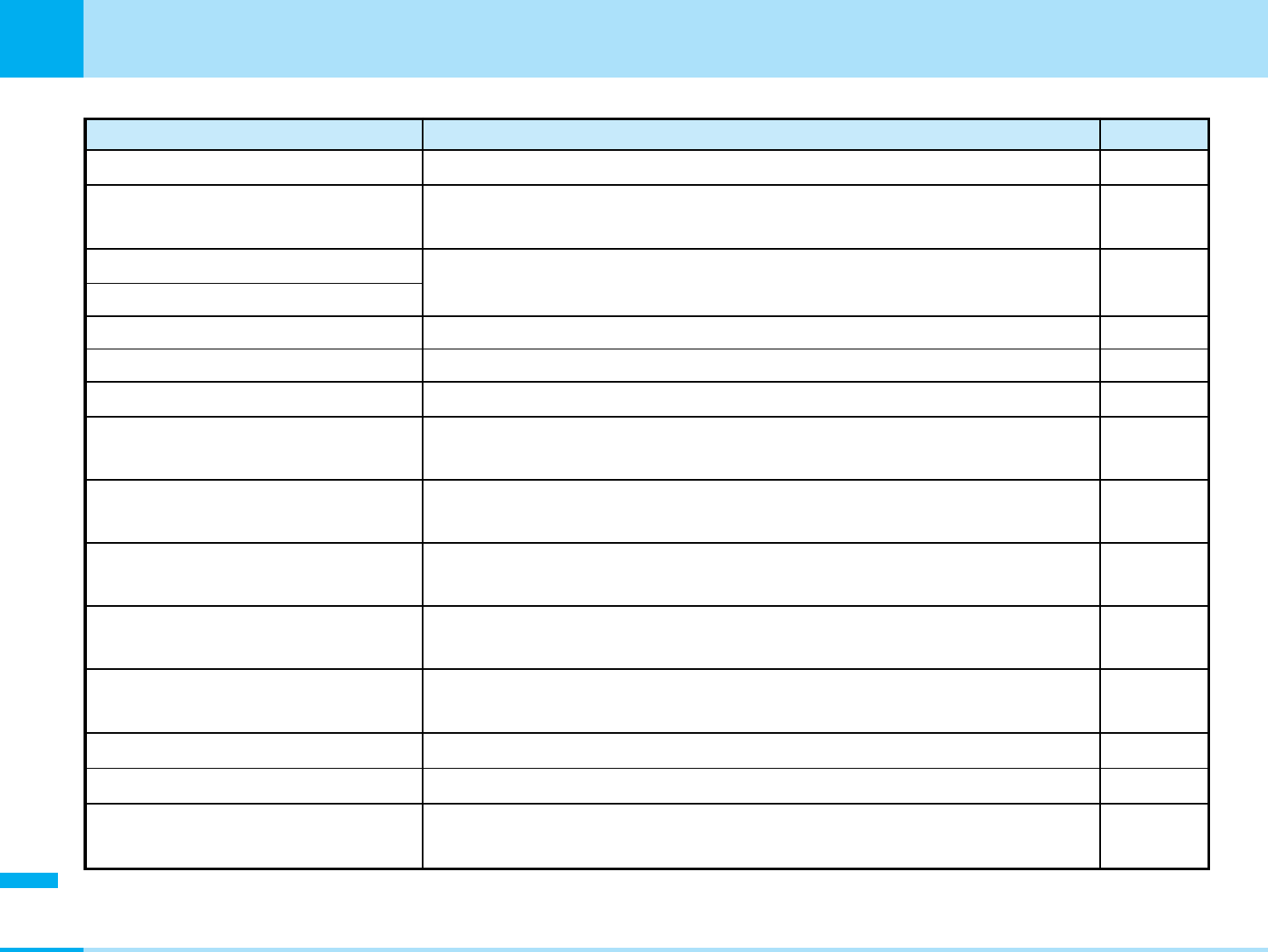
288
Appendix
Appendix
Message Description
Reference
Sending error A sending error occurred. –
Server is full (551) The recipient's mail is full. –
Application(s) exist. Folder can't be
deleted.
Software is saved in the folder so cannot be deleted. Delete the
software and try again. P150
The software contains an error. There is an error in the software, so download and version upgrade
cannot be performed. –
This software contains an error.
Unable to download.
There is an error in the software, so download and version upgrade
cannot be performed. –
Memory full. Overwrite existing
software?
Memory for storing software is short, so no more can be saved. Delete
unnecessary software. P150
Installation cancelled An error occurred, so downloading was suspended.
No messages Sent mail has not been saved. –
Address is not valid (451) Could not send the message correctly. Check the address and send
again. –
Software updated The S/W is not updated so you cannot activate the function. –
This software is not supported by
this phone.
The software to download or to update the version is not compatible with
a FOMA phone. –
Already downloaded. The same version of software is already downloading. –
i-mode mail service is busy. Please
try again later(553)
The line is very busy. Wait a while, try again. –
–
Transmission failed The mail cannot be sent correctly.
A 3 digit number i displayed in (552). –
Transmission failed (552)
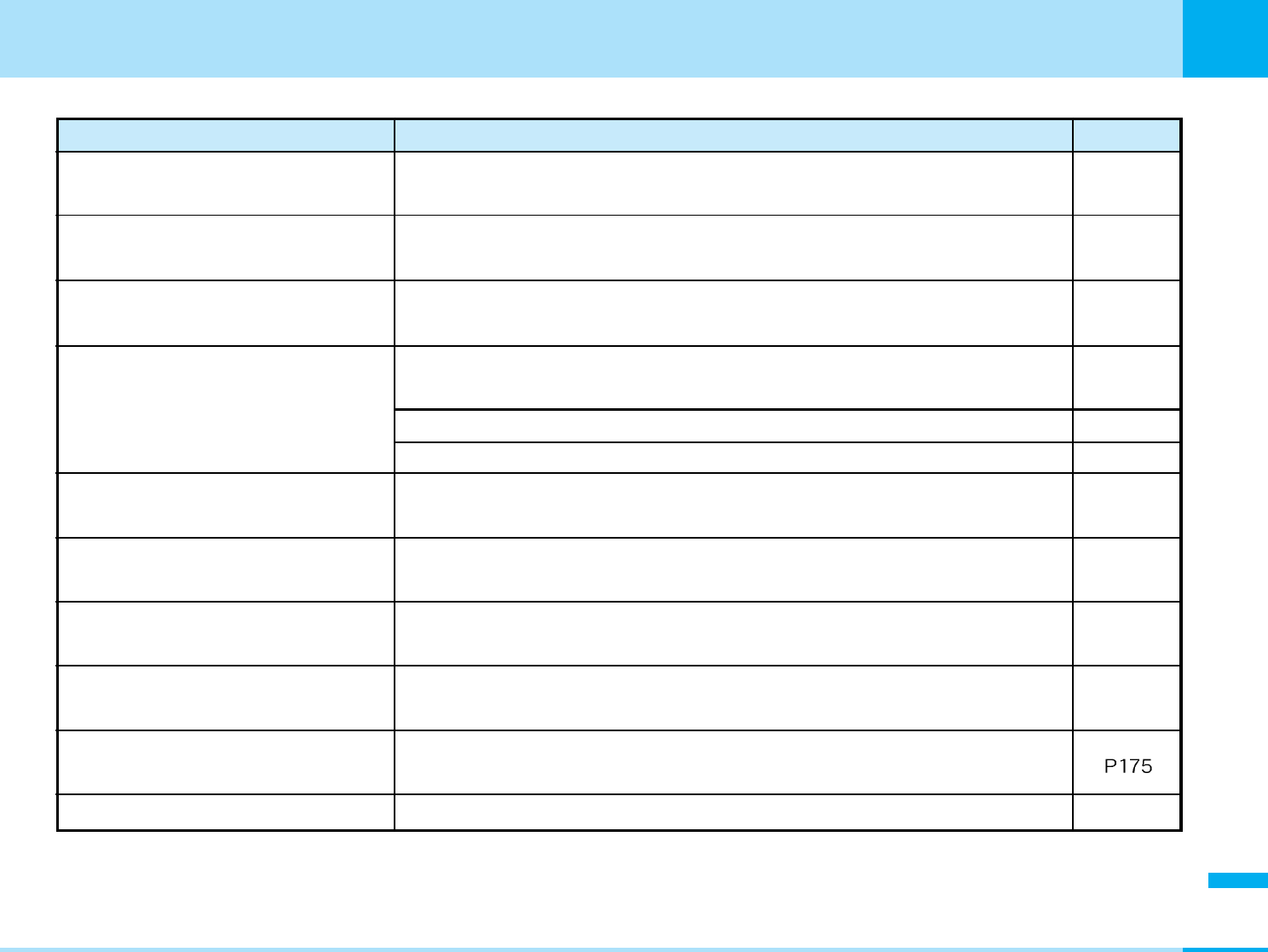
289
Appendix
Next Page
Appendix
Message Description
Reference
Invalid speed dial No phonebook entry with a memory number corresponding to the
number entered on the Phonebook Entry display has been registered. P58
Security code is wrong The Terminal Security Code is wrong. Enter the correct Terminal Security
Code. P96
Could not make a phone call since the connection to the network failed.
Try making the call again.
The i-mode inquiry was suspended for some reason. Try the operation
again. –
Connection interrupted. Retry? An error occurred during Infrared ray transmission, so transmission has
been suspended. Select "Yes" to retry the connection. –
Interrupted An error occurred during Infrared ray transmission, so Infrared reception
has been suspended. –
The remaining battery is low. Perform the operation after the charging. P39
Interrupted
Battery low
–
Not allowed
Call rejected P82
P81
P81
Begin data exchange? The message to activate infrared function is displayed. If you select “Yes”,
you can activate this function.
Rejected a call when incoming call from the other party not registered in
phonebook. To receive a call, set “Memory reject call” to “Off”.
Rejected a call from the other party registered “Reject on list”.
Rejected a call when “Reject all calls” sets to “Disconnect call”.
This data cannot be sent The file is not sent except of FOMA phone, so you cannot send a mail
with attaching the file. –
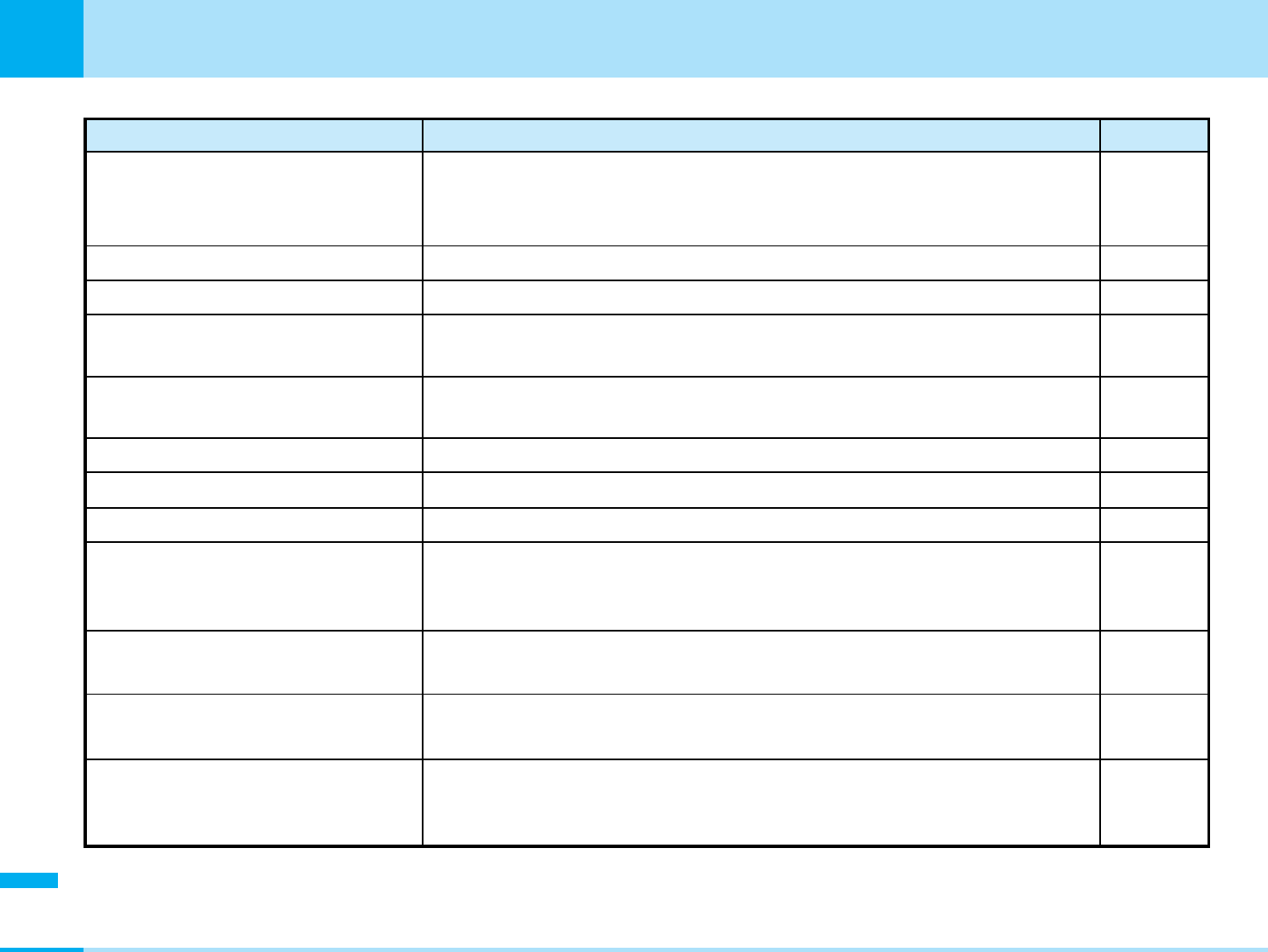
290
Appendix
Appendix
Message Description
Reference
The remaining battery level is getting low. Perform the operation after the
battery is charged. P39
No attachable files are saved. –
The file was deleted because there was an attachment with UIM restrictions. –
Attached file size is over.
The file size of the message you attempt to send exceeds the maximum size.
P140
Data are stored to the maximum, so cannot save any more. Delete
unnecessary data.
P131,
150, 156,
158, 162
An invalid data has been downloaded. –
Could not acquire because of invalid data. –
Data full
Invalid data
Receiving canceled
Low battery Cannot start camera-
mode
Cannot attach more than file
Delete attached file
Failed to copy the phone number The copy of the phone number failed because there was an error in the
data of the phone number while it was copied to the phonebook. –
Registration num is over Can't copy The phone book memory in the UIM is full, so the phone book cannot be
copied. Perform the operation after deleting unnecessary phonebook. P62
Memory is full Since the memory of the selected storage place is full, the phone book
cannot be stored. Perform the operation after deleting unnecessary
phonebook entries.
P62
Delete end the phone number is too
long
The number of digits of the phone number entered in the address of SMS
message by looking up the phonebook exceeds the maximum number of
characters that can be entered.
–
Low battery Exit camera-mode Because the battery is short, the camera is ended. After charging it, try
again. P39
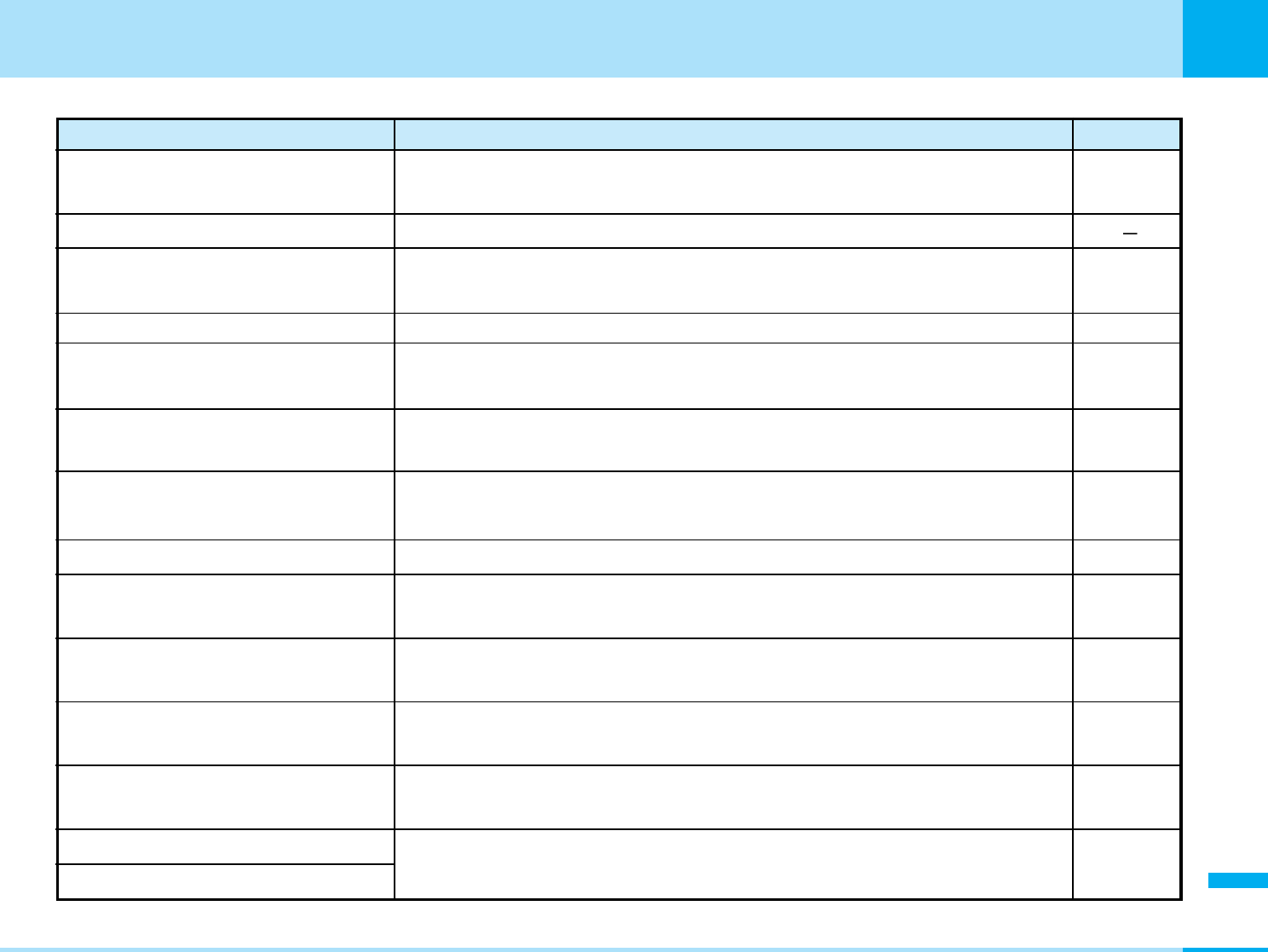
291
Appendix
Next Page
Appendix
Message Description
Reference
Cancel and discard work in
progress?
You are about to terminate without saving the content you have edited.
Select "Yes" if you are terminating without saving the content. –
Enter name. The name of the phonebook is not entered. Save after a name is entered. P58
Too much data was entered Too many characters have been entered in the text box or URL, so
cannot be sent. Reduce the number of characters to send. –
Registration is in progress (554)
Cannot operate because the user is being registered. Wait a while and try
again.
–
Not registered An error occurred so the data cannot be registered.
Enter correct Network Security
Code
The Network Security Code is wrong. Enter the correct Network Security
Code P96
No network found You cannot set the network service because the network is not
connected. Please wait a while and try the operation again. –
Password is not correct.
Password is not correct. (401)
The password entered is wrong. Enter the correct password. –
Input error (205) The data (such as text) entered and transmitted from a site are wrong.
Check the entered contents and try again.
Authentication type is not
supported(401)
Cannot connect because the authentication type is not supported.
–
–
Authentication canceled (401) This will be displayed when “Cancel” is selected from the authentication
screen. A 3-digit number is displayed in (401). –
Invalid An error occurred so you could not register it. –
No response from network. Activate
automatically?
Cannot search for the network automatically.To search manually, select
"Yes". P87
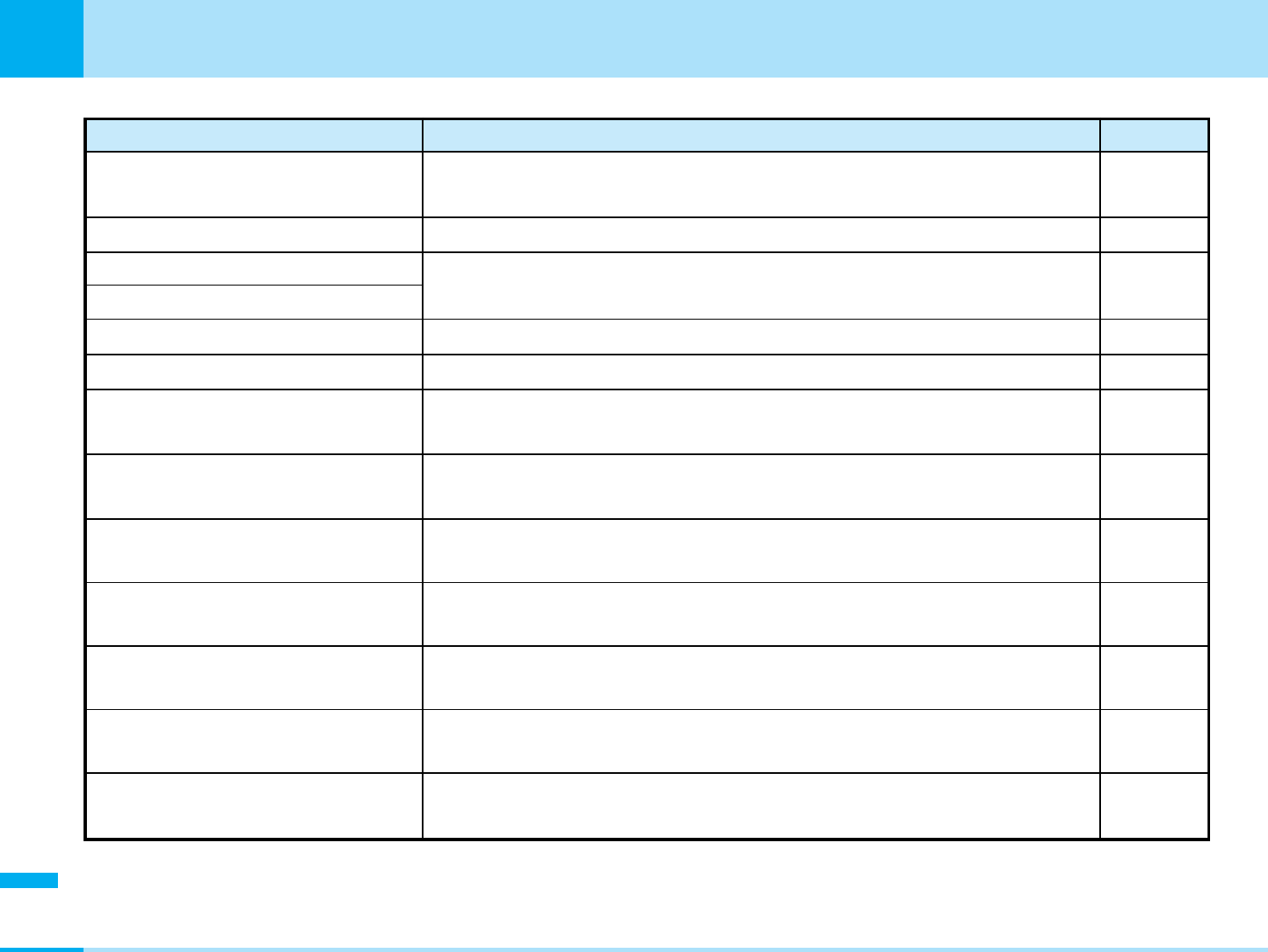
292
Appendix
Appendix
Message Description
Reference
Invalid File Cannot operate since the file is corrupted. –
Invalid File (493)
File error Because the file has an error, cannot be saved. –
Invalid data Because the file is invalid, cannot be displayed/played/saved. –
File size is too big The file is too big to attach to mail. –
Image with digital right is included Since the file protected with copyright protection technology is included in
the folder, animation cannot be created. Select a file with no restrictions. –
File is deleted This is displayed when incoming mail with a file attached is forwarded.
Perform attachment operation in order to attach the file. P140
Can't attach file The file cannot be attached since it will exceed the size of mail that can
be sent. –
Can't create folder. Folder already
exists.
The folder cannot be created since there is already a folder with the same
name. Change the name. –
Can't rename folder. Folder already
exists.
The folder cannot be created since there is already a folder with the same
name. Change the name. –
Select ON for caller ID notification Cannot notify the phone number. After setting on in caller ID notification,
try again. P194
File is deleted Cannot enter the file name. After entering file name, try again. P157, 158,
162
Cannot read file Unknown file
format
This file format is not supported in this FOMA phone. –
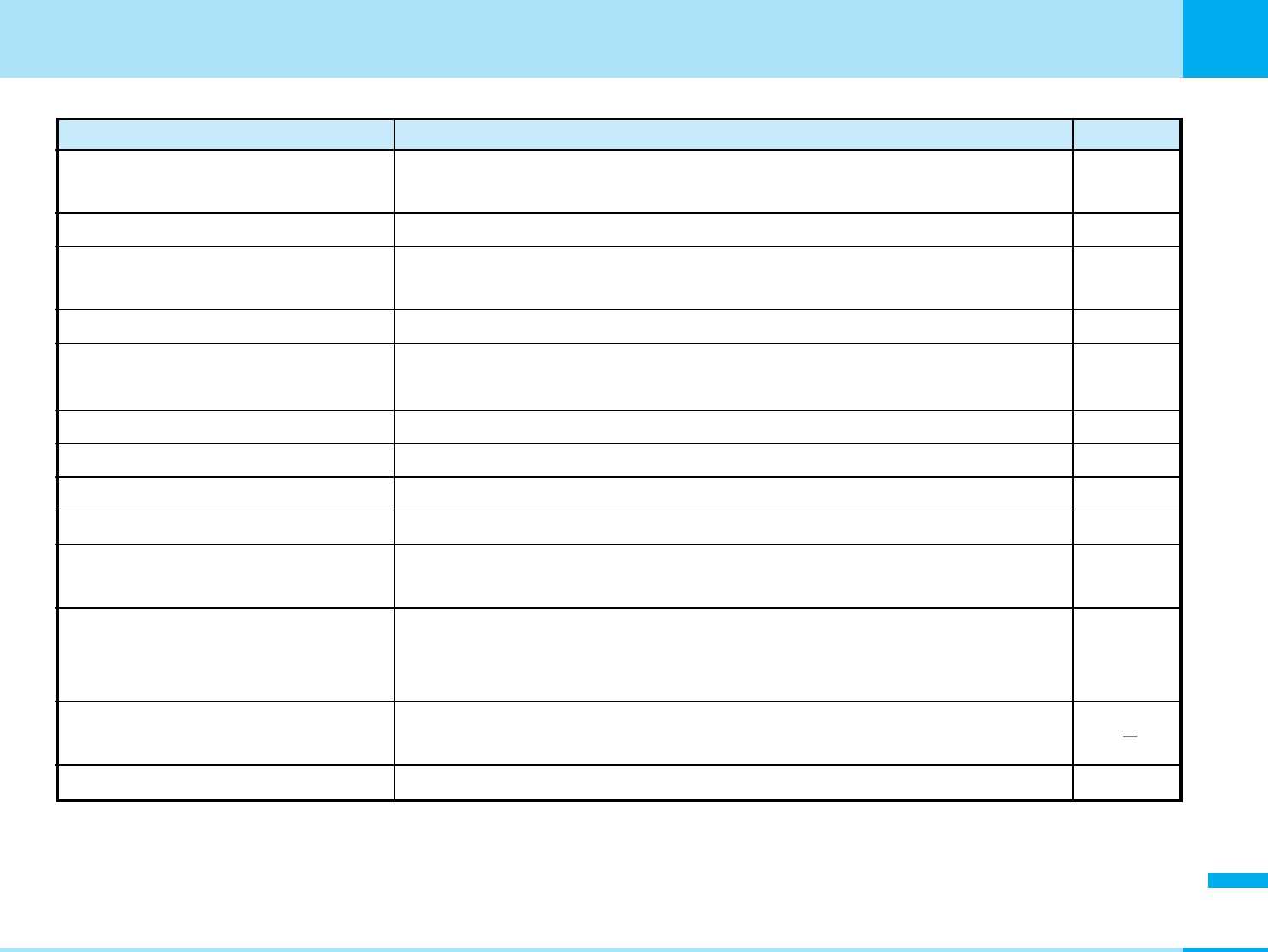
293
Appendix
Next Page
Appendix
Message Description
Reference
Cannot delete folder Mail is saved in the folder, so the folder cannot be deleted. Delete the
folder after deleting all the mail in the folder.
P131
Cannot create folder The maximum number of folders is created, so cannot create any more.
Delete unnecessary folders and try the operation again.
P131,149,
156
Incorrect folder name A character invalid for a folder name is included. –
Can't create folder any more An error occurred so the folder was not created. –
Unknown browser error An unknown error occurred. –
Invalid content Invalid page, so cannot be displayed. –
Total size is too big Total page size exceeded the maximum size, so it cannot receive
successfully. –
Your data will be lost. Quit? You are about to terminate without saving the edited contents such as
phonebook entries by pressing Aor Q. Select "Yes" to terminate
without saving the contents.
–
Home page not set. Home is not set. Perform the operation after setting Home. P118
Cancel editing? You are about to terminate without saving the edited contents. If you
don't want to save it, select “Yes”. To continue editing, select “No”.
Bookmark is full. Select item to
delete
The maximum number of data items is already bookmarked, so cannot
bookmark any more. Delete unnecessary bookmarks by selecting “Yes”. P111
Cannot add bookmark An error occurred, so could not bookmark. –
No bookmarks Bookmark not registered. Register bookmark beforehand. P120
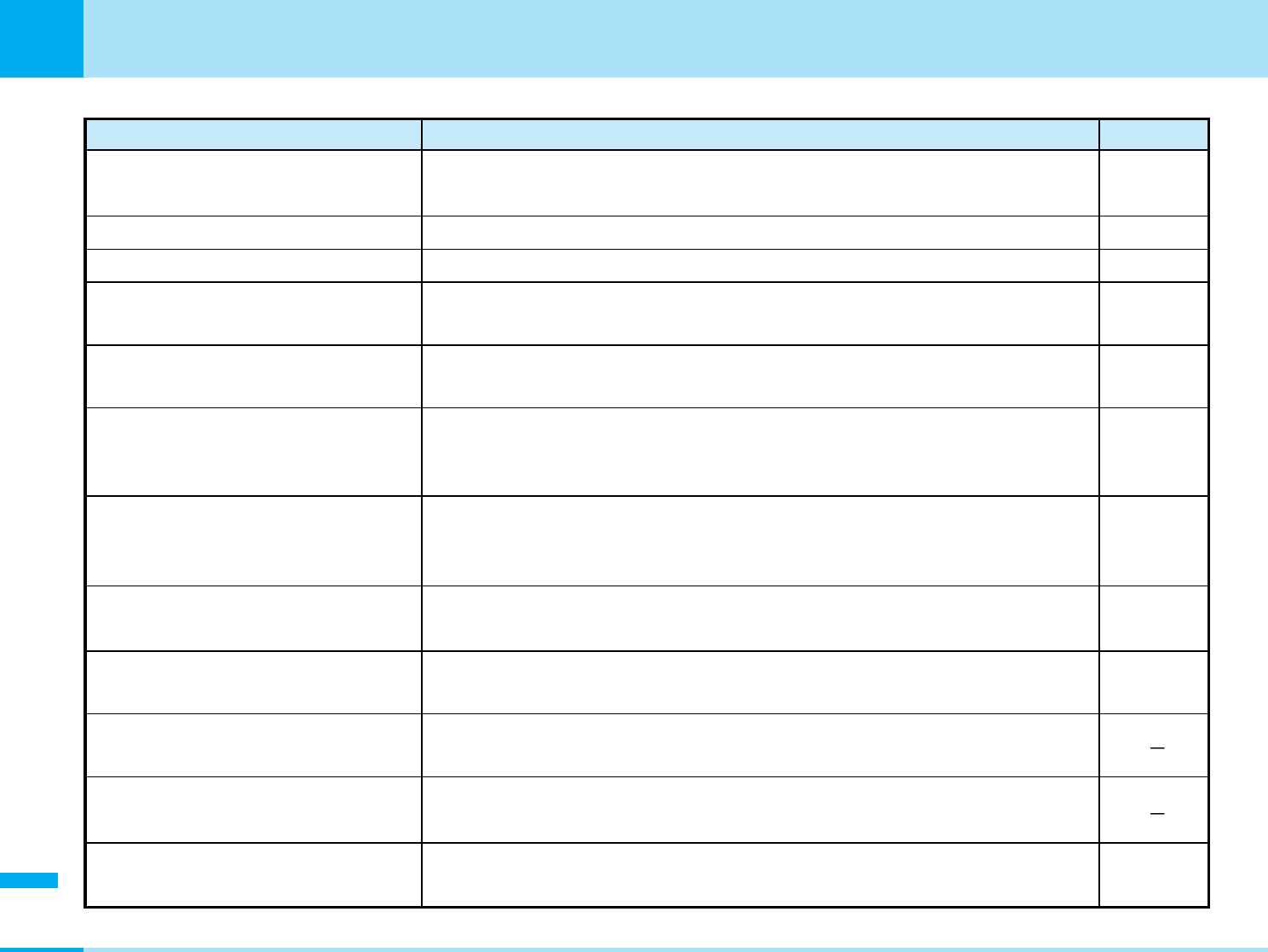
294
Appendix
Appendix
Message Description
Reference
Save failed. An error occurred, so could not be saved. –
No messages No unsent mail messages saved. –
No save area Cannot save because there is no room available in the storage area.
Delete unnecessary files. –
Message too long Cannot enter Cannot enter because the text size exceeded 70 full-pitch characters or
160 half-pitch characters when an SMS message was transmitted. –
Home page disable The URL registered in Home is not entered correctly. Perform the
operation after entering it correctly. P118
Message too long
The mail size exceeds 5,000 full-pitch characters if a signature is pasted, so
cannot be pasted. Make the text of the message short or delete attached
data to reduce the size down to 5,000 full-pitch characters or less.
P145
Signature space is not available
The mail size exceeds 5,000 full-pitch characters if a signature is pasted, so
cannot be pasted. Make the text of the message short or delete attached
data to reduce the size down to 5,000 full-pitch characters or less.
P145
Message too long End of message
will be deleted
When received mail is replied to with quote or forwarded, the message will exceed
5,000 full-pitch characters, so the last part of the message will be truncated.
–
Cannot edit message The text cannot be edited because data equivalent to the size of 5,000
full-pitch characters is attached to the mail. –
Manner mode Play with sound? The FOMA phone is set to manner mode. When you play the streaming
fie with a voice, select “Yes”.
Play with sound? The FOMA phone is set to manner mode. Select "Yes" to play sound of
moving images or a melody.
Unsent message is full Cannot be saved the mail because the unsent message is full. Delete the
unnecessary unsent mail. P138
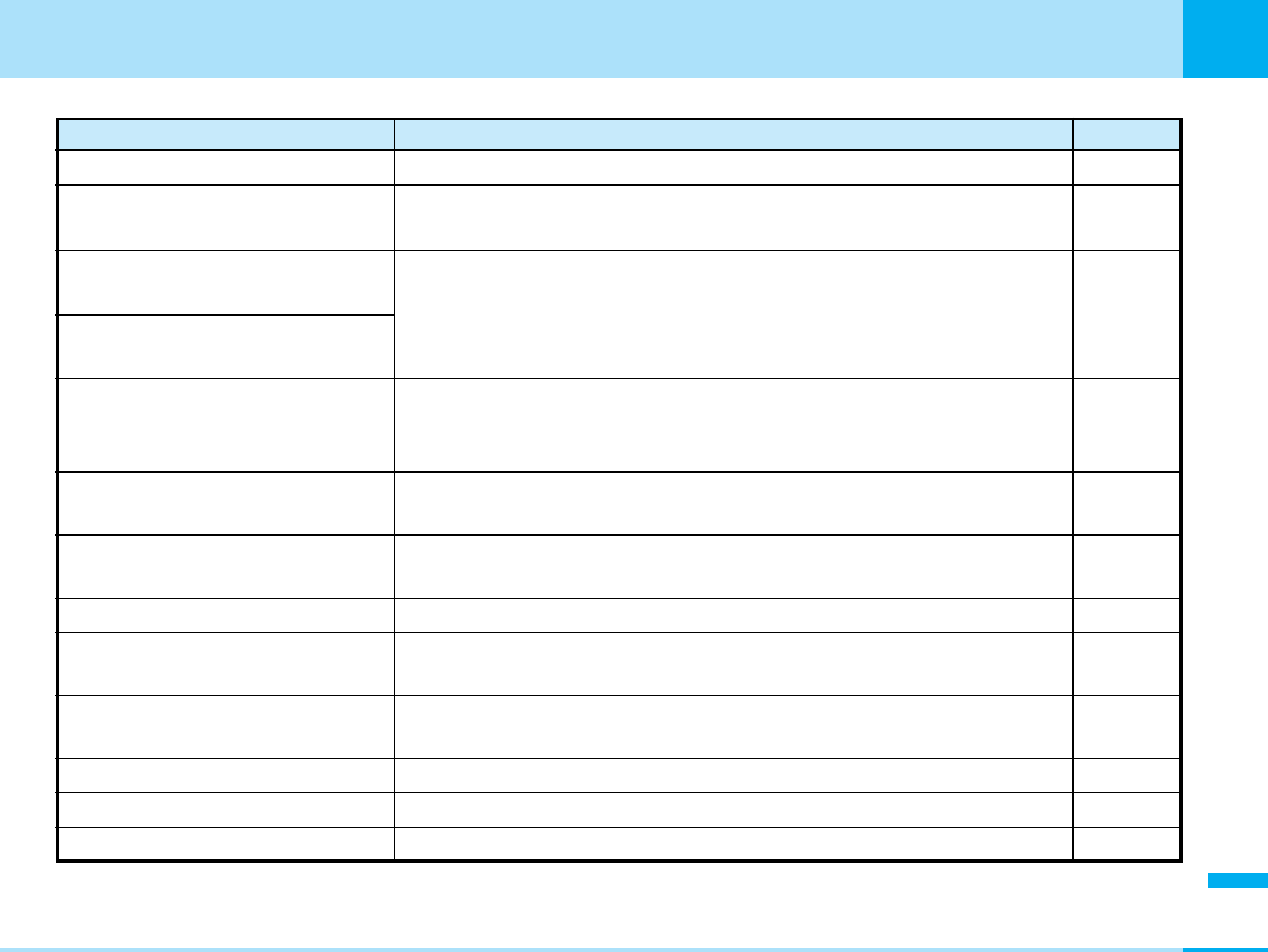
295
Appendix
Next Page
Appendix
Message Description
Reference
Nuisance call barring service denied
Failed to copy mail address
The Nuisance call barring service is not subscribed to so cannot be set.
In order to use this feature, please subscribe to the Nuisance call barring
service.
Failed to copy the mail address because an error occurred in the data of
the mail address during the copy operation to the phonebook.
P194
–
Please make sure "Receive option"
in "Mail Settings" is turned ON
Message data is broken
The Receive Option setting is set to "OFF". Change the setting to "ON"
and try the operation again.
An error occurred so the mail cannot be displayed or created.
P144
–
Empty message cannot be saved Cannot be saved because nothing is entered into address/subject/text
and no file is attached to the message. P139
Invalid data. Data size is not
supported.
There is an error in the data received, cannot be displayed. The received
data will be destroyed. A 3-digit number is displayed in (XXX). –
There is no MessageF saved.No messages –
There is no MessageR saved.No messages –
10 files limit for message
Folder is full
The maximum number of files attachable to mail is exceeded, so no more file can
be attached. The maximum of number of files that can be attached to mail is 10.
Inbox is full, so no new message can be received. Delete unnecessary
received mail.
The message data is corrupted and cannot be displayed.Message data is broken
P140
P131
–
There's empty input. Input required
There are items not entered. Perform the operation after entering these items.
–
Invalid data. Data size is not
supported. (413)
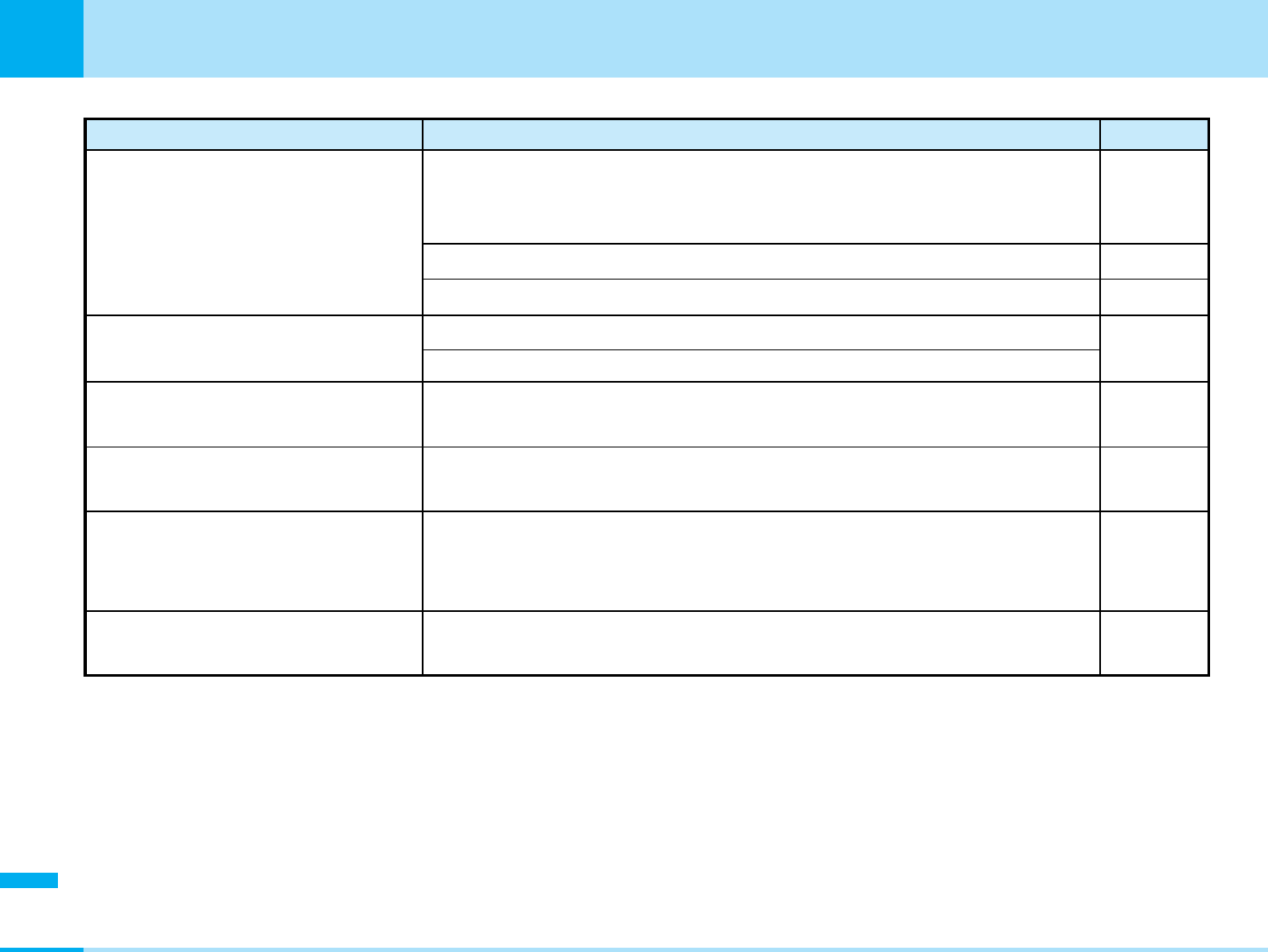
296
Appendix
Appendix
Message Description
Reference
Memory full Because the memory of the FOMA phone is full, the data received by
Infrared ray transmission could not be saved. Perform the operation
after deleting unnecessary data.
Because the memory is full, the shot still images cannot be saved.
Because the memory is full, the edited still images cannot be saved.
P62,111,
156, 158,
162
–
–
–
Because there is not enough memory, each function cannot be started.
Not enough memory Can't save
Not enough memory –
Because there is not enough memory, no still images can be taken.
Because the number of characters transmittable is exceeded, the end of
text will be truncated. Select "Yes" to send.
Exceeds limit. Unable to paste all
letters. Paste?
–
Because the maximum number of characters is exceeded, part of the text
could not be pasted. Select "Yes" to paste the portion that can be pasted.
Exceeds limit. Unable to paste.
–
Because the maximum number of characters is exceeded, the text
cannot be pasted. Perform the operation after deleting unnecessary text
by pressing Q.
Not enough memory Please delete
some files
P156, 158,
162
The memory is full. After deleting the unnecessary files, try again.
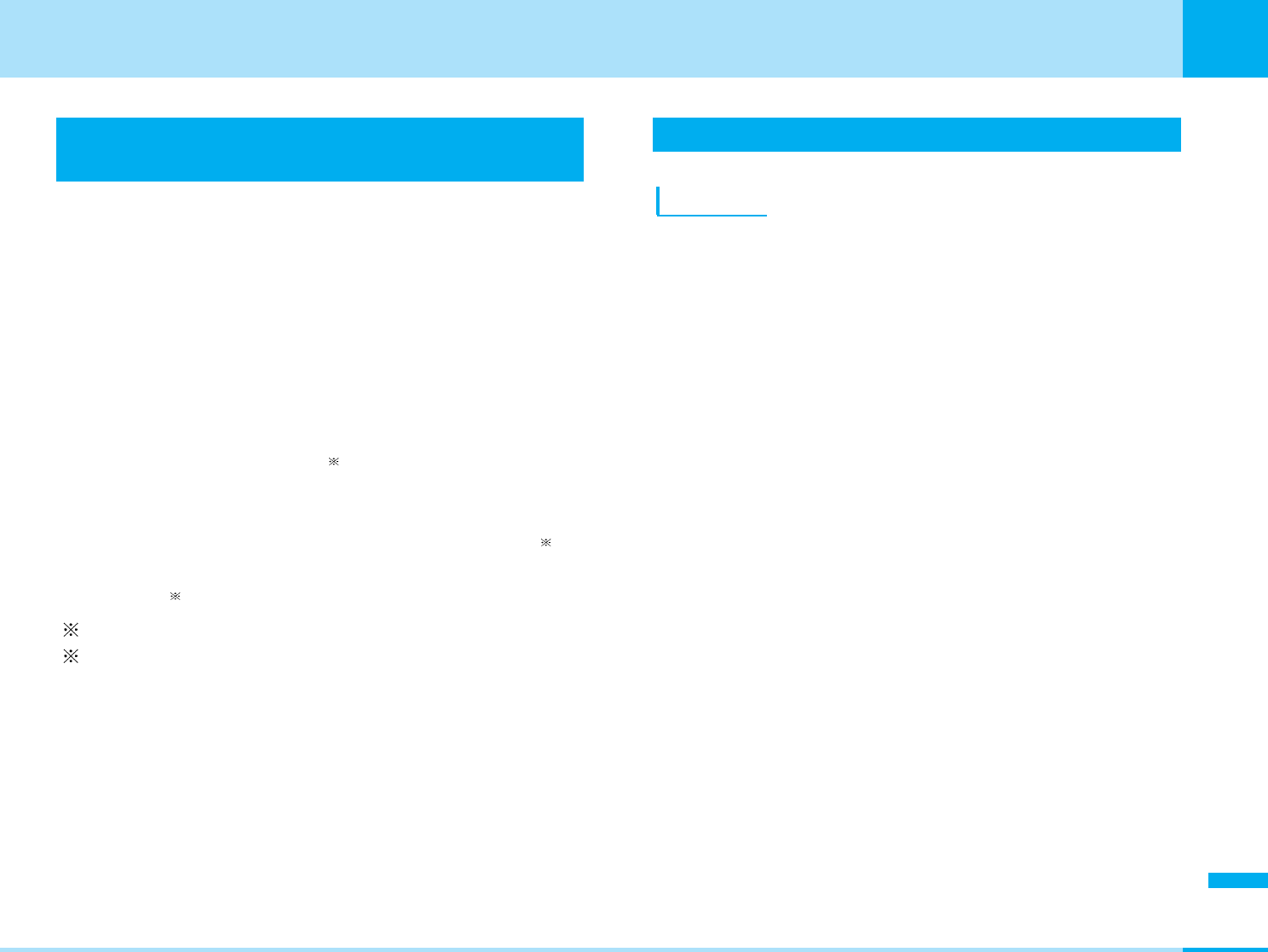
297
Appendix
Appendix
Introduction of Options and Related
Equipment
Combining various options with the FOMA phone, you can
realize more versatile use from personal purpose to
business purpose. Some products may not be dealt in
depending on the area. Consult a handling counter for
details. Refer to the user’s manuals of respective options
and related equipment for how to operate them.
• FOMA AC Adapter 01 • FOMA DC Adapter 01
• Rear Cover L01 • Battery Pack L01
• Flat-plug Stereo Earphone Set P01
• FOMA USB Cable
• Stereo Earphone Set P001 1
• Flat-plug Earphone/Microphone Set with Switch
P01/P02
• Earphone/Microphone Set with Switch P001/P002 1
• FOMA AC Adapter for both overseas and domestic
usage 01 2
1 : Earphone Jack Adapter P001 is required.
2 : When using overseas, the conversion plug adapter suited to
the destination is required.
Warranty and Maintenance Services
Warranty
aMake sure that you have received a warranty card
provided at purchase. After checking the contents of
the warranty card as well as “Shop name and date of
purchase”, keep the warranty card in a safe place. If
you notice that necessary items of the warranty card
are not filled in, immediately contact the shop from
where you purchased the FOMA phone. The term of
warranty is one year from the date of purchase.
aAll or part of this product including the accessories may
be modified for improvement without notice.
aData stored in the FOMA phone such as Phonebook
entries may be modified or lost owing to malfunction,
repairs, or other mishandling of the FOMA phone. You
are advised to take a note of the Phonebook entries for
just in case. If you have a personal computer Windows
XP, Windows 2000, Windows Me, Windows 98SE, you
can transfer and save the data stored in the
Phonebook to your computer using the dedicated data
link software and a FOMA USB Cable (Option). Also,
when the FOMA phone is under repairs, the files you
downloaded using i-mode and i-appli cannot be
transferred to the new FOMA phone, except for some
files, based on the Copyright Law.
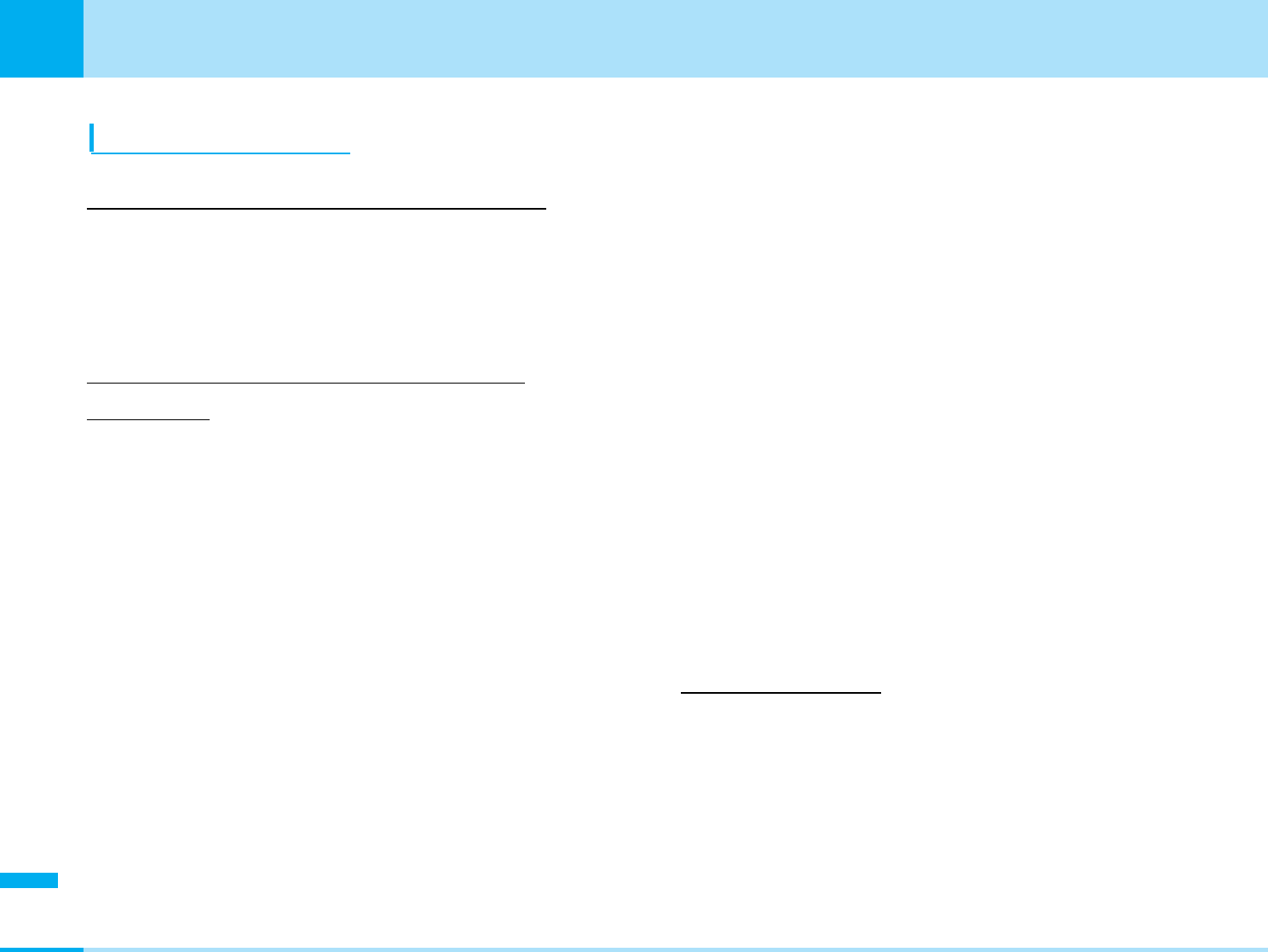
298
Appendix
Appendix
Maintenance Services
When there is a problem with the FOMA phone
Before asking repairs, check “Troubleshooting” in this
manual. If the problem remains unsolved, contact
“Repairs” listed on the back page of this manual for
consultation.
When repairs are necessitated as a result of
consultation
Bring your FOMA phone to the repair counter specified by
DoCoMo. Note that your phone is accepted for repair
during the repair counter’s business hours. Also, make
sure that you will bring the warranty card with you to the
counter.
• In warranty period
– Your FOMA phone is repaired charge free in
accordance with the terms of warranty.
– Make sure that you bring the warranty card to the
counter for the repair. If you do not show the
warranty card, or when troubles or damages are
regarded to be caused by your mishandling, the
repair cost is charged even within the warranty
period.
– The cost for troubles caused by the use of devices
and consumables other than those specified by
DoCoMo is charged even within the warranty period.
• Repairs may not be performed in the following cases:
Repair may not be feasible when wet-detecting sticker is
colored; when corrosion due to soaking, dew
condensation, or perspiration was found by the test;
when the internal parts are damaged or deformed. Even
if repair is feasible, repair due to the reasons above is
not covered by the warranty, so the repair cost is
charged.
• After the warranty period
We will repair your phone on request (charges will apply).
• Spare parts availability period
The minimum storage period of the performance parts (parts
required for maintaining performance) for repairing the
FOMA phone is four years after production comes to an
end. The FOMA phone can be repaired during this period.
Even after the storage period, the FOMA phone may be
repaired depending on the troubled portions. Contact
“Repairs” listed on the back of this manual.
Other points to note
• Make sure not to modify the FOMA phone or its
accessories.
– Catching fire, giving injury, or causing damages may
result.
–
To avoid radio wave interference or Network troubles, a
technical standard for the FOMA phone and the UIM is
specified by the law; you cannot use the FOMA phone and
the UIM that do not satisfy the technical standard.
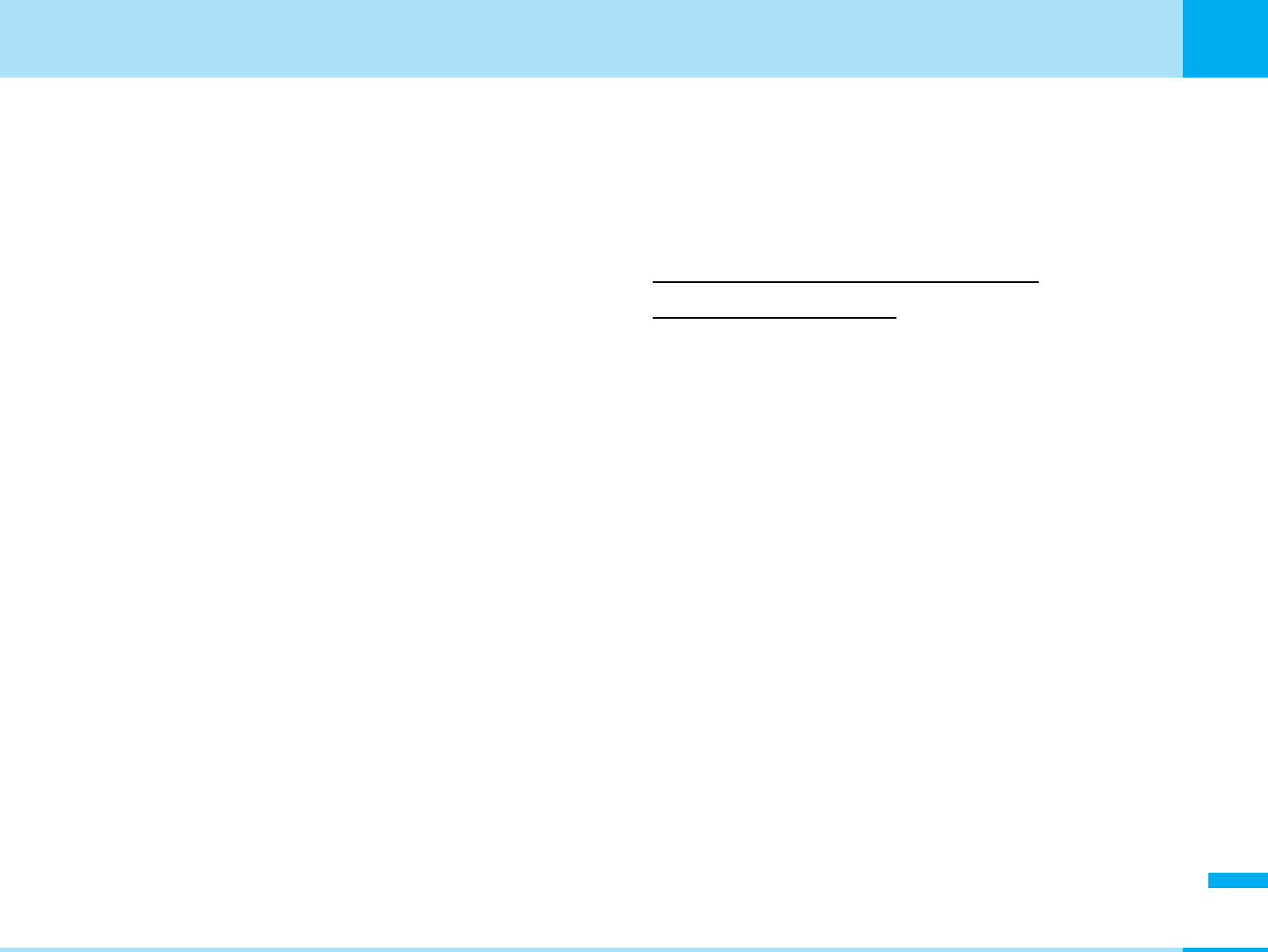
299
Appendix
Appendix
– If you make modifications (parts replacement,
modification, paints), we can repair the FOMA phone
only when you restore the modified portions to their
previous status before the modifications (to the
DoCoMo genuine product). We may refuse repairing
depending on the modifications.
– Repairs of troubles or damages resulting from the
modifications are charged even within the warranty
period.
• Do not peel the name plate off from the FOMA phone.
The name plate is a certificate for ensuring the technical
standard. If the name plate is intentionally removed or
replaced, the contents described in the name plate
cannot be checked, as we cannot verify the conformity
of the product to the technical standard. Note that we
may refuse repair for some malfunctions in this case.
• Information such as settings of each function and total
call time might be cleared (reset) depending on the
trouble/repair or other handlings of the FOMA phone. In
that case, make settings again.
• Parts generating magnetic field are used in the following
places. Note that if you put a card such as cash card
liable to be influenced by magnetic field close to them;
the card might be adversely affected. <Specifications
being confirmed>Places used: Earpiece (speaker)
• If the FOMA phone gets wet or humid, immediately turn
the power off and remove the battery pack; then visit the
repair counter. The phone may not be repaired
depending on its condition.
Memory dial (Phonebook function) and
downloaded information
aIt is recommended to take a note of the information you
have stored in the FOMA phone. We are not
responsible for any change or loss of the information.
aWhen replacing or repairing your mobile phone, the
data you created, obtained from external devices, or
downloaded may be changed or lost. We at DoCoMo
do not take any responsibility for the loss or change
incurred to the data. We may replace your mobile
phone with a new one instead of repairing, for our
convenience sake, but we cannot export data to your
new mobile phone except for some data. From this
FOMA phone, we can move the images and ring
melodies downloaded from the authorized i-mode sites
to your new mobile phone at repairs. (There are some
contents that cannot be moved. Also, we may not be
able to move data depending on the degree of trouble.)
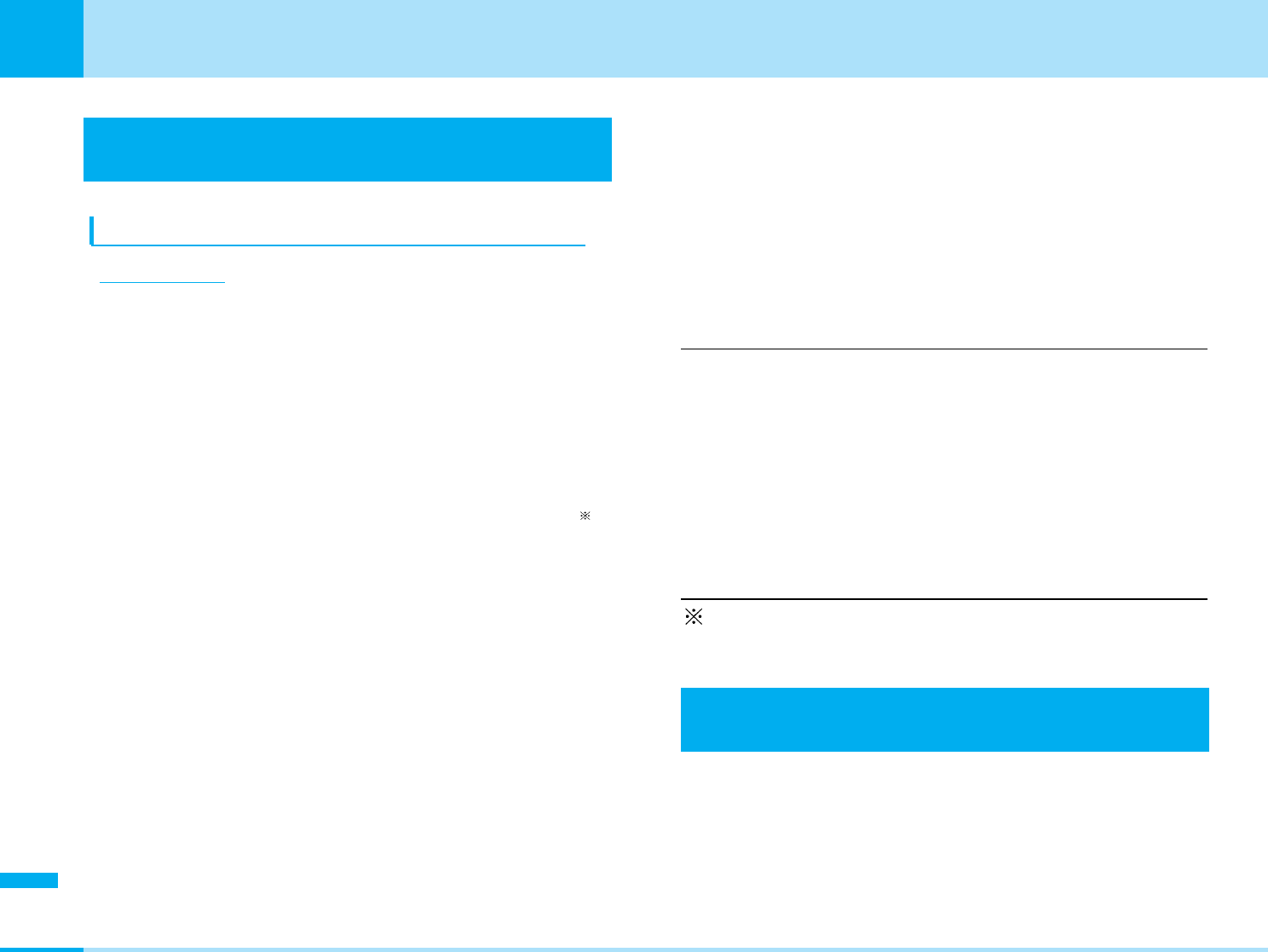
300
Appendix
Appendix
Specific Absorption Rate of the Mobile
Phone
Specific Absorption Rat (SAR) Certification
Information
This FOMA L601i model phone conforms to the technical
standard defined by the country for exposure to radio
waves on human body. The technical regulation
established permitted levels of radio frequency energy,
based on standards that were developed by independent
scientific organizations through periodic and thorough
evaluation of scientific studies. The regulation employs a
unit of measurement known as the Specific Absorption
Rate, or SAR. The SAR limit is 2 watts/kilogram (W/kg)
averaged over ten grams of tissue. The limit includes a
substantial safety margin designed to assure the safety of
all persons, regardless of age and health. The value of the
limit is equal to the international guidelines recommended
by International Commission on Non-ionizing Radiation
Protection (ICNIRP).
All phone models should be confirmed to comply with the
regulation, before they are available for sale to the public.
The highest SAR value for this FOMA L601i phone is
0.426W/kg. It was taken by the Telecom Engineering
Center (TELEC), a Registered Certification Agency on the
Radio Law. The test for SAR was conducted in
accordance with the procedure defined by the country,
using standard operating positions with the phone
transmitting at its highest permitted power level in all
tested frequency bands. While there may be differences
between the SAR levels of various phones and at various
positions, they all meet the technical regulation. Although
the SAR is determined at the highest certified power level,
the actual SAR of the phone during operation can be well
below the maximum the maximum value. For further
information about SAR, please see the following websites:
Ministry of Internal Affairs and Communications
http://www.tele.soumu.go.jp/j/ele/index.htm
Association of Radio Industries and Businesses
http://www.arib-emf.org/index.html
DoCoMo
http://www.nttdocomo.co.jp/product/
LG Electronics Japan
http://www.jp.lge.com/index.do
: The technical regulation is provided in Article 14-2 of
the Ministry Ordinance Regulating Radio Equipment.
Export/Re-export regulations of Japan
and USA
The export and re-export regulations of Japan and United
States apply to this product and its accessories. Exports
(and re-exports) contrary to those laws and regulations,
including but not limited to exports and re-exports to
sanctioned countries and to restricted end uses or end
users is prohibited. A user must apply for approvals or
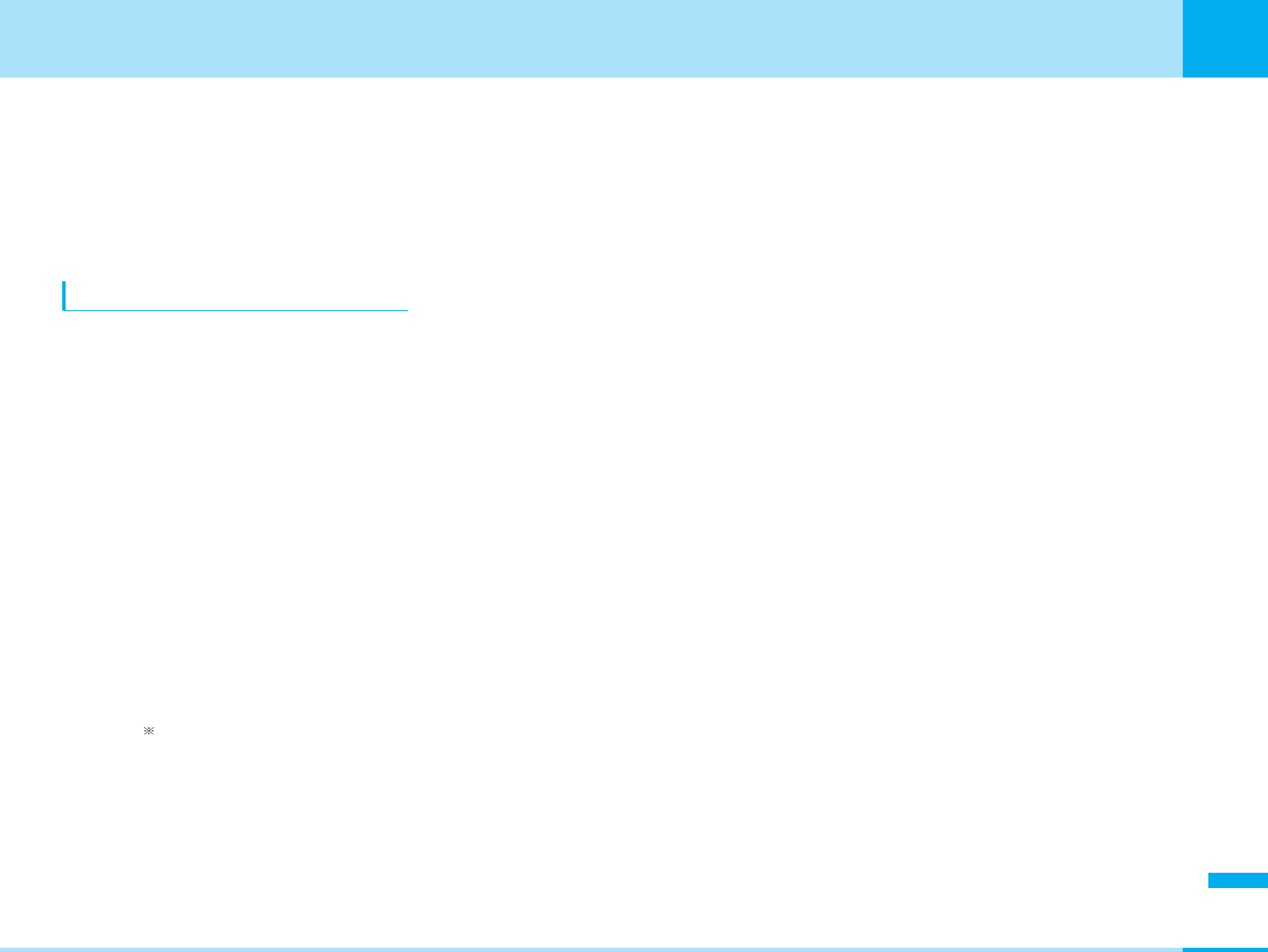
301
Appendix
Next page
Appendix
permissions for export (or re-export) to the restricted
countries at the user's expense and responsibility in
accordance with such regulations. For further information,
contact Japanese Ministry of Economy, Trade, and
Industry or the U.S. Department of Commerce.
Radio Frequency (RF) Signals
THIS MODEL PHONE MEETS THE U.S. GOVERNMENT'S
REQUIREMENTS FOR EXPOSURE TO RADIO WAVES.
Your wireless phone contains a radio transmitter and
receiver. Your phone is designed and manufactured not to
exceed the emission limits for exposure to radio frequency
(RF) energy set by the Federal Communications
Commission of the U.S. Government. These limits are part
of comprehensive guidelines and establish permitted
levels of RF energy for the general population. The
guidelines are based on standards that were developed by
independent scientific organizations through periodic and
thorough evaluation of scientific studies.
The exposure standard for wireless mobile phones
employs a unit of measurement known as the Specific
Absorption Rate (SAR). The SAR limit set by the FCC is
1.6W/kg. Tests for SAR are conducted using standard
operating positions accepted by the FCC with the phone
transmitting at its highest certified power level in all tested
frequency bands. Although the SAR is determined at the
highest certified power level, the actual SAR level of the
phone while operating can be well below the maximum
value. This is because the phone is designed to operate at
multiple power levels so as to use only the power required
to reach the network. In general, the closer you are to a
wireless base station antenna, the lower the output.
Before a phone model is available for sale to the public, it
must be tested and certified to the FCC that it does not
exceed the limit established by the U.S. government-
adopted requirement for safe exposure. The tests are
performed on position and locations (for example, at the
ear and worn on the body) as required by FCC for each
model. The highest SAR value for this model phone as
reported to the FCC when tested for use at the ear is
0.708W/kg, and when worn on the body, is 0.249W/kg.
(Body-worn measurements differ among phone models,
depending upon available accessories and FCC
requirements). While there may be differences between
the SAR levels of various phones and at various positions,
they all meet the U.S. government requirement.
The FCC has granted an Equipment Authorization for this
model phone with all reported SAR levels evaluated as in
compliance with the FCC RF exposure guidelines. SAR
information on this model phone is on file with the FCC
and can be found under the Display Grant section at
http://www.fcc.gov/oet/fccid after search on FCC ID
BEJL601i.
For body worn operation, this phone has been tested and
meets the FCC RF exposure guidelines when used with an
accessory designated for this product or when used with
an accessory that contains no metal and that positions the
handset a minimum of 1.5 cm from the body.
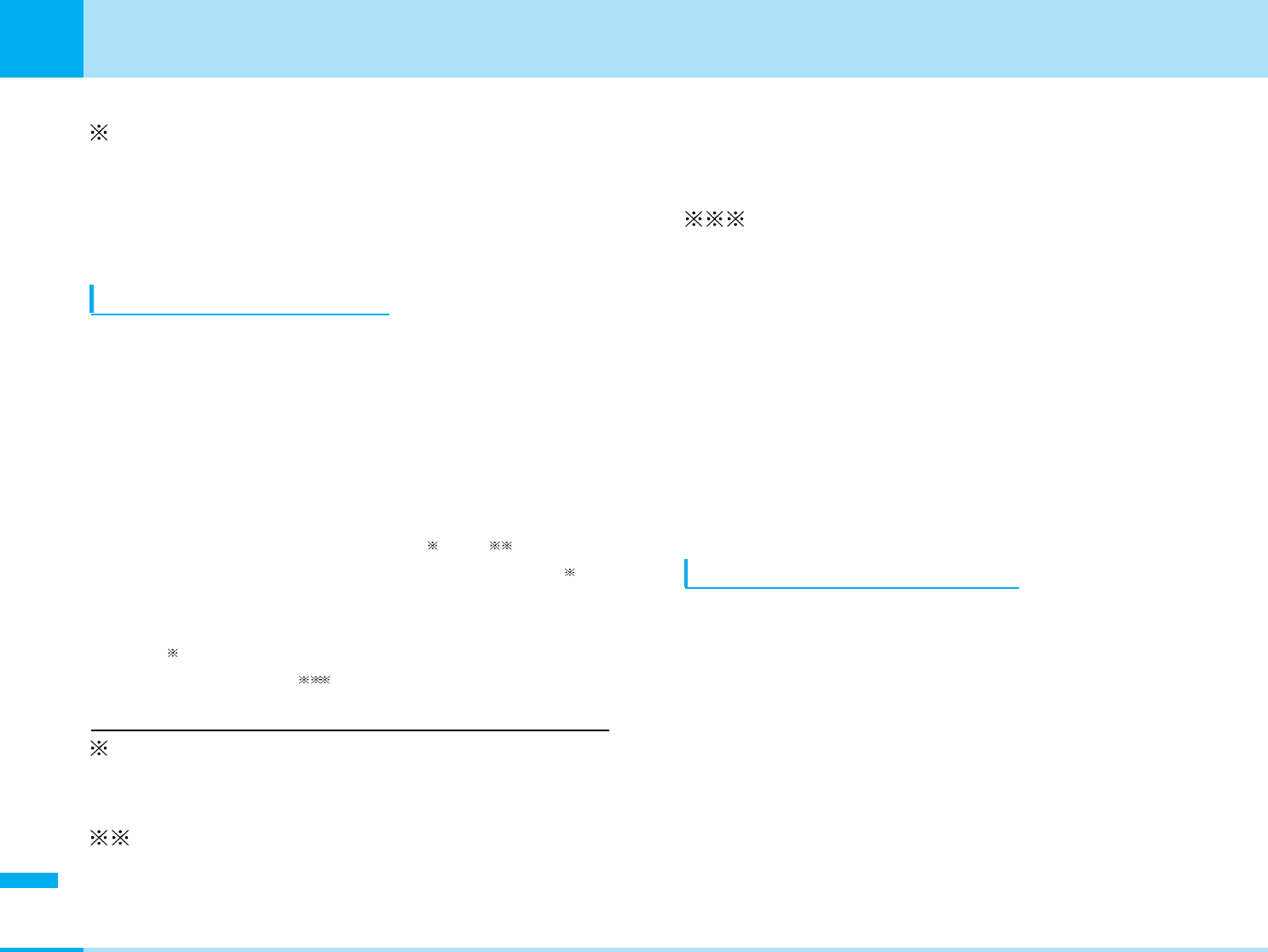
302
Appendix
Appendix
In the United States, the SAR limit for wireless mobile
phones used by the public is 1.6 watts/kg (W/kg)
averaged over one gram of tissue. SAR values may
vary depending upon national reporting requirements
and the network band.
Declaration of Conformity
The product “FOMA L601i”is declared to conform with
the essential requirements of European Union Directive
1999/5/EC Radio and Telecommunications Terminal
Equipment Directive 3.1(a), 3.1(b) and 3.2.
This mobile phone complies with the EU requirements for
exposure to radio waves.
Your mobile phone is a radio transceiver, designed and
manufactured not to exceed the SAR limits for
exposure to radio-frequency (RF) energy, which SAR
value, when tested for compliance against the standard
was 1.0W/kg. While there may be differences between
the SAR levels of various phones and at various
positions, they all meet the EU requirements for RF
exposure.
The exposure standard for mobile phones
employs a unit of measurement known as the
Specific Absorption Rate, or SAR.
The SAR limit for mobile phones used by the
public is 2.0 watts/kilogram (W/kg) averaged over
ten grams of tissue, recommended by The
Council of the European Union. The limit
incorporates a substantial margin of safety to give
additional protection for the public and to account
for any variations in measurements.
Tests for SAR have been conducted using
standard operating positions with the phone
transmitting at its highest certified power level in
all tested frequency bands. Although the SAR is
determined at the highest certified power level,
the actual SAR level of the phone while operating
can be well below the maximum value. This is
because the phone is designed to operate at
multiple power levels so as to use only the power
required to reach the network. In general, the
closer you are to a base station antenna, the
lower the power output.
Important Safety Information
AIRCRAFT
Switch off your wireless device when boarding an aircraft
or whenever you are instructed to do so by airline staff. If
your device offers a 'flight mode'or similar feature consult
airline staff as to whether it can be used on board.
DRIVING
Full attention should be given to driving at all times and
local laws and regulations restricting the use of wireless
devices while driving must be observed.
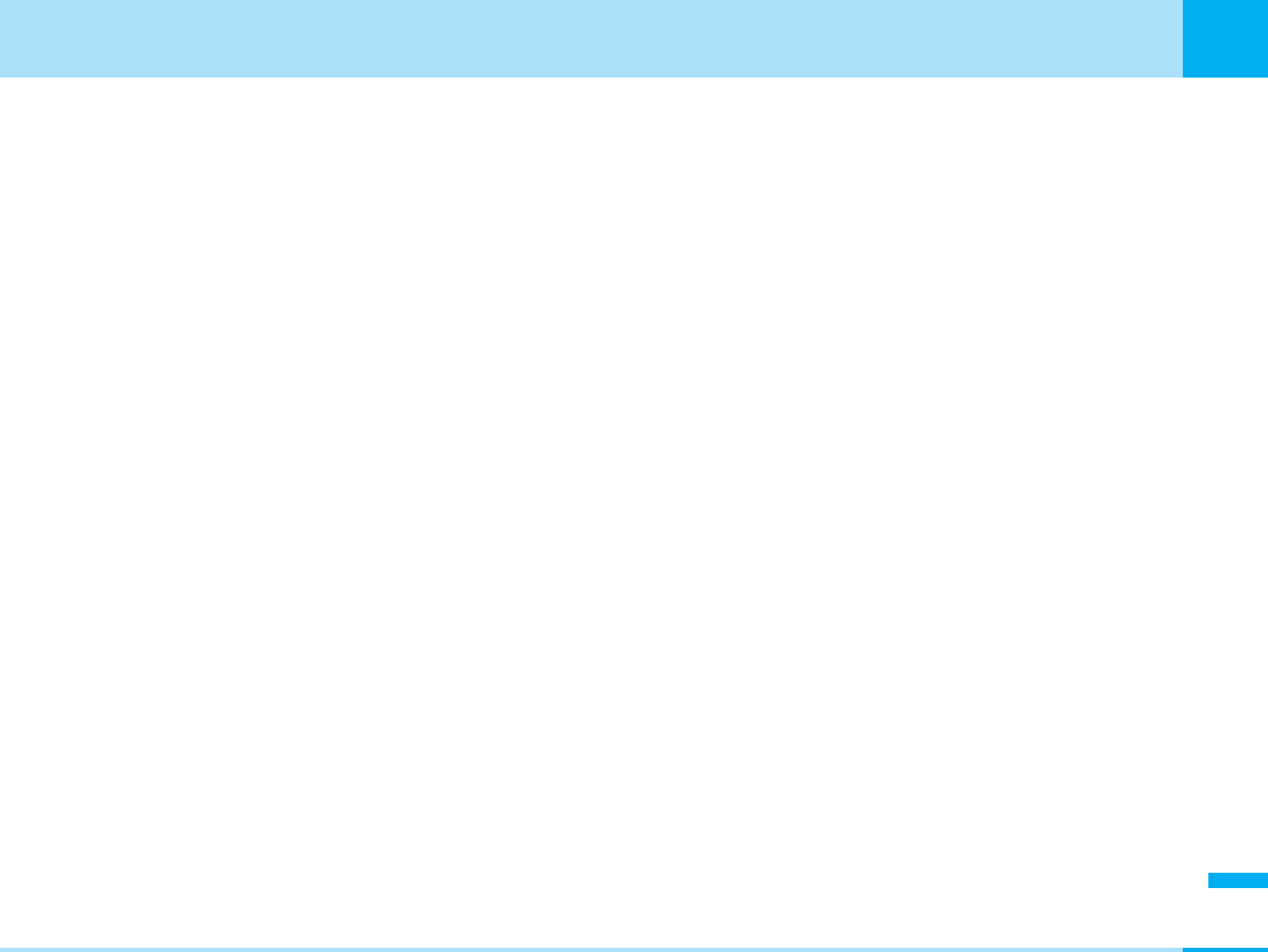
303
Appendix
Appendix
HOSPITALS
Mobile phones should be switched off wherever you are
requested to do so in hospitals, clinics or health care
facilities. These requests are designed to prevent possible
interference with sensitive medical equipment.
PETROL STATIONS
Obey all posted signs with respect to the use of wireless
devices or other radio equipment in locations with
flammable material and chemicals. Switch off your
wireless device whenever you are instructed to do so by
authorized staff.
INTERFERENCE
Care must be taken when using the phone in close
proximity to personal medical devices, such as
pacemakers and hearing aids.
Pacemakers
Pacemaker manufacturers recommend that a minimum
separation of 15cm be maintained between a mobile
phone and a pacemaker to avoid potential interference
with the pacemaker. To achieve this use the phone on the
opposite ear to your pacemaker and do not carry it in a
breast pocket.
Hearing Aids
Some digital wireless phones may interfere with some
hearing aids. In the event of such interference, you may
want to consult your hearing aid manufacturer to discuss
alternatives.
For other Medical Devices:
Please consult your physician and the device
manufacturer to determine if operation of your phone may
interfere with the operation of your medical device.
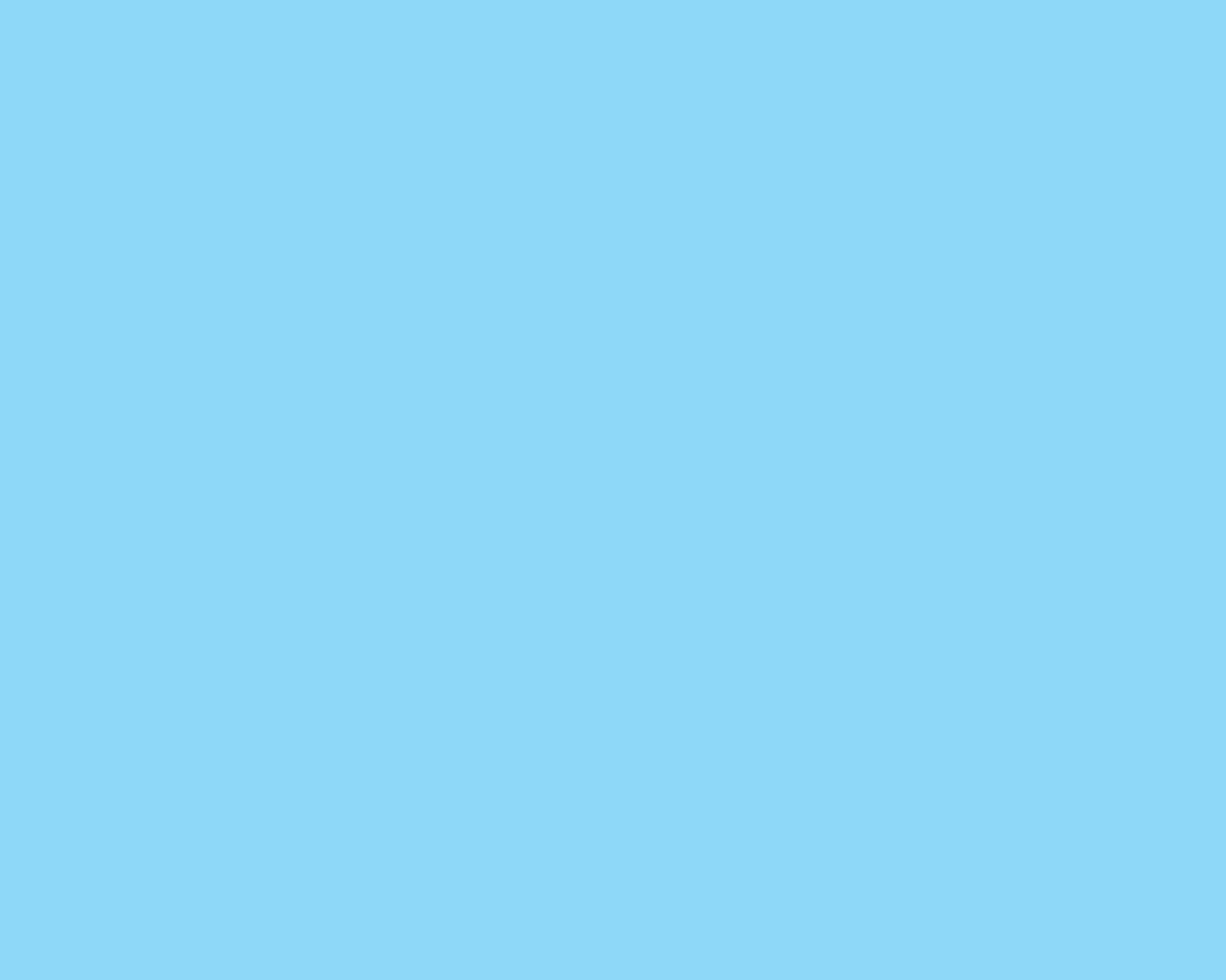
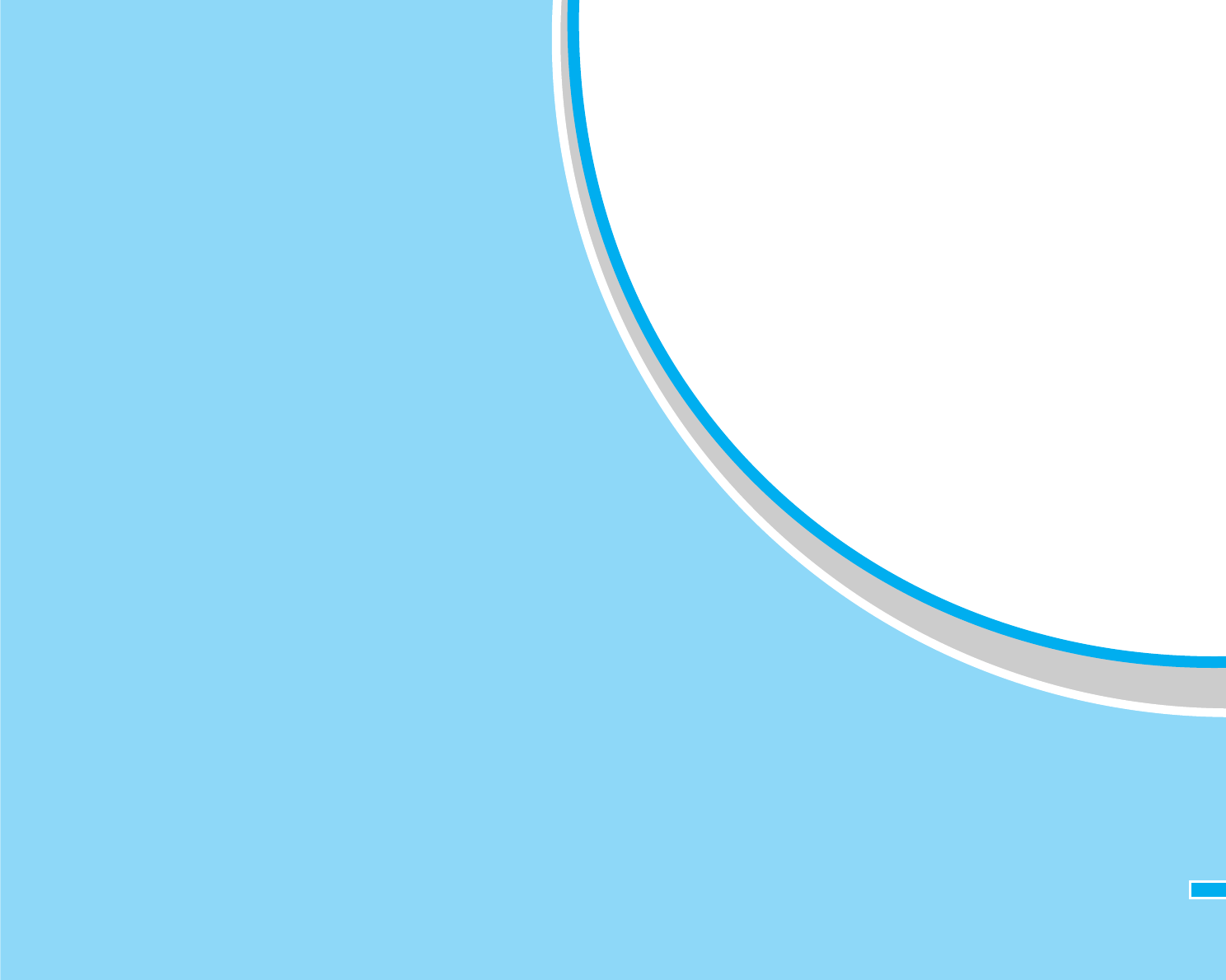
305
Index .................................................... 306
Quick Manual....................................... 316
Index/Quick Manual
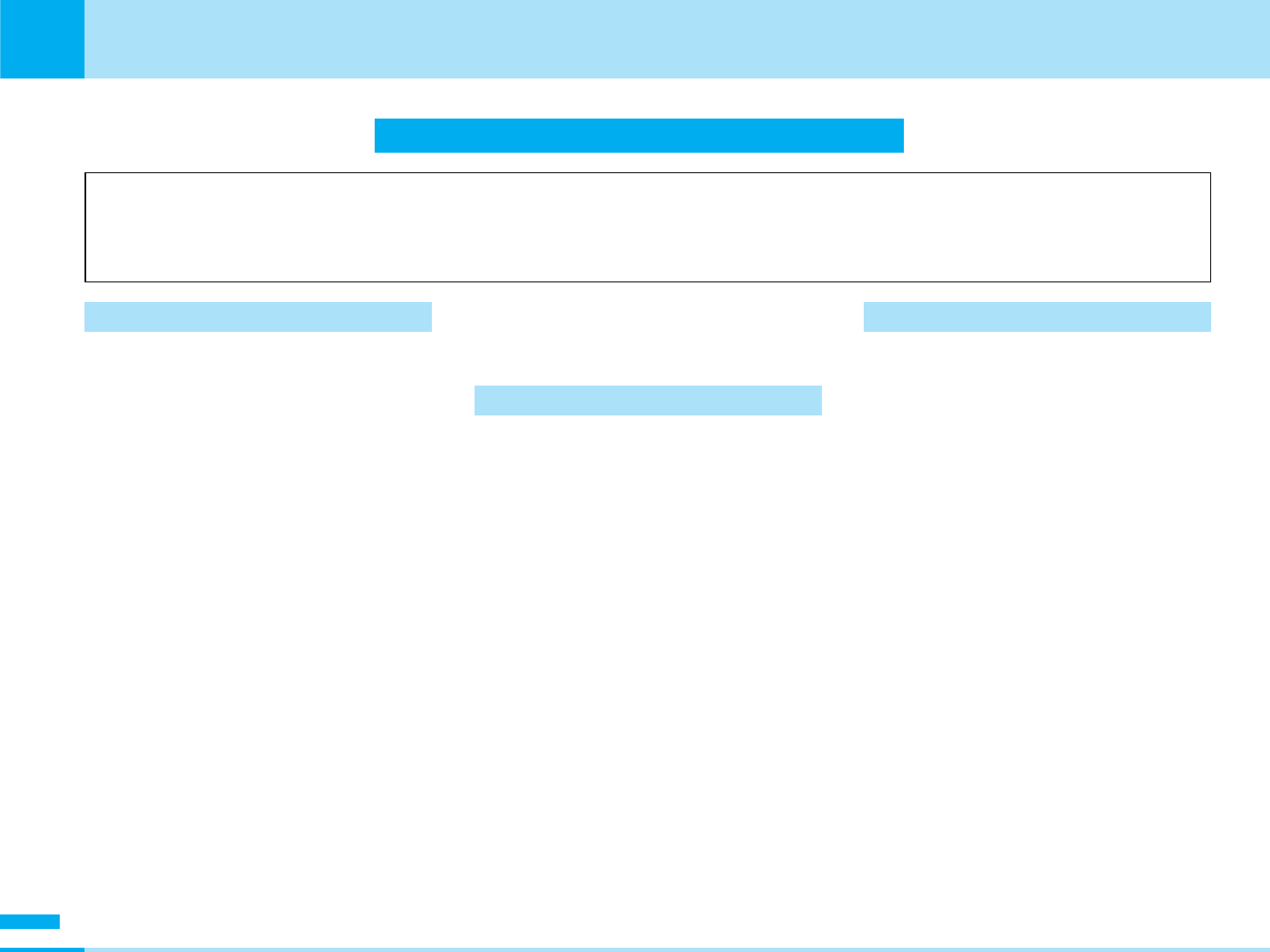
306
Index/Quick Manual
Index/Quick Manual
A
Activate arrival act .....................195
Additional guidance...................196
Delete ....................................197
Set.........................................197
Additional service ......................196
Delete ....................................196
Edit ........................................196
Register .................................196
Use........................................196
Alarm ........................................172
Edit ........................................173
Mark/Unmark.........................173
ON/OFF .................................173
Answer mode setting
Open flip ..................................82
Press any key ..........................82
Arrival act status request ...........195
Arrival call act ............................195
Answer ..................................195
Call forwarding.......................195
Call rejection ..........................195
Quality alarm............................83
Voice mail ..............................190
AT command ............................203
B
Backlight .....................................75
Keypad ....................................75
Main display.............................75
Sub display..............................75
Battery level ................................32
Battery pack................................37
Attaching .................................38
Charging..................................39
Removing ................................38
Bookmark .................................111
Compose message................111
Copy URL..............................111
Delete ....................................111
URL .......................................111
Edit bookmark .......................111
Ir exchange............................111
C
Calculator..................................175
Call barring................................198
Activating...............................198
Deactivating...........................198
Status request .......................198
Call duration................................80
Reset .......................................80
Call forwarding service ..............193
Activating...............................193
Deactivating...........................193
Register forward number .......193
Setting at forwarding party
busy ...................................193
Status request .......................193
Call history ..................................78
Add to phonebook...................78
All calls ....................................79
Delete ......................................79
Dialed call records ...................79
Display.....................................79
Received calls..........................80
Redial ......................................79
Index
• Refer to “i-mode User’s Manual” for the settings in i-mode center such as mail address setting, mail received /
rejected setting, mail size setting, deactivating/resuming mail function.
• As for Data Link, see “Manual for Data communication” (Manual for Data communication.pdf).
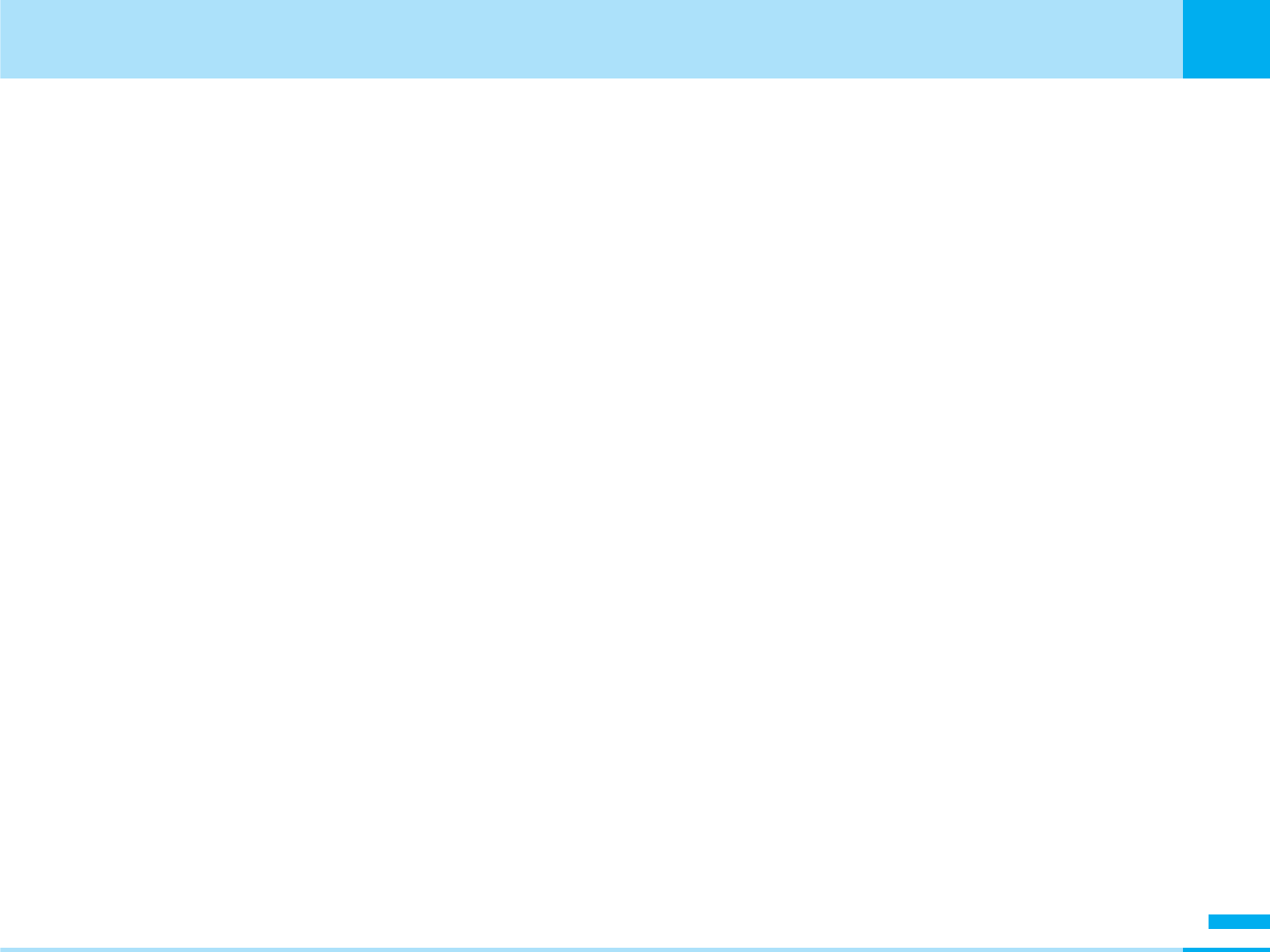
307
Index/Quick Manual
Index/Quick Manual
Next page
Send mail.................................79
Call waiting................................192
Activate..................................192
Deactivate..............................192
Status request .......................192
Call/Answer.................................78
Caller ID notification service.......194
Setting ...................................194
Status request .......................194
Caller ID request service............194
Activating...............................194
Deactivating...........................194
Status request .......................195
Calls
Call forwarding.........................49
Call rejection ............................49
Caller ID notification .................46
Held call...................................47
End call....................................47
Hold.........................................47
Making calls.............................46
Making calls from phonebook ..47
Making international calls .........48
Mute ........................................47
New call...................................47
Prefix dial .................................47
Receiving calls ...................48, 49
Save ........................................47
Voice mail ................................49
Camera .......................................99
Taking still images..................101
Camera settings
Brightness .....................103, 104
Auto timer..............................104
Effect .....................................104
Light ......................................103
Frame shot ............................104
Multishot................................104
Night mode............................104
Quality ...................................103
Save to ..................................104
Shutter sound ........................104
Size .......................................103
Size restriction .......................104
White balance ........................104
Zoom.....................................104
Character entry .........................206
Changing line.........................209
Copy......................................209
Cut ........................................209
Edit common phrase..............210
Entering characters................207
Kuten code ............................209
Paste .....................................209
Quoting own number .............209
Quoting phonebook ...............209
Space ....................................209
Switching between full-/
half-pitch ............................206
Switching input mode ............206
Switching pictograph / symbol /
emoticon mode ..................207
Cancel ...................................210
Character font
Dial character...........................75
Character input setting
Edit character ........................208
Edit commn phrase................210
Full/Half .................................206
Prediction ON/OFF ........206, 209
Capital/Small .........................208
Character size
i-mode ...................................118
Mail........................................145
Charging .....................................39
Check new message.................144
Check new SMS .......................144
Close setting ...............................84
Color scheme..............................76
Common phrases .....................208
Delete 1 item .........................210
Edit ........................................210
Reset 1 item ..........................210
Composing mail ........................139
Add signature ........................140
Address menu .......................140
Attached file menu .................140
Delete body ...........................140
Delete mail.............................140
Save ......................................140
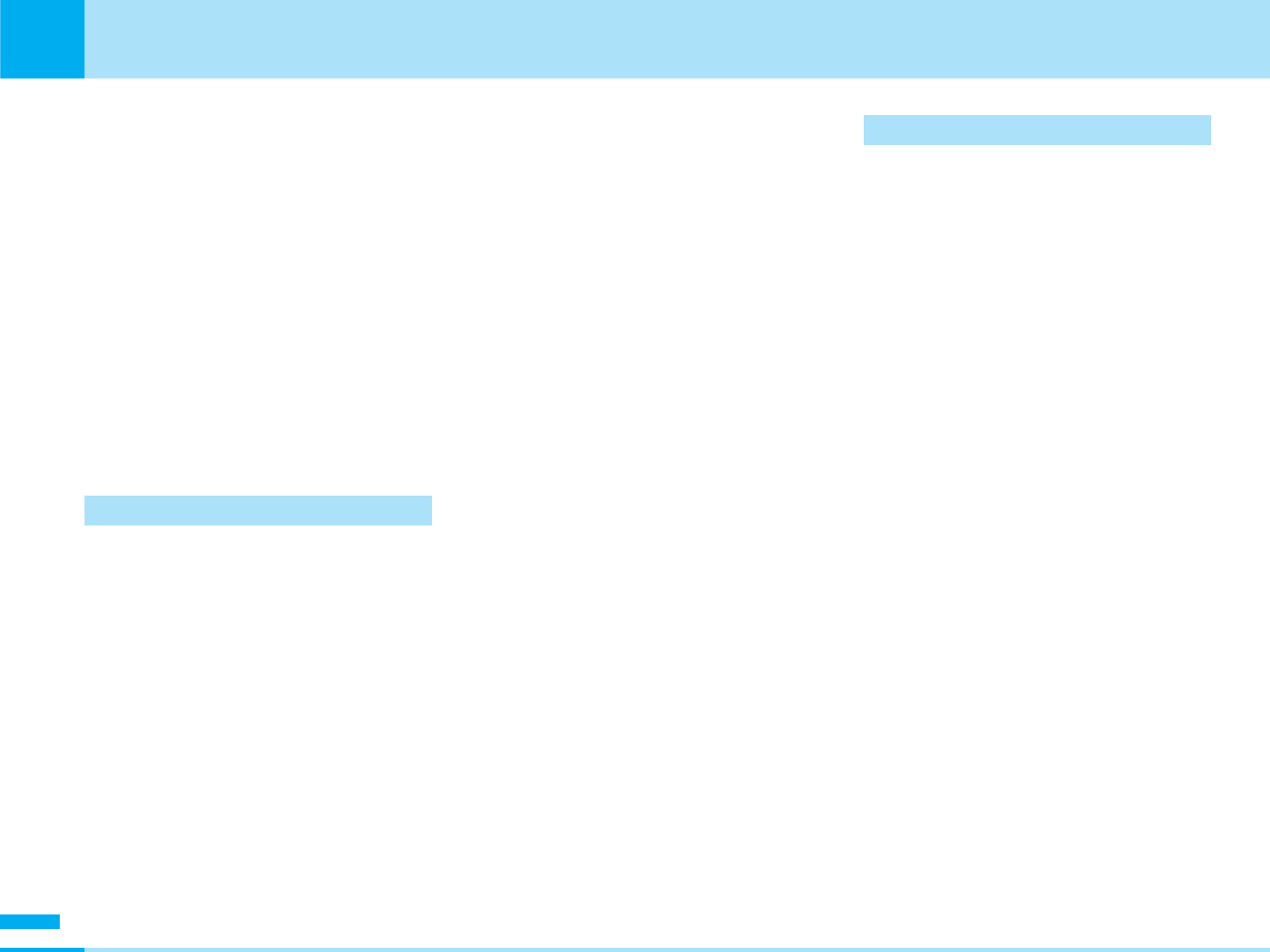
308
Index/Quick Manual
Index/Quick Manual
Send......................................139
Copying file
Image file ...............................156
Moving image/i-motion file .....161
Creating/Deleting folder
Images...................................156
Melody...................................164
Moving images/i-motion.........161
Custom menu ...........................173
Add new ................................174
Delete ....................................174
Edit ........................................174
Open .....................................174
D
Data box ...................................154
Data Link...................................274
Data transfer (OBEX) .................200
Data transfer folder....................154
Data transmission......................200
Date & time .................................86
Daylight saving.........................87
Set date...................................87
Set time ...................................86
Date counter .............................186
Add new ................................187
Delete ....................................188
Display/Display screen ...........187
Edit ........................................188
Mark/Unmark.........................188
Open .....................................188
Date search...............................186
Deactivate arrival act .................195
Deleting file
Image file ...............................156
Melody file .............................164
Moving image/i-motion file .....161
Dialed call records.......................79
Display ........................................67
Backlight..................................75
Color scheme ..........................76
Dial font ...................................75
Main display.............................73
Menu style ...............................75
Sub display..............................74
Displaying file property
Image file ...............................105
Melody file .............................165
Moving image/i-motion file
..................................134, 163
Displaying folder property
Images...................................150
Melody...................................150
Moving images/i-motion.........150
Displaying images .....................155
Full.........................................158
Slide show .....................157, 158
Zoom.....................................158
Displaying sites .........................120
E
Edit word ..................................208
Editing moving images
Snap......................................163
Editing still images.....................159
Clipping .................................160
Delete ....................................162
Effect .....................................160
Frame ....................................159
Go to list ................................158
Make animated GIF................157
Mirror.....................................160
Rename .................................158
Resizing .................................159
Rotate....................................159
Save ......................................159
Send via mail .........................158
Set as wallpaper ....................158
Text .......................................159
Effect tone volume ......................68
Feedback tone.........................68
Flip tone...................................68
Key tone ..................................68
Power ON/OFF ........................68
Emoticon
List ........................................254
English guidance .......................197
Setting ...................................197
Status request .......................198
Error messages .........................277
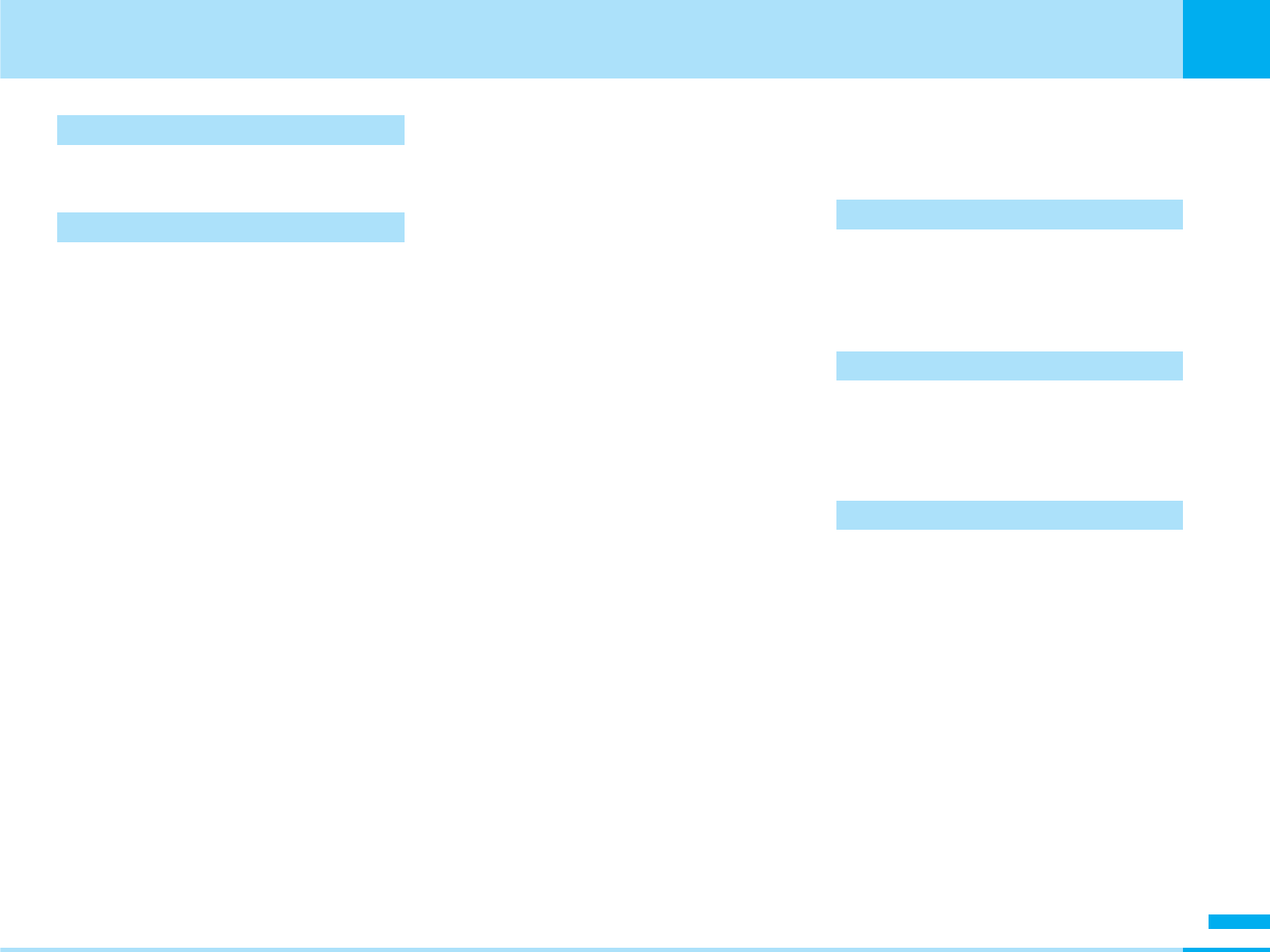
309
Index/Quick Manual
Index/Quick Manual
Next page
H
How to use the soft keys.............34
I
i-appli ........................................147
Certificate ..............................150
Delete ....................................150
Download ..............................148
Sort .......................................150
Startig i-appli .........................149
Upgrade ................................149
i-appli setting
AutoStart setting....................150
System info............................150
i-appli to ................................150
Network setting .....................150
i-melody ....................................124
iMenu........................................125
i-mode ......................................109
Bookmark..............................111
Compose message................114
Displaying internet web pages
..........................................113
Displaying sites ......................120
Last URL ...............................113
My menu ...............................125
Reload ...................................121
Retry......................................113
Screen memo ........................112
i-mode mail ...............................139
i-mode password ..............125, 126
i-mode setting ...........................118
Character size........................118
Check new message .............119
Check settings.......................119
Connection timeout setting ....119
i-motion auto play ..................119
Message list display ...............118
Pasted data ...........................145
Reset data .............................119
Reset settings........................119
Scroll .....................................118
Setting whether to display
images ...............................118
Setting whether to validate or
invalidate ............................118
i-motion
Download ..............................134
Information display.................125
Save ......................................125
i-mode mail ...............................127
Inbox.........................................128
Infrared data port ......................174
Infrared exchange .....................174
Receiving ...............................175
Sending .................................175
International dial
Auto assist setting ...................83
IDD prefix setting .....................84
Introduction of options and
related equipment..................297
K
Kuten code
Entering using kuten code .....209
Kuten code list ..........................258
L
List of character assignment of
dial buttons............................212
List of terms ..............................252
M
Mail ...........................................127
Add to phonebook.................132
Auto-sort ...............................131
Copy..............................132, 137
Delete
..................131, 132, 136, 138
Display...................................140
Downloading i-motion ............134
Filter.......................131, 136, 138
Forward .................................132
Move .............................131, 132
Protect ON/OFF
..........................131, 132, 136
Edit ................................136, 145
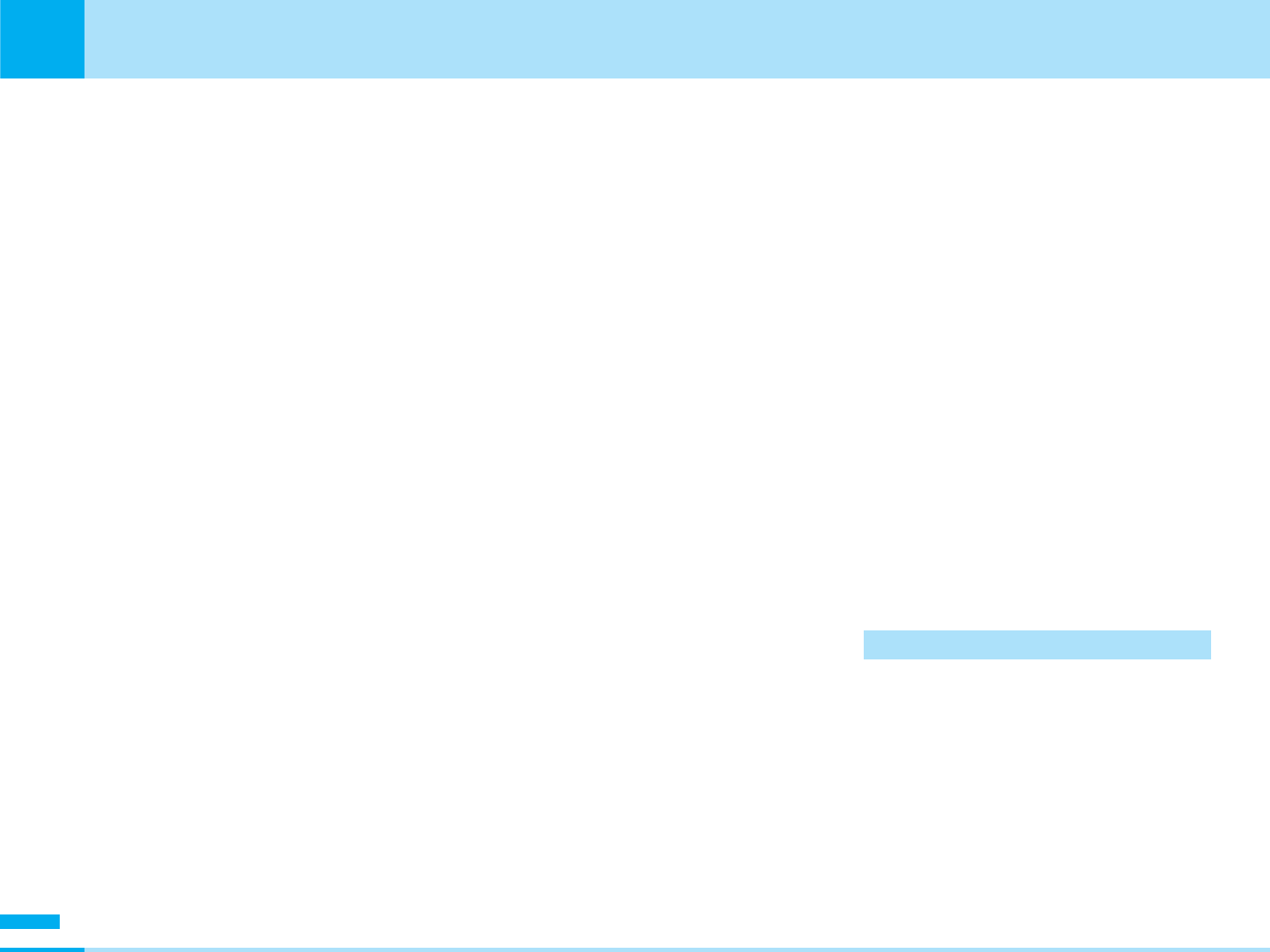
310
Index/Quick Manual
Index/Quick Manual
*You need to obtain a miniSD memory card separately to use the functions related to the miniSD memory card. >P166
Reply .............................131, 132
Save file .................................132
Save pasted data...................116
Send......................138, 139, 142
Sort ...............................136, 138
Mail ring duration.........................72
Mail setting................................144
Character size........................145
Check new message .............144
Check settings.......................146
Edit quotation ........................145
Edit signature.........................145
Mail list display.......................145
Melody auto play ...................145
Pasted data ...........................145
Receive attach file..................144
Reset data .............................146
Reset settings........................146
Scroll .....................................145
SMS report request ...............144
SMS validity term ...................144
Maintenance services................298
Manner settings ..........................70
Manner mode ..........................71
Original manner mode..............71
Melody ......................................164
Area repeat............................166
Mute ......................................165
Play .......................................165
Player settings .......................166
Send via mail .........................165
Setting ringtone for incoming
calls......................................69
Memo .......................................185
Add new ................................186
Delete ....................................186
Display...................................185
Edit ........................................186
Mark/Unmark.........................186
Open .....................................186
Memory reject call .......................82
Memory usage status
Memory status.........................92
Menu list ...................................224
Setting menu style ...................75
Menu operations .........................34
MessageR/F..............................114
Check new message .............119
Delete ....................................116
Display...................................115
Protect On/OFF .............113, 116
Save file .................................116
miniSD memory card.................166
Data box................................169
Displaying file .........................169
Folder configuration ..............168
Formatting miniSD
memory card......................180
Inserting/removing .................167
Memory information ...............180
Minute reminder ..........................83
Movie mode ..............................106
Shooting moving images........106
Movie mode setting
Brightness .............................107
Effect .....................................108
Light ......................................107
Night mode............................107
Quality ...................................107
Recording time ......................108
Save to ..................................108
Type ......................................108
White balance ........................107
Zoom.....................................107
Multiaccess ...............................268
Multimedia (Camera) ...................99
Multitask ...................................269
My menu (i-mode) .....................125
N
Network (for overseas use) ..........87
Network mode.........................88
Network Name.........................89
Network selection ....................88
Preferred lists...........................88
Network password ......................96
Network service ........................189
Nuisance call barring service .....194
Delete all entries.....................194
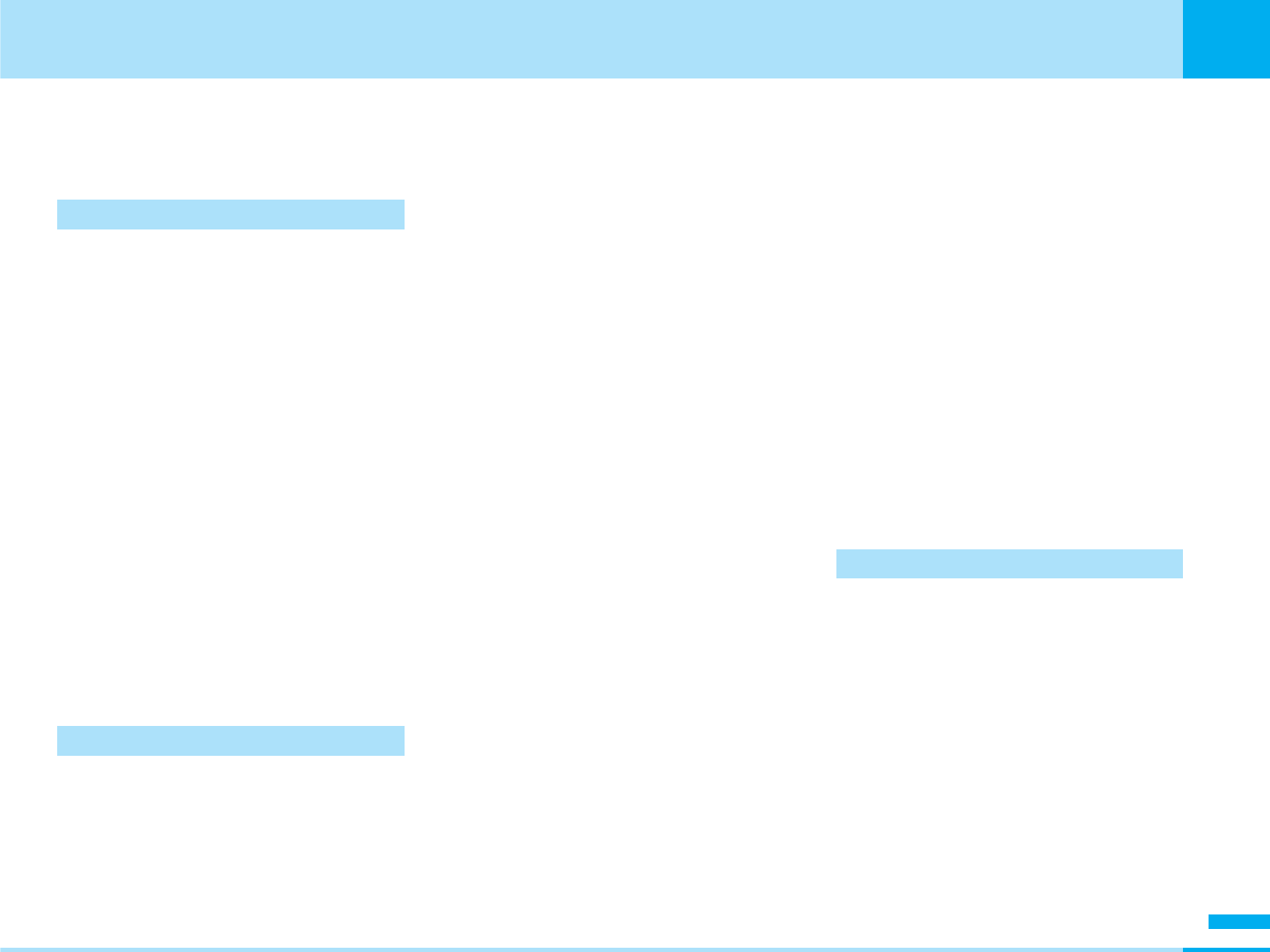
311
Index/Quick Manual
Index/Quick Manual
Next page
Delete most recent entry........194
Register nuisance caller .........194
O
Overseas use ............................213
Before departure....................214
International call ID number for
universal number (Table 1)..220
International roaming .............214
International SMS...................141
Major country codes ..............219
Major international access codes
(Table 2) .............................220
Making calls.............................46
Network settings....................214
Receiving calls .........................48
Services available...................215
Setting Mobile Phone Carrier ..246
Troubleshooting.....................217
WORLD WING.......................221
Own number ...............................65
P
Packet transmission ..................200
Password....................................96
i-mode password.....................96
Network password...................96
PIN unlock code ......................97
PIN1 code ...............................97
PIN2 code ...............................97
Terminal security code .............96
Phonebook .................................57
Add new ..................................58
Add to phonebook...................58
Compose mail .........................61
Connect to URL.......................61
Copy........................................62
Delete ......................................62
Edit ..........................................63
No. of phonebook....................63
Own number............................66
Search phonebook ..................60
Send Ir data .............................66
Phonebook settings
Create domain list....................64
Display data.......................62, 63
Display image ..........................64
Display switch..........................62
Group settings .........................65
Phonebook settings .................63
Search by ................................60
Search category menu.............61
Pictograph
Method for entering ...............207
Pictograph/emoticon list............254
PIN unlock code..........................97
PIN1 code.............................91, 97
PIN2 code.............................91, 97
Playing back moving images .....161
Expand ..................................163
Mute ......................................164
Pause ....................................163
Player settings .......................164
Send via mail .........................163
Preferred lists ..............................88
Add new ..................................88
Delete ......................................88
Prefix dial ....................................83
Pre-installed ..............................224
Protect on/off
Mail........................131, 132, 136
MessageR/F ..........................116
Screen memo ........................112
Public mode ............................49
R
Receive option ..........................143
Received calls .............................78
Received mail............................131
Reconnect alarm .........................82
Redial..........................................80
Reject/accept call........................81
Accept call...............................81
Reject all calls ..........................81
Reject on list ............................81
Renaming file
Image file ...............................156
Moving image/i-motion file .....161
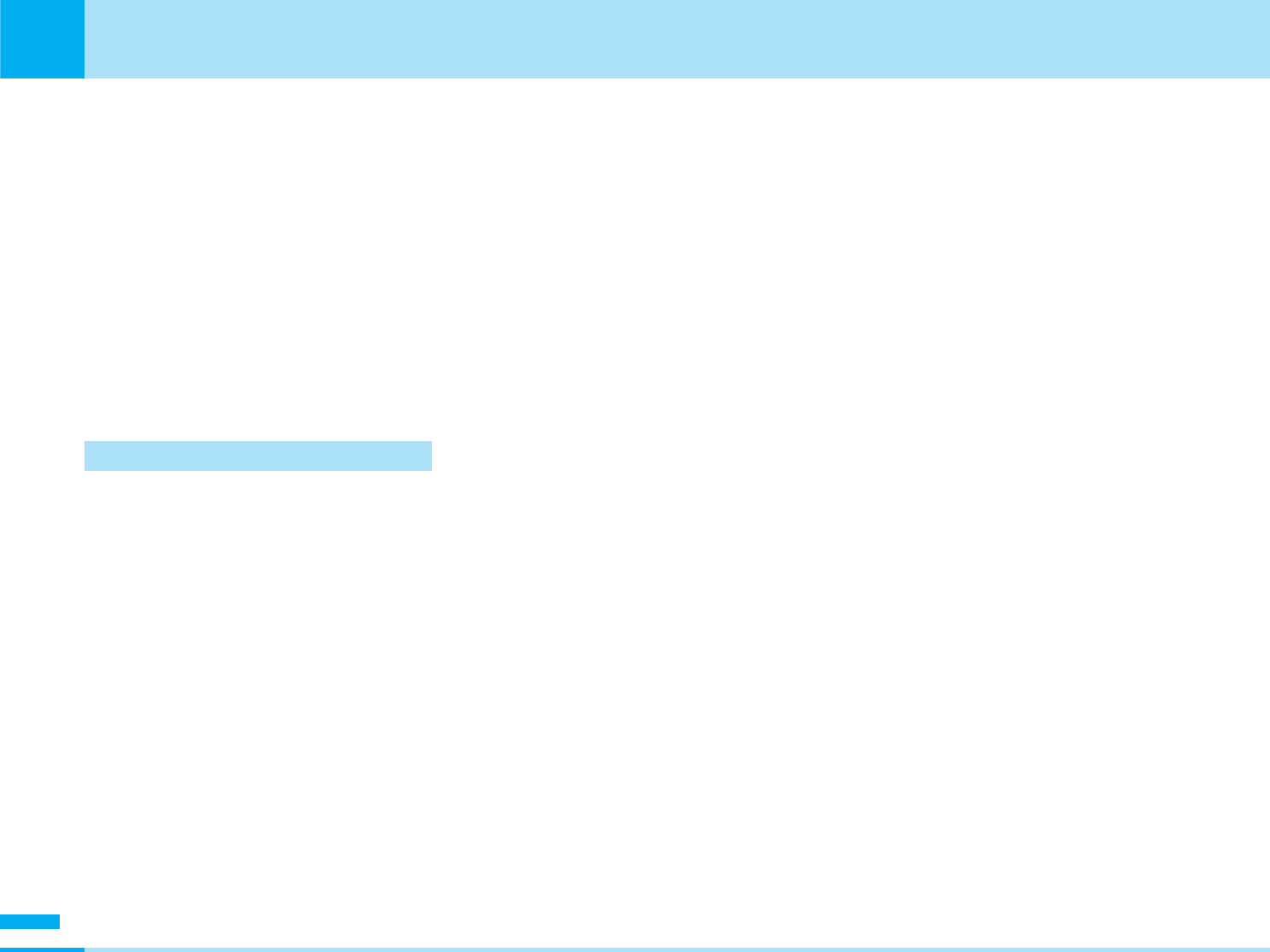
312
Index/Quick Manual
Index/Quick Manual
Renaming folder
Inbox .....................................149
Resetting the settings................119
Ring volume ................................68
Mail/Message ringtone.............68
MessageF ringtone ..................68
MessageR ringtone..................68
SMS ringtone...........................68
Video-phone ringtone ..............68
Voice call ringtone....................68
Ringing time setting...................191
S
Safety settings.............................95
Stationery..................................181
Add new ................................182
Delete ....................................184
Display...................................184
Edit ........................................184
Go to date .............................184
Mark/Unmark.........................185
Open .....................................185
Set holiday/deleting set
holiday................................184
Screen memo
Delete ............................112, 113
Display...................................112
Display URL ...................112, 113
Edit title..........................112, 113
List ........................................112
Protect On/OFF .............112, 113
Save ......................................120
Security.......................................90
All lock .....................................90
Changing PIN1 code................91
Changing PIN2 code................91
Changing your terminal
security code........................91
PIN code request.....................90
Selecting a effect tone.................69
Feedback tone.........................69
Flip tone...................................69
Key tone ..................................69
Power ON/OFF ........................69
Selecting a ring tone....................68
Mail ringtone ............................69
MessageF ringtone ..................69
MessageR ringtone..................69
Ringtone ..................................69
SMS ringtone...........................69
Video-phone ringtone ..............69
Sent mail ...................................134
Service available with FOMA
phones ..................................190
Service dial................................198
General information................198
Malfunction information..........198
Set arrival act ............................195
Setting
Call feature settings .................82
Call/answer settings.................78
Changing hosts from i-mode....89
Date & time settings.................86
Language settings ...................91
Network settings
(for overseas use) .................87
Other settings ..........................92
Security settings ......................90
Video phone settings ...............84
Setting for video-phone calls
Brightness .............................107
Camera settings.....................107
Display light ...........................107
Display setting .........................85
Night mode............................106
On-hold image.........................86
Response hold image ..............85
Send camera image.................85
Sending image quality..............85
Sub screen ..............................85
Substitutive images..................85
Video phone setting .................84
Voice call auto dial setting........84
Zoom.......................................53
Setting the call feature.................82
Setting the display for incoming calls
Main display.............................73
Sub display..............................73
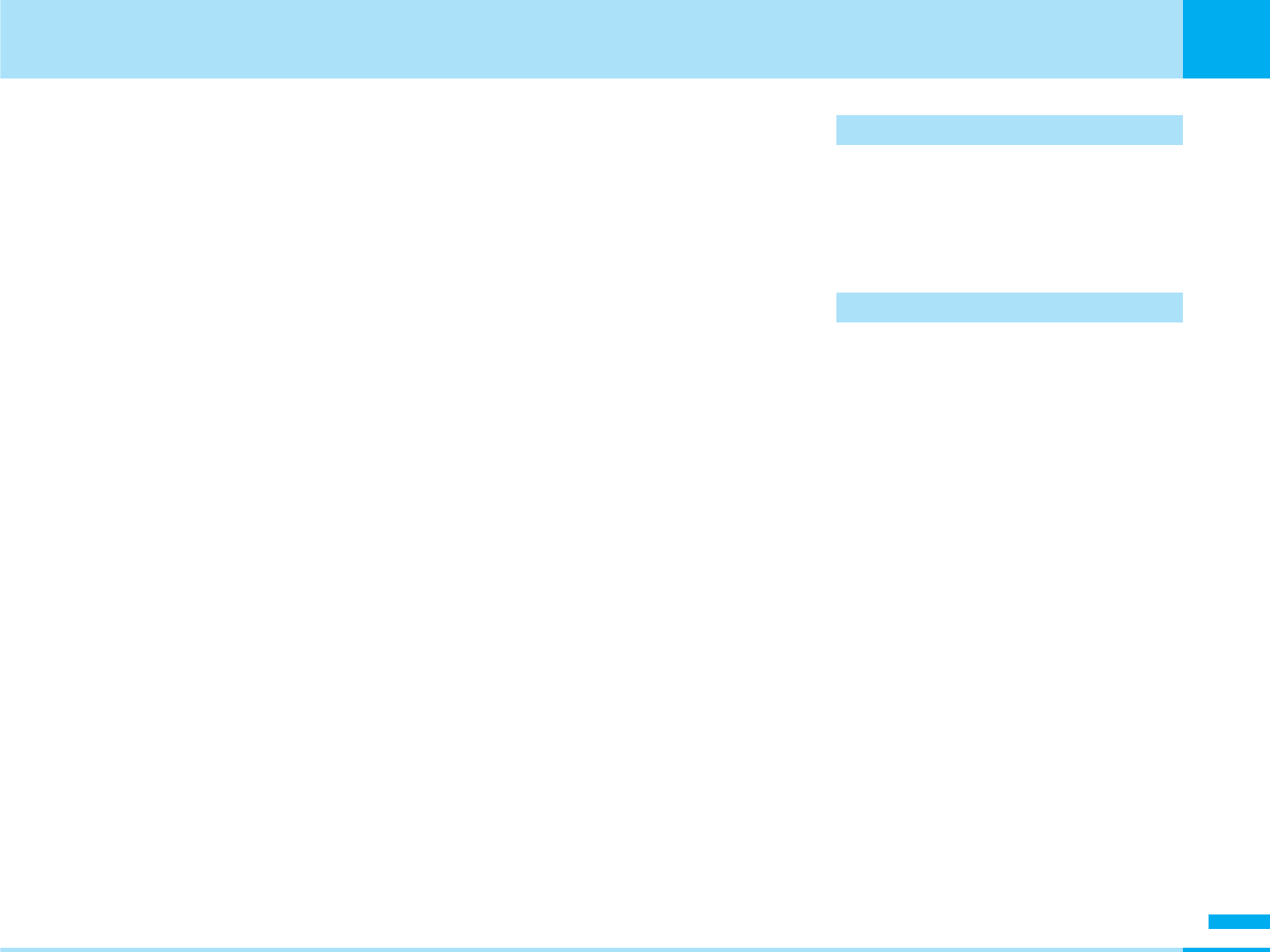
313
Index/Quick Manual
Index/Quick Manual
Next page
Shooting
Moving images ......................106
Still images ............................105
Side button .................................35
SMS
Phonebook menu ....................58
Auto-sort ...............................131
Compose SMS ........................61
Delete ............131, 132, 136, 138
Delete body ...........................140
Filter...............................136, 138
Moving from UIM ...................130
Moving to UIM .......................130
Protect on/off.........................131
Reply .....................................131
Save ......................................132
Send......................................132
SMS report request ...............142
SMS validity term ...................142
Sort ...............................136, 138
Sort
File list (Image) .......................155
File list (Melody)......................164
File list
(Moving image/i-motion) .....161
Folder list (Image)...................155
Folder list (Melody) .................164
Folder list (Moving/i-motion) ...161
Mail list (Received)..................129
Mail list (Sent).........................135
Mail list (Unsent).....................137
Software list ...........................149
Sound .........................................68
Effect tone volume ...................68
Mail ring on/off .........................72
Manner mode ..........................70
Ring volume.............................68
Ringing time.............................72
Setting an Effect Tone..............69
Setting a ring tone....................68
Vibrator....................................70
Specific absorption rate (SAR) ...300
Setting Main Screen ....................72
Clock font color .......................73
Clock type ...............................73
Clock 1 ....................................73
Clock 2 ....................................73
Wallpaper ................................73
Setting Sub Display .....................74
Clock font color .......................74
Clock type ...............................74
Wallpaper ................................74
Stationery..................................181
Stop watch ...............................179
Symbol
Method for entering ...............207
Symbol/Special characters list...253
T
Terminal security code ................96
Tools.........................................171
Troubleshooting ........................275
Turning power ON/OFF ...............43
U
UIM .............................................36
Attaching .................................37
Differences of UIM ...................37
Password ................................37
Removing ................................36
Restriction functions ................37
Unit converter............................176
Currency................................177
Exchange rate........................177
Length ...................................178
Surface ..................................178
Temperature ..........................178
Velocity ..................................178
Volume ..................................178
Weight ...................................178
URL
History ...................................114
Input ......................................121
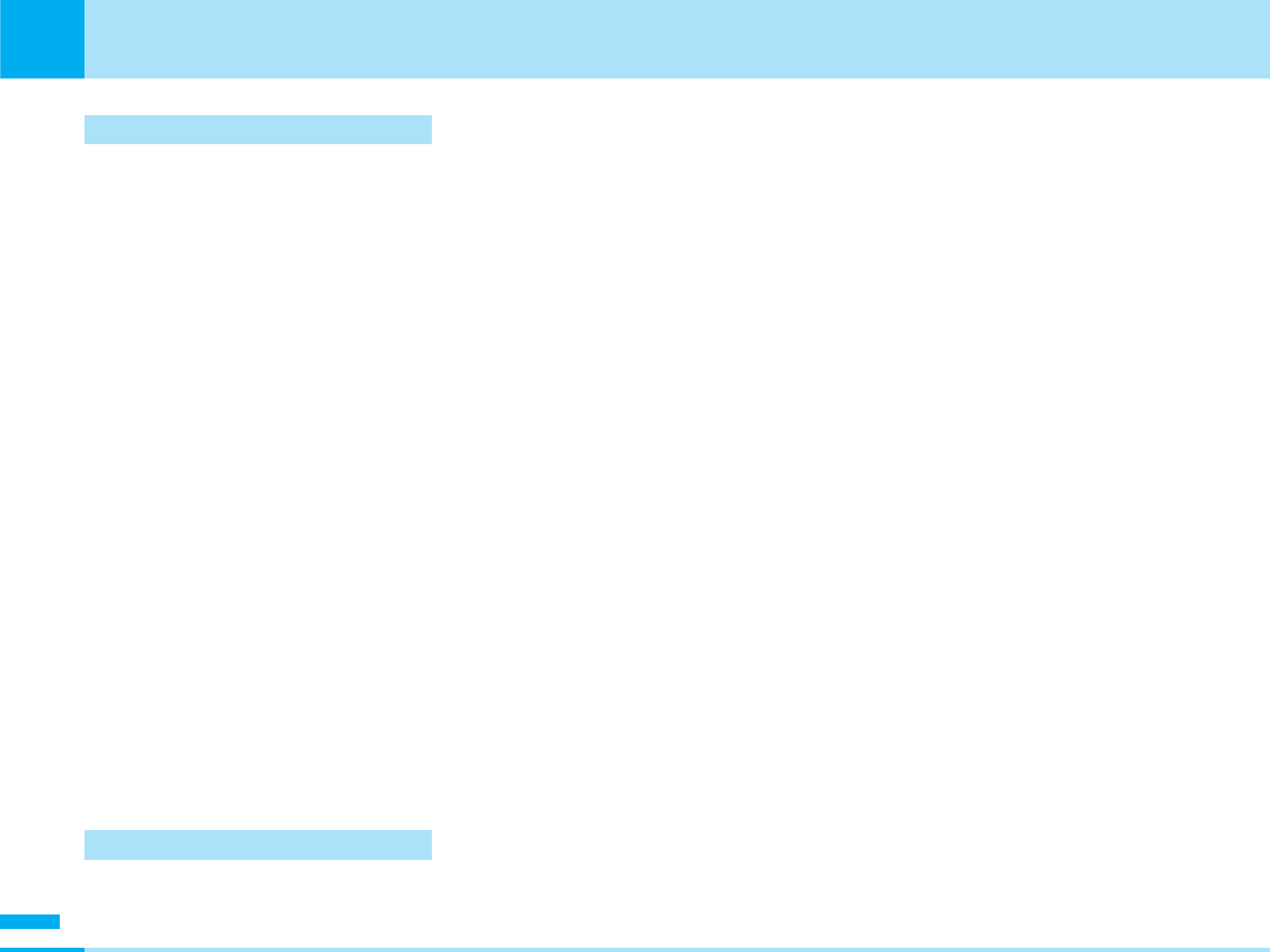
314
Index/Quick Manual
Index/Quick Manual
V
Vibrator .......................................70
Incoming call............................70
Message..................................70
Video-phone call
Call forwarding...................49, 50
Call rejection ......................49, 50
Caller ID notification .................43
Making calls.............................46
Making calls from the
phonebook ...........................47
Making international calls .........47
Prefix dial .................................48
Receiving calls .........................48
Save ........................................46
Substitute image......................54
Voice mail..................................192
Activating...............................191
Check message.....................191
Deactivating...........................191
Delete voicemail icon .............191
Notify missed call...................191
Play messages.......................191
Set message alert ringer ........191
Set ringing time......................193
W
World time.................................178
Choose city............................179
Set time zone.........................179
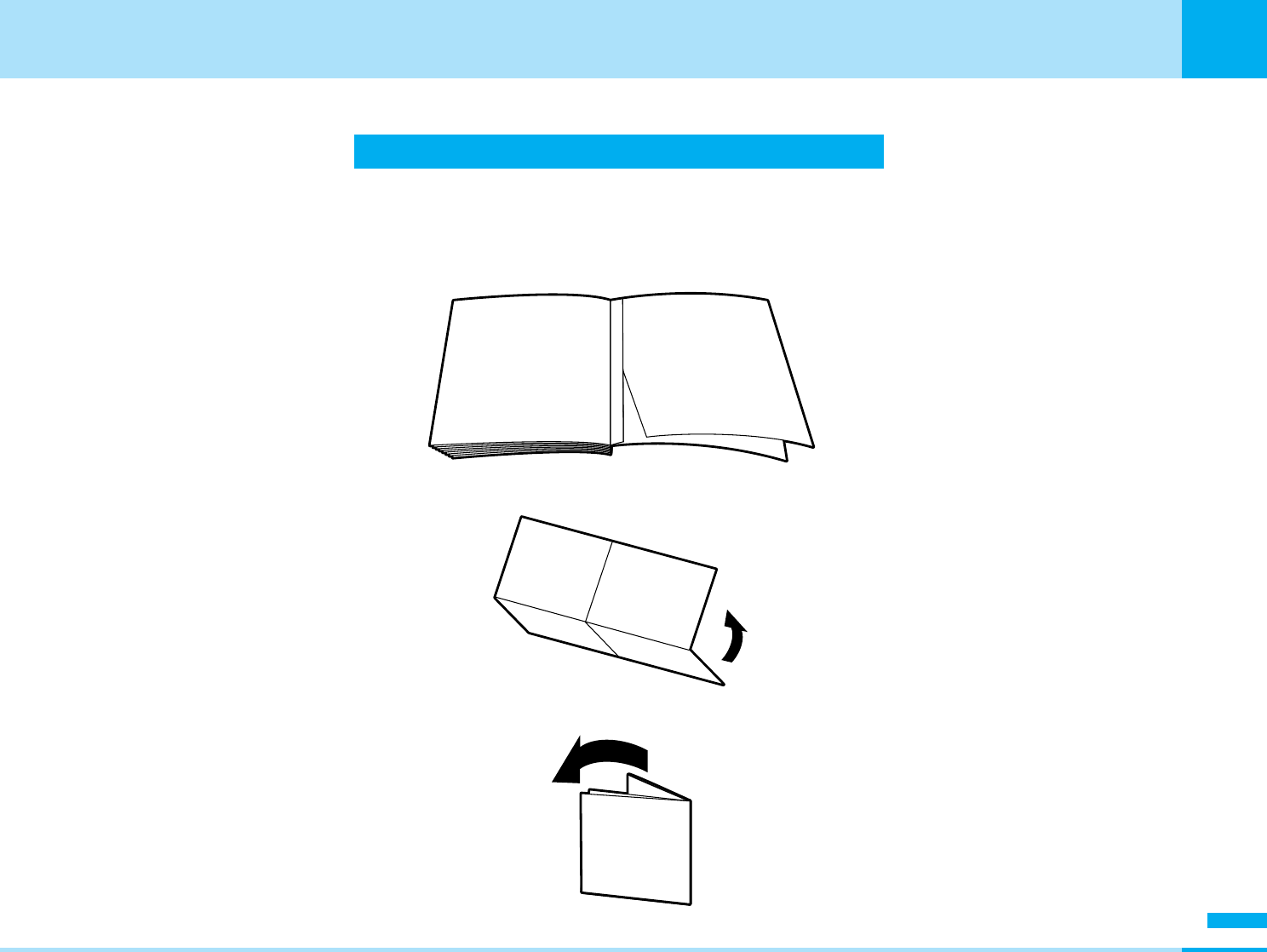
315
Index/Quick Manual
Index/Quick Manual
Quick Manual
The Quick Manual describes the basics of displays, operations, and such like, of the FOMA phone and can be
detached from this manual to carry with you. You can fold the Quick Manual as illustrated below, and carry it with
you for convenience.
1. Detach it from this manual
2. Fold it in half horizontally
3. Fold it in half vertically
Cover
Cover
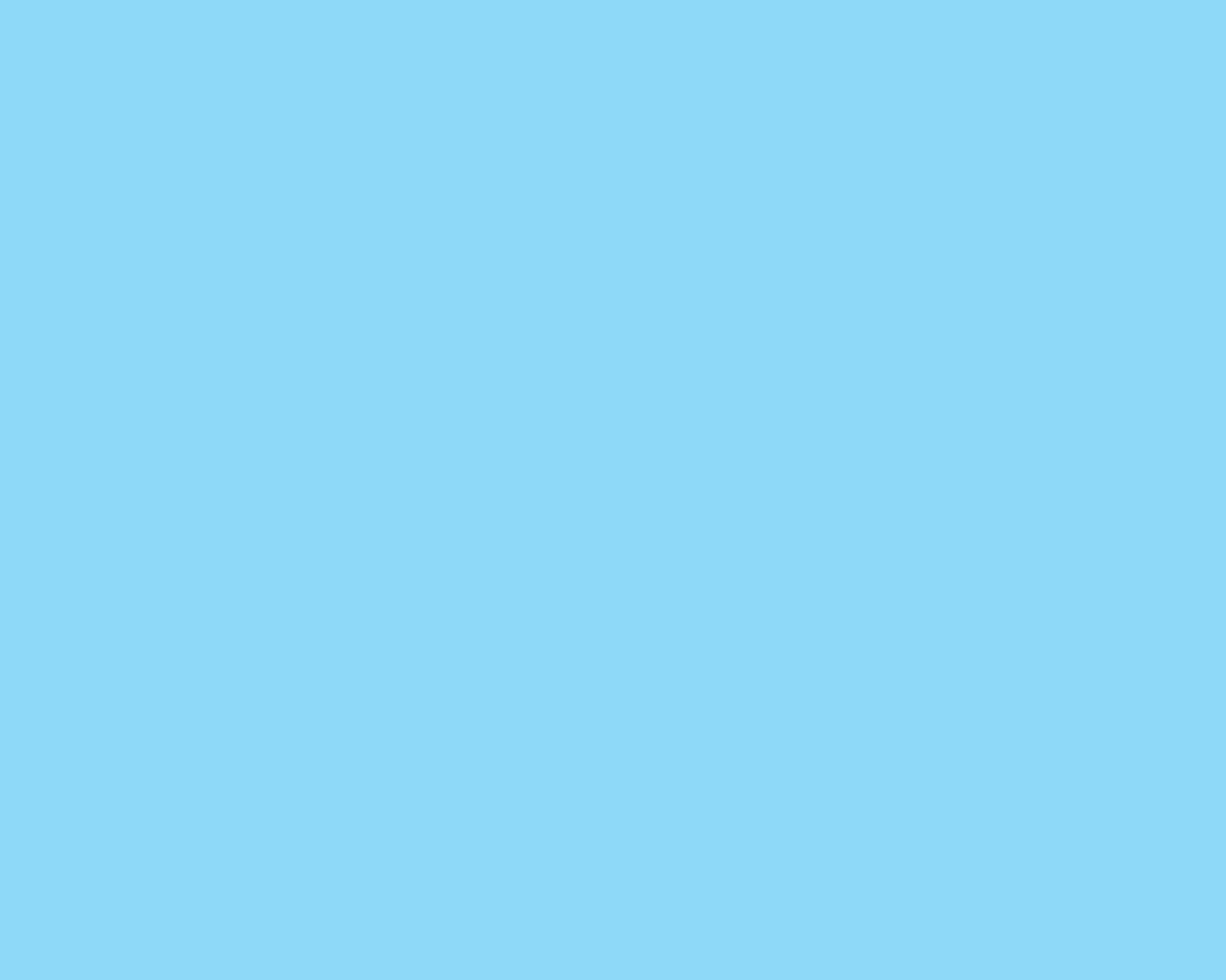
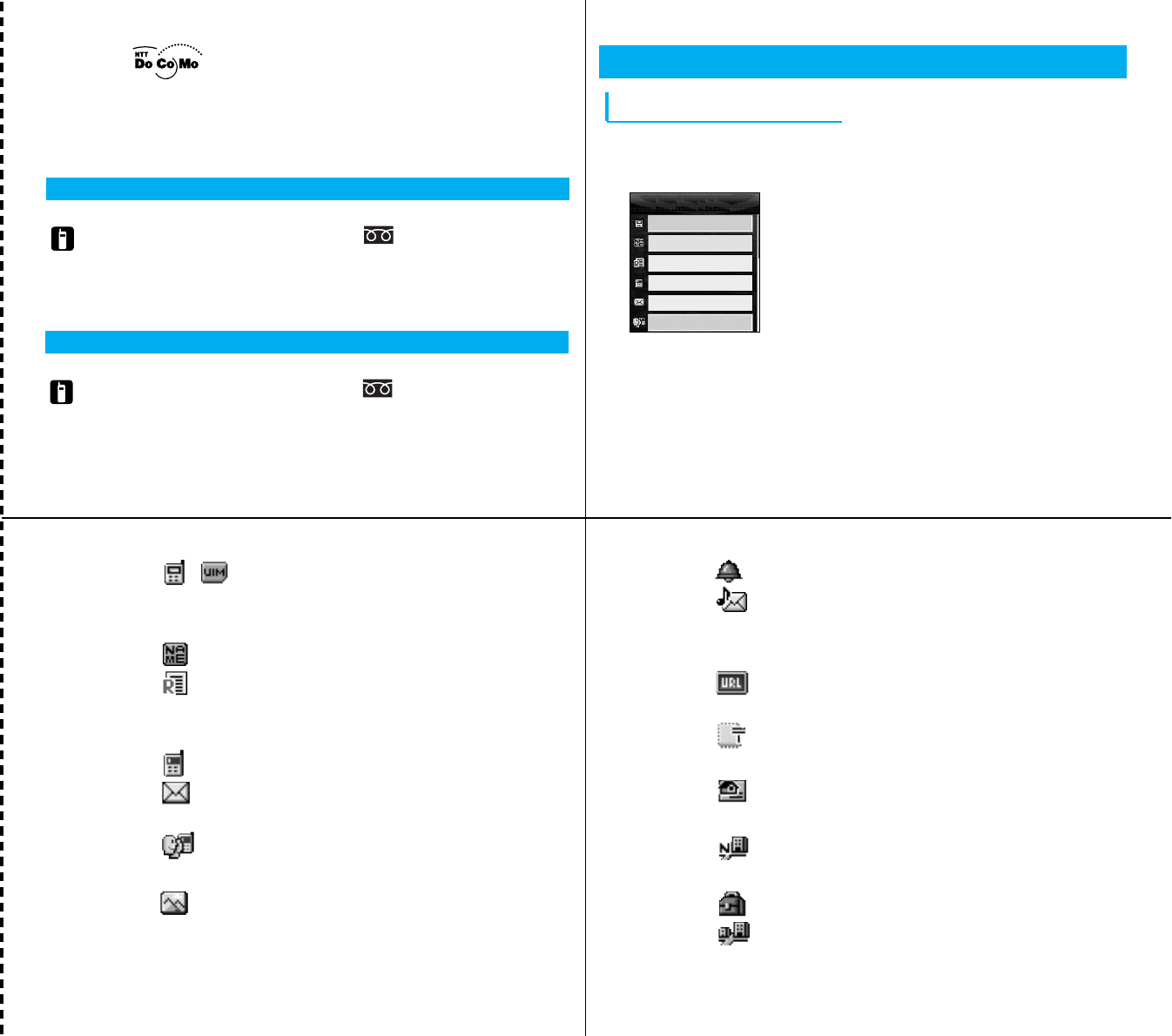
Cutoff line
2
1
3
FOMA L601i
Quick Manual
If you have any questions about this user’s manual, please
contact the number below.
For any problem, please contact the number below.
• Make sure that you dial the correct number.
Phonebook
Adding to Phonebook
1. On the Stand-by display, C[Menu] ]“Phonebook”
]“Add to phonebook”
<Add to Phonebook>
2. Select the following setting items
Add phonebook
Handset
No group
Name
Reading
Number1
Mail addr1
aSelecting a Storage Location
Select / (Storage) field ]Select
Handset/UIM
aEntering a Name/Reading
Select (Name) field ]Enter a name ]C
Select (Reading) field ]Enter a reading ]C
• Automatically inserted if a name is entered.
aEntering a Phone Number/Mail Address
Select (Number) ]Enter a phone number ]C
Select (Mail addr) ]Enter a mail address ]C
aSelecting a Group
Select (No group) field ]Select a group
aSetting an Image*
Select (Image) field ]Select a setup method
aSetting a Phone Ring Tone/Mail Ring Tone*
Select (Ringtone) field ]Select a setup method
Select (Mail ringtone) field ]Select a setup
method
aEntering a URL*
Select (URL) field ]Enter a URL ]C
aEntering a Home Address/Company Address*
Select (Postal code) field ]Enter a postal
code ]C
Select (Home addr) filed ]Enter a home
address ]C
Select (Company name) field ]Enter a
company name ]C
Select (Job title) field ]Enter a job title ]C
Select (Company addr) field ]Enter a
General Inquiries <DoCoMo Information Center>
a
From DoCoMo mobile phones and PHSs
✻ Cannot be called from ordinary phone
(No prefix)151(In Japanese, toll-free)
a
From ordinary phones
0120-800-000
✻ Can be called from DoCoMo mobile
phones and PHSs.
Repairs
a
From DoCoMo mobile phones and PHSs
✻ Cannot be called from ordinary phone
(No prefix)113(In Japanese, toll-free)
a
From ordinary phones
0120-800-000
✻ Can be called from DoCoMo mobile
phones and PHSs
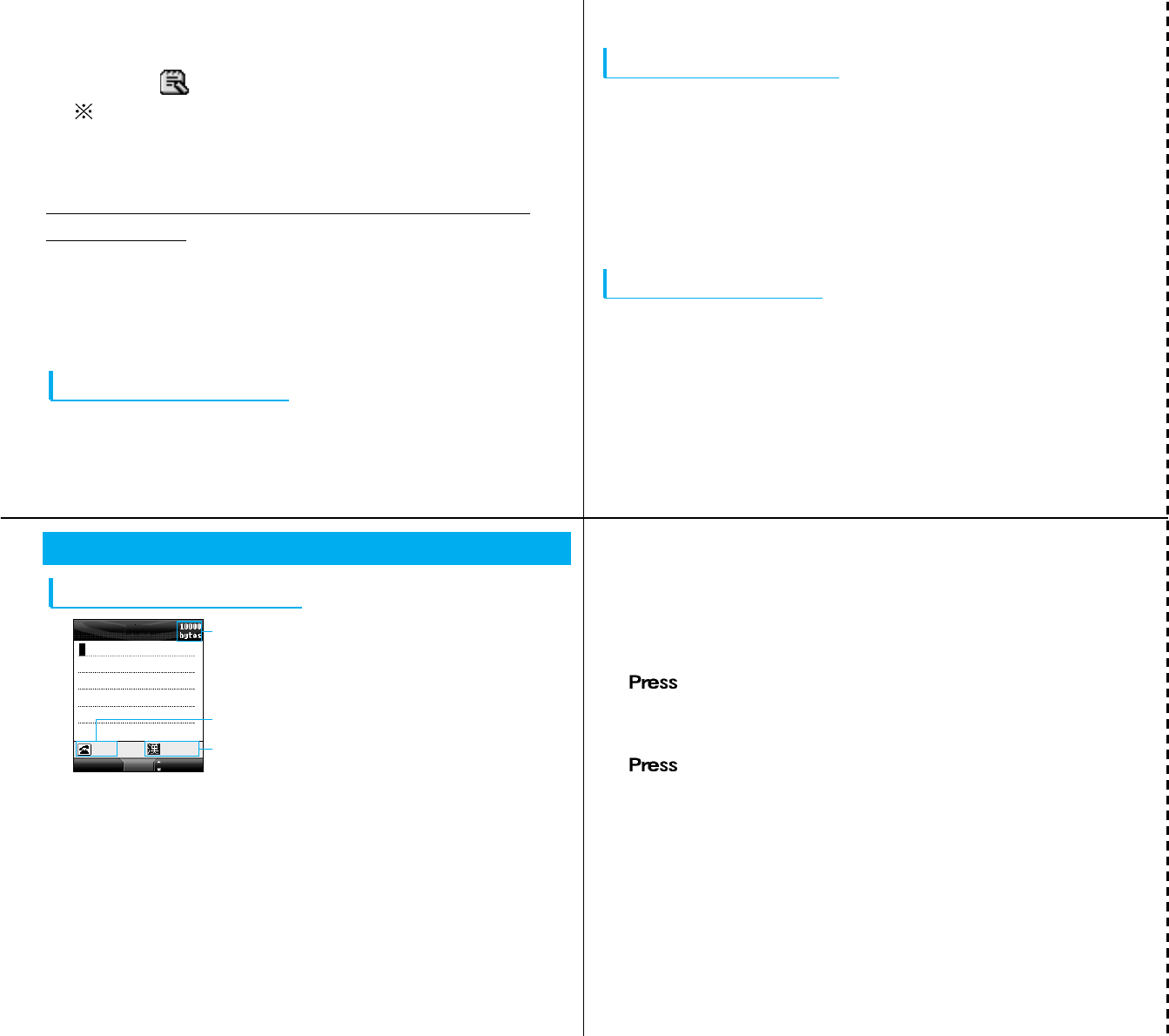
Cutoff line
4
company address C
Select (Memo) filed ]Enter a text memo ]C
: Not displayed if the storage location for the
phonebook is set to “UIM”.
3. After setting, I[Save]
Storing from Call Records Such as Received
Call Records
1. On the Stand-by display, L/R/A/T
2. Select a call record to store ]M[Menu] ]“Add to
phonebook”
3. Set each item ]After setting, I[Save]
Searching Phonebook
1. On the Stand-by display, C[Menu] ]“Phonebook” ]
“Search phonebook” ]Select a search method ]C
6
5
Modifying Phonebook
1. On the Stand-by display, U
2. Select a phonebook to modify ]M[Menu] ]“Edit”
• In case of changing the phonebook to display (Phone,
FOMA card) M[Menu] >“Display switch” >“Display
data” >“Only Handset”/“Only FOMA card”.
3. Modify each item ]After modifying I[Save]
Deleting Phonebook
1. On the Stand-by display, U
2. M[Menu] ]“Delete”
• Delete: You can delete the selected phonebook.
• Delete selected: You can select and delete multiple
phonebooks.
• Delete all: You can delete all the phonebooks.
7
Entering Characters
Character Entry Display
<Character Entry>
1Number of characters that can be entered: Displays
the number of characters that can be entered in bytes.
2Operation guide area: Displays an operation you can
perform by A
Message
Menu Set Mode
Full
1
2
3
ʃʢab12
3Entry mode area: Display the entry mode.
(The cursor is placed on the current mode.)
aTo change the input mode,
Press Iseveral times.
aTo change Full/ Half pitch
A
aTo switch from pictograph/ symbol/ face mode to
text input mode,
Tseveral times.
aTo input full/ half pitch or change capital/ small mode,
Press *after inputting the character.
aTo input a punctuation,
Press *several times.
aTo input a character after feeding the line
Press #/D
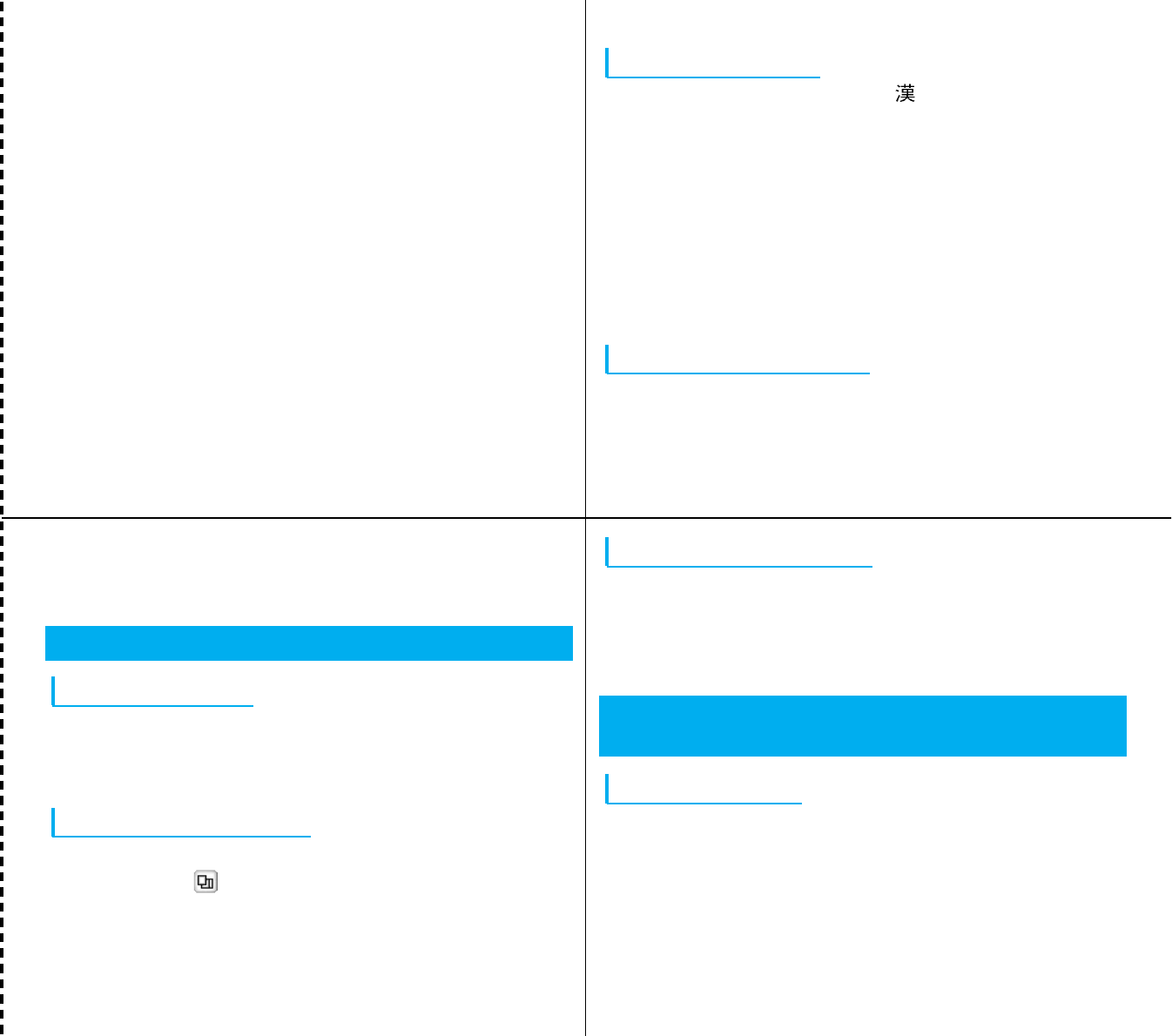
Cutoff line
8
10
9
11
aTo input a space,
Press M[Menu] ]Special input ]Space
aTo delete a character
Move the cursor the position to delete a character.
• A few cases may be not to operate properly by input
mode.
Entering Characters
• You can use Hiragana mode ( ).
1. On the Character Entry display, enter characters
•M[KanaA1]: Displays Katakana, alphabet and numeral
candidates.
•I[Conv]: Displays conversion candidates
•C: You can finalize the entry without converting it.
2. Move the cursor to the prediction candidate area
using D.
3. Select a character to convert ]C
Copying/Cutting/Pasting
1. On the Character Entry display, M[Menu] ]“Edit
character” ]“Copy”/”Cut”
2. Move the cursor to the start position ]C
3. Move the cursor to the end position ]C
4. Move the cursor to the display/position to paste to
5. M[Menu] ]“Edit character” ]“Paste”
Camera Functions
Taking Still Images
1. On the Stand-by display, G
2. After confirming the subject, C
3. C
Taking Continuous Shot
1. On the Standby display, G
2. M[Menu] ](Multishot)
3. Select the number of continuous shots ]I[Close]
4. After confirming the subject, C
Shooting Moving Images
1. On the Stand-by display, C[Menu] ]“Multimedia” ]
“Movie mode”
2. After confirming the subject, C
3. C
Playing Back Images, Moving Images
and Melodies
Displaying Images
1. On the Stand-by display, C[Menu] ]“Data box” ]
“My picture”
2. Select a folder ]C]Select a file ]C
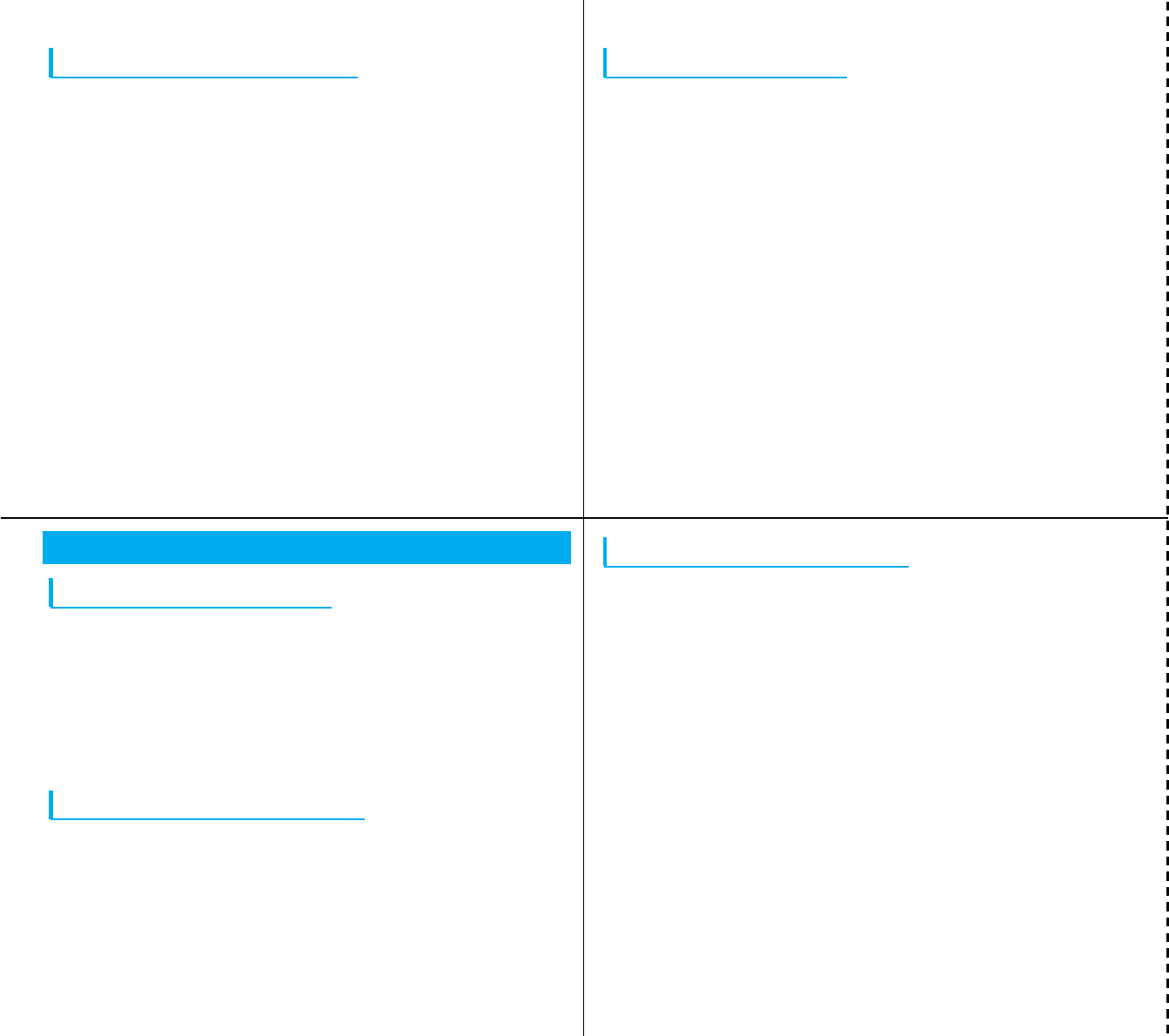
Cutoff line
14
13
15
12
Playing Back Moving Images
1. On the Stand-by display,
C[Menu]
]
“Data box”
]
“i-motion”
2. Select a folder ]C]Select a file ]C
• Operations you can perform during moving image
playback
–C,G: Plays back/Pauses
–I: Stops
–J: Plays back the previous file/next file
–J(press and hold): Fast forwards/rewinds the image
while it is pressed
–H,FE: Adjusts the volume
Playing Back Melodies
1. On the Stand-by display, C[Menu] ]“Data box” ]
“Melody”
2. Select a folder ]C]Select a file ]C
• Operations you can perform during melody playback
–C,G: Playback/Pause
–J: Plays back the previous file / next file
–J(press and hold): Fast forwards/rewinds the
melody while it is pressed
–H,FE: Adjusts the volume
Making/Receiving Video-phone Calls
Making Video-phone Calls
1. Enter a phone number ]T]Start talking when the
other party answers the call
•C[Substitute]: Switches the image to be sent to the
other party to the substitute image
•FE: Adjusts the earpiece volume
2. After talking, P
Answering Video-phone Calls
1. When you receive a call, press T
•A/C: Answers the video-phone call with the
substitute image to be sent to the other party
2. After talking, P
Switching to Speaker Phone
1. Press and hold Qfor two seconds during a call
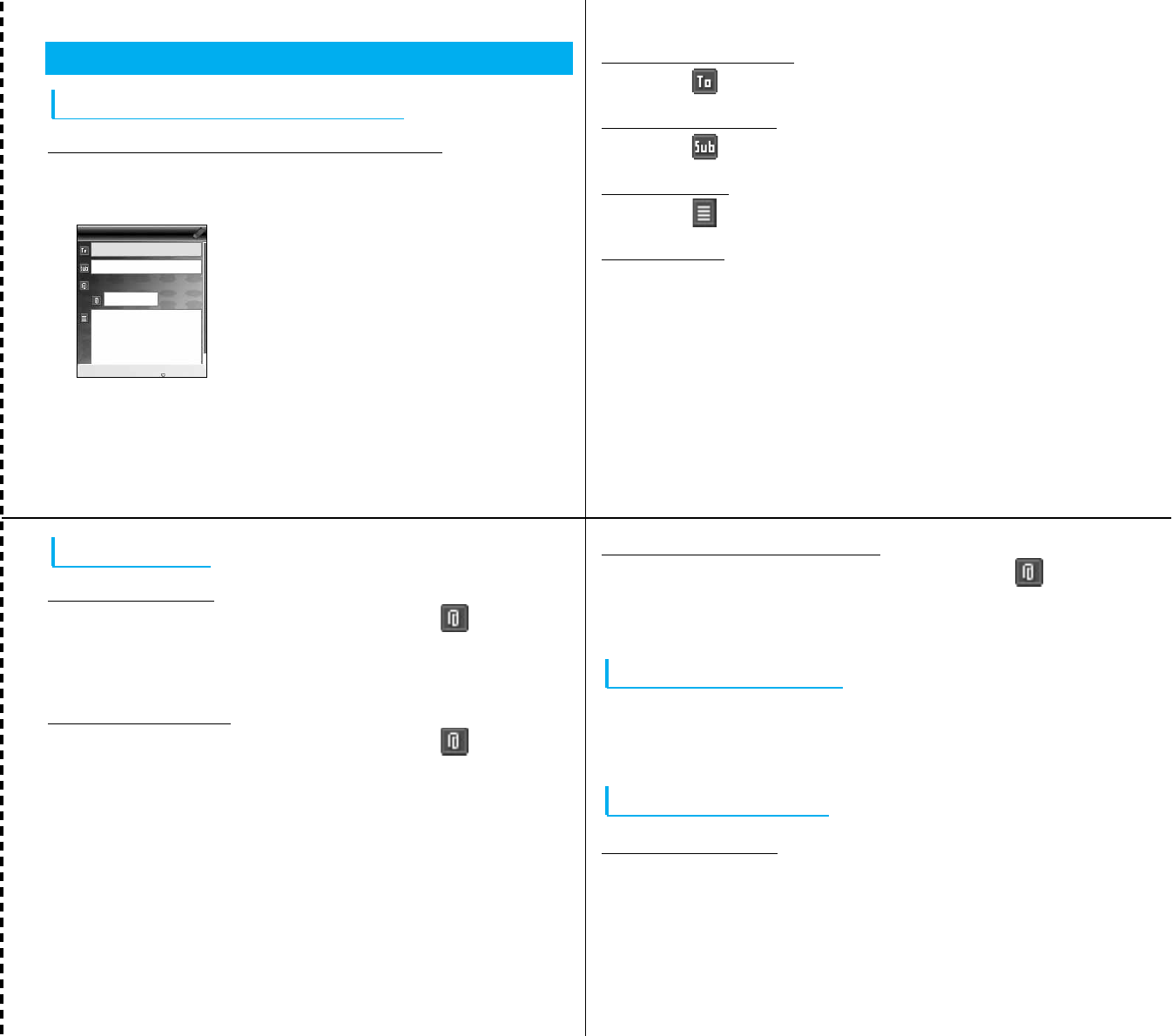
Cutoff line
16
i-mode Mail
Composing/Sending i-mode Mail
Displaying the Compose Message Screen
1. On the Standby-display, M
[Mail]
]
“Compose Mail”
]
“Compose message”
<Compose Message>
Menu Select Send
Compose message
0Kbyte
0Kbyte
18
17
Entering an Address
1. Select (To) box ]C]Enter an address ]C
Entering a Subject
1. Select (Sub) box ]C]Enter a subject ]C
Entering Text
1. Select (Text) box ]C]Enter the text ]C
Sending Mail
1. I[Send]
19
Attaching Files
Attaching Images
1. On the Compose Message display, select (Attached
file) box
]C]
“Attach File
]
“My picture”
]
Select a
folder
]C]
Select an image
]C
Attaching Melodies
1. On the Compose Message display, select (Attached
file) box
]C]
“Attach File”
]
“Melody”
]
Select a
folder
]C]
Select a file
]C
Attaching Moving Images
1. On the Compose Message display, select
(Attached file) box ]C]“Attach File ]“i-motion” ]
Select a folder ]C]Select moving images ]C
Receiving i-mode Mail
1. Mail comes in ]The Reception Result display appears
• To check the received i-mode mail/SMS right away,
select “Mail” and then press C.
Other Mail Functions
Replying to Mail
1.On the display of the mail to reply to, M[Menu] ]
“Reply” ]Enter text ]C]I[Send]
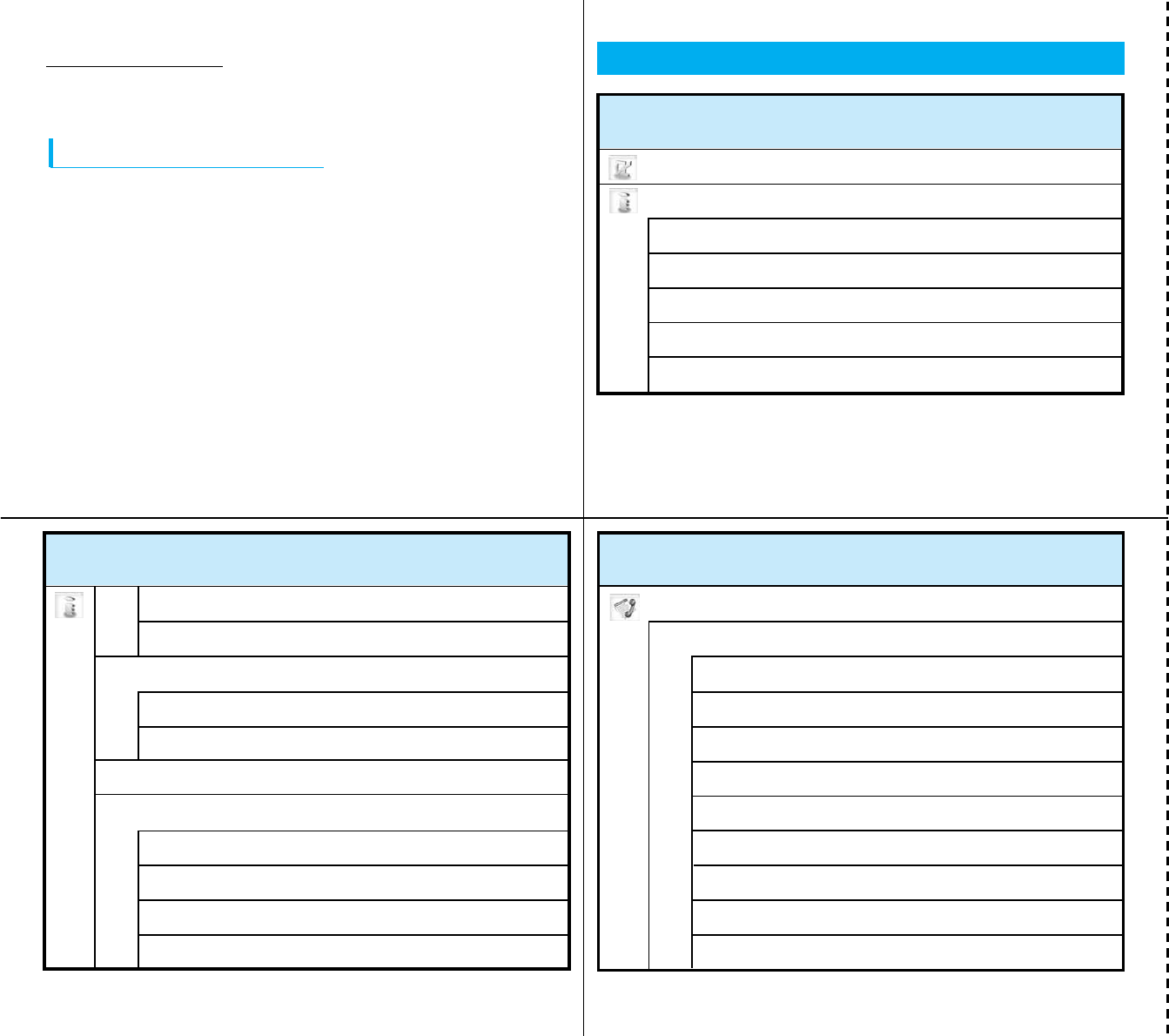
Cutoff line
20
22
21
23
6 Voice mail setting
7 Check messages
8 Notify missed call
9 Delete voice mail icon
3 Deactivate voice mail
4 Voice mail status request
5 Play messages
Menu Item
NW Service
1 Voice mail
1 Activate voice mail
2 Set ringing time
Forwarding Mail
1. On the display of the mail to forward, M[Menu] ]
“Forward” ]Enter an address ]C]I[Send]
Checking New Messages
1. On the Stand-by display, press M[Mail] for at least
two seconds time ]“Check new message”
Menu List
i-appli
i-mode
1 iMenu
2 Bookmark
3 Screen memo
4 Last URL
5 Go to location
Menu Item
Menu Item
6 Message
1 MessageR
2 MessageF
7 Check new message
8 i-mode setting
1 Home
2 View
3 Certificates
4 Others
2 URL history
1 Input address
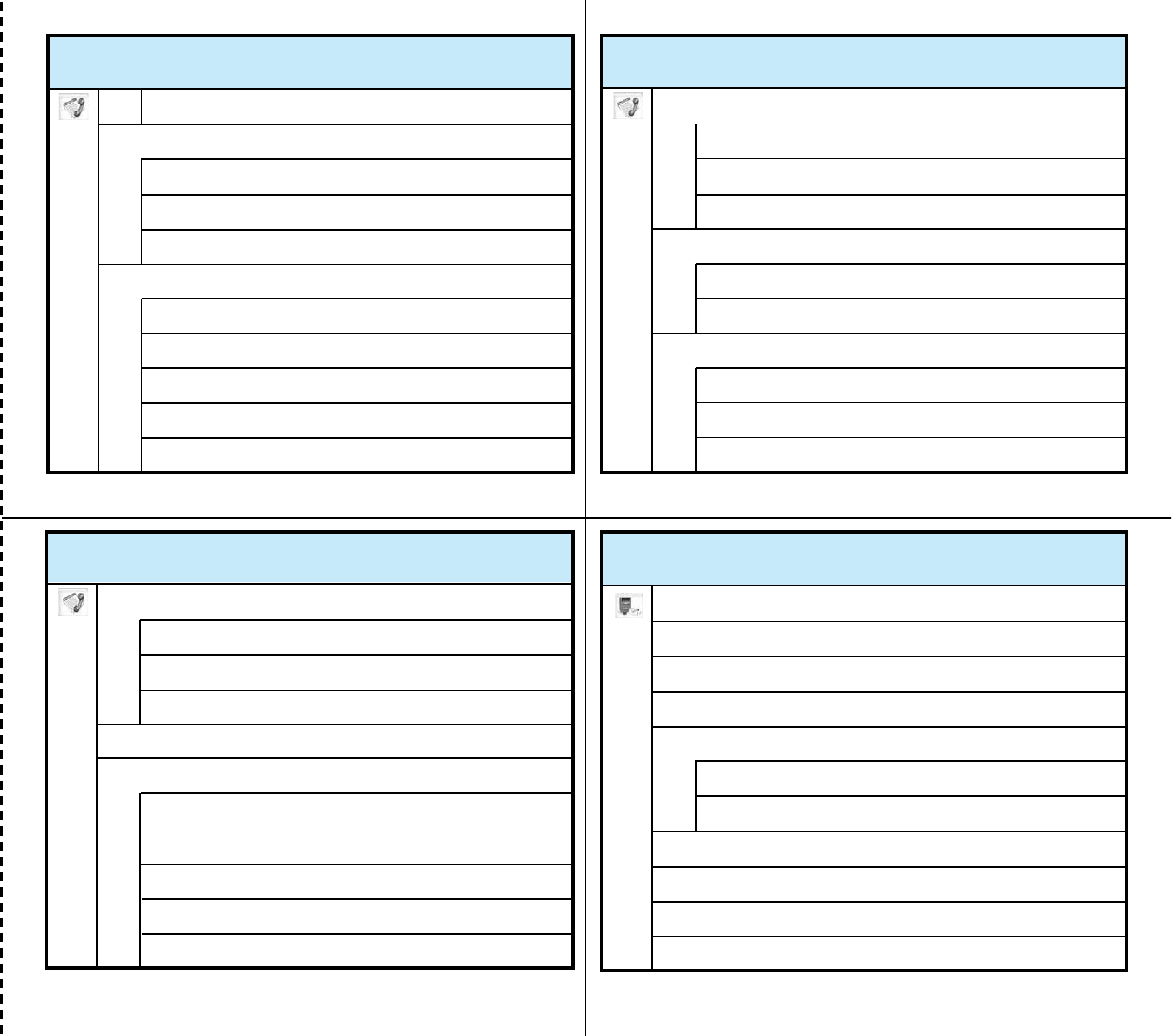
Cutoff line
24
26
25
2 Deactivate call forwarding
3 Register the forwarding number
4 Setting at forwarded party busy
5 Call forwarding status request
3 Call waiting status request
3 Call forwarding
0
Set message alert ringer
2 Call waiting
1 Activate call waiting
2 Deactivate call waiting
Menu Item
4 Nuisance call barring
1 Register nuisance caller
2 Delete all entries
3 Delete most recent entry
6 Caller ID request
1 Activate caller ID request
2 Deactivate caller ID request
3 Caller ID request status request
7 Set arrival act
1 Activate arrival act
2 Deactivate arrival act
3 Arrival act status request
5 Caller ID notification
1 Activate/Deactivate caller ID notification
2 Caller ID notification status request
9 Others
1 Additional service
2 Additional guidance
3 English guidance
4 Service dialing number
8 Arrival call act
Menu Item
Menu Item
1 Inbox
2 Outbox
3 Unsent message
4 Compose mail
1 Compose message
2 Compose SMS
Menu Item
Mail
27
1 Activate call forwarding
5 Call barring
5 Check new message
6 Receive option
8 Mail setting
7 Check new SMS
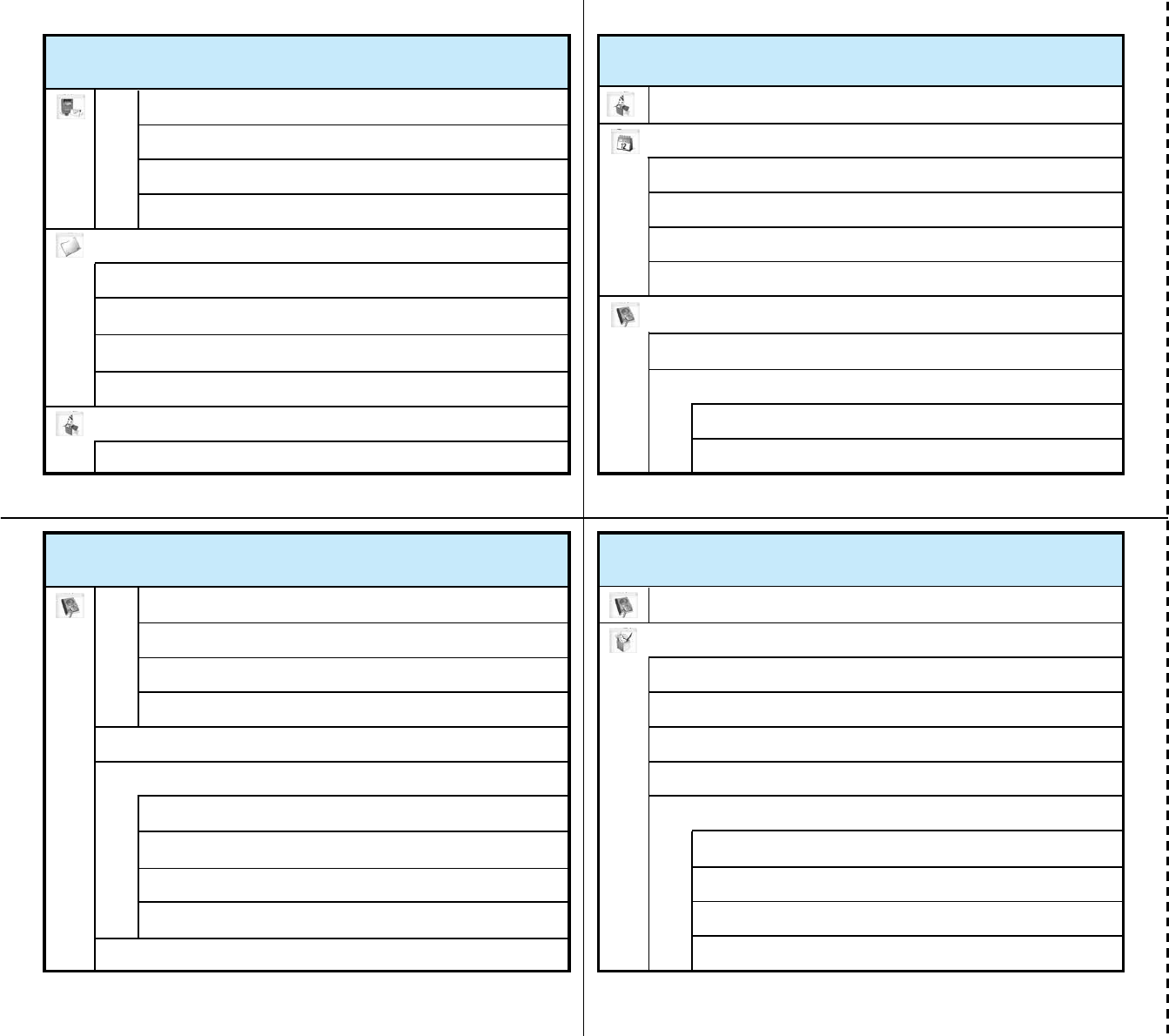
Cutoff line
28
30
29
31
1 Alarm
2 Custom menu
3 IrDA
Tools
6 Own number
5 Unit converter
4 Calculator
Menu Item
6 Domain search
3 No. of phonebook
3 Reading search
4 Memory No. search
5 Phone No. search
Menu Item
1 Display data
2 Create domain list
3 Search by
4 Display image
4 Phonebook settings
5 Group settings
1 Scheduler
2 Memo
3 Date search
Stationery
Menu Item
4 Date counter
Phonebook
1 Add to phonebook
2 Search phonebook
1 Show all data
2 Group search
2 Movie-mode
Data box
1 My picture
2 i-motion
3 Melody
4 miniSD memory card
3 View
2 Edit
1 Communication
4 Others
Menu Item
Multimedia
1 Camera-mode
1 Currency
2 Surface
3 Length
4 Weight
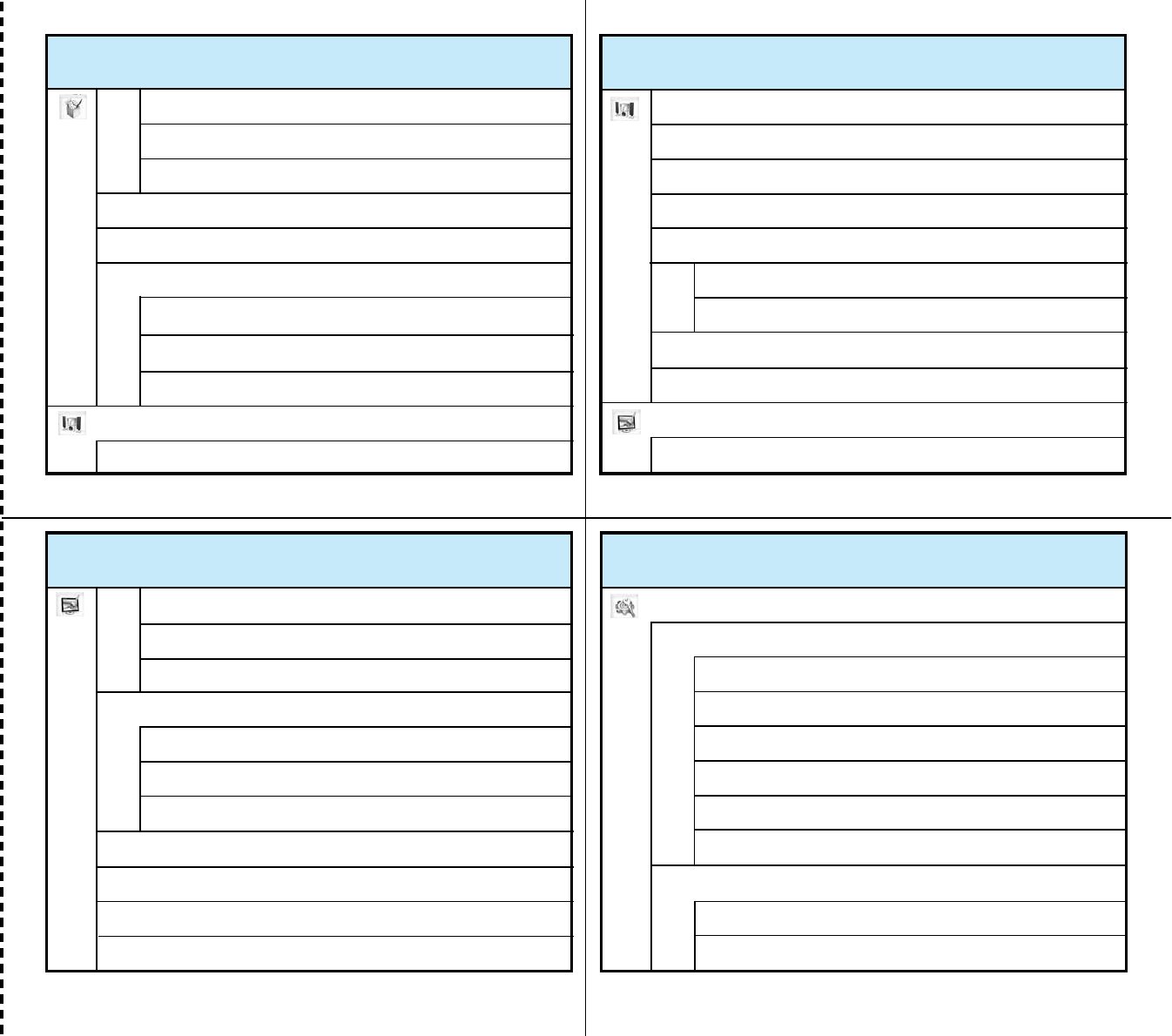
Cutoff line
32
34
33
8 miniSD memory card
Sound
6 World time
7 Stop watch
5 Temperature
6 Volume
7 Velocity
2 Effect tone volume
3 Select ringtone
4 Select effect tone
5 Vibration settings
1 Data box
2 Memory info.
3 Reset miniSD card
1 Ring volume
6 Manner settings
7 Mail ring duration
8 Set mute seconds
Display
1 Main display
2 Original manner
1 Manner mode
Menu Item Menu Item
2 Incoming call
1 Stand-by display
3 Outgoing call
2 Sub display
3 Font
4 Menu style
5 Backlight
6 Color scheme
2 Incoming call
3 Outgoing call
1 Stand-by display
Menu Item
1 Call/Answer
1 Call history
2 Call duration
3 Auto answer
5 Memory reject call
4 Reject/Accept call
Settings
Menu Item
35
2 Call feature
6 Answer mode
1 Reconnect alarm
2 Quality alarm
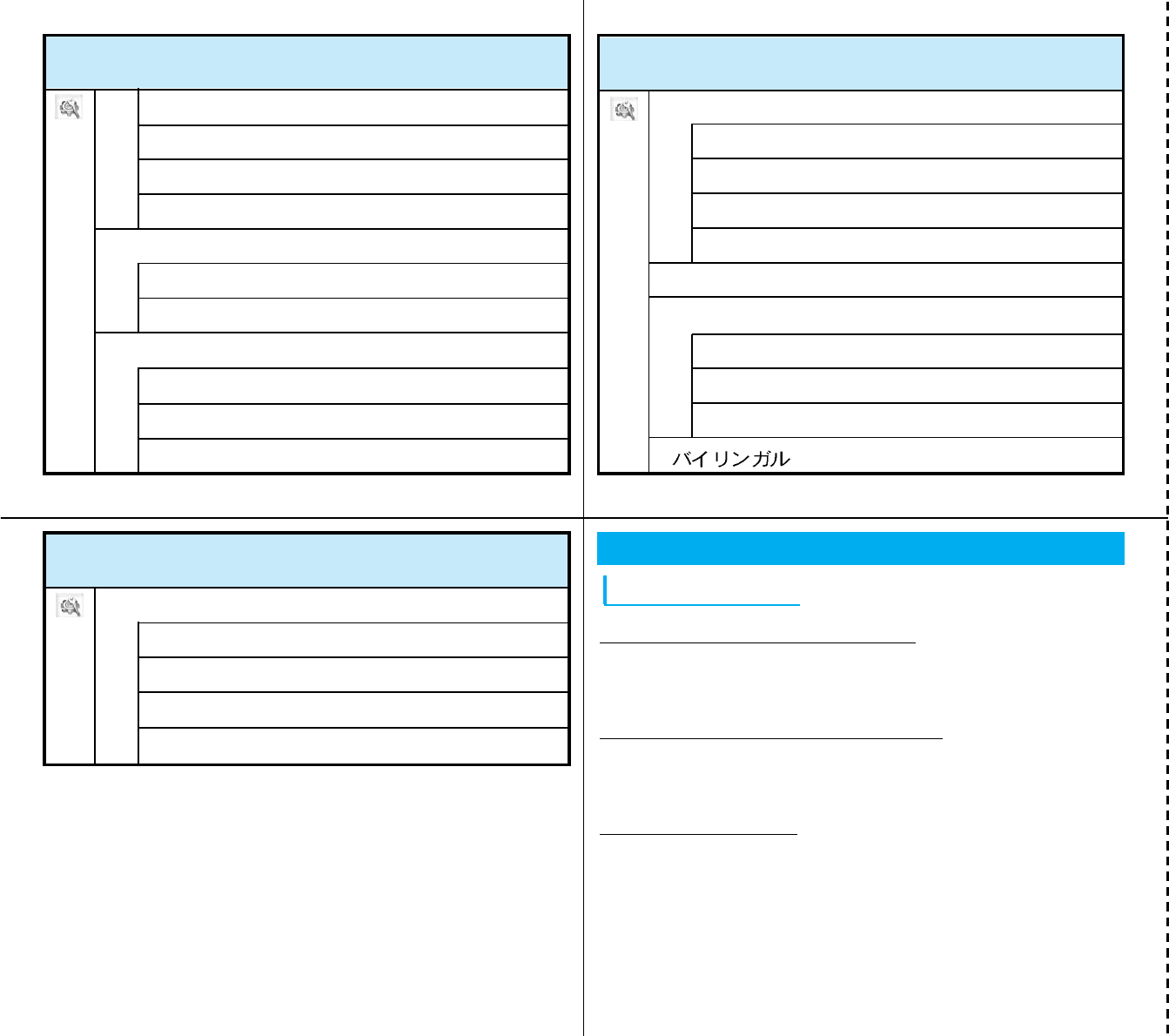
Cutoff line
36
38
37
Network Service
Voice Mail Service
Activating Voice Mail Service
1. On the Stand-by display, C[Menu] ]“NW service” ]
“Voice mail” ]“Activate voice mail”
Deactivating Voice Mail Service
1. On the Stand-by display, C[Menu] ]“NW service” ]
“Voice mail” ]“Deactivate voice mail”
Playing Messages
1. On the Stand-by display, C[Menu] ]“NW service” ]
“Voice mail” ]“Play messages”
39
1 Memory status
9 Others
Menu Item
Menu Item
5 Network
6 Host selection
7 Security
8
1 Network selection
2 Network mode
3 Preferred lists
4 Network name display
1 All lock
2 PIN code request
3 Change password
Menu Item
3 Minute reminder
4 Prefix dial
5 International dial
6 Close setting
1 Video-phone settings
2 Image settings
3 Video-phone
2 Reset settings
3 SMS center
4 Reset holiday
1 Set time
2 Set date
3 Daylight saving
4 Date & Time
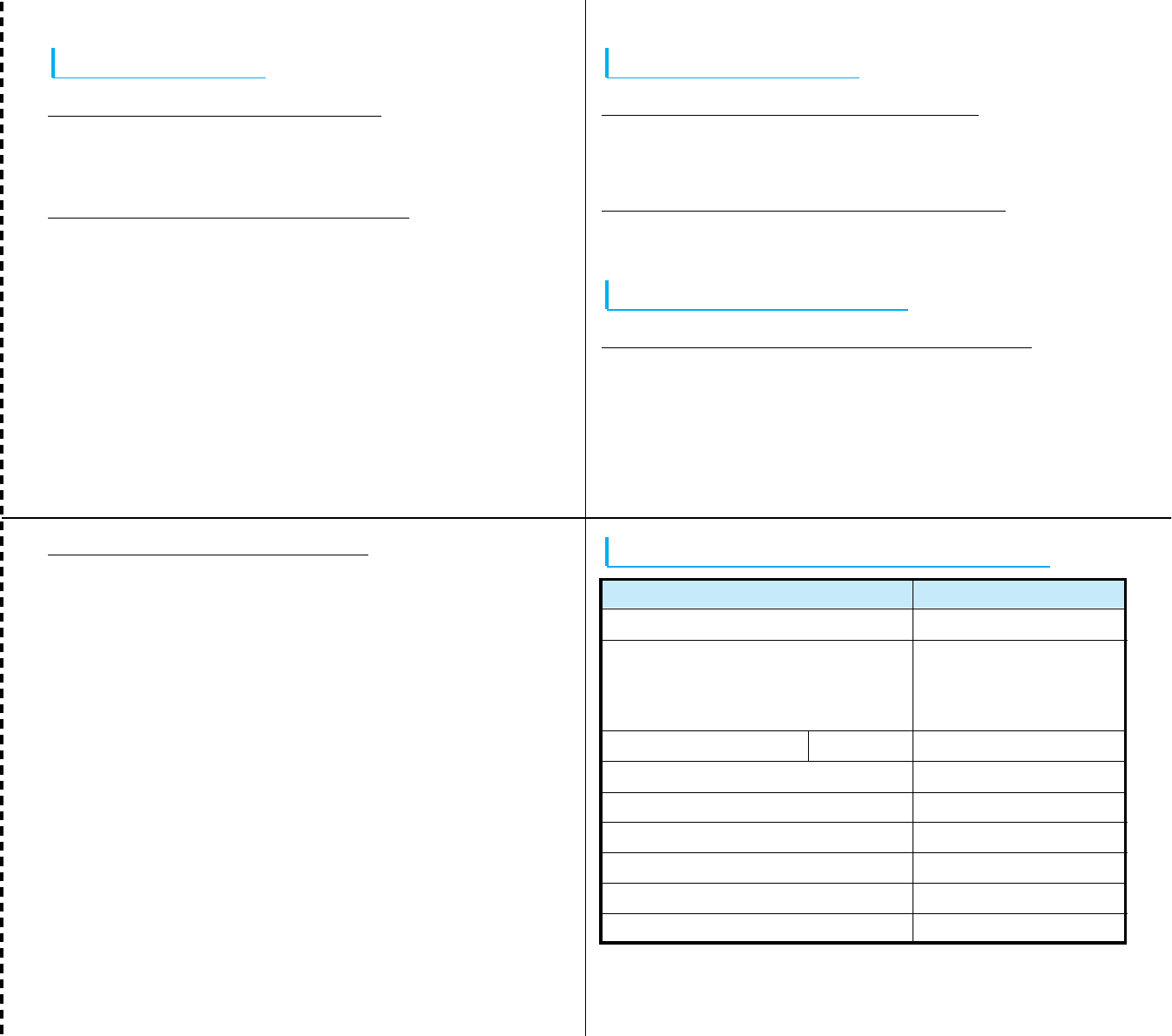
Cutoff line
40
Deactivating Call Waiting Service
1. On the Stand-by display, C[Menu] ]“NW service” ]
“Caller ID notification” ]“Activate/Deactivate caller
ID notification” ]“Not notify”
42
41
43
Call Waiting Service
Activating Call Waiting Service
1. On the Stand-by display, C[Menu] ]“NW service”
]“Call waiting” ]“Activate call waiting”
Deactivating Call Waiting Service
1. On the Stand-by display, C[Menu] ]“NW
service” ]“Call waiting” ]“Deactivate call
waiting”
Call Forwarding Service
Activating Call Forwarding Service
1. On the Stand-by display, C[Menu] ]“NW service” ]
“Call forwarding” ]“Activate call forwarding”
Deactivating Call Forwarding Service
1. On the Stand-by display, C[Menu] ]“NW service” ]
“Call forwarding” ]“Deactivate call forwarding”
Caller ID Notification Service
Activating Caller ID Notification Service
1. On the Stand-by display, C[Menu] ]“NW service” ]
“Caller ID notification” ]“Activate/Deactivate caller
ID notification” ]“Notify”
Service
Collect call (Calls charged to the receiver) (No prefix) 106
(No prefix) 104
(No prefix) 115
(No prefix) 117
Area Code + 177
(No prefix) 110
(No prefix) 119
Directory assistance for ordinary phones
and DoCoMo mobile phones (Charges
apply) (Unlisted phone numbers cannot
be given.)
Telegrams (Telegram charges apply)
Phone Number
Time check (Charges apply)
Weather forecast (Charges apply)
Emergency calls to police
Emergency calls to fire station and ambulance
(No prefix) 118
Emergency calls for accidents at sea
(No prefix)171
Disaster messaging service (Charges apply)
8 a.m. to 10 p.m.
Services Available From the FOMA Phone
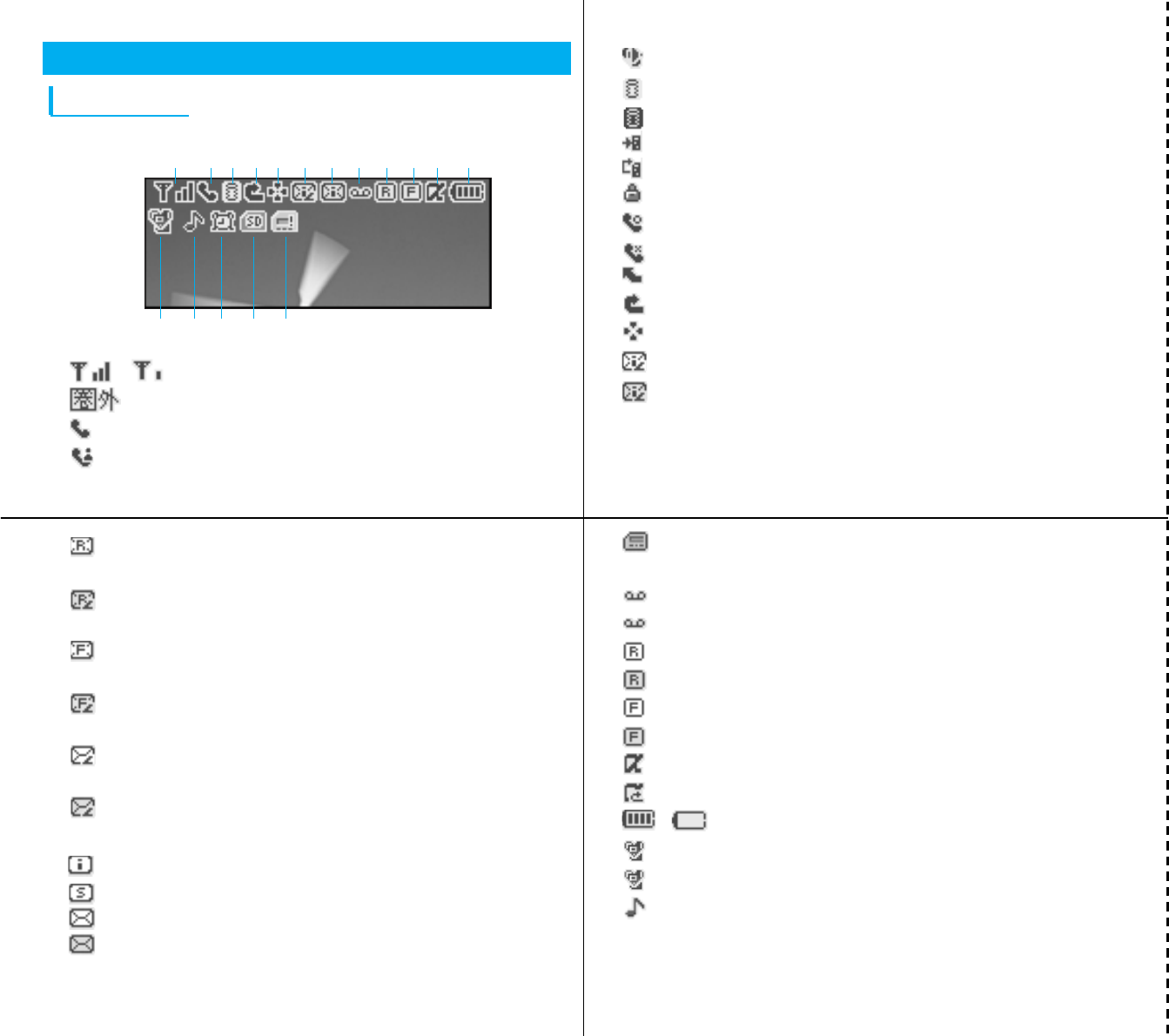
Cutoff line
46
44
: Displayed during a voice call using the speaker phone
3: Blinks while i-mode is activated
: Blinks during i-mode transmission
: Displayed during trying dialup connection
: Displayed during dialup connection
: Displayed while an SSL-enabled page is displayed or obtained
4: Displayed while Voice Mail is activated
: Displayed while Voice Mail is deactivated
: Displayed while Call Forwarding is activated
: Displayed while “All Call Rejection” is activated
5: Displayed while a function (Task) is activated
6(White): Displayed when the i-mode Center holds mail
(Pink): Displayed when the box for i-mode mail at the i-mode
Center is full
45
(White): Displayed when the i-mode Center holds a MessageR
(Request)
(Pink): Displayed when the box for MessagesR (Request) at
the i-mode Center is full.
(White): Displayed when the i-mode center holds a MessageF
(Free)
(Pink): Displayed when the box for MessagesF (Free) at the i-
mode Center is full.
(White): Displayed when the i-mode Center holds mail, a
MessageR (Request) and a MessageF (Free)
(Pink): Displayed when the boxes for i-mode mail, MessagesR
(Request) and MessagesF (Free) at the i-mode Center are full
7(White): Displayed when unread mail exists.
(White): Displayed when an unread SMS message exists.
(White): Displayed when unread mail and SMS message exist.
(Pink): Displayed when the inbox is full.
47
: Displayed when the area for SMS messages in the UIM
(FOMA card) is full.
8(White): Displayed when a Voice Mail message exists.
(Pink): Displayed when the box for Voice Mail messages is full.
9(White): Displayed when an unread MessageR (Request) exists.
(Pink): Displayed when the box for MessagesR (Request) is full.
!: Displayed when an unread MessagesF (Free) exists.
(Pink): Displayed when the box for MessagesF (Free) is full.
": Displayed when i-appli is being started
: Displayed when i-appli auto start failed
#~ : Shows the battery level.
$(Pink): Displayed during Manner Mode.
(Blue): Displayed during Original Manner Mode.
%: Displayed when the ringtone for incoming voice call or video-
phone call sounds, not activating a vibration.
Main Icons
Main Display
1~ : Shows the level of the received radio waves
: Out of service area
2: Displayed during a voice call
: Displayed during a video-phone call
1 23456789!" #
$%&()
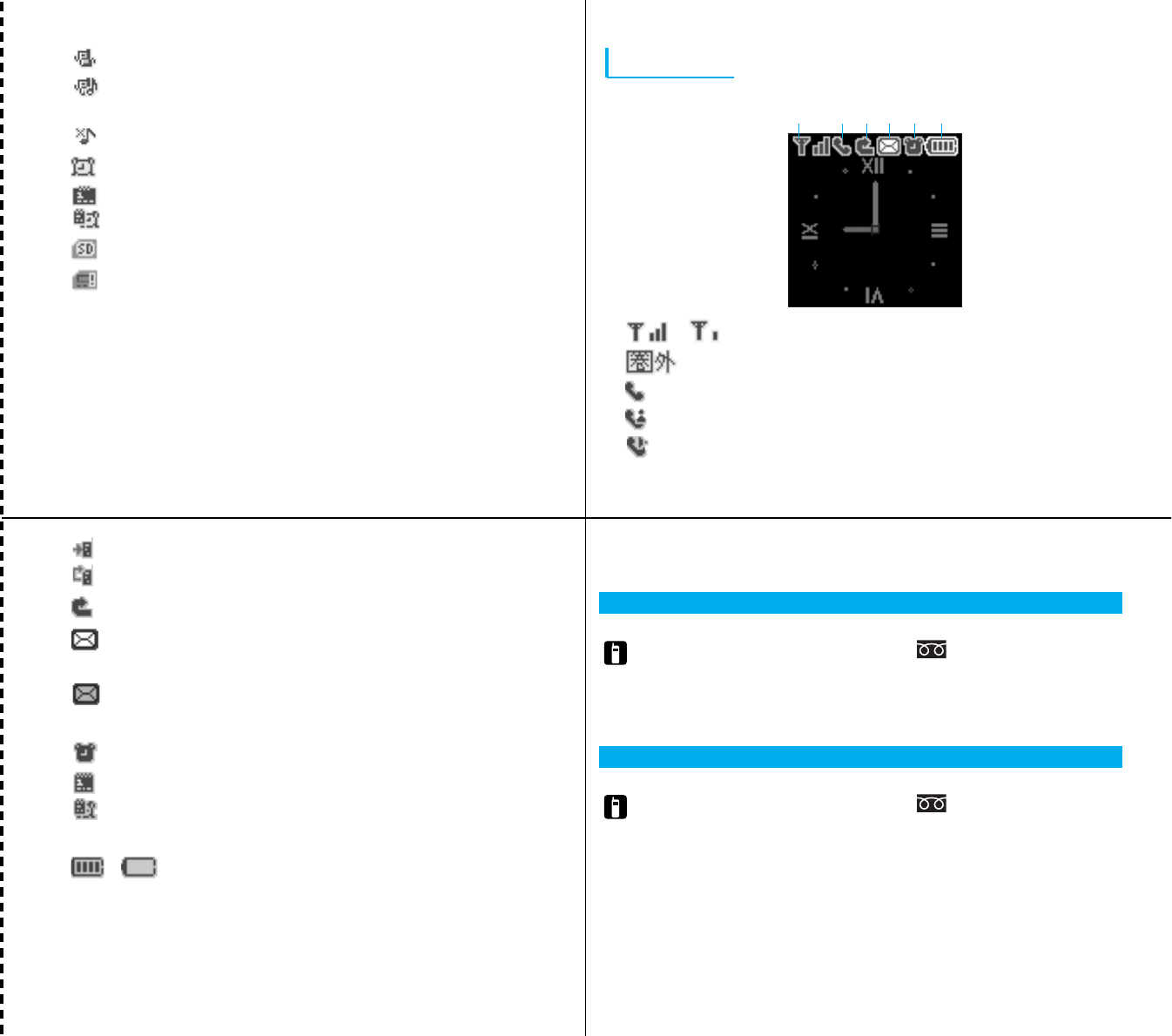
Cutoff line
: Displayed during trying dialup connection
: Displayed during dialup connection
3: Displayed while “All Call Rejection” is activated
4(White):Displayed when the i-mode Center holds mail / an
unread mail exists.
(Pink): Displayed when the box for mail at the i-mode
Center / in UIM (FOMA card) / Inbox is full
5: Displayed when an alarm is set.
: Displayed when today’s schedule exists.
: Displayed when an alarm is set and today’s schedule
exists.
6~ : Show the battery level.
48
Sub-screen
1
~
: Shows the level of the received radio waves
:
Out of service area
2: Displayed during a voice call
: Displayed during a video-phone call
: Displayed while using the speaker phone
123456
50
49
51
: Displayed when a vibration is activated.
: Displayed when a vibration and a ringtone sounds at the
same time.
: Displayed when a vibration and a ringtone do not activate.
&: Displayed while an alarm is set
: Displayed when today’s schedule exists
: Displayed when an alarm is set and today’s schedule exists
(: Displayed while a miniSD memory card is inserted
):Displayed when an error occurs on the UIM (FOAM card)
If you have any questions about this user’s manual,
please contact the number below.
For any problems, please contact the number below
• Make sure that you dial the correct number.
Repairs
a
From DoCoMo mobile phones and PHSs
✻ Cannot be called from ordinary phone
(No prefix)113(In Japanese, toll-free)
a
From ordinary phones
0120-800-000
✻ Can be called from DoCoMo mobile
phones and PHSs
General Inquiries <DoCoMo Information Center>
a
From DoCoMo mobile phones and PHSs
✻ Cannot be called from ordinary phone
(No prefix)151(In Japanese, toll-free)
a
From ordinary phones
0120-800-000
✻ Can be called from DoCoMo mobile
phones and PHSs.
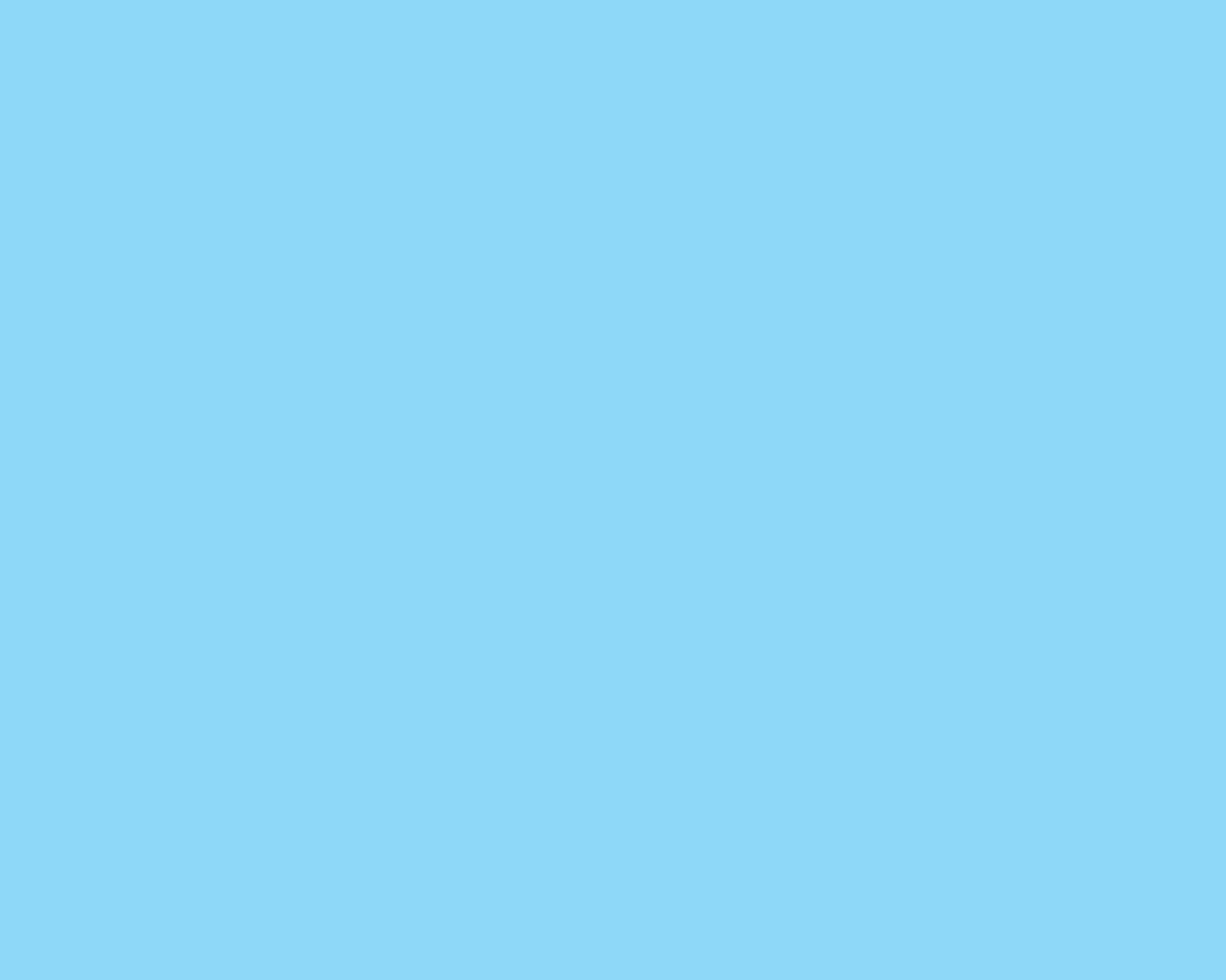
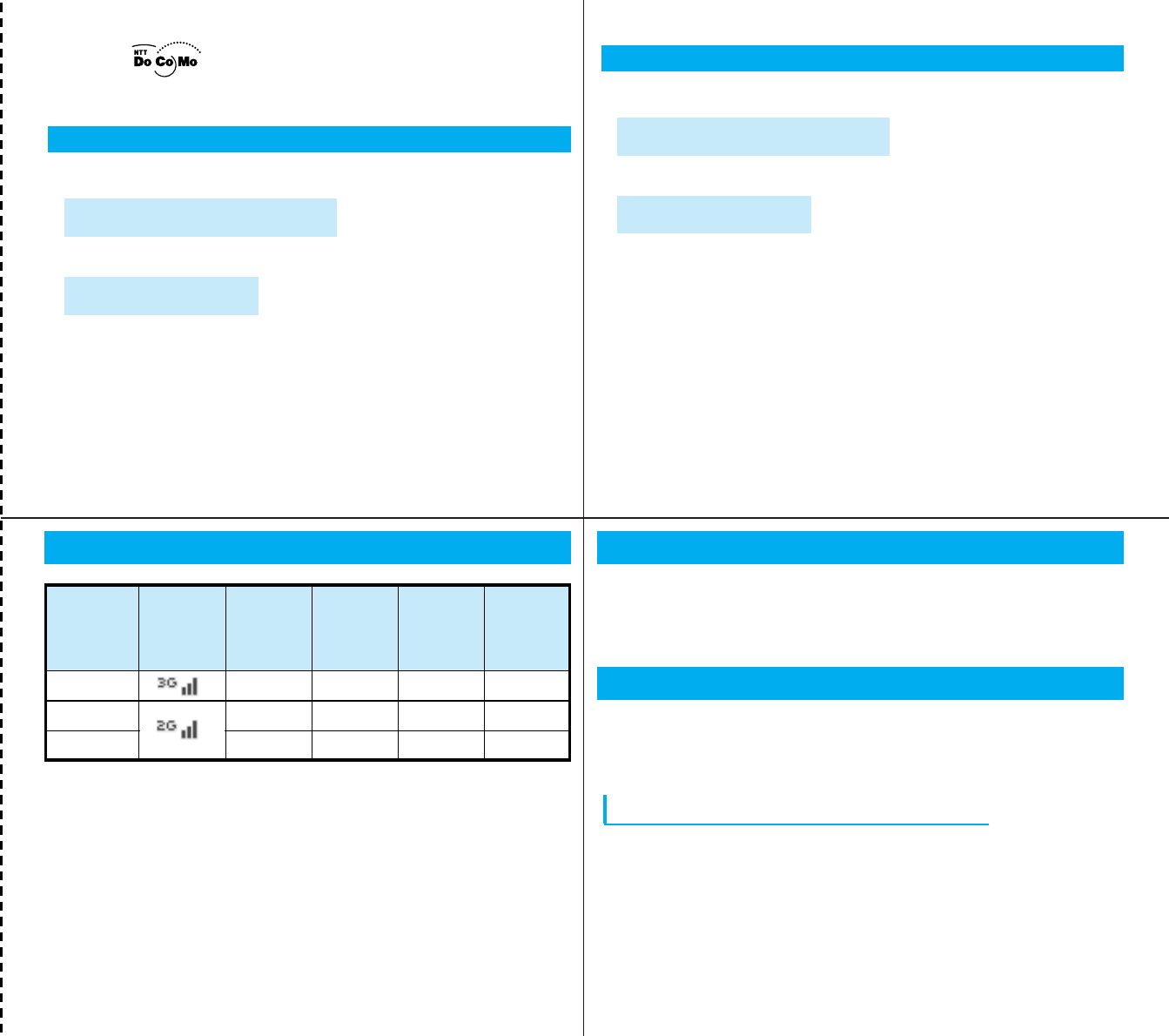
Cutoff line
12
Overseas Network and Available Services
• Services marked with “O” may not be available depending
on the communication carrier or the region.
• See the DoCoMo web page for the service available in
each country or local area.
http://www.nttdocomo.co.jp/service/world/
Setting Network
During international roaming, available networks are
automatically searched to complete the settings. See P5 for
other settings such as manual search for the network.
Making Calls
If the other party uses the carriers support the FOMA video-
phone, you can make a video-phone call by pressing T
instead of A.
Making a Call from Abroad to Japan
• Make sure that “Auto assist setting” is set to “OFF”.
• You can also call WORLD WING/WORLD WALKER
subscribers abroad by this operation.
FOMA L601i
Quick Manual (for Overseas Use)
If the Handset is Lost, Stolen or Payment for Total Dialing Charges
-800-0120-0151
-81-3-5366-3114*
<DoCoMo Information Center> (24-hour service)
ZUniversal number
International Call ID Number
for the Universal Number (See Table 1)
✻ Local dialing charges may apply for the country or region that you are in.
ZIf the universal number is not available;
Major international
access codes (See Table 2)
✻ Dialing charges for calls to Japan will apply.
✻ When you are calling from L600i, you can dial +81-3-5366-3114.
(Press and hold the “0” key for at least one second for “+”.)
✻ See Page 11 and 13 of the Quick Manual for the International Call ID Number
for the Universal Number (See Table 1) / International access code (See Table 2).
✻ The Numbers in Table 1 and Table 2 may change.
If the Handset is not Working Properly
-800-5931-8600
-81-3-6718-1414*
<Network Technical Support and Operation Center> (24-hour service)
ZUniversal number
International Call ID Number
for the Universal Number (See Table 1)
✻ Local dialing charges may apply for the country or region that you are in.
ZIf the Universal Number is not available;
International access
codes (See Table 2)
✻ Dialing charges for calls to Japan will apply.
✻ If you are calling from L600i, you can dial +81-3-6718-1414.
(Press and hold the “0” key for at least one second for “+”.)
✻ See Page 12 and 14 of the Quick Manual for the International Call ID Number
for the Universal Number (See Table 1) / International access code (See Table 2).
✻ The Numbers in Table 1 and Table 2 may change.
Network
3G
GPRS
GSM
Voice
O
O
O
Icon
Packet
transmission (i-
mode/mopera
U, etc.)
O
O
X
SMS
O
O
O
Video-
phone
O
X
X
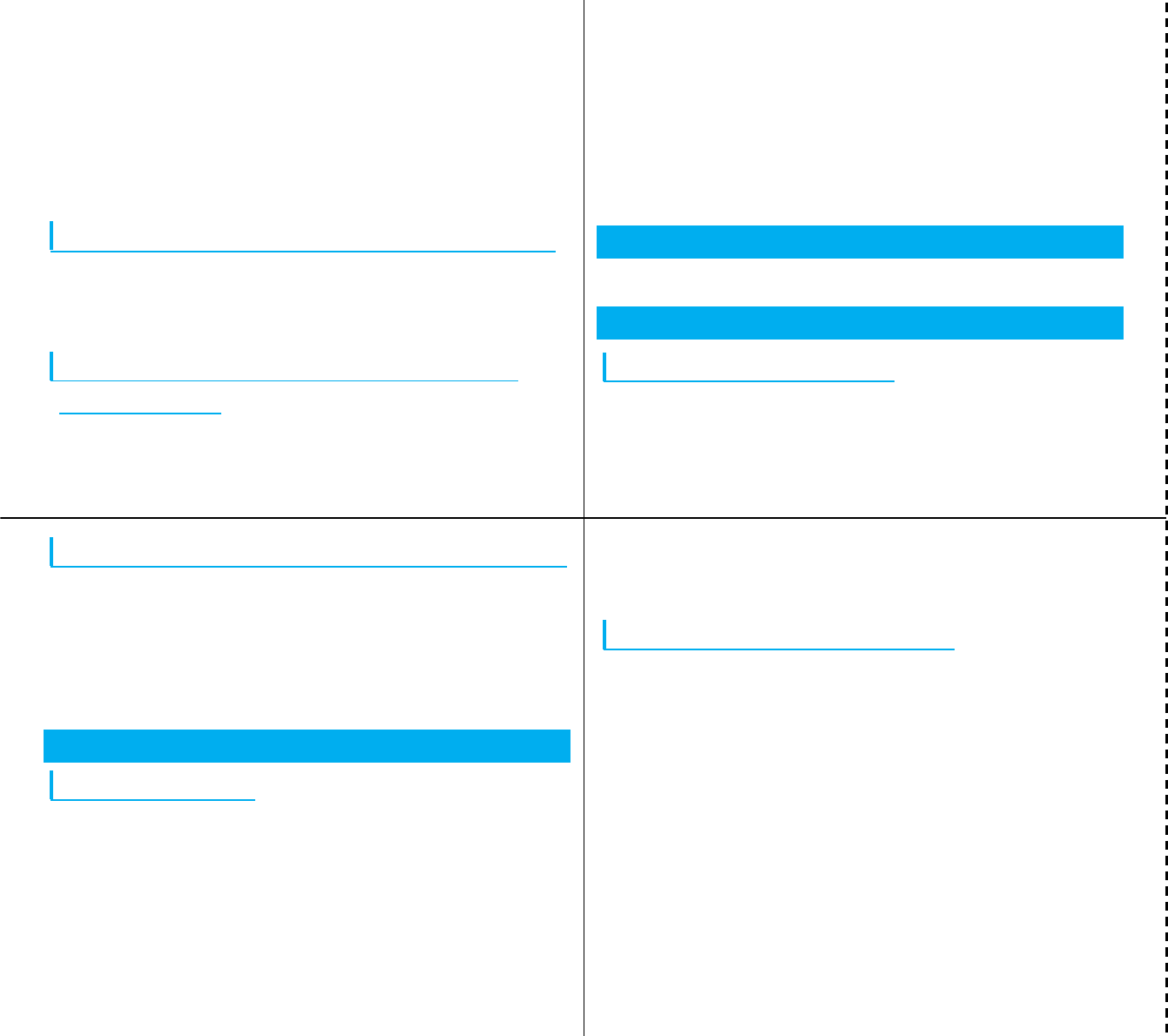
Cutoff line
3
1. On the Stand-by display, press and hold 0for at
least one second to display “+”.
2. Enter “81” for the Country Code of Japan.
3. Enter the other party’s area code except for “0” and
phone number ]A(T)
4. After talking, P
Calling the Third Party in the Country You Are in
1. Enter the other party’s area code and phone number
]A(T)
2. After talking, P
Making Calls from the Country You Are In to
Other Countries
• Make sure that “Auto assist Settings” is set to “OFF”. >P5
5
4
1. On the Stand-by display, press and hold 0for at
least one second to display “+”
2. Enter other party’s country code (P11)
3. Enter the other party’s area code except for “0” and
phone number ]A(T)
4. After talking, P
Receiving the call
1. When a call is incoming, press A(T)
Receiving Calls
Receiving Calls from Japan
1. Enter your mobile phone number just like calling in
Japan ]A
6
Receiving Calls from Countries Other Than Japan
1. Enter the International access code of the originating
country (P14)
2. Enter “81” for the country code of Japan
3. Enter your mobile phone number except for the first
“0” ]A
Changing Settings to Make Calls Easily
Auto Assist Setting
You can change the settings to make a call by automatically
converting “+” to the IDD prefix code set in “IDD prefix setting”.
1. On the Stand-by display, C[Menu] ]“Settings”
2. “Call feature” ]“International dial” ]“Auto assist
setting” ]“Auto”/“OFF”
• Auto: Converts “+” to the number set in “IDD prefix
number” when dialing
• OFF: Does not convert “+”
Setting International Call Settings
You can set the international access number added to the
beginning of the phone number for making an international
call. “009130010” (WORLD CALL) is set by default.
1. On the Stand-by display, C[Menu] ]“Settings”
2.
“Call feature” ]“International dial” ]“IDD prefix setting”
]enter “IDD prefix name” and “IDD prefix code”
• IDD prefix name: Enter the name of an international call
• IDD prefix code: Enter an international access code

Cutoff line
7
Change Settings to Select a Network
Manually
You can change the settings to manually search for the
network you use.
1. On the Stand-by display, C[Menu] ]“Settings”
2. “Network” ]“Network selection”
3. “Manual”
• To change the setting back to automatic search, select
“Auto”.
Setting the Types of Network You
Search in Advance
Set types of network to be searched (3G/GSM).
1. On the Stand-by display, C[Menu] ]“Settings”
9
8
2. “Network” ]“Network mode” ]“Auto” / “WCDMA” /
“GSM”
• Auto: Searches all the networks connectable
• WCDMA only: Searches networks supporting WCDMA
only
• GSM only: Searches networks supporting GSM/GPRS
only
Set the Network mode to “Auto” or “WCDMA only” after
you return to Japan.
Selecting a Network from the List
You can register network (communication carrier) and set
priority order for use.
1. On the Stand-by display, C[Menu] ]“Settings”
2. “Network” ]“Preferred lists”
10
3. M[Menu] ]“Add new” ]“Search network” /
“Enter new network”
• Search network: You can select a network from the list
• Enter new network: You can add a new network
Setting Priority Order for the Network
1. Select a network of which you want to change priority
]
M
[Menu] ]“Move up”/“Move down”
• Move up: Move the priority order up by one
• Move down: Move the priority order down by one
Displaying the Network Name
You can set whether to display the name of the network
currently set on the Stand-by display.
1. On the Stand-by display, C[Menu] ]“Settings”
2. “Network” ]“Network name display” ]“Display on”
/ “Display off”
Change Settings to Reject Calls during
International Roaming
1. On the Stand-by display, C[Menu] ]“NW service”
2. “Others” ]“Call barring” ]“Activate barring of
incoming call – roam” ]“Barring all incoming calls” /
“Data calls barring” ]enter your terminal security
code ]C
• Barring all incoming calls: Bars all incoming calls
• Data calls barring: Bars incoming video-phone calls only
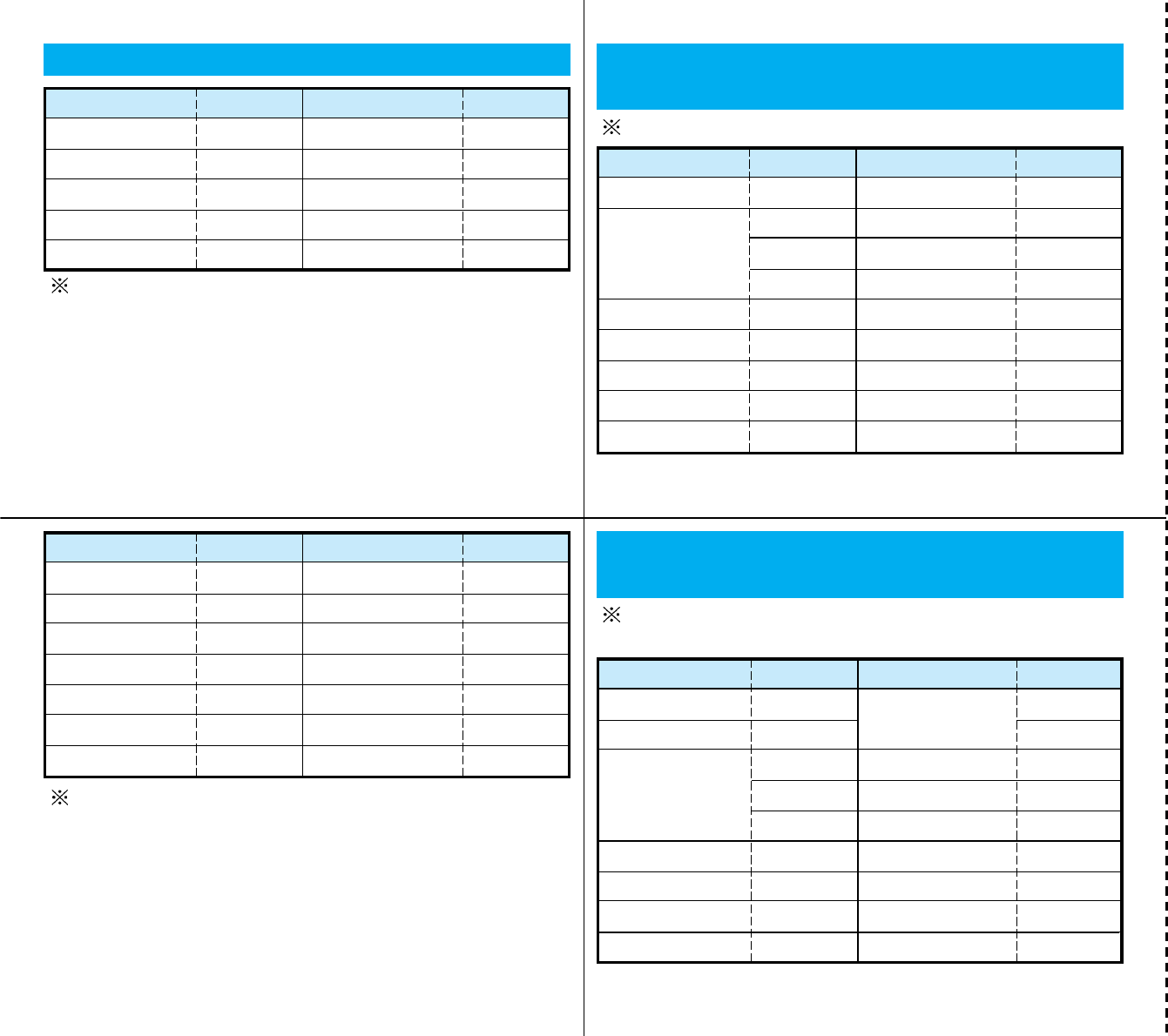
Cutoff line
11
Major Country Codes
Go to the WORLD WING web page for other country
codes and details.
13
12
International Call ID Numbers for the
Universal Number (Table1)
The Universal Number may not be available in some
areas.
14
Region
Argentina
Australia
Austria
Number
00
00
900
90
00
Region
Columbia
Demark
France
South Korea
Luxembourg
Number
009
00
00
001
000
Belgium 00 Malaysia 00
Brazil
Canada
0021 Netherlands 00
011 New Zealand 00
China 00 Norway 00
Go to the WORLD WING web page for other country
codes and details.
International Access Codes by Country
(Table 2)
The international access code may not be available in
some areas.
Australia
Belgium
Brazil
0011
00
0014
0021
Finland
Macao
Malaysia
00
990
00
00
0023 Monaco 00
Region Number Region Number
Canada
China
Czech
Demark
011
00
00
00
Netherlands
New Zealand
Norway
Philippines
00
00
00
00
Region
Australia
Canada
Greece
Indonesia
Italy
Number
61
1
30
62
39
Region
South Korea
Singapore
Switzerland
UK
USA
Number
82
65
41
44
1
Region
Philippines
Singapore
Spain
Sweden
Germany
Number
00
001
00
00
00
Region
Israel
Italy
Switzerland
Taiwan
Thailand
Number
0014
00
00
00
001
Hong Kong 001 UK 00
Ireland 00 USA 011
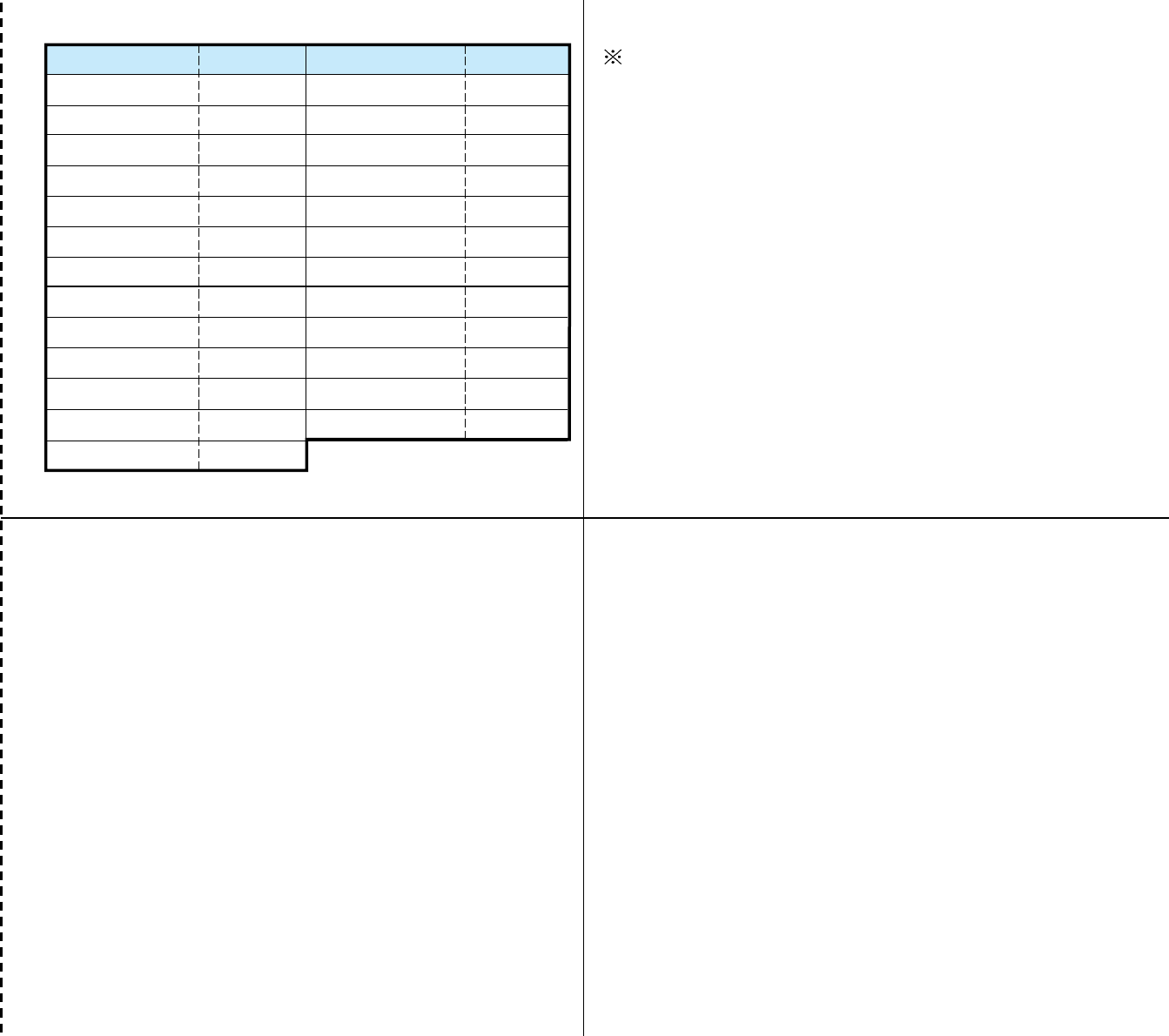
Cutoff line
15
Go to the WORLD WING web page for other country
codes and details.
Poland
Portugal
Russia
Singapore
00
00
810
001
South Korea
Luxembourg
Spain
Sweden
001
00
00
00
France 00 Switzerland 00
Region Number Region Number
Germany
Greece
Hong Kong
Hungary
00
00
001
00
Taiwan
Thailand
Turkey
UK
002
001
00
00
India 00
United Arab Emirates
00
Indonesia 001 USA 011
Ireland 00 Vietnam 00
Italy 00
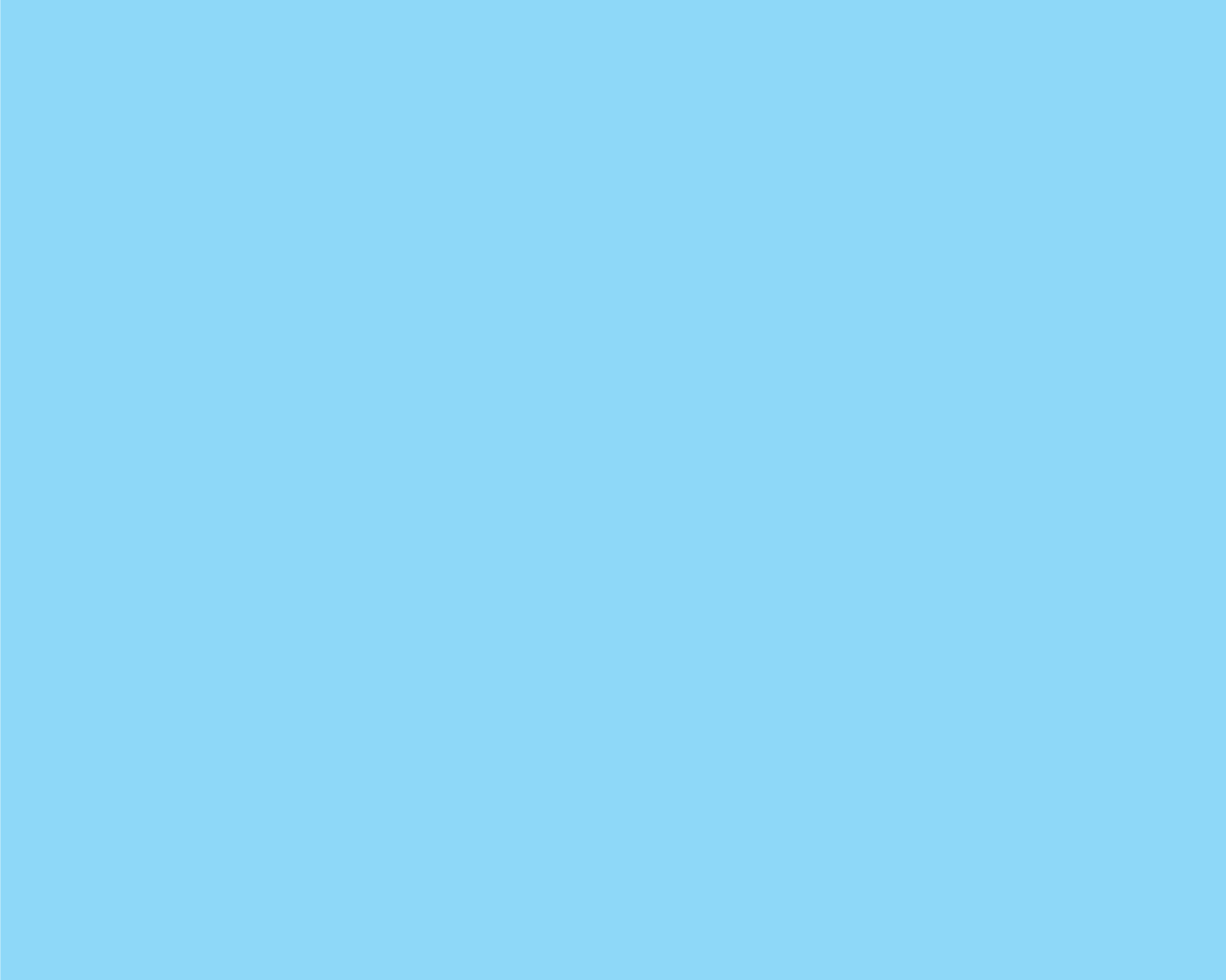
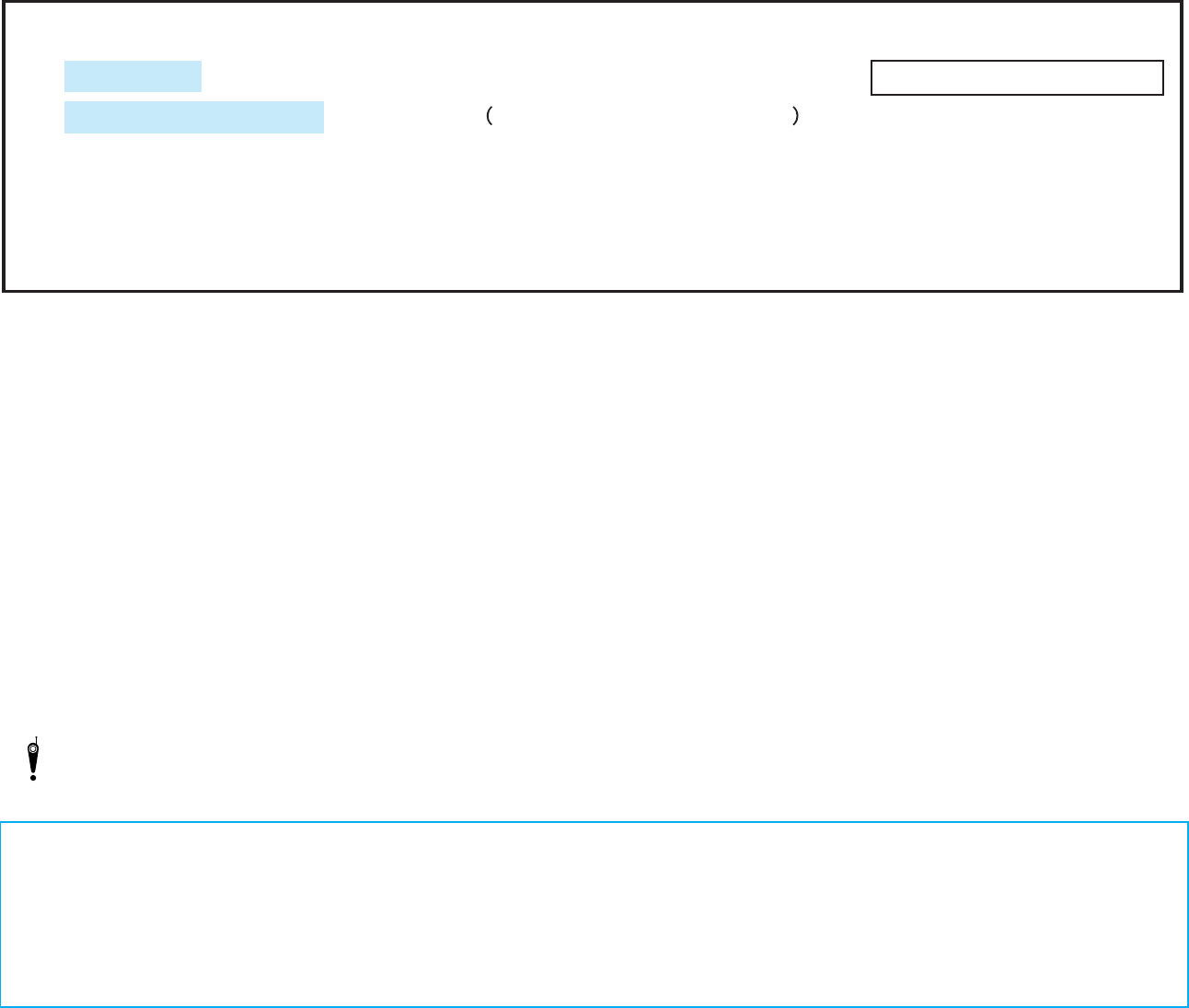
Don’t forget your FOMA phone…or your manners!
When using your FOMA phone, do not forget to show common courtesy and consideration to the people around you.
In the following cases, be certain to turn the power off.
aWhere use is prohibited
Some places prohibit the use of mobile phones. Be sure to turn off the power to your FOMA phone in any of the following places:
•
In airplanes • In hospital
✻Electronic medical equipment is used in places other than the actual wards. Make sure you have the power switched off even if you are in a
lobby or waiting room.
aWhile driving
Using the FOMA phone while driving interferes with safe driving and could cause danger.
✻Park the car in a safe place before using the FOMA phone, or switch to Driving mode.
aWhen in crowded places such as packed trains, where you could be near a person with an implanted cardiac pacemaker or implanted
defibrillator operation can be affected by radio emissions from the FOMA phone.
aWhen in theaters, movie theaters, museums, and similar venues
If you use your FOMA phone where you are supposed to be quiet, you will disturb those around you.
Adjust the volume of your voice and ring tone according to where you are.
aIf you use the FOMA phone in quiet places such as restaurants and hotel lobbies, keep the volume of your voice and the ring tone down.
aDo not block thoroughfares when using the FOMA phone.
Respect privacy.
Please respect the privacy of individuals around you when taking and sending photos using camera-equipped mobile phones.
These functions help you keep your manners in public.
Handy functions are available such as for setting the response to incoming calls and setting all the tones to silent.
• Manner Mode
In Manner Mode or Super Silent, the keypad sound, ring tone and all other sounds generated by the FOMA phone are silenced. >P70
• Vibrator
When the vibrator is set, it vibrates for incoming calls. >P70
• Voice Mail, Call Forwarding Service, etc.
Callers can record a message or calls can be forwarded using optional services when you cannot come to the phone.
>
P190, P193
ȅMenu Ƌ ᆧࣸŕȤడਮ Ƌ ʡʋʺeʍɼʠ
My DoCoMo https://www.mydocomo.com/ Ƌ ߂ହറȧĪʡʋʺeʍɼʠī
* When applying from i-mode, you need to have your “Network Security Code”.
* When applying from i-mode, the packet transmission fee is free. You are charged fee, however, when you access e-site from abroad.
* When applying from your computer, you need to have your “My DoCoMo ID-Password”.
* If you do not have or do not remember your “Network Security Code” and “My DoCoMo ID/Password”, contact DoCoMo
Information Center for inquiries.
* This service may not be available depending on the contents of the contract.
* During system maintenance, you may not be able to access some services.
You can change the address or payment plan, various procedures or requirements through DoCoMo e-site
(ʡʋʺeʍɼʠ).
From i-mode
From personal computer
No packet transmission charge