LG Electronics USA LGL22 Cellular/PCS GSM/EDGE and Cellular WCMDA Phone with WLAN, Bluetooth and RFID User Manual 3
LG Electronics MobileComm USA, Inc. Cellular/PCS GSM/EDGE and Cellular WCMDA Phone with WLAN, Bluetooth and RFID Users Manual 3
Contents
- 1. Users Manual 1
- 2. Users Manual 2
- 3. Users Manual 3
- 4. Users Manual 4
- 5. Users Manual 5
Users Manual 3
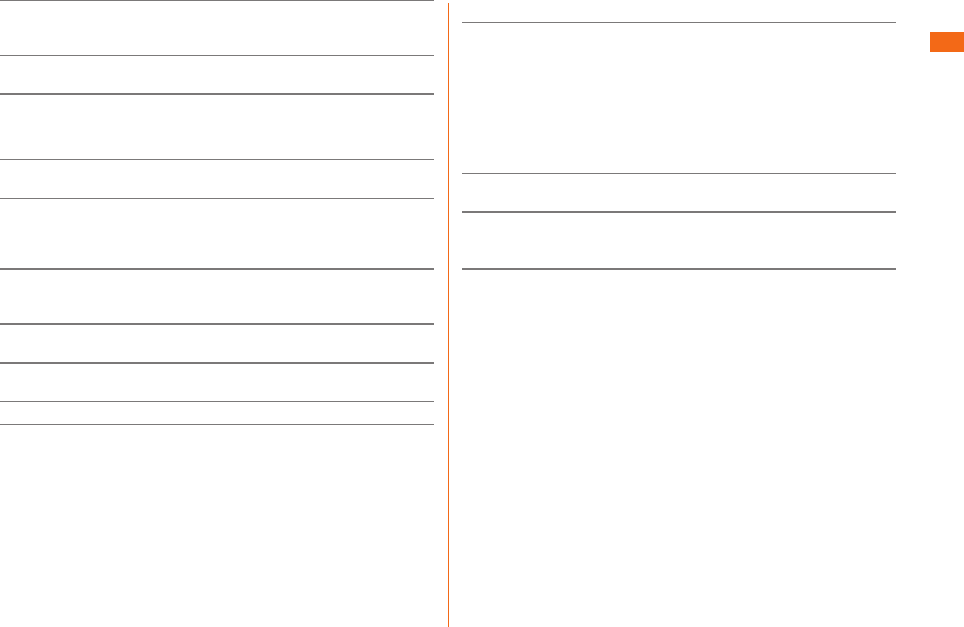
23
Store the au Micro IC Card (LTE) out of reach of small children.
Failure to do so might cause injury, etc. if they accidentally swallow
and choke on it.
Do not attach other cards into the product than the au Micro IC
Card (LTE). It is not available to use other cards.
Pay attention not to touch the IC (metal) part when attaching/
removing the au Micro IC Card (LTE).
When using the camera, follow common rules of etiquette
regarding camera use.
Image data might be altered or lost due to malfunction, repair or
mishandling of this product. The Company takes no responsibility
for recovery of altered or lost data, damages resulting from altered
or lost data, and lost prots.
When photographing important occasions (such as a wedding),
take a trial shot and check the shot image and sound to make sure
it is correctly shot and recorded.
It might infringe on rights of portrait if you take pictures of other
individuals and publish them.
Do not use the camera for recording commercially available books
or information of which photographing is not allowed.
Pay attention not to touch the camera lens while shooting.
Do not leave the camera lens exposed to direct sunlight. Imaging
elements might be discolored or burnt.
Do not listen to music or watch videos or TV (1Seg) while driving
a car or motorbike, or riding a bicycle. Use of cell phones while
driving a car or motorbike is prohibited by law. (Use of cell phones
while riding a bicycle may also be punishable by law.) In addition,
stay alert to the trac around you even when walking. Surrounding
sounds may not be heard clearly, and gazing at the screen might
distract your attention causing a trac accident. Be especially
careful at railroad crossings, station platform, and pedestrian
crossings.
Take care not to listen at ear-splitting volume for a long time, as it
might aect hearing.
Be careful of sound leakage from earphones (available
commercially) in trains or other places with many people around
you.
Do not use the product in rain or a place where it can get wet.
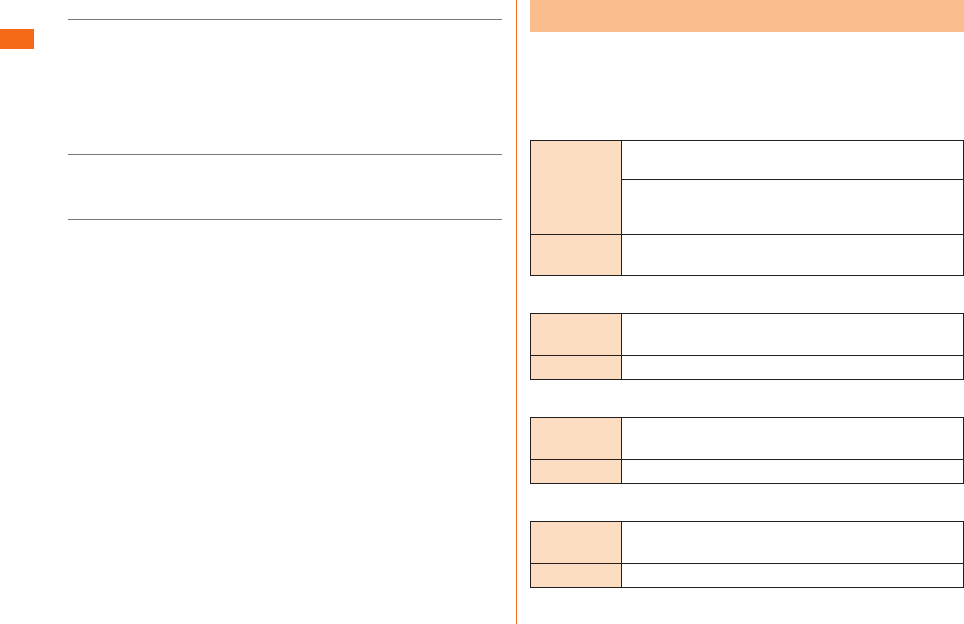
24
You are not allowed to copy, distribute, publish, modify or edit the
data you shot, recorded or downloaded using this product without
consent of the copyright holder, except for personal use, under the
copyright law. In addition, do not use or modify portraits or names
of other individuals without their consent, as it might infringe on
rights of portrait.
Note that shooting and recording may be restricted at some live
performances, shows and exhibitions even for personal use.
Be careful about the copyright and portrait right when posting
photos you shot, etc. on Internet website.
Please back up* important content recorded or downloaded to the
product to an outside source. Content recorded to memory on the
product sometimes disappears or is altered by unexpected factors,
such as static electricity or a fault, repair, mishandling, etc.
* How to make backups: Store important data such as phonebook
data, music, shot photos and videos on microSD memory cards.
You can also send les as mail attachment or transfer to your
PC. Note, however, that there are some data that cannot be
copied by using these means.
Security code
a
b
A four-digit number chosen by the customer and
noted on the application form
Security code to unlock your terminal
To set and release the screen lock
1234
PIN code
To prevent unauthorized use of the au Micro IC
Card (LTE) by third parties
1234
Lock No. (NFC/Osaifu-Keitai lock)
To use the "NFC/Osaifu-Keitai lock"
1234
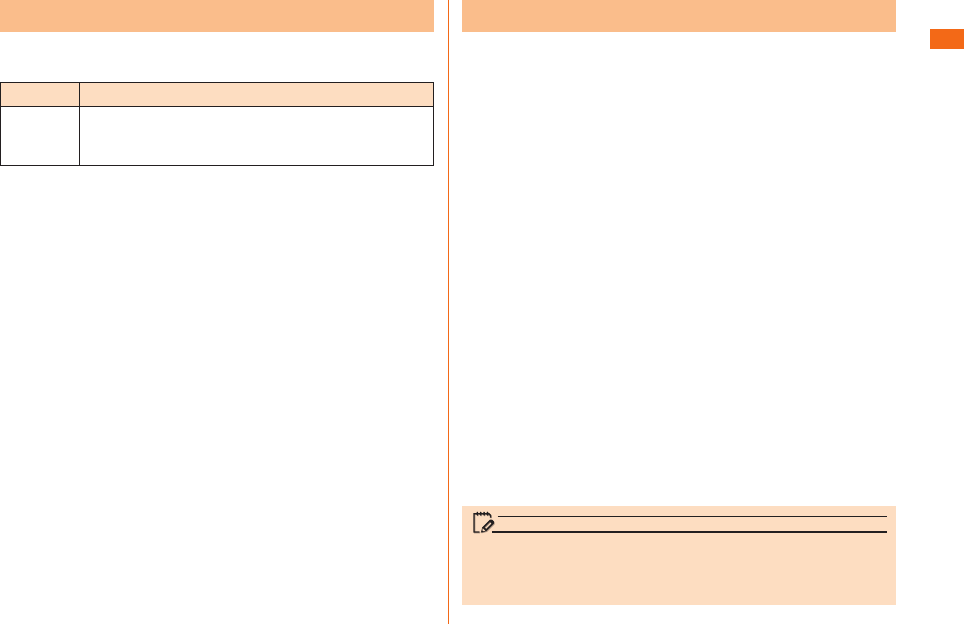
25
Screen
lock
Set Face Unlock, Pattern, PIN, or Password to
secure data when turning on the phone or when
screen is locked.
To prevent unauthorized use of the au Micro IC Card (LTE)
by a third party, you can set the product to require PIN
code entry every time the power is turned on. You also need
to enter PIN code when setting whether PIN code entry is
required.
• The initial setting of the product does not require PIN. Set PIN
in "Lock SIM card" (uP.26) if necessary.
Also, PIN is required when setting "Lock SIM card".
• The preinstalled PIN is set to "1234". You can change it to
your favorite one of a four- to eight-digit number in "Change
SIM PIN" if necessary.
In case PIN code is locked, you can unlock it by entering
PUK code.
• PUK code is an eight-digit number given at the time of
purchase, which is printed on the back side of the plastic card
on which your
au Micro IC Card (LTE)
is attached.
• After entering PUK code, you need to set a new PIN code in
"
Change SIM PIN
" (
uP.26
).
• If PUK code is incorrectly entered ten times consecutively,
contact an au shop, PiPit or Customer Service Center.
memo
• If PIN is locked, the product may restart to protect its
security.
• "PIN code" is not reset by initializing the product.
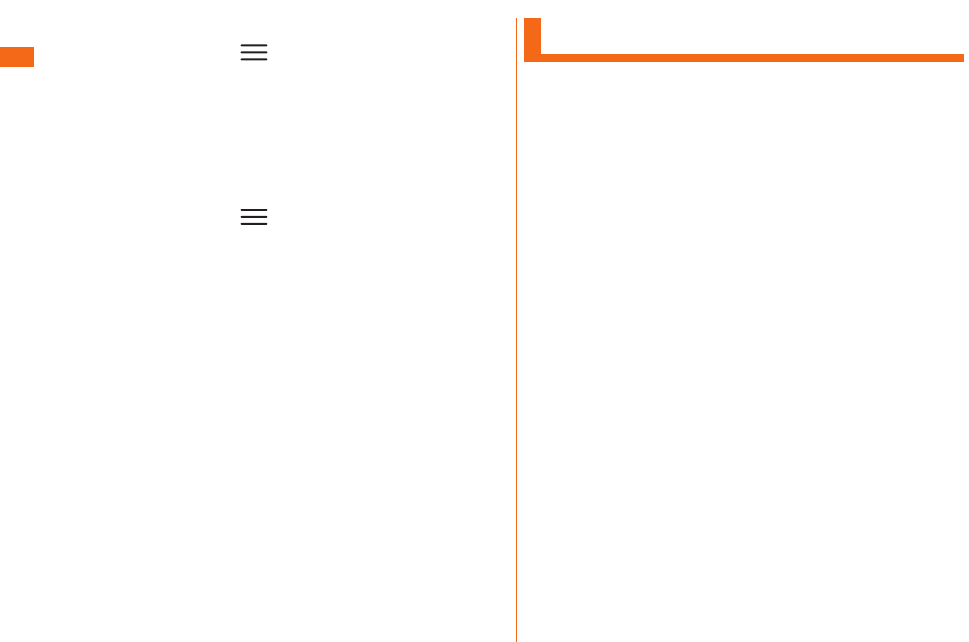
26
a
u u
b
u
c
d
u
a
u u
b
u
c
Notes on Waterproof Properties
*1 IPX5 equivalent means that the product will maintain its
operability as a phone even if it is sprayed with water from
a 6.3 mm diameter nozzle at a distance of about 3 meters
for more than 3 minutes at a rate of about 12.5 liters per
minute from any direction".
*2 IPX7 equivalent means that the product will maintain its
operability as a phone with no water getting inside the
main unit even if it is gently submerged in a tank of still tap
water at room temperature to a depth of 1 meter for about
30 minutes.
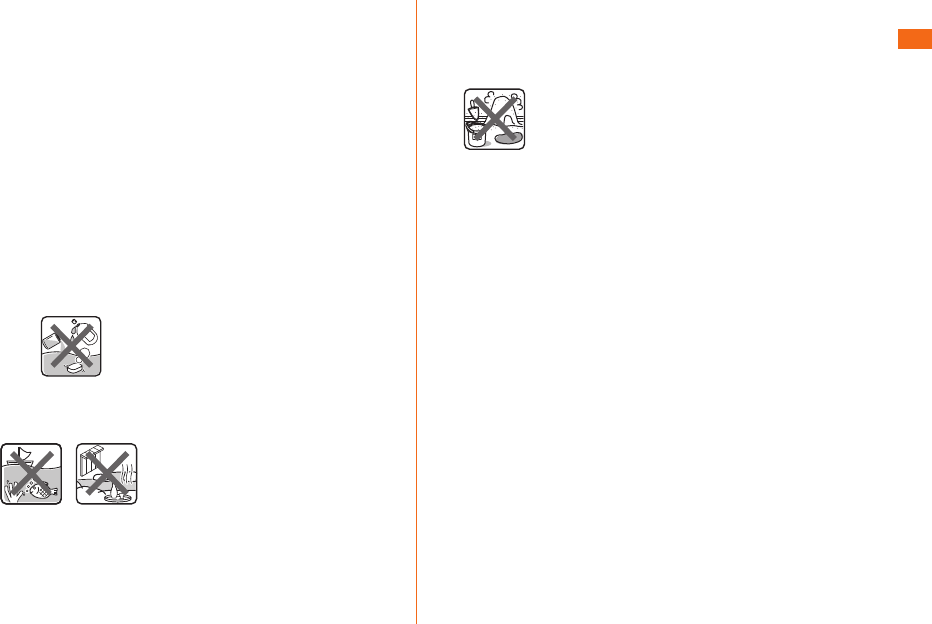
27
For waterproof, close the rear cover tightly by pressing the cover
along the lines below.
• Waterproofness is only eective when the covers are securely
closed.
• Just a small particle (a hair, etc.) on the seals can cause
water leaks.
• Do not open/close the external connection terminal cover or
rear cover if the main unit or your hands are wet.
Do not immerse the product in water with soap, detergent or bath
salts in it.
Soap/Detergent/Bath salts
Do not immerse the product in seawater, a swimming pool or hot
spring.
Seawater Hot spring
Do not immerse the product in any liquid (alcohol, etc.) other than
water.
Do not place the product directly on sand at a beach, etc. Grains
of sand or other small particles might get into the earpiece,
microphone or speaker causing the volume to drop. And if sand
gets inside the main unit from the hinge part, it might cause
overheating or a fault.
Sand/Mud
Do not use the product underwater.
Do not leave the product in a humid place such as a bathroom or
kitchen for an extended period of time.
• Once the product gets wet, water may remain in gaps of the
main unit. Shake the product well to drain water. Especially
make sure to drain water remaining in the hinge part, rear
cover and key parts.
• Even after water is drained, the inner parts might be still wet.
Although you can use the product, do not place it near things
that must not get wet. Take care not to wet your clothes, bag
or contents of the bag.
• Drain water if it becomes temporarily hard to hear the sound
due to water remaining in the microphone or earpiece.
In the rain: You can make calls holding the product with wet
hands in the rain without umbrella.
• The rain in this case means a moderately-heavy rain (less
than 20 mm per hour).
• Water drops on the display might cause errors in the touch
panel operation.
• Never open/close the external connection terminal cover or
rear cover if the product is exposed to rain, or your hands are
wet.
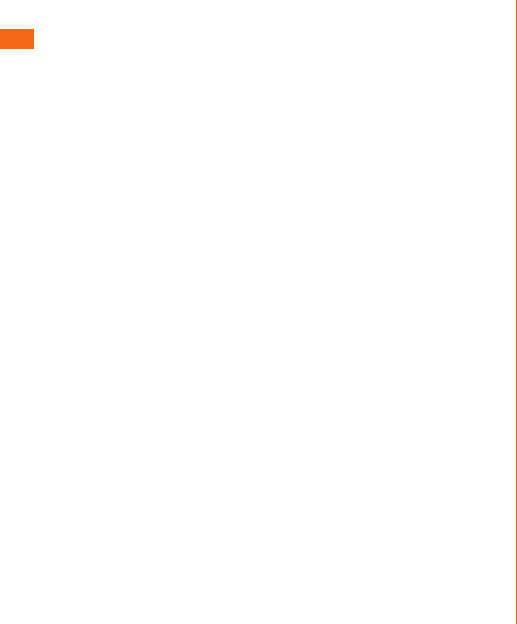
28
In the shower: You can make calls holding the product with
wet hands while taking a shower.
• Avoid spraying the product with high-pressure water, as the
product is not designed to withstand high water pressure.
Washing: You can wash the product under a mild ow (up
to 6 liters per minute) of tap water at room temperature (5℃
to 35℃ ) at a distance of about 10 cm from the faucet or
showerhead.
• Do not spray the product with high-pressure water or
submerge it in water for extended periods of time, as the
product is not designed to withstand high water pressure.
• Make sure that the rear cover is tightly closed, and holding
the external connection terminal cover so that it does not
open, wash the product with your hands. Do not use a brush
or sponge.
• Do not wash the product in a washing machine or ultrasound
bath.
• Do not splash the product with or immerse it in soap water,
detergent water, etc. other than tap water.
In the bath: You can use the product in a bathroom.
Although you can make calls with wet hands, do not
immerse the product into a bathtub. The product is not
resistant to high temperatures.
• Do not use the product in a bathroom for an extended period
of time. The product is not moistureproof.
• Do not immerse the product in hot spring water, soap water,
detergent water, or water with bath salts in it. Also, do not
use the product underwater. Doing so may cause a fault.
• Extreme changes in temperature cause condensation. Wait until
the main unit reaches room temperature before you bring the
product from a cold place into a warm bathroom.
• If condensation occurs inside the display, leave the product at
room temperature for a while until condensation is cleared.
• When viewing 1Seg, place the product on a stable surface.
• Do not splash the product with hot water. The product is not
resistant to high temperatures.
• Do not bring the desktop holder into a bathroom.
In the kitchen: You can use the product in the kitchen and
other places where water is used.
• Do not splash the product with or immerse it in soap water,
detergent water, seasonings, juices, etc. other than tap water.
• Do not immerse the product in or splash it with boiling water.
The product is not resistant to hot temperatures.
• Do not place the product where it gets extremely hot or cold
such as near a stove or in a refrigerator.
• When viewing 1Seg, place the product on a stable surface.
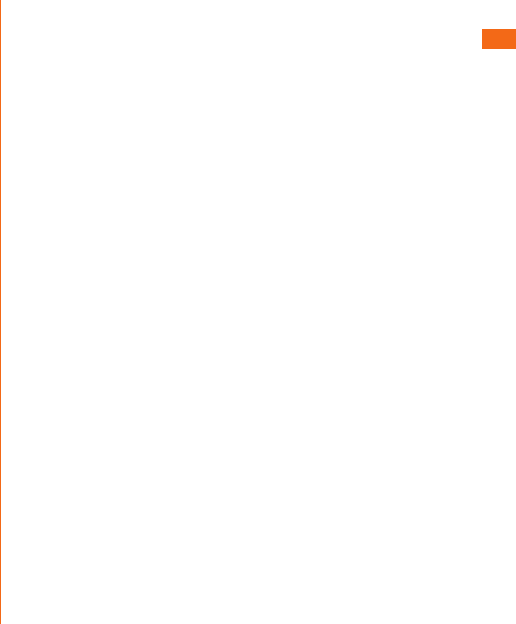
29
• Rear cover
Make sure that the rear cover is securely attached. Just a
small particle (a hair, etc.) on the seals can cause water leaks.
Do not attach/remove the rear cover with gloved hands. Just
a small particle (a hair, etc.) on the seals can cause water
leaks. Wipe off any minuscule droplets of water or dirt with a
clean dry cloth before closing the covers.
If the rear cover is deteriorated or damaged, the waterproof
property becomes ineffective. In such case, contact an au
shop near you or Secure cell phone support center.
• If any liquid other than plain water gets on the product
If any liquid other than plain water (e.g. seawater, detergent,
alcohol) gets on the product, immediately rinse it with plain
water.
You can wash the product under a mild ow (up to 6 liters per
minute) of tap water at room temperature (5 ℃ to 35 ℃ ) at a
distance of about 10 cm from the faucet or showerhead.
If the product gets dirty, wash it with your hands holding the
rear cover and external connection terminal cover so that they
do not open. Do not use a brush or sponge.
• After the product gets wet
After the product gets wet, drain water, and wipe the main
unit and the rear cover with a clean dry cloth without removing
the rear cover.
In cold climates, water on the main unit may turn to frost.
Using the product with frost may cause a fault. Do not leave
the product without wiping off water. (No special measures
against condensation have been implemented in this product.)
• Rubber seals
The rubber seals on the inner edges of the rear cover is
important to maintain waterproof property. Do not damage or
remove the rubber seals.
When closing the rear cover, take care not to get the rubber
seals caught.
Forcibly closing the cover with the rubber seals caught may
damage them resulting in loss of waterproof property. Just a
small particle (a hair, etc.) on the seals can cause water leak.
If any liquid other than plain water (e.g. alcohol) gets on the
rubber seals, it may cause deterioration in durability.
Do not insert sharp objects into gaps around the rear cover.
Doing so might damage or deform the product or damage the
rubber seals, causing water leak.
It is recommended to replace the parts for maintaining
waterproof property once every 2 years regardless of
whether any abnormality is present. For information on part
replacement, contact an au shop near you or Secure cell
phone support center.
• Charging
Never charge the battery if the main unit is wet.
The supplied and optional accessories are not waterproof.
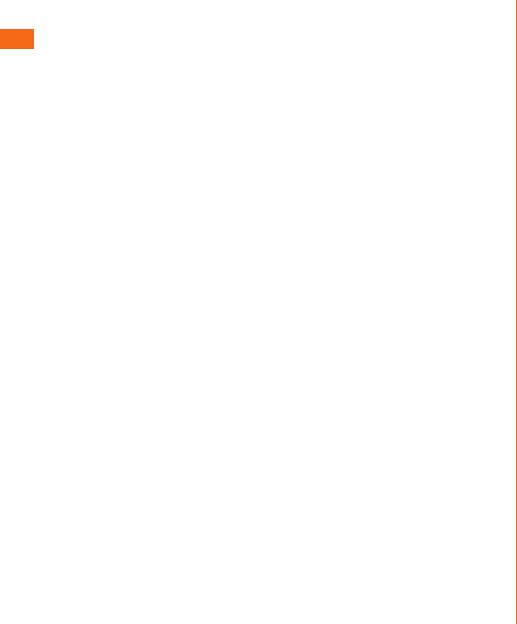
30
• Waterproof property
Do not use the product in places where it may be sprayed
with high-pressure water (e.g. near a faucet or showerhead)
or submerge it in water for extended periods of time, as the
product is not designed to withstand high water pressure.
Also, do not expose the product to a water ow stronger than
the specied ow rate (i.e. 6 liters per minute from a faucet
or showerhead, at which you might even feel pain in the skin).
Doing so might cause a fault, even though the product has
a waterproof property equivalent to IPX5. Do not wash the
product in a washing machine or ultrasound bath.
This product does not oat on water.
• Heat resistance
Do not use the product in places where boiling water may
splash on it, in saunas or near hot air (e.g. hairdryer). The
product is not resistant to high temperatures.
• Shock
This product is not resistant to shock. Do not drop the
product or subject it to shock. Also, do not jab the earpiece,
microphone or speaker with a cotton swab or any sharp object.
Doing so might damage or deform the main unit causing water
leak.
As some parts of this product are not watertight, if you
use the product after it gets wet, water remaining in those
parts might wet your clothes or bag, or the sound might
become hard to hear.
Follow the steps below to drain water.
a
b
When shaking the product, conrm the safety around you
and hold it rmly so as not to drop it.
c
d
e
If it is not fully dried, the sound may become hard to hear.
Let it fully dry before use.
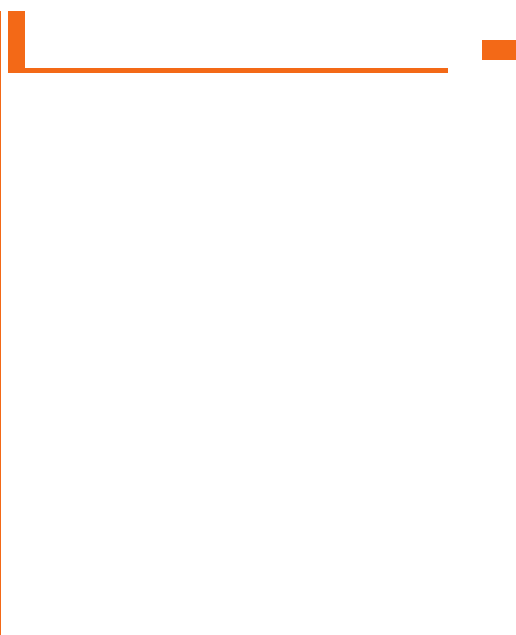
31
The supplied and optional accessories are not waterproof.
Be sure to check the following points before and after
charging.
• Never charge the battery if the main unit is wet. Doing so
might cause electric shock or short circuit resulting in re or a
fault.
• Check that the main unit is not wet. If you are charging the
battery just after the product gets wet, drain water well
and wipe remaining water o with a clean dry cloth before
connecting it to the specied charging equipment (sold
separately) or the desktop holder.
• Do not touch the specied charging equipment (sold
separately) or desktop holder with wet hands. Doing so might
cause electric shock.
• Do not splash water over the specied charging equipment
(sold separately) and desktop holder when using them. Do
not use them near water such as in a bathroom, shower room,
kitchen or washroom. Doing so might cause re, electric
shock or a fault. Do not bring them into a bathroom, etc. even
when you are not charging with them.
Notes on Using Bluetooth®/
Wireless LAN Functions
• The Bluetooth® function and the wireless LAN function of this
product conforms to the domestic standards of Japan, FCC
standards, and EC directives, and has been certied.
• The 2.4 GHz band used by wireless LAN and Bluetooth®
devices is shared by various other devices. For this reason,
the communication speed and connectable range may be
decreased, or disconnection may occur, due to interference by
other devices.
• Do not use this product in places where electromagnetic
waves are generated or near electric products, AV and OA
equipment, or other magnetized devices.
• Subjecting this product to magnetic or electrical noise
might increase noise and prevent it from performing
communications. (This product is particularly susceptible to
noise when it used near a microwave oven.)
• Using this product near a TV, radio or similar appliance might
cause reception interference and disrupt TV images.
• Searching might not be successful if there are multiple
wireless LAN access points near to the product or the same
channel is being used.
• The wireless LAN function cannot be used in airplane. Be sure
to turn o the power even in a Wi-Fi compliant airplane. Some
airline companies, however, allow their passengers to use cell
phones. For details, contact the airline company you use.
• The communication speed and connectable range vary
depending on the distance between communication devices,
obstacles and the Bluetooth® devices used.
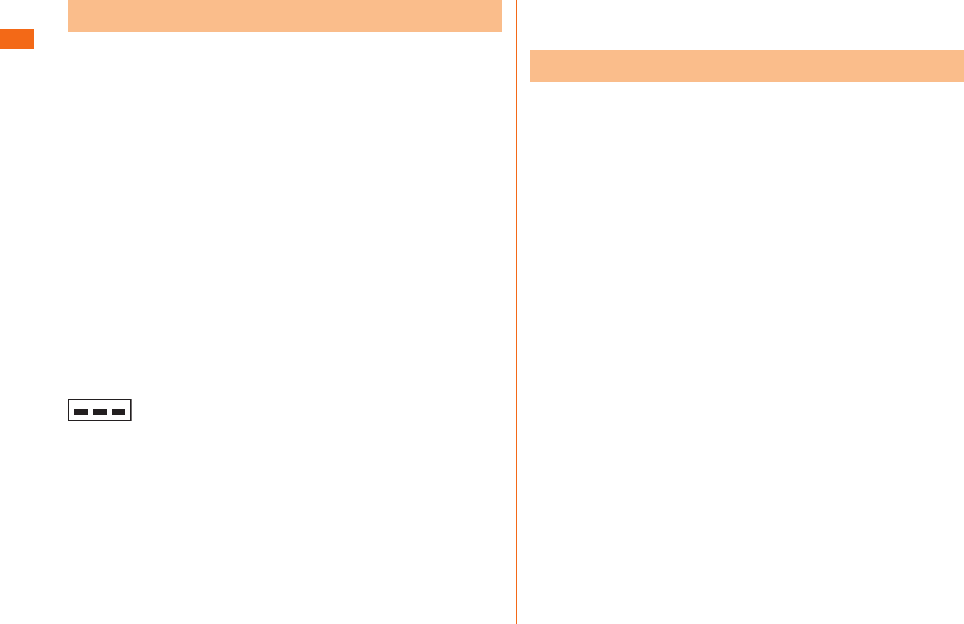
32
The frequencies used by the Bluetooth® and/or wireless
LAN function of this product are in the 2.4 GHz band. In
this frequency band, other similar wireless stations, in-plant
wireless stations for mobile unit identication that require
a license for use, such as factory production lines, specic
small power wireless stations that do not require licenses,
amateur wireless stations (collectively called "other wireless
stations" from here on) are operated in addition to home
electrical appliances such as microwave ovens, devices for
industrial, scientic and medical devices.
1. Before using the product, make sure that "other wireless stations"
are not in operation nearby.
2. In the event that instances of radio wave interference have
occurred between this product and "other wireless stations",
immediately either relocate this product or stop operation of the
device (stop emission of radio waves).
3. If you are unclear on any points or are troubled by anything, contact
an au shop or Customer Service Center.
Bluetooth® and wireless LAN functions of this product use
frequencies in the 2.4 GHz band.
2.4FH1/DS4/OF4
• Bluetooth® function: 2.4FH1
This product uses the 2.4 GHz band. FH-SS is used as the
modulation scheme. The interference distance is about 10 m
or less.
• Wireless LAN function: 2.4DS/OF4
This product uses the 2.4 GHz band. DS-SS and OFDM are
used as the modulation schemes. The interference distance
is about 40 m or less.
• Bandwidth to use: Full band
This means that full band can be used, and that bands of
mobile unit identication devices can be avoided.
• Available channels dier depending on the country.
• For use in airplane, check with the airline company in advance.
Wireless LAN function of this product uses 5 GHz band.
Using 5.2 GHz band and 5.3 GHz band outdoors is
prohibited by the Radio Law.
The channels used on the product are as follows.
W52 (5.2 GHz band/36, 40, 44, 48 ch)
W53 (5.3 GHz band/52, 56, 60, 64 ch)
W56 (5.6 GHz band/100, 104, 108, 112, 116, 120, 124,
128, 132, 136, 140 ch)
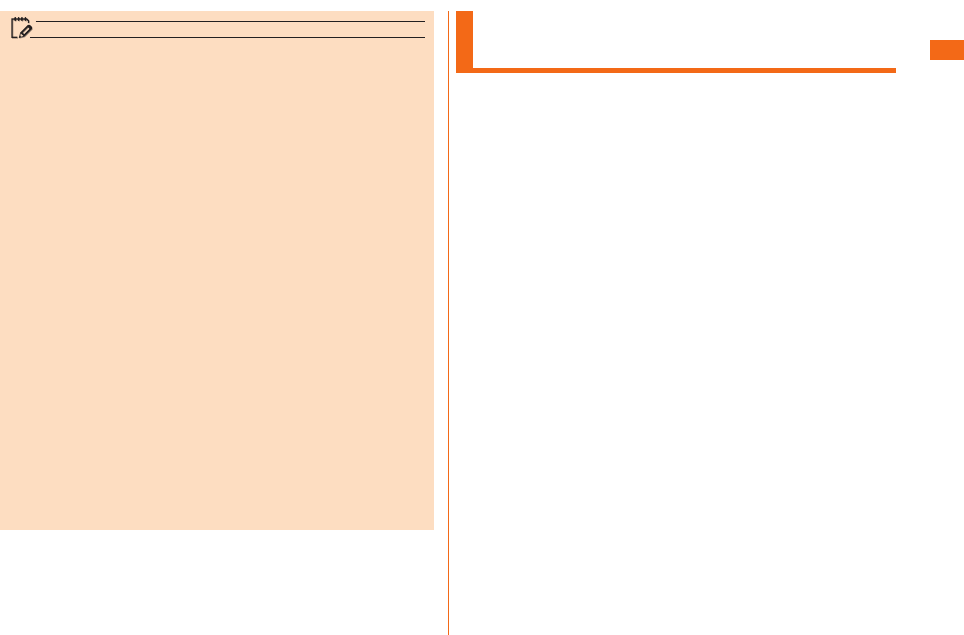
33
memo
• Connections between this product and all other Bluetooth®
and wireless LAN devices have not been conrmed.
Therefore, connections with all Bluetooth® and wireless
LAN devices are not guaranteed.
• This product supports security features for wireless
communications that are compliant with the Bluetooth®
and wireless LAN standard specications, but the security
may not be sucient depending on the usage environment
and conguration. Be careful when making data
communication using Bluetooth® or wireless LAN function.
• Wireless LAN has the advantage that it can be freely
connected anywhere within the radio wave range, as it
uses radio waves for exchanging information. At the same
time, there is a risk that a malicious third party may obtain
unauthorized access if security settings have not been
congured. You are recommended to congure security
settings before using wireless LAN at your decision and
responsibility.
• The Company assumes no responsibility for leakage of
data or information that may occur during Bluetooth®/
wireless LAN communication.
• Since Bluetooth® and wireless LAN functions use the same
frequency band, using the both functions at the same
may cause radio wave interference resulting in decreased
communication speed or disconnection from the network.
If connection fails, stop using either of the Bluetooth® and
wireless LAN functions.
Notes on Packet Communication
Charge
• Since constant Internet connection is possible with
this product, packet communication may be performed
automatically by some applications, resulting in high packet
communication charges.
Therefore, subscription to a packet communication charge
discount service or at late plan is recommended.
• To browse websites, download applications, communicate
using applications, send/receive e-mails, and congure
various settings, connection to the Internet is required, to
which packet communication charge applies.
* Packet communication charge does not apply to Wi-Fi®
connection.
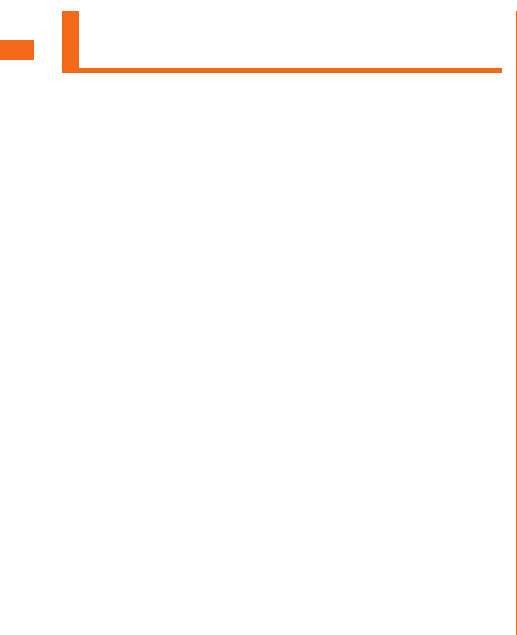
34
Notes on Google Play/au Market/
Applications
• Be sure to check the security of the application, then install
it at your own risk. Some applications might cause virus
infection, damage various data, and send out your location
information, usage history or personal information stored in
your cell phone via the Internet.
• The Company assumes no responsibility for any operation
problems that might be caused by applications you have
installed. In such case, you may be charged a repair fee even
during the warranty period.
• The Company assumes no responsibility for any disadvantage
brought to you or any third party by applications you have
installed.
• Insertion of a microSD memory card is necessary to use some
applications.
• Some applications prohibit the product from entering sleep
mode while they are active, or rapidly drain the battery while
running in the background.
• Operation procedures and screen appearances of the
applications preinstalled in this product and those installed
by you are subject to change without notice as a result of
version upgrade. In addition, operation procedures described in
this manual may dier from the actual procedures.
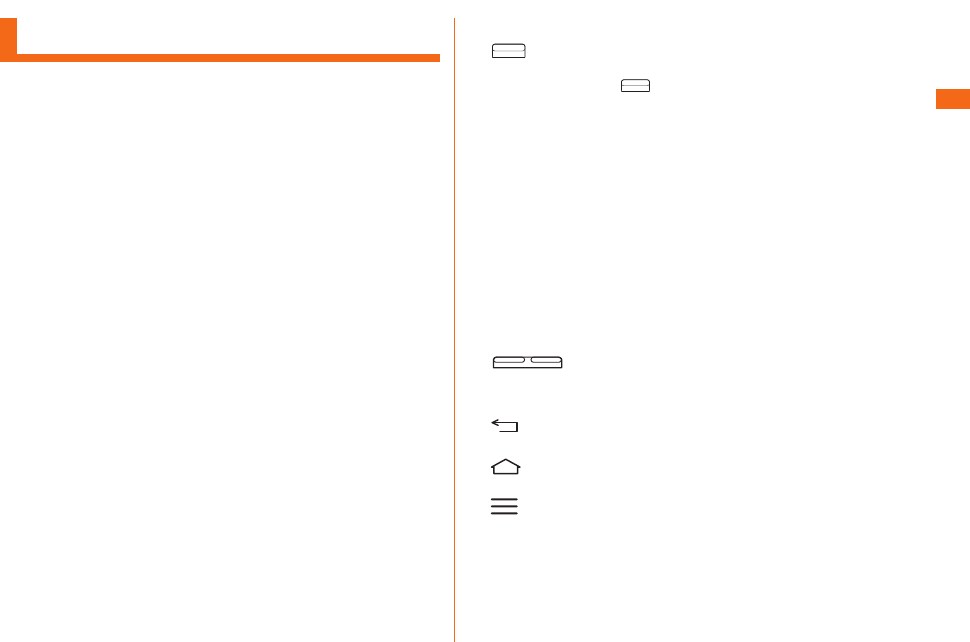
35
Names and Functions of Parts a
b
Sets/Cancels sleep mode.
Presses and holds to switch manner mode (sets Sound
prole to "Vibrate only" or "Silent") and Airplane mode, turn
on/o the power, and restart.
c
Extends it to use when watching TV (1Seg). It has no
inuence on calls or data communication if you extend the
TV antenna when calling or using browser.
d
e
Allows you to hear the other party's voice during a call or via
voicemail, etc.
f
Proximity sensor prevents erroneous operation during a call.
Brightness sensor detects surrounding brightness and
adjust the display brightness.
g
Adjusts volume.
h
i
Returns to the previous screen.
j
Displays Home screen.
k
Displays option menu.
l
Transmits your voice to the other caller. Also uses it when
recording voice. While talking on the phone or shooting a
video, do not cover microphone with your ngers, etc.
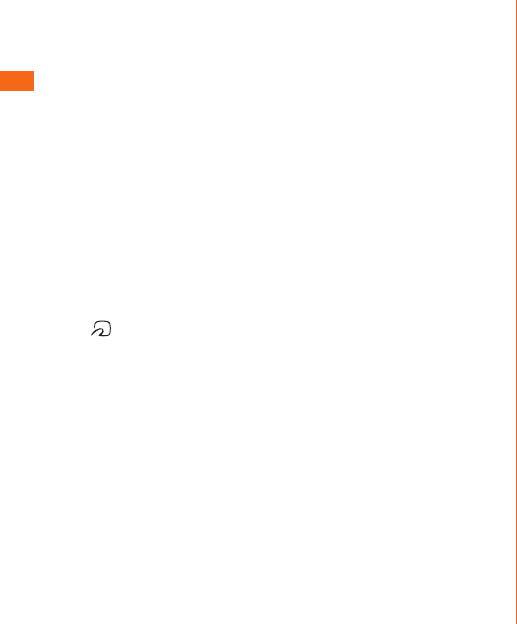
36
m
Uses it when connecting the specified AC adapter (sold
separately) etc.
n
o
When using Wi-Fi®, Bluetooth® function or GPS, do not cover
the built-in antenna with your hands.
p
q
r
s
t
u
v
You can hear the ringtone, alarm, etc.
w
Hold it over a reader/writer to exchange data in the NFC
data/FeliCa chip.
x
y
When calling or using Internet, do not cover the built-
in antenna with your hands. Also, do not put stickers on
the built-in antenna part. Call/data communication quality
becomes worse.
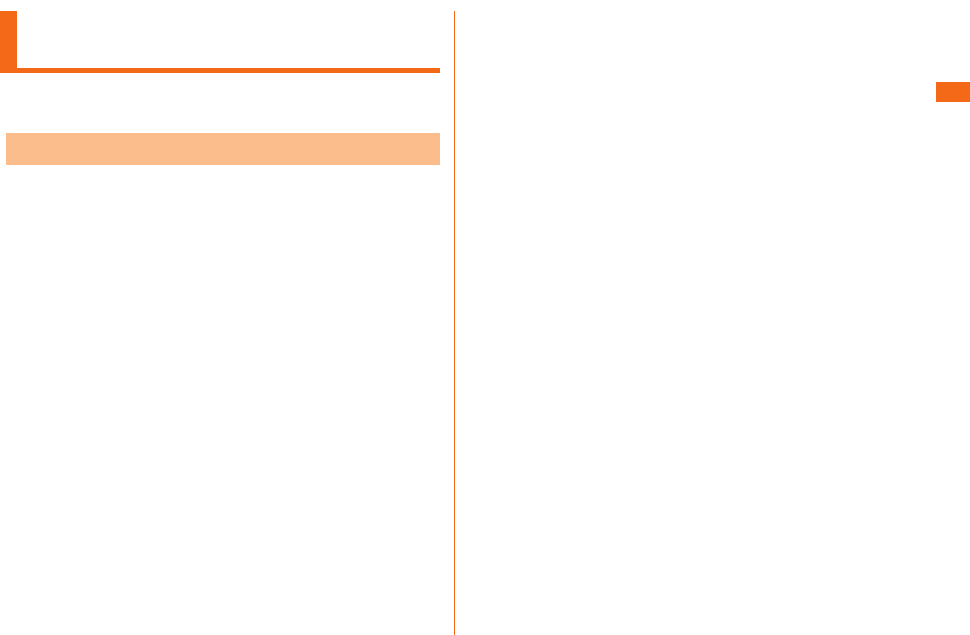
37
Attaching/Removing the Rear
Cover
• Before inserting/removing the rear cover, be sure to turn the
power o.
a
b
a
b
c
• To maintain waterproof performance, securely close the
cover by making sure that the cover is not partially open.
* Refer to (uP.26 "Notes on Waterproof Properties")
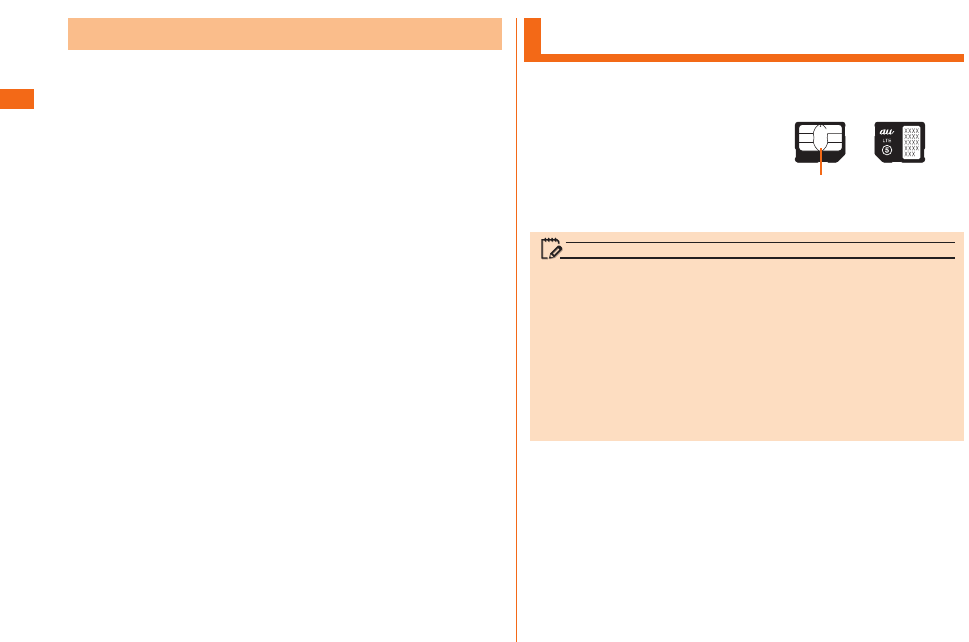
38
a
b
a
b
b
a
* When removing the battery pack, pull up it from the dimple. The
terminal part of main unit or battery pack might be damaged if
your pull up the battery pack towards other directions.
Using au Micro IC Card (LTE)
au Micro IC Card (LTE) stores
your personal information such
as a phone number.
The product is compatible with
au Micro IC Card (LTE) only.
You cannot use the product
by inserting the au IC-Card or
micro au IC-Card for phones and
smartphones instead.
《au Micro IC Card (LTE)》
IC (Metal) part
memo
Note the following points, which may cause malfunction
or damage, when handling the au Micro IC Card (LTE).
• Do not touch the IC (metal) part of the au Micro IC Card
(LTE) or the IC card terminal inside the product.
• Insert the au Micro IC Card (LTE) in the correct
orientation.
• Do not use force to attach or remove the IC card.
Do not lose the au Micro IC Card (LTE) after it has been
removed.
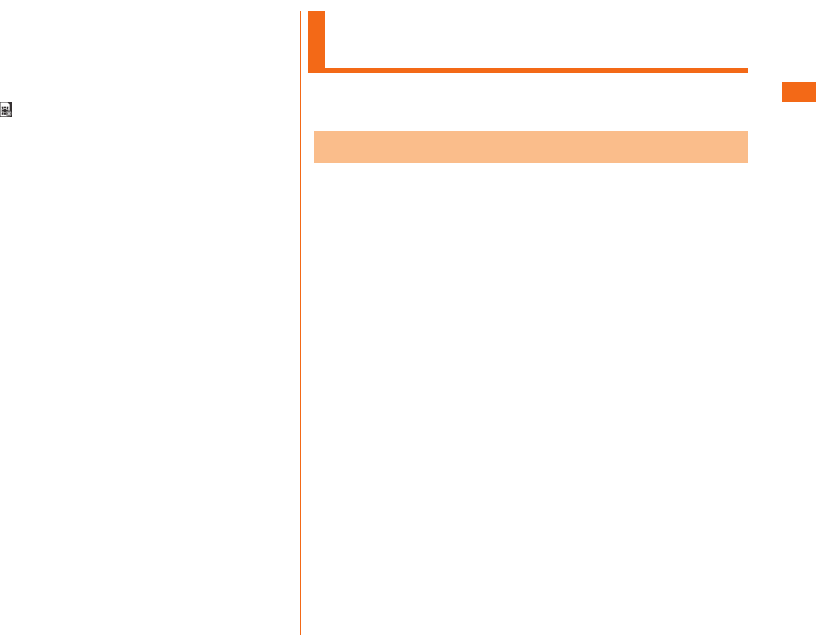
39
You cannot use this product with any cards other than au
Micro IC Card (LTE).
If you turn the product on when the au Micro IC Card (LTE)
is not inserted or when you insert any cards other than au
Micro IC Card (LTE), is displayed on the status bar and
the following operations are not available.
• Making* or receiving a call
• 3G/LTE data communication
• Receiving/sending and initial settings of e-mail (@ezweb.ne.jp)
• Receiving/sending SMS
• Conrm your own phone number
• Set up SIM card lock
* Emergency calls to 110 (Police), 119 (Fire department or
ambulance service), 118 (Japan Coast Guard), and 157
(Customer Service Center) are also not available.
Besides the above, some functions requiring your phone
number might not be available.
You can set the product to restrict the use of the product
by others through changing the PIN code or locking the UIM
card in order to protect your important private information
while you are using your au Micro IC Card (LTE). (uP.25
"PIN Code")
Attaching/Removing the au Micro
IC Card (LTE)
Attach the au Micro IC Card (LTE) after turning o the
power and removing the battery pack. (uP.38 "Removing
the Battery Pack")
a
b
c
* Note the direction of the notch.
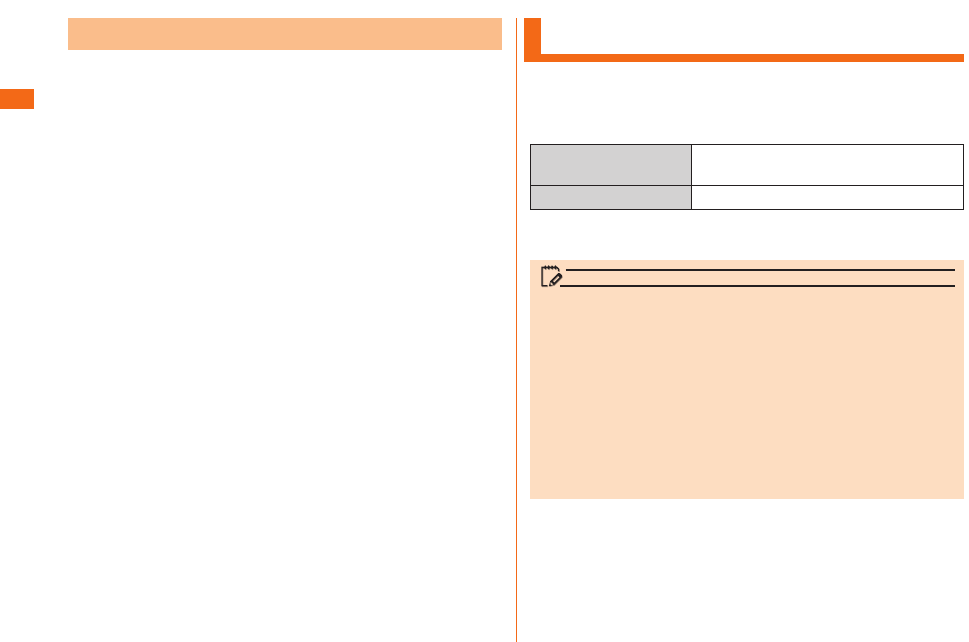
40
Attach the au Micro IC Card (LTE) after turning o the
power and removing the battery pack. (uP.38 "Removing
the Battery Pack")
a
b
c
Charging
Approx. XXX hours (when using LTE)
Approx. XXX hours (when using 3G)
Approx. XXX minutes
* Time for using in Japan. It may dier depending on the
environment or the battery pack condition.
memo
• While charging, the product and its battery pack might
become hot. It is not abnormal. (When activating camera or
communicating data while charging, battery pack becomes
hot.)
• It may take longer to charge the battery pack when you
use camera function, etc. while charging the battery.
• Operating with the specied charging equipment (sold
separately) being connected might cause short-time
charge/discharge repeatedly. Life of the batter pack
becomes shorter when you repeatedly charge the battery
frequently.
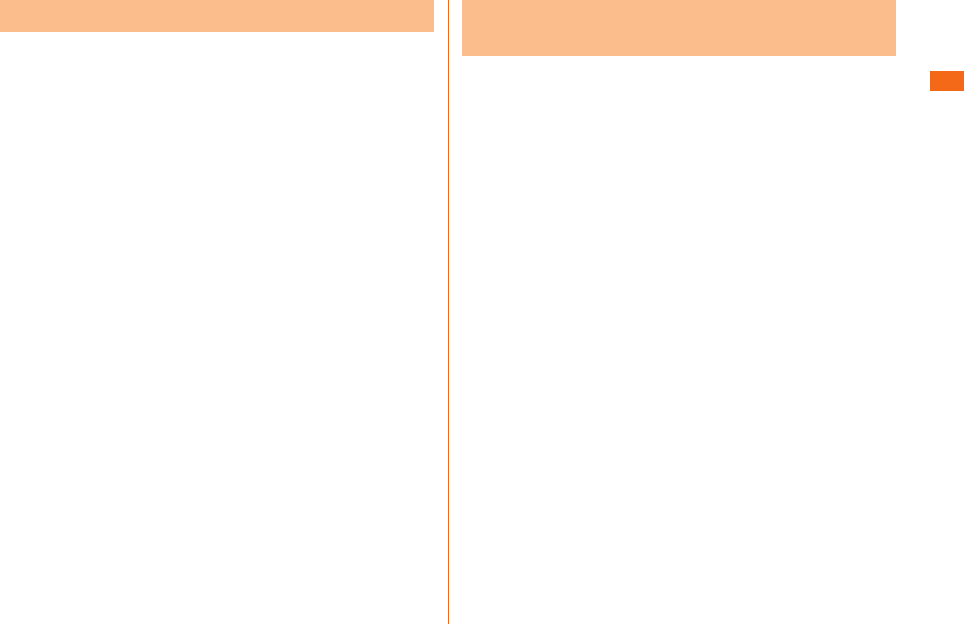
41
This section describes how to charge using a desktop
holder.
Charging time when connected to a common AC adapter
04 (sold separately) is approximately 110 minutes.
a
b
c
• Insert the product with the Phone guide (detachable)
attached.
• When charging with the au phone main unit cover
attached, remove the Phone guide beforehand.
d
Describe how to charge using the common AC adapter 04
(sold separately).
Charging time is approximately 110 minutes.
a
• Insert the microUSB cable straight with the "B" mark
facing up.
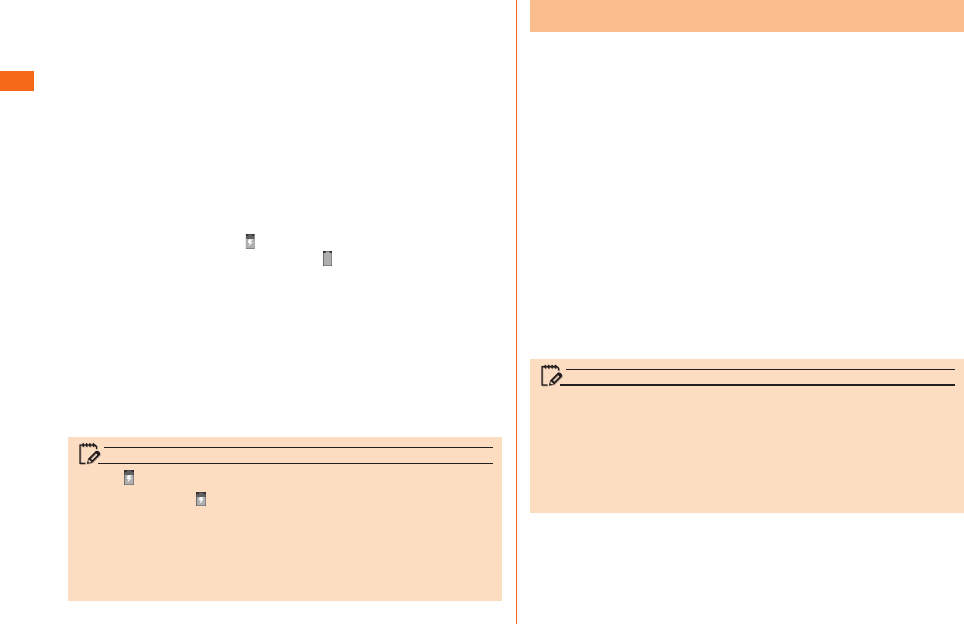
42
b
Charging starts when is displayed on the status bar
(uP.47) at the top of the screen. appears on the
status bar when charging nishes.
c
d
memo
• Please wait till is displayed on the status bar at the top
of the screen. Bad connection is assumed if it does not
appear after a while. Check if the common AC adapter
04 (sold separately) is securely connected. If it still does
not appear, stop charging and contact an au shop or the
Secure cell phone support center.
a
b
memo
• Although charging with the power on is available, it takes
longer.
• It may take longer to charge with USB than the specified
AC adapter (sold separately).
• When the "Start new hardware search wizard" window
appears, select "Cancel".
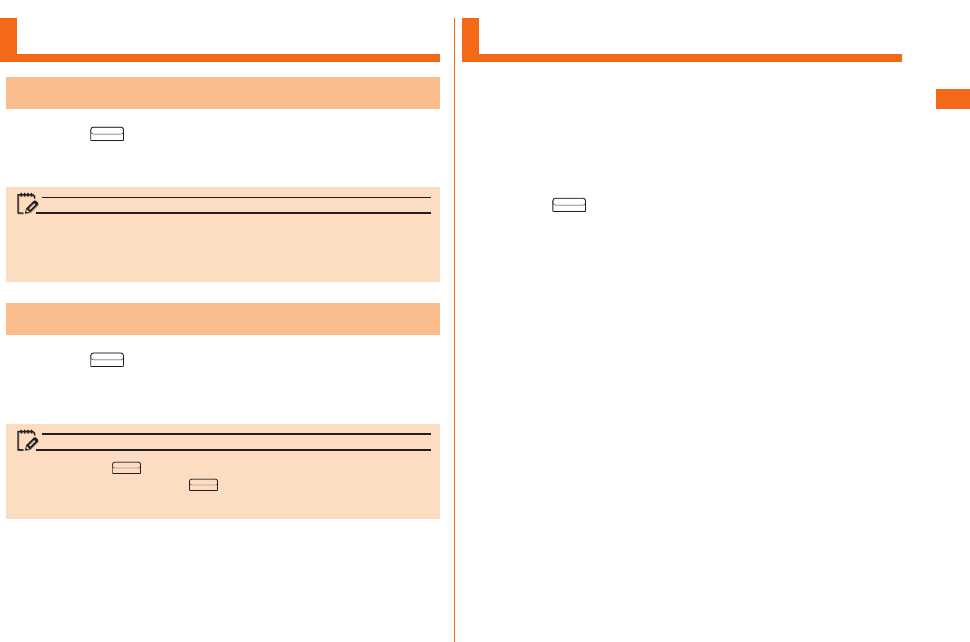
43
Turning the Power On/O
a
Unlock screen is displayed.
Swipe the screen to unlock.
memo
• After turning on the power, do not touch the screen until
"au" logo is displayed. Initial settings of touch panel will be
set. Touch panel may operate improperly.
a
Phone options screen is displayed.
b
u
memo
• Hold down for more than 8 seconds to restart the
product. Holding down for more than 12 seconds will
turn the power o.
Initial Settings
The rst time the product turns ON, the initial setting
screen appears automatically.
Follow the onscreen instructions to set each function.
• Procedures may differ depending on the network connection
or the settings skipped.
• Tap "Skip", "Not now", etc. to skip the setting of the current
item.
a
b
c
d
• Add a Google Account screen is displayed. For the detailed
information of Google Account setup, refer to "Setting Guide".
• For details on how to input characters, refer to "Setting Guide".
e
f
g
h
i
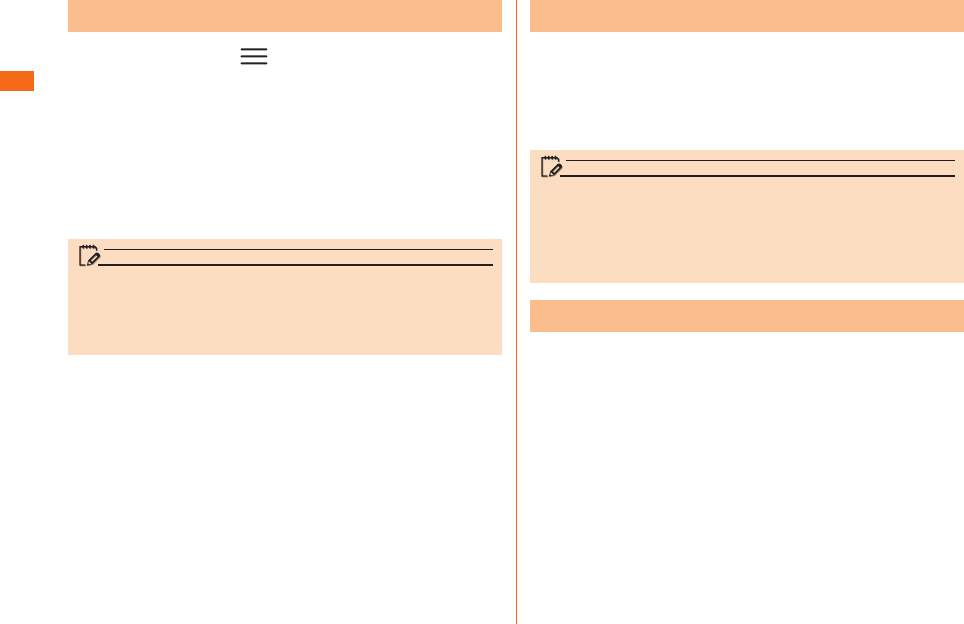
44
a
u uu
Wi-Fi settings screen is displayed.
If Wi-Fi® is activated, available access points are displayed
under WI-FI NETWORKS eld on Wi-Fi settings screen.
b
c
u
Enable "Show password" to show the password being
entered.
memo
• A password may not be required depending on access
points.
• Communication speed may become slower or not available
to use depending on the communication environment used.
After Google Account is set up, online service provided by
Google are available.
Google Account setup screen appears such as when
launching a software that requires a Google Account for
the rst time.
For details on the initial settings, refer to "Setting Guide".
memo
• Although you can use the product without setting Google
account, you cannot use Google services such as Google
Talk, Gmail, and Google Play.
• To sign into a Google account, you must have a Google
account and password.
When you have created an au ID, you can use various au
services including "au Simple Payment Service" which oers
you a simple way to purchase applications from au Market.
Tap "au ID Setting" on Applications screen to display au ID
Setting screen.
For details on the initial settings, refer to "Setting Guide".
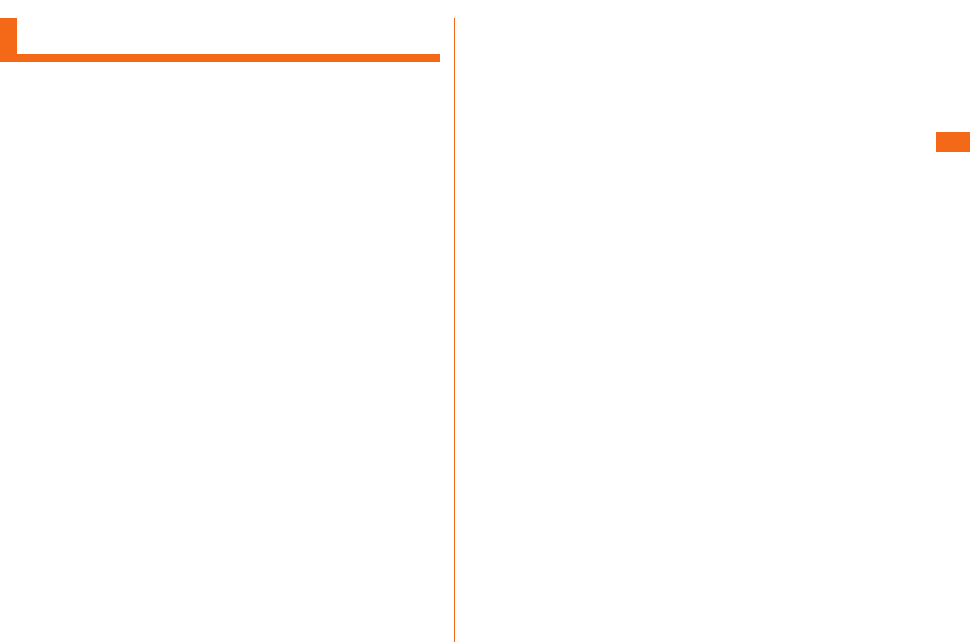
45
Using the Touch Panel
• The touch panel is designed to be touched lightly by your
nger. Do not exert too much pressure with your nger or
press sharp-pointed objects (ngernails, ballpoint pens, pins,
etc.) against it.
• In the following cases, the touch panel may not work even if
you touch it. It may also malfunction.
- Operation with a gloved nger
- Operation with your ngernails
- Operation with foreign objects placed on the operation pad
- Operation with protective sheets or stickers on the touch
panel
- Operation when the display is wet or fogged
- Operation with wet or sweaty ngers
- Operation under water
Tap: Gently touch a screen and then
immediately release your nger.
Double tap: Tap the same position twice.
Keep touching an item with your nger.
While your nger is gently touching the
screen, trace it to the desired direction to
move over.
Operate the screen by quickly moving
(icking) your nger up, down, right, or left.
Touch the screen with two ngers and
widen (pinch-out) or narrow (pinch-in) the
ngers' distance.
Keep touching an item or icon, trace it to
the desired direction to move.
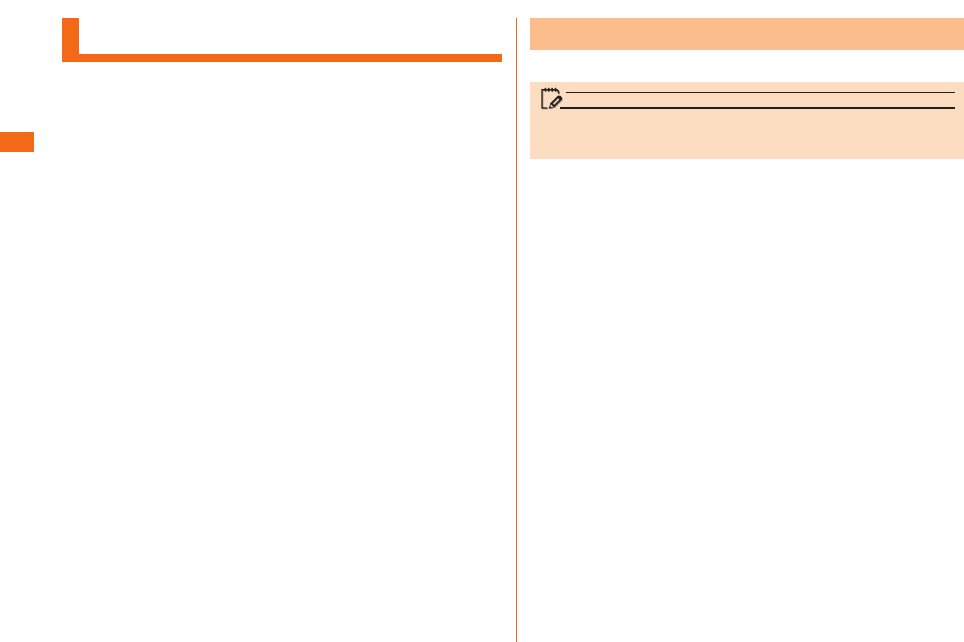
46
Using the Home Screen
a
b
c
d
e
f
Application list screen is displayed.
Tap an application icon to launch the application.
memo
•
When you tap an icon to use function, communication fees may
be charged depending on the function.
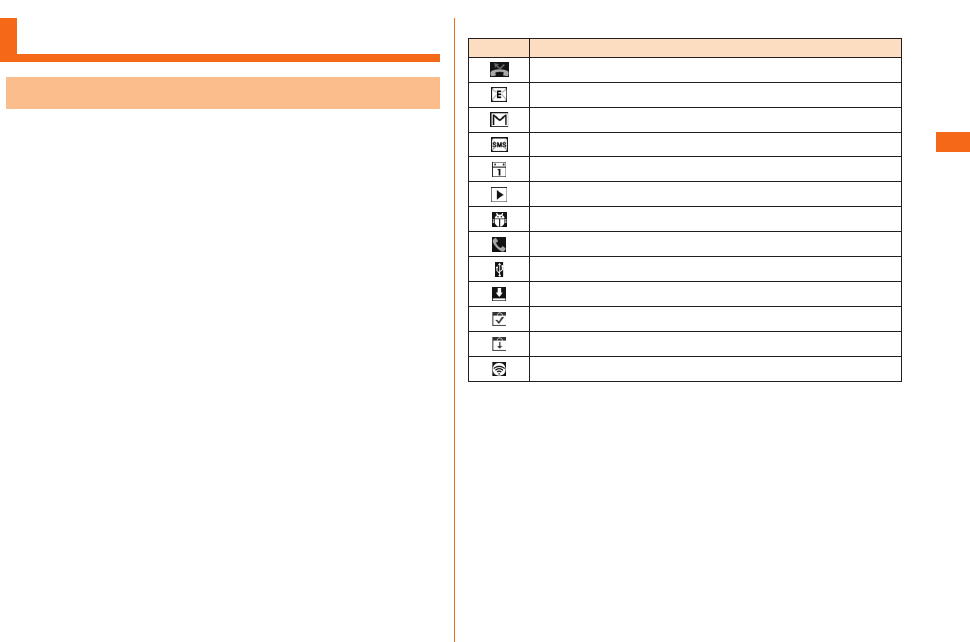
47
Monitoring the Product's Status
Notication icons such as a missed call, new mail, or other
operations in use are displayed on the left side of status
bar. On the right side, status icons showing the state of
the product are displayed.
Also slide the status bar downwards to display the
notication panel.
Missed call
New e-mail message
New Gmail message
New SMS message
Upcoming calendar event
Playing a track
USB debugging is connected
Receiving a call
USB is connected
Downloading data or application
Installation is completed
Available updates
Wi-Fi® tethering
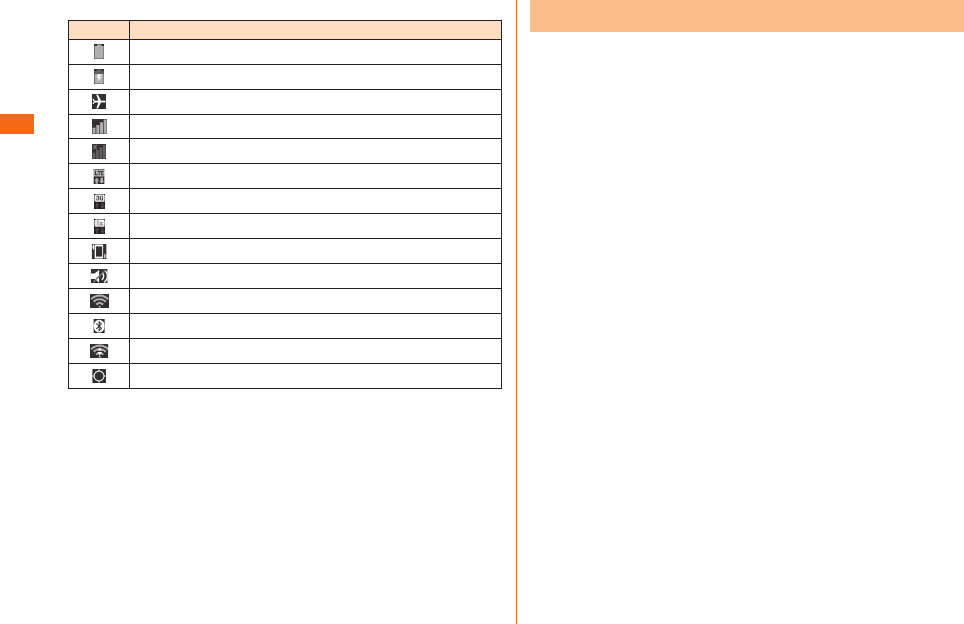
48
Battery level
Charging
Airplane mode
Strength of radio wave (Receiving electric eld)
Out of service
LTE data communication status
3G data communication status
CDMA 1X
data communication status
Vibrate only
Silent
Strength of Wi-Fi® signal
Bluetooth in use
Wi-Fi® in use
GPS in use
When a notication icon appears on the status bar, slide
the status bar down to open the notication panel to check
the notication or launch the application.
a
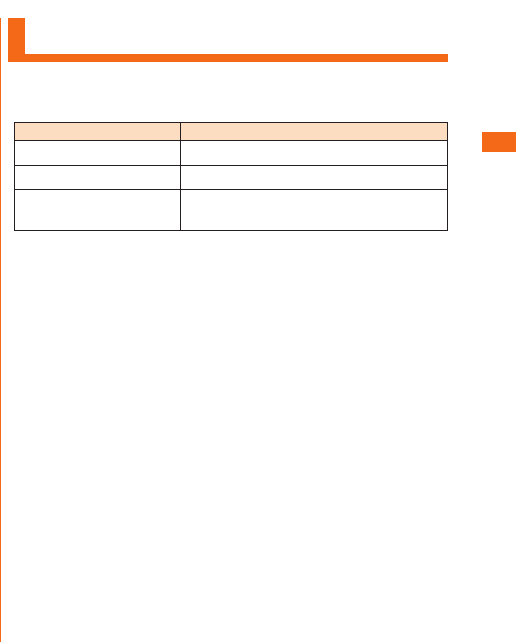
49
a
Tap QMemo, manner mode
(sound prole), GPS settings,
Wi-Fi® setting, etc. to start
the application or change the
settings.
b
Turn on the music player.
Select a song to play.
c
The date is displayed.
d
The system setting screen is
displayed.
e
Clear notication information and notication icons.
Some notications might not be cleared depending on their
contents.
f
Details on the notication information are displayed.
g
The name of the carrier of the network that you are
connected to is displayed.
h
Slide it upward to close the notication panel.
Notication Flash
Red Indicates that it is charging.
Green Indicates that charging is complete.
Flashing blue Indicates that there is a missed call,
alarm, calendar reminder, or new SMS.
* The color of the ashing LED to indicate receipt of e-mail can
be selected from "red, green, blue, yellow, or purple".
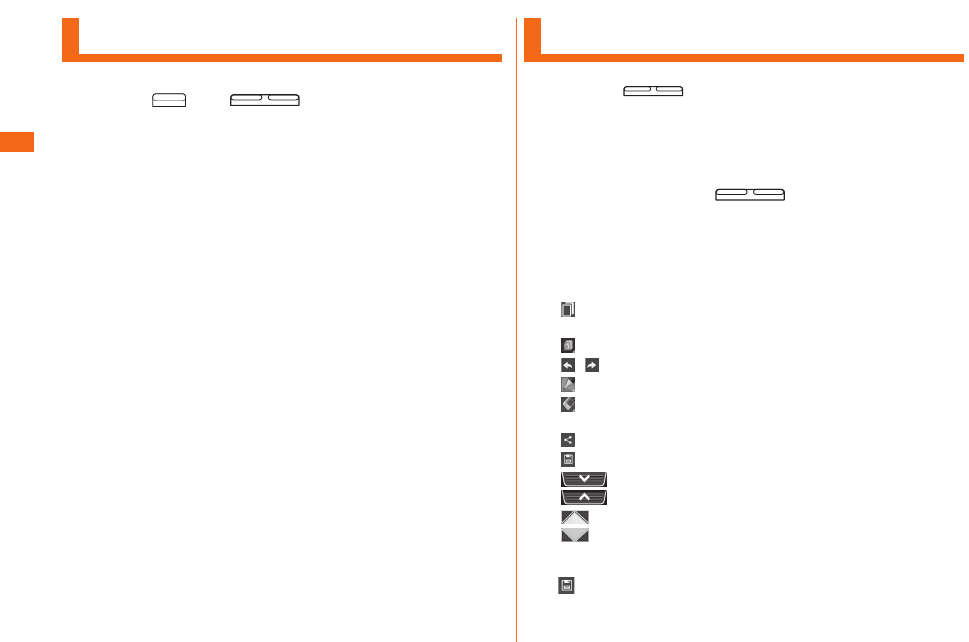
50
Capturing a Screenshot
a
The captured screenshot can be viewed on "Screenshots" in
"Gallery".
Using the QMemo Function
a
b
The following information will appear at the top of the
screen or at the four corners.
Use other functions with the memo remaining on
the screen.
Display/hide the screen in the background.
To undo or redo.
Select the pen type and color.
Use the eraser. Tap again to display "Clear all".
Tap "Clear all" to delete the entire written memo.
Send the written memo by Bluetooth®, e-mail, etc.
Save the written memo.
Tap to display/hide the tool bar.
Adjust the screen size. They appear in the four
corners when you hide the tool bar while the
screen in the background is displayed.
c u
Save the written memo.