LG Electronics USA LGL22 Cellular/PCS GSM/EDGE and Cellular WCMDA Phone with WLAN, Bluetooth and RFID User Manual 4
LG Electronics MobileComm USA, Inc. Cellular/PCS GSM/EDGE and Cellular WCMDA Phone with WLAN, Bluetooth and RFID Users Manual 4
Contents
- 1. Users Manual 1
- 2. Users Manual 2
- 3. Users Manual 3
- 4. Users Manual 4
- 5. Users Manual 5
Users Manual 4
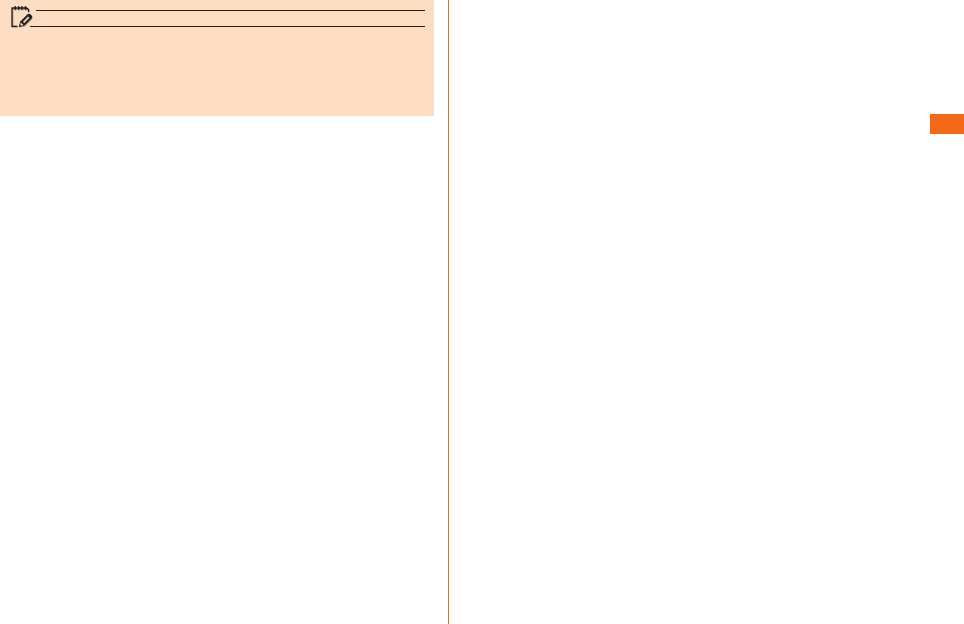
51
memo
• You can also tap "QMemo" on the notication panel to
start QMemo.
• Touch gently with your nger to operate. It might not work
when using a commercially available touch pen.
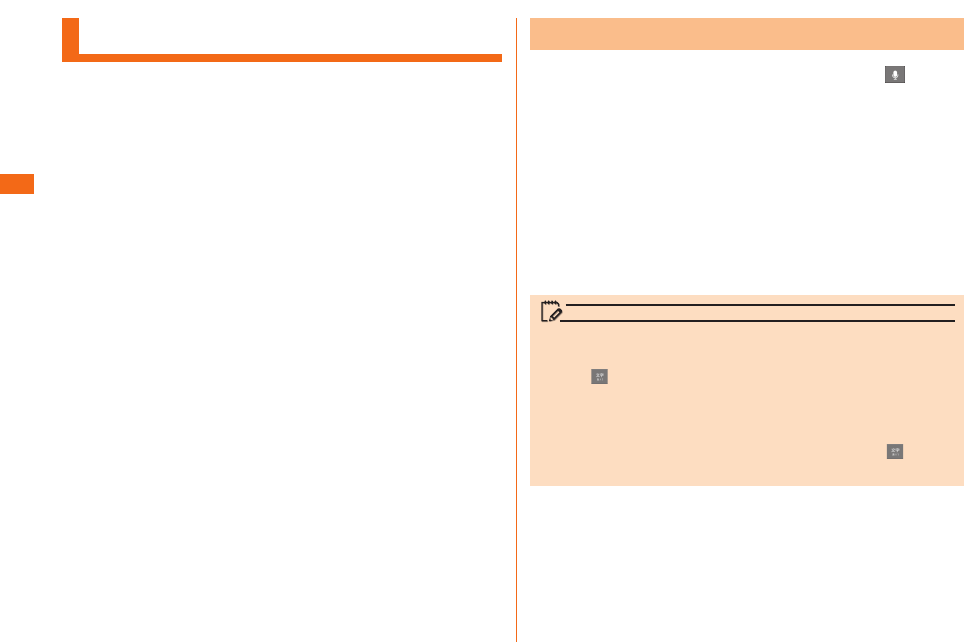
52
Entering Text
a
u
b
memo
• "LG Japanese keyboard" is initially installed as an input
software.
• Tap " " to switch Input Mode. It changes in order of "Half-
width Alphabet", "Half-width Numeric", and "Hiragana-Kanji"
every time you tap the key.
• To set touch tones, vibration, etc. while using LG Japanese
keyboard, Character input screen u Long touch " " u "LG
Japanese Keyboard Settings".
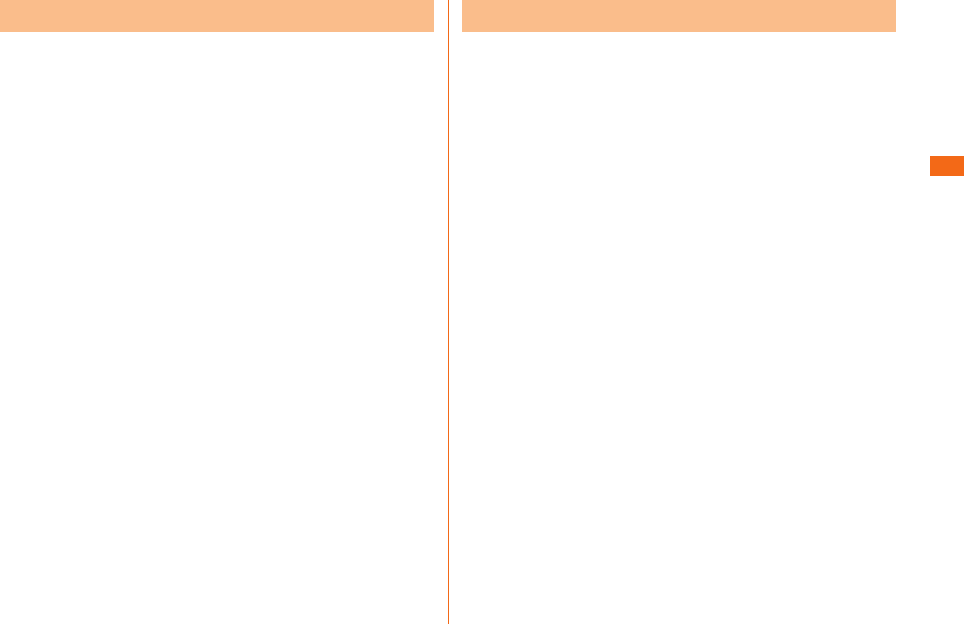
53
Tap the same key repeatedly or ick up/down/left/right to
enter the desired character.
* Displaying the keyboard for Hiragana-Kanji input mode.
a
b
c
d
Inputs the characters of each key.
e
f
g
Switches Input Mode.
h
Deletes the selected character or characters on the left side
of cursor.
i
Enters a space at the cursor position. Displays the normal
conversion candidate list when entering hiragana.
j
Inserts a line feed at the cursor position. Determines the
entered characters when entering hiragana.
k
Tap the key of your desired character to enter. Romaji input
is applied for "Hiragana-Kanji" mode.
a
b
c
d
Inputs the characters of each key.
e
f
g
Switches Input Mode.
h
Deletes the selected character or characters on the left side
of cursor.
i
Enters a space at the cursor position. Displays the normal
conversion candidate list when entering hiragana.
j
Inserts a line feed at the cursor position. Determines the
entered characters when entering hiragana or alphabet.
k
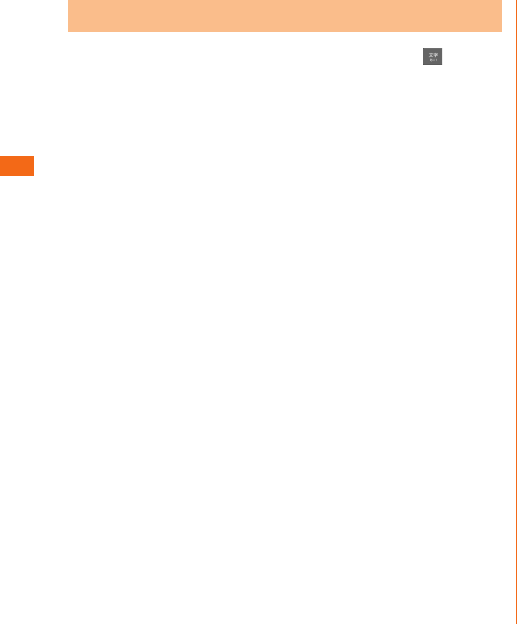
54
a
u u
b
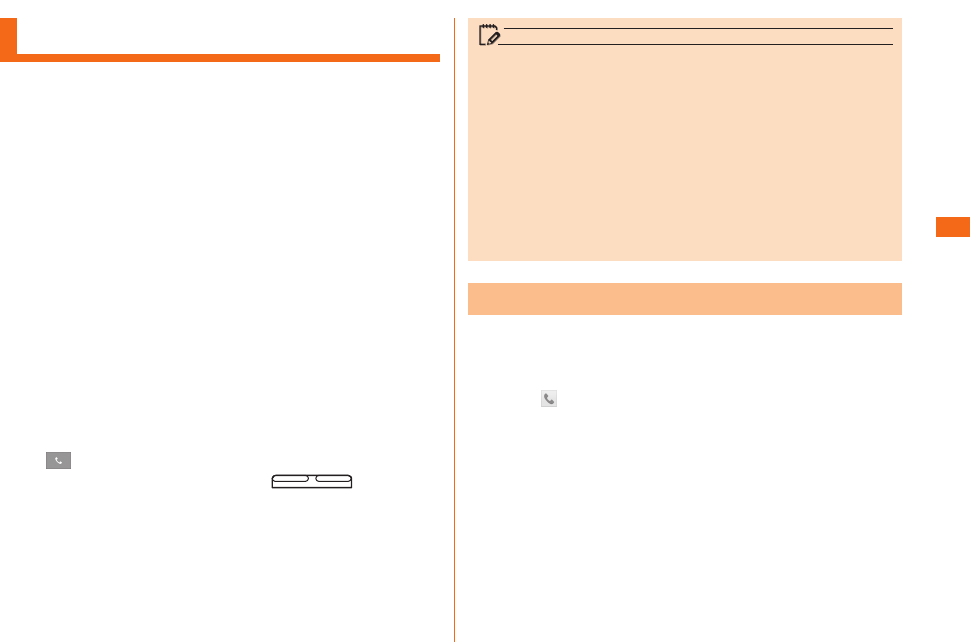
55
Making Calls
a
u
Phone number entry screen is displayed.
a
b
c
d
e
f
b
When calling to a fixed-line phone, you also need to enter
the area code.
c
Dialing screen is displayed. Press (DOWN/UP)
during a call to adjust earpiece volume (the other party's
voice volume).
d
When "Call settings" u "Save unknown numbers" is enabled,
after you nish a call of which the number is not registered
to Contacts, a conrmation screen appears asking if you
want to register the number with Contacts. This function is
disabled by default.
memo
• Screen background light turns o when proximity sensor is
covered while making or answering a call.
• If you make a call by dialing a number with "1401" at the
beginning, communication fee will be charged from your au
prepaid card.
• Note that the other party can hear your voice even if you
cover the mouthpiece.
• An emergency call to 110, 119, and 118 is available even
when it is set to "Airplane mode". Also, "Airplane mode" is
set to OFF automatically when making an emergency call to
110, 119, or 118.
a
u
b
c
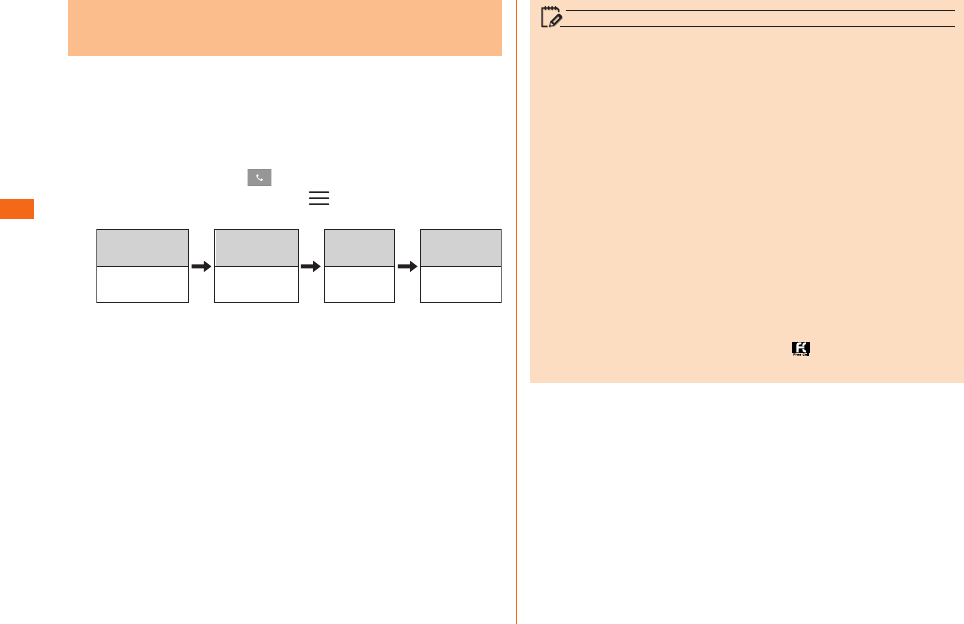
56
You can make international calls without any special
procedure from your product.
Example: To call 212-123-XXXX in the USA
a
u
Phone number entry screen u " " u Select a country from
"Country code" to make an international call.
International
access code*1
Country code
(USA)
Phone
number
Area
code*2
001010
or 010 1 212 123XXXX
*1 Long touch "0" to enter "+", "001010" is added
automatically while dialing.
*2 If the area code begins with "0", omit "0". (there are
some exceptions such as xed-line phones in Italy and
Moscow.)
memo
• The au international call services sets monthly usage limit
amounts. From the point in time that au has checked that
the usage limit amounts have been exceeded until the last
day of the same month, the au international call services
cannot be used.
• Even if the service is suspended due to exceeding usage
limit amounts, the service resumes from the first day of
the following month. In addition, even if international calling
is suspended, domestic calling can be used as always.
• International call charges are billed together with monthly
local call charges.
• If you do not use au international telephone service, do not
apply this service when subscribing.
• For more information on au International call service, dial
either of the following numbers:
- From au cell phones (toll-free): 157 (area code not
required)
- From xed-line phones (toll-free): 0077-7-111
- Open 9:00 to 20:00 everyday
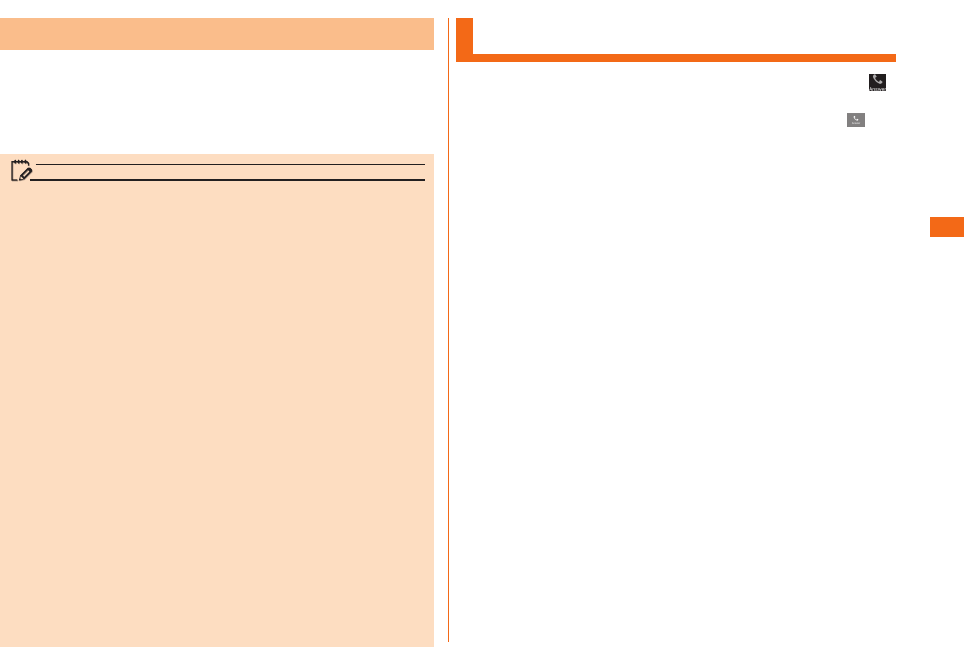
57
This product supports "Emergency call location notication"
so that if you make an emergency call to the police, re
station or Regional Coast Guard Headquarters, your current
location (GPS information) will be transmitted to the agency
receiving the emergency call.
memo
• In this section, the police (110), re station (119) and
Regional Coast Guard Headquarters (118) are collectively
referred to as the emergency call receiving agency.
• This feature may not yet be available at some emergency
call receiving agencies.
• If you add "184" before the emergency call number
110/119/118, the emergency call receiving agency will
not be notied of your location and phone number.
• In places where signal reception from GPS satellites or a
base station is relatively poor, such as in an underground
mall, inside a building or behind a tall building, the
emergency call receiving agency may be notied of some
other place dierent from your actual location.
• When GPS cannot be used to notify of your location, base
station signal is used instead.
• When making an emergency call to the police, fire station
or Regional Coast Guard Headquarters, always confirm
where you are, and tell them your exact location on the
phone. Note that depending on the area where you are
calling, your call may not be connected to the agency
having jurisdiction over that area.
• If the emergency call receiving agency determines that
human lives and health are in danger, they will be able to
acquire the caller's location information during the call or
within a certain period of time after the call.
Receiving Calls
a
When an incoming call arrives with background light on
(except when unlock screen is being displayed), tap " ".
b
u
When "Call settings" u "Save unknown numbers" is enabled,
after you nish a call of which the number is not registered
to Contacts, a confirmation screen appears asking if you
want to register the number with Contacts. This function is
disabled by default.
The following items are displayed.
• If a number is notied by the other party, the number will
be displayed on the screen. If the number and name are
registered to Contacts, information of name, etc. are also
displayed.
• If a number is not notied by the other party, the reason
will be displayed on the screen, such as "Number withheld",
"Payphone", and "Not Support*".
* When the other party is calling using a phone which cannot
send any phone number.
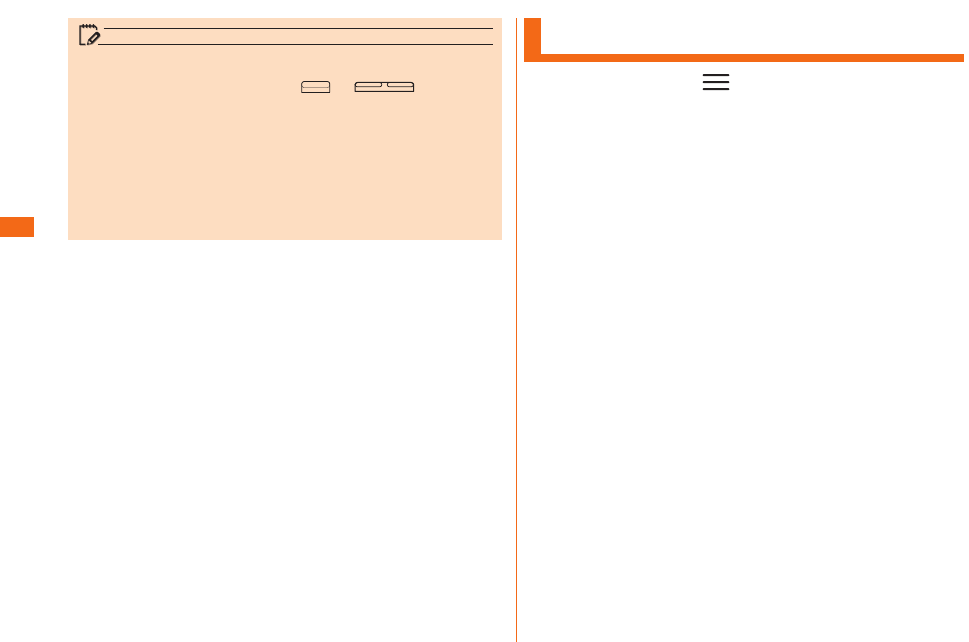
58
memo
• During an incoming call, press or (DOWN/
UP) to mute ringtone and stop vibration.
• When an incoming call arrives while using Contacts, mail,
etc., an incoming call is prioritized. After answering the
call, continue to use the function you were using.
• If you are using voice recorder, recording is stopped and
the data is saved.
Checking Your Phone Number
a
u uu
u
Phone identity screen appears and your phone number is
shown under My phone number.
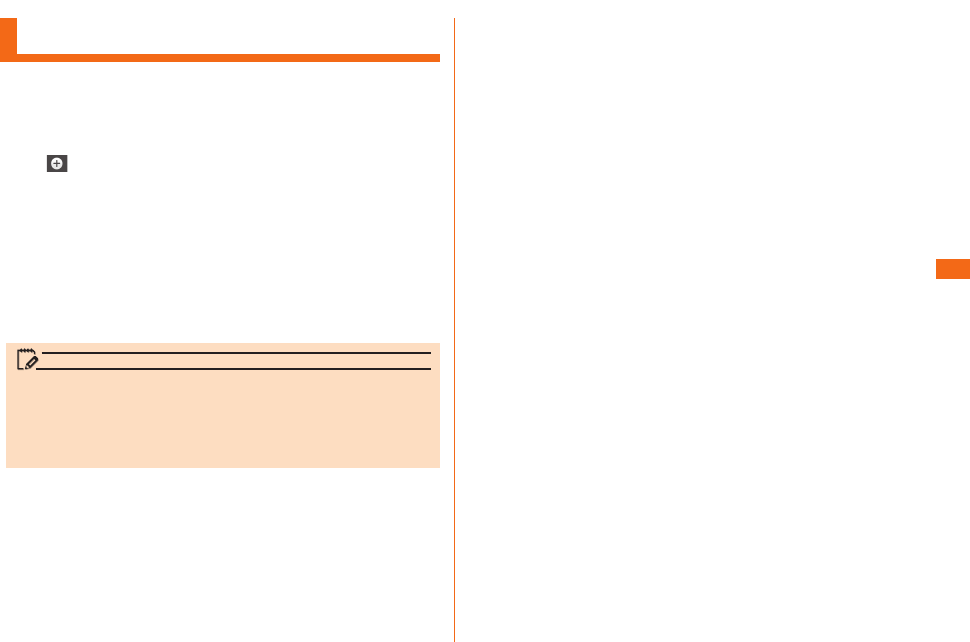
59
Registering a Contact
a
uuu
Contacts list screen is displayed.
If you have not registered contact information for "ME", "Set
up my prole" appears.
b
New contact screen is displayed.
• When activate Contacts for the rst time, the screen
asking which account you want to synchronize new
contacts with appears. Select an account to be
synchronized with.
c
Enter your name, phone number, mail address, etc.
d
memo
Phone numbers, names registered on Contacts may get lost
by accident or malfunction. It is recommended to back up
your phone number. For details, refer to "Setting Guide".
The company takes no responsibility for any change or loss
of Contacts data caused by accident or malfunction.
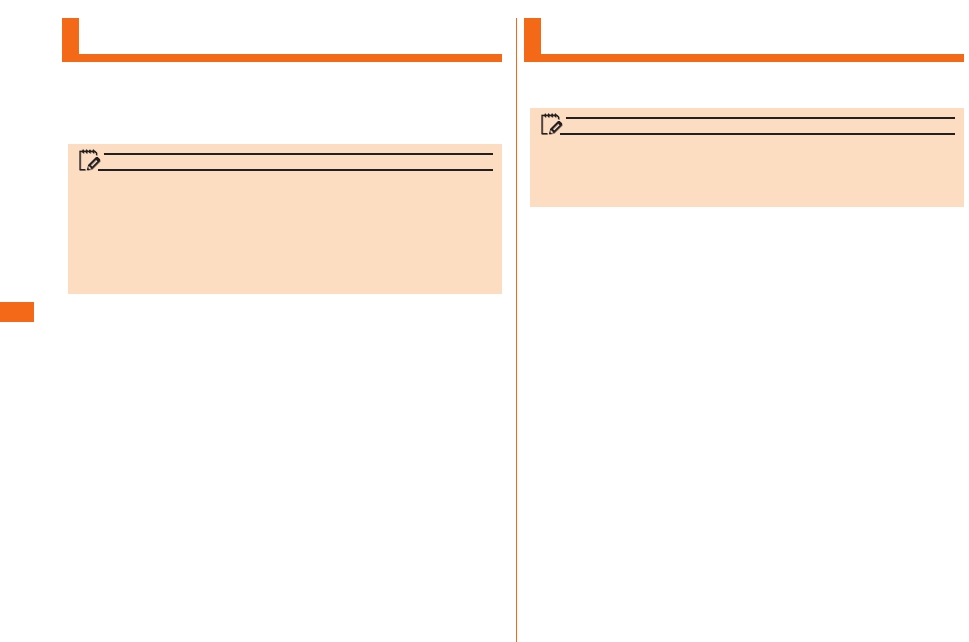
60
Using E-mail
memo
• To use e-mail functions, subscription to LTE NET is
required. If you have not subscribed at the time of
purchase, contact an au shop or Customer Service Center.
• Packet communication connection is required before using
e-mail. Also, initial settings are necessary. For details, refer
to "Setting Guide".
Using SMS
memo
• There is no charge for receiving SMS.
• Depending on their content, some messages may not be
displayed correctly.
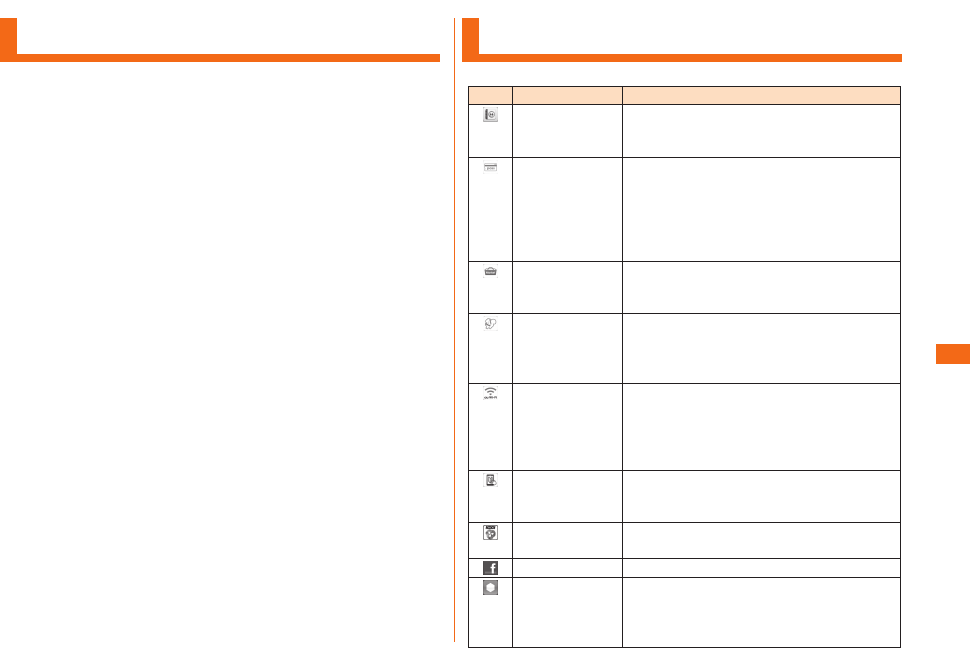
61
Starting an Application
a
u
b
The tapped application starts.
Icons stored in a folder can be displayed by tapping on the
folder.
Main Applications
Friends Note
"Friends Note" can manage Native Address
Book of your phone and multiple social
networking services in just one application.
auスマートパス
(au Smart
Pass)
You can enjoy as many applications as you
want from among over 500 apps by ¥390
(including tax) per month! Also coupons,
presents, photo storage and security apps
are available. Please enjoy your safety and
comfortable smartphone life!
au Market You can install Android-based
applications oered with au Smart Pass
service.
LISMO Player Plays music or checks information on
the music using the LISMO Player.
Moreover, try listening it and purchase
the investigated music.
au Wi-Fi
接続ツール
(au Wi-Fi
connection
tool)
Connects to a Wi-Fi network easily in an
area where au Wi-Fi SPOT is available.
Also, you can set Wi-Fi® easily with a
wireless LAN (Wi-Fi®) access point on
which “Simple connection” is available.
リモートサポート
(Remote
Support)
Call for technical supports on the phone
operations by sharing the screen that
you are watching with au operators.
3LM Security Lock the product's operations remotely
in case of loss of your product.
Facebook Access Facebook.
GREE MARKET
This application allows you to browse
games and other content provided by GREE.
You do not need a GREE account in order to
use this application.
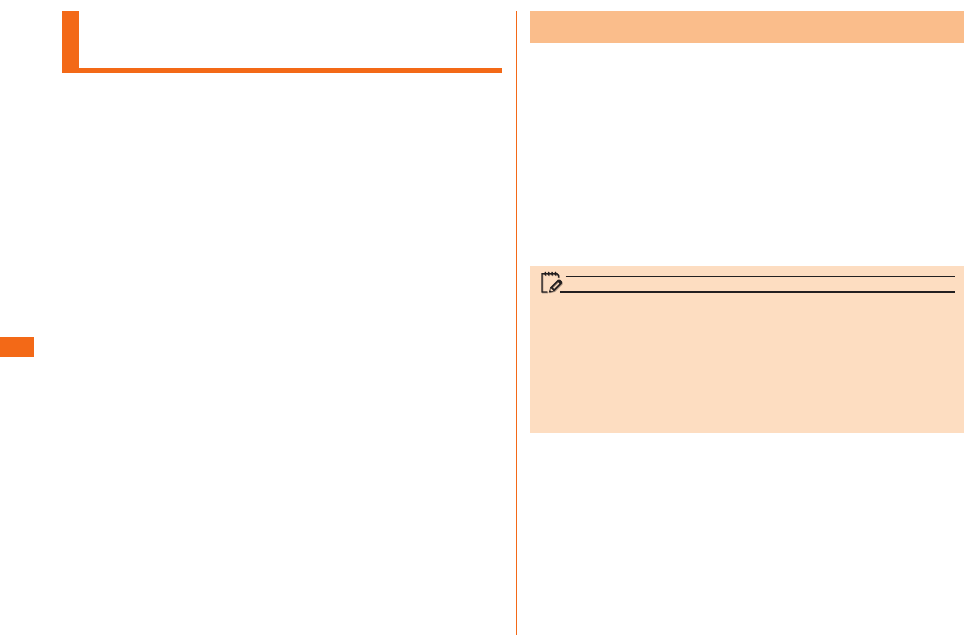
62
Using au Disaster
Countermeasure Application
a
uuu
au disaster countermeasure menu is displayed.
Disaster Message Board is a service that enables people
to register their safety information from disaster areas via
LTE NET when large-scale disaster such as earthquake
with intensity of over 6 lower occurs.
Registered safety information can be conrmed from au
phones, other company's phones, and PCs.
For details, refer to "災害用伝言板サービス (Disaster Message
Board service)" on au website.
a
u
Follow the on-screen instructions to register and conrm.
memo
• An e-mail address (@ezweb.ne.jp) is required to register
safety information. Set up e-mail address beforehand. For
details on settings of an e-mail address, refer to "Setting
Guide".
• While wireless LAN (Wi-Fi®) is connected, deleting and
changing the settings of safety information e-mail is not
available.
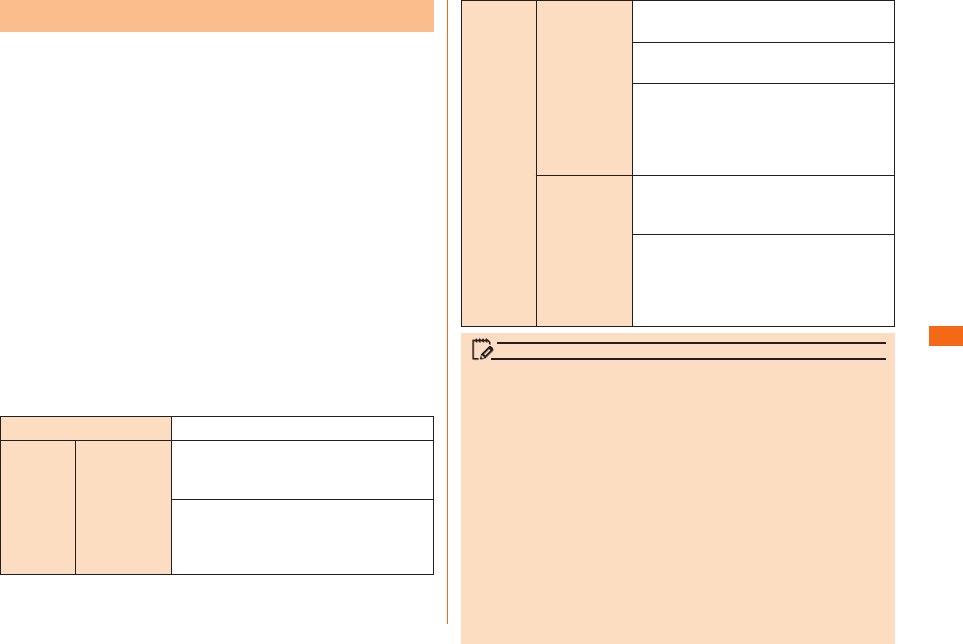
63
The Emergency Rapid Mail is a service that distributes
Earthquake Early Warning and tsunami warnings provided by
Japan Meteorological Agency, or Disaster and Evacuation
Information provided by national/local governments to all au
cell phones in specied areas simultaneously.
The "受信設定 (receiving setting)" for Emergency Rapid Mail
(Earthquake Early Warning or Disaster and Evacuation
Information) is set to "受信する (receive)" at the time of
purchase. The "受信設定 (receiving setting)" for tsunami
warnings can be set on the "災害・避難情報(Disaster and
Evacuation Information)". When you receive Earthquake
Early Warning, ensure your safety and take proper action
according to the situation around you.
When you receive tsunami warnings, leave sea coast
immediately and evacuate to safe places such as hills and
substantial tall buildings.
a
u
Inbox is displayed.
Select a mail to view detailed information.
Delete a received mail.
: Set if receive Earthquake
Early Warning.
:
Set if
receive Disaster and Evacuation
Information and tsunami warnings.
: Set ringtone volume
when receiving a mail.
: Set if enable
vibrator when receiving a mail.
: Set if make a notication by
manner mode (sets Sound prole to
"Vibrate only" or "Silent") while manner
mode is on.
: Conrm ringtone/vibrator for
Earthquake Early Warning.
: Conrm
ringtone/vibrator for Disaster and
Evacuation Information and tsunami
warnings.
memo
• Reception of Emergency Rapid Mail is notied by a special
warning tone. The warning tone cannot be changed.
• Earthquake Early Warning is sent to areas where strong
quakes (over 4 degrees) are expected when earthquakes
whose maximum intensity is predicted of 5 lower or more
degrees.
• Immediately after an earthquake occurs, quakes (P waves
and initial tremors) near the epicenter are detected and
position, scale, and expected strength are automatically
calculated and notication is sent as soon as possible
within a few seconds to tens of seconds before the
strong quakes (S waves and major tremors) caused by the
earthquake start.
• Earthquake Early Warning may not arrive before strong
tremors in areas near the epicenter.
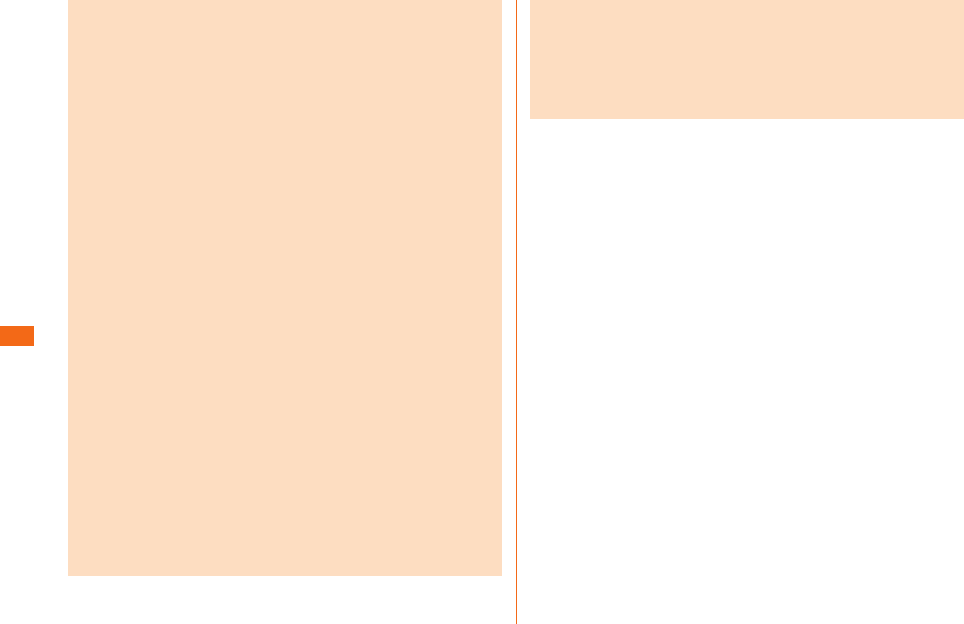
64
• Tsunami warning noties tsunami warnings (major tsunami,
tsunami) provided by Japan Meteorological Agency to area
including the target sea coasts.
• Disaster and Evacuation Information is a service that
distributes bulletins concerning residents' safety including
evacuation advisories, evacuation orders and other
warnings issued by the national and local governments.
• This service is available only in Japan (it cannot be used
overseas).
• No information fee or communication charge is required for
receiving Emergency Rapid Mail.
• KDDI is not liable for damages suffered by customers
resulting from the service's information, lack or delay in the
information caused by transmission or system breakdowns,
or other events that are outside the responsibility of KDDI.
• Refer to the Japan Meteorological Agency web page for
details about distribution of Earthquake Early Warning.
http://www.jma.go.jp/
• You cannot receive any Emergency Rapid Mail if
the product is turned o or during a call. Also, data
communication, such as receiving or sending an SMS/
e-mail and using browser, you might not be able to receive
Emergency Rapid Mail.
• During using applications, the notifications might be only
displayed on the screen, without the warning tone.
• You might not receive any Emergency Rapid Mail in
places where the signal does not reach (e.g. tunnels and
basements) or where the signal reception is poor even
inside the service area.
• Once the Emergency Rapid Mail fails in receiving, the same
mail cannot be received later again.
• Since Emergency Rapid Mail uses a dierent delivery
system, the reception time of Emergency Rapid Mail
may not coincide with the same emergency warnings
broadcasted through TV, radio or other media.
• Information from someplace other than your current
location may be received.
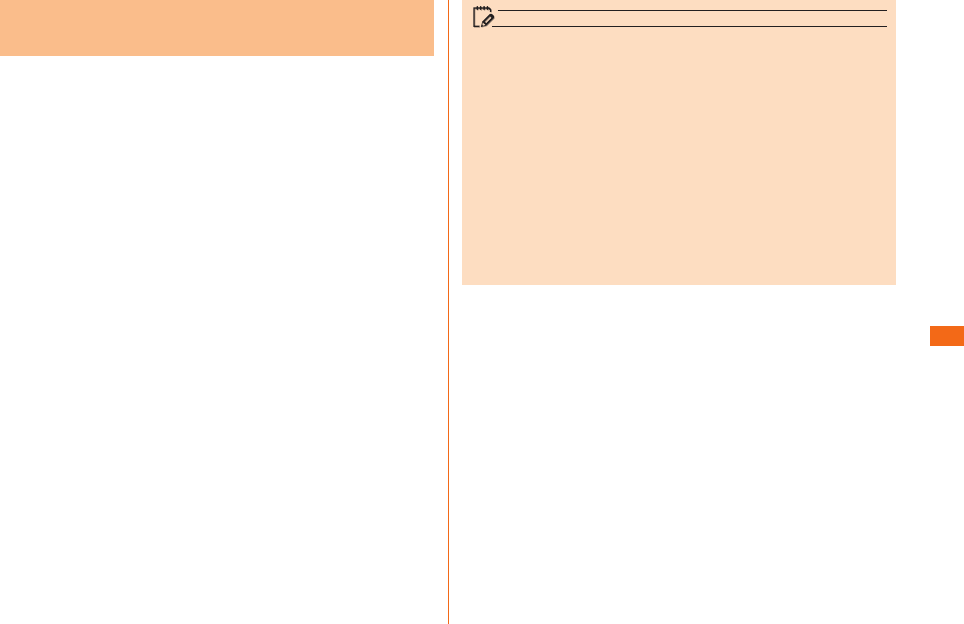
65
"災害用音声お届けサービス (Disaster Voice Messaging
Service)" is the service that enables you to record your
voice via your smartphone and to deliver the message to
persons to whom you want to send when a large-scale
disaster.
a
u
Tap "声をお届け ", and operate "①お届け先
を選択* (select a sending destination)" → " ②お届けしたい声
を録音 (record voices to send)" in this order.
* Sending destination can be selected from Contacts.
Delivery of voice messages are notied by the pop-up window
or SMS. Receive (download) and play the voice message to
listen to it.
• If the receivers are using a smartphone on which an au
Disaster Countermeasure application supporting Disaster
Voice Messaging Service is not active or an au cell phone,
they are notied with an SMS.
• If notied with the SMS, the information is not saved in the au
災害対策 (au Disaster Countermeasure) application.
memo
• Sending and receiving voice messages are available only
when you are using LTE/3G network. Disable wireless LAN
(Wi-Fi®) communication etc. before use.
• Voice messages can be recorded for up to 30 seconds.
• Voice messages can be exchanged only among au cell
phones (interoperation with other carriers' cell phones will
be available from the spring 2013).
• Voice may not be heard when the media sound volume is
set to low or the manner mode is set.
• When a main unit (memory) has no free space, voice
messages may not be saved or played.
• Some cell phone cannot receive voice messages. For
details, refer to the au website.
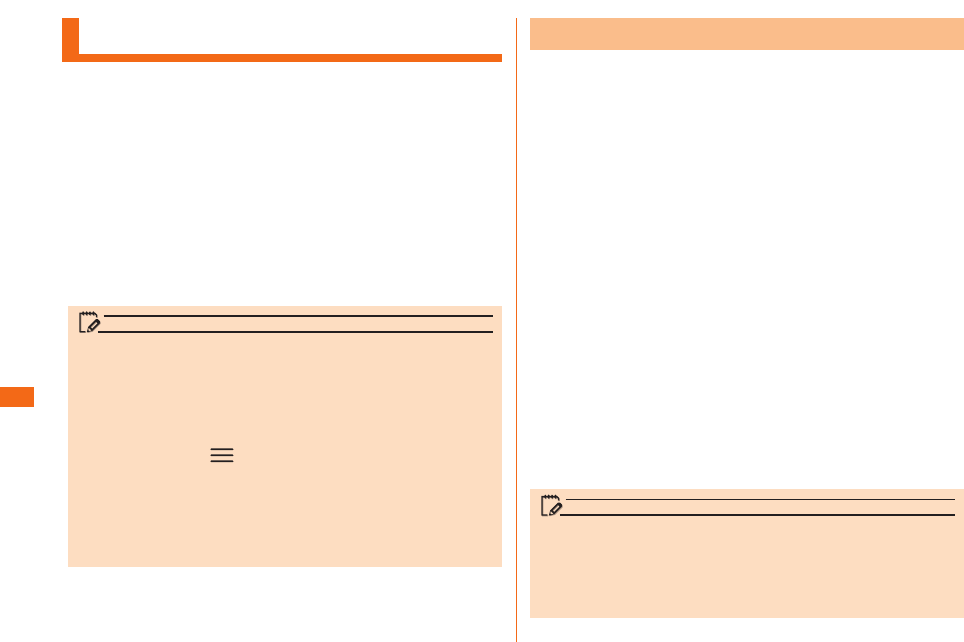
66
Using a microSD Memory Card
• Do not turn o the product or subject it to impact while
microSD memory card data is being accessed. Doing so
creates the risk of data corruption.
• This product is compatible with microSD/microSDHC/
microSDXC memory cards. For information on compatible
microSD/microSDHC/microSDXC memory cards, please
inquire with the respective microSD memory card distributor
or visit the au website.
memo
• Depending on applications, microSD memory card is
required when using the application.
• A microSD memory card initialized with other devices may
not work properly on the product. Initialize the microSD
memory card with this product by performing the following
procedures;
Home screen u " u "System settings" u "Storage"
u "Erase SD card" u "Erase SD card" u "Erase
everything"
• The product may not be able to playback the data moved/
copied to microSD memory card from PC, etc. depending
on the data protected by copyrights.
a
b
c
memo
• Make sure that the top and bottom of the microSD memory
card are facing correctly.
Trying to force a wrongly oriented card into the slot
could make it impossible to remove the card and result in
damage.
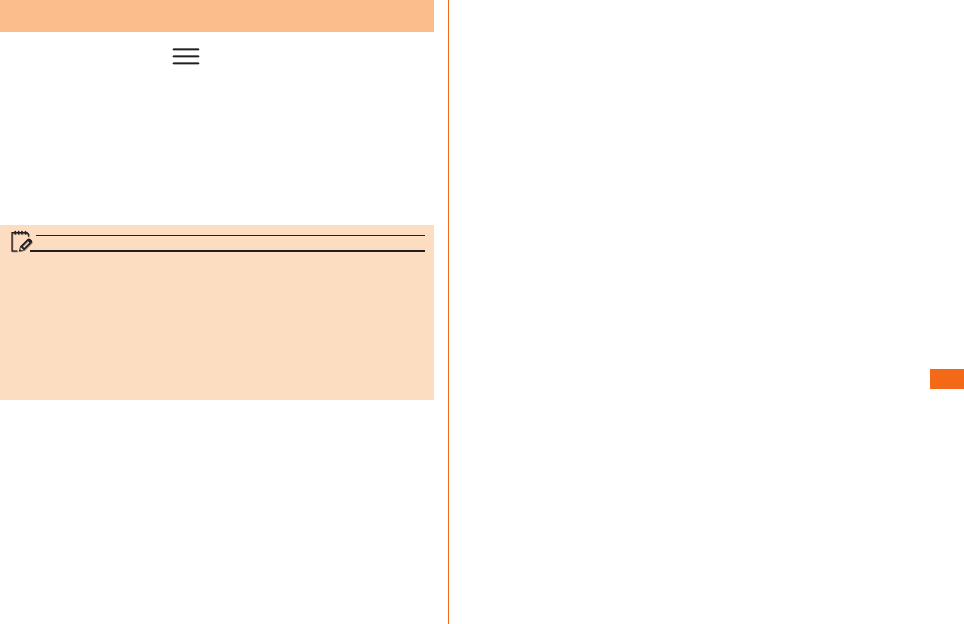
67
a
u uu
uu
b
c
Gently and straightly pull it out.
d
memo
• Do not touch connector part of microSD memory card.
• Do not apply excessive force to pull microSD memory card.
Doing so might cause malfunction or data loss.
• Applications installed in microSD memory card are not
available to use without microSD memory card.
• microSD memory card might become warm after using a
long time. It is not abnormal.
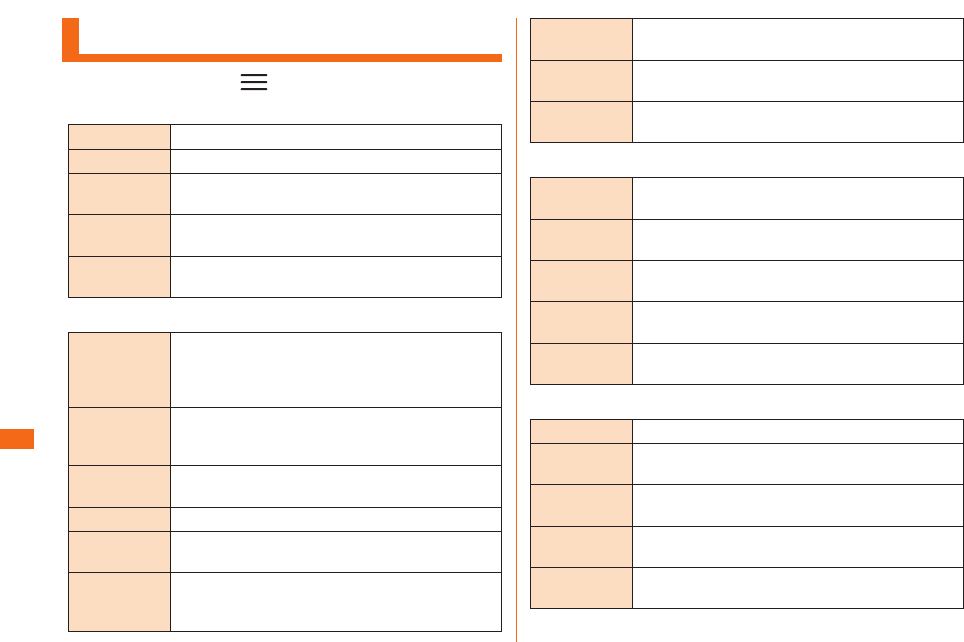
68
Viewing the Setting Menu
a
u u
Wi-Fi Make wireless LAN (Wi-Fi®) settings.
Bluetooth Make Bluetooth® settings.
Data usage Make settings for mobile data communication
and conrm the communication volume.
Call Set network services such as Answering
Service (Voice Mail), Call Transfer, etc.
More... Make communication settings such as Airplane
mode and for mobile networks.
Sound Change manner mode settings (set Sound
prole to "Vibrate only" or "Silent"), adjust
volume for call ringtone, mail ringtone, key
touch tones, Vibration, playback, etc.
Display Make settings for the display, such as
brightness of the display, Auto-rotate screen,
screen timeout.
Home screen Make settings for themes and animation
display, wallpaper, etc.
Lock screen Select and set the screen lock method.
Gestures Make settings to enable/disable various motion
gestures.
Storage Check memory space of microSD memory card
and the product, and initialize microSD memory
card.
Power saver Conrm the remaining battery level and make
power saving settings.
Apps Make settings relating to applications. Also,
manage downloaded applications.
Quad core
control
Make settings to optimize CPU control and to
make the battery last longer.
Accounts &
sync
Make basic settings for managing online
service accounts or synchronizing data.
Location
services
Make settings for location information such as
GPS function.
Security Make lock settings for au Micro IC Card (LTE)
and application download settings.
Language &
input
Set the display language and make character
entry settings.
Backup &
reset
Perform Backup and restore of data, and
initialization.
Date & time Set date and time, date & hour format etc.
Accessibility Set call end operation and user support
service.
PC
connection
Set related settings to connect with external
devices.
Developer
options
Make function settings for developers.
About phone Check your own phone number, signal level,
etc. Perform software update.
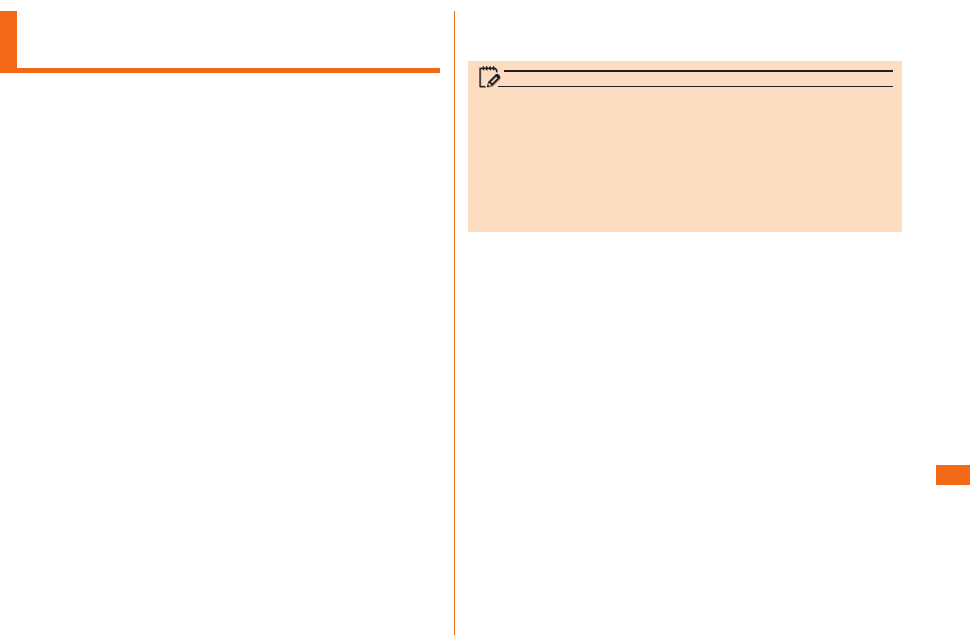
69
Introduction of Related
Accessories
• Common AC adapter 03 (0301PQA)
• Common AC adapter 04 (0401PWA)
• Common AC adapter 03 Navy (0301PBA)
• Common AC adapter 03 Green (0301PGA)
• Common AC adapter 03 Pink (0301PPA)
• Common AC adapter 03 Blue (0301PLA)
• AC Adapter JUPITRIS White (L02P001W)
• AC Adapter JUPITRIS Red (L02P001R)
• AC Adapter JUPITRIS Blue (L02P001L)
• AC Adapter JUPITRIS Pink (L02P001P)
• AC Adapter JUPITRIS Champagne Gold (L02P001N)
• microUSB cable 01 (0301HVA)
• microUSB cable 01 Navy (0301HBA)
• microUSB cable 01 Green (0301HGA)
• microUSB cable 01 Pink (0301HPA)
• microUSB cable 01 Blue (0301HLA)
memo
• For the latest information about available accessories,
check au website (http://www.au.kddi.com/) or contact
Customer Service Center.
• This product does not support ASYNC/Fax transmission.
• Accessories on this page can be purchased from au online
shop.
From a PC: http://auonlineshop.kddi.com
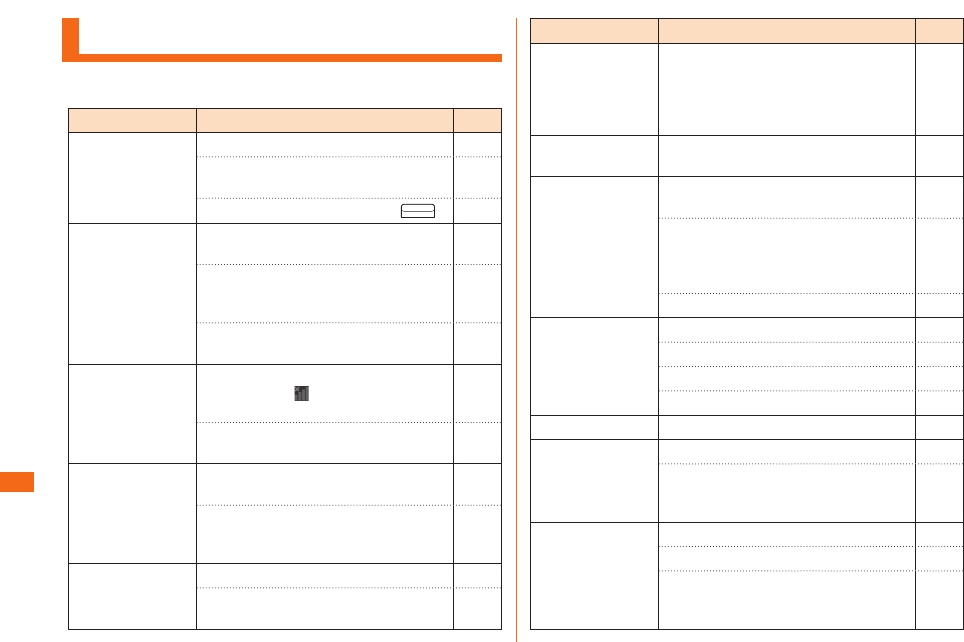
70
Troubleshooting
Cannot turn on
power.
Is the battery pack charged? P.40
Is the battery pack attached
properly?
P.37
Are you pressing and holding ? P.43
Cannot charge
the battery.
Is the battery pack attached
properly?
P.37
Is the microUSB connector of the
AC adapter or microUSB cable rmly
inserted into the desktop holder?
P.41
Is the AC adapter securely plugged
into an outlet?
P.41
Battery usage
time is short.
Do you often use the product in
places where (out of service area)
is displayed?
-
Is the battery pack at the end of its
life?
P.22
Cannot operate
touch panel as
intended.
Are you operating with gloved
hands?
P.45
Make sure you are not operating
with the tip of a ngernail or there is
no foreign object on the panel.
P.45
Cannot operate
the keys/touch
panel.
Is the screen lock set? P.25
Turn o the power and then turn it
on again.
P.43
Screen response
is slow when
you tap on the
screen/press the
keys.
Screen response may be slowed
down when a large amount of data
is stored in the product or being
transmitted between the product
and a microSD memory card.
-
"No SIM card" is
displayed.
Is an au Micro IC Card (LTE)
inserted?
P.39
Cannot make
calls.
Is an au Micro IC Card (LTE)
inserted?
P.39
Did you enter the correct phone
number? (Did you enter the phone
number starting with the area
code?)
P.55
Is "Airplane mode" set? P.47
Cannot receive
calls.
Is reception good enough? P.47
Are you out of service area? P.47
Is "Airplane mode" set? P.47
Is Call forwarding service set? P.68
Display is dark. Is "Brightness" set to dark? P.68
Cannot hear the
other party.
Is the earpiece volume too low? P.55
Are you covering the earpiece with
your ear? Place your ear hole to the
earpiece.
P.35
Cannot use NFC/
Osaifu-Keitai®.
Has the battery run out? P.40
Is "NFC/Osaifu-Keitai lock" set? -
Do you hold the product so that the
FeliCa mark area is placed over the
reader?
P.35