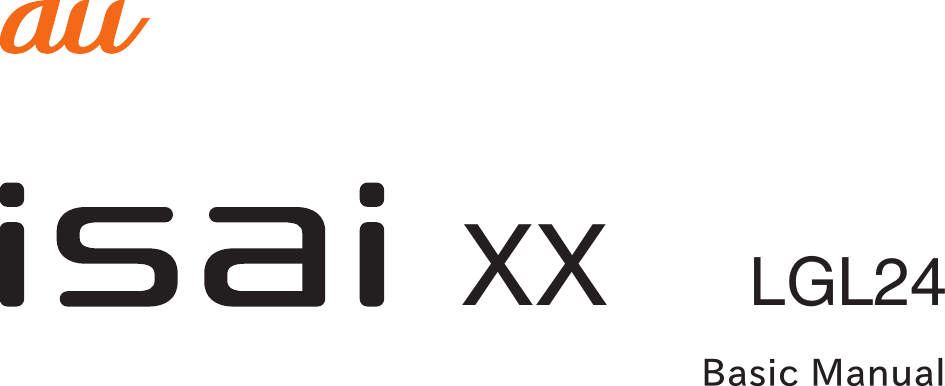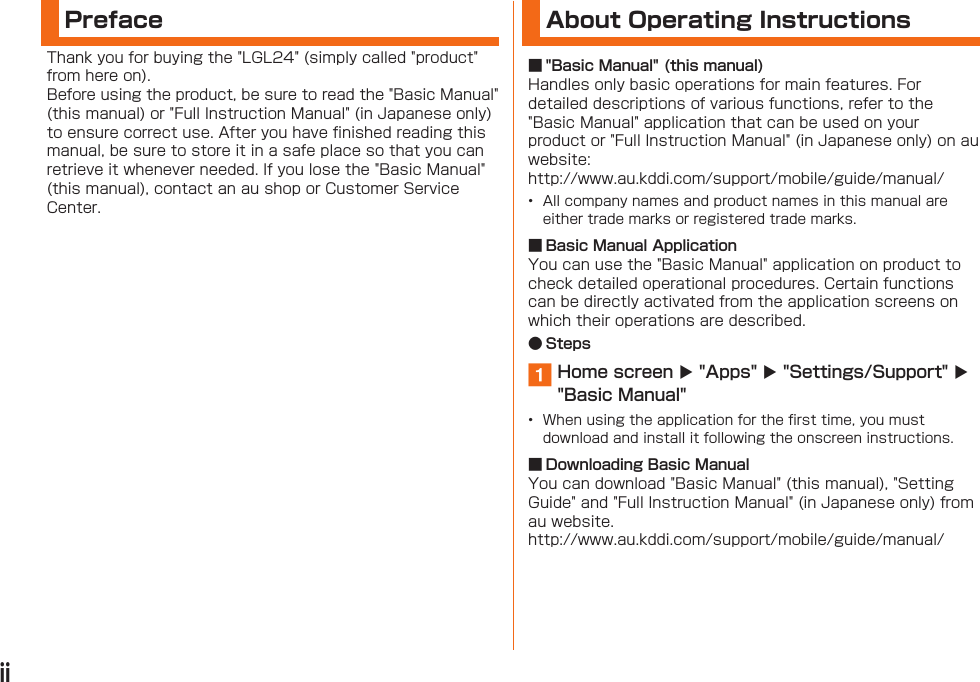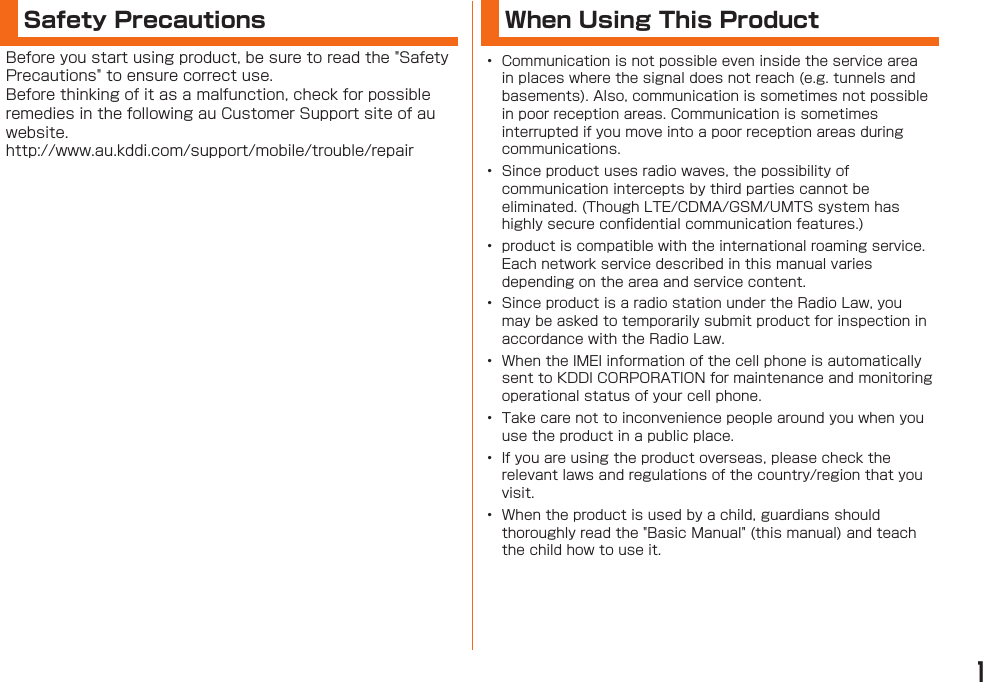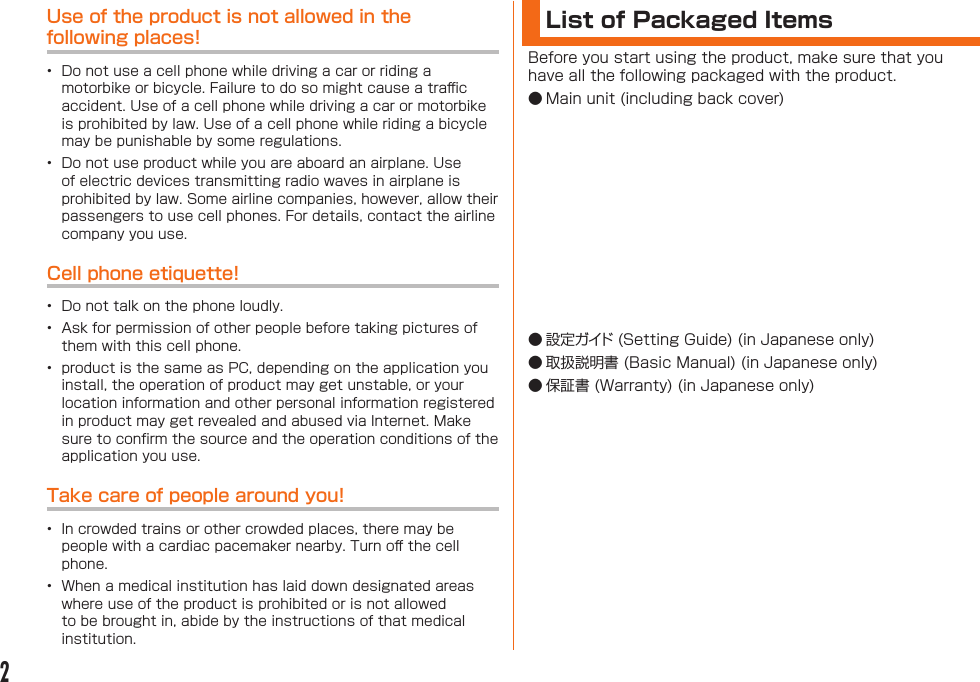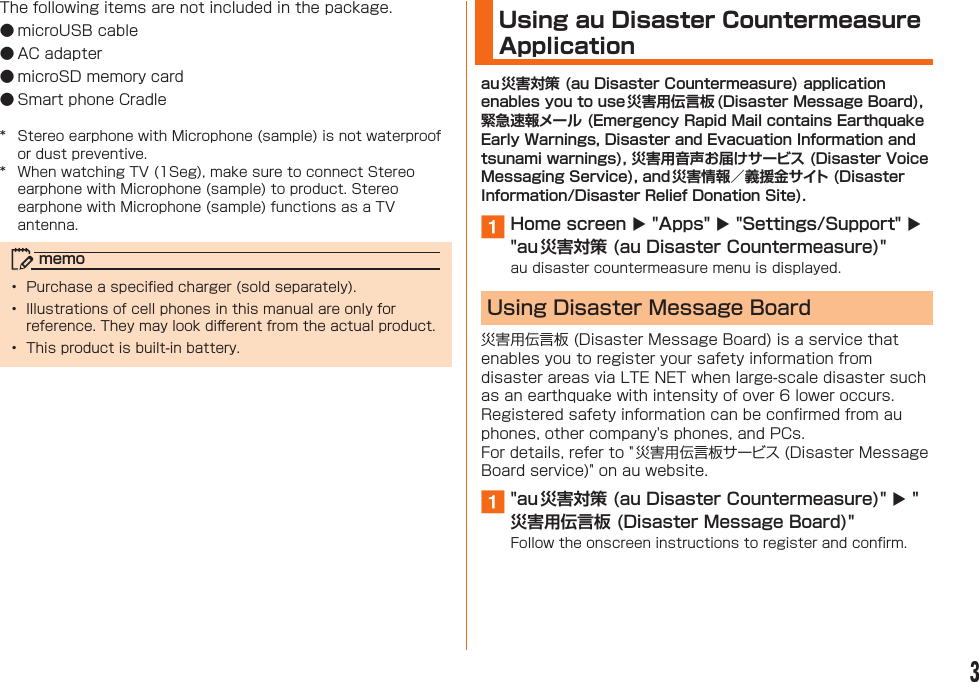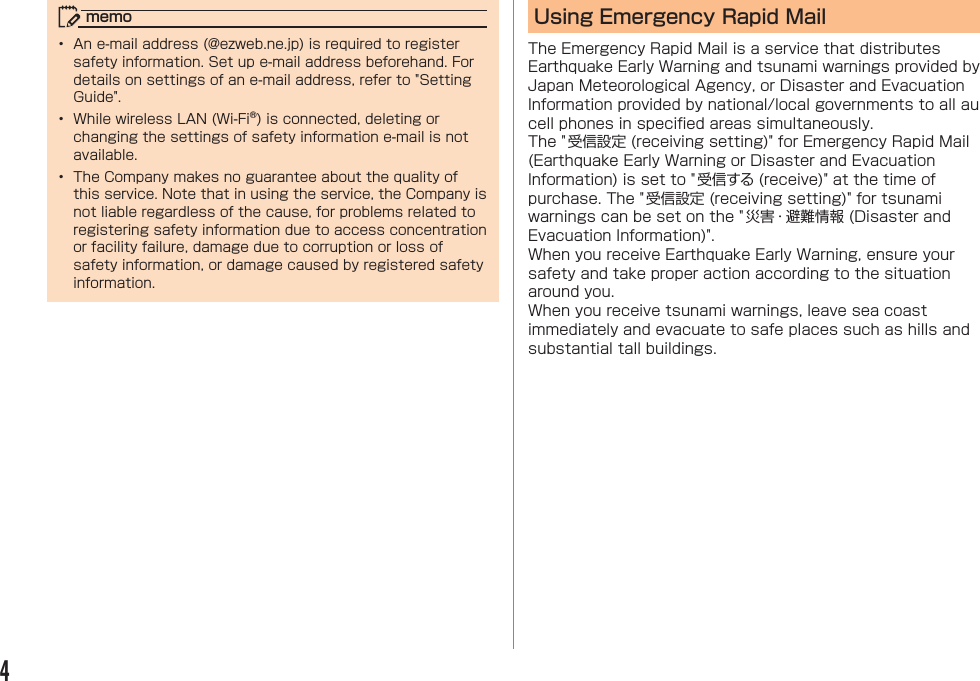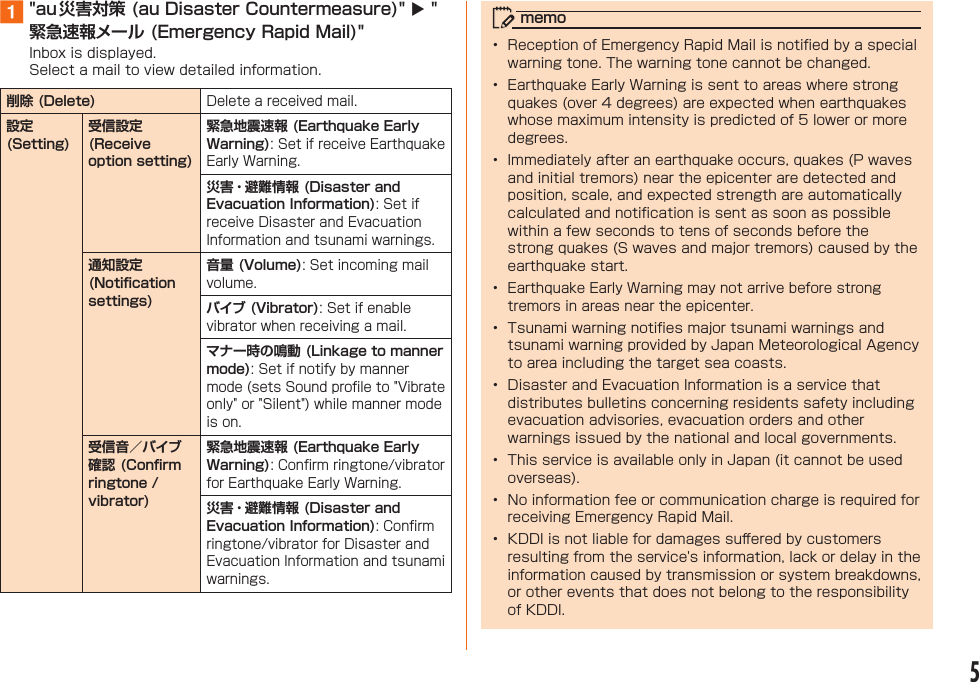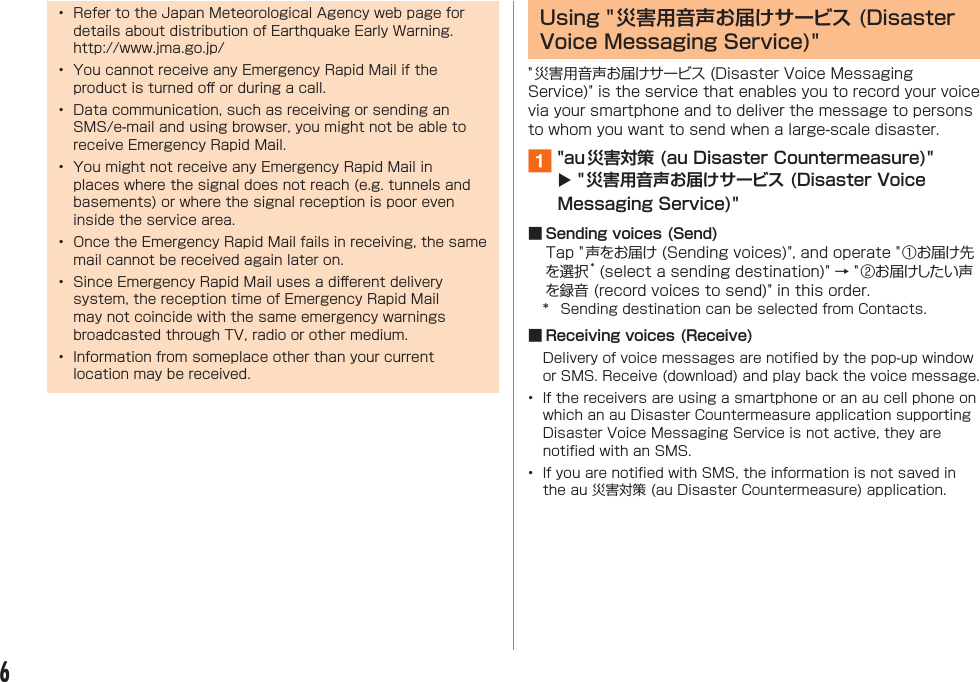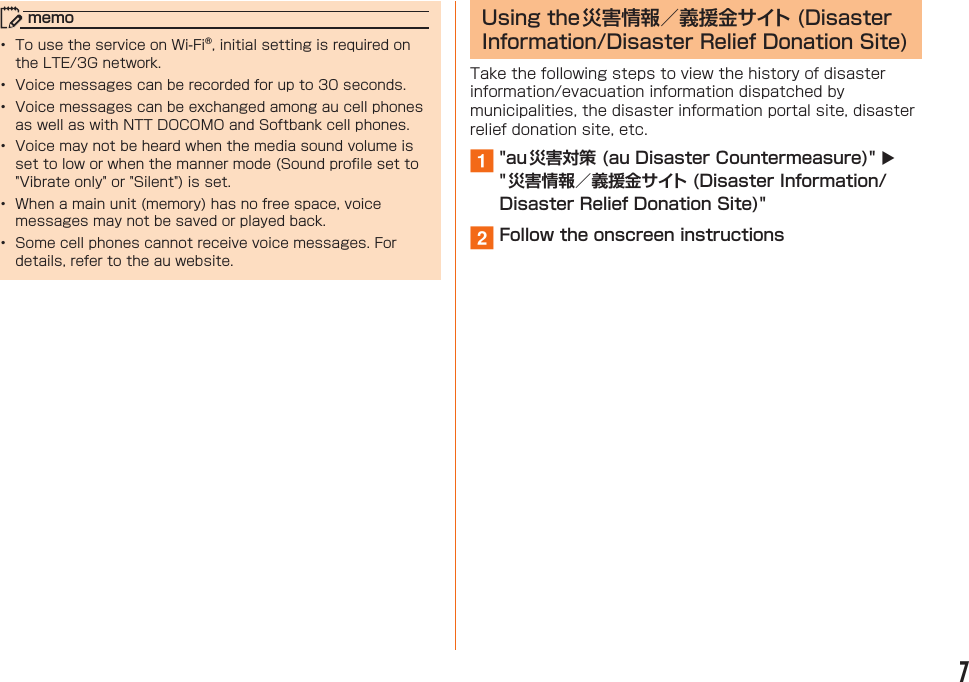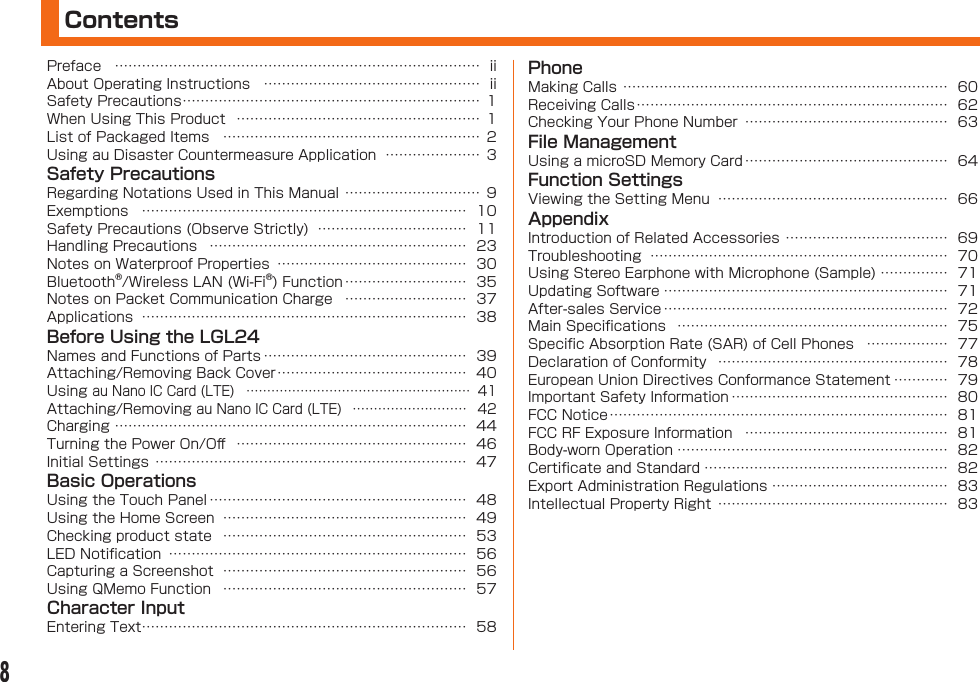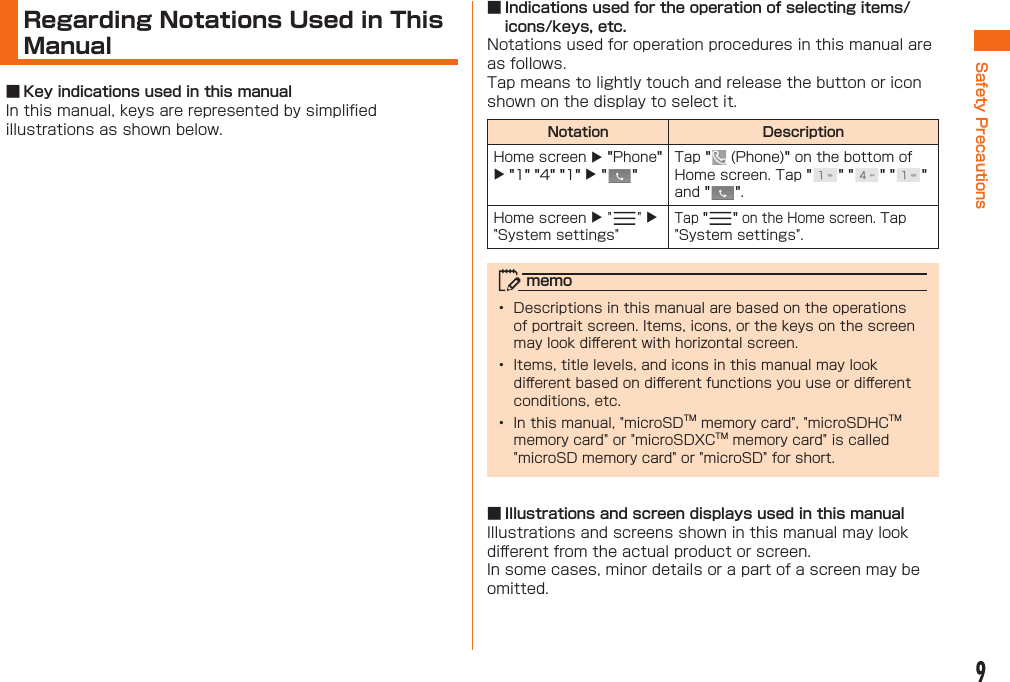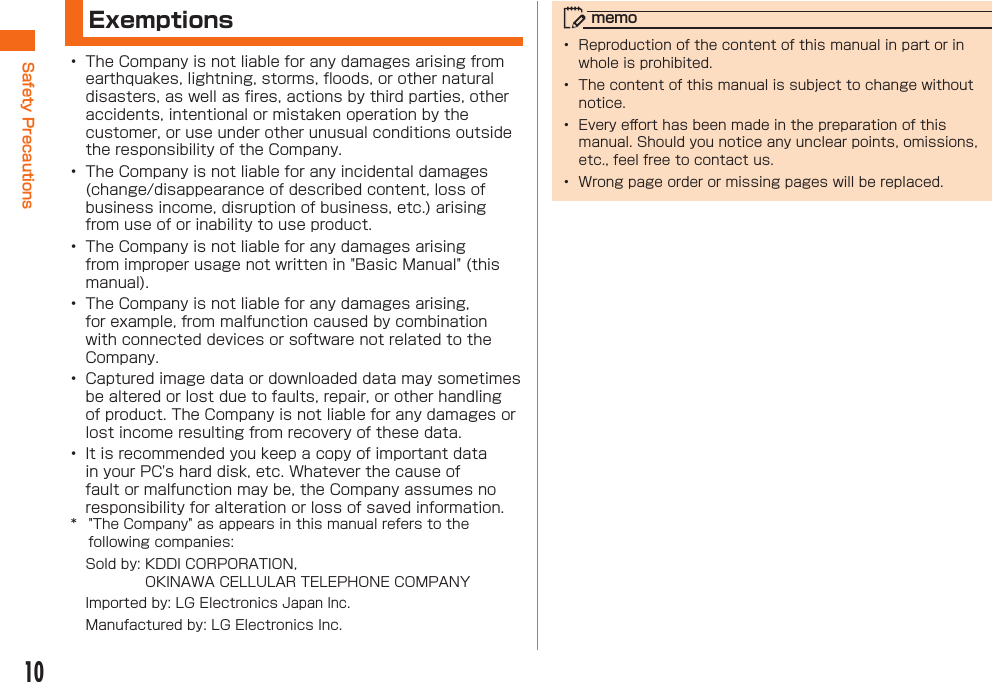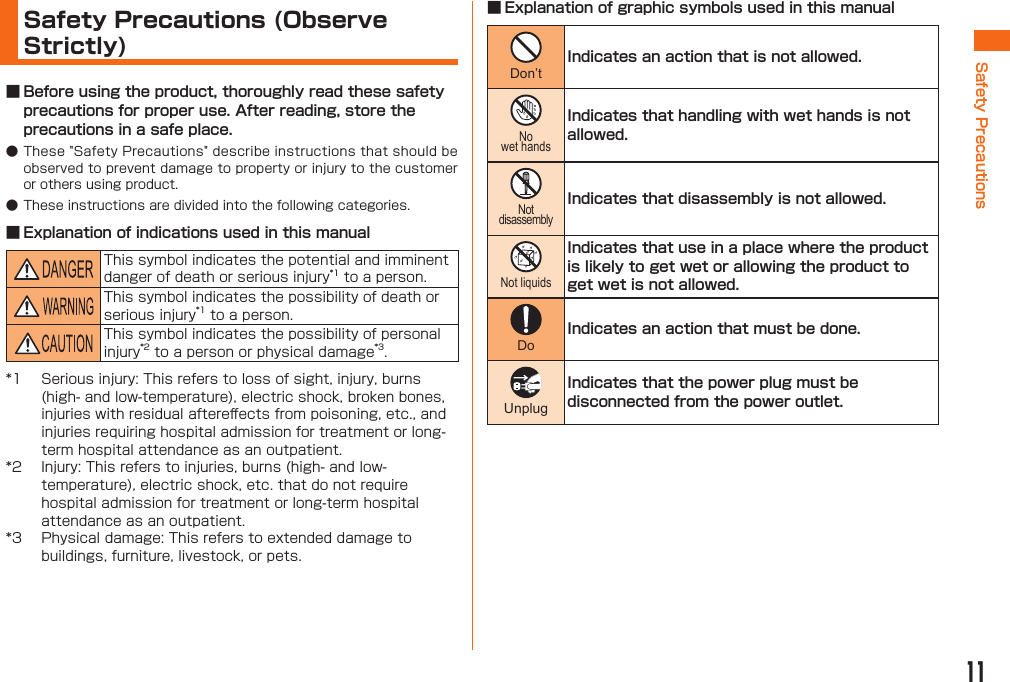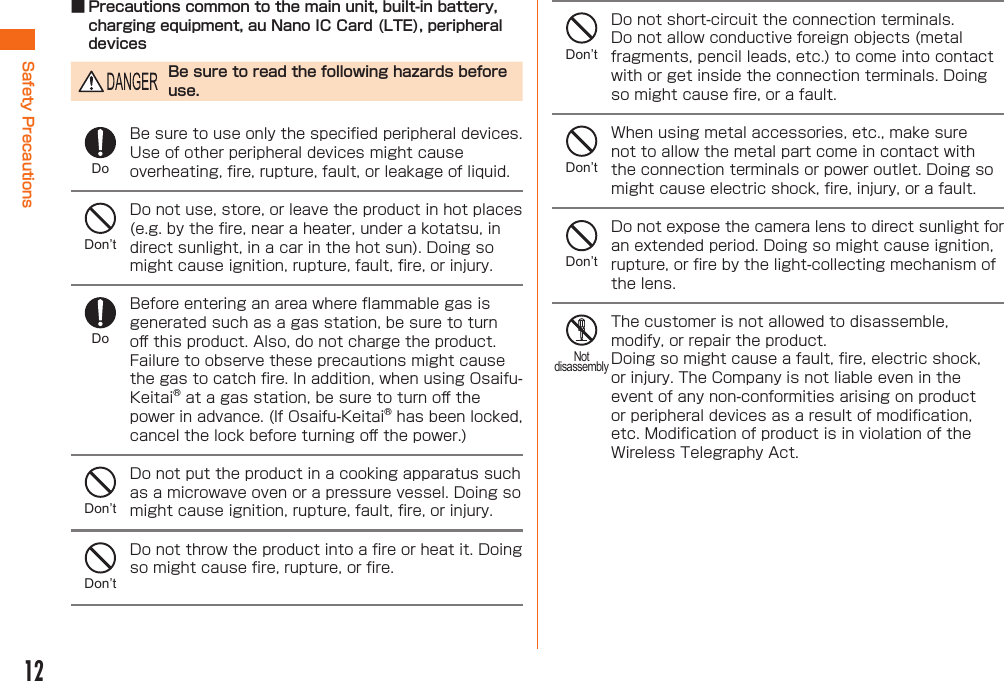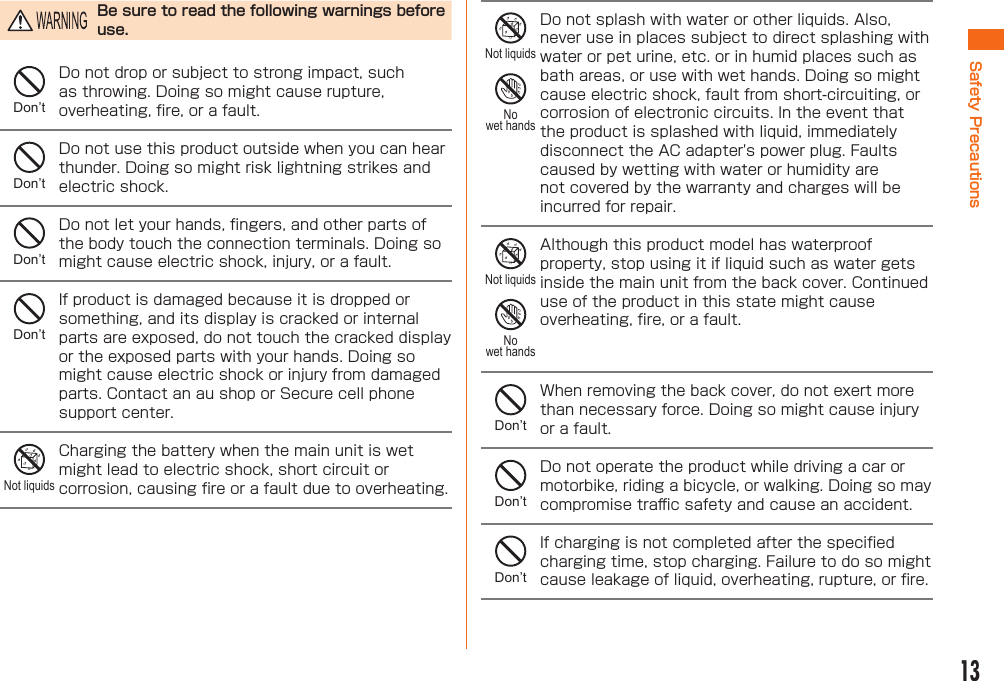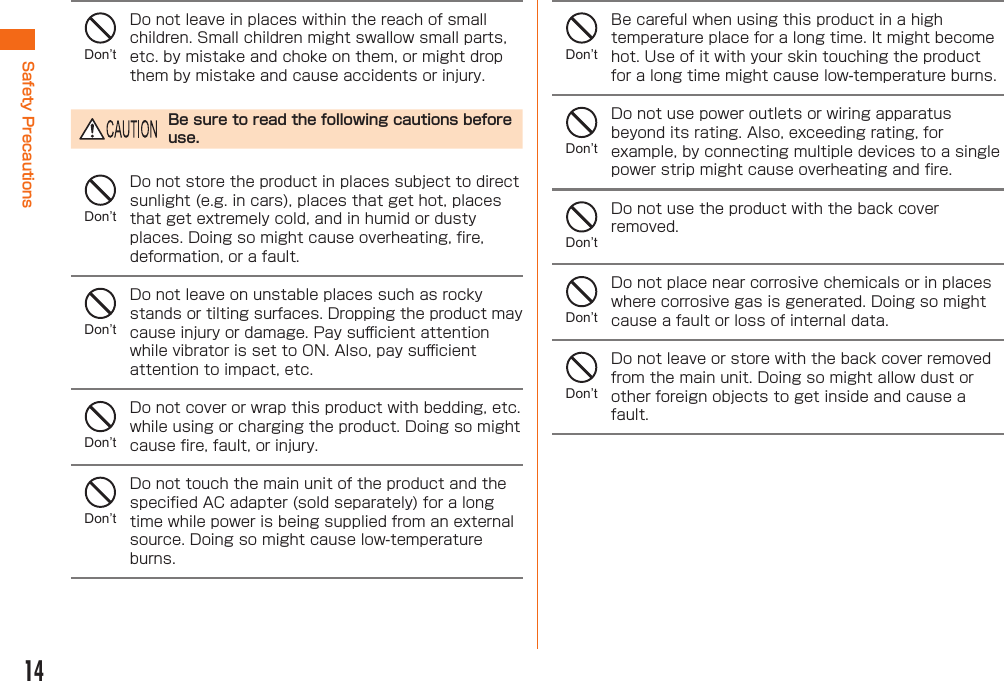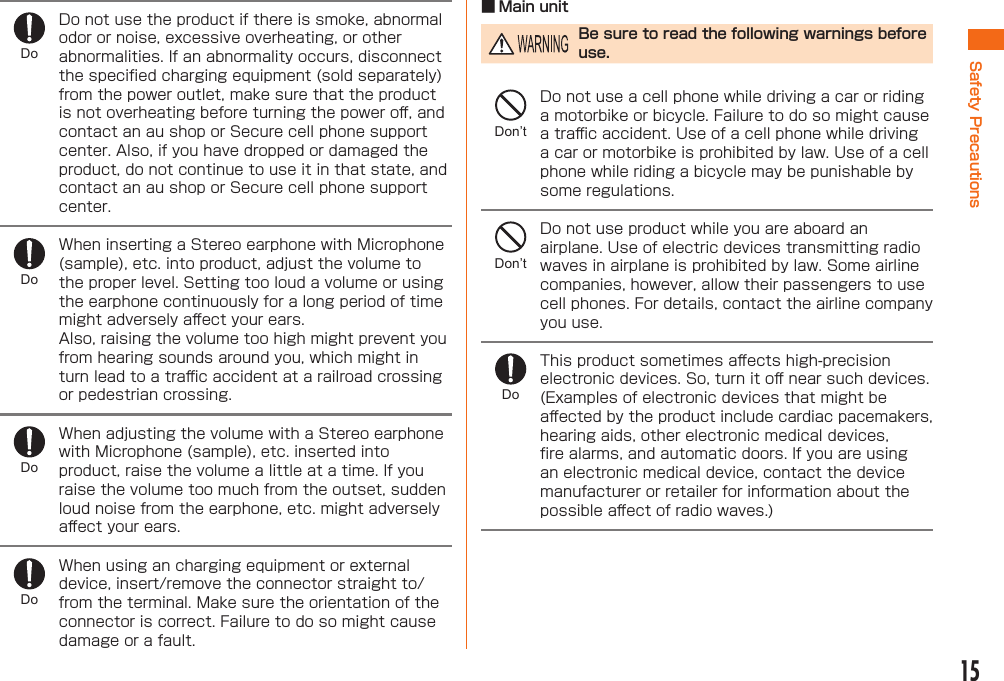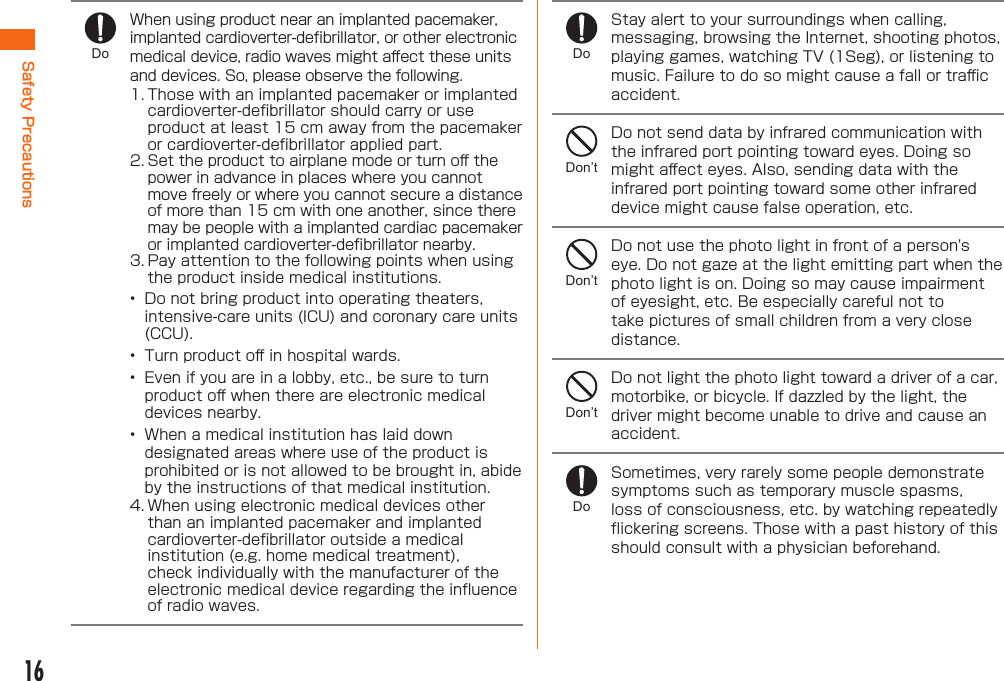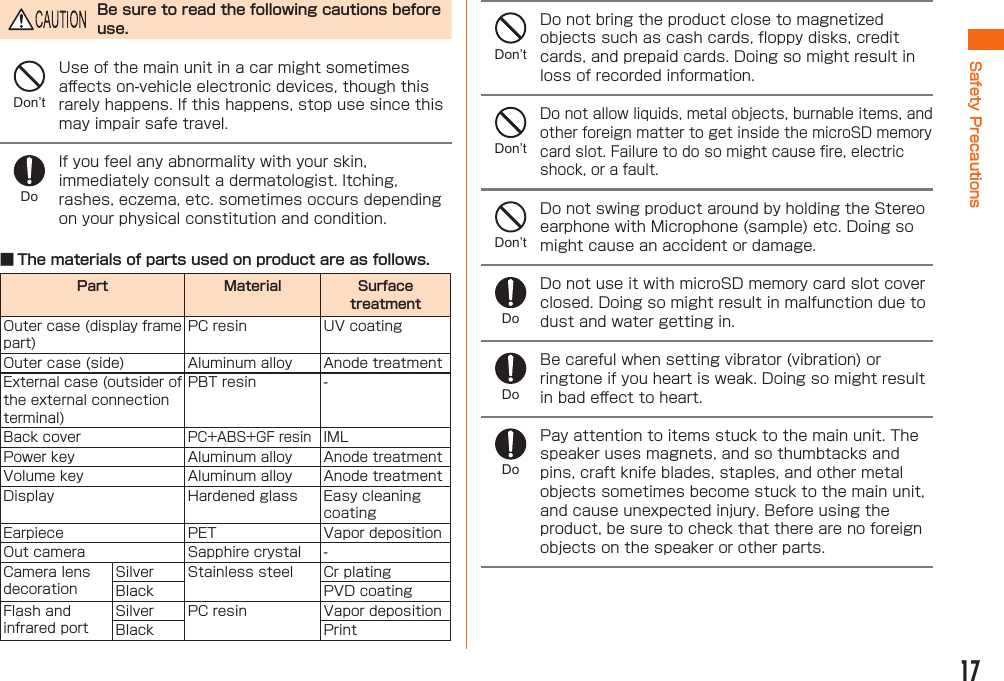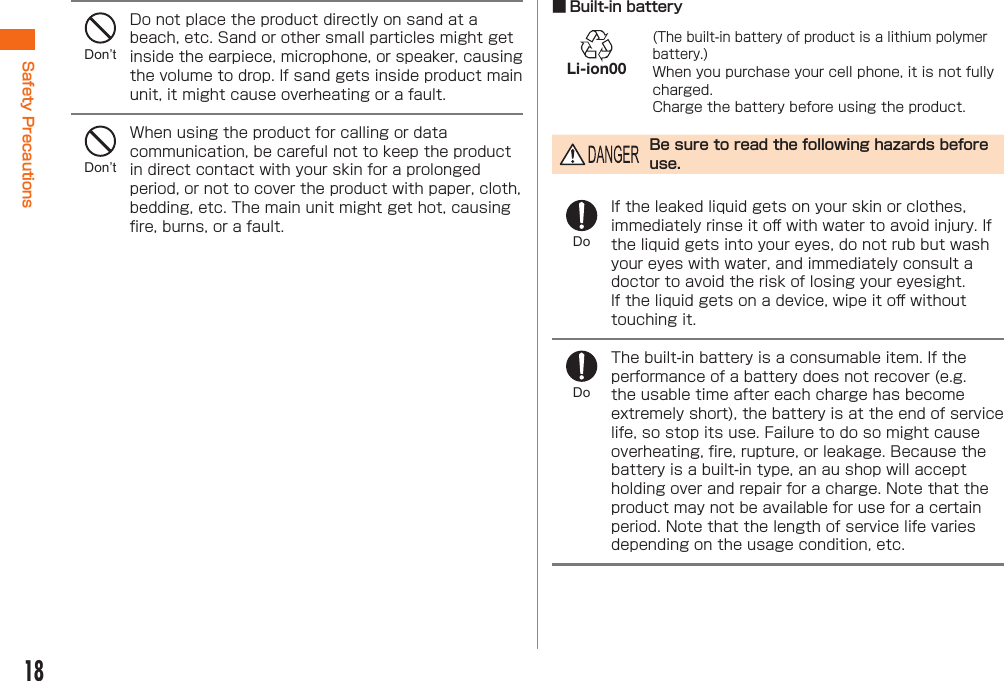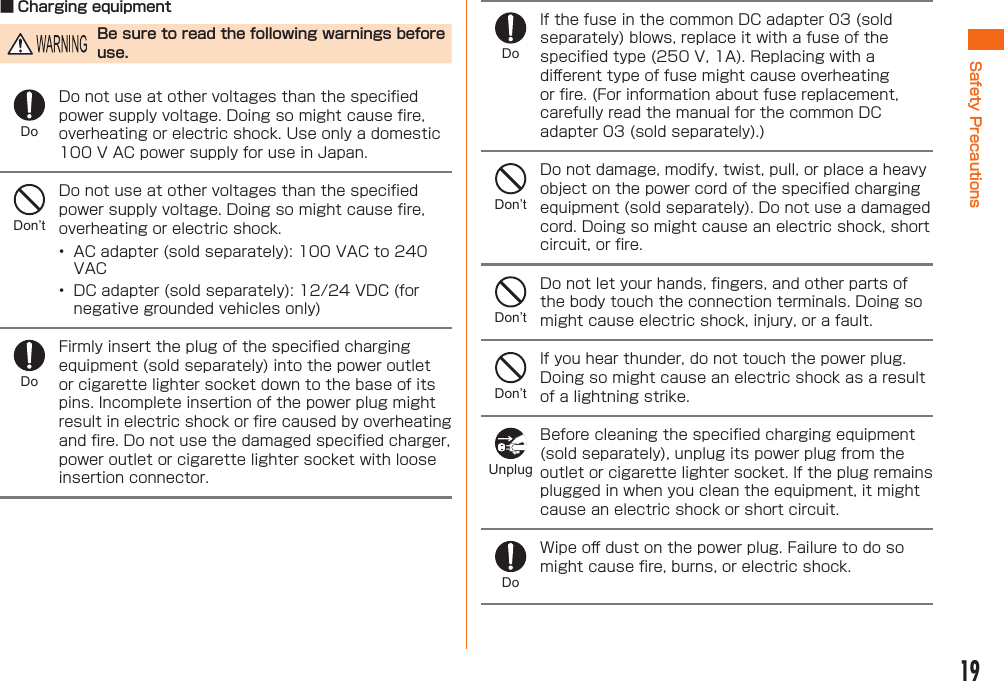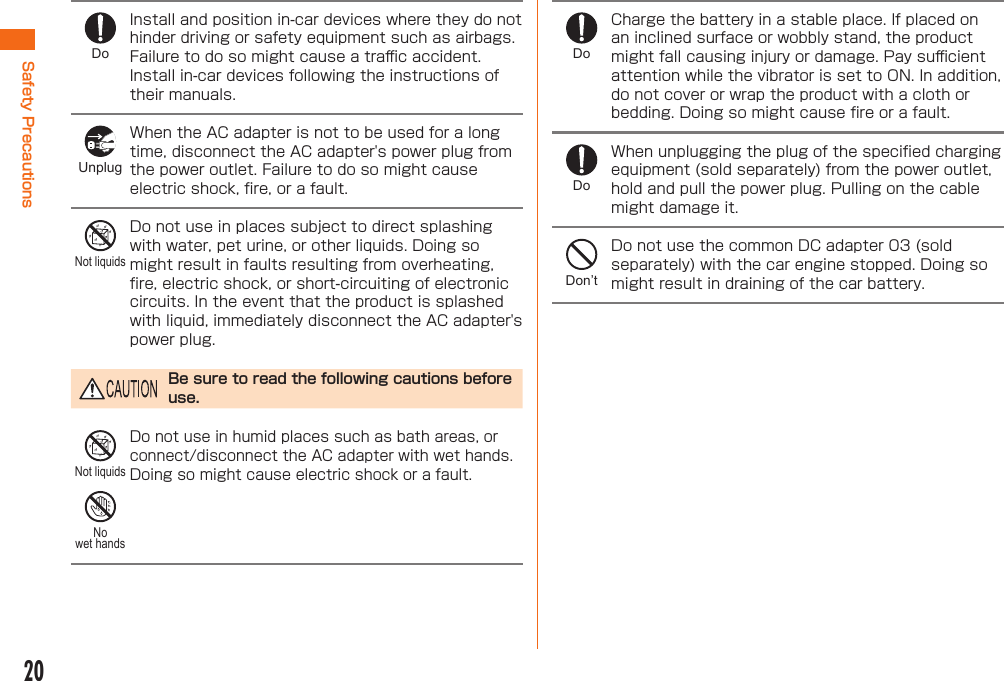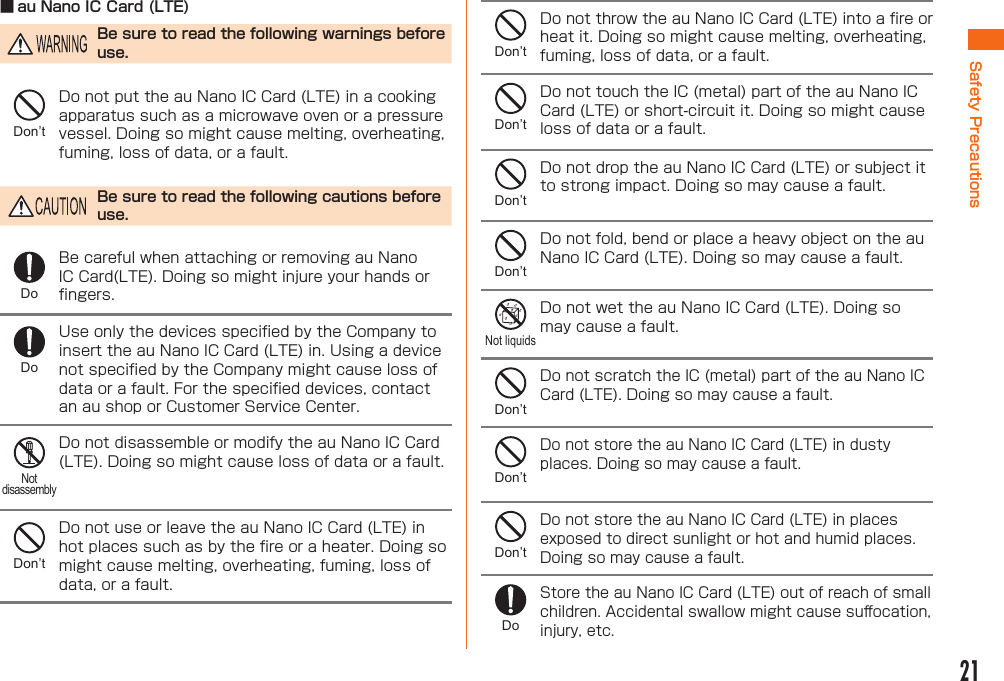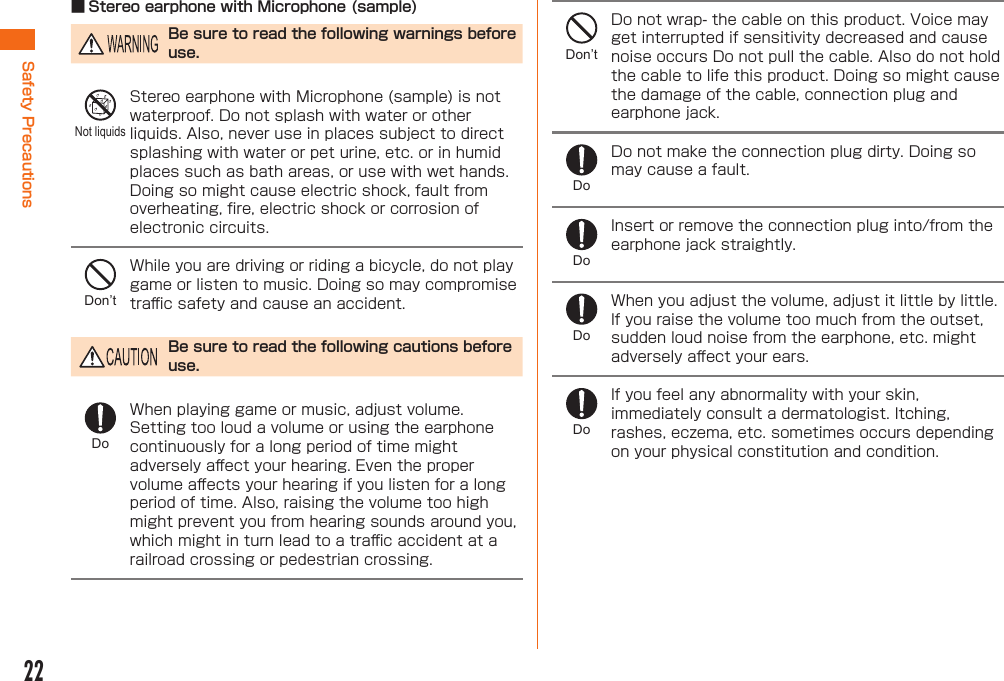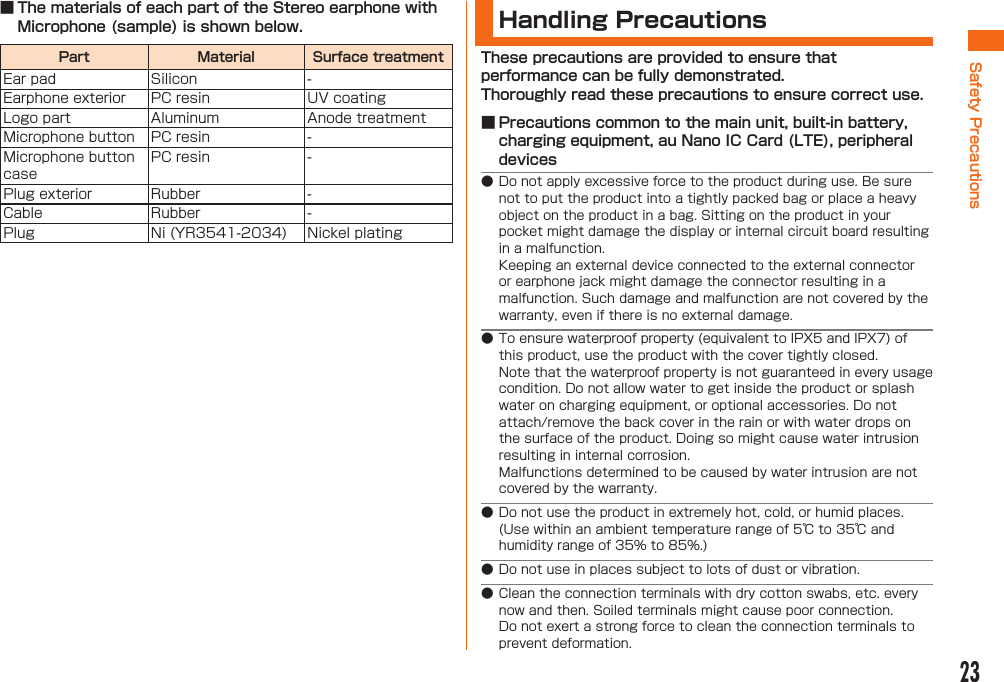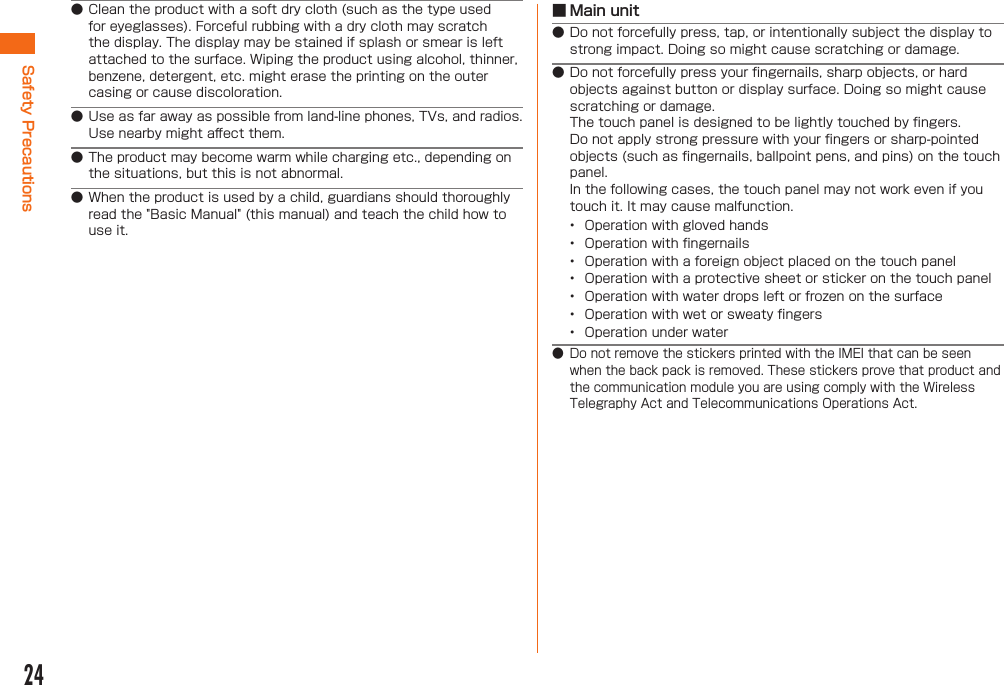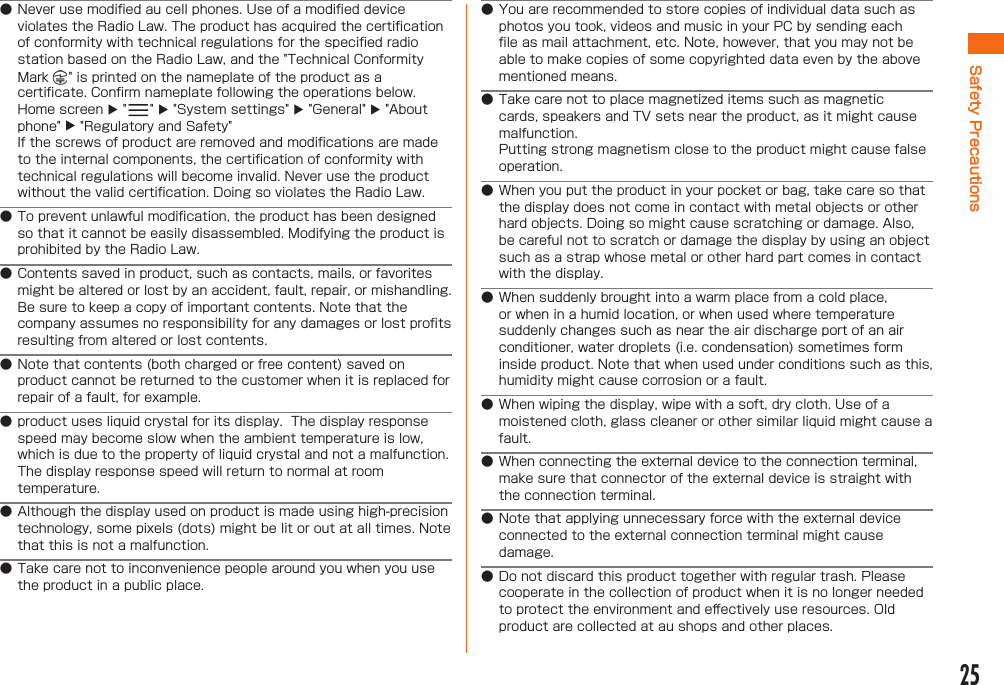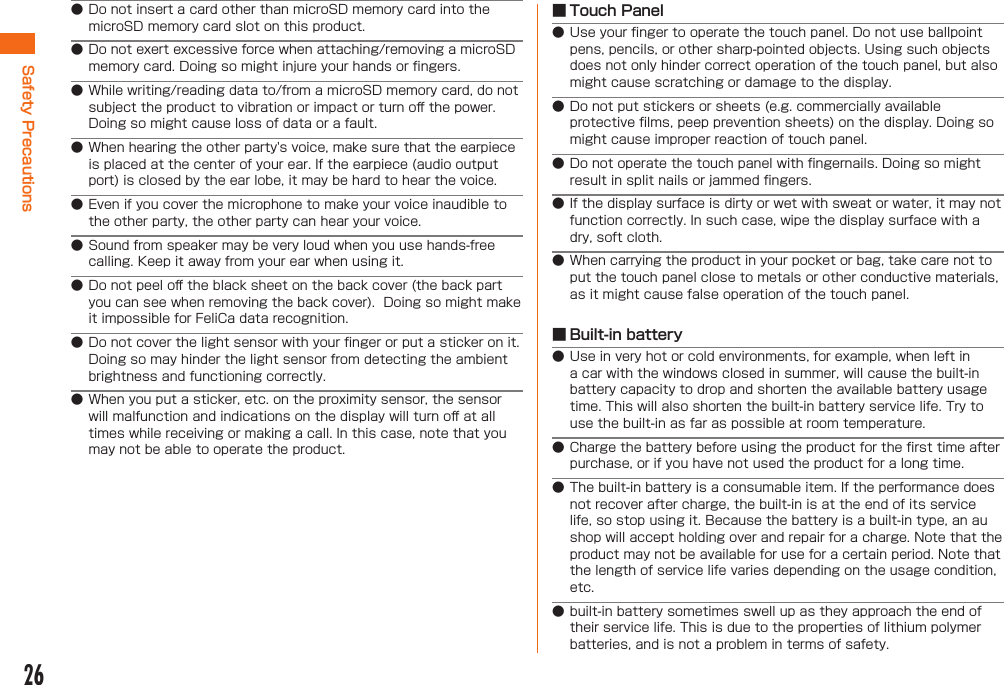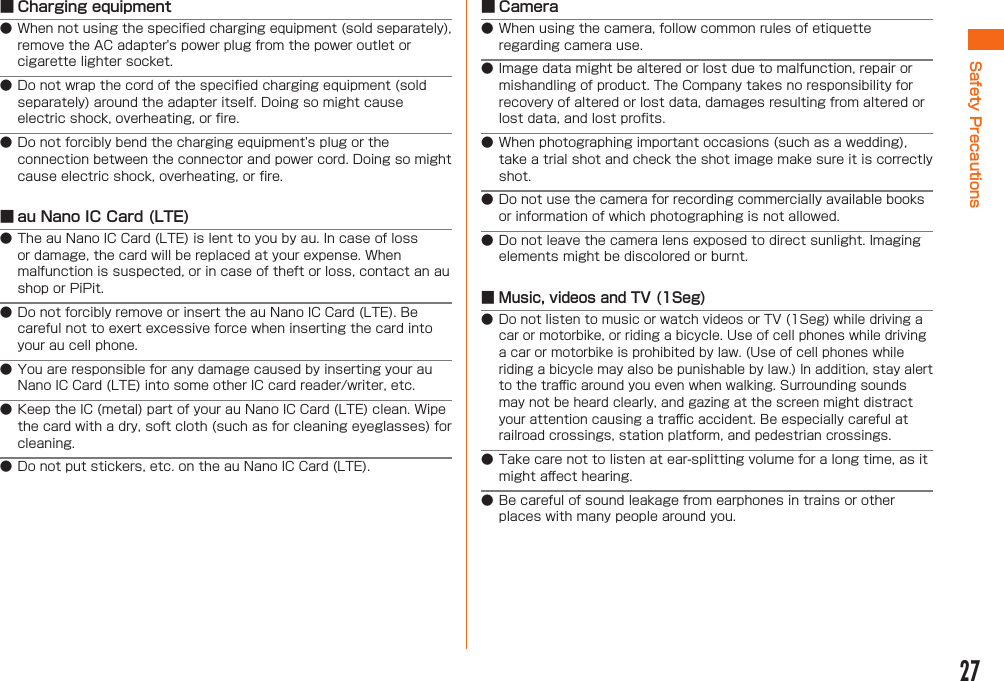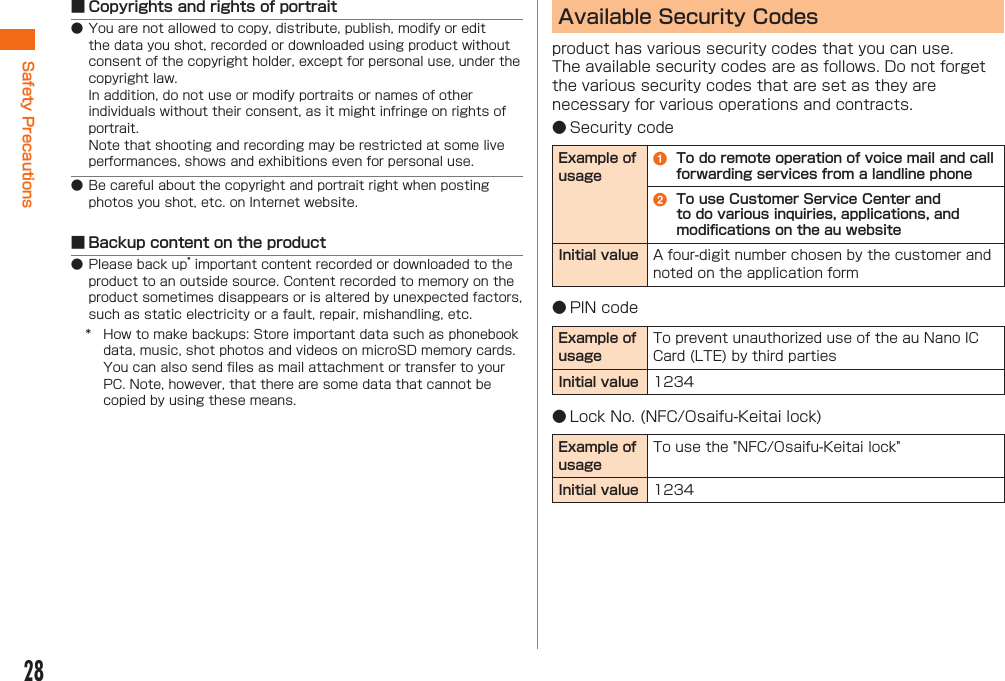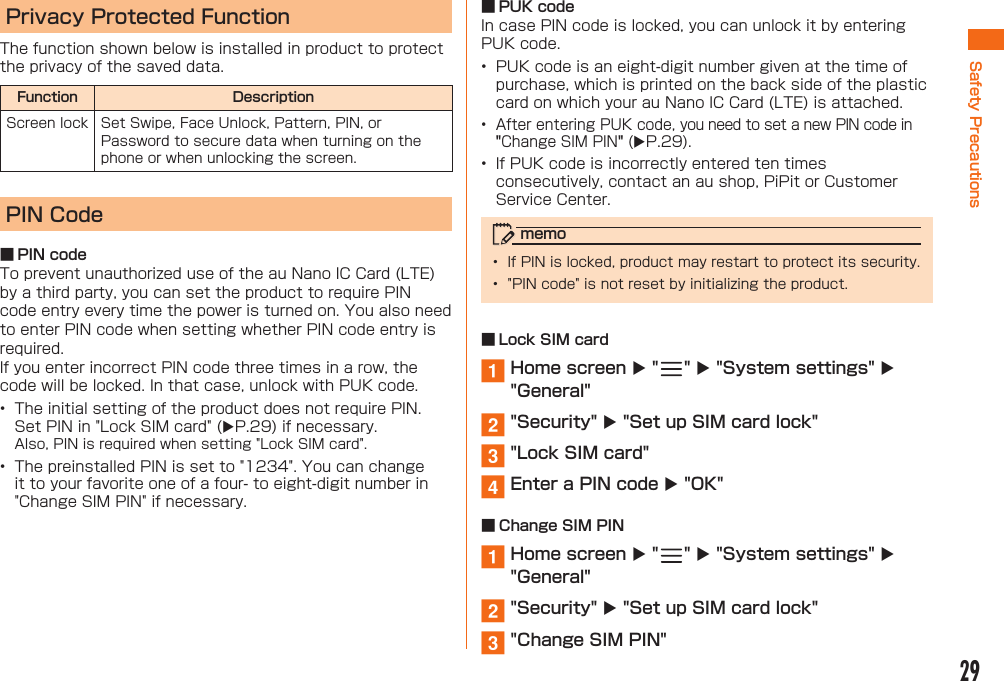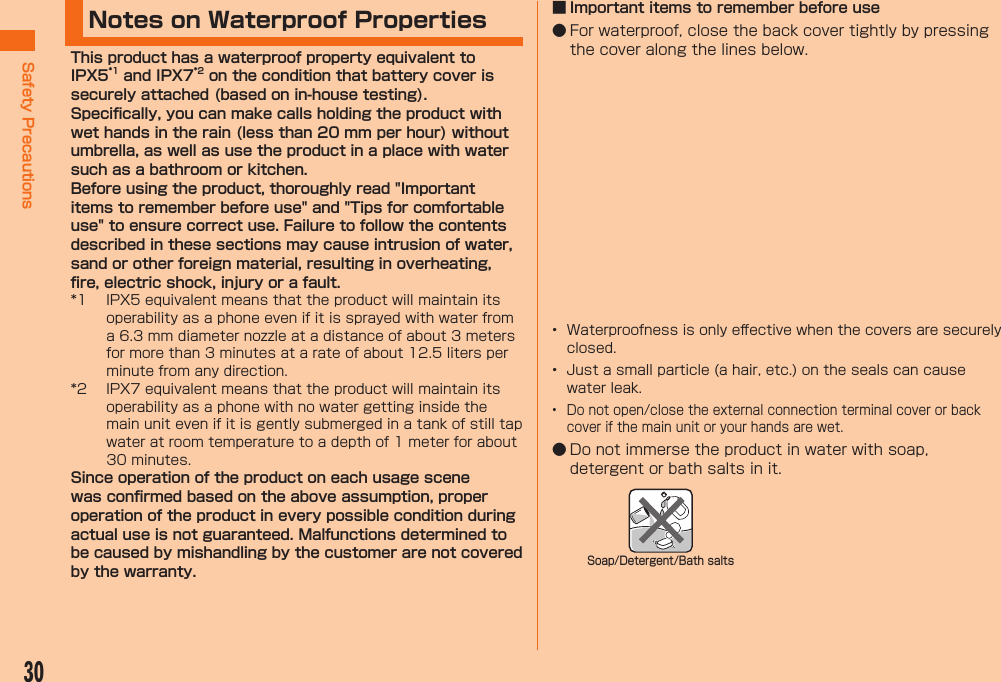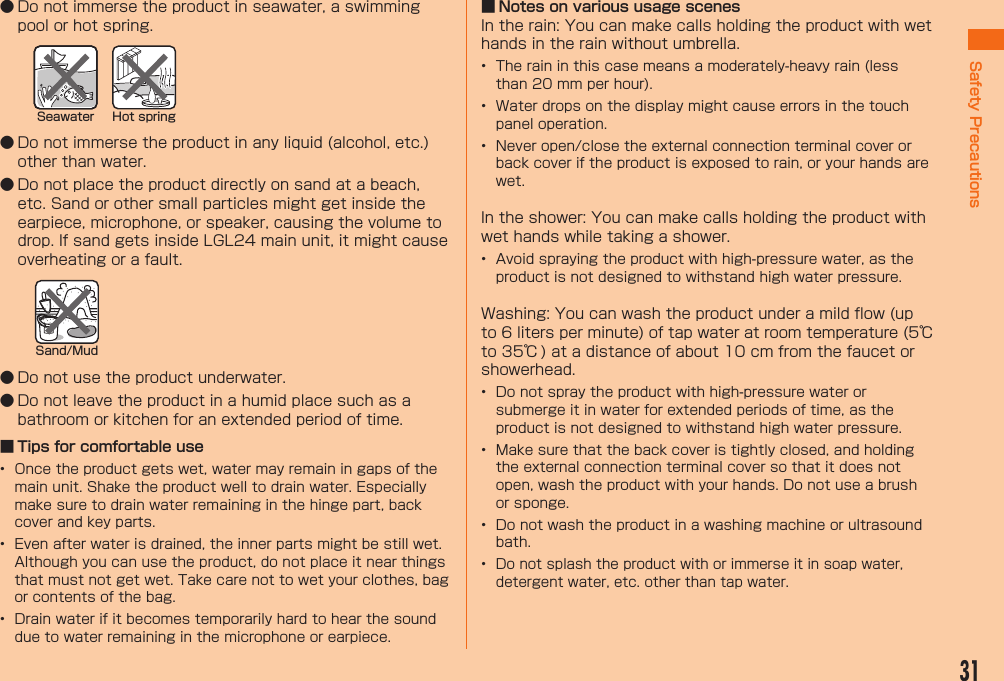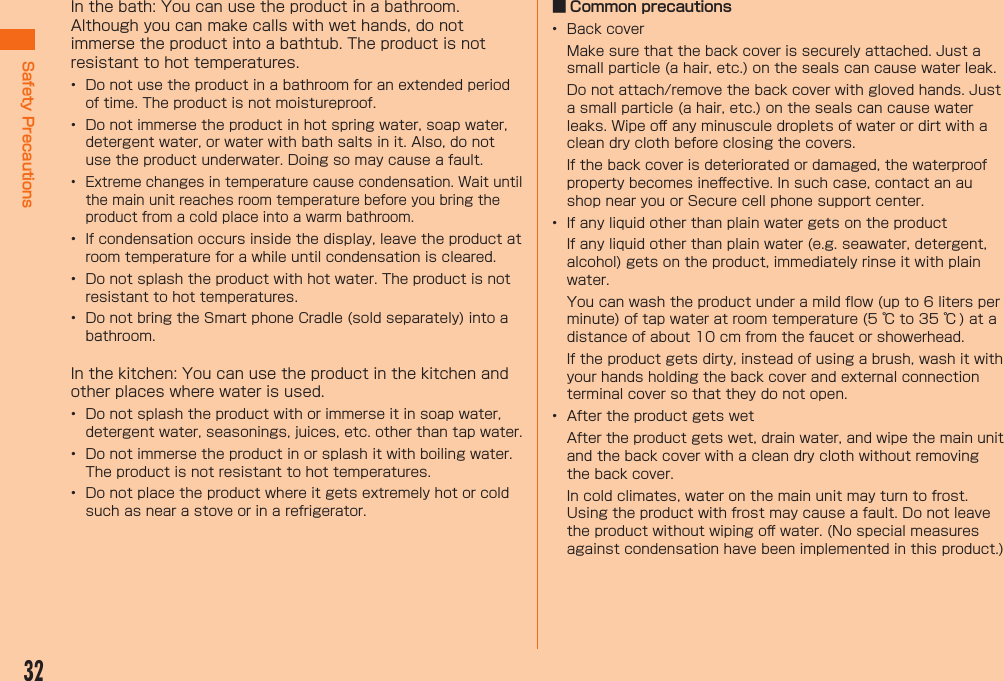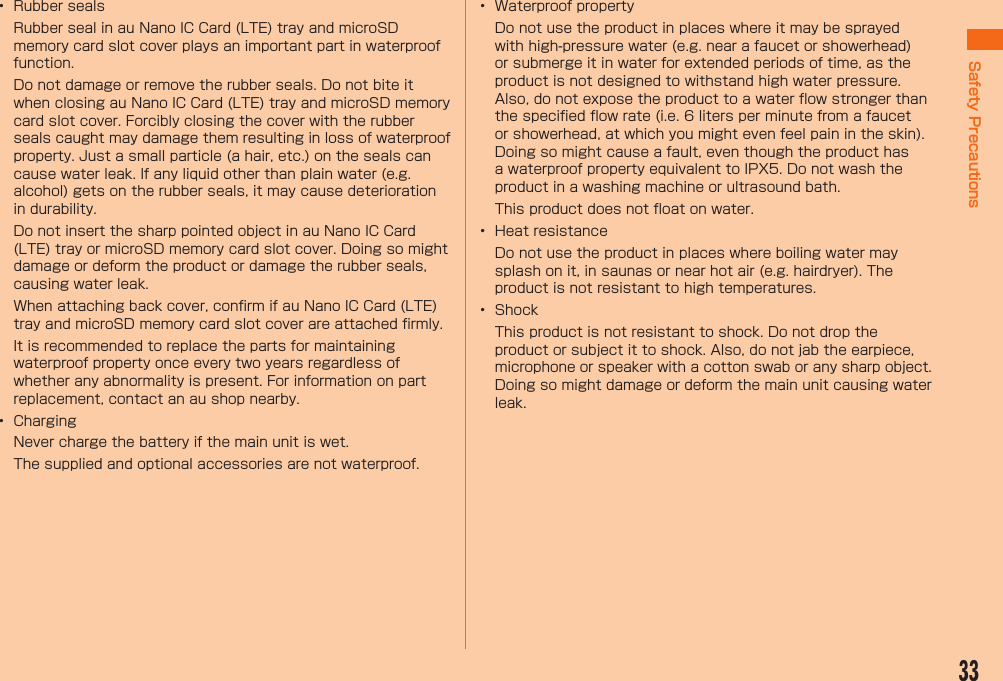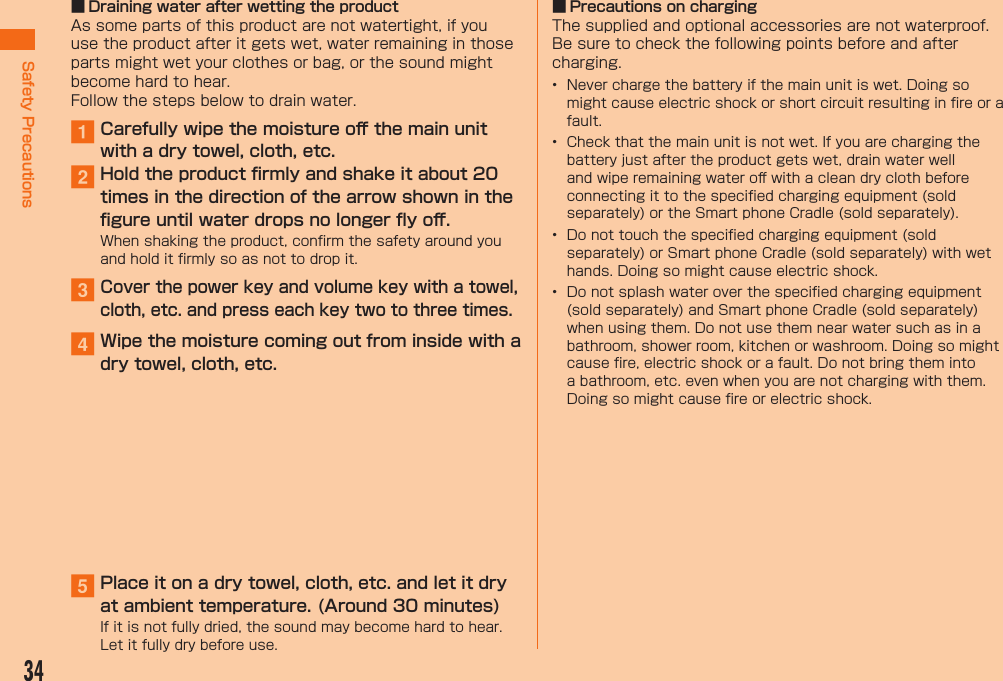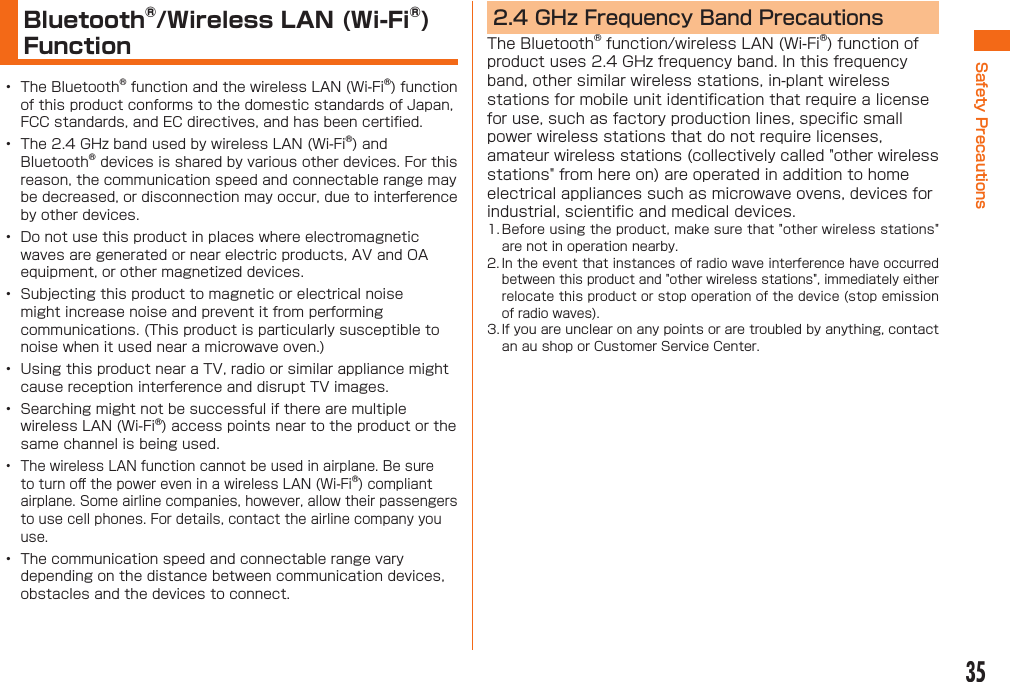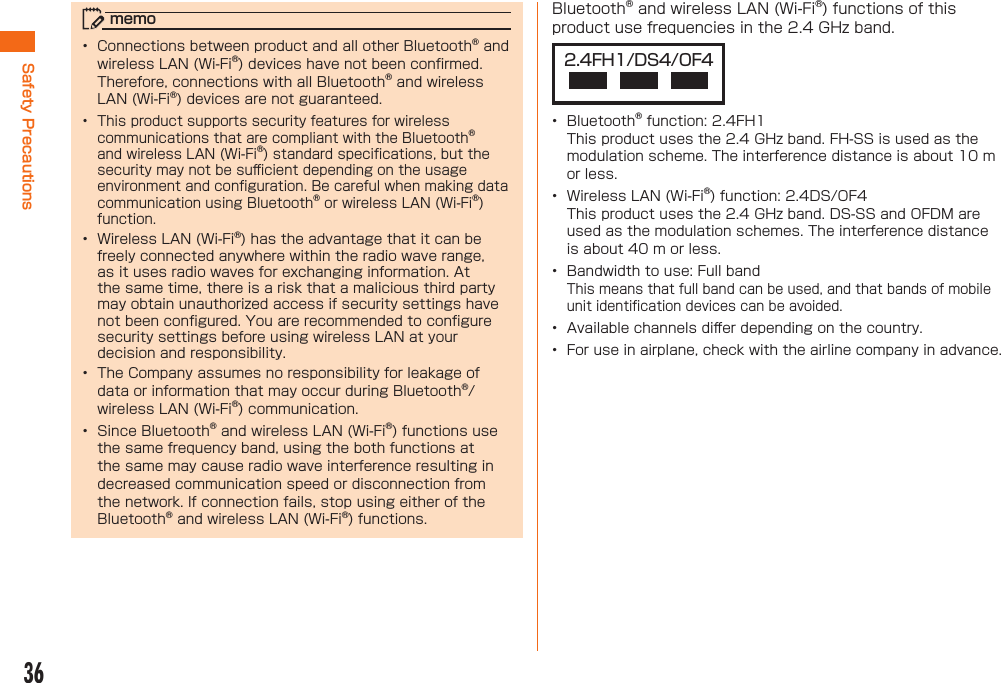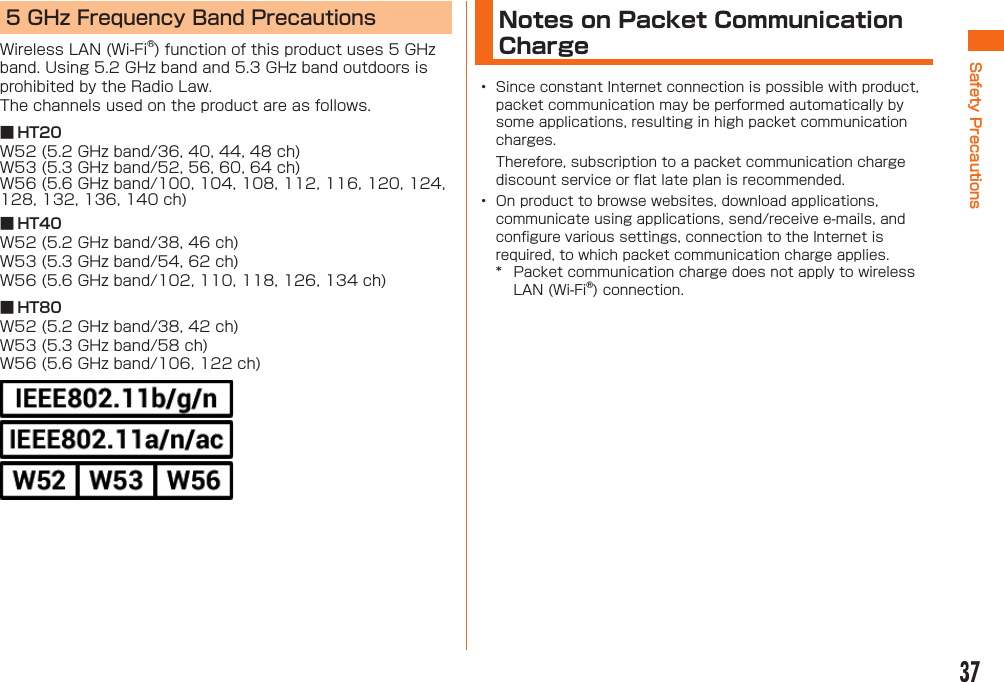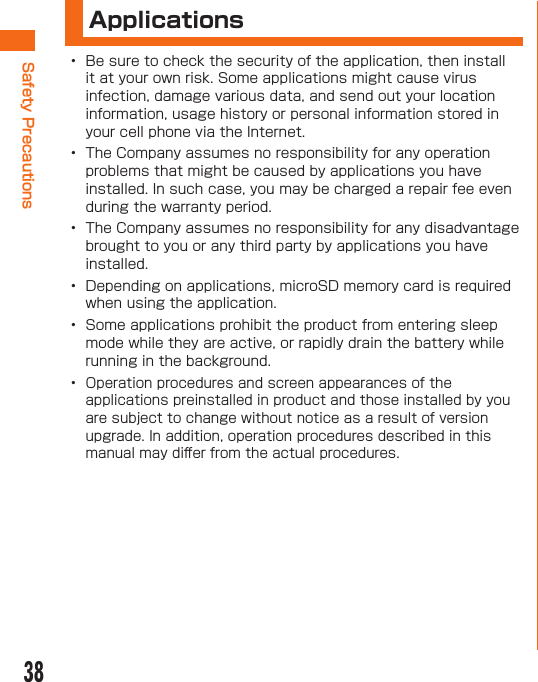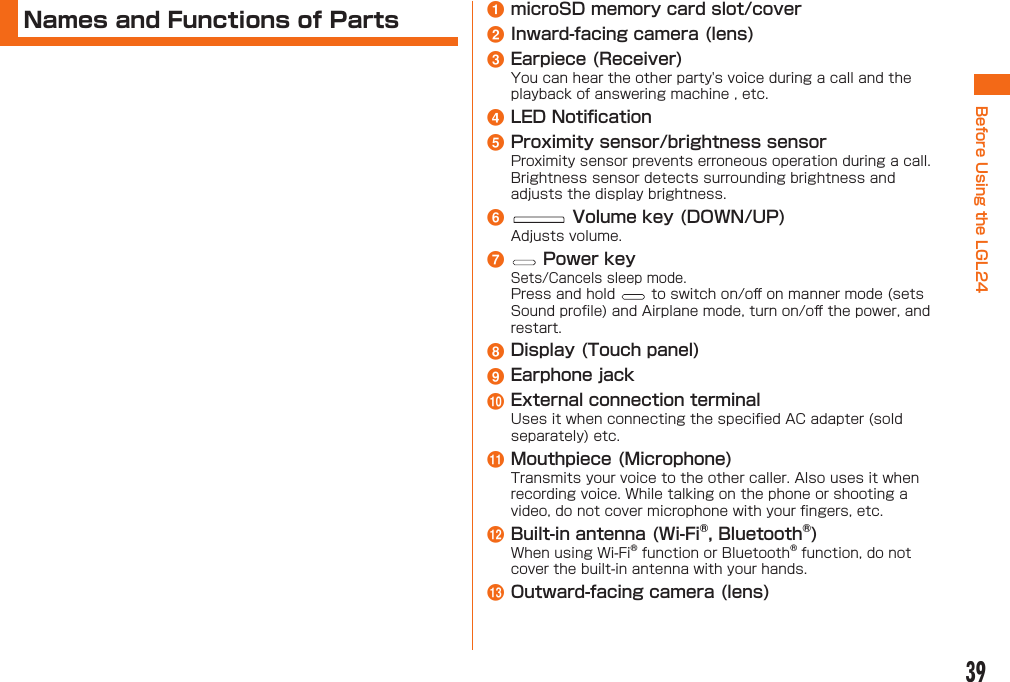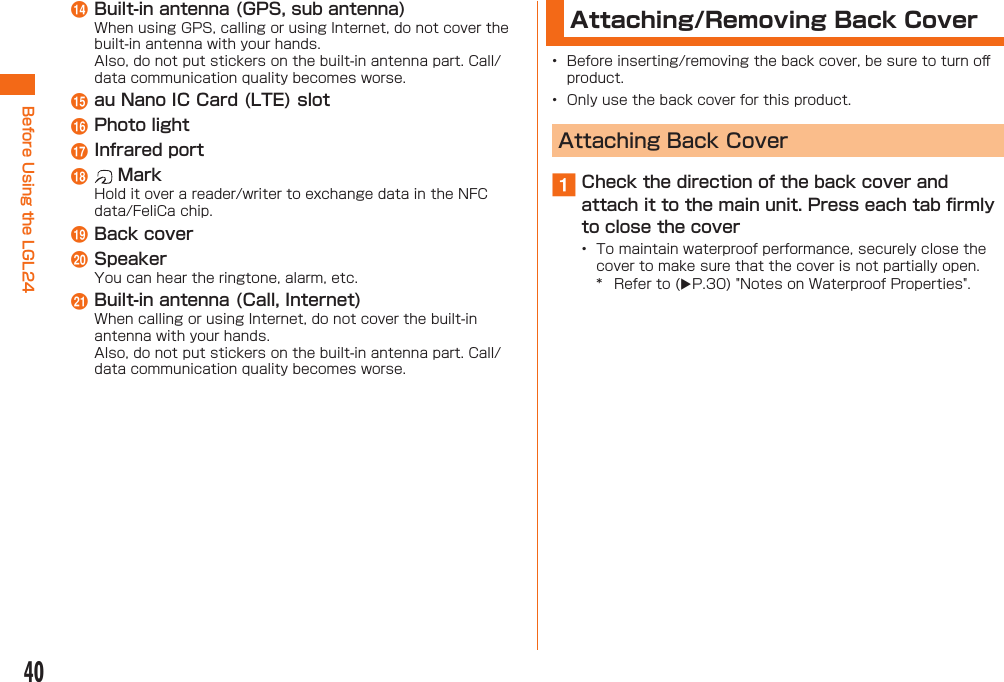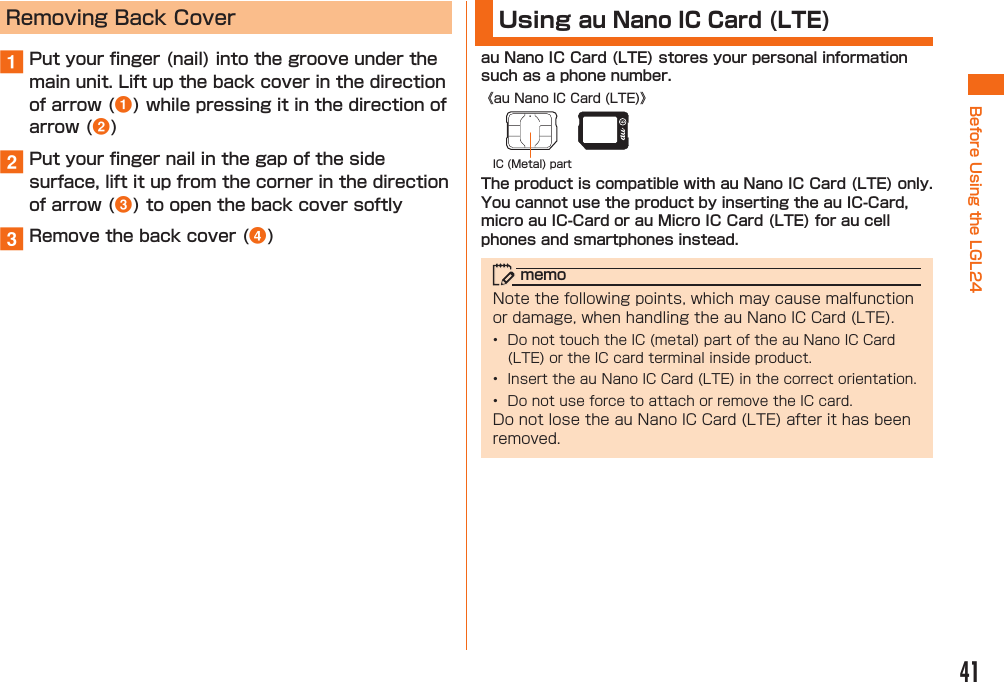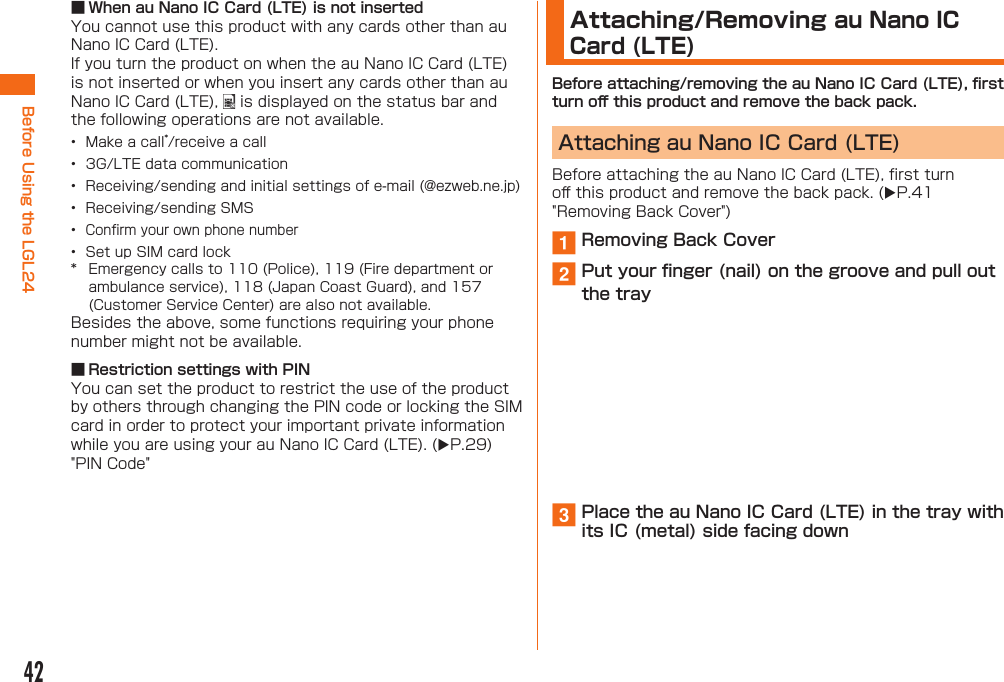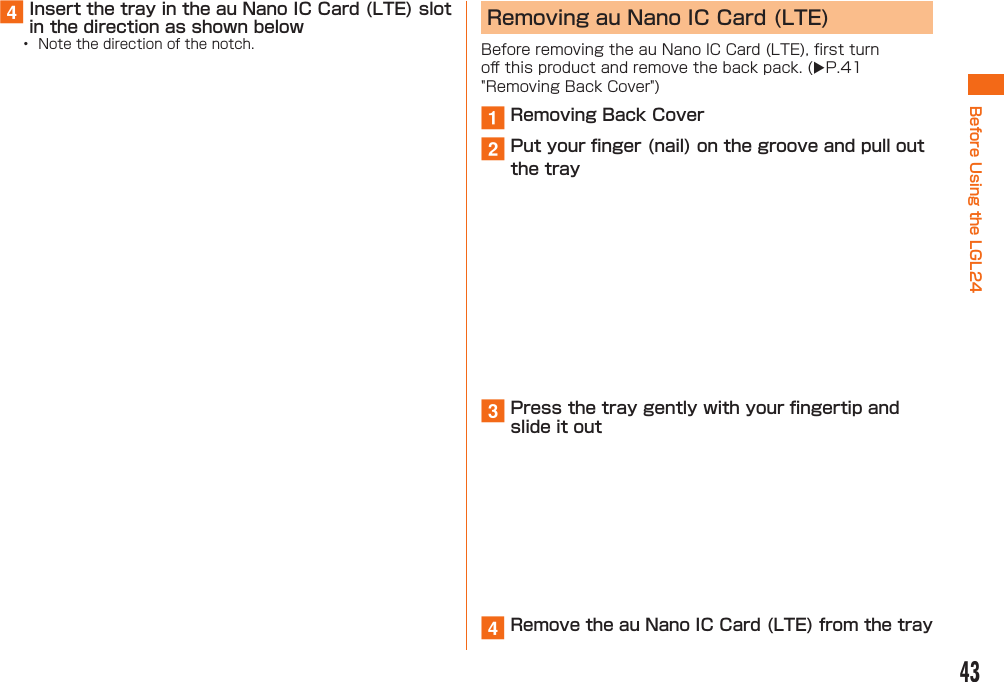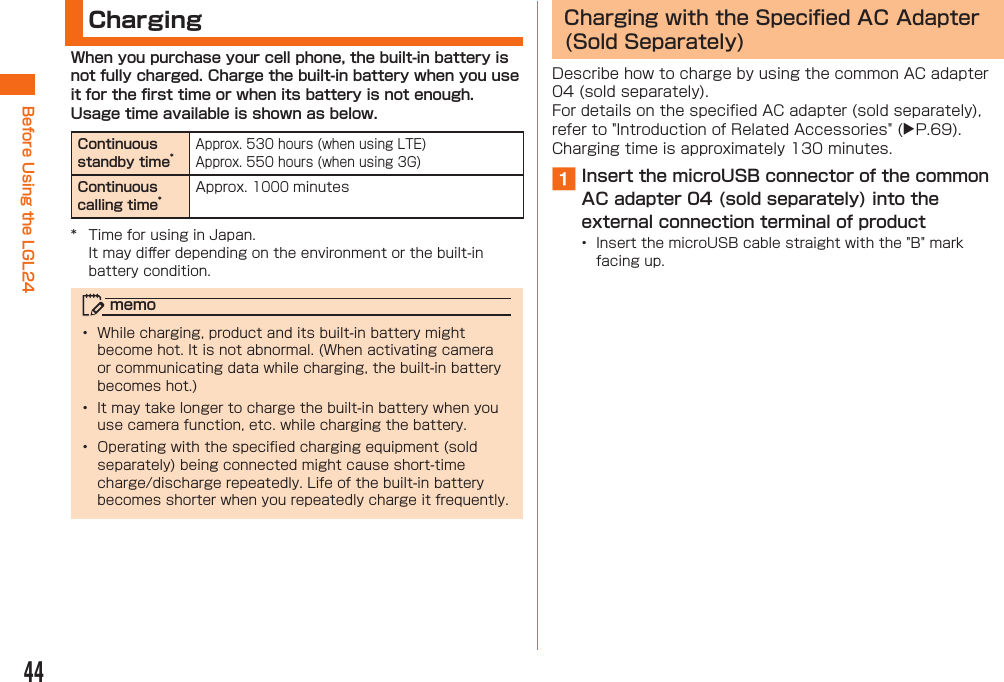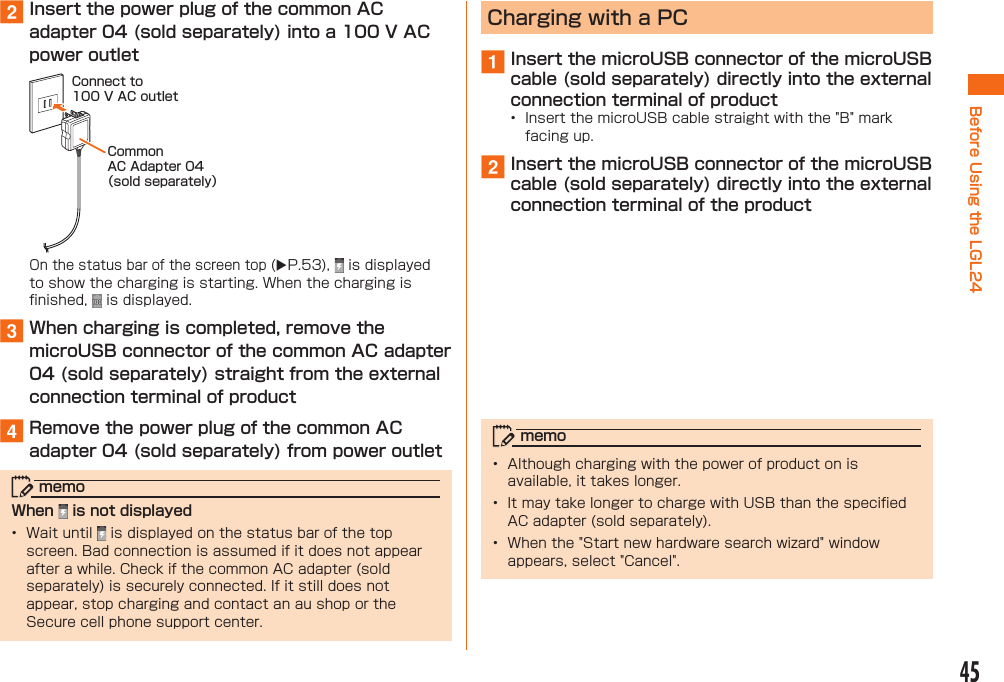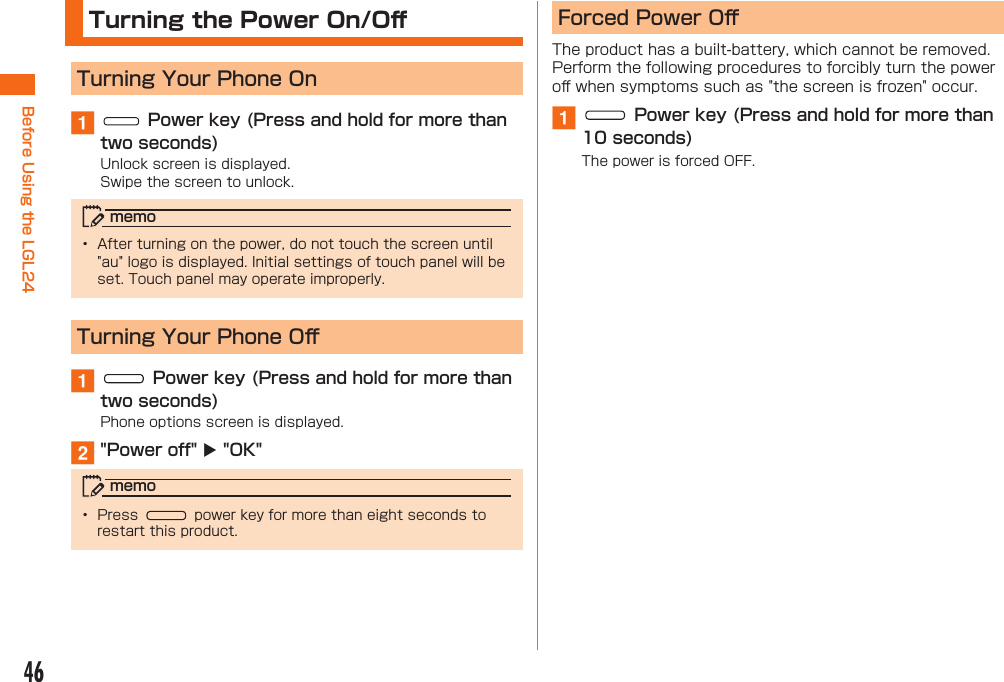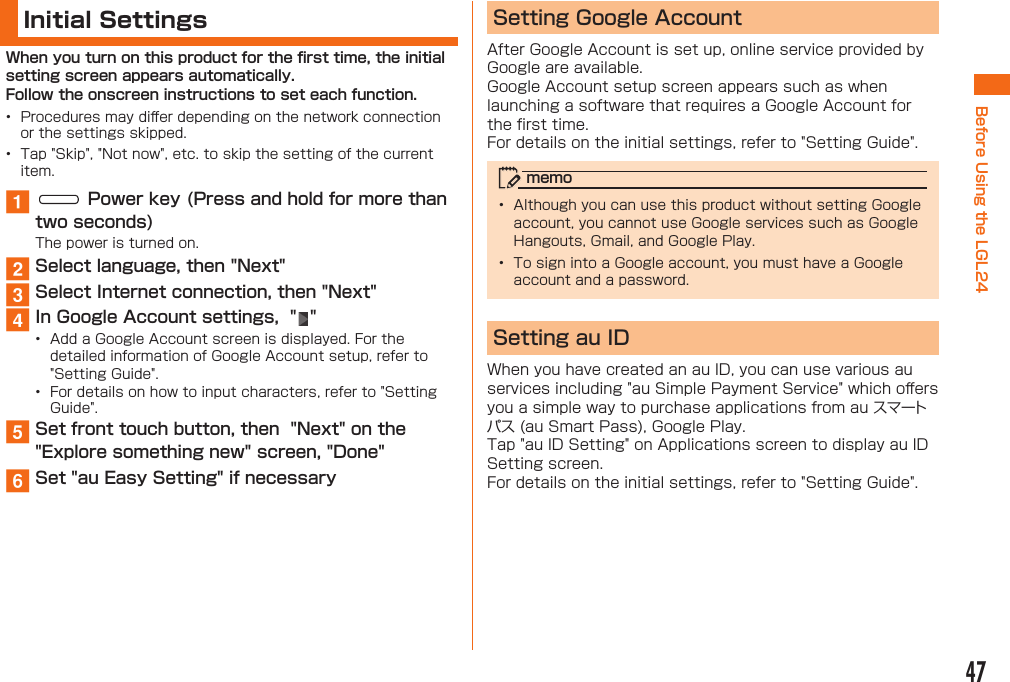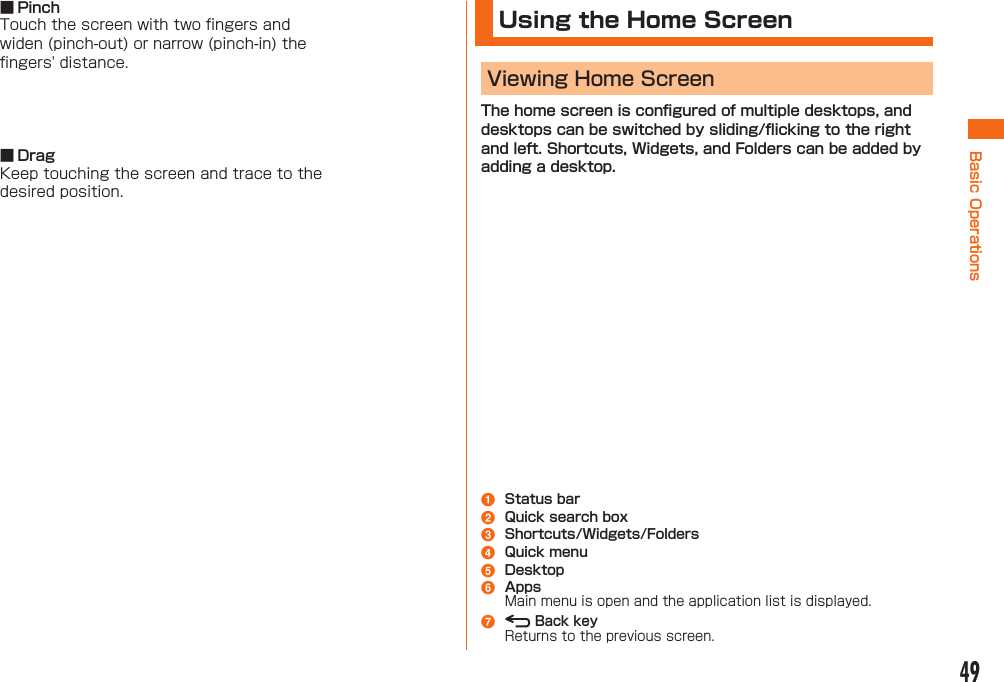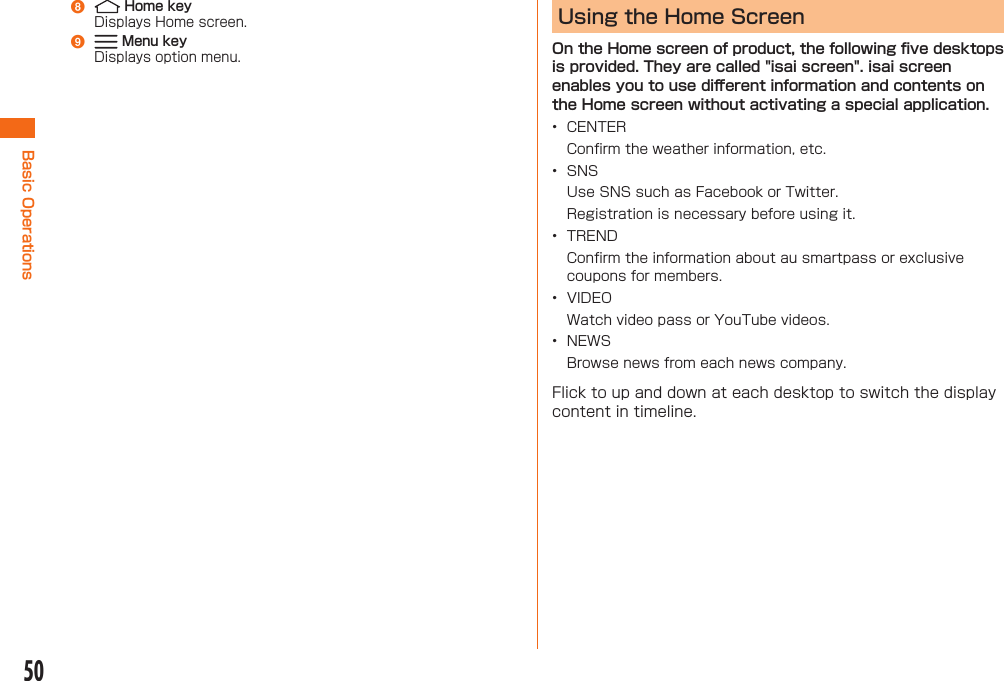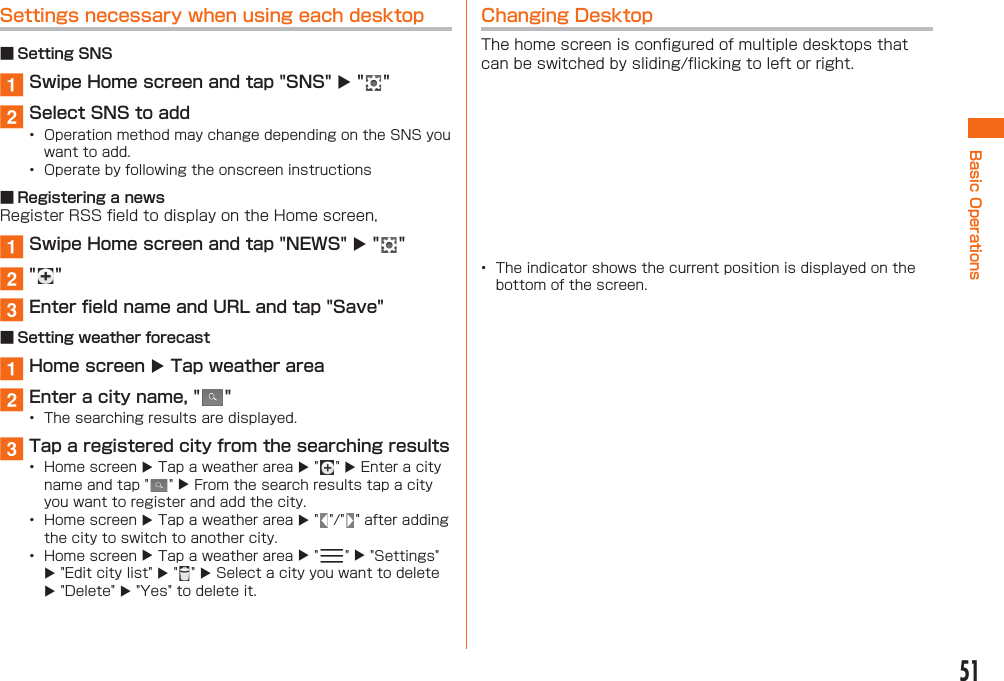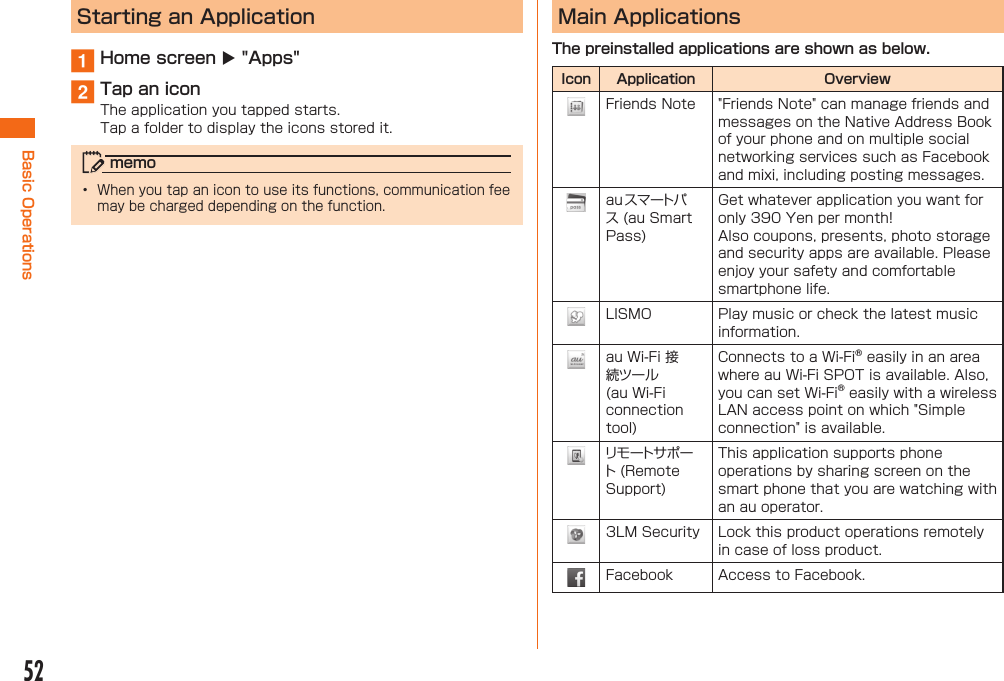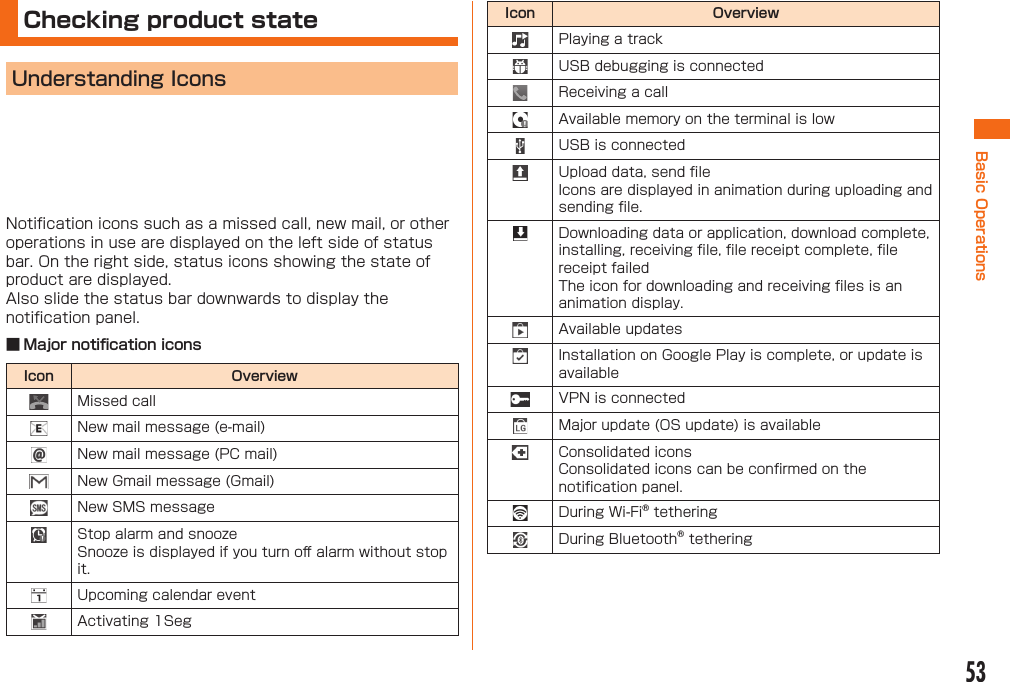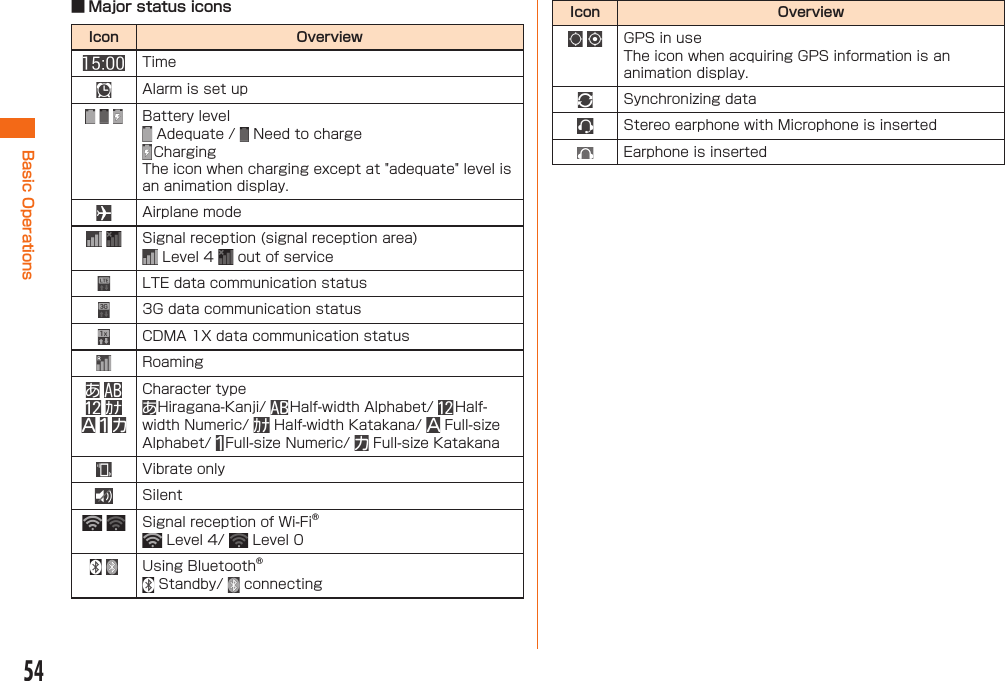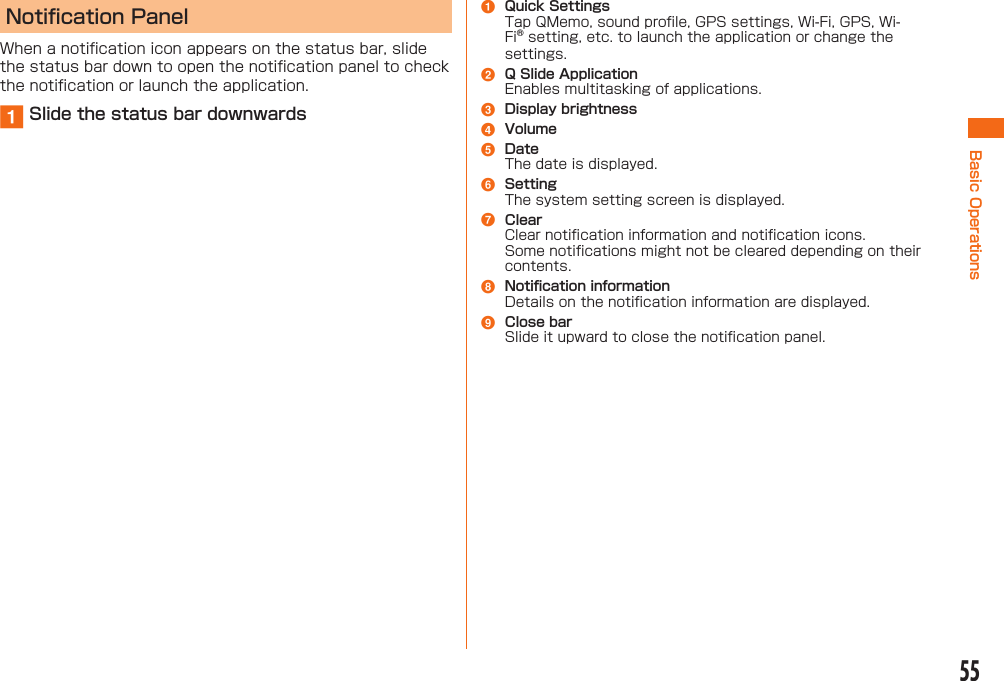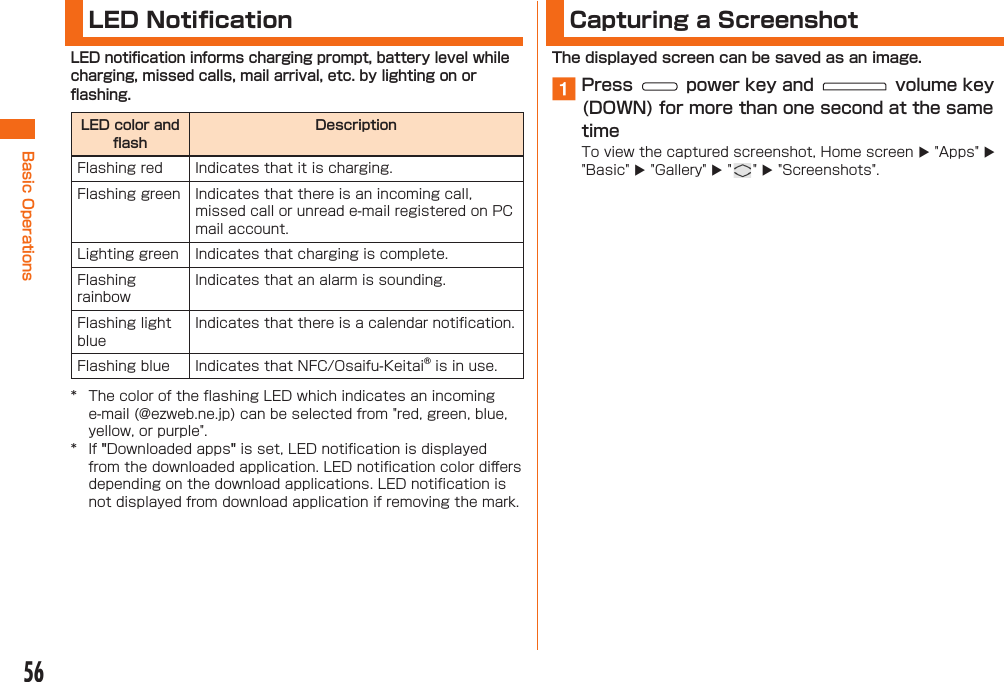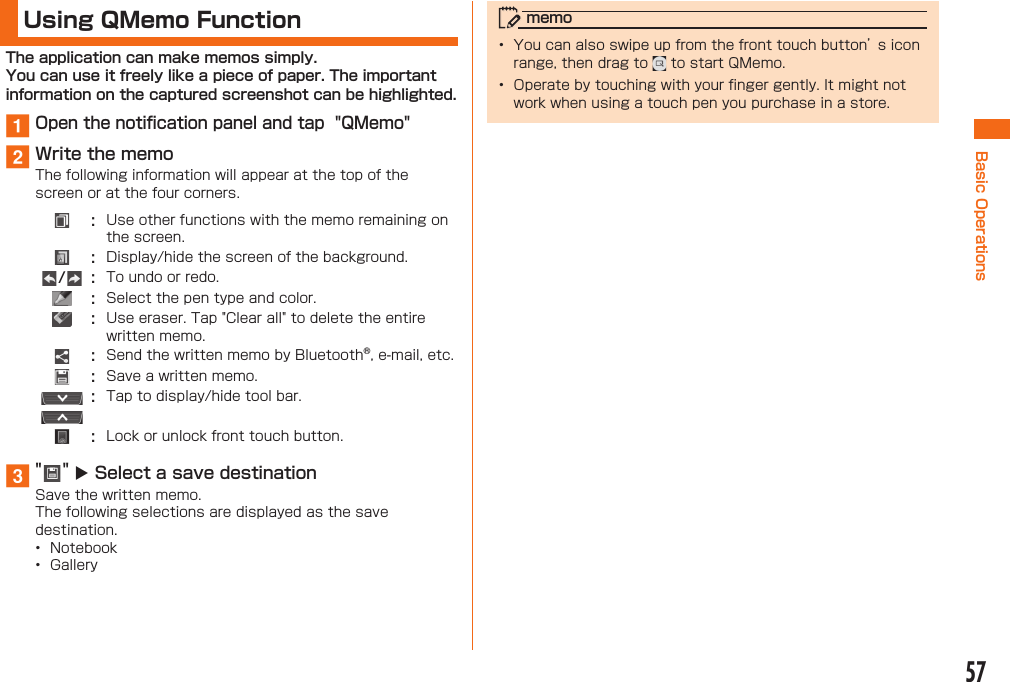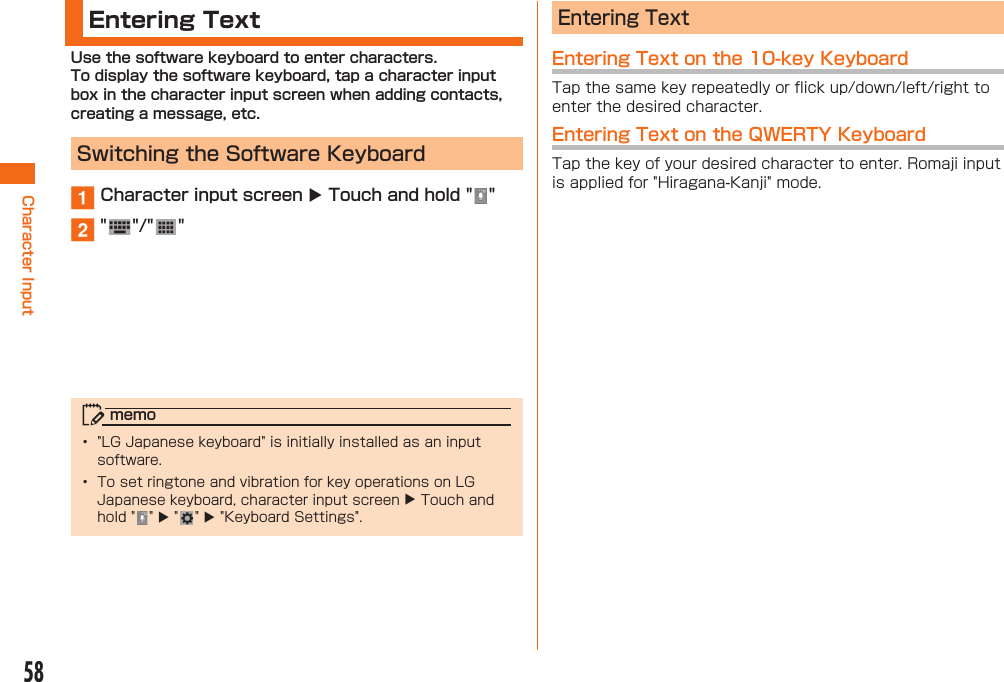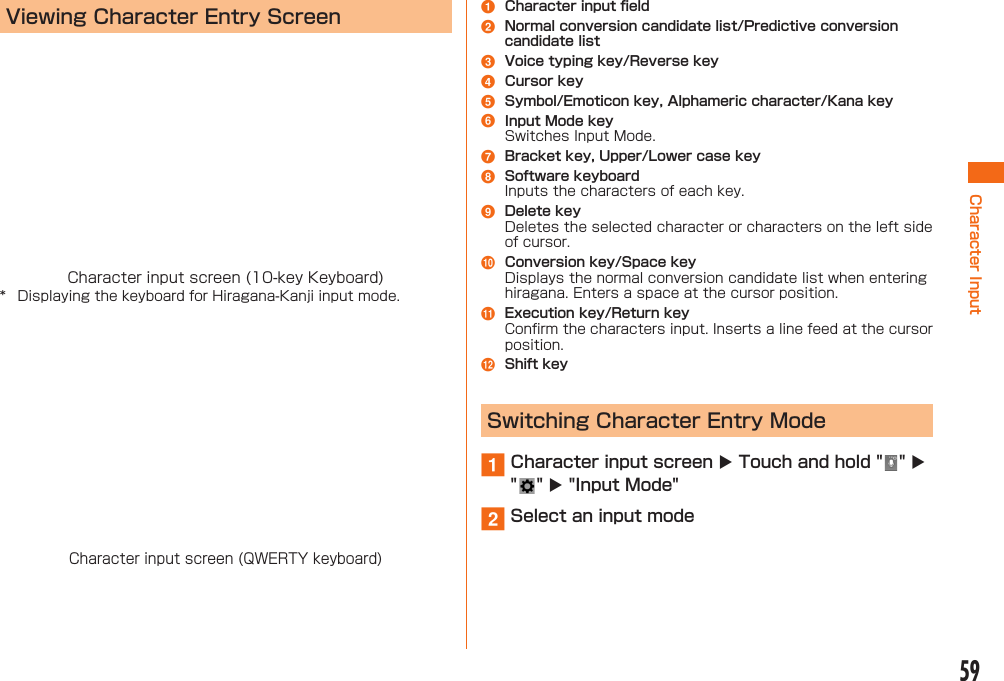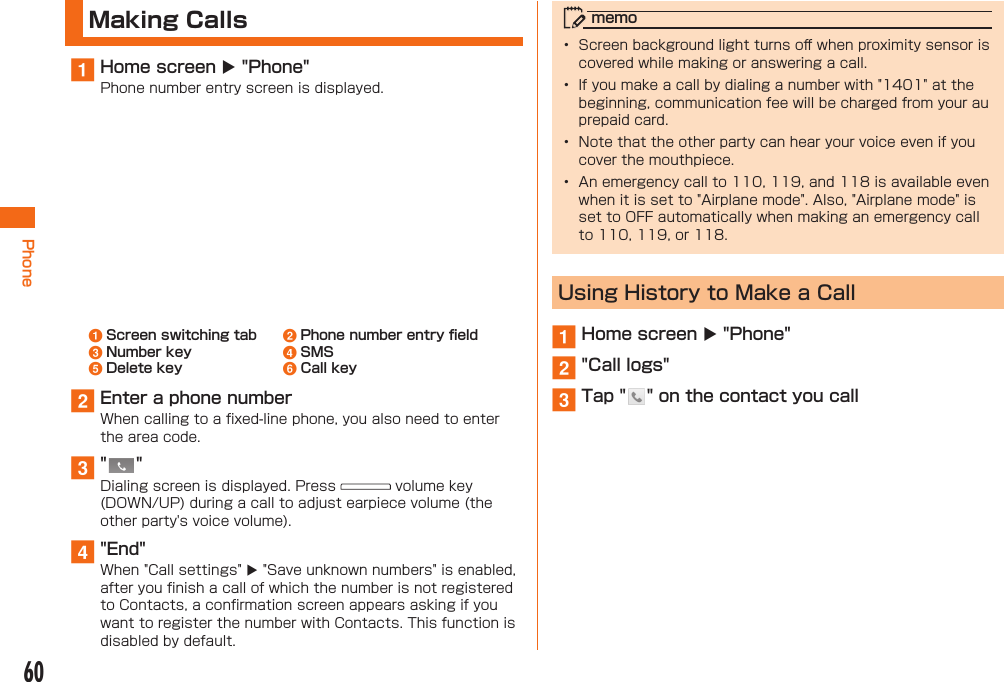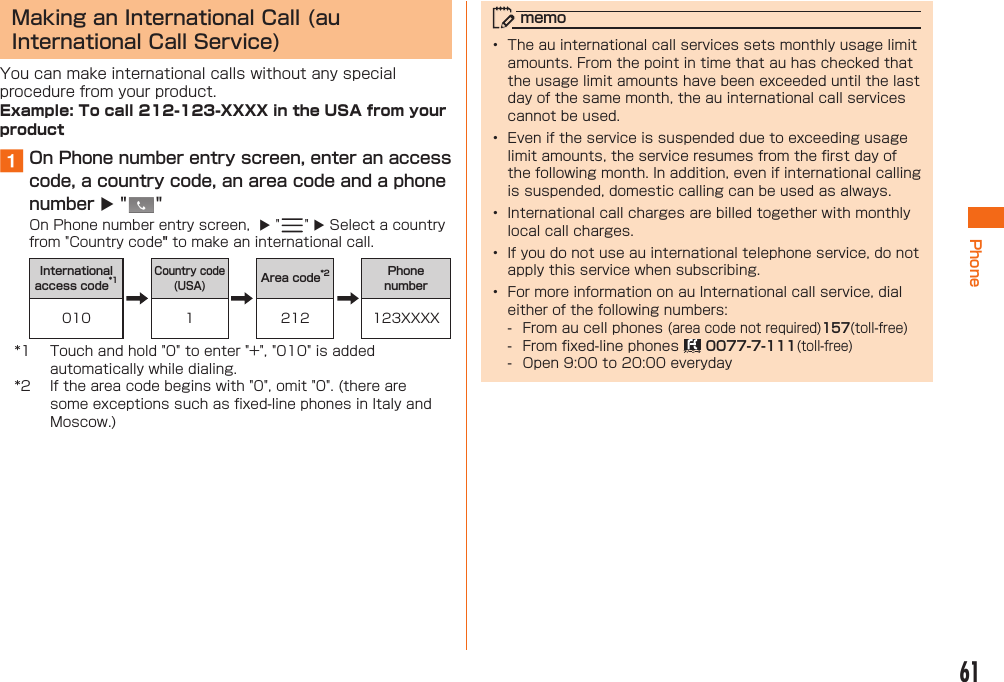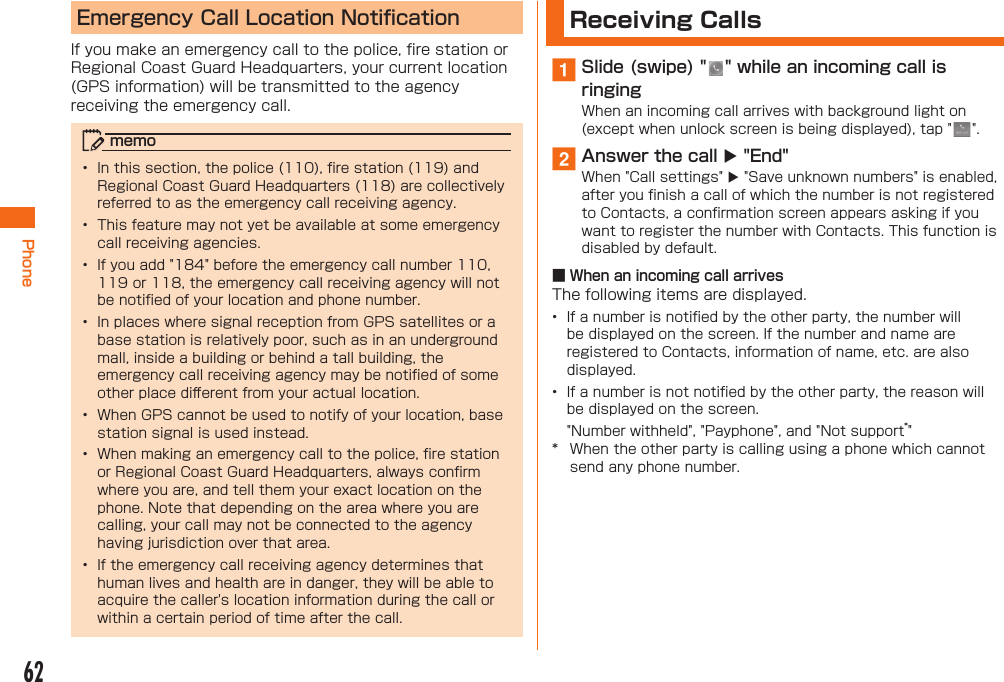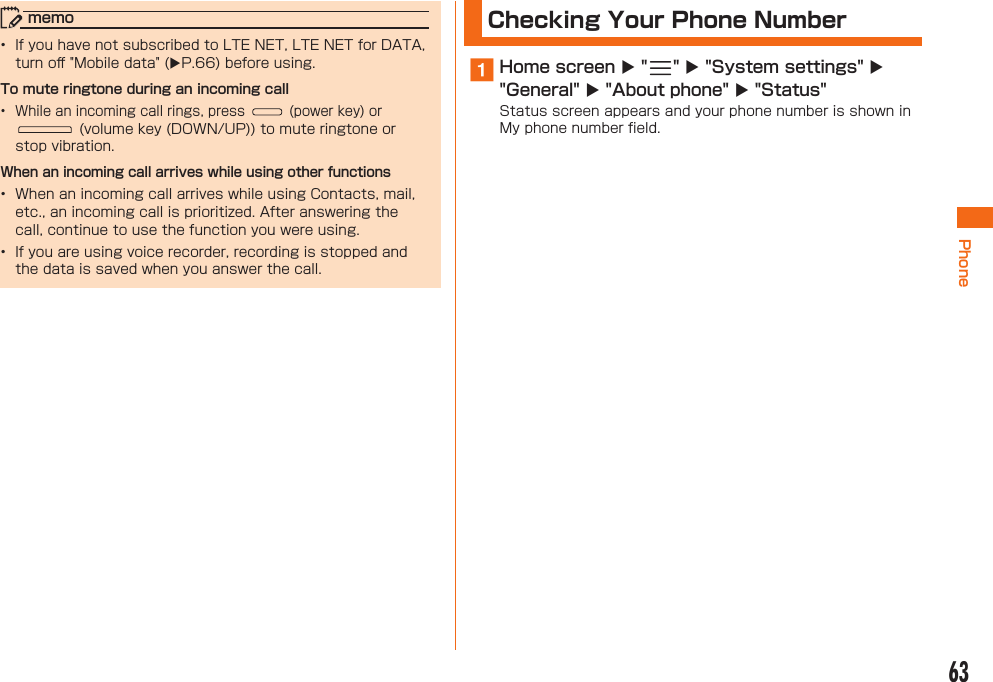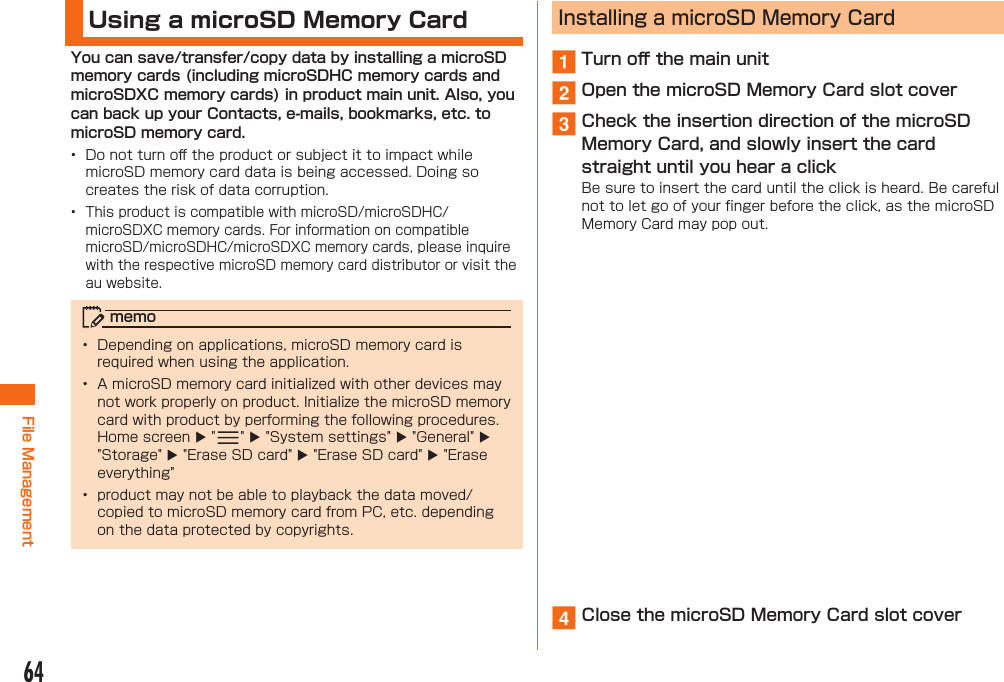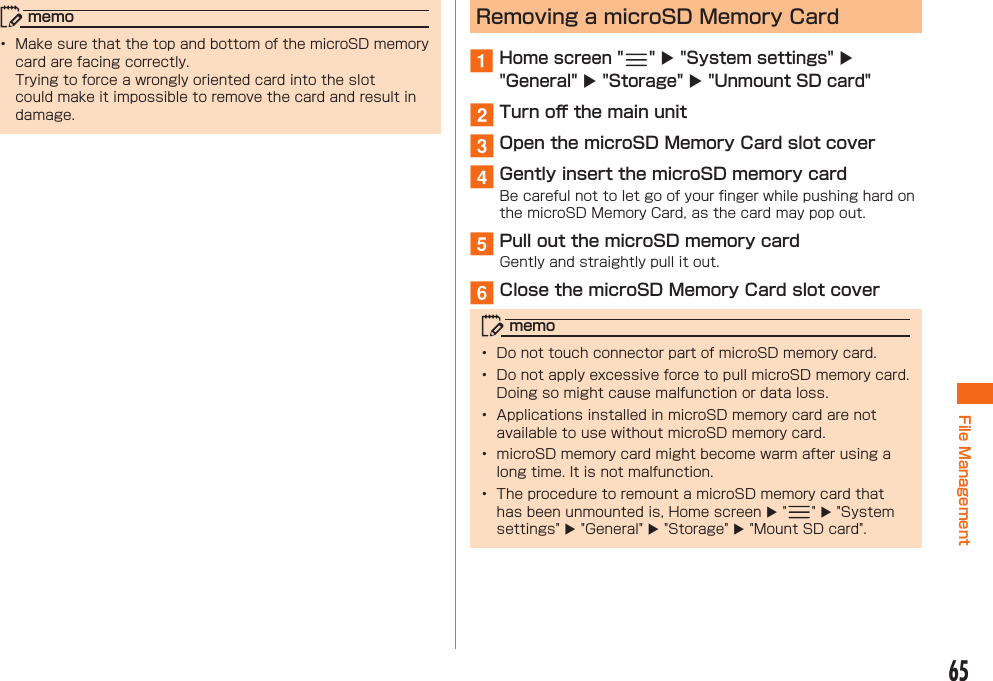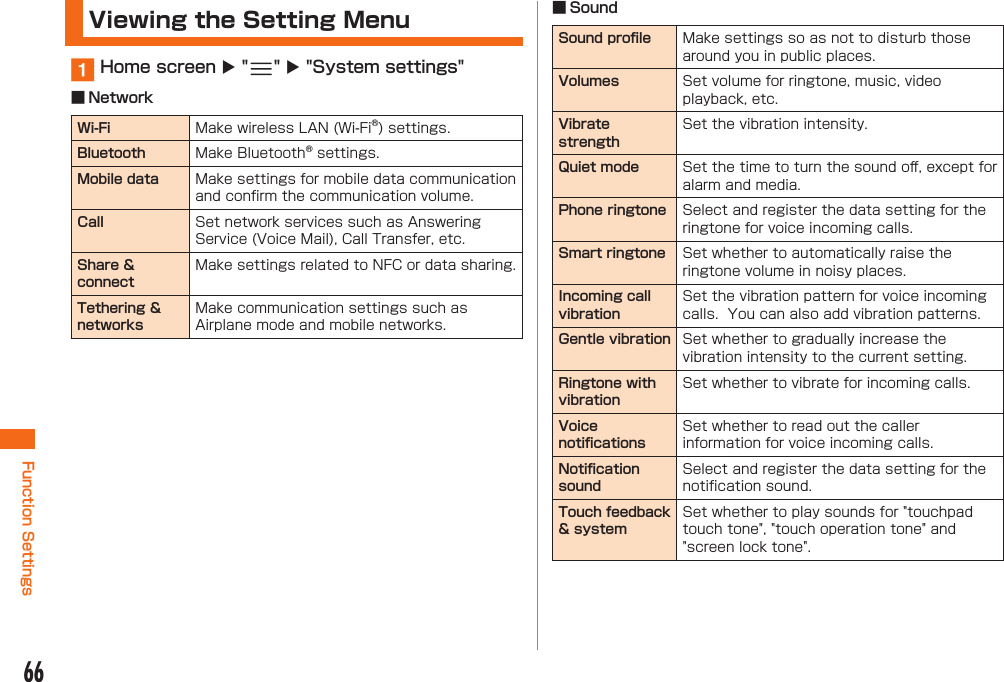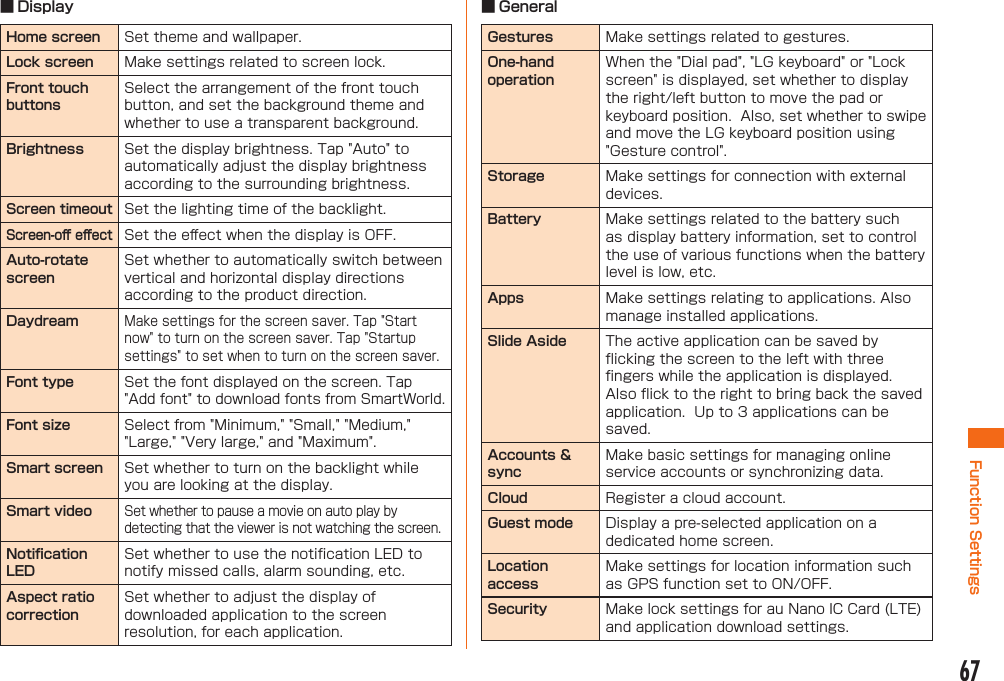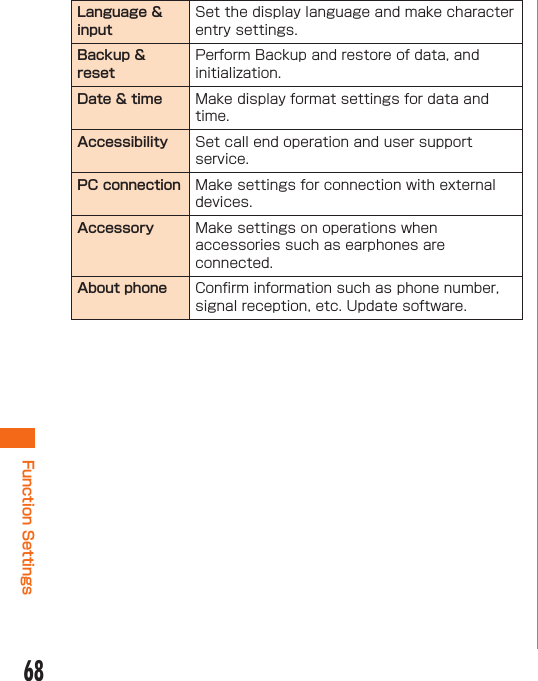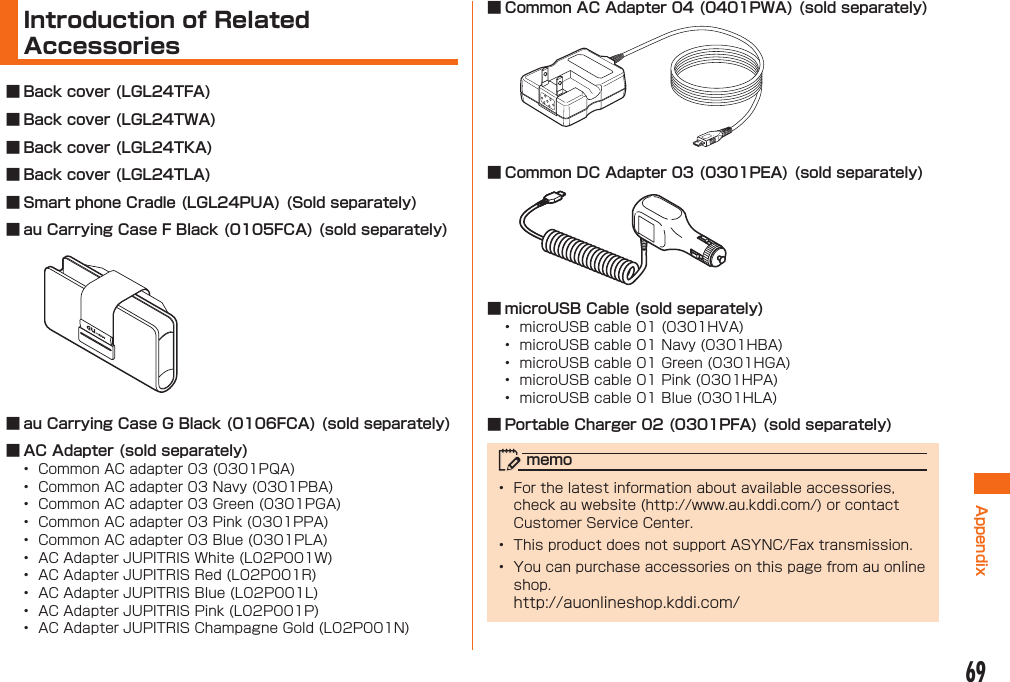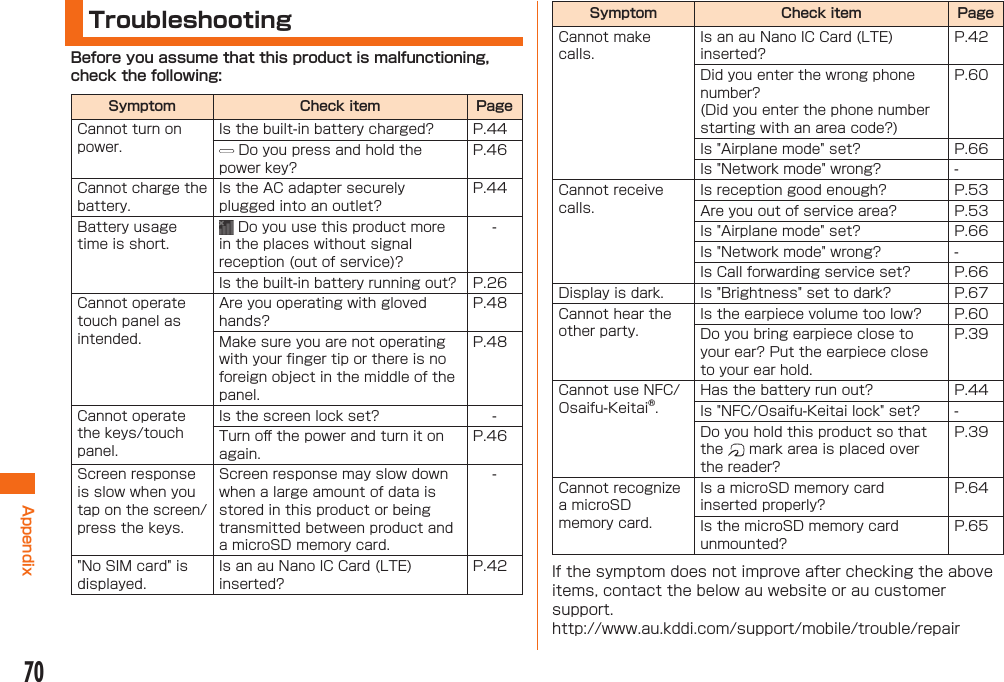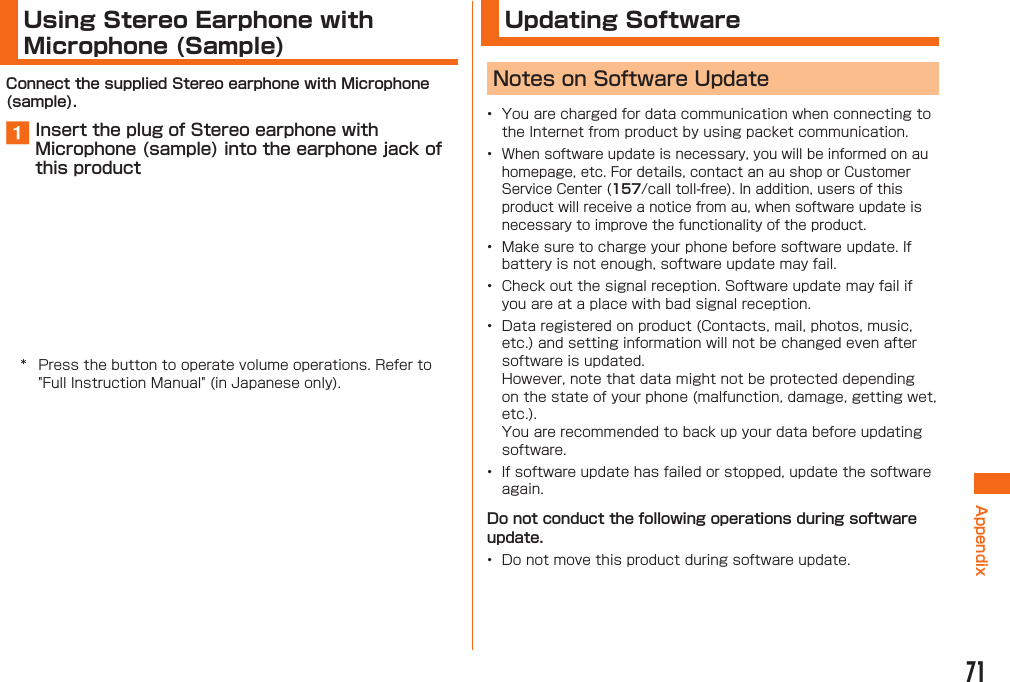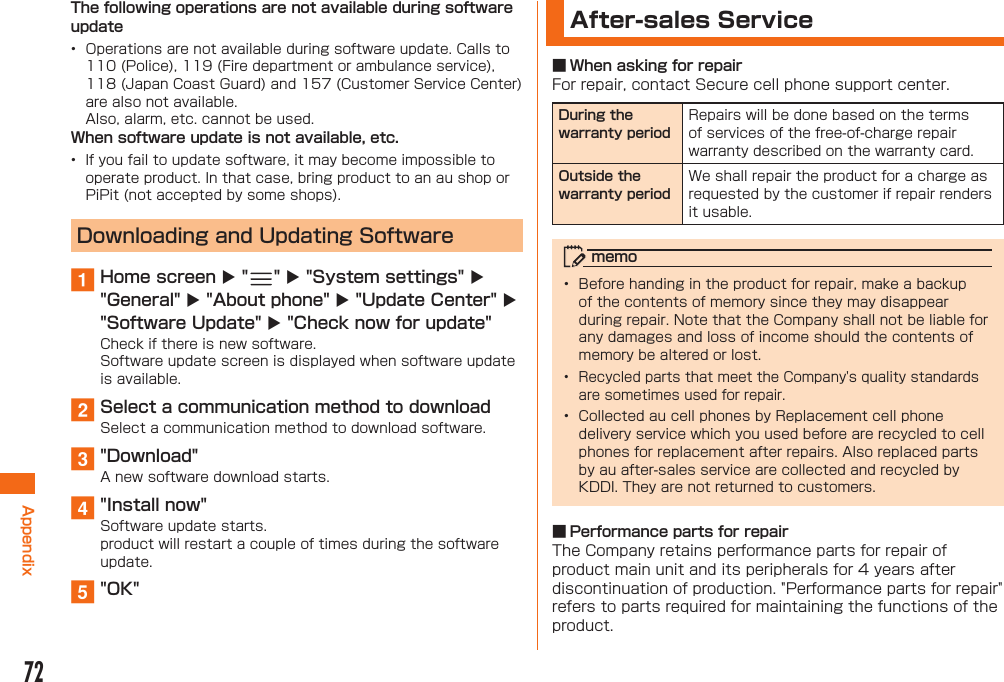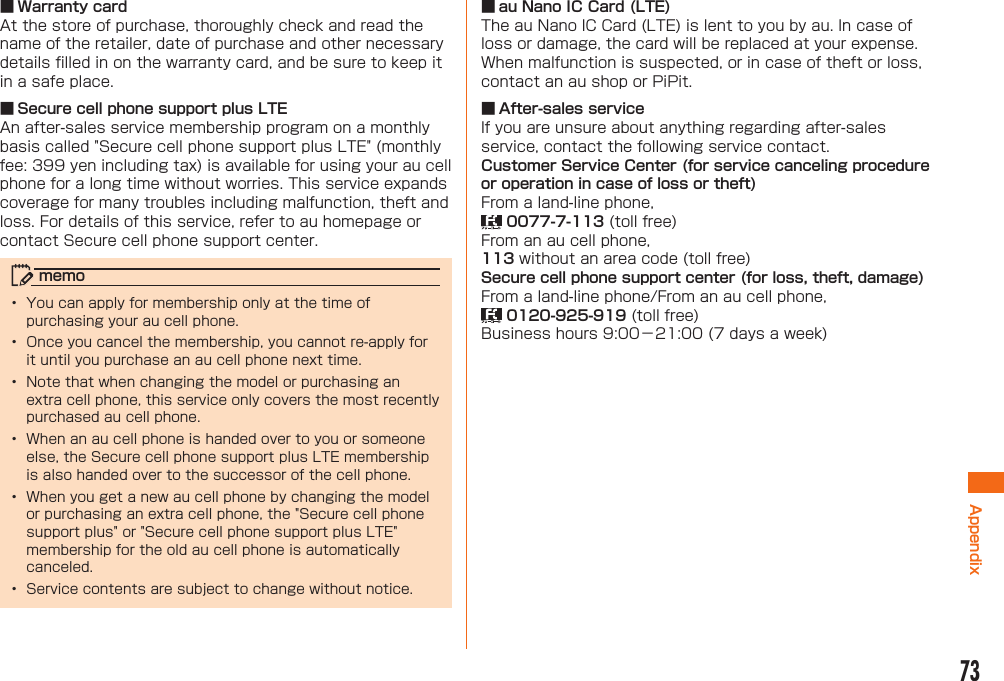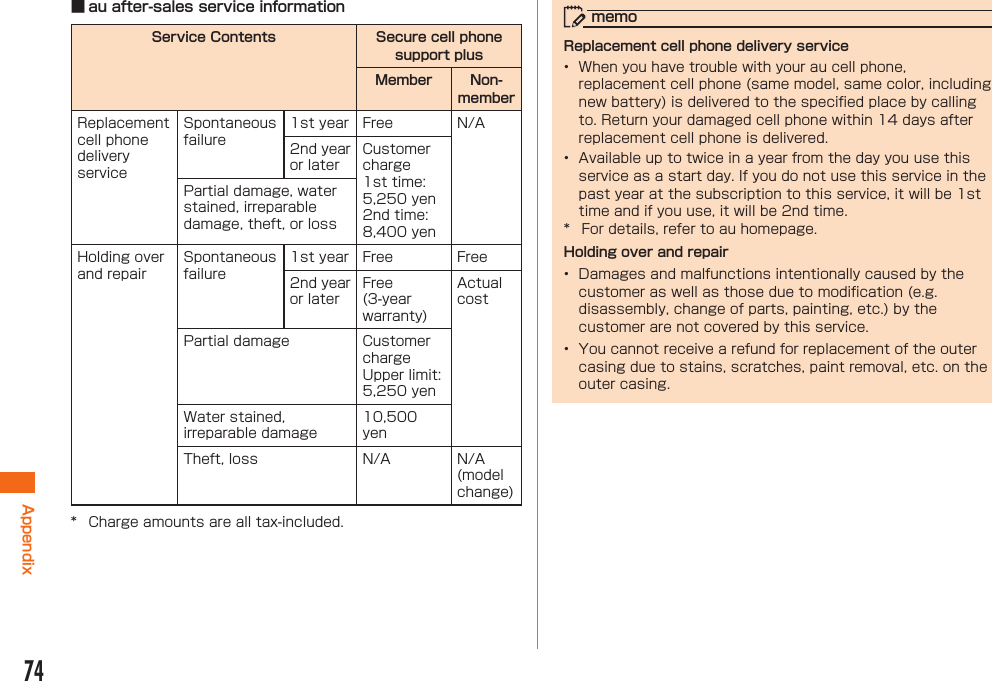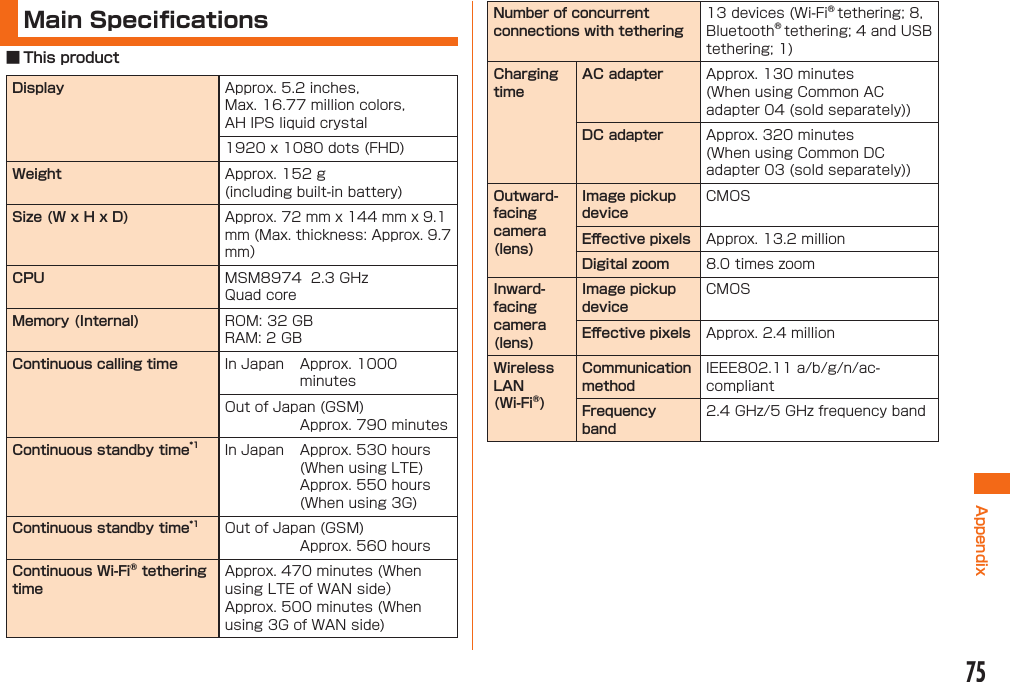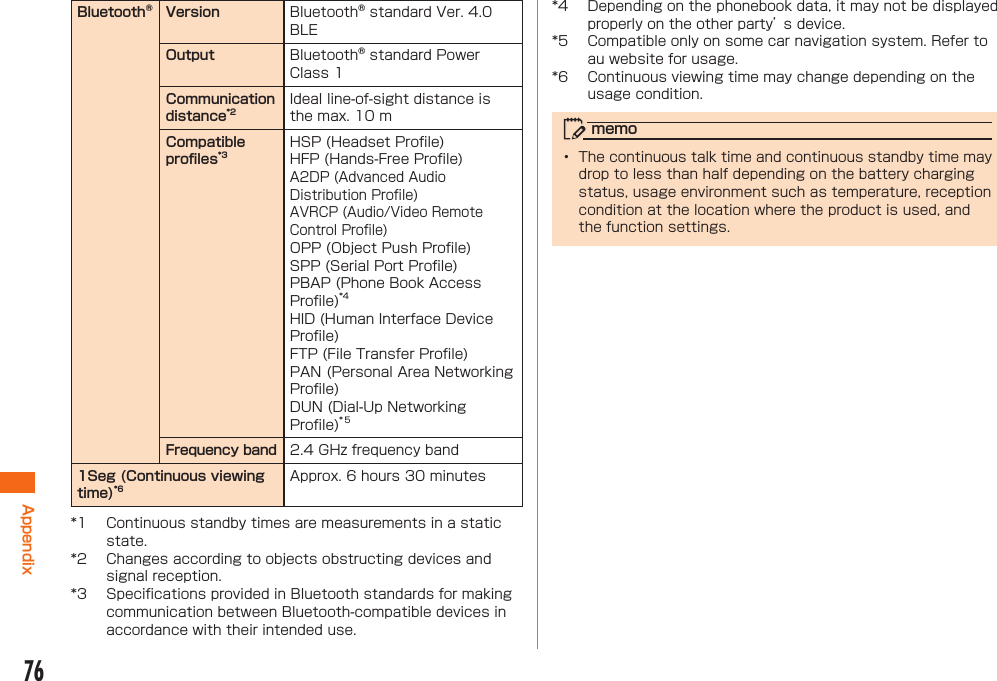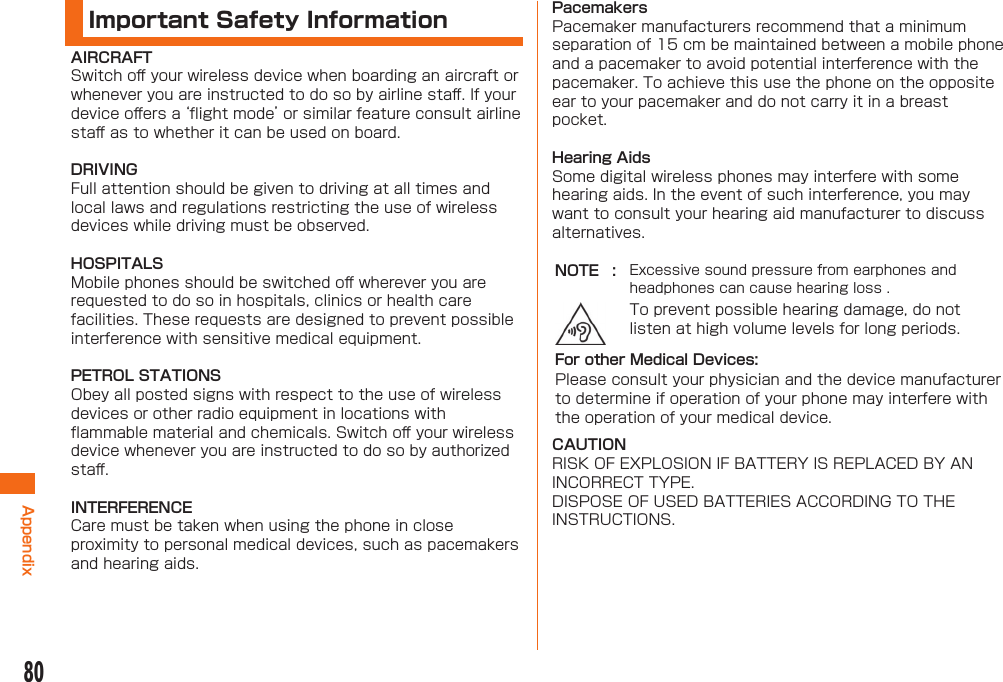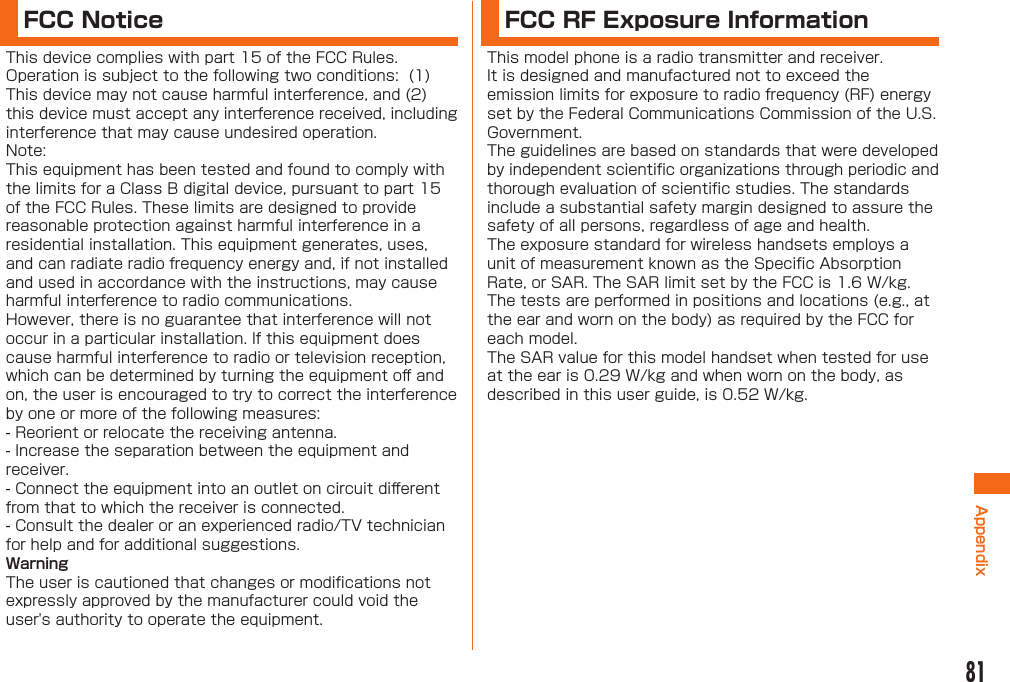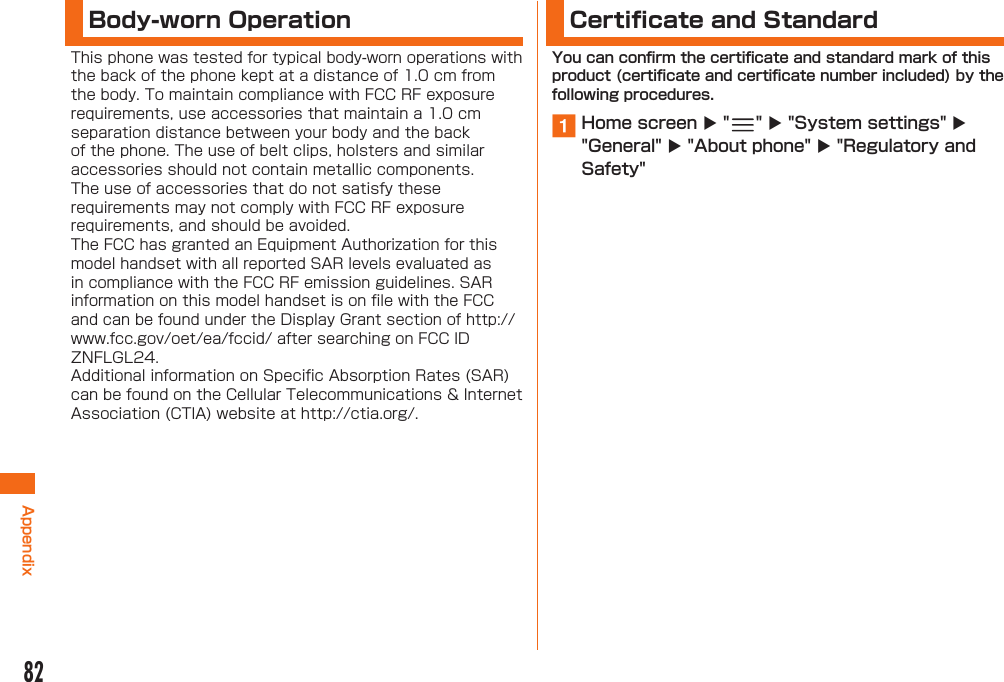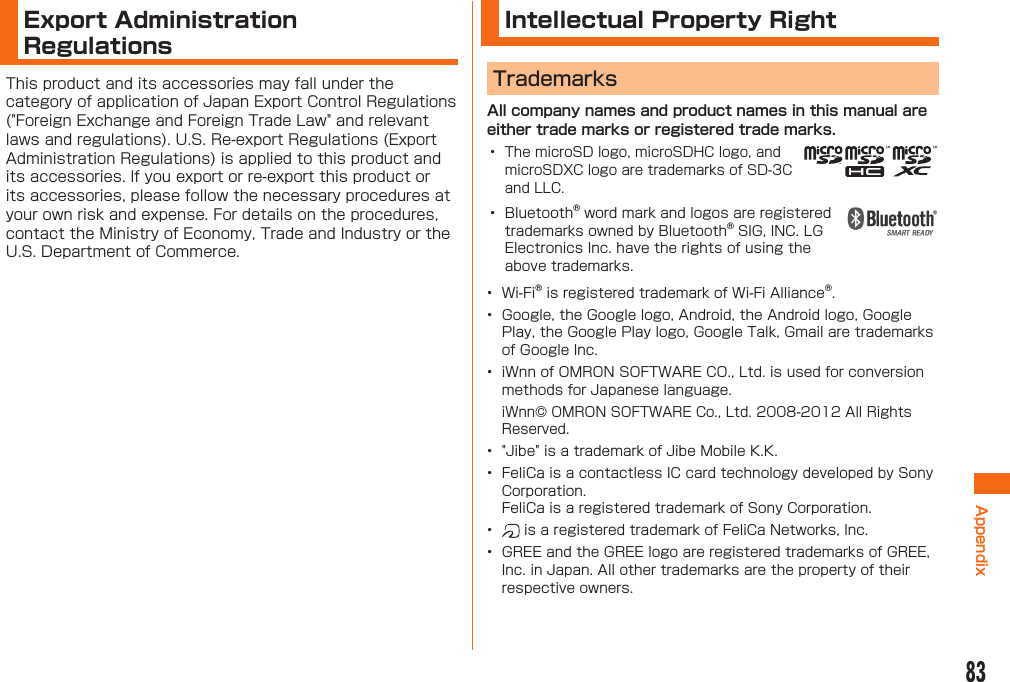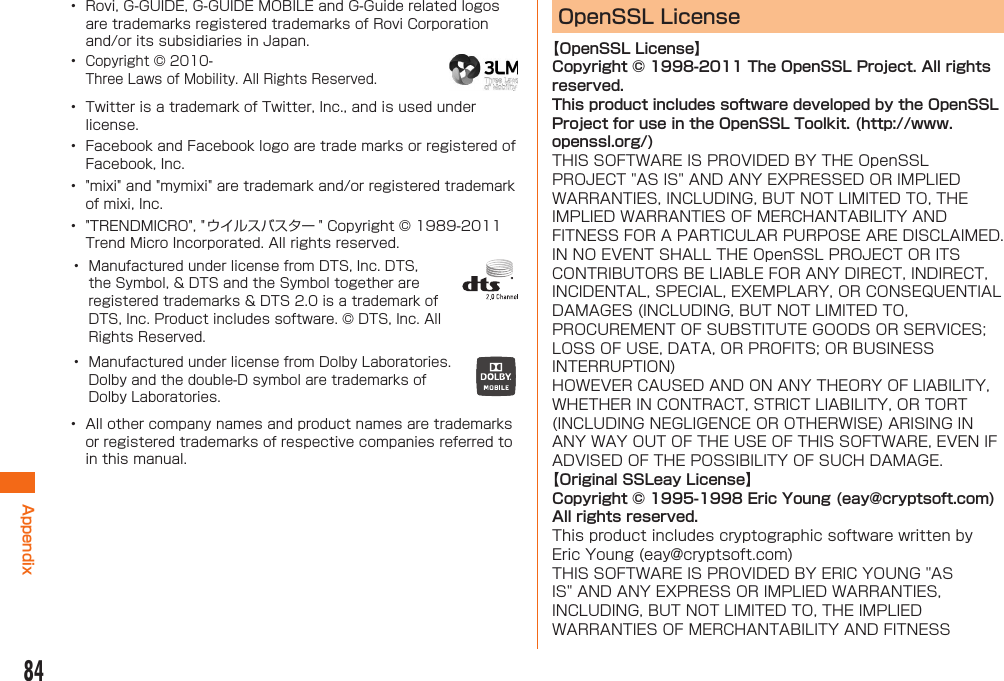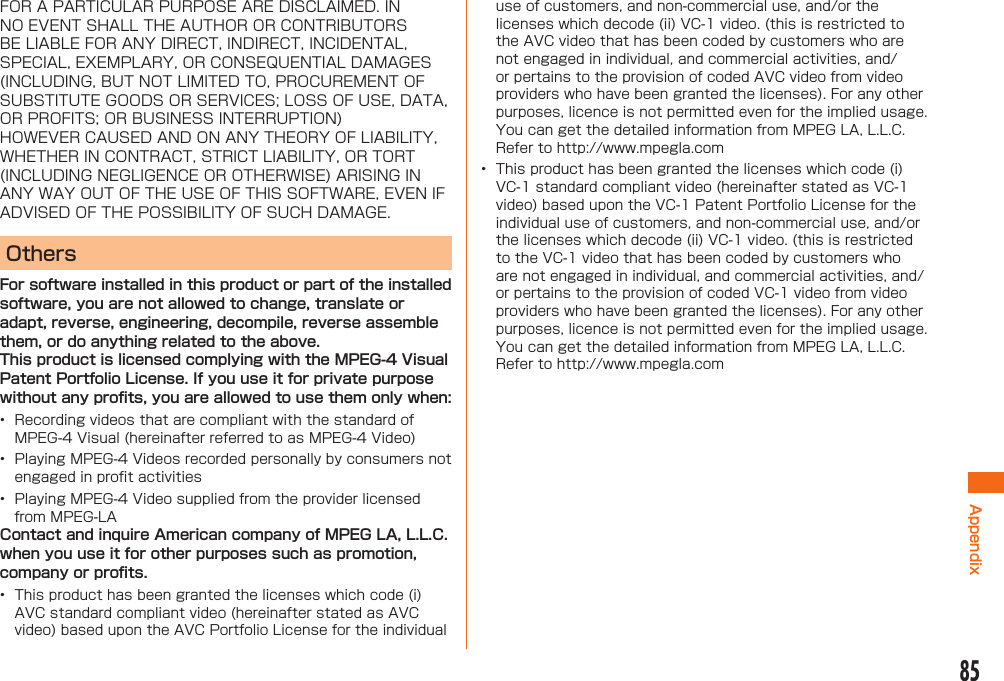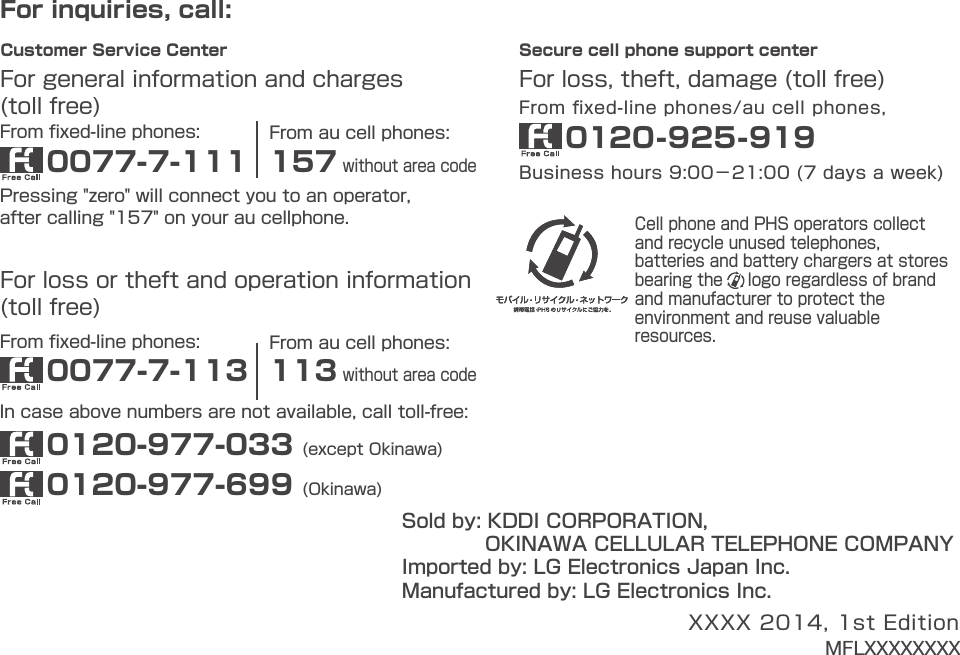LG Electronics USA LGL24 Multi-band GSM/EDGE/WCDMA/LTE Handset with WLAN, Bluetooth, and RFID User Manual LGL24 QSG E indb
LG Electronics MobileComm USA, Inc. Multi-band GSM/EDGE/WCDMA/LTE Handset with WLAN, Bluetooth, and RFID LGL24 QSG E indb
Users Manual