LG Electronics USA LGL24 Multi-band GSM/EDGE/WCDMA/LTE Handset with WLAN, Bluetooth, and RFID User Manual LGL24 QSG E indb
LG Electronics MobileComm USA, Inc. Multi-band GSM/EDGE/WCDMA/LTE Handset with WLAN, Bluetooth, and RFID LGL24 QSG E indb
Users Manual

For inquiries, call:
From fixed-line phones:
For general information and charges
(toll free)
0077-7-111
Pressing "zero" will connect you to an operator,
after calling "157" on your au cellphone.
From au cell phones:
157
without area code
From fixed-line phones:
For loss or theft and operation information
(toll free)
0077-7-113
0120-977-033 (except Okinawa)
0120-977-699 (Okinawa)
In case above numbers are not available, call toll-free:
From au cell phones:
113
without area code
Cell phone and PHS operators collect
and recycle unused telephones,
batteries and battery chargers at stores
bearing the logo regardless of brand
and manufacturer to protect the
environment and reuse valuable
resources.
Secure cell phone support center
Business hours 9:00−21:00 (7 days a week)
For loss, theft, damage (toll free)
From fixed-line phones/au cell phones,
0120-925-919
Customer Service Center
Sold by: KDDI CORPORATION,
OKINAWA CELLULAR TELEPHONE COMPANY
Manufactured by: LG Electronics Inc.
Imported by: LG Electronics Japan Inc.
XXXX 2014, 1st Edition
MFLXXXXXXXX
Basic Manual
LGL24XX
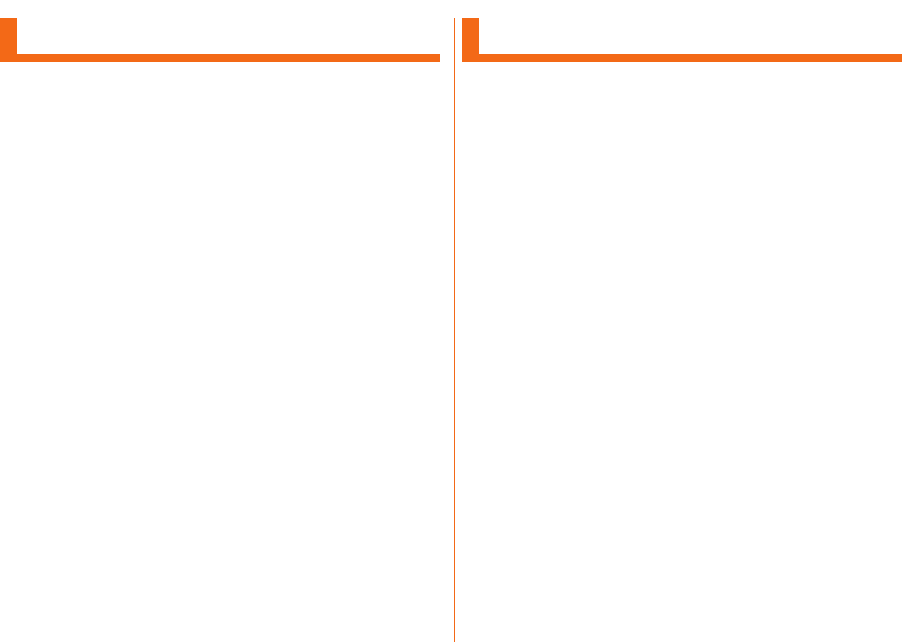
ii
Preface
Thank you for buying the "LGL24" (simply called "product"
from here on).
Before using the product, be sure to read the "Basic Manual"
(this manual) or "Full Instruction Manual" (in Japanese only)
to ensure correct use. After you have fi nished reading this
manual, be sure to store it in a safe place so that you can
retrieve it whenever needed. If you lose the "Basic Manual"
(this manual), contact an au shop or Customer Service
Center.
About Operating Instructions
■ "Basic Manual" (this manual)
Handles only basic operations for main features. For
detailed descriptions of various functions, refer to the
"Basic Manual" application that can be used on your
product or "Full Instruction Manual" (in Japanese only) on au
website:
http://www.au.kddi.com/support/mobile/guide/manual/
• All company names and product names in this manual are
either trade marks or registered trade marks.
■ Basic Manual Application
You can use the "Basic Manual" application on product to
check detailed operational procedures. Certain functions
can be directly activated from the application screens on
which their operations are described.
● Steps
a
Home screen "Apps" "Settings/Support"
"Basic Manual"
• When using the application for the fi rst time, you must
download and install it following the onscreen instructions.
■ Downloading Basic Manual
You can download "Basic Manual" (this manual), "Setting
Guide" and "Full Instruction Manual" (in Japanese only) from
au website.
http://www.au.kddi.com/support/mobile/guide/manual/
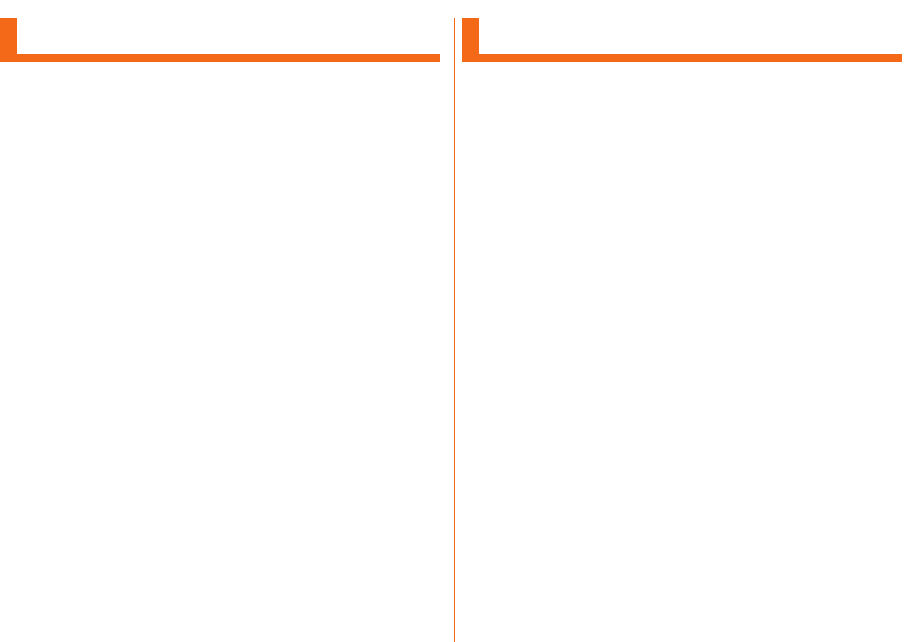
1
Safety Precautions
Before you start using product, be sure to read the "Safety
Precautions" to ensure correct use.
Before thinking of it as a malfunction, check for possible
remedies in the following au Customer Support site of au
website.
http://www.au.kddi.com/support/mobile/trouble/repair
When Using This Product
• Communication is not possible even inside the service area
in places where the signal does not reach (e.g. tunnels and
basements). Also, communication is sometimes not possible
in poor reception areas. Communication is sometimes
interrupted if you move into a poor reception areas during
communications.
• Since product uses radio waves, the possibility of
communication intercepts by third parties cannot be
eliminated. (Though LTE/CDMA/GSM/UMTS system has
highly secure confi dential communication features.)
• product is compatible with the international roaming service.
Each network service described in this manual varies
depending on the area and service content.
• Since product is a radio station under the Radio Law, you
may be asked to temporarily submit product for inspection in
accordance with the Radio Law.
• When the IMEI information of the cell phone is automatically
sent to KDDI CORPORATION for maintenance and monitoring
operational status of your cell phone.
• Take care not to inconvenience people around you when you
use the product in a public place.
• If you are using the product overseas, please check the
relevant laws and regulations of the country/region that you
visit.
• When the product is used by a child, guardians should
thoroughly read the "Basic Manual" (this manual) and teach
the child how to use it.
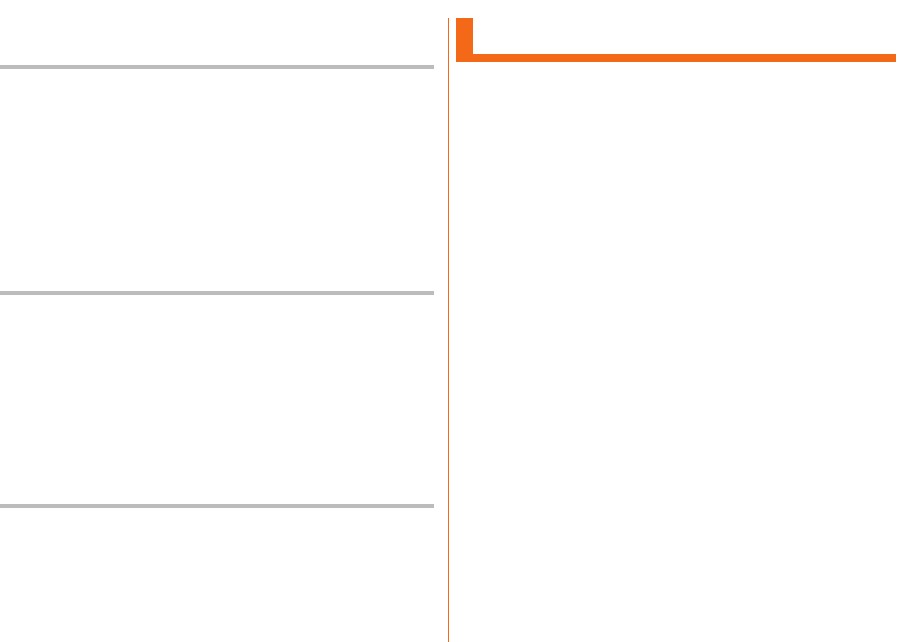
2
Use of the product is not allowed in the
following places!
• Do not use a cell phone while driving a car or riding a
motorbike or bicycle. Failure to do so might cause a traffi c
accident. Use of a cell phone while driving a car or motorbike
is prohibited by law. Use of a cell phone while riding a bicycle
may be punishable by some regulations.
• Do not use product while you are aboard an airplane. Use
of electric devices transmitting radio waves in airplane is
prohibited by law. Some airline companies, however, allow their
passengers to use cell phones. For details, contact the airline
company you use.
Cell phone etiquette!
• Do not talk on the phone loudly.
• Ask for permission of other people before taking pictures of
them with this cell phone.
• product is the same as PC, depending on the application you
install, the operation of product may get unstable, or your
location information and other personal information registered
in product may get revealed and abused via Internet. Make
sure to confi rm the source and the operation conditions of the
application you use.
Take care of people around you!
• In crowded trains or other crowded places, there may be
people with a cardiac pacemaker nearby. Turn off the cell
phone.
• When a medical institution has laid down designated areas
where use of the product is prohibited or is not allowed
to be brought in, abide by the instructions of that medical
institution.
List of Packaged Items
Before you start using the product, make sure that you
have all the following packaged with the product.
●Main unit (including back cover)
●設定ガイド (Setting Guide) (in Japanese only)
●取扱説明書 (Basic Manual) (in Japanese only)
●保証書 (Warranty) (in Japanese only)
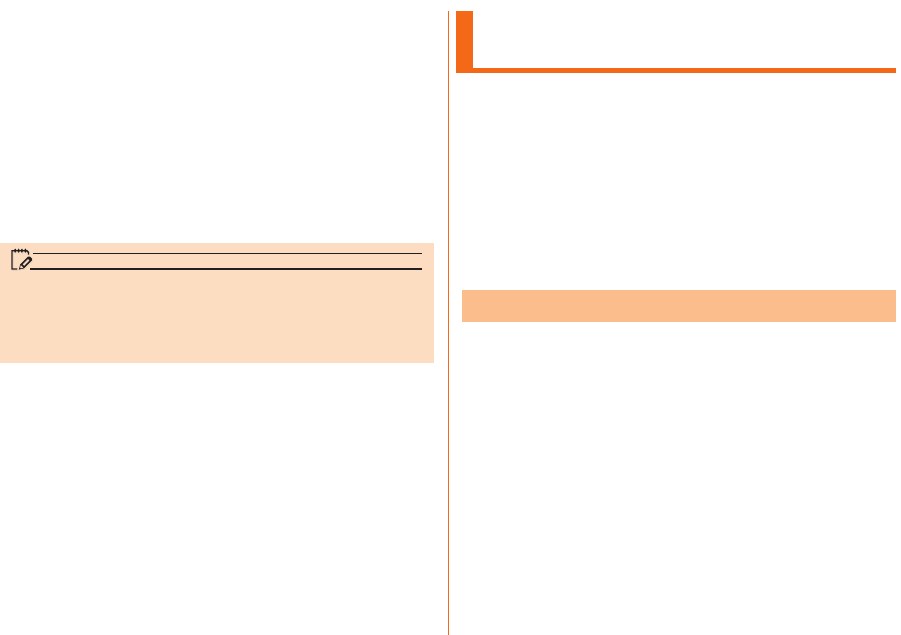
3
The following items are not included in the package.
●microUSB cable
●AC adapter
●microSD memory card
●Smart phone Cradle
* Stereo earphone with Microphone (sample) is not waterproof
or dust preventive.
* When watching TV (1Seg), make sure to connect Stereo
earphone with Microphone (sample) to product. Stereo
earphone with Microphone (sample) functions as a TV
antenna.
memo
• Purchase a specifi ed charger (sold separately).
• Illustrations of cell phones in this manual are only for
reference. They may look diff erent from the actual product.
• This product is built-in battery.
Using au Disaster Countermeasure
Application
au災害対策 (au Disaster Countermeasure) application
enables you to use災害用伝言板(Disaster Message Board),
緊急速報メール (Emergency Rapid Mail contains Earthquake
Early Warnings, Disaster and Evacuation Information and
tsunami warnings), 災害用音声お届けサービス (Disaster Voice
Messaging Service), and災害情報/義援金サイト (Disaster
Information/Disaster Relief Donation Site).
a
Home screen "Apps" "Settings/Support"
"au災害対策 (au Disaster Countermeasure)"
au disaster countermeasure menu is displayed.
Using Disaster Message Board
災害用伝言板 (Disaster Message Board) is a service that
enables you to register your safety information from
disaster areas via LTE NET when large-scale disaster such
as an earthquake with intensity of over 6 lower occurs.
Registered safety information can be confi rmed from au
phones, other company's phones, and PCs.
For details, refer to "災害用伝言板サービス (Disaster Message
Board service)" on au website.
a
"au災害対策 (au Disaster Countermeasure)" "
災害用伝言板 (Disaster Message Board)"
Follow the onscreen instructions to register and confi rm.
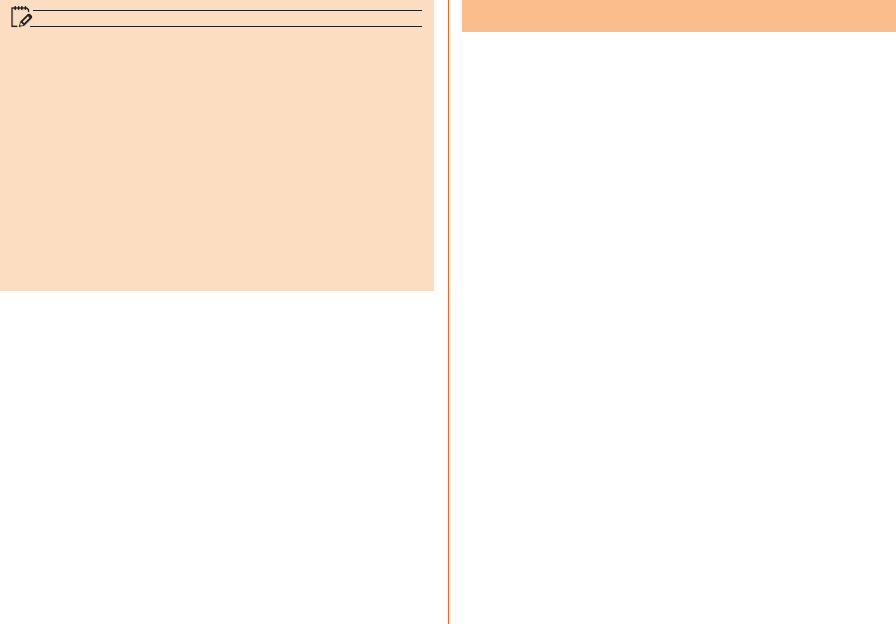
4
memo
• An e-mail address (@ezweb.ne.jp) is required to register
safety information. Set up e-mail address beforehand. For
details on settings of an e-mail address, refer to "Setting
Guide".
• While wireless LAN (Wi-Fi®) is connected, deleting or
changing the settings of safety information e-mail is not
available.
• The Company makes no guarantee about the quality of
this service. Note that in using the service, the Company is
not liable regardless of the cause, for problems related to
registering safety information due to access concentration
or facility failure, damage due to corruption or loss of
safety information, or damage caused by registered safety
information.
Using Emergency Rapid Mail
The Emergency Rapid Mail is a service that distributes
Earthquake Early Warning and tsunami warnings provided by
Japan Meteorological Agency, or Disaster and Evacuation
Information provided by national/local governments to all au
cell phones in specifi ed areas simultaneously.
The "受信設定 (receiving setting)" for Emergency Rapid Mail
(Earthquake Early Warning or Disaster and Evacuation
Information) is set to "受信する (receive)" at the time of
purchase. The "受信設定 (receiving setting)" for tsunami
warnings can be set on the "災害・避難情報 (Disaster and
Evacuation Information)".
When you receive Earthquake Early Warning, ensure your
safety and take proper action according to the situation
around you.
When you receive tsunami warnings, leave sea coast
immediately and evacuate to safe places such as hills and
substantial tall buildings.
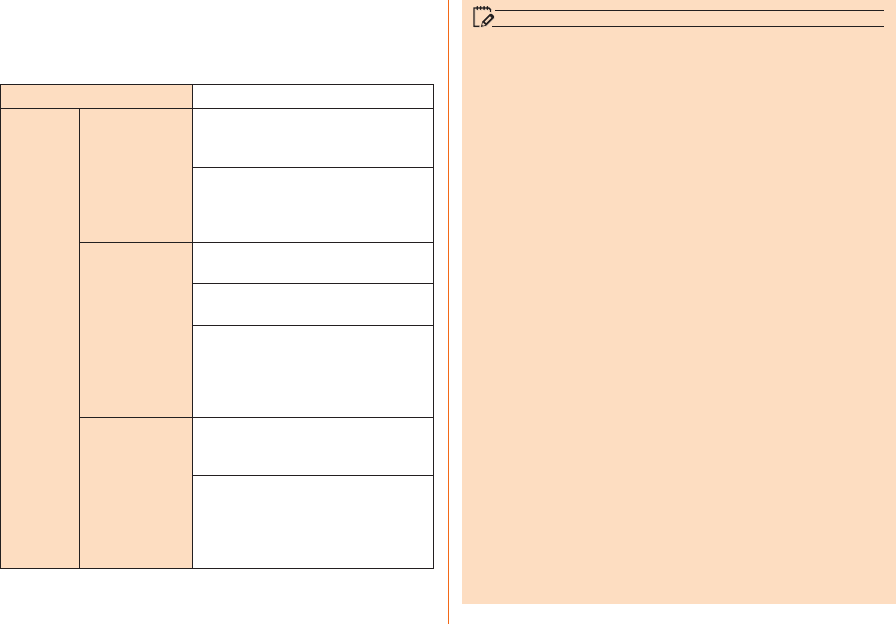
5
a
"au災害対策 (au Disaster Countermeasure)" "
緊急速報メール (Emergency Rapid Mail)"
Inbox is displayed.
Select a mail to view detailed information.
削除 (Delete)
Delete a received mail.
設定
(Setting)
受信設定
(Receive
option setting)
緊急地震速報 (Earthquake Early
Warning)
: Set if receive Earthquake
Early Warning.
災害・避難情報 (Disaster and
Evacuation Information)
: Set if
receive Disaster and Evacuation
Information and tsunami warnings.
通知設定
(Notifi cation
settings)
音量 (Volume)
: Set incoming mail
volume.
バイブ (Vibrator)
: Set if enable
vibrator when receiving a mail.
マナー時の鳴動 (Linkage to manner
mode)
: Set if notify by manner
mode (sets Sound profi le to "Vibrate
only" or "Silent") while manner mode
is on.
受信音/バイブ
確認 (Confi rm
ringtone /
vibrator)
緊急地震速報 (Earthquake Early
Warning)
: Confi rm ringtone/vibrator
for Earthquake Early Warning.
災害・避難情報 (Disaster and
Evacuation Information)
: Confi rm
ringtone/vibrator for Disaster and
Evacuation Information and tsunami
warnings.
memo
• Reception of Emergency Rapid Mail is notifi ed by a special
warning tone. The warning tone cannot be changed.
• Earthquake Early Warning is sent to areas where strong
quakes (over 4 degrees) are expected when earthquakes
whose maximum intensity is predicted of 5 lower or more
degrees.
• Immediately after an earthquake occurs, quakes (P waves
and initial tremors) near the epicenter are detected and
position, scale, and expected strength are automatically
calculated and notifi cation is sent as soon as possible
within a few seconds to tens of seconds before the
strong quakes (S waves and major tremors) caused by the
earthquake start.
• Earthquake Early Warning may not arrive before strong
tremors in areas near the epicenter.
• Tsunami warning notifi es major tsunami warnings and
tsunami warning provided by Japan Meteorological Agency
to area including the target sea coasts.
• Disaster and Evacuation Information is a service that
distributes bulletins concerning residents safety including
evacuation advisories, evacuation orders and other
warnings issued by the national and local governments.
• This service is available only in Japan (it cannot be used
overseas).
• No information fee or communication charge is required for
receiving Emergency Rapid Mail.
• KDDI is not liable for damages suff ered by customers
resulting from the service's information, lack or delay in the
information caused by transmission or system breakdowns,
or other events that does not belong to the responsibility
of KDDI.
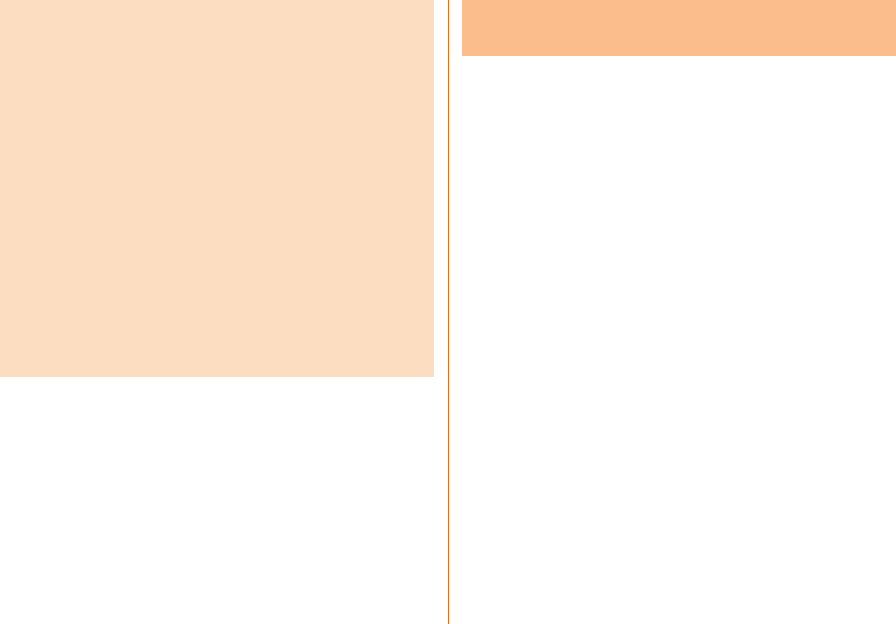
6
• Refer to the Japan Meteorological Agency web page for
details about distribution of Earthquake Early Warning.
http://www.jma.go.jp/
• You cannot receive any Emergency Rapid Mail if the
product is turned off or during a call.
• Data communication, such as receiving or sending an
SMS/e-mail and using browser, you might not be able to
receive Emergency Rapid Mail.
• You might not receive any Emergency Rapid Mail in
places where the signal does not reach (e.g. tunnels and
basements) or where the signal reception is poor even
inside the service area.
• Once the Emergency Rapid Mail fails in receiving, the same
mail cannot be received again later on.
• Since Emergency Rapid Mail uses a diff erent delivery
system, the reception time of Emergency Rapid Mail
may not coincide with the same emergency warnings
broadcasted through TV, radio or other medium.
• Information from someplace other than your current
location may be received.
Using "災害用音声お届けサービス (Disaster
Voice Messaging Service)"
"災害用音声お届けサービス (Disaster Voice Messaging
Service)" is the service that enables you to record your voice
via your smartphone and to deliver the message to persons
to whom you want to send when a large-scale disaster.
a
"au災害対策 (au Disaster Countermeasure)"
"災害用音声お届けサービス (Disaster Voice
Messaging Service)"
■ Sending voices (Send)
Tap "声をお届け (Sending voices)", and operate "①お届け先
を選択 * (select a sending destination)" → " ②お届けしたい声
を録音 (record voices to send)" in this order.
* Sending destination can be selected from Contacts.
■ Receiving voices (Receive)
Delivery of voice messages are notifi ed by the pop-up window
or SMS. Receive (download) and play back the voice message.
• If the receivers are using a smartphone or an au cell phone on
which an au Disaster Countermeasure application supporting
Disaster Voice Messaging Service is not active, they are
notifi ed with an SMS.
• If you are notifi ed with SMS, the information is not saved in
the au 災害対策 (au Disaster Countermeasure) application.
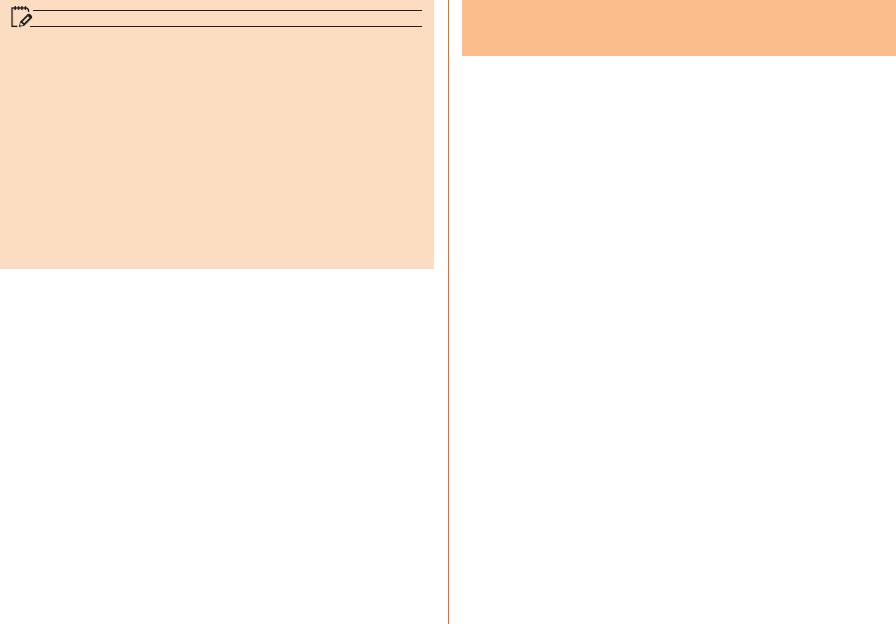
7
memo
• To use the service on Wi-Fi®, initial setting is required on
the LTE/3G network.
• Voice messages can be recorded for up to 30 seconds.
• Voice messages can be exchanged among au cell phones
as well as with NTT DOCOMO and Softbank cell phones.
• Voice may not be heard when the media sound volume is
set to low or when the manner mode (Sound profi le set to
"Vibrate only" or "Silent") is set.
• When a main unit (memory) has no free space, voice
messages may not be saved or played back.
• Some cell phones cannot receive voice messages. For
details, refer to the au website.
Using the災害情報/義援金サイト (Disaster
Information/Disaster Relief Donation Site)
Take the following steps to view the history of disaster
information/evacuation information dispatched by
municipalities, the disaster information portal site, disaster
relief donation site, etc.
a
"au災害対策 (au Disaster Countermeasure)"
"災害情報/義援金サイト (Disaster Information/
Disaster Relief Donation Site)"
b
Follow the onscreen instructions
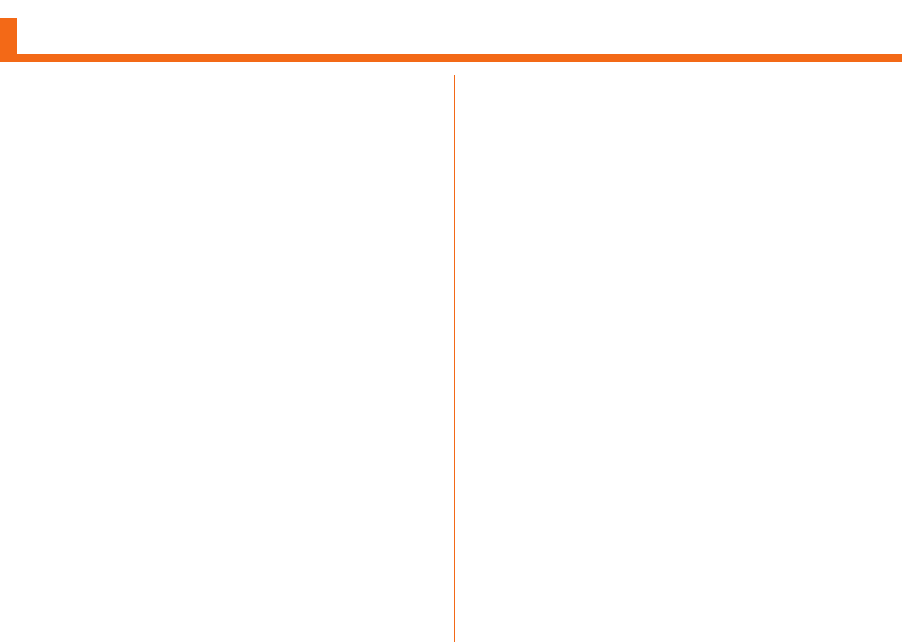
8
Contents
Preface ……………………………………………………………………… ii
About Operating Instructions ………………………………………… ii
Safety Precautions ………………………………………………………… 1
When Using This Product ……………………………………………… 1
List of Packaged Items ………………………………………………… 2
Using au Disaster Countermeasure Application ………………… 3
Safety Precautions
Regarding Notations Used in This Manual ………………………… 9
Exemptions ……………………………………………………………… 10
Safety Precautions (Observe Strictly) …………………………… 11
Handling Precautions ………………………………………………… 23
Notes on Waterproof Properties …………………………………… 30
Bluetooth®/Wireless LAN (Wi-Fi®) Function ……………………… 35
Notes on Packet Communication Charge ……………………… 37
Applications ……………………………………………………………… 38
Before Using the LGL24
Names and Functions of Parts ……………………………………… 39
Attaching/Removing Back Cover …………………………………… 40
Using
au Nano IC Card (LTE) ……………………………………………… 41
Attaching/Removing
au Nano IC Card (LTE) ……………………… 42
Charging …………………………………………………………………… 44
Turning the Power On/Off …………………………………………… 46
Initial Settings …………………………………………………………… 47
Basic Operations
Using the Touch Panel ………………………………………………… 48
Using the Home Screen ……………………………………………… 49
Checking product state ……………………………………………… 53
LED Notifi cation ………………………………………………………… 56
Capturing a Screenshot ……………………………………………… 56
Using QMemo Function ……………………………………………… 57
Character Input
Entering Text ……………………………………………………………… 58
Phone
Making Calls ……………………………………………………………… 60
Receiving Calls …………………………………………………………… 62
Checking Your Phone Number ……………………………………… 63
File Management
Using a microSD Memory Card ……………………………………… 64
Function Settings
Viewing the Setting Menu …………………………………………… 66
Appendix
Introduction of Related Accessories ……………………………… 69
Troubleshooting ………………………………………………………… 70
Using Stereo Earphone with Microphone (Sample) …………… 71
Updating Software ……………………………………………………… 71
After-sales Service ……………………………………………………… 72
Main Specifi cations …………………………………………………… 75
Specifi c Absorption Rate (SAR) of Cell Phones ……………… 77
Declaration of Conformity …………………………………………… 78
European Union Directives Conformance Statement ………… 79
Important Safety Information ………………………………………… 80
FCC Notice ………………………………………………………………… 81
FCC RF Exposure Information ……………………………………… 81
Body-worn Operation …………………………………………………… 82
Certifi cate and Standard ……………………………………………… 82
Export Administration Regulations ………………………………… 83
Intellectual Property Right …………………………………………… 83
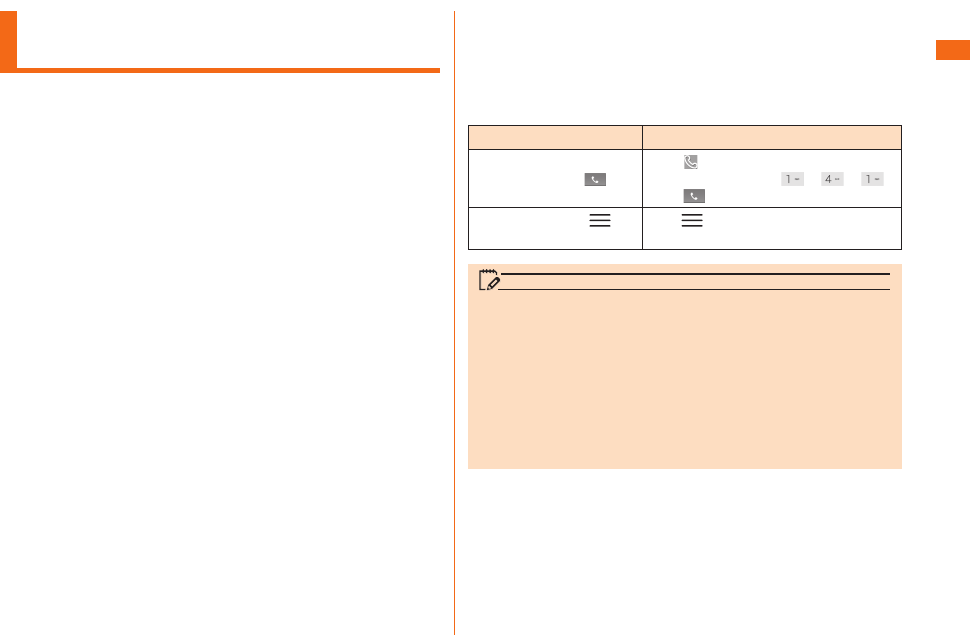
9
Safety Precautions
Regarding Notations Used in This
Manual
■ Key indications used in this manual
In this manual, keys are represented by simplifi ed
illustrations as shown below.
■ Indications used for the operation of selecting items/
icons/keys, etc.
Notations used for operation procedures in this manual are
as follows.
Tap means to lightly touch and release the button or icon
shown on the display to select it.
Notation Description
Home screen "Phone"
"1" "4" "1" ""
Tap " (Phone)" on the bottom of
Home screen. Tap "" " " " "
and "".
Home screen " "
"System settings"
Tap " " on the Home screen.
Tap
"System settings".
memo
• Descriptions in this manual are based on the operations
of portrait screen. Items, icons, or the keys on the screen
may look diff erent with horizontal screen.
• Items, title levels, and icons in this manual may look
diff erent based on diff erent functions you use or diff erent
conditions, etc.
• In this manual, "microSDTM memory card", "microSDHCTM
memory card" or "microSDXCTM memory card" is called
"microSD memory card" or "microSD" for short.
■ Illustrations and screen displays used in this manual
Illustrations and screens shown in this manual may look
diff erent from the actual product or screen.
In some cases, minor details or a part of a screen may be
omitted.
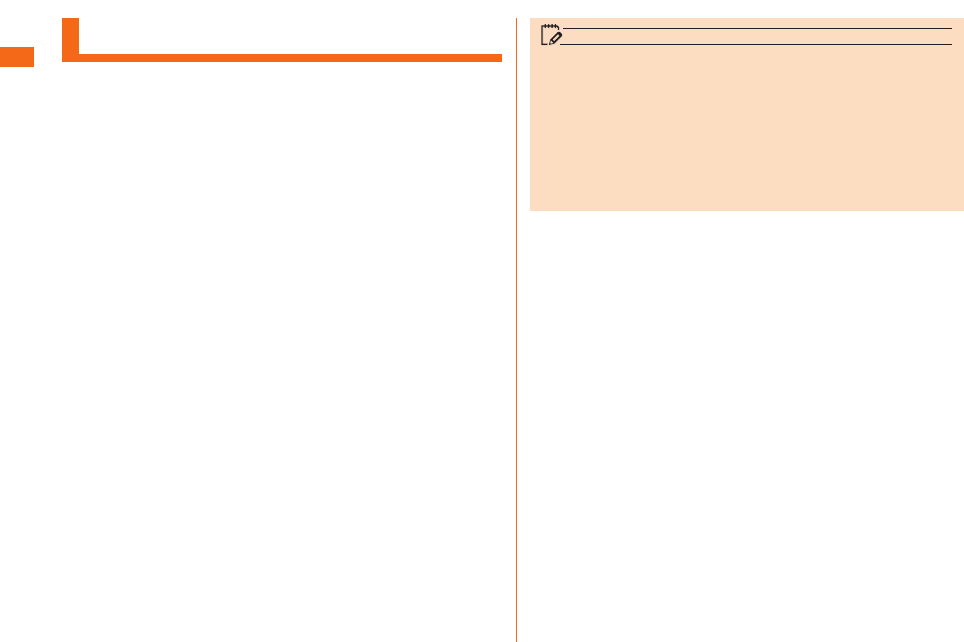
10
Safety Precautions
Exemptions
• The Company is not liable for any damages arising from
earthquakes, lightning, storms, fl oods, or other natural
disasters, as well as fi res, actions by third parties, other
accidents, intentional or mistaken operation by the
customer, or use under other unusual conditions outside
the responsibility of the Company.
• The Company is not liable for any incidental damages
(change/disappearance of described content, loss of
business income, disruption of business, etc.) arising
from use of or inability to use product.
• The Company is not liable for any damages arising
from improper usage not written in "Basic Manual" (this
manual).
• The Company is not liable for any damages arising,
for example, from malfunction caused by combination
with connected devices or software not related to the
Company.
• Captured image data or downloaded data may sometimes
be altered or lost due to faults, repair, or other handling
of product. The Company is not liable for any damages or
lost income resulting from recovery of these data.
• It is recommended you keep a copy of important data
in your PC's hard disk, etc. Whatever the cause of
fault or malfunction may be, the Company assumes no
responsibility for alteration or loss of saved information.
* "The Company" as appears in this manual refers to the
following companies:
Sold by: KDDI CORPORATION,
OKINAWA CELLULAR TELEPHONE COMPANY
Imported by: LG Electronics
Japan Inc.
Manufactured by: LG Electronics Inc.
memo
• Reproduction of the content of this manual in part or in
whole is prohibited.
• The content of this manual is subject to change without
notice.
• Every eff ort has been made in the preparation of this
manual. Should you notice any unclear points, omissions,
etc., feel free to contact us.
• Wrong page order or missing pages will be replaced.
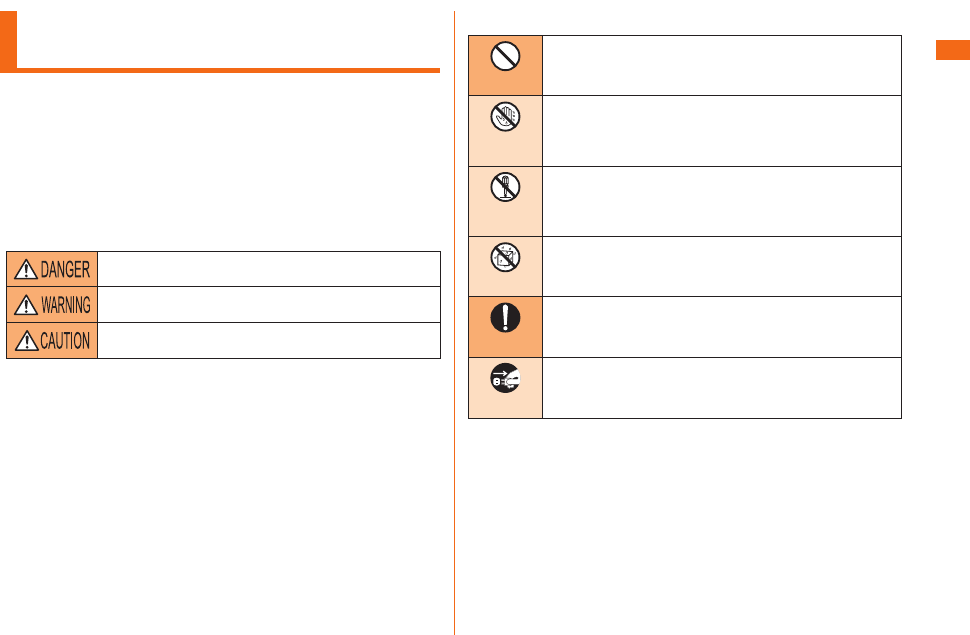
11
Safety Precautions
Safety Precautions (Observe
Strictly)
■ Before using the product, thoroughly read these safety
precautions for proper use. After reading, store the
precautions in a safe place.
●These "Safety Precautions" describe instructions that should be
observed to prevent damage to property or injury to the customer
or others using product.
●These instructions are divided into the following categories.
■ Explanation of indications used in this manual
This symbol indicates the potential and imminent
danger of death or serious injury*1 to a person.
This symbol indicates the possibility of death or
serious injury*1 to a person.
This symbol indicates the possibility of personal
injury*2 to a person or physical damage*3.
*1 Serious injury: This refers to loss of sight, injury, burns
(high- and low-temperature), electric shock, broken bones,
injuries with residual aftereff ects from poisoning, etc., and
injuries requiring hospital admission for treatment or long-
term hospital attendance as an outpatient.
*2 Injury: This refers to injuries, burns (high- and low-
temperature), electric shock, etc. that do not require
hospital admission for treatment or long-term hospital
attendance as an outpatient.
*3 Physical damage: This refers to extended damage to
buildings, furniture, livestock, or pets.
■ Explanation of graphic symbols used in this manual
Don’t
Indicates an action that is not allowed.
No
wet hands
Indicates that handling with wet hands is not
allowed.
Not
disassembly
Indicates that disassembly is not allowed.
Not liquids
Indicates that use in a place where the product
is likely to get wet or allowing the product to
get wet is not allowed.
Do
Indicates an action that must be done.
Unplug
Indicates that the power plug must be
disconnected from the power outlet.
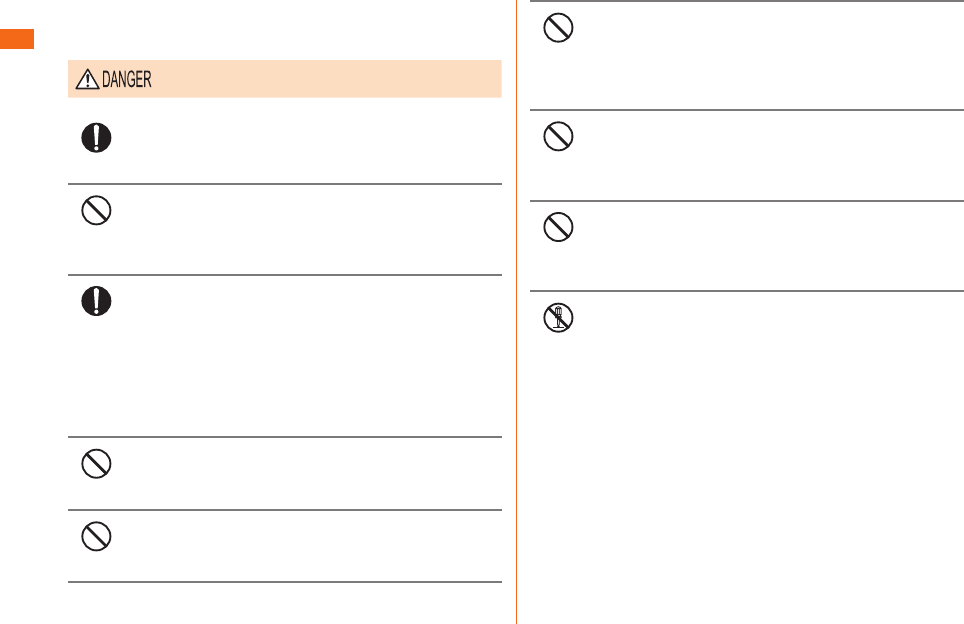
12
Safety Precautions
■ Precautions common to the main unit, built-in battery,
charging equipment, au
Nano IC Card (LTE), peripheral
devices
Be sure to read the following hazards before
use.
Do
Be sure to use only the specifi ed peripheral devices.
Use of other peripheral devices might cause
overheating, fi re, rupture, fault, or leakage of liquid.
Don’t
Do not use, store, or leave the product in hot places
(e.g. by the fi re, near a heater, under a kotatsu, in
direct sunlight, in a car in the hot sun). Doing so
might cause ignition, rupture, fault, fi re, or injury.
Do
Before entering an area where fl ammable gas is
generated such as a gas station, be sure to turn
off this product. Also, do not charge the product.
Failure to observe these precautions might cause
the gas to catch fi re. In addition, when using Osaifu-
Keitai® at a gas station, be sure to turn off the
power in advance. (If Osaifu-Keitai® has been locked,
cancel the lock before turning off the power.)
Don’t
Do not put the product in a cooking apparatus such
as a microwave oven or a pressure vessel. Doing so
might cause ignition, rupture, fault, fi re, or injury.
Don’t
Do not throw the product into a fi re or heat it. Doing
so might cause fi re, rupture, or fi re.
Don’t
Do not short-circuit the connection terminals.
Do not allow conductive foreign objects (metal
fragments, pencil leads, etc.) to come into contact
with or get inside the connection terminals. Doing
so might cause fi re, or a fault.
Don’t
When using metal accessories, etc., make sure
not to allow the metal part come in contact with
the connection terminals or power outlet. Doing so
might cause electric shock, fi re, injury, or a fault.
Don’t
Do not expose the camera lens to direct sunlight for
an extended period. Doing so might cause ignition,
rupture, or fi re by the light-collecting mechanism of
the lens.
Not
disassembly
The customer is not allowed to disassemble,
modify, or repair the product.
Doing so might cause a fault, fi re, electric shock,
or injury. The Company is not liable even in the
event of any non-conformities arising on product
or peripheral devices as a result of modifi cation,
etc. Modifi cation of product is in violation of the
Wireless Telegraphy Act.
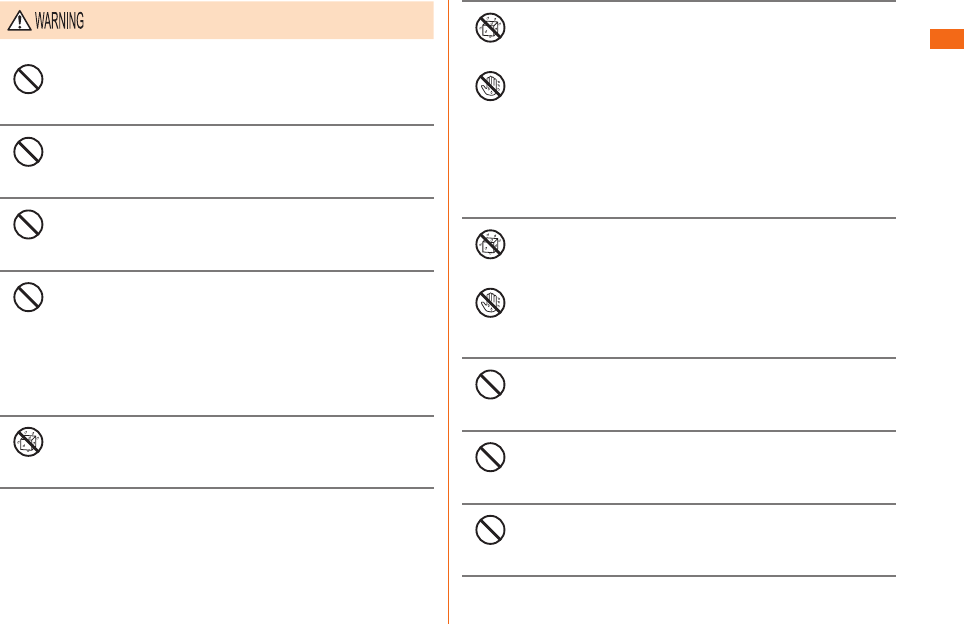
13
Safety Precautions
Be sure to read the following warnings before
use.
Don’t
Do not drop or subject to strong impact, such
as throwing. Doing so might cause rupture,
overheating, fi re, or a fault.
Don’t
Do not use this product outside when you can hear
thunder. Doing so might risk lightning strikes and
electric shock.
Don’t
Do not let your hands, fi ngers, and other parts of
the body touch the connection terminals. Doing so
might cause electric shock, injury, or a fault.
Don’t
If product is damaged because it is dropped or
something, and its display is cracked or internal
parts are exposed, do not touch the cracked display
or the exposed parts with your hands. Doing so
might cause electric shock or injury from damaged
parts. Contact an au shop or Secure cell phone
support center.
Not liquids
Charging the battery when the main unit is wet
might lead to electric shock, short circuit or
corrosion, causing fi re or a fault due to overheating.
Not liquids
No
wet hands
Do not splash with water or other liquids. Also,
never use in places subject to direct splashing with
water or pet urine, etc. or in humid places such as
bath areas, or use with wet hands. Doing so might
cause electric shock, fault from short-circuiting, or
corrosion of electronic circuits. In the event that
the product is splashed with liquid, immediately
disconnect the AC adapter's power plug. Faults
caused by wetting with water or humidity are
not covered by the warranty and charges will be
incurred for repair.
Not liquids
No
wet hands
Although this product model has waterproof
property, stop using it if liquid such as water gets
inside the main unit from the back cover. Continued
use of the product in this state might cause
overheating, fi re, or a fault.
Don’t
When removing the back cover, do not exert more
than necessary force. Doing so might cause injury
or a fault.
Don’t
Do not operate the product while driving a car or
motorbike, riding a bicycle, or walking. Doing so may
compromise traffi c safety and cause an accident.
Don’t
If charging is not completed after the specifi ed
charging time, stop charging. Failure to do so might
cause leakage of liquid, overheating, rupture, or fi re.
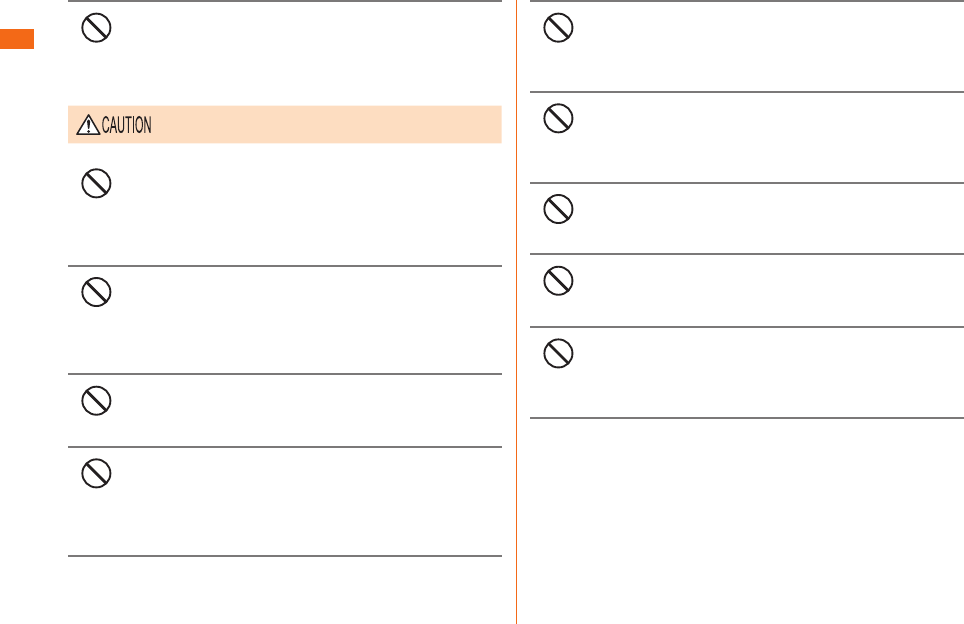
14
Safety Precautions
Don’t
Do not leave in places within the reach of small
children. Small children might swallow small parts,
etc. by mistake and choke on them, or might drop
them by mistake and cause accidents or injury.
Be sure to read the following cautions before
use.
Don’t
Do not store the product in places subject to direct
sunlight (e.g. in cars), places that get hot, places
that get extremely cold, and in humid or dusty
places. Doing so might cause overheating, fi re,
deformation, or a fault.
Don’t
Do not leave on unstable places such as rocky
stands or tilting surfaces. Dropping the product may
cause injury or damage. Pay suffi cient attention
while vibrator is set to ON. Also, pay suffi cient
attention to impact, etc.
Don’t
Do not cover or wrap this product with bedding, etc.
while using or charging the product. Doing so might
cause fi re, fault, or injury.
Don’t
Do not touch the main unit of the product and the
specifi ed AC adapter (sold separately) for a long
time while power is being supplied from an external
source. Doing so might cause low-temperature
burns.
Don’t
Be careful when using this product in a high
temperature place for a long time. It might become
hot. Use of it with your skin touching the product
for a long time might cause low-temperature burns.
Don’t
Do not use power outlets or wiring apparatus
beyond its rating. Also, exceeding rating, for
example, by connecting multiple devices to a single
power strip might cause overheating and fi re.
Don’t
Do not use the product with the back cover
removed.
Don’t
Do not place near corrosive chemicals or in places
where corrosive gas is generated. Doing so might
cause a fault or loss of internal data.
Don’t
Do not leave or store with the back cover removed
from the main unit. Doing so might allow dust or
other foreign objects to get inside and cause a
fault.
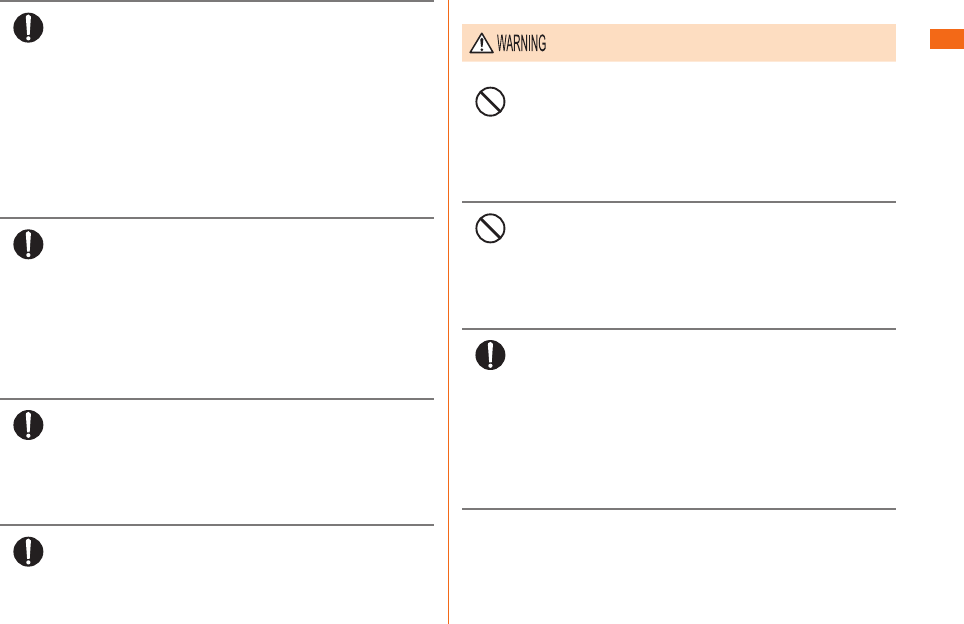
15
Safety Precautions
Do
Do not use the product if there is smoke, abnormal
odor or noise, excessive overheating, or other
abnormalities. If an abnormality occurs, disconnect
the specifi ed charging equipment (sold separately)
from the power outlet, make sure that the product
is not overheating before turning the power off , and
contact an au shop or Secure cell phone support
center. Also, if you have dropped or damaged the
product, do not continue to use it in that state, and
contact an au shop or Secure cell phone support
center.
Do
When inserting a Stereo earphone with Microphone
(sample), etc. into product, adjust the volume to
the proper level. Setting too loud a volume or using
the earphone continuously for a long period of time
might adversely aff ect your ears.
Also, raising the volume too high might prevent you
from hearing sounds around you, which might in
turn lead to a traffi c accident at a railroad crossing
or pedestrian crossing.
Do
When adjusting the volume with a Stereo earphone
with Microphone (sample), etc. inserted into
product, raise the volume a little at a time. If you
raise the volume too much from the outset, sudden
loud noise from the earphone, etc. might adversely
aff ect your ears.
Do
When using an charging equipment or external
device, insert/remove the connector straight to/
from the terminal. Make sure the orientation of the
connector is correct. Failure to do so might cause
damage or a fault.
■ Main unit
Be sure to read the following warnings before
use.
Don’t
Do not use a cell phone while driving a car or riding
a motorbike or bicycle. Failure to do so might cause
a traffi c accident. Use of a cell phone while driving
a car or motorbike is prohibited by law. Use of a cell
phone while riding a bicycle may be punishable by
some regulations.
Don’t
Do not use product while you are aboard an
airplane. Use of electric devices transmitting radio
waves in airplane is prohibited by law. Some airline
companies, however, allow their passengers to use
cell phones. For details, contact the airline company
you use.
Do
This product sometimes aff ects high-precision
electronic devices. So, turn it off near such devices.
(Examples of electronic devices that might be
aff ected by the product include cardiac pacemakers,
hearing aids, other electronic medical devices,
fi re alarms, and automatic doors. If you are using
an electronic medical device, contact the device
manufacturer or retailer for information about the
possible aff ect of radio waves.)
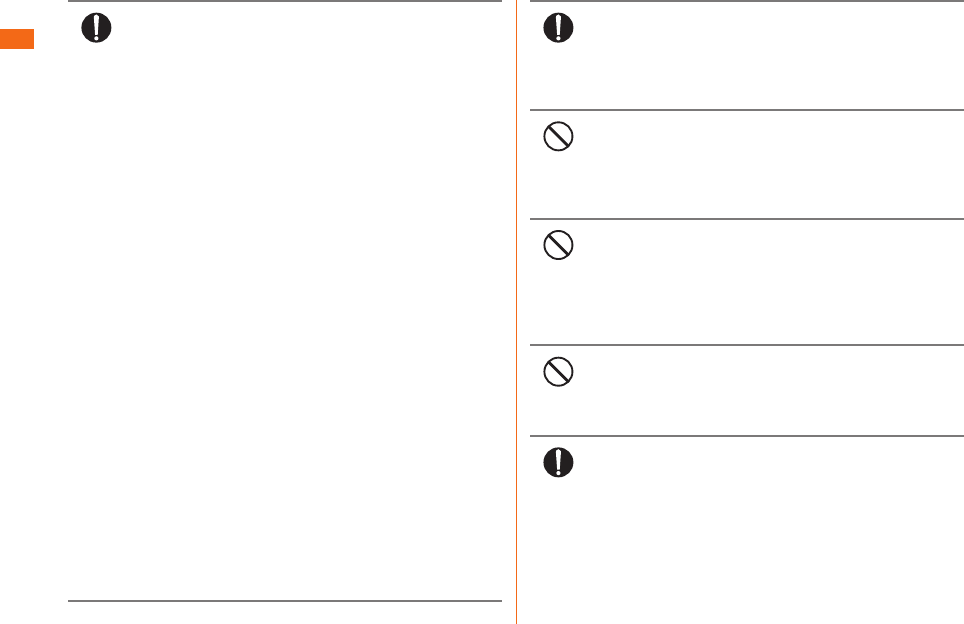
16
Safety Precautions
Do
When using product near an implanted pacemaker,
implanted cardioverter-defi brillator, or other electronic
medical device, radio waves might aff ect these units
and devices. So, please observe the following.
1. Those with an implanted pacemaker or implanted
cardioverter-defi brillator should carry or use
product at least 15 cm away from the pacemaker
or cardioverter-defi brillator applied part.
2. Set the product to airplane mode or turn off the
power in advance in places where you cannot
move freely or where you cannot secure a distance
of more than 15 cm with one another, since there
may be people with a implanted cardiac pacemaker
or implanted cardioverter-defi brillator nearby.
3. Pay attention to the following points when using
the product inside medical institutions.
• Do not bring product into operating theaters,
intensive-care units (ICU) and coronary care units
(CCU).
• Turn product off in hospital wards.
• Even if you are in a lobby, etc., be sure to turn
product off when there are electronic medical
devices nearby.
• When a medical institution has laid down
designated areas where use of the product is
prohibited or is not allowed to be brought in, abide
by the instructions of that medical institution.
4. When using electronic medical devices other
than an implanted pacemaker and implanted
cardioverter-defi brillator outside a medical
institution (e.g. home medical treatment),
check individually with the manufacturer of the
electronic medical device regarding the infl uence
of radio waves.
Do
Stay alert to your surroundings when calling,
messaging, browsing the Internet, shooting photos,
playing games, watching TV (1Seg), or listening to
music. Failure to do so might cause a fall or traffi c
accident.
Don’t
Do not send data by infrared communication with
the infrared port pointing toward eyes. Doing so
might aff ect eyes. Also, sending data with the
infrared port pointing toward some other infrared
device might cause false operation, etc.
Don’t
Do not use the photo light in front of a person's
eye. Do not gaze at the light emitting part when the
photo light is on. Doing so may cause impairment
of eyesight, etc. Be especially careful not to
take pictures of small children from a very close
distance.
Don’t
Do not light the photo light toward a driver of a car,
motorbike, or bicycle. If dazzled by the light, the
driver might become unable to drive and cause an
accident.
Do
Sometimes, very rarely some people demonstrate
symptoms such as temporary muscle spasms,
loss of consciousness, etc. by watching repeatedly
fl ickering screens. Those with a past history of this
should consult with a physician beforehand.
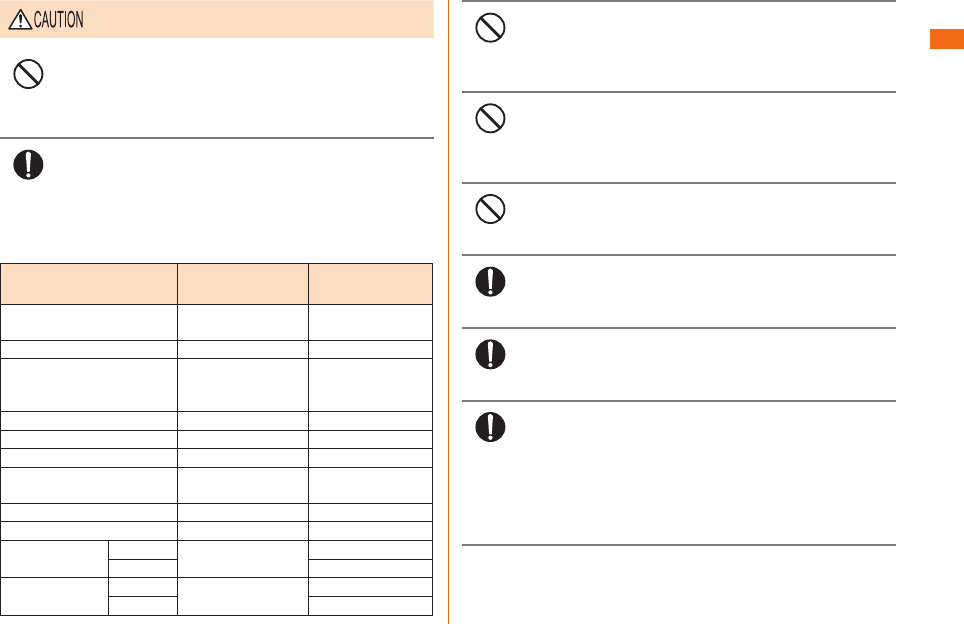
17
Safety Precautions
Be sure to read the following cautions before
use.
Don’t
Use of the main unit in a car might sometimes
aff ects on-vehicle electronic devices, though this
rarely happens. If this happens, stop use since this
may impair safe travel.
Do
If you feel any abnormality with your skin,
immediately consult a dermatologist. Itching,
rashes, eczema, etc. sometimes occurs depending
on your physical constitution and condition.
■ The materials of parts used on product are as follows.
Part Material Surface
treatment
Outer case (display frame
part)
PC resin UV coating
Outer case (side) Aluminum alloy Anode treatment
External case (outsider of
the external connection
terminal)
PBT resin -
Back cover
PC+ABS+GF resin
IML
Power key Aluminum alloy Anode treatment
Volume key Aluminum alloy Anode treatment
Display Hardened glass Easy cleaning
coating
Earpiece PET Vapor deposition
Out camera Sapphire crystal -
Camera lens
decoration
Silver Stainless steel Cr plating
Black PVD coating
Flash and
infrared port
Silver PC resin Vapor deposition
Black Print
Don’t
Do not bring the product close to magnetized
objects such as cash cards, fl oppy disks, credit
cards, and prepaid cards. Doing so might result in
loss of recorded information.
Don’t
Do not allow liquids, metal objects, burnable items, and
other foreign matter to get inside the
microSD memory
card
slot. Failure to do so might cause fi re, electric
shock, or a fault.
Don’t
Do not swing product around by holding the Stereo
earphone with Microphone (sample) etc. Doing so
might cause an accident or damage.
Do
Do not use it with microSD memory card slot cover
closed. Doing so might result in malfunction due to
dust and water getting in.
Do
Be careful when setting vibrator (vibration) or
ringtone if you heart is weak. Doing so might result
in bad eff ect to heart.
Do
Pay attention to items stuck to the main unit. The
speaker uses magnets, and so thumbtacks and
pins, craft knife blades, staples, and other metal
objects sometimes become stuck to the main unit,
and cause unexpected injury. Before using the
product, be sure to check that there are no foreign
objects on the speaker or other parts.
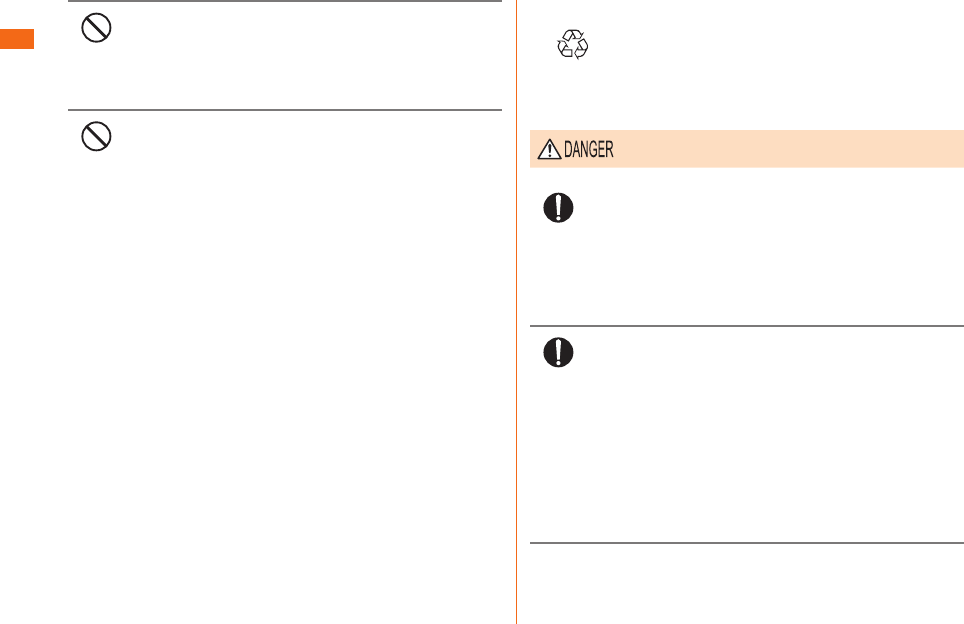
18
Safety Precautions
Don’t
Do not place the product directly on sand at a
beach, etc. Sand or other small particles might get
inside the earpiece, microphone, or speaker, causing
the volume to drop. If sand gets inside product main
unit, it might cause overheating or a fault.
Don’t
When using the product for calling or data
communication, be careful not to keep the product
in direct contact with your skin for a prolonged
period, or not to cover the product with paper, cloth,
bedding, etc. The main unit might get hot, causing
fi re, burns, or a fault.
■ Built-in battery
Li-ion00
(The built-in battery of product is a lithium polymer
battery.)
When you purchase your cell phone, it is not fully
charged.
Charge the battery before using the product.
Be sure to read the following hazards before
use.
Do
If the leaked liquid gets on your skin or clothes,
immediately rinse it off with water to avoid injury. If
the liquid gets into your eyes, do not rub but wash
your eyes with water, and immediately consult a
doctor to avoid the risk of losing your eyesight.
If the liquid gets on a device, wipe it off without
touching it.
Do
The built-in battery is a consumable item. If the
performance of a battery does not recover (e.g.
the usable time after each charge has become
extremely short), the battery is at the end of service
life, so stop its use. Failure to do so might cause
overheating, fi re, rupture, or leakage. Because the
battery is a built-in type, an au shop will accept
holding over and repair for a charge. Note that the
product may not be available for use for a certain
period. Note that the length of service life varies
depending on the usage condition, etc.
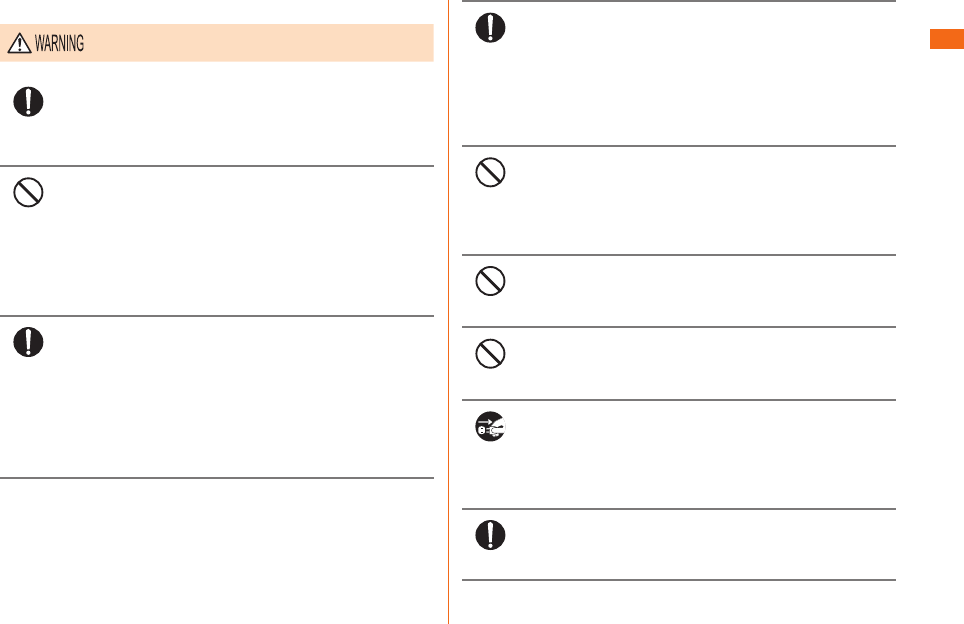
19
Safety Precautions
■ Charging equipment
Be sure to read the following warnings before
use.
Do
Do not use at other voltages than the specifi ed
power supply voltage. Doing so might cause fi re,
overheating or electric shock. Use only a domestic
100 V AC power supply for use in Japan.
Don’t
Do not use at other voltages than the specifi ed
power supply voltage. Doing so might cause fi re,
overheating or electric shock.
• AC adapter (sold separately): 100 VAC to 240
VAC
• DC adapter (sold separately): 12/24 VDC (for
negative grounded vehicles only)
Do
Firmly insert the plug of the specifi ed charging
equipment (sold separately) into the power outlet
or cigarette lighter socket down to the base of its
pins. Incomplete insertion of the power plug might
result in electric shock or fi re caused by overheating
and fi re. Do not use the damaged specifi ed charger,
power outlet or cigarette lighter socket with loose
insertion connector.
Do
If the fuse in the common DC adapter 03 (sold
separately) blows, replace it with a fuse of the
specifi ed type (250 V, 1A). Replacing with a
diff erent type of fuse might cause overheating
or fi re. (For information about fuse replacement,
carefully read the manual for the common DC
adapter 03 (sold separately).)
Don’t
Do not damage, modify, twist, pull, or place a heavy
object on the power cord of the specifi ed charging
equipment (sold separately). Do not use a damaged
cord. Doing so might cause an electric shock, short
circuit, or fi re.
Don’t
Do not let your hands, fi ngers, and other parts of
the body touch the connection terminals. Doing so
might cause electric shock, injury, or a fault.
Don’t
If you hear thunder, do not touch the power plug.
Doing so might cause an electric shock as a result
of a lightning strike.
Unplug
Before cleaning the specifi ed charging equipment
(sold separately), unplug its power plug from the
outlet or cigarette lighter socket. If the plug remains
plugged in when you clean the equipment, it might
cause an electric shock or short circuit.
Do
Wipe off dust on the power plug. Failure to do so
might cause fi re, burns, or electric shock.
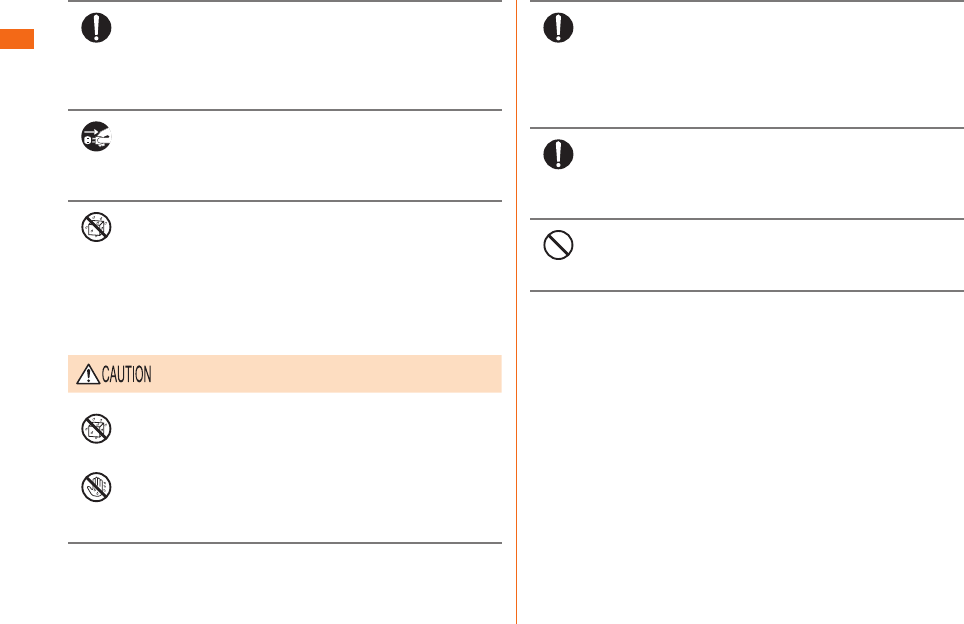
20
Safety Precautions
Do
Install and position in-car devices where they do not
hinder driving or safety equipment such as airbags.
Failure to do so might cause a traffi c accident.
Install in-car devices following the instructions of
their manuals.
Unplug
When the AC adapter is not to be used for a long
time, disconnect the AC adapter's power plug from
the power outlet. Failure to do so might cause
electric shock, fi re, or a fault.
Not liquids
Do not use in places subject to direct splashing
with water, pet urine, or other liquids. Doing so
might result in faults resulting from overheating,
fi re, electric shock, or short-circuiting of electronic
circuits. In the event that the product is splashed
with liquid, immediately disconnect the AC adapter's
power plug.
Be sure to read the following cautions before
use.
Not liquids
No
wet hands
Do not use in humid places such as bath areas, or
connect/disconnect the AC adapter with wet hands.
Doing so might cause electric shock or a fault.
Do
Charge the battery in a stable place. If placed on
an inclined surface or wobbly stand, the product
might fall causing injury or damage. Pay suffi cient
attention while the vibrator is set to ON. In addition,
do not cover or wrap the product with a cloth or
bedding. Doing so might cause fi re or a fault.
Do
When unplugging the plug of the specifi ed charging
equipment (sold separately) from the power outlet,
hold and pull the power plug. Pulling on the cable
might damage it.
Don’t
Do not use the common DC adapter 03 (sold
separately) with the car engine stopped. Doing so
might result in draining of the car battery.
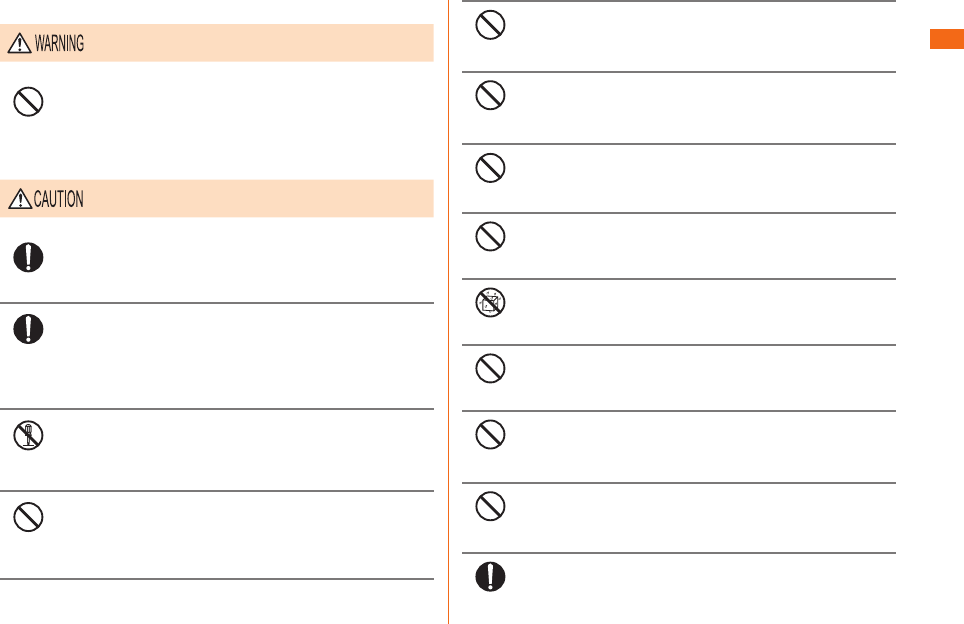
21
Safety Precautions
■ au Nano IC Card (LTE)
Be sure to read the following warnings before
use.
Don’t
Do not put the au Nano IC Card (LTE) in a cooking
apparatus such as a microwave oven or a pressure
vessel. Doing so might cause melting, overheating,
fuming, loss of data, or a fault.
Be sure to read the following cautions before
use.
Do
Be careful when attaching or removing au Nano
IC Card(LTE). Doing so might injure your hands or
fi ngers.
Do
Use only the devices specifi ed by the Company to
insert the au Nano IC Card (LTE) in. Using a device
not specifi ed by the Company might cause loss of
data or a fault. For the specifi ed devices, contact
an au shop or Customer Service Center.
Not
disassembly
Do not disassemble or modify the au Nano IC Card
(LTE). Doing so might cause loss of data or a fault.
Don’t
Do not use or leave the au Nano IC Card (LTE) in
hot places such as by the fi re or a heater. Doing so
might cause melting, overheating, fuming, loss of
data, or a fault.
Don’t
Do not throw the au Nano IC Card (LTE) into a fi re or
heat it. Doing so might cause melting, overheating,
fuming, loss of data, or a fault.
Don’t
Do not touch the IC (metal) part of the au Nano IC
Card (LTE) or short-circuit it. Doing so might cause
loss of data or a fault.
Don’t
Do not drop the au Nano IC Card (LTE) or subject it
to strong impact. Doing so may cause a fault.
Don’t
Do not fold, bend or place a heavy object on the au
Nano IC Card (LTE). Doing so may cause a fault.
Not liquids
Do not wet the au Nano IC Card (LTE). Doing so
may cause a fault.
Don’t
Do not scratch the IC (metal) part of the au Nano IC
Card (LTE). Doing so may cause a fault.
Don’t
Do not store the au Nano IC Card (LTE) in dusty
places. Doing so may cause a fault.
Don’t
Do not store the au Nano IC Card (LTE) in places
exposed to direct sunlight or hot and humid places.
Doing so may cause a fault.
Do
Store the au Nano IC Card (LTE) out of reach of small
children. Accidental swallow might cause suff ocation,
injury, etc.
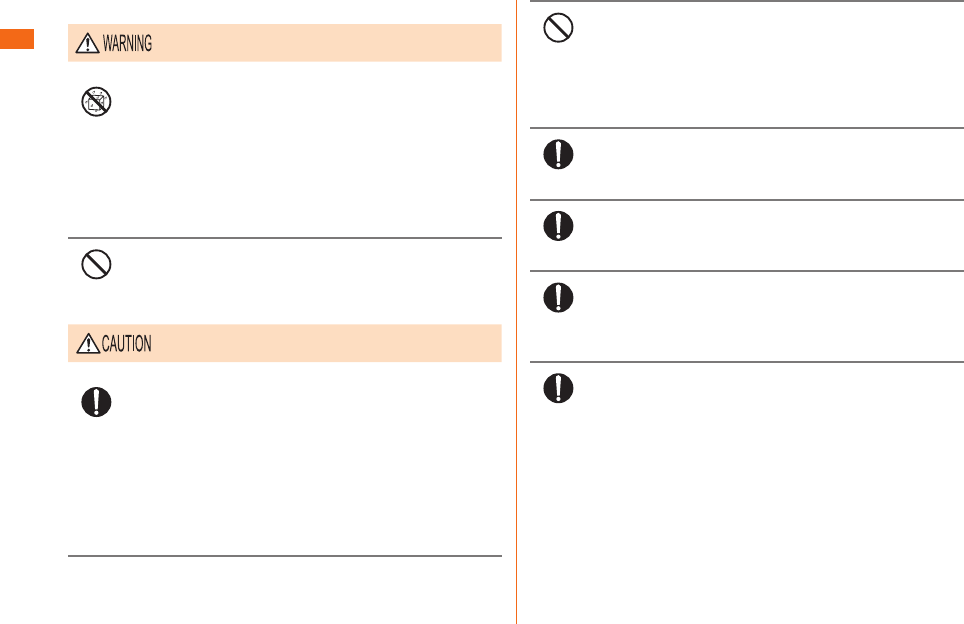
22
Safety Precautions
■ Stereo earphone with Microphone (sample)
Be sure to read the following warnings before
use.
Not liquids
Stereo earphone with Microphone (sample) is not
waterproof. Do not splash with water or other
liquids. Also, never use in places subject to direct
splashing with water or pet urine, etc. or in humid
places such as bath areas, or use with wet hands.
Doing so might cause electric shock, fault from
overheating, fi re, electric shock or corrosion of
electronic circuits.
Don’t
While you are driving or riding a bicycle, do not play
game or listen to music. Doing so may compromise
traffi c safety and cause an accident.
Be sure to read the following cautions before
use.
Do
When playing game or music, adjust volume.
Setting too loud a volume or using the earphone
continuously for a long period of time might
adversely aff ect your hearing. Even the proper
volume aff ects your hearing if you listen for a long
period of time. Also, raising the volume too high
might prevent you from hearing sounds around you,
which might in turn lead to a traffi c accident at a
railroad crossing or pedestrian crossing.
Don’t
Do not wrap- the cable on this product. Voice may
get interrupted if sensitivity decreased and cause
noise occurs Do not pull the cable. Also do not hold
the cable to life this product. Doing so might cause
the damage of the cable, connection plug and
earphone jack.
Do
Do not make the connection plug dirty. Doing so
may cause a fault.
Do
Insert or remove the connection plug into/from the
earphone jack straightly.
Do
When you adjust the volume, adjust it little by little.
If you raise the volume too much from the outset,
sudden loud noise from the earphone, etc. might
adversely aff ect your ears.
Do
If you feel any abnormality with your skin,
immediately consult a dermatologist. Itching,
rashes, eczema, etc. sometimes occurs depending
on your physical constitution and condition.
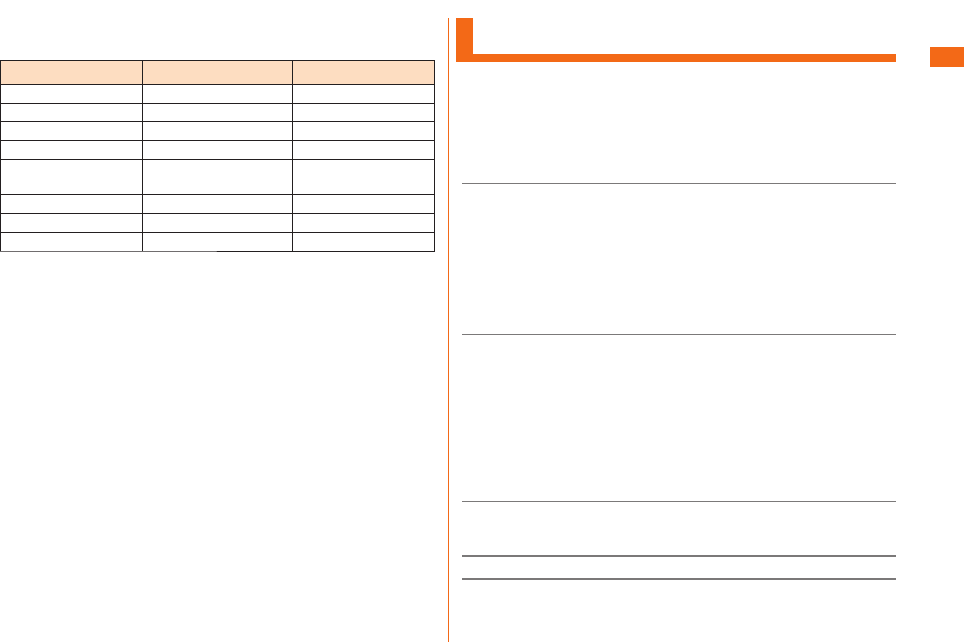
23
Safety Precautions
■ The materials of each part of the Stereo earphone with
Microphone (sample) is shown below.
Part Material Surface treatment
Ear pad Silicon -
Earphone exterior PC resin UV coating
Logo part Aluminum Anode treatment
Microphone button PC resin -
Microphone button
case
PC resin -
Plug exterior Rubber -
Cable Rubber -
Plug Ni (YR3541-2034) Nickel plating
Handling Precautions
These precautions are provided to ensure that
performance can be fully demonstrated.
Thoroughly read these precautions to ensure correct use.
■ Precautions common to the main unit, built-in battery,
charging equipment, au
Nano IC Card (LTE), peripheral
devices
●Do not apply excessive force to the product during use. Be sure
not to put the product into a tightly packed bag or place a heavy
object on the product in a bag. Sitting on the product in your
pocket might damage the display or internal circuit board resulting
in a malfunction.
Keeping an external device connected to the external connector
or earphone jack might damage the connector resulting in a
malfunction. Such damage and malfunction are not covered by the
warranty, even if there is no external damage.
●To ensure waterproof property (equivalent to IPX5 and IPX7) of
this product, use the product with the cover tightly closed.
Note that the waterproof property is not guaranteed in every usage
condition. Do not allow water to get inside the product or splash
water on charging equipment, or optional accessories. Do not
attach/remove the back cover in the rain or with water drops on
the surface of the product. Doing so might cause water intrusion
resulting in internal corrosion.
Malfunctions determined to be caused by water intrusion are not
covered by the warranty.
●Do not use the product in extremely hot, cold, or humid places.
(Use within an ambient temperature range of 5℃ to 35℃ and
humidity range of 35% to 85%.)
●Do not use in places subject to lots of dust or vibration.
●Clean the connection terminals with dry cotton swabs, etc. every
now and then. Soiled terminals might cause poor connection.
Do not exert a strong force to clean the connection terminals to
prevent deformation.
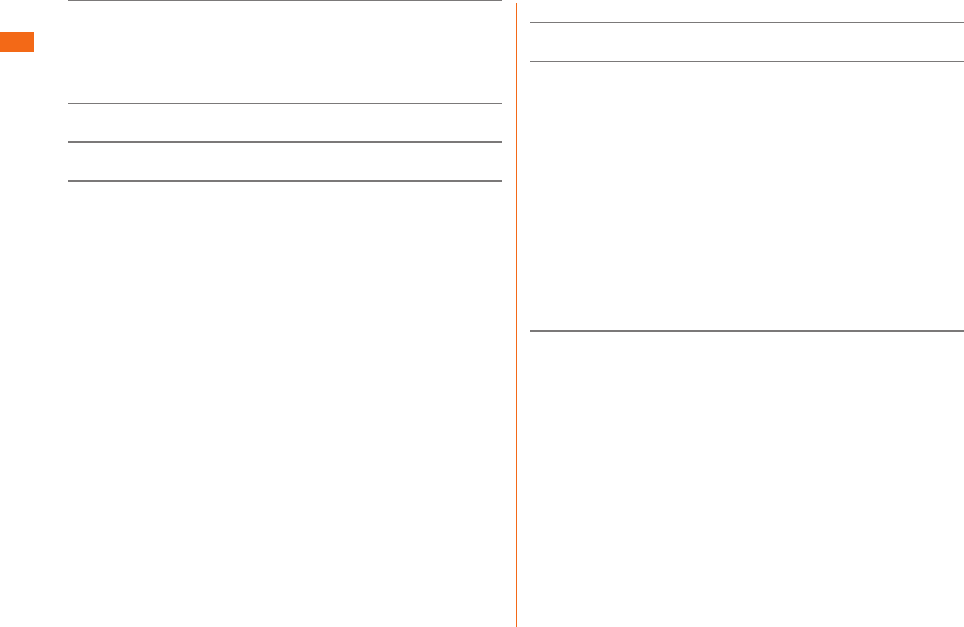
24
Safety Precautions
●Clean the product with a soft dry cloth (such as the type used
for eyeglasses). Forceful rubbing with a dry cloth may scratch
the display. The display may be stained if splash or smear is left
attached to the surface. Wiping the product using alcohol, thinner,
benzene, detergent, etc. might erase the printing on the outer
casing or cause discoloration.
●Use as far away as possible from land-line phones, TVs, and radios.
Use nearby might aff ect them.
●The product may become warm while charging etc., depending on
the situations, but this is not abnormal.
●When the product is used by a child, guardians should thoroughly
read the "Basic Manual" (this manual) and teach the child how to
use it.
■ Main unit
●Do not forcefully press, tap, or intentionally subject the display to
strong impact. Doing so might cause scratching or damage.
●Do not forcefully press your fi ngernails, sharp objects, or hard
objects against button or display surface. Doing so might cause
scratching or damage.
The touch panel is designed to be lightly touched by fi ngers.
Do not apply strong pressure with your fi ngers or sharp-pointed
objects (such as fi ngernails, ballpoint pens, and pins) on the touch
panel.
In the following cases, the touch panel may not work even if you
touch it. It may cause malfunction.
• Operation with gloved hands
• Operation with fi ngernails
• Operation with a foreign object placed on the touch panel
• Operation with a protective sheet or sticker on the touch panel
• Operation with water drops left or frozen on the surface
• Operation with wet or sweaty fi ngers
• Operation under water
●Do not remove the stickers printed with the IMEI that can be seen
when the back pack is removed. These stickers prove that product and
the communication module you are using comply with the Wireless
Telegraphy Act and Telecommunications Operations Act.
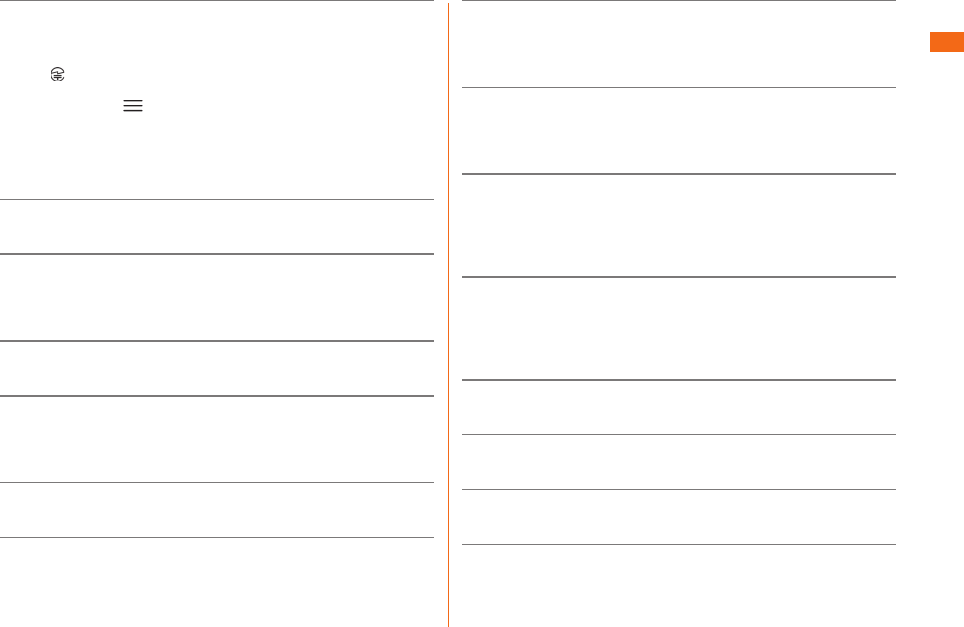
25
Safety Precautions
●Never use modifi ed au cell phones. Use of a modifi ed device
violates the Radio Law. The product has acquired the certifi cation
of conformity with technical regulations for the specifi ed radio
station based on the Radio Law, and the "Technical Conformity
Mark " is printed on the nameplate of the product as a
certifi cate. Confi rm nameplate following the operations below.
Home screen " " "System settings" "General" "About
phone" "Regulatory and Safety"
If the screws of product are removed and modifi cations are made
to the internal components, the certifi cation of conformity with
technical regulations will become invalid. Never use the product
without the valid certifi cation. Doing so violates the Radio Law.
●To prevent unlawful modifi cation, the product has been designed
so that it cannot be easily disassembled. Modifying the product is
prohibited by the Radio Law.
●Contents saved in product, such as contacts, mails, or favorites
might be altered or lost by an accident, fault, repair, or mishandling.
Be sure to keep a copy of important contents. Note that the
company assumes no responsibility for any damages or lost profi ts
resulting from altered or lost contents.
●Note that contents (both charged or free content) saved on
product cannot be returned to the customer when it is replaced for
repair of a fault, for example.
●product uses liquid crystal for its display. The display response
speed may become slow when the ambient temperature is low,
which is due to the property of liquid crystal and not a malfunction.
The display response speed will return to normal at room
temperature.
●Although the display used on product is made using high-precision
technology, some pixels (dots) might be lit or out at all times. Note
that this is not a malfunction.
●Take care not to inconvenience people around you when you use
the product in a public place.
●You are recommended to store copies of individual data such as
photos you took, videos and music in your PC by sending each
fi le as mail attachment, etc. Note, however, that you may not be
able to make copies of some copyrighted data even by the above
mentioned means.
●Take care not to place magnetized items such as magnetic
cards, speakers and TV sets near the product, as it might cause
malfunction.
Putting strong magnetism close to the product might cause false
operation.
●When you put the product in your pocket or bag, take care so that
the display does not come in contact with metal objects or other
hard objects. Doing so might cause scratching or damage. Also,
be careful not to scratch or damage the display by using an object
such as a strap whose metal or other hard part comes in contact
with the display.
●When suddenly brought into a warm place from a cold place,
or when in a humid location, or when used where temperature
suddenly changes such as near the air discharge port of an air
conditioner, water droplets (i.e. condensation) sometimes form
inside product. Note that when used under conditions such as this,
humidity might cause corrosion or a fault.
●When wiping the display, wipe with a soft, dry cloth. Use of a
moistened cloth, glass cleaner or other similar liquid might cause a
fault.
●When connecting the external device to the connection terminal,
make sure that connector of the external device is straight with
the connection terminal.
●Note that applying unnecessary force with the external device
connected to the external connection terminal might cause
damage.
●Do not discard this product together with regular trash. Please
cooperate in the collection of product when it is no longer needed
to protect the environment and eff ectively use resources. Old
product are collected at au shops and other places.
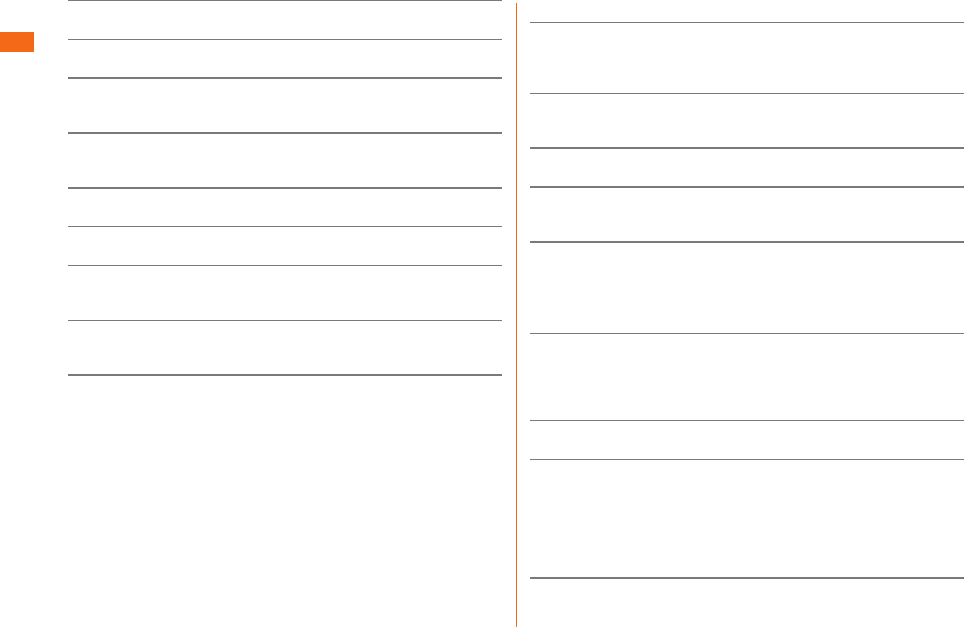
26
Safety Precautions
●Do not insert a card other than microSD memory card into the
microSD memory card slot on this product.
●Do not exert excessive force when attaching/removing a microSD
memory card. Doing so might injure your hands or fi ngers.
●While writing/reading data to/from a microSD memory card, do not
subject the product to vibration or impact or turn off the power.
Doing so might cause loss of data or a fault.
●When hearing the other party's voice, make sure that the earpiece
is placed at the center of your ear. If the earpiece (audio output
port) is closed by the ear lobe, it may be hard to hear the voice.
●Even if you cover the microphone to make your voice inaudible to
the other party, the other party can hear your voice.
●Sound from speaker may be very loud when you use hands-free
calling. Keep it away from your ear when using it.
●Do not peel off the black sheet on the back cover (the back part
you can see when removing the back cover). Doing so might make
it impossible for FeliCa data recognition.
●Do not cover the light sensor with your fi nger or put a sticker on it.
Doing so may hinder the light sensor from detecting the ambient
brightness and functioning correctly.
●When you put a sticker, etc. on the proximity sensor, the sensor
will malfunction and indications on the display will turn off at all
times while receiving or making a call. In this case, note that you
may not be able to operate the product.
■ Touch Panel
●Use your fi nger to operate the touch panel. Do not use ballpoint
pens, pencils, or other sharp-pointed objects. Using such objects
does not only hinder correct operation of the touch panel, but also
might cause scratching or damage to the display.
●Do not put stickers or sheets (e.g. commercially available
protective fi lms, peep prevention sheets) on the display. Doing so
might cause improper reaction of touch panel.
●Do not operate the touch panel with fi ngernails. Doing so might
result in split nails or jammed fi ngers.
●If the display surface is dirty or wet with sweat or water, it may not
function correctly. In such case, wipe the display surface with a
dry, soft cloth.
●When carrying the product in your pocket or bag, take care not to
put the touch panel close to metals or other conductive materials,
as it might cause false operation of the touch panel.
■ Built-in battery
●Use in very hot or cold environments, for example, when left in
a car with the windows closed in summer, will cause the built-in
battery capacity to drop and shorten the available battery usage
time. This will also shorten the built-in battery service life. Try to
use the built-in as far as possible at room temperature.
●Charge the battery before using the product for the fi rst time after
purchase, or if you have not used the product for a long time.
● The built-in battery is a consumable item. If the performance does
not recover after charge, the built-in is at the end of its service
life, so stop using it. Because the battery is a built-in type, an au
shop will accept holding over and repair for a charge. Note that the
product may not be available for use for a certain period. Note that
the length of service life varies depending on the usage condition,
etc.
●built-in battery sometimes swell up as they approach the end of
their service life. This is due to the properties of lithium polymer
batteries, and is not a problem in terms of safety.
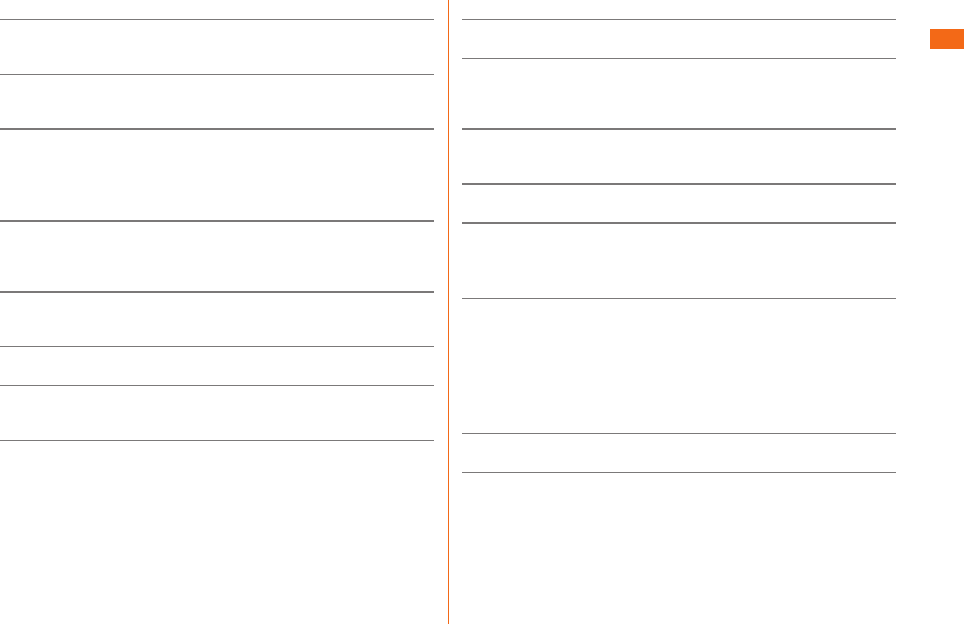
27
Safety Precautions
■ Charging equipment
●When not using the specifi ed charging equipment (sold separately),
remove the AC adapter's power plug from the power outlet or
cigarette lighter socket.
●Do not wrap the cord of the specifi ed charging equipment (sold
separately) around the adapter itself. Doing so might cause
electric shock, overheating, or fi re.
●Do not forcibly bend the charging equipment's plug or the
connection between the connector and power cord. Doing so might
cause electric shock, overheating, or fi re.
■ au Nano IC Card (LTE)
●The au Nano IC Card (LTE) is lent to you by au. In case of loss
or damage, the card will be replaced at your expense. When
malfunction is suspected, or in case of theft or loss, contact an au
shop or PiPit.
●Do not forcibly remove or insert the au Nano IC Card (LTE). Be
careful not to exert excessive force when inserting the card into
your au cell phone.
●You are responsible for any damage caused by inserting your au
Nano IC Card (LTE) into some other IC card reader/writer, etc.
●Keep the IC (metal) part of your au Nano IC Card (LTE) clean. Wipe
the card with a dry, soft cloth (such as for cleaning eyeglasses) for
cleaning.
●Do not put stickers, etc. on the au Nano IC Card (LTE).
■ Camera
●When using the camera, follow common rules of etiquette
regarding camera use.
●Image data might be altered or lost due to malfunction, repair or
mishandling of product. The Company takes no responsibility for
recovery of altered or lost data, damages resulting from altered or
lost data, and lost profi ts.
●When photographing important occasions (such as a wedding),
take a trial shot and check the shot image make sure it is correctly
shot.
●Do not use the camera for recording commercially available books
or information of which photographing is not allowed.
●Do not leave the camera lens exposed to direct sunlight. Imaging
elements might be discolored or burnt.
■ Music, videos and TV (1Seg)
●Do not listen to music or watch videos or TV (1Seg) while driving a
car or motorbike, or riding a bicycle. Use of cell phones while driving
a car or motorbike is prohibited by law. (Use of cell phones while
riding a bicycle may also be punishable by law.) In addition, stay alert
to the traffi c around you even when walking. Surrounding sounds
may not be heard clearly, and gazing at the screen might distract
your attention causing a traffi c accident. Be especially careful at
railroad crossings, station platform, and pedestrian crossings.
●Take care not to listen at ear-splitting volume for a long time, as it
might aff ect hearing.
●Be careful of sound leakage from earphones in trains or other
places with many people around you.
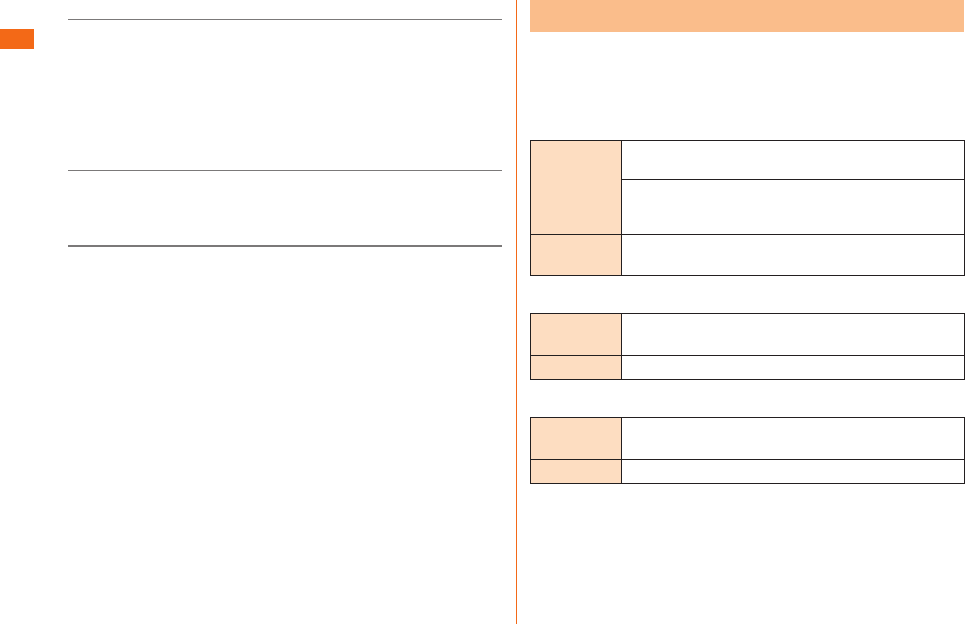
28
Safety Precautions
■ Copyrights and rights of portrait
●You are not allowed to copy, distribute, publish, modify or edit
the data you shot, recorded or downloaded using product without
consent of the copyright holder, except for personal use, under the
copyright law.
In addition, do not use or modify portraits or names of other
individuals without their consent, as it might infringe on rights of
portrait.
Note that shooting and recording may be restricted at some live
performances, shows and exhibitions even for personal use.
●Be careful about the copyright and portrait right when posting
photos you shot, etc. on Internet website.
■ Backup content on the product
●Please back up* important content recorded or downloaded to the
product to an outside source. Content recorded to memory on the
product sometimes disappears or is altered by unexpected factors,
such as static electricity or a fault, repair, mishandling, etc.
* How to make backups: Store important data such as phonebook
data, music, shot photos and videos on microSD memory cards.
You can also send fi les as mail attachment or transfer to your
PC. Note, however, that there are some data that cannot be
copied by using these means.
Available Security Codes
product has various security codes that you can use.
The available security codes are as follows. Do not forget
the various security codes that are set as they are
necessary for various operations and contracts.
●Security code
Example of
usage
a To do remote operation of voice mail and call
forwarding services from a landline phone
b To use Customer Service Center and
to do various inquiries, applications, and
modifi cations on the au website
Initial value A four-digit number chosen by the customer and
noted on the application form
●PIN code
Example of
usage
To prevent unauthorized use of the au Nano IC
Card (LTE) by third parties
Initial value 1234
●Lock No. (NFC/Osaifu-Keitai lock)
Example of
usage
To use the "NFC/Osaifu-Keitai lock"
Initial value 1234
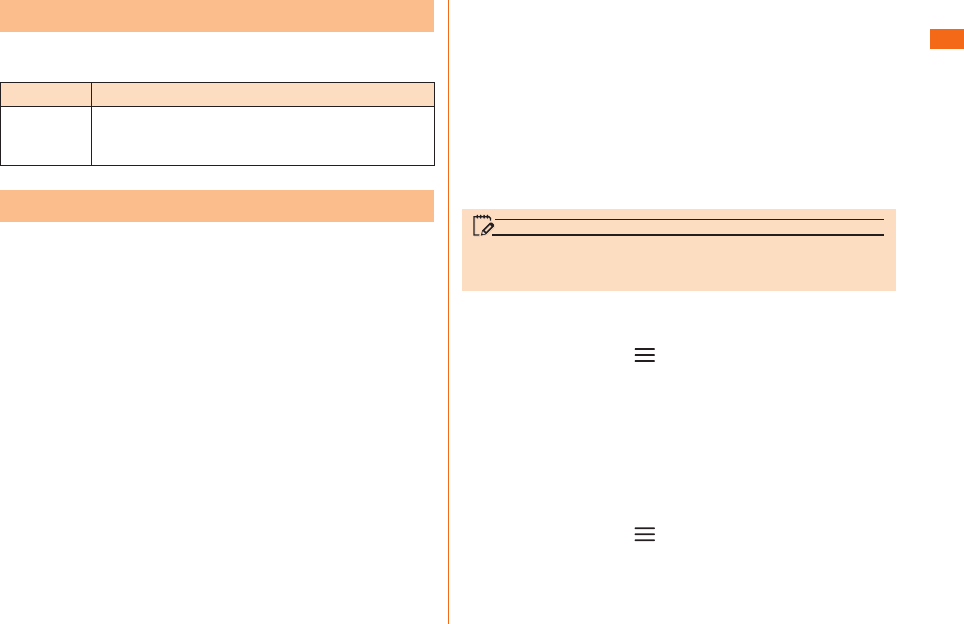
29
Safety Precautions
Privacy Protected Function
The function shown below is installed in product to protect
the privacy of the saved data.
Function Description
Screen lock Set Swipe, Face Unlock, Pattern, PIN, or
Password to secure data when turning on the
phone or when unlocking the screen.
PIN Code
■ PIN code
To prevent unauthorized use of the au Nano IC Card (LTE)
by a third party, you can set the product to require PIN
code entry every time the power is turned on. You also need
to enter PIN code when setting whether PIN code entry is
required.
If you enter incorrect PIN code three times in a row, the
code will be locked. In that case, unlock with PUK code.
• The initial setting of the product does not require PIN.
Set PIN in "Lock SIM card" (P.29) if necessary.
Also, PIN is required when setting "Lock SIM card".
• The preinstalled PIN is set to "1234". You can change
it to your favorite one of a four- to eight-digit number in
"Change SIM PIN" if necessary.
■ PUK code
In case PIN code is locked, you can unlock it by entering
PUK code.
• PUK code is an eight-digit number given at the time of
purchase, which is printed on the back side of the plastic
card on which your au Nano IC Card (LTE) is attached.
• After entering PUK code, you need to set a new PIN code in
"Change SIM PIN" (
P.29
).
• If PUK code is incorrectly entered ten times
consecutively, contact an au shop, PiPit or Customer
Service Center.
memo
• If PIN is locked, product may restart to protect its security.
• "PIN code" is not reset by initializing the product.
■ Lock SIM card
a
Home screen " " "System settings"
"General"
b
"Security" "Set up SIM card lock"
c
"Lock SIM card"
d
Enter a PIN code "OK"
■ Change SIM PIN
a
Home screen " " "System settings"
"General"
b
"Security" "Set up SIM card lock"
c
"Change SIM PIN"
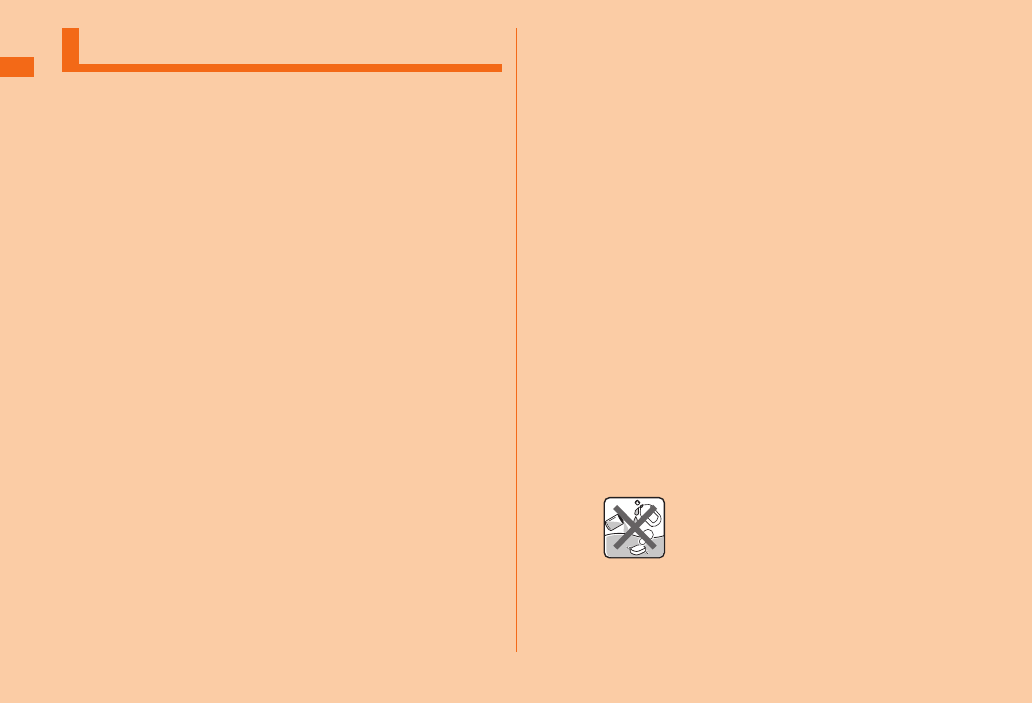
30
Safety Precautions
Notes on Waterproof Properties
This product has a waterproof property equivalent to
IPX5*1 and IPX7*2 on the condition that battery cover is
securely attached (based on in-house testing).
Specifi cally, you can make calls holding the product with
wet hands in the rain (less than 20 mm per hour) without
umbrella, as well as use the product in a place with water
such as a bathroom or kitchen.
Before using the product, thoroughly read "Important
items to remember before use" and "Tips for comfortable
use" to ensure correct use. Failure to follow the contents
described in these sections may cause intrusion of water,
sand or other foreign material, resulting in overheating,
fi re, electric shock, injury or a fault.
*1 IPX5 equivalent means that the product will maintain its
operability as a phone even if it is sprayed with water from
a 6.3 mm diameter nozzle at a distance of about 3 meters
for more than 3 minutes at a rate of about 12.5 liters per
minute from any direction.
*2 IPX7 equivalent means that the product will maintain its
operability as a phone with no water getting inside the
main unit even if it is gently submerged in a tank of still tap
water at room temperature to a depth of 1 meter for about
30 minutes.
Since operation of the product on each usage scene
was confi rmed based on the above assumption, proper
operation of the product in every possible condition during
actual use is not guaranteed. Malfunctions determined to
be caused by mishandling by the customer are not covered
by the warranty.
■ Important items to remember before use
●For waterproof, close the back cover tightly by pressing
the cover along the lines below.
• Waterproofness is only eff ective when the covers are securely
closed.
• Just a small particle (a hair, etc.) on the seals can cause
water leak.
• Do not open/close the external connection terminal cover or back
cover if the main unit or your hands are wet.
●Do not immerse the product in water with soap,
detergent or bath salts in it.
Soap/Detergent/Bath salts
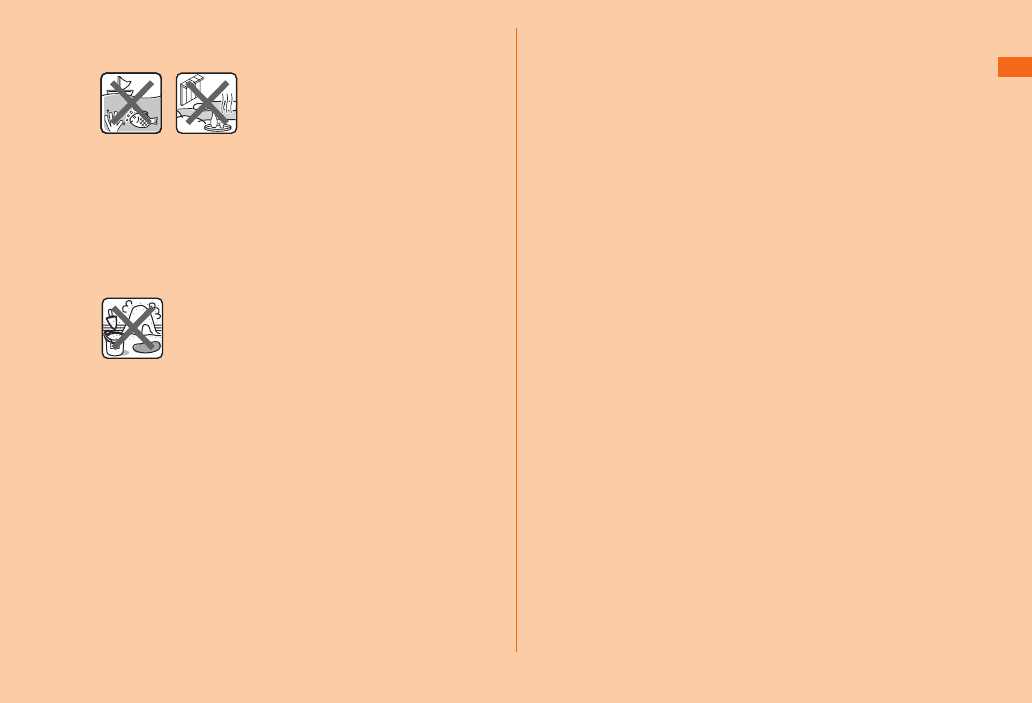
31
Safety Precautions
●Do not immerse the product in seawater, a swimming
pool or hot spring.
Seawater Hot spring
●Do not immerse the product in any liquid (alcohol, etc.)
other than water.
●Do not place the product directly on sand at a beach,
etc. Sand or other small particles might get inside the
earpiece, microphone, or speaker, causing the volume to
drop. If sand gets inside LGL24 main unit, it might cause
overheating or a fault.
Sand/Mud
●Do not use the product underwater.
●Do not leave the product in a humid place such as a
bathroom or kitchen for an extended period of time.
■ Tips for comfortable use
• Once the product gets wet, water may remain in gaps of the
main unit. Shake the product well to drain water. Especially
make sure to drain water remaining in the hinge part, back
cover and key parts.
• Even after water is drained, the inner parts might be still wet.
Although you can use the product, do not place it near things
that must not get wet. Take care not to wet your clothes, bag
or contents of the bag.
• Drain water if it becomes temporarily hard to hear the sound
due to water remaining in the microphone or earpiece.
■ Notes on various usage scenes
In the rain: You can make calls holding the product with wet
hands in the rain without umbrella.
• The rain in this case means a moderately-heavy rain (less
than 20 mm per hour).
• Water drops on the display might cause errors in the touch
panel operation.
• Never open/close the external connection terminal cover or
back cover if the product is exposed to rain, or your hands are
wet.
In the shower: You can make calls holding the product with
wet hands while taking a shower.
• Avoid spraying the product with high-pressure water, as the
product is not designed to withstand high water pressure.
Washing: You can wash the product under a mild fl ow (up
to 6 liters per minute) of tap water at room temperature (5℃
to 35℃ ) at a distance of about 10 cm from the faucet or
showerhead.
• Do not spray the product with high-pressure water or
submerge it in water for extended periods of time, as the
product is not designed to withstand high water pressure.
• Make sure that the back cover is tightly closed, and holding
the external connection terminal cover so that it does not
open, wash the product with your hands. Do not use a brush
or sponge.
• Do not wash the product in a washing machine or ultrasound
bath.
• Do not splash the product with or immerse it in soap water,
detergent water, etc. other than tap water.
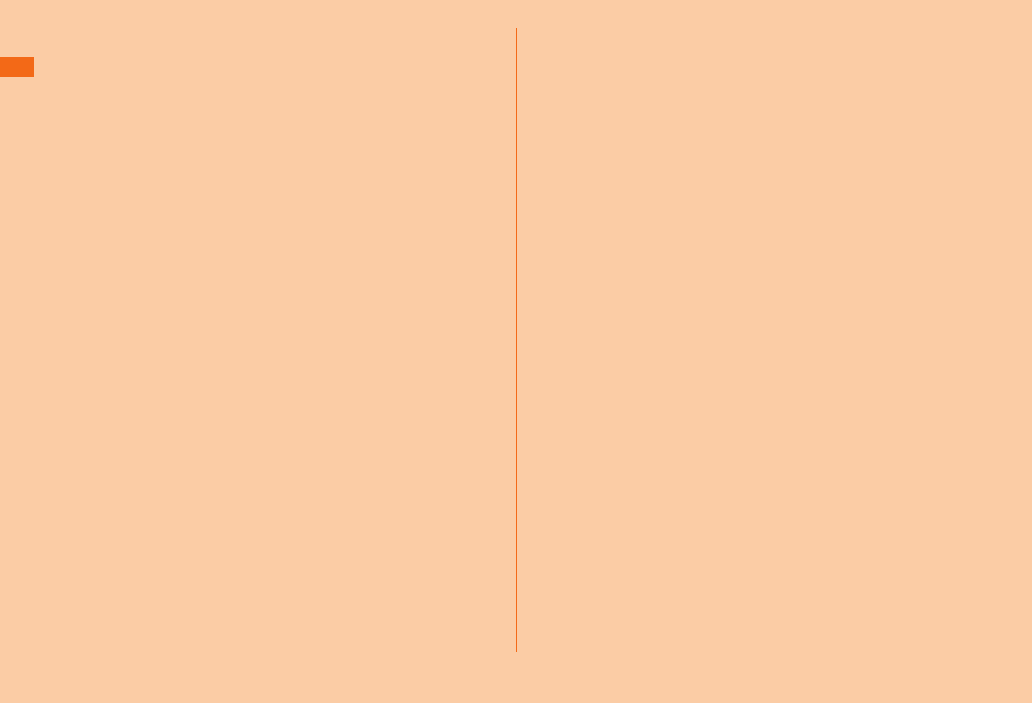
32
Safety Precautions
In the bath: You can use the product in a bathroom.
Although you can make calls with wet hands, do not
immerse the product into a bathtub. The product is not
resistant to hot temperatures.
• Do not use the product in a bathroom for an extended period
of time. The product is not moistureproof.
• Do not immerse the product in hot spring water, soap water,
detergent water, or water with bath salts in it. Also, do not
use the product underwater. Doing so may cause a fault.
• Extreme changes in temperature cause condensation. Wait until
the main unit reaches room temperature before you bring the
product from a cold place into a warm bathroom.
• If condensation occurs inside the display, leave the product at
room temperature for a while until condensation is cleared.
• Do not splash the product with hot water. The product is not
resistant to hot temperatures.
• Do not bring the Smart phone Cradle (sold separately) into a
bathroom.
In the kitchen: You can use the product in the kitchen and
other places where water is used.
• Do not splash the product with or immerse it in soap water,
detergent water, seasonings, juices, etc. other than tap water.
• Do not immerse the product in or splash it with boiling water.
The product is not resistant to hot temperatures.
• Do not place the product where it gets extremely hot or cold
such as near a stove or in a refrigerator.
■ Common precautions
• Back cover
Make sure that the back cover is securely attached. Just a
small particle (a hair, etc.) on the seals can cause water leak.
Do not attach/remove the back cover with gloved hands. Just
a small particle (a hair, etc.) on the seals can cause water
leaks. Wipe off any minuscule droplets of water or dirt with a
clean dry cloth before closing the covers.
If the back cover is deteriorated or damaged, the waterproof
property becomes ineff ective. In such case, contact an au
shop near you or Secure cell phone support center.
• If any liquid other than plain water gets on the product
If any liquid other than plain water (e.g. seawater, detergent,
alcohol) gets on the product, immediately rinse it with plain
water.
You can wash the product under a mild fl ow (up to 6 liters per
minute) of tap water at room temperature (5 ℃ to 35 ℃ ) at a
distance of about 10 cm from the faucet or showerhead.
If the product gets dirty, instead of using a brush, wash it with
your hands holding the back cover and external connection
terminal cover so that they do not open.
• After the product gets wet
After the product gets wet, drain water, and wipe the main unit
and the back cover with a clean dry cloth without removing
the back cover.
In cold climates, water on the main unit may turn to frost.
Using the product with frost may cause a fault. Do not leave
the product without wiping off water. (No special measures
against condensation have been implemented in this product.)

33
Safety Precautions
• Rubber seals
Rubber seal in au Nano IC Card (LTE) tray and microSD
memory card slot cover plays an important part in waterproof
function.
Do not damage or remove the rubber seals. Do not bite it
when closing au Nano IC Card (LTE) tray and microSD memory
card slot cover. Forcibly closing the cover with the rubber
seals caught may damage them resulting in loss of waterproof
property. Just a small particle (a hair, etc.) on the seals can
cause water leak. If any liquid other than plain water (e.g.
alcohol) gets on the rubber seals, it may cause deterioration
in durability.
Do not insert the sharp pointed object in au Nano IC Card
(LTE) tray or microSD memory card slot cover. Doing so might
damage or deform the product or damage the rubber seals,
causing water leak.
When attaching back cover, confi rm if au Nano IC Card (LTE)
tray and microSD memory card slot cover are attached fi rmly.
It is recommended to replace the parts for maintaining
waterproof property once every two years regardless of
whether any abnormality is present. For information on part
replacement, contact an au shop nearby.
• Charging
Never charge the battery if the main unit is wet.
The supplied and optional accessories are not waterproof.
• Waterproof property
Do not use the product in places where it may be sprayed
with high-pressure water (e.g. near a faucet or showerhead)
or submerge it in water for extended periods of time, as the
product is not designed to withstand high water pressure.
Also, do not expose the product to a water fl ow stronger than
the specifi ed fl ow rate (i.e. 6 liters per minute from a faucet
or showerhead, at which you might even feel pain in the skin).
Doing so might cause a fault, even though the product has
a waterproof property equivalent to IPX5. Do not wash the
product in a washing machine or ultrasound bath.
This product does not fl oat on water.
• Heat resistance
Do not use the product in places where boiling water may
splash on it, in saunas or near hot air (e.g. hairdryer). The
product is not resistant to high temperatures.
• Shock
This product is not resistant to shock. Do not drop the
product or subject it to shock. Also, do not jab the earpiece,
microphone or speaker with a cotton swab or any sharp object.
Doing so might damage or deform the main unit causing water
leak.
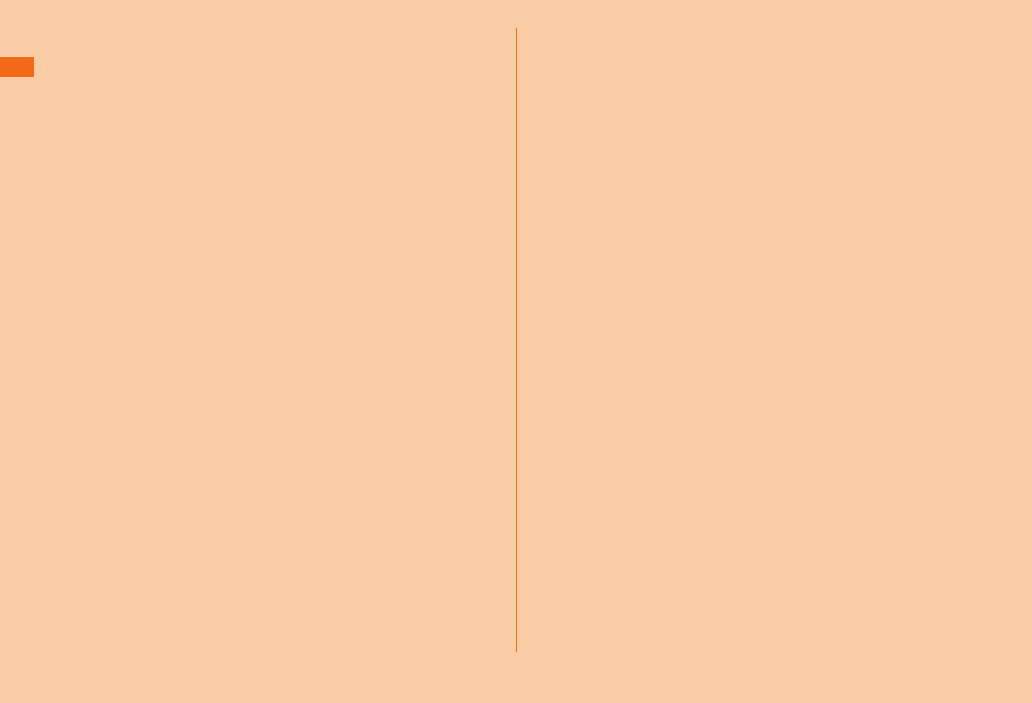
34
Safety Precautions
■ Draining water after wetting the product
As some parts of this product are not watertight, if you
use the product after it gets wet, water remaining in those
parts might wet your clothes or bag, or the sound might
become hard to hear.
Follow the steps below to drain water.
a
Carefully wipe the moisture off the main unit
with a dry towel, cloth, etc.
b
Hold the product fi rmly and shake it about 20
times in the direction of the arrow shown in the
fi gure until water drops no longer fl y off .
When shaking the product, confi rm the safety around you
and hold it fi rmly so as not to drop it.
c
Cover the power key and volume key with a towel,
cloth, etc. and press each key two to three times.
d
Wipe the moisture coming out from inside with a
dry towel, cloth, etc.
e
Place it on a dry towel, cloth, etc. and let it dry
at ambient temperature. (Around 30 minutes)
If it is not fully dried, the sound may become hard to hear.
Let it fully dry before use.
■ Precautions on charging
The supplied and optional accessories are not waterproof.
Be sure to check the following points before and after
charging.
• Never charge the battery if the main unit is wet. Doing so
might cause electric shock or short circuit resulting in fi re or a
fault.
• Check that the main unit is not wet. If you are charging the
battery just after the product gets wet, drain water well
and wipe remaining water off with a clean dry cloth before
connecting it to the specifi ed charging equipment (sold
separately) or the Smart phone Cradle (sold separately).
• Do not touch the specifi ed charging equipment (sold
separately) or Smart phone Cradle (sold separately) with wet
hands. Doing so might cause electric shock.
• Do not splash water over the specifi ed charging equipment
(sold separately) and Smart phone Cradle (sold separately)
when using them. Do not use them near water such as in a
bathroom, shower room, kitchen or washroom. Doing so might
cause fi re, electric shock or a fault. Do not bring them into
a bathroom, etc. even when you are not charging with them.
Doing so might cause fi re or electric shock.
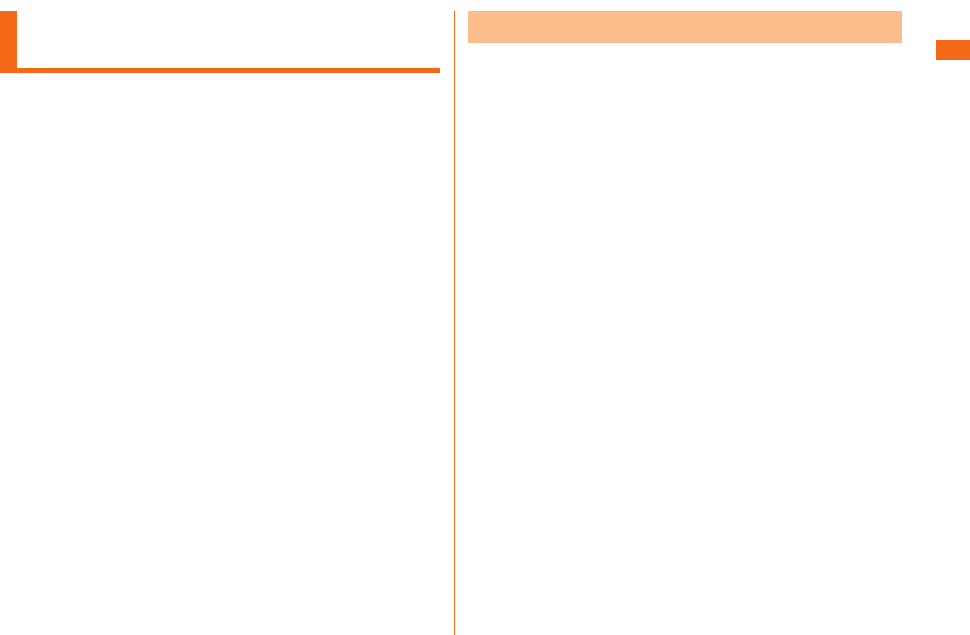
35
Safety Precautions
Bluetooth®/Wireless LAN (Wi-Fi®)
Function
• The Bluetooth® function and the wireless LAN (Wi-Fi®) function
of this product conforms to the domestic standards of Japan,
FCC standards, and EC directives, and has been certifi ed.
• The 2.4 GHz band used by wireless LAN (Wi-Fi®) and
Bluetooth® devices is shared by various other devices. For this
reason, the communication speed and connectable range may
be decreased, or disconnection may occur, due to interference
by other devices.
• Do not use this product in places where electromagnetic
waves are generated or near electric products, AV and OA
equipment, or other magnetized devices.
• Subjecting this product to magnetic or electrical noise
might increase noise and prevent it from performing
communications. (This product is particularly susceptible to
noise when it used near a microwave oven.)
• Using this product near a TV, radio or similar appliance might
cause reception interference and disrupt TV images.
• Searching might not be successful if there are multiple
wireless LAN (Wi-Fi®) access points near to the product or the
same channel is being used.
• The wireless LAN function cannot be used in airplane. Be sure
to turn off the power even in a wireless LAN (Wi-Fi
®
) compliant
airplane. Some airline companies, however, allow their passengers
to use cell phones. For details, contact the airline company you
use.
• The communication speed and connectable range vary
depending on the distance between communication devices,
obstacles and the devices to connect.
2.4 GHz Frequency Band Precautions
The Bluetooth® function/wireless LAN (Wi-Fi®) function of
product uses 2.4 GHz frequency band. In this frequency
band, other similar wireless stations, in-plant wireless
stations for mobile unit identifi cation that require a license
for use, such as factory production lines, specifi c small
power wireless stations that do not require licenses,
amateur wireless stations (collectively called "other wireless
stations" from here on) are operated in addition to home
electrical appliances such as microwave ovens, devices for
industrial, scientifi c and medical devices.
1. Before using the product, make sure that "other wireless stations"
are not in operation nearby.
2. In the event that instances of radio wave interference have occurred
between this product and "other wireless stations", immediately either
relocate this product or stop operation of the device (stop emission
of radio waves).
3. If you are unclear on any points or are troubled by anything, contact
an au shop or Customer Service Center.
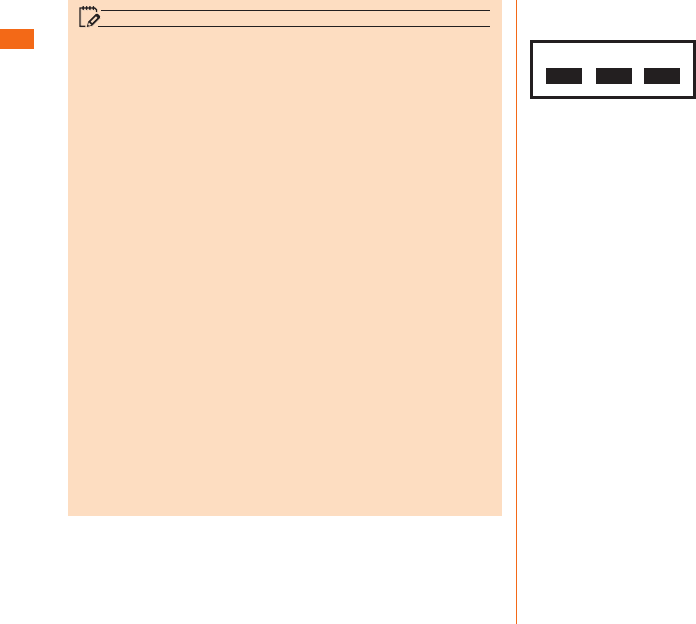
36
Safety Precautions
memo
• Connections between product and all other Bluetooth® and
wireless LAN (Wi-Fi®) devices have not been confi rmed.
Therefore, connections with all Bluetooth® and wireless
LAN (Wi-Fi®) devices are not guaranteed.
• This product supports security features for wireless
communications that are compliant with the Bluetooth®
and wireless LAN (Wi-Fi®) standard specifi cations, but the
security may not be suffi cient depending on the usage
environment and confi guration. Be careful when making data
communication using Bluetooth® or wireless LAN (Wi-Fi®)
function.
• Wireless LAN (Wi-Fi®) has the advantage that it can be
freely connected anywhere within the radio wave range,
as it uses radio waves for exchanging information. At
the same time, there is a risk that a malicious third party
may obtain unauthorized access if security settings have
not been confi gured. You are recommended to confi gure
security settings before using wireless LAN at your
decision and responsibility.
• The Company assumes no responsibility for leakage of
data or information that may occur during Bluetooth®/
wireless LAN (Wi-Fi®) communication.
• Since Bluetooth® and wireless LAN (Wi-Fi®) functions use
the same frequency band, using the both functions at
the same may cause radio wave interference resulting in
decreased communication speed or disconnection from
the network. If connection fails, stop using either of the
Bluetooth® and wireless LAN (Wi-Fi®) functions.
Bluetooth® and wireless LAN (Wi-Fi®) functions of this
product use frequencies in the 2.4 GHz band.
2.4FH1/DS4/OF4
• Bluetooth® function: 2.4FH1
This product uses the 2.4 GHz band. FH-SS is used as the
modulation scheme. The interference distance is about 10 m
or less.
• Wireless LAN (Wi-Fi®) function: 2.4DS/OF4
This product uses the 2.4 GHz band. DS-SS and OFDM are
used as the modulation schemes. The interference distance
is about 40 m or less.
• Bandwidth to use: Full band
This means that full band can be used, and that bands of mobile
unit identifi cation devices can be avoided.
• Available channels diff er depending on the country.
• For use in airplane, check with the airline company in advance.
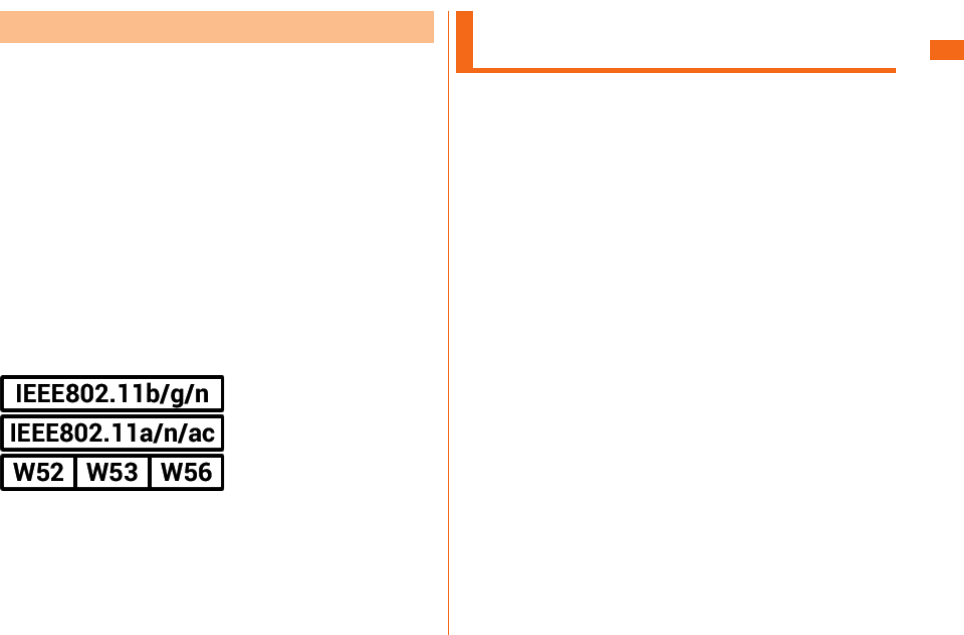
37
Safety Precautions
5 GHz Frequency Band Precautions
Wireless LAN (Wi-Fi®) function of this product uses 5 GHz
band. Using 5.2 GHz band and 5.3 GHz band outdoors is
prohibited by the Radio Law.
The channels used on the product are as follows.
■ HT20
W52 (5.2 GHz band/36, 40, 44, 48 ch)
W53 (5.3 GHz band/52, 56, 60, 64 ch)
W56 (5.6 GHz band/100, 104, 108, 112, 116, 120, 124,
128, 132, 136, 140 ch)
■ HT40
W52 (5.2 GHz band/38, 46 ch)
W53 (5.3 GHz band/54, 62 ch)
W56 (5.6 GHz band/102, 110, 118, 126, 134 ch)
■ HT80
W52 (5.2 GHz band/38, 42 ch)
W53 (5.3 GHz band/58 ch)
W56 (5.6 GHz band/106, 122 ch)
Notes on Packet Communication
Charge
• Since constant Internet connection is possible with product,
packet communication may be performed automatically by
some applications, resulting in high packet communication
charges.
Therefore, subscription to a packet communication charge
discount service or fl at late plan is recommended.
• On product
to browse websites, download applications,
communicate using applications, send/receive e-mails, and
confi gure various settings, connection to the Internet is
required, to which packet communication charge applies.
* Packet communication charge does not apply to wireless
LAN (Wi-Fi®) connection.
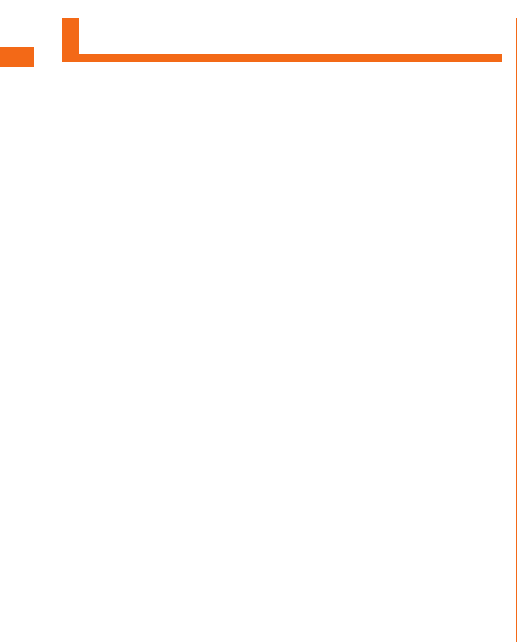
38
Safety Precautions
Applications
• Be sure to check the security of the application, then install
it at your own risk. Some applications might cause virus
infection, damage various data, and send out your location
information, usage history or personal information stored in
your cell phone via the Internet.
• The Company assumes no responsibility for any operation
problems that might be caused by applications you have
installed. In such case, you may be charged a repair fee even
during the warranty period.
• The Company assumes no responsibility for any disadvantage
brought to you or any third party by applications you have
installed.
• Depending on applications, microSD memory card is required
when using the application.
• Some applications prohibit the product from entering sleep
mode while they are active, or rapidly drain the battery while
running in the background.
• Operation procedures and screen appearances of the
applications preinstalled in product and those installed by you
are subject to change without notice as a result of version
upgrade. In addition, operation procedures described in this
manual may diff er from the actual procedures.
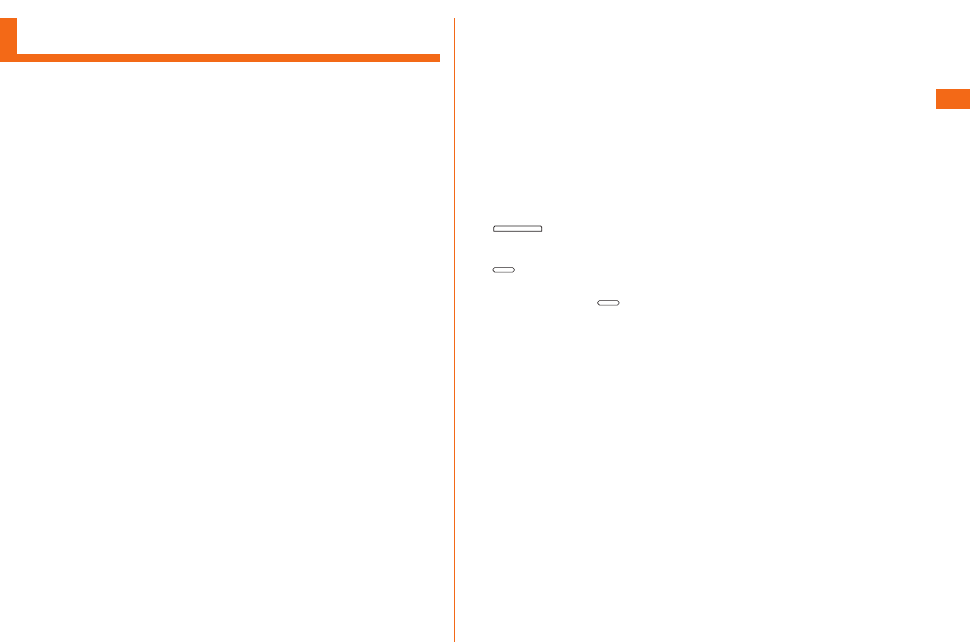
39
Before Using the LGL24
Names and Functions of Parts a
microSD memory card slot/cover
b
Inward-facing camera (lens)
c
Earpiece (Receiver)
You can hear the other party's voice during a call and the
playback of answering machine , etc.
d
LED Notifi cation
e
Proximity sensor/brightness sensor
Proximity sensor prevents erroneous operation during a call.
Brightness sensor detects surrounding brightness and
adjusts the display brightness.
f Volume key (DOWN/UP)
Adjusts volume.
g Power key
Sets/Cancels sleep mode.
Press and hold to switch on/off on manner mode (sets
Sound profi le) and Airplane mode, turn on/off the power, and
restart.
h
Display (Touch panel)
i
Earphone jack
j
External connection terminal
Uses it when connecting the specifi ed AC adapter (sold
separately) etc.
k
Mouthpiece (Microphone)
Transmits your voice to the other caller. Also uses it when
recording voice. While talking on the phone or shooting a
video, do not cover microphone with your fi ngers, etc.
l
Built-in antenna (Wi-Fi®, Bluetooth®)
When using Wi-Fi® function or Bluetooth® function, do not
cover the built-in antenna with your hands.
m
Outward-facing camera (lens)
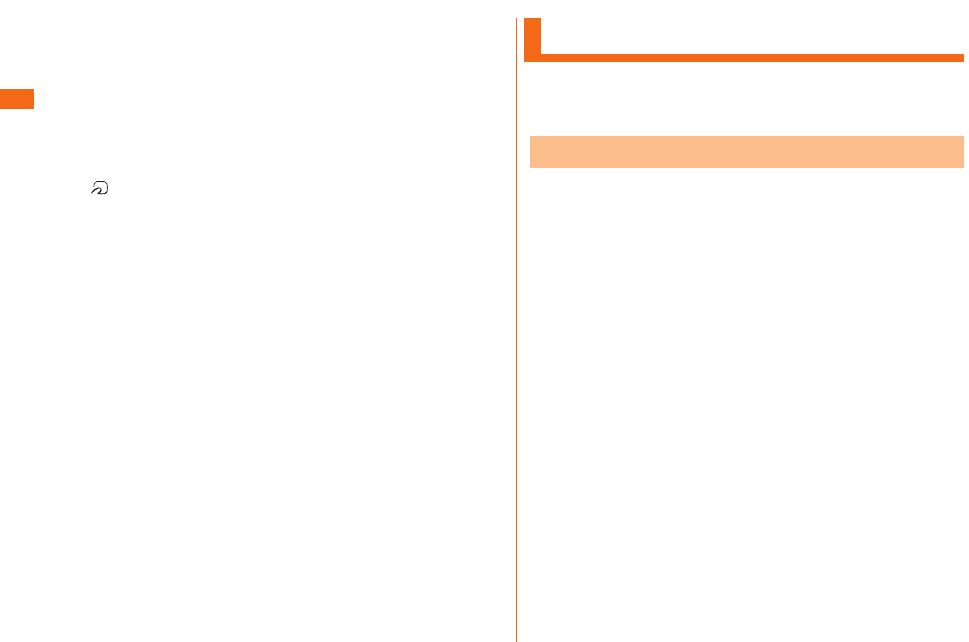
40
Before Using the LGL24
n
Built-in antenna (GPS, sub antenna)
When using GPS, calling or using Internet, do not cover the
built-in antenna with your hands.
Also, do not put stickers on the built-in antenna part. Call/
data communication quality becomes worse.
o
au Nano IC Card (LTE) slot
p
Photo light
q
Infrared port
r Mark
Hold it over a reader/writer to exchange data in the NFC
data/FeliCa chip.
s
Back cover
t
Speaker
You can hear the ringtone, alarm, etc.
u
Built-in antenna (Call, Internet)
When calling or using Internet, do not cover the built-in
antenna with your hands.
Also, do not put stickers on the built-in antenna part. Call/
data communication quality becomes worse.
Attaching/Removing Back Cover
• Before inserting/removing the back cover, be sure to turn off
product.
• Only use the back cover for this product.
Attaching Back Cover
a
Check the direction of the back cover and
attach it to the main unit. Press each tab fi rmly
to close the cover
• To maintain waterproof performance, securely close the
cover to make sure that the cover is not partially open.
* Refer to (P.30) "Notes on Waterproof Properties".
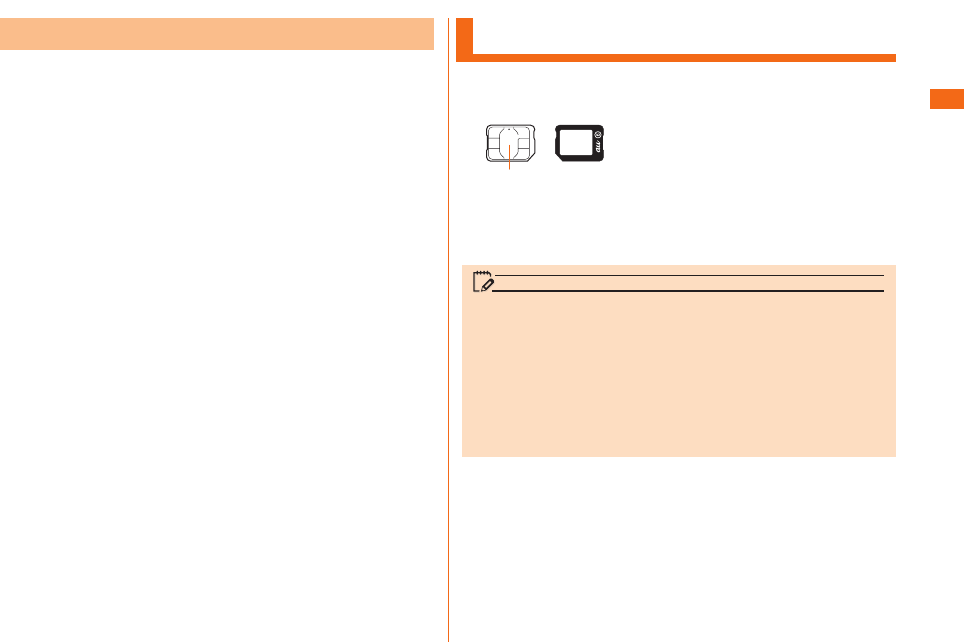
41
Before Using the LGL24
Removing Back Cover
a
Put your fi nger (nail) into the groove under the
main unit. Lift up the back cover in the direction
of arrow (a) while pressing it in the direction of
arrow (b)
b
Put your fi nger nail in the gap of the side
surface, lift it up from the corner in the direction
of arrow (c) to open the back cover softly
c
Remove the back cover (d)
Using
au Nano IC Card (LTE)
au Nano IC Card (LTE) stores your personal information
such as a phone number.
《au Nano IC Card (LTE)》
IC (Metal) part
The product is compatible with au Nano IC Card (LTE) only.
You cannot use the product by inserting the au IC-Card,
micro au IC-Card or au Micro IC Card (LTE) for au cell
phones and smartphones instead.
memo
Note the following points, which may cause malfunction
or damage, when handling the au Nano IC Card (LTE).
• Do not touch the IC (metal) part of the au Nano IC Card
(LTE) or the IC card terminal inside product.
• Insert the au Nano IC Card (LTE) in the correct orientation.
• Do not use force to attach or remove the IC card.
Do not lose the au Nano IC Card (LTE) after it has been
removed.
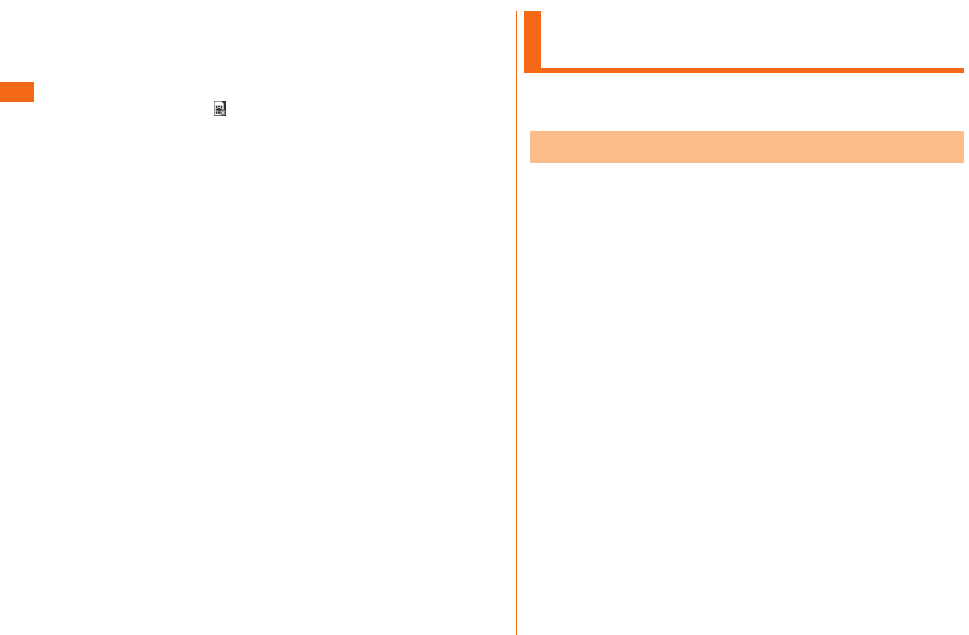
42
Before Using the LGL24
■ When au Nano IC Card (LTE) is not inserted
You cannot use this product with any cards other than au
Nano IC Card (LTE).
If you turn the product on when the au Nano IC Card (LTE)
is not inserted or when you insert any cards other than au
Nano IC Card (LTE), is displayed on the status bar and
the following operations are not available.
• Make a call*/receive a call
• 3G/LTE data communication
• Receiving/sending and initial settings of e-mail (@ezweb.ne.jp)
• Receiving/sending SMS
•
Confi rm your own phone number
• Set up SIM card lock
* Emergency calls to 110 (Police), 119 (Fire department or
ambulance service), 118 (Japan Coast Guard), and 157
(Customer Service Center) are also not available.
Besides the above, some functions requiring your phone
number might not be available.
■ Restriction settings with PIN
You can set the product to restrict the use of the product
by others through changing the PIN code or locking the SIM
card in order to protect your important private information
while you are using your au Nano IC Card (LTE). (P.29)
"PIN Code"
Attaching/Removing
au Nano IC
Card (LTE)
Before attaching/removing the au Nano IC Card (LTE), fi rst
turn off this product and remove the back pack.
Attaching au Nano IC Card (LTE)
Before attaching the au Nano IC Card (LTE), fi rst turn
off this product and remove the back pack. (P.41
"Removing Back Cover")
a
Removing Back Cover
b
Put your fi nger (nail) on the groove and pull out
the tray
c
Place the au Nano IC Card (LTE) in the tray with
its IC (metal) side facing down
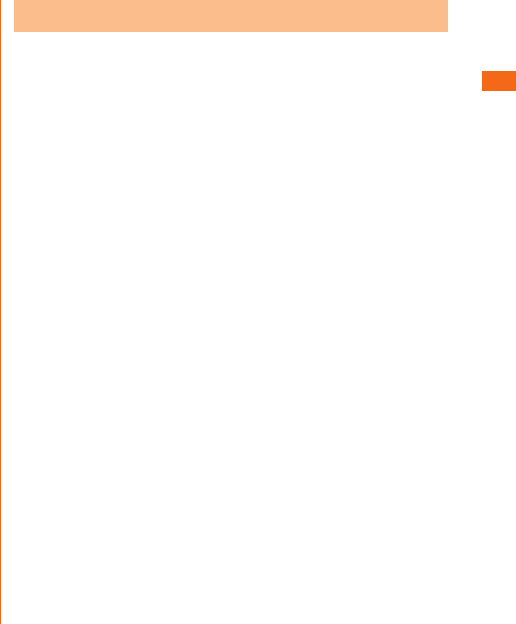
43
Before Using the LGL24
d
Insert the tray in the au Nano IC Card (LTE) slot
in the direction as shown below
• Note the direction of the notch.
Removing au Nano IC Card (LTE)
Before removing the au Nano IC Card (LTE), fi rst turn
off this product and remove the back pack. (P.41
"Removing Back Cover")
a
Removing Back Cover
b
Put your fi nger (nail) on the groove and pull out
the tray
c
Press the tray gently with your fi ngertip and
slide it out
d
Remove the au Nano IC Card (LTE) from the tray
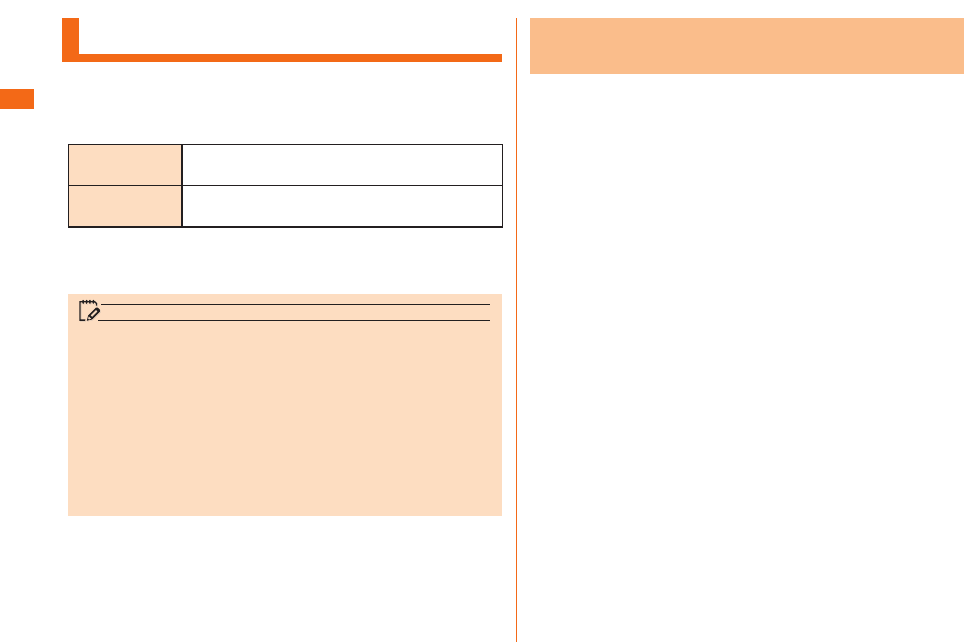
44
Before Using the LGL24
Charging
When you purchase your cell phone, the built-in battery is
not fully charged. Charge the built-in battery when you use
it for the fi rst time or when its battery is not enough.
Usage time available is shown as below.
Continuous
standby time*
Approx. 530 hours (when using LTE)
Approx. 550 hours (when using 3G)
Continuous
calling time*
Approx.
1000
minutes
* Time for using in Japan.
It may diff er depending on the environment or the built-in
battery condition.
memo
• While charging, product and its built-in battery might
become hot. It is not abnormal. (When activating camera
or communicating data while charging, the built-in battery
becomes hot.)
• It may take longer to charge the built-in battery when you
use camera function, etc. while charging the battery.
• Operating with the specifi ed charging equipment (sold
separately) being connected might cause short-time
charge/discharge repeatedly. Life of the built-in battery
becomes shorter when you repeatedly charge it frequently.
Charging with the Specifi ed AC Adapter
(Sold Separately)
Describe how to charge by using the common AC adapter
04 (sold separately).
For details on the specifi ed AC adapter (sold separately),
refer to "Introduction of Related Accessories" (P.69).
Charging time is approximately 130 minutes.
a
Insert the microUSB connector of the common
AC adapter 04 (sold separately) into the
external connection terminal of product
• Insert the microUSB cable straight with the "B" mark
facing up.
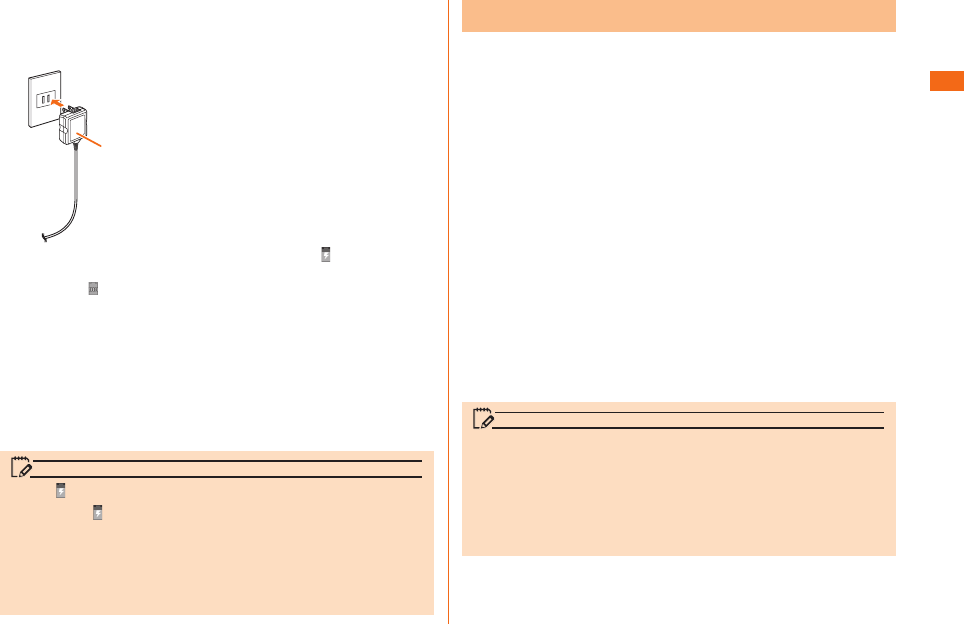
45
Before Using the LGL24
b
Insert the power plug of the common AC
adapter 04 (sold separately) into a 100 V AC
power outlet
Common
AC Adapter 04
(sold separately)
Connect to
100 V AC outlet
On the status bar of the screen top (
P.53
)
, is displayed
to show the charging is starting. When the charging is
fi nished, is displayed.
c
When charging is completed, remove the
microUSB connector of the common AC adapter
04 (sold separately) straight from the external
connection terminal of product
d
Remove the power plug of the common AC
adapter 04 (sold separately) from power outlet
memo
When is not displayed
• Wait until is displayed on the status bar of the top
screen. Bad connection is assumed if it does not appear
after a while. Check if the common AC adapter (sold
separately) is securely connected. If it still does not
appear, stop charging and contact an au shop or the
Secure cell phone support center.
Charging with a PC
a
Insert the microUSB connector of the microUSB
cable (sold separately) directly into the external
connection terminal of product
• Insert the microUSB cable straight with the "B" mark
facing up.
b
Insert the microUSB connector of the microUSB
cable (sold separately) directly into the external
connection terminal of the product
memo
• Although charging with the power of product on is
available, it takes longer.
• It may take longer to charge with USB than the specifi ed
AC adapter (sold separately).
• When the "Start new hardware search wizard" window
appears, select "Cancel".
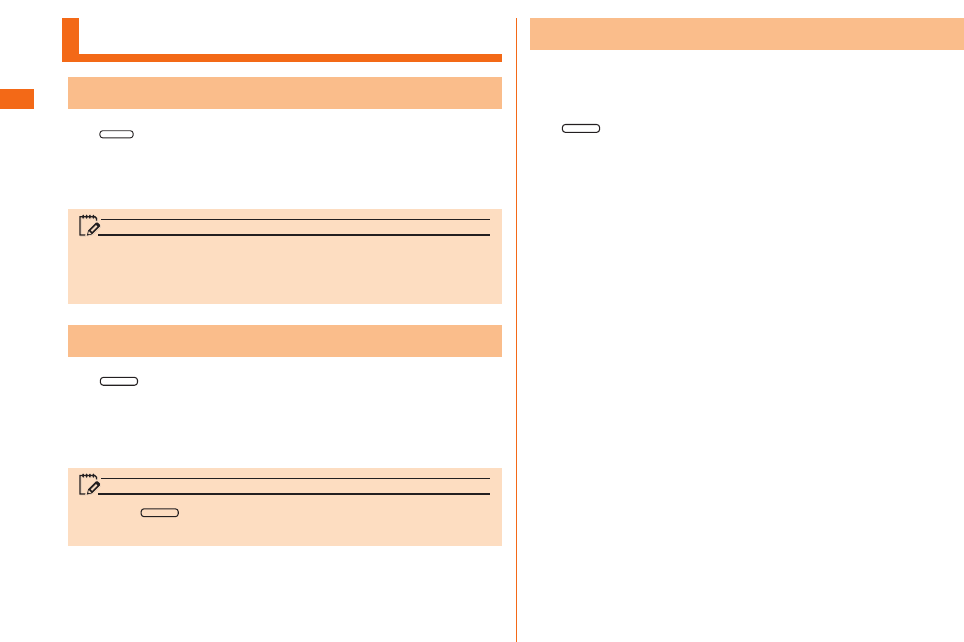
46
Before Using the LGL24
Turning the Power On/Off
Turning Your Phone On
a Power key (Press and hold for more than
two seconds)
Unlock screen is displayed.
Swipe the screen to unlock.
memo
• After turning on the power, do not touch the screen until
"au" logo is displayed. Initial settings of touch panel will be
set. Touch panel may operate improperly.
Turning Your Phone Off
a Power key (Press and hold for more than
two seconds)
Phone options screen is displayed.
b
"Power off" "OK"
memo
• Press power key for more than eight seconds to
restart this product.
Forced Power Off
The product has a built-battery, which cannot be removed.
Perform the following procedures to forcibly turn the power
off when symptoms such as "the screen is frozen" occur.
a Power key (Press and hold for more than
10 seconds)
The power is forced OFF.
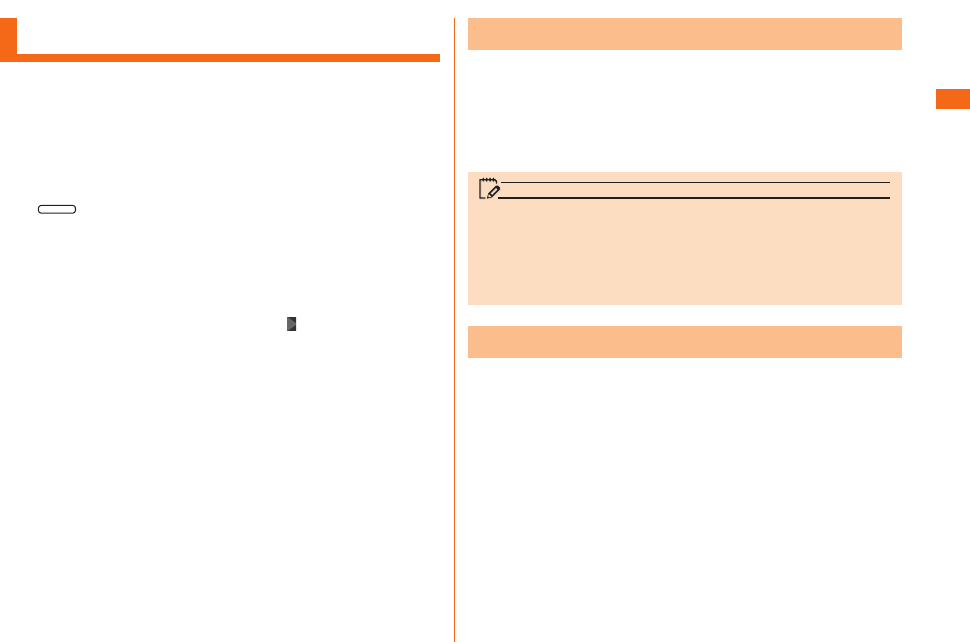
47
Before Using the LGL24
Initial Settings
When you turn on this product for the fi rst time, the initial
setting screen appears automatically.
Follow the onscreen instructions to set each function.
• Procedures may diff er depending on the network connection
or the settings skipped.
• Tap "Skip", "Not now", etc. to skip the setting of the current
item.
a Power key (Press and hold for more than
two seconds)
The power is turned on.
b
Select language, then "Next"
c
Select Internet connection, then "Next"
d
In Google Account settings, " "
• Add a Google Account screen is displayed. For the
detailed information of Google Account setup, refer to
"Setting Guide".
• For details on how to input characters, refer to "Setting
Guide".
e
Set front touch button, then "Next" on the
"Explore something new" screen, "Done"
f
Set "au Easy Setting" if necessary
Setting Google Account
After Google Account is set up, online service provided by
Google are available.
Google Account setup screen appears such as when
launching a software that requires a Google Account for
the fi rst time.
For details on the initial settings, refer to "Setting Guide".
memo
• Although you can use this product without setting Google
account, you cannot use Google services such as Google
Hangouts, Gmail, and Google Play.
• To sign into a Google account, you must have a Google
account and a password.
Setting au ID
When you have created an au ID, you can use various au
services including "au Simple Payment Service" which off ers
you a simple way to purchase applications from au スマート
パス (au Smart Pass), Google Play.
Tap "au ID Setting" on Applications screen to display au ID
Setting screen.
For details on the initial settings, refer to "Setting Guide".
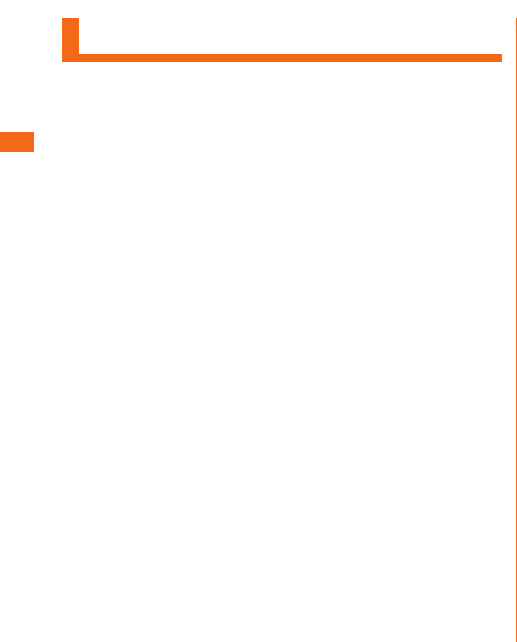
48
Basic Operations
Using the Touch Panel
The display on product is a touch panel operated by
touching it with your fi nger.
• The touch panel is designed to be lightly touched by fi ngers.
Do not apply strong pressure with your fi ngers or sharp-
pointed objects (such as fi ngernails, ballpoint pens, and pins)
on the touch panel.
• In the following cases, the touch panel may not work even if
you touch it. It may cause malfunction.
- Operation with gloved hands
- Operation with fi ngernails
- Operation with a foreign object placed on the touch panel
- Operation with a protective sheet or sticker on the touch
panel
- Operation with water drops left or frozen on the surface
- Operation with wet or sweaty fi ngers
- Operation under water
■ Tap/Double Tap
Gently touch a screen and immediately
release your fi nger. Tap the same place
twice.
■ Touch and hold
Keep touching an item with your fi nger.
■ Slide
While your fi nger is gently touching the
screen, trace it to the desired direction to
move over.
■ Flick (Swipe)
Operate on the screen by quickly moving
(fl icking) your fi nger up, down, right, or left.
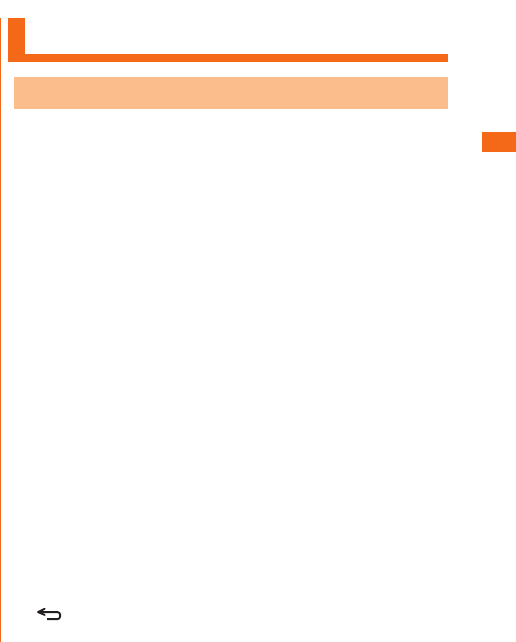
49
Basic Operations
■ Pinch
Touch the screen with two fi ngers and
widen (pinch-out) or narrow (pinch-in) the
fi ngers' distance.
■ Drag
Keep touching the screen and trace to the
desired position.
Using the Home Screen
Viewing Home Screen
The home screen is confi gured of multiple desktops, and
desktops can be switched by sliding/fl icking to the right
and left. Shortcuts, Widgets, and Folders can be added by
adding a desktop.
a Status bar
b Quick search box
c Shortcuts/Widgets/Folders
d Quick menu
e Desktop
f Apps
Main menu is open and the application list is displayed.
g
Back key
Returns to the previous screen.
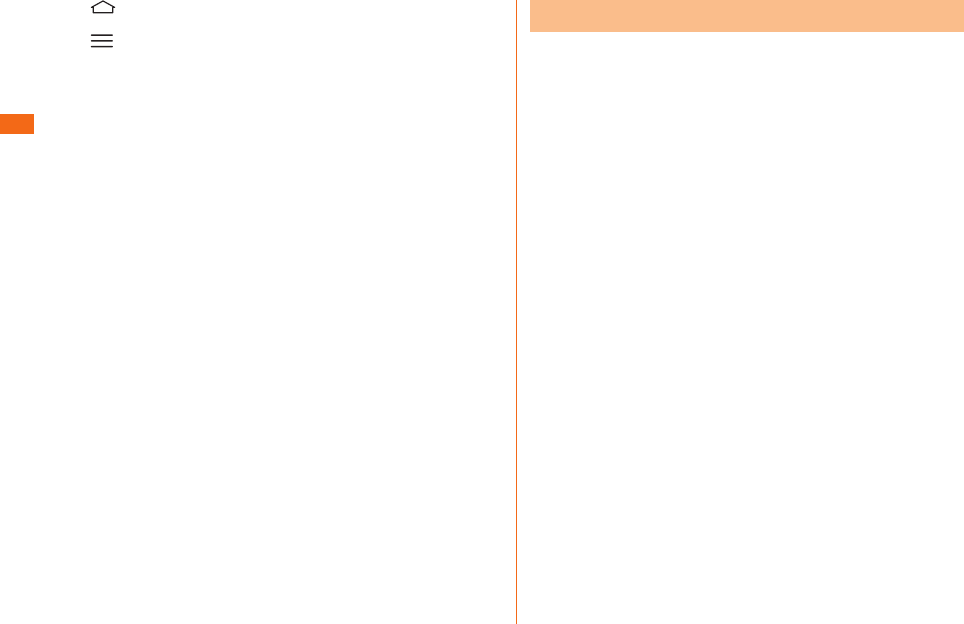
50
Basic Operations
h
Home key
Displays Home screen.
i
Menu key
Displays option menu.
Using the Home Screen
On the Home screen of product, the following fi ve desktops
is provided. They are called "isai screen". isai screen
enables you to use diff erent information and contents on
the Home screen without activating a special application.
• CENTER
Confi rm the weather information, etc.
• SNS
Use SNS such as Facebook or Twitter.
Registration is necessary before using it.
• TREND
Confi rm the information about au smartpass or exclusive
coupons for members.
• VIDEO
Watch video pass or YouTube videos.
• NEWS
Browse news from each news company.
Flick to up and down at each desktop to switch the display
content in timeline.
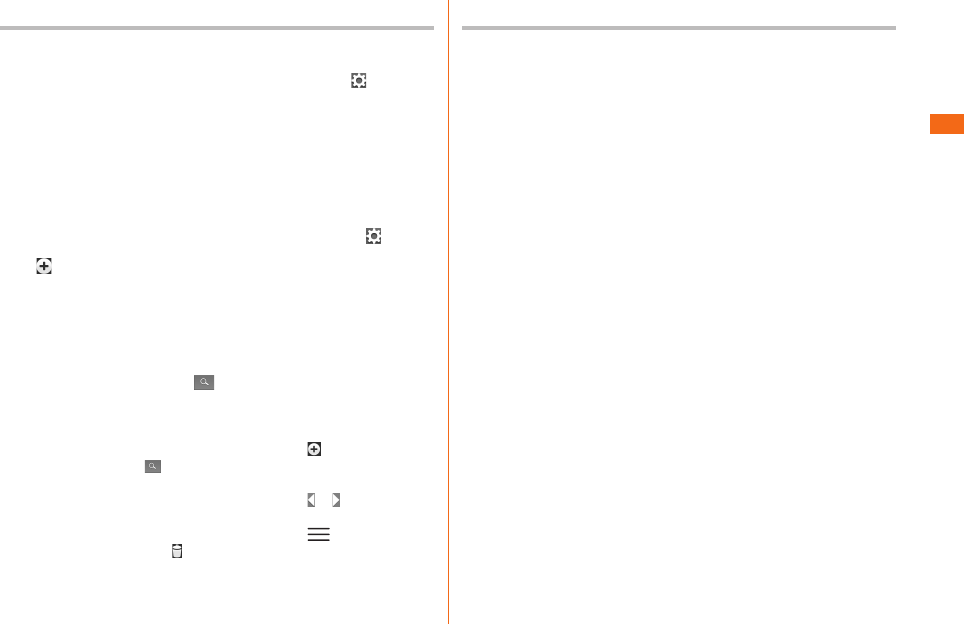
51
Basic Operations
Settings necessary when using each desktop
■ Setting SNS
a
Swipe Home screen and tap "SNS" " "
b
Select SNS to add
• Operation method may change depending on the SNS you
want to add.
• Operate by following the onscreen instructions
■ Registering a news
Register RSS fi eld to display on the Home screen,
a
Swipe Home screen and tap "NEWS" " "
b
" "
c
Enter fi eld name and URL and tap "Save"
■ Setting weather forecast
a
Home screen Tap weather area
b
Enter a city name, " "
• The searching results are displayed.
c
Tap a registered city from the searching results
• Home screen Tap a weather area " " Enter a city
name and tap " " From the search results tap a city
you want to register and add the city.
• Home screen Tap a weather area " "/" " after adding
the city to switch to another city.
• Home screen Tap a weather area " " "Settings"
"Edit city list" " " Select a city you want to delete
"Delete" "Yes" to delete it.
Changing Desktop
The home screen is confi gured of multiple desktops that
can be switched by sliding/fl icking to left or right.
• The indicator shows the current position is displayed on the
bottom of the screen.
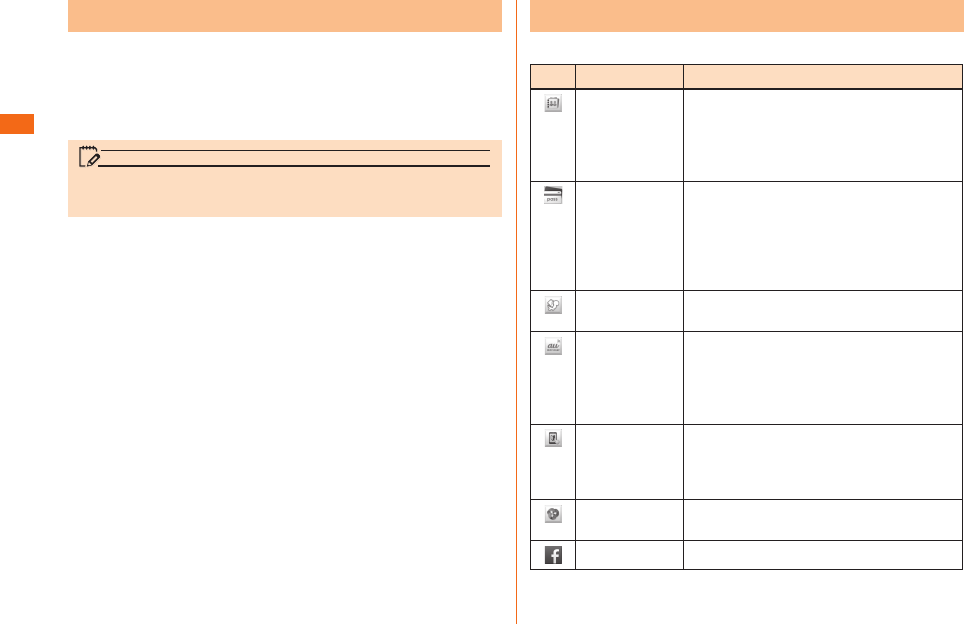
52
Basic Operations
Starting an Application
a
Home screen "Apps"
b
Tap an icon
The application you tapped starts.
Tap a folder to display the icons stored it.
memo
•
When you tap an icon to use its functions, communication fee
may be charged depending on the function.
Main Applications
The preinstalled applications are shown as below.
Icon Application Overview
Friends Note "Friends Note" can manage friends and
messages on the Native Address Book
of your phone and on multiple social
networking services such as Facebook
and mixi, including posting messages.
auスマートパ
ス (au Smart
Pass)
Get whatever application you want for
only 390 Yen per month!
Also coupons, presents, photo storage
and security apps are available. Please
enjoy your safety and comfortable
smartphone life.
LISMO Play music or check the latest music
information.
au Wi-Fi 接
続ツール
(au Wi-Fi
connection
tool)
Connects to a Wi-Fi® easily in an area
where au Wi-Fi SPOT is available. Also,
you can set Wi-Fi® easily with a wireless
LAN access point on which "Simple
connection" is available.
リモートサポー
ト (Remote
Support)
This application supports phone
operations by sharing screen on the
smart phone that you are watching with
an au operator.
3LM Security Lock this product operations remotely
in case of loss product.
Facebook Access to Facebook.
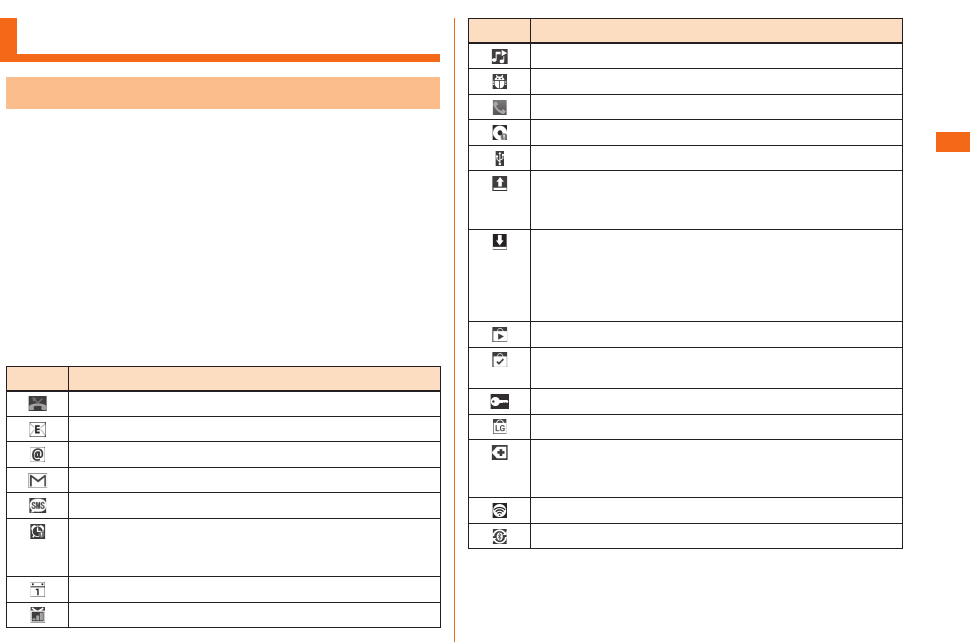
53
Basic Operations
Checking product state
Understanding Icons
Notifi cation icons such as a missed call, new mail, or other
operations in use are displayed on the left side of status
bar. On the right side, status icons showing the state of
product are displayed.
Also slide the status bar downwards to display the
notifi cation panel.
■ Major notifi cation icons
Icon Overview
Missed call
New mail message (e-mail)
New mail message (PC mail)
New Gmail message (Gmail)
New SMS message
Stop alarm and snooze
Snooze is displayed if you turn off alarm without stop
it.
Upcoming calendar event
Activating 1Seg
Icon Overview
Playing a track
USB debugging is connected
Receiving a call
Available memory on the terminal is low
USB is connected
Upload data, send fi le
Icons are displayed in animation during uploading and
sending fi le.
Downloading data or application, download complete,
installing, receiving fi le, fi le receipt complete, fi le
receipt failed
The icon for downloading and receiving fi les is an
animation display.
Available updates
Installation on Google Play is complete, or update is
available
VPN is connected
Major update (OS update) is available
Consolidated icons
Consolidated icons can be confi rmed on the
notifi cation panel.
During Wi-Fi® tethering
During Bluetooth® tethering
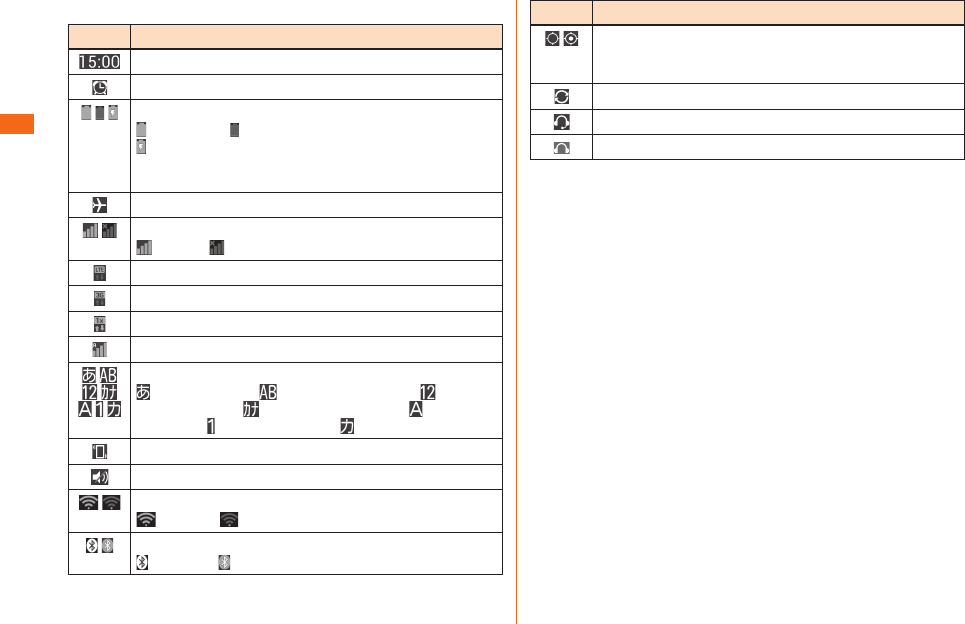
54
Basic Operations
■ Major status icons
Icon Overview
Time
Alarm is set up
Battery level
Adequate / Need to charge
Charging
The icon when charging except at "adequate" level is
an animation display.
Airplane mode
Signal reception (signal reception area)
Level 4 out of service
LTE data communication status
3G data communication status
CDMA 1X data communication status
Roaming
Character type
Hiragana-Kanji/ Half-width Alphabet/ Half-
width Numeric/ Half-width Katakana/ Full-size
Alphabet/ Full-size Numeric/ Full-size Katakana
Vibrate only
Silent
Signal reception of Wi-Fi®
Level 4/ Level 0
Using Bluetooth®
Standby/ connecting
Icon Overview
GPS in use
The icon when acquiring GPS information is an
animation display.
Synchronizing data
Stereo earphone with Microphone is inserted
Earphone is inserted
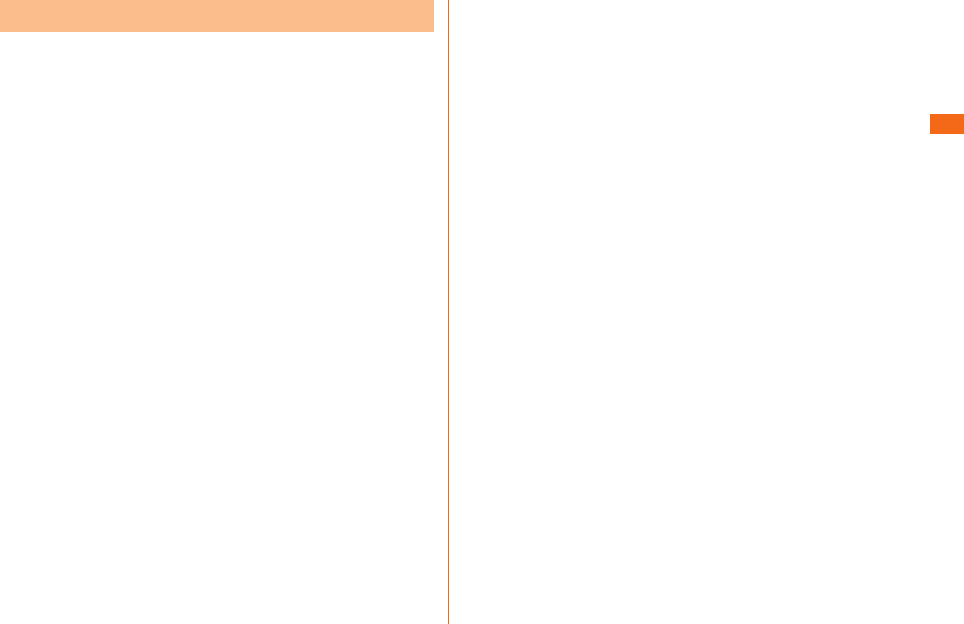
55
Basic Operations
Notifi cation Panel
When a notifi cation icon appears on the status bar, slide
the status bar down to open the notifi cation panel to check
the notifi cation or launch the application.
a
Slide the status bar downwards
a Quick Settings
Tap QMemo, sound profi le, GPS settings, Wi-Fi, GPS, Wi-
Fi® setting, etc. to launch the application or change the
settings.
b Q Slide Application
Enables multitasking of applications.
c Display brightness
d Volume
e Date
The date is displayed.
f Setting
The system setting screen is displayed.
g Clear
Clear notifi cation information and notifi cation icons.
Some notifi cations might not be cleared depending on their
contents.
h Notifi cation information
Details on the notifi cation information are displayed.
i Close bar
Slide it upward to close the notifi cation panel.
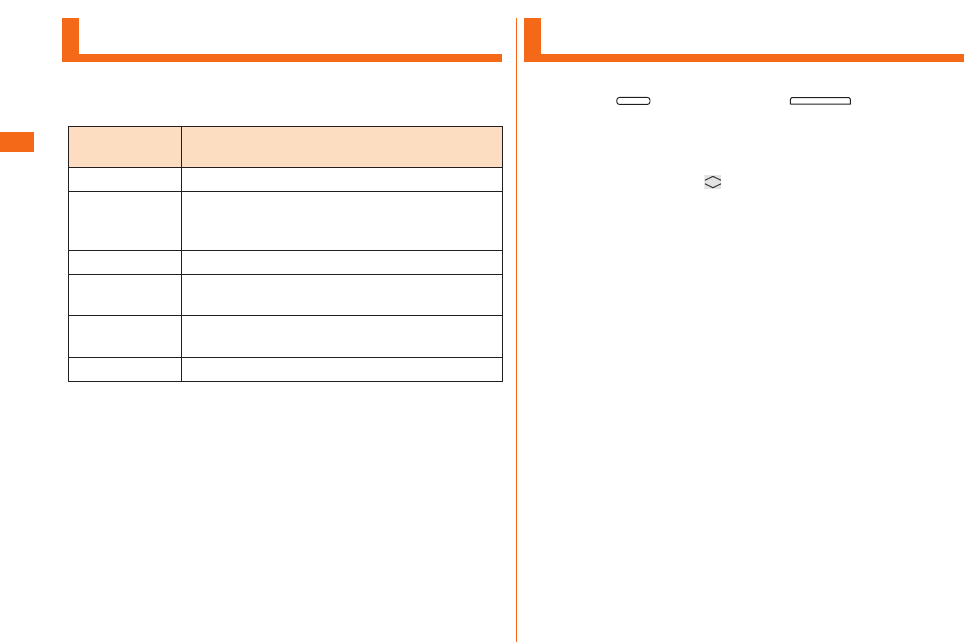
56
Basic Operations
LED Notifi cation
LED notifi cation informs charging prompt, battery level while
charging, missed calls, mail arrival, etc. by lighting on or
fl ashing.
LED color and
fl ash
Description
Flashing red Indicates that it is charging.
Flashing green Indicates that there is an incoming call,
missed call or unread e-mail registered on PC
mail account.
Lighting green Indicates that charging is complete.
Flashing
rainbow
Indicates that an alarm is sounding.
Flashing light
blue
Indicates that there is a calendar notifi cation.
Flashing blue Indicates that NFC/Osaifu-Keitai® is in use.
* The color of the fl ashing LED which indicates an incoming
e-mail (@ezweb.ne.jp) can be selected from "red, green, blue,
yellow, or purple".
* If "Downloaded apps" is set, LED notifi cation is displayed
from the downloaded application. LED notifi cation color diff ers
depending on the download applications. LED notifi cation is
not displayed from download application if removing the mark.
Capturing a Screenshot
The displayed screen can be saved as an image.
a
Press power key and volume key
(DOWN) for more than one second at the same
time
To view the captured screenshot, Home screen "Apps"
"Basic" "Gallery" " " "Screenshots".
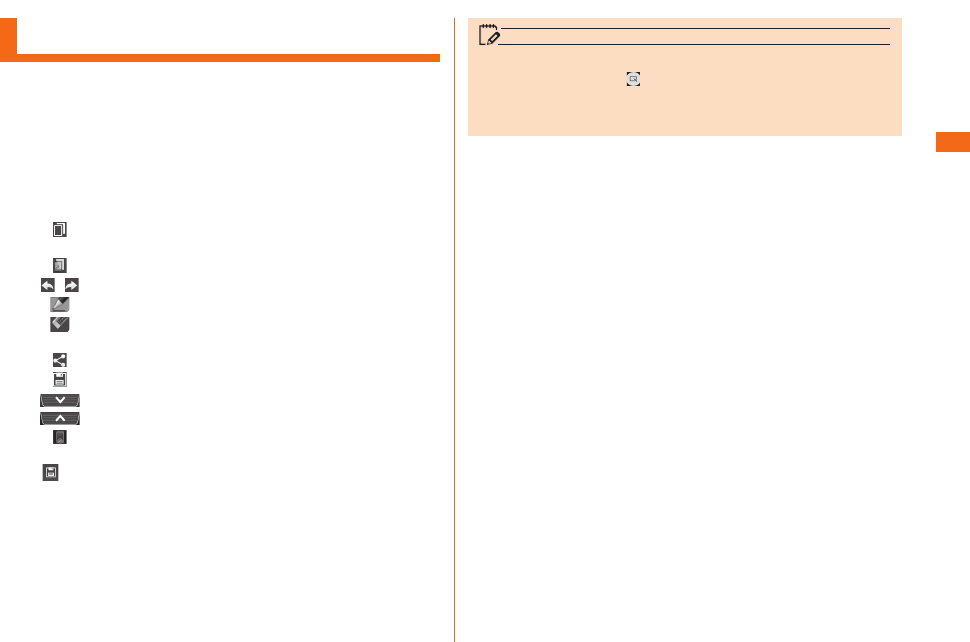
57
Basic Operations
Using QMemo Function
The application can make memos simply.
You can use it freely like a piece of paper. The important
information on the captured screenshot can be highlighted.
a
Open the notifi cation panel and tap "QMemo"
b
Write the memo
The following information will appear at the top of the
screen or at the four corners.
:Use other functions with the memo remaining on
the screen.
:Display/hide the screen of the background.
/ : To undo or redo.
:Select the pen type and color.
:Use eraser. Tap "Clear all" to delete the entire
written memo.
:Send the written memo by Bluetooth®, e-mail, etc.
:Save a written memo.
:Tap to display/hide tool bar.
:Lock or unlock front touch button.
c
" " Select a save destination
Save the written memo.
The following selections are displayed as the save
destination.
• Notebook
• Gallery
memo
• You can also swipe up from the front touch button’s icon
range, then drag to to start QMemo.
• Operate by touching with your fi nger gently. It might not
work when using a touch pen you purchase in a store.
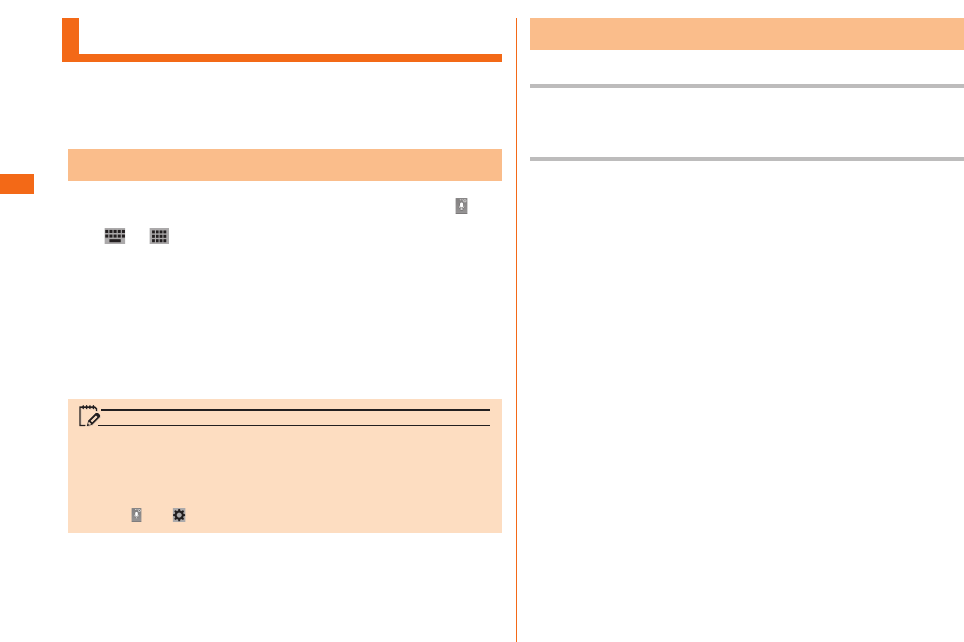
58
Character Input
Entering Text
Use the software keyboard to enter characters.
To display the software keyboard, tap a character input
box in the character input screen when adding contacts,
creating a message, etc.
Switching the Software Keyboard
a
Character input screen Touch and hold " "
b
" "/" "
memo
• "LG Japanese keyboard" is initially installed as an input
software.
• To set ringtone and vibration for key operations on LG
Japanese keyboard, character input screen Touch and
hold " " " " "Keyboard Settings".
Entering Text
Entering Text on the 10-key Keyboard
Tap the same key repeatedly or fl ick up/down/left/right to
enter the desired character.
Entering Text on the QWERTY Keyboard
Tap the key of your desired character to enter. Romaji input
is applied for "Hiragana-Kanji" mode.
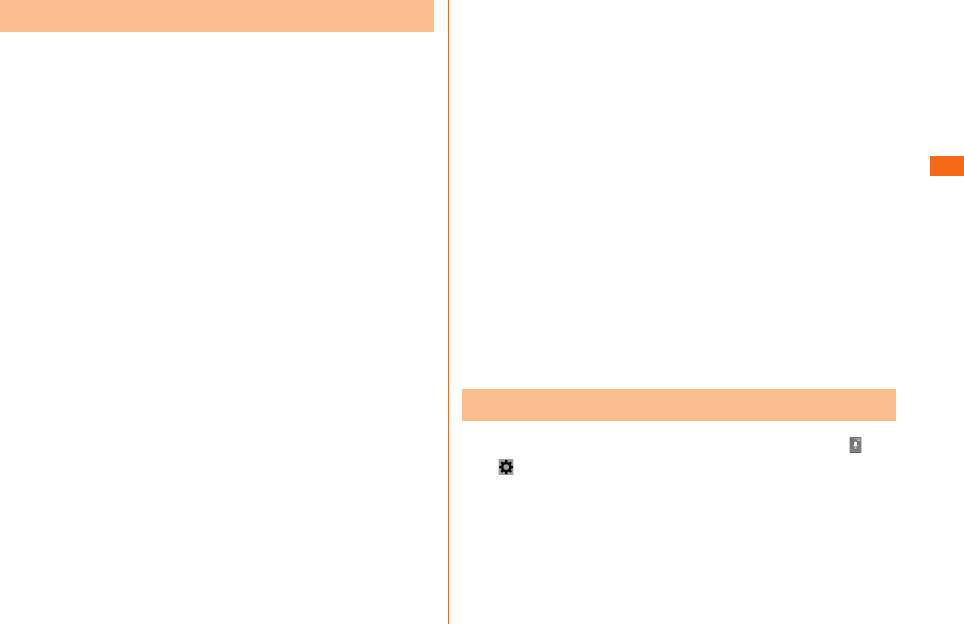
59
Character Input
Viewing Character Entry Screen
Character input screen (10-key Keyboard)
* Displaying the keyboard for Hiragana-Kanji input mode.
Character input screen (QWERTY keyboard)
a Character input fi eld
b Normal conversion candidate list/Predictive conversion
candidate list
c Voice typing key/Reverse key
d Cursor key
e Symbol/Emoticon key, Alphameric character/Kana key
f Input Mode key
Switches Input Mode.
g Bracket key, Upper/Lower case key
h Software keyboard
Inputs the characters of each key.
i Delete key
Deletes the selected character or characters on the left side
of cursor.
j Conversion key/Space key
Displays the normal conversion candidate list when entering
hiragana. Enters a space at the cursor position.
k Execution key/Return key
Confi rm the characters input. Inserts a line feed at the cursor
position.
l Shift key
Switching Character Entry Mode
a
Character input screen Touch and hold " "
" " "Input Mode"
b
Select an input mode
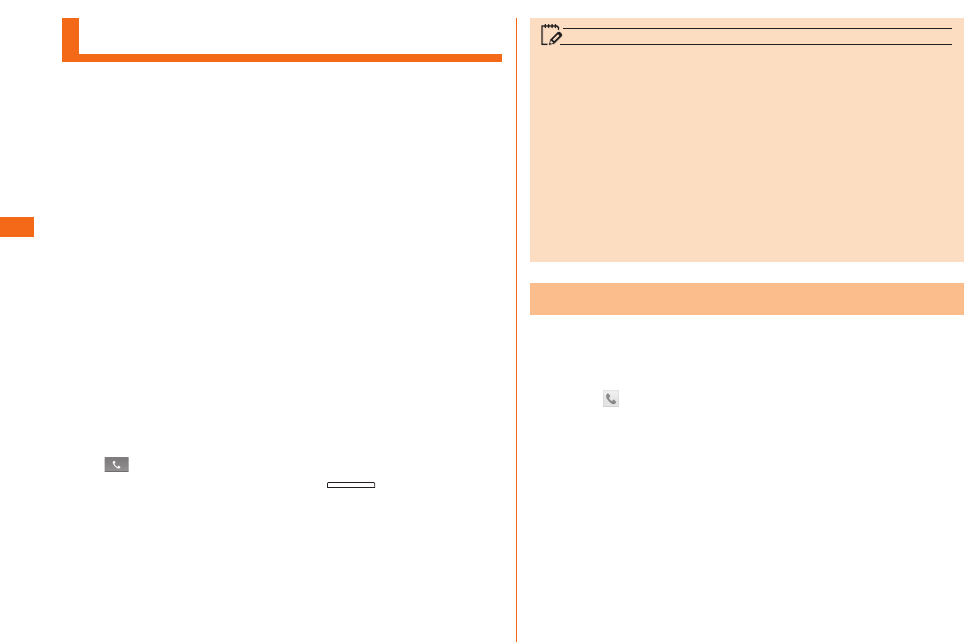
60
Phone
Making Calls
a
Home screen "Phone"
Phone number entry screen is displayed.
a
Screen switching tab b
Phone number entry fi eld
c
Number key d
SMS
e
Delete key f
Call key
b
Enter a phone number
When calling to a fi xed-line phone, you also need to enter
the area code.
c
" "
Dialing screen is displayed. Press volume key
(DOWN/UP) during a call to adjust earpiece volume (the
other party's voice volume).
d
"End"
When "Call settings" "Save unknown numbers" is enabled,
after you fi nish a call of which the number is not registered
to Contacts, a confi rmation screen appears asking if you
want to register the number with Contacts. This function is
disabled by default.
memo
• Screen background light turns off when proximity sensor is
covered while making or answering a call.
• If you make a call by dialing a number with "1401" at the
beginning, communication fee will be charged from your au
prepaid card.
• Note that the other party can hear your voice even if you
cover the mouthpiece.
• An emergency call to 110, 119, and 118 is available even
when it is set to "Airplane mode". Also, "Airplane mode" is
set to OFF automatically when making an emergency call
to 110, 119, or 118.
Using History to Make a Call
a
Home screen "Phone"
b
"Call logs"
c
Tap " " on the contact you call
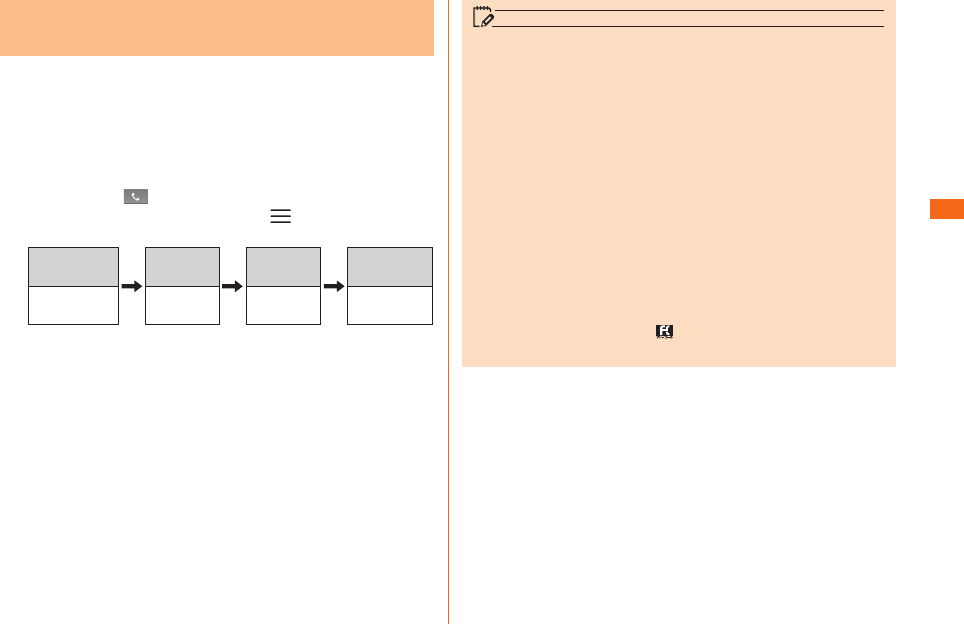
61
Phone
Making an International Call (au
International Call Service)
You can make international calls without any special
procedure from your product.
Example: To call 212-123-XXXX in the USA from your
product
a
On Phone number entry screen, enter an access
code, a country code, an area code and a phone
number " "
On Phone number entry screen, " " Select a country
from "Country code" to make an international call.
International
access code*1
Country code
(USA)
Phone
number
Area code*2
010 1 212 123XXXX
*1 Touch and hold "0" to enter "+", "010" is added
automatically while dialing.
*2 If the area code begins with "0", omit "0". (there are
some exceptions such as fi xed-line phones in Italy and
Moscow.)
memo
• The au international call services sets monthly usage limit
amounts. From the point in time that au has checked that
the usage limit amounts have been exceeded until the last
day of the same month, the au international call services
cannot be used.
• Even if the service is suspended due to exceeding usage
limit amounts, the service resumes from the fi rst day of
the following month. In addition, even if international calling
is suspended, domestic calling can be used as always.
• International call charges are billed together with monthly
local call charges.
• If you do not use au international telephone service, do not
apply this service when subscribing.
• For more information on au International call service, dial
either of the following numbers:
- From au cell phones
(area code not required)157(toll-free)
- From fi xed-line phones 0077-7-111
(toll-free)
- Open 9:00 to 20:00 everyday
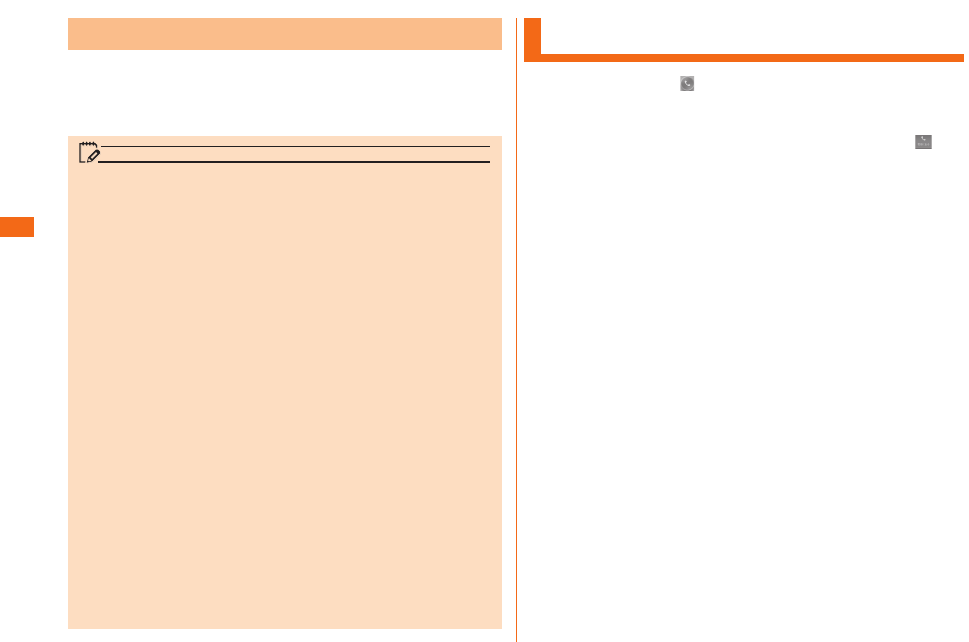
62
Phone
Emergency Call Location Notifi cation
If you make an emergency call to the police, fi re station or
Regional Coast Guard Headquarters, your current location
(GPS information) will be transmitted to the agency
receiving the emergency call.
memo
• In this section, the police (110), fi re station (119) and
Regional Coast Guard Headquarters (118) are collectively
referred to as the emergency call receiving agency.
• This feature may not yet be available at some emergency
call receiving agencies.
• If you add "184" before the emergency call number 110,
119 or 118, the emergency call receiving agency will not
be notifi ed of your location and phone number.
• In places where signal reception from GPS satellites or a
base station is relatively poor, such as in an underground
mall, inside a building or behind a tall building, the
emergency call receiving agency may be notifi ed of some
other place diff erent from your actual location.
• When GPS cannot be used to notify of your location, base
station signal is used instead.
• When making an emergency call to the police, fi re station
or Regional Coast Guard Headquarters, always confi rm
where you are, and tell them your exact location on the
phone. Note that depending on the area where you are
calling, your call may not be connected to the agency
having jurisdiction over that area.
• If the emergency call receiving agency determines that
human lives and health are in danger, they will be able to
acquire the caller's location information during the call or
within a certain period of time after the call.
Receiving Calls
a
Slide (swipe) " " while an incoming call is
ringing
When an incoming call arrives with background light on
(except when unlock screen is being displayed), tap " ".
b
Answer the call "End"
When "Call settings" "Save unknown numbers" is enabled,
after you fi nish a call of which the number is not registered
to Contacts, a confi rmation screen appears asking if you
want to register the number with Contacts. This function is
disabled by default.
■ When an incoming call arrives
The following items are displayed.
• If a number is notifi ed by the other party, the number will
be displayed on the screen. If the number and name are
registered to Contacts, information of name, etc. are also
displayed.
• If a number is not notifi ed by the other party, the reason will
be displayed on the screen.
"Number withheld", "Payphone", and "Not support*"
* When the other party is calling using a phone which cannot
send any phone number.
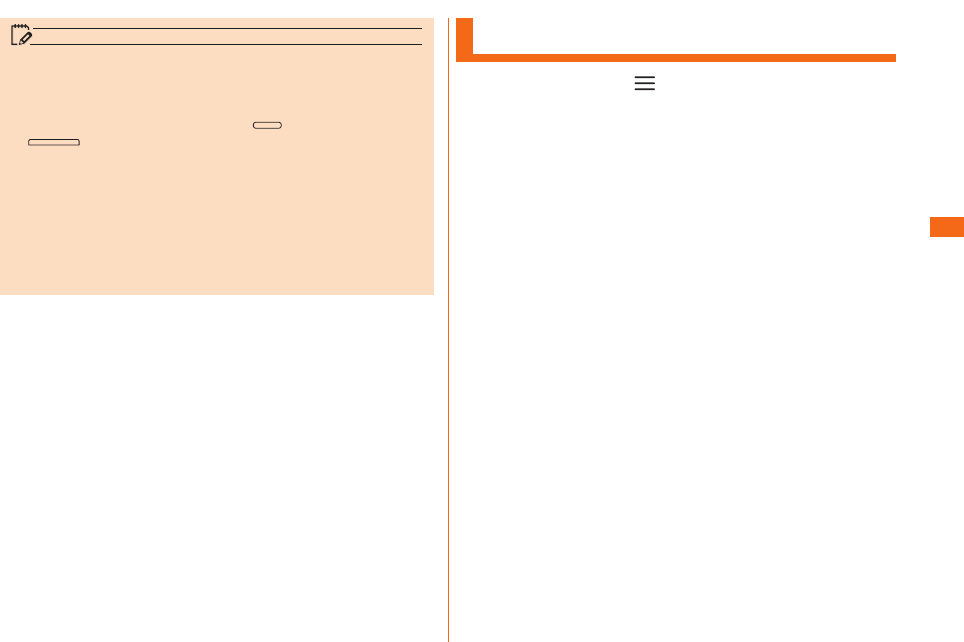
63
Phone
memo
• If you have not subscribed to LTE NET, LTE NET for DATA,
turn off "Mobile data" (P.66) before using.
To mute ringtone during an incoming call
• While an incoming call rings, press (power key) or
(volume key (DOWN/UP)) to mute ringtone or
stop vibration.
When an incoming call arrives while using other functions
• When an incoming call arrives while using Contacts, mail,
etc., an incoming call is prioritized. After answering the
call, continue to use the function you were using.
• If you are using voice recorder, recording is stopped and
the data is saved when you answer the call.
Checking Your Phone Number
a
Home screen " " "System settings"
"General" "About phone" "Status"
Status screen appears and your phone number is shown in
My phone number fi eld.
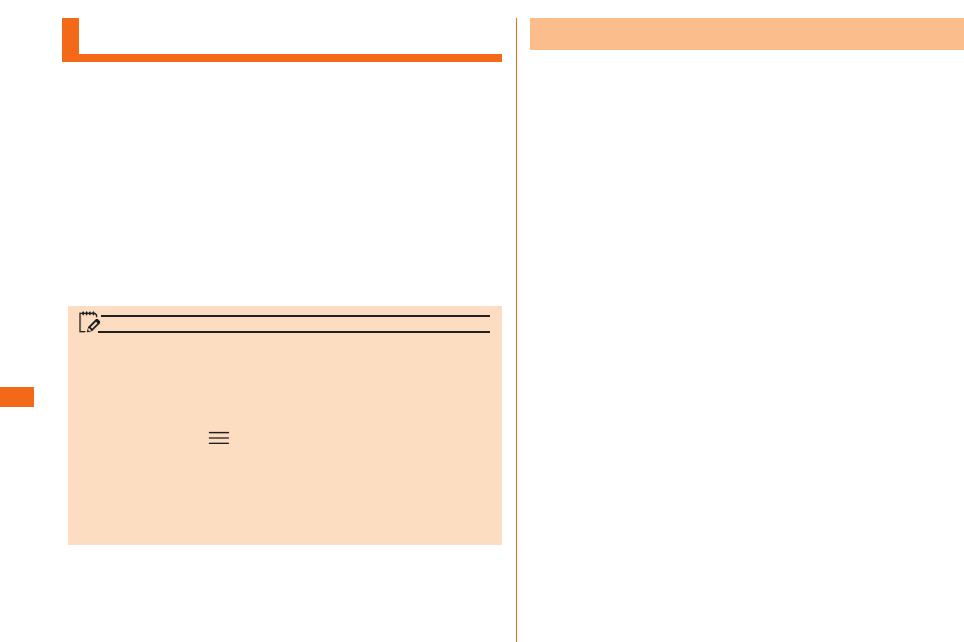
64
File Management
Using a microSD Memory Card
You can save/transfer/copy data by installing a microSD
memory cards (including microSDHC memory cards and
microSDXC memory cards) in product main unit. Also, you
can back up your Contacts, e-mails, bookmarks, etc. to
microSD memory card.
• Do not turn off the product or subject it to impact while
microSD memory card data is being accessed. Doing so
creates the risk of data corruption.
• This product is compatible with microSD/microSDHC/
microSDXC memory cards. For information on compatible
microSD/microSDHC/microSDXC memory cards, please inquire
with the respective microSD memory card distributor or visit the
au website.
memo
• Depending on applications, microSD memory card is
required when using the application.
• A microSD memory card initialized with other devices may
not work properly on product. Initialize the microSD memory
card with product by performing the following procedures.
Home screen " " "System settings" "General"
"Storage" "Erase SD card" "Erase SD card" "Erase
everything"
• product may not be able to playback the data moved/
copied to microSD memory card from PC, etc. depending
on the data protected by copyrights.
Installing a microSD Memory Card
a
Turn off the main unit
b
Open the microSD Memory Card slot cover
c
Check the insertion direction of the microSD
Memory Card, and slowly insert the card
straight until you hear a click
Be sure to insert the card until the click is heard. Be careful
not to let go of your fi nger before the click, as the microSD
Memory Card may pop out.
d
Close the microSD Memory Card slot cover
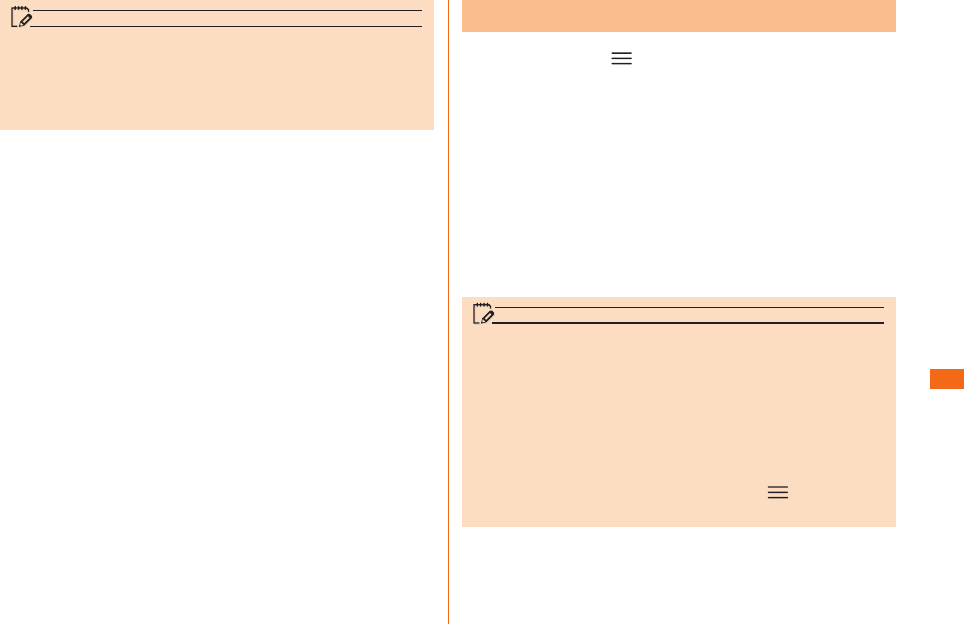
65
File Management
memo
• Make sure that the top and bottom of the microSD memory
card are facing correctly.
Trying to force a wrongly oriented card into the slot
could make it impossible to remove the card and result in
damage.
Removing a microSD Memory Card
a
Home screen " " "System settings"
"General" "Storage" "Unmount SD card"
b
Turn off the main unit
c
Open the microSD Memory Card slot cover
d
Gently insert the microSD memory card
Be careful not to let go of your fi nger while pushing hard on
the microSD Memory Card, as the card may pop out.
e
Pull out the microSD memory card
Gently and straightly pull it out.
f
Close the microSD Memory Card slot cover
memo
• Do not touch connector part of microSD memory card.
• Do not apply excessive force to pull microSD memory card.
Doing so might cause malfunction or data loss.
• Applications installed in microSD memory card are not
available to use without microSD memory card.
• microSD memory card might become warm after using a
long time. It is not malfunction.
• The procedure to remount a microSD memory card that
has been unmounted is, Home screen " " "System
settings" "General" "Storage" "Mount SD card".
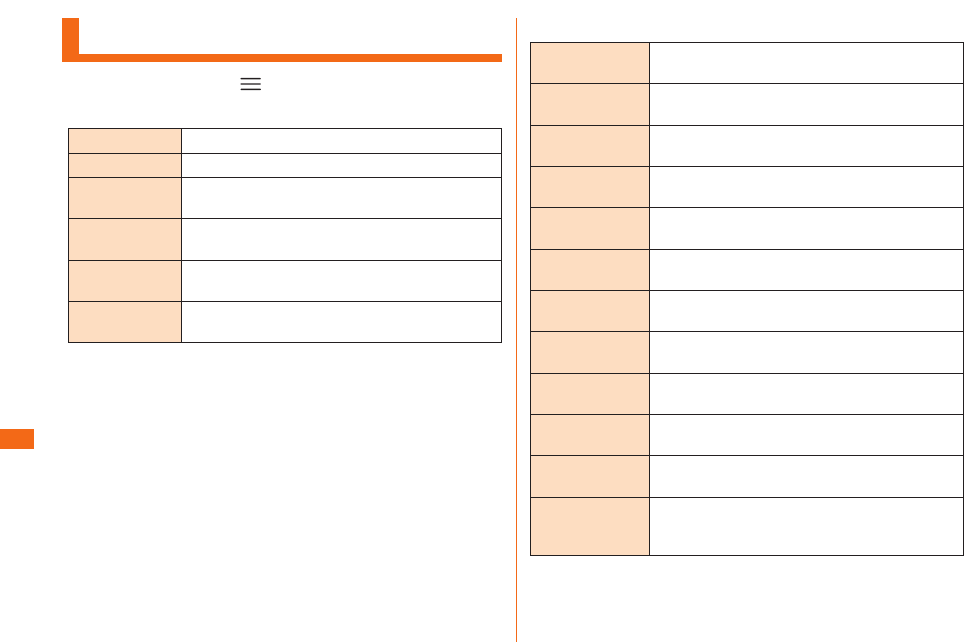
66
Function Settings
Viewing the Setting Menu
a
Home screen " " "System settings"
■ Network
Wi-Fi Make wireless LAN (Wi-Fi®) settings.
Bluetooth Make Bluetooth® settings.
Mobile data Make settings for mobile data communication
and confi rm the communication volume.
Call Set network services such as Answering
Service (Voice Mail), Call Transfer, etc.
Share &
connect
Make settings related to NFC or data sharing.
Tethering &
networks
Make communication settings such as
Airplane mode and mobile networks.
■ Sound
Sound profi le Make settings so as not to disturb those
around you in public places.
Volumes Set volume for ringtone, music, video
playback, etc.
Vibrate
strength
Set the vibration intensity.
Quiet mode Set the time to turn the sound off , except for
alarm and media.
Phone ringtone Select and register the data setting for the
ringtone for voice incoming calls.
Smart ringtone Set whether to automatically raise the
ringtone volume in noisy places.
Incoming call
vibration
Set the vibration pattern for voice incoming
calls. You can also add vibration patterns.
Gentle vibration Set whether to gradually increase the
vibration intensity to the current setting.
Ringtone with
vibration
Set whether to vibrate for incoming calls.
Voice
notifi cations
Set whether to read out the caller
information for voice incoming calls.
Notifi cation
sound
Select and register the data setting for the
notifi cation sound.
Touch feedback
& system
Set whether to play sounds for "touchpad
touch tone", "touch operation tone" and
"screen lock tone".
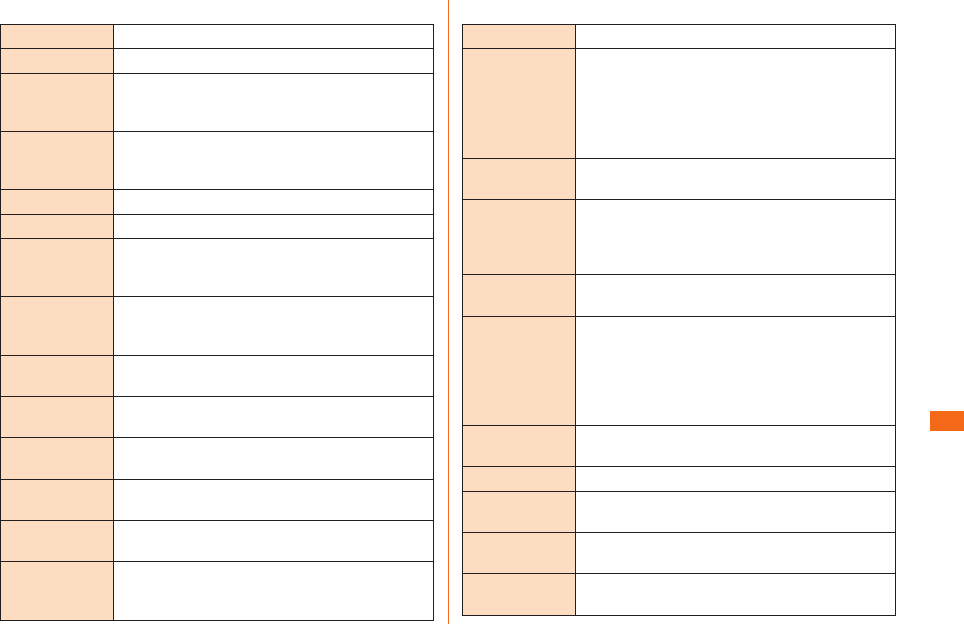
67
Function Settings
■ Display
Home screen Set theme and wallpaper.
Lock screen Make settings related to screen lock.
Front touch
buttons
Select the arrangement of the front touch
button, and set the background theme and
whether to use a transparent background.
Brightness Set the display brightness. Tap "Auto" to
automatically adjust the display brightness
according to the surrounding brightness.
Screen timeout
Set the lighting time of the backlight.
Screen-off eff ect
Set the eff ect when the display is OFF.
Auto-rotate
screen
Set whether to automatically switch between
vertical and horizontal display directions
according to the product direction.
Daydream
Make settings for the screen saver. Tap "Start
now" to turn on the screen saver. Tap "Startup
settings" to set when to turn on the screen saver.
Font type
Set the font displayed on the screen. Tap
"Add font" to download fonts from SmartWorld.
Font size Select from "Minimum," "Small," "Medium,"
"Large," "Very large," and "Maximum".
Smart screen Set whether to turn on the backlight while
you are looking at the display.
Smart video
Set whether to pause a movie on auto play by
detecting that the viewer is not watching the screen.
Notifi cation
LED
Set whether to use the notifi cation LED to
notify missed calls, alarm sounding, etc.
Aspect ratio
correction
Set whether to adjust the display of
downloaded application to the screen
resolution, for each application.
■ General
Gestures Make settings related to gestures.
One-hand
operation
When the "Dial pad", "LG keyboard" or "Lock
screen" is displayed, set whether to display
the right/left button to move the pad or
keyboard position. Also, set whether to swipe
and move the LG keyboard position using
"Gesture control".
Storage Make settings for connection with external
devices.
Battery Make settings related to the battery such
as display battery information, set to control
the use of various functions when the battery
level is low, etc.
Apps Make settings relating to applications. Also
manage installed applications.
Slide Aside The active application can be saved by
fl icking the screen to the left with three
fi ngers while the application is displayed.
Also fl ick to the right to bring back the saved
application. Up to 3 applications can be
saved.
Accounts &
sync
Make basic settings for managing online
service accounts or synchronizing data.
Cloud Register a cloud account.
Guest mode Display a pre-selected application on a
dedicated home screen.
Location
access
Make settings for location information such
as GPS function set to ON/OFF.
Security Make lock settings for au Nano IC Card (LTE)
and application download settings.
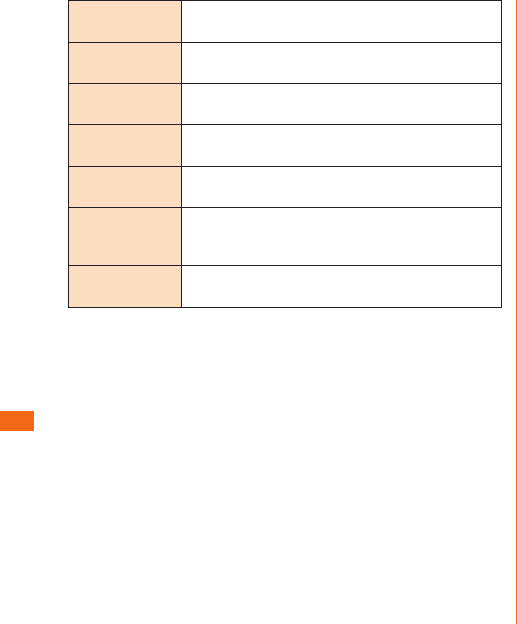
68
Function Settings
Language &
input
Set the display language and make character
entry settings.
Backup &
reset
Perform Backup and restore of data, and
initialization.
Date & time Make display format settings for data and
time.
Accessibility Set call end operation and user support
service.
PC connection Make settings for connection with external
devices.
Accessory Make settings on operations when
accessories such as earphones are
connected.
About phone Confi rm information such as phone number,
signal reception, etc. Update software.

69
Appendix
Introduction of Related
Accessories
■ Back cover (LGL24TFA)
■ Back cover (LGL24TWA)
■ Back cover (LGL24TKA)
■ Back cover (LGL24TLA)
■ Smart phone Cradle (LGL24PUA) (Sold separately)
■ au Carrying Case F Black (0105FCA) (sold separately)
■ au Carrying Case G Black (0106FCA) (sold separately)
■ AC Adapter (sold separately)
• Common AC adapter 03 (0301PQA)
• Common AC adapter 03 Navy (0301PBA)
• Common AC adapter 03 Green (0301PGA)
• Common AC adapter 03 Pink (0301PPA)
• Common AC adapter 03 Blue (0301PLA)
• AC Adapter JUPITRIS White (L02P001W)
• AC Adapter JUPITRIS Red (L02P001R)
• AC Adapter JUPITRIS Blue (L02P001L)
• AC Adapter JUPITRIS Pink (L02P001P)
• AC Adapter JUPITRIS Champagne Gold (L02P001N)
■ Common AC Adapter 04 (0401PWA) (sold separately)
■ Common DC Adapter 03 (0301PEA) (sold separately)
■ microUSB Cable (sold separately)
• microUSB cable 01 (0301HVA)
• microUSB cable 01 Navy (0301HBA)
• microUSB cable 01 Green (0301HGA)
• microUSB cable 01 Pink (0301HPA)
• microUSB cable 01 Blue (0301HLA)
■ Portable Charger 02 (0301PFA) (sold separately)
memo
• For the latest information about available accessories,
check au website ( http://www.au.kddi.com/ ) or contact
Customer Service Center.
• This product does not support ASYNC/Fax transmission.
• You can purchase accessories on this page from au online
shop.
http://auonlineshop.kddi.com/
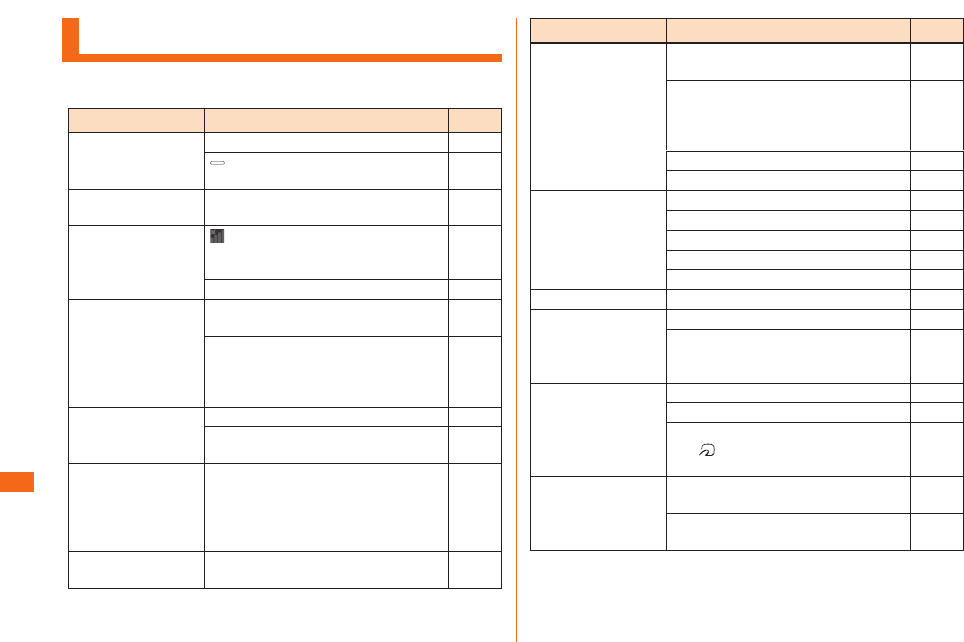
70
Appendix
Troubleshooting
Before you assume that this product is malfunctioning,
check the following:
Symptom Check item Page
Cannot turn on
power.
Is the built-in battery charged? P.44
Do you press and hold the
power key?
P.46
Cannot charge the
battery.
Is the AC adapter securely
plugged into an outlet?
P.44
Battery usage
time is short.
Do you use this product more
in the places without signal
reception (out of service)?
-
Is the built-in battery running out? P.26
Cannot operate
touch panel as
intended.
Are you operating with gloved
hands?
P.48
Make sure you are not operating
with your fi nger tip or there is no
foreign object in the middle of the
panel.
P.48
Cannot operate
the keys/touch
panel.
Is the screen lock set? -
Turn off the power and turn it on
again.
P.46
Screen response
is slow when you
tap on the screen/
press the keys.
Screen response may slow down
when a large amount of data is
stored in this product or being
transmitted between product and
a microSD memory card.
-
"No SIM card" is
displayed.
Is an au Nano IC Card (LTE)
inserted?
P.42
Symptom Check item Page
Cannot make
calls.
Is an au Nano IC Card (LTE)
inserted?
P.42
Did you enter the wrong phone
number?
(Did you enter the phone number
starting with an area code?)
P.60
Is "Airplane mode" set? P.66
Is "Network mode" wrong? -
Cannot receive
calls.
Is reception good enough? P.53
Are you out of service area? P.53
Is "Airplane mode" set? P.66
Is "Network mode" wrong? -
Is Call forwarding service set? P.66
Display is dark. Is "Brightness" set to dark? P.67
Cannot hear the
other party.
Is the earpiece volume too low? P.60
Do you bring earpiece close to
your ear? Put the earpiece close
to your ear hold.
P.39
Cannot use NFC/
Osaifu-Keitai®.
Has the battery run out? P.44
Is "NFC/Osaifu-Keitai lock" set? -
Do you hold this product so that
the mark area is placed over
the reader?
P.39
Cannot recognize
a microSD
memory card.
Is a microSD memory card
inserted properly?
P.64
Is the microSD memory card
unmounted?
P.65
If the symptom does not improve after checking the above
items, contact the below au website or au customer
support.
http://www.au.kddi.com/support/mobile/trouble/repair
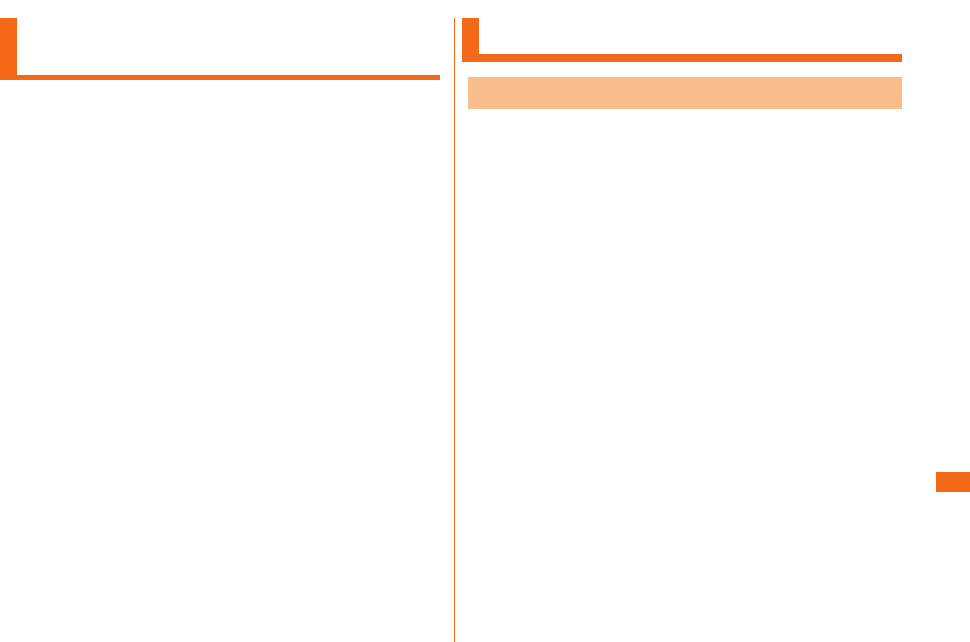
71
Appendix
Using Stereo Earphone with
Microphone (Sample)
Connect the supplied Stereo earphone with Microphone
(sample).
a
Insert the plug of Stereo earphone with
Microphone (sample) into the earphone jack of
this product
* Press the button to operate volume operations. Refer to
"Full Instruction Manual" (in Japanese only).
Updating Software
Notes on Software Update
• You are charged for data communication when connecting to
the Internet from product by using packet communication.
• When software update is necessary, you will be informed on au
homepage, etc. For details, contact an au shop or Customer
Service Center (157/call toll-free). In addition, users of this
product will receive a notice from au, when software update is
necessary to improve the functionality of the product.
• Make sure to charge your phone before software update. If
battery is not enough, software update may fail.
• Check out the signal reception. Software update may fail if
you are at a place with bad signal reception.
• Data registered on product (Contacts, mail, photos, music,
etc.) and setting information will not be changed even after
software is updated.
However, note that data might not be protected depending
on the state of your phone (malfunction, damage, getting wet,
etc.).
You are recommended to back up your data before updating
software.
• If software update has failed or stopped, update the software
again.
Do not conduct the following operations during software
update.
• Do not move this product during software update.
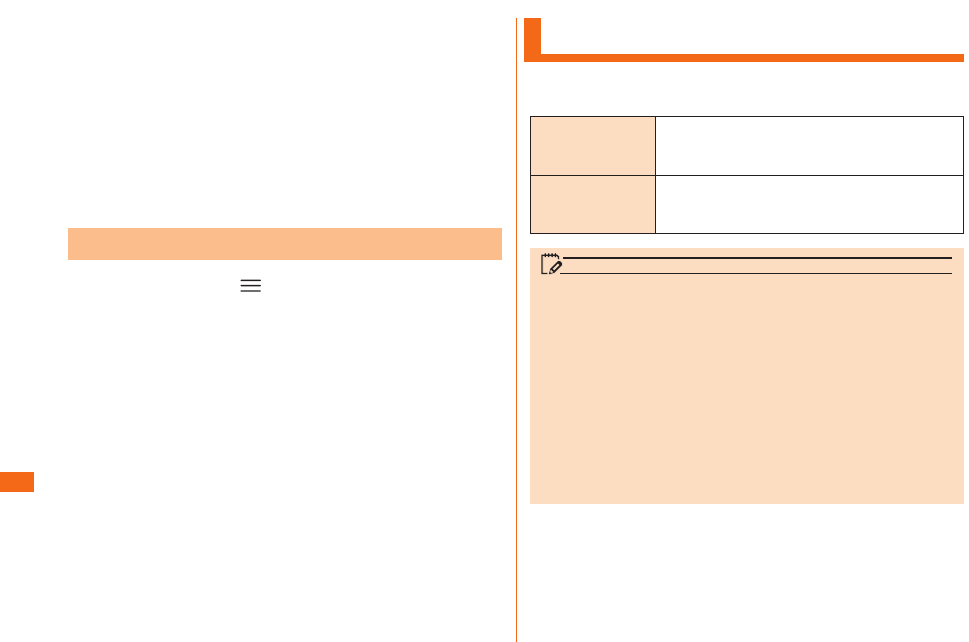
72
Appendix
The following operations are not available during software
update
• Operations are not available during software update. Calls to
110 (Police), 119 (Fire department or ambulance service),
118 (Japan Coast Guard) and 157 (Customer Service Center)
are also not available.
Also, alarm, etc. cannot be used.
When software update is not available, etc.
• If you fail to update software, it may become impossible to
operate product. In that case, bring product to an au shop or
PiPit (not accepted by some shops).
Downloading and Updating Software
a
Home screen " " "System settings"
"General" "About phone" "Update Center"
"Software Update" "Check now for update"
Check if there is new software.
Software update screen is displayed when software update
is available.
b
Select a communication method to download
Select a communication method to download software.
c
"Download"
A new software download starts.
d
"Install now"
Software update starts.
product will restart a couple of times during the software
update.
e
"OK"
After-sales Service
■ When asking for repair
For repair, contact Secure cell phone support center.
During the
warranty period
Repairs will be done based on the terms
of services of the free-of-charge repair
warranty described on the warranty card.
Outside the
warranty period
We shall repair the product for a charge as
requested by the customer if repair renders
it usable.
memo
• Before handing in the product for repair, make a backup
of the contents of memory since they may disappear
during repair. Note that the Company shall not be liable for
any damages and loss of income should the contents of
memory be altered or lost.
• Recycled parts that meet the Company's quality standards
are sometimes used for repair.
• Collected au cell phones by Replacement cell phone
delivery service which you used before are recycled to cell
phones for replacement after repairs. Also replaced parts
by au after-sales service are collected and recycled by
KDDI. They are not returned to customers.
■ Performance parts for repair
The Company retains performance parts for repair of
product main unit and its peripherals for 4 years after
discontinuation of production. "Performance parts for repair"
refers to parts required for maintaining the functions of the
product.
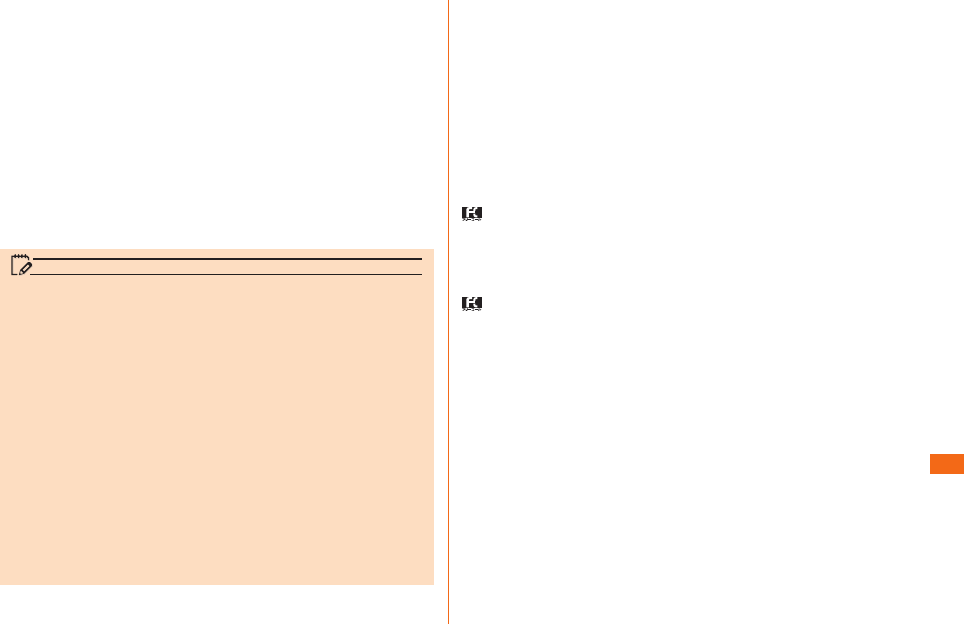
73
Appendix
■ Warranty card
At the store of purchase, thoroughly check and read the
name of the retailer, date of purchase and other necessary
details fi lled in on the warranty card, and be sure to keep it
in a safe place.
■ Secure cell phone support plus LTE
An after-sales service membership program on a monthly
basis called "Secure cell phone support plus LTE" (monthly
fee: 399 yen including tax) is available for using your au cell
phone for a long time without worries. This service expands
coverage for many troubles including malfunction, theft and
loss. For details of this service, refer to au homepage or
contact Secure cell phone support center.
memo
• You can apply for membership only at the time of
purchasing your au cell phone.
• Once you cancel the membership, you cannot re-apply for
it until you purchase an au cell phone next time.
• Note that when changing the model or purchasing an
extra cell phone, this service only covers the most recently
purchased au cell phone.
• When an au cell phone is handed over to you or someone
else, the Secure cell phone support plus LTE membership
is also handed over to the successor of the cell phone.
• When you get a new au cell phone by changing the model
or purchasing an extra cell phone, the "Secure cell phone
support plus" or "Secure cell phone support plus LTE"
membership for the old au cell phone is automatically
canceled.
• Service contents are subject to change without notice.
■ au Nano IC Card (LTE)
The au Nano IC Card (LTE) is lent to you by au. In case of
loss or damage, the card will be replaced at your expense.
When malfunction is suspected, or in case of theft or loss,
contact an au shop or PiPit.
■ After-sales service
If you are unsure about anything regarding after-sales
service, contact the following service contact.
Customer Service Center (for service canceling procedure
or operation in case of loss or theft)
From a land-line phone,
0077-7-113 (toll free)
From an au cell phone,
113 without an area code (toll free)
Secure cell phone support center (for loss, theft, damage)
From a land-line phone/From an au cell phone,
0120-925-919 (toll free)
Business hours 9:00−21:00 (7 days a week)
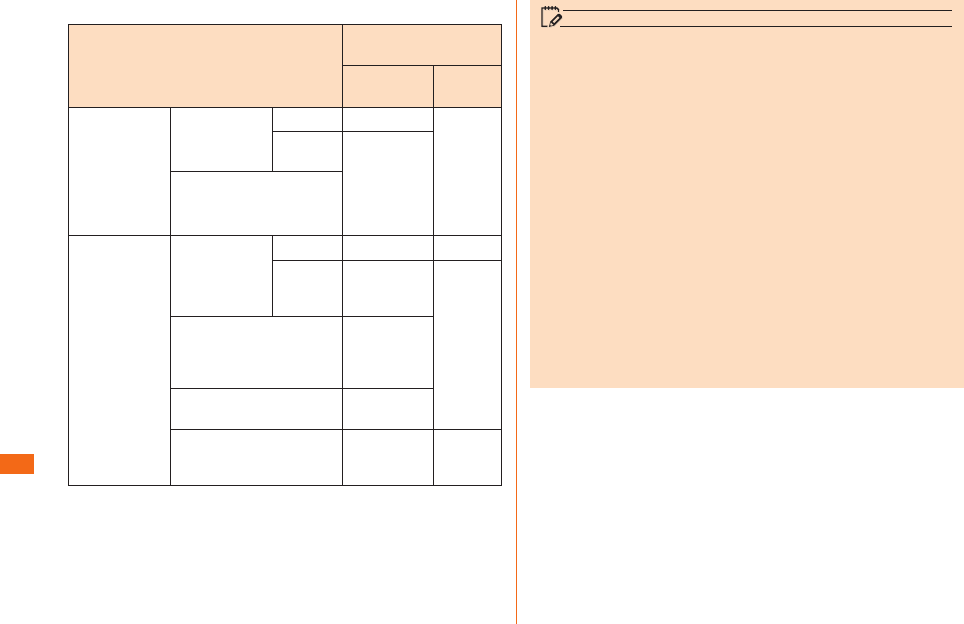
74
Appendix
■ au after-sales service information
Service Contents Secure cell phone
support plus
Member Non-
member
Replacement
cell phone
delivery
service
Spontaneous
failure
1st year Free N/A
2nd year
or later
Customer
charge
1st time:
5,250 yen
2nd time:
8,400 yen
Partial damage, water
stained, irreparable
damage, theft, or loss
Holding over
and repair
Spontaneous
failure
1st year Free Free
2nd year
or later
Free
(3-year
warranty)
Actual
cost
Partial damage Customer
charge
Upper limit:
5,250 yen
Water stained,
irreparable damage
10,500
yen
Theft, loss N/A N/A
(model
change)
* Charge amounts are all tax-included.
memo
Replacement cell phone delivery service
• When you have trouble with your au cell phone,
replacement cell phone (same model, same color, including
new battery) is delivered to the specifi ed place by calling
to. Return your damaged cell phone within 14 days after
replacement cell phone is delivered.
• Available up to twice in a year from the day you use this
service as a start day. If you do not use this service in the
past year at the subscription to this service, it will be 1st
time and if you use, it will be 2nd time.
* For details, refer to au homepage.
Holding over and repair
• Damages and malfunctions intentionally caused by the
customer as well as those due to modifi cation (e.g.
disassembly, change of parts, painting, etc.) by the
customer are not covered by this service.
• You cannot receive a refund for replacement of the outer
casing due to stains, scratches, paint removal, etc. on the
outer casing.
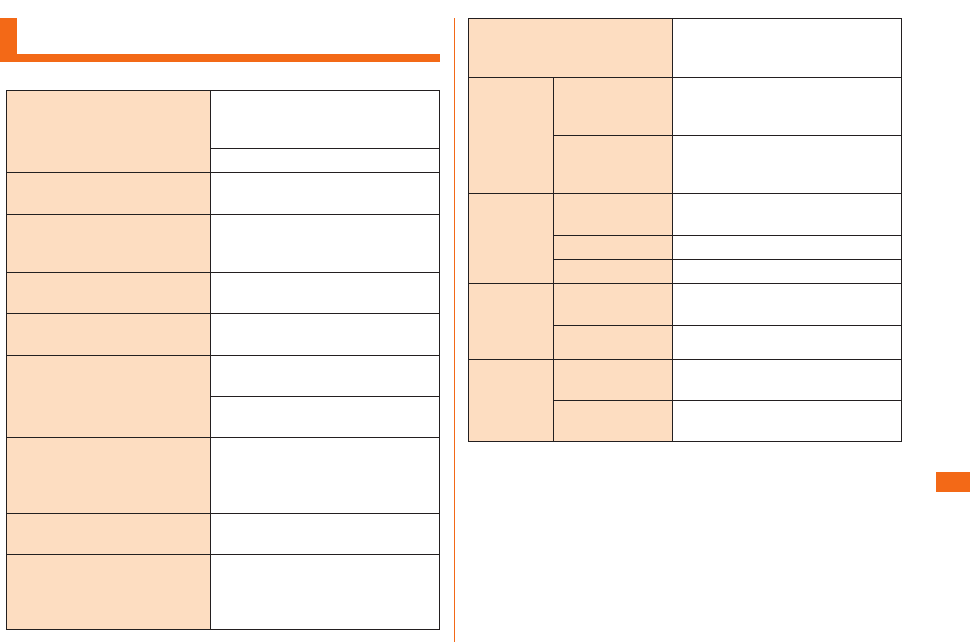
75
Appendix
Main Specifi cations
■ This product
Display Approx. 5.2 inches,
Max. 16.77 million colors,
AH IPS liquid crystal
1920 x 1080 dots (FHD)
Weight Approx. 152 g
(including built-in battery)
Size (W x H x D) Approx.
72 mm x 144 mm x 9.1
mm
(Max. thickness: Approx.
9.7
mm)
CPU MSM8974 2.3 GHz
Quad core
Memory (Internal) ROM: 32 GB
RAM: 2 GB
Continuous calling time In Japan Approx. 1000
minutes
Out of Japan (GSM)
Approx. 790 minutes
Continuous standby time*1 In Japan Approx. 530 hours
(When using LTE)
Approx. 550 hours
(When using 3G)
Continuous standby time*1 Out of Japan (GSM)
Approx. 560 hours
Continuous Wi-Fi® tethering
time
Approx. 470 minutes (When
using LTE of WAN side)
Approx. 500 minutes (When
using 3G of WAN side)
Number of concurrent
connections with tethering
13 devices (Wi-Fi® tethering; 8,
Bluetooth® tethering; 4 and USB
tethering; 1)
Charging
time
AC adapter Approx. 130 minutes
(When using Common AC
adapter 04 (sold separately))
DC adapter Approx. 320 minutes
(When using Common DC
adapter 03 (sold separately))
Outward-
facing
camera
(lens)
Image pickup
device
CMOS
Eff ective pixels Approx. 13.2 million
Digital zoom 8.0 times zoom
Inward-
facing
camera
(lens)
Image pickup
device
CMOS
Eff ective pixels Approx. 2.4 million
Wireless
LAN
(Wi-Fi®)
Communication
method
IEEE802.11 a/b/g/n/ac-
compliant
Frequency
band
2.4 GHz/5 GHz frequency band
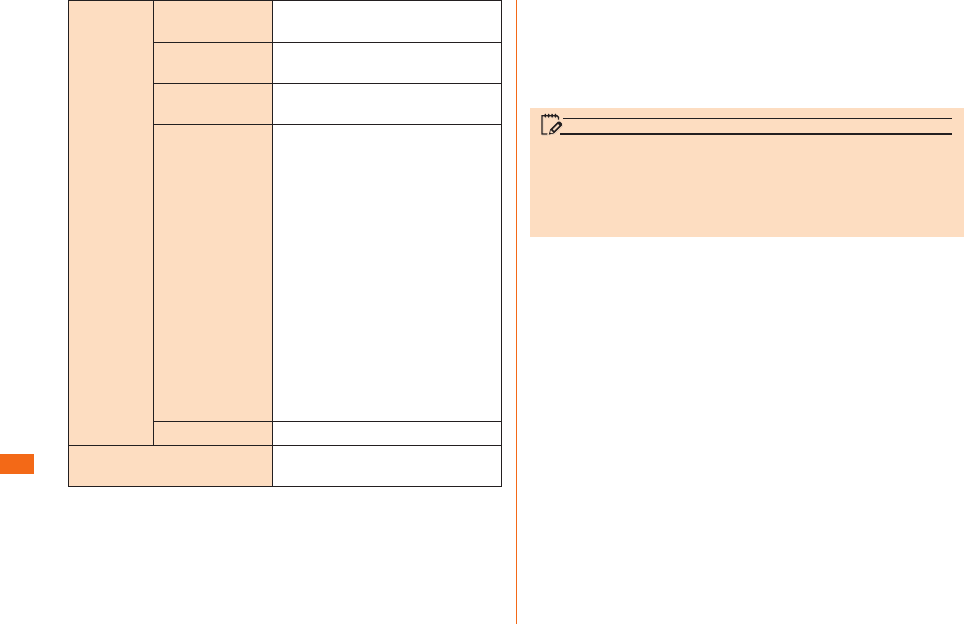
76
Appendix
Bluetooth®Version Bluetooth® standard Ver. 4.0
BLE
Output Bluetooth® standard Power
Class 1
Communication
distance*2
Ideal line-of-sight distance is
the max. 10 m
Compatible
profi les*3
HSP (Headset Profi le)
HFP (Hands-Free Profi le)
A2DP (Advanced Audio
Distribution Profi le)
AVRCP (Audio/Video Remote
Control Profi le)
OPP (Object Push Profi le)
SPP (Serial Port Profi le)
PBAP (Phone Book Access
Profi le)*4
HID (Human Interface Device
Profi le)
FTP (File Transfer Profi le)
PAN (Personal Area Networking
Profi le)
DUN (Dial-Up Networking
Profi le)*5
Frequency band 2.4 GHz frequency band
1Seg (Continuous viewing
time)*6
Approx. 6 hours 30 minutes
*1 Continuous standby times are measurements in a static
state.
*2 Changes according to objects obstructing devices and
signal reception.
*3 Specifi cations provided in Bluetooth standards for making
communication between Bluetooth-compatible devices in
accordance with their intended use.
*4 Depending on the phonebook data, it may not be displayed
properly on the other party’s device.
*5 Compatible only on some car navigation system. Refer to
au website for usage.
*6 Continuous viewing time may change depending on the
usage condition.
memo
• The continuous talk time and continuous standby time may
drop to less than half depending on the battery charging
status, usage environment such as temperature, reception
condition at the location where the product is used, and
the function settings.
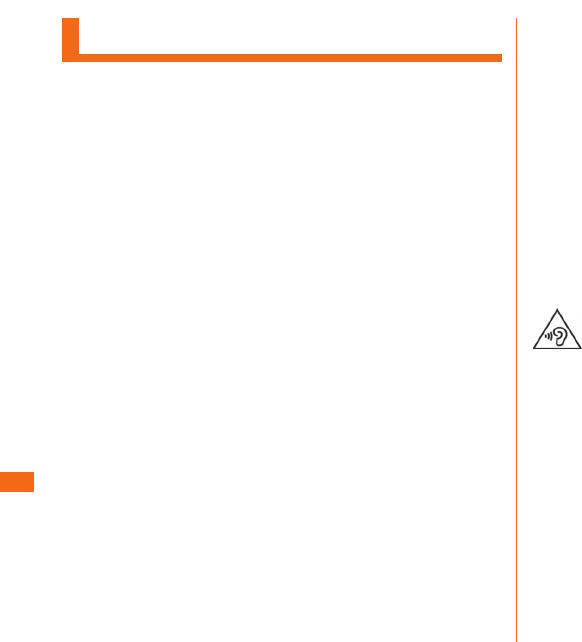
80
Appendix
Important Safety Information
AIRCRAFT
Switch off your wireless device when boarding an aircraft or
whenever you are instructed to do so by airline staff . If your
device off ers a ‘fl ight mode’ or similar feature consult airline
staff as to whether it can be used on board.
DRIVING
Full attention should be given to driving at all times and
local laws and regulations restricting the use of wireless
devices while driving must be observed.
HOSPITALS
Mobile phones should be switched off wherever you are
requested to do so in hospitals, clinics or health care
facilities. These requests are designed to prevent possible
interference with sensitive medical equipment.
PETROL STATIONS
Obey all posted signs with respect to the use of wireless
devices or other radio equipment in locations with
fl ammable material and chemicals. Switch off your wireless
device whenever you are instructed to do so by authorized
staff .
INTERFERENCE
Care must be taken when using the phone in close
proximity to personal medical devices, such as pacemakers
and hearing aids.
Pacemakers
Pacemaker manufacturers recommend that a minimum
separation of 15 cm be maintained between a mobile phone
and a pacemaker to avoid potential interference with the
pacemaker. To achieve this use the phone on the opposite
ear to your pacemaker and do not carry it in a breast
pocket.
Hearing Aids
Some digital wireless phones may interfere with some
hearing aids. In the event of such interference, you may
want to consult your hearing aid manufacturer to discuss
alternatives.
NOTE : Excessive sound pressure from earphones and
headphones can cause hearing loss .
To prevent possible hearing damage, do not
listen at high volume levels for long periods.
For other Medical Devices:
Please consult your physician and the device manufacturer
to determine if operation of your phone may interfere with
the operation of your medical device.
CAUTION
RISK OF EXPLOSION IF BATTERY IS REPLACED BY AN
INCORRECT TYPE.
DISPOSE OF USED BATTERIES ACCORDING TO THE
INSTRUCTIONS.
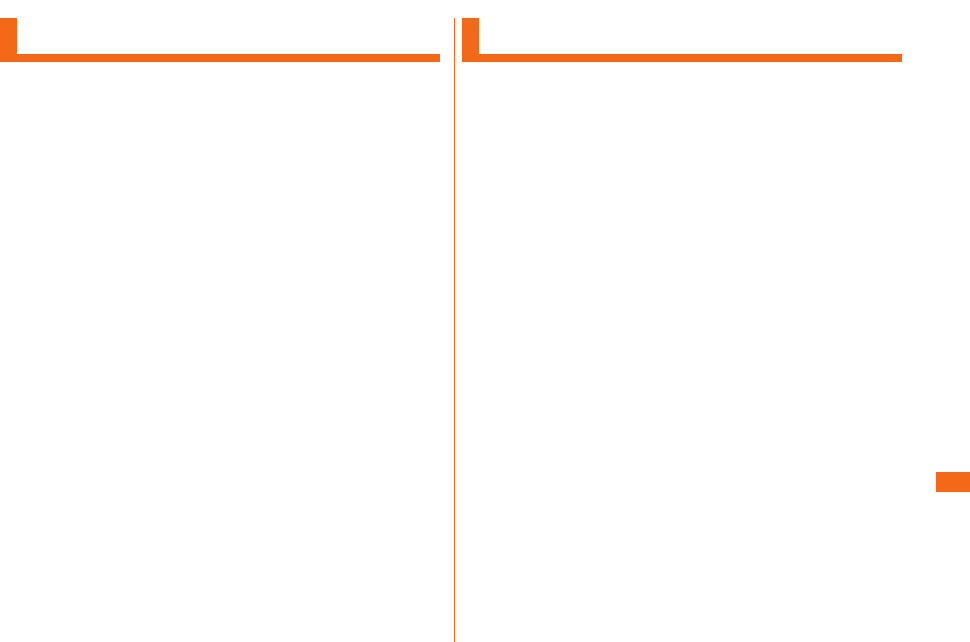
81
Appendix
FCC Notice
This device complies with part 15 of the FCC Rules.
Operation is subject to the following two conditions: (1)
This device may not cause harmful interference, and (2)
this device must accept any interference received, including
interference that may cause undesired operation.
Note:
This equipment has been tested and found to comply with
the limits for a Class B digital device, pursuant to part 15
of the FCC Rules. These limits are designed to provide
reasonable protection against harmful interference in a
residential installation. This equipment generates, uses,
and can radiate radio frequency energy and, if not installed
and used in accordance with the instructions, may cause
harmful interference to radio communications.
However, there is no guarantee that interference will not
occur in a particular installation. If this equipment does
cause harmful interference to radio or television reception,
which can be determined by turning the equipment off and
on, the user is encouraged to try to correct the interference
by one or more of the following measures:
- Reorient or relocate the receiving antenna.
- Increase the separation between the equipment and
receiver.
- Connect the equipment into an outlet on circuit diff erent
from that to which the receiver is connected.
- Consult the dealer or an experienced radio/TV technician
for help and for additional suggestions.
Warning
The user is cautioned that changes or modifi cations not
expressly approved by the manufacturer could void the
user's authority to operate the equipment.
FCC RF Exposure Information
This model phone is a radio transmitter and receiver.
It is designed and manufactured not to exceed the
emission limits for exposure to radio frequency (RF) energy
set by the Federal Communications Commission of the U.S.
Government.
The guidelines are based on standards that were developed
by independent scientifi c organizations through periodic and
thorough evaluation of scientifi c studies. The standards
include a substantial safety margin designed to assure the
safety of all persons, regardless of age and health.
The exposure standard for wireless handsets employs a
unit of measurement known as the Specifi c Absorption
Rate, or SAR. The SAR limit set by the FCC is 1.6 W/kg.
The tests are performed in positions and locations (e.g., at
the ear and worn on the body) as required by the FCC for
each model.
The SAR value for this model handset when tested for use
at the ear is 0.29 W/kg and when worn on the body, as
described in this user guide, is 0.52 W/kg.
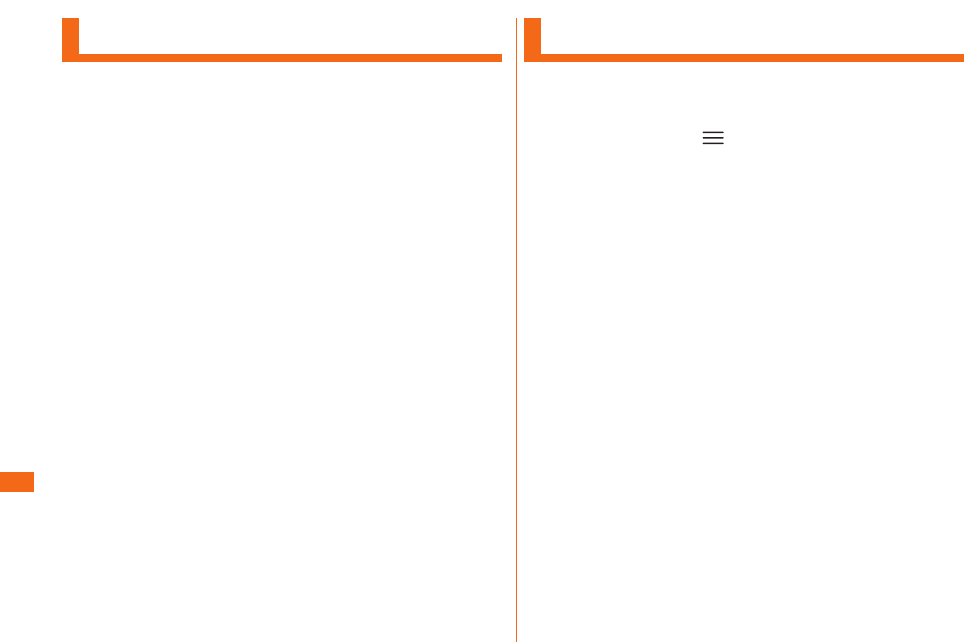
82
Appendix
Body-worn Operation
This phone was tested for typical body-worn operations with
the back of the phone kept at a distance of 1.0 cm from
the body. To maintain compliance with FCC RF exposure
requirements, use accessories that maintain a 1.0 cm
separation distance between your body and the back
of the phone. The use of belt clips, holsters and similar
accessories should not contain metallic components.
The use of accessories that do not satisfy these
requirements may not comply with FCC RF exposure
requirements, and should be avoided.
The FCC has granted an Equipment Authorization for this
model handset with all reported SAR levels evaluated as
in compliance with the FCC RF emission guidelines. SAR
information on this model handset is on fi le with the FCC
and can be found under the Display Grant section of http://
www.fcc.gov/oet/ea/fccid/ after searching on FCC ID
ZNFLGL24
.
Additional information on Specifi c Absorption Rates (SAR)
can be found on the Cellular Telecommunications & Internet
Association (CTIA) website at http://ctia.org/ .
Certifi cate and Standard
You can confi rm the certifi cate and standard mark of this
product (certifi cate and certifi cate number included) by the
following procedures.
a
Home screen " " "System settings"
"General" "About phone" "Regulatory and
Safety"
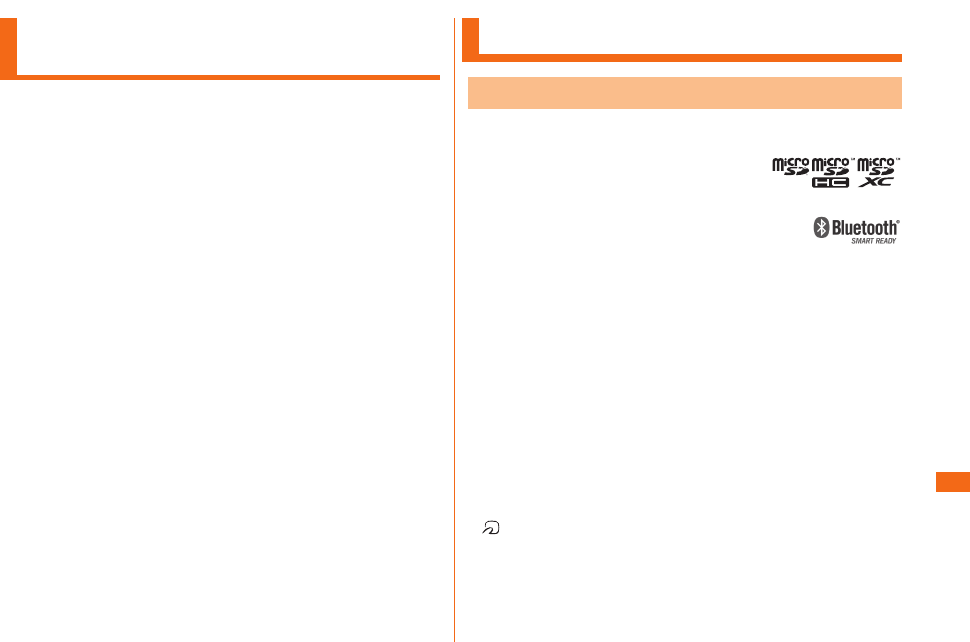
83
Appendix
Export Administration
Regulations
This product and its accessories may fall under the
category of application of Japan Export Control Regulations
("Foreign Exchange and Foreign Trade Law" and relevant
laws and regulations). U.S. Re-export Regulations (Export
Administration Regulations) is applied to this product and
its accessories. If you export or re-export this product or
its accessories, please follow the necessary procedures at
your own risk and expense. For details on the procedures,
contact the Ministry of Economy, Trade and Industry or the
U.S. Department of Commerce.
Intellectual Property Right
Trademarks
All company names and product names in this manual are
either trade marks or registered trade marks.
• The microSD logo, microSDHC logo, and
microSDXC logo are trademarks of SD-3C
and LLC.
• Bluetooth® word mark and logos are registered
trademarks owned by Bluetooth® SIG, INC. LG
Electronics Inc. have the rights of using the
above trademarks.
• Wi-Fi® is registered trademark of Wi-Fi Alliance®.
• Google, the Google logo, Android, the Android logo, Google
Play, the Google Play logo, Google Talk, Gmail are trademarks
of Google Inc.
• iWnn of OMRON SOFTWARE CO., Ltd. is used for conversion
methods for Japanese language.
iWnn© OMRON SOFTWARE Co., Ltd. 2008-2012 All Rights
Reserved.
• "Jibe" is a trademark of Jibe Mobile K.K.
• FeliCa is a contactless IC card technology developed by Sony
Corporation.
FeliCa is a registered trademark of Sony Corporation.
• is a registered trademark of FeliCa Networks, Inc.
• GREE and the GREE logo are registered trademarks of GREE,
Inc. in Japan. All other trademarks are the property of their
respective owners.
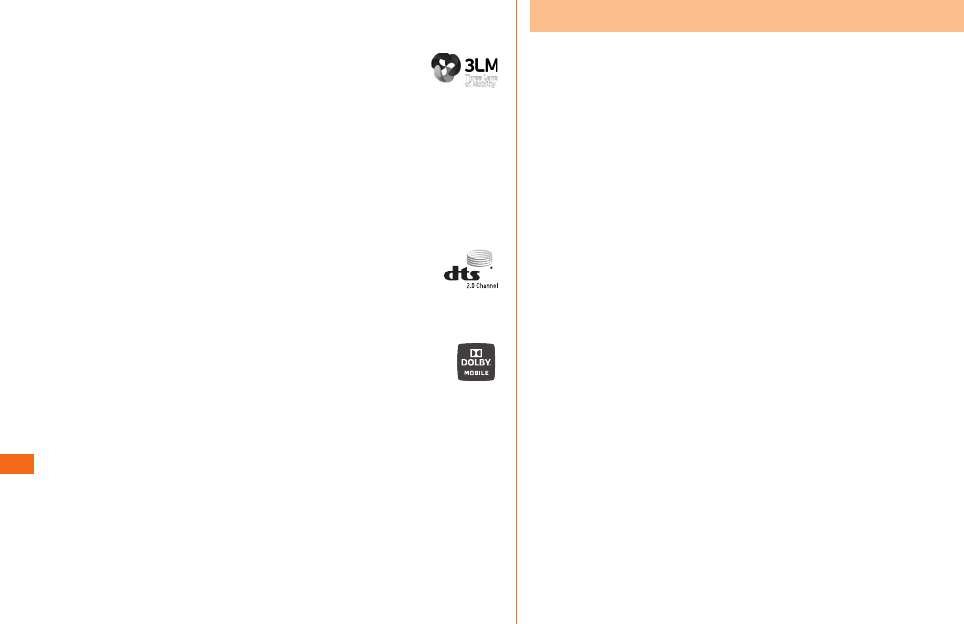
84
Appendix
• Rovi, G-GUIDE, G-GUIDE MOBILE and G-Guide related logos
are trademarks registered trademarks of Rovi Corporation
and/or its subsidiaries in Japan.
•
Copyright
©
2010-
Three Laws of Mobility. All Rights Reserved.
• Twitter is a trademark of Twitter, Inc., and is used under
license.
• Facebook and Facebook logo are trade marks or registered of
Facebook, Inc.
• "mixi" and "mymixi" are trademark and/or registered trademark
of mixi, Inc.
• "TRENDMICRO", " ウイルスバスター " Copyright © 1989-2011
Trend Micro Incorporated. All rights reserved.
• Manufactured under license from DTS, Inc. DTS,
the Symbol, & DTS and the Symbol together are
registered trademarks & DTS 2.0 is a trademark of
DTS, Inc. Product includes software. © DTS, Inc. All
Rights Reserved.
• Manufactured under license from Dolby Laboratories.
Dolby and the double-D symbol are trademarks of
Dolby Laboratories.
• All other company names and product names are trademarks
or registered trademarks of respective companies referred to
in this manual.
OpenSSL License
【OpenSSL License】
Copyright © 1998-2011 The OpenSSL Project. All rights
reserved.
This product includes software developed by the OpenSSL
Project for use in the OpenSSL Toolkit. ( http://www.
openssl.org/ )
THIS SOFTWARE IS PROVIDED BY THE OpenSSL
PROJECT ''AS IS'' AND ANY EXPRESSED OR IMPLIED
WARRANTIES, INCLUDING, BUT NOT LIMITED TO, THE
IMPLIED WARRANTIES OF MERCHANTABILITY AND
FITNESS FOR A PARTICULAR PURPOSE ARE DISCLAIMED.
IN NO EVENT SHALL THE OpenSSL PROJECT OR ITS
CONTRIBUTORS BE LIABLE FOR ANY DIRECT, INDIRECT,
INCIDENTAL, SPECIAL, EXEMPLARY, OR CONSEQUENTIAL
DAMAGES (INCLUDING, BUT NOT LIMITED TO,
PROCUREMENT OF SUBSTITUTE GOODS OR SERVICES;
LOSS OF USE, DATA, OR PROFITS; OR BUSINESS
INTERRUPTION)
HOWEVER CAUSED AND ON ANY THEORY OF LIABILITY,
WHETHER IN CONTRACT, STRICT LIABILITY, OR TORT
(INCLUDING NEGLIGENCE OR OTHERWISE) ARISING IN
ANY WAY OUT OF THE USE OF THIS SOFTWARE, EVEN IF
ADVISED OF THE POSSIBILITY OF SUCH DAMAGE.
【Original SSLeay License】
Copyright © 1995-1998 Eric Young (eay@cryptsoft.com)
All rights reserved.
This product includes cryptographic software written by
Eric Young (eay@cryptsoft.com)
THIS SOFTWARE IS PROVIDED BY ERIC YOUNG ''AS
IS'' AND ANY EXPRESS OR IMPLIED WARRANTIES,
INCLUDING, BUT NOT LIMITED TO, THE IMPLIED
WARRANTIES OF MERCHANTABILITY AND FITNESS
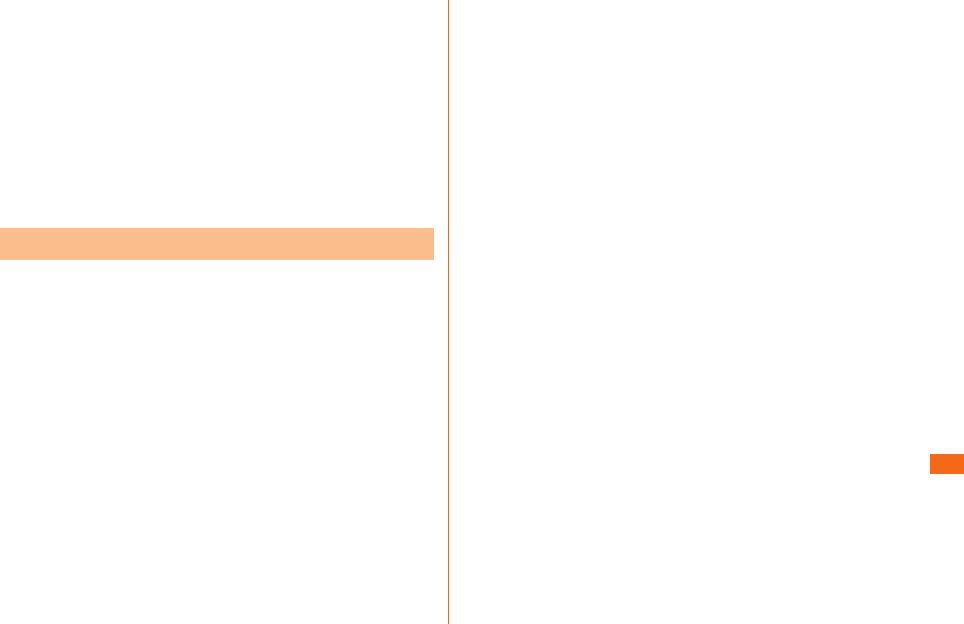
85
Appendix
FOR A PARTICULAR PURPOSE ARE DISCLAIMED. IN
NO EVENT SHALL THE AUTHOR OR CONTRIBUTORS
BE LIABLE FOR ANY DIRECT, INDIRECT, INCIDENTAL,
SPECIAL, EXEMPLARY, OR CONSEQUENTIAL DAMAGES
(INCLUDING, BUT NOT LIMITED TO, PROCUREMENT OF
SUBSTITUTE GOODS OR SERVICES; LOSS OF USE, DATA,
OR PROFITS; OR BUSINESS INTERRUPTION)
HOWEVER CAUSED AND ON ANY THEORY OF LIABILITY,
WHETHER IN CONTRACT, STRICT LIABILITY, OR TORT
(INCLUDING NEGLIGENCE OR OTHERWISE) ARISING IN
ANY WAY OUT OF THE USE OF THIS SOFTWARE, EVEN IF
ADVISED OF THE POSSIBILITY OF SUCH DAMAGE.
Others
For software installed in this product or part of the installed
software, you are not allowed to change, translate or
adapt, reverse, engineering, decompile, reverse assemble
them, or do anything related to the above.
This product is licensed complying with the MPEG-4 Visual
Patent Portfolio License. If you use it for private purpose
without any profi ts, you are allowed to use them only when:
• Recording videos that are compliant with the standard of
MPEG-4 Visual (hereinafter referred to as MPEG-4 Video)
• Playing MPEG-4 Videos recorded personally by consumers not
engaged in profi t activities
• Playing MPEG-4 Video supplied from the provider licensed
from MPEG-LA
Contact and inquire American company of MPEG LA, L.L.C.
when you use it for other purposes such as promotion,
company or profi ts.
• This product has been granted the licenses which code (i)
AVC standard compliant video (hereinafter stated as AVC
video) based upon the AVC Portfolio License for the individual
use of customers, and non-commercial use, and/or the
licenses which decode (ii) VC-1 video. (this is restricted to
the AVC video that has been coded by customers who are
not engaged in individual, and commercial activities, and/
or pertains to the provision of coded AVC video from video
providers who have been granted the licenses). For any other
purposes, licence is not permitted even for the implied usage.
You can get the detailed information from MPEG LA, L.L.C.
Refer to http://www.mpegla.com
• This product has been granted the licenses which code (i)
VC-1 standard compliant video (hereinafter stated as VC-1
video) based upon the VC-1 Patent Portfolio License for the
individual use of customers, and non-commercial use, and/or
the licenses which decode (ii) VC-1 video. (this is restricted
to the VC-1 video that has been coded by customers who
are not engaged in individual, and commercial activities, and/
or pertains to the provision of coded VC-1 video from video
providers who have been granted the licenses). For any other
purposes, licence is not permitted even for the implied usage.
You can get the detailed information from MPEG LA, L.L.C.
Refer to http://www.mpegla.com
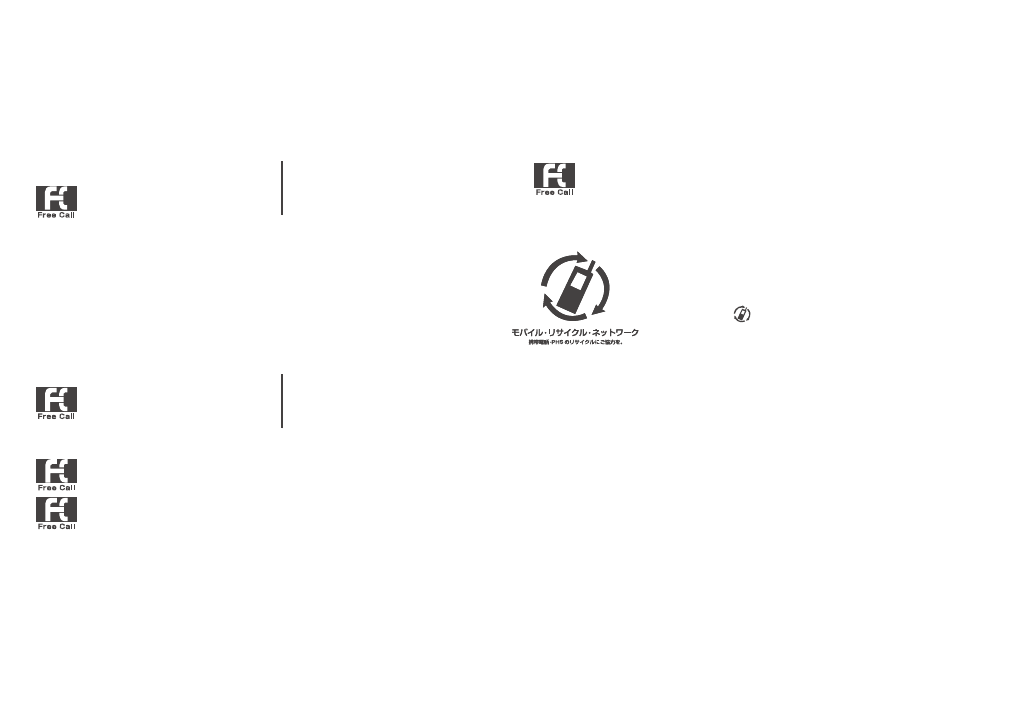
For inquiries, call:
From fixed-line phones:
For general information and charges
(toll free)
0077-7-111
Pressing "zero" will connect you to an operator,
after calling "157" on your au cellphone.
From au cell phones:
157
without area code
From fixed-line phones:
For loss or theft and operation information
(toll free)
0077-7-113
0120-977-033 (except Okinawa)
0120-977-699 (Okinawa)
In case above numbers are not available, call toll-free:
From au cell phones:
113
without area code
Cell phone and PHS operators collect
and recycle unused telephones,
batteries and battery chargers at stores
bearing the logo regardless of brand
and manufacturer to protect the
environment and reuse valuable
resources.
Secure cell phone support center
Business hours 9:00−21:00 (7 days a week)
For loss, theft, damage (toll free)
From fixed-line phones/au cell phones,
0120-925-919
Customer Service Center
Sold by: KDDI CORPORATION,
OKINAWA CELLULAR TELEPHONE COMPANY
Manufactured by: LG Electronics Inc.
Imported by: LG Electronics Japan Inc.
XXXX 2014, 1st Edition
MFLXXXXXXXX
Basic Manual
LGL24XX