LG Electronics USA LSP410 Single-Band Single-Mode CDMA WLL Phone User Manual LSP 410R 0309
LG Electronics USA Single-Band Single-Mode CDMA WLL Phone LSP 410R 0309
Manual

LSP-410R USER GUIDE
Please read this manual carefully before operating your
set. Retain it for future reference.
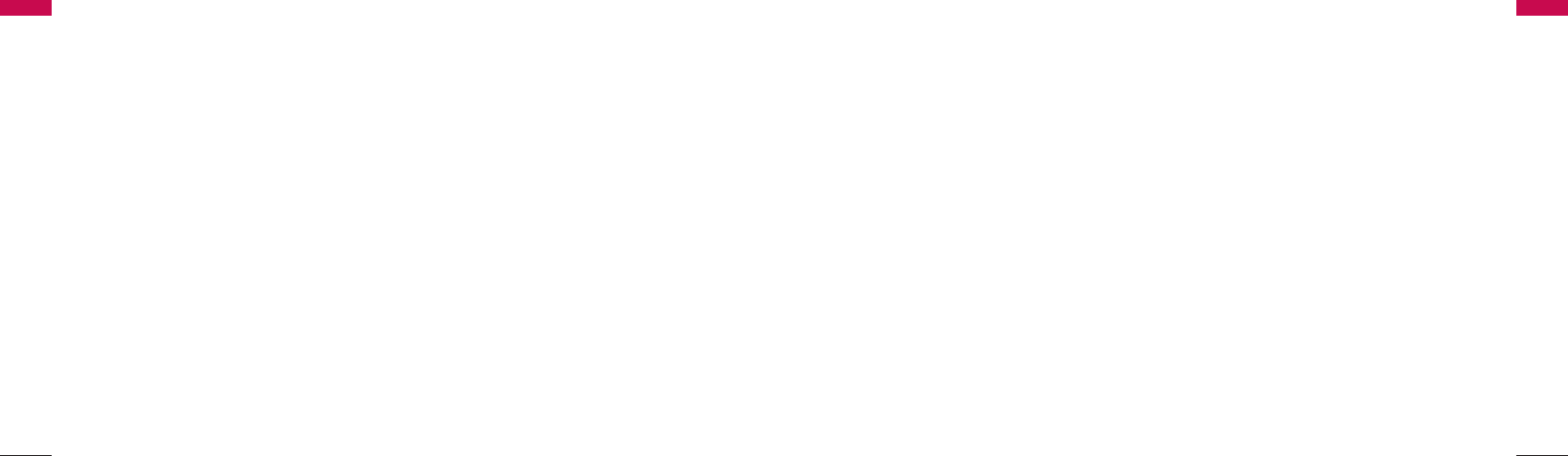
1. Important Information 4
1.1 Safety Instruction 4
1.2 Optimal Phone Performance 4
1.3 Care and Service 5
1.4 Safety Information 6
2. Introduction 9
2.1 Front View of the Phone 9
2.2 LCD Display 10
2.3 Installation 11
2.4 Installation Steps 14
3. Basic Operations 15
3.1 Making a Call 15
3.2 Messaging 15
3.3 Redialing Last Number 15
3.4 3 way call conferencing 16
3.5 Call Waiting 16
3.6 Volume Control 16
3.7 Receiving a Call 17
3.8 In Call Memo 17
3.9 Lock Mode 17
3.10 Entering and Editing Information 18
4. Menu Tree 20
4.1 Menu 24
4.2 Message 33
4.3 Find 38
5. Speaker Phone 43
6. Troubleshooting 44
7. General Information 45
7.1 Main Unit 45
7.2 AC/DC Adapter 45
7.3 Battery 45
TIA Safety Information 47
FCC RF Exposure Information 58
Limited Warranty Statement 59
Authorized LGE Service Center List 62
CONTENTS
3
Congratulations on your subscription to the LSP-
410R Fixed Wireless Phone. This phone has been
designed to operate on the IS-2000 Air Protocol
over the 800MHz band. And the phone has the
advanced user interface similar to mobile phone. It has
greatly enhanced voice clarity and provides various
advanced features.
KKeeyy pphhoonnee ffeeaattuurreess::
▶
FM Radio
▶
Display is 3 lines text + 1 Icon line. Yellow/Green
LCD & Keypad back light
▶
Polyphonic Ring tones: A choice of 10 melodies
and 5 bell sounds available
▶
Large Phonebook with 300 entries
▶
Speed Dialling for up to 300 numbers
▶
Total of 50 Missed, Received, Dialled calls, and/or
In Call Memo stored under Call History Menu
▶
3 Way call conferencing
▶
Enhanced SMS features - 1234 Services
▶
Hands free Speaker Phone
▶
Receiver Off-Hook tone
▶
Recent Call History can be dialled by Dial / Flash
key
▶
Adjustable Ringer volume, Key volume, Earpiece
volume
▶
Fast charging battery.
Highlights
Highlights
2
Contents
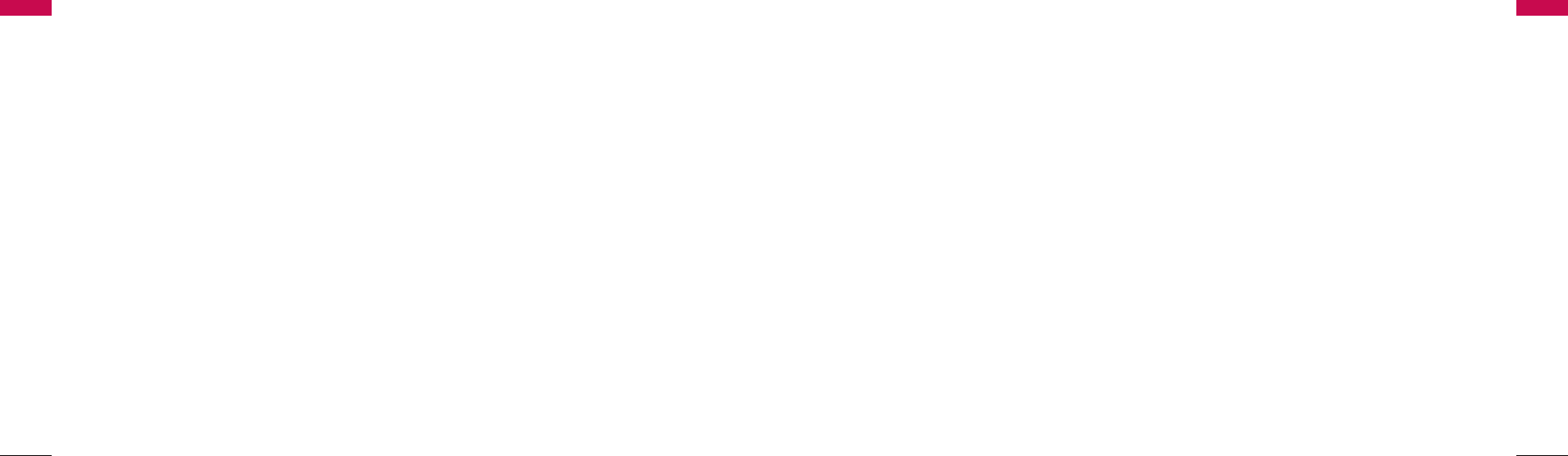
manufactures may invalidate the warranty.
▶
Only authorized personnel should service the
phone and its accessories. Faulty installation or
service can be dangerous and may invalidate the
warranty.
▶
Do not use the phone in any designated “cellular
phone use” area.
▶
Avoid using the phone in high temperature or
humidity.
▶
Avoid spilling any liquid on the phone. If the phone
gets wet, turn the power off immediately. If the
phone doesn’t work, please contact the service
provider immediately.
▶
Avoid shock or impact.
▶
We recommend you to charge the backup battery
before initial use. The backup battery may be
discharged during delivery.
1.3 Care and Service
Before cleaning, always unplug the phone from the
wall outlet and remove the antenna (or disconnect the
antenna cable). Do not use liquid or aerosol cleaners;
use a damp cloth for cleaning.
If the phone doesn’t work, do not attempt to
disassemble it, contact the authorized LGE Service
center for assistance.
If any of the following conditions exist, unplug the
phone from the wall plug, remove the battery and call
the qualified engineer.
▶
The power supply cord is damaged or frayed.
▶
Liquid has spilled into the phone.
▶
The phone has been exposed to rain or water.
▶
The phone has been dropped or damaged.
▶
The phone does not function normally even after
following the operating instructions.
Important Information
5
1.1 Safety Instruction
WARNING / CAUTION
To reduce the risk of fire or electric shock, do not
expose this phone to rain or moisture. Do not use this
phone in swimming pools or other water bodies.
1.2 Optimal Phone Performance
▶
Do not hold the antenna when operating the
phone, or operate the phone when someone is
within four inches (ten centimeters) of the antenna.
Both cases affect the call quality and may cause the
phone to operate at a higher power level than
required.
▶
For the best call quality, keep the antenna free from
obstructions and position the antenna upright.
▶
Do not use the phone if the antenna is damaged.
Replace the damaged antenna immediately by a
qualified technician. Use only a manufacturer-
approved antenna.
Non-approved antennas, modifications or
attachments may impair call quality and damage
the phone.
▶
RF energy may affect improperly installed or
inadequately shielded personal medical devices
such as pace-makers or hospital monitors. Consult
the manufacturer of any personal medical devices
to determine whether they are adequately shielded
from external RF energy. Turn your phone OFF in
health care centers if any regulations posted in the
area instruct you to do so. Hospitals or health care
centers may be using equipment that may be
sensitive to external RF energy.
▶
If this phone causes harmful interference to radio or
television reception, which can be determined by
turning the equipment off and on, the user is
encouraged to try to correct the interference by
one or more of the following measures:
- Reorient or relocate the receiving antenna
- Place the radio or television farther away from the
phone.
- Connect the equipment to an outlet on a circuit
different from that to which the phone is
presently connected.
- Consult the Authorized LGE Dealer for assistance
of an experienced radio/TV technician.
▶
Use battery, antenna and AC/DC power adapter
provided by LGE. Using parts made by any other
4
Important Information
Important Information
Important Information
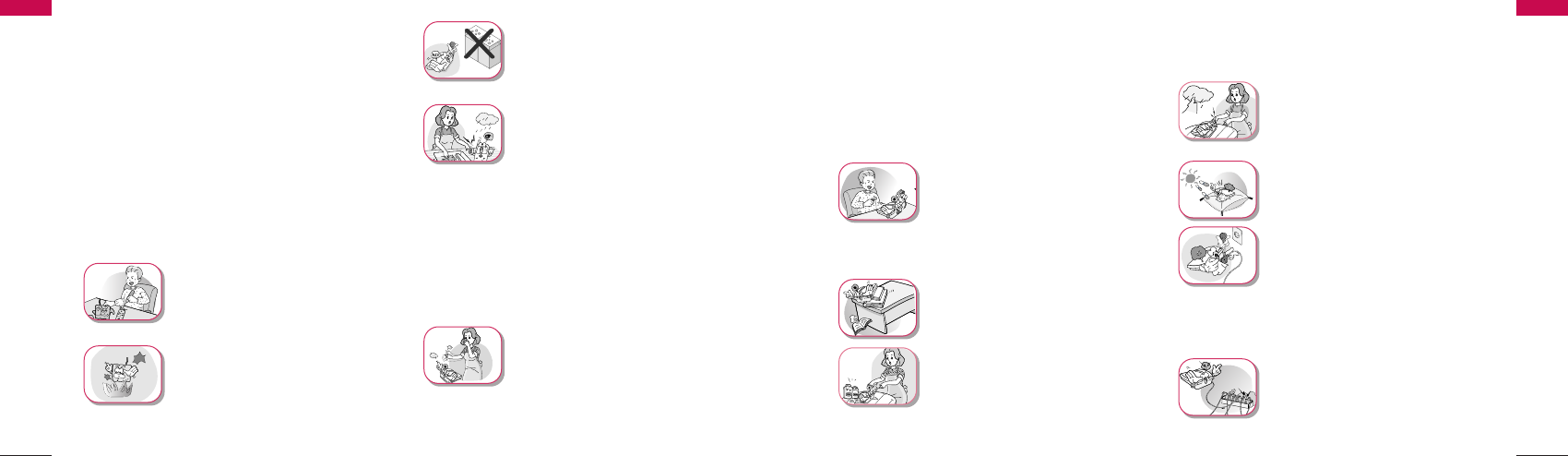
Important Information
7
Important Information
6
warp or melt certain plastics.
▶
Do not store the phone in cold
areas. When the phone warms up
to its normal operating
temperature, moisture can form
inside the phone, which can
damage the internal electronic
circuit boards.
▶
Do not attempt to open it. Non-
expert handling of the phone
could damage it. It may cause fire,
electric shock and breakdown.
Consult your authorized LG
dealer for assistance.
▶
Do not drop, knock or shake the
phone. Rough handling may
break the internal circuit boards.
▶
Do not use harsh chemicals,
cleaning solvents or strong
detergents to clean the phone.
Wipe it with a soft cloth that has
been slightly dampened in a mild
soap and water solution.
▶
Do not paint the phone. Paint
can clog the phone’s moving
parts and prevent proper
functioning.
▶
During lightning, do not touch
the power plug or the phone
line. It may result in an electric
shock or death.
▶
Do not install the phone under
direct sunlight or on an uneven
surface.
▶
Before using the plug, check the
available power voltage.
Inaccurate power voltage may
cause fire and damage.
Example: LSP-410R Input
Voltage: 100 ~ 240V.
▶
Do not plug many power cords
into one outlet. It may cause fire
or electric shock.
Important Information
1.4 Safety Information
WWAARRNNIINNGG
▶
For safety, use only an adapter
approved by LG.
LG does not bear responsibility
for any faults that may arise due
to non-conformation to this
guide.
Example: LSP-410R
(LG Power Adapter Source: DC
5V / 1A)
▶
Do not, in any way, cause a
short-circuit. It may start a fire or
the phone may explode causing
injury.
▶
Do not create a sudden impact
on the battery by throwing it. Do
not dispose off batteries by
putting them in a fire. They may
explode or catch fire due to the
electrolyte within.
CCAAUUTTIIOONN
▶
Do not use the phone with a car
battery. It may cause electric
shock, fire, breakdown or
transformation.
▶
Avoid using the phone in high
temperature or humidity. Avoid
spilling any liquid on this phone.
If the phone gets wet, Switch off
phone and turn off AC power
supply.
▶
Keep the phone dry.
Submersion, humidity, and
liquids contain minerals that
may corrode internal electronic
circuits.
▶
Do not store or use the phone
in dusty or dirty areas as this
can damage the moving parts.
▶
Do not store the phone in hot
areas. High temperatures can
shorten the life of electronic
devices, damage batter ies, and
Important Information
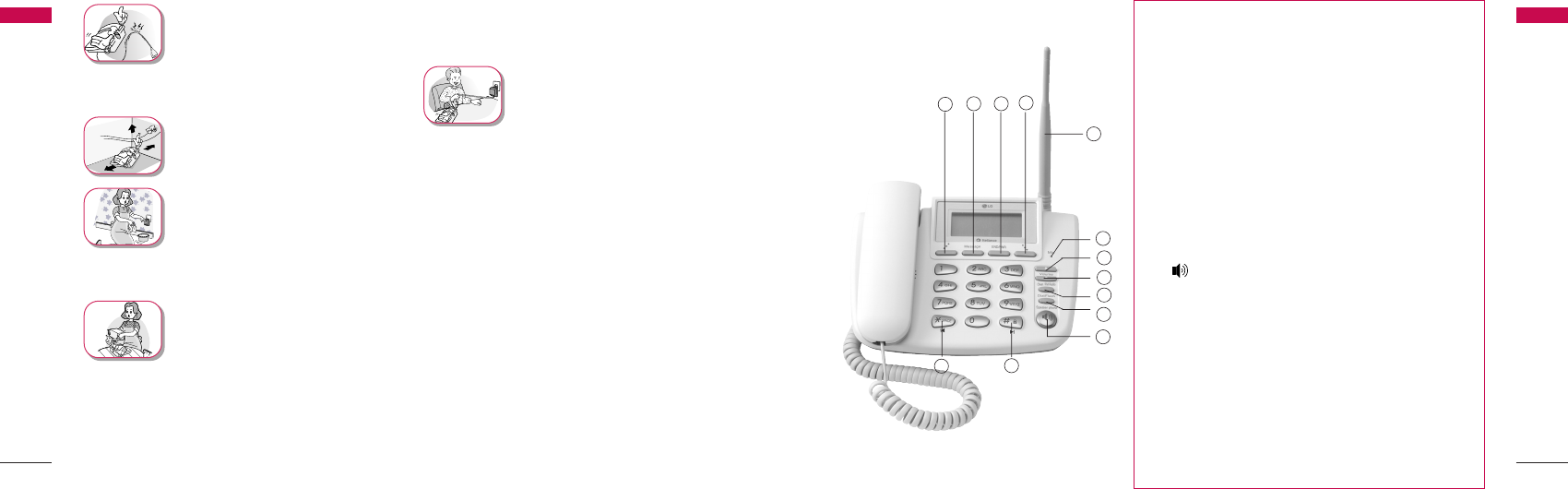
Introduction
98
2.1 Front View of the Phone
Introduction
①Soft key 1 : Activates Main Menu state
②Message : Activates SMS Menu state
③END/PWR : Deactivates states, or Power ON/OFF
④Soft key 2 : Activates Find Menu state
⑤Up Key (▲) : Moves up in the Menu or Volume Up
⑥Down Key (▼) : Moves down in the Menu or Volume
Down
⑦Clear / FM Radio : Deletes the last digit / Moves previous
MENU, Activates FM Radio
⑧Dial/Flash : Activates Dial/Flash state, or views Call History
⑨() : Activates hands free speaker phone function
⑩‘*’ : Inputs Symbol ‘*’, or makes a phone input ‘space’
during text entry operation, or search frequency during a
FM radio play.
⑪
‘#’ : Inputs Symbol ‘#’, or makes a phone lock after
long-press, or search frequency during a FM radio
play.
⑫
MIC : Microphone for hands free speaker phone
function.
⑬
Attached Antenna
▶
Do not remodel the power cord
or disassemble it. If the power
cord or plug is impaired, do not
use it. It may cause fire or
electric shock.
▶
Do not install the phone in an ill-
ventilated place. It may cause fire
or a breakdown.
▶
Do not touch the plug with wet
hands. When disconnecting the
power cord of any accessory,
grasp and pull out the plug itself
and not the cord. It may cause
fire or elec tric shock.
▶
Do not put heavy objects on the
power cord. Do not bend the
power cord too much. It may
cause fire or electric shock.
▶
Use only an LG-approved battery
and adapter. If not, it may cause
an explosion or result in a short-
circuit. LG does not bear any
responsibility for the damage.
▶
When you disconnect the power
cord of any accessory, grasp
and pull the plug itself and not
the cord. It may cause the
adapter to breakdown.
Important Information
Important Information
12 3 4
13
5
6
7
8
9
11
12
10
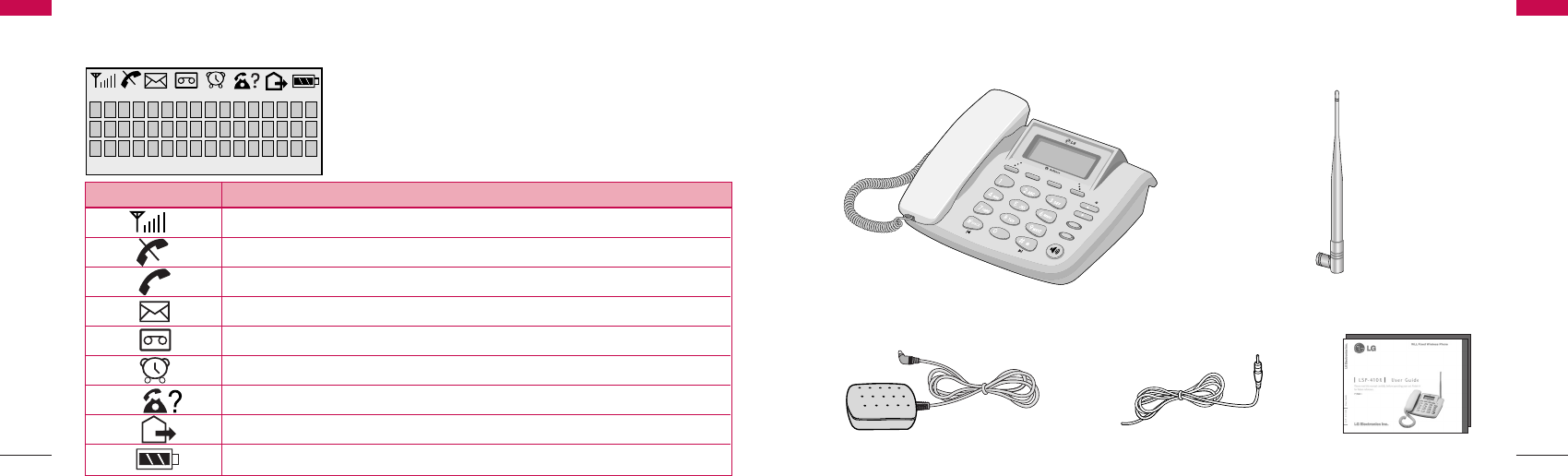
1110
Introduction
You should follow each step carefully as shown below in order to guarantee
the proper operation of CDMA Fixed Wireless Phone.
2.3 Installation
Message
END/PWR
Mic
Dial/Flash
Speaker phone
Message
END/PWR
Mic
Volume
Clear
Dial/Flash
Speaker phone
/ FM Radio
AC/DC Power Adapter FM Radio Antenna
Main Unit
User Guide
Dipole Antenna
Introduction
The LCD shows icons on the top of the LCD screen.
Different indicators appear based on the phone's operating mode.
2.2 LCD Display
Introduction
IIccoonnOOppeerraattiinngg CCoonnddiittiioonn
RSSI indicator: Indicates the signal strength in the service area.
No service: The phone is not receiving any system signal.
In use: Displayed when a call is in progress or the phone is in offhook state.
Text message: Displayed when a text message is received.
Voice message: Displayed when a voice message is received.
Alarm: Displayed when alarm time is set.
Incoming Call Indicator : Displayed when the Incomming Call is received
Not used
Battery charge level: Indicates charged battery level.
Introduction

1312
▶
Please observe the following to get better voice
quality.
1. Keep away from electrical appliances such as TV,
computer, radio etc.
2. Keep the phone in a high and central location
without any obstructions.
3. Raise the integral antenna of the phone to get
maximum strength as shown in the figure.
STEP IV. Check the LCD Display
▶
After you follow the installation instruction step I to
step III, please check the LCD for normal operation.
▶
If you do not see the status of service, please repeat
the 4th instruction of step III.
Then confirm the status of phone to get the proper
signal strength from the service operator system.
Introduction
STEP I. Check Components
▶
The following components are supplied Fixed
Wireless Phone.
1. LSP-410R Main Phone with Handset
(Including inner backup battery) -1EA-
2. Dipole Antenna -1EA-
3. AC/DC Power Adapter -1EA-
4. User Guide -1EA-
5. FM Radio Antenna -1EA-
▶
Please make sure that these components are
present before you begin to install the phone. If any
of the components are missing or damaged, contact
your service provider immediately.
STEP II. Place the Terminal
▶
Place the phone on the stable flat surface area
(desk, table, etc.). Serious damage may result if the
phone is dropped. Do not place the phone within 1
meter of heaters or radiators.
This phone is designed for desktop usage. Avoid the
direct exposure to sunlight and dampness.
▶
Read the SAFETY INFORMATION located in the
first part of this document before you place the
phone.
STEP III. Connect Components
(Please refer to “Installation Steps” in 2.4)
▶
Connect the antenna to the TNC antenna
connector located at the top of the phone.
If you have placed the phone on a flat surface,
position the antenna pright.
▶
Connect the curl cord of the handset to the RJ-11
port located on the left side of the phone.
▶
Connect the AC/DC Adapter cable to the DC input
port located at the top of the phone.
-
If it is correct, a beep tone will be heard.
- If it is not correct (Booting fails or beep tone is not
heard), you will have to reconnect the adapter or
reset the battery switch to “on”.
Introduction
Introduction
Introduction
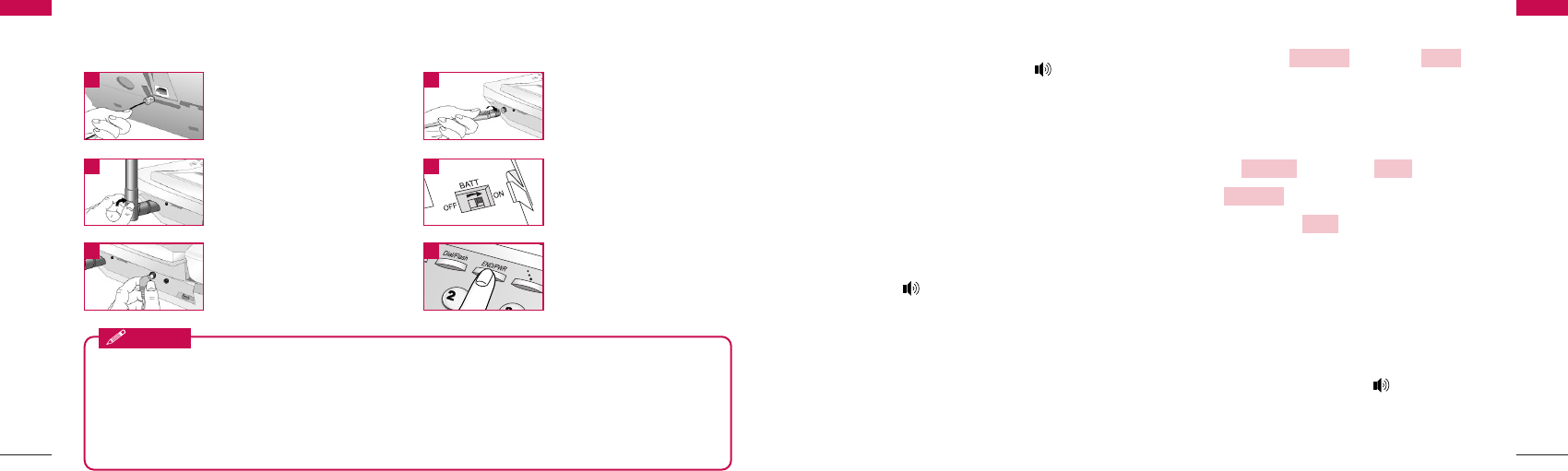
1514
3.1 Making a Call
You can make a call as follows.
1. Pick up the handset or press button.
2. Listen for dial tone.
3. Enter the phone number with area code if
needed.
4. Wait for the Auto Time-out or Press Dial/Flash
button.
5. The call is connected and you may start
conversation.
6. To disconnect the call, replace the handset or
press button.
When the user presses the Dial/Flash button after
dialing any desired number, if the user picks up the
handset or presses the Speaker Phone button, the
phone makes a call immediately.
3.2 Messaging
You can send or receive a short message. If you want
to send SMS, press button + 1 in
on-hook state and write “send to” number / message
that you want and send your message. When the
message received in idle state or during a call, you can
confirm your message as follows.
1. Press button + 2 ( ) +
1 ( ).
2. Press Soft key 1 to confirm desired
message.
3.3 Redialing Last Number
You can make a redial to last number, shown in All
Calls.
1. Pick up the handset or press button.
2. Listen for dial tone.
3. Press Dial/Flash button.
View
View SMS
InboxMessage
WriteMessage
Basic Operations
Introduction
▶
Before using the phone, please check that the battery switch is “on”.
▶
After switching if on, use the phone.
▶
When charging the battery, check that the battery switch is “on”.
▶
The battery will be charged only when the battery switch is “on”.
Notice
Connect basehandset
to the handset
connector.
Turn the antenna
upright.
Connect the antenna
to the TNC connector
(Turn right).
When you first use the
phone, please Turn
“on” the battery
switch.
1 2
3 4
Connect the AC
power supply.
Press END/PWR
button to operate
initially.
5 6
Please follow the procedure below to install the phone properly.
2.4 Installation Steps
Introduction
Basic Operations
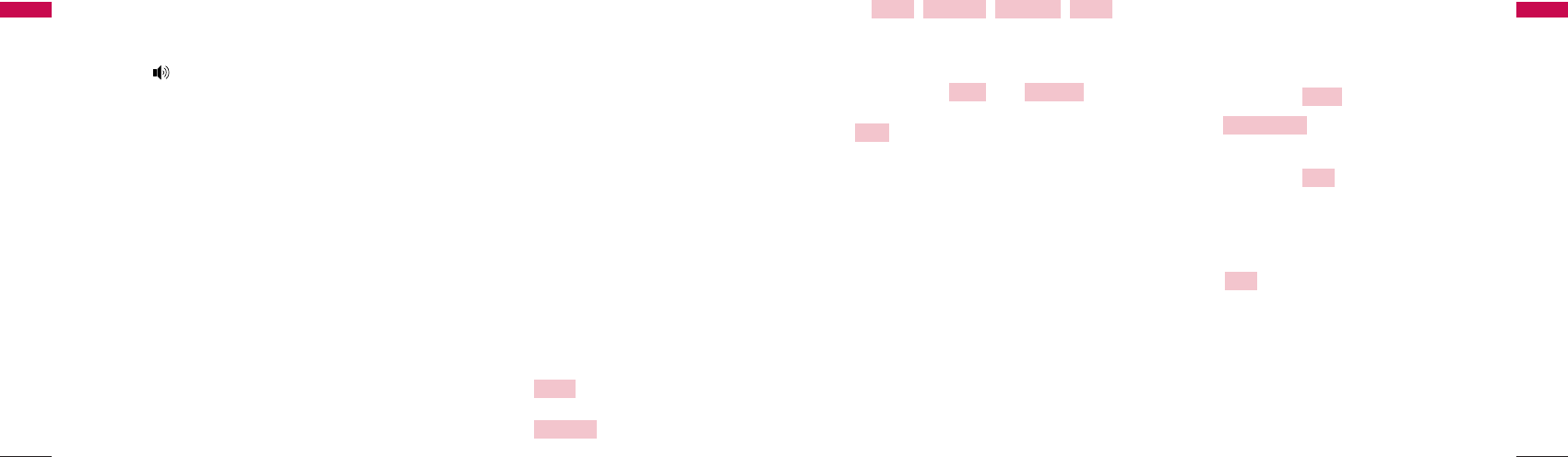
4. The call is connected and you may start
conversation.
5. To disconnect the call, replace the handset or
press button.
※You can also dial any of the last 50
(Missed+Received+Dialled+In Call Memo)
numbers stored in All Calls.
3.4 3 way call conferencing
You can start 3 way call conferencing.
1. Dial second party phone number while you are in
conversation with the first party.
2. To make conference call, press ‘3’ + DDiiaall//FFllaasshh
button.
This service should be provided by your service
provider.
3.5 Call Waiting
While a call is in progress, you may hear two beeps
indicating another incoming call.
When call wait is enabled, you may put the active call
on hold while you answer the other incoming call.
1. Press CClleeaarr or EENNDD//PPWWRRbutton, Call Waiting
window then disappears.
2. Press DDiiaall//FFllaasshhbutton, you may start
conversation with called number.
3. Re-press DDiiaall//FFllaasshhbutton, you may start
conversation with previous number.
3.6 Volume Control
1. Press Up/Down button of navigation while in a call,
to adjust earpiece volume.
2. Press Soft key 2 to prevent sound from
your end during the call. To cancel Mute, Press
again Soft key 2 .
Unmute
Mute
Basic Operations
17
Basic Operations
16
Soft Key 1 Soft Key 2
To scroll in Menu, press ▲or ▼button.
3. Press Soft key 1 + 3( ) during a
call and select Low or High by pressing Soft key 2
or Press Up/Down button, to adjust MIC
volume.
3.7 Receiving a Call
When the bell rings in idle state, you can receive a call
as follows
1. Pick up the handset or press the SSppeeaakkeerr
PPhhoonneebutton.
2. Start a conversation.
3. To disconnect the call, replace the handset or
press the SSppeeaakkeerr PPhhoonneebutton.
3.8 In Call Memo
Allow you to store number during the call.
To store number:
1. Press Soft key 1 +
1( ).
2. Enter up to 32 numbers using the keypad.
3. Press Soft key 1 to save.
To retrieve an In Call Memo:
1. Press Dial/Flash button to see saved number.
Note: You can store the number by pressing Soft key
1 .
3.9 Lock Mode
Protects your phone from unauthorized use. Once the
phone is locked, it is in restricted mode, until the in
lock code is entered. This will allow you to receive
phone calls and still make emergency calls. The lock
Add
Add
In Call Memo
Menu
Next
Mic LevelMenu
●●●●●●
END/PWRMessage
●●●●●●
Basic Operations
Basic Operations
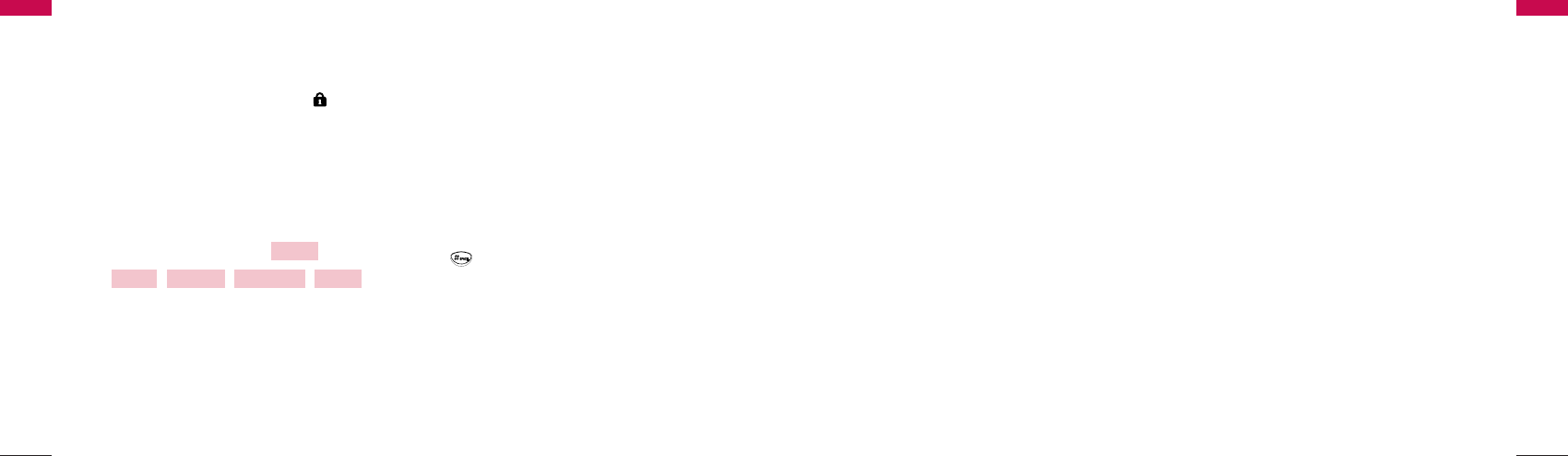
ABC Mode : All subsequent letters are
capitalized.
abc Mode : All subsequent letters are lowercase.
-SSyymm11 // SSyymm22 MMooddee : Insert special characters
and punctuation. You may use any of the special
characters. When the special characters are
displayed, you can select the number
corresponding to the character that you want to
input.
- For number entry, first select the key button you
want to input in ABC / abc mode and then press
the key button until the number is displayed.
Basic Operations
1918
Basic Operations
code/password on your phone is “0000” by default.
If you need to modify the lock code, you may modify
it using the change code within the security Menu
[4.1.4.6 page no. 34].
You can lock your phone using the ‘#’( :Lock)
key, also you can lock your phone manually as
explained [4.1.4.1 page no. 32].
Under Lock Mode
1. Press ‘#’ button for some time.
The phone is now locked.
2. To unlock, press Soft key 1 .
Soft Key 1 Soft Key 2
3. Enter unlock code. (Default “0000”).
3.10 Entering and Editing
Information
You can edit the phone book and short messages
using various text input mode.
Key Functions
Soft key 2 : Press to scroll and select a mode
through menus.
- Soft key 2 : Press to scroll and select a mode
through Menus. You can scroll through the modes
using Soft key 2 in the following order: ABC, abc,
Sym1, Sym2.
- SPACE key : Press to insert a space.
- Clear key : Press to delete a single space or
character. Press and hold to delete entire words.
Input Mode
Text Input provides four modes for entering text,
special characters, and punctuation.
- AABBCC // aabbcc MMooddee: Use ABC or abc mode to
input text in English.
●●●●●●
END/PWRMessage
●●●●●●
Unlock
Basic Operations
Basic Operations
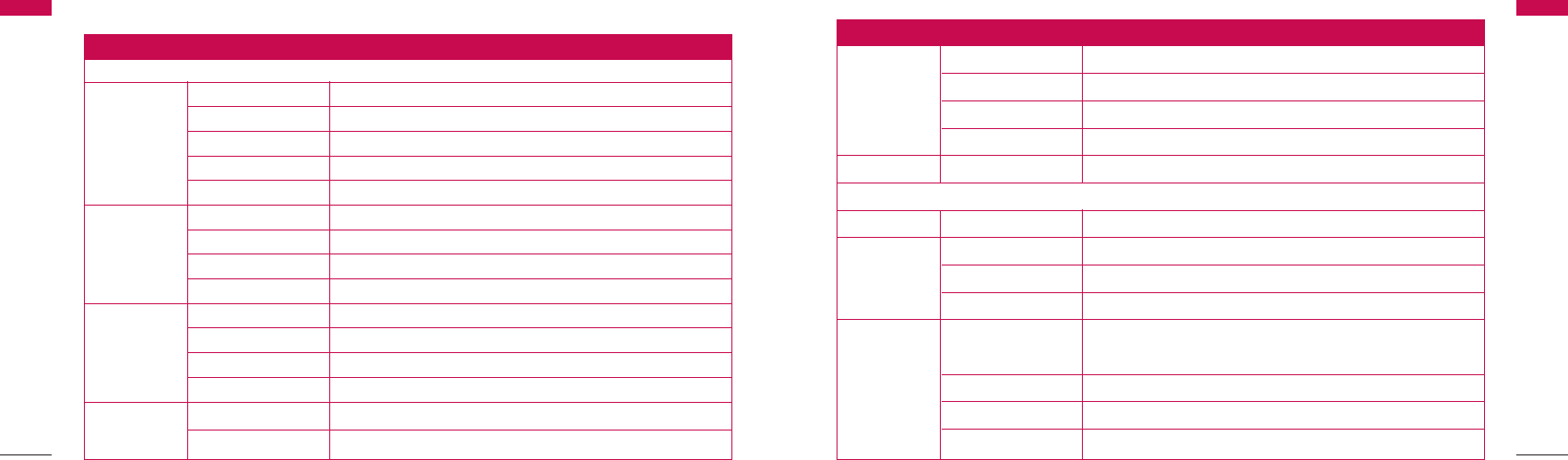
2120
Menu Tree
Menu Tree
3. Clear Memory Yes / No
4. Emergency Calls Emergency 1 / Emergency 2 / Emergency 3
5. Restrict Call Set Restrict / Permit Memory / Deny Memory
6. Change Code Ok / Back
5. FM Radio Option / Back
2. Message
1. Write ABC / abc / Sym 1 / Sym 2
1. View SMS View / Erase
2. Inbox 2. Voice Mail Reply / Erase
3. Erase All Yes / No
1. News NEWS / NEWS NAT / NEWS INT / NEWS BUS / NEWS TECH /
NEWS SPORTS / NEWS BOLLY
3. 1234 Services
2. Cricket CRI
3. Joke JOKE
4. Thought THO
Main Menu
Sub-Menu Setting Value
Menu Tree
Menu Tree
1. MENU
1. Ring Type 15ea. Midi(10ea) + Bell(5ea)
1. Sound 2. Ringer Volume 4 steps
3. Key Volume 5 steps (including silent step)
4. EarpieceVolume 4 steps
5. Radio Volume
1. Alarm Set Time / Set Ringer
2. Settings 2. Call Call Forward / Call Waiting
3. Version Ok / More
4. Backlight Always Off / For 10 Seconds / For 30 Seconds / Always On
1. Hot Line Disable / Enable
3. Dial Features
2. Hot Line Time Time 2-9 Sec
3. Auto Time Out 2-9 Sec
4. Speed Dialing Enable / Disable
4. Security 1. Lock Mode Disable / Enable
2. Clear Calls Yes / No
Main MENU
Sub-MENU Setting Value
4. Menu Tree
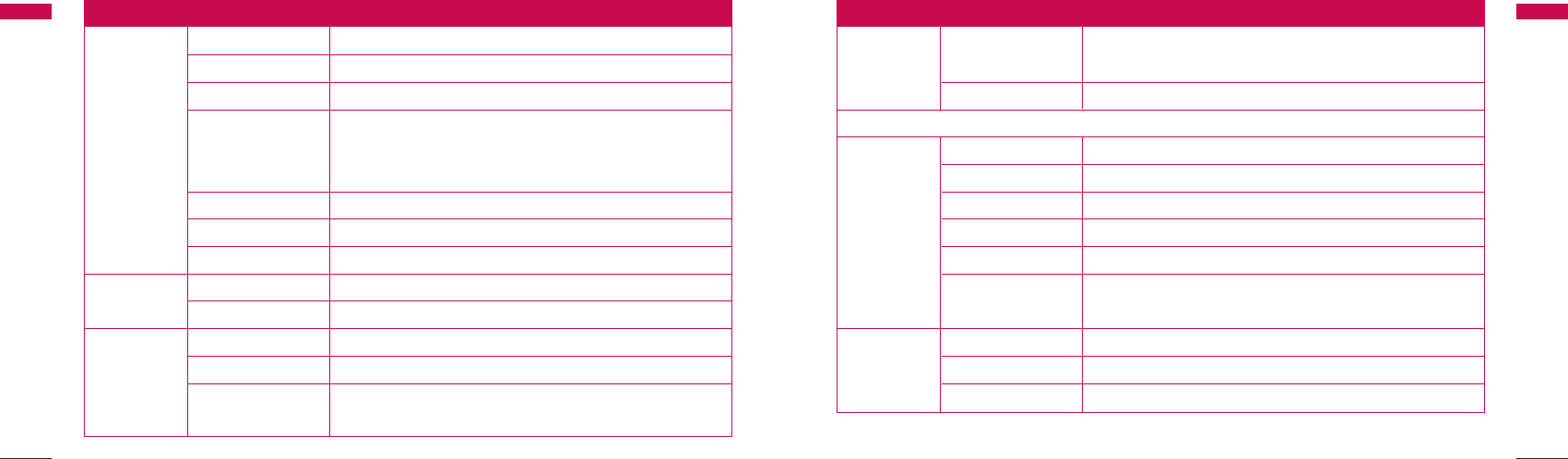
2322
Menu Tree
Menu Tree
4. Valid Period Default / 30 Minutes / 1 Hour / 2 Hours /
12 Hours / 1 Day / 2 Days
5. Auto DEL Inbox Disable / Enable
3. Find
1. Call History 1. All Calls View / Erase
2. Missed View / Erase
3. Received View / Erase
4. Dialled View / Erase
5. In Call Memo View / Erase
6. Erase History Erase All Calls / Erase Missed /Erase Received /
Erase Dialled / Erase Memo
1. By Name Find / ABC
2. Phone Book 2. By Address Find
3. By Number Find
Main Menu
Sub-Menu Setting Value
Menu Tree
Menu Tree
5. Contest CON / CRICON
6. Beauty Tips Tips BEAUTY
7. Health HEALTH
8. Horoscope HORO ARO / HORO TAU / HORO GEM / HORO CAN /
HORO LEO / HORO VIR / HORO LIB / HORO SCO /
HORO SAG / HORO CAP / HORO AQU / HORO PIS
9. Bill Info BILL
0. Unbilled Info UNBILL
*. Help HELP
4. Outbox 1. View View / Erase
2. Erase All All Yes / No
1. MSG Alert Off / Once / Every 2 Min
5. Settings 2. MSG Ringer SMS Alarm 1 ~5
3. Defer Delivery Immediate / After 30 Min. / After 1 Hour / After 2 Hours /
After 12 Hours / After 1 Day / After 2 Days
Main Menu
Sub-Menu Setting Value
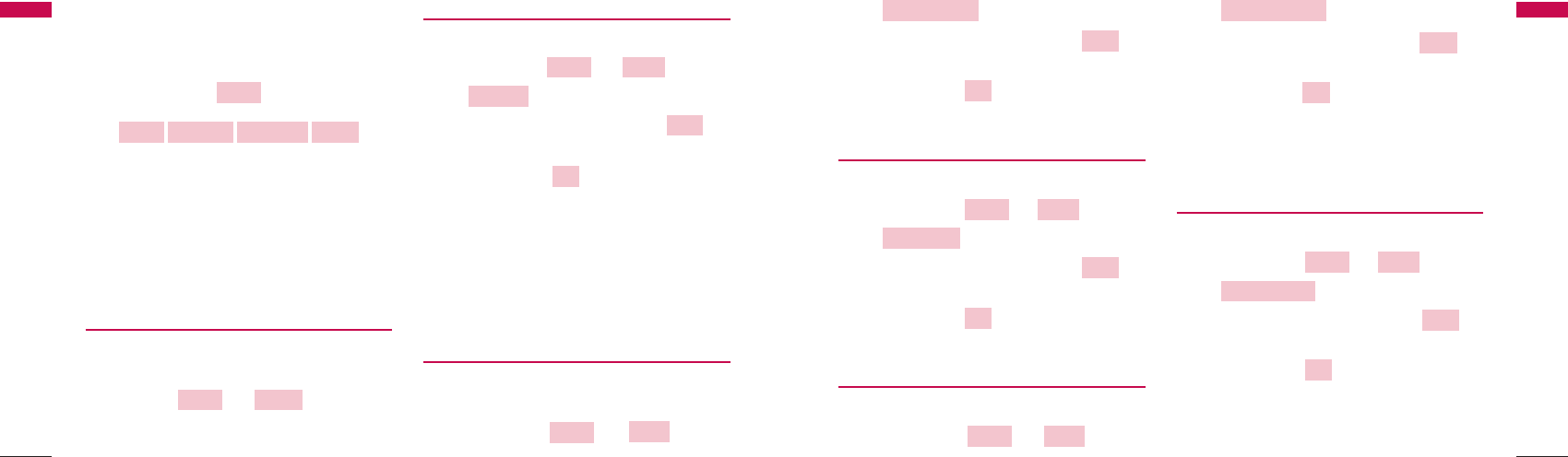
2524
2( ) in on-hook state.
2. Press Up/Down button or Soft key 2 to
adjust Ring Volume.
3. Press Soft key 1 to save setting.
4.1.1.3 Key Volume
The tone when you press a key can be adjusted.
1. Press Soft key 1 + 1( ) +
3( ) in on-hook state.
2. Press Up/Down button or Soft key 2 to
adjust key volume.
3. Press Soft key 1 to save setting.
4.1.1.4 Earpiece Volume
The voice of the other party can be adjusted.
1. Press Soft key 1 + 1( ) +
4( ) in on-hook state.
2. Press Up/Down button or Soft key 2 to
adjust earpiece volume.
3. Press Soft key 1 to save setting.
Note : Press Up/Down button to adjust the
volume during a conversation.
4.1.1.5 Radio Volume
You can adjust the radio volume.
1. Press Soft Key 1 + 1( ) +
5( ) in on-hook state.
2. Press Up/Down button or Soft Key 2 to
adjust radio volume.
3. Press Soft Key 1 to save setting.
Note: Press Up/Down button to adjust the volume
during a radio play.
Ok
Next
Radio Volume
SoundMenu
Ok
Next
Earpiece Volume
SoundMenu
Ok
Next
Key Volume
SoundMenu
Ok
Next
Ringer Volume
Menu Tree
Menu Tree
4.1 Menu
You may select from four Main Menu (Sound,
Settings, Dial Features, Security) for this item.
If you press Soft key 1 is activated.
Soft Key 1 Soft Key 2
To scroll in Menu, press ᵋor ᵍbutton.
To return to the initial screen, press END/PWR
button and to return to the previous screen, press
Clear button.
4.1.1 Sound
Allows you to set various volume settings and Ring
Type.
Press Soft key 1 + 1( ) in on-hook
state.
4.1.1.1 Ring Type
You can select the various ring types.
1. Press Soft key 1 + 1( ) +
1( ) in on-hook state.
2. Press Up/Down button or Soft key 2 to
select desired ring type.
3. Press Soft key 1 to save setting.
Note: Choose from 15 different ring types
(Aahat / Aarti / Dillagi / Nachtmusik / Hamnavaz /
SaareJahan / ShubAarti / Symphony / TereSang /
ToccataNFugue / Bell_01 / Bell_02 / Bell_03 /
Bell_04 / Bell_05).
4.1.1.2 Ringer Volume
You can adjust the ringing volume level of incoming
call alert.
1. Press Soft key 1 + 1( ) +
Sound
Menu
Ok
Next
Ring Type
SoundMenu
SoundMenu
●●●●●●
END/PWRMessage
●●●●●●
Menu
Menu Tree
Menu Tree
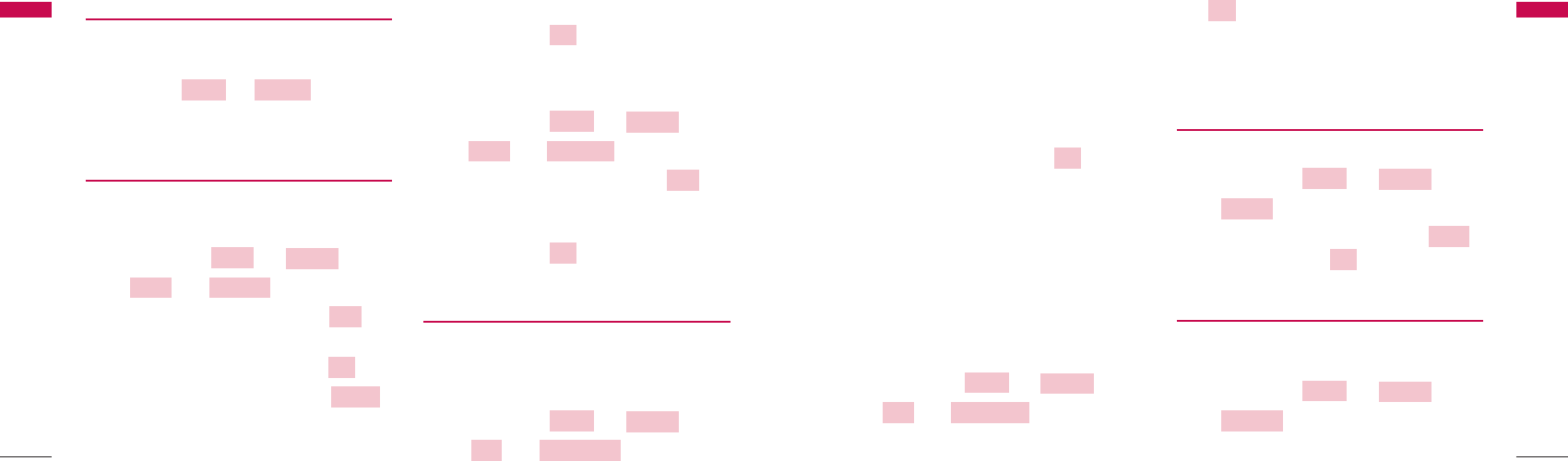
2726
2. Select from Immediate / When Busy / No Reply
/ Disable All.
“ Disable All” deactivates all the activated call
forwarding options.
3. Select Enable or Disable.
⚾If you select Enable, Enter the phone number
that you want. Press Soft Key 1 to save
and exit.
[Call Waiting]
While a call is in progress, you may hear two beeps
indicating another incoming call. When call waiting is
enabled, you may put the active call on hold while
you answer the other incoming call.
1. Press Soft key 1 + 2( ) +
2( ) + 2( ) in on-hook state.
2. Select Enable or Disable and press Soft key 1
.
Contact your service provider for more
information on Call Forward and Call Waiting.
4.1.2.3 Version
You can confirm your phone S/W version.
1. Press Soft key 1 + 2( ) +
3( ) in on-hook state.
2. To confirm next page, press Soft key 2 ,
and press Soft key 1 to exit.
4.1.2.4 Backlight
Allows you to choose the settings of the LCD and
keypad backlight.
1. Press Soft key 1 + 2( ) +
4( ) in on-hook state.
2. Select among Always Off / For 10 Seconds / For
Backlight
Settings
Menu
Ok
More
Version
Settings
Menu
Ok
Call WaitingCall
Settings
Menu
Ok
Menu Tree
Menu Tree
4.1.2 Settings
You can use additional features like Alarm, Call,
Backlight etc.
Press Soft key 1 + 2( ) in on-hook
state.
4.1.2.1 Alarm
[Set Time]
This function allows you to set alarm time.
1. Press Soft key 1 + 2( ) +
1( ) + 1( ) in on-hook state.
2. Press Up/Down button or Soft key 2 to
select from Off,
Once or Always and press Soft key 1 .
3. Enter alarm time and press Soft key 1
and select AM or PM.
4. If you want to modify the time, press Clear
button and reset.
5. Press Soft key 2 to save and exit.
[Set Ringer]
This function allows you to select ringer for alarm alert.
1. Press Soft key 1 + 2( ) +
1( ) + 2( ) in on-hook state.
2. Press Up/Down button or Soft key 2 to
select from Alarm Ring 1, Alarm Ring 2, Alarm
Ring 3, Alarm Ring 4 or Alarm Ring 5.
3. Press Soft key 1 to save and exit.
4.1.2.2 Call
[Call Forward]
“Call Forward” lets you forward all your incoming calls
to another number or Voice Mail connection.
1. Press Soft key 1 + 2( ) +
2( ) + 1( ) in on-hook state.
Call Forward
Call
Settings
Menu
Ok
Next
Set RingerAlarm
Settings
Menu
Ok
AM/PM
Ok
Next
Set TimeAlarm
Settings
Menu
SettingsMenu
Menu Tree
Menu Tree
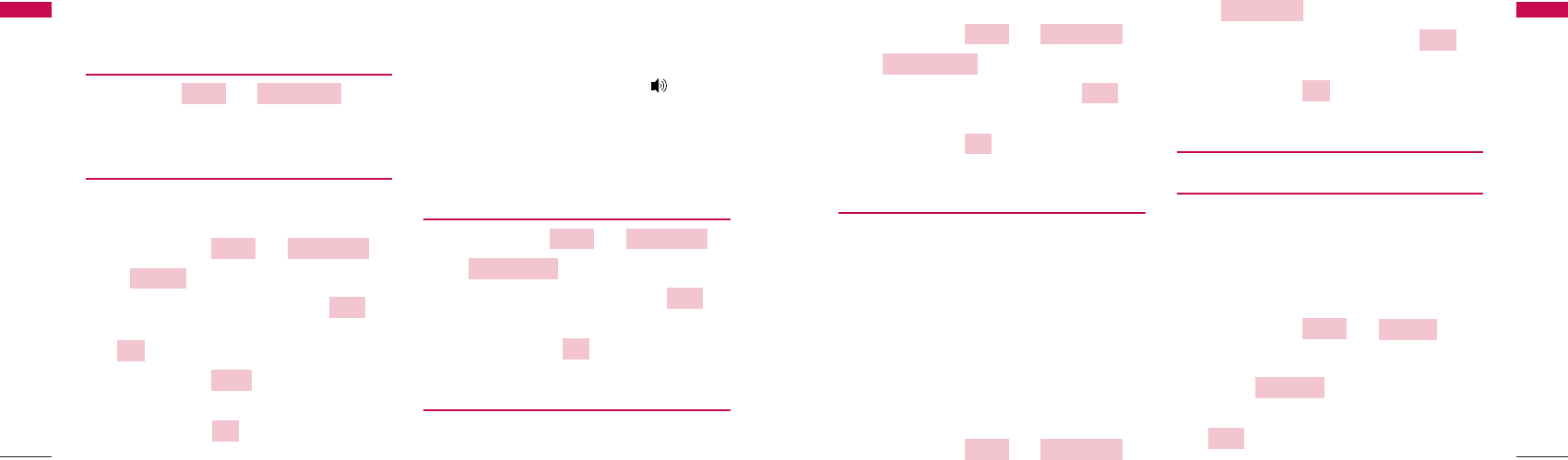
2928
duration to be between 2 and 9 seconds.
1. Press Soft key 1 + 3( ) +
3( ) in on-hook state.
2. Press Up/Down button or Soft key 2 to
select Auto Time Out between 2 and 9 Sec.
3. Press Soft key 1 to select.
4.1.3.4 Speed Dialing
This function allows you to make a call faster by just
pressing a corresponding number.
Up to 300 memory locations can be assigned for
speed dial. To speed dialing press the memory
number (1 through 300) corresponding to the
appropriate memory location and hold for a few
seconds.
This function can be used when the speed dialing is
set to enable.
1. Press Soft key 1 + 3( ) +
4( ) in on-hook state.
2. Press Up/Down button or Soft key 2 to
select Enable or Disable.
3. Press Soft key 1 to save and exit.
4.1.4 Security
4.1.4.1 Lock Mode
This function prevents the usage of your phone
without your permission. You can protect your phone
by 4 digits lock code/password. Possible settings are
Enable or Disable. Disable indicates that the phone is
not locked. Enable sets the phone locks immediately.
1. Press Soft key 1 + 4( ).
2. Enter 4 digits lock code.
3. Press 1( ).
4. Press Up/Down button or Soft key 2
to select Enable or Disable.
Next
Lock Mode
Security
Menu
Ok
Next
Speed Dialing
Dial FeaturesMenu
Ok
Next
Auto Time Out
Dial FeaturesMenu
Menu Tree
Menu Tree
30 Seconds / Always On
4.1.3 Dial Features
Press Soft key 1 + 3( ) in on-
hook state.
4.1.3.1 Hot Line
HotLine automatically calls to registered number by
passing setup time in off-hook state.
1. Press Soft key 1 + 3( ) +
1( ) in on-hook state.
2. Press Up/Down button or Soft key 2 to
select Enable or Disable and press Soft key 1
.
3. Press Soft key 2 and enter the Hot Line
phone number.
4. Press Soft key 1 to save and exit.
If you have selected ‘Enable’ and enter the HotLine
Number and Time,
HotLine functions as follows:
When you pick up the handset or press button ,
the phone automatically dials the HotLine Number
that you have already saved if any number is not
dialed for duration specified in HotLine Time.
4.1.3.2 Hot Line Time
1. Press Soft key 1 + 3( ) +
2( ) in on-hook state.
2. Press Up/Down button or Soft key 2 to
select hot line connection time (2~9 Sec.).
3. Press SSoofftt kkeeyy 11 to select.
4.1.3.3 Auto Time Out
Setting the length of time the phone waits before
automatically dialing a number. You can select this
Ok
Next
Hot Line Time
Dial FeaturesMenu
Ok
Edit
Ok
Next
Hot Line
Dial FeaturesMenu
Dial FeaturesMenu
Menu Tree
Menu Tree
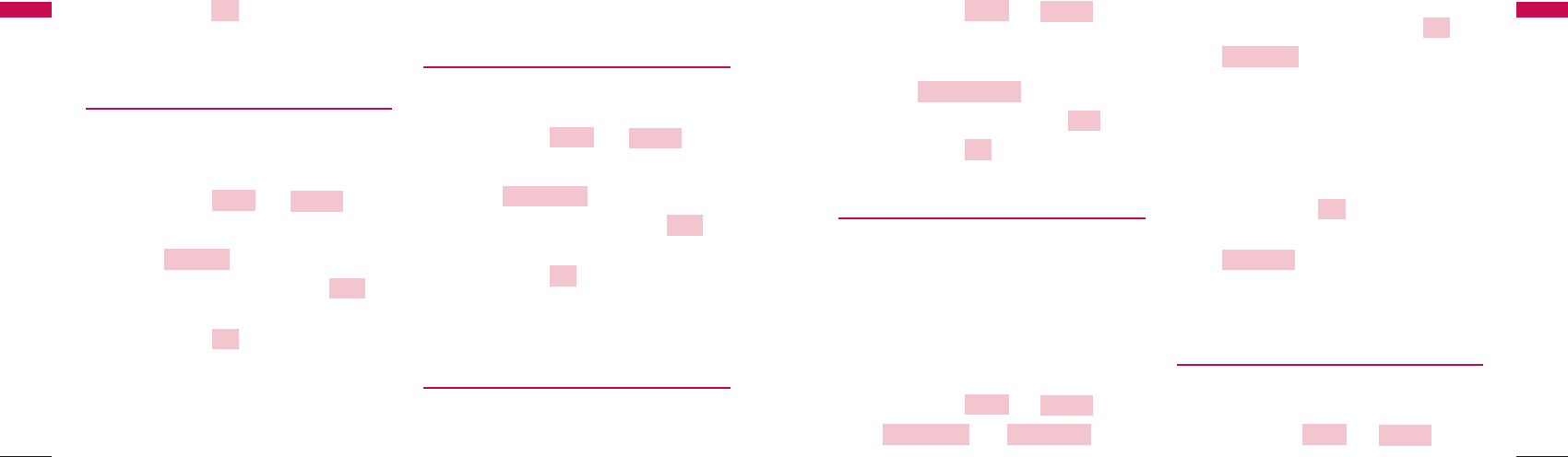
3130
1. Press Soft key 1 + 4( ) in on-
hook state.
2. Enter lock code.
3. Press 4( ).
4. To edit a number, press Soft key 1 .
5. Press Soft key 1 to save.
4.1.4.5 Restrict Call
You can restrict your outgoing calls including numbers
/ numbers beginning with specified digit in the Deny
Memory.
For example: If “9” is stored in the Deny Memory, all
number beginning with “9” cannot be called. However
if “ 92” is stored in Permit Memory, you can call
numbers beginning with “92” successfully.
1. Press Soft key 1 + 4( ) +
5( ) + 1( ) in on-
hook state.
2. Select among No Restriction, Restriction or
Emergency Only and press Soft key 1 .
3. If is selected,
•Enter the numbers / starting digit of specific
numbers to be restricted in the Deny
Memory.
•Enter the number / starting digits of the
numbers to be allowed in the Permit Memory.
•Press Soft key 1 to save and press Clear
button to exit.
4. If Only is selected, your phone is
enabled for only emergency numbers
(default100, 101, 102).
4.1.4.6 Change Code
Change Code allows you to enter a new four-digit lock
code.
1. Press Soft key 1 + 4( ).
Security
Menu
Emergency
Ok
Restriction
Ok
Set RestrictRestrict Call
Security
Menu
Ok
Edit
Emergency Calls
Security
Menu
Menu Tree
Menu Tree
5. Press Soft key 1 to save and exit.
Default lock code is “0000”.
4.1.4.2 Clear Calls
Clear Calls deletes complete Call History. Dialled,
Received, Missed Calls & In Call Memo, all calls are
deleted.
1. Press Soft key 1 + 4( ).
2. Enter lock code.
3. Press 2( ).
4. Press Up/Down button or Soft key 2 to
Select Yes or No.
5. Press Soft key 1 to exit.
Note : Deleted call history can not be retrieved.
To return to the initial screen, press END/PWR
button.
The phone can store a total of 50 Received, Dialled,
Missed Calls and/or In Call Memos in Call History.
4.1.4.3 Clear Memory
This function allows you to erase complete phone
book memory.
1. Press Soft key 1 + 4( ).
2. Enter lock code.
3. Press 3( ).
4. Press Up/Down button or Soft key 2 to
select Yes or No.
5. Press Soft key 1 to exit.
Note : Deleted phone book memory can not be
retrieved.
4.1.4.4 Emergency Calls
Emergency number can store up to three numbers
(default100, 101, 102).
Ok
Next
Clear Memory
Security
Menu
Ok
Next
Clear Calls
Security
Menu
Ok
Menu Tree
Menu Tree
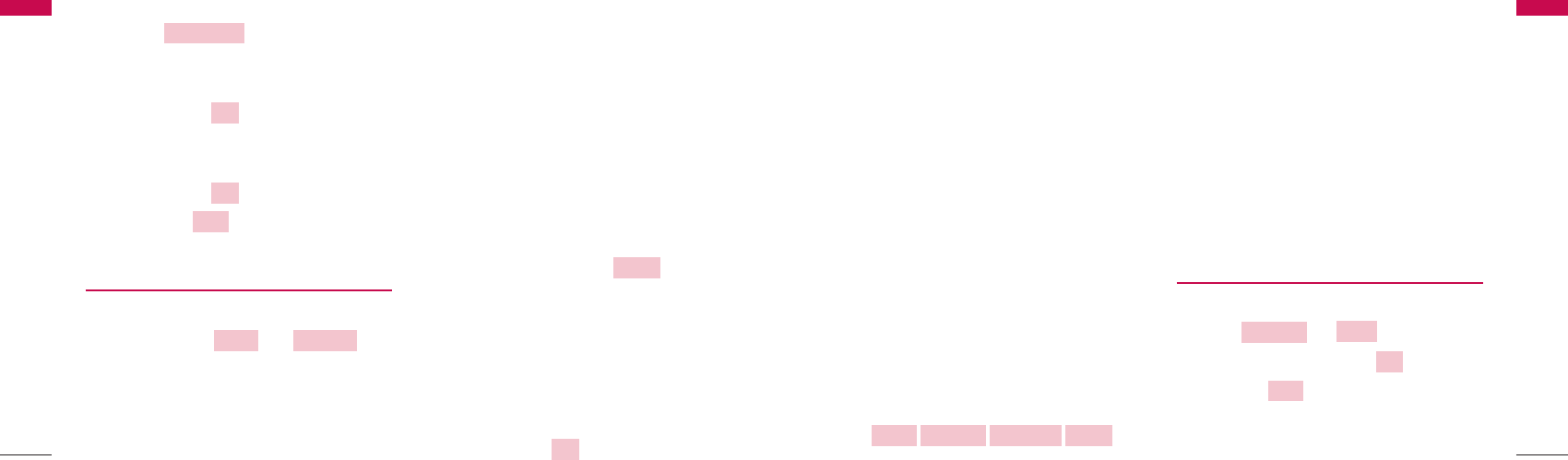
3332
Note:
•If a call is incoming during a radio play, The radio
is stopped. When you disconnect a call, The radio
is played again.
•The radio Hot key is Clear key.
•If you want to listen to radio, Connect a Headset.
When you disconnect a headset during a radio
play, “Connect a Headset” message is displayed
in the LCD.
4.2 Messages
Text messaging, page and voice mailbox become
available as soon as the power is on.
You may access the above type of messages using the
Message key. The phone can store up to 50 messages
in each Inbox and Outbox.
If you press Message Key, SMS Menu is activated.
Soft Key 1 Soft Key 2
To scroll in SMS Menu, press ᵋor ᵍbutton.
At any point of time, to return to the initial screen,
press END/ PWR button and to return to the previous
screen, press Clear button.
In the list of Inbox, all sorts of the icon have the
meaning as follows:
! : Unread message
Ⅴ: Read message
4.2.1 Write
This function allows you to compose and send SMS.
1. Press + 1( ) in on-hook state.
2. Enter phone number or press .
Soft key 2 .
3. Write messages. Refer to the 3.10 (page 19)
Entering and Editing Information about text
input.
Find
Ok
Write
Message
●●●●●●
END/PWRMessage
●●●●●●
Menu Tree
Menu Tree
2. Enter lock code.
3. Press 6( ).
4. Enter the new four-digit lock code that you
want.
5. Press Soft key 1 to go next state.
6. For confirmation, it will ask you to enter the new
lock code again.
7. Press Soft key 1 to save and press Clear
or Soft key 2 button to exit.
4.1.5 FM Radio
This function allows you to play FM Radio.
1. Press Soft Key 1 + 5( ).
•Default frequency is 87.50 MHz and default
name is “FM Radio”.
2. Press Star(*) or Pound(#) key to search radio
frequency manually.
•If you press for short time, increased or
decreased 10 KHz. If you press for long time,
the radio frequency is detected to auto
scanning function.
3. For listen to saved radio frequency press key
button (1 through 9).
•If the frequency is not saved in the channel, the
name is <empty> and the frequency is 87.50
MHz.
4. To save, delete, change headset or speaker, and
edit name correspond to the
frequency, Press Soft Key 1 .
5. Press Up/Down button and key button between
1 and 4 to select list.
6. To save, delete, or edit name correspond to
frequency, Press key button between 1 and 9.
7. If you press channel in Naming list, You can
change and edit name until 12 pos.
8. Press Soft Key 1 to save name.
Ok
Option
FM Radio
Menu
Back
Ok
Ok
Change Code
Menu Tree
Menu Tree
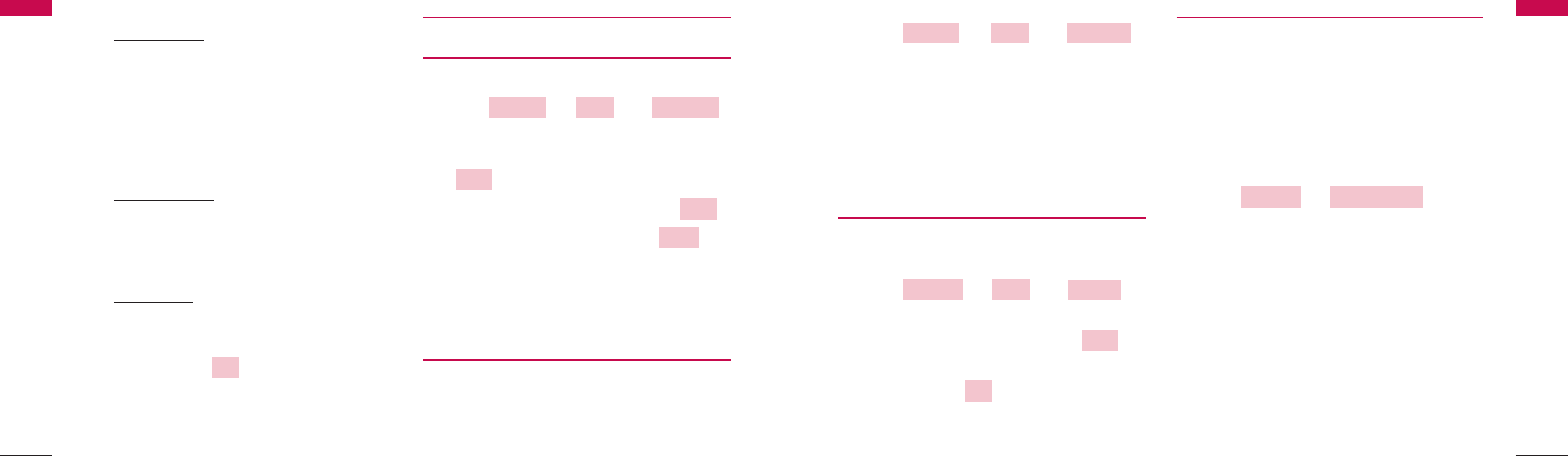
3534
overwritten.
1. Press + 2( ) + 2( )
in on-hook state.
2. Pick up the handset or press Speaker Phone
button to make a call back your voice mailbox if
the number of the voice mailbox is provided by
the telecom service company’s system.
4.2.2.3 Erase All
This function allows you to erase all received
messages.
1. Press + 2( ) + 3( ) in
on-hook state.
2. Press Up/Down button or Soft key 2 to
select No or Yes.
3. Press Soft key 1 to exit.
4.2.3 1234 Services
Exciting SMS-based Infotainment services such as
News, Jokes, Horoscope etc are available to Reliance
subscribers. Using the SMS 1234 services, the user
will be able to access interesting information on
common subjects through SMS. User needs to send
Keyword in specified format to 1234 to access these
services.
1. Press + 3( ) in on-
hook state.
2. You may select from eleven items
( 1. News / 2. Cricket / 3. Joke / 4. Thought /
5. Contest / 6. Beauty Tips / 7. Health /
8. Horoscope / 9. Bill Info / 0. Unbilled Info /
*. Help )
3. You may select the number corresponding to
the item that you want to send in subsequent-
menu.
1234 Services
Message
Ok
Next
Erase All
Inbox
Message
Voice MailInbox
Message
Menu Tree
Menu Tree
4. Select option as following.
DDeelliivveerryy AACCKK: This function allows you to
know
whether the messages have been successfully
transmitted to the recipient. If you want to
activate
this function, set to Yes.
SSttoorree MMeessssaaggee: This function allows you to
choose whether the sent message shall be saved
or not.
You may select Yes or No.
SSeett PPrriioorriittyy: This function allows you to give
priority to message as Normal, Urgent or
Emergency.
5. Press Soft key 1 to send message.
4.2.2 Inbox
4.2.2.1 View SMS
Received messages are stored here.
1. Press + 2( ) + 1( )
in on-hook state.
2. To view desired message, select Soft key 1
.
3. To reply the message, select Soft key 1 .
4. To erase message, select Soft key 2 .
For example, the meaning of (2/3) in View SMS is
that 2 out of 3 messages are unread.
4.2.2.2 Voice Mail
Voice Mail notifications indicate the number of new
voice messages in your mailbox.
Only the most recent voice mail notification will be
stored in your phone, previous message will be
Erase
Reply
View
View SMSInbox
Message
Ok
Menu Tree
Menu Tree
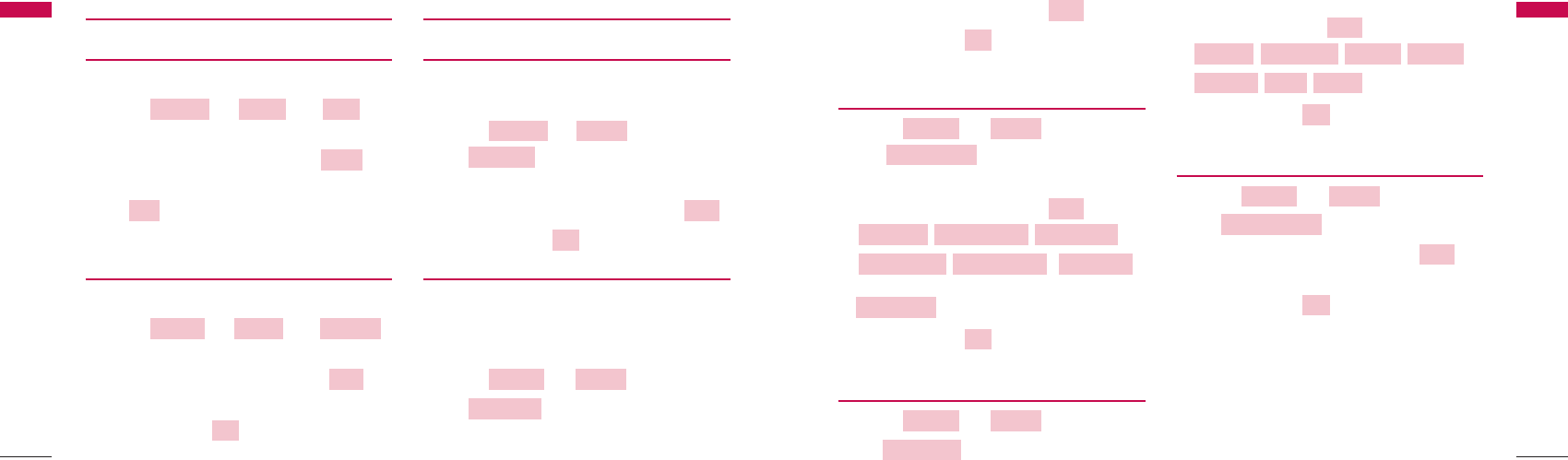
3736
Up/Down button or Soft key 2 .
3. Press Soft key 1 to save and exit.
4.2.5.3 Defer Delivery
1. Press + 5( ) +
3( ) in on-hook state.
2. Select one of the following by pressing
Up/Down button or Soft key 2 :
3. Press Soft key 1 to save.
4.2.5.4 Valid Period
1. Press + 5( ) +
4( ) in on-hook state.
2. Select desired time by pressing Up/Down
button or Soft key 2 :
3. Press Soft key 1 to save.
4.2.5.5 Auto DEL Inbox
1. Press + 5( ) +
5( ) in on-hook state.
2. Press Up/Down button or Soft key 2 to
select Enable or Disable.
3. Press Soft key 1 to save.
4.3 Find
This function allows you to search the phone numbers
that you have stored in the phone book memory. You
may search the numbers from call history also.
Ok
Next
Auto DEL Inbox
Settings
Message
Ok
2 Days1 Day12 Hours
2 Hours 1 Hour 30 MinutesDefault
Next
Valid Period
Settings
Message
Ok
After 2 Days
After 1 Day After 12 HoursAfter 2 Hours
After 1 HourAfter 30 Min.Immediate
Next
Defer Delivery
Settings
Message
Ok
Next
Menu Tree
Menu Tree
4.2.4 Outbox
4.2.4.1 View
All your successfully sent messages are saved here.
1. Press + 4( ) + 1( ) in
on-hook state.
2. To erase message, select Soft key 2 .
3. To view or edit desired message, select Soft key
1.
4.2.4.2 Erase All
To erase all sending messages, select this function.
1. Press + 4( ) + 2( )
in on-hook state.
2. Press Up/Down button or Soft key 2 to
select Yes or No.
3. Press Soft key 1 to exit.
4.2.5 Settings
4.2.5.1 MSG Alert
This function allows you to set the frequency of
notification when message is received.
1. Press + 5( ) +
1( ) in on-hook state.
2. Select among Off, Once or Every 2 Min by
pressing Up/Down button or Soft key 2 .
3. Press Soft key 1 to save and exit.
4.2.5.2 MSG Ringer
This function allows you to set the ringer-type for
notification when message is received.
You can select from 5 choices.
1. Press + 5( ) +
2( ) in on-hook state.
2. Select a desired ringer type by pressing
MSG Ringer
Settings
Message
Ok
Next
MSG Alert
Settings
Message
Ok
Next
Erase AllOutbox
Message
Edit
Erase
ViewOutbox
Message
Menu Tree
Menu Tree
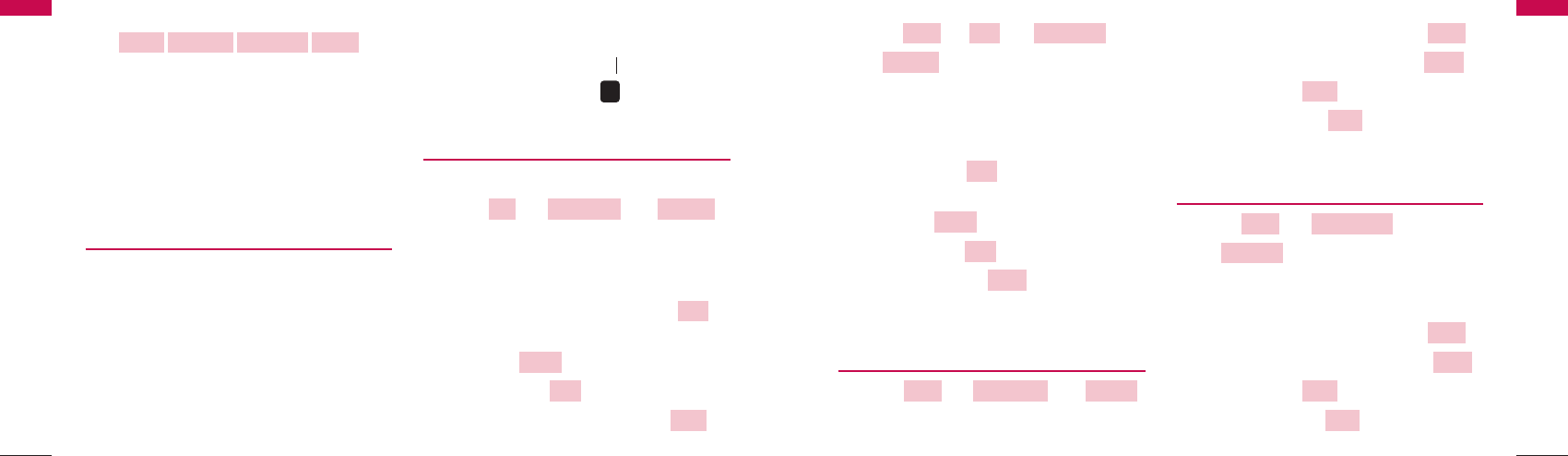
3938
[While in a Call]
1. Press +2( ) +1( )+
1( ).
2. Press Up/Down button to select a number or
name in the call history list.
3. To view desired item,
select Soft key 1 .
4. To erase desired number, select
Soft key 2 .
5. Press Soft key 2 to see more information
and press Soft key 1 to save the number
in the phone book.
4.3.1.2 Missed
1. Press + 1( ) + 2( )
in on-hook state.
2. Press Up/Down button to select a number or
name in the missed call list.
3. To view desired item, select Soft key 1 .
4. To erase missed call, select Soft key 2 .
5. Press Soft key 2 to see more information
and press Soft key 1 to save the number
in the phone book.
4.3.1.3 Received
1. Press + 1( ) +
3( ) in on-hook state.
2. Press Up/Down button to select a number or
name in the received call list.
3. To view desired item, select Soft key 1 .
4. To erase received call, select Soft key 2 .
5. Press Soft key 2 to see more information
and press Soft key 1 to save the number
in the phone book.
Save
Time
Erase
View
Received
Call HistoryFind
Save
Time
Erase
View
MissedCall HistoryFind
Save
Time
Erase
View
All Calls
Call HistoryFindMenu
Menu Tree
Menu Tree
If you press Soft key 2, Find menu is activated.
Soft Key 1 Soft Key 2
To scroll in Menu, press ᵋL@ᵾL@ᶀ or ᵍbutton.
To return to the initial screen, press END/PWR
button and to return to the previous screen, press
Clear button.
4.3.1 Call History
The phone can store a total of 50 Received, Dialled,
Missed Calls and/or In
Call Memos in Call History.
When you press the Dial/Flash button, all calls are
displayed. In the list of all calls, all sorts of the icons
have the meaning as follows :
- Received : ←
- Dialled : →
- Missed : !
- In call Memo :
- Call Waiting :
- 3 Way Call :
4.3.1.1 All Calls
[In on-hook state]
1. Press + 1( ) + 1( )
or Dial/Flash button.
2. Press Up/Down button to select a number or
name in the call history list.
3. To view desired item, select Soft key 1 .
4. To erase desired number, select
Soft key 2 .
5. Press Soft key 2 to see
more information and press Soft key 1 to
save the number in the phone book.
Save
Time
Erase
View
All Calls
Call HistoryFind
●●●●●●
END/PWRMessage
●●●●●●
Menu Tree
Menu Tree
C
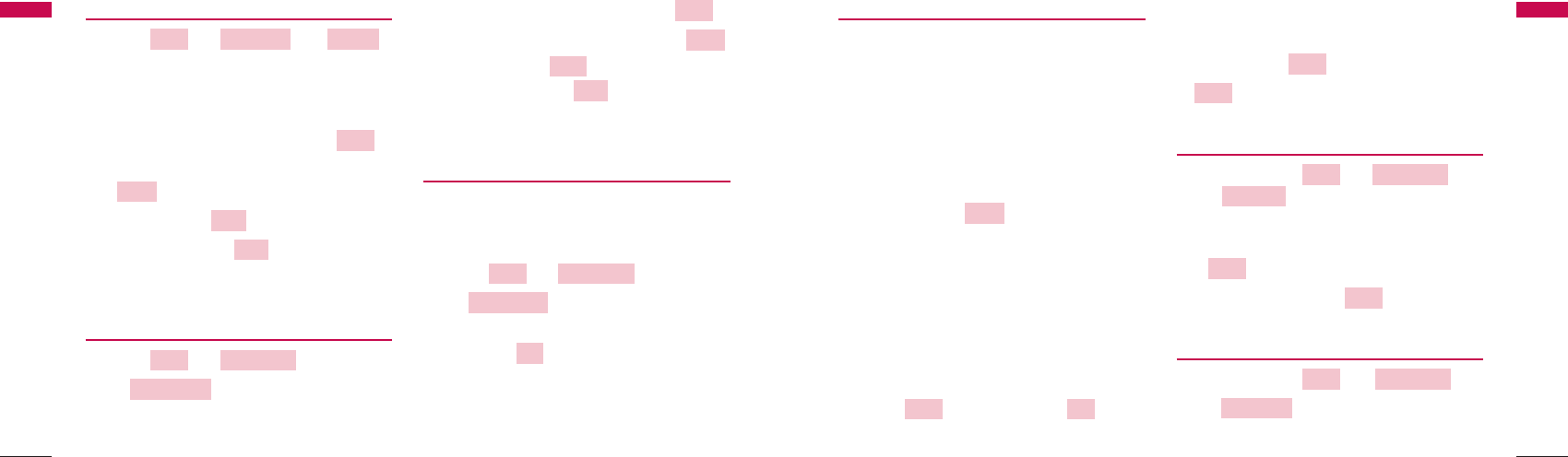
4140
4.3.2 Phone Book
This function allows you to search the phone number
in three way By Name, By Address and By Number,
which you have stored in the phone book memory. Up
to 300 entries can be listed here.
To store phone number
1. Enter the area code and phone number (Max. 32
digits) in on-hook state.
2. Press Soft key 1 .
3. Enter the name. Refer to the 3.10 (page 23)
Entering and Editing Information about text
input.
4. Enter the desired memory location.
5. The phone will display a message asking you
whether to keep your number as secret or not.
Select No or Yes using Up/Down button or Soft
key 2 and press Soft key 1 .
You will see a confirmation message and the
status of memory used.
[Fast Searching]
Press Soft key 2 and press Soft key 2
again.
4.3.2.1 By Name
1. Press Soft key 2 + 2( ) +
1( ),
to retrieve a phone number by name.
2. Enter the name you want and press Soft key 2
. To find all phone numbers you have
stored, press Soft key 2 .
4.3.2.2 By Address
1. Press Soft key 2 + 2( ) +
2( ), to retrieve a phone number by
address.
By Address
Phone BookFind
Find
Find
By Name
Phone BookFind
Find
Find
Ok
Next
Save
Menu Tree
Menu Tree
Menu Tree
4.3.1.4 Dialled
1. Press + 1( ) + 4( )
in on-hook state.
2. Press Up/Down button to select a number or
name in the dialled call list.
3. To view desired item, select Soft key 1 .
4. To erase dialled number, select Soft key 2
.
5. Press Soft key 2 to see more information
and press Soft key 1 to save the number
in the phone book.
4.3.1.5 In Call Memo
1. Press + 1( ) +
5( ) in on-hook state.
2. Press Up/Down button to select desired item in
the In Call Memo list.
3. To view desired item, select Soft key 1 .
4. To erase In Call Memo, select Soft key 2 .
5. Press Soft key 2 to see more information
and press Soft key 1 to save the number
in the phone book.
4.3.1.6 Erase History
You may erase all history from five options (1. Erase
AllCalls, 2. Erase Missed, 3. Erase Received, 4. Erase
Dialled, 5. Erase Memo).
1. Press + 1( )+
6( ) in on-hook state.
2. Select history that you want to erase and press
Soft key 1 .
Ok
Erase history
Call HistoryFind
Save
Time
Erase
View
In Call Memo
Call HistoryFind
Save
Time
Erase
View
DialledCall HistoryFind
Menu Tree
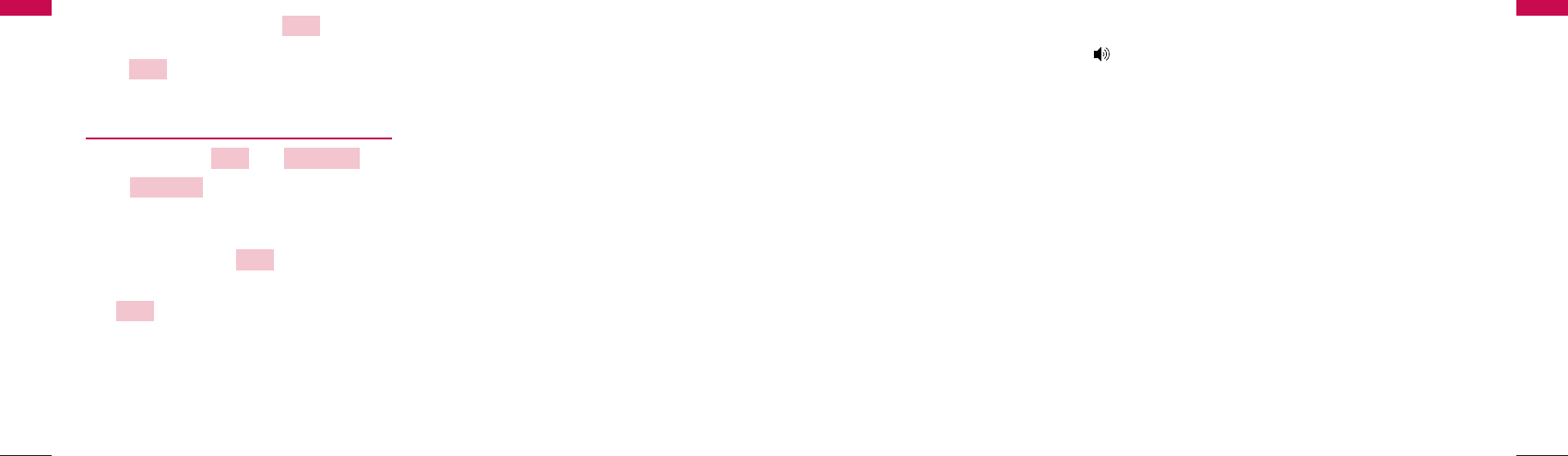
4342
5. Speaker Phone
This function is a convenient feature, which enables
you to make a call using the Speaker Phone ( )
button in on-hook state.
Speaker Phone
Speaker Phone
2. Enter a memory address to retrieve phone
number and press Soft key 2 . To find all
phone numbers you have stored, press Soft key
2 .
4.3.2.3 By Number
1. Press Soft key 2 + 2( ) +
3( ), to retrieve a phone number by
number.
2. Enter the phone number that you want to fine
and press Soft key 2 . To find all phone
numbers you have stored, press Soft key 2
.
Find
Find
By Number
Phone BookFind
Find
Find
Menu Tree
Menu Tree
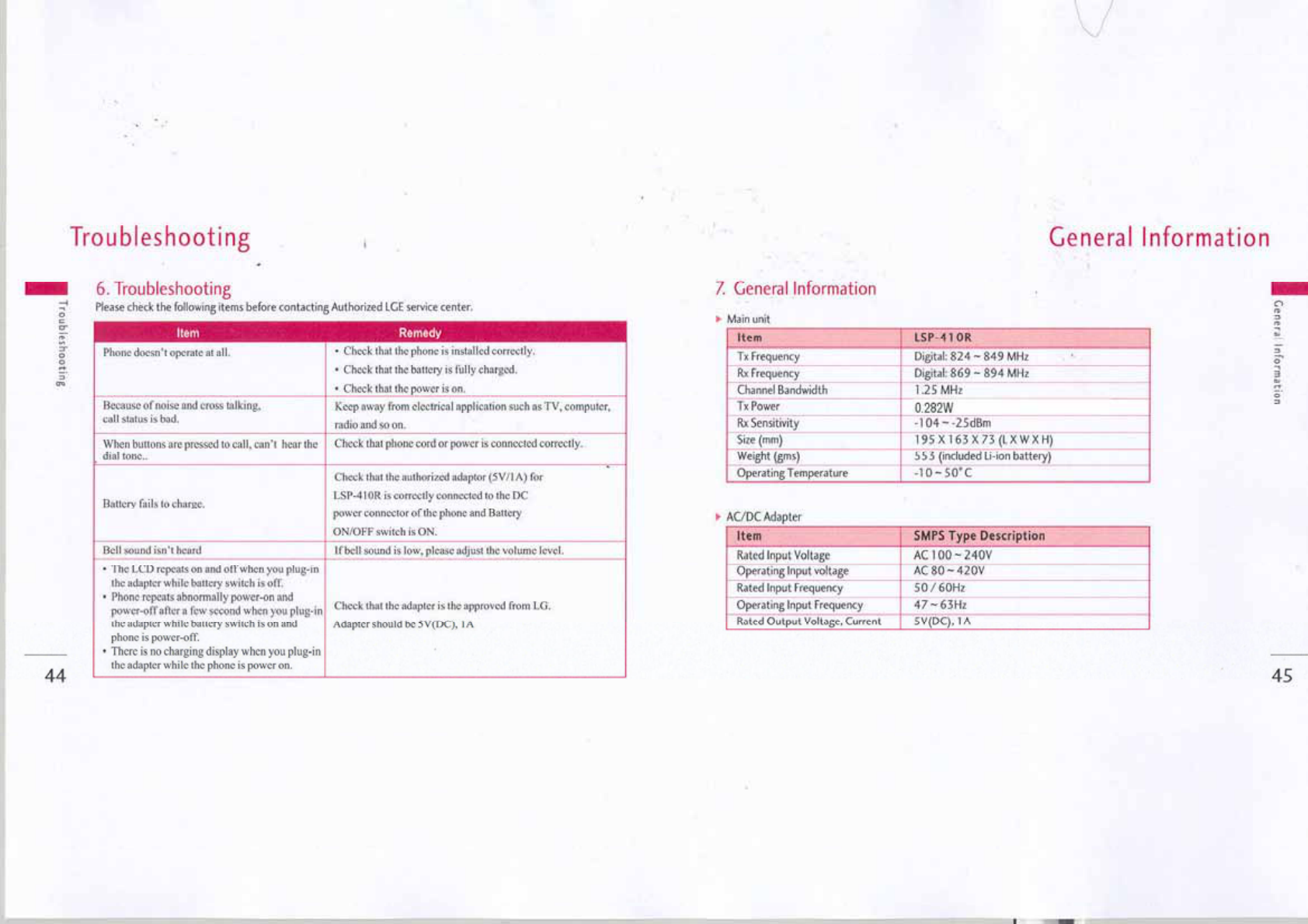
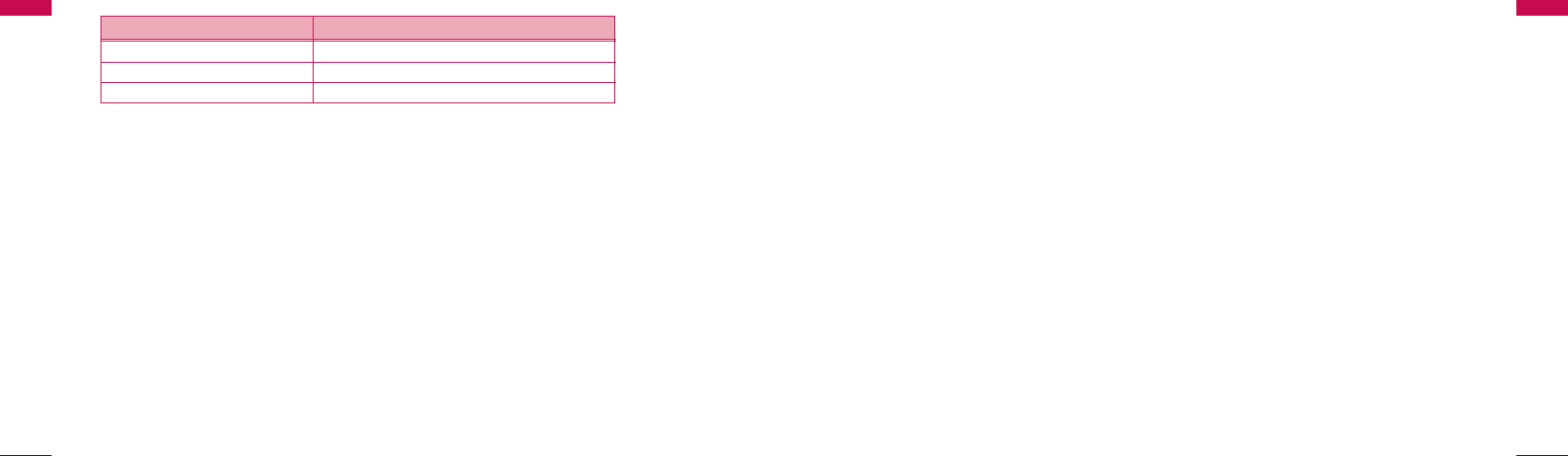
TIA Safety Information
Provided herein is the complete TIA Safety
Information for Wireless Handheld phones. Inclusion
of the text covering Pacemakers, Hearing Aids, and
Other Medical Devices is required in the owner’s
manual for CTIA Certification. Use of the remaining
TIA language is encouraged when
appropriate.
Exposure to Radio Frequency Signal
Your wireless handheld portable phone is a low power
radio transmitter and receiver. When it is ON, it
receives and also sends out radiofrequency (RF)
signals. In August, 1996, the Federal Communications
Commissions (FCC) adopted RF exposure guidelines
with safety levels for hand-held wireless phones.
Those guidelines are consistent with the safety
standards previously
set by both U.S. and international standards bodies:
ANSI C95.1 (1992) *
NCRP Report 86 (1986)
ICNIRP (1996)
Those standards were based on comprehensive and
periodic evaluations of the relevant scientific
literature. For example, over 120 scientists, engineers,
and physicians from universities, government health
agencies, and industry reviewed the available body of
research to develop the ANSI Standard (C95.1). The
design of your phone complies with the FCC
guidelines (and
those standards).
Antenna Care
Use only the supplied or an approved replacement
antenna. Unauthorized antennas, modifications, or
attachments could damage the phone and may
violate FCC regulations.
Phone Operation
Tips on Efficient Operation:
⍥For your phone to operate most efficiently: Do not
TIA Safety Information
TIA Safety Information
4746
Note : Talk time condition : Output Power about 10dBm & full data rate Standby time
condition : sector power -90dBm & slot cycle index 2
General Information
General Information
▶
Battery
IItteemmDDeessccrriippttiioonn
Capacity 3.7V Li-ion (Nominal)
Talk time / Standby time 4 Hours / 120Hours
Charging time duration 3.5 Hours (Standby condition)
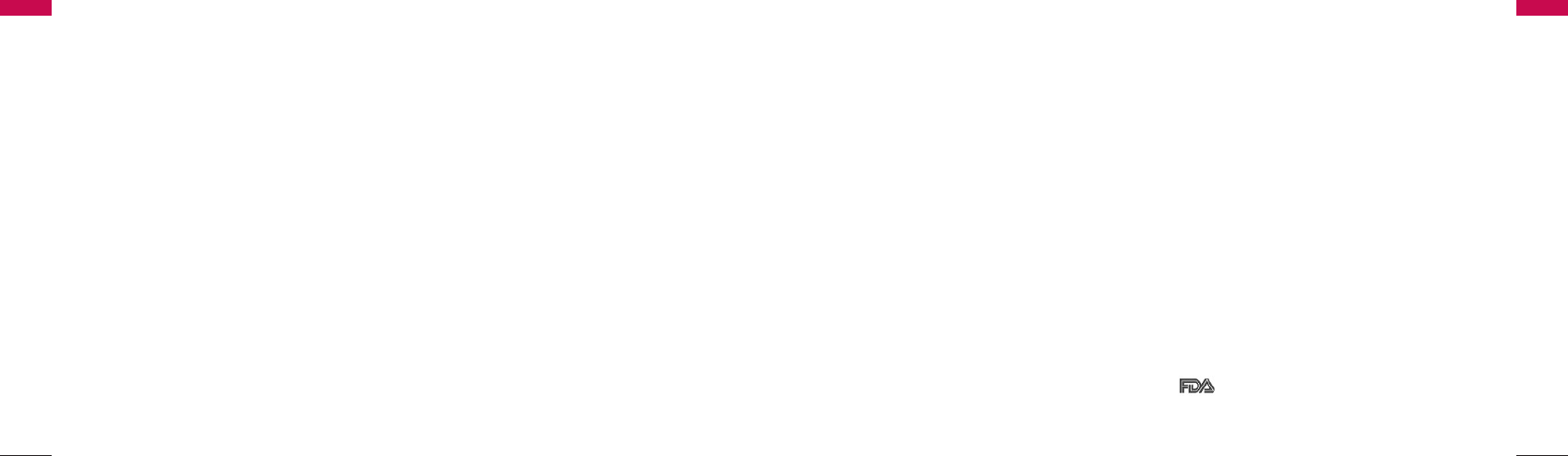
49
touch the antenna unnecessarily when the phone is
in use. Contact with the antenna affects call quality
and may cause the phone to operate at a higher
power level
than otherwise needed.
⍥American National Standards Institute; National
Council on Radiation Protection and
Measurements; International Commission on Non-
Ionizing
Radiation Protection.
Electronic Devices
Most modern electronic equipment is shielded from
RF signals. However, certain electronic equipment may
not be shielded against the RF signals from
your wireless phone.
Pacemakers
The Health Industry Manufacturers Association
recommends that a minimum separation of six(6” )
inches be maintained between a handheld wireless
phone and a pacemaker to avoid potential
interference with the pacemaker. These
recommendations are consistent with the
independent research by and recommendations of
Wireless Technology Research Persons with
pacemakers:
⍥Should ALWAYS keep the phone more than six
inches from their pacemaker when the phone is
turned ON.
⍥Should use the ear opposite the pacemaker to
minimize the potential for interference.
⍥If you have any reason to suspect that interference
in taking place, turn your phone OFF immediately.
Hearing Aids
Some digital wireless phones may interfere with some
hearing aids. In the event of such interference, you
may want to consult your service provider [or call the
customer service line to discuss alternatives.]
Optional for each phone
TIA Safety Information
48
TIA Safety Information
manufacturer.
Other Medical Devices
If you use any other personal medical device, consult
the manufacturer of your device to determine if they
are adequately shielded from external RF energy. Your
physician may be able to assist you in obtaining this
information.
Turn your phone OFF in health care facilities when any
regulations posted in these areas instruct you to do
so. Hospitals or health care facilities may be
using equipment that could be sensitive to external RF
energy.
Potentially Explosive Atmosphere
Do not install the phone in potentially explosive
atmosphere.
Sparks in such areas could cause an explosion or fire
resulting in bodily injury or even death.
Areas with a potentially explosive atmosphere are
often, but not always marked clearly. Potential areas
may include: fueling areas (such as gasoline stations);
below deck on boats; fuel or chemical transfer or
storage facilities; vehicles using liquefied petroleum
gas (such as propane or butane); areas where the air
contains chemicals or particles (such as grain, dust, or
metal
powders); and any other area where you would
normally be advised to turn
off your vehicle engine.
For Vehicles Equipped with an Air Bag
An air bag inflates with great force. DO NOT place
objects, including either installed or portable wireless
equipment, in the area over the air bag or in the air
bag deployment area. If invehicle wireless equipment
is improperly installed and the air bag inflates, serious
injury could result.
FDA Consumer Update
The U.S. Food and Drug Administration’s Center for
Devices and Radiological Health Consumer Update on
Mobile Phones.
TIA Safety Information
TIA Safety Information
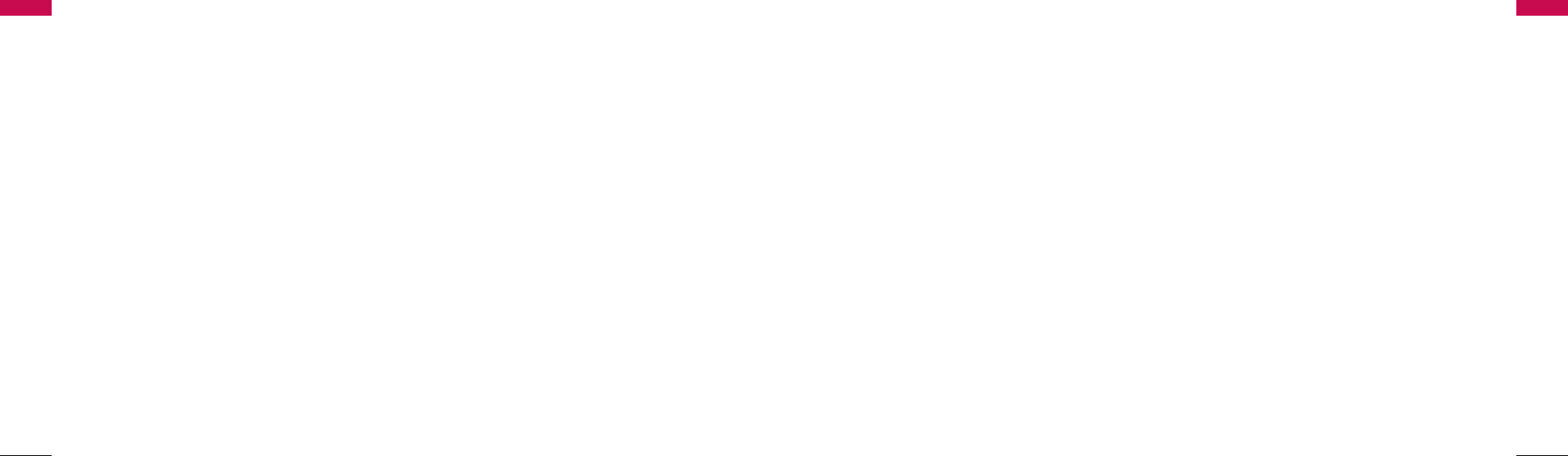
with the best possible information on possible
effects of wireless phone use on human health. FDA
belongs to an interagency working group of the
federal agencies that have responsibility for
different aspects of RF safety to ensure
coordinated efforts at the federal level. The
following agencies belong to
this working group:
⍥National Institute for Occupational Safety and
Health
⍥Environmental Protection Agency
⍥Occupational Safety and Health Administration
⍥National Telecommunications and Information
Administration The National Institutes of Health
participates in some interagency working group
activities, as well. The FDA shares regulatory
responsibilities for wireless phones with the Federal
Communications Commission (FCC). All phones
that are sold in the United States must comply
with FCC safety guidelines that limit RF exposure.
FCC relies on FDA and other health agencies for
safety questions about wireless phones. FCC also
regulates the base stations that the wireless phone
networks rely upon. While these base stations
operate at higher power than do the wireless
phones themselves, the RF exposures that people
get from these base stations are typically
thousands of times lower than those they can get
from wireless phones. Base stations are thus not
the subject of the safety
questions discussed in this document.
3. What kinds of phones are the subject of this
update?
The term “ wireless phone” refers here to hand-held
wireless phone with built-in antennas, often called
“cell” , “mobile”, or “PCS” phones. These types of
wireless phones can expose the user to measurable
radiofrequency energy(RF) because of the short
distance between the phone and the user’s
head. These RF exposures are limited by Federal
Communications Commission safety guidelines that
were developed with the advice of FDA
and other federal health and safety agencies.
When the phone is located at greater distances from
TIA Safety Information
TIA Safety Information
51
1. Do wireless phones pose a health hazard?
The available scientific evidence does not show that
any health problems are associated with using wireless
phones. There is no proof, however, that
wireless phones are absolutely safe.
Wireless phones emit low levels of radiofrequency
energy (RF) in the microwave range while being used.
They also emit very low levels of RF when in the stand-
by mode. Whereas high levels of RF can produce
health effects (by heating tissue), exposure to low
level RF that does not produce heating effects causes
no known adverse health effects. Many studies of low
level RF exposures have not found any biological
effects. Some studies have suggested that some
biological effects may occur, but such findings
have not been confirmed by additional research.
In some cases, other researchers have had difficulty in
reproducing those
studies, or in determining the reasons for inconsistent
results.
2. What is FDA's role concerning the safety of wireless
phones?
Under the law, FDA does not review the safety of
radiation-emitting consumer products such as
wireless phones before they can be sold, as it does
with new drugs or medical devices. However, the
agency has authority to take action if wireless phones
are shown to emit adiofrequency
energy (RF) at a level that is hazardous to the user. In
such a case, FDA could require the manufacturers of
wireless phones to notify users of the health hazard
and to repair, replace or recall the phones so that the
hazard no longer exists. Although the existing
scientific data do not justify FDA regulatory actions,
FDA has urged the wireless phone industry to take a
number of steps, including the following:
⍥Support needed research into possible biological
effects of RF of the type emitted by wireless
phones;
⍥Design wireless phones in a way that minimizes any
RF exposure to the user that is not necessary for
device function; and
⍥Cooperate in providing users of wireless phones
TIA Safety Information
50
TIA Safety Information
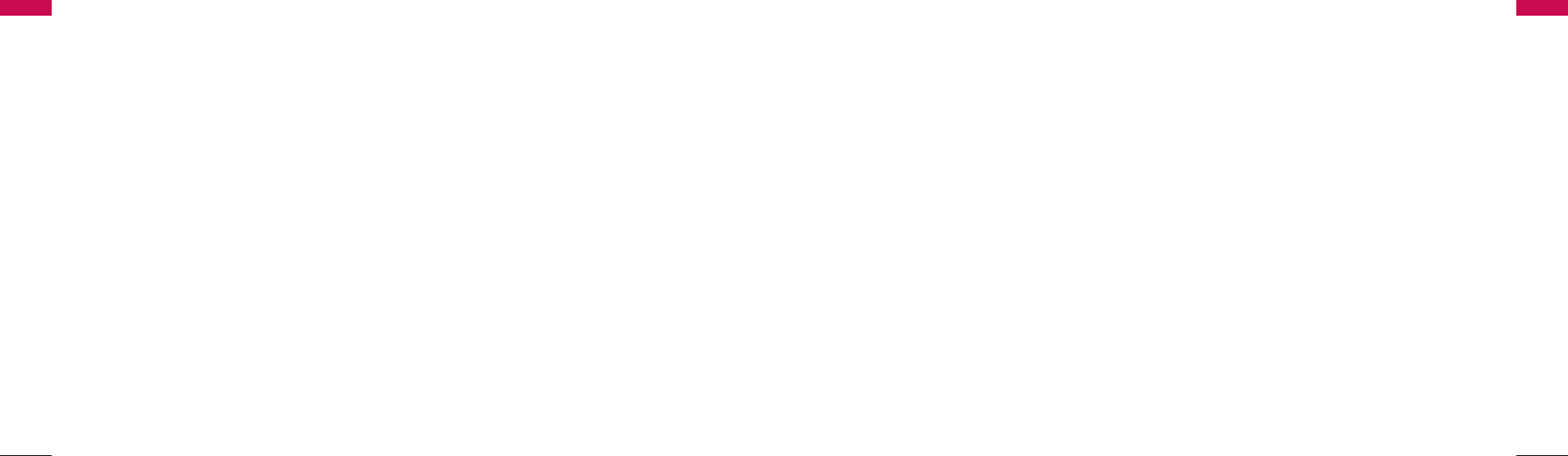
5. What research is needed to decide whether RF
exposure from wireless phones poses a health risk?
A combination of laboratory studies and
epidemiological studies of people actually using
wireless phones would provide some of the data that
are needed. Lifetime animal exposure studies could be
completed in a few years. However, very large
numbers of animals would be needed to provide
reliable proof of a cancer promoting effect if one
exists. Epidemiological studies can provide data that is
directly applicable to human populations, but 10 or
more years follow-up may be needed to provide
answers about some health effects, such as cancer.
This is because the interval between the time of
exposure to a cancer-causing agent and the time
tumors develop - if they do - may be many, many
years. The interpretation of epidemiological studies is
hampered by difficulties in measuring actual RF
exposure during dayto- day use of wireless phones.
Many factors affect this measurement, such as the
angle at which the phone is held, or which model
of phone is used.
6. What is FDA doing to find out more about the
possible health effects of wireless phone RF?
FDA is working with the U.S. National Toxicology
Program and with groups of investigators around the
world to ensure that high priority animal studies are
conducted to address important questions about the
effects of
exposure to radiofrequency energy (RF).
FDA has been a leading participant in the World
Health Organization International Electromagnetic
Fields (EMF) Project since its inception in 1996. An
influential result of this work has been the
development of a detailed agenda of research needs
that has driven the establishment of new research
programs around the world. The Project has also
helped develop
a series of public information documents on EMF
issues. FDA and the Cellular Telecommunications
& Internet Association (CTIA) have a formal
Cooperative Research and Development Agreement
(CRADA) to
do research on wireless phone safety.
FDA provides the scientific oversight, obtaining input
TIA Safety Information
53
the user, the exposure to RF is drastically lower
because a person's RF exposure decreases rapidly
with increasing distance from the source. The so-
called “cordless phones,” which have a base unit
connected to the phone wiring in a house, typically
operate at far lower power levels, and thus produce RF
exposures far below
the FCC safety limits.
4. What are the results of the research done already?
The research done thus far has produced conflicting
results, and many studies have suffered from flaws in
their research methods. Animal experiments
investigating the effects of radiofrequency energy
(RF) exposures characteristic of wireless phones have
yielded conflicting
results that often cannot be repeated in other
laboratories. A few animal studies, however, have
suggested that low levels of RF could accelerate the
development of cancer in laboratory animals.
However, many of the studies that showed increased
tumor development used animals that had been
genetically engineered or treated with cancer-causing
chemicals so as to be predisposed to develop cancer
in the absence of RF exposure. Other studies exposed
the animals to RF for up to 22 hours per day. These
conditions are not similar to the conditions under
which people use wireless phones, so we don’t know
with certainty what the results of such studies mean
for
human health.
Three large epidemiology studies have been published
since December 2000. Between them, the studies
investigated any possible association between the use
of wireless phones and primary brain cancer, glioma,
meningioma, or acoustic neuroma, tumors of the brain
or salivary
gland, leukemia, or other cancers. None of the studies
demonstrated the existence of any harmful health
effects from wireless phone RF exposures. However,
none of the studies can answer questions about
longterm exposures, since the average period of
phone use in these studies was
around three years.
TIA Safety Information
52
TIA Safety Information
TIA Safety Information
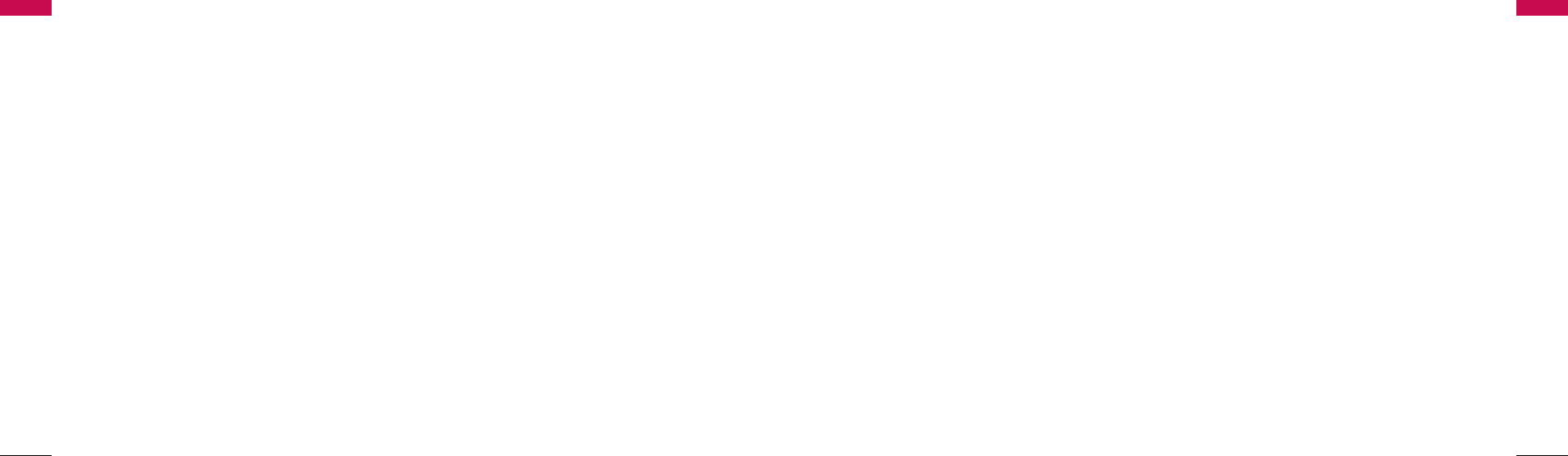
wireless phones at all. For example, the government in
the United Kingdom distributed leaflets containing
such a recommendation in December 2000.They
noted that no evidence exists that using a wireless
phone causes brain tumors or other ill effects.
Their recommendation to limit wireless phone use by
children was strictly precautionary; it was not based
on scientific evidence that any
health hazard exists.
9. What about wireless phone interference with
medical equipment?
Radiofrequency energy (RF) from wireless phones can
interact with some electronic devices.
For this reason, FDA helped develop a detailed test
method to measure electromagnetic interference
(EMI) of implanted cardiac pacemakers and
defibrillators from wireless phones.
This test method is now part of a standard sponsored
by the Association for the Advancement of Medical
instrumentation (AAMI). The final draft, a joint effort
by FDA, medical device manufacturers, and many
other groups, was completed in late 2000. This
standard will allow
manufacturers to ensure that cardiac pacemakers and
defibrillators are
safe from wireless phone EMI.
FDA has tested hearing aids for interference from
handheld wireless phones and helped develop a
voluntary standard sponsored by the Institute of
Electrical and Electronic Engineers (IEEE). This
standard specifies test methods and performance
requirements for hearing aids
and wireless phones so that no interference occurs
when a person uses a “compatible” phone and a
“compatible” hearing aid at the same time.
This standard was approved by the IEEE in 2000. FDA
continues to monitor the use of wireless phones for
possible interactions with other medical devices.
Should harmful interference be found to occur, FDA
will conduct testing to assess the interference and
work to resolve the
problem.
TIA Safety Information
55
from experts in government, industry, and academic
organizations. CTIA-funded research is conducted
through contracts to independent investigators. The
initial research will include both laboratory studies
and studies of wireless
phone users. The CRADA will also include a broad
assessment of additional research needs in the
context of the latest research developments
around the world.
7. What steps can I take to reduce my exposure to
radiofrequency energy from my wireless phone?
If there is a risk from these products--and at this point
we do not know that there is--it is probably very small.
But if you are concerned about avoiding even
potential risks, you can take a few simple steps to
minimize your exposure to radiofrequency energy
(RF). Since time is a key factor in how much exposure
a person receives, reducing the amount of time spent
using a wireless phone will reduce RF exposure.
•If you must condict extended conversationsby
wireless phone every day, you could place more
distance between your body and the source of the
RF, since the exposure level drops off dramatically
with distamce. For example, you could use a
headset and carry the wireless phone away from
your body or use a wireless phone connected to a
remote antenna Again, the scientific data do not
demonstrate that wireless phones are harmful. But
if you are concerned about the RF exposure from
these products, you can use measures like those
described above to reduce your RF exposure from
wireless phone use.
8. What about children using wireless phones?
The scientific evidence does not show a danger to
users of wireless phones, including children and
teenagers. If you want to take steps to lower exposure
to radiofrequency energy (RF), the measures
described above would apply to children and
teenagers using wireless phones.
Reducing the time of wireless phone use and
increasing the distance between the user and the RF
source will reduce RF exposure. Some groups
sponsored by other national governments have
advised that children be discouraged from using
TIA Safety Information
54
TIA Safety Information
TIA Safety Information
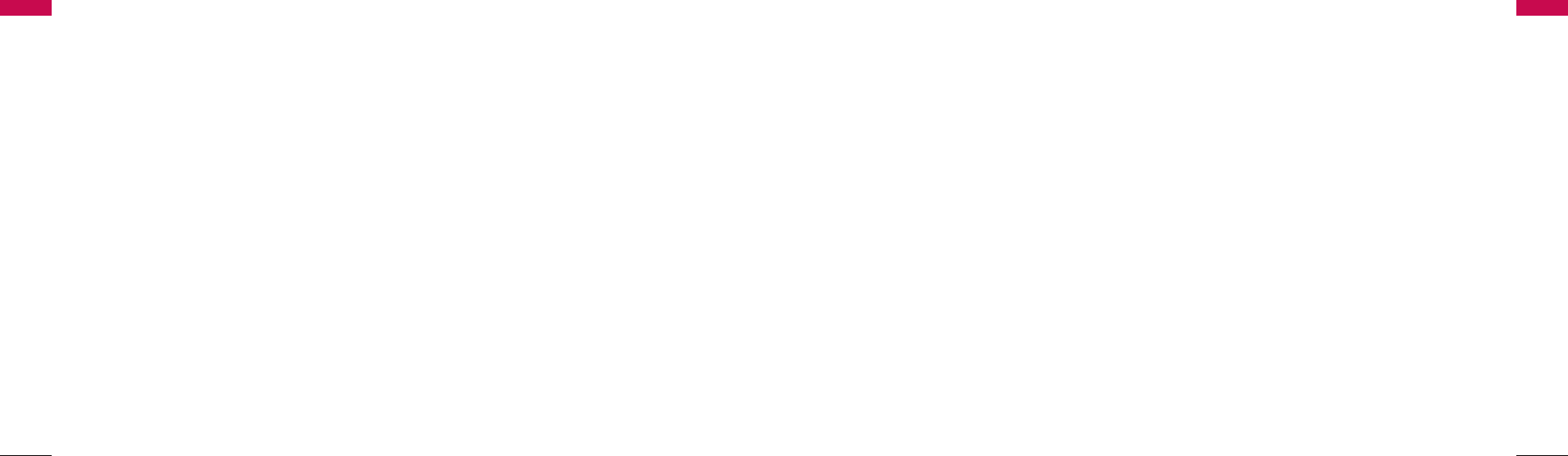
FFCCCC RRFF EExxppoossuurree IInnffoorrmmaattiioonn
WWAARRNNIINNGG!!
The antenna used for this transmitter must
not exceed 3.0dBi and must be installed to
provide a minimum separation distance of 20
cm from all persons.
CCAAUUTTIIOONN
Use only the supplied and approved antenna.
Use of unauthorized antennas or
modifications could impair call quality,
damage the phone, void your warranty and/or
result in violation of FCC regulations.
Do not use the phone with a damaged
antenna. If a damaged antenna comes into
contact with skin, a minor burn may result.
Contact your local dealer for a replacement of
antenna.
FFCCCC PPaarrtt 1155 CCllaassss BB CCoommpplliiaannccee
This device and its accessories comply with
part 15 of FCC rules.
Operation is subject to the following two
conditions:
(1) This device and its accessories may not
cause harmful interference, and (2) this
device and its accessories must accept any
interference received, including interference
that may cause undesired operation.
FCC RF Exposure Information
57
10. Where can I find additional information?
For additional information, please refer to the
following resources:
•FDA wed page on wireless phones
(http://www.fda.gov/cdrh/phones/index.html)
•Federal Communications Commission(FCC)RF
Safety Program
(http://www.fcc.gov/oet/rfsafety)
•International Commission on Non-lonizing
Radiation Protection
(http://www.icnirp.de)
•World Health Organization(WHO) International
EMF Project
(http://www.who.int/emf)
•National Radiological Protection Board(UK)
(http://www.nrpb.org.uk/)
TIA Safety Information
56
TIA Safety Information
FCC RF Exposure Information
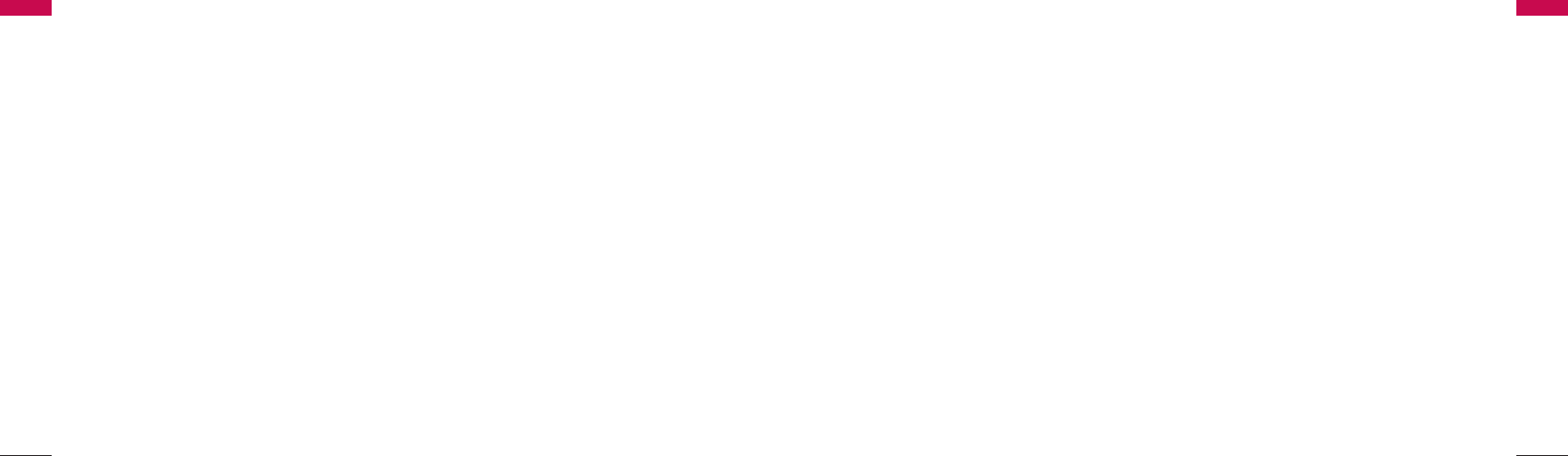
excessive temperatures, unauthorized modifications,
unauthorized repair (including but not limited to use
of unauthorized spare parts in repairs), abuse,
accident, Acts of God, spills of food or liquids,
improper installation and breakage or damage to
antennae (otherwise than by reason of any
defects in material or workmanship).
(b) LG ELECTRONICS Inc. has not been notified by
the CONSUMER of the defects of the PRODUCT
during the applicable warranty period.
(c) The PRODUCT serial number code or the
accessory date code has been
removed, defaced or altered.
(d) The PRODUCT has been used with or connected
to an accessory (i) not
supplied by LG ELECTRONICS Inc. or its affiliates,
(ii) not fit for use with the PRODUCT or (iii) used
otherwise than in the manner intended.
(e) The seals of the PRODUCT’S battery enclosure
have been broken or show evidence of tampering or
the PRODUCT’S battery has been used in
equipment other than that for which it has been
specified usable by LG
ECLECTRONICS Inc.
(f) All plastic surfaces and all other externally
exposed parts that are
scratched or damages due to normal customer use.
(g) Breakage or damage to antenna unless caused
by defects in material or
workmanship.
6. In order to derive benefits of this warranty in
respect of any defects in the
PRODUCT, the CONSUMER shall ship the
PRODUCTS or part thereof at its cost to the
authorized service center of LG ELECTRONICS Inc.
LG
ELECTRONICS Inc.
shall bear the cost of shipping the PRODUCT or
part thereof back to the
CONSUMER after the completion of the service
under this limited
warranty.
Limited Warranty Statement
Limited Warranty Statement
59
Limited Warranty Statement
LG ELECTRONICS Inc. represents and warrants that
this subscriber unit and its accessories (“PRODUCT”)
is free from defects in material and
workmanship.
This warranty is subject to the following terms and
conditions;
1. This warranty of the PRODUCT extends for a
period of 12 months commencing from the date of
the activation or 16 months from the date of
manufacture whichever is less, except for the
battery, for which the warranty is 9 months from
the date of activation or 12 months from the date
of manufacture whichever is less.
2. During the warranty period, LG ELECTRONICS Inc.
or its authorized service network will repair or
replace, at LG ELECTRONICS Inc.’s option, the
PRODUCT or any relevant parts thereof in the
event that the
PRODUCT is found to be defective.
The repaired PRODUCT or the Product/part
provided as a replacement for a defective
PRODUCT/part, shall be free from defects. The END
USER/consumer purchaser of the PRODUCT or
his/her assignee (“CONSUMER”) shall not be
charged (whether for parts, labour or otherwise) for
the repair or replacement of a defective PRODUCT
during the warranty period. All replaced parts,
boards or equipment shall become
the property of LG ELECTRONICS Inc.
3. The warranty in respect of a repaired or replaced
PRODUCT/part shall extend for the remaining
warranty period of the repaired PRODUCT or
replacement thereof to the CONSUMER.
4. Upon request from LG ELECTRONICS Inc., the
CONSUMER may be required to provide the
purchase receipt or other documentation or
information in respect of the date and place of
purchase.
5. The CONSUMER shall have no coverage or benefits
under this warranty in the event that any of the
following conditions are applicable:
(a) The PRODUCT has been subject to abnormal
use or conditions, improper storage, exposure to
excessive moisture or dampness, exposure to
Limited Warranty Statement
58
Limited Warranty Statement
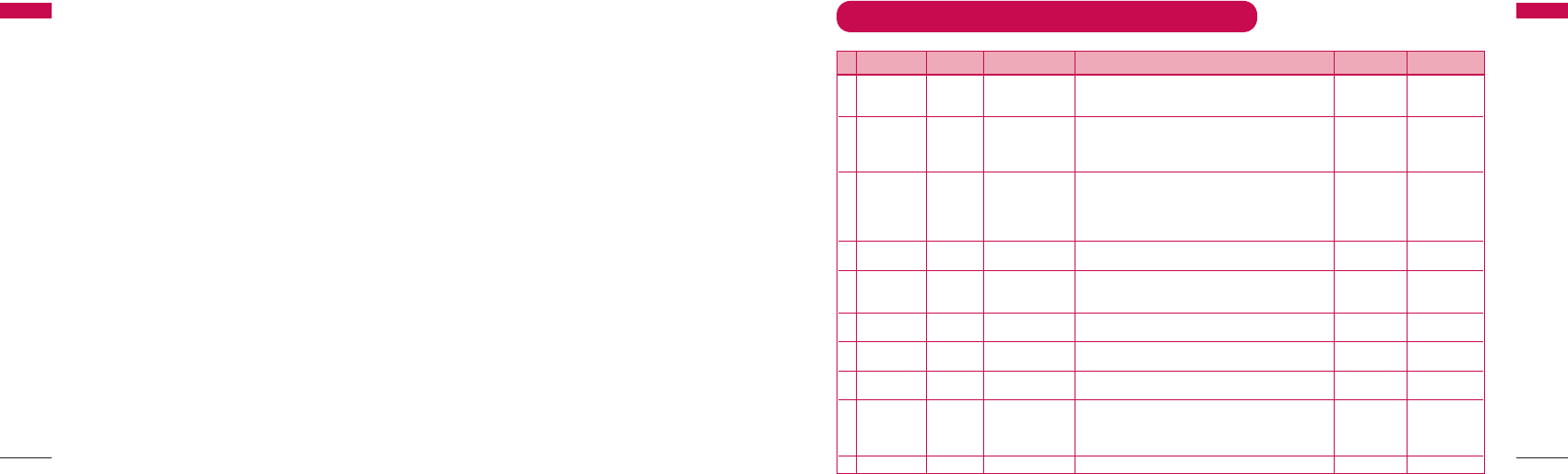
LGE ASC List
LGE ASC List
61
NO OTHER EXPRESS WARRANTY IS APPLICABLE
TO THIS PRODUCT. THE DURATION OF ANY
IMPLIED WARRANTIES, INCLUDING THE IMPLIED
WARRANTY OF MARKETABILITY OR
MERCHANTABILITY OR FITNESS FOR A
PARTICULAR PURPOSE OR USE IS LIMITED TO
THE DURATION OF THE
EXPRESS WARRANTY HEREIN. LG ELECTRONICS
Inc. SHAll NOT BE LIABLE FOR THE LOSS OF USE
OF THE PRODUCT, INCONVENIECE, LOSS OR
ANY OTHER CONSEQUENTIAL DAMAGE,
ARISING OUT OF THE USE OF, OR INABILITY OF
USE, OF THIS PRODUCT OR FOR BREACH OF
ANY EXPRESS OR IMPLIED WARRANTY,
INCLUDING THE IMPLIED WARRANTY OF
MARKETABILTY OR MERCHANTABILITY OR
FITNESS
APPLICABLE TO THIS PRODUCT.
THE CONSUMER UNDERSTANDS THAT LG
ELECTRONICS INC. HAS EMBEDDED RELIANCE
SOFTWARE AND ITS NETWORK PARAMETERS IN
THE PRODUCT. IN CASE THE CONSUMER DELETES,
REMOVES, ALTERS OR MODIFIES SUCH SOFTWARE
AND THE PARAMETERS AND/OR INSTALLS ANY
THIRD PARTY SOFTWARE, THE WARRANTY AND
REMEDIES HEREUNDER
SHALL NOT BE AVAILABLE TO THE CONSUMER.
7. It is hereby expressly clarified that all warranties
(express or implied) in respect of the PRODUCT
are provided by LG ELECTRONICS Inc. alone.
Limited Warranty Statement
Limited Warranty Statement
60
Authorized LGE Service Center List
SSrrCCiirrcclleeCCiittyy NNaammeeAASSCCss AAddddrreessss PPeerrssoonnCCoonnttaacctt PPhhoonnee
1Andhra Pradesh Guntur Vasavi Associates Door no 6-20-4, Swarnalok complex, 4/1 Arandal Pet, MR.Satyam 0863-2233678,
Guntur-522003 9848105789,
0863-3155554
2Andhra Pradesh Hydrabad Sri Varun Electronics D.No 5-8-344/1, “ DHAN BHAGYA ESTATE ”, Chirag Ali Lane, Mr.Raghavendra 040-55781999,
Abids, Next to Raghava Ratna Towers, Hyderabad - 500 001 040-55253888,
040-56878822,
040-31001463
3Andhra Pradesh Hydrabad JVR Infotech Pvt Ltd Shop No 8 ,Vanijya Vihar, Nalanda Building, EV Ramakanth 040-24161848,
Dilsukh Nagar Main Road, Hydrabad-500060 040-55109604,
040-56524157,
040-31131067,
040-36060606
4Andhra Pradesh Hydrabad S V Electronics Shop No. 41, Nilagiri Block, Aditya Enclave, Ameerpet Main Road, Mr.Vankteshwara 040-55754477,
Hydrabad-500038 Rao 55343030
5Andhra Pradesh Hydrabad Reliable G-8, 3-6-561, AALTO’S A & M Trade Centre, HIMAYATNAGAR, Mr Mahesh Heda 040-30913251,
Communication HYDERABAD - 500029 040-31045556,
09849251173
6Andhra Pradesh Kurnool R K LG WLL #40-37-J1, Opp. Indian Bank, Near Balaji Hotel, Kurnool- 518002. Mr.G Rama 08518-220201,
Krishna 08518-310688
7Andhra Pradesh Nellore Siri Enterprises Opp.Archana Thearter,A C Centre,Nellore PIN-524001 Mr.Paraveen 0861-3209571,
0861-3100309
8Andhra Pradesh Rajamund Siri Infotech Police Welfare Complex, City Hospitals Junction, Danvai Pet Main Mr Raghvendra 0883-2421567,
-hary Road, Rajhamundry-533103 0883-3125799
9Andhra Pradesh Secundrabad Shweta Computers # 1-7-69/1 & 2, OPP Aditya Delux Hotel,Near Paradaise Mr.Jagdish 040-55334180,
circel Sarojini Devi Road, Secunderabad - 500003 040-27721076,
040-36532358,
040-31041673
10 Andhra Tirupathi CMT Computer 18-1-624 VV Mahal Road, OPP HDFC BANK, Mr.K Vasu Naidu 0877-5561979,
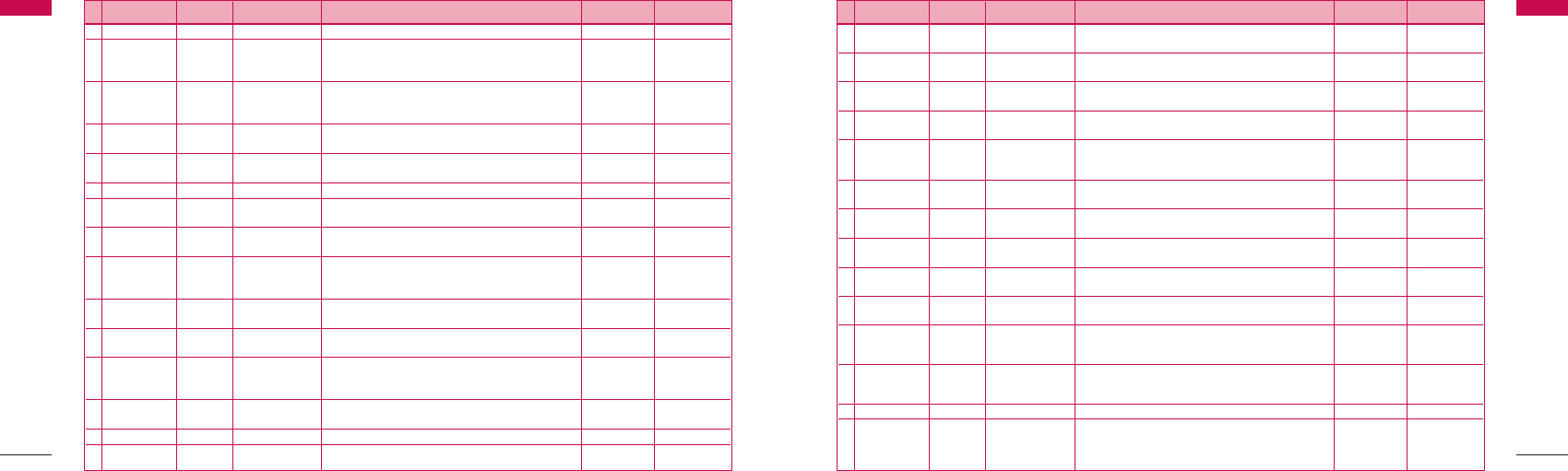
LGE ASC List
LGE ASC List
63
LGE ASC List
62
LGE ASC List
SSrrCCiirrcclleeCCiittyy NNaammeeAASSCCss AAddddrreessss PPeerrssoonnCCoonnttaacctt PPhhoonnee
Pradesh Services Tirupathi, PIN-517501 0877-3120209
11 Andhra Pradesh Vijaywada K L Computer House 39-9-46 SVS Temple Street,Labbipet,Vijaywada PIN- 520010 Mr.Kartik 0866-5520461,
5671461,
0866-3105222
12 Andhra Pradesh Visakha S V Electronics D No.30-15-111, Daba Garden, Main Road, Mr.Nani 0891-2598610,
-patnam Visakhapatnam PIN-530020 0891-2706074,
0891-3706074
13 Andhra Pradesh Warrangal S S Marketers 6-1-73/1,Sai Bhavan, Sridevi Theatre Road, Mr.L.Srinivas Rao 0870-2552223,
Hanamkonda,Warrangal-506001 0870-3100708
14 Bihar Jamshedpur Tirupati Chakravarti Compound, Near Hotel Castel, Abhijeet 0657-3100350
Teletech Contractors area,Bistupur, Jamshedpur-831001 Mukherjee
15 Bihar Patna
Infotek Trading Company
1st floor, City Palace, New Dak Bunglow Road, Patna-800001 Sanjay Chowbey 0612-2227166
16 Bihar Ranchi Satya Systems 158, Opp Hotel Palace, Kadru, Ranchi-834002& Solutions Amit Rastogi 0651-2341361,
667
17 Delhi Delhi Comhard Systems D-30,31, First floor, Near Hotel Shipra, Main Vikas Marg, Mr Ravi 011-30955887,
Lakshmi Nagar Kant Gupta 9818867678
18 Delhi Delhi Innovative Telecom 305,Aggarwal Millenium Tower,Netaji Subash Mr Manoj Garg 011-55154343,
Place,Pitam Pura,Delhi-110088 9811682453,
1130925753
19 Delhi Delhi Sagar Technologies W-8, First Floor,Main Patel Road,West Patel Nagar, Mr Deepak/ 9810320170
New Delhi- 110008 Mr Amit 011 55433100
20 Delhi Delhi Sagar Technologies J-39,Central Mkt, Lajpat Nagar-II, New Delhi -110024 Mr Prabhat 1155186929,
9350224692
21 Delhi Delhi Ucom Technologies 45, 1st Flr, Corner Mrkt, Malviya Nagar, Bhuwan Chandra 011-26675900,
Pvt Ltd. New Delhi - 110017 55655382,
011-33088818
22 Delhi Delhi Nice Tele 15/23,First Floor, DDA Complex, Nangal raya, D Block, Janakpuri, Ripul Garg 011-28521044,
-communication Delhi - 110046 9810778310
23 Delhi Delhi Touch Tone Telecom B-52, First Floor,Kalkaji,New Delhi Ashish Dey 11 30939031
24 Delhi Delhi Cube Engineers A-65, Naraina Industrial Area, Phase-1, New Delhi Atul Gupta 011-31004103,
SSrrCCiirrcclleeCCiittyy NNaammeeAASSCCss AAddddrreessss PPeerrssoonnCCoonnttaacctt PPhhoonnee
and Consultants Pvt Ltd 011-55450272,
51411623
25 Delhi Delhi Comhard Systems B-120, Hardev Puri, 100 Feet Main Road, Near MTNL Office, Mr. Ravi Kant 011-39572430,
Nathu Colony Chowk,Shahdra, New Delhi - 110093 Gupta. 011-39572427
26 Delhi Delhi R K Communications 2516 Hudson Lines , Kingsway Camp-Nr. Mr. Pradeep 011-35908861
Kamla Nagar , New Delhi Aggarwal
27 Gujarat Ahmedabad Visual Enterprises 104, Saarthak Complex, behind Urja House, Swastik Char Rasta, Mirza Patel 079-6438609,
Navrangpura, Ahmedabad-380009 31037582
28 Gujarat Ahmedabad Silicon Valley F/6,Silver lake,Jagabhai Park, Rambaug Road, Maninagar, Rajesh Patel 079-5430634,
Ahmedabad -380008 36163645,
9824025430
29 Gujarat Ahmedabad
Mishree Communication
75,Management Enclave, Opp.Indraprastha Bungalows,Vastrapur, Mitesh Patel 079-31037582,
Ahmedabad 079-30920724
30 Gujarat Ahmedabad A Com Technologies Shop No-40, 1st Floor, Shubh Complex,Near Rajasthan Hospital, Vijay.S.Gohel 9824544230
Camp Road,S hahibaug, Ahmedabad-380004
31 Gujarat Bhavnagar Teletext Gold G/8,Radheshyam Complex, Radha Mandir,Vaghavadi Road, Nilesh Bagadia 0278-2415545,
Bhavnagar-364001 9825206498
32 Gujarat Gandhinagar
Creative Communications
Shop No 102,Suman City, Sector 11,Gandhinagar-382011 K.J.Barot 079-23226241,
9825059590
33 Gujarat Jamnagar Sudarshan Infosys 3, Prerna Building, Cricket Bunglow-3, Indira Nagar, Amit Unadkat 0288-2552696,
Jamnagar 9824478203
34 Gujarat Rajkot Roopang infocare Vinod Nivas,4,Sardarnagar(West),Nr Astron Cinema,Rajkot-360001 Kalpesh Rugani 0281-2464485,
3103622,
9824068880
35 Gujarat Surat Excel Solutions G-48, Ascon Plaza, Anand Mahal Road, Adajan Surat-395009 Nitesh Ghosal 0261-5544500,
3344500,
9825399870
36 Gujarat Surat Omsai Services
37,Golden Point,Near Science Laboratory, Ring Road, Surat -3940003
Dharmesh Patel (0261)3110610
37 Gujarat Vadodra Aashnik Infotech F 50,National Plaza,R.C. Dutt Road, Alkapuri, Vadodara-390005 Aashish Parmar 0265-2323216,
3090969,
3112123
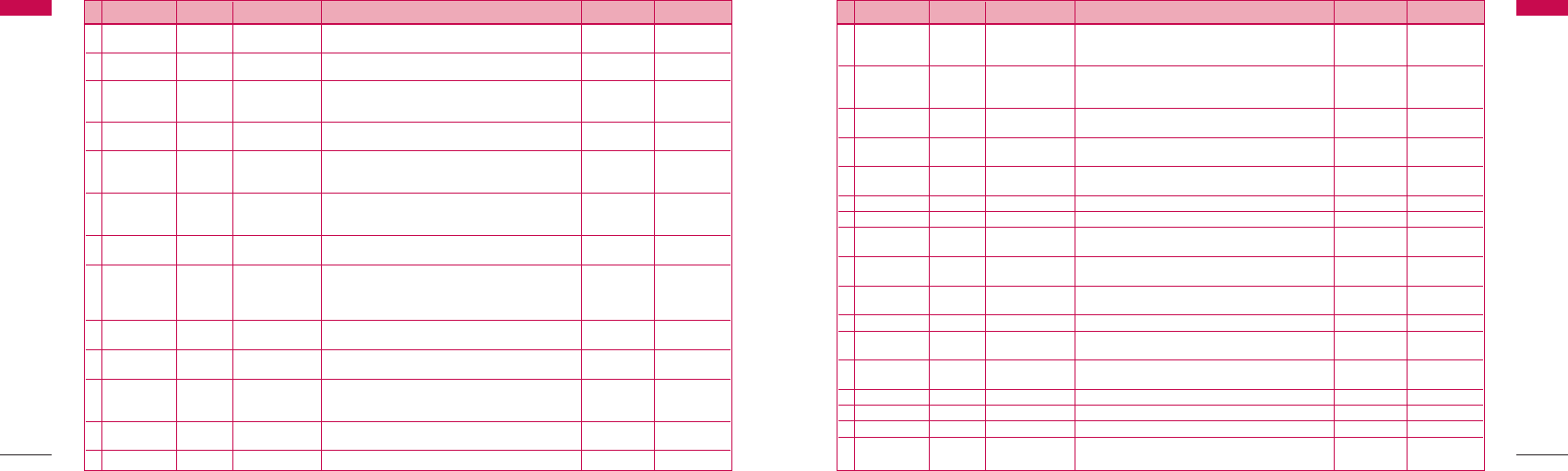
LGE ASC List
65
LGE ASC List
64
LGE ASC List
LGE ASC List
SSrrCCiirrcclleeCCiittyy NNaammeeAASSCCss AAddddrreessss PPeerrssoonnCCoonnttaacctt PPhhoonnee
38 Haryana Ambala Bee Ess Aar 92-93, Gandhi market, Ambala Cantt-133001 Rajiv Gupta 0171-2641234,
Communication 9416021234
39 Haryana Faridabad
Hi - Tech Communication
105, Sector 10, Faridabad-121006 Rahul Jindal 0129-2223422,
9810456663
40 Haryana Gurgaon Signature B-100 A , South City -1 , Opposite - Huda Gymkhana Club - Raj Kumar Garg 0124-3097955,
Communications Gurgaon 122001 9811465111,
0124-3956565
41 Haryana Karnal Mass Communication 7, Dayal Singh Colony, Kunj Pura Road, Karnal -132001 Ms Pinki 0184-3090717,
09896354205
42 Haryana Panipat INS Telecom 2,Bishan Sarup Colony, Opp Bus Stand, Near Hotel Deep, Panipat Jagdeep 0180-3091860,
Sachdeva 5005360,
9812072860
43 Haryana Rohtak Telecentre Shakti Market, Civil Hospital Road, Near Chhotu Ram Chowk, Mr.Madaan 01262-247242,
Rohtak-124001 9896243092,
01262-371666
44 Haryana Sonipat Teleworld Ground Floor, Main Market, Main Railway Road, Opp. Vipin Dua 1303090889
Old Civil Hospital, Sonipat - 138001
45 Karnataka Bangalore Meenakshi Electronics #129,Lalbagh Main Road, Bangalore-560027 Mr. Ramesh. 080-56992943,
30617345,
31810375,
51146822
46 Karnataka Bangalore
Optima Mobile Services
591-B, Dr Rajkumar road, 2nd block, Rajajinagar, Bangalore-560010
Unni Krishnan 080-3131953,
8031866656
47 Karnataka Bangalore
Optima Mobile Services
B-3, Mallikaarjun Complex, Opp R T Nagar Police Station, Prasad 080-30610202
80 Feet Road, R T Nagar, Bangalore-560032
48 Karnataka Bangalore Pranav infocom 91/92 ,Hemachandra complex,Near VGP Show room, S.V.Sirish 080-56697937,
4th block,jayanagar, Bangalore-560011 31860269,
26552551
49 Karnataka Bangalore Pranav infocom 267/1,1st Main Road,6th Cross, Behind Shanti Sagar, S.V.Sirish 80- 56969937,
Domlur Layout, Bangalore-560071 51256309
50 Karnataka Bangalore Ascent Communication No:113, St Johns Church road,Bangalore - 5 Naveen 080-30914856
SSrrCCiirrcclleeCCiittyy NNaammeeAASSCCss AAddddrreessss PPeerrssoonnCCoonnttaacctt PPhhoonnee
51 Karnataka Belgaum Hello India Telecom G-4,Maratha Mandir Complex, Khanapur Road, Sanjay 9845327531,
Near Railway Flyover, Belgaum - 590001. 0831-3101800,
2420533
52 Karnataka Hubli Networld shop no : B6, Laxmi complex, Court circle , Hubli- 580020 Mr.Mahendar 0836-3090671,
98452-54251,
0836-3090671
53 Karnataka Mangalore City Talk GURU PLAZA, G-5, Near KSRTC Bus stand, Bejai, A V Prabhu 0824-3344528,
Communication Mangalore - 575001 5277528
54 Karnataka Mysore K.K. 1432/9, Tribhuvan Towers, opp Vetenary Hospital, Dewan’s Road, Mr. Karunakaran 0821-3115003,
Marketing Dhanwantri Road Cross, Mysore -570001 821 3120789
55 Kerala Ernakulam Zenicon Infocom(P) 2nd floor, Tharian’s Building,opp. Ship Yard, M.G. Road, Jaimon Joseph 0484-2359511,
limited Ernakulam -682015 9349271511
56 Kerala Irinjalkuda Akbar Mobiles 376-44, Near St. Josephs college junction, Irinjalakuda-680121 Mr Sebastian 0480-830796
57 Kerala Karuna-gapally Supreme Enterprises Opp to KSRTC Bus stand,Karunagapally -690518 Mr. Ratish 0476-2620282
58 Kerala Kollam Digital Infosystems MC-3087, New Block, Bishop Jeromi Nagar, Chinnakada, Johnson 0474-2760647,
Kollem-691001 Lawrence 9846007059
59 Kerala Kottayam SVM Technologies NSS Builbing, Near Pallippurathukavu Temple, Kodimapha, Rajesh K S 0481-2565303,
Kottayam- 686002 9847310123
60 Kerala Kozhikode Domain Domain Infosystems, 2nd Floor, Darussalam Mukundan 0495-2722222
Infosystems Complex, Mavoor Road, Kozhikode - 673004
61 Kerala Manjeri Akbar Mobiles 16-870A, Ooty Road, Manjeri-676121 Mr Harry 0483-2766835
62 Kerala Mavellikarra Ettutharayl Agency Ettutharayil complex, K P Road,Kayamkulam -690502 Anu T cheriyan 0479-2441760,
0479-3100025
63 Kerala Pallakad Akbar Mobiles N.S. Towers,Kalamandapam junction, Palakkad - 678001 Suresh 0491-2529829,
9847086446
64 Kerala Thiruvanan Appolo Systems TC 20/2392, Kalpalayam, Karamana P.O., Thiruvananthapuram Santosh 0471-2340523
65 Kerala Tirur Akbar Mobiles 7-2,Ancila Building, Terivazhiambalam, Tirur - 676101 Mr Byju 0494-2427444
66 Kerala Trichur Akbar Mobiles Kadarathodh Building, North Bus stand, Trichur - 680 001 Sojan 0487-2323424
67
Madhya Pradesh
Bhopal Neha Sales F-104, Anmol Tower, E-5/14, Commercial Zone, Arera Colony, Ashok Hirwani 0755-5277247,
Corporation Bhopal-462016 2424088 ,
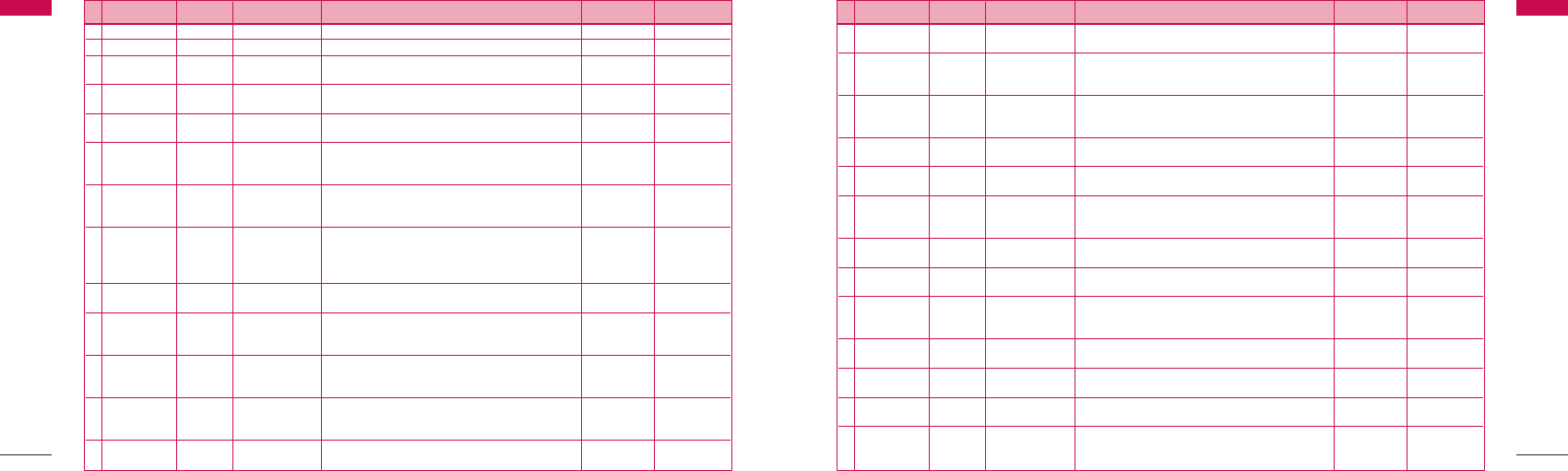
LGE ASC List
67
LGE ASC List
66
LGE ASC List
LGE ASC List
SSrrCCiirrcclleeCCiittyy NNaammeeAASSCCss AAddddrreessss PPeerrssoonnCCoonnttaacctt PPhhoonnee
9826072327
68 Madhya Pradesh Gwalior Computer Clinic Global Appartments, City Centre, Opp Income Tax Office, Gwalior Rishi Sharma 0751-3202200
69 Madhya Pradesh Indore Neha Sales M-8,Mezanine Floor, Akash Deep Shopping Complex, Sneh Nagar, Ashok Hirwani 0731-5091833,
Corporation Sapana Sangeeta Road, INDORE - 452001(M.P) 9826072327
70 Madhya Pradesh Jabalpur S M Shopee 846, Chattarpur Bhavan, Nr. Ashoka Hotel, Wright Town, Vikas Jain 0761-5063183
Jabalpur,Pin 482002
71 Madhya Pradesh Raipur Cybernet Systems B-2,1st Floor, Garchaz Complex, Jail Road, Raipur - 492001 Anand Singh 0771-2524033,
9826132918
72 Maha rashtra Amravati Scorpio Services Shop No. 84, Ground Floor,GulshanTowers, Nr. Panchasheel Cinema, Mr. Pramod 0721-2567302,
Amrawati, Pin-444601 0721 3151826,
9422156874
73 Maha rashtra Aurangabad Unique Shop no.108/B,Behind Sajawat Handloom, Tapdiya Super Market, Mr. Mahesh 0240-2356447,
Teletmatics Nirala Bazar, Aurangabad-431001 9823007730,
0240 3110364
74 Maha rashtra Chinchwad Ritz Communication Shop No 22, Gawde Kunal garden,Pimpri-Chinchwad Link Road, Mr Reyaz 020-7485613,
(Pimpri) Chinchwad, Pune-411033 020 31029777,
020 30961900,
09890339777
75 Maha rashtra Kohlapur SMS Services S5, Diwan Tower, Opp. Nutan Marathi School, Prakash Patil 0231-2541120,
Near Mirajkar Tikkty, Kolhapur, Pin -416005. 9823026120
76 Maha rashtra Margoa Comlink Synergies Ground Floor, Shop No. i, Garden view building, Next to UTI Bank , Sunil 0832 3105629,
India Pvt Limited. Near Margao Municipal Garden,Margao-403601 9822101522,
0832 3105637
77 Maha rashtra Nagpur Spectrum Marketing Shop No.2, Dharampeth Towers, West High Court Sonali 0712-3095700,
(WHC) Road, Dharampeth, Nagpur - 440010 5618186,
2527823
78 Maha rashtra Nasik MOBS Associates SHOP NO. 12, FIRST FLOOR,’KAPOTE-MEHER’ MARKET, Girish Bhangre 0253-5623613,
RENUKA NAGAR, WADALA NAKA, DAWRKA, NASIK- 422001 0253-3291070,
0253-3331078
79 Maha rashtra Panjim Comlink Synergies Shop No. 5 , Dr Atmaram Borkar Road, Next to RIL Mutual Fund, Sunil 0832-3105629
India Pvt Ltd Panjim, Goa-403001
SSrrCCiirrcclleeCCiittyy NNaammeeAASSCCss AAddddrreessss PPeerrssoonnCCoonnttaacctt PPhhoonnee
80 Maha rashtra Pune Digital Concepts Shop No. 5, Indulal Complex,Besides Kaka Halvai, LBS Marg, A Ahmed 020-4012921,
Navi Peth, Pune-411030 020 31029798
81 Maha rashtra Sangli Ramesh Electronics Opp. Kanya Purohit prashala,Rajwada,Sangli-416416 Suresh Shegane 0233-2327601,
9823085176,
0233 3107601
82 Maha rashtra Solapur Jawaharlal Radio 184, Gold Finch Peth, nr Hotel Ritesh, Solapur- 413007 Prasanna 0217-2725030,
Service J Chavan 9422458830,
9823317081
83 Mumbai Kalyan Vintech Solutions SHOP- 14, GROUND FLR, ARCHIES APARTMENT, Pawan 022-32977555
OAK BAUG,KALYAN -421301
84 Mumbai Vasai E-Link Solutions Shop No.5, Type C, Bldg no.5/6, Shanti Vihar, Mira Road -E, Kamlesh 022-28552087,
Pin Code : 401107 022-33482084
85 Mumbai Mumbai Everest International SHOP NO 6 AMBIKA COOPERATIVE HOUSING SOCIETY, Chetan 022-56299540,
Pvt Ltd JAWAHAR NAGAR ROAD NO 2 NEAR RAILWAY CROSSING, 39533603,
GOREGAON WEST, MUMBAI 400062 9820188338
86 Mumbai Mumbai LG Service Third Floor, Trade World, Kamala Mills Compound, Rajib Saha 022-24947375,
Centre Senapati Bapat Marg, Lower Parel, Mumbai -400013 022 33490401
87 Mumbai Navi Mumbai LG Service A Block, Ground Floor, Dhirubhai Ambani Knowledge City, Rajnish 022-30388052,
Centre-DAKC Navi Mumbai-400709 022-33490405
88 Mumbai Thane Vinay Technologies Shop no 3, Minal Chhaya Aptt, Muncipal Corporation Road, Vinod Jakotiya 022-25304960,
Pvt Ltd Panch Pakhadi, Thane (W) - 400601 9821068231,
022-31013342
89 Mumbai Navi Mumbai Hello World Shop No 53,GF,Welfare Chambers, Sector-17, Vashi,Mumbai-400703 Mahesh 022-27657705,
022 32741396
90 Mumbai Khar(W) Komplex Telecom 1,Satguru Shopping Center, IIIrd road, Khar(W), Mumbai Mr Mohammad 022-26461917,
Corporation 34195024
91 Mumbai Panvel Oceanic Tele System Shop No.10, Prajapati Arcade,Sector 15, New Panvel ( E), Shailash Bobade 022-56104542,
Dist. Raigad. 022-31017221
92 Orissa Bhubr neshwa S.A.INFOSYS 291.Bomikhal, Opp. Akamra cinema hall, Bhubaneswar-751010 Sarabjeet Singh 0674-
2573113/4
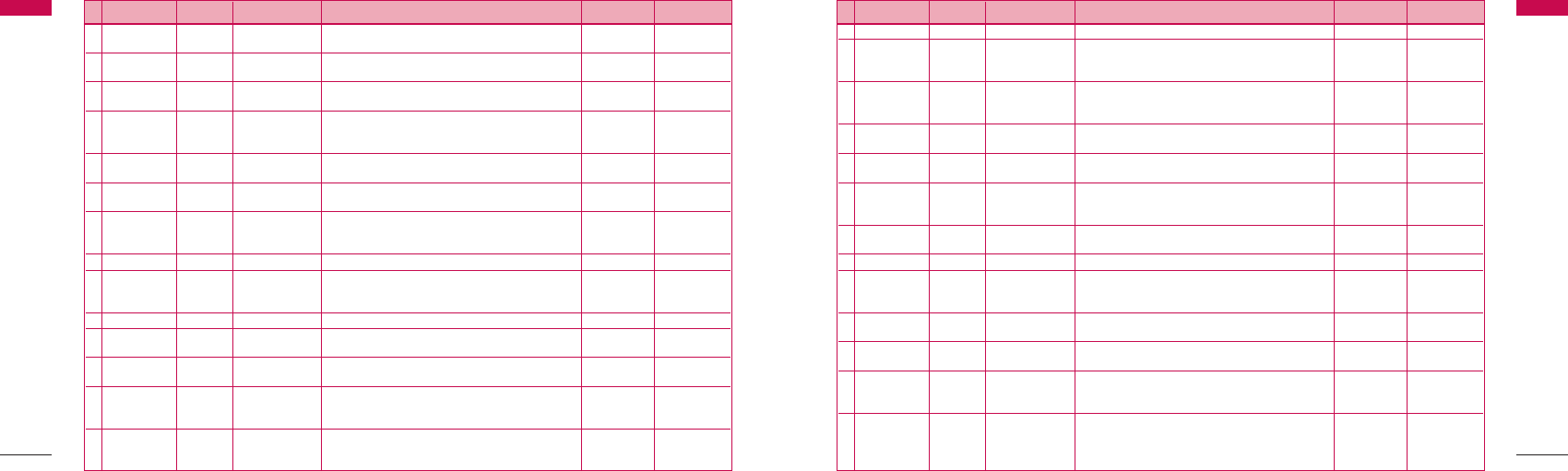
LGE ASC List
69
LGE ASC List
68
LGE ASC List
LGE ASC List
SSrrCCiirrcclleeCCiittyy NNaammeeAASSCCss AAddddrreessss PPeerrssoonnCCoonnttaacctt PPhhoonnee
93 Orissa Cuttack O.A. Behind Govt Bus Stand, Badambadi, Cuttack INFOTECH
Manas Mahapatro
0671-2312613-
753012
94 Punjab Amritsar Bajaj Telecommuni 87, G Floor, Nehru Complex, Lawrence Road, Amritsar-143001 Suman Bajaj 0183-3124827,
-cation 9814650314
95 Punjab Barnala Unique Infotech Mittal Street, Near M C Office, Barnala-148101 Pankaj Goyal 01679-238007,
01679-310667
96 Punjab Bathinda
Lalli’s Electronic Gallery
1139-A, First Floor, Amrik Singh Road, Ashok Kakria 0164-2239500,
Nr Gole Diggi, Bhatinda-151005 2236337,
9814222310
97 Punjab Chandigarh Vignesh Services S.C.O- 189-90,Sec- 34,Chandigarh Mukesh Arya 0172-3018028,
09316134655
98 Punjab Hoshiarpur Kuldip’s Mobile Care Dhobian Wali Gali, Phagwara Road, Hoshiarpur-146001 Kuldip 01882-226906,
9815073906
99 Punjab Jallandhar Mobile Center Shop No-7, Gobind Market,.Opp-Beri Hospital, Jogesh Diwan 0181-3092666,
Nakodar Road,Jalandhar 9814029696,
9815314060
100 Punjab Ludhiana
Shahi Communication
Shop No.5, 4X International, 583 L, Model Town, Ludhiana Amit Shahi 0161-3944190
101 Punjab Malerkotla Prime Infocomm Opp. Main gate,Govt College, MalerKotla -148023 Raj Verma 01675-253899,
9814040066,
01675-331979
102 Punjab Moga Super CommunicationPawan Market,Opp shankar Batteries,Court Road, Moga-142001 Jai Deep Mehta 01636-314398
103 Punjab Patiala Image Services 84, First Floor, Leela Bhawan, Patiala-147001 Rohit Bansal 0175-2222796,
9814040066
104 Rajasthan Jaipur Kamakshi Telecom 105,1st floor,Paradise, C-61(A), Sarojini Marg, C-Scheme, Rahul Bhargav 0141-2365575,
Jaipur-302001 0141-3112863
105 Rajasthan Jaipur Alpha Infotech F-1, First Floor, Krishna Mall, Lakshmi Mandir Crossing, Tonk Road, Shatrughan 0141-5106777,
Systems Jaipur-302015 Mangal 9829077136,
0141-3099724
106 Rajasthan Jodhpur Omega Electronics UG/4, Adeshwar Tower, Main Chopasani Road, Pratap Singh 0291-3091214,
3117171
SSrrCCiirrcclleeCCiittyy NNaammeeAASSCCss AAddddrreessss PPeerrssoonnCCoonnttaacctt PPhhoonnee
Opp.Gehlot Watch Co, Jodhpur-342003
107 Rajasthan Kota Cyber Infosystems 26, Ground floor, Kalawati Paliwal market, Shyam 0744-2398153,
Gumanpura, Kota-324007 Maheshwari 07443103354,
07443320153
108 Rajasthan Udaipur Ficusa Enterprises
13,Darshanpura,Opp.M.B.Commerce CollegeGate, Nr Computer Zone,
Virendra Ranka 0294-2410002,
Udaipur-313002 2413002,
3410002
109 Tamilnadu Chennai Unicare Infocomm 73, Nutech Plaza, Shop no G-3, G Floor, Arcot R M Rajesh/ 044-24724666,
Services Road, Kodambakkam, Chennai - 600 024 Kartik 9841036466
110 Tamilnadu Chennai GS Systems 547/352, F M Towers, Mount Road, Kanirajan 044-24330889,
Nandanam, Chennai-6000035 9884160010
111 Tamilnadu Chennai U Com Tech Shop#3, Door # 24, New #30,Balfour Apartments, Shyam 044-52174656,
-nologies Pvt. Ltd. Balfour Road,Kilpauk. Chennai - 600010 52175115,
9884187800
112 Tamilnadu Chennai Escomm Systems No 57-7, Arunodaya Apartments Next to Hotel Sindhoori, Near by Mrs N S Vijaysri 044-30901688,
India P Ltd Everest Bus Stop,Ponnamalai High Road, Chennai-600003 25612212
113 Tamilnadu Chennai
Genesis Communication
63/3, First main road, Gandhi Nagar, Adyar, Chennai-600020 Mr Suresh 044-24401188
114 Tamilnadu Coimbatore Fast Track Sudera Complex, 354B, 100 Feet Road, COIMBATORE - 641012 Anand Prakash 0422-2490577,
9843080040,
0422-3100080
115 Tamilnadu Cuddlore
Kasturi Cellular Service
NO: 37 (2C) BHARATHI ROAD,CUDDALORE. 607 001, Mr Raghupati 04142 - 220183
CUDDALORE DISTRICT,TAMIL NADU.
116 Tamilnadu Erode JANS Electronics 148,Mettur Road, Opposite shakti vinayak temple,Dana Complex, M Kanan 0424-2258526,
Erode-638011 9443263508
117 Tamilnadu Madurai Devaa Electronics No.4, Thirumakulam North Street, Near Ayyappan koil, Guna 0452-5360995,
Thhallakulam,Madurai-625002 0452-2526179
3107995
118 Tamilnadu Pondicherry Digital Logistics 126/2, Perumal Koil Street(Bharathi Street Cutting), G Singaravelu 9843093348,
Pondicherry-605001 0413-3155351,
0413-5210148
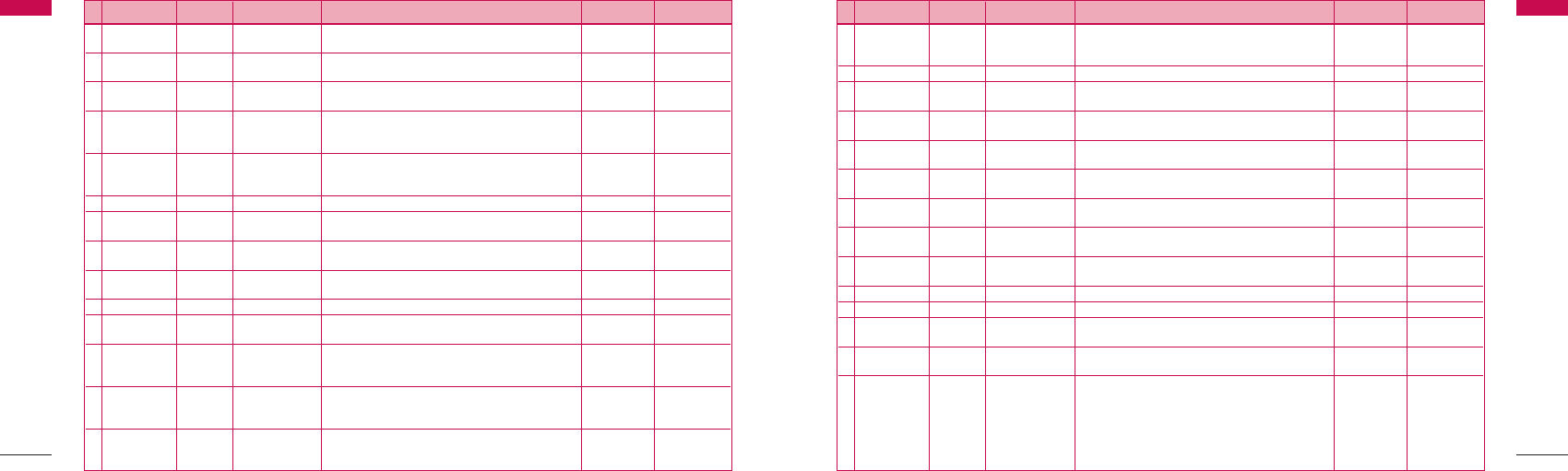
LGE ASC List
71
LGE ASC List
70
LGE ASC List
LGE ASC List
SSrrCCiirrcclleeCCiittyy NNaammeeAASSCCss AAddddrreessss PPeerrssoonnCCoonnttaacctt PPhhoonnee
119 Tamilnadu Salem Global Care 262-A, Advitha Ashram Road, Salem - 636004 Vasudev Nayak 0427-2335787,
0427-3102124
120 Tamilnadu Thanjavur Z M Electronics 33,New Municipal Shopping Complex,Opp LIC,Gandhi Ziauddin 04362-272595,
ji road,Thanjavur-613001 04362-313254
121 Tamilnadu Tirunevelli Classic Electronic 39, Trivendrum Road, Opposite Kalimark, Welcome Complex, Erkins 0462-2575801
Palayamkottai, Tirunilveli-627002
122 Tamilnadu Tirupur Shri Vasavi Electronics #155-303, Mangalam Road,Karuvam palayam, MR.U.B. Bala 0421-3091438,
Tirupur -641604 Murali 98422-74300,
0421-3105560
123 Tamilnadu Trichy S K Electronics Raj Complex, 9/A EVR Road, Puthur, Trichy- 620017 Krishnan 0431-2771946,
9843178104,
0431-3101502
124 Tamilnadu Vellore
Matha Communication 4, S.L.N Plaza, Opposite Odai Pilliar Koil, Gandhinagar,Vellor - 632006
Gunaa Shekhar 0416-2240800
125 Uttar pradesh Agra NSC Computers Shop No G-124, Block No- 29, Sanjay Place, Agra - 282002 Rajiv Singhal 0562-2520032,
562 3111350
126 Uttar pradesh Agra Space Consultancy UG 1 & 2, Opp. Jaihind Hotel, Merchant Chamber, Sadar Bazar, Tanvir 9358311202
& Services Agra-282001
127 Uttar pradesh Aligarh A V Computer Services G-1,Ganpati Plaza ,Jha Compund, Marris Rd, Aligarh-202001 Vaibhav 0571-2506148,
9412274391
128 Uttar pradesh Allahbad B.P.Electronics G-11, Indira Bhawan, Ground Floor, Civil Lines, Allahbad-211001 Ms Naina Pandey 0532-2608088
129 Uttar pradesh Bareilly Sapan Infotech G - 64 A Kunwar Complex, Near Gupta Watch Co, Sanjeev Singh 0581 - 3102467
116 Civil Lines,Bareilly
130 Uttar pradesh Dehradun Krishna Shop No 15A, Meedo Plaza, Rajpur Road, Dehradun, Vinod 135 3090895,
Communication Uttaranchal-248001 135 3112922
135 3119696
131 Uttar Ghaziabad Concessionair C-83, Rajnagar DistrictCenter (RDC), Ghaziabad Arun Sharma 0120-3092011
Documentation
India Pvt Ltd(CDIL)
132 Uttar pradesh Gorakhpur Eternal Electronics Shop No.11, Pandey Complex,33, Kasya Road, Opp DIG Bunglow, Ram Pratap 0551-2204520
Gorakhpur -273001
SSrrCCiirrcclleeCCiittyy NNaammeeAASSCCss AAddddrreessss PPeerrssoonnCCoonnttaacctt PPhhoonnee
133 Uttar pradesh Kanpur AR Infotech 111/402 Ashok Nagar,Kanpur Pin 208012 Manoj Shukla 0512-3111662,
9839068734,
0512-3093011
134 Uttar pradesh Lucknow NET COM 3 way road, City Point, Opp Krishi Bhawan, Lucknow-226024 Kawaljeet 0522-3094222
135 Uttar pradesh Meerut Systech Computers
F-124/125 Ist floor Ganga Plaza, Begum Bridge Road, Meerut-250002
Vineet Goyal 0121-2691167,
121 3116631
136 Uttar pradesh Muza Jai Computer
Shop No. 4, 1st Floor, Roorkee road, Near Shiv Chowk,Central Bank Mkt,
Manohar Singh 0131-2635483,
-ffarnagar Muzaffarnagar-251001 9412110215
137 Uttar Noida M R Telecom J-45, First Floor, Sector-18, NOIDA-201301 Kailash Aggarwal 0120-2591440,
9871197801
138 Uttar pradesh Saharanpur Maharaj Near Maharaja Palace,Delhi Road, Saharanpur-247001 Pankaj Malhotra 0132-2720881,
Communications 132 3111202
139 Uttar pradesh Varanasi Shivam Mobile Shop No.5,B37/115-B-1 Baradari Complex,Rathyatra Crossing, Rishi Mohan 0542-2363296,
Distributers Varansi Pin 221010 9839241004
140 W Bengal Assansol Sky Computer Islam Market, Nuruddin Road, Assansol-713301 Syed Arshad Ali 0341- 2207719,
& Telecom Tikonia Bus Stand, 9832160886
141 W Bengal Burdwan San Infosys Central Mkt, GT Road, Burdawan-713101 Sanjit Debnath 0342-3090265,
9832192170
142 W Bengal Calcutta Benma Infosol Pvt Ltd. P-168/1 CIT Road, Scheme VIIM, KOLKATA 700067 Arun Surana 033-30943176/7
143 W Bengal Calcutta JP Computers 5B Ekdalia Place, Kolkata- 700019 Somim Kabir 033-24401923
144 W Bengal Calcutta Jaksom Engineering Block-A, Shop-1, Ambika Vihar,1/1 Harduttrai Chamaria Road, P.Mukherjee 033- 30950383
Pvt Ltd Howrah- 711001
145 W Bengal Calcutta Skylink 8/1A, Little Russel Street, Calcutta-700071 H R Molla 033-30903814,
033-32091037
146 W Bengal Durgapur Tech International Red Cross Road, City Centre, Durgapur-713216 Amitava Banerjee 0343-2546893,
9434002244
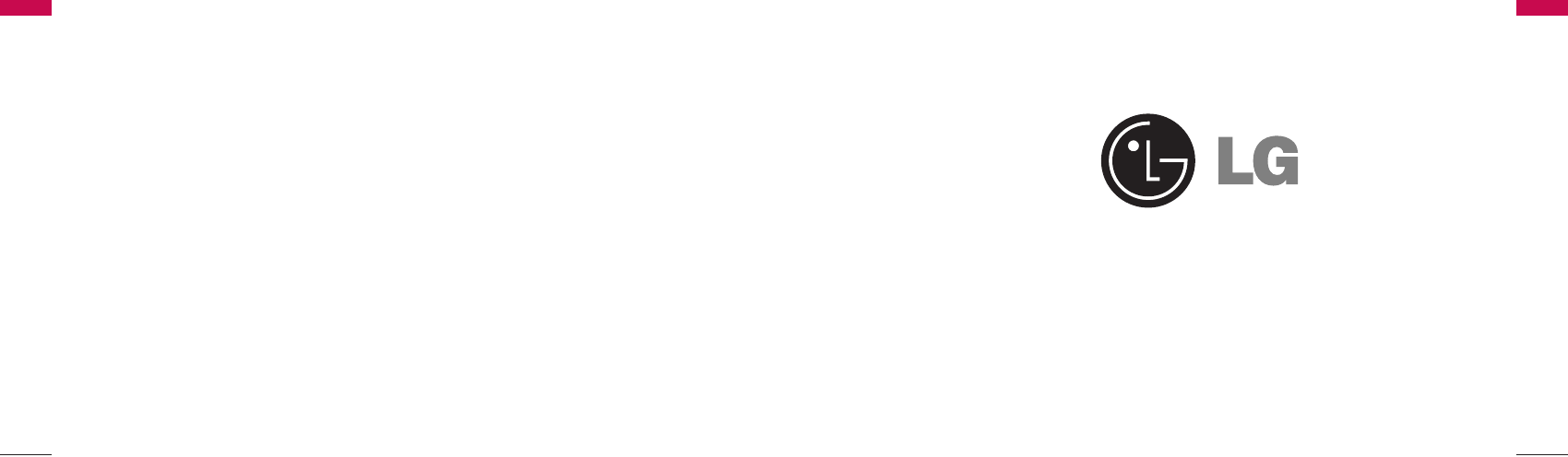
73
P/N : MMBB0204201 FEB/2006/ISSUE 1.0
PRINTED IN KOREA
Licensed by QUALCOMM Incorporated under one or more of the following Patents:
U.S, Patent No. 4,901,307 U.S, Patent No. 5,056,109 U.S, Patent No. 5,099,204
U.S, Patent No. 5,101,501 U.S, Patent No. 5,103,459 U.S, Patent No. 5,107,225
LGE CDMA Fixed Wireless Phone LSP-410R
72
LGE CDMA Fixed Wireless Phone LSP-410R