LG Electronics USA M4210CE 42" LCD MONITOR User Manual User s Manual H ok
LG Electronics USA 42" LCD MONITOR User s Manual H ok
USERS MANUAL
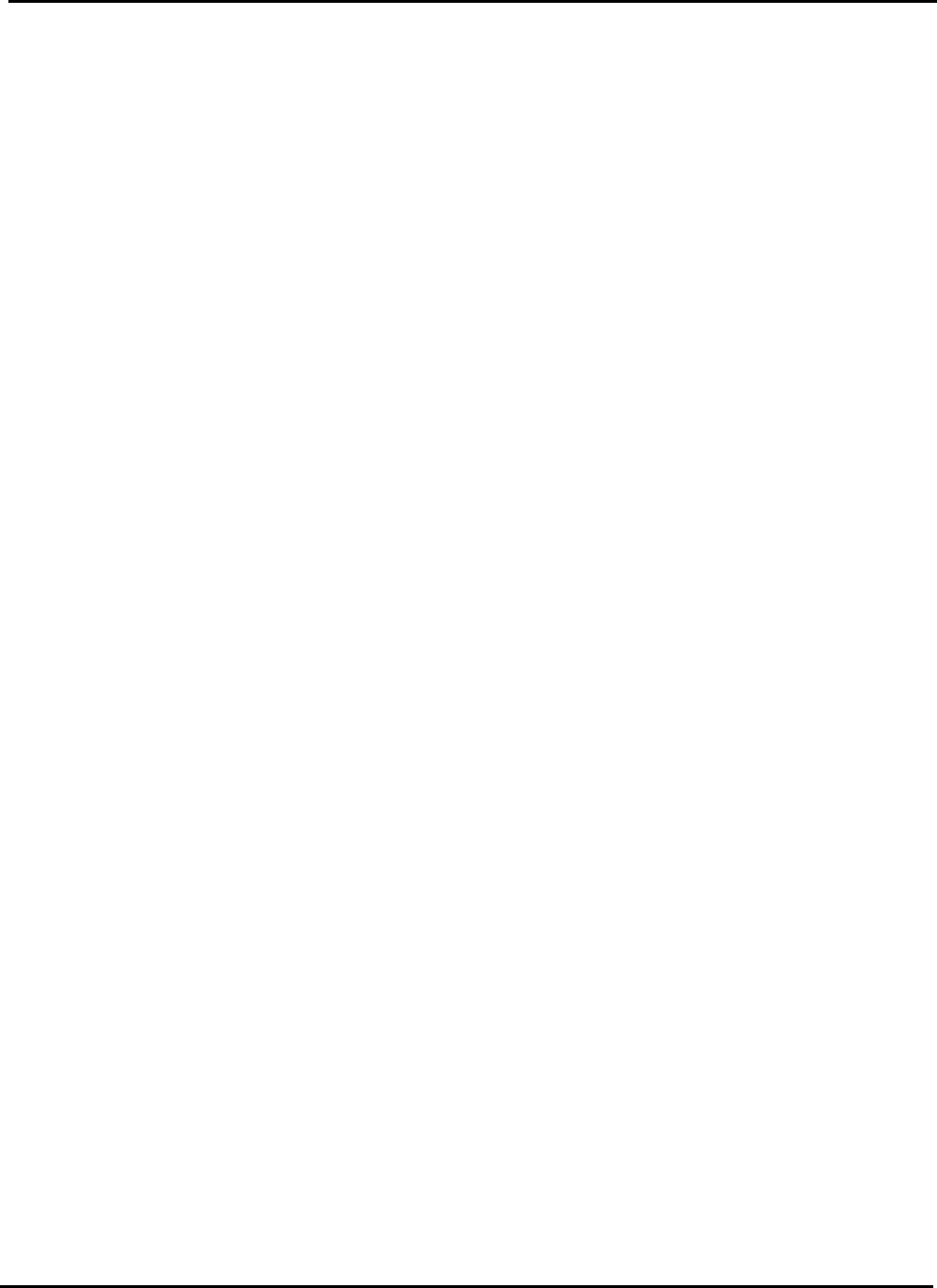
EUT Type: 42” LCD Monitor
FCC ID: BEJM4210CE
Test Report No.: GETEC-E3-07-007
FCC Class B Certification
APPENDIX H
: USER’S MANUAL
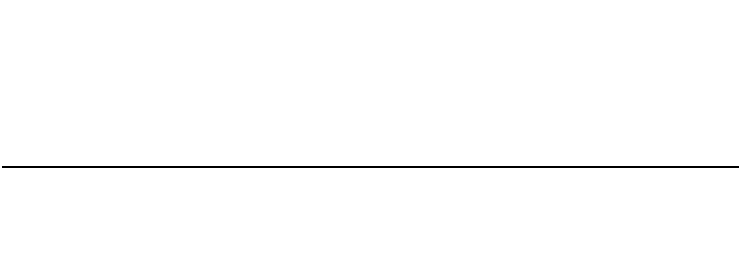
User's guide
M4210C
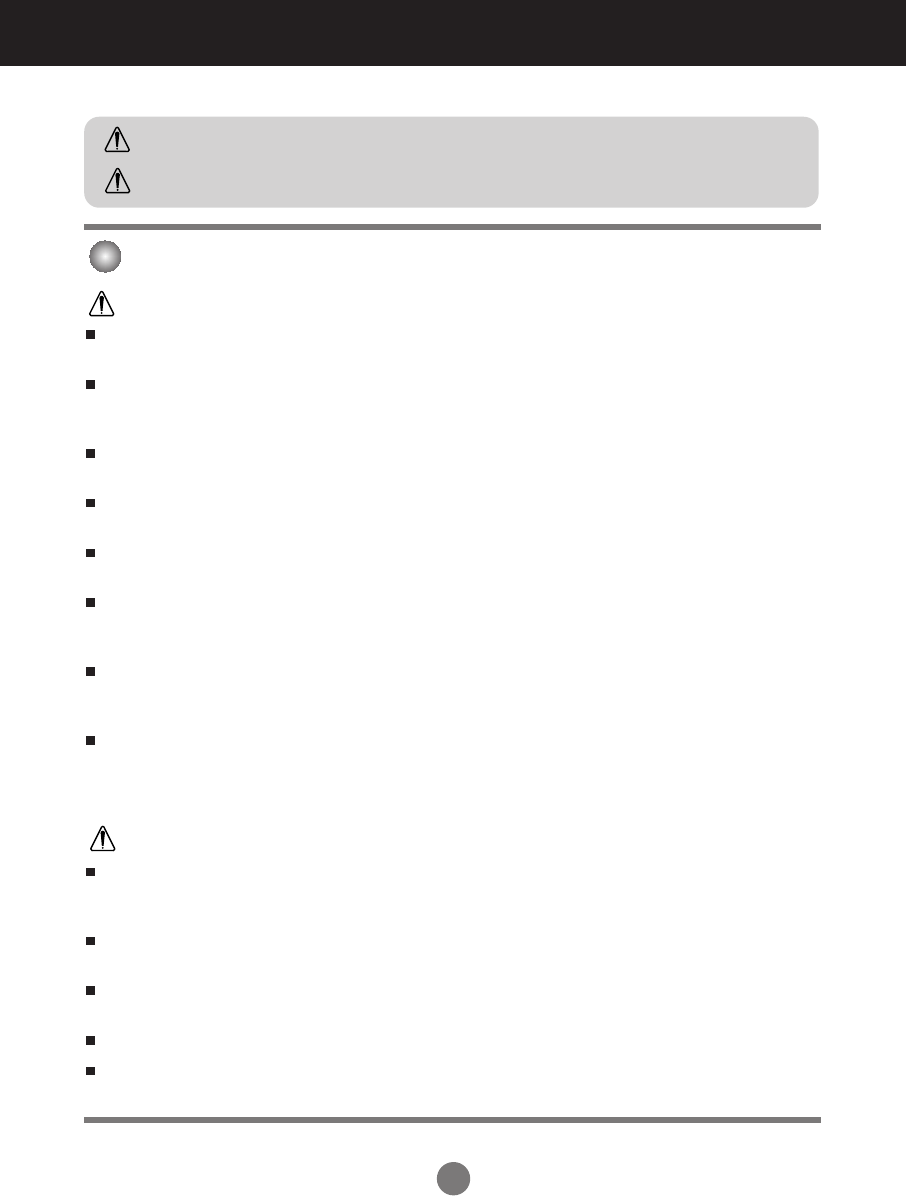
A1
Safety Precautions
Please read these safety precautions carefully before using the product.
Precautions in installing the Product
If you ignore the caution message, you may be slightly injured or the product may be damaged
If you ignore the warning message, you may be seriously injured or there is a possibility of
accident or death.
Keep away from heat sources like electrical heaters.
- Electrical shock, fire, malfunction or deformation may occur.
Keep the packing anti-moisture material or vinyl packing out of the reach of children.
- Anti-moisture material is harmful if swallowed. If swallowed by mistake, force the patient to vomit and visit the
nearest hospital. Additionally, vinyl packing can cause suffocation. Keep it out of the reach of children.
Do not put heavy objects on the product or sit upon it.
- If the product collapses or is dropped, you may be injured. Children must pay particular attention.
Do not leave the power or signal cable unattended on the pathway.
- The passerby can falter, which can cause electrical shock, fire, product breakdown or injury.
Install the product in a neat and dry place.
- Dust or moisture can cause electrical shock, fire or product damage.
If you can smell smoke or other odors or hear a strange sound unplug the power cord and contact the
service center.
- If you continue to use without taking proper measures, electrical shock or fire can occur.
If you dropped the product or the case is broken, turn off the product and unplug the power cord.
- If you continue to use without taking proper measures, electrical shock or fire can occur. Contact the service
center.
Do not drop metallic objects such as coins, hair pins, chopsticks or wire into the product, or inflammable
objects such as paper and matches. Children must pay particular attention.
- Electrical shock, fire or injury can occur. If a foreign object is dropped into the product, unplug the power cord and
contact the service center.
Make sure the product ventilation hole is not blocked. Install the product in a suitably wide place (more
than 10cm from the wall)
- If you install the product too close to the wall, it may be deformed or fire can break out due to internal heat.
Do not block the ventilation hole of the product by a tablecloth or curtain.
- The product can be deformed or fire can break out due to overheating inside the product.
Install the product on a flat and stable place that has no risk of dropping the product.
- If the product is dropped, you may be injured or the product may be broken.
Install the product where no EMI occurs.
Keep the product away from direct sunlight.
- The product can be damaged.
Warning
Warning
Caution
Caution

A2
A2
Electrical Power Related Precautions
Make sure to connect the power cable to the grounded current.
- You may be electrocuted or injured.
Use the rated voltage only.
- The product can be damaged, or you may be electrocuted.
During a thunder or lightning storm, unplug the power cable or signal cable.
- You may be electrocuted or a fire can break out.
Do not connect several extension cords, electrical appliances or electrical heaters to a single outlet. Use a
power bar with a grounding terminal designed for exclusive use with the computer.
- A fire can break out due to overheating.
Do not touch the power plug with wet hands. Additionally, if the cord pin is wet or covered with dust, dry
the power plug completely or wipe dust off.
- You may be electrocuted due to excess moisture.
If you don’t intend to use the product for a long time, unplug the power cable from the product.
- Covering dust can cause a fire, or insulation deterioration can cause electric leakage, electric shock or fire.
Fix the power cable completely.
- If the power cable is not fixed completely, a fire can break out.
Hold the plug when pulling out the power cable. Do not bend the power cord with excessive force or put
heavy objects on the power cord.
- The power line can be damaged, which may cause electric shock or fire.
Do not insert a conductor (like a metal chopstick) into one end of the power cable while the other end is
connected to the input terminal on the wall. Additionally, do not touch the power cable right after
plugging into the wall input terminal.
- You may be electrocuted.
The power supply cord is used as the main disconnection device. Ensure that the socket-outlet is easily
accessible after installation.
Do not unplug the power cord while the product is in use.
- Electrical shock can damage the product.
Warning
Caution
Precautions in Moving the Product
Warning
Make sure to turn off the product.
- You may be electrocuted or the product can be damaged.
Make sure to remove all cables before moving the product.
- You may be electrocuted or the product can be damaged.
Safety Precautions
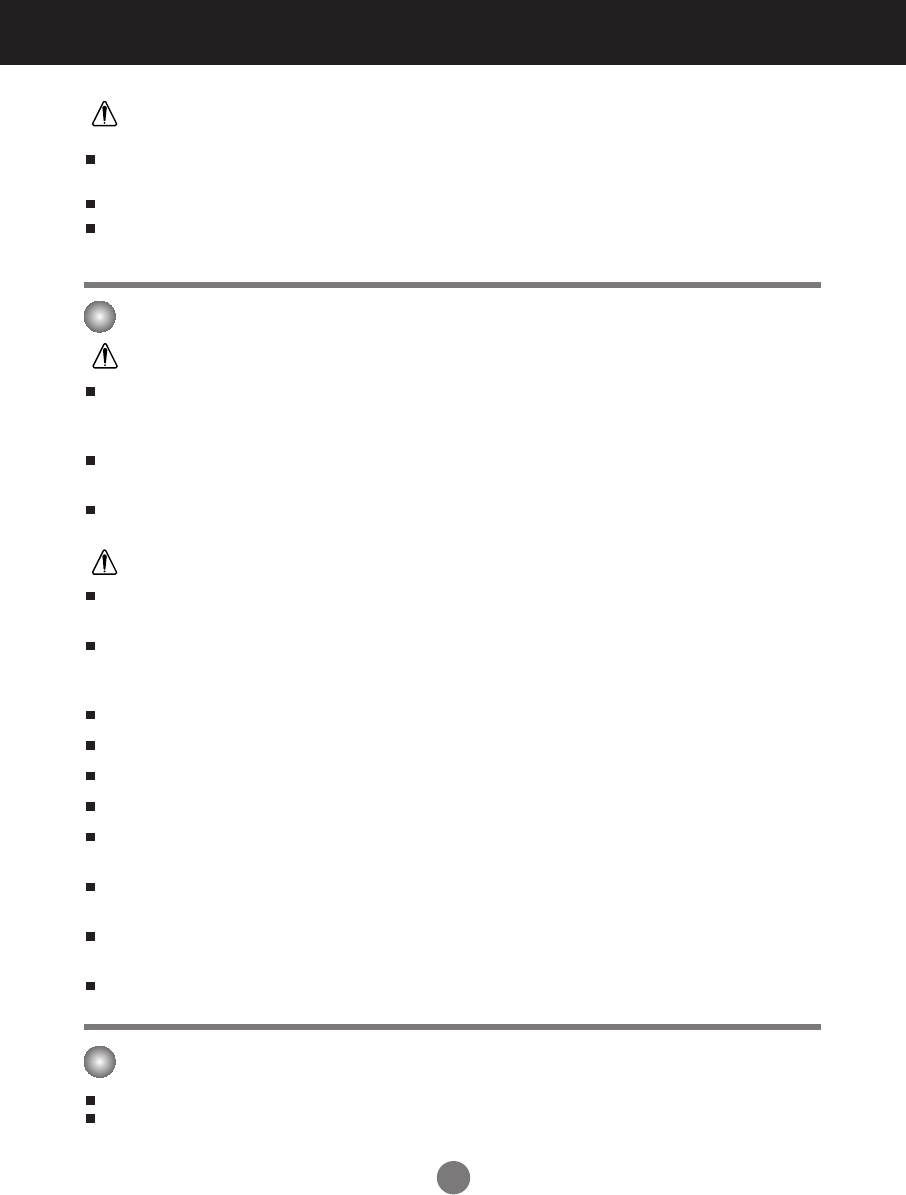
A3
Safety Precautions
Caution
Precautions in Using the Product
Warning
Do not put or store inflammable substances near the product.
- There is a danger of explosion or fire due to careless handling of the inflammable substances.
When cleaning the brown tube surface, unplug the power cord and scrub with soft cloth to prevent
scratching. Do not clean with a wet cloth.
- The water can sink into the product, which can cause electric shock or serious malfunction.
Take a rest from time to time to protect your vision.
Keep the product clean at all times.
Take a comfortable and natural position when working with a product to relax the muscles.
Take a regular break when working with a product for a long time.
Do not press strongly upon the panel with a hand or sharp object such as nail, pencil or pen, or make a
scratch on it.
Keep proper distance from the product.
- Your vision may be impaired if you look at the product too closely.
Set the appropriate resolution and clock by referring to the User’s Manual.
- Your vision can be impaired.
Use authorized detergent only when cleaning the product. (Do not use benzene, thinner or alcohol.)
- Product can be deformed.
The fluorescent lamp used in this product contains a small amount of mercury.
Do not dispose of this product with general household waste.
Disposal of this product must be carried out in accordance to the regulations of your local authority.
Caution
Do not shock the product when moving it.
- You may be electrocuted or the product can be damaged
Do not dispose the product-packing box. Use it when you move.
Make the panel face forward and hold it with both hands to move.
- If you drop the product, the damaged product can cause electric shock or fire. Contact with the service center for
repair.
Do not disassemble, repair or modify the product at your own discretion.
- Fire or electric shock accident can occur.
- Contact the service center for check, calibration or repair.
Do not spray water on the product or scrub with an inflammable substance (thinner or benzene). Fire or
electric shock accident can occur
Keep the product away from water.
- Fire or electric shock accident can occur.
On Disposal
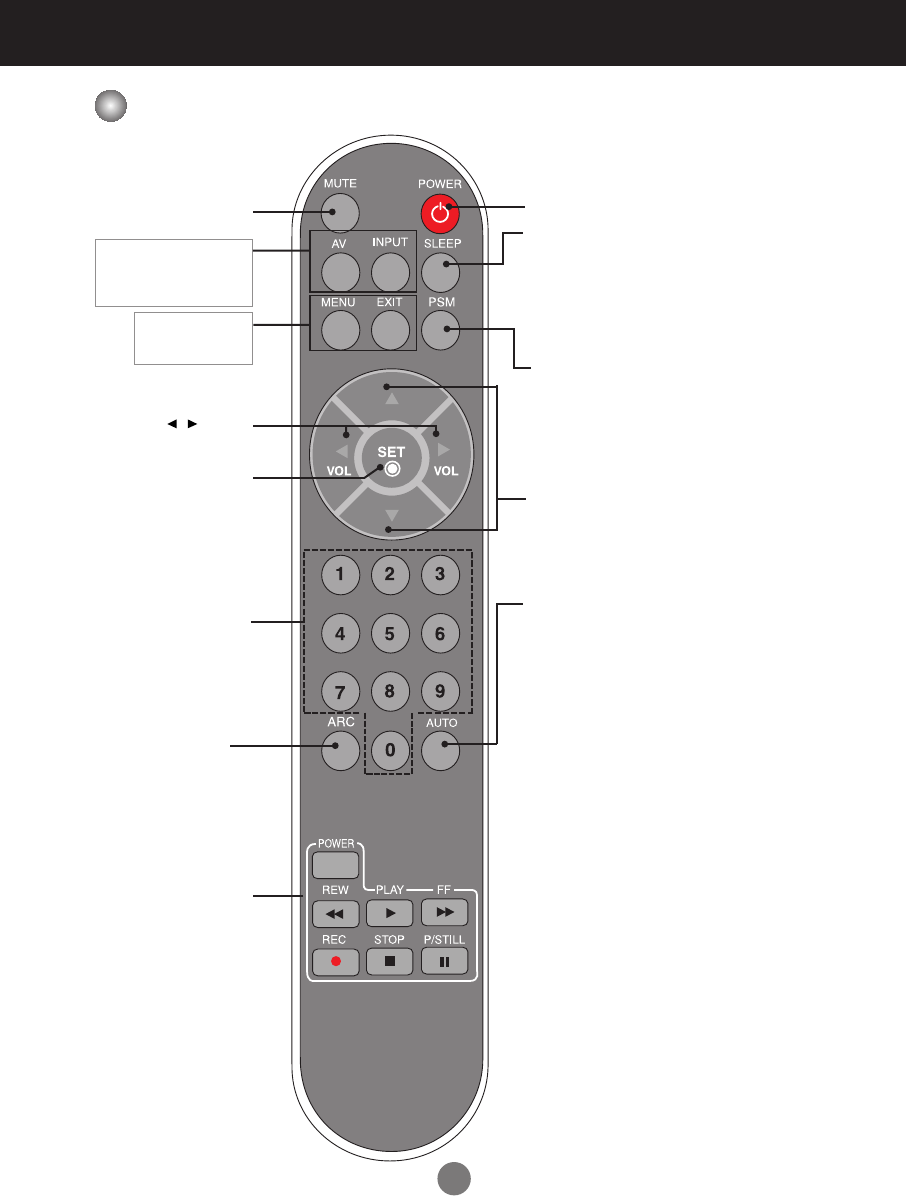
A4
Using the Remote Control
•
Power On/Off Button
•
AV Button
•
Input Select Button
(See next page)
•
Sleep Button
When watching AV/S-Video/RGB/HDMI
•
Component1/ Component2
The product will be automatically turned off
after a certain period of time.
Press this button repetitively to select an
appropriate time duration
•
Menu Button
•
Exit Button
•
Auto Button
Automatic adjustment function
(Operational for the analog signal only)
•
Check Button
•
Video Operation Button
Applicable for LG products only
•
Volume Button
•
Mute button
Name of the Remote Control Buttons
There is not a function
which is supported
•
PSM Button
- Automatically adjusts the image.
Press this button repetitively to set
the intended screen. (See A21)
•
UP and Down buttons
Bring up and down direction adjustment.
•
ARC button
To select the image
size of the screen.
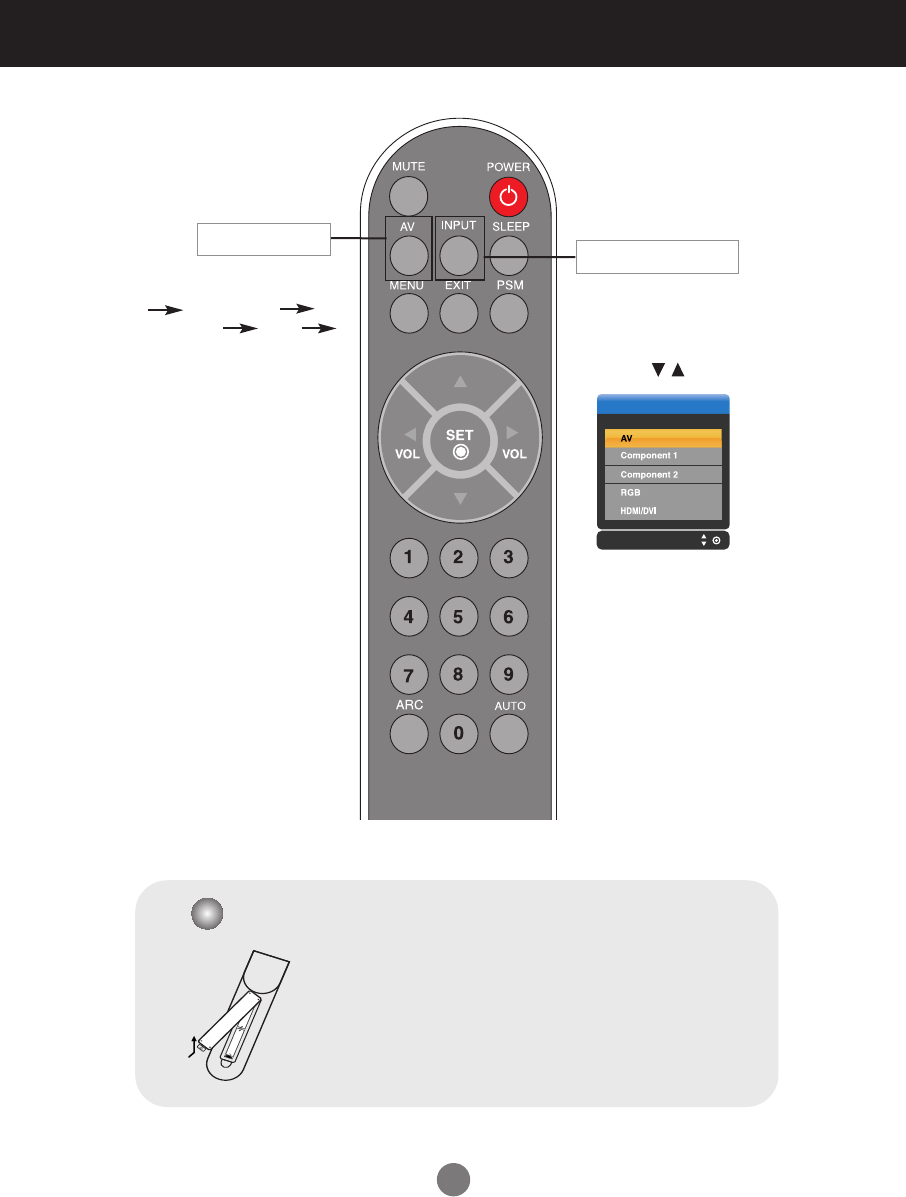
A5
If you press the button once,
the following Input Signal
Window will appear. Select
the signal type you want
using the button.
•
Input Select Button
Input
AV Component1
Component2 RGB
HDMI/DVI
•
AV Button
Using the Remote Control
Each time you press the Input
button it will change to
1. Take out the battery cap.
2. Insert the batteries with correct polarity (+/-).
3. Close the battery cap.
• Dispose of used batteries in the recycle bin to prevent
environmental pollution.
Inserting batteries into remote control.
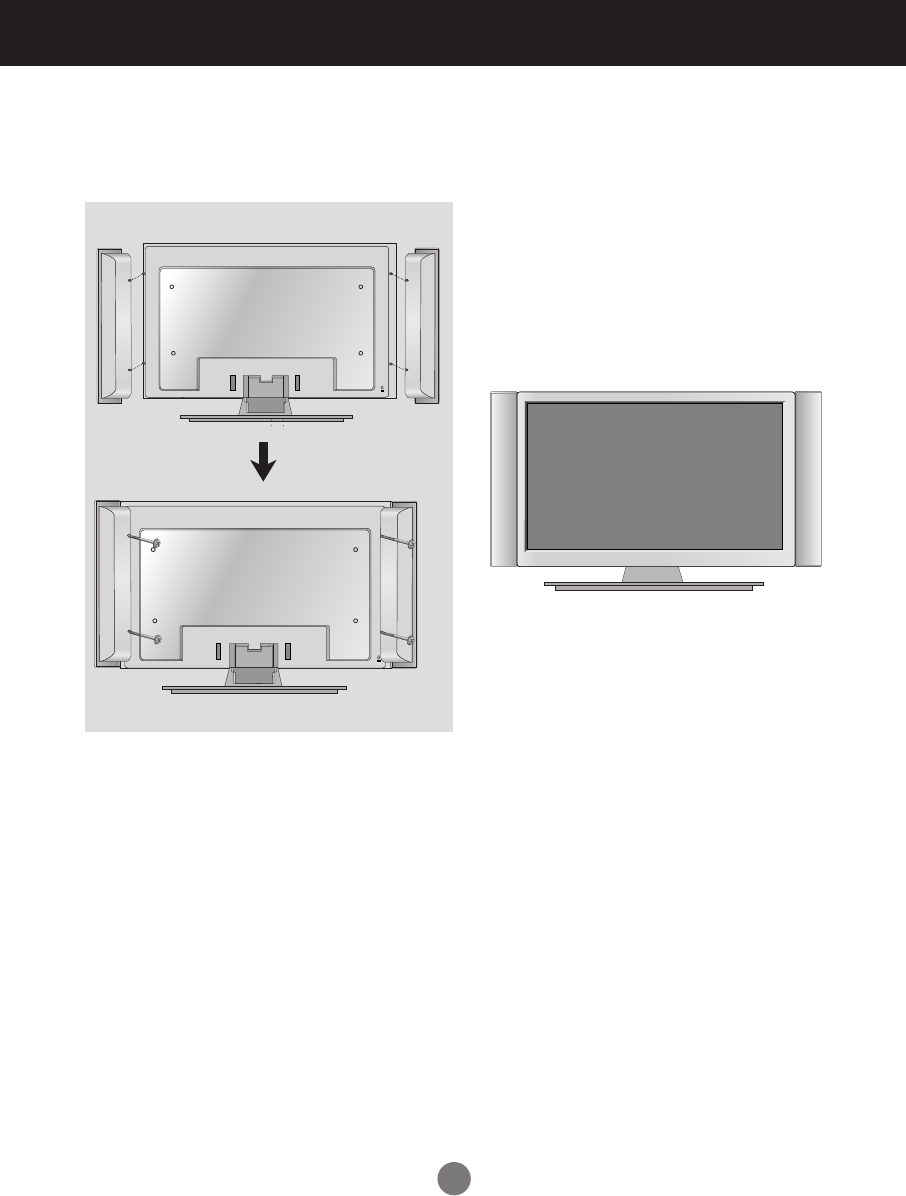
A6
Connecting the Speakers
Use the screws to secure the speakers on the rear side of the product as shown
in the below figure.
* Applicable only for models that support the speakers
When the speaker is installed.
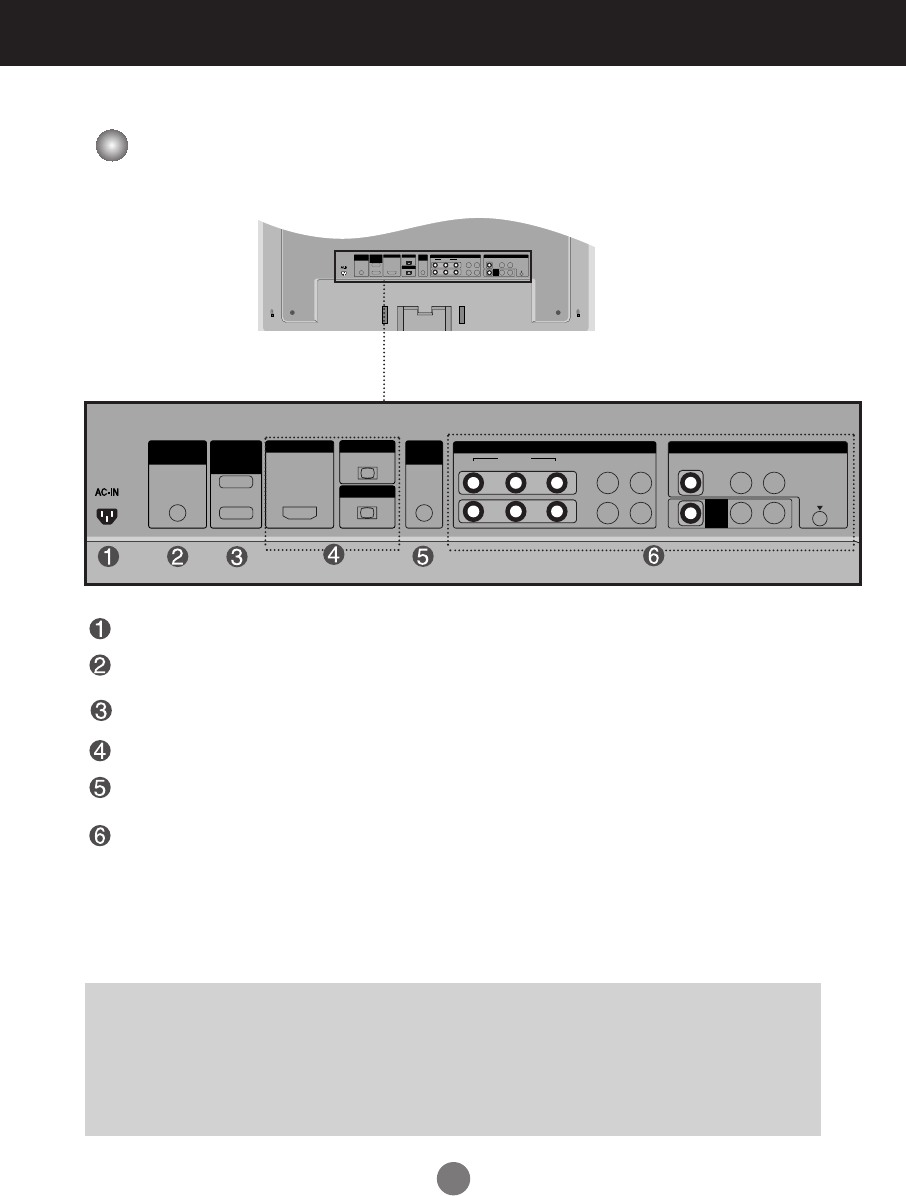
A7
Name and Function of the Parts
Rear View
Power Connector : Connect the power cord
Wired Remote Control Port
RS-232C Serial Ports
RGB, HDMI/DVI Ports
PC Sound Jack
: Connect the audio cable to the *LINE OUT jack of the PC sound card.
AV Ports
OUT
IN
VIDEO
L-AUDIO-R
VIDEO
YP
B
P
R
RGB IN
RGB OUT
HDMI/DVI IN
L-AUDIO-R
COMPONENT IN
AV
OUT
AV IN
REMOTE
CONTROL IN
RS-232C
(CONTROL&
SERVICE)
1
2
AUDIO
(RGB/DVI)
S-VIDEO
*LINE OUT
A terminal used to connect to the speaker including a built-in amplifier (Amp). Make sure that
the connecting terminal of the PC sound card is checked before connecting. If the Audio Out of
PC sound card has only Speaker Out, reduce the PC volume.
If the Audio Out of the PC sound card supports both Speaker Out and Line Out, convert to Line Out using
the card jumper of the program (Refer to the Sound Card Manual).
OUT
IN
VIDEO
L-AUDIO-R
VIDEO
YP
B
P
R
RGB IN
RGB OUT
HDMI/DVI IN
L-AUDIO-R
COMPONENT IN
AV
OUT
AV IN
REMOTE
CONTROL IN
RS-232C
(CONTROL&
SERVICE)
1
2
AUDIO
(RGB/DVI)
S-VIDEO
* The product image in the user’s guide could be different from the actual image.
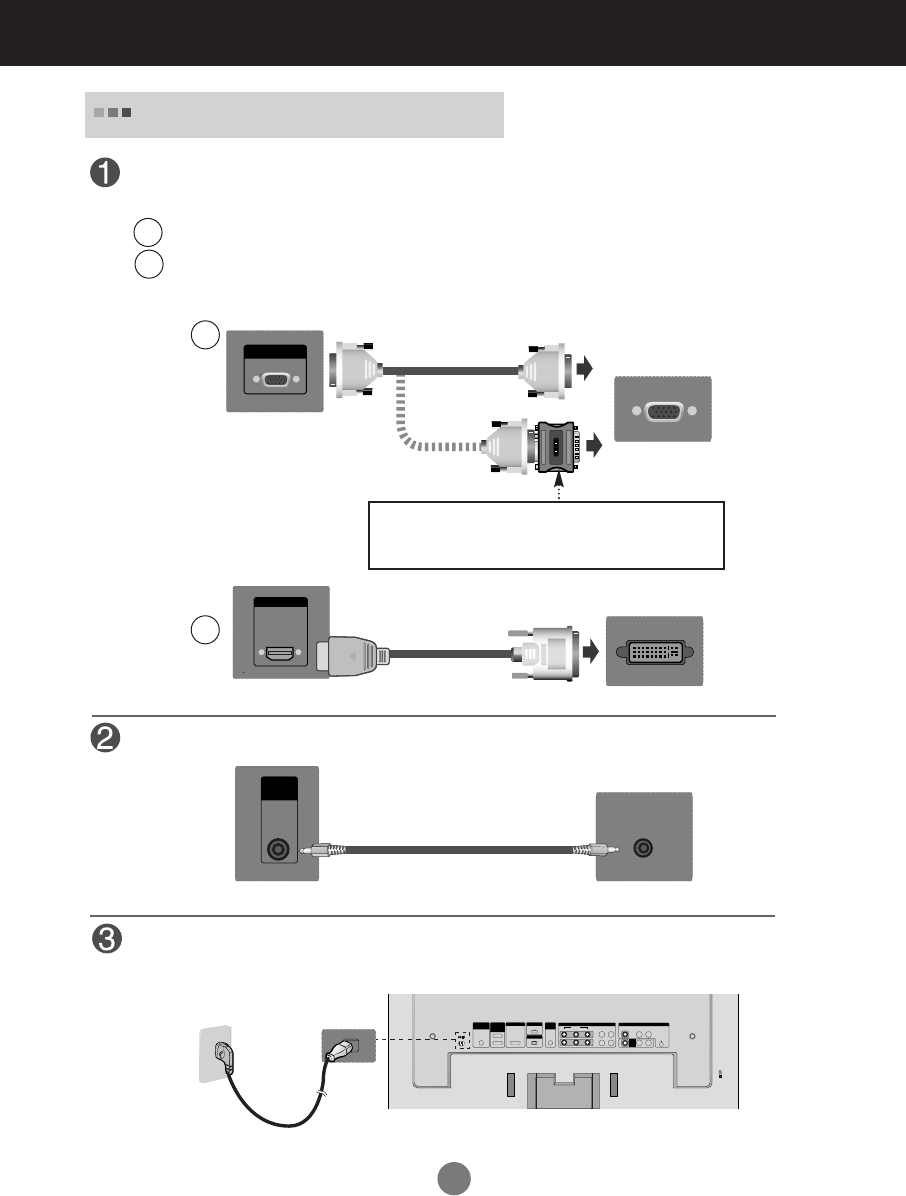
A8
RGB IN
HDMI/DVI IN
First of all, see if the computer, product and the peripherals are turned off.
Then, connect the signal input cable.
When connecting with the D-Sub signal input cable.
When connecting with the HDMI to DVI signal input cable (not included).
MAC
Macintosh Adapter (not included)
Use the standard Macintosh adapter since an incompatible
adapter is available in the market. (Different signaling system)
OUT
IN
VIDEO
L-AUDIO-R
VIDEO
YP
B
P
R
RGB IN
RGB OUT
HDMI/DVI IN
L-AUDIO-R
COMPONENT IN
AV
OUT
AV IN
REMOTE
CONTROL IN
RS-232C
(CONTROL&
SERVICE)
1
2
AUDIO
(RGB/DVI)
S-VIDEO
Rear side of the product.
Connecting to External Devices
Connect the power cord.
B
A
B
A
PC
When Connecting to your PC
PC/
MAC
PC
Rear side of the product.
Rear side of the product.
AUDIO
(RGB/DVI)
PC
Rear side of the product.
Connect the Audio cable.
(not included)

A9
Select an input signal.
Press the INPUT button on the remote control to select the input signal.
Or, press the SOURCE button at the front side of the product.
INPUT SET
•
How to connect to two computers.
Connect the signal cables (HDMI to DVI and D-Sub) to each computer.
Press the INPUT button in a remote control to select the computer to use.
•
Directly connect to a grounded power outlet on the wall or a power bar with a ground
wire.
Note
Turn on power by pressing the power button on the product.
Turn on the PC.
ON/OFF
AUTO/SELECT
SOURCE
ON/OFF
Power button
Input Input
SOURCE AUTO/SELECT
When connecting with a D-Sub signal input cable.
• Select RGB : 15-pin
D-Sub
analog signal.
When connecting with a HDMI to DVI signal input cable.
• Select HDMI/DVI :
HDMI to DVI
Digital signal.
B
A
Connecting to External Devices
2
1
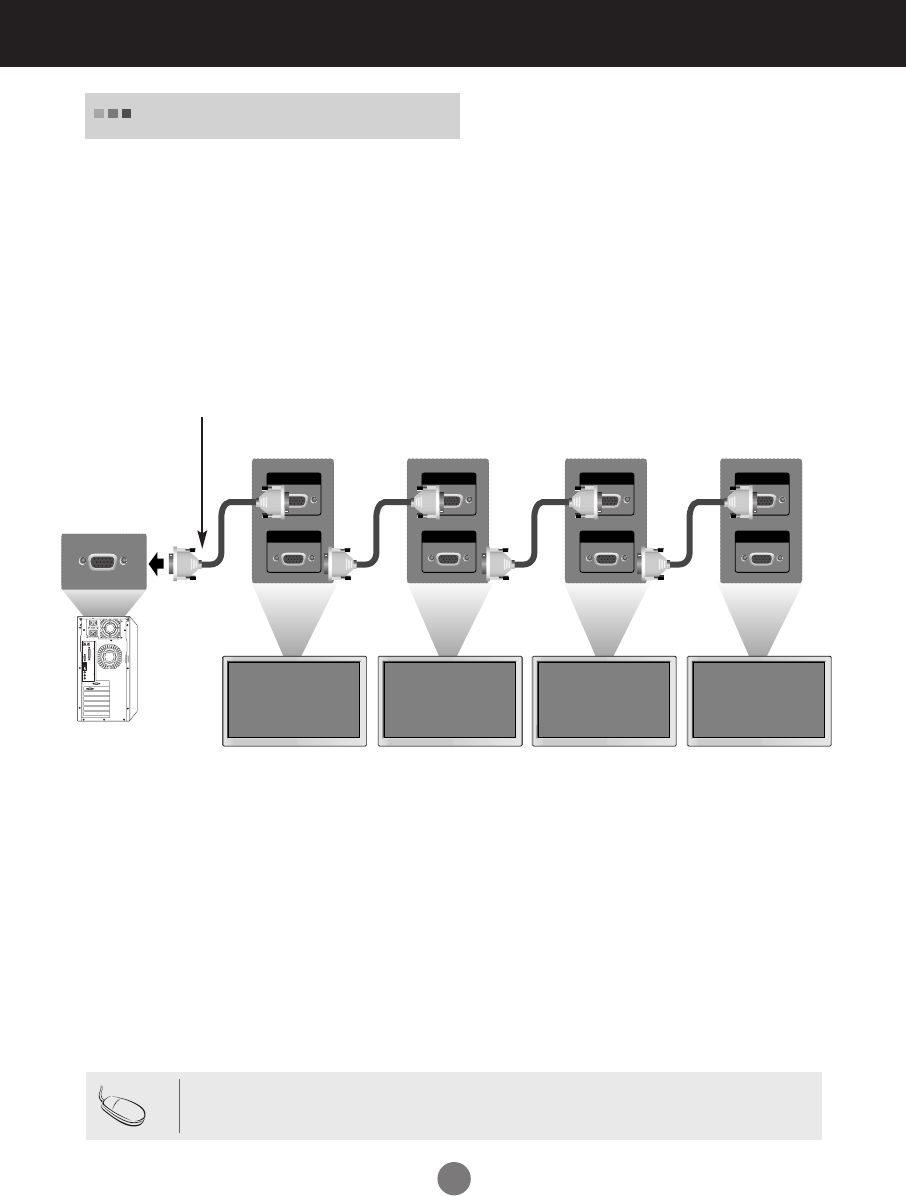
A10
Use this function when displaying ANALOG RGB inputs of a PC to the other product.
RGB IN
RGB OUT
RGB IN
RGB OUT
RGB IN
RGB OUT
RGB IN
RGB OUT
Product 1
•
To use different products connected to each other
Connect one end of the signal input cable(15-pin D-Sub Signal Cable) to the RGB OUT
connector of product 1 and connect the other end to the RGB IN connector of other
products.
Watching RGB Outputs
PC
Product 2 Product 3 Product 4
15-pin D-Sub Signal Cable
Connecting to External Devices
• When multi-connecting in/out cascade format, cables to be less damaged are recommended.
We recommend that you should use cable distributor.
Note
PC
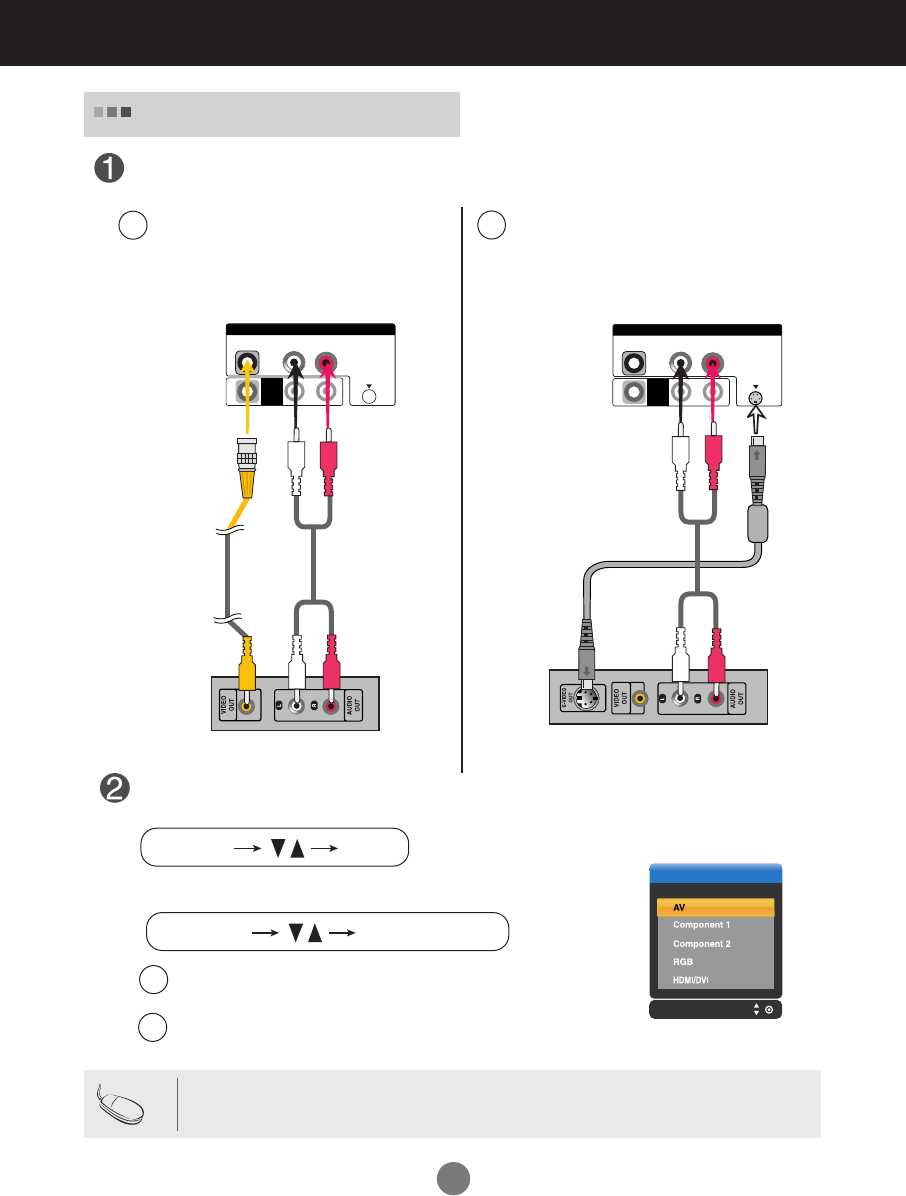
A11
Connecting to External Devices
When connecting with an BNC cable.
•
Select AV.
When connecting with an S-Video cable.
•
Select AV.
B
A
L-AUDIO-R
VIDEO
AV
OUT
AV IN
S-VIDEO
When connecting with a S-Video cable.
•
Connect to the S-Video input terminal to
watch high image quality movies.
Connect the video cable as shown in the below figure and then connect the power
cord (See page A9).
B
When connecting with a BNC cable.
•
Connect the input terminal with a
proper color match.
A
BNC Cable
(not included)
Product
VCR/DVD Receiver
Input
When watching VCR / DVD
Select an input signal.
Press the INPUT button on the remote control to select the input signal.
Or, press the SOURCE button at the front side of the product.
INPUT SET
SOURCE AUTO/SELECT
• In case the BNC cable is connected simultaneously as S-Video cable is connected, S-Video cable is
first.
Note
Audio Cable
(not included)
L-AUDIO-R
VIDEO
AV
OUT
AV IN
S-VIDEO
S-Video Cable
(not included)
Audio Cable
(not included)
Product
VCR/DVD Receiver
R
W
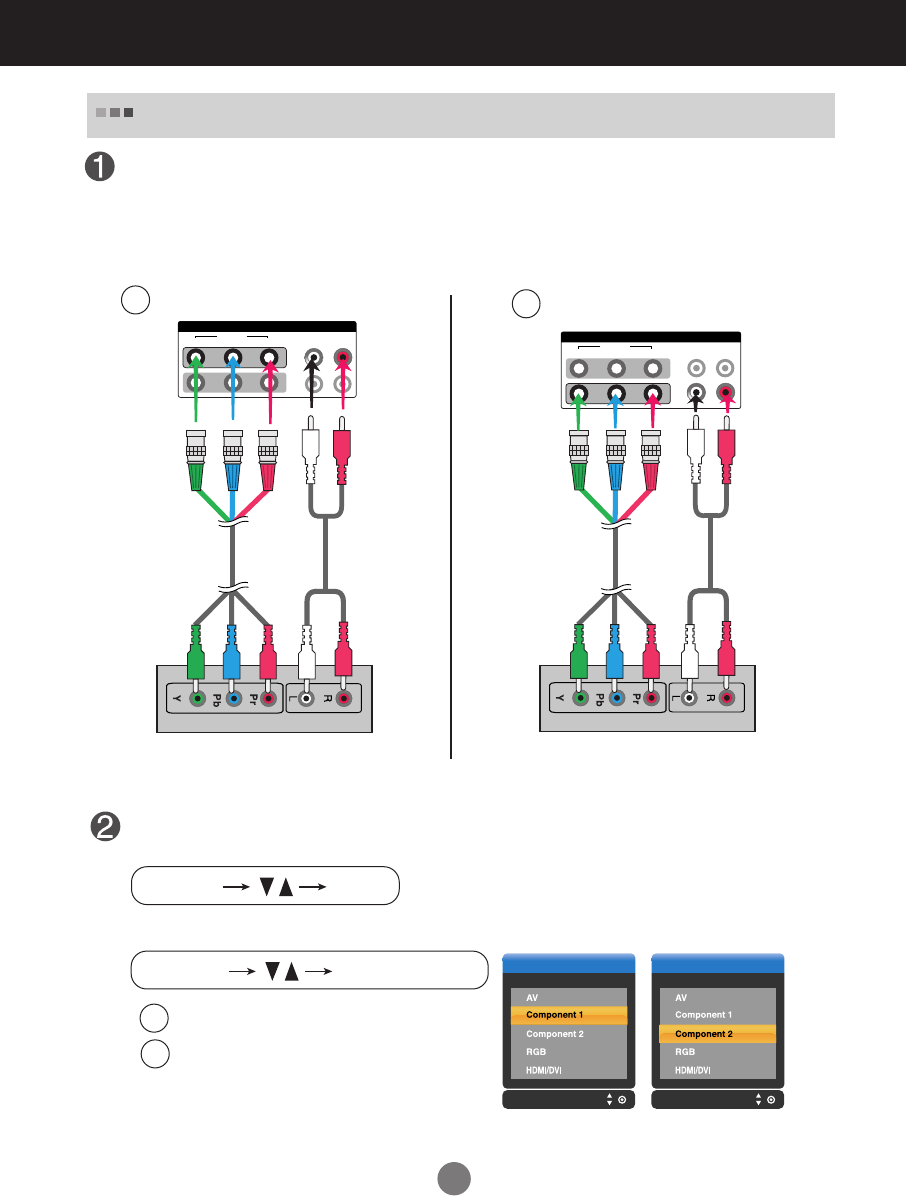
A12
•
Select Component 1
•
Select Component 2
B
A
VIDEO
YP
B
P
RL-AUDIO-R
COMPONENT IN
1
2
Connect the video/audio cable as shown in the below figure and then, connect the
power cord (See page A9).
•
Connect the input terminal with a proper color match.
BNC Cable
(not included)
Product
HDTV Receiver
Input Input
When watching HDTV/DVD(480p/576p/720p/1080i/480i/576i)
Select an input signal.
Press the INPUT button on the remote control to select the input signal.
Or, press the SOURCE button at the front side of the product.
INPUT SET
SOURCE AUTO/SELECT
Audio Cable
(not included)
VIDEO
YP
B
P
R
L-AUDIO-R
COMPONENT IN
1
2
Product
HDTV Receiver
B
A
BNC Cable
(not included)
Audio Cable
(not included)
Connecting to External Devices
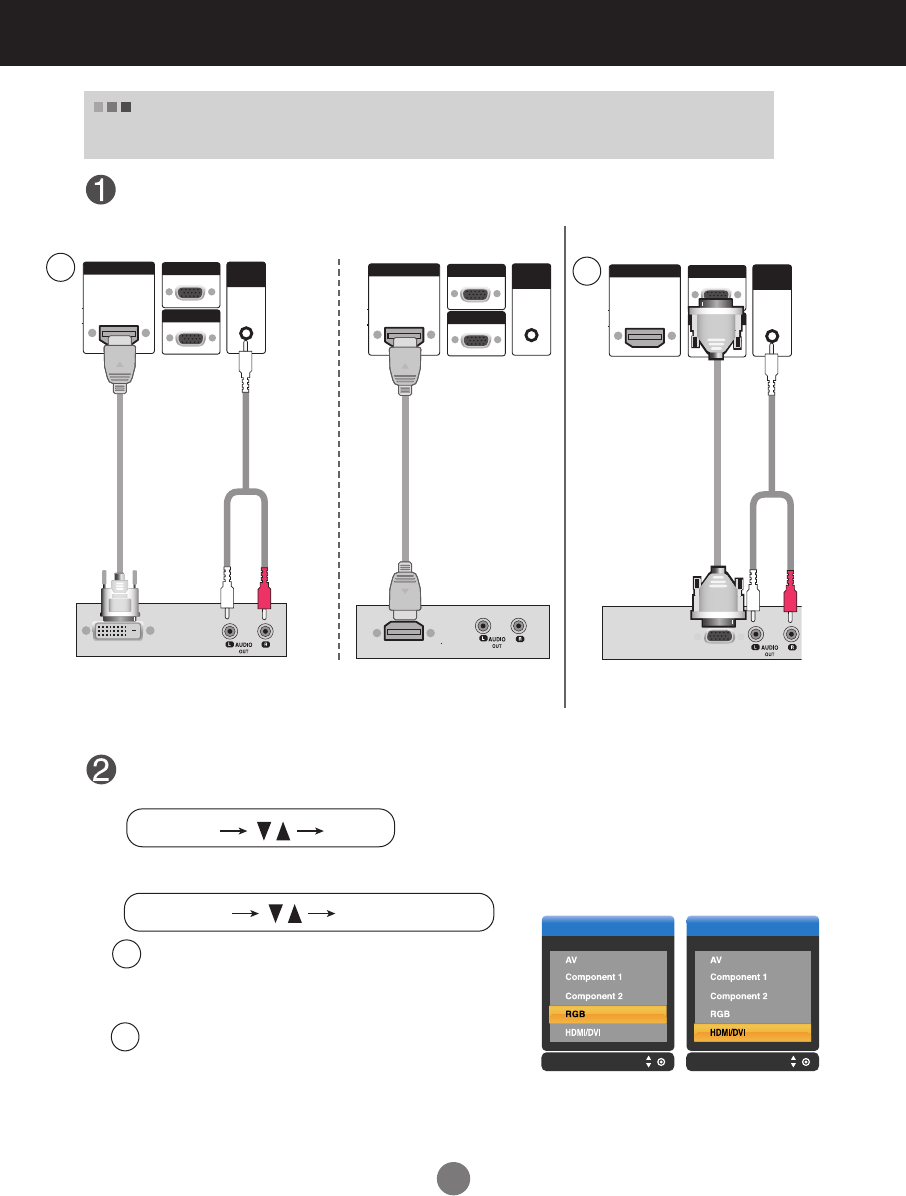
A13
RGB IN
RGB OUT
HDMI/DVI IN AUDIO
(RGB/DVI)
RGB IN
RGB OUT
HDMI/DVI IN AUDIO
(RGB/DVI)
Connect the video/audio cable as shown in the below figure and then connect the
power cord (See page A9).
RCA-PC
Audio Cable
Product
VCR/DVD/Set-top Box
HDMI to DVI
Signal Cable
(not included)
Input Input
When watching
HDMI/DVI/RGB
from the VCR/DVD/Set-top Box
(480p/576p/720p/1080i)
VCR/DVD/Set-top Box
Product
Select an input signal.
Press the INPUT button on the remote control to select the input signal.
Or, press the SOURCE button at the front side of the product.
INPUT SET
SOURCE AUTO/SELECT
HDMI Signal Cable
(not included)
Connecting to External Devices
RGB IN
RGB OUT
HDMI/DVI IN AUDIO
(RGB/DVI)
VCR/DVD/Set-top Box
Product
D-Sub Signal
Cable
RCA-PC
Audio Cable
When connecting with a HDMI to DVI signal input cable.
When connecting with a HDMI signal input cable.
• Select HDMI/DVI
When connecting with a D-Sub signal input cable.
• Select RGB
B
A
A
B
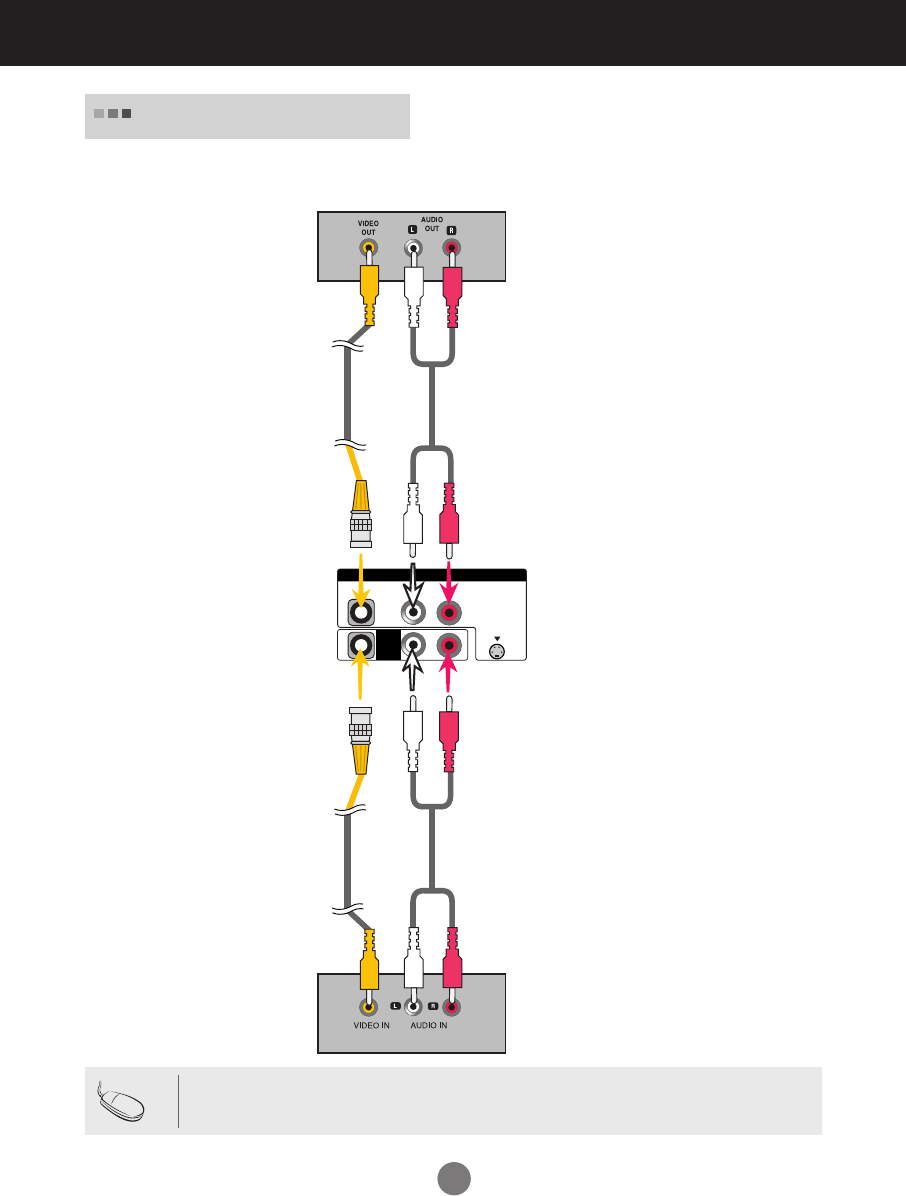
A14
•
When you set the input signal of the main screen as 'AV (CVBS)', you can transmit the signal that
you're watching to the AV output terminal.
L-AUDIO-R
VIDEO
AV
OUT
AV IN
S-VIDEO
Video/TV
Watching
AV Outputs
BNC Cable
(not included) Audio Cable
(not included)
BNC Cable
(not included)
Audio Cable
(not included)
Video/TV
Product
Connecting to External Devices
• When multi-connecting in/out cascade format, cables to be less damaged are recommended.
We recommend that you should use cable distributor.
Note
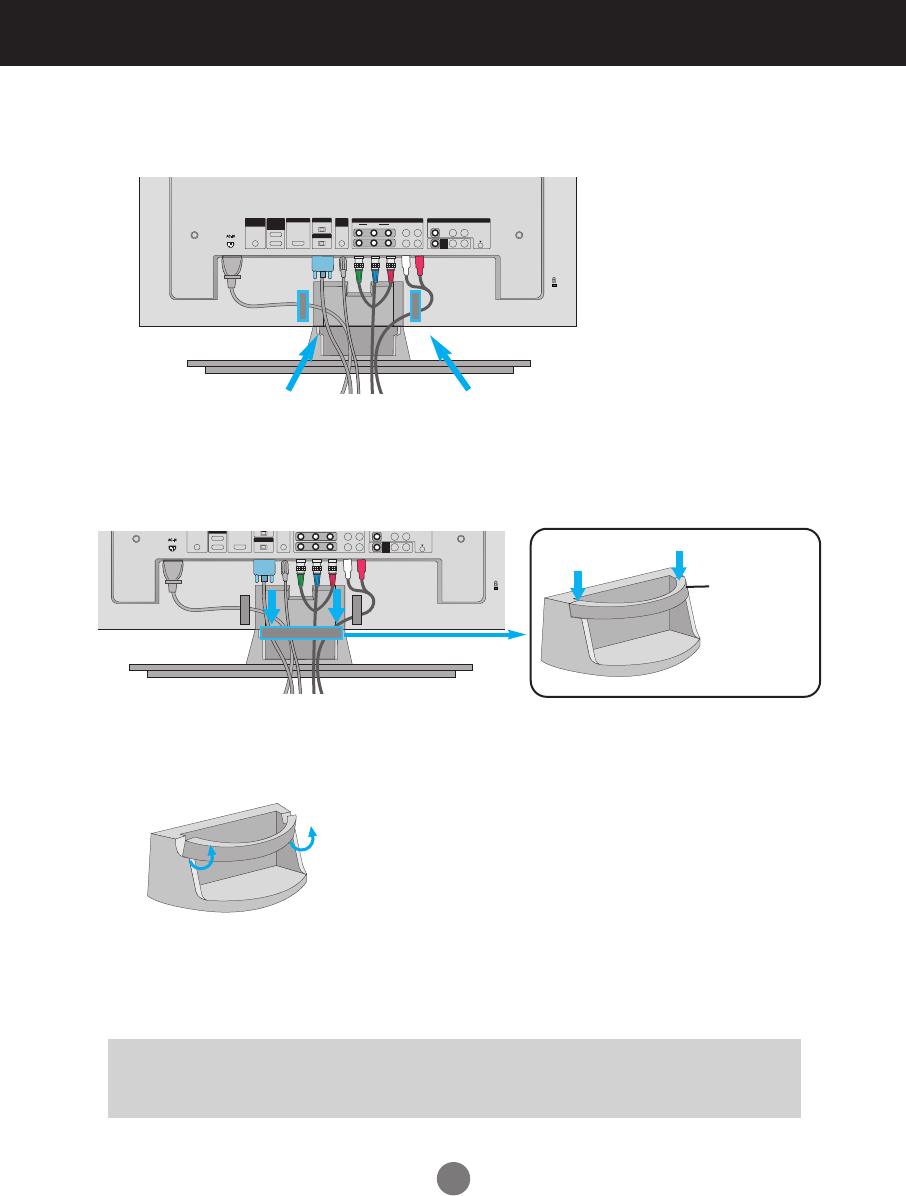
A15
To arrange cables using cable management
OUT
IN
VIDEO L-AUDIO-R
VIDEO
YP
B
P
R
RGB IN
RGB OUT
HDMI/DVI IN
L-AUDIO-R
COMPONENT IN
AV
OUT
AV IN
REMOTE
CONTROL IN
RS-232C
(CONTROL&
SERVICE)
1
2
AUDIO
(RGB/DVI)
S-VIDEO
OUT
IN
YP
B
P
R
RGB OUT
AV
OUT
SERVICE)
1
2
S-VIDEO
cable
management
1.
2.
Arrange the cables in the center as shown in the following picture.
Fit the cable management to the Holder Groove downwards.
Push up slightly to remove it.
Warning
• Do not use the cable management as a handle for the Monitor.
• Do not press the cable management.
* When you want remove it.
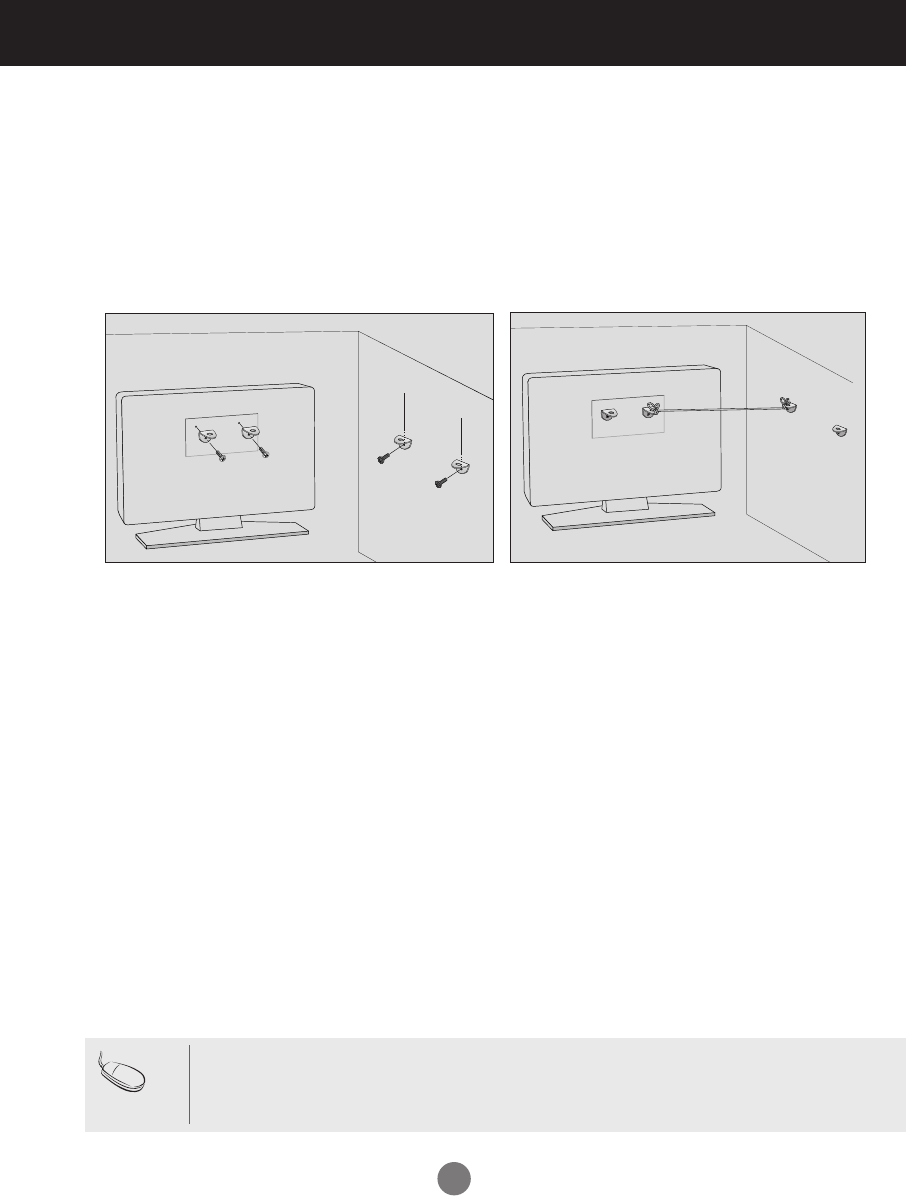
A16
•
Set it up close to the wall so the product doesn't fall over when it is pushed backwards.
The instructions shown below is a safer way to set up the product, which is to fix it on the wall so the product doesn't
fall over when it is pulled in the forward direction. It will prevent the product from falling forward and hurting people. It
will also prevent the product from damage caused by fall. Please make sure that children don't climb on or hang from
the product.
* Applicable only for models that support the stand
2
1
3
1. Use the braket and the bolt to fix the product to the wall as shown in the picture.
2. Secure the bracket with the bolt(not provided as parts of the product, must purchase separately) on the wall.
3. Use a sturdy rope (not provided as parts of the product, must purchase separately) to tie the product. It is
safer to tie the rope so it becomes horizontal between the wall and the product.
• When moving the product to anoher place undo the ropes first.
• Use a product holder or a cabinet that is big and strong enough for the size and weight of the product.
• To use the product safely make sure that the height of the braket that is mounted on the wall is same as that of the
product.
Note
Attaching the product to a wall
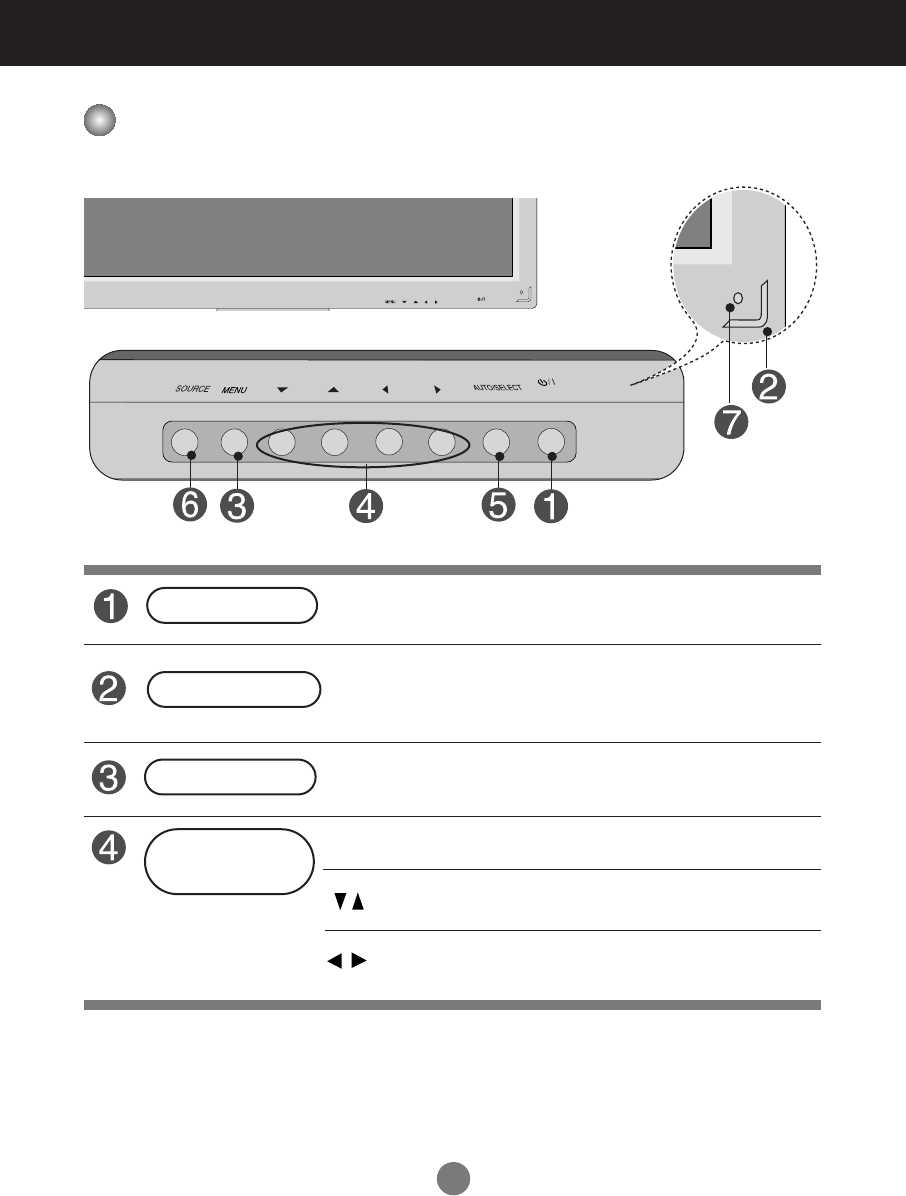
18
ON/OFF
Selecting and Adjusting the Screen
Name of the Buttons in the Screen Adjustment Unit
• Press this button to turn on the power. Press this button again to
turn it off.
• This Indicator lights up green when the display operates normally(on
mode). If the display is in sleep (Energy Saving) mode, this indicator
color changes to amber.
Power Button
• Adjust the volume.
• Adjust the up and down.
• Use this button to show/hide the OSD (On Screen Display) menu
screen.
MENU Button
• Use
this
button to select an icon or adjust the setting in the OSD screen.
OSD Select /
Adjust Button
Power Indicator
ON/OFF
AUTO/SELECT
SOURCE
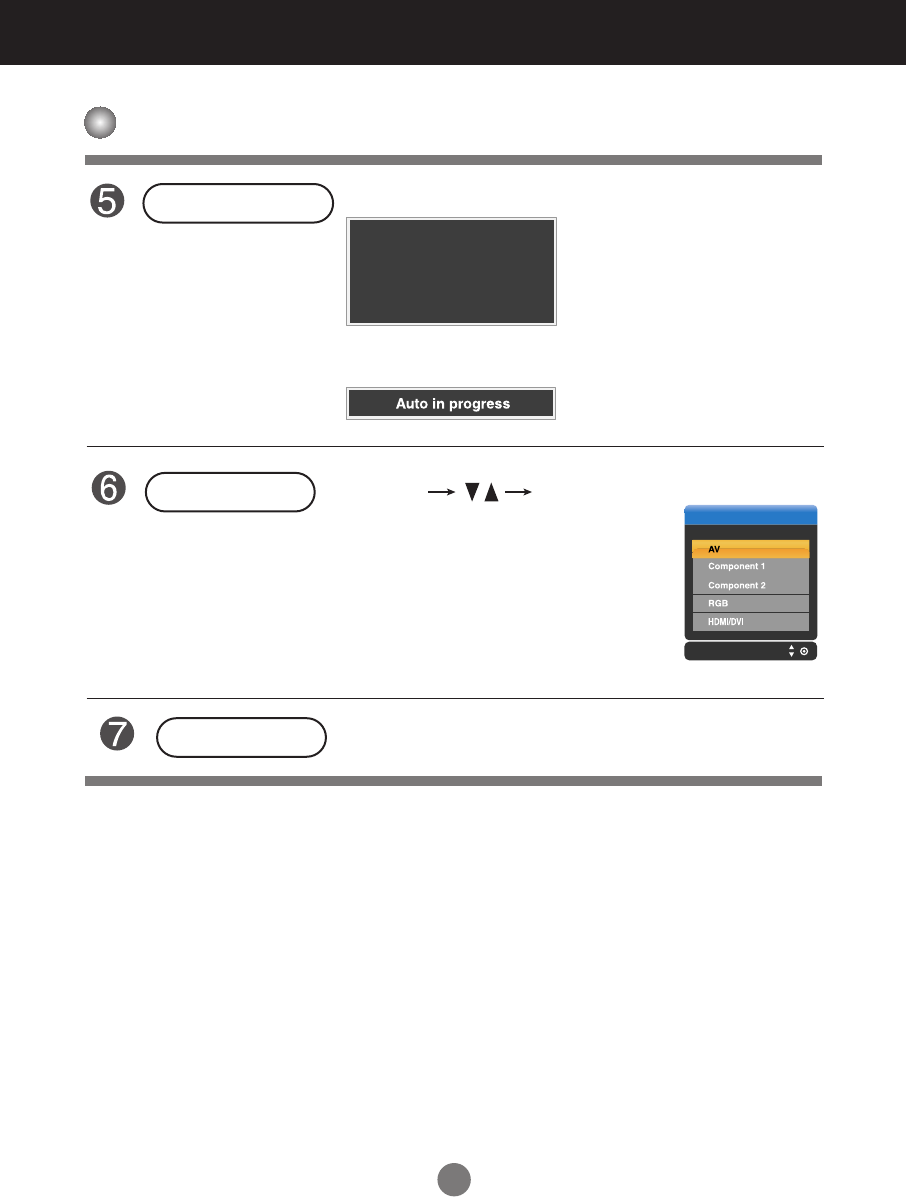
19
•The unit that receives the signal from the remote control.
Name of the Buttons in the Screen Adjustment Unit
[For PC Analog signal]
AUTO/SELECT Button
AV Composite Video, Separate Video
Component 1 HDTV, DVD
Component 2 HDTV, DVD
RGB 15-pin D-Sub analog signal
HDMI/DVI Digital signal
• Select the input signal
SOURCE Button
Input
SOURCE AUTO/SELECT
Auto in progress
For opimal display change
resolution to 1360 X 768
IR Receiver
Selecting and Adjusting the Screen
[When XGA Mode is active and
1360 X768 is selected]
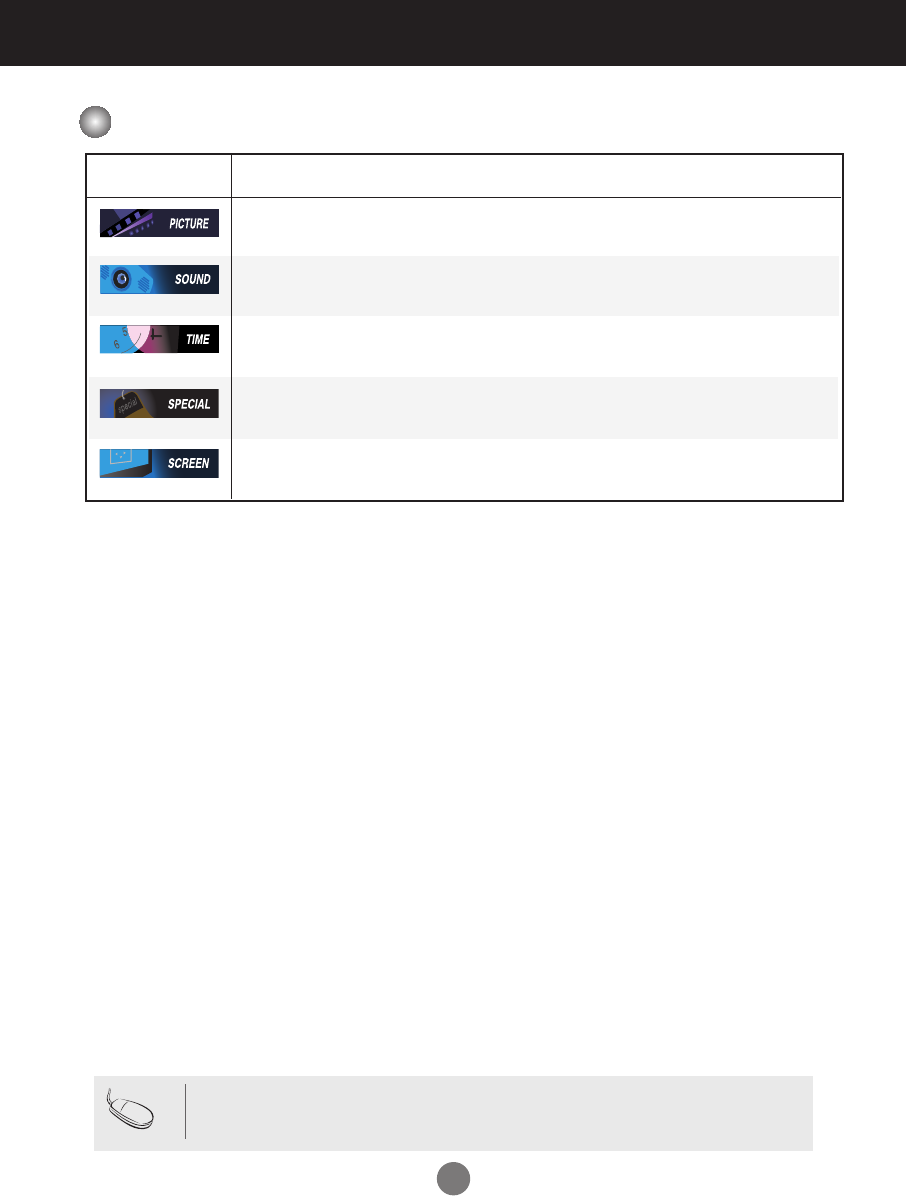
20
Selecting and Adjusting the Screen
OSD Menu
Icon Function Description
PICTURE
SOUND
Adjusts the screen video.
Adjusts the audio function.
Adjusts screen brightness, contrast and color that you prefer.
Note
OSD(On Screen Display)
The OSD function enables you to adjust the screen status conveniently since it provides
graphical presentation.
SPECIAL
Adjusts the screen status according to the circumstances.
SCREEN
TIMER
Adjusts the timer function.
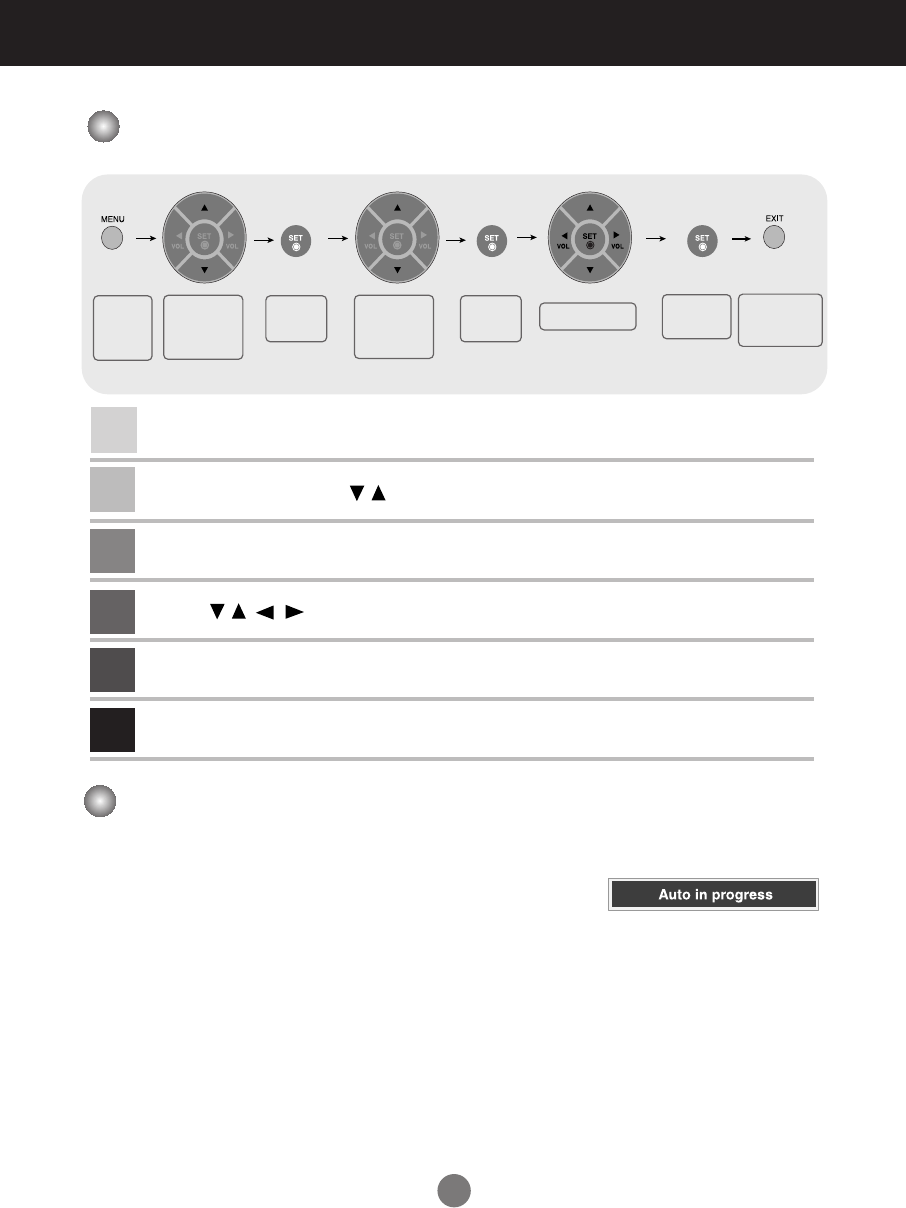
21
How to adjust the OSD (On Screen Display) screen
•
Use the remote control to adjust the OSD screen.
How to adjust the screen automatically
You need to adjust the screen display when connecting the product to
a new computer or changing the mode. Refer to the following section to
set an optimal product screen.
Press the AUTO/SET button (AUTO button in a remote Control) in the
PC analog signal. Then, an optimal screen status will be selected that
fits into the current mode.
If adjustment is not satisfactory, you need to adjust screen position,
clock and phase in the OSD menu.
Press the MENU Button, then the main menu of the OSD appears.
To access a control, use the Buttons.
When the icon you want becomes highlighted, press the SET Button.
Use the Buttons to adjust the item to the desired level.
Accept the changes by pressing the SET Button.
Exit the OSD by pressing the EXIT Button.
1
2
3
4
5
6
Pops up
the menu
screen
Move where
you want to
adjust
Move where
you want to
adjust
Select a
menu icon
Select a
menu icon Adjust the status Save
adjustment
Exit from the
menu screen.
Selecting and Adjusting the Screen
[When XGA Mode is active and
1360 X768 is selected]
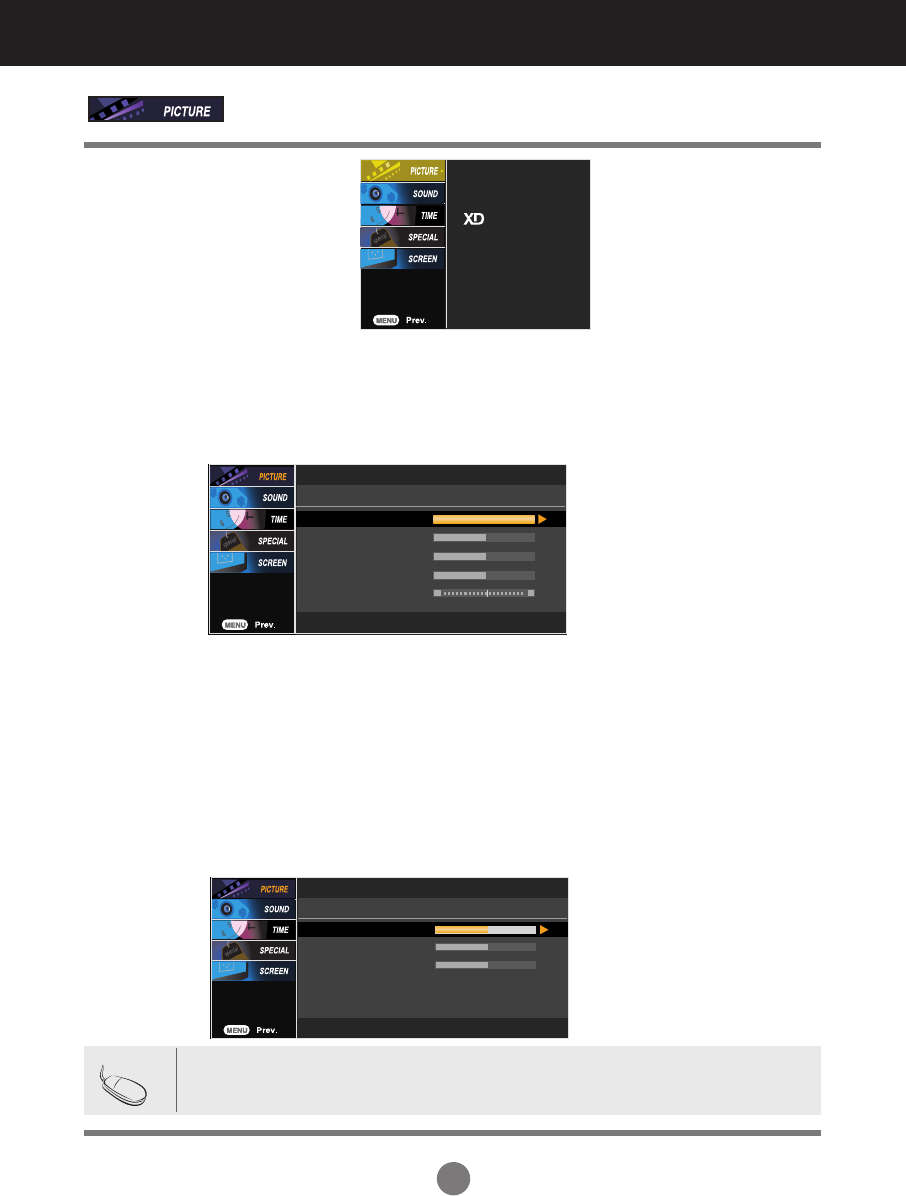
22
Selecting and Adjusting the Screen
Red / Green / Blue
Set your own color levels.
Adjusting Screen Color
PSM
CSM
Advanced
Reset
Contrast : Adjust the difference between the light and dark levels in the picture.
Brightness : To adjust the brightness of the screen.
Colour : To adjust the color to desired level.
Sharpness : To adjust the clearness of the screen.
Tint :To adjust the tint to desired level.
User
0
0
0
Red
Green
Blue
The PSM function automatically adjusts the screen image quality
depending on the AV usage environment.
• Dynamic : Select this option to display with a sharp image.
• Standard : The most general and natural screen display status.
• Mild : Select this option to display with a mild image.
• User1,2 : Select this option to use the user-defined settings.
User1
100
50
50
50
0
Contrast
Brightness
Colour
Sharpness
Tint
R G
Selecting a factory setting color set.
• Warm : Slightly reddish white.
• Normal : Slightly bluish white.
• Cool : Slightly purplish white.
• User : Select this option to use the user-defined settings.
PSM
CSM
Note
If the 'PSM' setting in the PICTURE menu is set to Dynamic, Standard, Mild the
subsequent menus will be automatically set.
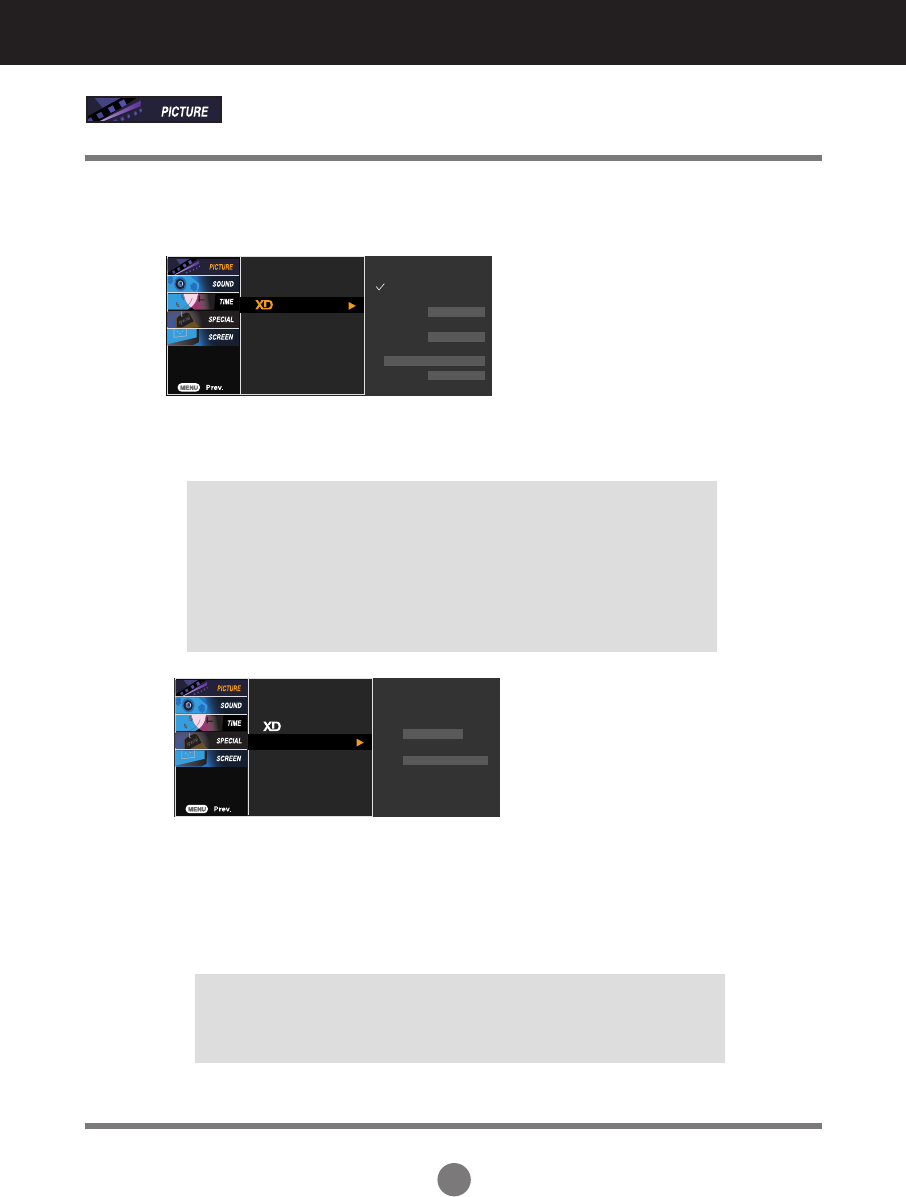
23
Adjusting Screen Color
PSM Auto
Manual
XD Contrast
XD Colour
XD NR
MPEG NR
CSM
Advanced
Reset
On
On
Off
0
• Auto : XD is automatically change to Auto.
• Manual : When selecting the Manual, you can adjust the XD Contrast, XD Colour, XD NR,
MPEG NR.
• XD Contrast : Optimizing the contrast automatically according to the
brightness of the reflection.
• XD Colour : Adjusting the colors of the reflection automatically to
reproduce as closely as possible to the natural colors.
• XD NR : Removing the noise up to the point where it does not damage the
original picture.
• MPEG NR : You can select MPEG NR to reduce the picture noise which
may appear on the screen during watching the AV.
PSM
Cinema
Black level
CSM
Advanced
Reset
Off
Low
• Cinema : (
Function works in the following mode - AV, Component 480i/576i)
When you watch the movie, this function adjusts the set to the best picture
appearance.
• Black Level : (
Function works in the following mode - AV(NTSC), HDMI/DVI
adjusts the contrast and the brightness of the screen using the
black level of the screen.
Advanced
Return to the default settings PSM, CSM, XD, Advanced at the factory.
Reset
XD is LG Electronics unique picture improving technology to display a real HD source through
an advanced digital signal processing algorithm.
It's not available to use this function in RGB-PC or HDMI/DVI PC modes.
This menu is activated after selecting the User1 or User2 of PSM.
XD
• Low : The reflection of the screen gets brighter.
• High : The reflection of the screen gets darker.
• Auto : Realizing the black level of the screen and set it to High or Low
automatically.
Selecting and Adjusting the Screen
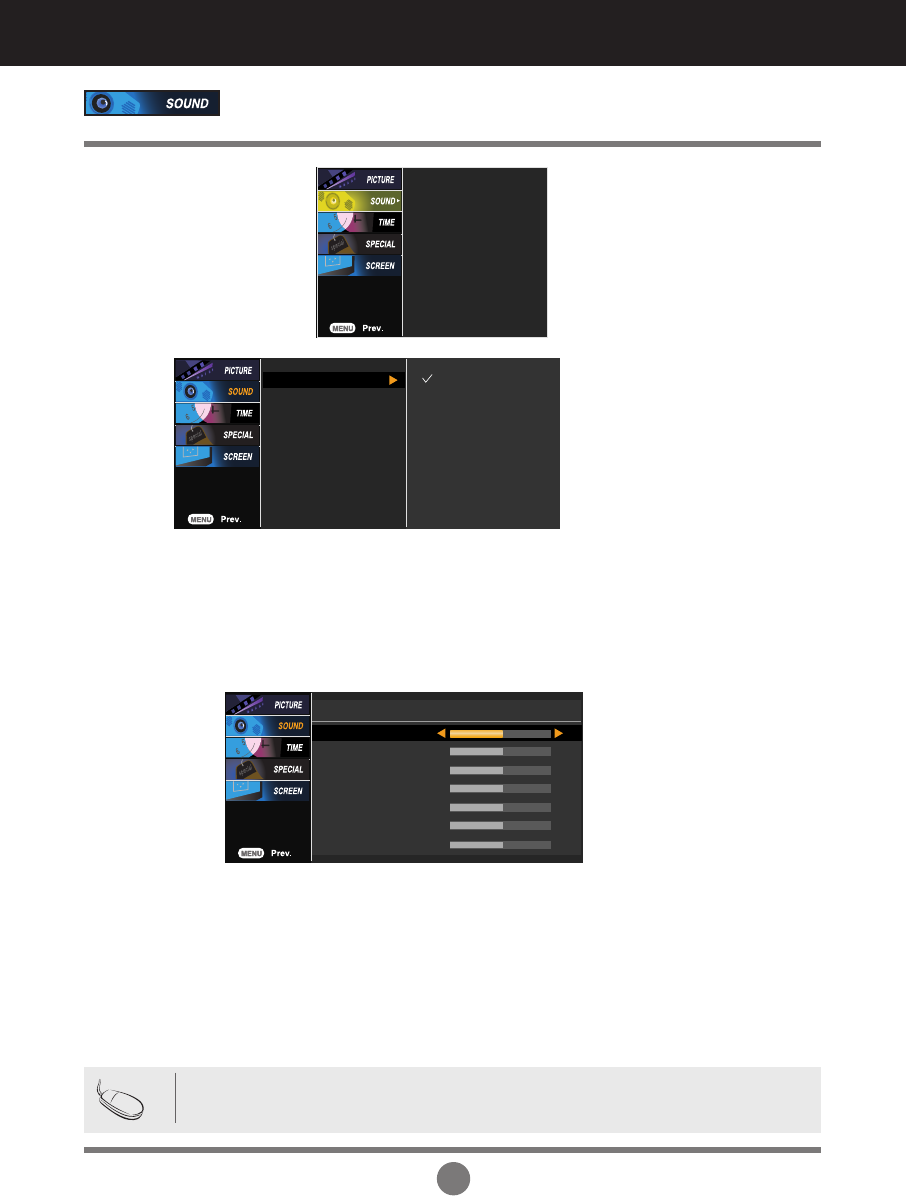
24
Selecting and Adjusting the Screen
The best sound tone quality will be
selected automatically depending on the
video type that you're currently watching.
SSM
Adjusting the audio function
Note
When connected to your computer and the 'SSM' setting in the audio menu is one of Flat, Music,
Movie or Sports, the available menus are Balance, AVL and
Surround MAX
.
To adjust uneven sound volumes across all channels or signals automatically to the most
appropriate level. To use this feature, select On.
Use this function to balance sound from the left and right speakers.
You can adjust internal speaker status.
If you want to use your external hi-fi stereo system, turn off the internal speakers of the set.
AVL
Balance
Speaker
SSM
AVL
Balance 0
Speaker
• Surround MAX : Set the Surround MAX on. This function plays back the mono or stereo sound input
with the dynamic surround effects. It will provide rich and profound sound tone. If you set the
Surround MAX on, user audio setting can not be adjusted.
• Flat : The most commanding and natural audio.
• Music : Select this option to enjoy the original sound when listening to the music.
• Movie : Select this option to enjoy sublime sound.
• Sports: Select this option to watch sports broadcasting.
• User : Select this option to use the user-defined audio settings.
SSM
AVL
Balance 0
Speaker
Surround MAX
Flat
Music
Movie
Sports
User
User
120Hz
200Hz
500Hz
1.2KHz
3KHz
7.5KHz
12KHz
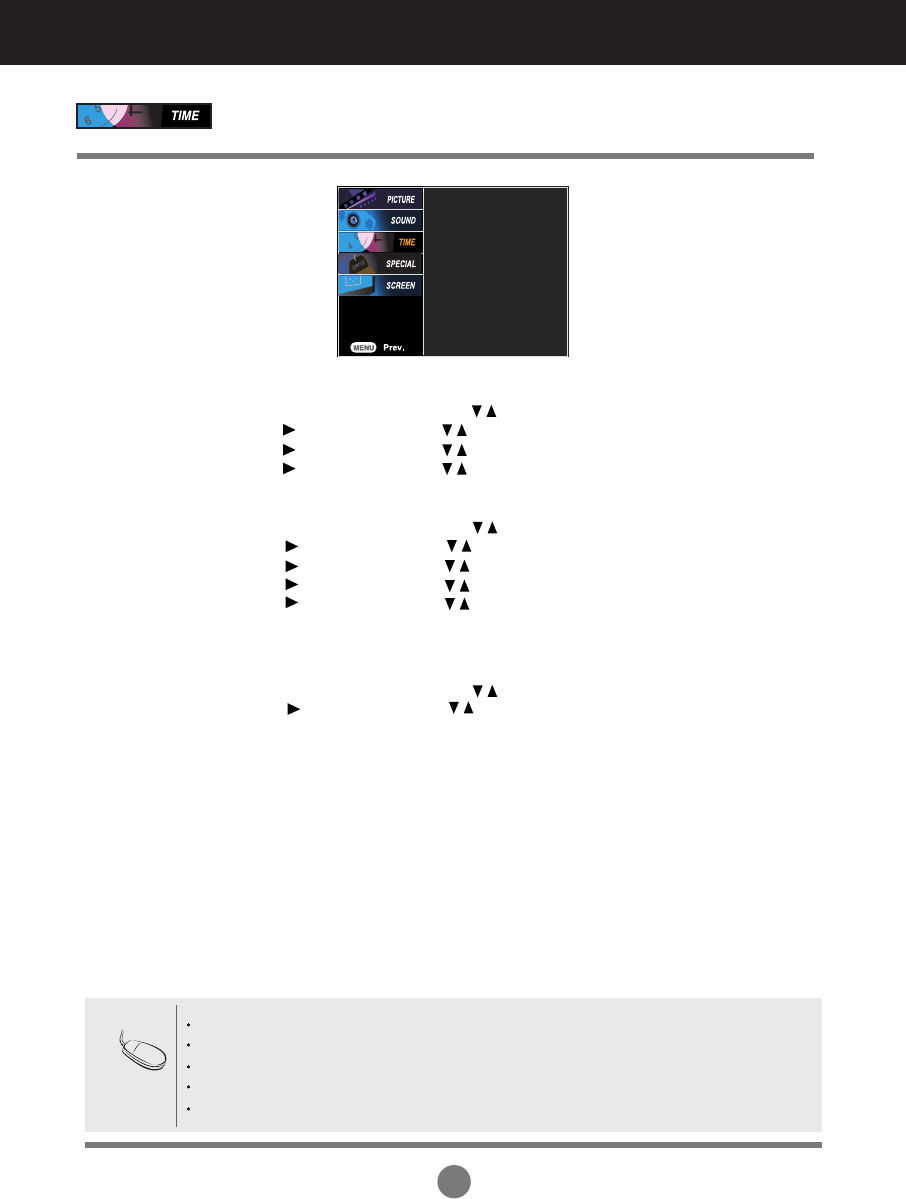
25
Clock
Adjusting the timer function
Clock
Off time
On time
Auto sleep
In the event of power interruption (disconnection or power failure), the clock must be reset.
Once the on or off time is set, these functions operate daily at the preset time.
Off time function overrides On time function if they are set to the same time.
The set must be in standby mode for the On time to work.
When On time is operated, input screen is turnd on as it was turned off.
Note
If the time is on the clock is incorrect, reset the clock manually.
1) Press the MENU button and then use
button to select the TIME menu.
2) Press the button and then use
button to select the Clock menu.
3) Press the button and then use
button to set the hour(00~23).
4) Press the button and then use
button to set the minutes(00~59).
Off / On time The off time automatically switches the set to standby at the pre-set time.
1) Press the MENU button and then use
button to select the TIME menu.
2) Press the button and then use
button to select Off time or On time.
3) Press the button and then use
button to set the hour(01~23).
4) Press the button and then use
button to set the minutes(00~59).
5) Press the button and then use
button to select On or Off.
Auto sleep If Auto sleep is active and there is no input signal, the set switches to Stanby mode
automatically after 10 minutes.
1) Press the MENU button and then use
button to select the
Auto
sleep menu.
2) Press the button and then use
button to select On or Off.
Selecting and Adjusting the Screen
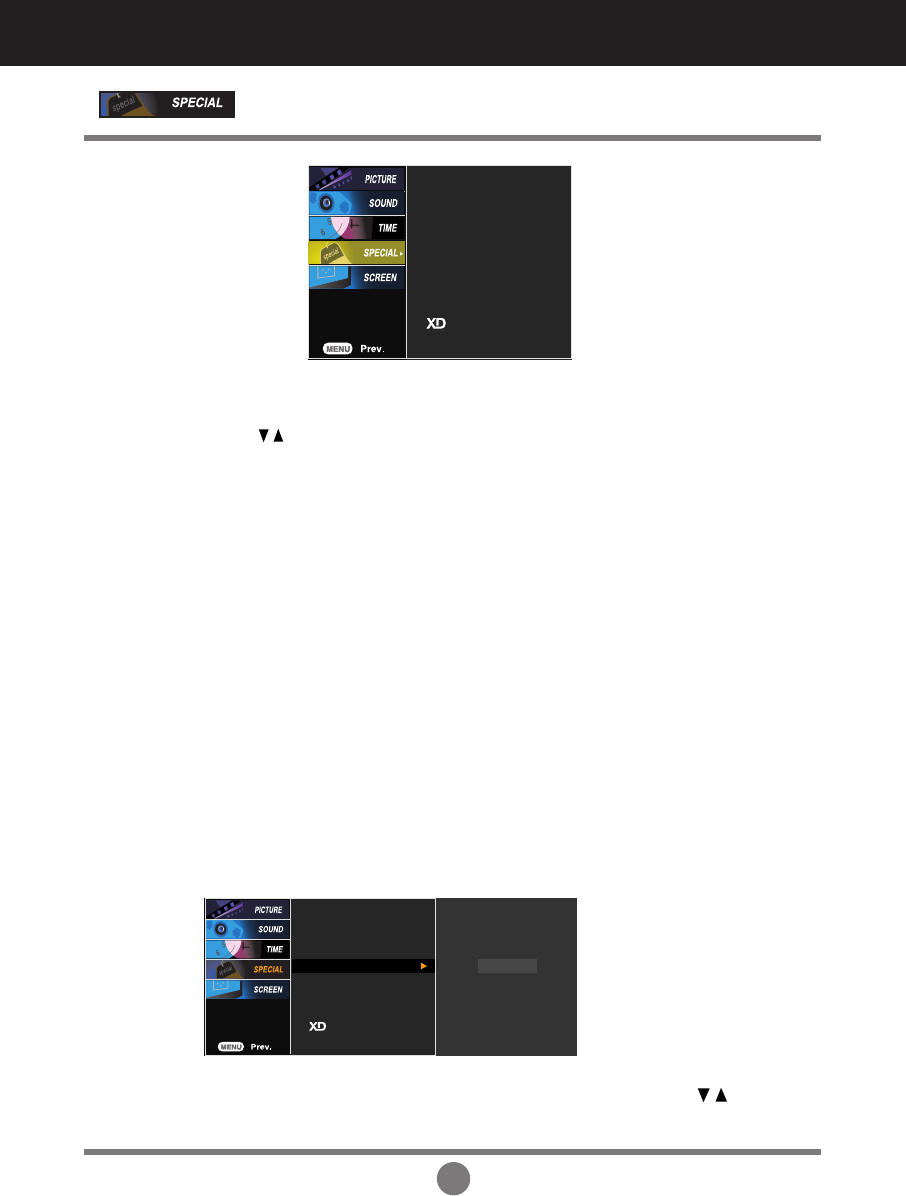
26
Selecting and Adjusting the Screen
Language
Child lock
ISM Method
Set ID
Tile Mode
Power Indicator
Logo light
Demo
Selecting the options
Language
To choose the language in which the control names are displayed.
Use the buttons to select On or Off. The Set can be set up so that it can only be used
with the remote control. This feature can prevent unauthorized viewing.
In order to lock the OSD screen adjustment, set the Child lock tab to the 'On' position.
In order to unlock it, do the following :
•
Push the MENU button on the remote control and set Child lock to the 'Off' position.
Child lock
You can assign a unique Set ID NO (name assignment) to each product when several
products are connected for display. Specify the number (1~99) using the button
and exit. Use the assigned Set ID to individually control each product using the Product
Control Program.
Set ID
Language
Child lock
ISM Method
Set ID
Tile Mode
Power Indicator
Logo light
1
Demo
ISM Method
Normal :
If image sticking is never a problem, ISM is not necessary -set to Normal.
White wash :
white wash removes permanent images from the screen.
(An excessive permanent image may be impossible to clear entirely with white wash.
Orbiter : may help prevent ghost images. However, it is best not to allow any fixed image to
remain on the screen. To avoid a permanent image on the screen, the screen will move every 2
minutes.
Inversion : This is function to invert the panel color of the screen. The panel color is
automatically inverted every 30 minutes.
A frozen of still picture from a PC/Video game displayed on the screen for prolonged periods will
result in a ghost image remaining even when you change the image. Avoid allowing a fixed
image to remain on the sets screen for a long period of time.
Orbiter+Inversion : This is function to invert the panel color of the screen and may help
prevent ghost images. The panel color is automatically inverted every 30 minutes and the
screen will move every 2 minutes.
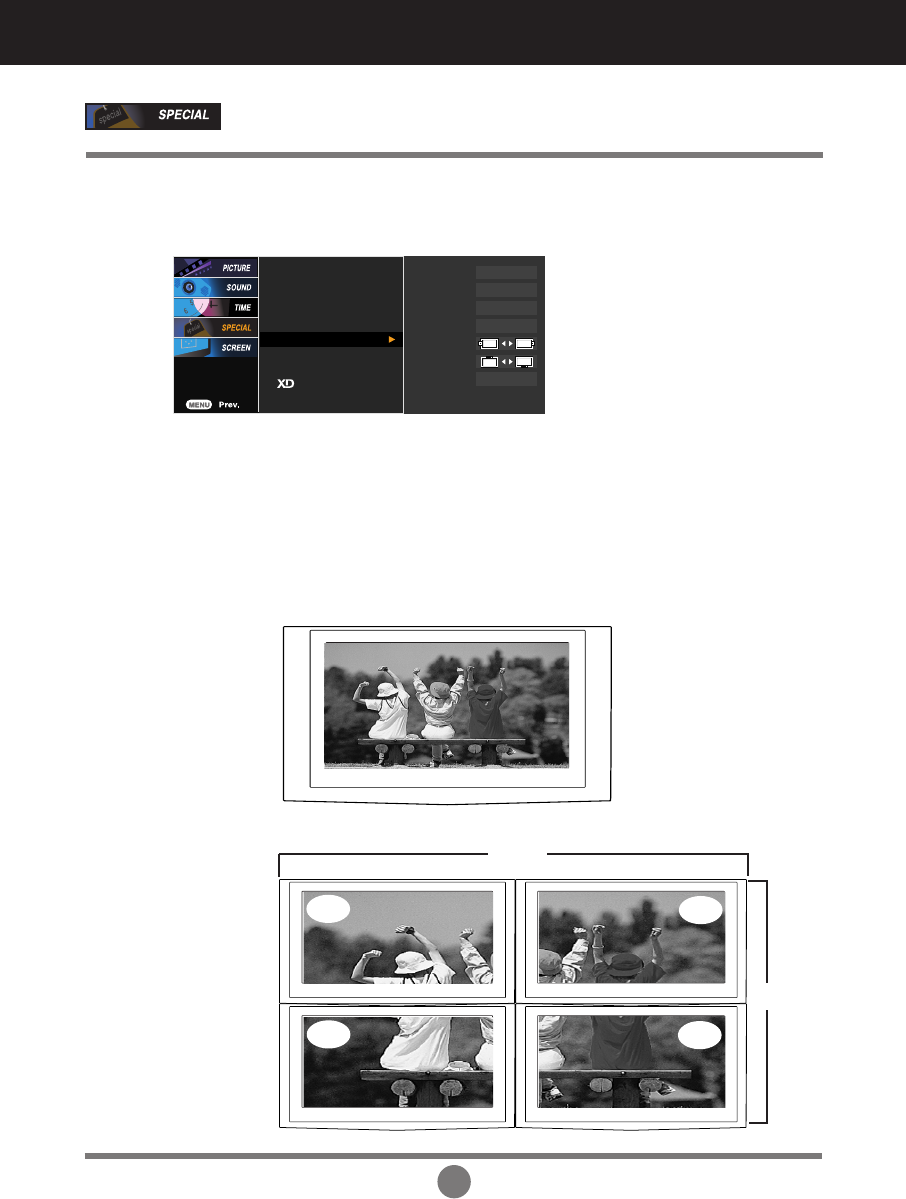
27
Selecting the options
Tile mode
Tile mode and choose Tile alignment and set the ID of the current product to set
location.
* Only after pressing the SET button the
adjustments made to the settings will be saved.
Language
Child lock
ISM Method
Set ID
Tile Mode
Power Indicator
Logo light
Tile Mode
Tile ID
H-Size
V-Size
H-Position
V-Position
Reset
Off
0
0
0
To set
Demo
It is used to enlarge the screen and
also used with several products to
view screen.
• To use this function
- Must be displayed with various other products.
- Must be in a function that can be connected to RS-232C or RGB Out
• Tile Mode
-
Tile mode : row x column ( r = 1, 2, 3, 4 c = 1, 2, 3, 4)
- 4 x 4 available.
- Configuration of an integration screen is also available as well as
configuration of One by one Display.
ID 1 ID 2
ID 3 ID 4
-
Tile mode (product 1 ~ 4) : r(2) x c(2)
row
column
Selecting and Adjusting the Screen
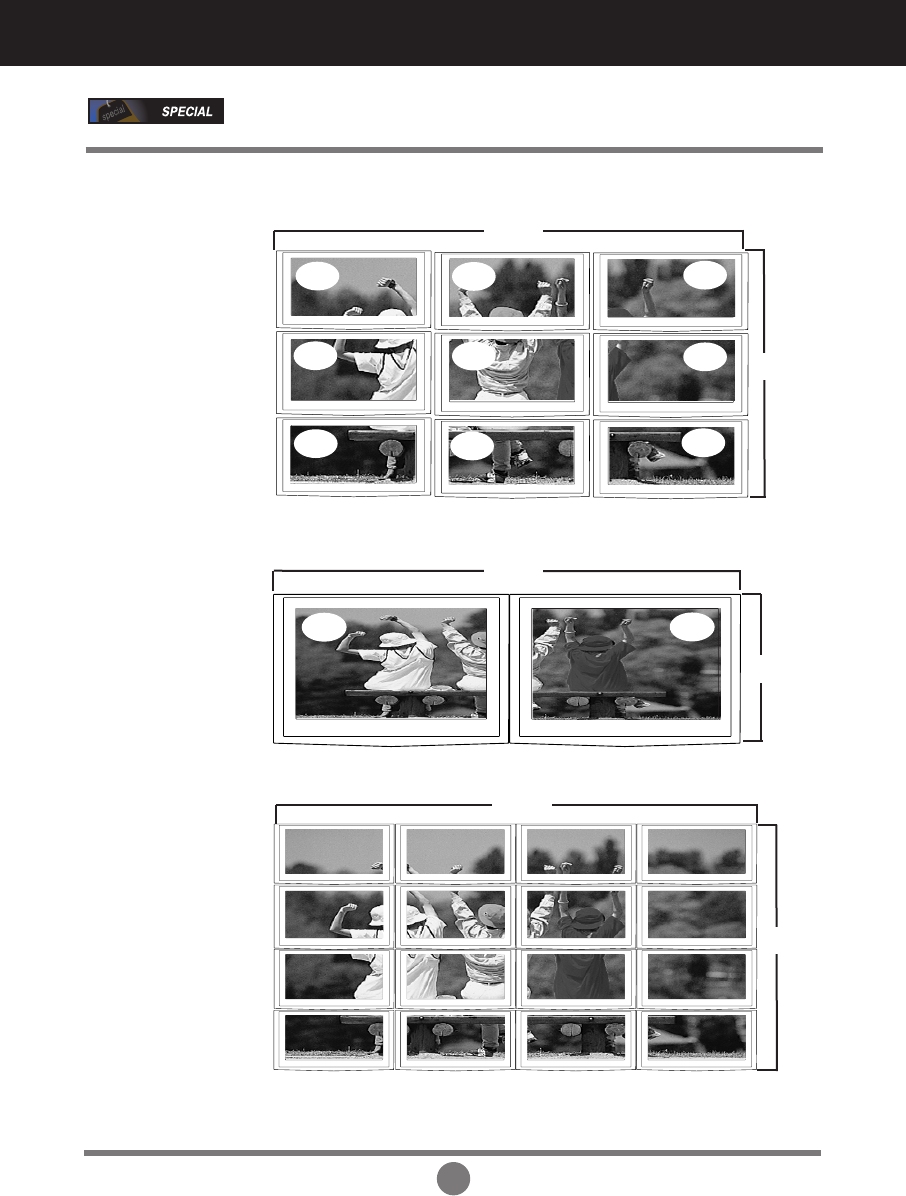
28
Selecting and Adjusting the Screen
ID 1 ID 2
row
column
-
Tile mode (product 1 ~ 2) : r(2) x c(1)
Selecting the options
column
row
-
Tile mode (product 1 ~ 9) : r(3) x c(3)
ID 1 ID 2 ID 3
ID 4 ID 5 ID 6
ID 7 ID 8 ID 9
column
row
-
Tile mode (product 1 ~16) : r(4) x c(4)
ID 1
ID 5
ID 9
ID 13
ID 2
ID 6
ID10
ID 14
ID 3
ID 7
ID 11
ID 15
ID 4
ID 8
ID 12
ID 16
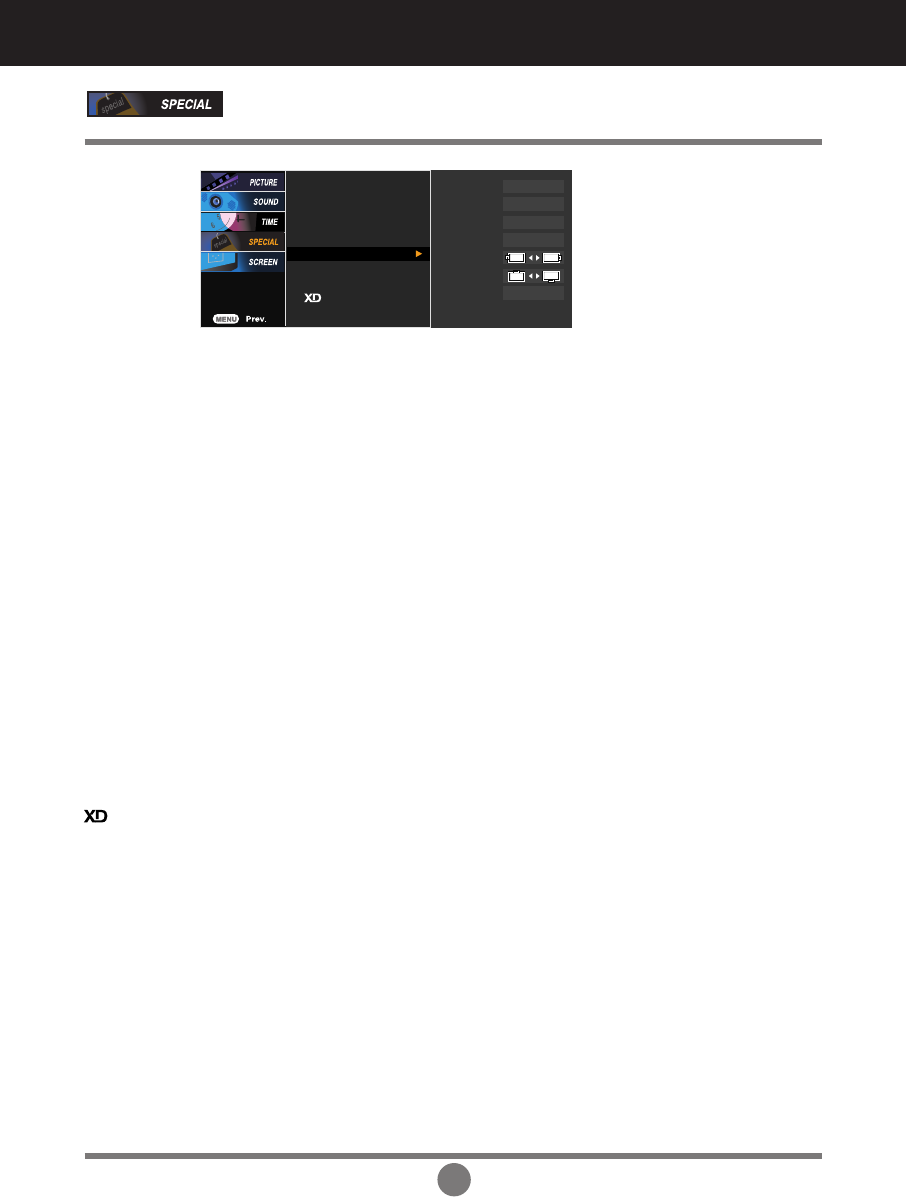
29
Use this function to set the Logo Display Lamp on the front side of the product to On
or Off. If you set On, the lamp will automatically be turned on.
Logo Light
Selecting the options
Power
Indicator
Use this function to set the power indicator on the front side of the product to
On or Off.
If you set Off, it will go off. If you set On at any time, the power indicator will
automatically be turned on.
Demo
Use it to see the difference between XD demo on and XD Demo off.
(XD Demo function is not available in RGB PC/ HDMI/DVI PC mode.)
Adjust the horizontal size of the screen taking into account the size of the
bezel.
Adjust the vertical size of the screen taking into account the size of the bezel.
• H Size
• V Size
• Reset
Select the location of the Tile by setting an ID.
• Tile ID
Function to initialize and release Tile.
All Tile setting are released when selecting Tile recall and the screen returns
to Full screen.
•
H-Position
Moving the screen position vertically.
•
V-Position
Moving the screen position horizontally.
Language
Child lock
ISM Method
Set ID
Tile Mode
Power Indicator
Logo light
Tile Mode
Tile ID
H-Size
V-Size
H-Position
V-Position
Reset
Off
0
0
0
To set
Demo
Selecting and Adjusting the Screen
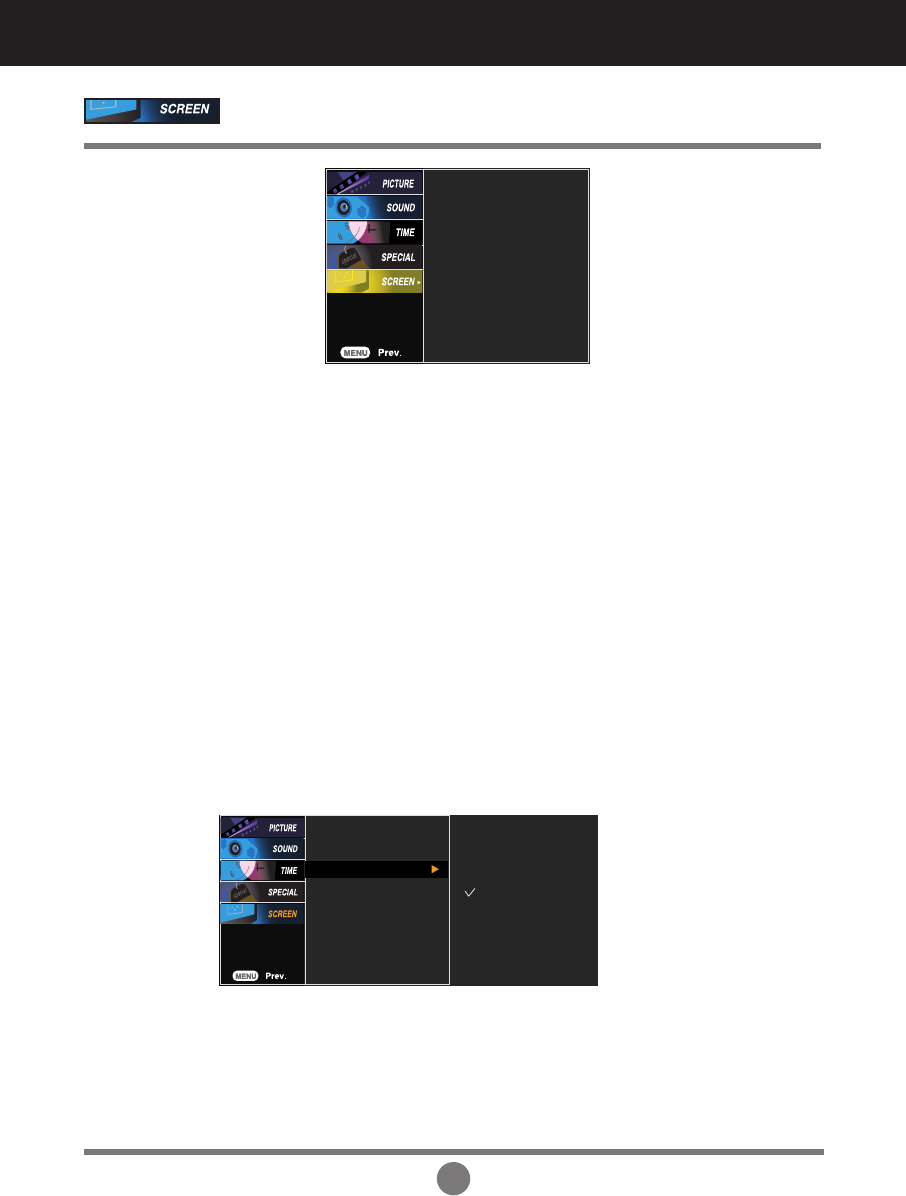
30
Selecting and Adjusting the Screen
Adjusting Screen CLOCK/PHASE and Position
Auto config.
Manual config.
XGA Mode
ARC
Reset
This button is for the automatic adjustment of the screen position, clock and phase.
This function is suitable for analogue signal input only.
Auto-config.
(RGB PC
input only)
To minimize any vertical bars or stripes visible on the screen
background. The horizontal screen size will also change. This function
is suitable for analogue signal input only
Clock
To adjust the focus of the display. This item allows you to remove any
horizontal noise and clear or sharpen the image of characters. This
function is suitable for analogue signal input only.
Phase
H-Position
Moving the screen position vertically.
Manual-
config.
XGA Mode
(RGB-PC
only).
V-Position
Moving the screen position horizontally.
Auto config.
Manual config.
XGA Mode
ARC
Reset
1024x768
1280x768
1360x768
1366x768
If the picture isn't clear after auto adjustment and especially that characters are still
trembling, adjust the picture phase manually.
* It's not available to use Phase, Clock function in RGB DTV, Component, HDMI/DVI DTV.)
For more improved or better picture quality, select the same mode corresponding to
computer resolution.
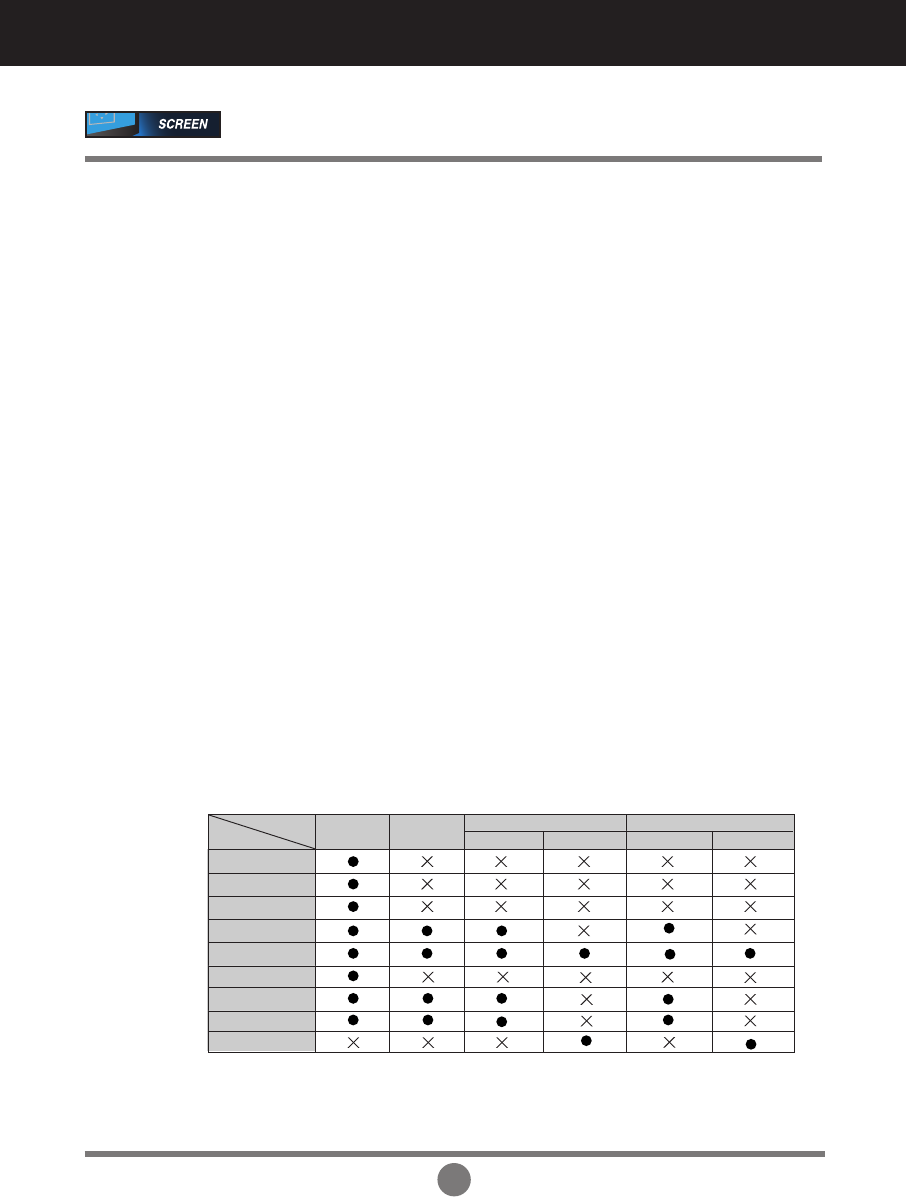
31
Use this function to reset the product to the factory default.(Manual config. manu only)
Reset
To select the image size of the screen.
ARC
Adjusting Screen CLOCK/PHASE and Position
When your AV receives the wide screen signal, it will lead you to
adjust the picture horizontally, in a nonlinear proportion, to fill the entire
screen.
Spectacle
When your AV receives the wide screen signal, it will lead you to adjust
the picture horizontally or vertically, in a linear proportion, to fill the entire
screen fully. (Europe version only)
Full
When your AV receives the wide screen signal, it will be automatically
changed to picture format to be sent.
Original
This pIcture format is 4 to 3 of general AV.
4:3
You can enjoy the cinema (the picture format of 16:9) or general TV
programme thorough the 16:9 mode.
The screen 16:9 is viewed just like that but the screen 4:3 is magnified to
the left and right so that the screen 16:9 is full.
16:9
You can enjoy the picture format of 14:9 or general AV programme
through the 14:9 mode.
The screen 14:9 is viewed just like that the screen 4:3 is magnified to the
upper/lower and left/right.
14:9
You can enjoy the cinema in a vast screen through the Zoom mode.
The screen 4:3 is magnified to the upper/lower and left/right sides so that
screen 16:9 is full. The bottom and top of the picture may be lost.
Zoom1, 2
Spectacle
PCPC
DTV DTV
RGBHDMI/DVI
AV Component
Full
Original
4:3
16:9
14:9
Zoom1
Zoom2
1:1
MODE
ARC
This pIcture format is 1 to 1 of general AV. (only RGB PC,
HDMI/DVI
PC)
1:1
Selecting and Adjusting the Screen
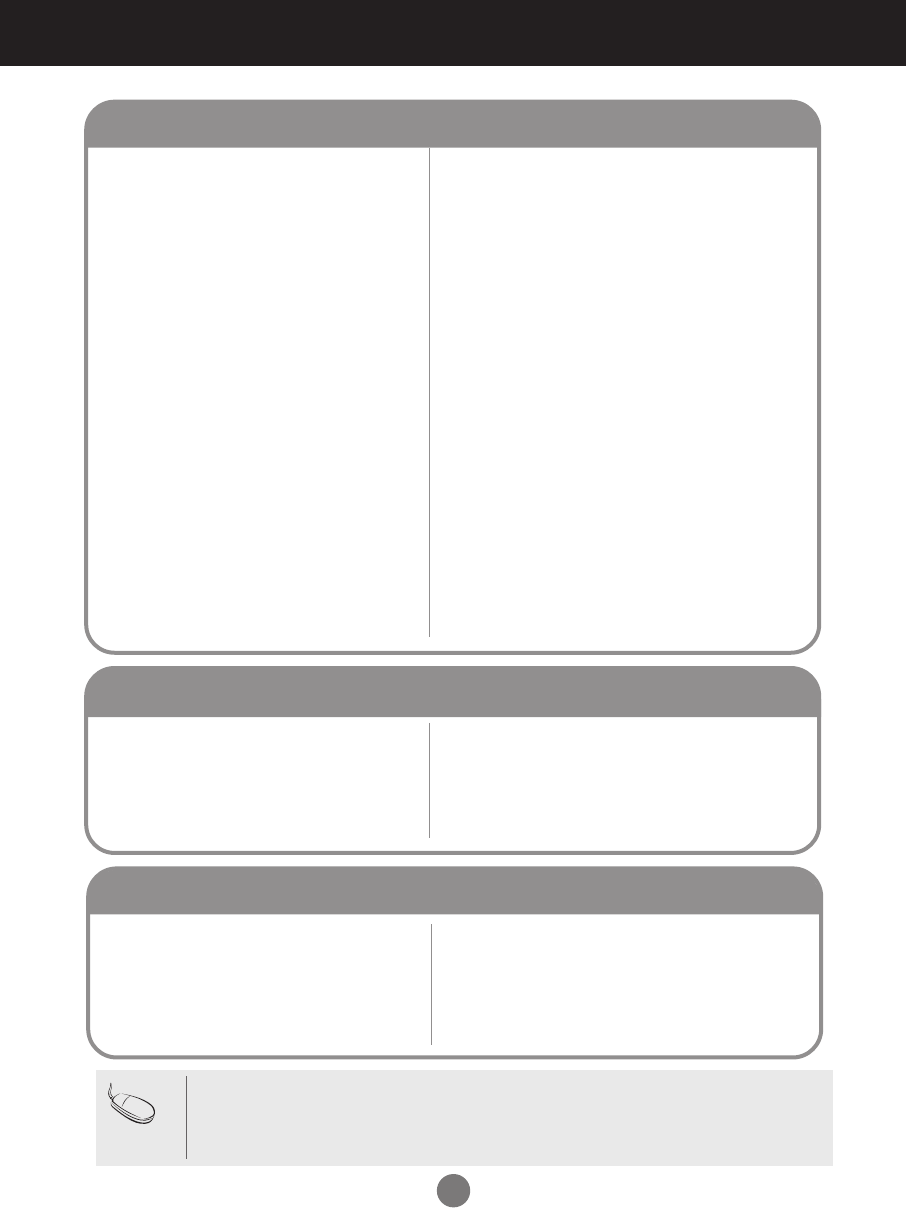
32
• See if the power cord is properly connected to the
outlet.
• See if the power switch is turned on.
• Adjust brightness and contrast again.
• If the product is in power saving mode, move the
mouse or press any key.
• The signal from the PC (video card) is out of the
vertical or horizontal frequency range of the
product. Adjust the frequency range by referring
to the Specifications in this manual.
* Maximum resolution
RGB : 1600 x 1200 @60Hz
HDMI/DVI : 1280 x 1024 @60Hz
• The signal cable between PC and product is not
connected. Check the signal cable.
• Press the 'INPUT' menu in the remote Control to
check the input signal.
No image is displayed
Troubleshooting
• The control locking function prevents unintentional
OSD setting change due to careless usage. To unlock
the controls, simultaneously press the Menu button
and button for several seconds. (You cannot set this
function using the remote control buttons. You can set
this function in the product only.)
●
The 'Controls Locked' message
appears when pressing the Menu
button.
'Controls Locked' message appears.
• Install the product driver, which is provided with
the product, or download it from the web site.
(http://www.lge.com)
• See if the plug&play function is supported by
referring to the video card user manual.
●
Did you install the driver?
'Unknown Product' message appears when the product is connected.
Note
* Vertical frequency: To enable the user to watch the product display, screen image should be changed tens of times
every second like a fluorescent lamp. The vertical frequency or refresh rate is the times of image display per second.
The unit is Hz.
* Horizontal frequency: The horizontal interval is the time to display one vertical line. When 1 is divided by the
horizontal interval, the number of horizontal lines displayed every second can be tabulated as the horizontal
frequency. The unit is kHz.
▲
●
Is the product power cord connected?
●
Is the power indicator light on?
●
Power is on, power
indicator
is green
but the screen appears extremely dark.
●
the power indicator amber?
●
Does the 'Out of range' message
appear?
●
Does the 'Check signal cable' message
appear?
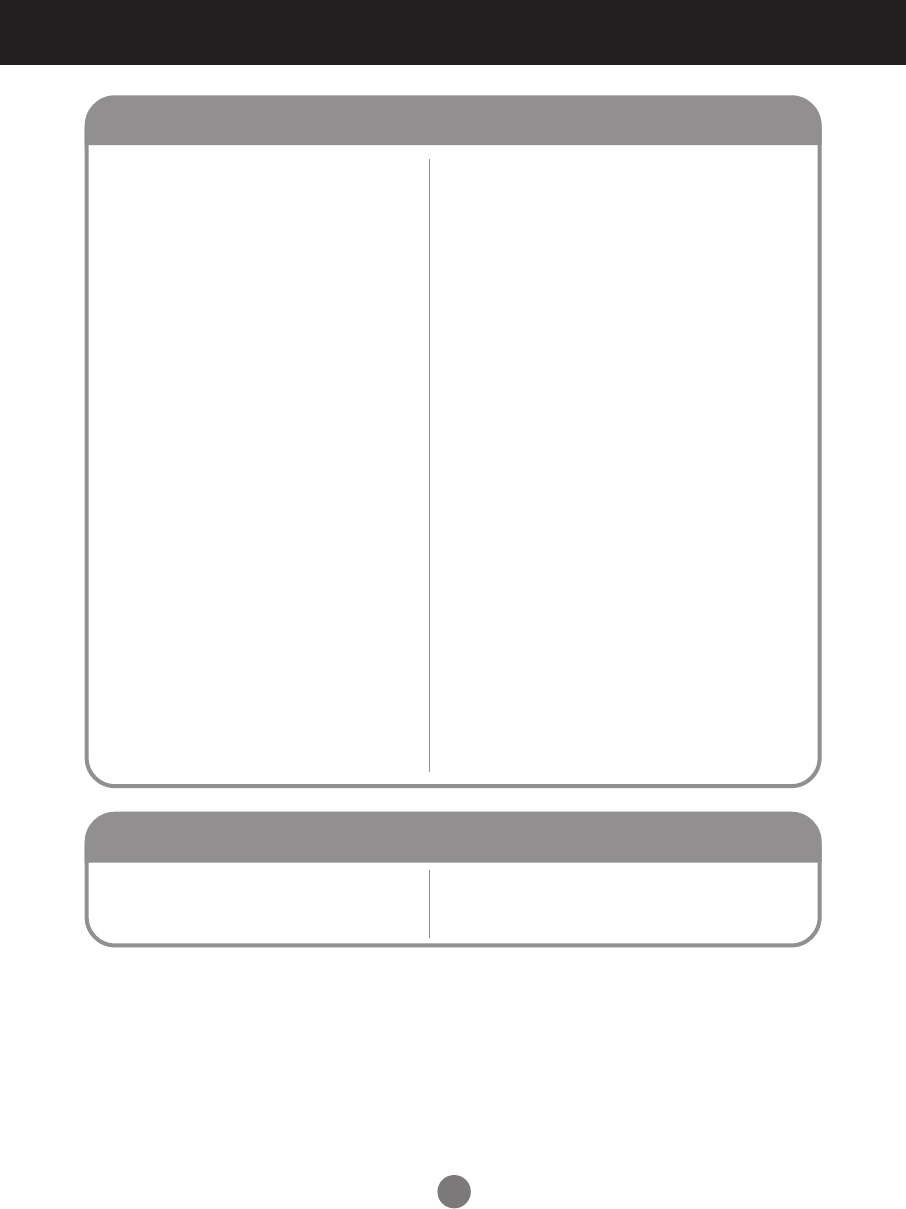
33
●
Is the screen position wrong?
●
Do thin lines appear on the
background screen?
●
Horizontal noise appears or the
characters look blurred.
●
The screen is displayed abnormally.
The screen image looks abnormal.
• D-Sub analog signal – Press the “AUTO” button in
the remote control to automatically select the
optimal screen status that fits into the current
mode. If adjustment is not satisfactory, use the
Position OSD menu.
• See if the video card resolution and frequency are
supported by the product. If the frequency is out of
range, set to the recommended resolution in the
Control Panel – Display – Setting menu.
• D-Sub analog signal – Press the “AUTO” button
in the remote control to automatically select an
optimal screen status that fits into the current
mode. If adjustment is not satisfactory, use the
Clock OSD menu.
• D-Sub analog signal – Press the “AUTO” button
in the remote control to automatically select an
optimal screen status that fits into the current
mode. If adjustment is not satisfactory, use the
Phase OSD menu.
• The proper input signal is not connected to the
signal port. Connect the signal cable that matches
with the source input signal.
• If you use a fixed image for a long time, the pixels
may be damaged quickly. Use the screen-saver
function.
●
After-image appears when the
product is turned off.
After-image appears on the product.
Troubleshooting
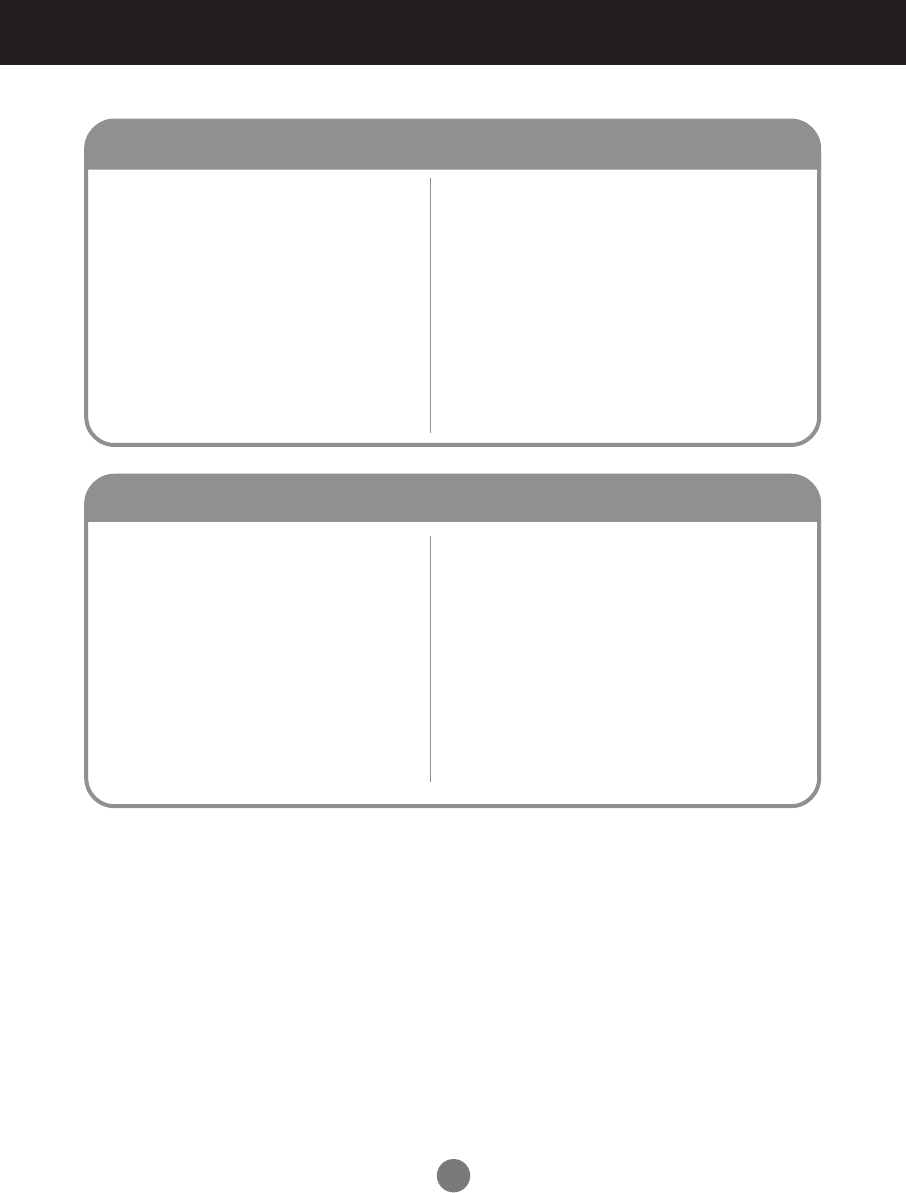
34
• Set the number of colors to more than 24 bits (true
color)
Select Control Panel – Display – Settings – Color
Table menu in Windows.
• Check the connection status of the signal cable.
Or, re-insert the PC video card.
• Several pixels (red, green, white or black color)
may appear on the screen, which can be
attributable to the unique characteristics of the
LCD panel. It is not a malfunction of the LCD.
●
Screen has poor color resolution
(16 colors).
●
Screen color is unstable or mono-
colored.
●
Do black spots appear on the screen?
Screen color is abnormal.
• See if the audio cable is connected properly.
• Adjust the volume.
• See if the sound is set properly.
• Select the appropriate equalize sound.
• Adjust the volume.
●
No sound?
●
Sound is too dull.
●
Sound is too low.
The audio function does not work.
Troubleshooting
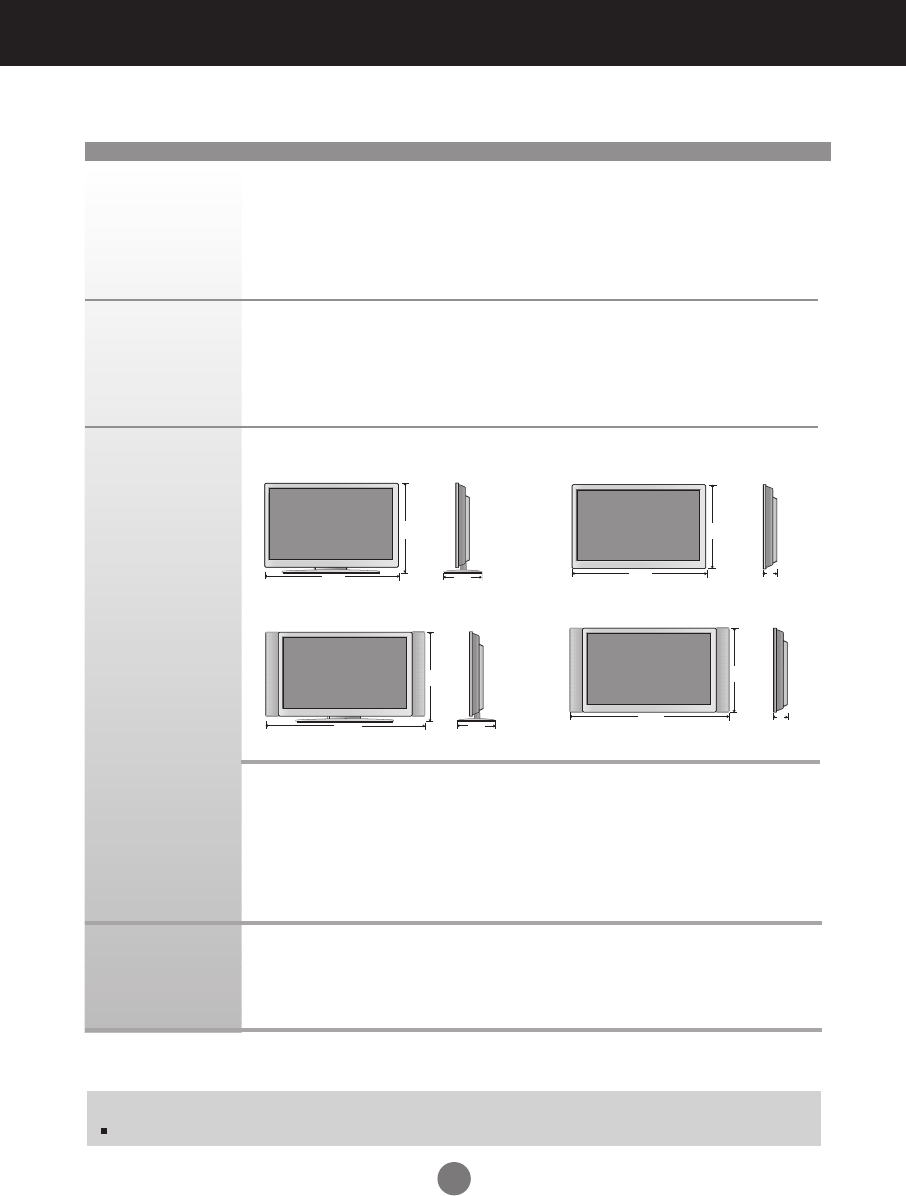
LCD Panel
Power
Dimensions
&Weight
Dimensions
&Weight
35
NOTE
Information in this document is subject to change without notice.
42 inches (106.73 cm) TFT (Thin Film Transistor)
LCD (Liquid Crystal Display) Panel
Anti-Glare coating
Visible diagonal size: 106.73 cm
0.681 mm (Pixel Pitch)
Rated Voltage AC 100-240V~ 50/60Hz 2.5A
Power Consumption On Mode : 240W
Sleep Mode : ≤1W (RGB) / 4W(HDMI/DVI)
Off Mode : ≤1W
The product specifications can change without prior notice for product improvement.
Specifications
Width x Height x Depth
[1] 99.60 cm (39.21 inches) x 67.50 cm (26.57 inches) x 29.30 cm (11.54 inches)
[2] 99.60 cm (39.21 inches) x 58.80 cm (23.15 inches) x 11.40 cm (4.49 inches)
[3] 112.80 cm (44.41 inches) x 67.50 cm (26.57 inches) x 29.30 cm (11.54 inches)
[4] 112.80 cm (44.41 inches) x 58.80 cm (23.15 inches) x 11.40 cm (4.49 inches)
[1]
W
H
[2]
W
H
[3]
W
H
DD
DD
[4]
W
H
Net
[1] 27.54 kg (60.71 lbs) [2] 24.32 kg (53.62 lbs)
[3] 31.14 kg (68.65 lbs) [4] 26.93 kg (59.37 lbs)
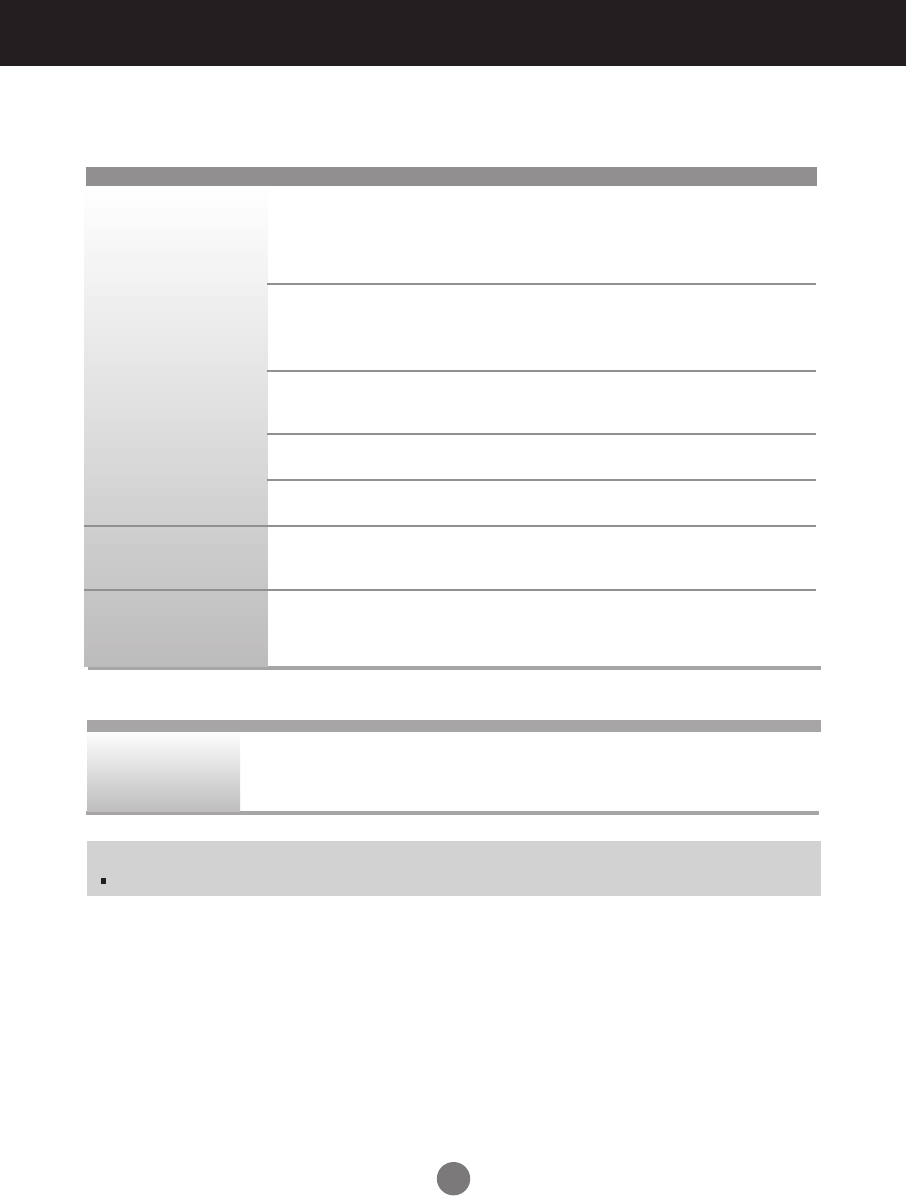
36
Specifications
RMS Audio Output 10W+10W(R+L)
Input Sensitivity 0.7Vrms
Speaker Impedance 8Ω
Audio
* Applicable only for models that support the speakers
NOTE
Information in this document is subject to change without notice.
Max. Resolution RGB : 1600 X 1200 @60Hz
HDMI/DVI : 1280 X 1024 @60Hz – It may not be supported
depending on the OS or video card type.
Recommended Resolution
RGB : WSXGA 1360 X 768 @60Hz
HDMI/DVI : WSXGA 1360 X 768 @60Hz – It may not be
supported depending on the OS or video card type.
Horizontal Frequency RGB : 30 - 83 kHz
HDMI/DVI : 30 - 72 kHz
Vertical Frequency 56 - 85 Hz
Synchronization Type Separate/Composite/SOG (Sync On Green)/Digital
15-pin D-Sub type, HDMI (digital), S-Video,
Composite Video, Component, RS-232C
Operational Condition Temperature: 10˚C ~ 35˚C , Humidity: 10% ~ 80%
Storage Condition Temperature: -20˚C ~ 60˚C , Humidity: 5% ~ 95%
Video Signal
Input Connector
Environmental
Conditions
The product specifications can change without prior notice for product improvement.
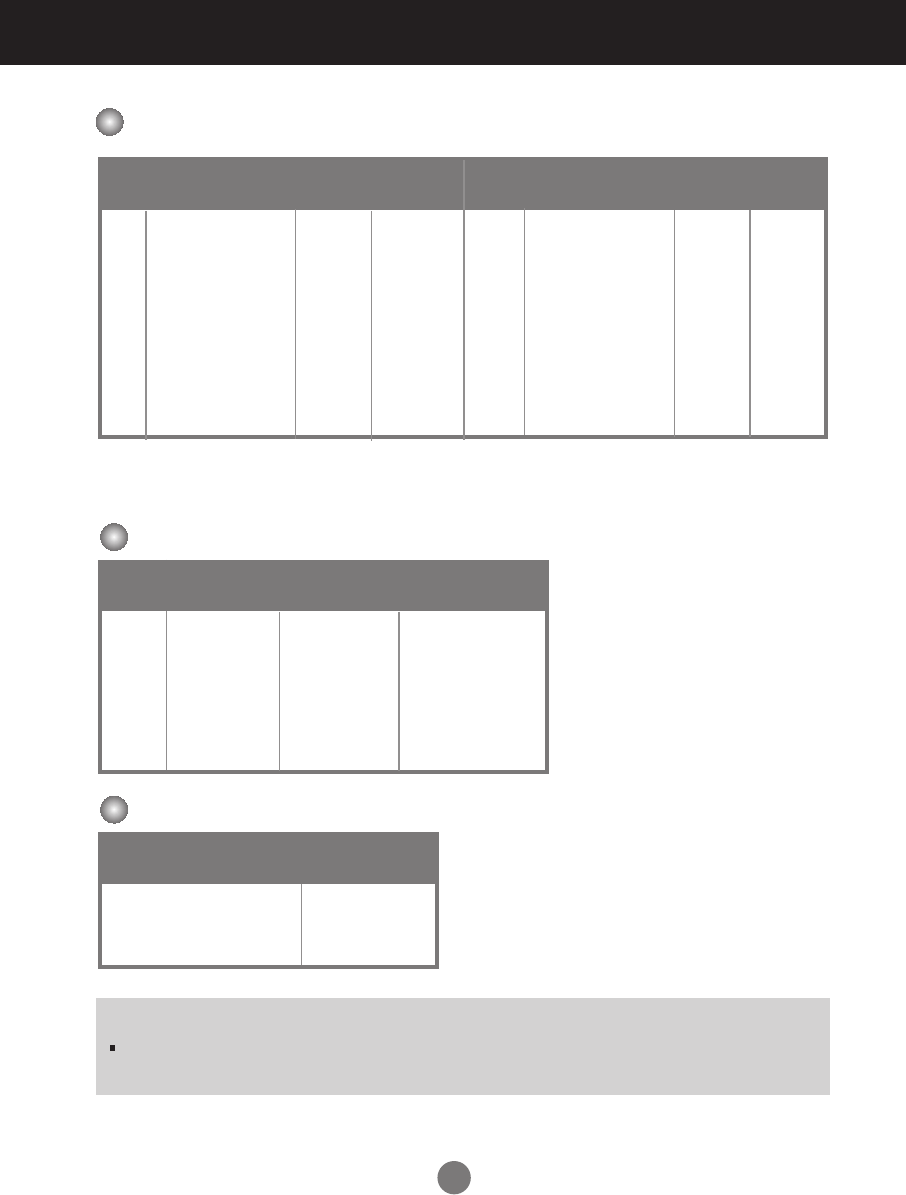
37
Preset mode
Horizontal
Frequency
(kHz)
Vertical
Frequency
(Hz)
PC Mode – Preset Mode
Preset mode
Horizontal
Frequency
(kHz)
Vertical
Frequency
(Hz)
1
2
3
4
5
6
7
8
9
10
640 x 350
720 x 400
640 x 480
640 x 480
640 x 480
800 x 600
800 x 600
800 x 600
832 x 624
1024 x 768
31.469
31.468
31.469
37.500
43.269
37.879
46.875
53.674
49.725
48.363
70
70
60
75
85
60
75
85
75
60
VGA
VGA
VGA
VESA
VESA
VESA
VESA
VESA
MAC
VESA
11
12
13
14
15
16
17
18
19
1024 x 768
1024 x 768
1280 x 720
1280 x 768
1360 x 768
1366 x 768
1280 x 1024
1280 x 1024
1600 x 1200
60.123
68.68
44.772
47
47.72
47
63.981
79.98
75.00
VESA
VESA
VESA
VESA
VESA
VESA
VESA
VESA
VESA
75
85
60
60
60
60
60
75
60
Power
Indicator
Mode Product
On Mode
Sleep Mode
Off Mode
Green
Amber
-
RGB : Mode 1 ~ Mode 19
HDMI/DVI : Mode 1 ~ Mode 17
Specifications
DTV Mode
Component RGB(DTV)
480i o x x
576i o x x
480p o o o
576p o o o
720p o o o
1080i o o o
HDMI/DVI(DTV)
NOTE
DTV/PC selection on RGB and HDMI/DVI inputs is available for PC resolutions :
640 X 480/60Hz, 1280 X 720/60Hz and DTV resolutions : 480p, 720p.
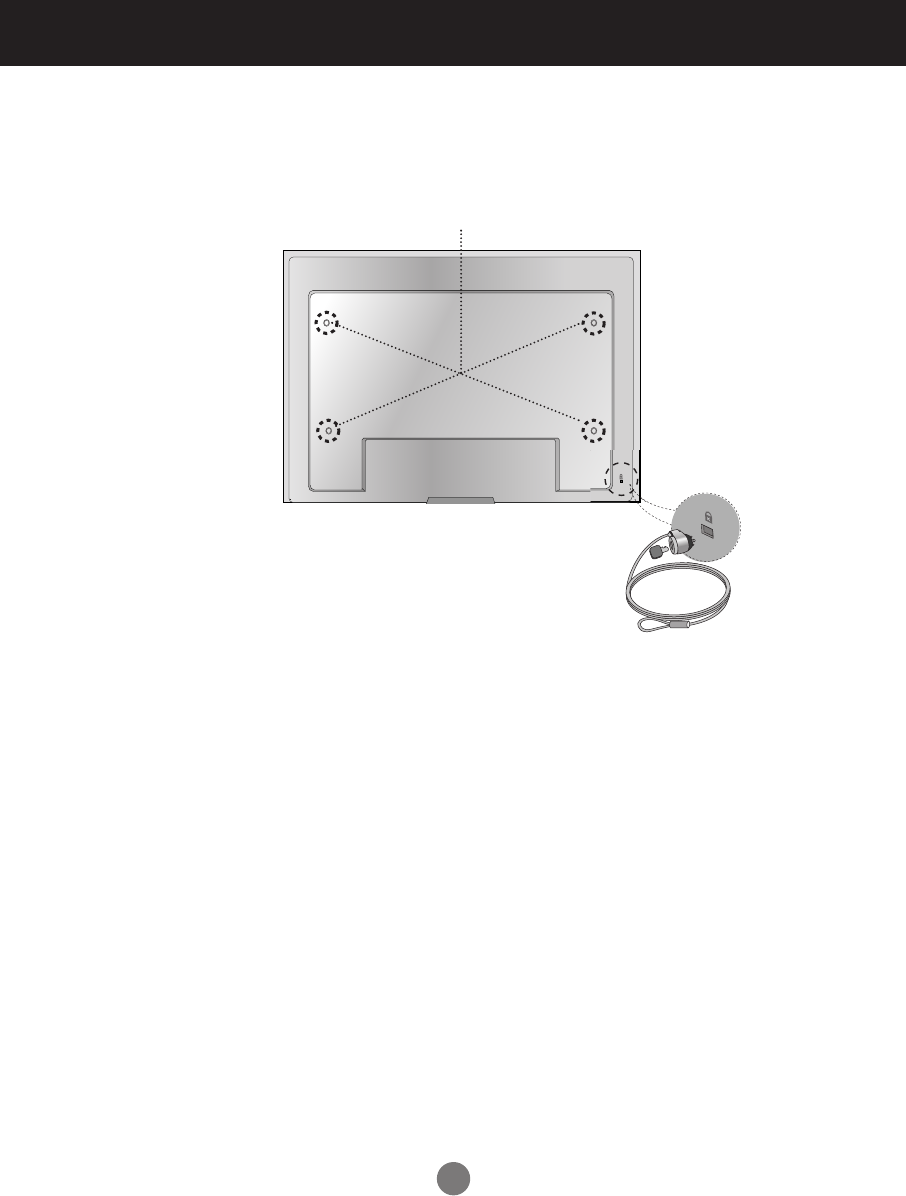
38
Specifications
Kensington Security Slot-
(This has to be purchased
separately if required.)
Connected to a locking cable that can be purchased
separately at most computer stores
VESA wall mounting
Connected to another object (stand type and wall-mounted type.) This product accepts a VESA-
compliant mounting interface pad.- (This has to be purchased separately if required.)
For further information, refer to the VESA Wall Mounting Instruction Guide.
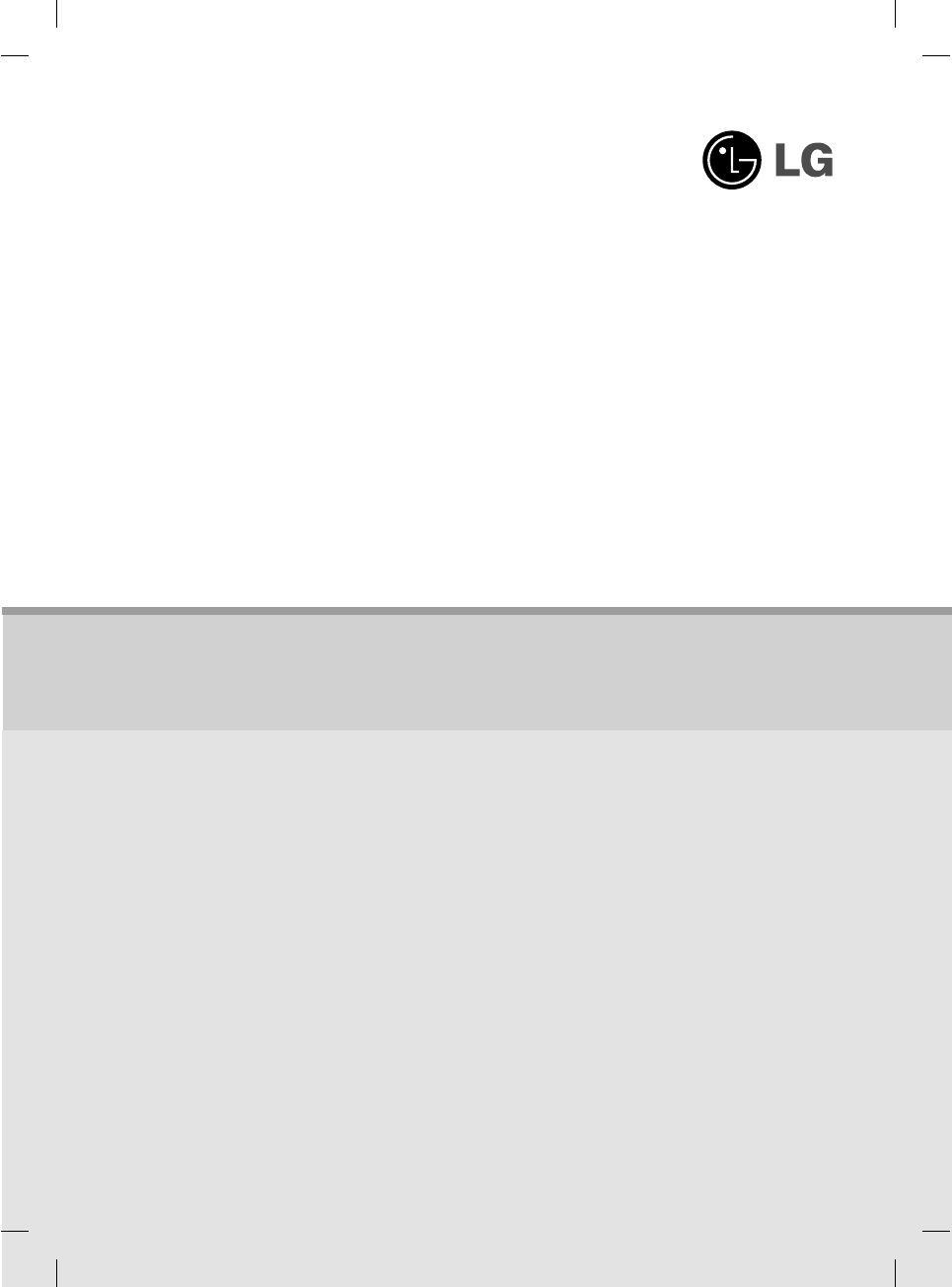
Regulatory information
Regulatory information
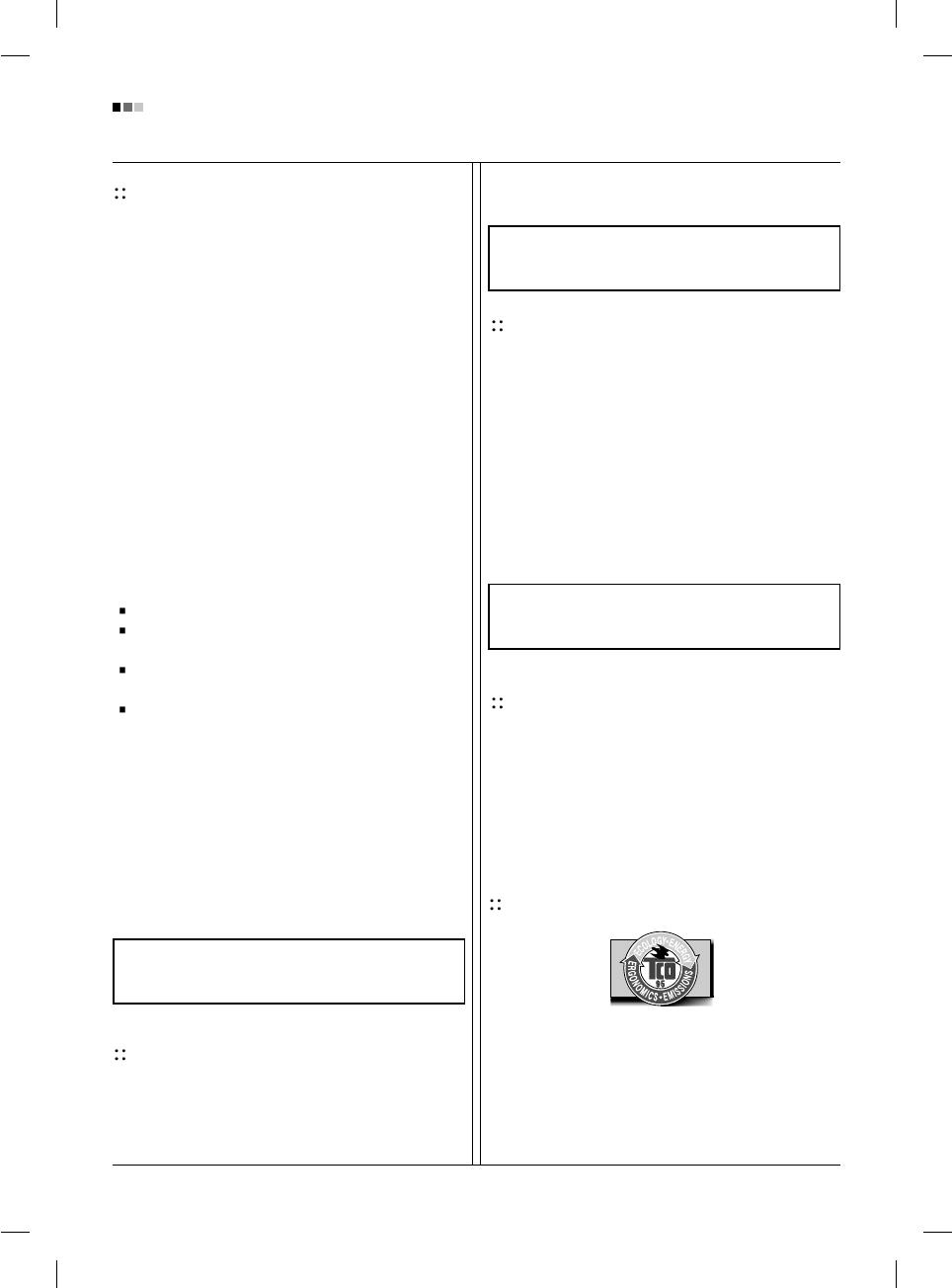
Regulatory Information cont.
FCC Compliance Statement
This equipment has been tested and found to comply
within the limits of a Class B digital device pursuant to Part
15 of the FCC Rules. These limits are designed to provide
reasonable protection against harmful interference in a
residential installation.
This equipment generates, uses, and can radiate radio
frequency energy and if not installed and used in
accordance with the instructions, may cause harmful
interference to radio communications. However, there is
no guarantee that interference will not occur in a particular
installation.
If this equipment does cause harmful interference to radio
or television reception (which can be determined by
turning the equipment on and off), the user is encouraged
to try to correct the interference by using one or more of
the following measures:
Reorient or relocate the receiving antenna.
Increase the separation between the equipment and
the receiver.
Connect the equipment into an outlet on a circuit
different from that to which the receiver is connected.
Consult the dealer or an experienced radio/TV
technician for help.
Caution: Changes or modifications not expressly approved
by the party responsible for compliance could void the
user's (or your) authority to operate the equipment. Only
peripherals (digital input/output devices, terminals, printers,
etc.) certified to comply with the Class B limits may be
attached to this monitor. Operation with non-certified
peripherals is likely to result in interference to radio and TV
reception. Only shielded signal cables may be used with
this System.
Canadian DOC Notice
This Class B digital apparatus meets all requirements of
the Canadian Interference-Causing Equipment
Regulations. Cet appareil numérique de la classe B
respecte toutes les exigences du Règlement sur le
matériel brouilleur du Canada.
CE Conformity Notice
(for Europe)
Products with the “CE” Marking comply with the EMC
Directive(89/336/EEC) and LOW VOLTAGE Directive
(73/23/EEC) issued by the Commission of the European
Community.
Compiance with these directives implies conformity to the
following European Norms :
• EN 55022 ; Radio Frequency Interference
• EN 55024 ; Electromagnetic Immunity
• EN 61000-3-2 ; Power Line Harmonics
• EN 61000-3-3 ; Voltage Fluctuations
• EN 60950 ; Product Safety
Low Radiation Compliance (MPR II)
This monitor meets one of the strictest guidelines available
today for low radiation emissions, offering the user extra
shielding and an antistatic screen coating. These
guidelines, set forth by a government agency in Sweden,
limit the amount of emission allowed in the Extremely Low
Frequency (ELF) and Very Low Frequency (VLF)
electromagnetic range.
TCO95 (TCO95 applied model only)
Congratulations!
You have just purchased a TCO’95 approved and labelled
product! Your choice has provided you with a product
developed for professional use. Your purchase has also
contributed to reducing the burden on the environment and
to the further development of environmentally-adapted
electronic products.
01
NOTICE
The regulations are applied only to the products with the
ID LABEL indicating specific requirements.
NOTICE
The regulations are applied only to the products with the
ID LABEL indicating specific requirements.
NOTICE
The regulations are applied only to the products with the
ID LABEL indicating specific requirements.
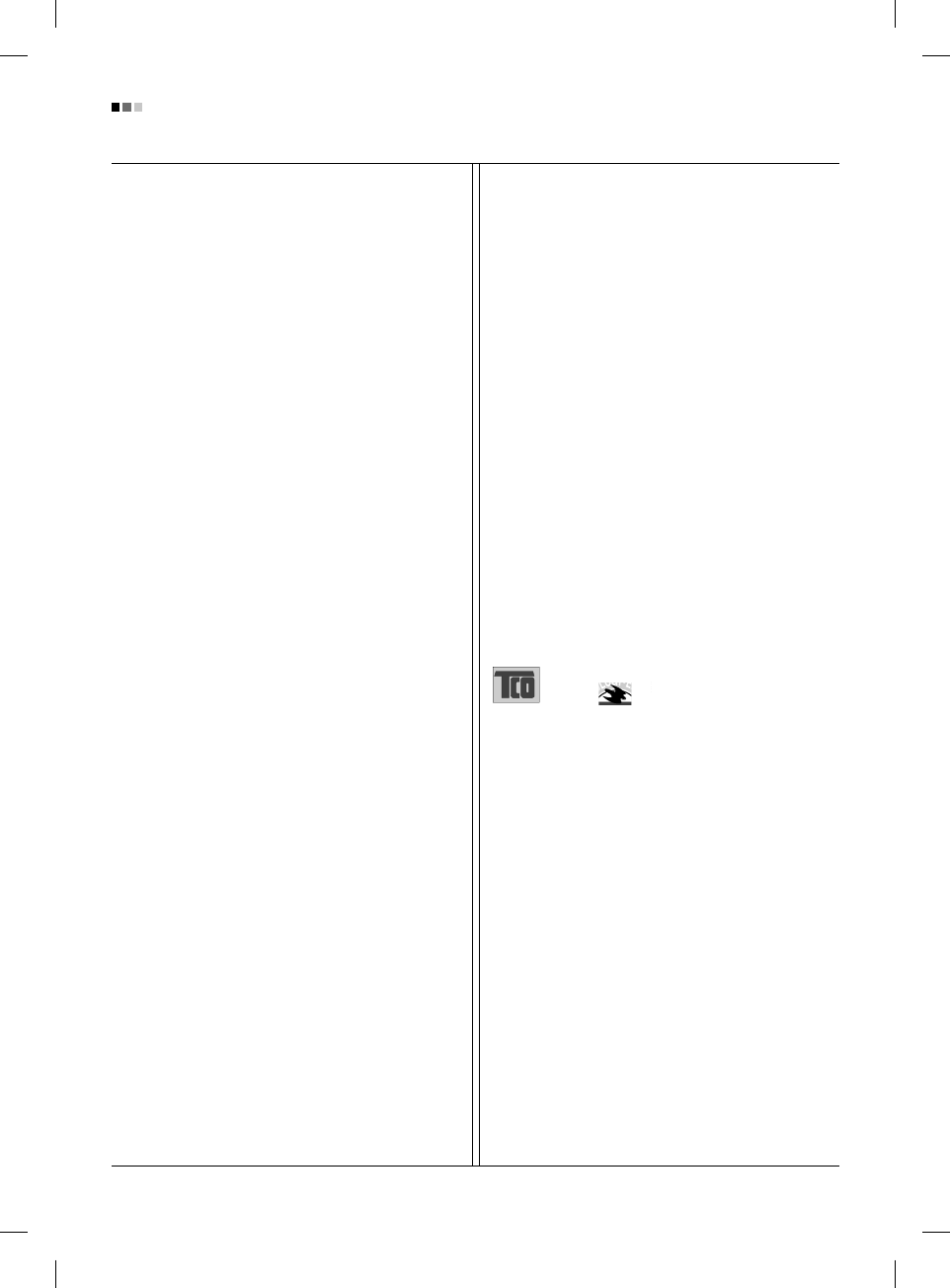
Regulatory Information cont.
02
Why do we have environmentally labelled computers?
In many countries, environmental labelling has become an
established method for encouraging the adaptation of
goods and services to the environment. The main problem
as far as computers and other electronic equipment are
concerned is that environmentally harmful substances are
used both in the products and during their manufacture.
Since it has not been possible so far for the majority of
electronic equipment to be recycled in a satisfactory way,
most of these potentially damaging substances sooner or
later enter Nature.
There are also other characteristics of a computer, such as
energy consumption levels, that are important from both
the working and natural environment viewpoints. Since all
types of conventional electricity generation have a
negative effect on the environment (acidic- and climatic-
influencing emissions, radioactive waste, etc.), it is vital to
conserve energy. Electronic equipment in offices
consumes as enormous amount of energy, since it is often
routinely left running continuously.
What does the environmenal labelling involve?
This product meets the requirements for the TCO’95
scheme, which provides for international environmental
labelling of personal computers. The labelling scheme was
developed as a joint effort by the TCO (The Swedish
Confederation of Professional Employees),
Naturckyddsföreningen (The Swedish Society for Nature
Conservation), and NUTEK (The National Board for
Industrial and Technical Development in Sweden), and
SEMKO AB (an international certification agency).
The requirements cover a wide range of issues:
environment, ergonomics, usability, emission of electrical
and magnetic fields, energy consumption and electrical
and fire safety.
The environmental demands concern, among other things,
restriction on the presence and use of heavy metals,
brominated and chlorinated flame retardants, CFCs
(freons), and chlorinated solvents. The product must be
prepared for recycling, and the manufacturer is obliged to
have an environmental plan, which must be adhered to in
each country where the company implements its
operational policy.
The energy requirements include a demand that the
computer and/or display, after a certain period of inactivity,
shall reduce its power consumption to a lower level, in one
or more stages. The length of time to reactivate the
computer shall be reasonable for the user.
Labelled products must meet strict environmental
demands, for example, in respect of the reduction of
electric and magnetic fields, along with physical and visual
ergonomics and good usability.
The following is a brief summary of the environmental
requirements met by this product. The complete
environmental criteria document may be ordered from:
TCO Development Unit
Linnegatan 14, S-11494 Stockholm, Sweden
FAX +46-8 782 92 07
E-mail (Internet): development@tco.se
Current information regarding TCO’95 approved and
labelled products may also be obtained on the Internet
using the address: http://www.tco-info.com/
TCO’95 is a co-operative project between:
Environmental requirements
Brominated flame retardants are present in printed circuit
boards, cabling, casings, and housings, and are added to
delay the spread of fire. Up to 30% of the plastic in a
computer casing can consist of flame-retardant
substances. These are related to another group of
environmental toxins, PCBs, and are suspected of giving
rise to similar harm, including reproductive damage in fish-
eating birds and mammals. Flame retardants have been
found in human blood, and researchers fear that they can
disturb fetus development.
Bio-accumulative1TCO’95 demands require that plastic
components weighing more than 25 grams must not
contain flame retardants with organically bound chlorine or
bromine.
Lead can be found in picture tubes, display screens,
solder, and capacitors. Lead damages the nervous
system and in higher doses causes lead poisoning. The
NUTEK
Naturskydds
föreningen
Närings- och teknikutvecklingsverket
SEMKO
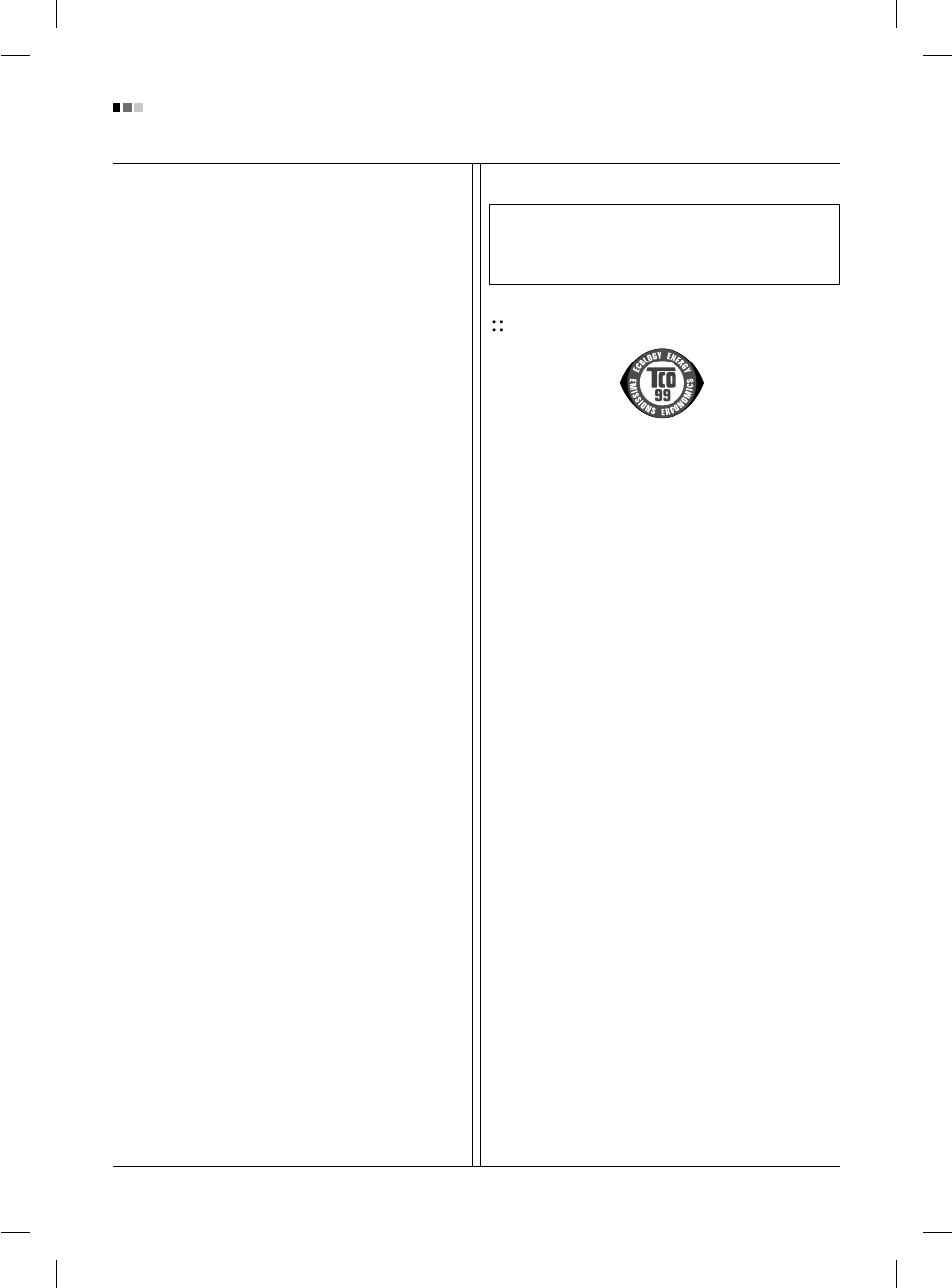
Regulatory Information cont.
03
relevant bio-accumulative TCO’95 requirement permits
the inclusion of lead, as no replacement has yet been
developed.
Cadmium is present in rechargeable batteries and in the
color-generating layers of certain computer displays.
Cadmium damages the nervous system and is toxic in
high doses. The relevant bio-accumulative TCO’95
requirement states that batteries may not contain more
than 25 ppm (parts per million) of cadmium. The color-
generating layers of display screens must not contain any
cadmium.
Mercury is sometimes found in batteries, relays and
switches. Mercury damages the nervous system and is
toxic in high doses. The relevant bio-accumulative TCO’95
requirement states that batteries may not contain more
than 25 ppm of mercury and that no mercury is present in
any of the electrical or electronic components concerned
with the display unit.
CFCs (freons) are sometimes used for washing printed
circuit boards and in the manufacture of expanded foam
for packaging. CFCs break down ozone and thereby
damage the ozone layer in the atmosphere, causing
increased reception on Earth of ultra-violet light with
consequent increased risks of skin cancer (malignant
melanoma). The relevant TCO’95 requirement: Neither
CFCs nor HCFCs may be used during the manufacture of
the product or its packaging.
1Bio-accumulative means that the substance accumulates
within living organisms.
Shipping Package
The packaging material can be recycled, or you can save
it to return the monitor to a service center for repair or
disposal.
CFC Compounds in Distribution Packaging
Cushioning material used for shipping finished monitors
are not manufactured with nor do they contain any CFC
compounds.
Design for Disassembly/Recycling
These monitors have been designed for easy end-of-life
disassembly and recycling. Fasteners are generally of the
same type for efficient disassembly. Components made of
different materials can be easily separated and plastics
have been identified using intermational symbols to aid in
recycling.
Monitor Disposal
TCO'99 (TCO'99 applied model only)
Congratulations!
You have just purchased a TCO’99 approved and labelled
product! Your choice has provided you with a product
developed for professional use. Your purchase has also
contributed to reducing the burden on the environment and
also to the further development of environmentally
adapted electronics products.
Why do we have environmentally labelled computers?
In many countries, environmental labelling has become an
established method for encouraging the adaptation of
goods and services to the environment. With the growing
manufacture and usage of electronic equipment
throughout the world, there is a recognized concern for the
materials and substances used by electronic products
with regards to their eventual recycling and disposal. By
proper selection of these materials and substances, the
impact on the environment can be minimized.
There are also other characteristics of a computer, such as
energy consumption levels, that are important from the
viewpoints of both the work (internal) and natural (external)
environments. Electronic equipment in offices is often left
running continuously, resulting in unnecessary
consumption of large amounts of energy and additional
power generation. From the standpoint of carbon dioxide
emissions alone, it is vital to save energy.
What does labelling involve?
The product meets the requirements for the TCO’99
scheme which provides for international and environmental
labelling of personal computers and/or displays.
The labelling scheme was developed as a joint effort by the
TCO (The Swedish Confederation of Professional
Employees), Svenska Naturskyddsforeningen
(The Swedish Society for Nature Conservation) and
Statens Energimyndighet (The Swedish National
Energy Administration).
WARNING
If you need to dispose of a monitor, ask a qualified service
representative for the proper procedure. Improper disposal could
result in personal injury from implosion.
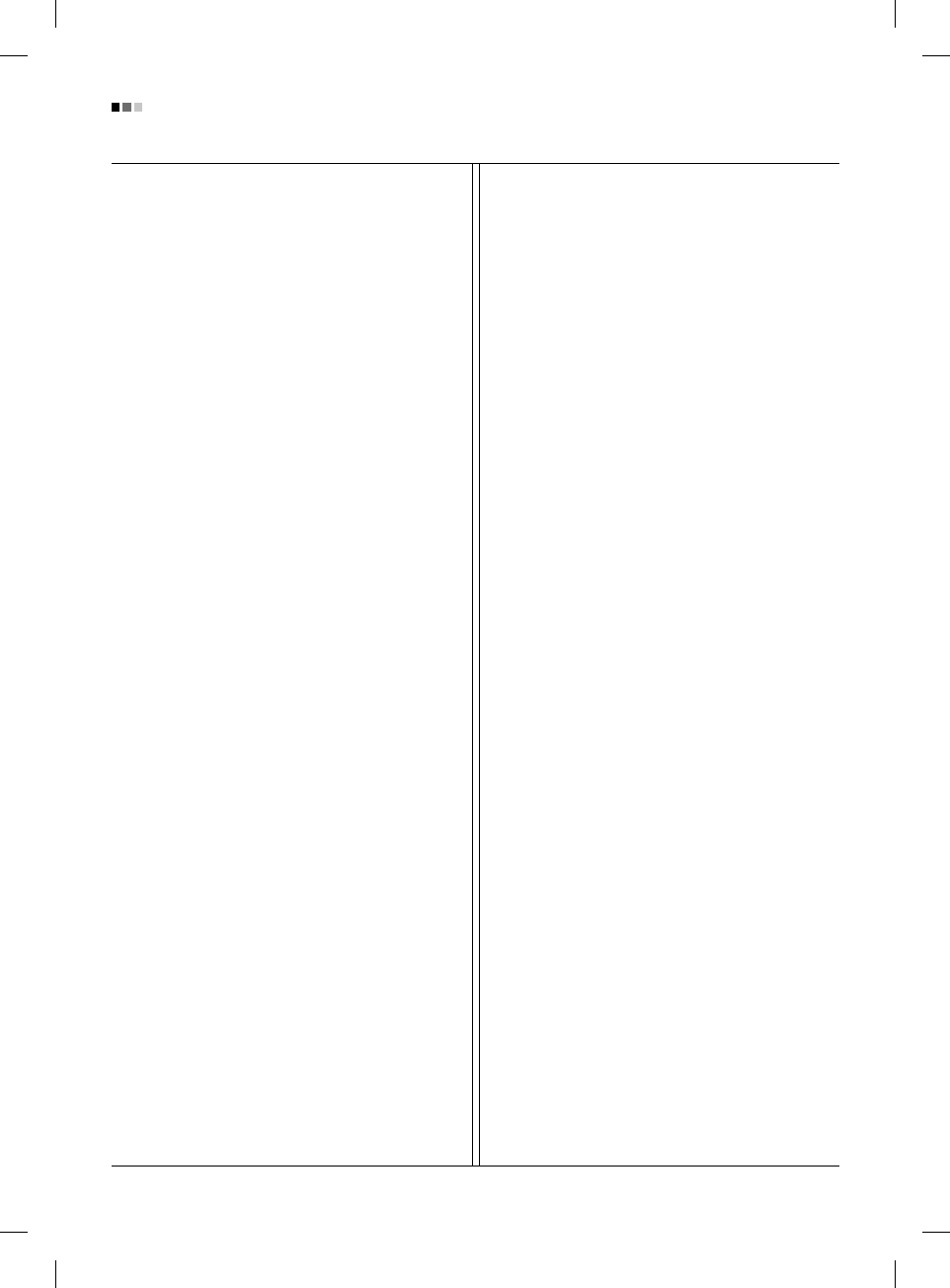
Regulatory Information cont.
04
Approval requirements cover a wide range of issues:
ecology, ergonomics, emission of electrical and
magnetical fields, energy consumption and electrical
safety.
Ecological criteria impose restrictions on the presence and
use of heavy metals, brominated and chlorinated flame
retardants, and other substances. The product must be
prepared for recycling and the manufacturing site(s) shall
be certified according to ISO14001 or EMAS registered.
Energy requirements include a demand that the system
unit and/or display, after a certain period of inactivity,
shall reduce its power consumption to a lower level in one
or more stages. The length of time to reactivate the system
unit shall be reasonable for the user.
Labelled products must meet strict environmental
demands, for example, in respect of the reduction of
electrical and magnetical fields as well as work load and
visual ergonomics.
Below you will find a brief summary of the ecological
requirements met by this product. The complete
ecological criteria document can be found at TCO
Development’s website http://www.tcodevelopment.com or
may be ordered from:
TCO Development
SE-114 94 STOCKHOLM, Sweden
Fax: +46 8 782 92 07
Email : development@tco.se
Information regarding TCO’99 approved and labelled
products may also be obtained at
http://www.tcodevelopment.com
Ecological requirements
Flame retardants
Flame retardants may be present in printed wiring board
laminates, cables, and housings. Their purpose is to
prevent, or at least to delay the spread of fire. Up to 30%
by weight of the plastic in a computer casing can consist of
flame retardant substances. Many flame retardants
contain bromine or chlorine, and these flame retardants
are chemically related to PCBs (polychlorinated
biphenyls). Both the flame retardants containing bromine
or chlorine and the PCBs are suspected of giving rise to
health effects, including reproductive damage in fish-eating
birds and mammals, due to the bio-accumulative*
processes when not disposed of in accordance with strict
standards for disposal.
TCO’99 requires that plastic components weighing more
than 25 grams shall not contain flame retardants with
organically bound bromine or chlorine. Flame retardants
are allowed in the printed wiring board laminates due to
the lack of commercially available alternatives.
Cadmium**
Cadmium is present in rechargeable batteries and in the
colour-generating layers of certain computer displays.
TCO’99 requires that batteries, the colour-generating
layers of display screens, and the electrical or electronics
components shall not contain any cadmium.
Mercury**
Mercury is sometimes found in batteries, relays and
switches. TCO’99 requires that batteries shall not contain
any mercury. It also demands that mercury is not present
in any of the electrical or electronics components
associated with the labelled unit. There is however one
exception. Mercury is, for the time being, permitted in the
back light system of flat panel monitors as there today is
no commercially available alternative. TCO aims on
removing this exception when a mercury free alternative is
available.
Lead**
Lead can be found in picture tubes, display screens,
solders and capacitors. TCO’99 permits the use of lead
due to the lack of commercially available alternatives, but
in future requirements TCO Development aims at
restricting the use of lead.
_____________________________________________
* Bio-accumulative is defined as substances which
accumulate in living organisms.
**Lead, Cadmium and Mercury are heavy metals
which are bio-accumulative.
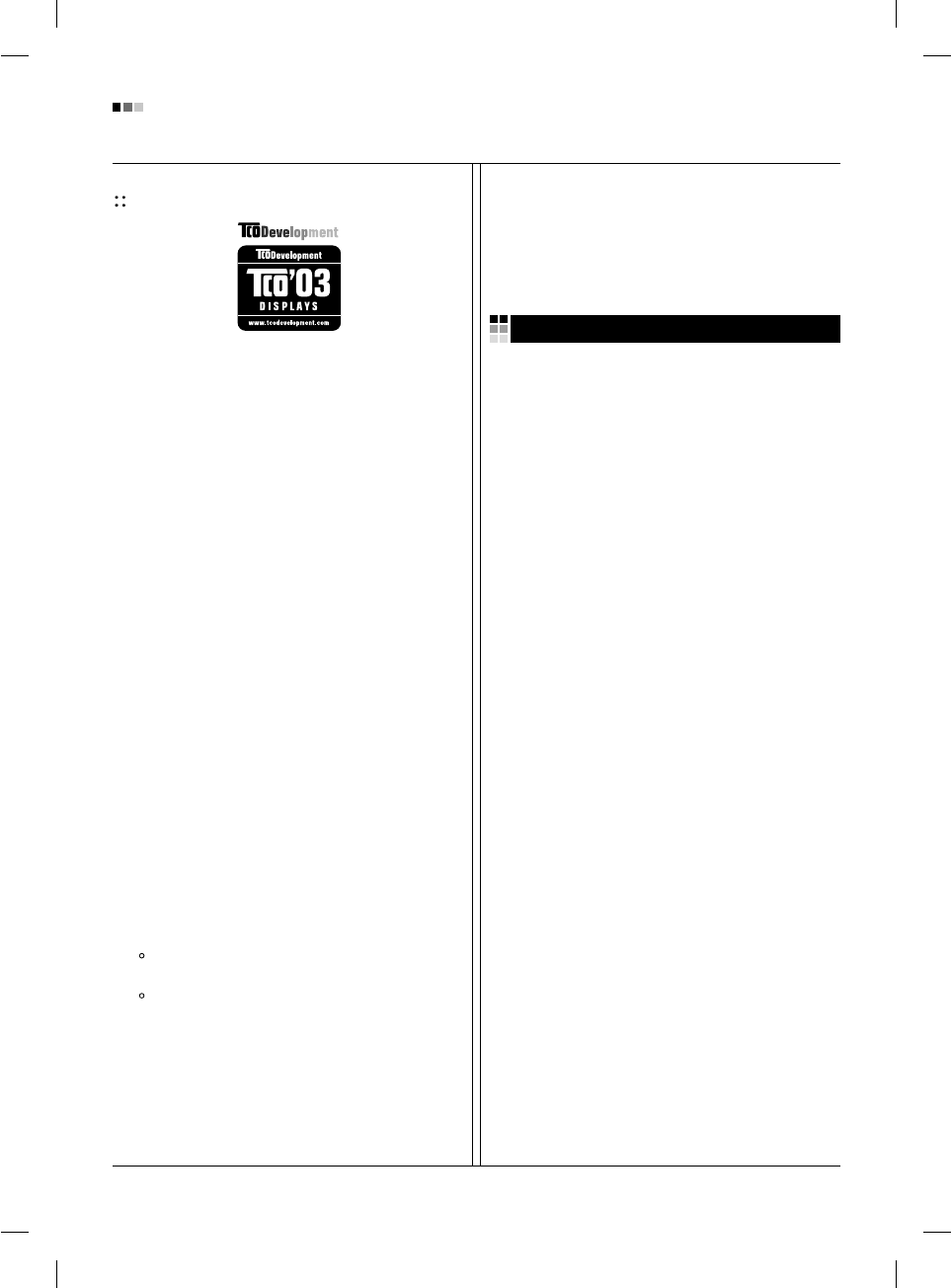
05
Regulatory Information cont.
TCO’03
(TCO’03 applied model only)
Congratulations!
The display you have just purchased carries the TCO’03
Displays label.
This means that your display is designed,manufactured
and tested according to some of the strictest quality and
environmental requirements in the world. This makes for a
high performance product, designed with the user in focus
that also minimizes the impact on our natural environment.
Some of the features of the TCO’03 Display requirements:
Ergonomics
• Good visual ergonomics and image quality in order to
improve the working environment for the user and to
reduce sight and strain problems. Important
parameters are luminance, contrast, resolution,
reflectance, colour rendition and image stability.
Energy
• Energy-saving mode after a certain time – beneficial
both for the user and the environment
• Electrical safety
Emissions
• Electromagnetic fields
• Noise emissions
Ecology
• The product must be prepared for recycling and the
manufacturer must have a certified environmental
management system such as EMAS or ISO 14 001
• Restrictions on
chlorinated and brominated flame retardants and
polymers
heavy metals such as cadmium, mercury and lead.
The requirements included in this label have been
developed by TCO Development in co-operation with
scientists, experts, users as well as manufacturers all over
the world. Since the end of the 1980s TCO has been
involved in influencing the development of IT equipment in
a more user-friendly direction. Our labelling system started
with displays in 1992 and is now requested by users and
IT-manufacturers all over the world.
For more information, please visit
www.tcodevelopment.com
Information for Environmental Preservation
LGE. announced the 'LG Declaration for a Cleaner
Environment' in 1994, and this ideal has served as a
guiding managerial principle ever since. The Declaration is
a foundation that has allowed us to undertake
environmentally friendly activities in careful consideration
of economic, environmental, and social aspects.
We promote activities for environmental preservation, and
we specifically develop our products to embrace the
concept of environment-friendly.
We minimize the hazardous materials contained in our
products. For example, there is no cadmium to be found in
our monitors.
Information for recycling
This monitor may contain parts which could be hazardous
to the environment. It is important that this monitor be
recycled after use.
LGE. handles all waste monitors through an
environmentally acceptable recycling method. There are
several take-back and recycling systems currently in
operation worldwide. Many parts will be reused and
recycled, while harmful substances and heavy metals are
treated by an environmentally friendly method.
If you want to find out more information about our recycling
program, please contact your local LG vendor or a
corporate representative of LG.
We set our vision and policies on a cleaner world by
selecting the issue of the global environment as a task for
corporate improvement. Please visit our website for more
information about our ‘green’ policies.
http://www.lge.com/experience/social_commitment/enviro
ment.jsp
English
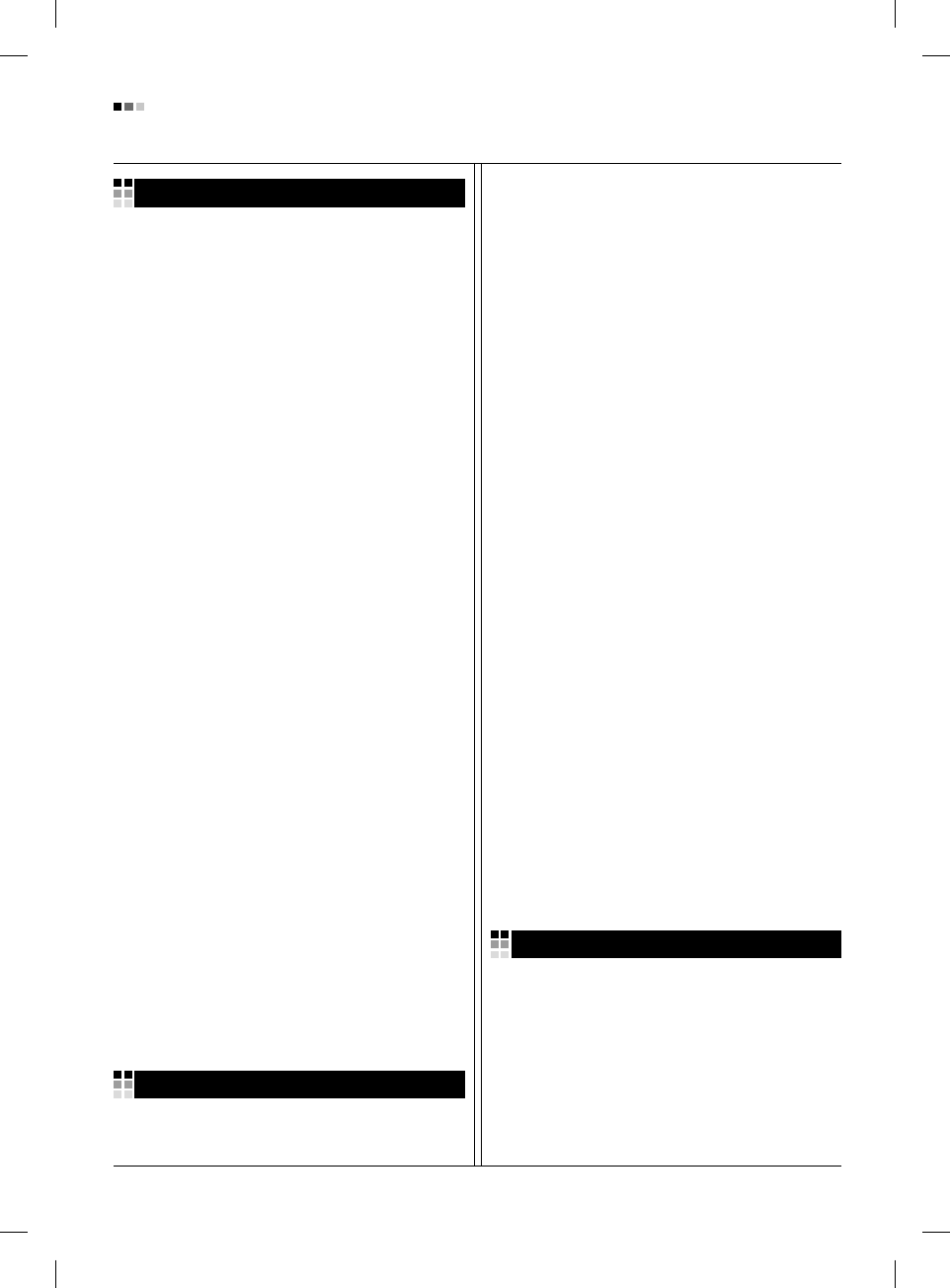
06
Regulatory Information cont.
Informationen zur Erhaltung der Umwelt
Im Jahr 1994 verkündete LGE die 'LG Declaration for a
Cleaner Environment' (LG Erklärung für eine sauberere
Umwelt). Seitdem dient dieses Ideal als führendes Prinzip
des Unternehmens. Diese Erklärung war die Basis für die
Durchführung von
umweltfreundlichen Aktivitäten, wobei wirtschaftliche,
umweltbezogene und soziale Aspekte in die
Überlegungen mit einbezogen wurden.
Wir fördern Aktivitäten zum Schutz der Umwelt und die
Entwicklung unserer Produkte ist darauf ausgerichtet,
unserem Konzept bezüglich Umweltfreundlichkeit gerecht
zu werden.
Wir sind darauf bedacht, den Anteil der in unseren
Produkten enthaltenen schädlichen Materialien zu
minimieren. So ist in unseren Monitoren beispielsweise
kein Kadmium zu finden.
Informationen zum Thema Recycling
Dieser Monitor enthält Teile, die umweltschädlich sein
können. Es ist unbedingt erforderlich, dass der Monitor
recycelt wird, nachdem er außer Dienst gestellt wurde.
Bei LGE. werden alle ausrangierten Monitore in einem
unter umweltbezogenen Aspekten geeigneten Verfahren
recycelt. Augenblicklich sind weltweit mehrere
Rücknahme- und Recyclingsysteme im Einsatz. Viele
Teile werden wieder verwendet und recycelt. Schädliche
Substanzen und Schwermetalle werden durch
umweltverträgliche Verfahren behandelt.
Falls Sie mehr über unser Recyclingprogramm erfahren
möchten, wenden Sie sich bitte an Ihren lokalen LG-
Händler oder einen Unternehmensvertreter von LG.
Wir richten unsere Firmenpolitik auf eine sauberere
Umwelt hin aus, indem wir umweltspezifische Aspekte als
wichtigen Punkt in die Weiterentwicklung unseres
Unternehmens einfließen lassen. Zusätzliche
Informationen über unsere ‘grüne’ Firmenpolitik erhalten
Sie auf unserer Website.
http://www.lge.com/experience/social_commitment/enviro
ment.jsp
Information sur la protection de l’environnement
LGE. a publié sa 'Déclaration en faveur d’un
environnement plus propre' en 1994 et celle-ci est restée,
depuis lors, un principe directeur de notre entreprise. Cette
déclaration a servi de base à notre réflexion et nous a
permis de prendre en compte à la fois les aspects
économiques et sociaux de nos activités, tout en
respectant l’environnement.
Nous encourageons les activités en faveur de la
préservation de l’environnement et c’est dans cet esprit
que nous développons nos produits : nous réduisons au
minimum les matières dangereuses qui entrent dans leur
composition et l’on ne trouve pas de cadmium, par
exemple, dans nos moniteurs.
Information sur le recyclage
Ce moniteur peut contenir des composants qui présentent
un risque pour l’environnement. Il est donc important que
celui-ci soit recyclé après usage.
LGE. traite les moniteurs en fin de cycle conformément à
une méthode de recyclage respectueuse de
l’environnement. Nous reprenons nos produits et les
recyclons dans plusieurs sites répartis dans le monde
entier. De nombreux composants sont réutilisés et
recyclés, et les matières dangereuses, ainsi que les
métaux lourds, sont traités selon un procédé écologique.
Si vous souhaitez plus de renseignements sur notre
programme de recyclage, veuillez contacter votre
revendeur LG ou un l’un de nos représentants.
Nous voulons agir pour un monde plus propre et croyons
au rôle de notre entreprise dans l’amélioration de
l’environnement. Pour plus de renseignements sur notre
politique “verte”, rendez visite à notre site :
http://www.lge.com/experience/social_commitment/enviro
ment.jsp
Informazioni per la tutela dell’ambiente
La LGE. ha annunciato nel 1994 la cosiddetta 'LG
Declaration for a Cleaner Environment' (Dichiarazione di
LG a favore di un ambiente più pulito), un ideale che da
allora funge da principio ispiratore della gestione
aziendale. La dichiarazione rappresenta il fondamento che
consente di intraprendere attività a favore dell'ambiente
tenendo conto degli aspetti economici, ambientali e sociali.
Deutsch
Français
Italiano
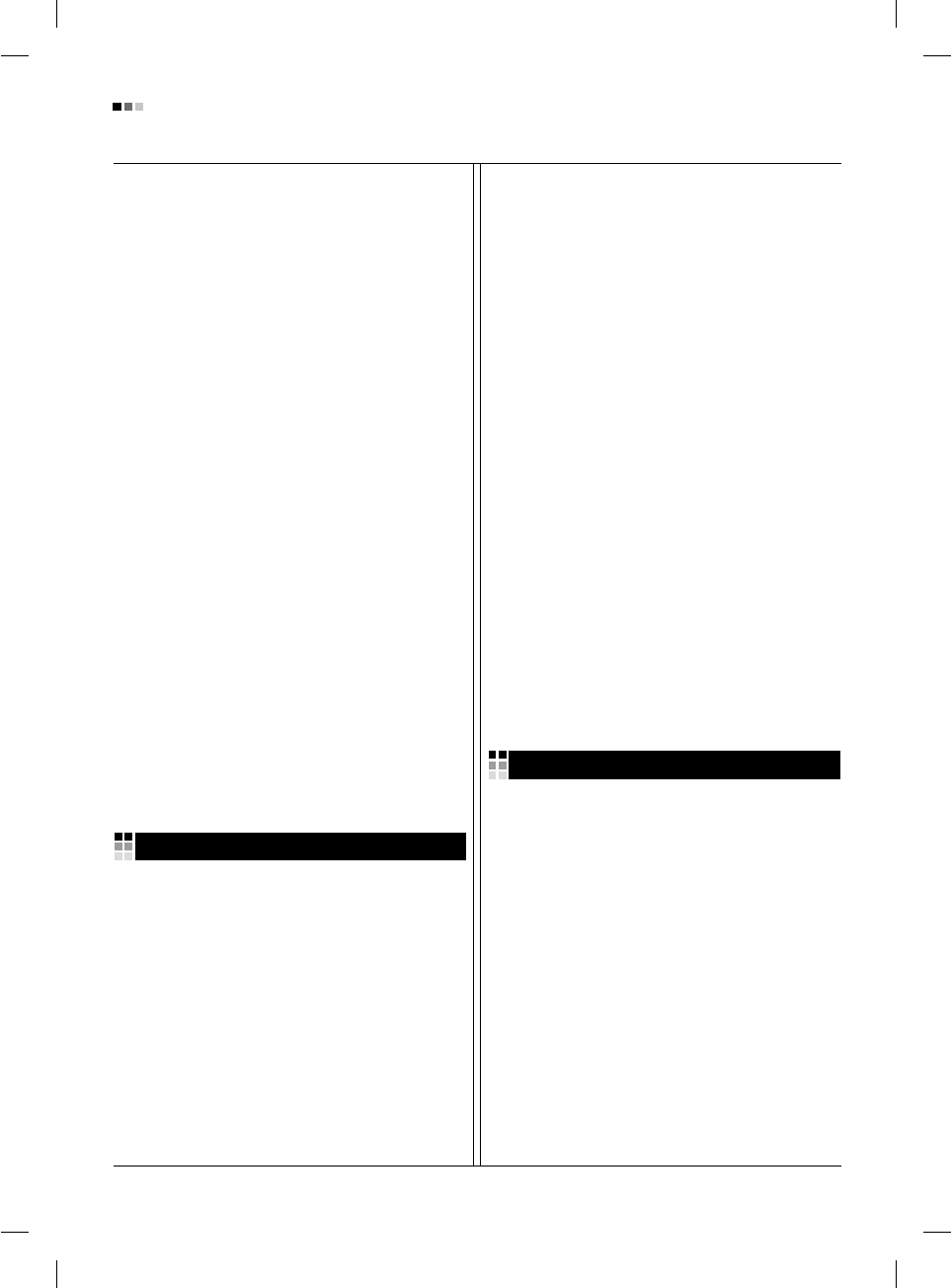
07
Espanõl
Regulatory Information cont.
Noi della LG, promuoviamo attività a favore della tutela
dell'ambiente sviluppando appositamente i nostri prodotti
per cogliere il concetto del rispetto dell’ambiente riducendo
i materiali dannosi presenti nei nostri prodotti. Ad esempio
nei nostri monitor non è presente il cadmio.
Informazioni per il riciclaggio
Il monitor può presentare componenti che potrebbero
risultare eventualmente dannosi per l'ambiente. È
importante che il monitor sia riciclato al termine del suo
utilizzo.
La LGE. gestisce tutti i monitor di rifiuto con un metodo di
riciclaggio soddisfacente dal punto di vista ambientale. In
tutto il mondo sono attualmente in funzione numerosi
sistemi di riciclaggio e recupero. I diversi componenti sono
riutilizzati e riciclati, mentre le sostanze dannose e i metalli
pesanti vengono trattati con un metodo rispettoso
dell’ambiente.
Se si desiderano maggiori informazioni in merito al
programma di riciclaggio, è consigliabile rivolgersi al
proprio rivenditore LG o ad un rappresentante aziendale
della LG.
Noi della LG impostiamo la nostra visione e le nostre
politiche a favore di un mondo più pulito ponendo la
questione dell'ambiente dal punto di vista globale come
una mansione rivolta al miglioramento della nostra
azienda. Vi invitiamo a visitare il nostro sito internet per
ulteriori informazioni sulla nostra politica “verde”.
http://www.lge.com/experience/social_commitment/enviro
ment.jsp
Información para la conservación
medioambiental
LGE. presentó la 'Declaración para un entorno más limpio
de LG' en 1994 y este ideal ha servido para guiar nuestros
principios empresariales desde entonces. La Declaración
es la base que nos ha permitido llevar a cabo tareas que
respetan el medio ambiente siempre teniendo en cuenta
aspectos sociales,
económicos y medioambientales.
Promocionamos actividades orientadas a la conservación
del medio ambiente y desarrollamos nuestros productos
específicamente para que se ajusten a la filosofía que
protege el entorno.
Reducimos al máximo el uso de materiales de riesgo en
nuestros productos. Un ejemplo de ello es la ausencia
total de cadmio en nuestros monitores.
Información para el reciclaje
Este monitor puede contener piezas que entrañen riesgos
medioambientales. Es importante reciclar este monitor
después de su utilización.
LGE. trata todos los monitores usados siguiendo un
método de reciclaje que no daña al entorno. Contamos
con diversos sistemas de recuperación y reciclaje que
funcionan a nivel mundial en la actualidad. Es posible
reciclar y reutilizar muchas de las piezas, mientras que las
sustancias dañinas y los metales pesados se tratan
siguiendo un método que no perjudique al medio
ambiente. Si desea obtener más información acerca del
programa de reciclaje, póngase en contacto con su
proveedor local de LG o con un representante empresarial
de nuestra marca.
Basamos nuestra visión y nuestras políticas en un mundo
más limpio y para ellos optamos por un entorno global
como tarea principal de nuestra evolución como empresa.
Visite nuestra página Web para obtener más información
sobre nuestras políticas ecológicas.
http://www.lge.com/experience/social_commitment/enviro
ment.jsp
Informações relacionadas à preservação
ambiental
A LGE. anunciou a 'LG Declaration for a Cleaner
Environment' (Declaração da LG para um ambiente mais
limpo) em 1994 e esse ideal tem servido desde então
como um princípio administrativo de orientação. A
Declaração é a base que nos tem permitido realizar
atividades favoráveis ao ambiente com consideração
atenta aos aspectos econômicos, ambientais e sociais.
Promovemos atividades de preservação ambiental e
desenvolvemos nossos produtos para englobar
especificamente o conceito de favorável ao ambiente.
Reduzimos os materiais perigosos contidos em nossos
produtos. Por exemplo, não há cádmio em nossos
monitores.
Português
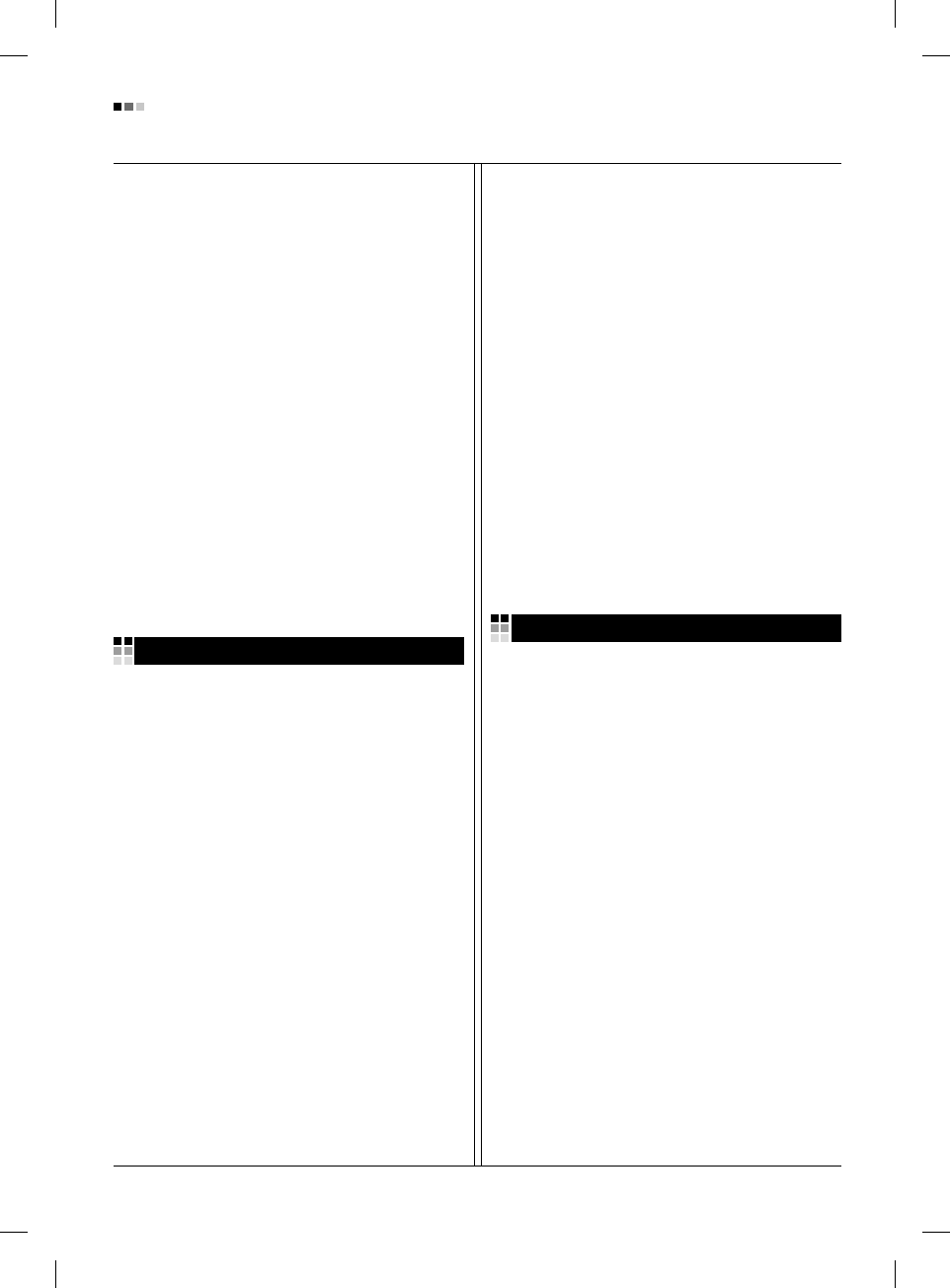
08
Regulatory Information cont.
Informações relacionadas à reciclagem
Este monitor pode conter peças que podem representar
riscos ao ambiente. É importante que ele seja reciclado
após o uso.
A LGE. cuida de todos os monitores descartados através
de um método de reciclagem agradável ao ambiente. Há
vários sistemas de devolução e reciclagem atualmente em
operação no mundo. Muitas peças serão reutilizadas e
recicladas e as substâncias nocivas e os metais pesados
passarão por tratamento através de um método favorável
ao ambiente.
Para obter mais informações sobre nosso programa de
reciclagem, entre em contato com seu fornecedor LG local
ou com um representante corporativo da LG.
Definimos nossa visão e nossas políticas relacionadas a
um mundo mais limpo selecionando a questão do
ambiente global como uma tarefa de aprimoramento
corporativo. Visite nosso site para obter mais informações
sobre nossas políticas de meio ambiente.
http://www.lge.com/experience/social_commitment/enviro
ment.jsp
Informatie met betrekking tot het behoud van
het milieu
LGE. publiceerde in 1994 de 'LG Declaration for a Cleaner
Environment' (de LG-verklaring met betrekking tot een
schoner milieu). Deze verklaring en het ideaal van een
schoner milieu fungeren sindsdien als een bestuurlijke
leidraad voor onze onderneming. Op basis van deze
verklaring ontplooien wij milieuvriendelijke activiteiten,
waarbij er zowel met sociale en economische aspecten,
als met milieuaspecten zorgvuldig rekening wordt
gehouden.
Wij ondersteunen activiteiten die zijn gericht op het
behoud van het milieu en wij houden bij het ontwikkelen
onze producten specifiek rekening met de
milieuvriendelijkheid van onze producten.
Wij minimaliseren het gebruik van schadelijke stoffen in
onze producten. Er wordt bijvoorbeeld geen cadmium
verwerkt in onze monitors.
Informatie met betrekking tot recycling
Deze monitor bevat materialen die schadelijk zouden
kunnen zijn voor het milieu. Het is belangrijk dat deze
monitor aan het einde van zijn levensduur wordt
gerecycled.
LGE. verwerkt alle afvalmonitors via een milieuvriendelijke
recyclingmethode. Hiervoor worden er momenteel
wereldwijd verscheidene inname- en recyclingsystemen
gehanteerd. Een groot aantal onderdelen wordt opnieuw
gebruikt en gerecycled, waarbij schadelijke stoffen en
zware metalen volgens een milieuvriendelijke methode
worden verwerkt.
Voor meer informatie over ons recyclingprogramma kunt u
contact opnemen met uw plaatselijke LG-
vertegenwoordiger of een LG-vestiging.
Onze visie en ons beleid met betrekking tot een schonere
wereld vloeien voort uit het feit dat wij het milieu hebben
aangemerkt als een onderwerp dat speciale aandacht
verdient binnen onze onderneming. Bezoek onze website
voor meer informatie over ons 'groene' beleid.
http://www.lge.com/experience/social_commitment/enviro
ment.jsp
»ÌÙÓχˆËˇ ÔÓ Óı‡Ì ÓÍÛʇ˛˘ÂÈ Ò‰˚
¬ 1994 „Ó‰Û ÍÓÔÓ‡ˆËˇ LGE ÓÔÛ·ÎËÍÓ‚‡Î‡
'ƒÂÍ·‡ˆË˛ LG ÔÓ Óı‡Ì ÓÍÛʇ˛˘ÂÈ Ò‰˚',
ÍÓÚÓ‡ˇ Ò ÚÂı ÔÓ ÒÎÛÊËÚ ÓÒÌÓ‚Ì˚Ï ÔË̈ËÔÓÏ
ÛÔ‡‚ÎÂÌˡ. Õ‡ ÓÒÌÓ‚Â ˝ÚÓÈ ‰ÂÍ·‡ˆËË Ï˚ ÒÏÓ„ÎË
Ô‰ÔËÌˇÚ¸ ‰ÂÈÒڂˡ, Ó·ÂÒÔ˜˂‡˛˘ËÂ
·ÂÁÓÔ‡ÒÌÓÒÚ¸ ÓÍÛʇ˛˘ÂÈ Ò‰˚, Û‰ÂΡˇ ÔË ˝ÚÓÏ
‰ÓÎÊÌÓ ‚ÌËχÌË ˝ÍÓÌÓÏ˘ÂÒÍËÏ, ˝ÍÓÎӄ˘ÂÒÍËÏ Ë
ÒӈˇθÌ˚Ï ‡ÒÔÂÍÚ‡Ï.
Ã˚ ÒÚËÏÛÎËÛÂÏ ‰ÂˇÚÂθÌÓÒÚ¸ ÔÓ Óı‡ÌÂ
ÓÍÛʇ˛˘ÂÈ Ò‰˚, Û‰ÂΡˇ ÓÒÓ·Ó ‚ÌËχÌËÂ
‡Á‡·ÓÚÍ ̇¯ÂÈ ÔÓ‰Û͈ËË ‚ ÒÓÓÚ‚ÂÚÒÚ‚ËË Ò
ÍÓ̈ÂÔˆËÂÈ ˝ÍÓÎӄ˘ÂÒÍÓÈ ·ÂÁÓÔ‡ÒÌÓÒÚË.
Ã˚ Ò‚Ó‰ËÏ Í ÏËÌËÏÛÏÛ ÒÓ‰ÂʇÌË ÓÔ‡ÒÌ˚ı
‚¢ÂÒÚ‚ ‚ ̇¯ÂÈ ÔÓ‰Û͈ËË. Õ‡ÔËÏÂ, ‚ ̇¯Ëı
ÏÓÌËÚÓ‡ı ‚˚ Ì ̇ȉÂÚ ͇‰Ïˡ.
»ÌÙÓχˆËˇ ÔÓ ÛÚËÎËÁ‡ˆËË ÓÚıÓ‰Ó‚
›ÚÓÚ ÏÓÌËÚÓ ÏÓÊÂÚ ÒÓ‰Âʇڸ ÍÓÏÔÓÌÂÌÚ˚, ÍÓÚÓ˚Â
ÏÓ„ÛÚ Ì‡ÌÂÒÚË Û˘Â· ÓÍÛʇ˛˘ÂÈ Ò‰Â.
ÕÂÓ·ıÓ‰ËÏÓ ÛÚËÎËÁËÓ‚‡Ú¸ ÏÓÌËÚÓ ÔÓÒÎÂ
ËÒÔÓθÁÓ‚‡Ìˡ.
Nederlands Russian
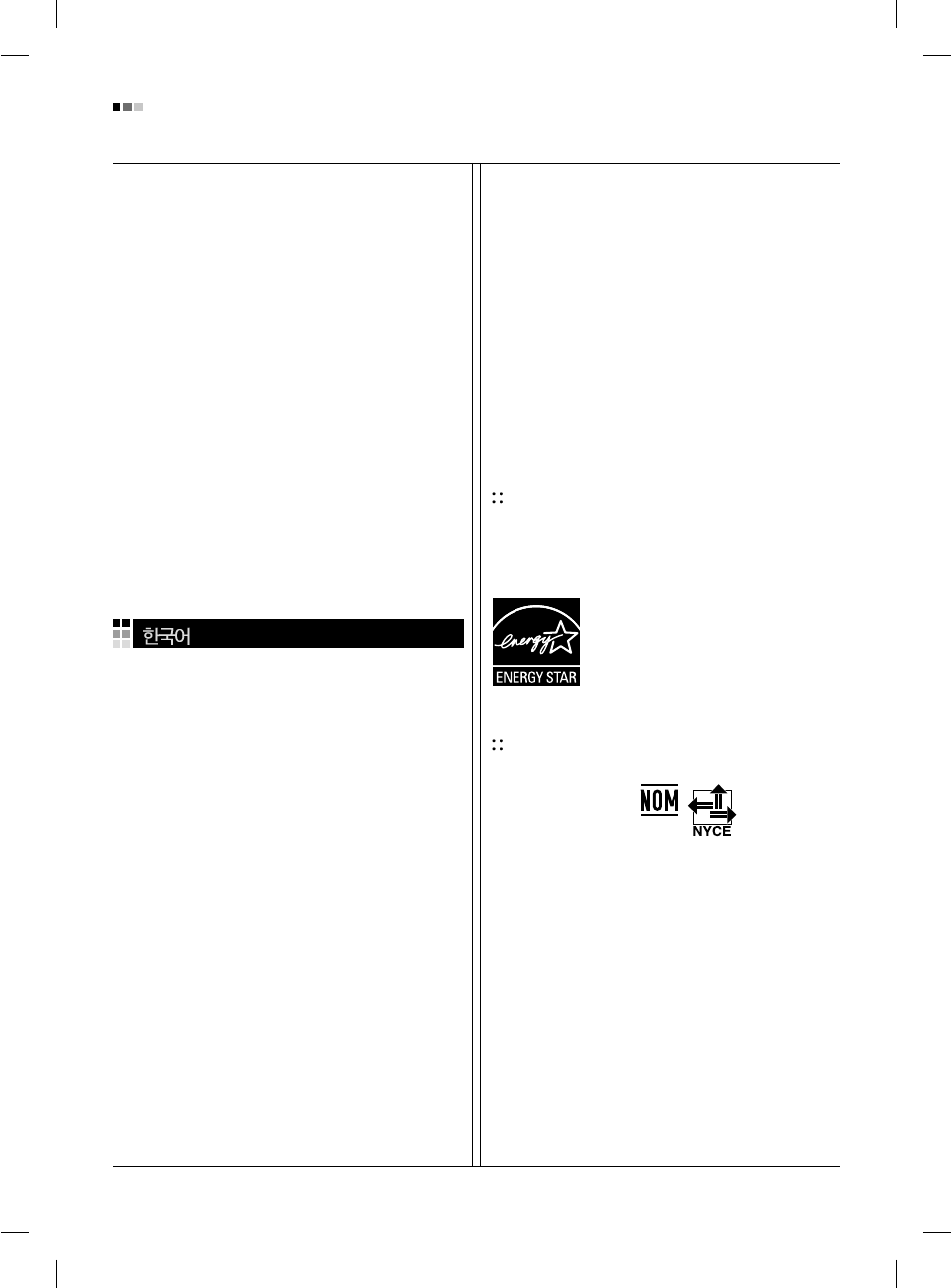
09
Regulatory Information cont.
KÓÔÓ‡ˆËˇ LGE Ô‡·‡Ú˚‚‡ÂÚ ‚Ò ·‡ÍÓ‚‡ÌÌ˚Â
ÏÓÌËÚÓ˚ Ò ÔÓÏÓ˘¸˛ ˝ÍÓÎӄ˘ÂÒÍË ÔËÂÏÎÂÏÓ„Ó
ÏÂÚÓ‰‡ ÛÚËÎËÁ‡ˆËË ÓÚıÓ‰Ó‚. œÓ ‚ÒÂÏÛ ÏËÛ
‰ÂÈÒÚ‚Û˛Ú ÒËÒÚÂÏ˚ ÛÚËÎËÁ‡ˆËË ÓÚıÓ‰Ó‚ Ë ‚ÓÁ‚‡Ú‡
ËÒÔÓθÁÓ‚‡ÌÌÓÈ ÔÓ‰Û͈ËË. ÃÌÓ„Ë ÍÓÏÔÓÌÂÌÚ˚
·Û‰ÛÚ ‚ÚÓ˘ÌÓ ËÒÔÓθÁÓ‚‡Ì˚ Ë ÛÚËÎËÁËÓ‚‡Ì˚, ‚ ÚÓ
‚ÂÏˇ Í‡Í ‚‰Ì˚ ‚¢ÂÒÚ‚‡ Ë ÚˇÊÂÎ˚ ÏÂÚ‡ÎÎ˚
·Û‰ÛÚ Ó·‡·ÓÚ‡Ì˚ Ò ÔÓÏÓ˘¸˛ ˝ÍÓÎӄ˘ÂÒÍË
ÔËÂÏÎÂÏÓ„Ó ÏÂÚÓ‰‡.
«‡ ·ÓΠÔÓ‰Ó·ÌÓÈ ËÌÙÓχˆËÂÈ ÔÓ Ì‡¯ÂÈ
ÔÓ„‡ÏÏ ÛÚËÎËÁ‡ˆËË ÓÚıÓ‰Ó‚ Ó·‡˘‡ÈÚÂÒ¸ Í
ÏÂÒÚÌÓÏÛ ÔÓÒÚ‡‚˘ËÍÛ ËÎË Ô‰ÒÚ‡‚ËÚÂβ
ÍÓÔÓ‡ˆËË LG.
Ã˚ ÓËÂÌÚËÛÂÏÒˇ ̇ Ó·ÂÒÔ˜ÂÌË ˝ÍÓÎӄ˘ÂÒÍÓÈ
·ÂÁÓÔ‡ÒÌÓÒÚË, ÒÚ‡‚ˇ Ò· ˆÂθ˛ „ÎÓ·‡Î¸ÌÛ˛ Á‡˘ËÚÛ
ÓÍÛʇ˛˘ÂÈ Ò‰˚. ƒÓÔÓÎÌËÚÂθÌÛ˛ ËÌÙÓχˆË˛ Ó
̇¯ÂÈ ÔÓÎËÚËÍ ÔÓ Óı‡Ì ÓÍÛʇ˛˘ÂÈ Ò‰˚ ‚˚
ÏÓÊÂÚ ̇ÈÚË Ì‡ ̇¯ÂÏ Ò‡ÈÚÂ:
http://www.lge.com/experience/social_commitment/enviro
ment.jsp
환경 보존 정보
LG 전자는 1994년 'LG 환경 선언문'을 발표한 후 현재까지
이를 기업 경영의 이념으로 삼아왔습니다. 이 선언문을
바탕으로 LG 전자는 모든 경영 활동에서 경제성뿐만
아니라 환경성 및 사회성을 주요 의사 결정의 기준으로
삼음으로써 지속적으로 환경 친화적인 경영을 전개하고
있습니다.
본사는보다활발한환경보존활동과더불어환경
친화적 제품 개발에 주력해 왔습니다.
또한 제품에 포함되는 환경 위해 요소를 최소화하는
데에도 노력을 게을리하지 않고 있습니다. LG 전자
모니터의 경우 카드뮴을 전혀 사용하지 않는 것에서도
이러한 노력을 알 수 있습니다.
재활용 정보
본 모니터에는 환경에 위해를 주는 부품이 포함되어
있을 수도 있습니다. 따라서 사용이 끝난 모니터는
재활용하는 것이 좋습니다.
폐모니터는 모두 환경 친화적 방식으로 처리됩니다. 현재
세계적으로 운영되고 있는 회수 및 재활용 시스템에는
여러 가지가 있습니다. 대부분의 부품의 경우 재사용
또는 재활용되지만 환경 위해 물질과 중금속은 환경
친화적 방법으로 처리됩니다.
본사의 재활용 프로그램에 대한 자세한 정보는 각 지역의
LG 공급업체나 LG 기업 대표부에 문의하시기 바랍니다.
LG 전자는 기업 개선 정책의 하나로 지구 환경 문제를
채택함으로써 보다 나은 환경을 만들어 나가기 위한
비전과 정책을 수립했습니다. 본사의 친환경 정책에
대한 자세한 정보를 보시려면 아래의 웹 사이트를
방문하십시오.
http://www.lge.co.kr/about/digitallg/environment/environment.jsp
EPA (U.S.A only)
(EPA applied model only)
ENERGYSATR
is a set of power-saving guidelines
issued by the U.S. Environmental Protection
Agency(EPA).
NOM MARK (Mexico only)
As an ENERGY STAR Partner LGE U. S.
A.,Inc. has determined that this product
meets the ENERGY STAR guidelines for
energy efficiency.