LG Electronics USA N195WU LED LCD Monitor User Manual EMISSION TEST REPORT
LG Electronics USA LED LCD Monitor EMISSION TEST REPORT
Users Manual
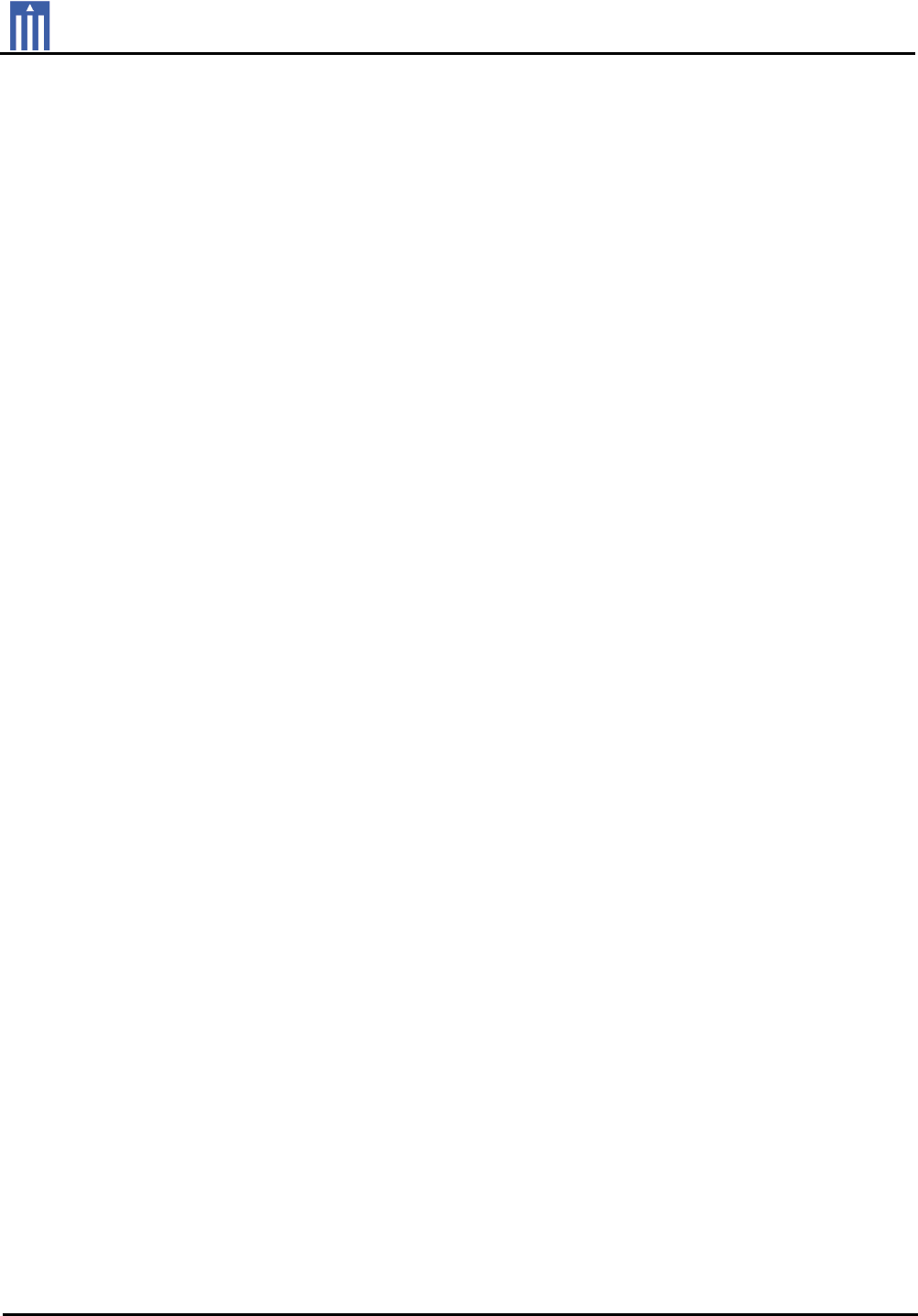
Order Number
: GETEC-C1-11-145
FCC Part 15 subpart B
Test Report Number
: GETEC-E3-11-065
Page 1 / 1
EUT Type: LED LCD Monitor
FCC ID.: BEJN195WU
APPENDIX G
: USER’S MANUAL

www.lg.com
OWNER'S MANUAL
NETWORK MONITOR
N195WU
Please read the safety information carefully before using the product.
Network Monitor Model
ENGLISH

2
ENG
ENGLISH
Table of Contents
TABLE OF CONTENTS
3 ASSEMBLING AND
PREPARING
3 Unpacking
4 Parts and buttons
6 Lifting and moving the Monitor set
6 Setting Up the Monitor set
6 - Attaching the Stand Base
7 - Detaching the stand base
7 - Adjusting the stand body
8 - Adjusting the angle
8 - Mounting on a table
9 - Using the Kensington locking device
10 - Detaching the stand body
10 - Installing the wall mount plate
11 - Mounting on a wall
12 USING THE MONITOR SET
12 Uing Primary Station
12 - D-SUB IN connection - PC
13 Uing Standard Stations
13 - USB cable connection - PC
13 - USB cable connection to Daisy Chain
14 - Peripheral device connection
14 - Self Image Adjustment
15 CUSTOMIZING SETTINGS
15 Accessing The Main Menus
16 MENU Settings
16 - Picture
17 - Color
18 - Display
19 - Volume
20 - Others
21 SMART+ Settings
21 - Auto Bright
22 - Original Ratio
23 AUTO Settings : D-SUB Input
24 TROUBLESHOOTING
26 PRODUCT SPECIFICATION
27 Preset Mode
27 Power Indicator
28 PROPER POSTURE
28 Proper posture for using the monitor

3
ENG
ENGLISH
ASSEMBLING AND PREPARING
ASSEMBLING AND PREPARING
Unpacking
Please check whether all the components are included in the box before using the product. If there are
missing components, contact the retail store where you purchased the product. Note that the product and
components may look different from those shown here.
y Only use an approved LG power adapter.
y Damage caused by other power adapters is not covered by warranty.
y Note that the components may look different from those shown here.
y Without prior notice, all information and specifications in this manual are subject to change to improve
the performance of the product.
y To purchase optional accessories, visit an electronics store or online shopping site or contact the retail
store where you purchased the product.
Power Cord
User Manual/
Software Installation CD/
Card
Stand Base
AC/DC adaptor
CAUTION
NOTE
15-pin D-SUB Signal Cable A-B Type USB Cable

4
ENG
ENGLISH
ASSEMBLING AND PREPARING
Parts and buttons
Power Indicator
y LED On :
Power is on
y LED Off:
Power is off
Front Side Buttons
Input Connectors (See p.12 to 13)
(Power Button)
Input Connectors
(See p.14)
y Keep radio away 10 cm from the front side buttons and power button.
NOTE
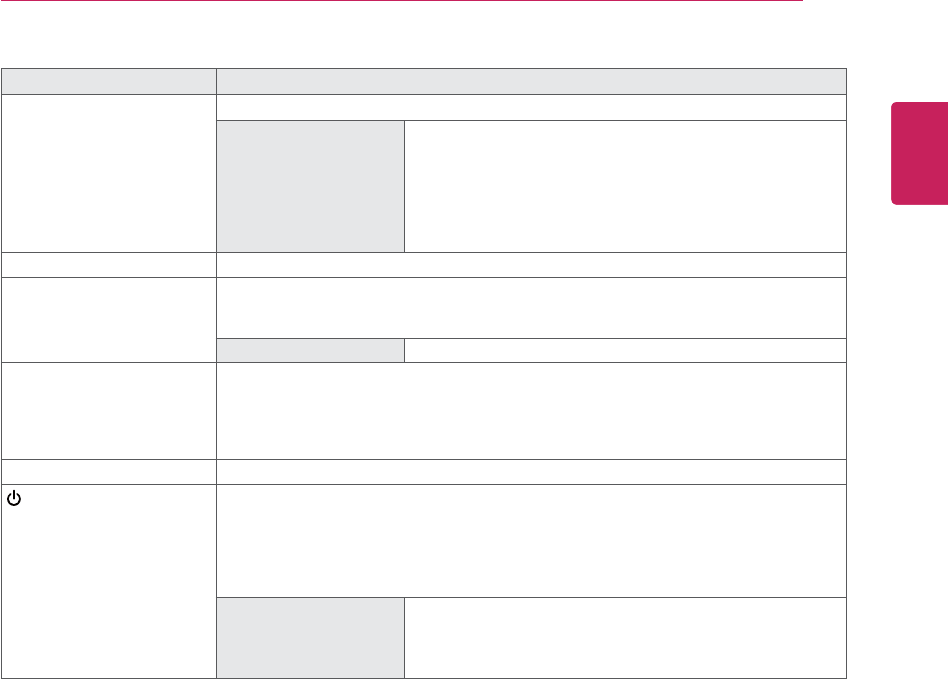
5
ENG
ENGLISH
ASSEMBLING AND PREPARING
Button Description
MENU Activates the main menu.
OSD Lock/Unlock
Functions
Locks/unlocks the OSD screen.
yTo lock the OSD screen, press and hold the MENU button
for several seconds. The "OSD LOCKED" message will be
displayed and the screen will be locked.
yTo unlock the OSD screen, press and hold the MENU
button again for several seconds. The "OSD UNLOCKED"
message will be displayed and the screen will be unlocked.
SMART+ Use this button to enter AUTO BRIGHT, ORIGINAL RATIO menus.
AUTO To adjust the monitor settings, press the AUTO button on the MONITOR SETUP OSD
menu (only supported for analog signal(D-SUB)).
For optimal screen display, use the following resolution.
Optimal Resolution 1366 x 768
INPUT Allows selection of the input signal.
yIf you connect the monitor to a computer using a D-SUB cable, select either the USB
or D-SUB input signal.
yIf only one computer is connected to the monitor, the input signal is detected automati-
cally. The initial input signal is USB.
EXIT Exits the OSD menu.
(Power Button) D-SUB input
yUse this button to turn the display on or off.
USB input
yOn : Press the power button to turn on the power.
yMonitor Off : Press the power button and automatically turned off after 5 seconds.
yUSB Off : Press the power button and press it again to turn off the USB power.
Power Indicator When the monitor is in operating mode, the power indicator
will turn purple (on mode).
When the monitor is in power saving mode, the power indica-
tor will blink purple.
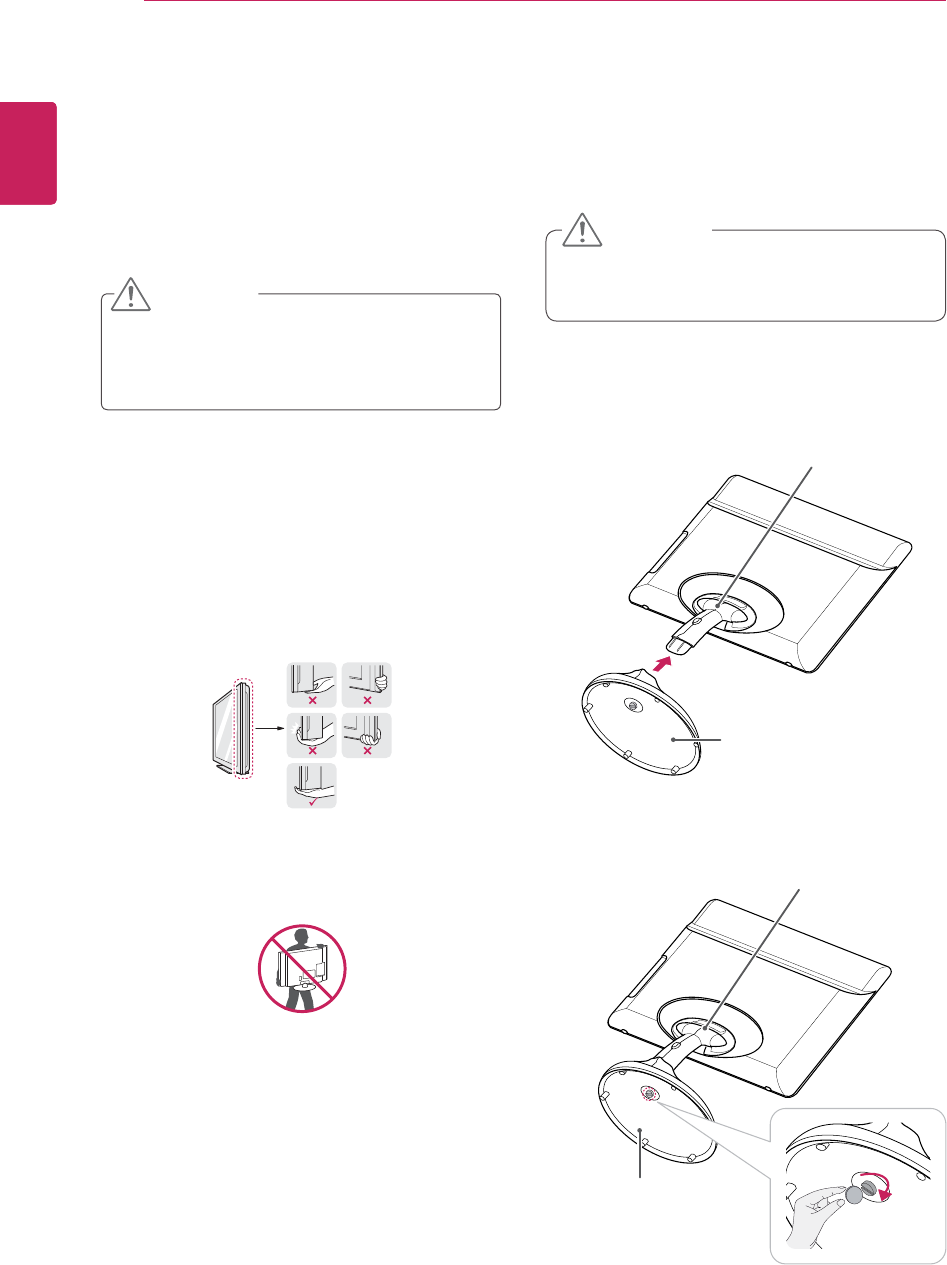
6
ENG
ENGLISH
ASSEMBLING AND PREPARING
Setting Up the Monitor set
Attaching the Stand Base
1 Place the monitor's screen face down.
y To protect the screen from scratches, cover
the surface with a soft cloth.
3 Using a coin, turn the screw clockwise to se-
cure the stand base.
2 Check the position (at the front and rear) of
the stand body, then mount the stand base on
the stand body as shown in the figure.
Stand Body
Stand Base
Stand Base
CAUTION
Stand Body
Lifting and moving the
Monitor set
When moving or lifting the Monitor set, read the
following to prevent the Monitor set from being
scratched or damaged and for safe transportation
regardless of its type and size.
y Avoid touching the screen at all times, as this
may result in damage to the screen or some
of the pixels used to create images.
CAUTION
y It is recommended to move the Monitor set in
the box or packing material that the Monitor
set originally came in.
y Before moving or lifting the Monitor set,
disconnect the power cord and all cables.
y Hold the top and bottom of the Monitor
set frame firmly. Make sure not to hold the
transparent part, speaker, or speaker grill
area.
y When holding the Monitor set, the screen
should face away from you to prevent the
screen from scratches.
y When transporting the Monitor set, do not
expose the Monitor set to jolts or excessive
vibration.
y When transporting the Monitor set, keep the
Monitor set upright, never turn the Monitor
set on its side, or tilt towards the left or right.

7
ENG
ENGLISH
ASSEMBLING AND PREPARING
y The components appearing in the illustra-
tions may look different from the actual prod-
uct.
y Do not carry the monitor upside-down as this
may cause it to fall off its stand, resulting in
damage or injury.
y To avoid damaging the screen when lifting
or moving the monitor, only hold the stand or
the plastic cover. This avoids putting unnec-
essary pressure on the screen.
Detaching the stand base
1 Place the monitor's screen face down.
To protect the screen from scratches, cover the
surface with a soft cloth.
Adjusting the stand body
1 Place the monitor's screen face down.
To protect the screen from scratches, cover the
surface with a soft cloth.
2 Using a coin, turn the screw in the stand base
counterclockwise. Detach the stand base from
the stand body.
2 Press the button as shown and pull the stand
body up.
CAUTION
Stand Body
Stand Base
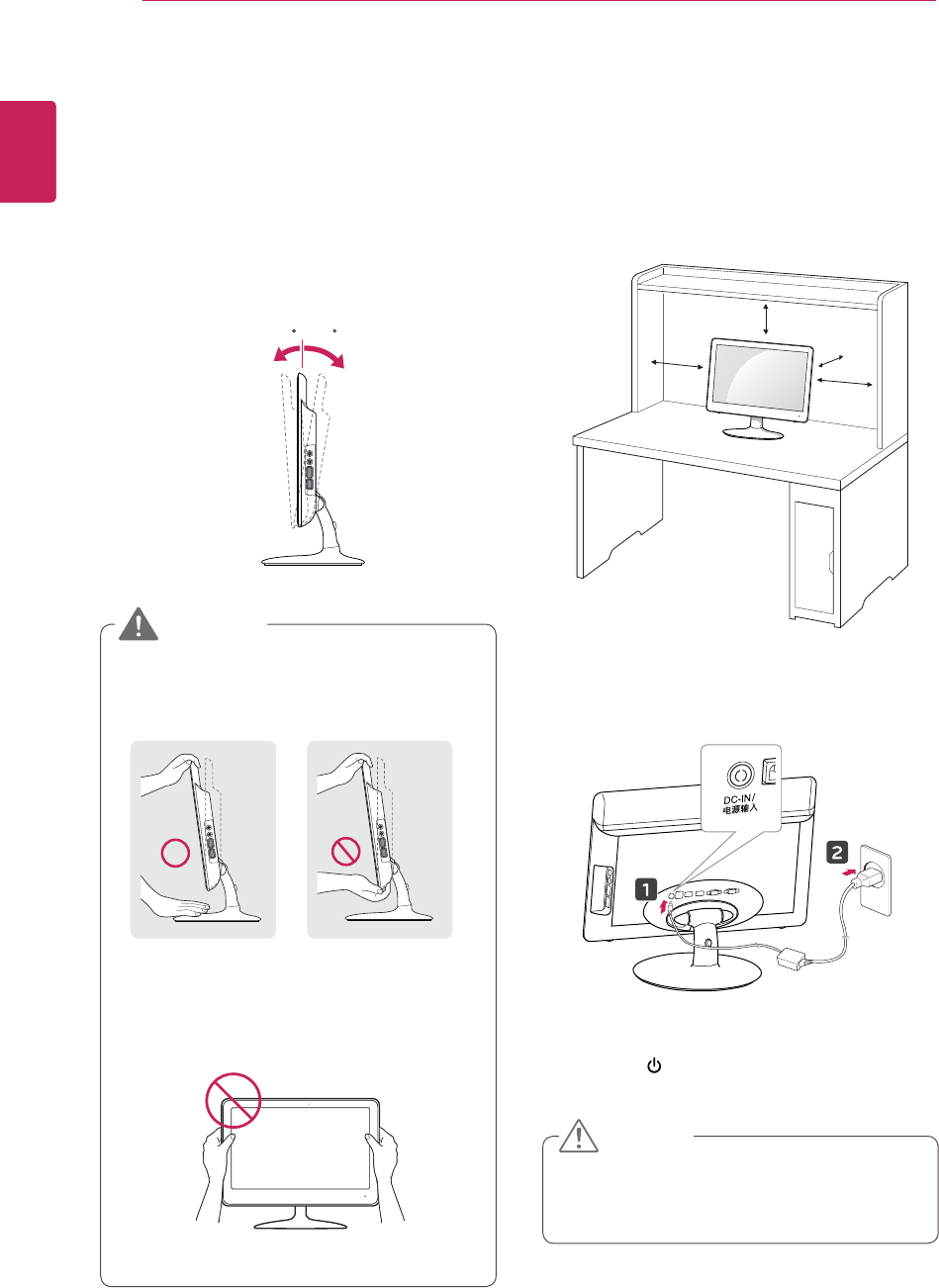
8
ENG
ENGLISH
ASSEMBLING AND PREPARING
Mounting on a table
1 Lift the monitor and place it on the table in an
upright position.
Install at least 10 cm away from the wall to
ensure sufficient ventilation.
2 Connect the adaptor to the monitor, then plug
the power cord into the wall outlet.
3 Press the (Power) button on the front of the
monitor to turn on the monitor.
10 cm
10 cm
10 cm
10 cm
y Unplug the power cord prior to moving or
installing the monitor. There is risk of electric
shock.
CAUTION
Adjusting the angle
1 Place the monitor mounted on the stand base
in an upright position.
2 Adjust the angle of the screen. The angle of the
screen can be adjusted up to 15° forwards and
5° backwards for a comfortable viewing experi-
ence.
y To avoid injury to the fingers when adjusting
the screen, do not hold the lower part of the
monitor's frame as illustrated below.
y Be careful not to touch or press the screen
area when adjusting the angle of the monitor.
Front Side Rear Side
15- 5
WARNING

9
ENG
ENGLISH
ASSEMBLING AND PREPARING
Using the Kensington locking
device
The connector for the Kensington lock is located
on the rear of the monitor.
For more information on installation and usage,
refer to the Kensington lock user manual or visit
the website at http://www.kensington.com.
Connect the monitor to the table with the Kensing-
ton lock cable.
y Using the Kensington lock is optional. The
accessories can be purchased at your local
electronics store.
NOTE

10
ENG
ENGLISH
ASSEMBLING AND PREPARING
Installing the wall mount plate
This monitor has a VESA compatible mount on the
back. Most mounts will require an LG mounting
plate.
Detaching the stand body
1 Place the monitor's screen face down. To
protect the screen from scratches, cover the
surface with a soft cloth.
2 Using a screwdriver, Remove the Cover and
detach from the monitor.
3 Using a screwdriver, remove the five screws
and detach the stand from the monitor.
1 Place the monitor's screen face down. To
protect the screen from scratches, cover the
surface with a soft cloth.
2 Place the wall mount plate on the monitor and
align it with the screw holes on the monitor.
3 Using a screwdriver, tighten the four screws to
fix the plate onto the monitor.
y The wall mount plate is sold separately.
y For more information on the installation, refer
to the wall mount plate's installation guide.
Wall Mount Plate
NOTE

11
ENG
ENGLISH
ASSEMBLING AND PREPARING
10 cm
10 cm
10 cm 10 cm
y Unplug the power cord before moving or in-
stalling the monitor to avoid electric shocks.
y The wall mount kit includes the installation
guide and necessary parts.
y The wall mounting bracket is optional. The
accessories can be purchased at your local
retail store.
y The length of the screw may differ for each
wall mounting bracket. Ensure the correct
length of the screw is used.
y For more information, please refer to the user
manual for the wall mounting bracket.
Model N195WU
VESA (A x B) 75 x 75
Stand Screw M4
Required Screw 4
Wall Mount Plate
(Optional)
RW120
Mounting on a wall
Install the monitor at least 10 cm away from the
wall and leave about 10 cm of space at each side
of the monitor to ensure sufficient ventilation. De-
tailed installation instructions can be obtained from
your local retail store. Please refer to the manual
to install and set up a tilting wall mounting bracket.
CAUTION
NOTE
If you intend to mount the Monitor set to a wall,
attach Wall mounting interface (optional parts) to
the back of the set.
When you install the Monitor set using the wall
mounting interface (optional parts), attach it
carefully so it will not drop.
1 Please, Use the screw and wall mount interface
in accordance with VESA Standards.
2 If you use screw longer than standard, the
monitor might be damaged internally.
3 If you use improper screw, the product might be
damaged and drop from mounted position. In
this case, LG Electronics is not responsible for it.
4 VESA compatible only with respect to screw
mounting interface dimensions and mounting
screw specifications.
5 Please use VESA standard as below.
y 784.8 mm (30.9 inch) and under
* Wall Mount Pad Thickness : 2.6 mm
* Screw : ȱ 4.0 mm x Pitch 0.7 mm x
Length 10 mm
y 787.4 mm (31.0 inch) and above
* Please use VESA standard wall mount pad
and screws.
A
B
y VESA (A x B)

12
ENG
ENGLISH
USING THE MONITOR SET
USING THE MONITOR SET
Uing Primary Station
y This monitor supports the *Plug and Play
feature.
*Plug and Play: A feature that allows you to
add a device to your computer, without having
to reconfigure anything or install any manual
drivers.
D-SUB IN connection - PC
D-SUB IN transfers analog video signals from the
PC to the monitor.
Connect the monitor to the PC using the provided
15-pin D-SUB signal cable as illustrated below.
RGB OUT
Back of the product.
y To connect the monitor to a computer, use
the appropriate signal cable (D-SUB).
y A converter can be used to convert the DVI-I
input signal to D-SUB input signal.
y When connecting the power cord to the out-
let, use a grounded (3-hole) multi-socket or a
grounded wall outlet.
y The monitor may flicker when turned on in an
area of low temperature. This is normal.
y Sometimes red, green or blue spots may ap-
pear on the screen. This is normal.
y Connect the input signal
cable and tighten in the
direction of the arrow. To
prevent disconnection
secure the cable tightly.
y Do not press on the screen for a prolonged
time. This may cause image distortion.
y Do not display a still image on the screen
for a prolonged time. This may cause image
retention. If possible, use the screen saver.
CAUTION
CAUTION
NOTE
y %46#065ᮡ64#݉ᯱಽ᯦ಆࡽ⪵໕ᮥ࠺ᯝ⦹
í⇽ಆ⦹ʑ᭥⦽1PSUᯕ໑%46#*/ᔍᬊᨱ۵
%46#065ᮥ☖⦽⇽ಆᮡḡᬱࡹḡᦫܩ݅
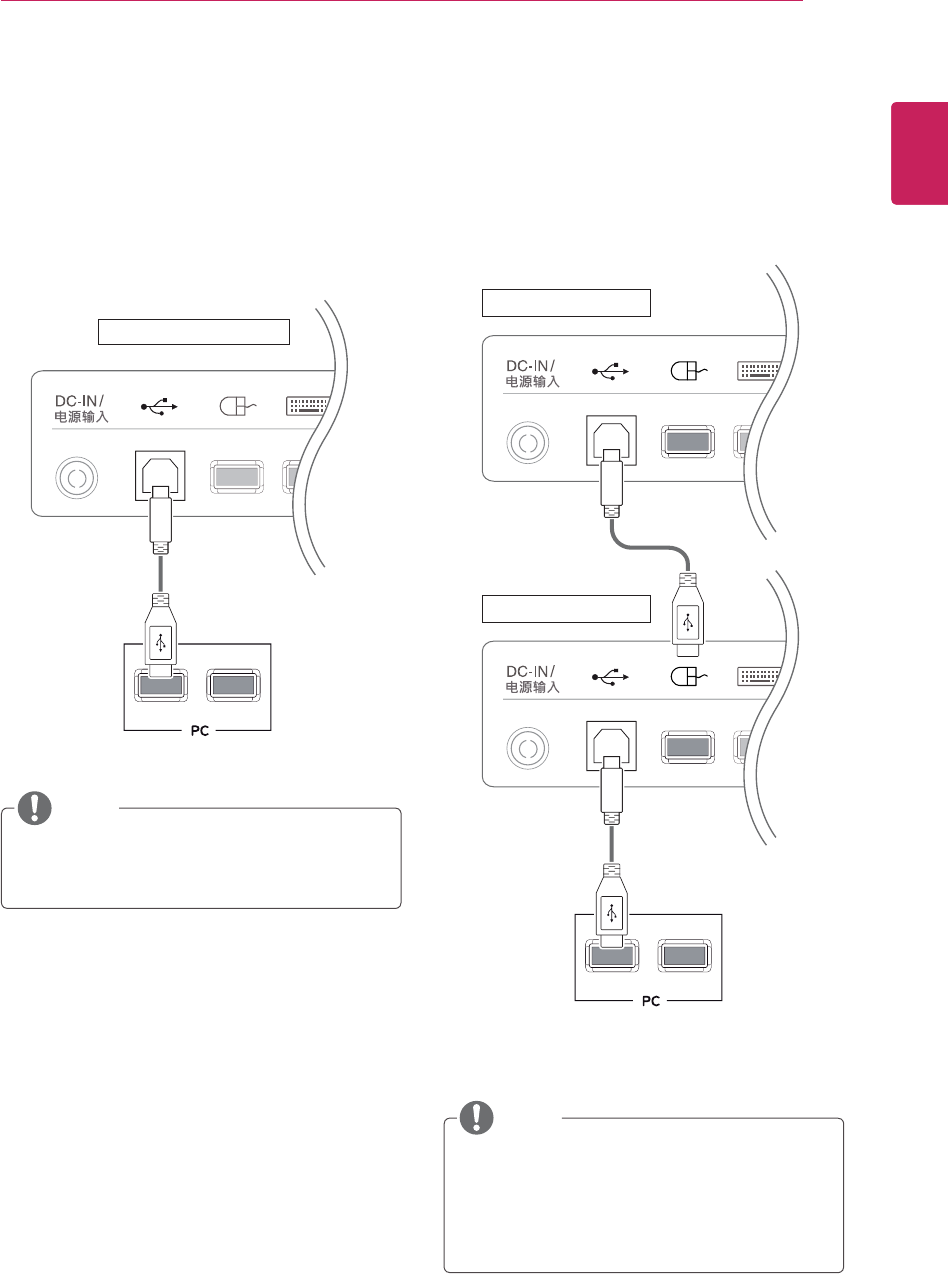
13
ENG
ENGLISH
USING THE MONITOR SET
NOTE
NOTE
Uing Standard Stations
USB cable connection - PC
D-SUB IN transfers analog video signals from the
PC to the monitor.
Connect the monitor to the PC using the provided
15-pin D-SUB signal cable as illustrated below.
Back of the product.
USB cable connection to Daisy
Chain
D-SUB IN transfers analog video signals from the
PC to the monitor.
Connect the monitor to the PC using the provided
15-pin D-SUB signal cable as illustrated below.
Back of the product.
Back of the product.
y ᱽŖࡹ۵64#⍡ᯕትʙᯕaᇡ᳒⧁ভ۵ᩑᰆ⍡ᯕ
ትᮥǍๅ⦹ᩍᔍᬊ⧕ᵝᖙ↽ݡʙᯕN
y əฝŝzᯕߑᯕḡℕᯙᮝಽᩑđ⧁ভ↽ݡ⇵aa
܆⦽ᱽ⣩ᮡݡ᯦ܩ݅
y ߑᯕḡℕᯙᮝಽᩑđ⧁ভษᬑᜅ۵ᱽ⣩᮹⬥໕᳭
⊂ᇡ᮹64#⡍✙ᨱᩑđ⧕ᵝᖙ

14
ENG
ENGLISH
USING THE MONITOR SET
Peripheral device connection
Connect peripheral devices to the monitor using
USB, headphone, speaker, and microphone ports.
Left
Bottom
y If a PS2 keyboard and mouse are connected
to the PC audio device in a multi-computing
environment (normal mode), the sound
output will be supported through the analog
port. If a USB keyboard and mouse are con-
nected, the sound output will be supported
through the USB headphones. If using a PC
without a PS2 keyboard/mouse input port,
please use a USB audio (headphones) for
sound output.
y Peripheral devices are sold separately.
y The USB ports on the left and bottom of the
monitor can be used to connect the key-
board, mouse, and other USB devices.
y Headphones, speakers or microphone may
not work normally, depending on the server
PC settings.
y Virtual solutions may affect the functions or
speed of the specific USB storage device.
NOTE
y What is "Self Image Adjustment"? This func-
tion runs when the monitor is connected for
the first time and performs automatic image
adjustment for each signal (only available for
analog [D-SUB input] signals) to provide an
optimal screen display.
Self Image Adjustment
Press the power button on the front to turn on
the monitor. When powered on, the "Self Image
Adjustment" function will run automatically (only
available for analog [D-SUB input] signals).
NOTE
CAUTION
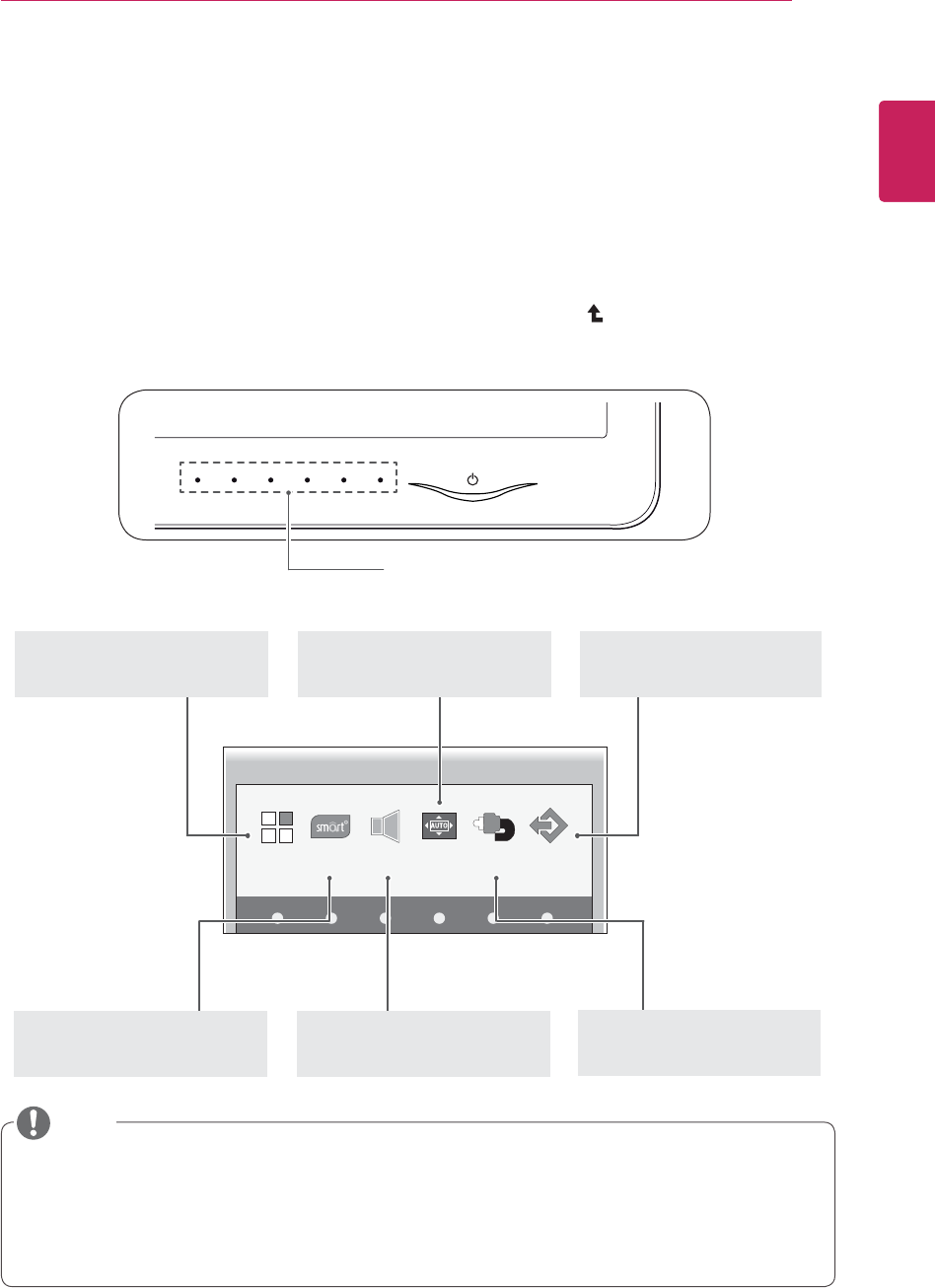
15
ENG
ENGLISH
CUSTOMIZING SETTINGS
0(18 60$57 92/80( ,1387 (;,7
MONITOR SETUP
$872
Front Side Buttons
CUSTOMIZING SETTINGS
Accessing The Main Menus
1 Press any button on the front of the monitor to display the MONITOR SETUP OSD menu.
2 Press to select the desired menu item.
3 To change the settings of the selected item press the buttons on the front of the monitor.
To return to the upper menu or set other menu items, use the up arrow ( ) button.
4 Select EXIT to leave the OSD menu.
MENU (See p.16)
Sets the screen options.
EXIT(See p.5)
Exits the OSD menu.
AUTO
See p.23)
Optimizes the resolution.
/ Disconnects from the server.
Different menu items are enabled depending on the type of input signal.
y D-SUB Input: MENU, SMART+, AUTO, INPUT, EXIT
y USB Input: MENU, SMART+, VOLUME, INPUT, EXIT
y The language of the monitor's OSD menu and that of the OSD menu illustrated in the CD-ROM
manual may be different.
SMART+ (See p.21)
Sets the Auto Bright ,Original Ratio.
VOLUME (See p.19)
Sets the volume.
INPUT (See p.5)
Sets the external input.
NOTE
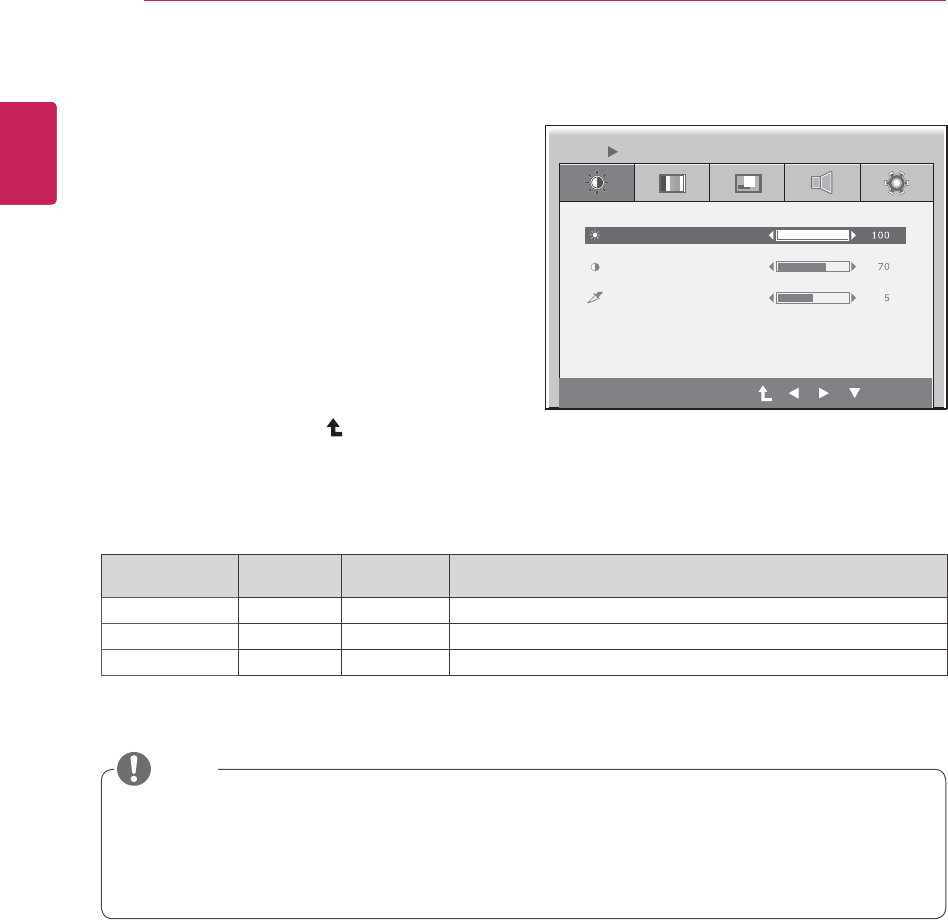
16
ENG
ENGLISH
CUSTOMIZING SETTINGS
MENU Settings
Picture
1 Press any button on the front of the monitor to
display the MONITOR SETUP OSD menu.
2 Press the MENU button to display the options
in the OSD menu.
3 Set the options by pressing the buttons on the
front of the monitor.
4 Select EXIT to leave the OSD menu.
To return to the upper menu or set other menu
items, use the up arrow ( ) button.
Each option is explained below.
Menu Analog
(D-SUB) USB Description
BRIGHTNESS oo
Sets the brightness of the screen.
CONTRAST oo
Sets the contrast of the screen.
SHARPNESS oo
Sets the sharpness of the screen.
y If the screen is not displayed properly after adjusting the settings, use the "FACTORY RESET"
option to revert back to the factory default settings. If necessary, enable the "WHITE BALANCE"
option again. This option is enabled only for analog (D-SUB) signals.
y Analog: D-SUB (analog signal) input. USB: Internal signal through the USB.
BRIGHTNESS
CONTRAST
MENU PICTURE
SHARPNESS
EXIT
NOTE
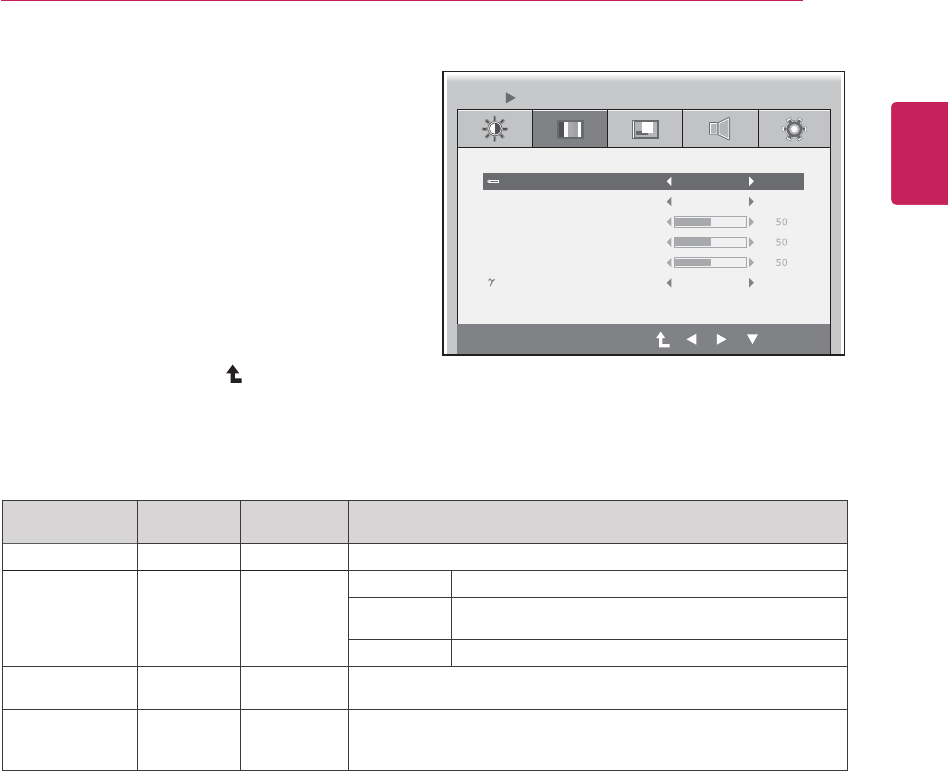
17
ENG
ENGLISH
CUSTOMIZING SETTINGS
Menu Analog
(D-SUB) USB Description
COLOR TEMP oo
Allows PRESET or USER to be selected.
PRESET
oo
WARM Sets the screen color to a reddish tone.
MEDIUM Sets the screen color between the reddish and bluish
tone.
COOL Sets the screen color to a bluish tone.
USER oo
You can customize the picture color using Red, Green, and Blue
colors.
GAMMA
oo
Sets the clarity of the screen.
The gamma value can be set to 0, 1 or 2, from darker to brighter
screen colors respectively.
y Analog: D-SUB (analog signal) input. USB: Internal signal through the USB.
Color
1 Press any button on the front of the monitor to
display the MONITOR SETUP OSD menu.
2 Press the MENU button to display the options
in the OSD menu.
3 Set the options by pressing the buttons on the
front of the monitor.
4 Select EXIT to leave the OSD menu.
To return to the upper menu or set other menu
items, use the up arrow ( ) button.
COLOR TEMP PRESET
PRESET
GAMMA GAMMA 1
RED
GREEN
BLUE
WARM
MENU COLOR
EXIT
Each option is explained below.
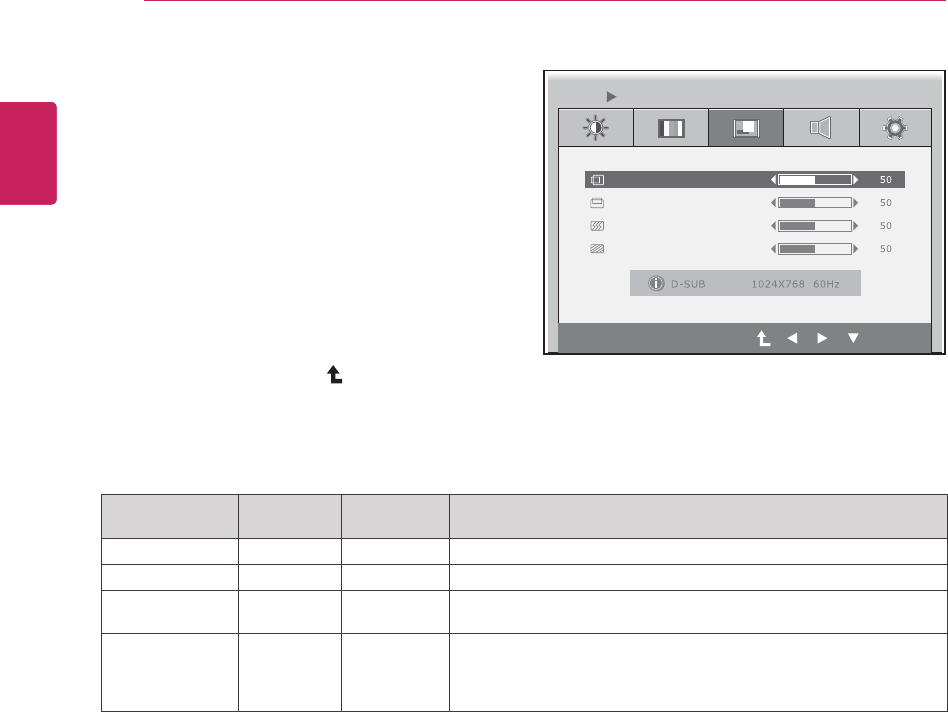
18
ENG
ENGLISH
CUSTOMIZING SETTINGS
Menu Analog
(D-SUB) USB Description
HORIZONTAL oxMoves the display area left or right.
VERTICAL oxMoves the display area up or down.
CLOCK oxIf vertical lines are shown on the screen, adjust the frequency to mini-
mize the lines and adjust the screen's horizontal width.
PHASE
ox
Adjusts the focus of the screen's image.
Use when frequencies are shown on the screen or when the text ap-
pears overlapped. For optimal results, use this option after adjusting
the "CLOCK" option.
y Analog: D-SUB (analog signal) input. USB: Internal signal through the USB.
Display
1 Press any button on the front of the monitor to
display the MONITOR SETUP OSD menu.
2 Press the MENU button to display the options
in the OSD menu.
3 Set the options by pressing the buttons on the
front of the monitor.
4 Select EXIT to leave the OSD menu.
To return to the upper menu or set other menu
items, use the up arrow ( ) button.
HORIZONTAL
EXIT
VERTICAL
CLOCK
PHASE
MENU DISPLAY
Each option is explained below.
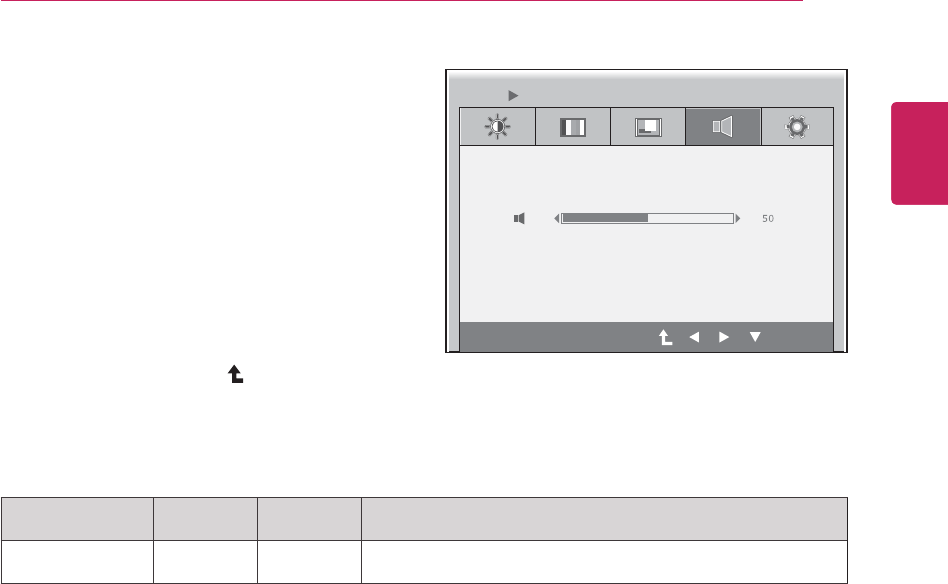
19
ENG
ENGLISH
CUSTOMIZING SETTINGS
EXIT
.&/6 VOLUME
Menu Analog
(D-SUB) USB Description
Volume xoTo adjust the volume of headphone/Speaker.
(Only for USB input)
Volume
1 Press any button on the front of the monitor to
display the MONITOR SETUP OSD menu.
2 Press the MENU button to display the options
in the OSD menu.
3 Set the options by pressing the buttons on the
front of the monitor.
4 Select EXIT to leave the OSD menu.
To return to the upper menu or set other menu
items, use the up arrow ( ) button.
Each option is explained below.
y Analog: D-SUB (analog signal) input. USB: Internal signal through the USB.
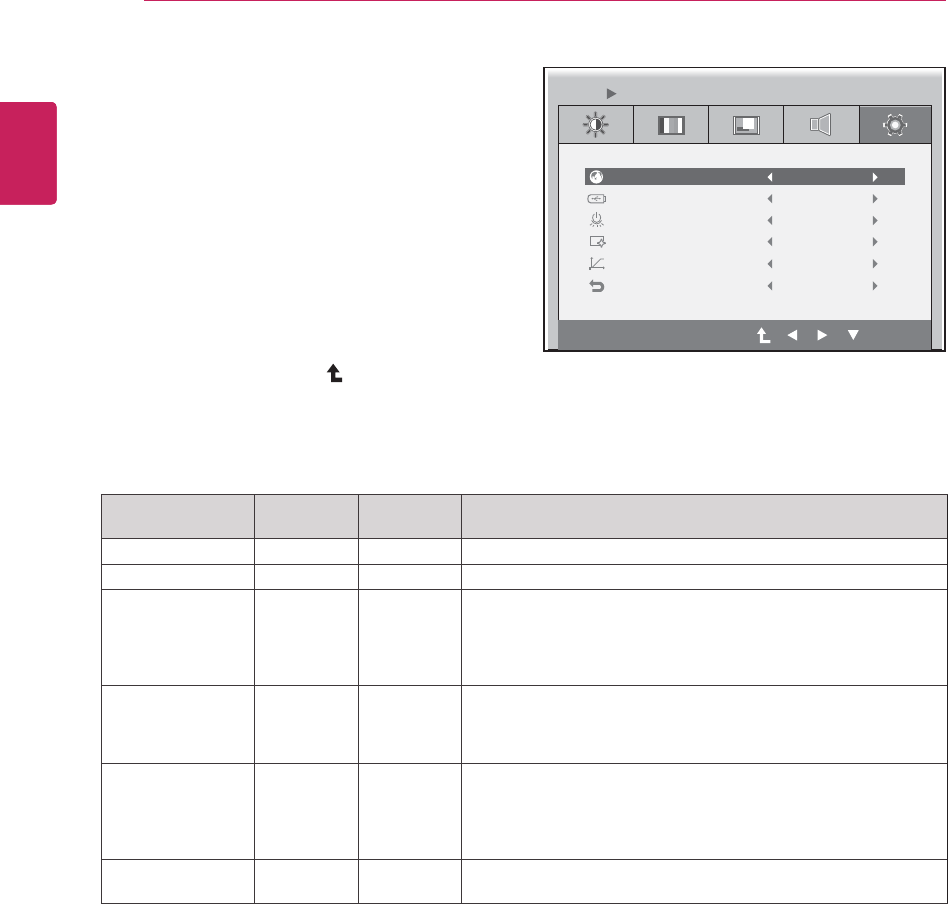
20
ENG
ENGLISH
CUSTOMIZING SETTINGS
Menu Analog
(D-SUB) USB Description
LANGUAGE oo
Sets the menu screen to the desired language.
USB oxUse this function to set the USB input to ON or OFF.
POWER
INDICATOR
oo
Use this function to set the power indicator on the front side of the
monitor to ON or OFF.
If you set OFF, it will be turned off.
If you set ON at any time, the power indicator will automatically be
turned on.
BUTTON
INDICATOR oo
Use this function to set the control key indicator on the front side of
the monitor to ON or OFF.
If you set OFF, it will be turned off.
If you set ON, it will be turned on.
WHITE BALANCE
ox
If the video card output is different from the specified level, the color
may appear to have altered due to the video signal distortion. The
white balance adjusts the output signal level to correspond to that of
the standard signal, thus providing optimal display. Run this option
when the screen displays an image with both white and black.
FACTORY RESET oo
Resets the screen to the factory default settings. Note that the lan-
guage option will not be reset.
y Analog: D-SUB (analog signal) input. USB: Internal signal through the USB.
Others
1 Press any button on the front of the monitor to
display the MONITOR SETUP OSD menu.
2 Press the MENU button to display the options
in the OSD menu.
3 Set the options by pressing the buttons on the
front of the monitor.
4 Select EXIT to leave the OSD menu.
To return to the upper menu or set other menu
items, use the up arrow ( ) button.
LANGUAGE
EXIT
English
USB ON
ON
ON
NO
NO
POWER INDICATOR
BUTTON INDICATOR
WHITE BALANCE
FACTORY RESET
MENU OTHERS
Each option is explained below.
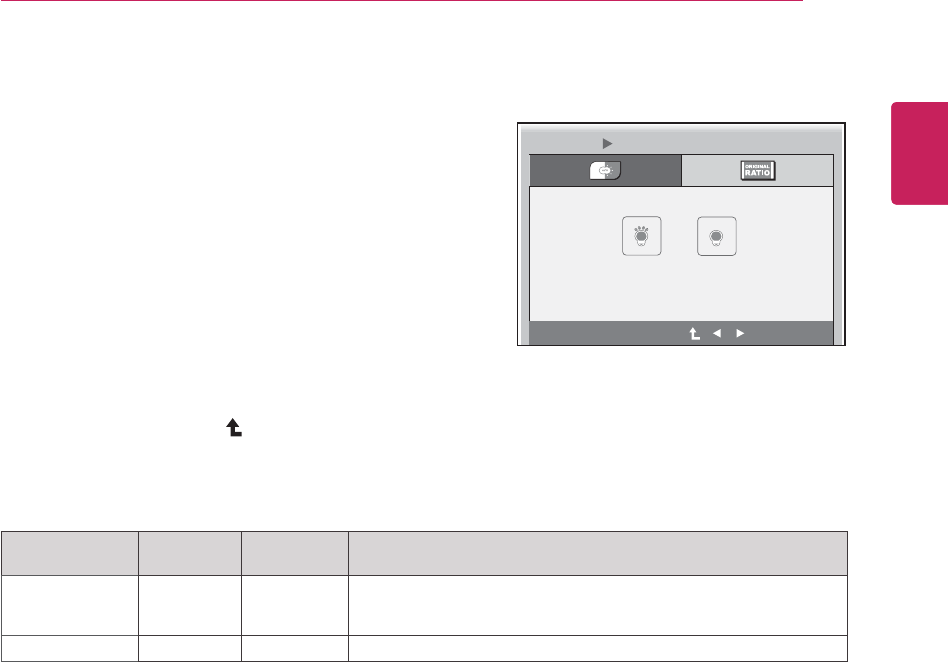
21
ENG
ENGLISH
CUSTOMIZING SETTINGS
Menu Analog
(D-SUB) USB Description
ON
oo
If select on,it automatically controls the brightness of display to best
suit the surrounding working environment,providing the optimal
viewing condition and maximized user convenience.
OFF oo
If select off,auto brightness is off.
SMART+ Settings
Auto Bright
1 Press any button on the front of the monitor to
display the MONITOR SETUP OSD menu.
2 Press the SMART+ button to display the op-
tions in the OSD menu.
3 Set the options by pressing the buttons on the
front of the monitor.
4 Select EXIT to leave the OSD menu.
To return to the upper menu or set other menu
items, use the up arrow ( ) button.
Each option is explained below.
y Analog: D-SUB (analog signal) input. USB: Internal signal through the USB.
EXIT
4."35 AUTO BRIGHT
ON OFF
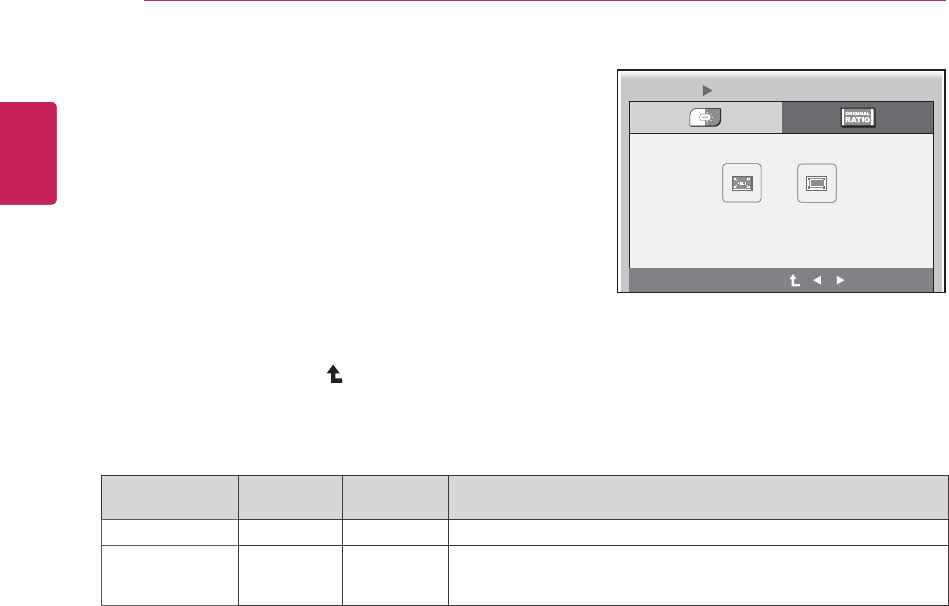
22
ENG
ENGLISH
CUSTOMIZING SETTINGS
Menu Analog
(D-SUB) USB Description
WIDE oo
Switch to full screen mode according to input image signal.
ORIGINAL
oo
Change the input image signal ratio to original.
This function works only if input resolution is lower than Monitor set
ratio (16:9).
Original Ratio
1 Press any button on the front of the monitor to
display the MONITOR SETUP OSD menu.
2 Press the SMART+ button to display the op-
tions in the OSD menu.
3 Set the options by pressing the buttons on the
front of the monitor.
4 Select EXIT to leave the OSD menu.
To return to the upper menu or set other menu
items, use the up arrow ( ) button.
Each option is explained below.
y Analog: D-SUB (analog signal) input. USB: Internal signal through the USB.
EXIT
4."35 ORIGINAL RATIO
WIDE ORIGINAL
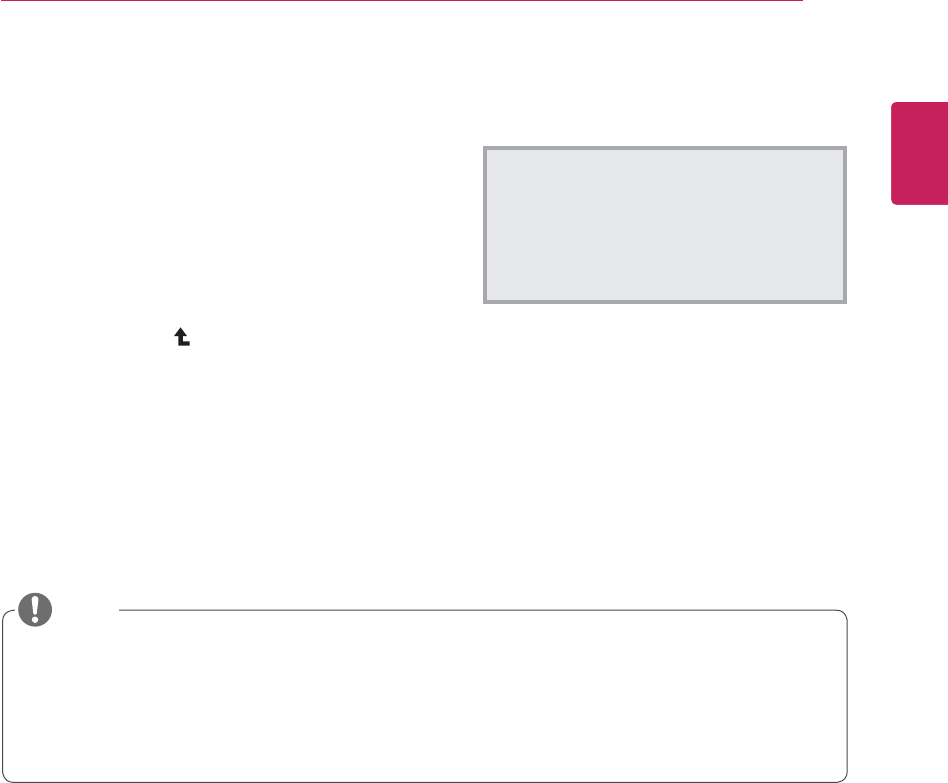
23
ENG
ENGLISH
CUSTOMIZING SETTINGS
1 Press any button on the front of the monitor to dis-
play the MONITOR SETUP OSD menu.
2 Press the AUTO button to automatically adjust the
screen.
3 Select EXIT to leave the OSD menu.
To return to the upper menu or set other menu items,
use the up arrow ( ) button.
Pressing the AUTO button allows the monitor to automatically optimize the screen to the current display
mode.
If you are not satisfied with the optimized screen, you can manually adjust the position of the display area,
frequency, phase and sharpness in the OSD menu.
(Only available for D-SUB [analog] signals. Note that the sharpness setting is only available for digital sig-
nals.)
PROCESSING AUTO IMAGE ADJUSTMENT
FOR OPTIMAL DISPLAY
CHANGE RESOLUTION TO 1366 x 768
y What is "Auto Image Adjustment"? The Auto Image Adjustment option allows you to improve the
picture quality if the screen is dimmed, if the text appears blurred or spread, if the screen flickers or
if the display area is not centered after adjusting the resolution. (Only available for D-SUB [analog]
signals.)
NOTE
AUTO Settings : D-SUB Input
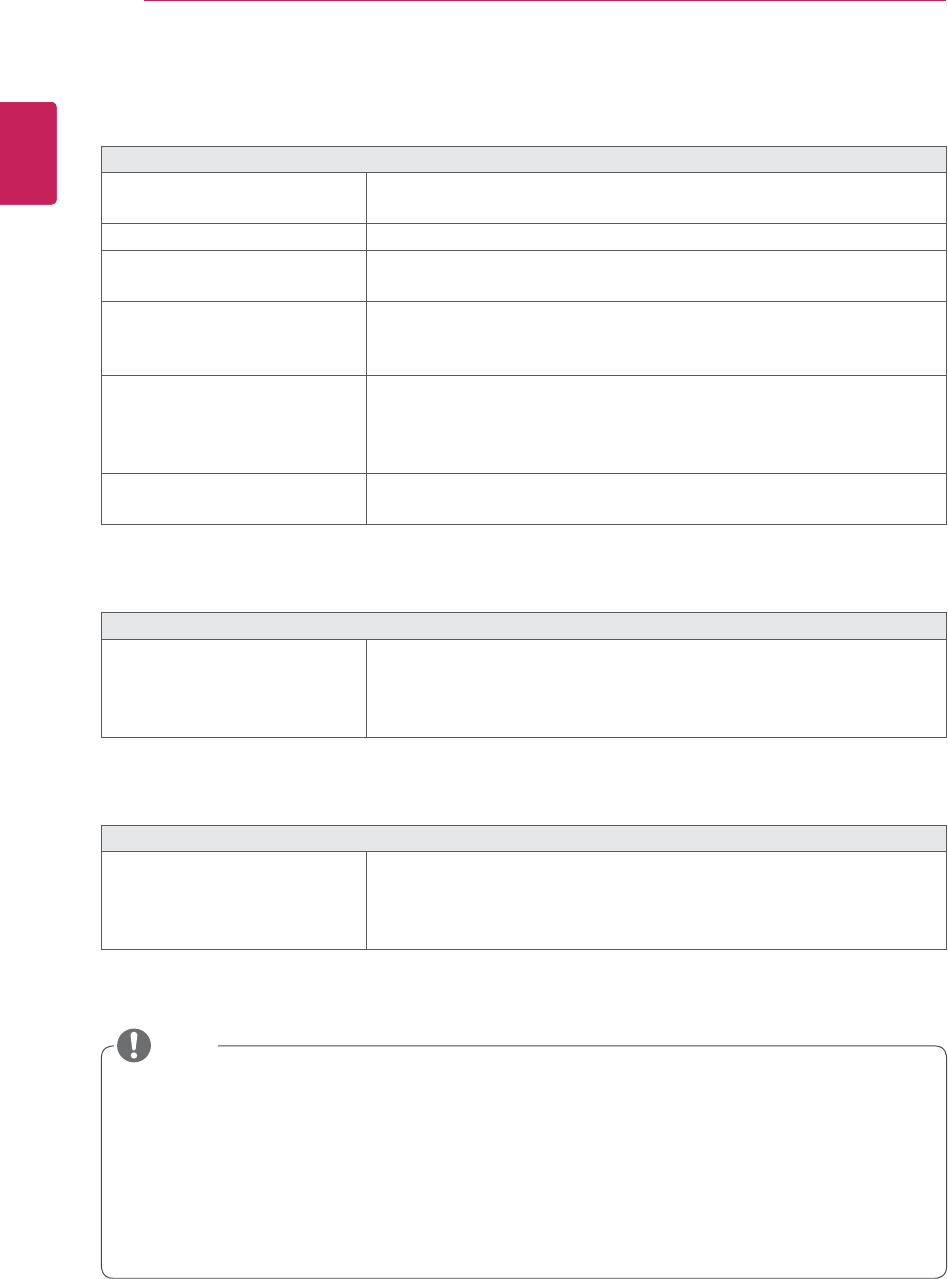
24
ENG
ENGLISH
Troubleshooting
TROUBLESHOOTING
Nothing is displayed on the screen
Is the monitor's power cord
plugged in?
yCheck if the power cord is correctly plugged in to the outlet.
Is the power indicator on?
yCheck the power indicator.
Is the power indicator displaying
as purple?
yAdjust the brightness and the contrast.
Is the power indicator blinking?
yIf the monitor is in power saving mode, move the mouse or press any
key on the keyboard to switch the display on.
yCheck if the computer is turned on.
Is the "OUT OF RANGE" mes-
sage displayed?
yThis occurs when signals transferred from the PC (video card) are out
of the horizontal or vertical frequency range of the monitor. Please see
the "Product Specification" section of this manual to set the appropri-
ate frequency.
Is the "CHECK SIGNAL CA-
BLE" message is displayed?
yThis is displayed when the signal cable between the PC and the moni-
tor is missing or disconnected. Check the cable and reconnect.
The "OSD LOCKED" message is displayed.
Is the "OSD LOCKED" mes-
sage displayed when the MENU
button is pressed?
yThe OSD lock feature is enabled to prevent undesired modification
of the OSD settings. Press and hold the MENU button for a couple of
seconds to unlock the OSD. (The "OSD UNLOCKED" message will be
displayed.)
The screen retains an image.
Does image sticking occur even
when the monitor is turned off?
yDisplaying a still image for a prolonged time may cause damage to the
screen, resulting in the retention of the image.
yUse a screen saver to protect the screen when using the monitor for a
prolonged period of time.
y Vertical Frequency: In order to display an image, the screen must be refreshed dozens of times per
second like a fluorescent lamp. The number of times the screen is refreshed per second is called
vertical frequency or refresh rate and is represented by Hz.
y Horizontal Frequency: The time it takes to display one horizontal line is called the horizontal cycle.
The number of horizontal lines displayed in one second
can be calculated by dividing one by the horizontal cycle. This is called horizontal frequency and is
represented by kHz.
NOTE
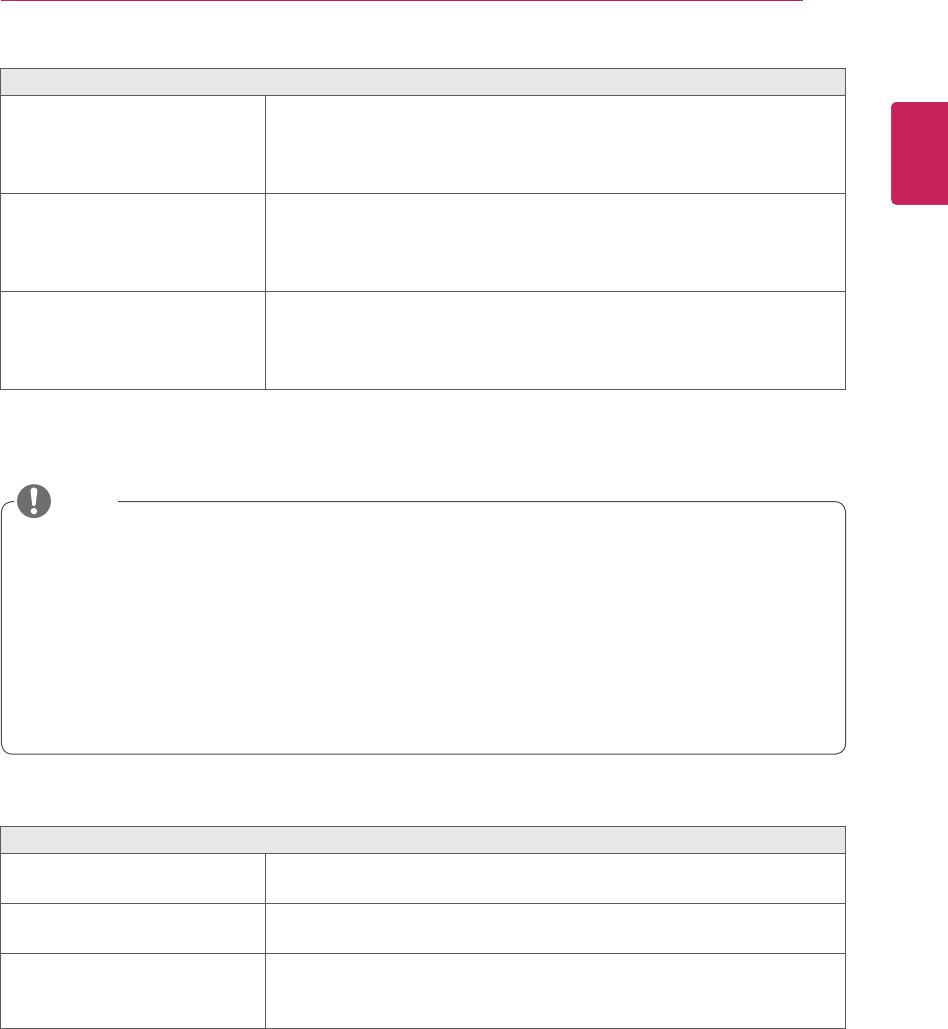
25
ENG
ENGLISH
Troubleshooting
The image is displayed abnormally.
Does the display area appear
uncentered?
Pressing the AUTO button will automatically optimize the screen to the
current display mode.
If you are not satisfied with the optimized screen, you can manually
adjust the POSITION option in the OSD menu.
Does the screen exhibit vertical
lines?
Pressing the AUTO button will automatically optimize the screen to the
current display mode.
If you are not satisfied with the optimized screen, you can manually
adjust the FREQUENCY option in the OSD menu.
Does the screen display hori-
zontal frequencies, or does the
text appear blurred?
Pressing the AUTO button will automatically optimize the screen to the
current display mode.
If you are not satisfied with the optimized screen, you can manually
adjust the PHASE option in the OSD menu.
y Check if the video card's resolution or frequency is within the range allowed by the monitor and set to
the recommended (optimal) resolution in Control Panel > Display > Settings.
y Failing to set the video card to the recommended (optimal) resolution may result in blurred text, a
dimmed screen, a truncated display area or misalignment of the display.
y The configuration procedure may differ depending on your computer and/or operating system. Also,
some video cards may not support certain resolutions. If this is the case, contact the computer or
video card manufacturer for assistance.
y The AUTO option is only available for D-SUB (analog) signals.
The display color is abnormal.
Does the display color appear
discolored (16 color)?
ySet the color to 24 bit (true color) or higher. In Windows, go to Control
Panel > Display > Settings > Color Quality.
Does the display color appear
unstable or in monochrome?
yCheck if the signal cable is connected properly. Re-connect the cable
or re-insert the PC's video card.
Are there spots on the screen?
yWhen using the monitor, pixilated spots (red, green, blue, white or
black) may appear on the screen. This is normal for the LCD screen.
It is not an error nor is it related to the monitor's performance.
NOTE
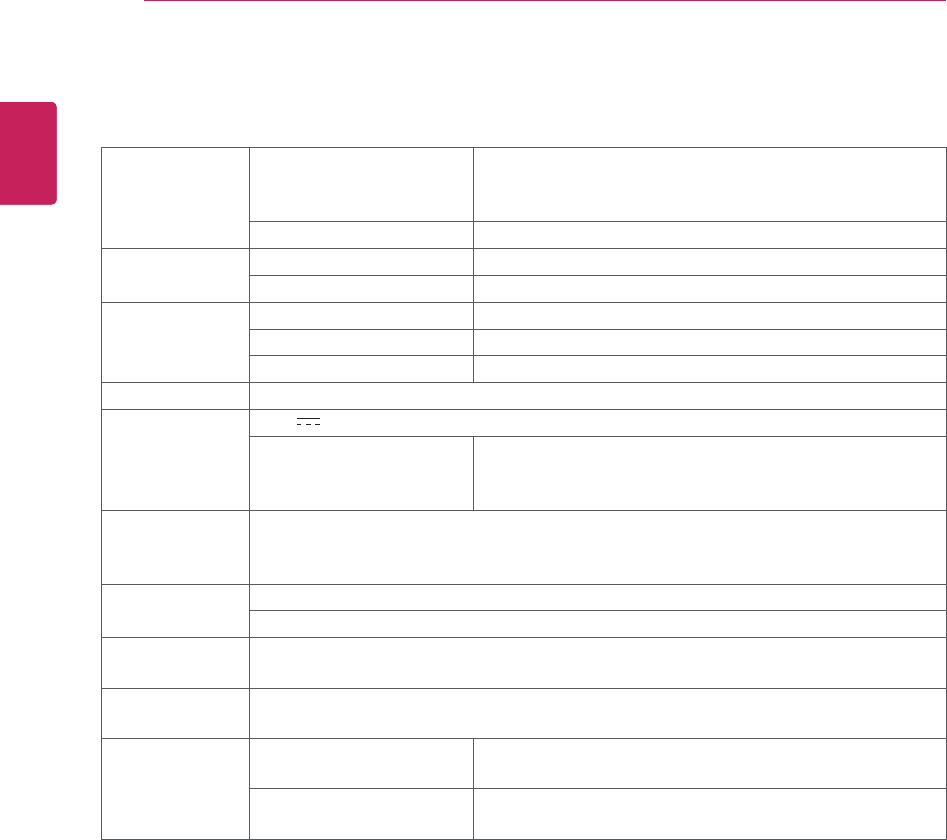
26
ENG
ENGLISH
PRODUCT SPECIFICATION
LCD Screen Type 470.1 mm (18.51 inch) TFT (Thin Film Transistor)
LCD (Liquid Crystal Display) Screen
Diagonal length of the screen: 470.1 mm
Pixel Pitch 0.30 mm x 0.30 mm
Resolution Maximum Resolution 1366 x 768 @ 60 Hz
Recommended Resolution 1366 x 768 @ 60 Hz
Video Signal Horizontal Frequency 30 kHz to 66 kHz
Vertical Frequency 57 Hz to 63 Hz
Synchronization Separate Sync/PCoIP
Input Connector 15-pin D-SUB (Analog), USB
Power 19 V 2.3 A
Power Consumption On Mode: 22 W (Typical)
AC/DC Adapter Manufacturer : LITE-ON, Model PA-1650-68
Input: AC 100~240 V
Output: DC 19 V
Dimension/
Weight
Monitor Size (Width x Height x Depth)
457.9 mm x 197.9 mm x 369.5 mm
Weight (Without
Packaging)
2.6 kg
Stand Angle
Adjustment
Forwards/Backwards: -5° to 15° (Monitor)
Environment
Condition
Operating Condition Temperature: 10°C to 35°C;
Humidity: 10% to 80%
Storing Condition Temperature: -20°C to 60°C;
Humidity: 5% to 90%
The specifications are subject to change without notice.
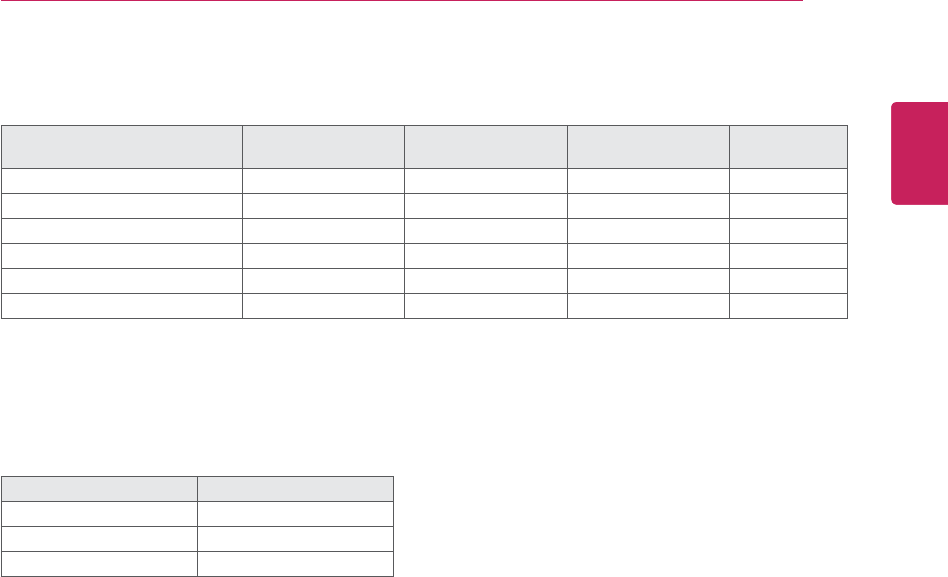
27
ENG
ENGLISH
Preset Mode
Preset Mode Horizontal
Frequency (kHz)
Vertical
Frequency (Hz) Polarity (H/V) Remark
720 x 400 31.468 70 -/+
640 x 480 31.469 60 -/-
800 x 600 37.879 60 +/+
1024 x 768 48.363 60 -/-
1360 x 768 47.712 60 +/+
1366 x 768 47.712 60 +/+
Power Indicator
Mode LED Color
On Mode Purple
Power Saving Flashing Purple
Off Mode Off
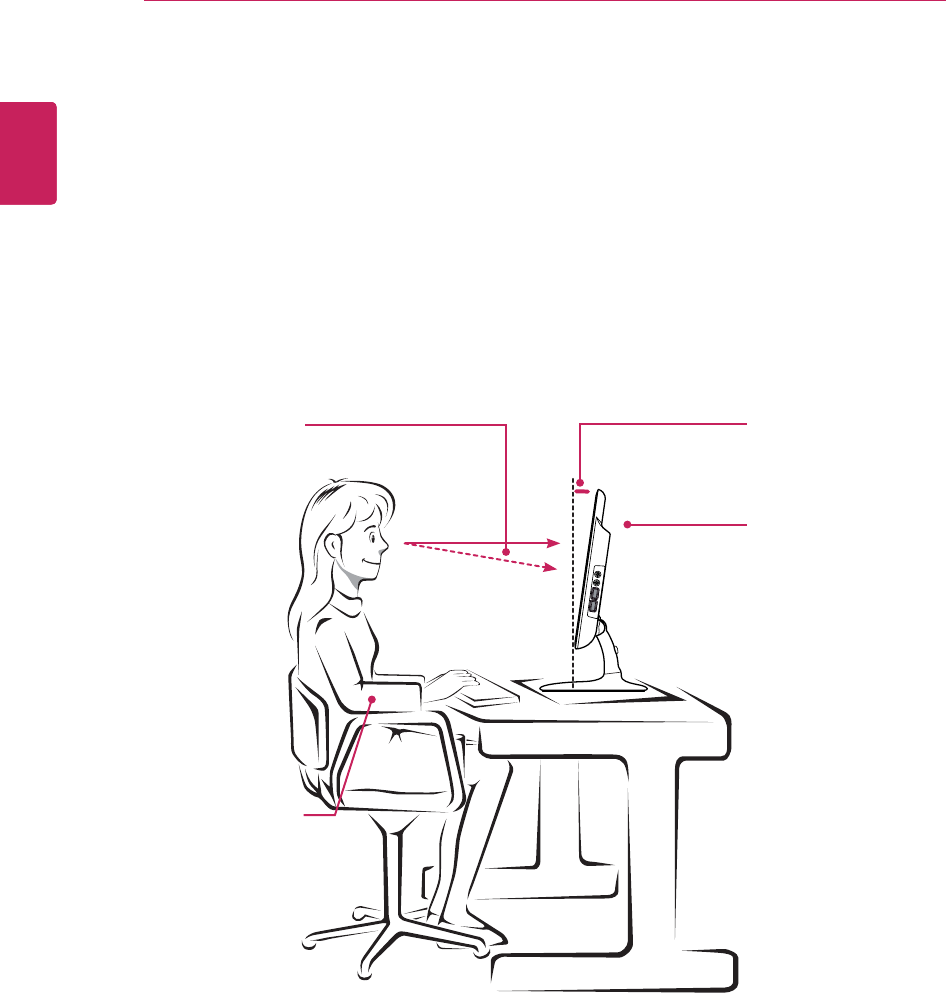
28
ENG
ENGLISH
Proper Posture
PROPER POSTURE
Proper posture for using the monitor
Adjust the angle so that the screen is slightly lower than your eyes.
y Using the monitor for a prolonged period of time can cause eye fatigue. Take a 10-minute break every
hour.
y The stand is designed to best support the monitor when the optimal conditions are selected.
Adjust the angle of the monitor from -5° to 15° to obtain the best view of the screen.
You should be
looking
slightly down at
the screen.
Place your hands gen-
tly on the keyboard,
keeping your arms bent
at the elbows
and extended horizon-
tally in front of you.
Adjust the angle
from -5° to 15°
so that there is no re-
flection
or glare from the
screen.
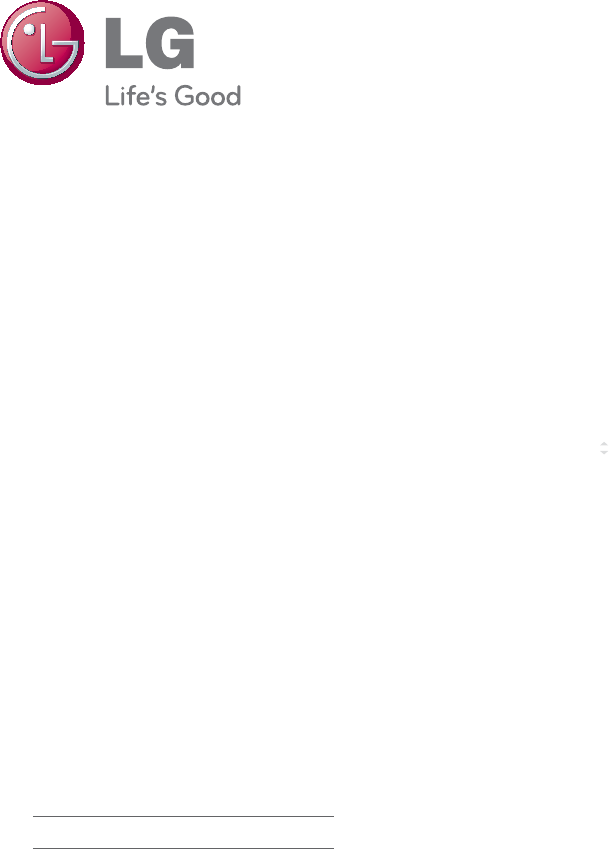
Make sure to read the Safety Precautions
before using the product.
Keep the Owner's Manual(CD) in an
accessible place for future reference.
The model and serial number of the SET
is located on the back and one side of the
SET. Record it below should you ever need
service.
MODEL
SERIAL
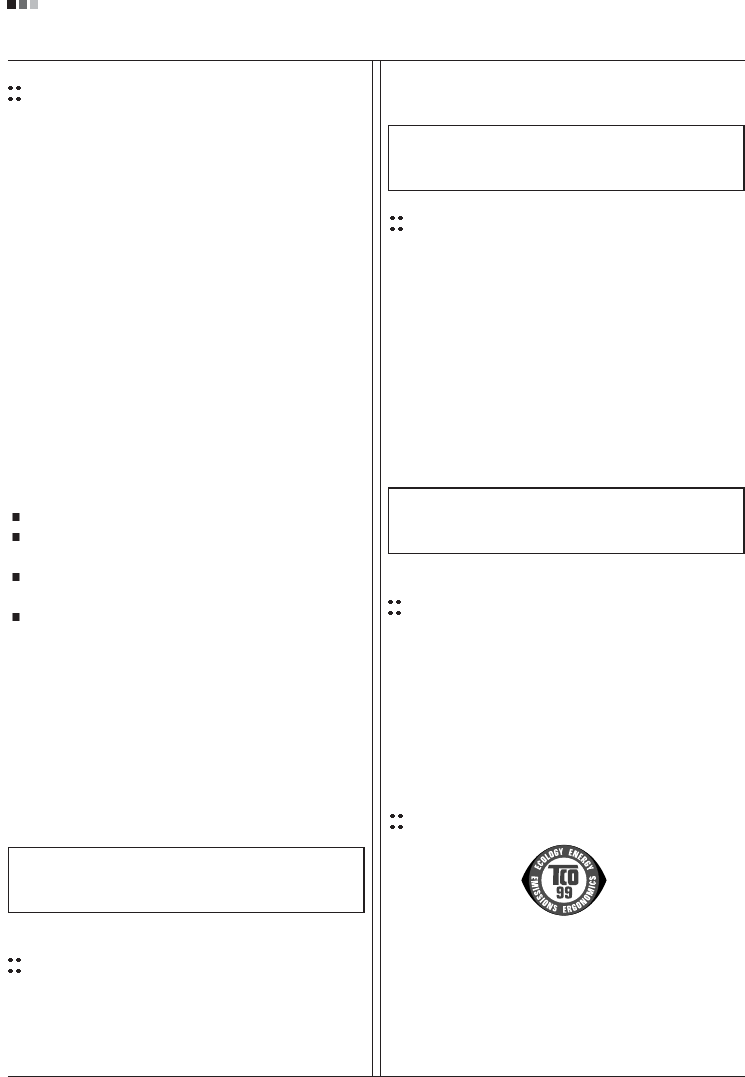
Regulatory Information cont.
FCC Compliance Statement
This equipment has been tested and found to comply
within the limits of a Class B digital device pursuant to Part
15 of the FCC Rules. These limits are designed to provide
reasonable protection against harmful interference in a
residential installation.
This equipment generates, uses, and can radiate radio
frequency energy and if not installed and used in
accordance with the instructions, may cause harmful
interference to radio communications. However, there is
no guarantee that interference will not occur in a particular
installation.
If this equipment does cause harmful interference to radio
or television reception (which can be determined by
turning the equipment on and off), the user is encouraged
to try to correct the interference by using one or more of
the following measures:
Reorient or relocate the receiving antenna.
Increase the separation between the equipment and
the receiver.
Connect the equipment into an outlet on a circuit
different from that to which the receiver is connected.
Consult the dealer or an experienced radio/TV
technician for help.
Caution: Changes or modifications not expressly approved
by the party responsible for compliance could void the
user's (or your) authority to operate the equipment. Only
peripherals (digital input/output devices, terminals, printers,
etc.) certified to comply with the Class B limits may be
attached to this monitor. Operation with non-certified
peripherals is likely to result in interference to radio and TV
reception. Only shielded signal cables may be used with
this System.
Canadian DOC Notice
This Class B digital apparatus meets all requirements of
the Canadian Interference-Causing Equipment
Regulations. Cet appareil numérique de la classe B
respecte toutes les exigences du Règlement sur le
matériel brouilleur du Canada.
CE Conformity Notice
(for Europe)
Products with the “CE” Marking comply with the EMC
Directive(89/336/EEC) and LOW VOLTAGE Directive
(73/23/EEC) issued by the Commission of the European
Community.
Compiance with these directives implies conformity to the
following European Norms :
• EN 55022 ; Radio Frequency Interference
• EN 55024 ; Electromagnetic Immunity
• EN 61000-3-2 ; Power Line Harmonics
• EN 61000-3-3 ; Voltage Fluctuations
• EN 60950-1 ; Product Safety
Low Radiation Compliance (MPR II)
This monitor meets one of the strictest guidelines available
today for low radiation emissions, offering the user extra
shielding and an antistatic screen coating. These
guidelines, set forth by a government agency in Sweden,
limit the amount of emission allowed in the Extremely Low
Frequency (ELF) and Very Low Frequency (VLF)
electromagnetic range.
01
NOTICE
The regulations are applied only to the products with the
ID LABEL indicating specific requirements.
NOTICE
The regulations are applied only to the products with the
ID LABEL indicating specific requirements.
NOTICE
The regulations are applied only to the products with the
ID LABEL indicating specific requirements.
TCO'99 (TCO'99 applied model only)
Congratulations!
You have just purchased a TCO’99 approved and labelled
product! Your choice has provided you with a product
developed for professional use. Your purchase has also
contributed to reducing the burden on the environment and
also to the further development of environmentally
adapted electronics products.
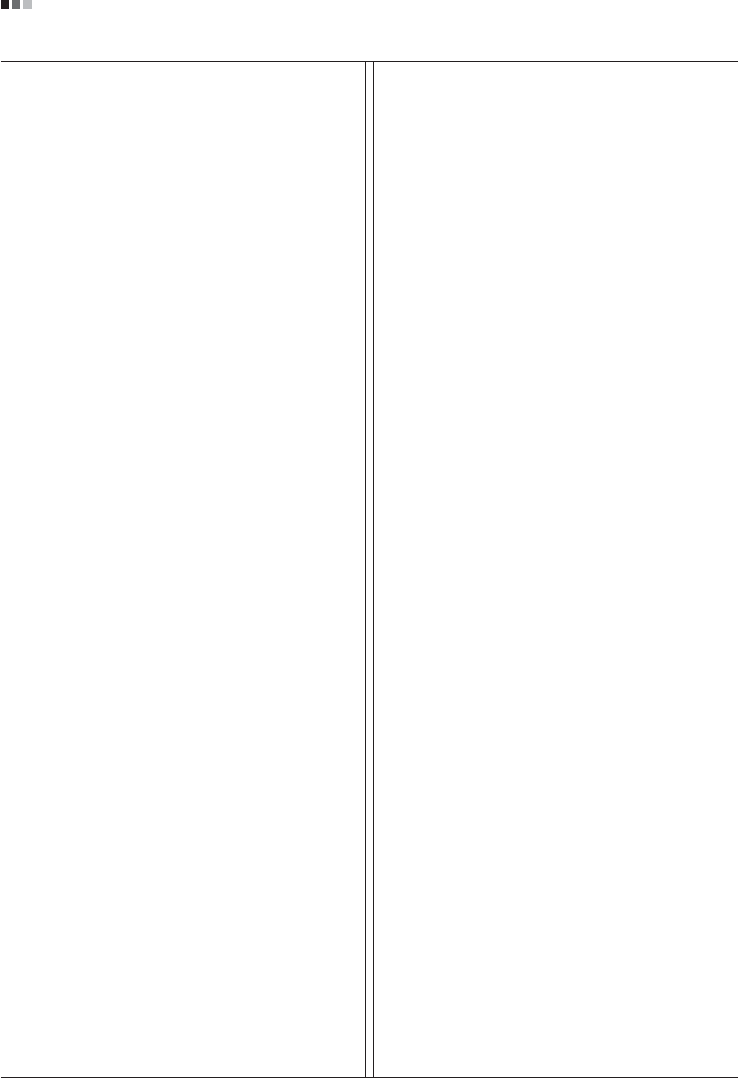
Regulatory Information cont.
02
Why do we have environmentally labelled computers?
In many countries, environmental labelling has become an
established method for encouraging the adaptation of
goods and services to the environment. With the growing
manufacture and usage of electronic equipment
throughout the world, there is a recognized concern for the
materials and substances used by electronic products
with regards to their eventual recycling and disposal. By
proper selection of these materials and substances, the
impact on the environment can be minimized.
There are also other characteristics of a computer, such as
energy consumption levels, that are important from the
viewpoints of both the work (internal) and natural (external)
environments. Electronic equipment in offices is often left
running continuously, resulting in unnecessary
consumption of large amounts of energy and additional
power generation. From the standpoint of carbon dioxide
emissions alone, it is vital to save energy.
What does labelling involve?
The product meets the requirements for the TCO’99
scheme which provides for international and environmental
labelling of personal computers and/or displays.
The labelling scheme was developed as a joint effort by the
TCO (The Swedish Confederation of Professional
Employees), Svenska Naturskyddsforeningen
(The Swedish Society for Nature Conservation) and
Statens Energimyndighet (The Swedish National
Energy Administration).
Approval requirements cover a wide range of issues:
ecology, ergonomics, emission of electrical and magnetical
fields, energy consumption and electrical safety.
Ecological criteria impose restrictions on the presence and
use of heavy metals, brominated and chlorinated flame
retardants, and other substances. The product must be
prepared for recycling and the manufacturing site(s) shall
be certified according to ISO14001 or EMAS registered.
Energy requirements include a demand that the system
unit and/or display, after a certain period of inactivity,
shall reduce its power consumption to a lower level in one
or more stages. The length of time to reactivate the system
unit shall be reasonable for the user.
Labelled products must meet strict environmental
demands, for example, in respect of the reduction of
electrical and magnetical fields as well as work load and
visual ergonomics.
Below you will find a brief summary of the ecological
requirements met by this product. The complete
ecological criteria document can be found at TCO
Development’s website http://www.tcodevelopment.com
or may be ordered from:
TCO Development
SE-114 94 STOCKHOLM, Sweden
Fax: +46 8 782 92 07
Email : development@tco.se
Information regarding TCO’99 approved and labelled
products may also be obtained at
http://www.tcodevelopment.com
Ecological requirements
Flame retardants
Flame retardants may be present in printed wiring board
laminates, cables, and housings. Their purpose is to
prevent, or at least to delay the spread of fire. Up to 30%
by weight of the plastic in a computer casing can consist of
flame retardant substances. Many flame retardants
contain bromine or chlorine, and these flame retardants
are chemically related to PCBs (polychlorinated
biphenyls). Both the flame retardants containing bromine
or chlorine and the PCBs are suspected of giving rise to
health effects, including reproductive damage in fish-
eating birds and mammals, due to the bio-accumulative*
processes when not disposed of in accordance with strict
standards for disposal.
TCO’99 requires that plastic components weighing more
than 25 grams shall not contain flame retardants with
organically bound bromine or chlorine. Flame retardants
are allowed in the printed wiring board laminates due to
the lack of commercially available alternatives.
Cadmium**
Cadmium is present in rechargeable batteries and in the
colour-generating layers of certain computer displays.
TCO’99 requires that batteries, the colour-generating
layers of display screens, and the electrical or electronics
components shall not contain any cadmium.
Mercury**
Mercury is sometimes found in batteries, relays and
switches. TCO’99 requires that batteries shall not contain
any mercury. It also demands that mercury is not present
in any of the electrical or electronics components
associated with the labelled unit. There is however one
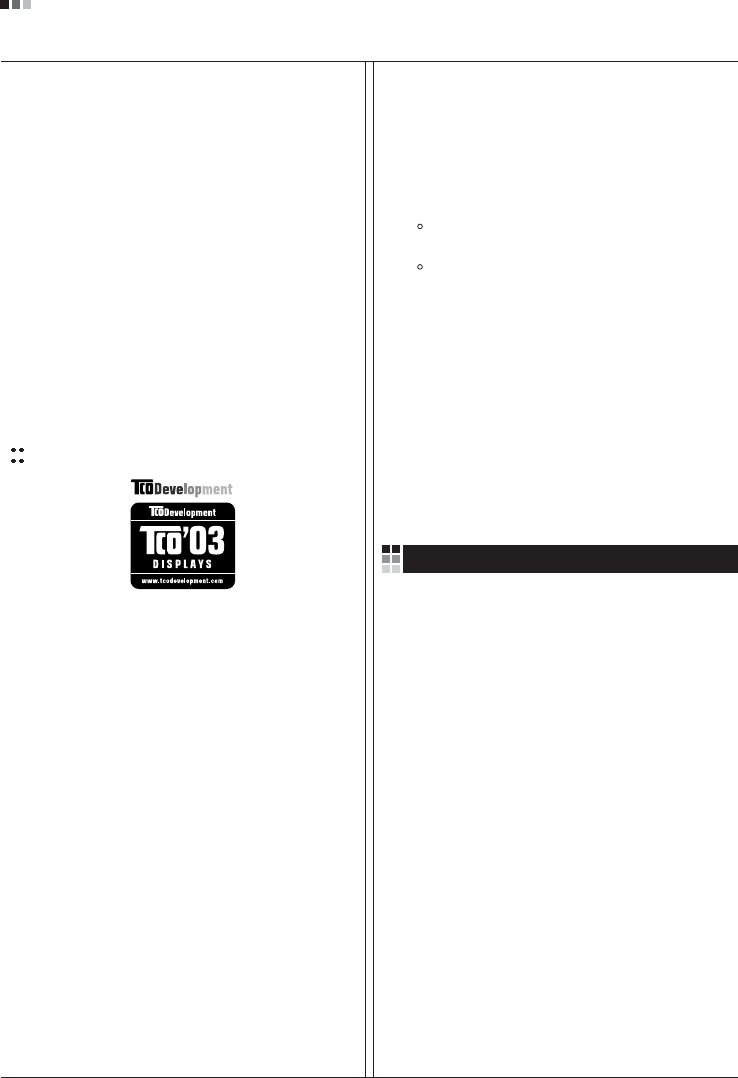
Regulatory Information cont.
03
exception. Mercury is, for the time being, permitted in the
back light system of flat panel monitors as there today is
no commercially available alternative. TCO aims on
removing this exception when a mercury free alternative is
available.
Lead**
Lead can be found in picture tubes, display screens,
solders and capacitors. TCO’99 permits the use of lead
due to the lack of commercially available alternatives, but
in future requirements TCO Development aims at
restricting the use of lead.
_____________________________________________
* Bio-accumulative is defined as substances which
accumulate in living organisms.
**Lead, Cadmium and Mercury are heavy metals
which are bio-accumulative.
TCO’03
(TCO’03 applied model only)
Congratulations!
The display you have just purchased carries the TCO’03
Displays label.
This means that your display is designed,manufactured
and tested according to some of the strictest quality and
environmental requirements in the world. This makes for a
high performance product, designed with the user in focus
that also minimizes the impact on our natural environment.
Some of the features of the TCO’03 Display requirements:
Ergonomics
• Good visual ergonomics and image quality in order to
improve the working environment for the user and to
reduce sight and strain problems. Important
parameters are luminance, contrast, resolution,
reflectance, colour rendition and image stability.
Energy
• Energy-saving mode after a certain time – beneficial
both for the user and the environment
• Electrical safety
Emissions
• Electromagnetic fields
• Noise emissions
Ecology
• The product must be prepared for recycling and the
manufacturer must have a certified environmental
management system such as EMAS or ISO 14 001
• Restrictions on
chlorinated and brominated flame retardants and
polymers
heavy metals such as cadmium, mercury and lead.
The requirements included in this label have been
developed by TCO Development in co-operation with
scientists, experts, users as well as manufacturers all over
the world. Since the end of the 1980s TCO has been
involved in influencing the development of IT equipment in
a more user-friendly direction. Our labelling system started
with displays in 1992 and is now requested by users and
IT-manufacturers all over the world.
For more information, please visit
www.tcodevelopment.com
Information for Environmental Preservation
LGE. announced the 'LG Declaration for a Cleaner
Environment' in 1994, and this ideal has served as a
guiding managerial principle ever since. The Declaration is
a foundation that has allowed us to undertake
environmentally friendly activities in careful consideration
of economic, environmental, and social aspects.
We promote activities for environmental preservation, and
we specifically develop our products to embrace the
concept of environment-friendly.
We minimize the hazardous materials contained in our
products. For example, there is no cadmium to be found in
our monitors.
Information for recycling
This monitor may contain parts which could be hazardous
to the environment. It is important that this monitor be
recycled after use.
LGE. handles all waste monitors through an
environmentally acceptable recycling method. There are
several take-back and recycling systems currently in
English
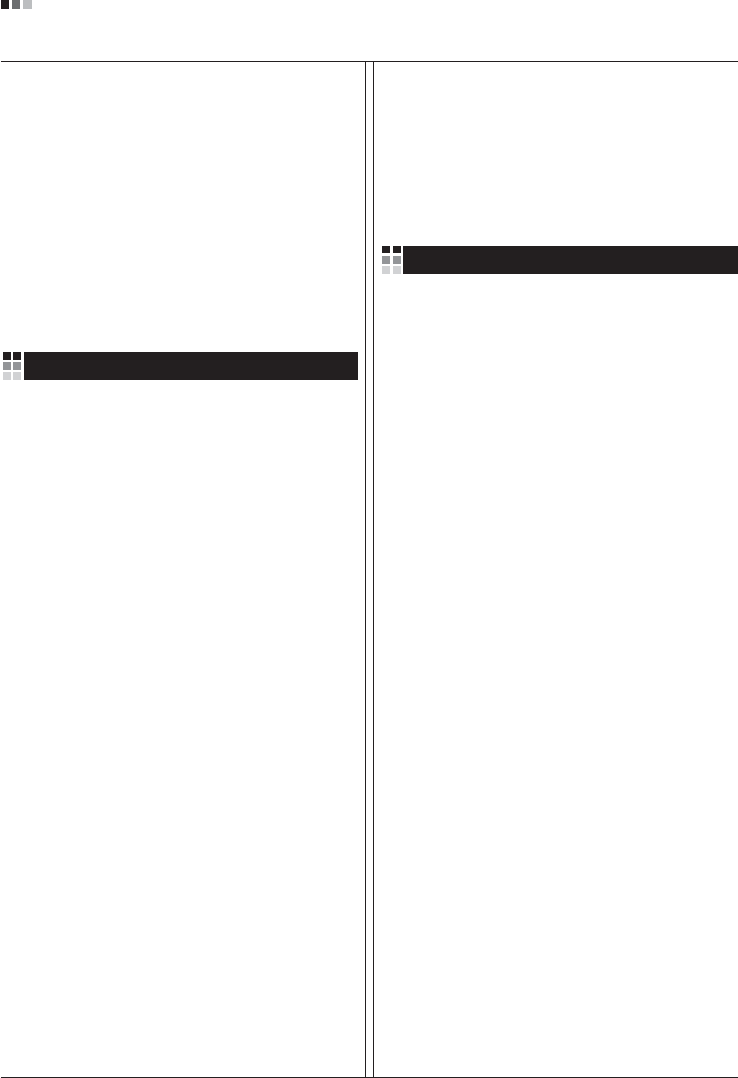
Regulatory Information cont.
04
operation worldwide. Many parts will be reused and
recycled, while harmful substances and heavy metals are
treated by an environmentally friendly method.
If you want to find out more information about our
recycling program, please contact your local LG vendor or
a corporate representative of LG.
We set our vision and policies on a cleaner world by
selecting the issue of the global environment as a task for
corporate improvement. Please visit our website for more
information about our ‘green’ policies.
http://www.lge.com/about/environment/html/Recycling.jsp
Informationen zur Erhaltung der Umwelt
Im Jahr 1994 verkündete LGE die 'LG Declaration for a
Cleaner Environment' (LG Erklärung für eine sauberere
Umwelt). Seitdem dient dieses Ideal als führendes Prinzip
des Unternehmens. Diese Erklärung war die Basis für die
Durchführung von
umweltfreundlichen Aktivitäten, wobei wirtschaftliche,
umweltbezogene und soziale Aspekte in die
Überlegungen mit einbezogen wurden.
Wir fördern Aktivitäten zum Schutz der Umwelt und die
Entwicklung unserer Produkte ist darauf ausgerichtet,
unserem Konzept bezüglich Umweltfreundlichkeit gerecht
zu werden.
Wir sind darauf bedacht, den Anteil der in unseren
Produkten enthaltenen schädlichen Materialien zu
minimieren. So ist in unseren Monitoren beispielsweise
kein Kadmium zu finden.
Informationen zum Thema Recycling
Dieser Monitor enthält Teile, die umweltschädlich sein
können. Es ist unbedingt erforderlich, dass der Monitor
recycelt wird, nachdem er außer Dienst gestellt wurde.
Bei LGE. werden alle ausrangierten Monitore in einem
unter umweltbezogenen Aspekten geeigneten Verfahren
recycelt. Augenblicklich sind weltweit mehrere
Rücknahme- und Recyclingsysteme im Einsatz. Viele
Teile werden wieder verwendet und recycelt. Schädliche
Substanzen und Schwermetalle werden durch
umweltverträgliche Verfahren behandelt.
Falls Sie mehr über unser Recyclingprogramm erfahren
möchten, wenden Sie sich bitte an Ihren lokalen LG-
Händler oder einen Unternehmensvertreter von LG.
Wir richten unsere Firmenpolitik auf eine sauberere
Umwelt hin aus, indem wir umweltspezifische Aspekte als
wichtigen Punkt in die Weiterentwicklung unseres
Unternehmens einfließen lassen. Zusätzliche
Informationen über unsere ‘grüne’ Firmenpolitik erhalten
Sie auf unserer Website.
http://www.lge.com/about/environment/html/Recycling.jsp
Information sur la protection del’environnement
LGE. a publié sa 'Déclaration en faveur d’un
environnement plus propre' en 1994 et celle-ci est restée,
depuis lors, un principe directeur de notre entreprise.
Cette déclaration a servi de base à notre réflexion et nous
a permis de prendre en compte à la fois les aspects
économiques et sociaux de nos activités, tout en
respectant l’environnement.
Nous encourageons les activités en faveur de la
préservation de l’environnement et c’est dans cet esprit
que nous développons nos produits : nous réduisons au
minimum les matières dangereuses qui entrent dans leur
composition et l’on ne trouve pas de cadmium, par
exemple, dans nos moniteurs.
Information sur le recyclage
Ce moniteur peut contenir des composants qui présentent
un risque pour l’environnement. Il est donc important que
celui-ci soit recyclé après usage.
LGE. traite les moniteurs en fin de cycle conformément à
une méthode de recyclage respectueuse de
l’environnement. Nous reprenons nos produits et les
recyclons dans plusieurs sites répartis dans le monde
entier. De nombreux composants sont réutilisés et
recyclés, et les matières dangereuses, ainsi que les
métaux lourds, sont traités selon un procédé écologique.
Si vous souhaitez plus de renseignements sur notre
programme de recyclage, veuillez contacter votre
revendeur LG ou un l’un de nos représentants.
Nous voulons agir pour un monde plus propre et croyons
au rôle de notre entreprise dans l’amélioration de
l’environnement. Pour plus de renseignements sur notre
politique “verte”, rendez visite à notre site :
http://www.lge.com/about/environment/html/Recycling.jsp
Deutsch
Français
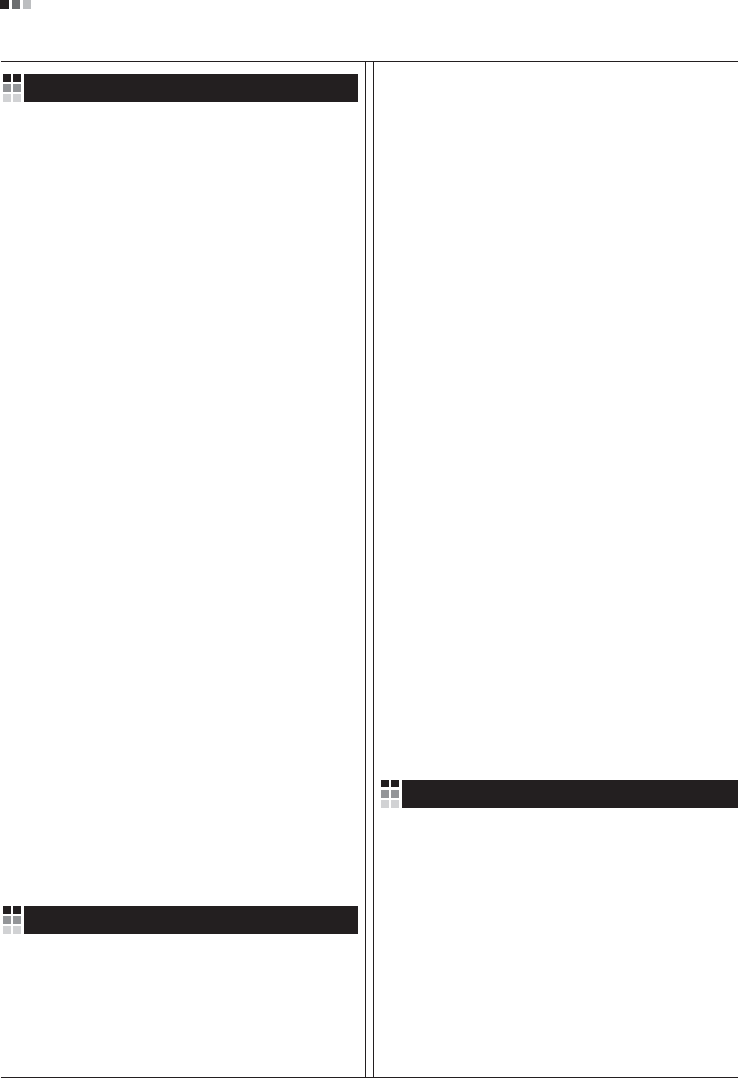
05
Regulatory Information cont.
Informazioni per la tutela dell’ambiente
La LGE. ha annunciato nel 1994 la cosiddetta 'LG
Declaration for a Cleaner Environment' (Dichiarazione di
LG a favore di un ambiente più pulito), un ideale che da
allora funge da principio ispiratore della gestione
aziendale. La dichiarazione rappresenta il fondamento che
consente di intraprendere attività a favore dell'ambiente
tenendo conto degli aspetti economici, ambientali e
sociali.Noi della LG, promuoviamo attività a favore della
tutela dell'ambiente sviluppando appositamente i nostri
prodotti per cogliere il concetto del rispetto dell’ambiente
riducendo i materiali dannosi presenti nei nostri prodotti.
Ad esempio nei nostri monitor non è presente il cadmio.
Informazioni per il riciclaggio
Il monitor può presentare componenti che potrebbero
risultare eventualmente dannosi per l'ambiente. È
importante che il monitor sia riciclato al termine del suo
utilizzo.
La LGE. gestisce tutti i monitor di rifiuto con un metodo di
riciclaggio soddisfacente dal punto di vista ambientale. In
tutto il mondo sono attualmente in funzione numerosi
sistemi di riciclaggio e recupero. I diversi componenti sono
riutilizzati e riciclati, mentre le sostanze dannose e i metalli
pesanti vengono trattati con un metodo rispettoso
dell’ambiente.
Se si desiderano maggiori informazioni in merito al
programma di riciclaggio, è consigliabile rivolgersi al
proprio rivenditore LG o ad un rappresentante aziendale
della LG.
Noi della LG impostiamo la nostra visione e le nostre
politiche a favore di un mondo più pulito ponendo la
questione dell'ambiente dal punto di vista globale come
una mansione rivolta al miglioramento della nostra
azienda. Vi invitiamo a visitare il nostro sito internet per
ulteriori informazioni sulla nostra politica “verde”.
http://www.lge.com/about/environment/html/Recycling.jsp
Información para la conservación
medioambiental
LGE. presentó la 'Declaración para un entorno más limpio
de LG' en 1994 y este ideal ha servido para guiar nuestros
principios empresariales desde entonces. La Declaración
es la base que nos ha permitido llevar a cabo tareas que
respetan el medio ambiente siempre teniendo en cuenta
aspectos sociales,
económicos y medioambientales.
Promocionamos actividades orientadas a la conservación
del medio ambiente y desarrollamos nuestros productos
específicamente para que se ajusten a la filosofía que
protege el entorno.
Reducimos al máximo el uso de materiales de riesgo en
nuestros productos. Un ejemplo de ello es la ausencia
total de cadmio en nuestros monitores.
Información para el reciclaje
Este monitor puede contener piezas que entrañen riesgos
medioambientales. Es importante reciclar este monitor
después de su utilización.
LGE. trata todos los monitores usados siguiendo un
método de reciclaje que no daña al entorno. Contamos
con diversos sistemas de recuperación y reciclaje que
funcionan a nivel mundial en la actualidad. Es posible
reciclar y reutilizar muchas de las piezas, mientras que las
sustancias dañinas y los metales pesados se tratan
siguiendo un método que no perjudique al medio
ambiente. Si desea obtener más información acerca del
programa de reciclaje, póngase en contacto con su
proveedor local de LG o con un representante empresarial
de nuestra marca.
Basamos nuestra visión y nuestras políticas en un mundo
más limpio y para ellos optamos por un entorno global
como tarea principal de nuestra evolución como empresa.
Visite nuestra página Web para obtener más información
sobre nuestras políticas ecológicas.
http://www.lge.com/about/environment/html/Recycling.jsp
Informações relacionadas à preservação
ambiental
A LGE. anunciou a 'LG Declaration for a Cleaner
Environment' (Declaração da LG para um ambiente mais
limpo) em 1994 e esse ideal tem servido desde então
como um princípio administrativo de orientação. A
Declaração é a base que nos tem permitido realizar
atividades favoráveis ao ambiente com consideração
atenta aos aspectos econômicos, ambientais e sociais.
Promovemos atividades de preservação ambiental e
desenvolvemos nossos produtos para englobar
Italiano
Espanõl
Português
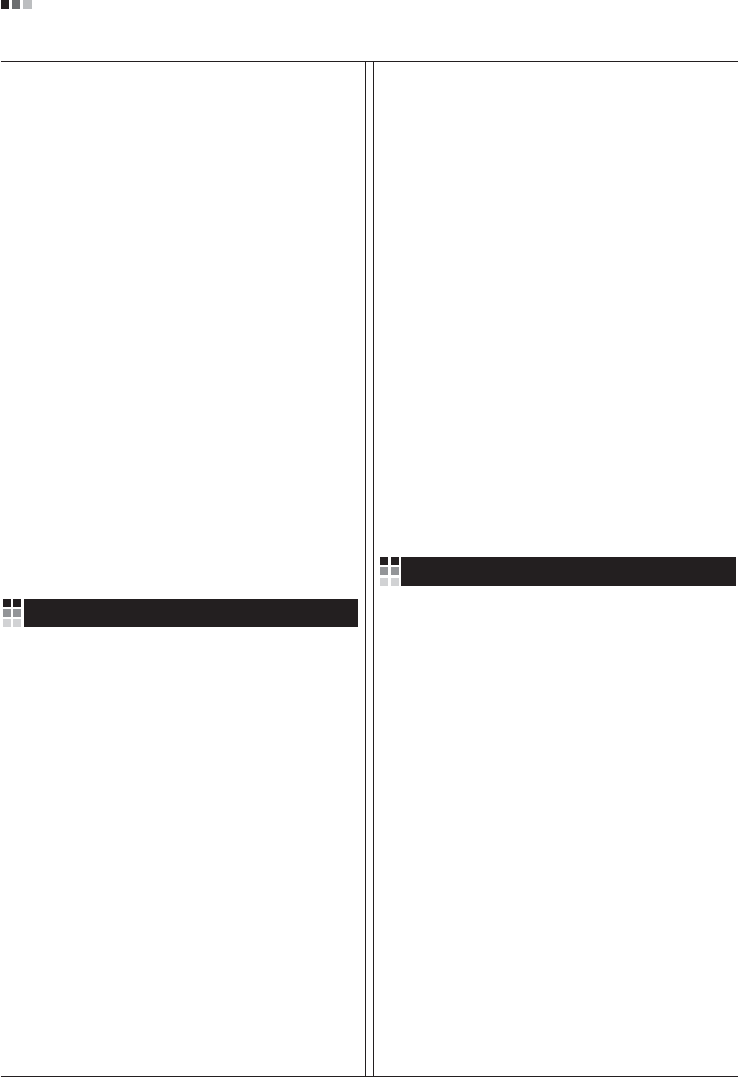
06
Regulatory Information cont.
especificamente o conceito de favorável ao ambiente.
Reduzimos os materiais perigosos contidos em nossos
produtos. Por exemplo, não há cádmio em nossos
monitores.
Informações relacionadas à reciclagem
Este monitor pode conter peças que podem representar
riscos ao ambiente. É importante que ele seja reciclado
após o uso.
A LGE. cuida de todos os monitores descartados através
de um método de reciclagem agradável ao ambiente. Há
vários sistemas de devolução e reciclagem atualmente
em operação no mundo. Muitas peças serão reutilizadas
e recicladas e as substâncias nocivas e os metais
pesados passarão por tratamento através de um método
favorável ao ambiente.
Para obter mais informações sobre nosso programa de
reciclagem, entre em contato com seu fornecedor LG
local ou com um representante corporativo da LG.
Definimos nossa visão e nossas políticas relacionadas a
um mundo mais limpo selecionando a questão do
ambiente global como uma tarefa de aprimoramento
corporativo. Visite nosso site para obter mais informações
sobre nossas políticas de meio ambiente.
http://www.lge.com/about/environment/html/Recycling.jsp
Informatie met betrekking tot het behoud van
het milieu
LGE. publiceerde in 1994 de 'LG Declaration for a Cleaner
Environment' (de LG-verklaring met betrekking tot een
schoner milieu). Deze verklaring en het ideaal van een
schoner milieu fungeren sindsdien als een bestuurlijke
leidraad voor onze onderneming. Op basis van deze
verklaring ontplooien wij milieuvriendelijke activiteiten,
waarbij er zowel met sociale en economische aspecten,
als met milieuaspecten zorgvuldig rekening wordt
gehouden.
Wij ondersteunen activiteiten die zijn gericht op het
behoud van het milieu en wij houden bij het ontwikkelen
onze producten specifiek rekening met de
milieuvriendelijkheid van onze producten.
Wij minimaliseren het gebruik van schadelijke stoffen in
onze producten. Er wordt bijvoorbeeld geen cadmium
verwerkt in onze monitors.
Nederlands
Informatie met betrekking tot recycling
Deze monitor bevat materialen die schadelijk zouden
kunnen zijn voor het milieu. Het is belangrijk dat deze
monitor aan het einde van zijn levensduur wordt
gerecycled.
LGE. verwerkt alle afvalmonitors via een milieuvriendelijke
recyclingmethode. Hiervoor worden er momenteel
wereldwijd verscheidene inname- en recyclingsystemen
gehanteerd. Een groot aantal onderdelen wordt opnieuw
gebruikt en gerecycled, waarbij schadelijke stoffen en
zware metalen volgens een milieuvriendelijke methode
worden verwerkt.
Voor meer informatie over ons recyclingprogramma kunt u
contact opnemen met uw plaatselijke LG-
vertegenwoordiger of een LG-vestiging.
Onze visie en ons beleid met betrekking tot een schonere
wereld vloeien voort uit het feit dat wij het milieu hebben
aangemerkt als een onderwerp dat speciale aandacht
verdient binnen onze onderneming. Bezoek onze website
voor meer informatie over ons 'groene' beleid.
http://www.lge.com/about/environment/html/Recycling.jsp
»ÌÙÓχˆËˇ ÔÓ Óı‡Ì ÓÍÛʇ˛˘ÂÈ Ò‰˚
¬ 1994 „Ó‰Û ÍÓÔÓ‡ˆËˇ LGE ÓÔÛ·ÎËÍÓ‚‡Î‡
'ƒÂÍ·‡ˆË˛ LG ÔÓ Óı‡Ì ÓÍÛʇ˛˘ÂÈ Ò‰˚',
ÍÓÚÓ‡ˇ Ò ÚÂı ÔÓ ÒÎÛÊËÚ ÓÒÌÓ‚Ì˚Ï ÔË̈ËÔÓÏ
ÛÔ‡‚ÎÂÌˡ. Õ‡ ÓÒÌÓ‚Â ˝ÚÓÈ ‰ÂÍ·‡ˆËË Ï˚ ÒÏÓ„ÎË
Ô‰ÔËÌˇÚ¸ ‰ÂÈÒڂˡ, Ó·ÂÒÔ˜˂‡˛˘ËÂ
·ÂÁÓÔ‡ÒÌÓÒÚ¸ ÓÍÛʇ˛˘ÂÈ Ò‰˚, Û‰ÂΡˇ ÔË ˝ÚÓÏ
‰ÓÎÊÌÓ ‚ÌËχÌË ˝ÍÓÌÓÏ˘ÂÒÍËÏ, ˝ÍÓÎӄ˘ÂÒÍËÏ Ë
ÒӈˇθÌ˚Ï ‡ÒÔÂÍÚ‡Ï.
Ã˚ ÒÚËÏÛÎËÛÂÏ ‰ÂˇÚÂθÌÓÒÚ¸ ÔÓ Óı‡ÌÂ
ÓÍÛʇ˛˘ÂÈ Ò‰˚, Û‰ÂΡˇ ÓÒÓ·Ó ‚ÌËχÌËÂ
‡Á‡·ÓÚÍ ̇¯ÂÈ ÔÓ‰Û͈ËË ‚ ÒÓÓÚ‚ÂÚÒÚ‚ËË Ò
ÍÓ̈ÂÔˆËÂÈ ˝ÍÓÎӄ˘ÂÒÍÓÈ ·ÂÁÓÔ‡ÒÌÓÒÚË.
Ã˚ Ò‚Ó‰ËÏ Í ÏËÌËÏÛÏÛ ÒÓ‰ÂʇÌË ÓÔ‡ÒÌ˚ı
‚¢ÂÒÚ‚ ‚ ̇¯ÂÈ ÔÓ‰Û͈ËË. Õ‡ÔËÏÂ, ‚ ̇¯Ëı
ÏÓÌËÚÓ‡ı ‚˚ Ì ̇ȉÂÚ ͇‰Ïˡ.
»ÌÙÓχˆËˇ ÔÓ ÛÚËÎËÁ‡ˆËË ÓÚıÓ‰Ó‚
›ÚÓÚ ÏÓÌËÚÓ ÏÓÊÂÚ ÒÓ‰Âʇڸ ÍÓÏÔÓÌÂÌÚ˚,
ÍÓÚÓ˚ ÏÓ„ÛÚ Ì‡ÌÂÒÚË Û˘Â· ÓÍÛʇ˛˘ÂÈ Ò‰Â.
Russian
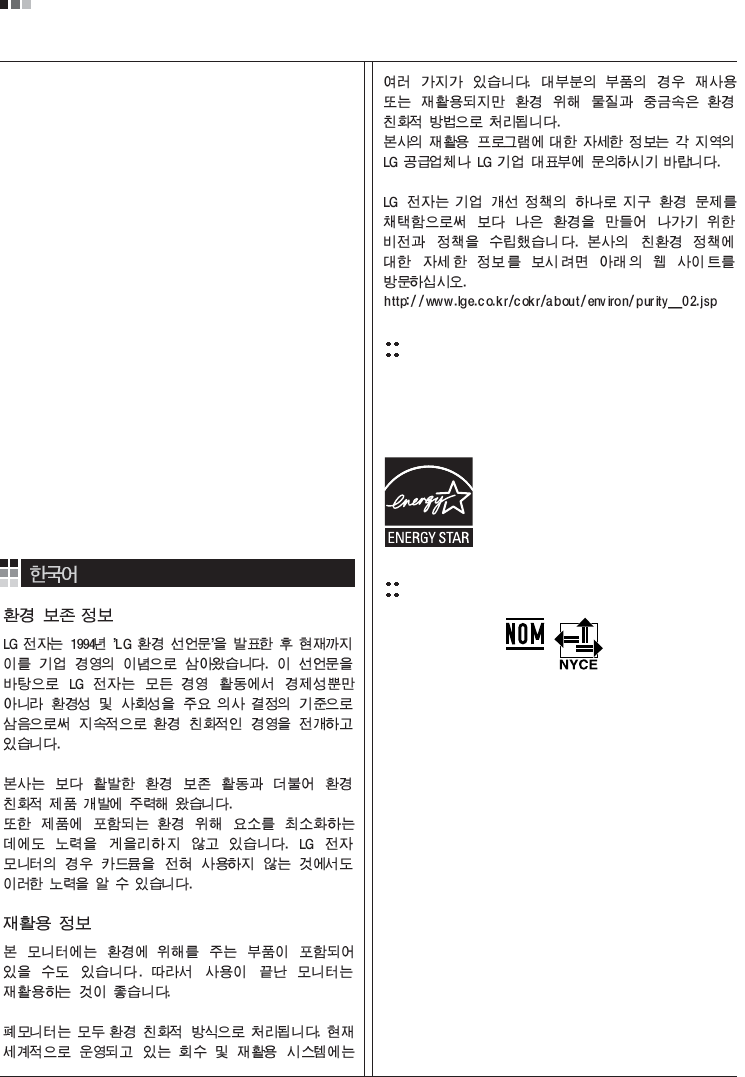
07
Regulatory Information cont.
EPA
(EPA applied model only)
ENERGY STAR
is a set of power-saving guidelines
issued by the U.S. Environmental Protection
Agency(EPA).
NOM MARK (Mexico only)
ÕÂÓ·ıÓ‰ËÏÓ ÛÚËÎËÁËÓ‚‡Ú¸ ÏÓÌËÚÓ ÔÓÒÎÂ
ËÒÔÓθÁÓ‚‡Ìˡ.
KÓÔÓ‡ˆËˇ LGE Ô‡·‡Ú˚‚‡ÂÚ ‚Ò ·‡ÍÓ‚‡ÌÌ˚Â
ÏÓÌËÚÓ˚ Ò ÔÓÏÓ˘¸˛ ˝ÍÓÎӄ˘ÂÒÍË ÔËÂÏÎÂÏÓ„Ó
ÏÂÚÓ‰‡ ÛÚËÎËÁ‡ˆËË ÓÚıÓ‰Ó‚. œÓ ‚ÒÂÏÛ ÏËÛ
‰ÂÈÒÚ‚Û˛Ú ÒËÒÚÂÏ˚ ÛÚËÎËÁ‡ˆËË ÓÚıÓ‰Ó‚ Ë ‚ÓÁ‚‡Ú‡
ËÒÔÓθÁÓ‚‡ÌÌÓÈ ÔÓ‰Û͈ËË. ÃÌÓ„Ë ÍÓÏÔÓÌÂÌÚ˚
·Û‰ÛÚ ‚ÚÓ˘ÌÓ ËÒÔÓθÁÓ‚‡Ì˚ Ë ÛÚËÎËÁËÓ‚‡Ì˚, ‚ ÚÓ
‚ÂÏˇ Í‡Í ‚‰Ì˚ ‚¢ÂÒÚ‚‡ Ë ÚˇÊÂÎ˚ ÏÂÚ‡ÎÎ˚
·Û‰ÛÚ Ó·‡·ÓÚ‡Ì˚ Ò ÔÓÏÓ˘¸˛ ˝ÍÓÎӄ˘ÂÒÍË
ÔËÂÏÎÂÏÓ„Ó ÏÂÚÓ‰‡.
«‡ ·ÓΠÔÓ‰Ó·ÌÓÈ ËÌÙÓχˆËÂÈ ÔÓ Ì‡¯ÂÈ
ÔÓ„‡ÏÏ ÛÚËÎËÁ‡ˆËË ÓÚıÓ‰Ó‚ Ó·‡˘‡ÈÚÂÒ¸ Í
ÏÂÒÚÌÓÏÛ ÔÓÒÚ‡‚˘ËÍÛ ËÎË Ô‰ÒÚ‡‚ËÚÂβ
ÍÓÔÓ‡ˆËË LG.
Ã˚ ÓËÂÌÚËÛÂÏÒˇ ̇ Ó·ÂÒÔ˜ÂÌË ˝ÍÓÎӄ˘ÂÒÍÓÈ
·ÂÁÓÔ‡ÒÌÓÒÚË, ÒÚ‡‚ˇ Ò· ˆÂθ˛ „ÎÓ·‡Î¸ÌÛ˛ Á‡˘ËÚÛ
ÓÍÛʇ˛˘ÂÈ Ò‰˚. ƒÓÔÓÎÌËÚÂθÌÛ˛ ËÌÙÓχˆË˛
Ó Ì‡¯ÂÈ ÔÓÎËÚËÍ ÔÓ Óı‡Ì ÓÍÛʇ˛˘ÂÈ Ò‰˚ ‚˚
ÏÓÊÂÚ ̇ÈÚË Ì‡ ̇¯ÂÏ Ò‡ÈÚÂ:
http://www.lge.com/about/environment/html/Recycling.jsp
As an ENERGY STAR Partner LGE U. S.
A.,Inc. has determined that this product
meets the ENERGY STAR guidelines for
energy efficiency.
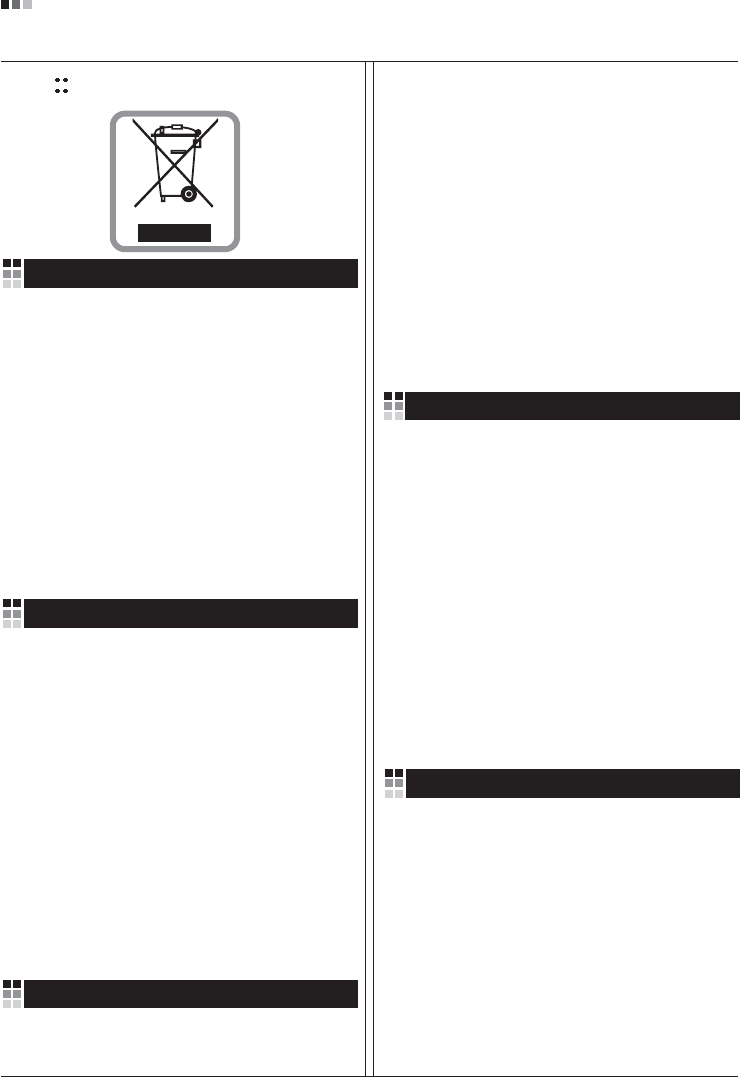
08
Regulatory Information cont.
1.When this crossed-out wheeled bin symbol is attached
to a product it means the product is covered by the
European Directive 2002/96/EC.
2.All electrical and electronic products should be
disposed of separately from the municipal waste
stream via designated collection facilities appointed by
the government or the local authorities.
3.The correct disposal of your old appliance will help
prevent potential negative consequences for the
environment and human health.
4.For more detailed information about disposal of your
old appliance, please contact your city office, waste
disposal service or the shop where you purchased the
product.
Disposal of your old appliance
1.Quando su un prodotto è riportato il simbolo di
1.När den här symbolen med en överkryssad
soptunna på hjul sitter på en produkt innebär det
att den regleras av European Directive
2002/96/EC.
2.Alla elektriska och elektroniska produkter bör
kasseras via andra vägar än de som finns för
hushållsavfall, helst via för ändamålet avsedda
uppsamlingsanläggningar som myndigheterna
utser.
3.Om du kasserar din gamla apparat på rätt sätt
så bidrar du till att förhindra negativa
konsekvenser för miljön och människors hälsa.
4.Mer detaljerad information om kassering av din
gamla apparat kan får av kommunen,
renhållningsverket eller den butik där du köpte
produkten.
1.Als het symbool met de doorgekruiste verrijdbare
afvalbak op een product staat, betekent dit dat
het product valt onder de Europese Richtlijn
2002/96/EC.
2.Elektrische en elektronische producten mogen
niet worden meegegeven met het huishoudelijk
afval, maar moeten worden ingeleverd bij
speciale inzamelingspunten die door de lokale of
landelijke overheid zijn aangewezen.
3.De correcte verwijdering van uw oude toestel
helpt negatieve gevolgen voor het milieu en de
menselijke gezondheid voorkomen.
Smaltimento delle apparecchiature obsolete
Kassering av din gamla apparat
Uw oude toestel wegdoen
1.Ce symbole, représentant une poubelle sur
roulettes barrée d'une croix, signifie que le
produit est couvert par la directive européenne
2002/96/EC.
2.Les éléments électriques et électroniques
doivent être jetés séparément, dans les vide-
ordures prévus à cet effet par votre municipalité.
3.Une élimination conforme aux instructions aidera
à réduire les conséquences négatives et risques
éventuels pour l'environnement et la santé
humaine.
4.Pour plus d'information concernant l'élimination
de votre ancien appareil, veuillez contacter votre
mairie, le service des ordures ménagères ou
encore la magasin où vous avez acheté ce
produit.
Élimination de votre ancien appareil
un bidone della spazzatura barrato da una croce
significa che il prodotto è coperto dalla direttiva
europea 2002/96/EC.
2.Tutti i prodotti elettrici ed elettronici dovrebbero
essere smaltiti separatamente rispetto alla
raccolta differenziata municipale, mediante
impianti di raccolta specifici designati dal
governo o dalle autorità locali.
3.Il corretto smaltimento delle apparecchiature
obsolete contribuisce a prevenire possibili
conseguenze negative sulla salute umana e
sull'ambiente.
4.Per informazioni più dettagliate sullo smaltimento
delle apparecchiature obsolete, contattare il
comune, il servizio di smaltimento rifiuti o il
negozio in cui è stato acquistato il prodotto.
English
French
Italian
Swedish
Dutch
WEEE (for Europe )
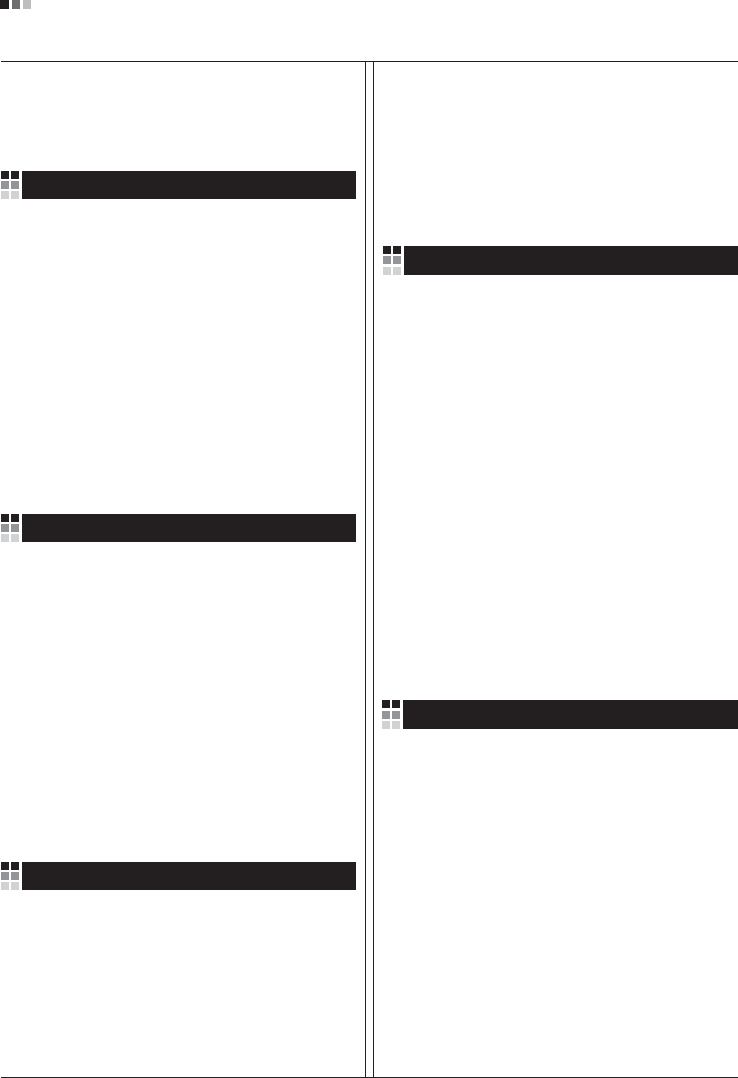
Regulatory Information cont.
09
1.Wenn dieses Symbol eines durchgestrichenen
Abfalleimers auf einem Produkt angebracht ist,
unterliegt dieses Produkt der europäischen
Richtlinie 2002/96/EC.
2.Alle Elektro- und Elektronik-Altgeräte müssen
getrennt vom Hausmüll über dafür staatlich
vorgesehenen Stellen entsorgt werden.
3.Mit der ordnungsgemäßen Entsorgung des alten
Geräts vermeiden Sie Umweltschäden und eine
Gefährdung der persönlichen Gesundheit.
4.Weitere Informationen zur Entsorgung des alten
Geräts erhalten Sie bei der Stadtverwaltung,
beim Entsorgungsamt oder in dem Geschäft, wo
Sie das Produkt erworben haben.
1.ŸÙ·Ó ¤Ó· ÚÔ˚fiÓ ‰È·ı¤ÙÂÈ ÙÔ ‰‡Ì‚ÔÏÔ ÂÓfi˜
‰È·ÁÚ·Ì̤ÓÔ˘ οϷıÔ˘ ·ÔÚÚÈÌÌ¿ÙˆÓ, ÙfiÙ ÙÔ ÚÔ˚fiÓ
ηχÙÂÙ·È ·fi ÙËÓ E˘Úˆ·˚΋ O‰ËÁ›· 2002/96/EOK.
2.H ·fiÚÚÈ„Ë fiÏˆÓ ÙˆÓ ËÏÂÎÙÚÈÎÒÓ Î·È ËÏÂÎÙÚÔÓÈÎÒÓ
ÚÔ˚fiÓÙˆÓ Ú¤ÂÈ Ó· Á›ÓÂÙ·È ¯ˆÚÈÛÙ¿ ·fi Ù· ÁÂÓÈο
ÔÈÎȷο ·ÔÚÚ›ÌÌ·Ù· ̤ۈ ηıÔÚÈṲ̂ӈÓ
ÂÁηٷÛÙ¿ÛÂˆÓ Û˘ÏÏÔÁ‹˜ ·ÔÚÚÈÌÌ¿ÙˆÓ, ÔÈ Ôԛ˜
¤¯Ô˘Ó ‰ËÌÈÔ˘ÚÁËı› ›Ù ·fi ÙËÓ Î˘‚¤ÚÓËÛË ‹ ·fi ÙȘ
ÙÔÈΤ˜ ·Ú¯¤˜.
3.H ÛˆÛÙ‹ ·fiÚÚÈ„Ë Ù˘ ·ÏÈ¿˜ Û·˜ Û˘Û΢‹˜ ı·
‚ÔËı‹ÛÂÈ ÛÙËÓ ·ÔÙÚÔ‹ Èı·ÓÒÓ ·ÚÓËÙÈÎÒÓ Û˘ÓÂÈÒÓ
ˆ˜ ÚÔ˜ ÙÔ ÂÚÈ‚¿ÏÏÔÓ Î·È ÙËÓ ˘Á›· ÙÔ˘ ·ÓıÚÒÔ˘.
4.°È· ÈÔ ÏÂÙÔÌÂÚ›˜ ÏËÚÔÊÔڛ˜ Û¯ÂÙÈο Ì ÙËÓ
·fiÚÚÈ„Ë Ù˘ ·ÏÈ¿˜ Û·˜ Û˘Û΢‹˜, ÂÈÎÔÈÓˆÓ‹ÛÙ ÌÂ
ÙÔ ·ÚÌfi‰›Ô ÙÔÈÎfi ÁÚ·Ê›Ô, ˘ËÚÂÛ›· ‰È¿ıÂÛ˘ ÔÈÎÈ·ÎÒÓ
·ÔÚÚÈÌÌ¿ÙˆÓ ‹ ÙÔ Ì·Á·Í› ·fi ÙÔ ÔÔ›Ô ·ÁÔÚ¿Û·ÙÂ ÙÔ
ÚÔ˚fiÓ.
1.Tämä merkki tuotteessa tarkoittaa, että tuote
kuuluu sähkö- ja elektroniikkalaiteromusta
annetun EU-direktiivin 2002/96/EY
soveltamisalaan.
2.Kaikki elektroniset laitteet ovat ongelmajätettä,
joten ne on toimitettava paikalliseen
keräyspisteeseen.
3.Vanhan laitteen asianmukainen hävittäminen
ehkäisee mahdollisia ympäristöön ja
terveyteen kohdistuvia haittavaikutuksia.
4.Lisätietoa vanhan laitteen hävittämisestä saat
ottamalla yhteyden paikallisiin viranomaisiin,
kierrätyskeskukseen tai myymälään, josta ostit
laitteen.
1.Når der er et tegn med et kryds over en
skraldespand, betyder det, at produktet er
omfattet af EU-direktiv 2002/96/EC.
2.Alle elektriske og elektroniske produkter skal
smides ud et andet sted end gennem den
kommunale affaldsordning ved hjælp af specielle
indsamlingsfaciliteter, der er organiseret af staten
1.Si en un producto aparece el símbolo de un contenedor
de basura tachado, significa que éste se acoge a la
Directiva 2002/96/CE.
2.Todos los aparatos eléctricos o electrónicos se deben
desechar de forma distinta del servicio municipal de
recogida de basura, a través de puntos de recogida
designados por el gobierno o las autoridades locales.
3.La correcta recogida y tratamiento de los dispositivos
inservibles contribuye a evitar riesgos potenciales para el
medio ambiente y la salud pública.
4.Para obtener más información sobre cómo deshacerse de
sus aparatos eléctricos y electrónicos viejos, póngase en
contacto con su ayuntamiento, el servicio de recogida de
basuras o el establecimiento donde adquirió el producto.
Vanhojen laitteiden hävittäminen
Entsorgung von Altgeräten
Sådan smider du dit gamle apparat ud
∞fiÚÚÈ„Ë Ù˘ ·ÏÈ¿˜ Û·˜ Û˘Û΢‹˜
Cómo deshacerse de aparatos eléctricos y
electrónicos viejos
eller de lokale myndigheder.
3.Korrekt bortskaffelse af dit gamle apparat er med
til at forhindre mulige skadevirkninger på miljøet
og menneskelig sundhed.
4.Mere detaljerede oplysninger om bortskaffelse af
dit gamle apparat kan fås ved at kontakte dit
lokale kommunekontor, renovationsselskab eller
den butik, hvor du købte produktet.
Finnish
German
Danish
Greek
Spanish
4.Wilt u meer informatie over de verwijdering van
uw oude toestel? Neem dan contact op met uw
gemeente, de afvalophaaldienst of de winkel
waar u het product hebt gekocht.
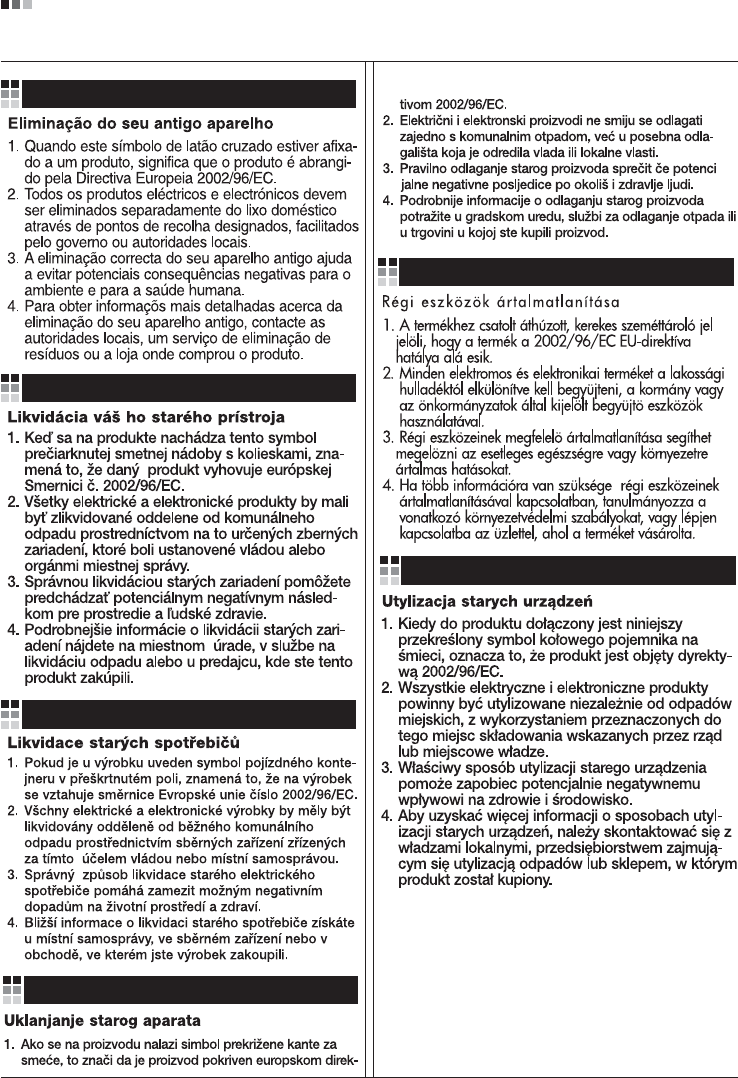
Regulatory Information cont.
10
Portuguese
Slovak
Czech
Croatian
Hungarian
Polish
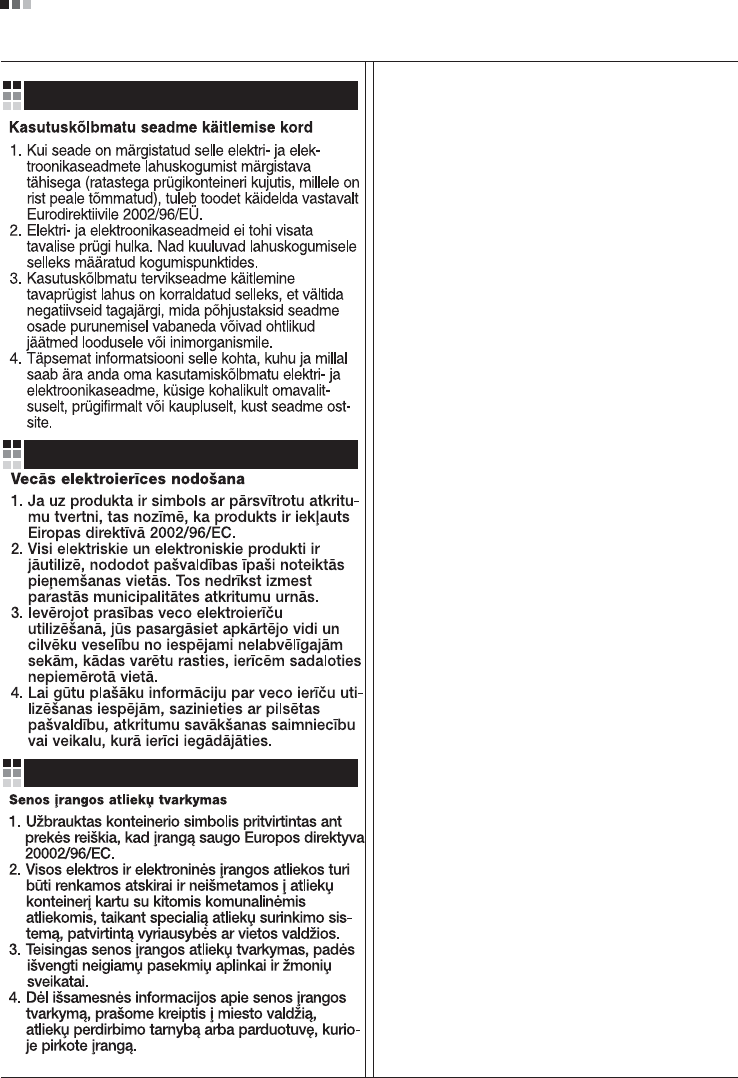
Regulatory Information cont.
11
Estonian
Latvian
Lithuanian