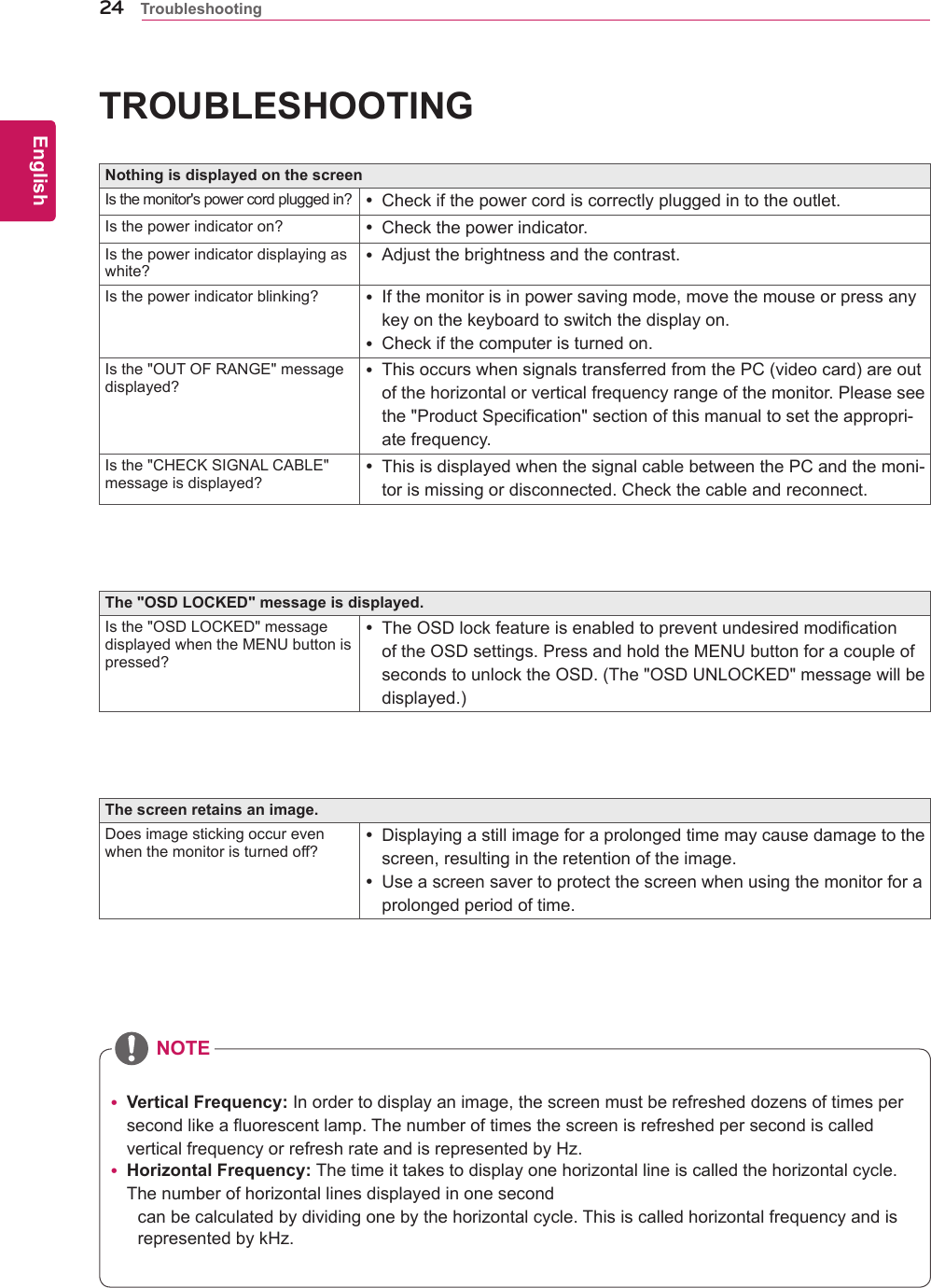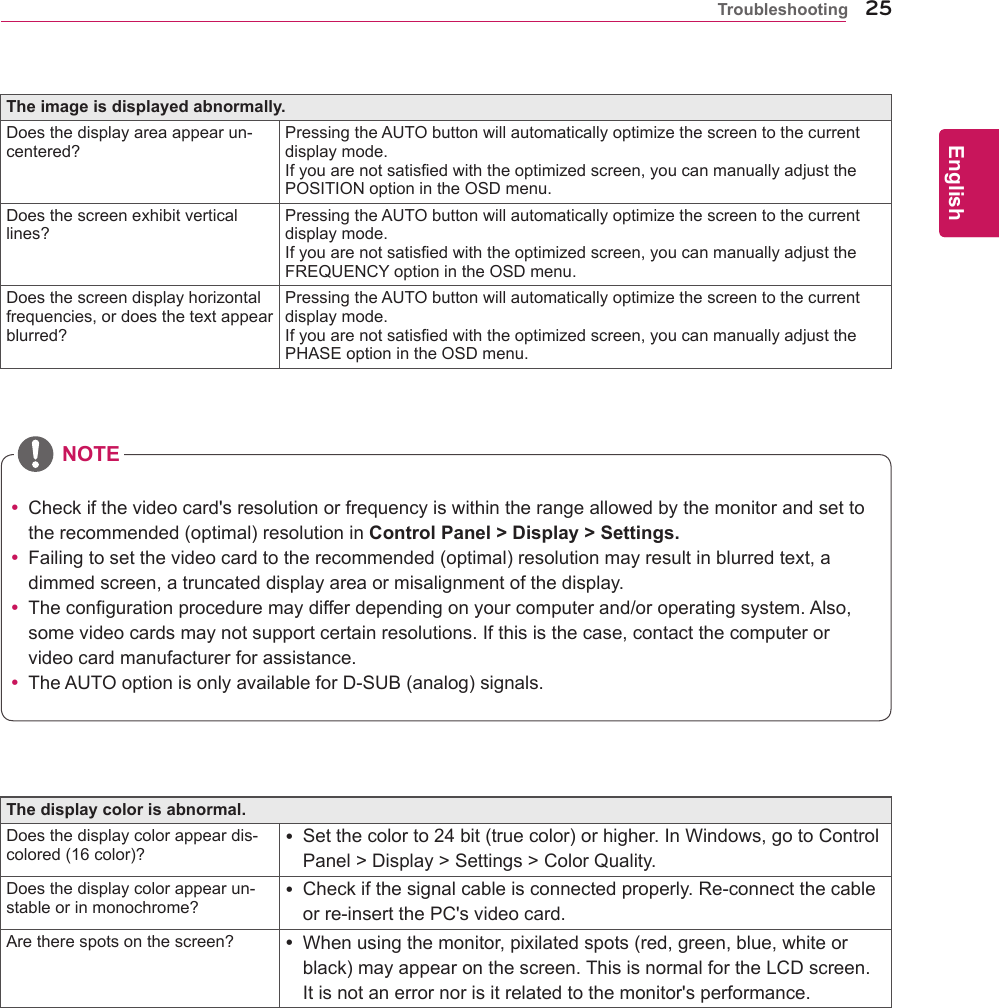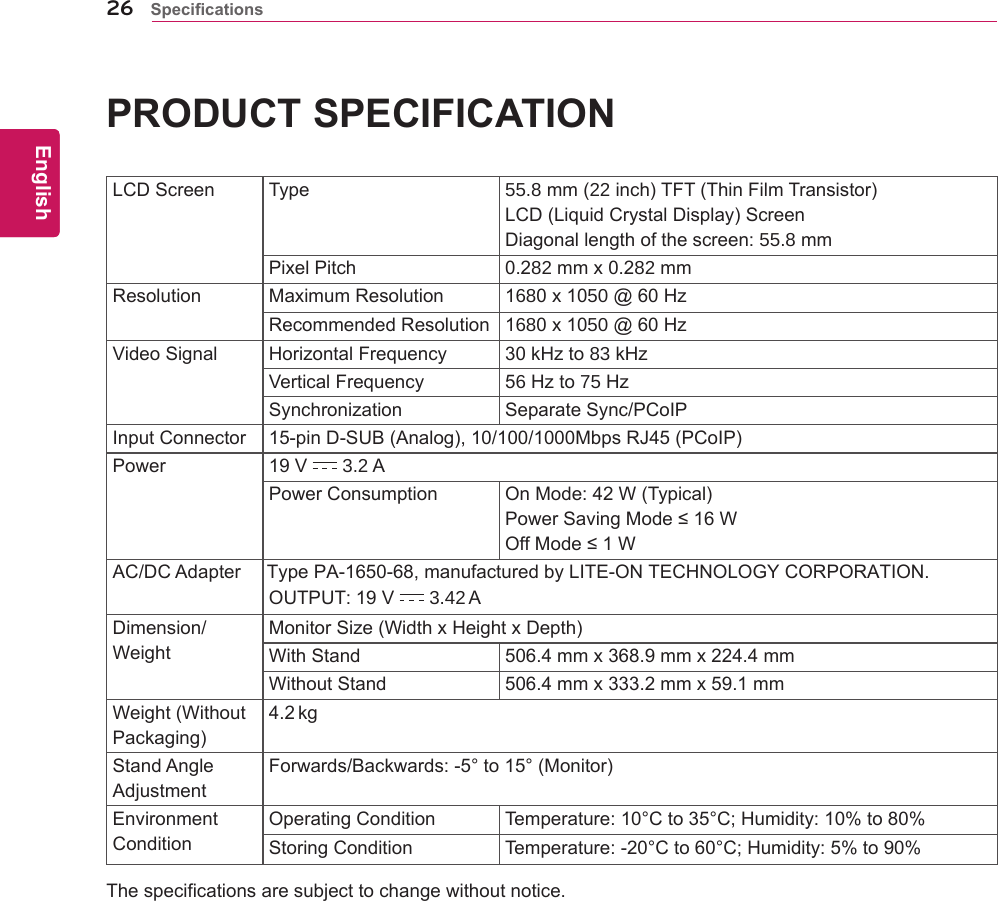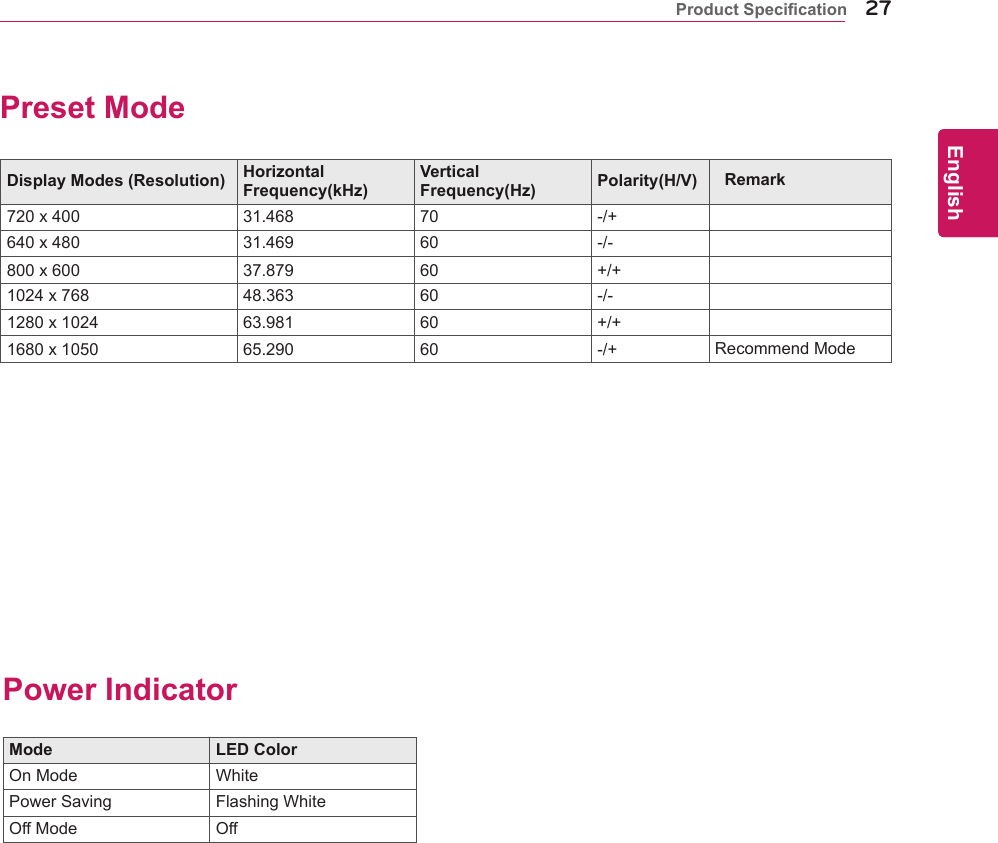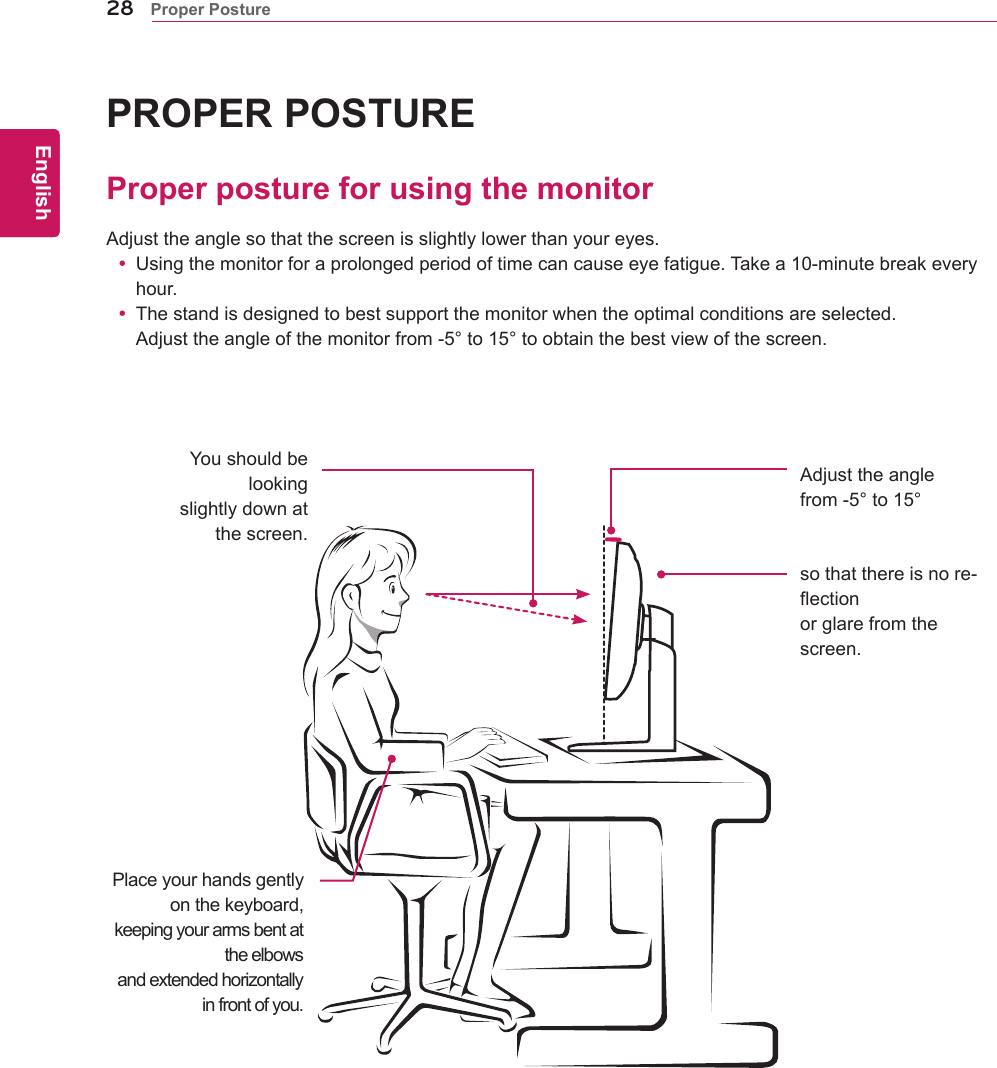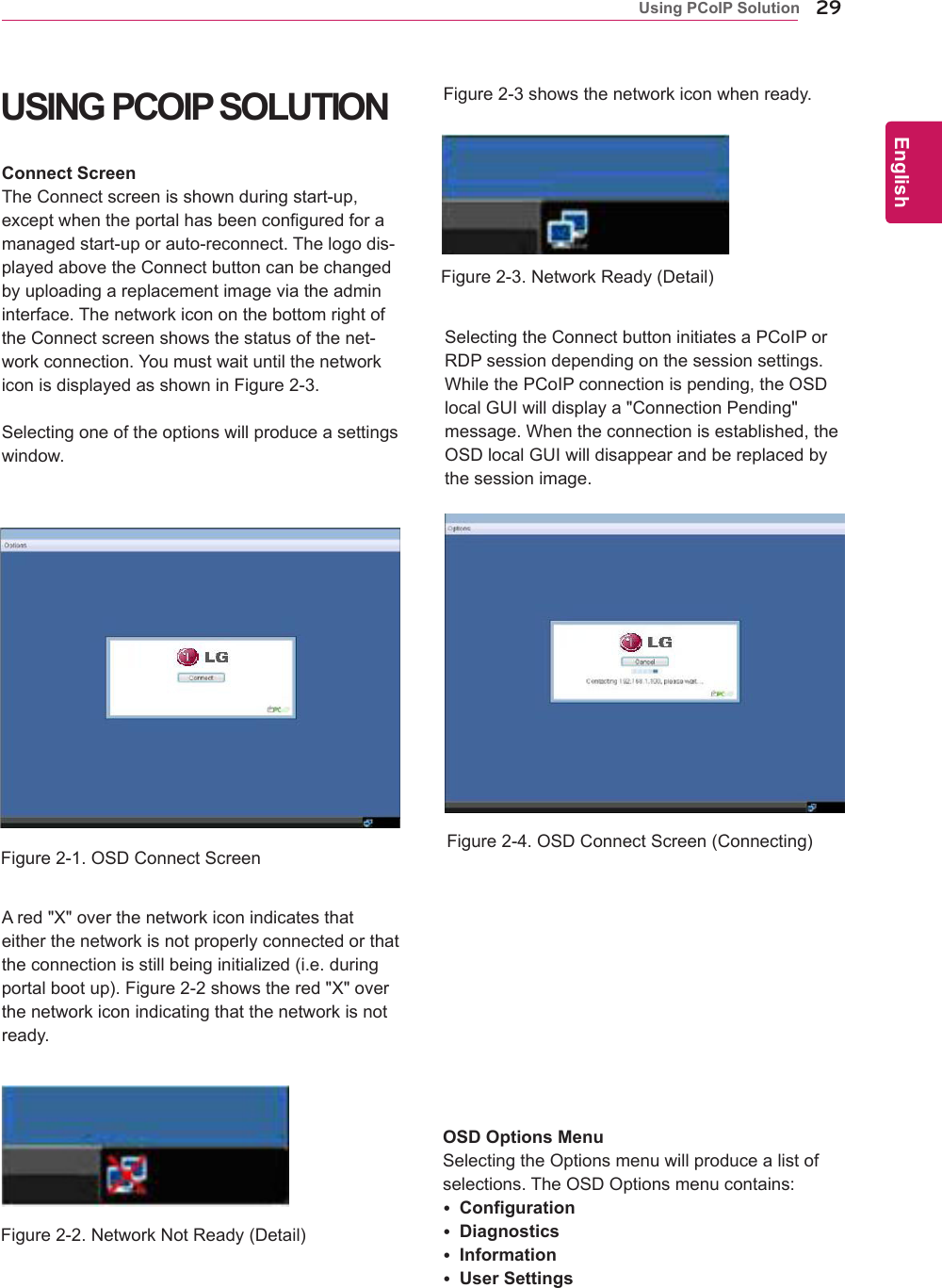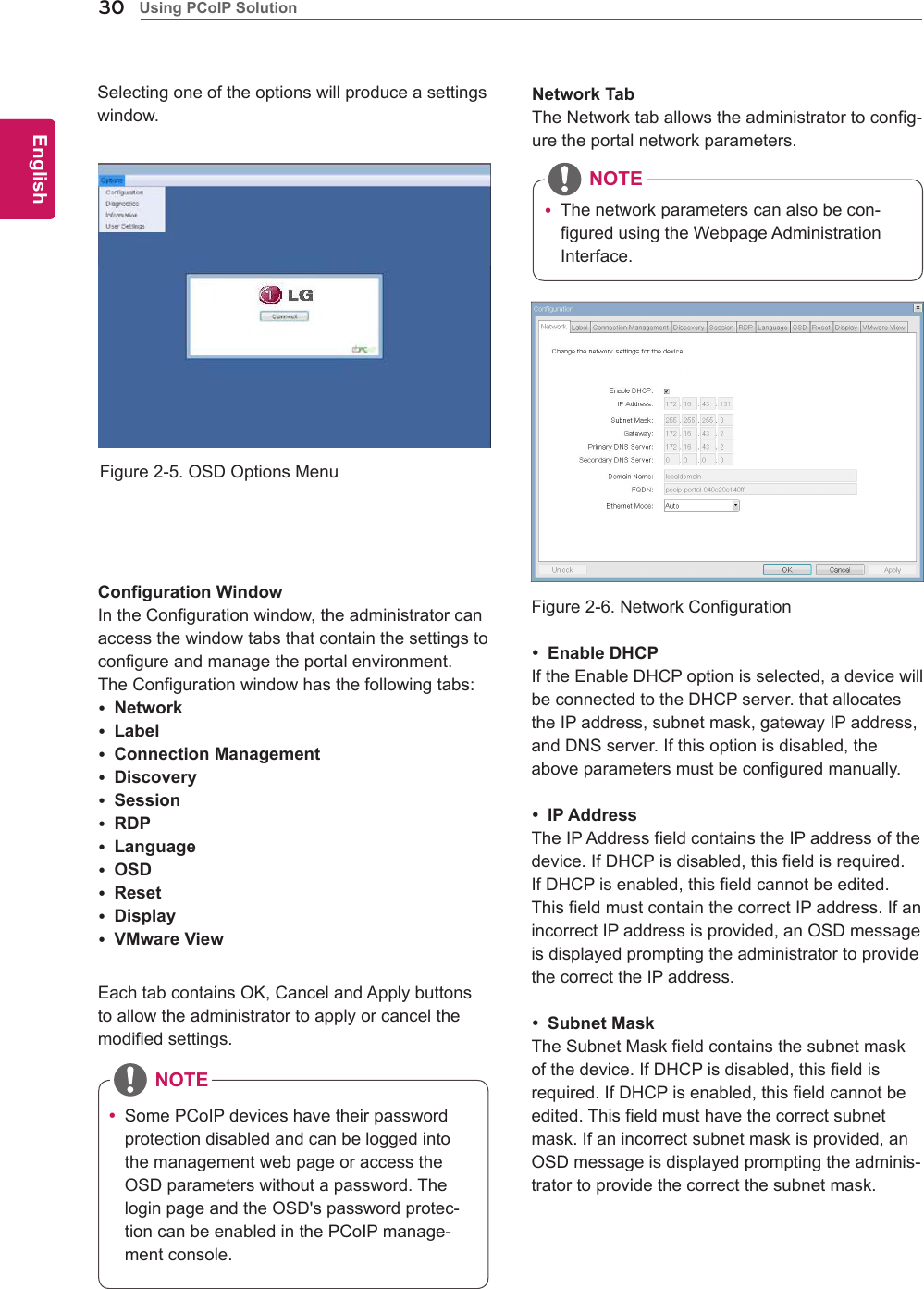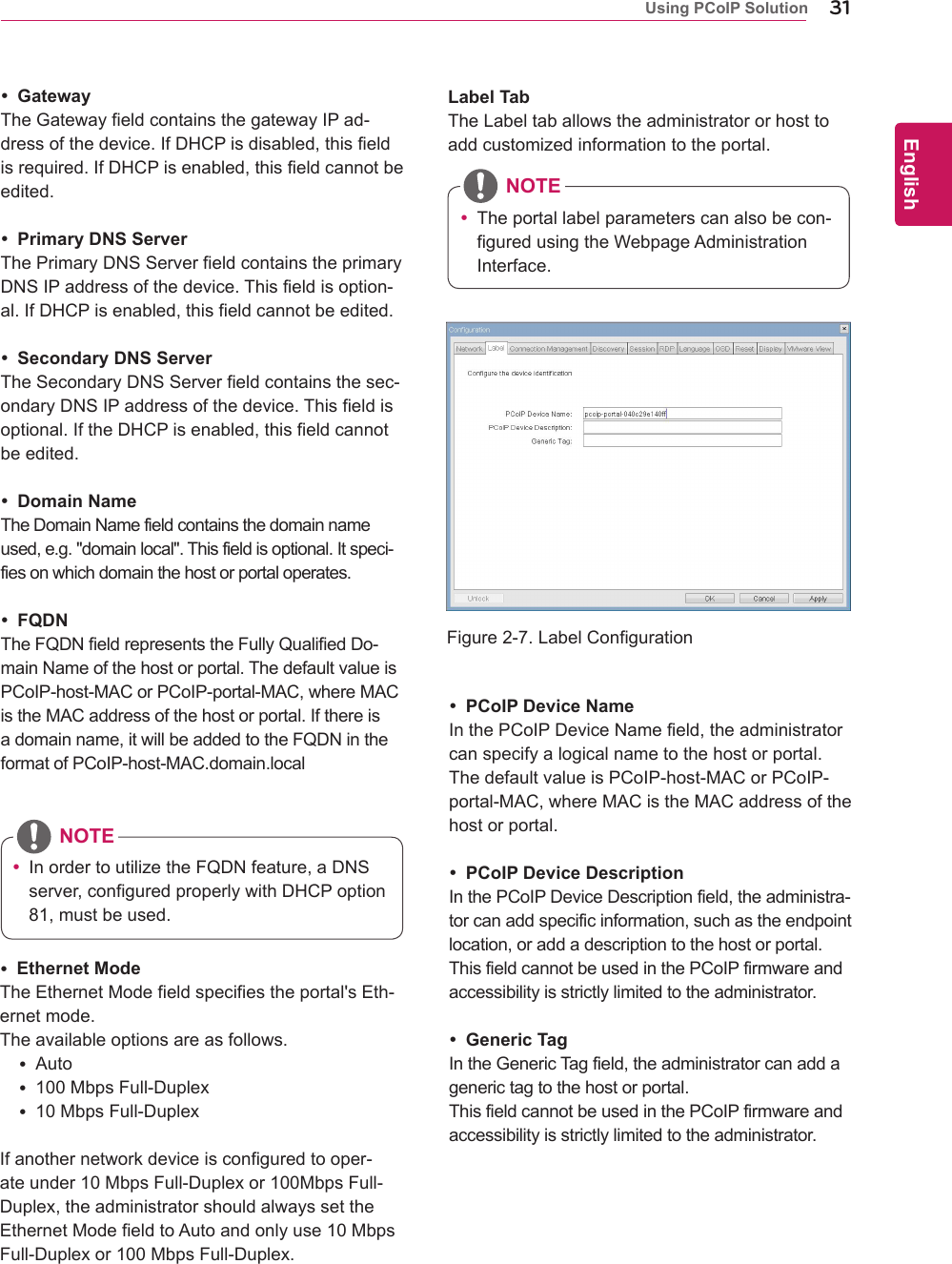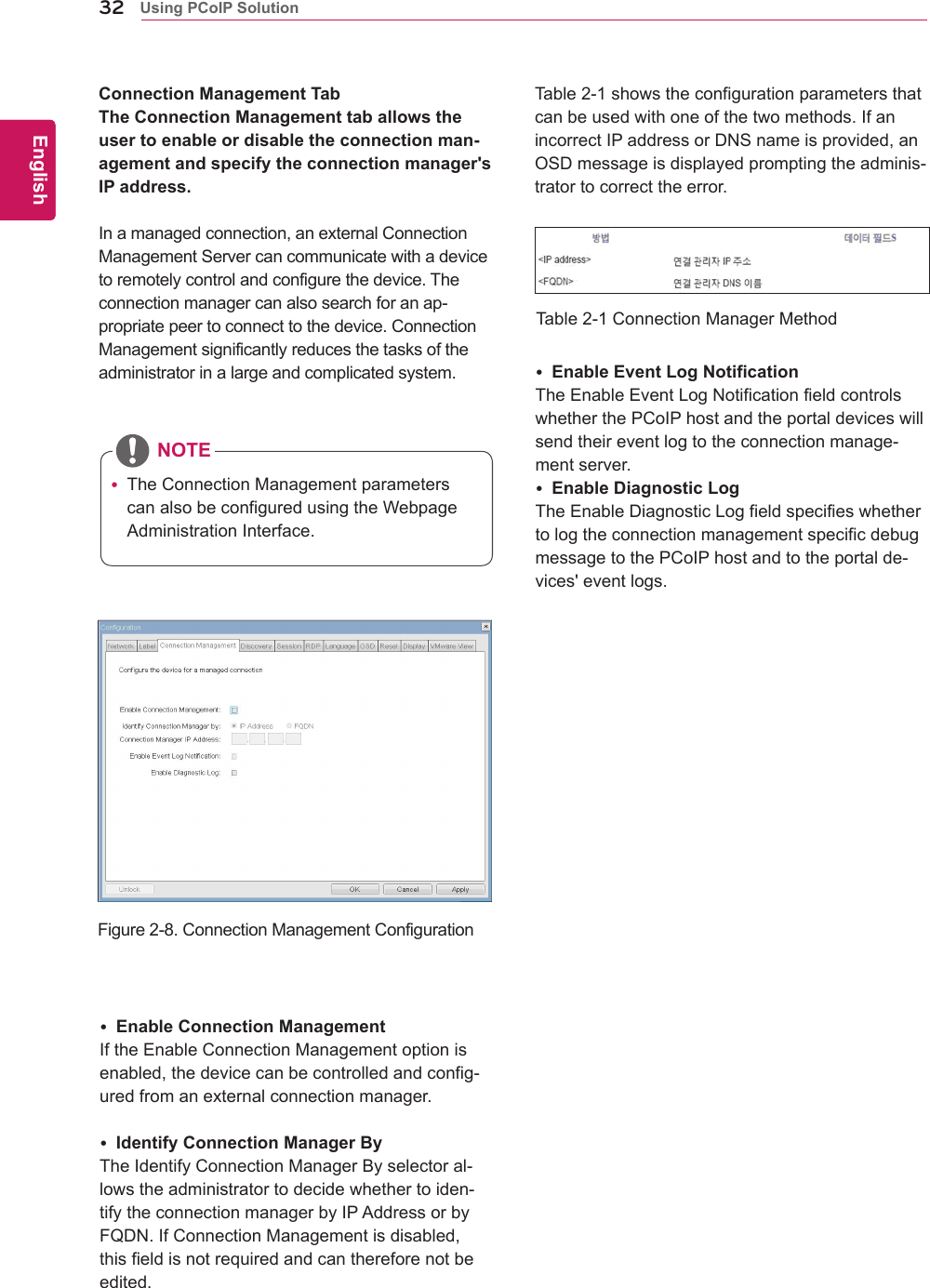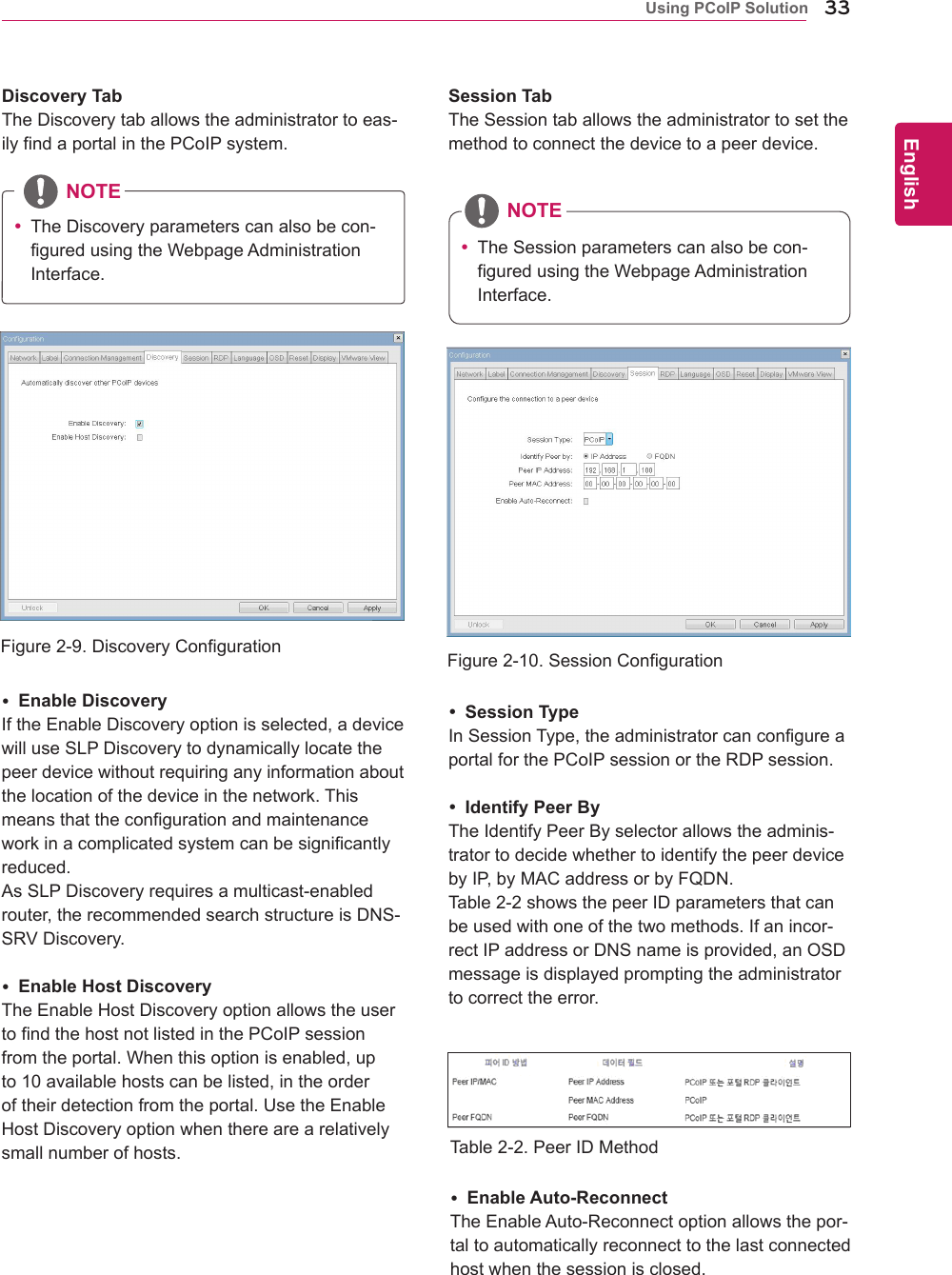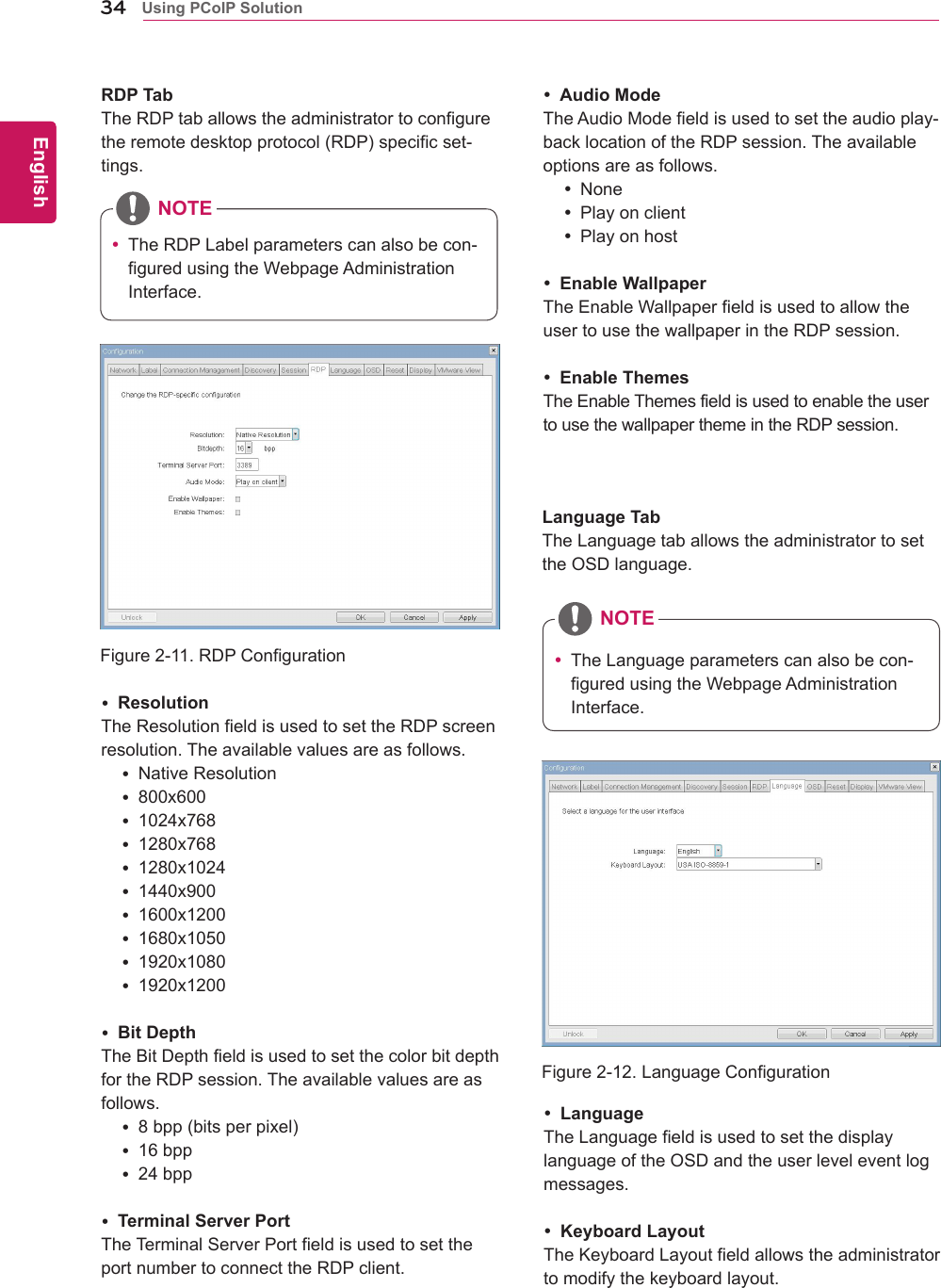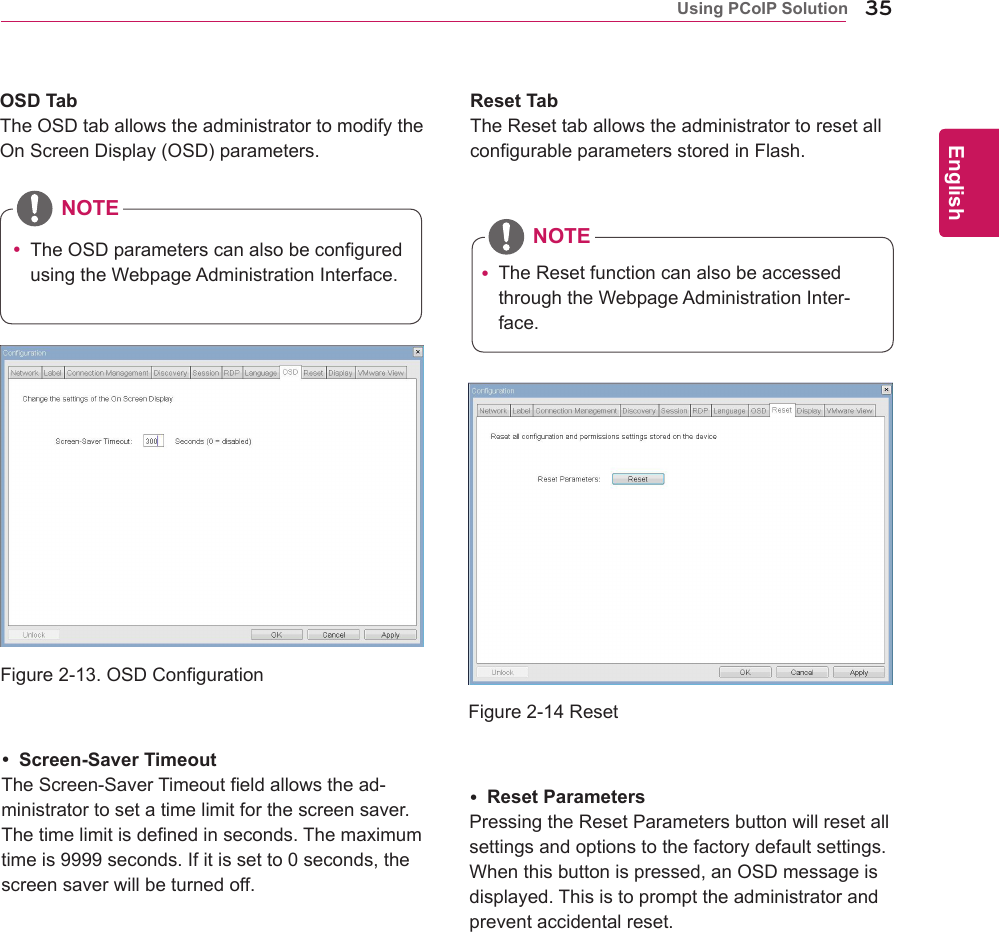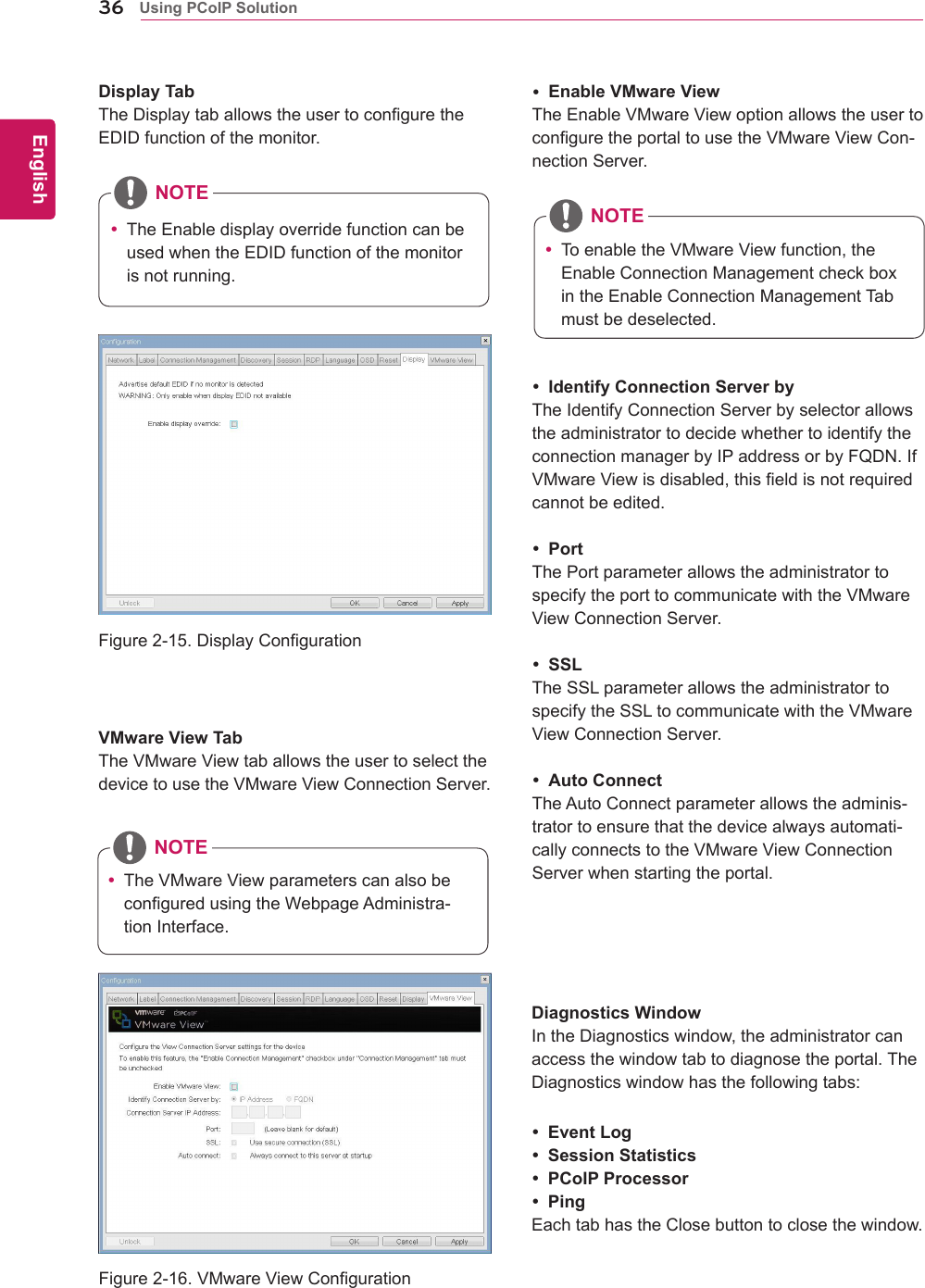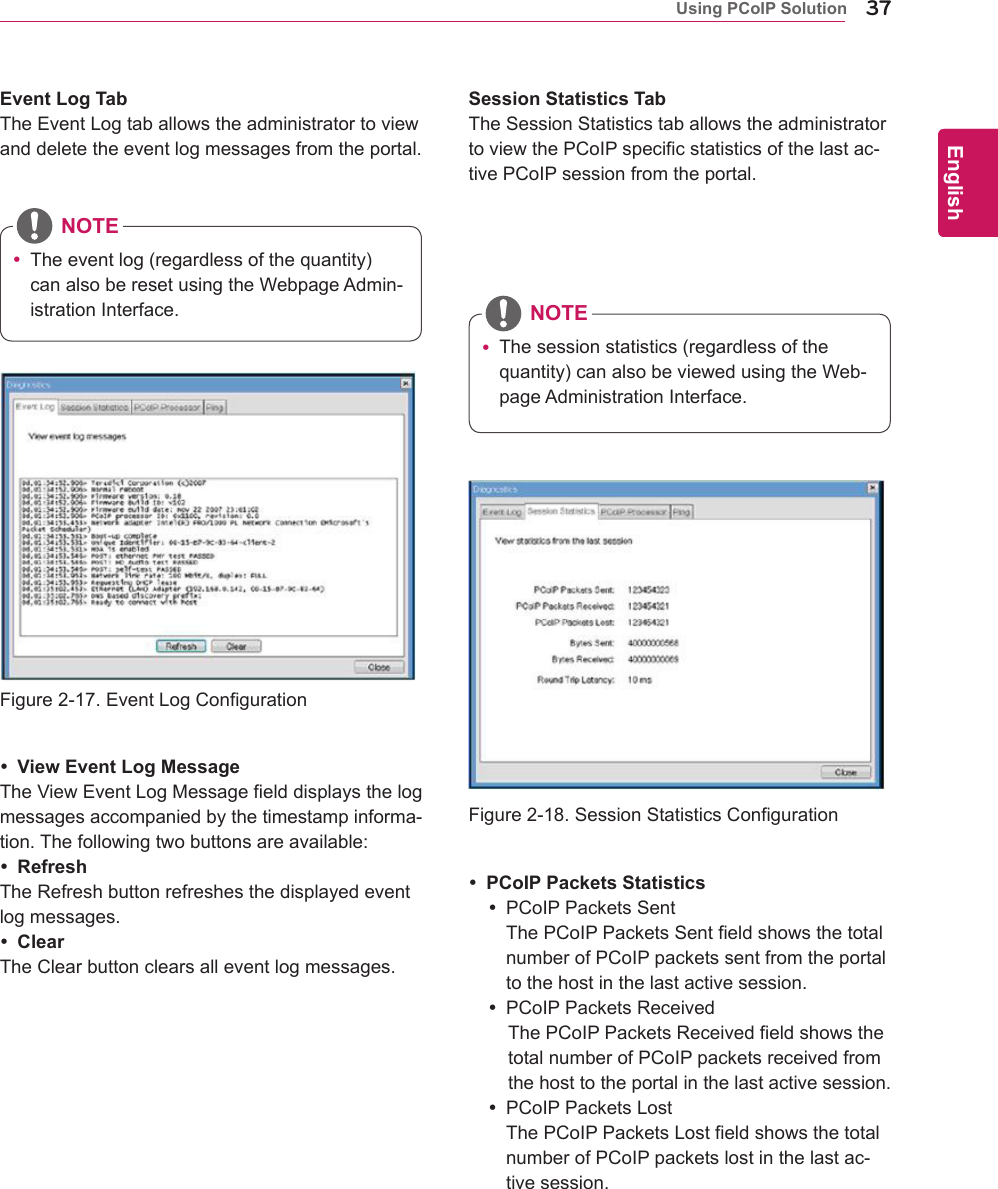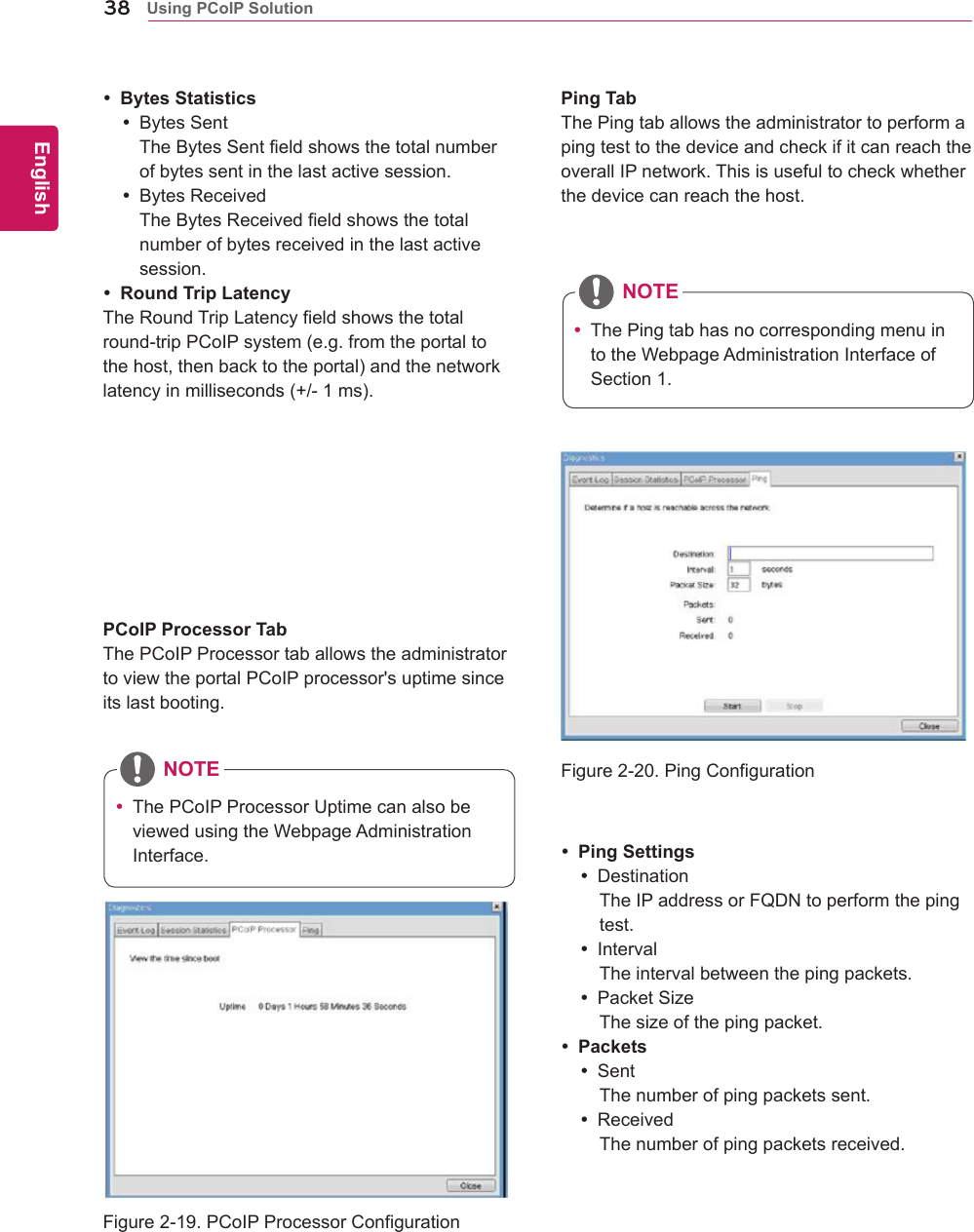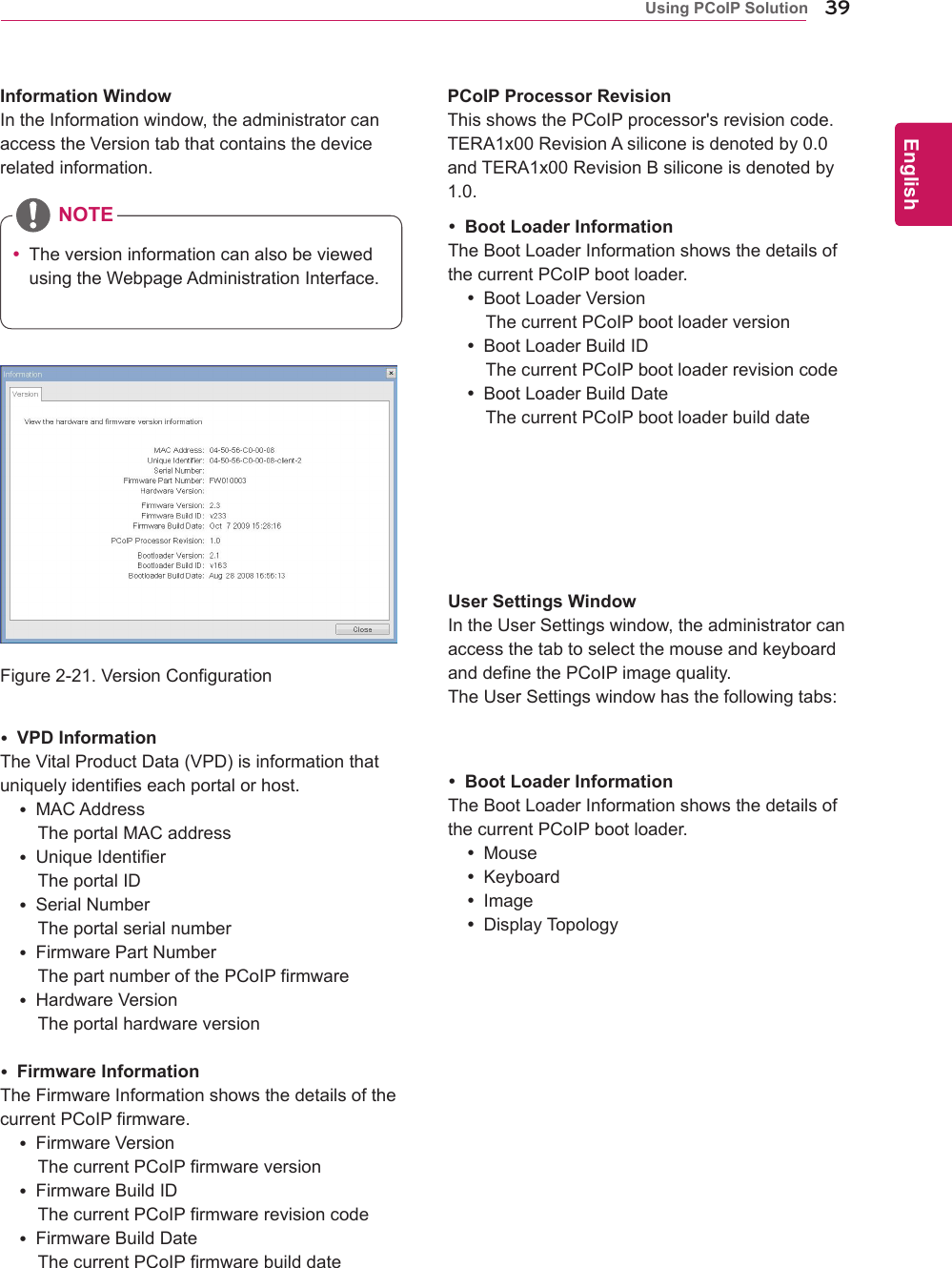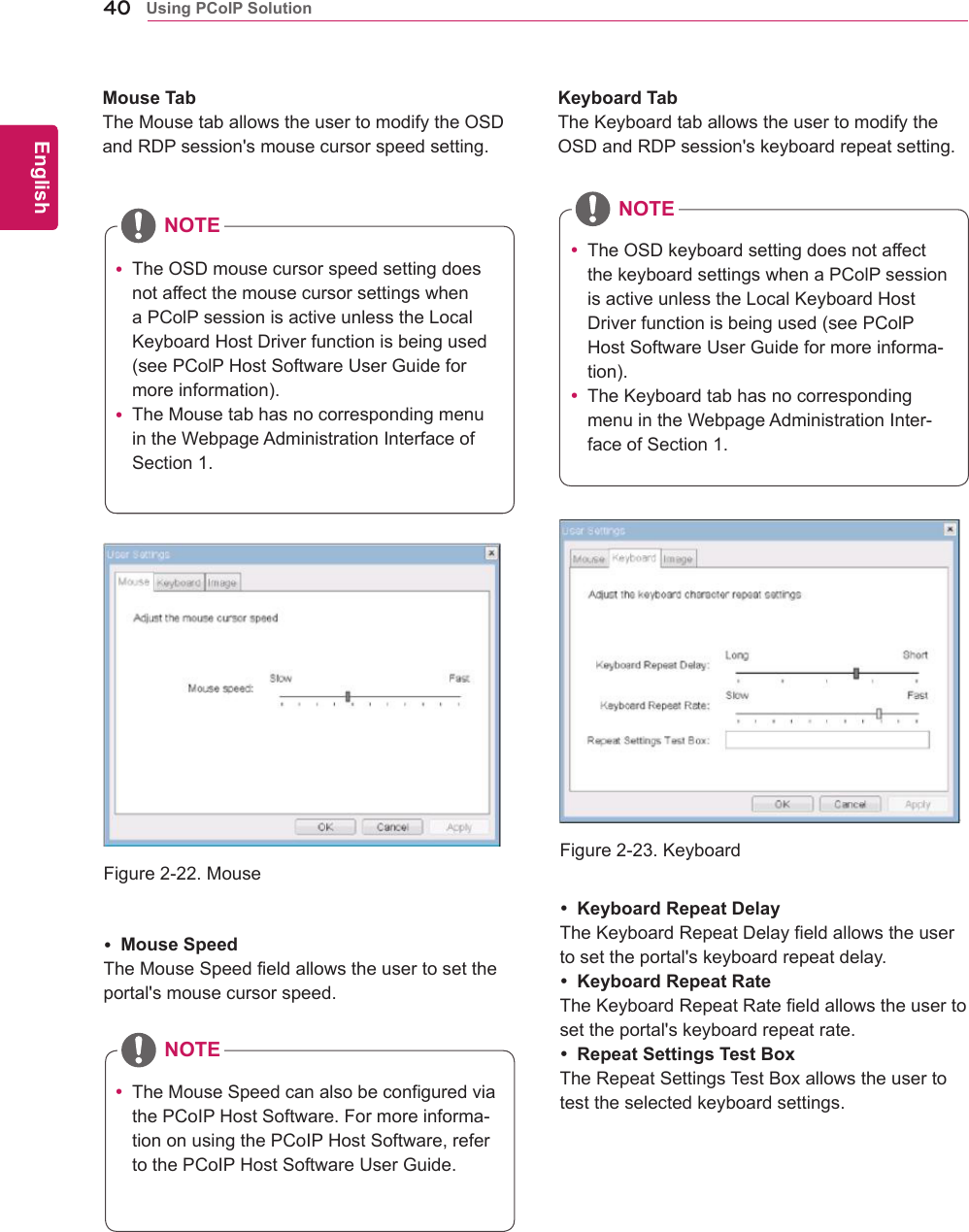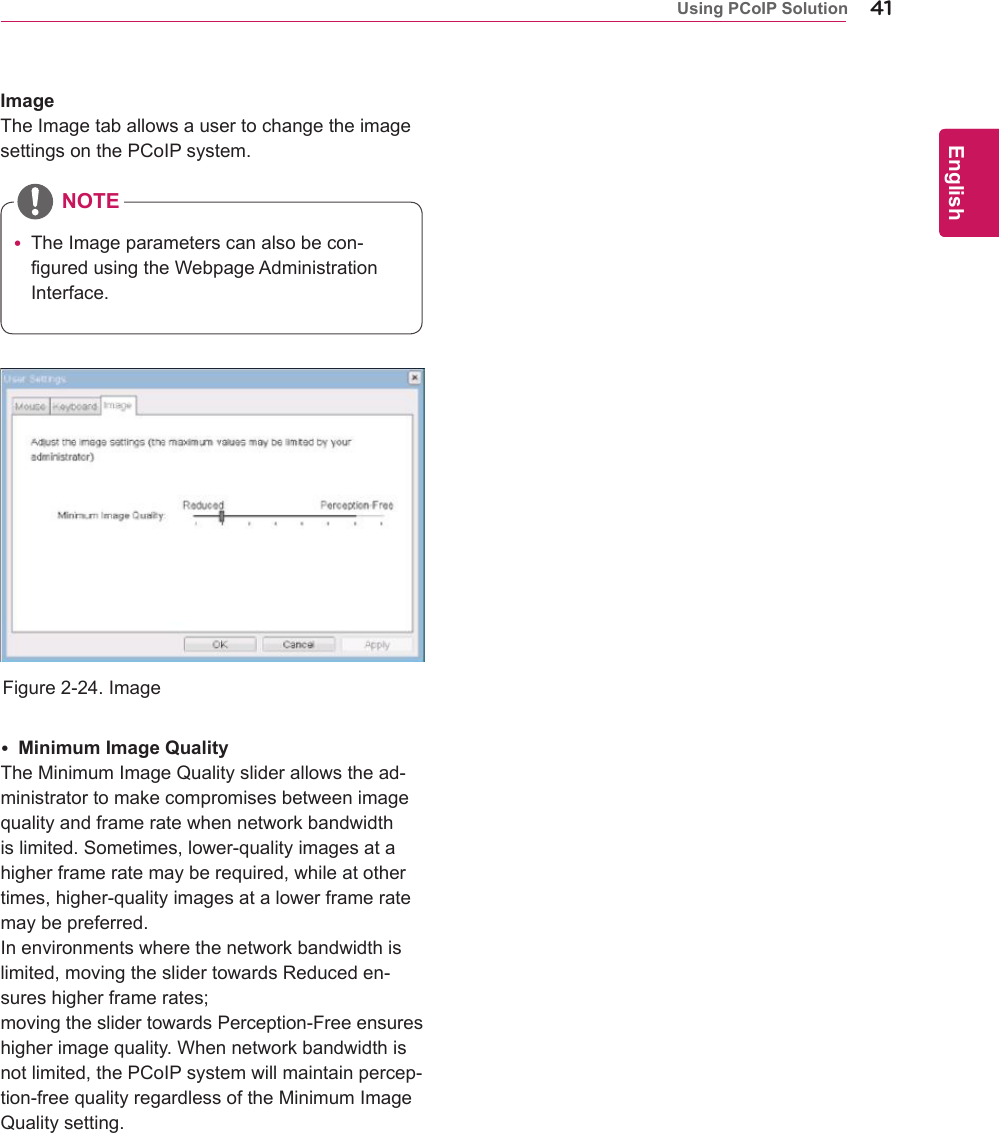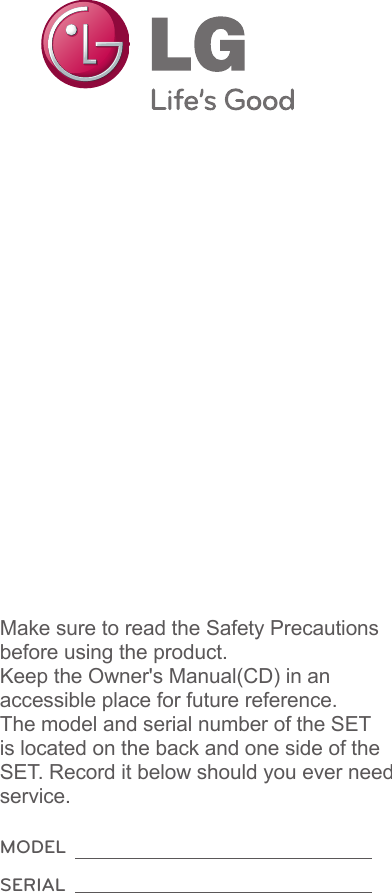LG Electronics USA N2210WZT Part15 Subpart B-LCD Monitor User Manual BEJN2210WZT 3
LG Electronics USA Part15 Subpart B-LCD Monitor BEJN2210WZT 3
Contents
- 1. BEJN2210WZT_User Manual 1
- 2. BEJN2210WZT_User Manual 2
- 3. BEJN2210WZT_User Manual 3
BEJN2210WZT_User Manual 3
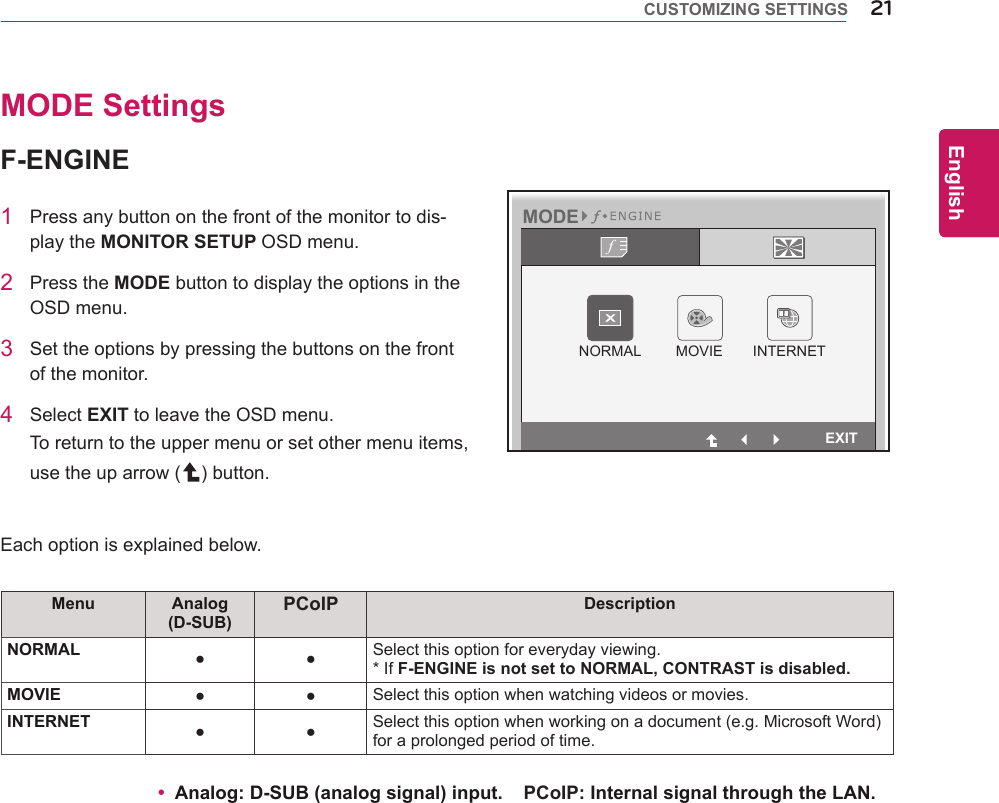
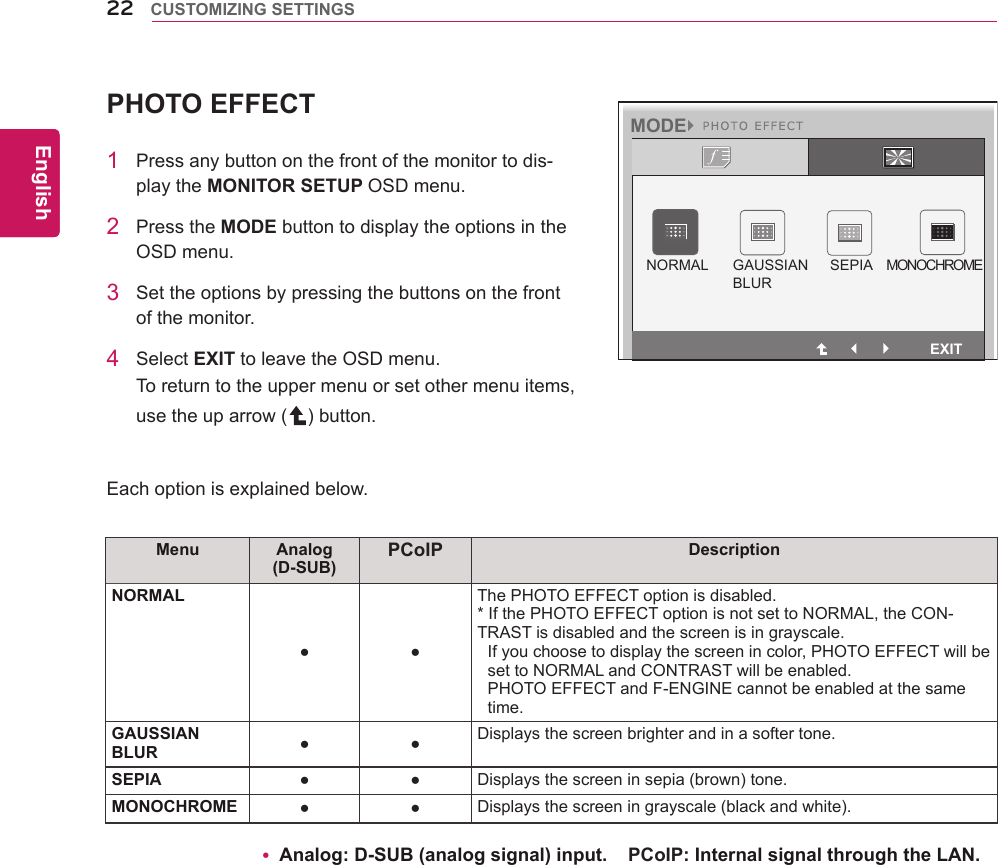
![23ENGEnglish CUSTOMIZING SETTINGS1 Pressanybuttononthefrontofthemonitortodis-playtheMONITOR SETUP OSDmenu.2 PresstheAUTO buttontoautomaticallyadjustthescreen.3 SelectEXIT toleavetheOSDmenu.Toreturntotheuppermenuorsetothermenuitems,usetheuparrow( )button.-//-Settings : PCoIP Input1 PressanybuttononthefrontofthemonitortodisplaytheMONITOR SETUP OSDmenu.2Pressthebuttonforatleastthreesecondstodisconnectfromtheserver.3 SelectEXIT toleavetheOSDmenu.Toreturntotheuppermenuorsetothermenuitems,usetheuparrow( )button.PressingtheAUTObuttonallowsthemonitortoautomaticallyoptimizethescreentothecurrentdisplaymode.Ifyouarenotsatisfiedwiththeoptimizedscreen,youcanmanuallyadjustthepositionofthedisplayarea,frequency,phaseandsharpnessintheOSDmenu.(OnlyavailableforD-SUB[analog]signals.Notethatthesharpnesssettingisonlyavailablefordigitalsig-nals.)InPCoIPmode,pressthebuttonforatleastthreesecondstodisconnectfromtheserver.PROCESSING AUTO IMAGE ADJUSTMENTFOR OPTIMAL DISPLAY CHANGE RESOLUTION TO 1280 x 1024 Whatis"AutoImageAdjustment"?TheAutoImageAdjustmentoptionallowsyoutoimprovethepicturequalityifthescreenisdimmed,ifthetextappearsblurredorspread,ifthescreenflickersorifthedisplayareaisnotcenteredafteradjustingtheresolution.(OnlyavailableforD-SUB[analog]signals.)NOTEAUTO Settings : D-SUB Input](https://usermanual.wiki/LG-Electronics-USA/N2210WZT.BEJN2210WZT-User-Manual-3/User-Guide-1575369-Page-3.png)