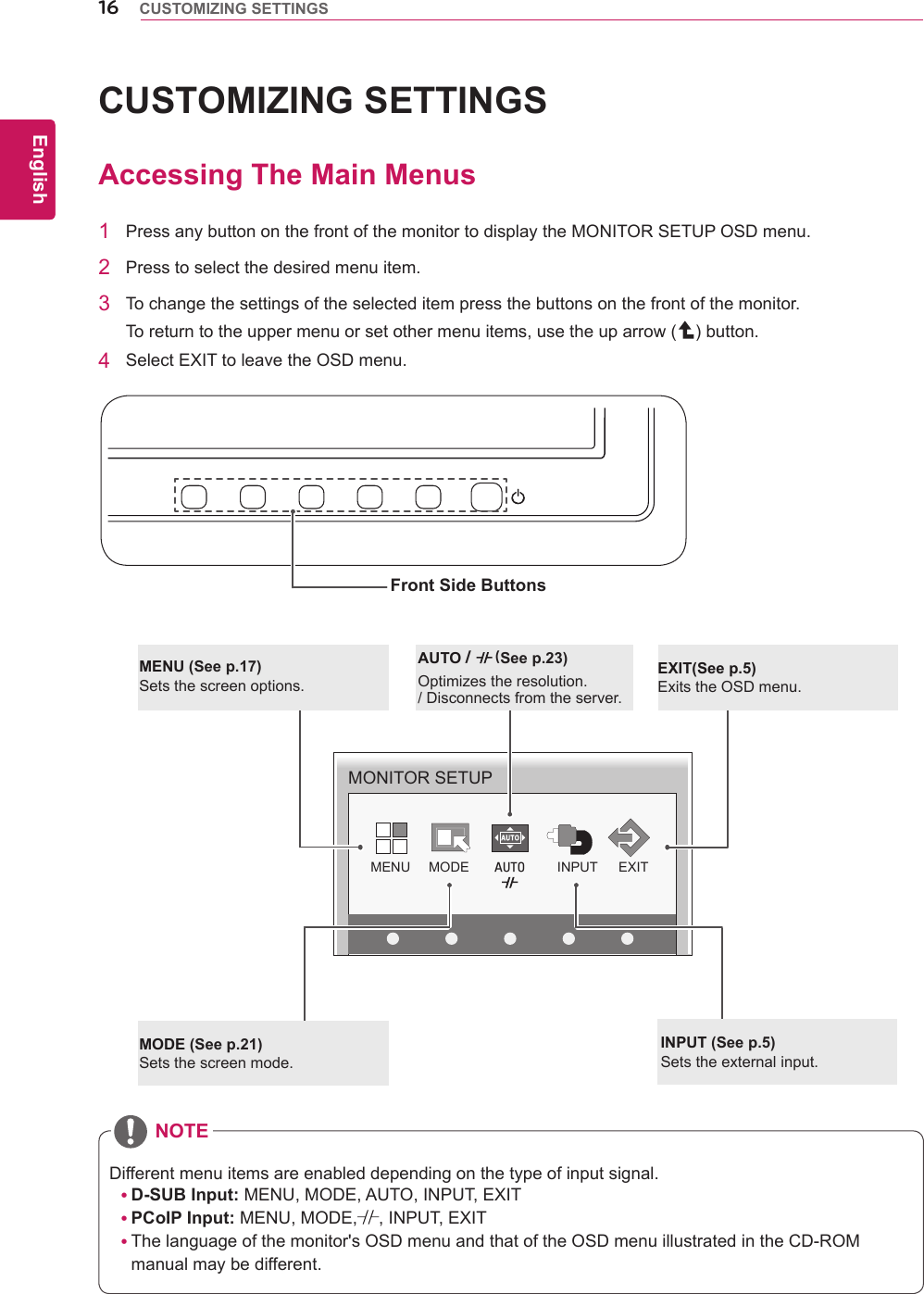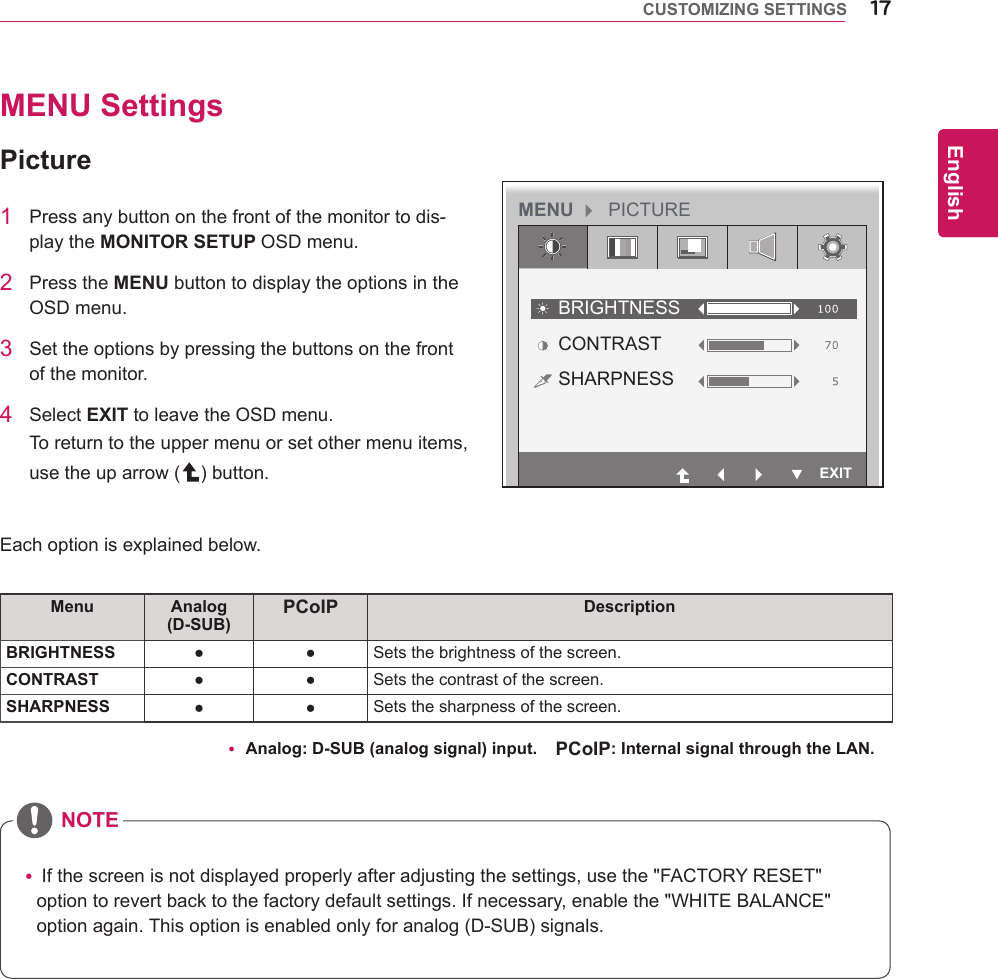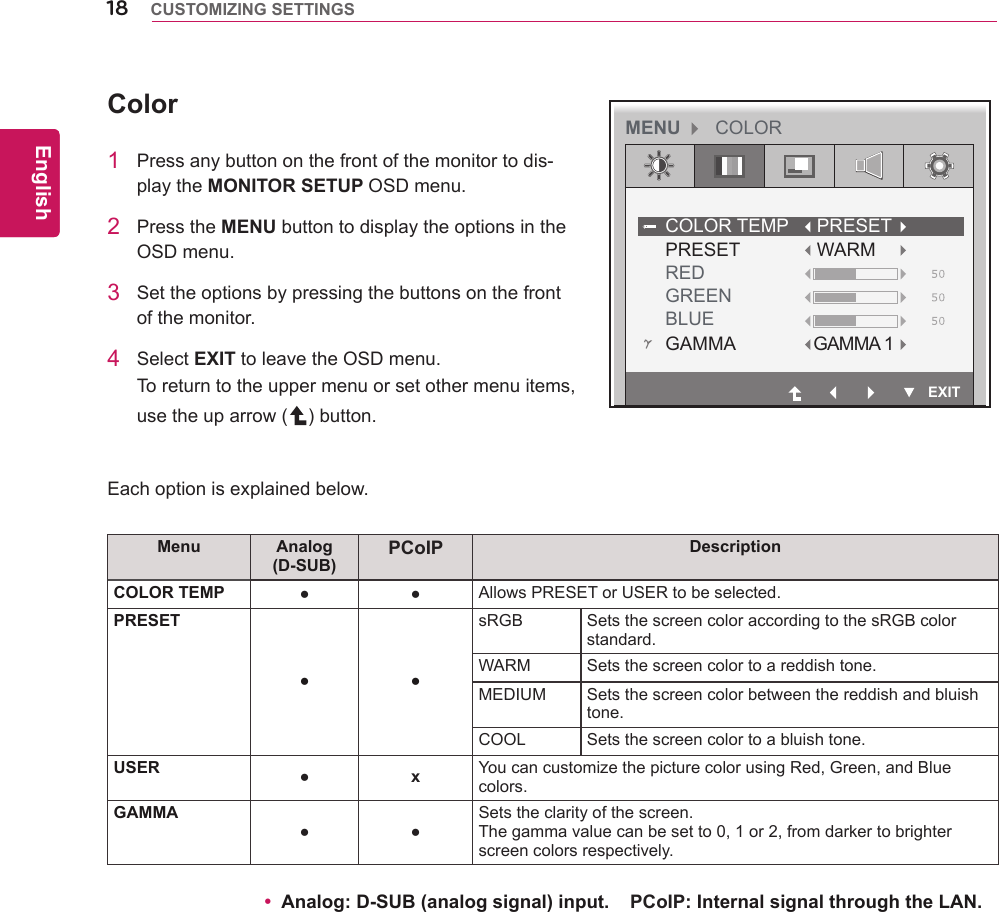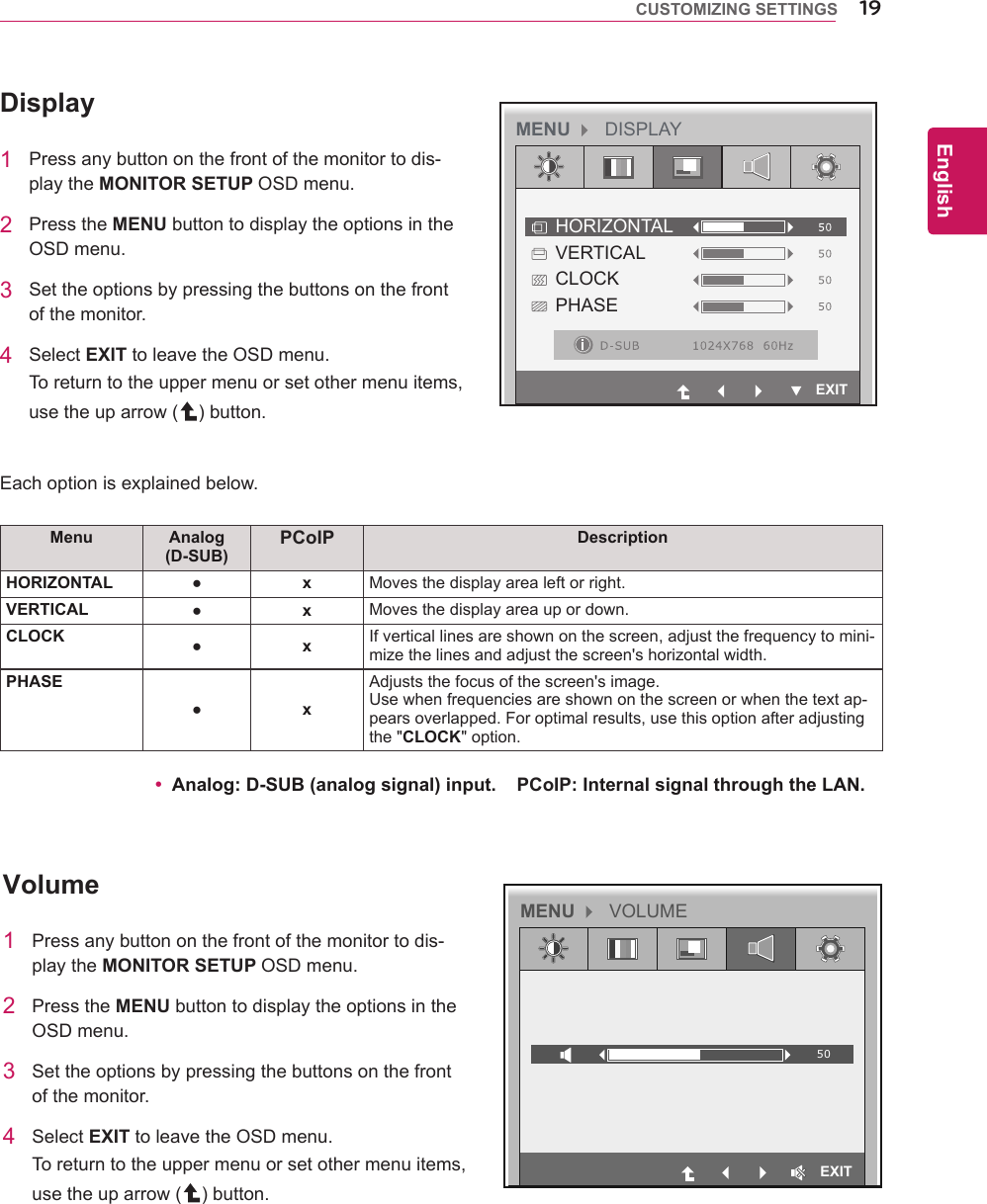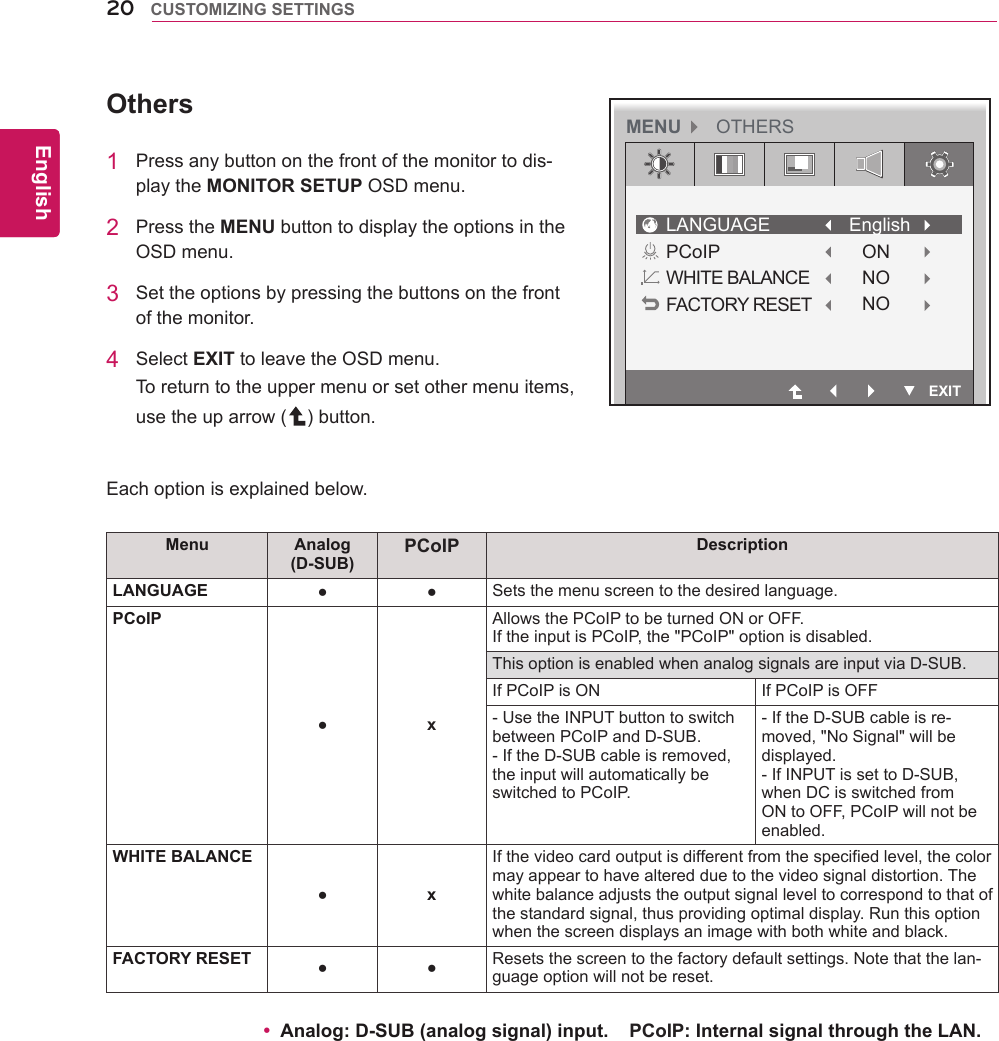LG Electronics USA N2210WZT Part15 Subpart B-LCD Monitor User Manual BEJN2210WZT 2
LG Electronics USA Part15 Subpart B-LCD Monitor BEJN2210WZT 2
Contents
- 1. BEJN2210WZT_User Manual 1
- 2. BEJN2210WZT_User Manual 2
- 3. BEJN2210WZT_User Manual 3
BEJN2210WZT_User Manual 2
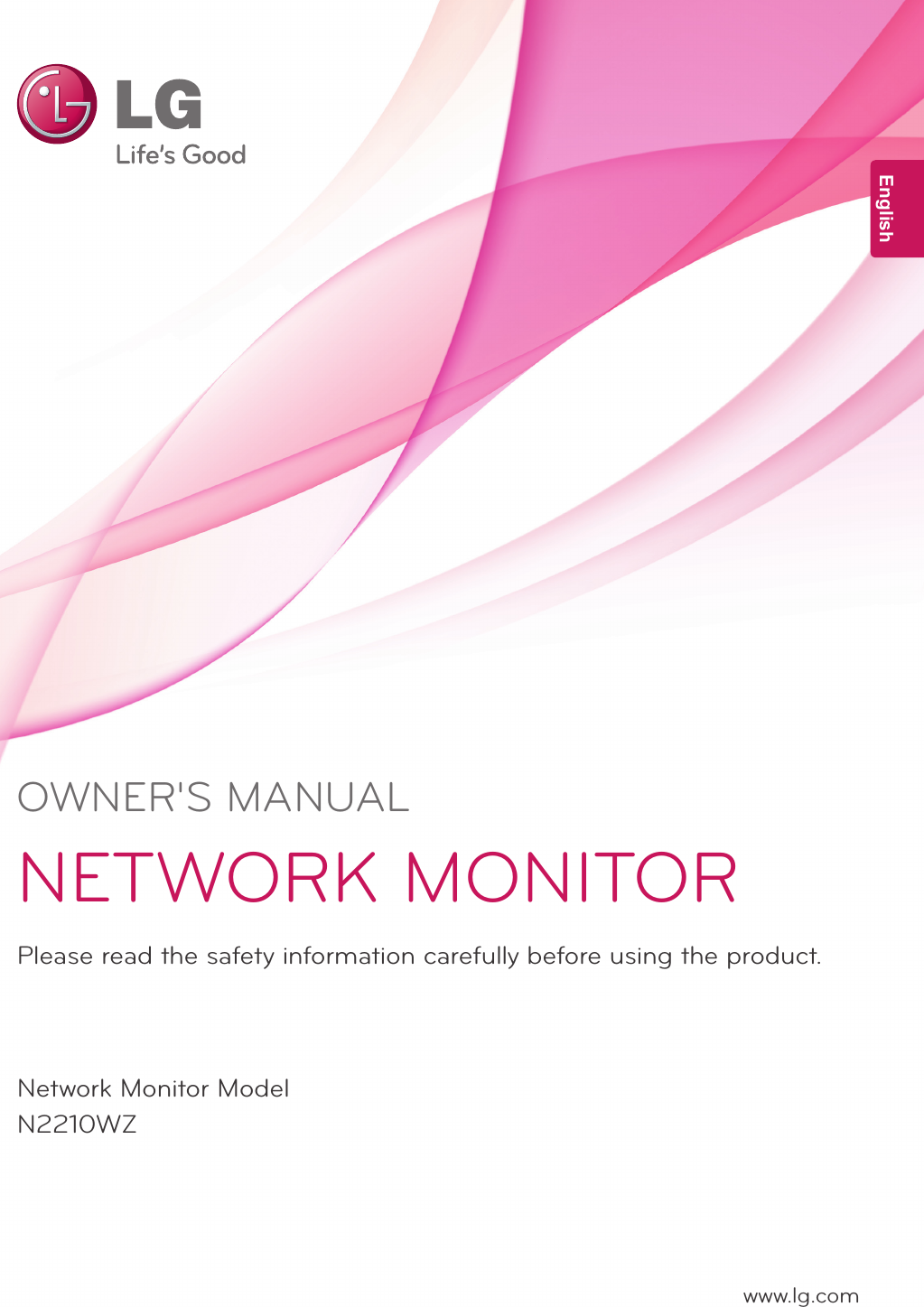
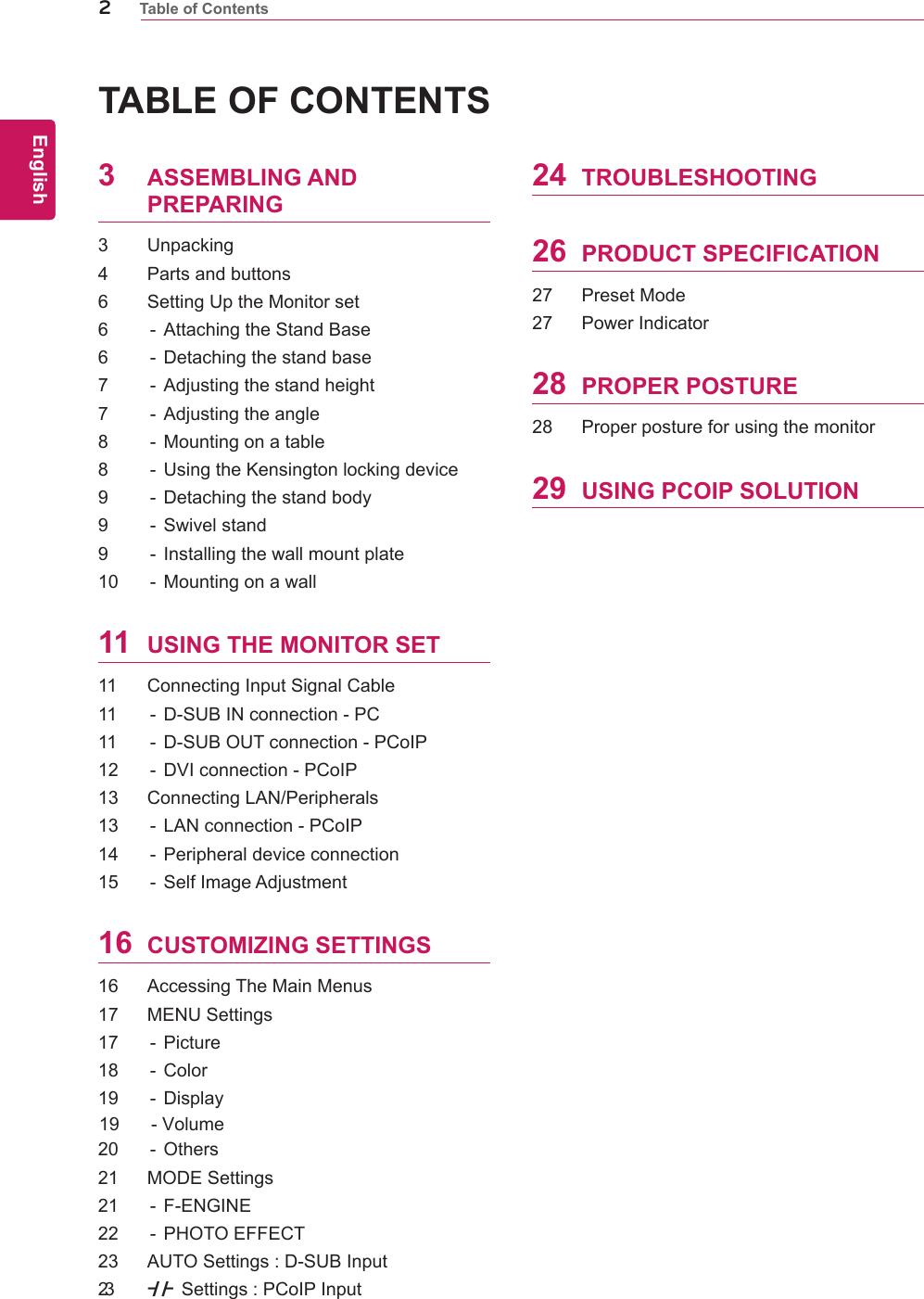
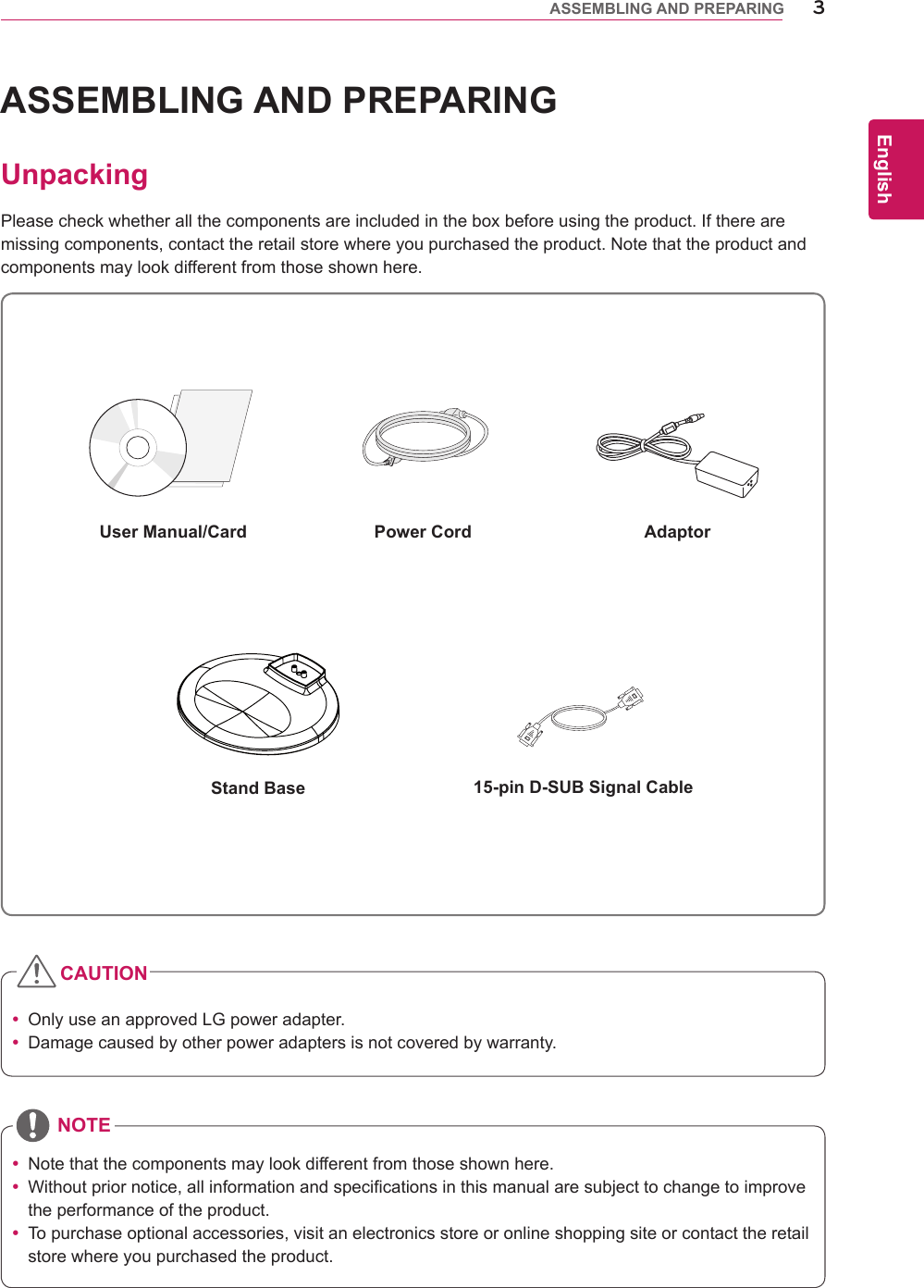
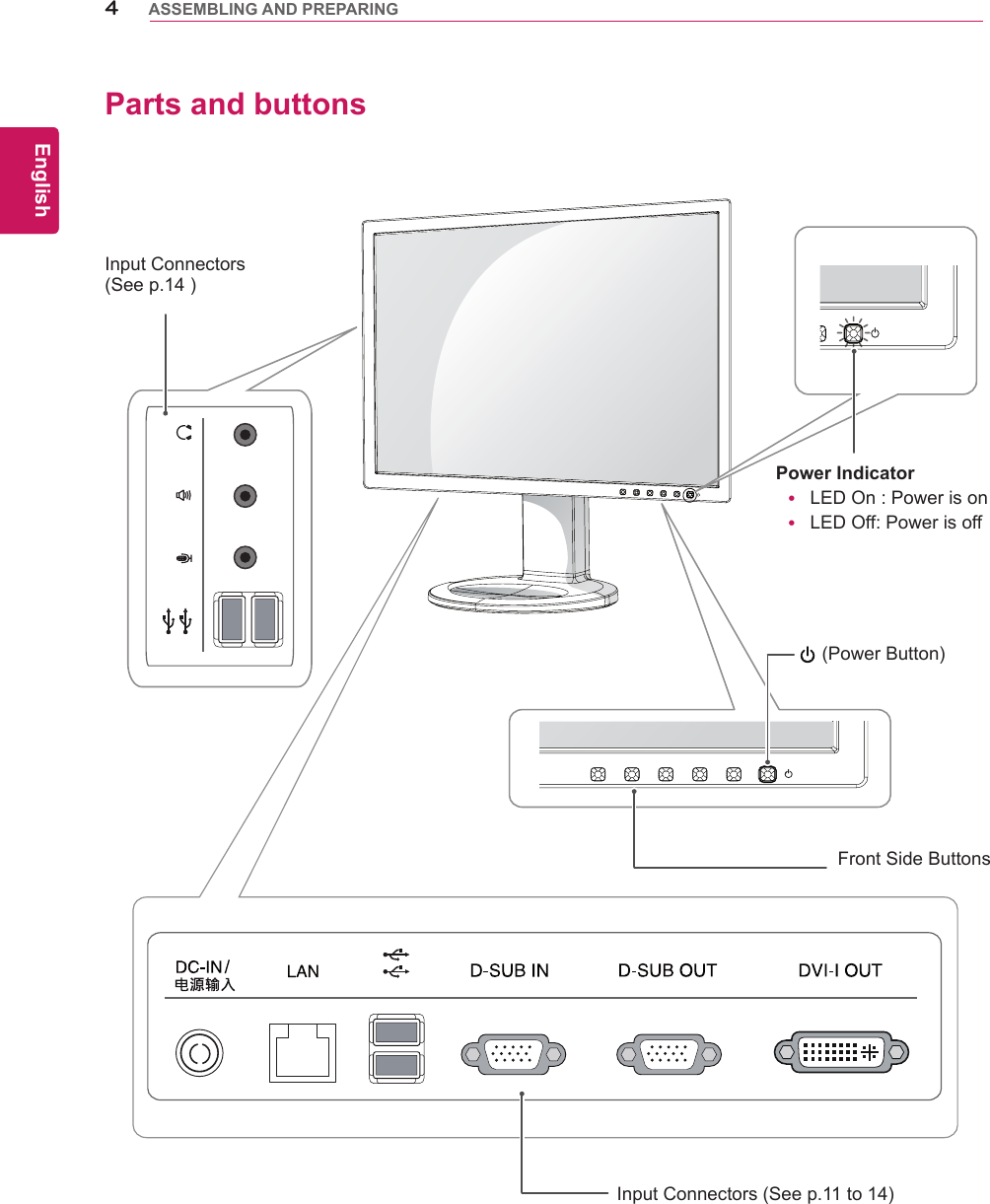
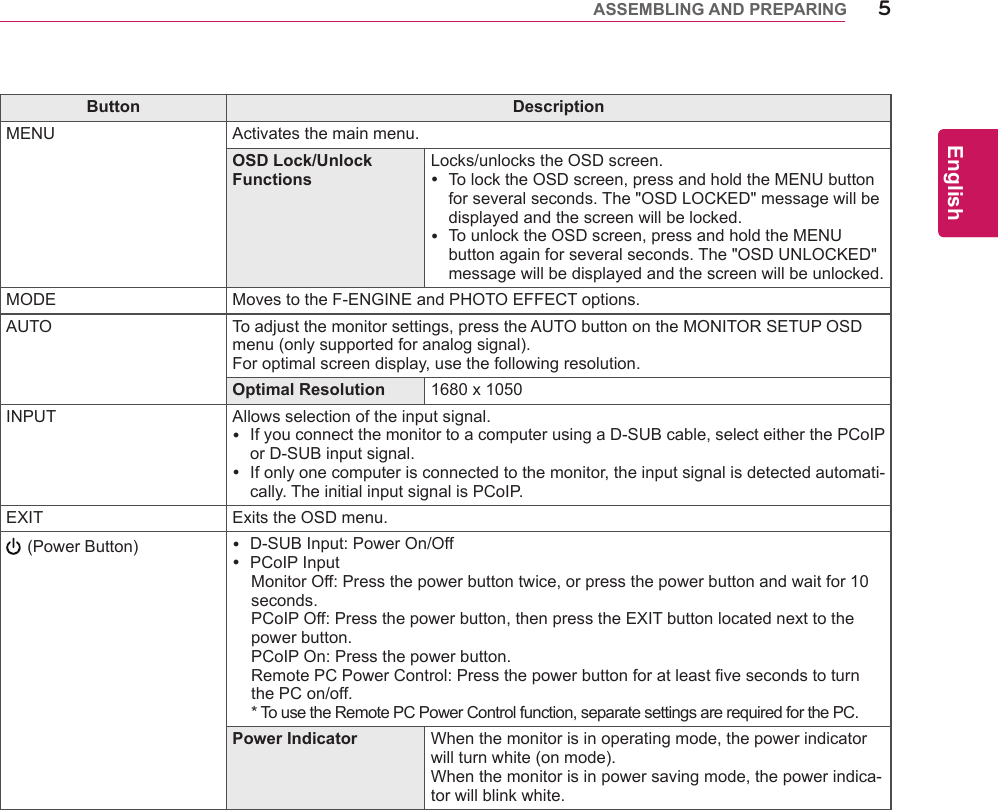
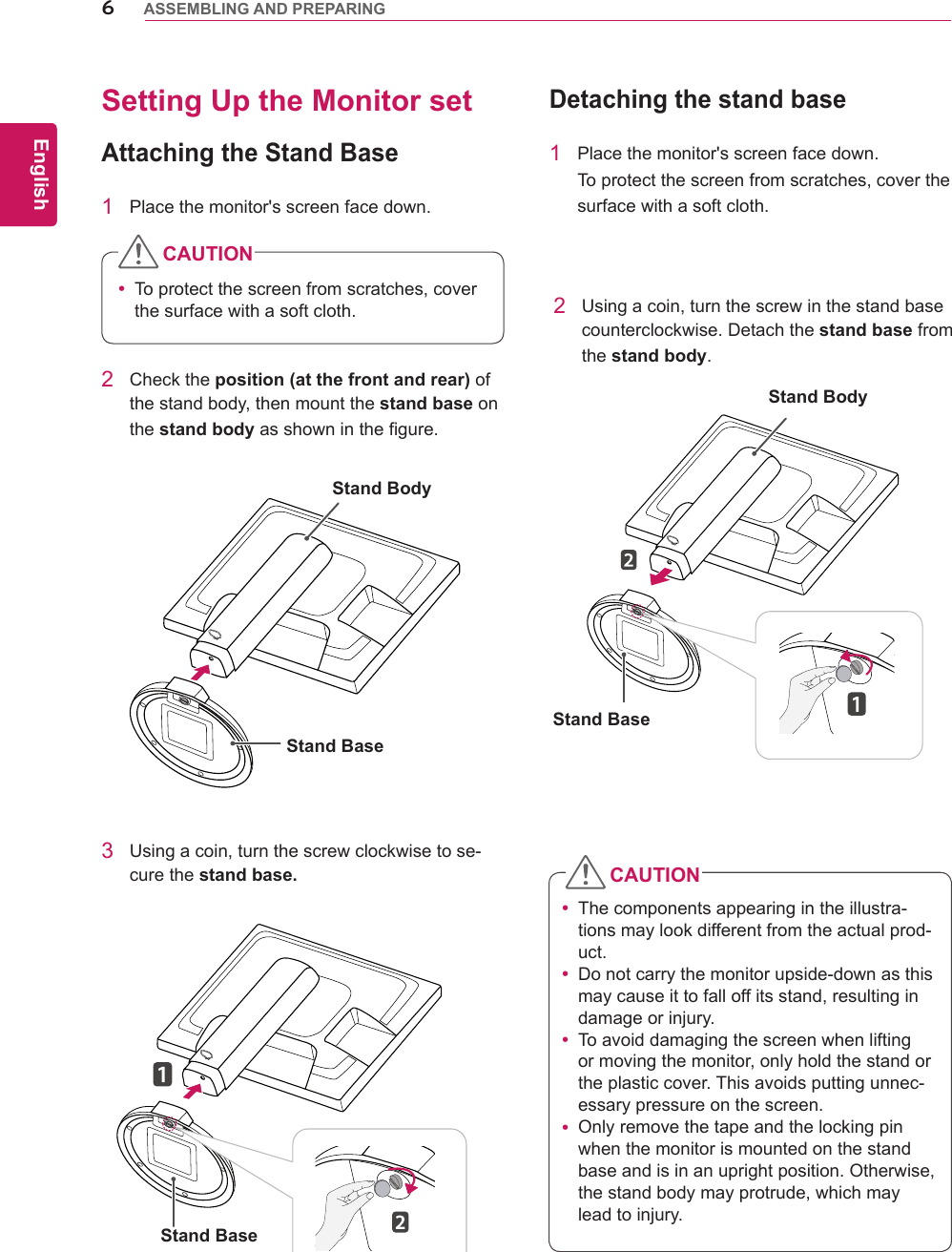
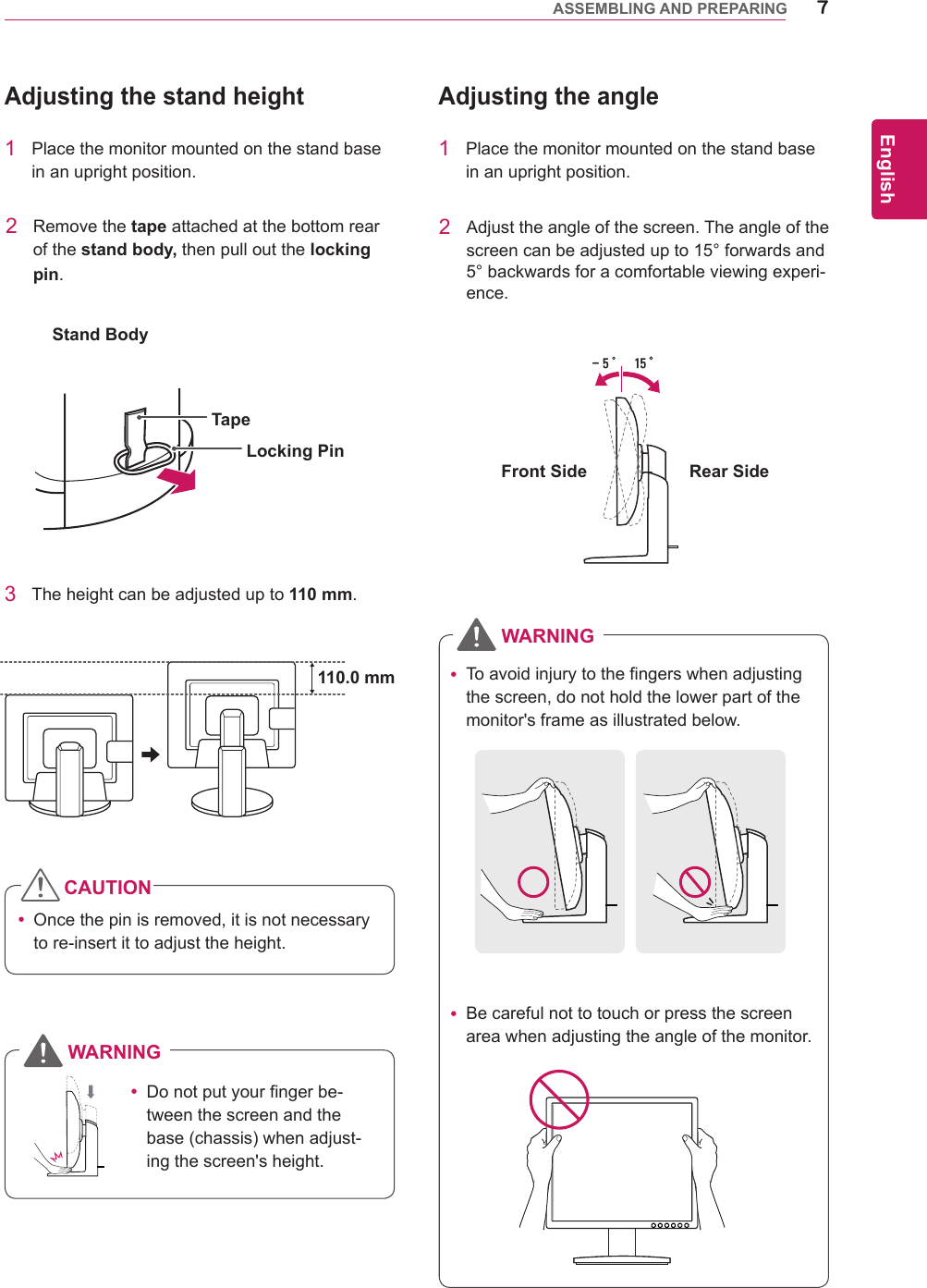
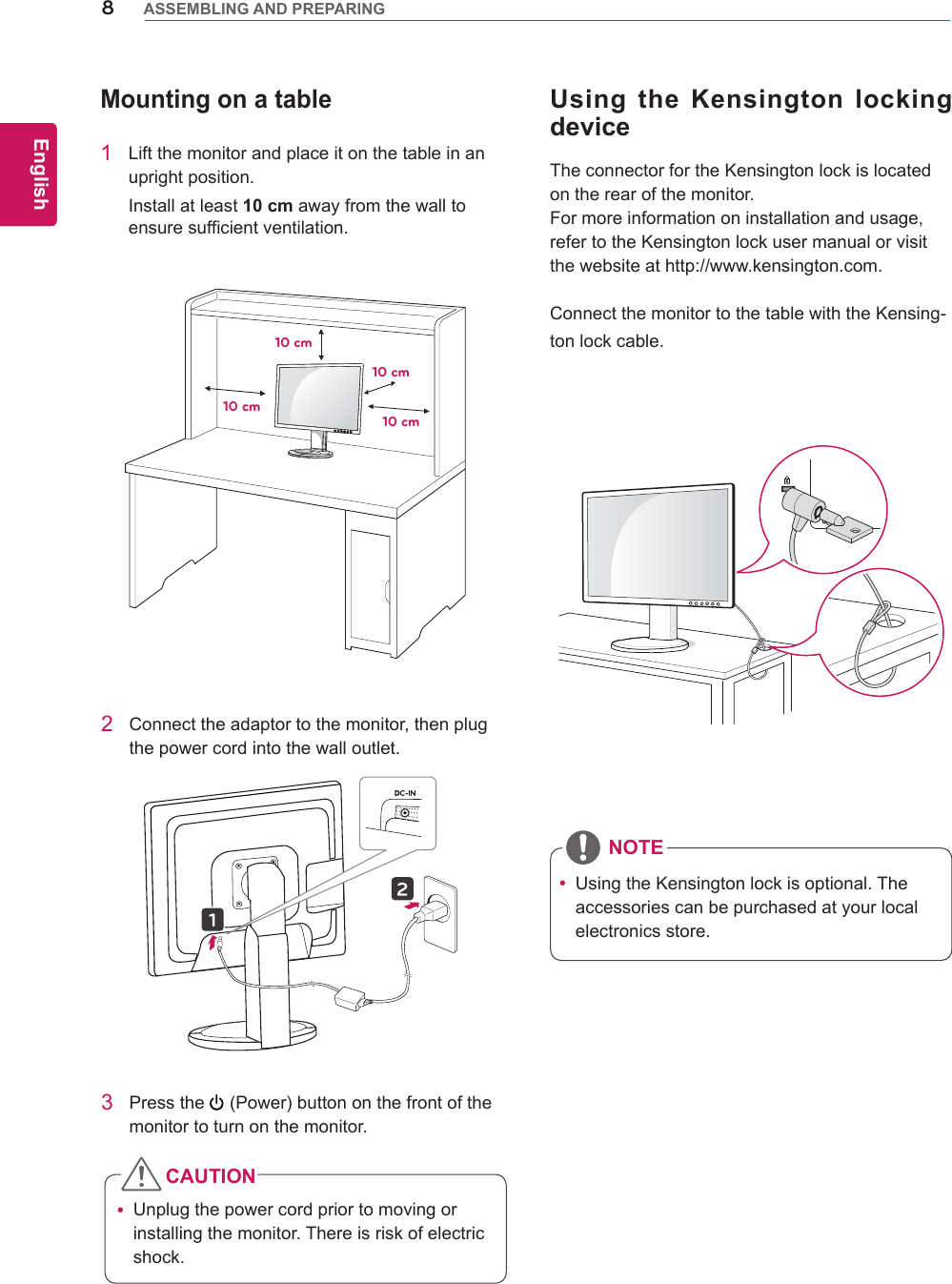
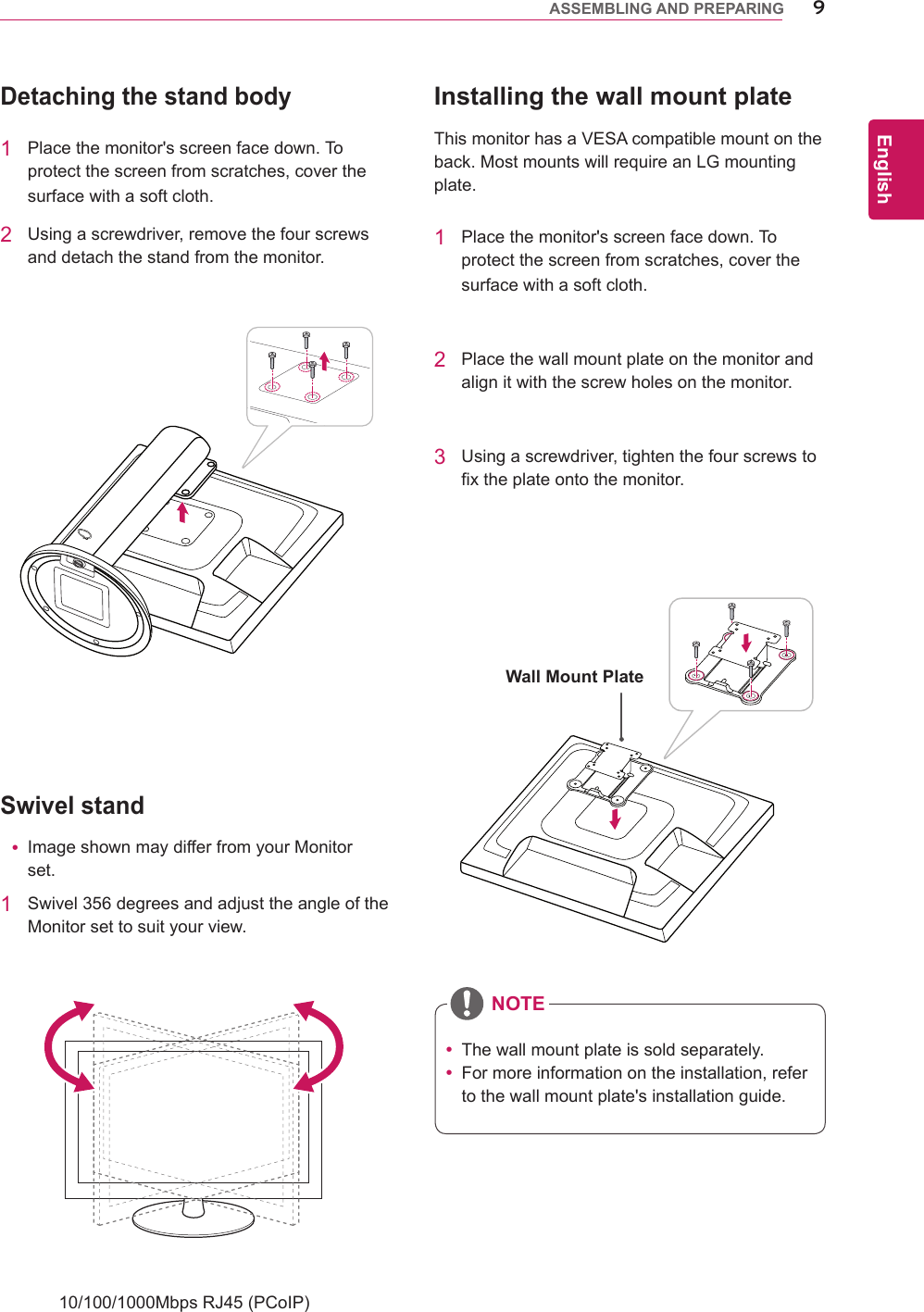
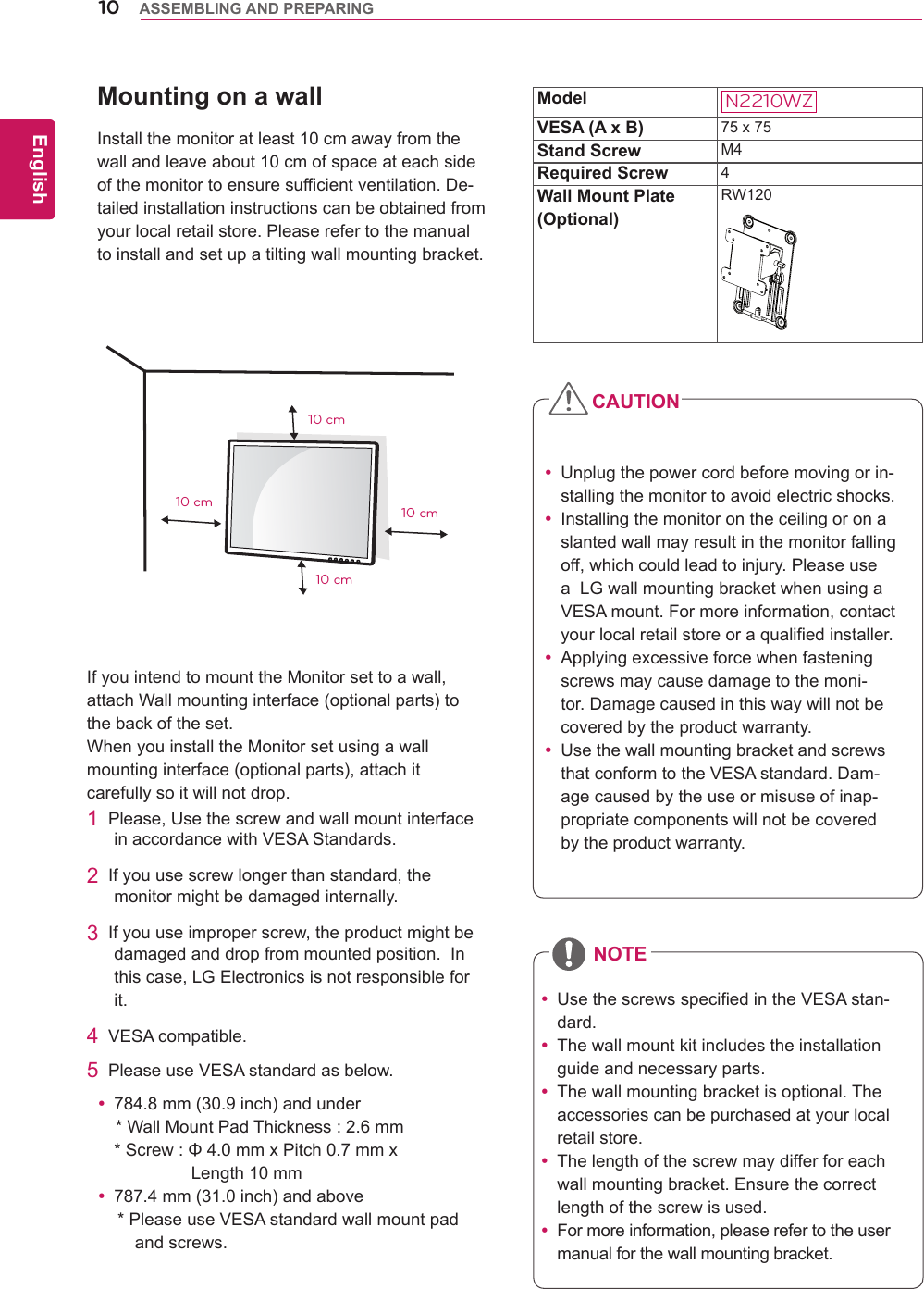
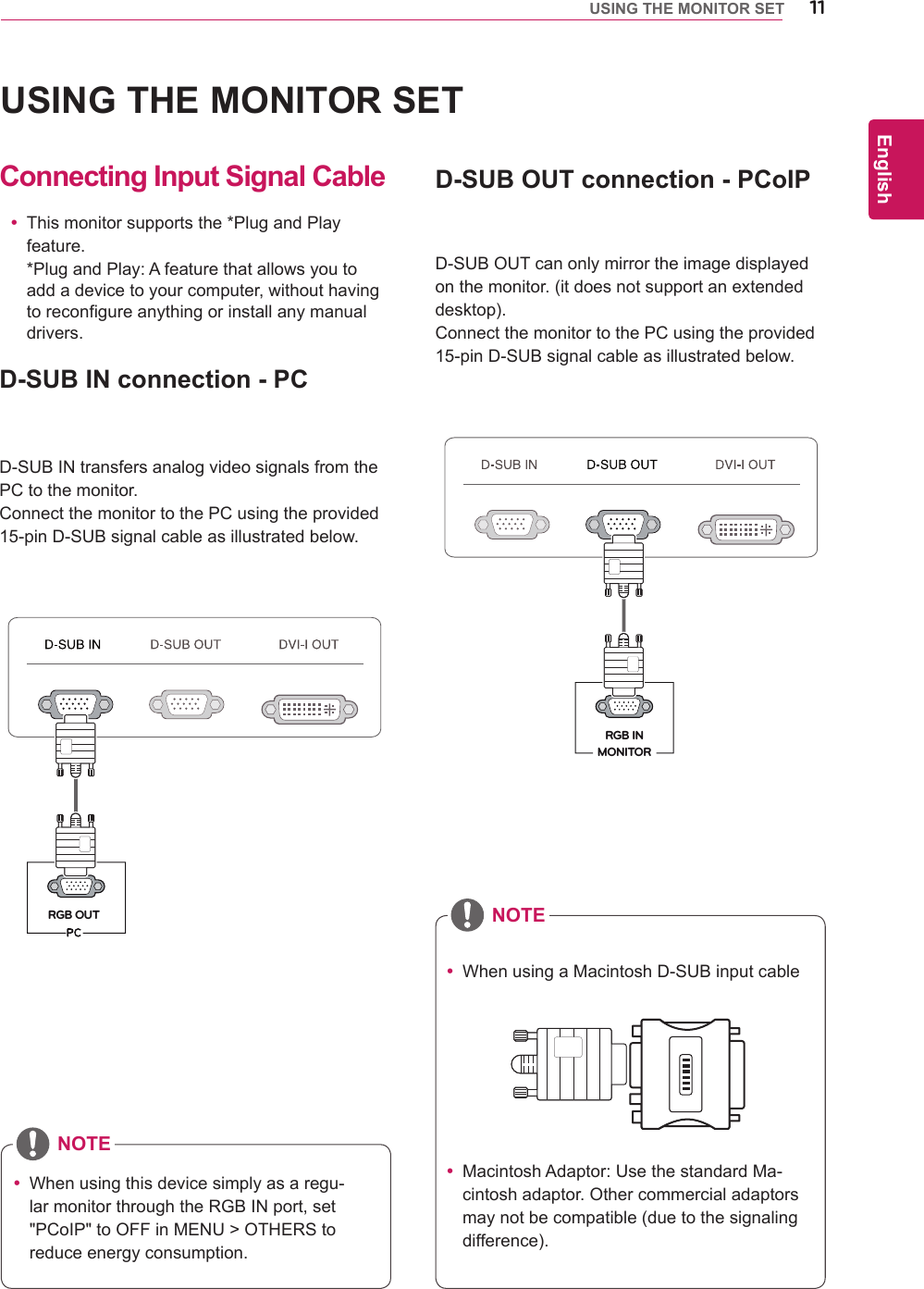
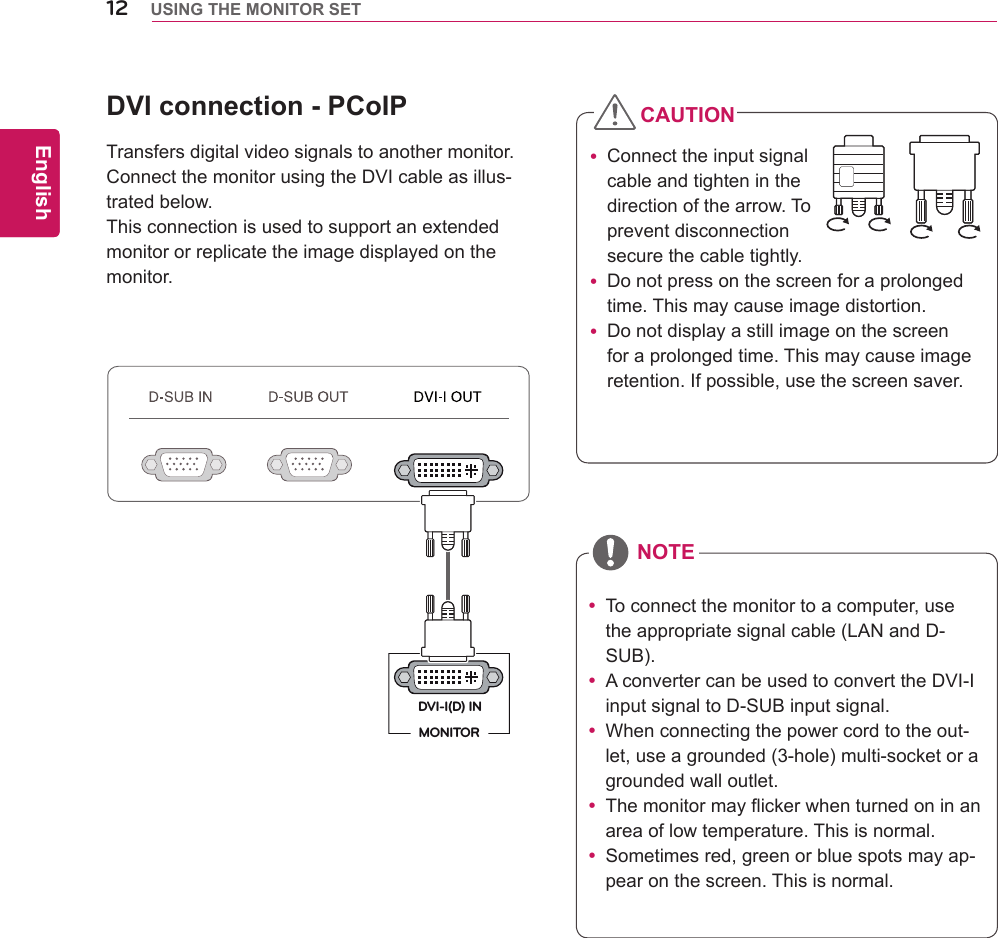
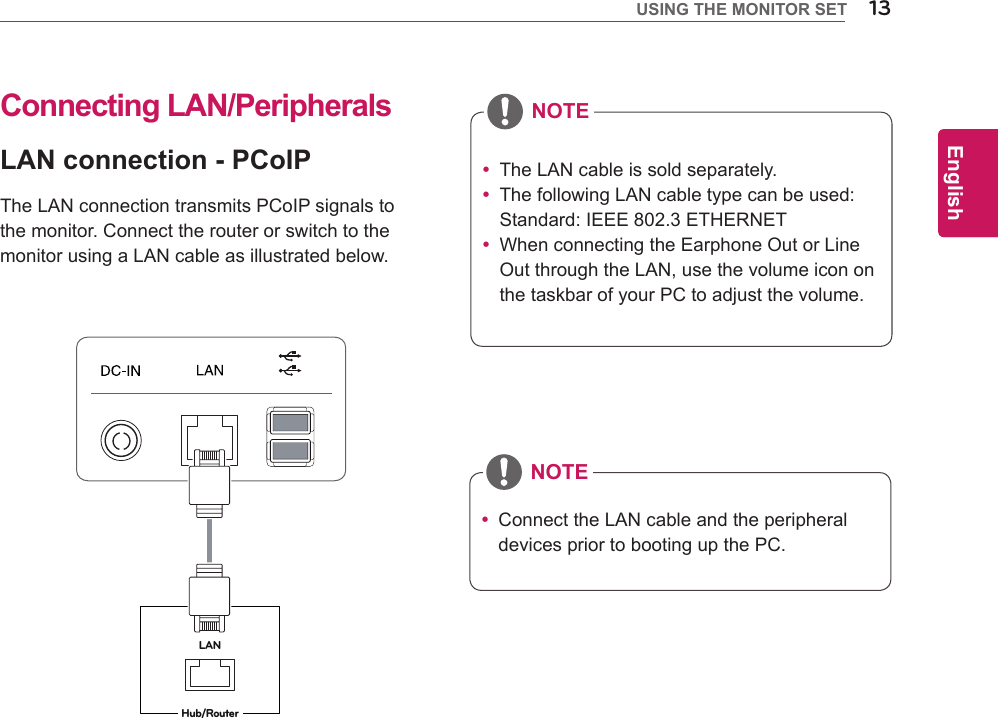
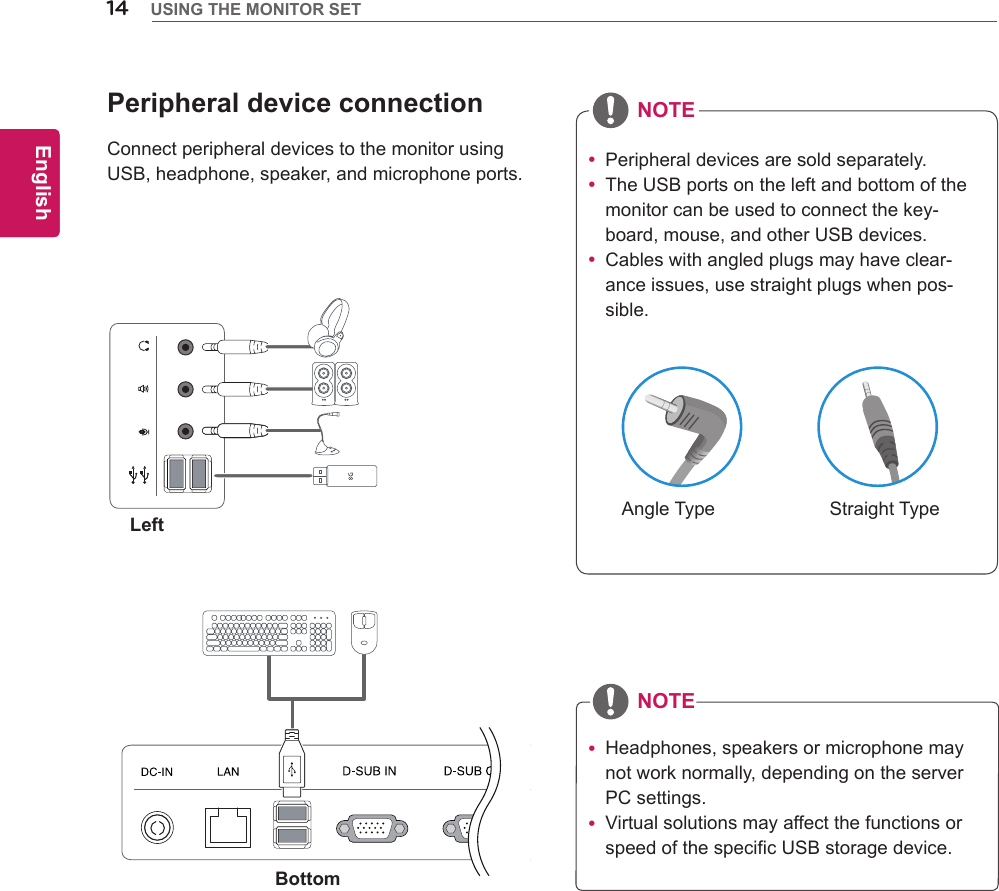
![15ENGEnglishUSING THE MONITOR SET Whatis"SelfImageAdjustment"?Thisfunc-tionrunswhenthemonitorisconnectedforthefirsttimeandperformsautomaticimageadjustmentforeachsignal(onlyavailableforanalog[D-SUBinput]signals)toprovideanoptimalscreendisplay.Self Image AdjustmentPressthepowerbuttononthefronttoturnonthemonitor.Whenpoweredon,the"Self Image Adjustment" functionwillrunautomatically(onlyavailableforanalog[D-SUBinput]signals).NOTE](https://usermanual.wiki/LG-Electronics-USA/N2210WZT.BEJN2210WZT-User-Manual-2/User-Guide-1575368-Page-15.png)