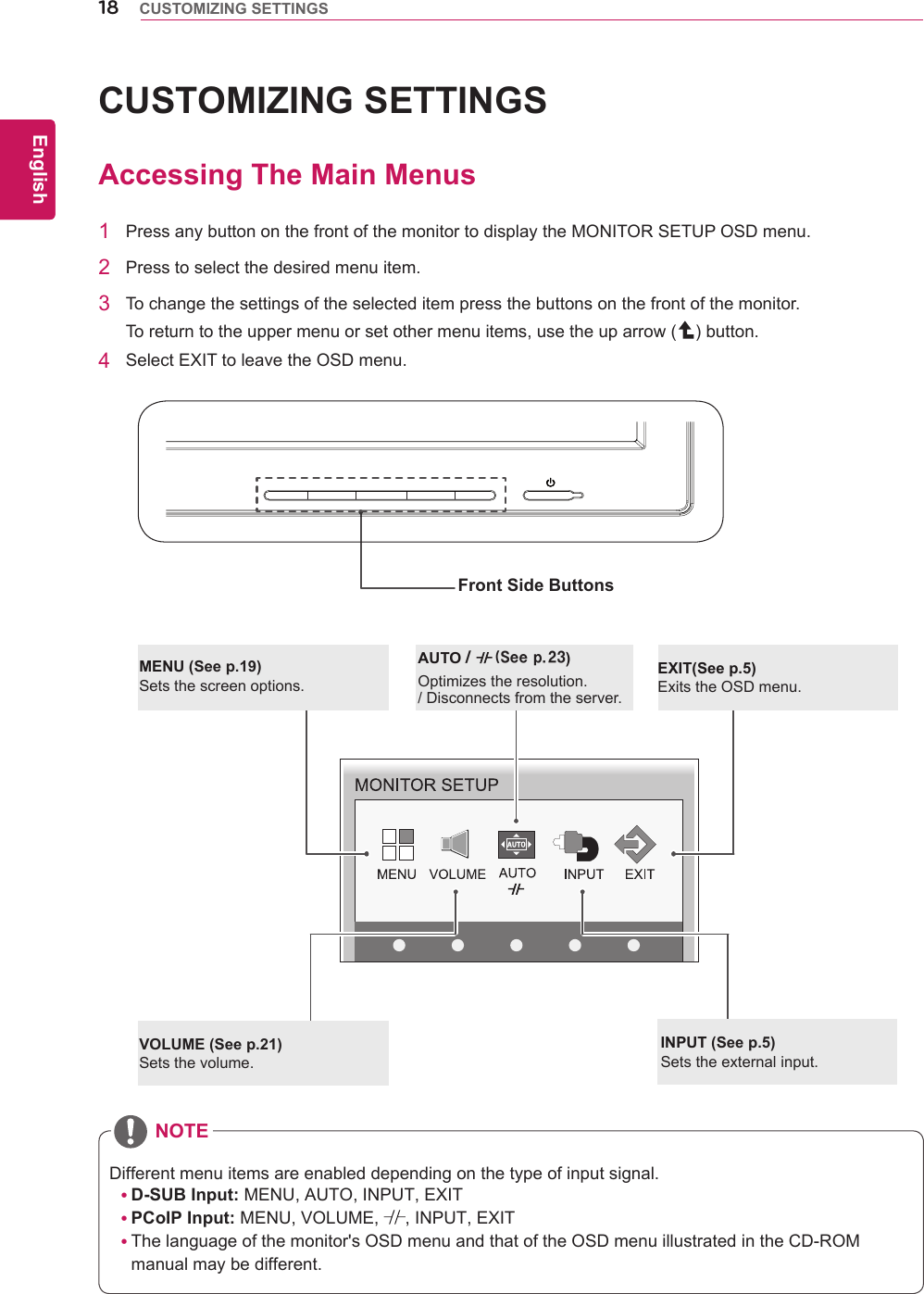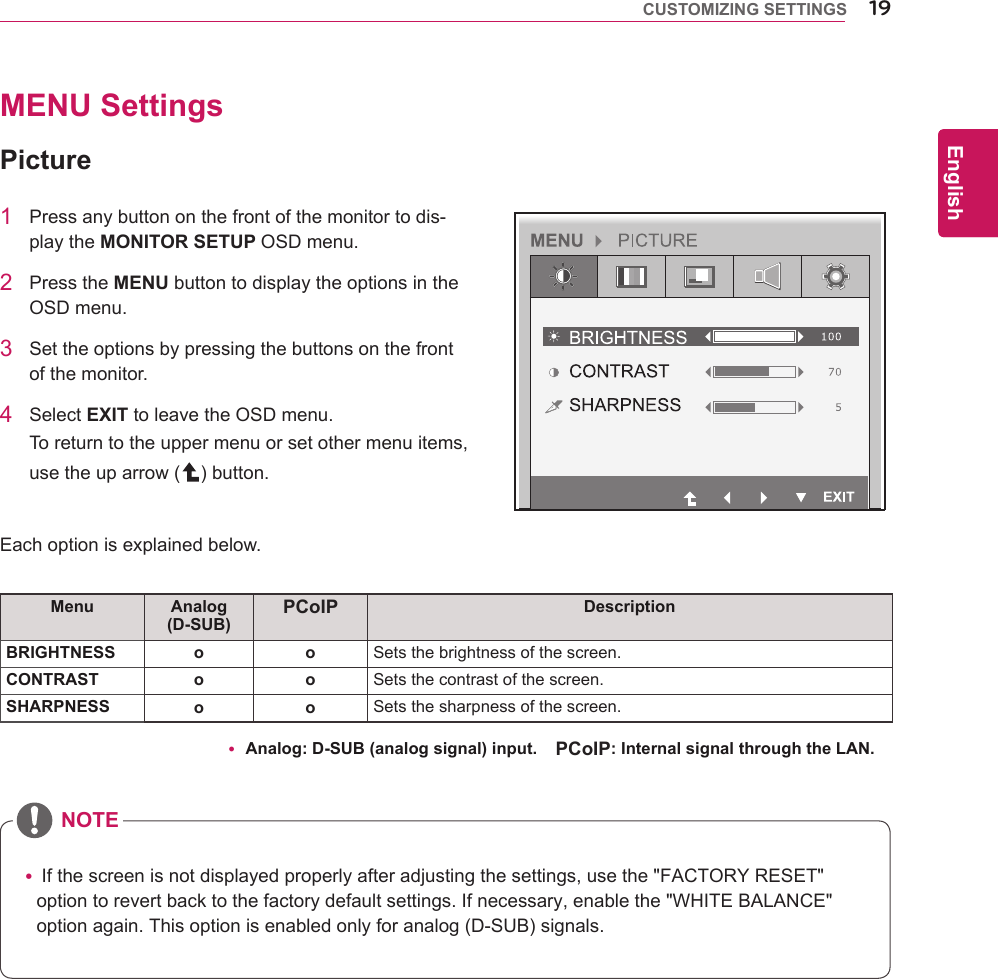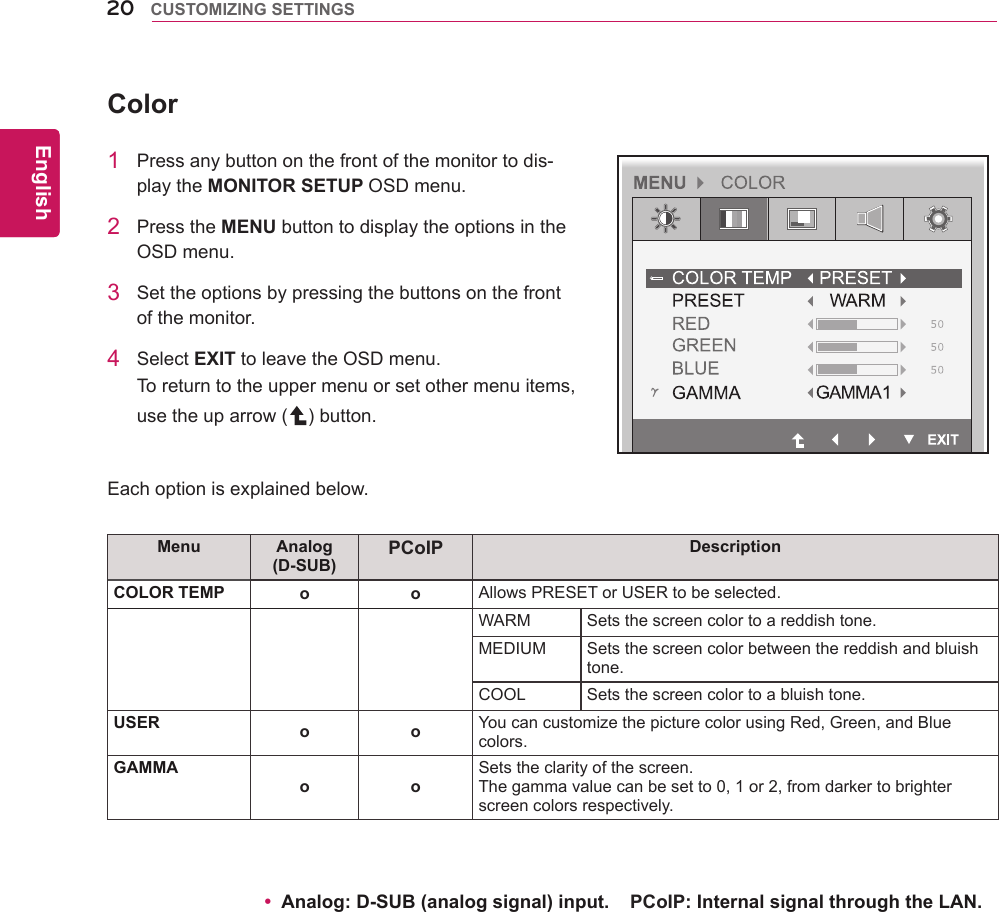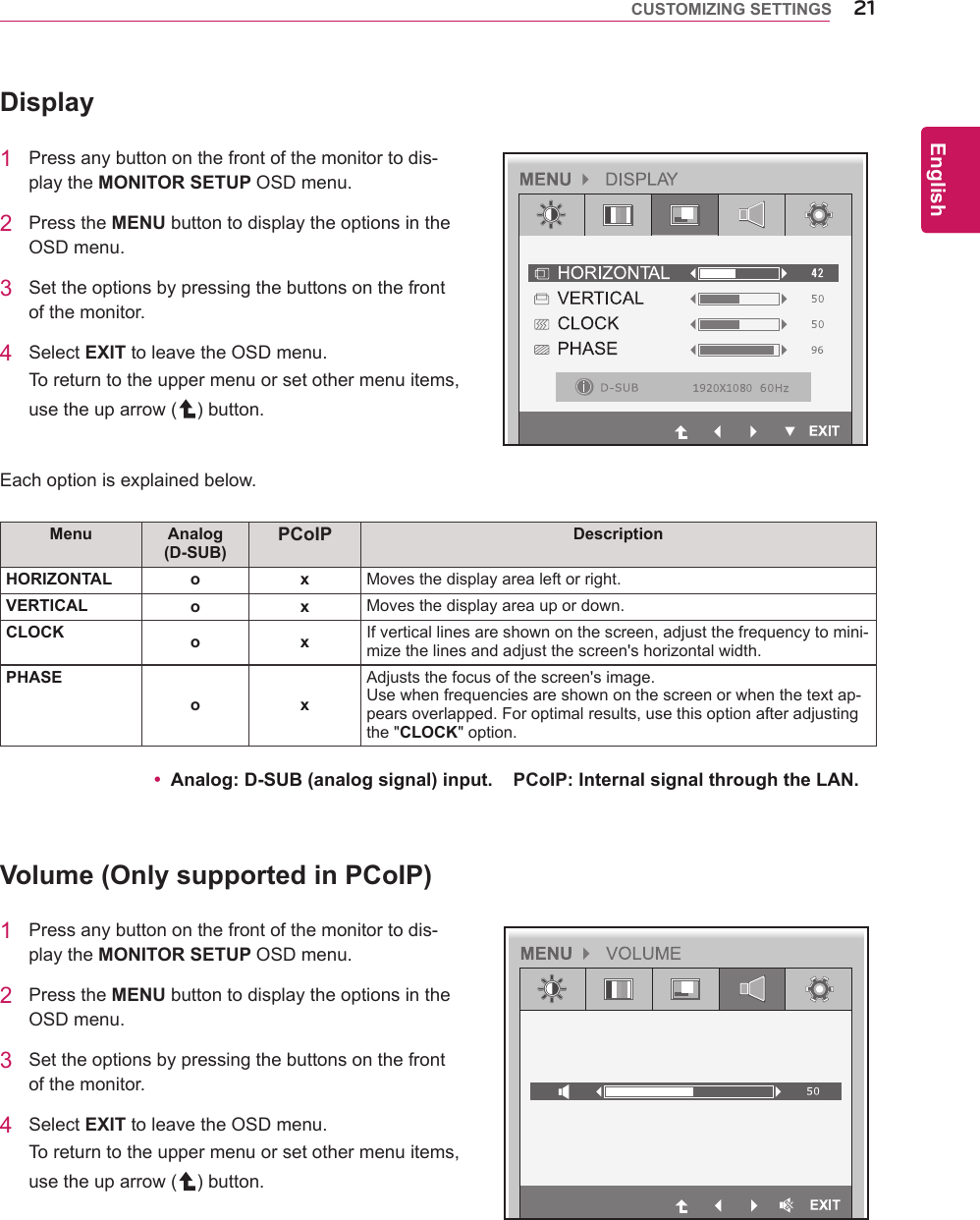LG Electronics USA N2311AZ Part15 Subpart B-LCD Monitor User Manual BEJN2311AZ 1
LG Electronics USA Part15 Subpart B-LCD Monitor BEJN2311AZ 1
Contents
- 1. BEJN2311AZ_User Manual 1
- 2. BEJN2311AZ_User Manual 2
- 3. BEJN2311AZ_User Manual 3
BEJN2311AZ_User Manual 1
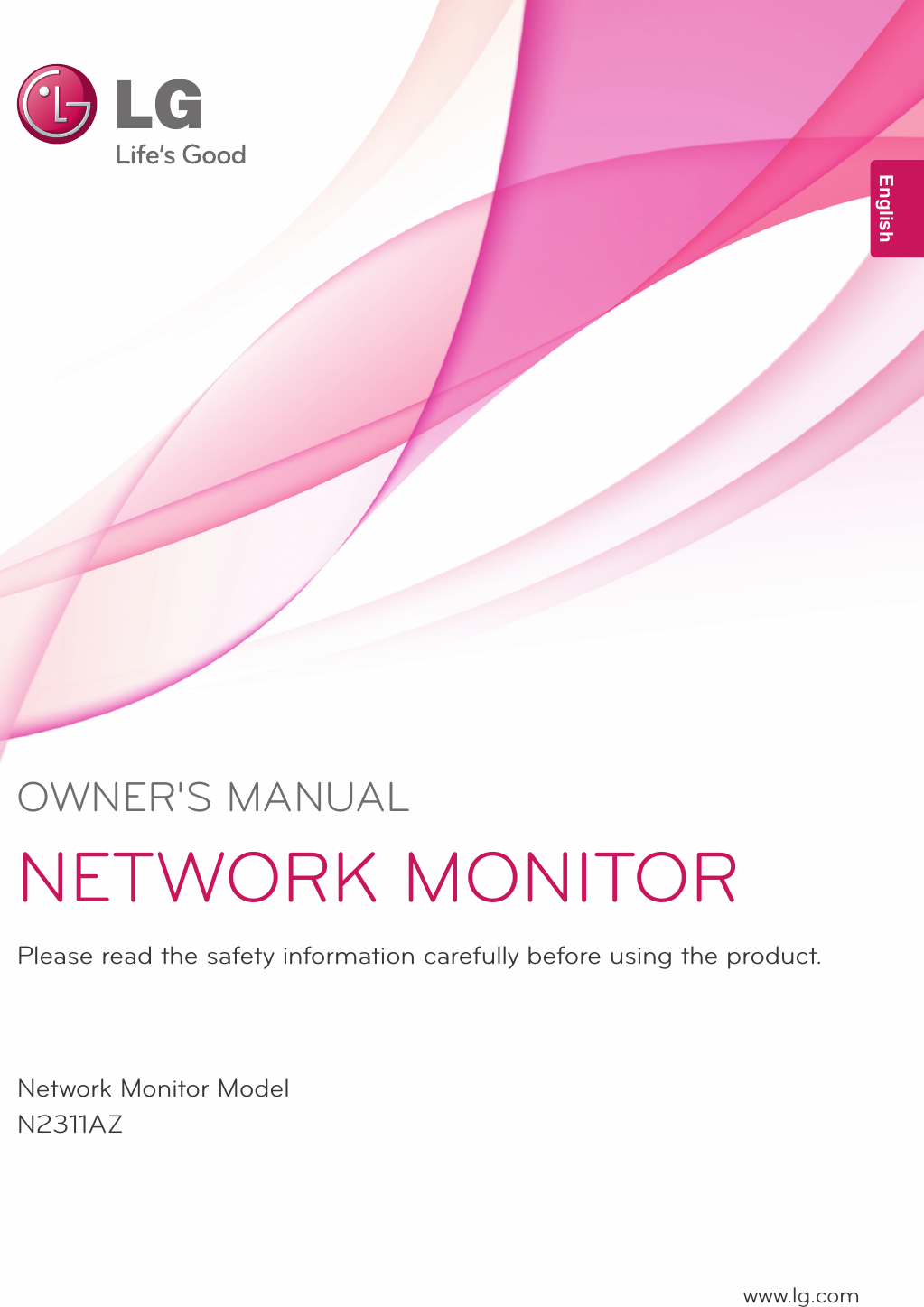
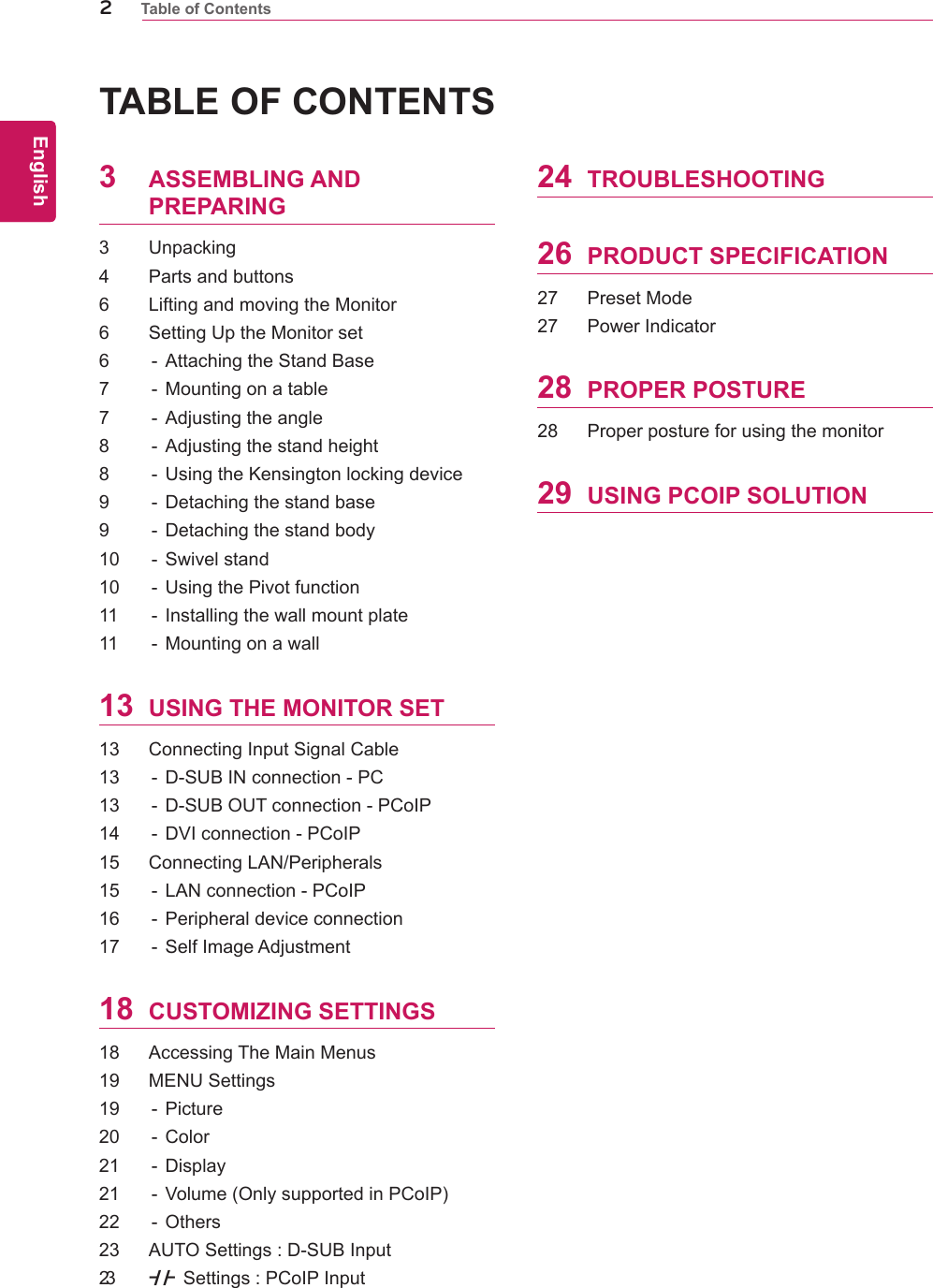
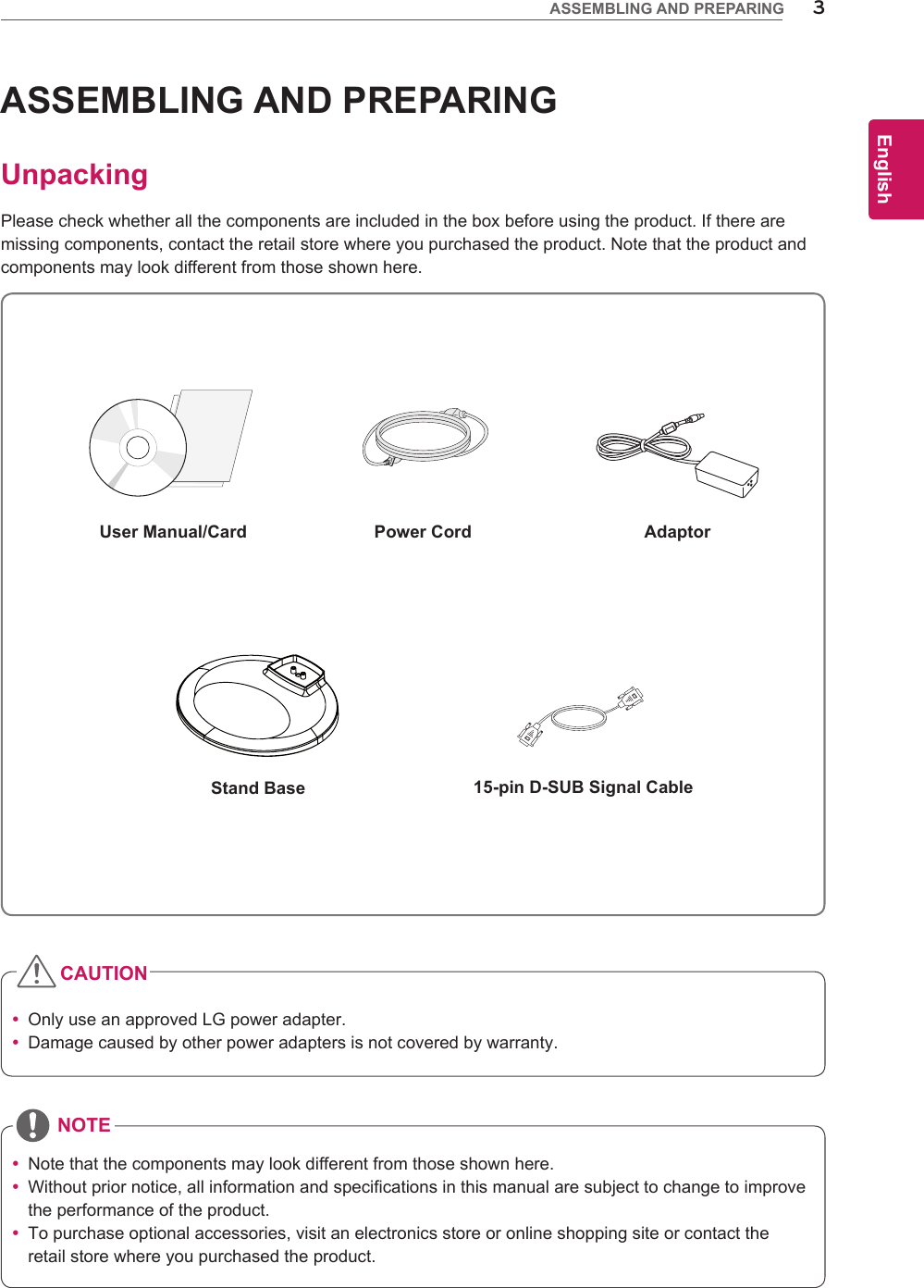
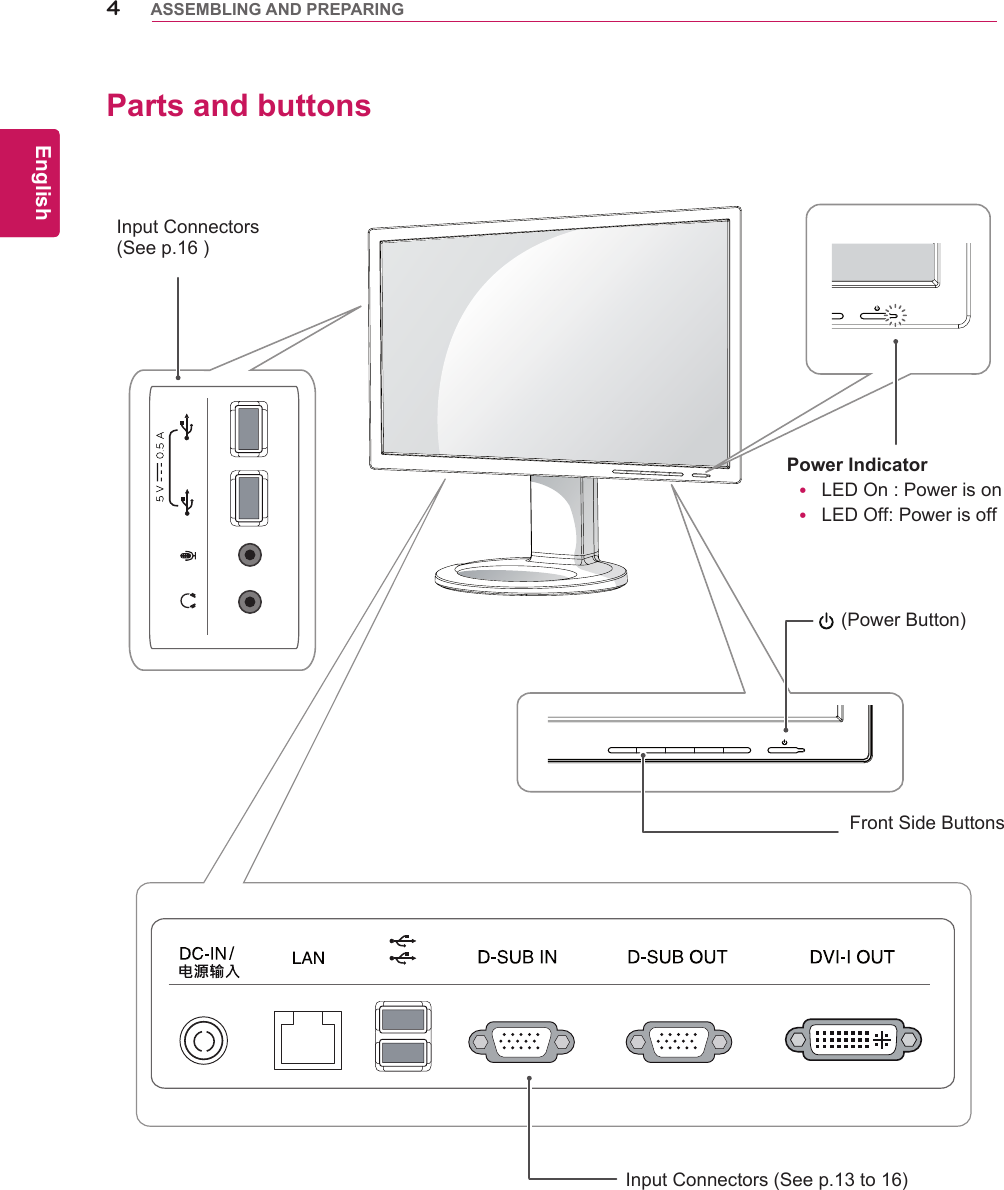
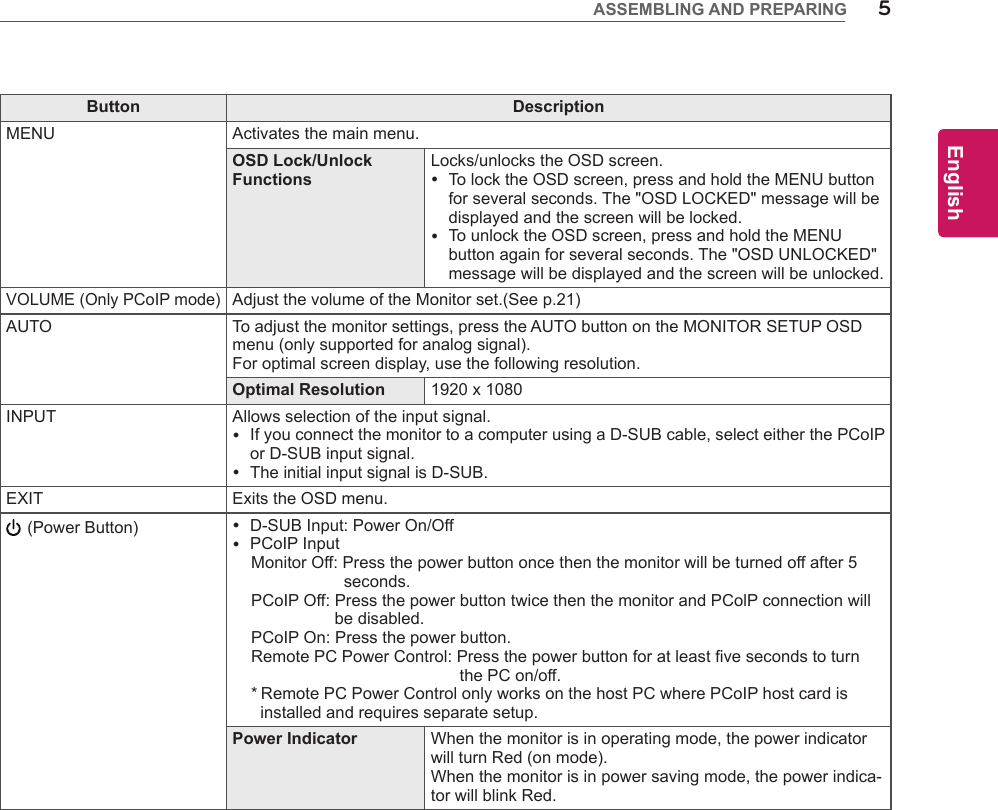
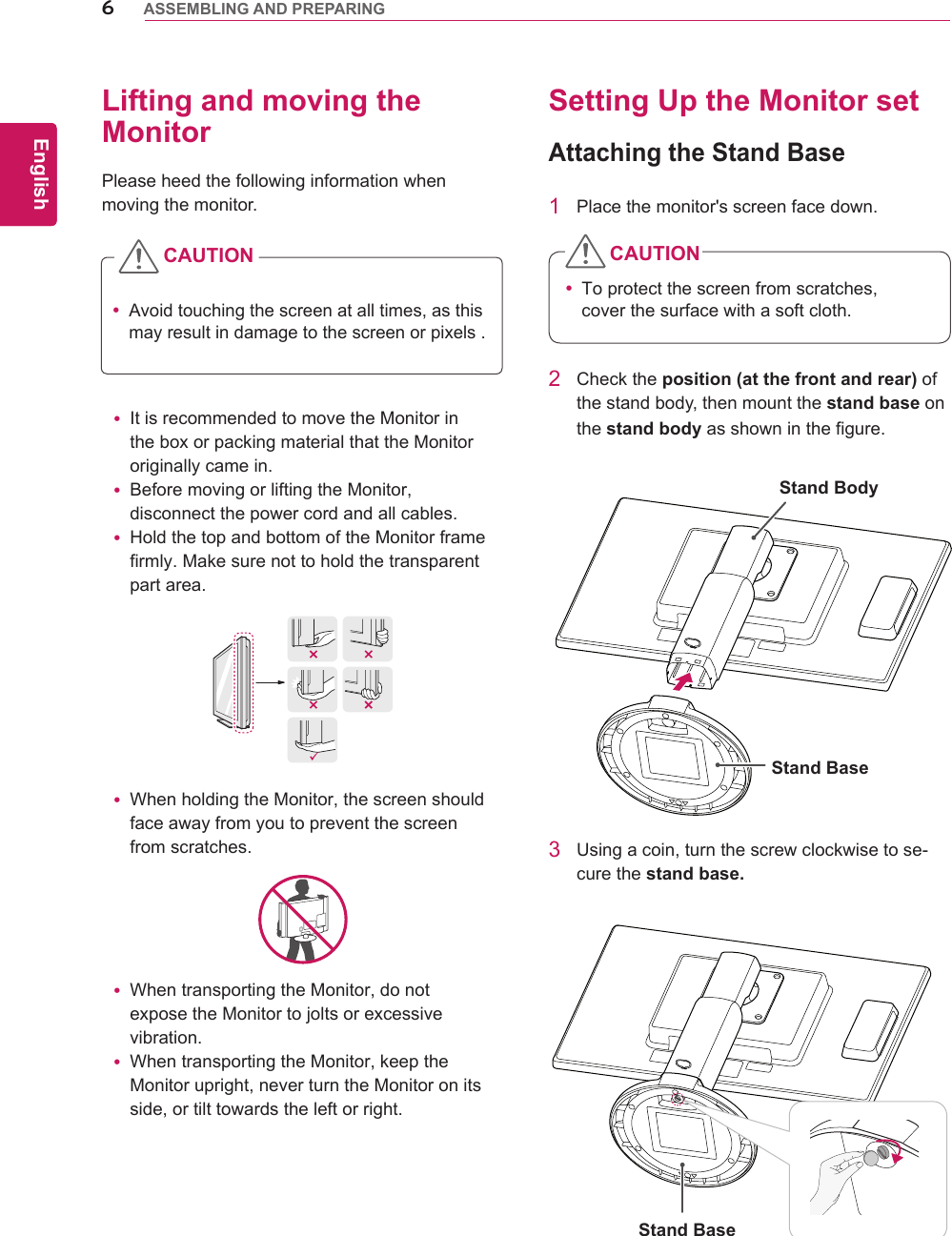
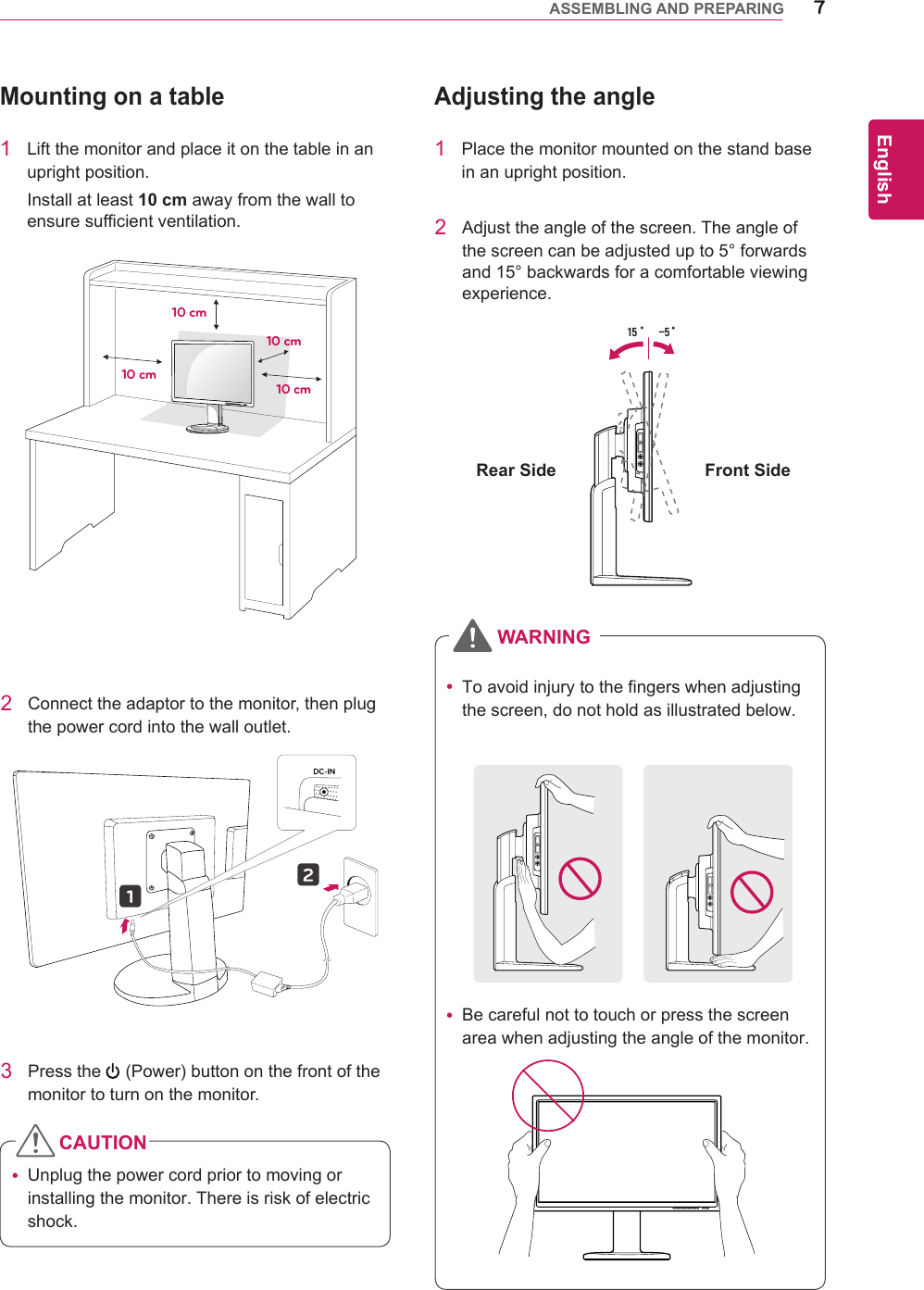
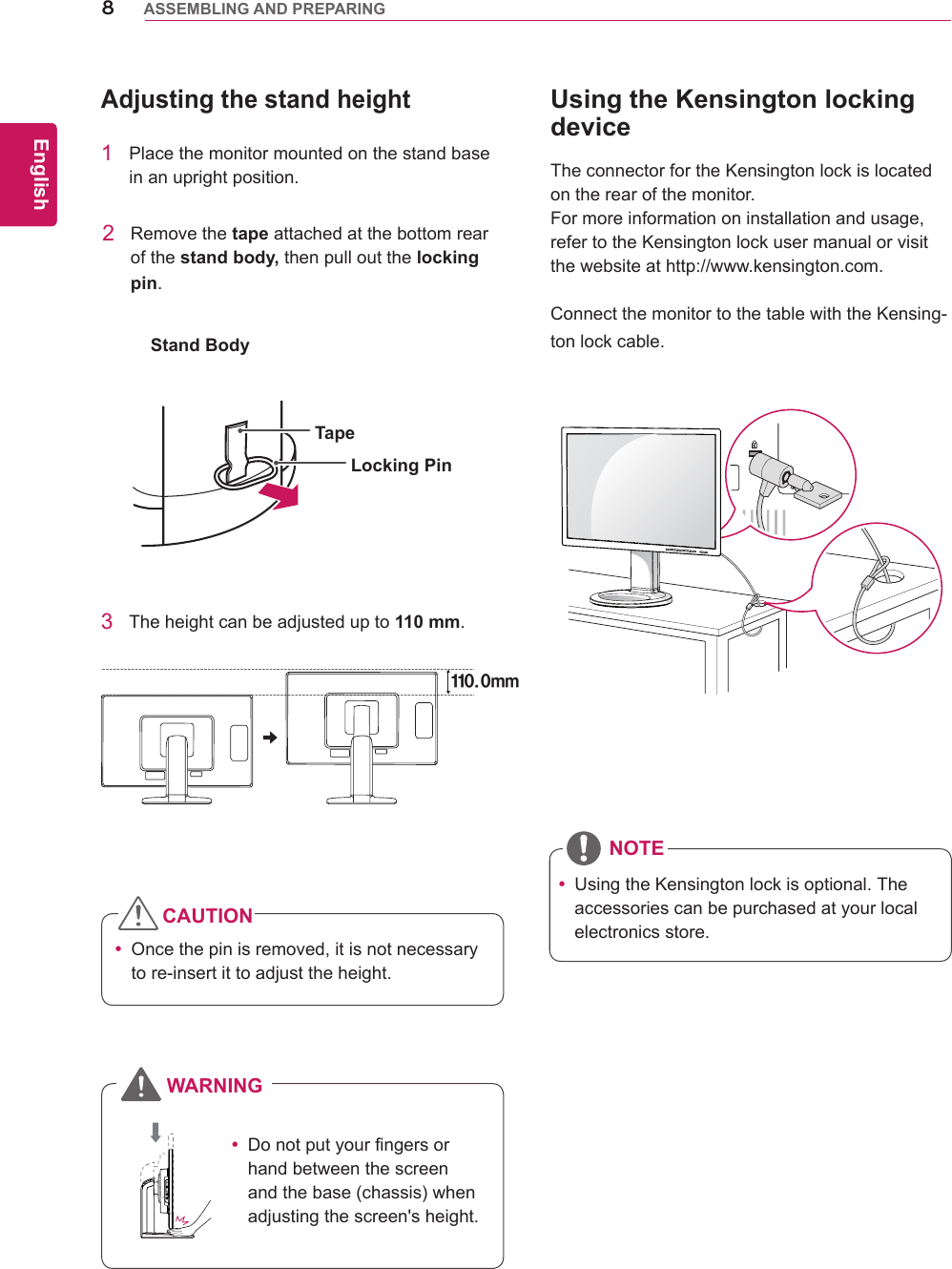
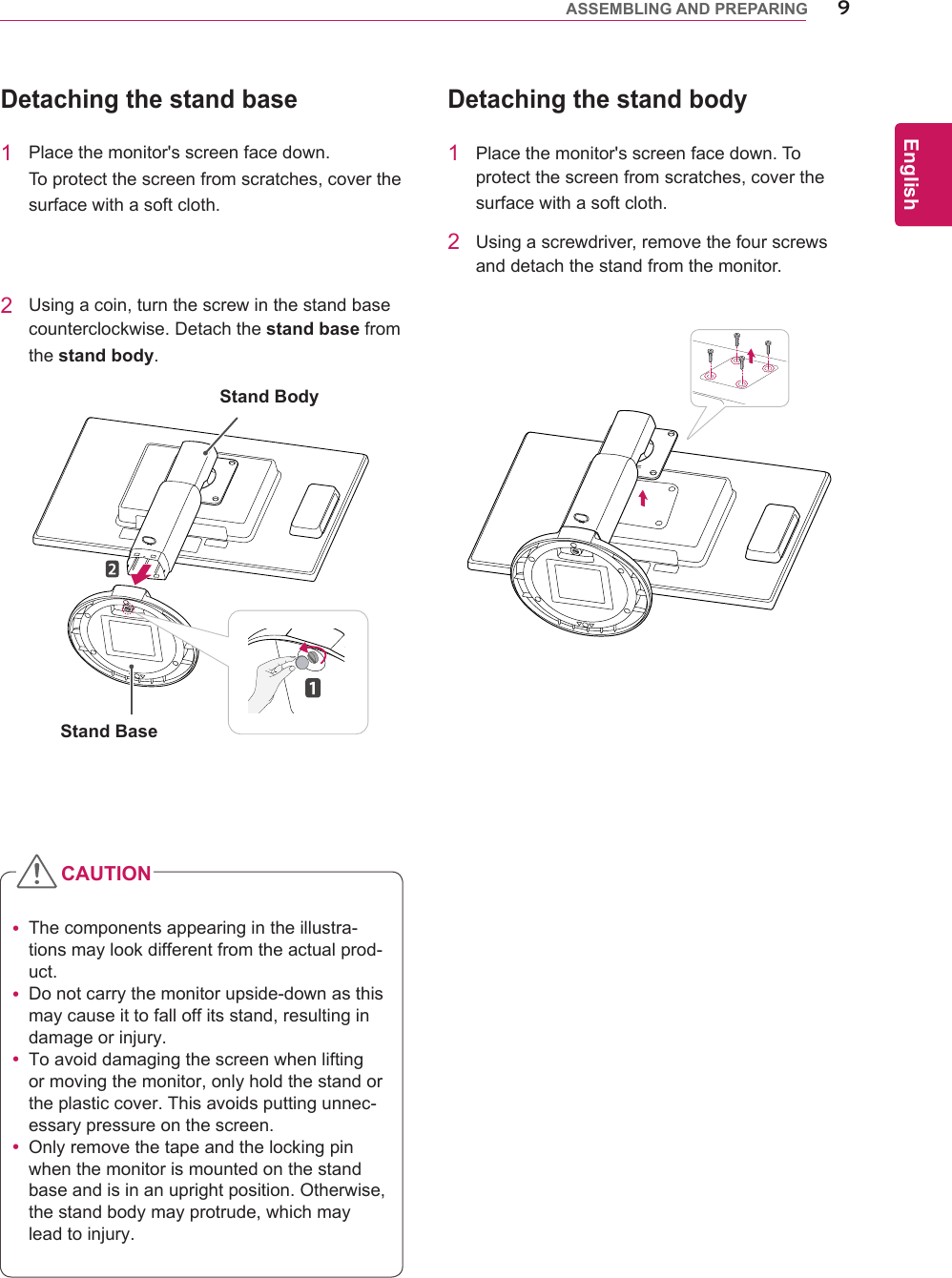
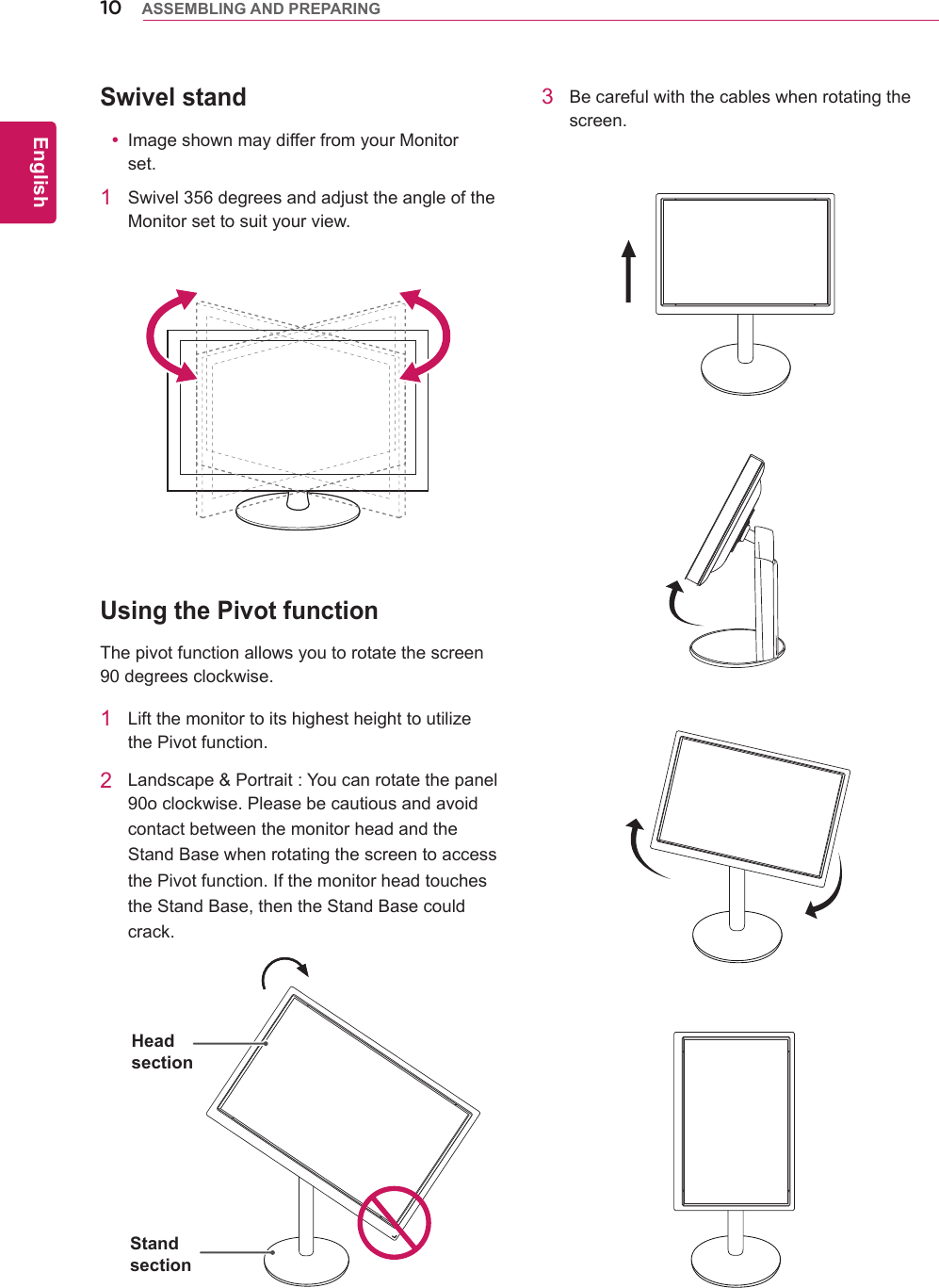
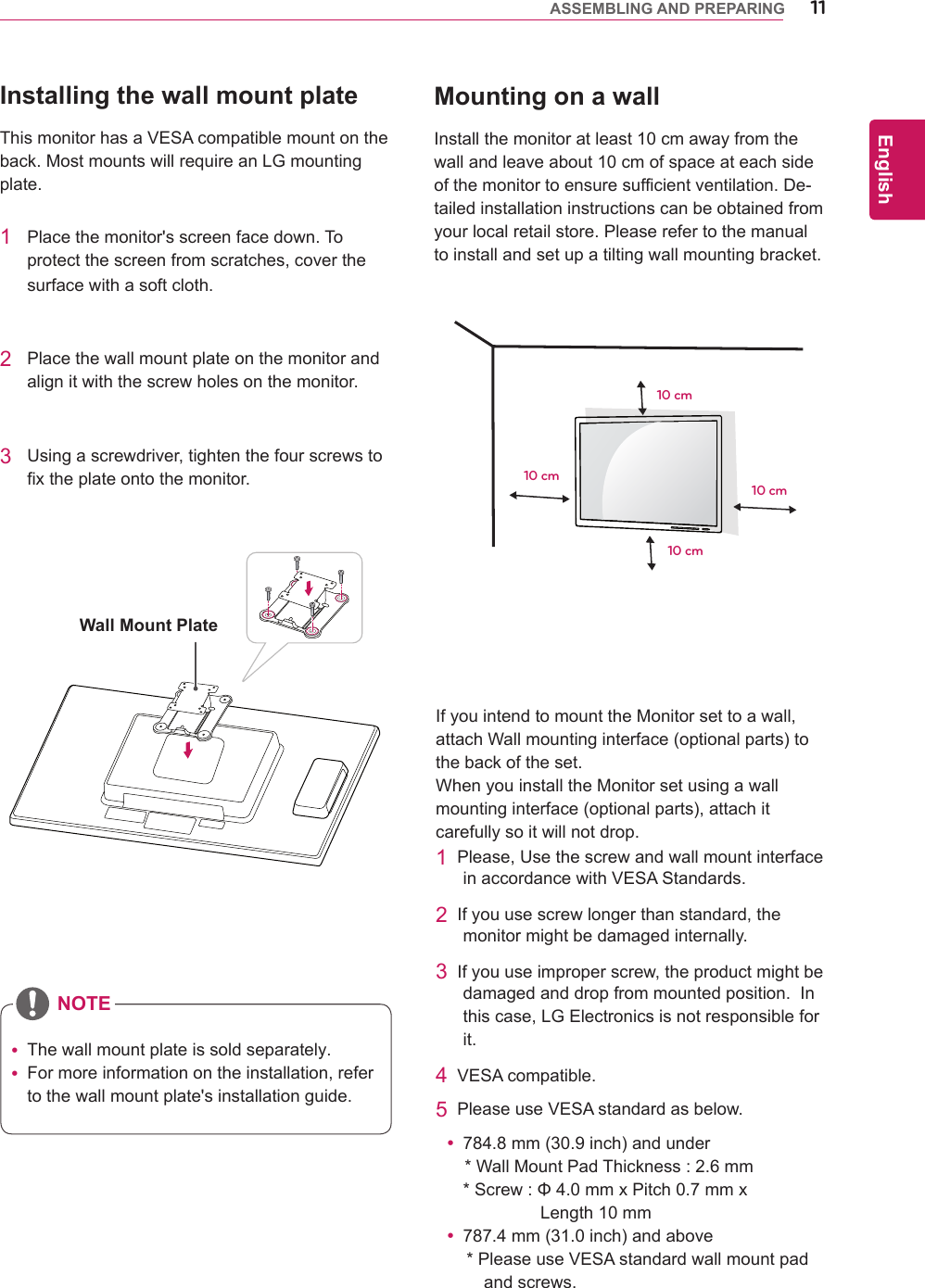
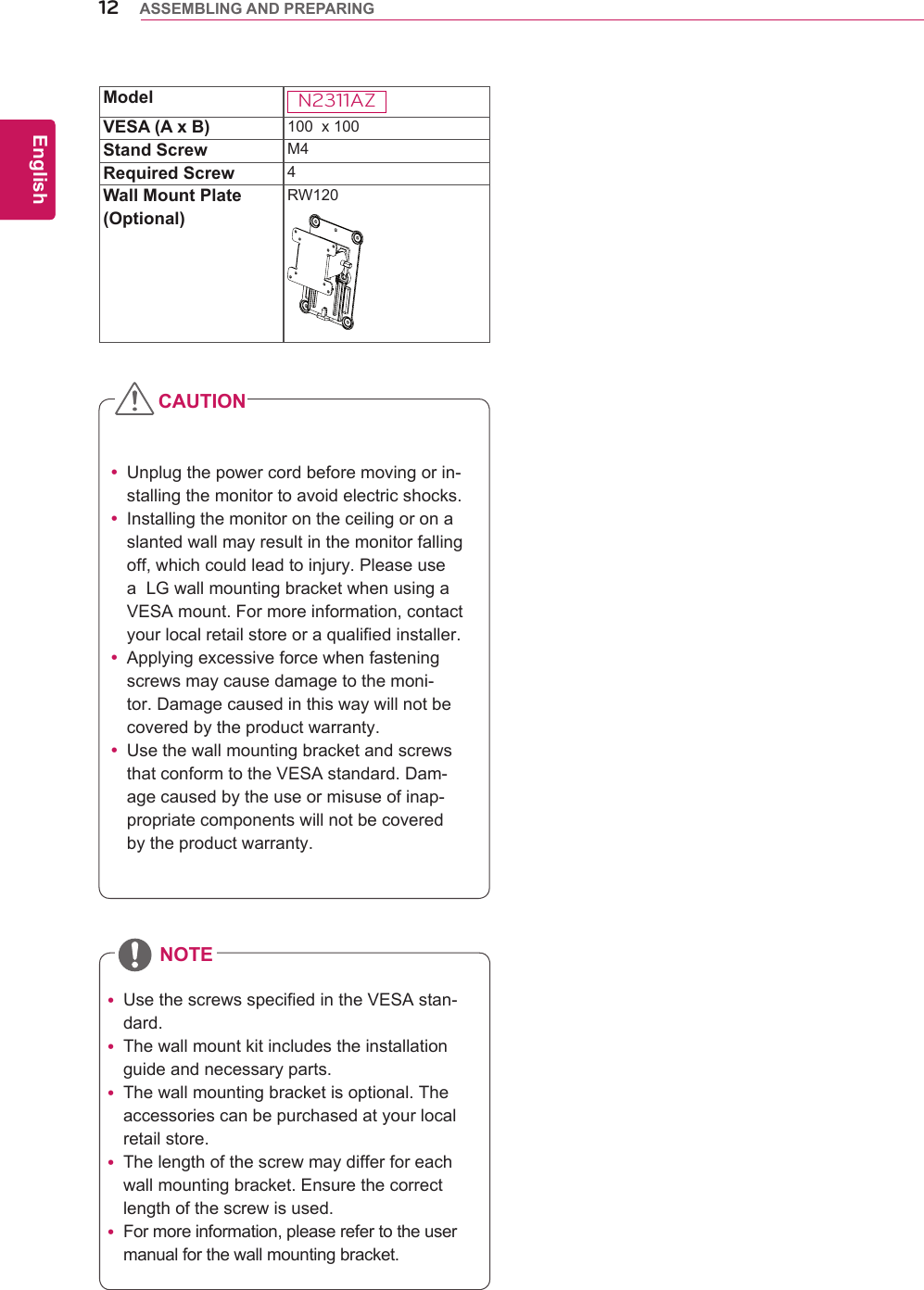
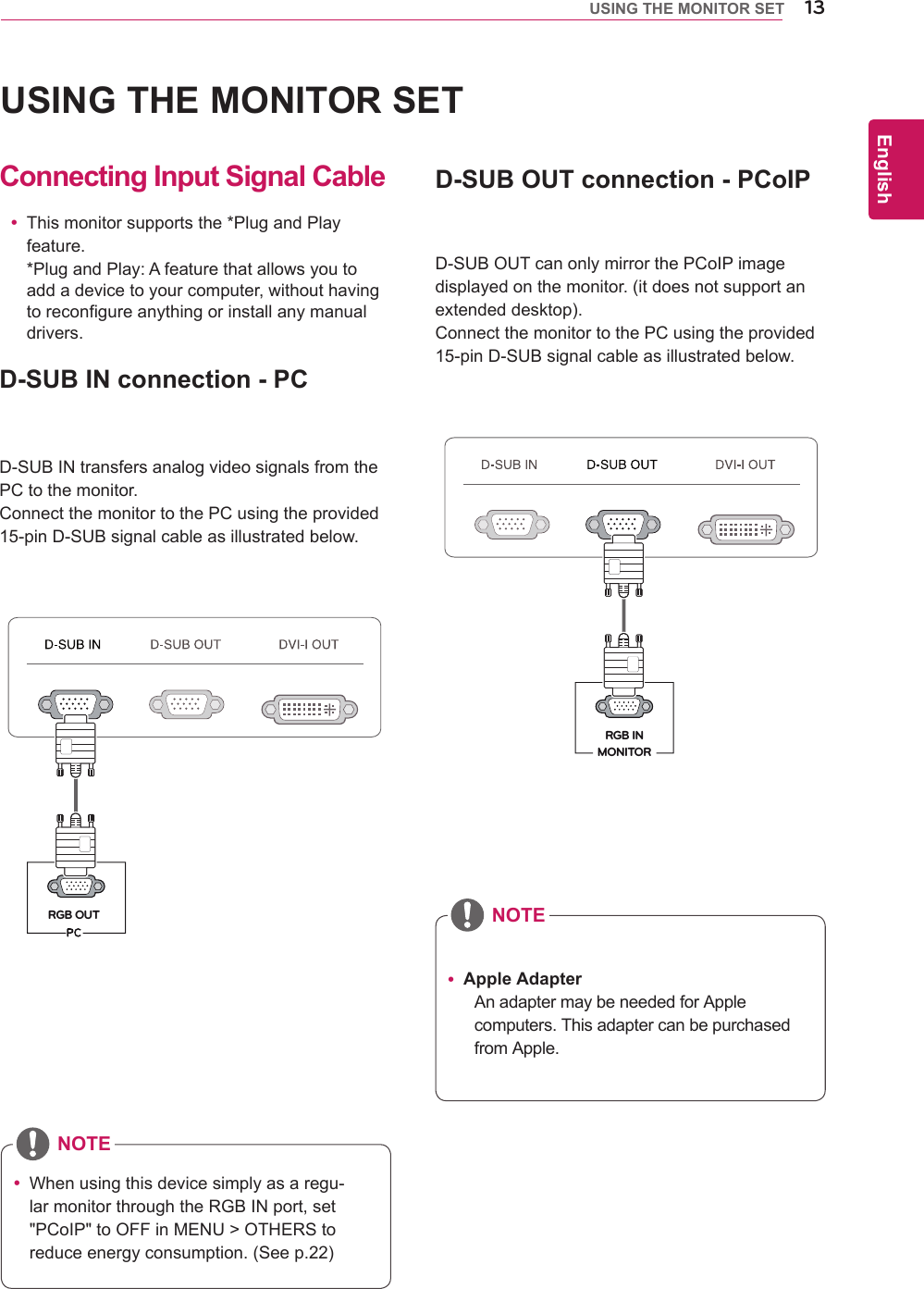
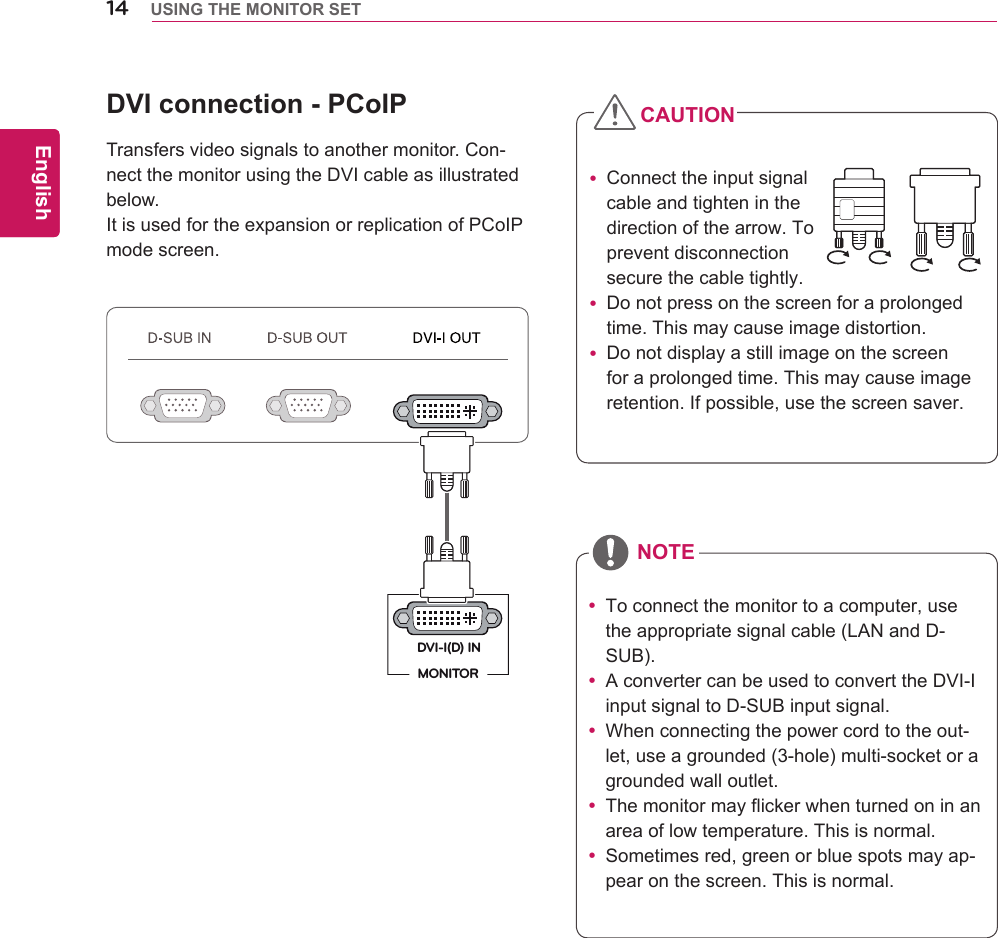
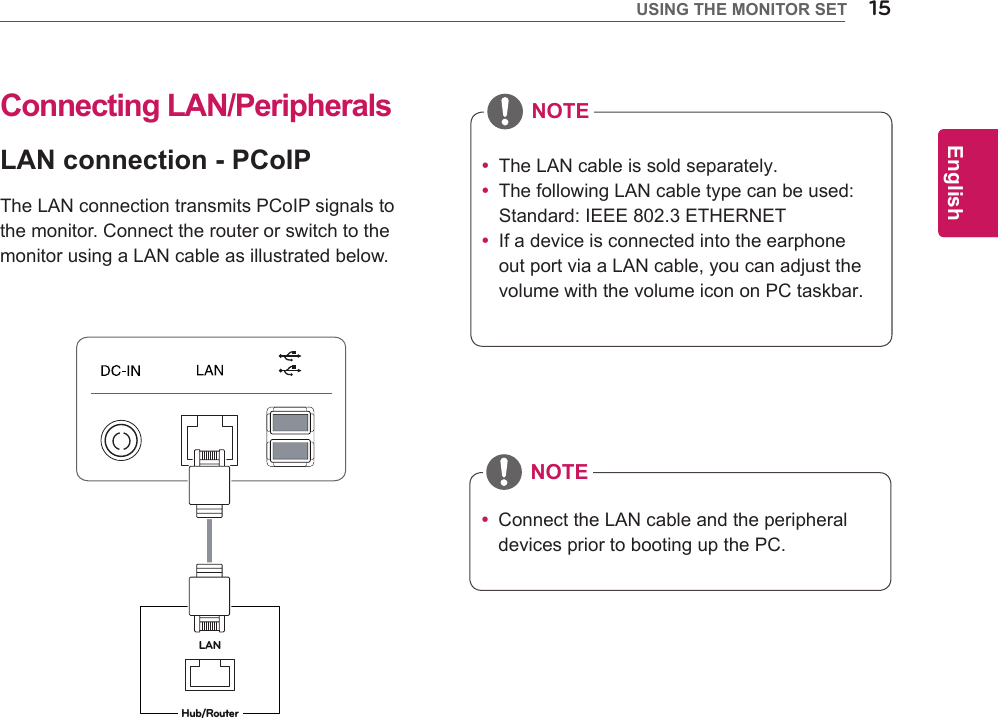
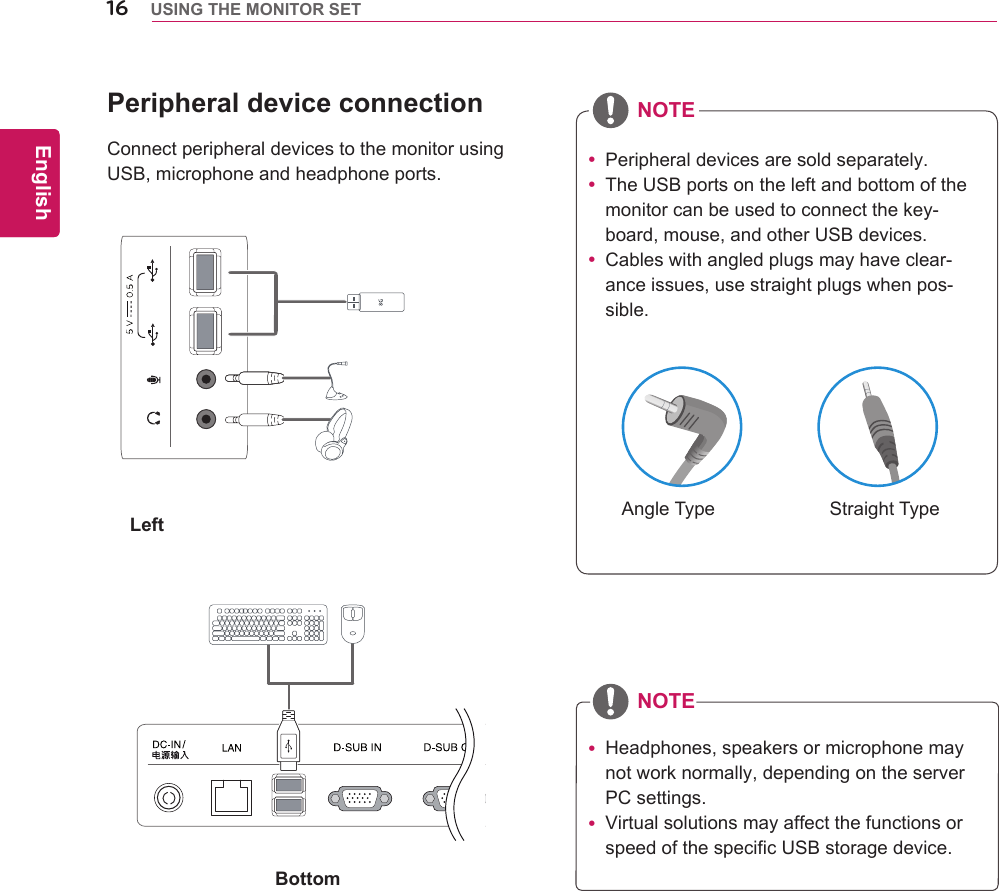
![17ENGEnglishUSING THE MONITOR SET Whatis"SelfImageAdjustment"?Thisfunc-tionrunswhenthemonitorisconnectedforthefirsttimeandperformsautomaticimageadjustmentforeachsignal(onlyavailableforanalog[D-SUBinput]signals)toprovideanoptimalscreendisplay.Self Image AdjustmentPressthepowerbuttononthefronttoturnonthemonitor.Whenpoweredon,the"Self Image Adjustment" functionwillrunautomatically(onlyavailableforanalog[D-SUBinput]signals).NOTE](https://usermanual.wiki/LG-Electronics-USA/N2311AZ.BEJN2311AZ-User-Manual-1/User-Guide-1656024-Page-17.png)