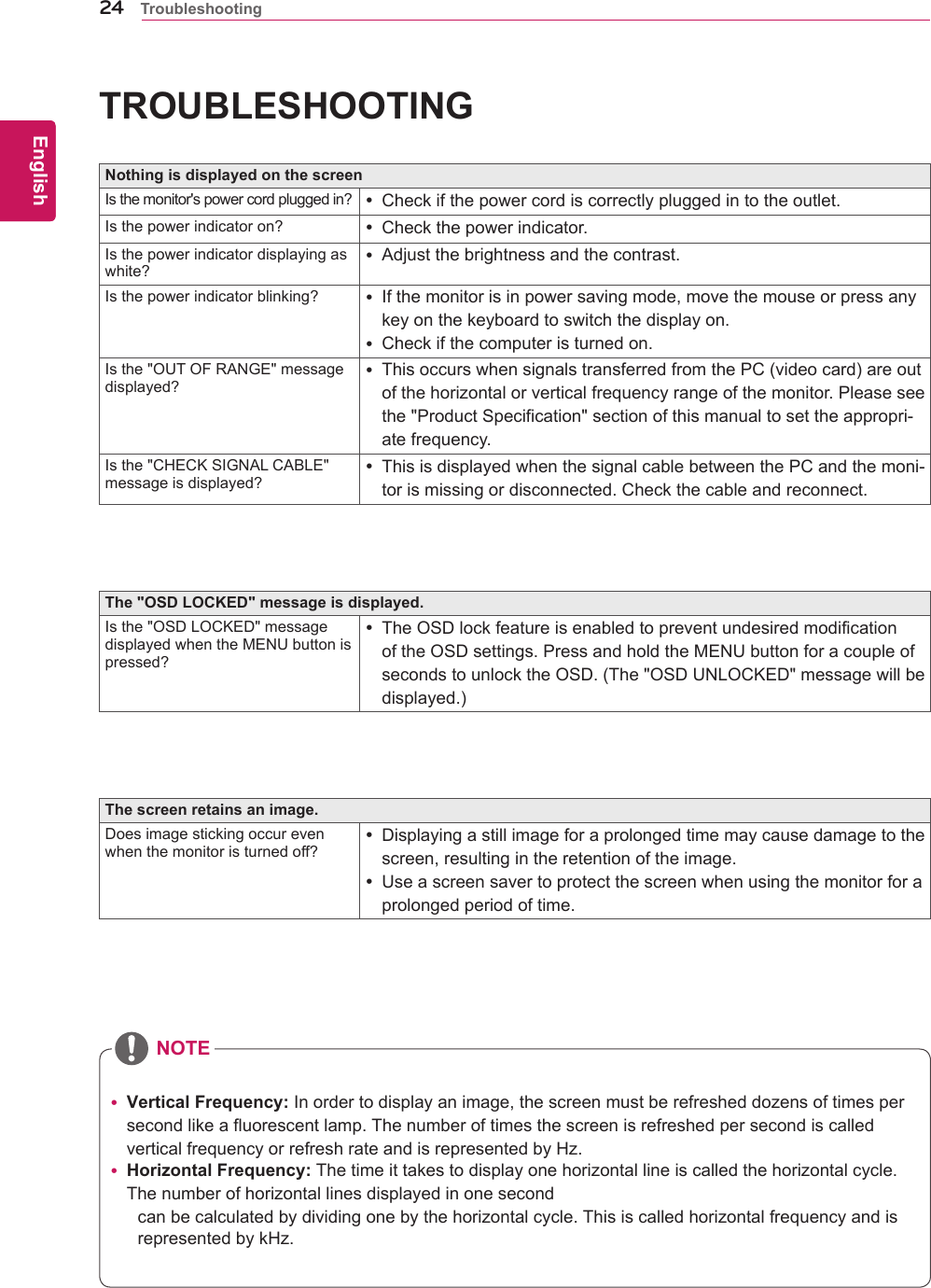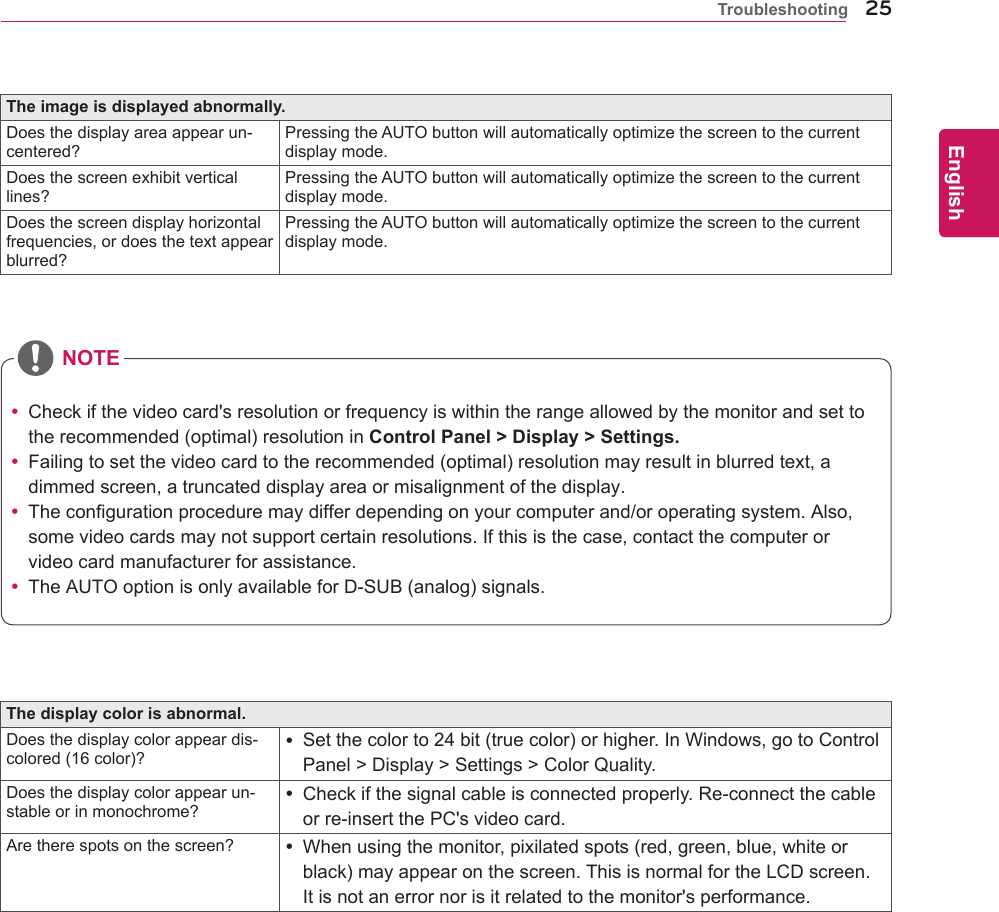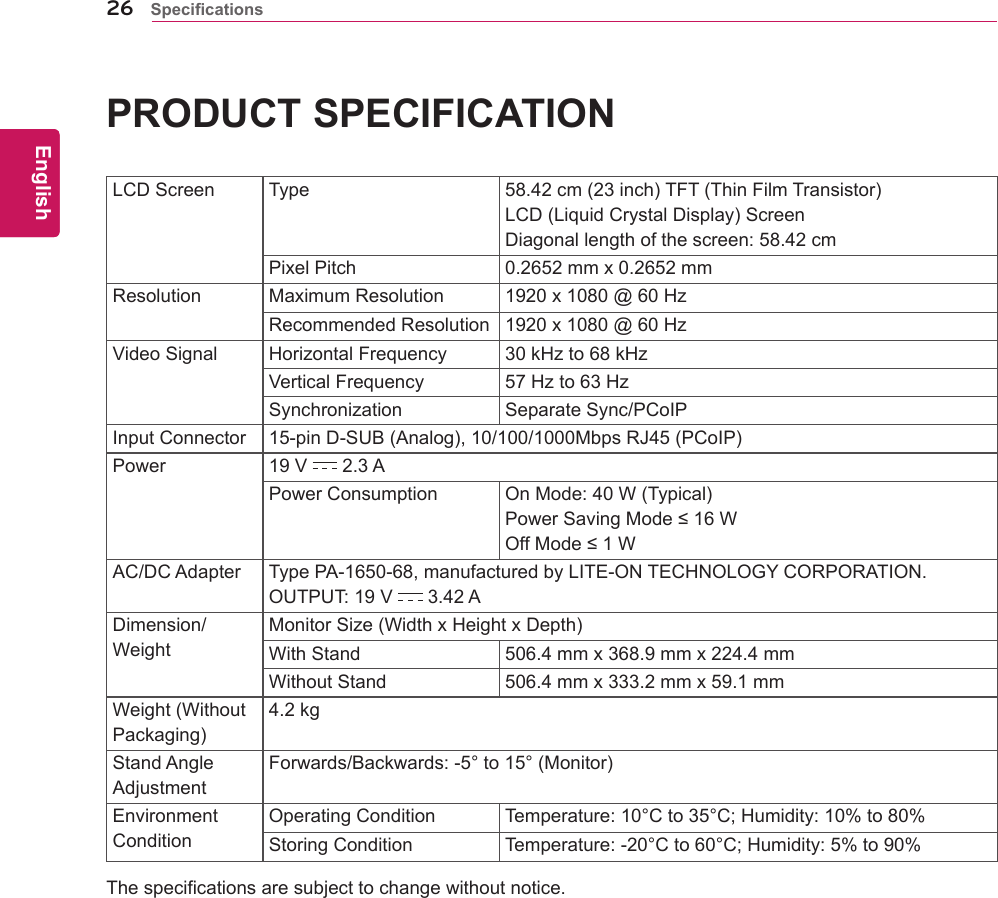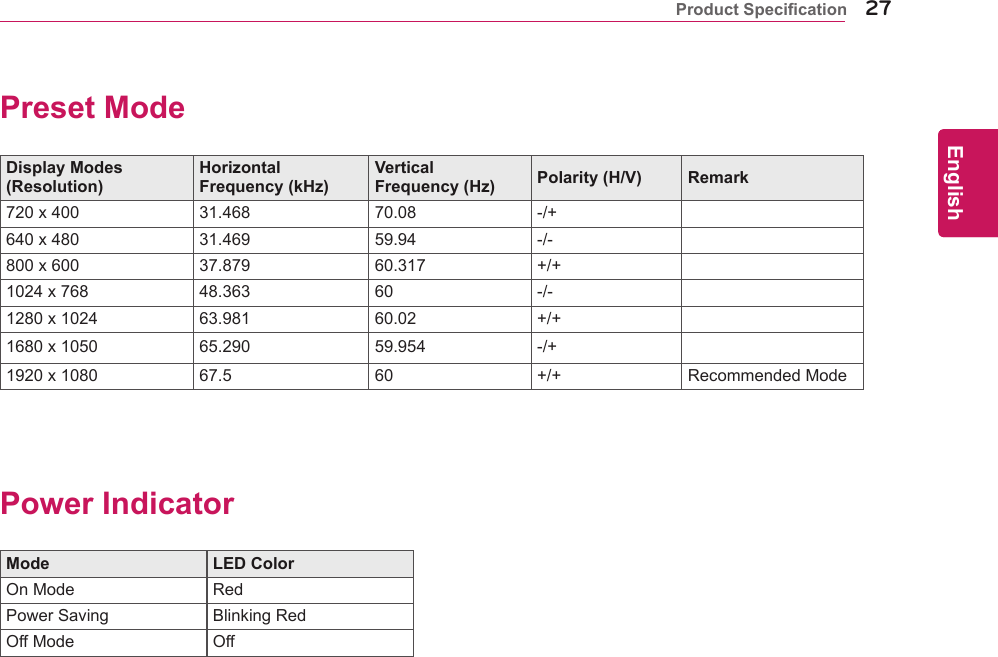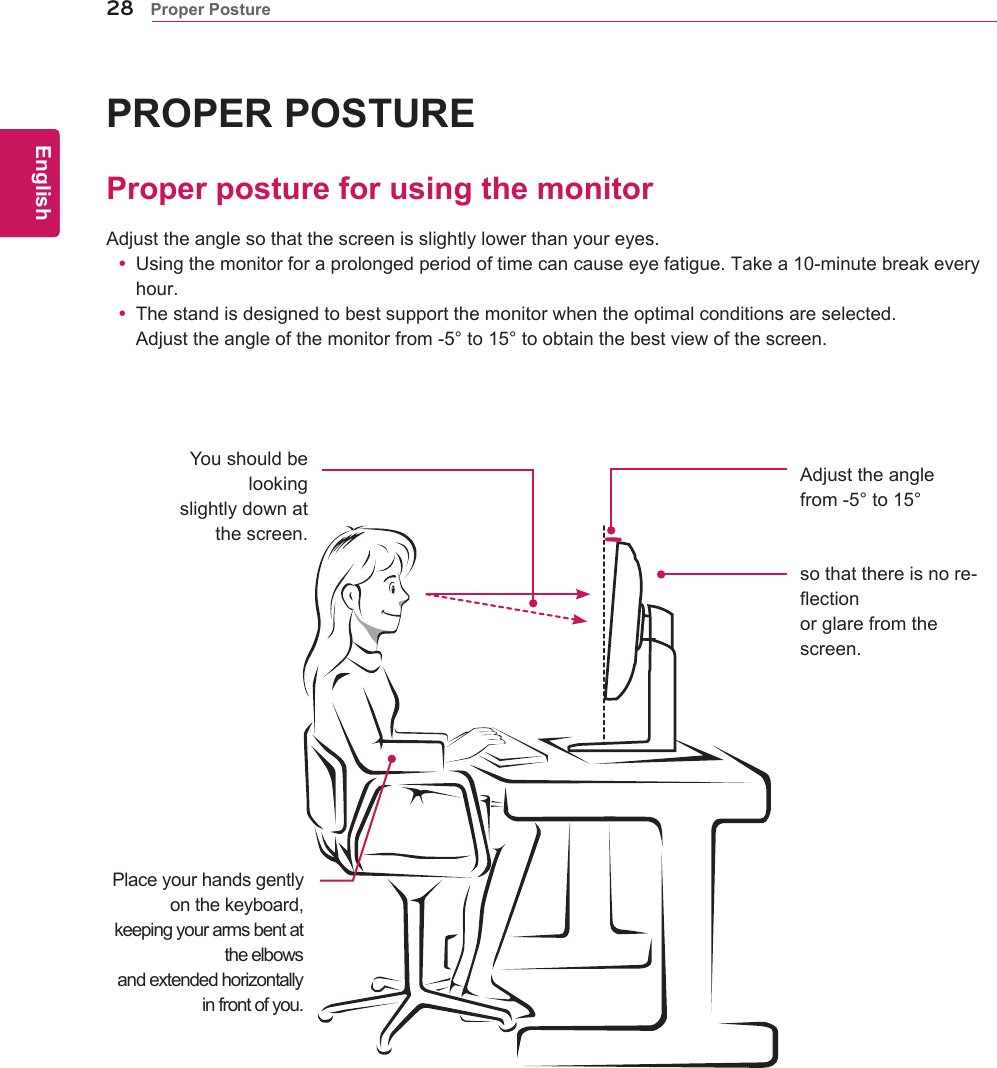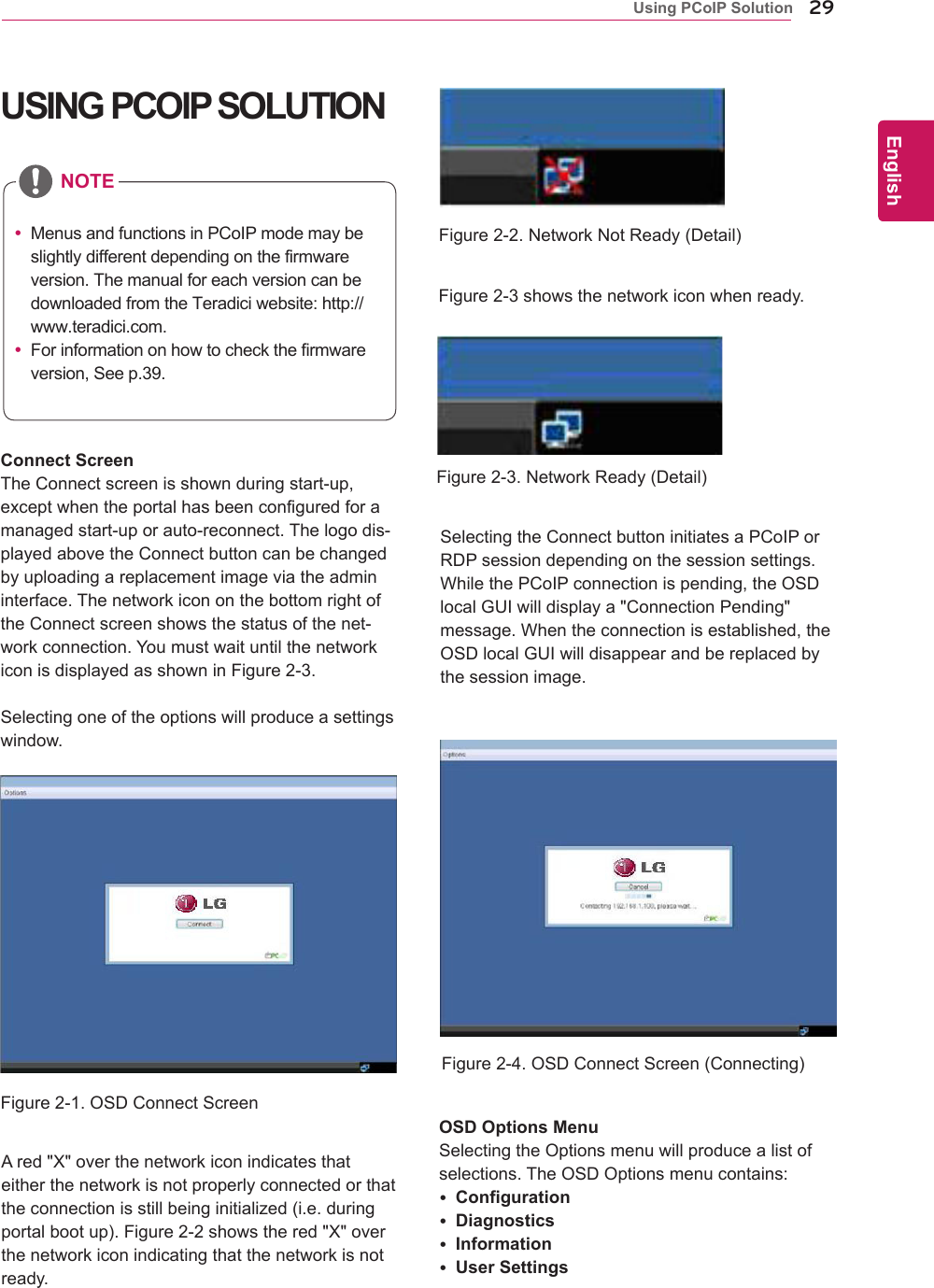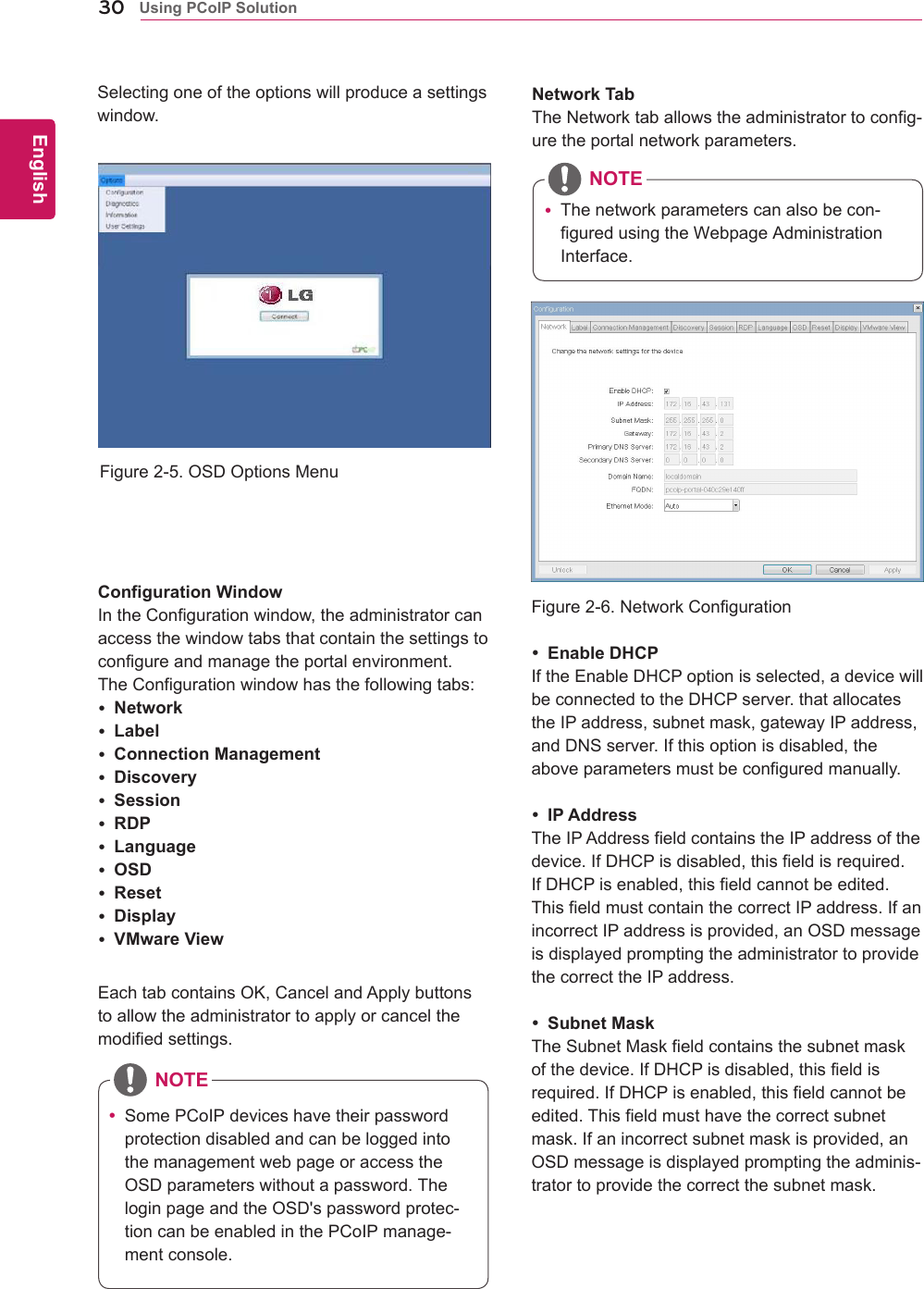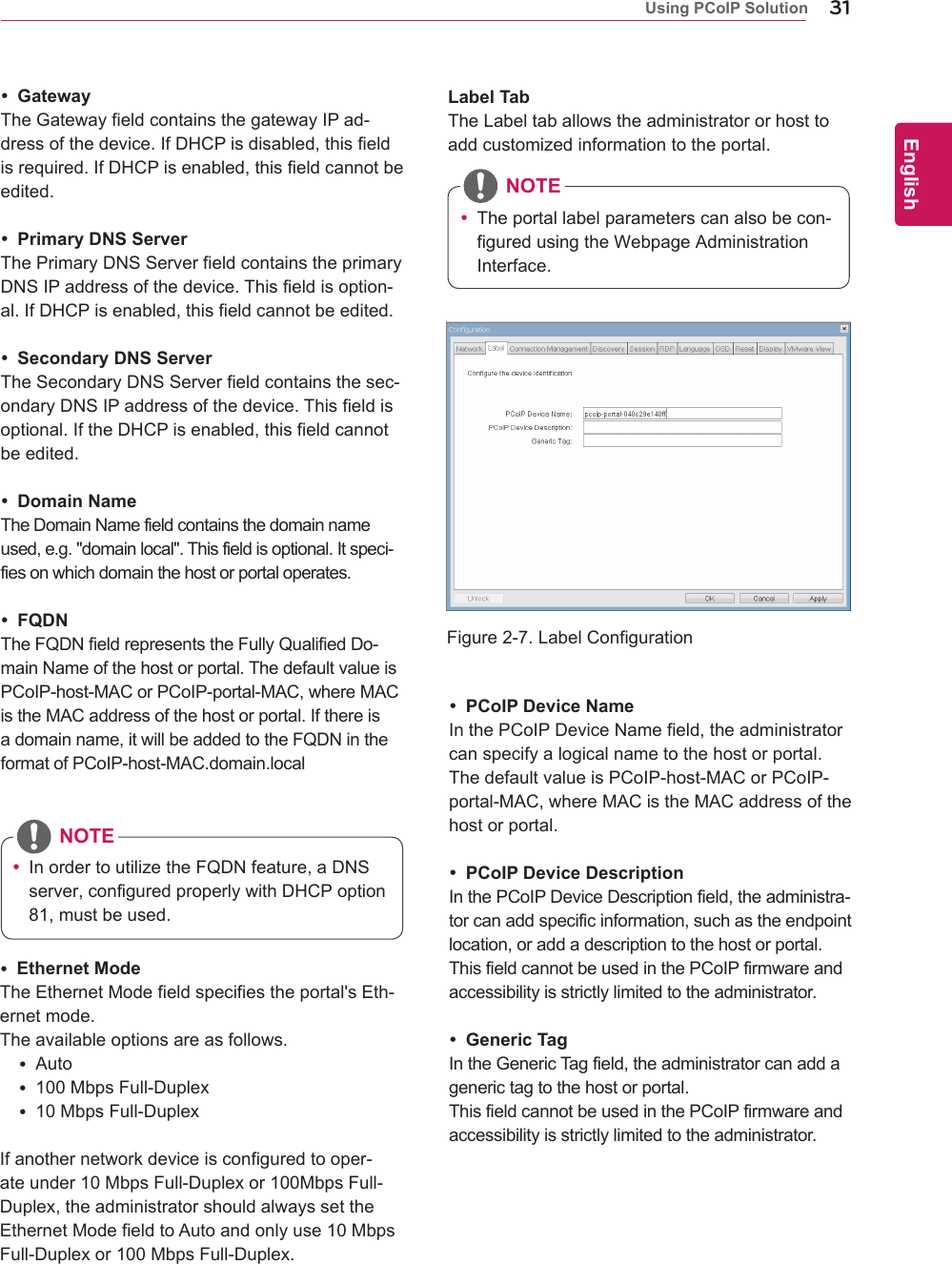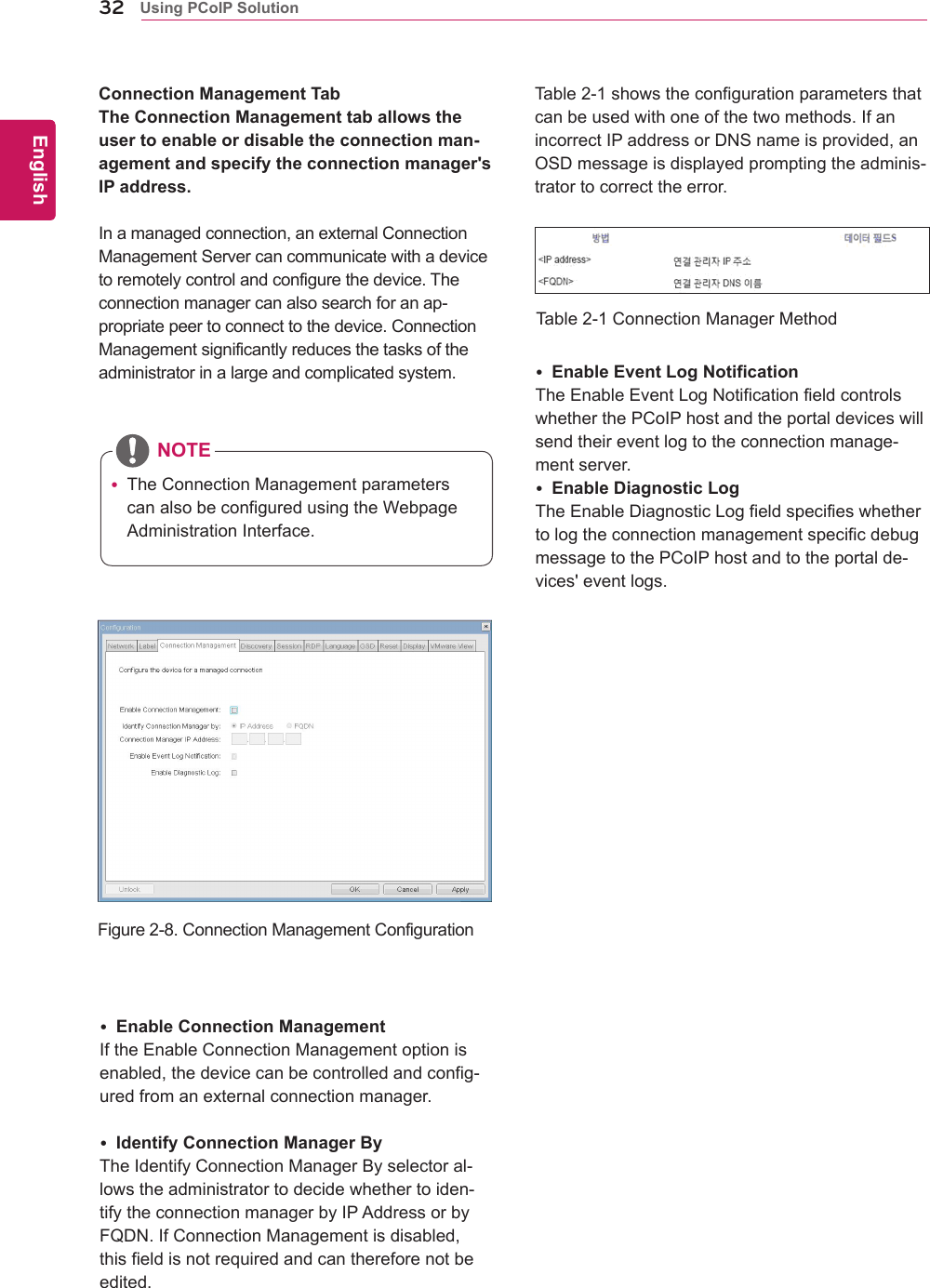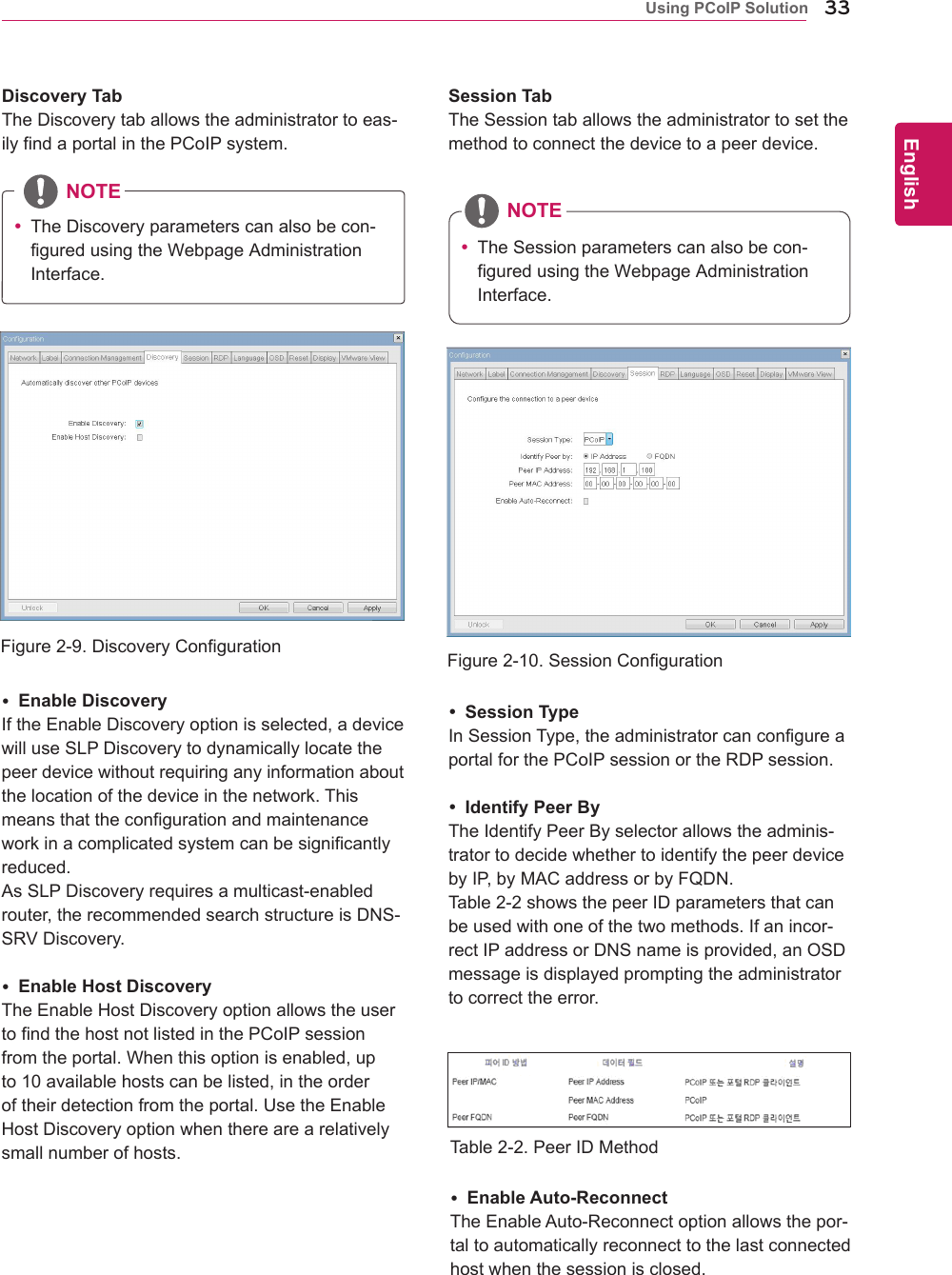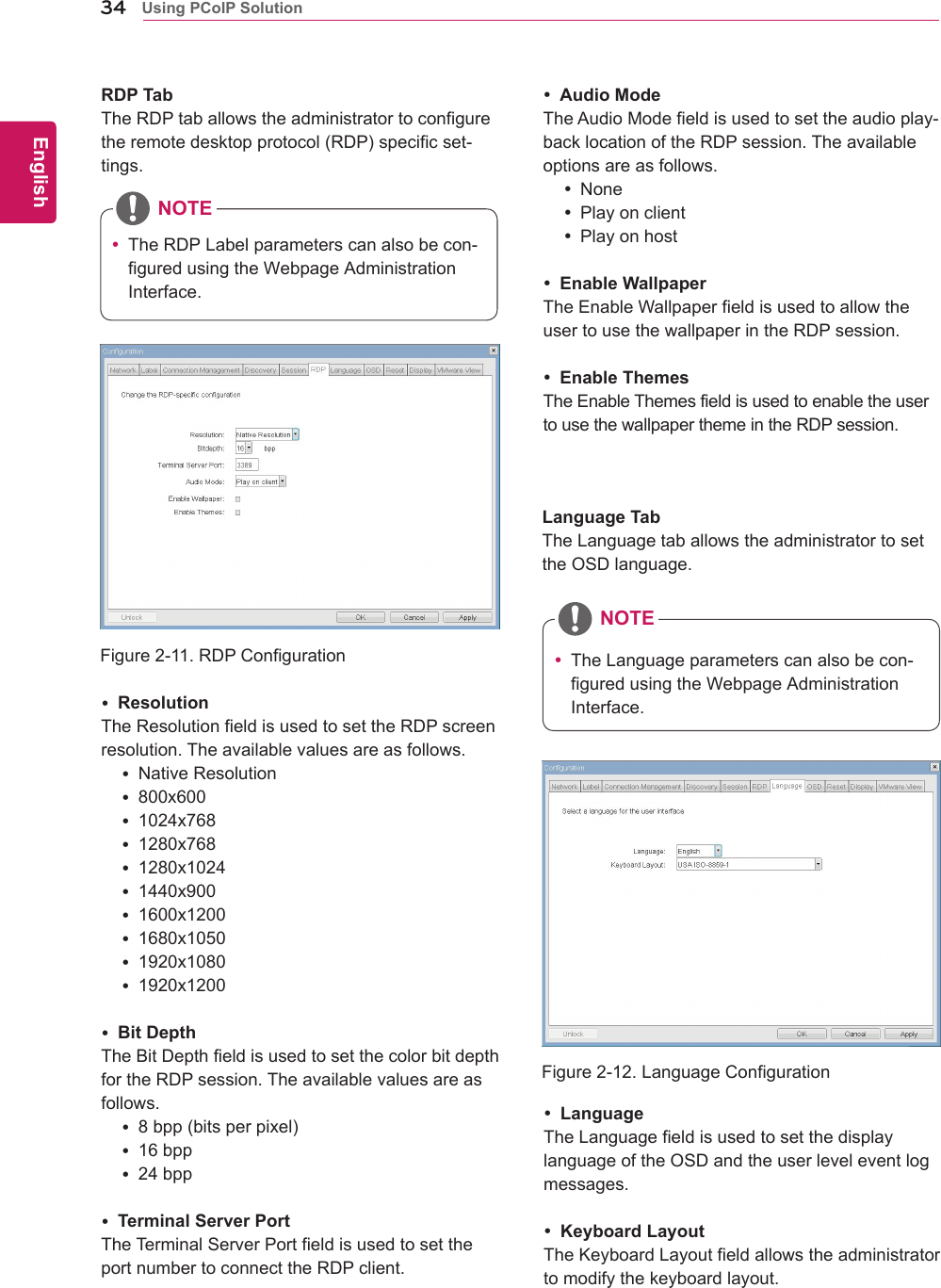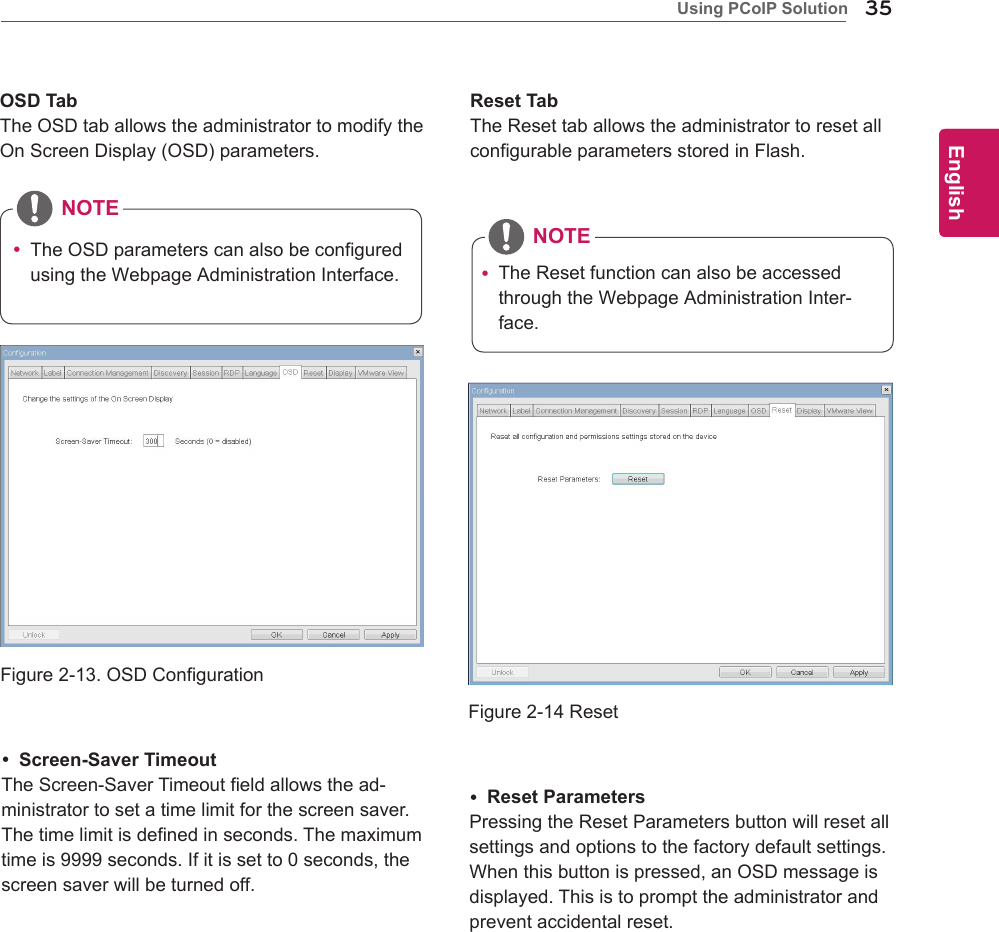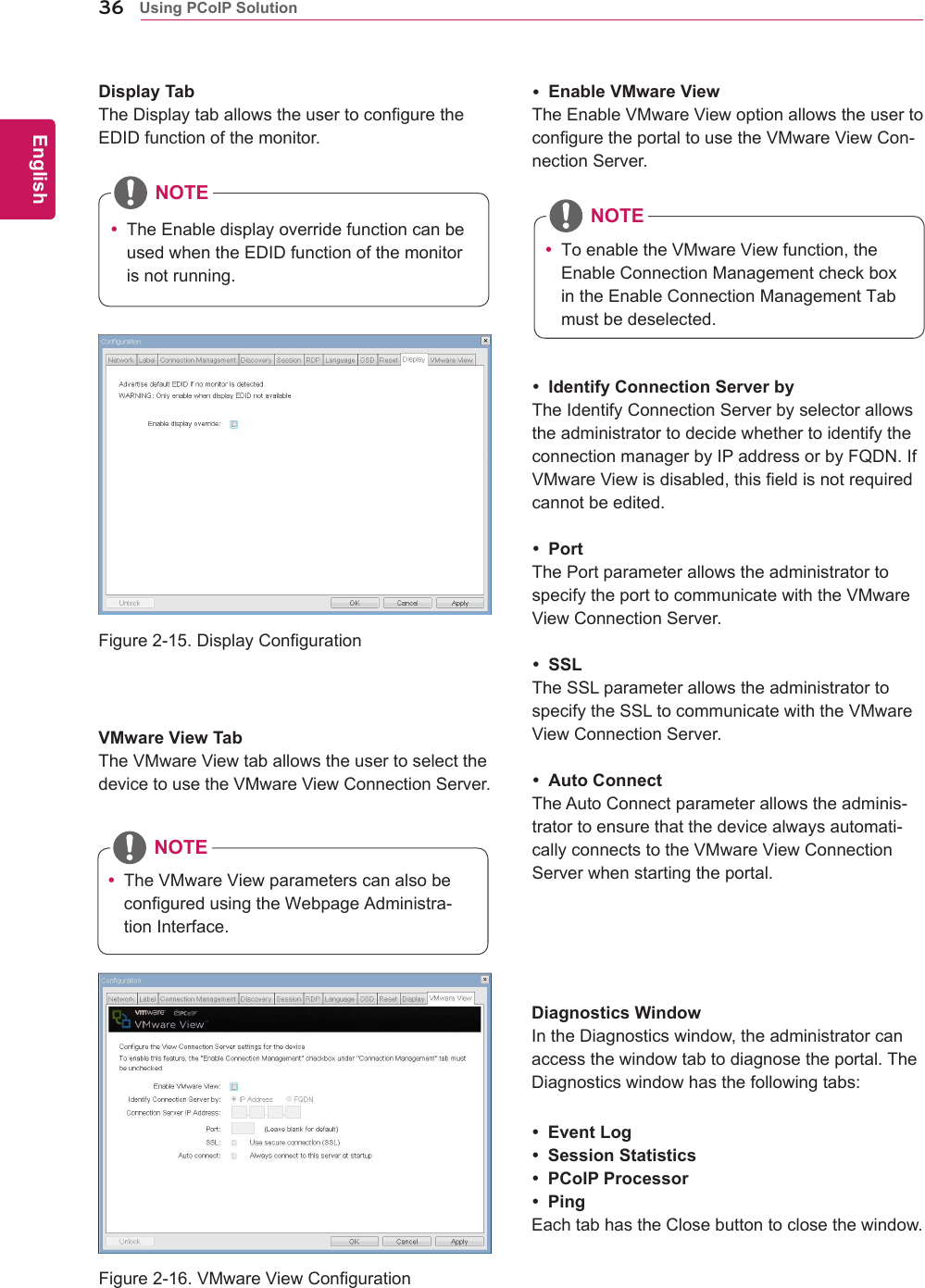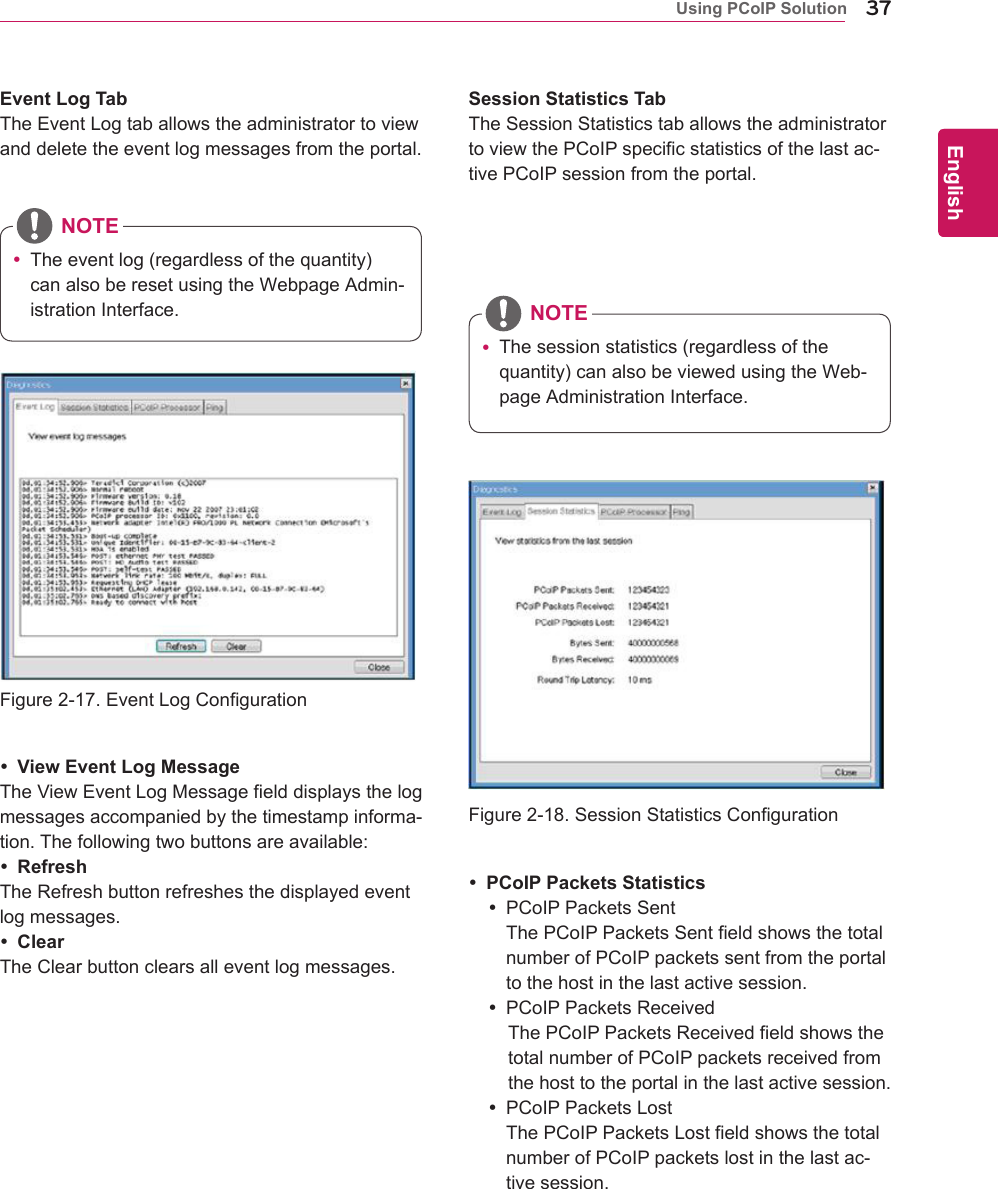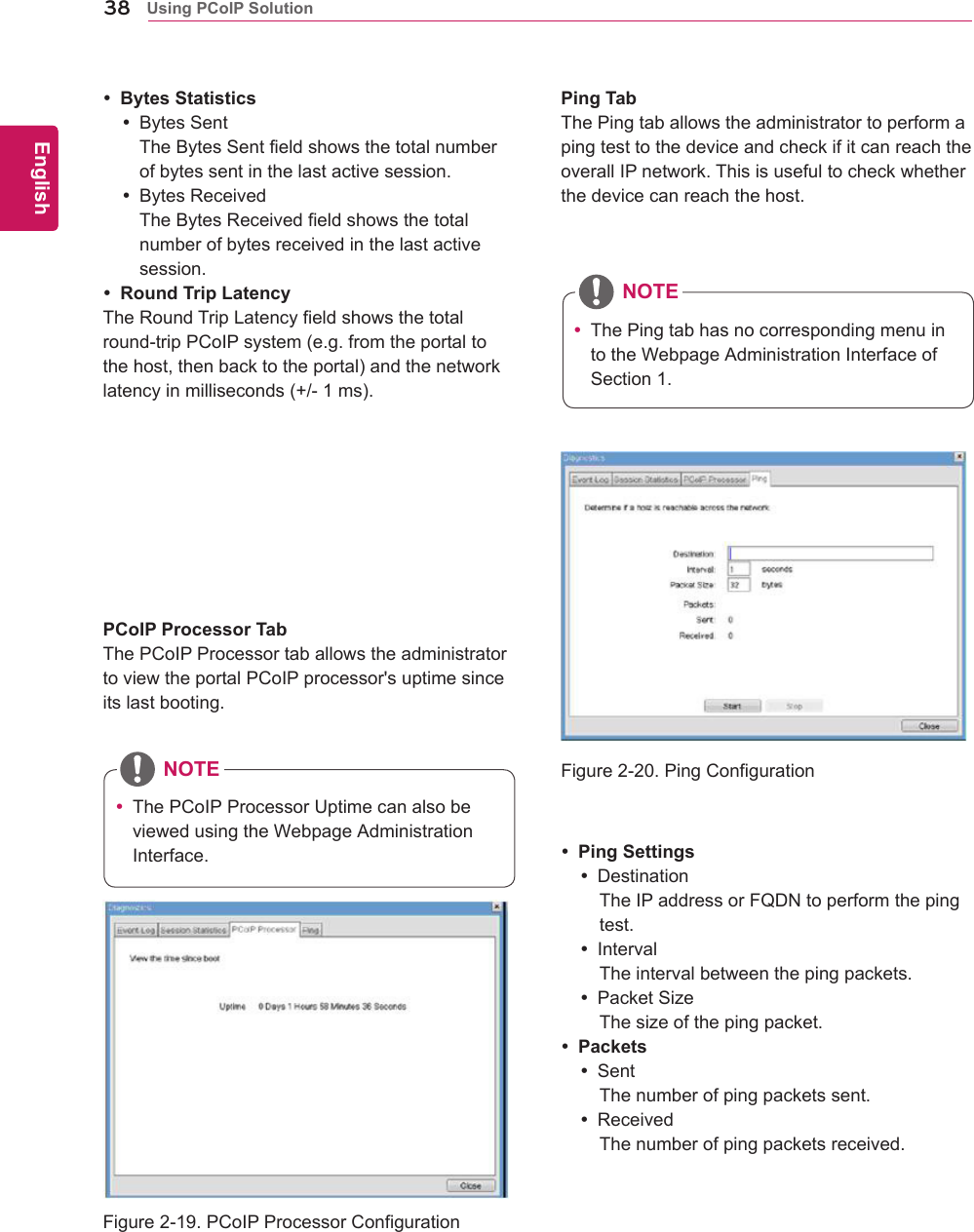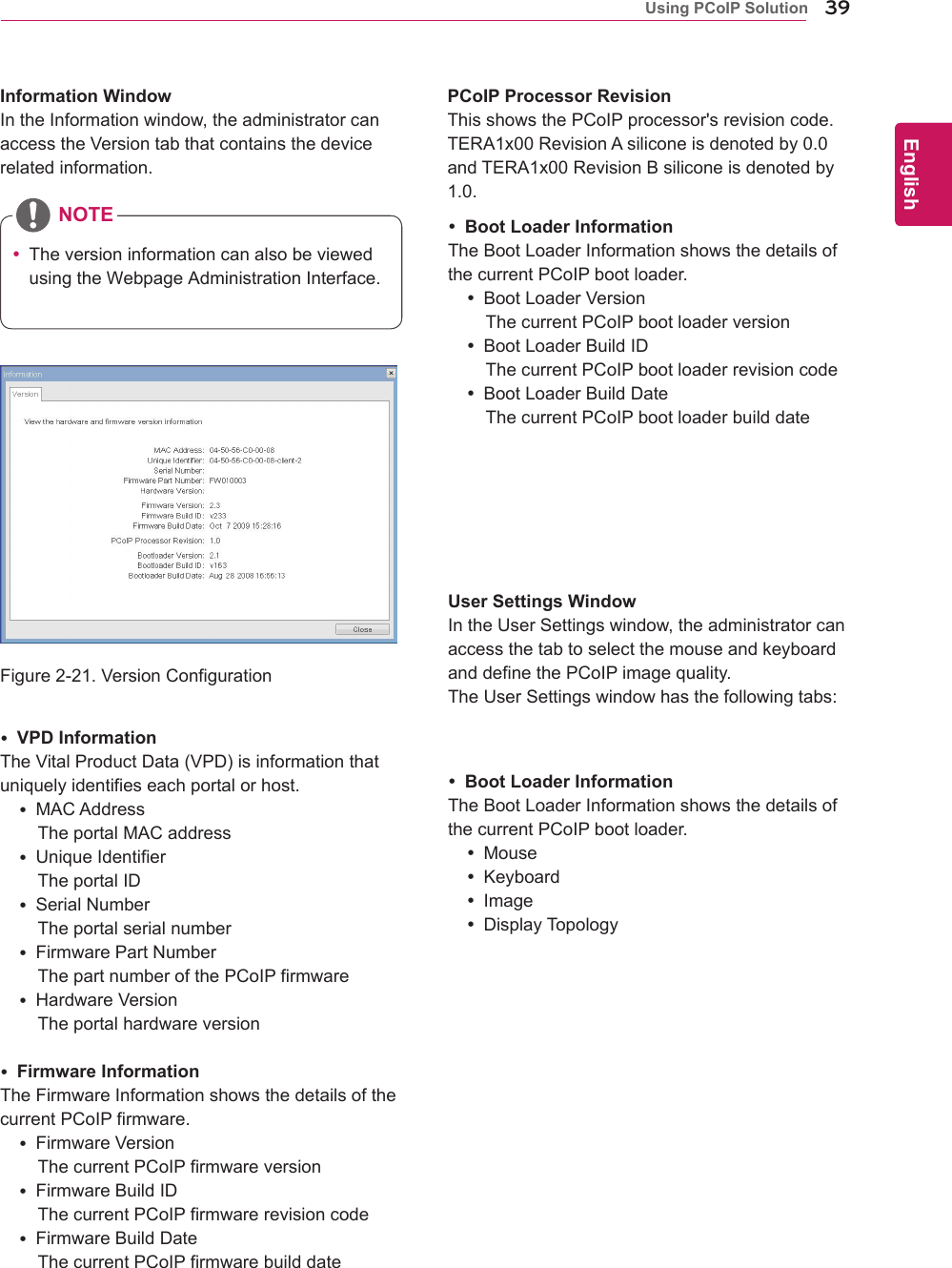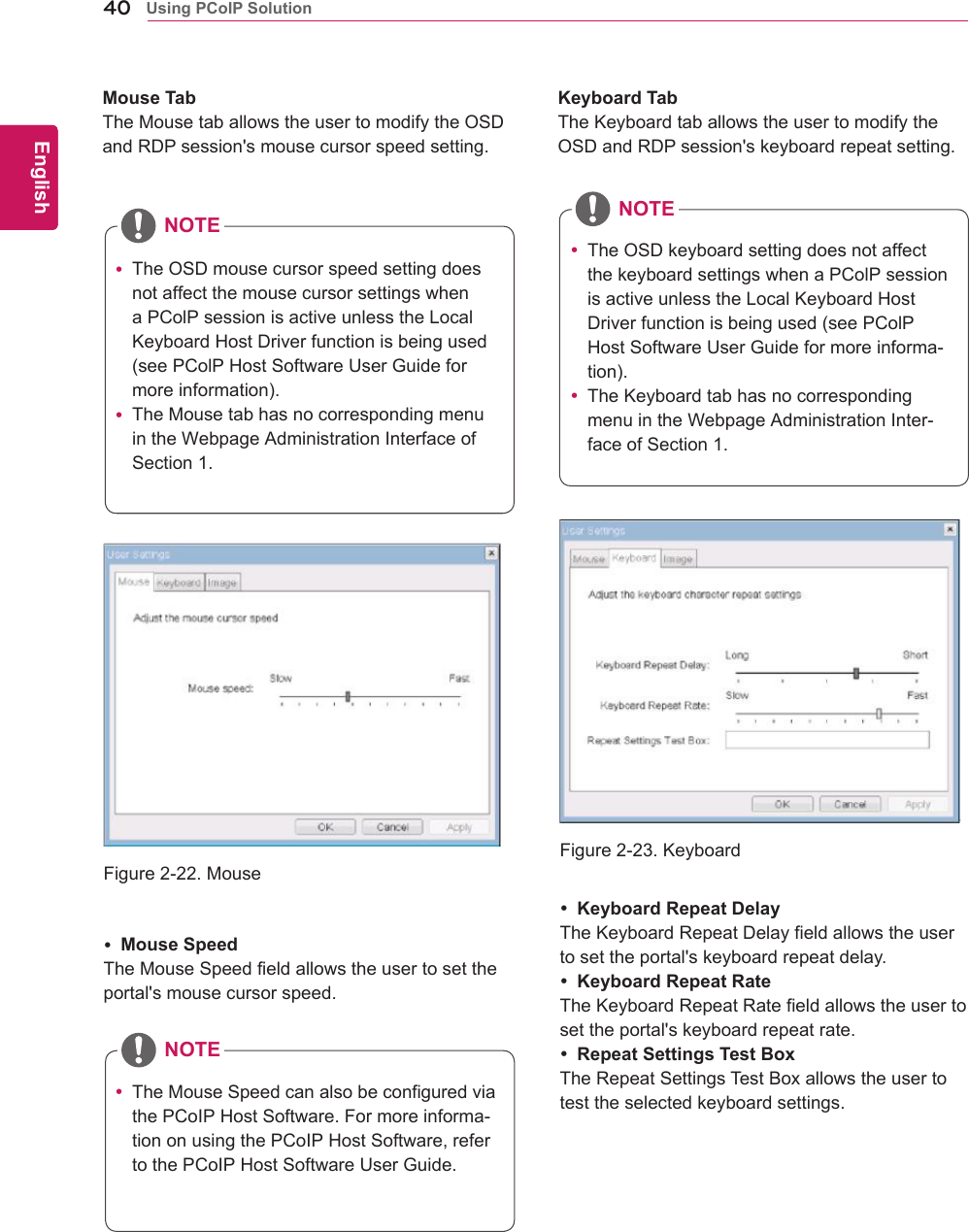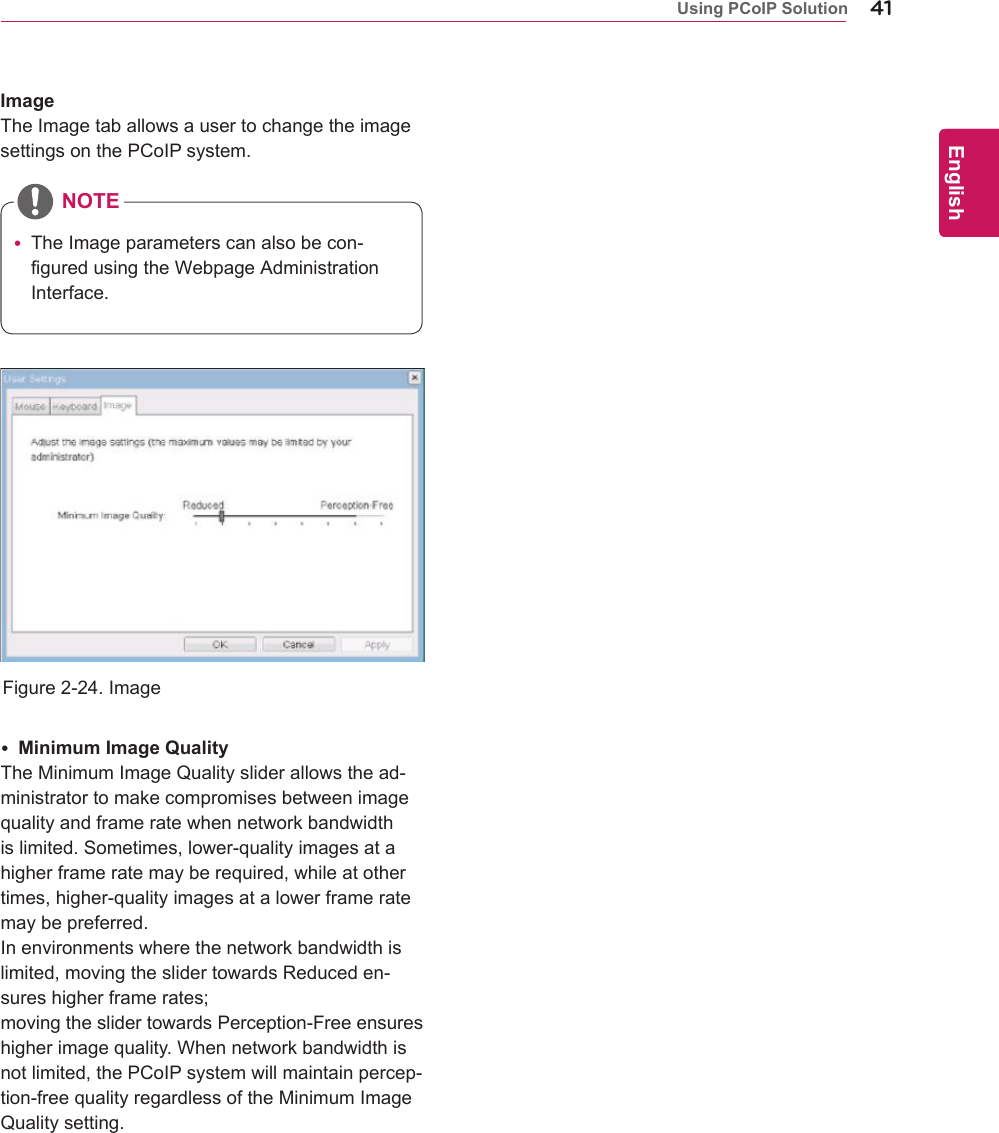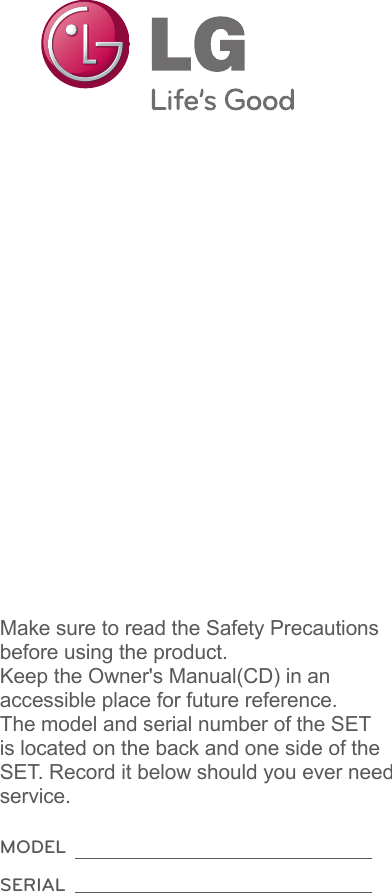LG Electronics USA N2311AZ Part15 Subpart B-LCD Monitor User Manual BEJN2311AZ 2
LG Electronics USA Part15 Subpart B-LCD Monitor BEJN2311AZ 2
Contents
- 1. BEJN2311AZ_User Manual 1
- 2. BEJN2311AZ_User Manual 2
- 3. BEJN2311AZ_User Manual 3
BEJN2311AZ_User Manual 2
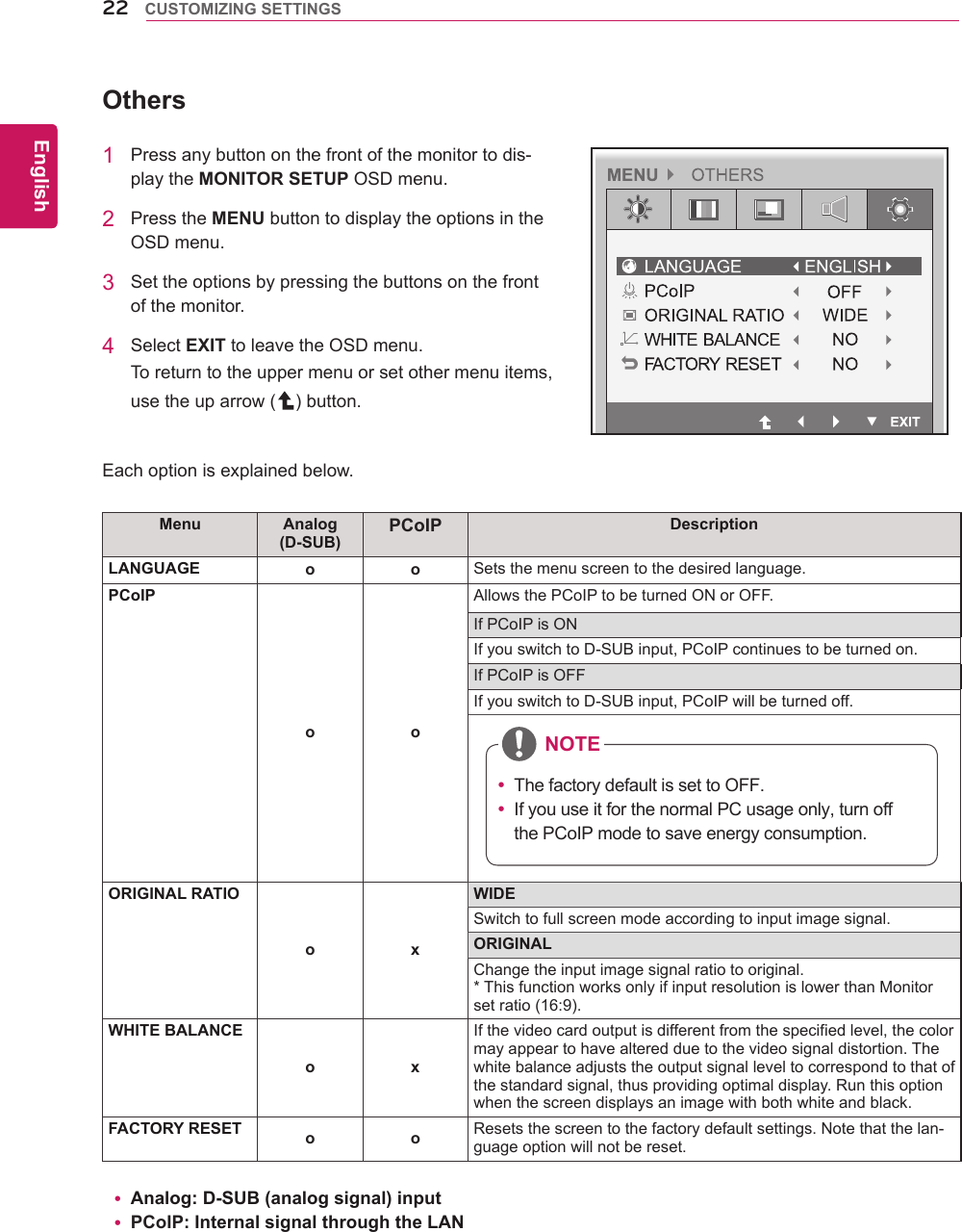
![23ENGEnglish CUSTOMIZING SETTINGS1 Pressanybuttononthefrontofthemonitortodis-playtheMONITOR SETUP OSDmenu.2 PresstheAUTO buttontoautomaticallyadjustthescreen.3 SelectEXIT toleavetheOSDmenu.Toreturntotheuppermenuorsetothermenuitems,usetheuparrow( )button.-//-Settings : PCoIP Input1 PressanybuttononthefrontofthemonitortodisplaytheMONITOR SETUP OSDmenu.2Pressthebuttonforatleastthreesecondstodisconnectfromtheserver.PressingtheAUTObuttonallowsthemonitortoautomaticallyoptimizethescreentothecurrentdisplaymode.Ifyouarenotsatisfiedwiththeoptimizedscreen,youcanmanuallyadjustthepositionofthedisplayarea,frequency,phaseandsharpnessintheOSDmenu.(OnlyavailableforD-SUB[analog]signals.Notethatthesharpnesssettingisonlyavailablefordigitalsig-nals.)PROCESSING AUTO IMAGE ADJUSTMENTFOR OPTIMAL DISPLAYCHANGE RESOLUTION TO 1920 x 1080 Whatis"AutoImageAdjustment"?TheAutoImageAdjustmentoptionallowsyoutoimprovethepicturequalityifthescreenisdimmed,ifthetextappearsblurredorspread,ifthescreenflickersorifthedisplayareaisnotcenteredafteradjustingtheresolution.(OnlyavailableforD-SUB[analog]signals.)NOTEAUTO Settings : D-SUB Input InPCoIPmode,pressthebuttonforatleastthreesecondstodisconnectfromtheserver.NOTE](https://usermanual.wiki/LG-Electronics-USA/N2311AZ.BEJN2311AZ-User-Manual-2/User-Guide-1656025-Page-2.png)