LG Electronics USA N2311AZ Part15 Subpart B-LCD Monitor User Manual BEJN2311AZ 2
LG Electronics USA Part15 Subpart B-LCD Monitor BEJN2311AZ 2
Contents
- 1. BEJN2311AZ_User Manual 1
- 2. BEJN2311AZ_User Manual 2
- 3. BEJN2311AZ_User Manual 3
BEJN2311AZ_User Manual 2
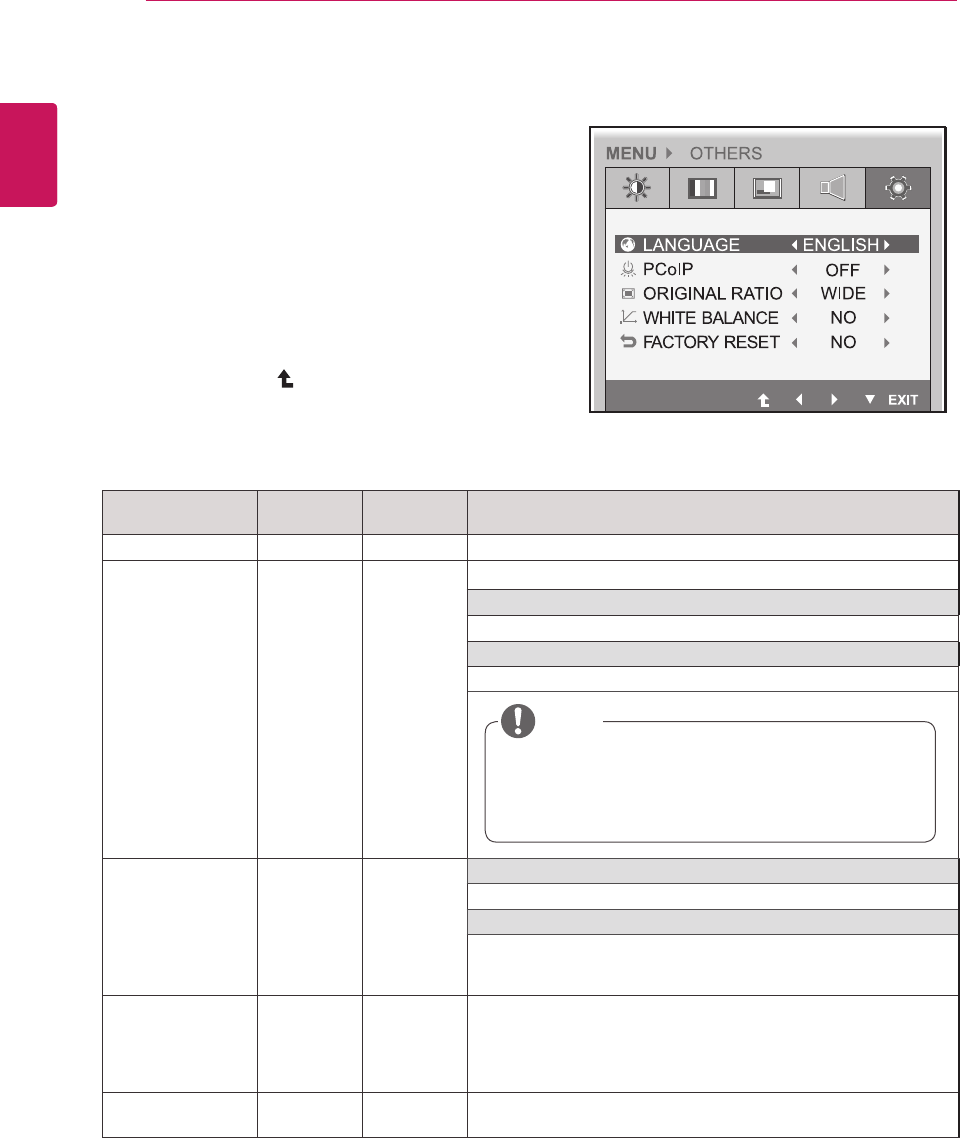
22
ENG
English
CUSTOMIZING SETTINGS
Menu Analog
(D-SUB)
PCoIP Description
LANGUAGE o o Setsthemenuscreentothedesiredlanguage.
PCoIP
o o
AllowsthePCoIPtobeturnedONorOFF.
IfPCoIPisON
IfyouswitchtoD-SUBinput,PCoIPcontinuestobeturnedon.
IfPCoIPisOFF
IfyouswitchtoD-SUBinput,PCoIPwillbeturnedoff.
ORIGINAL RATIO
ox
WIDE
Switchtofullscreenmodeaccordingtoinputimagesignal.
ORIGINAL
Changetheinputimagesignalratiotooriginal.
*ThisfunctionworksonlyifinputresolutionislowerthanMonitor
setratio(16:9).
WHITE BALANCE
ox
Ifthevideocardoutputisdifferentfromthespecifiedlevel,thecolor
mayappeartohavealteredduetothevideosignaldistortion.The
whitebalanceadjuststheoutputsignalleveltocorrespondtothatof
thestandardsignal,thusprovidingoptimaldisplay.Runthisoption
whenthescreendisplaysanimagewithbothwhiteandblack.
FACTORY RESET o o Resetsthescreentothefactorydefaultsettings.Notethatthelan-
guageoptionwillnotbereset.
Analog: D-SUB (analog signal) input
PCoIP: Internal signal through the LAN
Others
1 Pressanybuttononthefrontofthemonitortodis-
playtheMONITOR SETUPOSDmenu.
2 PresstheMENU buttontodisplaytheoptionsinthe
OSDmenu.
3 Settheoptionsbypressingthebuttonsonthefront
ofthemonitor.
4 SelectEXITtoleavetheOSDmenu.
Toreturntotheuppermenuorsetothermenuitems,
usetheuparrow( )button.
Eachoptionisexplainedbelow.
ThefactorydefaultissettoOFF.
IfyouuseitforthenormalPCusageonly,turnoff
thePCoIPmodetosaveenergyconsumption.
NOTE
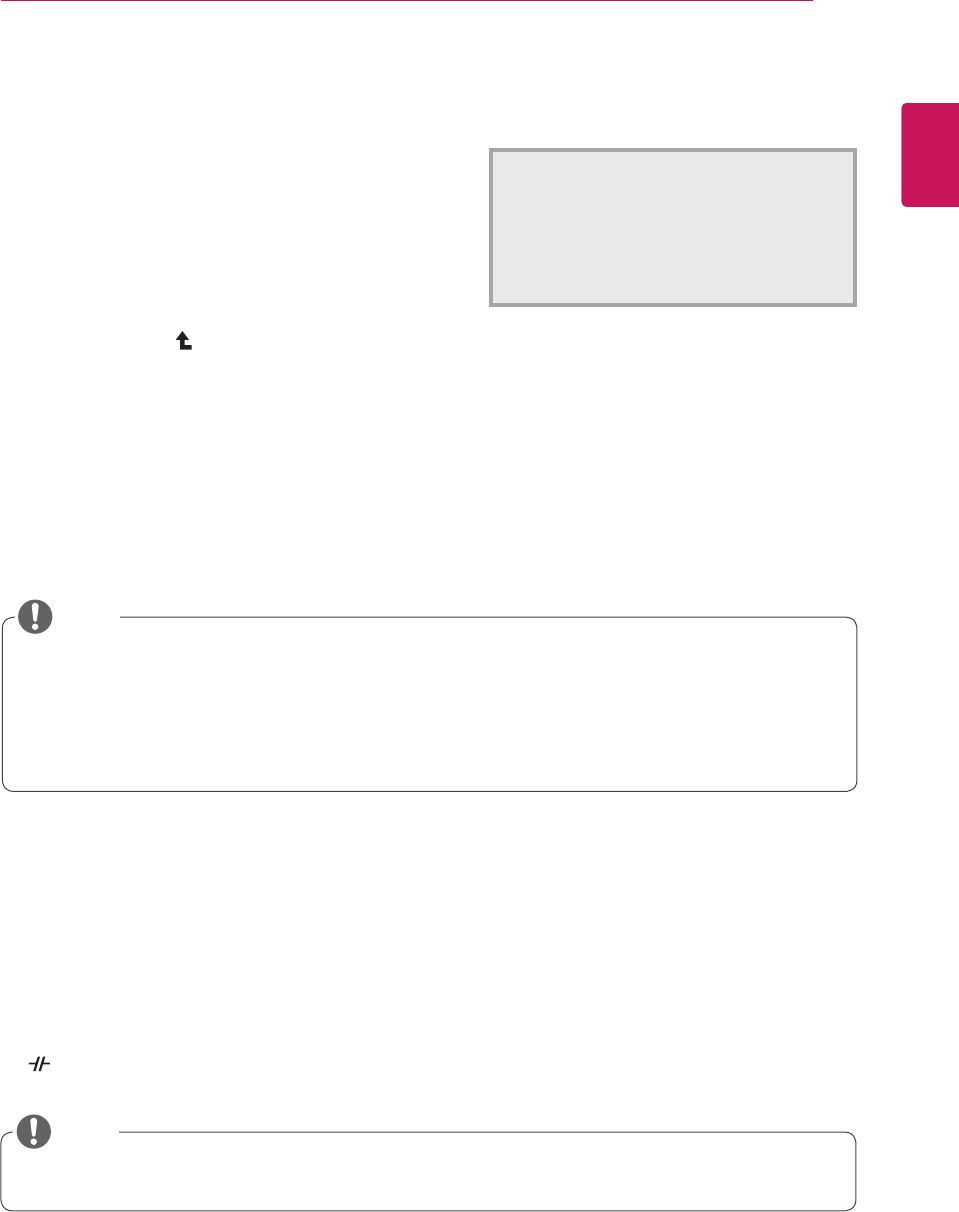
23
ENG
English
CUSTOMIZING SETTINGS
1 Pressanybuttononthefrontofthemonitortodis-
playtheMONITOR SETUP OSDmenu.
2 PresstheAUTO buttontoautomaticallyadjustthe
screen.
3 SelectEXIT toleavetheOSDmenu.
Toreturntotheuppermenuorsetothermenuitems,
usetheuparrow( )button.
-//-
Settings : PCoIP Input
1 PressanybuttononthefrontofthemonitortodisplaytheMONITOR SETUP OSDmenu.
2
Pressthebuttonforatleastthreesecondstodisconnectfromtheserver.
PressingtheAUTObuttonallowsthemonitortoautomaticallyoptimizethescreentothecurrentdisplay
mode.
Ifyouarenotsatisfiedwiththeoptimizedscreen,youcanmanuallyadjustthepositionofthedisplayarea,
frequency,phaseandsharpnessintheOSDmenu.
(OnlyavailableforD-SUB[analog]signals.Notethatthesharpnesssettingisonlyavailablefordigitalsig-
nals.)
PROCESSING AUTO
IMAGE ADJUSTMENT
FOR OPTIMAL DISPLAY
CHANGE RESOLUTION TO 1920 x 1080
Whatis"AutoImageAdjustment"?TheAutoImageAdjustmentoptionallowsyoutoimprovethe
picturequalityifthescreenisdimmed,ifthetextappearsblurredorspread,ifthescreenflickersor
ifthedisplayareaisnotcenteredafteradjustingtheresolution.(OnlyavailableforD-SUB[analog]
signals.)
NOTE
AUTO Settings : D-SUB Input
InPCoIPmode,pressthebuttonforatleastthreesecondstodisconnectfromtheserver.
NOTE
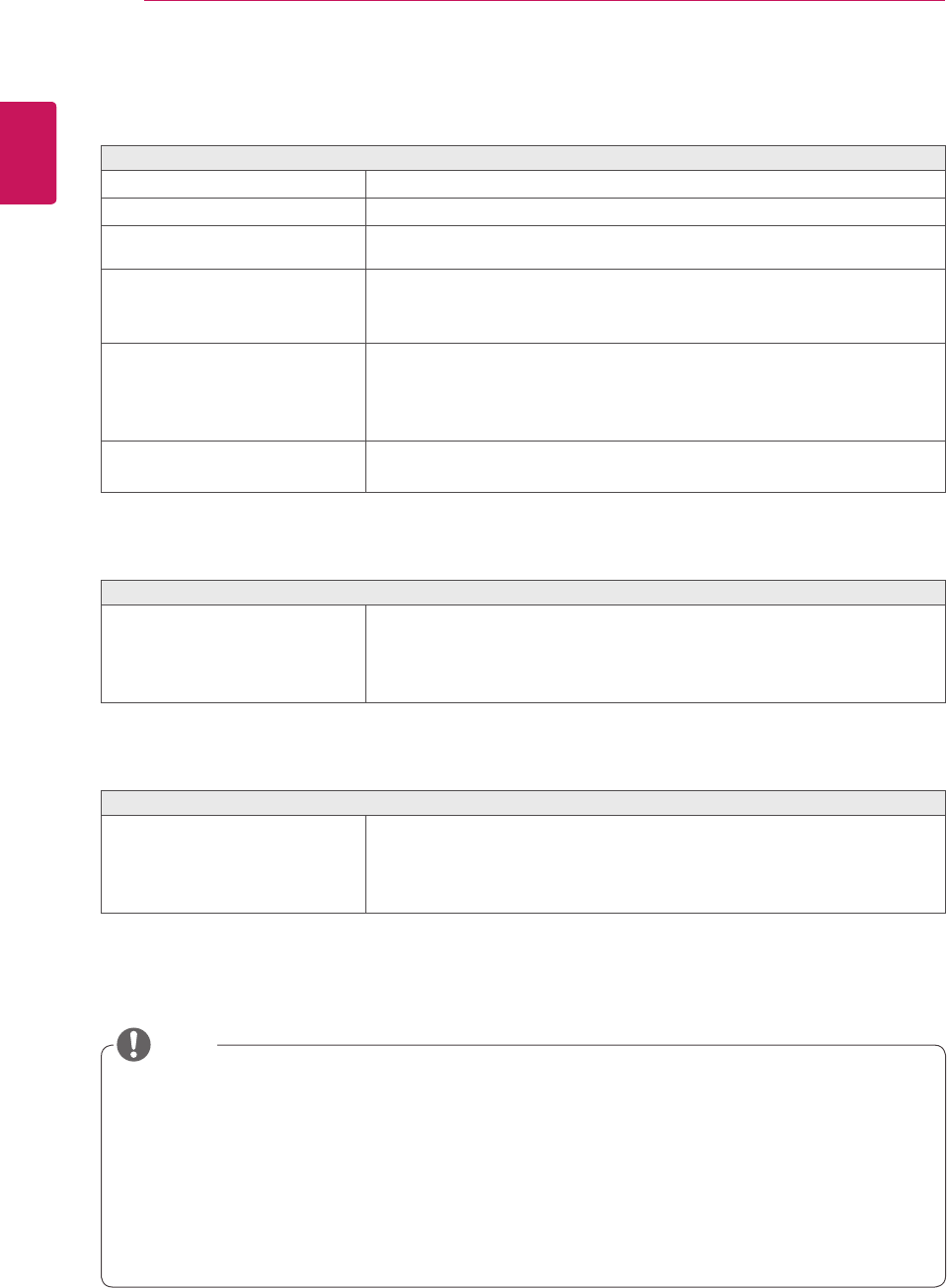
24
ENG
English
Troubleshooting
TROUBLESHOOTING
Nothing is displayed on the screen
Isthemonitor'spowercordpluggedin?
Checkifthepowercordiscorrectlypluggedintotheoutlet.
Isthepowerindicatoron?
Checkthepowerindicator.
Isthepowerindicatordisplayingas
white?
Adjustthebrightnessandthecontrast.
Isthepowerindicatorblinking?
Ifthemonitorisinpowersavingmode,movethemouseorpressany
keyonthekeyboardtoswitchthedisplayon.
Checkifthecomputeristurnedon.
Isthe"OUTOFRANGE"message
displayed?
ThisoccurswhensignalstransferredfromthePC(videocard)areout
ofthehorizontalorverticalfrequencyrangeofthemonitor.Pleasesee
the"ProductSpecification"sectionofthismanualtosettheappropri-
atefrequency.
Isthe"CHECKSIGNALCABLE"
messageisdisplayed?
ThisisdisplayedwhenthesignalcablebetweenthePCandthemoni-
torismissingordisconnected.Checkthecableandreconnect.
The "OSD LOCKED" message is displayed.
Isthe"OSDLOCKED"message
displayedwhentheMENUbuttonis
pressed?
TheOSDlockfeatureisenabledtopreventundesiredmodification
oftheOSDsettings.PressandholdtheMENUbuttonforacoupleof
secondstounlocktheOSD.(The"OSDUNLOCKED"messagewillbe
displayed.)
The screen retains an image.
Doesimagestickingoccureven
whenthemonitoristurnedoff?
Displayingastillimageforaprolongedtimemaycausedamagetothe
screen,resultingintheretentionoftheimage.
Useascreensavertoprotectthescreenwhenusingthemonitorfora
prolongedperiodoftime.
Vertical Frequency:Inordertodisplayanimage,thescreenmustberefresheddozensoftimesper
secondlikeafluorescentlamp.Thenumberoftimesthescreenisrefreshedpersecondiscalled
verticalfrequencyorrefreshrateandisrepresentedbyHz.
Horizontal Frequency: Thetimeittakestodisplayonehorizontallineiscalledthehorizontalcycle.
Thenumberofhorizontallinesdisplayedinonesecond
canbecalculatedbydividingonebythehorizontalcycle.Thisiscalledhorizontalfrequencyandis
representedbykHz.
NOTE
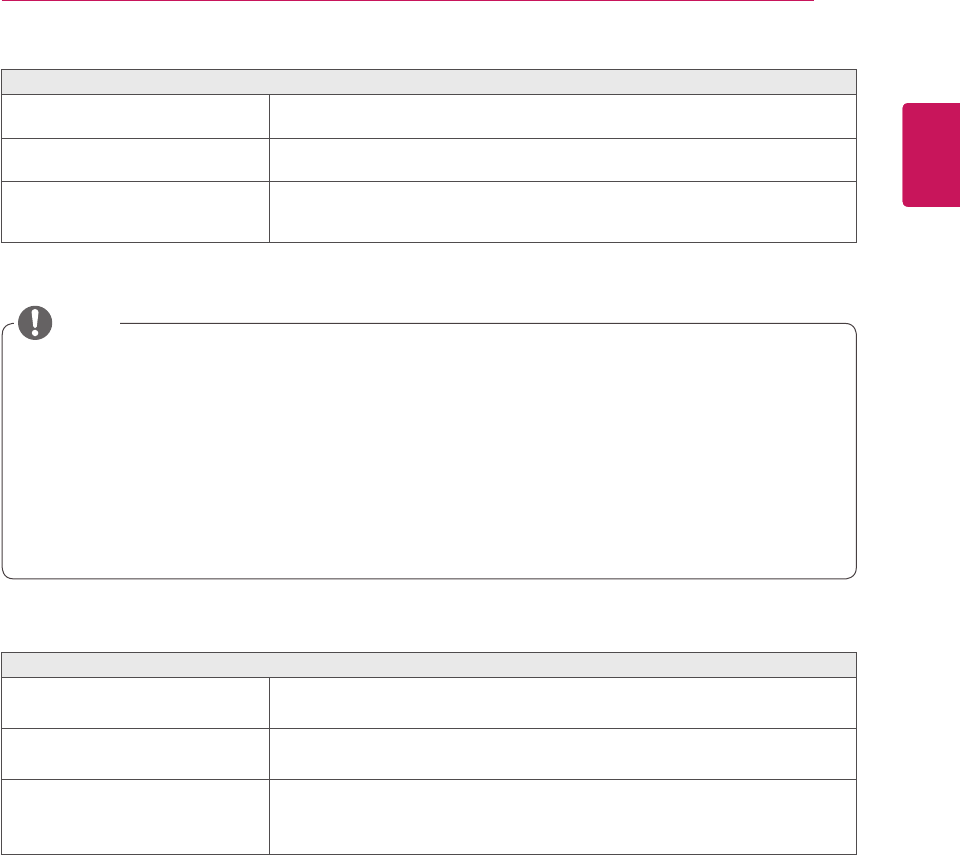
25
ENG
English
Troubleshooting
The image is displayed abnormally.
Doesthedisplayareaappearun-
centered?
PressingtheAUTObuttonwillautomaticallyoptimizethescreentothecurrent
displaymode.
Doesthescreenexhibitvertical
lines?
PressingtheAUTObuttonwillautomaticallyoptimizethescreentothecurrent
displaymode.
Doesthescreendisplayhorizontal
frequencies,ordoesthetextappear
blurred?
PressingtheAUTObuttonwillautomaticallyoptimizethescreentothecurrent
displaymode.
Checkifthevideocard'sresolutionorfrequencyiswithintherangeallowedbythemonitorandsetto
therecommended(optimal)resolutioninControl Panel >Display > Settings.
Failingtosetthevideocardtotherecommended(optimal)resolutionmayresultinblurredtext,a
dimmedscreen,atruncateddisplayareaormisalignmentofthedisplay.
Theconfigurationproceduremaydifferdependingonyourcomputerand/oroperatingsystem.Also,
somevideocardsmaynotsupportcertainresolutions.Ifthisisthecase,contactthecomputeror
videocardmanufacturerforassistance.
TheAUTOoptionisonlyavailableforD-SUB(analog)signals.
The display color is abnormal.
Doesthedisplaycolorappeardis-
colored(16color)?
Setthecolorto24bit(truecolor)orhigher.InWindows,gotoControl
Panel>Display>Settings>ColorQuality.
Doesthedisplaycolorappearun-
stableorinmonochrome?
Checkifthesignalcableisconnectedproperly.Re-connectthecable
orre-insertthePC'svideocard.
Aretherespotsonthescreen?
Whenusingthemonitor,pixilatedspots(red,green,blue,whiteor
black)mayappearonthescreen.ThisisnormalfortheLCDscreen.
Itisnotanerrornorisitrelatedtothemonitor'sperformance.
NOTE
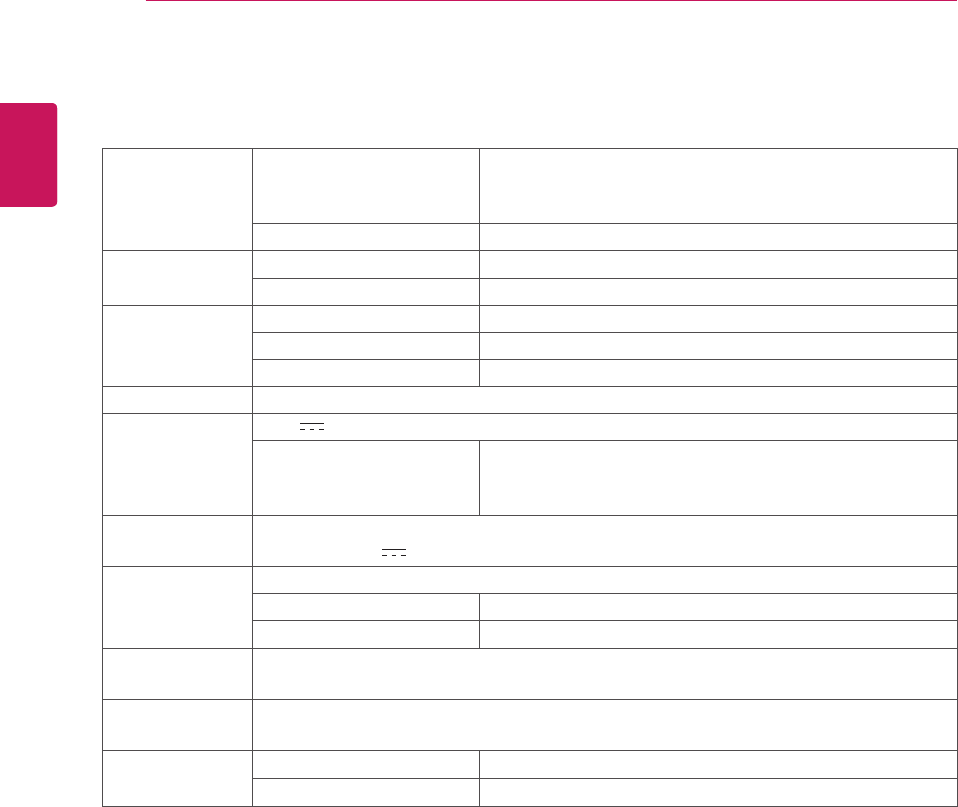
26
ENG
English
Specications
PRODUCT SPECIFICATION
LCD Screen Type 58.42 cm (23 inch) TFT (Thin Film Transistor)
LCD (Liquid Crystal Display) Screen
Diagonal length of the screen: 58.42 cm
Pixel Pitch 0.2652 mm x 0.2652 mm
Resolution Maximum Resolution 1920 x 1080 @ 60 Hz
Recommended Resolution 1920 x 1080 @ 60 Hz
Video Signal Horizontal Frequency 30 kHz to 68 kHz
Vertical Frequency 57 Hz to 63 Hz
Synchronization Separate Sync/PCoIP
Input Connector 15-pin D-SUB (Analog), 10/100/1000Mbps RJ45 (PCoIP)
Power 19 V 2.3 A
Power Consumption On Mode: 40 W (Typical)
Power Saving Mode ≤ 16 W
Off Mode ≤ 1 W
AC/DC Adapter Type PA-1650-68, manufactured by LITE-ON TECHNOLOGY CORPORATION.
OUTPUT: 19 V 3.42 A
Dimension/
Weight
Monitor Size (Width x Height x Depth)
With Stand 506.4 mm x 368.9 mm x 224.4 mm
Without Stand 506.4 mm x 333.2 mm x 59.1 mm
Weight (Without
Packaging)
4.2 kg
Stand Angle
Adjustment
Forwards/Backwards: -5° to 15° (Monitor)
Environment
Condition
Operating Condition Temperature: 10°C to 35°C; Humidity: 10% to 80%
Storing Condition Temperature: -20°C to 60°C; Humidity: 5% to 90%
The specifications are subject to change without notice.
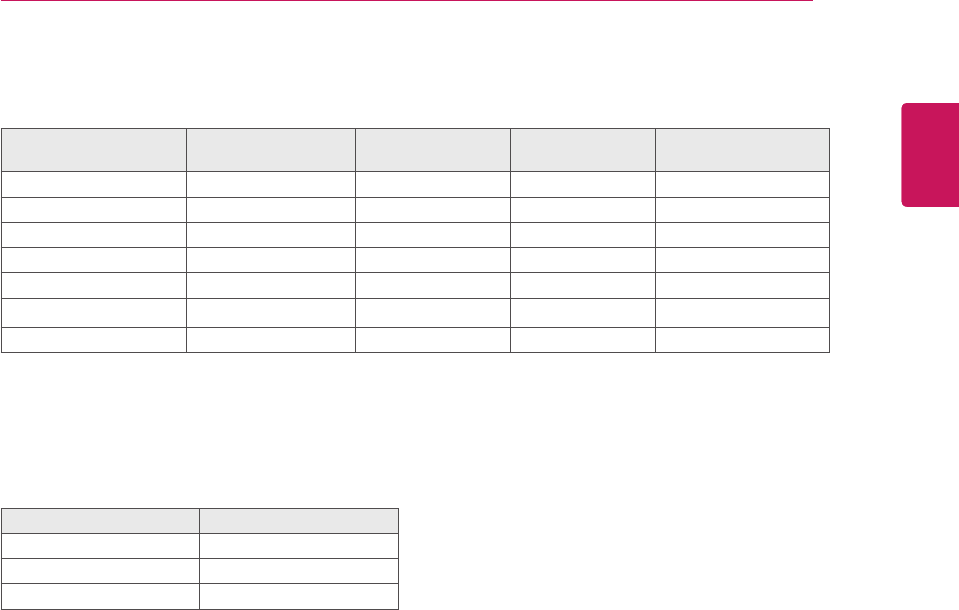
27
ENG
English
Product Specication
Preset Mode
Display Modes
(Resolution)
Horizontal
Frequency (kHz)
Vertical
Frequency (Hz) Polarity (H/V) Remark
720x400 31.468 70.08 -/+
640x480 31.469 59.94 -/-
800x600 37.879 60.317 +/+
1024x768 48.363 60 -/-
1280x1024 63.981 60.02 +/+
1680x1050 65.290 59.954 -/+
1920x1080 67.5 60 +/+ RecommendedMode
Power Indicator
Mode LED Color
OnMode Red
PowerSaving BlinkingRed
OffMode Off
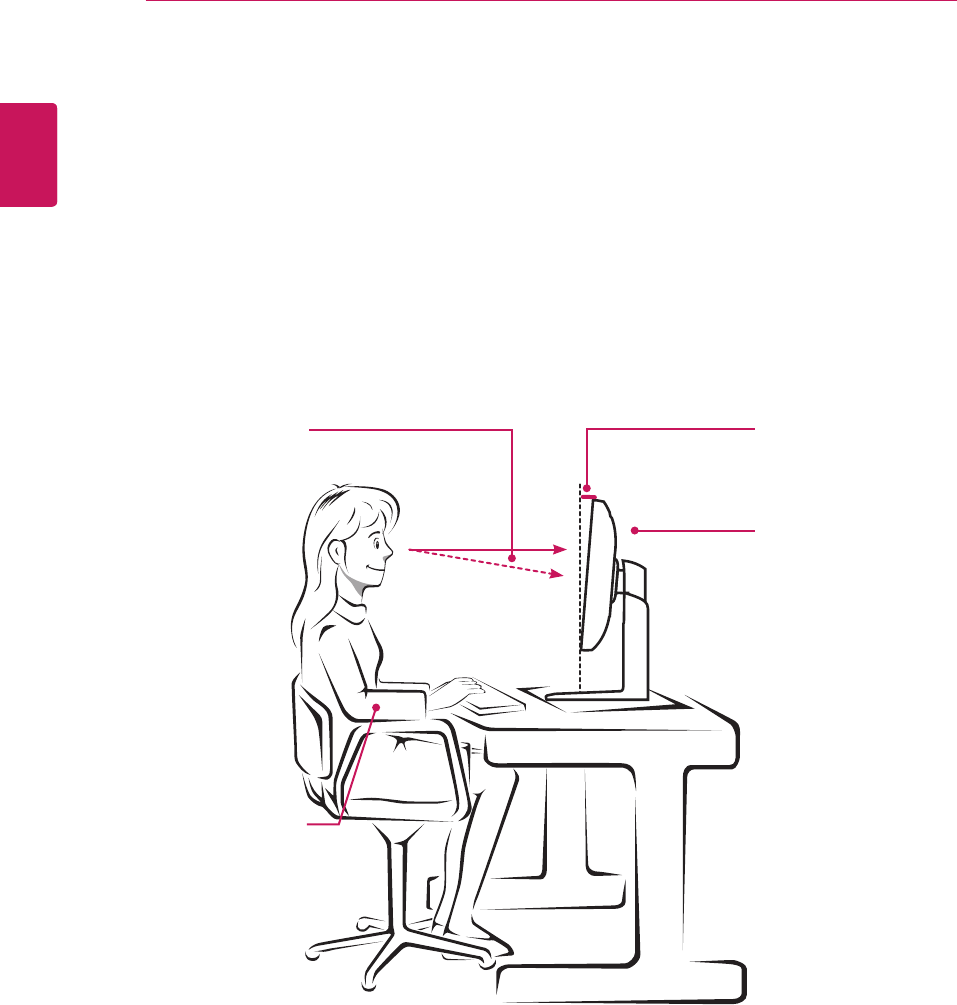
28
ENG
English
Proper Posture
PROPER POSTURE
Proper posture for using the monitor
Adjusttheanglesothatthescreenisslightlylowerthanyoureyes.
Usingthemonitorforaprolongedperiodoftimecancauseeyefatigue.Takea10-minutebreakevery
hour.
Thestandisdesignedtobestsupportthemonitorwhentheoptimalconditionsareselected.
Adjusttheangleofthemonitorfrom-5°to15°toobtainthebestviewofthescreen.
Youshouldbe
looking
slightlydownat
thescreen.
Placeyourhandsgently
onthekeyboard,
keepingyourarmsbentat
theelbows
andextendedhorizontally
infrontofyou.
Adjusttheangle
from-5°to15°
sothatthereisnore-
flection
orglarefromthe
screen.
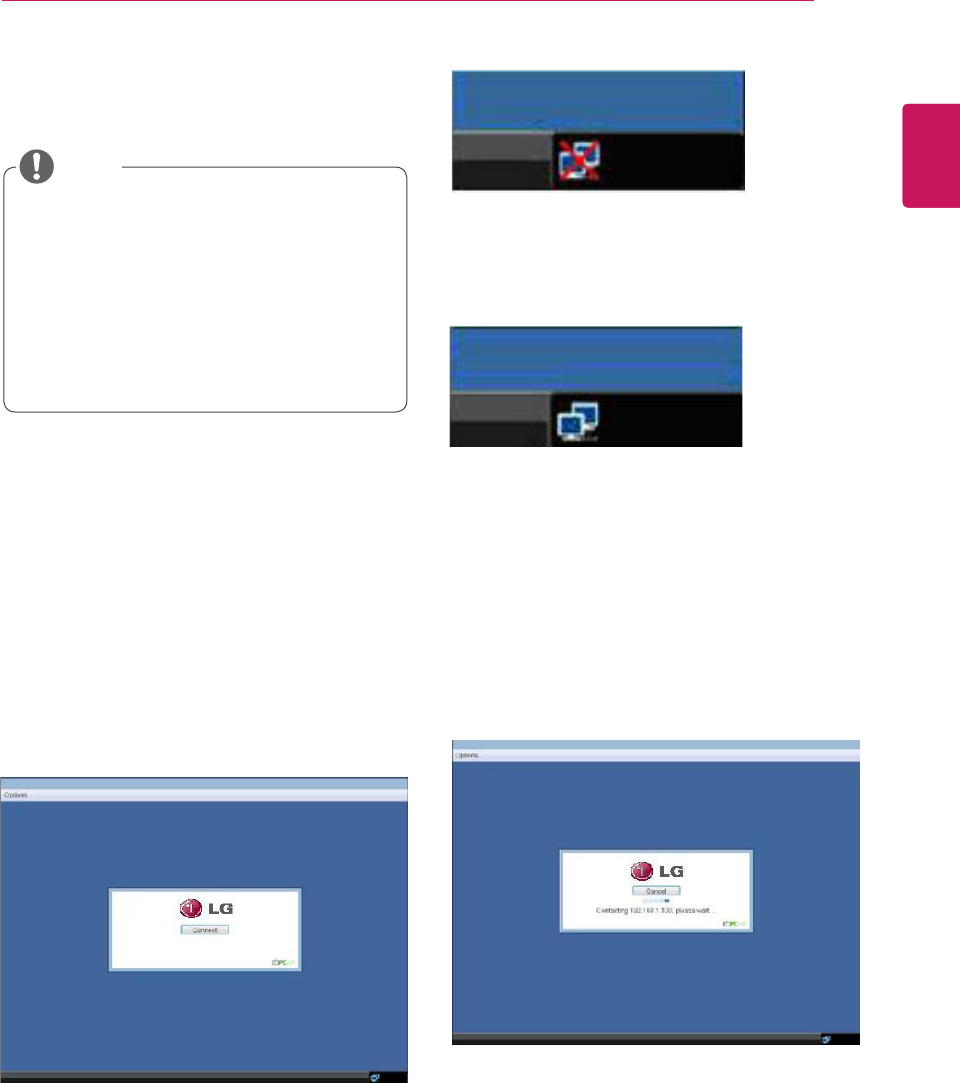
29
ENG
English
Using PCoIP Solution
USING PCOIP SOLUTION
SelectingtheConnectbuttoninitiatesaPCoIPor
RDPsessiondependingonthesessionsettings.
WhilethePCoIPconnectionispending,theOSD
localGUIwilldisplaya"ConnectionPending"
message.Whentheconnectionisestablished,the
OSDlocalGUIwilldisappearandbereplacedby
thesessionimage.
OSD Options Menu
SelectingtheOptionsmenuwillproducealistof
selections.TheOSDOptionsmenucontains:
Configuration
Diagnostics
Information
User Settings
Ared"X"overthenetworkiconindicatesthat
eitherthenetworkisnotproperlyconnectedorthat
theconnectionisstillbeinginitialized(i.e.during
portalbootup).Figure2-2showsthered"X"over
thenetworkiconindicatingthatthenetworkisnot
ready.
Figure2-3showsthenetworkiconwhenready.
Figure2-1.OSDConnectScreen
Figure2-4.OSDConnectScreen(Connecting)
Figure2-2.NetworkNotReady(Detail)
Figure2-3.NetworkReady(Detail)
Connect Screen
TheConnectscreenisshownduringstart-up,
exceptwhentheportalhasbeenconfiguredfora
managedstart-uporauto-reconnect.Thelogodis-
playedabovetheConnectbuttoncanbechanged
byuploadingareplacementimageviatheadmin
interface.Thenetworkicononthebottomrightof
theConnectscreenshowsthestatusofthenet-
workconnection.Youmustwaituntilthenetwork
iconisdisplayedasshowninFigure2-3.
Selectingoneoftheoptionswillproduceasettings
window.
MenusandfunctionsinPCoIPmodemaybe
slightlydifferentdependingonthefirmware
version.Themanualforeachversioncanbe
downloadedfromtheTeradiciwebsite:http://
www.teradici.com.
Forinformationonhowtocheckthefirmware
version,Seep.39.
NOTE
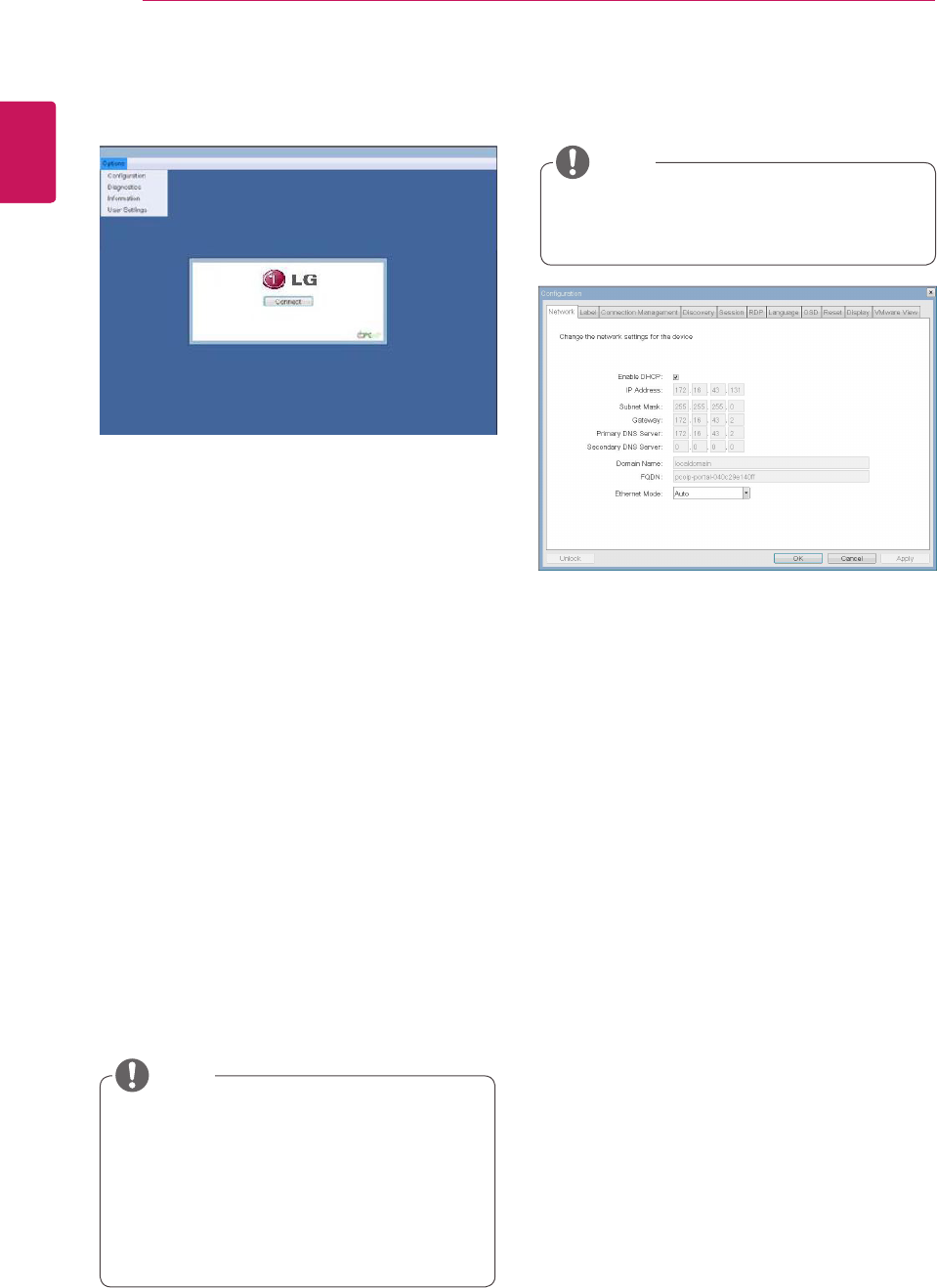
30
ENG
English
Using PCoIP Solution
Figure2-5.OSDOptionsMenu
Configuration Window
IntheConfigurationwindow,theadministratorcan
accessthewindowtabsthatcontainthesettingsto
configureandmanagetheportalenvironment.
TheConfigurationwindowhasthefollowingtabs:
Network
Label
Connection Management
Discovery
Session
RDP
Language
OSD
Reset
Display
VMware View
Figure2-6.NetworkConfiguration
EachtabcontainsOK,CancelandApplybuttons
toallowtheadministratortoapplyorcancelthe
modifiedsettings.
Enable DHCP
IftheEnableDHCPoptionisselected,adevicewill
beconnectedtotheDHCPserver.thatallocates
theIPaddress,subnetmask,gatewayIPaddress,
andDNSserver.Ifthisoptionisdisabled,the
aboveparametersmustbeconfiguredmanually.
IP Address
TheIPAddressfieldcontainstheIPaddressofthe
device.IfDHCPisdisabled,thisfieldisrequired.
IfDHCPisenabled,thisfieldcannotbeedited.
ThisfieldmustcontainthecorrectIPaddress.Ifan
incorrectIPaddressisprovided,anOSDmessage
isdisplayedpromptingtheadministratortoprovide
thecorrecttheIPaddress.
Subnet Mask
TheSubnetMaskfieldcontainsthesubnetmask
ofthedevice.IfDHCPisdisabled,thisfieldis
required.IfDHCPisenabled,thisfieldcannotbe
edited.Thisfieldmusthavethecorrectsubnet
mask.Ifanincorrectsubnetmaskisprovided,an
OSDmessageisdisplayedpromptingtheadminis-
tratortoprovidethecorrectthesubnetmask.
Network Tab
TheNetworktaballowstheadministratortoconfig-
uretheportalnetworkparameters.
SomePCoIPdeviceshavetheirpassword
protectiondisabledandcanbeloggedinto
themanagementwebpageoraccessthe
OSDparameterswithoutapassword.The
loginpageandtheOSD'spasswordprotec-
tioncanbeenabledinthePCoIPmanage-
mentconsole.
Thenetworkparameterscanalsobecon-
figuredusingtheWebpageAdministration
Interface.
NOTE
Selectingoneoftheoptionswillproduceasettings
window.
NOTE
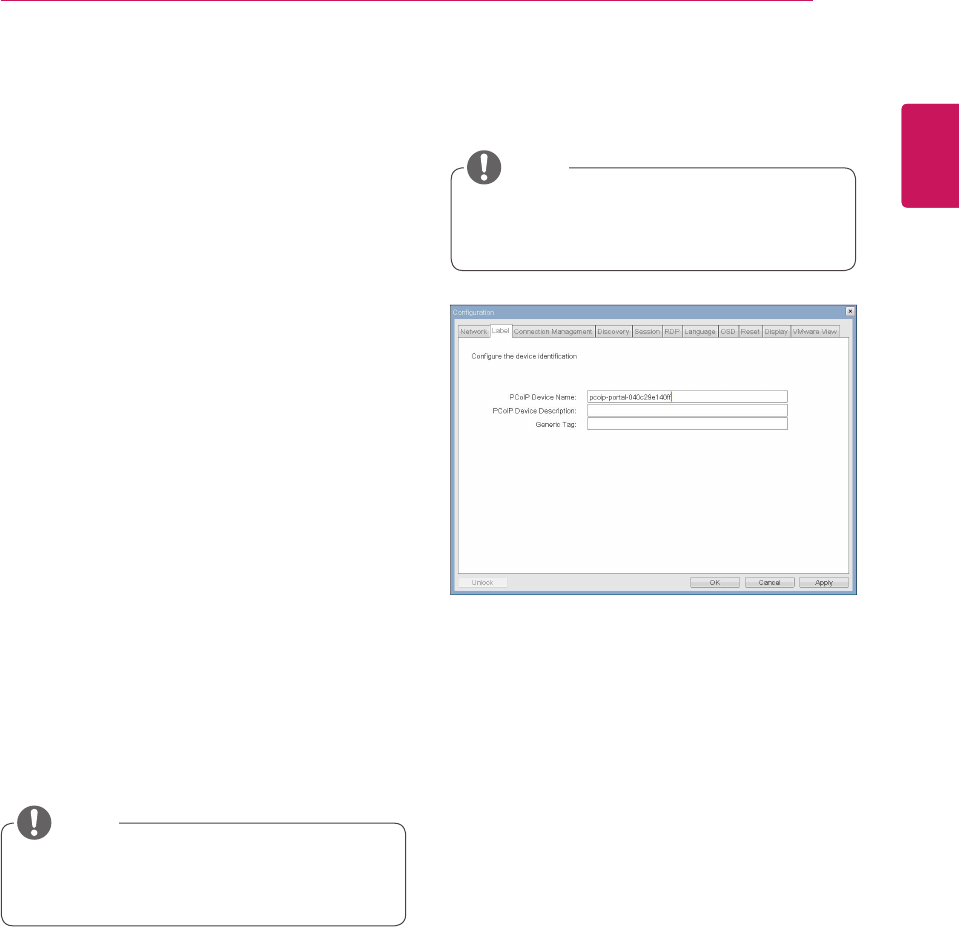
31
ENG
English
Using PCoIP Solution
Figure2-7.LabelConfiguration
Label Tab
TheLabeltaballowstheadministratororhostto
addcustomizedinformationtotheportal.
Theportallabelparameterscanalsobecon-
figuredusingtheWebpageAdministration
Interface.
InordertoutilizetheFQDNfeature,aDNS
server,configuredproperlywithDHCPoption
81,mustbeused.
Gateway
TheGatewayfieldcontainsthegatewayIPad-
dressofthedevice.IfDHCPisdisabled,thisfield
isrequired.IfDHCPisenabled,thisfieldcannotbe
edited.
Primary DNS Server
ThePrimaryDNSServerfieldcontainstheprimary
DNSIPaddressofthedevice.Thisfieldisoption-
al.IfDHCPisenabled,thisfieldcannotbeedited.
Secondary DNS Server
TheSecondaryDNSServerfieldcontainsthesec-
ondaryDNSIPaddressofthedevice.Thisfieldis
optional.IftheDHCPisenabled,thisfieldcannot
beedited.
Domain Name
TheDomainNamefieldcontainsthedomainname
used,e.g."domainlocal".Thisfieldisoptional.Itspeci-
fiesonwhichdomainthehostorportaloperates.
FQDN
TheFQDNfieldrepresentstheFullyQualifiedDo-
mainNameofthehostorportal.Thedefaultvalueis
PCoIP-host-MACorPCoIP-portal-MAC,whereMAC
istheMACaddressofthehostorportal.Ifthereis
adomainname,itwillbeaddedtotheFQDNinthe
formatofPCoIP-host-MAC.domain.local
PCoIP Device Name
InthePCoIPDeviceNamefield,theadministrator
canspecifyalogicalnametothehostorportal.
ThedefaultvalueisPCoIP-host-MACorPCoIP-
portal-MAC,whereMACistheMACaddressofthe
hostorportal.
PCoIP Device Description
InthePCoIPDeviceDescriptionfield,theadministra-
torcanaddspecificinformation,suchastheendpoint
location,oraddadescriptiontothehostorportal.
ThisfieldcannotbeusedinthePCoIPfirmwareand
accessibilityisstrictlylimitedtotheadministrator.
Generic Tag
IntheGenericTagfield,theadministratorcanadda
generictagtothehostorportal.
ThisfieldcannotbeusedinthePCoIPfirmwareand
accessibilityisstrictlylimitedtotheadministrator.
Ethernet Mode
TheEthernetModefieldspecifiestheportal'sEth-
ernetmode.
Theavailableoptionsareasfollows.
Auto
100MbpsFull-Duplex
10MbpsFull-Duplex
Ifanothernetworkdeviceisconfiguredtooper-
ateunder10MbpsFull-Duplexor100MbpsFull-
Duplex,theadministratorshouldalwayssetthe
EthernetModefieldtoAutoandonlyuse10Mbps
Full-Duplexor100MbpsFull-Duplex.
NOTE
NOTE
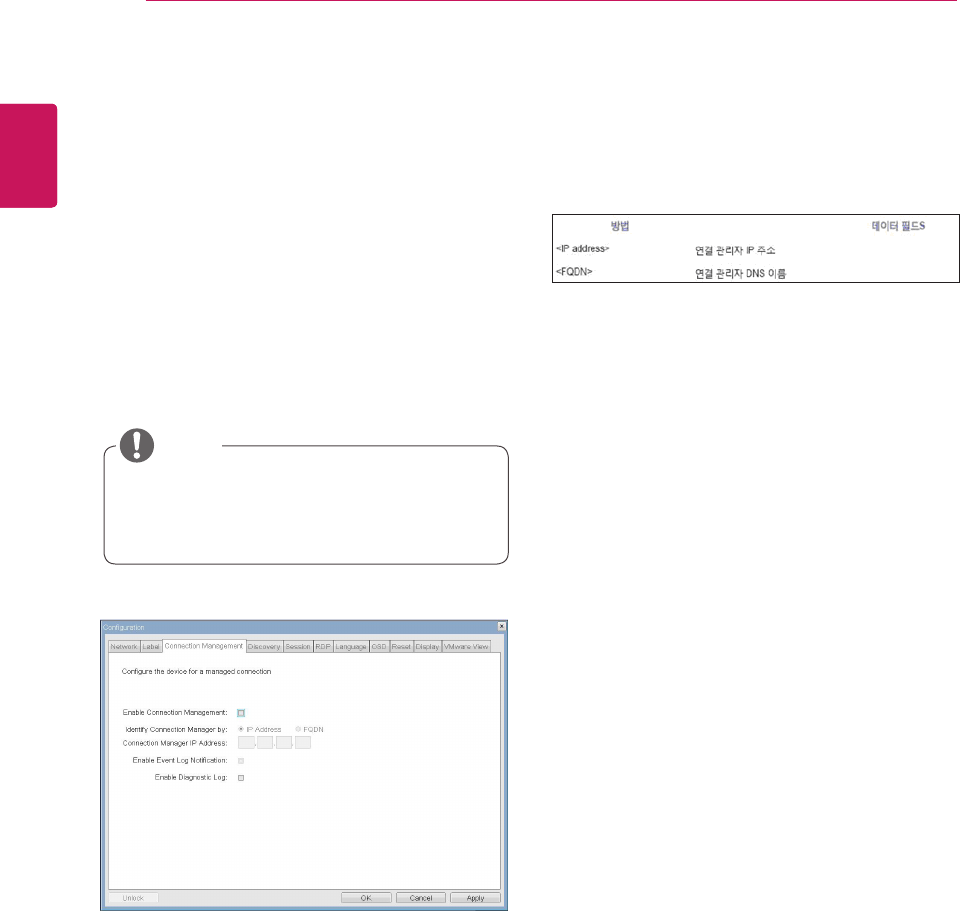
32
ENG
English
Using PCoIP Solution
Figure2-8.ConnectionManagementConfiguration
Table2-1ConnectionManagerMethod
Connection Management Tab
The Connection Management tab allows the
user to enable or disable the connection man-
agement and specify the connection manager's
IP address.
Inamanagedconnection,anexternalConnection
ManagementServercancommunicatewithadevice
toremotelycontrolandconfigurethedevice.The
connectionmanagercanalsosearchforanap-
propriatepeertoconnecttothedevice.Connection
Managementsignificantlyreducesthetasksofthe
administratorinalargeandcomplicatedsystem.
Table2-1showstheconfigurationparametersthat
canbeusedwithoneofthetwomethods.Ifan
incorrectIPaddressorDNSnameisprovided,an
OSDmessageisdisplayedpromptingtheadminis-
tratortocorrecttheerror.
TheConnectionManagementparameters
canalsobeconfiguredusingtheWebpage
AdministrationInterface.
Enable Connection Management
IftheEnableConnectionManagementoptionis
enabled,thedevicecanbecontrolledandconfig-
uredfromanexternalconnectionmanager.
Identify Connection Manager By
TheIdentifyConnectionManagerByselectoral-
lowstheadministratortodecidewhethertoiden-
tifytheconnectionmanagerbyIPAddressorby
FQDN.IfConnectionManagementisdisabled,
thisfieldisnotrequiredandcanthereforenotbe
edited.
Enable Event Log Notification
TheEnableEventLogNotificationfieldcontrols
whetherthePCoIPhostandtheportaldeviceswill
sendtheireventlogtotheconnectionmanage-
mentserver.
Enable Diagnostic Log
TheEnableDiagnosticLogfieldspecifieswhether
tologtheconnectionmanagementspecificdebug
messagetothePCoIPhostandtotheportalde-
vices'eventlogs.
NOTE
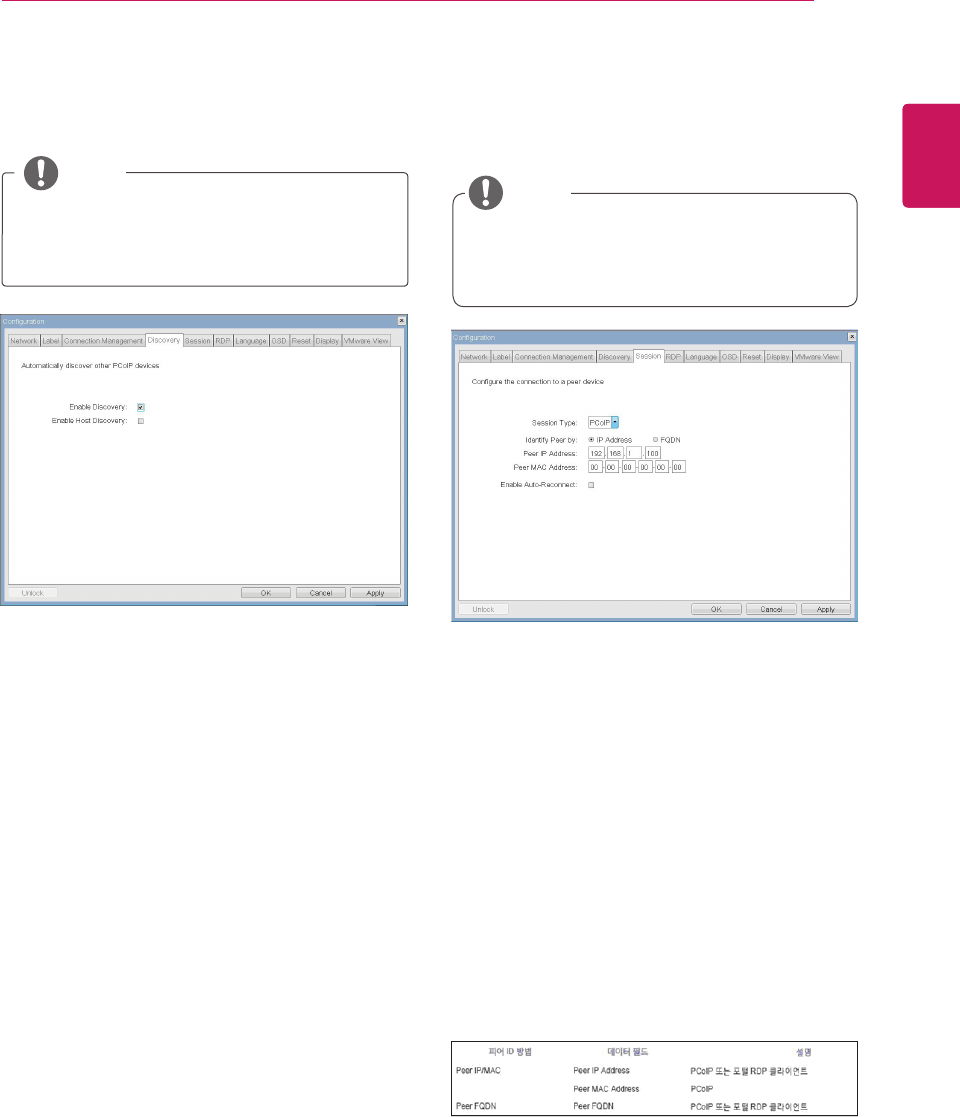
33
ENG
English
Using PCoIP Solution
Table2-2.PeerIDMethod
Enable Discovery
IftheEnableDiscoveryoptionisselected,adevice
willuseSLPDiscoverytodynamicallylocatethe
peerdevicewithoutrequiringanyinformationabout
thelocationofthedeviceinthenetwork.This
meansthattheconfigurationandmaintenance
workinacomplicatedsystemcanbesignificantly
reduced.
AsSLPDiscoveryrequiresamulticast-enabled
router,therecommendedsearchstructureisDNS-
SRVDiscovery.
Enable Host Discovery
TheEnableHostDiscoveryoptionallowstheuser
tofindthehostnotlistedinthePCoIPsession
fromtheportal.Whenthisoptionisenabled,up
to10availablehostscanbelisted,intheorder
oftheirdetectionfromtheportal.UsetheEnable
HostDiscoveryoptionwhentherearearelatively
smallnumberofhosts.
Session Type
InSessionType,theadministratorcanconfigurea
portalforthePCoIPsessionortheRDPsession.
Identify Peer By
TheIdentifyPeerByselectorallowstheadminis-
tratortodecidewhethertoidentifythepeerdevice
byIP,byMACaddressorbyFQDN.
Table2-2showsthepeerIDparametersthatcan
beusedwithoneofthetwomethods.Ifanincor-
rectIPaddressorDNSnameisprovided,anOSD
messageisdisplayedpromptingtheadministrator
tocorrecttheerror.
Enable Auto-Reconnect
TheEnableAuto-Reconnectoptionallowsthepor-
taltoautomaticallyreconnecttothelastconnected
hostwhenthesessionisclosed.
Figure2-9.DiscoveryConfiguration Figure2-10.SessionConfiguration
Discovery Tab
TheDiscoverytaballowstheadministratortoeas-
ilyfindaportalinthePCoIPsystem.
Session Tab
TheSessiontaballowstheadministratortosetthe
methodtoconnectthedevicetoapeerdevice.
TheDiscoveryparameterscanalsobecon-
figuredusingtheWebpageAdministration
Interface.
TheSessionparameterscanalsobecon-
figuredusingtheWebpageAdministration
Interface.
NOTE
NOTE
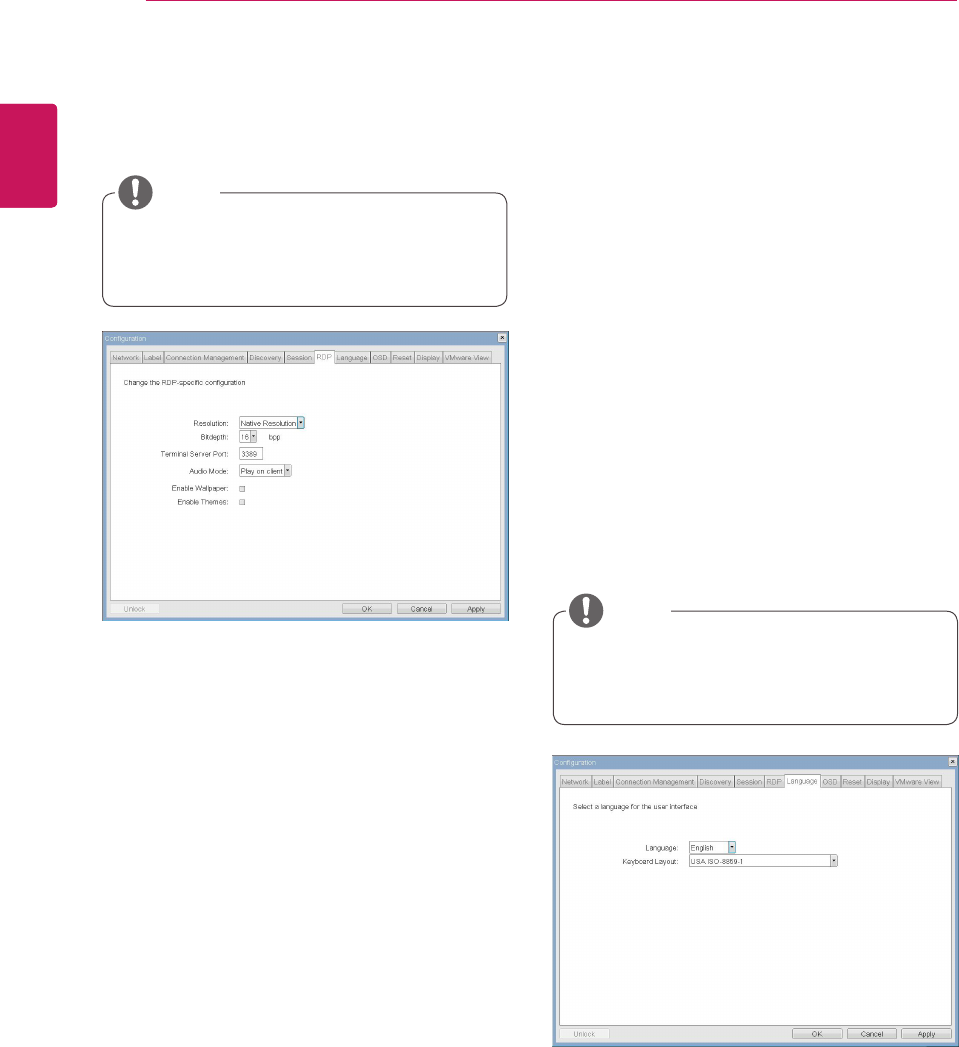
34
ENG
English
Using PCoIP Solution
Resolution
TheResolutionfieldisusedtosettheRDPscreen
resolution.Theavailablevaluesareasfollows.
NativeResolution
800x600
1024x768
1280x768
1280x1024
1440x900
1600x1200
1680x1050
1920x1080
1920x1200
Bit Depth
TheBitDepthfieldisusedtosetthecolorbitdepth
fortheRDPsession.Theavailablevaluesareas
follows.
8bpp(bitsperpixel)
16bpp
24bpp
Terminal Server Port
TheTerminalServerPortfieldisusedtosetthe
portnumbertoconnecttheRDPclient.
Language
TheLanguagefieldisusedtosetthedisplay
languageoftheOSDandtheuserleveleventlog
messages.
Keyboard Layout
TheKeyboardLayoutfieldallowstheadministrator
tomodifythekeyboardlayout.
Figure2-11.RDPConfiguration
Figure2-12.LanguageConfiguration
RDP Tab
TheRDPtaballowstheadministratortoconfigure
theremotedesktopprotocol(RDP)specificset-
tings.
Language Tab
TheLanguagetaballowstheadministratortoset
theOSDlanguage.
TheRDPLabelparameterscanalsobecon-
figuredusingtheWebpageAdministration
Interface.
TheLanguageparameterscanalsobecon-
figuredusingtheWebpageAdministration
Interface.
Audio Mode
TheAudioModefieldisusedtosettheaudioplay-
backlocationoftheRDPsession.Theavailable
optionsareasfollows.
None
Playonclient
Playonhost
Enable Wallpaper
TheEnableWallpaperfieldisusedtoallowthe
usertousethewallpaperintheRDPsession.
Enable Themes
TheEnableThemesfieldisusedtoenabletheuser
tousethewallpaperthemeintheRDPsession.
NOTE
NOTE
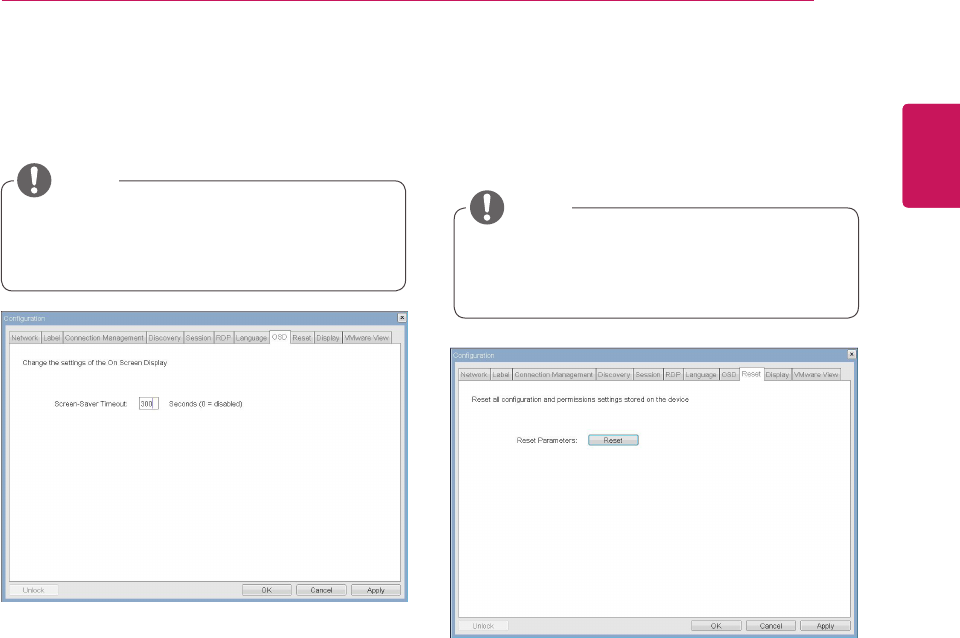
35
ENG
English
Using PCoIP Solution
Screen-Saver Timeout
TheScreen-SaverTimeoutfieldallowsthead-
ministratortosetatimelimitforthescreensaver.
Thetimelimitisdefinedinseconds.Themaximum
timeis9999seconds.Ifitissetto0seconds,the
screensaverwillbeturnedoff.
Reset Parameters
PressingtheResetParametersbuttonwillresetall
settingsandoptionstothefactorydefaultsettings.
Whenthisbuttonispressed,anOSDmessageis
displayed.Thisistoprompttheadministratorand
preventaccidentalreset.
Figure2-13.OSDConfiguration
Figure2-14Reset
OSD Tab
TheOSDtaballowstheadministratortomodifythe
OnScreenDisplay(OSD)parameters.
Reset Tab
TheResettaballowstheadministratortoresetall
configurableparametersstoredinFlash.
TheOSDparameterscanalsobeconfigured
usingtheWebpageAdministrationInterface. TheResetfunctioncanalsobeaccessed
throughtheWebpageAdministrationInter-
face.
NOTE
NOTE
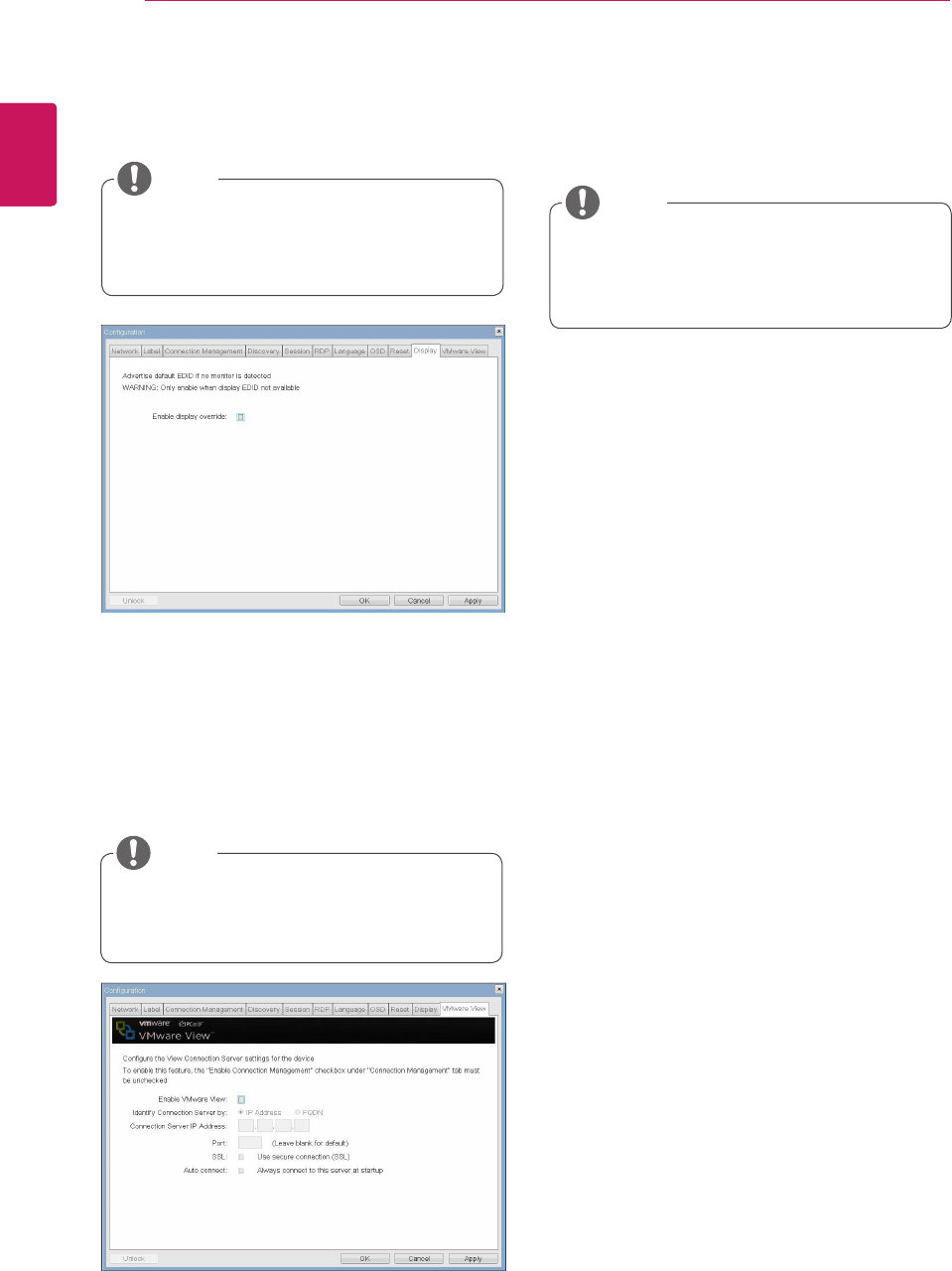
36
ENG
English
Using PCoIP Solution
Enable VMware View
TheEnableVMwareViewoptionallowstheuserto
configuretheportaltousetheVMwareViewCon-
nectionServer.
Identify Connection Server by
TheIdentifyConnectionServerbyselectorallows
theadministratortodecidewhethertoidentifythe
connectionmanagerbyIPaddressorbyFQDN.If
VMwareViewisdisabled,thisfieldisnotrequired
cannotbeedited.
Port
ThePortparameterallowstheadministratorto
specifytheporttocommunicatewiththeVMware
ViewConnectionServer.
SSL
TheSSLparameterallowstheadministratorto
specifytheSSLtocommunicatewiththeVMware
ViewConnectionServer.
Auto Connect
TheAutoConnectparameterallowstheadminis-
tratortoensurethatthedevicealwaysautomati-
callyconnectstotheVMwareViewConnection
Serverwhenstartingtheportal.
Event Log
Session Statistics
PCoIP Processor
Ping
EachtabhastheClosebuttontoclosethewindow.
Figure2-15.DisplayConfiguration
Figure2-16.VMwareViewConfiguration
Display Tab
TheDisplaytaballowstheusertoconfigurethe
EDIDfunctionofthemonitor.
Diagnostics Window
IntheDiagnosticswindow,theadministratorcan
accessthewindowtabtodiagnosetheportal.The
Diagnosticswindowhasthefollowingtabs:
VMware View Tab
TheVMwareViewtaballowstheusertoselectthe
devicetousetheVMwareViewConnectionServer.
TheEnabledisplayoverridefunctioncanbe
usedwhentheEDIDfunctionofthemonitor
isnotrunning.
TheVMwareViewparameterscanalsobe
configuredusingtheWebpageAdministra-
tionInterface.
ToenabletheVMwareViewfunction,the
EnableConnectionManagementcheckbox
intheEnableConnectionManagementTab
mustbedeselected.
NOTE
NOTE
NOTE
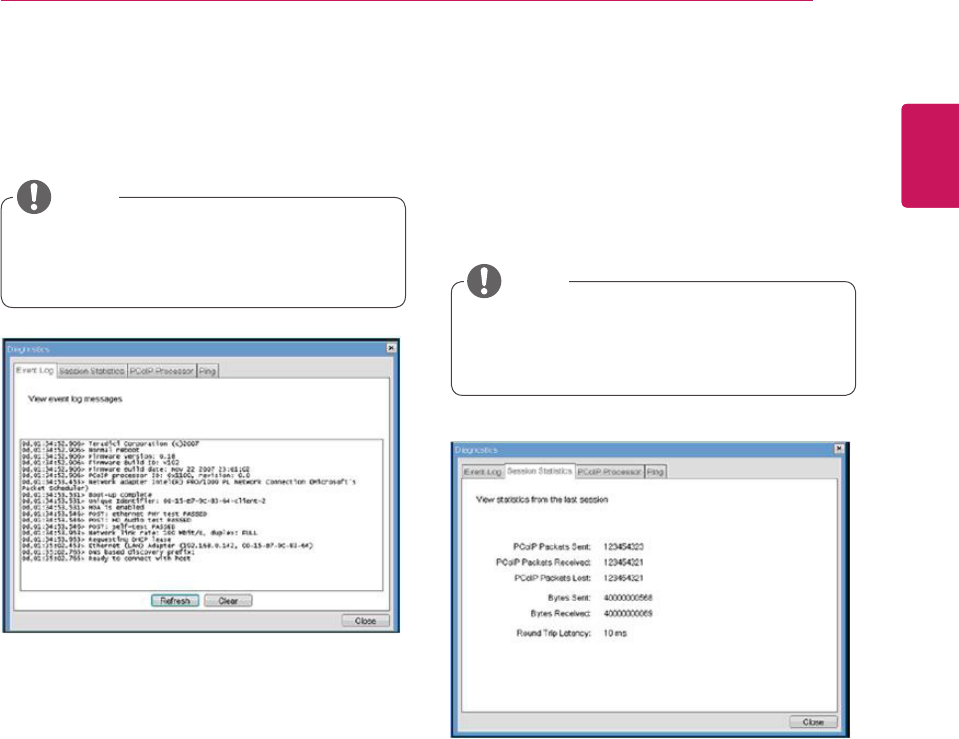
37
ENG
English
Using PCoIP Solution
View Event Log Message
TheViewEventLogMessagefielddisplaysthelog
messagesaccompaniedbythetimestampinforma-
tion.Thefollowingtwobuttonsareavailable:
Refresh
TheRefreshbuttonrefreshesthedisplayedevent
logmessages.
Clear
TheClearbuttonclearsalleventlogmessages.
PCoIP Packets Statistics
PCoIPPacketsSent
ThePCoIPPacketsSentfieldshowsthetotal
numberofPCoIPpacketssentfromtheportal
tothehostinthelastactivesession.
PCoIPPacketsReceived
ThePCoIPPacketsReceivedfieldshowsthe
totalnumberofPCoIPpacketsreceivedfrom
thehosttotheportalinthelastactivesession.
PCoIPPacketsLost
ThePCoIPPacketsLostfieldshowsthetotal
numberofPCoIPpacketslostinthelastac-
tivesession.
Figure2-17.EventLogConfiguration
Figure2-18.SessionStatisticsConfiguration
Event Log Tab
TheEventLogtaballowstheadministratortoview
anddeletetheeventlogmessagesfromtheportal.
Session Statistics Tab
TheSessionStatisticstaballowstheadministrator
toviewthePCoIPspecificstatisticsofthelastac-
tivePCoIPsessionfromtheportal.
Theeventlog(regardlessofthequantity)
canalsoberesetusingtheWebpageAdmin-
istrationInterface.
Thesessionstatistics(regardlessofthe
quantity)canalsobeviewedusingtheWeb-
pageAdministrationInterface.
NOTE
NOTE
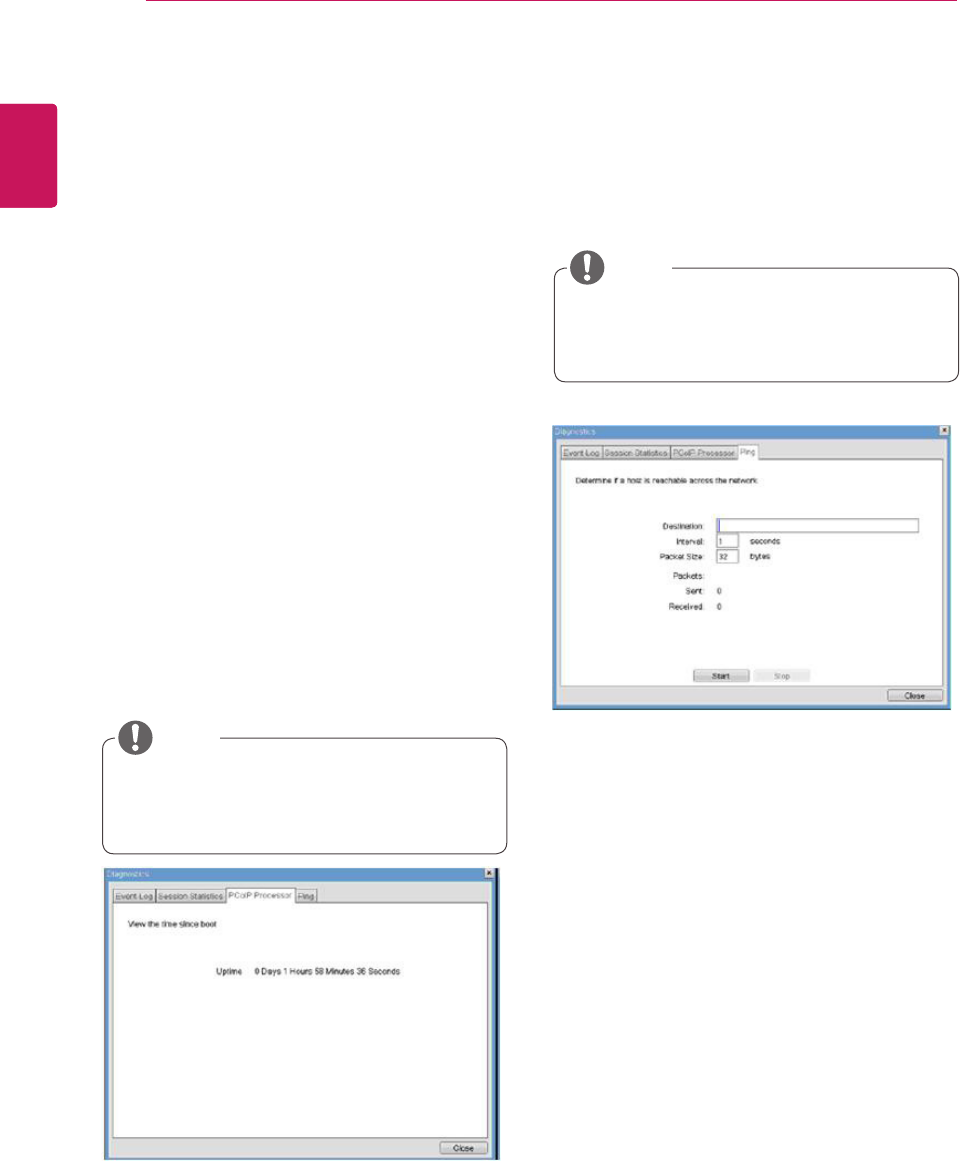
38
ENG
English
Using PCoIP Solution
Ping Settings
Destination
TheIPaddressorFQDNtoperformtheping
test.
Interval
Theintervalbetweenthepingpackets.
PacketSize
Thesizeofthepingpacket.
Packets
Sent
Thenumberofpingpacketssent.
Received
Thenumberofpingpacketsreceived.
Figure2-19.PCoIPProcessorConfiguration
Figure2-20.PingConfiguration
PCoIP Processor Tab
ThePCoIPProcessortaballowstheadministrator
toviewtheportalPCoIPprocessor'suptimesince
itslastbooting.
Ping Tab
ThePingtaballowstheadministratortoperforma
pingtesttothedeviceandcheckifitcanreachthe
overallIPnetwork.Thisisusefultocheckwhether
thedevicecanreachthehost.
ThePCoIPProcessorUptimecanalsobe
viewedusingtheWebpageAdministration
Interface.
ThePingtabhasnocorrespondingmenuin
totheWebpageAdministrationInterfaceof
Section1.
NOTE
Bytes Statistics
BytesSent
TheBytesSentfieldshowsthetotalnumber
ofbytessentinthelastactivesession.
BytesReceived
TheBytesReceivedfieldshowsthetotal
numberofbytesreceivedinthelastactive
session.
Round Trip Latency
TheRoundTripLatencyfieldshowsthetotal
round-tripPCoIPsystem(e.g.fromtheportalto
thehost,thenbacktotheportal)andthenetwork
latencyinmilliseconds(+/-1ms).
NOTE
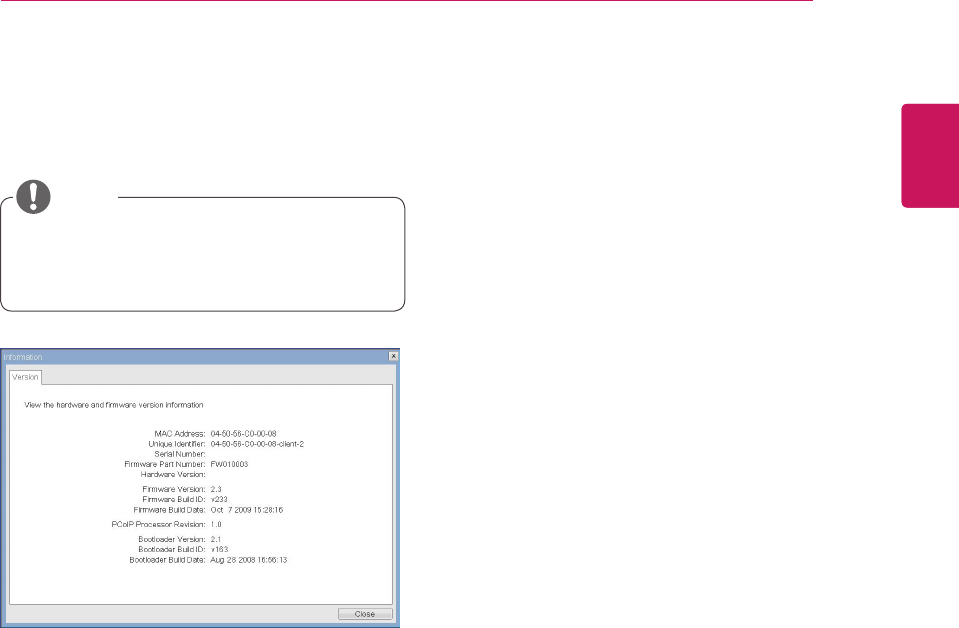
39
ENG
English
Using PCoIP Solution
VPD Information
TheVitalProductData(VPD)isinformationthat
uniquelyidentifieseachportalorhost.
MACAddress
TheportalMACaddress
UniqueIdentifier
TheportalID
SerialNumber
Theportalserialnumber
FirmwarePartNumber
ThepartnumberofthePCoIPfirmware
HardwareVersion
Theportalhardwareversion
Firmware Information
TheFirmwareInformationshowsthedetailsofthe
currentPCoIPfirmware.
FirmwareVersion
ThecurrentPCoIPfirmwareversion
FirmwareBuildID
ThecurrentPCoIPfirmwarerevisioncode
FirmwareBuildDate
ThecurrentPCoIPfirmwarebuilddate
Boot Loader Information
TheBootLoaderInformationshowsthedetailsof
thecurrentPCoIPbootloader.
BootLoaderVersion
ThecurrentPCoIPbootloaderversion
BootLoaderBuildID
ThecurrentPCoIPbootloaderrevisioncode
BootLoaderBuildDate
ThecurrentPCoIPbootloaderbuilddate
Boot Loader Information
TheBootLoaderInformationshowsthedetailsof
thecurrentPCoIPbootloader.
Mouse
Keyboard
Image
DisplayTopology
Figure2-21.VersionConfiguration
Information Window
IntheInformationwindow,theadministratorcan
accesstheVersiontabthatcontainsthedevice
relatedinformation.
User Settings Window
IntheUserSettingswindow,theadministratorcan
accessthetabtoselectthemouseandkeyboard
anddefinethePCoIPimagequality.
TheUserSettingswindowhasthefollowingtabs:
PCoIP Processor Revision
ThisshowsthePCoIPprocessor'srevisioncode.
TERA1x00RevisionAsiliconeisdenotedby0.0
andTERA1x00RevisionBsiliconeisdenotedby
1.0.
Theversioninformationcanalsobeviewed
usingtheWebpageAdministrationInterface.
NOTE
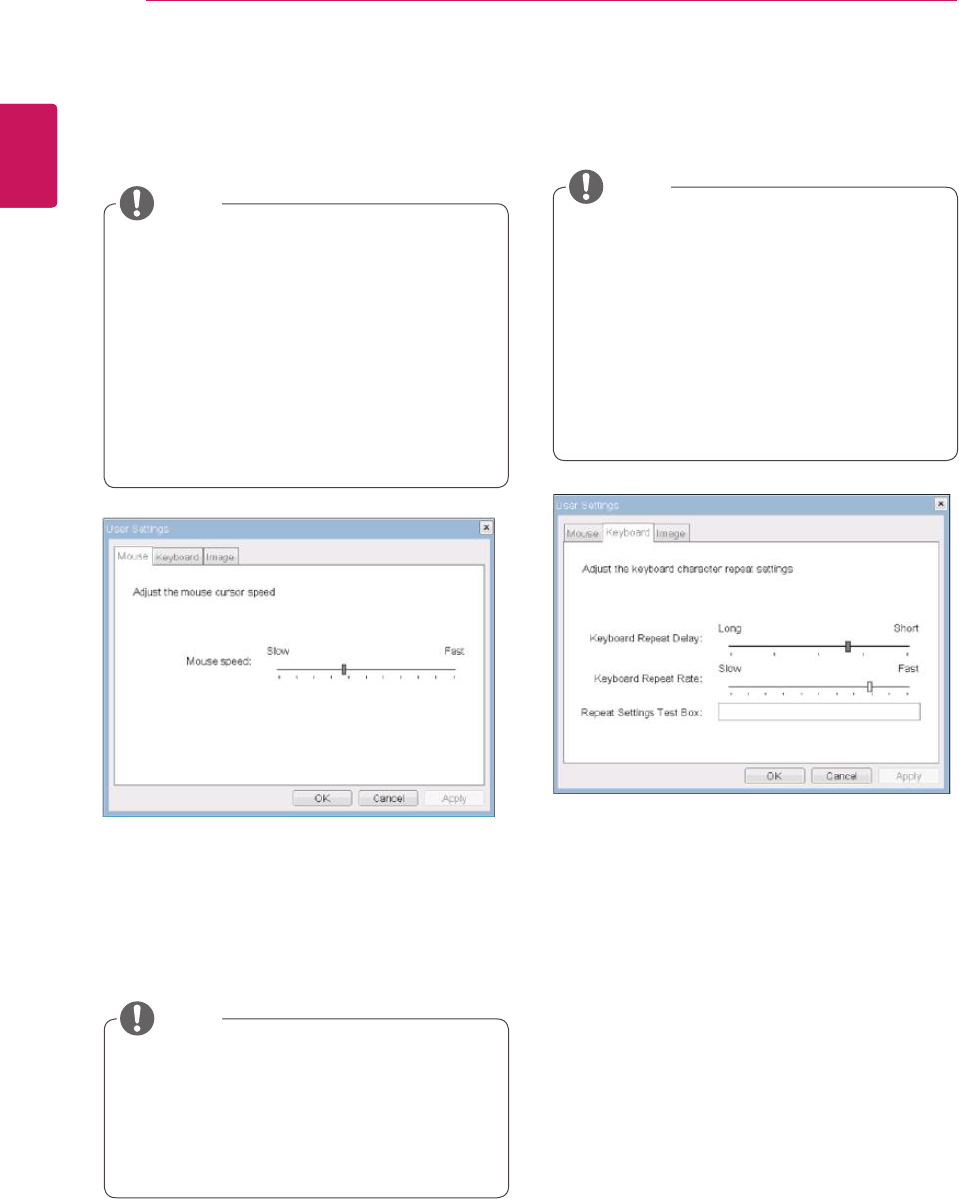
40
ENG
English
Using PCoIP Solution
Mouse Speed
TheMouseSpeedfieldallowstheusertosetthe
portal'smousecursorspeed.
Keyboard Repeat Delay
TheKeyboardRepeatDelayfieldallowstheuser
tosettheportal'skeyboardrepeatdelay.
Keyboard Repeat Rate
TheKeyboardRepeatRatefieldallowstheuserto
settheportal'skeyboardrepeatrate.
Repeat Settings Test Box
TheRepeatSettingsTestBoxallowstheuserto
testtheselectedkeyboardsettings.
Figure2-22.Mouse
Figure2-23.Keyboard
Mouse Tab
TheMousetaballowstheusertomodifytheOSD
andRDPsession'smousecursorspeedsetting.
Keyboard Tab
TheKeyboardtaballowstheusertomodifythe
OSDandRDPsession'skeyboardrepeatsetting.
TheOSDmousecursorspeedsettingdoes
notaffectthemousecursorsettingswhen
aPColPsessionisactiveunlesstheLocal
KeyboardHostDriverfunctionisbeingused
(seePColPHostSoftwareUserGuidefor
moreinformation).
TheMousetabhasnocorrespondingmenu
intheWebpageAdministrationInterfaceof
Section1.
TheOSDkeyboardsettingdoesnotaffect
thekeyboardsettingswhenaPColPsession
isactiveunlesstheLocalKeyboardHost
Driverfunctionisbeingused(seePColP
HostSoftwareUserGuideformoreinforma-
tion).
TheKeyboardtabhasnocorresponding
menuintheWebpageAdministrationInter-
faceofSection1.
TheMouseSpeedcanalsobeconfiguredvia
thePCoIPHostSoftware.Formoreinforma-
tiononusingthePCoIPHostSoftware,refer
tothePCoIPHostSoftwareUserGuide.
NOTE
NOTE
NOTE
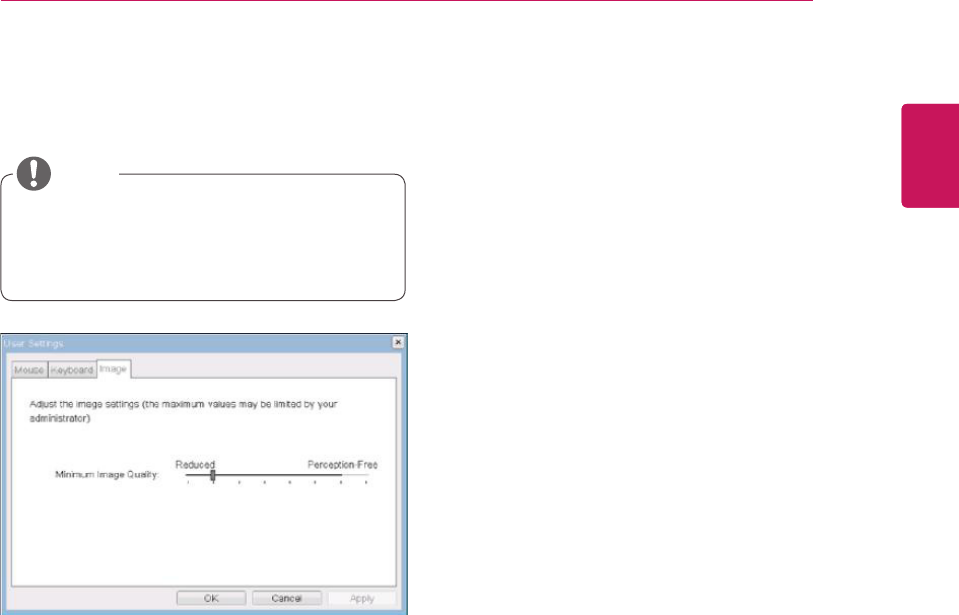
41
ENG
English
Using PCoIP Solution
Minimum Image Quality
TheMinimumImageQualitysliderallowsthead-
ministratortomakecompromisesbetweenimage
qualityandframeratewhennetworkbandwidth
islimited.Sometimes,lower-qualityimagesata
higherframeratemayberequired,whileatother
times,higher-qualityimagesatalowerframerate
maybepreferred.
Inenvironmentswherethenetworkbandwidthis
limited,movingtheslidertowardsReduceden-
sureshigherframerates;
movingtheslidertowardsPerception-Freeensures
higherimagequality.Whennetworkbandwidthis
notlimited,thePCoIPsystemwillmaintainpercep-
tion-freequalityregardlessoftheMinimumImage
Qualitysetting.
Figure2-24.Image
Image
TheImagetaballowsausertochangetheimage
settingsonthePCoIPsystem.
TheImageparameterscanalsobecon-
figuredusingtheWebpageAdministration
Interface.
NOTE
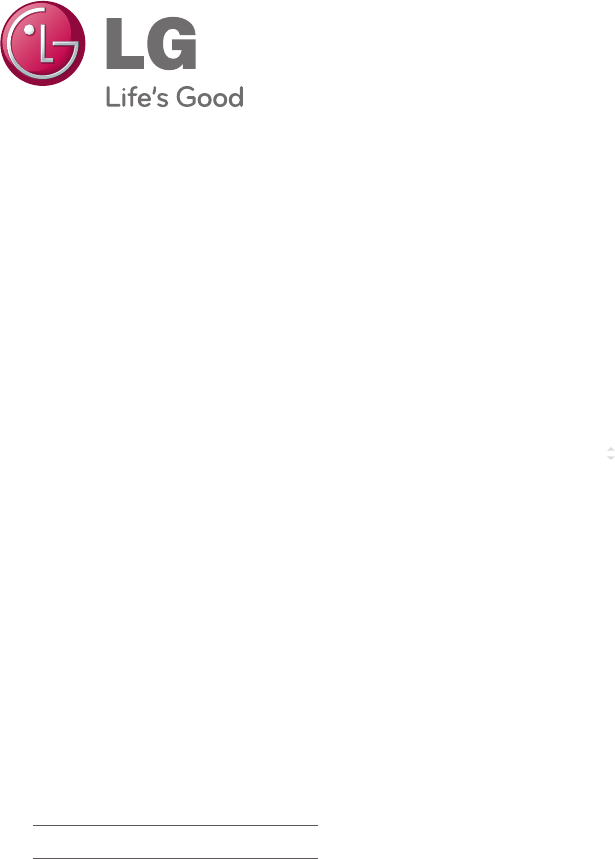
MakesuretoreadtheSafetyPrecautions
beforeusingtheproduct.
KeeptheOwner'sManual(CD)inan
accessibleplaceforfuturereference.
ThemodelandserialnumberoftheSET
islocatedonthebackandonesideofthe
SET.Recorditbelowshouldyoueverneed
service.
MODEL
SERIAL