LG Electronics USA NT-15Z980 Notebook Computer User Manual TempConfidential Part I Rev 02 171204
LG Electronics USA Notebook Computer TempConfidential Part I Rev 02 171204
Contents
- 1. TempConfidential_User Manual-Part I-Rev.02(171204)
- 2. TempConfidential_User Manual-Part II
TempConfidential_User Manual-Part I-Rev.02(171204)
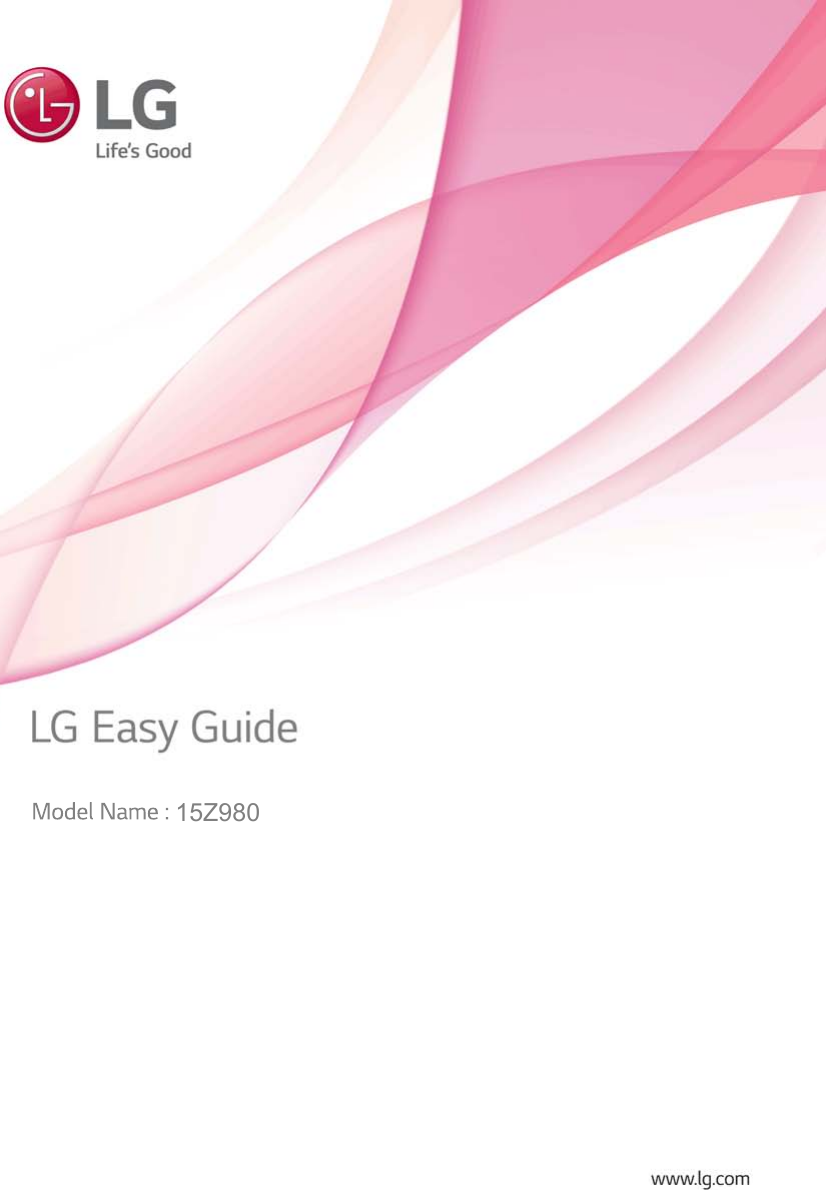
![2Instruction / Safety InformationInstruction / Safety InformationUsing LG Easy Guide, LG TroubleShootingLG Electronics Inc. provides LG Easy Guide (User's Guide) and LG TroubleShooting (TroubleShootingGuide) to users for their easy and convenient use of the product.•Press [], select [LG Software], and run [LG Easy Guide] or [LG TroubleShooting].ENGLISH](https://usermanual.wiki/LG-Electronics-USA/NT-15Z980.TempConfidential-User-Manual-Part-I-Rev-02-171204/User-Guide-3673007-Page-2.png)
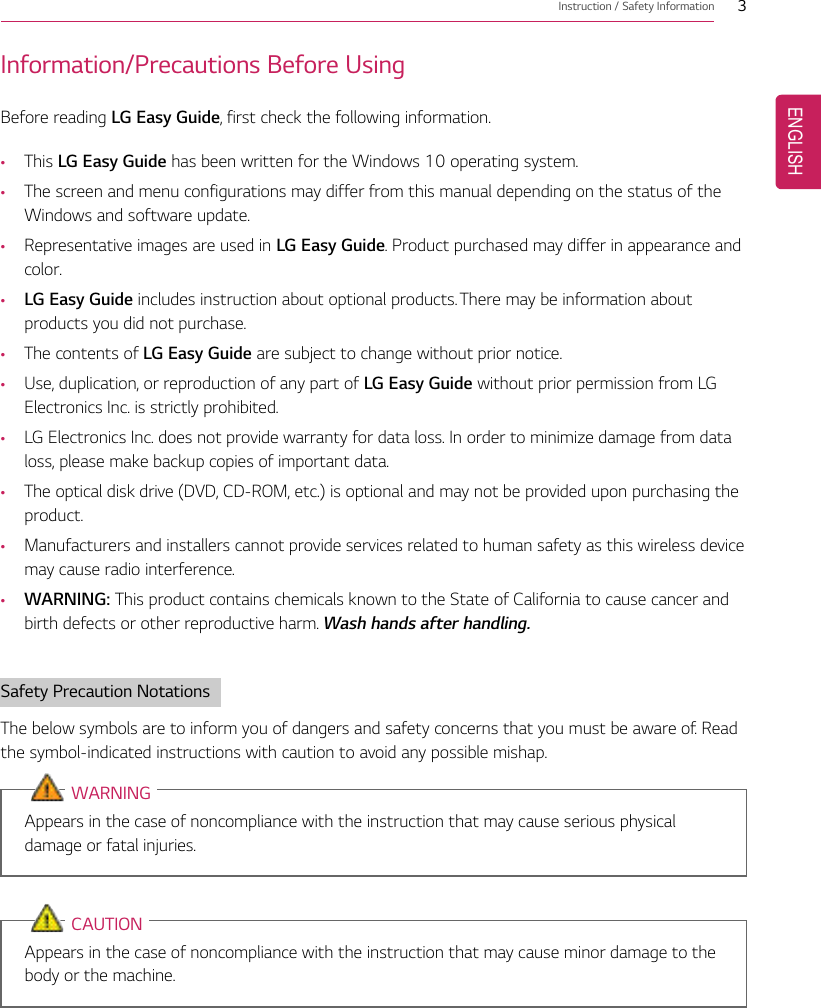
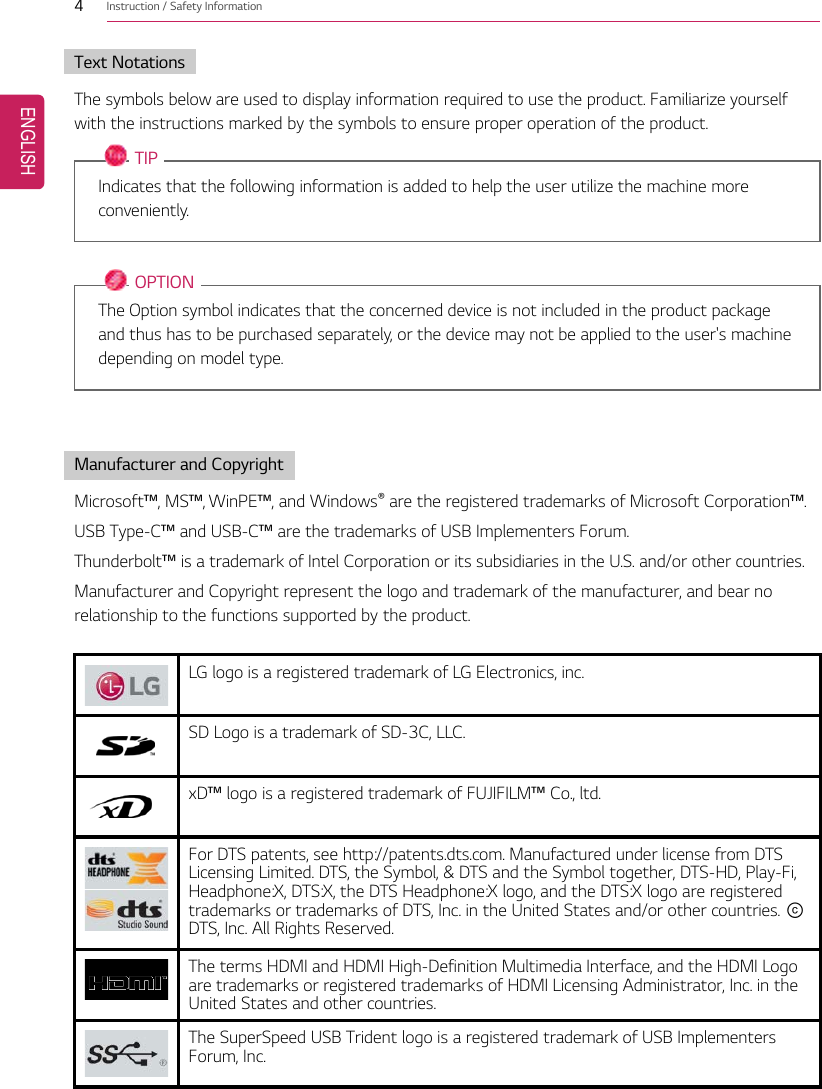
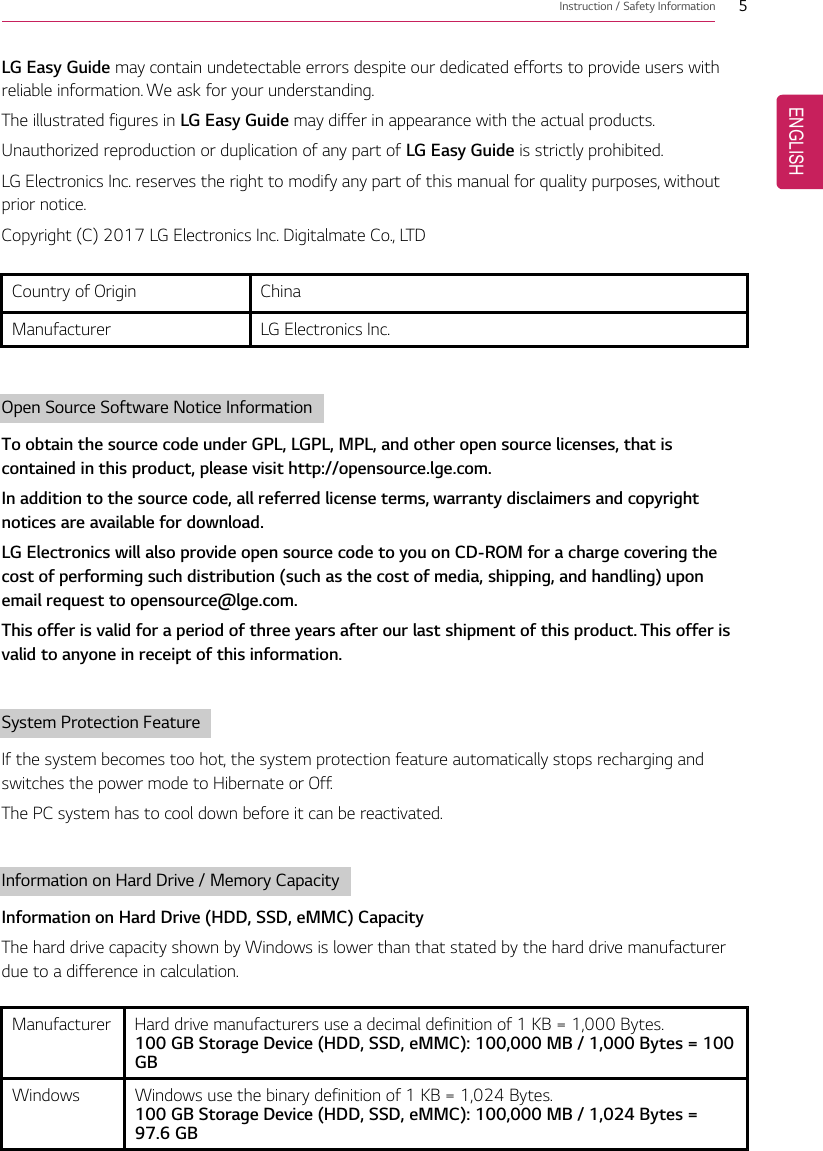
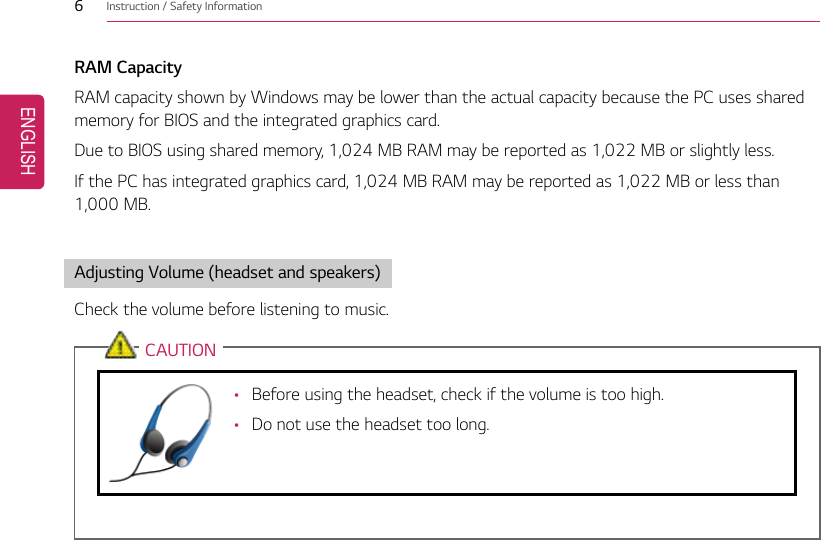
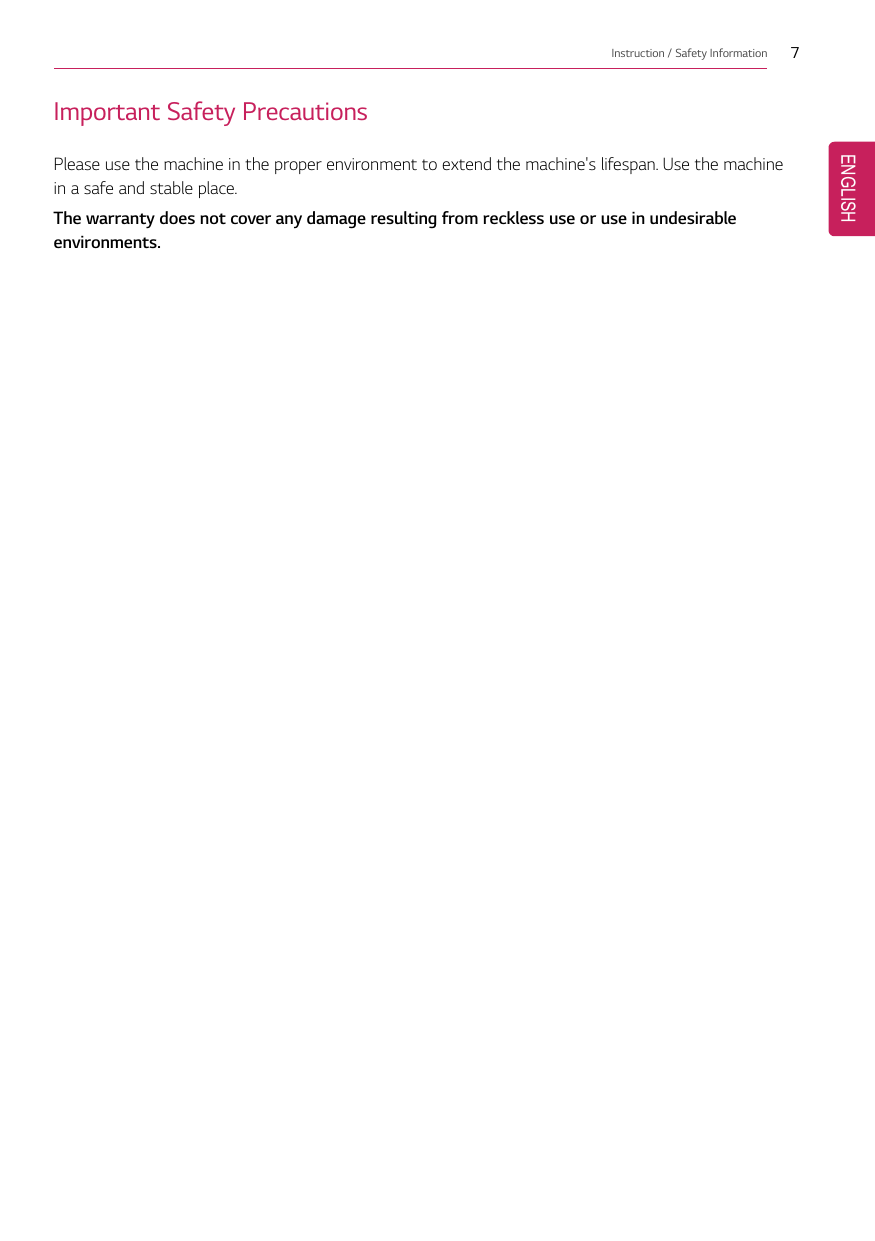
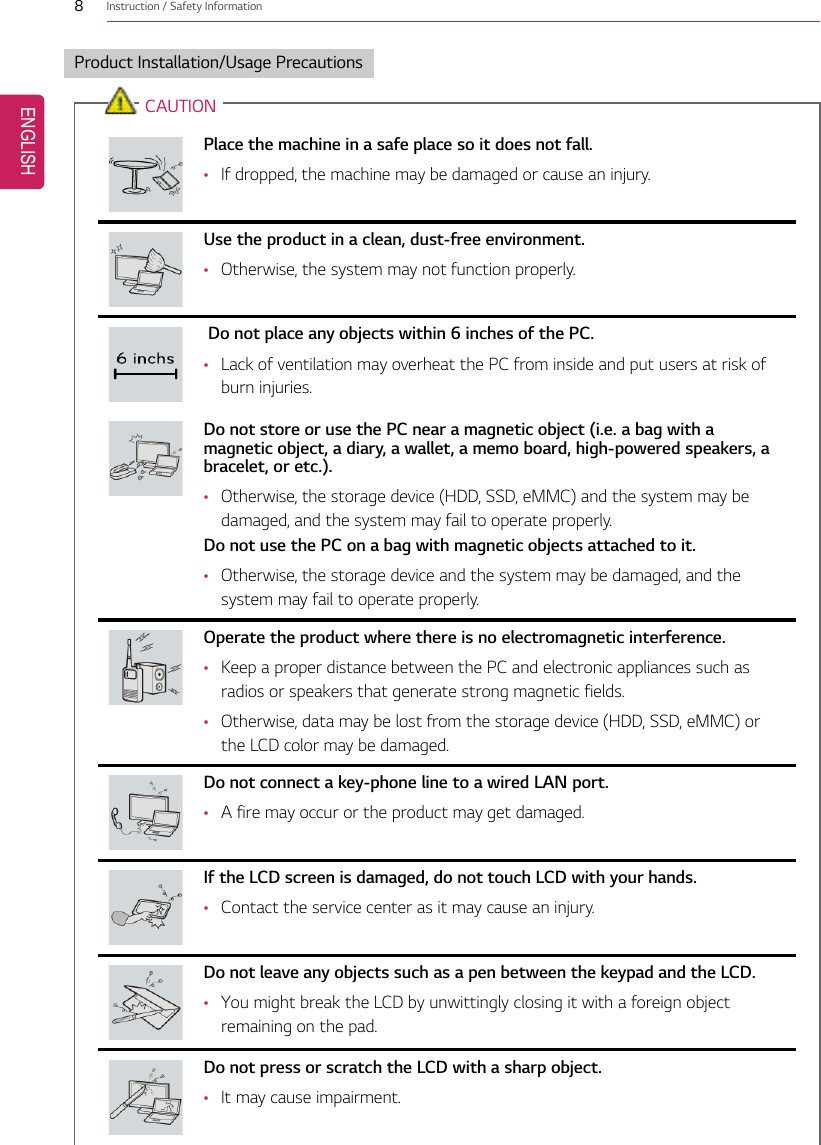
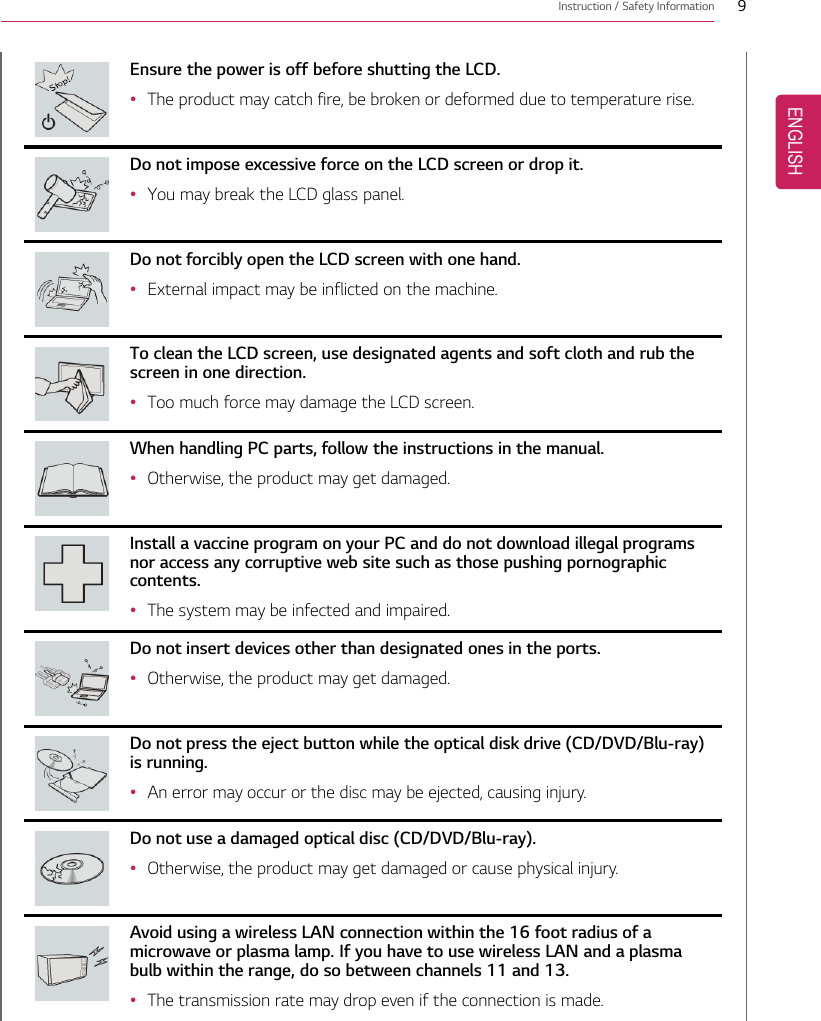
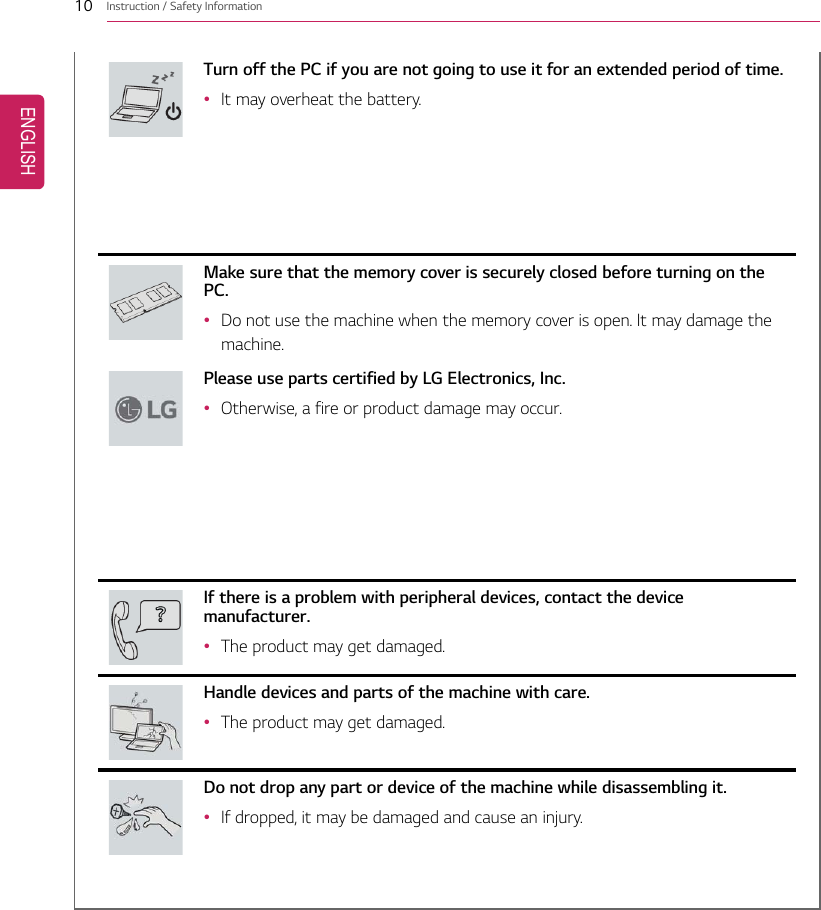
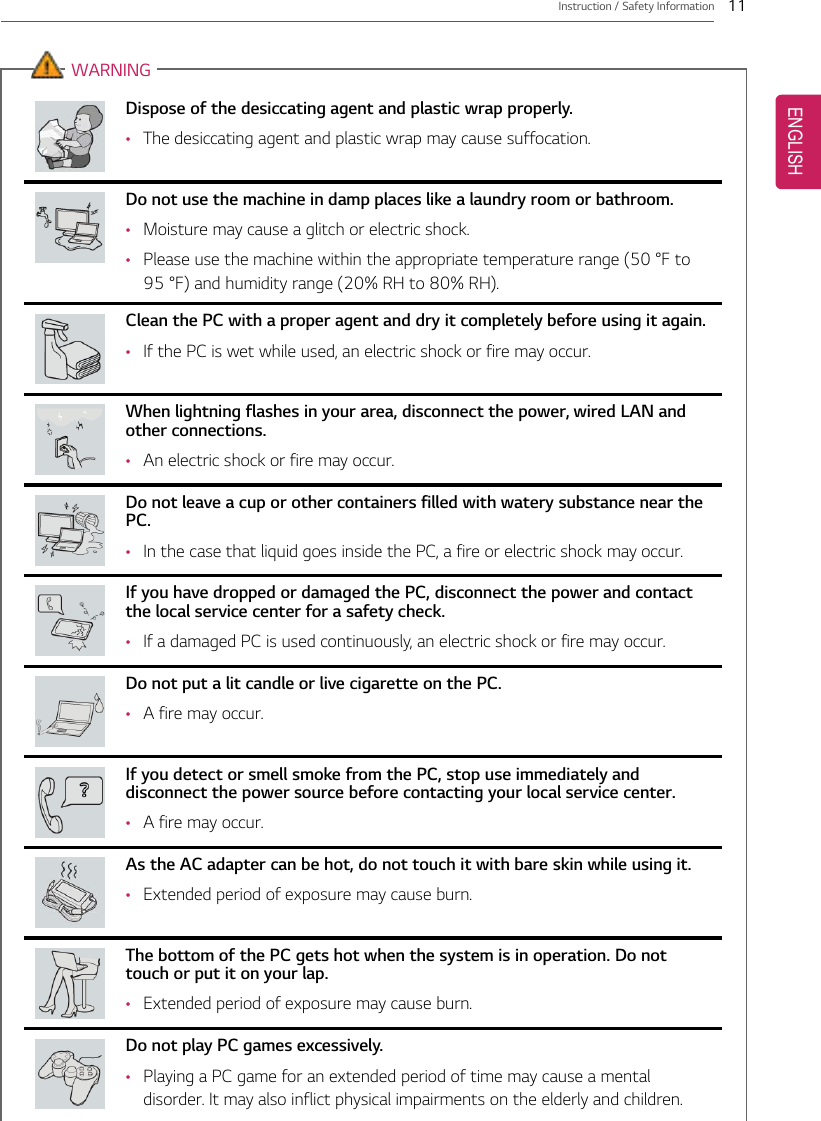
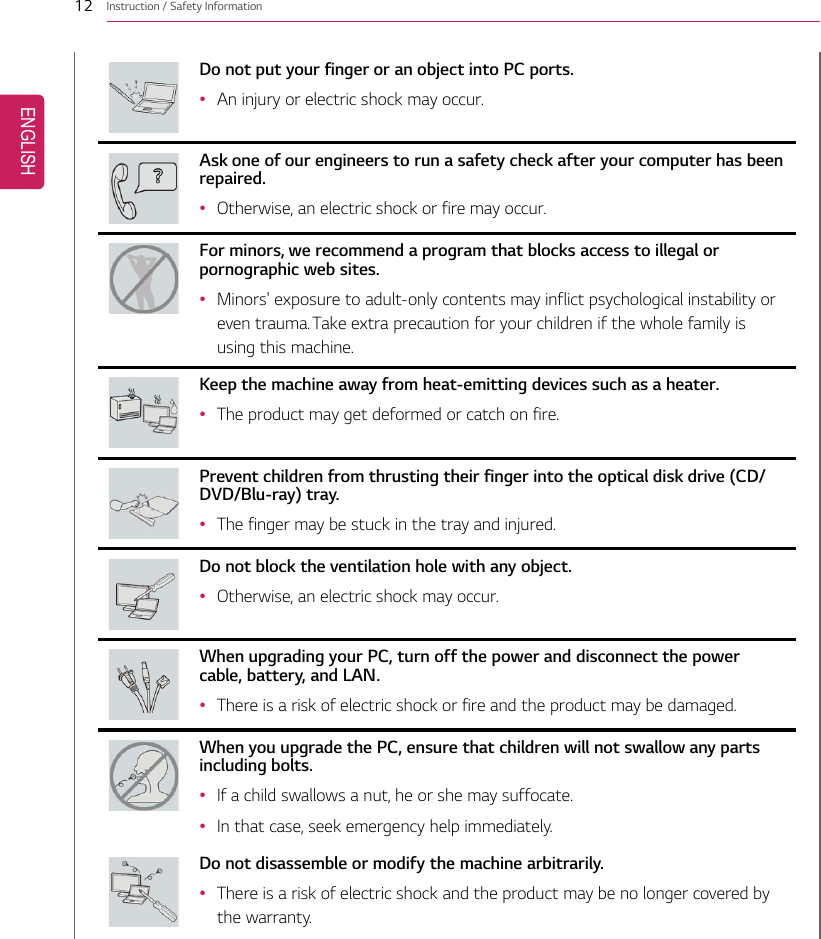
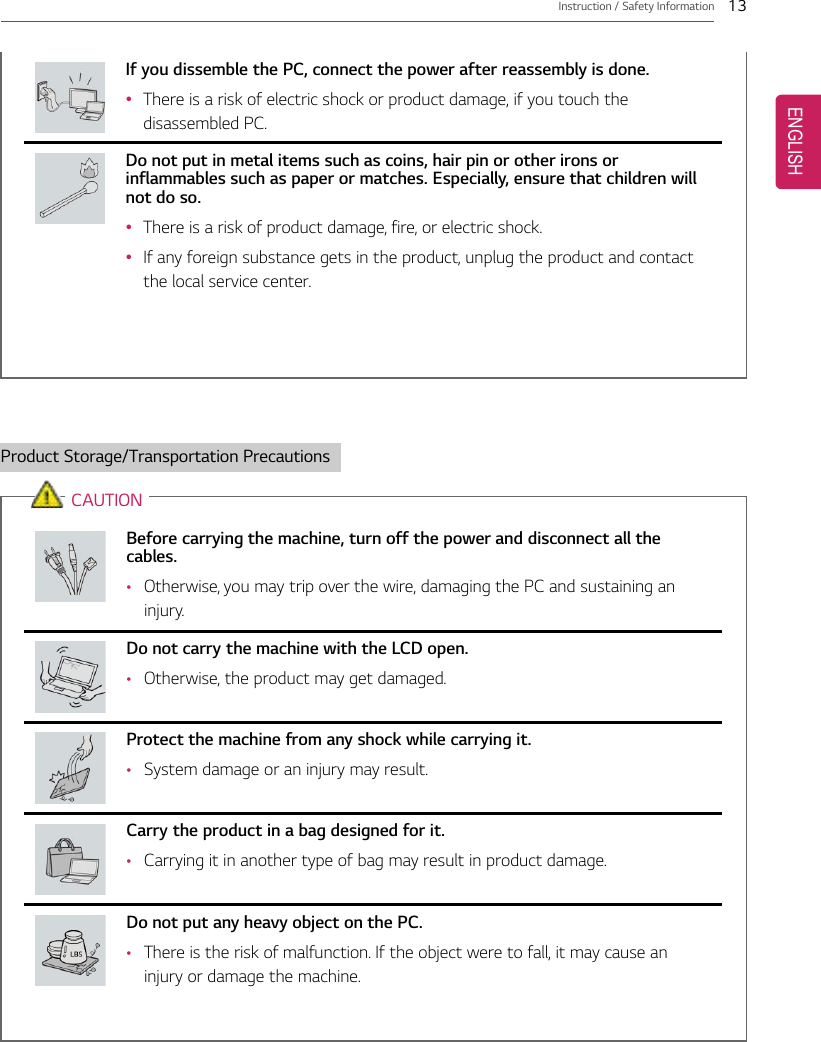
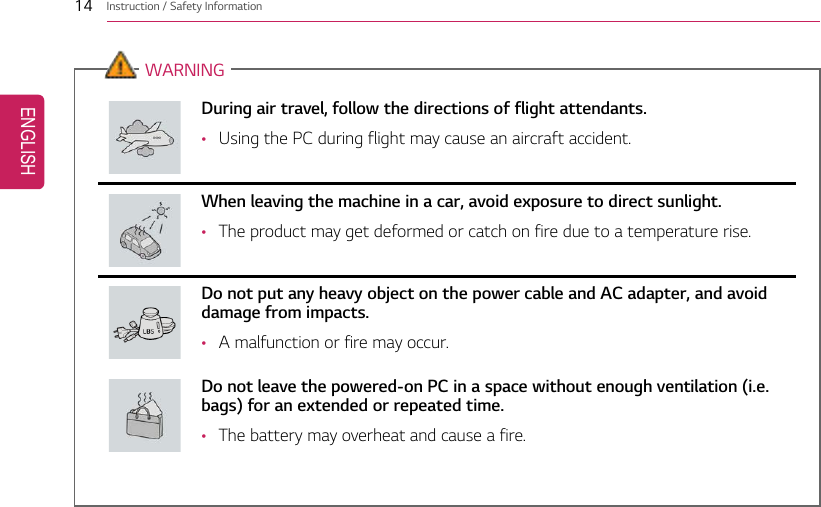

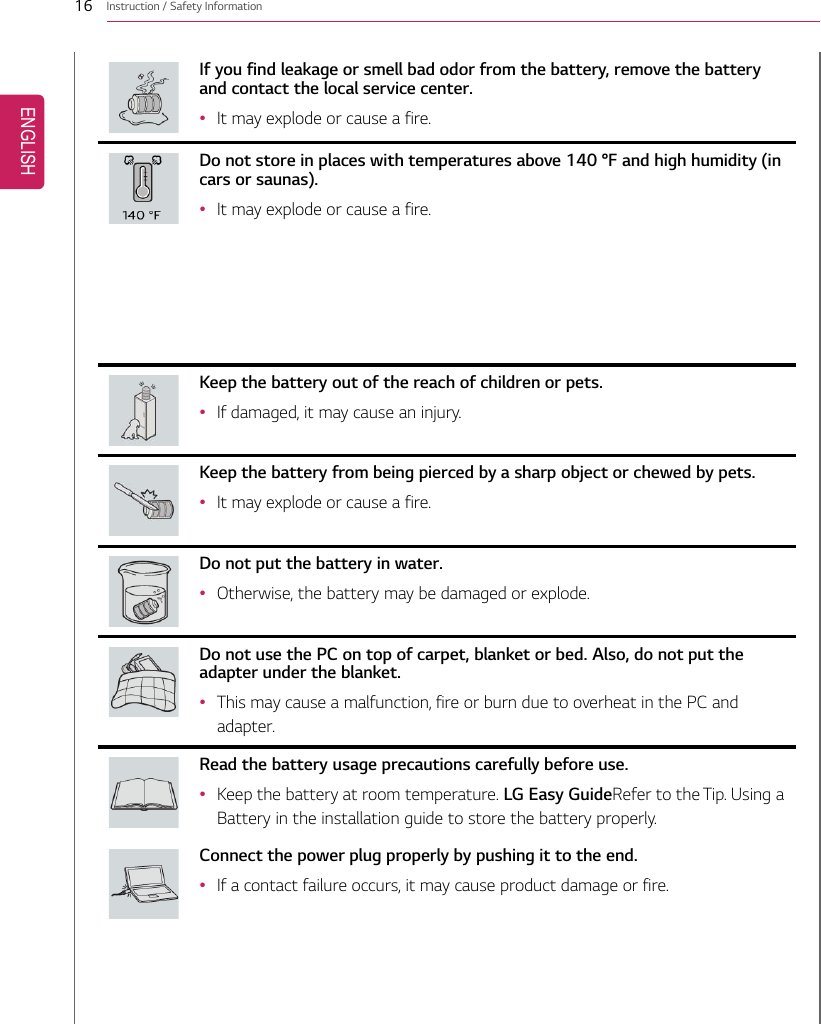
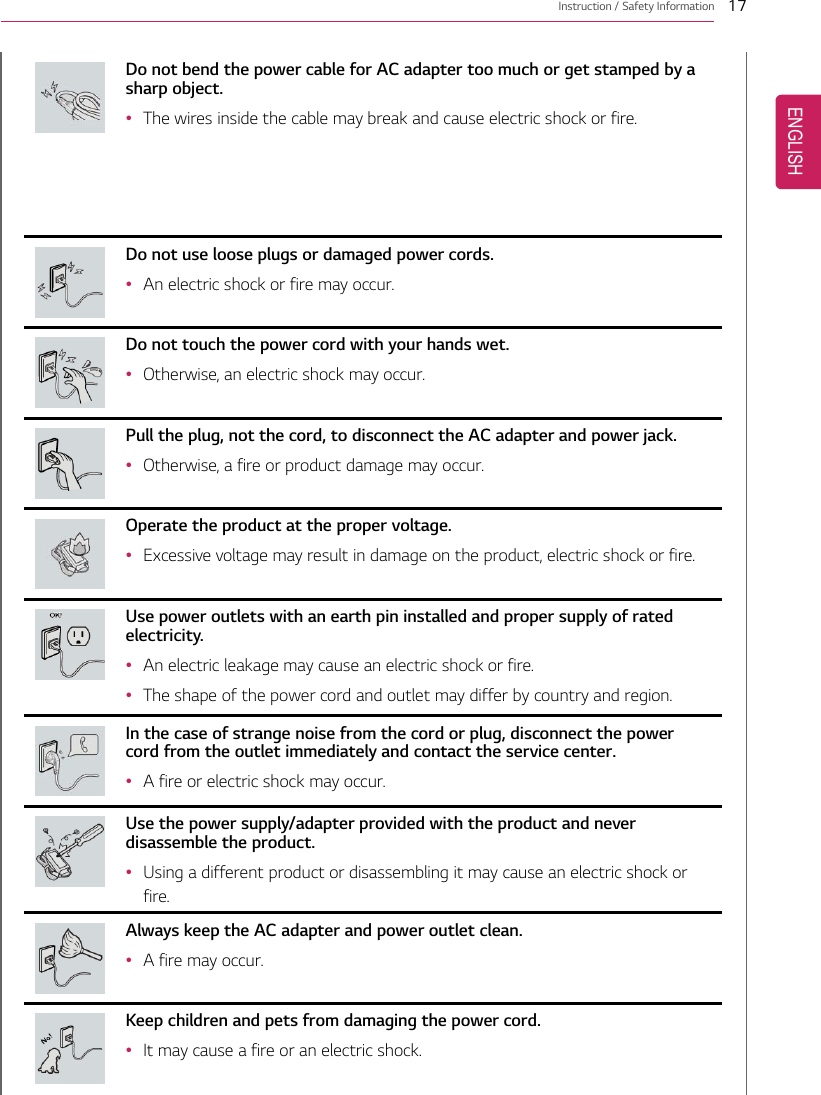
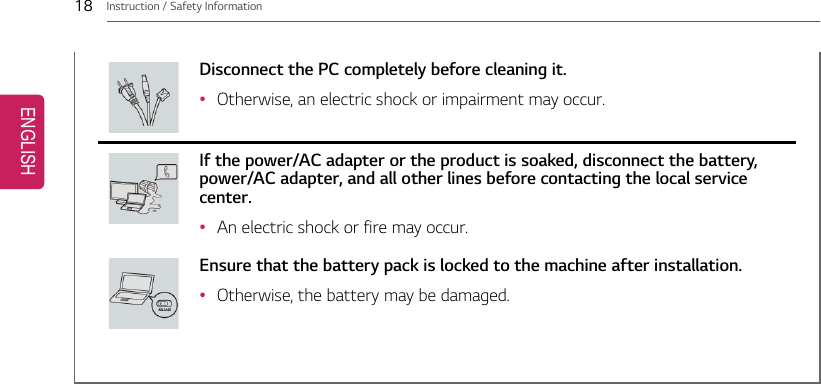
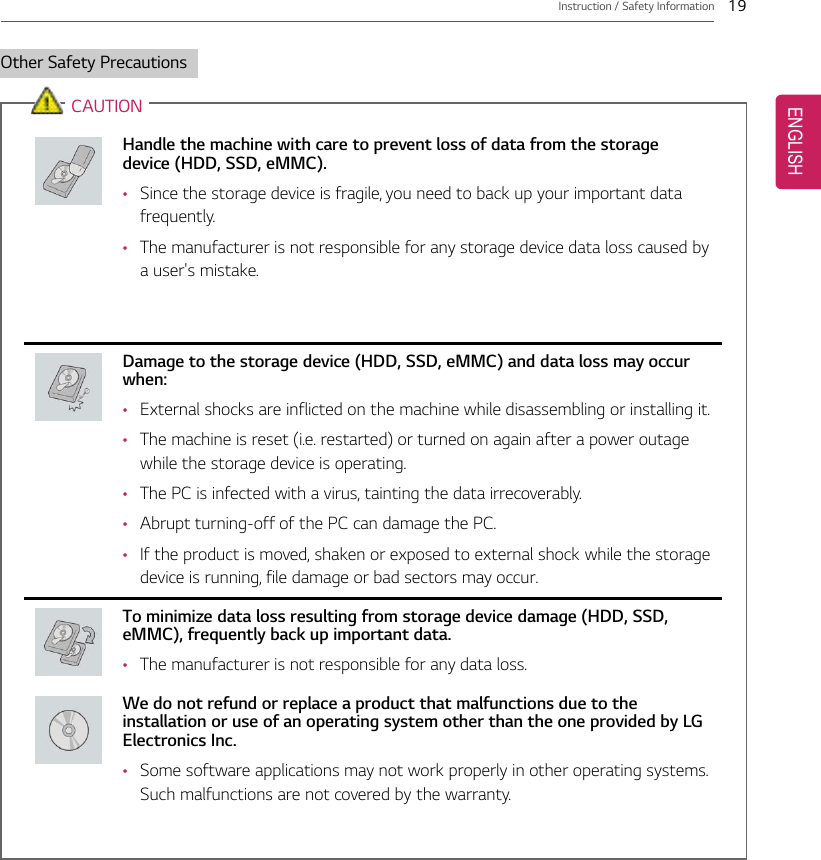
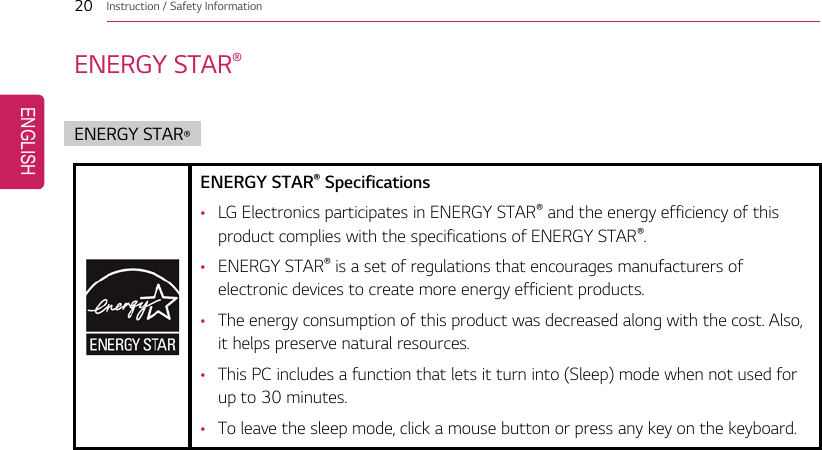
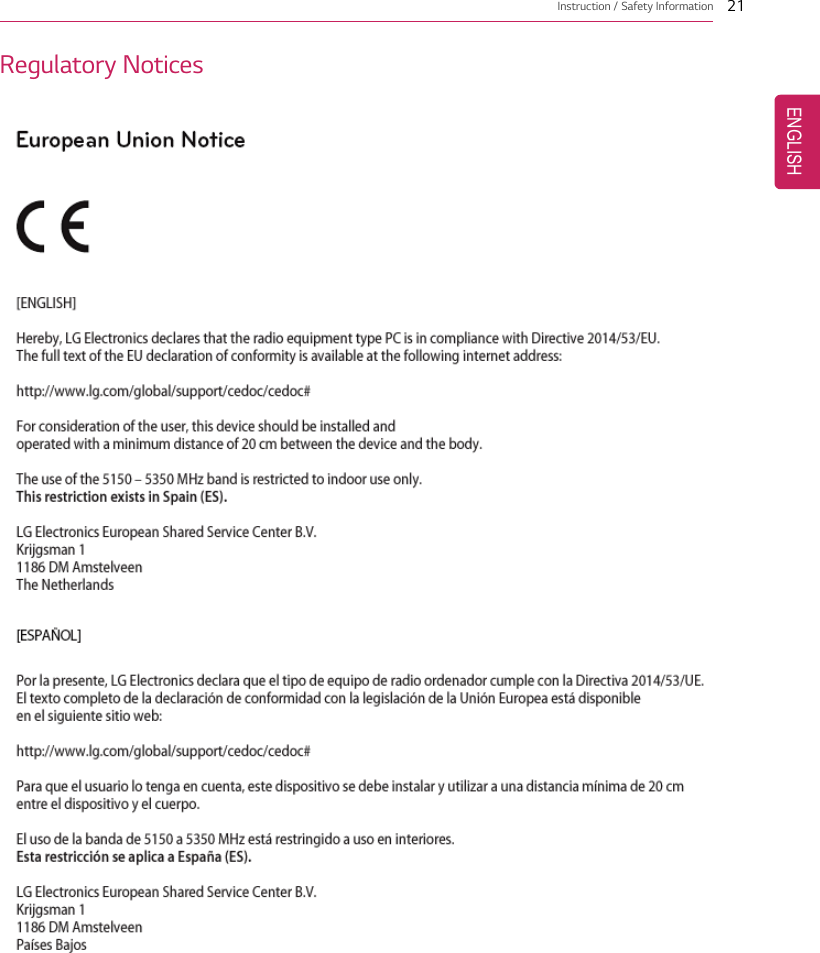
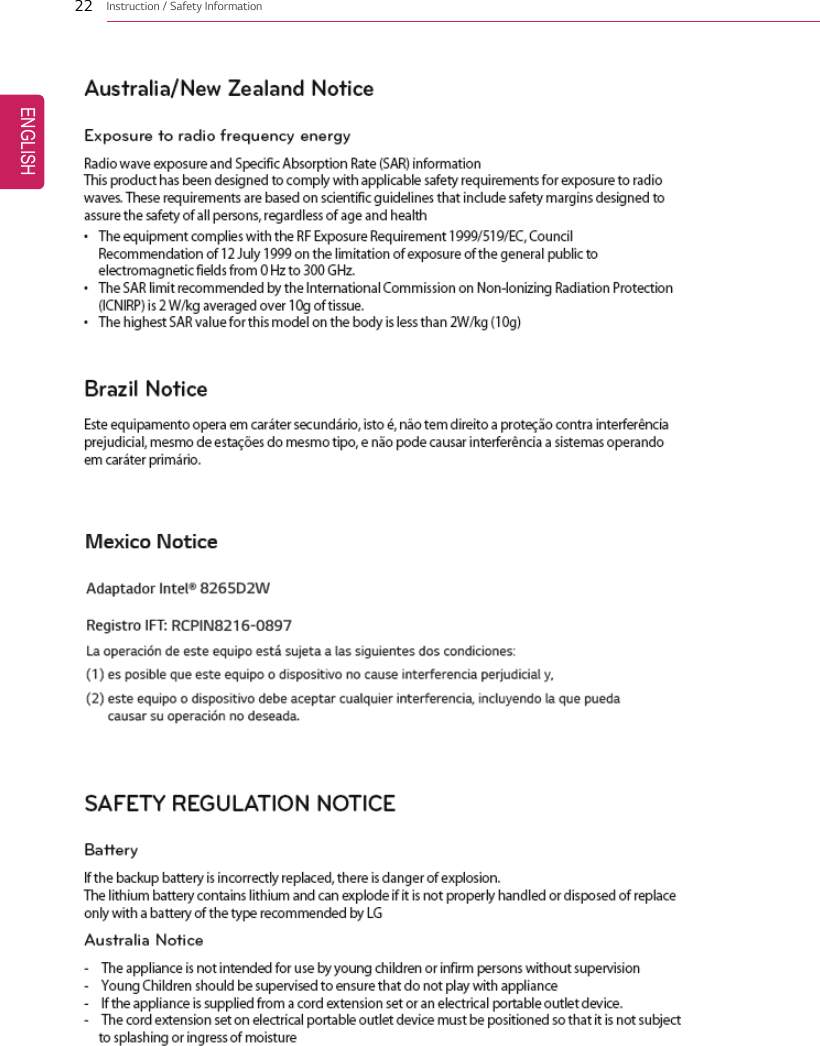
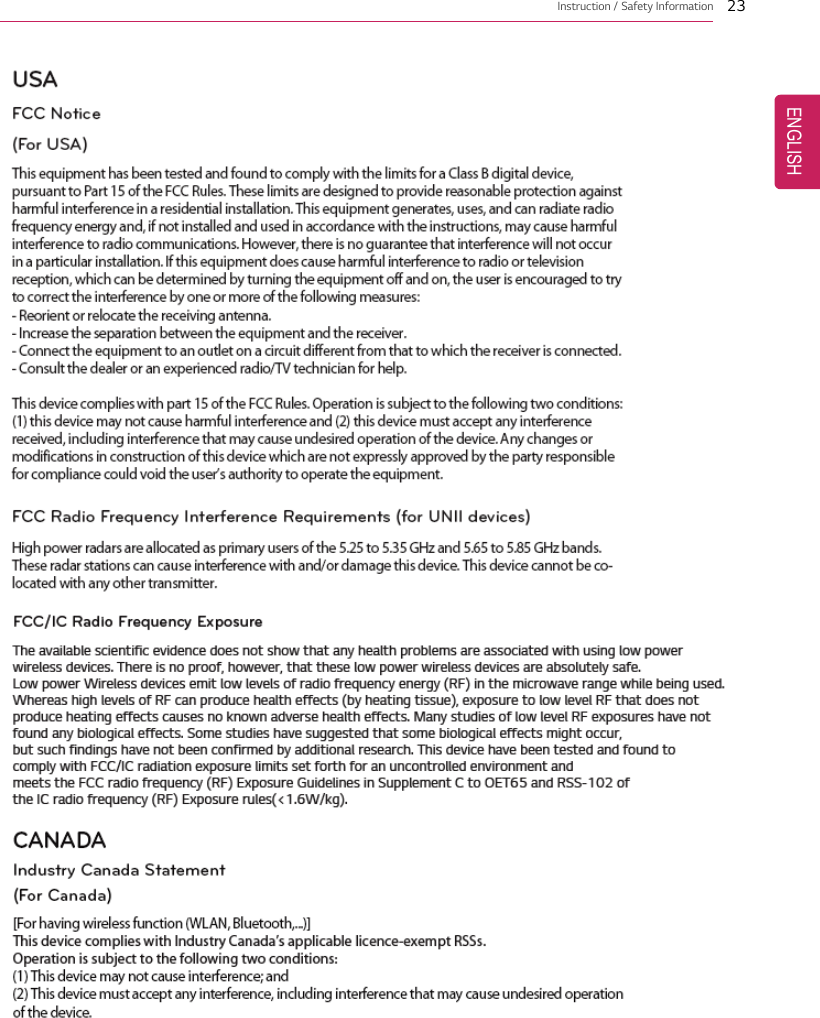
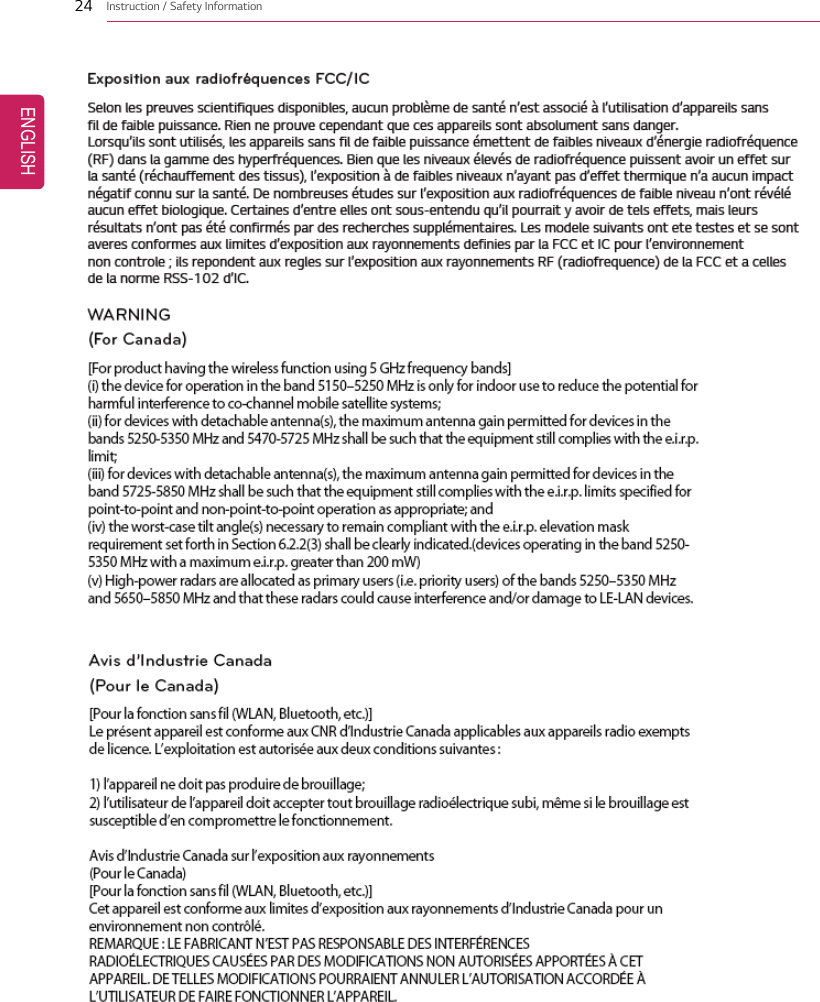

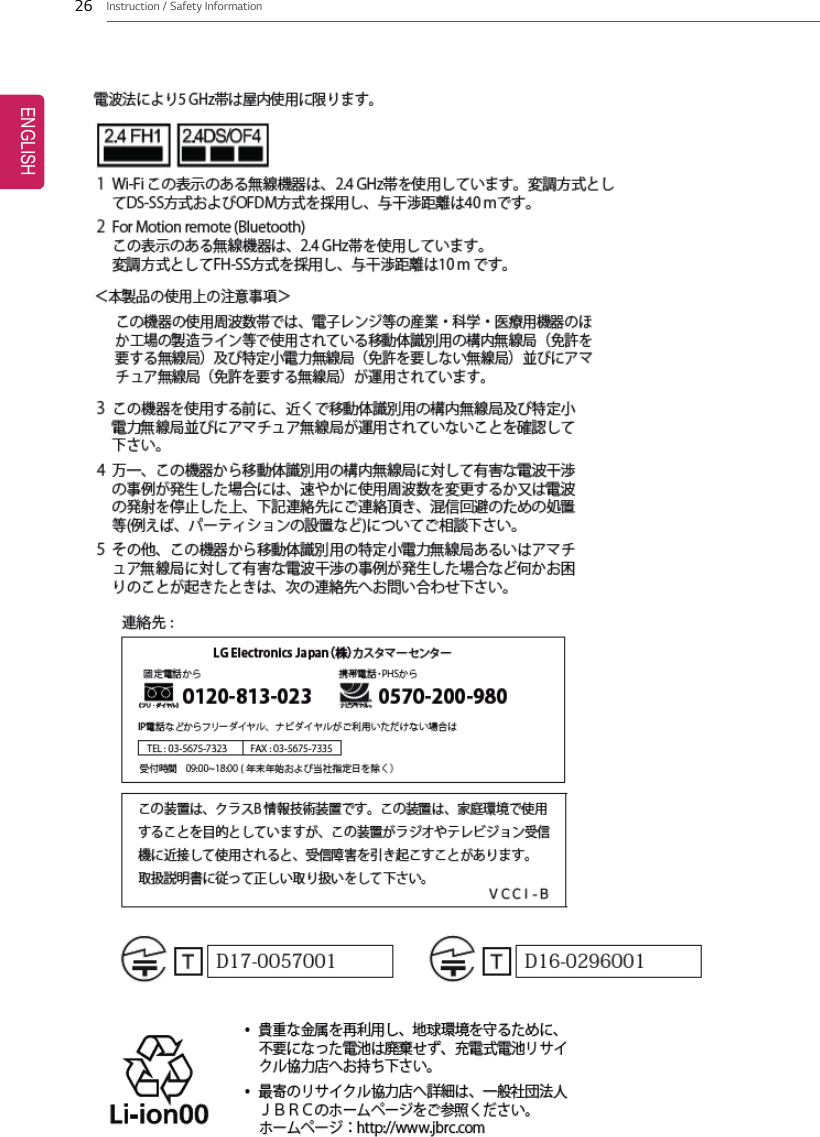
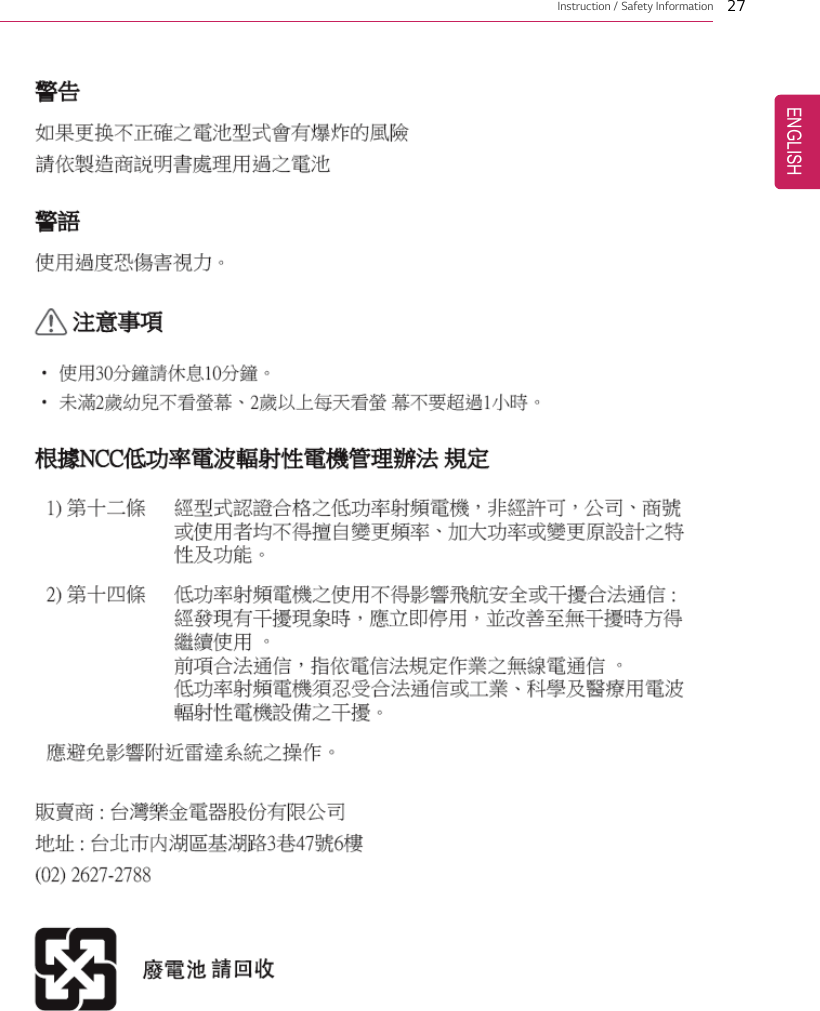
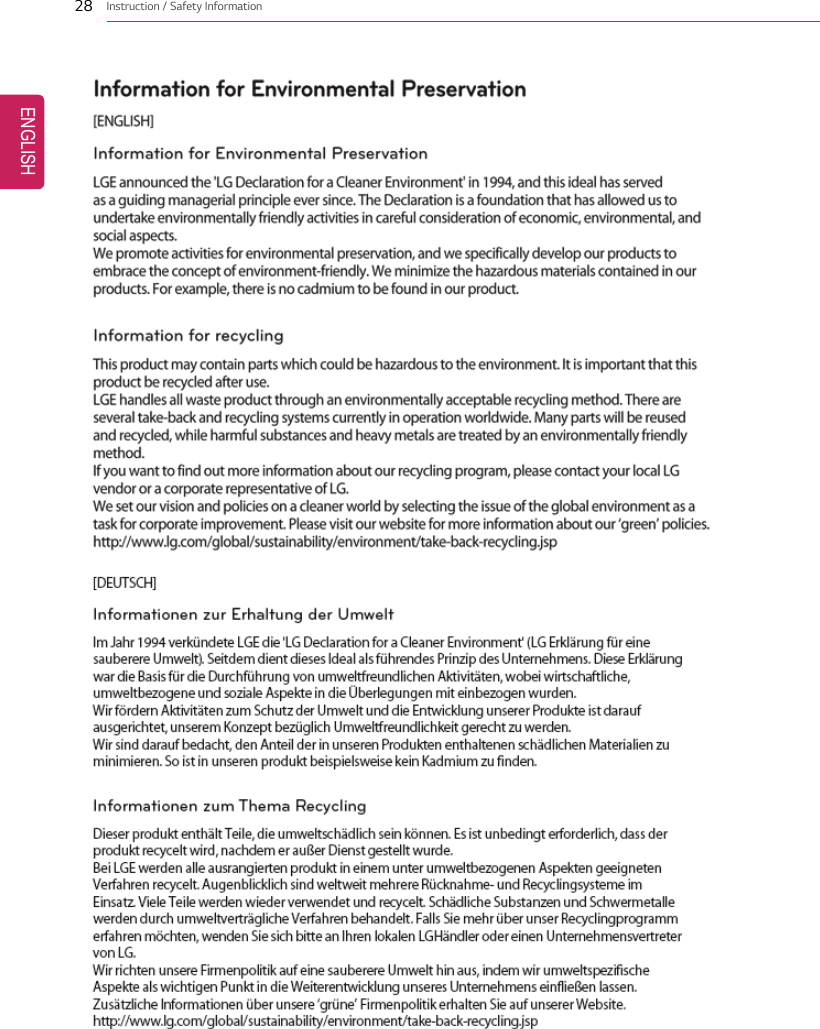
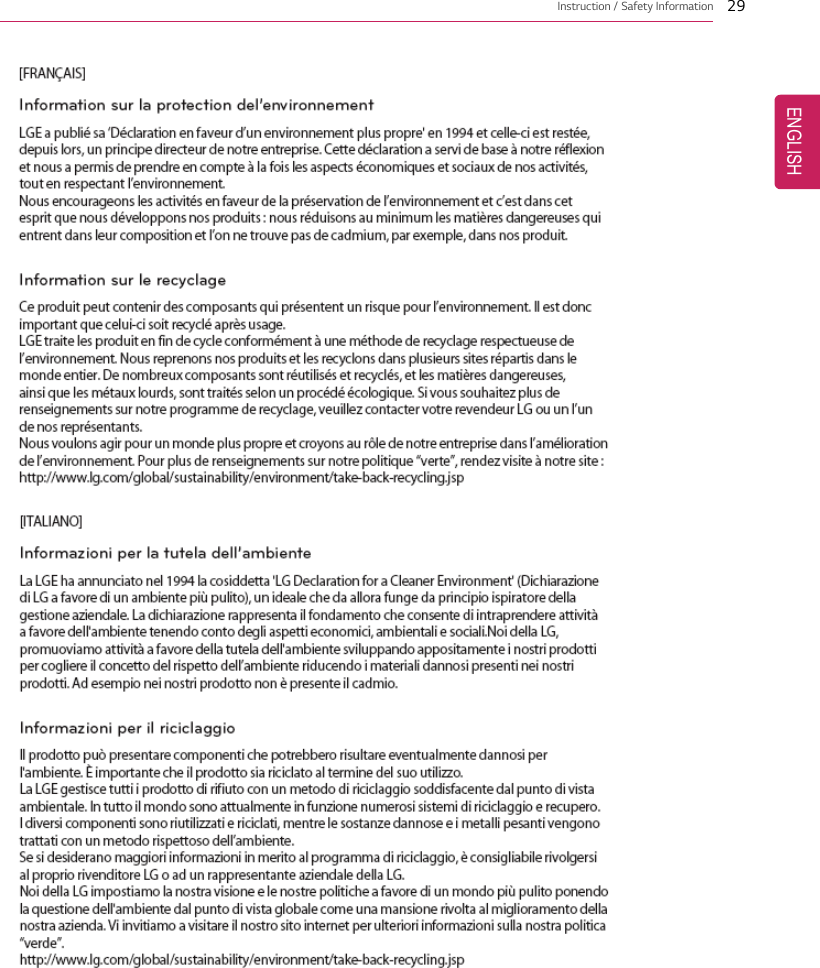
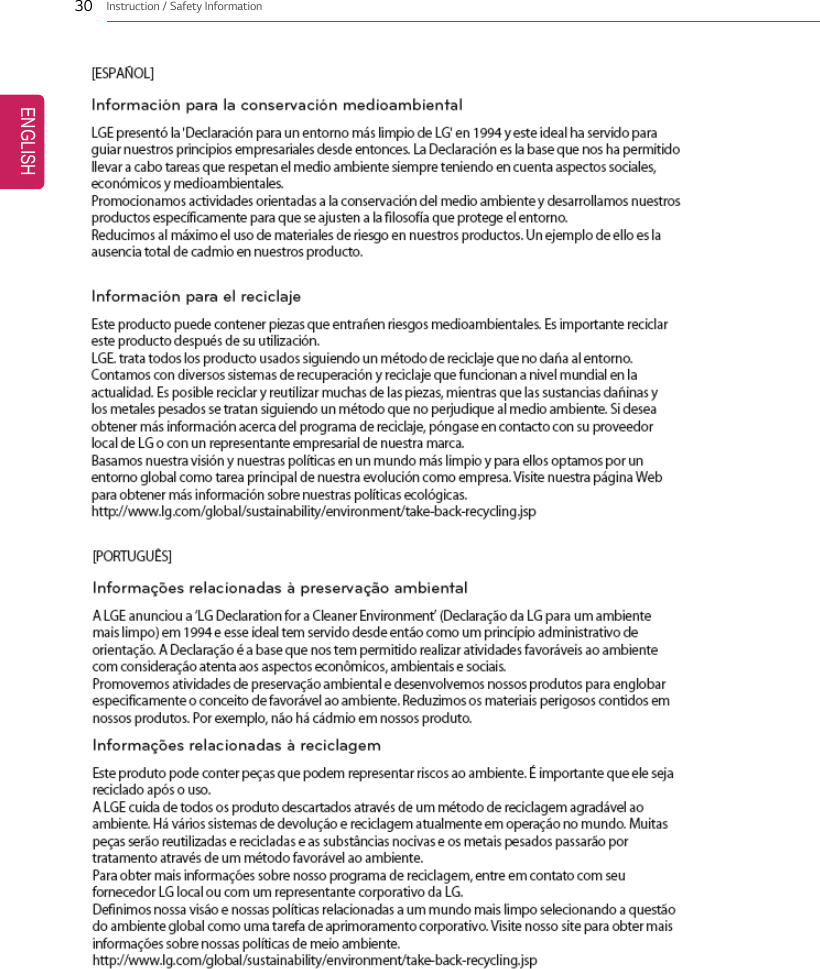
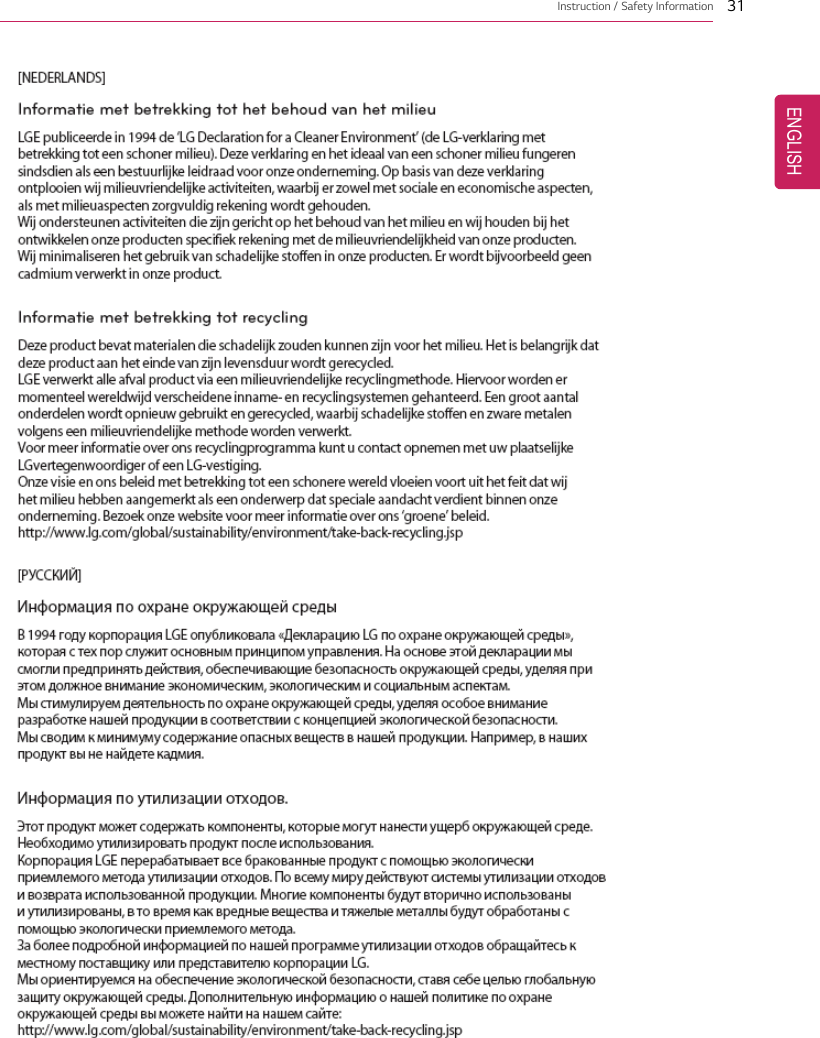
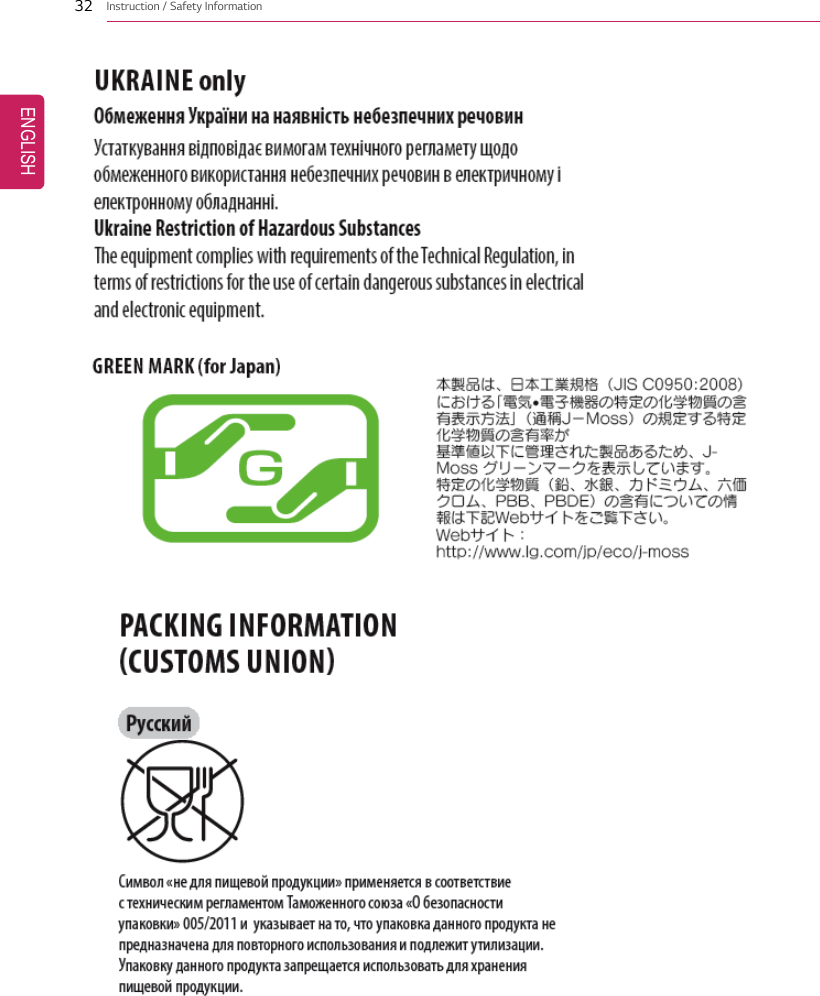
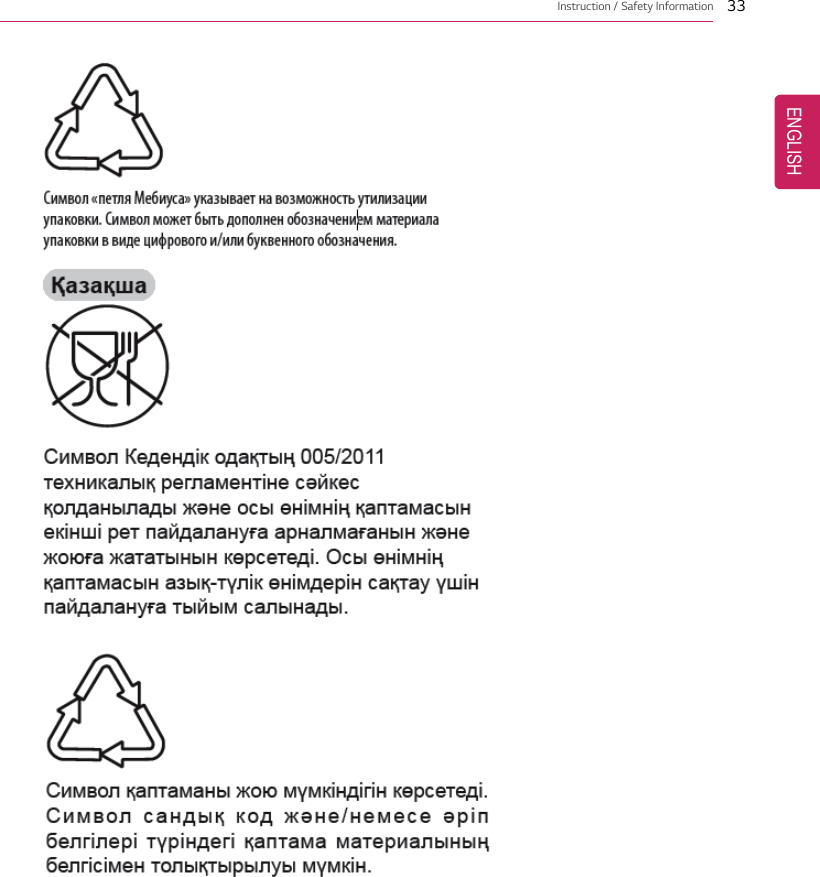
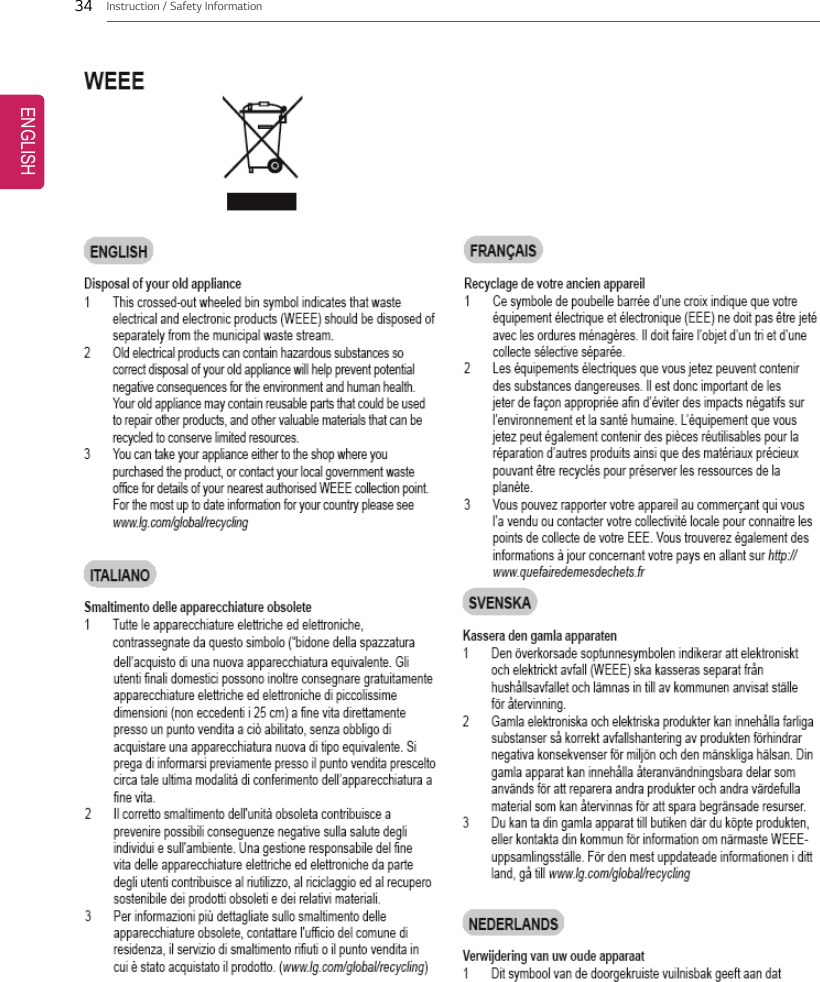
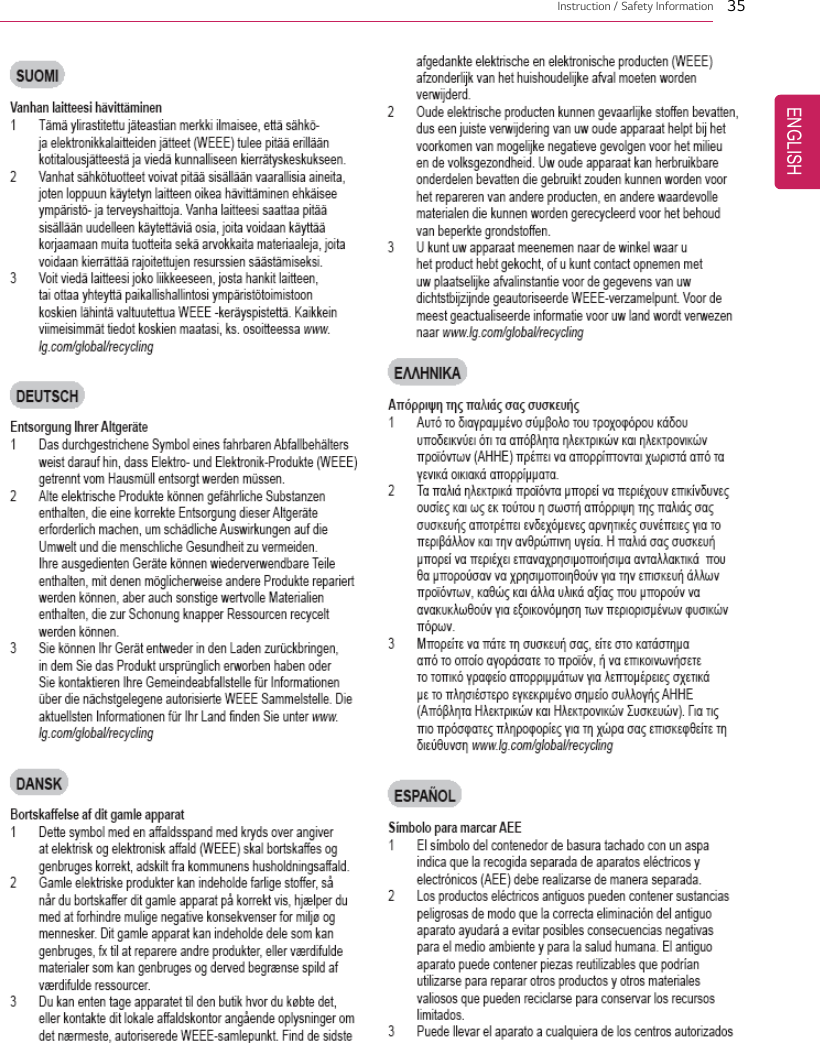
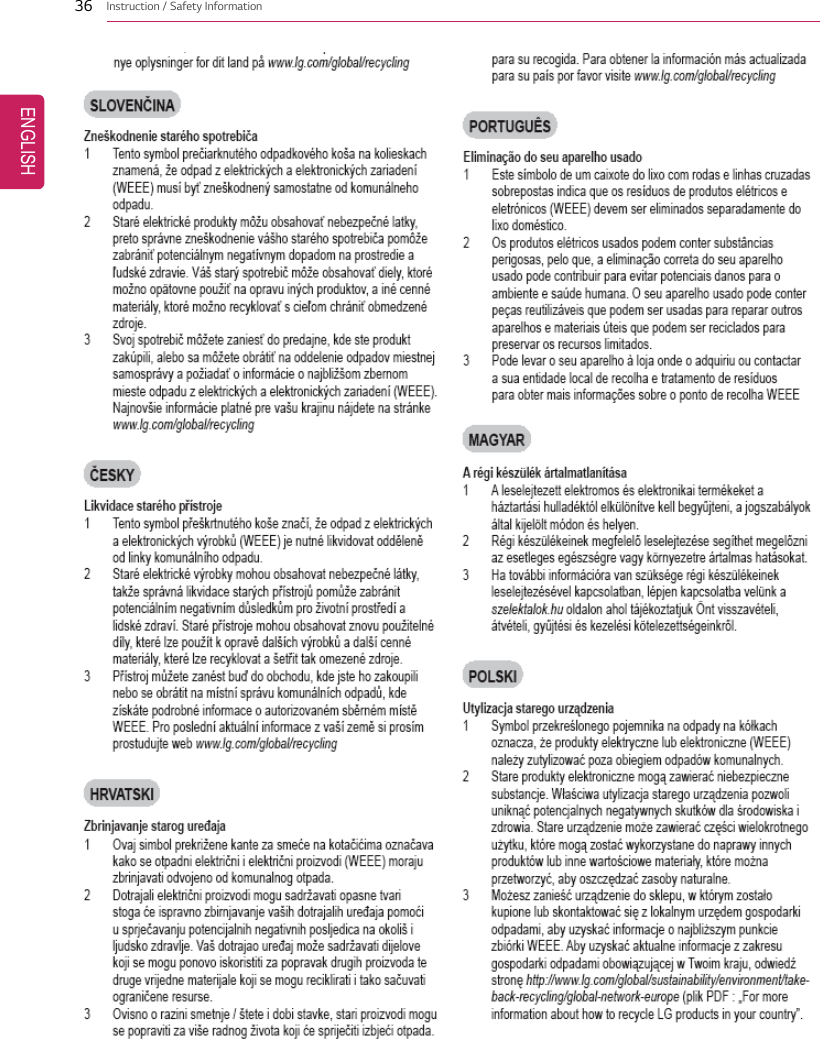
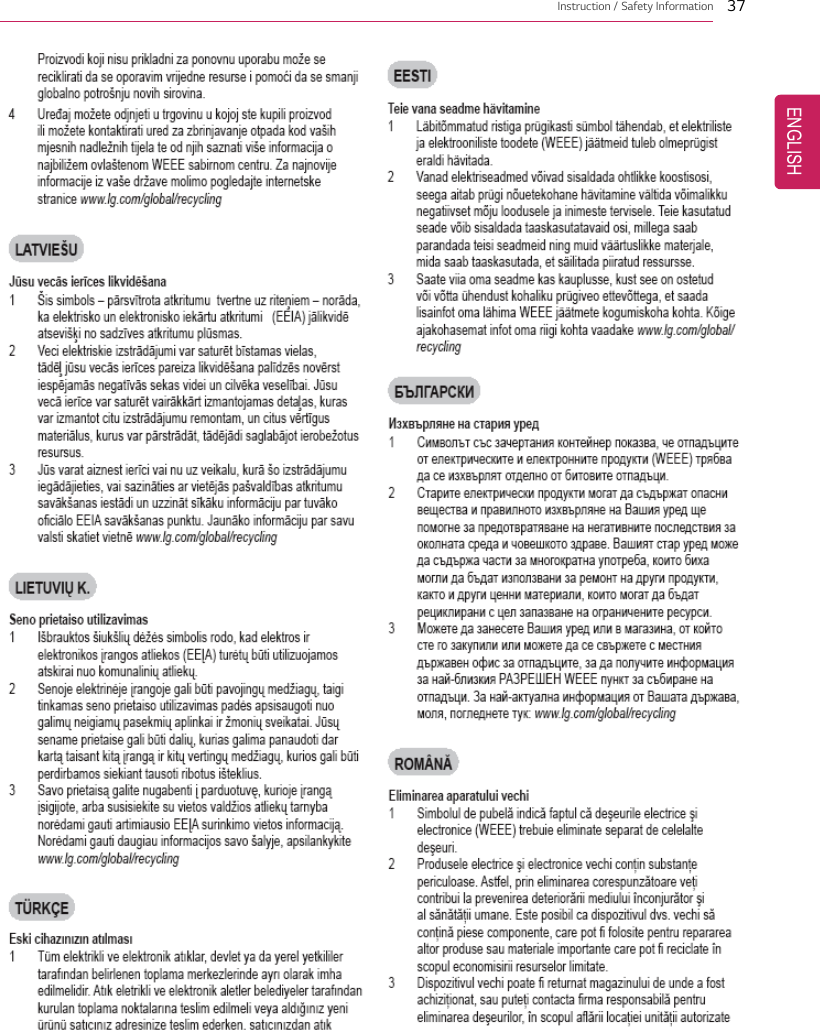
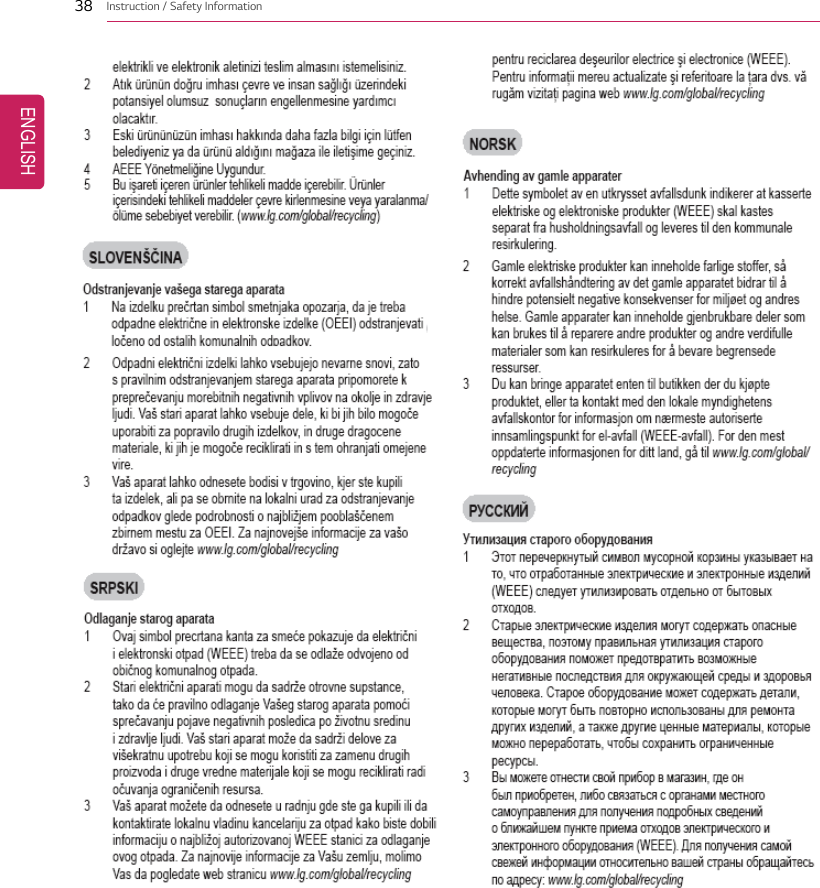
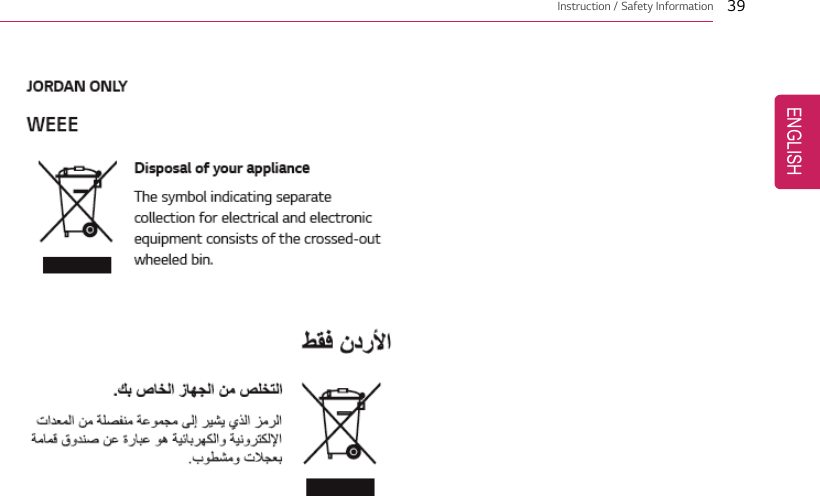
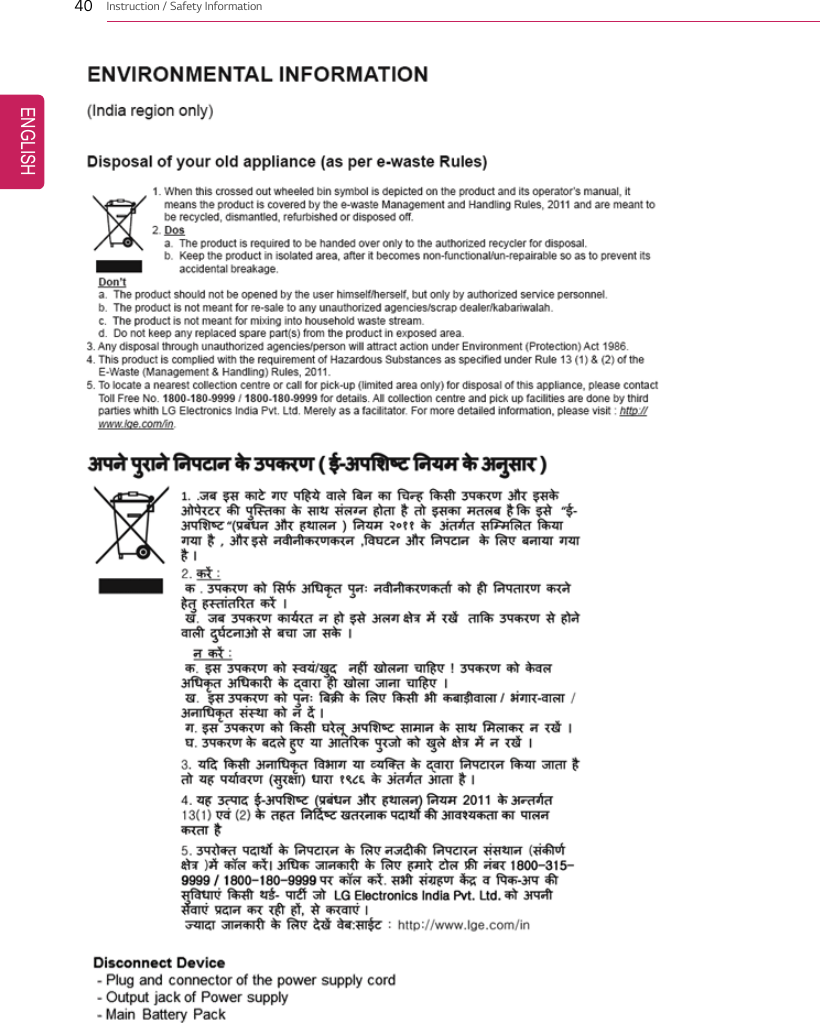
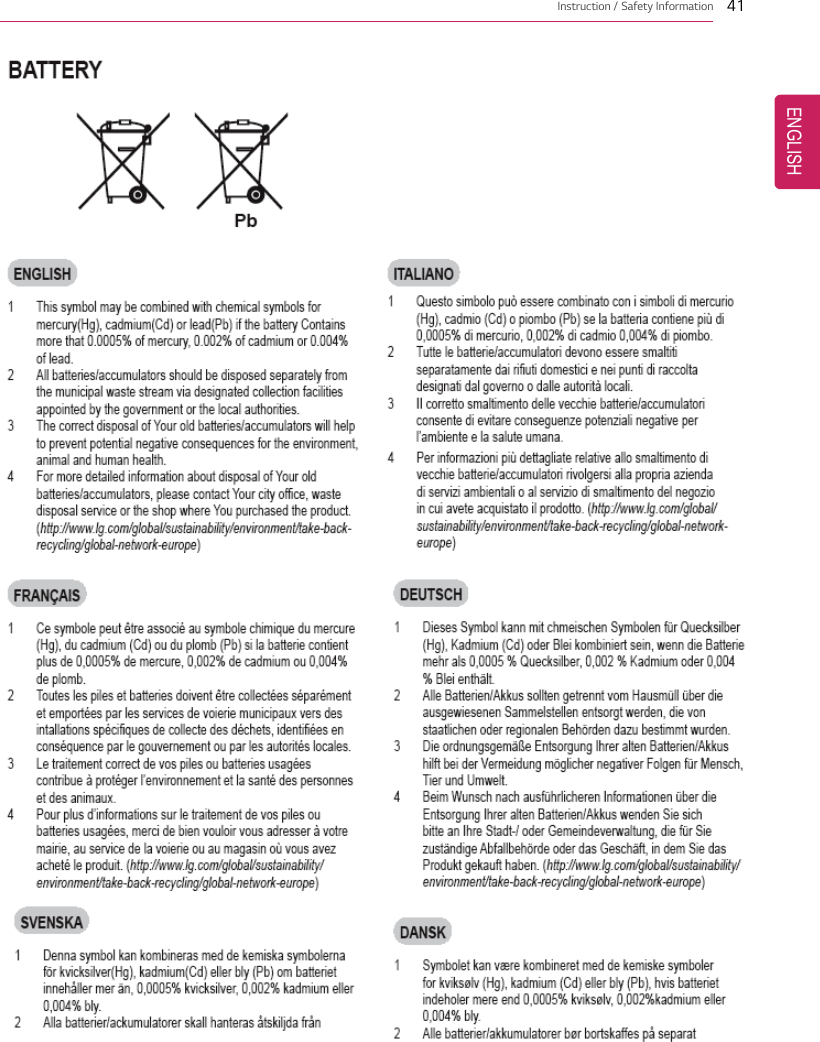
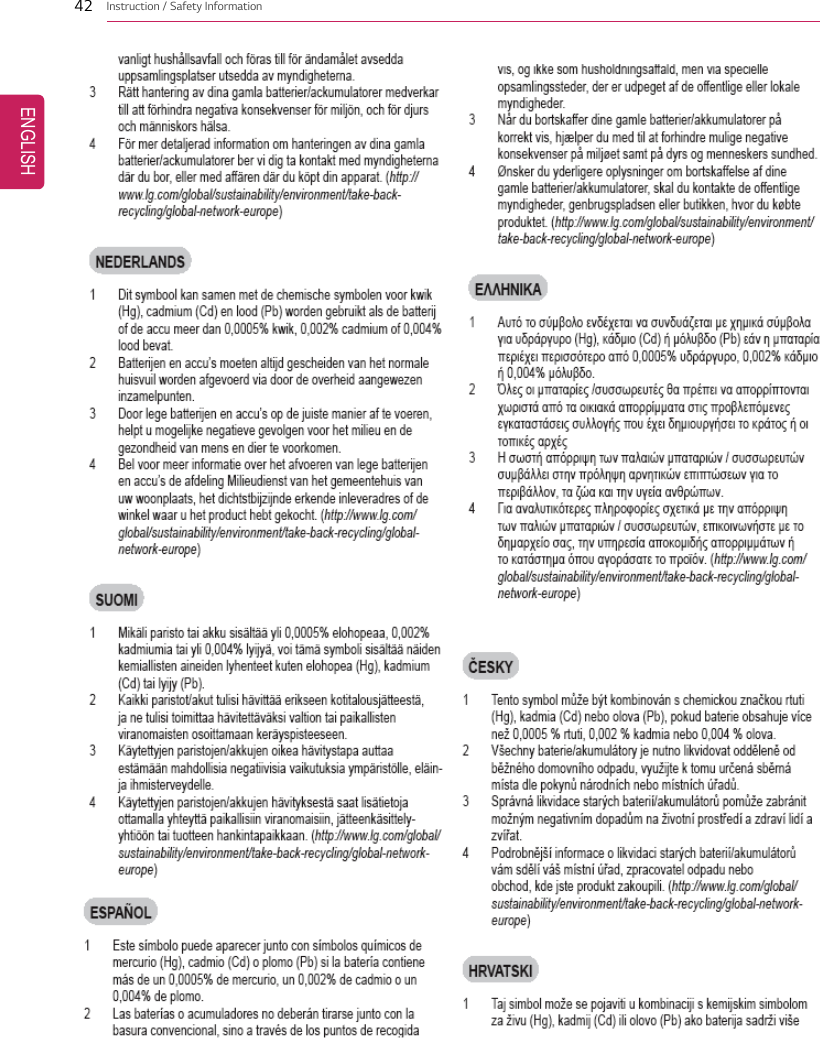
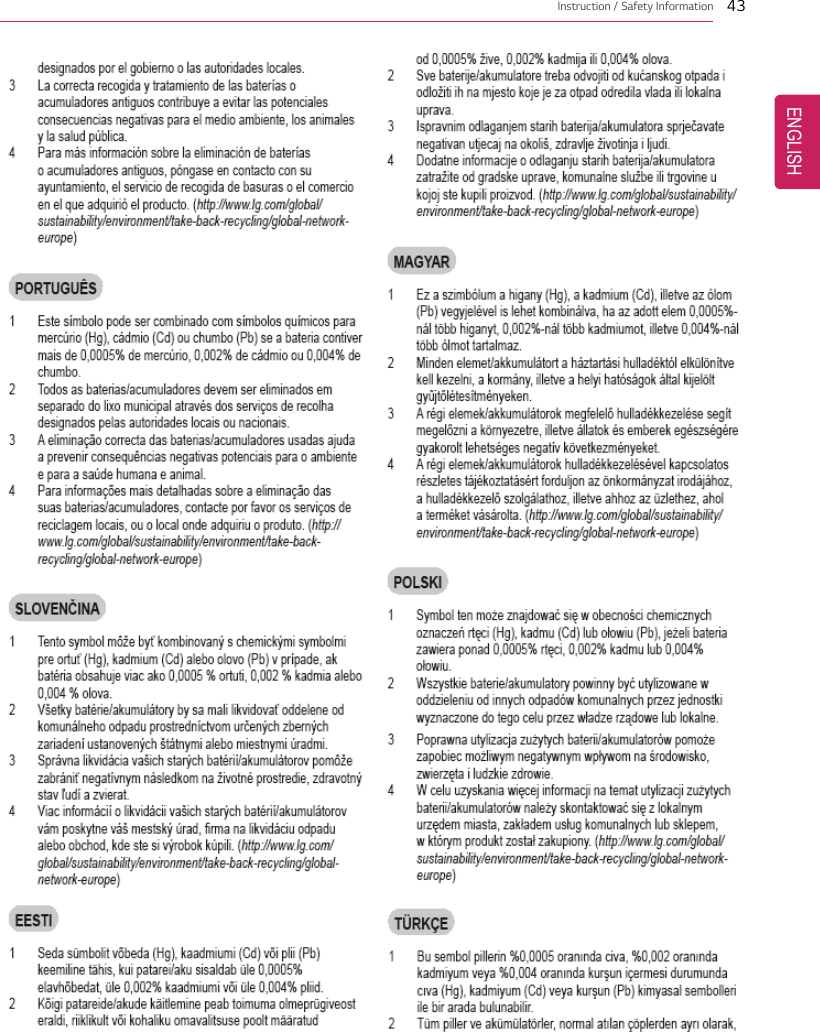
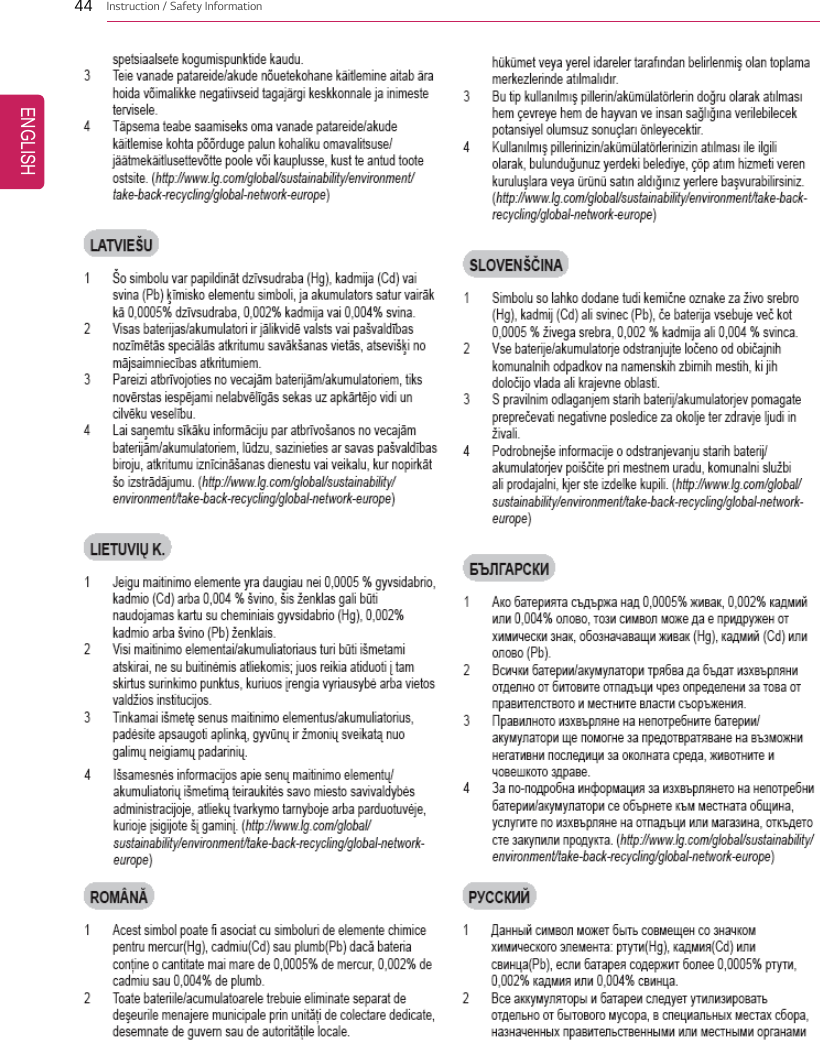
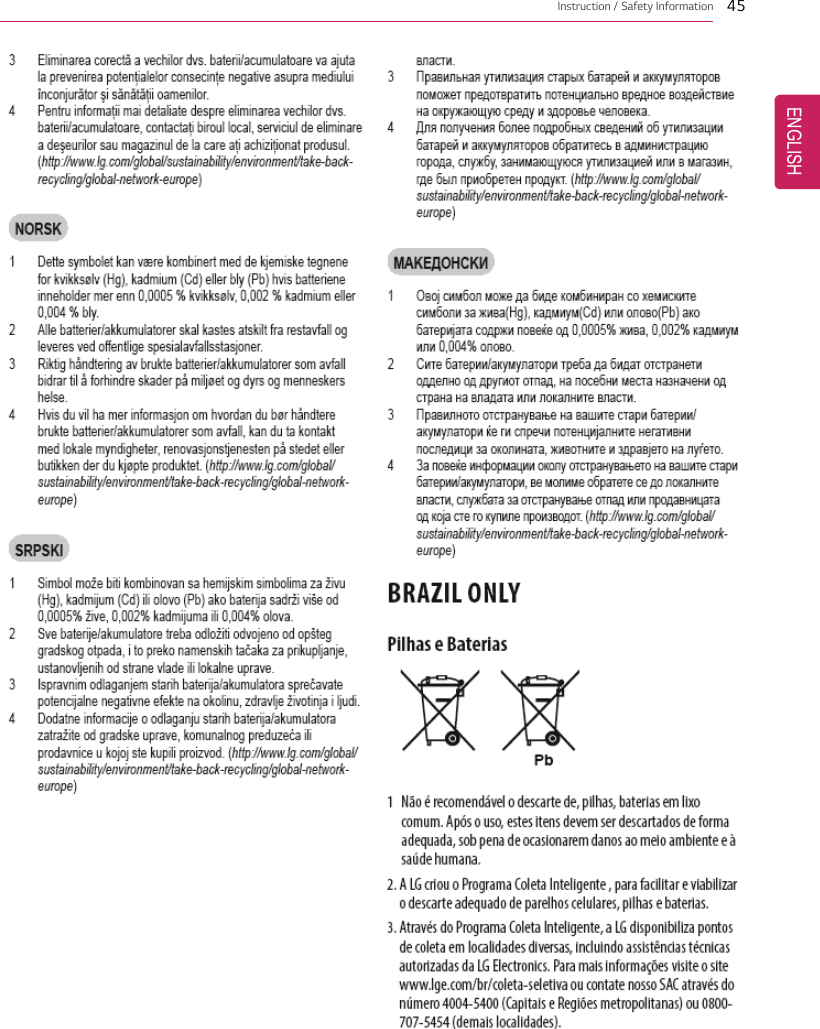
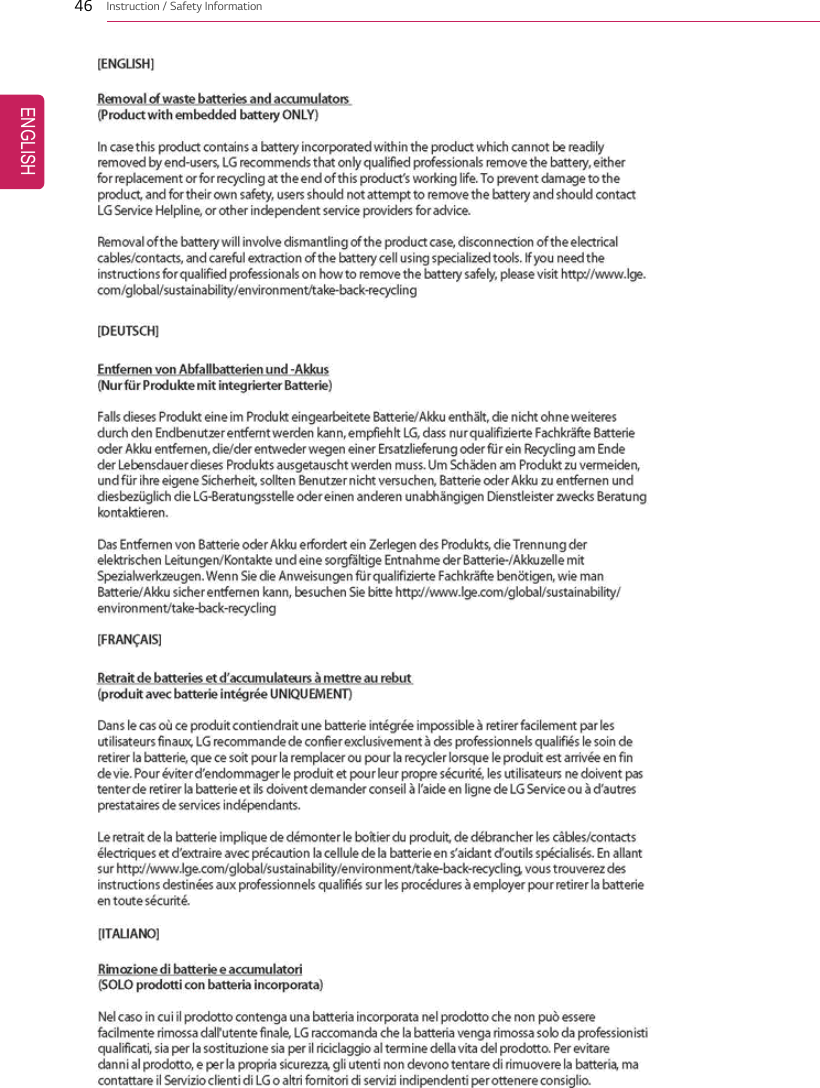
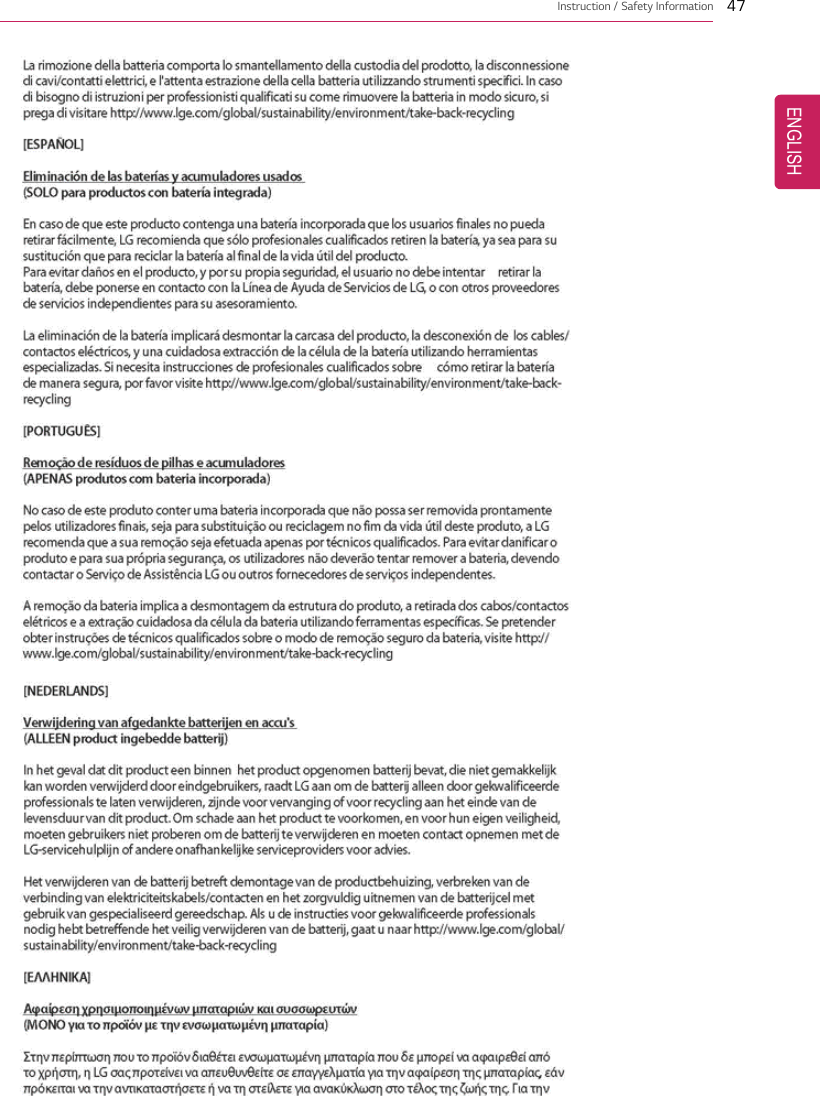
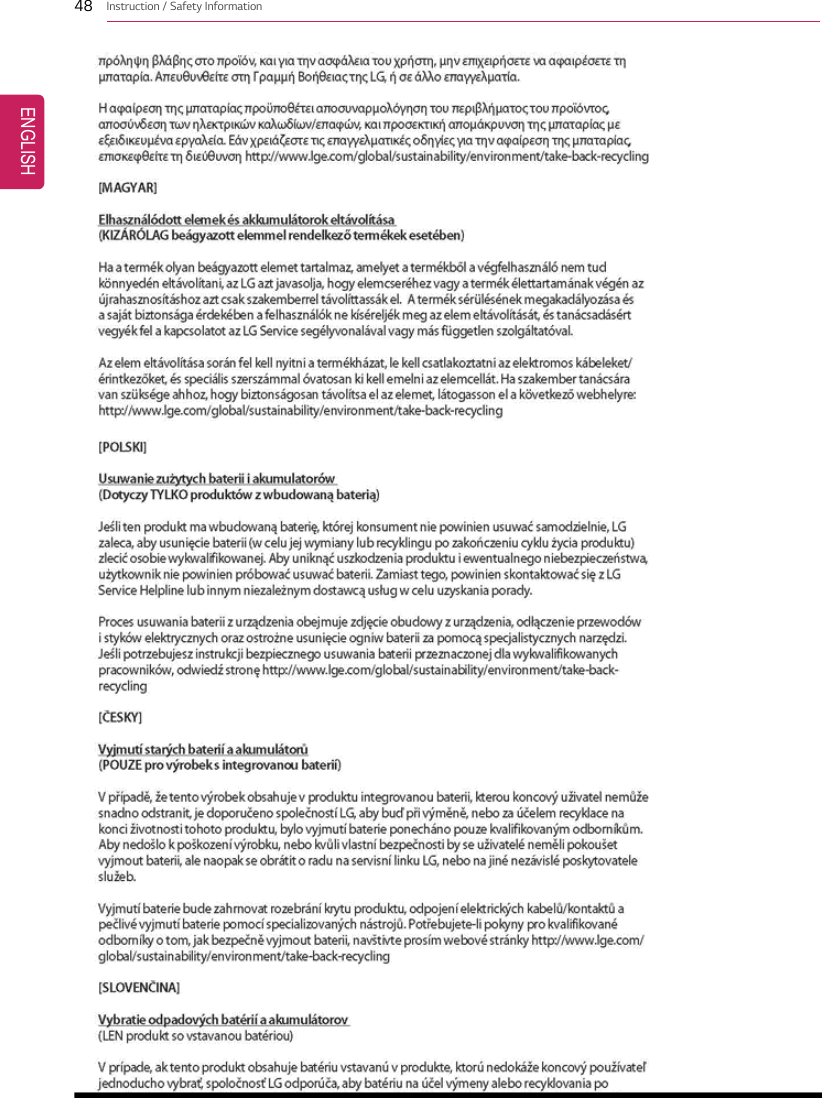
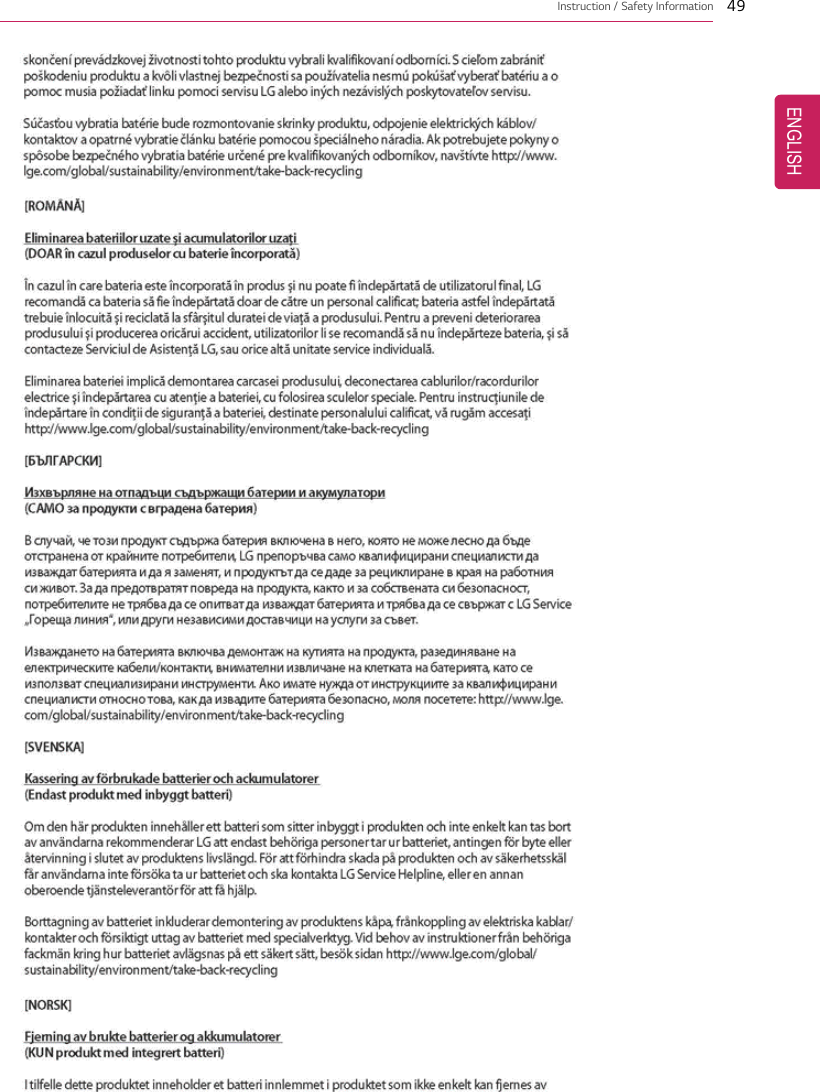
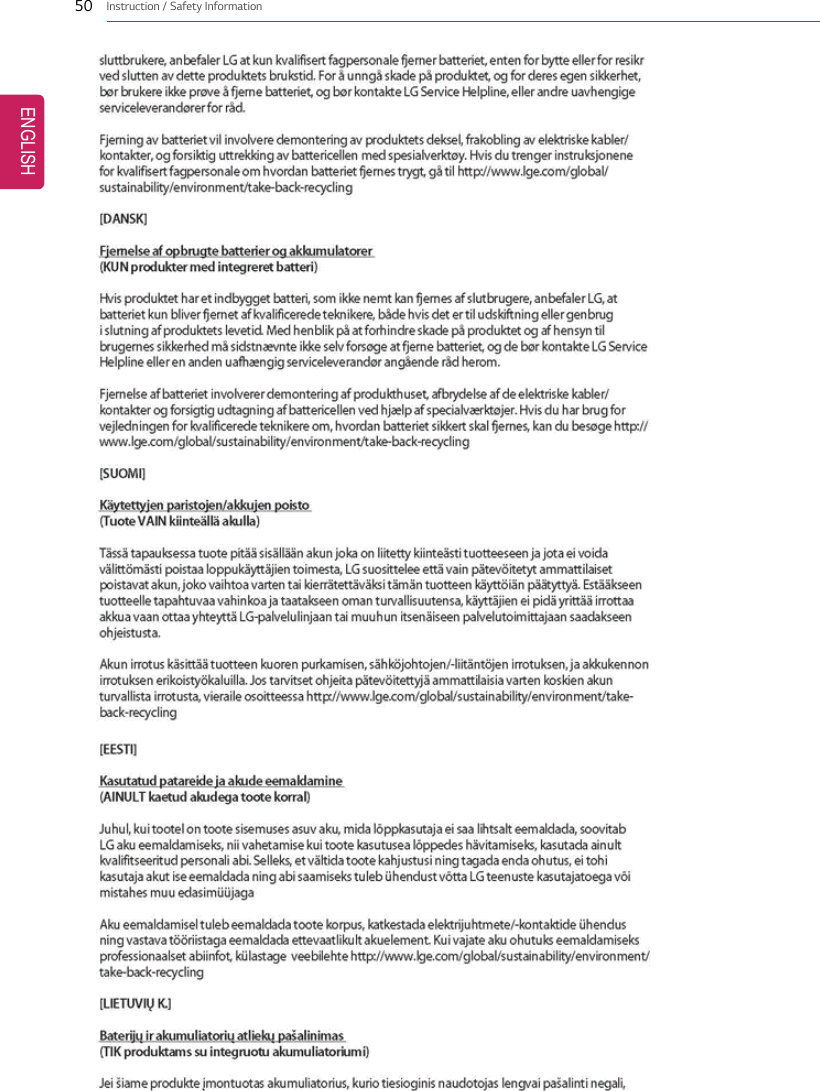
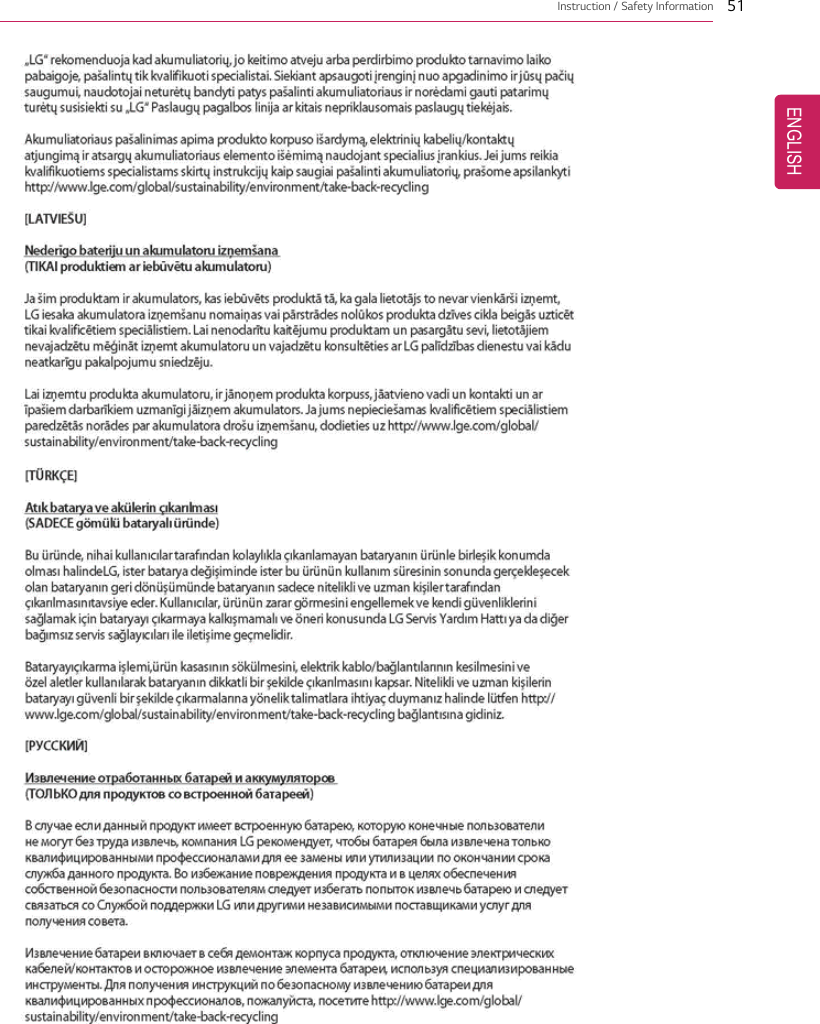
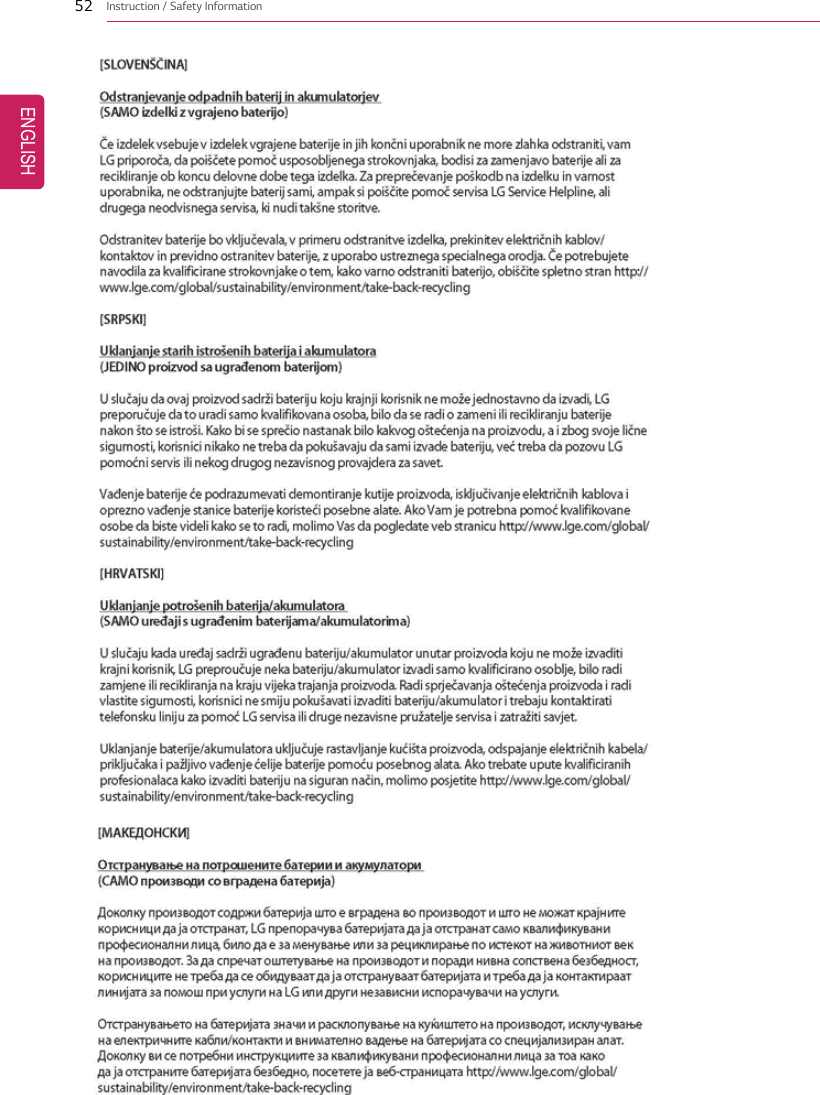
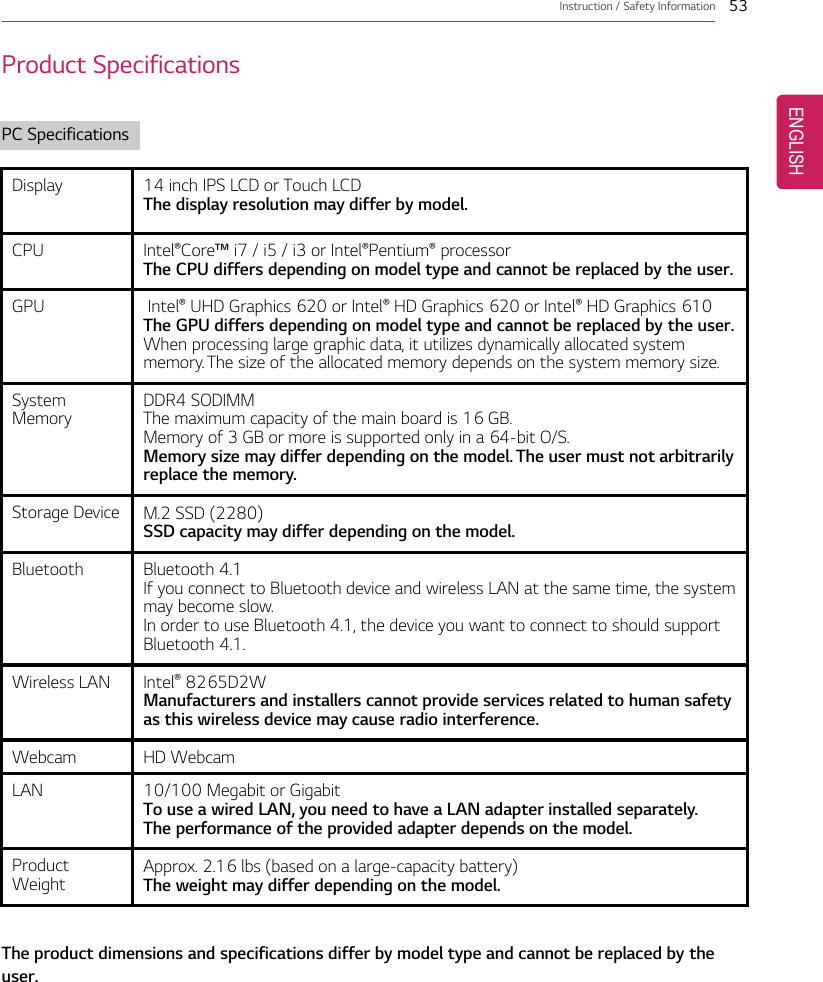
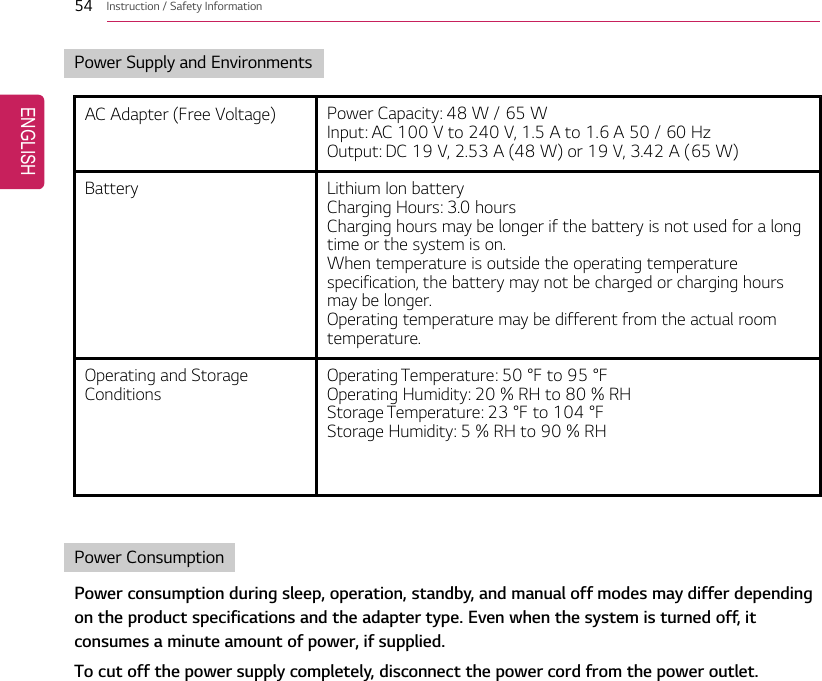
![Using Windows 10 55Using Windows 10Start MenuA New Start MenuThe Start menu in Windows 10 has been changed so you can use Windows quickly and easily.Press the [ ] button in the lower-left corner of the screen to display the Start menu.TIPPress the [ ] key or [Ctrl] + [Esc] to display the Start menu.ENGLISH](https://usermanual.wiki/LG-Electronics-USA/NT-15Z980.TempConfidential-User-Manual-Part-I-Rev-02-171204/User-Guide-3673007-Page-55.png)
![56 Using Windows 101Expand: Displays the names of all menu items.2User Account: Displays the current user's information.You can use functions such as ChangeAccount Settings, Lock or Logout.3Settings: You can set up the system including the network settings.4Power: Sleep, System Shutdown, and Restart menus are available.5App List: Displays the app list.6App Tile: Apps added to the Start menu are displayed in tile format.7Start Button: Opens or closes the Start menu.8Windows Search: Searches for the text entered by the user in My Items (system) or the Internet.9Add/Toggle Desktops: You can add and use multiple desktops.10 Action Center: You can view the system-related notification messages and change PC settings.TIP•Press [ ] + [X], and then the [ ] button pop-up menu appears. You can use thepop-up menu to easily access the shortcuts such as Windows Explorer, Search, SystemShutdown, and Desktop.ENGLISH](https://usermanual.wiki/LG-Electronics-USA/NT-15Z980.TempConfidential-User-Manual-Part-I-Rev-02-171204/User-Guide-3673007-Page-56.png)
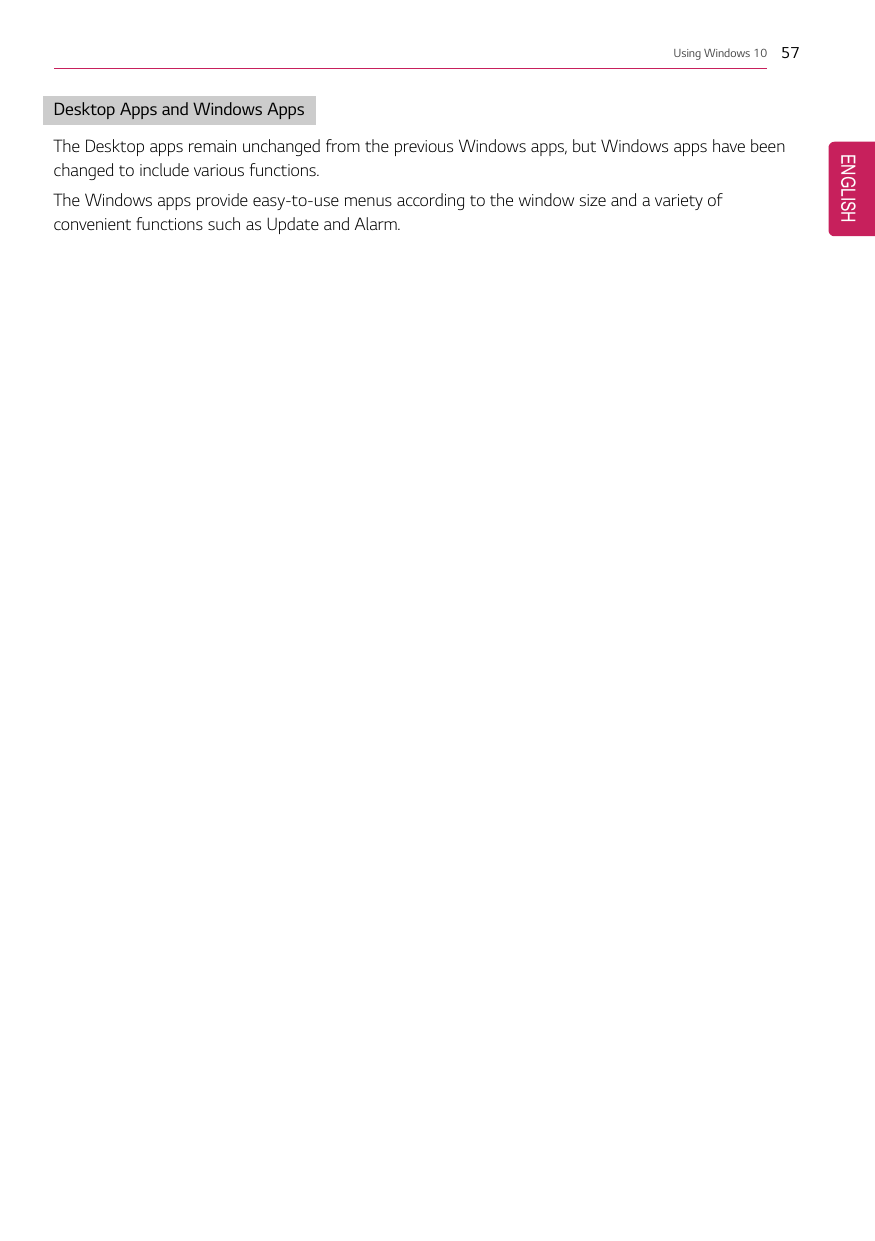
![58 Using Windows 10Using AppsRunning and Exiting AppsRun apps that were not added to the Start menu or apps that were installed on the system using thefollowing method:1Press the [] button and select and run the app you want from the app list.TIPPress the [ ] key or [Ctrl] + [Esc] to display the Start menu.2To exit an app, press the [ ] button on the top of the app screen.Deleting AppsYou can delete apps from the Start menu tiles or the app list.TIPThe basic Windows apps that are required may not be deleted.ENGLISH](https://usermanual.wiki/LG-Electronics-USA/NT-15Z980.TempConfidential-User-Manual-Part-I-Rev-02-171204/User-Guide-3673007-Page-58.png)
![Using Windows 10 591Click the [] button to display the Start menu.TIPPress the [ ] key or [Ctrl] + [Esc] to display the Start menu.ENGLISH](https://usermanual.wiki/LG-Electronics-USA/NT-15Z980.TempConfidential-User-Manual-Part-I-Rev-02-171204/User-Guide-3673007-Page-59.png)
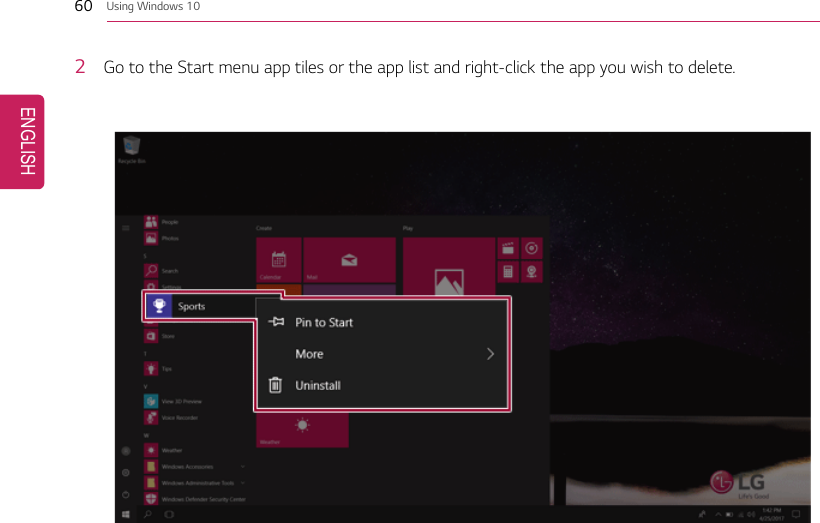
![Using Windows 10 613When the pop-up menu appears, select [Uninstall].TIPIf you are deleting a desktop app, the [Programs and Features] window appears. Right-clickthe app you wish to delete and press the [Uninstall/Change] button.ENGLISH](https://usermanual.wiki/LG-Electronics-USA/NT-15Z980.TempConfidential-User-Manual-Part-I-Rev-02-171204/User-Guide-3673007-Page-61.png)
![62 Using Windows 104When prompted to confirm the deletion, click the [Uninstall] button to delete the app.Adding Apps to Start Menu/TaskbarYou can add frequently used apps on the Start menu and taskbar for easy and quick access.ENGLISH](https://usermanual.wiki/LG-Electronics-USA/NT-15Z980.TempConfidential-User-Manual-Part-I-Rev-02-171204/User-Guide-3673007-Page-62.png)
![Using Windows 10 631Press the [] button to display the Start menu.TIPPress the [ ] key or [Ctrl] + [Esc] to display the Start menu.ENGLISH](https://usermanual.wiki/LG-Electronics-USA/NT-15Z980.TempConfidential-User-Manual-Part-I-Rev-02-171204/User-Guide-3673007-Page-63.png)
![64 Using Windows 102Right-click the app you want from the app list, and then click [Pin to Start] or [More] >[Pin toTaskbar].3The selected app is added to the Start menu or taskbar.ENGLISH](https://usermanual.wiki/LG-Electronics-USA/NT-15Z980.TempConfidential-User-Manual-Part-I-Rev-02-171204/User-Guide-3673007-Page-64.png)
![Using Windows 10 65Toggling and Adding Apps/DesktopsIn Windows 10, you can toggle the running apps easily and quickly, and add desktops to use them likemultiple PCs.TIPFor an app that does not allow multitasking, you may be switched to the desktop where the appwas executed, or you may have an error message.1In the taskbar, press [ ].ENGLISH](https://usermanual.wiki/LG-Electronics-USA/NT-15Z980.TempConfidential-User-Manual-Part-I-Rev-02-171204/User-Guide-3673007-Page-65.png)
![66 Using Windows 102The screen to switch between apps and desktops appears and the running apps are displayed inthe preview.TIPPress the [ ] button of an app in the preview to exit the app.ENGLISH](https://usermanual.wiki/LG-Electronics-USA/NT-15Z980.TempConfidential-User-Manual-Part-I-Rev-02-171204/User-Guide-3673007-Page-66.png)
![Using Windows 10 673Click the [New Desktop] tile.4[Desktop 1] and [Desktop 2] are created.ENGLISH](https://usermanual.wiki/LG-Electronics-USA/NT-15Z980.TempConfidential-User-Manual-Part-I-Rev-02-171204/User-Guide-3673007-Page-67.png)
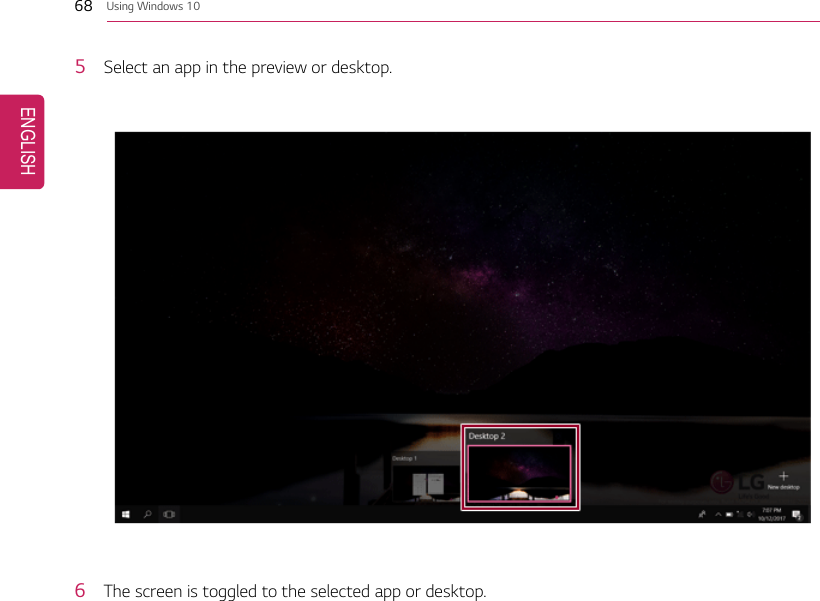
![Using Windows 10 69TIPPress the [ ] button in the app preview to exit the app.In the desktop preview, press the [ ] button to delete the desktop and move running appsto another desktop.ENGLISH](https://usermanual.wiki/LG-Electronics-USA/NT-15Z980.TempConfidential-User-Manual-Part-I-Rev-02-171204/User-Guide-3673007-Page-69.png)
![70 Using Windows 10Using Shortcut KeysUse the shortcut keys to quickly toggle between apps and desktops.Shortcut Keys Comments[Alt] + [Tab] Hold down the [Alt] key and press the [Tab] key to view the running appsin the preview.Press [Tab] repeatedly to select the app you wish to switch to and thenrelease the [Alt] key.[Alt] + [Ctrl] + [Tab] The running apps on the screen are displayed in the preview.Select and switch to an app.[] + [Tab] If the desktop toggling screen appears, select an app or desktop you wishto switch to.ENGLISH](https://usermanual.wiki/LG-Electronics-USA/NT-15Z980.TempConfidential-User-Manual-Part-I-Rev-02-171204/User-Guide-3673007-Page-70.png)
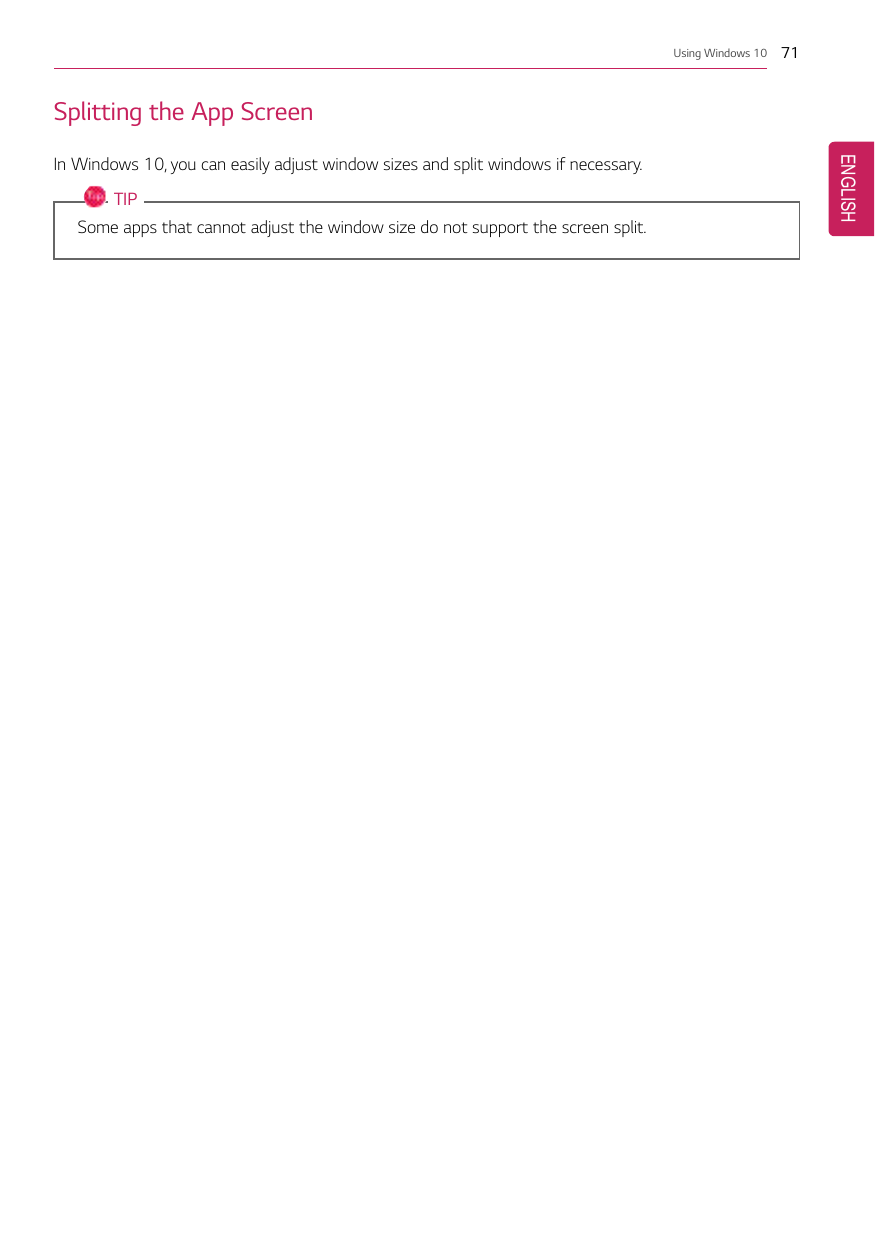
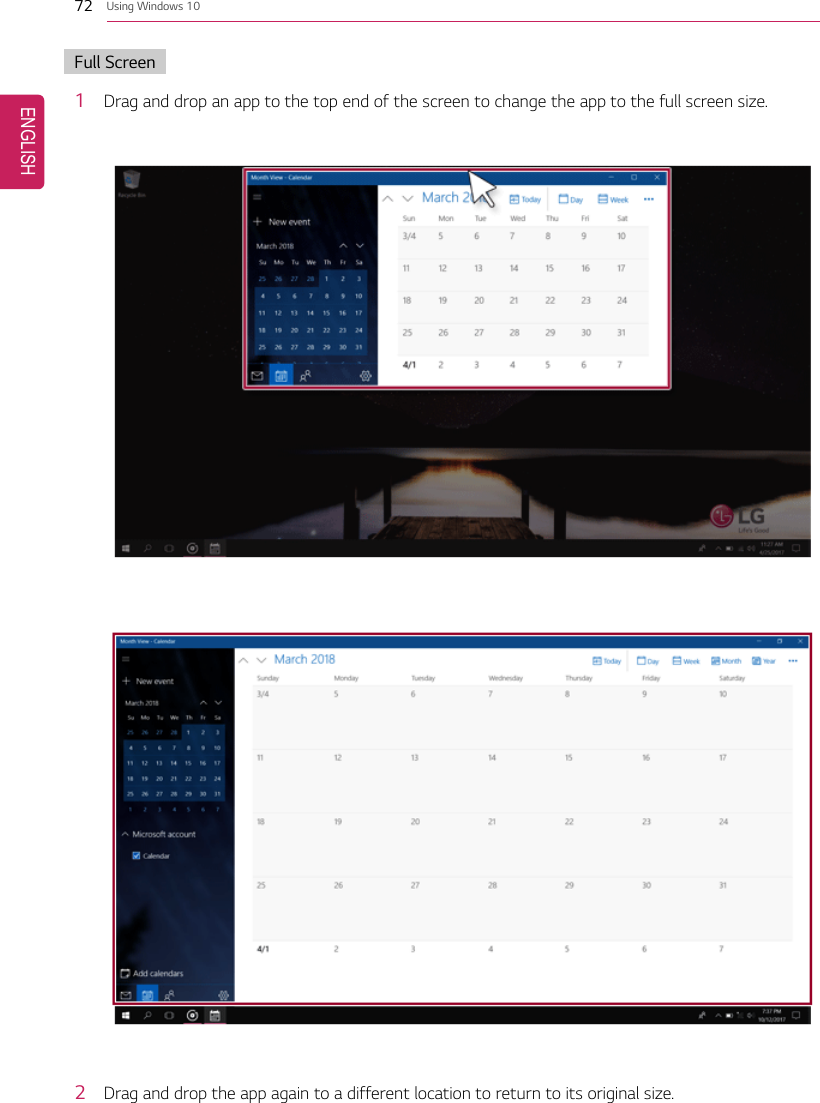
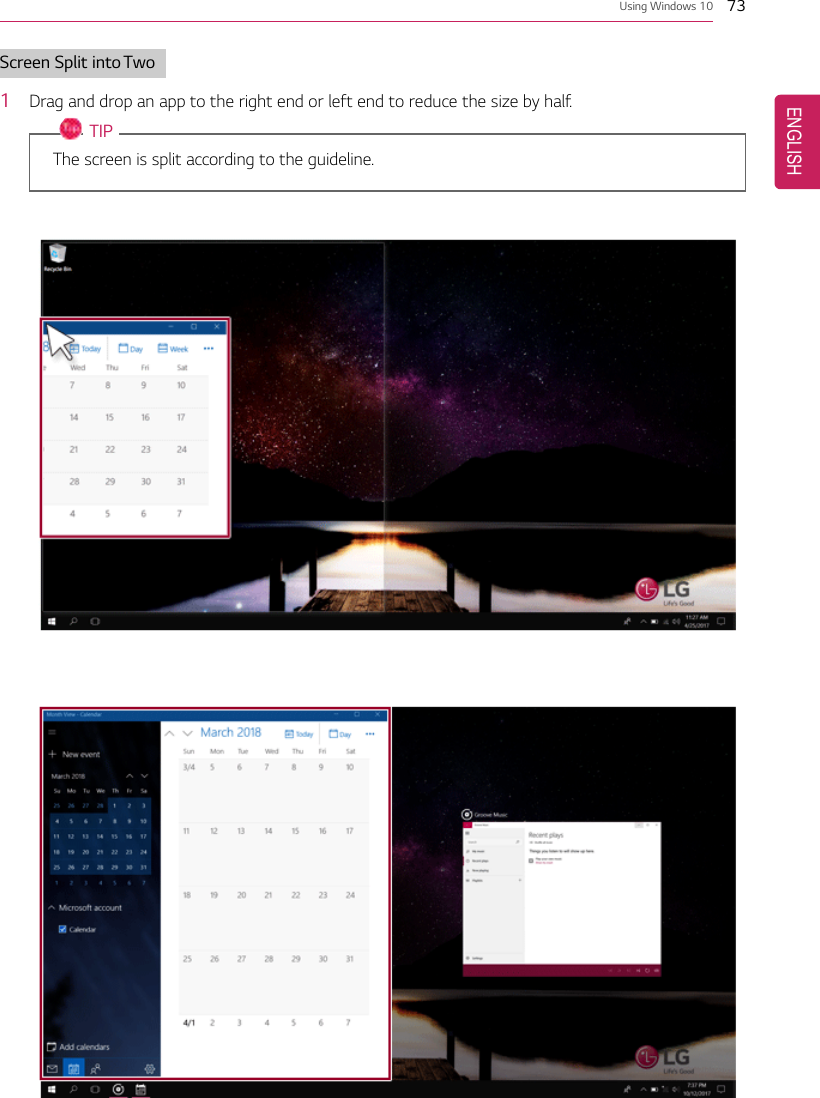
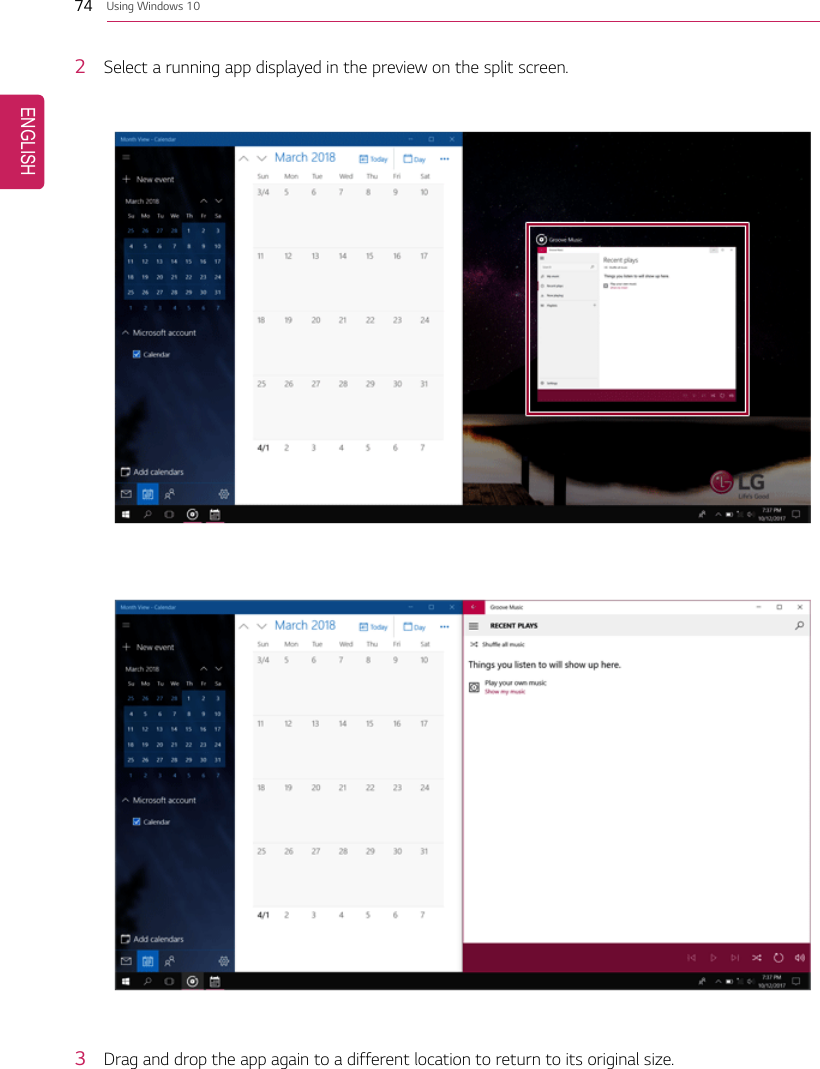
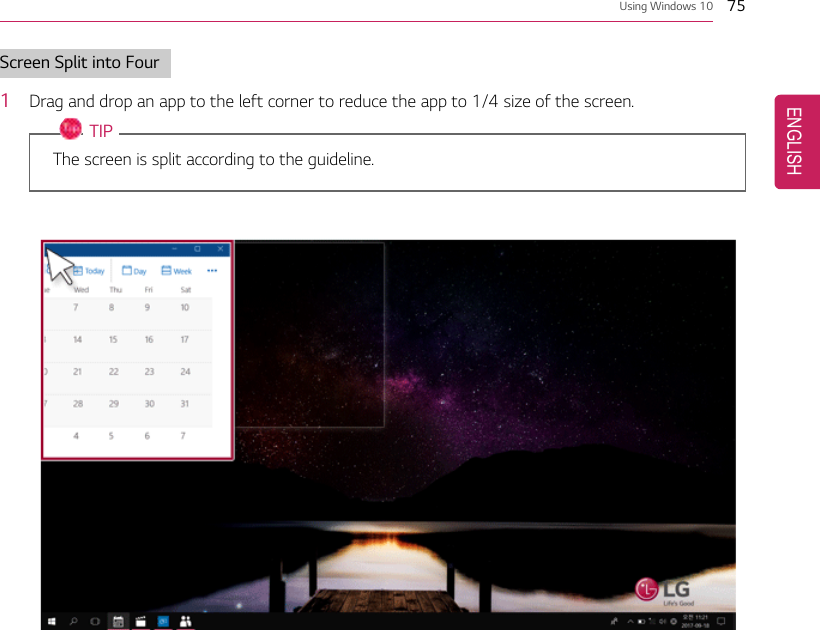

![Using Windows 10 77Using the StoreYou can purchase apps or get free apps from Windows Store.TIPIf a local account is being used, a window to switch to a Microsoft account appears while usingWindows Store. Follow the instructions on the screen to switch the local account to aMicrosoft account.You can also do so by selecting [Start menu] > [Account] > [Change Account Settings].If you switch to a Microsoft account, your PC settings (background, user settings, etc.) may bechanged to the previous settings.1Press the [ ] button to move to the Start menu and select the [Store] tile.TIPPress the [ ] key or [Ctrl] + [Esc] to display the Start menu.ENGLISH](https://usermanual.wiki/LG-Electronics-USA/NT-15Z980.TempConfidential-User-Manual-Part-I-Rev-02-171204/User-Guide-3673007-Page-77.png)
![78 Using Windows 102On the Store screen, select a category or app of your choice.3On the app details screen, select [Get] or [Buy].4App installation starts in a moment.ENGLISH](https://usermanual.wiki/LG-Electronics-USA/NT-15Z980.TempConfidential-User-Manual-Part-I-Rev-02-171204/User-Guide-3673007-Page-78.png)
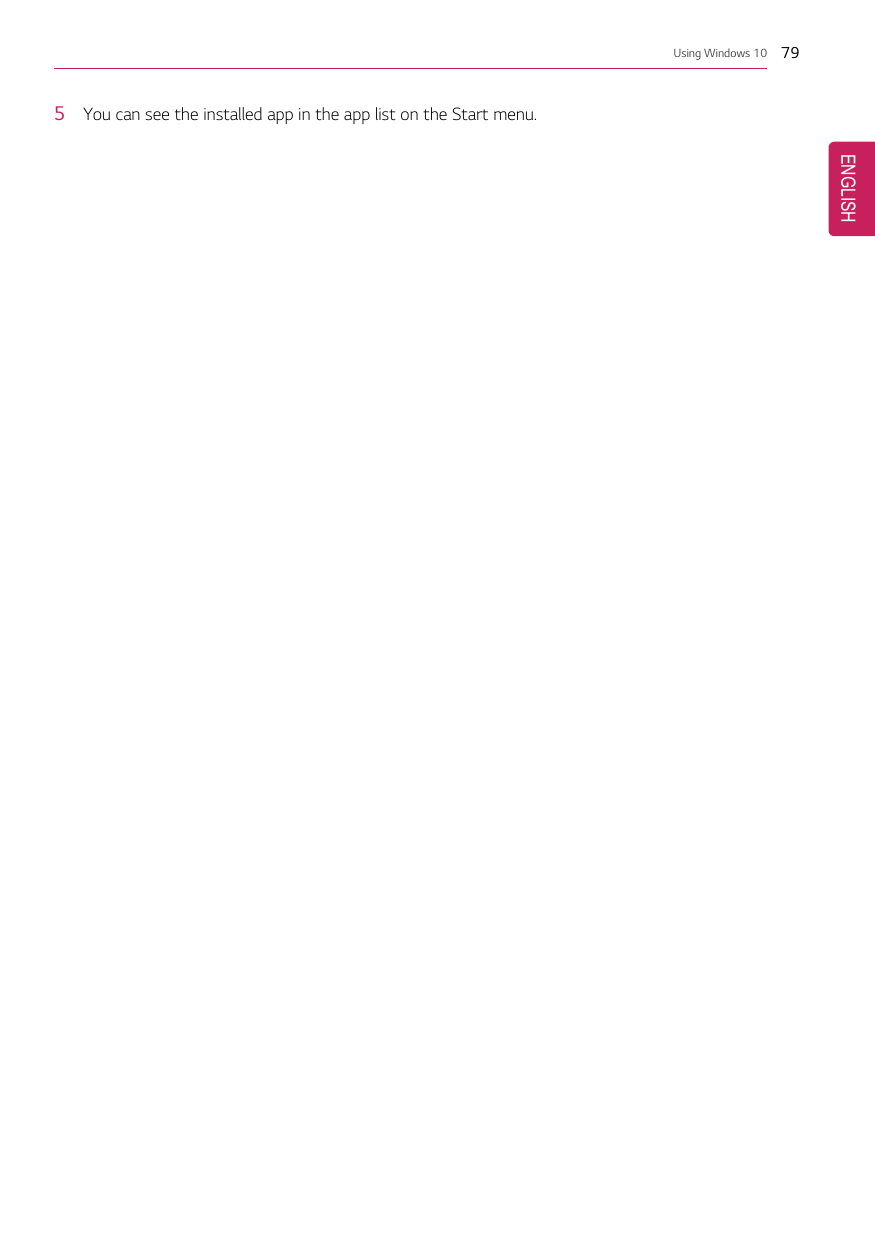
![80 Using Windows 10Switching to Tablet ModeIf you are using Windows on a tablet PC, you can easily switch to the tablet mode.1Press the Action Center [] icon on the right side of the taskbar.ENGLISH](https://usermanual.wiki/LG-Electronics-USA/NT-15Z980.TempConfidential-User-Manual-Part-I-Rev-02-171204/User-Guide-3673007-Page-80.png)
![Using Windows 10 812Select [Tablet Mode] to switch Windows to tablet mode.3Select [Tablet Mode] again to deactivate the mode.ENGLISH](https://usermanual.wiki/LG-Electronics-USA/NT-15Z980.TempConfidential-User-Manual-Part-I-Rev-02-171204/User-Guide-3673007-Page-81.png)
![82 Using Windows 10Unlocking the ScreenIf the PC is not used for an extended period, it goes into a locked state.When the PC is used again, a lock screen appears for security purposes and may be unlocked by usingthe following method.1From the lock screen, press any key on the keyboard or drag up while you click and hold the mousebutton.2When the login window appears, enter the password and click [Enter].(If no password is set, press the login button to immediately unlock the screen.)ENGLISH](https://usermanual.wiki/LG-Electronics-USA/NT-15Z980.TempConfidential-User-Manual-Part-I-Rev-02-171204/User-Guide-3673007-Page-82.png)
![Using Windows 10 83Setting the PCWindows 10 supports various functions so that the user can change the PC setting easily and quickly.Using Action CenterYou can use the Action Center to easily change the settings for tablet mode, display, media connectionand network settings.The functions supported by the Action Center may differ depending on the model.1Press the Action Center [] icon on the right side of the taskbar.ENGLISH](https://usermanual.wiki/LG-Electronics-USA/NT-15Z980.TempConfidential-User-Manual-Part-I-Rev-02-171204/User-Guide-3673007-Page-83.png)
![84 Using Windows 102Change the PC settings as needed.TIPIf the tile does not appear, press the [Expand] menu.CAUTIONUsing the Reader Mode and the Night light at the same time can cause color distortion.If color distortion occurs, deactivate the Reader Mode or the Night light.ENGLISH](https://usermanual.wiki/LG-Electronics-USA/NT-15Z980.TempConfidential-User-Manual-Part-I-Rev-02-171204/User-Guide-3673007-Page-84.png)
![Using Windows 10 853To change the detailed settings of the PC, press the [All Settings] tile.ENGLISH](https://usermanual.wiki/LG-Electronics-USA/NT-15Z980.TempConfidential-User-Manual-Part-I-Rev-02-171204/User-Guide-3673007-Page-85.png)
![86 Using Windows 10Using the Start Menu1Press the [] button and select the [Settings] menu.2When the screen for PC's detailed settings appears, select and change the settings as needed.ENGLISH](https://usermanual.wiki/LG-Electronics-USA/NT-15Z980.TempConfidential-User-Manual-Part-I-Rev-02-171204/User-Guide-3673007-Page-86.png)
![Using Windows 10 87Windows Shutdown OptionIn Windows 10, you can use the Windows shutdown option by following these steps:1Click the [] button and select the [Power] menu.TIPPress the [ ] key or [Ctrl] + [Esc] to display the Start menu.2Select a Windows shutdown option.TIPOn the Desktop screen, press [Alt] + [F4] to use the Windows shutdown option.(Pressing [Alt] + [F4] on a running app may end the app.)ENGLISH](https://usermanual.wiki/LG-Electronics-USA/NT-15Z980.TempConfidential-User-Manual-Part-I-Rev-02-171204/User-Guide-3673007-Page-87.png)
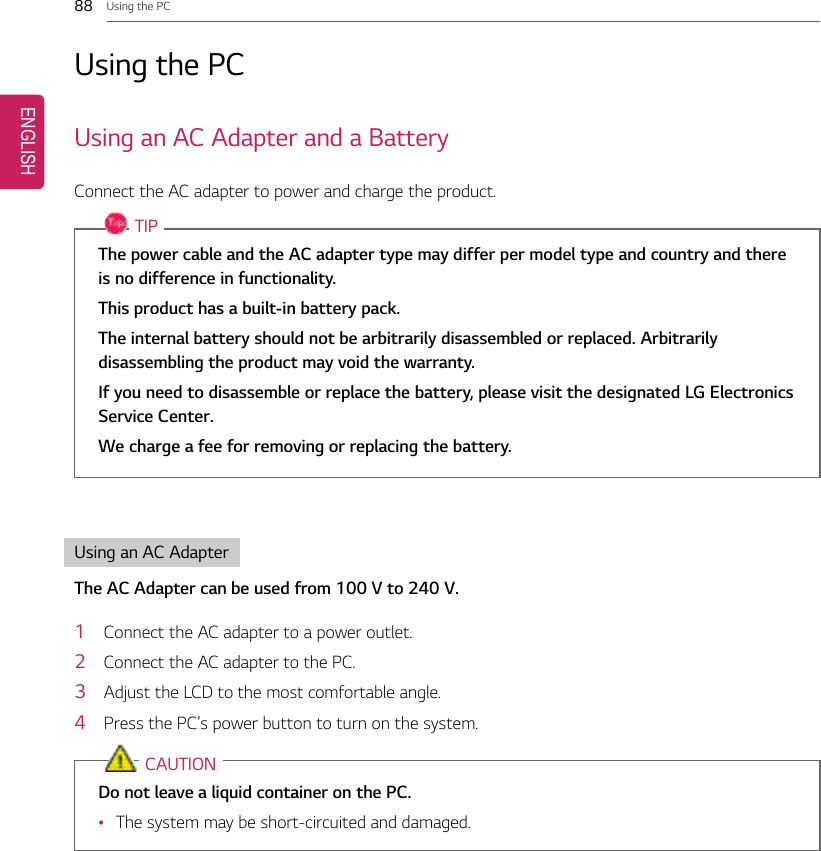

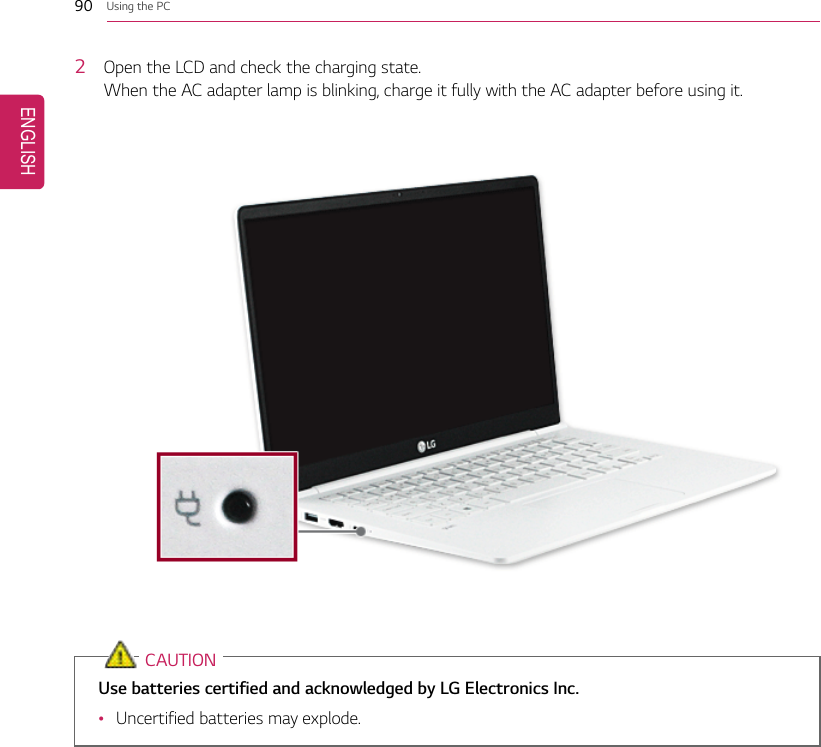
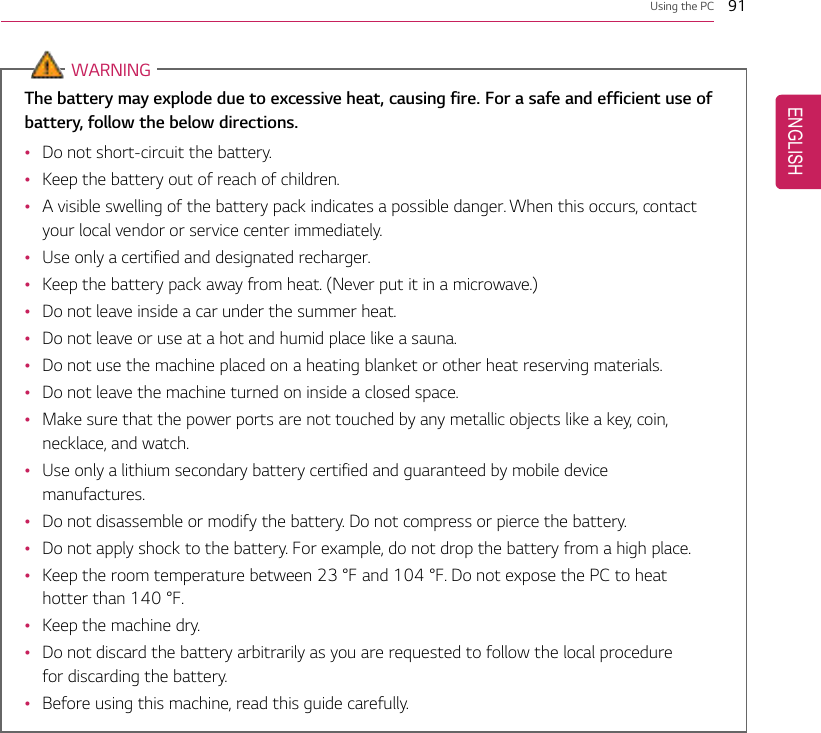
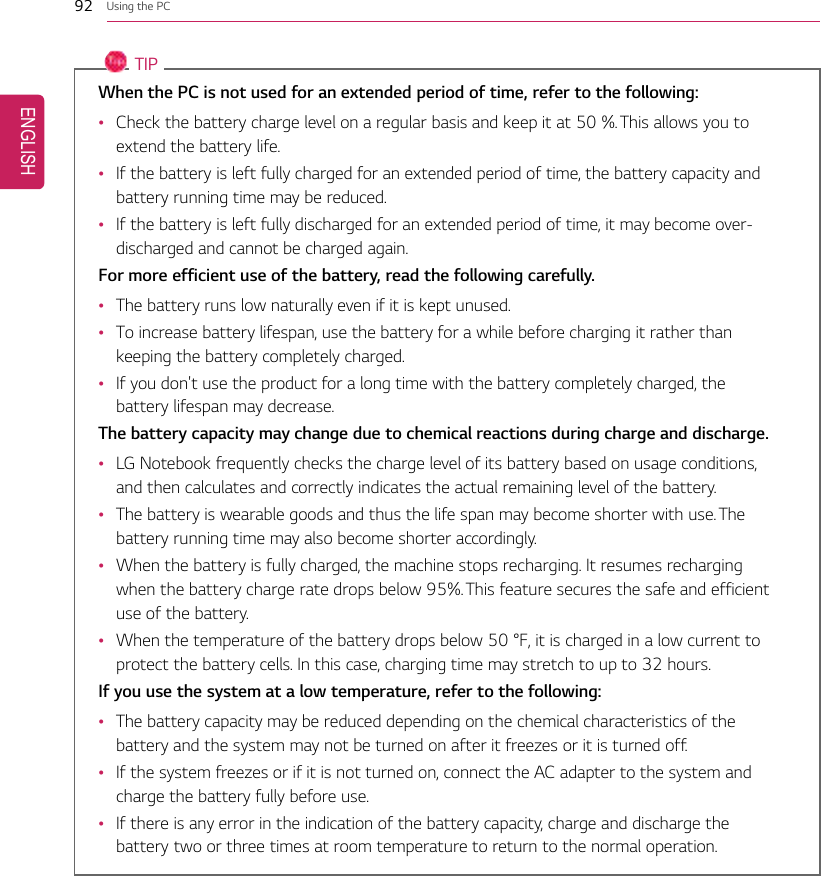
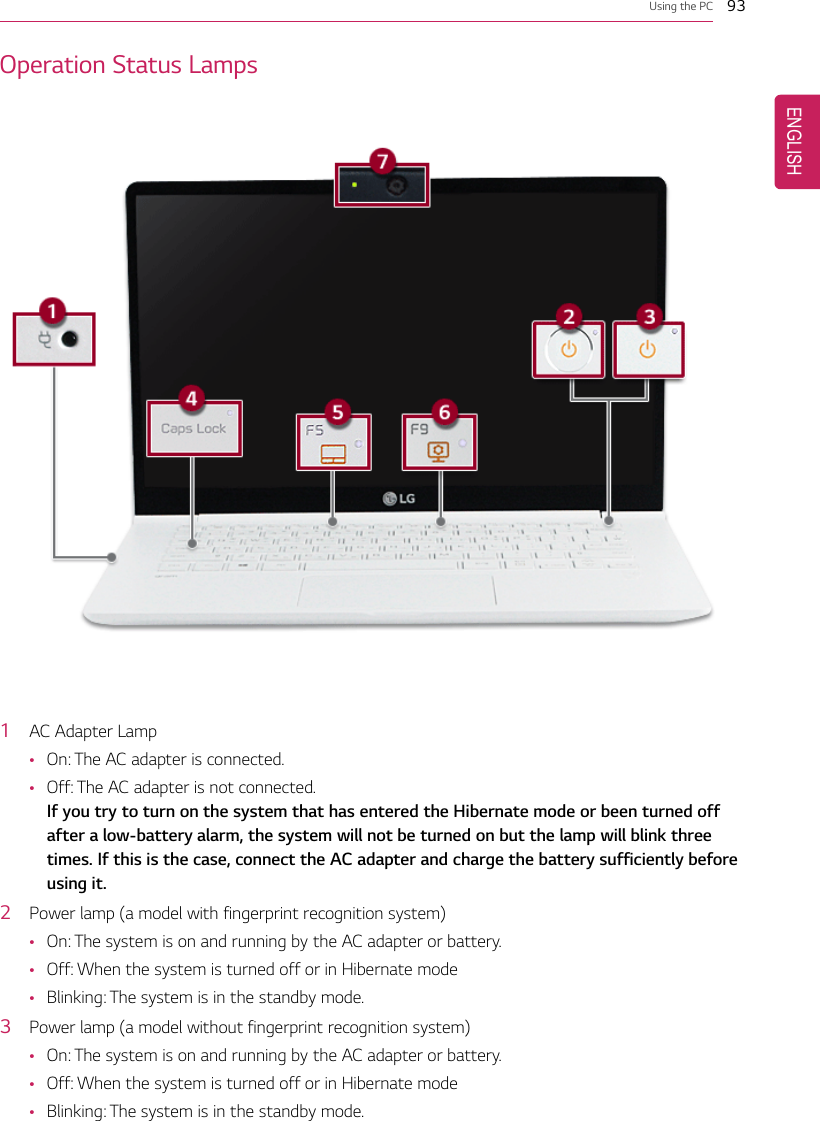
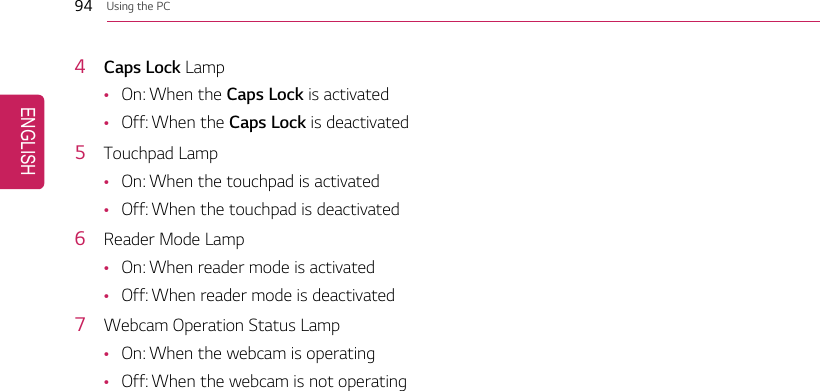
![Using the PC 95KeyboardThe keyboard allows the user to input data or give commands.The keyboard may differ in appearance and color depending on your country.CAUTION•Spilling a watery substance like coffee or juice on the keyboard may cause a fault,malfunction, or electric shock.•The keys may not work properly when you use several keys at the same time while playinga PC game. (Please change the key combination settings according to the combinationsnecessary for the game play.)Using Hot KeysYou can use the hot keys shown below to use the PC conveniently.Fn + F1 Executes LG Control CenterFn + F2 Decreases LCD brightness, which can have eleven different levels.Fn + F3 Increases LCD brightness, which can have eleven different levels.Fn + F4 Runs the mode defined in Windows Sleep Mode. (Example: Standby Mode,Hibernate Mode)Fn + F5 Every time you press [Fn] + [F5], the mode switches between Touchpad Off(touchpad is disabled) and Touchpad On (touchpad is enabled).To set Touchpad Auto (touchpad is disabled when an external USB mouse isinserted), press the [ ] button and disable [Turn on touchpad when a mouse isconnected] under [Settings] > [Device] > [Touchpad].Every time you press [Fn] + [F5], the mode switches between Touchpad Off andTouchpad Auto.TIPSince it takes about 1 to 2 seconds to initialize after switching to thetouchpad function, we recommend you to use the device after initialization iscompleted.Fn + F6 Airplane Mode ON/OFF (Wireless LAN, Bluetooth OFF/ON)Fn + F7 Switches between monitor and projector.Fn + F8 Changing Keyboard Lighting ModeENGLISH](https://usermanual.wiki/LG-Electronics-USA/NT-15Z980.TempConfidential-User-Manual-Part-I-Rev-02-171204/User-Guide-3673007-Page-95.png)
![96 Using the PCFn + F9 Switching to Reader ModeFn + F10 MuteFn + F11 Turns down the volume.Fn + F12 Turns up the volume.Fn + Prt Sc Works as the Scroll Lock [Scr Lk] key.Fn + Delete Works as the [Insert] key.Fn + Ctrl Works as the [Pop-up Window] key.Fn + ◀Works as the [Home] key.Fn + ▶Works as the [End] key.Fn + ▲Works as the [Page Up] key.Fn + ▼Works as the [Page Down] key.Shortcut KeysTIP•To change the input mode temporarily, you can press the [Shift] key together with theletter you want to enter. By doing so, you can enter an uppercase letter when the CapsLock key is not pressed and a lowercase letter when it is pressed.To use Windows more conveniently, remember the following Windows key combinations:•+ RDisplays an input window for program execution.•+ TabDisplays the running desktop in the preview.•+ MMinimizes the current window.ENGLISH](https://usermanual.wiki/LG-Electronics-USA/NT-15Z980.TempConfidential-User-Manual-Part-I-Rev-02-171204/User-Guide-3673007-Page-96.png)
![Using the PC 97Keyboard LightingYou can set the Keyboard Lighting function to use the product in a dark environment.The figures herein are subject to change without prior notice.OPTIONThis only applies to the products that have the Keyboard Lighting function.Configuring Keyboard LightingTIPYou can use hot keys to use the Keyboard Lighting function more conveniently.•Each time you press the [Fn] + [F8] keys, the status changes to KBD Backlight Off,KBDBacklight Low, and then KBD Backlight High in the specified order.1Select the [ ] button > [LG Software] to run [LG Control Center].2On the LG Control Center screen, select the [System Settings] menu.ENGLISH](https://usermanual.wiki/LG-Electronics-USA/NT-15Z980.TempConfidential-User-Manual-Part-I-Rev-02-171204/User-Guide-3673007-Page-97.png)
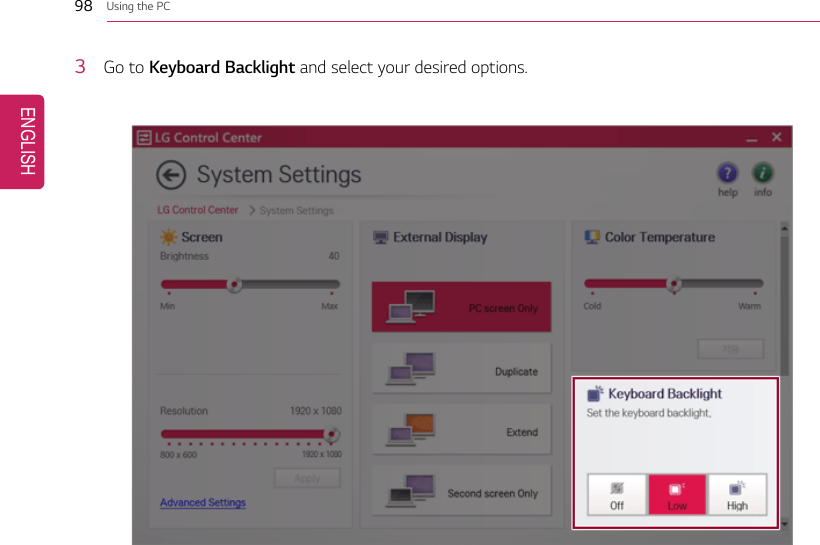
![Using the PC 99Adjusting Screen Brightness and VolumeLG PC allows you to use the hot keys to easily adjust the screen brightness and volume.TIPAccording to the model type, a button for volume control (mute, volume up / down, DTS, etc.)may be available.Function Hot Keys CommentsScreenBright-ness[Fn] + [F2], [F3] Press the [F2] key to darken the screen or the [F3] key tobrighten it.Press the Action Center ( ) icon on the right side oftaskbar to run the Action Center. Click the [ ] tile toadjust the screen brightness.Volume [Fn] + [F11], [F12] Press the [F11] key to lower the volume or [F12] key toincrease the volume.Press the [ ] icon on the right side of the taskbar toadjust the volume.Mute [Fn] + [F10] Press the button to turn on or off the mute feature.Press the [ ] icon on the right side of the taskbar tomute the sound.ENGLISH](https://usermanual.wiki/LG-Electronics-USA/NT-15Z980.TempConfidential-User-Manual-Part-I-Rev-02-171204/User-Guide-3673007-Page-99.png)