LG Electronics USA P7200 Single-Band PCS GSM Phone with Bluetooth User Manual P7200 Eng 0728
LG Electronics USA Single-Band PCS GSM Phone with Bluetooth P7200 Eng 0728
Contents
- 1. Manual 1
- 2. Manual 2
Manual 1
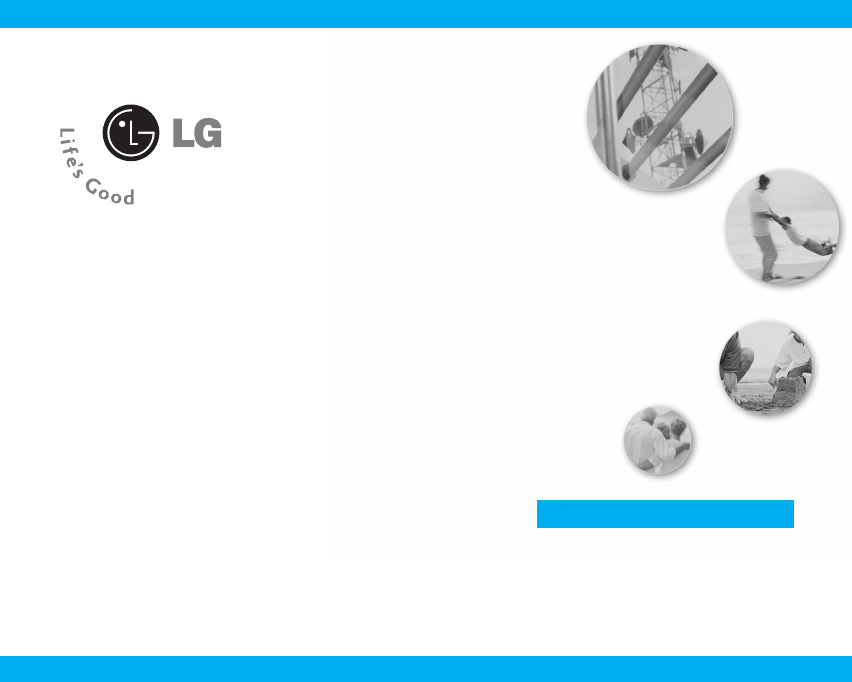
ENGLISH
P7200 User Guide
English
WE SHOULD INFORM USER THAT THIS
MANUAL CAN HAVE SOME DIFFERENCES
FROM PHONE DEPENDING ON PHONE S/W
AND SERVICE PROVIDER.
P7200_Eng_0728 2005.7.28 4:6 PM Page 1
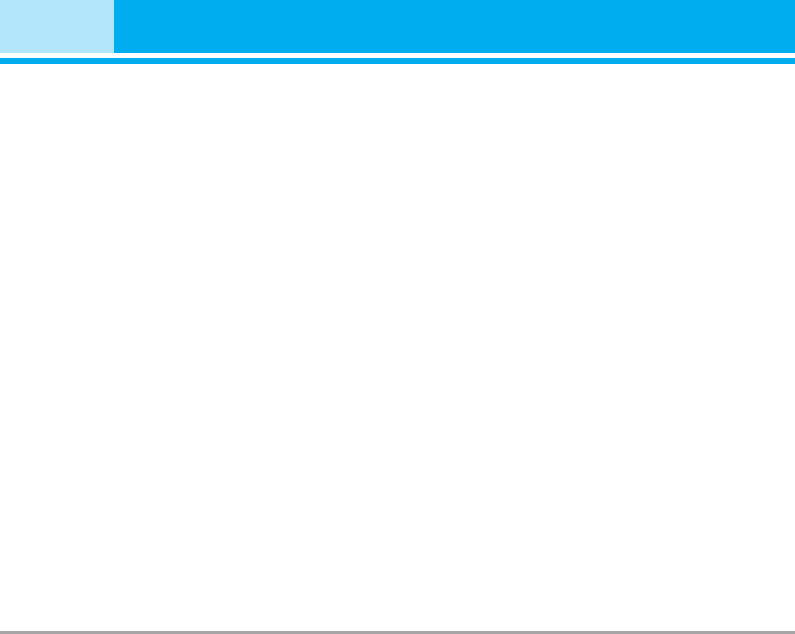
P7200 features . . . . . . . . . . . . . . . . . . . . . . . . . . . . . . . . 11
Part of the phone . . . . . . . . . . . . . . . . . . . . . . . . . . . . . 11
Display Information . . . . . . . . . . . . . . . . . . . . . . . . . . . 14
On-Screen Icons . . . . . . . . . . . . . . . . . . . . . . . . . . . . . . 15
Installation . . . . . . . . . . . . . . . . . . . . . . . . . . . . . . . . . . 16
Installing the SIM card and the
handset battery . . . . . . . . . . . . . . . . . . . . . . . . . . . . . . . 16
Charging the Battery . . . . . . . . . . . . . . . . . . . . . . . . . . 18
Disconnecting the charger . . . . . . . . . . . . . . . . . . . . . 18
Memory card . . . . . . . . . . . . . . . . . . . . . . . . . . . . . . . . . 19
Inserting the memory card . . . . . . . . . . . . . . . . . . . . . 19
Removing the memory card . . . . . . . . . . . . . . . . . . . . 19
General Functions . . . . . . . . . . . . . . . . . . . . . . . . . . . . 20
Making a Call . . . . . . . . . . . . . . . . . . . . . . . . . . . . . . . . 20
Adjusting the Volume . . . . . . . . . . . . . . . . . . . . . . . . . . 20
Answering a Call . . . . . . . . . . . . . . . . . . . . . . . . . . . . . 21
Entering Text . . . . . . . . . . . . . . . . . . . . . . . . . . . . . . . . . 21
Selecting Functions and
Options . . . . . . . . . . . . . . . . . . . . . . . . . . . . . . . . . . . . . . 24
In-Call Menu . . . . . . . . . . . . . . . . . . . . . . . . . . . . . . . . . 25
During a Call . . . . . . . . . . . . . . . . . . . . . . . . . . . . . . . . . 25
Conference Calls . . . . . . . . . . . . . . . . . . . . . . . . . . . . . 26
Menu Tree . . . . . . . . . . . . . . . . . . . . . . . . . . . . . . . . . . . 27
Games & more . . . . . . . . . . . . . . . . . . . . . . . . . . . . . . . 29
Games & more . . . . . . . . . . . . . . . . . . . . . . . . . . . . . . . 29
Settings . . . . . . . . . . . . . . . . . . . . . . . . . . . . . . . . . . . . . 29
Contacts . . . . . . . . . . . . . . . . . . . . . . . . . . . . . . . . . . . . . 30
Add new . . . . . . . . . . . . . . . . . . . . . . . . . . . . . . . . . . . . . 30
Search . . . . . . . . . . . . . . . . . . . . . . . . . . . . . . . . . . . . . . 30
Speed dial . . . . . . . . . . . . . . . . . . . . . . . . . . . . . . . . . . . 31
Caller groups . . . . . . . . . . . . . . . . . . . . . . . . . . . . . . . . . 31
Own number . . . . . . . . . . . . . . . . . . . . . . . . . . . . . . . . . 31
Settings . . . . . . . . . . . . . . . . . . . . . . . . . . . . . . . . . . . . . 32
Organiser . . . . . . . . . . . . . . . . . . . . . . . . . . . . . . . . . . . . 34
Calendar . . . . . . . . . . . . . . . . . . . . . . . . . . . . . . . . . . . . 34
Add new . . . . . . . . . . . . . . . . . . . . . . . . . . . . . . . . . . . . . 34
View daily schedules . . . . . . . . . . . . . . . . . . . . . . . . . . 34
Delete past . . . . . . . . . . . . . . . . . . . . . . . . . . . . . . . . . . . 34
Delete all . . . . . . . . . . . . . . . . . . . . . . . . . . . . . . . . . . . . 34
Go to date . . . . . . . . . . . . . . . . . . . . . . . . . . . . . . . . . . . 34
Set alarm tone . . . . . . . . . . . . . . . . . . . . . . . . . . . . . . . . 35
Memo . . . . . . . . . . . . . . . . . . . . . . . . . . . . . . . . . . . . . . . 35
Multimedia . . . . . . . . . . . . . . . . . . . . . . . . . . . . . . . . . . 36
Take photo . . . . . . . . . . . . . . . . . . . . . . . . . . . . . . . . . . . 36
Fun frames . . . . . . . . . . . . . . . . . . . . . . . . . . . . . . . . . . . 37
Take silent movie . . . . . . . . . . . . . . . . . . . . . . . . . . . . . 37
Voice recorder . . . . . . . . . . . . . . . . . . . . . . . . . . . . . . . 37
Record . . . . . . . . . . . . . . . . . . . . . . . . . . . . . . . . . . . . . . 37
View list . . . . . . . . . . . . . . . . . . . . . . . . . . . . . . . . . . . . . 38
Karaoke . . . . . . . . . . . . . . . . . . . . . . . . . . . . . . . . . . . . . 38
MP3 . . . . . . . . . . . . . . . . . . . . . . . . . . . . . . . . . . . . . . . . . 39
MP3 player . . . . . . . . . . . . . . . . . . . . . . . . . . . . . . . . . . . 39
Play list . . . . . . . . . . . . . . . . . . . . . . . . . . . . . . . . . . . . . . 40
My photos . . . . . . . . . . . . . . . . . . . . . . . . . . . . . . . . . . . 40
All photos . . . . . . . . . . . . . . . . . . . . . . . . . . . . . . . . . . . . 40
General photos . . . . . . . . . . . . . . . . . . . . . . . . . . . . . . . 40
Mode photos . . . . . . . . . . . . . . . . . . . . . . . . . . . . . . . . . 40
Contacts photos . . . . . . . . . . . . . . . . . . . . . . . . . . . . . . 40
Silent movie . . . . . . . . . . . . . . . . . . . . . . . . . . . . . . . . . . 41
Settings . . . . . . . . . . . . . . . . . . . . . . . . . . . . . . . . . . . . . 41
Camera . . . . . . . . . . . . . . . . . . . . . . . . . . . . . . . . . . . . . . 41
2P7200
Contents
P7200_Eng_0728 2005.7.28 4:6 PM Page 2
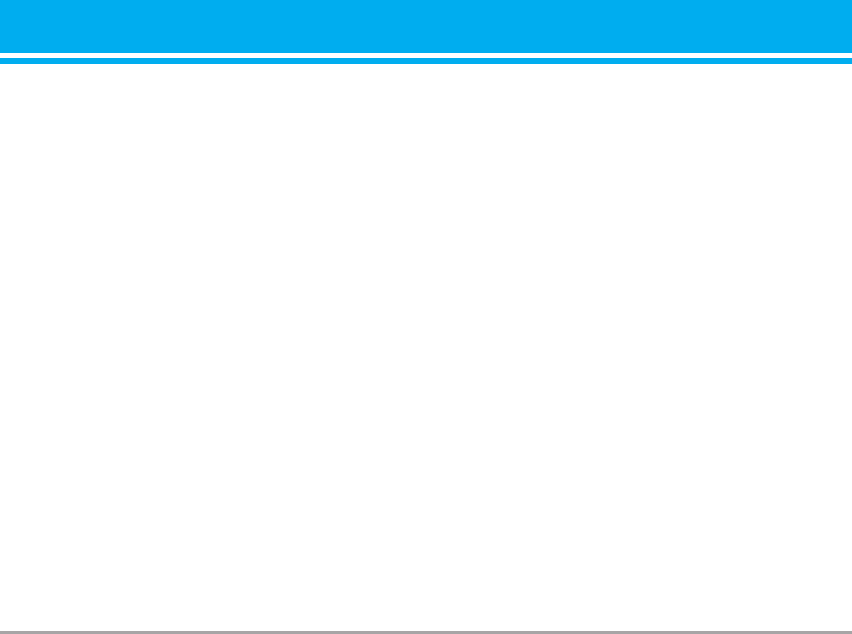
Voice recorder . . . . . . . . . . . . . . . . . . . . . . . . . . . . . . . 41
Memory in use . . . . . . . . . . . . . . . . . . . . . . . . . . . . . . . 41
Messages . . . . . . . . . . . . . . . . . . . . . . . . . . . . . . . . . . . 42
New message . . . . . . . . . . . . . . . . . . . . . . . . . . . . . . . . 42
Text message . . . . . . . . . . . . . . . . . . . . . . . . . . . . . . . . 42
Multimedia message . . . . . . . . . . . . . . . . . . . . . . . . . . 43
Inbox . . . . . . . . . . . . . . . . . . . . . . . . . . . . . . . . . . . . . . . . 44
Outbox . . . . . . . . . . . . . . . . . . . . . . . . . . . . . . . . . . . . . . 45
Sent . . . . . . . . . . . . . . . . . . . . . . . . . . . . . . . . . . . . . . . . . 45
Drafts . . . . . . . . . . . . . . . . . . . . . . . . . . . . . . . . . . . . . . . 45
Listen to voice mail . . . . . . . . . . . . . . . . . . . . . . . . . . . 46
Info message . . . . . . . . . . . . . . . . . . . . . . . . . . . . . . . . . 46
Read . . . . . . . . . . . . . . . . . . . . . . . . . . . . . . . . . . . . . . . . 46
Topics . . . . . . . . . . . . . . . . . . . . . . . . . . . . . . . . . . . . . . . 46
Templates . . . . . . . . . . . . . . . . . . . . . . . . . . . . . . . . . . . . 47
Text template . . . . . . . . . . . . . . . . . . . . . . . . . . . . . . . . . 47
Multimedia template . . . . . . . . . . . . . . . . . . . . . . . . . . 47
Settings . . . . . . . . . . . . . . . . . . . . . . . . . . . . . . . . . . . . . 47
Text message . . . . . . . . . . . . . . . . . . . . . . . . . . . . . . . . 47
Multimedia message . . . . . . . . . . . . . . . . . . . . . . . . . . 47
Voice mail centre . . . . . . . . . . . . . . . . . . . . . . . . . . . . . 48
Info message . . . . . . . . . . . . . . . . . . . . . . . . . . . . . . . . . 48
Push message . . . . . . . . . . . . . . . . . . . . . . . . . . . . . . . . 48
My stuff . . . . . . . . . . . . . . . . . . . . . . . . . . . . . . . . . . . . . 49
Photos . . . . . . . . . . . . . . . . . . . . . . . . . . . . . . . . . . . . . . . 49
Pictures . . . . . . . . . . . . . . . . . . . . . . . . . . . . . . . . . . . . . 49
Silent movie . . . . . . . . . . . . . . . . . . . . . . . . . . . . . . . . . . 49
Sounds . . . . . . . . . . . . . . . . . . . . . . . . . . . . . . . . . . . . . . 49
Music . . . . . . . . . . . . . . . . . . . . . . . . . . . . . . . . . . . . . . . 49
Others . . . . . . . . . . . . . . . . . . . . . . . . . . . . . . . . . . . . . . . 49
External Memory . . . . . . . . . . . . . . . . . . . . . . . . . . . . . 49
Display . . . . . . . . . . . . . . . . . . . . . . . . . . . . . . . . . . . . . . 50
Wallpaper . . . . . . . . . . . . . . . . . . . . . . . . . . . . . . . . . . . . 50
Main LCD . . . . . . . . . . . . . . . . . . . . . . . . . . . . . . . . . . . . 50
Front LCD . . . . . . . . . . . . . . . . . . . . . . . . . . . . . . . . . . . . 50
Menu colour . . . . . . . . . . . . . . . . . . . . . . . . . . . . . . . . . 50
Greeting note . . . . . . . . . . . . . . . . . . . . . . . . . . . . . . . . . 50
Backlight . . . . . . . . . . . . . . . . . . . . . . . . . . . . . . . . . . . . 50
Information window . . . . . . . . . . . . . . . . . . . . . . . . . . . 50
Profiles . . . . . . . . . . . . . . . . . . . . . . . . . . . . . . . . . . . . . . 51
Activate . . . . . . . . . . . . . . . . . . . . . . . . . . . . . . . . . . . . . 51
Personalise . . . . . . . . . . . . . . . . . . . . . . . . . . . . . . . . . . 51
Rename . . . . . . . . . . . . . . . . . . . . . . . . . . . . . . . . . . . . . 51
Tools . . . . . . . . . . . . . . . . . . . . . . . . . . . . . . . . . . . . . . . . 52
Favourites . . . . . . . . . . . . . . . . . . . . . . . . . . . . . . . . . . . 52
Alarm clock . . . . . . . . . . . . . . . . . . . . . . . . . . . . . . . . . . 52
Bluetooth . . . . . . . . . . . . . . . . . . . . . . . . . . . . . . . . . . . . 52
My devices . . . . . . . . . . . . . . . . . . . . . . . . . . . . . . . . . . 52
Handsfree devices . . . . . . . . . . . . . . . . . . . . . . . . . . . . 52
Settings . . . . . . . . . . . . . . . . . . . . . . . . . . . . . . . . . . . . . 52
SyncML . . . . . . . . . . . . . . . . . . . . . . . . . . . . . . . . . . . . . 53
Calculator . . . . . . . . . . . . . . . . . . . . . . . . . . . . . . . . . . . . 54
Unit converter . . . . . . . . . . . . . . . . . . . . . . . . . . . . . . . . 54
World time . . . . . . . . . . . . . . . . . . . . . . . . . . . . . . . . . . . 54
SIM-Menu . . . . . . . . . . . . . . . . . . . . . . . . . . . . . . . . . . . 54
Browser . . . . . . . . . . . . . . . . . . . . . . . . . . . . . . . . . . . . . 55
Home . . . . . . . . . . . . . . . . . . . . . . . . . . . . . . . . . . . . . . . . 55
Bookmarks . . . . . . . . . . . . . . . . . . . . . . . . . . . . . . . . . . . 55
Go to URL . . . . . . . . . . . . . . . . . . . . . . . . . . . . . . . . . . . . 56
Settings . . . . . . . . . . . . . . . . . . . . . . . . . . . . . . . . . . . . . 56
Profiles . . . . . . . . . . . . . . . . . . . . . . . . . . . . . . . . . . . . . . 56
Cache . . . . . . . . . . . . . . . . . . . . . . . . . . . . . . . . . . . . . . . 57
P7200 3
P7200_Eng_0728 2005.7.28 4:6 PM Page 3
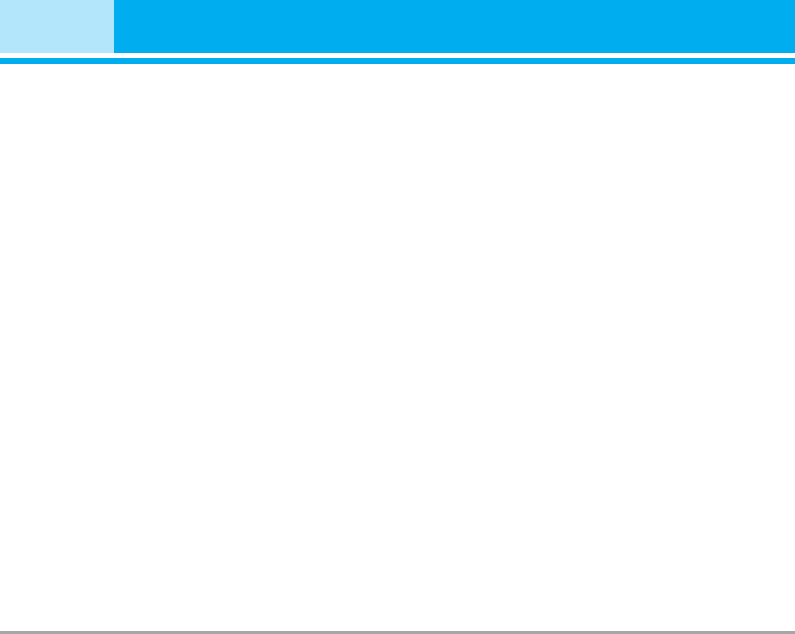
Cookie . . . . . . . . . . . . . . . . . . . . . . . . . . . . . . . . . . . . . . . 57
Clear cache . . . . . . . . . . . . . . . . . . . . . . . . . . . . . . . . . . 57
Clear cookie . . . . . . . . . . . . . . . . . . . . . . . . . . . . . . . . . . 57
Security . . . . . . . . . . . . . . . . . . . . . . . . . . . . . . . . . . . . . 57
Browser version . . . . . . . . . . . . . . . . . . . . . . . . . . . . . . 57
Call register . . . . . . . . . . . . . . . . . . . . . . . . . . . . . . . . . . 58
Missed calls . . . . . . . . . . . . . . . . . . . . . . . . . . . . . . . . . 58
Received calls . . . . . . . . . . . . . . . . . . . . . . . . . . . . . . . . 58
Dialled calls . . . . . . . . . . . . . . . . . . . . . . . . . . . . . . . . . . 58
All calls . . . . . . . . . . . . . . . . . . . . . . . . . . . . . . . . . . . . . . 58
Delete recent calls . . . . . . . . . . . . . . . . . . . . . . . . . . . 58
Call charges . . . . . . . . . . . . . . . . . . . . . . . . . . . . . . . . . .59
Call duration . . . . . . . . . . . . . . . . . . . . . . . . . . . . . . . . . 59
Call costs . . . . . . . . . . . . . . . . . . . . . . . . . . . . . . . . . . . . 59
Settings . . . . . . . . . . . . . . . . . . . . . . . . . . . . . . . . . . . . . 59
GPRS information . . . . . . . . . . . . . . . . . . . . . . . . . . . . . 59
Call duration . . . . . . . . . . . . . . . . . . . . . . . . . . . . . . . . . 59
Data volume . . . . . . . . . . . . . . . . . . . . . . . . . . . . . . . . . . 59
Settings . . . . . . . . . . . . . . . . . . . . . . . . . . . . . . . . . . . . . 60
Date & Time . . . . . . . . . . . . . . . . . . . . . . . . . . . . . . . . . . 60
Set date . . . . . . . . . . . . . . . . . . . . . . . . . . . . . . . . . . . . . 60
Set time . . . . . . . . . . . . . . . . . . . . . . . . . . . . . . . . . . . . . 60
Languages . . . . . . . . . . . . . . . . . . . . . . . . . . . . . . . . . . . 60
Call settings . . . . . . . . . . . . . . . . . . . . . . . . . . . . . . . . . . 60
Call divert . . . . . . . . . . . . . . . . . . . . . . . . . . . . . . . . . . . . 60
Answer mode . . . . . . . . . . . . . . . . . . . . . . . . . . . . . . . . 61
Send my number . . . . . . . . . . . . . . . . . . . . . . . . . . . . . . 61
Call waiting . . . . . . . . . . . . . . . . . . . . . . . . . . . . . . . . . . 61
Minute minder . . . . . . . . . . . . . . . . . . . . . . . . . . . . . . . . 62
Auto redial . . . . . . . . . . . . . . . . . . . . . . . . . . . . . . . . . . . 62
Closed user group . . . . . . . . . . . . . . . . . . . . . . . . . . . . 62
Security settings . . . . . . . . . . . . . . . . . . . . . . . . . . . . . . 62
PIN code request . . . . . . . . . . . . . . . . . . . . . . . . . . . . . 62
Handset lock . . . . . . . . . . . . . . . . . . . . . . . . . . . . . . . . . 63
Call barring . . . . . . . . . . . . . . . . . . . . . . . . . . . . . . . . . . 63
Fixed dial number . . . . . . . . . . . . . . . . . . . . . . . . . . . . . 63
Change codes . . . . . . . . . . . . . . . . . . . . . . . . . . . . . . . . 64
Network settings . . . . . . . . . . . . . . . . . . . . . . . . . . . . . 64
Automatic . . . . . . . . . . . . . . . . . . . . . . . . . . . . . . . . . . . . 64
Manual . . . . . . . . . . . . . . . . . . . . . . . . . . . . . . . . . . . . . . 64
Preferred . . . . . . . . . . . . . . . . . . . . . . . . . . . . . . . . . . . . 64
GPRS settings . . . . . . . . . . . . . . . . . . . . . . . . . . . . . . . . 64
Switch on . . . . . . . . . . . . . . . . . . . . . . . . . . . . . . . . . . . . 64
When needed . . . . . . . . . . . . . . . . . . . . . . . . . . . . . . . . 64
Memory status . . . . . . . . . . . . . . . . . . . . . . . . . . . . . . . 65
Reset settings . . . . . . . . . . . . . . . . . . . . . . . . . . . . . . . . 65
Accessories . . . . . . . . . . . . . . . . . . . . . . . . . . . . . . . . . 66
Technical Data . . . . . . . . . . . . . . . . . . . . . . . . . . . . . . . 67
4P7200
Contents
P7200_Eng_0728 2005.7.28 4:6 PM Page 4
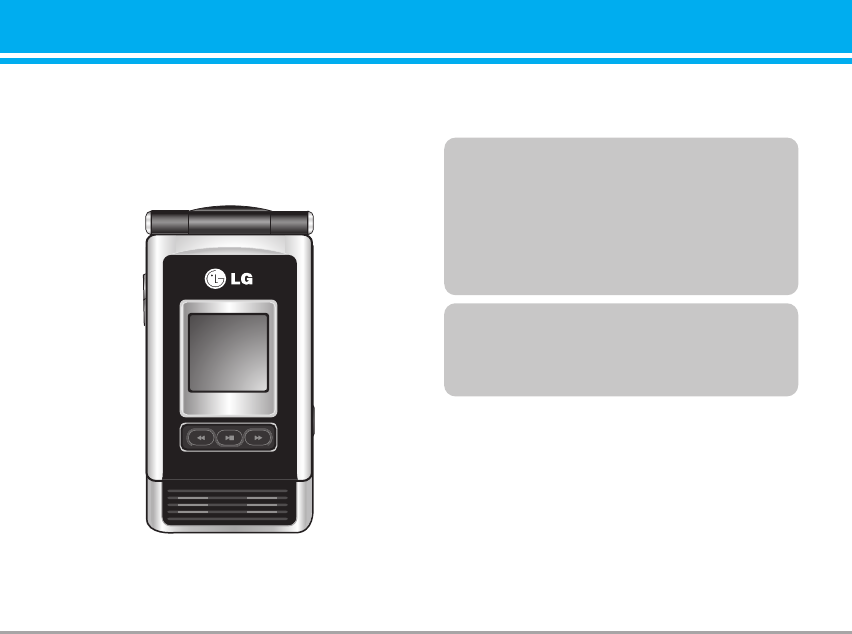
Congratulations on your purchase of the advanced and
compact P7200 cellular phone, designed to operate with
the latest digital mobile communication technology.
P7200 5
Introduction
This user’s guide contains important information on
the use and operation of this phone. Please read all
the information carefully for optimal performance
and to prevent any damage to or misuse of the
phone. Any changes or modifications not expressly
approved in this user’s guide could void your
warranty for this equipment.
Using the magnetic lock case for folder type
phones is caused some problems such as self-
power off, absence of network.warranty for this
equipment.
P7200_Eng_0728 2005.7.28 4:6 PM Page 5
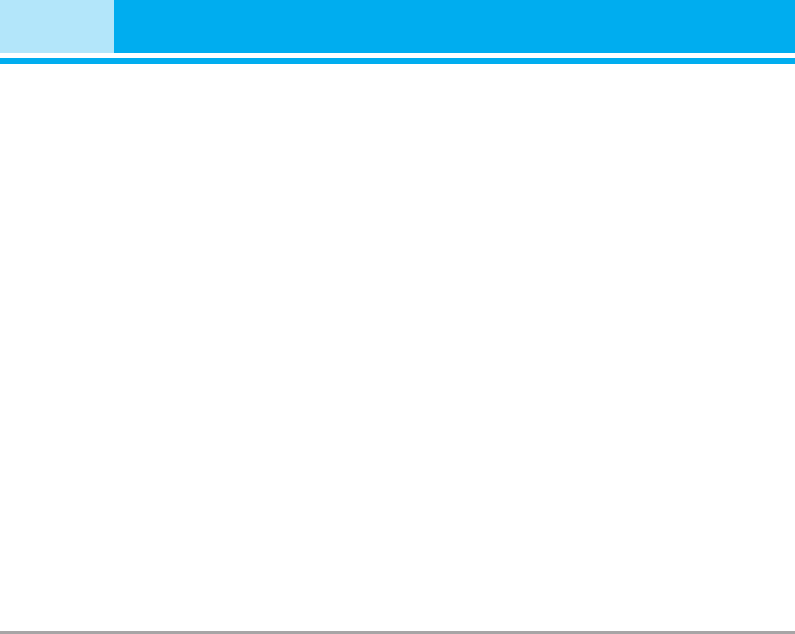
Read these simple guidelines. Breaking the rules may be
dangerous or illegal. Further detailed information is
given in this manual.
Warning
• Mobile Phones must be switched off at all times in
an aircraft.
• Do not hold the phone in your hand while driving.
• Do not use your phone near petrol stations, fuel
depots, chemical plants or blasting operations.
• For your safety, use ONLY specified ORIGINAL
batteries and chargers.
• Do not handle the phone with wet hands while it is
being charged. It may cause an electric shock or
seriously damage your phone.
• Keep the phone in a safe place out of children’s
reach. It includes small parts which if detached may
cause a choking hazard.
Caution
• Switch off the phone in any area where required by
special regulations. For example, do not use your
phone in hospitals or it may affect sensitive medical
equipment.
• Emergency call may not be available under all
cellular networks. Therefore, you should never
depend solely on the phone for emergency calls.
• Only use ORIGINAL accessories to avoid damage to
your phone.
• All radio transmitters carry risks of interference
with electronics in close proximity. Minor
interference may affect TVs, radios, PCs, etc.
• Batteries should be disposed of in accordance with
relevant legislation.
• Do not dismantle the phone or battery.
6P7200
For Your Safety
P7200_Eng_0728 2005.7.28 4:6 PM Page 6
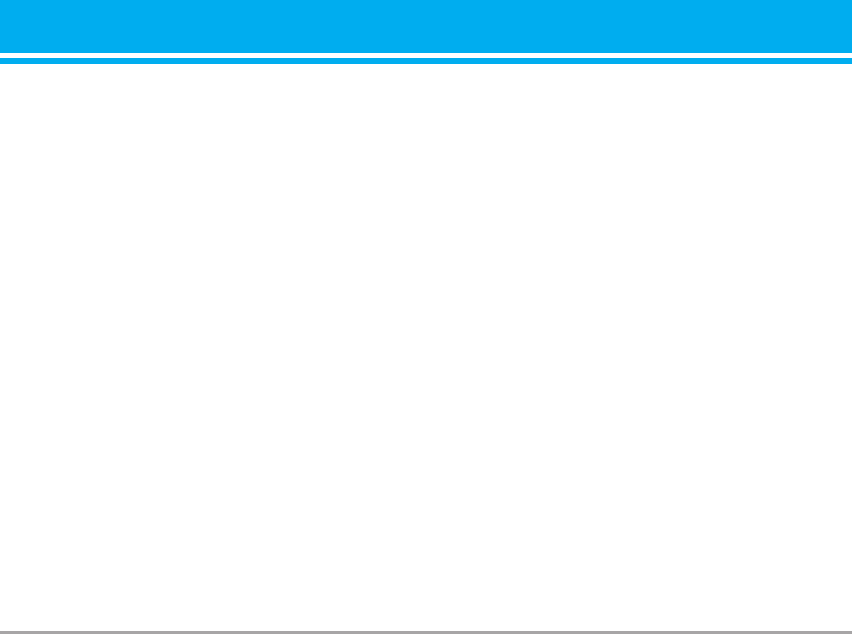
Radio wave exposure and Specific Absorption
Rate (SAR) information
This mobile phone model P7200 has been designed to
comply with applicable safety requirement for
exposure to radio waves. This requirement is based
on scientific guidelines that include safety margins
designed to assure this safety of all persons,
regardless of age and health.
• The radio wave exposure guidelines employ a unit of
measurement known as the Specific Absorption
Rate, or SAR. Tests for SAR are conducted using
standardized method with the phone transmitting at
its highest certified power level in all used frequency
bands.
• While there may be differences between the SAR
levels of various LG phone models, they are all
designed to meet the relevant guidelines for
exposure to radio waves.
• The SAR limit recommended by the international
Commission on Non-Ionizing Radiation Protection
(ICNIRP), which is 2W/kg averaged over ten (10)
gram of tissue.
• The highest SAR value for this model phone tested
by DASY4 for use at the ear is 0.497 W/kg (10g).
• SAR data information for residents in
countries/regions that have adopted the SAR limit
recommended by the Institute of Electrical and
Electronics Engineers (IEEE), which is 1.6 W/kg
averaged over one (1) gram of tissue.
Product care and maintenance
nWarning
Use only batteries, charger and accessories approved for
use with this particular phone model. The use of any other
types may invalidate any approval or warranty applying to
the phone, and may be dangerous.
• Do not disassemble this unit. Take it to a qualified
service technician when repair work is required.
• Keep away from electrical appliance such as a TV,
radio or personal computer.
• The unit should be kept away from heat sources
such as radiators or cookers.
• Do not drop.
• Do not subject this unit to mechanical vibration or
shock.
• The coating of the phone may be damaged if
covered with wrap or vinyl wrapper.
• Do not use harsh chemicals (such as alcohol,
benzene, thinners, etc.) or detergents to clean your
phone. There is a risk of this causing a fire.
• Do not subject this unit to excessive smoke or dust.
P7200 7
Guidelines for safe and efficient use
P7200_Eng_0728 2005.7.28 4:6 PM Page 7
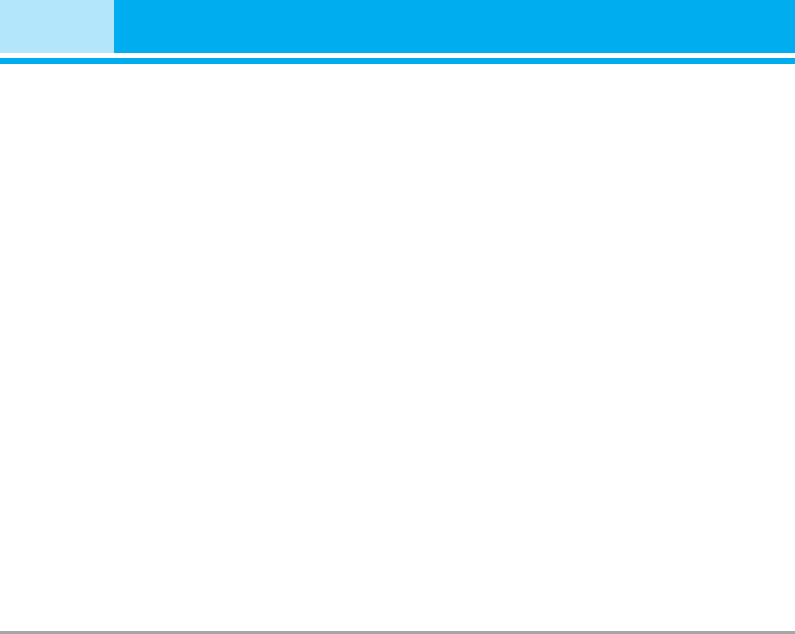
• Do not keep the phone next to credit cards or trans-
port tickets; it can affect the information on the
magnetic strips.
• Do not tap the screen with a sharp object;
otherwise, it may damage the phone.
• Do not expose the phone to liquid or moisture.
• Use the accessories like an earphone cautiously.
• If you put your phone in a pocket or bag without
covering the receptacle of the phone (power plug
pin), metallic articles (such as a coin, paperclip or
pen) may short-circuit the phone. Always cover the
receptacle when not in use.
• Never place your phone in a microwave oven as it
will cause the battery to explode.
• Only authorized personnel should service the phone
and its accessories. Faulty installation or service
may result in accidents and consequently invalidate
the warranty.
• Do not use the phone if the antenna is damaged. If a
damaged antenna contacts skin, it may cause a
slight burn. Please contact an LG Authorized
Service Center to replace the damaged antenna.
• The label of the phone contains important information
for customer support purposes. Do not remove it.
Efficient phone operation
To enjoy optimum performance with minimum power
consumption please:
• Hold the phone as you speak to any other telephone.
While speaking directly into the microphone, angle
the antenna in a direction up and over your
shoulder. If the antenna is extendable/ retractable,
it should be extended during a call.
• Do not hold the antenna when the phone is in use.
If you hold it, it can affect call quality, it also may
cause the phone to operate as a higher power level
that needed and shorten talk and standby times.
• If your mobile phone supports infrared, never direct
the infrared ray at anyone’s eye.
Electronics devices
All mobile phones may get interference, which could
affect performance.
• Do not use your mobile phone near medical
equipment without requesting permission. Avoid
placing the phone over the pacemaker, i.e. in your
breast pocket.
• Some hearing aids might be disturbed by mobile
phones.
• Minor interference may affect TVs, radios, PCs, etc.
• Do not bend, scratch, or expose to static electricity.
8P7200
Guidelines for safe and efficient use
P7200_Eng_0728 2005.7.28 4:6 PM Page 8
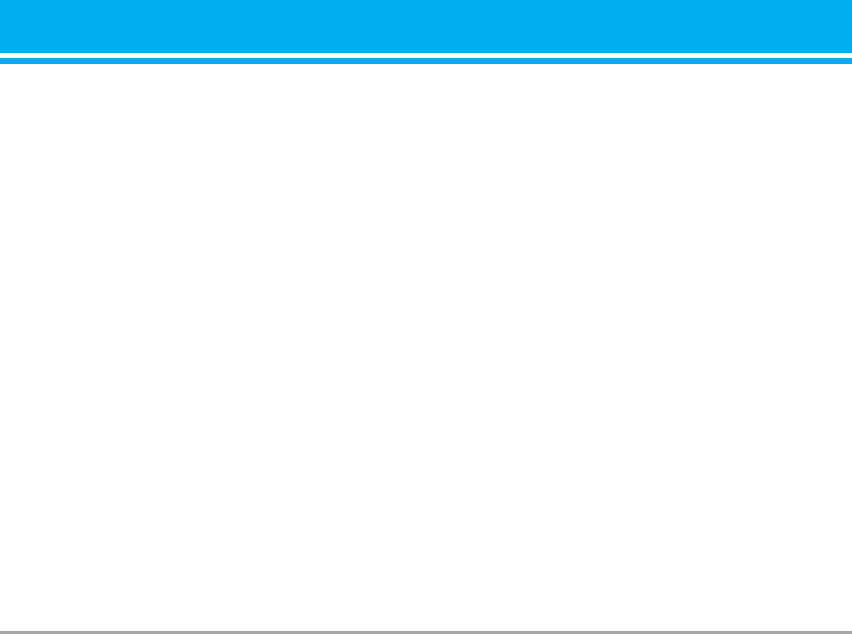
Road safety
Check the laws and regulations on the use of mobile
phones in the areas when you drive.
• Do not use a hand-held phone while driving.
• Give full attention to driving.
• Use a hands-free kit, if available.
• Pull off the road and park before making or
answering a call if driving conditions so require.
• RF energy may affect some electronic systems in
your motor vehicle such as car stereo, safety
equipment.
• When riding in a car, do not leave your phone or set
up the hands-free kit near to the air bag. If wireless
equipment is improperly installed and the air bag is
activated, you may be seriously injured.
Blasting area
Do not use the phone where blasting is in progress.
Observe restrictions, and follow any regulations or rules.
Potentially explosive atmospheres
• Do not use the phone at a refueling point. Don’t use
near fuel or chemicals.
• Do not transport or store flammable gas, liquid, or
explosives in the compartment of your vehicle,
which contains your mobile phone and accessories.
In aircraft
Wireless devices can cause interference in aircraft.
• Turn off your mobile phone before boarding any
aircraft.
• Do not use it on the ground without crew permission.
P7200 9
P7200_Eng_0728 2005.7.28 4:6 PM Page 9
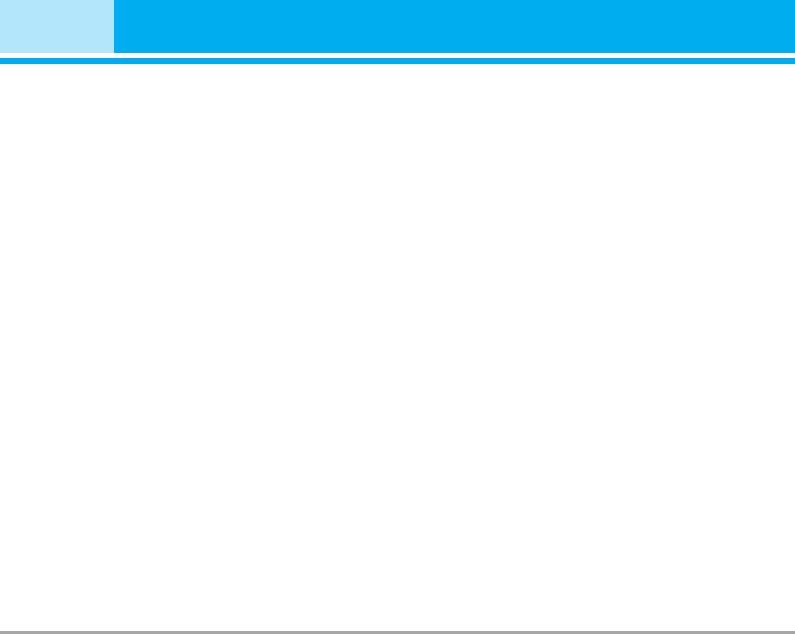
Battery information and care
• You do not need to completely discharge the battery
before recharging. Unlike other battery systems,
there is no memory effect that could compromise
the battery’s performance.
• Use only LG batteries and chargers. LG chargers
are designed to maximize the battery life.
• Do not disassemble or short-circuit the battery pack.
• Keep the metal contacts of the battery pack clean.
• Replace the battery when it no longer provides
acceptable performance. The battery pack may be
recharged hundreds of times until it needs replacing.
• Recharge the battery if it has not been used for a
long time to maximize usability.
• Do not expose the battery charger to direct sunlight
or use it in high humidity, such as the bathroom.
• Do not leave the battery in hot or cold places, this
may deteriorate the battery performance.
Memory card information and care
• Always insert/ remove the memory card while the
handset power is off. If you remove it on writing
application, it may be damaged.
• If a damage cannot be fixed, format the memory card.
• The memory card cannot be used for recording
copyright- protected data.
• Do not write forcefully on the memo area.
• Carry and store the memory card in its case.
• Do not allow the memory card to get wet.
• Do not leave the memory card in extremely hot
location.
• Do not disasseble or modify the memory card.
Network service
• Some services and functions described in this user's
guide are dependent on network or subscription.
Therefore, all menus may not be available in your
phone. Please consult network operator for more
information about your subscription.
10 P7200
Guidelines for safe and efficient use
P7200_Eng_0728 2005.7.28 4:6 PM Page 10
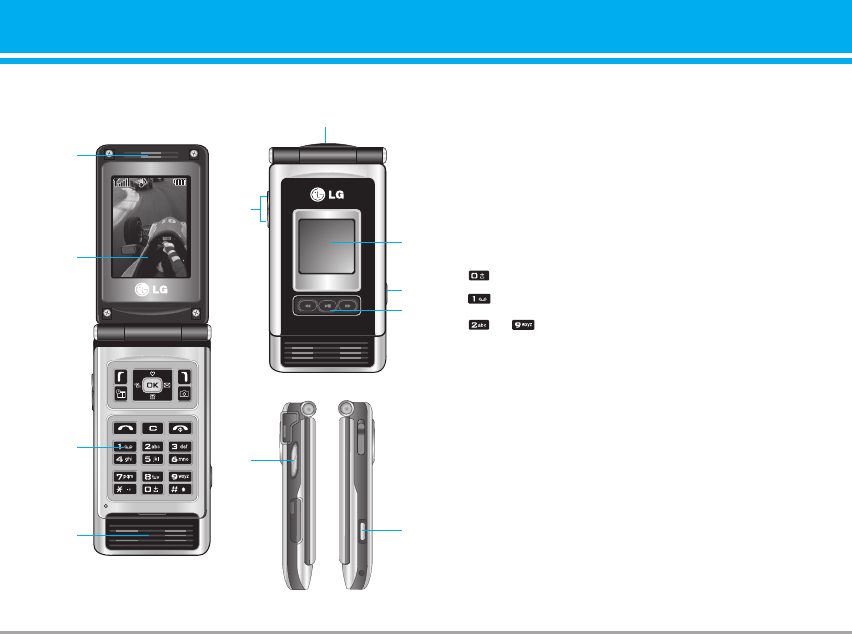
9
Part of the phone
1.Earpiece
2.Main LCD
•Top: Signal strength, battery level and various function
•Bottom: Soft key indications
3. Alpha numeric keys
•In standby mode: Input numbers to dial Hold down
- International calls
- Activate Voice mail centre menu
to - Speed dials
•In editing mode: Enter numbers & characters
4. Microphone
5. Side keys
•In standby mode (opened): Volume of key tone
•In standby mode (closed): Switch the flash light on.
(hold d own)
•In menu: scroll up & down
•During a call: volume of the earpiece
6. Side camera key
7. Sub LCD
8. MOD key
9. Camera lens
P7200 11
P7200 features
1
5
5
7
6
6
3
4
Menu Contacts
2
8
P7200_Eng_0728 2005.7.28 4:6 PM Page 11
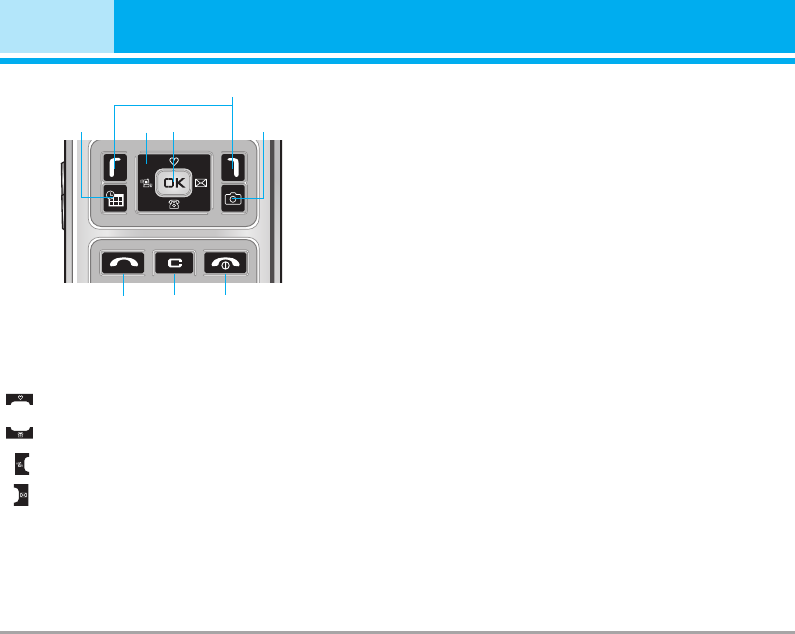
12 P7200
P7200 features
1. Navigation key
• In standby mode:
Briefly: List of Favourites
Briefly: List of Contacts
Briefly: List of Messages
Briefly: List of Profiles
Hold down: Activate/Deactivate Vibrate mode
• In menu: scroll up & down
2. Confirm key
3. Soft keys
•These keys perform the function Indicated in the
bottom of the display.
4. Schedular hot key
•Activate the Schedular menu directly.
5. Camera hot key
•Activates the camera menu directly.
6. Send key
•Dial a phone number and answer a call.
•In standby mode: shows recently dialled, received
and missed call.
7. End key
•Switched on/off (hold down)
•End or reject a call.
8. Clear key
1
3
4
687
5
2
P7200_Eng_0728 2005.7.28 4:6 PM Page 12
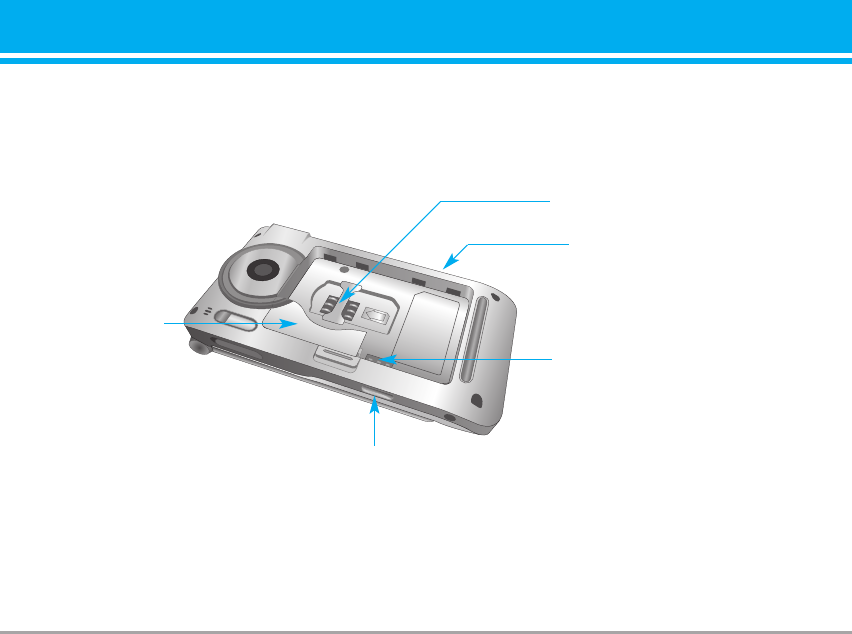
Rear view
P7200 13
Cable Connector
/Battery Charging Connector
Battery
Battery Terminals
Side camera key
SIM Card Socket
P7200_Eng_0728 2005.7.28 4:6 PM Page 13
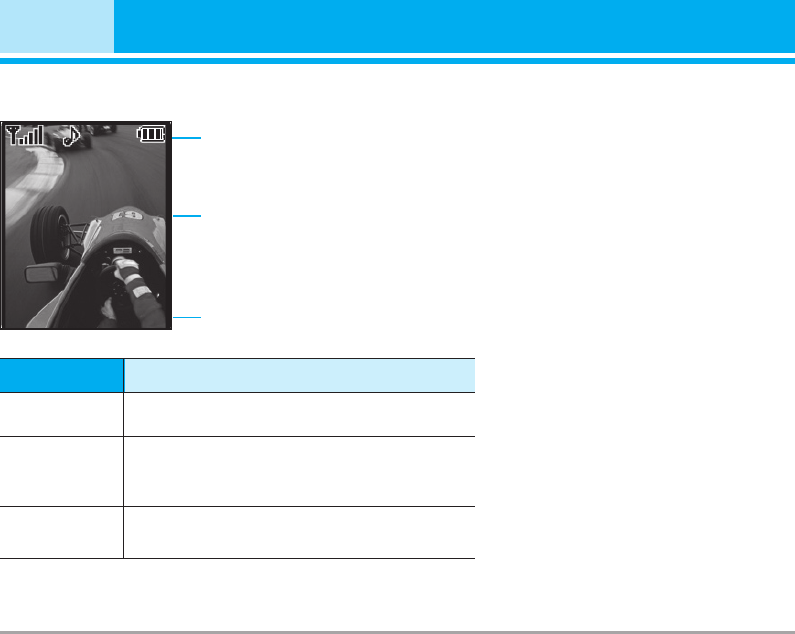
14 P7200
Display Information
P7200 features
Icon area
Text and
graphic area
Soft key indications
Menu Contacts
Area Description
Displays various icons.
See page 15.
Display messages, instructions and any
information that you enter, such as number to
be dialled.
Shows the functions currently assigned to the
two soft keys.
First line
Middle lines
Last line
P7200_Eng_0728 2005.7.28 4:6 PM Page 14
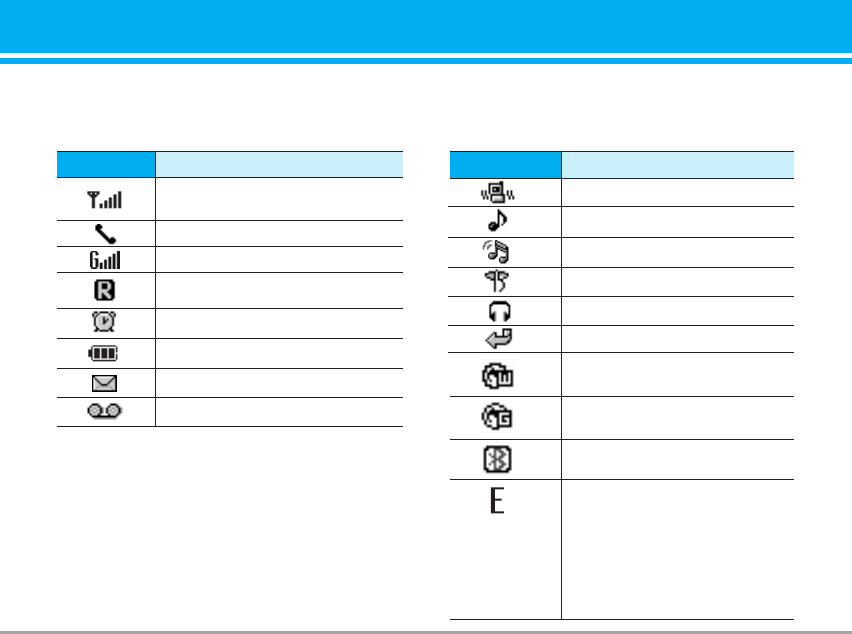
P7200 15
The screen displays several icons. There are
described below.
On-Screen Icons
nNote The quality of the conversation may change
depending on network coverage. When the signal
strength is below 2 bars, you may experience
muting, call drop and bad audio. Please take the
network bars as indicator for your calls.
When there are no bars, that means that there is
no network coverage: in this case, you won’t be
able to access the network for any service (call,
messages and so on).
Description
Tells you the strength of the
network signal.
Call is connected.
You can use GPRS service.
Shows that you are using a roaming
service.
The alarm has been set and is on.
Tells you the status of the battery.
You have received a text message.
You have received a voice message.
Icon/Indicator
Description
Vibrate only menu in profile.
General menu in profile.
Loud menu in profile.
Silent menu in profile.
Headset menu in profile.
You can divert a call.
Indicates that the phone is
accessing the WAP.
Indicates that you are using
GPRS.
You have activated bluetooth
menu.
Shows the EDGE service is
available. Connection to the
EDGE service allows you to
transfer data at a speed of
200Kb/s (depending on network
availability). Check with your
operator for network coverage
and service availability.
Icon/Indicator
P7200_Eng_0728 2005.7.28 4:6 PM Page 15
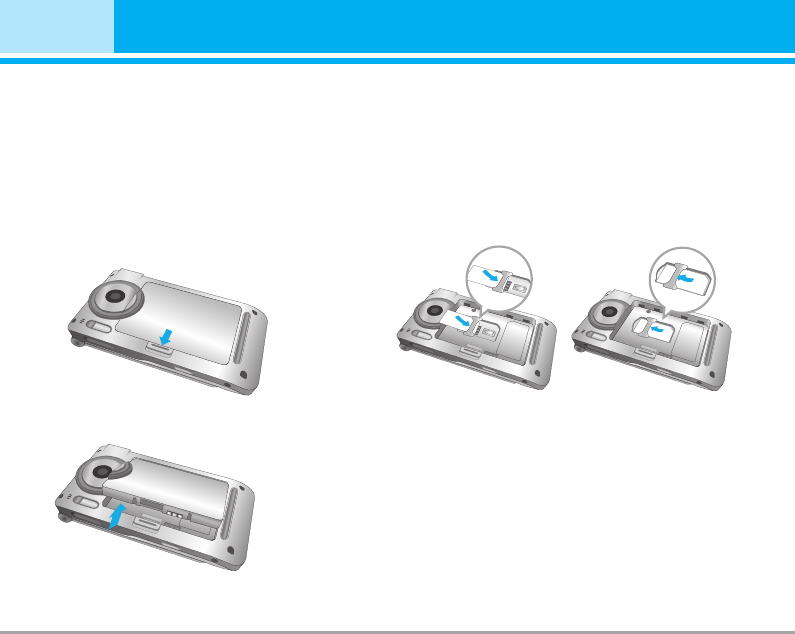
Installing the SIM card and the handset
battery
Make sure the power is off before you remove the battery.
1. Remove the battery.
Hold the top edge of the battery and lift the battery
from the battery compartment.
2. Install the SIM card.
Insert the SIM card into the holder. Slide the SIM
card into the SIM card holder. Make sure that the
SIM card is inserted properly and that the gold
contact area on the card is facing downwards. To
remove the SIM card, press down lightly and pull it in
the reverse direction.
nNote The metal contact of the SIM card can be easily
damaged by scratches. Pay special attention to the
SIM card while handling. Follow the instructions
supplied with the SIM card.
16 P7200
Installation
To insert the SIM card To remove the SIM card
P7200_Eng_0728 2005.7.28 4:6 PM Page 16
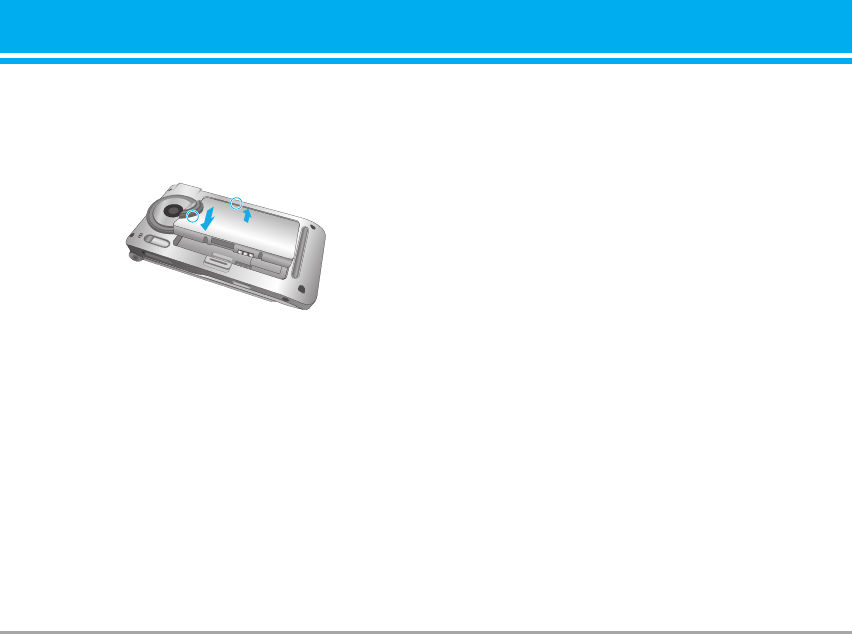
3. Install the battery.
Insert the bottom of the battery first into the bottom
edge of the battery compartment. Push down the top
of the battery until it snaps into space.
P7200 17
2
1
P7200_Eng_0728 2005.7.28 4:6 PM Page 17
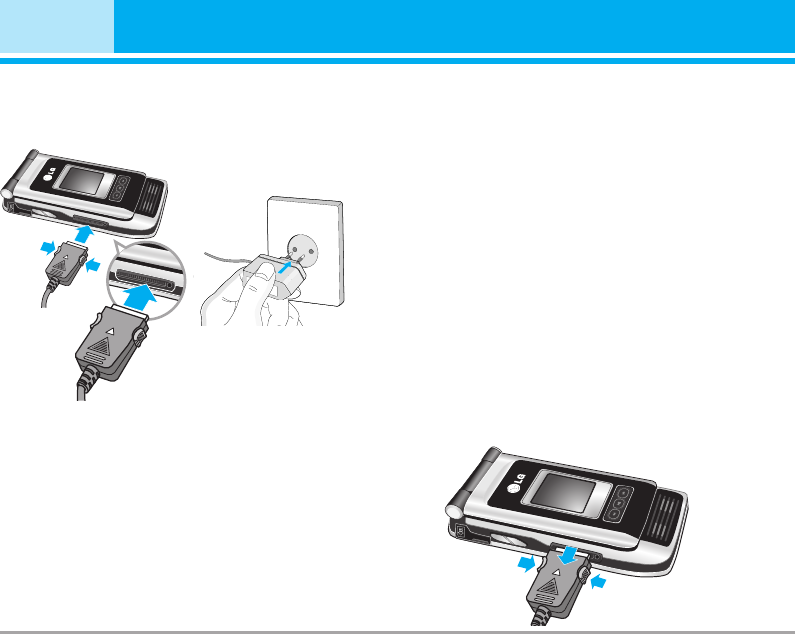
Charging the Battery
To connect the travel adapter to the phone, you must
have installed the battery.
1. Ensure the battery is fully charged before using the
phone.
2. With the arrow facing you as shown in the diagram
push the plug on the battery adapter into the socket
on the bottom of the phone until it clicks into place.
3. Connect the other end of the travel adapter to the
mains socket. Use only the included packing charger.
4. The moving bars of battery icon will stop after
charging is complete.
nCaution • Do not force the connector as this may
damage the phone and/or the travel adapter.
• Insert the battery pack charger vertically to
wall power outlet.
• If you use the battery pack charger out of your
own country, use an attachment plug adaptor
for the proper configuration.
• Do not remove your battery or the SIM card
while charging.
nWarning • Unplug the power cord and charger during
lightning storms to avoid electric shock or fire.
• Make sure that no sharp-edged items such as
animal teeth, nails, come into contact with the
battery. There is a risk of this causing a fire.
• Do not place or answer calls while charging
the phone as it may shor.
Disconnecting the charger
Disconnect the travel adapter from the phone by
pressing its side buttons as shown in the diagram.
18 P7200
Installation
P7200_Eng_0728 2005.7.28 4:6 PM Page 18
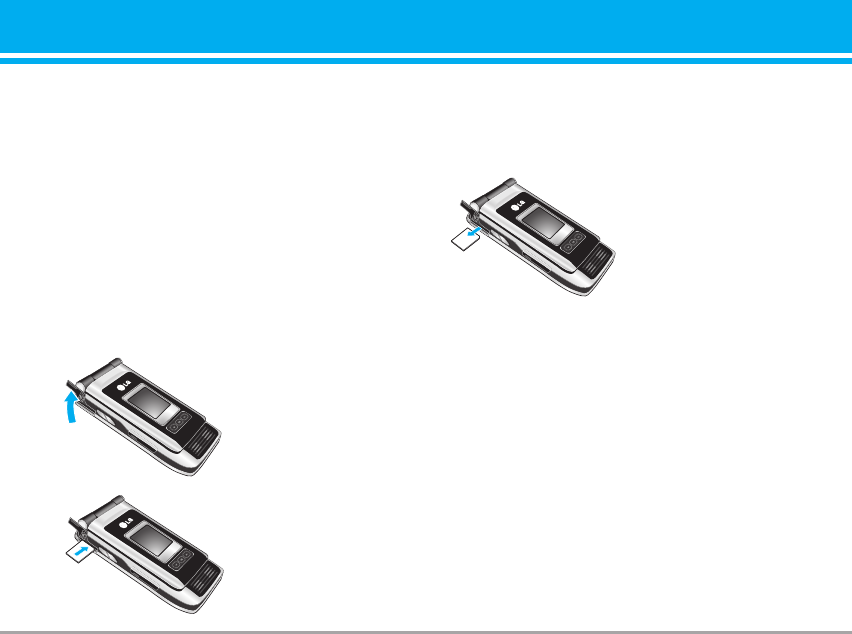
Memory card
P7200 is equipped on the side with SD memory card
with a maximum of 128MB capacity. You can use this
card to save data files such as photos, video, audio,
contact point, schedule.
nNote Always insert/remove the memory card with the
handset power off.
Inserting the memory card
Insert the momory card into the slot until the memory
card is fully inserted into the slot, as shown in the
figure below:
Removing the memory card
1. Push in memory card with the tip of your finger into
the slot.
2. Carefully pull the memory card out of slot.
P7200 19
Open the memory card slot
Insert the memory card
Remove the memory card
P7200_Eng_0728 2005.7.28 4:6 PM Page 19
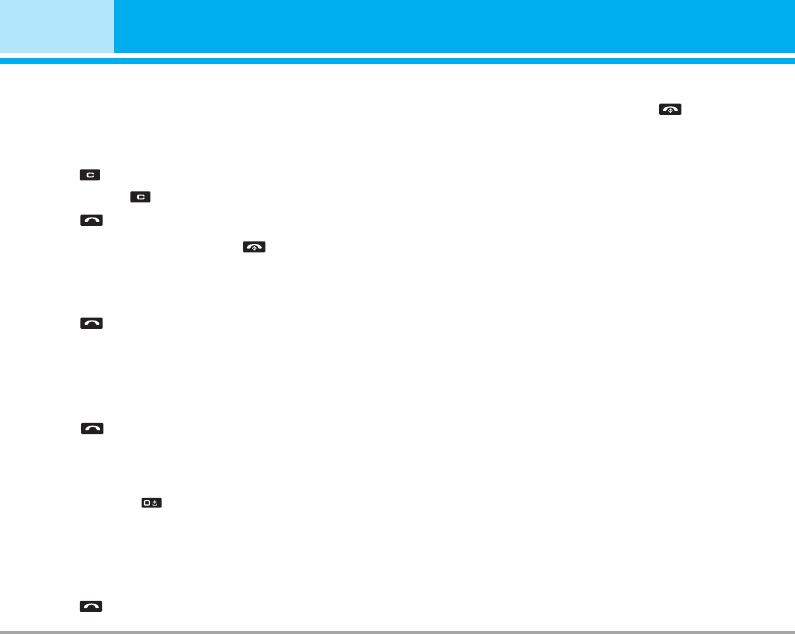
Making a Call
1. Make sure your phone is powered on.
2. Enter a phone number including the area code.
To edit a number on the display screen, simply
press the key to erase one digit at a time.
]
Press and hold the key to erase the entire number.
3. Press the key to call.
4. When you want to finish, press the key.
Making a Call by Send Key
1. Press the key, and the most recent incoming,
outgoing and missed phone numbers will be
displayed.
2. Select the desired number by using the navigation
key.
3. Press the key.
Making International Calls
1. Press and hold the key for the international
prefix. The ‘+’ character can be replaced with the
international access code.
2. Enter the country code, area code, and the phone
number.
3. Press the key.
Ending a Call
When you have finished a call, press the key.
Making a Call From the Contact list
You can store names and phone numbers dialled
frequently in the SIM card as well as the phone
memory known as the Contact list.
You can dial a number by simply looking up a name in
the contact list. For more details on the Contacts
feature, please refer to page 30.
Adjusting the Volume
During a call, if you want to adjust the earpiece
volume, use the side keys of the phone.
In idle mode, you can adjust the key volume using the
side keys.
20 P7200
General Functions
P7200_Eng_0728 2005.7.28 4:6 PM Page 20
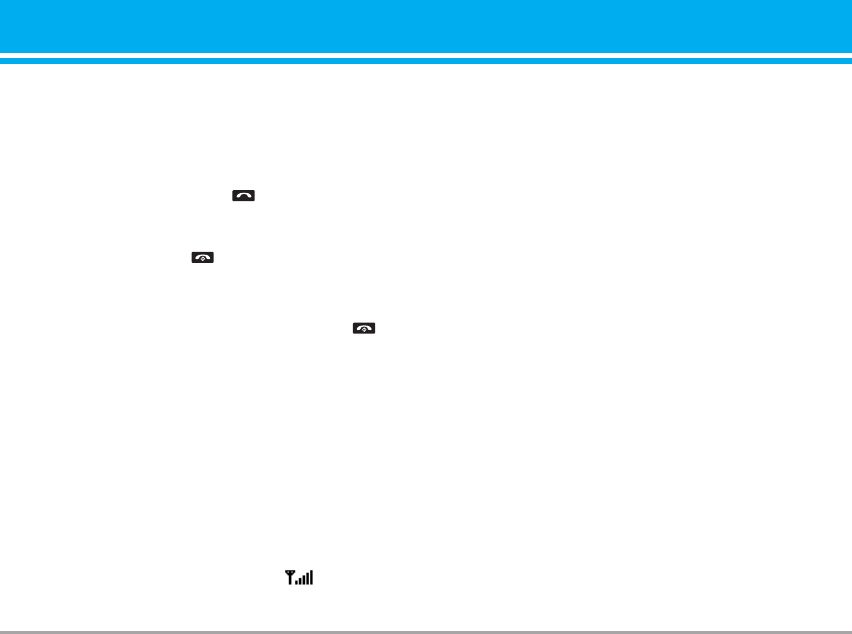
Answering a Call
When you receive a call, the phone rings and the
flashing phone icon appears on the screen. If the
caller can be identified, the caller’s phone number (or
name if stored in your Address Book) is displayed.
1. Open the flip and press the key or the left soft key to
answer an incoming call. If the Any Key menu option
(Menu #-3-2) has been set to any key press will answer
a call except for the key or the right soft key.
nNote To reject an incoming call, press and hold the side
keys on the left side of the phone.
2. End the call by closing the phone or pressing the key.
nNote You can answer a call while using the Address
Book or other menu features.
Vibrate Mode (Quick)
Vibrate Mode can be activated by pressing and holding
the left side of navigation key.
Signal Strength
If you are inside a building, being near a window may
give you better reception. You can see the strength of
your signal by the signal indicator ( ) on your
phone’s display screen.
Entering Text
You can enter alphanumeric characters by using the
phone’s keypad. For example, storing names in the
Address Book, writing a message, creating
scheduling events in the calendar all require entering
text. The following text input methods are available in
the phone.
nNote Some fields may allow only one text input mode
(e.g. telephone number in address book fields).
T9 Mode
This mode allows you to enter words with only one
keystroke per letter. Each key on the keypad has more
than one letter. The T9 mode automatically compares
your keystrokes with an internal linguistic dictionary
to determine the correct word, thus requiring far
fewer keystrokes than the traditional ABC mode.
ABC Mode
This mode allows you to enter letters by pressing the
key labeled with the required letter once, twice, three
or four times until the letter is displayed.
P7200 21
P7200_Eng_0728 2005.7.28 4:6 PM Page 21
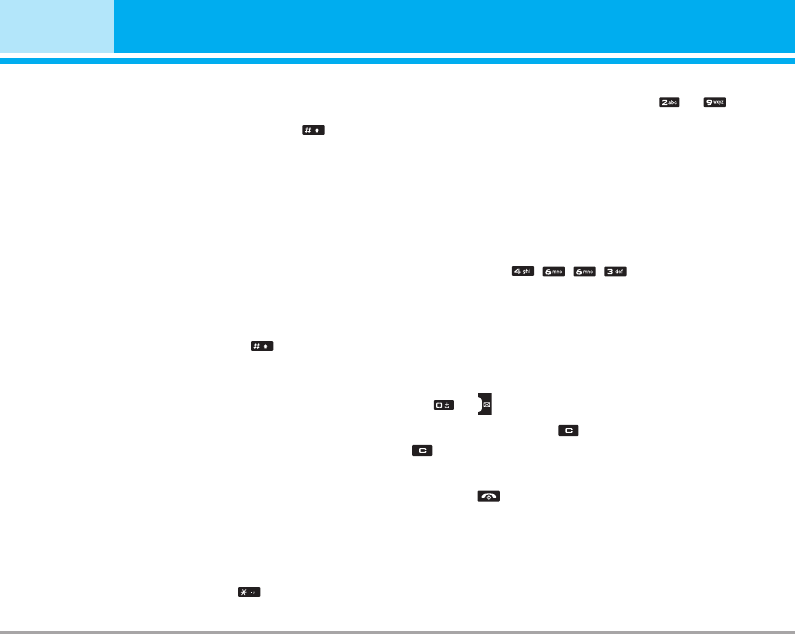
123 Mode (Numbers Mode)
Type numbers using one keystroke per number. To
change to 123 mode in a text entry field, press
key until 123 mode is displayed.
Symbolic Mode
This mode allows you to enter special characters.
Changing the Text Input Mode
1. When you are in a field that allows characters to
be entered, you will notice the text input mode
indicator in the upper right corner of the display.
2. If you want to change modes, press .
The available modes are changed.
Using the T9 Mode
The T9 predictive text input mode allows you to enter
words easily with a minimum number of key presses.
As you press each key, the phone begins to display
the characters that it thinks you are typing based on
a built-in dictionary. As new letters are added, the
word changes to reflect the most likely candidate
from the dictionary.
nNote
You can select a different T9 language from the menu
option or press hold down the key . The default
setting on the phone is T9 disable mode.
1. When you are in the T9 predictive text input mode,
start entering a word by pressing keys to
Press one key per letter.
]The word changes as letters are typed - ignore
what’s on the screen until the word is typed
completely.
]If the word is still incorrect after typing completely,
press the down navigation key once or more to
cycle through the other word options.
Example: Press to type Good.
]If the desired word is missing from the word choices
list, add it by using the ABC mode.
2. Enter the whole word before editing or deleting any
keystrokes.
3. Complete each word with a space by pressing the
key or key.
To delete letters, press . Press and hold down
to erase the letters continuously.
nNote
To exit the text input mode without saving your input,
press . The phone returns to the idel screen.
22 P7200
General Functions
P7200_Eng_0728 2005.7.28 4:6 PM Page 22
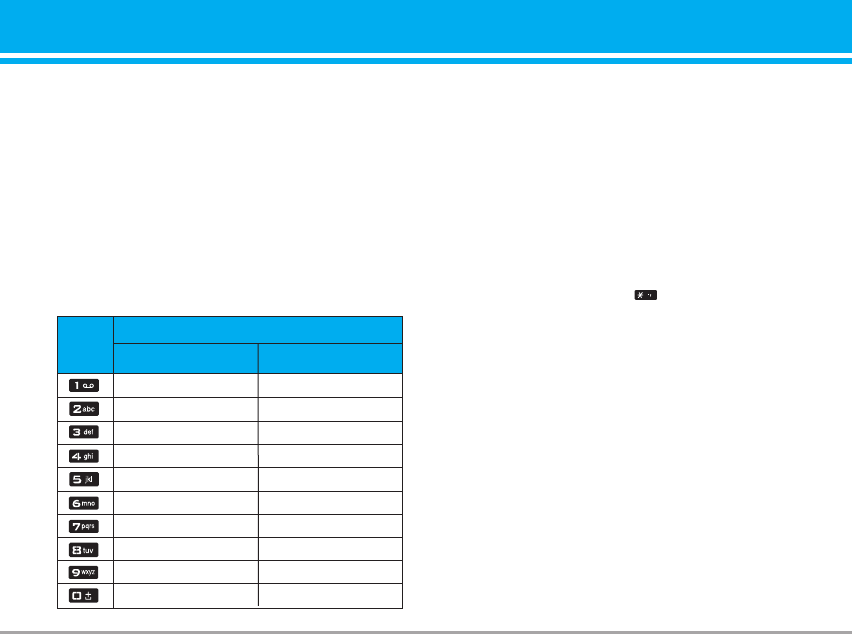
Using the ABC Mode
Use the to keys to enter your text.
1. Press the key labeled with the required letter:
]Once for the first letter.
]Twice for the second letter.
]And so on.
2. To insert a space, press the key once. To delete
letters, press the key. Press and hold down the
key to erase the letters continuously.
nNote Refer to the table below for more information on the
characters available using the keys.
Using the 123 (Numbers) Mode
The 123 Mode enables you to enter numbers in a text
message (a telephone number, for example).
Press the keys corresponding to the required digits
before manually switching back to the appropriate
text entry mode.
Using the Symbol Mode
The Symbol Mode enables you to enter various sym-
bols or special characters.
To enter a symbol, press the key. Use the
navigation keys to select the desired symbol and
press the [OK] key.
P7200 23
Key Characters in the Order Display
Upper Case Lower Case
. , / ? ! - : ' " 1 . , / ? ! - : ' " 1
K
A B C 2 a b c 2
D E F 3 d e f 3
G H I 4 g h i 4
J K L 5 j k l 5
M N O 6 m n o 6
P Q R S 7 p q r s 7
T U V 8 t u v 8
W X Z Y 9 w x y z 9
Space 0 Space 0
P7200_Eng_0728 2005.7.28 4:6 PM Page 23
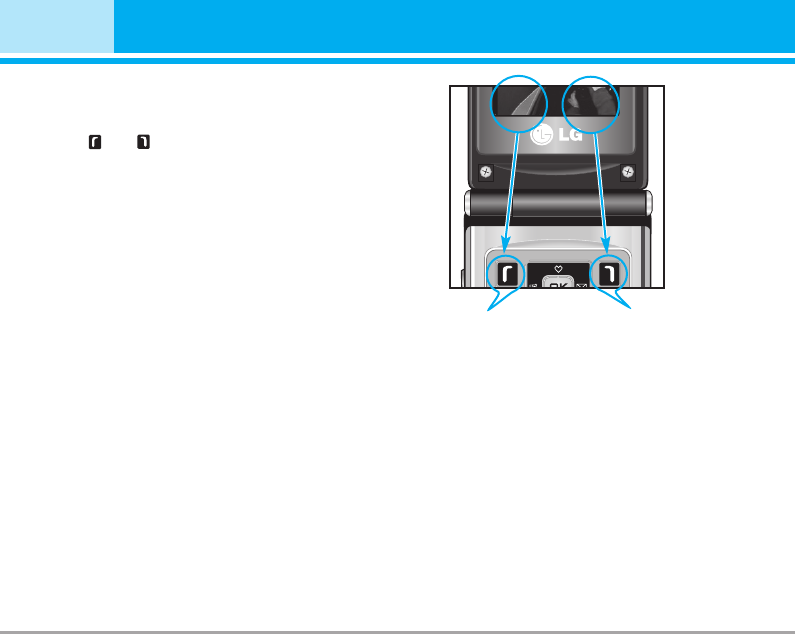
24 P7200
Selecting Functions and Options
Your phone offers a set of functions that allow you to
customize the phone. These functions are arranged
in menus and sub-menus, accessed via the two soft
keys marked and . Each menu and sub-menu
allows you to view and alter the settings of a
particular function.
The roles of the soft keys vary according to the
current context; the label on the bottom line of the
display just above each key indicates its current role.
Press the left soft key
to access the available
Menu.
Press the right soft key
to access the available
Contacts.
Menu Contacts
P7200_Eng_0728 2005.7.28 4:6 PM Page 24
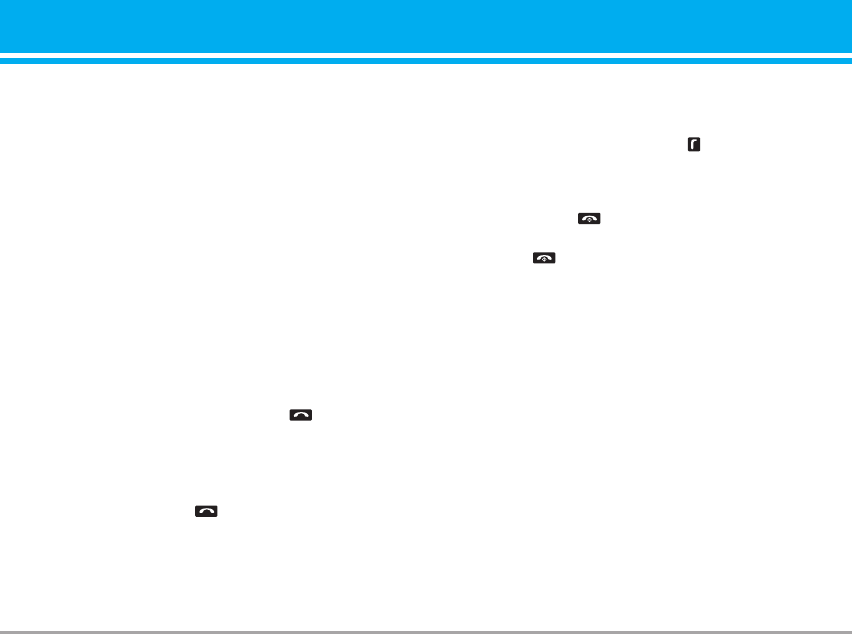
Your phone provides a number of control functions
that you can use during a call. To access these
functions during a call, press the left soft key
[Options].
During a Call
The menu displayed on the handset screen during a
call is different than the default main menu displayed
when in idle screen, and the options are described
below.
Making a Second Call (Network Dependent)
You can get a number you wish to dial from the
Address Book to make a second call. Press the Right
soft key then select Contacts.
Swapping Between Two Calls
To switch between two calls, press key or the
left soft key, and then select Swap.
Answering an Incoming Call
To answer an incoming call when the handset is ring-
ing, simply press the key. The handset is also
able to warn you of an incoming call while you are
already on a call. A tone sounds in the earpiece, and
the display will show that a second call is waiting.
This feature, known as Call Waiting, is only available
if your network supports it.
For details of how to activate and deactivate it see
Call Waiting (Menu #-3-4).
If Call Waiting is on, you can put the first call on hold
and answer the second, by pressing .
Rejecting an Incoming Call
You can reject an incoming call without answering by
simply pressing the key.
During a call, you can reject an incoming call by
pressing the key.
Muting the Microphone
You can mute the microphone during a call by
pressing the [Options] key then selecting [Mute]. The
handset can be unmuted by pressing the [Unmute].
When the handset is muted, the caller cannot hear
you, but you can still hear them.
DTMF tones while calling
To switch on DTMF tones while calling (e.g. to use
the phone with an automatic switchboard) press the
key [Options] followed by Send DTMF – DTMF on.
Select DTMF off to disable DTMF tones. DTMF tones
are normally on.
P7200 25
In-Call Menu
P7200_Eng_0728 2005.7.28 4:6 PM Page 25
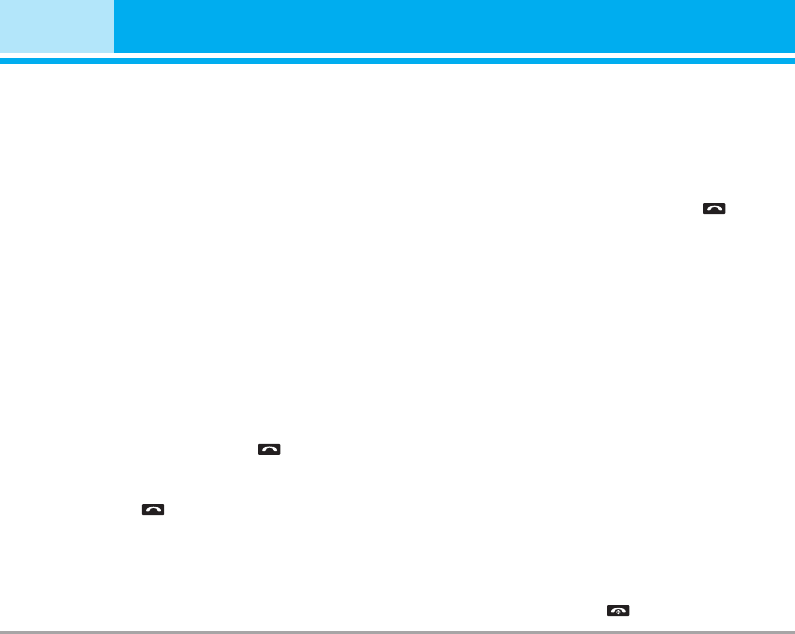
Conference Calls
The conference service provides you with the ability
to have a simultaneous conversation with more than
one caller, if your network service provider supports
this feature. A conference call can only be set up
when you have one active call and one call on hold,
both calls having been answered. Once a conference
call is set up, calls may be added, disconnected or
separated (that is, removed from the conference call
but still connected to you) by the person who set up
the conference call. These options are all available
from the In-Call menu. The maximum callers in a
conference call are five. Once started, you are in
control of the conference call, and only you can add
calls to the conference call.
Making a Second Call
You can make a second call while currently on a call.
Enter the second number and press the . When
the second call is connected, the first call is
automatically placed on hold. You can swap between
calls, by pressing the key.
Setting Up a Conference Call
To set up a conference call, place one call on hold
and while the active call is on, press the left soft key
and then select the Join menu of Conference call.
Activate the Conference Call on Hold
To activate a conference call on hold, press the
key. Alternatively press the left soft key [Options] and
select Conference/Hold all calls. Other users on hold
will stay connected. To return to conference call
mode, press the left soft key [Options] followed by
Conference call.
Adding Calls to the Conference Call
To add a call to an existing conference call, press the
left soft key, and then select the Join menu of
Conference call.
Private Call in a Conference Call
To have a private call with one caller from a
conference call, display the number of the caller you
wish to talk to on the screen, then press the left soft
key. Select the Private menu of Conference call to put
all the other callers on hold.
Ending a Conference Call
Currently displayed caller from a conference call can
be disconnected by pressing the key.
26 P7200
In-Call Menu
P7200_Eng_0728 2005.7.28 4:6 PM Page 26
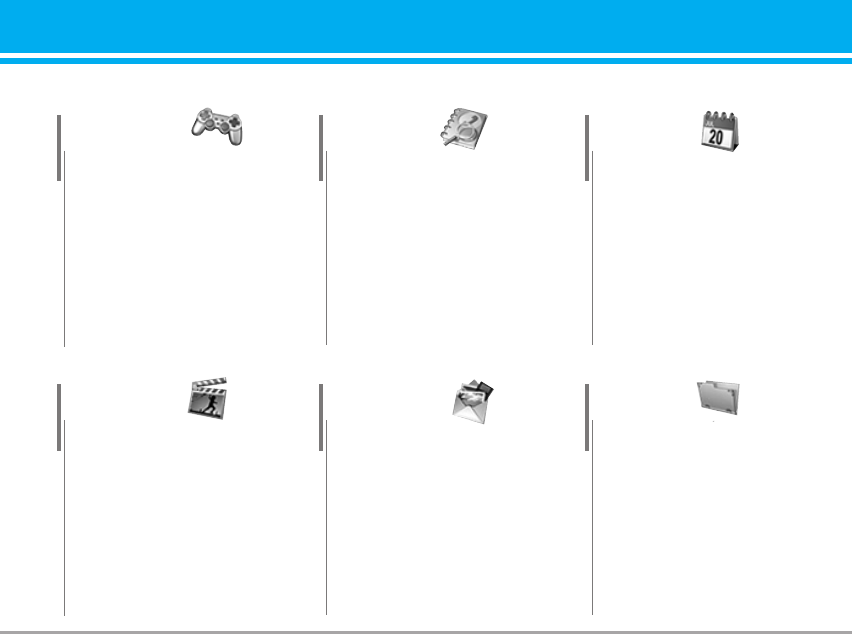
P7200 27
Menu Tree
1 Games & more
1 Games & more
2 Settings
2 Contacts
1 Add new
2 Search
3 Speed dial
4 Caller groups
5 Own number
6 Settings
3 Organiser
1 Calendar
2 Memo
4 Multimedia
1 Take photo
2 Fun frames
3 Take silent movie
4 Voice recorder
5 Karaoke
6 MP3
7 My photos
8 Silent movie
9 Settings
5 Messages
1 New message
2 Inbox
3 Outbox
4 Sent
5 Drafts
6 Listen to voice mail
7 Info message
8 Templates
9 Settings
6 My stuff
1 Photos
2 Pictures
3 Silent movie
4 Sounds
5 Music
6 Others
7 External memory
P7200_Eng_0728 2005.7.28 4:6 PM Page 27
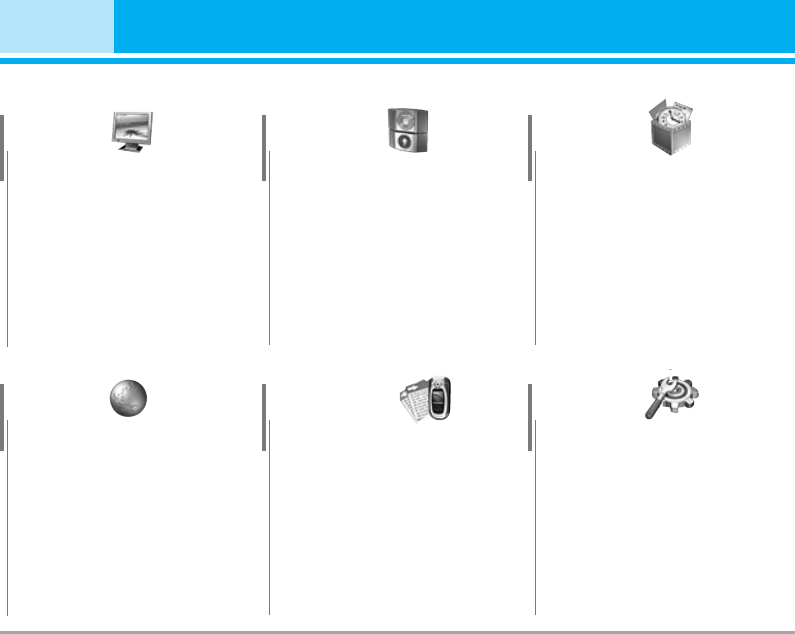
28 P7200
Menu Tree
7 Display
1 Wallpaper
2 Menu colour
3 Greeting note
4 Backlight
5 Information window
8 Profiles
1 General
2 Silent
3 Vibrate only
4 Loud
5 Headset
6 Car
9 Tools
1 Favorites
2 Alarm clock
3 Bluetooth
4 SyncML
5 Calculator
6 Unit converter
7 World time
8 SIM-Menu
* Browser
1 Home
2 Bookmarks
3 Go to URL
4 Settings
5 Browser version
0 Call register
1 Missed calls
2 Received calls
3 Dialled calls
4 All calls
5 Delete recent calls
6 Call charges
7 GPRS information
# Settings
1 Date & Time
2 Langauges
3 Call settings
4 Security settings
5 Network settings
6 GPRS settings
7 Memory status
8 Reset settings
P7200_Eng_0728 2005.7.28 4:6 PM Page 28
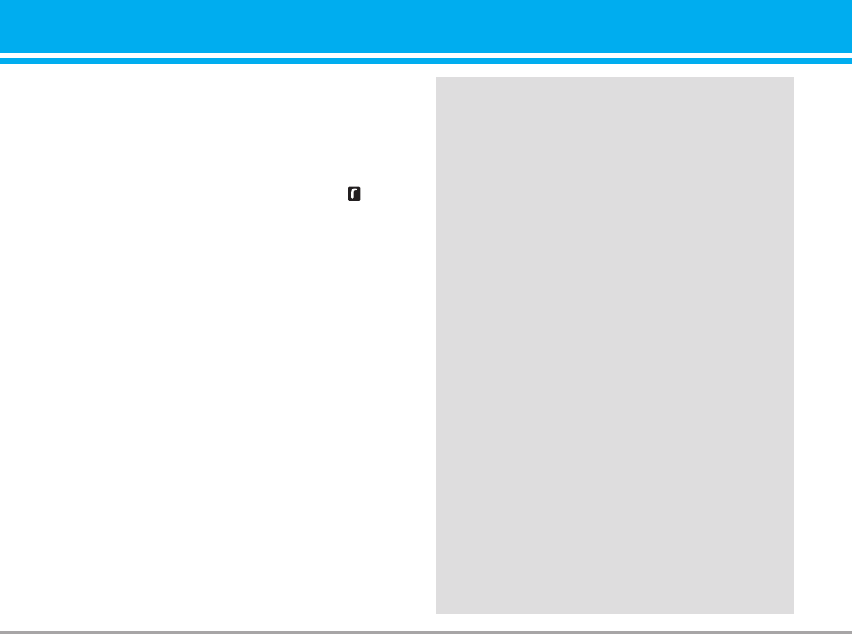
Games & more [Menu 1-1]
• Default Games: In this menu, you can manage the
Java applications installed in your phone. You can
play or delete downloaded applications, or set the
connect option. The downloaded applications are
organised in folders. Press the left soft key
[Menu] to open the selected folder or launch the
selected midlet.
]Launch: Start the selected application.
]Info: Shows the information of the application.
]Options: Some Java applications may require a
data connection to be made.
nNote You cannot remove or rename the preinstalled
folder or a game in the folder.
Settings [Menu 1-2]
You can set the network settings to download the game.
]Activate: You can activate the selected internet.
]Settings: You can set the value of bearer, proxy and
DNS.
]Rename: You can chage the name of internet.
P7200 29
Games & more [Menu 1]
JavaTM‚ is a technology developed by Sun Microsystems.
Similar to the way you would download the Java Applet using
the standard Netscape or MS Internet Explorer browsers,
Java MIDlet can be downloaded using the WAP enabled
phone. Depending on the service provider, all Java based
programs such as Java games can be downloaded and run
on a phone. Once downloaded, the Java program can be
viewed in the My games & more menu where you can select,
execute, or delete. The Java program files saved in the phone
are in .JAD or .JAR format.
n
Note
• The JAR file is a compressed format of the Java
program and the JAD file is a description file that
includes all detailed information. From the
network, prior to download, you can view all
detailed file descriptions from the JAD file.
• While being based on a standard language
(J2ME), not all Java applications are compatible
with all handsets on sale insofar as specific
libraries may be used for a telephone model. The
software may be blocked or switch itself on when
Java applications not specifically developed for
the phone this manual refers to are downloaded,
making it necessary to “restart” the handset. We
would like to point out that these problems are
caused by incompatible applications and are not
a product fault.
nCaution
Only J2ME(Java 2 Micro Edition) based programs
will run in a phone environment. The J2SE(Java 2
Standard Edition) based programs will only run in
a PC environment.
P7200_Eng_0728 2005.7.28 4:6 PM Page 29
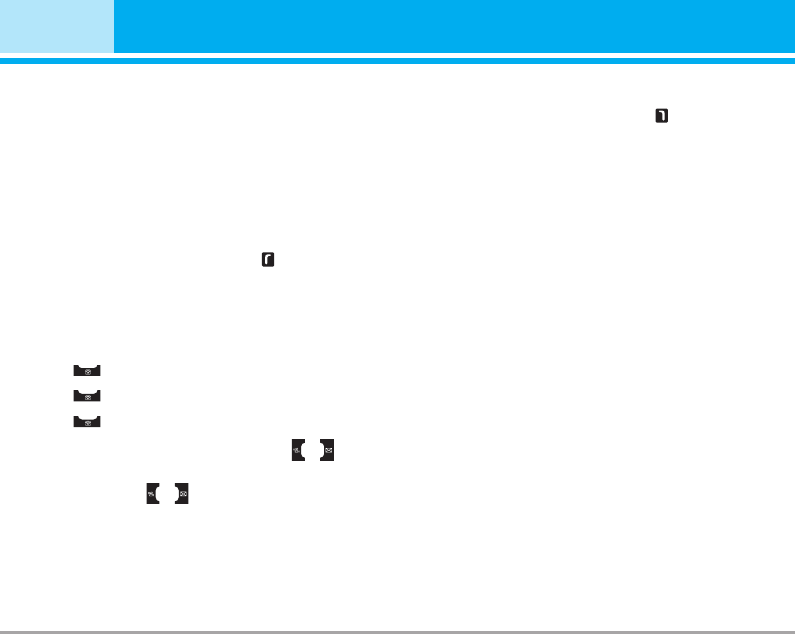
Add new [Menu 2-1]
You can add phonebook entry by using this function.
Phone memory capacity is 250 entries. SIM card
memory capacity depends on the cellular service
provider. You can also save 20 characters of name in
The Phone memory, and save characters in the SIM
card. The number of character is SIM dependent
feature.
1. Select Add new by press left soft key [Select]
or [OK].
2. Select the memory you want to save: SIM or
Phone. If you set to Phone, you need to select
which number you want as a main number.
a. Press [Save] to input a name.
b. Press [Save], then you can input a number.
c. Press [Save] to input e-mail address.
d. You can set a group for the entry by pressing , .
e. You can set a character and a picture for the
entry by pressing , .
Search [Menu 2-2]
1. Select Search by press the left soft key [Select]
or [OK].
2. Enter the name that you want to search.
nNote Instant searching is available by inputting the initial
letter of the name or number you want to search.
3. If you want to edit, delete, copy an entry, or to add
the voice to one, select left soft key [Options]. The
following menu will be displayed.
]View detail: You can view the entry saved in SIM
or phone memory in details.
]Delete: You can delete an entry.
]Write messages: After you have found the number
you want, you can send a text/multimedia message
to the selected number.
]Send via bluetooth: After setting On in bluetooth,
you can send the phonebook list via bluetooth.
]Edit: You can edit the name, number, group,
character and picture by using the navigation key.
]Copy to handset/ SIM: You can move the entry from
SIM to phone or phone to SIM.
]Assign speed dial: You can assign the entry as a
speed dial.
]View caller groups: You can view the entry which
is assigned in each caller group.
30 P7200
Contacts [Menu 2]
P7200_Eng_0728 2005.7.28 4:6 PM Page 30
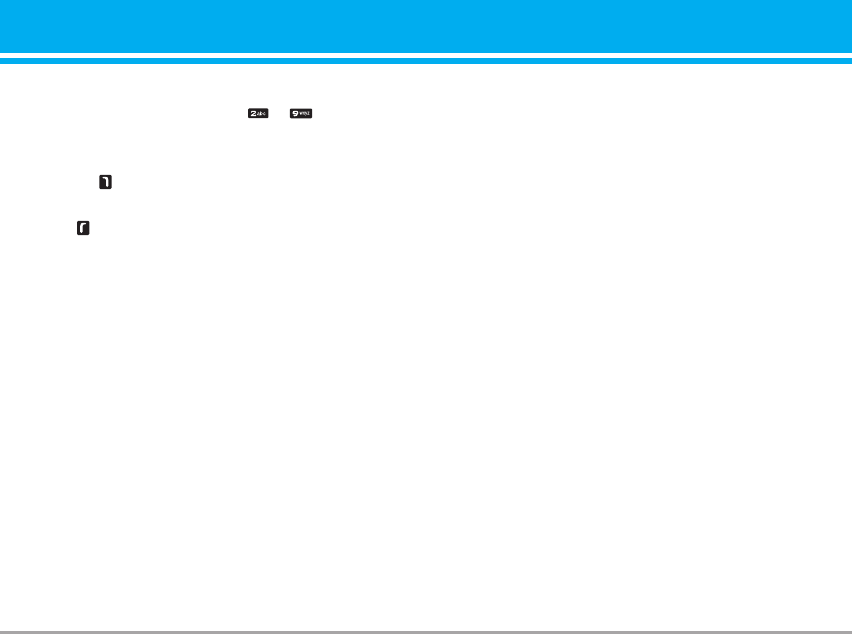
Speed dial [Menu 2-3]
You can assign any of the keys tÓ with a Name
list entry. You can call directly by pressing this key.
1. Open the phonebook first by pressing the right soft
key [Contacts] in standby mode.
2. Scroll to Speed dial, then press the left soft key
[Select].
3. If you want to add speed dial, select (empty). Then,
you can search the name in phonebook.
4. After assigning the number as speed dial, you can
change and delete the entry. You can also make a
call or send a message by this number.
Caller groups [Menu 2-4]
You can list up to the members per each group. There
are 7 groups you can make lists to.
]Member list: Shows the group members you have
selected.
]Group ring tone: Allows you to specify ring tone for
the group members’ call.
]Group icon: Allows you to select the icon
dependent on Group.
]Add member: You can add group members. Each
group member shouldn’t be exceeded 20.
]Remove member: You can remove the member from
the Group member list. But the name and the
number will be remained in phonebook.
]Rename: You can change a group name.
]Remove all: You can remove all entries from the
phonebook.
Own number (SIM dependent) [Menu 2-5]
You can save and check your own number in SIM card.
P7200 31
P7200_Eng_0728 2005.7.28 4:6 PM Page 31
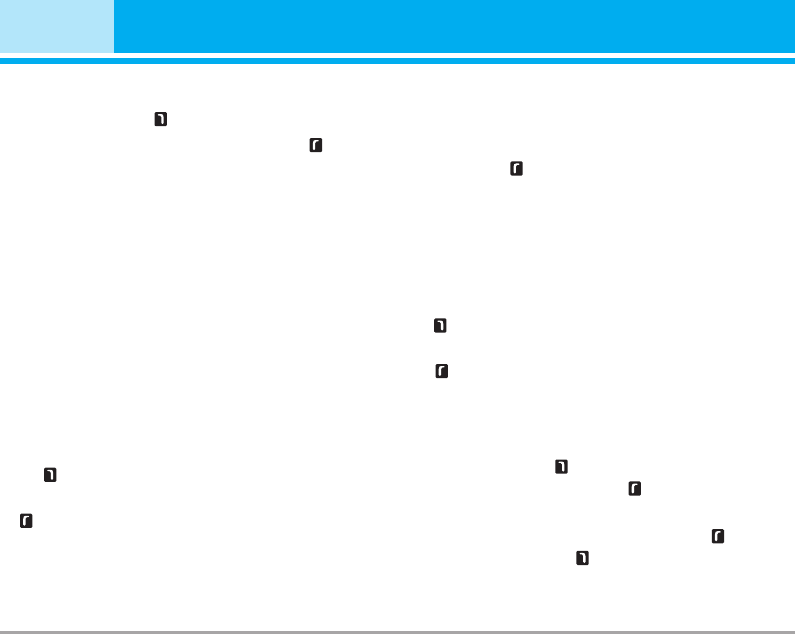
Settings [Menu 2-6]
1. Press the right soft key [Contacts] in standby mode.
2. Scroll to Settings, then press the left soft key
[Select].
]View options
Scroll to highlight View options, and then press the
left soft key
- Name only: Set the phonebook list with displaying
only name.
- Name and number: Set the phonebook list with
displaying name and number.
- With picture: Set the phonebook list with the
information of character and picture.
]Copy all
You can copy/move entries from SIM card memory
to Phone memory and vice versa.
1. Open the Phonebook first by pressing the right soft
key [Contacts] in standby mode.
2. Scroll to Copy all, and then press the left soft key
[Select] to enter this menu.
•SIM to handset: You can copy the entry from SIM
Card to Phone memory.
•Handset to SIM: You can copy the entry from
Phone memory to SIM Card.
]Move all: You can move all entries from SIM to
phone or phone to SIM.
]Default memory
Scroll to highlight Default memory, and then press
the left soft key [Select]. If you select SIM or
Phone, the phone will store an entry to SIM or
phone.
]Memory in use
This feature allows you to see how many free and
in-use are in your phonebook.
1. Open the phonebook first by pressing the right soft
key [Contacts] in standby mode.
2. Scroll to Memory in use, then press the left soft
key [OK].
]Clear contacts
You can delete all entries in SIM and Handset. This
function requires Security code.
- Press the right soft key [Contacts] in standby mod
and select Clear contacts, press [Select].
- Then select a memory to erase.
- Enter security code and press the left soft key
[OK] or the right soft key [Back].
]Business card: You can create business card.
32 P7200
Contacts [Menu 2]
P7200_Eng_0728 2005.7.28 4:6 PM Page 32

]Service dial number
Use this function to access a particular list of
services provided by your network operator (if
supported by the SIM card).
1. Open the phonebook first by pressing the right soft
key [Contacts] in standby mode and select
Settings.
2. Scroll to Service dial number, then press the left
soft key [Select] to enter.
3. The names of the available services will be shown.
4. Use and to select a service. Press
[Send].
P7200 33
P7200_Eng_0728 2005.7.28 4:6 PM Page 33
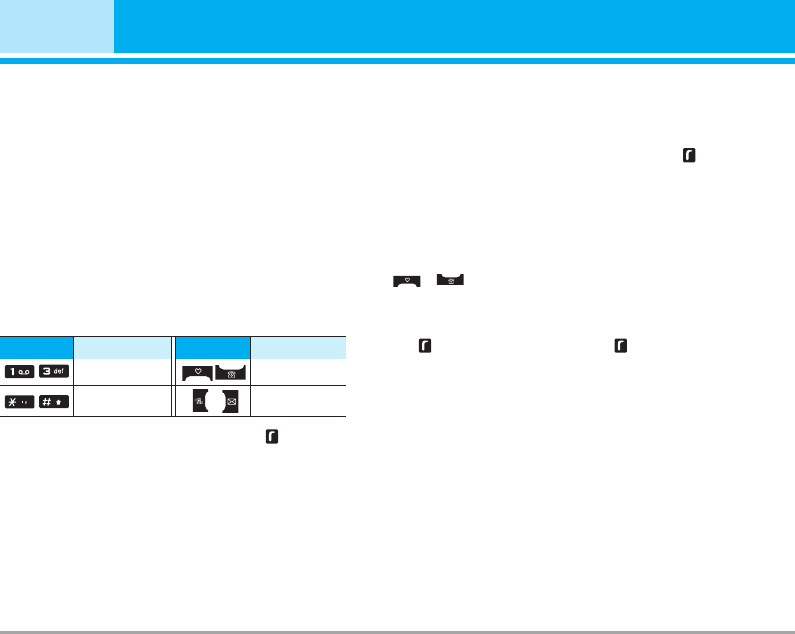
Calendar [Menu 3-1]
When you enter this menu a calendar will show up.
On top of the screen there are sections for date.
Whenever you change the date, the calendar will be
updated according to the date.
And square cursor will be used to locate the certain
day. If you see under bar on the calendar, it means
that there is a schedule or memo that day. This
function helps to remind you of your schedule and
memo. The phone will sound an alarm tone if you set
this for the note.
To change the day, month, and year.
In the scheduler mode, press left soft key [Options]
as follows;
Add new [Menu 3-1-1]
Allows you to add new schedule and memo for the
chosen day. You can store up to 20 notes.
Input the subject and then press left soft key [OK].
You enter the appropriate information in the follow
section; Time, Repeat and Alarm.
View daily schedules [Menu 3-1-2]
View all schedules and memo for the chosen day. Use
, to browse through the note lists. If you
set alarm for the note, the alarm icon is displayed.
If you want to view the note in detail, press left soft
key [Select]. Press left soft key [Options] to
delete, edit the note you selected.
Delete past [Menu 3-1-3]
You can delete the past schedule that has been
already notified you.
Delete all [Menu 3-1-4]
You can delete for the all notes.
Go to date [Menu 3-1-5]
You can go the chosen date directly.
34 P7200
Organiser [Menu 3]
Key Description
Yearly
Monthly
Weekly
Daily
Key Description
P7200_Eng_0728 2005.7.28 4:6 PM Page 34
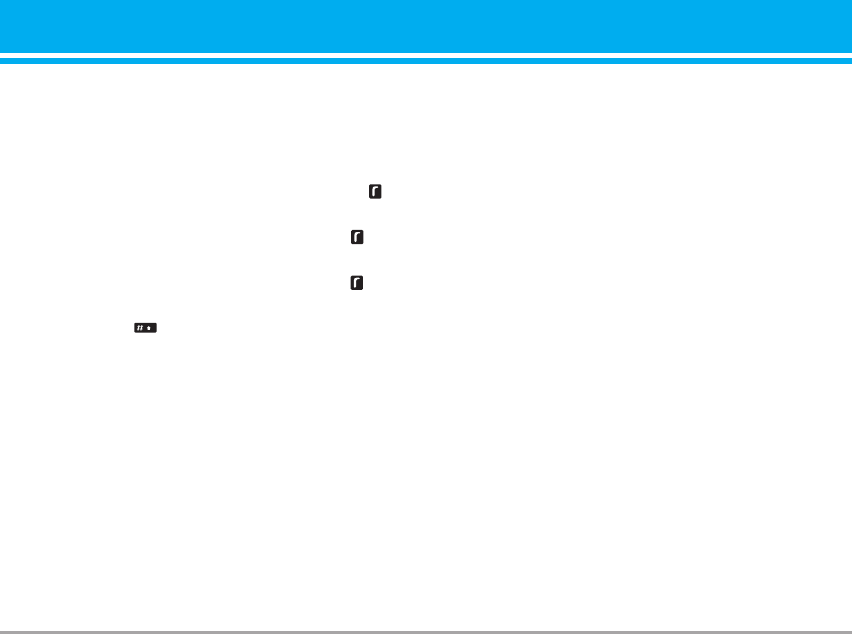
Set alarm tone [Menu 3-1-6]
You can set the alarm tone of each chosen date.
Memo [Menu 3-2]
1. Select the Memo by pressing the left soft key
[Select].
2. If the entry is empty, press the left soft key
[Write].
3. Input the memo and then press left soft key [OK].
nNote If you want to change the text input mode, press
the in order.
P7200 35
P7200_Eng_0728 2005.7.28 4:6 PM Page 35