LG Electronics USA P940H Cellular/PCS GSM/EDGE/WCDMA Phone with WLAN, Bluetooth and RFID User Manual 2
LG Electronics MobileComm USA, Inc. Cellular/PCS GSM/EDGE/WCDMA Phone with WLAN, Bluetooth and RFID Users Manual 2
Contents
- 1. Users Manual 1
- 2. Users Manual 2
Users Manual 2
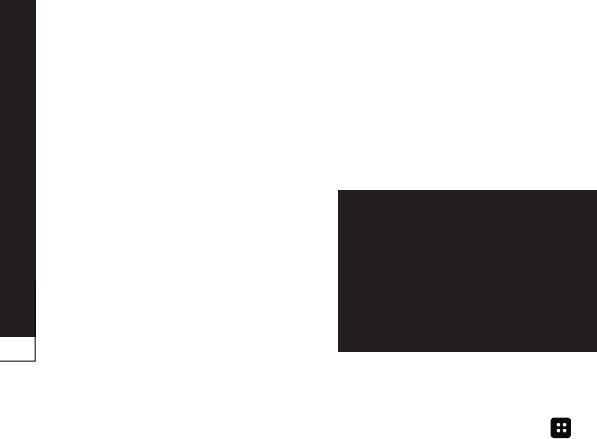
Backup & Restore
&
It recommends that you regularly
create and save a backup file
on the Storage card, especially
before you update any software.
Maintaining a current backup file
on Storage memory might allow
you to recover smart phone data if
your smart phone is lost, stolen, or
corrupted by an unforeseen issue.
This Backup & Restore application
support between LG smart phones,
other S/W version or OS. And so,
when you buy the new LG smart
phone, you can back up the current
LG-P940h smart phone data on
your new one.
If you have preloaded application
Backup & Restore on your smart
phone, you can back up and restore
most of your smart phone data,
including unprotected
applications, their settings,
, , ,
, , and
using this application.
To perform a manual backup of
your smart phone data.
To schedule automatic backups of
your smart phone data.
To restore your smart phone data.
Insert to the memory card
into the slot and check out the
storage status.
Touch the tab
, and then select &
> >
.
Touch the to enter a
name for your backup file, and
then select .
Select the check box next to the
item you want to back up, and
then select to back up.
When all selected files backed
•
•
•
1.
2.
3.
4.
5.
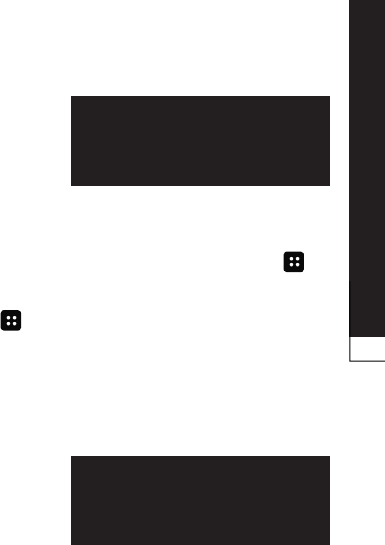
Backup & Restore
up, you will see the message
‘’ and select to
finish backing up data.
You can also enable automatic
backups of the data on your smart
phone according to your schedule
setting. To do this, complete the
following steps:
Insert to the memory card
into the slot and check out the
storage status.
Touch the tab
, and then select &
> .
On the
screen, touch
.
From the list, select how often
you want to back up your device
data and settings, and select
.
Select the check box next to the
data you want to back up, and
then select to finish
the schedule set.
To restore data that is in your
1.
2.
3.
4.
5.
on-board device memory, mass
storage mode must be turned off.
Insert to the memory card
into the slot and check out the
storage status.
Touch the tab
, and then select &
> >
.
On the screen, select
a backup file that contains the
data you want to restore.
Select the check box next to the
item you want to restore, and
then select to restore
to phone.
If the backup file is encrypted,
type the password that you set
to encrypt.
1.
2.
3.
4.
5.
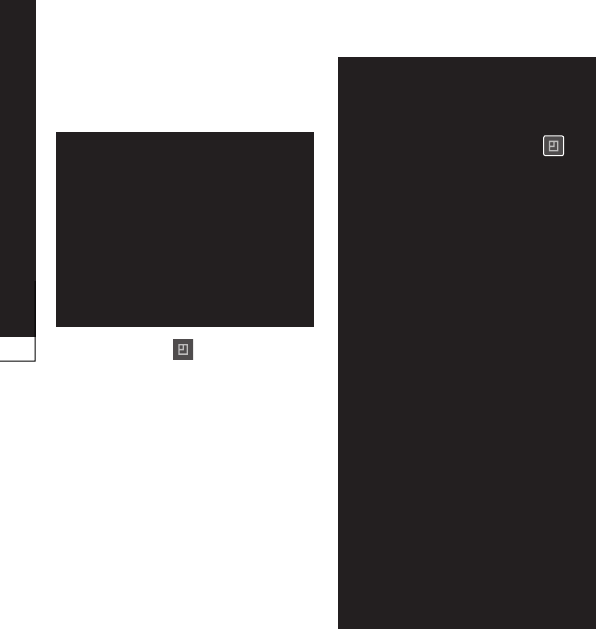
Backup & Restore
When all selected files restored,
you will see the message ‘’
and select to restart the
phone.
&
Press the from the
& screen, and
select > and
select the check box. And after
enabling encryption, To restore
synchronized organizer data, you
must have an activation password.
6.
&
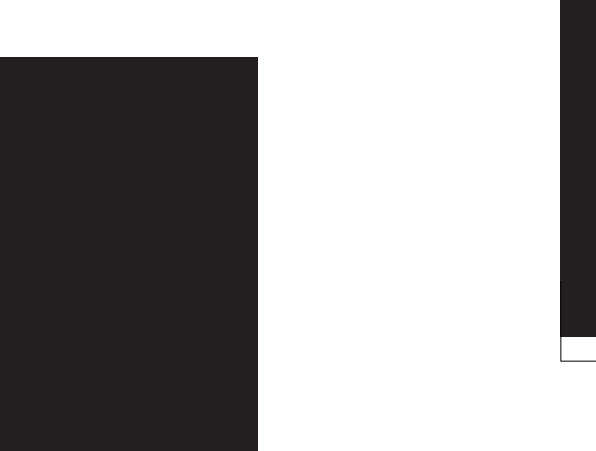
Backup & Restore
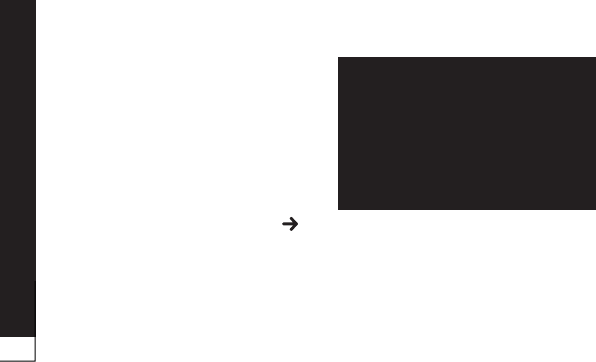
Phone software update
For more information about using
this function, please visit http://
update.lgmobile.com or http://
www.lg.com/common/index.jsp
select country and language.
This feature allows you to update
the firmware on your phone to a
newer version conveniently from
the Internet without needing to
visit a service centre. This feature
will only be available if and when
LG makes a newer firmware version
available for your device.
As the mobile phone firmware
update requires the user's full
attention for the duration of the
update process, please make sure
you check all instructions and
notes that appear at each step
before proceeding. Please note
that removing the USB data cable
or battery during the upgrade may
seriously damage your mobile
phone.
This feature allows you to update
your phone's software to a newer
version conveniently via OTA,
without connecting with a USB
data cable. This feature will only be
available if and when LG makes a
newer firmware version available
for your device.
First, you can check the software
version on your mobile phone:
> >
>
.
You can also delay the update by 1
hour, 4 hours, 8 hours, or One day.
In this case, the application will
notify you to update when the time
is up. You can also rearrange an
update manually.
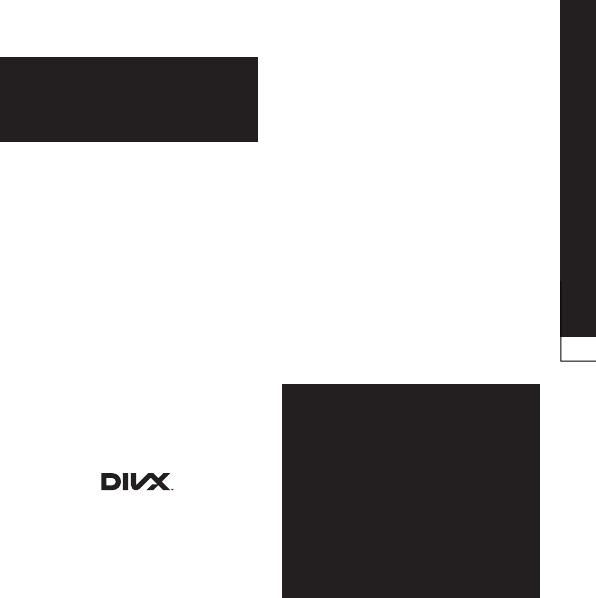
Phone software update
Copyright 2012 LG Electronics,
Inc. All rights reserved. LG and
the LG logo are registered
trademarks of LG Group and its
related entities.
Bluetooth® is a registered
trademark of the Bluetooth SIG,
Inc. worldwide.
Wi-Fi®, the Wi-Fi CERTIFIED logo,
and the Wi-Fi logo are registered
trademarks of the Wi-Fi Alliance.
All other trademarks and
copyrights are the property of
their respective owners.
DivX® is a
digital video format created by
DivX, LLC, a subsidiary of Rovi
Corporation. This is an official
DivX Certified® device that plays
DivX video. Visit divx.com for more
information and software tools to
•
•
•
•
convert your files into DivX videos.
This DivX Certified® device must be
registered in order to play purchased
DivX Video-on-Demand (VOD)
movies. To obtain your registration
code, locate the DivX VOD section in
your device setup menu. Go to vod.
divx.com for more information on
how to complete your registration.
®®
®®
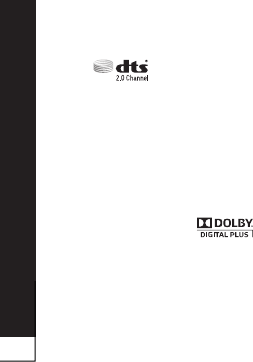
Phone software update
Manufactured under license from
DTS Licensing Limited. DTS and the
Symbol are registered trademarks,
& DTS 2.0 Channel and the DTS
logos are trademarks of DTS, Inc.
Product includes software. © DTS,
Inc. All Rights Reserved.
Manufactured under license from
Dolby Laboratories. Dolby and the
double-D symbol are trademarks of
Dolby Laboratories.
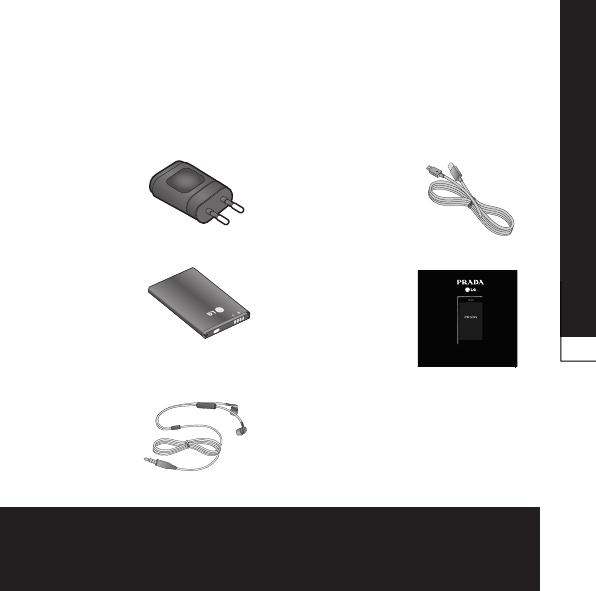
Accessories
These accessories are available for use with the LG-P940h.
Connect
your LG-
P940h and
PC.
Learn more
about your
LG-P940h.
P/N : MMBB000000(1.0)
H
General Inquiries
<LG Customer Information Centre>
0844-847-5847 or +44-844-847-5847
* Make sure the number is correct before making a call.

Technical data
+55°C (discharging), +45°C (charging)
-10°C
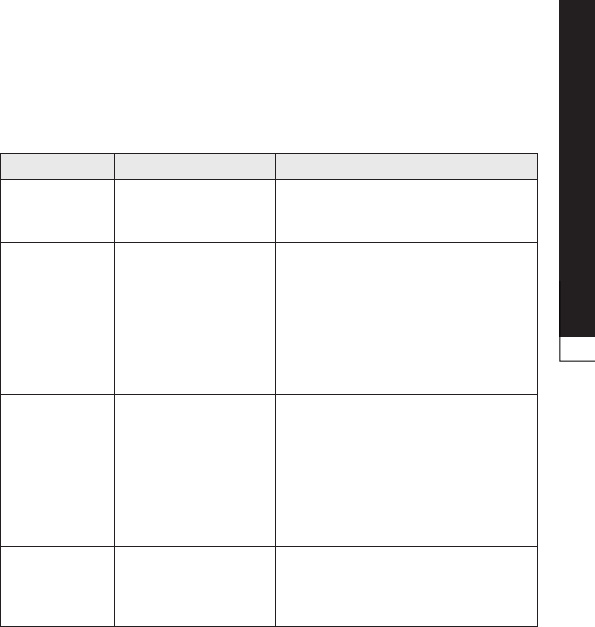
Troubleshooting
This chapter lists some problems you might encounter while using your
phone. Some problems require you to call your service provider, but most
are easy to fix yourself.
SIM error
There is no SIM card
in the phone or it is
inserted incorrectly.
Make sure that the SIM card is
correctly inserted.
No network
connection/
Losing
network
Signal is weak or
you're outside the
carrier network.
Operator applied
new services.
Move towards a window or into
an open area. Check the network
operator coverage map.
Check whether the SIM card is
more than 6~12 months old. If so,
change your SIM at your network
provider's nearest branch. Contact
your service provider.
Codes do not
match
To change a security
code, you will need
to confirm the new
code by re-entering
it.
The two codes you
have entered do not
match.
If you forget the code, contact
your service provider.
Any
application
cannot be set
Not supported by
service provider
or registration
required.
Contact your service provider.
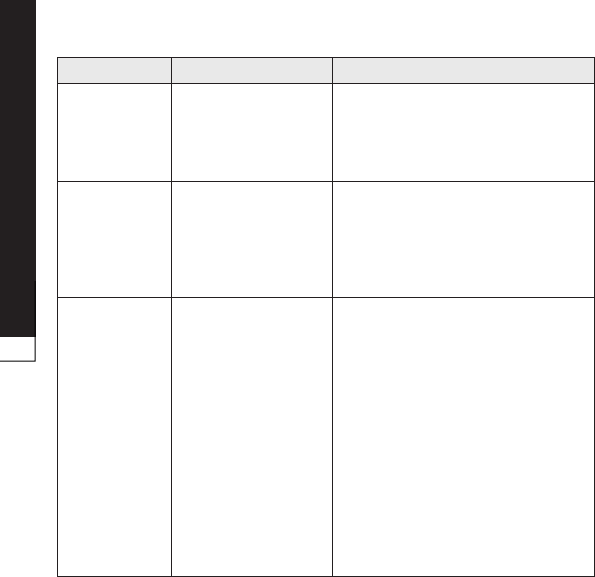
Troubleshooting
Calls not
available
Dialling error
New SIM card
inserted.
Pre-paid charge
limit reached.
New network not authorised.
Check for new restrictions.
Contact service provider or reset
limit with PIN2.
Phone cannot
be switched
on
On/Off key pressed
too briefly.
Battery is not
charged.
Battery contacts
are dirty.
Press the On/Off key down for at
least two seconds.
Charge battery. Check charging
indicator on the display.
Clean the battery contacts.
Charging
error
Battery is not
charged.
Outside
temperature is too
hot or cold.
Contact problem
No voltage
Charger defective
Wrong charger
Battery defective
Charge battery.
Make sure phone is charging at a
normal temperature.
Check the charger and connection
to the phone. Check the battery
contacts and clean them if
necessary.
Plug the charger into a different
socket.
If the charger does not warm up,
replace it.
Only use original LG accessories.
Replace battery.
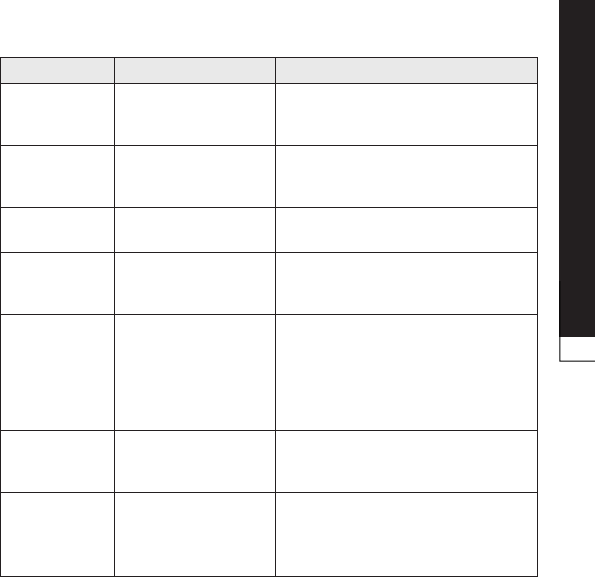
Troubleshooting
Number not
permitted
The Fixed dialling
number function
is on.
Check the Settings menu and turn
the function off.
Impossible to
receive / send
SMS & picture
Memory full Delete some messages from the
phone.
Files not
opening
Unsupported file
format
Check the file formats that can be
supported.
SD card not
working
FAT16, FAT32 file
system supported
Check SD card file system via card
reader, or format SD card using
the phone.
The screen
does not turn
on when I
receive a call.
Proximity sensor
problem
If you use any protection tape
or case, check to see if it has
covered the area around the
proximity sensor. Make sure that
the area around the proximity
sensor is clean.
No sound Vibration mode
Check the settings status of the
sound menu to make sure you are
not in vibrate or silent mode.
Hang up or
freeze
Intermittent
software problem
Remove and re-insert battery.
Turn on the phone.
Try to do a software update
service via the website.
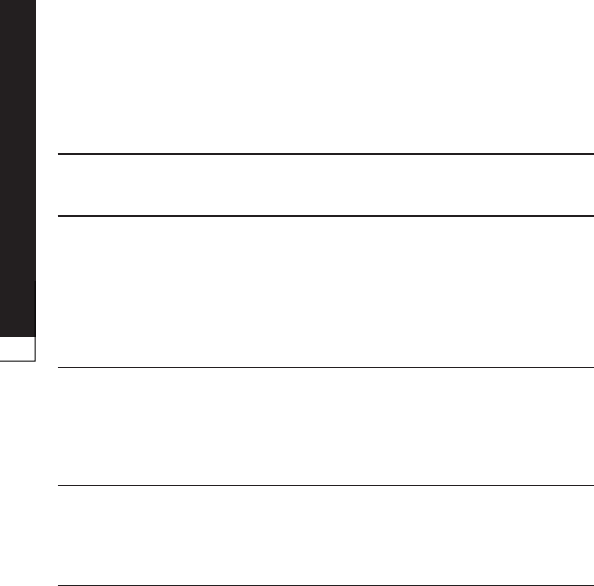
FAQ
Please check to see if any problems you have encountered with your
phone are described in this section before taking the phone in for service
or calling a service representative.
Sub-
Category
Bluetooth
Devices
What are the functions
available via Bluetooth?
You can connect Bluetooth audio device
such as Stereo/Mono headset, Car Kit
and share pictures, videos, contacts, etc
via Gallery/Contacts menu. Also when
FTP server is connected to a compatible
device, you can share contents stored in
the storage media (internal memory or SD
card).
Bluetooth
Headset
If my Bluetooth headset
is connected, can I
listen to my music
through my 3.5mm
wired headphones?
When a Bluetooth headset is connected,
all system sounds are played over the
headset. As a result, you will not be able
to listen to music through your wired
headphones.
Contacts
Backup
How can I back up
Contacts?
The Contacts data can be synchronised
between your phone and Gmail™.
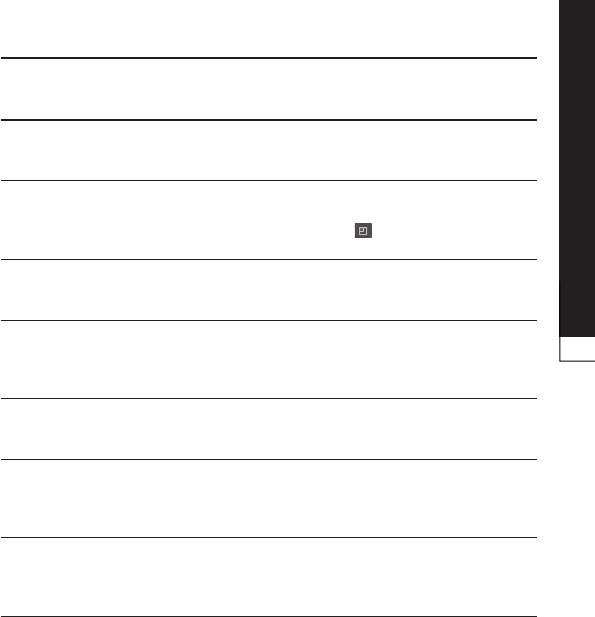
FAQ
Sub-
Category
Synchronisation
Is it possible to set up
one-way sync with
Gmail?
Only two-way synchronisation is available.
Synchronisation
Is it possible to
synchronise all the
Email folders?
The Inbox is automatically synchronised.
You can view other folders by pressing
the and touch to
choose a folder.
Gmail Log-In
Do I have to
log into Gmail whenever
I want to access Gmail?
Once you log into Gmail, you don’t need to
log in Gmail again.
Google
Account
Is it possible to filter
emails?
No, email filtering is not supported via the
phone.
YouTube™
Is it possible to play
YouTube videos?
Yes, YouTube videos are supported but may
have to be viewed through the YouTube
application (and not the browser).
Email
What happens when
I execute another
application while writing
an email?
Your email will automatically be saved as
a draft.
Ringtone
Is there a file size
limitation for when I
want to use a .MP3 file
as a ringtone?
There is no file size limitation.
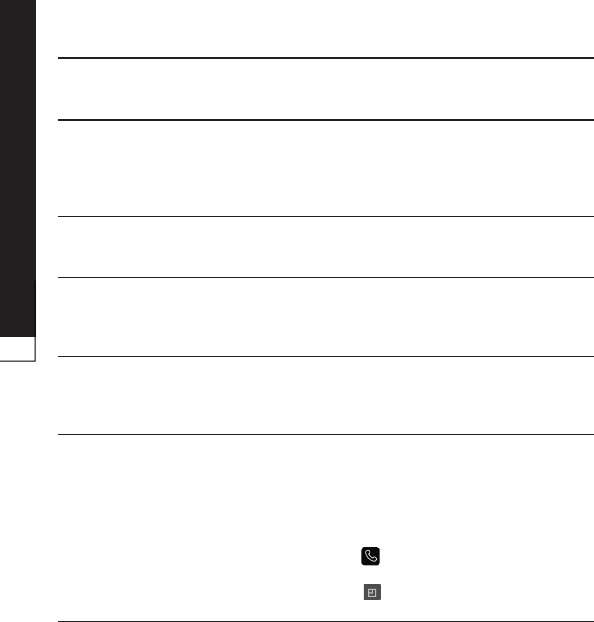
FAQ
Sub-
Category
Message
Time
My phone does not
display the time of
receipt for messages
older than 24 hrs. How
can I change this?
You will only be able to see the times for
messages received the same day.
microSD Card
What is the maximum
supported size for a
memory card?
32 GB memory cards are compatible.
Navigation
Is it possible to install
another navigation
application on my
phone?
Any application that is available on Android
Market™ and is compatible with the
hardware can be installed and used.
Synchronisation
Is it possible to
synchronise my
contacts from all my
email accounts?
Only Gmail and MS Exchange
server(Company Email Server) contacts
can be synchronised.
Wait and
Pause
Is it possible to save a
contact with Wait and
Pause in the numbers?
If you transferred a contact with the W & P
functions saved into the number, you will
not be able to use those features. You will
need to re-save each number.
How to save with Wait and Pause:
1. From the Home screen, press the
icon .
2. Dial the number, then press the
.
3. Touch or .
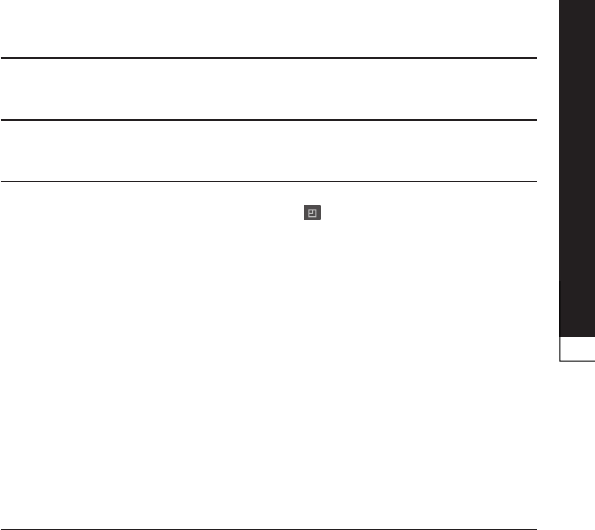
FAQ
Sub-
Category
Security
What are the phone’s
security functions?
You are able to set the phone to require
the entry of an Unlock Pattern before the
phone can be accessed or used.
Unlock
Pattern
How do I create the
Unlock Pattern?
1. From the Home screen, press the
.
2. Touch > &.
3. Touch > .
The first time you do this, a short tutorial
about creating an Unlock Pattern
appears.
4. Set up by drawing your pattern once,
then again for confirmation.
It is very important to remember the
unlock pattern you set. You will not be
able to access your phone if you use an
incorrect pattern 5 times. You have 5
opportunities to enter your unlock pattern,
PIN or password. If you have used all 5
opportunities, you can try again after 30
seconds.
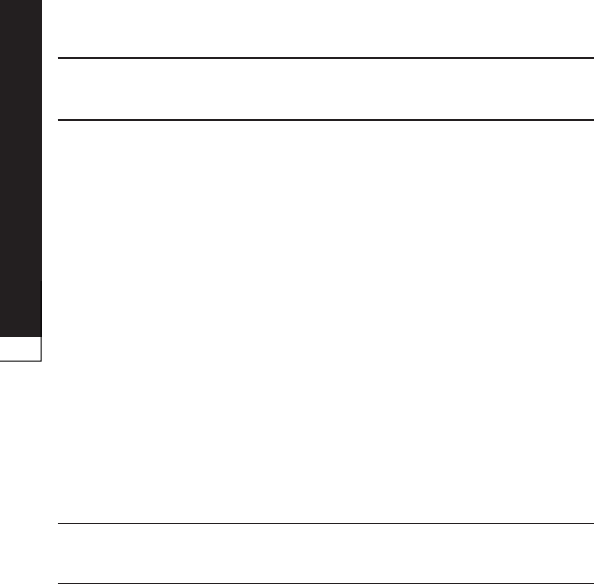
FAQ
Sub-
Category
Unlock
Pattern
What should I do if
I forgot the Unlock
Pattern and I didn’t
create the Google
account on the phone?
If you logged in to your Google account on
the phone but failed to enter the correct
pattern 5 times, tab the Forgot pattern
button. You are then required to log in with
your Google account to unlock your phone.
If you have not created a Google account
on the phone or you forgot it, you have to
perform a hard reset.
How to perform a factory reset:
1. Turn the power off.
2. Press and hold the following keys at the
same time(for over 10 seconds):
+ +
3. The phone will turn on and perform a
factory reset immediately.
Memory
Will I know when my
memory is full? Yes, you will receive a notification.
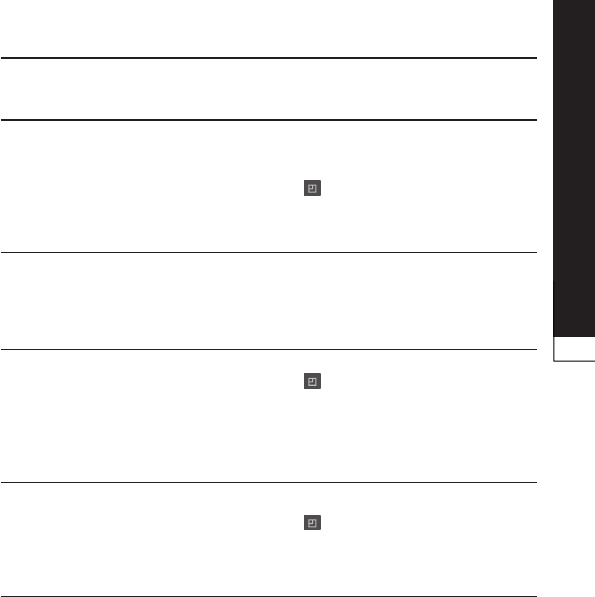
FAQ
Sub-
Category
Language
Support
Is it possible to change
the language?
The phone has multilingual capabilities.
To change the language:
1. From the Home screen, press the
and touch .
2. Touch & >
3. Touch the desired language.
VPN
How do I set up a VPN?
VPN access configuration is different
according to each company. To configure
VPN access from your phone, you must
obtain the details from your company’s
network administrator.
Screen time
out
My screen turns off
after only 15 seconds.
How can I change the
amount of time for the
backlight to turn off?
1. From the Home screen, press the
.
2. Touch > .
3. Under Display settings, touch
.
4. Touch the preferred screen backlight
timeout time.
Tactile
feedback
I’ve turned on haptic
feedback on my phone.
However, when I dial a
number, the phone still
vibrates. How do I turn
this off?
1. From the Home screen, press the
.
2. Touch > .
3. Touch to remove the
checkmark and disable the function.
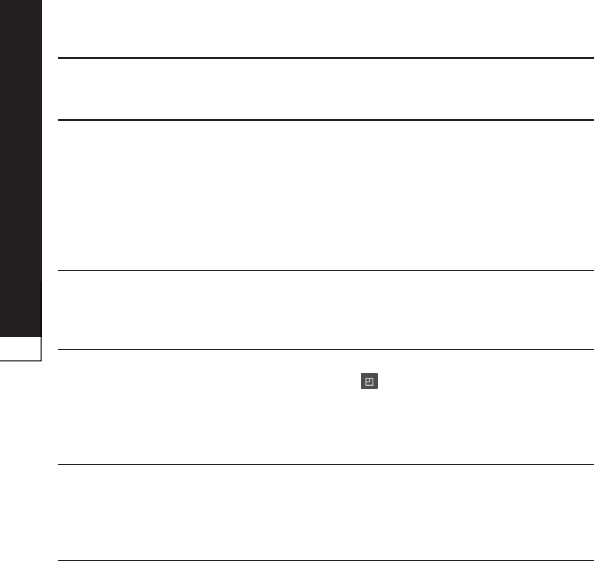
FAQ
Sub-
Category
Wi-Fi & 3G
When Wi-Fi and 3G are
both available, which
service will my phone
use?
When using data, your phone may
default to the Wi-Fi connection (if Wi-Fi
connectivity on your phone is set to On).
However, there will be no notification when
your phone switches from one to the other.
To know which data connection is being
used, view the 3G or Wi-Fi icon at the top
of your screen.
Home screen
Is it possible to remove
an application from the
Home screen?
Yes. Just touch and hold the icon until the
dustbin icon appears at the bottom-center
of the screen. Then, without lifting your
finger, drag the icon to the trash can.
Application
I downloaded an
application and it
causes a lot of errors.
How do I remove it?
1. From the Home screen, press the
.
2. Touch > >
.
3. Touch the application, then touch
.
Charger
Is it possible to charge
my phone by USB data
cable without installing
the necessary USB
driver?
Yes, the phone will get charged by the USB
cable irrespective of whether the necessary
drivers are installed or not.
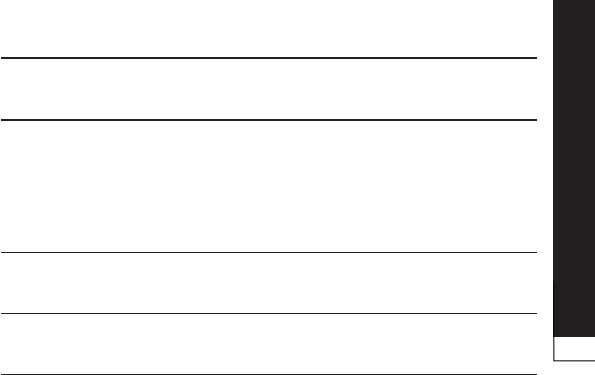
FAQ
Sub-
Category
Alarm
Can I use music files for
my Alarm?
Yes. After saving a music file as a ringtone,
you can use it for your alarm.
1. Touch and hold a song in a library list.
In the menu that opens, touch
.
2. In an alarm clock setting screen, select
the song as a ringtone.
Alarm
Will my alarm be
audible or will it go off if
the phone is turned off?
No, this is not supported.
Alarm
If my Ringer Volume is
set to Off or Vibrate, will
I hear my Alarm?
Your Alarm is programmed to be audible
even in these scenarios.
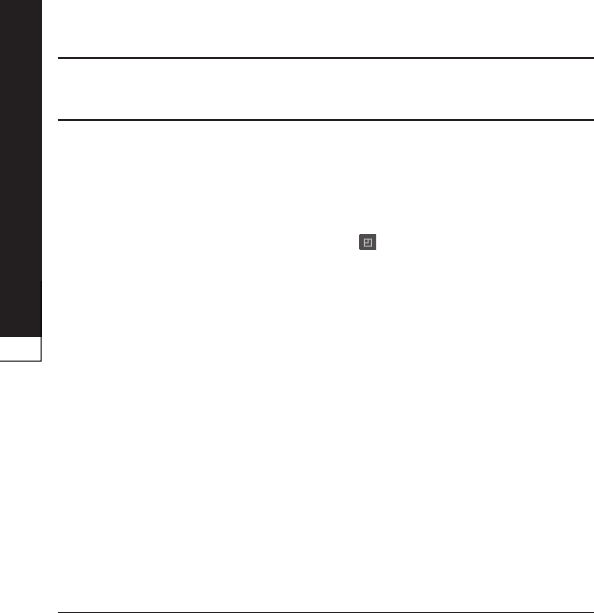
FAQ
Sub-
Category
Factory data
reset
How do I perform a
Factory data reset?
Reset your settings to the factory default
values and delete all your data. If you reset
the phone in this way, you are prompted to
reenter the same information as when you
first started Android.
1. From the Home screen, press the
.
2. Touch > >
.
3. Read the warning and touch
4. Touch .
If you select Factory data reset, it will erase
all of your personal data from your phone’s
system memory, including information
about your Google account, any other
accounts, your system/application data
and settings as well as any downloaded
applications and DRM license.
Resetting the phone does not erase
any system software updates you have
downloaded or any files on your microSD
card or internal memory, such as music
or photos. And so, if you want to erase
all the data on the internal memory while
resetting the phone, select the check box
of .
•
•
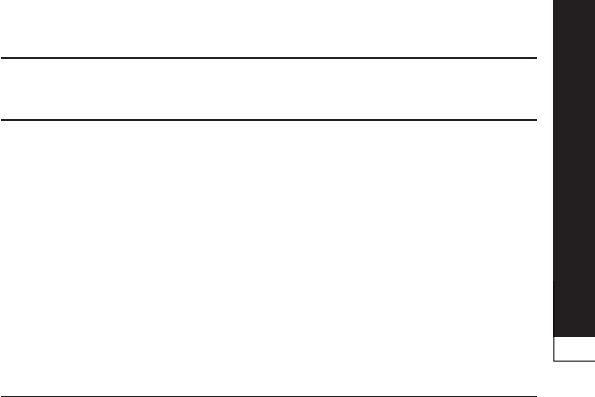
FAQ
Sub-
Category
Hard Reset
(Factory
Reset)
How can I perform a
factory reset if I can’t
access the phone’s
setting menu?
How to perform a Hard Reset (Factory
Reset):
1. Turn the power off.
2. Press and hold the following keys at the
same time(for over 10 seconds):
+ +
3. The phone will turn on and perform a
factory reset immediately.
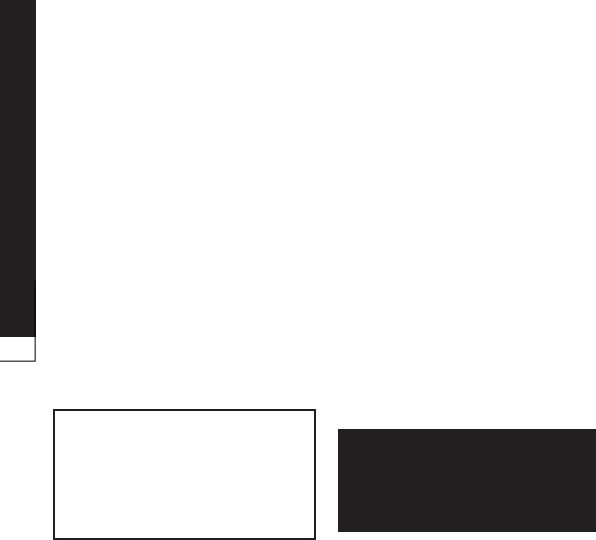
For your safety
This user’s guide contains
important information about the
use and operation of this phone.
Read all information carefully
for optimal performance and
to avoid any damage or misuse
of the phone. Any changes or
modifications not expressly
approved in this user’s guide
could void your warranty for this
equipment.
To reduce the possibility of
electric shock, do not expose
your product to high humidity
areas, such as bathroom or
swimming pool.
Keep the phone away from
heat. Never store your phone in
environment that may expose
it to temperatures below 0°C or
above 40°C, such as outdoor
during snowstorm, or in your car
in hot days. Exposure to cold or
heat will result in malfunction,
damage or permanent failure. Be
careful when using your phone near
other electronic devices. The RF
emissions from mobile phones may
affect nearby electronic equipment
that not adequately shielded. You
should consult manufacturers of
any personal medical devices,
as in the case of pacemakers
and hearing aides, to determine
whether they are susceptible to
interference from cell phones.
Turn off your phone in medical
facilities or at gas stations. Never
place your phone in microwaves, as
it will cause the battery to explode.
Read these simple guidelines.
Breaking the rules may be illegal or
dangerous.

For your safety
More detailed information is
provided in this user’s guide.
• Never use an unapproved battery
that could cause damages to the
phone or the battery itself, or
even explode.
• Never place your phone in a
microwave oven, as this will result
in an explosion of the battery.
• Do not dispose of your battery
in fire or with hazardous or
flammable materials.
• Make sure the battery does not
come into contact with sharp-
edged items, such as animal teeth
or claws. This could cause a fire.
• Store the battery in a place out of
the reach of children.
• Be careful so that children do
not swallow any parts of the
phone, such as rubber plugs
(earpiece, parts that connect to
the phone, etc.). This could cause
asphyxiation or suffocation.
• Disconnect the plug and charger
from the outlet when the phone
shows that the battery has
been fully charged, because it
may cause electric shock or fire
hazard.
• When in the car, do not leave
your phone, or install a hands-
free kit, near the airbag. If
wireless equipment is improperly
installed, you can be seriously
injured if the airbag is deployed.
• Do not use mobile phone while
driving.
• Do not use the phone in areas
where its usage is prohibited. (For
example: in airplanes).
• Do not expose the battery
charger or adapter to direct
sunlight, or use it in places with
high humidity, such as bathroom.
• Never store your phone in
temperatures lower than -20°C or
higher than 50°C.
• Do not use harsh chemicals (such
as alcohol, benzene, solvents,
etc.) or detergents to clean the
phone. This could cause fire.
• Do not drop the phone, strike it,
or shake it hard.
Such actions may harm the
phone’s internal circuit boards.
• Do not use your phone in high
explosive areas, as this may
generate sparks.
• Do not damage the power cord
by bending, twisting, pulling, or
heating it. Do not use the plug if
it is loose as it may cause fire or
electric shock.
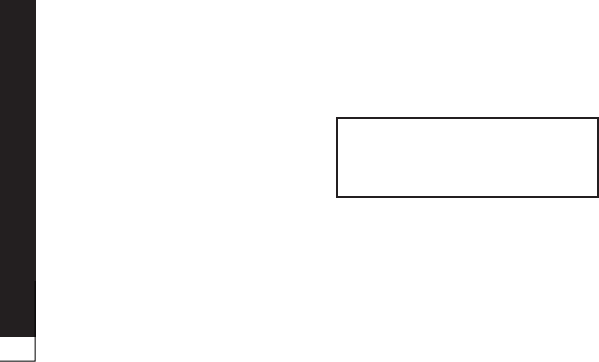
For your safety
• Do not handle the phone with
wet hands while it is charging.
This can cause electric shock or
seriously damage your phone.
• Do not disassemble the phone.
• Do not make or answer calls while
charging the phone, which can
cause a short circuit, electric
shock, or fire.
• Use only batteries and chargers
provided by LG. The warranty
does not apply to products
provided by other providers.
• Only authorized personnel
should service the phone and its
accessories.
Installation or service may result
in accidents and consequently
invalidate the warranty.
• Do not hold or let the antenna
come in contact with your body
during a call.
• Emergency calls can be made
only within a service area. To
make an emergency call, make
sure you are within a service area
and the phone is on.
• Use your accessories, such as
headphones or headsets, with
caution, ensuring that the cables
are plugged properly and that
they do not touch the antenna
unnecessarily.
Information about the RF exposure
from FCC
Read this information before
operating the phone.
In August 1996, the Federal
Communications Commission
(FCC) of the United States, with
its action in Report and Order
FCC 96-326, adopted an updated
safety standard for human
exposure to radio frequency (RF)
electromagnetic
energy emitted by FCC regulated
transmitters. Those guidelines are
consistent with the safety standard
previously set by both international
and U.S. standards.
The design of this phone complies
with FCC guidelines and these
international standards.
Use only the supplied antenna.
Use of unauthorized antennas,
or modifications, could impair
call quality, damage the phone,

For your safety
void your warranty, or result in a
violation of FCC regulations.
Do not use the phone with a
damaged antenna.
A damaged antenna in contact
with the skin could cause a singe.
Contact your local dealer for an
antenna replacement.
This device was tested for typical
body operation, keeping a distance
of 2 cm (0.79 inch) between the
user's body and the back of the
phone. To comply with RF exposure
requirements of the FCC standards,
a minimum distance of 2 cm (0.79
inch) between the user's body and
the back of the phone is required.
Belt-clips, holsters, and similar
accessories containing metallic
components from others
manufacturers should not be used.
Accessories worn close to the
body, without keeping a minimum
distance of 2 cm (0.79 inch)
between the user's body and the
back of the phone, and that have
not been tested for typical body
operation, may not comply with
FCC's RF exposure limits and should
be avoided.
It must keep a minimum distance
of 20 cm (8 inches) between the
user / bystander and the vehicle
mounted external antenna, in
order to satisfy FCC's RF exposure
requirements.
For more information about RF
exposure, visit the FCC Website at
www.fcc.gov
This device and its accessories
comply with Article 15 of the FCC
rules.
The operation is subject to the
following conditions:
(1) This device, and its accessories,
will not cause harmful interference
and (2) this device and its
accessories must accept any
interference received, including
interference that could cause an
undesired operation.
1
1
1
0.39
0.39
0.39

For your safety
• Do not disassemble.
• Do not short-circuit.
• Do not expose to high
temperatures, over 60 °C (140
°F).
• Do not incinerate.
• Please dispose of your battery
properly, or bring it to your
wireless provider for recycling.
• Do not dispose of your battery
in fire or with hazardous or
flammable materials.
• Using the wrong battery charger
could damage your phone and
void your warranty.
• The adapter or battery charger is
only designed for indoor use.
• Do not expose the battery
charger or adapter to direct
sunlight, or use it in places
with high humidity, such as the
bathroom.
• Do not disassemble or open
crush, bend or deform, puncture
or shred.
• Do not modify or remanufacture,
attempt to insert foreign objects
into the battery, immerse or
expose to water or other liquids,
expose to fire, explosion or other
hazard.
• Only use the battery for the
system for which it is specified.
• Only use the battery with a
charging system that has been
qualified with the system per this
standard. Use of an unqualified
battery or charger may present a
risk of fire, explosion, leakage, or
other hazard.
• Do not short circuit a battery or
allow metallic conductive objects
to contact battery terminals.
• Replace the battery only with
another battery that has been
qualified with the system per this
standard, IEEE-Std-1725-200x.
Use of an unqualified battery may
present a risk of fire, explosion,
leakage or other hazard.

For your safety
• Promptly dispose of used
batteries in accordance with local
regulations.
• Battery usage by children should
be supervised.
• Avoid dropping the phone or
battery. If the phone or battery
is dropped, especially on a hard
surface, and the user suspects
damage, take it to a service
center for inspection.
• Improper battery use may result
in a fire, explosion or other
hazard.
• For those host devices that utilize
a USB port as a charging source,
the host device's user manual
shall include a statement that the
phone shall only be connected
to products that bear the USB-IF
logo or have completed the USB-
IF compliance program.
• Damage to your hear can occur
due to constant exposure to
excessive high sound. We,
therefore, recommend that
you do not turn on or off the
phone near your ear. We also
recommend you be reasonable
with the music and volume level.
• If you listen to music, please
ensure that the volume level
is adequate, so that you are
aware of your surroundings. This
is particularly important when
attempting to cross a street.

Safety instructions
This includes complete security
information on wireless phones
from TIA (Telecommunications
Industry Association).
It's required, for CTIA Certification,
the inclusion in the user manual
of text covering pacemakers,
hearing aids and other medical
devices. It's encouraged the use of
the remaining TIA language when
relevant.
Your wireless handheld portable
telephone is a lowpower radio
transmitter and receiver. When it is
ON, it receives and also sends out
radio frequency (RF) signals.
In August, 1996, the Federal
Communications Commissions
(FCC) adopted RF exposure
guidelines with safety levels for
handheld wireless phones. Those
guidelines are consistent with the
safety standards previously set
by both U.S. and international
standards bodies:
ANSI C95.1 (1992) *
NCRP Report 86 (1986)
ICNIRP (1996)
Those standards were based
on comprehensive and periodic
evaluations of the relevant
scientific literature. For example,
over 120 scientists, engineers,
and physicians from universities,
government health agencies, and
industry reviewed the available
body of research to develop
the ANSI Standard (C95.1).
* American National Standards
Institute; National Council
on Radiation Protection and
Measurements; International
Commission on Non-Ionizing
Radiation Protection.
The design of your phone complies
with the FCC guidelines (and those
standards).
Use only the supplied or an
approved replacement antenna.
Unauthorized antennas,
modifications, or attachments
could damage the phone and may

Safety instructions
violate FCC regulations.
Hold the
phone as you would any other
telephone with the antenna pointed
up and over your shoulder.
For your phone to operate most
efficiently:
• Do not touch the antenna
unnecessarily, when the phone
is in use. The contact with the
antenna affects call quality, and
may cause the phone to operate
at a higher power level than
otherwise would be need.
Check the laws and regulations
related to the use of wireless
phones in the areas where
you drive. Always obey these
regulations. Also, if using your
phone while driving, make sure to:
• Pay full attention to driving;
driving safely is your first
responsibility;
• Use hands-free operation, if
available;
• Pull off the road and park, before
making or answering a call, if
driving conditions demand so.
Most modern electronic equipment
is shielded from RF signals.
However, certain electronic
equipment may not be shielded
against the RF signals from your
wireless phone.
The Medical Industry
Manufacturers Association
recommends a minimum distance
of fifteen (15) centimeters, or six
(6) inches, between a handheld
wireless phone and a pacemaker,
in order to avoid potential
interference between them.
These advices are consistent with
independent researches, and
with recommendations based on
wireless technology research.
People with pacemakers should:
• ALWAYS keep the phone at least

Safety instructions
fifteen centimeters (six inches)
from their pacemaker, whenever
the phone is turned on;
• Not carry the phone in a shirt
pocket;
• Use the ear opposite to the
pacemaker, to minimize the
potential interference;
• If you have any reason to suspect
that interference is taking
place, switch off your phone
immediately.
Some digital wireless phones may
interfere with some hearing aids. In
the event of such interference, we
recommend that you contact your
service provider.
If you use any other personal
medical devices, consult your
device manufacturer to determine
if they are adequately shielded
from external RF energy. Your
doctor can help you obtain this
information.
Turn off your phone in health care
facilities, whenever there are signs
asking you to do so. Hospitals
or health care facilities may use
equipment that could be sensitive
to external RF energy.
RF signals may affect improperly
installed or inadequately shielded
devices in motor vehicles.
Check with the manufacturer, or
its representative, regarding your
vehicle.
You should also consult the
manufacturer about any equipment
that has been added to your
vehicle.
Turn off the phone in any facility
where warning signs request you
to do so.

Safety instructions
FCC regulations prohibit the use
of phones while in the air. Turn off
your phone before boarding an
airplane.
To avoid interfering with blasting
operations, turn your phone off
when in a 'blasting area' or in areas
with signs that read: 'Turn off two-
way radios' . Obey all signs and
instructions.
Turn off the phone when in an
area with a potentially explosive
atmosphere, and obey all signs and
instructions.
Sparks in such areas could cause
an explosion or fire that could
result in personal injury or death.
Areas with a potentially explosive
atmosphere are often clearly
marked, but not always. Among the
potentially dangerous areas are:
Fueling areas (such as gas
stations), areas below deck on
boats, facilities where chemical
products are transferred or stored,
vehicles using liquefied petroleum
gas (as propane or butane), areas
where the air contains chemicals
or particles (such as grain, dust
or metal powders), and any other
areas where you would normally
be advised to turn off your vehicle
engine.
Air bags inflate with strong
force. Do not place objects in
the area over the air bag or in its
deployment area, including wireless
equipment, either installed or
portable.
Serious injuries could occur if
wireless equipment is improperly
installed into the car when the air
bag inflates.

Safety instructions
Read and observe the following
information for the safe and proper
use of your phone, and to prevent
any damage.
Also, keep the user's guide in an
accessible place at all times after
reading it.
• The charger and adapter are
designed only for indoor use.
• Dispose of your battery properly,
or bring it to your wireless
provider for recycling.
• The battery doesn’t need to
be fully discharged before
recharging.
• Only use LG approved chargers
that are specifically made for
your phone model, since they are
designed to maximize the battery
life.
• Do not disassemble or short-
circuit it.
• Keep the metal contacts on the
battery clean.
• Replace the battery when it
no longer provides acceptable
performance. The battery can be
recharged several hundred times
before replacement.
• Charge the battery after long
periods without use to maximize
its life.
• The battery life will vary
depending on usage patterns and
environmental conditions.
• Intensive use of backlighting,
browser, and packet data
connectivity affect battery life
and talk/standby times.
• The role of self-protection
interrupts the phone when its
operation is in an abnormal state.
In this case, remove the battery
from the phone, reinstall it, and
turn on the phone.
• Do not place the phone in a
place exposed to excessive dust,
and keep the minimum required
distance between the power cord
and heat sources.
• Unplug the power cord before
cleaning the phone, and clean the
power plug whenever it is dirty.
• When using the power plug,

Safety instructions
make sure it is firmly connected.
Otherwise, it can overheat or
start a fire.
• Placing the phone in a pocket
or bag without covering the
receptacle (power plug pin),
metallic articles (such as a coin,
clip or pen) may short-circuit
the phone. Always cover the
receptacle when not in use.
• Do not short-circuit the battery.
Metal items, such as coins, paper
clips, or pens, in your pocket or
bag may cause a shortcircuit
between the + and - terminals
of the battery (metal strips on
the battery). The short-circuit of
the terminals may damage the
battery and cause an explosion.
• Using a damaged battery, or
inserting it into the mouth can
cause serious injuries.
• Do not place the phone in
proximity to items containing
magnetic components, such as
credit cards, calling cards, bank
books, or subway tickets. The
phone magnetism may damage
the data stored in the magnetic
strip.
• Talking on the phone for a long
period of time may reduce call
quality, because of the heat
generated during use.
• When the phone has not been in
use for a long time, store it in a
safe place, with the power cord
unplugged.
• Using the phone close to a
receiving equipment (such as TV
or radio) may cause interference.
• Do not use the phone if the
antenna is damaged. If a
damaged antenna contacts
skin, it may cause a slight singe.
Contact an LG Authorized Service
Facility to replace the damaged
antenna.
• Do not immerse your phone
in water. If this happens,
immediately turn it off and
remove the battery. If your phone
does not work, take it to an LG
Authorized Service Facility.
• The power supply contains
elements that could be harmful
to your health, if components are
handled directly. If this happens,
we recommend immediate hand-
washing.
• Do not paint the phone.

Safety instructions
• Data stored in your phone might
be deleted due to careless use,
hardware repair or software
upgrade.
Please backup your important
phone numbers (ringtones, text
or voice messages, images, and
videos might also get deleted).
The manufacturer is not liable for
damages due to loss of data.
• When using the phone in public
places, you may set the ringer on
vibrate to avoid disturbing others.
• Do not switch the phone on/off
while it is in your ear.
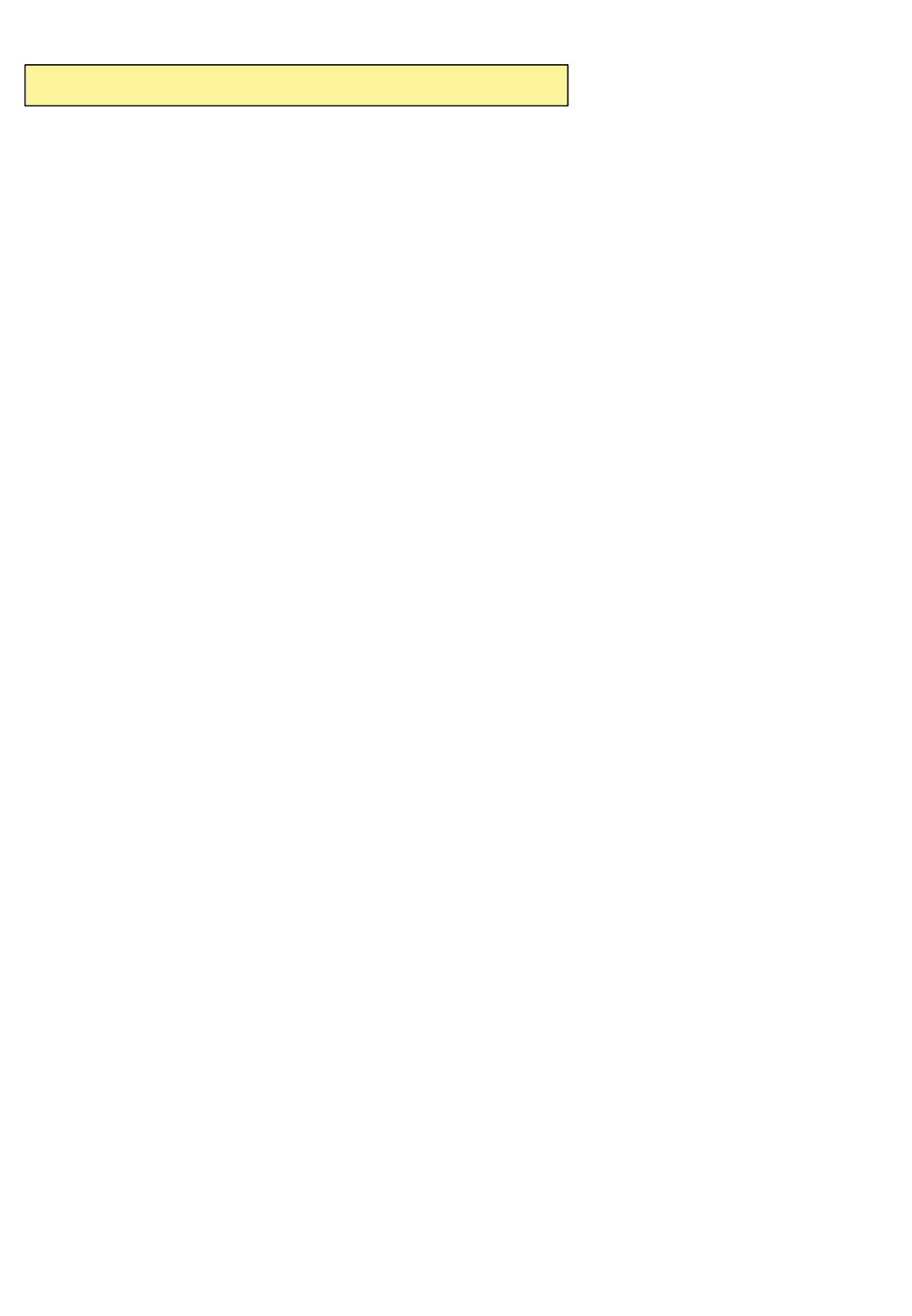
2CTVUVCVGOGPV
&KDQJHRU0RGLILFDWLRQVWKDWDUHQRWH[SUHVVO\DSSURYHGE\WKHPDQXIDFWXUHUFRXOGYRLG
WKHXVHUVDXWKRULW\WRRSHUDWHWKHHTXLSPHQW
2CTVUVCVGOGPV
7KLVHTXLSPHQWKDVEHHQWHVWHGDQGIRXQGWRFRPSO\ZLWKWKHOLPLWVIRUDFODVV%GLJLWDO
GHYLFHSXUVXDQWWR3DUWRIWKH)&&5XOHV7KHVHOLPLWVDUHGHVLJQHGWRSURYLGH
UHDVRQDEOHSURWHFWLRQDJDLQVWKDUPIXOLQWHUIHUHQFHLQDUHVLGHQWLDOLQVWDOODWLRQ7KLV
HTXLSPHQWJHQHUDWHVXVHVDQGFDQUDGLDWHUDGLRIUHTXHQF\HQHUJ\DQGLIQRWLQVWDOOHGDQG
XVHGLQDFFRUGDQFHZLWKWKHLQVWUXFWLRQVPD\FDXVHKDUPIXOLQWHUIHUHQFHWRUDGLR
FRPPXQLFDWLRQV+RZHYHUWKHUHLVQRJXDUDQWHHWKDWLQWHUIHUHQFHZLOOQRWRFFXULQD
SDUWLFXODULQVWDOODWLRQ,IWKLVHTXLSPHQWGRHVFDXVHKDUPIXOLQWHUIHUHQFHRUWHOHYLVLRQ
UHFHSWLRQZKLFKFDQEHGHWHUPLQHGE\WXUQLQJWKHHTXLSPHQWRIIDQGRQWKHXVHULV
HQFRXUDJHGWRWU\WRFRUUHFWWKHLQWHUIHUHQFHE\RQHRUPRUHRIWKHIROORZLQJPHDVXUHV
5HRULHQWRUUHORFDWHWKHUHFHLYLQJDQWHQQD,QFUHDVHWKHVHSDUDWLRQEHWZHHQWKH
HTXLSPHQWDQGUHFHLYHU
&RQQHFWWKHHTXLSPHQWLQWRDQRXWOHWRQDFLUFXLWGLIIHUHQWIURPWKDWWRZKLFKWKH
UHFHLYHULVFRQQHFWHG
&RQVXOWWKHGHDOHURUDQH[SHULHQFHGUDGLR79WHFKQLFLDQIRUKHOS
(%%2CTV%NCUU$%QORNKCPEG
7KLVGHYLFHDQGLWVDFFHVVRULHVFRPSO\ZLWKSDUWRI)&&UXOHVDQG,&(6&ODVV%
GLJLWDODSSDUDWXVUHTXLUHPHQWVIRU,QGXVWU\&DQDGD2SHUDWLRQLVVXEMHFWWRWKHIROORZLQJ
WZRFRQGLWLRQV7KLVGHYLFHDQGLWVDFFHVVRULHVPD\QRWFDXVHKDUPIXOLQWHUIHUHQFHDQG
WKLVGHYLFHDQGLWVDFFHVVRULHVPXVWDFFHSWDQ\LQWHUIHUHQFHUHFHLYHGLQFOXGLQJ
LQWHUIHUHQFHWKDWPD\FDXVHXQGHVLUHGRSHUDWLRQ
$QF[YQTP1RGTCVKQP
7KLVGHYLFHKDVEHHQWHVWHGIRUERG\ZRUQRSHUDWLRQVZLWKWKHGLVWDQFHRIFP
LQFKHVEHWZHHQWKHXVHUĜVERG\DQGWKHSKRQH7RFRPSO\ZLWK)&&5)H[SRVXUH
UHTXLUHPHQWVDPLQLPXPVHSDUDWLRQGLVWDQFHRIFPLQFKHVPXVWEHPDLQWDLQHG
IURPWKHXVHUVERG\7KLUGSDUW\EHOWFOLSVKROVWHUVDQGVLPLODUDFFHVVRULHVFRQWDLQLQJ
PHWDOOLFFRPSRQHQWVPD\QRWEHXVHG%RG\ZRUQDFFHVVRULHVWKDWFDQQRWPDLQWDLQFP
LQFKHVVHSDUDWLRQGLVWDQFHEHWZHHQWKHXVHUVERG\DQGWKHSKRQHDQGKDYHQRW
EHHQWHVWHGIRUW\SLFDOERG\ZRUQRSHUDWLRQVPD\QRWFRPSO\ZLWK)&&5)H[SRVXUHOLPLWV
DQGVKRXOGEHDYRLGHG
7KLV GHYLFHLVQRWLQWHQGHGIRUVDOHLQWKH86$
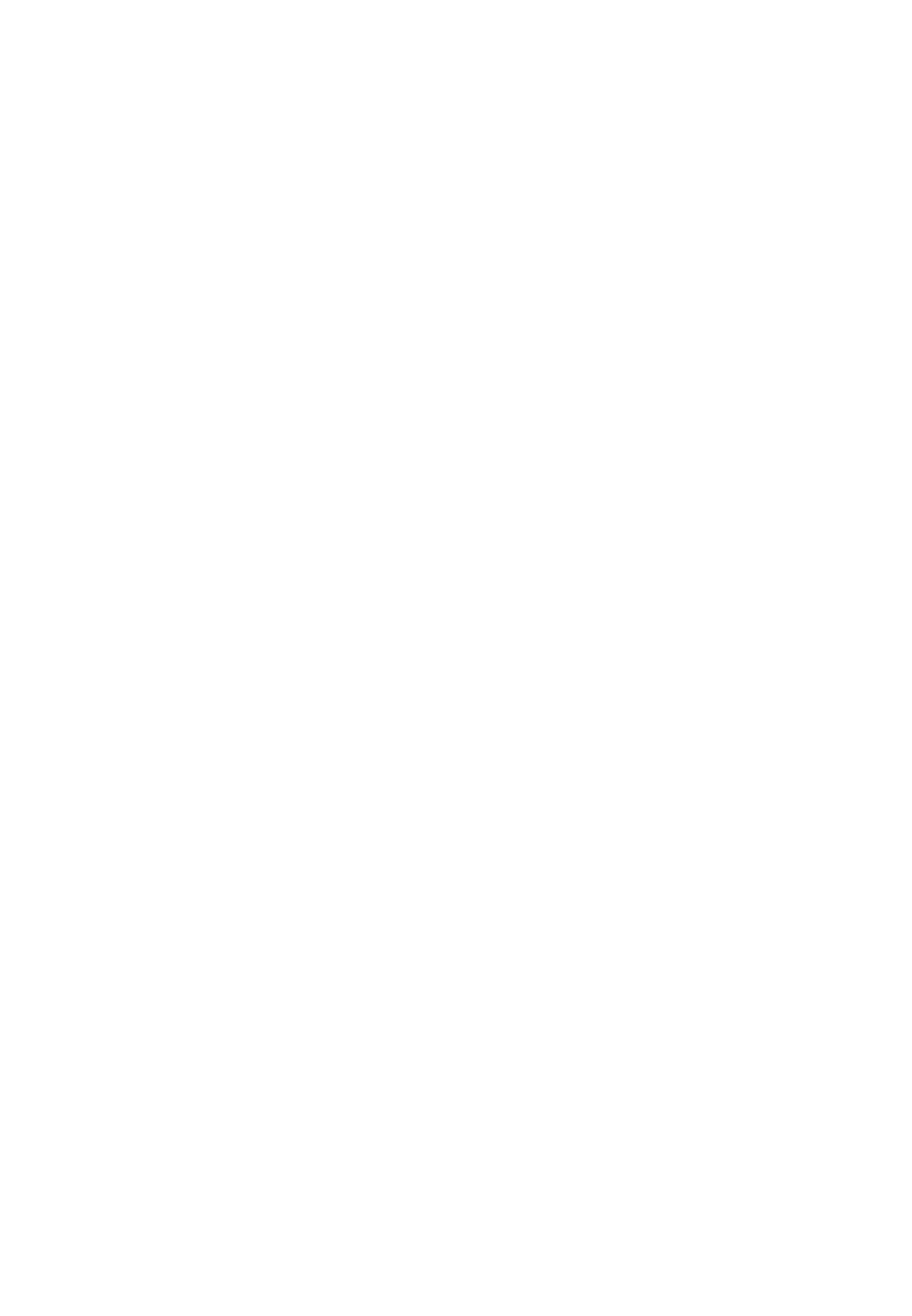
9K(K%CWVKQP
This device is capable of operating in 802.11a/n mode. For 802.11a/n devices operating
in the frequency range of 5.15 - 5.25 GHz, they are restricted for indoor operations to reduce
any potential harmful interference for Mobile Satellite Services (MSS) in the US.
WIFI Access Points that are capable of allowing your device to operate
in 802.11a/n mode(5.15 - 5.25 GHz band) are optimized for indoor use only.
If your WIFI network is capable of operating in this mode, please restrict your WIFI use indoors
to not violate federal regulations to protect Mobile Satellite Services.