LG 42LB5D User Manual TV LCD Manuals And Guides L1005037
User Manual: LG 42LB5D 42LB5D LG TV LCD - Manuals and Guides View the owners manual for your LG TV LCD #42LB5D. Home:Electronics Parts:LG Parts:LG TV LCD Manual
Open the PDF directly: View PDF ![]() .
.
Page Count: 121 [warning: Documents this large are best viewed by clicking the View PDF Link!]

0
_J
LCD TV PLASMA TV
OWNER'S MANUAL
LCD TV MODELS PLASMA TV MODELS
37LBSD SOPY3D
42LBSD SOPY3DF
47LBSD 60PY3D
S2LBSD 60PY3DF
47LC7DF
Please read this manual carefully before operating
your set.
Retain it for future reference.
Record model number and serial number of the set.
See the label attached on the back cover and quote
this information to your dealer
when you require service.
ENERGY STAR is a set of power-saving
guidelines issued by the U.S.
Environmental Protection Agency(EPA).
As an ENERGYSTAR
Partner LGEU. S. A.,Inc.
has determined that this
product meets the
ENERGYSTAR guidelines
for energy efficiency.

WARNING /CAUTION
TO REDUCE THE RISK OF ELECTRIC SHOCK
DO NOT REMOVE COVER (OR BACK). NO
USER SERVICEABLEPARTSINSIDE. REFERTO
QUALIFIED SERVICE PERSONNEL.
WARNING/CAUTION
TO REDUCE THE RISK OF FIREAND ELECTRIC
SHOCK. DO NOT EXPOSE THIS PRODUCT TO
RAIN OR MOISTURE.
WARNING /CAUTION
To prevent fire or shock hazards, do not expose
this product to rain or moisture.
Class B digital device
This equipment has been tested and found to comply
with the limits for a Class B digital device, pursuant to
Part 15 of the FCC Rules. These limits are designed
to provide reasonable protection against harmful
interference in a residential installation. This equipment
generates, uses and can radiate radio frequency energy
and, if not installed and used in accordance with the
instructions, may cause harmful interference to radio
communications. However, there is no guarantee that
interference will not occur in a particular installation.
If this equipment does cause harmful interference to
radio or television reception, which can be determined
by turning the equipment off and on, the user is
encouraged to try to correct the interference by one
or more of the following measures:
- Reorient or relocate the receiving antenna.
- Increase the separation between the equipment and
receiver.
- Connect the equipment to an outlet on a circuit
different from that to which the receiver is connected,
-Consult the dealer or an experienced radio/TV
technician for help,
Any changesor modifications not expressly approved
by the party responsible for compliance could void
the user's authority to operate the equipment.
This reminder is provided to call the CATV system
installer's attention to Article 820-40 of the National
Electric Code (U.S.A.). The code provides guidelines for
proper grounding and, in particular, specifies that the
cable ground shall be connected to the grounding system
of the building, as close to the point of the cable entry
as practical.
Do not attempt to modify this product in any way
without written authorization from LG Electronics.
Unauthorized modification could void the user's
authority to operate this product

SAFETYINSTRUCTIONS
IMPORTANT SAFETYINSTRUCTIONS
Important safety instructions shall be provided with each apparatus. This information shall be given in a separate
booklet or sheet, or be located before any operating instructions in an instruction for installation for use and
supplied with the apparatus.
This information shall be given in a language acceptable to the country where the apparatus is intended to be used.
The important safety instructions shall be entitled "Important Safety Instructions". The following safety
instructions shall be included where applicable, and, when used, shall be verbatim as follows. Additional safety
information may be included by adding statements after the end of the following safety instruction list. At the
manufacturer's option, a picture or drawing that illustrates the intent of a specific safety instruction may be
placed immediately adjacent to that safety instruction:
Read these instructions.
Keep these instructions.
Heed all warnings.
Follow all instructions.
O Do not use this apparatus near water.
Clean only with dry cloth.
Do not block any ventilation openings. Install in
accordance with the manufacturer's instructions.
Do not install near any heat sources such as
radiators, heat registers, stoves, or other apparatus
(including amplifiers)that produce heat.
0Do not defeat the safety purpose of the polarized
or grounding-type plug. A polarized plug has
two blades with one wider than the other. A
grounding type plug has two blades and a third
grounding prong, The wide blade or the third
prong are provided for your safety. If the provided
plug does not fit into your outlet, consult an
electrician for replacement of the obsolete outlet.
OProtect the power cord from being walked on
or pinched particularly at plugs, convenience
receptacles, and the point where they exit from
the apparatus.
Only use attachments/accessories specified by
the manufacturer.
Unplug this apparatus when unused for long
periods of time.
2

O
O
®
®
Use only with the cart, stand, tripod, bracket,
or table specified by the manufacturer, or sold
with the apparatus. When a cart is used, use
caution when moving the cart/apparatus
combination to avoid injury from tip-over.
$3125A
Never touch this apparatus or antenna during
a thunder or lighting storm.
Do not allow a impact shock or any objects to
fall into the product, and do not drop onto the
screen with something.
Refer all servicing to qualified service personnel.
Servicing is required when the apparatus has
been damaged in any way, such as power-supply
cord or plug is damaged, liquid has been
spilled or objects have fallen into the apparatus,
the apparatus has exposed to rain or moisture,
does not operate normally, or has been
dropped.
CAUTION concerning the Power Cord :
Most appliances recommend they be placed
upon a dedicated circuit; that is, a single outlet
circuit which powers only that appliance and
has no additional outlets or branch circuits.
Check the specification page of this owner's
manual to be certain.
Do not overload wall outlets. Overloaded wall
outlets, loose or damaged wall outlets, extension
cords, frayed power cords, or damaged or
cracked wire insulation are dangerous. Any of
these conditions could result in electric shock
or fire. Periodically examine the cord of your
appliance, and if its appearance indicates dam-
age or deterioration, unplug it, discontinue use
0
0
0
of the appliance, and have the cord replaced
with an exact replacement part by an authorized
servicer. Protect the power cord from physical
or mechanical abuse, such as being twisted,
kinked, pinched, closed in a door, or walked
upon. Pay particular attention to plugs, wall
outlets, and the point where the cord exits the
appliance.
Outdoor use marking :
WARNING - To reduce the risk of fire or elec-
tric shock, do not expose this appliance to rain
or moisture.
Wet Location Marking : Apparatus shall not be
exposed to dripping or splashing and no
objects filled with liquids, such as vases, shall
be placed on or over apparatus.
GROUNDING
Ensure that you connect the earth ground wire
to prevent possible electric shock. If grounding
methods are not possible, have a qualified
electrician install a separate circuit breaker.
Do not try to ground the unit by connecting it
to telephone wires, lightening rods, or gas pipes.
Breake_
Power
Supply
DISCONNECTING DEVICE FROM MAINS
Mains plug is the disconnecting device. The
plug must remain readily operable.
3

CONTENTS
WARNING /CAUTION ............................ 1
SAFETY INSTRUCTIONS .......................... 2
FEATURE OF THIS TV ............................... 6
Accessories ...................................................... 7
Front Panel Information ..................................... 8
Back Panel Information .................................... 10
Stand Installation ............................................ 12
Not using the desk-type stand ........................ 13
Swivel Stand .................................................... 13
Back Cover for Wire Arrangement ..................... 14
Attaching the TV to a Wall ............................... 16
Desktop Pedestal Installation ............................ 17
VESAWall Mounting ........................................ 17
Antenna or Cable Connection .......................... 18
EQU ENTSETUP
HD Receiver Setup ......................................... 19
DVD Setup ..................................................... 22
VCR Setup ..................................................... 24
Other A/V Source Setup ................................. 26
PC Setup ........................................................ 27
USB In Setup .................................................. 32
Audio Out Setup ............................................ 33
Remote Control Functions ............................... 34
Turning On TV ................................................ 36
Channel Selection ........................................... 36
Volume Adjustment ......................................... 36
On-Screen Menus Selection ............................. 37
Channel Setup
- Auto Scan (Auto Tuning) ........................... 38
- Add /Delete Channel (Manual Tuning) ...... 39
- Channel Editing ........................................ 40
Input List ........................................................ 41
SimpLink ......................................................... 42
4
Input Label ..................................................... 44
Key Lock......................................................... 45
Entry Modes ................................................... 46
Photo List ....................................................... 47
Music List ....................................................... 51
Picture Size (Aspect Ratio) Control .................. 53
Preset Picture Settings
- Picture Mode - Preset ............................... 54
- Color Tone - Preset ................................... 55
Manual Picture Adjustment
- Picture Mode - User Mode ........................ 56
- Color Tone - User Mode ........................... 57
XD - Picture Improvement Technology ............. 58
Advanced - Cinema 3:2 Pulldown Mode ........... 59
Advanced - Black (Darkness) Level................... 60
Picture Reset .................................................. 61
Image Sticking Minimization (ISM) Method ....... 62
Low - Power Picture Mode ............................... 63
Front Display .................................................. 64
Auto Volume Leveller (Auto Volume) ................ 65
Preset Sound Setting (Sound Mode) ................ 66
Sound Setting Adjustment - User Mode ........... 67
Balance .......................................................... 68
TV SpeakersOn/Off Setup .............................. 69
Stereo/SAP Broadcasts Setup .......................... 70
Audio Language .............................................. 71
On-Screen Menus Language Selection .............. 72
Caption Mode ................................................ 73
- Analog Broadcasting System Captions ....... 74
- Digital Broadcasting System Captions ........ 75
- Caption Option ....................................... 76

ClockSetting
- AutoClockSetup....................................77
- ManualClockSetup.................................78
Auto On/Off Time Setting .............................. 79
Sleep Time Setting .......................................... 80
Auto Shut-off Setting ....................................... 81
Set Password & Lock System ........................... 82
Channel Blocking ............................................ 84
External Input Blocking .................................... 84
Movie & TV Rating ......................................... 85
Troubleshooting .............................................. 88
Maintenance ................................................... 90
Product Specifications ..................................... 91
Programming the Remote Control ................... 93
IR Codes ....................................................... 97
External Control Through RS-232C .................. 99
Open Source License ..................................... 106
S

FEATURE OF THIS TV
SRS(_O) _._ _ is a trademark of SRS Labs, Inc. aa
TruSurround XT technology is incorporated under D I G I T A L
....... license from SRS Labs, Inc.
FULLHD 3
IOBOP
LG TV with this logo displays Full HD (high-definition)
1080p native resolution by receiving and processing a
Full HD 1080p signal.
LG TV with this logo can play MP3 music from a MP3
player, such as iPOD, and JPEG images from a digital
camera through the USB device.
,_ With HDMI CEC support of LG's audio/video device _l_" _IIIIIIII_TI _
(S/ITIPLInK connected to the HDMI (high-definition multimedia
interface), LG TV with this logo works easily with one E N G iNE
remote control.
[_X_ It has three HDMI ports that connect audio and video n.t_.ig_.t
devices with one cable and produces the highest quality EY________
digital images and sound.
Manufactured under license from Dolby Laboratories.
"Dolby "and the doub[e-D symbol are trademarks of
Do[by Laboratories.
High-definition television. High-resolution digital tele-
vision broadcast and playback system composed of
roughly a million or more pixels, 16:9 aspect-ratio
screens, and AC3 digital audio. A subset of digital
television, HDTV formats include 1080i and 720p res-
olutions.
LG's own special digital image generator, consisting of
a full digital image processor, six different main picture
quality factors,
LG TV with this logo has ambient light sensor that
adjusts the picture to fit room atmosphere.
FOR LCD TV
If the TV feels cold to the touch, there may be a small "flicker" when it is turned on. This is normal, there is
nothing wrong with TV.
""_Some minute dot defects may be visible on the screen, appearing astiny red, green, or blue spots. However,they
have no adverse effect on the monitor's performance.
""_Avoid touching the LCD screenor holding your finger(s) against it for long periods of time. Doing so may produce
some temporary distortion effects on the screen.
On Disposal
a. The fluorescent lamp used in this product contains a small amount of mercury.
b. Do not dispose of this product with general household waste.
c. Disposal of this product must be carried out in accordance to the regulations of your local authority.
6

PREPARATION
ACCESSORIES
Ensure that the following accessories are included with your product. If an accessory is missing, please contact
the dealer where you purchased the product.
User must use shielded signal interface cables (D-sub 15 pin cable) with ferrite cores to maintain standard
compliance for the product.
The accssories can be different from the figures shown here.
"O
_o
t'rl
_o
©
z
Owner's Manual CD Manual Remote Control, Power Cord
Batteries
75ohm Round Cable
Polishing Cloth
* Slightly wipe stained spot on the exterior only with the polishing cloth
for the product exterior if there is stain or fingerprint on surface of the
exterior.
* Do not wipe roughly when removing stain. Please be cautions of that
excessive pressure may cause scratch or discoloration. D-sub 15 pin Cable
Cable Management
Additional Cover
(Refer to p.13)
3- Bolts
(Refer to p.13) 7

PREPARATION
FRONTPANELINFORMATION
-O
_o
rrl
_o
©
z
,,,IHere shown may be somewhat different from your TV.
""_NOTE: If your product has a protection tape attached, remove the tape.
And then wipe the product with a cloth (If a polishing cloth is included with your product, use it).
Plasma TV Model
Remote Control Sensor
Program Display Touch Pad
Power/Sta nd by Indicator
llluminates red in standby mode.
llluminates white when the set is switched on.
POWER
Button MENU
Button
VOLUME
(_,_)
Buttons
CHANNEL
(T,A)
Buttons
8

LCD TV Model
37/42/47/52LB5D
47LC7DF
(A,V)Buttons
(_1,1_)Buttons
--ENTER Bu_on
Bu_on
--INPUT Bu_on
--POWER Bu_on
Intelligent Eye
Adjusts picture according to the surrounding
conditions.
Remote Control Sensor
Power/Standby Indicator
Illuminates red in standby mode.
llluminates green when the set is switched on.
-O
_o
m
_o
©
z
9

PREPARATION
m
i
©
z
BACKPANELINFORMATION
,,,IHere shown may be somewhat different from your TV.
Plasma TV Model
LCD TV Model
10

O HDMI/DVI IN
Connect a HDMI signal to I, 2 or 3.
Or DVI (VIDEO) signal to the I, 2 or 3 port with a
DVI to HDMI cable.
COMPONENT IN
Connect a component video/audio device to these
jacks.
RGB (PC)
Connect the output from a PC.
AUDIO (RGB/DVI)
Connect the audio from a PC or DTV.
@ REMOTE CONTROL PORT
Connect your wired remote control.
RS-232C IN (CONTROL & SERVICE) PORT
Connect to the RS-232C port on a PC.
O ANTENNA/CABLE IN
Connect over-the air signals to this jack.
Connect cable signals to this jack.
DIGITAL AUDIO OUT
Connect digital audio to various types of equipment.
Note: In standby mode, these ports do not work.
AUDIO OUT
Connect analog audio to various types of equipment.
@ AV (Audio/Video) IN
Connect audio/video output from an external
device to these jacks.
S-VIDEO
Connect S-Video out from an S-VIDEO device.
@ USB INPUT
Power Cord Socket
For operation with AC power.
Caution: Never attempt to operate the TV on DC
power.
_D
m
_D
©
z
11

PREPARATION
STAND INSTALLATION (Only37LBSD)
""_Here shown may be somewhat different from your TV.
m
0
z
0Carefully place the product screen side down on
a cushioned surface that will protect product and
screen from damage.
Assemble the product stand with the product as
shown.
0Securely install the 4 bolts provided.
12

NOT USING THE DESK-TYPESTAND (For Plasma TV)
It is applied to when installing only the 60PY3D/F model as wall-type.
When not using the desk-type stand, install the sup-
plied desk-type stand fixture protection rubber caps
as shown at the figure.
=O
_o
r_
_o
O
z
RUBBER
It is applied to when installing only the 50/60PY3D, 50/60PY3DF model as wall-type.
BOLT
ADDITIONAL COVER
To prevent the foreign materials from entering the
desk-type stand fixture, fix the desk-type stand fixture
protection cover(additional cover) by using the sup-
plied bolts as shown at the figure.
SWIVELSTAND(For Plasma TV)
After installing the TV, you can adjust the the TV set manually to the left or right direction by 20 degrees to
suit your viewing position.
13

PREPARATION
BACK COVER FORWIRE ARRANGEMENT
,,,IHere shown may be somewhat different from your TV.
m
©
z
Plasma TV Model
0Hold the CABLE MANAGEMENT with both hands and pull it backward as shown.
45 °
CABLE MANAGEMENT
e Connect the cables as necessary.
To connect an additional equipment, see the EXTERNAL EQUIPMENT SETUP section.
Install the CABLE MANAGEMENT as shown.
14

LCD TV Model
O onnect the cables as necessary.
To connect an additional equipment, see the
EXTERNAL EQUIPMENT SETUP section.
"O
_o
m
_o
©
z
0Install the CABLE MANAGEMENT as shown.
CABLE MANAGEMENT
O undle the cables using the supplied TWISTER HOLDER.
(This feature is not available for all models.)
TWISTER HOLDER
1S

PREPARATION
ATTACHING THE TV TO A WALL
m
©
z
,,,IThis feature is not available for all models.
,,,iHere shown may be somewhat different from your TV.
We recommend that you set up the TV close to a wall so it cannot fall over if pushed backwards.
Additionally, we recommend that the TV be attached to a wall so it cannot be pulled in a forward direction,
potentially causing injury or damaging the product.
Caution: Please make sure that children don't climb on or hang from the TV.
Plasma TV Model
50PY3D/F 60PY3D/F
LCD TV Model
.............__iii!_i_ii!_iiiil¸I!I!I!I!||||||||!
..........!____,__i_i_iiiiiiii!ii_i_ii'iiilili_i!iiiii!i_ii!ii_ii_]i!i_i_i_i||||i_ili_|iiii!¸ili!
/
iiillil_!i_ii _i_!_iii! _ |
_iii!iii!iiiii!_,iii
Insert the eye-bolts (or TV brackets and bolts) to tighten the product to the wall as shown in the picture.
If your product has the bolts in the eye-bolts position before inserting the eye-bolts, loosen the bolts.
Secure the wall brackets with the bolts (not provided as parts of the product, must purchase separately) to
the wall. Match the height of the bracket that is mounted on the wall to the holes in the product.
Ensure the eye-bolts or brackets are tightened securely.
,l_Use a sturdy rope (not provided as parts of the product, must pur-
chase separately) to tie the product. It is safer to tie the rope so it
becomes horizontal between the wall and the product.
16

DESKTOP PEDESTALINSTALLATION
For proper ventilation, allow a clearance of 4 inches on all four sides from the wall.
Plasma TV Model LCD TV Model
4 inches
I4 inches
4 inches 4 inches 4inches
4 inches
4inches 4 inches
"0
_o
m
_o
©
z
VESAWALLMOUNTING
This product accepts a VESA-compliant mounting interface pad. (optional)
There 4 threaded holes are available for attaching the bracket.
Plasma TV Model LCD TV Model
600 mm
(47LBSD, 47LC7DF, S2LBSD: 800 mm)
!iiii_
400 mm 400 mm
17

PREPARATION
m
©
z
ANTENNA OR CABLE CONNECTION
""_Here shown may be somewhat different from your TV.
1. Antenna (Analog or Digital)
Wall Antenna Socket or Outdoor Antenna without a Cable Box
Connections.
For optimum picture quality, adjust antenna direction if needed.
2. Cable
Cable TV
Wall Jack :::_
UHF
Antenna _
VHF
01_To improve the picture quality in a poor signal area, please purchase a signal amplifier and install properly.
0_If the antenna needs to be split for two TV's, install a 2-Way Signal Splitter.
0_If the antenna is not installed properly, contact your dealer for assistance.
18

EXTERNAL EQUIPMENT SETUP
01_To prevent the equipment damage,never plug in any power cords until you havefinished connecting all equipment.
This part of EXTERNAL EQUIPMENT SETUP mainly use picture for LCD TV model.
HD RECEIVERSETUP
This TV can receive Digital Over-the-air/Cable signals without an external digital set-top box. However, if you do
receive digital signals from a digital set-top box or other digital external device, refer to the figure as shown below.
When connecting Component cable
1. How to connect
OConnect the video outputs (Y, PB, PR) of the digital set
top box to the COMPONENT IN VIDEO 1 jacks on
the set. Match the jack colors (Y = green, PB = blue, and
PR = red).
O onnect the audio output of the digital set-top box to
the COMPONENT IN AUDIO 1 jacks on the set.
2. How to use
m Turn on the digital set-top box.
(Referto the owner'smanualfor the digital set-top box.operation)
Select Component 1 input source by using the INPUT
button on the remote control.
If connected to COMPONENT IN2 input, select
Component 2 input source.
m
x
m
_D
z
>
XD
c
i
m
z
c
Y, CB/PB, CR/PR
Yes
Yes
Yes
Yes
Yes
No
Yes
Yes
Yes
Yes
15.73 59.94
15.73 60.00
31.47 59.94
31.50 60.00
44.96 59.94
45.00 60.00
[[[[[[ ss.72 59.94
33.75 60.00
26.97 23.976
2Z00 24.00
33.71 29.97
33.75 30.00
6Z432 59.939
6Z50 60.00
19

EXTERNALEQUIPMENT SETUP
When connecting HDMI cable
m
x
m
_o
z
_>
m
_D
c
"O
m
z
m
c
"O
1. How to connect
O onnect the digital set-top box to HDMI/DVI IN1,
2 or 3 jack on the set.
O No separated audio connection is necessary.
HDMI supports both audio and video.
2. How to use
01_Turn on the digital set-top box.
(Refer to the owner's manual for the digital set-top box.)
01_Select HDMI1, HDMI2 or HDMI3 input source with using
the INPUT button on the remote control.
HDMI-DTV mode
51.47 59.94
51.50 60.00
44.96 59.94
45.00 60.00
33.72 59.94
55.75 60.00
26.97 23.976
2ZOO 24.00
33.71 29.97
33.75 30.00
6Z432 59.939
6Z50 60.00
20

When connecting HDMI to DVI cable
m
x
.-I
m
z
m
XZ)
c
"0
m
z
.-I
m
-4
C
"0
1. How to connect
O Connect the DVI output of the digital set-top box to the HDMI/DVI IN1,2 or 3 jack on the set.
O Connect the audio output of the digital set-top box to the AUDIO (RGB/DVI) jack on the set.
2. How to use
01_Turn on the digital set-top box. (Refer to the owner's manual for the digital set-top box.)
01_Select HDMII, HDMI2 or HDMI3 input source with using the INPUT button on the remote control.
21

EXTERNALEQUIPMENT SETUP
DVD SETUP
When connecting Component cable
1. How to connect
x
r_l
_o
z
r_l
X:)
c
"0
r_l
z
r_l
c
"0
0
0
Connect the video outputs (Y, PB, PR) of the DVD to the
COMPONENT IN VIDEO1 jacks on the set.
Match the jack colors (Y = green, PB = blue, and PR= red).
Connect the audio outputs of the DVD to the
COMPONENT IN AUDIO1 jacks on the set.
2. How to use
01_Turn on the DVD player, insert a DVD.
01_Select Component 1 input source by using the INPUT
button on the remote control.
01_If connected to COMPONENT IN 2 input, select
Component 2 input source.
01_Refer to the DVD player's manual for operating instructions.
!!!! |
Component Input ports
To get better picture quality, connect a DVD player to the component input ports as shown below.
Component ports on the TV
Video output ports
on DVD player
22

When connecting with an S-Video cable
1. How to connect
Oonnect the S-VIDEO output of the DVD to the
S-VIDEO input on the set.
e onnect the audio outputs of the DVD to the AUDIO
input jacks on the set.
2. How to use
01_Turn on the DVD player, insert a DVD.
01_Select AV1 input source by using the INPUT button on the
remote control.
,l_If connected to AV IN2, select AV2 input source.
01_Refer to the DVD player's manual for operating instructions.
x
r_l
_o
z
X:)
c
r_l
z
r_l
c
"O
When connecting HDMI cable
1. How to connect
Oonnect the HDMI output of the DVD to the
HDMI/DVI IN 1,2, or 3 jack on the set.
e No separated audio connection is necessary.
HDMI supports both audio and video.
2. How to use
01_Select HDMI1, HDMI2, or HDMI3 input source by using
the INPUT button on the remote control.
0_Refer to the DVD player's manual for operating instructions.
23

EXTERNALEQUIPMENT SETUP
VCRSETUP
tWl
x
r_l
_o
z
r_l
X_
c
"0
r_l
z
L_
r_l
c
"0
To avoid picture noise (interference), leave an adequate distance between the VCR and TV.
Use the ISM feature in the Option menu to avoid having a fixed image remain on the screen for a long period
of time (Only Plasma TV model). If the 4:3 picture format is used; the fixed images on the sides of the screen
may remain visible on the screen. This phenomenon is common to all manufactures and in consequence the
manufactures warranty does not cover the product bearing this phenomenon.
When connecting with an antenna
Wall Jack
Antenna
1. How to connect
OConnect the RF antenna out socket of the VCR to the ANTENNA/CABLE IN socket on the set.
e Connect the antenna cable to the RF antenna in socket of the VCR.
2. How to use
01_Set VCR output switch to 3 or 4 and then tune TV to the same channel number.
01_Insert a video tape into the VCR and press PLAY on the VCR. (Refer to the VCR owner's manual.)
24

When connecting with a RCA cable
1. How to connect
OConnect the AUDIO/VIDEO jacks between TV and
VCR. Match the jack colors (Video =yellow, Audio Left
= white, and Audio Right =red)
2. How to use
01_Insert a video tape into the VCR and press PLAY on the
VCR. (Refer to the VCR owner's manual.)
01_Select AV1 input source by using the INPUT button on
the remote control.
01_If connected to AV IN2, select AV2 input source.
r'_
x
m
z
m
£3
c
"0
m
z
m
c
-0
When connecting with an S-Video cable
1. How to connect
Connect the S-VIDEO output of the VCR to the
S-VIDEO input on the set.
Connect the audio outputs of the VCR to the AUDIO
input jacks on the set.
2. How to use
01_Insert a video tape into the VCR and press PLAY on the VCR.
(Refer to the VCR owner's manual.)
01_Select AV1 input source by using the INPUT button on the
remote control.
01_If connected to AM IN2, select AV2 input source.
25

EXTERNALEQUIPMENT SETUP
OTHERA/V SOURCESETUP
m
x
m
_o
z
m
X:)
c
"0
m
z
m
c
"0
1. How to connect
0Connect the AUDIO/VIDEO jacks
between TV and external equipment.
Match the jack colors.
(Video = yellow, Audio Left = white, and
Audio Right = red)
2. How to use
01_Select AV2 input source by using the INPUT
button on the remote control.
01_If connected to AV IN I input, select AV I
input source.
01_Operate the corresponding external equipment.
Camcorder
Video Game Set
26

PC SETUP
This TV provides Plug and Play capability, meaning that the PC adjusts automatically to the TV's settings.
When connecting D-sub 15 pin cable
1. How to connect
Connect the RGB output of the PC to the RGB (PC)
O jack on the set.
O Connect the PC audio output to the AUDIO
(RGB/DVI) jack on the set.
2. How to use
01_Turn on the PC and the TV.
01_Select RGB-PC input source by using the INPUT button
on the remote control.
I'i"l
x
-I
I""i'l
z
I""l'l
_D
c
I""i'l
z
-I
!.#'l
I""l'l
c
27

EXTERNALEQUIPMENT SETUP
When connecting HDMI to DVI cable
m
x
m
_o
z
m
X:)
c
"O
m
z
m
c
"O
3
2
1. How to connect
O
O
Connect the DVI output of the PC to the HDMI/DVI IN1,2 or 3jack on the set.
Connect the PC audio output to the AUDIO (RGB/DVl) jack on the set.
2. How to use
01_Turn on the PC and the TV.
01_Select HDMI1, HDMI2 or HDMI3 input source by using the INPUT button on the remote control.
28

Supported Display Specifications
RGB-PC,HDMI-PC
31.468 70.09
31.469 70.08
31.469 59.94
3Z500 75.00
3Z861 72.80
35.156 56.25
3Z879 60.31
46.875 75.00
48.077 72.18
48.363 60.00
56.476 70.06
60.023 75.02
4Z776 59.87
63.981 60.02
79.976 75.025
4Z712 60.015
75.00 60.00
6, o 60oo
* RGB-PC mode only
m
X
-.4
I'1'1
z
r"'-
m
,o
C
I'1'1
z
-'4
m
---I
C
29

EXTERNALEQUIPMENT SETUP
Screen Setup for PC mode
m
x
_o
z
X:)
c
z
c
"O
Overview
When the RGB input, of the set is connected to a PC
Output, Select RGB-PC with using the INPUT button on the
remote control.
When you change the resolution, select the proper resolution
in present input to see the best picture appearance.
Press the MENU button and then use A or • button
to select the PICTURE menu.
Press the I_ button and then use A or • button to
select Screen.
Press the I_ button to enter the screen adjustment
menu.
@@
3O

Adjustment for screen Resolution, Position, Size,
and Phase
Use • or • button to select Resolution, Position, Size, or
Phase.
0
0
Press the ENTER button and then use • • ",11I_
button to make appropriate adjustments.
The Phase adjustment range is -16 ~+16.
The Size adjustment range is -30 ~ +30.
Press the ENTER button.
Initializing (Reset to original factory values)
@@@
Resolution XGA (1024, 1280, 1360) isn't
distinguished because of having
the same H/V Sync Time.
This function is you to select the
Default Sync Time.
Position This function is to adjust picture
to left/right and up/down as you
prefer.
Size This function is to minimize any
vertical bars or stripes visible on
the screen background. And the
horizontal screen size will also
change.
Phase This function allows you to
remove any horizontal noise and
clear or sharpen the image of char-
acters.
x
m
_D
z
m
XD
c
m
z
m
c
To initialize the adjusted values.
Ose • or • button to select Reset.
O Press the ENTER button and then use _1 or I_ button to
select Yes.
OPress the ENTER button. @@@
31

EXTERNALEQUIPMENT SETUP
USB IN SETUP
m
x
m
_o
z
m
XD
c
m
z
m
c
"0 1. How to connect
or O
Connect the USB device to the USB IN (or USB) jack
on the side of TV.
2. How to use
mAfter connecting the USB IN (or USB) jack, you use the
MEDIAHosT function. (_ p.46)
32

AUDIO OUT SETUP
Send the TV's audio to external audio equipment via the Digital Audio Output (Optical) port°
Analog
1. Howto connect
O Connect audio outputs to the TV's AUDIO OUT jacks.
O Set the "TV Speaker option - Off" in the AUDIO menu.
(@ p.69). See the external audio equipment instruction
manual for operation.
Digital
1. How to connect
r'_
x
m
z
m
c
m
z
m
c
O Connect one end of the optical or coaxial cable to the TV's
OPTICAL or COAXIAL port of DIGITAL AUDIO OUT.
Connect the other end of the optical or coaxial cable to the
digital audio input on the audio equipment.
0Set the "TV Speaker option - Off" in the AUDIO menu. (_
p.69). See the external audio equipment instruction manual
for operation.
ii!i!i!i!i!i!i!i!i!i!i!i!i!i!i!i!i!i!i!i!i!i!i!i!i!i!i!i!i!i!i!i!i!i!i!i!i!i!i!i!i!i!i!i!i!i!i!i!i!i!i!i!i!i!i!i!i!i!i!i!i!i!i!i!i!i!i!i!i!i!i!i!i!i!i!i!i!i!i!i!i!i!i!i!i!i!i!i!i!i!i!i!i!i!i!i!i!i!i!i!i!i!i!i!i!i!i!i!i!i!i!i!i!i!i!i!i!i!i!i!i!i!i!i!i!i!i!i!i!i!i!i!i!i!i!i!i!i!i!i!i!i!i!i!i!i!i!i!i!i!i!i!i!i!i!i!i!i!i!i!i!i!i!i!i!i!i!i!i!i!i!i!i!i!i!i!i!i!i!i!i!i!i!i!i!i!i!i!i!i!i!i!i!i!i!i!i!i!i!i!i!i!i!i!i!i!i!i!i!i!i!i!i!i!i!i!i!i!i!i!i!i!i!i!i!i!i!i!i!i!i!i!_!i_!_i
33

WATCHING TV /CHANNEL CONTROL
REMOTE CONTROL FUNCTIONS
When using the remote control, aim it at the remote control sensor on the TV.
_h
z
<
N
I
>
z
z
fT1
N
©
Z
©
MEDIAHosT
mode control
buttons
VCR/DVD
buttons
Controls the MEDIAHosT mode.
Control video cassette recorders or DVD players.
MENU Displays the main menu.
BRIGHT +/- Adjust brightness on screen.
THUMBSTICK Navigate the on-screen menus and adjust the system set-
(Up/Down/Left
Right/ENTER) tings to your preference.
EXIT
TIMER
RATIO
SIMPLINK
Clear all on-screen displays and return to TV viewing from
any menu.
Select the amount of time before your TV turns off auto-
matically._ p.80
Change the aspect ratio. _ p.53
See a list of AV devices connected to TV.
When you toggle this button, the SimpLink menu appears
at the screen. _ p.43
VOLUME UP
/DOWN
MUTE
FAV
CHANNEL
UP/DOWN
NUMBER button
BACK
-- (DASH)
Increase/decrease the sound level.
Switch the sound on or off. _ p.36
Scroll through the programmed Favorite channels. _ p.40
Select available channels.
Tune to the last channel viewed.
Used to enter a program number for multiple
program channels such as 2-1,2-2, etc.
34

POWER
TV INPUT
INPUT
Turns your TV or any other programmed equipment on or off, depending on the mode.
In AV 1-2, Component 1-2, RGB-PC,HDMI1, HDMI2 and HDMI3 input sources, screen returns to
the last TV channel.
External input modes rotate in regular sequence: Antenna, Cable, AV1-2, Component 1-2, RGB-PC,
HDMI1, HDMI2, HDMI3 (AV 1-2, Component 1-2, RGB-PC, HDMI1, HDMI2, HDMI3 input sources
are linked automatically, only if these are connected).
MODE Select the remote operating mode: TV, DVD, VCR, AUDIO, or STB.
* If the mode of another product is selected, a button on the remote control which is not used for
the selected product can control the TV.
MEDIAHosT Enter to the MEDIAHOSTmode.
Inside the Sliding Cover
PICTURE
SOUND
SAP
Adjust the factory preset picture depend
on the viewing environment. _ p.54
Select the appropriate type of sound for
type of program. _ p.66
Select MTS sound: Mono, Stereo, and SAP
analog mode. Change the audio language
DTV mode. _ p.70
CC Select the Caption On/Off. _ p.73
MARK
-- USB EJECT
Enter the selected functions. _ p.48
Remove the USB device. _ p.46
N
-r"
z
<
N
-r
>
Z
Z
fT1
N
©
Z
©
35

WATCHING TV /CHANNEL CONTROL
TURNING ON TV
--r-
z
<
N
I
>
z
z
fT1
N
©
Z
©
@
@
First, connect power cord correctly.
At this moment, the TV switches to standby mode.
0,_In standby mode to turn TV on, press the (b/l, INPUT, CH (A or V)
button on the TV or press the POWER_ INPUT, TV INPUT, CH(A or
V), Number (0~9) button on the remote control.
Select the viewing source by using the TV INPUT, INPUT button on the
remote control.
01_This TV is programmed to remember which power state it was last set to,
even if the power cord is out.
OWhen finished using the TV, press the POWER button on the remote con-
trol. The TV reverts to standby mode.
CHANNEL SELECTION
i _'_!i_ii_'i_!!_!_i_!_'i_i!_'
OPress the CH (A or V) or NUMBER buttons to select a channel number.
VOLUMEADJUSTMENT
Adjust the volume to suit your personal preference.
OPress the VOL (A or V) button to adjust the volume.
If you want to switch the sound off, press the MUTE button.
OYou can cancel the Mute function by pressing the MUTE or VOL (A or V)
button.
36

ON-SCREENMENUSSELECTION
Your TV's OSD (On Screen Display) may differ slightly from what is shown in this manual.
@
@
SETUP
Press the MENU button and then use A or • button to select the each menu.
Press the I_ button and then use A • _1 I_ button to display the available menus.
PICTURE
It
LOCK AUDIO
For USA For Canada It
"1-
z
<
N
I
>
z
z
r_l
N
0
Z
_m
0
It
OPTION TIME
Only Plasma TV model
It
37

WATCHING TV /CHANNEL CONTROL
CHANNELSETUP
"-r"
z
<
N
-r
>
z
z
fT1
N
©
Z
©
Auto Scan (Auto Tuning)
Automatically finds all channels available through antenna
or cable inputs, and stores them in memory on the channel
list.
Run Auto Tuning again after any Antenna/Cable connection
changes.
A password is required to gain access to Auto Tuning menu
if the Lock System is turned on.
Press the MENU button and then use A or • button
to select the SETUP menu.
Press the I_ button and then use A or • button to
select Auto Tuning.
Press the ENTER button to begin the channel search.
Allow Auto Tuning to complete the channel search
cycle for ANTENNA and CABLE.
38

Add/Delete Channel (Manual Tuning)
A password is required to gain access to Manual Tuning
menu if the Lock System is turned on.
If selecting DTV or CADTV input signal, you can view the
on-screen signal strength monitor to see the quality of the
signal being received.
Press the MENU button and then use • or • button
to select the SETUP menu.
Press the I_ button and then use • or • button to
select Manual Tuning_
Oress the I_ button and then use • or • button to
select TV, DTV, CATV, and CADTV.
@Press the I_ button and then use • or • button to
select channel you want to add or delete.
OPress the ENTER button to add or delete the channel.
@@@
N
"-i-
z
<
N
-r
>
z
z
fT1
N
©
Z
©
Press EXIT button to return to TV viewing or press
MENU button to return to the previous menu.
39

WATCHING TV /CHANNEL CONTROL
N
-r"
z
<
N
I
>
z
z
fT1
N
©
Z
©
Channel Editing
From the default channel list created from the Auto Tuning
channel search, you can create two different types of chan-
nel lists in memory: "custom list" and "favorite channel list".
A custom list can be created by toggling each channel on or
off with ENTER button. The channels in the Custom List are
displayed in black and the channels deleted from the
Custom List are displayed in gray. Once a channel is high-
lighted you can add or delete the channel by referring to the
small window at the top-left corner of the screen.
You can create your own Favorite List. Use the FAV button
on the remote control when a channel is highlighted and
then add or delete the channel to/from your Favorite List.
Press the MENU button and then use A or • button to
select the SETUP menu.
Press the I_ button and then use A or • button to
select Channel Edit.
@Press the I_ button. You will now see a screen filled with
channel numbers and a preview picture.
@Use A • _ I_ button to select a channel and then use
the ENTER button to add or delete it. Press FAV button
to add the channel to the Favorite List. The surfing icon
will appear in front of that channel number.
Press EXIT button to return to TV viewing or press
MENU button to return to the previous menu.
4O
O0
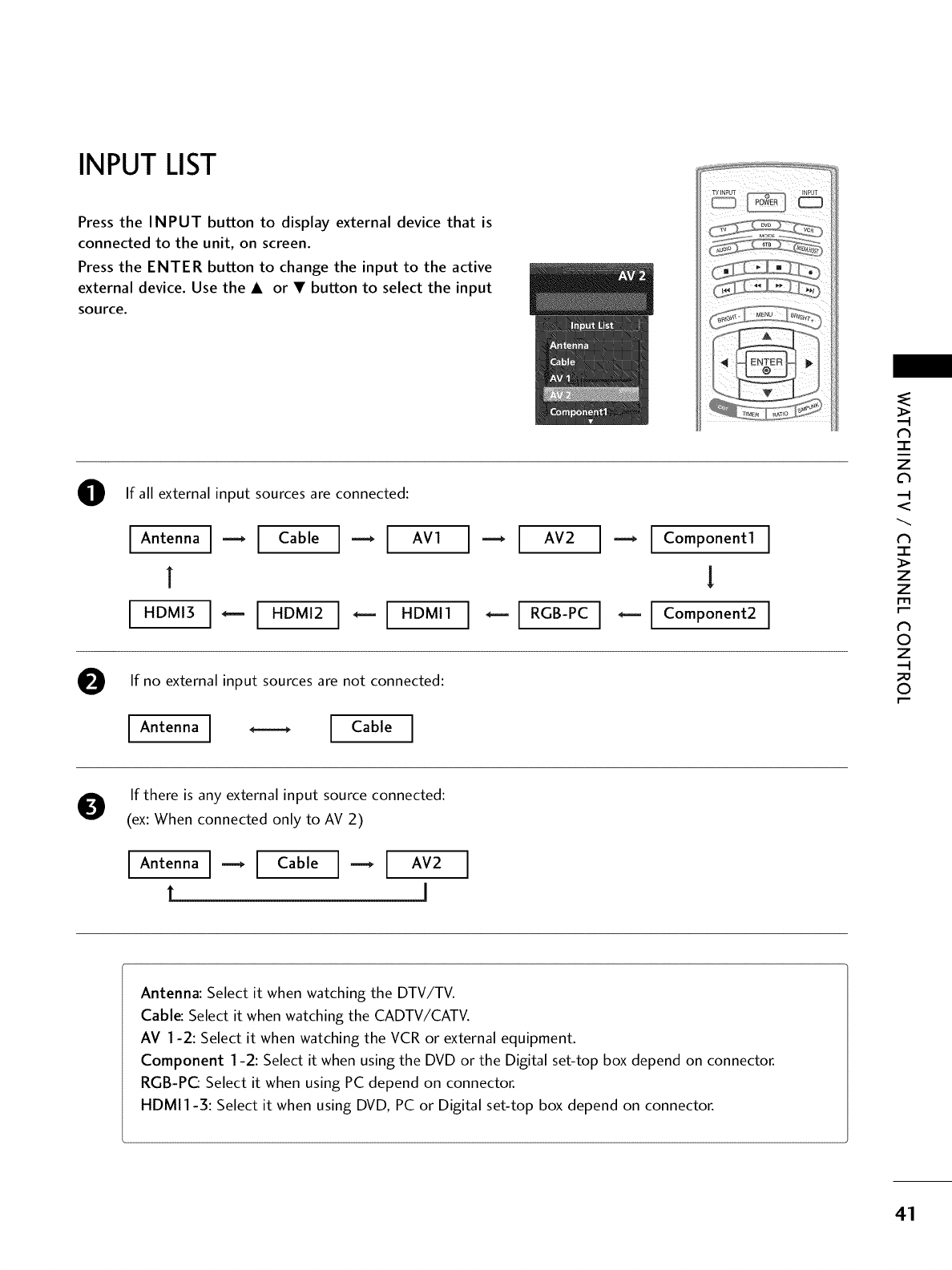
INPUT LIST
Press the INPUT button to display external device that is
connected to the unit, on screen.
Press the ENTER button to change the input to the active
external device. Use the A or • button to select the input
source.
ii i_
@If all external input sources are connected:
IAoteooaI-I Cab,eI--I Av1I -- I Av2I -- It°raPooeotlI
! !
I"°_'_I- I "°_'_I-I "°_'_I-I _-_ I-I _o_ooeo_I
@If no external input sources are not connected:
I_o"ooaI-- I_ab,eI
N
"l-
z
<
N
-r"
>
Z
Z
fT1
N
0
Z
_m
0
If there is any external input source connected:
(ex: When connected only to AV 2)
IAoteooaI-I Cab,e--I Av2I
t J
Antenna: Select it when watching the DTV/TV.
Cable: Select it when watching the CADTV/CATV.
AV 1-2: Select it when watching the VCR or external equipment.
Component 1-2: Select it when using the DVD or the Digital set-top box depend on connector.
RGB-P(_ Select it when using PC depend on connector.
HDMI1-3: Select it when using DVD, PC or Digital set-top box depend on connector.
41

WATCHING TV /CHANNEL CONTROL
,slmPLinK
This operates only for the devices with the _ImPLInK logo.
Please check the _,mp-,nK logo.
This allows you to control and play other AV devices con-
nected to the display through HDMI cable without addi-
tional cables and settings.
SimpLink Preparations
-r"
z
<
N
-r"
>
Z
Z
fT1
N
0
Z
_m
0
Connect the HDMI/DVI IN 1,2 or 3 terminal of the TV
to the rear terminal (HDMI output) of the Simplink
device with the HDMI cable.
@
@
After connecting the HDMI jack for the home theater
with simplink function in the above method, connect
the DIGITAL AUDIO OUT OPTICAL on the back of the
TV to the DIGITAL AUDIO IN terminal on the back of
the simplink device with the Optical cable.
Press the MENU button and then use • or • button
to select the OPTION menu.
Press the I_ button and then use • or • button to
select SimpLink.
Press the I_ button and then use • or • button to
select On.
Press EXIT button to return to TV viewing or press
MENU button to return to the previous menu.
42
0O

SimpLink Functions
Direct Play: After connecting AV devices to TV, you can directly control the
devices and play media without additional settings.
Select AV device: Enables you to select one of AV devices connected to TV and
play it.
Disc playback: Control connected AV devices by pressing the _ ,
, , , _ , _, • V _I I_, ENTER buttons and buttons for play, stop, pause,
fast reverse, fast forward, chapter skip.
01_Power off all devices: When you power off TV, all connected devices are turned
off.(This option only applies when the devices are stoped)
_Switch audio-out: Offers an easy way to switch audio-out.
(A device, which is connected to TV through HDMI cable but does not support
SimpLink, does not provide this function)
Note: To operate SIMPLINK, the HDMI cable with _CEC function should be used.
(_CEC: Consumer Electronics Control).
After selecting the TV button of the MODE on the remote control,
press the SlMPLINK button.
Use A • _ I_ button to select the desired device and then press
the ENTER button.
Control connected AV devices by pressing the
_, _, , ,••_1 I_, ENTER buttons.
@@
N
-r"
z
<
N
-r"
>
Z
Z
fT1
N
0
Z
_m
0
SimpLink Menu
@ TV viewing: Switch to the previous TV
channel regardless of the current mode.
@ DISC playback: Select and play discs.
When multiple discs are available, the titles
of discs are conveniently displayed at the
bottom of the screen.
@ VCR playback: Play and control the con-
nected VCR.
@ HDD Recordings playback: Play and
control recordings stored in HDD.
@ Audio Out to HT speaker/Audio
Out to TV: Select HT speaker or TV
speaker for Audio Out.
Selected Device
When no device is connected
(displayed in gray)
When a device is connected
(displayed in bright color)
43

WATCHING TV /CHANNEL CONTROL
N
-r"
z
<
N
I
>
z
z
fT1
N
©
Z
©
INPUT LABEL
Sets a label to each input source which is not in use when
you press the INPUT button.
Press the MENU button and then use A or • button to
select the OPTION menu.
Press the I_ button and then use A or • button to
select Input Label.
Press the I_ button and then use A or • button to
select the source: AV1, AV2, Component1,
Component2, RGB-PC, HDMI1, HDMI2 or HDMI3.
Press the _1 or I_ button to select the label.
Press EXIT button to return to TV viewing or press
MENU button to return to the previous menu. 00O
44

KEYLOCK
The TV can be set up so that it can only be used with the
remote control.
This feature can be used to prevent unauthorized viewing by
locking out the front panel controls.
This TV is programmed to remember which option it was
last set to even if you turn the TV off.
Press the MENU button and then use A or • button to
select the OPTION menu.
Press the I_ button and then use A or • button to
select Key Lock
Press the I_ button and then use A or • button to
select On or Off.
Press EXIT button to return to TV viewing or press
MENU button to return to the previous menu.
N
-r"
z
<
N
-r
>
Z
Z
fT1
N
©
Z
©
0O
45

MEDIAHOST
ENTRYMODES
When you connect a USB device or press the _ button, this screen is
displayed, automatically,_
Media Host Menu
In USB device, you can not add a new folder or delete the existing foldec
O Press the A or V button to select the desired item.
CJ
I
0
.q
Pressthe ENTER button to move to Photo List or Music List of
USB device,
Press the USB EJECT button of remote control before removing
the USB device
00
....... oo©
0
46

PHOTOLIST
It's available to playback the photo file(*.jpg) in the USB device.
The On Screen Display may be different from your set. Images are an example to assist with the TV operation.
Screen Components
Usable USB memory
@ Current page/Total pages
@ Total number of marked thumbnail
photos
@ Corresponding buttons
on the remote control
m
-1-
0
-.q
47

Photo Selection and PopUp Menu
As shown, up to 15 thumbnail photos are listed per page.
r11
_D
3=
O
-4
OUse the CH A or • button to navigate in the thumb-
nail photo page.
e
o
Use the MARK button to mark or unmark a photo.
When one or more photos are marked, you can view
individual photos or a slide show of the marked photos.
If no photos are marked, you can view all photos indi-
vidually or all photos in the folder in a slide show.
Use A • _II I_ button to navigate the appropriate
thumbnail photos, then press the ENTER button to
show the PopUp menu.
_ View : Display the selected item.
_, Mark All: Mark all photos on the screen.
_ Delete : Delete the selected photo item.
_/_Cancel: Close the pop-up menu.
ORepeatedly, press EXIT button to return to TV viewing
or press the button to return to the Media Host
menu.
48
@@
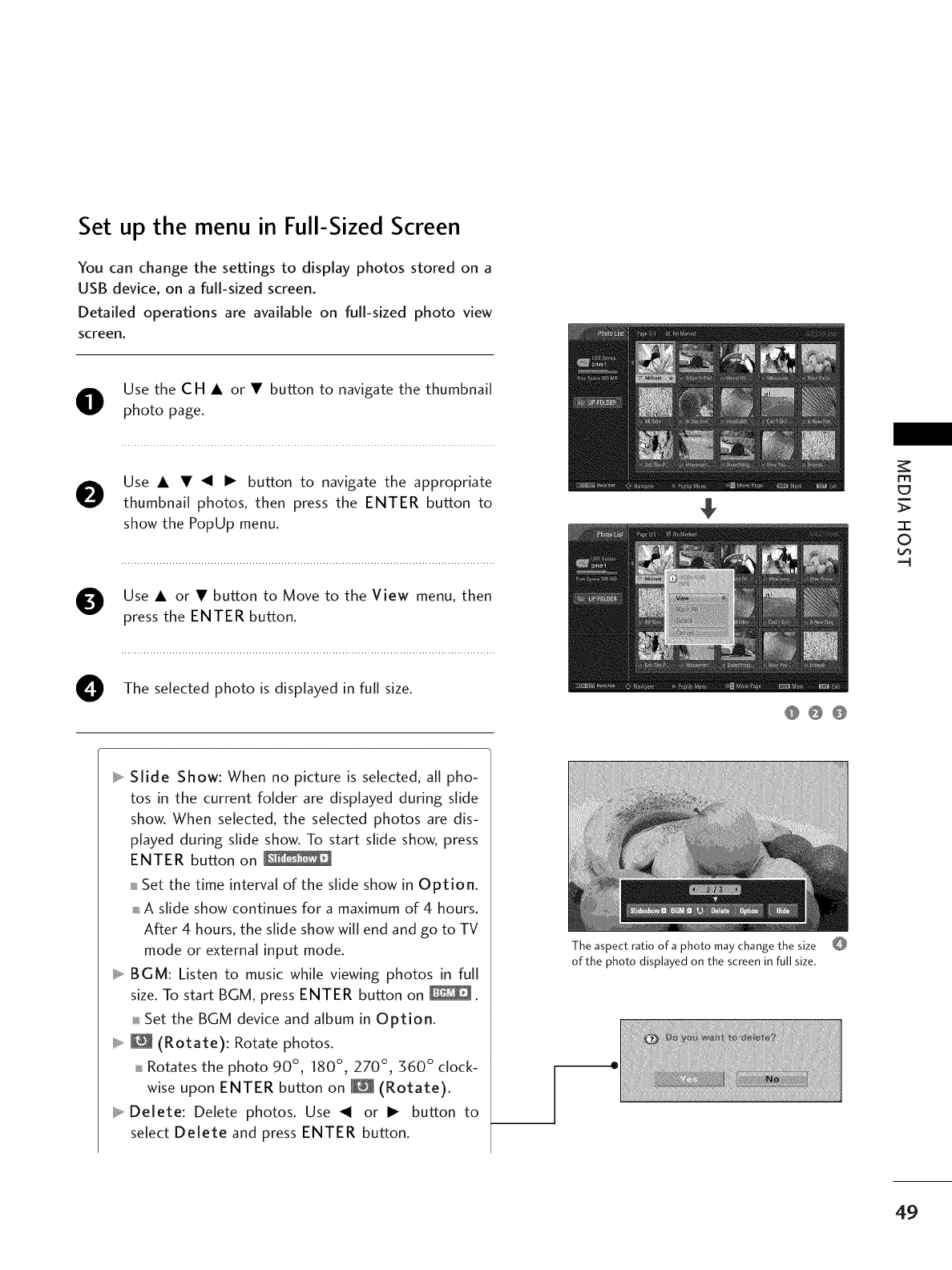
Set up the menu in Full-Sized Screen
You can change the settings to display photos stored on a
USB device, on a full-sized screen.
Detailed operations are available on full-sized photo view
screen.
Use the CH i or • button to navigate the thumbnail
O photo page.
0Use A • _1 I_ button to navigate the appropriate
thumbnail photos, then press the ENTER button to
show the PopUp menu.
O se A or • button to Move to the View menu, then
press the ENTER button.
O The selected photo is displayed in full size.
_/_Slide Show: When no picture is selected, all pho-
tos in the current folder are displayed during slide
show. When selected, the selected photos are dis-
played during slide show. To start slide show, press
ENTER button on
Set the time interval of the slide show in Option.
A slide show continues for a maximum of 4 hours.
After 4 hours, the slide show will end and go to TV
mode or external input mode.
_/_BGM: Listen to music while viewing photos in full
size. To start BGM, press ENTER button on
Set the BGM device and album in Option.
_ _ (Rotate): Rotate photos.
Rotates the photo 90 °, 180 °, 270 °, 360 ° clock-
wise upon ENTER button on _ (Rotate).
_ Delete: Delete photos. Use _ or I_ button to
select Delete and press ENTER button.
The aspect ratio of a photo may change the size
of the photo displayed on the screen in full size.
@@@
m
0
-q
49

c_
"1-
©
-q
_/_Option: Set values for Slide Speed and Music
folder. Use _ or I_ button to select Option and
press ENTER button.
Use _1 or I_ button and ENTER button to set val-
ues. Then go to _ and press ENTER to save
the settings.
You cannot change Music Folder while BGM is
playing,
_/_Hide: Hide the menu on the full-sized screen, Use
or I1_button to select Hide and press ENTER button,
To see the menu again on the full-sized screen,
press ENTER button to display,
0Use _1 I_ button to select the previous or next photo.
Use A • _1 I_ button to select and control the menu
on the full-sized screen.
0
0
Use EXIT button to go back to the photo list from
the full-sized screen.
Repeatedly, press EXIT button to return to TV view-
ing or press button to return to the Media Host
menu,
5O

MUSIC LIST
Purchased music files (*.MP3) may contain copyright restrictions.
Playback of these files may not be supported by this model.
Music file on your USB device can be played by this unit.
The On Screen Display may be different from your set. Images
are an example to assist with the TV operation.
Screen Components
m
0
@ Usable USB memory
0 Current page/Total pages
Total number of marked music
Current playing time/Total play-
ing time
0 Corresponding buttons on the
remote control
51

c_
3:
0
-q
52
Music Selection and PopUp Menu
As shown, up to 8 music titles are listed per page.
O Use the CH • • button to in the music
or navigate
titles page.
eUse MARK button to mark or unmark a music. When
one or more music files are marked, the marked music
will be played in sequence. For example, if you want to
listen to only one music repeatedly, iust mark the music
only and play it. If no music is marked, all the music in
the folder will be played in sequence.
Use • • button to navigate the appropriate music,
then press the ENTER button to show up the pop-up
(t
menu.
_/_Play (During stop): Play the selected music.
Once a music finishes playing, the next selected one
will be played. When there are no selected music to
play, the next one in the current folder will be
played. If you go to a different folder and press the
ENTER button, the current music in playback will
stop.
_/_Stop Play (During playback): Stop the playing
music.
_ Play With Photo: Start playing the selected music
and then move to the Photo List.
_* Mark All: Mark all music in the folder.
_' Delete: Delete the selected music.
_' Cancel: Close the pop-up menu.
Repeatedly, press EXI T button to return to TV viewing
or press button to return to the Media Host
menu.
If you don't press any button for a while during the
playing, the play information box (as shown in the
below) will float as a screen saver.
The 'Screen Saver'?
Screen saver is to prevent screen pixel damage due to
an fixed image remaining on the screen for a extend-
ed period of time.
O0O

PICTURE CONTROL
PICTURE SIZE (ASPECT RATIO) CONTROL
This feature lets you choose the way an analog picture with a 4:3 aspect ratio is
displayed on your TV. When you receive an analog picture with a 4:3 aspect ratio
on your 16:9 TV, you need to specify how the picture is to be displayed.
_ RGB-PC input source use 4:3 or 16:9 aspect ratio.
O Press the RATIO button repeatedly to select the desired picture format.
01_You can also adjust Aspect Ratio in the PICTURE menu.
Set by program
Selects the proper picture proportion to match
the source'simage.
(4:3-_ 4:3) (16:9 -_ 16:9)
4:3
Choose 4:3 when you want to view a picture
with an original 4:3 aspect ratio.
16:9
Adjust the picture horizontally, in a linear pro-
portion to fill the entire screen.
Zoom 1
Choose Zoom 1 when you want to view the pic-
ture without any alteration. However, the top and
bottom portions of the picture will be cropped.
m m
Zoom 2
Choose Zoom 2 when you want the picture to be
altered, both vertically extended and cropped.
The picture taking a halfway trade off between
alteration and screen coverage.
just Scan
Following selection will lead to you view the pic-
ture of best quality without loss of original pic-
ture in high resolution image.
Notes: If there are noise in original picture, you
can see the noise at the edge.
Just Scan operates only in DTV/CADTV
(720p/1080i/1080p), HDMI-DTV, DVI-
DTV input source.
_h
--H
c
m
©
z
-q
©
r"
53

PICTURECONTROL
PRESETPICTURE SETTINGS
Picture Mode - Preset
Picture Mode adjusts the TV for the best picture appearance.
Select the preset value in the Picture Mode menu based on the
program category.
Intelligent Eye (LCD TV only), Dynamic, Standard, Mild
Settings are preset for the optimum picture quality at the facto-
ry and are not adjustable.
In the User1 and User2 modes only, user can directly adjust
the contrast, brightness, color, sharpness, tint, bacHight.
"O
N
C
_o
m
N
©
Z
_o
©
O
O
Press the PICTURE button repeatedly to select the picture
appearance setup option as below :
Intelligent Eye (LCD TV only), Dynamic, Standard, Mild,
User1 (your own settings), and User2 (your own settings).
Press the EXIT button to save and return to TV viewing.
You can also use the PICTURE menu to adjust Picture Mode.
54

Color Tone - Preset
Choose one of three automatic color adjustments. Set to
warm to enhance hotter colors such as red, or set to cool to
see less intense colors with more blue.
When selecting Picture Mode options (Dynamic, Standard
and Mild), Color Temperature is automatically change.
When selecting Picture Mode options (User 1 and User 2),
you can choose the Color Temperature.
Press the MENU button and then use A or • button
to select the PICTURE menu.
O Press the I_ button and then use A or • button to
select Color Temperature.
OPress the I_ button and then use A or • button to
select either Cool, Medium, Warm or User.
O Press EXIT button to return to TV viewing or press
MENU button to return to the previous menu.
0O
"O
N
C
_D
rT1
N
©
Z
_D
©
55

PICTURECONTROL
MANUALPICTUREADJUSTMENT
Picture Mode - User Mode
Adjust the picture appearance to suit your preference and
viewing situations.
-O
N
--4
C
_o
m
N
O
Z
_o
O
Press the MENU button and then use A or • button
to select the PICTURE menu.
O Press the I_ button and then use A or • button to
select Picture Mode.
OPress the I_ button and then use A or • button to
select User 1 or User2.
O Press the I_ button and then use A or • button to
select the desired picture option (Contrast,
Brightness, Color, Sharpness, Tint, or Back Light
(LCD TV only)).
01_Back Light (LCD TV only)
To control the brightness of the screen, adjust the
brightness of LCD panel.
Oress the I_ button and then use _II or I_ button to
make appropriate adjustments.
56
OPress EXIT button to return to TV viewing or press
MENU button to return to the previous menu.
@@

Color Tone - User Mode
You can also adjust the detailed settings (Red, Green, Blue)
by selecting the Color Temperature-User menu.
When selecting Picture Mode options (User 1 and User 2),
you can choose the Color Temperature.
Press the MENU button and then use A or • button
to select the PICTURE menu.
O ress the I_ button and then use A or • button to
select Color Temperature.
OPress the I_ button and then use A or • button to
select User.
O Press the I_ button and then use A or • button to
select Red, Green, or Blue.
OPress the I_ button and then use _I or I_ button to
make appropriate adjustments.
00
"O
N
C
_D
r_
N
©
Z
_D
©
The adjustment range of Red, Green, or Blue is
-20- +20.
O Press EXIT button to return to TV viewing or press
MENU button to return to the previous menu.
57

PICTURECONTROL
XD - PICTURE IMPROVEMENTTECHNOLOGY
XD is LG Electronic's unique picture improving technology
to display a real HD source through an advanced digital sig-
nal processing algorithm.
When selecting Picture Mode options (Dynamic, Standard,
and Mild), XD is automatically changed to Auto.
When selecting Picture Mode options (User I and User 2),
you can choose the Auto /Manual.
When selecting the Manual, you can adjust the XD
Contrast, XD color and XD Noise.
It's not available to use this function in RGB-PC input
sou rce.
C
m
©
z
©
Press the MENU button and then use A or • button
to select the PICTURE menu.
Press the I_ button and then use A or • button to
select XD.
Press the I_ button and then use _ or I_ button to
select Auto or Manual.
O Press EXIT button to return to TV viewing or press
MENU button to return to the previous menu.
58
0O

ADVANCED - CINEMA 3:2 PULLDOWN MODE
Set up the TV for the best picture appearance for viewing
movies.
When you operate Cinema 3:2 Mode (3:2 Pull-Down Mode
or Cinema Correction Mode), the TV will adjust 24 fps
video from movies to 30 fps video for display.
This feature operates only in TV (Analog TV/CATV, Digital
DTV/CADTV), AV1, AV2, Component 480i/1080i, and
HDM11080i mode.
Oress the MENU button and then use A or • button
to select the PICTURE menu.
O Press the I_ button and then use A or • button to
select Advanced.
O Press the I_ button and then use A or • button to
select Cinema 3:2 Mode.
('h
C
FT1
('h
O
Z
O
O Use "11or I_ button to select On or Off.
O Press EXIT button to return to TV viewing or press
MENU button to return to the previous menu. @@@
59

PICTURECONTROL
ADVANCED-BLACK (DARKNESS) LEVEL
Adjusting the contrast and the brightness of the screen
using the black level of the screen.
This feature operates only in AVI, AV2, HDMII, HDMI2, or
HDMI3 mode.
-O
N
C
_o
m
N
©
Z
_o
©
Press the MENU button and then use A or • button
to select the PICTURE menu.
O ress the I_ button and then use A or • button to
select Advanced.
OPress the I_ button and then use A or • button to
select Black level.
OUse _I or I_ button to select Low or High.
0_Low
The screen gets darker.
ol_High
The screengets brighter.
Press EXIT button to return to TV viewing or press
MENU button to return to the previous menu.
60
@@@

PICTURERESET
Use to quickly reset all the Picture menu options to their
original factory preset values.
OPress the MENU button and then use A or • button
to select the PICTURE menu.
Press the I_ button and then use A or • button to
select Picture Reset
Press the I_ button to reset the Picture menu options
Oto original values.
0O
"O
N
C
_D
m
N
©
Z
_D
©
61

PICTURECONTROL
IMAGESTICKING MINIMIZATION (ISM) METHOD-PlasmaTVonly
A frozen still picture from a PC/video game displayed on the
screen for prolonged periods will result in a ghost image.
Use our unique method to minimize any fixed image on the
screen.
OPress the MENU button and then use A or • button
to select the OPTION menu.
"O
N
C
m
N
©
Z
©
e ress the I_ button and then use A or • button to
select ISM Method.
OPress the I_ button and then use A or • button to
select either Normal, Orbiter, Inversion, or White
Wash.
,l_Normal
If image sticking is never a problem, ISM is not neces-
sary - set to Normal.
_ Orbiter
Orbiter may help prevent ghost images. However, it is
best not to allow any fixed image to remain on the
screen. To avoid a ghost image on the screen, the
image will move once per 2 minutes : Left _ Right
--_Upside --_ Downside --_Right -_Left --_
Downside _ Upside.
Inversion
Inversion will automatically invert the plasma display
panel color every 30 minutes.
,l_White Wash
White Wash removes ghost images from the screen.
Use sparingly. Watch the TV normally for a while before
using this feature to see if the ghost image disappears on
its own.
O Press EXIT button to return to TV viewing or press
MENU button to return to the previous menu.
62
0O

LOW - POWERPICTURE MODE-plasmaTVonly
Low power reduces the plasma display power consumption.
OPress the MENU button and then use A or • button
to select the OPTION menu.
Press the I_ button and then use A or • button to
select Low Power.
Press the I_ button and then use A or • button to
Oselect On or Off.
0O
"O
N
C
_D
r_
N
©
Z
_D
©
O
01_When you select On, the screen darkens.
Press EXIT button to return to TV viewing or press
MENU button to return to the previous menu.
63

PICTURECONTROL
FRONTDISPLAY-Plasmarv only
Illuminates brightly when the set is turned on. The LED dis-
plays current TV status.
"O
N
C
_D
m
N
O
Z
_D
O
Press the MENU button and then use A or • button
to select the OPTION menu.
Press the I_ button and then use A or • button to
select Front Display.
O ress the I_ button and then use A or • button to
select Off, Dark or Bright.
O Press EXIT button to return to TV viewing or press
MENU button to return to the previous menu.
64
@@@

SOUND & LANGUAGE CONTROL
AUTO VOLUME LEVELLER(AUTO VOLUME)
Scans for changes in sound levels during commercials, then
adjusts the sound to match the specified audio level.
Auto Volume makes sure that the volume level remains con-
sistent whether you are watching a commercial or a regular
TV program.
O Press the MENU button and then use A or • button
to select the AUDIO menu.
Press the I_ button and then use A or • button to
select Auto Volume.
O ress the I_ button and then use A or • button to
select On or Off.
O Press EXIT button to return to TV viewing or press
MENU button to return to the previous menu.
0O
0
c
z
_o
z
c
l'rl
N
0
Z
.-I
0
65

PRESETSOUND SETTINGS (SOUND MODE)
Sound Mode lets you enjoy the best sound without any special
adjustment because the TV sets the appropriate sound options
based on the program content.
Standard, Music, Movie, and Sports are preset for good
sound quality at the factory and are not adjustable.
OPress the SOUND button repeatedly to select the appropriate
sound setup as below:
Standard, Music, Movie, Sports, and User (your own
settings).
0
C
Z
_o
z
c
l'rl
N
0
Z
.-I
0
0Press EXIT button to return to TV viewing.
0,_Youcan also adjust Sound Mode in the AUDIO menu.
66

SOUND SETTING ADJUSTMENT- USER MODE
Adjust the sound to suit your taste and room situations.
Oress the MENU button and then use A or • button
to select the AUDIO menu.
O Press the I_ button and then use A or • button to
select Sound Mode.
Oress the I_ button and then use A or • button to
select User.
OPress the I_ button and then use A or • button to
select the desired sound option (Treble, Bass, or
Front Surround).
OPress the I_ button and then use _ or I_ button to
make appropriate adjustments.
Press EXIT button to return to TV viewing or press
MENU button to return to the previous menu.
@@
0
c
z
_o
z
c
l'rl
N
0
Z
.-I
0
SRS TruSurround XT
Takes advantage of any multi-channel format without
needing to add extra speakers or equipment. Dialog clarity,
bass enrichment, and the addition of stereo audio
enhancement produces an immersive sound experience
from standard stereo material.
3D EchoSound System
Creates a stunning simulated stereo effect from any mono
sound and a realistic three-dimensional sound with a very
wide and deep sound stage.
67

SOUND & LANGUAGE CONTROL
BALANCE
Adjust the left/right sound of speaker to suit your taste and
room situations.
OPress the MENU button and then use A or • button
to select the AUDIO menu.
O
c
z
_o
z
c
l'rl
N
0
Z
.-I
0
Press the I_ button and then use A or • button to
select Balance.
OPress the I_ button and then use _II or I_ button to
make appropriate adjustments.
O Press EXIT button to return to TV viewing or press
MENU button to return to the previous menu.
68

TV SPEAKERSON/OFF SETUP
Turn the TV speakers off if using external audio equipment.
Feature turns the TV Speakers option On or Off.
OPress the MENU button and then use A or • button
to select the AUDIO menu.
OPress the I_ button and then use A or • button to
select TV Speaker.
OPress the I_ button and then use A or • button to
select On or Off.
Press EXIT button to return to TV viewing or press
MENU button to return to the previous menu.
0
c
Z
z
c
l'rl
N
0
Z
--4
0
0O
69

SOUND & LANGUAGE CONTROL
STEREO/SAP BROADCASTSSETUP
This TV can receive MTS stereo programs and any SAP (Secondary
Audio Program) that accompanies the stereo program if the sta-
tion transmits an additional sound signal as well as the original
one and when you select Stereo or SAP on the remote control.
Mono sound is automatically received if the broadcast is only in
Mono; even though Stereo or SAP has been selected.
Select Mono if you want to listen to the mono sound in remote
areas during stereo/SAP broadcasting.
Stereo or SAP can be received in Analog channel.
,,,_,,,,,,,,,,,,?,,,,_,_..................
O Use the SAP button to select your desired MTS mode in
analog signal. Each time you press the SAP button, Mono,
Stereo, or SAP appear in turn.
O
c
Z
z
c
l'rl
N
0
Z
.-I
0
0
01_If other languages available on the digital signal, select
them with the SAP button.
Press EXIT button to save and return to TV viewing.
7O

AUDIO LANGUAGE
Other languages may be available if a digital signal is provided
by the broadcasting station.
This feature operates only in DTV/CADTV mode.
TV iNPUT -_, INPUT
....
POWER/ _
Press the MENU button and then use A or • button
to select the OPTION menu.
O Press the I_ button and then use A or • button to
select Language.
O Press the I_ button and then use A or • button to
select Audio.
O Use _I or I_ button to select : English, Spanish, or
French.
Press EXIT button to return to TV viewing or press
MENU button to return to the previous menu.
0O
0
c
z
_o
z
c
l'rl
N
0
Z
.-I
0
71

SOUND & LANGUAGE CONTROL
ON-SCREEN MENUS LANGUAGE SELECTION
The menus can be shown on the screen in the selected lan-
guage. First select your language.
O Press the MENU button and then use A or • button
to select the OPTION menu.
O
c
z
_o
z
c
l'rl
N
0
Z
.-I
0
O Press the I_ button and then use A or • button to
select Language.
O Press the I_ button and then use A or • button to
select Menu.
OUse _II or I_ button to select your desired language.
From this point on, the on-screen menus will be shown
in the selected language.
O Press EXIT button to return to TV viewing or press
MENU button to return to the previous menu.
72
0O

CAPTION MODE
Caption must be provided to help people with hearing loss watch
TV.
0Use the CC button to select Caption On or Off.
When selecting Off, Sub-menus for Analog, DTV, and
Digital Option become disabled.
Press EXIT to save and return to TV viewing.
01_Youcan also adjust Caption in the OPTION menu.
0
c
Z
_o
z
c
l'rl
N
0
Z
.-I
0
73

SOUND & LANGUAGE CONTROL
Analog Broadcasting System Captions
Select a caption mode for displaying captioning information if
provided on a program. Analog caption displays information at
any position on the screen and is usually the program's dialog.
Caption/Text, if provided by the broadcaster, would be
available for both digital and analog channels on the
Antenna/Cable.
This TV is programmed to memorize the caption/text mode
which was last set when you turn the power off.
This function is only available when Caption Mode is set
On.
%1 INpuT _,_, INPUT
O
c
z
_o
z
c
l'rl
N
0
Z
.-I
_D
0
Oress the MENU button and then use A or • button
to select the OPTION menu.
OPress the I_ button and then use A or • button to
select Caption.
Oress the I_ button and then use A or • button to
select Analog.
OUse_ orl_ button to select CCl, CC2, CC3, CC4,
Textl, Text2, Text3 or Text4
o,_CAPTION
The term for the words that scroll across the bottom of
the TV screen; usually the audio portion of the pro-
gram provided for the hearing impaired.
01_TEXT
The term for the words that appear in a large black
frame and almost cover the entire screen; usually
messages provided by the broadcaster.
@@@
Press EXIT button to return to TV viewing or press
MENU button to return to the previous menu.
74

Digital Broadcasting System Captions
Choose the language you want the DTV/CADTV Captions
to appear in.
Other Languages can be chosen for digital sources only if
they are included on the program.
This function in only available when Caption Mode is set
On.
TV ENPUT -_, INPUT
....
POWER/ _
Press the MENU button and then use A or • button
to select the OPTION menu.
O
O ress the I_ button and then use A or • button to
select Caption.
O Press the I_ button and then use A or • button to
select Digital.
Use _I or I_ button to select Servicel ~ Service6.
Press EXIT button to return to TV viewing or press
MENU button to return to the previous menu.
@@@
0
c
z
z
c
l'rl
N
0
Z
.-I
0
7S

SOUND & LANGUAGE CONTROL
Caption Option
Customize the DTV/CADTV captions that appear on your
screen.
This function in only available when Caption Mode is set
On.
Oress the MENU button and then use A or • button
to select the OPTION menu.
%1 INpuT _,_, INPUT
OPress the I_ button and then use A or • button to
select Caption.
O
c
Z
_o
z
c
l'rl
N
0
Z
.-I
0
Press the I_ button and then use A or • button to
select Digital Option.
OPress the I_ button and then use _I or I_ button to
select Cu store.
O
O
Use A or • button to customize the Style, Font, etc.,
to your preference.
A preview icon is provided at the bottom of the screen,
use it to see the caption language.
01_Size : Set the word size.
01_Font : Select a typeface for the text.
0_Text Color : Choose a color for the text.
01_Text Opacity : Specify the opacity for the text color.
01_Bg (Background) Color: Select a background color.
0_Bg (Background) Opacity : Select the opacity for
the background color.
01_Edge Type : Select an edge type.
01_Edge Color : Select a color for the edges.
Press EXIT button to return to TV viewing or press
MENU button to return to the previous menu.
@@
@@
76

TIME SETTING
CLOCK SETTING
Auto Clock Setup
The time is set automatically from a digital channel signal.
The digital channel signal includes information for the
current time provided by the broadcasting station.
Set the clock manually if the current time is set incorrectly
by the auto clock function.
OPress the MENU button and then use A or • button
to select the TIME menu.
O Press the I_ button and then use A or • button to
select Clock.
Oress the I_ button and then use A or • button to
select Auto.
OPress the I_ button and then use A or • button to
select your viewing area time zone:
U.S.A:Eastern, Central, Mountain, Pacific,
Alaska or Hawaii.
Canada:Eastern, Central, Mountain, Pacific,
New F.land or Atlantic.
OPress the I_ button and then use A or • button to
select Auto, Off, On, depending on whether or not
your viewing area observes Daylight Saving time.
OPress EXIT button to return to TV viewing or press
MENU button to return to the previous menu.
_V _N_T _r INPUT
....
POWER/ _
@0
O0
0
c
z
z
c
l'rl
N
0
Z
.-I
0
77

Manual Clock Setup
If the current time setting is wrong, reset the clock manually.
Press the MENU button and then use A or • button
to select the TIME menu.
O Press the I_ button and then use A or • button to
select Clock.
m
m
z
O Press the I_ button and then use A or • button to
select Manual.
OPress the I_ button and then use _1 or I_ button to
select either the year, date, or time option. Once
selected, use the A or • button to set the year, date,
and time options.
O Press EXIT button to return to TV viewing or press
MENU button to return to the previous menu.
78
O0

AUTO ON/OFF TIME SETTING
This function operates only if the current time has been set.
The Off Time function overrides the On Time function if
they are both set to the same time.
The TV must be in standby mode for the On Time to work.
If you do not press any button within 2 hours after the TV
turns on with the On Time function, the TV will automati-
cally revert to standby mode.
Press the MENU button and then use A or • button
to select the TIME menu.
O ress the I_ button and then use A or • button to
select Off Time or On Time.
OPress the I_ button and then use A or • button to
select 0 n.
01_To cancel the On/Off time function, select Off.
O Press the I_ button and then use A or • button to the
hour.
Press the I_ button and then use A or • button to the
minutes.
0Only On Time
Press the I_ button and then use A or • button to
select the channel at turn-on.
Press the I_ button and then use A or • button to the
sound level at turn-on.
Press EXIT button to return to TV viewing or press
MENU button to return to the previous menu.
W INPUT _, INPUT
....
POWERI _
@@@@@
-I
I"1"1
I"1"1
-I
-I
z
79

TIME SETTING
SLEEPTIME SETTING
The Sleep Time turns the TV off at the preset time.
Note that this setting is cleared when the TV is turned off.
¢_,,_ _o_
0Press the TI MER button repeatedly to select the number of
minutes. First the Off option appears on the screen, followed
by the following sleep time options : 10, 20, 30, 60, 90, 120,
180, and 240 minutes.
Z
When the number of minutes you want is displayed on the
screen, press the ENTER button. The timer begins to count
down from the number of minutes selected.
OTo check the minutes before the TV turns off,
remaining press
the TIMER button once.
To cancel the Sleep Time, press the TIMER button repeatedly
to select Off.
01_Youcan also set up the Sleep Time in the TIME menu.
8O

AUTO SHUT-OFF SETTING
TV will be automatically turned off, in case of no signal for
10 minutes.
TV ENPUT -_, INPUT
....
POWERI _
Press the MENU button and then use A or • button
to select the TIME menu.
O Press the I_ button and then use A or • button to
select Auto Sleep.
Press the I_ button and then use A or • button to
select On or Off.
OPress EXIT button to return to TV viewing or press
MENU button to return to the previous menu.
m
m
z
0O
81

PARENTALCONTROL /RATINGS
Parental Control can be used to block specific channels, ratings and other viewing sources.
The Parental Control Function (V-Chip) is used to block program viewing based on the ratings
sent by the broadcasting station. The default setting is to allow all programs to be viewed.
Viewing can be blocked by choosing the type of the program and the categories. It is also possi-
ble to block all program viewing for a time period. To use this function, the following must be
done :
1. Set ratings and categories to be blocked.
2. Specify a password
3. Enable the lock
V-Chip rating and categories
Rating guidelines are provided by broadcasting stations. Most television programs and television
movies can be blocked by TV Rating and/or Individual Categories. Movies that have been shown
at the theaters or direct-to-video movies use the Movie Rating System (MPAA) only.
Ratings for Television programs including made-for-TV movies-
0fuf_TV-G (General audience)
01_TV-PG (Parental guidance suggested)
01_TV-14 (Parents strongly cautioned)
0fuf_TV-MA (Mature audience only)
01_TV-Y (All children)
01_TV-Y7 (Children 7 years older)
_o
m
z
N
O
z
_o
O
_o
z
c_
SETPASSWORD& LOCKSYSTEM
Setting up Your Password
Set up blocking schemes to block specific channels, ratings, and
external viewing sources.
A password is required to gain access to this menu.
O Press the MENU button and then use the A or •
button to select the LOCK menu. Then, press the I_
button.
For USA For Canada
01_Enter the password as requested.
01_The TV is set up with the initial password "0-0-0-0".
82

Set Password
Change the password by inputting a new password twice.
For USA For Canada
Ofter inputting the password, use the A or • button to
choose Set password.
OPress the I_ button and then choose any 4 digits for
your new password.
As soon as the 4 digits are entered, re-enter the same
4 digits on the Confirm.
Then your changed password has been memorized.
OPress EXIT button to return to TV viewing or press
MENU button to return to the previous menu.
Lock System
Enables or disables the blocking scheme you set up previously.
OAfter inputting the password, use the A or • button to
choose Lock System.
Press the I_ button and then use the A or • button to
select On or Off.
01_When you select On, the Lock System is enable.
For USA For Canada m
z
N
©
z
©
z
OPress EXIT button to return to TV viewing or press
MENU button to return to the previous menu.
83

PARENTALCONTROL/RATINGS
CHANNEL BLOCKING
Blocks any channels that you do not want to watch or that
you do not want your children to watch.
OAfter inputting the password, use the A or • button
to choose Block Channel.
Press the I_ button. You will now see a screen filled with
channel numbers and a preview picture.
Ose A • _ I_ button to select a channel and then use
the ENTER button to block or unblock it.
OPress EXIT button to return to TV viewing or press
MENU button to return to the previous menu.
_D
m
z
N
O
z
_D
O
_D
z
EXTERNAL INPUT BLOCKING
Enables you to select a source to block from the external
source devices you have hooked up.
OAfter inputting the password, use the A or • button to
choose Input Block.
O Press the I_ button and then use the A or • button to
select a source.
Ose the _ or I_ button to select On or Off on the
each source.
For USA
0O
For Canada
OPress EXIT button to return to TV viewing or press
MENU button to return to the previous menu.
84
0O

MOVIE & TV RATING
Movie Rating (MPAA)- for USA only
Blocks movies according to the movie ratings limits specified, so children cannot view certain movies. You can
set the ratings limit by blocking out all the movies with the ratings above a specified level. Keep in mind that
the movie ratings limit only applies to movies shown on TV, not TV programs, such as soap operas.
OAfter inputting the password, use the A or • button to
choose Movie Rating.
OPress the I_ button and then use the A or • button
to select G, PG, PG-I 3, R, NC-I 7 orX.
01_G (General audience)
01_PG (Parental guidance suggested)
01_PG-13 (Parents strongly cautioned)
R (Restricted)
01_NC-17 (No one 17 and under admitted)
011_X (Adult only)
mmlBlocking Off (Permits all programs)
If you set PG-13 : G and PG movies will be available,
PG-]3, R, NC-]7 and X will be blocked.
OPress EXIT button to return to TV viewing or press
MENU button to return to the previous menu.
Downloadable Rating
After inputting the password, use the A or • button to
choose Downloadable Rating.
Press the I_ button and then use the A or • button
select DimO, Dim l, Dim2, or Dim3.
Press the I_ button and then use the A or • button
select D1 L1, D1 L2, or D1 L3.
OPress EXIT button to return to TV viewing or press
MENU button to return to the previous menu.
For USA For Canada
_D
r_l
z
O
z
_D
O
_D
z
c_
Based on rating table, your TV's OSD (On
Screen Display) may differ slightly from what
is shown in this manual. 85

PARENTALCONTROL/RATINGS
TV Rating Children -for USA only
Prevents children from watching certain children's TV pro-
grams, according to the ratings limit set. The children rating
does not apply to other TV programs. Unless you block cer-
tain TV programs intended for mature audiences in the TV
Rating - sub menu, your children can view those programs.
Ofter inputting the password, use the A or • button to
choose TV Rating-Children.
OPress the I_ button and then use the • or • button to
select Age, or Fantasy Violence.
Press the I_ button and then use the • or • button to
select block options.
Age(applies to TV-Y, TV-Y7)
01_Fantasy Violence(applies to TV-Y7)
OPress EXIT button to return to TV viewing or press
MENU button to return to the previous menu.
m
z
N
O
z
O
z
TV Rating General -for USA only
Based on the ratings, blocks certain TV programs that you
and your family do not want to view.
Ofter inputting the password, use the A or • button to
choose TV Rating-General.
OPress the I_ button and then use the • or • button to
select Age, Dialogue, Language, Sex or Violence.
Press the I_ button and then use the • or • button to
select block options.
01_Age(applies to TV-G,TV-PG,TV-14,TV-MA)
01_Dialogue-sexual dialogue (applies to TV-PG,TV-14)
Language-adult language (applies to TV-PG,TV-14,TV-MA)
01_Sex-sexual situations (applies to TV-PG,TV-14,TV-MA)
01_Violence (applies to TV-PG,TV-14,TV-MA)
OPress EXIT button to return to TV viewing or press
MENU button to return to the previous menu.
86

TV Rating English - for CANADA only
Selecting canadian english language rating system.
OAfter inputting the password, use the A or • button to
choose TV Rating-English.
O ress the I_ button and then use the A or • button to
select E, C, C8+, G, PG, 14+, 1 8+, or Blocking Off.
01_E (Exempt)
01_C (Children)
01_C8+ (Children eight years and older)
01_G (General programming, suitable for all audiences)
01_PG (Parental Guidance )
01_14+ (Viewers 14 years and older)
01_18+ (Adult programming)
01_Blocking Off (Permits all programs)
OPress EXIT button to return to TV viewing or press
MENU button to return to the previous menu.
TV Rating French -for CANADA only
Selecting canadian french language rating system.
Ofter inputting the password, use the A or • button to
choose TV Rating-French.
OPress the I_ button and then use the A or • button to
select E, G, 8ans+, 1 3ans+, 1 6ans+, 1 8ans+, or
Blocking off.
O
01_
01_
01_
01_
01_
01_
E(Exempt)
G(General)
8ans+ (General-Not convenient for little children)
1Sans+ (Not convenient for children of 15 years and
younger)
16ans+ (Not convenient for children of 16 years and
younger)
18ans+ (This programs is only for adults'
Blocking off (Permits all programs)
Press EXIT button to return to TV viewing or press
MENU button to return to the previous menu.
m
z
N
©
z
©
z
87

APPENDIX
TROUBLESHOOTING
Check to see if there is any object between the product and the remote control
causing obstruction. Ensure you are pointing the remote control directly at the TV.
Ensure that the batteries are installed with correct polarity (+ to +, - to -).
Ensure that the correct remote operating mode is set: TV, VCR etc.
Install new batteries.
-O
-O
m
z
c7
x
miniThis is normal, the image is muted during the product startup process. Please
contact your service center, if the picture has not appeared after five minutes.
miniAdjust Color in menu option.
miniKeep a sufficient distance between the product and the VCR.
i,i,iTry another channel. The problem may be with the broadcast.
ram,Are the video cables installed properly?
ram,Activate any function to restore the brightness of the picture.
ram,Check for local interference such as an electrical appliance or power tool.
i,i,iStation or cable product experiencing problems, tune to another station.
i,i,iStation signal is weak, reorient antenna to receive weaker station.
ram,Check for sources of possible interference.
I,l_Check antenna (Change the direction of the antenna).
88

mm_Pressthe VOL or VOLUME button.
miniSound muted? Press MUTE button.
miniTry another channel. The problem may be with the broadcast.
mmffAre the audio cables installed properly?
miniAdjust Balance in menu option.
mmffA change in ambient humidity or temperature may result in an unusual noise
when the product is turned on or off and does not indicate a fault with the
product.
miniAdjust resolution, horizontal frequency, or vertical frequency.
miniCheck the input source.
,ruffWork the Auto con figu re or adjus t c,o ck, phase, or H/V p o sit ion. (Option)
i&
[ire
m
z
x
89

MAINTENANCE
Early malfunctions can be prevented. Careful and regular cleaning can extend the amount of time you can
enjoy your new TV.
Caution: Be sure to turn the power off and unplug the power cord before you begin any cleaning.
Cleaning the Screen
0
0
Here's a great way to keep the dust offyour screen for a while. Wet a soft cloth in a mixture of lukewarm
water and a little fabric softener or dish washing detergent. Wring the cloth until it's almost dry, and then
use it to wipe the screen.
Make sure the excess water is off the screen, and then let it air-dry before you turn on your TV.
Cleaning the Cabinet
0i_To remove dirt or dust, wipe the cabinet with a soft, dry, lint-free cloth.
0i_Please be sure not to use a wet cloth.
Extended Absence
_>
"O
"O
z
E:I
X
90

PRODUCT SPECIFICATIONS
The specifications shown above may be changed without prior notice for quality improvement.
45.1 x 32.5x ]2.] inches 53.5 x 35.0 x ]4.6 inches 63.5 x 40.8 x ]Z8 inches
1144.3 x 825.5 x 306.4mm ]360.0 x 88Z0 x 370.0 mm ]613.6 x ]036.8 x 452.0 mm
45.1 x 29.7 x 4.1 inches 53.5 x 32.4 x 3.8 inches 63.5 x 38.2 x 3.9 inches
1144.3 x 754.7 x ]03.0 mm ]360.0 x 822.0 x 95.5 mm ]613.6 x 970.0 x 98.5 mm
70.8 pounds /32.1 kg
5Z3 pounds /26.0 kg
126.8 pounds /5Z5kg
10Z0 pounds /48.5kg
178.6 pounds /81.0kg
143.3 pounds / 65.0kg
AC100-240V- 50/60Hz
NTSC-M, ATSC, 64 & 256 QAM
VHF 2-13, UHF 14-69, CATV 1-135, DTV 2-69, CADTV 1-135
75 ohm
32 - 104°F (0 - 40°C)
Less than 80%
m
Z
C7
X
91

36.5 x 2Z3 x 11.1 inches 40.7 x 29.5 x 11.3inches45.1 x 32.5 x 13.0 inches 50.6 x 35.5 x 14.1 inches
927.0 x 692.8 x 283.2 mm 1033.1 x750.0 x287.6 mm |144.5 x825.6 x 331.0 mm 1284.6 x 901.8 x 356.9 mm
36.5 x 24.8 x 3.5 inches 40.7 x 2Z0 x 3.5 inches 45.1 x 29.7 x 4.1 inches 50.6 x 32.7 x 4.4 inches
92Z0 x 630.0 x 88.0 mm 1033.1 x 6865 x 885 mm 11445 x754.9 x 103.0 mm 1284.6 x 831.6 x 111.5mm
44.1 Ibs /20.0kg
35.3 Ibs /16.0kg
60.6 Ibs /27.5kg
50.7 Ibs /23.0kg
82.7 Ibs /3Z5kg
69.2 Ibs /31.4kg
109.3 Ibs /49.6kg
89.3 Ibs /40.5kg
AC100-240V _ 50/60Hz
NTSC-M, ATSC, 64 & 256 QAM
VHF 2-13, UHF 14-69, CATV 1-135, DTV 2-69, CADTV 1-135
75 ohm
32 - 104°F (0 - 40°C)
Less than 80%
-4 - 140°F (-20 - 60°C)
Less than 85%
Z
CJ
X
92

PROGRAMMING THE REMOTE CONTROL
The provided universal remote control can be programmed to operate most remote-controllable devices.
Note that the remote may not control all models of other brands.
Programming a code into a remote mode
It To find out whether your remote control can operate each device without programming, turn on the device
(such as a VCR) and press the corresponding mode button on the remote.
After that, press the POWER button. If the device is turned off and it responds properly the remote control
need not be programmed. If not, the remote should be programmed to operate the device. The program-
ming procedures are explained below.
O Press the MENU and MUTE button continuously at the same time for two seconds; the currently selected
device button is illuminated.
If you don't press any button for 20 seconds, the light on the mode button will be turned off. In that case,
you have to repeat from step 2.
O Enter the appropriate code from the code table on the following pages. When pressing the button, the
light blinks at a time. If the device turned off, the programming is successful.
O ress the MENU button to store the code. After blinking twice, this code is stored.
O Test the remote control functions to see if the device responds properly. If not, steps 2-5.
m
z
_D
x
93

Remote Control Code
VCR
032 040 102 104
105 107 109 112
113 115 120 122
072 069 125
ANAM 031 033 103 101 SANSUI 022 043 048 135
_/3D:_DYBAM _ 012 023 039 043 MATSUI 027 030 003 007 010 014
BROKSONIC 035 037 129 031 033 102 134
-O
-O
m
Z
X
CRAG 003 040 135 101 102 134 139 SEARS 003 008 009 010
CURTIS MATHES 031 033 041 MG_ 045 046 059 013 014 017 020
DAEWOO 005 007 010 064 MINOLTA 013 020 031 042 073 081
065 108 110 111 MITSUBISHI 013 020 045 046 101
112 116 117 119 049 051 059 061 SHARP 031 054 149
DAYTRON 108 151 SHIN 024
DBX 012 023 039 043 MTC 034 040 SONY 003 009 031 052
DYNATECH 034 053 024 034 056 057 058 076
059 NEC 012 023 039 043 077 078 149
EMERSON 006 017 025 027 048 DESIGN 034
029 031 034 035 N DE 043 STS 013
036 037 046 101 OPTONICA 053 054 /A 031 033 034 059
129 131 138 153 PAN /G 066 070 074 083 067
FISHER 003 008 009 010 133 140 145 SYMPHONIC 034
FUNAI 034 TANDY 010 034
GE 031 033 063 072 PENTAX 013 020 031 033 TATUNG 039 043
107 109 144 147 063 034 039 043
GO VIDEO 132 136 PHI 031 034 067 TECHNICS 031 033 070
H N 012 045 PHILIPS 031 033 034 054 TEKN_KA 019 031 033 034
HITACHI 004 018 026 034 067 071 101 101
043 063 137 150 PILOT 101 THOMAS 034
INSTANT 031 033 PIONEER 013 021 048 TMK 006
031 033 D 108 TOSHIBA 008 013 042 047
012 013 015 033 PULSAR 072 059 082 112 131
040 066 101 011 014 TOTEVISION 040 101
043 QUASAR 033 066 075 145 UN/ 040
012 031 033 043 RCA 013 020 033 034 VECTOR RESEARCH 012
048 050 055 060 040 041 062 063 V CTOR 048
130 150 152 107 109 140 144 VlDEO CONCEPTS 012 034 046
KENWOOD 014 034 039 043 145 147 VIDEOSONIG 040
047 048 REALISTIC 003 008010 014 WARDS 003 013 017 024
001 012 013 020 031033 034 040 031 033 034040
101 106 114 123 053054101 053054131
LLOYD 034 0S8 012 034 039 043
003 009 013 014 RUNCO 148 ZENITH 034 048 056
017 034 101 106 014 058 072 080 10i
MACON 040
_!!!!!!!!!!!!!!!!!!!!!!!!!!!!!!!!!!!!!!!!!!!!!!!!!!!!!!!!!!!!!!!!!!!!!!!!!!!!!!!!!!!!!!!!!!!!!_ii _____________________________________________________________________________________________
94

HDSTB
123
AMPLICA 050
BIRDVIEW 051 126 129
CHANNEL MASTER 013 014 015 018
036 055
CH 008 009 012 077
CITOH 054
ES 050 145
DRAKE 005 006 007 010
011 052 112 116
141
DXANTENNA 024 046 056 076
ECH 038 040 057 058
093 094 095 096
097 098 099 100
122
ELECTRO HOME 089
114
FUJITSU 017 021 022 027
133 134
HOUSTONTRACKER0SS037039 0S1 PRoS 072
057 104 RCA 066 106
HUGHES 068 RE_C ST C 043 074
JANIEL 060 147 SAMSUNG 123
061 028 035 047 057
108 085
LEGEND 057 SCIENTIFICATLANTA032 138
LG 001 SONY 103
LUTRON 132 STARCAST 041
LUXaR 062 144 SUPER GU DE 020 124 125
MACOM 010 059 063 064 TEECOM 023 026 075 087
065 088 090 107 130
057 137
028 124 125 _SH BA 002 127
069 070 UNIDEN 016 025 042 043
M
NEXT WAVE
N
PACESKYSATELLITE 143
PAN /G 060 142
PANSAT 121
117
PHILIPS 07q
003 004 016 029 P CO 105
078 079 080 086
101 135 136
_IEWS_R 115
WINEGARD 128 146
ZENITH 081 082 083 084
031 059 101 PRESIDENT 019 102 091 120
HITACHI 139 140 PRIMES_R 030 110 111
DVD
022 002 005 006
020 014 .......... 023 011 015
005 006 ..... 008 017 007
HARMAN KARDON 027 PANASONIC 003 009 THOMPSON 005 006
o12 ols i o19oo8
!iiii i ii!i ililii!i!: illi!f!iiiili!!i! i _iiii!ii fill ii iiiii ii ii!!!!iiii! i: i i iiiiiiiiiiiiiiiiiii:::
LG 001 010 016 025 PIONEER 004 026 YAMAHA 009 018
013 021 t',,li 010 016 025
oo6
i-r1
Z
C7
X
9S

Audio
r'rl
Z
X
DENQN 015 07.5 130 143 111 SHERWOOD 005 006 158
!!!i!!,ii_!i!iiii{_iiii_i!_!_iii_i_i_i_i_!i_!i_!i_!i_!i_!i_i!{i_i_iiiiiii{i!i_{_iiiiiiilJi_i_i_ii_ii!i!iiiiiii_i_,i!i_ii_!i_i_i_i:i_ii_i_:;i_i_!_!i_!_!_!_:_i_}_!:_!_i_i:i:i:i_!_i_i_i_i__i!i!_!ii_!i_i_!I!_!_
FAI',I_ 071 MARANTZ 002 018 020 025 044 045 109 114
FINEARTS 022 034 04i 08i 090 118 126 248 249
i _ 089 o99
LG(GOLDSTAR) 001 021 024 029 049
162 163 164 165
i:i_!iiiiii!iii!!iiiiiiii!iiiiiiiiiiiiiiiiiiiiiiiiiiiiiiiiiiill::004015 141
166 167 168 169
205 231 233 242
013 040 041 047
048 056 057 132 010 085 106 136
133 140 185 187 237
KEC 185 186 187 OPTIMUS 158 TECHNICS 101 115 128 154
007 055 064 115 147 218
050
045046 142220241251 157
i!!!!!i !{i ilii i!! {!i !!!ii!!i!!!!iiii
058 050 067 089 PENNEY 104 THE 061
170 171 197 206 026 112 145 088 151
215 222 Pl 059 042 045 065 WARDS 089
INKEL 057 058 062 069 065 09i 095 094 _M 054 055 066 092
ii5 199
i22 i49 i5i 115
i.s2 155 o8o
96

IR CODES
1. How to Connect
01_Connect your wired remote control to the Remote Control port on the TV.
2. Remote Control IR Codes
0_Output waveform
Single pulse, modulated with 37917KHz signal at 455KHz
Tc
_q
0_Configuration of frame
1st frame
Carrier frequency
FCAR = 1/TC = fOSC/12
Duty ratio = T1/TC = 1/3
Repeat frame
l
0,_Lead code
Repeat code Tf
[
4
1
F
0_Repeat code
9 ms
9ms
I
4.5 ms
0.55 ms
L_YI
[
4
-0
-0
r'rl
z
x
0_Bit description
Bit "0" i !
I o.5oms.I
1.12ms
01_Frame interval: Tf
The waveform is transmitted as long as a key is depressed.
®
I
Tf Tf
2.24 ms
°1
[_ Tf=108ms @455KHz
97

TV INPUT Remote control Button COMPONENT1 Discrete IR Code
INPUT RemoteControl Button (Component1 InputSelection)
POWER Remotecontrol Button (PowerOn/Off) D4 COMPONENT2Discrete IRCode
RATIO RemoteControl Button (Component21nputseleCtion)
VOL V Remote control Button E9 HDMI3 Discrete IIR Code
m
Z
C7
X
CH V Remote control Button 76 Ratio 4:3 Discrete IR Code
i E FAV RemoteControlButton (Only 4:3 Mode)
CC Remote control Button 77 Ratio 16:9 Discrete IR Code
40 A Remote control Button (Only 16:9 Mode)
V Remote control Button Ratio Zoom Discrete IR Code
_ll Remote Control Button (Only Zoom1 Mode)
I_ Remote control Button C4 POWER ON Discrete IR code
Remote €ontrol Button (Only Power On)
BRIGHT- Remote control Button POWER OFF Discrete IR Code
MENU Remote Control Button (Only Power Off)
BRIGHT+ Remote control Button BO Remote C0ntrol Button
PAUSE Remote control Button
Remote control Button BI STOP Remote Control Button
i!
5B EXIT Remote control Button REC Remote control Button
SIMPLINK Remote control Button 8F REW Remote Control Button
OA SAP Remote COntrol Button FF Remote control Button
Discrete IR Code 7C MEDIA HOST Remote Control Button
(AV1 input SeleCtion)MARK Remote control Button
AV2 Discrete IR Code CA USB EJECT...... Remote control Button
(AV2 Input Selection)
98

EXTERNAL CONTROL THROUGH RS-232C
The RS-232C port allows you connect the RS-232C input jack to an external control device (such as a computer
or an A/V control system) to control the TV's functions externally.
,l_Note: RS-232C on this unit is intended to be used with third party RS-232 control hardware and software.
The instructions below are provided to help with programming software or to test functionality using telenet
softwa re.
RS-232C Setup
PC
Type of Connector; D-Sub 9-Pin Male
No connection
RXD (Receive data)
TXD (Transmit data)
DTR (DTE side ready)
GND
DSR (DCE side ready)
RTS (Ready to send)
CTS (Clear to send)
No Connection
m
z
E_
X
99

RS-232C Configurations
Either cable below can be used.
RXD
TXD
GND
DTR
DSR
RTS
CTS
PC TV
D-Sub 9 D-Sub 9
TXD
RXD
GND
DSR
DTR
CTS
RTS
RXD
TXD
GND
DTR
DSR
RTS
CTS
PC
D-Sub 9
TV
D-Sub 9
TXD
RXD
GND
DTR
DSR
RTS
CTS
Set ID
Use this function to specify a TV ID number.
Refer to 'Real Data Mapping1 '. _p.1 03.
OPress the MENU button and then use A or • button
to select the OPTION menu.
r_l
z
_D
x
OPress the I_ button and then use A or • button to
select Set ID.
Oress the I_ button and then use A or • button to
adjust Set ID to choose the desired TV ID number.
The adjustment range of Set ID is 1 -99.
OPress EXIT button to return to TV viewing or press
MENU button to return to the previous menu.
Communication Parameters
01_Baud rate : 9600 bps (UART)
01_Data length : 8 bits
011_Parity : None
Stop bit : 1 bit
Communication code : ASCII code
Use a crossed (reverse) cable.
@@

Command Reference List
01. Power k a
02. Input Select k b
03. Inpu t Select x b
04. Aspect Ratio k c
OS. Screen Mute k d
06. Volume Mute k e
OZ Volume COntrol k f
08. Contrast k g
09. Brightness k h
10. Color k
11. Tint k
12. Sharpness k
13. OSD Select k
14. Remote Control
Lock Mode k
0 ~ 1 15. Treble
(_ p.102) 16. Bass
(_ p.102)
(_ p.102)
0-1
0~1
0- 64
0~ 64
0- 64
i 0~ 64
j 0- 64
k 0~ 64
I 0-1
rn 0~1
k
k
1Z Bal k
18. Color Temperature k
1 t k v 0 ~ C8
20. Green Adjustment k
k $ 0-C8
j p ( ,. p.104) [
m
l
; q 0-1
25. Channel Add/Del m b 0 ~ 1
m c (_ p.105)
[ 2Z Back Light m g 0 ~ 64 [
I
f LCD TV Model Only
I
r O~ 64
S 0 g 64
t 0~ 64
--Plasma TV Model Only
mphysical major major low minor high minor low attribute
program high program low
Transmission /Receiving Protocol
[Commandl][Command2][ ][SetlD][ ][Data][Cr]
iiiiiiiiiiiiiii
'Command2][ ][Set ID][ ][NG][Data][x]
r'll
Z
X
101

"O
"O
Z
X
102
01. Power (Command: k a)
To control Power On/Off of the TV.
Transmission[k] [a][] [Set !D] [ ] [Data] [Cr]
Data O: Power Off Data 1 : Power On
Acknowledgement[a][] [Set ID] [ ] [OK/NG] [Data] [x]
In a like manner, if other functions transmit 'FF' data
based on this format, Acknowledgement data feedback
presents status about each function.
Note: In this model, TV will send the Acknowledge
after power on processing completion.
There might be a time delay between command and
acknowledge.
02. Input Select (Command: k b) (Main Picture Input)
To select input source for the TV.
TransmissiOn [k] [b] [ ] [Set ID] [ ] [Data] [cr]
Data 0: DTV Data 1: Analog
Data 2:AV1 Data 3:AV2
Data 4: Component 1 Data 5: Component 2
Data 7: RGB-PC Data 8:HDMI1
Data 9:HDMI2
ACknoWledgement[b][ ] [set ID][ ] [OK/NG] [Data] [x]
* You can select HDMI3 using (command x b).
* If you select input source, we recommend (command x b).
03. Input Select (Command: x b)
To select input source for TV.
Transmission [x] [b][ ][Set ID][] [Data] [Cr]
Data 00: DTV (Antenna) Data 01 : DTV (Cable)
Data 10: Analog (Antenna) Data 11: Analog (Cable)
Data 20:AV1 Data 21 : AV2
Data 40: Component 1 Data 41: Component 2
Data 60: RGB-PC Data 90:HDMI1
Data 91:HDMI2 Data 92:HDMI3
ACknowledgement [b][ ][set ID][ ][OKiNG] [Data] [x]
04. Aspect Ratio (Command: k c)
To adjust the screen format.
You can also adjust the screen format using the RATIO
button on remote control or in the Picture menu.
Transmission [k] [c][] [SetlD] [] [Data] [Cr] ....
Data 1:4:3 5: Zoom 2
2:16:9 6: Set by program
4: Zoom 1 9: Just scan
Reserved
Acknowledgemen_ [c] [ ] [Set ID] [ ] [OKiNG] [Data] [x]
0S.
06.
07.
08.
09.
Screen Mute (Command: k d)
To select screen mute on/off.
Transmission [k] [d][] [SetlD][] [Data] [Cr]
Data 0: Screen mute off (Picture on)
Data 1: Screen mute on (Picture off)
Acknowledgement [d][] [Set ID] [] [OK/NG] [Data] [x]
Volume Mute (Command: k e)
To control volume mute on/off.
You can also adjust mute using the MUTE button on
remote control.
Transmission[k] [e][] [set ID] [ ] [Data] [Cr] ....
Data 0 : Volume mute on (Volume off)
Data 1 : Volume mute off (Volume on)
Acknowledgement[e] [] [Set ID][] [OKiNG] [Data] [x]
Volume Control (Command: k f)
To adjust volume.
You can also adjust volume with the volume buttons on
remote control.
Transmission[k] [f] [ ] [Set ID][] [Data] [Cr]
Data Min: 0 - Max: 64 (*transmit by Hexadecimal code)
_Refer to 'Real data mapping 1'. See page 103.
Acknowledgement [f] [ ] [Set ID] [ ] [OK/NG] [Data] [x]
Contrast (Command: k g)
To adjust screen contrast.
You can also adjust contrast in the Picture menu.
TransmisSion[k] [g] [] [Set ID] [ ] [Data] [Cr]
Data Min: 0 - Max: 64 (*transmit by Hexadecimal code)
*Refer to 'Real data mapping 1'. See page 103.
Acknowledgement [g] [ ] [Set ID][ ] [OK/NG] [Data] [x]
Brightness (Command: k h)
To adjust screen brightness.
You can also adjust brightness in the Picture menu.
TransmissiOn[k] [h] [] [Set ID] [] [Data] [Cr]
Data Min: 0 _ Max: 64 (*transmit by Hexadecimal code)
*Refer to 'Real data mapping 1 '. See page 103.
Acknowledgemen_ [h][ ] [Set ID] [ ] [OK/NG] [Data] [x]

10.Color(Command:ki)
Toadjustscreencolor.
YoucanalsoadjustcolorinthePicturemenu.
TransmissiOn[k] [i] [ ] [Set ID] [ ] [Data] [Cr]
Data Min: 0 - Max: 64 (*transmit by Hexadecimal code)
*Refer to 'Real data mapping 1 ' as shown below.
Acknowledgement [i] [] [Set ID] [] [OKZNG] [Data] [x]
1 1. Tint (Command: k j)
To adjust screen tint.
You can also adjust tint in the Picture menu.
Transmission [k] [j][ ][Set ID][ ][Data] [cr]
Data Red: 0 - Green: 64 (*transmit by Hexadecimal code)
*Refer to 'Real data mapping 1 'as shown below.
ACknOwledgement [j][ ][Set ID][ ][OK/NG] [Data] [x]
12. Sharpness (Command: k k)
To adjust screen sharpness.
You can also adjust sharpness in the Picture menu.
Transmission [k] [k] [ ] [Set ID] [ ] [Data] [Cr]
Data Min: 0 _ Max: 64 (*transmit by Hexadecimal code)
*Refer to 'Real data mapping 1 'as shown below.
Acknowledgement [k][ ][Set ID][ ][OKiNG] [Data] [x]
1 3. OSD Select (Command: k I)
To select OSD (On Screen Display) on/off.
Transmission[k] [I][] [set ID] [ ] [Data] [Cr]
Data 0: OSD off Data 1: OSD on
Acknowledgement [I] [ ] [Set ID] [ ] [OK/NG] [Data] [x]
1 4. Remote Control Lock Mode (Command: k m)
To lock the remote control and the front panel controls
on the set.
TransmisSiOn [k] [m] [ ] [get !D] [ ] [Data] [Cr]
Data 0: Lock off Data 1: Lock on
ACknowledgement [m][ ][Set ID] [ ] [OK/NG] [Data] [x]
If you're not using the remote control and front panel
controls on the TV, use this mode. When main power is
on/off, remote control lock is released.
1 5. Treble (Command: k r)
To adjust treble.
You can also adjust treble in the Audio menu.
Transmission [k] [r][ ][Set ID][ ][Data] [Cr]
Data Min: 0 _ Max: 64 (*transmit by Hexadecimal code)
*Refer to 'Real data mapping 1 'as shown.
Acknowledgement[r][ ][set ID][ ][OK/NG] [Data] [x]
16. Bass (Command: k s)
To adjust bass.
You can also adjust bass in the Audio menu.
TransmisSiOn [k][s][ ][SetlD][ ][Data][cr]
Data Min: 0 _ Max: 64 (*transmit by Hexadecimal code)
*Refer to 'Real data mapping 1' as shown below.
A_knoWledgernent [s][ ][Set ID][ ][OKiNG] [Data] [x]
17. Balance (Command: k t)
To adjust balance.
You can also adjust balance in the Audio menu.
Transmission [k] [t][] [Set ID][ ] [Data] [Cr]
Data Min: 0 _ Max: 64 (*transmit by Hexadecimal code)
*Refer to 'Real data mapping 1' as shown below.
Acknowledgement [t] [ ][Set ID] [ ] [OK/NG] [Data] [x]
18. Color Temperature (Command: k u)
To adjust color temperature.
You can also adjust color temperature in the Picture menu.
TransmisSion[k] [u][ ][Set ID][ ] [Data] [cr]
Data 0: Medium 1: Cool 2: Warm 3: User
Acknowledgement[u][ ][Set ID][ ][OK/NG] [Data] [x]
19. Red Adjustment (Command: k v)
To adjust red in color temperature
Transmission [k] [v][] [Set ID][] [Data] [Cr]
Data Min: 0 - Max: C8
*Refer to 'Real data mapping 2' as shown below.
Acknowledgement [v][] [set ID][] [OKiNG] [Data] [x]
20. Green Adjustment (Command: k w)
To adjust green in color temperature.
Transmission [k] [w] [ ] [Set lD] [ ] [Data] [Cr]
Data Min: 0 _ Max: C8
*Refer to 'Real data mapping 2' as shown below.
ACknoWledgement [W][ ][set ID][ ][OKiNG] [Data] [x]
*Real data mapping 1 *Real data mapping 2
0 : Step 0 0 : -20
5 :-19
A : Step 10 (SET ID 10) A : -18
F : Step 15 (SET ID 15) 5F: -1
10 : Step 16 (SET ID 16) 64:0
69:+1
63 : Step 99 (SET ID 99) !
64 : Step 100 C3 : +19
C8 : +20
"O
"O
m
Z
C7
X
103

Z
X
21.
22.
23.
24.
Blue Adjustment (Command: k $)
To adjust blue in color temperature.
TransmissiOn [k] [$][ ][Set iD][ ][Data] [Cr]
Data Min: 0 - Max: C8
*Refer to 'Real data mapping 2: See page 103.
AcknOwledgemen_ [$][ ][Set ID][ ][OK/NG] [Data] [x]]
ISM Method (Command: j p)
(Only Plasma TV model)
To avoid having a fixed image remain on screen.
Transmission [j ][p][] [Set ID] [ ] [Data] [Cr]
Data 1 : Inversion 2: Orbiter
4: White Wash 8: Normal
Acknowledgemen_ [p][] [Set ID] [ ] [OK/NG] [Data] [x]
Low Power (Command: j q)
(Only Plasma TV model)
To control the low power function on/off.
Transmission [)][q][] [Set ID][] [Data][Cr] .....
Data O: Low Power off
I:Low Power on
ACknowledgemen_ [q][] [Set ID] [ ] [OK/NG] [Data] [x]
Channel Tuning (Command: m a)
To tune channel to following physical/major/minor number.
Traasmissio_[ m] [a][] [get iD][] [DataO] [ ] [Data i ]
[] [Data2] [ ] [Data3] [ ] [Data4] [ ] [Data5] [Cr]
Digital channels have a Physical, Major, and Minor channel
number. The Physical number is the actual digital channel
number, the Major is the number that the channel should
be mapped to, and the Minor is the sub-channel. Since
the ATSC tuner automatically maps the channel to the
Major number, the Physical number is not required when
sending a command.
Data 0: Physical Channel Number
NTSC air: 02-45, NTSC cable: 01,0E-7D
ATSC air: 01-45, ATSC cable: 01-87
Data1 & 2: Major Channel Number
Data1: High byte Data2: Low byte
Two bytes are available for the Major and Minor, nor-
mally only the second byte is used.
Data3 & 4: Minor Channel Number
Not needed for NTSC.
104

Data 5:
The table above lists the binary code which must be
converted to Hexadecimal before sending. For example:
The binary code to tune the sub source to an NTSC
cable channel is "1000 0001 ", which translates to "81"
in Hex.
* 7th bit : For which source do you want to change the
channel.
*6th bit: Use a two part or one part channel. Most cases
just use 0 since it's ignored when using NTSC.
* 5th bit: Use 0 with NTSC since it can only use the phys-
ical channel number. Normally use 1 for ATSC since most
times it doesn't matter what the physical number is.
* 4th bit: Set to 0.
* 3-0 bits: Choose signal type.
* Tune Command Examples:
1. Tune to the analog (NTSC) cable channel 35.
Data 0= Physical of 35 = 23
Data 1 & 2 = No Major = 00 00
Data 3 & 4 = No Minor = 00 00
Data 5 = 0000 0001 in binary = 01
Total = ma 00 23 00 00 00 00 01
2. Tune to the digital (ATSC) local channel 30-3.
Data 0 = Don't know Physical = 00
Data 1 &2 = Major is 30 = 00 1E
Data3 &4=Minoris3 = 0003
Data 5 = 0010 0010 in binary = 22
Total = ma 00 00 00 1E 00 03 22
ACknoW!edgemeni [a][ ][set ID][] [OK] [Data0] [Data]]
[Data2] [Data3] [Data4] [x] [a] [] [Set ID] ................
[ ] [NG] [DataO] [x]
25. Channel Add/Del (Command: m b)
To add and delete the channels
Transmission [m] [b][] [Set ID] [ ] [Data] [Cr]
Data 0: Channel Delete Data 1: Channel Add
AcknowledgemenL [b][ ][Set ID][ ][0K/NG] [Data] [x]
26. Key (Command: m c)
To send IR remote key code.
TransmiSsion [m] [c][ ][Set ID][] [Data] [Cr]
Data Key code: Refer to page 98.
AcknowledgemenL [c][ ][Set ID][ ][OK/NG] [Data] [x]
27. Back Light (Command: m g)
(Only LCD TV model)
To adjust screen back light.
TransmissiOn[m] [g][] [Set iD] [ ] [Data] [Cr]
Data Min: 0 - Max: 64 (*transmit by Hexadecimal code)
*Refer to 'Real data mapping 1'. See page 102;.
Acknowledgement[g][] [Set ID] [ ] [OK/NG] [Data] [x] -O
-O
m
Z
E3
X
105

OPENSOURCELICENSE
GNU GENERAL PUBLIC LICENSE
Version 2, June 1991
-O
-O
m
z
t_
x
Copyright (C) 1989, 1991 Free Software Foundation, Inc., 51
Franklin Street, Fifth Floor, Boston, MA 02110-1301 USA
Everyone is permitted to copy and distribute verbatim copies of
this license document, but changing it is not allowed.
Preamble
The licenses for most software are designed to take away your
freedom to share and change it. By contrast, the GNU General
Public License is intended to guarantee your freedom to share
and change free software - to make sure the software is free for
all its users. This General Public License applies to most of the
Free Software Foundation's software and to any other program
whose authors commit to using it. (Some other free software
foundation software is covered by the GNU Lesser General Public
License instead.) You can apply it to your programs, too.
When we speak of free software, we are referring to freedom, not
price. Our General Public Licenses are designed to make sure that
you have the freedom to distribute copies of free software (and
charge for this service ifyou wish), that you receive source code
or can get it if you want it, that you can change the software or
use pieces of it in new free programs; and that you know you can
do these things.
To protect your rights, we need to make restrictions that forbid
anyone to deny you these rights or to ask you to surrender the
rights. These restrictions translate to certain responsibilities for
you if you distribute copies of the software, or ifyou modify it.
For example, ifyou distribute copies of such a program, whether
gratis or for a fee, you must give the recipients all the rights that
you have. You must make sure that they, too, receive or can get
the source code. And you must show them these terms so they
know their rights.
We protect your rights with two steps: (1) copyright the soft-
ware, and (2) offer you this license which gives you legal permis-
sion to copy, distribute and/or modify the software.
Also, for each author's protection and ours, we want to make cer-
tain that everyone understands that there is no warranty for this
free software. If the software is modified by someone else and
passed on, we want its recipients to know that what they have is
not the original, so that any problems introduced by others will
not reflect on the original authors' reputations.
Finally, any free program is threatened constantly by software
patents. We wish to avoid the danger that redistributors of a free
program will individually obtain patent licenses, in effect making
the program proprietary. To prevent this, we have made it clear
that any patent must be licensed for everyone's free use or not
licensed at all.
The precise terms and conditions for copying, distribution and
modification follow.
GNU GENERAL PUBLIC LICENSE
TERMS AND CONDITIONS FOR COPYING, DISTRIBUTION
AND MODIFICATION
0. This license applies to any program or other work which con-
tains a notice placed by the copyright holder saying it may be
distributed under the terms of this General Public License. The
"Program", below, refers to any such program or work, and a
"work based on the Program" means either the Program orany
derivative work under copyright law: that is to say, a work con-
taining the Program or a portion of it, either verbatim or with
modifications and/or translated into another language.
(Hereinafter, translation is included without limitation in the
term "modification".) Each licensee is addressed as "you".
Activities other than copying, distribution and modification
are not covered by this license; they are outside its scope.
The act of running the Program is not restricted, and the out-
put from the program is covered only if its contents constitute
a work based on the program (independent of having been
made by running the program). Whether that is true depends
on what the program does.
1. You may copy and distribute verbatim copies of the program's
source code as you receive it, in any medium, provided that
you conspicuously and appropriately publish on each copy an
appropriate copyright notice and disclaimer of warranty; keep
intact all the notices that refer to this license and to the
absence of any warranty; and give any other recipients of the
program a copy of this license along with the Program.
You may charge a fee for the physical act of transferring a
copy, and you may at your option offer warranty protection in
exchange for a fee.
2. You may modify your copy or copies of the program or any
portion of it, thus forming a work based on the Program, and
copy and distribute such modifications or work under the
terms of section 1 above, provided that you also meet all of
these conditions:
a) You must cause the modified files to carry prominent
notices stating that you changed the files and the date of
any change.
106

b) You must cause any work that you distribute or publish,
that in whole or in part contains or is derived from the
Program or any part there of, to be licensed as a whole at
no charge to all third parties under the terms of this
license.
c) If the modified program normally reads commands interac-
tively when run, you must cause it, when started running
for such interactive use in the most ordinary way, to print
or display an announcement including an appropriate
copyright notice and a notice that there is no warranty (or
else, saying that you provide a warranty) and that users
may redistribute the program under these conditions, and
telling the user how to view a copy of this license.
(Exception: if the Program itself is interactive but does not
normally print such an announcement, your work based on
the Program is not required to print an announcement.)
These requirements apply to the modified work as a whole. If
identifiable sections of that work are not derived from the
Program, and can be reasonably considered independent and
separate works in themselves, then this license, and its terms,
do not apply to those sections when you distribute them as
separate works. But when you distribute the same sections as
part of a whole which is a work based on the Program, the dis-
tribution of the whole must be on the terms of this license,
whose permissions for other licensees extend to the entire
whole, and thus to each and every part regardless of who
wrote it.
Thus, it is not the intent of this section to claim rights or con-
test your rights to work written entirely by you; rather, the
intent is to exercise the right to control the distribution of
derivative or collective works based on the program.
In addition, mere aggregation of another work not based on
the program with the Program (or with a work based on the
program) on a volume of a storage or distribution medium
does not bring the other work under the scope of this license.
3. You may copy and distribute the program (or a work based on
it, under section 2) in object code or executable form under
the terms of sections 1 and 2 above provided that you also
do one of the following:
a) Accompany it with the complete corresponding machine-
readable source code, which must be distributed under the
terms of sections 1 and 2 above on a medium customarily
used for software interchange; or,
b) Accompany it with a written offer, valid for at least three
years, to give any third party, for a charge no more than
your cost of physically performing source distribution, a
complete machine-readable copy of the corresponding
source code, to be distributed under the terms of sections
1 and 2 above on a medium customarily used for software
interchange; or,
c) Accompany it with the information you received as to the
offer to distribute corresponding source code. (This alter-
native is allowed only for noncommercial distribution and
only if you received the program in object code or exe-
cutable form with such an offer, in accord with Subsection
b above.)
The source code for a work means the preferred form of the
work for making modifications to it. For an executable work,
complete source code means all the source code for all mod-
ules it contains, plus any associated interface definition files,
plus the scripts used to control compilation and installation
of the executable. However, as a special exception, the source
code distributed need not include anything that is normally
distributed (in either source or binary form) with the major
components (compiler, kernel, and so on) of the operating
system on which the executable runs, unless that component
itself accompanies the executable.
If distribution of executable or object code is made by offer-
ing access to copy from a designated place, then offering
equivalent access to copy the source code from the same
place counts as distribution of the source code, even though
third parties are not compelled to copy the source along with
the object code.
4. You may not copy, modify, sublicense, or distribute the Program
except as expressly provided under this license. Any attempt
otherwise to copy, modify, sublicense or distribute the
Program is void, and will automatically terminate your rights
under this license. However, parties who have received copies,
or rights, from you under this license will not have their licens-
es terminated so long as such parties remain in full compli-
ance.
5. You are not required to accept this license, since you have not
signed it. However, nothing else grants you permission to
modify or distribute the Program or its derivative works.
These actions are prohibited by law if you do not accept this
license. Therefore, by modifying or distributing the program
(or any work based on the program), you indicate your accep-
tance of this license to do so, and all its terms and conditions
for copying, distributing or modifying the program or works
based on it.
6. Each time you redistribute the program (or any work based on
the Program), the recipient automatically receives a license
from the original licensor to copy, distribute or modify the
Program subject to these terms and conditions. You may not
impose any further restrictions on the recipients' exercise of
the rights granted herein. You are not responsible for enforc-
ing compliance by third parties to this license.
Z
C7
X
107

Z
C7
X
8.
9.
If, as a consequence of a court judgment or allegation of
patent infringement or for any other reason (not limited to
patent issues), conditions are imposed on you (whether by
court order, agreement or otherwise) that contradict the con-
ditions of this license, they do not excuse you from the con-
ditions of this license. If you cannot distribute so as to satis-
fy simultaneously your obligations under this license and any
other pertinent obligations, then as a consequence you may
not distribute the program at all. For example, if a patent
license would not permit royalty-free redistribution of the
program by all those who receive copies directly or indirectly
through you, then the only way you could satisfy both it and
this license would be to refrain entirely from distribution of
the program.
If any portion of this section is held invalid or unenforceable
under any particular circumstance, the balance of the section
is intended to apply and the section as a whole is intended to
apply in other circumstances.
It is not the purpose of this section to induce you to infringe
any patents or other property right claims or to contest valid-
ity of any such claims; this section has the sole purpose of
protecting the integrity of the free software distribution sys-
tem, which is implemented by public license practices. Many
people have made generous contributions to the wide range
of software distributed through that system in reliance on
consistent application of that system; it is up to the
author/donor to decide if he or she is willing to distribute
software through any other system and a licensee cannot
impose that choice.
This section is intended to make thoroughly clear what is
believed to be a consequence of the rest of this license.
If the distribution and/or use of the program is restricted in
certain countries either by patents or by copyrighted inter-
faces, the original copyright holder who places the program
under this license may add an explicit geographical distribution
limitation excluding those countries, so that distribution is
permitted only in or among countries not thus excluded. In
such case, this license incorporates the limitation as if written
in the body of this license.
The Free Software Foundation may publish revised and/or
new versions of the General Public License from time to time.
Such new versions will be similar in spirit to the present ver-
sion, but may differ in detail to address new problems or con-
cerns.
Each version is given a distinguishing version number. If the
program specifies a version number of this license which
applies to it and "any later version", you have the option of
following the terms and conditions either of that version or of
any later version published by the Free Software Foundation.
If the program does not specify a version number of this
license, you may choose any version ever published by the
Free Software Foundation.
lO.If you wish to incorporate parts of the program into other free
programs whose distribution conditions are different, write to
the author to ask for permission. For software which is copy-
righted by the Free Software Foundation, write to the Free
Software Foundatiom we sometimes make exceptions for this.
Our decision will be guided by the two goals of preserving the
free status of all derivatives of our free software and of pro-
moting the sharing and reuse of software generally.
NO WARRANTY
11. BECAUSE THE PROGRAM IS LICENSED FREE OF CHARGE,
THERE IS NO WARRANTY FOR THE PROGRAM, TO THE
EXTENT PERMITTED BY APPLICABLE LAW. EXCEPT WHEN
OTHERWISE STATED IN WRITING THE COPYRIGHT HOLD-
ERS AND/OR OTHER PARTIES PROVIDE THE PROGRAM "AS
IS" WITHOUT WARRANTY OF ANY KIND, EITHER
EXPRESSED OR IMPLIED, INCLUDING, BUT NOT LIMITED
TO, THE IMPLIED WARRANTIES OF MERCHANTABILITY
AND FITNESS FOR A PARTICULAR PURPOSE. THE ENTIRE
RISK AS TO THE QUALITY AND PERFORMANCE OF THE
PROGRAM IS WITH YOU. SHOULD THE PROGRAM PROVE
DEFECTIVE, YOU ASSUME THE COST OF ALL NECESSARY
SERVICING, REPAIR OR CORRECTION.
12.1N NO EVENT UNLESS REQUIRED BY APPLICABLE LAW OR
AGREED TO IN WRITING WILL ANY COPYRIGHT HOLDER,
OR ANY OTHER PARTY WHO MAY MODIFY AND/OR
REDISTRIBUTE THE PROGRAM AS PERMITTED ABOVE, BE
LIABLE TO YOU FOR DAMAGES, INCLUDING ANY GENERAL,
SPECIAL, INCIDENTAL OR CONSEQUENTIAL DAMAGES
ARISING OUT OF THE USE OR INABILITY TO USE THE PRO-
GRAM (INCLUDING BUT NOT LIMITED TO LOSS OF DATA
OR DATA BEING RENDERED INACCURATE OR LOSSES SUS-
TAINED BY YOU OR THIRD PARTIES OR A FAILURE OF THE
PROGRAM TO OPERATE WITH ANY OTHER PROGRAMS),
EVEN IF SUCH HOLDER OR OTHER PARTY HAS BEEN
ADVISED OF THE POSSIBILITY OF SUCH DAMAGES.
108

END OF TERMS AND CONDITIONS
How to apply these terms to your new programs
If you develop a new program, and you want it to be of the great-
est possible use to the public, the best way to achieve this is to
make it free software which everyone can redistribute and change
under these terms.
To do so, attach the following notices to the program. It is safest
to attach them to the start of each source file to most effective-
ly convey the exclusion of warranty; and each file should have at
least the "copyright" line and a pointer to where the full notice is
found.
one line to give the program's name and a brief idea of what it
does.
Copyright (C) <year> <name of author>
This program is free software; you can redistribute it and/or
modify it under the terms of the GNU General Public License as
published by the Free Software Foundation; either version 2 of
the license, or (at your option) any later version.
This program is distributed in the hope that it will be useful, but
WITHOUT ANY WARRANTY; without even the implied warranty
of MERCHANTABILITY or FITNESS FOR A PARTICULAR PUR-
POSE. See the GNU General Public License for more details.
You should have received a copy of the GNU General Public
License along with this program; if not, write to the Free Software
Foundation, Inc., 51 Franklin Street, Fifth Floor, Boston, MA
02110-1301 USA.
Also add information on how to contact you by electronic and
paper mail.
If the program is interactive, make it output a short notice like
this when it starts in an interactive mode:
Gnomovision version 69, Copyright (C) year name of author
Gnomovision comes with ABSOLUTELY NO WARRANTY; for
details type 'show w'. This is free software, and you are welcome
to redistribute it under certain conditions; type 'show c' for
details.
The hypothetical commands 'show w' and 'show c' should show
the appropriate parts of the General Public License. Of course,
the commands you use may be called something other than
'show w' and 'show c'; they could even be mouse-clicks or menu
items-whatever suits your program.
You should also get your employer (if you work as a programmer)
or your school, if any, to sign a "copyright disclaimer" for the pro-
gram, if necessary. Here is a sample; alter the names:
Yoyodyne, Inc., hereby disclaims all copyright interest in the pro-
gram 'Gnomovision' (which makes passes at compilers) written by
James Hacker.
signature of Ty Coon, 1 April 1989
Ty Coon, President of Vice
This General Public License does not permit incorporating your
program into proprietary programs. If your program is a subrou-
tine library, you may consider it more useful to permit linking pro-
prietary applications with the library. If this is what you want to
do, use the GNU Lesser General Public License instead of this
license.
Z
C7
X
109

GNU LESSERGENERAL PUBLIC LICENSE
Version 2.1, February 1999
-O
-O
m
Z
C7
X
Copyright (C) 1991, 1999 Free Software Foundation, Inc. 51
Franklin Street, Fifth Floor, Boston, MA 02110-1301 USA
Everyone is permitted to copy and distribute verbatim copies of
this license document, but changing it is not allowed.
[This is the first released version of the Lesser GPL. It also
counts as the successor of the GNU Library Public License, ver-
sion 2, hence the version number 2.1.]
Preamble
The licenses for most software are designed to take away your
freedom to share and change it. By contrast, the GNU General
Public Licenses are intended to guarantee your freedom to share
and change free software - to make sure the software is free for
all its users.
This license, the Lesser General Public License, applies to some
specially designated software packages - typically libraries - of
the Free Software Foundation and other authors who decide to
use it. You can use it too, but we suggest you first think careful-
ly about whether this license or the ordinary General Public
License is the better strategy to use in any particular case, based
on the explanations below.
When we speak of free software, we are referring to freedom of
use, not price. Our General Public Licenses are designed to make
sure that you have the freedom to distribute copies of free soft-
ware (and charge for this service if you wish); that you receive
source code or can get it if you want it; that you can change the
software and use pieces of it in new free programs; and that you
are informed that you can do these things.
To protect your rights, we need to make restrictions that forbid
distributors to deny you these rights or to ask you to surrender
these rights. These restrictions translate to certain responsibilities
for you if you distribute copies of the library or if you modify it.
For example, if you distribute copies of the library, whether gratis
or for a fee, you must give the recipients all the rights that we
gave you. You must make sure that they, too, receive or can get
the source code. If you link other code with the library, you must
provide complete object files to the recipients, so that they can
relink them with the library after making changes to the library
and recompiling it. And you must show them these terms so they
know their rights.
We protect your rights with a two-step method: (1) we copyright
the library, and (2) we offer you this license, which gives you legal
permission to copy, distribute and/or modify the library.
To protect each distributor_ we want to make it very clear that
there is no warranty for the free library. Also, if the library is mod-
ified by someone else and passed on, the recipients should know
that what they have is not the original version, so that the origi-
nal author's reputation will not be affected by problems that
might be introduced by others.
Finally, software patents pose a constant threat to the existence
of any free program. We wish to make sure that a company can-
not effectively restrict the users of a free program by obtaining a
restrictive license from a patent holder. Therefore, we insist that
any patent license obtained for a version of the library must be
consistent with the full freedom of use specified in this license.
Most GNU software, including some libraries, is covered by the
ordinary GNU General Public License. This license, the GNU
Lesser General Public License, applies to certain designated
libraries, and is quite different from the ordinary General Public
License. We use this license for certain libraries in order to per-
mit linking those libraries into non-free programs.
When a program is linked with a library, whether statically or
using a shared library, the combination of the two is legally
speaking a combined work, a derivative of the original library. The
ordinary General Public License therefore permits such linking
only if the entire combination fits its criteria of freedom. The
Lesser General Public License permits more lax criteria for linking
other code with the library.
We call this license the "Lesser" General Public License because
it does Less to protect the user's freedom than the ordinary
General Public License. It also provides other free software devel-
opers Less of an advantage over competing non-free programs.
These disadvantages are the reason we use the ordinary General
Public License for many libraries. However, the Lesser license pro-
vides advantages in certain special circumstances.
For example, on rare occasions, there may be a special need to
encourage the widest possible use of a certain library, so that it
becomes a de-facto standard. To achieve this, non-free programs
must be allowed to use the library. A more frequent case is that
a free library does the same job as widely used non-free libraries.
In this case, there is little to gain by limiting the free library to free
software only, so we use the Lesser General Public License.
In other cases_ permission to use a particular library in non-free
programs enables a greater number of people to use a large body
of free software. For example, permission to use the GNU C
Library in non-free programs enables many more people to use
the whole GNU operating system, as well as its variant, the
GNU/Linux operating system.
110

Although the Lesser General Public License is Less protective of
the users' freedom, it does ensure that the user of a program that
is linked with the Library has the freedom and the wherewithal to
run that program using a modified version of the Library.
The precise terms and conditions for copying, distribution and
modification follow. Pay close attention to the difference between
a "work based on the library" and a "work that uses the library".
The former contains code derived from the library, whereas the
latter must be combined with the library in order to run.
GNU LESSER GENERAL PUBLIC LICENSE
TERMS AND CONDITIONS FOR COPYING, DISTRIBUTION
AND MODIFICATION
0. This license agreement applies to any software library or other
program which contains a notice placed by the copyright hold-
er or other authorized party saying it may be distributed
under the terms of this Lesser General Public License (also
called "this license"). Each license is addressed as "you".
A "library" means a collection of software functions and/or
data prepared so as to be conveniently linked with application
programs (which use some of those functions and data) to
form executables.
The "Library", below, refers to any such software library or work
which has been distributed under these terms. A "work based
on the Library" means either the Library or any derivative work
under copyright law: that is to say, a work containing the
library or a portion of it, either verbatim or with modifications
and/or translated straightforwardly into another language.
(Hereinafter, translation is included without limitation in the
term "modification".)
"Source code" for a work means the preferred form of the
work for making modifications to it. For a library, complete
source code means all the source code for all modules it con-
tains, plus any associated interface definition files, plus the
scripts used to control compilation and installation of the
library.
Activities other than copying, distribution and modification
are not covered by this license; they are outside its scope.
The act of running a program using the Library is not restrict-
ed, and output from such a program is covered only if its con-
tents constitute a work based on the library (independent of
the use of the Library in a tool for writing it). Whether that is
true depends on what the library does and what the program
that uses the library does.
1. You may copy and distribute verbatim copies of the library's
complete source code as you receive it, in any medium, pro-
vided that you conspicuously and appropriately publish on
each copy an appropriate copyright notice and disclaimer of
warranty; keep intact all the notices that refer to this license
and to the absence of any warranty; and distribute a copy of
this license along with the Library.
You may charge a fee for the physical act of transferring a
copy, and you may at your option offer warranty protection in
exchange for a fee.
2. You may modify your copy or copies of the Library or any
portion of it, thus forming a work based on the Library, and
copy and distribute such modifications or work under the
terms of section 1 above, provided that you also meet all of
these conditions:
a) The modified work must itself be a software library.
b) You must cause the files modified to carry prominent
notices stating that you changed the files and the date of
any change.
c) You must cause the whole of the work to be licensed at no
charge to all third parties under the terms of this license.
d) If a facility in the modified Library refers to a function or a
table of data to be supplied by an application program that
uses the facility, other than as an argument passed when
the facility is invoked, then you must make a good faith
effort to ensure that, in the event an application does not
supply such function or table, the facility still operates, and
performs whatever part of its purpose remains meaningful.
(For example, a function in a library to compute square roots
has a purpose that is entirely well-defined independent of the
application. Therefore, Subsection 2d requires that any appli-
cation-supplied function or table used by this function must be
optional: if the application does not supply it, the square root
function must still compute square roots.)
These requirements apply to the modified work as a whole. If
identifiable sections of that work are not derived from the
library, and can be reasonably considered independent and
separate works in themselves, then this license, and its terms,
do not apply to those sections when you distribute them as
separate works. But when you distribute the same sections as
part of a whole which is a work based on the library, the dis-
tribution of the whole must be on the terms of this license,
whose permissions for other licenses extend to the entire
whole, and thus to each and every part regardless of who
wrote it.
Thus, it is not the intent of this section to claim rights or con-
test your rights to work written entirely by you; rather, the
intent is to exercise the right to control the distribution of
derivative or collective works based on the library.
In addition, mere aggregation of another work not based on
the library with the library (or with a work based on the
library) on a volume of a storage or distribution medium does
not bring the other work under the scope of this license.
Z
X
111

>
m
Z
C7
X
3.
4.
5.
You may opt to apply the terms of the ordinary GNU General
Public License instead of this License to a given copy of the
Library. To do this, you must alter all the notices that refer to
this License, so that they refer to the ordinary GNU General
Public License, version 2, instead of to this License. (Ifa newer
version than version 2 of the ordinary GNU General Public
License has appeared, then you can specify that version
instead if you wish.) Do not make any other change in these
notices.
Once this change is made in a given copy, it is irreversible for
that copy, so the ordinary GNU General Public License applies
to all subsequent copies and derivative works made from that
copy.
This option is useful when you wish to copy part of the code
of the library into a program that is not a library.
You may copy and distribute the library (or a portion or deriv-
ative of it, under Section 2) in object code or executable form
under the terms of Sections 1 and 2 above provided that you
accompany it with the complete corresponding machine-
readable source code, which must be distributed under the
terms of sections 1 and 2 above on a medium customarily
used for software interchange.
If distribution of object code is made by offering access to
copy from a designated place, then offering equivalent access
to copy the source code from the same place satisfies the
requirement to distribute the source code, even though third
parties are not compelled to copy the source along with the
object code.
A program that contains no derivative of any portion of the
Library, but is designed to work with the Library by being
compiled or linked with it, is called a "work that uses the
Library". Such a work, in isolation, is not a derivative work of
the Library, and therefore falls outside the scope of this
license.
However, linking a "work that uses the library" with the Library
creates an executable that is a derivative of the Library
(because it contains portions of the library), rather than a
"work that uses the library". The executable is therefore cov-
ered by this license. Section 6states terms for distribution of
such executable.
When a "work that uses the library" uses material from a head-
er file that is part of the library, the object code for the work
may be a derivative work of the library even though the source
code is not.
Whether this is true is especially significant if the work can be
linked without the library, or if the work is itself a library. The
threshold for this to be true is not precisely defined by law.
If such an object file uses only numerical parameters, data
structure layouts and accessories, and small macros and small
inline functions (ten lines or less in length), then the use of
the object file is unrestricted, regardless of whether it is legal-
ly a derivative work. (Executable containing this object code
plus portions of the library will still fall under Section 6.)
Otherwise, if the work is a derivative of the library, you may
distribute the object code for the work under the terms of
Section 6. Any executable containing that work also fall under
Section 6, whether or not they are linked directly with the
library itself.
6. As an exception to the sections above, you may also combine
or link a "work that uses the library" with the library to pro-
duce a work containing portions of the library, and distribute
that work under terms of your choice, provided that the terms
permit modification of the work for the customer's own use
and reverse engineering for debugging such modifications.
You must give prominent notice with each copy of the work
that the library is used in it and that the Library and its use
are covered by this license. You must supply a copy of this
license. If the work during execution displays copyright
notices, you must include the copyright notice for the library
among them, as well as a reference directing the user to the
copy of this license. Also, you must do one of these things:
a) Accompany the work with the complete corresponding
machine-readable source code for the library including
whatever changes were used in the work (which must be
distributed under Sections 1 and 2 above); and, if the work
is an executable linked with the Library, with the complete
machine-readable "work that uses the Library", as object
code and/or source code, so that the user can modify the
library and then relink to produce a modified executable
containing the modified library. (It is understood that the
user who changes the contents of definitions files in the
library will not necessarily be able to recompile the appli-
cation to use the modified definitions.)
b) Use a suitable shared library mechanism for linking with the
library. A suitable mechanism is one that (1) uses at run time
a copy of the library already present on the user's computer
system, rather than copying library functions into the exe-
cutable, and (2) will operate properly with a modified version
of the library, if the user installs one, as long as the modified
version is interface-compatible with the version that the
work was made with.
c) Accompany the work with a written offer, valid for at least
three years, to give the same user the materials specified in
Subsection 6, above, fora charge no more than the cost of
performing this distribution.
d) If distribution of the work is made by offering access to
copy from a designated place, offer equivalent access to
copy the above specified materials from the same place.
e) Verify that the user has already received a copy of these
materials or that you have already sent this user a copy.
112

For an executable, the required form of the "work that uses
the library" must include any data and utility programs need-
ed for reproducing the executable from it. However, as a spe-
cial exception, the materials to be distributed need not
include anything that is normally distributed (in either source
or binary form) with the major components (compiler, kernel,
and so on) of the operating system on which the executable
runs, unless that component itself accompanies the exe-
cutable.
It may happen that this requirement contradicts the license
restrictions of other proprietary libraries that do not normal-
ly accompany the operating system. Such a contradiction
means you cannot use both them and the library together in
an executable that you distribute.
You may place library facilities that are a work based on the
library side-by-side in a single library together with other
library facilities not covered by this license, and distribute
such a combined library, provided that the separate distribu-
tion of the work based on the Library and of the other library
facilities is otherwise permitted, and provided that you do
these two things:
a) Accompany the combined library with a copy of the same
work based on the Library, uncombined with any other
library facilities. This must be distributed under the terms
of the sections above.
b) Give prominent notice with the combined library of the
fact that part of it is a work based on the library, and
explaining where to find the accompanying uncombined
form of the same work.
8. You may not copy, modify, sublicense, link with, or distribute
the library except as expressly provided under this license.
Any attempt otherwise to copy, modify, sublicense, link with,
or distribute the library is void, and will automatically termi-
nate your rights under this license. However, parties who have
received copies, or rights, from you under this license will not
have their licenses terminated so long as such parties remain
in full compliance.
9. You are not required to accept this license, since you have not
signed it. However, nothing else grants you permission to mod-
ify or distribute the library or its derivative works. These
actions are prohibited by law if you do not accept this license.
Therefore, by modifying or distributing the library (or any work
based on the library), you indicate your acceptance of this
license to do so, and all its terms and conditions for copying,
distributing or modifying the library or works based on it.
lO.Each time you redistribute the library (or any work based on
the Library), the recipient automatically receives a license
from the original licensor to copy, distribute, link with or mod-
ify the library subject to these terms and conditions. You may
not impose any further restrictions on the recipients' exercise
of the rights granted herein.
You are not responsible for enforcing compliance by third
parties with this license.
11. If, as a consequence of a court judgment or allegation of
patent infringement or for any other reason (not limited to
patent issues), conditions are imposed on you (whether by
court order, agreement or otherwise) that contradict the con-
ditions of this license, they do not excuse you from the con-
ditions of this license. If you cannot distribute so as to satis-
fy simultaneously your obligations under this license and any
other pertinent obligations, then as a consequence you may
not distribute the library at all. For example, if a patent license
would not permit royalty-free redistribution of the library by
all those who receive copies directly or indirectly through
you, then the only way you could satisfy both it and this
license would be to refrain entirely from distribution of the
library.
If any portion of this section is held invalid or unenforceable
under any particular circumstance, the balance of the section
is intended to apply, and the section as a whole is intended to
apply in other circumstances.
It is not the purpose of this section to induce you to infringe
any patents or other property right claims or to contest valid-
ity of any such claims; this section has the sole purpose of
protecting the integrity of the free software distribution sys-
tem which is implemented by public license practices. Many
people have made generous contributions to the wide range
of software distributed through that system in reliance on
consistent application of that system; it is up to the
author/donor to decide if he or she is willing to distribute
software through any other system and a license cannot
impose that choice.
This section is intended to make thoroughly clear what is
believed to be a consequence of the rest of this license.
12. If the distribution and/or use of the library is restricted in cer-
tain countries either by patents or by copyrighted interfaces,
the original copyright holder who places the library under this
license may add an explicit geographical distribution limitation
excluding those countries, so that distribution is permitted
only in or among countries not thus excluded. In such case,
this license incorporates the limitation as if written in the body
of this license.
13.The Free Software Foundation may publish revised and/or
new versions of the Lesser General Public License from time to
time. Such new versions will be similar in spirit to the present
version, but may differ in detail to address new problems or
concerns.
Each version is given a distinguishing version number. If the
library specifies a version number of this license which applies
to it and "any later version", you have the option of following
the terms and conditions either of that version or of any later
version published by the Free Software Foundation.
Z
C7
X
113

Z
C7
X
If the library does not specify a license version number, you
may choose any version ever published by the Free Software
Foundation.
14.1f you wish to incorporate parts of the library into other free
programs whose distribution conditions are incompatible with
these, write to the author to ask for permission. For software
which is copyrighted by the Free Software Foundation, write
to the Free Software Foundatiom we sometimes make excep-
tions for this. Our decision will be guided by the two goals of
preserving the free status of all derivatives of our free software
and of promoting the sharing and reuse of software generally.
NO WARRANTY
15.BECAUSE THE LIBRARY IS LICENSED FREE OF CHARGE,
THERE IS NO WARRANTY FOR THE LIBRARY, TO THE
EXTENT PERMITTED BY APPLICABLE LAW. EXCEPT WHEN
OTHERWISE STATED IN WRITING THE COPYRIGHT HOLD-
ERS AND/OR OTHER PARTIES PROVIDE THE LIBRARY "AS
IS" WITHOUT WARRANTY OF ANY KIND, EITHER
EXPRESSED OR IMPLIED, INCLUDING, BUT NOT LIMITED
TO, THE IMPLIED WARRANTIES OF MERCHANTABILITY
AND FITNESS FOR A PARTICULAR PURPOSE. THE ENTIRE
RISK AS TO THE QUALITY AND PERFORMANCE OF THE
LIBRARY IS WITH YOU. SHOULD THE LIBRARY PROVE
DEFECTIVE, YOU ASSUME THE COST OF ALL NECESSARY
SERVICING, REPAIR OR CORRECTION.
16.1N NO EVENT UNLESS REQUIRED BY APPLICABLE LAW OR
AGREED TO IN WRITING WILL ANY COPYRIGHT HOLDER,
OR ANY OTHER PARTY WHO MAY MODIFY AND/OR
REDISTRIBUTE THE LIBRARY AS PERMITTED ABOVE, BE
LIABLE TO YOU FOR DAMAGES, INCLUDING ANY GENERAL,
SPECIAL, INCIDENTAL OR CONSEQUENTIAL DAMAGES
ARISING OUT OF THE USE OR INABILITY TO USE THE
LIBRARY (INCLUDING BUT NOT LIMITED TO LOSS OF DATA
OR DATA BEING RENDERED INACCURATE OR LOSSES SUS-
TAINED BY YOU OR THIRD PARTIES OR A FAILURE OF THE
LIBRARY TO OPERATE WITH ANY OTHER SOFTWARE),
EVEN IF SUCH HOLDER OR OTHER PARTY HAS BEEN
ADVISED OF THE POSSIBILITY OF SUCH DAMAGES.
END OF TERMS AND CONDITIONS
How to apply these terms to your new libraries
If you develop a new library, and you want it to be of the great-
est possible use to the public, we recommend making it free soft-
ware that everyone can redistribute and change. You can do so
by permitting redistribution under these terms (or, alternatively,
under the terms of the ordinary General Public License).
To apply these terms, attach the following notices to the library.
It is safest to attach them to the start of each source file to most
effectively convey the exclusion of warranty; and each file should
have at least the "copyright" line and a pointer to where the full
notice is found.
one line to give the library's name and a brief idea of what it does.
Copyright (C) <year> <name of author>
This library is free software; you can redistribute it and/or modify
it under the terms of the GNU Lesser General Public License as
published by the Free Software Foundatiom either version 2.1 of
the license, or (at your option) any later version.
This library is distributed in the hope that it will be useful, but
WITHOUT ANY WARRANTY; without even the implied warranty
of MERCHANTABILITY or FITNESS FOR A PARTICULAR PUR-
POSE. See the GNU Lesser General Public License for more
details.
You should have received a copy of the GNU Lesser General
Public License along with this library; if not, write to the Free
Software Foundation, Inc., 51 Franklin Street, Fifth Floor, Boston,
MA 02110-1301 USA
Also add information on how to contact you by electronic and
paper mail.
You should also get your employer (if you work as a programmer)
or your school, if any, to sign a "copyright disclaimer" for the
library, if necessary. Here is a sample; alter the names:
Yoyodyne, Inc., hereby disclaims all copyright interest in the
library 'Frob' (a library for tweaking knobs) written by James
Random Hacker.
signature of Ty Coon, 1 April 1990
Ty Coon, President of Vice
114

MOZILLA PUBLIC LICENSE
Version 1.1
1 •Definitions•
1.0.1. "Commercial use" means distribution or otherwise making
the covered code available to a third party.
1.1. "Contributor" means each entity that creates or con-
tributes to the creation of modifications•
1.2. "Contributor version" means the combination of the orig-
inal code, prior modifications used by a contributor, and
the modifications made by that particular contributor.
1.3. "Covered code" means the original code or modifications
or the combination of the original code and modifications,
in each case including portions thereof.
1.4. "Electronic distribution mechanism" means a mechanism
generally accepted in the software development communi-
ty for the electronic transfer of data.
1.5. "Executable" means covered code in any form other than
source code.
1.6. "Initial developer" means the individual or entity identified
as the initial Developer in the Source Code notice required
by exhibit A.
1 .Z "Larger work" means a work which combines covered code
or portions thereof with code not governed by the terms
of this License.
1.8. "License" means this document•
1 •8•1 •"Licensable" means having the right to grant, to the maxi-
mum extent possible, whether at the time of the initial
grant or subsequently acquired, any and all of the rights
conveyed herein.
1.9. "Modifications" means any addition to or deletion from
the substance or structure of either the original code or
any previous modifications• When covered code is
released as a series of files, a modification is:
A. Any addition to or deletion from the contents of a file
containing original code or previous modifications•
B. Any new file that contains any part of the original code
or previous modifications.
1.10. "Original code" means source code of computer software
code which is described in the source code notice
required by exhibit as original code, and which, at the time
of its release under this license is not already covered
code governed by this license.
1.lO.l ."Patent claims" means any patent claim(s), now owned or
hereafter acquired, including without limitation, method,
process, and apparatus claims, in any patent licensable by
grantor.
1.11. "Source code" means the preferred form of the covered
code for making modifications to it, including all modules
it contains, plus any associated interface definition files,
scripts used to control compilation and installation of an
executable, or source code differential comparisons
against either the original code or another well known,
available covered code of the contributor's choice. The
source code can be in a compressed or archival form, pro-
vided the appropriate decompression or de-archiving soft-
ware is widely available for no charge.
1.12. "You" (or "Your") means an individual or a legal entity
exercising rights under, and complying with all of the terms
of, this license or a future version of this license issued
under section 6.1.
For legal entities, "You" includes any entity which controls,
is controlled by, or is under common control with You. For
purposes of this definition, "control" means (a) the power,
direct or indirect, to cause the direction or management of
such entity, whether by contract or otherwise, or (b) own-
ership of more than fifty percent (50%) of the outstand-
ing shares or beneficial ownership of such entity.
2. Source Code License.
2.1. The initial developer grant.
The initial developer hereby grants You a world-wide, roy-
alty-free, non-exclusive license, subject to third party intel-
lectual property claims:
a) under intellectual property rights (other than patent or
trademark) licensable by initial developer to use, repro-
duce, modify, display, perform, sublicense and distrib-
ute the original code (or portions thereo 0 with or with-
out modifications, and/or as part of a larger work; and
(b) under patents claims infringed by the making, using or
selling of original code, to make, have made, use, prac-
tice, sell, and offer for sale, and/or otherwise dispose
of the original code (or portions there o0.
>
Z
E:I
X
115

Z
C7
X
(c) the licenses granted in this section 2.1 (a) and (b) are
effective on the date Initial developer first distributes
original code under the terms of this license.
(d) Notwithstanding section 2.1(b) above, no patent
license is granted: 1 ) for code that You delete from the
original Code; 2) separate from the original code; or
3) for infringements caused by: i) the modification of
the original code or ii) the combination of the original
code with other software or devices.
2.2. Contributor Grant.
Subject to third party intellectual property claims, each
contributor hereby grants You a world-wide, royalty-free,
non-exclusive license
(a) under intellectual property rights (other than patent
or trademark) licensable by contributor, to use,
reproduce, modify, display, perform, sublicense and
distribute the modifications created by such contribu-
tor (or portions thereof) either on an unmodified
basis, with other modifications, as covered code
and/or as part of a larger work; and
(b) under patent claims infringed by the making, using, or
selling of modifications made by that contributor
either alone and/or in combination with its contributor
version (or portions of such combination), to make,
use, sell, offer for sale, have made, and/or otherwise
dispose off 1) modifications made by that contributor
(or portions thereof); and 2) the combination of mod-
ifications made by that contributor with its contributor
version (or portions of such combination).
(c) the licenses granted in sections 2.2(a) and 2.2(b) are
effective on the date contributor first makes commer-
cial use of the covered code.
(d) Notwithstanding section 2.2(b) above, no patent
license is granted: 1 ) for any code that contributor has
deleted from the contributor versiom 2) separate from
the contributor version; 3) for infringements caused
by: i) third party modifications of contributor version
or ii) the combination of modifications made by that
contributor with other software (except as part of the
contributor version) or other devices; or 4) under
patent claims infringed by covered code in the
absence of modifications made by that contributor.
3. Distribution Obligations.
3.1. Application of license.
The modifications which You create or to which you con-
tribute are governed by the terms of this license, including
without limitation section 2.2. The source code version of
covered code may be distributed only under the terms of
this license or a future version of this license released
under section 6.1, and you must include a copy of this
license with every copy of the source code you distribute.
You may not offer or impose any terms on any source code
version that alters or restricts the applicable version of
this license or the recipients' rights hereunder. However_
you may include an additional document offering the
additional rights described in section 3.5.
3.2. Availability of source code.
Any modification which you create or to which you con-
tribute must be made available in source code form under
the terms of this license either on the same media as an
executable version or via an accepted electronic distribu-
tion mechanism to anyone to whom you made an exe-
cutable version available; and if made available via elec-
tronic distribution mechanism, must remain available for at
least twelve (12) months after the date it initially became
available, or at least six (6) months after a subsequent
version of that particular modification has been made
available to such recipients. You are responsible for ensur-
ing that the source code version remains available even if
the electronic distribution mechanism is maintained by a
third party.
3.3. Description of modifications.
You must cause all covered code to which you contribute to
contain a file documenting the changes You made to create
that covered code and the date of any change. You must
include a prominent statement that the modification is
derived, directly or indirectly, from original code provided by
the initial developer and including the name of the initial
developer in (a) the source code, and (b) in any notice in an
executable version or related documentation in which you
describe the origin or ownership of the covered code.
3.4. Intellectual property matters
(a) Third party claims.
If contributor has knowledge that a license under a third
party's intellectual property rights is required to exercise
the rights granted by such contributor under sections 2.1
or 2.2, contributor must include a text file with the source
code distribution titled "LEGAL" which describes the claim
and the party making the claim in sufficient detail that a
recipient will know whom to contact. If contributor obtains
such knowledge after the modification is made available as
described in section 3.2, contributor shall promptly modi-
fy the LEGAL file in all copies contributor makes available
thereafter and shall take other steps (such as notifying
appropriate mailing lists or newsgroups) reasonably calcu-
lated to inform those who received the covered code that
new knowledge has been obtained.
(b) Contributor APIs.
If contributor's modifications include an application
programming interface and contributor has knowledge of
patent licenses which are reasonably necessary to implement
that API, contributor must also include this information in
the LEGAL file.
116

(c) Representations.
contributor represents that, except as disclosed pursuant
to section 3.4(a) above, contributor believes that contributor's
modifications are contributor's original creation(s)
and/or contributor has sufficient rights to grant the rights
conveyed by this license.
3.Z Larger works.
You may create a larger work by combining covered code
with other code not governed by the terms of this license
and distribute the larger work as a single product. In such
a case, you must make sure the requirements of this
license are fulfilled for the covered code.
3.5.
3.6.
Required notices.
You must duplicate the notice in exhibit A in each file of
the source code. If it is not possible to put such notice in
a particular source code file due to its structure, then You
must include such notice in a location (such as a relevant
directory) where a user would be likely to look for such a
notice. If You created one or more modification(s), you
may add your name as a contributor to the notice
described in exhibit A. you must also duplicate this license
in any documentation for the source code where You
describe recipients' rights or ownership rights relating to
covered code. You may choose to offer, and to charge a
fee for, warranty, support, indemnity or liability obligations
to one or more recipients of covered code. However, you
may do so only on your own behalf, and not on behalf of
the Initial developer or any contributor. You must make it
absolutely clear than any such warranty, support, indemni-
ty or liability obligation is offered by you alone, and You
hereby agree to indemnify the Initial developer and every
contributor for any liability incurred by the Initial develop-
er or such contributor as a result of warranty, support,
indemnity or liability terms you offer.
Distribution of executable versions.
You may distribute covered code in executable form only if
the requirements of section 5.1-5.5 have been met for
that covered code, and if you include a notice stating that
the source code version of the covered code is available
under the terms of this license, including a description of
how and where you have fulfilled the obligations of section
3.2. The notice must be conspicuously included in any
notice in an executable version, related documentation or
collateral in which you describe recipients' rights relating
to the covered code. You may distribute the executable
version of covered code or ownership rights under a
license of your choice, which may contain terms different
from this license, provided that you are in compliance with
the terms of this license and that the license for the exe-
cutable version does not attempt to limit or alter the recip-
ient's rights in the source code version from the rights set
forth in this license. If you distribute the executable ver-
sion under a different license you must make it absolutely
clear that any terms which differ from this license are
offered by you alone, not by the Initial developer or any
contributor. You hereby agree to indemnify the initial
developer and every contributor for any liability incurred
by the initial developer or such contributor as a result of
any such terms You offer.
4. Inability to comply due to statute or regulation.
If it is impossible for you to comply with any of the terms
of this license with respect to some or all of the covered
code due to statute, judicial order, or regulation then you
must: (a) comply with the terms of this license to the max-
imum extent possible; and (b) describe the limitations and
the code they affect. Such description must be included in
the LEGAL file described in section 3.4 and must be
included with all distributions of the source code. Except
to the extent prohibited by statute or regulation, such
description must be sufficiently detailed for a recipient of
ordinary skill to be able to understand it.
5. Application of this license.
This license applies to code to which the initial developer has
attached the notice in exhibit A and to related covered code.
6. Versions of the license.
6.1. New versions.
Netscape communications corporation ("Netscape") may
publish revised and/or new versions of the license from
time to time. Each version will be given a distinguishing
version number.
6.2. Effect of new versions.
Once covered code has been published under a particular
version of the license, you may always continue to use it
under the terms of that version. You may also choose to
use such covered code under the terms of any subsequent
version of the license published by netscape. No one
other than netscape has the right to modify the terms
applicable to covered code created under this license.
6.3. Derivative works.
If You create or use a modified version of this license
(which you may only do in order to apply it to code which
is not already covered code governed by this license), You
must (a) rename Your license so that the phrases
"Mozilla", "MOZILLAPL", "MOZPL", "Netscape", "MPL",
"NPL" or any confusingly similar phrase do not appear in
your license (except to note that your license differs from
this license) and (b) otherwise make it clear that Your
version of the license contains terms which differ from the
Mozilla Public license and netscape Public License. (Filling
in the name of the initial developer, original code or con-
tributor in the notice described in exhibit A shall not of
themselves be deemed to be modifications of this license.)
_>
Z
C7
X
117

-O
-O
Z
C7
X
Z DISCLAIMER OF WARRANTY.
COVERED CODE IS PROVIDED UNDER THIS LICENSE
ON AN "AS IS" BASIS, WITHOUT WARRANTY OF ANY
KIND, EITHER EXPRESSED OR IMPLIED, INCLUDING,
WITHOUT LIMITATION, WARRANTIES THAT THE COV-
ERED CODE IS FREE OF DEFECTS, MERCHANTABLE, FIT 8.3.
FOR A PARTICULAR PURPOSE OR NON-INFRINGING.
THE ENTIRE RISK AS TO THE QUALITY AND PERFOR-
MANCE OF THE COVERED CODE IS WITH YOU.
SHOULD ANY COVERED CODE PROVE DEFECTIVE IN
ANY RESPECT, YOU (NOT THE INITIAL DEVELOPER OR
ANY OTHER CONTRIBUTOR) ASSUME THE COST OF
ANY NECESSARY SERVICING, REPAIR OR CORRECTION.
THIS DISCLAIMER OF WARRANTY CONSTITUTES AN
ESSENTIAL PART OF THIS LICENSE. NO USE OF ANY
COVERED CODE IS AUTHORIZED HEREUNDER EXCEPT 8.4.
UNDER THIS DISCLAIMER.
8. TERMINATION.
8.1. This license and the rights granted hereunder will terminate
automatically if you fail to comply with terms herein and
fail to cure such breach within 30 days of becoming aware
of the breach. All sublicenses to the covered code which
are properly granted shall survive any termination of this
license. Provisions which, by their nature, must remain in
effect beyond the termination of this license shall survive.
8.2. If you initiate litigation by asserting a patent infringement
claim (excluding declatory judgment actions) against ini-
tial developer or a contributor (the initial developer or
contributor against whom you file such action is referred
to as "Participant") alleging that:
(a) such participant's contributor version directly or indi-
rectly infringes any patent, then any and all rights
granted by such participant to you under sections 2.1
and/or 2.2 of this license shall, upon 60 days notice
from Participant terminate prospectively, unless if within
60 days after receipt of notice you either: (i) agree in
writingto pay participant a mutually agreeable reasonable
royalty for your past and future use of modifications
made by such participant, or (ii) withdraw your litigation
claim with respect to the contributor version against
such participant. If within 60 days of notice, a reasonable
royalty and payment arrangement are not mutually
agreed upon in writing by the parties or the litigation
claim is not withdrawn, the rights granted by partici-
pant to you under sections 2.1 and/or 2.2 automati-
cally terminate at the expiration of the 60 day notice
period specified above.
(b) any software, hardware, or device, other than such par-
ticipant's contributor Version, directly or indirectly
infringes any patent, then any rights granted to You by
such participant under sections 2.1 (b) and 2.2(b) are
revoked effective as of the date you first made, used,
sold, distributed, or had made, modifications made by
that participant.
If you assert a patent infringement claim against partici-
pant alleging that such participant's contributor version
directly or indirectly infringes any patent where such claim
is resolved (such as by license or settlement) prior to the
initiation of patent infringement litigation, then the rea-
sonable value of the licenses granted by such participant
under sections 2.1 or 2.2 shall be taken into account in
determining the amount or value of any payment or
license.
In the event of termination under sections 8.1 or 8.2
above, all end user license agreements (excluding distributors
and resellers) which have been validly granted by you or
any distributor hereunder prior to termination shall survive
termination.
9. LIMITATION OF LIABILITY.
UNDER NO CIRCUMSTANCES AND UNDER NO LEGAL
THEORY, WHETHER TORT (INCLUDING NEGLIGENCE),
CONTRACT, OR OTHERWISE, SHALL YOU, THE INITIAL
DEVELOPER, ANY OTHER CONTRIBUTOR, OR ANY DIS-
TRIBUTOR OF COVERED CODE,OR ANY SUPPLIER OF
ANY OF SUCH PARTIES,BE LIABLE TO ANY PERSON FOR
ANY INDIRECT, SPECIAL, INCIDENTAL, OR CONSEQUEN-
TIAL DAMAGES OF ANY CHARACTER INCLUDING, WITH-
OUT LIMITATION, DAMAGES FOR LOSS OF GOODWILL,
WORK STOPPAGE, COMPUTER FAILURE OR MALFUNC-
TION, OR ANY AND ALL OTHER COMMERCIAL DAM-
AGES OR LOSSES, EVEN IF SUCH PARTY SHALL HAVE
BEEN INFORMED OF THE POSSIBILITY OF SUCH DAM-
AGES. THIS LIMITATION OF LIABILITY SHALL NOT APPLY
TO LIABILITY FOR DEATH OR PERSONAL INJURY RESULT-
ING FROM SUCH PARTY'S NEGLIGENCE TO THE EXTENT
APPLICABLE LAW PROHIBITS SUCH LIMITATION. SOME
JURISDICTIONS DO NOT ALLOW THE EXCLUSION OR
LIMITATION OF INCIDENTAL OR CONSEQUENTIAL DAM-
AGES, SO THIS EXCLUSION AND LIMITATION MAY NOT
APPLY TO YOU.
10. U.S. GOVERNMENT END USERS.
The covered code is a "commercial item," as that term is
defined in 48 C.ER. 2.101 (Oct. 1995), consisting of
"commercial computer software" and "commercial computer
software documentation," as such terms are used in 48
C.ER. 12.212 (Sept. 1995). Consistent with 48 C.ER.
12.212 and 48 C.ER. 22Z7202-1 through 22Z7202-4
(June 1995), all U.S. Government end users acquire cov-
ered code with only those rights set forth herein.
118

11. MISCELLANEOUS•
This license represents the complete agreement concerning
subject matter hereof. If any provision of this license is
held to be unenforceable, such provision shall be reformed
only to the extent necessary to make it enforceable• This
License shall be governed by California law provisions
(except to the extent applicable law, if any, provides oth-
erwise), excluding its conflict-of-law provisions• With
respect to disputes in which at least one party is a citizen
of, or an entity chartered or registered to do business in
the united states of america, any litigation relating to this
License shall be subject to the jurisdiction of the federal
courts of the northern district of california, with venue
lying in santa clara county, california, with the losing party
responsible for costs, including without limitation, court
costs and reasonable attorneys' fees and expenses• The
application of the united nations convention on contracts
for the International sale of goods is expressly excluded•
Any law or regulation which provides that the language of
a contract shall be construed against the drafter shall not
apply to this license•
12. RESPONSIBILITY FOR CLAIMS•
As between initial developer and the contributors, each
party is responsible for claims and damages arising, directly
or indirectly, out of its utilization of rights under this
license and you agree to work with initial developer and
contributors to distribute such responsibility on an equitable
basis• Nothing herein is intended or shall be deemed to
constitute any admission of liability•
13. MULTIPLE-LICENSED CODE.
Initial developer may designate portions of the covered
code as "Multiple-Licensed". "Multiple-Licensed" means
that the initial developer permits you to utilize portions of
the covered code under your choice of the NPL or the
alternative licenses, if any, specified by the initial developer
in the file described in exhibit A.
EXHIBIT A -Mozilla Public License•
The contents of this file are subject to the Mozilla Public License
Version 1.1 (the "license"); you may not use this file except in
compliance with the License• You may obtain a copy of the
license at http://www.mozilla.org/MPL/
Software distributed under the license is distributed on an "AS
IS" basis, WITHOUT WARRANTY OF ANY KIND, either express
or implied• See the license for the specific language governing
rights and limitations under the License•
The Original Code is
The Initial Developer of the Original Code
is
Portions created by are Copyright (C)
• All Rights Reserved•
Contributor(s):
Alternatively, the contents of this file may be used under the
terms of the ___ license (the "[__] License"), in which case
the provisions of [.... ] license are applicable instead of those
above. If you wish to allow use of your version of this file only
under the terms of the [__] license and not to allow others to
use your version of this file under the MPL, indicate your decision
by deleting the provisions above and replace them with the
notice and other provisions required by the [__] license. If you
do not delete the provisions above, a recipient may use your version
of this file under either the MPL or the [__] license."
NOTE: The text of this exhibit A may differ slightly from the text
of the notices in the source code files of the original code. You
should use the text of this exhibit A rather than the text found in
the original code/source code for Your modifications•
m
Z
C7
X
119
