LINKSYS WGA11BV1 Wireless Game Adapter User Manual WGA11B UG RevNC
LINKSYS LLC Wireless Game Adapter WGA11B UG RevNC
LINKSYS >
User Manual

Use this guide to install: WGA11B
Wireless-B Game
Adapter
User Guide
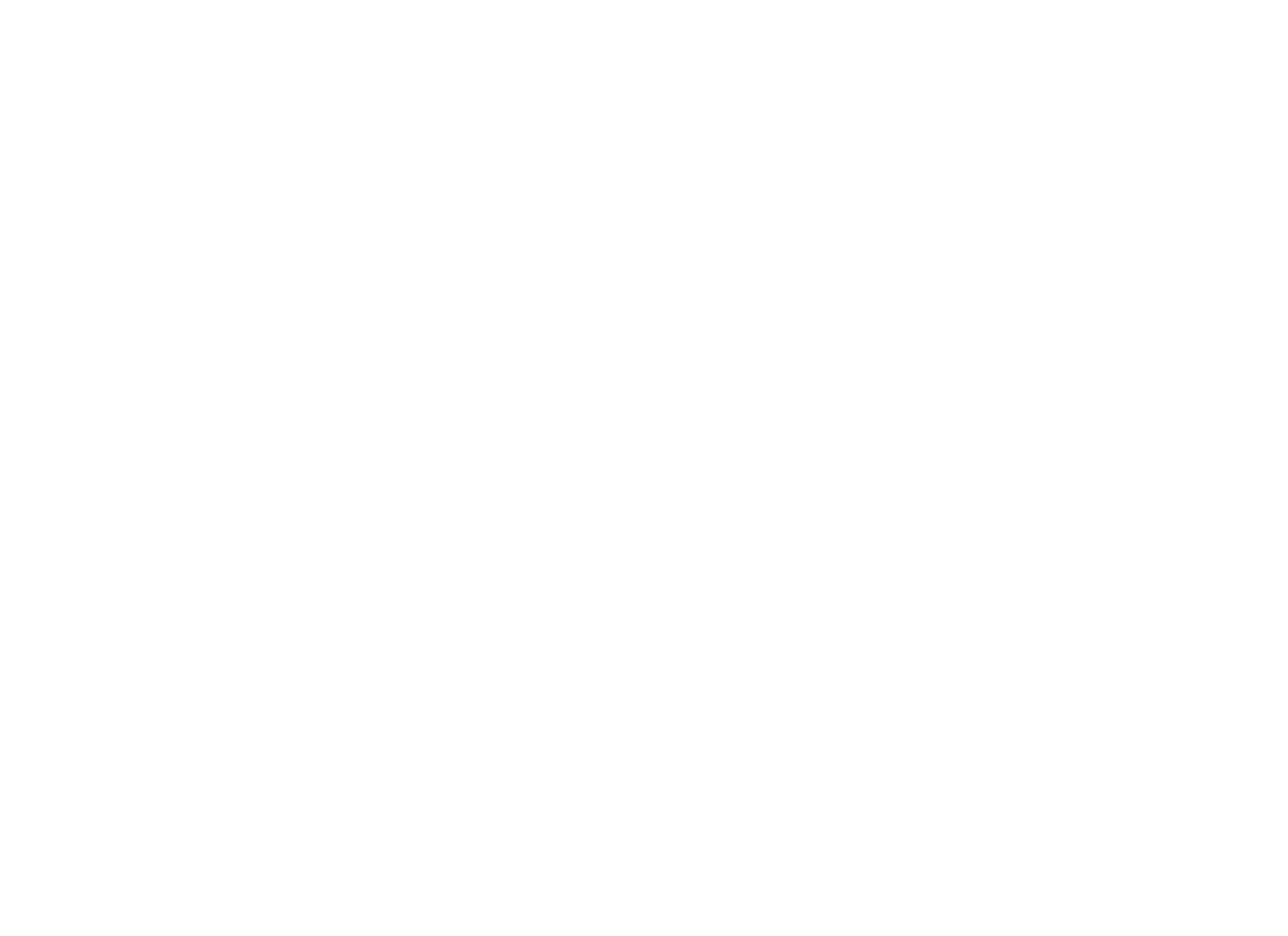
COPYRIGHT & TRADEMARKS
Specifications are subject to change without notice. Copyright © 2003 Cisco Systems,
Inc. All rights reserved. Linksys is a registered trademarks of Cisco Systems, Inc. Other
brands and product names are trademarks or registered trademarks of their respective
holders.
LIMITED WARRANTY
Linksys guarantees that every Wireless-B Game Adapter will be free from physical
defects in material and workmanship for one year from the date of purchase, when used
within the limits set forth in the Specifications section of this User Guide.
TThhiiss WWaarrrraannttyy iiss vvaalliidd aanndd mmaayy bbee pprroocceesssseedd oonnllyy iinn tthhee ccoouunnttrryy ooff ppuurrcchhaassee..
If the product proves defective during this warranty period, go to the Linksys website at
www.linksys.com
for complete RMA (Return Merchandise Authorization) assistance. You
can also call Linksys Technical Support in order to obtain a RMA Number. BE SURE TO
HAVE YOUR PROOF OF PURCHASE AND A BARCODE FROM THE PRODUCT’S PACK-
AGING ON HAND WHEN CALLING. RETURN REQUESTS CANNOT BE PROCESSED
WITHOUT PROOF OF PURCHASE. When returning a product, mark the RMA Number
clearly on the outside of the package and include a copy of your original proof of pur-
chase. All customers located outside of the United States of America and Canada shall
be held responsible for shipping and handling charges.
IN NO EVENT SHALL LINKSYS’S LIABILITY EXCEED THE PRICE PAID FOR THE PROD-
UCT FROM DIRECT, INDIRECT, SPECIAL, INCIDENTAL, OR CONSEQUENTIAL DAM-
AGES RESULTING FROM THE USE OF THE PRODUCT, ITS ACCOMPANYING SOFT-
WARE, OR ITS DOCUMENTATION. LINKSYS DOES NOT OFFER REFUNDS FOR ANY
PRODUCT. Linksys makes no warranty or representation, expressed, implied, or statuto-
ry, with respect to its products or the contents or use of this documentation and all
accompanying software, and specifically disclaims its quality, performance, mer-
chantability, or fitness for any particular purpose. Linksys reserves the right to revise or
update its products, software, or documentation without obligation to notify any individ-
ual or entity. Please direct all inquiries to:
Linksys P.O. Box 18558, Irvine, CA 92623.
SAFETY AND REGULATORY NOTICES
FCC STATEMENT
This Wireless-B Game Adapter has been tested and complies with the specifications for
a Class B digital device, pursuant to Part 15 of the FCC Rules. These limits are designed
to provide reasonable protection against harmful interference in a residential installation.
This equipment generates, uses, and can radiate radio frequency energy and, if not
installed and used according to the instructions, may cause harmful interference to radio
communications. However, there is no guarantee that interference will not occur in a par-
ticular installation. If this equipment does cause harmful interference to radio or television
reception, which is found by turning the equipment off and on, the user is encouraged to
try to correct the interference by one or more of the following measures:
• Reorient or relocate the receiving antenna
• Increase the separation between the equipment or devices
• Connect the equipment to an outlet other than the receiver’s
• Consult a dealer or an experienced radio/TV technician for assistance
FCC Caution: Any change or modification to the product not expressly approved by
Linksys could void the user’s authority to operate the device.
FCC Radiation Exposure Statement
This equipment complies with FCC radiation exposure limits set forth for an uncontrolled
environment. This equipment should be installed and operated with minimum distance
20cm between the radiator and your body.
• Access points with 2.4 GHz or 5 GHz integrated antenna must operate with a sepa-
ration distance of at least 20 cm from all persons using the cable provided and must
not be co-located or operating in conjunction with any other antenna or transmitter.
End-users must be provided with specific operations for satisfying RF exposure compli-
ance.
Note: Dual antennas used for diversity operation are not considered co-located.
INDUSTRY CANADA (CANADA)
This Class B digital apparatus complies with Canadian ICES-003.
Cet appareil numérique de la classe B est conforme à la norme NMB-003 du Canada.
The use of this device in a system operating either partially or completely outdoors may
require the user to obtain a license for the system according to the Canadian regulations.
EC DECLARATION OF CONFORMITY (EUROPE)
Linksys Group declares that the product included in the Instant Wireless Series conforms
to the specifications listed below, following the provisions of the EMC Directive
89/336/EEC and Low Voltage Directive 73/23/EEC:
• ETS 300-826, 301 489-1 General EMC requirements for Radio equipment.
• EN 609 50 Safety
• ETS 300-328-2 Technical requirements for Radio equipment.
Note: This equipment is intended to be used in all EU and EFTA countries. Outdoor use
may be restricted to certain frequencies and/or may require a license for operation. For
more details, contact Linksys Corporate Compliance.
Note: Combinations of power levels and antennas resulting in a radiated power level of
above 100 mW are considered as not compliant with the above mentioned directive and
are not allowed for use within the European community and countries that have adopted
the European R&TTE directive 1999/5/EC and/or the CEPT recommendation Rec 70.03.
For more details on legal combinations of power levels and antennas, contact Linksys
Corporate Compliance.
• Linksys Group vakuuttaa täten että Wireless-B Game Adapter tyyppinen laite on
direktiivin 1999/5/EY, direktiivin 89/336/EEC ja direktiivin 73/23/EEC oleellisten vaa-
timusten ja sitä koskevien näiden direktiivien muiden ehtojen mukainen.
• Linksys Group déclare que le pont Ethernet sans fil B est conforme aux conditions
essentielles et aux dispositions relatives à la directive 1999/5/EC, la directive
89/336/EEC, et à la directive 73/23/EEC.
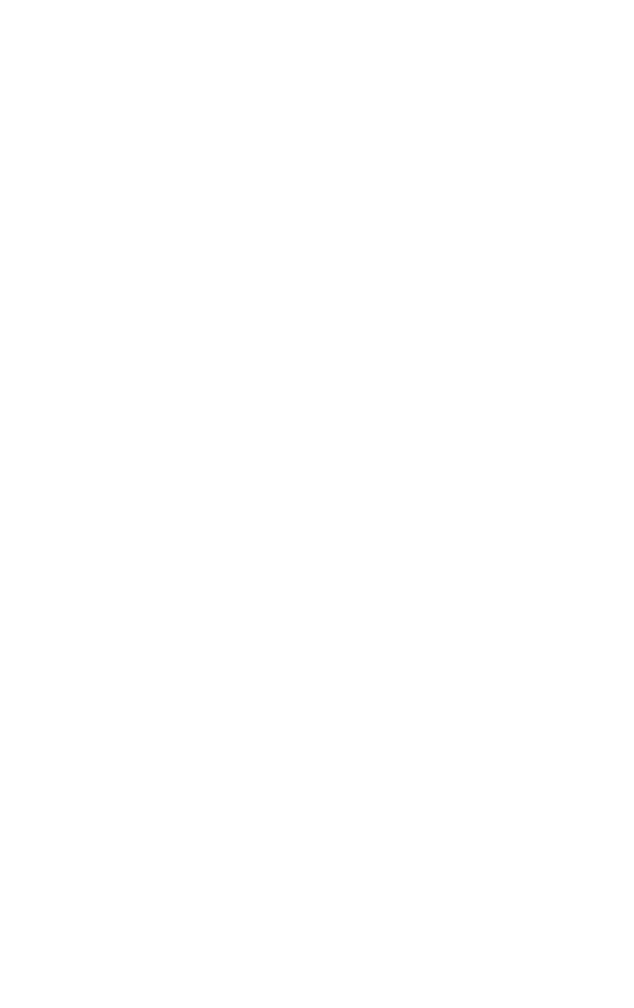
• Belgique B L’utilisation en extérieur est autorisé sur le canal 11 (2462 MHz), 12 (2467
MHz), et 13 (2472 MHz).
Dans le cas d’une utilisation privée, à l’extérieur d’un bâtiment, au-dessus d’un
espace public, aucun enregistrement n’est nécessaire pour une distance de moins
de 300m. Pour une distance supérieure à 300m un enregistrement auprès de l’IBPT
est requise. Pour une utilisation publique à l’extérieur de bâtiments, une licence de
l’IBPT est requise. Pour les enregistrements et licences, veuillez contacter l’IBPT.
• France F: Bande de fréquence restreinte: seuls les canaux 10, 11, 12, 13 (2457,
2462, 2467, et 2472 MHz respectivement) doivent être utilisés en France. Toute util-
isation, qu'elle soit intérieure ou extérieure, est soumise à autorisation. Vous pouvez
contacter l'Autorité de Régulation des Télécommuniations (http://www.art-telecom.fr)
pour la procédure à suivre.
• France F: Restricted frequency band: only channels 10, 11, 12, 13 (2457, 2462,
2467, and 2472 MHz respectively) may be used in France. License required for
every indoor and outdoor installations. Please contact ART for procedure to follow.
• Deutschland D: Anmeldung im Outdoor-Bereich notwending, aber nicht genehmi-
gungspflichtig. Bitte mit Händler die Vorgehensweise abstimmen.
• Germany D: License required for outdoor installations. Check with reseller for proce-
dure to follow.
• Italia I: E' necessaria la concessione ministeriale anche per l'uso interno. Verificare
con i rivenditori la procedura da seguire. L'uso per installazione in esterni non e' per-
messa.
• Italy I: License required for indoor use. Use with outdoor installations not allowed.
• the Netherlands NL License required for outdoor installations. Check with reseller for
procedure to follow.
• Nederlands NL Licentie verplicht voor gebruik met buitenantennes. Neem contact op
met verkoper voor juiste procedure.
WGA11B-UG-30606NC KL
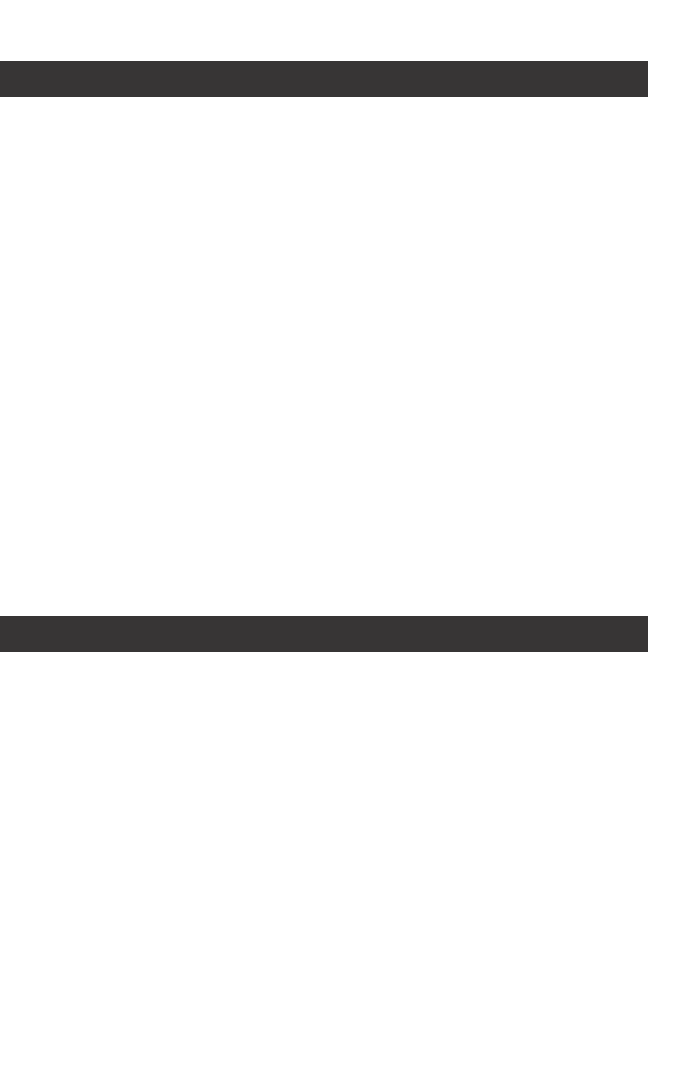
1
Chapter 1: Introduction
r
The Wireless-B Game Adapter gives any wired-Ethernet-equipped game con-
sole wireless connection capabilities. The Game Adapter can be used in two
different ways. If you have an existing home wireless network with a cable or
DSL Internet connection, the Game Adapter lets your PlayStation®2, Xbox™
or GameCube™ attach to the network so you can get into online games with-
out running wires to the game room. Or, use a pair of Game Adapters to form
a "cable-less cable" between two game consoles for head-to-head gaming -- in
the same room, or all the way across the house.
It's completely driver-free, so there's no software-installation hassle, and it
works on any platform. And the innovative Channel Selector Button with LED
display makes wireless network configuration into child's play. If you're using
two Game Adapters, just press their Channel Selector Buttons until the channel
numbers match, and you're connected. To connect to an existing wireless net-
work, press the Button to select Infrastructure mode. If your setup's a little dif-
ferent, there's an easy-to-use PC-based Setup Wizard to guide you through.
Then just plug the Adapter into your game box, and go.
The Wireless-B Gaming Adapter provides lag-free gaming with communica-
tion speeds up to 11Mbps. So spend your time gaming, not stringing wires,
with the Linksys Wireless-B Gaming Adapter.
• Easy-to-use toggle switch for instant wireless configuration
• Compatible with popular 802.11b devices for high-speed wireless gaming
• Compact size allows easy placement and maximum portability
• Compatible with most network-ready game consoles
The Wireless-B Game Adapter
Features
Table of Contents
Chapter 1: Introduction 1
The Wireless-B Game Adapter 1
Features 1
Chapter 2: Getting to Know the
Wireless-G Game Adapter 2
The Game Adapter’s Back Panel 2
The Game Adapter’s Front Panel LEDs 3
Chapter 3: Planning Your Wireless Network 4
Network Topology 4
Ad-Hoc versus Infrastructure Mode 4
Chapter 4: Setting Up the
Wireless-G Game Adapter for Network Play 7
Connecting the Game Adapter 7
Setting Up the Game Adapter 8
Chapter 5: Configuring the Wireless-B
Game Adapter with the Setup Wizard 8
Appendix A: Troubleshooting 12
Frequently Asked Questions 12
Appendix B: Glossary 13
Appendix C: Specifications 18
Environmental 18
Appendix D: Warranty Information 19
Appendix E: Contact Information 20
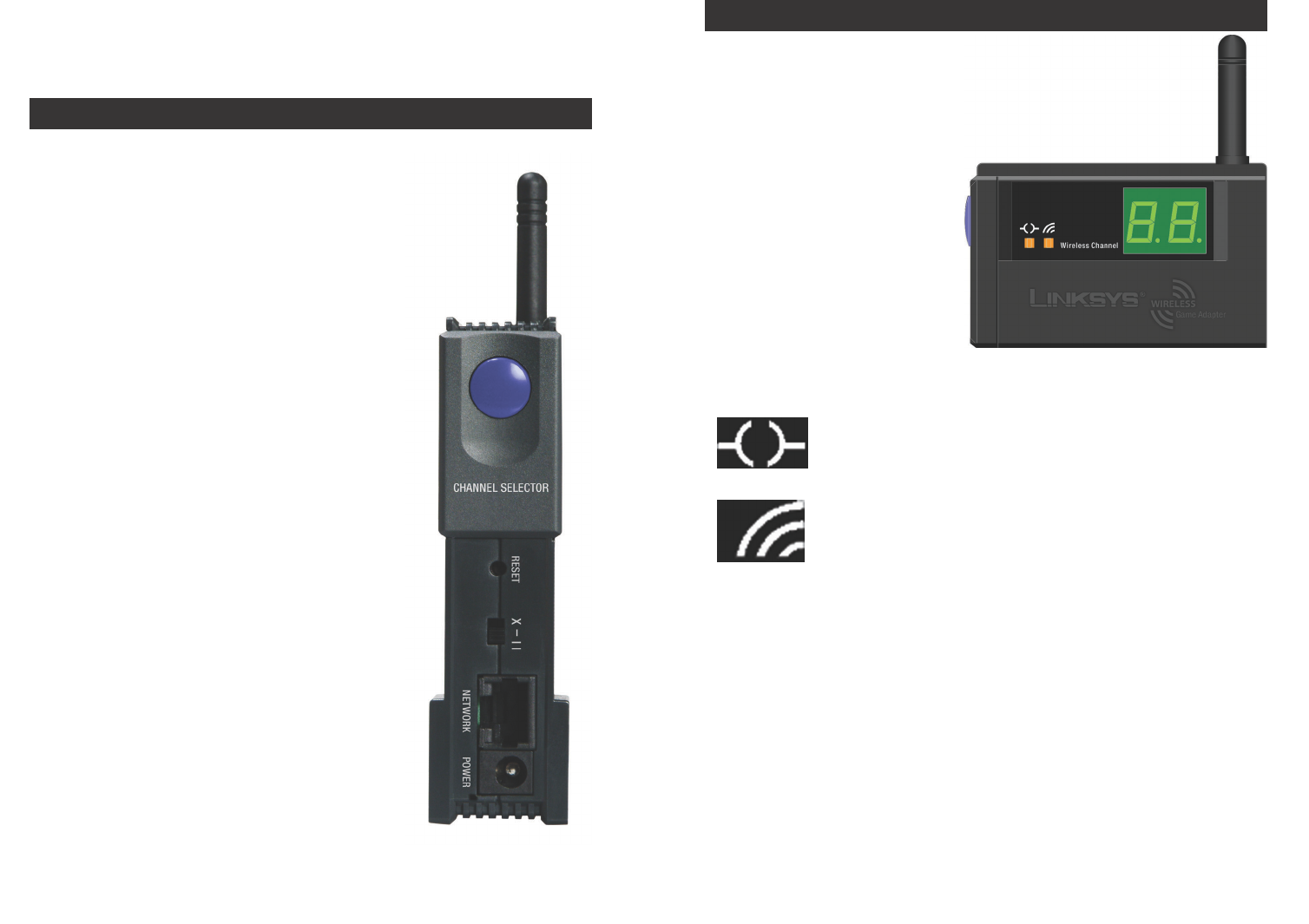
32
The Game Adapter’s LEDs,
shown in Figure 2-2, display the
activity on your network.
Ethernet Green. The Ethernet LED will light up when data is trans-
mitted over the Ethernet cable.
Wireless Green. The Wireless LED will be lit steadily when the
Game Adapter is connected to the wired network. The LED
will blink when there is network traffic.
Wireless Channel When using the Channel Selector button for fast setup, this
will display the channel on which the Game Adapter is
broadcasting (1 - 11) or indicated Infrastructure (IN), when
using the Game Adapter in Infrastructure mode, for fast
setup.
Figure 2-2
Chapter 2: Getting to Know the
Wireless-B Game Adapter
The Back Panel, shown in Figure 2-1, is where
you’ll connect the Game Adapter and find the
Reset button.
Channel Selector The Channel Selector button
selects the channel, when
using the Game Adapter in Ad-
hoc mode, or Infrastructure
(IN), when using the Game
Adapter in Infrastructure
mode, for fast setup.
Reset The Reset button resets the
Game Adapter to its factory
default settings.
X - II This switch toggles the
Network port between
crossover mode (X) and
straight-through mode (II). If
you are connecting the Game
Adapter directly to a computer
or to an Uplink port, choose
straight-through (II).
Network The Network port is where you
will connect the Ethernet net-
work cable.
Power The Power port is where you
will connect the power adapter.
The Game Adapter’s Back Panel
Figure 2-1
The Game Adapter’s LEDs
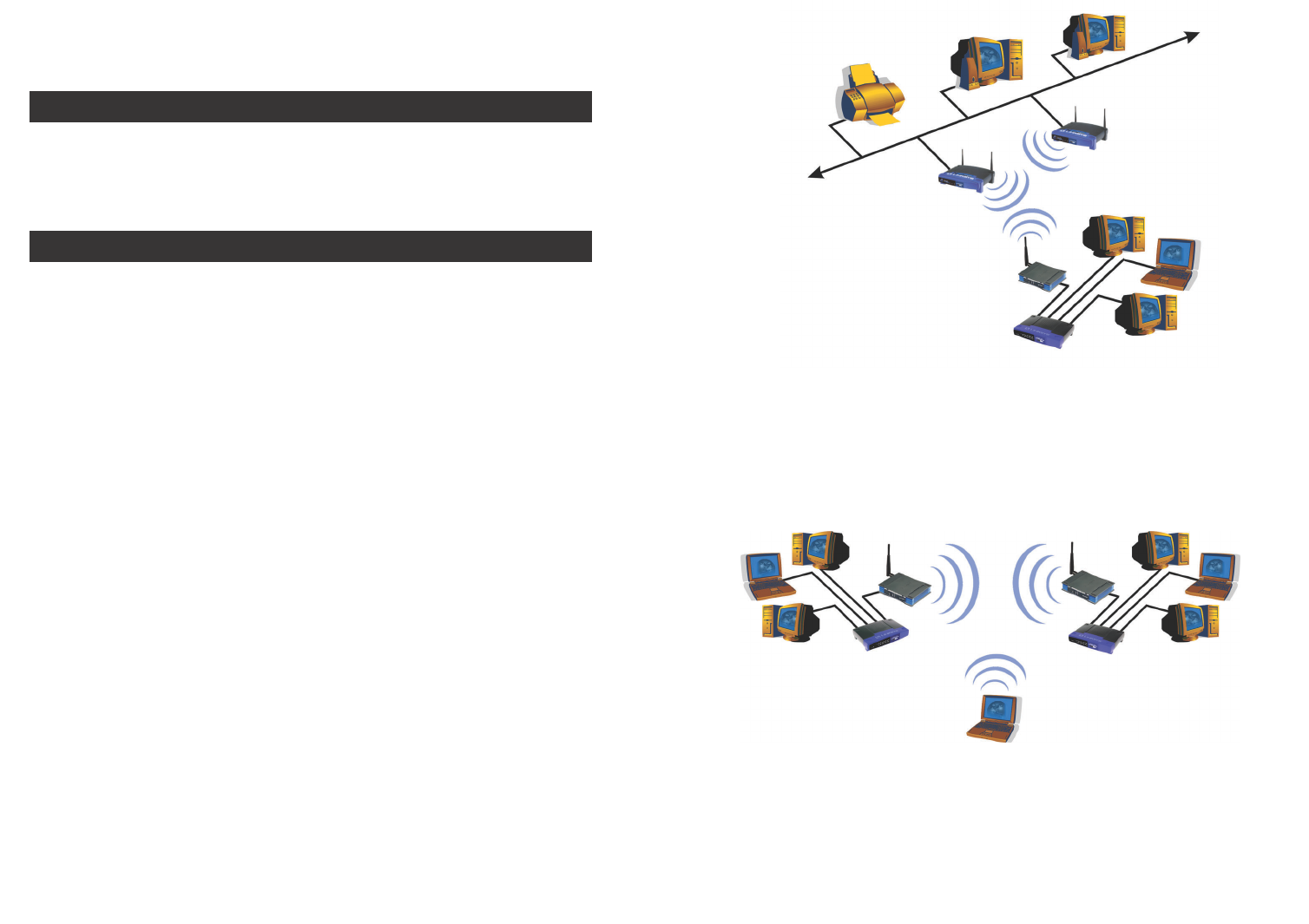
54
Figure 3-2 shows a wireless bridging scenario using two Wireless-B Game
Adapters. Each wireless network is connected to a Wireless-B Game Adapter
through a switch. A separate computer is equipped with a wireless PC card and
can communicate with both wireless networks as long as it has the same SSID
and channel as both wireless networks.
Chapter 3: Planning Your Wireless
Network
A wireless local area network (WLAN) is exactly like a regular local area net-
work (LAN), except that each computer in the WLAN uses a wireless device to
connect to the network. Computers in a WLAN share the same frequency chan-
nel and SSID, which is an identification name for wireless devices.
Unlike wired networks, wireless networks have two different modes in which
they may be set up: infrastructure and ad-hoc. An infrastructure configuration
is a WLAN and wired LAN communicating to each other through an access
point. An ad-hoc configuration is wireless-equipped computers communicating
directly with each other. Choosing between these two modes depends on
whether or not the wireless network needs to share data or peripherals with a
wired network or not.
If the computers on the wireless network need to be accessible by a wired net-
work or need to share a peripheral, such as a printer, with the wired network
computers, the wireless network should be set up in Infrastructure mode. The
basis of Infrastructure mode centers around an access point, which serves as the
main point of communications in a wireless network (see Figure 3-1). Access
points transmit data to PCs equipped with wireless network cards, which can
roam within a certain radial range of the access point. Multiple access points
can be arranged to work in succession to extend the roaming range, and can be
set up to communicate with your Ethernet hardware as well.
If the wireless network is relatively small and needs to share resources only
with the other computers on the wireless network, then the Ad-Hoc mode can
be used. Ad-Hoc mode allows computers equipped with wireless transmitters
and receivers to communicate directly with each other, eliminating the need for
an access point. The drawback of this mode is that in Ad-Hoc mode, wireless-
equipped computers are not able to communicate with computers on a wired
network. And, of course, communication between the wireless-equipped comput-
ers is limited by the distance and interference directly between them.
Network Topology
Ad-Hoc versus Infrastructure Mode
Figure 3-1
Figure 3-2
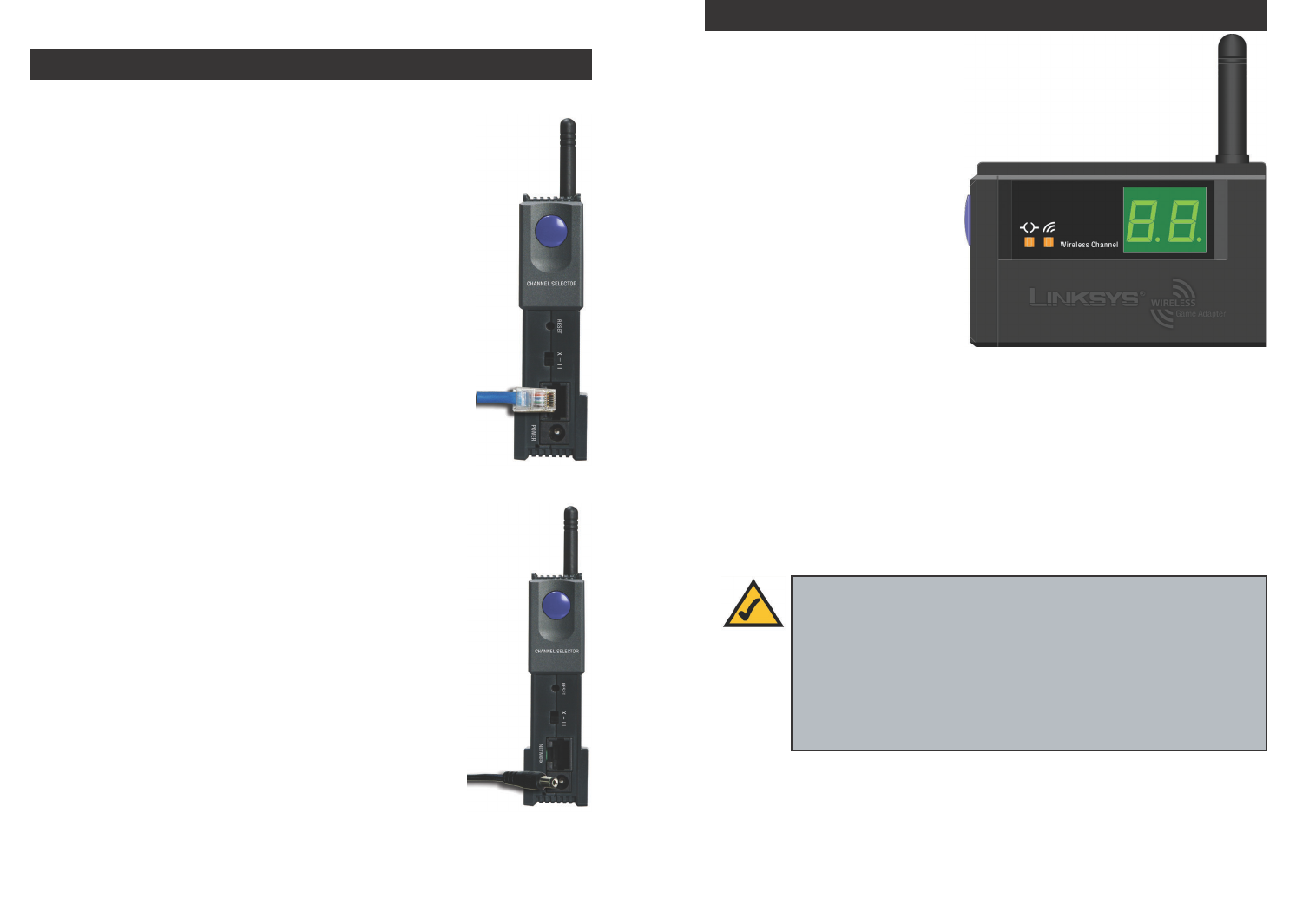
76
The Game Adapter can be set up
by holding down the Channel
Selector button until it flashes and
then clicking the button to cycle to
the appropriate setting on the
LED display, as shown in Figure
4-3.
When playing Head-to-Head: Set both Game Adapters to the same chan-
nel, 1-11.
When playing over the Internet: Set the Game Adapter to IN when using a
simple wireless network with no WEP
encryption settings and SSID enabled.
Figure 4-3
Setting up the Game Adapter
Chapter 4: Simple SetUp
1. Plug the included Ethernet network cable into the Game Adapter’s LAN
port, as shown in Figure 4-1.
2. Plug the other end of the Ethernet network cable into your
PC’s RJ-45 port.
3. Plug the supplied power cable into the Game Adapter’s
Power port, as shown in Figure 4-2. Then, plug the other
end into an electrical outlet, preferably a surge protector.
4. Start your PC.
Connecting the Game Adapter
Figure 4-1
Figure 4-2
Note: If your wireless network uses WEP encryption and/or has
SSID disabled, the Game Adapter should be configured with its
Setup Wizard to use one of the three available profiles. Profiles
show up on the LED display as “P1”, “P2”, or “P3”. Once the
Game Adapter is configured with its Setup Wizard, select the
appropriate profile from the LED display. This is explained further
in “Chapter 5: Configuring the Wireless-B Game Adapter with the
Setup Wizard”.

9
Chapter 5: Configuring the
Wireless-B Game Adapter with the
Setup Wizard
1. Insert the Setup CD-ROM into your PC’s CD-ROM drive. The Setup
Utility should run automatically, and the screen in Figure 5-1 should appear.
If it does not, click the Start button and choose Run. In the field that
appears, enter D:\setup.exe (if “D” is the letter of your CD-ROM drive).
•Setup - Click Setup to proceed with the Setup Wizard.
•User Guide - Click User Guide to open the PDF file of this User Guide.
•Exit - Click Exit to exit the Setup Wizard.
Click Setup to
begin the setup
process.
8
2. The Setup Wizard will search for the
Game Adapter.
If it cannot find one, you will be asked to
check the connections, as shown in Figure
5-2. Review your connections and click
Continue. The Setup Wizard will search
again.
3. The next screen,
shown in Figure
5-3, will show
the Game
Adapter’s cur-
rent settings.
Click the Next
button to contin-
ue with the
setup.
4. When the Game Adapter is located, you
will be asked to enter your network pass-
word. Type the password in the field, as
shown in Figure 5-4, and click Enter.
Figure 5-2
Figure 5-1
Note: If your wireless network uses WEP encryption and/or has
SSID disabled, the Game Adapter should be configured with its
Setup Wizard to use one of the three available profiles. Profiles
show up on the LED display as “P1”, “P2”, or “P3”. Once the
Game Adapter is configured with its Setup Wizard, select the
appropriate profile from the LED display.
Setup for Head-to-Head play or with a simple wireless connection
is described in “Chapter 4: Simple Setup”.
Figure 5-4
Figure 5-3
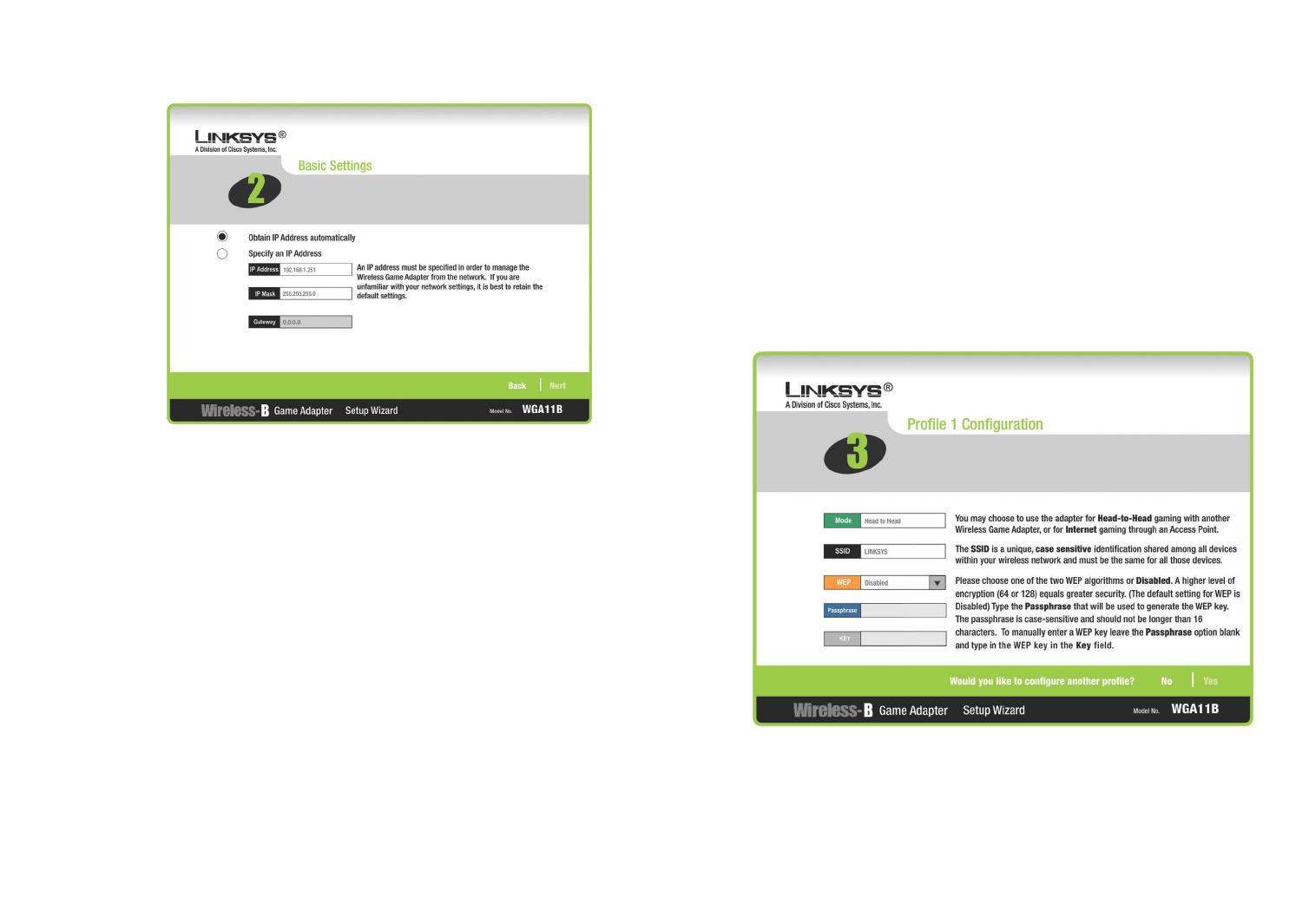
1110
•Passphrase - Instead of manually entering a WEP key, you can enter a
Passphrase, and the WEP Key will appear in the Key field. The Passphrase
is case-sensitive and should have 16 or fewer alphanumeric characters. It
must match the passphrase of your wireless network and is compatible with
Linksys wireless products only. (You will have to enter the WEP key man-
ually on any non-Linksys wireless products.) Write down the Passphrase
and click Next to continue.
•Key - You can also enter the WEP Key manually in the Key field. If you are
using 64-bit WEP encryption, then the key must consist of exactly 10 hexa-
decimal characters. If you are using 128-bit WEP encryption, then the key
must consist of exactly 26 hexadecimal characters. Valid hexadecimal char-
acters are “0”-“9” and “A”-“F”.
If you would like to setup a second and/or third profile click Ye s next to “Would
you like to configure another profile?”. If not, click No.
When you have configured all of the profiles you wish, configuration is com-
plete.
5. From the Basic Settings screen, shown in Figure 5-5, select the IP Address
setting for the Game Adapter. Obtain IP Address automatically should
only be selected if you are connected to a network with a DHCP server,
allowing it to administer the IP Address automatically. Otherwise, select
Specify an IP Address. If you are not familiar with IP Address settings,
leave the
default set-
tings. Once
the selection
is made,
click Next to
continue or
Back to
return to the
previous
screen.
6. From the Profile Configuration screen, shown in Figure 5-6, you can set the
Profile’s settings as shown below:
•Mode - Select Head-to-Head when playing between two Game Adapters
or Internet when playing over an Internet Connection.
•SSID - The SSID is the unique name shared among all devices in your wire-
less network. The SSID must be identical for all devices in the wireless net-
work. It is case-sensitive and must not exceed 32 alphanumeric characters,
which can be any keyboard character.
•WEP (Disabled/64-bit WEP/128-bit WEP) - In order to utilize WEP
encryption, select 64-bit or 128-bit WEP from the drop-down menu.
Figure 5-5
Figure 5-6
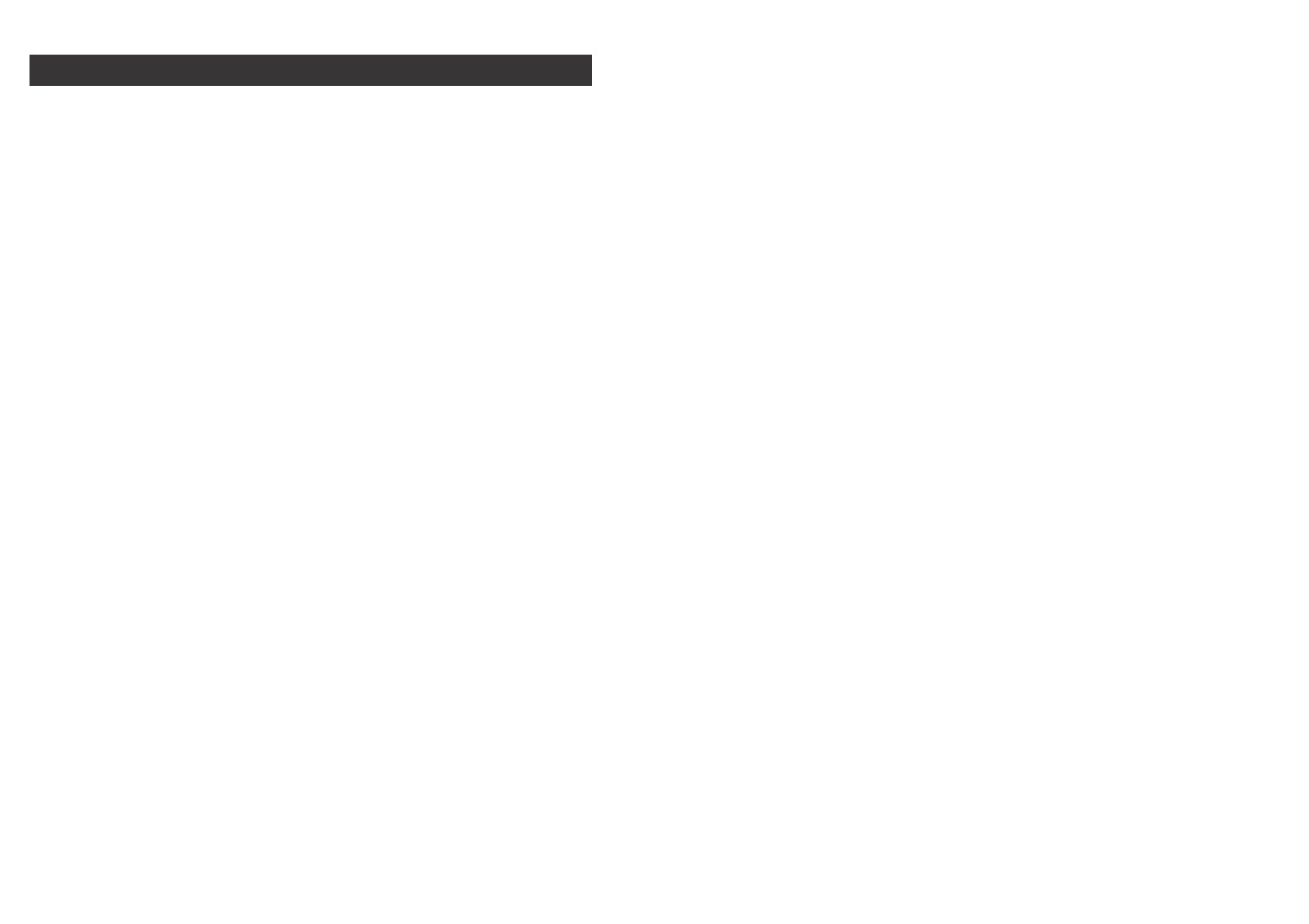
13
Appendix B: Glossary
802.11b - One of the IEEE standards for wireless networking hardware.
Products that adhere to a specific IEEE standard will work with each other,
even if they are manufactured by different companies. The 802.11b standard
specifies a maximum data transfer rate of 11Mbps, an operating frequency of
2.4GHz, and WEP encryption for security. 802.11b networks are also referred
to as Wi-Fi networks.
Adapter - Printed circuit board that plugs into a PC to add to capabilities or
connectivity to a PC. In a networked environment, a network interface card is
the typical adapter that allows the PC or server to connect to the intranet and/or
Internet.
Ad-hoc Network - An ad-hoc network is a group of computers, each with a
wireless adapter, connected as an independent 802.11 wireless LAN. Ad-hoc
wireless computers operate on a peer-to-peer basis, communicating directly
with each other without the use of an access point. Ad-hoc mode is also
referred to as an Independent Basic Service Set or as peer-to-peer mode.
Bit - A binary digit. The value - 0 or 1-used in the binary numbering system.
Also, the smallest form of data.
Cable Modem - A device that connects a computer to the cable television net-
work, which in turn connects to the Internet.
DHCP (Dynamic Host Configuration Protocol) - A protocol that lets network
administrators manage centrally and automate the assignment of Internet
Protocol (IP) addresses in an organization's network. Using the Internet's set of
protocol (TCP/IP), each machine that can connect to the Internet needs a
unique IP address. When an organization sets up its computer users with a con-
nection to the Internet, an IP address must be assigned to each machine.
Without DHCP, the IP address must be entered manually at each computer and,
if computers move to another location in another part of the network, a new IP
address must be entered. DHCP lets a network administrator supervise and dis-
tribute IP addresses from a central point and automatically sends a new IP
address when a computer is plugged into a different place in the network.
DHCP uses the concept of a "lease" or amount of time that a given IP address
will be valid for a computer. The lease time can vary depending on how long a
12
Appendix A: Troubleshooting
This section provides solutions to potential problems regarding the installation and
operation of the Wireless-B Game Adapter. If you can’t find an answer here, check
the Linksys website at www.linksys.com.
Can I run an application from a remote computer over the wireless network?
This will depend on whether or not the application is designed to be used over
a network. Consult the application’s user guide to determine if it supports oper-
ation over a network.
Can I play multiplayer games with other users of the wireless network?
Yes, as long as the game supports multiple players over a LAN. Refer to the
game’s user guide for more information.
What is ad-hoc mode?
When a wireless network is set to ad-hoc mode, the wireless-equipped com-
puters are configured to communicate directly with each other. The ad-hoc
wireless network will not communicate with any wired network.
Would the information be intercepted while transmitting on air?
Instant Wireless products feature two-fold protection in security. On the hard-
ware side, it has the inherent security feature of scrambling. On the software
side, Instant Wireless products offer the encryption function (WEP) to enhance
security and access control. Users can set it up depending upon their needs.
What is WEP?
WEP is Wired Equivalent Privacy, a data privacy mechanism based on a 40/64
bit shared key algorithm, as described in the IEEE 802.11 standard.
Frequently Asked Questions
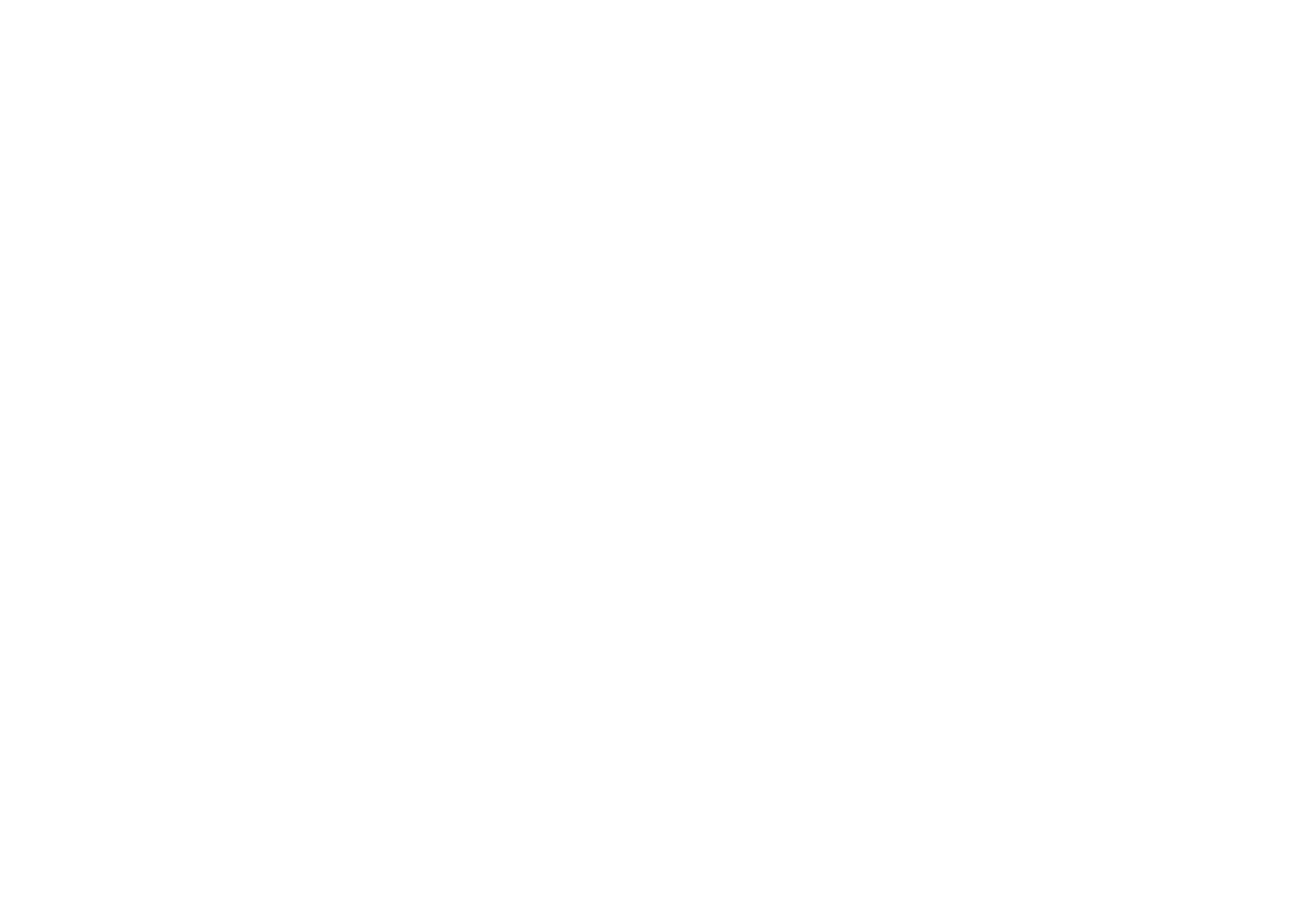
Infrastructure Network - An infrastructure network is a group of computers
or other devices, each with a wireless adapter, connected as an 802.11 wireless
LAN. In infrastructure mode, the wireless devices communicate with each
other and to a wired network by first going through an access point. An infra-
structure wireless network connected to a wired network is referred to as a
Basic Service Set (BSS). A set of two or more BSS in a single network is
referred to as an Extended Service Set (ESS). Infrastructure mode is useful at
a corporation scale, or when it is necessary to connect the wired and wireless
networks.
IP (Internet Protocol) - The method or protocol by which data is sent from one
computer to another on the Internet. It is a standard set of rules, procedures, or
conventions relating to the format and timing of data transmission between two
computers that they must accept and use to be able to understand each other.
IP Address - In the most widely installed level of the Internet Protocol (IP)
today, an IP address is a 32-binary digit number that identifies each sender or
receiver of information that is sent in packet across the Internet. When you
request an HTML page or send e-mail, the Internet Protocol part of TCP/IP
includes your IP address in the message (actually, in each of the packets if more
than one is required) and sends it to the IP address that is obtained by looking
up the domain name in the Uniform Resource Locator you requested or in the
e-mail address you're sending a note to. At the other end, the recipient can see
the IP address of the Web page requestor or the e-mail sender and can respond
by sending another message using the IP address it received.
LAN (Local Area Network) - A group of computers and associated devices that
share a common communications line and typically share the resources of a
single processor or server within a small geographic area (for example, within
an office building).
Mbps (Megabits per second) - One million bits per second; unit of measure-
ment for data transmission.
Network - A system that transmits any combination of voice, video and/or data
between users.
Packet - A unit of data routed between an origin and a destination in a network.
Passphrase - Used much like a password, a passphrase simplifies the WEP
encryption process by automatically generating the WEP encryption keys for
Linksys products.
1514
user is likely to require the Internet connection at a particular location. It's espe-
cially useful in education and other environments where users change fre-
quently. Using very short leases, DHCP can dynamically reconfigure networks
in which there are more computers than there are available IP addresses.
Driver - A workstation or server software module that provides an interface
between a network interface card and the upper-layer protocol software running
in the computer; it is designed for a specific device, and is installed during the
initial installation of a network-compatible client or server operating system.
DSL (Digital Subscriber Line) - A technology that dramatically increases the
digital capacity of ordinary telephone lines into the home or office and, by
employing unused bandwidth, still allows for normal phone usage. DSL pro-
vides "always-on" operation, eliminating the need to dial in to the service.
Encryption - A security method that applies a specific algorithm to data in
order to alter the data's appearance and prevent other devices from reading the
information.
Ethernet - IEEE standard network protocol that specifies how data is placed
on and retrieved from a common transmission medium. Has a transfer rate of
10 Mbps. Forms the underlying transport vehicle used by several upper-level
protocols, including TCP/IP and XNS.
Hardware - Hardware is the physical aspect of computers, telecommunica-
tions, and other information technology devices. The term arose as a way to dis-
tinguish the "box" and the electronic circuitry and components of a computer
from the program you put in it to make it do things. The program came to be
known as the software.
IEEE (The Institute of Electrical and Electronics Engineers) - The IEEE
describes itself as "the world's largest technical professional society, promoting
the development and application of electrotechnology and allied sciences for
the benefit of humanity, the advancement of the profession, and the well-being
of our members."
The IEEE fosters the development of standards that often become national and
international standards. The organization publishes a number of journals, has
many local chapters, and several large societies in special areas, such as the
IEEE Computer Society.

1716
the network. TCP is known as a "connection oriented" protocol due to requir-
ing the receiver of a packet to return an acknowledgment of receipt to the
sender of the packet resulting in transmission control.
TCP/IP (Transmission Control Protocol/Internet Protocol) - The basic com-
munication language or set of protocols for communications over a network
(developed specifically for the Internet). TCP/IP defines a suite or group of
protocols and not only TCP and IP.
Topology - A network's topology is a logical characterization of how the
devices on the network are connected and the distances between them. The
most common network devices include hubs, switches, routers, and gateways.
Most large networks contain several levels of interconnection, the most impor-
tant of which include edge connections, backbone connections, and wide-area
connections.
WEP (Wired Equivalent Privacy) - A data privacy mechanism based on a 64-
bit or 128-bit shared key algorithm, as described in the IEEE 802.11 standard.
WLAN (Wireless Local Area Network) - A group of computers and associat-
ed devices that communicate with each other wirelessly.
Workgroup - Two or more individuals that share files and databases.
PC Card - A credit-card sized removable module that contains memory, I/O,
or a hard disk.
Port - A pathway into and out of the computer or a network device. For exam-
ple, the serial and parallel ports on a personal computer are external sockets for
plugging in communications lines, modems and printers.
RJ-45 (Registered Jack-45) - A connector similar to a telephone connector that
holds up to eight wires, used for connecting Ethernet devices.
Roaming - In an infrastructure mode wireless network, this refers to the abili-
ty to move out of one access point's range and into another and transparently
reassociate and reauthenticate to the new access point. This reassociation and
reauthentication should occur without user intervention and ideally without
interruption to network connectivity. A typical scenario would be a location
with multiple access points, where users can physically relocate from one area
to another and easily maintain connectivity.
Server - Any computer whose function in a network is to provide user access
to files, printing, communications, and other services.
Software - Instructions for the computer. A series of instructions that performs
a particular task is called a "program." The two major categories of software are
"system software" and "application software." System software is made up of
control programs such as the operating system and database management sys-
tem (DBMS). Application software is any program that processes data for the
user.
SSID (Service Set IDentifier) - A unique name shared among all points in a
wireless network. The SSID must be identical for each point in the wireless net-
work and is case-sensitive.
Switch - 1. A data switch connects computing devices to host computers,
allowing a large number of devices to share a limited number of ports. 2. A
device for making, breaking, or changing the connections in an electrical cir-
cuit.
TCP (Transmission Bontrol Protocol) - A method (protocol) used along with
the IP (Internet Protocol) to send data in the form of message units (datagram)
between network devices. While IP takes care of handling the actual delivery
of the data (routing), TCP takes care of keeping track of the individual units of
data (called packets) that a message is divided into for efficient delivery over
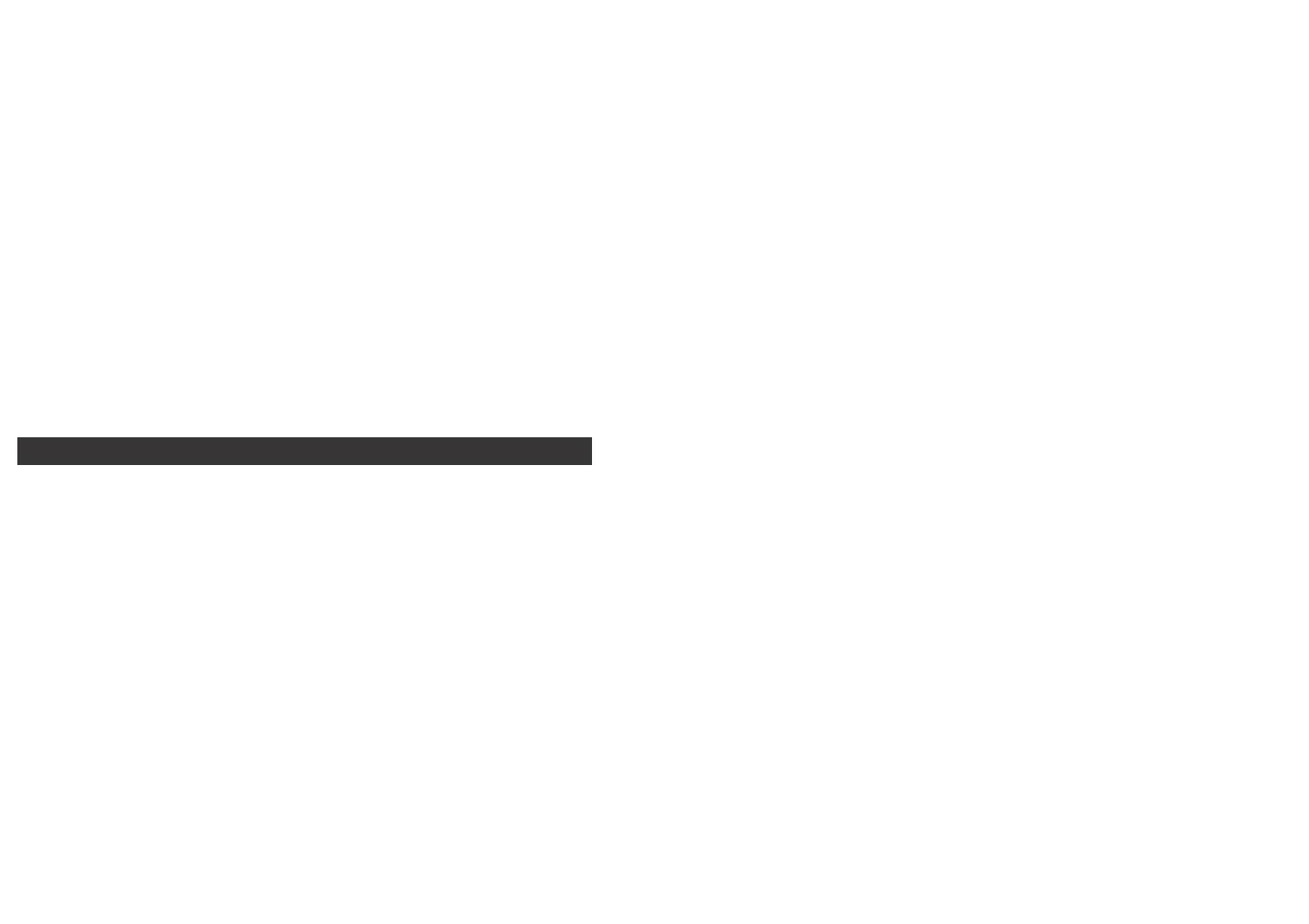
19
Appendix C: Specifications
Standards 802.11b
Ports Power, Ethernet
Buttons Scan, Reset
Cabling Cat 5 UTP
LEDs Ethernet, Wireless, Wireless Channel
Transmit Power 15dBm
Security Features WEP
WEP key bits 64, 128
Dimensions 2.83" x 5.31" x 1.10" (72 mm x 135 mm x 28 mm)
Unit Weight 0.26 lbs. (0.12 kg)
Power 5 volt 2.5 Amp
Certification FCC
Operating Temp. 32ºF to 104ºF (0ºC to 40ºC)
Storage Temp. -4ºF to 158ºF (-20ºC to 70ºC)
Operating Humidity 10% to 85%, Non-Condensing
Storage Humidity 5% to 90%, Non-Condensing
18
Appendix D: Warranty Information
BE SURE TO HAVE YOUR PROOF OF PURCHASE AND A BARCODE
FROM THE PRODUCT’S PACKAGING ON HAND WHEN CALLING.
RETURN REQUESTS CANNOT BE PROCESSED WITHOUT PROOF OF
PURCHASE.
IN NO EVENT SHALL LINKSYS’S LIABILITY EXCEED THE PRICE
PAID FOR THE PRODUCT FROM DIRECT, INDIRECT, SPECIAL, INCI-
DENTAL, OR CONSEQUENTIAL DAMAGES RESULTING FROM THE
USE OF THE PRODUCT, ITS ACCOMPANYING SOFTWARE, OR ITS
DOCUMENTATION. LINKSYS DOES NOT OFFER REFUNDS FOR ANY
PRODUCT.
LINKSYS OFFERS CROSS SHIPMENTS, A FASTER PROCESS FOR PRO-
CESSING AND RECEIVING YOUR REPLACEMENT. LINKSYS PAYS
FOR UPS GROUND ONLY. ALL CUSTOMERS LOCATED OUTSIDE OF
THE UNITED STATES OF AMERICA AND CANADA SHALL BE HELD
RESPONSIBLE FOR SHIPPING AND HANDLING CHARGES. PLEASE
CALL LINKSYS FOR MORE DETAILS.
Environmental

Appendix E: Contact Information
For help with the installation or operation of the Wireless-b Game Adapter,
contact Linksys Technical Support at one of the phone numbers or Internet
addresses below.
Sales Information 800-546-5797 (LINKSYS)
Technical Support 800-326-7114
RMA (Return Merchandise
Authorization) Issues www.linksys.com (or call 949-271-5461)
Fax 949-265-6655
E-mail support@linksys.com
Web http://www.linksys.com
FTP Site ftp.linksys.com
20
© Copyright 2003 Cisco Systems Inc. All rights reserved.
http://www.linksys.com