LINKSYS WML11B Wireless-B Media Link for Music User Manual Book
LINKSYS LLC Wireless-B Media Link for Music Book
LINKSYS >
Contents
user manual part 1

A Division of Cisco Systems, Inc.
®
Model No.
Media Link for Music
Wireless-B
WML11B/WMLS11B
User Guide
WIRELESS
GHz
2.4
802.11b
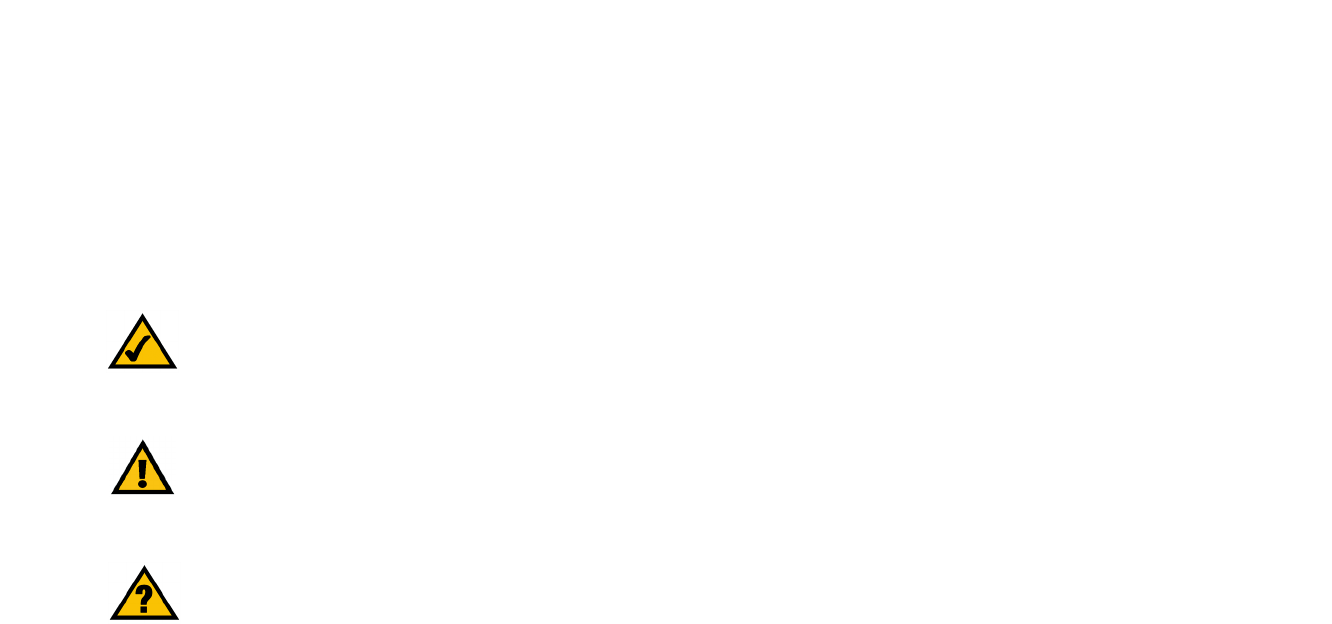
Wireless-B Media Link for Music
Copyright and Trademarks
Linksys is a registered trademark or trademark of Cisco Systems, Inc. and/or its affiliates in the U.S. and certain
other countries. Copyright © 2004 Cisco Systems, Inc. All rights reserved.
How to Use this Guide
This User Guide has been designed to make understanding networking with the Media Link easier than ever. Look
for the following items when reading this Guide:
In addition to these symbols, there are definitions for technical terms that are presented like this:
Also, each figure (diagram, screenshot, or other image) is provided with a figure number and description, like
this:
Figure numbers and descriptions can also be found in the “List of Figures” section in the “Table of Contents”.
This exclamation point means there is a Caution or
Warning and is something that could damage your
property or the Media Link.
word: definition.
This checkmark means there is a Note of interest and
is something you should pay special attention to while
using the Media Link.
This question mark provides you with a reminder about
something you might need to do while using the Media Link.
Figure 0-1: Sample Figure Description
WML11B_WMLS11B-UG-40329NC JL

Wireless-B Media Link for Music
Table of Contents
Chapter 1: Introduction 1
Welcome 1
What’s in this Guide? 2
Chapter 2: Getting to Know the Wireless-B Media Link for Music or the
Wireless-B Music System 4
Front Panel 4
Back Panel 4
Remote Controller 5
Speakers (Optional) 6
Chapter 3: Connecting the Wireless-B Media Link for Music to Your Network
for Setup 8
Overview 8
Connection to a Wired Network for Setup 8
Chapter 4: Setting up the Wireless-B Media Link for Music 10
Overview 10
Running the Setup Wizard 10
Setting up Musicmatch Jukebox 16
Chapter 5: Connecting the Wireless-B Media Link for Music to Your
Audio System 17
Overview 17
Connecting the Media Link to Its Speakers (Optional) 17
Connecting to the Media Link to Your Stereo 19
Connecting the Media Link to Your Network 21
Using the LCD Menus to Set up the Media Link 22
Installing the Media Server Software 26
Setting up Musicmatch Jukebox 26
Chapter 6: Using the LCD Menus of the Wireless-B Media Link for Music 28
Overview 28
LCD Menu Icons 29
Playlist Menu 30
Favorites Menu 30
Browse Menu 30

Wireless-B Media Link for Music
Internet Radio Menu 31
Media Server Menu 31
Network Setup Menu 31
Network Status Menu 36
Update Radio List Menu 36
EQ Menu 36
Chapter 7: Using the Web-based Utility of the Wireless-B Media Link
for Music 37
Overview 37
Login 37
Setup 38
Favorites 40
Password 41
Status 42
Help 43
Appendix A: Troubleshooting 44
Common Problems and Solutions 44
Frequently Asked Questions 45
Appendix B: Wireless Security 47
Security Precautions 47
Security Threats Facing Wireless Networks 47
Appendix C: Planning Your Use of the Wireless-B Media Link for Music 49
Overview 49
Using the Media Link as Part of Your Wireless Network 49
Using the Media Link as Part of Your Wired Network 49
Appendix D: Upgrading Firmware 50
Appendix E: Windows Help 51
Appendix F: Glossary 52
Appendix G: Specifications 57
Appendix H: Warranty Information 59
Appendix I: Regulatory Information 60
Appendix J: Contact Information 61

Wireless-B Media Link for Music
List of Figures
Figure 2-1: Media Link Front Panel 4
Figure 2-2: Media Link Back Panel 4
Figure 2-3: Remote Controller 5
Figure 2-4: Right Speaker Back Panel 6
Figure 2-5: Left Speaker Back Panel 7
Figure 3-1: Connect the Ethernet Network Cable 8
Figure 3-2: Connect the Media Link’s Power 8
Figure 3-3: Insert the Base Plate 9
Figure 4-1: Welcome Screen 10
Figure 4-2: License Agreement Screen 11
Figure 4-3: Connection for Setup Screen 11
Figure 4-4: Media Link Selection Screen 12
Figure 4-5: Connection after Setup Screen 12
Figure 4-6: Basic Settings Screen 13
Figure 4-7: Basic Wireless Settings Screen 13
Figure 4-8: Wireless Security Settings Screen 14
Figure 4-9: Confirmation Screen 14
Figure 4-10: Media Services Screen 15
Figure 4-11: Congratulations Screen 15
Figure 4-12: Musicmatch Jukebox Icons 16
Figure 4-13: CD Lookup/Connectivity Tab 16
Figure 5-1: Connecting the Media Link to Its Speakers (WMLS11B only) 17
Figure 5-2: Attaching the Right Speaker 18
Figure 5-3: Connecting the RCA Cable to the Right Speaker 18
Figure 5-4: Connecting the Speakers 18
Figure 5-5: Connecting the Power Cord to the Right Speaker 18
Figure 5-6: Connecting the Media Link to Your Stereo 19
Figure 5-7: Connecting the RCA Cable to Your Stereo 20

Wireless-B Media Link for Music
Figure 5-8: Connecting the Optical Cable to Your Stereo 20
Figure 5-9: Connect the Power 21
Figure 5-10: Wireless Network Icon 21
Figure 5-11: Wired Network Icon 21
Figure 5-12: Main Menu Screen 22
Figure 5-13: Network Setup Screen 22
Figure 5-14: Wireless Screen 23
Figure 5-15: SSID Screen 23
Figure 5-16: Network Type Screen 23
Figure 5-17: Encryption Screen 24
Figure 5-18: Site Survey Screen 24
Figure 5-19: TCP/IP Screen 25
Figure 5-20: IP Address Screen 25
Figure 5-21: Welcome Screen 26
Figure 5-22: Musicmatch Jukebox Icons 26
Figure 5-23: CD Lookup/Connectivity Tab 27
Figure 6-1: Main Menu Screen 28
Figure 6-2: Song Playing Screen 28
Figure 6-3: Wired Network 29
Figure 6-4: Wireless Network 29
Figure 6-5: No Network Signal 29
Figure 6-6: Music Track Playing 29
Figure 6-7: Music Track Paused 29
Figure 6-8: Mute Music Track 29
Figure 6-9: Shuffle Music Tracks 29
Figure 6-10: Repeat Music Track 29
Figure 6-11: Repeat All Music Tracks 29
Figure 6-12: Playlist Screen 30
Figure 6-13: Favorites Screen 30
Figure 6-14: Browse Screen 30

Wireless-B Media Link for Music
Figure 6-15: Internet Radio Screen 31
Figure 6-16: Media Server Screen 31
Figure 6-17: Network Setup Screen 31
Figure 6-18: Device Name Screen 32
Figure 6-19: Wireless Screen 32
Figure 6-20: SSID Screen 32
Figure 6-21: Network Type Screen 33
Figure 6-22: Encryption Screen 33
Figure 6-23: Key Screen 33
Figure 6-24: Site Survey Screen 34
Figure 6-25: TCP/IP Screen 34
Figure 6-26: IP Address Screen 34
Figure 6-27: Proxy Screen 35
Figure 6-28: Hostname Screen 35
Figure 6-29: Device Name Screen 36
Figure 6-30: Update Radio List Screen 36
Figure 6-31: EQ Screen 36
Figure 7-1: Password Screen 37
Figure 7-2: Setup Tab 38
Figure 7-3: Security Setting Screen 39
Figure 7-4: Favorites Tab 40
Figure 7-5: Password Tab 41
Figure 7-6: Status Tab 42
Figure 7-7: Help Tab 43
Figure C-1: Example of a Wireless Network 49
Figure C-2: Example of a Wired Network 49
Figure D-1: Firmware Upgrade Screen 50
Figure D-2: Congratulations Screen 50

1
Chapter 1: Introduction
Welcome
Wireless-B Media Link for Music
Chapter 1: Introduction
Welcome
Thank you for choosing the Wireless-B Media Link for Music. This Media Link lets you send the digital music
stored on your computer to your stereo, without running cables through the house. You can also listen to music
streaming from your favorite Internet radio station. And with the powered speakers included with the Wireless-B
Music System, you can hear your digital music collection wherever you don’t have a stereo, such as the patio or
kitchen.
How does the Media Link for Music do all of this? The Wireless-B Media Link for Music sits by your home stereo
and connects to it using standard audio cables. Then it connects to your home network by Wireless-B (802.11b)
networking, or if you prefer, it can be connected via standard 10/100 Ethernet cabling. Using the included remote
control and the user-friendly menus on the Media Link’s LCD screen, you can browse through the digital music
tracks by album, artist, genre, or playlist. Choose the music you want, and let the Wireless-B Media Link for Music
play it through your stereo system.
Use the instructions in this Guide to help you integrate the Media Link for Music into your network. These
instructions should be all you need to get the most out of the Wireless-B Media Link for Music.
Ethernet: an IEEE standard network
protocol that specifies how data is
placed on and retrieved from a
common transmission medium.
802.11b: an IEEE wireless networking
standard that specifies a maximum
data transfer rate of 11Mbps and an
operating frequency of 2.4GHz.

2
Chapter 1: Introduction
What’s in this Guide?
Wireless-B Media Link for Music
What’s in this Guide?
This user guide covers the steps for setting up and using the Wireless-B Media Link for Music.
• Chapter 1: Introduction
This chapter describes the Media Link’s applications and this User Guide.
• Chapter 2: Getting to Know the Wireless-B Media Link for Music or the Wireless-B Music System
This chapter describes the physical features of the Media Link, its Remote Controller, and optional speakers.
• Chapter 3: Connecting the Wireless-B Media Link for Music to Your Network for Setup
This chapter instructs you on how to connect the Media Link to your network before you run the Setup Wizard.
• Chapter 4: Setting up the Wireless-B Media Link for Music
This chapter instructs you on how to use the Setup Wizard for setup and configuration of the Media Link. It
also explains how to configure the Media Server software on your PC, so you can send music files to the
Media Link.
• Chapter 5: Connecting the Wireless-B Media Link for Music to Your Audio System
This chapter explains how to connect the Media Link to its speakers (optional) and/or your stereo system. If
you prefer to set up the Media Link using its LCD menus, without using a computer, then refer to this chapter.
• Chapter 6: Using the LCD Menus of the Wireless-B Media Link for Music
This chapter describes the menus available through the front panel LCD screen, so you can easily select
music tracks or Internet radio stations.
• Chapter 7: Using the Web-based Utility of the Wireless-B Media Link for Music
This chapter describes the utility, which lets you designate your favorite Internet radio stations and change
the Media Link’s settings.
• Appendix A: Troubleshooting
This appendix describes some potential problems and solutions, as well as frequently asked questions,
regarding installation and use of the Media Link.
• Appendix B: Wireless Security
This appendix discusses security issues regarding wireless networking and measures you can take to help
protect your wireless network.
• Appendix C: Planning Your Use of the Wireless-B Media Link for Music
This appendix explains how you can integrate the Wireless-B Media Link into your network.

3
Chapter 1: Introduction
What’s in this Guide?
Wireless-B Media Link for Music
• Appendix D: Upgrading Firmware
This appendix instructs you on how to upgrade the Media Link’s firmware using its Firmware Upgrade Utility.
• Appendix E: Windows Help
This appendix describes how you can use Windows Help for instructions about networking, such as installing
the TCP/IP protocol.
• Appendix F: Glossary
This appendix gives a brief glossary of terms frequently used in networking.
• Appendix G: Specifications
This appendix provides the technical specifications for the Media Link.
• Appendix H: Warranty Information
This appendix supplies the warranty information for the Media Link.
• Appendix I: Regulatory Information
This appendix supplies the regulatory information regarding the Media Link.
• Appendix J: Contact Information
This appendix provides contact information for a variety of Linksys resources, including Technical Support.