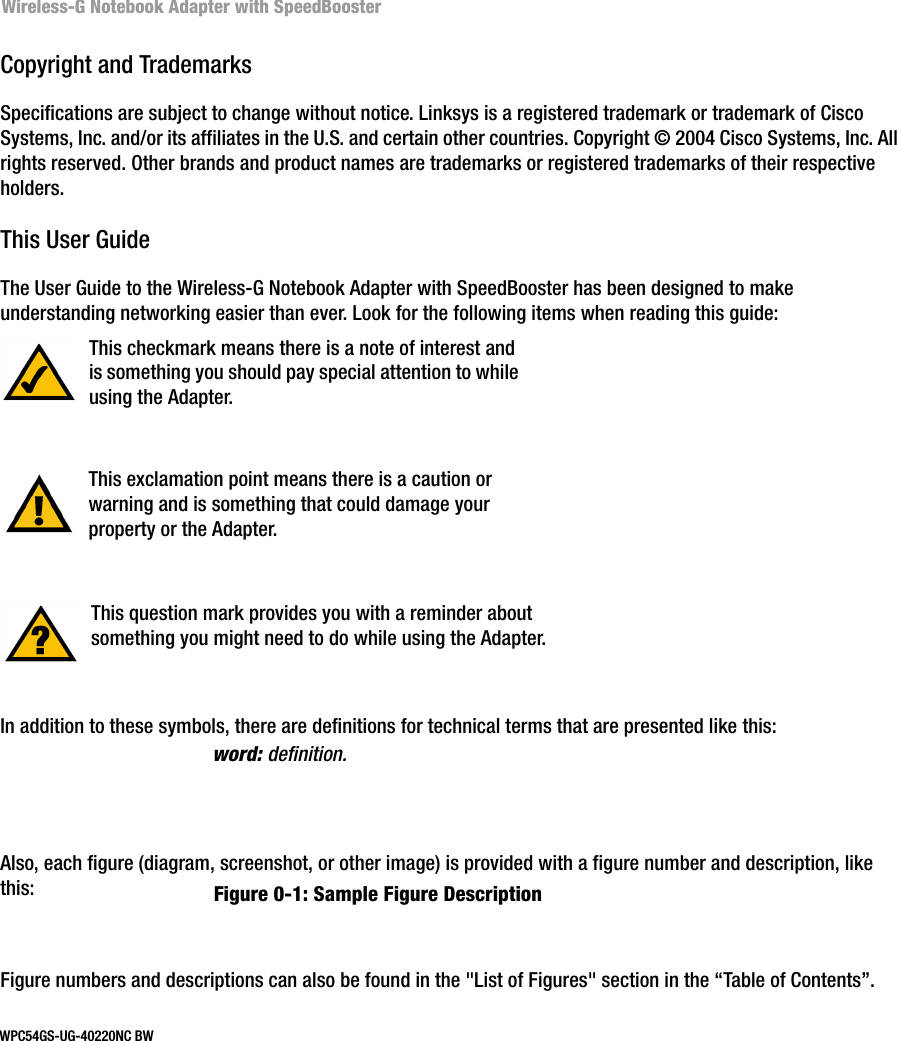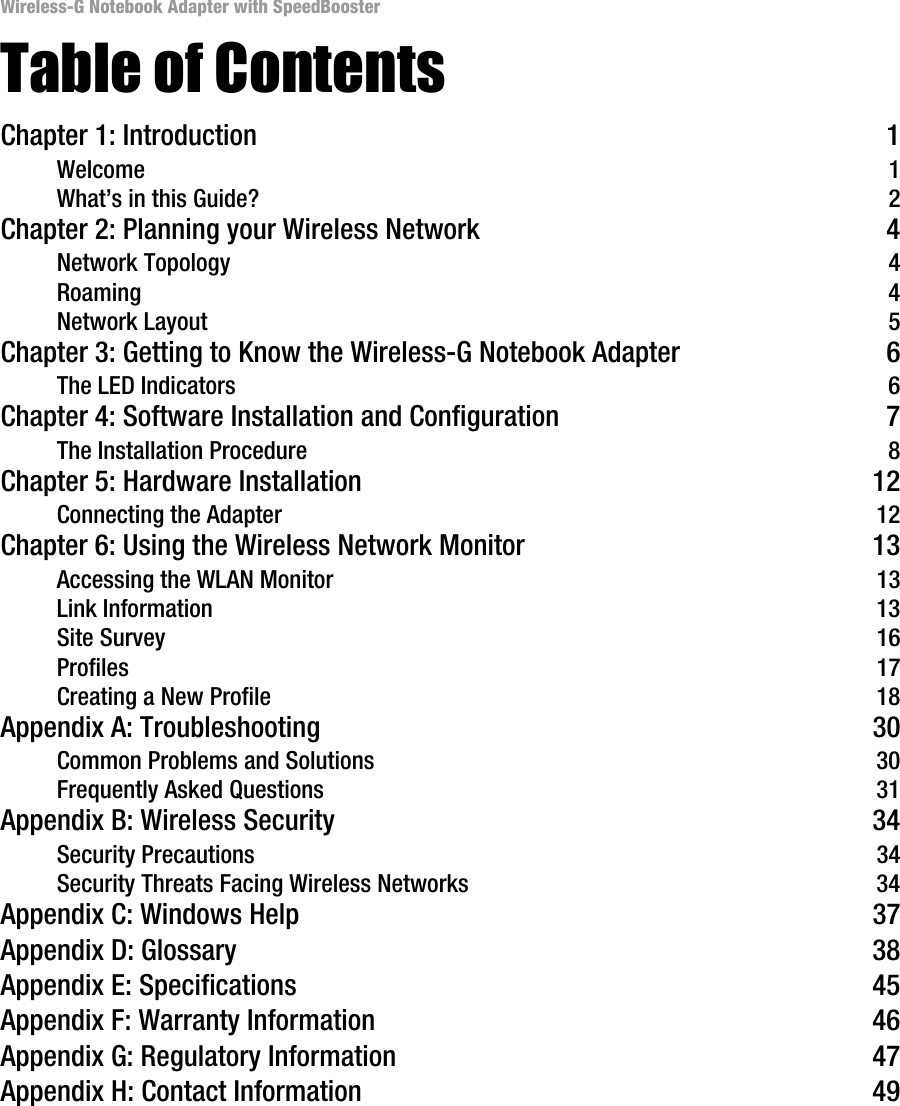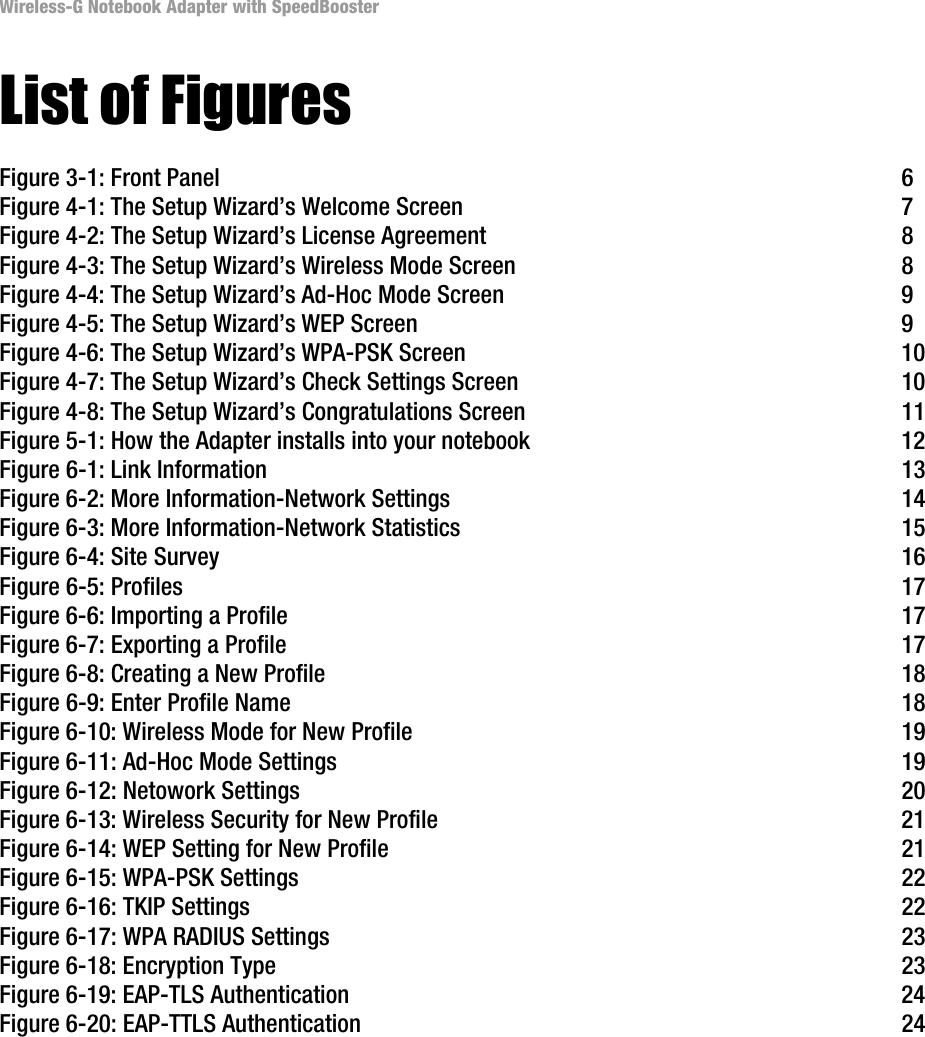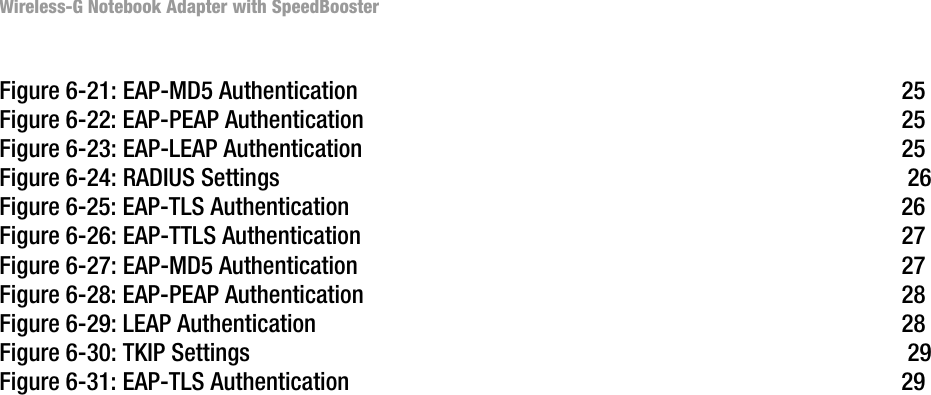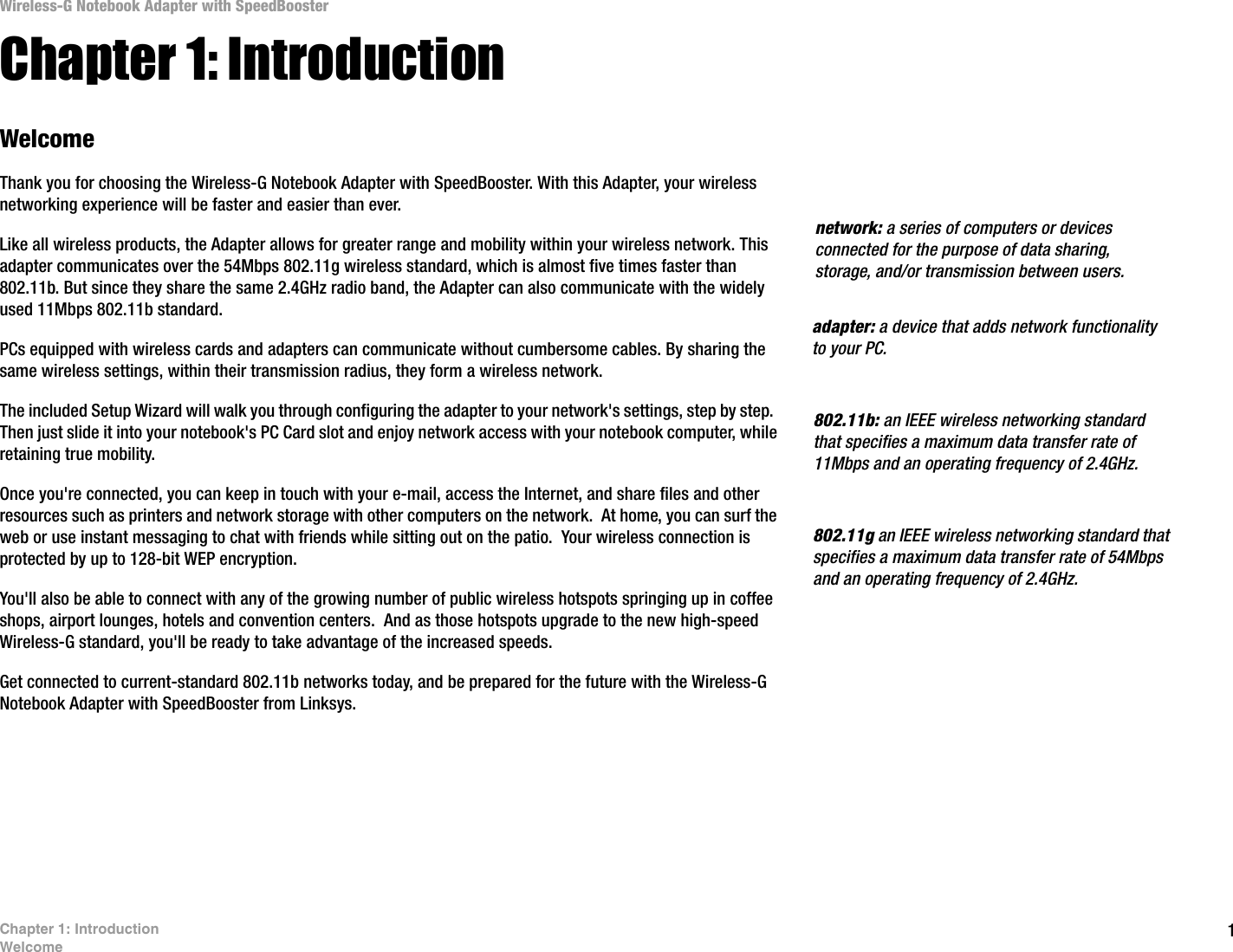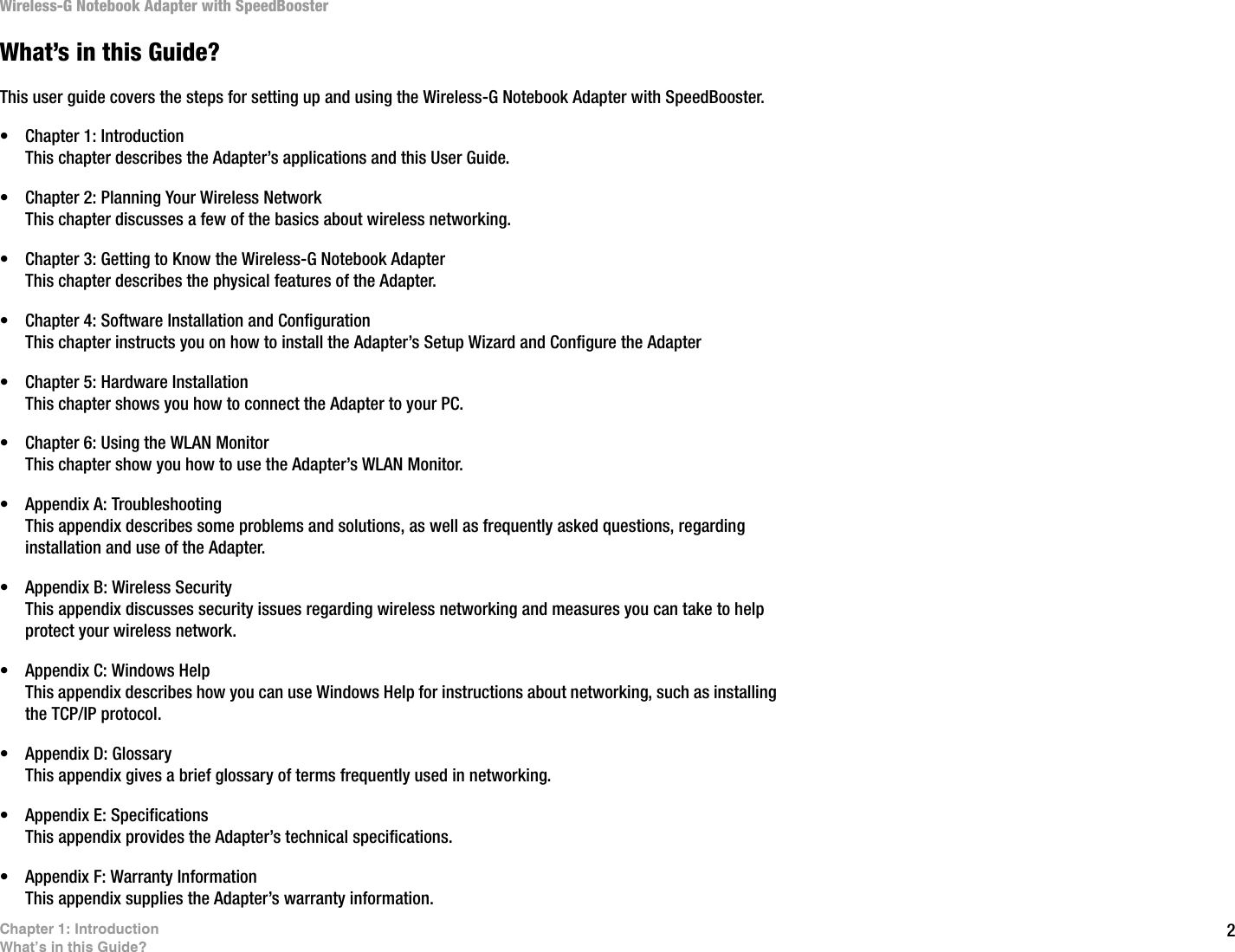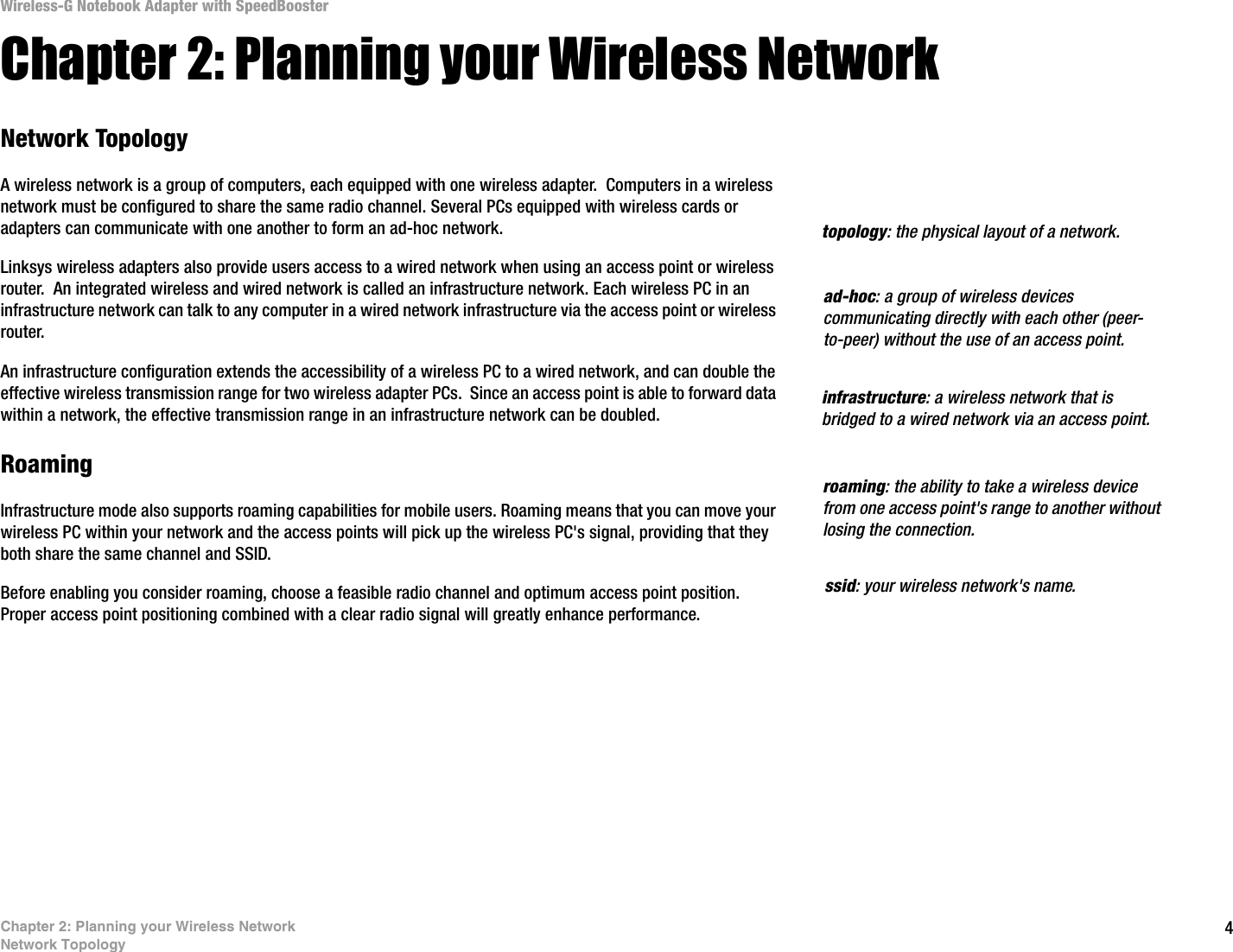LINKSYS WPC54GSV2 Wireless-G Notebook Adapter User Manual WPC54GS UG 40220NC
LINKSYS LLC Wireless-G Notebook Adapter WPC54GS UG 40220NC
LINKSYS >
Contents
- 1. Users Manual 1
- 2. Users Manual 2
- 3. Users Manual 3
- 4. Users Manual 4
- 5. Users Manual 5
Users Manual 1