LINKSYS WPC54GSV2 Wireless-G Notebook Adapter User Manual WPC54GS UG 40220NC
LINKSYS LLC Wireless-G Notebook Adapter WPC54GS UG 40220NC
LINKSYS >
Contents
- 1. Users Manual 1
- 2. Users Manual 2
- 3. Users Manual 3
- 4. Users Manual 4
- 5. Users Manual 5
Users Manual 1

A Division of Cisco Systems, Inc.
®
Model No.
Notebook Adapter
Wireless-G
WPC54GS v2.0
User Guide
WIRELESS
GHz
2.4
802.11g
with SpeedBooster
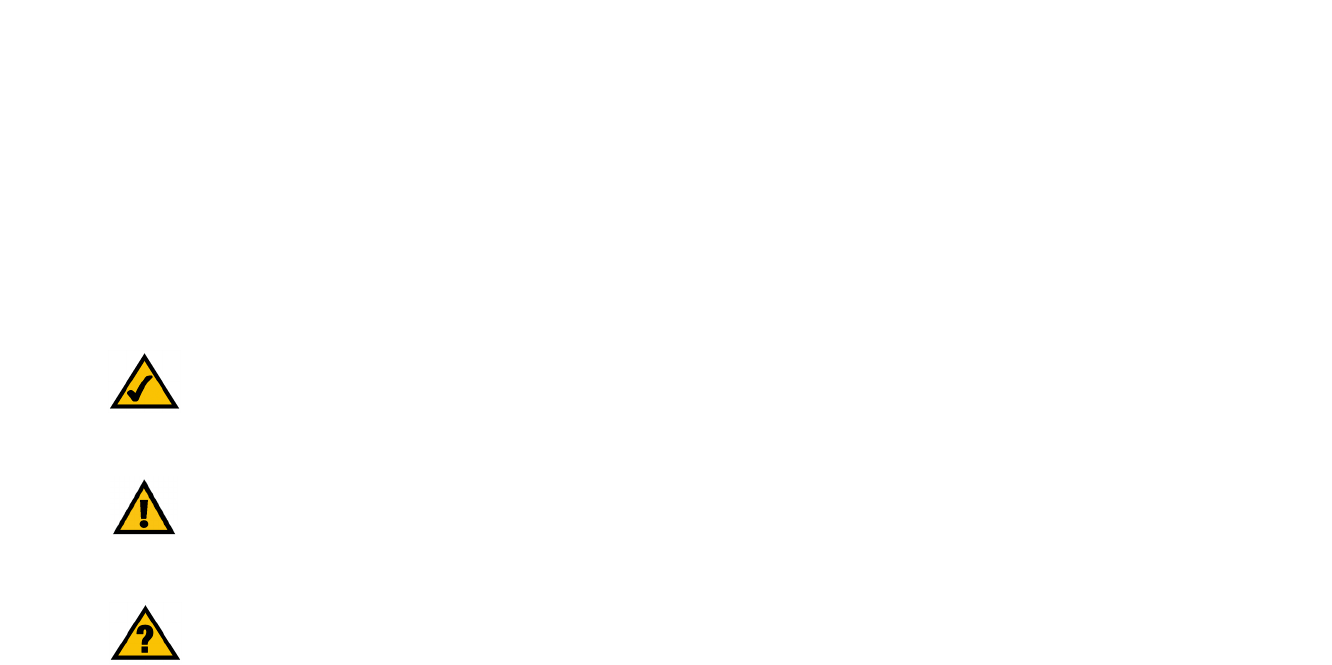
Wireless-G Notebook Adapter with SpeedBooster
Copyright and Trademarks
Specifications are subject to change without notice. Linksys is a registered trademark or trademark of Cisco
Systems, Inc. and/or its affiliates in the U.S. and certain other countries. Copyright © 2004 Cisco Systems, Inc. All
rights reserved. Other brands and product names are trademarks or registered trademarks of their respective
holders.
This User Guide
The User Guide to the Wireless-G Notebook Adapter with SpeedBooster has been designed to make
understanding networking easier than ever. Look for the following items when reading this guide:
In addition to these symbols, there are definitions for technical terms that are presented like this:
Also, each figure (diagram, screenshot, or other image) is provided with a figure number and description, like
this:
Figure numbers and descriptions can also be found in the "List of Figures" section in the “Table of Contents”.
This exclamation point means there is a caution or
warning and is something that could damage your
property or the Adapter.
word: definition.
This checkmark means there is a note of interest and
is something you should pay special attention to while
using the Adapter.
This question mark provides you with a reminder about
something you might need to do while using the Adapter.
Figure 0-1: Sample Figure Description
WPC54GS-UG-40220NC BW

Wireless-G Notebook Adapter with SpeedBooster
Table of Contents
Chapter 1: Introduction 1
Welcome 1
What’s in this Guide? 2
Chapter 2: Planning your Wireless Network 4
Network Topology 4
Roaming 4
Network Layout 5
Chapter 3: Getting to Know the Wireless-G Notebook Adapter 6
The LED Indicators 6
Chapter 4: Software Installation and Configuration 7
The Installation Procedure 8
Chapter 5: Hardware Installation 12
Connecting the Adapter 12
Chapter 6: Using the Wireless Network Monitor 13
Accessing the WLAN Monitor 13
Link Information 13
Site Survey 16
Profiles 17
Creating a New Profile 18
Appendix A: Troubleshooting 30
Common Problems and Solutions 30
Frequently Asked Questions 31
Appendix B: Wireless Security 34
Security Precautions 34
Security Threats Facing Wireless Networks 34
Appendix C: Windows Help 37
Appendix D: Glossary 38
Appendix E: Specifications 45
Appendix F: Warranty Information 46
Appendix G: Regulatory Information 47
Appendix H: Contact Information 49

Wireless-G Notebook Adapter with SpeedBooster
List of Figures
Figure 3-1: Front Panel 6
Figure 4-1: The Setup Wizard’s Welcome Screen 7
Figure 4-2: The Setup Wizard’s License Agreement 8
Figure 4-3: The Setup Wizard’s Wireless Mode Screen 8
Figure 4-4: The Setup Wizard’s Ad-Hoc Mode Screen 9
Figure 4-5: The Setup Wizard’s WEP Screen 9
Figure 4-6: The Setup Wizard’s WPA-PSK Screen 10
Figure 4-7: The Setup Wizard’s Check Settings Screen 10
Figure 4-8: The Setup Wizard’s Congratulations Screen 11
Figure 5-1: How the Adapter installs into your notebook 12
Figure 6-1: Link Information 13
Figure 6-2: More Information-Network Settings 14
Figure 6-3: More Information-Network Statistics 15
Figure 6-4: Site Survey 16
Figure 6-5: Profiles 17
Figure 6-6: Importing a Profile 17
Figure 6-7: Exporting a Profile 17
Figure 6-8: Creating a New Profile 18
Figure 6-9: Enter Profile Name 18
Figure 6-10: Wireless Mode for New Profile 19
Figure 6-11: Ad-Hoc Mode Settings 19
Figure 6-12: Netowork Settings 20
Figure 6-13: Wireless Security for New Profile 21
Figure 6-14: WEP Setting for New Profile 21
Figure 6-15: WPA-PSK Settings 22
Figure 6-16: TKIP Settings 22
Figure 6-17: WPA RADIUS Settings 23
Figure 6-18: Encryption Type 23
Figure 6-19: EAP-TLS Authentication 24
Figure 6-20: EAP-TTLS Authentication 24

Wireless-G Notebook Adapter with SpeedBooster
Figure 6-21: EAP-MD5 Authentication 25
Figure 6-22: EAP-PEAP Authentication 25
Figure 6-23: EAP-LEAP Authentication 25
Figure 6-24: RADIUS Settings 26
Figure 6-25: EAP-TLS Authentication 26
Figure 6-26: EAP-TTLS Authentication 27
Figure 6-27: EAP-MD5 Authentication 27
Figure 6-28: EAP-PEAP Authentication 28
Figure 6-29: LEAP Authentication 28
Figure 6-30: TKIP Settings 29
Figure 6-31: EAP-TLS Authentication 29

1
Chapter 1: Introduction
Welcome
Wireless-G Notebook Adapter with SpeedBooster
Chapter 1: Introduction
Welcome
Thank you for choosing the Wireless-G Notebook Adapter with SpeedBooster. With this Adapter, your wireless
networking experience will be faster and easier than ever.
Like all wireless products, the Adapter allows for greater range and mobility within your wireless network. This
adapter communicates over the 54Mbps 802.11g wireless standard, which is almost five times faster than
802.11b. But since they share the same 2.4GHz radio band, the Adapter can also communicate with the widely
used 11Mbps 802.11b standard.
PCs equipped with wireless cards and adapters can communicate without cumbersome cables. By sharing the
same wireless settings, within their transmission radius, they form a wireless network.
The included Setup Wizard will walk you through configuring the adapter to your network's settings, step by step.
Then just slide it into your notebook's PC Card slot and enjoy network access with your notebook computer, while
retaining true mobility.
Once you're connected, you can keep in touch with your e-mail, access the Internet, and share files and other
resources such as printers and network storage with other computers on the network. At home, you can surf the
web or use instant messaging to chat with friends while sitting out on the patio. Your wireless connection is
protected by up to 128-bit WEP encryption.
You'll also be able to connect with any of the growing number of public wireless hotspots springing up in coffee
shops, airport lounges, hotels and convention centers. And as those hotspots upgrade to the new high-speed
Wireless-G standard, you'll be ready to take advantage of the increased speeds.
Get connected to current-standard 802.11b networks today, and be prepared for the future with the Wireless-G
Notebook Adapter with SpeedBooster from Linksys.
802.11b: an IEEE wireless networking standard
that specifies a maximum data transfer rate of
11Mbps and an operating frequency of 2.4GHz.
adapter: a device that adds network functionality
to your PC.
network: a series of computers or devices
connected for the purpose of data sharing,
storage, and/or transmission between users.
802.11g an IEEE wireless networking standard that
specifies a maximum data transfer rate of 54Mbps
and an operating frequency of 2.4GHz.

2
Chapter 1: Introduction
What’s in this Guide?
Wireless-G Notebook Adapter with SpeedBooster
What’s in this Guide?
This user guide covers the steps for setting up and using the Wireless-G Notebook Adapter with SpeedBooster.
• Chapter 1: Introduction
This chapter describes the Adapter’s applications and this User Guide.
• Chapter 2: Planning Your Wireless Network
This chapter discusses a few of the basics about wireless networking.
• Chapter 3: Getting to Know the Wireless-G Notebook Adapter
This chapter describes the physical features of the Adapter.
• Chapter 4: Software Installation and Configuration
This chapter instructs you on how to install the Adapter’s Setup Wizard and Configure the Adapter
• Chapter 5: Hardware Installation
This chapter shows you how to connect the Adapter to your PC.
• Chapter 6: Using the WLAN Monitor
This chapter show you how to use the Adapter’s WLAN Monitor.
• Appendix A: Troubleshooting
This appendix describes some problems and solutions, as well as frequently asked questions, regarding
installation and use of the Adapter.
• Appendix B: Wireless Security
This appendix discusses security issues regarding wireless networking and measures you can take to help
protect your wireless network.
• Appendix C: Windows Help
This appendix describes how you can use Windows Help for instructions about networking, such as installing
the TCP/IP protocol.
• Appendix D: Glossary
This appendix gives a brief glossary of terms frequently used in networking.
• Appendix E: Specifications
This appendix provides the Adapter’s technical specifications.
• Appendix F: Warranty Information
This appendix supplies the Adapter’s warranty information.

3
Chapter 1: Introduction
What’s in this Guide?
Wireless-G Notebook Adapter with SpeedBooster
• Appendix G: Regulatory Information
This appendix supplies the Adapter’s regulatory information.
• Appendix H: Contact Information
This appendix provides contact information for a variety of Linksys resources, including Technical Support.

4
Chapter 2: Planning your Wireless Network
Network Topology
Wireless-G Notebook Adapter with SpeedBooster
Chapter 2: Planning your Wireless Network
Network Topology
A wireless network is a group of computers, each equipped with one wireless adapter. Computers in a wireless
network must be configured to share the same radio channel. Several PCs equipped with wireless cards or
adapters can communicate with one another to form an ad-hoc network.
Linksys wireless adapters also provide users access to a wired network when using an access point or wireless
router. An integrated wireless and wired network is called an infrastructure network. Each wireless PC in an
infrastructure network can talk to any computer in a wired network infrastructure via the access point or wireless
router.
An infrastructure configuration extends the accessibility of a wireless PC to a wired network, and can double the
effective wireless transmission range for two wireless adapter PCs. Since an access point is able to forward data
within a network, the effective transmission range in an infrastructure network can be doubled.
Roaming
Infrastructure mode also supports roaming capabilities for mobile users. Roaming means that you can move your
wireless PC within your network and the access points will pick up the wireless PC's signal, providing that they
both share the same channel and SSID.
Before enabling you consider roaming, choose a feasible radio channel and optimum access point position.
Proper access point positioning combined with a clear radio signal will greatly enhance performance.
infrastructure: a wireless network that is
bridged to a wired network via an access point.
ad-hoc: a group of wireless devices
communicating directly with each other (peer-
to-peer) without the use of an access point.
roaming: the ability to take a wireless device
from one access point's range to another without
losing the connection.
ssid: your wireless network's name.
topology: the physical layout of a network.