LINKSYS WRT54G3GV2 Wireless-G Router for Mobile Broadband User Manual Linksys WRT54G3GV2 ST User Guide
LINKSYS LLC Wireless-G Router for Mobile Broadband Linksys WRT54G3GV2 ST User Guide
LINKSYS >
Contents
- 1. Manual 1
- 2. Manual 2
Manual 2
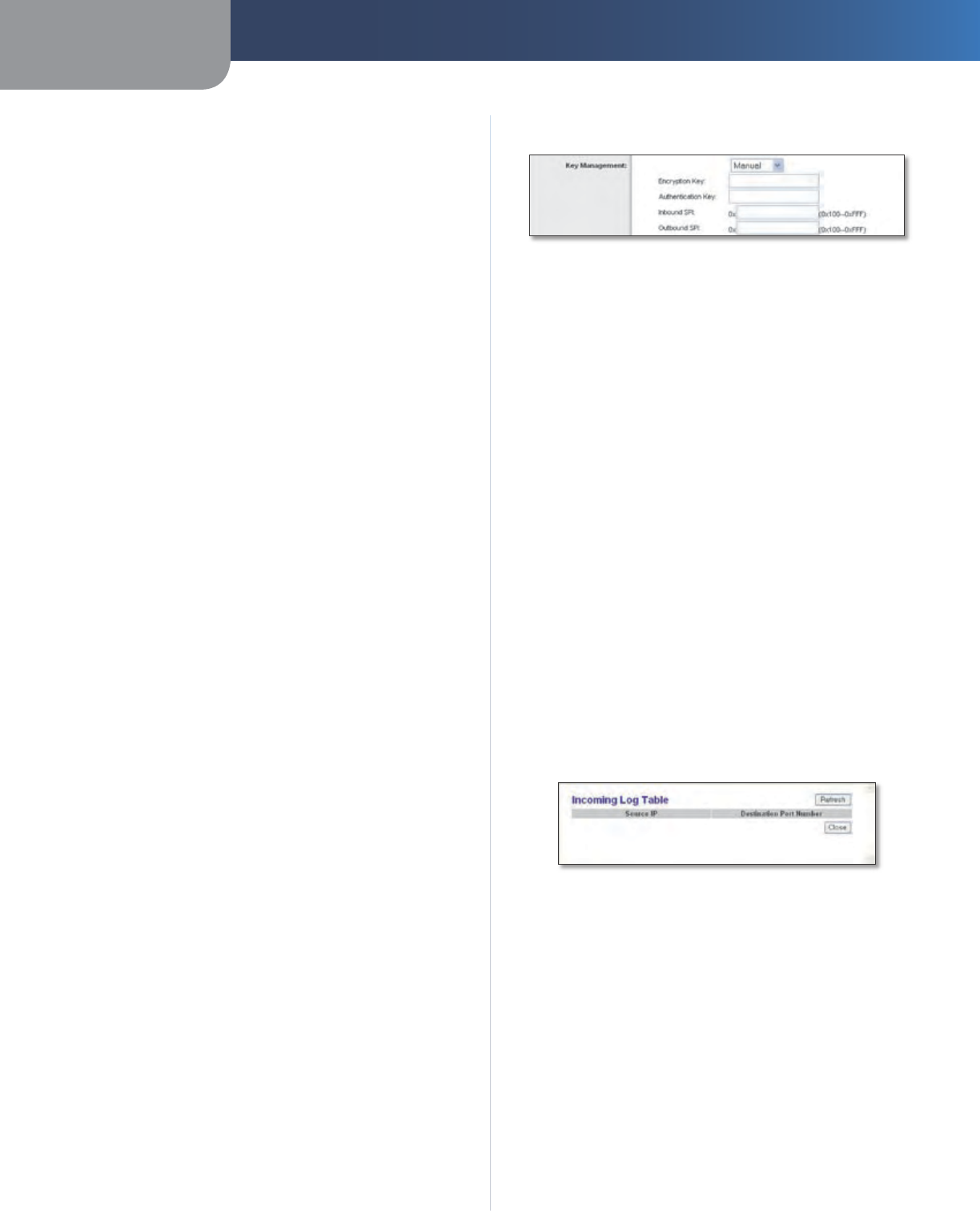
Chapter 3 Advanced Configuration
21
Wireless-G Router for Mobile Broadband
IP Addr. Enter the IP address of the remote VPN device.
This can be static or dynamic, depending on the settings
of the remote VPN device. The IP address you enter is NOT
the IP address of the local Gateway.
IP Address Enter the IP address of the VPN device at
the other end of the tunnel.
FQDN Enter the Fully Qualified Domain Name (FQDN) of
the remote VPN device.
Domain Name Enter the domain name of the VPN
device at the other end of the tunnel.
Any Select this option to have the Router accept requests
from any IP address.
Encryption Using encryption helps make your connection
more secure. Select DES or 3DES (3DES is recommended
because it is more secure). You may choose either of these,
but it must be the same type of encryption that is being
used by the VPN device at the other end of the tunnel. If
you do not choose to encrypt your data, select Disabled.
Authentication Authentication acts as another level
of security. Select MD5 or SHA (SHA is recommended
because it is more secure). As with encryption, either of
these may be selected, if the VPN device at the other end
of the tunnel is using the same type of authentication.
Key Management
A key is a string of letters and/or numbers used for
authentication or encryption. Select Auto (IKE) for
automatic key management by the Internet Key
Exchange (IKE) protocol, or select Manual for manual key
management. The two methods are described below.
Auto (IKE)
PFS PFS (Perfect Forward Secrecy) enables automatic
re-keying to enhance security. Select Enabled to ensure
that the initial key exchange and IKE proposals are secure.
Otherwise, select Disabled.
Pre-shared Key Enter a series of numbers or letters.
Based on this word, which MUST be entered at both ends
of the tunnel if this method is used, a key is generated to
scramble (encrypt) the data being transmitted over the
tunnel, where it is unscrambled (decrypted). You may use
any combination of up to 24 numbers or letters in this
field. No special characters or spaces are allowed.
Key Lifetime You may have the key expire at the end
of a time period. Enter the number of seconds you’d like
the key to be useful, or leave it blank for the key to last
indefinitely. The default is 3600 seconds.
•
•
Manual
VPN> Manual Key Management
Encryption Key If you chose DES for your Encryption
setting, enter 16 hexadecimal characters, or if you chose
3DES, enter 48 hexadecimal characters.
Authentication Key If you chose MD5 for your
Authentication setting, enter 32 hexadecimal characters,
or if you chose SHA, enter 40 hexadecimal characters.
Inbound SPI Enter the Inbound Security Parameter Index
(SPI). This is the Outbound SPI for the remote VPN device.
Outbound SPI Enter the Outbound Security Parameter
Index (SPI). This is the Inbound SPI for the remote VPN
device.
Status
The status of the connection is shown.
The following settings are available if Auto (IKE) is
selected.
Connect Click this button to connect your VPN tunnel.
View Logs To view the logs, click View Logs.
Incoming Log Table
The table shows the Source IP and Destination Port
Number of incoming traffic.
VPN > Incoming Log Table
Click Refresh to update the log. Click Close to return to
the VPN screen.
Advanced Settings Before configuring these settings, c
lick
Save Settings on the VPN screen to apply your changes,
or click Cancel Changes to cancel your changes.
Then
click Advanced Settings to configure additional
settings.
Advanced IPSec VPN Tunnel Setup
Phase 1 is when the two endpoints negotiate parameters
for key exchange. Phase 2 is when they negotiate
parameters for data exchange.
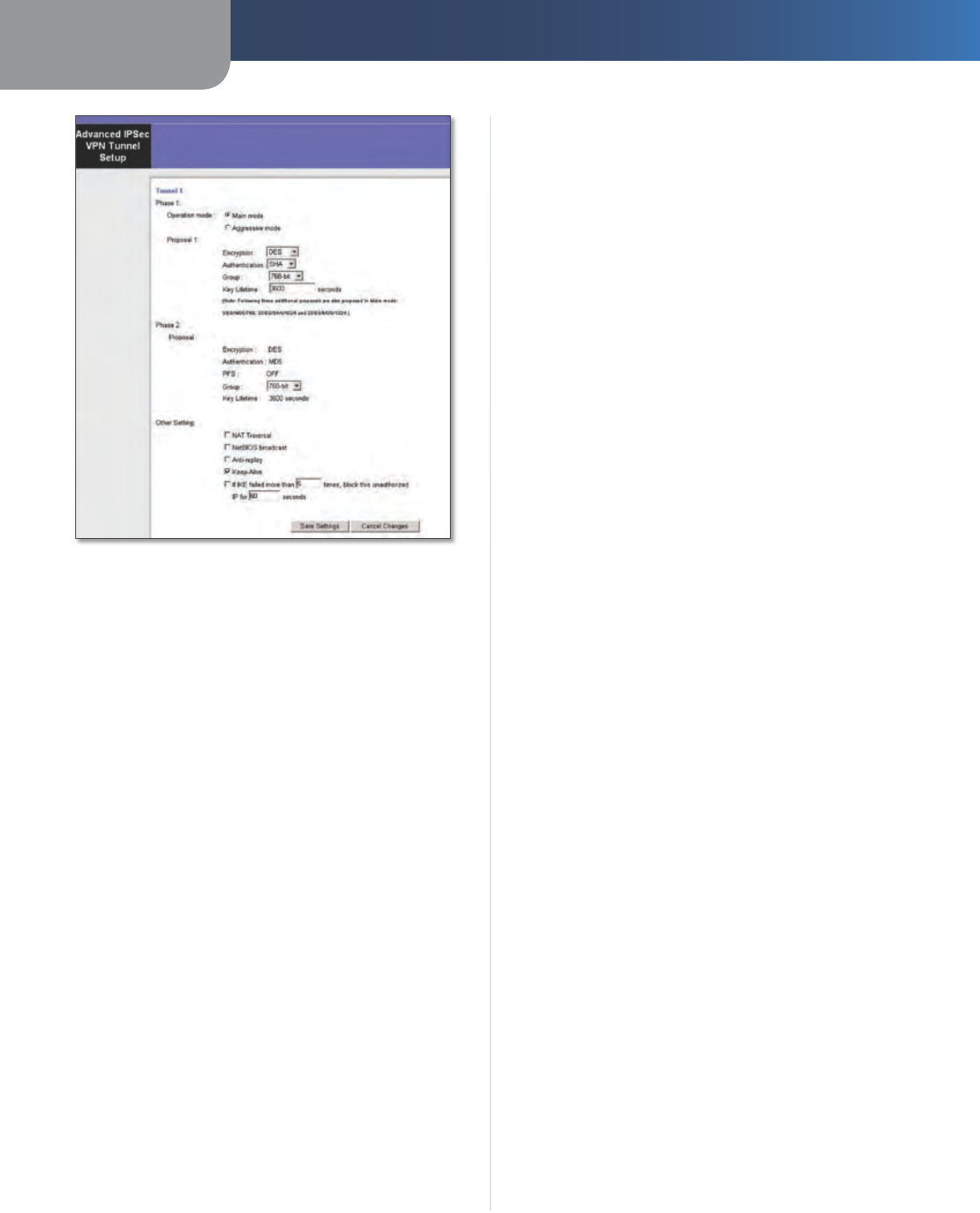
Chapter 3 Advanced Configuration
22
Wireless-G Router for Mobile Broadband
VPN> Advanced IPSec VPN Tunnel Setup
Phase 1
Phase 1 is used to create a Security Association (SA), often
called the IKE SA. After Phase 1 is completed, Phase 2 is
used to create one or more IPSec SAs, which are then used
to key IPSec sessions.
Operation Mode There are two modes: Main and
Aggressive, and they exchange the same IKE payloads
in different sequences. Main mode is more common;
however, some people prefer Aggressive mode because
it is faster. Main mode is for normal usage and includes
more authentication requirements than Aggressive mode.
Main mode is recommended because it is more secure.
No matter which mode is selected, the Router will accept
both Main and Aggressive requests from the remote VPN
device.
Proposal 1
A proposal is a set of parameters that the initiator sends
and the responder examines for acceptability.
Encryption Select the length of the key used to encrypt
and decrypt ESP packets. Select DES or 3DES. 3DES is
recommended because it is more secure.
Authentication Select the method used to authenticate
ESP packets. Select MD5 or SHA. SHA is recommended
because it is more secure.
Group Select a Diffie-Hellman group, 768-bit or 1024-
bit. Diffie-Hellman refers to a cryptographic technique
that uses public and private keys for encryption and
decryption.
Key Lifetime You may optionally select to have the key
expire at the end of a time period of your choosing. Enter
the number of seconds you’d like the key to be used until a
re-key negotiation between each endpoint is completed.
The default is 3600 seconds.
Phase 2
Proposal
Encryption The encryption method selected in Phase 1
is displayed.
Authentication The authentication method selected in
Phase 1 is displayed.
PFS The status of PFS is displayed.
Group Select a Diffie-Hellman group, 768-bit or 1024-
bit. Diffie-Hellman refers to a cryptographic technique
that uses public and private keys for encryption and
decryption.
Key Lifetime The key lifetime selected in Phase 1 is
displayed.
Other Setting
NAT Traversal Select this option if the remote device is
behind a Network Address Translation (NAT) device.
NetBIOS broadcast Select this option to enable NetBIOS
traffic to pass through the VPN tunnel. This should be used
if the local network does not include a WINS server and
the remote device(s) need to find local devices by their
NetBIOS names.
Anti-replay Packets sent through an IPSec tunnel
contain sequencing numbers to let the receive detect if
a substitution has occurred. Select this option to enable
the Anti-replay protection, which keeps track of sequence
numbers as packets arrive, ensuring security at the IP
packet level.
Keep-Alive Select this option to have the Router
periodically check your Internet connection. If the tunnel
is disconnected, then the Router will automatically re-
establish your connection.
If IKE failed more than _ times, block this unauthorized
IP for __ seconds IKE failure may indicate an intrusion
attempt. You can set a limit on the number of consecutive
failed requests allowed from the same IP address. You can
also specify the amount of time that the Router ignores
further requests from that IP address.
Click Save Settings to apply your changes, or click Cancel
Changes to cancel your changes. Then close this screen to
return to the VPN screen.
On the VPN screen, click Save Settings to apply your
changes, or click Cancel Changes to cancel your
changes.
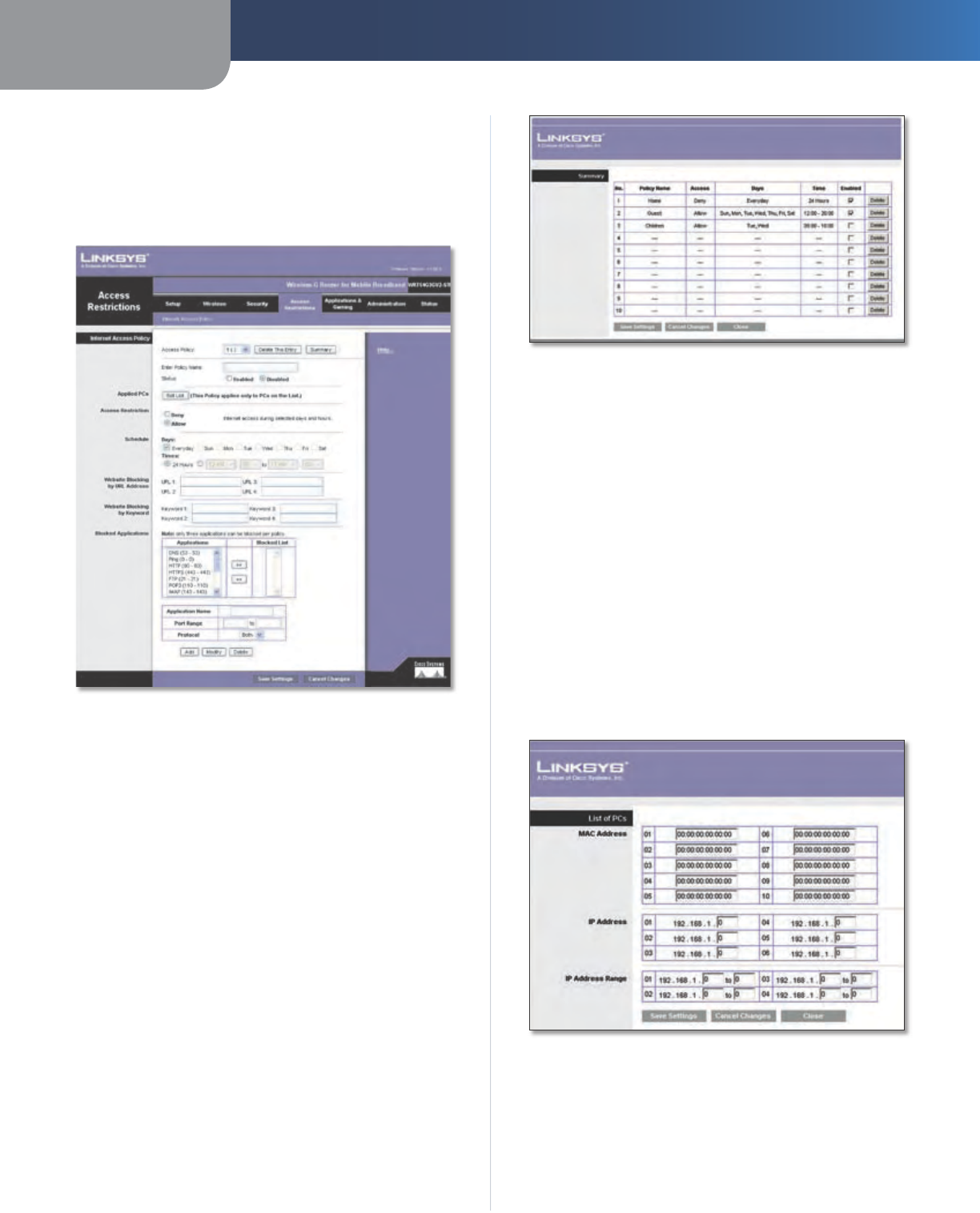
Chapter 3 Advanced Configuration
23
Wireless-G Router for Mobile Broadband
Access Restrictions > Internet Access
The Internet Access screen allows you to block or allow
specific kinds of Internet usage and traffic, such as Internet
access, designated services, and websites during specific
days and times.
Access Restrictions > Internet Access
Internet Access Policy
Access Policy Access can be managed by a policy. Use the
settings on this screen to establish an access policy (after
Save Settings is clicked). Selecting a policy from the drop-
down menu will display that policy’s settings. To delete a
policy, select that policy’s number and click Delete This
Policy. To view all the policies, click Summary.
Summary
The policies are listed with the following information: No.,
Policy Name, Access, Days, Time, and status (Enabled). To
enable a policy, select Enabled. To delete a policy, click
Delete. Click Save Settings to save your changes, or click
Cancel Changes to cancel your changes. To return to the
Internet Access Policy screen, click Close.
Summary
Status Policies are disabled by default. To enable a policy,
select the policy number from the drop-down menu, and
select Enabled.
To create a policy, follow steps 1-11. Repeat these steps to
create additional policies, one at a time.
Select a number from the Access Policy drop-down
menu.
Enter a Policy Name in the field provided.
To enable this policy, select Enabled.
Click Edit List to select which PCs will be affected by
the policy. The List of PCs screen appears. You can
select a PC by MAC address or IP address. You can also
enter a range of IP addresses if you want this policy to
affect a group of PCs. After making your changes, click
Save Settings to apply your changes, or click Cancel
Changes to cancel your changes. Then click Close.
List of PCs
Select the appropriate option, Deny or Allow,
depending on whether you want to block or allow
Internet access for the PCs you listed on the List of PCs
screen.
1.
2.
3.
4.
5.
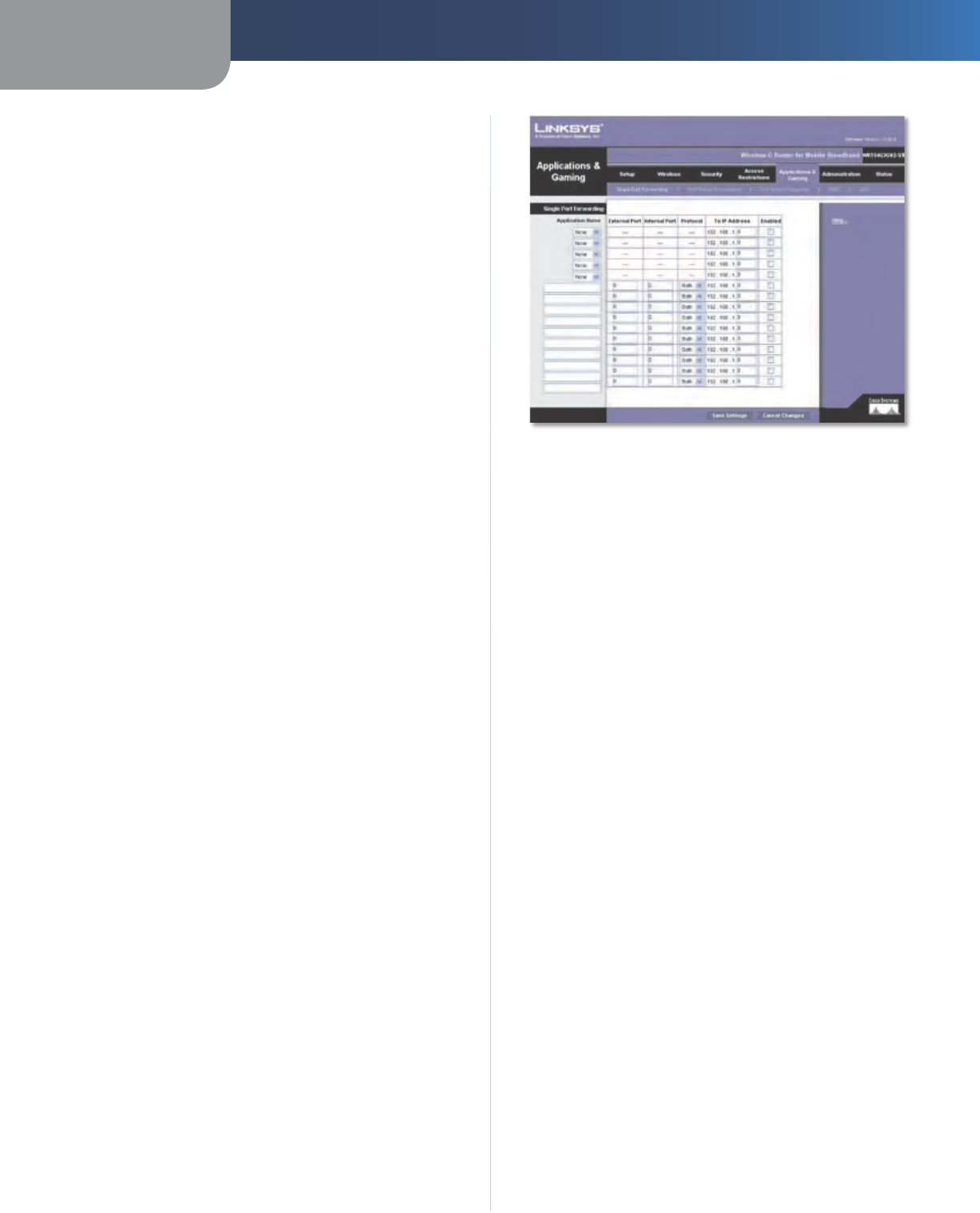
Chapter 3 Advanced Configuration
24
Wireless-G Router for Mobile Broadband
Decide which days and what times you want this policy
to be enforced. Select the individual days during which
the policy will be in effect, or select Everyday. Then
enter a range of hours and minutes during which the
policy will be in effect, or select 24 Hours.
You can block websites with specific URL addresses.
Enter each URL in a separate Website Blocking by URL
Address field.
You can also block websites using specific keywords.
Enter each keyword in a separate Website Blocking by
Keyword field.
You can filter access to various services accessed
over the Internet, such as FTP or telnet. (You
can block up to three applications per policy.)
From the Applications list, select the application you
want to block. Then click the >> button to move it to
the Blocked List. To remove an application from the
Blocked List, select it and click the << button.
If the application you want to block is not listed
or you want to edit a service’s settings, enter the
application’s name in the Application Name field. Enter
its range in the Port Range fields. Select its protocol
from the Protocol drop-down menu. Then click Add.
To modify a service, select it from the
Application list. Change its name, port range,
and/or protocol setting. Then click Modify.
To delete a service, select it from the Application list.
Then click Delete.
Click Save Settings to save the policy’s settings. To
cancel the policy’s settings, click Cancel Changes.
Applications and Gaming > Single Port
Forwarding
The Single Port Forwarding screen allows you to customize
port services for common applications on this screen.
When users send these types of requests to your network via
the Internet, the Router will forward those requests to the
appropriate servers (computers). Before using forwarding,
you should assign static IP addresses to the designated
servers (use the DHCP Reservation feature on the Basic Setup
screen).
6.
7.
8.
9.
10.
11.
Applications and Gaming > Single Port Forwarding
Single Port Forwarding
Common applications are available for the first five
entries. Select the appropriate application. Then enter the
IP address of the server that should receive these requests.
Select Enabled to activate this entry.
For additional applications, complete the following fields:
Application Name Enter the name you wish to give the
application. Each name can be up to 12 characters.
External Port Enter the external port number used by
the server or Internet application. Check with the Internet
application documentation for more information.
Internal Port Enter the internal port number used by
the server or Internet application. Check with the Internet
application documentation for more information.
Protocol Select the protocol used for this application,
either TCP or UDP, or Both.
To IP Address For each application, enter the IP address
of the PC that should receive the requests. If you assigned
a static IP address to the PC, then you can click DHCP
Reservation on the Basic Setup screen to look up its static
IP address.
Enabled For each application, select Enabled to enable
port forwarding.
Click Save Settings to apply your changes, or click Cancel
Changes to cancel your changes.
Applications and Gaming > Port Range
Forwarding
The Port Range Forwarding screen allows you to set up
public services on your network, such as web servers,
ftp servers, e-mail servers, or other specialized Internet
applications. (Specialized Internet applications are any
applications that use Internet access to perform functions
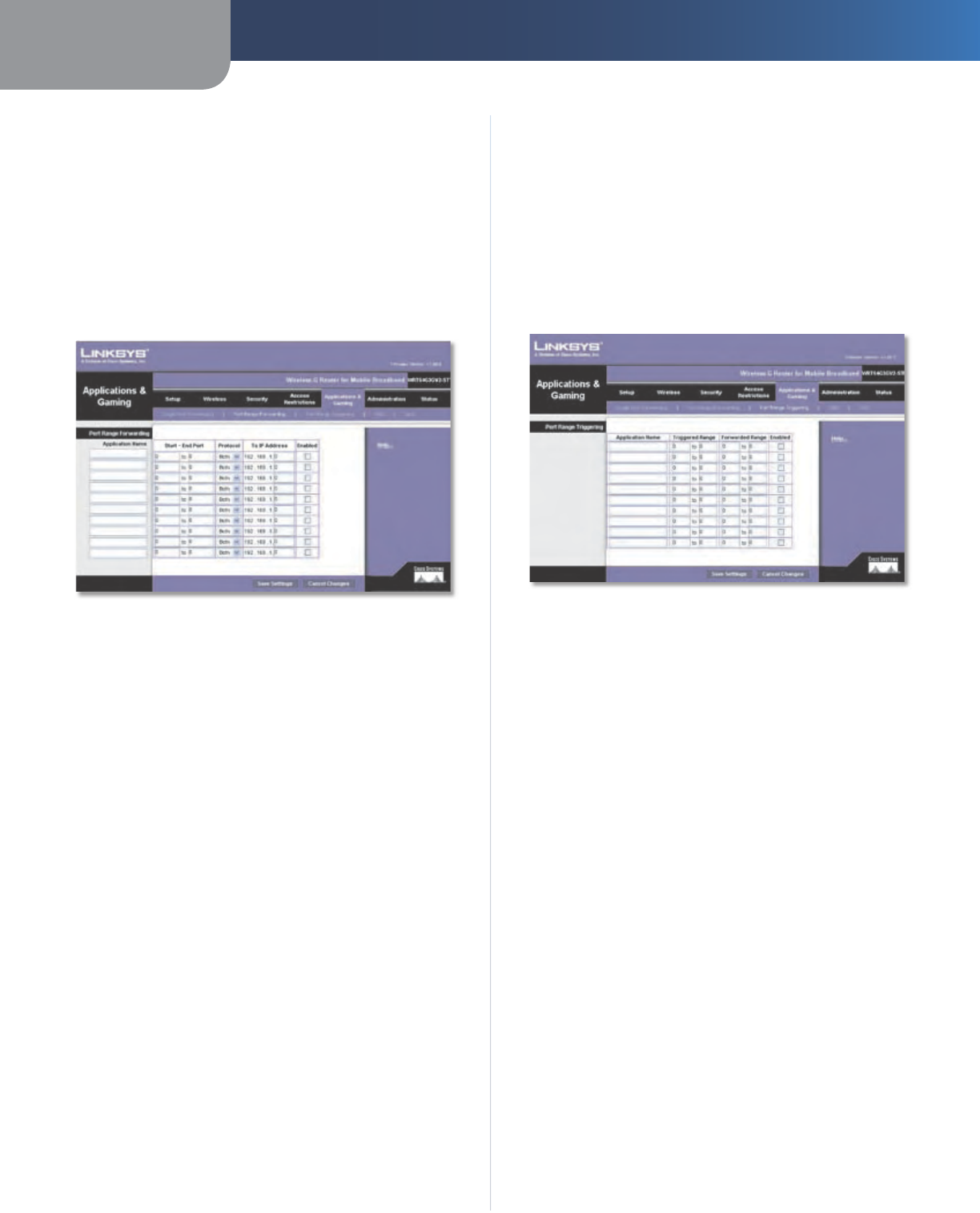
Chapter 3 Advanced Configuration
25
Wireless-G Router for Mobile Broadband
such as videoconferencing or online gaming. Some Internet
applications may not require any forwarding.)
When users send these types of requests to your network via
the Internet, the Router will forward those requests to the
appropriate servers (computers). Before using forwarding,
you should assign static IP addresses to the designated
servers (use the DHCP Reservation feature on the Basic Setup
screen).
If you need to forward all ports to one computer, click the
DMZ tab.
Applications and Gaming > Port Range Forwarding
Port Range Forwarding
To forward a port, enter the information on each line for
the criteria required.
Application Name In this field, enter the name you
wish to give the application. Each name can be up to 12
characters.
Start~End Port Enter the number or range of port(s)
used by the server or Internet applications. Check
with the Internet application documentation for more
information.
Protocol Select the protocol used for this application,
either TCP or UDP, or Both.
To IP Address For each application, enter the IP address
of the PC running the specific application. If you assigned
a static IP address to the PC, then you can click DHCP
Reservation on the Basic Setup screen to look up its static
IP address.
Enabled Select Enabled to enable port forwarding for
the applications you have defined.
Click Save Settings to apply your changes, or click Cancel
Changes to cancel your changes.
Applications & Gaming > Port Range
Triggering
The Port Range Triggering screen allows the Router to
watch outgoing data for specific port numbers. The IP
address of the computer that sends the matching data is
remembered by the Router, so that when the requested
data returns through the Router, the data is pulled back
to the proper computer by way of IP address and port
mapping rules.
Applications and Gaming > Port Range Triggering
Port Range Triggering
Application Name Enter the application name of the
trigger.
Triggered Range For each application, enter the starting
and ending port numbers of the triggered port number
range. Check with the Internet application documentation
for the port number(s) needed.
Forwarded Range For each application, enter the starting
and ending port numbers of the forwarded port number
range. Check with the Internet application documentation
for the port number(s) needed.
Enabled Select Enabled to enable port triggering for the
applications you have defined.
Click Save Settings to apply your changes, or click Cancel
Changes to cancel your changes.
Applications and Gaming > DMZ
The DMZ feature allows one network computer to be
exposed to the Internet for use of a special-purpose
service such as Internet gaming or videoconferencing.
DMZ hosting forwards all the ports at the same time to
one PC. The Port Range Forwarding feature is more secure
because it only opens the ports you want to have opened,
while DMZ hosting opens all the ports of one computer,
exposing the computer to the Internet.
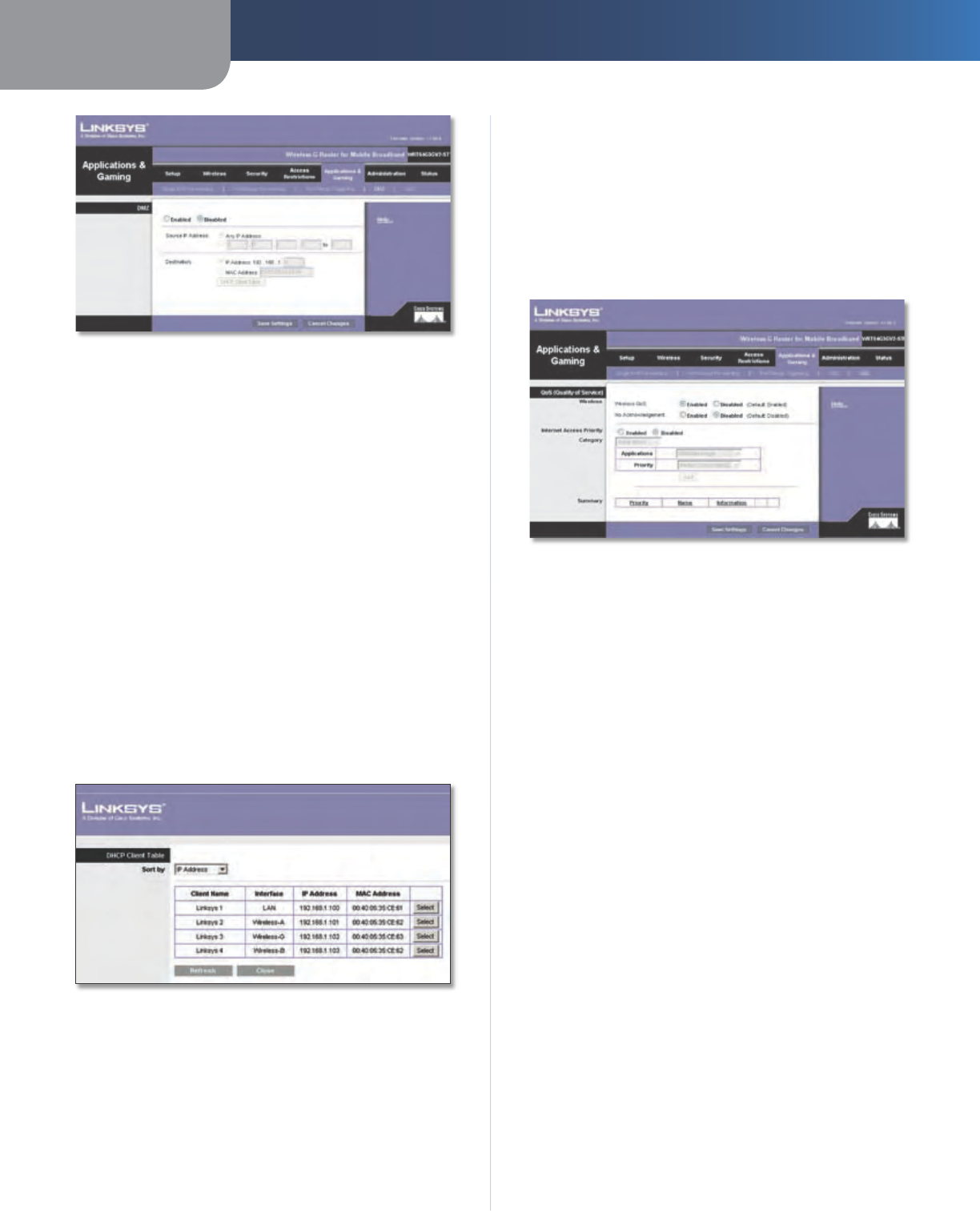
Chapter 3 Advanced Configuration
26
Wireless-G Router for Mobile Broadband
Applications and Gaming > DMZ
DMZ
Any PC whose port is being forwarded must have its DHCP
client function disabled and should have a new static IP
address assigned to it because its IP address may change
when using the DHCP function.
Enabled/Disabled To disable DMZ hosting, select
Disabled. To expose one PC, select Enabled. Then
configure the following settings:
Source IP Address If you want any IP address to be the
source, select Any IP Address. If you want to specify an IP
address or range of IP addresses as the designated source,
select and complete the IP address range fields.
Destination If you want to specify the DMZ host by IP
address, select IP Address and enter the IP address in
the field provided. If you want to specify the DMZ host
by MAC address, select MAC Address and enter the MAC
address in the field provided. To retrieve this information,
click DHCP Client Table.
DMZ > DHCP Client Table
DHCP Client Table
The DHCP Client Table lists computers and other devices
that have been assigned IP addresses by the Router.
The list can be sorted by Client Name, Interface, IP
Address, or MAC Address. To select a DHCP client, click
Select. To retrieve the most up-to-date information,
click Refresh. To exit this screen and return to the DMZ
screen, click Close.
Click Save Settings to apply your changes, or click Cancel
Changes to cancel your changes.
Applications and Gaming > QoS
Quality of Service (QoS) ensures better service to
high-priority types of network traffic, which may
involve demanding, real-time applications, such as
videoconferencing.
Applications and Gaming > QoS
QoS (Quality of Service)
Wireless
Wireless QoS If you have other devices on your network
that support Wireless QoS, select Enabled. Otherwise,
keep the default, Disabled.
No Acknowledgement If you want to disable the Router’s
Acknowledgement feature, so the Router will not re-send
data if an error occurs, then select Enabled. Otherwise,
keep the default, Disabled.
Internet Access Priority
In this section, you can set the bandwidth priority for a
variety of applications and devices. There are four levels
priority: High, Medium, Normal, or Low. When you set
priority, do not set all applications to High, because this will
defeat the purpose of allocating the available bandwidth.
If you want to select below normal bandwidth, select Low.
Depending on the application, a few attempts may be
needed to set the appropriate bandwidth priority.
Enabled/Disabled To use the QoS policies you have set,
keep the default, Enabled. Otherwise, select Disabled.
Category
There are four categories available. Select one of the
following: Applications, Online Games, MAC Address,
Ethernet Port, or Voice Device. Proceed to the instructions
for your selection.
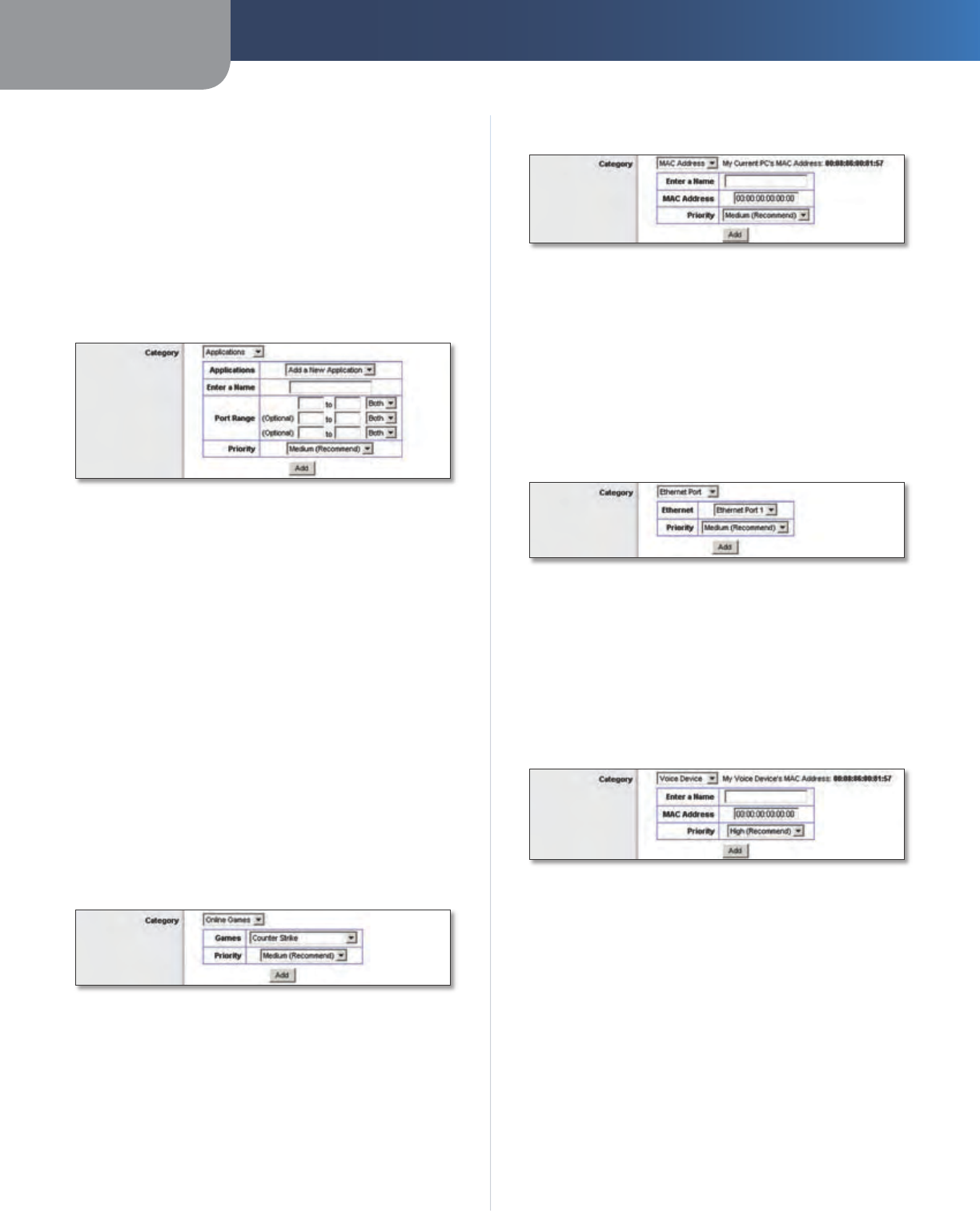
Chapter 3 Advanced Configuration
27
Wireless-G Router for Mobile Broadband
Applications
Applications Select the appropriate application. If you
select Add a New Application, follow the Add a New
Application instructions.
Priority Select the appropriate priority: High, Medium,
Normal, or Low.
Click Add to save your changes. Your new entry will appear
in the Summary list.
Add a New Application
QoS > Add a New Application
Enter a Name Enter any name to indicate the name of
the entry.
Port Range Enter the port range that the application will
be using. For example, if you want to allocate bandwidth
for FTP, you can enter 21-21. If you need services for an
application that uses from 1000 to 1250, you enter 1000-
1250 as your settings. You can have up to three ranges
to define for this bandwidth allocation. Port numbers
can range from 1 to 65535. Check your application’s
documentation for details on the service ports used.
Select the protocol TCP or UDP, or select Both.
Priority Select the appropriate priority: High, Medium
(Recommend), Normal, or Low.
Click Add to save your changes. Your new entry will appear
in the Summary list.
Online Games
QoS > Online Games
Games Select the appropriate game.
Priority Select the appropriate priority: High, Medium
(Recommend), Normal, or Low.
Click Add to save your changes. Your new entry will appear
in the Summary list.
MAC Address
QoS > MAC Address
Enter a Name Enter a name for your device.
MAC Address Enter the MAC address of your device.
Priority Select the appropriate priority: High, Medium
(Recommend), Normal, or Low.
Click Add to save your changes. Your new entry will appear
in the Summary list.
Ethernet Port
QoS > Ethernet Port
Ethernet Select the appropriate Ethernet port.
Priority Select the appropriate priority: High, Medium
(Recommend), Normal, or Low.
Click Add to save your changes. Your new entry will appear
in the Summary list.
Voice Device
QoS > Voice Device
Enter a Name Enter a name for your voice device.
MAC Address Enter the MAC address of your voice
device.
Priority Select the appropriate priority: High
(Recommend), Medium, Normal, or Low.
Click Add to save your changes. Your new entry will appear
in the Summary list.
Summary
This lists the QoS entries you have created for your
applications and devices.
Priority This column displays the bandwidth priority of
High, Medium, Normal, or Low.
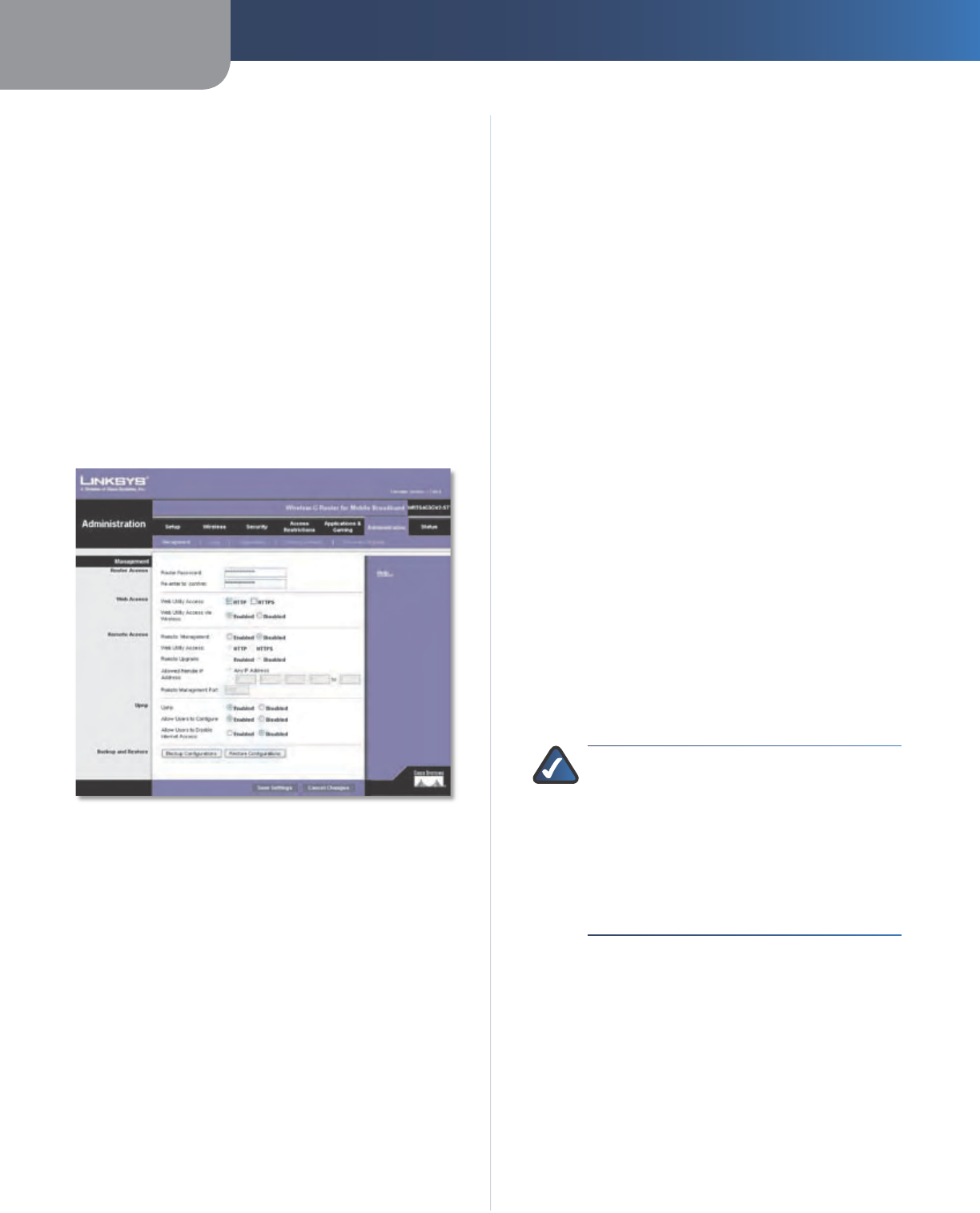
Chapter 3 Advanced Configuration
28
Wireless-G Router for Mobile Broadband
Name This column displays the application, device, or
port name.
Information This column displays the port range or
MAC address entered for your entry. If a pre-configured
application or game was selected, there will be no valid
entry shown in this section.
Remove Click this button to remove an entry.
Edit Click this button to make changes.
Click Save Settings to apply your changes, or click Cancel
Changes to cancel your changes.
Administration > Management
The Administration > Management screen allows the
network’s administrator to manage specific Router
functions for access and security.
Administration > Management
Management
Router Access
To ensure the Router’s security, you will be asked for your
password when you access the Router’s web-based utility.
The default is admin.
Router Password Enter a new password for the Router.
Re-enter to confirm Enter the password again to
confirm.
Web Access
Web Utility Access HTTP (HyperText Transport Protocol)
is the communications protocol used to connect to servers
on the World Wide Web. HTTPS uses SSL (Secured Socket
Layer) to encrypt data transmitted for higher security.
Select HTTP or HTTPS. HTTP is the default.
Web Utility Access via Wireless If you are using the
Router in a public domain where you are giving wireless
access to your guests, you can disable wireless access to
the Router’s web-based utility. You will only be able to
access the utility via a wired connection if you disable
the setting. Keep the default, Enabled, to allow wireless
access to the utility, or select Disabled to block wireless
access to the utility.
Remote Access
Remote Management To permit remote access of the
Router, from outside the local network, select Enabled.
Otherwise, keep the default, Disabled.
Web Utility Access HTTP (HyperText Transport Protocol)
is the communications protocol used to connect to servers
on the World Wide Web. HTTPS uses SSL (Secured Socket
Layer) to encrypt data transmitted for higher security.
Select HTTP or HTTPS. HTTP is the default.
Remote Upgrade If you want to be able to upgrade the
Router remotely, from outside the local network, select
Enabled. (You must have the Remote Management
feature enabled as well.) Otherwise, keep the default,
Disabled.
Allowed Remote IP Address If you want to be able to
access the Router from any external IP address, select Any
IP Address. If you want to specify an external IP address or
range of IP addresses, then select the second option and
complete the fields provided.
Remote Management Port Enter the port number that
will be open to outside access.
NOTE: When you are in a remote location
and wish to manage the Router, enter
http://<Internet_IP_address>:port or
https://<Internet_IP_address>:port,
depending on whether you use HTTP or HTTPS.
Enter the Router’s specific Internet IP address in
place of <Internet_IP_address>, and enter the
Remote Management Port number in place of
the word port.
UPnP
Universal Plug and Play (UPnP) allows Windows XP or Vista
to automatically configure the Router for various Internet
applications, such as gaming and videoconferencing.
UPnP If you want to use UPnP, keep the default, Enabled.
Otherwise, select Disabled.
Allow Users to Configure Keep the default, Enabled,
if you want to be able to make manual changes to the
Router while using the UPnP feature. Otherwise, select
Disabled.
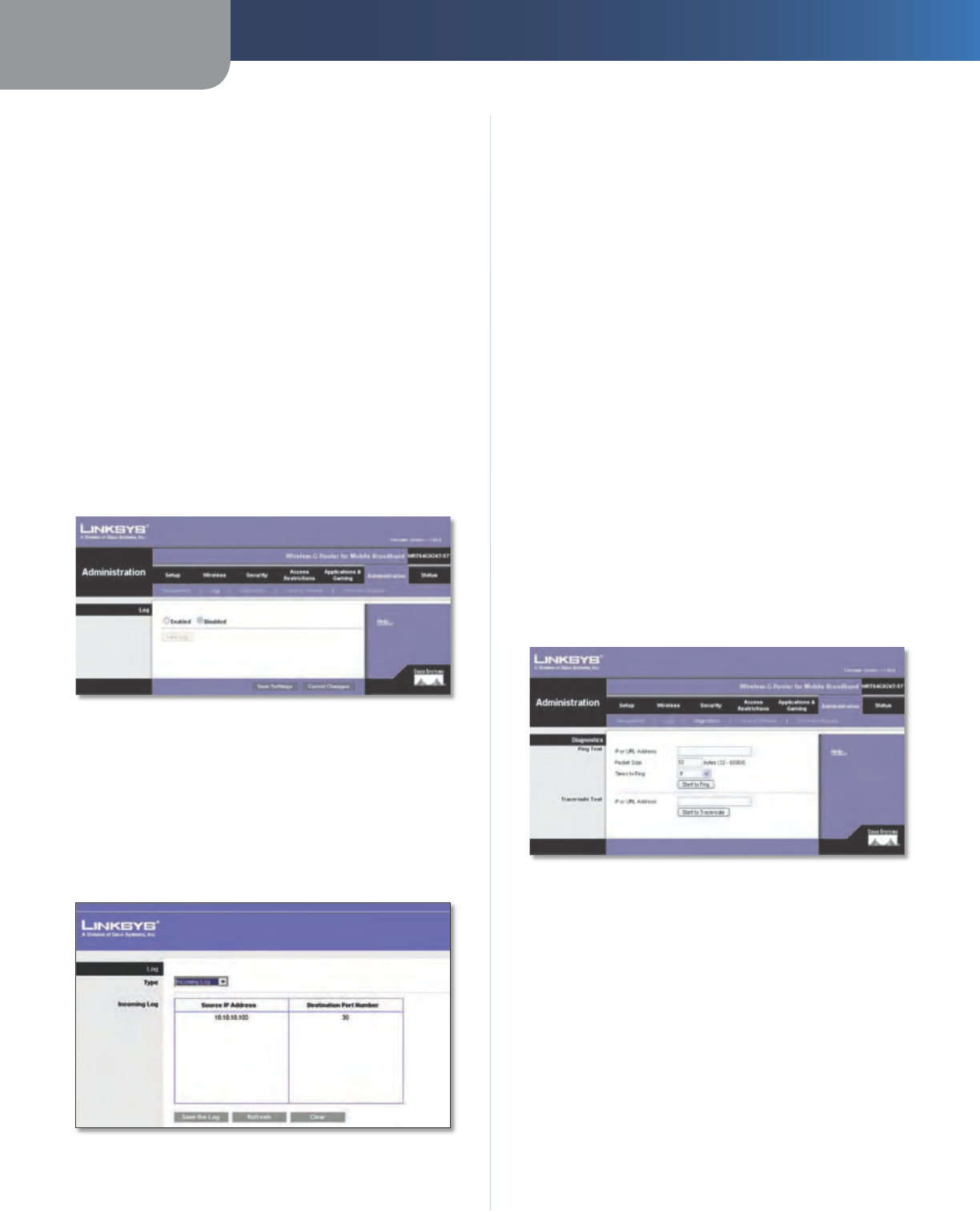
Chapter 3 Advanced Configuration
29
Wireless-G Router for Mobile Broadband
Allow Users to Disable Internet Access Select Enabled,
if you want to be able to prohibit any and all Internet
connections. Otherwise, keep the default, Disabled.
Backup and Restore
Backup Configurations To back up the Router’s
configuration settings, click this button and follow the on-
screen instructions.
Restore Configurations To restore the Router’s
configuration settings, click this button and follow the on-
screen instructions. (You must have previously backed up
the Router’s configuration settings.)
Click Save Settings to apply your changes, or click Cancel
Changes to cancel your changes.
Administration > Log
The Router can keep logs of all traffic for your Internet
connection.
Administration > Log
Log
Log To disable the Log function, keep the default,
Disabled. To monitor traffic between the network and the
Internet, select Enabled. With logging enabled, you can
choose to view temporary logs.
View Log To view the logs, click View Log.
Log > View Log
Log
Type Select Incoming Log, Outgoing Log, Security
Log, or DHCP Client Log.
<Type> Log The Incoming Log will display a
temporary log of the source IP addresses and
destination port numbers for the incoming Internet
traffic. The Outgoing Log will display a temporary
log of the local IP addresses, destination URLs/IP
addresses, and service/port numbers for the outgoing
Internet traffic. The Security log will display the login
information for the web-based utility. The DHCP
Client Log will display the LAN DHCP server status
information.
Click Save the Log to save this information to a file
on your PC’s hard drive. Click Refresh to update the
log. Click Clear to clear all the information that is
displayed.
Click Save Settings to apply your changes, or click Cancel
Changes to cancel your changes.
Administration > Diagnostics
The diagnostic tests (Ping and Traceroute) allow you to
check the connections of your network devices, including
connection to the Internet.
Administration > Diagnostics
Diagnostics
Ping Test
The Ping test checks the status of a connection.
IP or URL Address Enter the address of the PC whose
connection you wish to test.
Packet Size Enter the packet size you want to use. The
default is 32 bytes.
Times to Ping Enter many times you wish to test it.
Start to Ping To run the test, click this button. The Ping
Test screen will show if the test was successful. Click Close
to return to the Diagnostics screen. Click Stop to end the
test.
•
•

Chapter 3 Advanced Configuration
30
Wireless-G Router for Mobile Broadband
Diagnostics > Ping
Traceroute Test
The Traceroute test tests the performance of a
connection.
IP or URL Address Enter the address of the PC whose
connection you wish to test.
Start to Traceroute To run the test, click this button. The
Traceroute Test screen will show if the test was successful.
Click Close to return to the Diagnostics screen. Click Stop
to end the test.
Diagnostics > Traceroute
Administration > Factory Defaults
The Administration > Factory Defaults screen allows you
to restore the Router’s configuration to its factory default
settings.
Administration > Factory Defaults
NOTE: Do not restore the factory defaults unless
you are having difficulties with the Router and
have exhausted all other troubleshooting
measures. Once the Router is reset, you will have
to re-enter all of your configuration settings.
Factory Defaults
Restore All Settings To reset the Router’s settings to the
default values, click this button and then follow the on-
screen instructions. Any settings you have saved will be
lost when the default settings are restored.
Administration > Firmware Upgrade
The Firmware Upgrade screen allows you to upgrade the
Router’s firmware. Do not upgrade the firmware unless
you are experiencing problems with the Router or the new
firmware has a feature you want to use.
Administration > Firmware Upgrade
NOTE: The Router may lose the settings you
have customized. Before you upgrade its
firmware, write down all of your custom settings.
After you upgrade its firmware, you will have to
re-enter all of your configuration settings.
Upgrade Firmware
Before upgrading the firmware, download the Router’s
firmware upgrade file from the Linksys website,
www.linksys.com. Then extract the file.
Please select a file to upgrade the firmware Click
Browse and select the extracted firmware upgrade file.
Start to Upgrade After you have selected the
appropriate file, click this button, and f
ollow the on-screen
instructions.
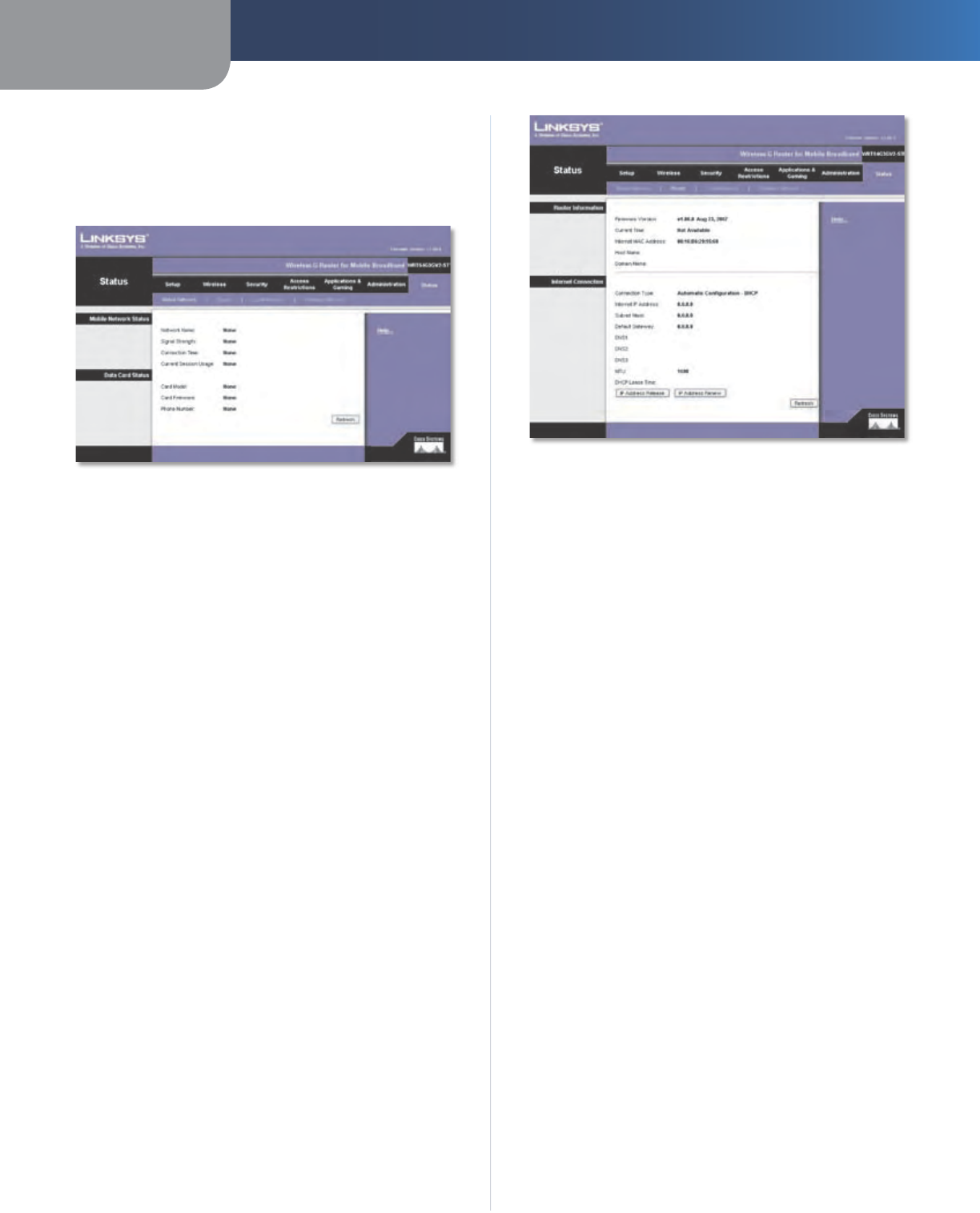
Chapter 3 Advanced Configuration
31
Wireless-G Router for Mobile Broadband
Status > Mobile Network
The Mobile Network screen displays the Router’s current
mobile network and mobile data card or USB adapter
status.
Status > Mobile Network
Mobile Network Status
Network Name The name of the mobile network the
Router uses is displayed.
Signal Strength The strength of the mobile broadband
signal that the Router receives is displayed.
Connection Time The length of time the Router has
been connected to the mobile network since your last
connection is displayed.
Current Session Usage The amount of data that has
been sent to and received from the mobile network since
your last connection is displayed.
Data Card Status
Card Model The model number of your mobile data card
or USB adapter is displayed.
Card Firmware The firmware version of your mobile data
card or USB adapter is displayed.
Phone Number The phone number of your mobile
broadband account is displayed.
Click Refresh to update the on-screen information.
Status > Router
The Router screen displays information about the Router
and its current settings.
Status > Router
Router Information
Firmware Version The version number of the Router’s
current firmware is displayed.
Current Time The time set on the Router is displayed.
Internet MAC Address The Router’s MAC Address, as
seen by your ISP, is displayed.
Host Name If the Router’s Host Name was entered on the
Basic Setup screen, then it is displayed.
Domain Name If the Router’s Domain Name was entered
on the Basic Setup screen, then it is displayed.
Internet Connection
This section shows the current network information
stored in the Router. The information varies depending on
the Internet connection type selected on the Basic Setup
screen.
Click Refresh to update the on-screen information.
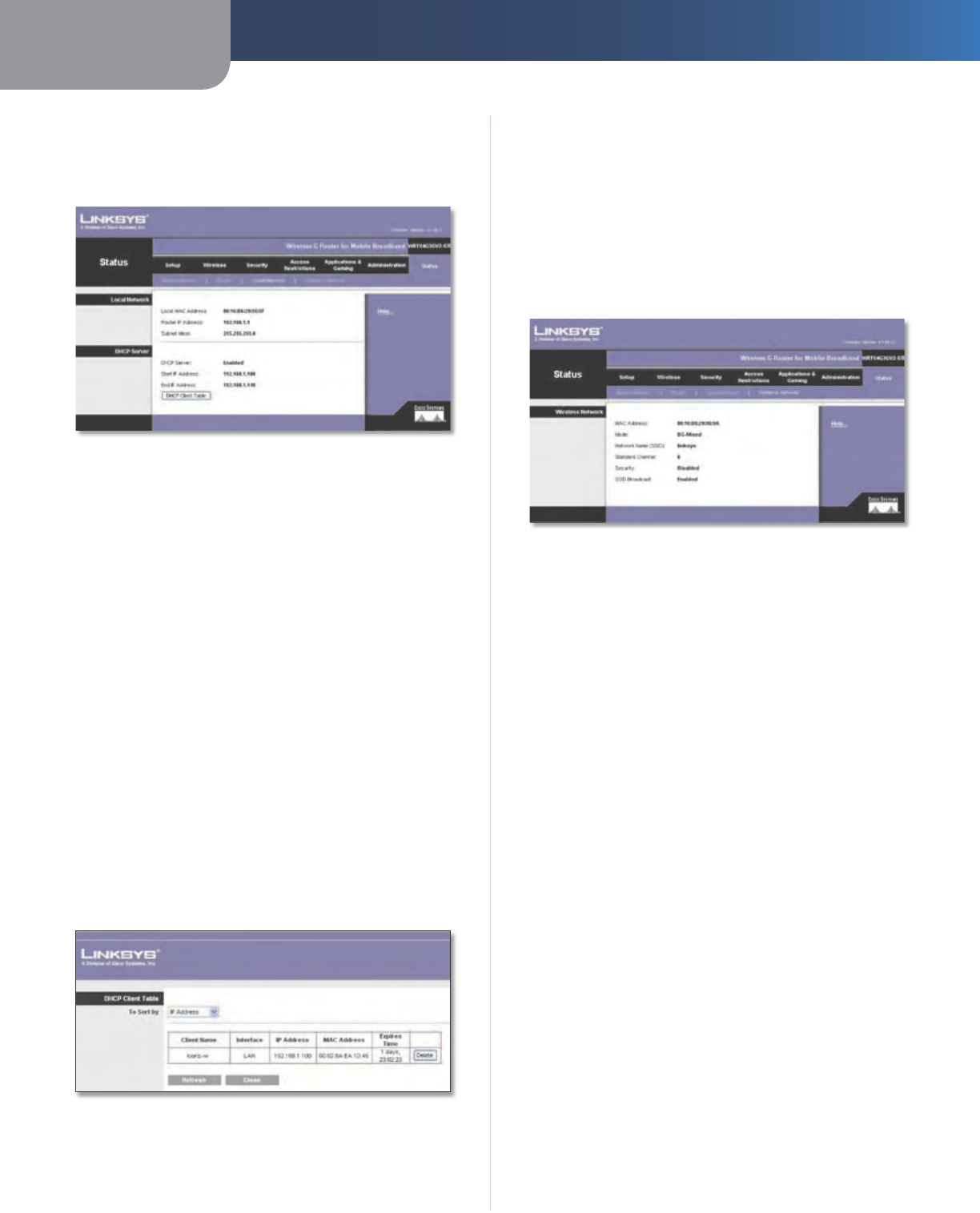
Chapter 3 Advanced Configuration
32
Wireless-G Router for Mobile Broadband
Status > Local Network
The Local Network screen displays information about the
local, wired network.
Status > Local Network
Local Network
Local MAC Address The MAC address of the Router’s
local, wired interface is displayed.
Router IP Address The Router’s IP address, as it appears
on your local network, is displayed.
Subnet Mask The Subnet Mask of the Router is
displayed.
DHCP Server
DHCP Server The status of the Router’s DHCP server
function is displayed.
Start IP Address For the range of IP addresses used by
devices on your local network, the starting IP address is
displayed.
End IP Address For the range of IP addresses used by
devices on your local network, the ending IP address is
displayed.
DHCP Clients Table Click this button to view a list of PCs
that are using the Router as a DHCP server.
DHCP Clients Table
DHCP Client Table
The DHCP Client Table lists computers and other
devices that have been assigned IP addresses by
the Router. The list can be sorted by Client Name,
Interface, IP Address, or MAC Address. To remove a
DHCP client, click Delete. To retrieve the most up-to-
date information, click Refresh. To exit this screen and
return to the Local Network screen, click Close.
Status > Wireless Network
The Wireless Network screen displays information about
your wireless network.
Status > Wireless Network
Wireless Network
MAC Address The MAC address of the Router’s local,
wireless interface is displayed.
Mode The wireless mode used by the network is
displayed.
Network Name (SSID) The name of the wireless network,
which is also called the SSID, is displayed.
Standard Channel The channel used by the Router is
displayed.
Security The wireless security method used by the Router
is displayed.
SSID Broadcast The status of the SSID Broadcast feature
is displayed.
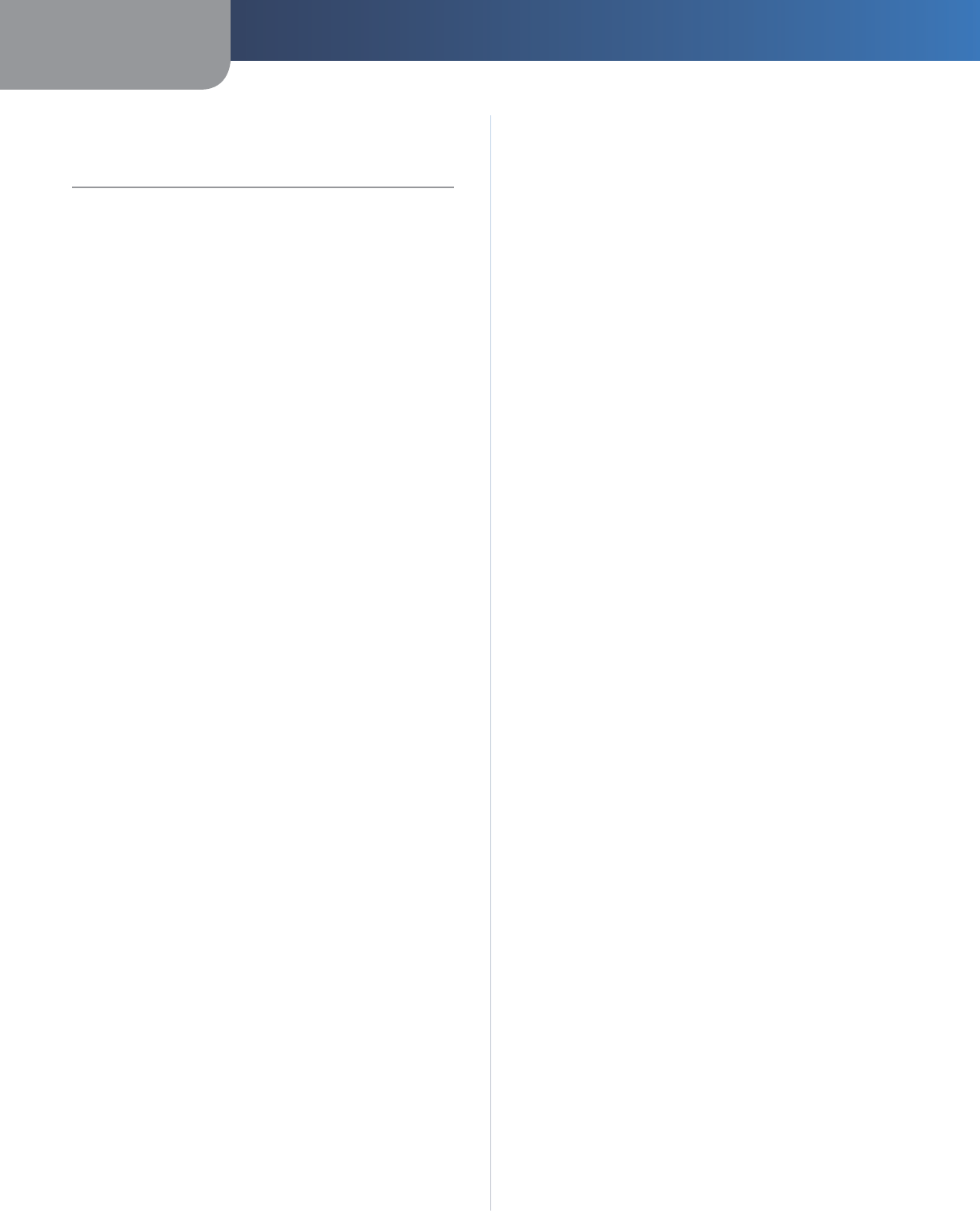
Appendix A Troubleshooting
33
Wireless-G Router for Mobile Broadband
Appendix A:
Troubleshooting
Your computer cannot connect to the Internet.
Follow the instructions until your computer can connect
to the Internet:
Make sure that the Router is powered on. The Power
LED should be green and not flashing.
If the Power LED is flashing, then power off all of your
network devices, including the Router and computers.
Then power on each device in the following order:
Router
Computer
Check the LEDs on the front panel of the Router. Make
sure the Power, DSL, and at least one of the numbered
LEDs are lit. If they are not, then check the cable
connections. The computer should be connected to
one of the ports numbered 1-4 on the Router, and
the Line port of the Router must be connected to the
ADSL line.
When you double-click the web browser, you are
prompted for a username and password. If you want to
get rid of the prompt, follow these instructions.
Launch the web browser and perform the following steps
(these steps are specific to Internet Explorer but are similar
for other browsers):
Select Tools > Internet Options.
Click the Connections tab.
Select Never dial a connection.
Click OK.
You are using a static IP address and cannot connect.
Refer to Windows Help and change your Internet Protocol
(TCP/IP) Properties to Obtain an IP address automatically.
The computer cannot connect wirelessly to the network.
Make sure the wireless network name or SSID is the same
on both the computer and the Router. If you have enabled
wireless security, then make sure the same security
method and key are used by both the computer and the
Router.
•
•
1.
2.
•
1.
2.
3.
4.
You need to modify the basic settings on the Router.
Run the Setup Wizard on the Setup CD-ROM.
You need to modify the advanced settings on the
Router.
Open the web browser (for example, Internet Explorer or
Firefox), and enter the Router’s IP address in the address
field (the default IP address is 192.168.1.1). When
prompted, complete the User name and Password fields
(the default user name and password is admin). Click the
appropriate tab to change the settings.
How do you connect to the mobile network?
There are three options available.
First Option Using the Front Panel Button
Power on the Router with the mobile broadband data
card or USB adapter installed.
Press the Mobile Connect/Disconnect button on the
front panel of the Router.
The Router will connect to the mobile network via the
mobile broadband data card or USB adapter. If this is
successful, the Internet Mobile LED on the Router will
light up.
Second Option Using the Web-Based Utility
Open the web browser.
Enter the Router’s IP address in the Address field (the
default IP address is 192.168.1.1). Press Enter.
When prompted, complete the User name and
Password fields (the default user name and password
is admin). Click OK.
On the first screen you see, the Basic Setup screen,
click the Connect button near the top of the screen.
The Router will connect to the mobile network via
the mobile broadband data card or USB adapter. If
this is successful, the Mobile Connection line will say,
“Connected” instead of “Disconnected.”
Third Option Using the Auto Connect Feature
The Router’s Auto Connect feature enables the Router to
automatically connect to the mobile network whenever it
is powered on.
Open the web browser.
Enter the Router’s IP address in the Address field (the
default IP address is 192.168.1.1). Press Enter.
When prompted, complete the User name and
Password fields (the default user name and password
is admin). Click OK.
1.
2.
3.
1.
2.
3.
4.
5.
1.
2.
3.
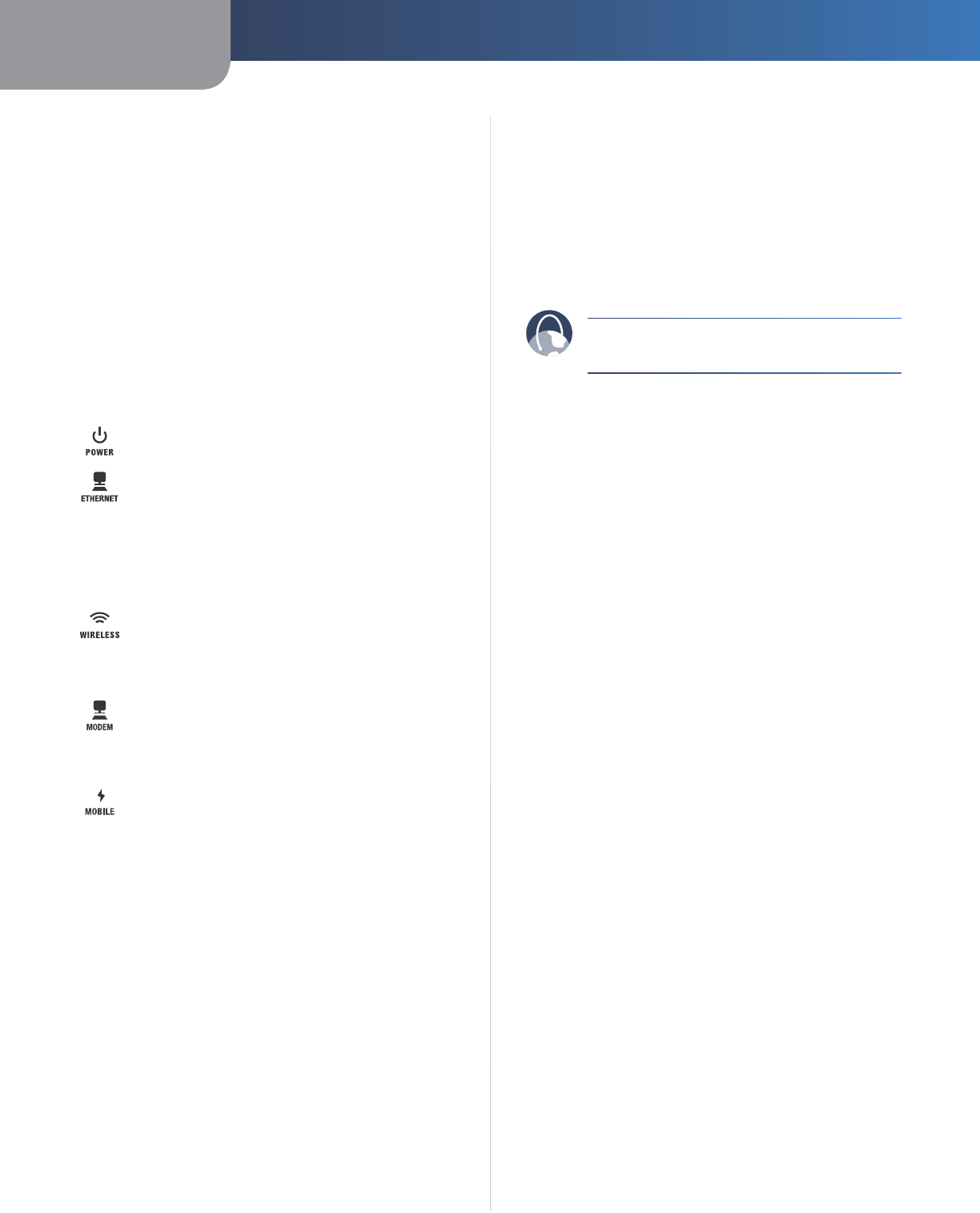
Appendix A Troubleshooting
34
Wireless-G Router for Mobile Broadband
On the first screen you see, the Basic Setup screen,
click the Mobile Network tab.
On the Mobile Network screen, there is an Auto
Connect option at the top of the screen. Select Auto,
and then click Save Settings.
After the webpage has refreshed, click the Basic
Setup tab.
On the Basic Setup screen, click the Connect button
to connect to the mobile network.
The next time the Router is powered on, it will
automatically connect to the mobile network.
What do the indicator LEDs signify on the Router?
Power (Green) The Power LED lights up and
stays on while the Router is powered on.
Ethernet 1-4 (Green) These numbered LEDs,
corresponding with the numbered ports on the
Router’s back panel, serve two purposes. If the
LED is continuously lit, the Router is successfully
connected to a device through that port. It
flashes to indicate network activity over that
port.
Wireless (Green) The Wireless LED lights up
when the wireless feature is enabled. It flashes
when the Router is actively sending or receiving
data over the wireless network.
Modem Internet (Green) The Modem LED
lights up and stays on when there is a connection
made through the Modem port. It flashes to
indicate network activity over the Modem port.
Mobile Internet (Blue) The Mobile LED
flashes as the Router connects to the mobile
network. When the LED stops flashing and
stays on, then the connection is active.
If the LED flashes quickly, the Router is not
connected to the mobile network. Before you
press the Mobile Connect/Disconnect button,
make sure the mobile broadband data card or
USB adapter is already installed.
How do you know which mobile network you are using?
Open the web browser.
Enter the Router’s IP address in the Address field (the
default IP address is 192.168.1.1). Then press Enter.
When prompted, complete the User name and
Password fields (the default user name and password
is admin). Click OK.
Click the Status tab.
4.
5.
6.
7.
8.
1.
2.
3.
4.
Click the Mobile Network tab. In the Mobile Network
Status section, on the Network Name line, you will see
the name of the network you are currently using.
Whom should you call if there is a question or problem?
For technical support regarding the mobile broadband
data card or the Router, contact Sprint. If you have
questions about your bill, contact the mobile broadband
service provider.
WEB: If your questions are not addressed here,
refer to the Sprint website, www.sprint.com
5.
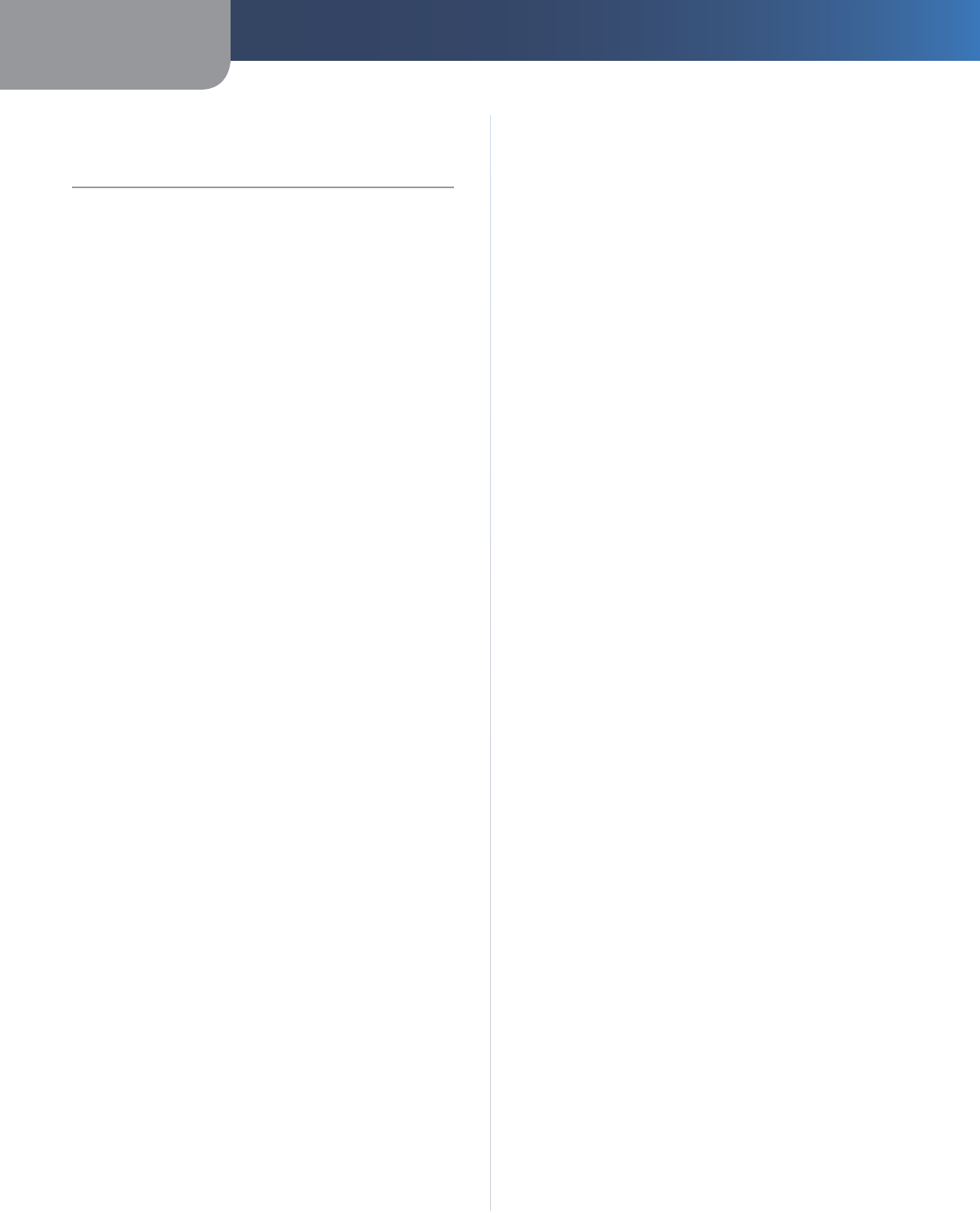
Appendix B Specifications
35
Wireless-G Router for Mobile Broadband
Appendix B:
Specifications
Model Number WRT54G3GV2-ST
Standards IEEE 802.3, IEEE 802.3u, IEEE 802.11g,
IEEE 802.11b
Ports Internet, Ethernet (4), PC Card,
USB 2.0 (3), Power, and
Antenna (SMA)
Button Mobile Connect/Disconnect, Reset
LEDs Power, Ethernet (1-4), Wireless,
Modem Internet, Mobile Internet
Cabling Type UTP CAT 5
# of Antennas 1
Detachable (Y/N) Yes
RF Pwr (EIRP)
in dBm 802.11g: Typical 14 dBm (±1.5),
802.11b: Typical 16 dBm (±1.5)
Antenna Gain
in dBi 3.3
UPnP Able
Security Features Stateful Packet Inspection (SPI)
Firewall, Internet Policy
Environmental
Dimensions 6.69" x 6.69" x 1.30"
(170 x 170 x 33 mm)
Weight 12.35 oz (350 g)
Power External 12V DC, 1.5A
Certication FCC, IC-03, CE, Wi-Fi (802.11b,
802.11g), WPA
Operating Temp. 32 to 104°F (0 to 40°C)
Storage Temp. -4 to 140°F (-20 to 60°C)
Operating
Humidity 10 to 85%, Relative Humidity,
Noncondensing
Storage Humidity 5 to 90% Noncondensing
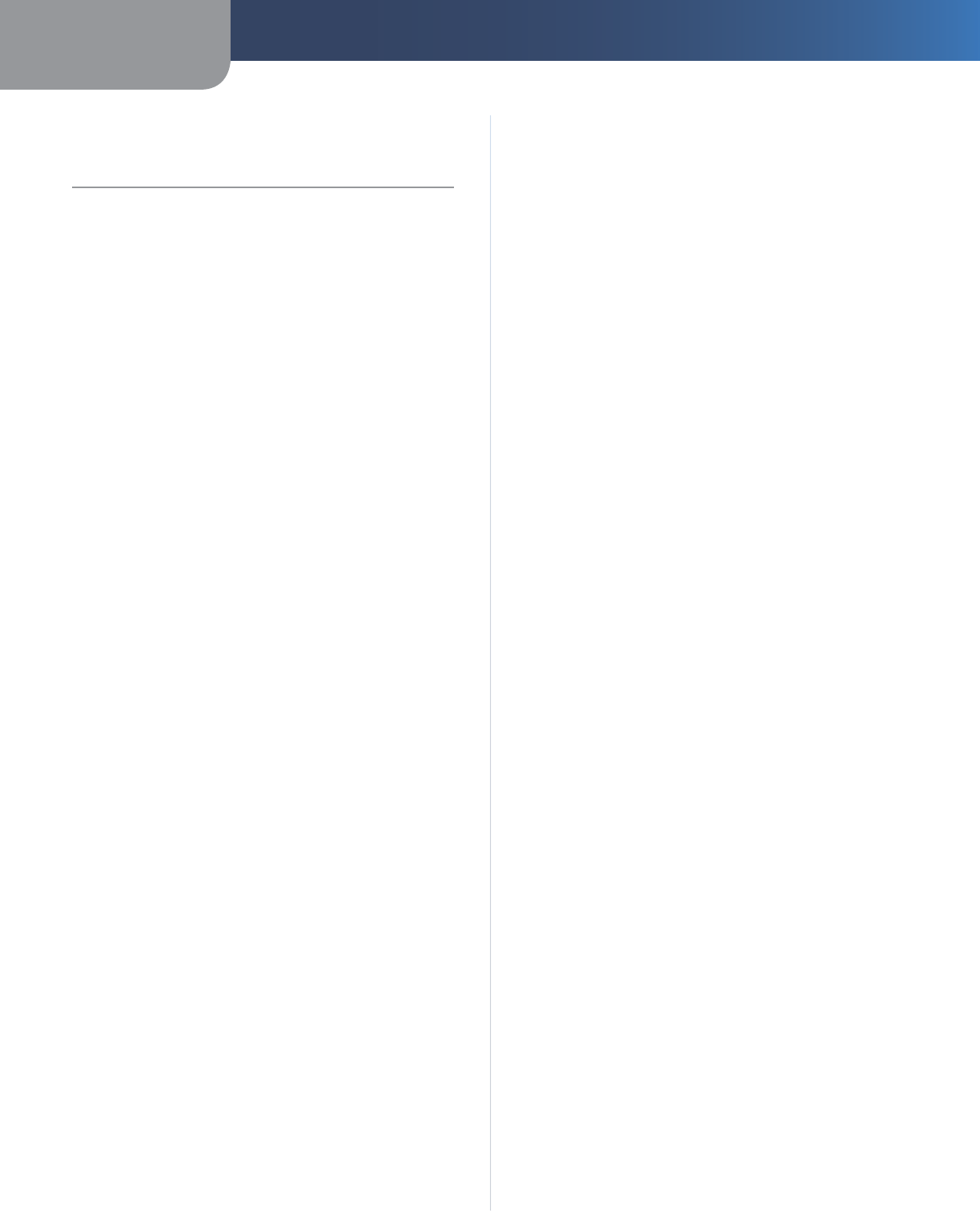
Appendix C Warranty Information
36
Wireless-G Router for Mobile Broadband
Contact your service provider if the warranty support
issues are to be handled by them as per your service
agreements.
Limited Warranty
Linksys warrants to You that, for a period of one year
(the “Warranty Period”), your Linksys Product will be
substantially free of defects in materials and workmanship
under normal use. Your exclusive remedy and Linksys’
entire liability under this warranty will be for Linksys at
its option to repair or replace the Product or refund Your
purchase price less any rebates. This limited warranty
extends only to the original purchaser.
If the Product proves defective during the Warranty
Period call Sprint Technical Support in order to obtain
a Return Authorization Number, if applicable. BE SURE
TO HAVE YOUR PROOF OF PURCHASE ON HAND WHEN
CALLING. If You are requested to return the Product, mark
the Return Authorization Number clearly on the outside
of the package and include a copy of your original proof
of purchase. RETURN REQUESTS CANNOT BE PROCESSED
WITHOUT PROOF OF PURCHASE. You are responsible for
shipping defective Products to Sprint. Sprint pays for UPS
Ground shipping to You only. Customers located outside of
the United States of America and Canada are responsible
for all shipping and handling charges.
ALL IMPLIED WARRANTIES AND CONDITIONS OF
MERCHANTABILITY OR FITNESS FOR A PARTICULAR
PURPOSE ARE LIMITED TO THE DURATION OF THE
WARRANTY PERIOD. ALL OTHER EXPRESS OR IMPLIED
CONDITIONS, REPRESENTATIONS AND WARRANTIES,
INCLUDING ANY IMPLIED WARRANTY OF NON-
INFRINGEMENT, ARE DISCLAIMED. Some jurisdictions do
not allow limitations on how long an implied warranty
lasts, so the above limitation may not apply to You. This
warranty gives You specific legal rights, and You may also
have other rights which vary by jurisdiction.
This warranty does not apply if the Product (a) has been
altered, except by Linksys, (b) has not been installed,
operated, repaired, or maintained in accordance with
instructions supplied by Linksys, or (c) has been subjected
to abnormal physical or electrical stress, misuse,
negligence, or accident. In addition, due to the continual
development of new techniques for intruding upon and
attacking networks, Linksys does not warrant that the
Product will be free of vulnerability to intrusion or attack.
TO THE EXTENT NOT PROHIBITED BY LAW, IN NO EVENT
WILL LINKSYS BE LIABLE FOR ANY LOST DATA, REVENUE
OR PROFIT, OR FOR SPECIAL, INDIRECT, CONSEQUENTIAL,
INCIDENTAL OR PUNITIVE DAMAGES, REGARDLESS OF THE
THEORY OF LIABILITY (INCLUDING NEGLIGENCE), ARISING
OUT OF OR RELATED TO THE USE OF OR INABILITY TO
USE THE PRODUCT (INCLUDING ANY SOFTWARE), EVEN
IF LINKSYS HAS BEEN ADVISED OF THE POSSIBILITY OF
SUCH DAMAGES. IN NO EVENT WILL LINKSYS’ LIABILITY
EXCEED THE AMOUNT PAID BY YOU FOR THE PRODUCT.
The foregoing limitations will apply even if any warranty or
remedy provided under this Agreement fails of its essential
purpose. Some jurisdictions do not allow the exclusion or
limitation of incidental or consequential damages, so the
above limitation or exclusion may not apply to You.
Appendix C:
Warranty Information
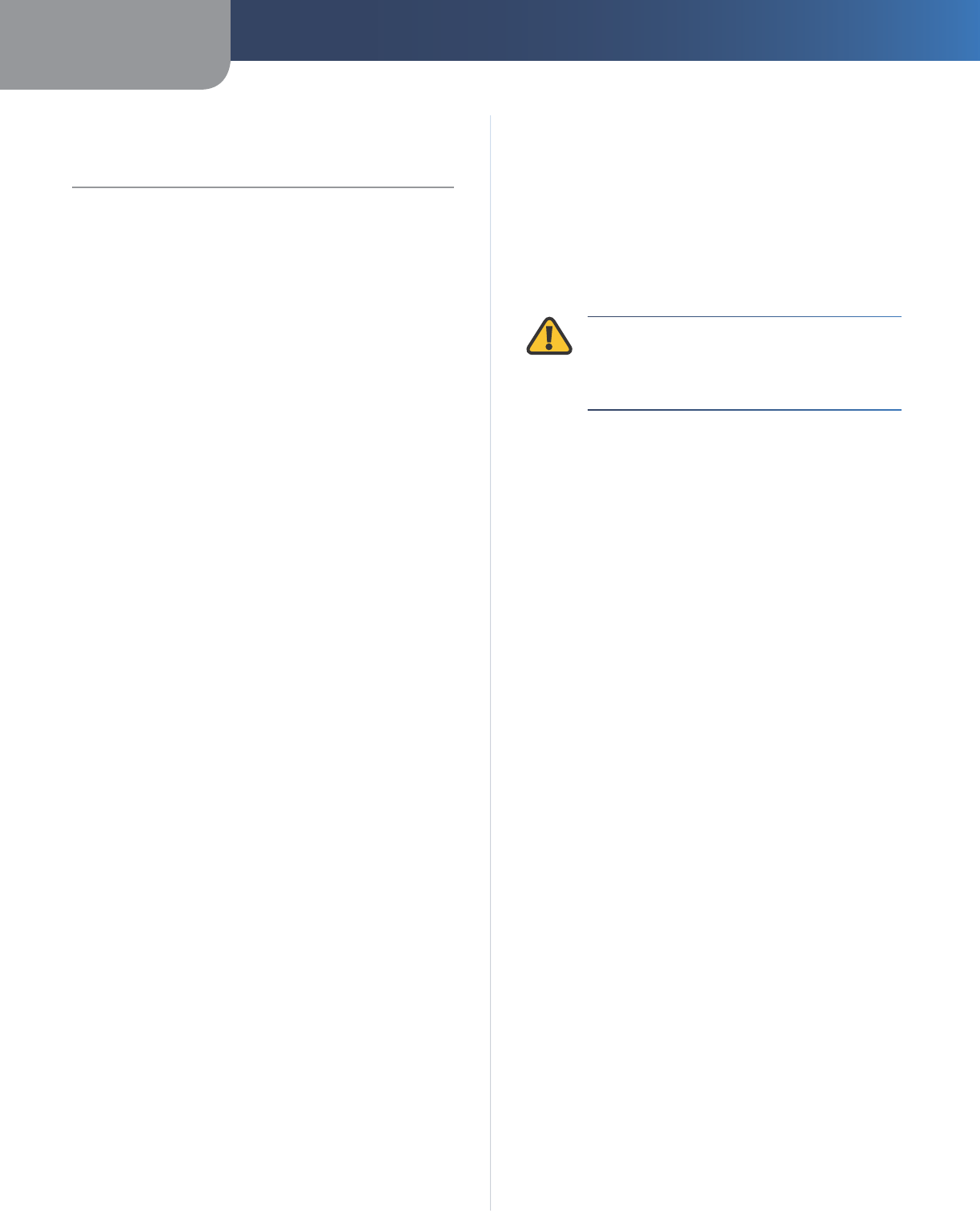
Appendix D Regulatory Information
37
Wireless-G Router for Mobile Broadband
Appendix D:
Regulatory Information
FCC Statement
This device complies with Part 15 of the FCC Rules.
Operation is subject to the following two conditions: (1)
This device may not cause harmful interference, and (2) this
device must accept any interference received, including
interference that may cause undesired operation.
This product has been tested and complies with the
specifications for a Class B digital device, pursuant to Part
15 of the FCC Rules. These limits are designed to provide
reasonable protection against harmful interference in
a residential installation. This equipment generates,
uses, and can radiate radio frequency energy and, if not
installed and used according to the instructions, may
cause harmful interference to radio communications.
However, there is no guarantee that interference will not
occur in a particular installation. If this equipment does
cause harmful interference to radio or television reception,
which is found by turning the equipment off and on, the
user is encouraged to try to correct the interference by
one or more of the following measures:
Reorient or relocate the receiving antenna
Increase the separation between the equipment or
devices
Connect the equipment to an outlet other than the
receiver’s
Consult a dealer or an experienced radio/TV technician
for assistance
FCC Caution: Any changes or modifications not expressly
approved by the party responsible for compliance could
void the user’s authority to operate this equipment.
FCC Radiation Exposure Statement
This equipment complies with FCC radiation exposure
limits set forth for an uncontrolled environment. This
equipment should be installed and operated with
minimum distance 20cm between the radiator and your
body.
This transmitter must not be co-located or operating in
conjunction with any other antenna or transmitter. IEEE
802.11b or 802.11g operation of this product in the USA is
firmware-limited to channels 1 through 11.
•
•
•
•
Safety Notices
Caution: To reduce the risk of fire, use only No.26 AWG
or larger telecommunication line cord.
Do not use this product near water, for example, in a
wet basement or near a swimming pool.
Avoid using this product during an electrical storm.
There may be a remote risk of electric shock from
lightning.
WARNING: This product contains lead, known
to the State of California to cause cancer, and
birth defects or other reproductive harm. Wash
hands after handling.
Industry Canada Statement
This device complies with Industry Canada ICES-003 and
RSS210 rules.
Operation is subject to the following two conditions:
This device may not cause interference and
This device must accept any interference, including
interference that may cause undesired operation of the
device. This device has been designed to operate with
an antenna having a maximum gain of 3.3 dBi. Antenna
having a higher gain is strictly prohibited per regulations
of Industry Canada. The required antenna impedance
is 50 ohms.
To reduce potential radio interference to other users,
the antenna type and its gain should be so chosen
that the EIRP is not more than required for successful
communication.
Industry Canada Radiation Exposure Statement:
This equipment complies with IC radiation exposure limits
set forth for an uncontrolled environment. This equipment
should be installed and operated with minimum distance
20cm between the radiator & your body.
This transmitter must not be co-located or operating in
conjunction with any other antenna or transmitter.
•
•
•
1.
2.
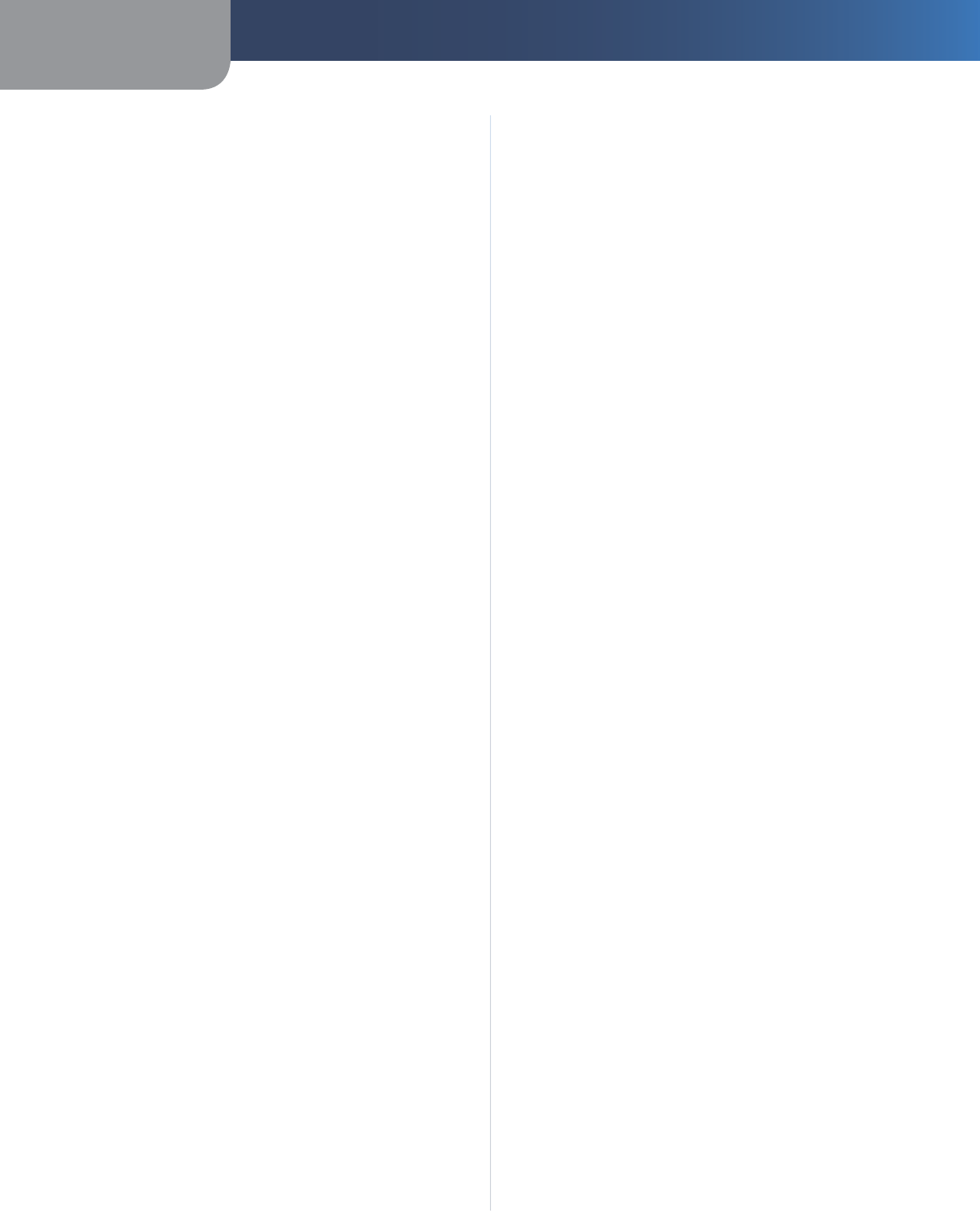
Appendix D Regulatory Information
38
Wireless-G Router for Mobile Broadband
Avis d’Industrie Canada
Cet appareil est conforme aux normes NMB003 et RSS210
d’Industrie Canada.
L’utilisation de ce dispositif est autorisée seulement aux
conditions suivantes :
il ne doit pas produire de brouillage et
il doit accepter tout brouillage radioélectrique reçu,
même si ce brouillage est susceptible de compromettre
le fonctionnement du dispositif. Le dispositif a été
conçu pour fonctionner avec une antenne ayant un gain
maximum de 2 dBi. Les règlements d’Industrie Canada
interdisent strictement l’utilisation d’antennes dont le
gain est supérieur à cette limite. L’impédance requise
de l’antenne est de 50 ohms.
Afin de réduire le risque d’interférence aux autres
utilisateurs, le type d’antenne et son gain doivent
être choisis de façon à ce que la puissance isotrope
rayonnée équivalente (p.i.r.e.) ne soit pas supérieure
au niveau requis pour obtenir une communication
satisfaisante.
Avis d’Industrie Canada concernant l’exposition
aux radiofréquences :
Ce matériel est conforme aux limites établies par IC
en matière d’exposition aux radiofréquences dans un
environnement non contrôlé. Ce matériel doit être installé
et utilisé à une distance d’au moins 20 cm entre l’antenne
et le corps de l’utilisateur.
L’émetteur ne doit pas être placé près d’une autre antenne
ou d’un autre émetteur, ou fonctionner avec une autre
antenne ou un autre émetteur.
Wireless Disclaimer
The maximum performance for wireless is derived from
IEEE Standard 802.11 specifications. Actual performance
can vary, including lower wireless network capacity,
data throughput rate, range and coverage. Performance
depends on many factors, conditions and variables,
including distance from the access point, volume of
network traffic, building materials and construction,
operating system used, mix of wireless products used,
interference and other adverse conditions.
1.
2.
Avis de non-responsabilité concernant les
appareils sans fil
Les performances maximales pour les réseaux sans fil
sont tirées des spécifications de la norme IEEE 802.11.
Les performances réelles peuvent varier, notamment
en fonction de la capacité du réseau sans fil, du débit
de la transmission de données, de la portée et de la
couverture. Les performances dépendent de facteurs,
conditions et variables multiples, en particulier de la
distance par rapport au point d’accès, du volume du trafic
réseau, des matériaux utilisés dans le bâtiment et du
type de construction, du système d’exploitation et de la
combinaison de produits sans fil utilisés, des interférences
et de toute autre condition défavorable.
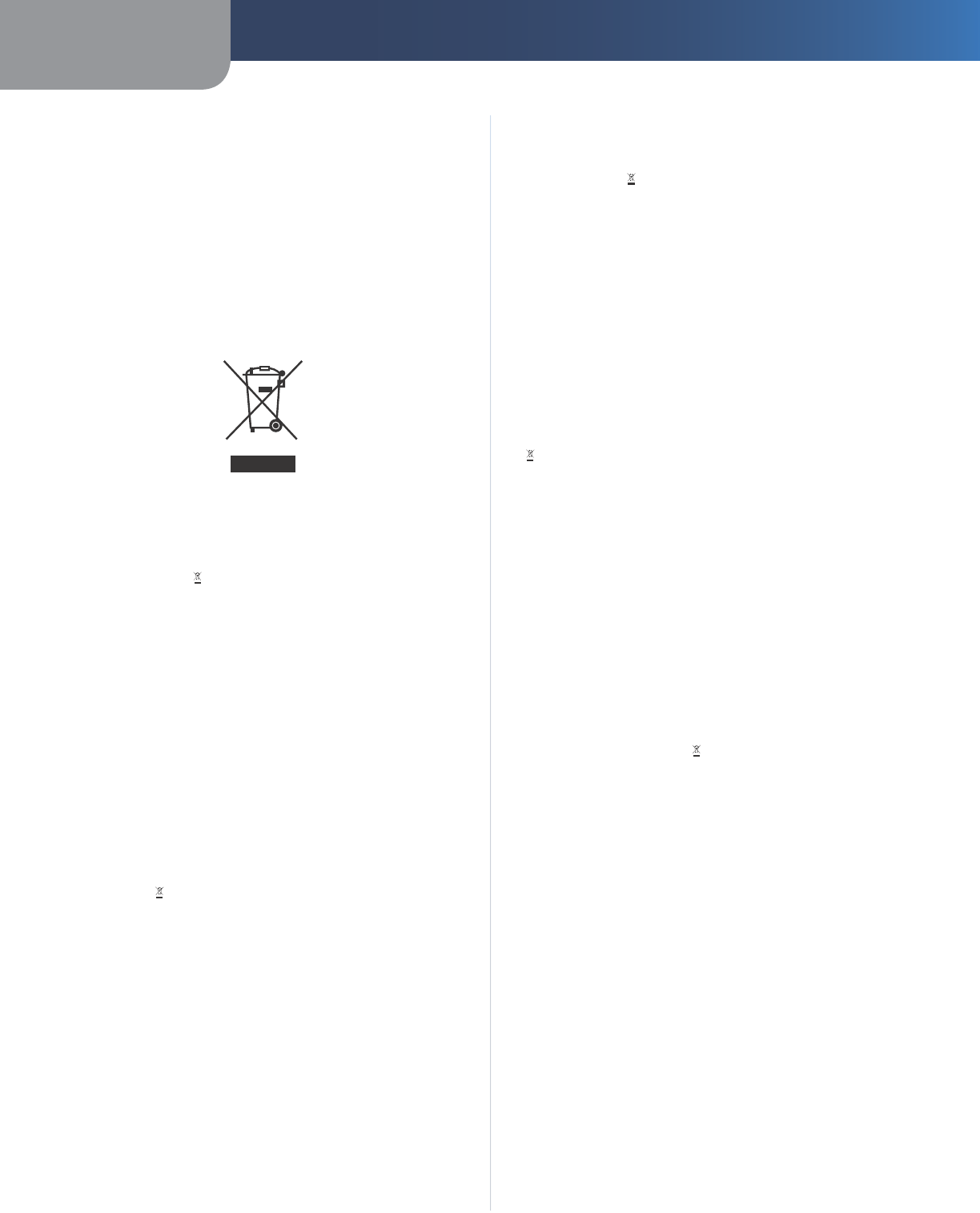
Appendix D Regulatory Information
39
Wireless-G Router for Mobile Broadband
User Information for Consumer Products
Covered by EU Directive 2002/96/EC on
Waste Electric and Electronic Equipment
(WEEE)
This document contains important information for users
with regards to the proper disposal and recycling of
Linksys products. Consumers are required to comply with
this notice for all electronic products bearing the following
symbol:
English - Environmental Information for Customers in
the European Union
European Directive 2002/96/EC requires that the equipment
bearing this symbol on the product and/or its packaging must
not be disposed of with unsorted municipal waste. The symbol
indicates that this product should be disposed of separately
from regular household waste streams. It is your responsibility to
dispose of this and other electric and electronic equipment via
designated collection facilities appointed by the government or
local authorities. Correct disposal and recycling will help prevent
potential negative consequences to the environment and
human health. For more detailed information about the disposal
of your old equipment, please contact your local authorities,
waste disposal service, or the shop where you purchased the
product.
Български (Bulgarian) - Информация относно
опазването на околната среда за потребители в
Европейския съюз
Европейска директива 2002/96/EC изисква уредите, носещи
този символ върху изделието и/или опаковката му, да не
се изхвърля т с несортирани битови отпадъци. Символът
обозначава, че изделието трябва да се изхвърля отделно от
сметосъбирането на обикновените битови отпадъци. Ваша
е отговорността този и другите електрически и електронни
уреди да се изхвърлят в предварително определени от
държавните или общински органи специализирани пунктове
за събиране. Правилното изхвърляне и рециклиране
ще спомогнат да се предотвратят евентуални вредни за
околната среда и здравето на населението последствия. За
по-подробна информация относно изхвърлянето на вашите
стари уреди се обърнете към местните власти, службите за
сметосъбиране или магазина, от който сте закупили уреда.
Ceština (Czech) - Informace o ochraně životního
prostředí pro zákazníky v zemích Evropské unie
Evropská směrnice 2002/96/ES zakazuje, aby zařízení označené
tímto symbolem na produktu anebo na obalu bylo likvidováno
s netříděným komunálním odpadem. Tento symbol udává,
že daný produkt musí být likvidován odděleně od běžného
komunálního odpadu. Odpovídáte za likvidaci tohoto produktu
a dalších elektrických a elektronických zařízení prostřednictvím
určených sběrných míst stanovených vládou nebo místními
úřady. Správná likvidace a recyklace pomáhá předcházet
potenciálním negativním dopadům na životní prostředí a lidské
zdraví. Podrobnější informace o likvidaci starého vybavení si
laskavě vyžádejte od místních úřadů, podniku zabývajícího se
likvidací komunálních odpadů nebo obchodu, kde jste produkt
zakoupili.
Dansk (Danish) - Miljøinformation for kunder i EU
EU-direktiv 2002/96/EF kræver, at udstyr der bærer dette symbol
på produktet og/eller emballagen ikke må bortskaffes som
usorteret kommunalt affald. Symbolet betyder, at dette produkt
skal bortskaffes adskilt fra det almindelige husholdningsaffald.
Det er dit ansvar at bortskaffe dette og andet elektrisk og
elektronisk udstyr via bestemte indsamlingssteder udpeget
af staten eller de lokale myndigheder. Korrekt bortskaffelse
og genvinding vil hjælpe med til at undgå mulige skader for
miljøet og menneskers sundhed. Kontakt venligst de lokale
myndigheder, renovationstjenesten eller den butik, hvor du
har købt produktet, angående mere detaljeret information om
bortskaffelse af dit gamle udstyr.
Deutsch (German) - Umweltinformation für Kunden
innerhalb der Europäischen Union
Die Europäische Richtlinie 2002/96/EC verlangt, dass technische
Ausrüstung, die direkt am Gerät und/oder an der Verpackung mit
diesem Symbol versehen ist , nicht zusammen mit unsortiertem
Gemeindeabfall entsorgt werden darf. Das Symbol weist darauf
hin, dass das Produkt von regulärem Haushaltmüll getrennt
entsorgt werden sollte. Es liegt in Ihrer Verantwortung, dieses
Gerät und andere elektrische und elektronische Geräte über
die dafür zuständigen und von der Regierung oder örtlichen
Behörden dazu bestimmten Sammelstellen zu entsorgen.
Ordnungsgemäßes Entsorgen und Recyceln trägt dazu bei,
potentielle negative Folgen für Umwelt und die menschliche
Gesundheit zu vermeiden. Wenn Sie weitere Informationen zur
Entsorgung Ihrer Altgeräte benötigen, wenden Sie sich bitte an
die örtlichen Behörden oder städtischen Entsorgungsdienste
oder an den Händler, bei dem Sie das Produkt erworben haben.
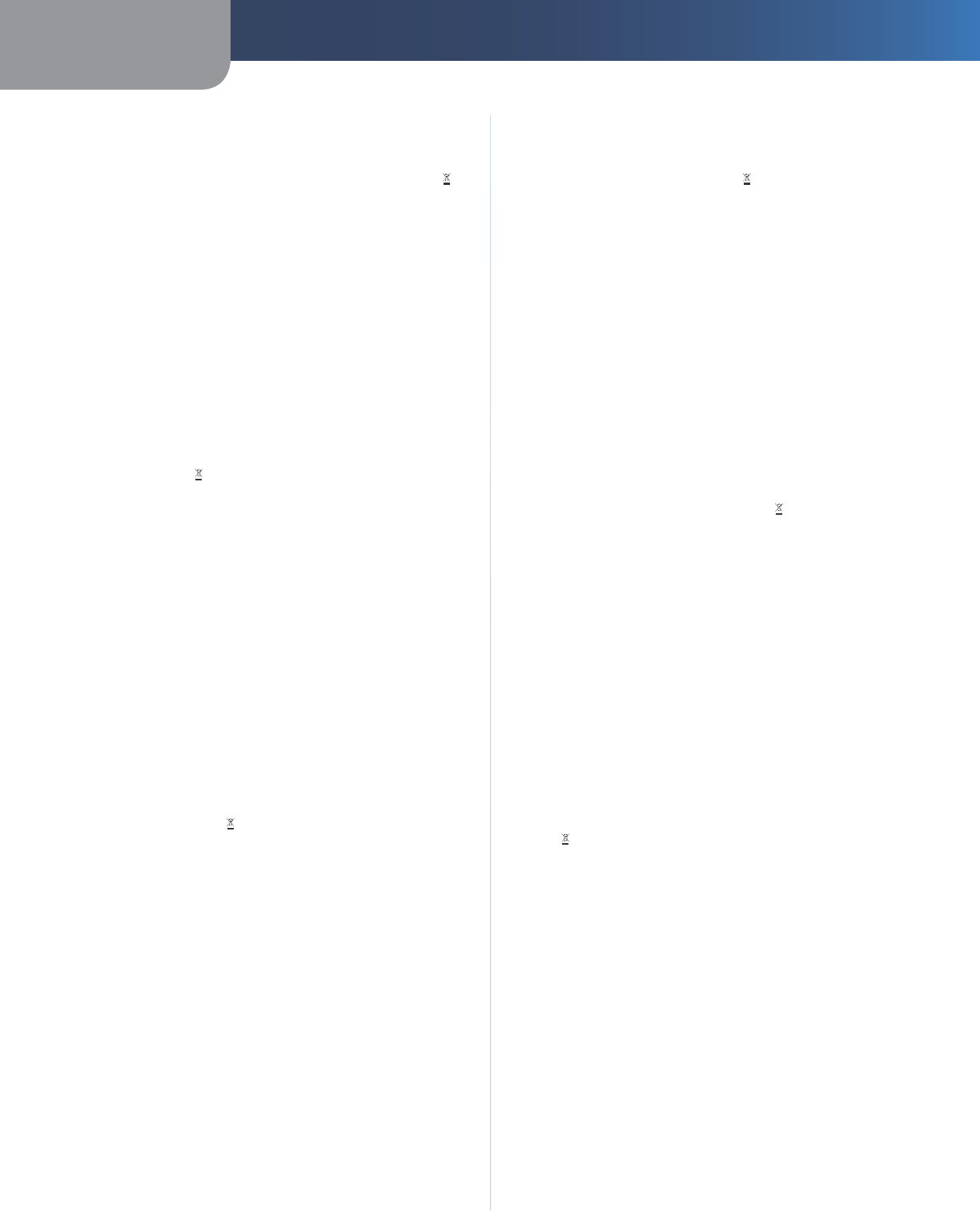
Appendix D Regulatory Information
40
Wireless-G Router for Mobile Broadband
Eesti (Estonian) - Keskkonnaalane informatsioon
Euroopa Liidus asuvatele klientidele
Euroopa Liidu direktiivi 2002/96/EÜ nõuete kohaselt on
seadmeid, millel on tootel või pakendil käesolev sümbol ,
keelatud kõrvaldada koos sorteerimata olmejäätmetega. See
sümbol näitab, et toode tuleks kõrvaldada eraldi tavalistest
olmejäätmevoogudest. Olete kohustatud kõrvaldama käesoleva
ja ka muud elektri- ja elektroonikaseadmed riigi või kohalike
ametiasutuste poolt ette nähtud kogumispunktide kaudu.
Seadmete korrektne kõrvaldamine ja ringlussevõtt aitab vältida
võimalikke negatiivseid tagajärgi keskkonnale ning inimeste
tervisele. Vanade seadmete kõrvaldamise kohta täpsema
informatsiooni saamiseks võtke palun ühendust kohalike
ametiasutustega, jäätmekäitlusfirmaga või kauplusega, kust te
toote ostsite.
Español (Spanish) - Información medioambiental para
clientes de la Unión Europea
La Directiva 2002/96/CE de la UE exige que los equipos que
lleven este símbolo en el propio aparato y/o en su embalaje
no deben eliminarse junto con otros residuos urbanos no
seleccionados. El símbolo indica que el producto en cuestión
debe separarse de los residuos domésticos convencionales con
vistas a su eliminación. Es responsabilidad suya desechar este y
cualesquiera otros aparatos eléctricos y electrónicos a través de
los puntos de recogida que ponen a su disposición el gobierno y
las autoridades locales. Al desechar y reciclar correctamente estos
aparatos estará contribuyendo a evitar posibles consecuencias
negativas para el medio ambiente y la salud de las personas. Si
desea obtener información más detallada sobre la eliminación
segura de su aparato usado, consulte a las autoridades locales,
al servicio de recogida y eliminación de residuos de su zona o
pregunte en la tienda donde adquirió el producto.
ξλληνικά (Greek) - Στοιχεία περιβαλλοντικής
προστασίας για πελάτες εντός της Ευρωπαϊκής
Ένωσης
Η Κοινοτική Οδηγία 2002/96/EC απαιτεί ότι ο εξοπλισμός ο οποίος
φέρει αυτό το σύμβολο στο προϊόν και/ή στη συσκευασία
του δεν πρέπει να απορρίπτεται μαζί με τα μικτά κοινοτικά
απορρίμματα. Το σύμβολο υποδεικνύει ότι αυτό το προϊόν θα
πρέπει να απορρίπτεται ξεχωριστά από τα συνήθη οικιακά
απορρίμματα. Είστε υπεύθυνος για την απόρριψη του παρόντος
και άλλου ηλεκτρικού και ηλεκτρονικού εξοπλισμού μέσω των
καθορισμένων εγκαταστάσεων συγκέντρωσης απορριμμάτων οι
οποίες παρέχονται από το κράτος ή τις αρμόδιες τοπικές αρχές.
Η σωστή απόρριψη και ανακύκλωση συμβάλλει στην πρόληψη
πιθανών αρνητικών συνεπειών για το περιβάλλον και την υγεία.
Για περισσότερες πληροφορίες σχετικά με την απόρριψη του
παλιού σας εξοπλισμού, παρακαλώ επικοινωνήστε με τις τοπικές
αρχές, τις υπηρεσίες απόρριψης ή το κατάστημα από το οποίο
αγοράσατε το προϊόν.
Français (French) - Informations environnementales
pour les clients de l’Union européenne
La directive européenne 2002/96/CE exige que l’équipement
sur lequel est apposé ce symbole sur le produit et/ou son
emballage ne soit pas jeté avec les autres ordures ménagères. Ce
symbole indique que le produit doit être éliminé dans un circuit
distinct de celui pour les déchets des ménages. Il est de votre
responsabilité de jeter ce matériel ainsi que tout autre matériel
électrique ou électronique par les moyens de collecte indiqués
par le gouvernement et les pouvoirs publics des collectivités
territoriales. L’élimination et le recyclage en bonne et due forme
ont pour but de lutter contre l’impact néfaste potentiel de ce
type de produits sur l’environnement et la santé publique. Pour
plus d’informations sur le mode d’élimination de votre ancien
équipement, veuillez prendre contact avec les pouvoirs publics
locaux, le service de traitement des déchets, ou l’endroit où vous
avez acheté le produit.
Italiano (Italian) - Informazioni relative all’ambiente
per i clienti residenti nell’Unione Europea
La direttiva europea 2002/96/EC richiede che le apparecchiature
contrassegnate con questo simbolo sul prodotto e/o
sull’imballaggio non siano smaltite insieme ai rifiuti urbani
non differenziati. Il simbolo indica che questo prodotto non
deve essere smaltito insieme ai normali rifiuti domestici. È
responsabilità del proprietario smaltire sia questi prodotti sia
le altre apparecchiature elettriche ed elettroniche mediante
le specifiche strutture di raccolta indicate dal governo o dagli
enti pubblici locali. Il corretto smaltimento ed il riciclaggio
aiuteranno a prevenire conseguenze potenzialmente negative
per l’ambiente e per la salute dell’essere umano. Per ricevere
informazioni più dettagliate circa lo smaltimento delle vecchie
apparecchiature in Vostro possesso, Vi invitiamo a contattare gli
enti pubblici di competenza, il servizio di smaltimento rifiuti o il
negozio nel quale avete acquistato il prodotto.
Latviešu valoda (Latvian) - Ekoloģiska informācija
klientiem Eiropas Savienības jurisdikcijā
Direktīvā 2002/96/EK ir prasība, ka aprīkojumu, kam pievienota
zīme uz paša izstrādājuma vai uz tā iesaiņojuma, nedrīkst
izmest nešķirotā veidā kopā ar komunālajiem atkritumiem
(tiem, ko rada vietēji iedzīvotāji un uzņēmumi). Šī zīme nozīmē
to, ka šī ierīce ir jāizmet atkritumos tā, lai tā nenonāktu kopā ar
parastiem mājsaimniecības atkritumiem. Jūsu pienākums ir šo
un citas elektriskas un elektroniskas ierīces izmest atkritumos,
izmantojot īpašus atkritumu savākšanas veidus un līdzekļus, ko
nodrošina valsts un pašvaldību iestādes. Ja izmešana atkritumos
un pārstrāde tiek veikta pareizi, tad mazinās iespējamais
kaitējums dabai un cilvēku veselībai. Sīkākas ziņas par
novecojuša aprīkojuma izmešanu atkritumos jūs varat saņemt
vietējā pašvaldībā, atkritumu savākšanas dienestā, kā arī veikalā,
kur iegādājāties šo izstrādājumu.
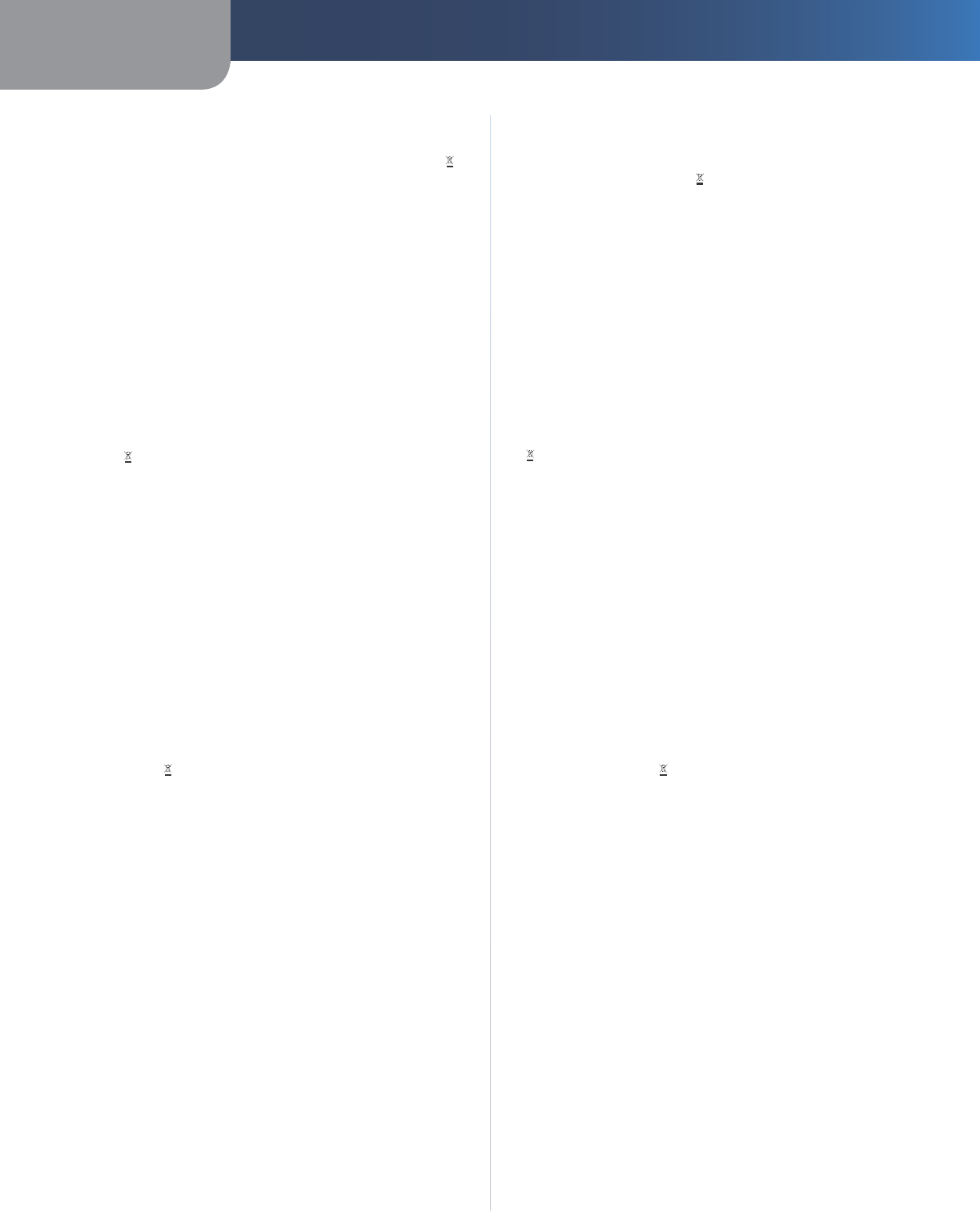
Appendix D Regulatory Information
41
Wireless-G Router for Mobile Broadband
Lietuvškai (Lithuanian) - Aplinkosaugos informacija,
skirta Europos Sąjungos vartotojams
Europos direktyva 2002/96/EC numato, kad įrangos, kuri ir
kurios pakuotė yra pažymėta šiuo simboliu (įveskite simbolį),
negalima šalinti kartu su nerūšiuotomis komunalinėmis
atliekomis. Šis simbolis rodo, kad gaminį reikia šalinti atskirai
nuo bendro buitinių atliekų srauto. Jūs privalote užtikrinti, kad
ši ir kita elektros ar elektroninė įranga būtų šalinama per tam
tikras nacionalinės ar vietinės valdžios nustatytas atliekų rinkimo
sistemas. Tinkamai šalinant ir perdirbant atliekas, bus išvengta
galimos žalos aplinkai ir žmonių sveikatai. Daugiau informacijos
apie jūsų senos įrangos šalinimą gali pateikti vietinės valdžios
institucijos, atliekų šalinimo tarnybos arba parduotuvės, kuriose
įsigijote tą gaminį.
Malti (Maltese) - Informazzjoni Ambjentali għal Klijenti
fl-Unjoni Ewropea
Id-Direttiva Ewropea 2002/96/KE titlob li t-tagħmir li jkun fih is-
simbolu fuq il-prodott u/jew fuq l-ippakkjar ma jistax jintrema
ma’ skart muniċipali li ma ġiex isseparat. Is-simbolu jindika
li dan il-prodott għandu jintrema separatament minn ma’ l-
iskart domestiku regolari. Hija responsabbiltà tiegħek li tarmi
dan it-tagħmir u kull tagħmir ieħor ta’ l-elettriku u elettroniku
permezz ta’ faċilitajiet ta’ ġbir appuntati apposta mill-gvern jew
mill-awtoritajiet lokali. Ir-rimi b’mod korrett u r-riċiklaġġ jgħin
jipprevjeni konsegwenzi negattivi potenzjali għall-ambjent u
għas-saħħa tal-bniedem. Għal aktar informazzjoni dettaljata
dwar ir-rimi tat-tagħmir antik tiegħek, jekk jogħġbok ikkuntattja
lill-awtoritajiet lokali tiegħek, is-servizzi għar-rimi ta’ l-iskart, jew
il-ħanut minn fejn xtrajt il-prodott.
Magyar (Hungarian) - Környezetvédelmi információ az
európai uniós vásárlók számára
A 2002/96/EC számú európai uniós irányelv megkívánja, hogy
azokat a termékeket, amelyeken, és/vagy amelyek csomagolásán
az alábbi címke megjelenik, tilos a többi szelektálatlan lakossági
hulladékkal együtt kidobni. A címke azt jelöli, hogy az adott
termék kidobásakor a szokványos háztartási hulladékelszállítási
rendszerektõl elkülönített eljárást kell alkalmazni. Az Ön
felelõssége, hogy ezt, és más elektromos és elektronikus
berendezéseit a kormányzati vagy a helyi hatóságok által
kijelölt gyűjtõredszereken keresztül számolja fel. A megfelelõ
hulladékfeldolgozás segít a környezetre és az emberi egészségre
potenciálisan ártalmas negatív hatások megelõzésében. Ha
elavult berendezéseinek felszámolásához további részletes
információra van szüksége, kérjük, lépjen kapcsolatba a helyi
hatóságokkal, a hulladékfeldolgozási szolgálattal, vagy azzal
üzlettel, ahol a terméket vásárolta.
Nederlands (Dutch) - Milieu-informatie voor klanten
in de Europese Unie
De Europese Richtlijn 2002/96/EC schrijft voor dat apparatuur die
is voorzien van dit symbool op het product of de verpakking,
niet mag worden ingezameld met niet-gescheiden huishoudelijk
afval. Dit symbool geeft aan dat het product apart moet worden
ingezameld. U bent zelf verantwoordelijk voor de vernietiging
van deze en andere elektrische en elektronische apparatuur via de
daarvoor door de landelijke of plaatselijke overheid aangewezen
inzamelingskanalen. De juiste vernietiging en recycling van
deze apparatuur voorkomt mogelijke negatieve gevolgen voor
het milieu en de gezondheid. Voor meer informatie over het
vernietigen van uw oude apparatuur neemt u contact op met
de plaatselijke autoriteiten of afvalverwerkingsdienst, of met de
winkel waar u het product hebt aangeschaft.
Norsk (Norwegian) - Miljøinformasjon for kunder i EU
EU-direktiv 2002/96/EF krever at utstyr med følgende symbol
avbildet på produktet og/eller pakningen, ikke må kastes
sammen med usortert avfall. Symbolet indikerer at dette
produktet skal håndteres atskilt fra ordinær avfallsinnsamling
for husholdningsavfall. Det er ditt ansvar å kvitte deg med
dette produktet og annet elektrisk og elektronisk avfall via egne
innsamlingsordninger slik myndighetene eller kommunene
bestemmer. Korrekt avfallshåndtering og gjenvinning vil
være med på å forhindre mulige negative konsekvenser for
miljø og helse. For nærmere informasjon om håndtering av
det kasserte utstyret ditt, kan du ta kontakt med kommunen,
en innsamlingsstasjon for avfall eller butikken der du kjøpte
produktet.
Polski (Polish) - Informacja dla klientów w Unii
Europejskiej o przepisach dotyczących ochrony
środowiska
Dyrektywa Europejska 2002/96/EC wymaga, aby sprzęt
oznaczony symbolem znajdującym się na produkcie i/lub jego
opakowaniu nie był wyrzucany razem z innymi niesortowanymi
odpadami komunalnymi. Symbol ten wskazuje, że produkt
nie powinien być usuwany razem ze zwykłymi odpadami z
gospodarstw domowych. Na Państwu spoczywa obowiązek
wyrzucania tego i innych urządzeń elektrycznych oraz
elektronicznych w punktach odbioru wyznaczonych przez władze
krajowe lub lokalne. Pozbywanie się sprzętu we właściwy sposób
i jego recykling pomogą zapobiec potencjalnie negatywnym
konsekwencjom dla środowiska i zdrowia ludzkiego. W celu
uzyskania szczegółowych informacji o usuwaniu starego sprzętu,
prosimy zwrócić się do lokalnych władz, służb oczyszczania
miasta lub sklepu, w którym produkt został nabyty.
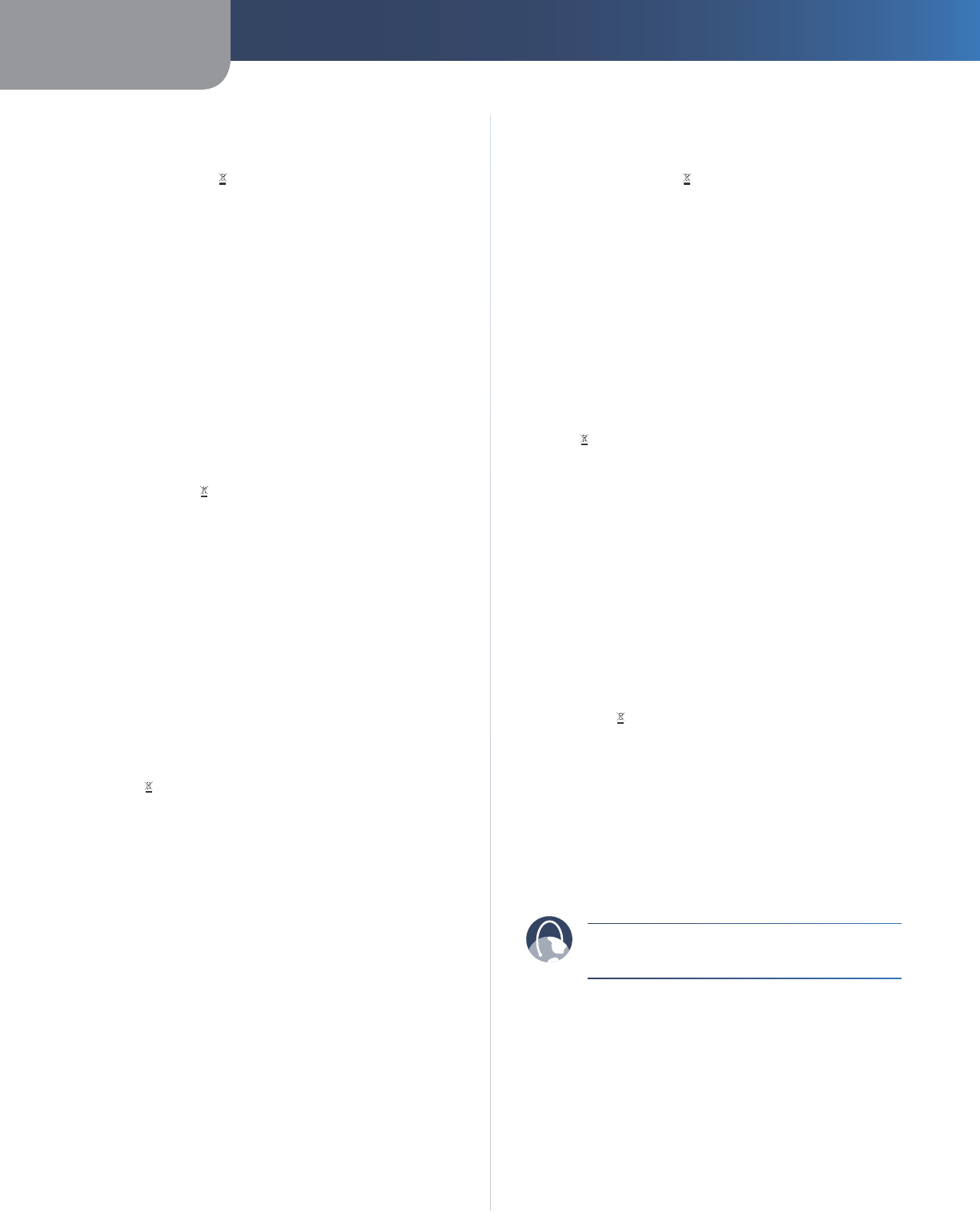
Appendix D Regulatory Information
42
Wireless-G Router for Mobile Broadband
Português (Portuguese) - Informação ambiental para
clientes da União Europeia
A Directiva Europeia 2002/96/CE exige que o equipamento
que exibe este símbolo no produto e/ou na sua embalagem
não seja eliminado junto com os resíduos municipais não
separados. O símbolo indica que este produto deve ser
eliminado separadamente dos resíduos domésticos regulares.
É da sua responsabilidade eliminar este e qualquer outro
equipamento eléctrico e electrónico através das instalações
de recolha designadas pelas autoridades governamentais ou
locais. A eliminação e reciclagem correctas ajudarão a prevenir
as consequências negativas para o ambiente e para a saúde
humana. Para obter informações mais detalhadas sobre a
forma de eliminar o seu equipamento antigo, contacte as
autoridades locais, os serviços de eliminação de resíduos ou o
estabelecimento comercial onde adquiriu o produto.
Română (Romanian) - Informaţii de mediu pentru
clienţii din Uniunea Europeană
Directiva europeană 2002/96/CE impune ca echipamentele care
prezintă acest simbol pe produs şi/sau pe ambalajul acestuia să
nu fie casate împreună cu gunoiul menajer municipal. Simbolul
indică faptul că acest produs trebuie să fie casat separat de
gunoiul menajer obişnuit. Este responsabilitatea dvs. să casaţi
acest produs şi alte echipamente electrice şi electronice prin
intermediul unităţilor de colectare special desemnate de guvern
sau de autorităţile locale. Casarea şi reciclarea corecte vor ajuta
la prevenirea potenţialelor consecinţe negative asupra sănătăţii
mediului şi a oamenilor. Pentru mai multe informaţii detaliate
cu privire la casarea acestui echipament vechi, contactaţi
autorităţile locale, serviciul de salubrizare sau magazinul de la
care aţi achiziţionat produsul.
Slovenčina (Slovak) - Informácie o ochrane životného
prostredia pre zákazníkov v Európskej únii
Podľa európskej smernice 2002/96/ES zariadenie s týmto
symbolom na produkte a/alebo jeho balení nesmie byť
likvidované spolu s netriedeným komunálnym odpadom.
Symbol znamená, že produkt by sa mal likvidovať oddelene
od bežného odpadu z domácností. Je vašou povinnosťou
likvidovať toto i ostatné elektrické a elektronické zariadenia
prostredníctvom špecializovaných zberných zariadení určených
vládou alebo miestnymi orgánmi. Správna likvidácia a recyklácia
pomôže zabrániť prípadným negatívnym dopadom na životné
prostredie a zdravie ľudí. Ak máte záujem o podrobnejšie
informácie o likvidácii starého zariadenia, obráťte sa, prosím, na
miestne orgány, organizácie zaoberajúce sa likvidáciou odpadov
alebo obchod, v ktorom ste si produkt zakúpili.
Slovenčina (Slovene) - Okoljske informacije za stranke
v Evropski uniji
Evropska direktiva 2002/96/EC prepoveduje odlaganje opreme,
označene s tem simbolom – na izdelku in/ali na embalaži – med
običajne, nerazvrščene odpadke. Ta simbol opozarja, da je treba
izdelek odvreči ločeno od preostalih gospodinjskih odpadkov.
Vaša odgovornost je, da to in preostalo električno in elektronsko
opremo odnesete na posebna zbirališča, ki jih določijo
državne ustanove ali lokalna uprava. S pravilnim odlaganjem
in recikliranjem boste preprečili morebitne škodljive vplive na
okolje in zdravje ljudi. Če želite izvedeti več o odlaganju stare
opreme, se obrnite na lokalno upravo, odpad ali trgovino, kjer
ste izdelek kupili.
Suomi (Finnish) - Ympäristöä koskevia tietoja EU-
alueen asiakkaille
EU-direktiivi 2002/96/EY edellyttää, että jos laitteistossa on tämä
symboli itse tuotteessa ja/tai sen pakkauksessa, laitteistoa
ei saa hävittää lajittelemattoman yhdyskuntajätteen mukana.
Symboli merkitsee sitä, että tämä tuote on hävitettävä erillään
tavallisesta kotitalousjätteestä. Sinun vastuullasi on hävittää
tämä elektroniikkatuote ja muut vastaavat elektroniikkatuotteet
viemällä tuote tai tuotteet viranomaisten määräämään
keräyspisteeseen. Laitteiston oikea hävittäminen estää
mahdolliset kielteiset vaikutukset ympäristöön ja ihmisten
terveyteen. Lisätietoja vanhan laitteiston oikeasta hävitystavasta
saa paikallisilta viranomaisilta, jätteenhävityspalvelusta tai siitä
myymälästä, josta ostit tuotteen.
Svenska (Swedish) - Miljöinformation för kunder i
Europeiska unionen
Det europeiska direktivet 2002/96/EC kräver att utrustning med
denna symbol på produkten och/eller förpackningen inte får
kastas med osorterat kommunalt avfall. Symbolen visar att denna
produkt bör kastas efter att den avskiljts från vanligt hushållsavfall.
Det faller på ditt ansvar att kasta denna och annan elektrisk och
elektronisk utrustning på fastställda insamlingsplatser utsedda
av regeringen eller lokala myndigheter. Korrekt kassering och
återvinning skyddar mot eventuella negativa konsekvenser
för miljön och personhälsa. För mer detaljerad information om
kassering av din gamla utrustning kontaktar du dina lokala
myndigheter, avfallshanteringen eller butiken där du köpte
produkten.
WEB: For additional information, please visit
www.linksys.com
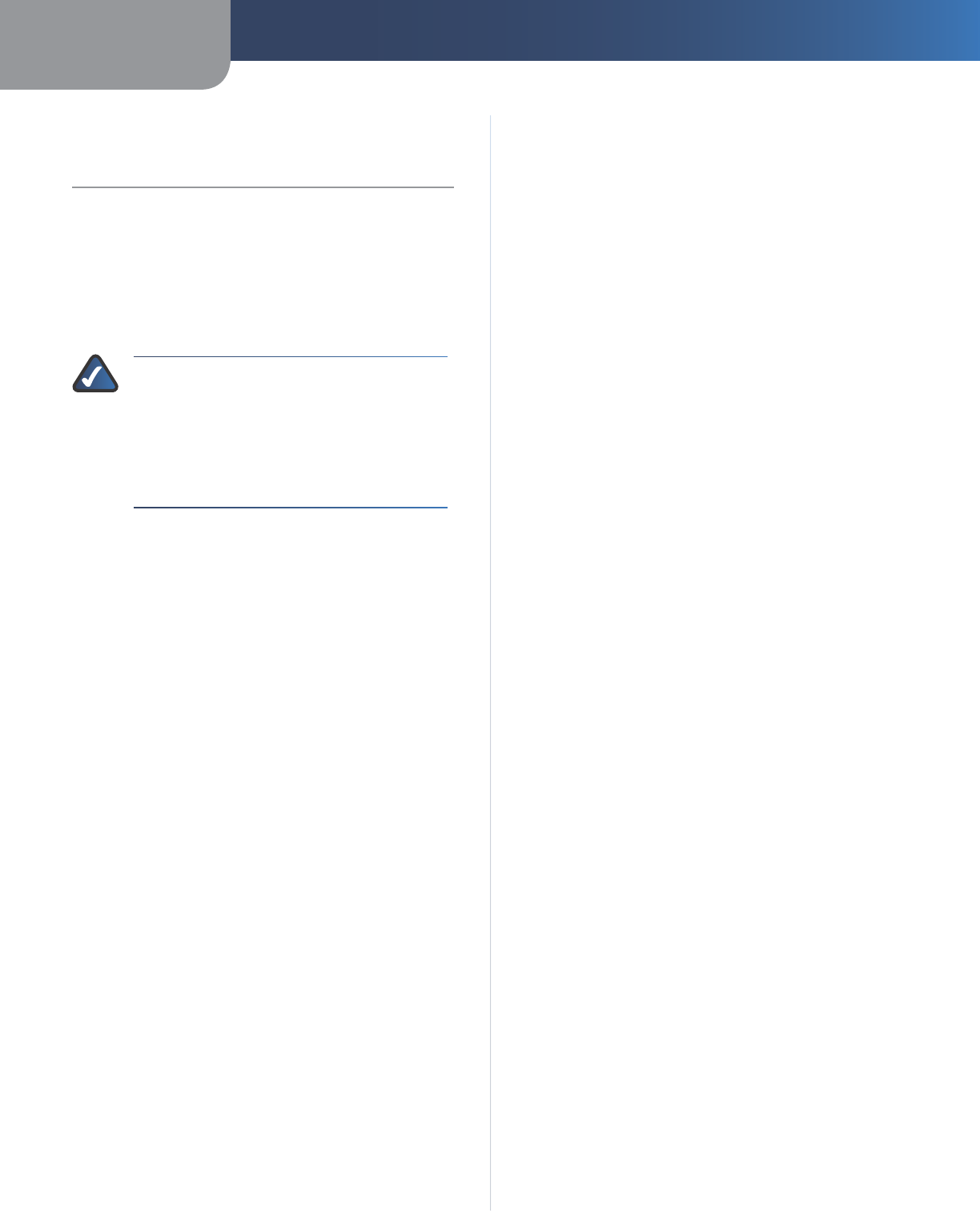
Appendix E Specifications
43
Wireless-G Router for Mobile Broadband
Appendix E:
Contact Information
Sprint Online Resource
Visit the Sprint website at www.sprint.com
Sprint Technical Support
Contact Sprint at 1-888-211-4727.
NOTE: Make sure you have the Sprint phone
number of your mobile broadband connection
card or USB adapter ready before calling.
To get the Sprint phone number, start the
Connection Manager, and then click Menu,
Device Info & Diagnostics.
7100820NC-JL