La Crosse Technology TX27U Temperatur Transmitter User Manual 9620U LCU Jenn2z e
La Crosse Technology Ltd. Temperatur Transmitter 9620U LCU Jenn2z e
Contents
- 1. UserMan1
- 2. UserMan2
UserMan1
1
Contents
Language Page
______________________________________________________________________
English 1
French 76
Spanish 147
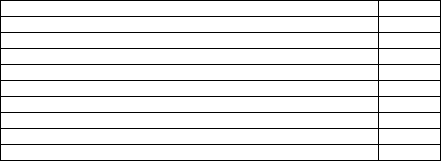
2
TABLE OF CONTENTS
Topic Page
Inventory of Contents 5
Features 6
Setting Up 8
Battery Installation 16
Function keys 19
LCD Screen and Settings 22
WWVB Radio Controlled Time 25
Manual Settings 27
Weather Forecast and Tendency 42
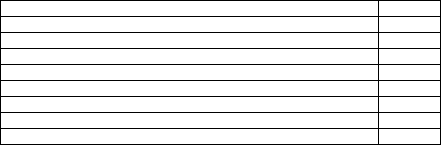
3
Display of Indoor Temperature and Humidity Reading 49
Display of Outdoor Temperature and Humidity Reading 50
Display of Indoor Minimum / Maximum records 51
Display of Outdoor Minimum / Maximum records 54
915 MHz Reception 59
Mounting 61
Care and maintenance 66
Specifications 67
Warranty Information 70
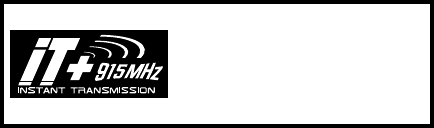
4
This product offers:
INSTANT TRANSMISSION
is the state
-
of
-
the
-
art
new wireless transmission technology,
exclusively designed and developed by LA
CROSSE TECHNOLOGY. INSTANT
TRANSMISSION
offers you an immediate update
(every 16 seconds!) of all your outdoor data
measured from t
he sensors: follow your climatic
variations in real-time!
5
INVENTORY OF CONTENTS
1. Wireless Weather Station
2. Wireless Thermo-hygro Sensor (TX27U-IT) and mounting bracket.
3. 1 Fresh CR2032, 3.0V Battery.
4. Instruction Manual and Warranty Card.
ADDITIONAL EQUIPMENT (not included)
1. 1 Philips screwdriver.
2. 2 Fresh “AAA” IEC LR3, 1.5V Alkaline Batteries.
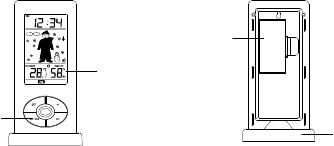
6
LCD
Display
FEATURES:
Weather Station
Removable
Stand
Battery
C
ompartment
Cover
Function
Keys
7
•
WWVB Radio controlled time with manual setting options
•
Time reception ON/OFF
•
12/24 hour time display
•
Hour and minute display
•
Time zone option ±12 hours
•
Wireless transmission at 915 MHz
•
Signal reception intervals of 16-seconds
•
Weather forecasting with 15 easy-to-read icons featuring
Oscar Outlook Forecaster
•
Weather forecast icon sensitivity setting
•
Temperature display in degrees Fahrenheit (°F) or Celsius (°C) selectable
•
Outdoor temperature and humidity display with MIN/MAX recording
8
•
All MIN/MAX outdoor recordings show date and time received
•
All MIN/MAX recordings can be reset
•
Can receive up to three outdoor sensors
•
LCD contrast setting
•
Low battery indicator
•
Table standing/ Wall mounting
SETTING UP:
When one sensor is used
1. First, insert the battery into the thermo-hygro sensor. (see “Install and replace
batteries in the thermo-hygro sensor“).
9
2. Immediately after and within 30 seconds, insert the batteries into Weather Station
(see “Install and replace batteries in the Weather Station”). Once the batteries
are in place, all segments of the LCD will light up briefly. Following the time as
12:00 and the "Oscar Outlook" icon will be displayed. If these are not displayed
after 60 seconds, remove the batteries and wait for at least 10 seconds before
reinserting them.
3.
After inserting the battery into the sensor, the Weather Station will start receiving
data from the sensor. The outdoor temperature/ humidity and the signal reception
icon should then be displayed on the Weather Station. If this does not happen
after 15 minutes, the batteries will need to be removed from both units and reset
from step 1.
10
4. In order to ensure sufficient 915 MHz transmission there should be a distance of
no more than 330 feet (100 meters) between the final position of the Weather
Station and the sensor (see notes on “Mounting” and “915 MHz Reception”).
When more than one sensor is to be used
1. User shall remove all the batteries from the Weather Station and sensors and
wait 60 seconds if setting has been done with one sensor before.
2. Insert the batteries to the first sensor.
3. Within 30 seconds of powering up the first sensor, insert the batteries into to the
Weather Station. Once the batteries are in place, all segments of the LCD will
light up briefly. Following time as 12:00 and the Oscar Outlook icon will be
displayed. If they are not shown in LCD after 60 seconds, remove the batteries
11
and wait for at least 60 seconds before reinserting them.
4. The outdoor temperature and humidity from the first sensor (channel 1) should
then be displayed on the Weather Station. Also, the signal reception icon will be
displayed. If this does not happen after 2 minutes, the batteries will need to be
removed from both units and reset from step 1.
5. Insert the battery into the second sensor immediately after (within 10 seconds
after) inserting battery to the Weather Station.
6. The outdoor temperature and humidity from the second sensor and the "channel
2" icon should then be displayed on the Weather Station. If this does not happen
after 2 minute, the batteries will need to be removed from all the units and reset
from step 1.
7. Insert the batteries into the third sensor immediately after (within 10 seconds

12
after) inserting battery to the second sensor.
8. Then within 2 minutes, the channel 3 outdoor data from the third sensor will be
displayed and the channel icon will shift back to "1" once the third sensor is
successfully received. If this is not happen, user shall restart the setting up from
step 1.
9. In order to ensure sufficient 915 MHz transmission there should be a distance of
no more than 330 feet (100 meters) between the final position of the Weather
Station and the sensor (see notes on “Mounting” and “915 MHz Reception”).
Note:
After the three sensors have been set up, user may need to check the readings
displayed on the Weather Station against those being shown on the sensor displays, in
13
order to recognize which channel each sensor is displayed.
If the signal reception is not successful on the first frequency (915MHz) for 45 seconds,
the frequency is changed to 920MHz and the learning is tried for another 45 seconds. If
still not successful the reception is tried for 45 seconds on 910MHz. This will also be
done for re-synchronization.
IMPORTANT:
Transmission problems will arise if the setting for additional sensors is not followed as
described above. Should transmission problems occur, it is necessary to remove the
batteries from all units and follow the set-up from step 1.

14
10. Once the remote temperature has been received and displayed on the Weather
Station, the WWVB time code reception is automatically started. This takes
typically between 6-8 minutes in good conditions. (Depending on location, it may
take up to four nights to first receive the WWVB signal.)
11. If after 10 minutes, the WWVB time has not been received, press the SET key to
manually enter a time initially.
Note:
Daily WWVB reception is attempted for a full hour between 12:00 am to 6:00 am. If the
reception is not successful, there will no further reception attempt until the following
day. When this is successful, the received time will override the manually set time. The
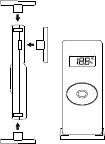
15
date is also updated with the received time. (Please refer also to notes on “WWVB
Radio controlled Time” and “Manual Time Setting”).
The Outdoor Thermo-hygro Sensor
•
Remote transmission of outdoor temperature and
humidity to Weather Station by 915 MHz
•
LCD alternates between temperature and humidity
readings.
•
Water-resistant casing
•
Wall mounting case
•
Mount in a sheltered location. Avoid direct rain and
sunlight
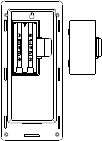
16
BATTERY INSTALLATION
INSTALL AND REPLACE BATTERIES IN THE WEATHER STATION
The Weather Station uses 2 x AAA, Alkaline batteries. To install and replace the
batteries, please follow the steps below:
1. Remove the cover at the back of the Weather Station.
2. Insert batteries observing the correct polarity (see
marking).
3. Replace compartment cover.
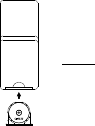
17
INSTALL AND REPLACE BATTERIES IN THE
THERMO-HYGRO SENSOR
The Thermo-hygro Sensor uses 1 x 3.0V IEC CR2032, Lithium battery. To install and
replace the battery, please follow the steps below:
1. Pull out the battery holder at the bottom of the sensor.
2. Insert the battery, observing the correct polarity (see marking).
3. Replace the battery holder on the unit.
Note:
In the event of changing batteries in any of the units, all units need to be
reset by following the setting up procedures. This is because a random
security code is assigned by the sensor at start-up and this code must be
received and stored by the Weather Station in the first 3 minutes of power

18
being supplied to it
BATTERY CHANGE:
It is recommended to replace the batteries regularly to ensure optimum accuracy of
these units. (Battery life – see Specifications)
Please participate in the preservation of the environment. Return used
batteries to an authorized depot.
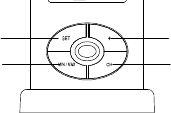
19
FUNCTION KEYS:
Weather Station:
The Weather Station has four easy to use function keys.
SET key
MIN/
MAX key
+ key
CH key
20
SET key (Setting):
•
To enter the set mode for the following functions: LCD Contrast, Time Zone,
Daylight Saving Time ON/OFF, Time Reception ON/OFF, 12/24 Hour Time
Display, Manual Time, Year, Month, Date, °F/°C, and Weather Forecast
Sensitivity settings.
•
Press to reset the minimum or maximum temperature and humidity records of the
indoor or the currently selected outdoor channel (will reset all records to current
level)
MIN/ MAX
•
To toggle between the minimum/maximum outdoor temperature and minimum/
maximum indoor temperature and humidity data

21
Note: The time/date shown is corresponding to MIN/MAX temperature data.
+ key
•
To toggle between the current time and current "Indoor Temp + Humidity" display
•
To make adjustment for various settings
CH key
•
To toggle between the Outdoor Sensors 1, 2 and 3 (if more than 1 sensor is
used)
•
To exit from the manual setting mode
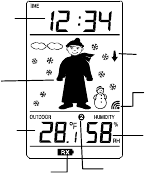
22
LCD SCREEN AND SETTINGS:
Outdoor Relative
Humidity %
Weather
Tendency icon
Displays
"Time
" or
"Indoor Temp
+ Humidity"
Weather
Forecast icon
(Oscar Outlook)
Low B
attery
I
ndicator
Outdoor
Temperat
ure
(°F
/°C)
Outdoor
Reception
Signal*
Sensor Identification
(channel No.)
23
*When the outdoor signal is successfully received by the Weather Station, this icon will be
switched on. (If not successful, the icon will not be shown in LCD) The user can easily see
whether the last reception was successful (icon on) or not (icon off). On the other hand, the
short blinking of the icon shows that a reception is currently taking place.
The LCD screen is organized into 3 easy-to-read sections displaying the information for
time and indoor data, weather forecast, and outdoor data.
Section 1 - TIME / INDOOR TEMPERATURE AND INDOOR HUMIDITY
•
In standard mode, display the radio controlled time.
•
Display "Indoor Temperature + Indoor Humidity" when the "+" key is pressed
24
Section 2 - WEATHER ICON (FEATURED BY OSCAR OUTLOOK)
•
The weather forecast is displayed using 15 different icons (featuring Oscar
Outlook) which change their appearance depending on the air pressure
development (past air pressure change) and the current outdoor temperature.
•
Display the weather tendency indicator
•
Format of the Oscar Outlook icons refers to the "
WEATHER FORECAST
AND TENDENCY
"
•
A signal reception symbol will be shown indicating that receiver is receiving
outdoor temperature.
25
Section 3 - OUTDOOR TEMPERATURE AND HUMIDITY
•
Display the current outdoor temperature and humidity.
•
By pressing the MIN/ MAX key, display the stored MIN/MAX outdoor
temperature and humidity, with simultaneous display of MIN/ MAX icon.
•
By pressing the CH key, display outdoor sensor data (up to three outdoor
sensors). The channel number 1, 2 or 3 will be shown.
WWVB RADIO CONTROLLED TIME
The NIST (National Institute of Standards and Technology—Time and Frequency
Division) WWVB radio station is located in Ft. Collins, Colorado, and transmits the
exact time signal continuously throughout the United States at 60 kHz. The signal can
be received up to 2,000 miles away through the internal antenna in the weather
26
projection station. However, due to the nature of the Earth’s Ionosphere, reception is
very limited during daylight hours. The wireless weather station will search for a signal
every night when reception is best.
The WWVB radio station receives the time data from the NIST Atomic clock in Boulder,
Colorado. A team of atomic physicists is continually measuring every second, of every
day, to an accuracy of ten billionths of a second per day. These physicists have created
an international standard, measuring a second as 9,192,631,770 vibrations of a
Cesium-133 atom in a vacuum. For more detail, visit
http://www.boulder.nist.gov/timefreq.htm. To listen to the NIST time, call (303)499-
7111. This number will connect you to an automated time, announced at the top of the
minute in “Coordinated Universal Time”, which is also known as Greenwich Mean Time
27
(GMT). This time does not follow Daylight Saving Time changes. After the top of the
minute, a tone will sound for every second. It is possible that your wireless weather
station may not be exactly on the second due to the variance in the quartz. However,
the clock will adjust the quartz timing over the course of several days to be very
accurate; under 0.10 seconds per day.
MANUAL SETTINGS:
The following manual settings can be done in the setting mode:
•
LCD contrast setting
•
Time zone setting
•
Daylight saving time setting
•
Time reception ON/OFF setting
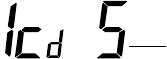
28
•
12/24-Hour setting
•
Manual time setting
•
Calendar setting
•
°F/ °C setting
•
Weather forecasting icon sensitivity setting
Press the SET key to advance to the setting mode:
LCD CONTRAST SETTING
flashing
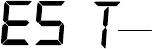
29
The LCD contrast can be set to 8 different levels to suit the user’s needs (default LCD
contrast setting is LCD 4). To set the desired contrast level:
1. The above display will be seen. Press the + key to select the level of contrast
desired.
2. Press the SET key to confirm and enter the “Time Zone setting” or exit the
setting mode by pressing the CH key
TIME ZONE SETTING:
flashing
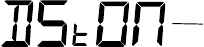
30
The time zone default is "EST -5". To set a different time zone:
1. The current time zone value starts flashing.
2. Use the + key to set the time zone. The range runs from -5, -6, -7 …-12, 12, 11, 10… 0,
-1, -2, -3, -4 hr, in consecutive 1-hour intervals.
(The U.S. time zones are: -4 hr(ALT), -5hr(EST), -6hr(CST), -7hr(MST) and -8hr(PST), -
9hr (ALA) and -10hr (HAW).)
3. Confirm with the SET key and enter the Daylight Saving Time (DST) setting.
DAYLIGHT SAVING TIME SETTING ON/ OFF
flashing
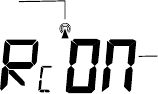
31
1. The digit “DST ON” will start flashing on the LCD.
2. Use the + key to turn On or OFF the daylight saving time function.
3. Confirm with the SET key and enter the “Time reception On/Off setting” or exit
the setting mode by pressing the CH key.
TIME RECEPTION ON/OFF SETTING
flashing
Flashing
(time reception icon)

32
In area where reception of the WWVB time is not possible, the time reception function
can be turned OFF. The clock will then work as a normal Quartz clock. (Default setting
is ON).
4. The digit “ON” and the time reception icon will start flashing on the LCD.
5. Use the + key to turn OFF the time reception function.
6. Confirm with the SET key and enter the “12/24-Hour Display setting” or exit the
setting mode by pressing the CH key.
Note:
If the Time Reception function is turned OFF manually, the clock will not attempt
any reception of the WWVB time as long as the Time Reception OFF function is
activated. The Time Reception icon will not be displayed on the LCD.
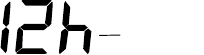
33
12/24 HOUR TIME DISPLAY SETTING
1. After setting time reception ON/OFF, press the SET key, “12h” or “24h” flashes in
the LCD. (default 12 h)
2. Press the + key to select the “12h” or “24h” display mode.
3. Press the SET again to confirm and to enter the “Manual Time setting” or exit
flashing

34
the setting mode by pressing the CH key.
Note: When 24h mode display is selected, the calendar format will be date and month
display. When 12h mode display is selected, the calendar format will be month
and date display.
MANUAL TIME SETTING
In case the Weather Station is not able to detect the WWVB-signal (disturbances,
transmitting distance, etc.), the time can be manually set. The clock will then work as a
normal Quartz clock.
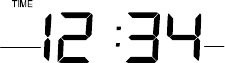
35
To set the clock:
1. The hour digits start flashing in the time display section.
2. Use the + key to adjust the hours and then press SET key to go to the minute
setting.
3. The minute will be flashing. Press the + key to just the minutes.
4. Confirm with the SET key and enter the “Calendar Setting” or exit the setting
mode by pressing the CH key
Minutes (flashing)
Hours (flashing)
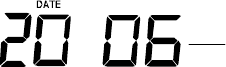
36
CALENDAR SETTING
Year
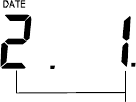
37
The date default of the Weather Station is January 1
st
, 2006 (01.01.06), after initial set-
up. The date is only used for recording of MIN/MAX values and only show during set-
"Date. Month." (for 24h time display)
"Month. Date." (for 12h time display)
38
up. Once the radio-controlled time signals are received, the date is automatically
updated. However, if the signals are not received, the date can also be set manually.
To do this:
1. Using the + key, set the year. The range runs from 2003 to 2029 (default is
2006).
2. Press the SET key to enter the month setting mode.
3. The month digit will be flashing. Press the + key to set the month and then press
the SET key to go to the date setting.
4. The date digit will be flashing. Press the + key to set the date.
5. Confirm with the SET key and enter the “°F/°C TEMPERATURE UNIT
SETTING” or exit the setting mode by pressing the CH key.
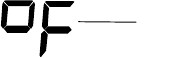
39
°F/°C TEMPERATURE UNIT SETTING
The default temperature reading is set to °F (degree Fahrenheit). To select °C (degree
Celsius):
1. The “°F/ °C” will be flashing, use the + key to toggle between “°F” and “°C”.
flashing
40
2. Once the desired temperature unit has been chosen, confirm with the SET key
and enter the “Weather Forecast Icon Sensitivity setting” or exit the setting
mode by pressing the CH key.
WEATHER FORECASTING ICON SENSITIVITY SETTING
For locations with rapid changes of weather conditions, the threshold can be set to a
different level for faster display of changing weather conditions.
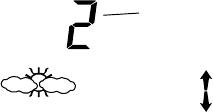
41
1. Using the + key to set the weather sensitivity level. There are 3 levels of setting:
2, 3 and 4. The value corresponds to the change of air pressure in (hPa) before
Sensitivity Level
(flashing)
42
the weather icon will switch to another state. Level 2 is the most sensitive setting,
level 4 is the slowest recording setting (default setting is "3").
2. Confirm with the SET key and exit the Manual settings.
WEATHER FORECAST AND TENDENCY:
The weather forecast icons (Oscar Outlook):
One of the 15 different weather icons (featuring Oscar Outlook with different clothing
suggestions) is displayed in the centre of LCD, which indicates the different forecast
weather condition due to air pressure level (Sunny, Sunny + Cloudy or Cloudy + Rainy)
and the current outdoor temperature (Temperature value detected by Channel 1):
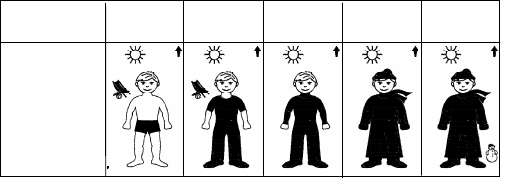
43
≥
≥≥
≥
78.8
°
°°
°
F
(26°
°°
°C)
66.2 – 78.6
°
°°
°
F
(19 – 25.9°
°°
°C)
50-66
°
°°
°
F
(10 – 18.9°
°°
°C)
32 – 49.8
°
°°
°
F
(0 – 9.9°
°°
°C)
< 32
°
°°
°
F (0
°
°°
°
C)
Sunny
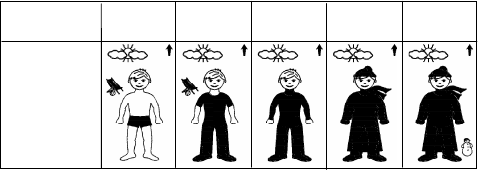
44
≥
≥≥
≥
78.8
°
°°
°
F
(26°
°°
°C)
66.2– 78.6
°
°°
°
F
(19 –25.9°
°°
°C)
50-66
°
°°
°
F
(10– 18.9°
°°
°C)
32 – 49.8
°
°°
°
F
(0 – 9.9°
°°
°C)
< 32
°
°°
°
F (0
°
°°
°
C)
Sunny +
Cloudy

45
≥
≥≥
≥
78.8
°
°°
°
F
(26°
°°
°C)
66.2 – 78.6
°
°°
°
F
(19 –25.9°
°°
°C)
50-66
°
°°
°
F
(10 – 18.9°
°°
°C)
32 – 49.8
°
°°
°
F
(0 – 9.9°
°°
°C)
< 32
°
°°
°
F (0
°
°°
°
C)
Cloudy +
Rainy

46
Note:
After setting up, readings for weather forecasts should be disregarded for the next 48-
60 hours. This will allow sufficient time for the Weather Station to collect air pressure
data at a constant altitude and therefore result in a more accurate forecast.
Common to weather forecasting, absolute accuracy cannot be guaranteed. The
weather forecasting feature is estimated to have an accuracy level of about 75% due to
the varying areas the Weather Station has been designed for use in. In areas that
experience sudden changes in weather (for example from sunny to rain), the Weather
Station will be more accurate compared to use in areas where the weather is stagnant
most of the time (for example mostly sunny).
47
If the Weather Station is moved to another location significantly higher or lower than its
initial standing point (for example from the ground floor to the upper floor of a house),
remove the batteries and re-insert them after about 30 seconds. By doing this, the
Weather Station will not mistake the new location as being a possible change in air-
pressure when really it is due to the slight change of altitude. Again, disregard weather
forecasts for the next 48-60 hours as this will allow time for operation at a constant
altitude.
THE WEATHER TENDENCY INDICATOR
Working together with the weather icons are the weather tendency indicators (the
upward and downward arrows located near Oscar Outlook). When the indicator points
upwards, the air-pressure is increasing and the weather is expected to improve, but

48
when indicator points downwards, the air-pressure is dropping and the weather is
expected to become worse.
Therefore, the user may see how the weather has changed and is expected to change.
For example, if the indicator is pointing downwards together with cloudy icons, the last
noticeable change in the weather was when it was sunny (the sunny icon only).
Therefore, the next change in the weather will be the cloudy icons since the indicator is
pointing downwards.
Note:
Once the weather tendency indicator has registered a change in air pressure, it will
remain permanently visualized on the LCD.
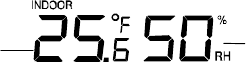
49
DISPLAY OF INDOOR TEMPERATURE AND HUMIDITY READING:
The indoor temperature and humidity are measured and displayed on the first section of
the LCD when the + key is pressed.
Indoor
Temperature
in °F
Indoor Relative
Humidity %

50
DISPLAY OF OUTDOOR TEMPERATURE AND HUMIDITY READING:
Outdoor
Temperature in °F
Sensor identification No.
(shown when more than
one sensor is used)
Outdoor Humidity
%RH
51
The last LCD section shows the outdoor temperature and a channel number under the
temperature will also show if more than one sensor has been used.
DISPLAY OF INDOOR MINIMUM AND MAXIMUM RECORDS:
1. In normal display mode, press the MIN/ MAX button five times. The maximum
indoor temperature and humidity will be shown in the bottom section of LCD. Also
the time of recording this temperature will be displayed.
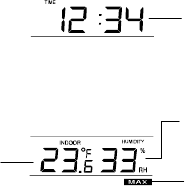
52
Maximum Icon
Time of
Recording the
Maximum
Temperature
Maximum
Humidity
Maximum
Temperature
53
2. Press the MIN/ MAX button once more to display the date of recording of this
temperature reading.
3. Then press the MIN/MAX button one more time, the minimum indoor temperature
and humidity will be shown in the bottom section of LCD. Also the time of
recording this temperature will be displayed
4. By pressing the MIN/MAX button one more time, the date of recording this
temperature will be shown.
5. Press one more time the MIN/ MAX button to go back to the normal display.

54
RESETTING THE INDOOR MINIMUM /MAXIMUM RECORDS
1. In normal display mode, press the MIN/ MAX button to advance to the indoor
MIN/ MAX display.
2. Press the SET key once, this will reset the currently shown indoor minimum or
and maximum data recorded to the current time, date, temperature and
humidity.
Note:
The indoor minimum and maximum record is to be reset separately.
DISPLAY OF OUTDOOR MINIMUM/ MAXIMUM AND RECORDS:
1. In normal display mode, press the CH button to select the desired channel. The
channel ID will be displayed above the outdoor temperature reading.
55
2. Press the MIN/MAX button once, the max temperature of the selected channel
will be displayed. Also the time of recording this temperature will be displayed.
3. Press the MIN/MAX button once more, the date of recording this reading will be
shown.
4. By pressing MIN/MAX button once more, the min temperature of the selected
channel will be shown. Also the time of recording this temperature will be
displayed.
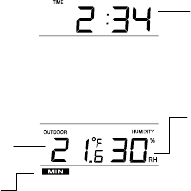
56
Minimum I
con
Time of Recording the
Minimum Temperature
Minimum
Humidity
Minimum
T
emperature

57
6. By pressing the MIN/MAX button one more time, the date of recording this
temperature will be shown.
7. Press one more time the MIN/ MAX button to advance to the indoor MIN/ MAX
display
RESETTING THE OUTDOOR MINIMUM /MAXIMUM RECORDS
Note:
•
It is required to reset the min/ max records of different channels separately.
•
The outdoor minimum and maximum record of each channel is to be reset
separately.

58
1. In normal display mode, press the CH button to select a channel. The channel
Identification No. (channel No.) will be displayed above the outdoor temperature
reading.
Note: The sensor number will only be displayed if more than one sensor is
applied.
2. Press the MIN/ MAX button once. The "max" icon will be displayed.
3. Press the SET button; this will reset the outdoor maximum temperature and
humidity record to the current value.
4. Press MIN/ MAX button twice more to show the minimum data. The "min" icon
will be displayed.
59
5. Press the SET button; this will reset the outdoor minimum temperature and
humidity record to the current value.
6. Press the MIN/MAX key six more times to return to the normal display.
915 MHz RECEPTION
The Weather Station should receive the temperature data within 15 minutes after set-
up. If the temperature data is not received 15 minutes after setting up (not successfully
continuously, the outdoor display shows “- - -” ), please check the following points:
1. The distance of the weather station or sensor should be at least 1.5 to 2 meters
away from any interfering sources such as computer monitors or TV sets.
2. Avoid positioning the Weather Station onto or in the immediate proximity of
metal window frames.

60
3. Using other electrical products such as headphones or speakers operating on
the same signal frequency (915MHz) may prevent correct signal transmission
and reception.
4. Neighbors using electrical devices operating on the 915MHz signal frequency
can also cause interference.
Note:
When the 915MHz signal is received correctly, do not re-open the battery cover of
either the sensor or Weather Station, as the batteries may spring free from the contacts
and force a false reset. Should this happen accidentally then reset all units (see Setting
up above) otherwise transmission problems may occur.
The transmission range is about 330 feet (100 m) from the sensor to the Weather
Station (in open space). However, this depends on the surrounding environment and
61
interference levels. If no reception is possible despite the observation of these factors,
all system units have to be reset (see Setting up).
MOUNTING
POSITIONING THE WEATHER STATION:
The Weather Station has been designed to be hung onto a wall or free standing.
To wall mount
Choose a sheltered place. Avoid direct rain and sunshine.
Before wall mounting, please check that the outdoor temperature and humidity values
can be received from the desired locations.

62
1. Fix a screw (not supplied) into the desired wall, leaving the
head extended out the by about 5mm.
2. Remove the stand from the Weather Station by pulling it away
from the base and hang the station onto the screw.
Remember to ensure that it locks into place before releasing.
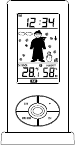
63
Free standing
With the detachable stand, the Weather Station can be placed onto
any flat surface.
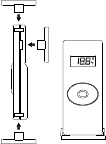
64
POSITIONING THE THERMO-HYGRO SENSOR:
The sensor is supplied with a holder that may be attached to a
wall with the two screws supplied. The sensor can also be
position on a flat surface by securing the stand to the bottom of
the sensor.
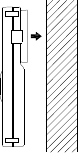
65
To wall mount:
1. Secure the bracket onto a desired wall using the screws and
plastic anchors.
2. Clip the remote thermo-hygro sensor onto the bracket.

6
6
Note:
Before permanently fixing the sensor wall base, place all units in the desired locations
to check that the outdoor temperature reading is receivable. In event that the signal is
not received, relocate the sensors or move them slightly as this may help the signal
reception.
CARE AND MAINTENANCE:
•
Extreme temperatures, vibration and shock should be avoided as these may
cause damage to the unit and give inaccurate forecasts and readings.
•
When cleaning the display and casings, use a soft damp cloth only. Do not use
solvents or scouring agents as they may mark the LCD and casings.
•
Do not submerge the unit in water.
67
•
Immediately remove all low powered batteries to avoid leakage and damage.
Replace only with new batteries of the recommended type.
•
Do not make any repair attempts to the unit. Return them to their original point of
purchase for repair by a qualified engineer. Opening and tampering with the unit
may invalidate their guarantee.
•
Do not expose the units to extreme and sudden temperature changes, this may
lead to rapid changes in forecasts and readings and thereby reduce their
accuracy.
SPECIFICATIONS:
Temperature measuring range:
Indoor : 14.1°F to +139.8°F with 0.2°F resolution
68
(-9.9ºC to +59.9ºC with 0.1ºC resolution,
“OF.L” displayed if outside this range)
Outdoor : -39.8°F to +139.8°F with 0.2°F resolution
(-39.9ºC to +59.9ºC with 0.1ºC resolution,
“OF.L” displayed if outside this range)
Relative humidity measuring range:
1% to 99% with 1% resolution (displays “- -” when lower than 1 %; displays "99" % if
higher than 99 %)
Indoor temperature checking interval : every 15 seconds
Indoor humidity checking interval : every 20 seconds
Outdoor data reception : every 16 seconds
69
Power supply:
Weather Station : 2 x AAA, IEC, LR3, 1.5V
Thermo-hygro Sensor : 1 x CR2032, 3.0V
Battery life cycle (Alkaline batteries recommended) :
Weather Station : Approximately 24 months
Thermo-hygro Sensor : Approximately 12 months
Dimensions (L x W x H)
Weather Station : 2.29" x 0.69" x 5.19"
Thermo-hygro Sensor : 1.44" x 0.53" x 3.46"

70
WARRANTY INFORMATION
La Crosse Technology, Ltd provides a 1-year limited warranty on this product against
manufacturing defects in materials and workmanship.
This limited warranty begins on the original date of purchase, is valid only on products
purchased and used in North America and only to the original purchaser of this product. To
receive warranty service, the purchaser must contact La Crosse Technology, Ltd for problem
determination and service procedures. Warranty service can only be performed by a La
Crosse Technology, Ltd authorized service center. The original dated bill of sale must be
presented upon request as proof of purchase to La Crosse Technology, Ltd or La Crosse
Technology, Ltd’s authorized service center.
La Crosse Technology, Ltd will repair or replace this product, at our option and at no charge as
stipulated herein, with new or reconditioned parts or products if found to be defective during
71
the limited warranty period specified above. All replaced parts and products become the
property of La Crosse Technology, Ltd and must be returned to La Crosse Technology, Ltd.
Replacement parts and products assume the remaining original warranty, or ninety (90) days,
whichever is longer. La Crosse Technology, Ltd will pay all expenses for labor and materials
for all repairs covered by this warranty. If necessary repairs are not covered by this warranty,
or if a product is examined which is not in need or repair, you will be charged for the repairs or
examination. The owner must pay any shipping charges incurred in getting your La Crosse
Technology, Ltd product to a La Crosse Technology, Ltd authorized service center. La Crosse
Technology, Ltd will pay ground return shipping charges to the owner of the product to a USA
address only.
Your La Crosse Technology, Ltd warranty covers all defects in material and workmanship with
the following specified exceptions: (1) damage caused by accident, unreasonable use or
neglect (including the lack of reasonable and necessary maintenance); (2) damage occurring
during shipment (claims must be presented to the carrier); (3) damage to, or deterioration of,
72
any accessory or decorative surface; (4) damage resulting from failure to follow instructions
contained in your owner’s manual; (5) damage resulting from the performance of repairs or
alterations by someone other than an authorized La Crosse Technology, Ltd authorized
service center; (6) units used for other than home use (7) applications and uses that this
product was not intended or (8) the products inability to receive a signal due to any source of
interference.. This warranty covers only actual defects within the product itself, and does not
cover the cost of installation or removal from a fixed installation, normal set-up or adjustments,
claims based on misrepresentation by the seller or performance variations resulting from
installation-related circumstances.
LA CROSSE TECHNOLOGY, LTD WILL NOT ASSUME LIABILITY FOR INCIDENTAL,
CONSEQUENTIAL, PUNITIVE, OR OTHER SIMILAR DAMAGES ASSOCIATED WITH THE
OPERATION OR MALFUNCTION OF THIS PRODUCT. THIS PRODUCT IS NOT TO BE
USED FOR MEDICAL PURPOSES OR FOR PUBLIC INFORMATION. THIS PRODUCT IS
NOT A TOY. KEEP OUT OF CHILDREN’S REACH.
73
This warranty gives you specific legal rights. You may also have other rights specific to your
State. Some States do no allow the exclusion of consequential or incidental damages
therefore the above exclusion of limitation may not apply to you.
For warranty work, technical support, or information contact:
La Crosse Technology, Ltd
2809 Losey Blvd. South
La Crosse, WI 54601
Phone: 608.782.1610
Fax: 608.796.1020
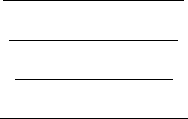
74
e-mail:
support@lacrossetechnology.com
(warranty work)
sales@lacrossetechnology.com
(information on other products)
web:
www.lacrossetechnology.com
Question? Instructions? Please visit:
www.lacrossetechnology.com/9620
75
All rights reserved. This handbook must not be reproduced in any form, even in excerpts, or
duplicated or processed using electronic, mechanical or chemical procedures without written
permission of the publisher.
This handbook may contain mistakes and printing errors. The information in this handbook is
regularly checked and corrections made in the next issue. We accept no liability for technical
mistakes or printing errors, or their consequences.
All trademarks and patents are acknowledged.