Labway B151G3 DVD PLAYBACK CARD FOR PERSONAL COMPUTER User Manual
Labway Corporation DVD PLAYBACK CARD FOR PERSONAL COMPUTER
Labway >
USER MANUAL
USER MANUAL
PC DVD Playback Card
October 1998
A-120-0034
Version 1.0
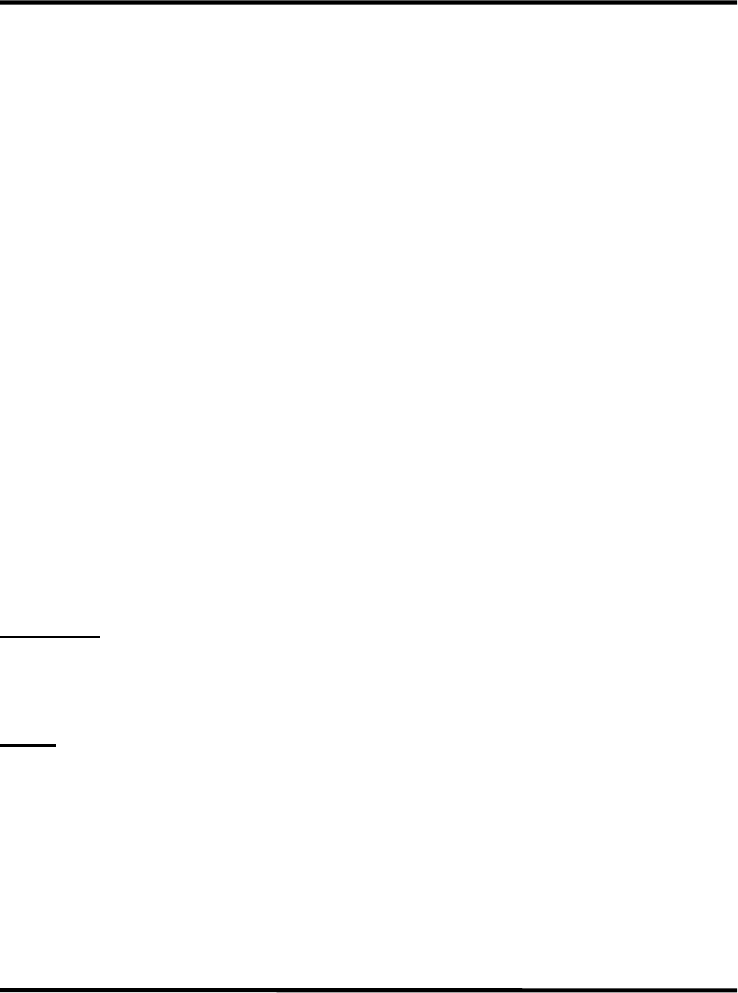
W9922PF PC DVD Playback Card
Page - 1
The information in this document is subject
to change without notice
FCC COMPLIANCE STATEMENT:
This device complies with part 15 of the FCC Rules. Operation is subject to the following
two conditions: (1) This device may not cause harmful interference, and (2) this device must
accept any interference received, including interference that may cause undesired
operation.
Federal Communications Commission (FCC) Statement
This equipment has been tested and found to comply with the limits for a class B digital
device, pursuant to part 15 of the FCC rules. These limits are designed to provide
reasonable protection against harmful interference in a residential installation. This
equipment generates, uses and can radiate radio frequency energy and, if not installed and
used in accordance with the instructions, may cause harmful interference to radio
communications. However, there is no guarantee that interference will not occur in a
particular installation. If this equipment does cause harmful interference to radio or
television reception, which can be determined by turning the equipment off and on, the user
is encouraged to try to correct the interference by one or more of the following measures:
Reorient or relocate the receiving antenna.
Increase the separation between the equipment and receiver.
Connect the equipment into an outlet on a circuit different from that to which
the receiver is connected.
Consult the dealer or an experienced radio/TV technician for help.
Warning:
Use only shielded cables to connect I/O devices to this equipment.
You are cautioned that changes or modifications not expressly approved by the party
responsible for compliance could void your authority to operate the equipment.
Note:
The user may find the following booklet prepared by the Federal Communications
Commission helpful:
" How to Identify and Resolve Radio-TV Interference Problems. "
This booklet is available from the U.S. Government Printing Office,
Washington, DC 20402
Stock No. 004-000-00345-4.
All brands and trademarks are registered by their respective companies.

W9922PF PC DVD Playback Card
Page - 2
TABLE OF CONTENTS
1. DESCRIPTION.................................................................................................3
1.1. FEATURES.................................................................................................................................... 3
1.2. SYSTEM REQUIREMENTS .............................................................................................................. 3
1.3. CARD FIGURE .............................................................................................................................. 4
1.4. CONNECTORS............................................................................................................................... 4
1.4.1. External Connectors: .............................................................................................................................4
2. HARDWARE INSTALLATION.....................................................................5
2.1. PACKAGE CONTENTS ................................................................................................................... 5
2.2. HANDLING THE DVD DECODER CARD ......................................................................................... 5
2.3. INSTALLING THE PC DVD PLAYBACK CARD................................................................................ 5
2.3.1. Video Connections .................................................................................................................................6
2.3.2. TV Connections......................................................................................................................................7
3. SOFTWARE INSTALLATION ......................................................................9
3.1. SOFTWARE CONTENTS ................................................................................................................. 9
3.2. DEVICE DRIVER AND APPLICATION INSTALLATION UNDER WINDOWS® 95.................................. 9
3.2.1. Device Driver Installation Under Windows® 95 ...................................................................................9
3.2.2. Application Software Installation Under Windows® 95 ......................................................................12
3.3. REGION CODE CONFIGURATION ................................................................................................. 16
4. WINMPEG-2 APPLICATION SOFTWARE........................................................18
4.1. USER INTERFACE EXPLANATION-USER PANEL ............................................................................ 18
5. ABOUT PC DVD...............................................................................................21
5.1. DVD LICENSE STATEMENTS...................................................................................................... 21
5.1.1. Notice for Dolby Laboratories.............................................................................................................21
5.1.2. Notice for Macrovision ........................................................................................................................21
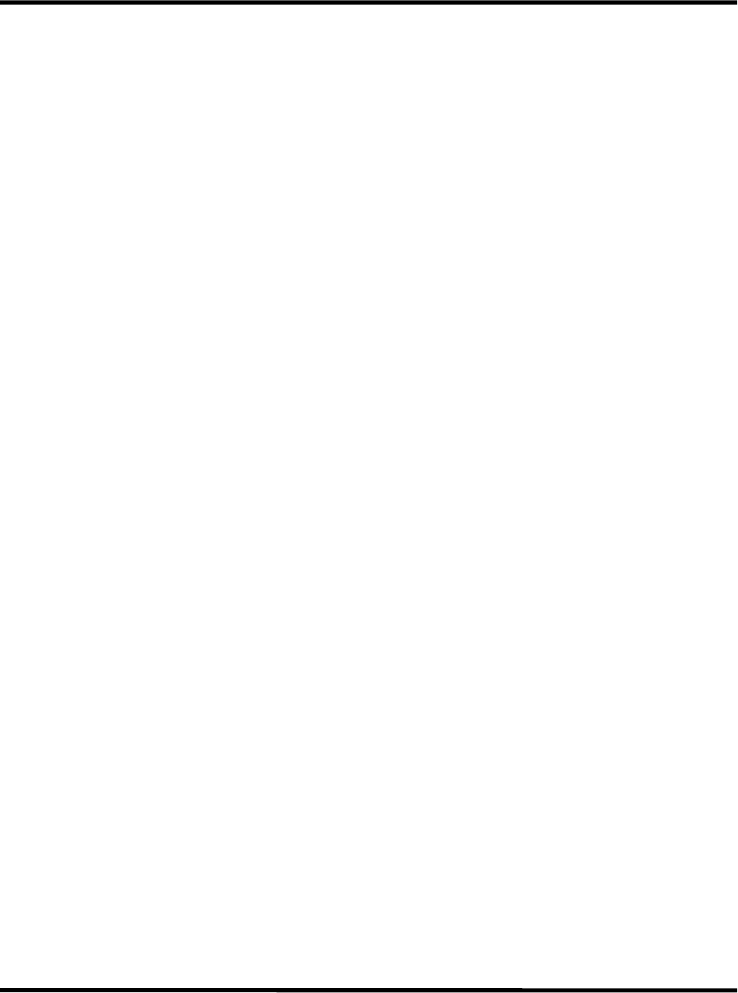
W9922PF PC DVD Playback Card
Page - 3
1. DESCRIPTION
This is a new PC DVD Playback Card that provides at low cost, high integration system
for playback of MPEG-2, Dolby video and audio bitstreams in Windows-based personal
computers.
Our PC DVD Playback card not only meets the new demands of advanced PC audio and
video applications but also enables the integration of a complete multimedia subsystem.
It has software support for games, DVD and Video-CD movies in Microsoft® Windows®
operating systems.
1.1. Features
• Decodes MPEG-2 at MP@ ML and MPEG-1 video streams
• Full support for multiple CD formats: Karaoke CD, Video CD,
Super Video CD, CVD, CD-1 and DVD titles
• Built-in PCI and VMI/VIP bus interfaces
• Directs interface to 1Mx16-bit SDRAM
• Supports Video Scaling
• Automatic frame rate conversion
• Provides RGB and YCbCr video output formats
• Decodes DVD compliant sub-picture and highlights
• Supports 16:9 and 4:3 aspect ratio by pan & scan and
letter box conversion
• Supports audio/video synchronization
• Fully 3.3V operation
• Standard 160-pin PQFP
1.2. System Requirements
• 2 Mbytes of free hard disk space, and 16 Mbytes of RAM
• Pentium-based PC (or compatible), 166 MHz or higher
• PCI 2.1 compliant expansion slot
• VGA card
• DVD-ROM drive
• Sound Blaster compatible sound card
• Microsoftâ Windowsâ 95 or later version
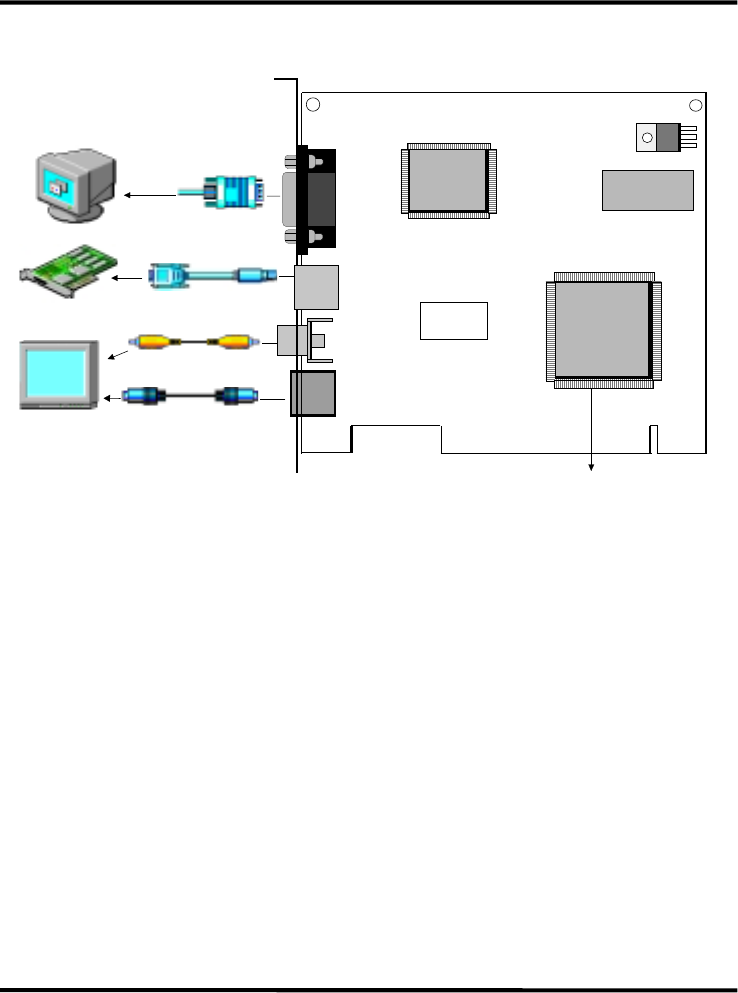
W9922PF PC DVD Playback Card
Page - 4
1.3. Card Figure
S-VIDEO Output Con.
Composite VIDEO Output Con.
P1
P2
lllllllllllllllllllllllllllllllll
lllllll
Winbond Chipset
W9922PF
MPEG-II
Winbond
W9922PF
J2
SDRAM
VGA LOOP Back Con.
(to VGA Card)
VGA Monitor Connector
(to VGA Monitor)
TV-SET
TV Encoder
J1
DAC & MUX
Winbond
W9951TF
Figure - 1
1.4. Connectors
This DVD Playback Card includes one Output Connector for S-Video, one Output
connector for Composite Video, one VGA Loop Back Connector, and one Connector for
the VGA Monitor.
1.4.1. External Connectors:
J1: ................RCA Jack for COMPOSITE VIDEO OUTPUT. (to TV set)
J2: ................4-pin Connector for S-VIDEO OUTPUT. (to TV set)
P1:................15-pin D-shape Connector for VGA MONITOR.
P2:................9-pin female MINI-DIN Connector for VGA LOOP BACK Cable.
(to VGA card)
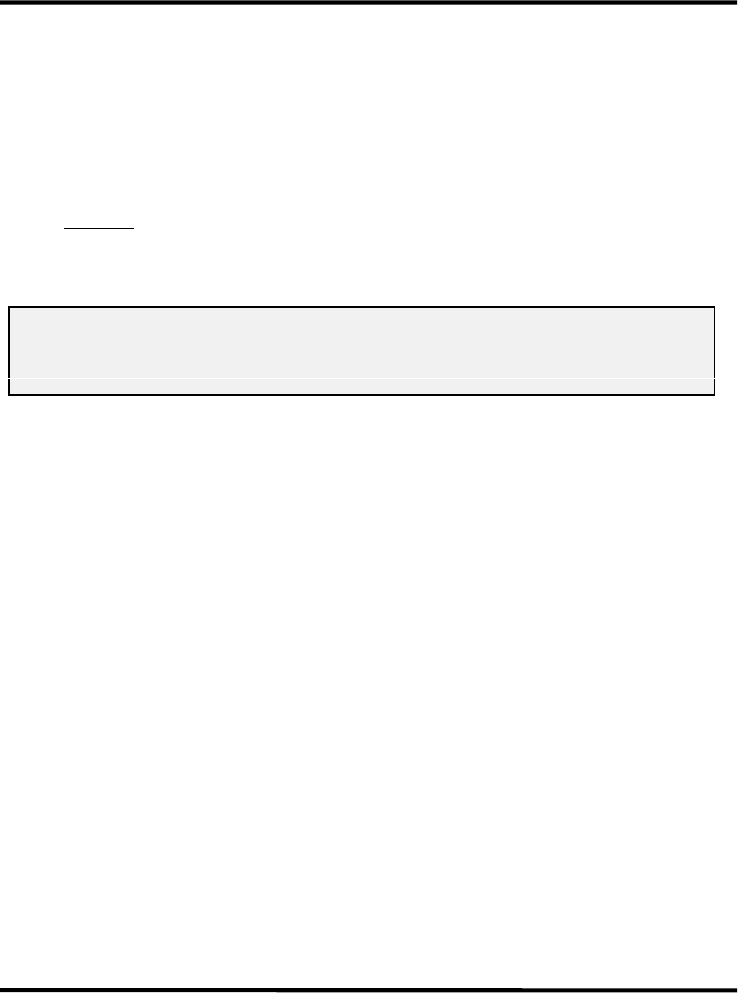
W9922PF PC DVD Playback Card
Page - 5
2. HARDWARE INSTALLATION
2.1. Package Contents
Before you start to install your PC DVD Playback Card you should check that the package
is complete. It should contain the following items:
• 1 LAB DVD Decoder CARD
• 1 Installation CD-title
CABLE:
• 1 VGA Loop Back Cable
2.2. Handling the DVD Decoder Card
WARNING:
Static electricity can damage your equipment. Do not take the card out of its
static protective bag until you are ready to work with it.
Follow these precautions when handling the board:
• Before you open the static protective bag, touch it to a metal expansion slot cover on the
back of your computer. This drains static electricity from the package and from your
body.
• Do not touch any exposed printed circuitry after opening the package.
• Keep other people from touching the board. They might have a static-electricity
build-up.
• Limit your movement. Movement causes a build-up of static electricity.
2.3. Installing the PC DVD Playback Card
Follow the steps below to install the PC DVD Playback Card into your computer.
1.) Turn off the power to the computer and to the VGA monitor. Unplug (disconnect)
the power cord from the computer.
2.) Disconnect the VGA monitor cable from your PC.
3.) Remove the cover from the computer.
(Refer to your PC user’s manual for specific instructions.)
4.) Locate an available PCI expansion slot.
5.) Remove the slot cover screw and slot cover, if applicable.
6.) Open the protective sleeve containing the PC DVD Playback Card, grasp the
circuit board by the edge of its mounting bracket, and remove it from the
protective sleeve.
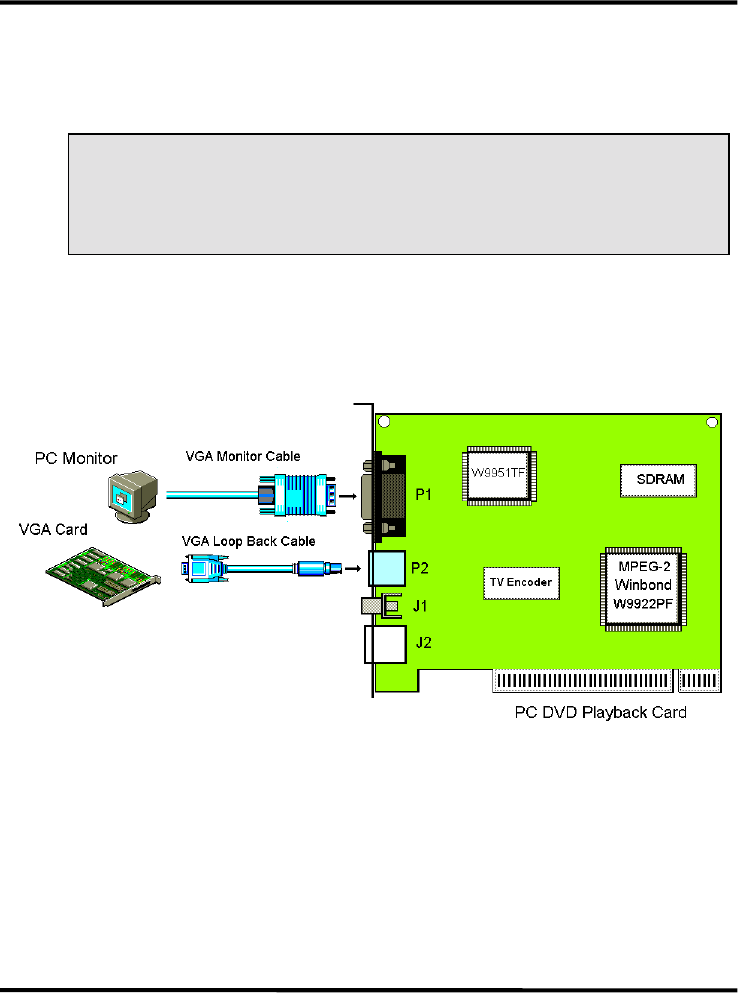
W9922PF PC DVD Playback Card
Page - 6
7.) Insert the card into the PCI/AGP expansion slot. Press down gently on the top
edges of the board to ensure that all connecting points are seated securely.
Anchor the board’s mounting bracket using the screw removed earlier.
8.) Replace the cover of your PC and reconnect the power cord.
NOTE: If you install a DVD-ROM drive at the same time as the PC DVD
Playback Card, remember to attach the CD-Audio cable from the DVD-ROM
drive to your sound card. Otherwise, you will not be able to play CD-Audio
titles with the DVD-ROM drive. This will not affect the audio of DVD-Video
or DVD-ROM titles.
2.3.1. Video Connections
VGA MONITOR Connector P1
VGA LOOP BACK Connector P2
Figure - 2
Installation:
Step 1. Plug the VGA LOOP BACK Cable into the 9-pin female MINI-DIN
connector P2 on the PC DVD Playback Card and the other side into the 15-pin
D-shape female VGA Output connector of your VGA Card.
Step 2. Plug the VGA Monitor Cable into the 15-pin D-shape female VGA Output
connector P1 on the PC DVD Playback Card.
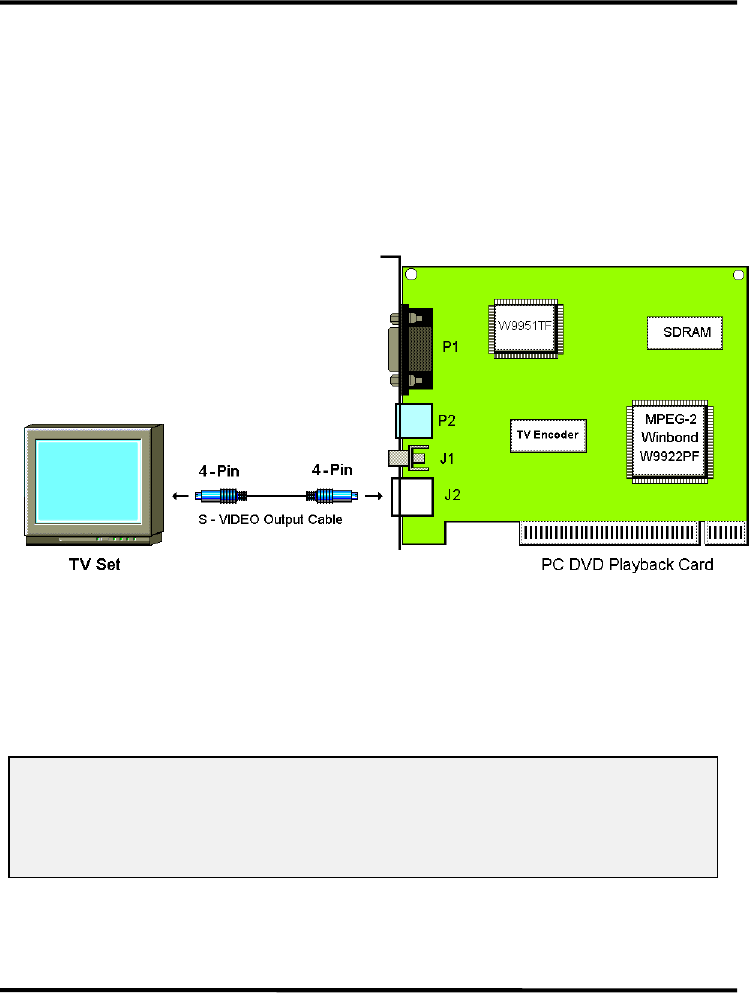
W9922PF PC DVD Playback Card
Page - 7
2.3.2. TV Connections
There are two methods of connecting your PC DVD Playback Card to a television set:
S-Video by using a standard S-Video cable, or
Composite Video by using a standard Composite Video cable.
A ) S-VIDEO Output Connector J2
The S-Video Output connector on the PC DVD Playback Card is a 4-pin female
S-Video connector, which can be connected directly to a TV using a standard S-Video
cable. The S-Video Out connector provides better picture quality.
Figure - 3
Installation:
Step 1. Plug the S-VIDEO Output Cable into the 4-pin female S-VIDEO Output port
J2 on the PC DVD Playback Card and the other side into the S-VIDEO Input
port of your TV set.
Please refer to Figure 3 for the location of this external connector.
NOTE: Due to the copyright protection circuit in use by this product, please do not
connect any recording device, such as a VCR, to the S-Video Out connector
J2 of the PC DVD Playback Card. For best playback, make sure the DVD
title is played directly from the PC DVD Playback Card onto a TV, not
through a VCR.
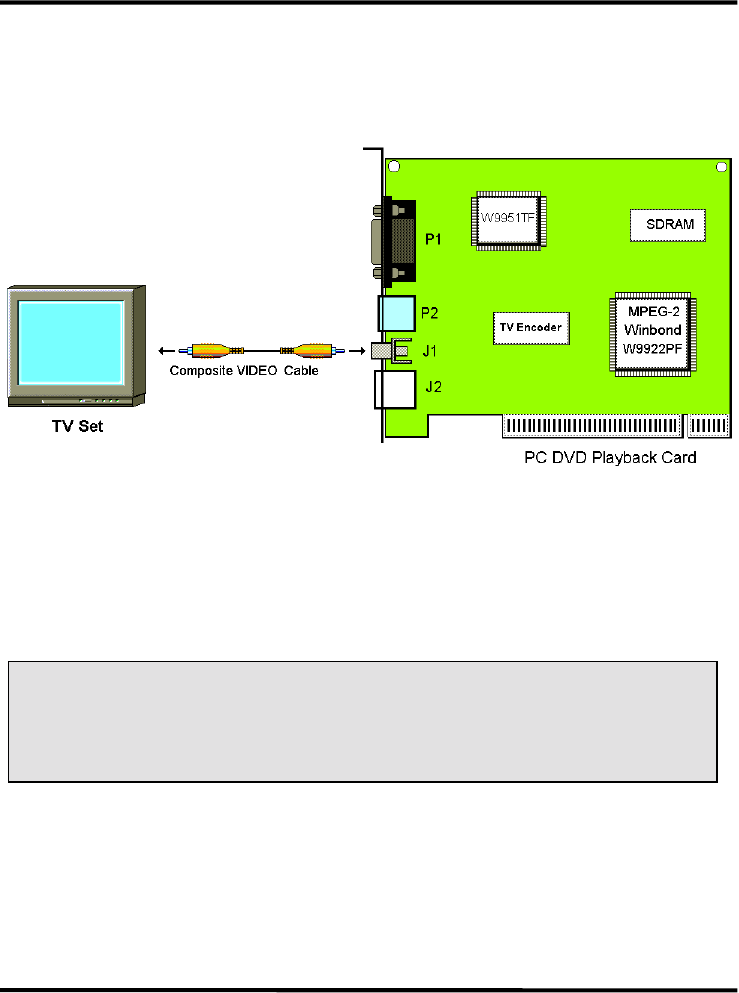
W9922PF PC DVD Playback Card
Page - 8
B ) Composite VIDEO Output Connector J1
If your television set does not support an S-Video input port, you may connect it to the
PC DVD Playback Card by using a Composite Video cable.
Composite Video is more common and works with most televisions.
Figure - 4
Installation:
Step 1. Plug the COMPOSITE VIDEO Cable into the RCA Jack J1 on the PC DVD
Playback Card and the other side into the Composite VIDEO Input port of your
TV set.
Please refer to Figure 4 for the location of this external connector.
NOTE: Due to the copyright protection circuit in use by this product, please do not
connect any recording device, such as a VCR, to the Composite Video Out
connectorJ1 of the PC DVD Playback Card. For best playback, make sure
the DVD title is played directly from the PC DVD Playback Card onto a
TV, not through a VCR.

W9922PF PC DVD Playback Card
Page - 9
3. SOFTWARE INSTALLATION
3.1. Software Contents
There is one CD title which comes with this package, labeled:
PC DVD Player DRIVER & APPLICATION”
This CD title includes the device drivers and application software for the Microsoft®
Windows® 95 operating system.
3.2. Device Driver and Application Installation Under
Windows® 95
3.2.1. Device Driver Installation Under Windows® 95
If you want to install the device driver for your PC DVD Playback Card onto your PC
system, please do the following:
1.) First start up your Microsoftâ Windowsâ 95 operating system.
2.) Insert your CD-title, labeled PC DVD Player DRIVER & APPLICATION”, into
your CD-ROM driver D or E.
3.) The first “Update Device Driver Wizard” window will appear. Click now on the
“Next>” push button.

W9922PF PC DVD Playback Card
Page - 10
4.) The next “Update Device Driver Wizard” window will inform you that Windows
was unable to locate a driver for your device. Please click on the other Locations...”
push button.
5.) Please type the path of the device driver files into the command line of the “Select
Other Location” dialog box. Assuming your CD-ROM drive is D, type the command
D:\DRV and click on the “OK” push button.
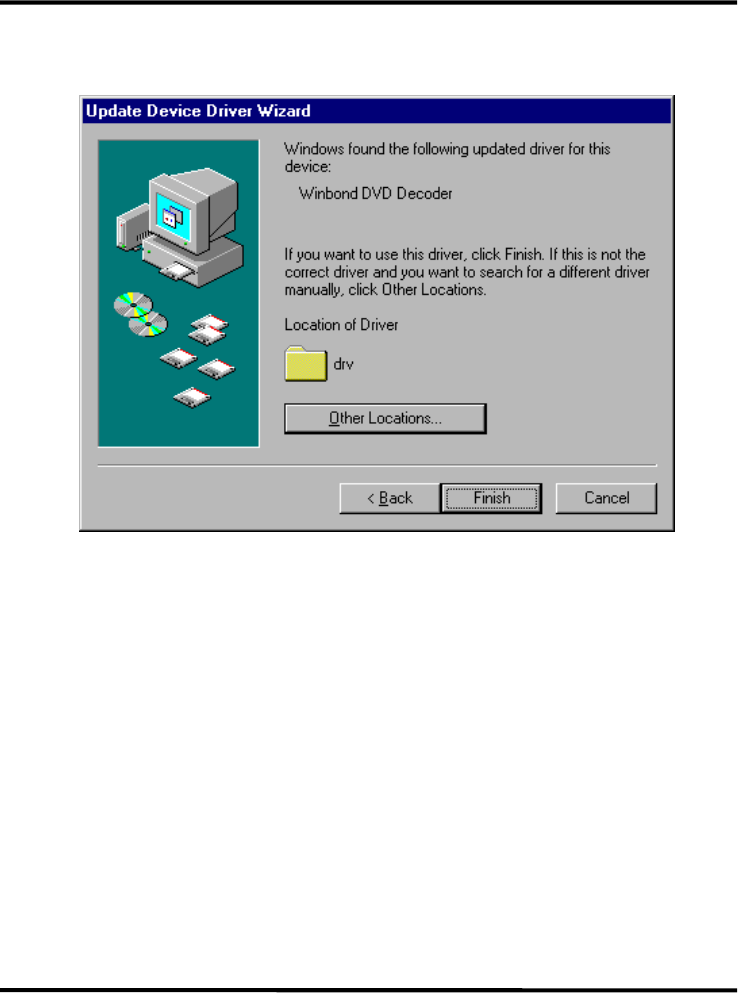
W9922PF PC DVD Playback Card
Page - 11
6.) This “Update Device Driver Wizard” dialog box will show you the updated driver
for your “Winbond DVD Decoder” device. If you want to accept this driver click
now on the “Finish” push button.

W9922PF PC DVD Playback Card
Page - 12
3.2.2. Application Software Installation Under Windows® 95
If you want to install the application software for your PC DVD Playback Card onto your
PC system, please do the following:
1.) First start up your Microsoftâ Windowsâ 95 operating system.
2.) Then click on the START button and select the RUN item.
3.) Insert your CD-title, labeled PC DVD Player DRIVER & APPLICATION”, into
your CD-ROM drive D or E. Assuming your CD-ROM drive is D, type
D:\DRV\SETUP.EXE in the command line of the Run dialog box.
Click on the OK push button.
4.) The “WinMPEG-II Player Setup...” window will appear, showing you the “Select
Regional Code” dialog box. Please select now the correct regional code and click on
the “Next>” push button.
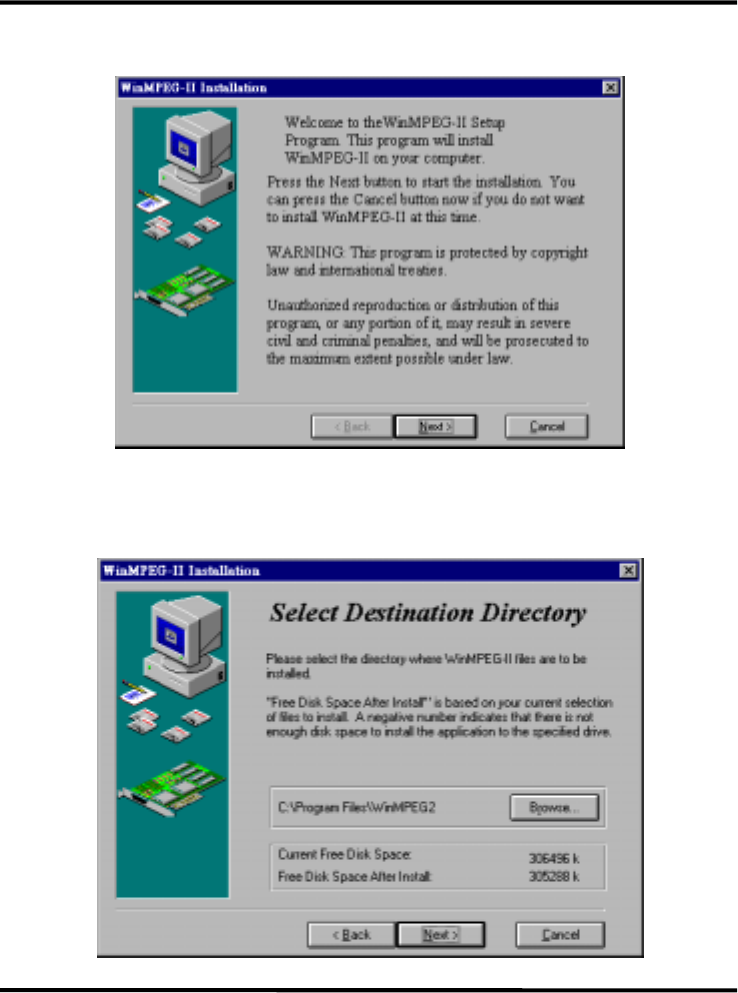
W9922PF PC DVD Playback Card
Page - 13
5.) The WinMPEG-II Installation” dialog box will appear as shown below. Please read
the text carefully and click on the “Next>” push button.
6.) The next “WinMPEG-2 Installation” dialog box appears. You are asked to select the
destination directory. You may accept the default directory C:\Program
Files\WinMPEG2 and click on the “Next>” push button or you can choose a
directory you prefer by clicking on the “Browse” push button.
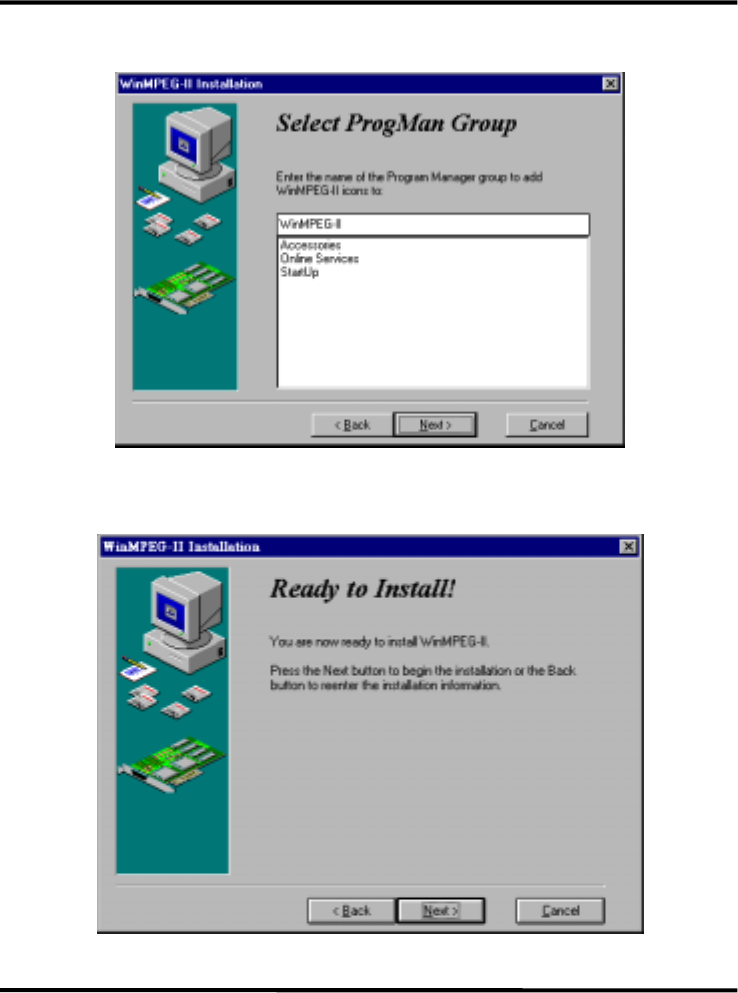
W9922PF PC DVD Playback Card
Page - 14
7.) When the next dialog box appears you just need to click on the “OK” push button to
continue.
8.) The next “WinMPEG-2 Installation” window will show you the message “Ready to
Install!”. Please click on the “Next>” push button to continue the installation of the
application program.
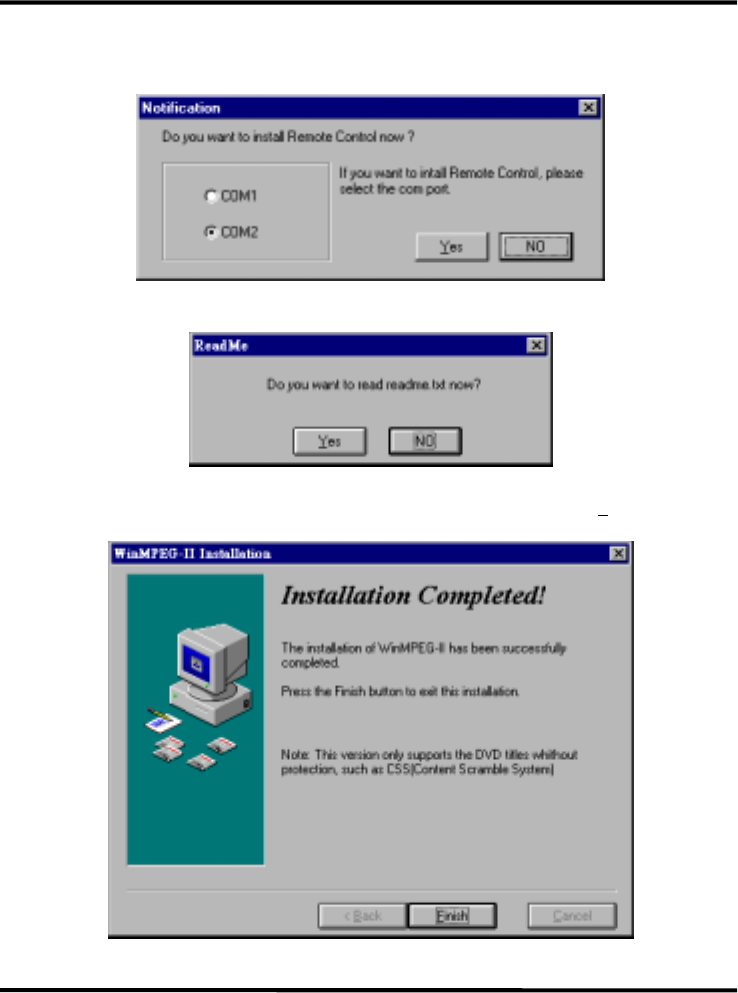
W9922PF PC DVD Playback Card
Page - 15
9.) A “Notification” dialog box will appear, asking you if you want to install “Remote
Control”. Please select the appropriate COM port and click on the “Yes” or “No” push
button to proceed.
10.) The “ReadMe” window will appear. Please click on the “Yes” or “No” push button
to continue.
11.) The WinMPEG-II Installation” window will appear. Congratulations! You have
successfully installed the application software. Please click on the “Finish” push
button.
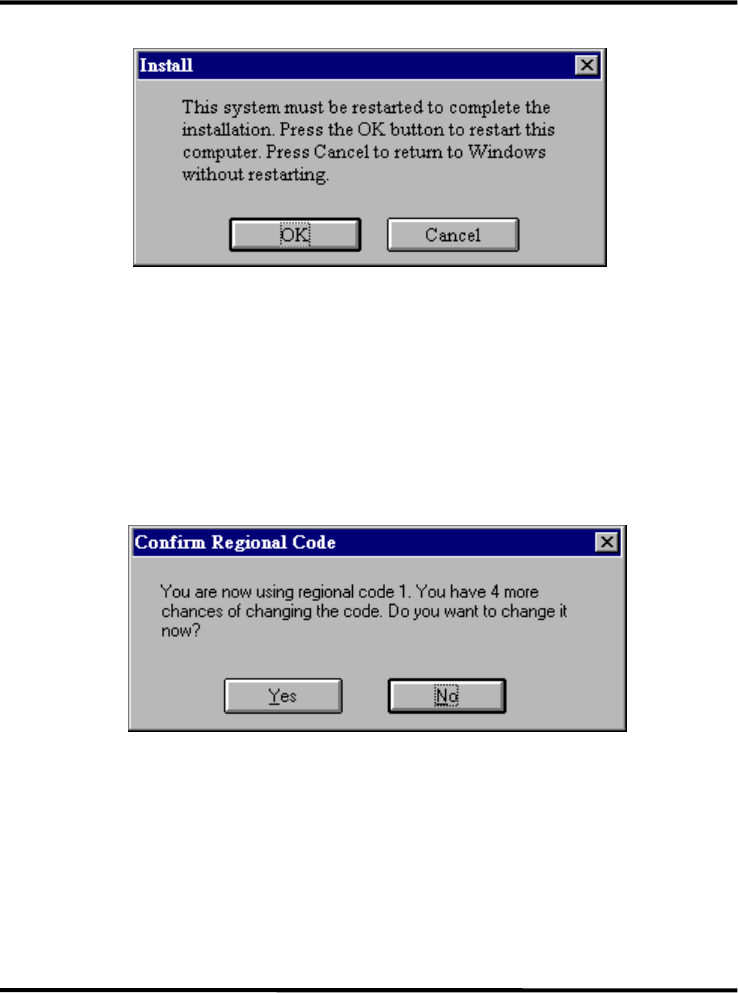
W9922PF PC DVD Playback Card
Page - 16
12.) Click now on “OK” to restart your system so the changes can take effect immediately.
3.3. Region Code Configuration
If you want to configure the region code for your PC DVD Playback card, please follow
the steps as described below:
1.) Please start up your Microsoftâ Windowsâ 95 operating system.
2.) Click on the Start button and select the RUN item.
3.) Insert your CD-title into your CD-ROM drive D or E. Assuming your CD-ROM
drive is D, type D:\DRV \SETUP.EXE in the command line of the Run dialog box.
Click on the OK button.
4.) The first window will appear.
If you want now to change the regional code click on the “Yes” button, otherwise confirm
your current regional code with the “No” button.
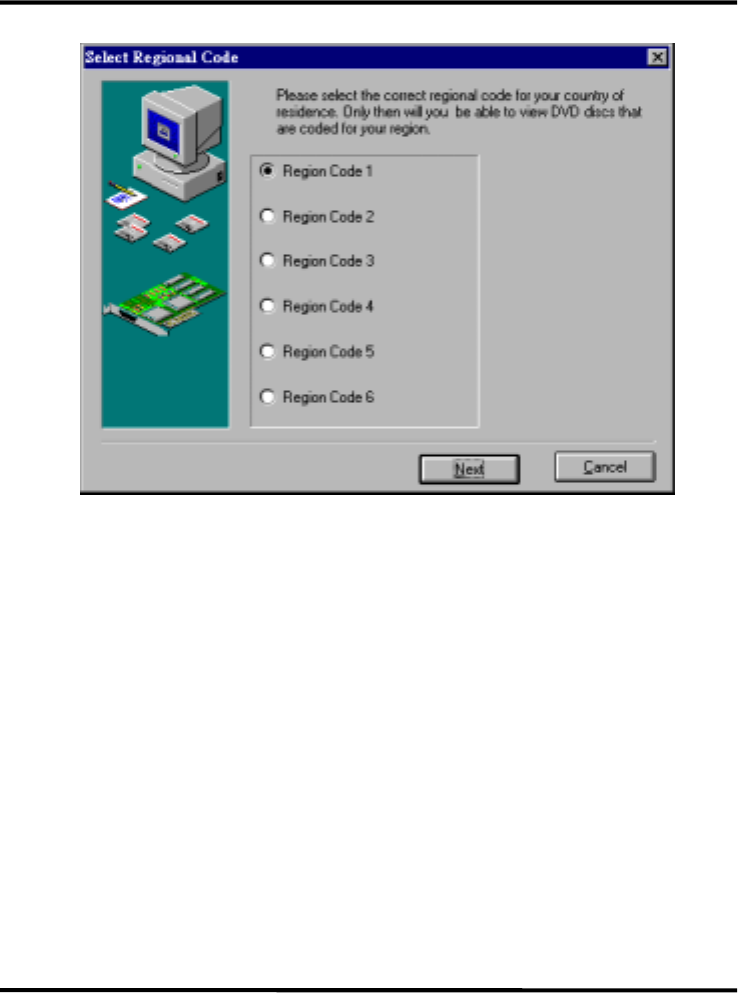
W9922PF PC DVD Playback Card
Page - 17
5.) The following window will appear:
6.) Please select the correct region code which matches the region code of the movies
you wish to play and click on the “Next>” push button.
Region Code List
Region 1 : United States and Canada
Region 2 : Europe and Japan
Region 3 : Far East (except China and Japan)
Region 4 : South America
Region 5 : Africa and Middle East
Region 6 : China
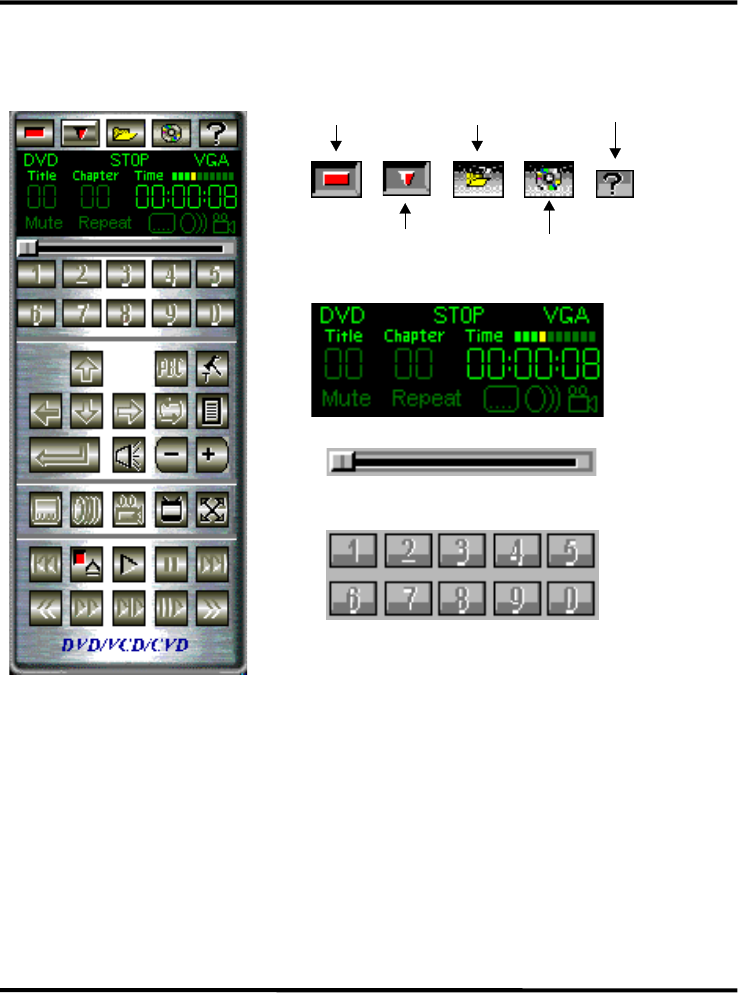
W9922PF PC DVD Playback Card
Page - 18
4. WinMPEG-2 Application Software
4.1. User interface explanation-User Panel
Power ON/OFF Open file On-line help
Minimize Open disk to play
Random access play
Numeric buttons
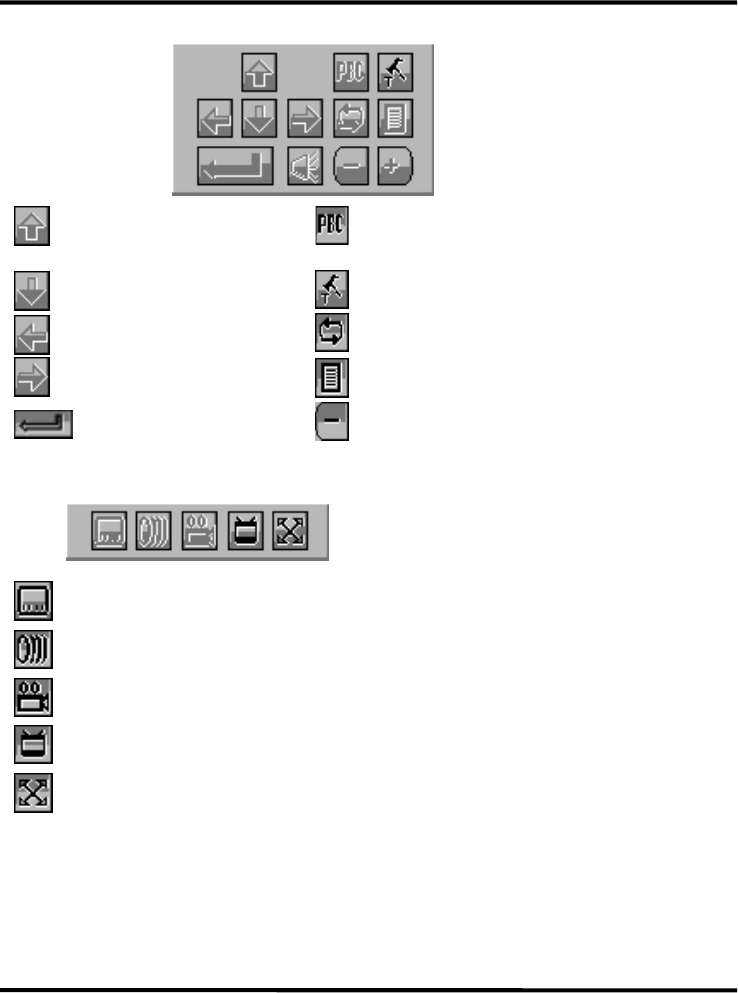
W9922PF PC DVD Playback Card
Page - 19
............Direction button ..........Play back control for
VCD 2.0
............Direction button ..........Config button
............Direction button ..........Repeat button
............Direction button ..........Menu select
.......Enter button ..........Lower audio volume
...........Multi subpicture
........... Multi audio
........... Multi angle
...........Output select (VGA/NTSC/PAL)
...........Full screen

W9922PF PC DVD Playback Card
Page - 20
.............Play previous segment .............Scan backward play
.............Stop button .............Fast play
.............Play button .............Slow play
.............Pause button .............Play step by step
.............Play next segment .............Scan forward play
......... Power ON/OFF .............Play previous segment
......... Minimize ............Play next segment
......... Open disk to play ............Fast play
......... Open file ............Slow play
.......... Stop button ........Enter button
.......... Play button ...............Menu select
.......... Pause button
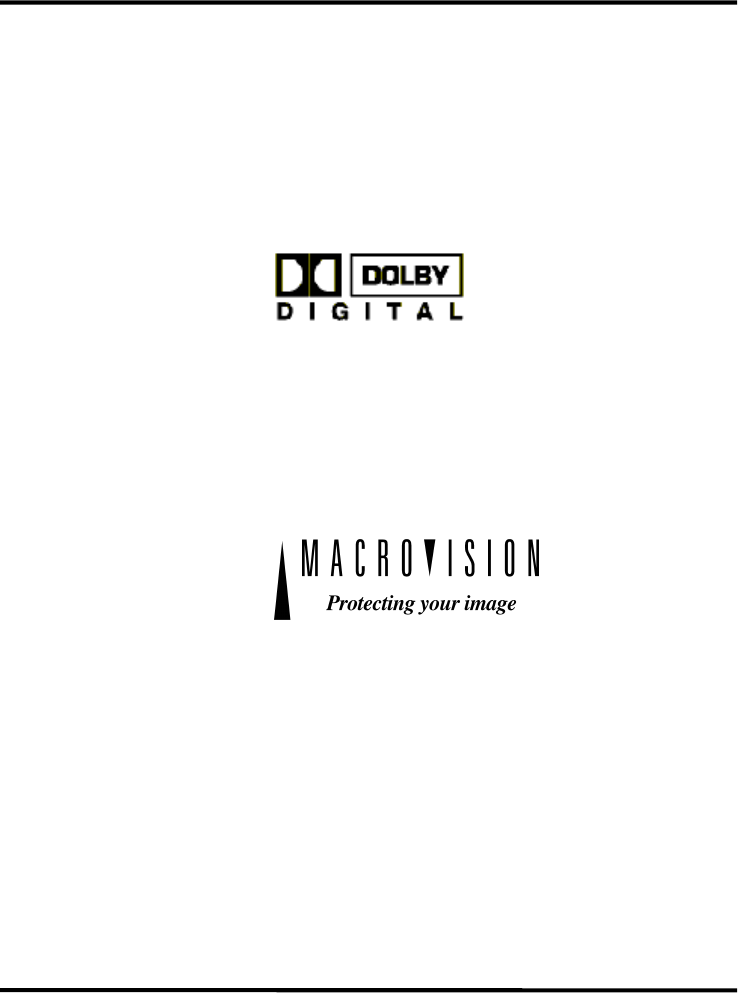
W9922PF PC DVD Playback Card
Page - 21
5. About PC DVD
5.1. DVD License Statements
This product is manufactured under licenses from Dolby Laboratories, CSS, and
Macrovision.
5.1.1. Notice for Dolby Laboratories
"Dolby", Pro logic" and the double- D symbol are trademarks of Dolby Laboratories.
Confidential Unpublished Works. (c)1992-1997 Dolby Laboratories, Inc. All rights
reserved.
5.1.2. Notice for Macrovision
This product incorporates copyright protection technology that is protected by
method claim of certain U.S. patents and other intellectual property rights owner by
Macrovision Corporation and other rights owners. Use of this copyright protection
technology must be authorized by Macrovision Corporation, and is intended for
home and other limited viewing uses only otherwise authorized by Macrovision
Corporation. Reverse engineering or disassembly is prohibited.
A-120-0034
Version 1.0