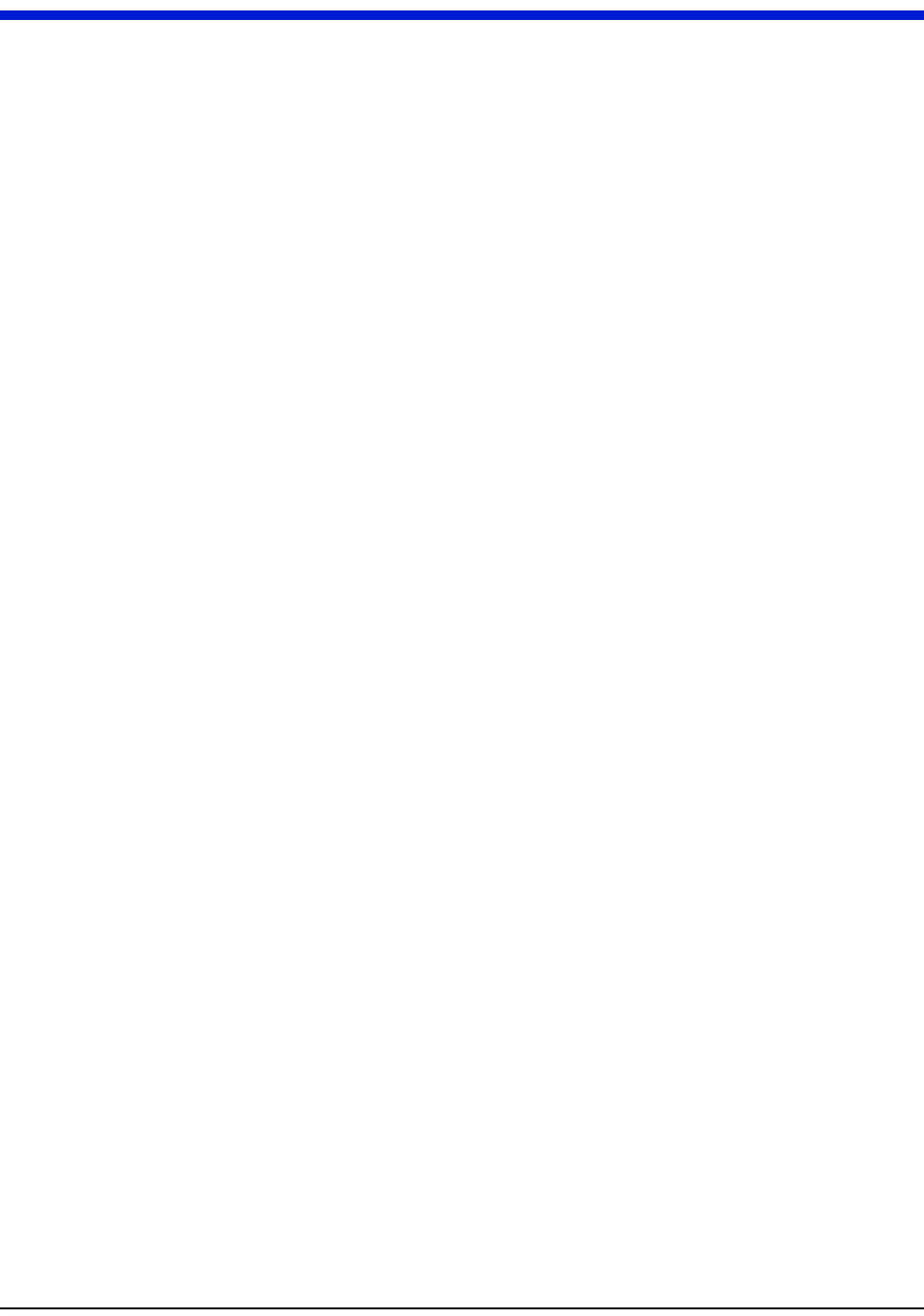Landis Gyr Technology CWE-WALL2 CELLNET WATER ENDPOINT 6075 REMOTE User Manual USERS MANUAL
Landis+Gyr Technology, Inc. CELLNET WATER ENDPOINT 6075 REMOTE USERS MANUAL
USERS MANUAL
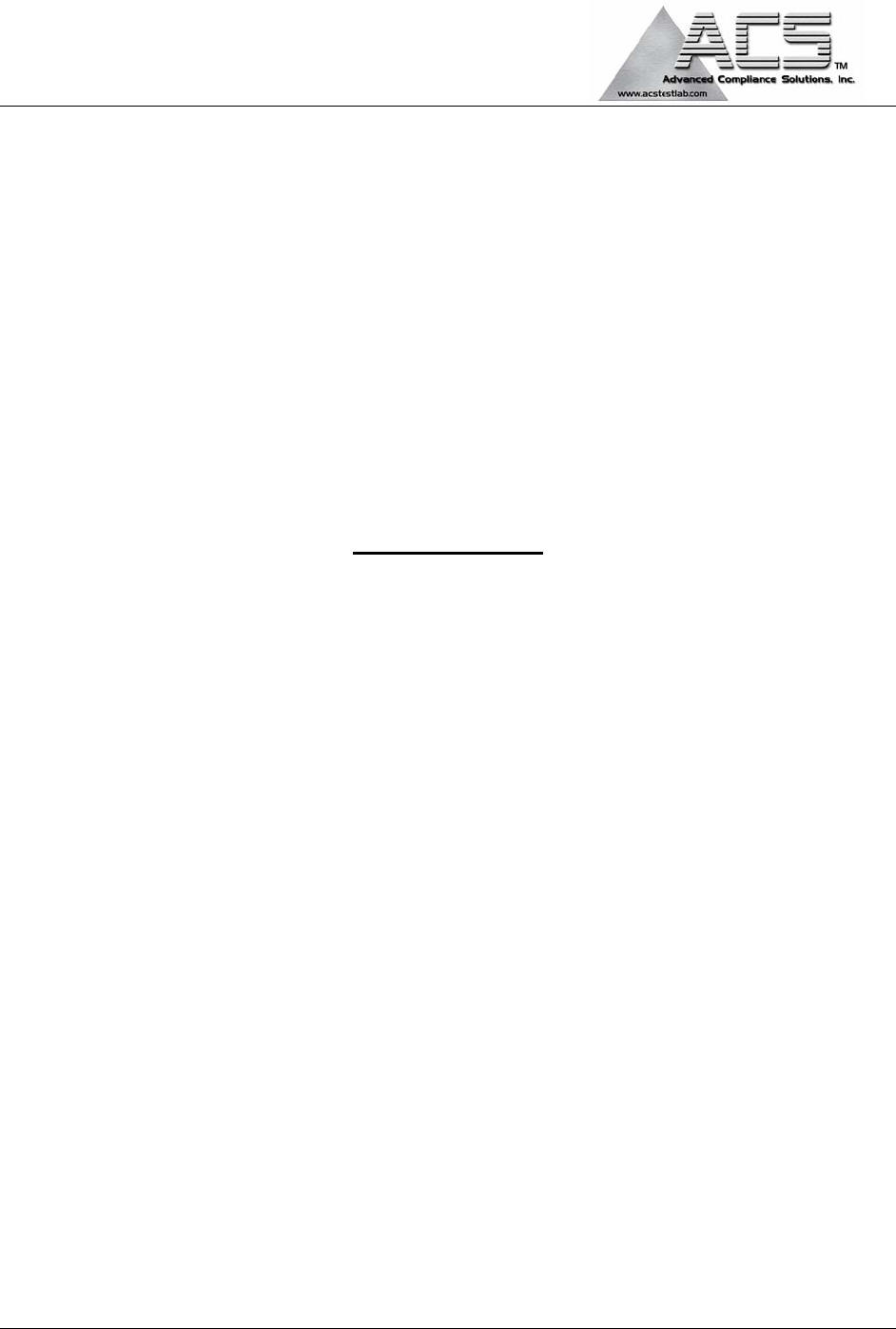
5015 B.U. Bowman Drive Buford, GA 30518 USA Voice: 770-831-8048 Fax: 770-831-8598
FCC Part 15 Subpart C
Transmitter Certification
Direct Sequence Spread Spectrum Transmitter
Test Report
FCC ID: R7PCWE-WALL2
FCC Rule Part: 15.247
ACS Report Number: 06-0327 - 15C
Manufacturer: Cellnet Technology, Inc.
Model: Cellnet Water Endpoint 6075 Remote
Installation and Operators Guide

Cellnet Water Endpoint
6060 Remote
Installation Guide
áá
Proprietary Rights Notice
This manual is an unpublished work and contains the trade secrets and confidential
information of Cellnet, which are not to be divulged to third parties and may not be
reproduced or transmitted in whole or part, in any form or by any means, electronic or
mechanical for any purpose, without the express written permission of Cellnet. All rights
to designs or inventions disclosed herein, including the right to manufacture, are reserved
to Cellnet.
The information contained in this document is subject to change without notice. Cellnet
reserves the right to change the product specifications at any time without incurring any
obligations.
Trademarks Used in This Manual
Remote Water Endpoint is a trademark of Cellnet Innovations, Inc.
Cellnet® is a registered trademark of Cellnet Innovations, Inc.
3M
Badger Meter Inc.
Sensus
Neptune
ProRead
Scotchlok
Microtex
Other brands or product names are the trademarks or registered trademarks of their
respective holders.
Cellnet Water Endpoint
6060 Remote
Installation Guide
t^JMMVRJd_JMNKMS
`ÉääåÉí
PMMMM=jáää=`êÉÉâ=^îÉåìÉ
pìáíÉ=NMM
^äéÜ~êÉíí~I=d^=PMMOO
qÉäW=ESTUF=ORUJNRMM
c~ñW=ESTUF=ORUJNRRM
`çéóêáÖÜí«=OMMS
`ÉääåÉí
^ää=êáÖÜíë=êÉëÉêîÉÇK
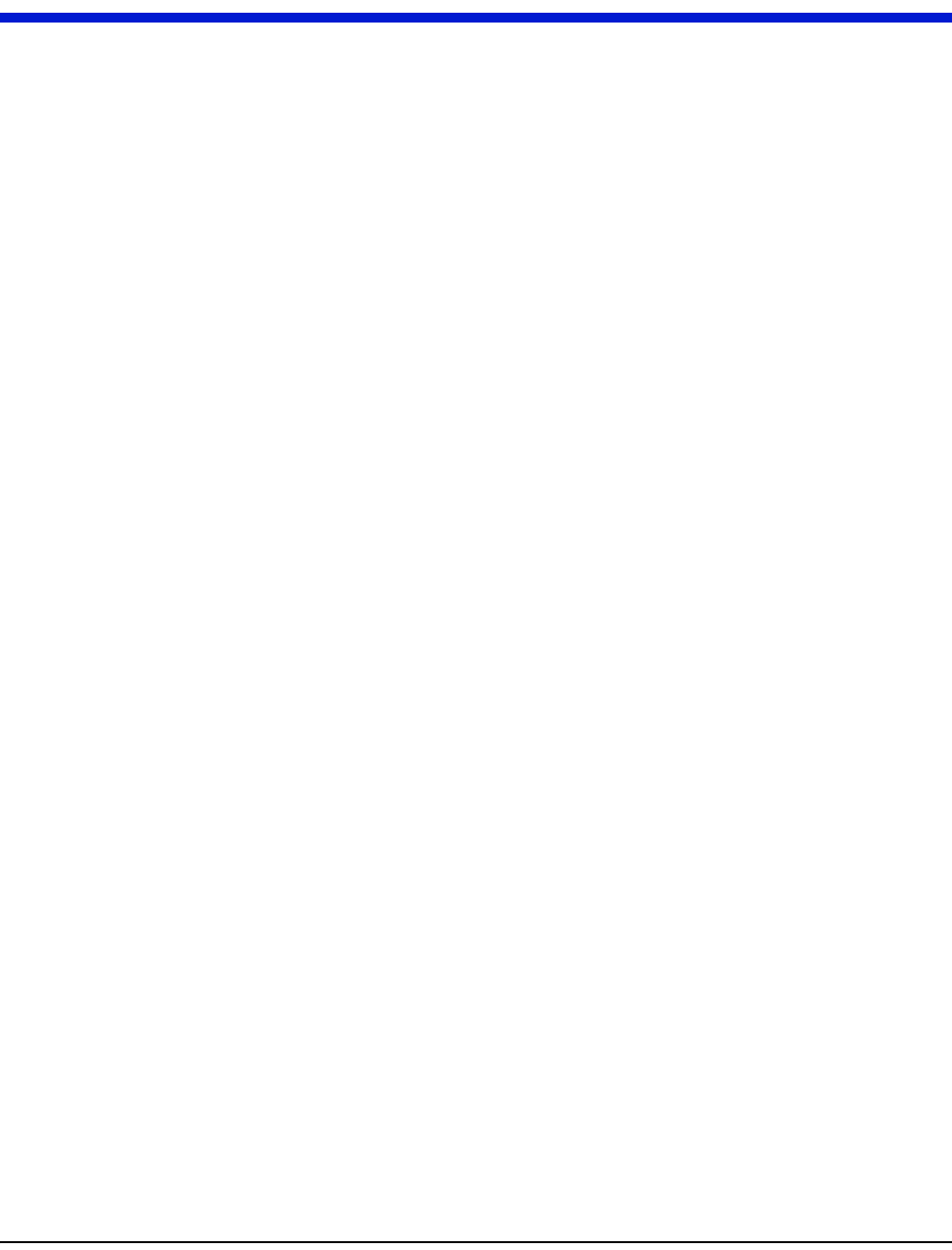
`ÉääåÉí=t~íÉê=båÇéçáåí=fåëí~ää~íáçå=dìáÇÉ ááá
TABLE OF CONTENTS
CHAPTER 1 INTRODUCTION
qllip=^ka=bnrfmjbkq=K=K=K=K=K=K=K=K=K=K=K=K=K=K=K=K=K=K=K=K=K=K=K=K=K=K=K=K=K=K=K=K=K=K=K=K=K=K=K=K=K=K=K=K=K=K=K=K=K=K=K=K=K=K=K=K=K=K=K=K= =NJO
bèìáéãÉåí= =K=K=K=K=K=K=K=K=K=K=K=K=K=K=K=K=K=K=K=K=K=K=K=K=K=K=K=K=K=K=K=K=K=K=K=K=K=K=K=K=K=K=K=K=K=K=K=K=K=K=K=K=K=K=K=K=K=K=K=K=K=K=K=K=K=K=K=K= =NJO
qççäë=K=K=K=K=K=K=K=K=K=K=K=K=K=K=K=K=K=K=K=K=K=K=K=K=K=K=K=K=K=K=K=K=K=K=K=K=K=K=K=K=K=K=K=K=K=K=K=K=K=K=K=K=K=K=K=K=K=K=K=K=K=K=K=K=K=K=K=K=K=K=K=K=K= =NJQ
p^cbqv=^ka=bksfolkjbkq= =K=K=K=K=K=K=K=K=K=K=K=K=K=K=K=K=K=K=K=K=K=K=K=K=K=K=K=K=K=K=K=K=K=K=K=K=K=K=K=K=K=K=K=K=K=K=K=K=K=K=K=K=K=K=K=K= =NJS
mêÉêÉèìáëáíÉ=qê~áåáåÖ==K=K=K=K=K=K=K=K=K=K=K=K=K=K=K=K=K=K=K=K=K=K=K=K=K=K=K=K=K=K=K=K=K=K=K=K=K=K=K=K=K=K=K=K=K=K=K=K=K=K=K=K=K=K=K=K=K=K=K=K=K= =NJS
mêÉäáãáå~êó=`ÜÉÅâë= K=K=K=K=K=K=K=K=K=K=K=K=K=K=K=K=K=K=K=K=K=K=K=K=K=K=K=K=K=K=K=K=K=K=K=K=K=K=K=K=K=K=K=K=K=K=K=K=K=K=K=K=K=K=K=K=K=K=K=K=K=K= =NJS
páíÉ=oÉèìáêÉãÉåíë= =K=K=K=K=K=K=K=K=K=K=K=K=K=K=K=K=K=K=K=K=K=K=K=K=K=K=K=K=K=K=K=K=K=K=K=K=K=K=K=K=K=K=K=K=K=K=K=K=K=K=K=K=K=K=K=K=K=K=K=K=K=K= =NJS
c``=C=fkarpqov=`^k^a^=fkcloj^qflk=ql=qeb=rpbo= K=K=K=K=K=K=K=K=K=K=K=K=K=K=K=K=K=K=K=K=K=K=K=K=K=K=K=K=K=K=K=K=K=K= =NJT
c``=`ä~ëë=_=K=K=K=K=K=K=K=K=K=K=K=K=K=K=K=K=K=K=K=K=K=K=K=K=K=K=K=K=K=K=K=K=K=K=K=K=K=K=K=K=K=K=K=K=K=K=K=K=K=K=K=K=K=K=K=K=K=K=K=K=K=K=K=K=K=K=K= =NJT
oc=bñéçëìêÉ= =K=K=K=K=K=K=K=K=K=K=K=K=K=K=K=K=K=K=K=K=K=K=K=K=K=K=K=K=K=K=K=K=K=K=K=K=K=K=K=K=K=K=K=K=K=K=K=K=K=K=K=K=K=K=K=K=K=K=K=K=K=K=K= =NJT
fåÇìëíêó=`~å~Ç~= K=K=K=K=K=K=K=K=K=K=K=K=K=K=K=K=K=K=K=K=K=K=K=K=K=K=K=K=K=K=K=K=K=K=K=K=K=K=K=K=K=K=K=K=K=K=K=K=K=K=K=K=K=K=K=K=K=K=K=K=K=K=K=K= =NJT
c``=faW=oTm`tbt~ääO= =K=K=K=K=K=K=K=K=K=K=K=K=K=K=K=K=K=K=K=K=K=K=K=K=K=K=K=K=K=K=K=K=K=K=K=K=K=K=K=K=K=K=K=K=K=K=K=K=K=K=K=K=K=K=K= =NJU
f`W=ROVQ^J`tbt^iiO= =K=K=K=K=K=K=K=K=K=K=K=K=K=K=K=K=K=K=K=K=K=K=K=K=K=K=K=K=K=K=K=K=K=K=K=K=K=K=K=K=K=K=K=K=K=K=K=K=K=K=K=K=K=K=K= =NJU
CHAPTER 2 INSTALLING THE CELLNET WATER ENDPOINT
il`^qfkd=qeb=`tb= K=K=K=K=K=K=K=K=K=K=K=K=K=K=K=K=K=K=K=K=K=K=K=K=K=K=K=K=K=K=K=K=K=K=K=K=K=K=K=K=K=K=K=K=K=K=K=K=K=K=K=K=K=K=K=K=K=K=K=K=K=K=K= =OJN
jlrkqfkd=qeb=`tb==K=K=K=K=K=K=K=K=K=K=K=K=K=K=K=K=K=K=K=K=K=K=K=K=K=K=K=K=K=K=K=K=K=K=K=K=K=K=K=K=K=K=K=K=K=K=K=K=K=K=K=K=K=K=K=K=K=K=K=K=K=K= =OJN
fabkqfcvfkd=qeb=obdfpqbo=clo=fkpq^ii^qflk==K=K=K=K=K=K=K=K=K=K=K=K=K=K=K=K=K=K=K=K=K=K=K=K=K=K=K=K=K=K=K=K=K=K=K=K=K=K=K=K= =OJN
`çååÉÅíáåÖ=~=kÉéíìåÉ=^ìíç=çê=pÉåëìë=båÅçÇÉê=oÉÖáëíÉê=ïáíÜ=pÅêÉï=qÉêãáå~äë==K=K=K=K=K=K=K=K=K=K=K=K=K=K=K=K= =OJP
`çååÉÅíáåÖ=~=_~ÇÖÉêI=kÉéíìåÉ=^ìíç=çê=pÉåëìë=båÅçÇÉê=oÉÖáëíÉê=ïáíÜ=mçííÉÇ=iÉ~Çë= K=K=K=K=K=K=K=K=K=K=K=K= =OJS
`çååÉÅíáåÖ=~=_~ÇÖÉê=oqo∆=oÉÖáëíÉê=ïáíÜ=mçííÉÇ=iÉ~Çë= =K=K=K=K=K=K=K=K=K=K=K=K=K=K=K=K=K=K=K=K=K=K=K=K=K=K=K=K=K=K=K=K=K= =OJV
mêçÖê~ããáåÖ=`tb=oÉãçíÉ=ÉåÇéçáåí=Ñçê=çéÉê~íáçå=ïáíÜ=~=_~ÇÖÉê=oqo∆=oÉÖáëíÉê= K=K=K=K=K=K=K=K=K=K= =OJNN
molJob^a=bk`labo=obdfpqbo==K=K=K=K=K=K=K=K=K=K=K=K=K=K=K=K=K=K=K=K=K=K=K=K=K=K=K=K=K=K=K=K=K=K=K=K=K=K=K=K=K=K=K=K=K=K=K=K=K=K=K=K= =OJNO
oÉéêçÖê~ããáåÖ=~=mêçoÉ~Ç=ÉåÅçÇÉê=Ñêçã=OJïáêÉ=íç=PJïáêÉ= K=K=K=K=K=K=K=K=K=K=K=K=K=K=K=K=K=K=K=K=K=K=K=K=K=K=K=K=K=K=K= =OJNO
CHAPTER 3 TESTING THE ENDPOINT
CHAPTER 4 ENDPOINT REPLACEMENT
CHAPTER 5 TROUBLESHOOTING
`rpqljbo=prmmloq= =K=K=K=K=K=K=K=K=K=K=K=K=K=K=K=K=K=K=K=K=K=K=K=K=K=K=K=K=K=K=K=K=K=K=K=K=K=K=K=K=K=K=K=K=K=K=K=K=K=K=K=K=K=K=K=K=K=K=K=K=K= =RJO
APPENDIX A CRIMPING WIRES
`ofjmfkd=tfobp= =K=K=K=K=K=K=K=K=K=K=K=K=K=K=K=K=K=K=K=K=K=K=K=K=K=K=K=K=K=K=K=K=K=K=K=K=K=K=K=K=K=K=K=K=K=K=K=K=K=K=K=K=K=K=K=K=K=K=K=K=K=K=K=K=K==^JN
GLOSSARY
TABLE OF CONTENTS
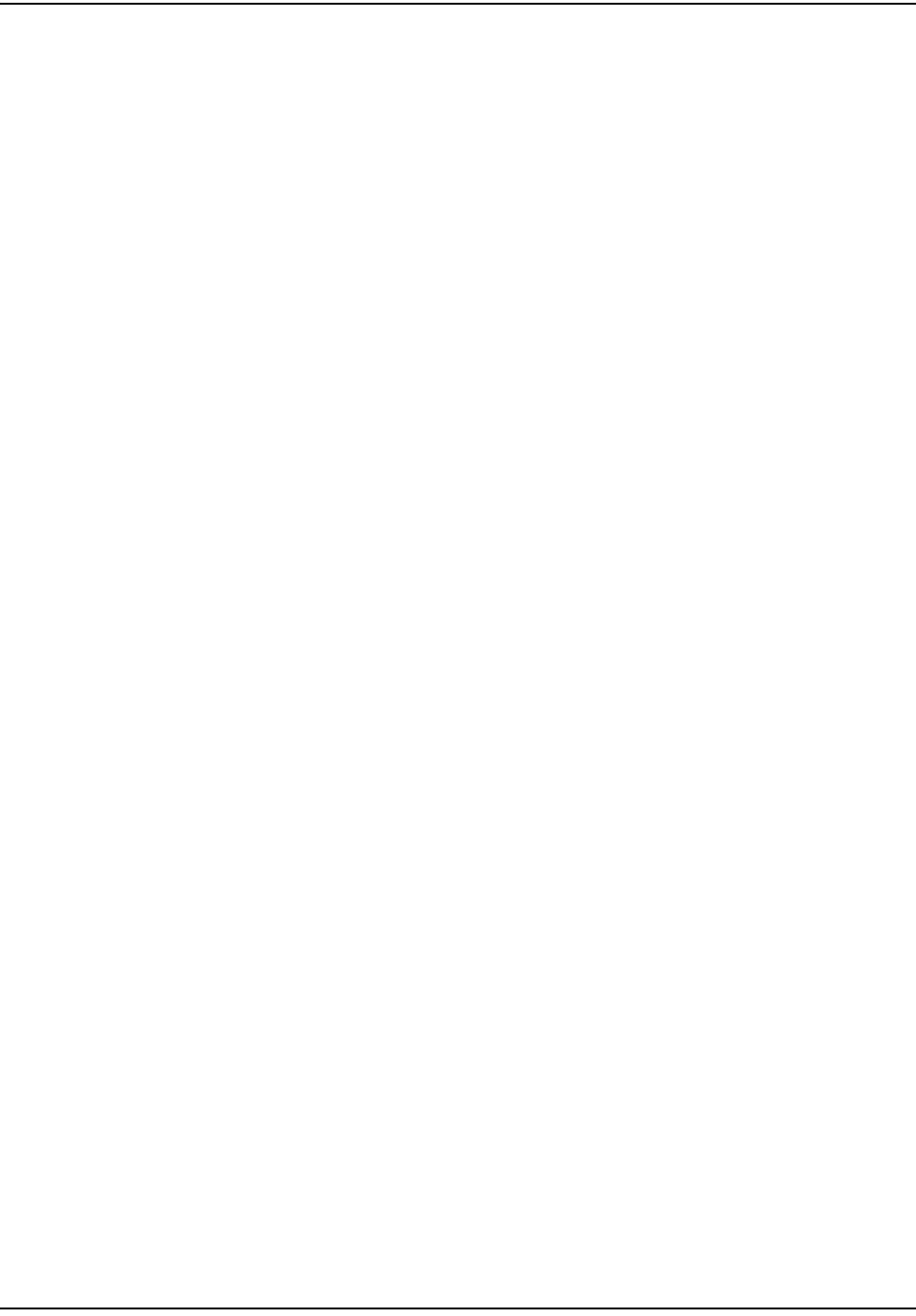
áî `ÉääåÉí=t~íÉê=båÇéçáåí=fåëí~ää~íáçå=dìáÇÉ
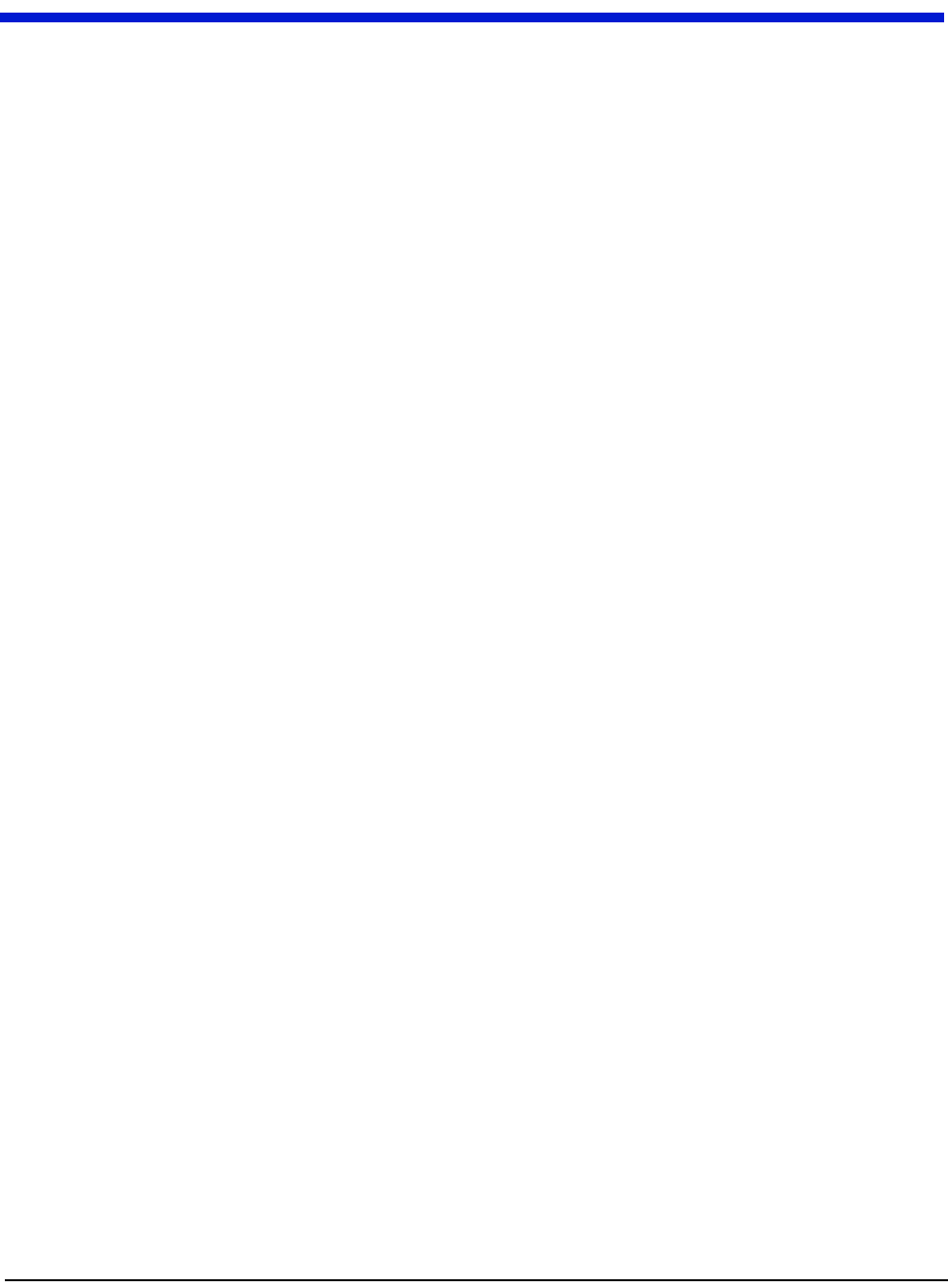
`ÉääåÉí=t~íÉê=båÇéçáåí=fåëí~ää~íáçå=dìáÇÉ îáá
Figure Figure Titles Page
LIST OF FIGURES
OKN SQJNVNV=táêÉ=ëíêáééÉê K=K=K=K=K=K=K=K=K=K=K=K=K=K=K=K=K=K=K=K=K=K=K=K=K=K=K=K=K=K=K=K=K=K=K=K=K=K=K=K=K=K=K=K=K=K=K=K=K=K=K=K=K=K=K=K=K= =OJP
OKO SQJNVOO=táêÉ=ëíêáééÉê K=K=K=K=K=K=K=K=K=K=K=K=K=K=K=K=K=K=K=K=K=K=K=K=K=K=K=K=K=K=K=K=K=K=K=K=K=K=K=K=K=K=K=K=K=K=K=K=K=K=K=K=K=K=K=K=K= =OJP
OKP qÜêÉ~ÇáåÖ=íÜÉ=Å~ÄäÉ=~êçìåÇ=íÜÉ=ëíê~áå=êÉäáÉÑ=éçëíë=K=K=K=K=K=K=K=K=K=K=K=K=K=K=K=K=K=K=K=K=K=K=K=K=K=K=K=K=K=K=K=K=K=K=K=K= =OJQ
OKQ ^ééäóáåÖ=ãçáëíìêÉ=ÅçãéçìåÇ=K=K=K=K=K=K=K=K=K=K=K=K=K=K=K=K=K=K=K=K=K=K=K=K=K=K=K=K=K=K=K=K=K=K=K=K=K=K=K=K=K=K=K=K=K=K=K=K=K=K=K= =OJQ
OKR táêÉ=ÅìííÉê=C=ëíêáééÉê =K=K=K=K=K=K=K=K=K=K=K=K=K=K=K=K=K=K=K=K=K=K=K=K=K=K=K=K=K=K=K=K=K=K=K=K=K=K=K=K=K=K=K=K=K=K=K=K=K=K=K=K=K=K=K=K=K= =OJS
OKS SQJNVNV=táêÉ=píêáééÉêK=K=K=K=K=K=K=K=K=K=K=K=K=K=K=K=K=K=K=K=K=K=K=K=K=K=K=K=K=K=K=K=K=K=K=K=K=K=K=K=K=K=K=K=K=K=K=K=K=K=K=K=K=K=K=K=K= =OJS
OKT PJtáêÉ=Å~ÄäÉ=K=K=K=K=K=K=K=K=K=K=K=K=K=K=K=K=K=K=K=K=K=K=K=K=K=K=K=K=K=K=K=K=K=K=K=K=K=K=K=K=K=K=K=K=K=K=K=K=K=K=K=K=K=K=K=K=K=K=K=K=K=K=K=K= =OJT
OKU táêÉ=ÅìííÉê=C=ëíêáééÉê =K=K=K=K=K=K=K=K=K=K=K=K=K=K=K=K=K=K=K=K=K=K=K=K=K=K=K=K=K=K=K=K=K=K=K=K=K=K=K=K=K=K=K=K=K=K=K=K=K=K=K=K=K=K=K=K=K= =OJV
OKV SQJNVNV=táêÉëíêáééÉê =K=K=K=K=K=K=K=K=K=K=K=K=K=K=K=K=K=K=K=K=K=K=K=K=K=K=K=K=K=K=K=K=K=K=K=K=K=K=K=K=K=K=K=K=K=K=K=K=K=K=K=K=K=K=K=K=K= =OJV
OKNM PJtáêÉ=Å~ÄäÉ=K=K=K=K=K=K=K=K=K=K=K=K=K=K=K=K=K=K=K=K=K=K=K=K=K=K=K=K=K=K=K=K=K=K=K=K=K=K=K=K=K=K=K=K=K=K=K=K=K=K=K=K=K=K=K=K=K=K=K=K=K=K=K= =OJNM
OKNN jáÅêçqÉñ=c~ëíêÉ~ÇÉê=ÅçååÉÅíÉÇ=íç=`tb=oÉãçíÉ =K=K=K=K=K=K=K=K=K=K=K=K=K=K=K=K=K=K=K=K=K=K=K=K=K=K=K=K=K=K=K=K=K=K=K= =OJNN
PKN `tb=^Åíáî~íáçå=rëáåÖ=oc=_ìëíÉê= =K=K=K=K=K=K=K=K=K=K=K=K=K=K=K=K=K=K=K=K=K=K=K=K=K=K=K=K=K=K=K=K=K=K=K=K=K=K=K=K=K=K=K=K=K=K=K=K= =PJN
^KN táêÉë=éìëÜÉÇ=áåíç=pÅçíÅÜäçâ=ÅçååÉÅíçê =K=K=K=K=K=K=K=K=K=K=K=K=K=K=K=K=K=K=K=K=K=K=K=K=K=K=K=K=K=K=K=K=K=K=K=K=K=K=K=K=K=K=K==^JN
^KO pÅçíÅÜiçâ=ÅçååÉÅíçê=áå=ÅêáãéáåÖ=íççä=à~ïë K=K=K=K=K=K=K=K=K=K=K=K=K=K=K=K=K=K=K=K=K=K=K=K=K=K=K=K=K=K=K=K=K=K=K=K=K=K=K=K=K==^JN
^KP `êáãéÉÇ=pÅçíÅÜäçâë=ÇáëÅÜ~êÖÉ=ÖÉä =K=K=K=K=K=K=K=K=K=K=K=K=K=K=K=K=K=K=K=K=K=K=K=K=K=K=K=K=K=K=K=K=K=K=K=K=K=K=K=K=K=K=K=K=K=K=K==^JO
^KQ mä~ÅáåÖ=éä~ëíáÅ=íáÉë=çå=Å~ÄäÉëK=K=K=K=K=K=K=K=K=K=K=K=K=K=K=K=K=K=K=K=K=K=K=K=K=K=K=K=K=K=K=K=K=K=K=K=K=K=K=K=K=K=K=K=K=K=K=K=K=K=K=K==^JO
^KR fåëÉêíáåÖ=ëéäáÅÉ=~ëëÉãÄäó=áåíç=ëáäáÅçåÉJÑáääÉÇ=ëéäáÅÉ=ÉåÅäçëìêÉ=K=K=K=K=K=K=K=K=K=K=K=K=K=K=K=K=K=K=K=K=K=K=K=K=K=K=K=K==^JP
LIST OF FIGURES
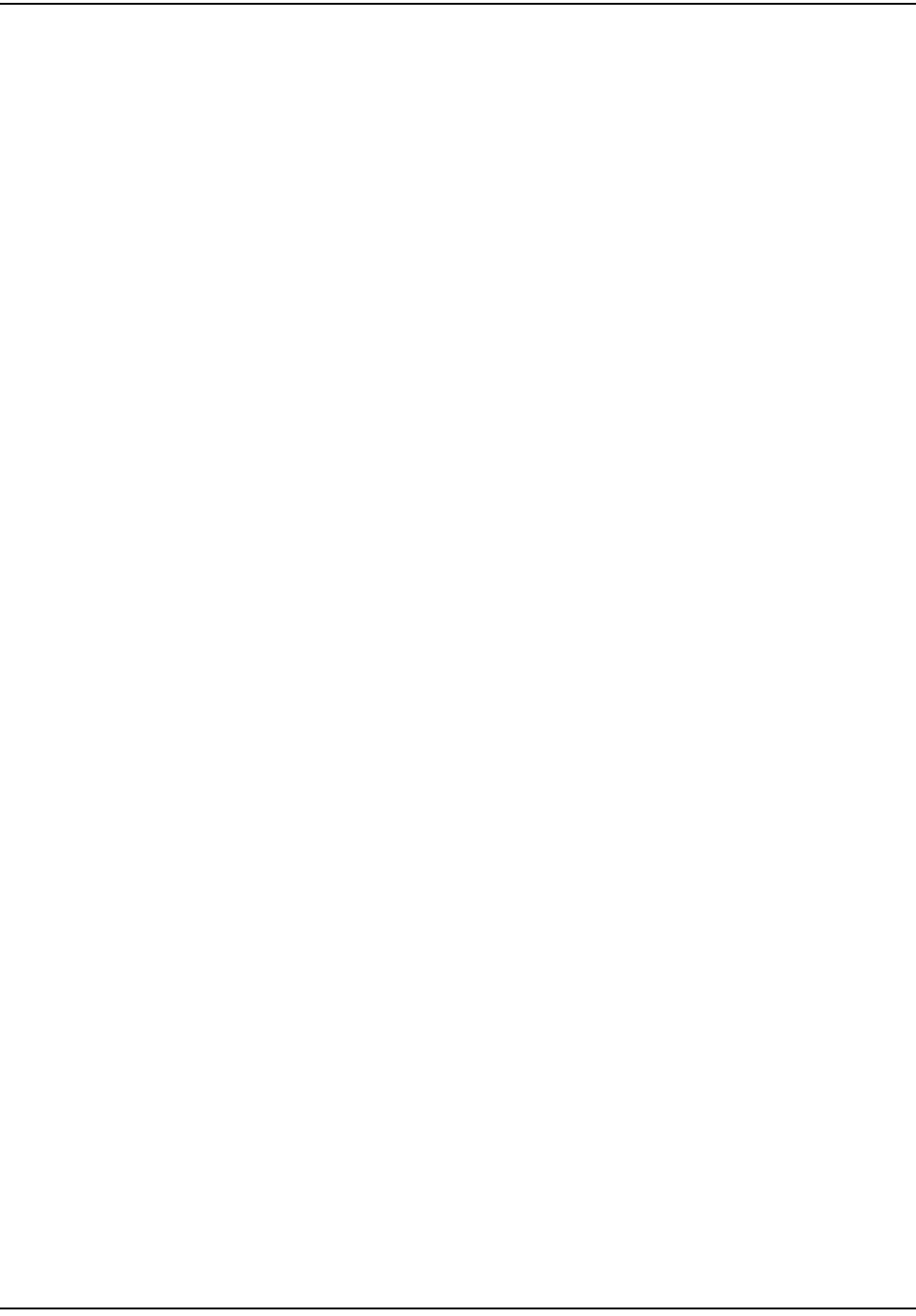
iáëí=çÑ=cáÖìêÉë
îááá `ÉääåÉí=t~íÉê=båÇéçáåí=fåëí~ää~íáçå=dìáÇÉ
Figure Figure Titles Page
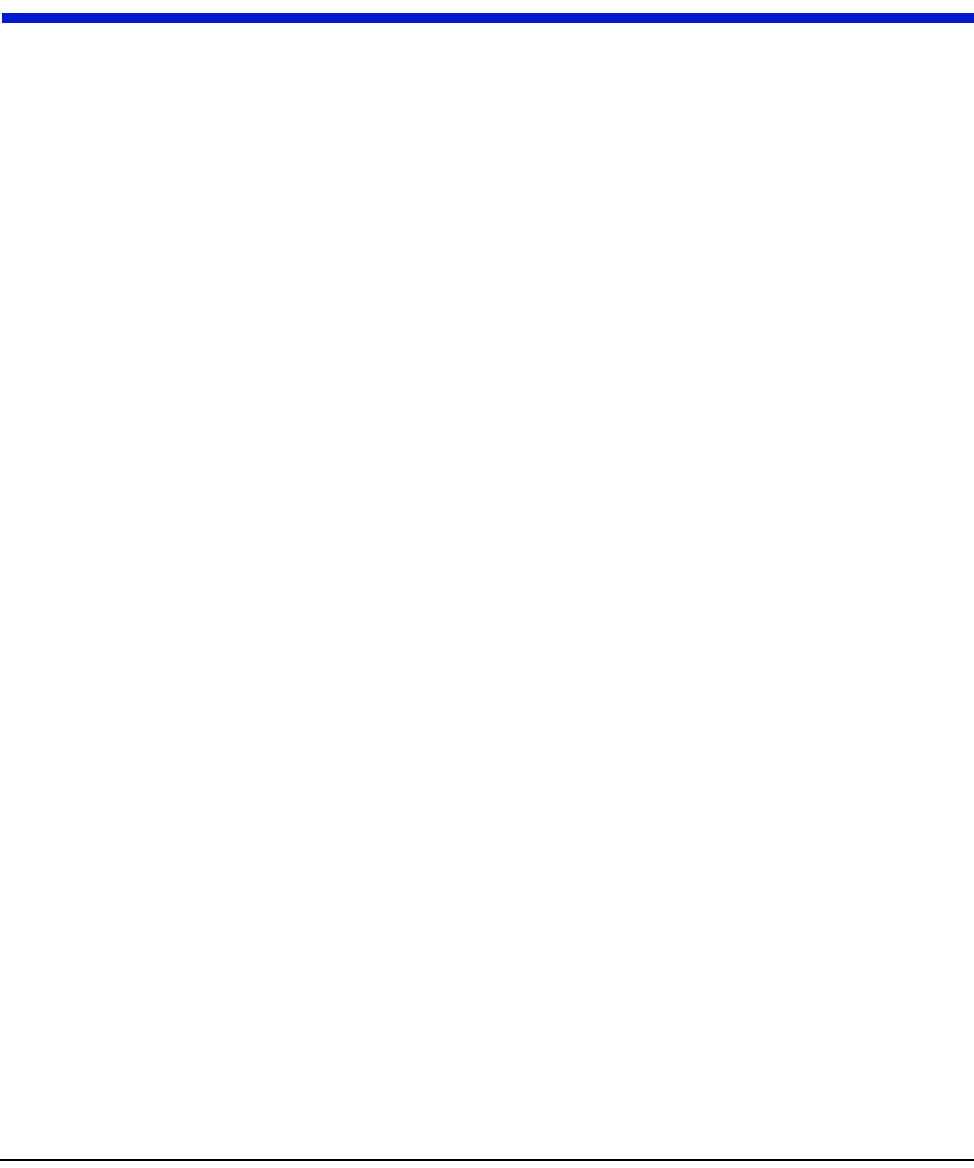
`ÉääåÉí=t~íÉê=båÇéçáåí=fåëí~ää~íáçå=dìáÇÉ NJN
CHAPTER 1 INTRODUCTION
This manual explains how to correctly install Cellnet Water Endpoints (CWE) for
remote applications. It covers endpoint installation, encoder register connection,
pulse register programming, and troubleshooting.

fåíêçÇìÅíáçå
NJO `ÉääåÉí=t~íÉê=båÇéçáåí=fåëí~ää~íáçå=dìáÇÉ
TOOLS AND EQUIPMENT
This section outlines the necessary tools and equipment for installing a Cellnet
Water Endpoint for remote applications.
Equipment
The following table contains all required equipment:
Image Description
`ÉääåÉí=t~íÉê=båÇéçáåí=jçÇÉä=SMSMJ=oÉãçíÉ=ïáíÜ=iÉ~ÇëI=
páåÖäÉ=mçêí
_~ÇÖÉê=cáÉäÇ=péäáÅÉ=háí=SOMUQJMMN
açï=`çêåáåÖ=Q=bäÉÅíêáÅ~ä=fåëìä~íáåÖ=`çãéçìåÇ=Eçê=Éèìáî~äÉåíF
jpap=~î~áä~ÄäÉ=~í=ïïïKÇçïÅçêåáåÖKÅçãK
açï=`çêåáåÖ=lpJO=ëáäáÅçåÉ=`äÉ~åÉê=Eçê=Éèìáî~äÉåíF
jpap=~î~áä~ÄäÉ=~í=ïïïKÇçïÅçêåáåÖKÅçãK
mfkJfkJqlou
oÉèìáêÉë=~=qlou=ÇêáîÉê=ëáòÉ=qNM=ïáíÜ=~=ÜçäÉ=Ñçê=íÜÉ=mfk
péäáÅÉ=båÅäçëìêÉ
qáÉ=ïê~éë
Pj=pÅçíÅÜäçâëI=jçÇÉä=rvO=çê=bèìáî~äÉåí
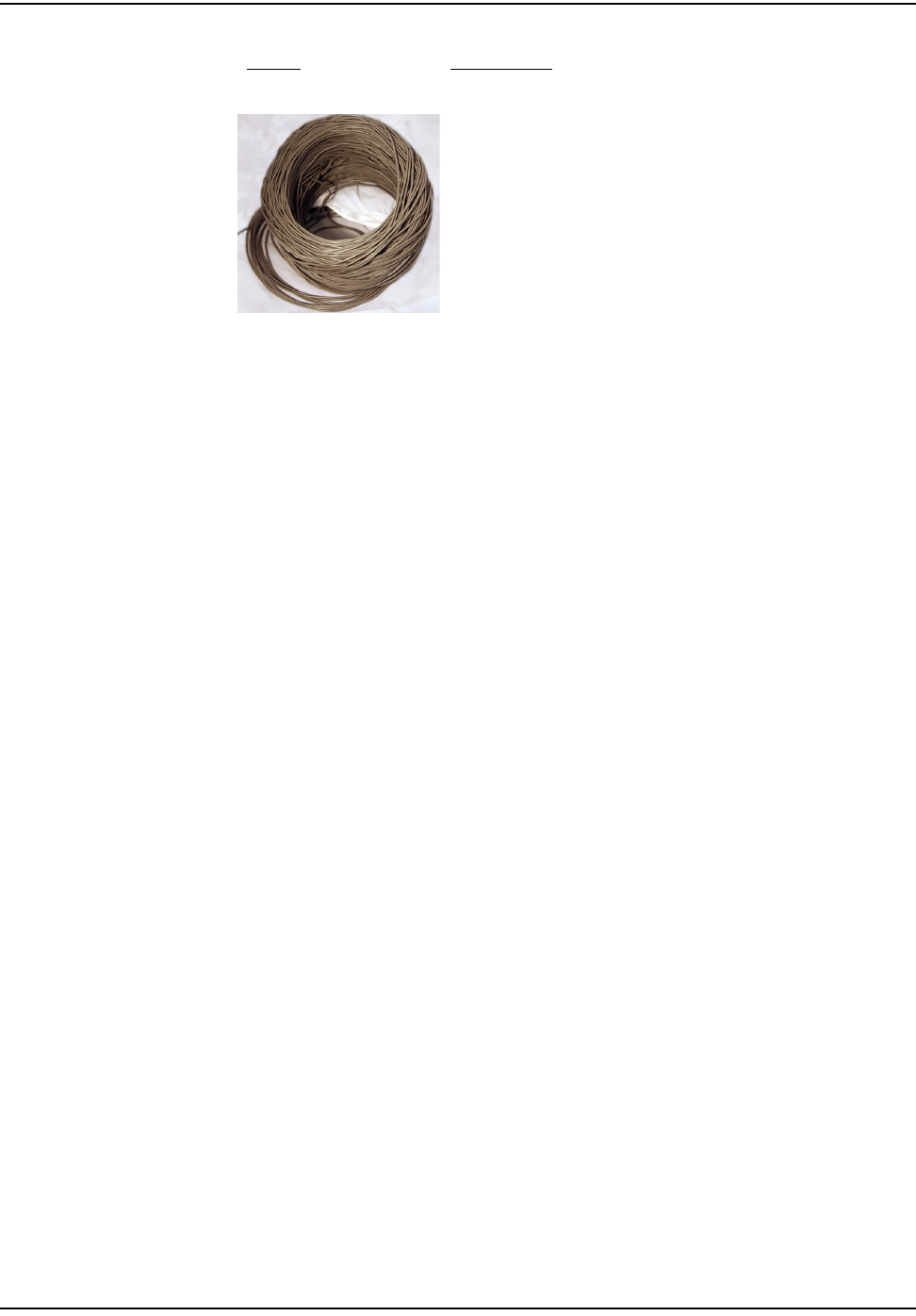
fåíêçÇìÅíáçå
`ÉääåÉí=t~íÉê=båÇéçáåí=fåëí~ää~íáçå=dìáÇÉ NJP
^ÇÇáíáçå~ä=Å~ÄäÉ
péÉÅáÑáÅ~íáçåW=OOJ^td=pçäáÇ=`çééÉê
`çäçêëW=oÉÇLdêÉÉåL_ä~Åâ
ms`=g~ÅâÉí
Image Description
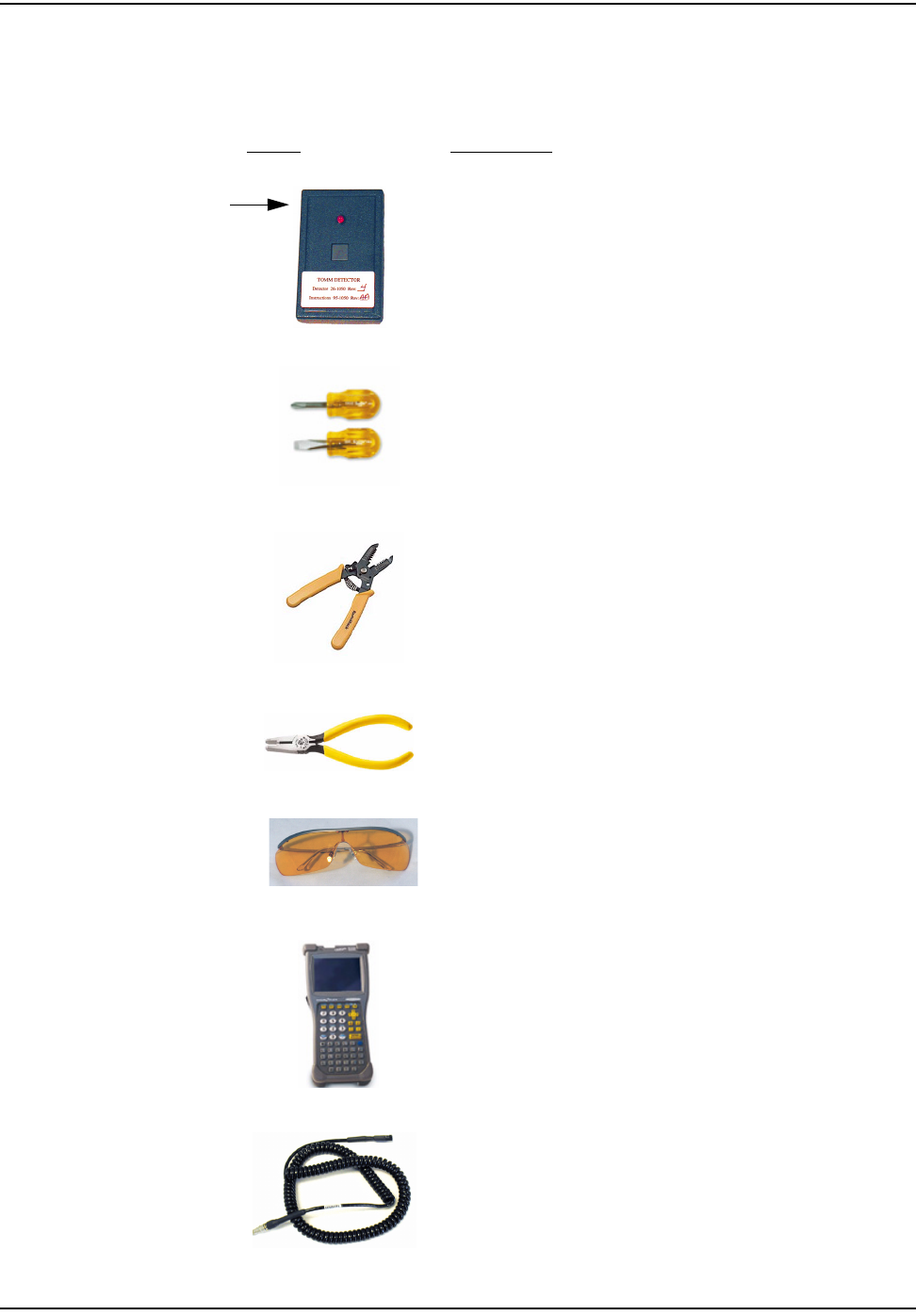
NJQ `ÉääåÉí=t~íÉê=båÇéçáåí=fåëí~ää~íáçå=dìáÇÉ
fåíêçÇìÅíáçå
Tools
The following table contains all required tools:
Image Description
oc=_ìëíÉê=j~ÖåÉí
mLk=OSJNMRM
pÅêÉïÇêáîÉêë=EÑä~í=~åÇ=mÜáääáéëF
táêÉ=`ìííÉê=~åÇ=píêáééÉê
pÅçíÅÜäçâ®=bJVv=`êáãéáåÖ=qççä=çê=bèìáî~äÉåí
ïïïKPjKÅçã
p~ÑÉíó=dçÖÖäÉë
e~åÇeÉäÇ=`çãéìíÉê=
ïïïKÇ~éKÅçã
`ÉääåÉí=oÉãçíÉ=t~íÉê=båÇéçáåí=mêçÖê~ããáåÖ=`~ÄäÉ
j~ÖåÉí
äçÅ~íÉÇ=
çå=íçé=äÉÑí
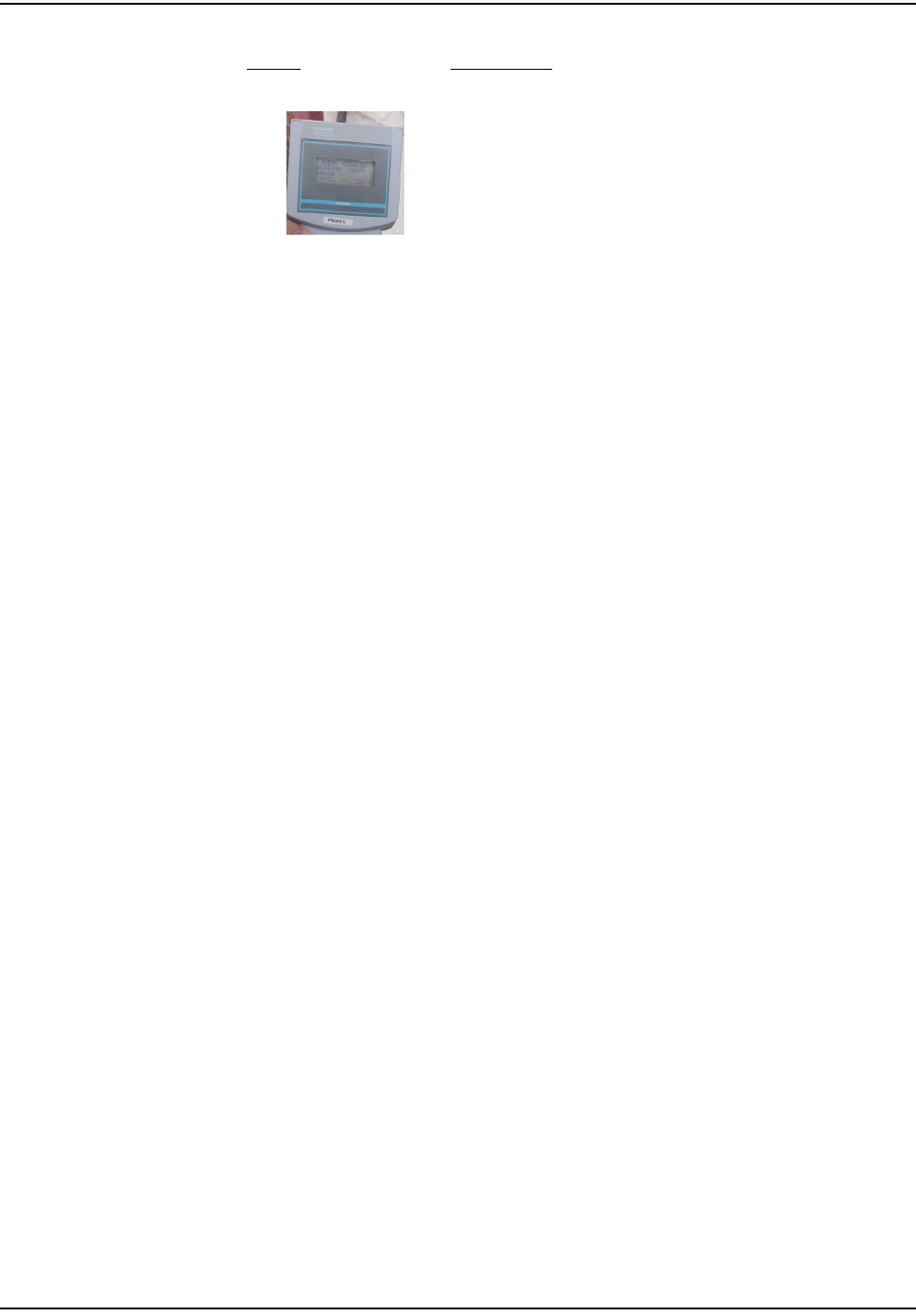
fåíêçÇìÅíáçå
`ÉääåÉí=t~íÉê=båÇéçáåí=fåëí~ää~íáçå=dìáÇÉ NJR
kÉéíìåÉ=mêçoÉ~Ç=cáÉäÇ=mêçÖê~ããÉê=Eåçí=êÉèìáêÉÇ=Ñçê=^ìíç=çê=
^o_=S=ÉåÅçÇÉêëF
ïïïKåÉéíìåÉíÖKÅçã
Image Description
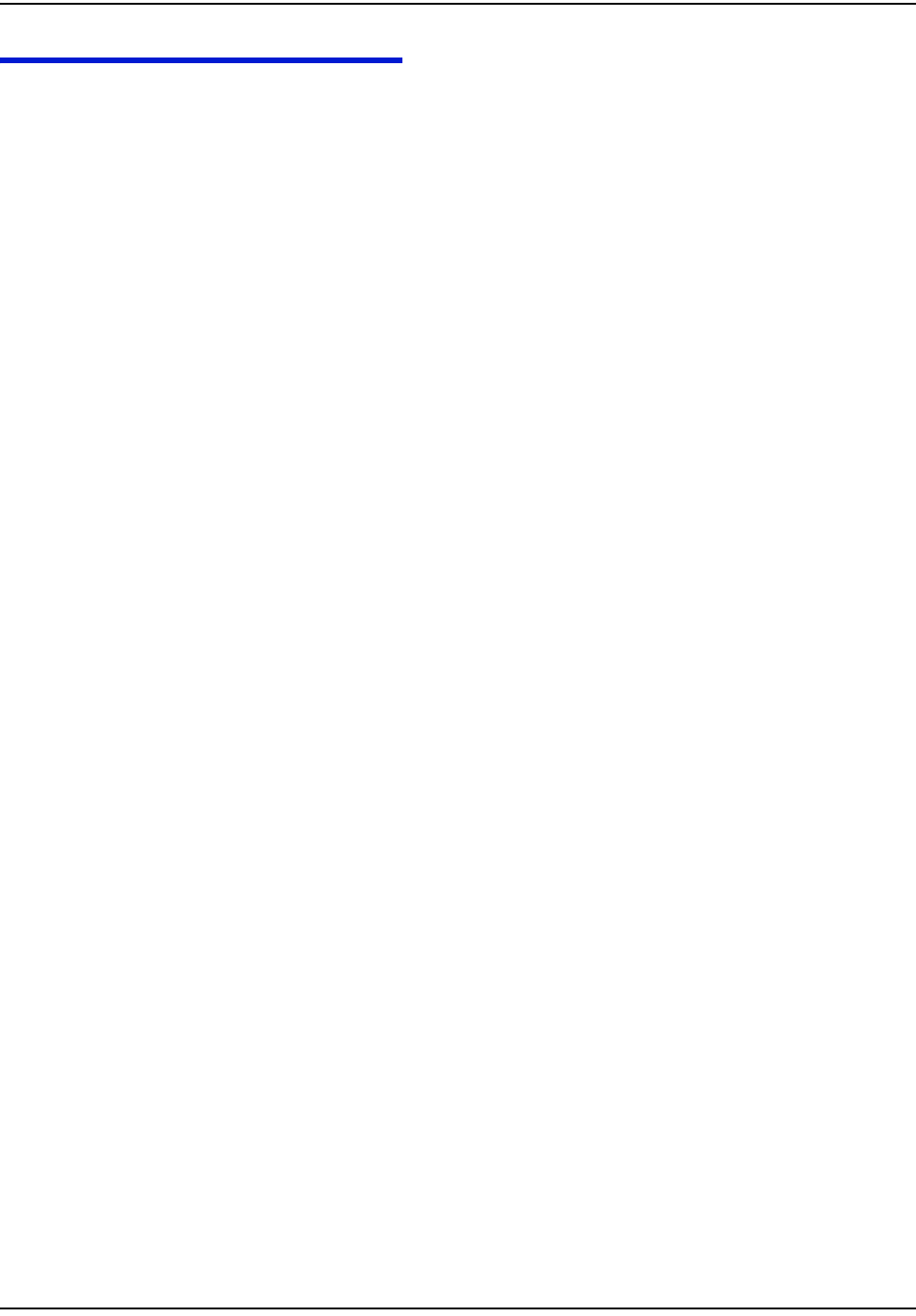
fåíêçÇìÅíáçå
NJS `ÉääåÉí=t~íÉê=båÇéçáåí=fåëí~ää~íáçå=dìáÇÉ
SAFETY AND ENVIRONMENT
Prerequisite Training
Installers should be instructed in the following safety elements as well as any site-
specific safety issues:
• Hazard Communication (Employee Right to Know)
•Lifting
•Safe driving
• Use of hand tools
• Confined space
Preliminary Checks
The installer should already be able to operate the HandHeld computer.
Additionally, you should already have route information and the required
number of endpoints.
• Verify that you are at the correct site, specified on the handheld computer or
work order.
• Verify that the site is safe for you and your equipment.
• Notify the customer of your presence. Tell the customer that you must have
access to the water meter. If necessary, have the customer sign the work order.
• When installing meters, follow any guidelines issued by your company in
addition to those given in this guide.
• Never perform an installation during a lightning storm or under excessively
wet conditions.
Site Requirements
The site must comply with the following criteria:
• There is no chance that another object will be set over the antenna.
• Some instances may require additional cable.
• Maximum cable length is always 200 feet.
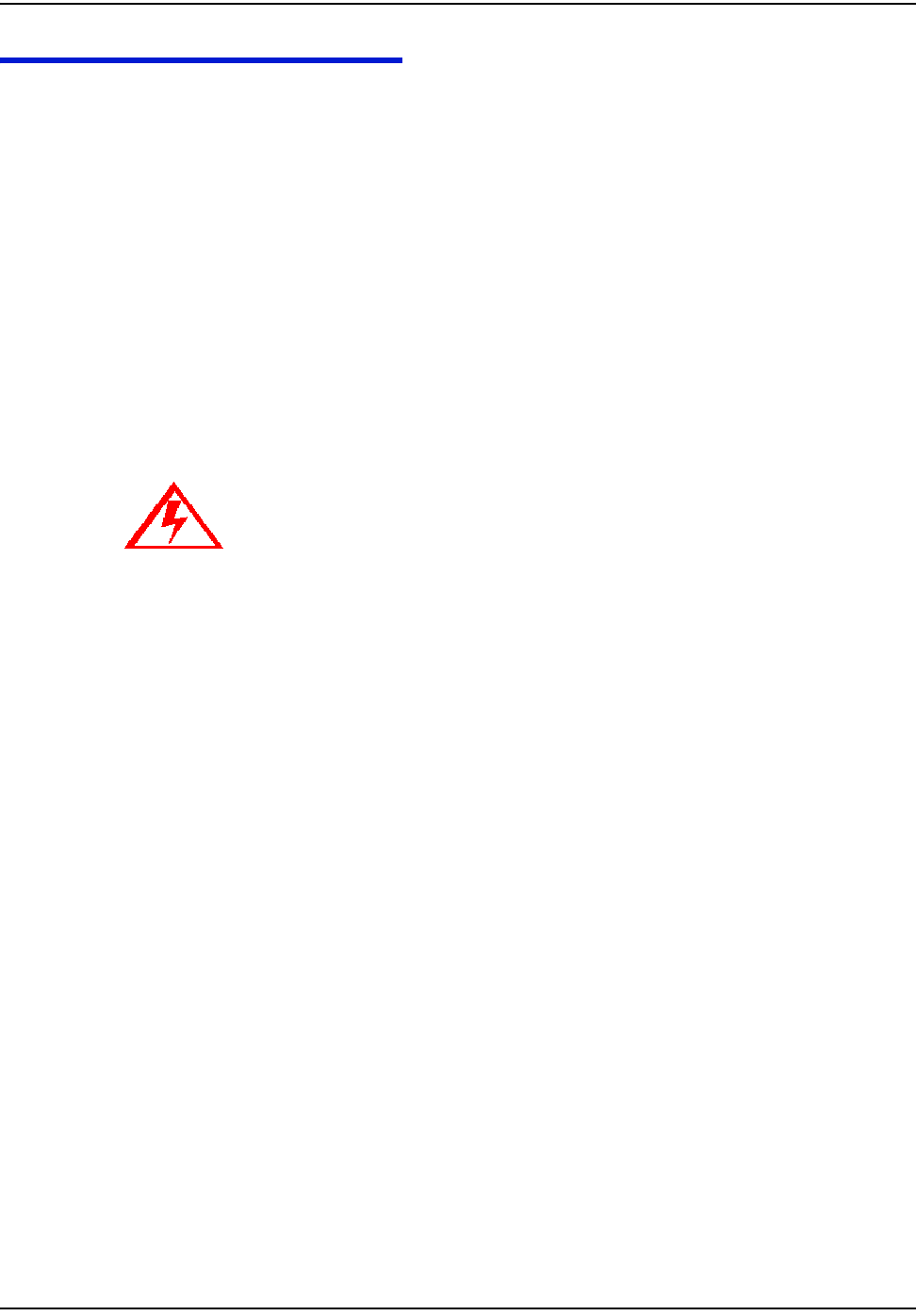
fåíêçÇìÅíáçå
`ÉääåÉí=t~íÉê=båÇéçáåí=fåëí~ää~íáçå=dìáÇÉ NJT
FCC & INDUSTRY CANADA INFORMATION TO THE USER
FCC Class B
This equipment has been tested and found to comply with the limits for a Class B
digital device, pursuant to Part 15 of the FCC Rules. These limits are designed to
provide reasonable protection against harmful interference in a residential
installation. This equipment generates, uses, and can radiate radio frequency
energy and, if not installed and used in accordance with the Instructions, may
cause harmful interference to radio communications. However, there is no
guarantee that interference will not occur in a particular installation. If this
equipment does cause harmful interference to radio or television reception, which
can be determined by turning the equipment off and on, the user is encouraged to
try to correct the interference by one or more of the following measures:
• Reorient or relocate the receiving antenna.
• Increase the separation between the equipment and receiver.
• Consult Cellnet or an experienced radio technician for help.
RF Exposure
In accordance with FCC requirements of human exposure to radio frequency
fields, the radiating element shall be installed such that a minimum separation
distance of 20 centimeters will be maintained.
Industry Canada
This Class B digital apparatus meets all requirements of the Canadian
Interference Causing Equipment Regulations. Operation is subject to the
following two conditions: (1) this device may not cause harmful interference, and
(2) this device must accept any interference received, including interference that
may cause undesired operation.
Cet appareillage numérique de la classe B répond à toutes les exigences de
l'interférence canadienne causant des règlements d'équipement. L'opération est
sujette aux deux conditions suivantes: (1) ce dispositif peut ne pas causer
l'interférence nocive, et (2) ce dispositif doit accepter n'importe quelle interférence
reçue, y compris l'interférence qui peut causer l'opération peu désirée.
Changes or modifications to this device not expressly approved by Cellnet
Technology, Inc. could void the user's authority to operate the equipment.
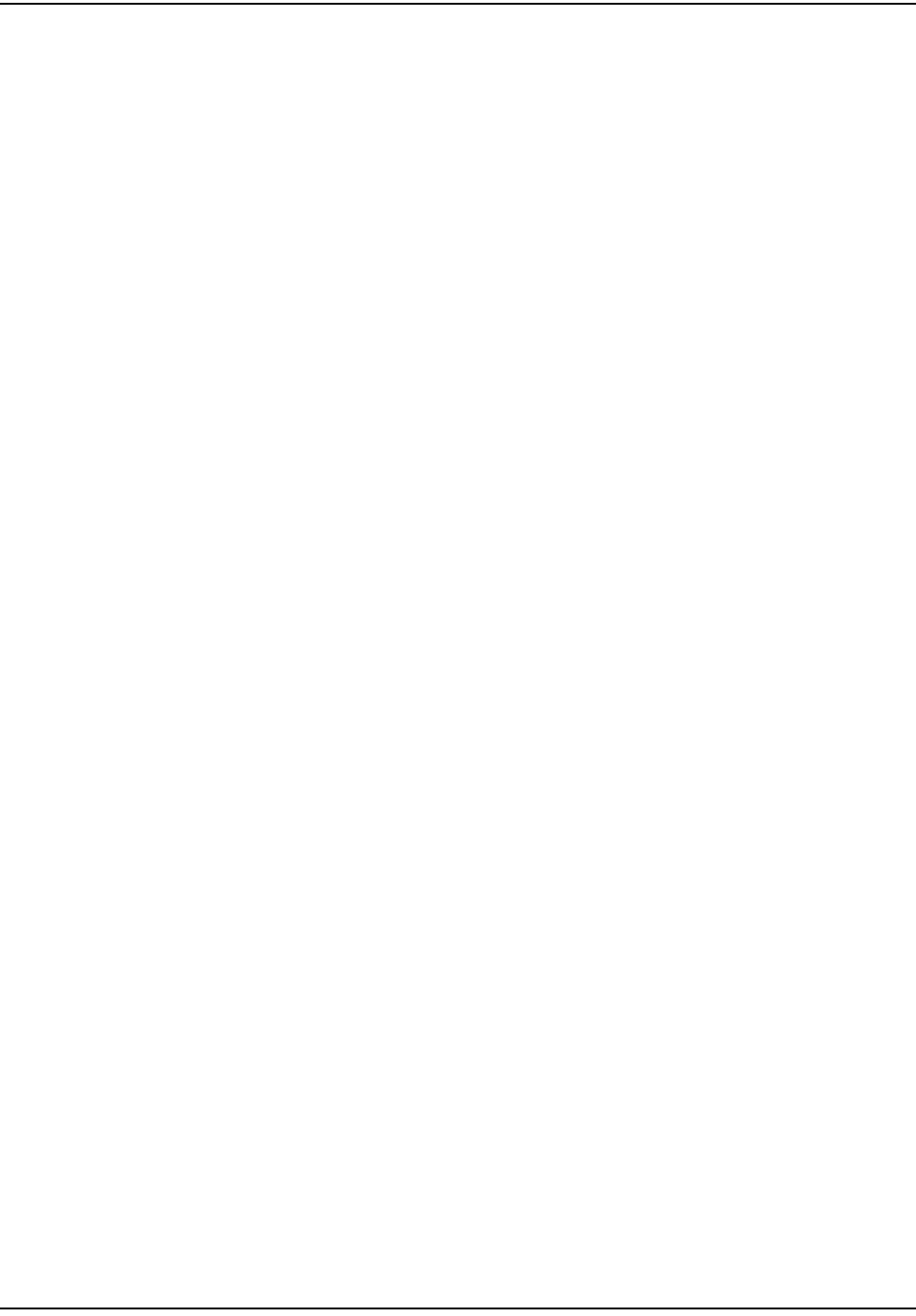
fåíêçÇìÅíáçå
NJU `ÉääåÉí=t~íÉê=båÇéçáåí=fåëí~ää~íáçå=dìáÇÉ
FCC ID: R7PCWEWall2
This device complies with Part 15 of the FCC rules. Operation is subject to the
following two conditions:
(1) This device may not cause harmful interference, and
(2) This device must accept any interference received, including interference that
may cause undesired operation.
IC: 5294A-CWEWALL2
This Class B digital apparatus complies with Canadian ICES-003.
Cet appareil numérique de la classe B est conforme à la norme NMB-003 du
Canada.
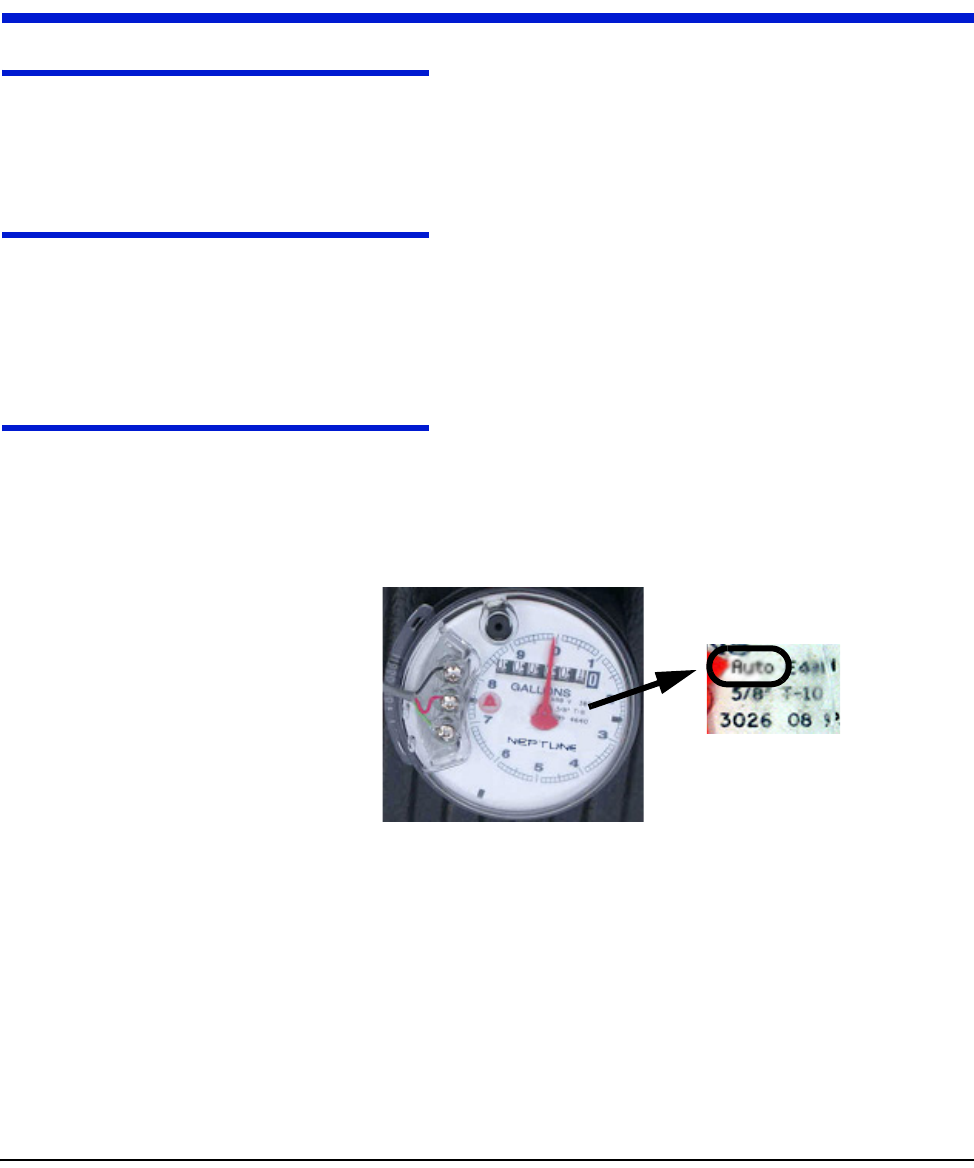
`ÉääåÉí=t~íÉê=båÇéçáåí=fåëí~ää~íáçå=dìáÇÉ OJN
CHAPTER 2 INSTALLING THE CELLNET WATER ENDPOINT
LOCATING THE CWE
The CWE Remote should be mounted above ground. If there is an existing
touchpad or remote, then put the new remote in that location. It is preferred to
mount the CWE outdoors, to a wall facing the nearest concentrator.
MOUNTING THE CWE
Mounting techniques vary widely, depending on the physical characteristics of
the customer site. The mounting technique used is left to the installer’s best
judgement and experience.
IDENTIFYING THE REGISTER FOR INSTALLATION
Register connecting instructions listed by register type:
• If the register has screw terminals, proceed to "Connecting a Neptune Auto or
Sensus Encoder Register with Screw Terminals" on page 2-3
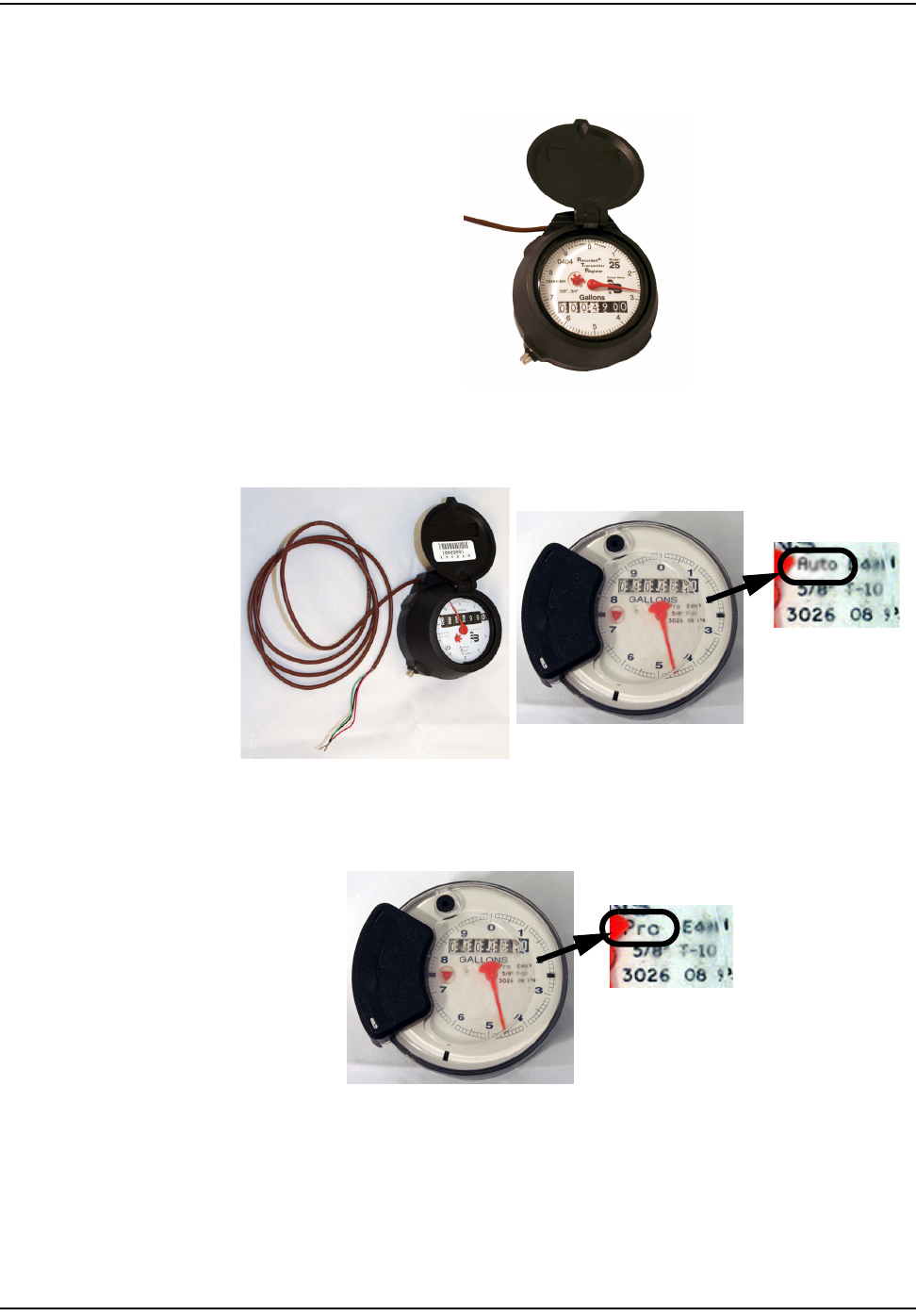
fåëí~ääáåÖ=íÜÉ=`ÉääåÉí=t~íÉê=båÇéçáåí
OJO `ÉääåÉí=t~íÉê=båÇéçáåí=fåëí~ää~íáçå=dìáÇÉ
• If the register is a Badger RTR® with the words “Recordall® Transmitter
Register” recorded on the face, proceed to"Connecting a Badger RTR® Register
with Potted Leads" on page 2-9
• If the register is not a Badger RTR® and has potted leads, proceed to
"Connecting a Badger, Neptune Auto or Sensus Encoder Register with Potted
Leads" on page 2-6
•"Pro-Read Encoder Register" on page 2-12
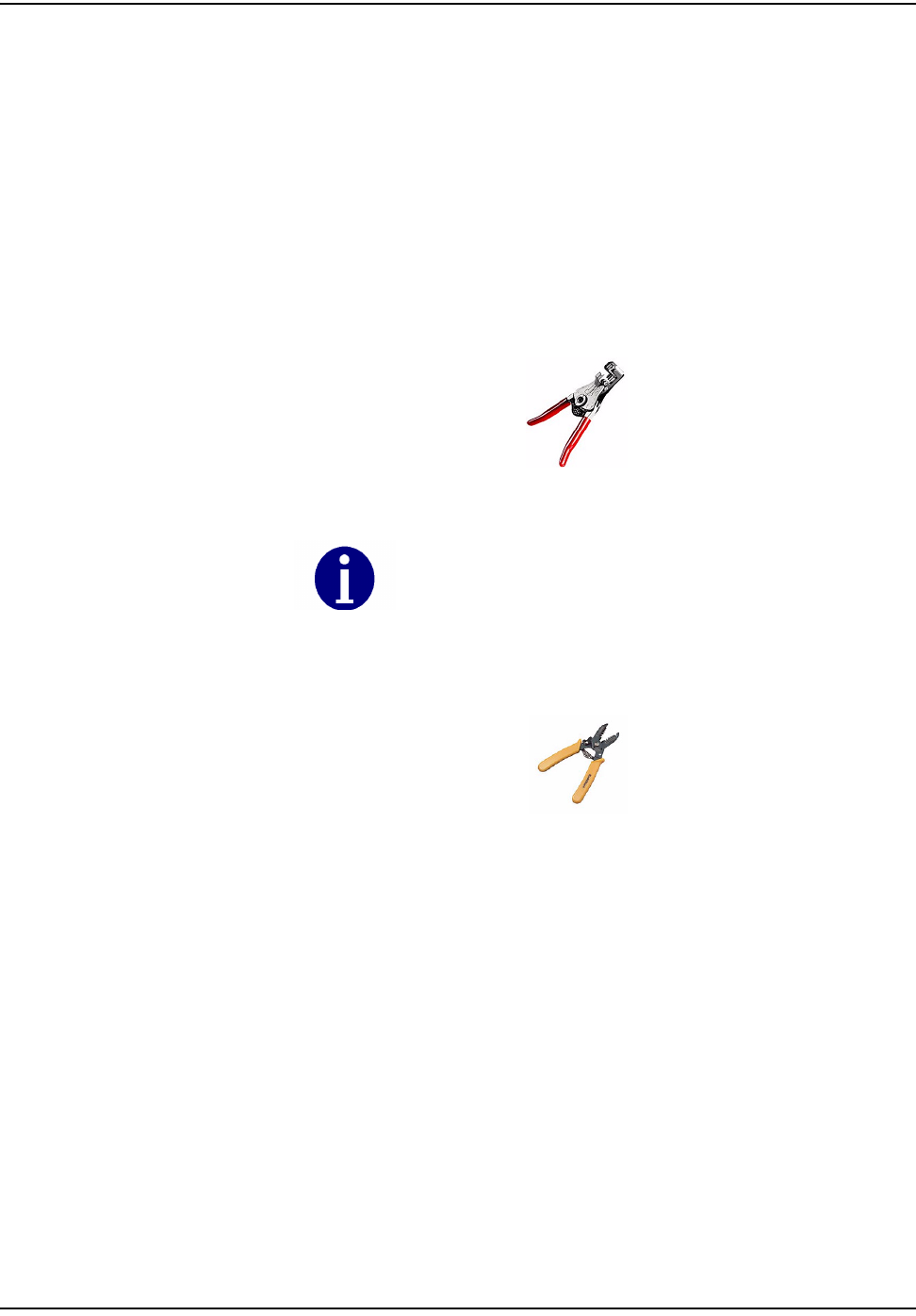
fåëí~ääáåÖ=íÜÉ=`ÉääåÉí=t~íÉê=båÇéçáåí
`ÉääåÉí=t~íÉê=båÇéçáåí=fåëí~ää~íáçå=dìáÇÉ OJP
Connecting a Neptune Auto or Sensus Encoder Register with Screw Terminals
Remove terminal cover. Use clean, disposable towels or rags to wipe the gel away
from the terminals and screws. After the gel is removed, disconnect any wires
connected to the terminals. Clean the terminals and screws again using Dow
Corning OS-2 Silicone Cleaner or equivalent. Be careful not to lose any screws
when disconnecting the wires or cleaning the screw terminals.
If the cable to be connected to the screw terminals has been pre-stripped, proceed
to step 3 below.
1 Using the #10 AWG position (second largest hole) on the 64-1919 wire
stripper, remove 1.5 inches of external insulation from the cable.
Figure 2.1 64-1919 Wire stripper
2 Using the #22 AWG wire-stripping hole of 64-1922 tool, strip .5 inch of
insulation from each of the three internal wires.
Figure 2.2 64-1922 Wire stripper
Do not damage the internal wire insulation when removing the
external insulation.
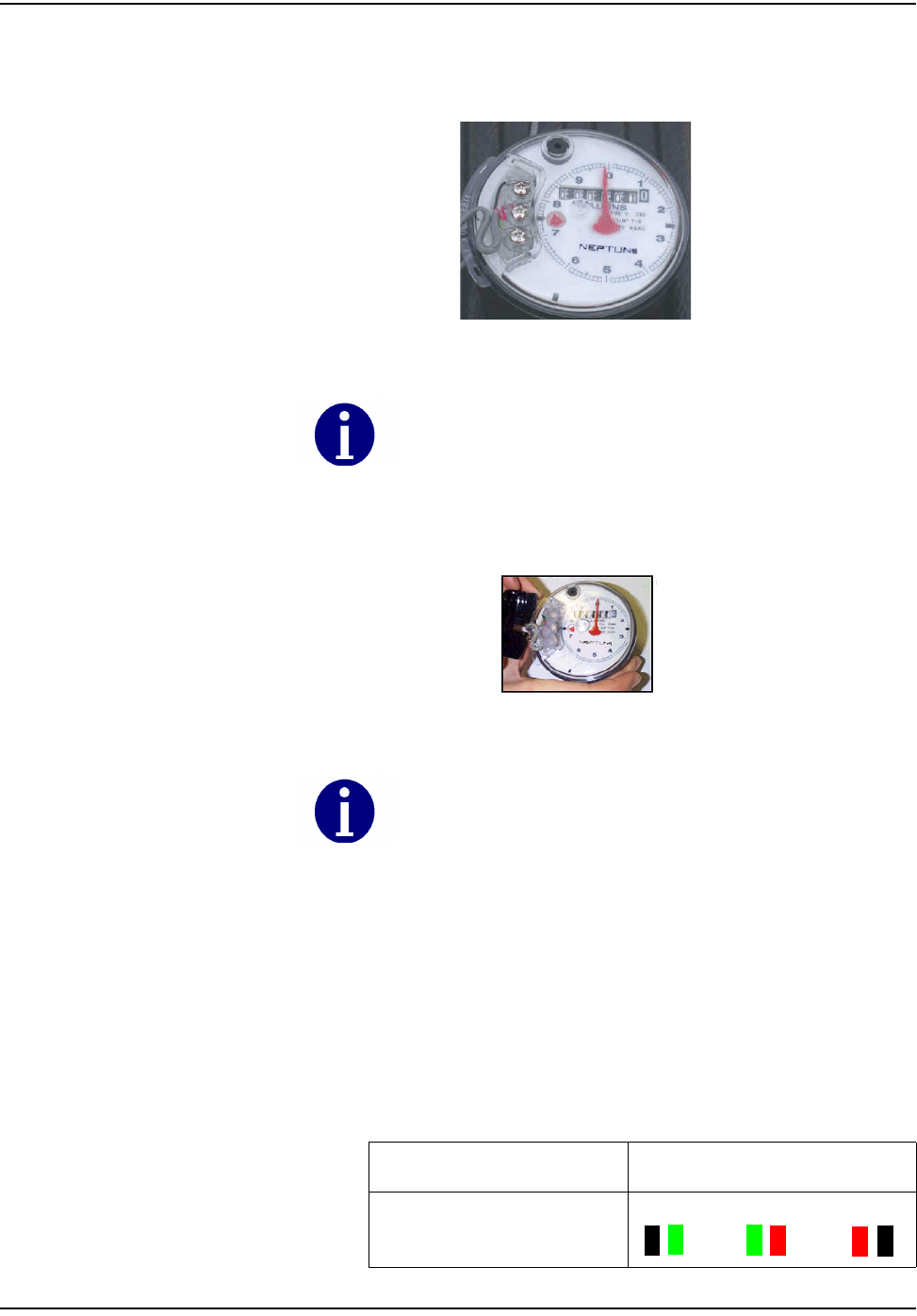
OJQ `ÉääåÉí=t~íÉê=båÇéçáåí=fåëí~ää~íáçå=dìáÇÉ
fåëí~ääáåÖ=íÜÉ=`ÉääåÉí=t~íÉê=båÇéçáåí
3 Connect the three-conductor wire to the encoder register's terminals,
matching colors carefully: black to black, red to red, green to green.Thread
the cable around the strain relief posts of the encoder register.
Figure 2.3 Threading the cable around the strain relief posts
4 Apply moisture protection compound to terminal screws and exposed wires
(Dow Corning Compound #4 or Novagard® G661™)
Figure 2.4 Applying moisture compound
5 Snap the cover onto the encoder register.
6 Wipe away excess compound.
7 Route encoder cable from encoder to the mounted location of the CWE
Remote.
8 Mount the CWE Remote
9 Splice the wires from the CWE Remote to the three wires from the encoder
cable.
10 Match the colors carefully using the following table
Position the end of the cable jacket so that the compound will cover
it and it will not be visible when the cover is installed, as shown.
Be sure that the waterproofing compound completely seals the wires.
Apply compound under the cable and individual wires. Cover the top of the
cable, wires, and screws. Use enough compound so it flows from
openings when the cover is attached.
Table 1
Encoder Register 6060 Wire Color/Encoder Terminal
Neptune ProRead (ARB
VI)
Blk/Green Green/R Red/B
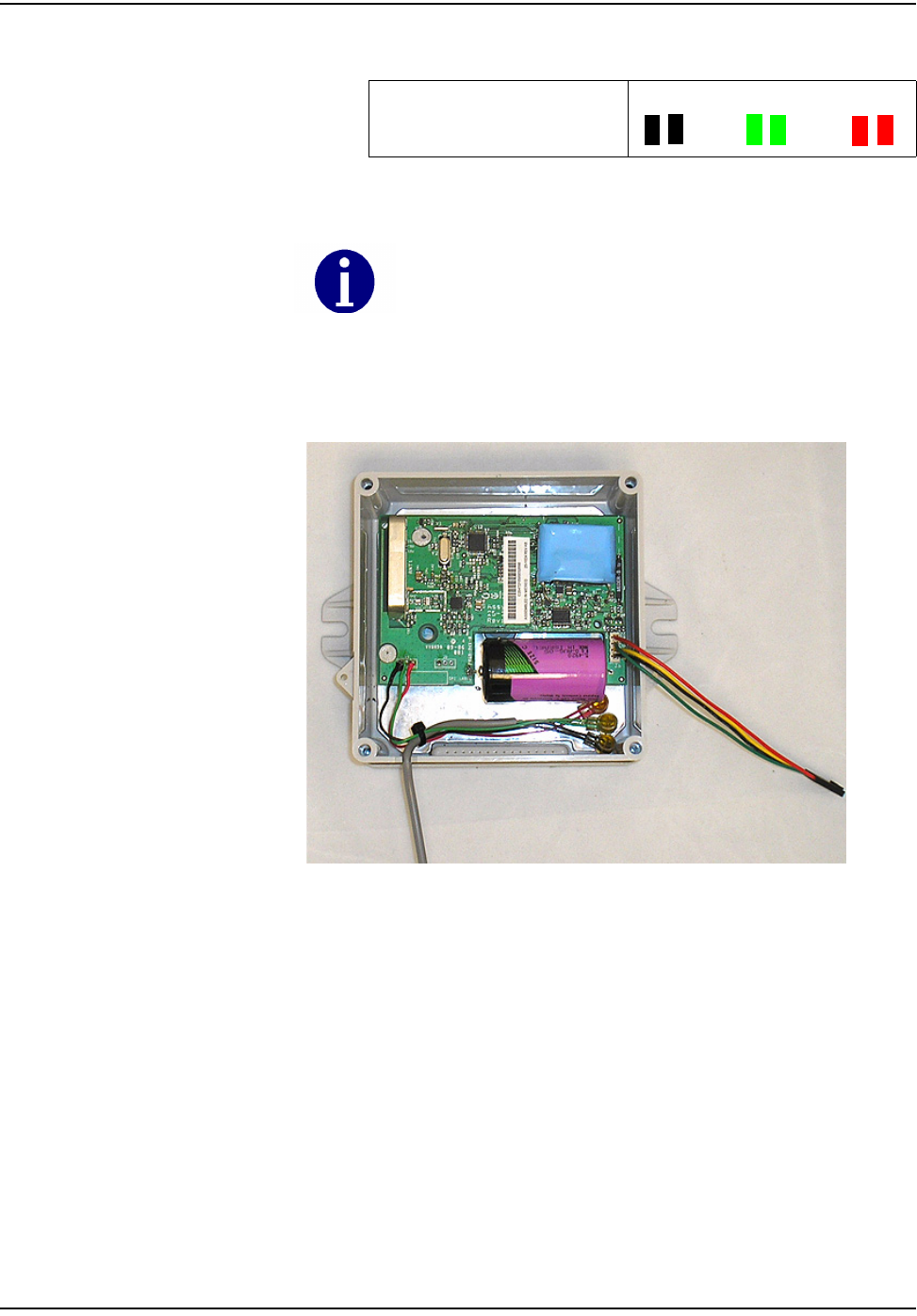
fåëí~ääáåÖ=íÜÉ=`ÉääåÉí=t~íÉê=båÇéçáåí
`ÉääåÉí=t~íÉê=båÇéçáåí=fåëí~ää~íáçå=dìáÇÉ OJR
.
11 See Appendix A, Crimping Wires, for instructions on crimping the wires.
12 Dress wires and crimps inside the CWE Remote enclosure as shown.
13 Proceed to Chapter 3, Testing the Endpoint.
Sensus ECR-II, ECR-III
(ICE)
Blk/Blk Green/G Red/R
All color translations will be done at the CWE Remote. If using
existing wire, verify that no color translations are present. If color
translations have occurred, replace the splices if possible. Replace
the cable if necessary to prevent confusion due to double
translation.
Table 1
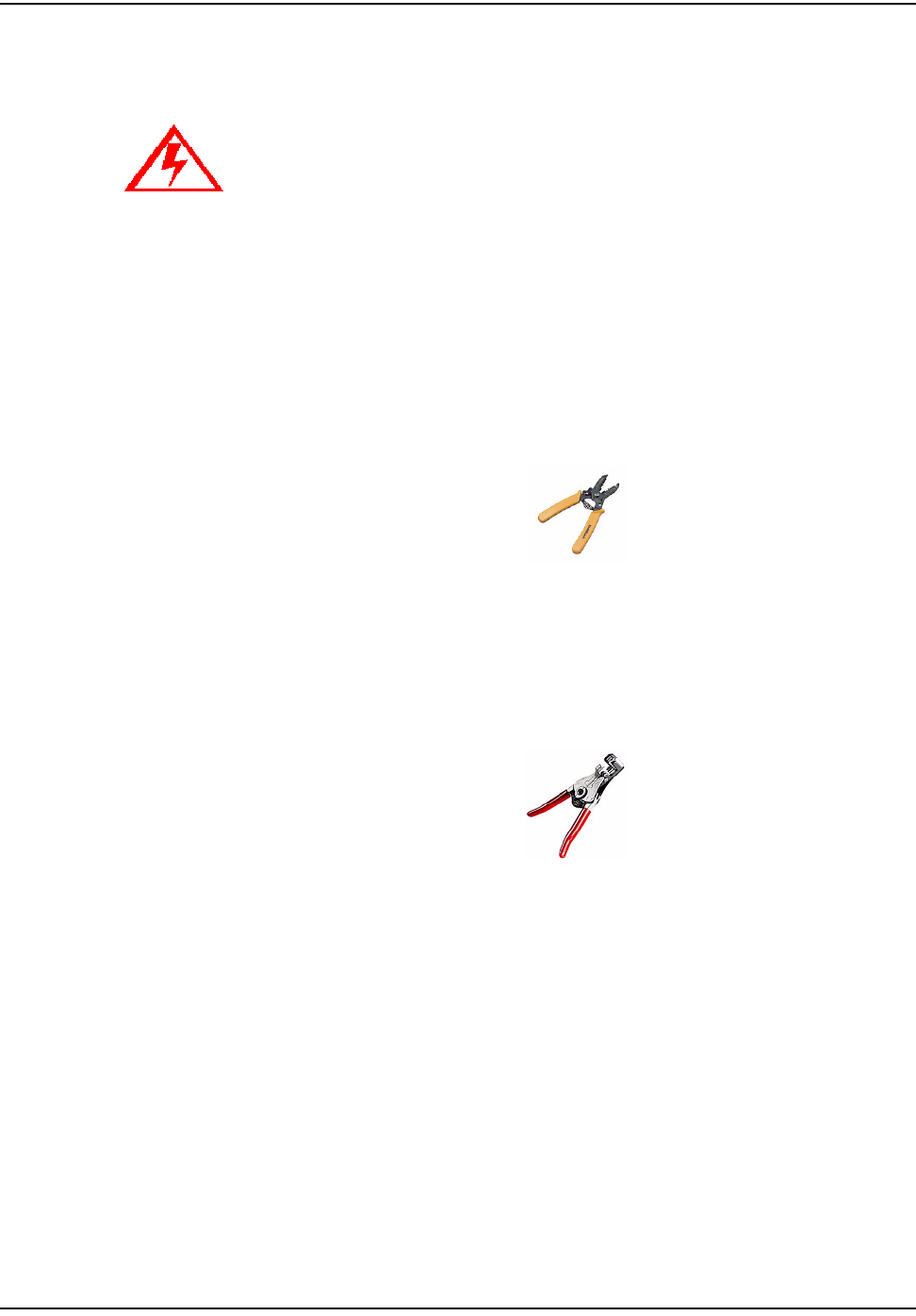
fåëí~ääáåÖ=íÜÉ=`ÉääåÉí=t~íÉê=båÇéçáåí
OJS `ÉääåÉí=t~íÉê=båÇéçáåí=fåëí~ää~íáçå=dìáÇÉ
Connecting a Badger, Neptune Auto or Sensus Encoder Register with Potted Leads
Use the following installation procedure for sites equipped with potted encoders.
1 Route the cable from the potted register to the CWE mounting location. Splice
in additional cable as necessary. When using additional cable, always match
colors: black to black, red to red, green to green. All color translations will be
done at the CWE Remote.
2 Prepare cable end for crimping:
a Using the cutting blade portion of the Wire Cutter and Stripper tool, cut
the wire connecting the encoder register to the touchpad (or other
device). The wire attached to the encoder register should contain at least
three wires. If not, replace the encoder register with a 3-wire version.
Figure 2.5 Wire cutter & stripper
b Using the #10 AWG position (second largest hole) on the 64-1919 wire
stripper, remove 1 inch of the external insulation from the cable coming
from the encoder register. Do not strip the insulation from the internal
wires.
Figure 2.6 64-1919 Wire Stripper
Do not open a potted encoder for any reason. This will void the manufacturer’s
warranty.
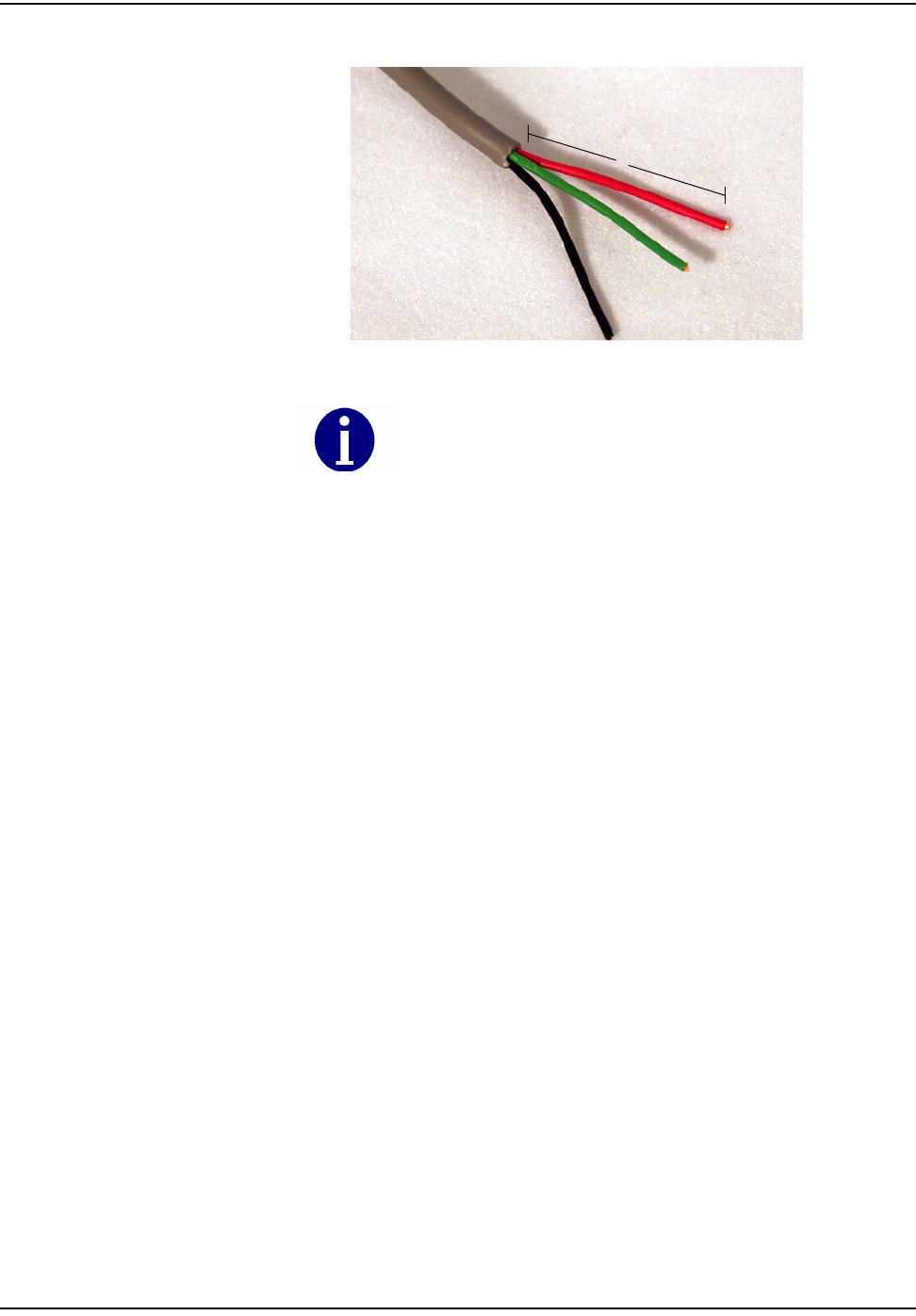
fåëí~ääáåÖ=íÜÉ=`ÉääåÉí=t~íÉê=båÇéçáåí
`ÉääåÉí=t~íÉê=båÇéçáåí=fåëí~ää~íáçå=dìáÇÉ OJT
c Peel back foil, if present; cut excess foil and uninsulated wire..
Figure 2.7 3-Wire cable
Do not damage the internal wire insulation when removing the external
insulation.
1”
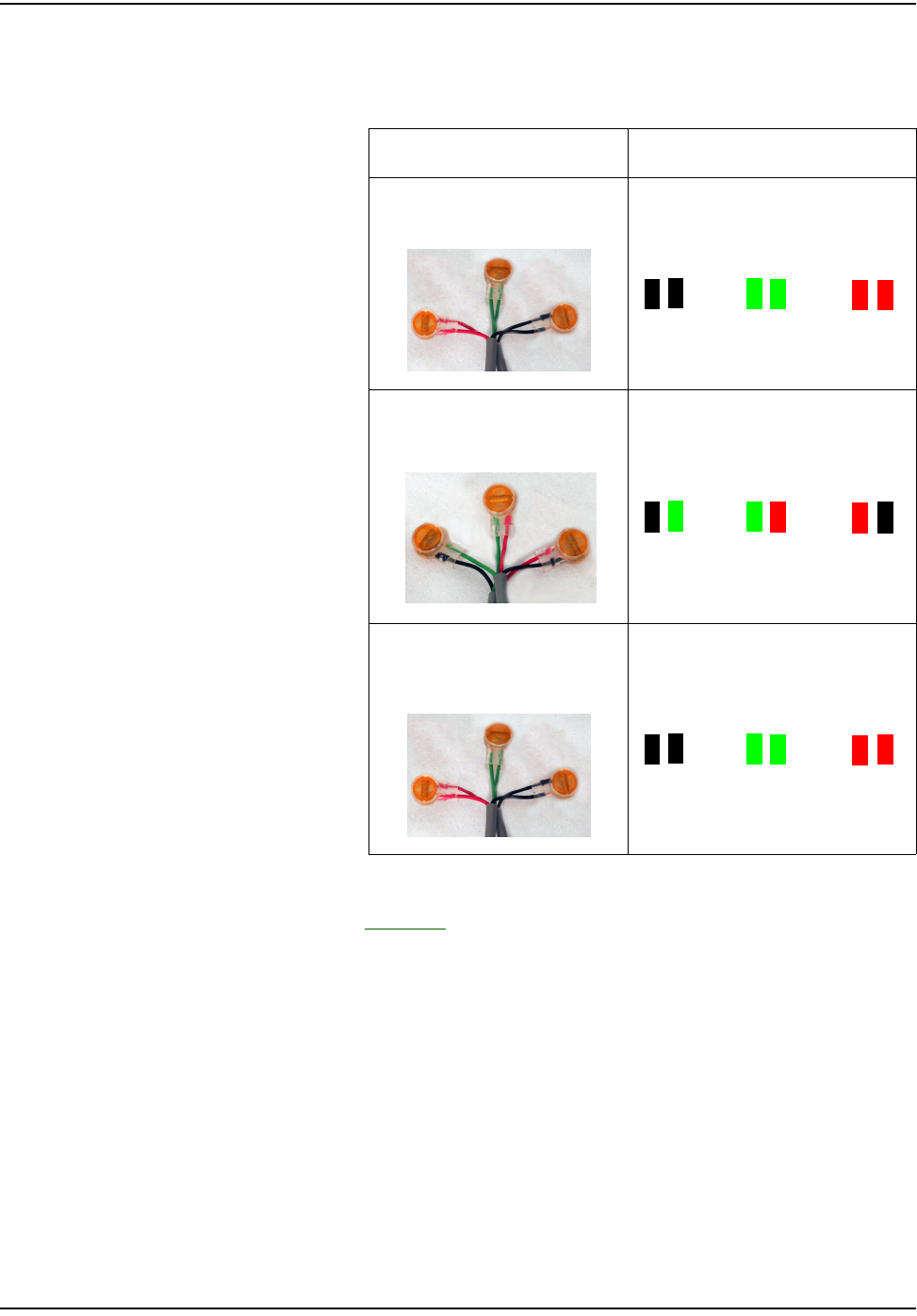
fåëí~ääáåÖ=íÜÉ=`ÉääåÉí=t~íÉê=båÇéçáåí
OJU `ÉääåÉí=t~íÉê=båÇéçáåí=fåëí~ää~íáçå=dìáÇÉ
3 Splice the wires from the CWE to the encoder wires. Match colors carefully
according to the table below:
4 See Appendix A, Crimping Wires, for instructions on crimping the wires.
5 Proceed to Chapter 3, Testing the Endpoint.
Table 2
Encoder Register 6060 Wire Color/Encoder Terminal
Badger ADE®
Blk/Blk Green/Green Red/Red
Neptune ProRead (ARB
VI)
Blk/Grn Green/Red Red/Blk
Sensus ECR-II, ECR-III
(ICE)
Blk/Blk Green/Green Red/Red
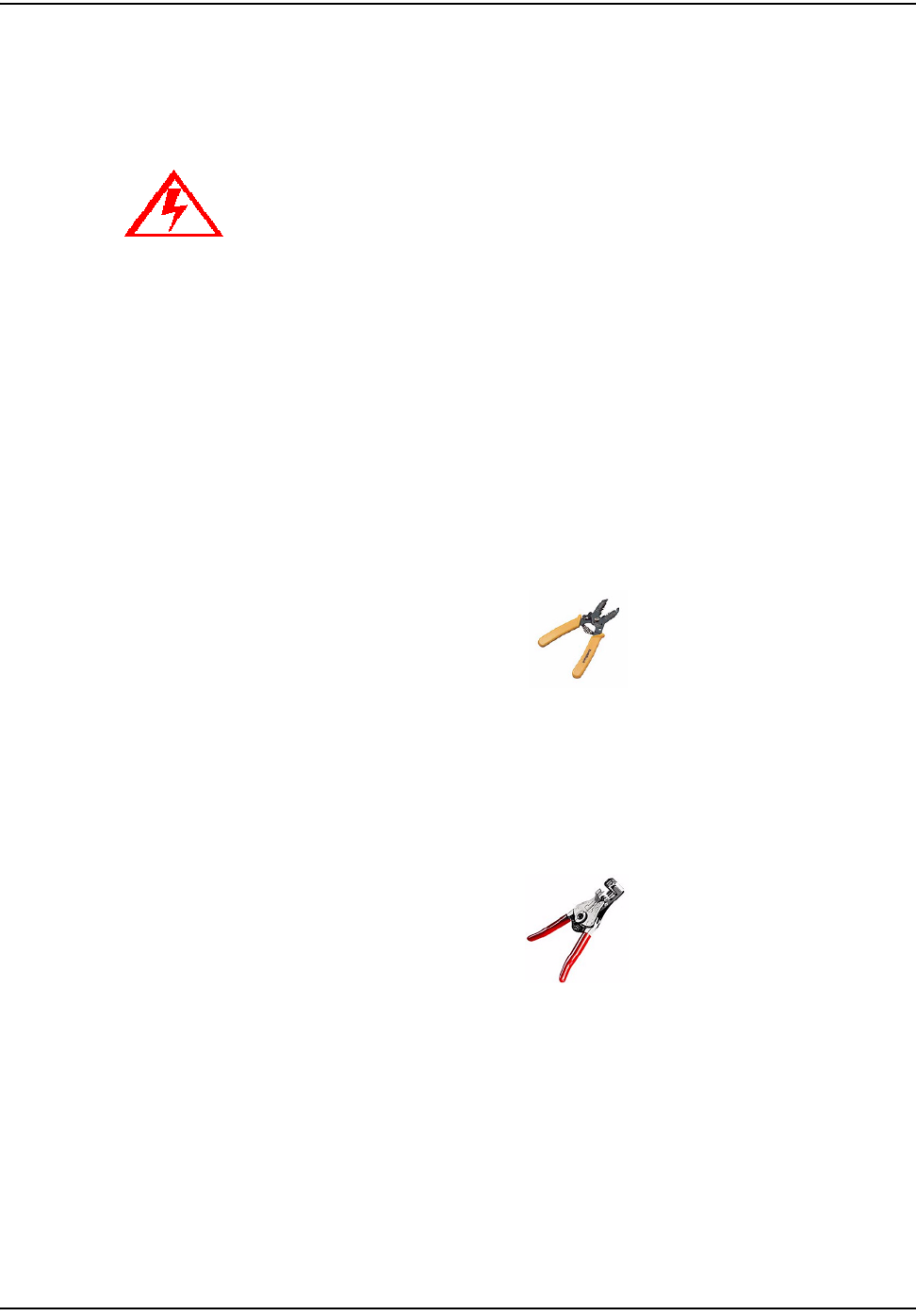
fåëí~ääáåÖ=íÜÉ=`ÉääåÉí=t~íÉê=båÇéçáåí
`ÉääåÉí=t~íÉê=båÇéçáåí=fåëí~ää~íáçå=dìáÇÉ OJV
Connecting a Badger RTR® Register with Potted Leads
Badger manufactures "potted" RTR registers for water meter applications. These
registers have a three-conductor cable already attached to the register. The factory
seals them with a "potting compound".
Use the following installation procedure for sites equipped with potted RTR
registers.
1 Route the cable from the potted register to the CWE mounting location. Splice
in additional cable as necessary. When using additional cable, always match
colors: black to black, red to red, green to green. All color translations will be
done at the CWE mount.
2 Prepare cable ends for crimping:
a Using the cutting blade portion of the Wire Cutter and Stripper tool, cut
the wire connecting the encoder register to the touchpad (or other
device). The wire attached to the encoder register should contain at least
three wires. If not, replace the encoder register with a 3-wire version.
Figure 2.8 Wire cutter & stripper
b Using the #10 AWG position (second largest hole) on the 64-1919 wire
stripper, remove 1 inch of the external insulation from the cable coming
from the encoder register. Do not strip the insulation from the internal
wires.
Figure 2.9 64-1919 Wirestripper
Do not open a potted encoder for any reason. This will void the manufacturer’s
warranty.
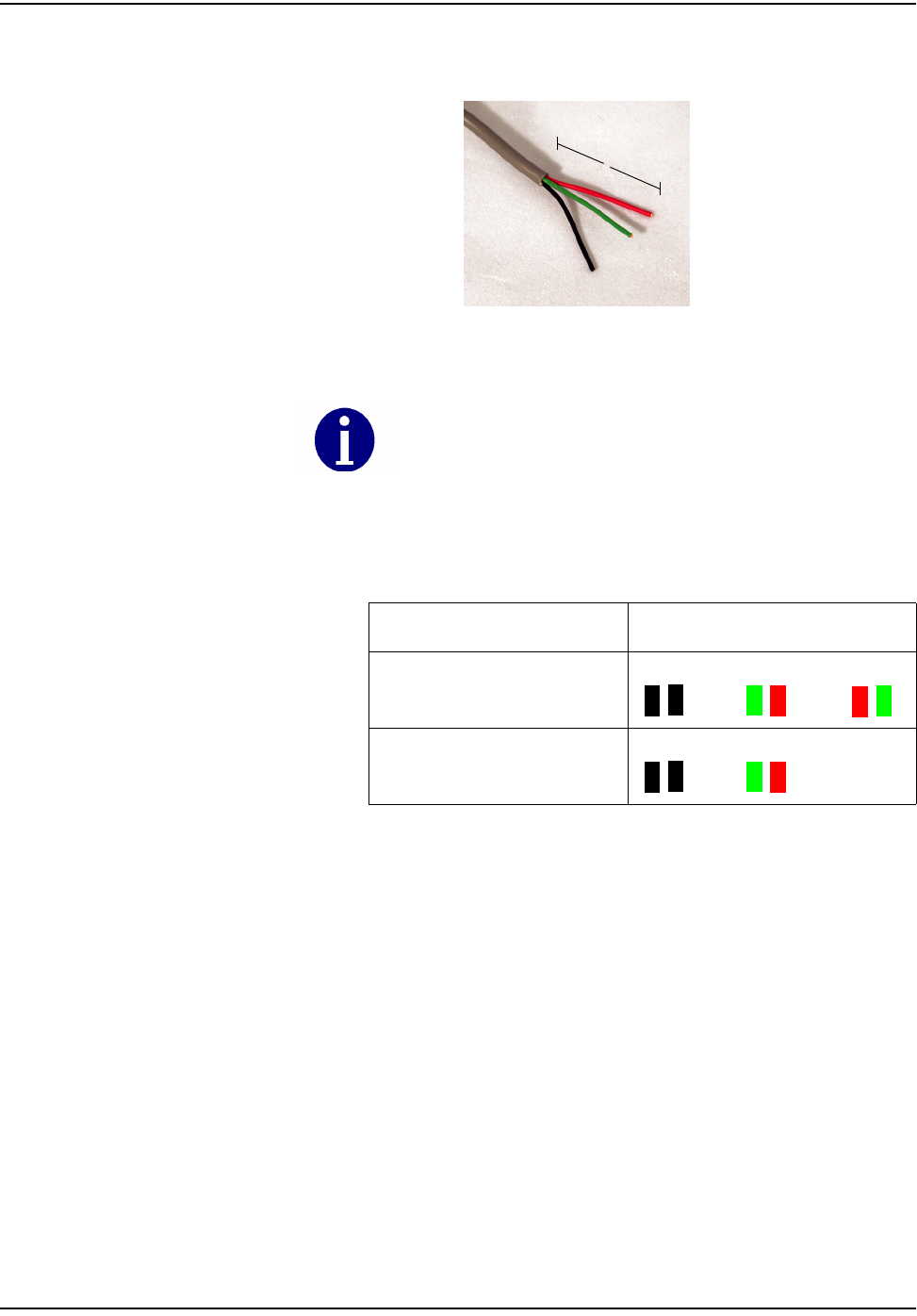
fåëí~ääáåÖ=íÜÉ=`ÉääåÉí=t~íÉê=båÇéçáåí
OJNM `ÉääåÉí=t~íÉê=båÇéçáåí=fåëí~ää~íáçå=dìáÇÉ
c Peel back foil, if present. Cut excess foil and uninsulated wire.
Figure 2.10 3-Wire cable
3 Splice wires from CWE to Badger RTR®. Match colors carefully according to
the table below.
4 See Appendix A, Crimping Wires, for instructions on crimping the wires.
Do not damage the internal wire insulation when removing the external
insulation.
Table 3
Encoder Register 6060 Wire Color/Encoder Terminal
_~ÇÖÉê=oqo®=PJtáêÉ Blk/Blk Green/Red Red/Green
_~ÇÖÉê=oqo®=OJtáêÉ Blk/Blk Green/Red
1”
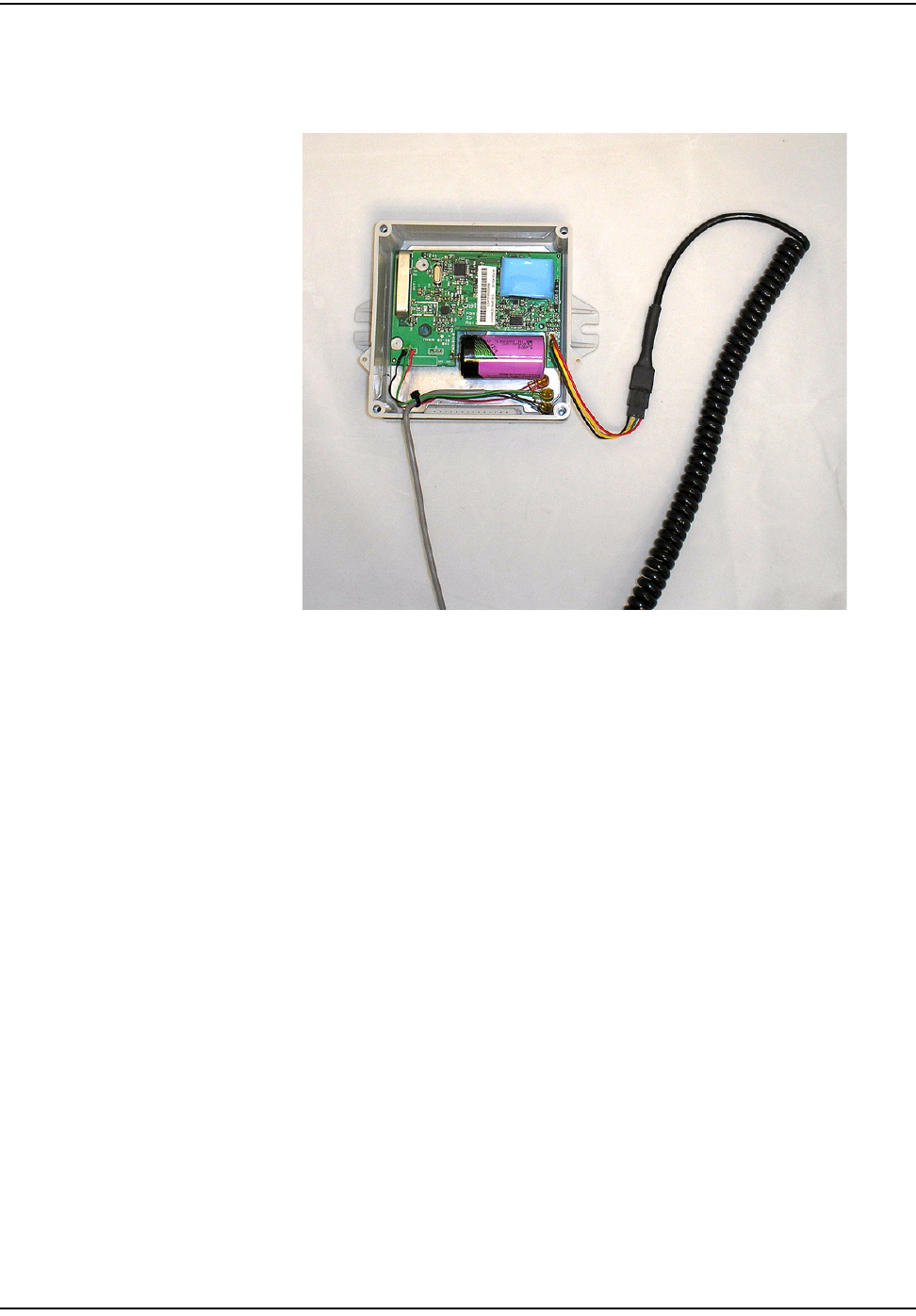
fåëí~ääáåÖ=íÜÉ=`ÉääåÉí=t~íÉê=båÇéçáåí
`ÉääåÉí=t~íÉê=båÇéçáåí=fåëí~ää~íáçå=dìáÇÉ OJNN
Programming CWE Remote endpoint for operation with a Badger RTR® Register
You must program the CWE Remote endpoint with the HandHeld computer
before it can operate with a Badger RTR® register.
Figure 2.11 MicroTex Fastreader connected to CWE Remote
1 Connect the Cellnet Remote Water Programming Cable to the CWE Remote
as shown above.
2 Follow the HandHeld computer prompts to program the endpoint.
3 Once the programming is complete, proceed to Chapter 3, Testing the Endpoint.

fåëí~ääáåÖ=íÜÉ=`ÉääåÉí=t~íÉê=båÇéçáåí
OJNO `ÉääåÉí=t~íÉê=båÇéçáåí=fåëí~ää~íáçå=dìáÇÉ
PRO-READ ENCODER REGISTER
Before removing the ProRead receptacle, ensure that the ProRead register is
programmed for three-wire mode.
• If a two-wire conductor cable is connected to a "potted" ProRead encoder
register, replace the register with a three-wire register.
Reprogramming a ProRead encoder from 2-wire to 3-wire
It may sometimes be necessary to reprogram a ProRead register encoder from 2-
wire to 3-wire mode. Accomplish this with a Neptune ProRead field programmer.
A basic overview of the steps is as follows:
1 Connect to the remote receptacle with the field programmer.
2 Interrogate the encoder register to determine its operating mode (2 or 3-wire).
3 Reconfigure the encoder register to make it operate in 3-wire model.
4 Verify that the reconfiguration was successful by looking at the Field
Programmer screen. The OM field should be 3W (see below).
Table 2.1
If the register has screw terminals, proceed to "Connecting a Neptune Auto or
Sensus Encoder Register with Screw Terminals" on page 2-3.
If the register has potted leads, proceed to "Connecting a Badger, Neptune Auto or
Sensus Encoder Register with Potted Leads" on page 2-6.
Before Reprogramming
(2-wire mode)
After Reprogramming
(3-wire mode)
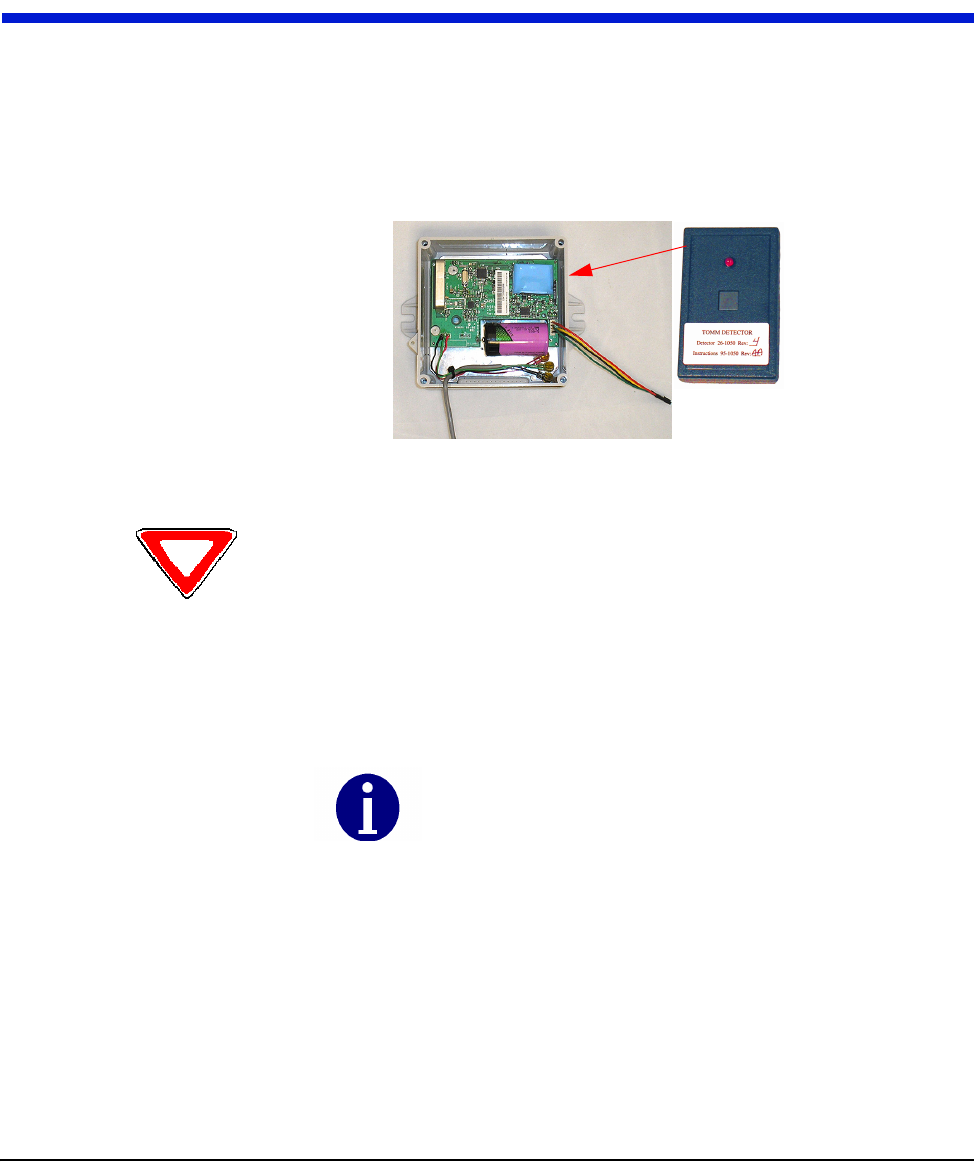
`ÉääåÉí=t~íÉê=båÇéçáåí=fåëí~ää~íáçå=dìáÇÉ PJN
CHAPTER 3 TESTING THE ENDPOINT
After you have completed the installation process, test the installation by passing
an RF Buster magnet near the endpoint’s sensor. The CWE tests the connection to
the register and transmits a pattern to indicate if the installation is good or bad.
The RF Buster detects the transmission pattern, beeps and lights the LED.
1 Activate the CWE by passing the RF Buster magnet against the side of the
CWE housing as shown.
Figure 3.1 CWE Activation Using RF Buster
2 Press and hold the button on the RF Buster. Position the RF Buster less than 6
inches away from the front of the CWE. The RF Buster makes audible beeps
and the LED flashes to confirm transmission of an RF packet from the
endpoint.
3 If the RF Buster detects 6-10 packets within 1 minute, the installation is good
and the endpoint has been activated properly. If the RF Buster detects 3 or
fewer packets, it indicates a bad connection between the endpoint and the
register, a bad register, a bad endpoint, or an incorrect configuration. If the
problem persists, refer to Troubleshooting.
4 Attach the cover using the four screws included in the hardware kit.
5 Clean the area and remove all disposable materials.
RF
B
us
t
er
magnet
Caution: If you hold the RF Buster magnet near the side of the CWE for more than 2
seconds, it will not transmit the installation test pattern. If you do not hear beeps, hold the
RF Buster away from the CWE for 15 seconds to allow it to reset to normal operating mode.
Do not use a cell phone or any other RF device while conducting
this test.
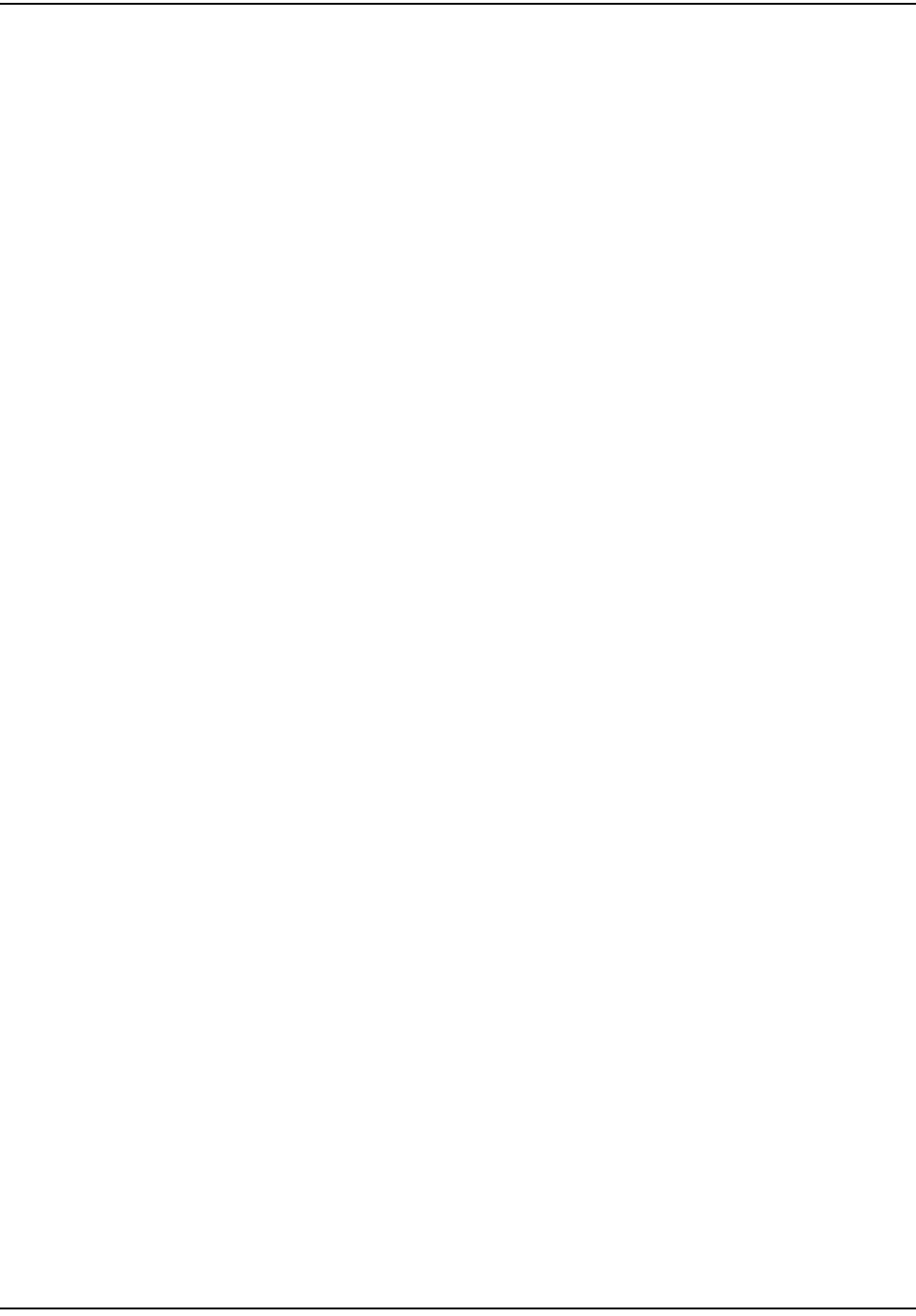
qÉëíáåÖ=íÜÉ=båÇéçáåí
PJO `ÉääåÉí=t~íÉê=båÇéçáåí=fåëí~ää~íáçå=dìáÇÉ
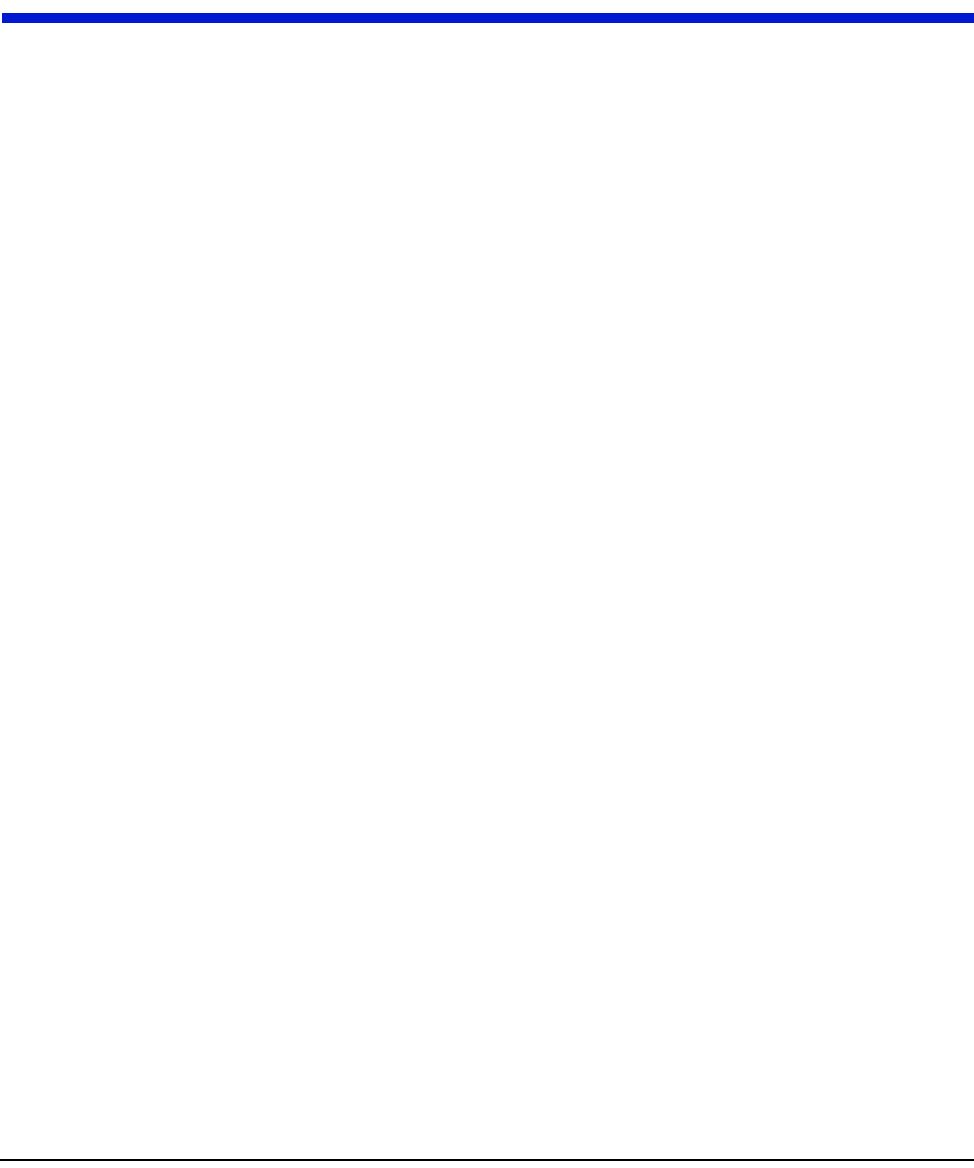
`ÉääåÉí=t~íÉê=båÇéçáåí=fåëí~ää~íáçå=dìáÇÉ QJN
CHAPTER 4 ENDPOINT REPLACEMENT
Use the HandHeld and Cellnet Remote Water Endpoint Programming Cable to
deactivate all CWEs prior to leaving the worksite. The handheld prompts you to
deactivate while processing the work order.
1 Open the face of the CWE Remote.
2 Write down the color translation.
3 Carefully cut any tie wraps.
4 Cut off Scotchloks near the crimp.
5 Unmount the CWE Remote.
Proceed to "Identifying the Register for Installation" on page 2-1.
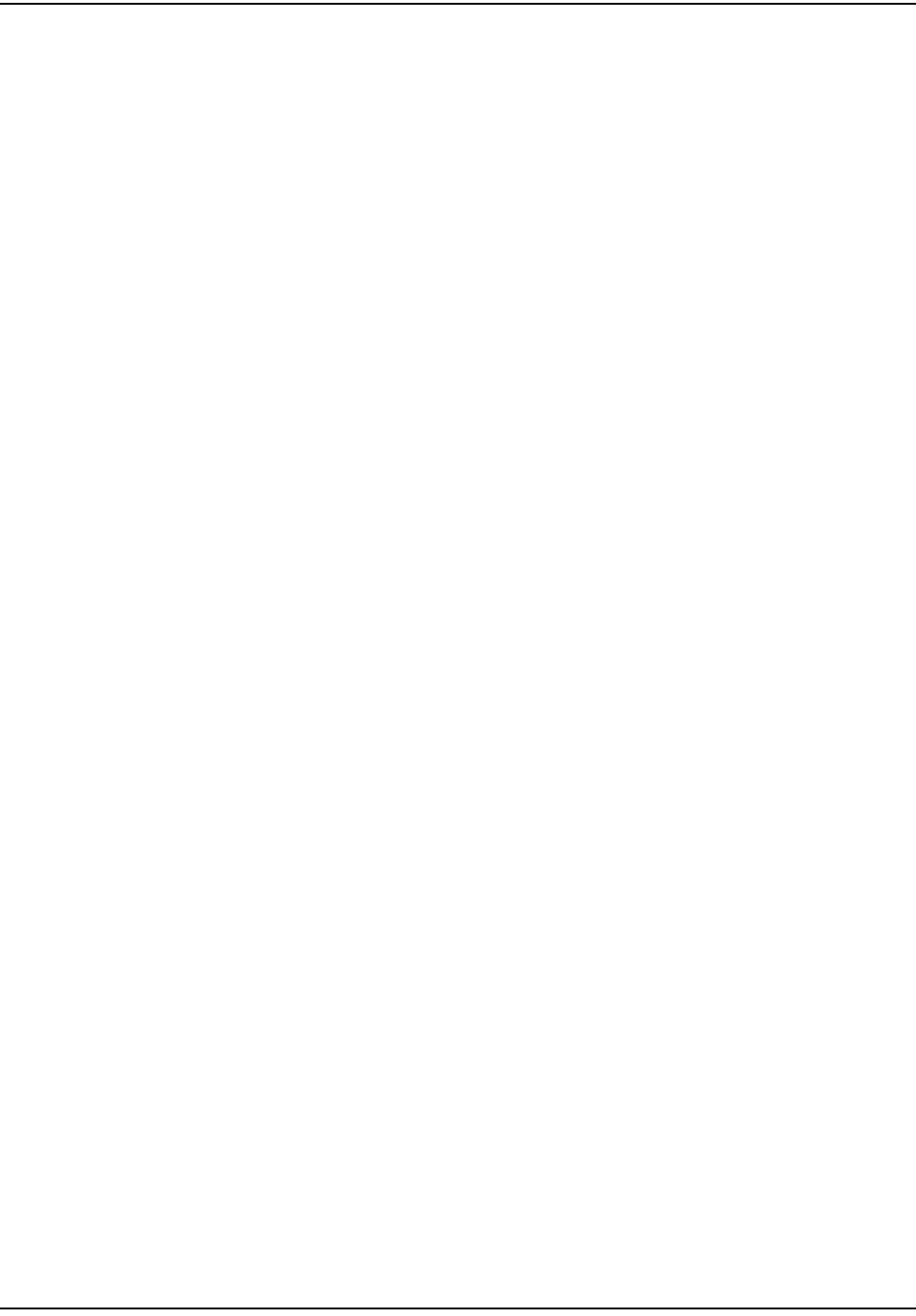
båÇéçáåí=oÉéä~ÅÉãÉåí
QJO `ÉääåÉí=t~íÉê=båÇéçáåí=fåëí~ää~íáçå=dìáÇÉ
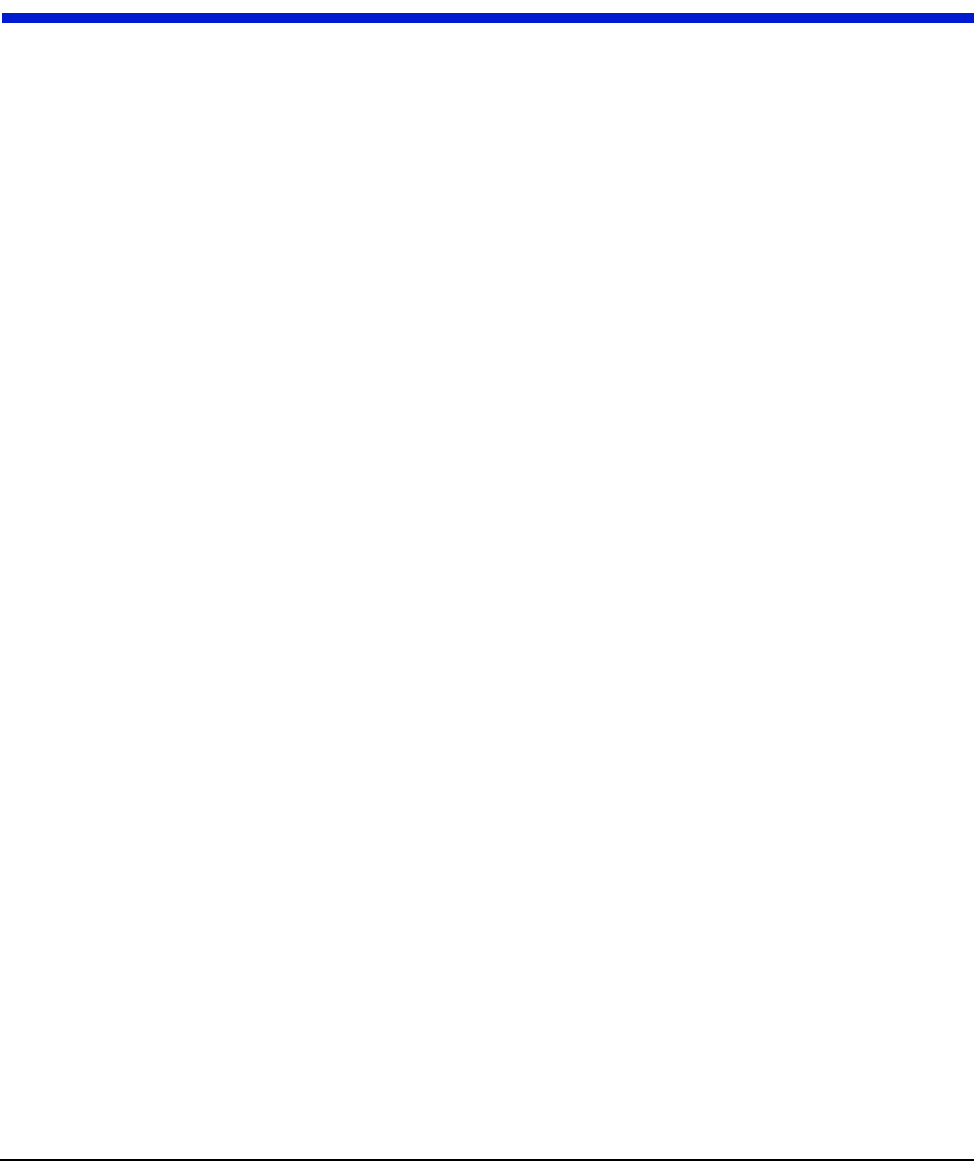
`ÉääåÉí=t~íÉê=båÇéçáåí=fåëí~ää~íáçå=dìáÇÉ RJN
CHAPTER 5 TROUBLESHOOTING
What if the register is not compatible with the CWE?
Verify that the register is one of the following:
• Badger ADE®
• Badger RTR®
• Neptune ProRead (ARB VI)
• Sensus ECR-II
• Sensus ECR-III
If the register is not one of the models listed above, replace with a supported
register type and/or the appropriate meter.
What if the RF Buster does not beep when testing the installation?
Does the RF Buster beep and light the LED when the switch is initially pressed? if
not, the battery in the RF Buster is dead. Replace the RF Buster battery, or use
another RF Buster.
Be careful not to hold the RF Buster magnet near the CWE magnet sensor on the
right of the enclosure for more than 1 second.
After activating the magnetic switch on the CWE, hold the RF Buster switch on
continuously. Point the LED end of the RF Buster toward the front of the CWE.
Hold the RF Buster between 6” and 12” from the front of the CWE. Wait 10
seconds. If the RF Buster does not beep, replace the CWE.
What if the RF Buster does not beep more than 6 times when testing the
installation?
For Neptune registers, if the register is labeled “Pro”, double-check that it is
configured for 3-wire mode as instructed on "Reprogramming a ProRead encoder
from 2-wire to 3-wire" on page 2-12. Re-check the manufacturer and model of the
register that you are installing. Make sure you have used the correct color code for
that register.
Check the wire between the CWE and the register for cuts, nicks, or broken wires.
Repair or replace the cable if necessary.
If you are using a Pro-read encoder, make sure it is programmed for 3-wire mode.
If you are using a Badger RTR®, double-check the programming of the CWE.
If the CWE still does not transmit more than 6 times, replace it.
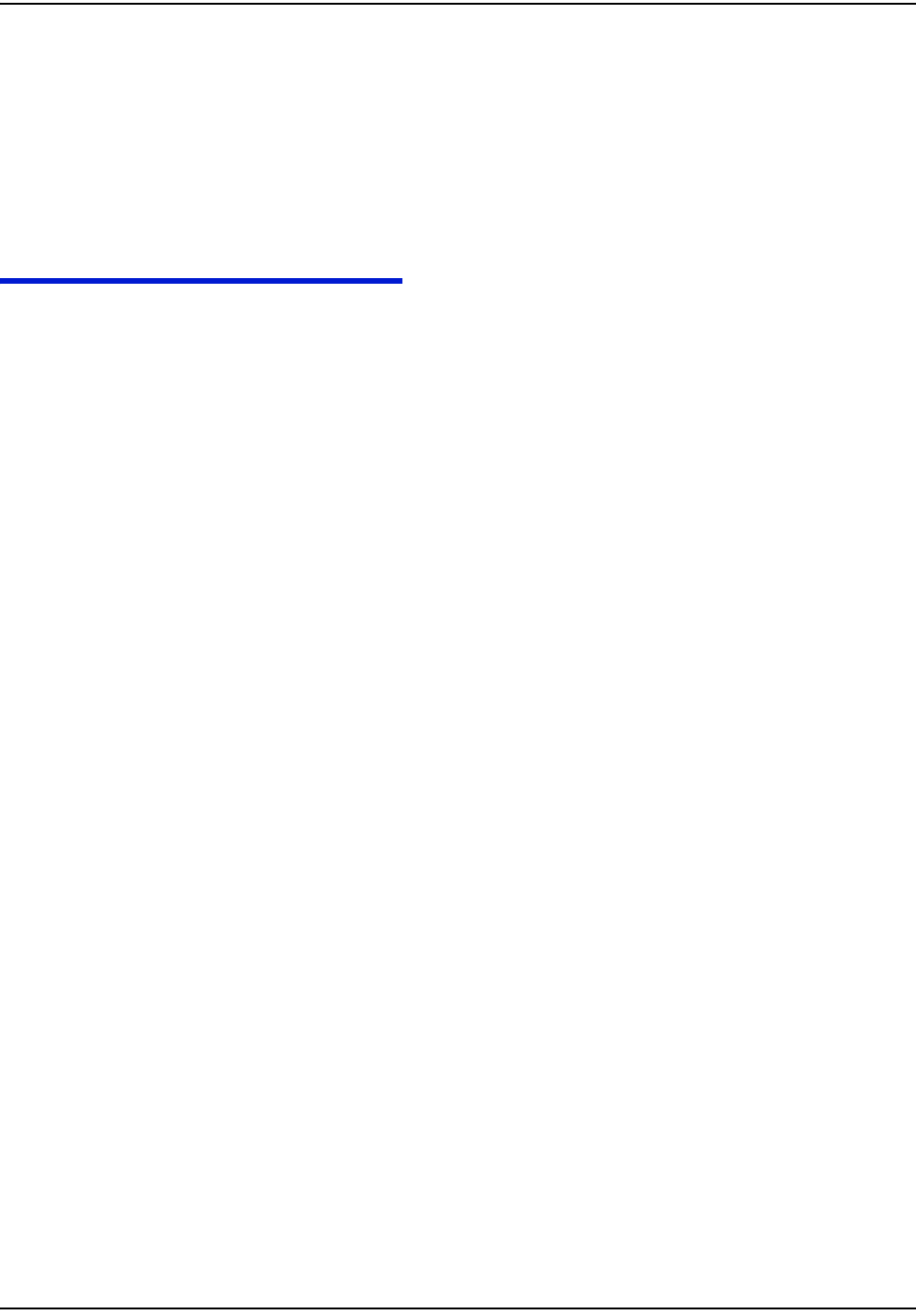
qêçìÄäÉëÜççíáåÖ
RJO `ÉääåÉí=t~íÉê=båÇéçáåí=fåëí~ää~íáçå=dìáÇÉ
How can I tell the difference between a Sensus ECR-I and ECR-II encoder
register?
The easiest way to determine the difference between ECRI and ECRII is physical
appearance. ECRI is a “high top” design with odometer wheels behind a a flange.
If you still cannot determine which encoder register it is, please contact your local
Sensus Meter Representative.
CUSTOMER SUPPORT
To reach Customer Support at Cellnet:
Email: customersupport@cellnet.com
Telephone: 1-800-791-2567.
Hours of operation - 8:00 a.m. ET to 5:00 p.m. ET
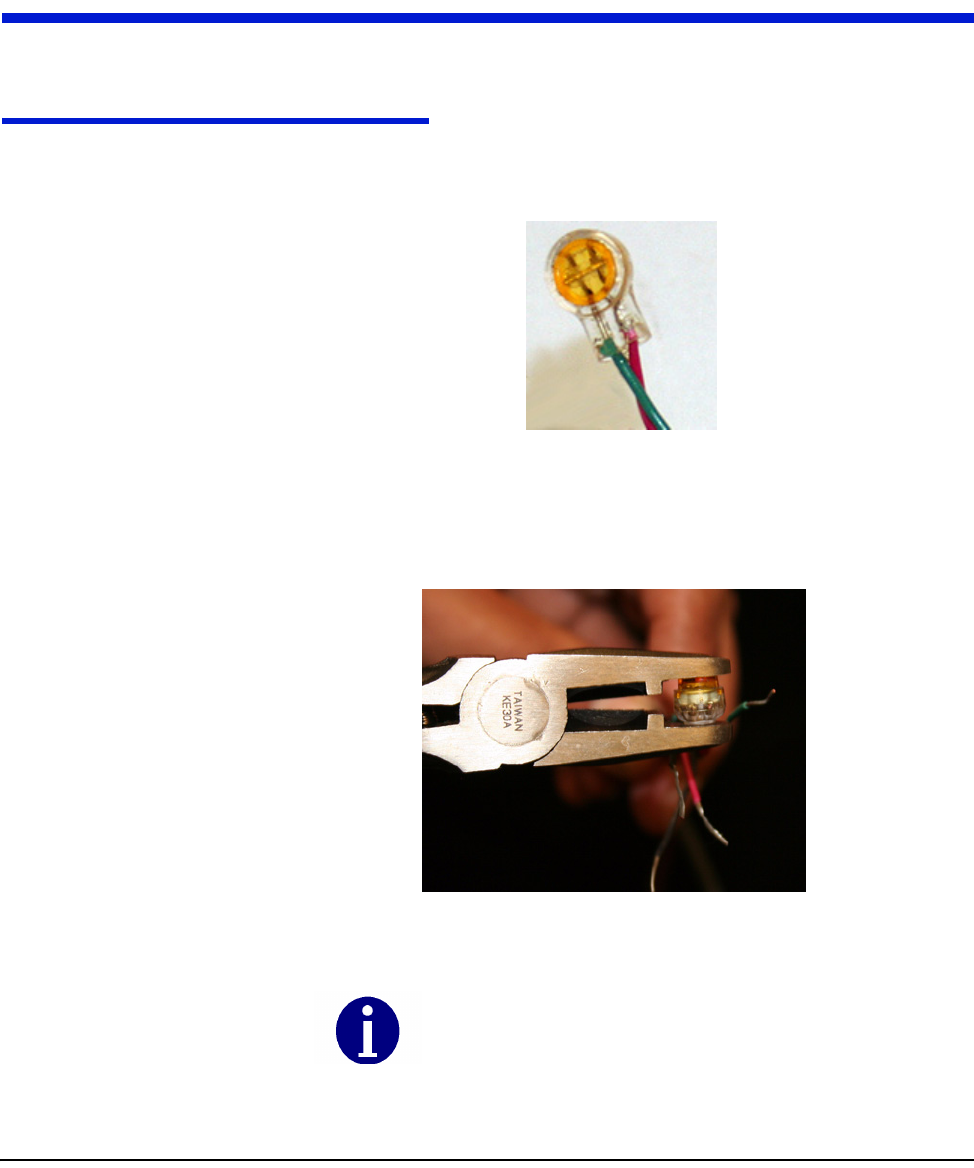
`ÉääåÉí=t~íÉê=båÇéçáåí=fåëí~ää~íáçå=dìáÇÉ ^JN
APPENDIX A CRIMPING WIRES
Use this process to crimp wires for the Cellnet Water Endpoint.
CRIMPING WIRES
1 Push the wires to be connected as far as possible into the Scotchlok connector.
Figure A.1 Wires pushed into Scotchlok connector
2 Place the Scotchlok connector (with wires) into the jaws of the crimping tool.
Figure A.2 ScotchLok connector in crimping tool jaws
Always use 3M Parallel Jaw Crimping Tool 3M Model E-
9Y or equivalent.

`êáãéáåÖ=táêÉë
^JO `ÉääåÉí=t~íÉê=båÇéçáåí=fåëí~ää~íáçå=dìáÇÉ
3 Crimp the Scotchlok connector by squeezing the handles until it discharges
gel. Continue to apply pressure for three seconds.
Figure A.3 Crimped Scotchloks discharge gel
4 Place two plastic cable ties on wires and tighten securely for strain relief.
Remove excess cable tie with wire cutters.
Figure A.4 Placing plastic ties on cables
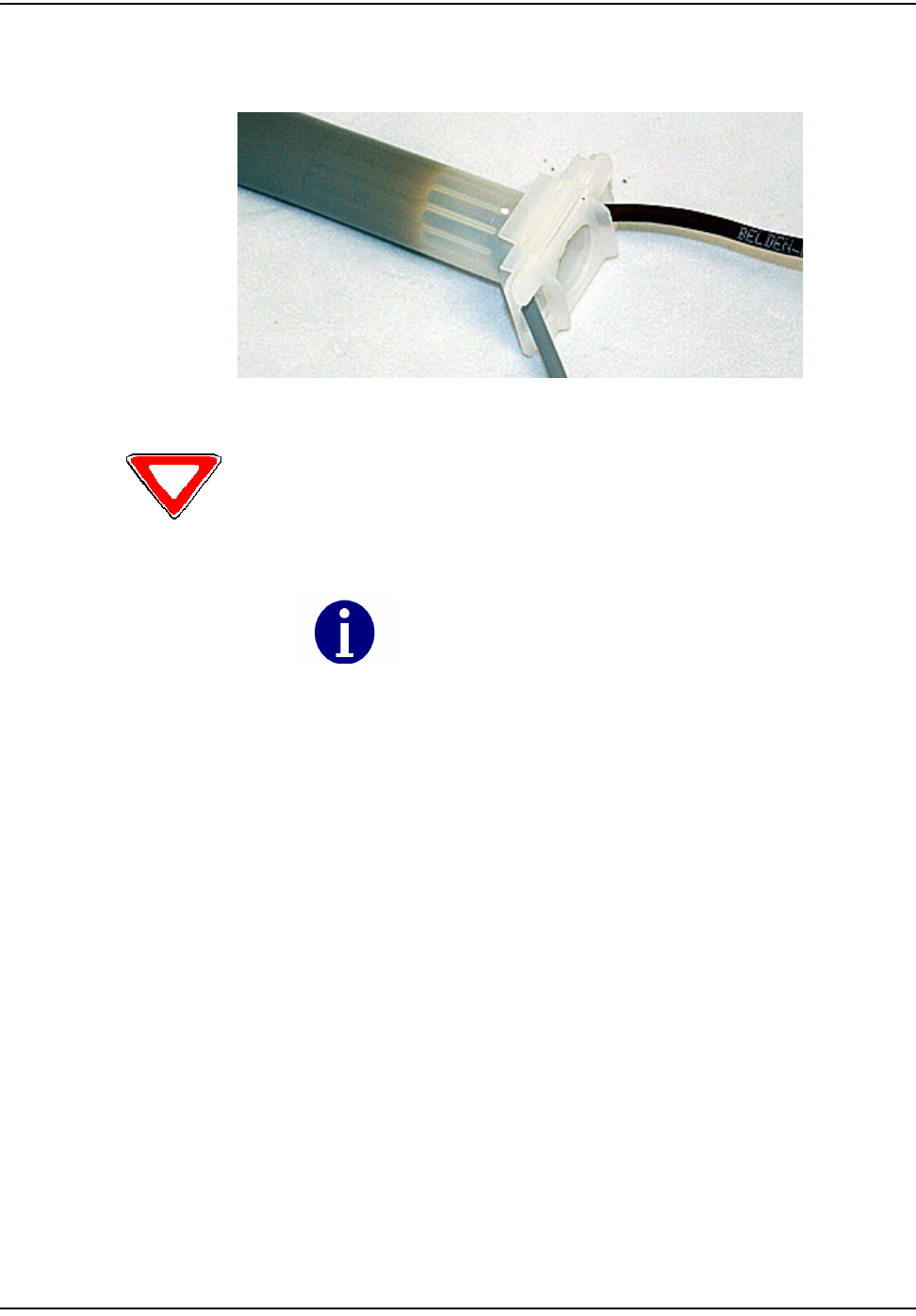
`êáãéáåÖ=táêÉë
`ÉääåÉí=t~íÉê=båÇéçáåí=fåëí~ää~íáçå=dìáÇÉ ^JP
5 For splice connections outside the CWE Remote enclosure, insert the entire
splice assembly into the silicone-filled splice enclosure. Close the cover with
leads exiting alternate sides
Figure A.5 Inserting splice assembly into silicone-filled splice enclosure
Cellnet strongly recommends a splice enclosure, particularly for Badger RTR®
installations. Failure to use a splice enclosure may invalidate the manufacturer’s
warranty.
The 3M Gel splice connector is NOT reusable. Replace the splice if
necessary.
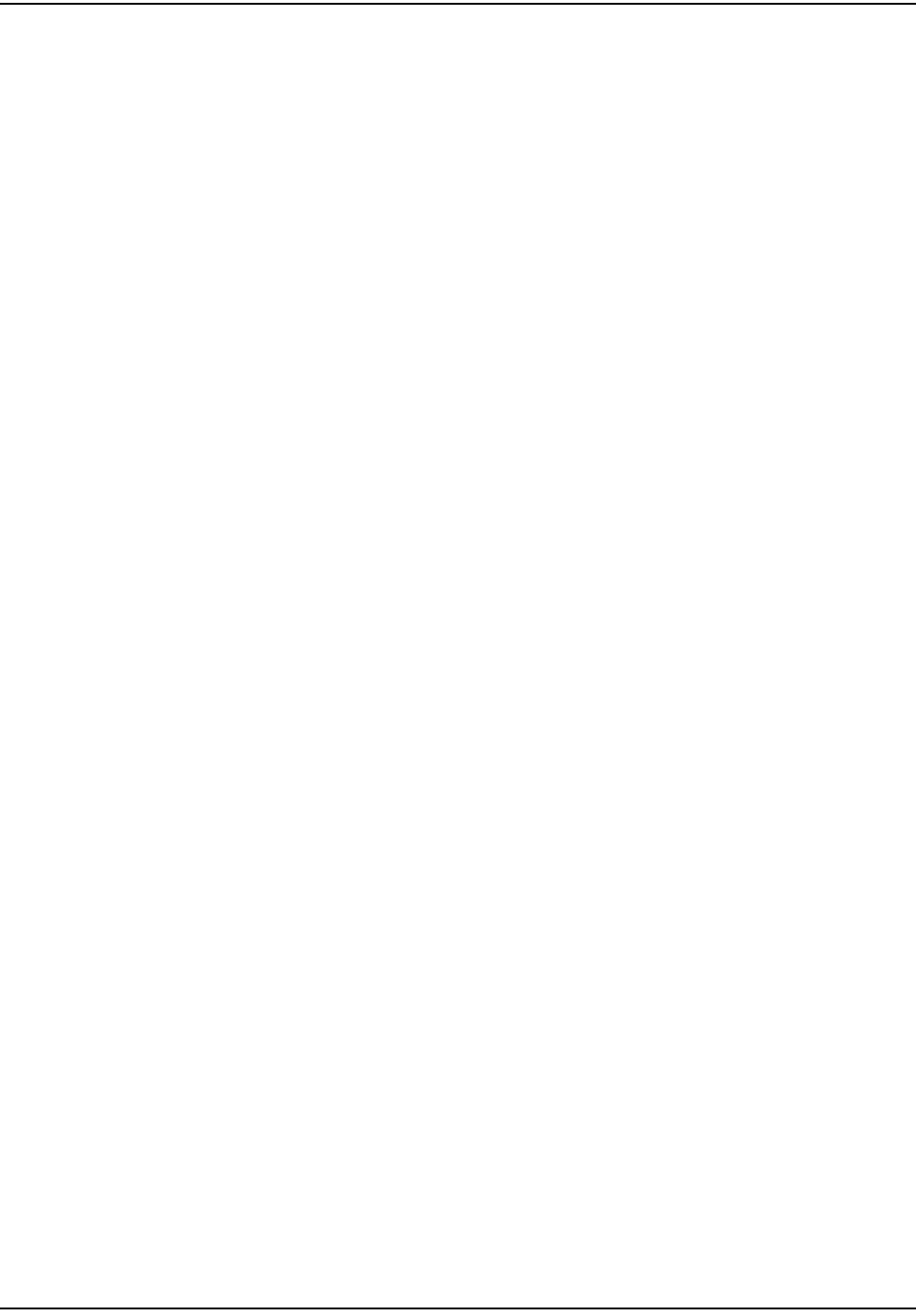
`êáãéáåÖ=táêÉë
^JQ `ÉääåÉí=t~íÉê=båÇéçáåí=fåëí~ää~íáçå=dìáÇÉ
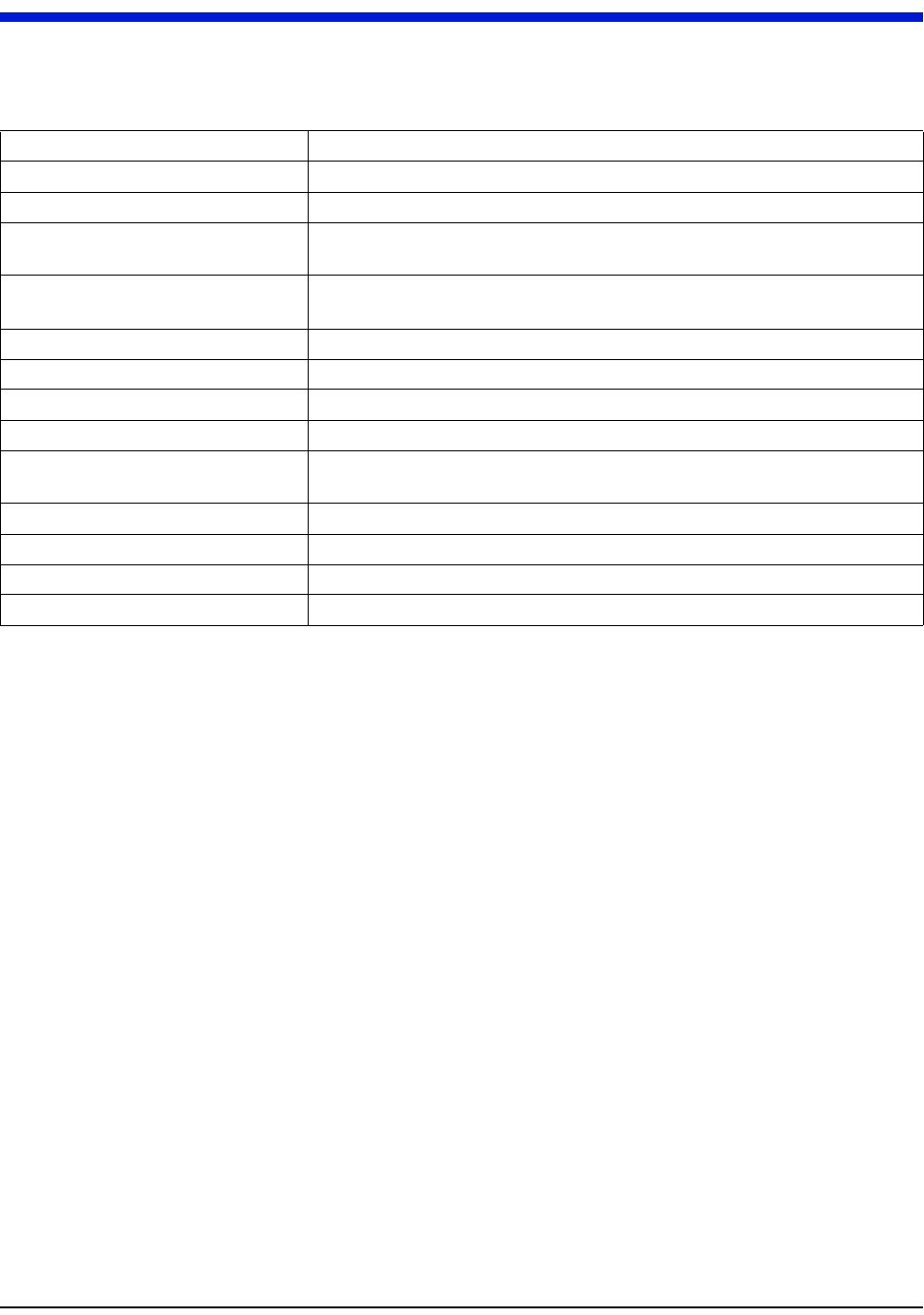
`ÉääåÉí=t~íÉê=båÇéçáåí=fåëí~ää~íáçå=dìáÇÉ dJN
ADE Absolute Digital Encoder
Concentrator Collects all information provided by the Cellnet endpoints.
CWE Cellnet Water Endpoint
CWE 6010/6020 Pit Cellnet manufactured water endpoint (CWE) - available for pit
installations
CWE 6060 Remote Cellnet manufactured water endpoint (CWE) - available for remote,
above-ground installation
MIU Meter Interface Unit
Pit Cement/metal box containing water meter
Potted terminal Terminal with integrated, water submersible, reusable connector
PowerLAN Unique network address of endpoints
Register Device used for registering water usage. This can be an Encoder or a
Pulse-counting device
RF Radio Frequency
RF Buster Device used to verify RF transmission from endpoint
RTR Recordall Transmitter Register
Screw terminal Terminal with stripped and retained leads
GLOSSARY
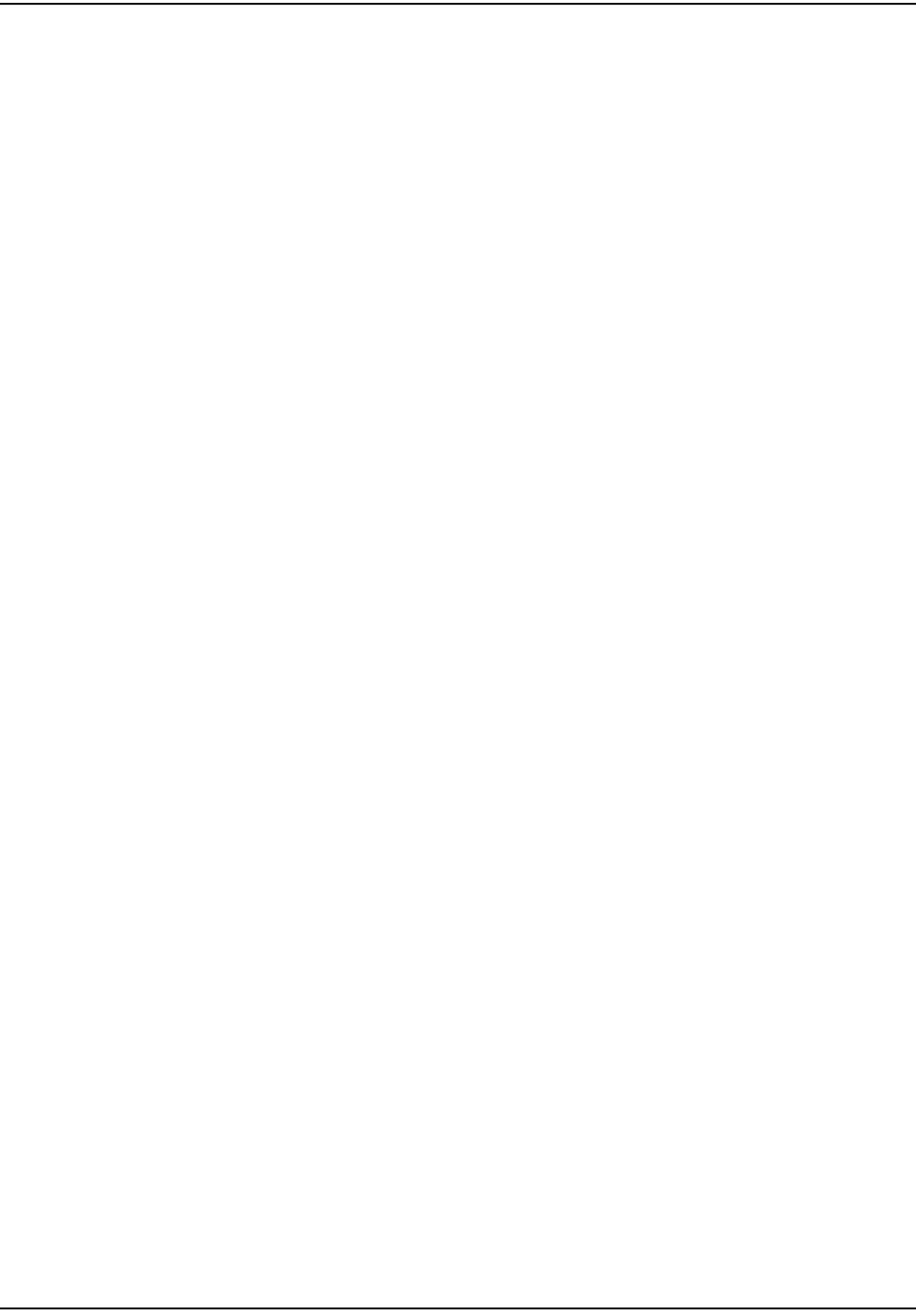
däçëë~êó
dJO `ÉääåÉí=t~íÉê=båÇéçáåí=fåëí~ää~íáçå=dìáÇÉ
Notes:
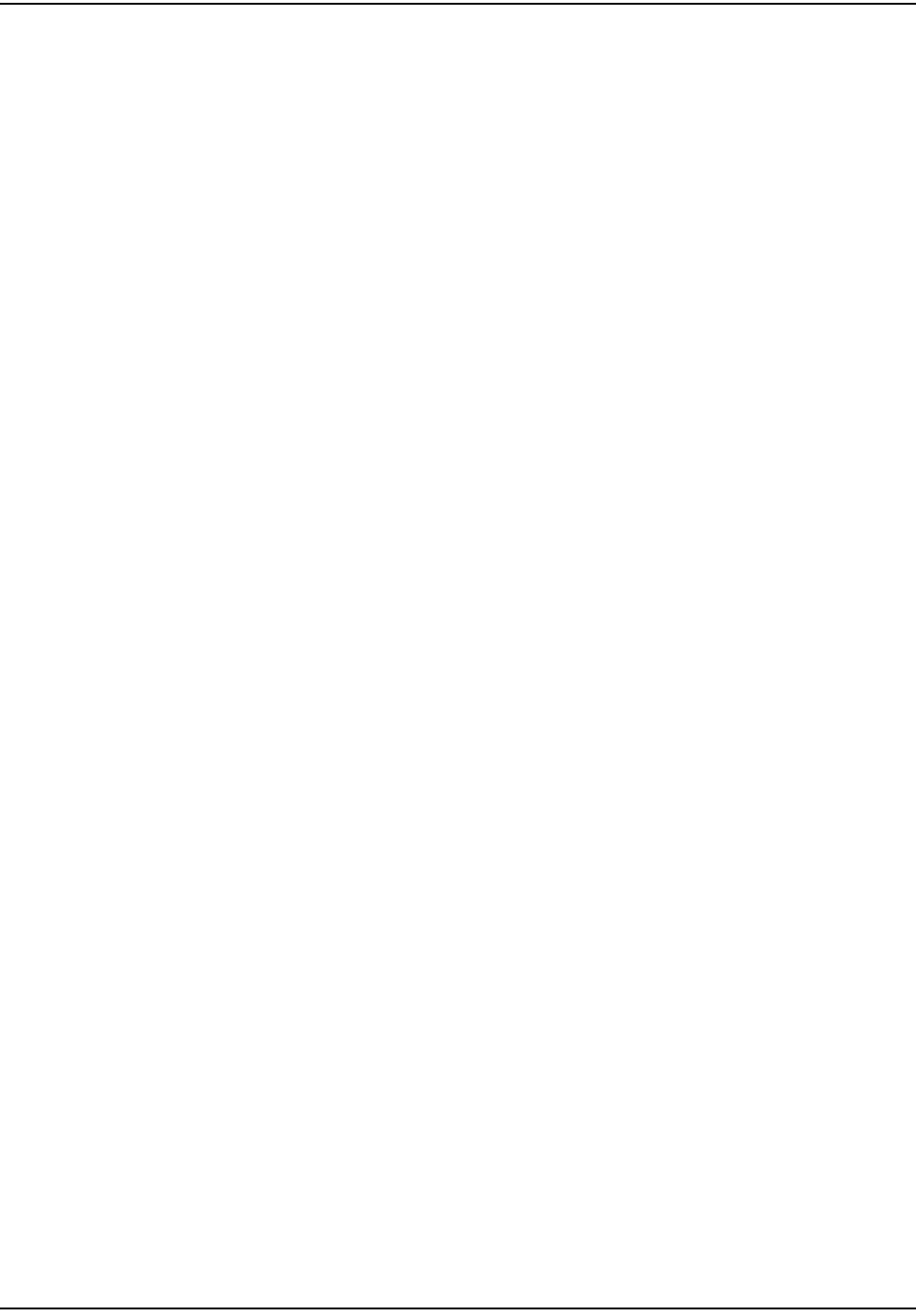
fJO `ÉääåÉí=t~íÉê=båÇéçáåí=fåëí~ää~íáçå=dìáÇÉ