Landis Gyr Technology NG6R1S1 C6400-Series Collector User Manual 11 0082 Exhibit Cover
Landis+Gyr Technology, Inc. C6400-Series Collector 11 0082 Exhibit Cover
Manual
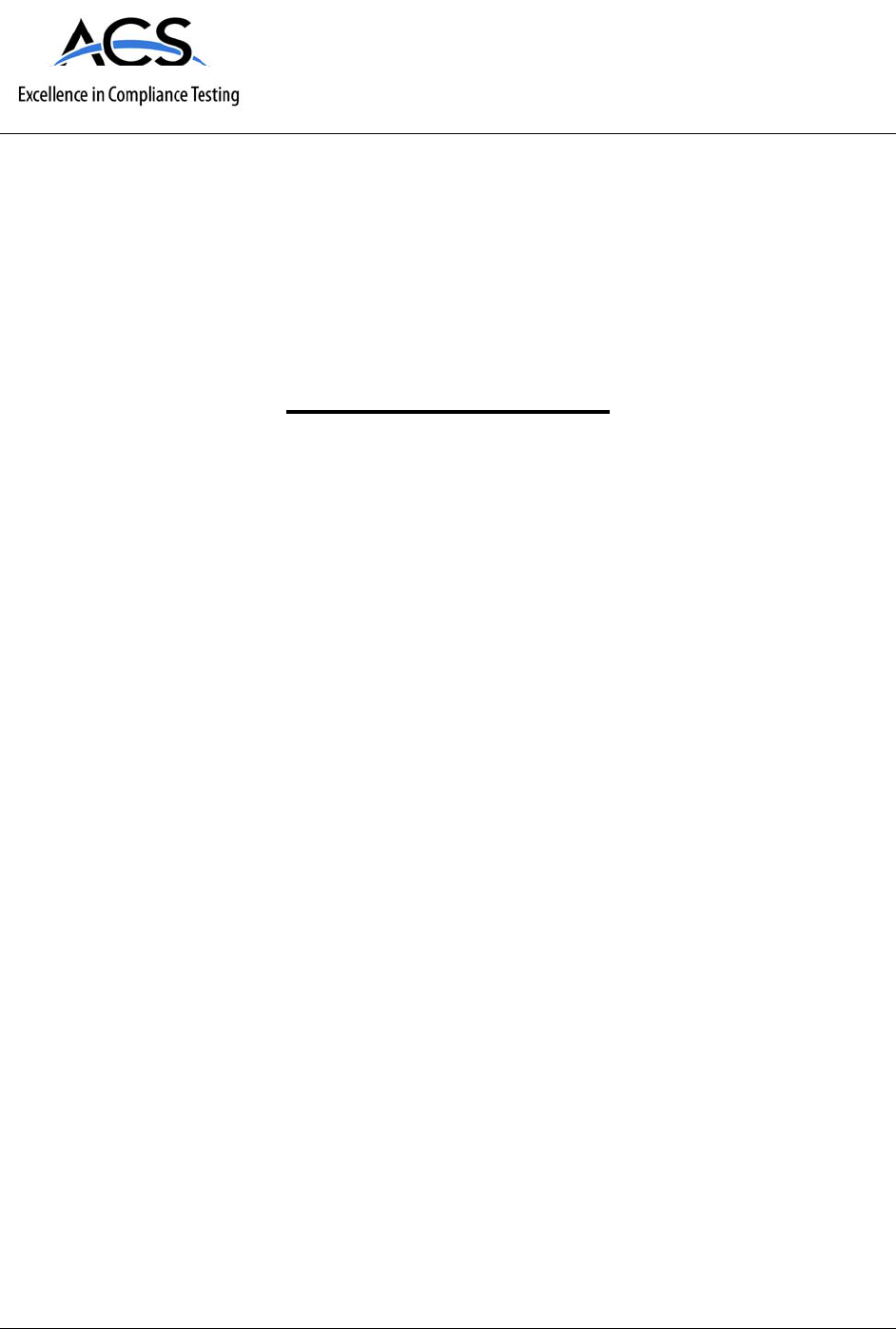
5015 B.U. Bowman Drive Buford, GA 30518 USA Voice: 770-831-8048 Fax: 770-831-8598
Certification Exhibit
FCC ID: R7PNG6R1S1
IC: 5294A-NG6R1S1
FCC Rule Part: 15.247
IC Radio Standards Specification: RSS-210
ACS Project Number: 11-0082
Manufacturer: Cellnet Technology, Inc.
Model: Collector C6400, Collector C6420, Collector C6430
Manual

LANDIS+GYR CONFIDENTIAL INFORMATION
C6400-Series Collector
Installation and
User Guide
Publication: 98-1095 Rev AA
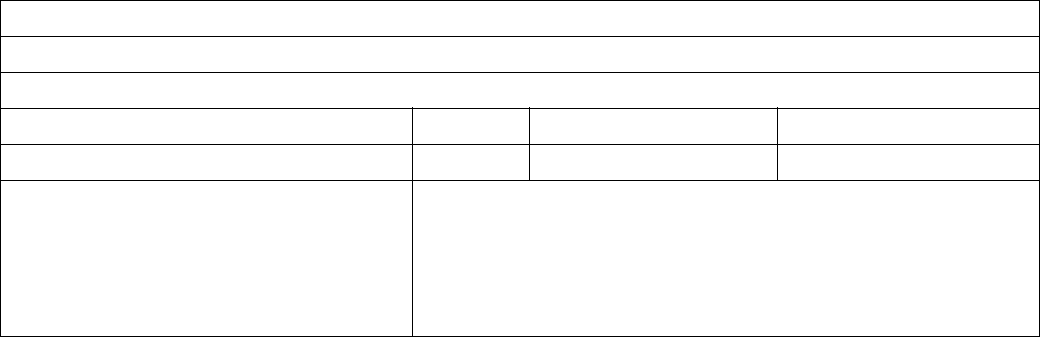
Limitation on Warranties and Liability
Information in this document is subject to change without notice. This manual or any part of it thereof may not be re-
produced in any form unless permitted by contract or by written permission of Landis+Gyr.
In no event will Landis+Gyr be liable for any incidental, indirect, special, or consequential damages (including lost prof-
its) arising out of or relating to this publication or the information contained in it, even if Landis+Gyr has been advised,
knew, or should have known of the possibility of such damages.
© 2011 Landis+Gyr, Inc. All Rights Reserved
C6400-Series Collector Installation and User Guide
Publication: 98-1095 Rev AA
Revision History
Modification Date Revision Description Author
11/18/2011 AA Final Review Kim Utesch
Landis+Gyr
6436 County Road 11
Pequot Lakes, MN 56472
Website: www.landisgyr.com
E-mail: solutionsupport.na@landisgyr.com
Technical Support: 1-888-390-5733
© 2011 Landis+Gyr
All rights reserved.
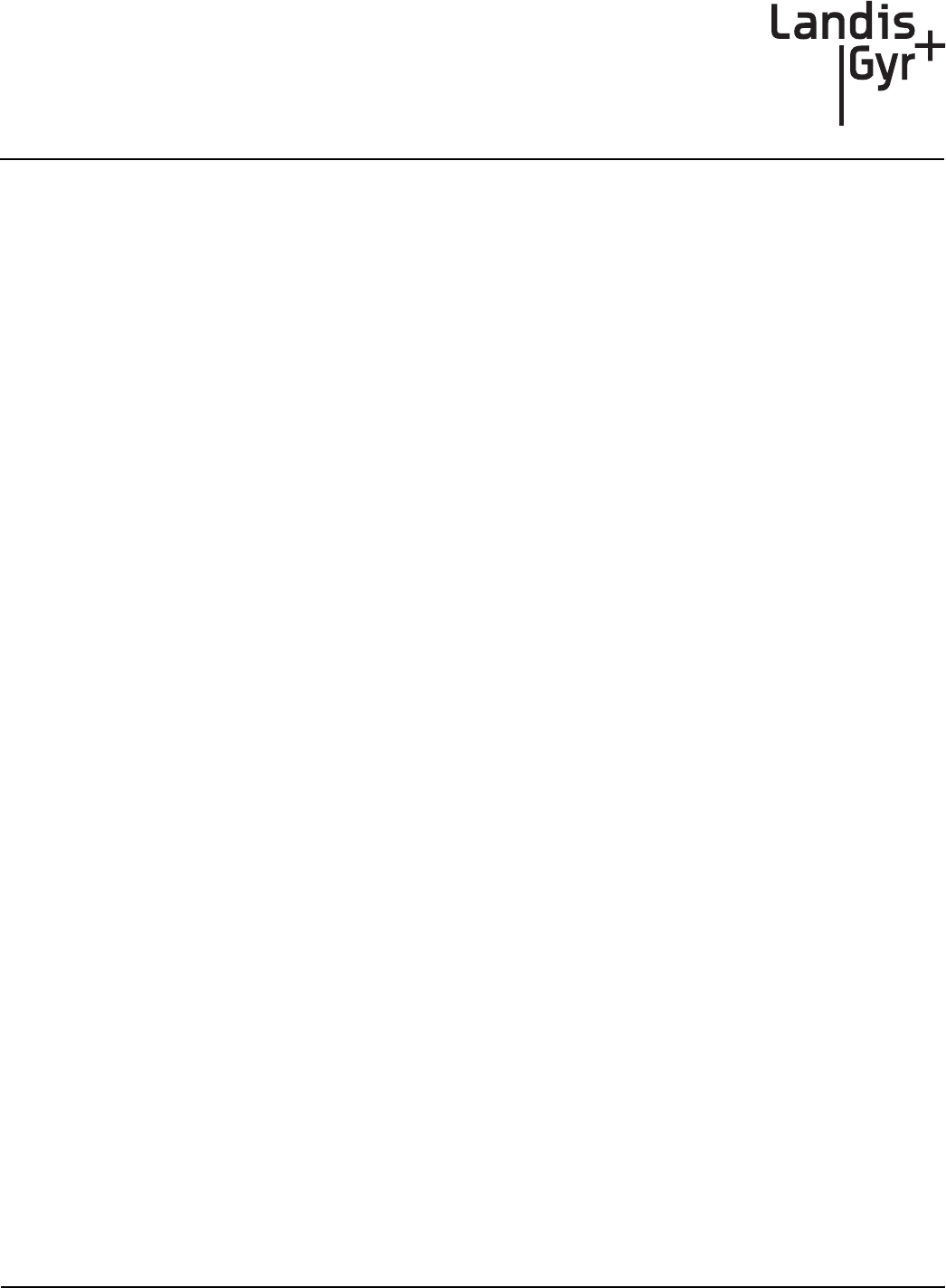
Installation and User Guide 98-1095 Rev AA 3
Table of Contents
Chapter 1: Introduction and Overview . . . . . . . . . . . . . . . . . . . . . . . . . . . . . . . . . . . . . . . . . . . . . . . . . . 5
Overview . . . . . . . . . . . . . . . . . . . . . . . . . . . . . . . . . . . . . . . . . . . . . . . . . . . . . . . . . . . . . . . . . . . . . . . . . . . . . . . 5
FCC Compliance Information . . . . . . . . . . . . . . . . . . . . . . . . . . . . . . . . . . . . . . . . . . . . . . . . . . . . . . . . . . . . . . . 6
FCC Class B . . . . . . . . . . . . . . . . . . . . . . . . . . . . . . . . . . . . . . . . . . . . . . . . . . . . . . . . . . . . . . . . . . . . . . 6
C6400-Series Collector FCC ID Label . . . . . . . . . . . . . . . . . . . . . . . . . . . . . . . . . . . . . . . . . . . . . . . . . 6
RF Exposure . . . . . . . . . . . . . . . . . . . . . . . . . . . . . . . . . . . . . . . . . . . . . . . . . . . . . . . . . . . . . . . . . . . . . 6
De Facto EIRP Limit . . . . . . . . . . . . . . . . . . . . . . . . . . . . . . . . . . . . . . . . . . . . . . . . . . . . . . . . . . . . . . . 6
Industry Canada . . . . . . . . . . . . . . . . . . . . . . . . . . . . . . . . . . . . . . . . . . . . . . . . . . . . . . . . . . . . . . . . . . . 7
Chapter 2: Backhaul Configuration . . . . . . . . . . . . . . . . . . . . . . . . . . . . . . . . . . . . . . . . . . . . . . . . . . . . 9
SIM Card Installation for the C6420 Collector . . . . . . . . . . . . . . . . . . . . . . . . . . . . . . . . . . . . . . . . . . . . . . . . . . 9
ESD Precautions . . . . . . . . . . . . . . . . . . . . . . . . . . . . . . . . . . . . . . . . . . . . . . . . . . . . . . . . . . . . . . . . . . . . . . . . . 9
Required Tools for SIM Card Installation and Activation . . . . . . . . . . . . . . . . . . . . . . . . . . . . . . . . . . . . . . . . 10
Installation, Replacement or Removal of a SIM Card . . . . . . . . . . . . . . . . . . . . . . . . . . . . . . . . . . . . . . . . . . . 10
Prior to Installation . . . . . . . . . . . . . . . . . . . . . . . . . . . . . . . . . . . . . . . . . . . . . . . . . . . . . . . . . . . . . . . . 10
Installation Procedure . . . . . . . . . . . . . . . . . . . . . . . . . . . . . . . . . . . . . . . . . . . . . . . . . . . . . . . . . . . . . 10
Backhaul Configuration . . . . . . . . . . . . . . . . . . . . . . . . . . . . . . . . . . . . . . . . . . . . . . . . . . . . . . . . . . . . . . . . . . 14
Modem Setup for C6420 and C6430 Collectors . . . . . . . . . . . . . . . . . . . . . . . . . . . . . . . . . . . . . . . . . 14
Modem Setup Overview . . . . . . . . . . . . . . . . . . . . . . . . . . . . . . . . . . . . . . . . . . . . . . . . . . . . 14
Ethernet Setup for C6400 Collectors . . . . . . . . . . . . . . . . . . . . . . . . . . . . . . . . . . . . . . . . . . . . . . . . . . . . . . . . 25
Chapter 3: C6400-Series Collector Installation . . . . . . . . . . . . . . . . . . . . . . . . . . . . . . . . . . . . . . . . . . 27
Pre-Installation Overview . . . . . . . . . . . . . . . . . . . . . . . . . . . . . . . . . . . . . . . . . . . . . . . . . . . . . . . . . . . . . . . . . 27
Safety Overview . . . . . . . . . . . . . . . . . . . . . . . . . . . . . . . . . . . . . . . . . . . . . . . . . . . . . . . . . . . . . . . . . . . . . . . . 27
Pre-Installation Checklist . . . . . . . . . . . . . . . . . . . . . . . . . . . . . . . . . . . . . . . . . . . . . . . . . . . . . . . . . . . . . . . . . 27
Getting Organized . . . . . . . . . . . . . . . . . . . . . . . . . . . . . . . . . . . . . . . . . . . . . . . . . . . . . . . . . . . . . . . . . . . . . . . 28
C6400-Series Collector Installation Tool List . . . . . . . . . . . . . . . . . . . . . . . . . . . . . . . . . . . . . . . . . . . 28
Additional Tools Required for Metal Pole Installations . . . . . . . . . . . . . . . . . . . . . . . . . . . . . . . . . . . 28
Additional Tools Required for Building and Structure Installs . . . . . . . . . . . . . . . . . . . . . . . . . . . . . . 29
Installation Material and Third Party Supplies . . . . . . . . . . . . . . . . . . . . . . . . . . . . . . . . . . . . . . . . . . 29
Antenna Mounting . . . . . . . . . . . . . . . . . . . . . . . . . . . . . . . . . . . . . . . . . . . . . . . . . . . . . . . . . . . . . . . . 29
For All Installations . . . . . . . . . . . . . . . . . . . . . . . . . . . . . . . . . . . . . . . . . . . . . . . . . . . . . . . . . . . . . . . . . . . . . . 29
C6400-Series Collector Installation Sheet . . . . . . . . . . . . . . . . . . . . . . . . . . . . . . . . . . . . . . . . . . . . . . 29
Power Requirements . . . . . . . . . . . . . . . . . . . . . . . . . . . . . . . . . . . . . . . . . . . . . . . . . . . . . . . . . . . . . . 30
Power Cable Preparation . . . . . . . . . . . . . . . . . . . . . . . . . . . . . . . . . . . . . . . . . . . . . . . . . . . . . . . . . . . 30
Adding Drip Loops to Cables . . . . . . . . . . . . . . . . . . . . . . . . . . . . . . . . . . . . . . . . . . . . . . . . . . . . . . . 30
Kit Part Numbers . . . . . . . . . . . . . . . . . . . . . . . . . . . . . . . . . . . . . . . . . . . . . . . . . . . . . . . . . . . . . . . . . 31
C6400-Series Collector Assembly . . . . . . . . . . . . . . . . . . . . . . . . . . . . . . . . . . . . . . . . . . . . . . . . . . . . 31
Optional Parts. . . . . . . . . . . . . . . . . . . . . . . . . . . . . . . . . . . . . . . . . . . . . . . . . . . . . . . . . . . . . 31
Utility Pole Mount Installation . . . . . . . . . . . . . . . . . . . . . . . . . . . . . . . . . . . . . . . . . . . . . . . . . . . . . . . . . . . . . 31
Utility Pole Mounting Kit . . . . . . . . . . . . . . . . . . . . . . . . . . . . . . . . . . . . . . . . . . . . . . . . . . . . . . . . . . 32
Utility Pole Installation Procedure . . . . . . . . . . . . . . . . . . . . . . . . . . . . . . . . . . . . . . . . . . . . . . . . . . . . 32
Streetlight Arm Horizontal Mount Installation . . . . . . . . . . . . . . . . . . . . . . . . . . . . . . . . . . . . . . . . . . . . . . . . . 38
C6400-Series Collector Streetlight Arm Mounting Kit . . . . . . . . . . . . . . . . . . . . . . . . . . . . . . . . . . . . 38
Streetlight Arm Installation Procedure . . . . . . . . . . . . . . . . . . . . . . . . . . . . . . . . . . . . . . . . . . . . . . . . 39
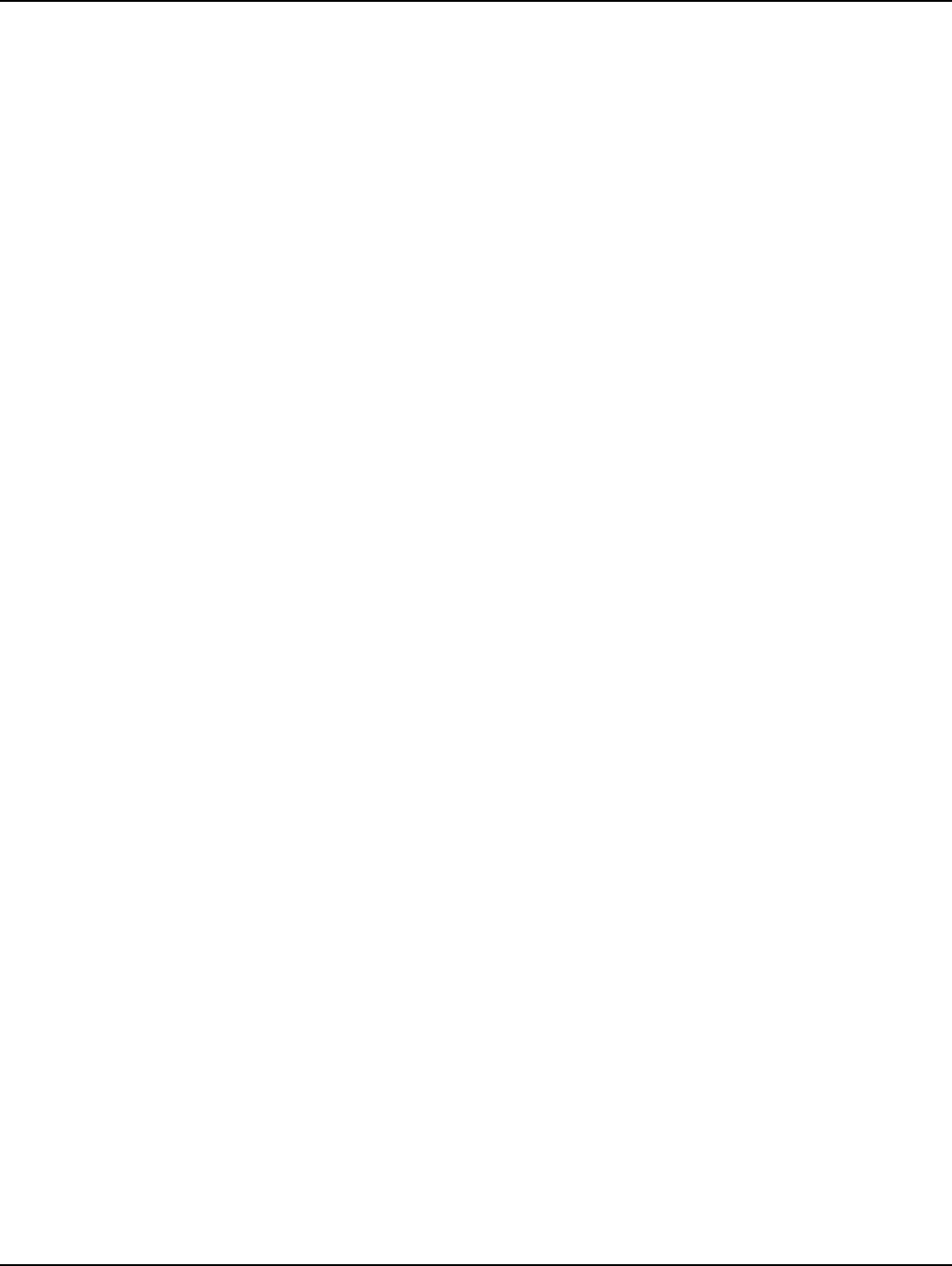
Table of Contents Landis+Gyr
4 98-1095 Rev AA Installation and User Guide
Chapter 4: Setting Up and Managing in Command Center . . . . . . . . . . . . . . . . . . . . . . . . . . . . . . . . . .43
Command Center Setup . . . . . . . . . . . . . . . . . . . . . . . . . . . . . . . . . . . . . . . . . . . . . . . . . . . . . . . . . . . . . . . . . . .43
C6400-Series Collector Communication . . . . . . . . . . . . . . . . . . . . . . . . . . . . . . . . . . . . . . . . . . . . . . .43
Collector Auto-registration . . . . . . . . . . . . . . . . . . . . . . . . . . . . . . . . . . . . . . . . . . . . . . . . . . . . . . . . . . . . . . . .43
C6400-Series Collector General Settings Tab . . . . . . . . . . . . . . . . . . . . . . . . . . . . . . . . . . . . . . . . . . . . . . . . . .47
Collector Manage Tab . . . . . . . . . . . . . . . . . . . . . . . . . . . . . . . . . . . . . . . . . . . . . . . . . . . . . . . . . . . . . . . . . . . .48
Collector Commands . . . . . . . . . . . . . . . . . . . . . . . . . . . . . . . . . . . . . . . . . . . . . . . . . . . . . . . . . . . . . .49
Statistics Tab . . . . . . . . . . . . . . . . . . . . . . . . . . . . . . . . . . . . . . . . . . . . . . . . . . . . . . . . . . . . . . . . . . . . . . . . . . .50
History Tab . . . . . . . . . . . . . . . . . . . . . . . . . . . . . . . . . . . . . . . . . . . . . . . . . . . . . . . . . . . . . . . . . . . . . . . . . . . .52
Chapter 5: Using Endpoint Testing Manager . . . . . . . . . . . . . . . . . . . . . . . . . . . . . . . . . . . . . . . . . . . . .53
Access to Endpoint Test Manager . . . . . . . . . . . . . . . . . . . . . . . . . . . . . . . . . . . . . . . . . . . . . . . . . . . . . . . . . . .53
Connecting to a C6400-Series Collector . . . . . . . . . . . . . . . . . . . . . . . . . . . . . . . . . . . . . . . . . . . . . . . . . . . . . .53
Collector Tab . . . . . . . . . . . . . . . . . . . . . . . . . . . . . . . . . . . . . . . . . . . . . . . . . . . . . . . . . . . . . . . . . . . . . . . . . . .53
Collector Tab - Identification sub-tab . . . . . . . . . . . . . . . . . . . . . . . . . . . . . . . . . . . . . . . . . . . . . . . . .55
Collector Tab - Basic Configuration sub-tab . . . . . . . . . . . . . . . . . . . . . . . . . . . . . . . . . . . . . . . . . . . .56
Collector Tab - Client Routing sub-tab . . . . . . . . . . . . . . . . . . . . . . . . . . . . . . . . . . . . . . . . . . . . . . . .58
Collector Tab - Events/Alerts sub-tab . . . . . . . . . . . . . . . . . . . . . . . . . . . . . . . . . . . . . . . . . . . . . . . . .59
Statistics sub-tab . . . . . . . . . . . . . . . . . . . . . . . . . . . . . . . . . . . . . . . . . . . . . . . . . . . . . . . . . . . . . . . . . .60
Appendix A: Specifications . . . . . . . . . . . . . . . . . . . . . . . . . . . . . . . . . . . . . . . . . . . . . . . . . . . . . . . . . . .61
Specifications . . . . . . . . . . . . . . . . . . . . . . . . . . . . . . . . . . . . . . . . . . . . . . . . . . . . . . . . . . . . . . . . . . . . . . . . . . .61
C6400-Series Collector Dimensions . . . . . . . . . . . . . . . . . . . . . . . . . . . . . . . . . . . . . . . . . . . . . . . . . . . . . . . . .63
Appendix B: Cable Installation . . . . . . . . . . . . . . . . . . . . . . . . . . . . . . . . . . . . . . . . . . . . . . . . . . . . . . . .65
Power Connection and Termination . . . . . . . . . . . . . . . . . . . . . . . . . . . . . . . . . . . . . . . . . . . . . . . . . . . . . . . . .65
Junction/Disconnect Box Installation . . . . . . . . . . . . . . . . . . . . . . . . . . . . . . . . . . . . . . . . . . . . . . . . . .65
Direct Cable Installation to Main . . . . . . . . . . . . . . . . . . . . . . . . . . . . . . . . . . . . . . . . . . . . . . . . . . . . .67
Ethernet Cable Installation . . . . . . . . . . . . . . . . . . . . . . . . . . . . . . . . . . . . . . . . . . . . . . . . . . . . . . . . . .68
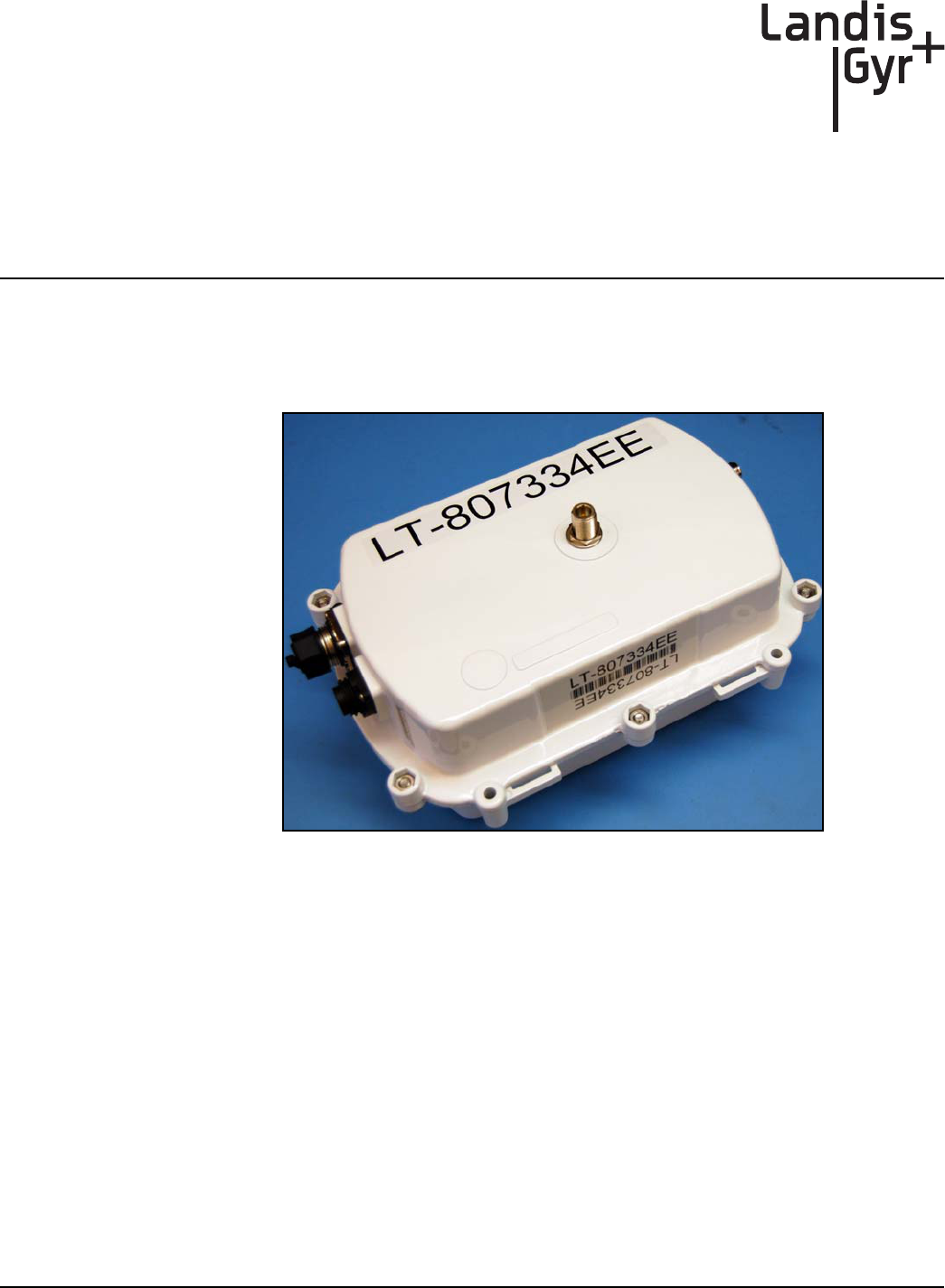
1
User and Installation Guide 98-1095 Rev AA 5
Introduction and Overview
Overview
The C6400-Series Collector is a RF mesh network device that serves a smaller number of endpoints
in rural and deployment fringes.
Figure 1 - 1. C6400-Series Collector
The C6400 Series collector is a NEMA-4 sealed enclosure with a power supply, backup battery, sys-
tem processor board and hosts one Gridstream IWR radio. The C6400 Series Collector can support
IP addressability for external backhaul modems (C6400 variant) or the collector can be ordered with
an integrated single backhaul modem for communication with public wireless carriers (C6420 or
C6430 variants). The C6400 Series collectors receive data from Gridstream network routers and end-
points and sends the data to the host system via internet packets. These collectors mount on a wooden
utility pole or a streetlight arm.
Three different C6400-Series Collector units are available:
• Collector C6400. No wireless backhaul modem.
• Collector C6420. Features embedded GSM/GPRS wireless backhaul modem.
• Collector C6430. Features embedded CDMA/EVDO wireless backhaul modem.
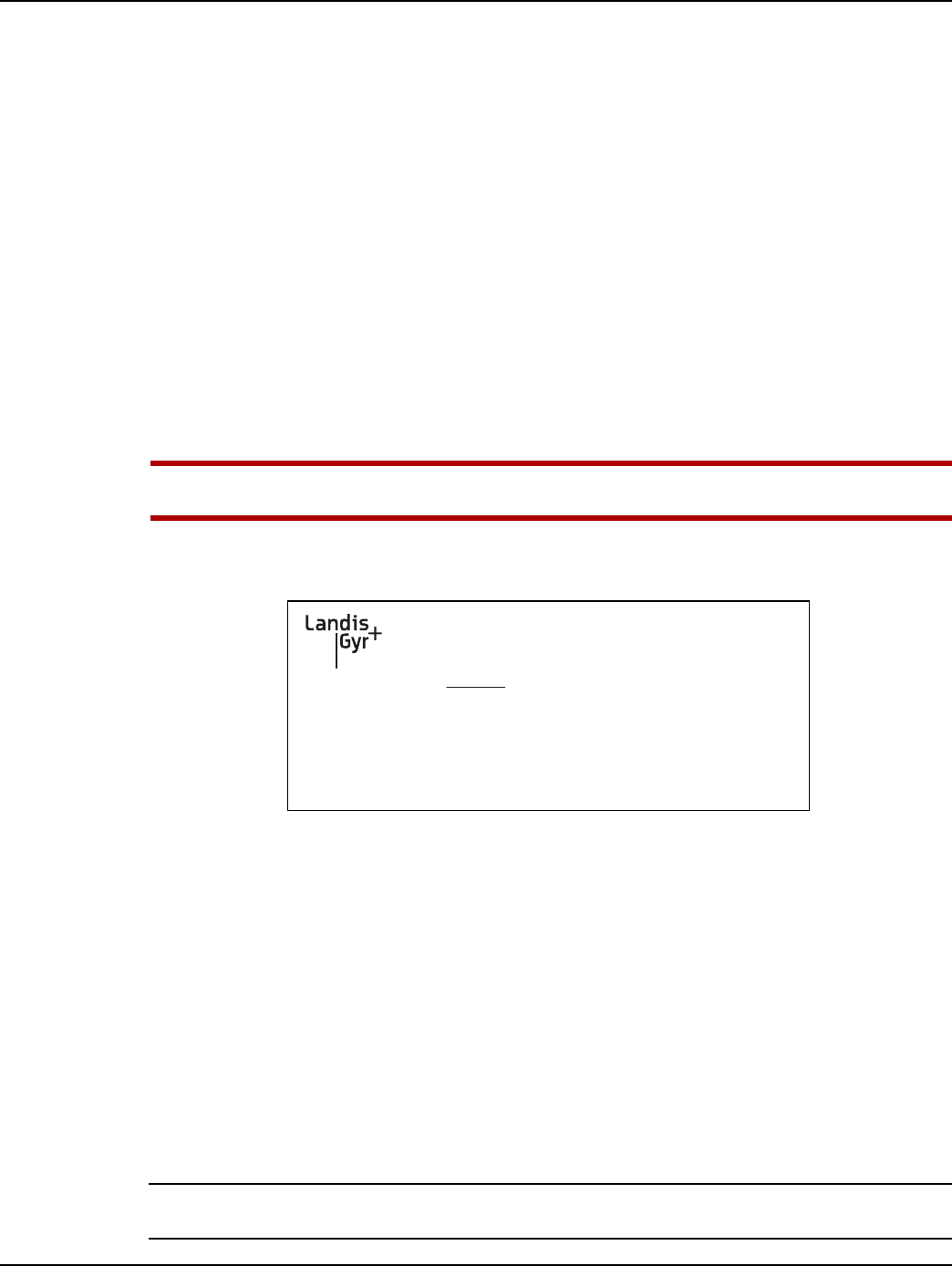
Chapter 1 - Introduction and Overview Landis+Gyr
6 98-1095 Rev AA User and Installation Guide
FCC Compliance Information
FCC Class B
This equipment has been tested and found to comply with the limits for a Class B digital device, pur-
suant to Part 15 of the FCC Rules. These limits are designed to provide reasonable protection against
harmful interference in a residential installation. This equipment generates, uses, and can radiate radio
frequency energy and, if not installed and used in accordance with the Instructions, may cause harmful
interference to radio communications. However, there is no guarantee that interference will not occur
in a particular installation. If this equipment does cause harmful interference to radio or television re-
ception, which can be determined by turning the equipment off and on, the user is encouraged to try
to correct the interference by one or more of the following measures:
•Reorient or relocate the receiving antenna.
•Increase the separation between the equipment and receiver.
•Consult Landis+Gyr or an experienced radio technician for help.
UWARNING: Changes or modifications to this device not expressly approved by Landis+Gyr
Technology, Inc. could void the user's authority to operate the equipment.
C6400-Series Collector FCC ID Label
Figure 1 - 2. FCC/Industry Canada ID Label
RF Exposure
In accordance with FCC requirements of human exposure to radio frequency fields, the radiating el-
ement shall be installed such that a minimum separation distance of 22 centimeters will be main-
tained.
De Facto EIRP Limit
The collector meets the required FCC specifications with any customer-selectable RF power setting
of the radio, using the antennas indicated in this document. FCC testing was conducted using an an-
tenna with a gain of 5.5 dBi. Antennas with higher gain at higher RF power settings may result in
EIRP levels in excess of the FCC limit.
NOTE: If you increase the power from the factory settings, this can cause communication problems
for other radios in the network.
FCC ID: R7PNG6R1S1
IC: 5294A-NG6R1S1
THIS DEVICE COMPLIES WITH PART 15 OF THE FCC RULES.
OPERATION IS SUBJECT TO THE FOLLOWING TWO
CONDITIONS: (1) THIS DEVICE MAY NOT CAUSE HARMFUL
INTERFERENCE, AND (2) THIS DEVICE MUST ACCEPT ANY
INTERFERENCE RECEIVED, INCLUDING INTERFERENCE THAT
MAY CAUSE UNDESIRED OPERATION.
THIS PRODUCT IS PROTECTED BY ONE OR MORE OF THE
FOLLOWING PATENTS: (OTHER PATENTS PENDING)
4,939,726 - 5,007,052 - 5,079,768 - 5,115,422 - 5,130,987
TORQUE 1/4-20 BOLTS TO 45 LB.IN.
MODEL: COLLECTOR _______
MADE IN USA
900 MHz CLASS B
96-277vrms
P/N _________
REV: ___
MFG DATE __________
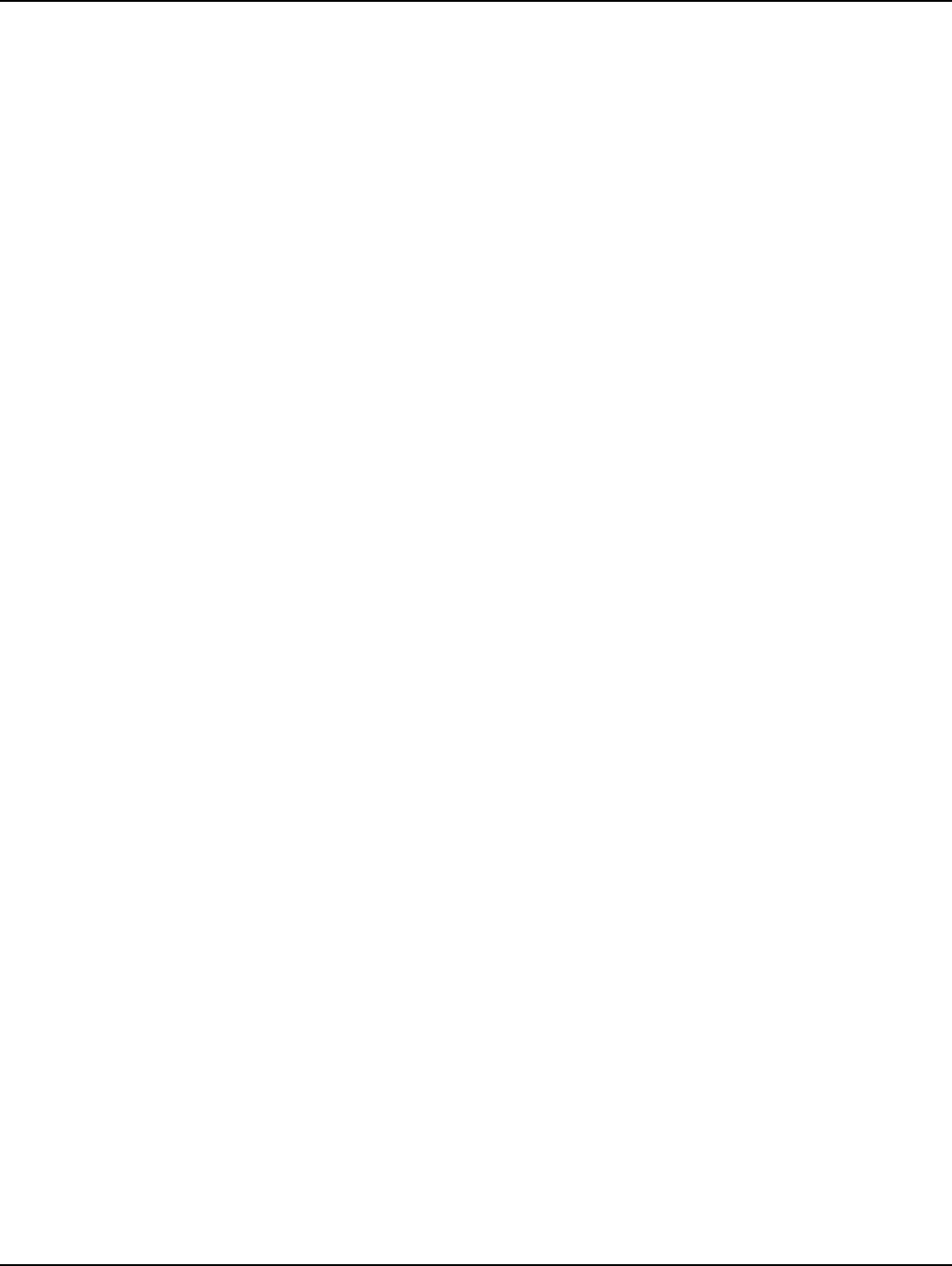
Landis+Gyr Chapter 1 - Introduction and Overview
User and Installation Guide 98-1095 Rev AA 7
Industry Canada
The term "IC:" before the radio certification number only signifies that Industry Canada technical
specifications were met.
This Class B digital apparatus meets all requirements of the Canadian Interference Causing Equip-
ment Regulations. Operation is subject to the following two conditions: (1) this device may not cause
harmful interference, and (2) this device must accept any interference received, including interference
that may cause undesired operation.
Cet appareillage numérique de la classe B répond à toutes les exigences de l'interférence canadienne
causant des règlements d'équipement. L'opération est sujette aux deux conditions suivantes: (1) ce
dispositif peut ne pas causer l'interférence nocive, et (2) ce dispositif doit accepter n'importe quelle
interférence reçue, y compris l'interférence qui peut causer l'opération peu désirée.
To reduce potential radio interference to other users, the antenna type and its gain should be so chosen
that the equivalent isotropically radiated power (e.i.r.p.) is not more than that permitted for successful
communication.
This device has been designed to operate with the antennas listed below, and having a maximum gain
of 5.5 dBi. Antennas not included in this list or having a gain greater than 5.5 dBi are strictly prohib-
ited for use with this device. The required antenna impedance is 50 ohms.
Approved Antennas: Landis+Gyr 01-1311: Antenna, Modem; 106119-000: Antenna, Whip
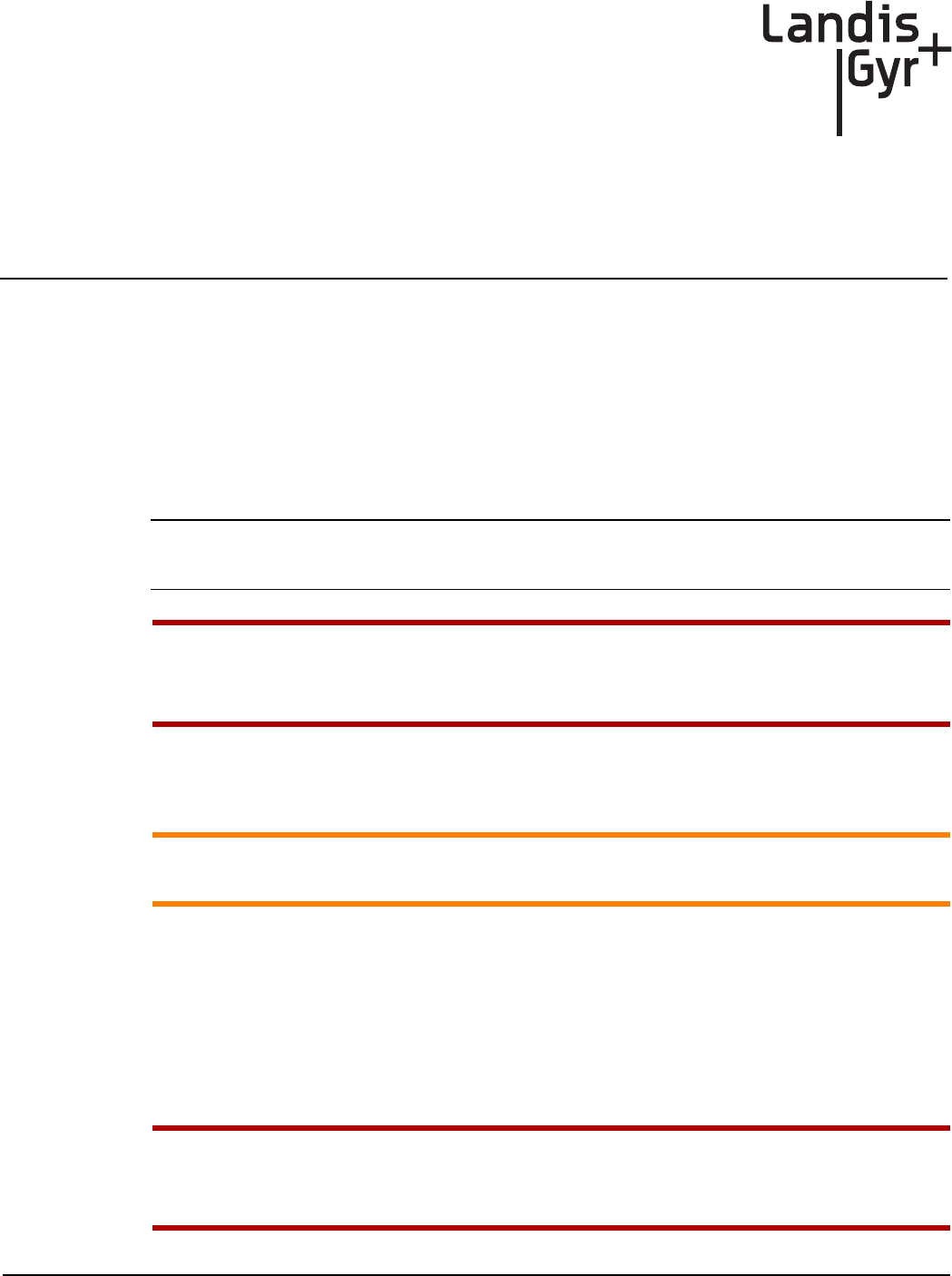
Installation and User Guide 98-1095 Rev AA 9
2
Backhaul Configuration
SIM Card Installation for the C6420 Collector
A subscriber identification module (SIM) is a smart card that securely stores the service-subscriber
key (IMSI) used to identify a subscriber on mobile telephony devices (such as mobile phones,
computers and C6400-Series Collectors).
Contact your local cellular carrier to obtain an Industrial Grade SIM card for each C6420 Collector
to be installed.
NOTE: Industrial grade SIM cards that support a temperature range of at least -40 to 85C are
required for C6400-Series Collector installations.
UWARNING: Do not attempt to open a C6420 Collector and install a SIM card in the field. The
C6420 Collector requires SIM card installation in a meter shop environment by qualified
personnel.
ESD Precautions
ACAUTION: These parts are static sensitive. Prior to handling, put on a Electrostatic Discharge
(ESD) wrist strap and attach it to ground.
Electrostatic discharge (ESD) is the release of stored static electricity that can damage electrical
circuitry. Static electricity is often stored in your body, and discharged when you come in contact
with an object with a different potential. The ESD wrist strap safely channels this electricity from
your body to a proper ground.
Use an ESD wrist strap whenever you open a C6400-Series Collector, particularly when you will be
handling SIM cards. In order to work properly, the wrist strap must make good contact at both ends
(with your skin at one end, and with the ground at the other).
UWARNING: The wrist strap is intended for static control only. It will not reduce or increase
your risk of receiving an electric shock from electrical equipment. Follow the same
precautions you would use without a wrist strap.
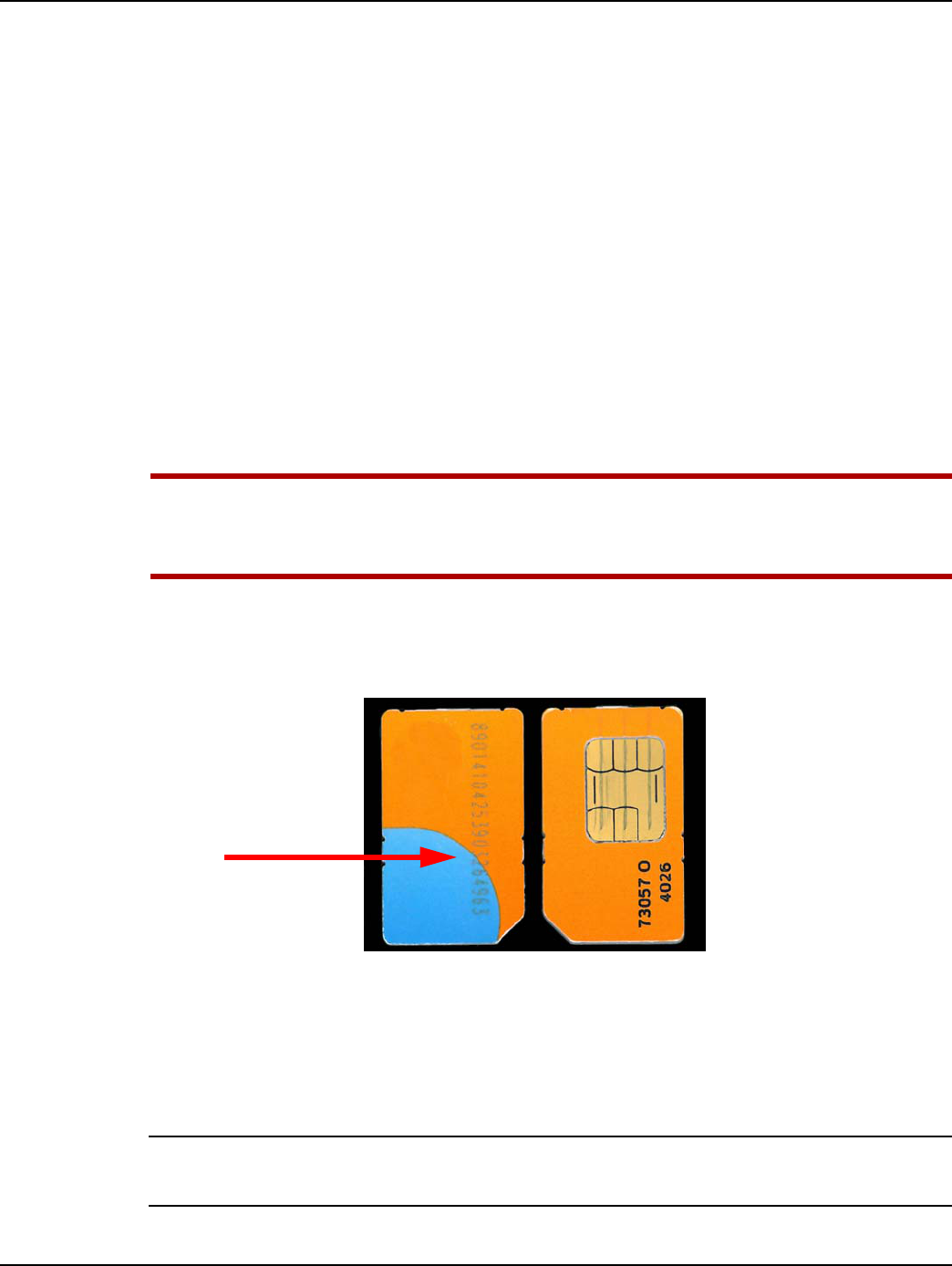
Chapter 2 - Backhaul Configuration Landis+Gyr
10 98-1095 Rev AA Installation and User Guide
Required Tools for SIM Card Installation and Activation
The following tools are required for SIM Card installation and activation.
•Industrial grade SIM card
•Torque Wrench
•Endpoint Testing Manager (ETM) version 5.5.7 or later software running on an external PC
or Laptop Computer
•C6400-Series Collector radio antenna
•External power strip connected to a 120VAC source
•External AC Power cable (19-2276)
Installation, Replacement or Removal of a SIM Card
The following steps are required for successful installation, replacement or removal of a SIM Card.
UWARNING: The C6420 Collector can be identified by a tie-wrap around the unit when it is
shipped from the factory. Cut the tie wrap and discard it before opening the unit. If there is no
tie wrap, do not open the unit.
Prior to Installation
1. Record the SIM Card ID number located on the front of the card.
Figure 2 - 1. Front and Back of a SIM Card
Installation Procedure
1. Open the C6400-Series Collector
A. Remove the 6 bolts, nuts and washers from the C6400-Series Collector enclosure.
NOTE: The enclosure bolts on C6420 Collector units are hand tightened and not torqued to the
required setting when shipped from the manufacturer.
ID Number
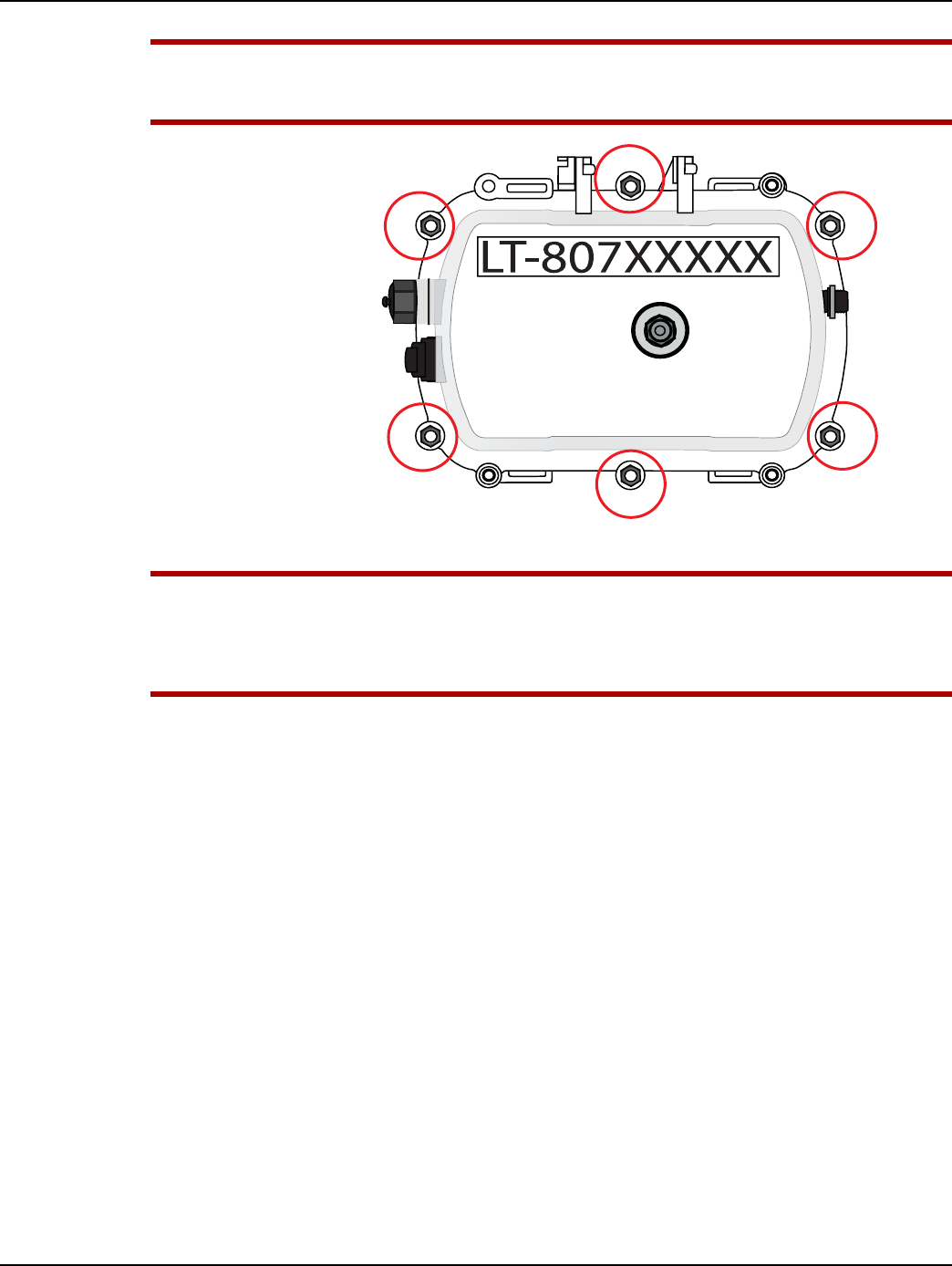
Landis+Gyr Chapter 2 - Backhaul Configuration
Installation and User Guide 98-1095 Rev AA 11
UWARNING: DO NOT DISCONNECT BATTERY PACK FROM CARRIER BOARD. The battery will
not operate if is disconnected and reconnected.
Figure 2 - 2. Bolt Locations
UWARNING: Care must be taken to not disturb any other components inside the enclosure.
DO NOT UNPLUG ANY CONNECTIONS WITHIN THE ENCLOSURE. Disconnecting and
reconnecting of components will cause serious communication issues. Do not allow the two
sides of the enclosure to separate completely.
B. Carefully open enclosure and lay flat on the work surface.
•Ensure that the gasket remains on the PCB half of the enclosure.
•Do not allow the two halves of the enclosure to separate completely, ensure that all
connections between the two halves remain intact.
•Do not unplug any components.
C. Locate SIM Card slot.
Remove Bolts,
Nuts and Washers
1
2
3
4
5
6
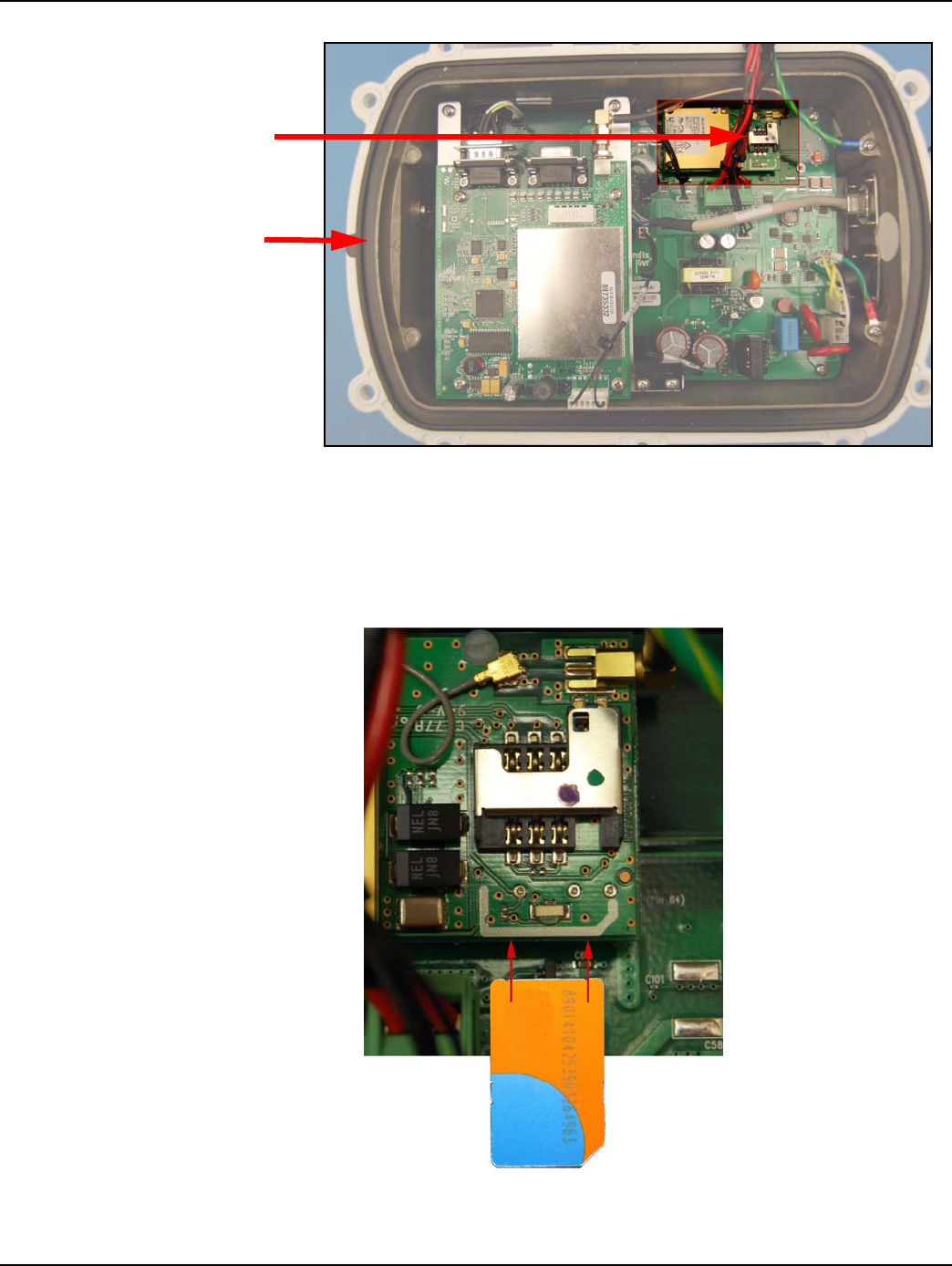
Chapter 2 - Backhaul Configuration Landis+Gyr
12 98-1095 Rev AA Installation and User Guide
Figure 2 - 3. SIM Card Location
2. Install the SIM Card
A. Locate the slot for the SIM card.
B. Align the SIM card with the marking on the slot. The gold contacts of the SIM card face
down toward the contacts of the slot.
Figure 2 - 4. Align SIM Card to SIM Card Slot
C. Carefully slide SIM card in until fully inserted.
Gasket
SIM Card
Slot
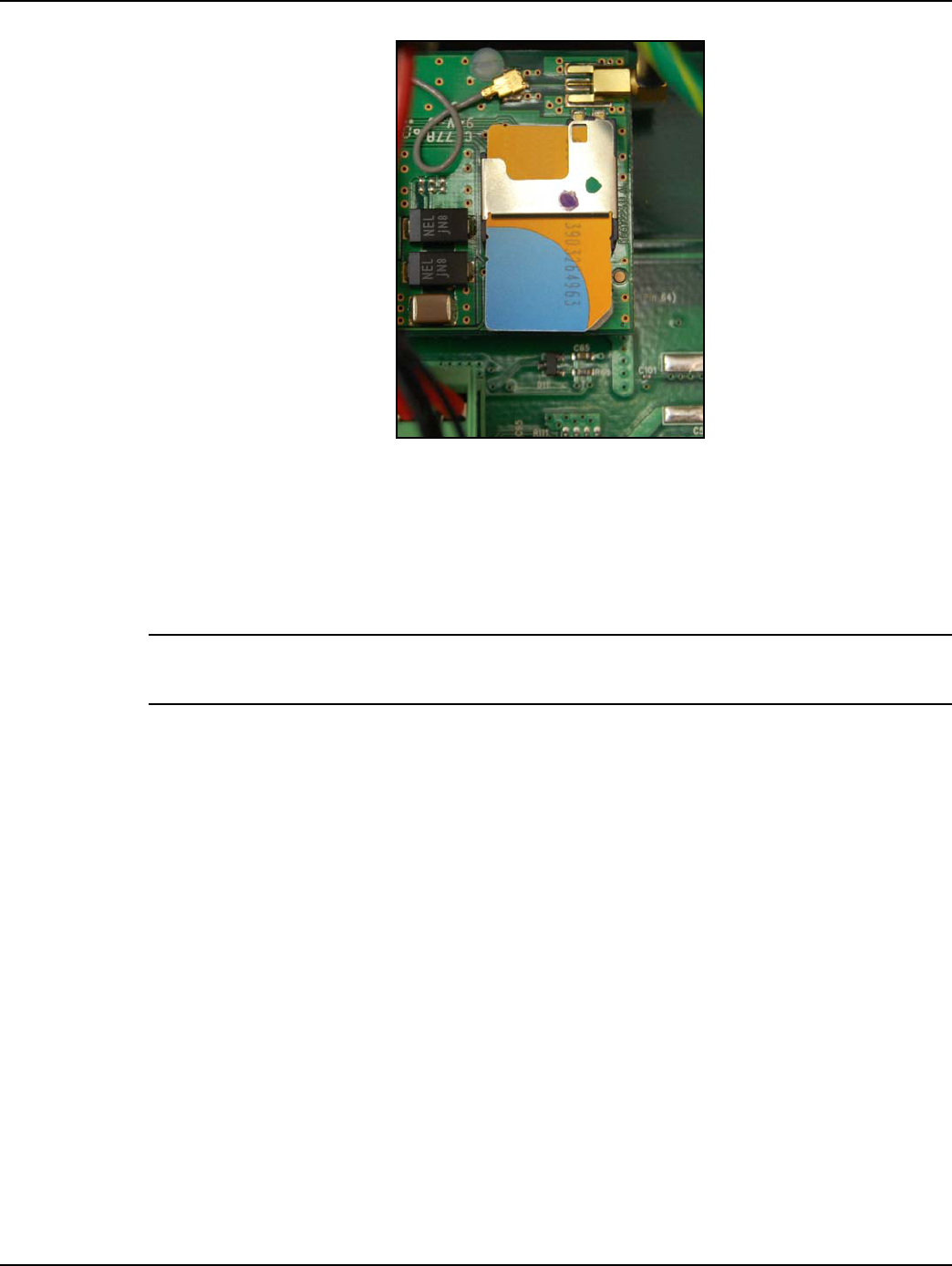
Landis+Gyr Chapter 2 - Backhaul Configuration
Installation and User Guide 98-1095 Rev AA 13
Figure 2 - 5. SIM Card Properly Inserted
3. Close the C6400-Series Collector
A. Make sure that the gasket is on the base side of the enclosure to aid in proper alignment of
the top lid, see Figure 2 - 3.
B. Shut lid enclosure onto base enclosure.
NOTE: Ground cable and battery cable must be fully within the inside of the enclosure while it is
closed.
C. Replace bolts, washers and nuts, see Figure 2 - 6. To ensure a water tight seal, torque each
bolt to 25 +/- 2 IN. LBS. Alternating from side to side and from top to bottom in the
following sequence, 1, 4, 3, 6, 2, 5, see Figure 2 - 6. Make a second pass alternating from
side to side and from top to bottom, in the same sequence, torquing each bolt to 45 +/- 5 IN.
LBS.
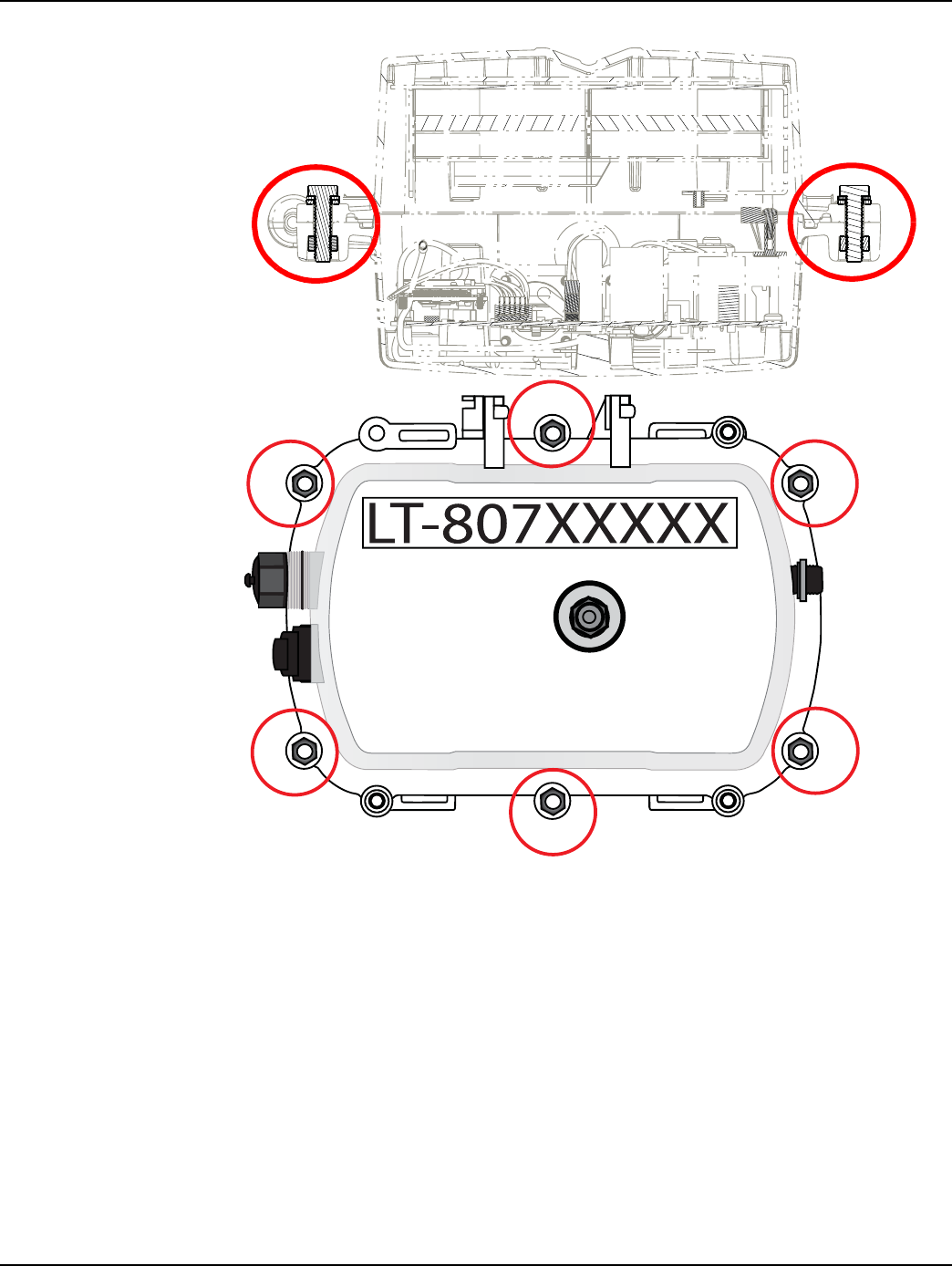
Chapter 2 - Backhaul Configuration Landis+Gyr
14 98-1095 Rev AA Installation and User Guide
Figure 2 - 6. Replace Bolts, Washers and Nuts and Tighten
Backhaul Configuration
Modem Setup for C6420 and C6430 Collectors
Modem Setup Overview
This Procedure requires the use of an external Gridstream RF IWR radio and Endpoint Testing
Manager (ETM) version 5.5.7 or later, running on an external PC or laptop computer.
•Attached both antennas to the C6400-Series Collector.
•Attach antenna to the IWR.
1
2
3
4
5
6
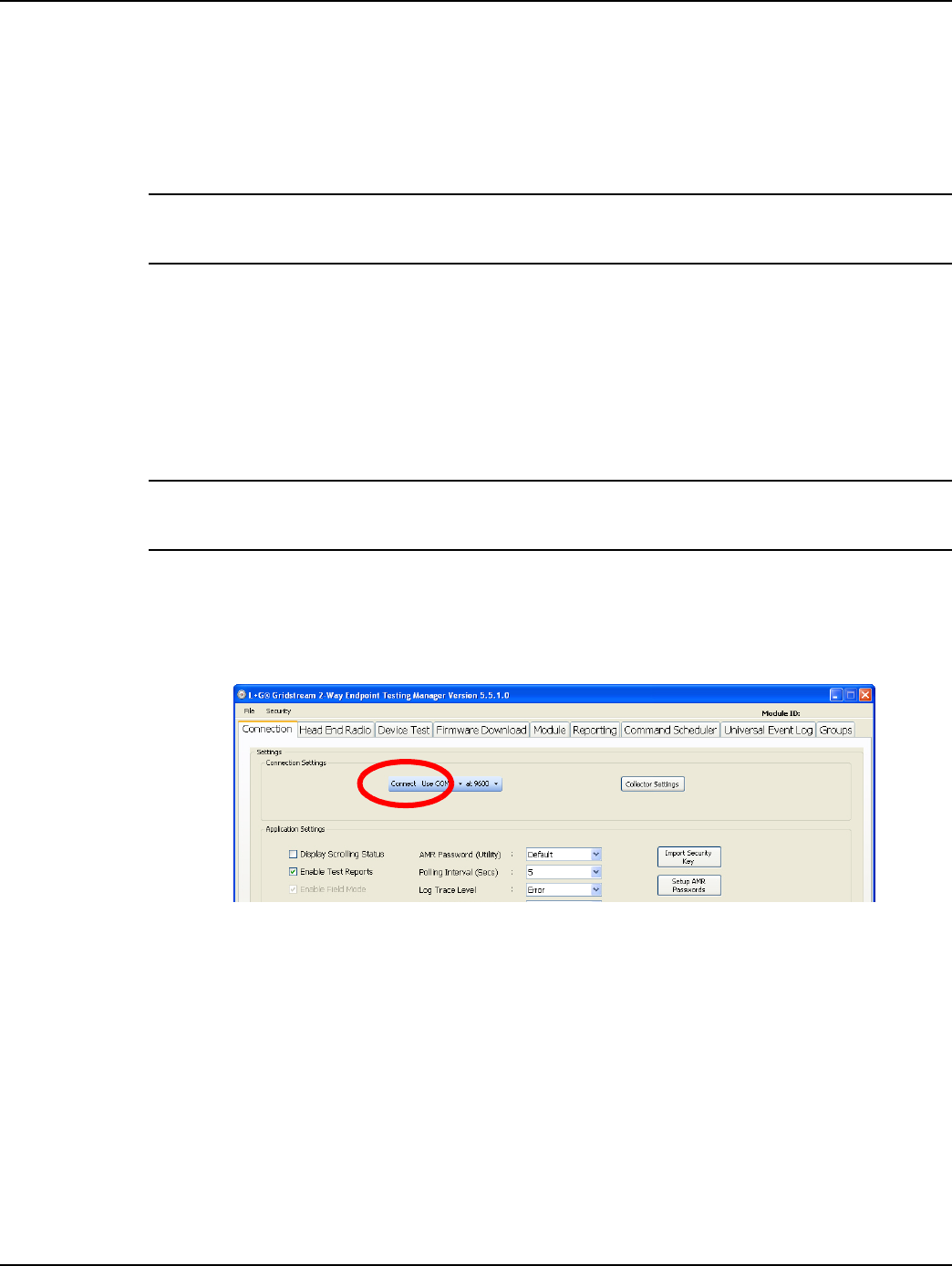
Landis+Gyr Chapter 2 - Backhaul Configuration
Installation and User Guide 98-1095 Rev AA 15
•External IWR should be powered ON when the C6400-Series Collector is powered up to
allow time for radios to synchronize.
•C6400-Series Collector must be within the cellular network providers service area for the
activation to work correctly.
•Account must be provisioned within the carrier’s cellular network in advance of activation.
NOTE: C6400-Series Collectors are shipped with the default Network ID setting of 670. The
external IWR radio used to communicate with the C6400-Series Collector must also be set at 670.
Connect to the C6400-Series Collectors using ETM
For all modem models begin communication with the C6400-Series Collectors with the following
steps.
1. Using ETM on an external PC, connect to an external IWR radio. When ETM program is
started, it will require users to log in using a Command Center account.
NOTE: For more information on using ETM, please see Landis+Gyr publication 98-1055:
Gridstream 2-Way Endpoint Testing Manager User Guide.
2. Once logged in, the ETM application connects to the previously connected serial port
automatically. If it is not connecting, click on the Connection Tab and then choose the available
serial port from the drop-down menu. Choose the COM port from the drop-down menu and then
click on Connect. Verify Enable Field Mode in Application Settings is selected.
Figure 2 - 7. Connect to Head End
3. After clicking the Connect button, the display will automatically revert to the Device Test tab.
4. Verify the Current Mode in the Mode Settings window of this tab is set to Field Mode.
5. Select the Head End Radio tab and click Get WAN Nodes List. The WAN Nodes Information
report will open.
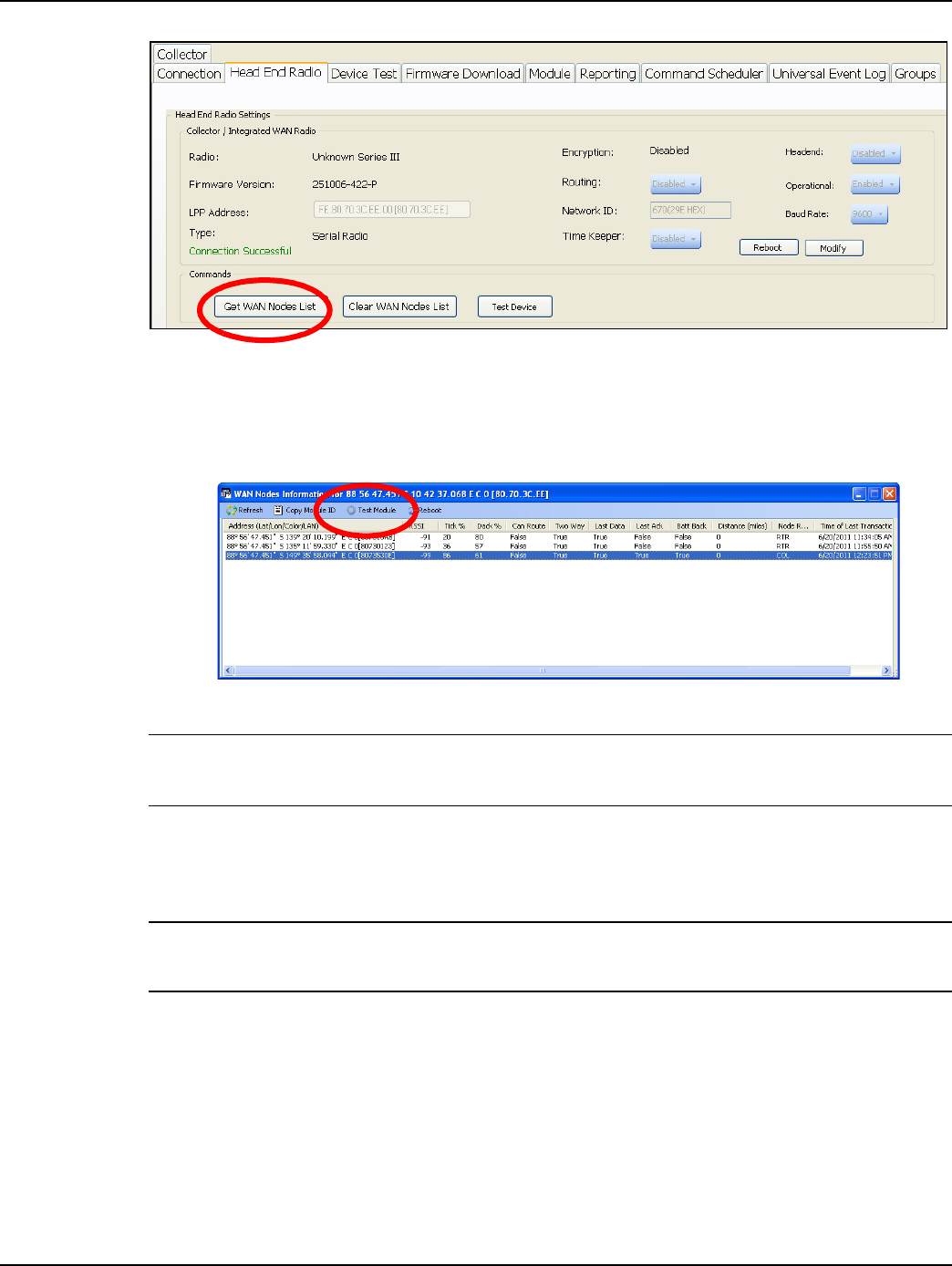
Chapter 2 - Backhaul Configuration Landis+Gyr
16 98-1095 Rev AA Installation and User Guide
Figure 2 - 8. Get WAN Nodes List
The WAN Nodes list will open, see Figure 2 - 9.
6. Select the radio of target C6400-Series Collector and push Test Module button located at the top
of the screen.
Figure 2 - 9. WAN Nodes Information
NOTE: When the radio of the C6400-Series Collector is successfully contacted, the Collector tab
will become available. If the procedure times out, press the Start Test button on the Device Test tab.
C6420 Modem Setup
1. (Optional Step) Attach C6400-Series Collector radio antenna.
NOTE: If C6400-Series Collector is within close proximity to the IWR radio, an antenna will not be
needed.
2. Attach an external power strip to 120VAC source - set the switch on the power strip to the OFF
position.
3. Attach the external AC Power cable (19-2276) to the 7 pin Male AC socket of the C6400-Series
Collector enclosure and to the power strip.
GSM Modem Setup
This Procedure requires the use of an external Gridstream RF IWR radio and Endpoint Testing
Manager (ETM) version 5.5.7 or later, running on an external PC or laptop computer. The external
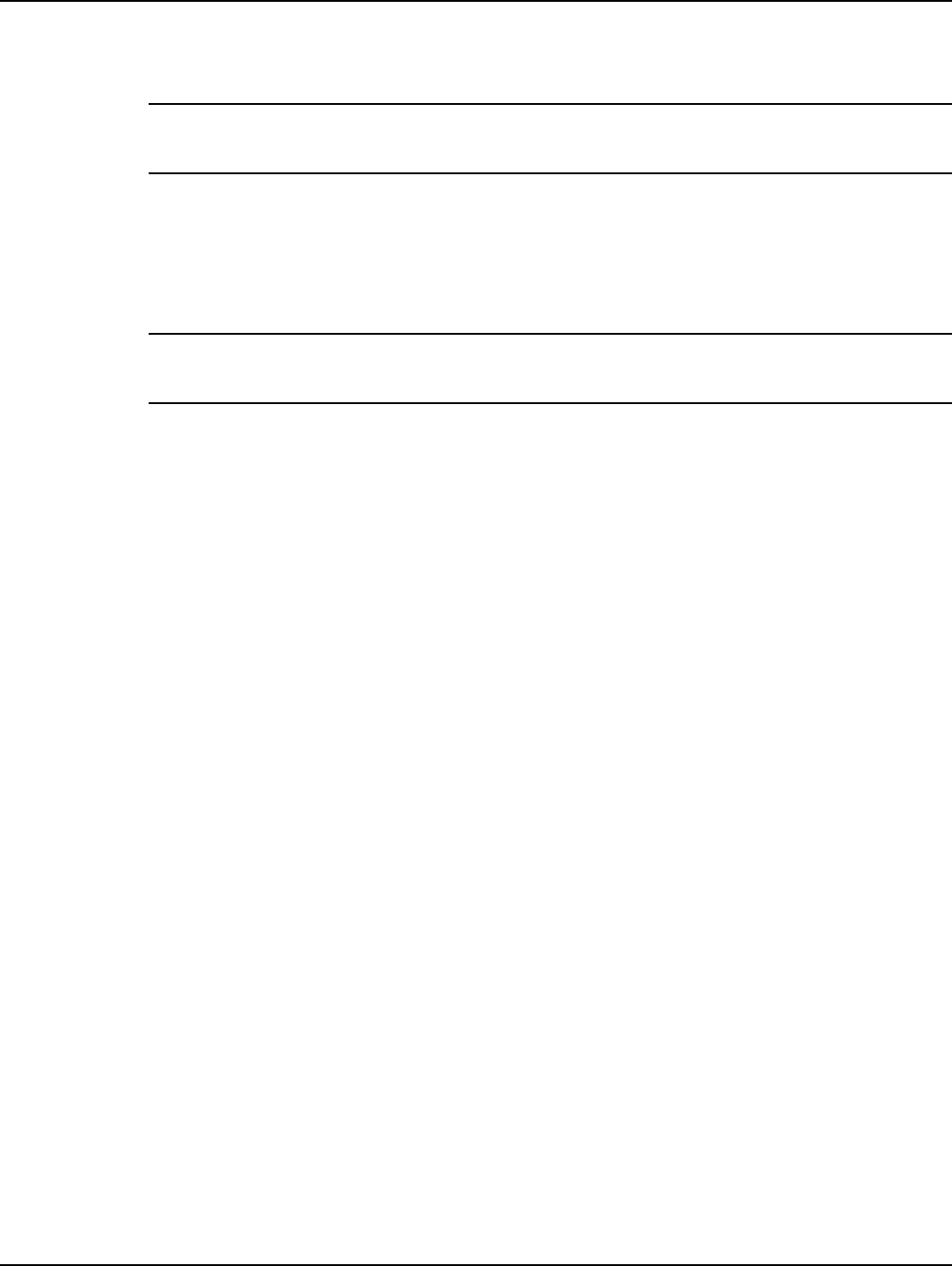
Landis+Gyr Chapter 2 - Backhaul Configuration
Installation and User Guide 98-1095 Rev AA 17
IWR should be powered ON when the C6400-Series Collector is powered up to allow time for radios
to synchronize.
NOTE: C6400-Series Collectors are shipped with the default Network ID setting of 670. The
external IWR radio used to communicate with the C6400-Series Collector must also be set at 670.
1. Turn the power strip switch to ON.
2. Note the LAN ID of the C6400-Series Collector.
3. Using ETM on an external PC, connect to an external IWR radio. When ETM program is
started, it will require users to log in using a Command Center account.
NOTE: For more information on using ETM, please see Landis+Gyr publication 98-1055:
Gridstream 2-Way Endpoint Testing Manager User Guide.
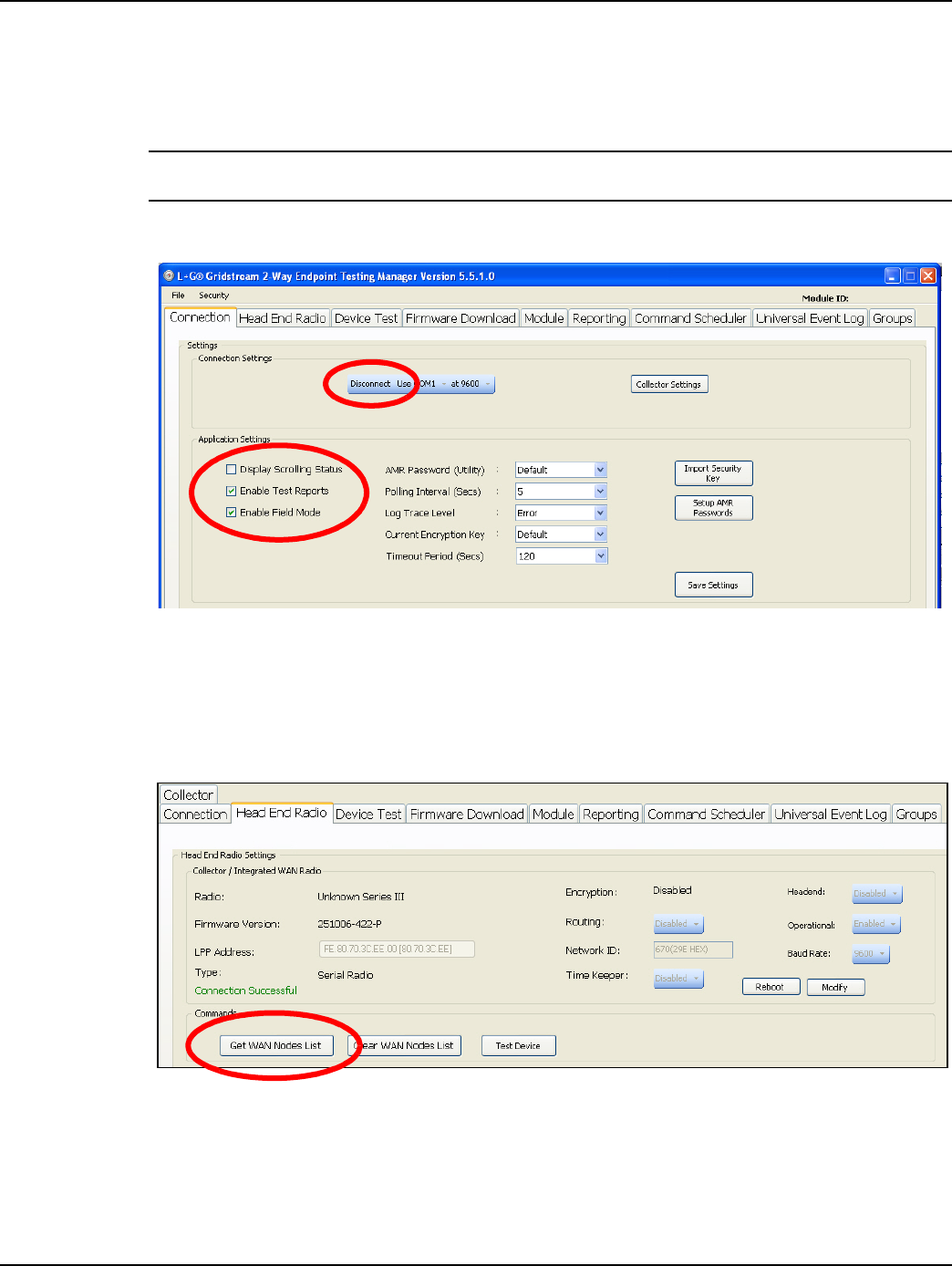
Chapter 2 - Backhaul Configuration Landis+Gyr
18 98-1095 Rev AA Installation and User Guide
4. Once logged in, the ETM application connects to the previously connected serial port
automatically. If it is not connecting, click on the Connection Tab and then choose the available
serial port from the drop-down menu. Choose the COM port from the drop-down menu and then
click on Connect. Verify Enable Field Mode in application settings is selected.
NOTE: Before connecting confirm that you are in Field Mode. Figure 2 - 10.
5. Choose the COM port from the drop-down menu and then click on Connect. Figure 2 - 10.
Figure 2 - 10. Connect to Head End
6. After clicking the Connect button, the display will automatically revert to the Device Test tab.
7. Verify the Current Mode in the Mode Settings window of this tab is set to Field Mode.
8. Select the Head End Radio tab and click Get WAN Nodes List. The WAN Nodes Information
report will open.
Figure 2 - 11. Get WAN Nodes List
The WAN Nodes list will open.
9. Select the radio of target C6400-Series Collector and push Test Module button located at the top
of the screen.
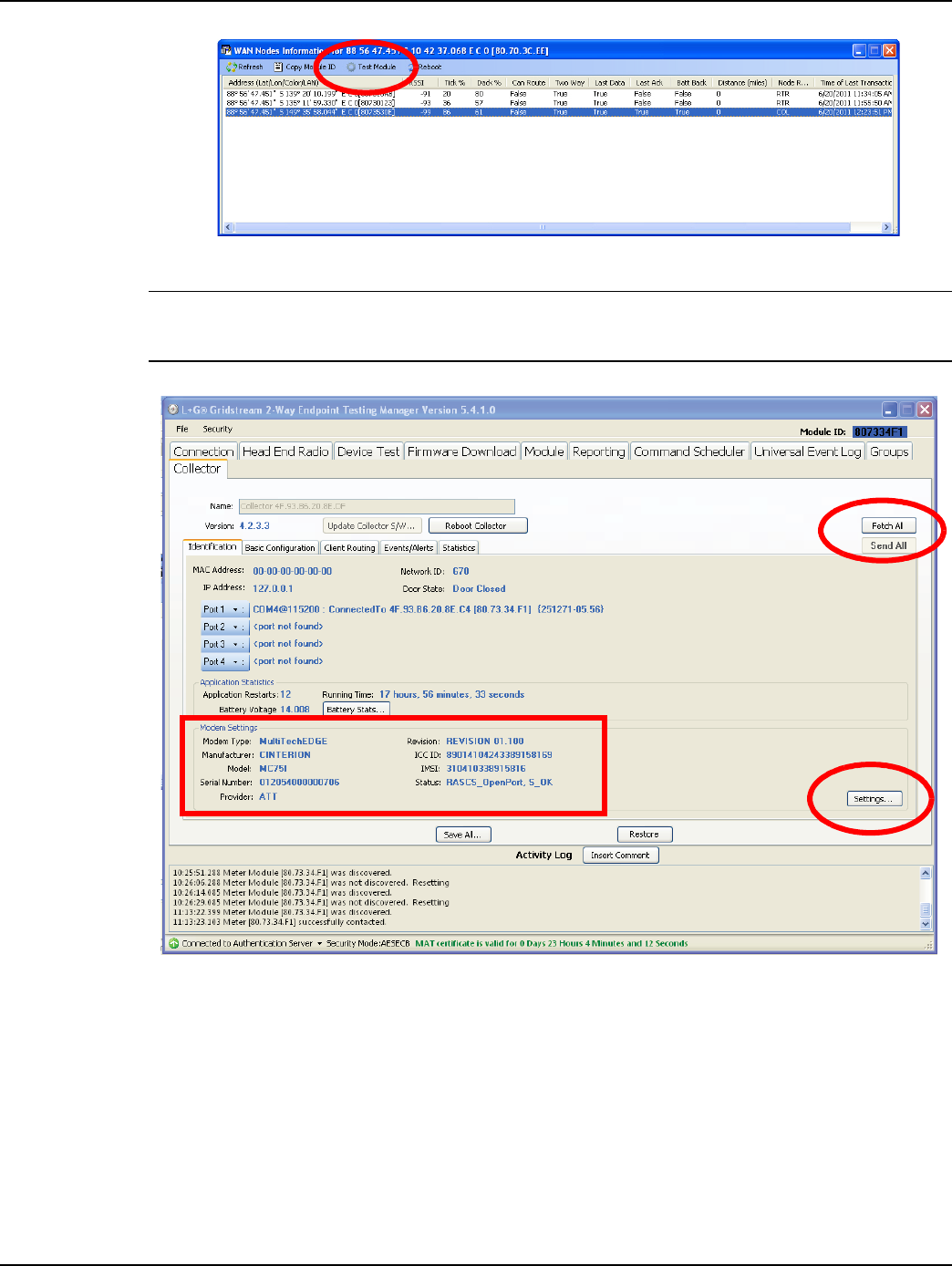
Landis+Gyr Chapter 2 - Backhaul Configuration
Installation and User Guide 98-1095 Rev AA 19
Figure 2 - 12. WAN Nodes Information
NOTE: When the radio of the C6400-Series Collector is successfully contacted, the Collector tab
will become available.
Figure 2 - 13. Collector Tab
10. On the Collector tab, the following Modem Settings will be populated, see Figure 2 - 13:
Confirm the presence of a SIM Card by looking at the ICC ID and IMSI entries. Confirm the
entries match the account. These entries should not say Check SIM.
A. Modem Type: Multi TechEDGE
B. Manufacturer: Modem Manufacturer
C. Model: Modem model number
D. Serial Number: Modem serial number
E. Provider: Selected carrier
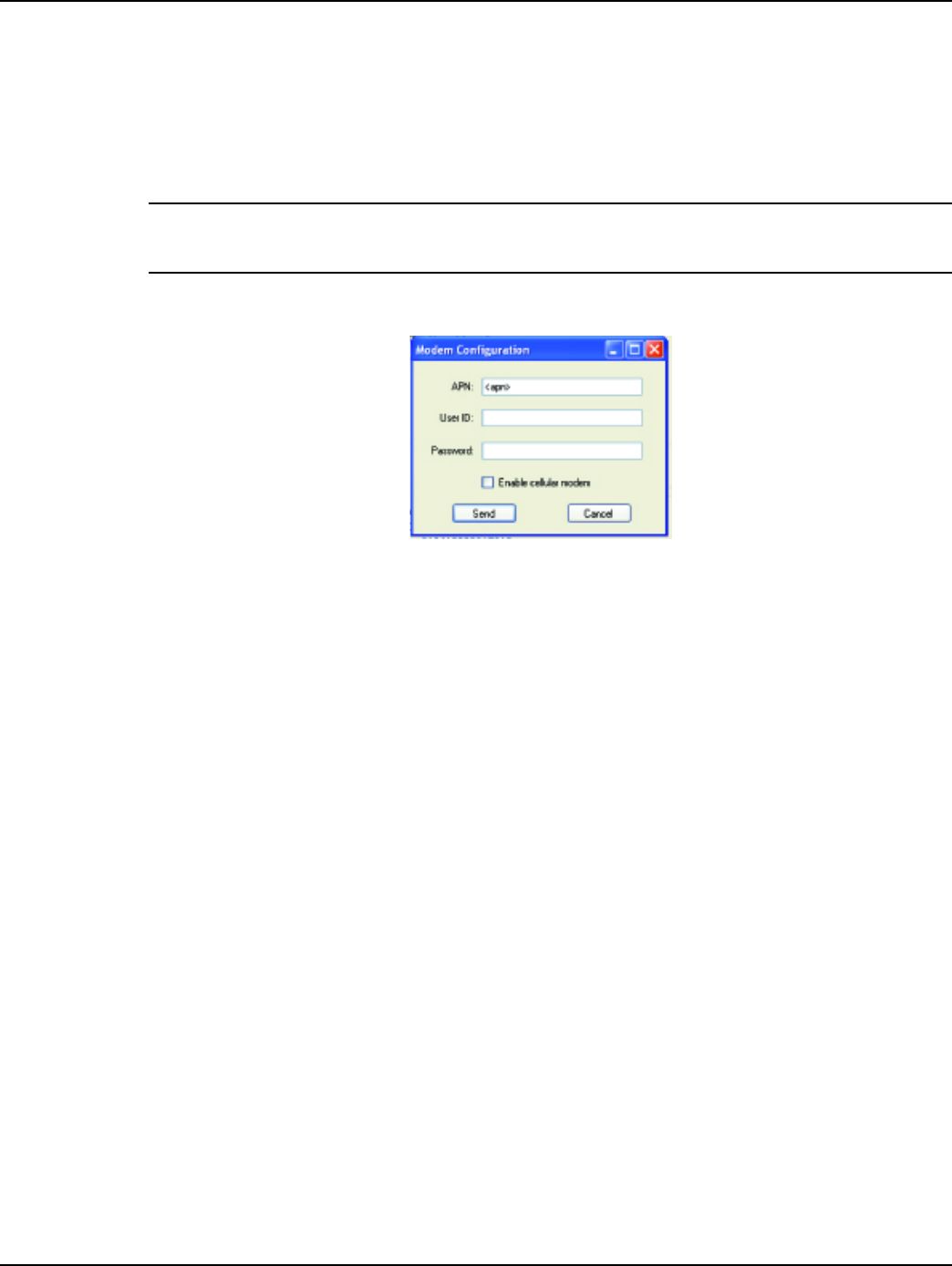
Chapter 2 - Backhaul Configuration Landis+Gyr
20 98-1095 Rev AA Installation and User Guide
F. Revision: Modem revision.
G. ICC ID: SIM Card ICC ID
H. IMSI: SIM Card IMSI
I. Status: RASCS_OpenPort, S_OK. This message confirms that the modem is currently
disabled.
NOTE: If any fields say Check SIM, an error has occurred in the installation of the SIM card. Contact
Landis+Gyr Customer Support at 1-888-390-5733.
11. Select the Settings.... button, see Figure 2 - 13. The Modem Configuration window will open.
Figure 2 - 14. Modem Configuration Window
12. Modem Configuration. This procedure requires cellular service from the carrier in question.
A. Enter APN information obtained from the carrier and is specific to each customer.
B. Enter a User ID and Password.
C. Check the Enable cellular modem check-box.
D. Select Send.
13. After selecting Send, select Yes to reboot the C6400-Series Collector.
Wait approximately 3-5 minutes to allow the C6400-Series Collector to reboot. Once this time
has elapsed, select Fetch All, see Figure 2 - 13.
14. The status change to RASCS_Connected, S_OK confirms that the unit is successfully
connected to the cellular network.
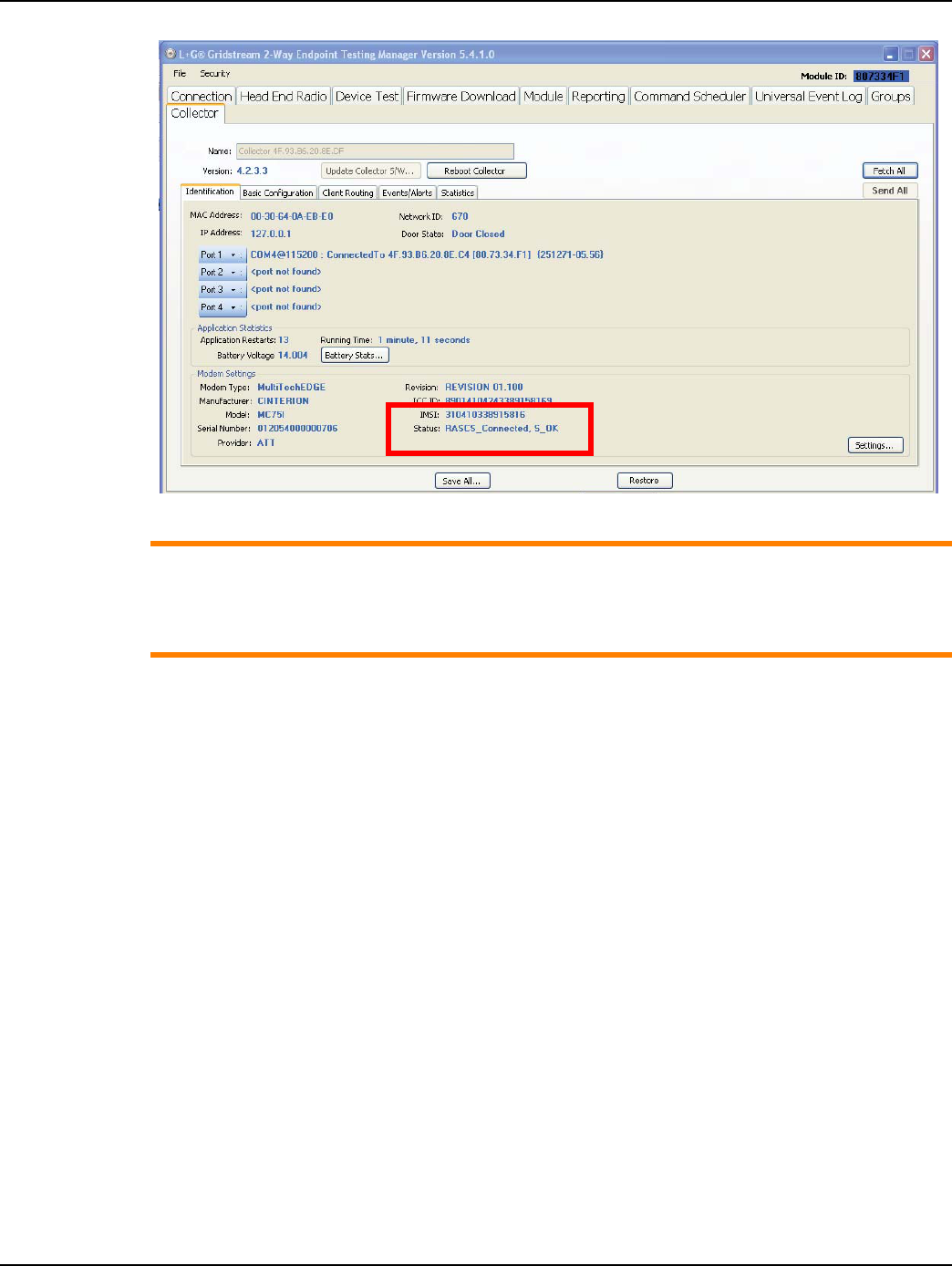
Landis+Gyr Chapter 2 - Backhaul Configuration
Installation and User Guide 98-1095 Rev AA 21
Figure 2 - 15. Modem Status
ACAUTION: If the value noted for Battery Voltage states Error, contact Landis+Gyr Technical
Support at 1-888-390-5733. This condition indicates that the battery pack became
disconnected or other communication issues have occurred. As a result, battery stats will
display erroneous values.
C6430 Verizon CDMA Modem Setup
1. Complete steps 1-6 in section See “Connect to the C6400-Series Collectors using ETM”
2. After connecting to the C6400-Series Collector, please confirm the Serial Number field
matches the ESN on the account to be activated. Also, ensure the Provider indicates Verizon.
With Verizon it is necessary to dial an activation code to the network. This will signal NAM
information to be sent over the air. This can be done by pressing the Activate button.
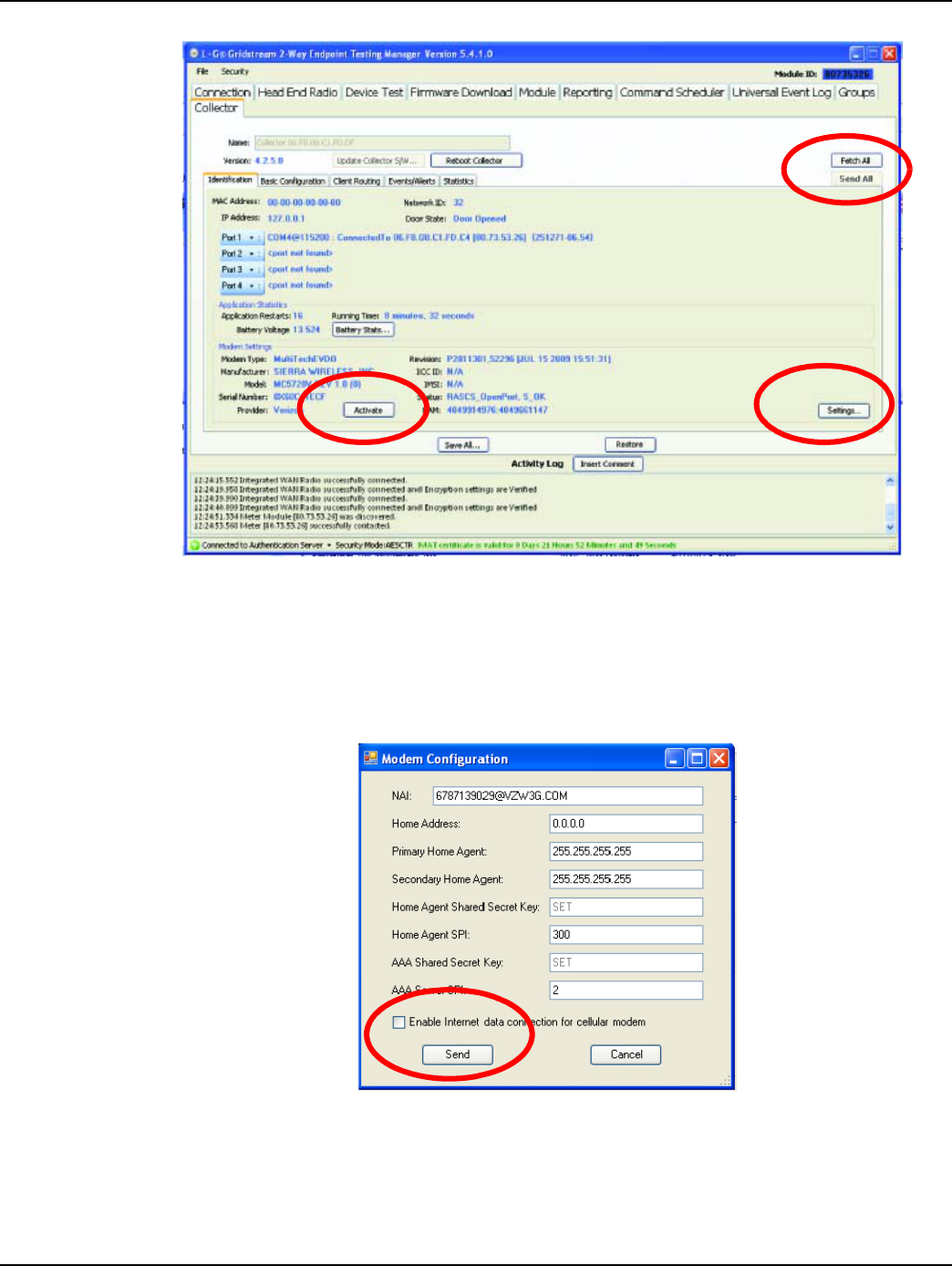
Chapter 2 - Backhaul Configuration Landis+Gyr
22 98-1095 Rev AA Installation and User Guide
Figure 2 - 16. Initiate Verizon Service
3. Once the activation process has been initiated, wait at least 5 minutes for the over the air
programming of the NAM to occur. Once completed, press the Settings button Figure 2 - 16.
4. The Modem Configuration information box will open.These settings are for reference only and
will not be editable. Check the Enable Internet data connection for the cellular modem
check-box and select Send.
Figure 2 - 17. Modem Configuration Settings
5. Select Yes from the pop-up dialog box.
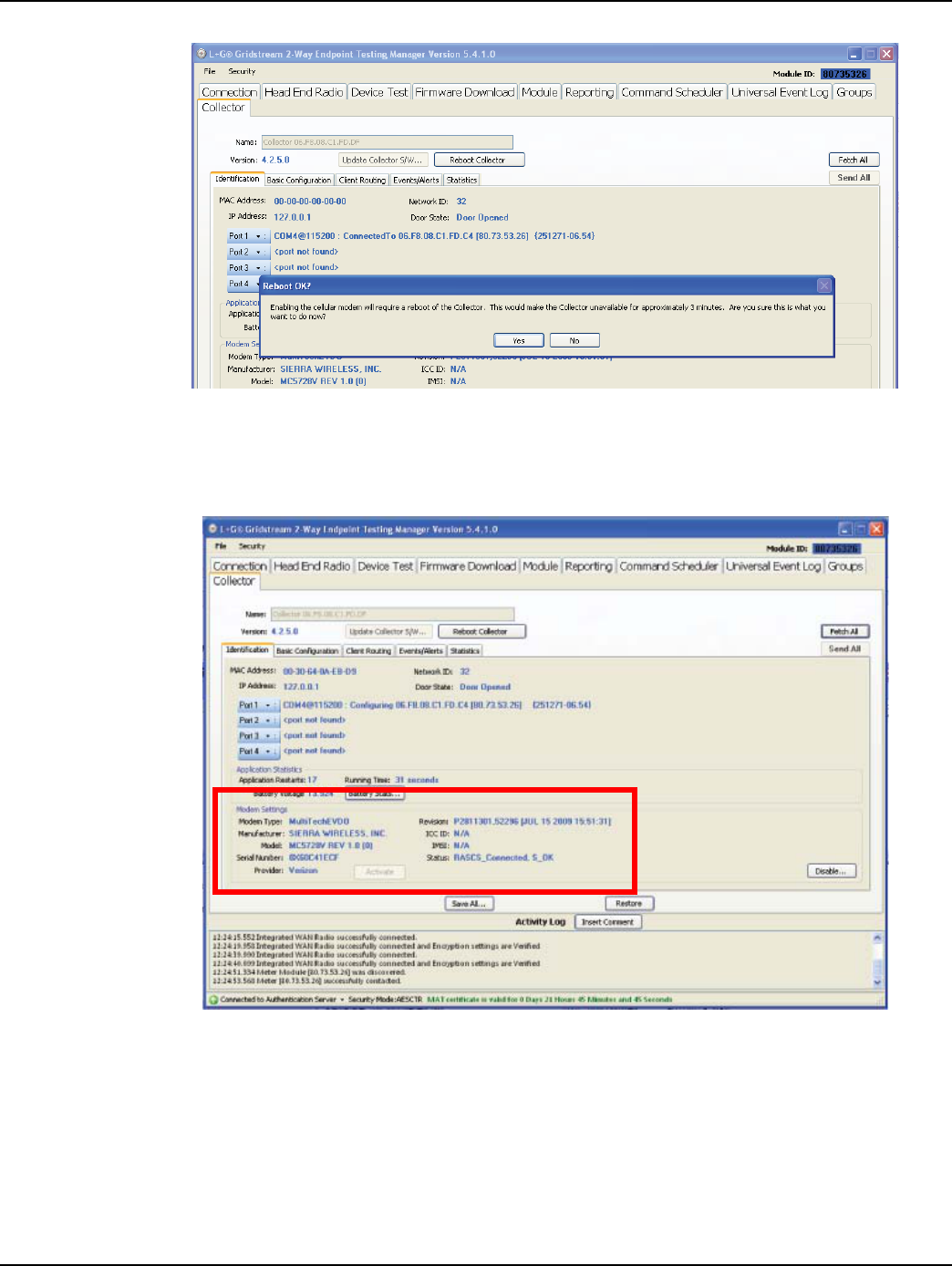
Landis+Gyr Chapter 2 - Backhaul Configuration
Installation and User Guide 98-1095 Rev AA 23
Figure 2 - 18. Enable Modem
6. Wait approximately 3-5 minutes for the C6400-Series Collector to reboot. Once this time has
elapsed, attempt to Fetch All again, Figure 2 - 16. The status will change to
RASCS_Connected, S_OK when the unit is successfully connected to the cellular network.
Figure 2 - 19. Connected to Cellular Network
C6430 Sprint CDMA Modem Setup
1. Complete steps 1-6 in section See “Connect to the C6400-Series Collectors using ETM”
2. After connecting to the C6400-Series Collector, please confirm the Serial Number field
matches the ESN on the account to be activated. Click the Settings button.
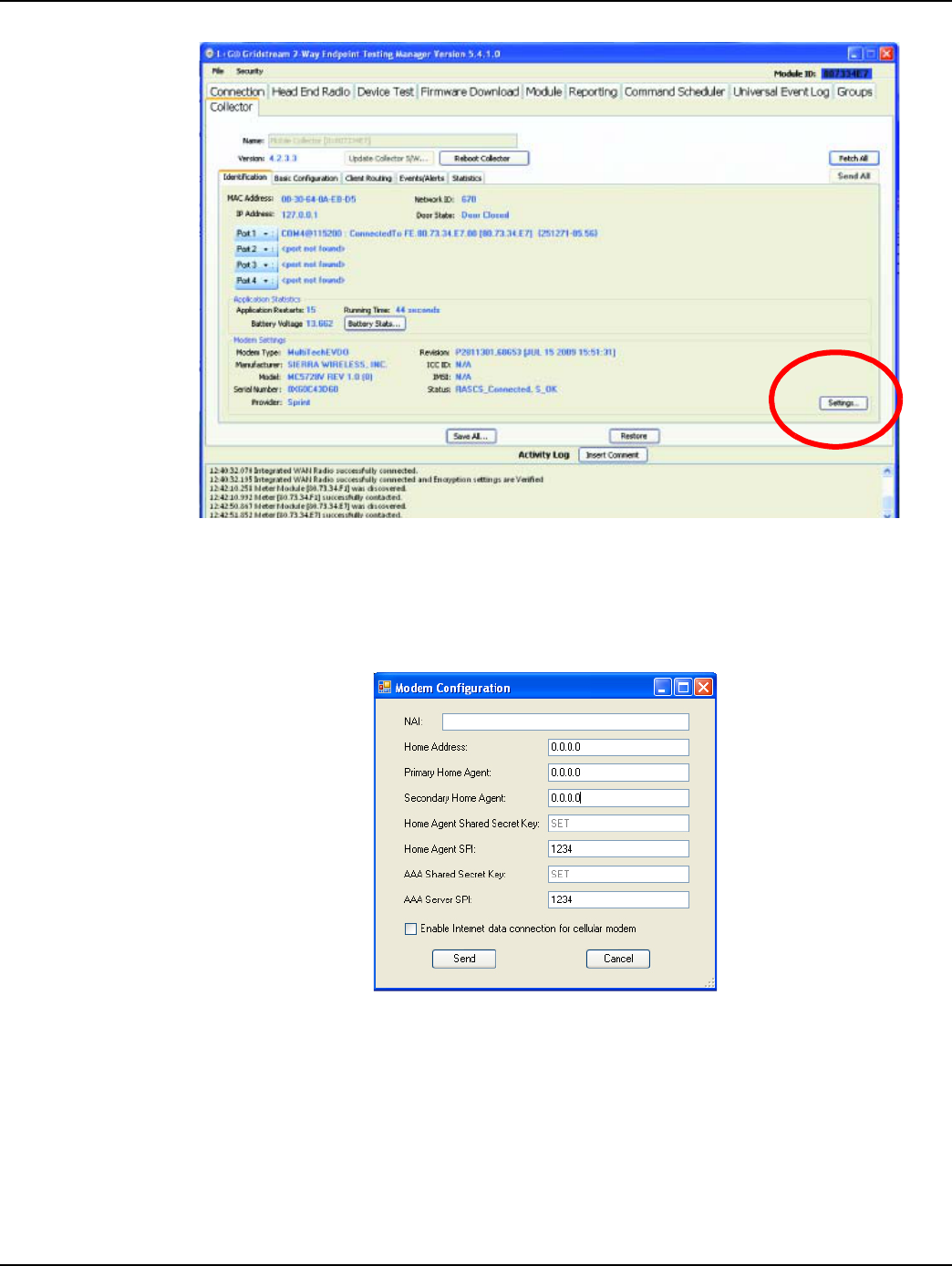
Chapter 2 - Backhaul Configuration Landis+Gyr
24 98-1095 Rev AA Installation and User Guide
Figure 2 - 20. Initiate Sprint Service
3. The Activation Settings information box will open displaying the Modem Configuration
settings, Figure 2 - 21. Enter the Mobile IP settings obtained from the cellular service provider.
Check the Enable Internet data connection for the cellular modem check-box and select
Send.
Figure 2 - 21. Modem Configuration Settings
4. Wait approximately 3-5 minutes for the C6400-Series Collector to reboot. Once this time has
elapsed, attempt to Fetch All again, Figure 2 - 16. The status will change to
RASCS_Connected, S_OK when the unit is successfully connected to the cellular network.
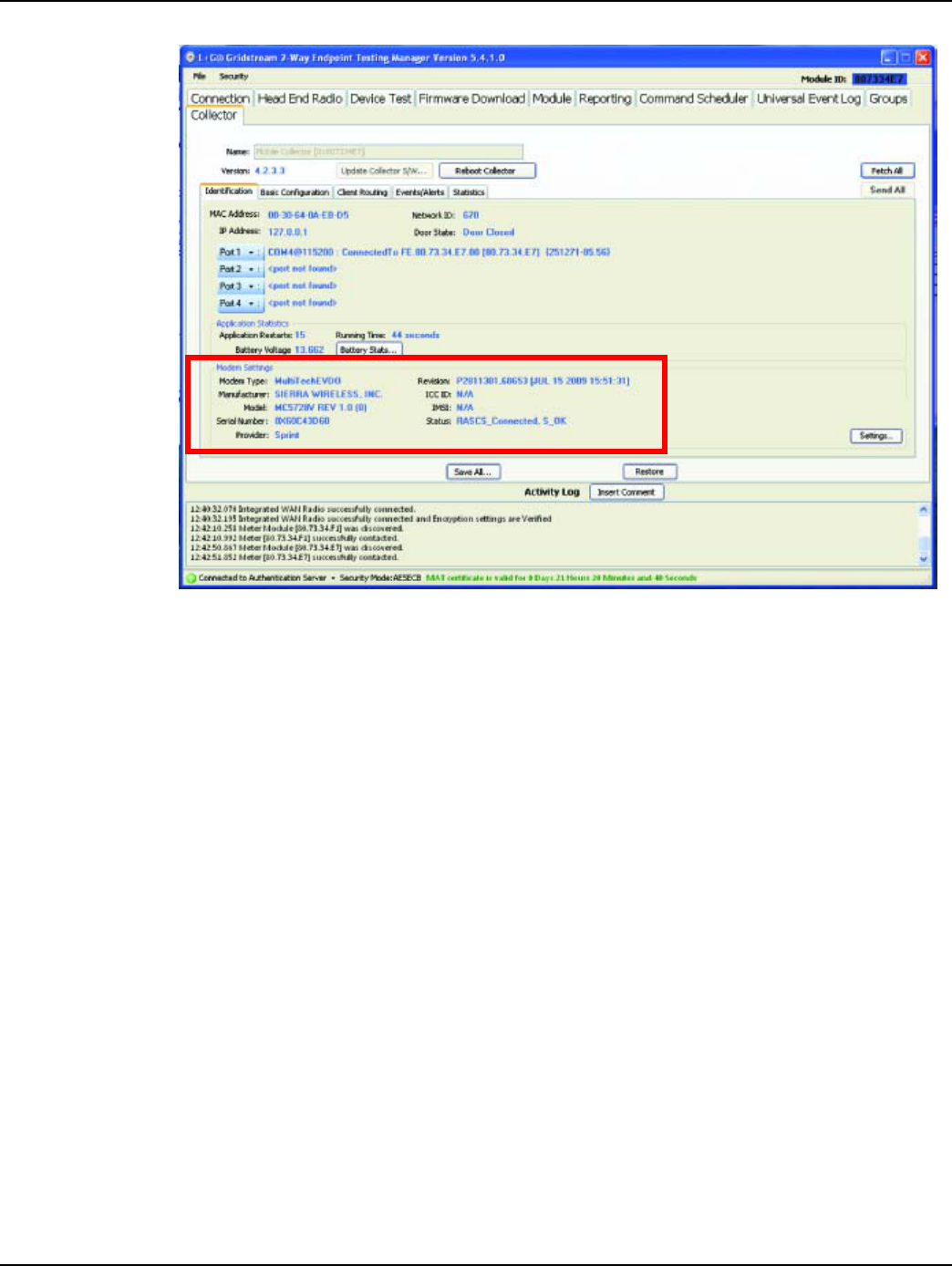
Landis+Gyr Chapter 2 - Backhaul Configuration
Installation and User Guide 98-1095 Rev AA 25
Figure 2 - 22. Connected to Cellular Network
Ethernet Setup for C6400 Collectors
The utility determines the best configuration to connect the collector to the network.
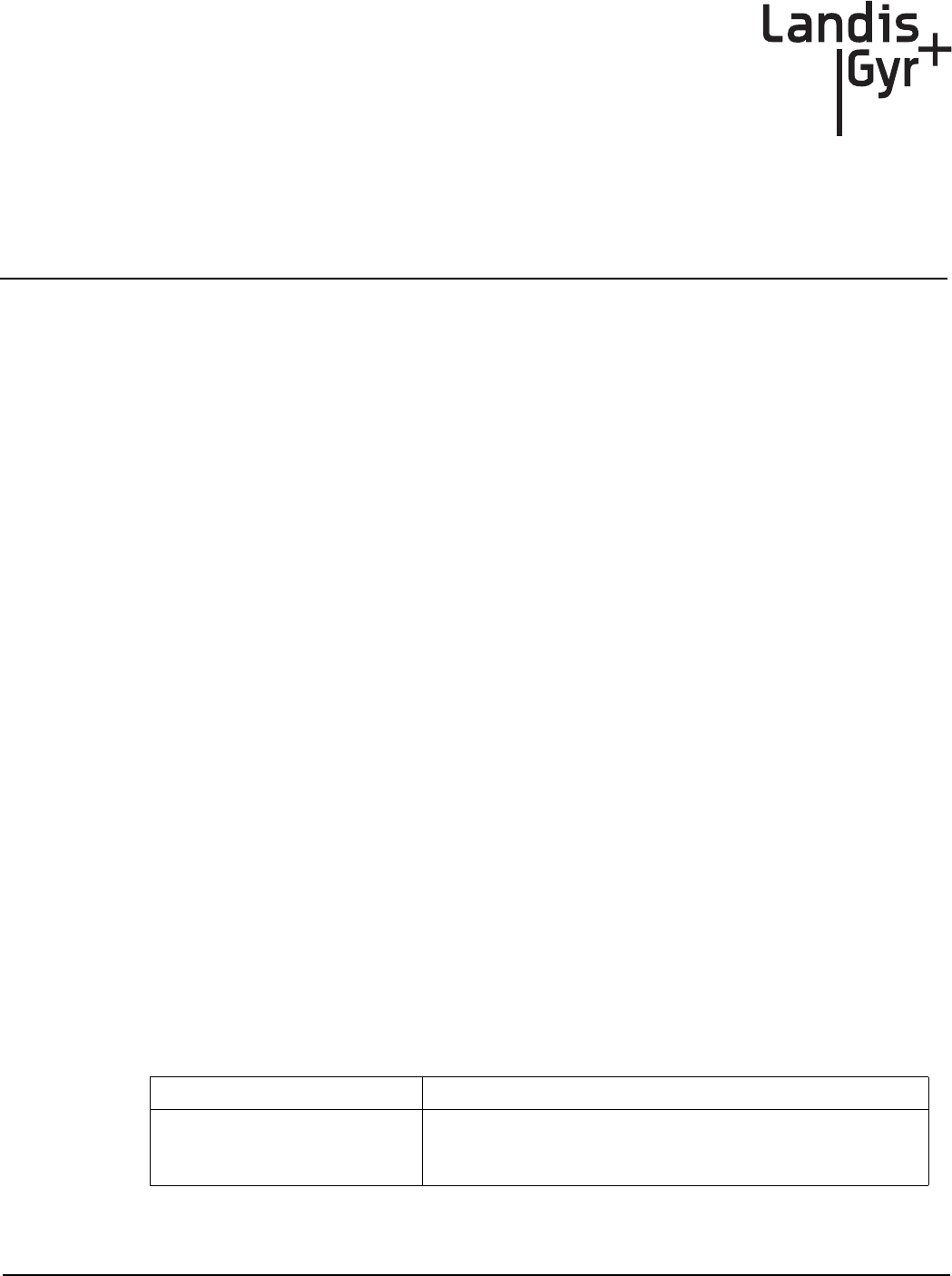
Installation and User Guide 98-1095 Rev AA 27
3
C6400-Series Collector
Installation
Pre-Installation Overview
Proper planning and thorough preparation are critical to successful C6400-Series Collector
installation. This chapter outlines basic requirements for the pre-installation phase of the C6400-
Series Collector deployment process.
Safety Overview
Prior to starting the installation process, you must develop and launch an installer safety training
plan for initial, refresher, and ongoing safety training. Ensure that installers receive appropriate
initial and refresher training to meet their specific safety-related responsibilities. You must provide
safety training when:
1. an existing installer assumes new duties for which they have not previously received training.
2. new processes and methodologies representing new risks are introduced into the installation
environment.
3. previously unidentified risks are reported.
The installation supervisory team assumes responsibility for ensuring that installers are properly
trained, authorized, and continually qualified to perform their work. The team must also take
responsibility for the safety of their installers and to assure safe work methodologies. Installers must
understand that their supervisor’s responsibility does not relieve them from their individual
responsibility to perform the work safely and to follow all safety rules and procedures applicable to
their work.
Pre-Installation Checklist
Be prepared before you go on site. The following list includes most pre-install items.
Table 1. Pre-Install Checklist
Item Description
Site Survey
The utility has surveyed the area to determine optimal locations for
C6400-Series Collector installation. Landis+Gyr offers this
professional service as a contract option.
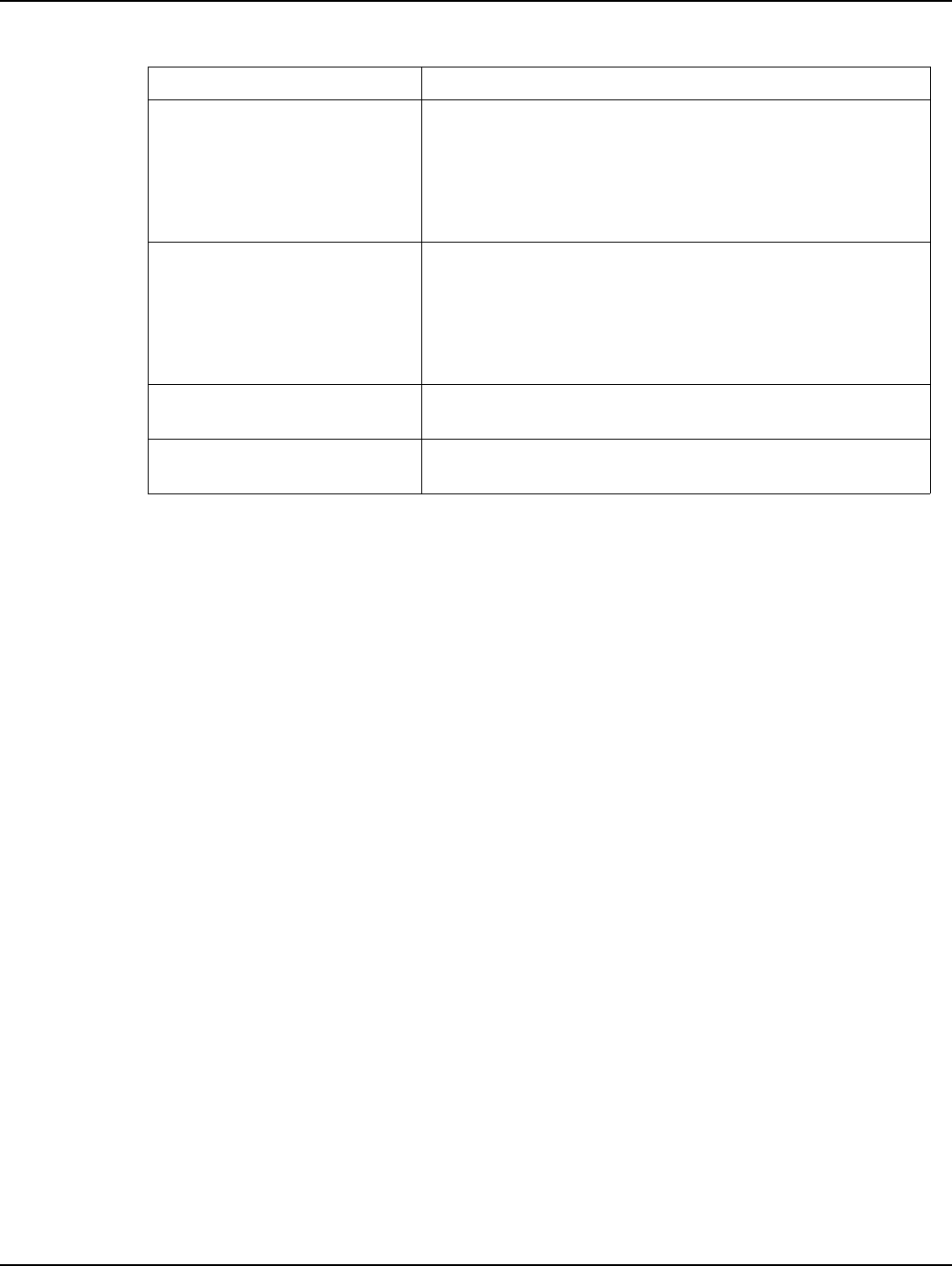
Chapter 3 - C6400-Series Collector Installation Landis+Gyr
28 98-1095 Rev AA Installation and User Guide
Getting Organized
C6400-Series Collector Installation Tool List
•Gas or hydraulic-powered drill, 3/4 inch augur bit
•Two adjustable-end wrenches
•Squeeze-on crimpers and crimps
•Standard socket wrench set
•C6400-Series Collector and applicable install kit
•C6400-Series Collector power cable with standard 120VAC outlet
•Survey sheet
•Personal Protection Equipment
•Voltmeter
•Cell phone or 2-way communication device
•Phillips head screw driver
•Laptop computer with serial port or USB to serial adapter
•IWR Radio Kit (IWR, Power Supply, Antenna, Serial Cable)
Additional Tools Required for Metal Pole Installations
•Steel banding tool
•Tin snips
•Hammer
Obtain Necessary Permits
When the C6400-Series Collector is to be installed on utility or
municipal property such as utility poles, there is a general
agreement to install on these poles. There may be a requirement
for the utility or municipality to approve individual sites. It is the
installer's responsibility to ensure that approval has been given for
each installation.
Network Installation Timeline
The Network Installation Plan specifies and formalizes the entire
C6400-Series Collector installation plan. Perform all surveys in
advance to ensure ample time for make-ready work as well as
addressing any unforeseen installation issues. All C6400-Series
Collectors will be installed, quality-checked, and online prior to any
endpoint installation in a scheduled route.
Tools and Equipment The latter part of this chapter has detailed tool and equipment
information.
Bucket Truck Procure all necessary barricade and traffic permits for the bucket
truck as required, unless covered by prior permits.
Table 1. Pre-Install Checklist
Item Description
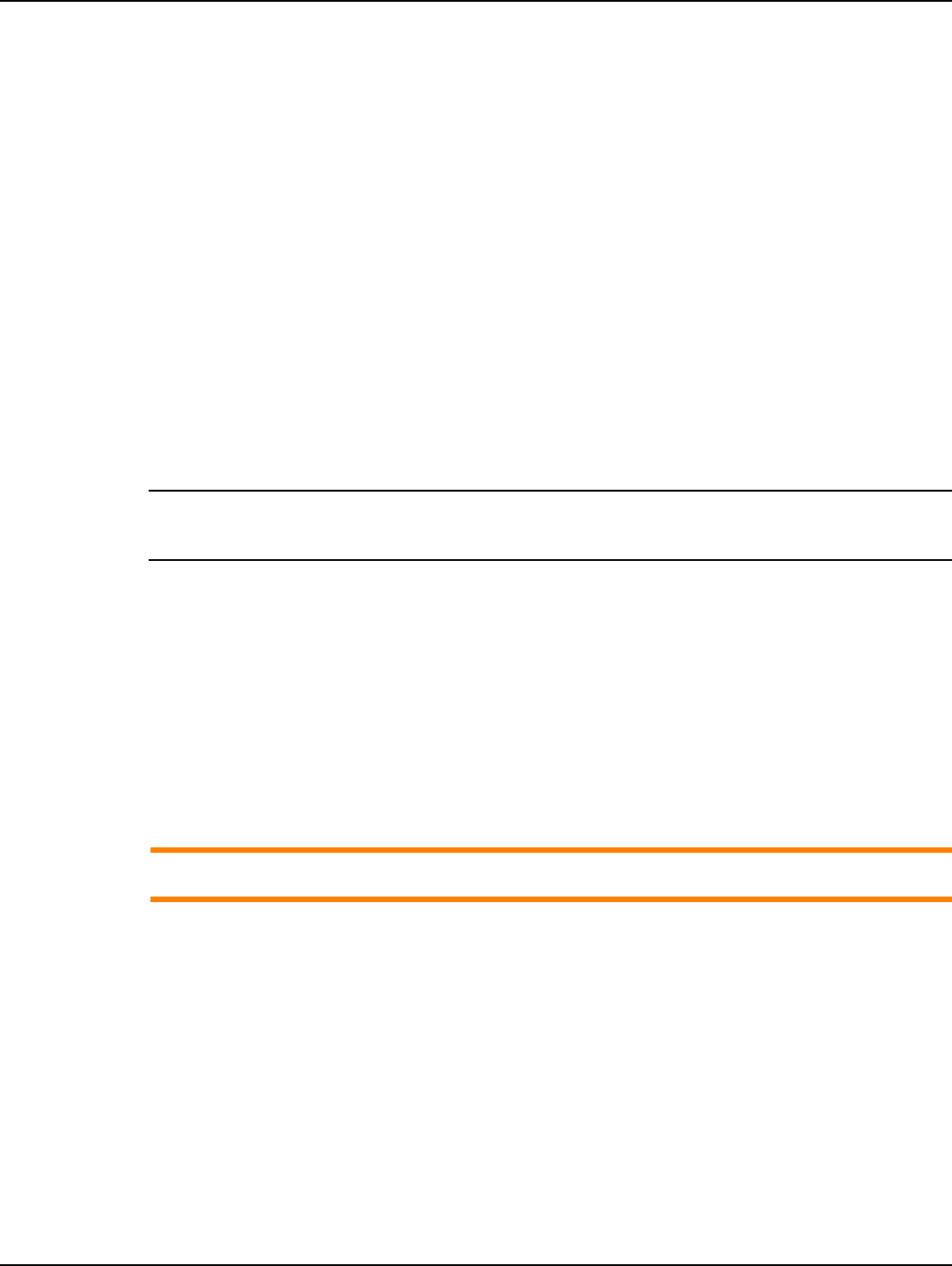
Landis+Gyr Chapter 3 - C6400-Series Collector Installation
Installation and User Guide 98-1095 Rev AA 29
Additional Tools Required for Building and Structure Installs
•Steel banding tool
•Hammer drill
•Bits
Installation Material and Third Party Supplies
The installation process consists of using predetermined route information identifying C6400-Series
Collectors that need to be installed and methods for recording data to document the installation.
From the Cross-Dock, obtain C6400-Series Collector and installation kits to install.
Additional Materials that may be needed:
•Steel banding material
•Mastic/vinyl tape
•Crimp-on connectors
NOTE: 28-1299: Bracket, Mounting, Wood Pole, is not part of a mounting kit and must be ordered
separately.
Antenna Mounting
The C6400-Series Collector requires two antennas to communicate with the endpoints and to relay
information from the endpoint to the host application:
1. One modem antenna
2. One whip antenna
The LAN antenna mount on the bottom of the C6400-Series Collector. The WAN communications
antenna mounts on top of the enclosure or on the antenna bracket.
ACAUTION: Use only Landis+Gyr-approved antennas.
For All Installations
C6400-Series Collector Installation Sheet
The utility provides a C6400-Series Collector Installation Sheet for every C6400-Series Collector to
be installed. The sheet contains:
•Street address
•Type of mounting (wood pole, streetlight pole, building, etc.)
•Access method (bucket truck or installer climb).

Chapter 3 - C6400-Series Collector Installation Landis+Gyr
30 98-1095 Rev AA Installation and User Guide
Power Requirements
Power requirements are listed in Product Specifications. Verify that the power source is 120V-
240VAC single phase.
Power Cable Preparation
You can use the following AC power cable options with any Landis+Gyr mounting kits. Cable part
numbers are:
• 19-2207. Cable Assy, Power Cable, 10ft
• 19-2286. Cable Assy, Power Cable, 20 ft
• 19-2280. Cable Assy, Street Light, 6 ft
• 19-2281. Cable Assy, Street Light, 18 ft
Depending on the utility requirements, physically connecting to the secondary may have additional
requirements.
Adding Drip Loops to Cables
For any cables in an assembly, allow some slack to rest below metal parts. The slack is called a “drip
loop.” With a drip loop, water from rain and condensation drips from the cable without damaging
associated mechanical equipment
Figure 3 - 1. Cable with a drip loop
See “Cable Installation” on page 65, for additional power cable installation information.
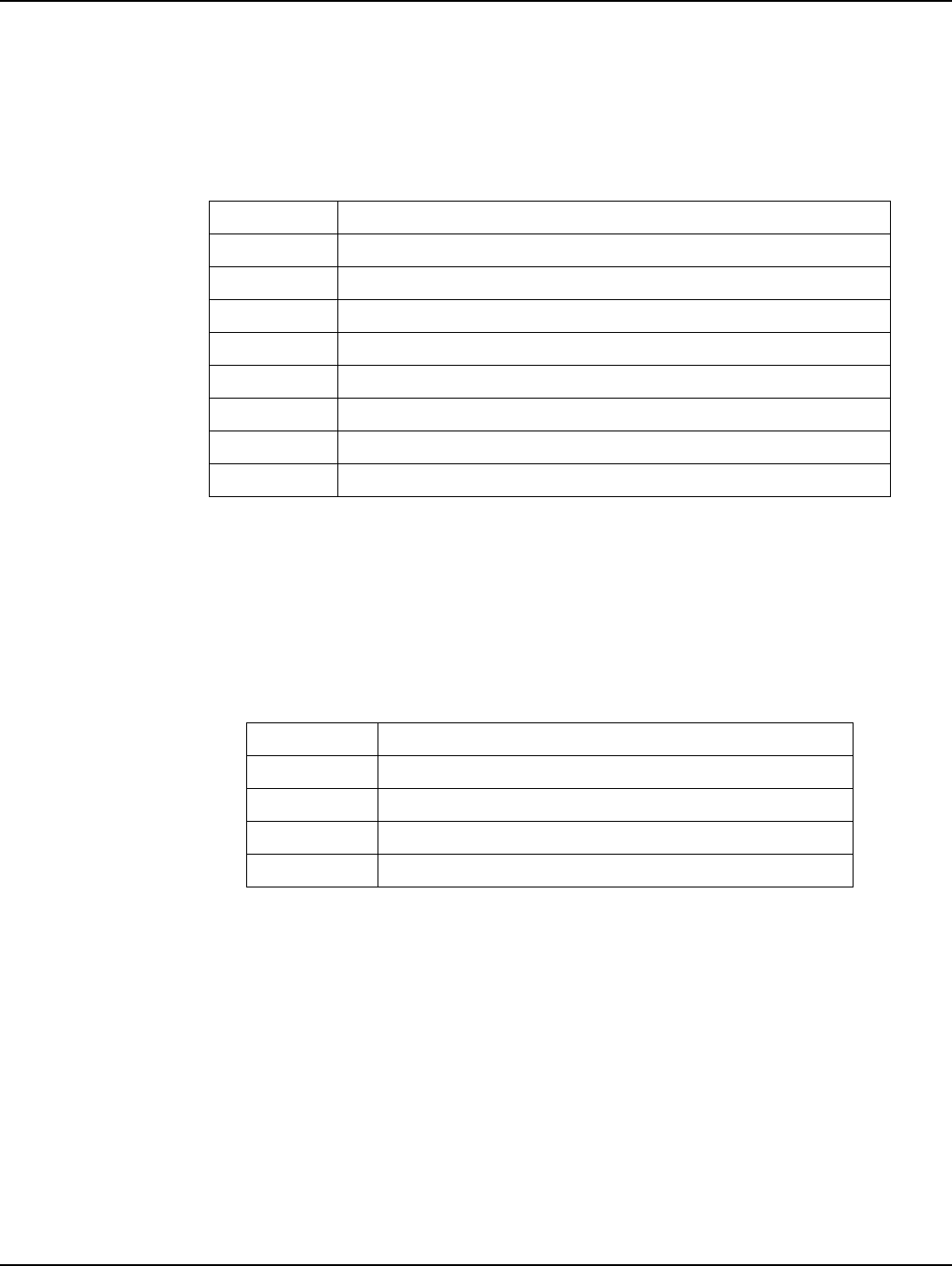
Landis+Gyr Chapter 3 - C6400-Series Collector Installation
Installation and User Guide 98-1095 Rev AA 31
Kit Part Numbers
Different kinds of installs may require different mounting and install kits. The following table
contains a list of part numbers by installation type. This document details each kit in the appropriate
install description.
For information about installation types not listed here, contact Landis+Gyr Customer Operations
via solutionsupport.na@landisgyr.com.
C6400-Series Collector Assembly
Unless otherwise noted, all kits in this manual are specifically for the C6400-Series Collector
Optional Parts
Landis+Gyr can accommodate specialized needs for remote antenna installation.
Utility Pole Mount Installation
The utility or municipality determines the final guidelines of where to install the C6400-Series
Collector. Know and follow the utility or municipality guidelines before installing the C6400-Series
Collector and antennas.
Table 2. Mounting Kits
Kit Number Description
45-1211 Collector C6400: Mounting Kit, Street Light Arm, 18 ft. Cable
45-1212 Collector C6400: Mounting Kit, Utility Pole, 20 ft. Cable
45-1213 Collector C6400: Mounting Kit, Street Light Arm, 6 ft. Cable
45-1214 Collector C6400: Mounting Kit, Utility Pole, 6 ft. Cable
45-1140 Collector C6420/C6430: Mounting Kit, Street Light Arm, 18 ft. Cable
45-1180 Collector C6420/C6430: Mounting kit, Street Light Arm, 6ft. Cable
45-1141 Collector C6420/C6430: Mounting Kit, Utility Pole, 20 ft. Cable
45-1367 Collector C6420/C6430: Mounting kit, Utility Pole, 10ft Cable
Table 3. C6400-Series Collector
Part Number Name
26-1330 C6400-Series Collector w/CDMA Modem - Sprint
26-1331 C6400-Series Collector w/CDMA Modem - Verizon
26-1398 C6400-Series Collector, w/Edge Modem
26-1399 C6400-Series Collector without Modem
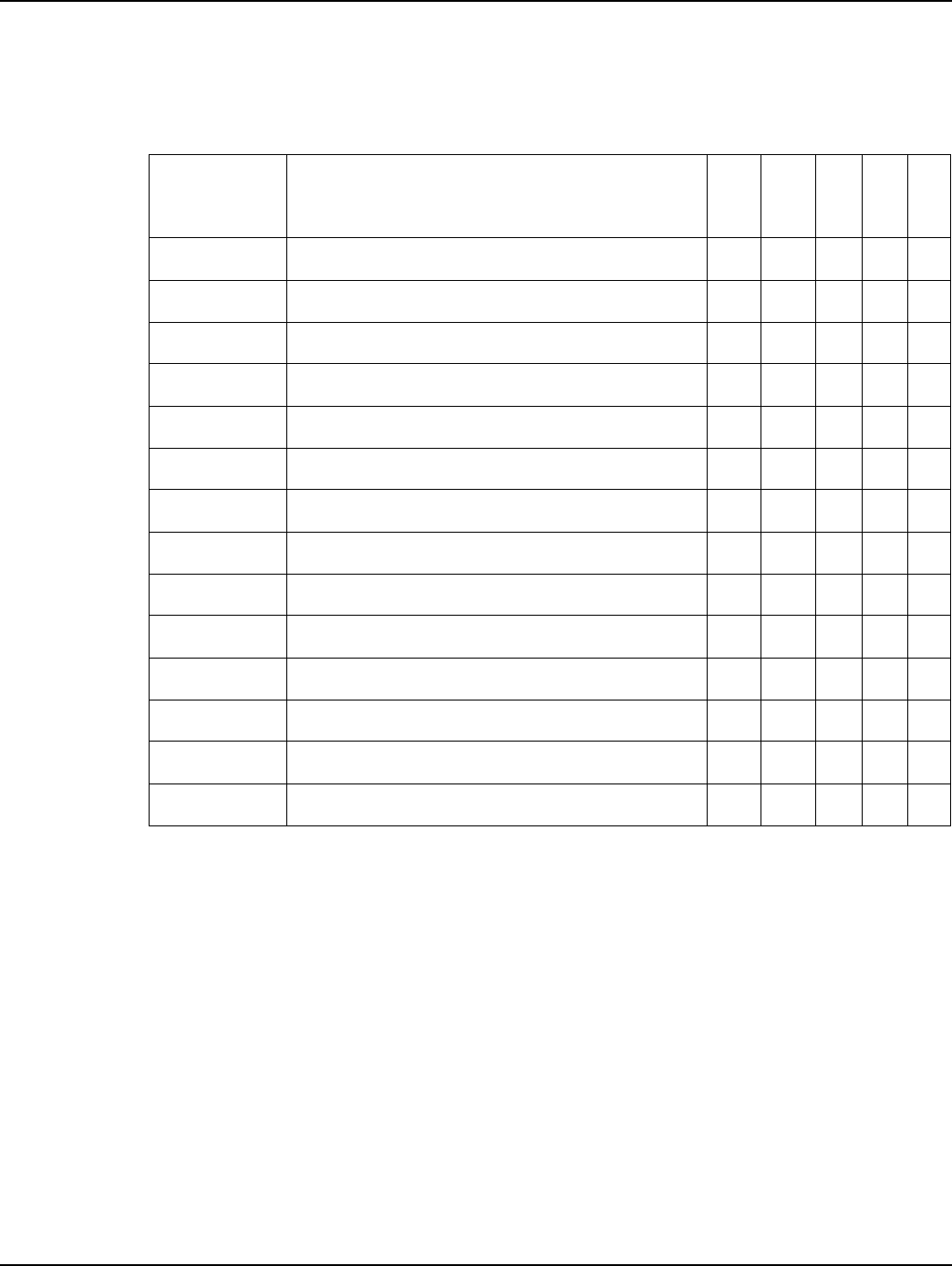
Chapter 3 - C6400-Series Collector Installation Landis+Gyr
32 98-1095 Rev AA Installation and User Guide
Utility Pole Mounting Kit
In addition to the C6400-Series Collector assembly kit, you need a mounting kit.
Utility Pole Installation Procedure
1. Affix the Wood Pole Arm (PN 28-1368) to the wood pole using three mounting bolts (two lag
bolts and one D/A bolt) with washer and nut or steel bands. (Hardware parts are not included in
kit.)
Table 4. Utility Pole Mounting Kit
Part
Number Name Qty
45-1141
45-1367
45-1212
45-1214
01-1311 Antenna, Modem 1
106119-000 Antenna-Whip 1
19-1332 Cable Assy, Modem Antenna 1
19-2270 Cable Assy, Ethernet, External, 18 ft. 1
19-2286 Cable Assy, Power Cable, 20 ft. 1
19-2207 Cable Assy, Power Cable, 10 ft. 1
22-0421 WASHER,1/4 FLAT,1/16 THK, SS 8
22-0422 WASHER,1/4 SPLIT LCK,1/ 16 THK,SS 8
22-1118 Bolt, Hex Head, 1/4-20 x 4.0 inch, SS 4
28-1367 Bracket, Wood Pole Lid 1
28-1368 Bracket, Wood Pole Arm 1
30-0055 Cable Tie, 5.6 inch Length, UV, Nylon, Black 2
HRDW-00724 SCREW, 1/4-20 x 1/2 PPH SS 4
101983-025 Nut, Serrated hex Flange Lock Nut, 1/4-20 UNC, SS 4
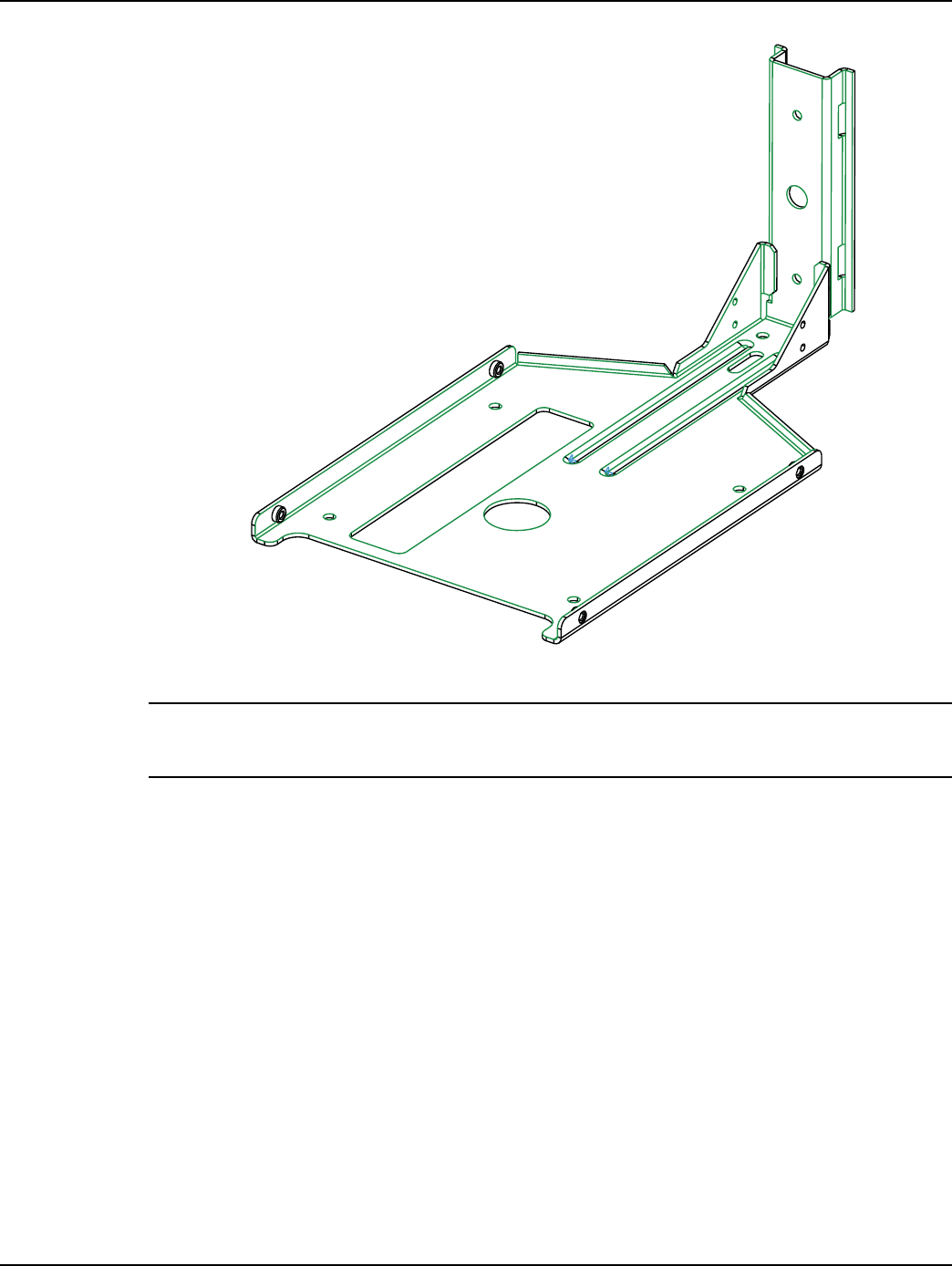
Landis+Gyr Chapter 3 - C6400-Series Collector Installation
Installation and User Guide 98-1095 Rev AA 33
Figure 3 - 2. Bracket, Wood Pole Arm
NOTE: When mounting the bracket, align the bracket so that the C6400-Series Collector does not
exceed 5o off perpendicular to the ground.
2. Attach the C6400-Series Collector to the bracket. Use the four (4) carriage bolts, washers, lock
washers and nuts included in the kit. See Figure 3 - 3
3. Torque bolts to 25 +/- 3.0 in. lb.
When mounting, align the bracket so that
the C6400 Series Collector does not
exceed 5o o perpendicular to the ground
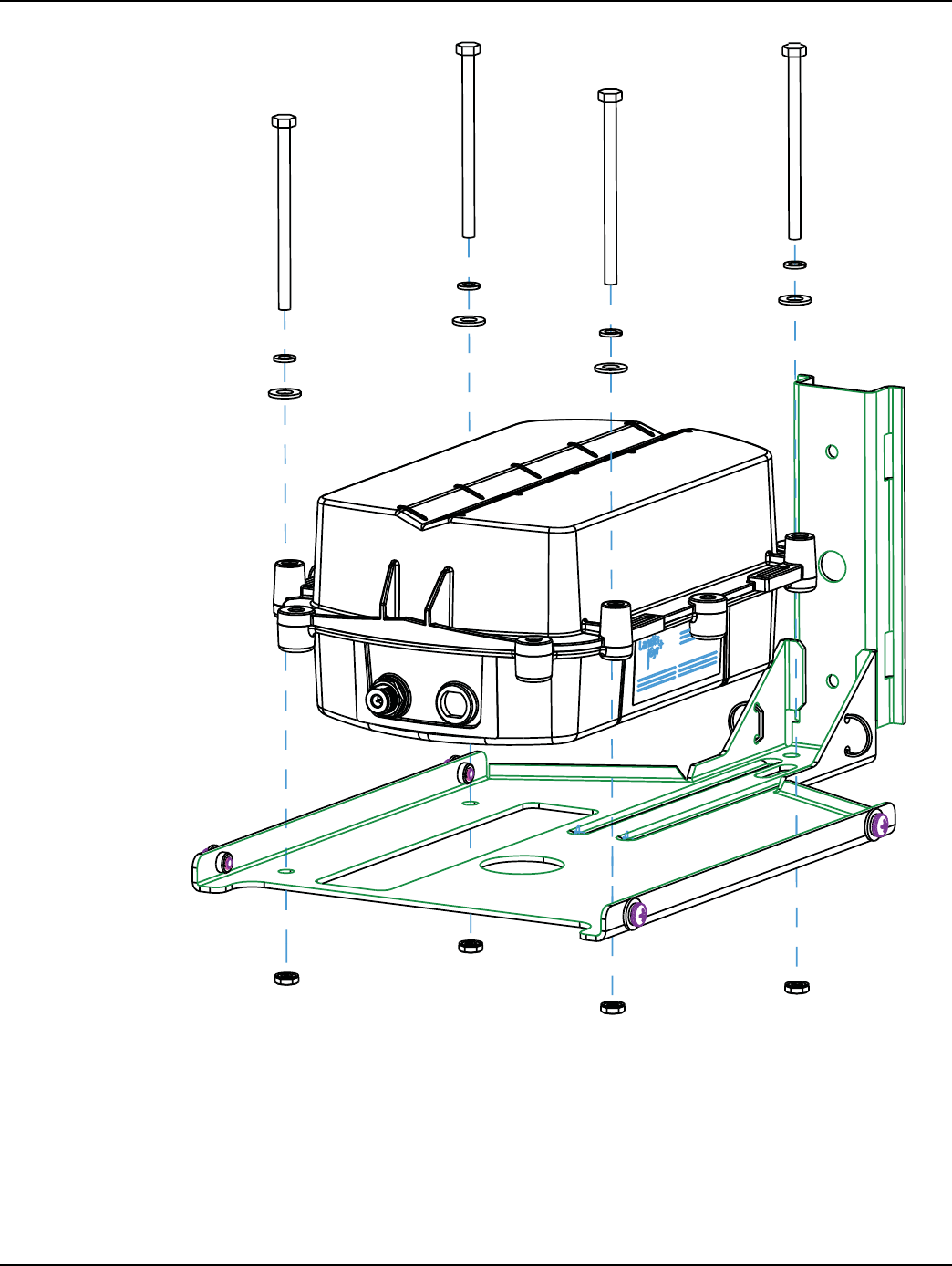
Chapter 3 - C6400-Series Collector Installation Landis+Gyr
34 98-1095 Rev AA Installation and User Guide
Figure 3 - 3. Attach C6400-Series Collector to the Bracket
4. Kits 45-1141 and 45-1367 Only.
Attach the Modem Cable Assembly directly to the C6400-Series Collector and bracket lid.
A. Remove hardware from N-bulkhead connector of modem cable.
B. Secure the connector to the bracket by applying 100 +/- 10 in. lb. torque to hex nut.
C. Attach modem antenna to the N-Bulkhead connector.
D. Secure modem cable to bracket lid with the cable tie provided in the kit.
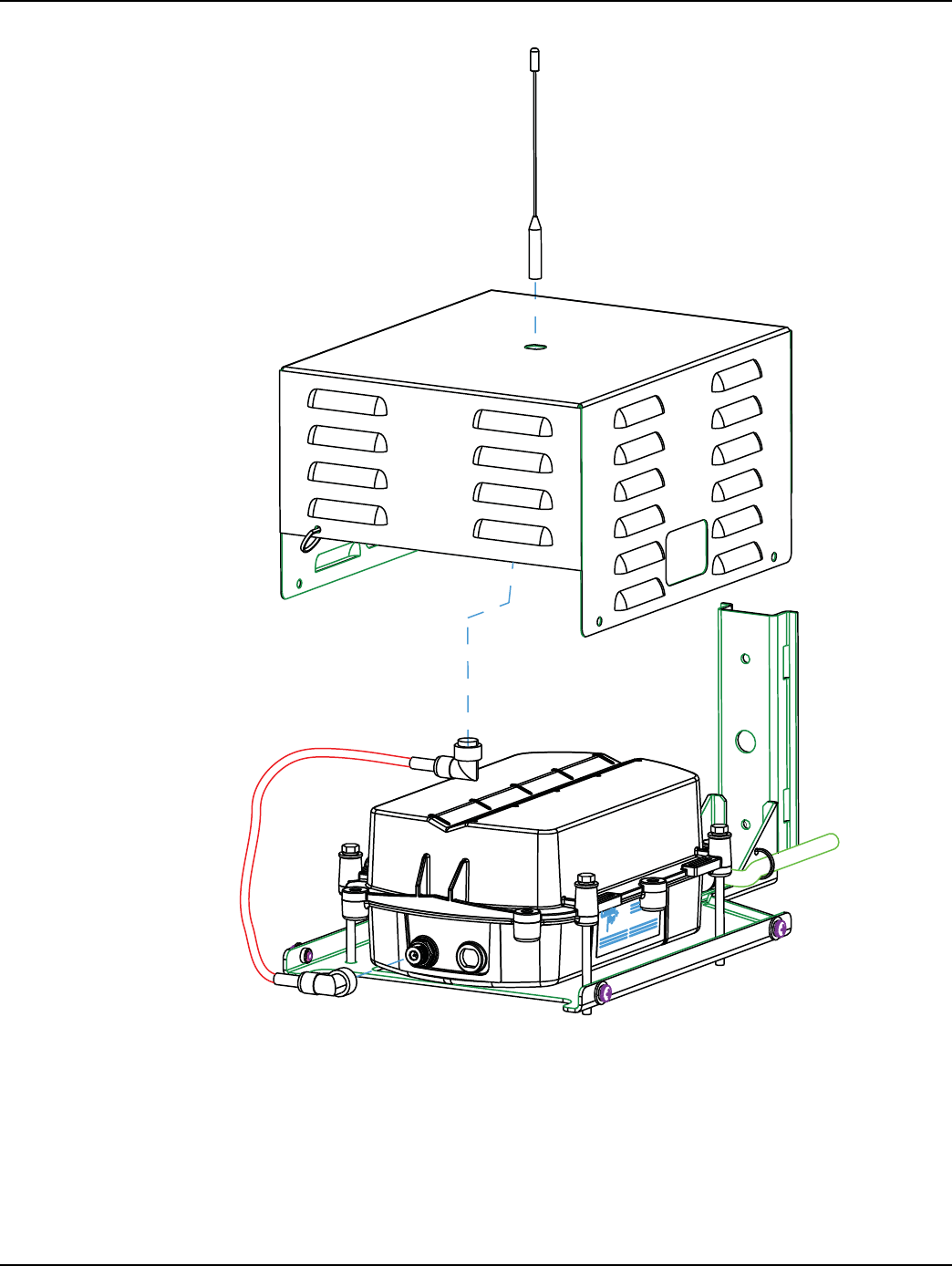
Landis+Gyr Chapter 3 - C6400-Series Collector Installation
Installation and User Guide 98-1095 Rev AA 35
Figure 3 - 4. Modem Cable Assembly Attachment
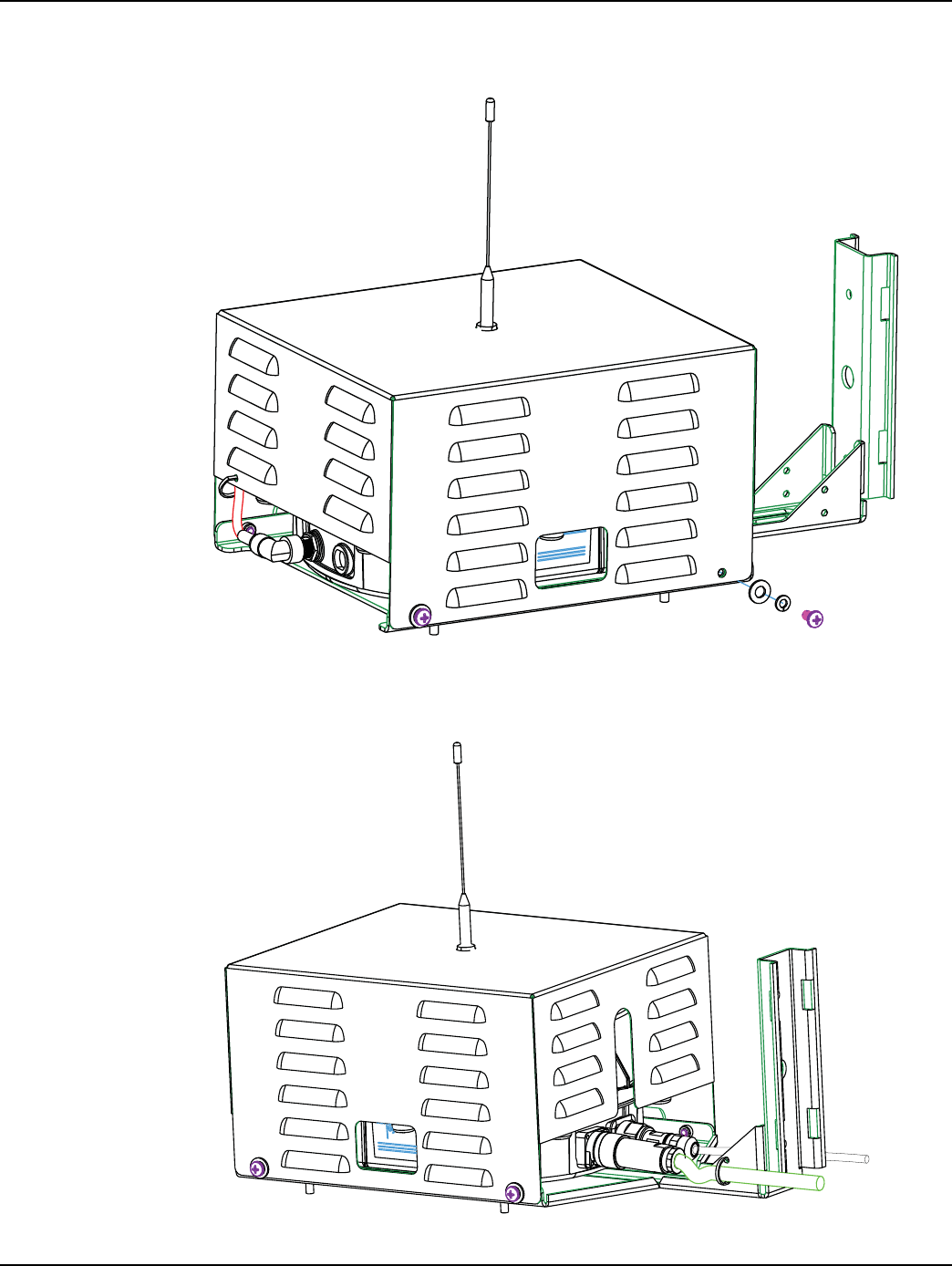
Chapter 3 - C6400-Series Collector Installation Landis+Gyr
36 98-1095 Rev AA Installation and User Guide
5. Attach the bracket lid to the bracket arm using washers, lock washers and screws provided with
the kit. See Figure 3 - 5. Torque screws to 45 +/- 5.0 in. lbs.
Figure 3 - 5. Attach Lid to Base
6. Attach the power cable assembly, secure power cable to bracket arm with cable tie provided in
the kit. Figure 3 - 6.
Figure 3 - 6. Attach Power Cable, Secure with Cable Tie
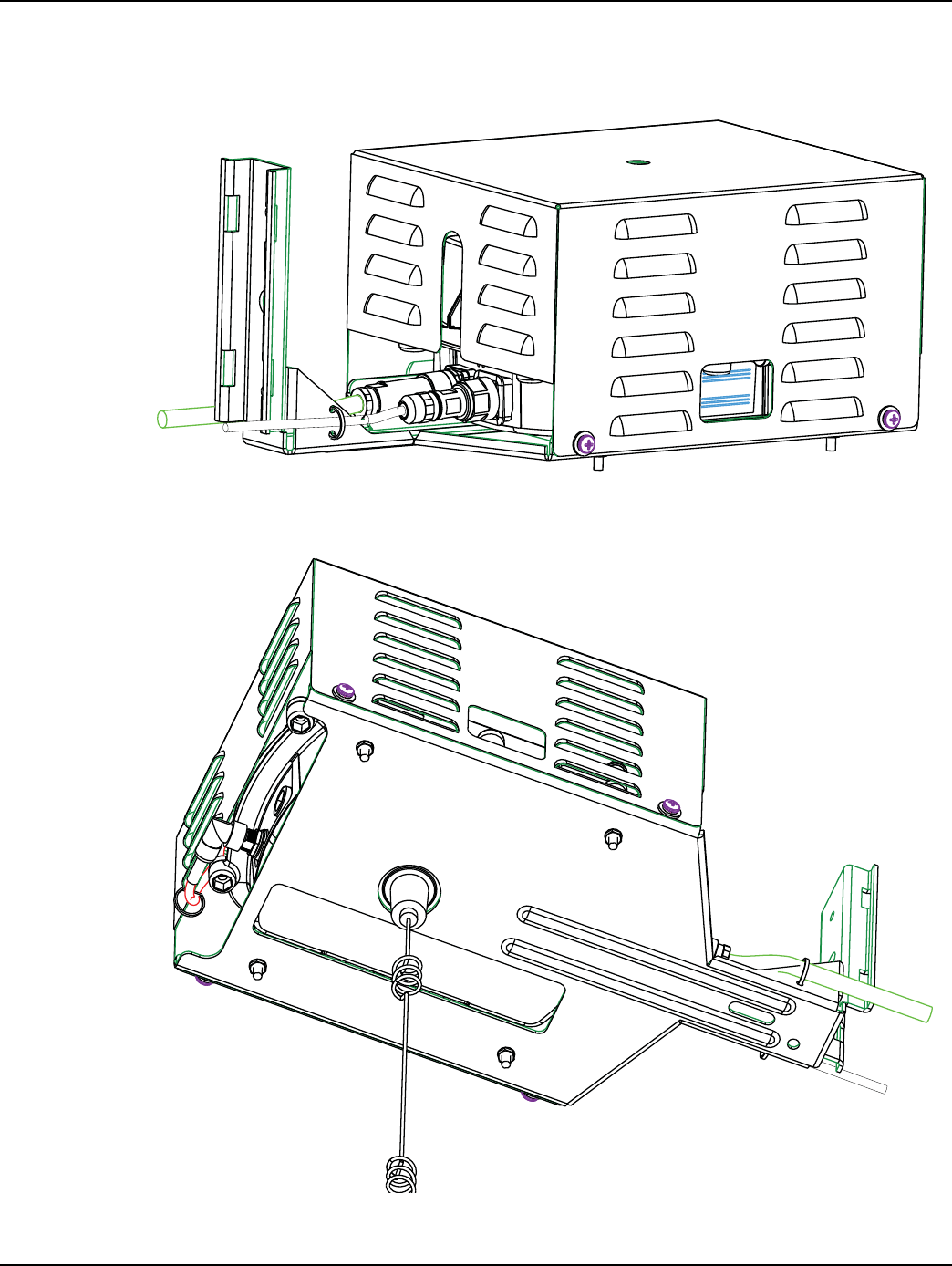
Landis+Gyr Chapter 3 - C6400-Series Collector Installation
Installation and User Guide 98-1095 Rev AA 37
7. Kits 45-1212 and 45-1214 Only.
Attach the ethernet cable assembly, secure ethernet cable to bracket arm with the cable tie
provided in the kit.
Figure 3 - 7. Attach Ethernet Cable, Secure with Cable Tie
8. Attach the whip antenna to the bottom of the C6400-Series Collector.
Figure 3 - 8. Attach Antenna

Chapter 3 - C6400-Series Collector Installation Landis+Gyr
38 98-1095 Rev AA Installation and User Guide
Streetlight Arm Horizontal Mount Installation
The utility or municipality determines the final guidelines of where to install the C6400-Series
Collector. Know and follow the utility or municipality guidelines before installing the C6400-Series
Collector and antennas.
C6400-Series Collector Streetlight Arm Mounting Kit
In addition to your chosen C6400-Series Collector assembly kit, you need a mounting kit.
Table 5. Mounting Kit, Streetlight Arm
Part Number Name
Quantity
45-1140
45-1180
45-1211
45-1213
01-1311 Antenna, Modem 1
106119-000 Antenna-Whip 1
19-1332 Cable Assy, Modem Antenna 1
19-2270 Cable Assy, Ethernet, External, 18 ft. 1
19-2281 Cable Assy, Street Light, 18 ft. 1
19-2280 Cable Assy, Street Light, 6ft. 1
22-0421 WASHER,1/4 FLAT,1/16 THK, SS 4
22-0422 WASHER,1/4 SPLIT LCK,1/ 16 THK,SS 4
22-0452 WASHER,FLT,3/8IDx.81ODx1/16,SS 6
22-0453 WASHER,3/8 SPLIT LOCK, S S 6
22-0628 NUT,3/8-16,HEX,SS 4
22-1117 Bolt, Hex Head, 3/8-16x1.0 inch, 2
22-1118 Bolt, Hex Head, 1/4-20x4.0 inch, SS 4
22-1135 Spacer, 1/4, 1/2OD x 1-3/4L, Stainless Steel 4
22-1472 SEMS,6- 32x5/16inch,INT,PNH,PHH,SS 2
28-1299 (Optional) Bracket, Mounting, Wood Pole. Not part of kit,
order separately. 0
28-1317 Bracket, Streetlight Enclosure 1
28-1318 Bracket, Streetlight, Pole Mount 1
28-1319 V-Bolt, 3/8, Streetlight 2
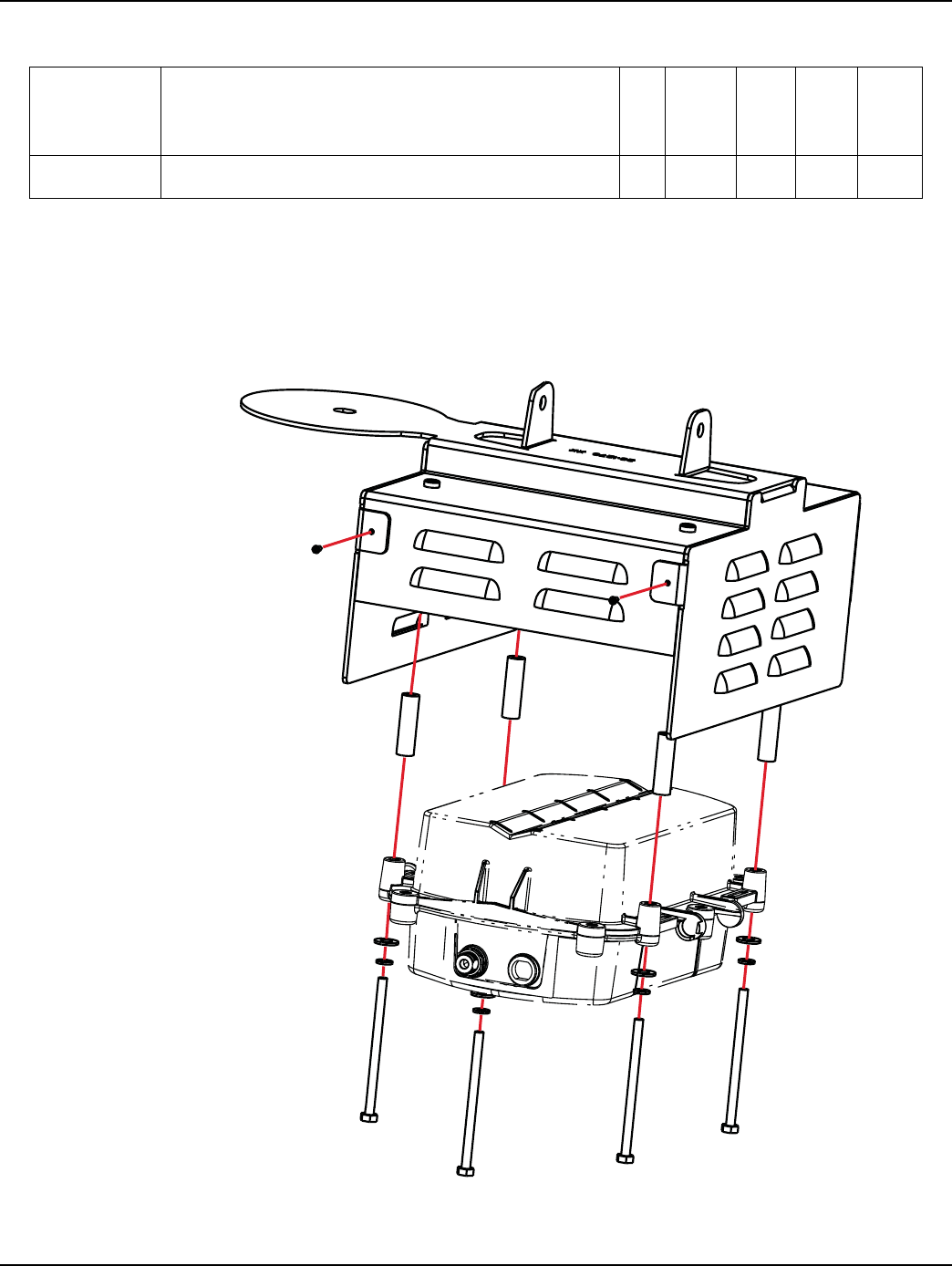
Landis+Gyr Chapter 3 - C6400-Series Collector Installation
Installation and User Guide 98-1095 Rev AA 39
Streetlight Arm Installation Procedure
1. Attach the C6400-Series Collector to the streetlight enclosure using the bolts, spacers, washers
and lock washers included in the kit. Figure 3 - 9
Torque to 45 +/- 5.0 in. lb.
Figure 3 - 9. Attach to Streetlight Enclosure
2. Insert two screws into the front of the bracket and torque to 8 +/- 2.0 in. lbs. Figure 3 - 9
30-0055 Cable Tie, 5.6 Inch Length, UV, Nylon, Black 1
Table 5. Mounting Kit, Streetlight Arm
Part Number Name
Quantity
45-1140
45-1180
45-1211
45-1213
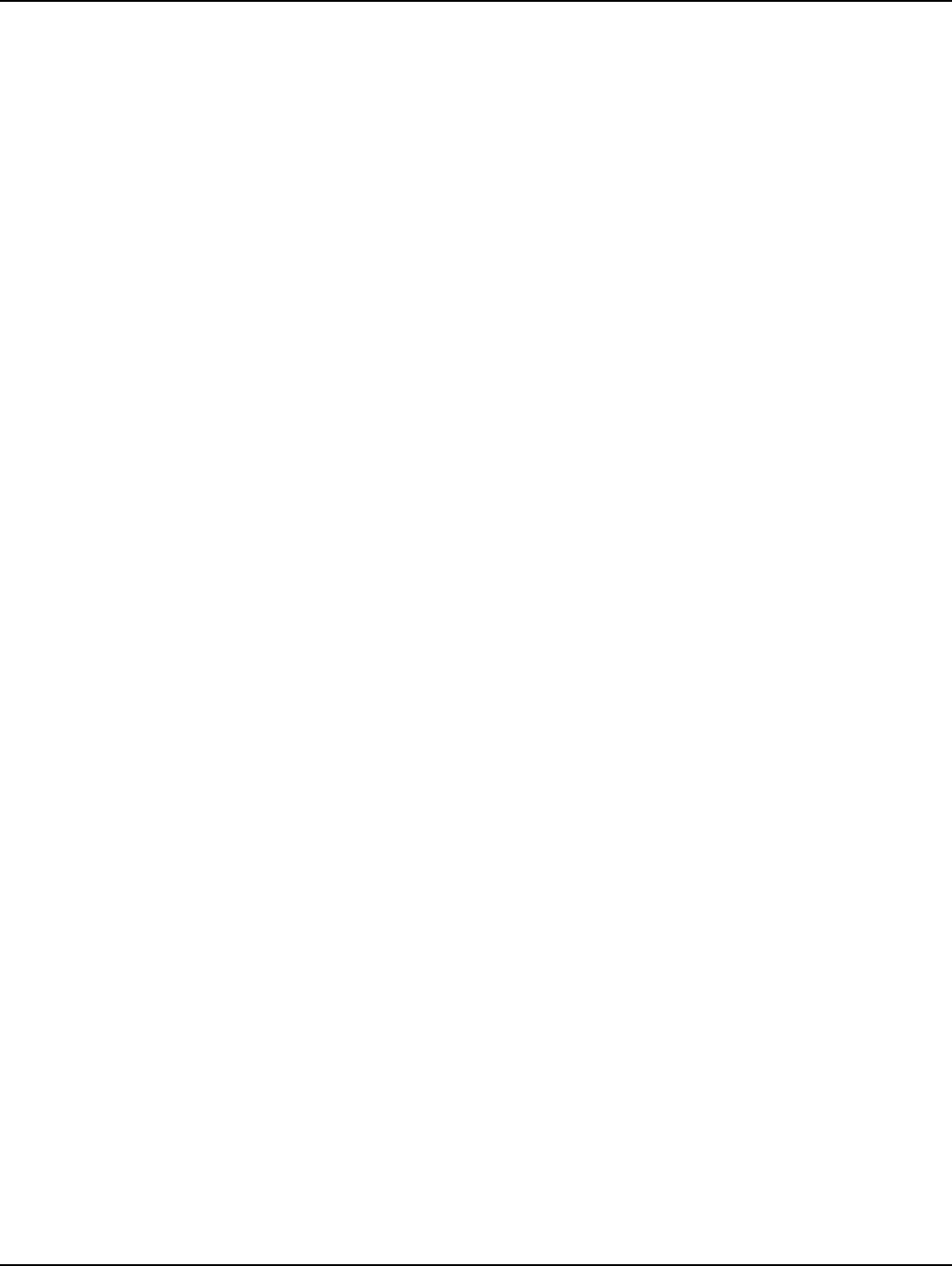
Chapter 3 - C6400-Series Collector Installation Landis+Gyr
40 98-1095 Rev AA Installation and User Guide
3. Attach streetlight bracket to streetlight arm or optional wood pole mounting bracket using V-
bolts, washers, lock washers and nuts provided in the kit. Figure 3 - 10.
Torque to 45 +/- 5.0 in. lb.
4. Attach streetlight enclosure containing C6400-Series Collector to the streetlight bracket using
hex head bolts, washers and lock washers provided in the kit. Figure 3 - 10.
Torque to 140 +/- 10.0 in. lb.
5. Kits 45-1140 and 45-1180 Only.
Attach the Modem Cable Assembly directly to the C6400-Series Collector and the bracket lid, as
shown in Figure 3 - 10.
A. Remove hardware from N-bulkhead connector of modem cable.
B. Secure the connector to the bracket by applying 100 +/- 10 in. lb. torque to hex nut.
C. Attach modem antenna to the N-Bulkhead connector.
D. Secure modem cable to bracket with cable tie provided in the kit.
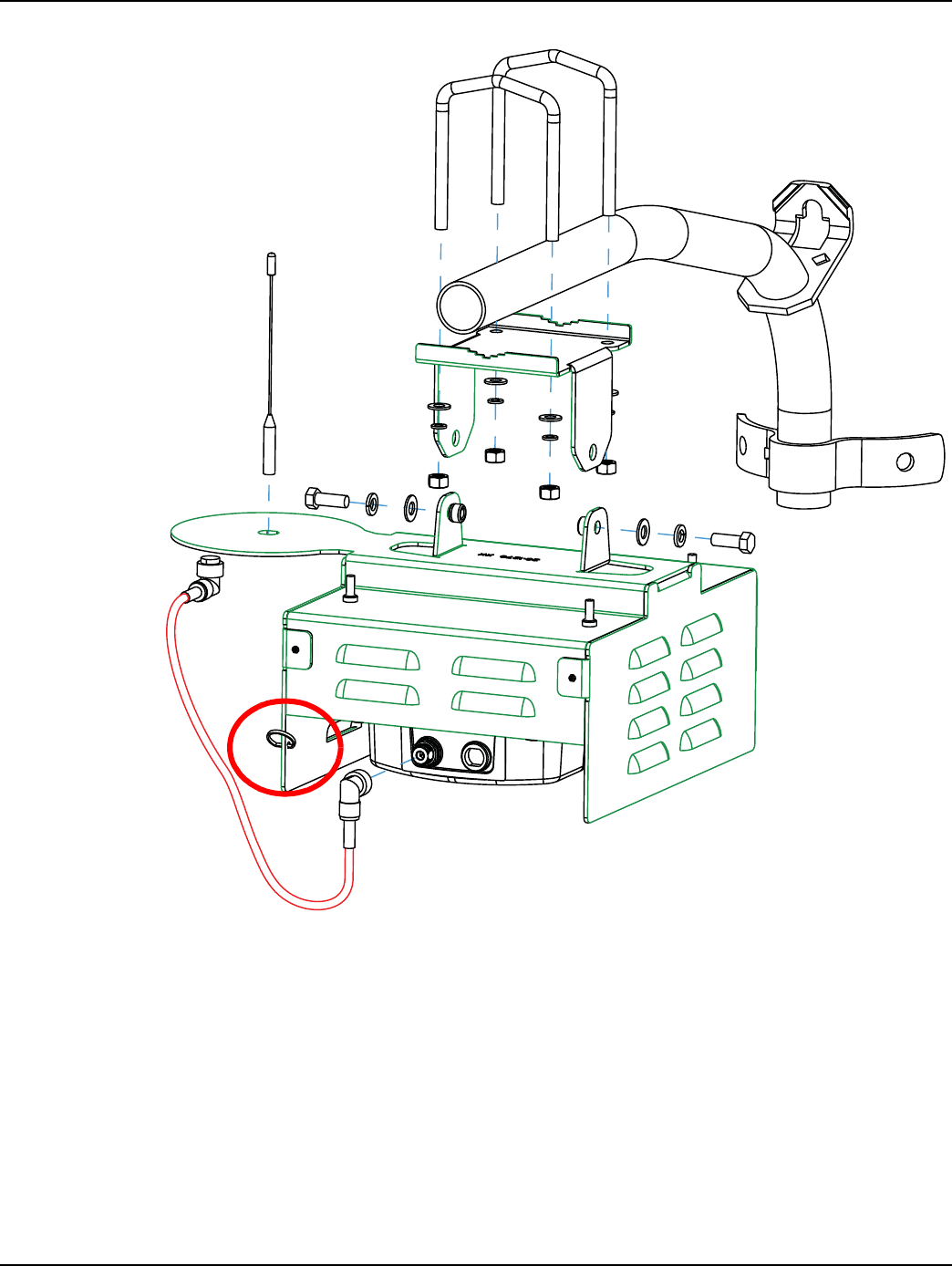
Landis+Gyr Chapter 3 - C6400-Series Collector Installation
Installation and User Guide 98-1095 Rev AA 41
Figure 3 - 10. Mount to Streetlight Arm of Optional Wood Pole Mounting Bracket
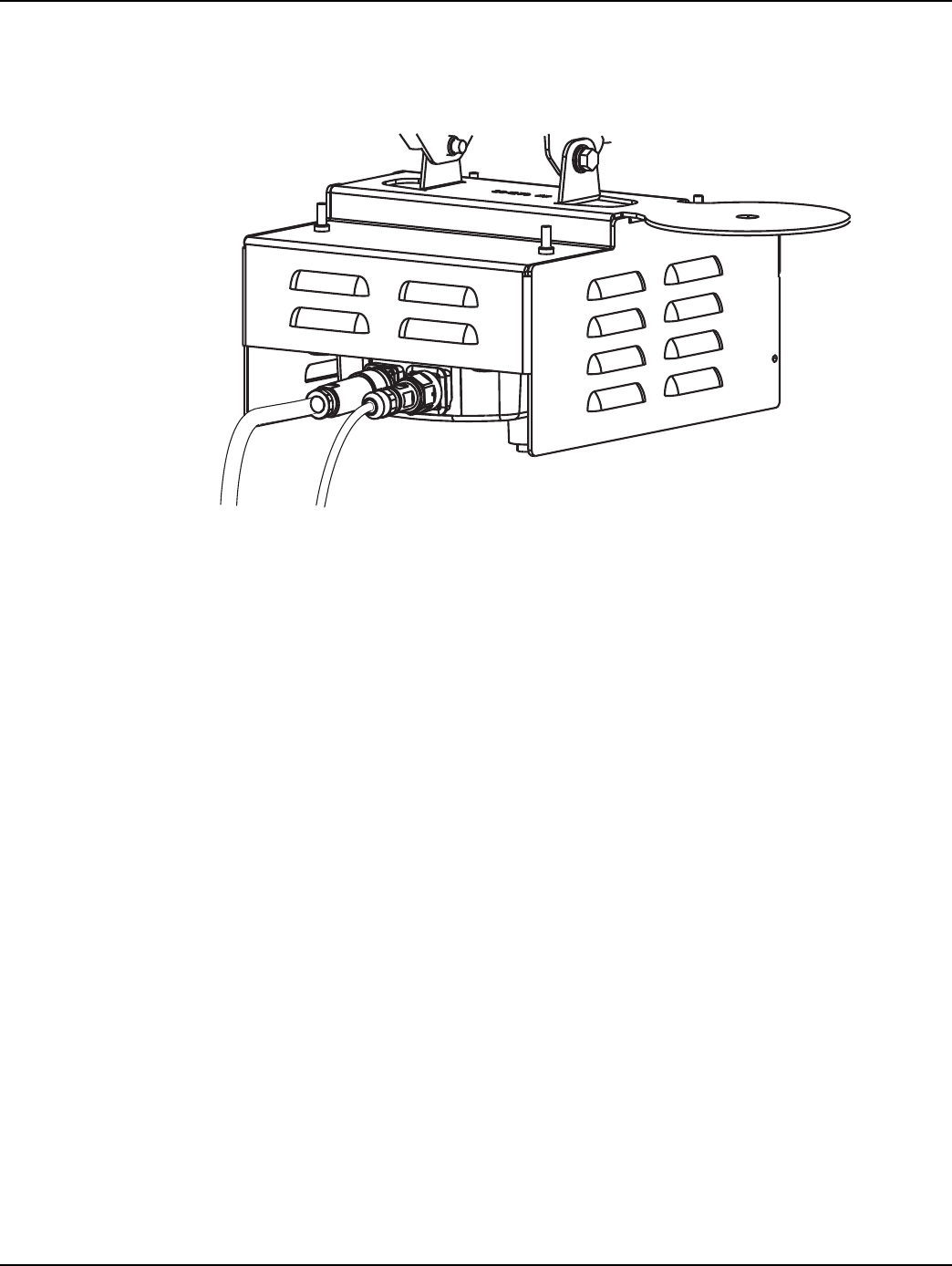
Chapter 3 - C6400-Series Collector Installation Landis+Gyr
42 98-1095 Rev AA Installation and User Guide
6. Kits 45-1211 and 45-1213 Only.
Attach the ethernet cable assembly. See Figure 3 - 11.
7. Attach power cable assembly. See Figure 3 - 11.
Figure 3 - 11. Attach Ethernet and Power Cables
8. Attach the whip antenna to the bottom of the C6400-Series Collector.
Power
Cable Ethernet
Cable
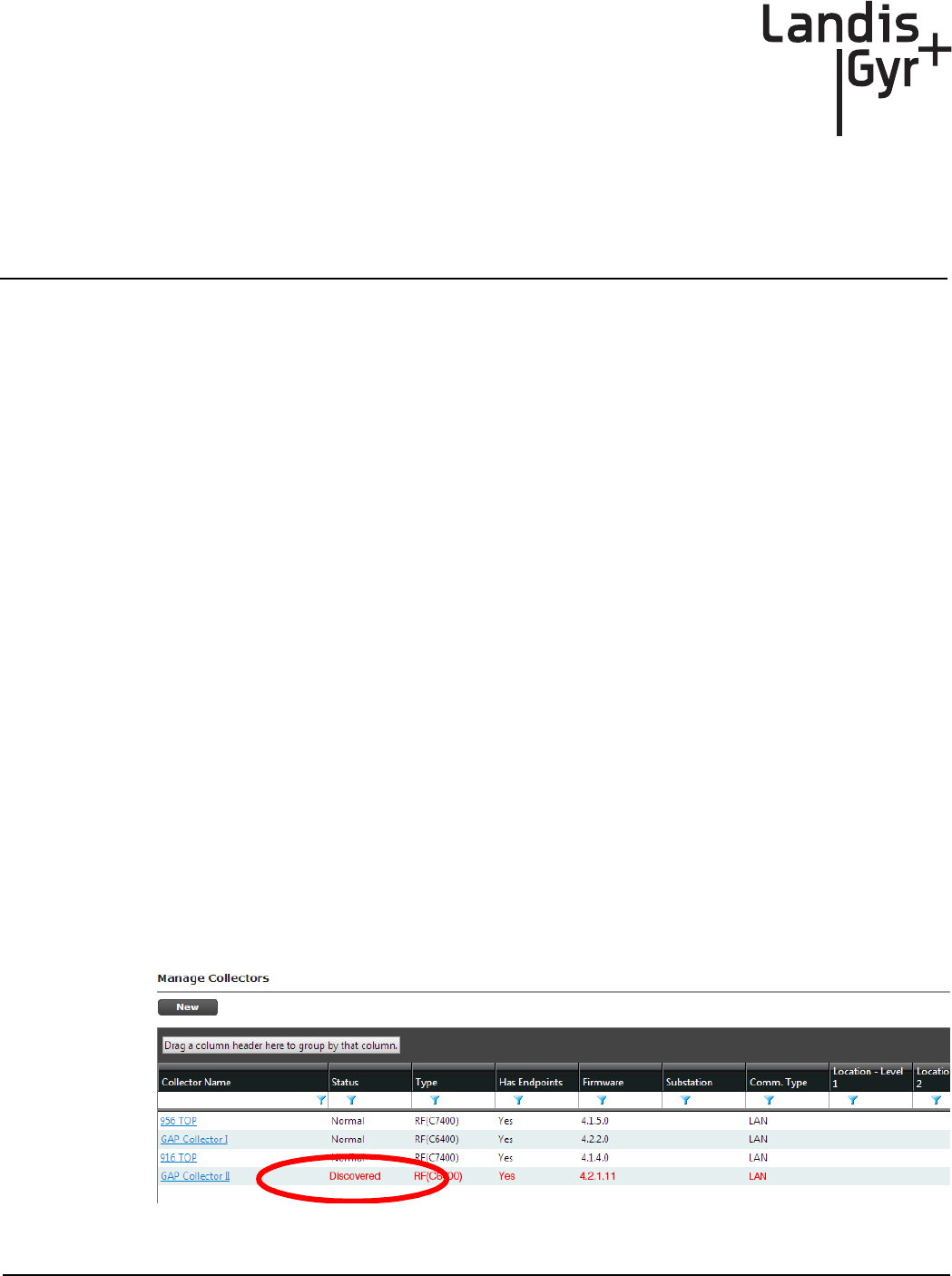
Installation and User Guide 98-1095 Rev AA 43
4
Setting Up and Managing in
Command Center
Command Center Setup
The C6400-Series Collector acts as the gateway between Command Center and the endpoints in the
Gridstream network. The C6400-Series Collector provides the interface for sending commands to
endpoints and getting readings from endpoints. Prior to receiving readings from endpoints, C6400-
Series Collectors must be established in Command Center.
Successful completion of this chapter will enable you to:
•Establish C6400-Series Collector communication
•Enable C6400-Series Collector Auto-registration
•View existing C6400-Series Collectors in the system
•Manage C6400-Series Collectors
C6400-Series Collector Communication
The C6400-Series Collector receives data from routers and endpoints to provide to the host system
via TCP/IP. The communication between the Gridstream C6400-Series Collector and Command
Center works similar to the way an e-mail enabled cell-phone operates. This connection can be
provided by our GPRS and CDMA cards.
Collector Auto-registration
Collectors will attempt to establish a communication link with Command Center when installed. If
the collector is able to do so it will appear in the Manage Collectors screen in the Discovered status.
Figure 4 - 1. Discovered Collector
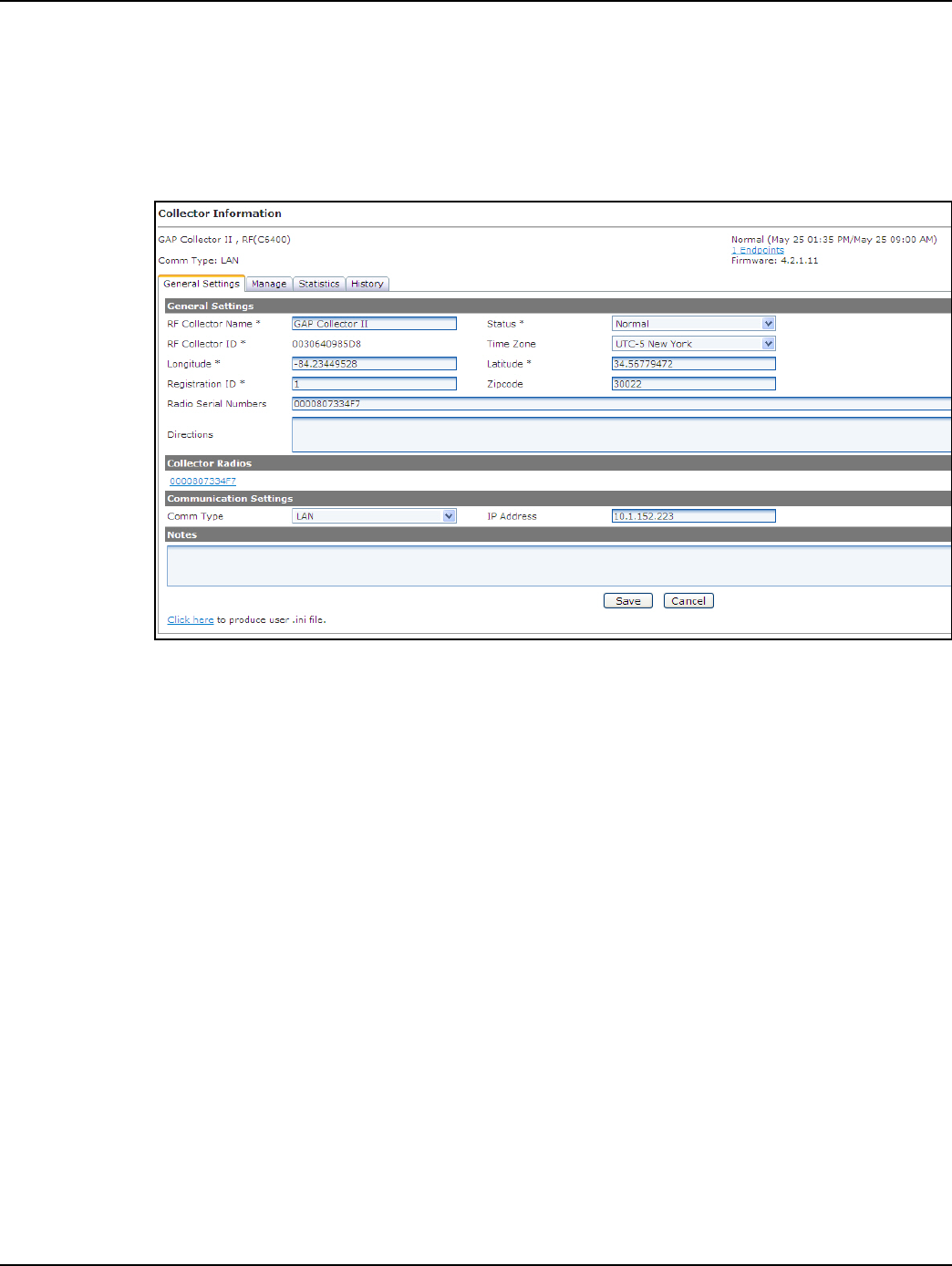
Chapter 4 - Setting Up and Managing in Command Center Landis+Gyr
44 98-1095 Rev AA Installation and User Guide
Following is the procedure for completing the registration process:
1. From Command Center home, select Setup > Collectors. The Manage Collectors window will
open.
2. Click the link for the desired C6400-Series Collector.
3. Click the General Settings tab.
Figure 4 - 2. Collector General Settings
4. Enter the following fields:
A. RF Collector Name. Enter the C6400-Series Collector Name. This name must be unique to
the organization.
B. Status. Select Normal from the drop-down menu.
C. Enter the Latitude/Longitude for the C6400-Series Collector.
D. Registration ID. Enter the Registration ID for this collect. The RegistrationID is utility
defined, if more than 255 values are required, the utility may repeat numbers, however it is
recommended that C6400-Series Collectors in close proximity of each other not use the
same ID.
E. ZIP Code. Enter the ZIP Code for this C6400-Series Collector location. This will be used in
gathering weather related data for the meters communicating through this C6400-Series
Collector.
5. Click Save to save C6400-Series Collector settings.
Configure NTP Server IP Address/NTP Poll Interval
6. Select the Manage tab.
7. From the Command List drop-down menu, choose Modify Collector Settings.
A. Choose NTP Server and move to the selected column by selecting the “>” symbol.
B. Enter the utility NTP server IP address in x.x.x.x format.
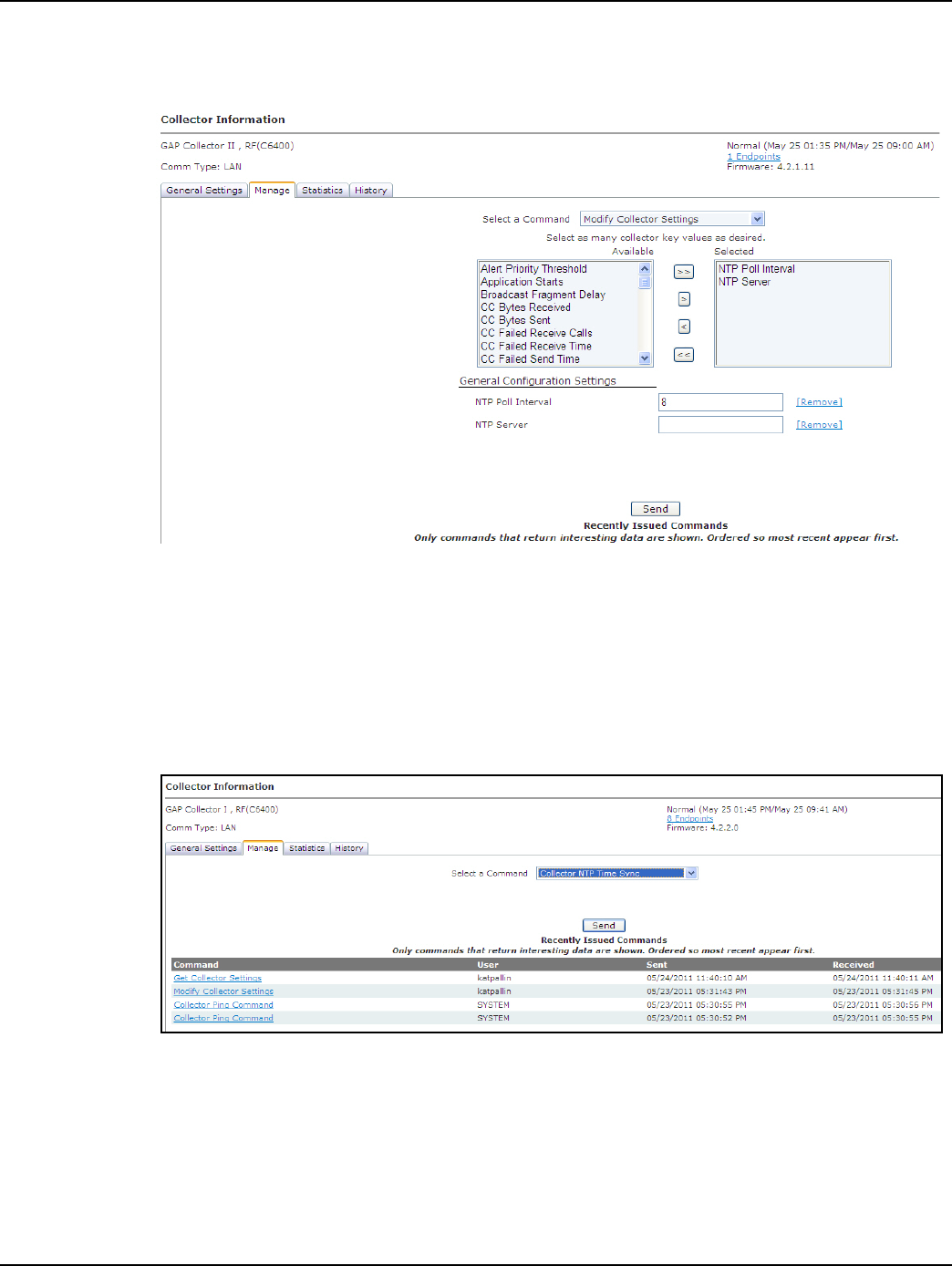
Landis+Gyr Chapter 4 - Setting Up and Managing in Command Center
Installation and User Guide 98-1095 Rev AA 45
C. Choose NTP Poll Interval and move to Selected column by selecting the “>” symbol.
D. Enter NTP Poll Interval = 8
Figure 4 - 3. Collector Manage Tab
8. Click Send.
Collector Time Sync Request
9. From the Manage tab
A. From the Command List, select Collector NTP Time Sync.
B. Click Send
Figure 4 - 4. Collector NTP Time Sync
Collector Time Sync Verification
10. From the Manage tab
A. From the Command List, select Get Collector Settings
B. All field will be displayed in the Selected column.
C. Click Send
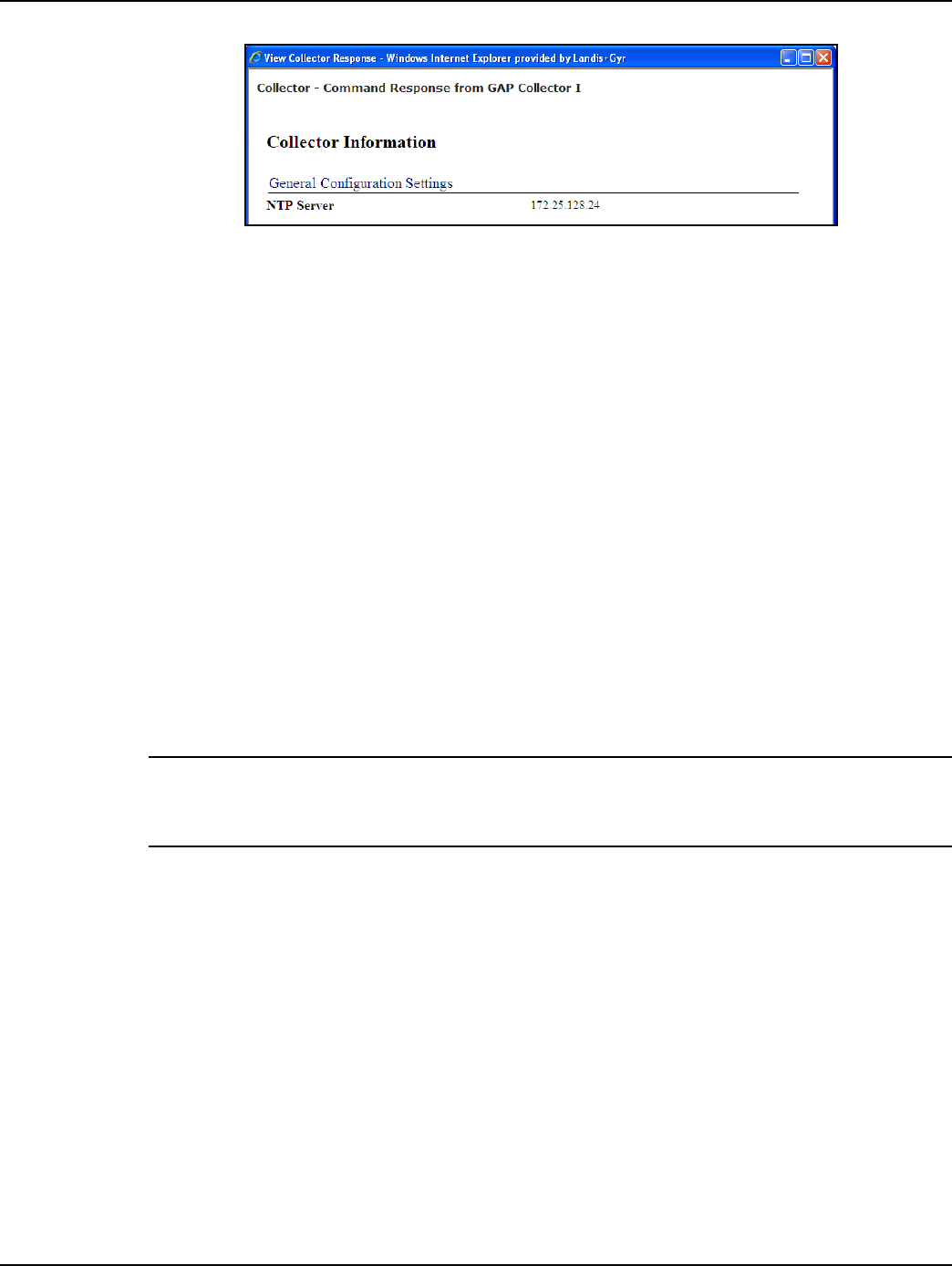
Chapter 4 - Setting Up and Managing in Command Center Landis+Gyr
46 98-1095 Rev AA Installation and User Guide
Figure 4 - 5. Collector Command Response
D. The Collector - Command Response window will open.
E. Review the General Application Statistics
•Confirm the current collector time is correct and that the time change was under 10
seconds.
•If the collector time is not correct, issue the Collector NTP Time Sync command again.
Time Keeper Flag/CRC/Registration ID
11. From the Manage tab:
A. From the Command List, select Modify Collector Settings
B. Select isTimeKeeper and move to the Selected column by selecting the “>” symbol.
•Set the value to True
C. Select CRCAdder and move to the Selected column by selecting the “>” symbol.
•Enter the Network ID for the utility
D. Select the RegistrationID and move to the Selected column by selecting the “>” symbol.
Set the value to a unique ID assigned to this Collector by the utility (valid range 1 - 255)
NOTE: The RegistrationID is utility defined, if more than 255 values are required, the utility may
repeat numbers, however it is recommended that Collectors in close proximity of each other not
use the same ID.
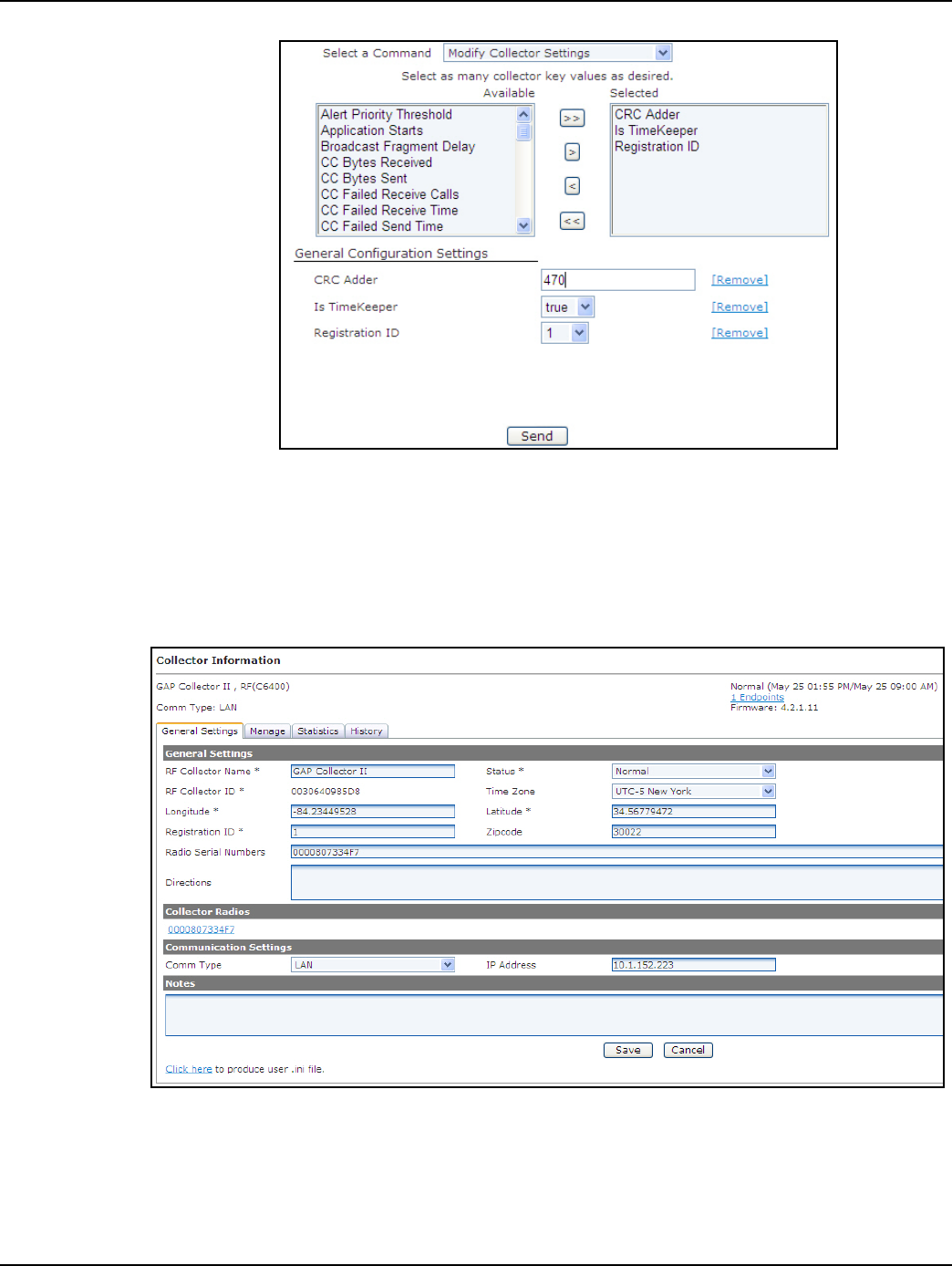
Landis+Gyr Chapter 4 - Setting Up and Managing in Command Center
Installation and User Guide 98-1095 Rev AA 47
Figure 4 - 6. Modify C6400-Series Collector Settings
12. Click Send.
The C6400-Series Collector configuration is complete.
C6400-Series Collector General Settings Tab
Figure 4 - 7. General Settings Tab
General Settings
•RF Collector Name. The name must be unique among all active Collectors.
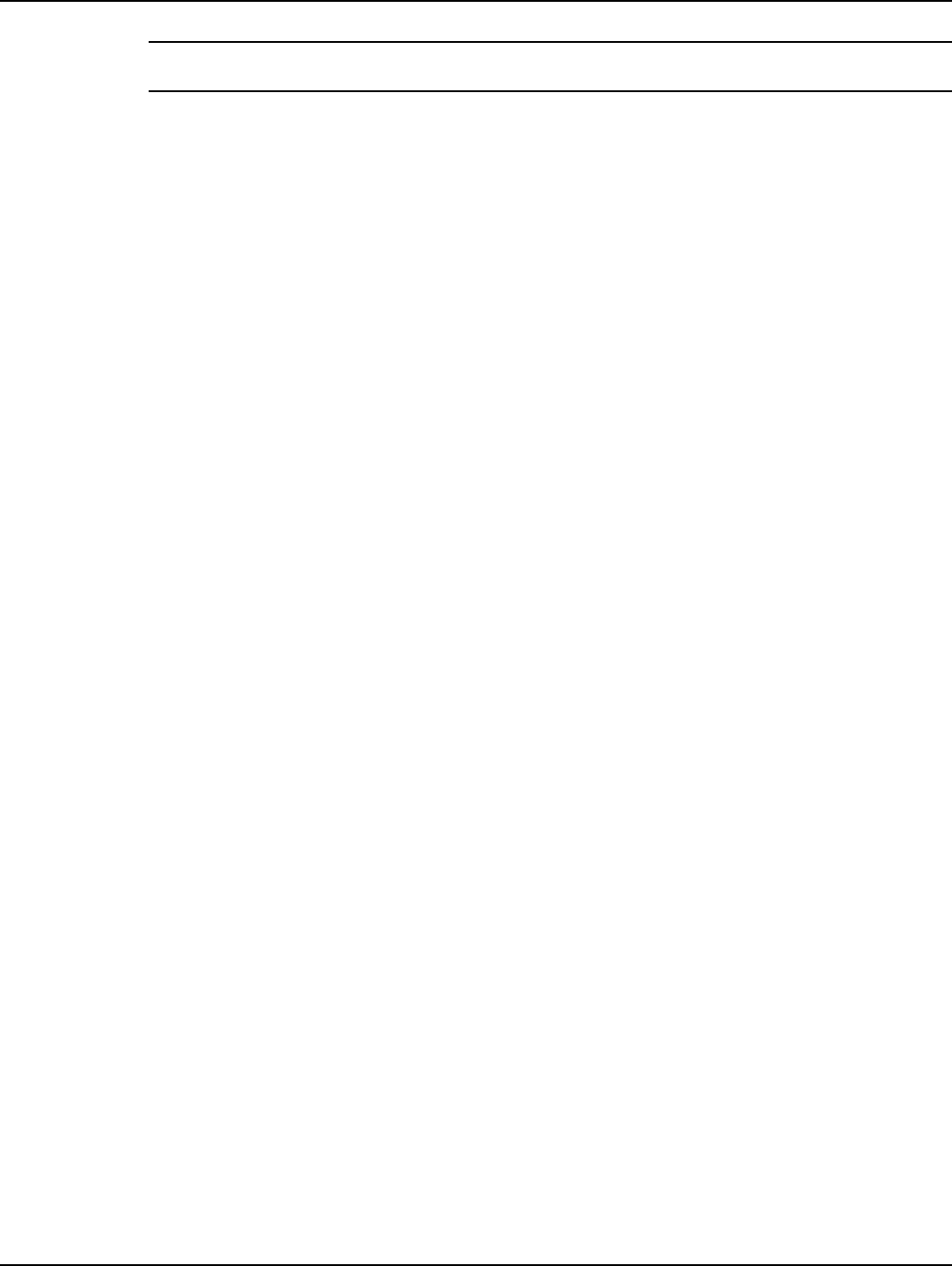
Chapter 4 - Setting Up and Managing in Command Center Landis+Gyr
48 98-1095 Rev AA Installation and User Guide
NOTE: Collector names may not contain any spaces.
•Status. Indicates the current status of the collector: Normal, Discovered, Inactive.
•RF Collector ID. Represents the MAC address of the C6400-Series Collector. This field is
automatically populated on C6400-Series Collectors discovered in Command Center.
•Time Zone. Enter the time zone for the location of the C6400-Series Collector
• Longitude. Enter the longitude of the C6400-Series Collector location. Used for viewing the
C6400-Series Collector in the system map.
• Latitude. Enter the latitude of the C6400-Series Collector location. Used for viewing the
C6400-Series Collector in the system map.
• Organization Location. Select the location from the drop down list box. (Will only be
visible if organization locations have been established for the utility.)
•ZIP Code. Enter the ZIP Code for the C6400-Series Collector location. This ZIP Code is
used to collect weather related data.
• Collector Radios. The C6400-Series Collector radio ID will be automatically populated
upon completion of the auto registration process.
• Directions. (Optional) Enter directions to the C6400-Series Collector location.
Communication Settings
• Comm Type. The comm type will be automatically populated upon C6400-Series Collector
discovery in Command Center.
Notes
•Notes. Enter any notes concerning the C6400-Series Collector in the Notes window.
Click the Save button to save all data to the Central Server database.
Collector Manage Tab
This screen allows the user to manage commands specifically related to Collectors.
1. Click Setup > Manage Collectors.
The Manage Collectors screen will open.
2. Click the name of the C6400-Series Collector to display the Collector Information screen.
3. Click the Manage tab if it is not already displayed.
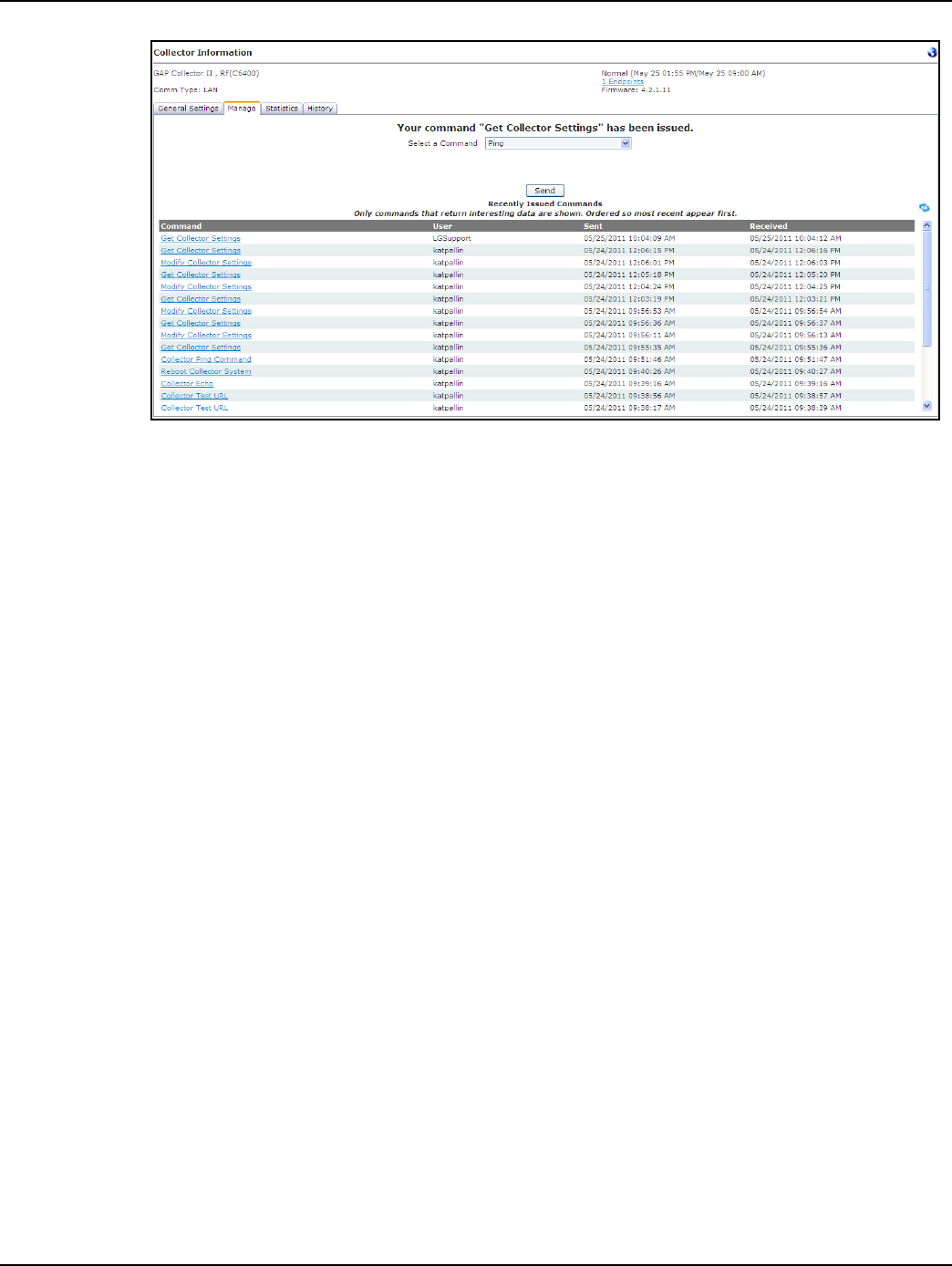
Landis+Gyr Chapter 4 - Setting Up and Managing in Command Center
Installation and User Guide 98-1095 Rev AA 49
Figure 4 - 8. Manage Collectors Tab
4. Select from among the following commands.
Collector Commands
Ping
The Ping command may be issued from the manage tab. It returns a response window populated
with the C6400-Series Collector firmware version. The response will appear in new browser
window for immediate viewing, or the response can be viewed at a future time from the C6400-
Series Collector statistics tab.
Get Collector Registration Info
This Command may be issued to a C6400-Series Collector that has auto-registered with
Command Center. This command would be issued to a C6400-Series Collector in Discovered
status. Initiating this command would automatically populate the C6400-Series Collector Name,
C6400-Series Collector ID, latitude, longitude, and radio serial number.
Update Collector Firmware
Allows the user to select from a drop-down list of available firmware to send to the C6400-
Series Collector.
Read Radio Memory
This command reads a specified number of bytes from an arbitrary memory address in the target
radio. This command should be used by advanced Command Center users only.
Get Collector Settings
This command allows the user to select from a list of C6400-Series Collector settings, and will
return the current settings for the selected values.
•See publication 98-9108: RF Command Center User Guide for descriptions of all collector
settings.
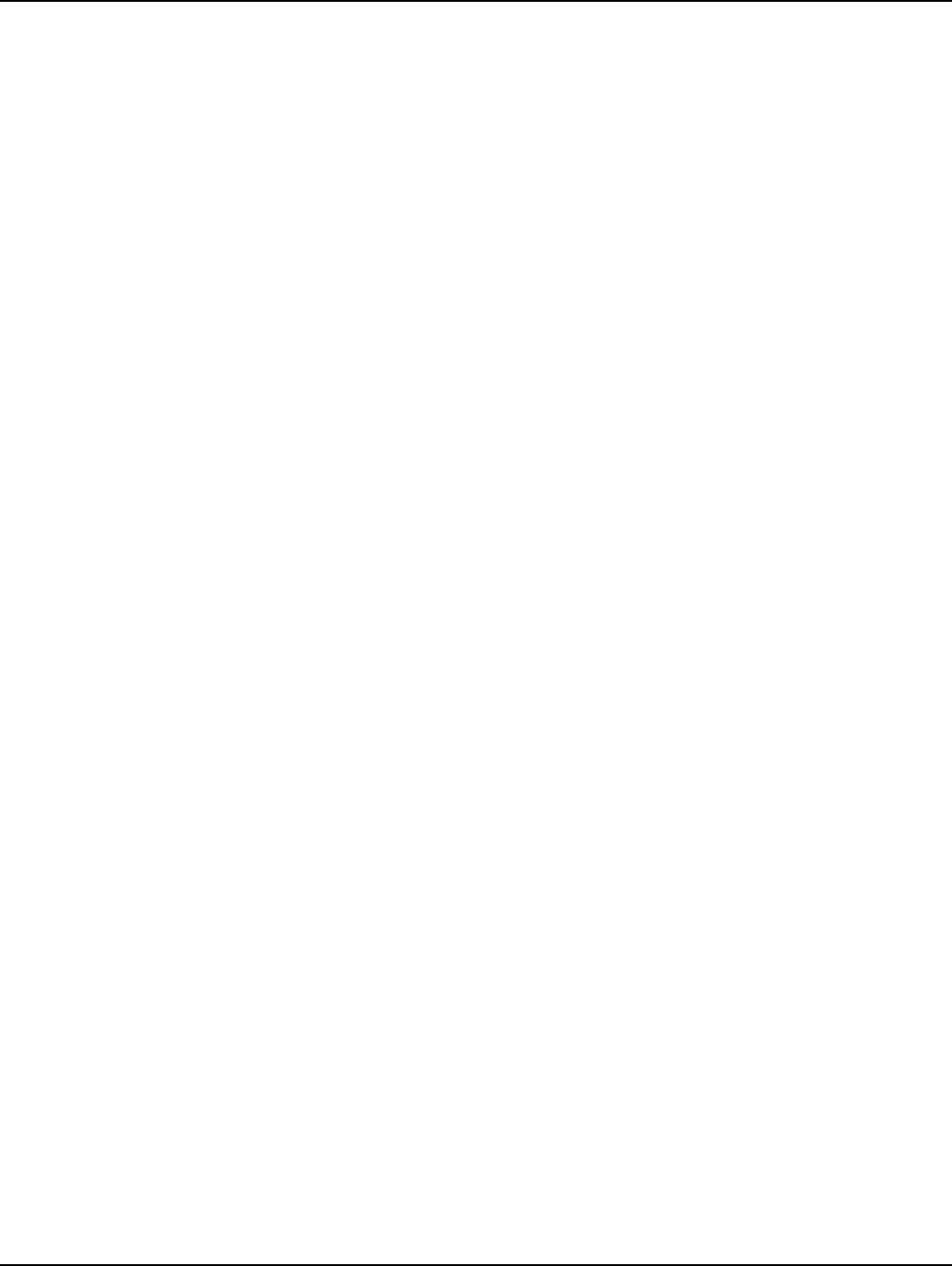
Chapter 4 - Setting Up and Managing in Command Center Landis+Gyr
50 98-1095 Rev AA Installation and User Guide
Modify Collector Settings
The Modify Collector Settings command will allow the user to select the desired settings from a
drop-down list, and allow a configuration change to be sent to the C6400-Series Collector.
Echo Message
This command functions much like a PING command, however, the purpose of the command is
to be able to send varying sized packets to test the link between Command Center and the
endpoint. The PING is a very small command, it will often times succeed, where a larger
command may not.
•The C6400-Series Collector will respond to this message by sending it back to the sender
immediately.
Clear Collector Queues
This command will cause the C6400-Series Collector to purge both of the collector queues. This
may be recommended in the event of an extended provider outage.
Collector NTP Time Sync
This command causes the C6400-Series Collector to initiate a time synchronization with the
NTP server.
Reset Collector Port
This command closes and re-opens the connection to the given port. In some cases this can
recover a connection with a radio that has become unresponsive.
Reboot Collector System
The Reboot Collector system command will cause the Collector processor to reboot. This is a
full reboot of the operation system, and thus will take 2 or 3 minutes following issue of the
command before communication with the Collector is re-established.
Collector Test CC URL
This command allows the user to specify a Command Center location for the collector to test its
connection. The form of the location should be in the form of an IP address or domain name
preceded by http://.
Collector Test NTP Server
This command allows the user to specify the remote server that could be used as the C6400-
Series Collector’s NTP server. This command will test the location and provide the results of
that test once complete. The format of the location may be either IP address or a domain name.
Statistics Tab
The Collector Statistics tab displays a “mini dashboard” for the C6400-Series Collector. This mini
dashboard will provide notification of collector events and the status of collector processes in a
timely basis without user interaction.
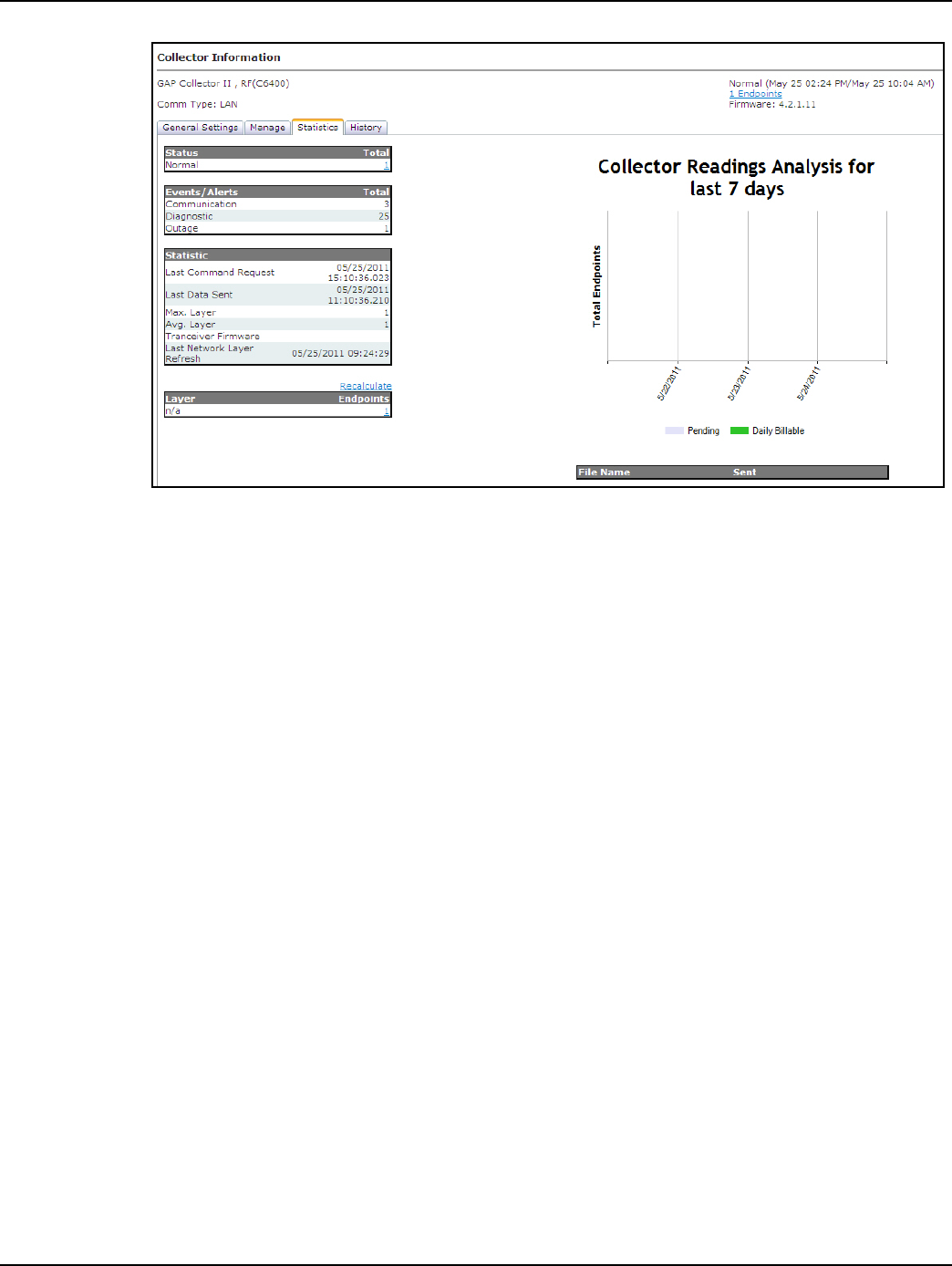
Landis+Gyr Chapter 4 - Setting Up and Managing in Command Center
Installation and User Guide 98-1095 Rev AA 51
Figure 4 - 9. Statistics Tab
•Status. The Status section will display the number of endpoints that are in each of the
different statuses. Clicking on any of the links in the Status section will open the Endpoint
by Status window.
• Events/Alerts. The Events/Alerts section summarizes several different endpoint-related
errors that could cause a problem with obtaining proper billing data.
•Statistics. The Statistics section will summarize the following data:
• Last Command Request. This will list the time the last command was sent to the
C6400-Series Collector.
• Last Data Sent. This will list the date and time the last data was sent from the C6400-
Series Collector.
• Max. layer. The Max layer indicates the highest layer in this C6400-Series Collector’s
pocket.
• Avg. layer. The Average layer indicates the average layer in this C6400-Series
Collector’s pocket.
• Transceiver Firmware. Indicates the firmware version of the transceiver.
• Last Network Layer Refresh. This will list the date and time the last network layer
refresh was sent to the C6400-Series Collector.
•Layer. The Layer section will indicate the number of endpoints on each layer within this
C6400-Series Collector’s pocket. Clicking the link in the Layer section will open the
Endpoint Information screen displaying a list of the endpoints on the given layer.
• The Collector Readings Analysis for the last 7 days provides a graphical view of the
billable readings currently available and those readings pending from the endpoints on the
Collector.
•File Name. The file name indicates the name of a command sent to the Collector. Selecting
the link of any of these files will open the response file.
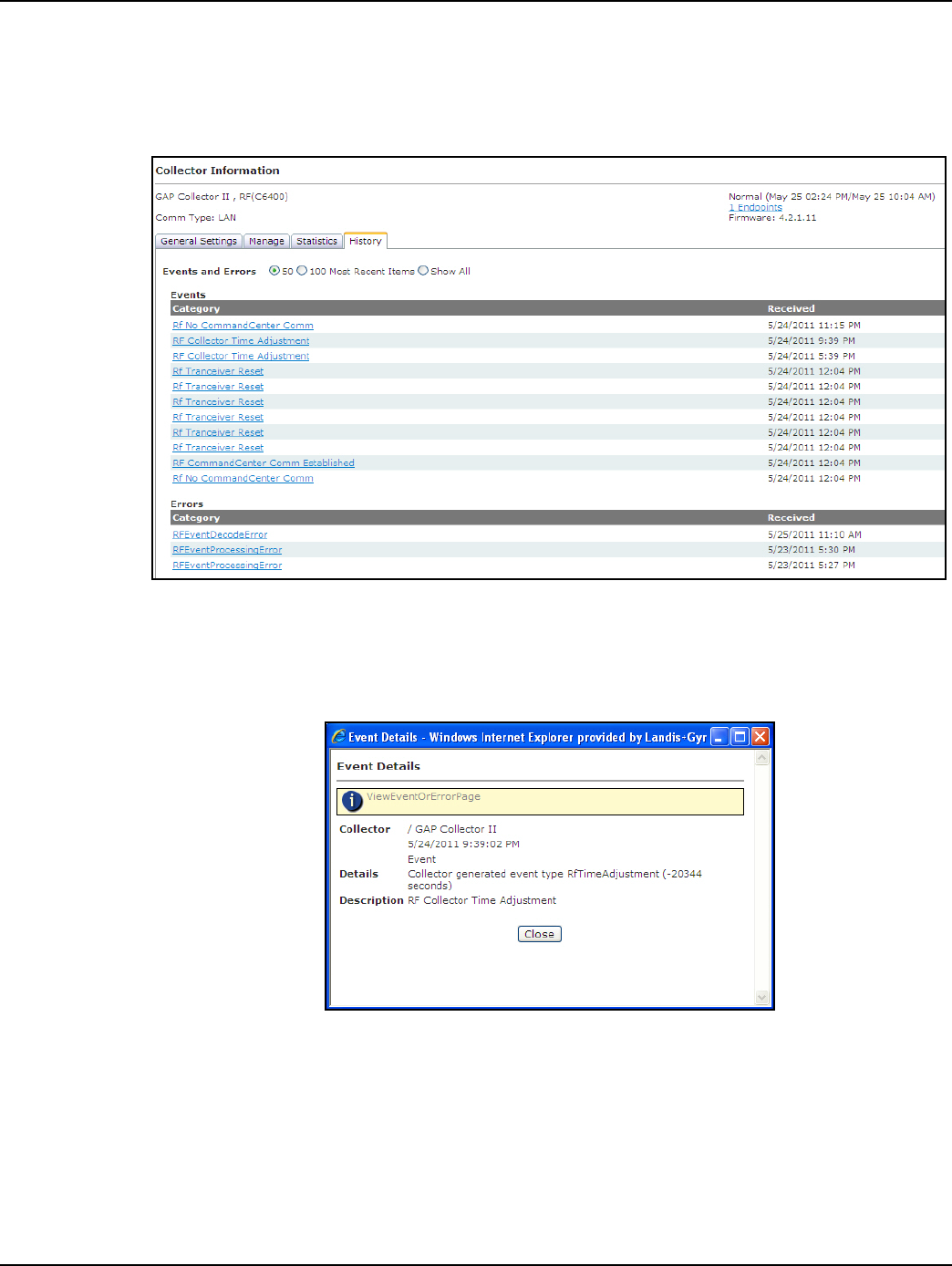
Chapter 4 - Setting Up and Managing in Command Center Landis+Gyr
52 98-1095 Rev AA Installation and User Guide
History Tab
The Collector History tab will display the most recent events and errors that the C6400-Series
Collector has logged. By default, the last fifty events and errors are displayed.
Figure 4 - 10. History Tab
•The list can be filtered by selecting the radio button for 50, 100 or all to view the events and
errors for the desired time frame.
•Click any of the event or error links to view further details.
Figure 4 - 11. Event Details window
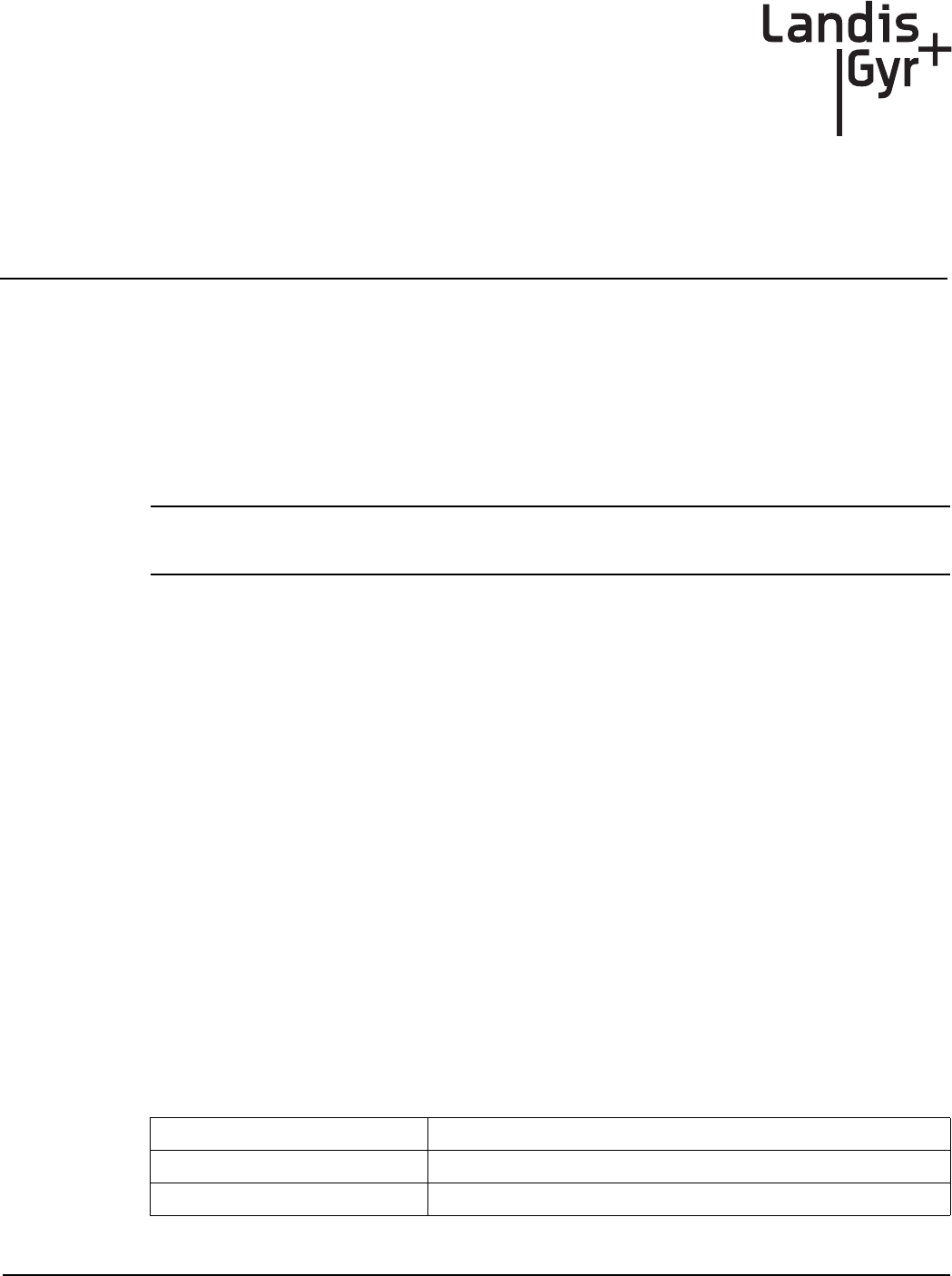
Installation and User Guide 98-1095 Rev AA 53
5
Using Endpoint Testing
Manager
Access to Endpoint Test Manager
With the release of Command Center 5.0, ETM users must be authenticated into Command Center
prior to accessing the ETM application and communicating with devices in the network. The
designated Security Administrator for the utility is responsible for configuring the connection to the
Command Center server, and providing log in credentials (including user names and passwords) for
those who will require access to the software.
NOTE: For complete instructions on using Endpoint Testing Manager, please refer to publication
98-1055, Gridstream 2-Way Endpoint Testing Manager User Guide
Connecting to a C6400-Series Collector
See “Connect to the C6400-Series Collectors using ETM” on page 31.
Collector Tab
Functionality has been added to Endpoint Testing Manager that supports advanced configuration
tools for C6400-Series Collector setup via a tab labeled Collector. This tab only appears when ETM
is connected to a C6400-Series Collector. Use the Connection tab to connect to a C6400-Series
Collector.
Sub-tabs on the Collector tab support radio:
1. Identification
2. Basic Configuration
3. Client Routing
4. Events/Alerts
5. Statistics
Field Description
Name Identifies the device and lists the hexadecimal descriptor.
Version C6400-Series Collector software version
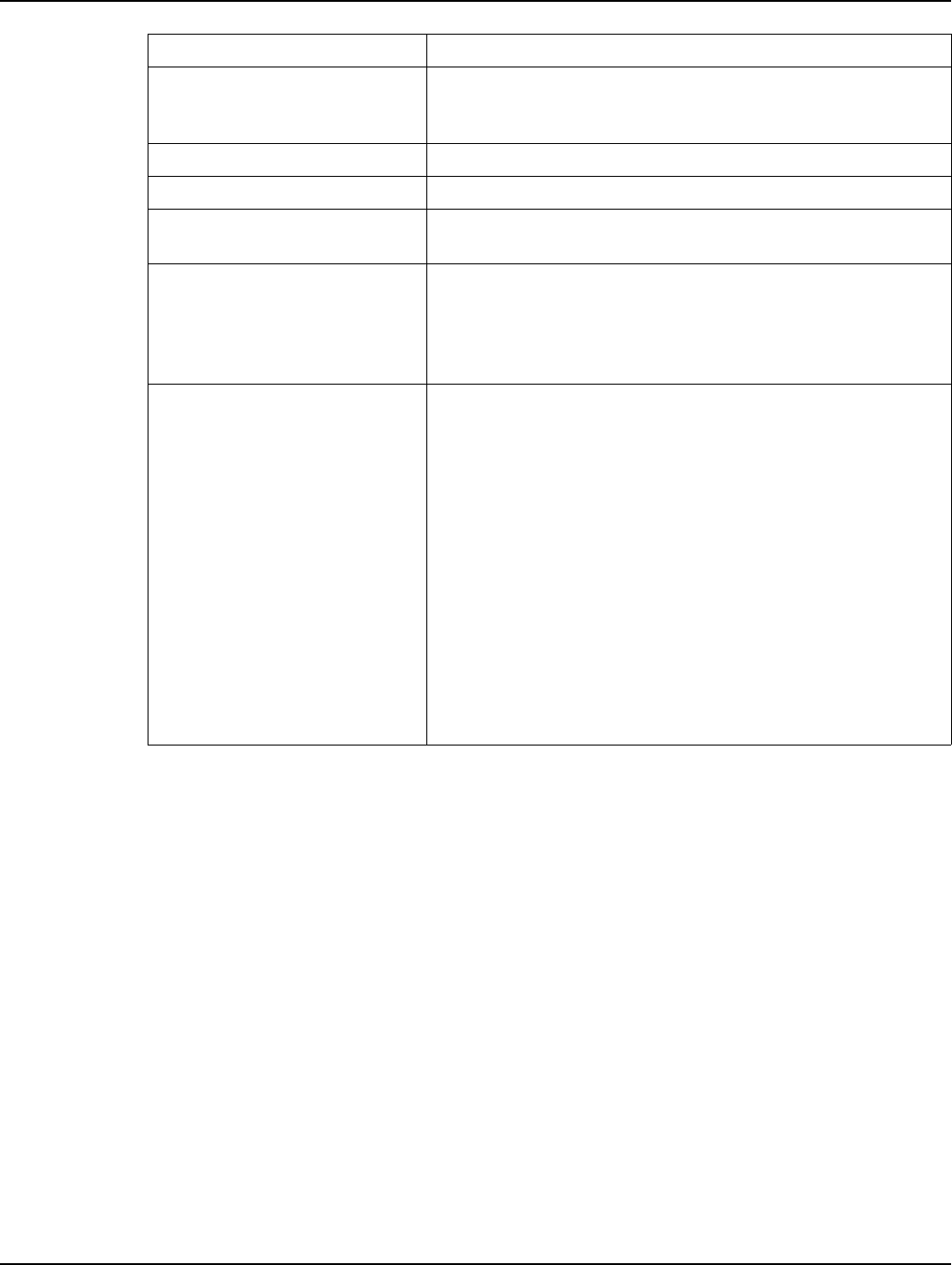
Chapter 5 - Using Endpoint Testing Manager Landis+Gyr
54 98-1095 Rev AA Installation and User Guide
Update Collector S/W... <button>
Accesses the Select Collector Update file dialog and permits
navigating to and selecting the intended software update for the
currently-connected collector.
Reboot Collector <button> Restarts the C6400-Series Collector main board.
Fetch all <button> Updates and refreshes all displayed C6400-Series Collector data
Send All <button> Uploads all currently displayed parameters into the connected
endpoint.
Save All... <button>
Saves all C6400-Series Collector information on the tab,
independent of sub-tab display, including collector MAC Address,
the radios associated with the C6400-Series Collector, etc. This
information is saved as a “Settings” file into a location designated by
the user on a standard Save As dialog.
Restore <button>
After storing all C6400-Series Collector settings to a file, collector
settings can be restored automatically. This action may be needed
after performing maintenance on the C6400-Series Collector.
After clicking the Restore button, ETM verifies the current C6400-
Series Collector radios against the ones in the saved file. If the radios
are different, then ETM displays a warning dialog.
Saved information includes the original C6400-Series Collector’s
unique identity on the RF mesh (the WAN address) and its unique
identity on the Internet (the static IP address). These two identities
must be unique.
In the warning dialog, ETM asks the user whether the C6400-Series
Collector is a replacement for the old collector. If the response is No,
then ETM does not change these two identities as it copies the data
out of the saved file. You can use saved data for one C6400-Series
Collector to match up all other C6400-Series Collector without
creating conflicts with these two identities.
Field Description
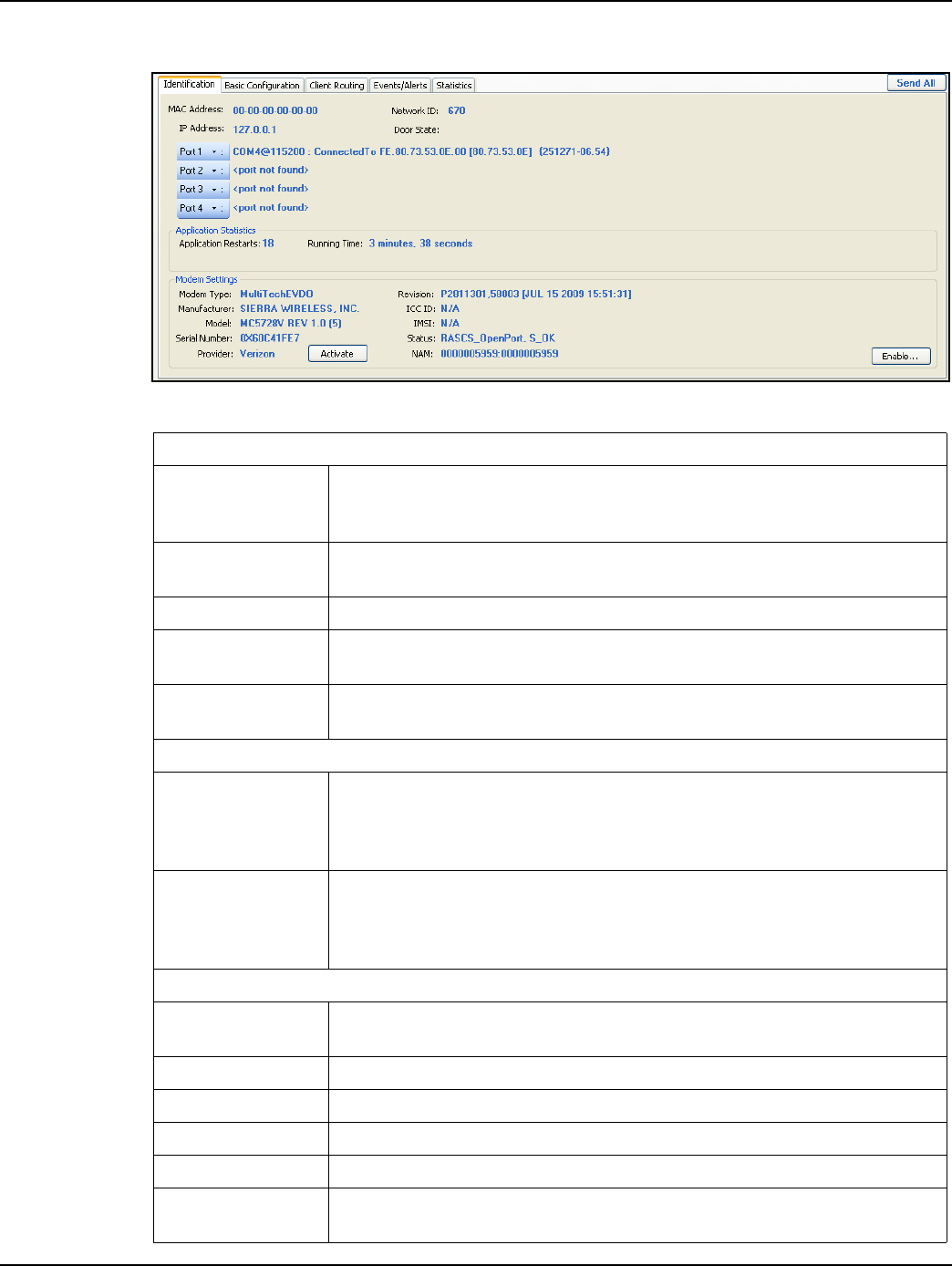
Landis+Gyr Chapter 5 - Using Endpoint Testing Manager
Installation and User Guide 98-1095 Rev AA 55
Collector Tab - Identification sub-tab
Figure 5 - 1. Collector Tab - Identification sub-tab
Identification sub-tab
MAC Address
A Media Access Control Address is a unique identifier assigned to the connected
C6400-Series Collector by the manufacturer for identification. It may also be
known as a hardware address or physical address.
IP Address Displays the IP Address (unique Internet identity) of the connected C6400-Series
Collector.
Network ID Displays the Network ID of the C6400-Series Collector.
Door State A sensor in the collector door recognizes the door as open or closed. If no cable
connects the sensor to the main board, this condition is identified.
Port1 - Port 4 The down-arrow provides a reboot option for the C6400-Series Collector radio
associated with the numbered port.
Application Statistics
Application Restarts
The C6400-Series Collector tracks the number of times that it has started. This
includes both reboot operations, power events that exceed the life of the battery,
application upgrades, or commands from a remote host to restart. This value *is*
written to compact flash, so the count grows over time.
Running Time
The C6400-Series Collector tracks how much time has passed since it was
started. This is tracked independently from the time-of-day clock. So, for
example, if the C6400-Series Collector receives a command to bump its clock
forward by one hour, the “up time” computation will not change.
Modem Settings
Modem Type The type of modem inserted specific to a particular modem manufacturer. At this
time this is either None, MultiTechEDGE (GSM), or MultiTechEVDO (CDMA).
Revision The software revision of the modem.
Manufacturer The manufacturer of the modem or modem chipset.
ICC ID The serial number of the SIM card if one is inserted.
Model The model number of the modem.
IMSI For a GSM modem, the International Mobile Subscriber Identity, which uniquely
associates the modem account with the network.
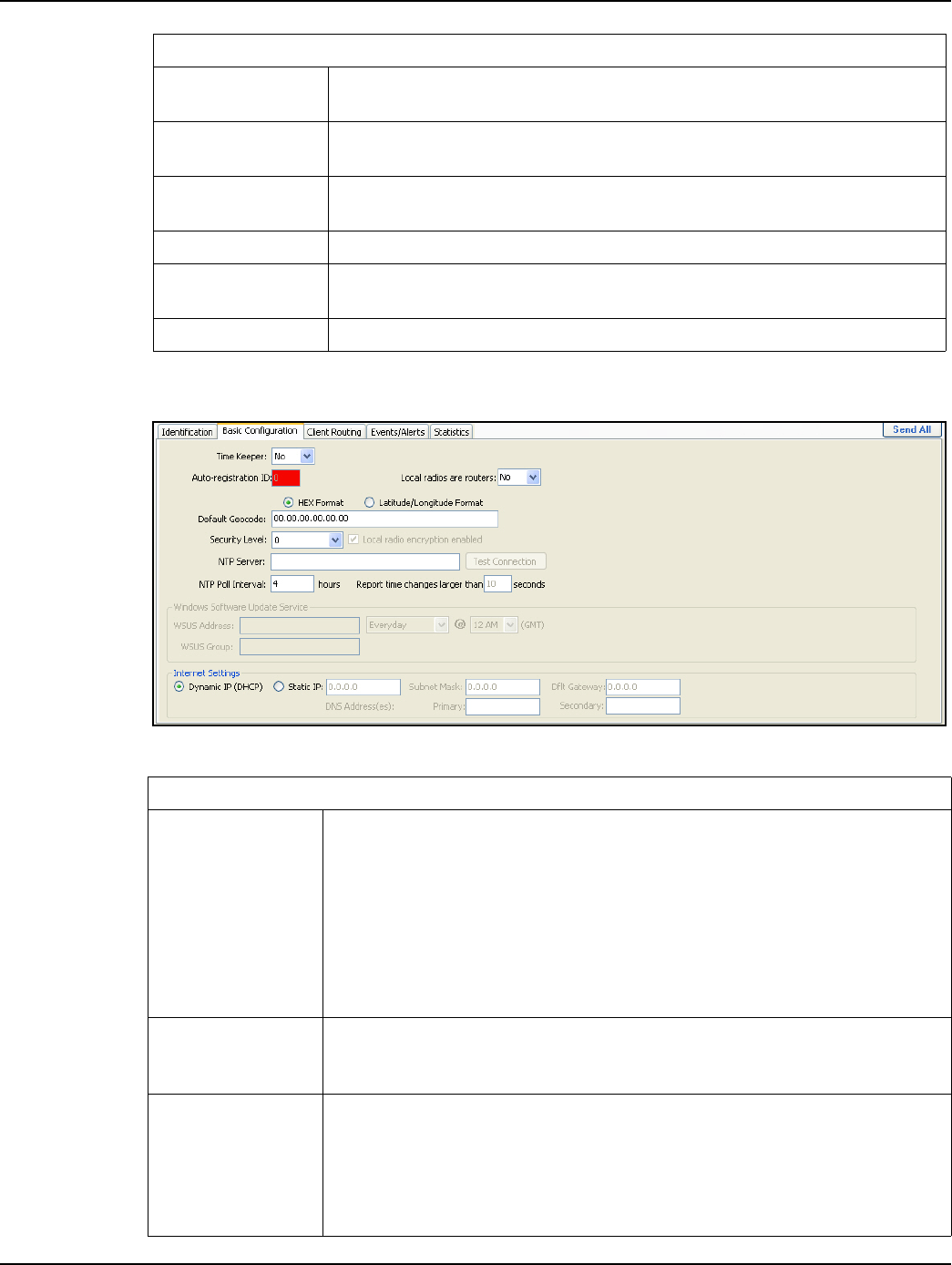
Chapter 5 - Using Endpoint Testing Manager Landis+Gyr
56 98-1095 Rev AA Installation and User Guide
Collector Tab - Basic Configuration sub-tab
Figure 5 - 2. Collector Tab - Basic Configuration sub-tab
Serial Number The electronic serial number of the modem. For GSM this is IMEI. For CDMA this
is either ESN or MEID.
Status The status of the modem's data connection plus the result of the dial attempt to
the network.
Provider An attempt to determine which carrier the modem is associated with. If
"Unknown" we are unable to determine this.
Activate <button> Used to activate a Verizon CDMA modem only.
NAM If the data connection is not active we may attempt to read the data from a CDMA
modem's NAM. This is useful for debug.
Settings <button> Access modem specific settings to activate the data connection on the network.
Identification sub-tab
Basic Configuration sub-tab
Time Keeper
ETM always allows you to turn off the Time Keeper bit, but it only allows you to turn
it on in specific cases:
1) The C6400-Series Collector is already designated as a Time Keeper.
2) A “Restore All” file has the Time Keeper bit set, and ETM detects that it is talking
to the same C6400-Series Collector (ETM knows this by comparing the ID numbers
of the radios in the C6400-Series Collector against the ID numbers stored).
This case allows a user to read and save the configuration information from an
existing C6400-Series Collector, swap compact flash cards in the C6400-Series
Collector, and then restore the configuration to the new card.
Auto Registration
Also called Auto-registration, this user specified parameter identifies the C6400-
Series Collector so that data traffic is properly routed when endpoints register in the
network.
Local Radios are
routers
Indicates whether this neighbor can pass packets along the mesh network if that
packet is not directly destined for it.
For example, if radio A attempts to send a packet to radio C. Radio A cannot
communicate directly with radio C. If radio A can communicate directly with radio
B, and radio B is a router, then radio A can send the packet to radio B. Radio B
forwards the packet to radio C. Most radios on the network are routers.
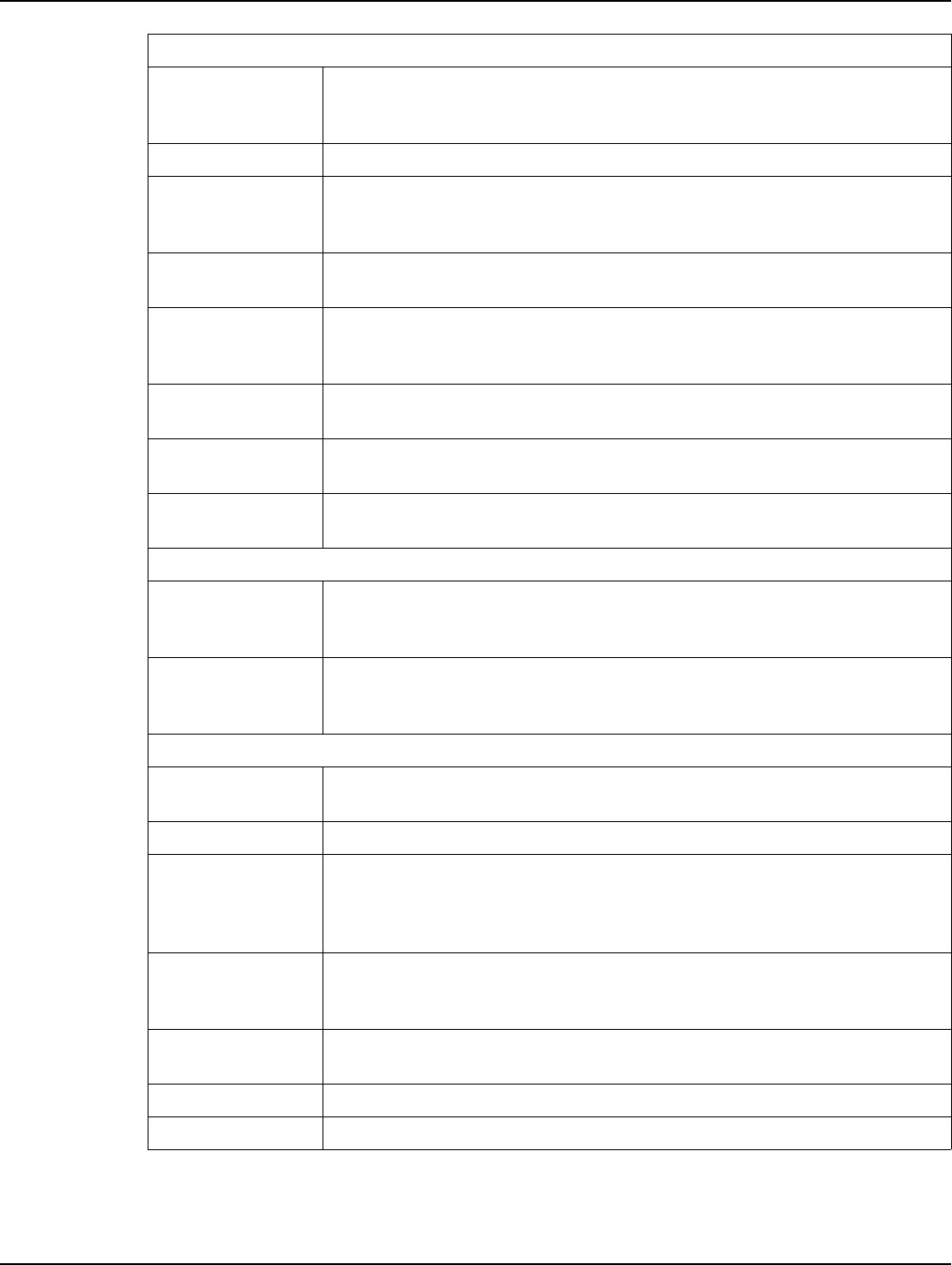
Landis+Gyr Chapter 5 - Using Endpoint Testing Manager
Installation and User Guide 98-1095 Rev AA 57
HEX - Lat/Long
Format
Select the HEX radio button to display all radio WAN addresses in their encoded 6-
byte hexadecimal format. Selecting the Latitude/Longitude radio button will display
the radio’s WAN address in degrees-minutes-seconds format.
Default Geocode Geographic coordinates for the connected C6400-Series Collector.
Security Level
Levels 0 and 1 are selectable for the connected C6400-Series Collector. Level 0
indicates OPEN (non-secured) and Level 1 is for AESECB. Levels 2 (AES Counter
mode) and 3 (ECC) are exclusively administered by Command Center.
Local radio
encryption enabled This check box sets, disables, or identifies connected radio encryption status.
NTP Server
Network Time Protocol. A server that can provide the C6400-Series Collector with
correct time for the C6400-Series Collector. This can be entered as a physical IP
address or a DNS name.
Test Connection
<button> Clicking this button verifies the NTP Server link.
NTP Poll Interval
<#> hours
Typically set for eight hours, this parameter tells the C6400-Series Collector how
often to check network time.
Report Time
Changes...
Use this data field to set the amount of time change in the C6400-Series Collector
that will trigger an alert action.
Windows Software Update Service
WSUS Address
This URL points to the L+G update server and provides a path for the C6400-Series
Collector to receive compatible operation system updates. An incorrect URL can
corrupt C6400-Series Collector main board configuration.
WSUS Group
WSUS enables targeting updates to specific groups of C6400-Series Collector,
ensuring that they receive the right updates at the most convenient times on a
regular basis.
Internet Settings
Dynamic IP (DHCP) Internet Protocol - refers to the IP address of the connected C6400-Series
Collector, and specifies routing for data communications.
Static IP An IP address that is hard coded into the collector.
Subnet Mask
The process of subnetting is the division of a network into groups that have the
identical common component of their IP address designated as their routing prefix.
The subnet mask is the network address plus the bits reserved for identifying the
subnetwork.
Default Gateway
The node on the network that the network software uses when an IP address does
not match any other routes in the routing table; provides an entry point and an exit
point in a network.
DNS Address(es) Domain Name System. This allows the collector to look up an IP address by name
rather than needing to know the exact numerical address.
Primary A more frequently used DNS Address.
Secondary An alternative DNS Address used in the event the primary DNS is unreachable.
Basic Configuration sub-tab
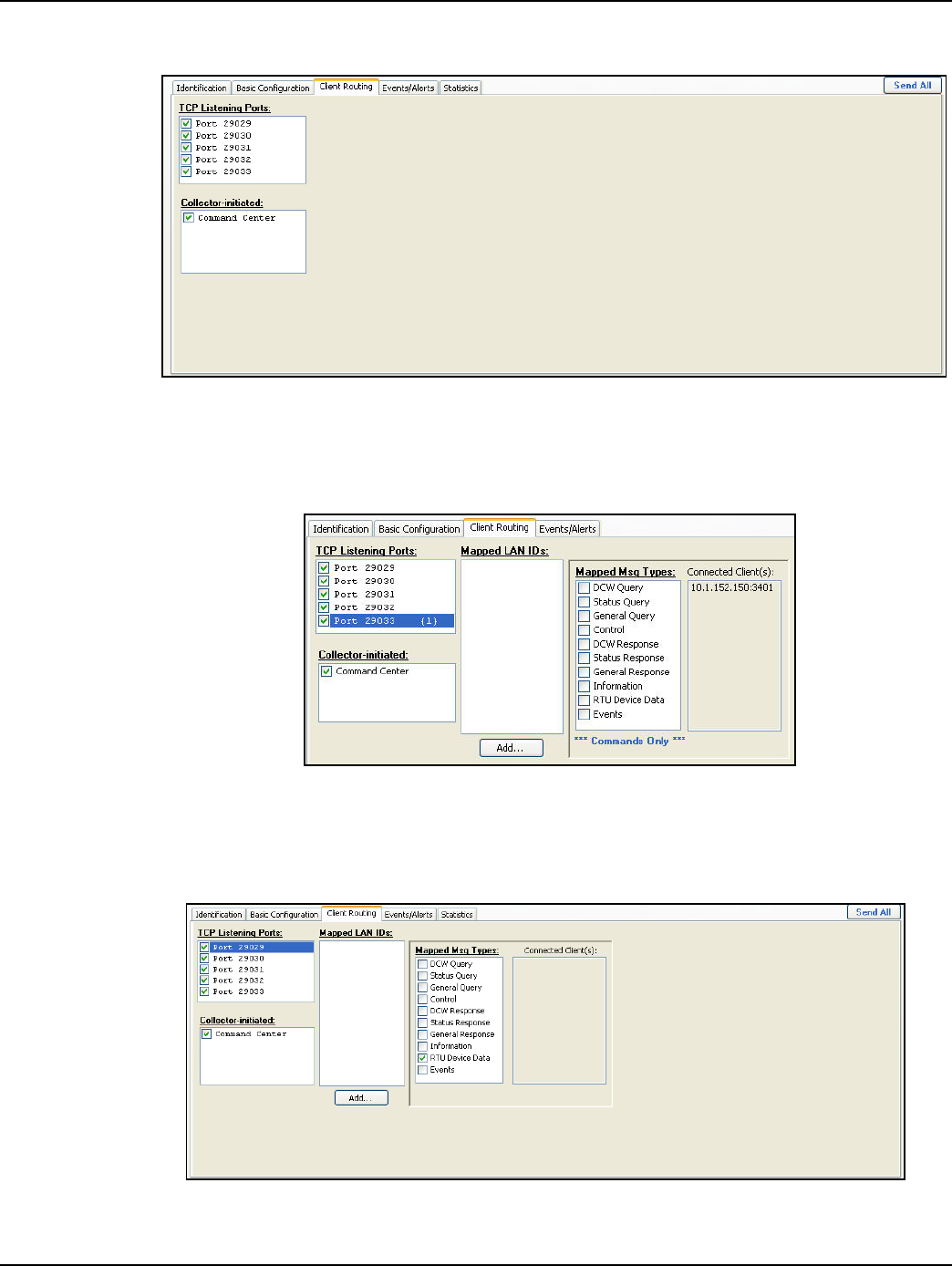
Chapter 5 - Using Endpoint Testing Manager Landis+Gyr
58 98-1095 Rev AA Installation and User Guide
Collector Tab - Client Routing sub-tab
Figure 5 - 3. Collector Tab - Client Routing sub-tab: Port 29029
Mapped Message Types are listed when a TCP Listening port is highlighted, along with check boxes
for these types. Check boxes can individually selected for each port according to configuration
preferences.
Figure 5 - 4. Collector Tab - Client Routing sub-tab: Port 29033
TCP Listening Port 29029 Client Routing displays the Connected Client for the current session of
Endpoint Testing Manager. Regarding messages, this port, as indicated below the Mapped Msg
Types window, is for Commands Only.
Figure 5 - 5. Collector Tab - Client Routing sub-tab: Command Center
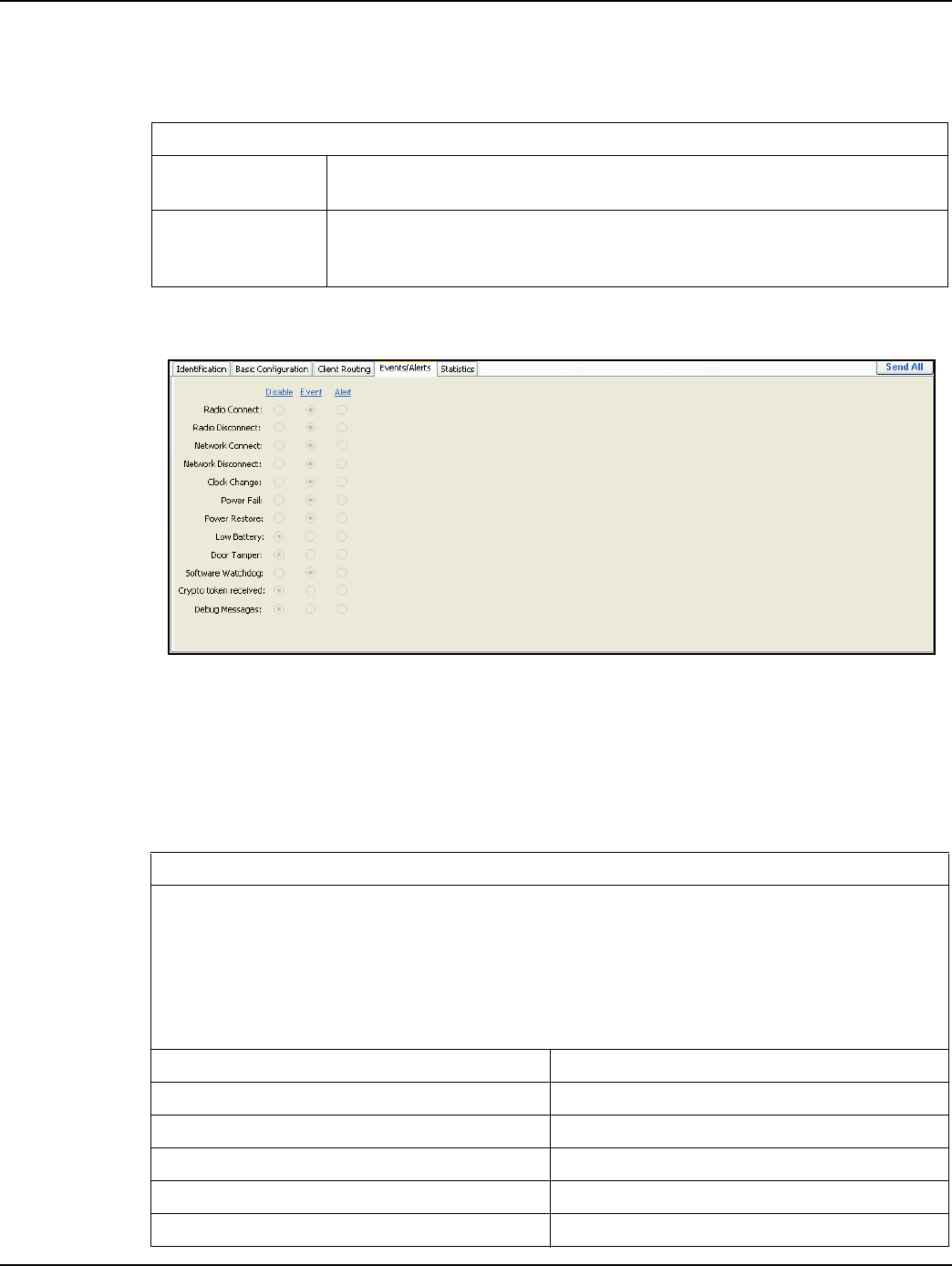
Landis+Gyr Chapter 5 - Using Endpoint Testing Manager
Installation and User Guide 98-1095 Rev AA 59
When the Collector-initiated port is highlighted, the Command Center Address List appears,
displaying both the Send and Poll Paths, parameters for Push Data Interval and Maximum Messages
per Push, and the Collector to Command Center Queue Status.
Collector Tab - Events/Alerts sub-tab
Figure 5 - 6. Collector Tab - Events/Alerts sub-tab
The three choices available to the user (Disable/Event/Alert) on this screen designate the step that
the C6400-Series Collector takes whenever one of these actions occurs at the collector. It is up to the
user to set this configuration, according to local practice.
Selections for occurrences on this screen impact the Client Routing screen. Events map to priority,
Alerts map to push. Disable directs the collector to ignore a so-designated occurrence.
Client Routing sub-tab
TCP Listening Ports Identifies, and allows the user to select access to, the TCP ports for each radio
that the collector is connected to.
Collector-initiated
These are connections the collector attempts to initiate. For example, in
Command Center applications the collector is programmed with the list of
addresses of Command Center instances it needs to contact.
Events/Alerts sub-tab:
Specific radio and network occurrences may require programmed action. This will vary according to local
practice. Some incidents will require no action, while others will be logged as they occur. Certain events
necessitate special notification. For the events listed below, ETM can be configured for varied response.
“Disable” designates no response to the event, while “Event” and “Alert” choices send messages to the
host. “Event” carries a different “command byte” than “Alert” so that the host can differentiate between the
two. An “Alert” will be sent with a different priority. Neither “Event” or “Alert” actions log locally. A list of
events where actions may be programmed to occur appears below.
Radio Connect Radio Disconnect
Network Connect Network Disconnect
Clock Change Power Fail
Power Restore Low Battery
Door Tamper Software Watchdog
Crypto Token Received Debug messages
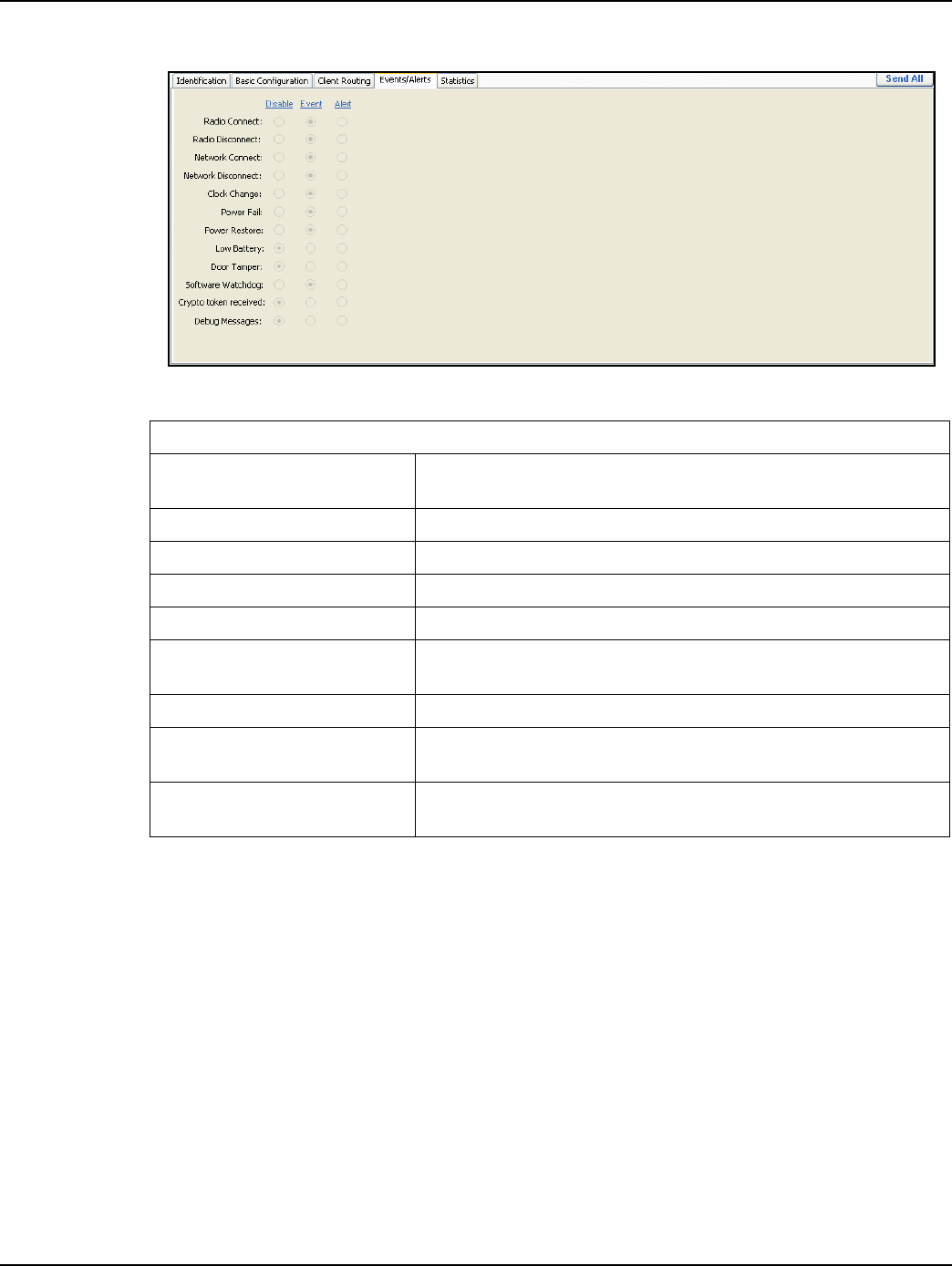
Chapter 5 - Using Endpoint Testing Manager Landis+Gyr
60 98-1095 Rev AA Installation and User Guide
Statistics sub-tab
Figure 5 - 7. Statistics sub-tab
Statistics sub-tab
Current Time Allows a user to insert comments into the Activity Log. These time-
stamped comments will also list in the Log file.
Application Running Time The amount of time the collector application has been running.
Boot Count The number of times the collector application has started.
Time Changes A list of the most recent adjustments to the collector's system clock.
Message Counters The number of messages the collector has received and processed.
Radio Messages Received The number of messages the collector has received via its local
Gridstream radio.
Tool Messages Received The number of messages the collector has received from a tool.
CC Messages Received The number of messages the collector has received from Command
Center.
Last Dropped Message If the collector needs to drop a message due to a full Gridstream radio
queue, it is noted here.
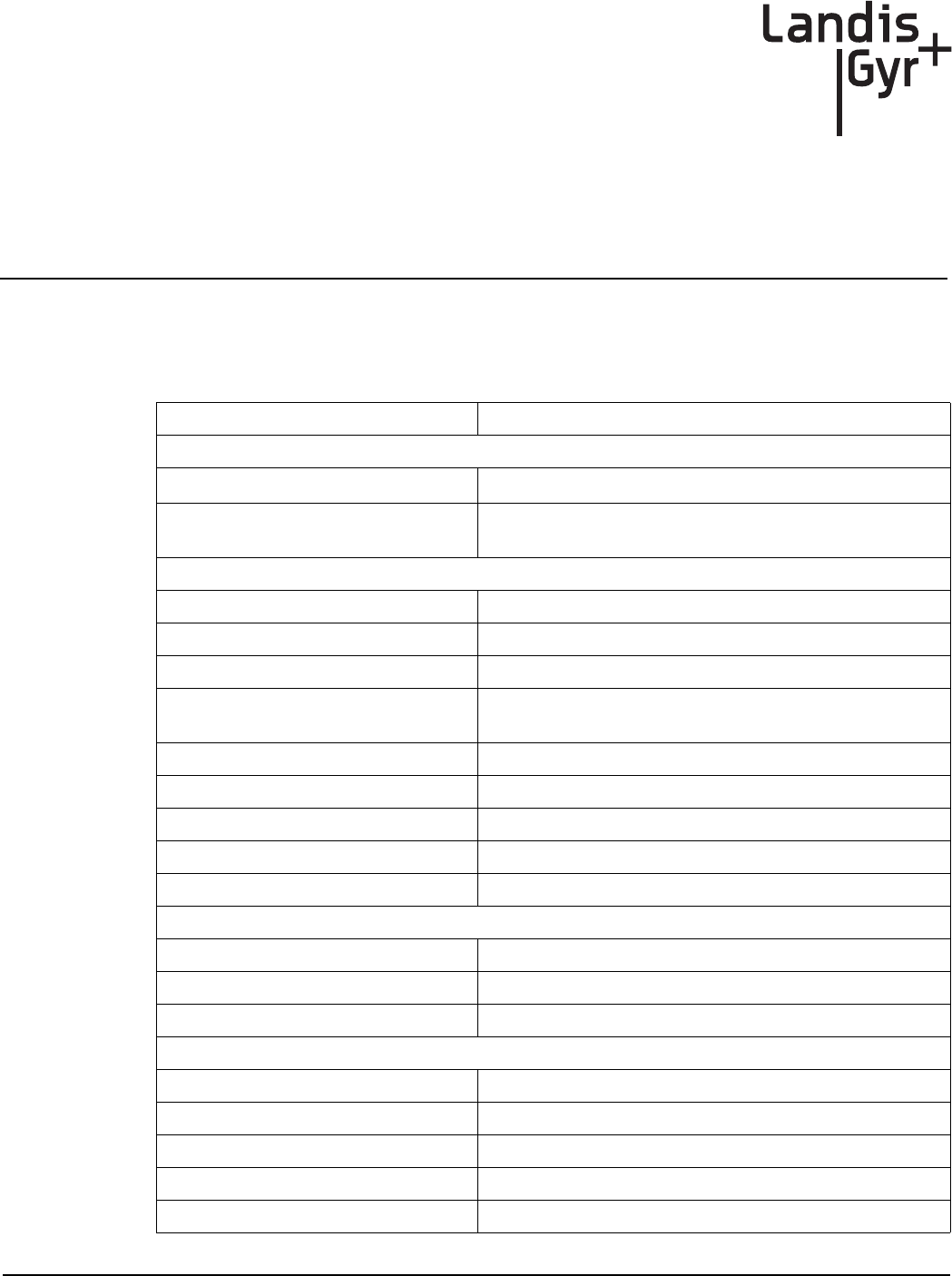
Installation and User Guide 98-1095 Rev AA 61
A
Specifications
Specifications
Table 1. C6400-Series Collector
Element Description
Electrical/Power Supply
Supply Voltage 96 - 277 Vrms
Power Consumption 9W typical - batteries not charging
18W typical - batteries charging
Gridstream Radio, General
Frequency Range 902 - 928 MHz
Channels 240 or 85 (depending on mode)
Modulation FSK/GFSK
Baud Rates 9.6, 19.2, 38.4 kbps (100kHz channels), 9.6, 19.2, 38.4, 50,
115.2 kbps (300kHz channels)
Frequency Deviation 4.95 to 57.6 kHz (depending on baud rate)
On-Channel Transmit Time < 400 msec
Frequency Stability ± 10 ppm (over temperature and 10 years aging)
Antenna Type External, omni-directional, vertically polarized
Antenna Gain 5.5 dBi max
Gridstream Radio, Transmitter
Output Power (conducted) 28 dBm min/29 dBm typ / 30 dBm max
Conducted Harmonics <-70dBc (second harmonic), <-80dBc (all others)
20dB Bandwidth 25 kHz (at 9.6 kbps), 245 kHz (at 115.2 kbps)
Gridstream Radio, Receiver
Sensitivity (10% PER): -112 dBm (9.6 kbps), -103 dBm (115.2 kbps) typical
Adjacent Channel Rejection: 35 dB typical
Alternate Channel Rejection: 50 dB typical
Out-of-Band Blocking (±10MHz) 5 dB typical
Input IP3: -4 dBm min, -1 dBm typical
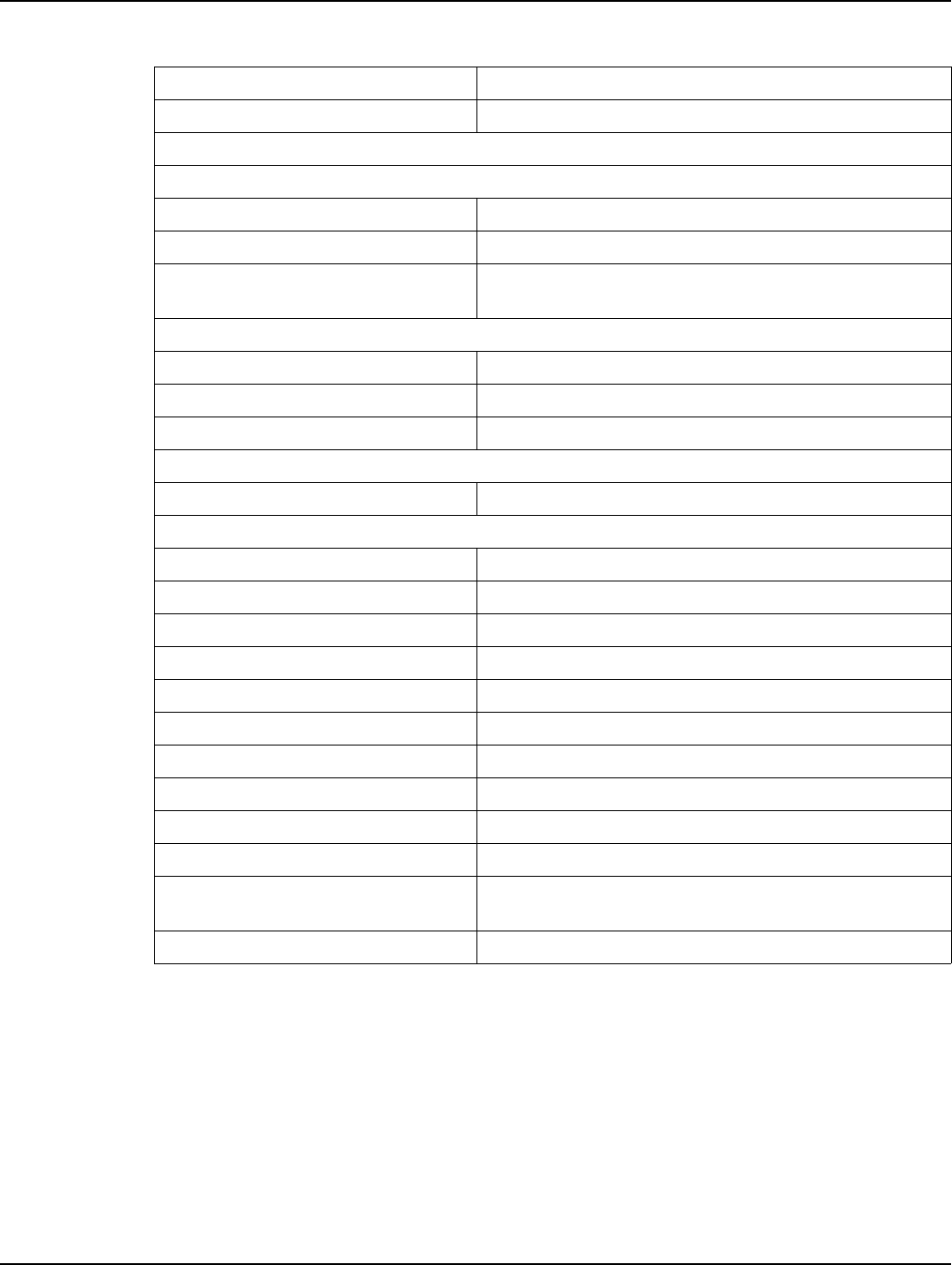
Appendix A - Specifications Landis+Gyr
62 98-1095 Rev AA Installation and User Guide
Max RF Input Power (no damage) 15 dBm
RSSI Accuracy: ±6 dB
Backhaul Modem
GSM/GPRS/EDGE
Frequency Bands: 850/900/1800/1900 MHz
Standards: E-GPRS class 12, GPRS class 12
Data Rate: Packet data up to 240 kbps (modulation & coding scheme,
MCS 1-9, mobile station class B)
EV-DO
Frequency Bands: 800/1900 MHz
Standards: EV-DO Rev A/CDMA2000 1xRTT
Data Rate: Peak Downlink up to 3.1 mbps/Peak Uplink up to 1.8 mbps
Interface
Type: Gigabit Ethernet (IEEE 802.3-2008)
Mechanical
Dimensions (excludes antennas: 5.04" H x 11.82" W x 9.30" D
Antennas Two (2), one on top and one on the bottom.
Weight 9.6 Lbs.
Standards Compliance FCC Part 15, Class B
Operating Temperature -40°C to 60°C
Storage Temperature -40°C to 85°C
Humidity 0 to 95% relative humidity, non-condensing
Color White
Enclosure Material/Type Aluminum/NEMA-4
Battery Backup Time 8 hrs, typical
Backup Battery LiFePO4 cells in a 4s4p arrangement, 13.2V, 9200mAhrs
nominal
Mounting Options Utility poles and streetlights
Table 1. C6400-Series Collector
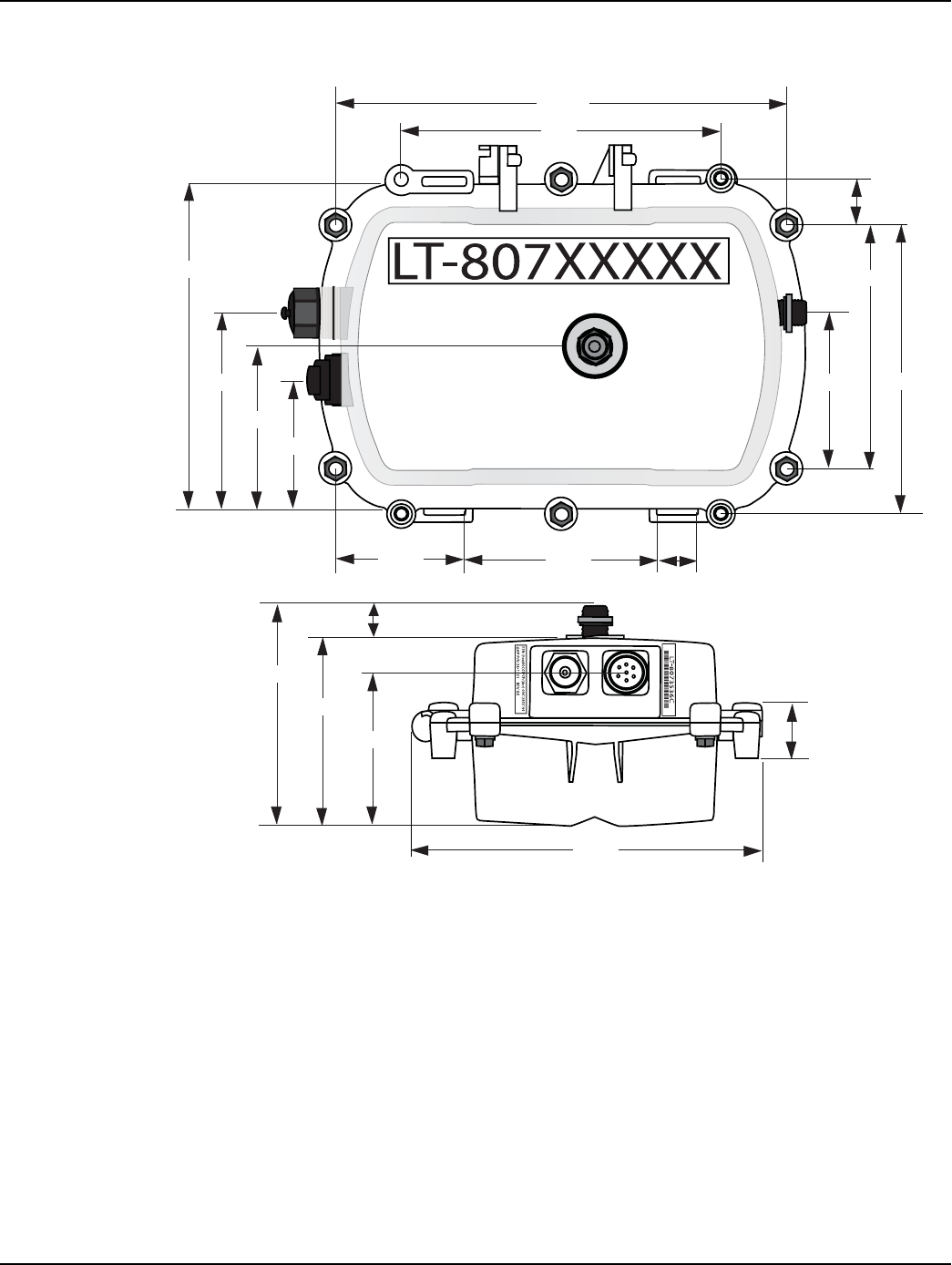
Landis+Gyr Appendix A - Specifications
Installation and User Guide 98-1095 Rev AA 63
C6400-Series Collector Dimensions
Figure A - 1. C6400- Series Collector Dimensions
5.869”
7.70”
3.92”
3.10”
7.802”
4.72”
10.864”
1.097”
6.965”
3.125” 4.614”
1” Typ
3.73”
5.84”
5.04”
4.01” 1.46”
9.30”
0.84”
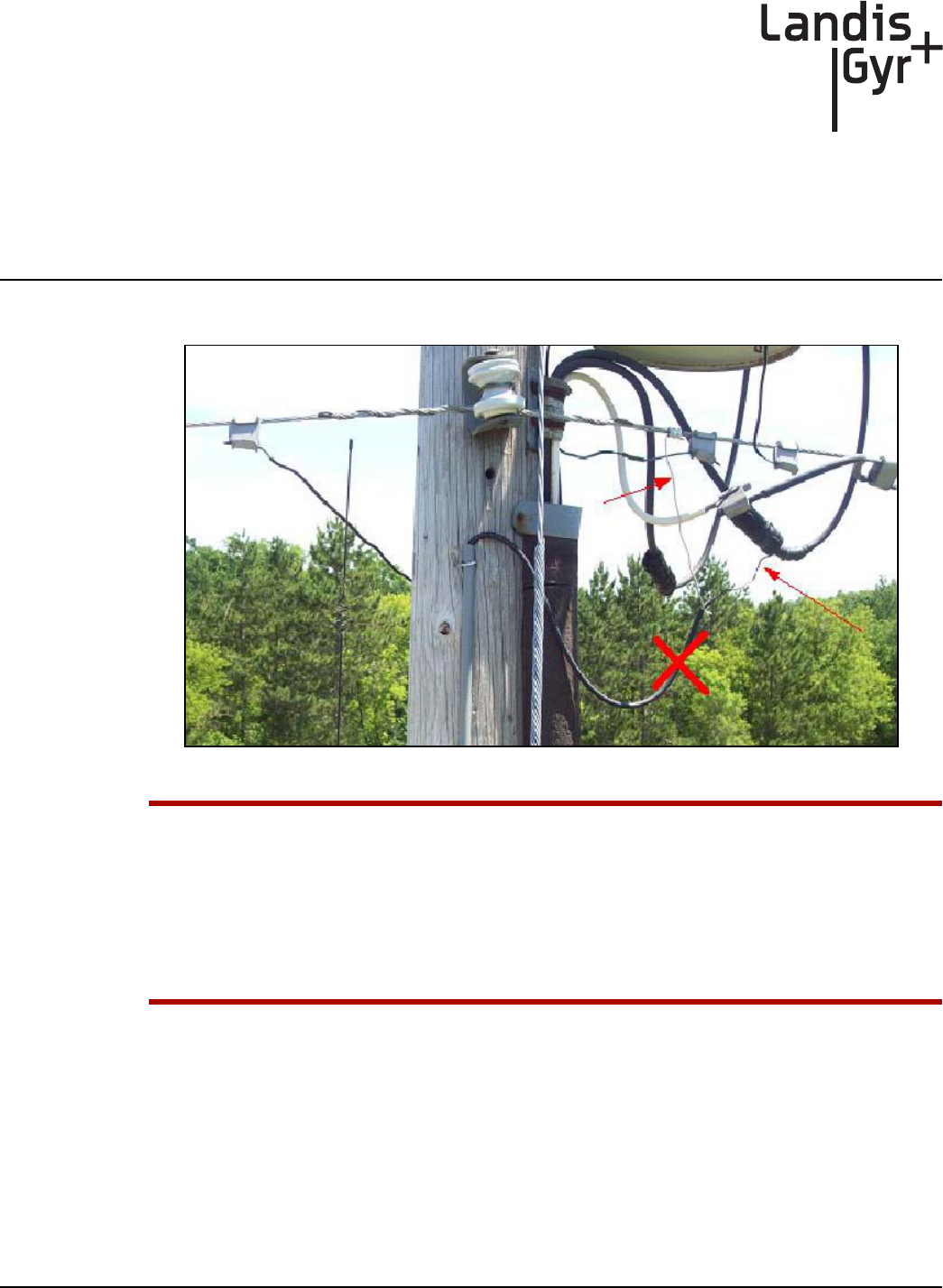
B
Installation and User Guide 98-1095 Rev AA 65
Cable Installation
Power Connection and Termination
Figure B - 1. Improper Power Termination
UWARNING: If using the 19-2207 or 19-2286 cables, the end of the cable opposite the
connector (the unterminated end) must be installed in a junction box, other suitable
enclosure, or drip loops at both ends of the cable should be provided.
Leaving the end of the cable exposed may allow water to migrate into the cable and into the
C6400-Series Collector.
See below for power cable installation procedures and details.
Junction/Disconnect Box Installation
When existing 19-2207 or 19-2286 cables are used, they must be terminated inside a junction or
disconnect box. The inner wires cannot be exposed until after the cable enters the enclosure. Once
inside the box, connect the power leads to wires going to the mains per local practice. Connections to
the mains must use UV-stable wiring. As long as the wire is UV-stable and rated for outdoor use, the
wire model and manufacturer may be selected by the programs. Part number 18-1058 wire is
acceptable and recommended.
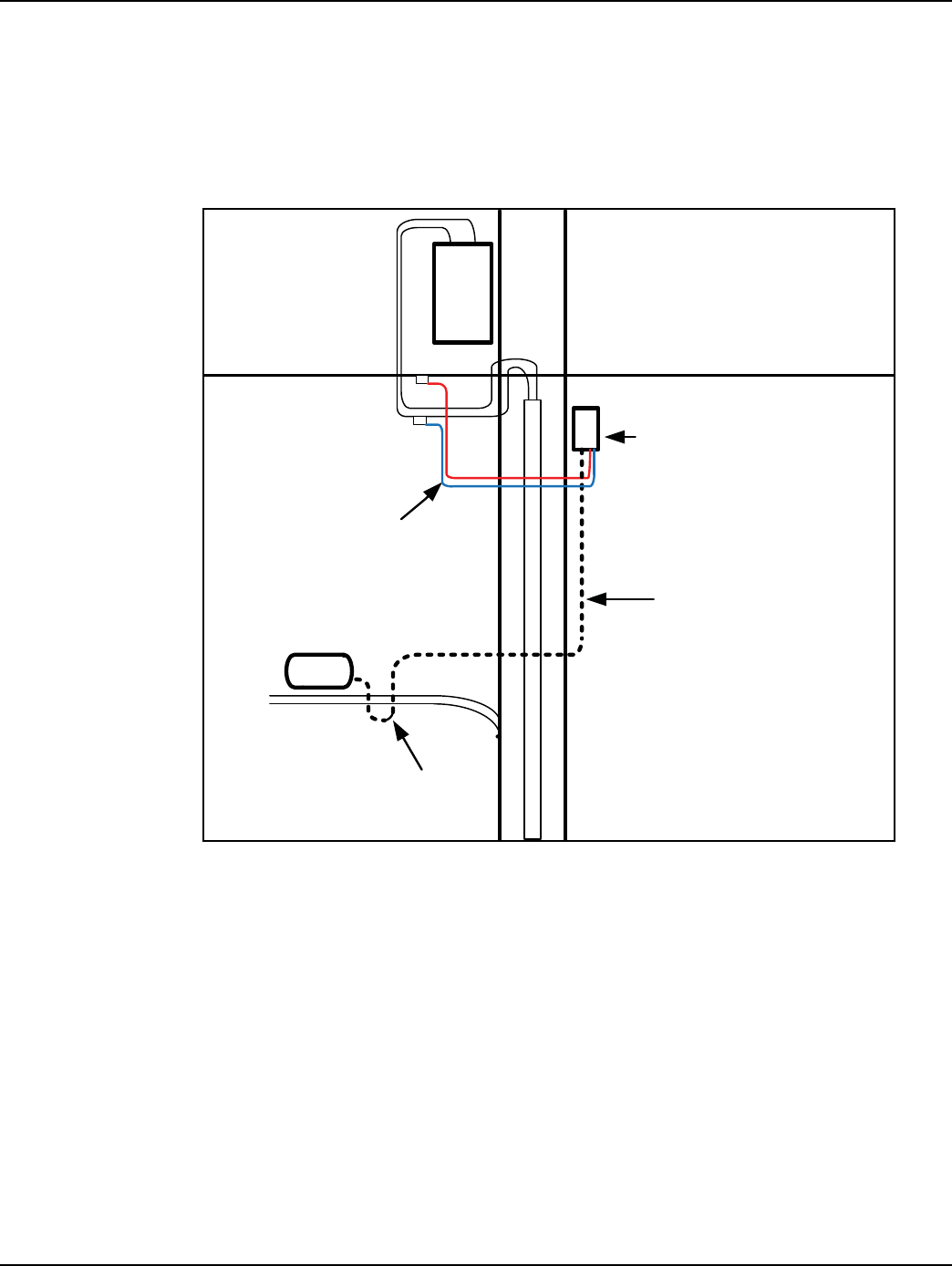
Appendix B - Cable Installation Landis+Gyr
66 98-1095 Rev AA Installation and User Guide
In published examples, collector cables are shown going through conduit. Conduit is not required for
C6400-Series Collectors, but the entrance to the junction box should be through a clamp at the
bottom of the junction box. Junction boxes do not have a part number and are available through local
vendors. As always, electrical connections need to meet the requirements of the local utility and
local ordinances.
The following diagram shows an installation using a junction box with a C6400-Series Collector.
Figure B - 2. Suggested Power Termination
If the 19-2207 or 19-2286 cables are used, then the cable can go directly to the mains, provided drip
loops are made at the point of contact with the mains and at the C6400-Series Collector. The drip
loop at the point of attachment to the mains should rise above the level of the point of attachment.
C6400-Series
Collector
P
O
L
E
X
F
R
M
JUNCTION OR
DISCONNECT BOX
19-2207 or 19-2286 Cable
UV
STABLE
WIRES
DRIP
LOOP
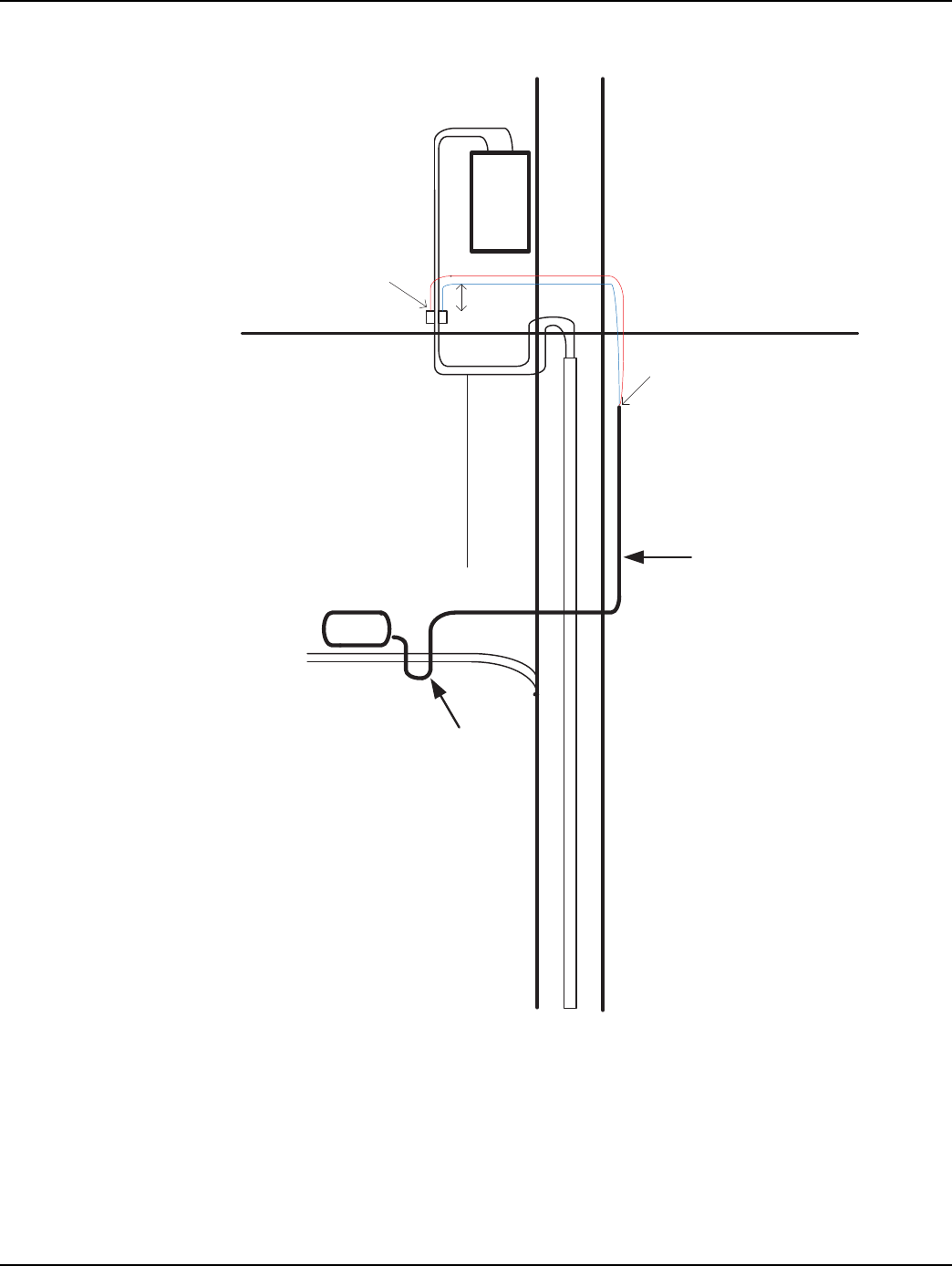
Landis+Gyr Appendix B - Cable Installation
Installation and User Guide 98-1095 Rev AA 67
Direct Cable Installation to Main
Figure B - 3. Direct Cable Installation to Main
P
O
L
E
X
F
R
M
Wrap wires with
mastic tape or
other method of
protecting from
the weather
Outer jacket may
be exposed where
wires join
19-2207 or
19-2286
cable
C6400- Series
Collector
DRIP
LOOP
Min 6”
Loop
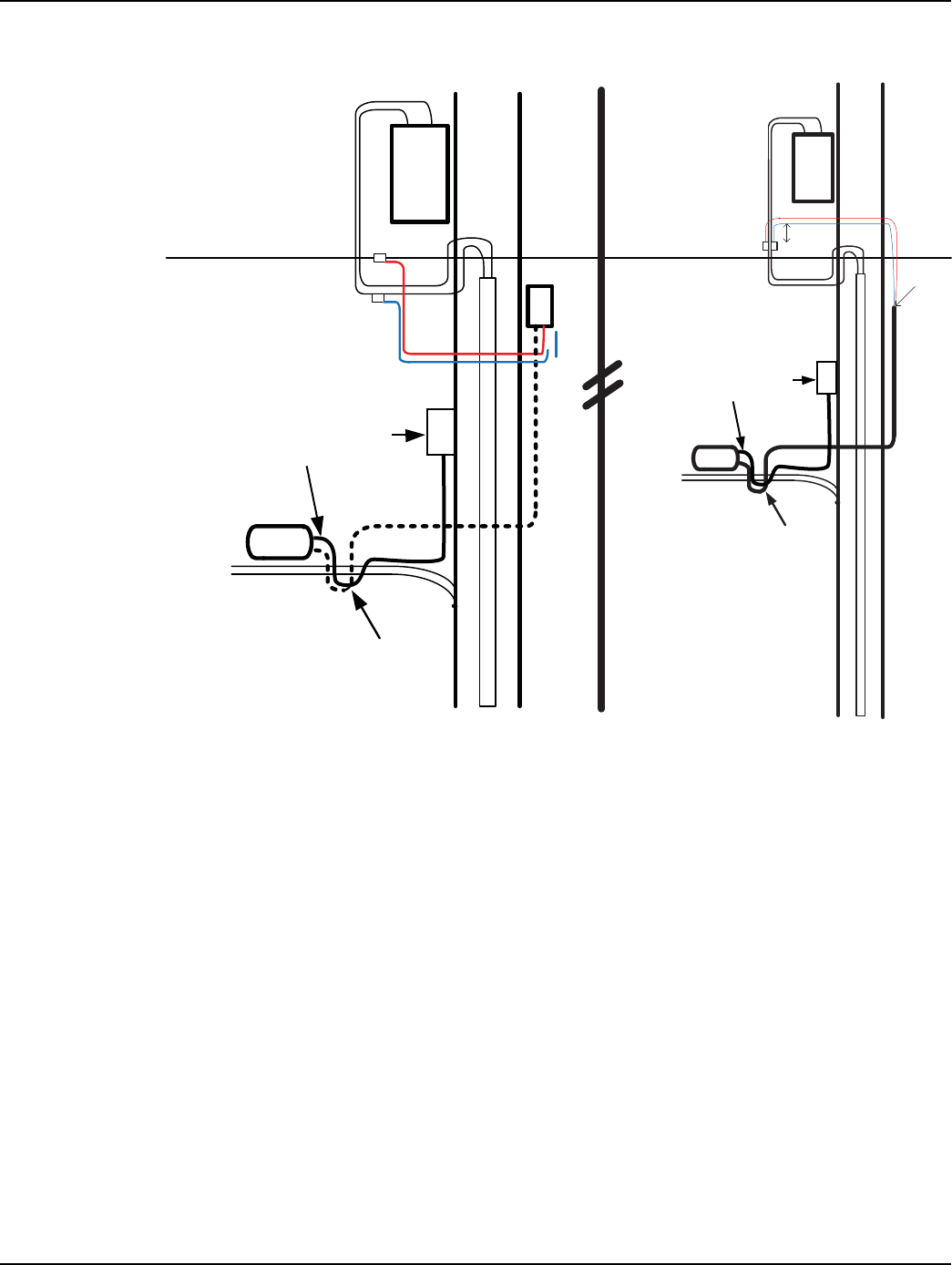
Appendix B - Cable Installation Landis+Gyr
68 98-1095 Rev AA Installation and User Guide
Ethernet Cable Installation
Figure B - 4. Ethernet Cable Installation to Communication Cabinet
C6400-Series
Collector
P
O
L
E
X
F
R
M
DRIP
LOOP
Communications Cabinet
Ethernet Cable
P
O
L
E
X
F
R
M
Communications Cabinet
Ethernet Cable
C6400- Series
Collector
DRIP
LOOP
Min 6”
Loop