Landis Gyr Technology WGRS4 Gridstream Wangate User Manual XX XXXX Exhibit Cover
Landis+Gyr Technology, Inc. Gridstream Wangate XX XXXX Exhibit Cover
Manual
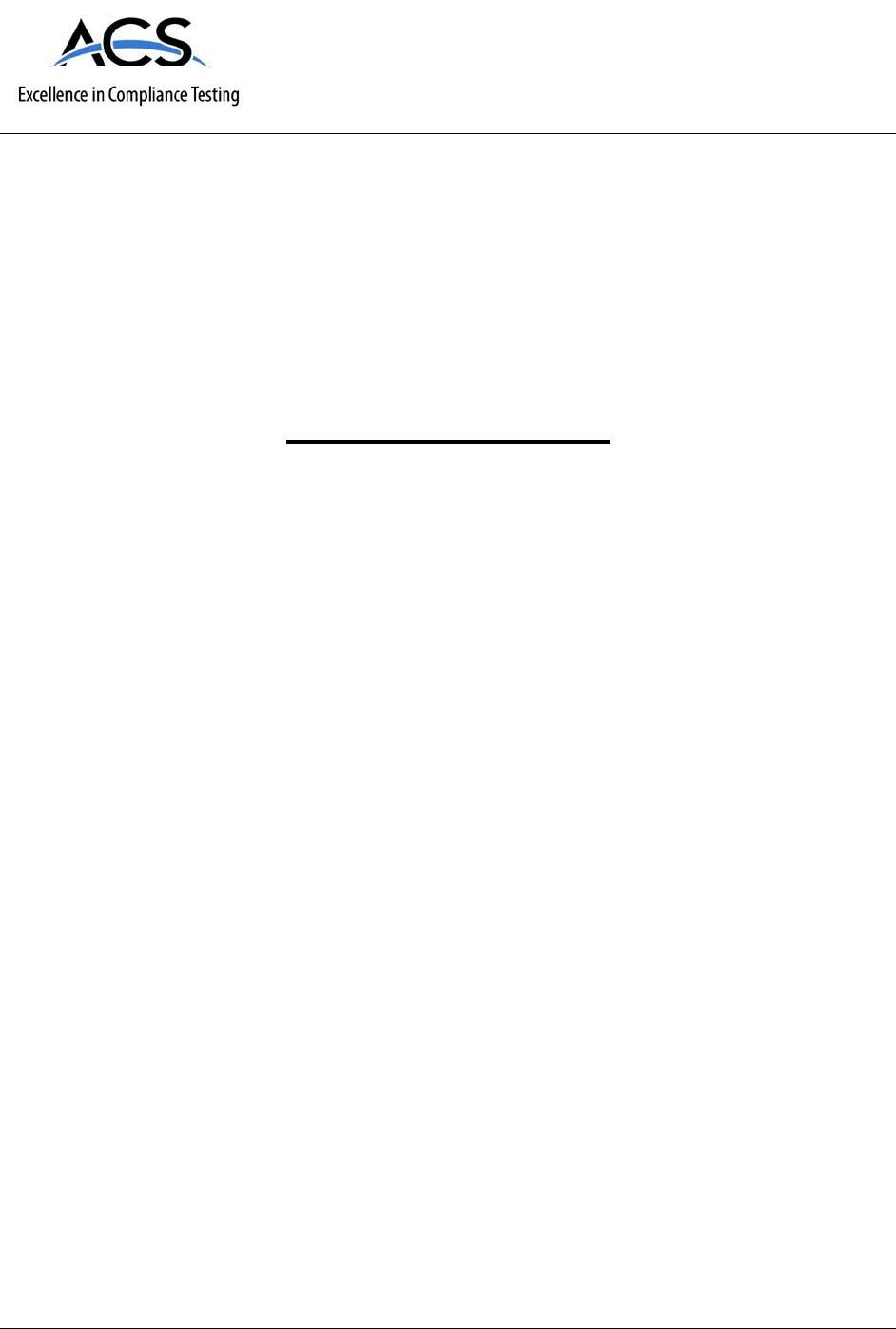
5015 B.U. Bowman Drive Buford, GA 30518 USA Voice: 770-831-8048 Fax: 770-831-8598
Certification Exhibit
FCC ID: R7PWGRS4
FCC Rule Part: 15.247
ACS Report Number: 09-0421.W03.11.A
Manufacturer: Cellnet Technology, Inc.
Model: Gridstream Wangate
Manual

LANDIS+GYR CONFIDENTIAL INFORMATION
Landis+Gyr
Series IV Gridstream RF
Router User and
Installation Guide
Publication: 98-1021 Rev 01
Draft 3.15.2010

Limitation on Warranties and Liability
Information in this document is subject to change without notice. This manual or any part of it thereof may not be
reproduced in any form unless permitted by contract or by written permission of Landis+Gyr.
In no event will Landis+Gyr be liable for any incidental, indirect, special, or consequential damages (including lost
profits) arising out of or relating to this publication or the information contained in it, even if Landis+Gyr has been
advised, knew, or should have known of the possibility of such damages.
© 2010 Landis+Gyr, Inc. All Rights Reserved.
Trademarks
WanGate®, Cellnet®, UtiliNet®, and RadioShop® are registered trademarks of Landis+Gyr.
Landis+Gyr Series IV Gridstream RF Router User and Installation Guide
Publication: 98-1021 Rev 01
Revision History
Modification Date Revision Description Author
3/15/10 01 Work in progress Kim Utesch
Landis+Gyr
6436 County Road 11
Pequot Lakes, MN 56472
Website: www.landisgyr.com
E-mail: solutionsupport.na@landisgyr.com
Technical Support: 1-888-390-5733
Copyright© 2010 Landis+Gyr, Inc.
All rights reserved.
Draft 3.15.2010
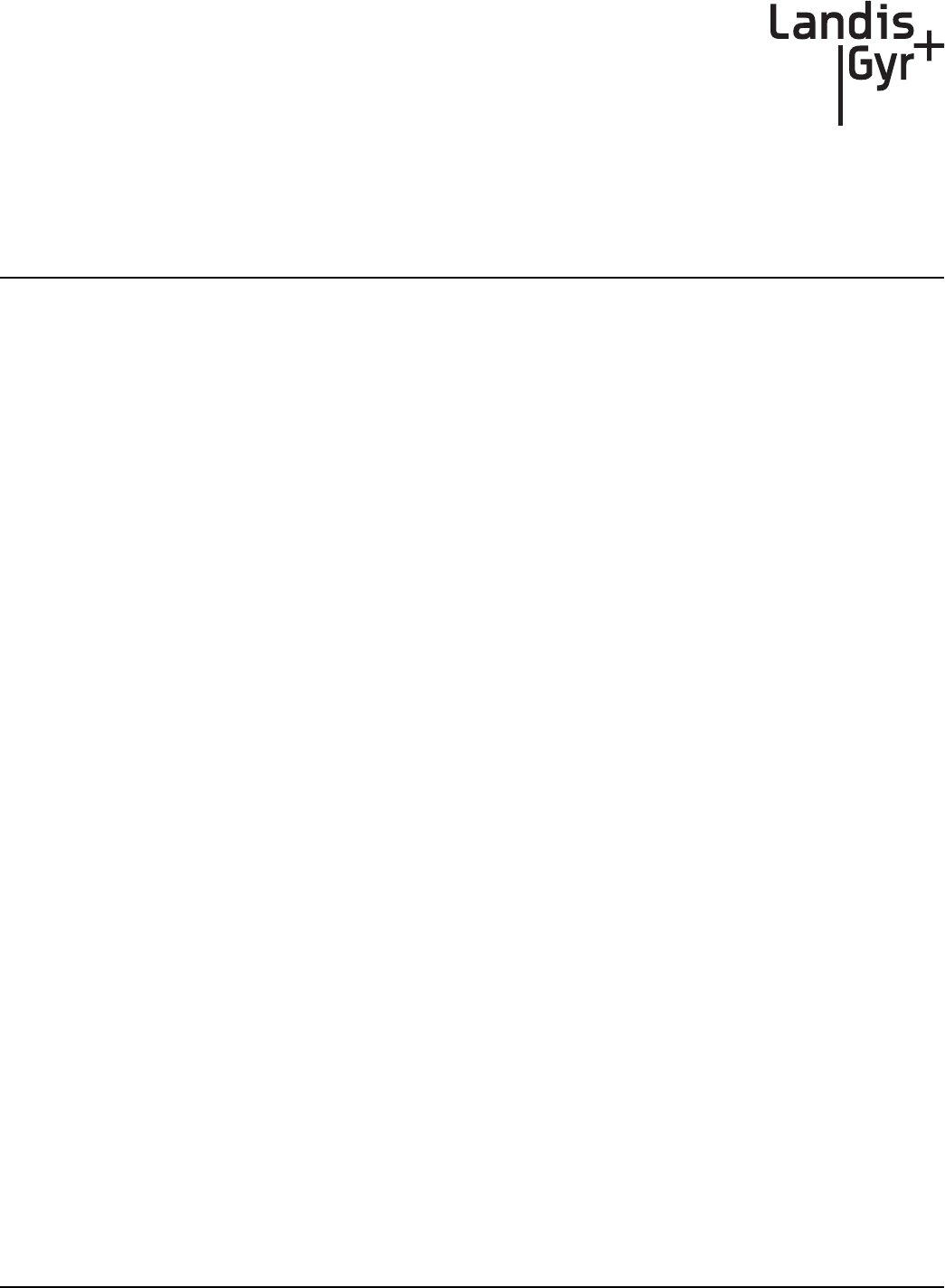
User and Installation Guide 98-1021 Rev 01 3
Table of Contents
Chapter 1: Gridstream Series IV Router . . . . . . . . . . . . . . . . . . . . . . . . . . . . . . . . . . . . . . . . . . . . . . . . . 5
Overview . . . . . . . . . . . . . . . . . . . . . . . . . . . . . . . . . . . . . . . . . . . . . . . . . . . . . . . . . . . . . . . . . . . . . . . . . . . . . 5
Notes on International version . . . . . . . . . . . . . . . . . . . . . . . . . . . . . . . . . . . . . . . . . . . . . . . . . . . . . . . . . . . . . 6
Chapter 2: Gridstream Router Configuration . . . . . . . . . . . . . . . . . . . . . . . . . . . . . . . . . . . . . . . . . . . . . 7
Direct Connect Configuration . . . . . . . . . . . . . . . . . . . . . . . . . . . . . . . . . . . . . . . . . . . . . . . . . . . . . . . . . . . . . 7
Pre-Installation Configuration Steps . . . . . . . . . . . . . . . . . . . . . . . . . . . . . . . . . . . . . . . . . . . . . . . . . . . . . . . . 7
Configure WAN Address . . . . . . . . . . . . . . . . . . . . . . . . . . . . . . . . . . . . . . . . . . . . . . . . . . . . . . . . . . . . . . . . . 8
Setting the Network ID . . . . . . . . . . . . . . . . . . . . . . . . . . . . . . . . . . . . . . . . . . . . . . . . . . . . . . . . . . . . . . . . . 10
Enabling the Routing Bit . . . . . . . . . . . . . . . . . . . . . . . . . . . . . . . . . . . . . . . . . . . . . . . . . . . . . . . . . . . . . . . . 11
Download New Firmware . . . . . . . . . . . . . . . . . . . . . . . . . . . . . . . . . . . . . . . . . . . . . . . . . . . . . . . . . . . . . . . 12
Wireless Configuration . . . . . . . . . . . . . . . . . . . . . . . . . . . . . . . . . . . . . . . . . . . . . . . . . . . . . . . . . . . . . . . . . 14
Connect to Your Local Radio using RadioShop 4.0 . . . . . . . . . . . . . . . . . . . . . . . . . . . . . . . . . . . . . . . . . . . 14
Configure Local Radio to Match the Gridstream Router Network ID . . . . . . . . . . . . . . . . . . . . . . . . . . . . . 15
Adding New Radios to RadioShop . . . . . . . . . . . . . . . . . . . . . . . . . . . . . . . . . . . . . . . . . . . . . . . . . . . . . . . . 17
Locate your Gridstream Router using RadioShop 4.0 . . . . . . . . . . . . . . . . . . . . . . . . . . . . . . . . . . . . . . . . . . 17
Chapter 3: Series IV Routers in Command Center . . . . . . . . . . . . . . . . . . . . . . . . . . . . . . . . . . . . . . . . 19
Importing Routers into Command Center . . . . . . . . . . . . . . . . . . . . . . . . . . . . . . . . . . . . . . . . . . . . . . . . . . . 19
Generating the Import Installation File (IIF) . . . . . . . . . . . . . . . . . . . . . . . . . . . . . . . . . . . . . . . . . . . . . . . . . 19
Time Zone . . . . . . . . . . . . . . . . . . . . . . . . . . . . . . . . . . . . . . . . . . . . . . . . . . . . . . . . . . . . . . . . . . . . . . . . . . . 21
RF Network Settings . . . . . . . . . . . . . . . . . . . . . . . . . . . . . . . . . . . . . . . . . . . . . . . . . . . . . . . . . . . . . . . . . . . 22
Command Center Operation . . . . . . . . . . . . . . . . . . . . . . . . . . . . . . . . . . . . . . . . . . . . . . . . . . . . . . . . . . . . . 22
Router . . . . . . . . . . . . . . . . . . . . . . . . . . . . . . . . . . . . . . . . . . . . . . . . . . . . . . . . . . . . . . . . . . . . . . . . . . . . . . 22
Chapter 4: Installation Best Practices . . . . . . . . . . . . . . . . . . . . . . . . . . . . . . . . . . . . . . . . . . . . . . . . . 25
Gridstream Router Installation . . . . . . . . . . . . . . . . . . . . . . . . . . . . . . . . . . . . . . . . . . . . . . . . . . . . . . . . . . . . 25
Safety Precautions . . . . . . . . . . . . . . . . . . . . . . . . . . . . . . . . . . . . . . . . . . . . . . . . . . . . . . . . . . . . . . . . . . . . . 25
Power Requirements . . . . . . . . . . . . . . . . . . . . . . . . . . . . . . . . . . . . . . . . . . . . . . . . . . . . . . . . . . . . . . . . . . . 25
Gridstream Router Parts and Materials . . . . . . . . . . . . . . . . . . . . . . . . . . . . . . . . . . . . . . . . . . . . . . . . . . . . . 26
Gridstream Router Installation Location . . . . . . . . . . . . . . . . . . . . . . . . . . . . . . . . . . . . . . . . . . . . . . . . . . . . 28
Above-Conductor Gridstream Router Installation . . . . . . . . . . . . . . . . . . . . . . . . . . . . . . . . . . . . . . . . . . . . . 29
Tools Required . . . . . . . . . . . . . . . . . . . . . . . . . . . . . . . . . . . . . . . . . . . . . . . . . . . . . . . . . . . . . . . . . . . . . . . . 30
Installation Overview . . . . . . . . . . . . . . . . . . . . . . . . . . . . . . . . . . . . . . . . . . . . . . . . . . . . . . . . . . . . . . . . . . . 31
Gridstream Router Mounting Kit 45-1018 . . . . . . . . . . . . . . . . . . . . . . . . . . . . . . . . . . . . . . . . . . . . . . . . . . 32
Gridstream Router Mounting Kit 45-1081 . . . . . . . . . . . . . . . . . . . . . . . . . . . . . . . . . . . . . . . . . . . . . . . . . . 33
Draft 3.15.2010
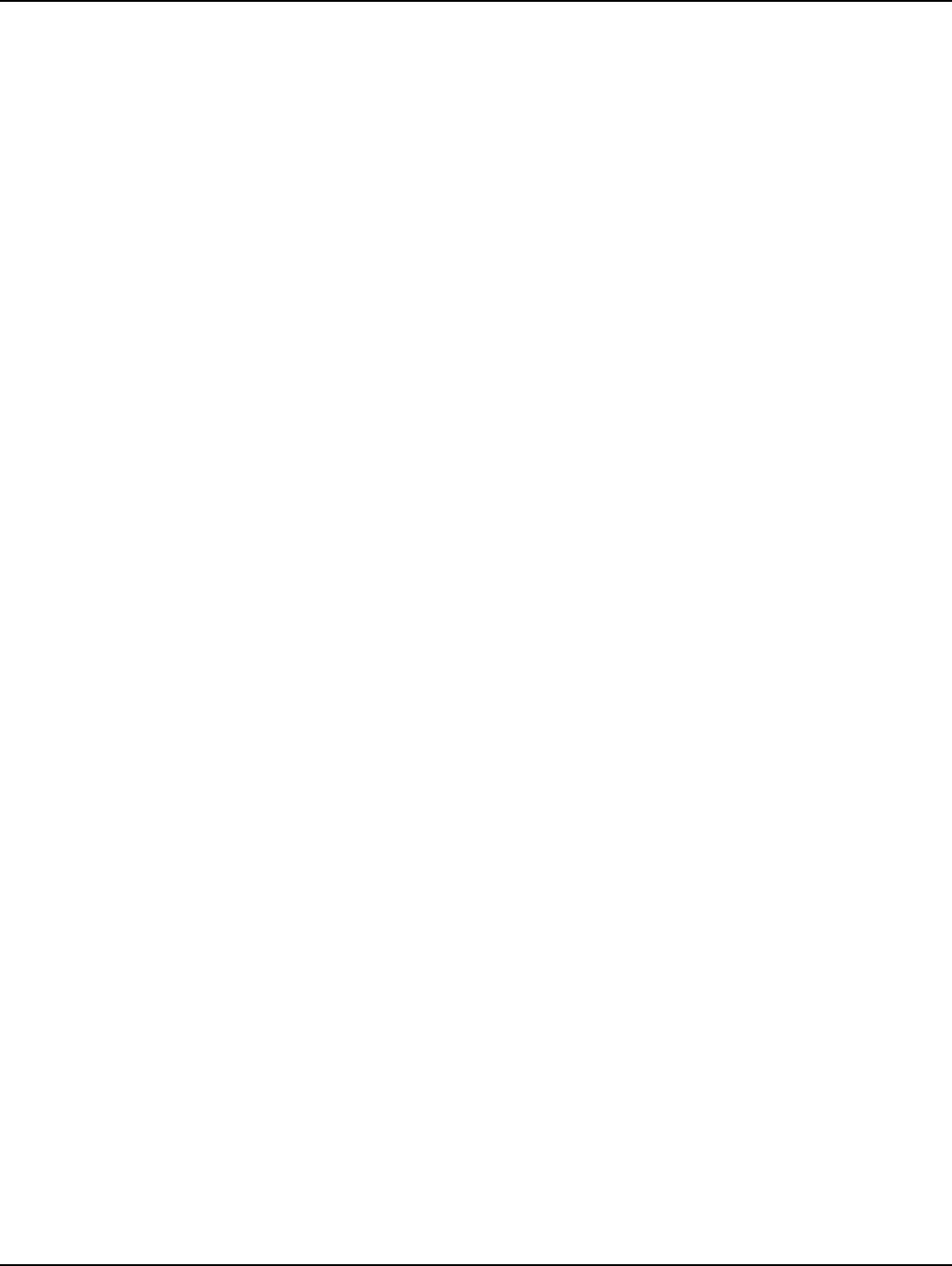
Table of Contents Landis+Gyr
4 98-1021 Rev 01 User and Installation Guide
Chapter 5: Gridstream Router and Component Specifications . . . . . . . . . . . . . . . . . . . . . . . . . . . . . . .35
Gridstream Router Component Details . . . . . . . . . . . . . . . . . . . . . . . . . . . . . . . . . . . . . . . . . . . . . . . . . . . . . 35
AC Power Cables . . . . . . . . . . . . . . . . . . . . . . . . . . . . . . . . . . . . . . . . . . . . . . . . . . . . . . . . . . . . . . . . . . . . . . 35
DC Power/Programming Cables . . . . . . . . . . . . . . . . . . . . . . . . . . . . . . . . . . . . . . . . . . . . . . . . . . . . . . . . . . 38
RS-232 Programming Cable . . . . . . . . . . . . . . . . . . . . . . . . . . . . . . . . . . . . . . . . . . . . . . . . . . . . . . . . . . . . . 39
Battery Replacement Kit (P/N 45-1027) . . . . . . . . . . . . . . . . . . . . . . . . . . . . . . . . . . . . . . . . . . . . . . . . . . . . 40
Gridstream Router Radio Specifications . . . . . . . . . . . . . . . . . . . . . . . . . . . . . . . . . . . . . . . . . . . . . . . . . . . . 41
Gridstream Router Dimensions . . . . . . . . . . . . . . . . . . . . . . . . . . . . . . . . . . . . . . . . . . . . . . . . . . . . . . . . . . . 41
Gridstream Router Pinout . . . . . . . . . . . . . . . . . . . . . . . . . . . . . . . . . . . . . . . . . . . . . . . . . . . . . . . . . . . . . . . 42
Gridstream Router International Pinout . . . . . . . . . . . . . . . . . . . . . . . . . . . . . . . . . . . . . . . . . . . . . . . . . . . . . 42
Specifications Tables . . . . . . . . . . . . . . . . . . . . . . . . . . . . . . . . . . . . . . . . . . . . . . . . . . . . . . . . . . . . . . . . . . . 43
Chapter 6: Regulatory Compliance . . . . . . . . . . . . . . . . . . . . . . . . . . . . . . . . . . . . . . . . . . . . . . . . . . . . .45
FCC (Part 15.247) . . . . . . . . . . . . . . . . . . . . . . . . . . . . . . . . . . . . . . . . . . . . . . . . . . . . . . . . . . . . . . . . . . . . . 45
FCC Class B . . . . . . . . . . . . . . . . . . . . . . . . . . . . . . . . . . . . . . . . . . . . . . . . . . . . . . . . . . . . . . . . . . . . . . . . . . 45
RF Exposure . . . . . . . . . . . . . . . . . . . . . . . . . . . . . . . . . . . . . . . . . . . . . . . . . . . . . . . . . . . . . . . . . . . . . . . . . 45
Chapter 7: Power Cable Installation . . . . . . . . . . . . . . . . . . . . . . . . . . . . . . . . . . . . . . . . . . . . . . . . . . . .47
Power Connection and Termination . . . . . . . . . . . . . . . . . . . . . . . . . . . . . . . . . . . . . . . . . . . . . . . . . . . . . . . 47
Recommendations . . . . . . . . . . . . . . . . . . . . . . . . . . . . . . . . . . . . . . . . . . . . . . . . . . . . . . . . . . . . . . . . . . . . . 48
Chapter 8: Troubleshooting . . . . . . . . . . . . . . . . . . . . . . . . . . . . . . . . . . . . . . . . . . . . . . . . . . . . . . . . . .49
Troubleshooting Gridstream Routers . . . . . . . . . . . . . . . . . . . . . . . . . . . . . . . . . . . . . . . . . . . . . . . . . . . . . . . 49
Draft 3.15.2010
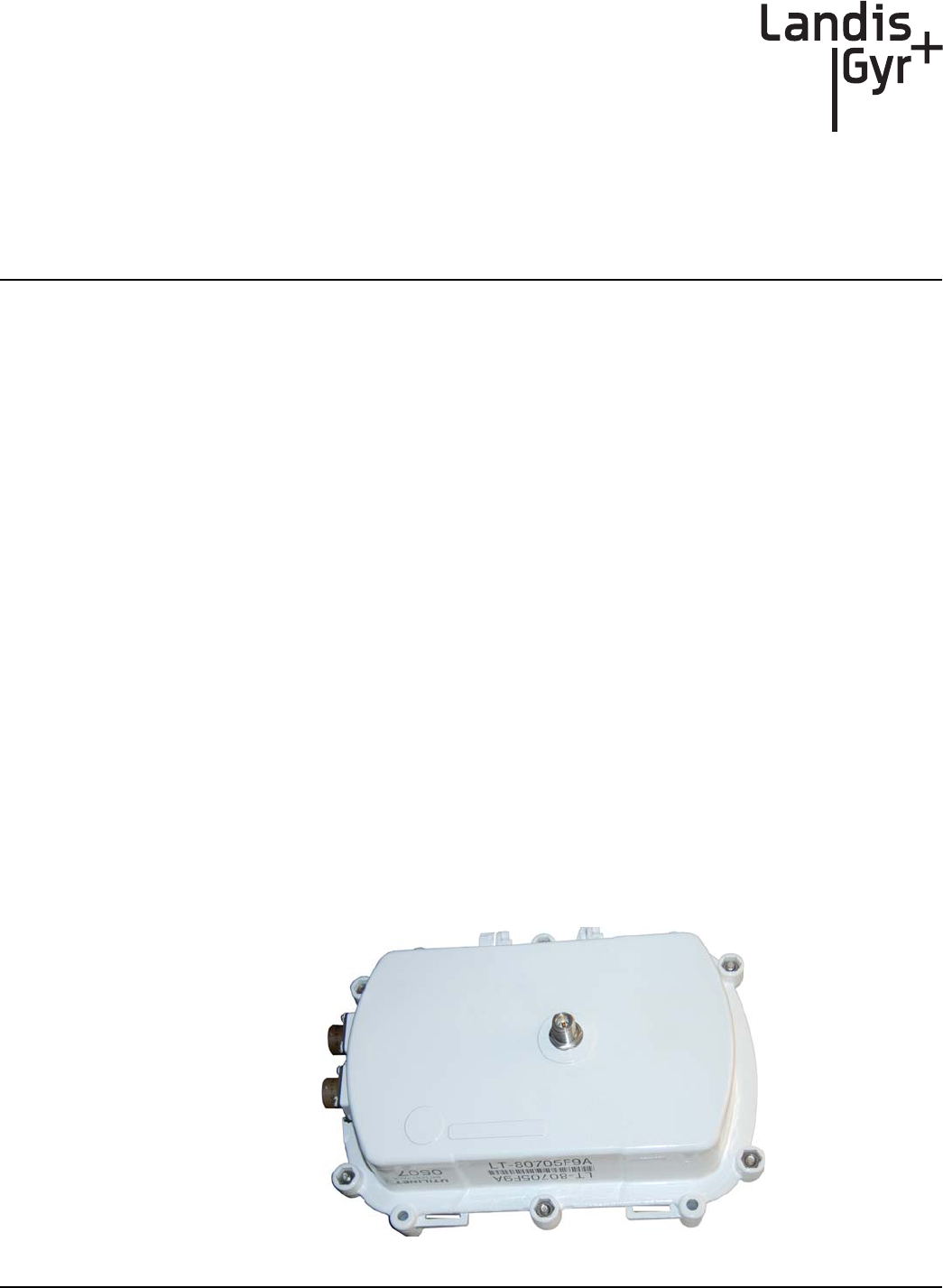
1
User and Installation Guide 98-0021 Rev 01 5
Gridstream
Series IV Router
Overview
The Landis+Gyr Gridstream Router is designed for outdoor mounting. The Gridstream Router
supports RS-232/485 serial interface for Transparent Packet Protocol (TPP) and RS-232 serial
interface for LAN Packet Protocol (LPP). The LAN Packet Protocol line is used to communicate to
devices which use LPP, such as a PC with configuration or diagnostic software, or an end device
which has implemented LPP. The TPP provides a general data port and is used to transport byte-
oriented data, such as that generated by industry standard protocols.
In an AMI system, Gridstream Routers are used to create a robust communications path to a
collector or for Smart Grid applications.
In a Distribution Automation application it is commonly interfaced with such devices as Remote
Terminal Units (RTUs), Programmable Logic Controllers (PLCs), and other Intelligent End Devices
(IEDs) and communicates via RS-232/485 TPP to end devices.
The Gridstream Router Radio (see Figure 1 - 1) is provided in a 120/240 Volt AC/DC version. An
optional RF filter has been included for reducing interference. The filter can be enabled or disabled
in the field by qualified personnel using RadioShop.
The Gridstream Router when used internationally, will have to be programmed via a Device Control
Word (DCW) to meet the specific country RF (Frequencies and output power) requirements. These
country specific requirements may reduce the RF power or number of operational frequencies
available.
The Gridstream Router radios are approved for operation in Australia (915-928 MHz) and New
Zealand(921-928 MHz). For current specific RF requirements for your country, contact Landis+Gyr
customer service.
Figure 1 - 1. Gridstream Router Radio
Draft 3.15.2010
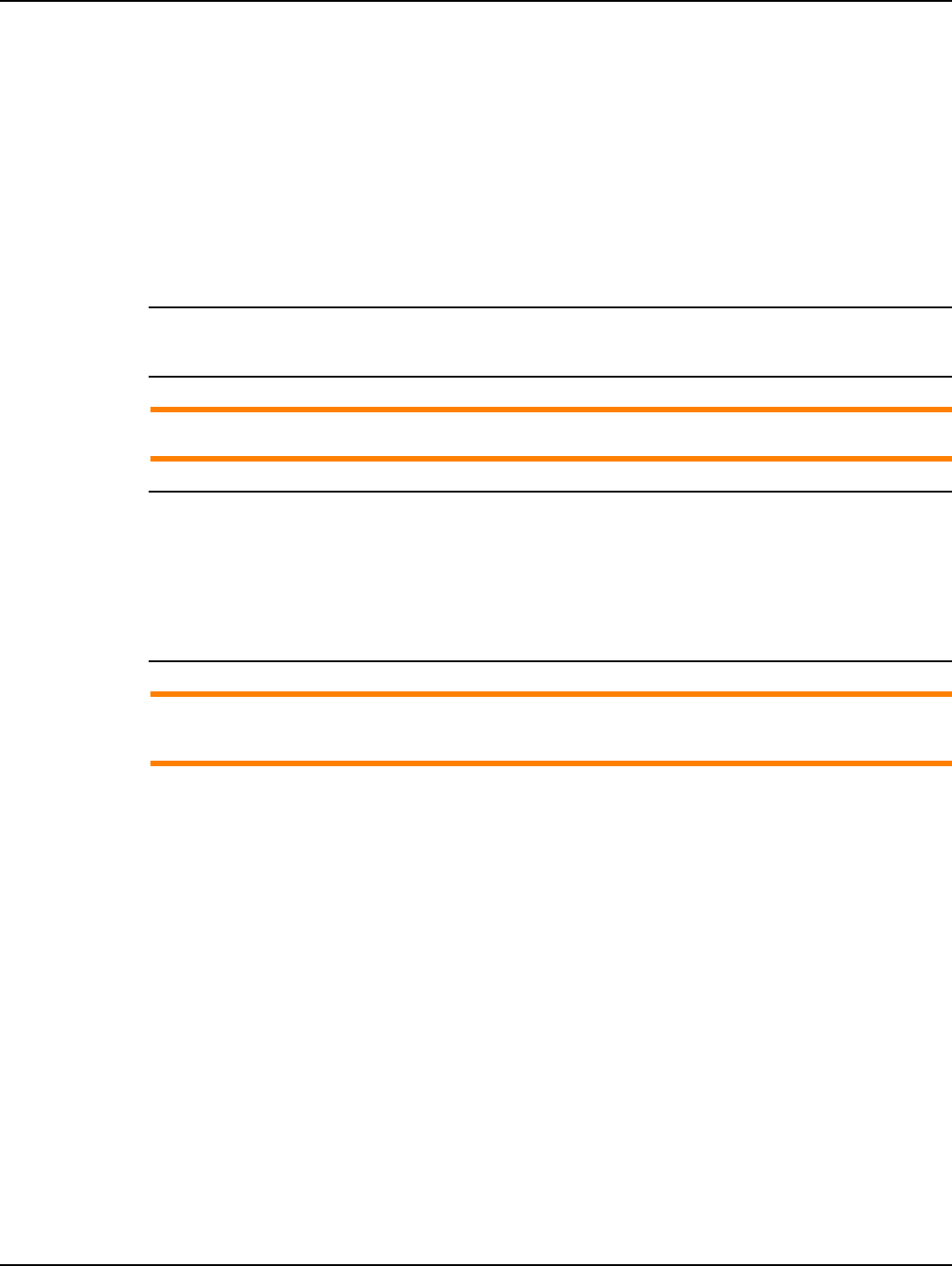
Chapter 1 - Gridstream Series IV Router Landis+Gyr
6 98-0021 Rev 01 User and Installation Guide
The Gridstream Router radio is provided in a white, die-cast aluminum enclosure. It has two
connectors—one for AC power and one for RS-232/485 signal and 12/24 DC power. The Gridstream
Router will operate between 120VAC (+/-20%) and 277 VAC (+/-15%) without having to change
any settings. 12/24 VDC can be applied through the same port that provides the RS-232 lines.
RS-232 lines are provided for both LPP and TPP communication. The radio is provide with a
standard N-Female antenna connector and mounting hardware.
If programming before installation, an optional programming cable should be ordered with
Gridstream Routers radios for initial configuration (see P/N 105617-000 and 105616-000). If you are
connecting the Gridstream Router to an RS-232 end device, you will also need to order a signal cable
(see P/N 105554-000 and P/N 105552-000).
A battery version is available for backup during a power outage. The battery is factory-installed into
the radio enclosure.
ADisconnecting the power cable at the radio will also disconnect the battery.
A filter version is available for attenuation of out-of-band interference. The filter is factory-installed
into the radio enclosure.
This band pass filter attenuates out-of-band signals and is used to reject interference from sources
such as paging and cellular phone. Only sites that exhibit interference from out-of-band sources
require this filter. Gridstream Routers are designed to be in-band interference tolerant. In-band
interference has rarely ever been a problem.
ASeries I Gridstream Router cables are not compatible with Series III (current version)
Gridstream Router radios.
Notes on International version
• The radio must be programmed to meet the specific RF requirements of the country it is to be
used in. These requirements may reduce the RF power or number of channels available.
• The Gridstream Router radios, when used in Australia and New Zealand, operate from 915 MHz
to 928 MHz. The filter is not recommended for these radios.
• At present, there is only one power cable available, P/N 19-1224. The cable uses a VDE/SEV/
UL approved connector. The wire harness uses the international coloring scheme of brown for
active, blue for return and yellow/green for earth ground.
Draft 3.15.2010
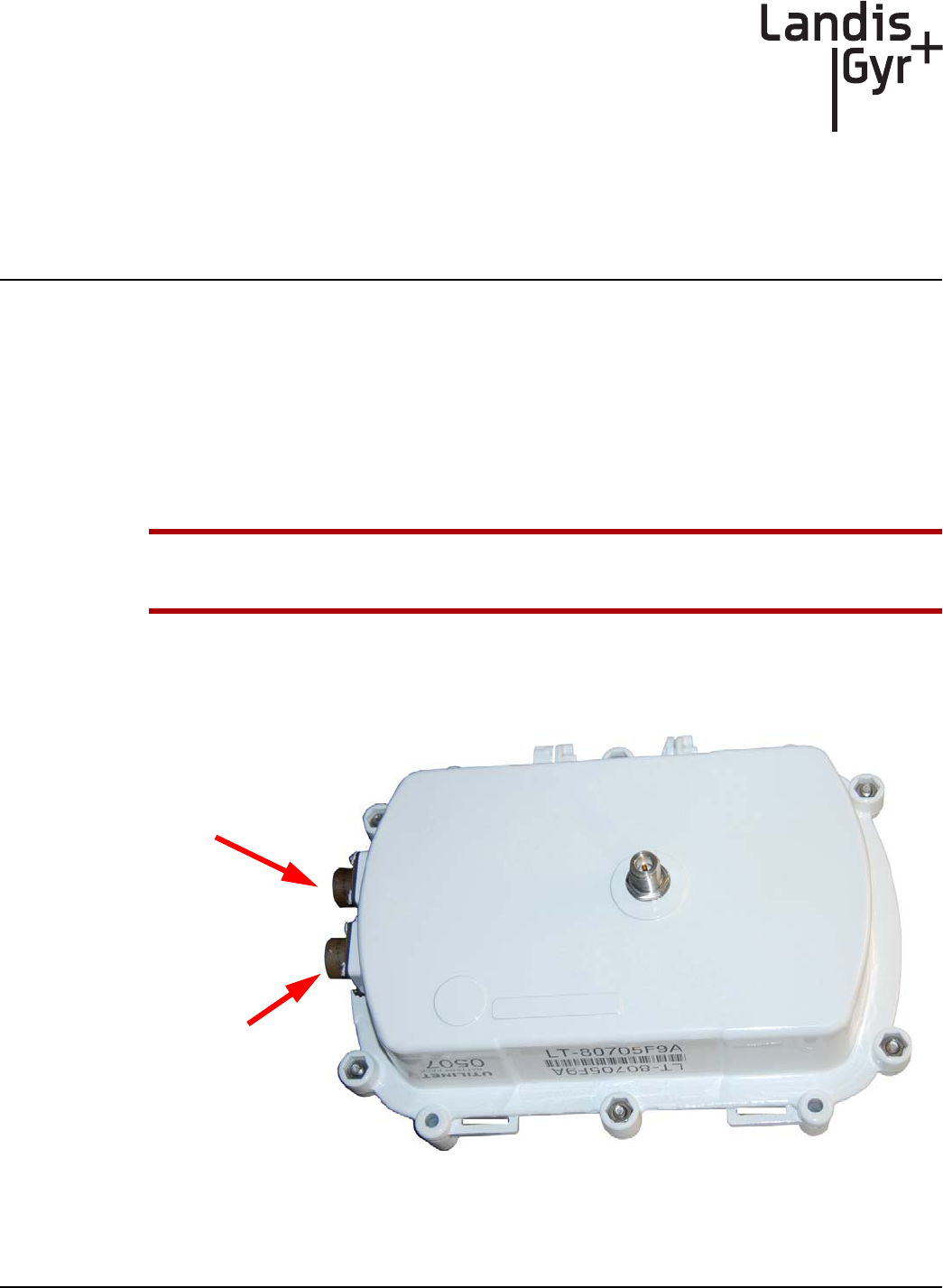
2
User and Installation Guide 98-0021 Rev 01 7
Gridstream Router
Configuration
Direct Connect Configuration
The Gridstream Router, when shipped to the customer, may require configuration prior to network
deployment. Occasionally it may be necessary to update the configuration before the Gridstream
Router is installed. See “Gridstream Router Parts and Materials” on page 28 for a list of optional
programming cables.
Pre-Installation Configuration Steps
UBefore the router can be configured, it must be connected to a computer using the optional
programming cable labeled LAN Packet Protocol.
1. Remove the cover from the router communications port and connect the optional programming
cable to the router and PC.
2. Connect the AC power cable to the router, and plug the AC power cable into the AC supply.
Figure 2 - 1. Router Connections
3. Open RadioShop 4.0 or later. For complete information on using RadioShop, please see
Publication 98-1008: Gridstream RadioShop® 4.1 Getting Started Guide.
AC Power
Input
Communications
Port
Draft 3.15.2010
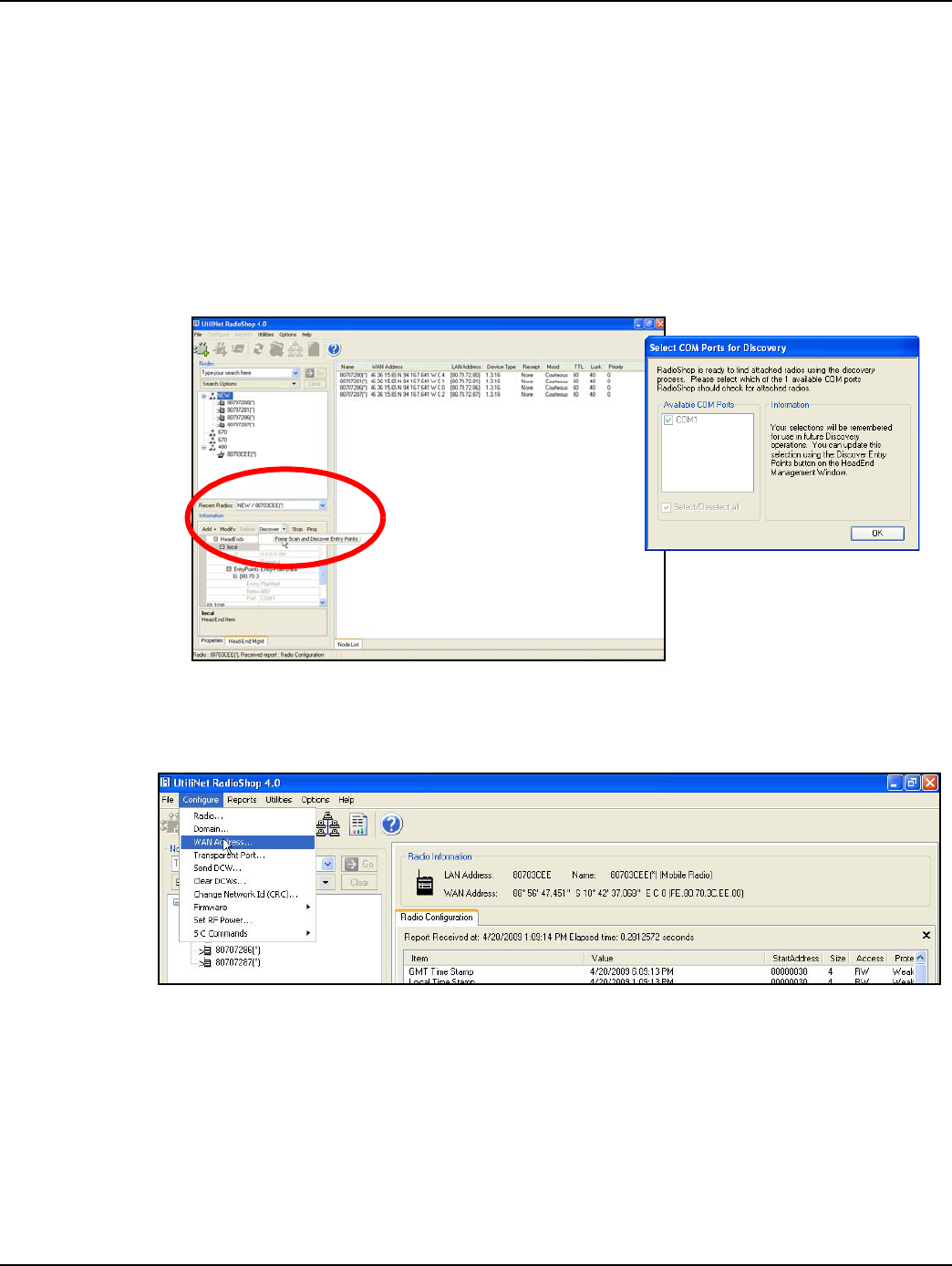
Chapter 2 - Gridstream Router Configuration Landis+Gyr
8 98-0021 Rev 01 User and Installation Guide
4. From RadioShop home select the Head-End Mgmt tab.
5. Click the drop-down arrow to the right of the Discover button and then select Force Scan and
Discover Entry Ports or click Start.
6. Select which available COM Port RadioShop should use to check for attached radios, uncheck
those Comm ports not being used. Click OK.
Configure WAN Address
1. On the RadioShop home screen, the Radio Name for the Gridstream Router appears in the
Nodes pane.
Figure 2 - 2. Discover>Force Scan and Discover Entry Points
2. Make sure the Gridstream Router is highlighted in the Nodes pane. Select Configure > WAN
Address...
Figure 2 - 3. Select WAN Address
3. The Configure WAN Address window will open. Select either Latitude/Longitude or Decimal
Degrees and enter the WAN Address and Encoded value. Click the OK button.
Draft 3.15.2010
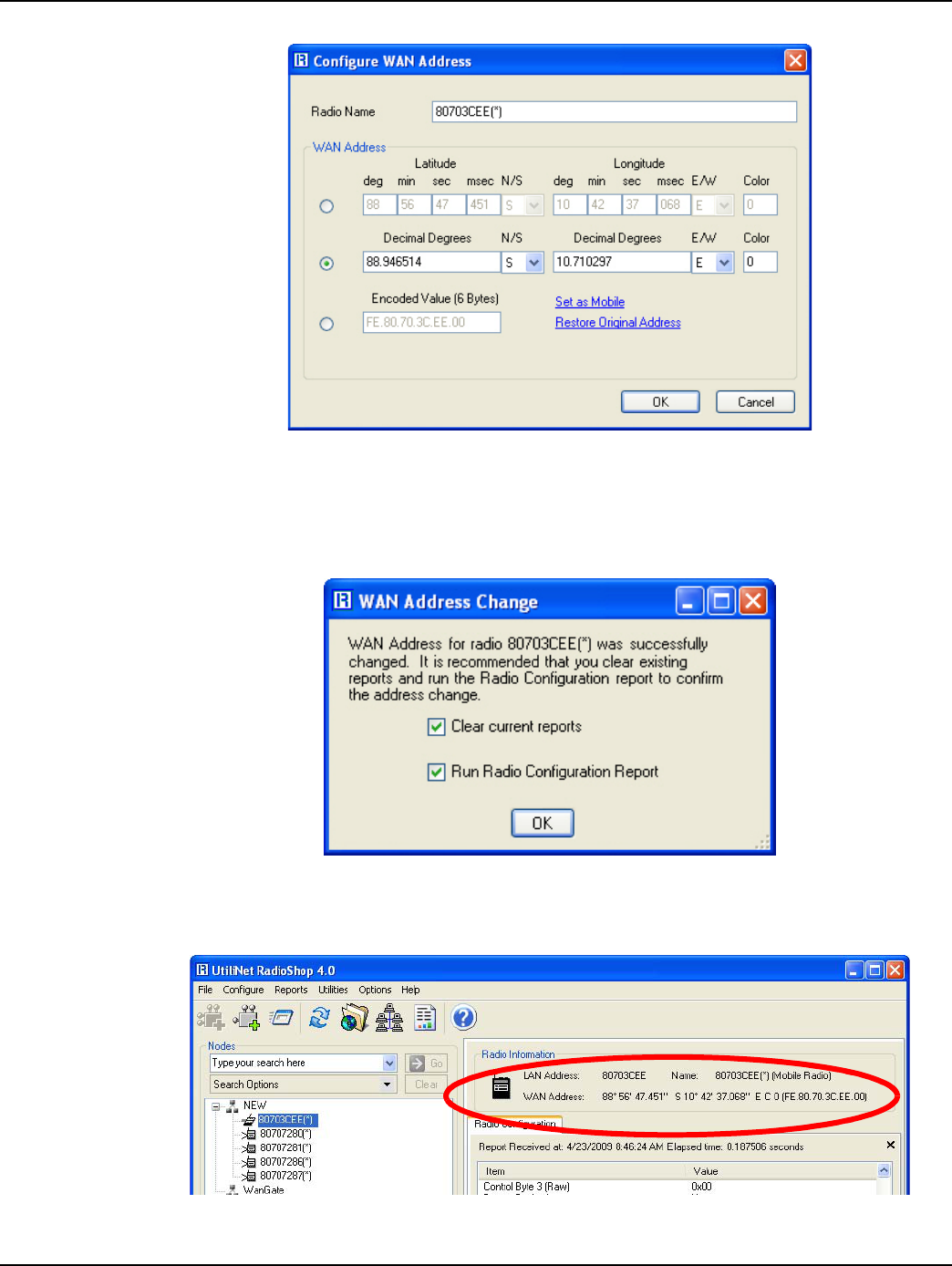
Landis+Gyr Chapter 2 - Gridstream Router Configuration
User and Installation Guide 98-0021 Rev 01 9
Figure 2 - 4. Configure WAN Address Window
After clicking the OK button, the WAN Address Change confirmation dialog box will appear.
4. Click both boxes to check-mark Clear Current Reports and Run Radio Configuration
Report. Click the OK button.
Figure 2 - 5. WAN Address Change Window
The WAN Address will be displayed in the Radio Information window.
Figure 2 - 6. WAN Address
Draft 3.15.2010
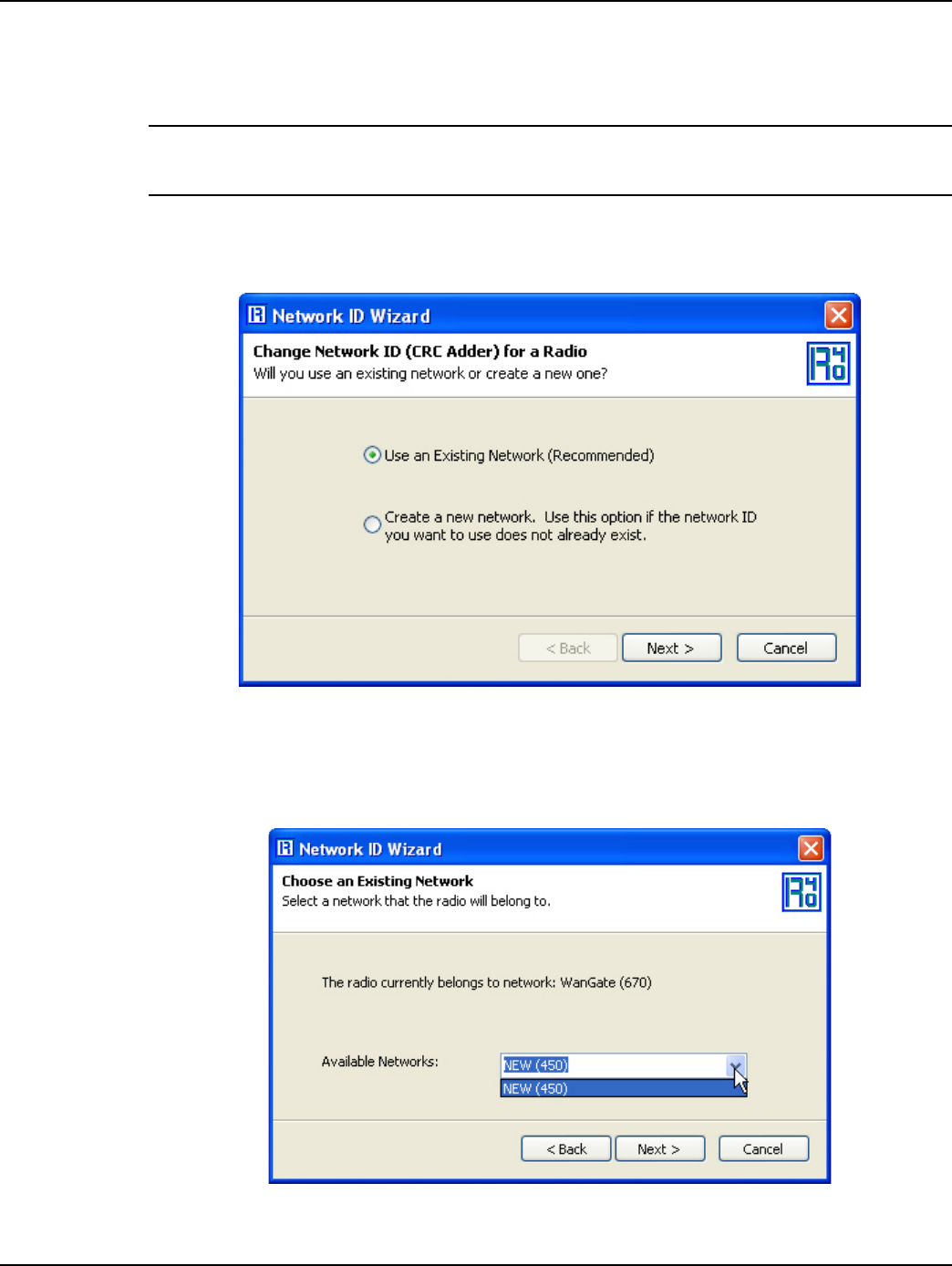
Chapter 2 - Gridstream Router Configuration Landis+Gyr
10 98-0021 Rev 01 User and Installation Guide
Setting the Network ID
To assign the Network ID to the Gridstream Router, perform the following steps.
All Landis+Gyr Gridstream radios, including the Gridstream Router, ship with a default network ID,
or CRC, of 670.
1. Select Configure > Change Network Id (CRC)..., the Network ID Wizard is displayed.
2. Select Use an Existing Network. Click Next.
Figure 2 - 7. Network ID Wizard Window
3. On the Choose an Existing Network dialog box, click the drop-down menu arrow next to the
Available Networks data field to display available networks. Highlight the desired choice to
enter it into the data field and click Next to continue.
Figure 2 - 8. Choose Desired Network
Draft 3.15.2010
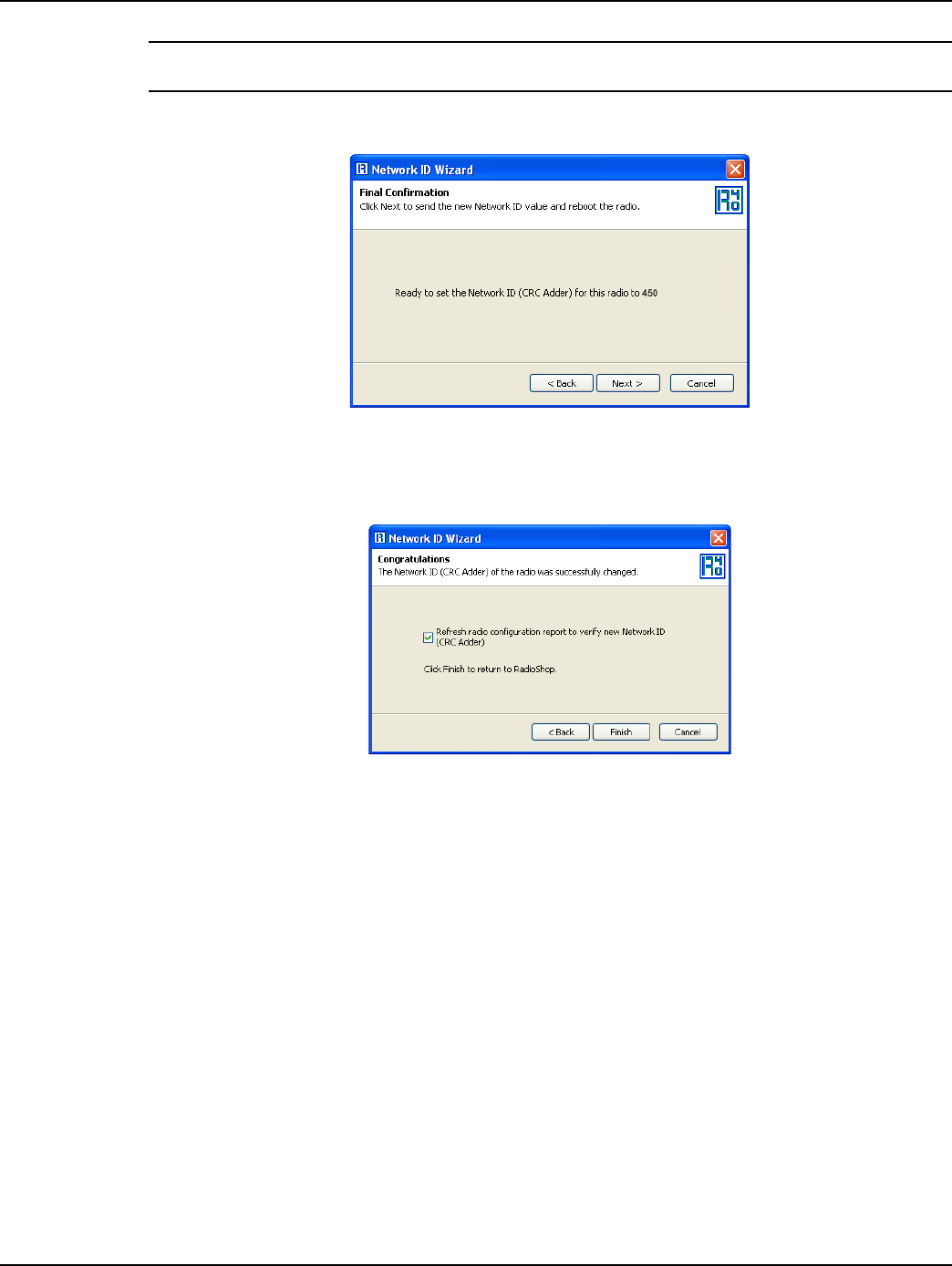
Landis+Gyr Chapter 2 - Gridstream Router Configuration
User and Installation Guide 98-0021 Rev 01 11
If you have not been assigned a Network ID, contact Landis+Gyr customer service.
4. The Final Confirmation window will open. Click Next.
Figure 2 - 9. Final Confirmation Window
A confirmation message verifies that the new Network ID has been assigned to the radio. Click
Finish to return to RadioShop.
Figure 2 - 10. Click Finish to Finalize Configuration
5. RadioShop will reboot your Local Radio and run another Radio Configuration Report.
6. Make sure the Network ID of your Gridstream Router has changed. If the Radio Configuration
Report times out, run another one.
Enabling the Routing Bit
The routing bit must be enabled in the Gridstream Router so it can route packets to other radios.
1. Make sure the Gridstream Router is highlighted on the Nodes Pane.
2. In the Radio Configuration window, scroll down to Use for Routing. Note whether or not the
routing bit is enabled. “N” indicates that the routing bit is NOT enabled.
3. Right-Click on the Gridstream Router radio listed in the Nodes pane. The auxiliary menu opens,
select Enable Routing.
Draft 3.15.2010
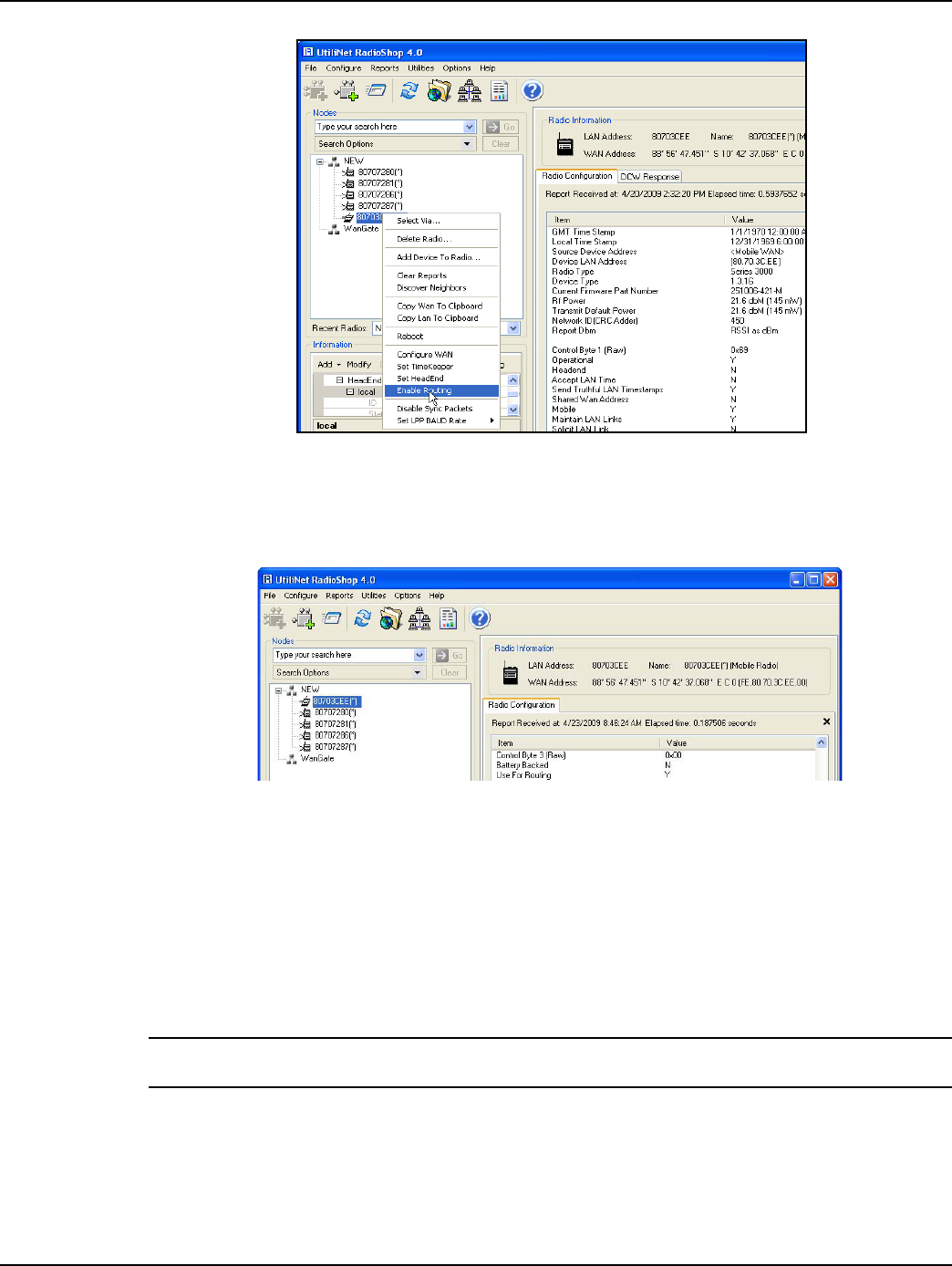
Chapter 2 - Gridstream Router Configuration Landis+Gyr
12 98-0021 Rev 01 User and Installation Guide
Figure 2 - 11. Enable Routing
4. RadioShop will reboot the Gridstream Router and a new Radio Configuration Report will be
generated. Scroll down through the new report and confirm that the routing bit is enabled. “Y”
indicates that the routing bit IS enabled.
Figure 2 - 12. Routing Enabled
Download New Firmware
Firware upgrades can be accomplished by several different methods.
• On the bench, see “Direct Connect Configuration” on page 7.
• Over the air radio-to-radio, see “Wireless Configuration” on page 14.
• Over the Gridstream network using RadioShop connected to a collector.
To increase speed in downloading new firmware, set the Gridstream Router Baud Rate to 38,400.
1. Right-Click on the Gridstream Router radio listed in the Nodes pane. The auxiliary menu opens,
select Set LPP Baud Rate > 38,400 BAUD.
Draft 3.15.2010
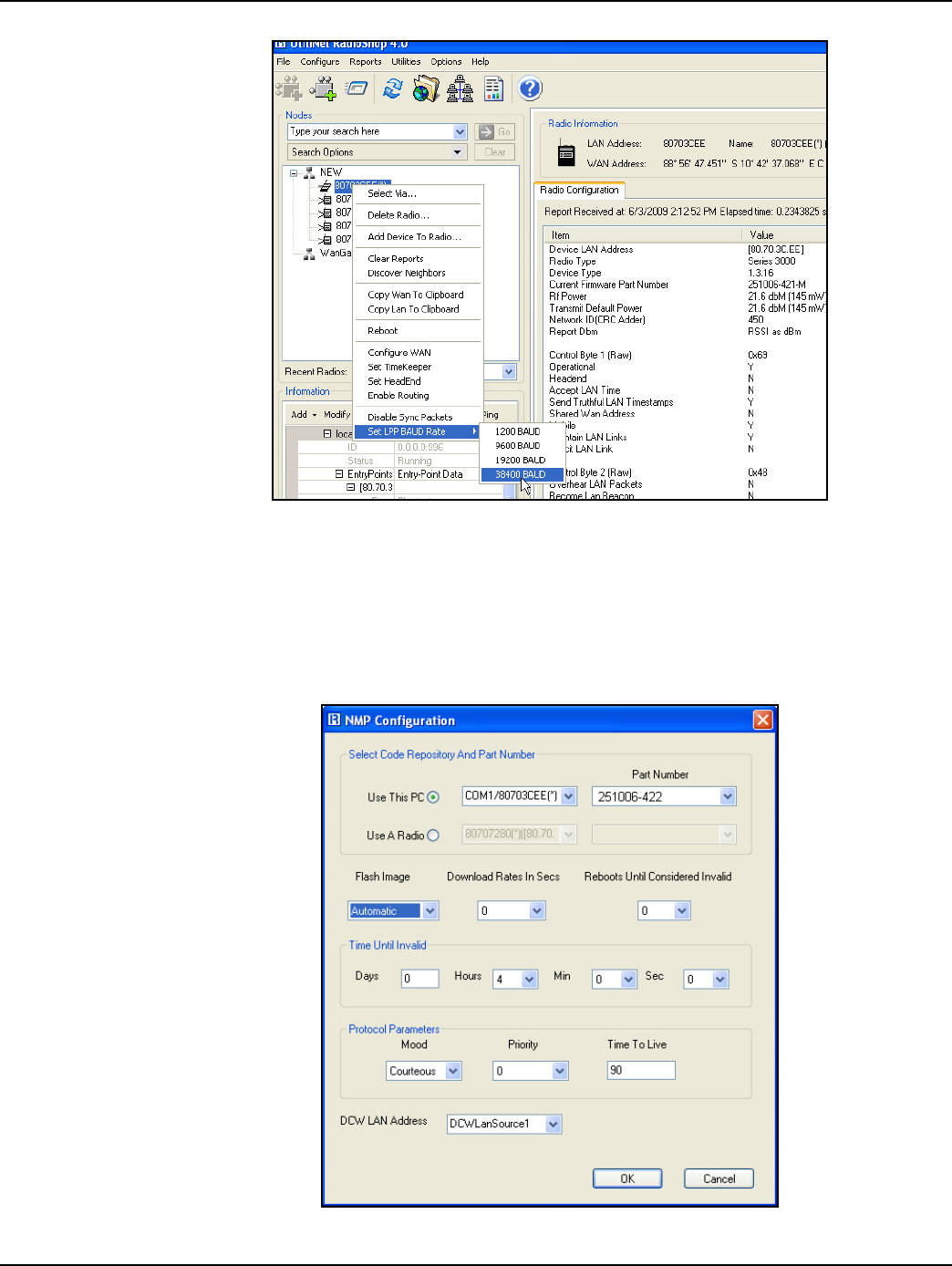
Landis+Gyr Chapter 2 - Gridstream Router Configuration
User and Installation Guide 98-0021 Rev 01 13
Figure 2 - 13. Select Baud Rate
Direct Connection Firmware Download
1. Make sure the Gridstream Router is selected in the Nodes pane.
2. Select Configure > Firmware > Download New Firmware.... The NMP Configuration
window will open.
Figure 2 - 14. NMP Configuration Window
Draft 3.15.2010
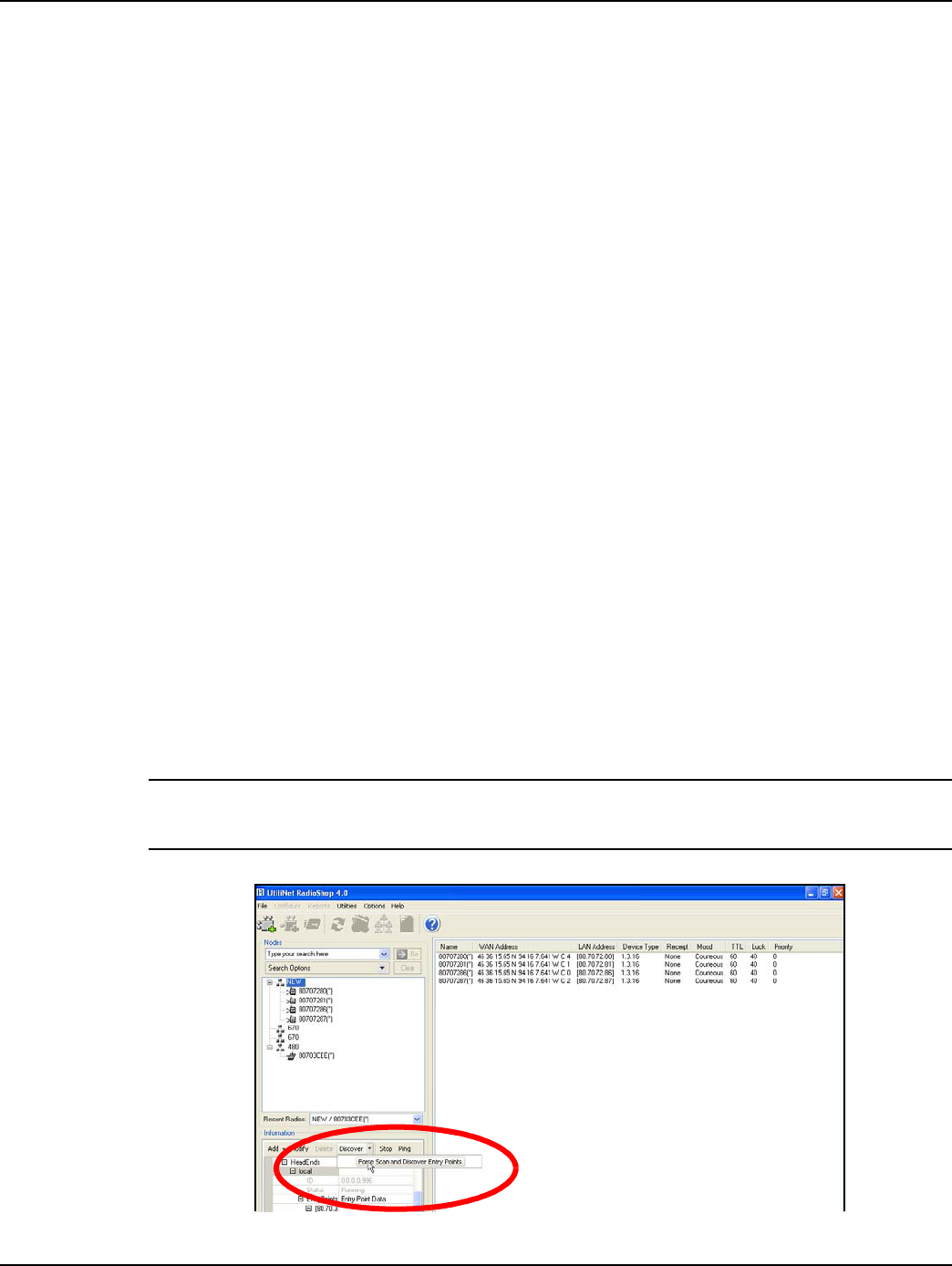
Chapter 2 - Gridstream Router Configuration Landis+Gyr
14 98-0021 Rev 01 User and Installation Guide
3. Select the Use This PC radio button. Choose the firmware version to download under the Part
Number drop-down menu arrow.
4. After selecting the firmware version, click the OK button. After the firmware download begins,
the Get Download Information dialog box opens. Click the No button.
5. The Get Download Information dialog closes and the Download Progress window displays a
progress bar. When the action concludes, close RadioShop.
6. Disconnect the PLL and the AC Power cables from the Gridstream Router.
7. Re-install the protective cap onto the Gridstream Router’s communications connector.
Wireless Configuration
RadioShop 4.0 (or later), is required for network configuration of the Gridstream Router.
After the Gridstream Router has been installed, you may use a computer to connect to a local head-
end radio (IWR), which will then be used to communicate with the Gridstream Router over the air.
For further assistance on how to connect to your local head-end radio, please refer to the latest
RadioShop user's manual.
Connect to Your Local Radio using RadioShop 4.0
Connect the LAN Packet Protocol port of your IWR to your computer's serial port using a serial
cable. Once the radio is powered up, you can launch RadioShop 4.0 on your computer. RadioShop
will now connect to your local head-end radio (IWR).
1. Open RadioShop 4.0 or later.
2. From RadioShop home select the Head-End Mgmt tab.
3. Click Discover > Force Scan > Discover Entry Ports, or click Start.
When the Select COM Ports for Discovery window opens, select the COM port on your computer
that is connected to the radio, and then click OK.
Figure 2 - 15. Connecting to Head-End Radio
Draft 3.15.2010
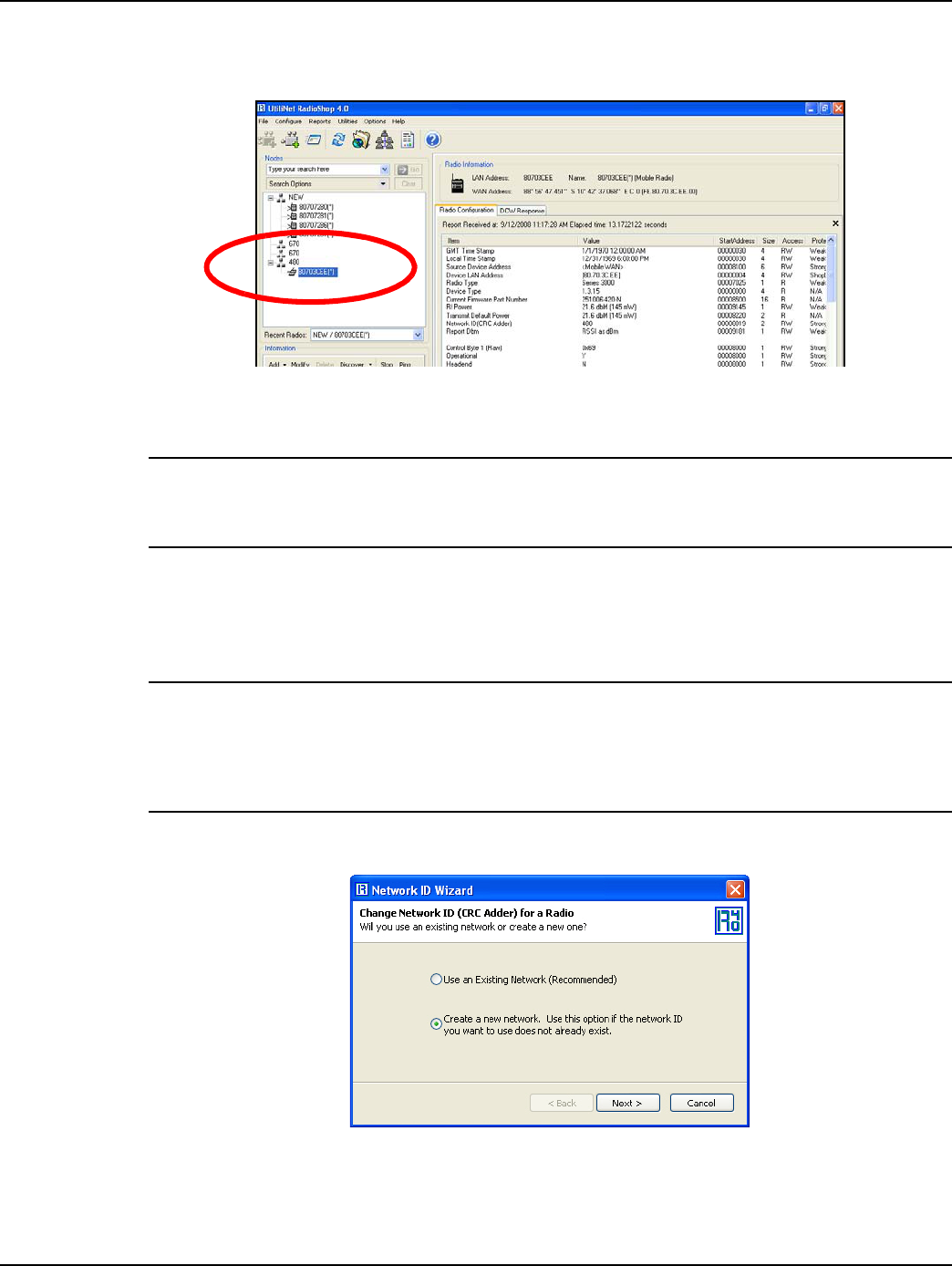
Landis+Gyr Chapter 2 - Gridstream Router Configuration
User and Installation Guide 98-0021 Rev 01 15
4. Once connected, the local radio's LAN address will appear on the list at the top left-hand side of
the screen, and a radio configuration report will be displayed in the main window.
Figure 2 - 16. Local Radio LAN Address
5. If your Gridstream Router is new, you must make sure your Local Radio is on Network ID 670.
In the example above, the Network Id of the Local Radio is 450. It must be changed to 670 to be
able to communicate with a new Gridstream Router. If the Gridstream Router already has been
assigned a network ID, the radio must be changed to match.
Configure Local Radio to Match the Gridstream Router Network ID
To change the Network ID of the Local Radio, perform the following steps.
All Landis+Gyr Gridstream radios, including the Gridstream Router, ship with a default network ID,
or CRC, of 670. In order to communicate with the new Gridstream Router, your local radio will have
to be reconfigured to match the network ID (670) of the Gridstream Router. After reconfiguring the
Gridstream Router to match the customer’s unique network ID, the local radio will need to be reset
to its original network ID.
1. Select Configure > Change Network Id (CRC)..., the Network ID Wizard is displayed.
Figure 2 - 17. Specify New Network
2. Click Next.
Draft 3.15.2010
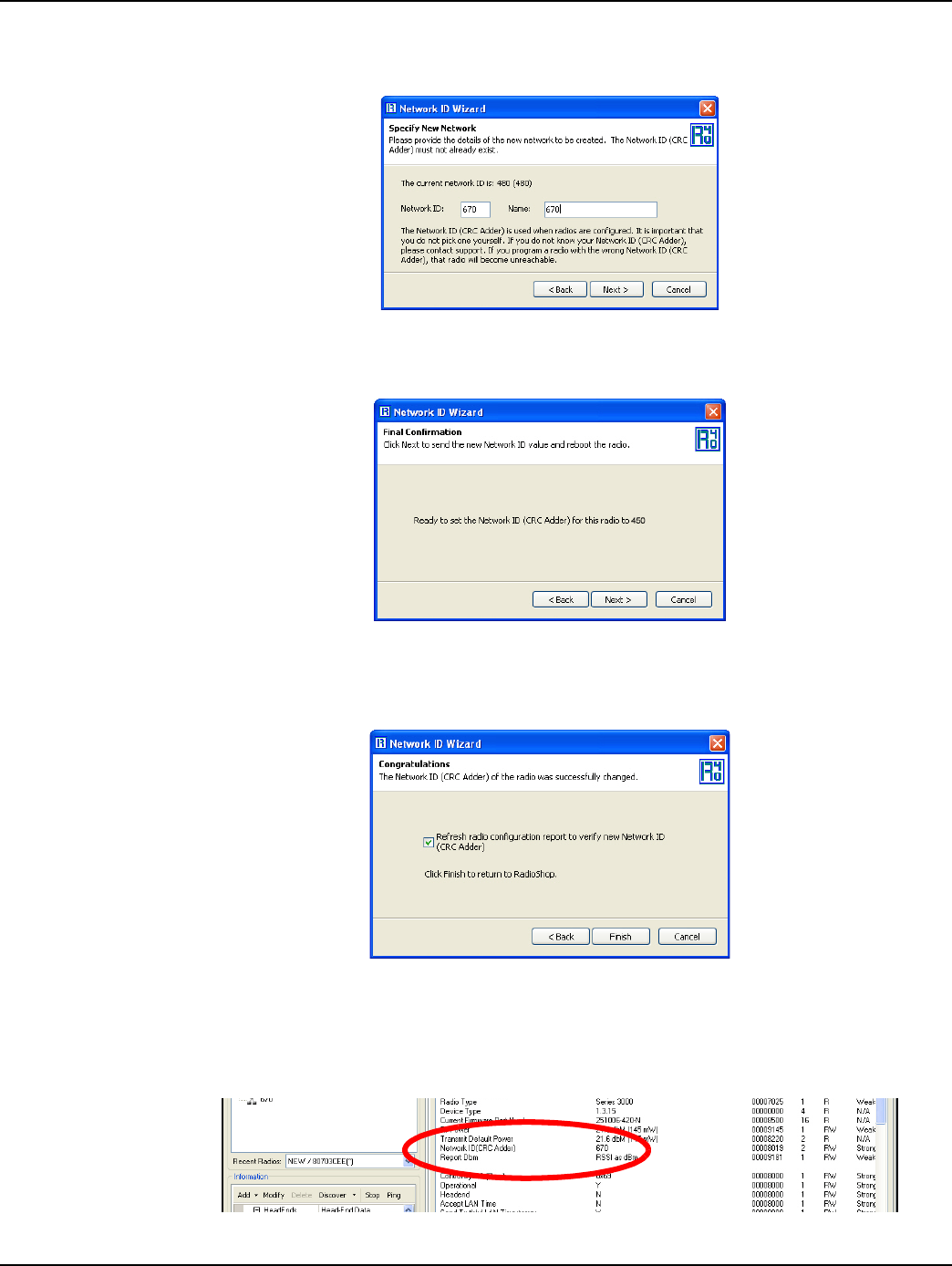
Chapter 2 - Gridstream Router Configuration Landis+Gyr
16 98-0021 Rev 01 User and Installation Guide
3. Specify 670 or Gridstream Router’s ID for both the Network ID and Name of the new
network, and click Next to continue.
Figure 2 - 18. Network ID 670
4. The Final Confirmation window will open. Click Next.
Figure 2 - 19. Final Confirmation Window
5. A confirmation message verifies that the new Network ID has been assigned to the radio. Click
Finish to return to RadioShop.
Figure 2 - 20. Click Finish to Finalize Configuration
6. RadioShop will reboot your Local Radio and run another Radio Configuration Report.
7. Make sure the Network ID of your Local Radio has changed. If the Radio Configuration Report
times out, run another one.
Figure 2 - 21. Network ID is Now 670
Draft 3.15.2010
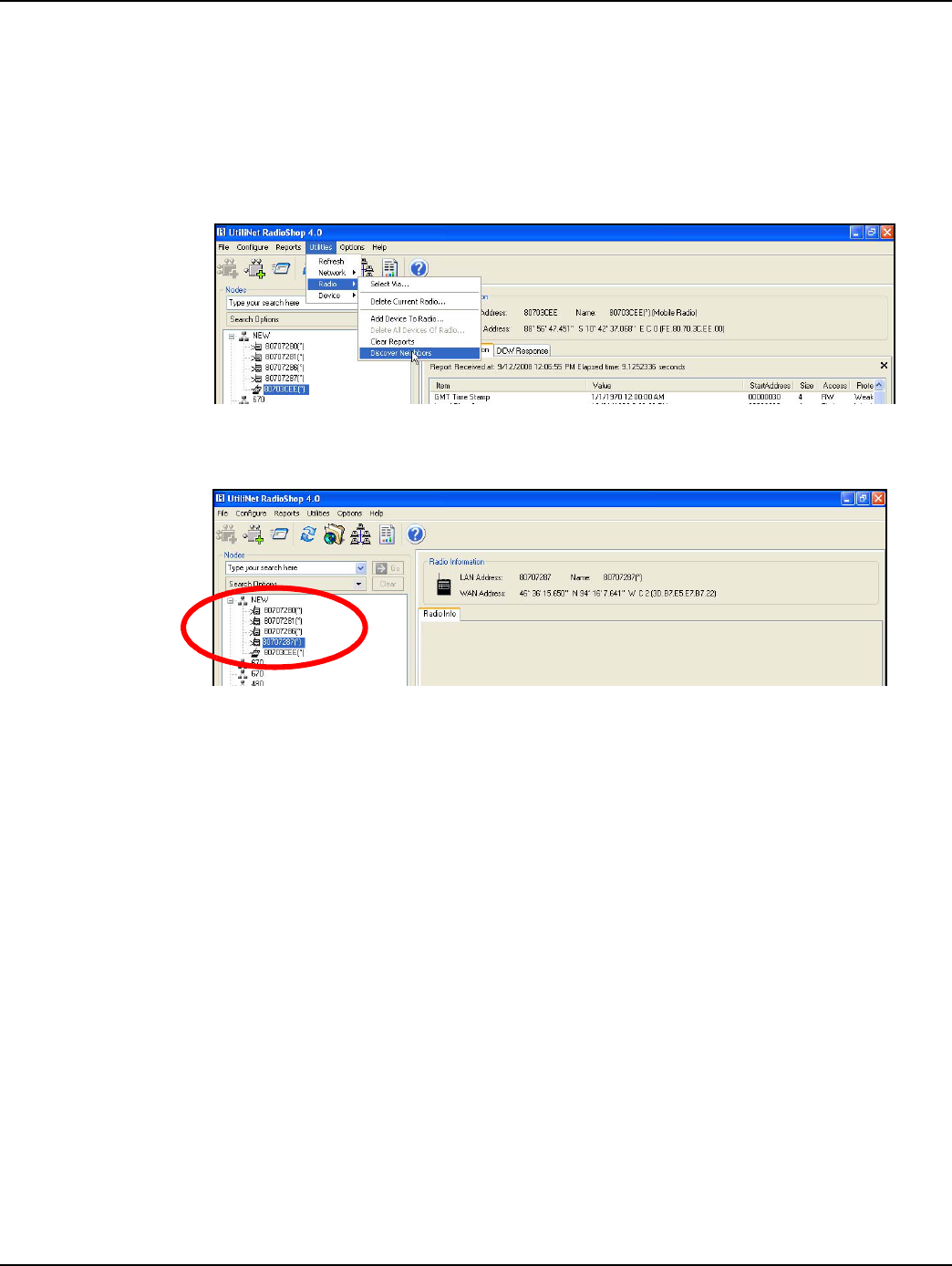
Landis+Gyr Chapter 2 - Gridstream Router Configuration
User and Installation Guide 98-0021 Rev 01 17
Adding New Radios to RadioShop
You can now add the Gridstream Router to the RadioShop database.
1. Make sure your local radio is highlighted on the Nodes Pane.
2. Click Generate WAN Nodes Report.
3. From RadioShop home click Utilities > Radio > Discover Neighbors.
Figure 2 - 22. Discovering Neighbors
4. Once discovered, the Gridstream Router’s LAN Address will show up on the Nodes pane.
Figure 2 - 23. Gridstream Router Added to Nodes Pane
5. Highlight the new Gridstream Router, and click Reports > Configuration > Radio to verify that
you can communicate with the Gridstream Router.
Locate your Gridstream Router using RadioShop 4.0
The Gridstream Router must be connected to power for configuration.
1. Click Generate WAN Nodes Report on the toolbar.
2. Right-Click your Local Radio and click Discover Neighbors.
3. Click your Gridstream Router’s LAN ID.
4. Generate a Radio Configuration Report to make sure that you can communicate with your
Gridstream Router.
Draft 3.15.2010
Draft 3.15.2010
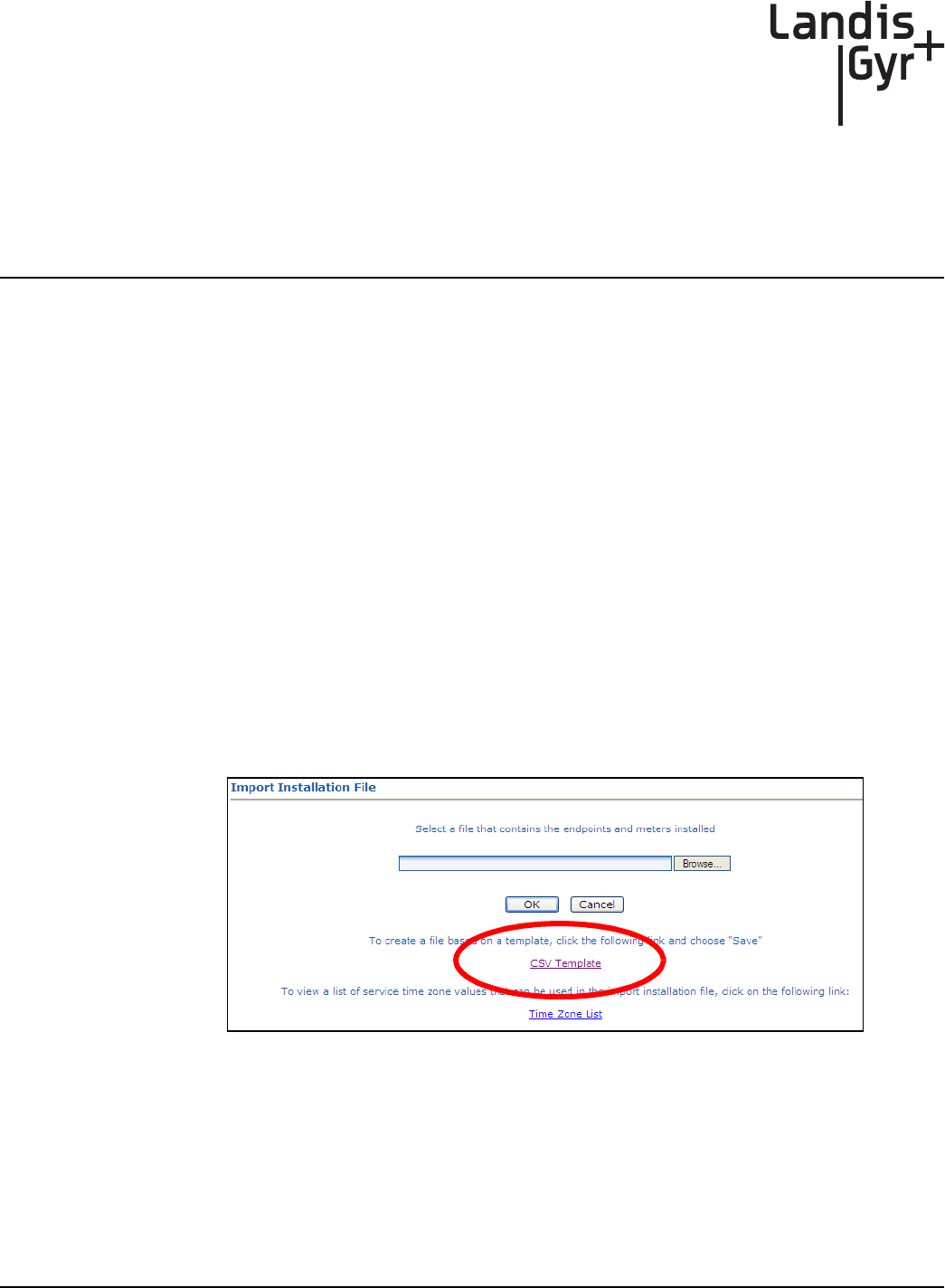
3
User and Installation Guide 98-1525 Rev AC 19
Series IV Routers in
Command Center
Importing Routers into Command Center
The following section describes the process of manually importing Routers into Command Center.
The minimum data set required to successfully import the Router into Command Center includes:
Wan ID, User ID, Installation Date, Installation Time, Installed Meter No, Installed Endpoint SN,
and Service Time Zone.
Generating the Import Installation File (IIF)
The IIF is always required, even if using Router Auto Registration. When a Router has been
physically installed in the field, certain data must be reported back to the Command Center staff in
order to generate the IIF.
Create a CSV File for the IIF Information
Command Center can generate a template IIF (in CSV format).
1. From Command Center home, select Operations > Import > Import Installation File.
The Import Installation File window will open.
Figure 3 - 1. Import Installation Window
2. Click the CSV Template link.
3. Select Save and designate the file location.
4. Open up the saved .CSV file with Microsoft Excel.
5. Fill in the columns with the appropriate data. Each row in the document represents one router (or
Endpoint) and should only contain data related to that specific unit.
Draft 3.15.2010
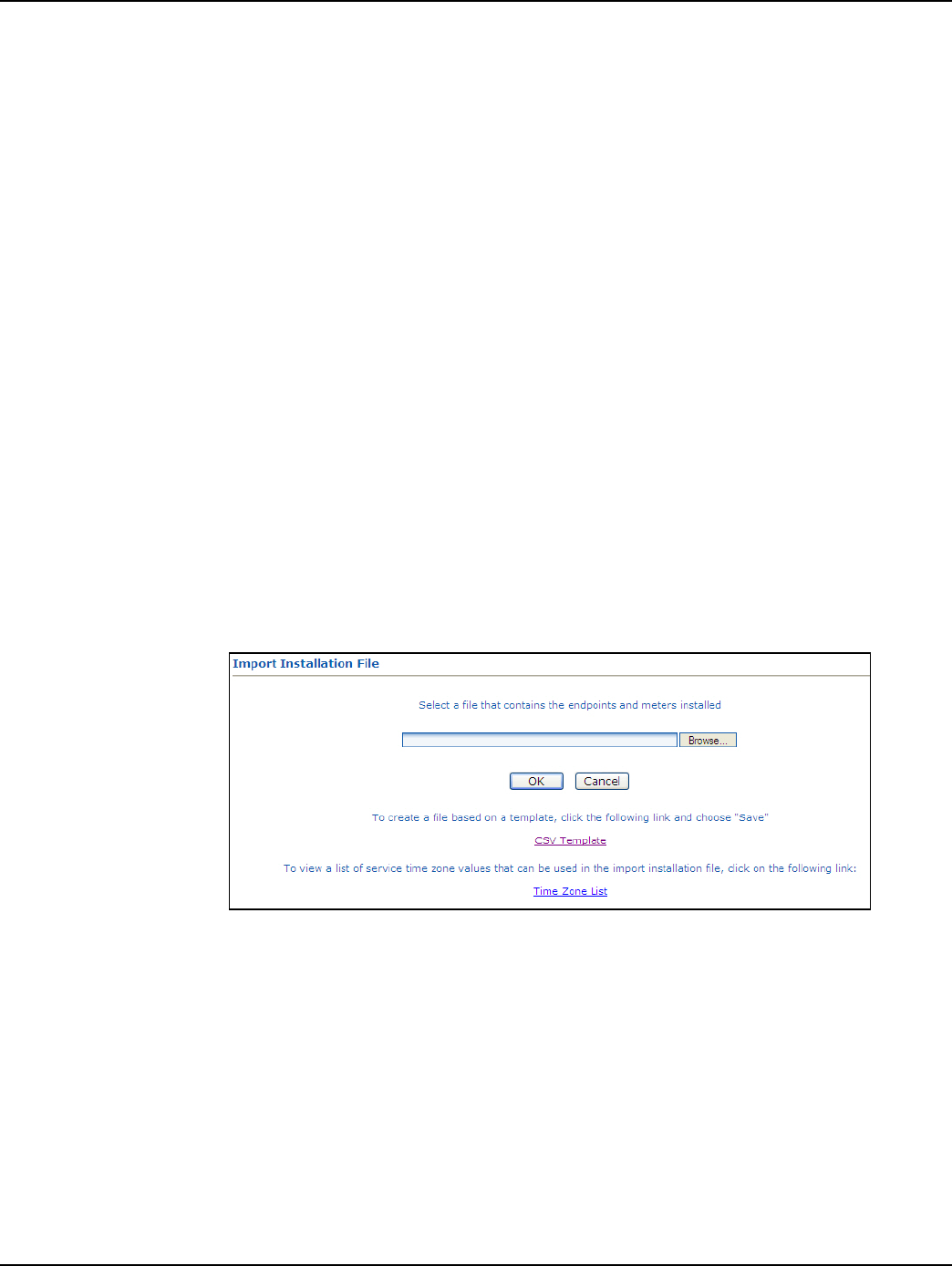
Chapter 3 - Series IV Routers in Command Center Landis+Gyr
20 98-1525 Rev AC User and Installation Guide
CSV File Fields
•UserID: 1 (Router default)
•InstallationDate: Local Date (preferably collected by installer when operation performed).
•InstallationTime: Local Time (preferably collected by installer when operation performed).
•ChangeOutMeterNo: N/A
•ChangeOutMeterkWh: N/A
•InstalledMeterNo: ID assigned by the Network Engineers.
•InstalledEndpointSN: Serial number of the Router in decimal. (equivalent to LanID converted
to decimal)
•InstalledMeterkWh: N/A
•ServiceLatitude: LAT
•ServiceLongtitude: LONG
•ServiceLocation: Same as InstalledMeterNo
•ServiceTimeZone: See “Time Zone” on page 21.
Importing the IIF
After the IIF has been created and saved, it must be imported into Command Center.
1. From Command Center home, select Operations > Import > Import Installation File.
The Import Installation File window will open.
Figure 3 - 2. Import Installation File Window
2. Enter the path to the location of the Import Installation File created earlier.
...or...
3. Click the Browse button to navigate to the location of the desired file.
4. Click Save to upload the file.
5. The router described in the IIF should now appear in Command Center. The router should
display the data entered for it and have the status 'Installed'.
Draft 3.15.2010
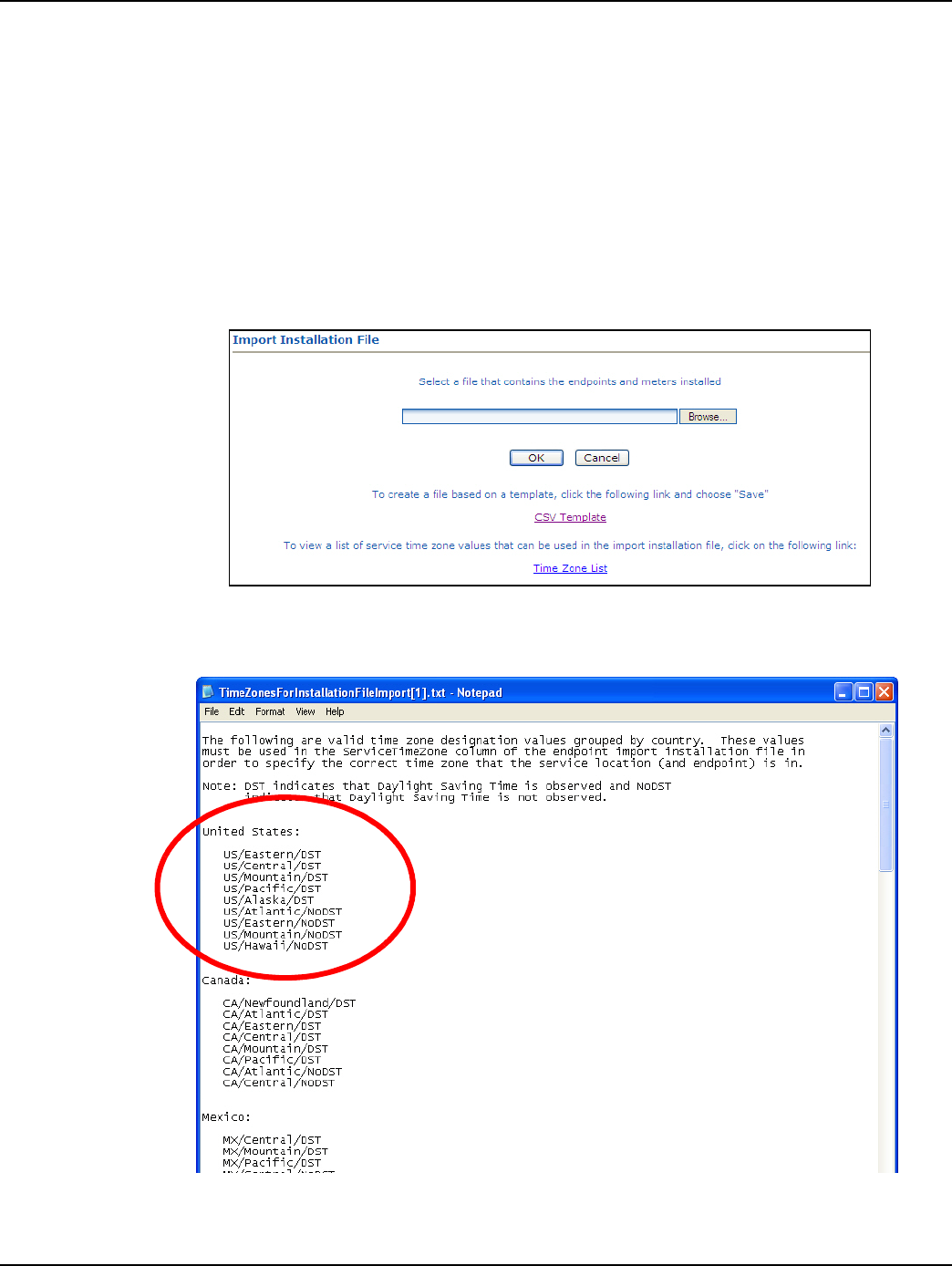
Landis+Gyr Chapter 3 - Series IV Routers in Command Center
User and Installation Guide 98-1525 Rev AC 21
Time Zone
In order to report readings time correctly, the router must be programmed with the appropriate time
zone. This is achieved by sending commands to the router that indicates the time zone in which the
endpoint is installed and whether Daylight Savings Time (DST) is observed in the given time zone.
The meter installer should include the endpoint time zone in the Installation File. To make it easy for
installers to specify a time zone, the Time Zone List link will open a document that displays a list of
valid time zone designations by country.
1. From Command Center home, select Operations > Import > Import Installation File.
The Import Installation File window will open.
Figure 3 - 3. Import Installation File Window
2. Click on the Time Zone List Link. The TimeZonesForInstallation window will open.
Figure 3 - 4. Time Zone List
3. Note the correct Time Zone Value for your IIF.
Draft 3.15.2010
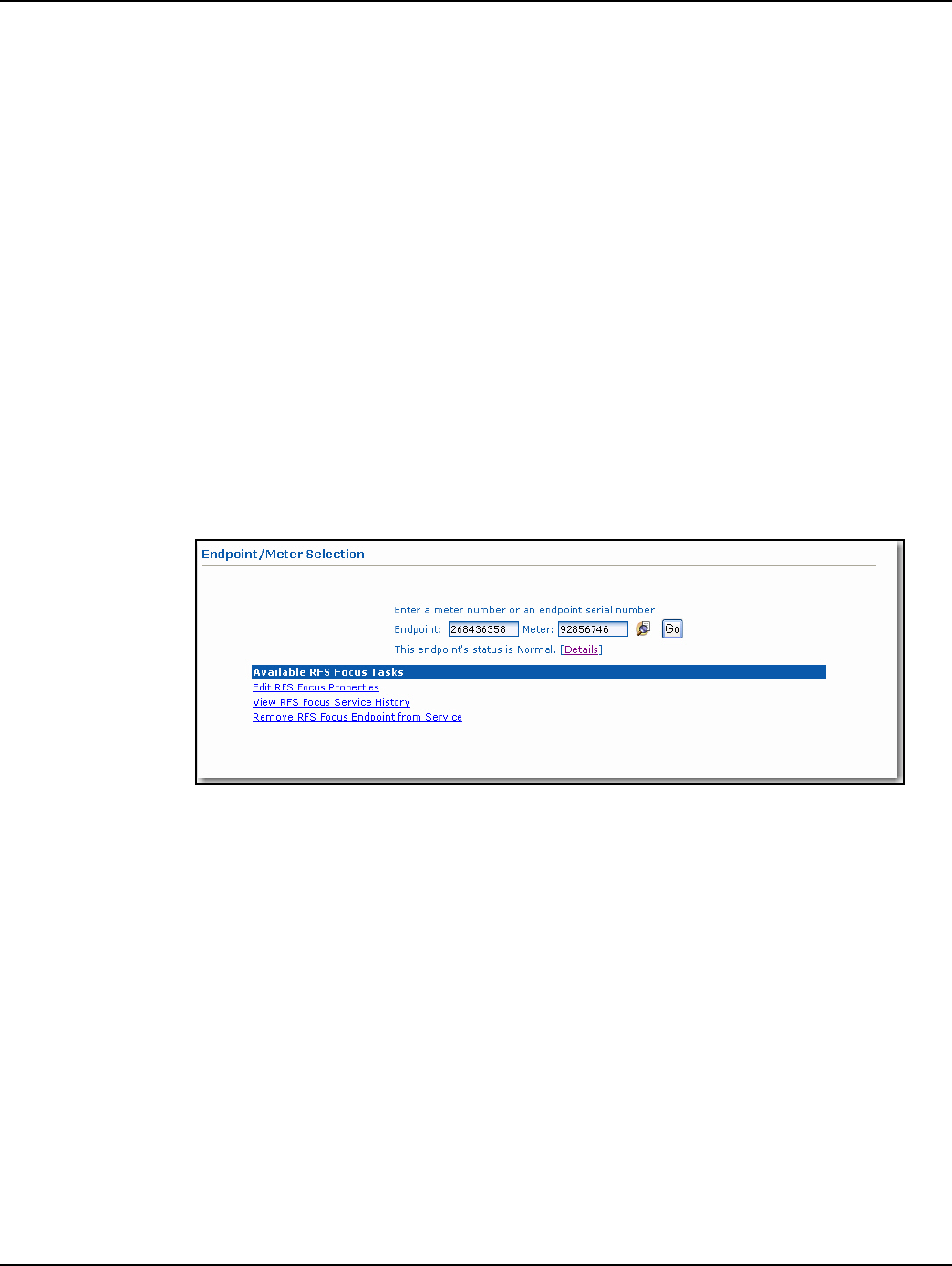
Chapter 3 - Series IV Routers in Command Center Landis+Gyr
22 98-1525 Rev AC User and Installation Guide
RF Network Settings
The RF Network Settings establish organization level settings for outage wait values, time
synchronization, etc. The RF Network Settings are a part of the endpoint configuration and may only
be changed by Landis+Gyr technical support.
Command Center Operation
Router
This function allows the user to remove a deployed router from service. The removed router can
either be put back into inventory or archived.
1. From Command Center, select Operations > Endpoints. The Endpoint/Meter Selection
window will open.
2. Enter the Meter Number of the existing meter.
3. Click GO. The Available Tasks list will appear. This list will vary based on model of the meter.
Figure 3 - 5 displays a typical Available Tasks list.
Figure 3 - 5.
Figure 3 - 6. Endpoint Meter/Selection Available Tasks
4. From the Available Tasks, select the Remove Endpoint from Service link. The Remove
Endpoint From Service window will open, shown in Figure 3 - 7.
Draft 3.15.2010
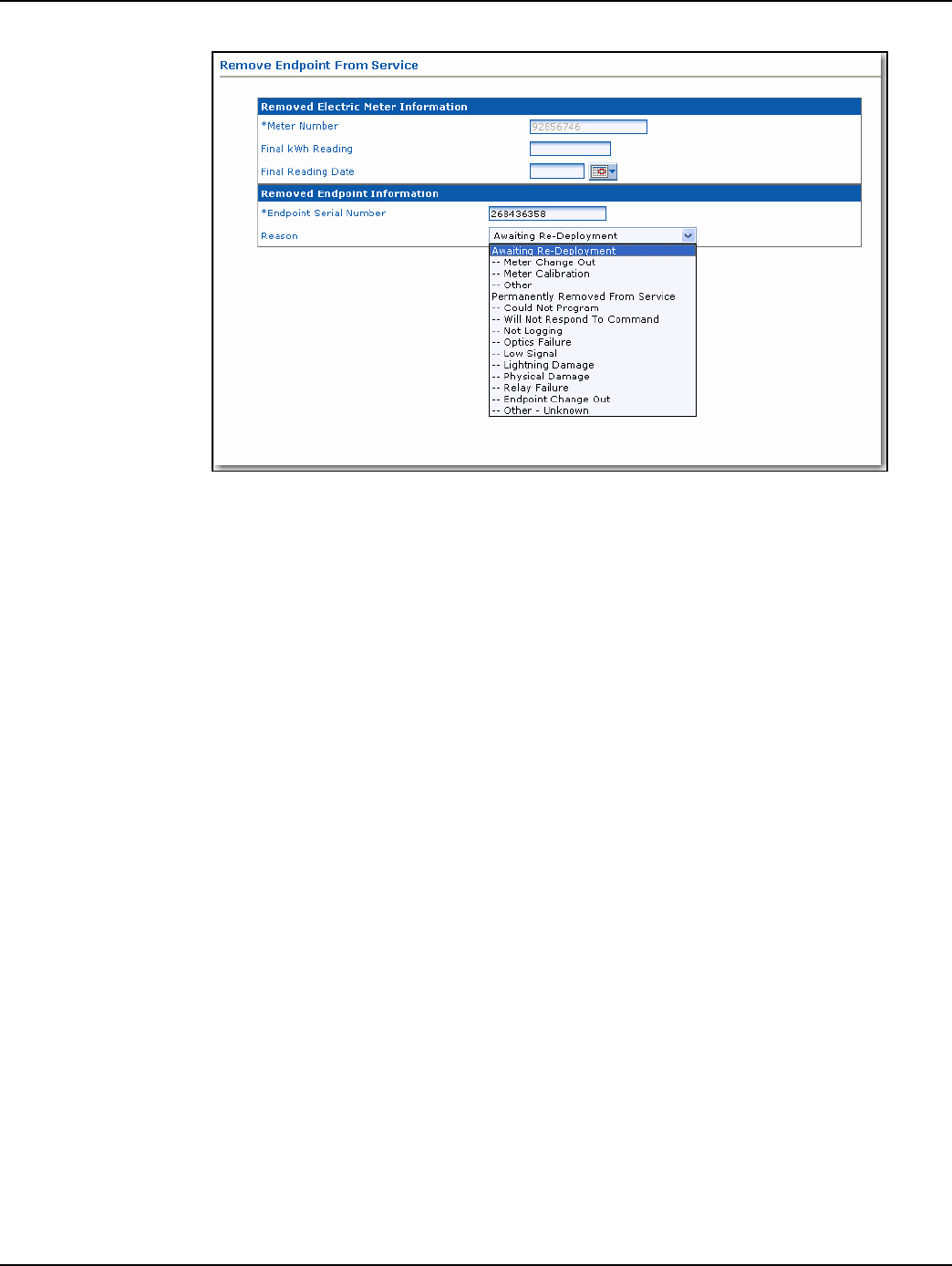
Landis+Gyr Chapter 3 - Series IV Routers in Command Center
User and Installation Guide 98-1525 Rev AC 23
Figure 3 - 7. Remove Endpoint From Service
5. Enter Removed Electric Meter Information:
A. Enter the Final kWh Reading (Optional)
B. Enter the Final Reading Date (Optional)
C. Enter Removed Endpoint Information. Select a reason for the removal from the drop
down list box.
D. Awaiting Redeployment. This option will transition the endpoint to Inventory status.
E. Permanently Remove From Service. This option will archive the endpoint. An endpoint in
archived status will not be included in any Command Center reports.
6. Click Save to save changes. A message indicating the success or failure of the removal will be
displayed.
Draft 3.15.2010
Draft 3.15.2010
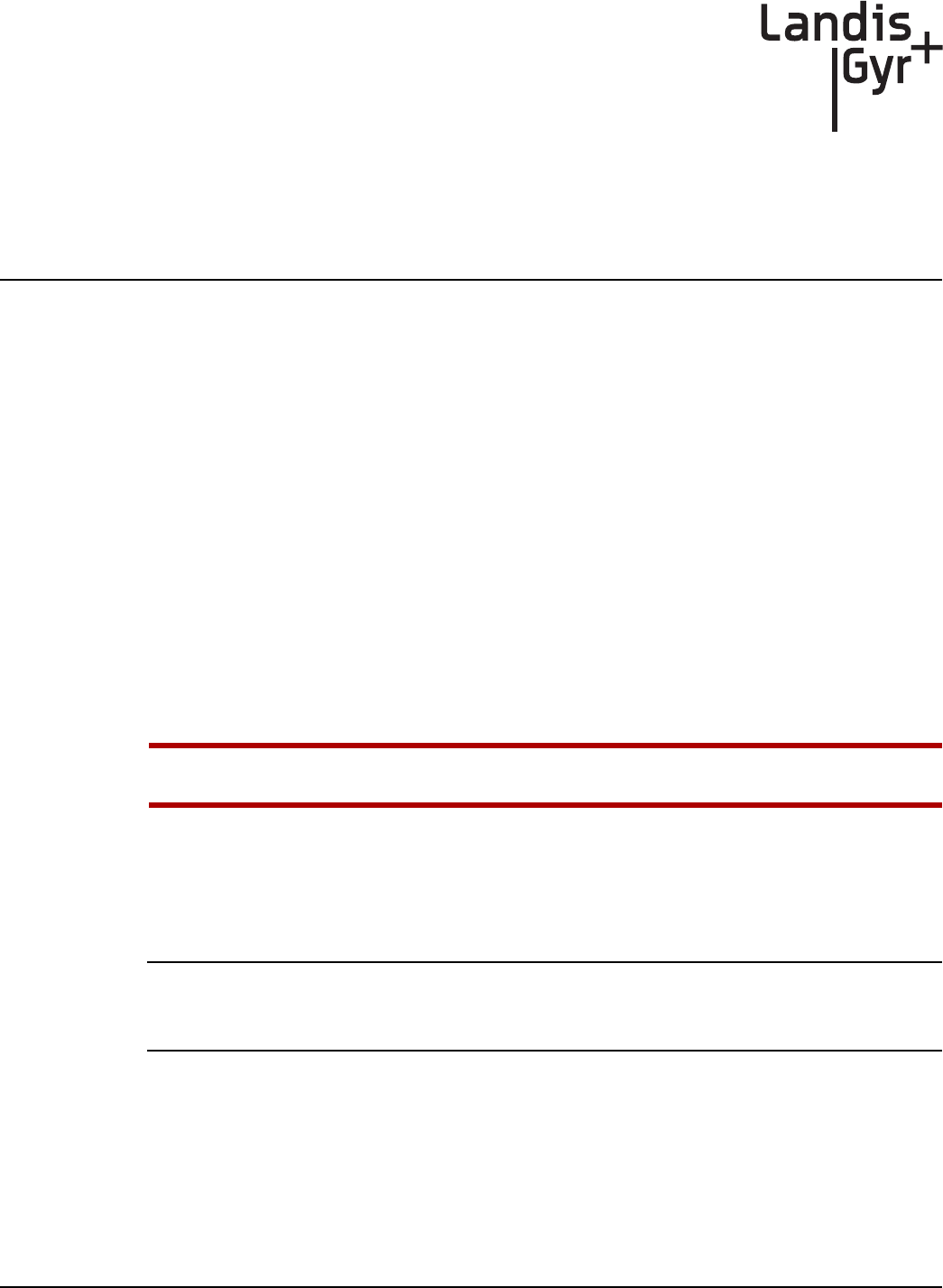
4
User and Installation Guide 98-0021 Rev 01 25
Installation Best Practices
Gridstream Router Installation
The final guidelines provided by the utility or municipality determine where the Gridstream Router
can be installed. It is the installer’s responsibility to know and follow the utility or municipality
guidelines before installing the Gridstream Router.
The utility provides installation information for every Gridstream Router to be installed, such as:
• Street address or Latitude/Longitude of site location
• Type of mounting (wood pole, streetlight pole, building, etc.)
• Access method (bucket truck or pole-climb)
Safety Precautions
Each individual utility will have its own interpretation of local codes and regulations governing the
installation and placement of equipment on a power distribution pole. The utility or municipality
determines the final guidelines of where to install the Gridstream Router. Know and follow the
utility or municipality guidelines before installing the Router.
UFollow all local safety precautions for working around high voltage lines.
Power Requirements
Verify that the power source is between 120 VAC and 240 VAC. The power source must have a
constant supply of voltage.
Poles selected for Gridstream Router installation must have a constant supply of voltage. Many
streetlights are fed by a switched source that is controlled by a master switch, elsewhere. A pole
that is powered only half a day, everyday will produce a failure condition.
Draft 3.15.2010
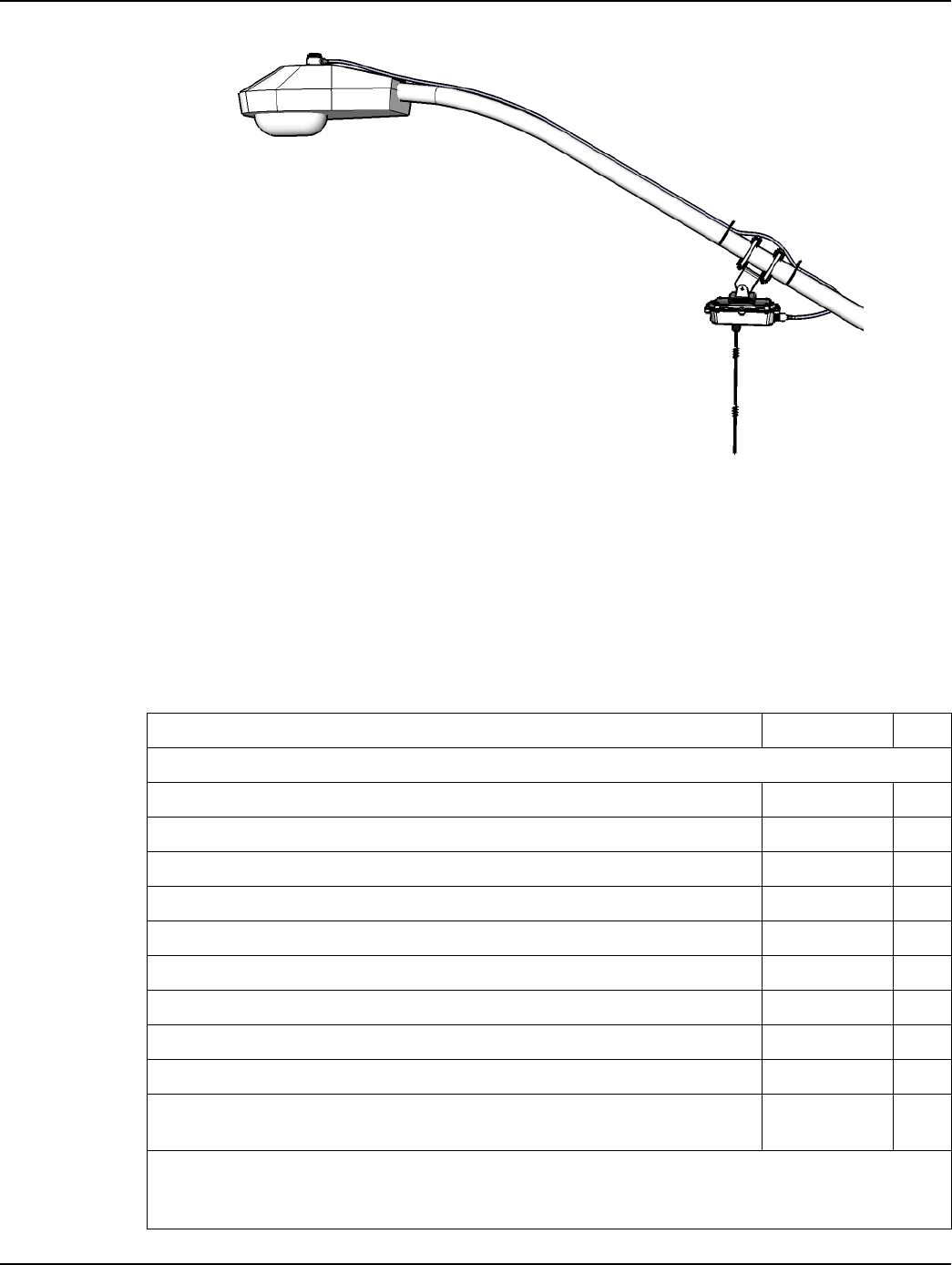
Chapter 4 - Installation Best Practices Landis+Gyr
26 98-0021 Rev 01 User and Installation Guide
Figure 4 - 1. Gridstream Router Installed on a Swivel Bracket
Gridstream Router Parts and Materials
When receiving system components, carefully inspect the packaging and contents for any damage,
and file any necessary damage claims with the shipper. The table below lists Gridstream Router-
related installation parts. (However, not all parts will necessarily be needed in every installation.)
Table 4-1. Gridstream Router Parts and Materials
Description Part Number Qty
Gridstream Router Radios
Gridstream Router Radio 26-1047 1
Gridstream Router Radio with Battery 26-1057 1
Gridstream Router Radio with Internal RF Filter 26-1058 1
Gridstream Router Radio Battery Backed, Internal RF Filter, AMI FW 26-1059 1
Gridstream Router Radio, Series 3, Battery Backed Internal RTU 26-1060 1
Gridstream Router Radio, Series 3, Battery Backed, Internal RTU, RF Filter 26-1082 1
Gridstream Router Radio, Series 3 w/o Brackets 26-1166 1
Gridstream Router Radio International Version 26-1229 1
Gridstream Router Radio International Version Battery Backed 26-1235 1
Gridstream Router Radio Battery Backed, Internal RF Filter, Command
Center
26-1290 1
*North America Version Only
**International Version Only
† Included with Gridstream Router.
Draft 3.15.2010
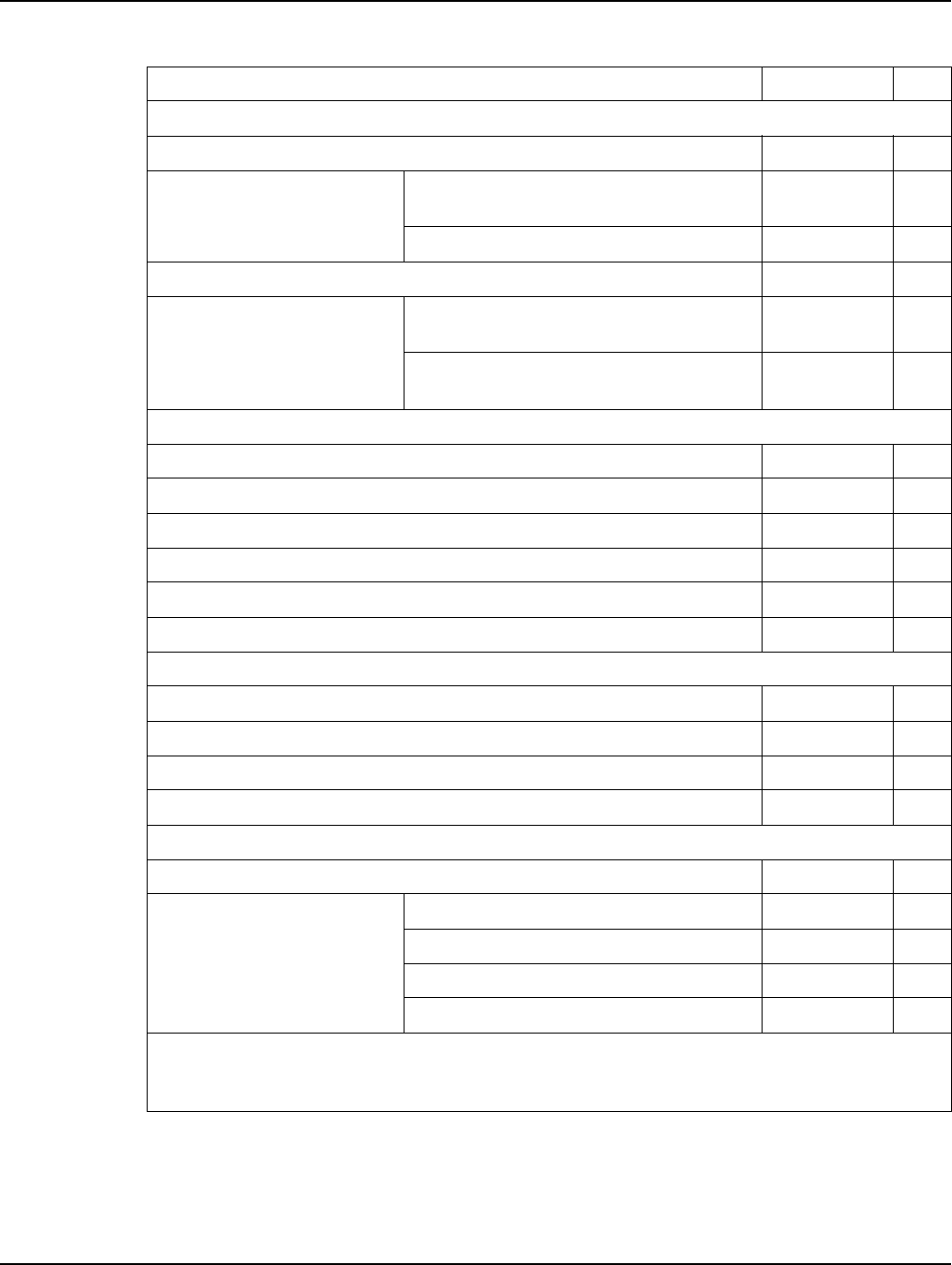
Landis+Gyr Chapter 4 - Installation Best Practices
User and Installation Guide 98-0021 Rev 01 27
Gridstream Router Radio with Mounting Kits
Gridstream Router Kit, Radio and Streetlight Accessories 45-1102 1
45-1102 Components Gridstream Router Radio Battery Backed,
Internal RF Filter, AMI FW
26-1290 1
Gridstream Router Swivel Brackets Kit 45-1101 1
Gridstream Router Kit, Radio and Streetlight Brackets with 18 ft Power Cable 45-1106 1
45-1106 Components Gridstream Router Radio Battery Backed,
Internal RF Filter, AMI FW
26-1290 1
Gridstream Router Swivel Brackets Kit and
18 ft Power Cable
45-1105 1
AC Power Cables
Unterminated, two wire - #16 SJO* 105704-00X 1
10' Unterminated, two wire - #10 SJO* 105627-000 1
20’ Unterminated, two wire - #10 SJO* 105627-001 1
6' Terminated with 110/120 VAC Plug (In shop use)* 105628-000 1
Streetlight Photo Cell Adapter, 4' Terminated #16* 103826-000 1
2 meter Unterminated, International Input Power, three-wire** 19-1224 1
DC Power/Programming Cables
RS-232 (LPP & Transparent) & DC Power Cable 10' Unterminated 105552-000 1
RS-232 (LPP & Transparent) Cable, 40', Unterminated 105554-000 1
RS-232 (LPP & Transparent) & DC Power Cable 10' Terminated (w/car plug) 105616-000 1
RS-232 (LPP & Transparent) 6' Terminated w/DB9 connectors 105617-000 1
Mounting Kits
Gridstream Router Mounting Kit 45-1018 1
45-1018 Components Mounting Bracket, 3 to 5 inch Pole 28-1061 2
Washers 22-0421 4
Carriage Bolts 101887-350 4
Lock Nuts 101983-025 4
Table 4-1. Gridstream Router Parts and Materials
Description Part Number Qty
*North America Version Only
**International Version Only
† Included with Gridstream Router.
Draft 3.15.2010
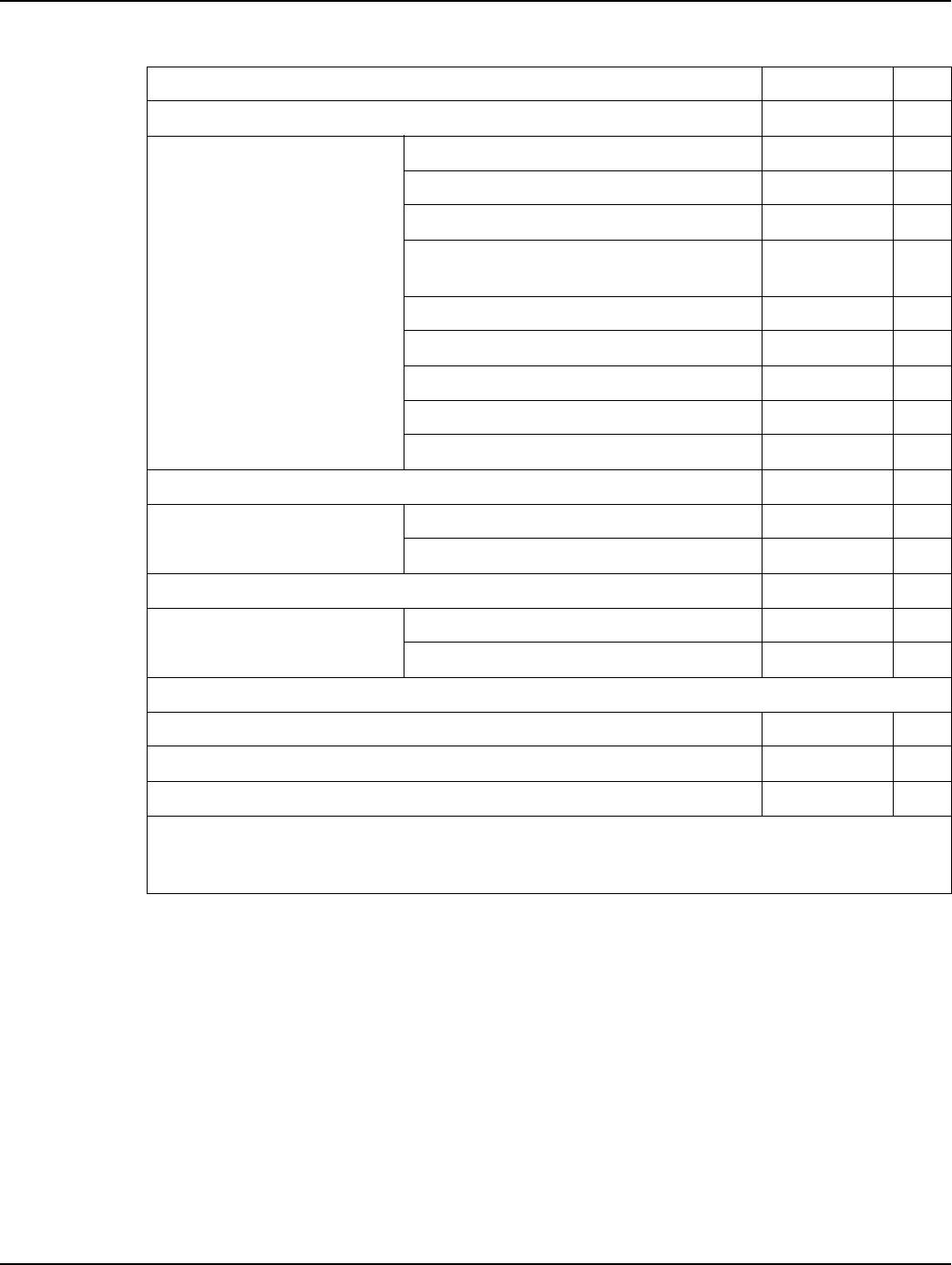
Chapter 4 - Installation Best Practices Landis+Gyr
28 98-0021 Rev 01 User and Installation Guide
Gridstream Router Installation Location
The following is general information regarding below-conductor router installation.
1. Ensure that required parts, tools, and materials are on hand and available.
2. Decide on the location at which the Gridstream Router will be installed.
3. Landis+Gyr suggests installing the Gridstream Router at least 30 inches below a transformer, 40
inches from any primary service conductor, and at least 30 inches above or below any
communication lines (if present) while staying as high as possible. Figure 4 - 2
Gridstream Router Mounting Kit 45-1081 1
45-1081 Components Washer,1/4 Flat,1/16 Thk, SS 22-0421 4
Washer,1/4 Slit Lock,1/ 16 Thk,SS 22-0422 4
Washer,Flat,3/8IDx.81ODx1/16,SS 22-0452 6
Bolt, Hex Head, 3/8-16x6.0 inch, Fully
Threaded, SS
22-1116 4
Bolt, Hex Head, 3/8-16x1.0 inch, SS 22-1117 2
Bolt, Hex Head, 1/4-20x2.0 inch, SS 22-1137 4
Bracket, Pole 28-1256 4
Bracket, Base 28-1278 1
Bracket, Adjustable, w/o Ground Plane 28-1288 1
Gridstream Router Swivel Brackets Kit 45-1101 1
45-1101 Components Cable, Assy, Street Light, 4 ft 103826-000 1
Gridstream Router Mounting Kit 45-1081 1
Gridstream Router Mounting Kit, Swivel Brackets, 18 ft Power Cable 45-1105 1
45-1105 Components Power Cable 18’ 105704-003 1
Gridstream Router Mounting Kit 45-1081 1
Accessories/Replacement
Antenna † 106119-000 1
Battery Replacement Kit 45-1027 1
Mounting Bracket, Wood Pole (Optional) † 28-1299 1
Table 4-1. Gridstream Router Parts and Materials
Description Part Number Qty
*North America Version Only
**International Version Only
† Included with Gridstream Router.
Draft 3.15.2010
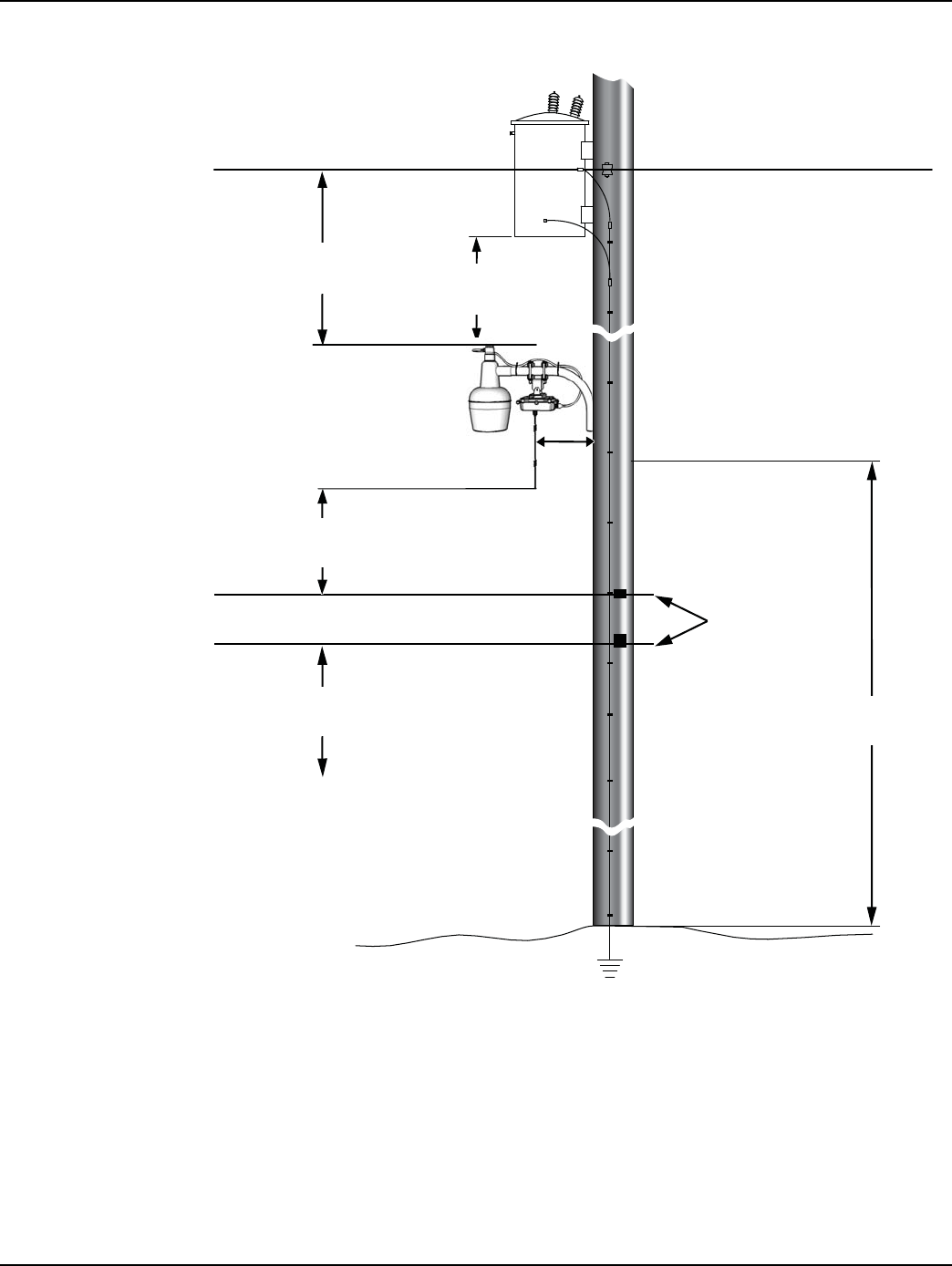
Landis+Gyr Chapter 4 - Installation Best Practices
User and Installation Guide 98-0021 Rev 01 29
Figure 4 - 2. Gridstream Router Mounting Overview
Above-Conductor Gridstream Router Installation
Above conductor router installation components and minimum distances.
1. Gridstream Router.
2. Power Cable, 10’, #10 AWG.
3. Bracket Arm 6’.
Communications
Cables (if present)
RF Router
Installation Location
30” Minimum
Below Transformer
40” Minimum
Below Conductor
30” Minimum Below
Communications Cables
30” Minimum Above
Communications Cables
As High as
Possible
18”
Min.
Draft 3.15.2010
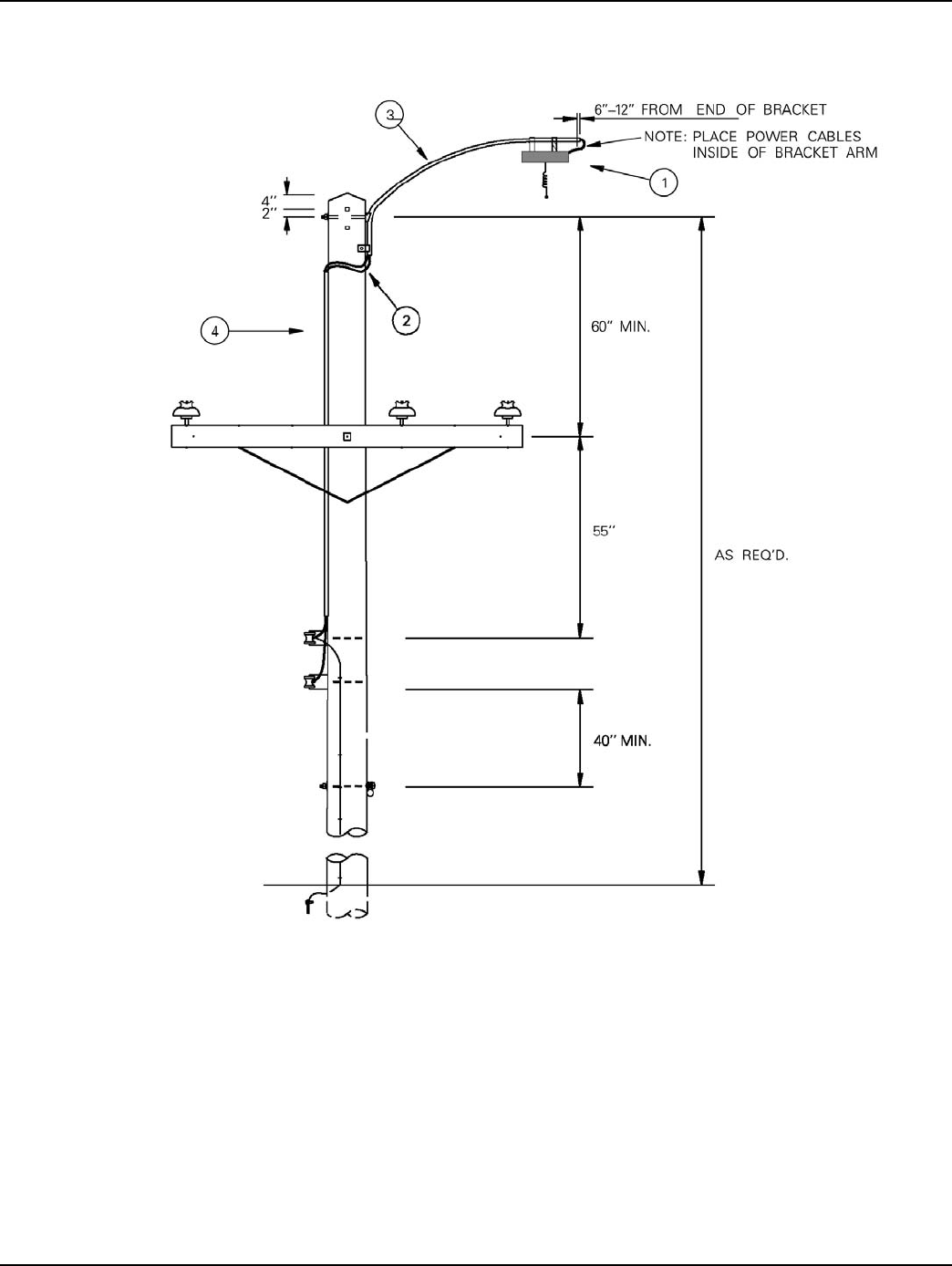
Chapter 4 - Installation Best Practices Landis+Gyr
30 98-0021 Rev 01 User and Installation Guide
4. UGuard, 1”, length as required.
Figure 4 - 3. Above-Conductor Gridstream Router Installation
Tools Required
Open End Wrenches Wire Stripper
Bubble Level Screwdrivers
Vinyl and Mastic Tape UV-Rated Cable Ties
Draft 3.15.2010
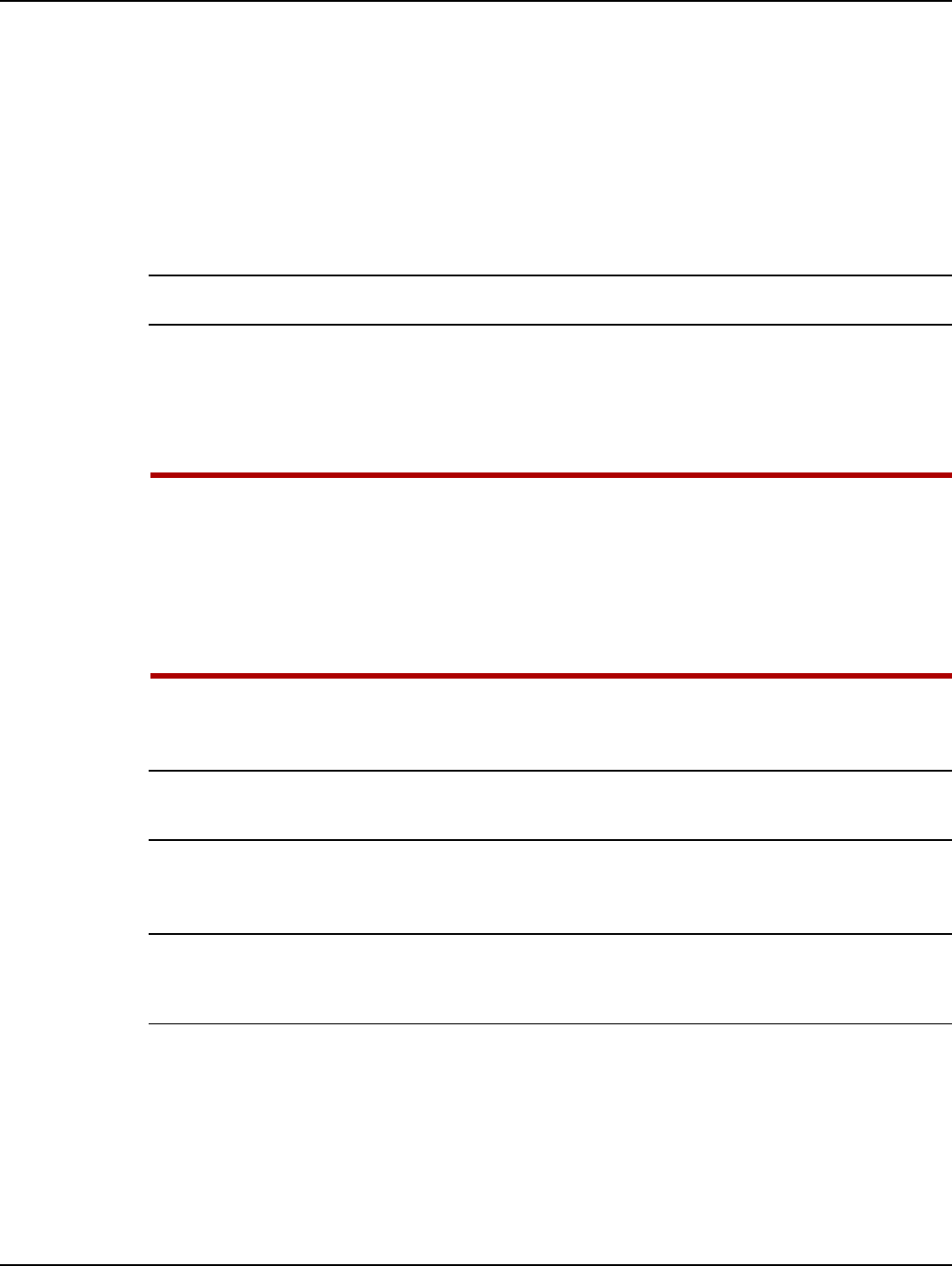
Landis+Gyr Chapter 4 - Installation Best Practices
User and Installation Guide 98-0021 Rev 01 31
Installation Overview
1. The Gridstream Router mounting kit may be preassembled for ease of installation on a
streetlight mast.
2. Slide a lock washer and a flat washer onto each of the two 3/8-16 bolts, attach the swivel bracket
to the mounting plate by threading bolt into press nut on mounting plate.
3. Slide a lock washer and a flat washer onto each of the four 1116 3/8-16 bolts, you are now ready
to thread the bolts through the clamps that will go around the streetlight mast.
To install the swivel bracket to the mast, open one side of the bracket to permit mast entry.
4. Hang the Gridstream Router mount assembly off the mast and re-install the mast clamp bolts,
taking care to keep the flat washer and lock washer on the mast clamp bolts with the lock washer
closer to the head of the bolt.
5. Install the antenna and connect the power supply cable assembly to the Gridstream Router.
UIf using the 105704-000, 105704-001, 105704-002, 105704-003, or 19-1224 cables, the end of
the cable opposite the connector (the unterminated end) must be installed in a junction box
or other suitable enclosure.
Leaving the end of the cable exposed may allow water to migrate into the cable and into the
Gridstream Router.
See Appendix B for power cable installation procedures and details.
6. As the mast clamps are tightened, align the Gridstream Router so that the antenna does not
exceed 5o off perpendicular to the ground.
The antenna should never be more than 5° off in any direction from being perpendicular to the
ground.
7. Route the power cable and connect the cable photo-eye adapter to the streetlight for power to the
Gridstream Router.
The mounting bracket can be adjusted to compensate for the angle of the streetlight arm. This
allows the Gridstream Router to be perpendicular to the ground plane. A small bubble level is useful
to ensure that the antenna is correctly positioned.
8. Verify that the antenna is perpendicular within tolerance and tighten all bolts per specifications.
9. Secure the power cable to the light arm using UV-resistant cable ties. Trim the waste ends from
the ties for a clean installation.
10. Use short lengths of Rubber Mastic Tape to wrap around the antenna connector and the power
supply cable assembly connector joints. Wrap two layers of mastic tape around the joints.
11. Finish with a layer of vinyl tape around the Mastic Tape.
Draft 3.15.2010
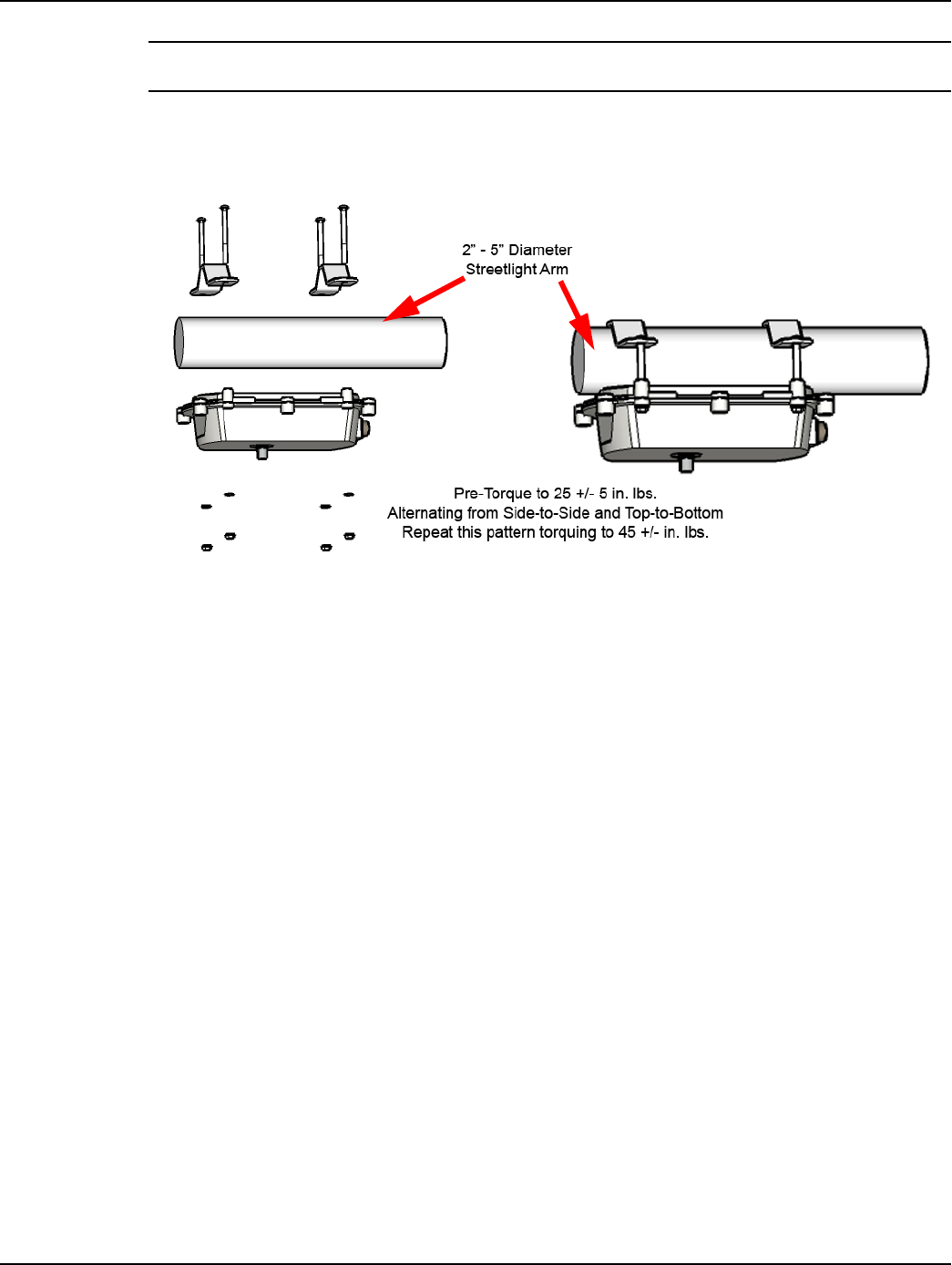
Chapter 4 - Installation Best Practices Landis+Gyr
32 98-0021 Rev 01 User and Installation Guide
VERIFY this street light has power 24/7 and is NOT remotely switched
Gridstream Router Mounting Kit 45-1018
Figure 4 - 4. Gridstream Router Mounting Kit Installation on Street Light Arm
Draft 3.15.2010
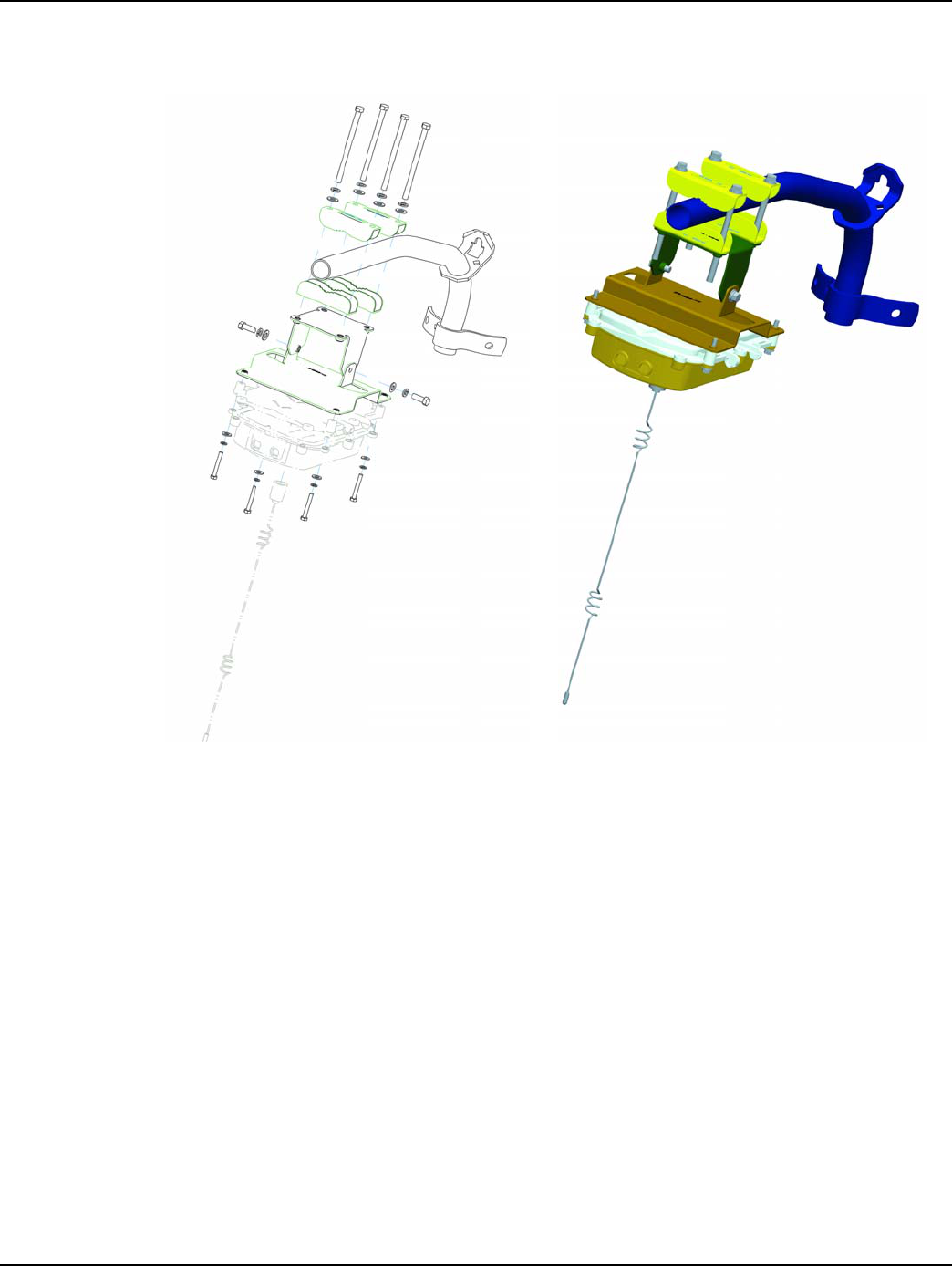
Landis+Gyr Chapter 4 - Installation Best Practices
User and Installation Guide 98-0021 Rev 01 33
Gridstream Router Mounting Kit 45-1081
Figure 4 - 5. Gridstream Router Mounting Kit Installation With Optional Wood Pole Bracket
Draft 3.15.2010
Draft 3.15.2010
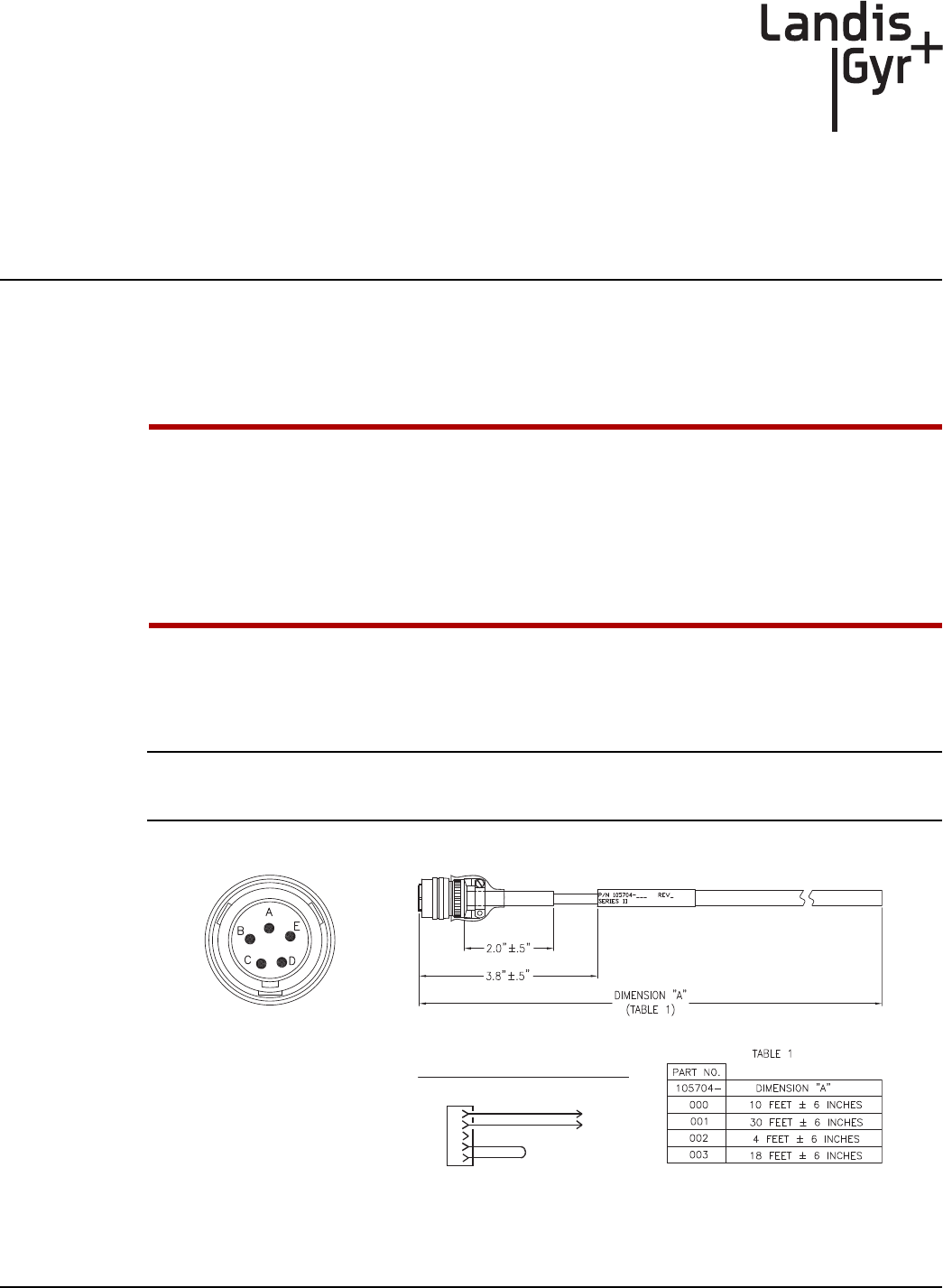
5
User and Installation Guide 98-0021 Rev 01 35
Gridstream Router and
Component Specifications
Gridstream Router Component Details
AC Power Cables
UIf using the 105704-000, 105704-001, 105704-002, 105704-003, or 19-1224 cables, the end of
the cable opposite the connector (the unterminated end) must be installed in a junction box
or other suitable enclosure.
Leaving the end of the cable exposed may allow water to migrate into the cable and into the
Gridstream Router.
See Appendix B for power cable installation procedures and details.
Unterminated #16 SJO (P/N 105704-00X)
This Gridstream Router AC power cable (see Figure 5 - 1) has #16 wires within an SJO cable.
Disconnecting the power cable at the radio will also disconnect the battery in a battery-backed
Gridstream Router radio.
Figure 5 - 1. AC Power Cable #16 SJO
INTERCONNECTION DIAGRAM
E
D
C
B
A
J1
BLACK
WHITE
J1
CONNECTOR
END VIEW
enlarged to
show detail
Draft 3.15.2010
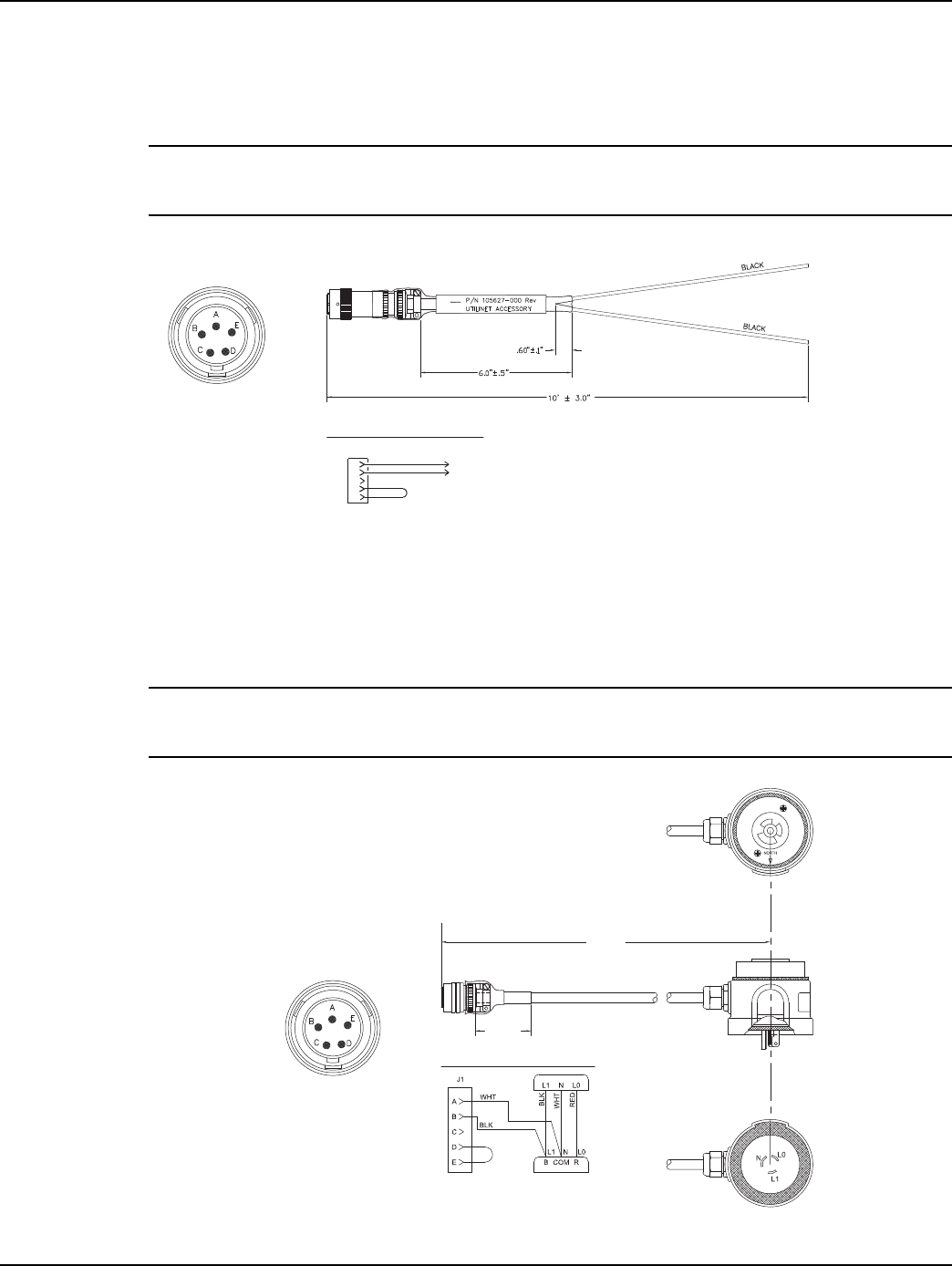
Chapter 5 - Gridstream Router and Component Specifications Landis+Gyr
36 98-0021 Rev 01 User and Installation Guide
10’ Unterminated #10 SJO Two Wires (P/N 105627-000)
This Gridstream Router AC power cable (see Figure 5 - 2) is 10 feet long and is split into two #10
wires.
Disconnecting the power cable at the radio will also disconnect the battery in a battery backed
Gridstream Router radio.
Figure 5 - 2. AC Power Cable #10 SJO
4' Terminated #16 Streetlight Photo Cell Adapter (P/N 103826-000)
This Gridstream Router AC power cable (see Figure 5 - 3) is 4 feet long with a streetlight photo cell
adapter.
Disconnecting the power cable at the radio will also disconnect the battery in a battery-backed
Gridstream Router radio.
Figure 5 - 3. Streetlight Photo Cell Adapter
INTERCONNECTION DIAGRAM
E
D
C
B
A
J1
BLACK
BLACK
J1
CONNECTOR
END VIEW
enlarged to
show detail
INTERCONNECTION DIAGRAM
J1
CONNECTOR
END VIEW
enlarged to
show detail
48" ± 6"
2" ± .50"
Draft 3.15.2010
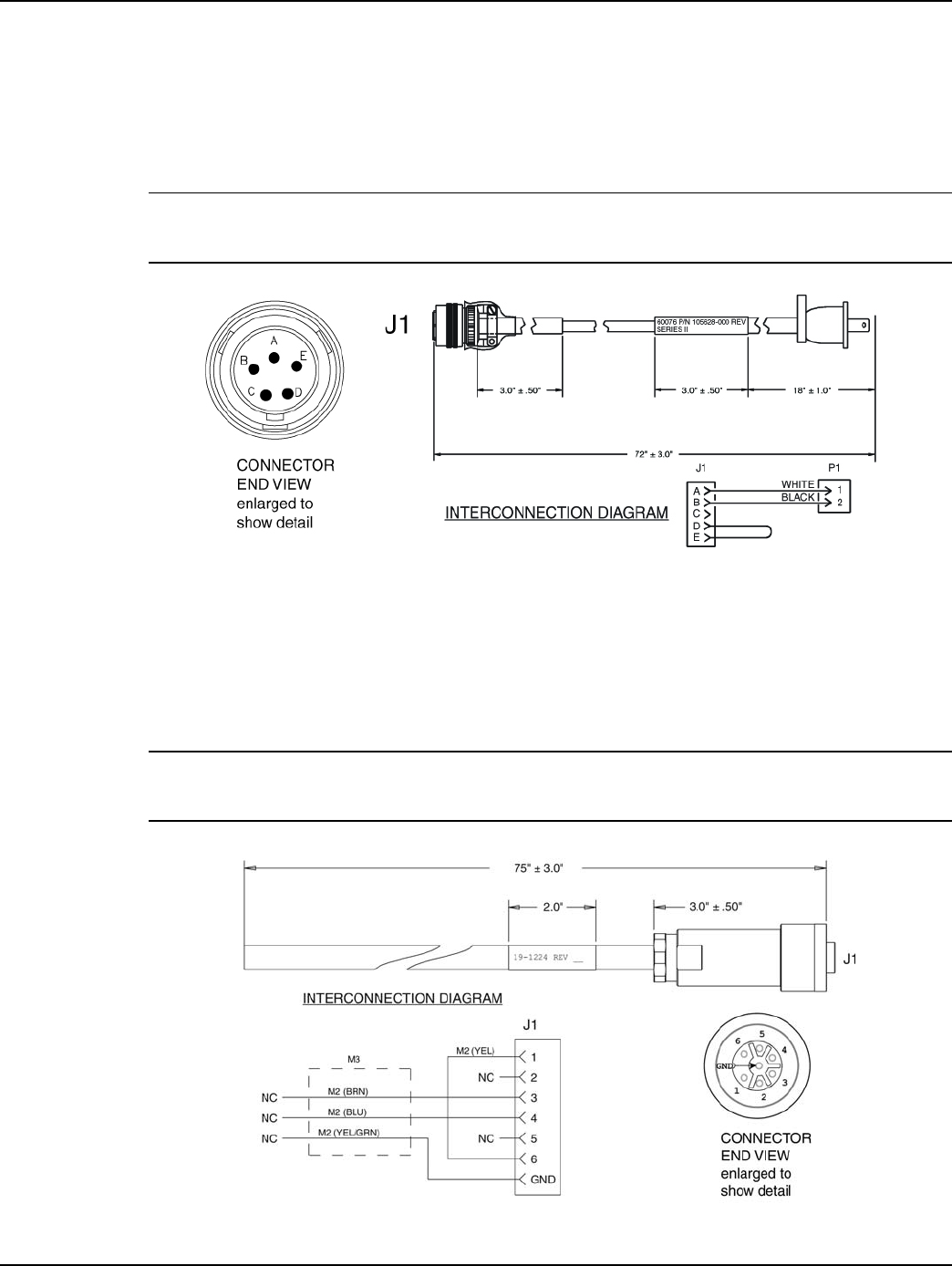
Landis+Gyr Chapter 5 - Gridstream Router and Component Specifications
User and Installation Guide 98-0021 Rev 01 37
6’ Terminated AC Plug (P/N 105628-000)
This Gridstream Router AC power cable (see Figure 5 - 4) is 6 feet long and terminates in an AC
plug. It is used to plug into an AC outlet. Since the Gridstream Router is usually wired directly to AC
with one of the unterminated cables (see P/N 105704-00X and P/N 105627-000) in a final
installation, this cable is typically only used for demonstration and test purposes.
Disconnecting the power cable at the radio will also disconnect the battery in a battery-backed
Gridstream Router radio.
Figure 5 - 4. AC Power Cable 6’
AC Power Cable for Gridstream Router International (P/N 19-1224)
The power cable for the Gridstream Router International consists of a VDE/SEV/UL approved
connector. It is a 2 meter long cable. The wire harness uses the international coloring scheme of
brown for active, blue for return and yellow/green for earth ground.
Disconnecting the power cable at the radio will also disconnect the battery in a battery-backed
Gridstream Router radio.
Figure 5 - 5. Gridstream Router International Power Cable
Draft 3.15.2010
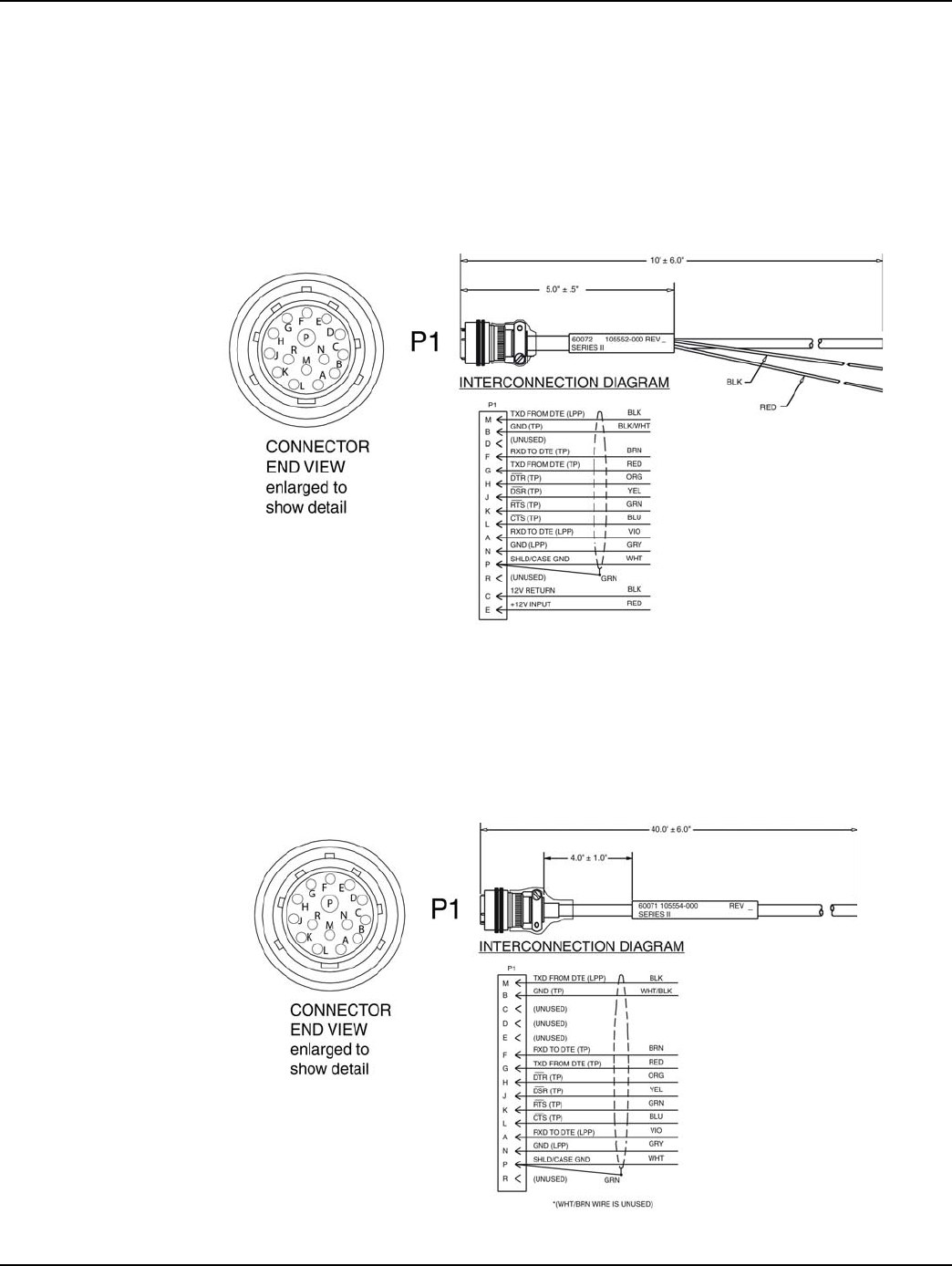
Chapter 5 - Gridstream Router and Component Specifications Landis+Gyr
38 98-0021 Rev 01 User and Installation Guide
DC Power/Programming Cables
RS-232 Signal & DC Power Cable, 10’ Unterminated (P/N 105552-000)
This Gridstream Router cable (see Figure 5 - 6) connects to the RS-232 port of the radio and
provides access to the RS-232 lines for both Gridstream LAN Packet Protocol communication and
transparent port data. In addition, it also furnishes the lines to power the Gridstream Router with 12/
24 VDC. It is 10 feet long and unterminated.
Figure 5 - 6. RS-232 Signal and Power Cable
RS-232 Signal, 40’ Unterminated (P/N 105554-000)
This Gridstream Router cable (see Figure 5 - 7) connects to the RS-232 port of the radio and
provides access to the RS-232 lines for both Gridstream LAN Packet Protocol communication and
transparent port data. It is 40 feet long and unterminated.
Figure 5 - 7. RS-232 Signal
Draft 3.15.2010
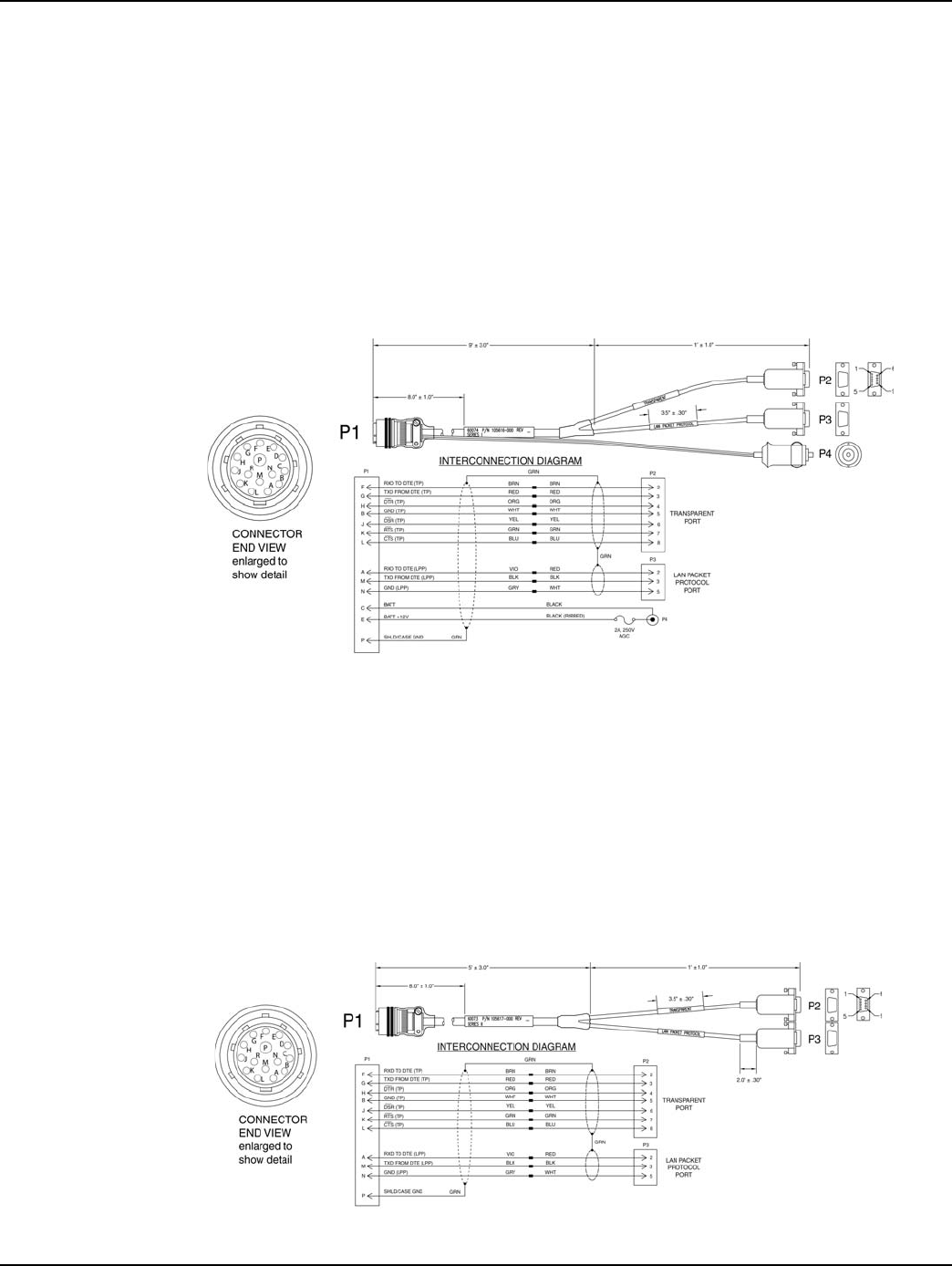
Landis+Gyr Chapter 5 - Gridstream Router and Component Specifications
User and Installation Guide 98-0021 Rev 01 39
RS-232 Programming Cable
10’ Terminated w/12V vehicle adapter plug (105616-000)
This Gridstream Router cable (see Figure 5 - 8) connects to the RS-232 port of the radio and
provides access to the RS-232 line, the Gridstream LAN Packet Protocol Port and the RS-232/485
Transparent Port. It is 10 feet long and terminated in two Female DB-9 connectors for easy
programming connection and a 12 volt vehicle adapter plug for power.
It is typically used to connect the Gridstream Router radio to a computer for the initial configuration
and can also be used for test purposes. At least one programming cable should be ordered with
Gridstream Router radios for initial configuration of the radios.
Figure 5 - 8. RS-232 Programming Cable
6’ Terminated Two DB-9 (105617-000)
This Gridstream Router cable (see Figure 5 - 9) connects to the RS-232 port of the radio and
provides access to the RS-232 line, the Gridstream LAN Packet Protocol Port and the RS-232/485
Transparent Port. It is 6 feet long and terminated in two Female DB-9 connectors for easy
connection.
It is typically used to connect the Gridstream Router radio to a computer for the initial configuration
and can also be used for test purposes. At least one programming cable should be ordered with
Gridstream Router radios for initial configuration of the radios.
Figure 5 - 9. RS-232 Programming Cable
Draft 3.15.2010
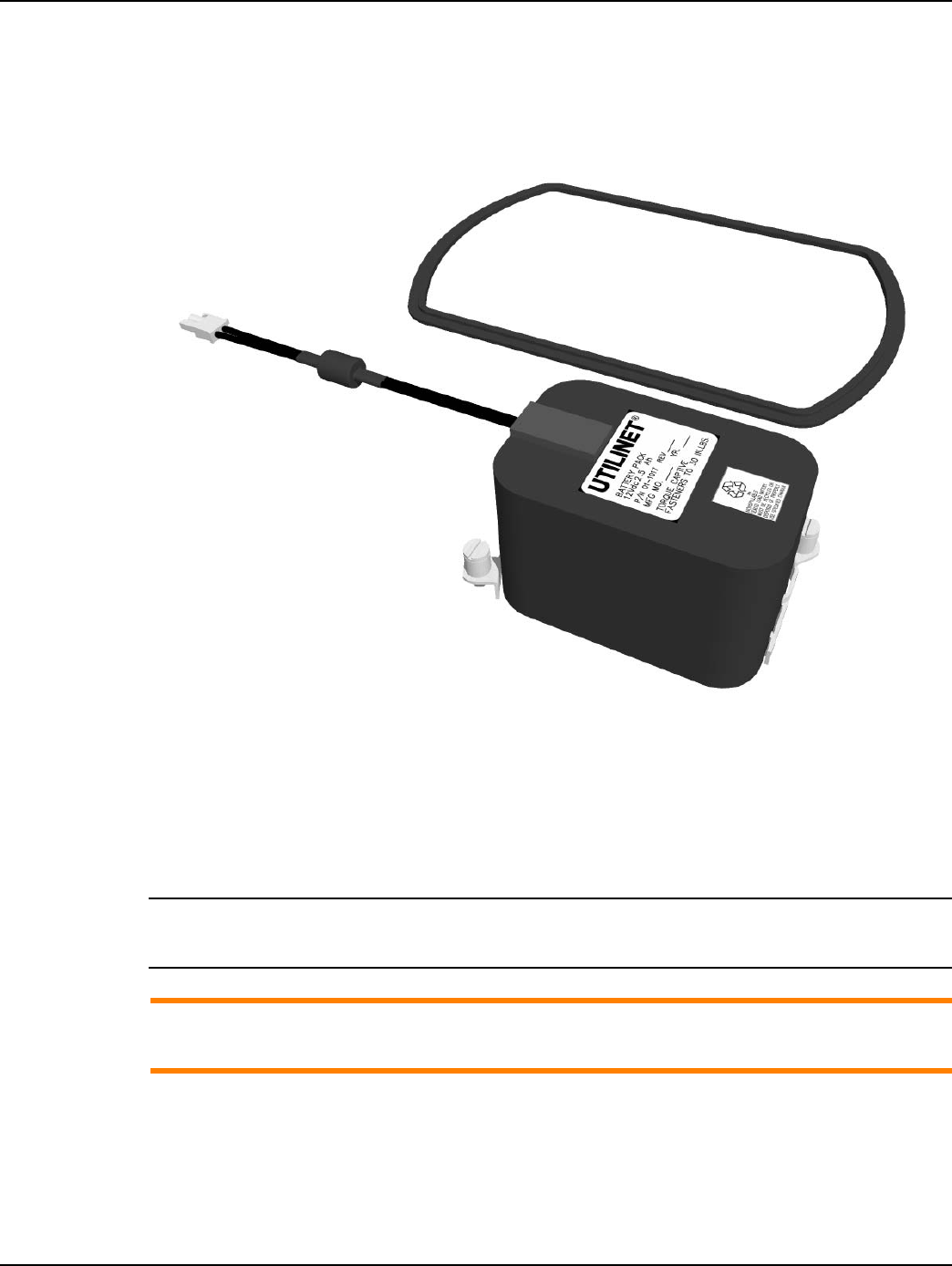
Chapter 5 - Gridstream Router and Component Specifications Landis+Gyr
40 98-0021 Rev 01 User and Installation Guide
Battery Replacement Kit (P/N 45-1027)
A battery (see Figure 5 - 10) is provided for backup during a power outage. If a Gridstream Router
radio is initially ordered without a battery, a battery kit can be ordered later. The battery kit can also
be ordered when the battery has to be replaced.
Figure 5 - 10. Battery Replacement Kit
The battery replacement kit is P/N 45-1027 and contains the battery, the gasket used to seal the two
sections of the radio enclosure and a tie wrap used to hold the battery leads.
When the enclosure is opened, it is recommended that the gasket between the two sections of the
enclosure be replaced at the same time. Over time the gasket takes a set, and failure to replace the
gasket will result in a radio that is not properly sealed.
This is a sealed lead acid battery. Because it is sealed, it is safe to ship the radio and the radio can
be mounted in any desired position.
AOnly use an approved battery. There is a risk of damage or explosion if the battery is replaced
with an incorrect type.
The waste battery must be recycled in according with local laws and regulations. Contact
Landis+Gyr if more information is required.
Draft 3.15.2010
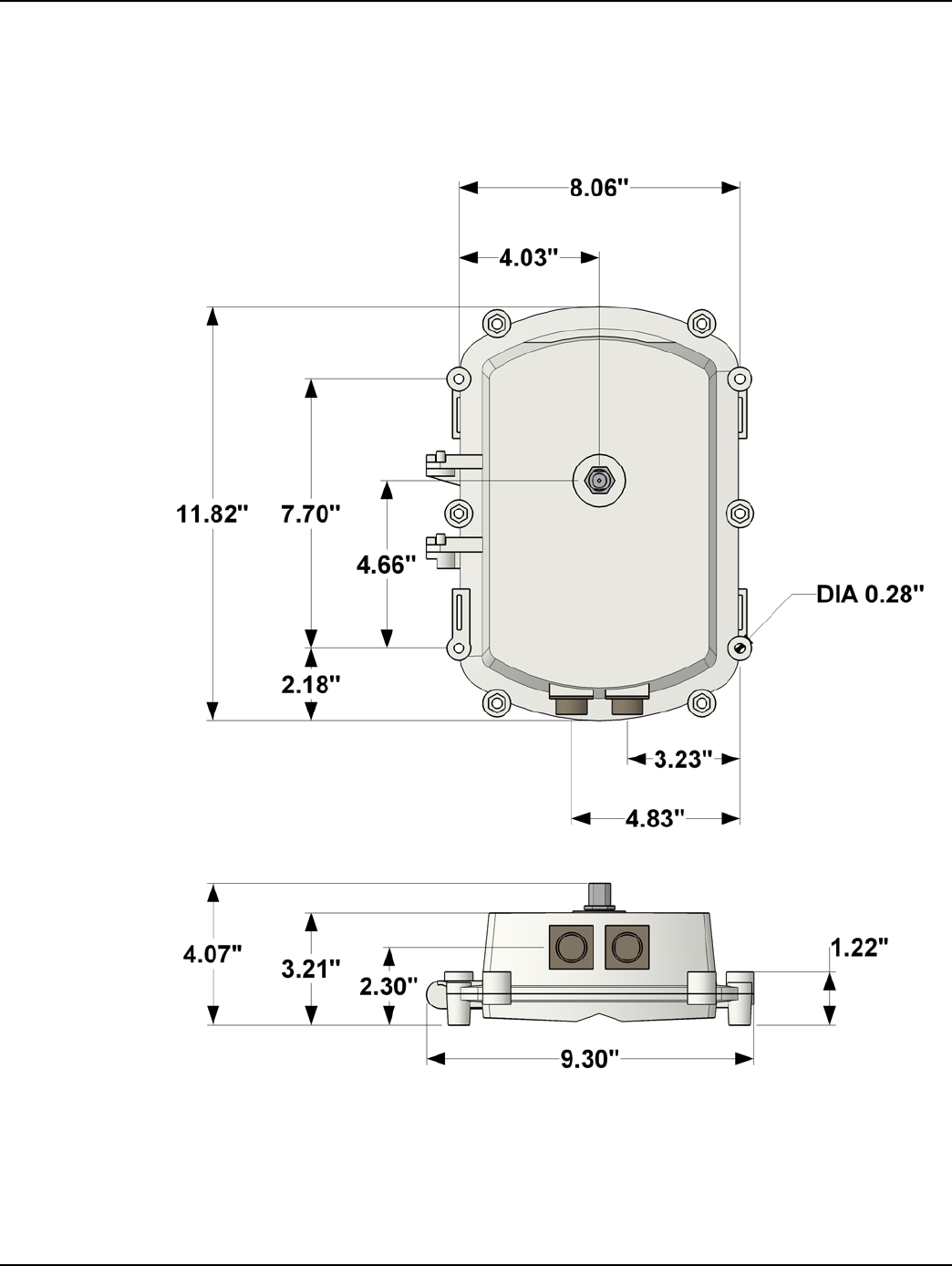
Landis+Gyr Chapter 5 - Gridstream Router and Component Specifications
User and Installation Guide 98-0021 Rev 01 41
Gridstream Router Radio Specifications
Gridstream Router Dimensions
Figure 5 - 11. Gridstream Router Radio
Draft 3.15.2010
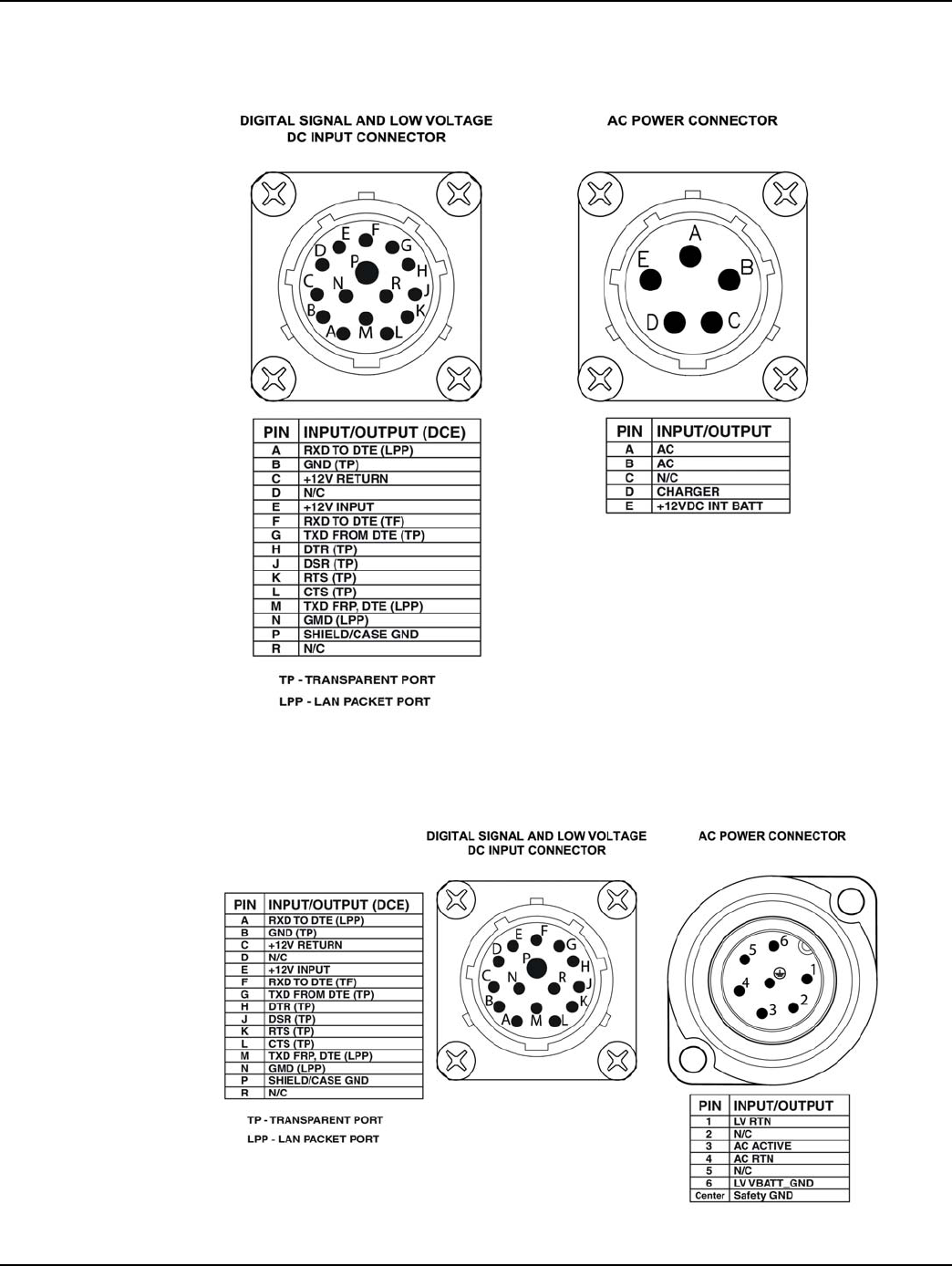
Chapter 5 - Gridstream Router and Component Specifications Landis+Gyr
42 98-0021 Rev 01 User and Installation Guide
Gridstream Router Pinout
Figure 5 - 12. Gridstream Router Pinout
Gridstream Router International Pinout
Figure 5 - 13. Gridstream Router International Pinout
Draft 3.15.2010
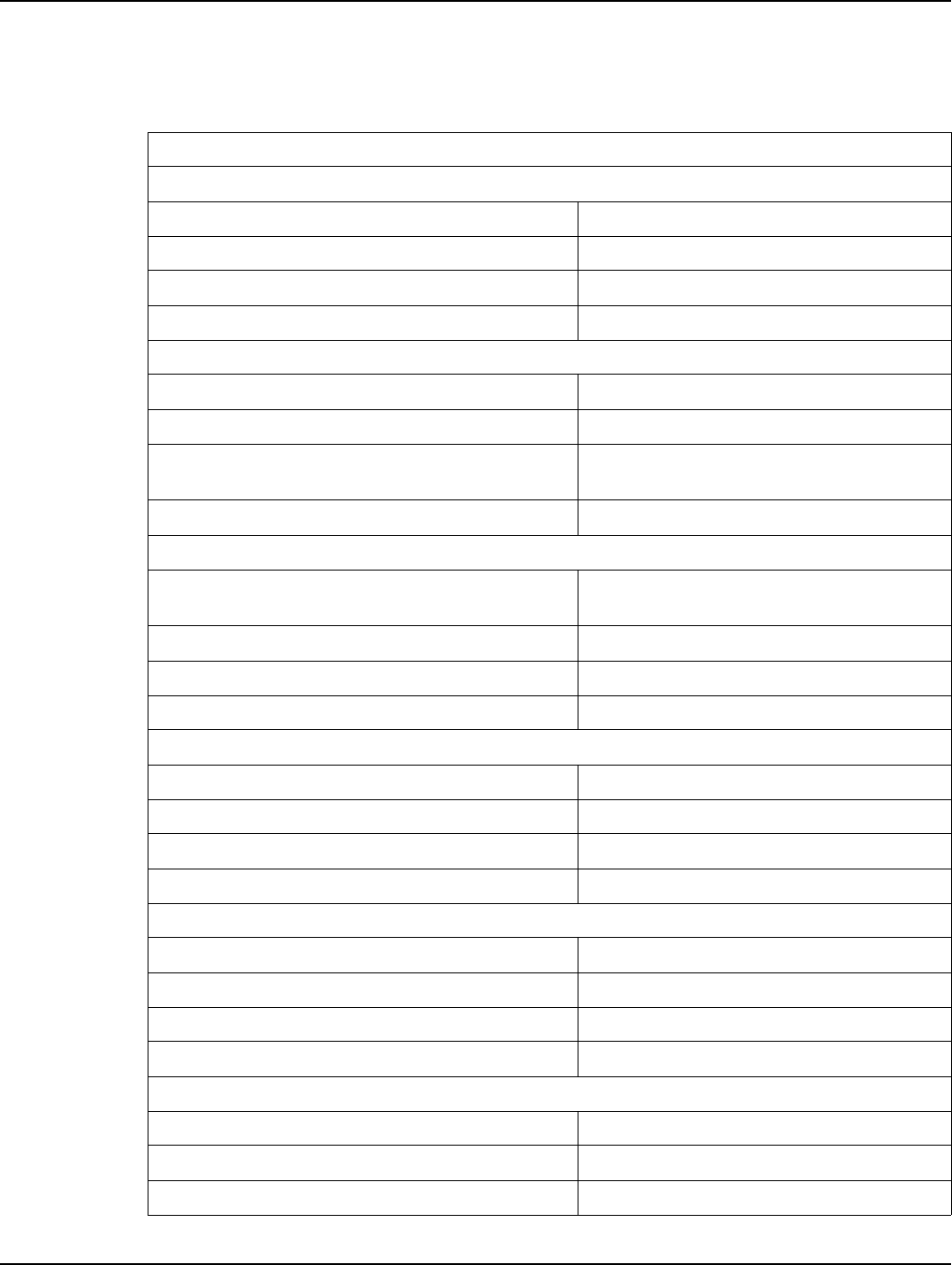
Landis+Gyr Chapter 5 - Gridstream Router and Component Specifications
User and Installation Guide 98-0021 Rev 01 43
Specifications Tables
Table 5-1. Gridstream RF Router Specifications
Electrical
Power Supply
Input AC Voltage 96-317 VAC
Input Current, Receive mode, 120 VAC Operation 15 mA (max)
Input Current, Transmit mode, 120 VAC Operation 95 mA peak, 25 mA average
Input Current, Battery charging, 120 VAC operation 30 mA (max)
Radio, General
RF Frequency Range 902-928 MHz (U.S.), 915-92 (International)
Channel Spacing 100 kHz, 300 kHz (depending on mode)
RF Baud Rates 9.6-38.4 kbps (100 kHz channels), 9.6-115.2
kbps (300 kHz channels)
Frequency Stability +/- 3 ppm over temperature
Radio, Receiver
Sensitivity (at 10% packet error rate) -112 dBm (9.6 kbps), -102 dBm (115.2 kbps)
typical
Co-channel rejection 10 dB typical
Adjacent Channel Rejection 30 dB typical
Alternate Channel Rejection 45 dB typical
Radio, Transmitter
Output Power 20, 24, 29 dBm (user selectable)
Modulation Type 2-FSK, GFSK
Modulation Index 1
Out-of-band Spurlous Emissions <-70 dBc
Processing
CPU M16C/65
Clock Speed 14.7456 MHz
SRAM 47 KB (in processor) + 512 KB (additional)
Flash 768 KB (in processor) + 1 MB (additional)
LAN Packet Port
Serial Interface RS-232C
Protocol Gridstream LAN packet protocol
Parity None
Draft 3.15.2010

Chapter 5 - Gridstream Router and Component Specifications Landis+Gyr
44 98-0021 Rev 01 User and Installation Guide
Data Bits 8
Stop Bits 1
Duplex Full
Transparent Port
Serial Interface RS-232C/RS-485
Protocol Any asynchronous byte-oriented protocol
Parity None
Data Bits 7 or 8
Stop Bits 1 or 2
Duplex Full
Environmental
Operating Temperature Range -40 to 85 C (internal ambient of enclosure)
Storage Temperature Range -40 to 85 C
Operating Vibration ANSI C12.1
Operating Shock ANSI C12.1
Relative Humidity 5%-85%, non-condensing
IP Rating (International Version) IP65
Salt Spray ANSI C12.1
Rain Tightness 4” per hour rainfall at 70 mph, per MIL Std
810E, method 506.3, procedure I, Blowing
Rain
EMI & Power/Control Susceptibility
Electromagnetic Radiated Emissions ANSI C12.1
Electromagnetic Susceptibility ANSI C12.1
Surge Withstanding Capability ANSI C12.1
Electrostatic Discharge ANSI C12.1
International Version AS/NZS CISPR 22:2006, EN 55022:2006
Agency Approvals
FCC Certified Part 15.247
Gridstream Router International ACMA Radio communications (Short Range
Devices) Standard 2004; AS/NZS 4268:2003
Table 5-1. Gridstream RF Router Specifications
Draft 3.15.2010
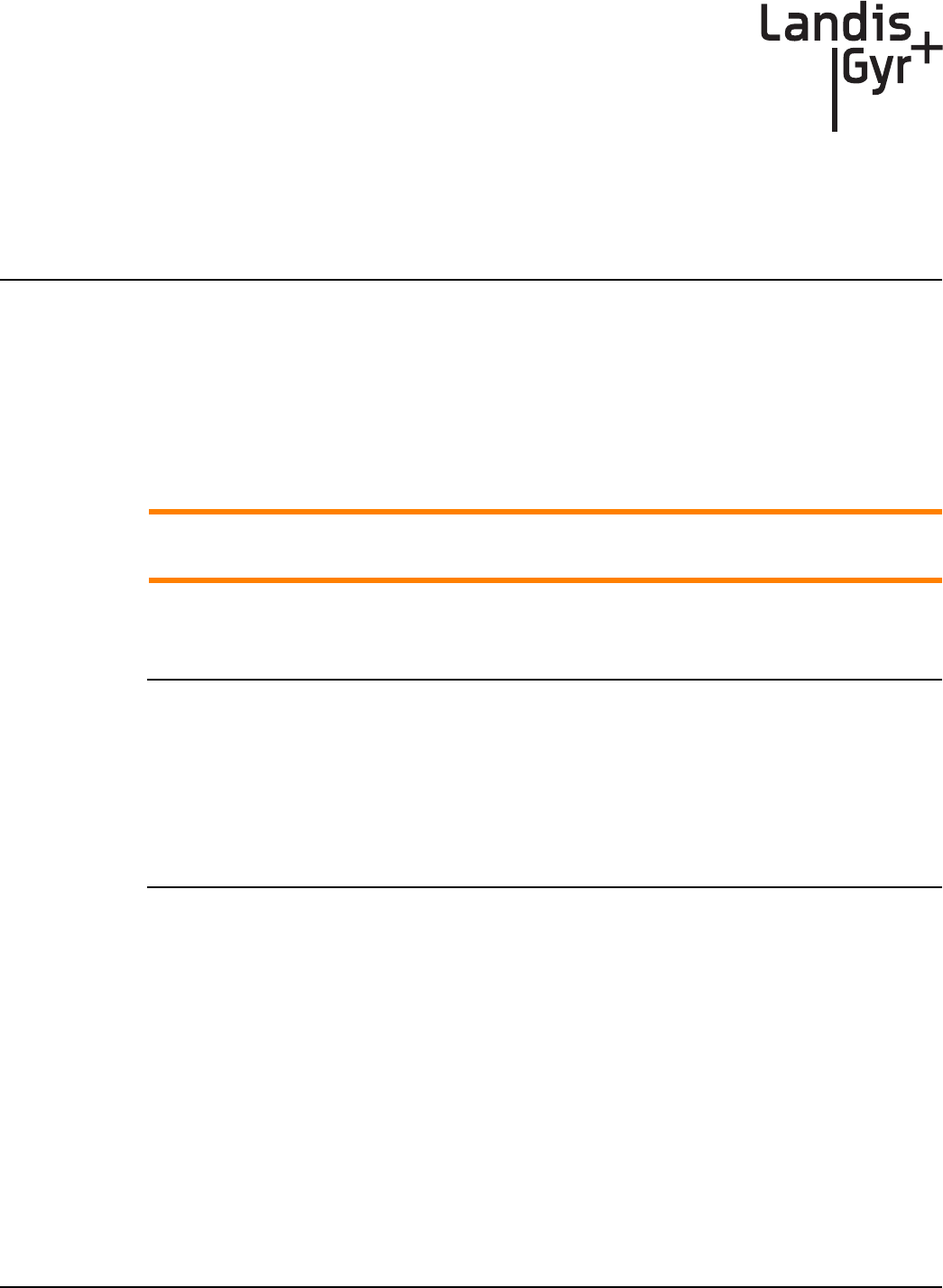
A
Quick Start Guide 98-0021 Rev 01 45
Regulatory Compliance
FCC (Part 15.247)
This device complies with Part 15 of the FCC Rules. Operation is subject to the following two
conditions:
1. This device may not cause harmful interference, and
2. This device must accept any interference received, including interference that may cause
undesired operation.
AChanges or modifications not expressly approved by Landis+Gyr for compliance could void
the user’s authority to operate the equipment.
FCC Class B
This equipment has been tested and found to comply with the limits for a Class B digital device,
pursuant to Part 15 of the FCC Rules. These limits are designed to provide reasonable protection
against harmful interference in a residential installation. This equipment generates, uses, and can
radiate radio frequency energy and, if not installed and used in accordance with the instructions,
may cause harmful interference to radio communications. However, there is no guarantee that
interference will not occur in a particular installation. If this equipment does cause harmful
interference to radio or television reception, which can be determined by turning the equipment off
and on, the user is encouraged to try to correct the interference by one or more of the following
measures:
• Reorient or relocate the receiving antenna
• Increase the separation between the equipment and receiver
• Connect the equipment to an outlet on a circuit different from that to which the receiver is
connected
• Consult the dealer or an experienced radio/TV technician for help
RF Exposure
This equipment complies with FCC radiation exposure limits set forth for an uncontrolled
environment. This equipment should be installed and operated with minimum distance of 22cm
between the radiator and your body. This transmitter must not be co-located or operated in
conjunction with any other antenna or transmitter.
Draft 3.15.2010
Draft 3.15.2010
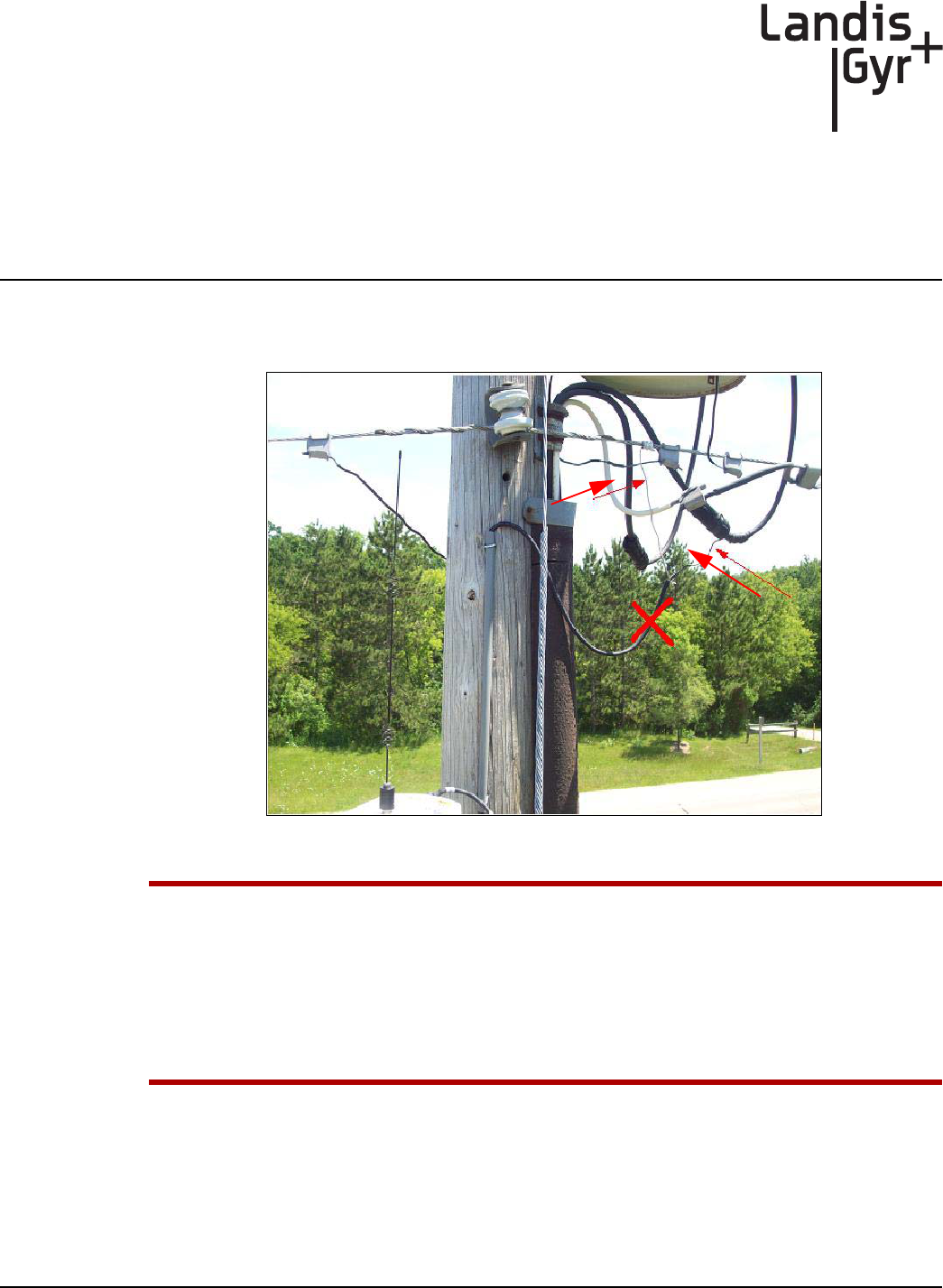
B
User and Installation Guide 98-0021 Rev 01 47
Power Cable Installation
Power Connection and Termination
Figure B - 1. Improper Power Termination
UIf using the 105704-000, 105704-001, 105704-002, 105704-003, or 19-1224 cables, the end of
the cable opposite the connector (the unterminated end) must be installed in a junction box
or other suitable enclosure.
Leaving the end of the cable exposed may allow water to migrate into the cable and into the
Gridstream Router.
See below for power cable installation procedures and details.
If power connections of this type are to be made, the 105627-000 and 105627-001 must be used.
Note that a drip loop at both ends of the cable is needed.
Draft 3.15.2010
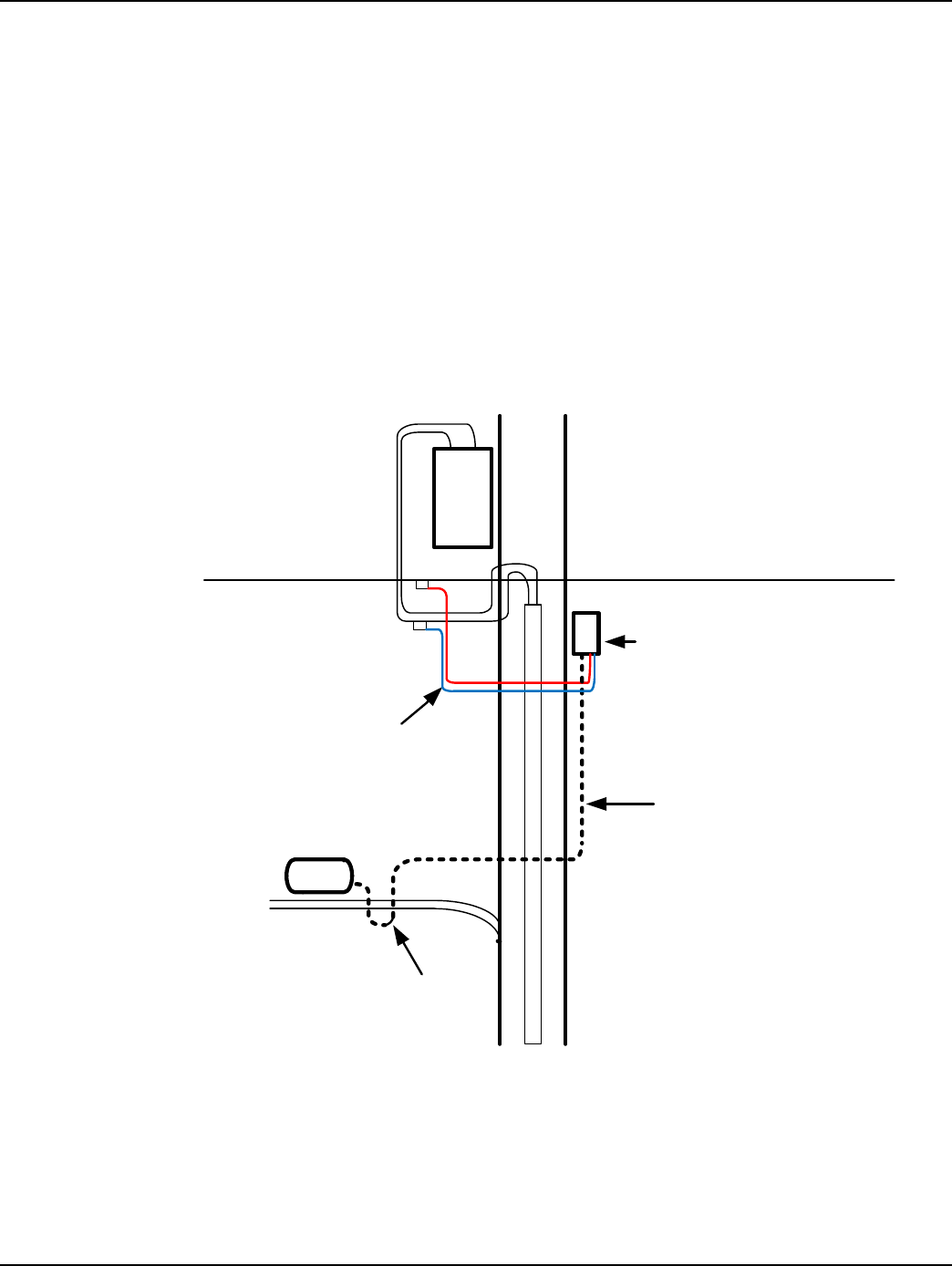
Appendix B - Power Cable Installation Landis+Gyr
48 98-0021 Rev 01 User and Installation Guide
Recommendations
When existing 105704-XXX cables are used, they must be terminated inside a junction or disconnect
box. The inner wires cannot be exposed until after the 105704-XXX cable enters the enclosure. Once
inside the box, connect the power leads to wires going to the mains per local practice. Connections
to the mains must use UV-stable wiring. As long as the wire is UV-stable and rated for outdoor use,
the wire model and manufacturer may be selected by the programs. Part number 18-1033 wire is
acceptable and recommended.
In published examples, collector cables are shown going through conduit. Conduit is not required for
Routers, but the entrance to the junction box should be through a clamp at the bottom of the junction
box. Junction boxes do not have a part number and are available through local vendors. As always,
electrical connections need to meet the requirements of the local utility and local ordinances.
The following diagram shows an installation using a junction box with a Router. If the 105704-XXX
cable is used, this is a required installation procedure.
Figure B - 2. Suggested Power Termination
If the 105627-XXX cable is used, then the cable can go directly to the mains, provided drip loops are
made at the point of contact with the mains and at the Router. The drip loop at the point of
attachment to the mains should rise above the level of the point of attachment.
RF Router
P
O
L
E
X
F
R
M
JUNCTION OR
DISCONNECT BOX
105704-XXX CABLE
UV
STABLE
WIRES
DRIP
LOOP
Draft 3.15.2010
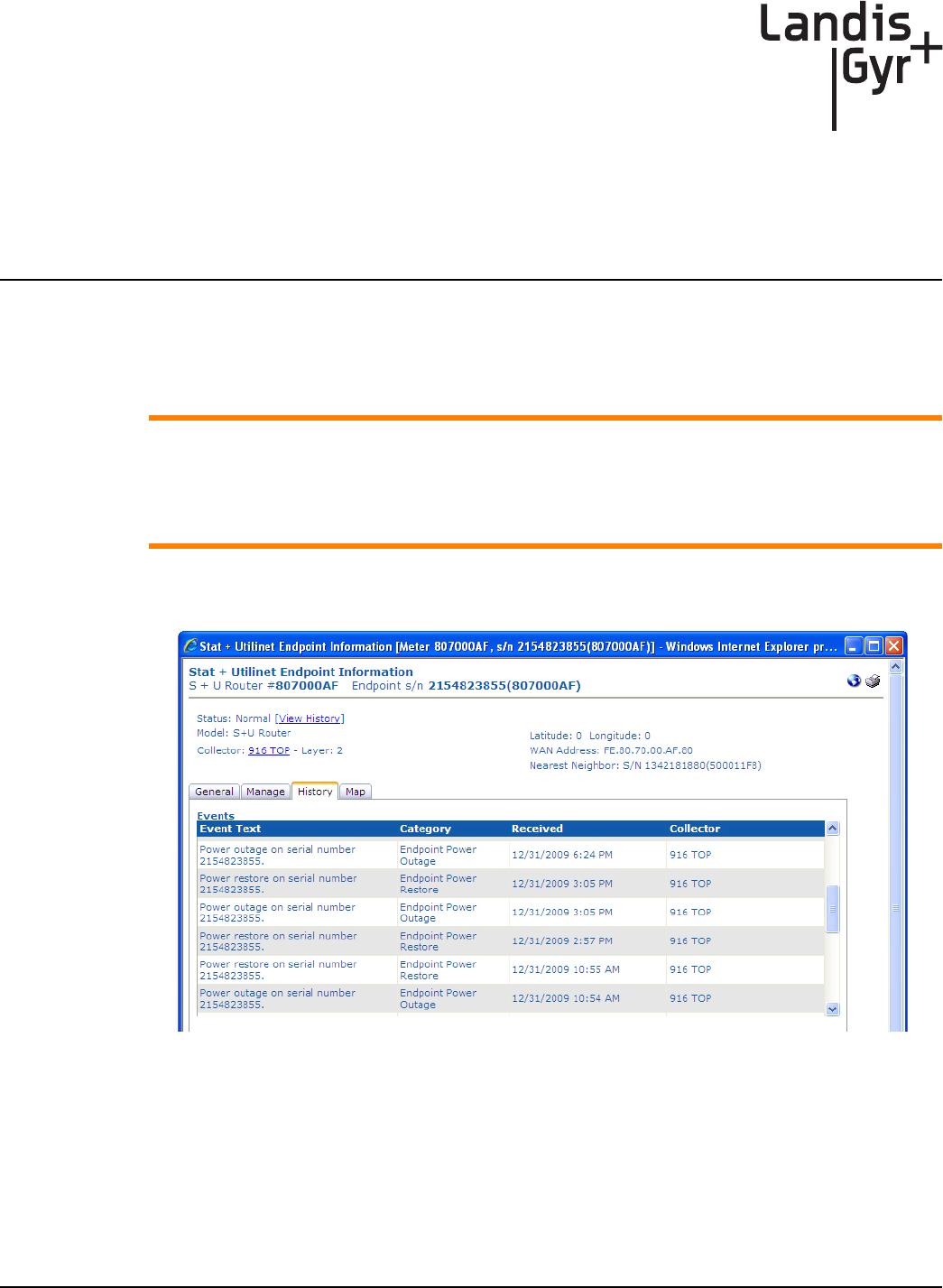
C
User and Installation Guide 98-1021 Rev 01 49
Troubleshooting
Troubleshooting Gridstream Routers
The following are general guidelines for troubleshooting a router once it has been successfully
installed and configured for communications to the Command Center head-end system.
AA router's main purpose is to facilitate routing of packets and provide communications paths.
If a router fails, the network will self adjust and use alternative communications paths.
However, if a router is used as a communications bridge for meters in a rural environment or
a meter bank, a router outage should be handled with a higher priority and replaced in a
timely fashion to prevent falling behind on meter reads.
1. When an outage event is received in Command Center from a router, go to the History tab in the
Stat + Utilinet Endpoint Information screen and establish when the outage occurred.
Figure C - 1.
2. Look at other outage events and establish if the outage is restricted to the router in question. This
may be an indication of a bigger outage.
3. Issue a Ping command and see if a positive response comes back, as shown in Figure C - 2.
Draft 3.15.2010
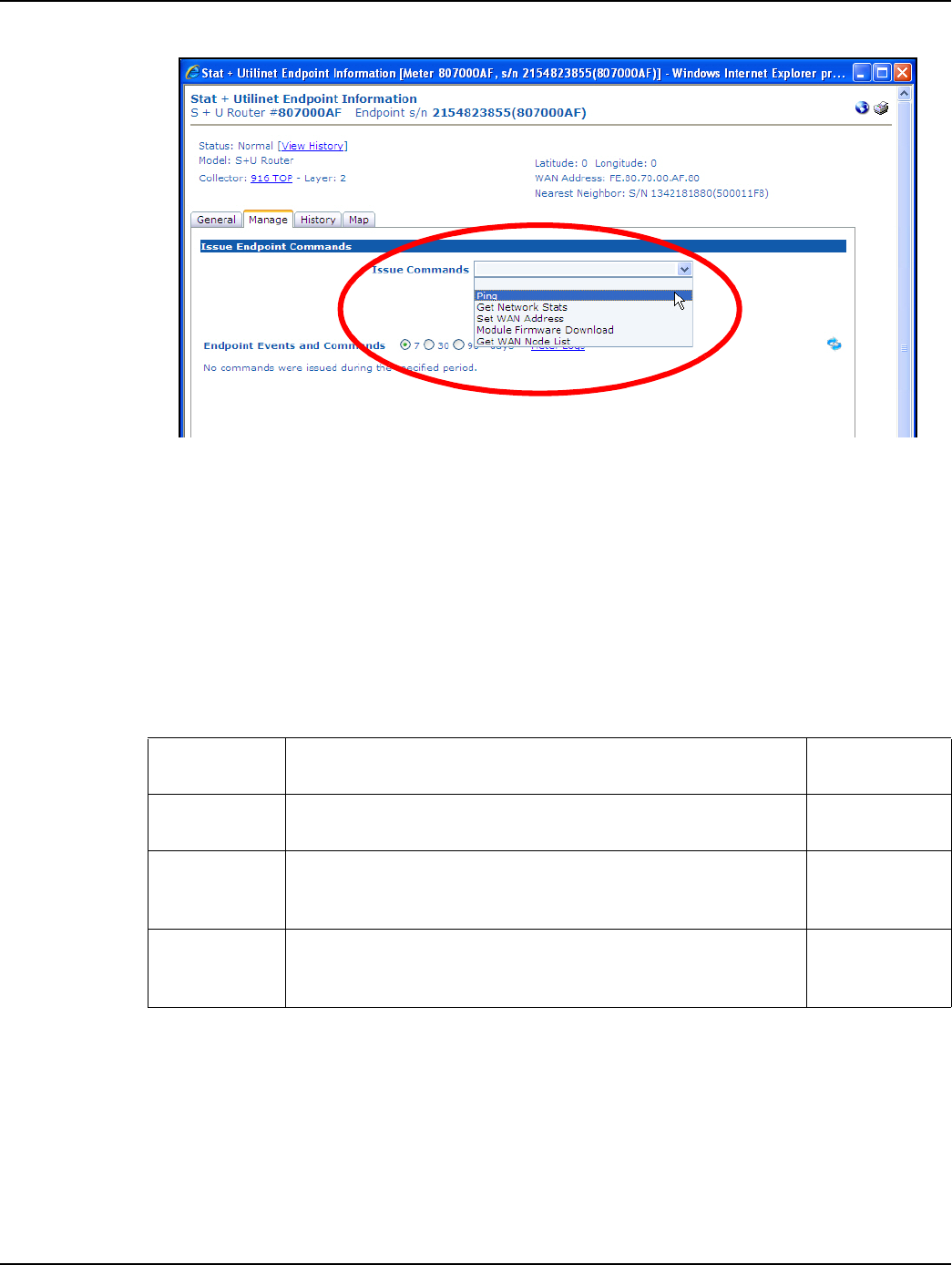
Appendix C - Troubleshooting Landis+Gyr
50 98-1021 Rev 01 User and Installation Guide
Figure C - 2. Ping Command
4. If Command Center fails to establish communications with the router, validate that the pole top
or the street light that the router is mounted on has power.
5. Use RadioShop to try to establish communications with the router through a neighboring
collector and/or a meter.
6. If the problem persists, contact Landis+Gyr field services for further investigation and replace
the faulty router with a new one.
The History tab may also contain other event packets sent to Command Center.
Table C-1. Router Events
Event Name Description Default
Reporting State
Router Low
Battery Event
Event generated by the router informing the host a detected
battery level lower than the configured threshold has occurred.
Alarm
Router Power
Fail Event
Sent when the power moves from A/C power to battery power
(plus any time the battery level changes by about 0.1V while in
this state).
Alarm
Router Power
Restore Event
Sent when the power changes from battery power to A/C power
(plus any time the battery level changes by about 0.1V while in
this state).
Alarm
Draft 3.15.2010