Latitude 735 2.4 GHz Heart Rate Chest Strap User Manual NAVm manu ver a91359 v1 5
Latitude Limited 2.4 GHz Heart Rate Chest Strap NAVm manu ver a91359 v1 5
Latitude >
Users Manual
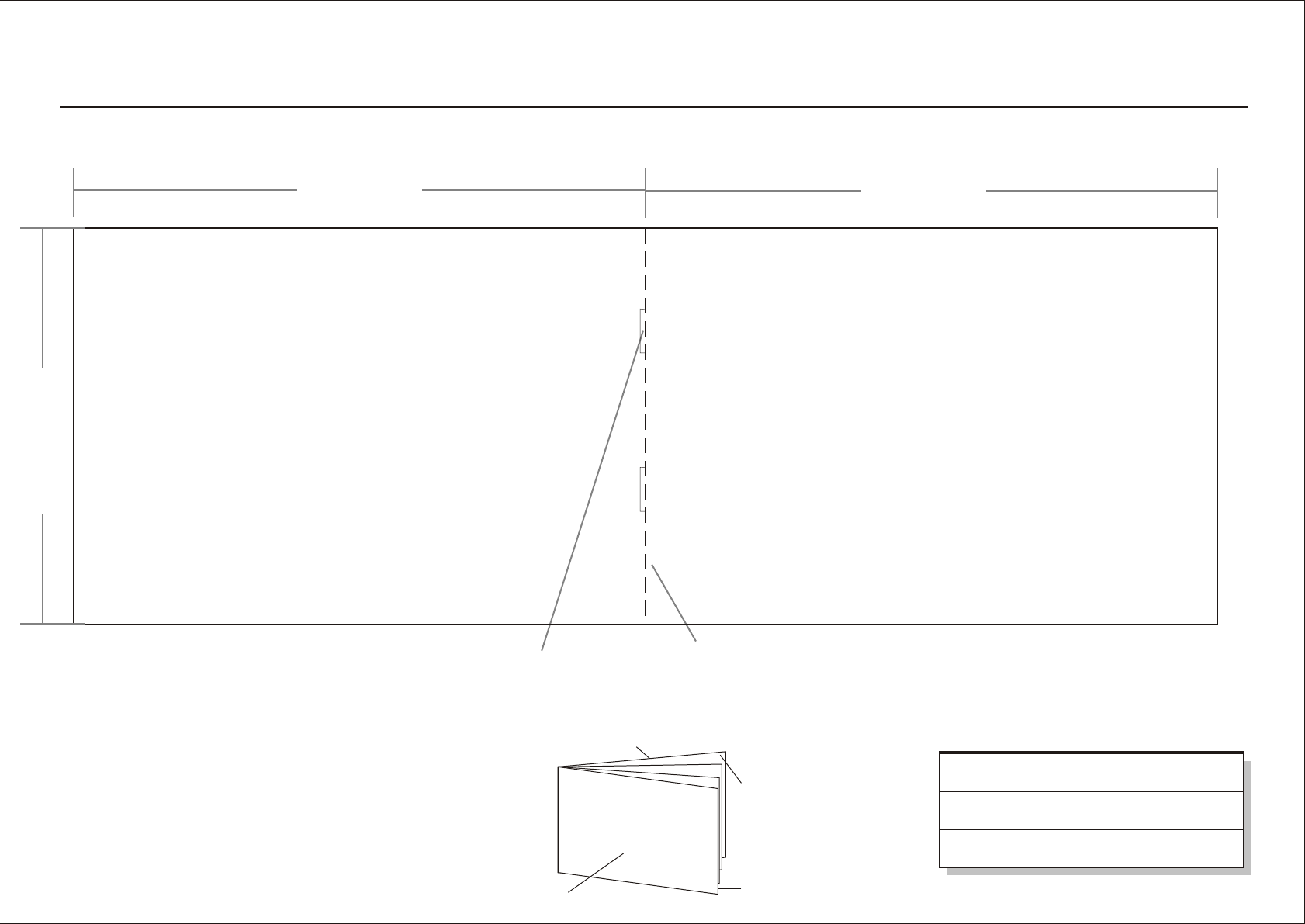
GPS Watch: Instruction Manual
A91359 ART11-0438 Project no: Prepared by: Richard & Dorris Copyright: Latitude Limited Date: 5 January 2012
Remarks:
Size:130 x 90 mm
Type: Book type
Language: English
Paper: white wood free 100 gms
Color: 1C+1C Black
Pages: 48 pages
Binding: Saddle wire
Finishing: Nil
Prepared by: Date:
Date:
Date:
Checked by:
Approved by:
130 mm
90 mm
130 mm
saddle wire folding line
Cover
Back Cover
White inside back cover
White inside front cover
TD00310

OWNER'S MANUAL
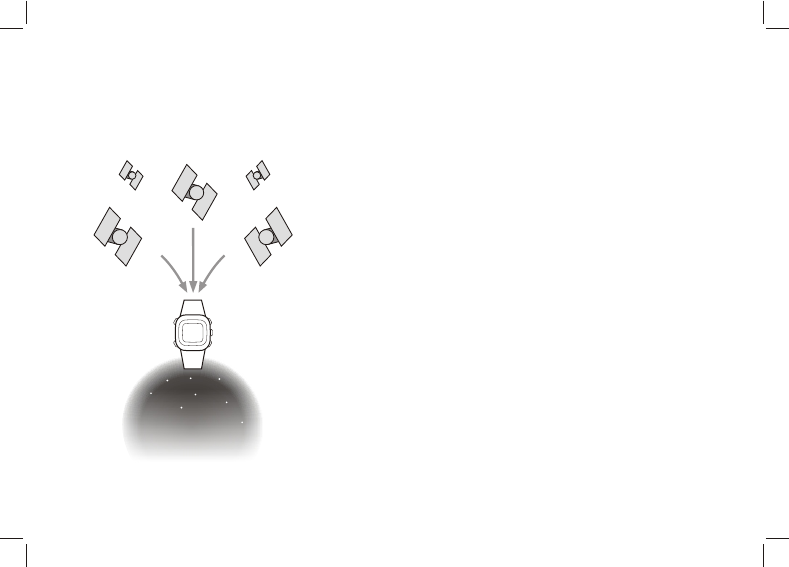
Satellite
Signal
Satellite
Signal
Satellite
Signal
A. Introduction A-01
Nav Master combines personal training and
navigation functions into one co m p a ct wrist
computer. It is among the world’s smallest of its
kind and yet fully water resistance. It can withstand
imme r sion in 30 meters of water. The GPS
navigation function locates and tracks your position
wherever you go. Nav Master is powered by a
highly sensitive chip that tracks your position even
at weak signal condition. It can be adopted for
various kinds of outdoor activities such as Jogging,
Running, Biking, Hiking, Skiing, Sailing, Hunting,
etc.
This package comes with a digitally coded Heart
Rate Monitor (HRM) chest strap and a USB
dedicated cable. The HRM listens to your physical
condition and gives you warning instantly when
you do exercise. This package comes with a
dedicated USB cable. This USB clip cable is used
for fast battery charging and data transfer between
your Nav Master and PC in a snap. Data transfer
is done by a PC software, GPS Master. It assists
you with workout analysis, route planning and
training summary reporting. It is a helpful partner
that accompanies you to explore your physical
limits and beyond.
NAV
Master
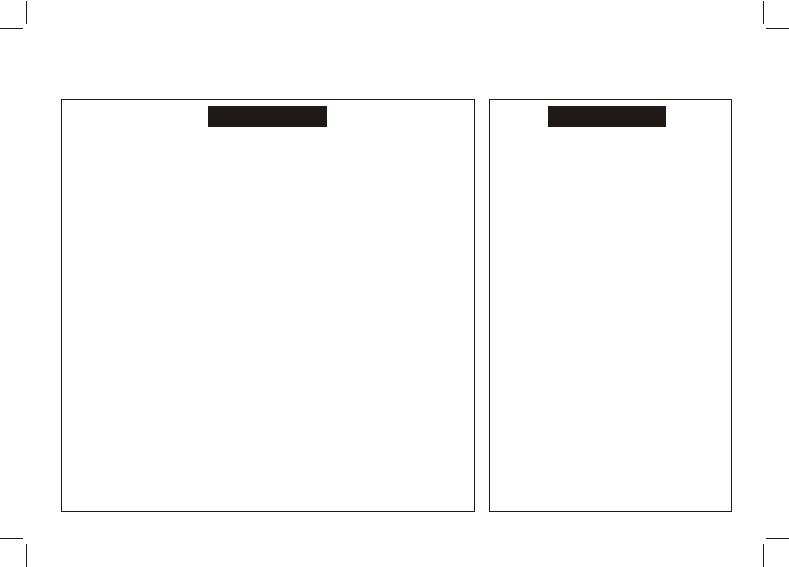
A. Introduction: Warnings and Cautions
Be sure that you fully understand the functions and limitations of this product
before using it.
The performance of this product, like most Global Positioning System
equipment, depends on the satellites operated by the government of the
United States. The satellite system may be subject to change which could affect
the accuracy and performance of this product and all GPS equipment.
This product is an assistant device for navigation. It is NOT a substitute for
getting the navigating information from charts, maps, observations and
experienced navigators. DO NOT use this product for navigation that requires
precise navigation or is used for vital matters.
This Watch and Chest Strap is a supplementary device for measuring heart
rate; it is NOT a substitute for medical devices. You should periodically compare
the heart rate readings acquired by this watch and Chest Strap with the
readings from a doctor.
Consult a doctor or trainer before setting your Upper and Lower heart rate
limits.
This product, like most electronic or magnetic devices, may interfere with the
pacemaker. Therefore, it is safe for patients with pacemakers to check with
their doctors before using this product.
In case of doubt about the directions and positions of the way of navigation,
consult the park administration office before starting the navigation.
DO NOT expose your watch to extreme conditions.
DO NOT use this Watch and Chest Strap for commercial or professional
purposes.
DO NOT charge or connect the unit with the USB clip when it is wet. Wipe dry
and air dry before using.
Although this unit is water resistance, you cannot wear it for swimming. The
GPS and chest strap heart rate function do not work under water.
CAUTION
A-02
WARNING !
This product can only locate positions in
an outdoor environment or open area.
The more open the area is, the more
accurate and faster information it can
collect to locate the position.
The first position can be located within 1
minute at cold start, and 10 seconds or
at hot start.
To use workout and navigation functions
with GPS, turn on the GPS receiver and
get the position updated in advance.
Otherwise, the GPS related features are
not wor king according t o th e cu rrent
situation as the receiver collects satellite
data constantly as long as the GPS of the
watch is on.
iThe Altitude is taken at the Mean Sea
Level in meter/feet.
iRinse and wash your Chest Strap with tap
water and wipe it dry after each use.
DO NOT take heart rate measurement
when diving or under water.
DO NOT use hand cream on the skin that
is in cont act with the sensor; it will
insulate the transmission of the signals
from the skin to the sensor.
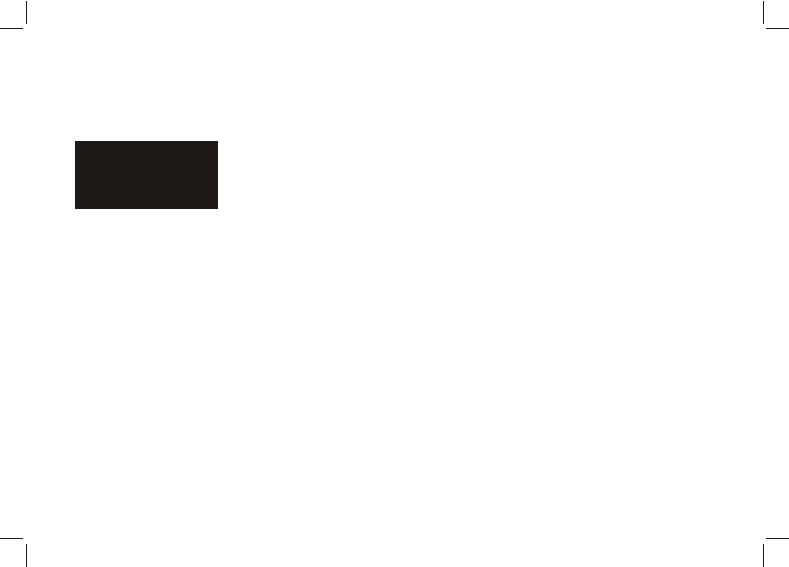
A. Introduction: FCC Compliance Statement A-03
This device complies with Part 15 of the FCC Rules. Operation is
subject to the following two conditions: (1) This device may not
cause harmful interference, and (2) This device must accept any
interference received, including interference that may cause
undesirable operation.
WARNING: Changes or modifications to this watch not
expressly approved by the party responsible for compliance
could void the user’s right to operate the equipment.
NOTE: This equipment has been tested and found to comply
with the limits for a class B digital device, pursuant to Part 15
of the FCC Rules. These limits are designed to provide
reasonable p r otection against harmful interference i n a
residential installation. This equipment generates, uses and
radiates radio frequency energy. If it is not installed and used in
acco rdance with the instruc tions, it may c ause harmful
interference to radio communications.
However, there is no guarantee that interference will not occur in a
particular installation. If this equipment does cause harmful
interferen ce to radio or tele vision recept ion, w hich c an be
determined by turning the equipment off and on, the user is
recommended to reduce the interference by one or more of the
following measures:
Reorient or relocate the receiving antenna.
Increase the separation space between the watch and the
receiver.
Consult the dealer or an experienced radio/TV technician for help.
FCC
Compliance
Statement
(For US)
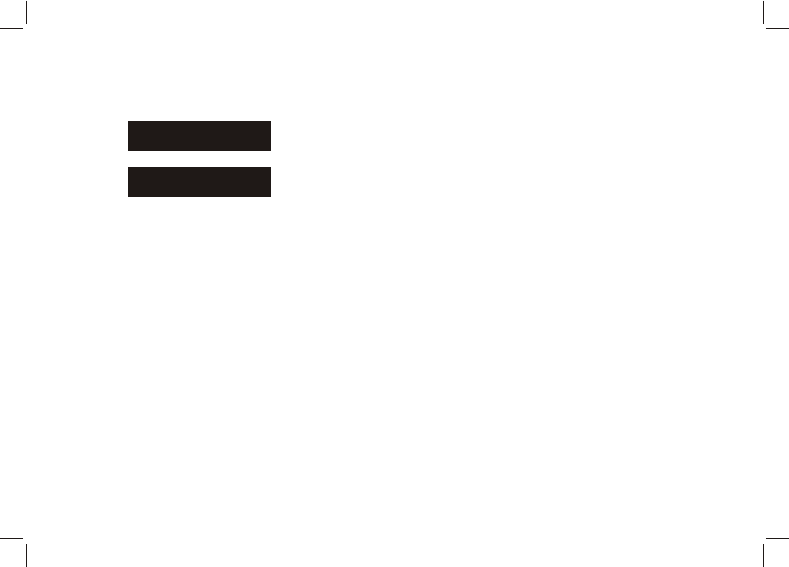
A. Introduction: Care and Maintenance
CARE
MAINTENANCE
A-04
• The watch is carefully designed and produced. In order to
utilize the features, it is advisable to use the watch in
conformity with the notes below:
• Avoid exposing the watch to extreme conditions for an
unreasonable time and avoid rough use or severe impact
on the watch.
• Clean the watch occasionally with a soft and moist cloth.
• Brush the clip contacts at the bottom of the watch
regularly. Dirt building up on the surface of the contact
points may affect normal charging and data transfer.
• DO NOT expose the watch to strong chemicals such as
gasoline and alcohol as they will damage the watch.
• Store the watch in a dry place when it is not in use.
• Remove the battery from the Chest Strap when it will not
be used for a long time.
• Rinse and wash your Chest Strap with tap water and
wipe it dry after each use.
• Do not bend or stretch the contact strips on the Chest
Strap, especially while transmitting.
• Under a high electrostatic discharge environment, the
operation of the PC connection may not be maintained. It
is advisable for the user to reconnect the watch to the PC
again until normal operation resumes.
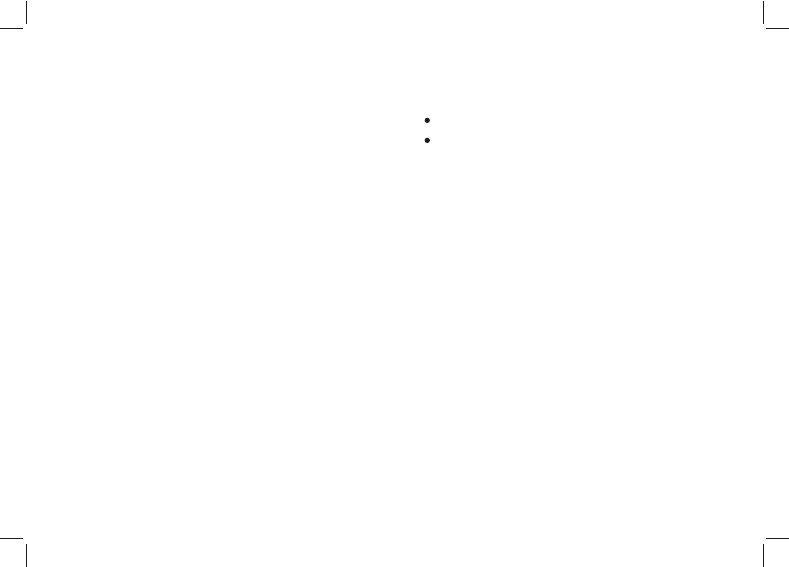
Water resistance is up to 30 meters
Heavy duty mineral glass lens
Compact size: 46 x 61 x 16 mm and Weight
60g only.
Dual-processor design optimizes the battery
life. The Battery with a fully single charge
keeps the watch running for a year without
using GPS function.
Workout functions
5 fully customized profiles for fast workout
setup. The profiles can be configured by the
watch or through GPS Master.
3 configurable Views (screens) for each
profile
3 programmable fields for each view
A single workout log can have a maximum of
44,470 waypoints. If the number of workout
log files increases, the total number of
waypoints is slightly reduced. The memory of
this watch can keep 114 workout logs.
Smart Lap
Heart Rate Monitor
Digitally coded 2.4GHz wireless chest strap
4 target heart rate zones
Above/In/Below Zone timer
Audio above/In/Below zone alert
Navigation functions
Total 10 paths (routes) with a maximum of
99 waypoints for each path
3 Navigation Modes: Waypoint, Forward
and Backward
Heading pointer
Current speed, distance to waypoint and
destination, estimated time of arrival (ETA)
Manual and automatic waypoint marking
(Smart Lap)
Electronic Compass
North Pole pointer
1 degree resolution with 16 cardinals
B. Introduction B-01
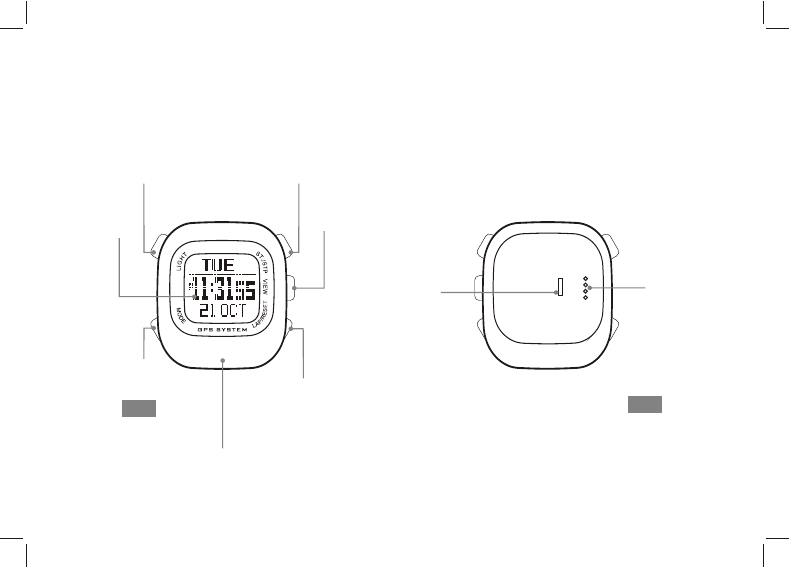
B. Unit Overview: Name of the Parts (Watch) B-02
Front
[ tart/ top] S S [S/S]
Button
[ ]View
Button
Clip Guiding
Notch
LCD
Display
[Lap/Reset]
Button
[L/R]
Back
USB Cable
Contact points
[EL]
Light
Button
[ ]Mode
Button
GPS antenna location – always
direct antenna towards sky for
best GPS reception
[ ]M
[ ]V
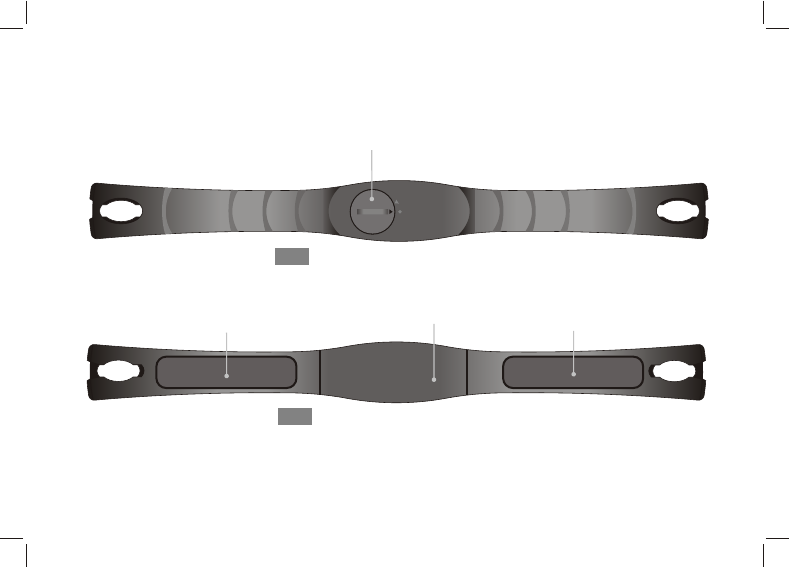
B. Unit Overview: Name of the Parts (Chest Strap) B-03
Front
Back
Built-in
Antenna
(underneath
the case)
Conductive Contact Pad Conductive Contact Pad
Battery
Hatch
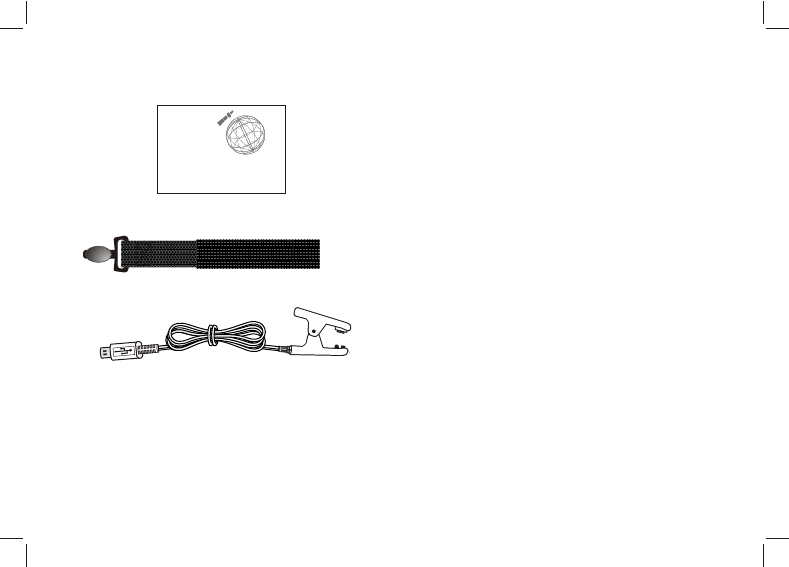
Manual
Manual
Instruction on how to use the watch
Elastic Bend
iMount the Chest Strap on users chest
USB cable
To charge the battery of the watch
To connect and communicate with the PC
B-04
B. Unit Overview:
USB Cable
OWNER' S MANUAL
NAV Master
GLO BAL POS ITION ING SYS TEM
wit h Heart R ate Mon itor
Elastic Bend
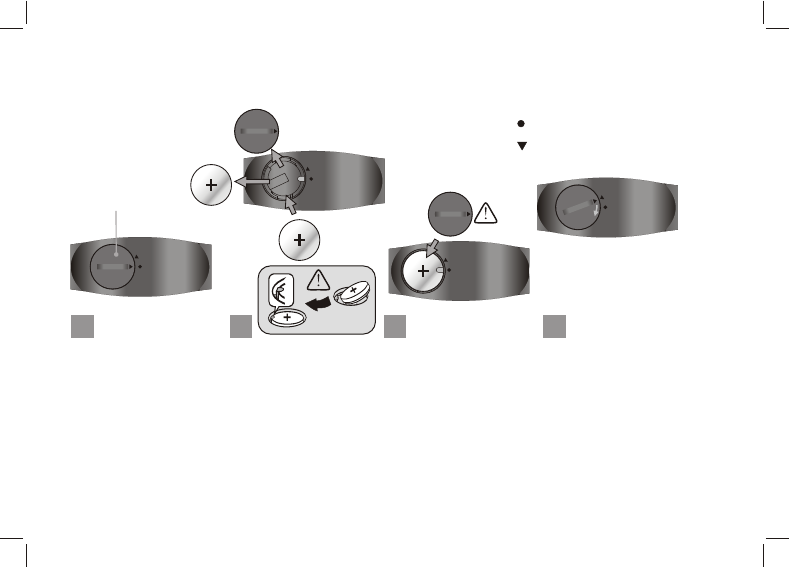
C. Setting Up: Replace Battery for the Chest Strap C-01
Close position maker
Open position maker
Turn the battery hatch
anticlockwise until the
arrow aligns with the
op en posit ion ma rker
(arrow). Then turn one
step further slightly until
the battery hatch pops
up.
Turn the battery hatch
clockwise until the arrow
aligns with the close
position marker (dot).
Put aside the battery
hatch. Replace the old
b a t t e r y w i t h a n e w
CR2032 battery with the
“+” side facing upward.
IMPORTANT: Be sure
that t h e b attery s i t s
b e n e a t h t h e m e t a l
battery hook.
Re -instal l t he batte ry
hatch.
IMPORTANT: Be sure
that the O-Ring is placed
on its original position
(battery hatch) and all
the surfaces are clean.
1 42 3
CR2032
battery hatch
CR2032
New
CR2032
Old
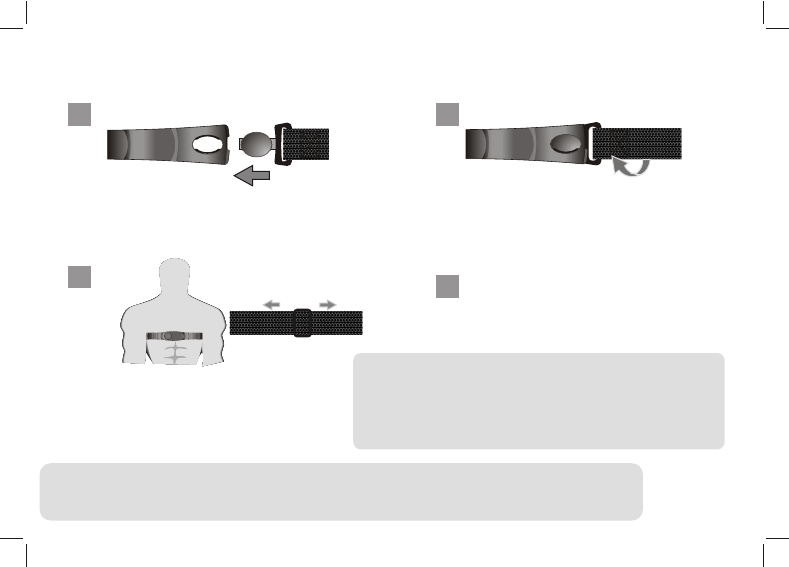
C. Setting Up: Fasten the Chest Strap on one’s chest C-02
Note:
!Wetting the contacts with water or saliva can increase the conductivity.
!Make sure that the contacts are
.
!
!Use the Chest Strap in a place within 3 meters from the Watch, otherwise the Watch
CANNOT receive the data from the Chest Strap.
made firm contact with the user's skin during
measurement
Clean the contacts occasionally by moist paper towel, and wipe it dry with dry paper
to remove grease.
1
4
2
3
Insert the connecter of the elastic band
into the hole at the end of the chest strap.
Center the Chest Strap against your chest
as high under your breasts as comfortable.
Adjust the Chest Strap with the elastic
band comfortably and allow for normal
breathing.
Twist the elastic band so that the whole
connecter is completely lodged into the
chest strap.
WARNING:
!DO NOT adjust the Chest Strap too tight, it may hinder the blood circulation and breathing.
!Avoid doing any awkward motion during measurement, it may create an inaccurate heart rate reading.
Lodge the free connector into the
other end of the Chest Strap as Step
1 and 2.
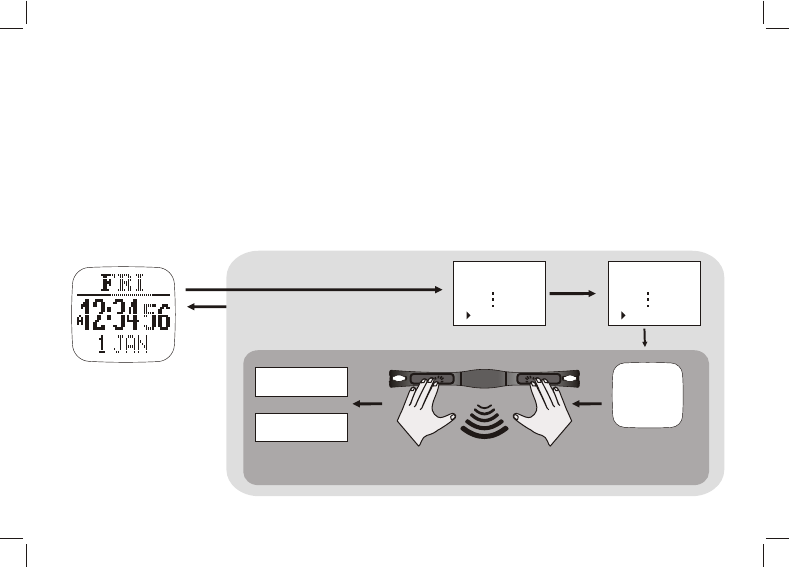
Strap Pairing
C. Heart rate Monitor Function: Strap Pairing C-03
Strap Pairing
Every Chest Strap (HRM) is assigned a unique ID when it was manufactured in the factory. The watch
has to be paired up with it before use. This is to avoid interference with other users who are using the same
equipment. Pairing has been done in the factory. Should you replace the HRM with a new one, you have to pair
the new strap again.
To do the pairing, Hold [M] to go to Menu --> HRM--> Pairing. Then touch and hold the 2 conductive pads on
the Chest Strap for a few seconds. If the pairing is successful, the message “DONE!” will be displayed on the
watch.
Home time mode
Hold
[M]
[M]
Menu:
Workout
HRM
[V]HRM:
On/Off
Pairing
Paring
Chest
Strap
.....
DONE!
FAIL
or
Touch the contacts
with both hand
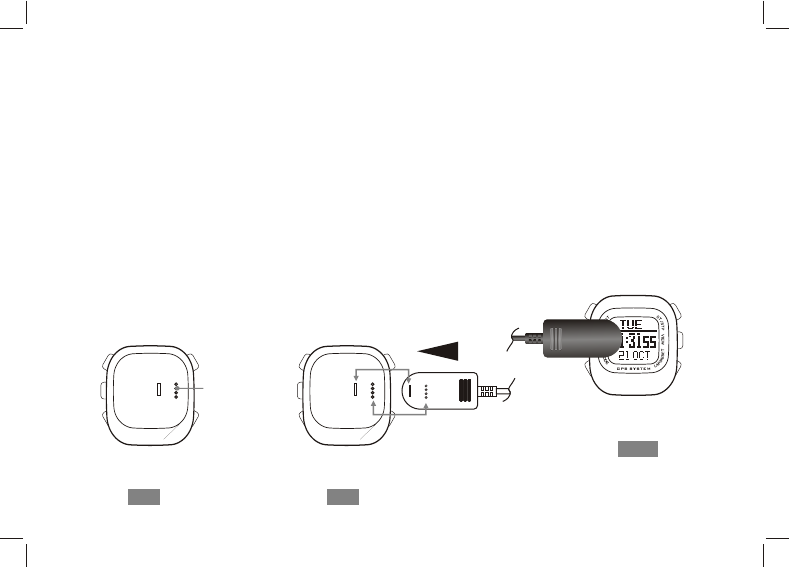
C. Charge the Battery C-04
The watch has a built-in rechargeable lithium polymer battery. Charge it for at least 3 hours when it is
going to be used for the first time. When the battery is empty, the charging cycle will be completed in less than 2
hours. When the battery is not empty, the charging time will be shorter.The performance of the battery with a
single charge depends upon its usage. If the GPS is not activated, it can run for approximately one year. This
rechargeable battery is good for at least 500 charging cycles. Battery gauge function is provided. The
approximate remaining time left, when working with GPS, is calculated by pushing the [V] button once in the
TIME mode. This can only serve as a rough estimation. The actual life may vary with change of the operating
conditions. If the battery level is nearly empty, GPS function will be disabled automatically. At this stage, the
watch can still run for another 2 weeks with normal time keeping functions.
To charge the battery:
1) Align the clip guide and pins with the notch and contacts at the bottom of the watch
2) Make sure the clip is secured
3) Plug the other end of the USB cable into one of the PC’s USB connectors
Back
USB Cable
Contacts point
Back
Front
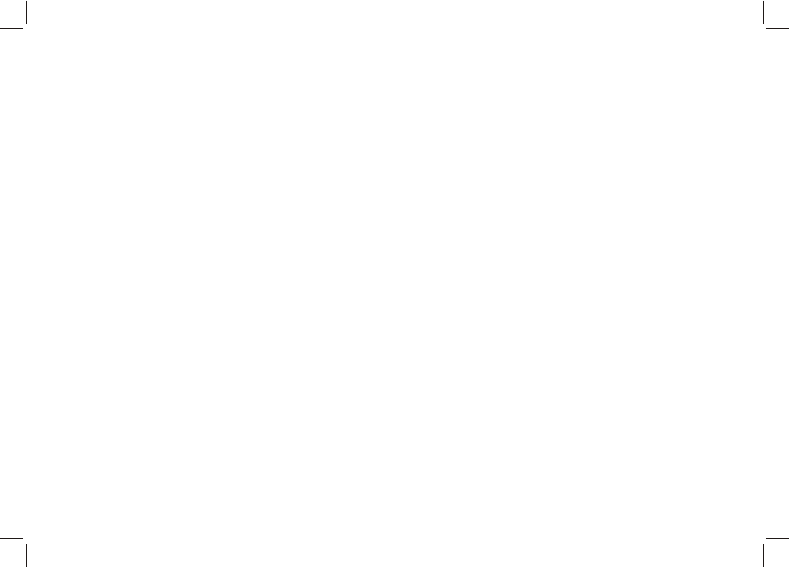
D. Getting Start: Glossary
Waypoint
Waypoints are a set of coordinates that identify points in a physical space. For the purpose of terrestrial
navigation, these coordinates usually include longitude and latitude, and sometimes altitude. The Waypoint
name is limited to 10 characters long. It can be named or renamed in the GPS Master. Renaming can be done
easily by just kicking and dragging on the waypoint names.
Path
Path is a collection of waypoints. It can be treated independently as scattered waypoints; or linked in sequential
order (either forward or backward). Linked waypoints form a PATH (or route). Nav Master has 10 Paths. Each
path has a maximum of 99 waypoints. Paths can be created by Lap-To-Waypoint function (Smart Lap). Or they
can be created by GE (Google Earth) or GMaps (Google Maps) then they are transferred to the watch through
the GPS Master. The Path name can be 32 characters long.
Workout log
After workout or navigation has started, Nav Master collects all data into the Workout log. The sampling
interval is controlled by the values in the TrackLog setting. Workout logs contain: starting time and date,
workout summary, lap details, speed, distance, HR and track data.
Pace
PACE is commonly used by runners to estimate the time required to go to a destination. It is defined as the
elapsed time needed per Km / Mile. It is another interpretation of speed but in reverse unit. The unit of PACE is
specified in Menu-->Settings-->System-->Units-->Dst/Spd.
E.g. when the unit is Km and PACE is 6,it means that you are running at 6 minutes per Kilometer. It is equivalent
to 60/6 => 10 Km/H. When the value of PACE is smaller, it means that you are running faster.
Compass bearing
Compass bearing is equivalent to azimuth bearing. An azimuth bearing uses all 360° of a compass to indicate
direction. The compass is labeled clockwise with 0° as North, 90° as East, 180° as South, and 270° as West,
so a bearing of 42° would be northeast and a bearing of 200° would be southwest, and so on.
D-01
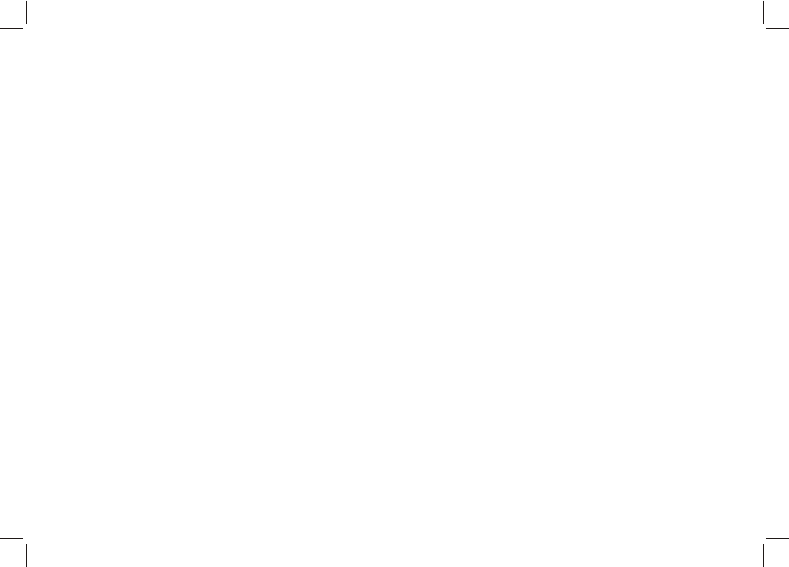
D. Getting Start: Glossary
Lap-By-Distance (LBD)
Create a lap after the preset lap distance has reached
Lap-To-Waypoint (L2WP)
Create a waypoint at the end of a selected path whenever a lap is marked.
Cold Start
When GPS has been suspended for a long time, Satellite data collected earlier are not valid anymore. It takes about 30
seconds to collect sufficient satellite data to locate your position. This is known as cold start.
Hot Start
When GPS has been terminated for only a short period of time before re-starting, satellite data is still valid. It takes only a
few seconds to locate your position. This is known as Hot start.
GPS Master
GPS Master is a PC application software written to work with the Nav Master watch. Workout log and paths can be
downloaded / uploaded easily via the USB cable. GPS Master provides a much better means for workout analysis, path
creation and manipulation.
%EMHR
%EMHR = percentage of Heart Rate (HR) with respect to the Estimated Maximum Heart Rate.
Estimated maximum HR is calculated as 220 – your age
Target HR Zone (Target Zone)
The region of HR is what you would like to set your highest and lowest HR limits to be during exercise.
AGPS ( Optional function )
AGPS stands for Assisted GPS, is a method which shortens the time for "fixing"GPS satellites signal. Also, it aids the
watch to perform a faster GPS positioning calculation under a weak signal environment.
The watch AGPS function is always on.
AGPS does have expiry. The expiry can be checked by Menu > GPS > AGPS.
AGPS data will be sent to watch when connecting to GPS Master. The updating process will take around 30 seconds once
the watch is un-plugged. During this period, GPS function is not available. Once finished, the expire date will be updated.
D-02
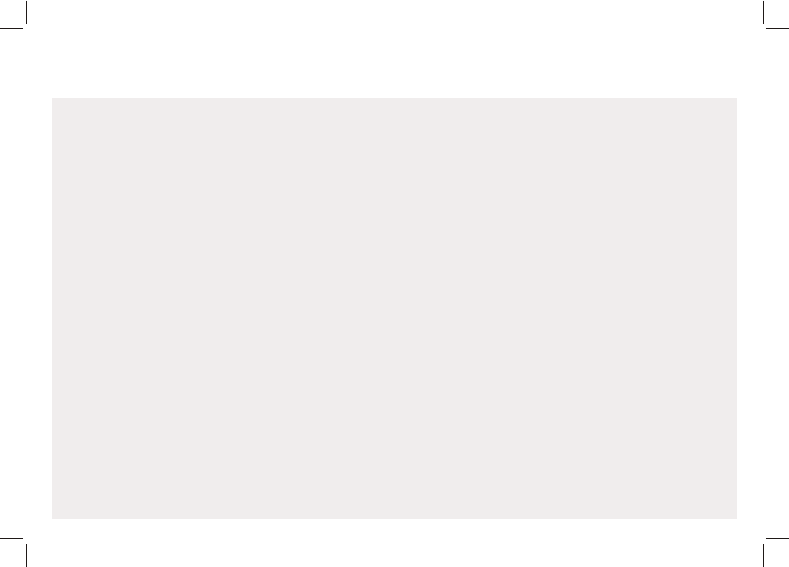
D. Getting Start: Buttons Functions Summary
Press to turn ON the EL back light for about 3 seconds
Hold to enter Night Mode (Press once to exit)
Light
Buttons Names Major Functions
Mode Press to select among the functional displays
Hold to enter the setting mode
Hold to fast exit to function modes when you are several levels down the menu
Press to exit setting or go back one level up the menu
ST./STP
D-03
VIEW
LAP/RESET
Press to move forward
Press to increase watch data
Press to Start/Stop workout / Chronograph
Press to enter sub-modes or workout views
Press to make selection/confirmation
Hold to turn on/off GPS in the Workout / Navigation Mode
Press to move backward
Press to decrease watch data
Press to take laps in the Workout Mode
Hold to save Waypoints in the Navigation Mode
Hold to clear the workout data
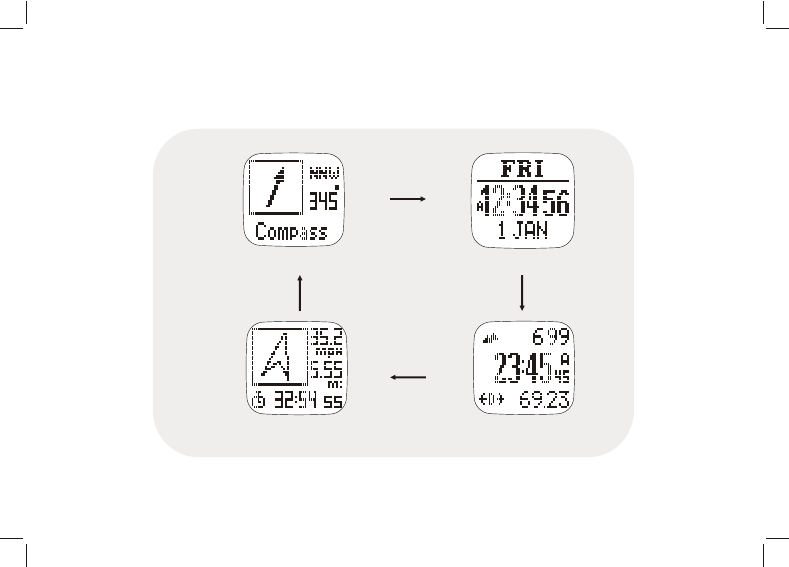
D. Getting Start: Main Function Modes D-04
Main Function Modes
Time mode
Navigation
Compass
Workout mode
[M]
[M]
[M]
[M]
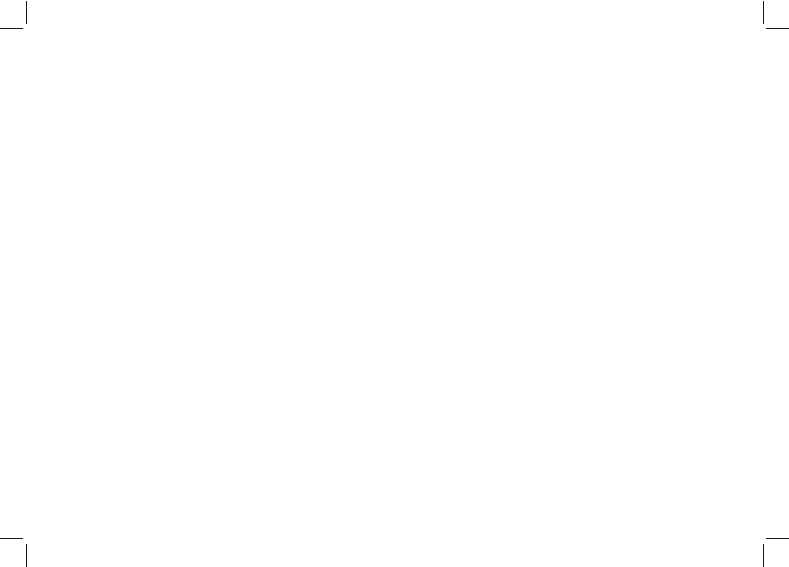
E. Workout Mode
The Workout mode records and displays your current performance. You can keep records
of and review your performance while you are running or navigating in the wilderness. The
workout mode shows speed, distance traveled, workout time from the start, heart rate and
other useful data regarding your current workout. It keeps records of speed, heart rate and
altitude for you to view on a PC graphically.
The Workout mode can work with the Navigation mode simultaneously. Start, stop, lap,
GPS shortcut operations are common to both modes. Performing these actions in either of
these modes has the same effect.
About the Workout Mode
The watch offers 5 activity profiles (defaults are Running, Cycling, Hiking, Sailing and User).
Name editing of these profiles can only be done in the PC application software. Text editing
is quite a painful task if it is done by a watch which only has 4 buttons. Each profile has 3
views (or screens). Each view has 3 data fields. Data fields can be selected freely from a
list of fields. This allows you to view selected fields on your own interest. Profile
configuration can also be done through the PC software quickly. You can store as many
profiles as you want in the PC. Its massive storage capacity is virtually no limit to the
number of possible profile combinations that you can think of.
E-01
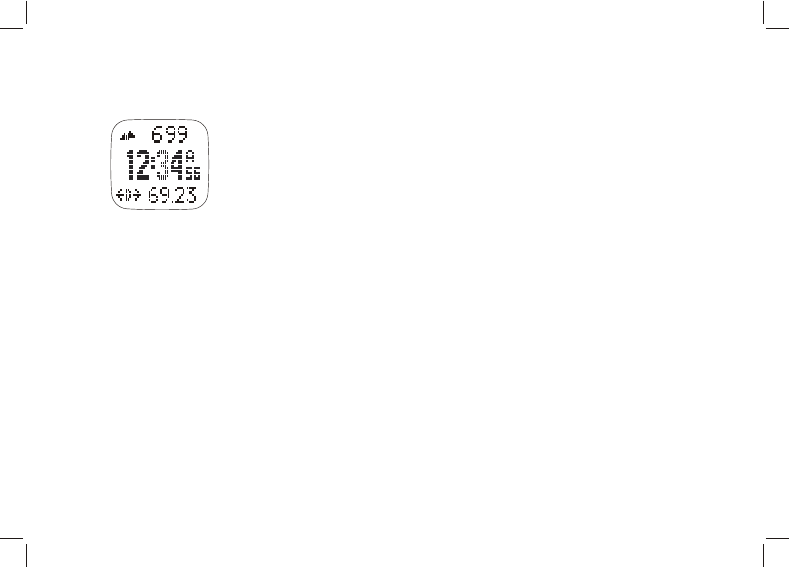
E. Workout Mode
How to start the Workout Mode
Press [M] in the Time mode to enter the Workout mode
Pres s [S/S] to Start /Stop the Workout. GPS is turned on
automatically at start when they have not been turned on
manually.
Mark Laps
Press [L/R] to take Laps. The maximum number of laps for a single
workout session is 99.
Reset Workout / Navigation
When workout has been stopped, hold [L/R] until you see the RESET
popup message to reset workout/navigation. This clears the current
session of workout data and prepares you to start another new
workout. Workout data are recorded and stored automatically in the
memory at reset. If you don’ t want to keep it, you have to erase it
manually. Here is the key sequence: Hold [M] > Menu > Workout >
Delete > Del Last.
Summary of workout history can be viewed from:
Hold [M] > Menu > Workout > History.
How to change the Workout view
Press [V] to select among the 3 preset displays. These 3 displays will
be shown in sequence when the ViewScan function has been
turned on. Each display stays for about 3 seconds. To set/reset the
ViewScan: Hold [M] > Menu > Workout > ViewScan > On/Off
Note: See next chapter to select the Workout profiles, customize the
data display and review the workout history.
E-02
Workout mode
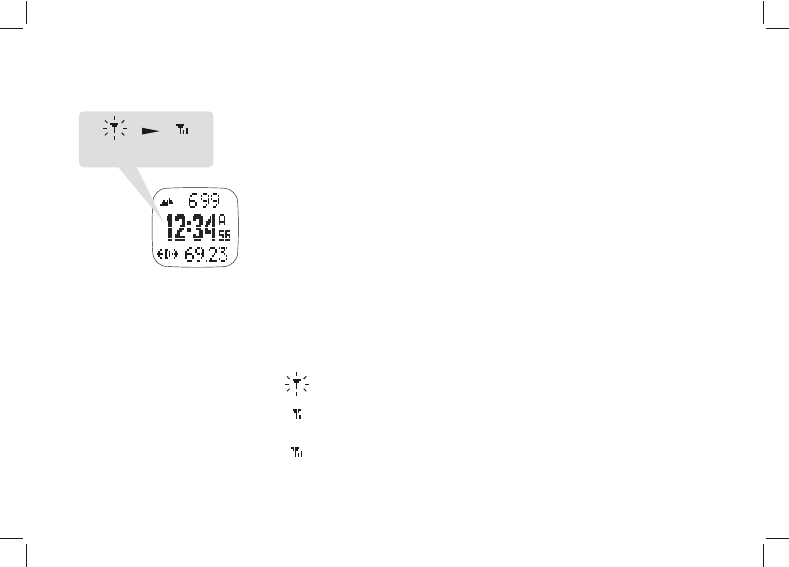
E. Workout Mode - GPS E-03
Workout mode
Hold
[V]
Fixing with
GPS GPS Fixed
How to turn ON the GPS manually:
If GPS receiver has been stopped for a long time, say more than 2
hours, it is recommended to start the GPS manually, especially
when you want to have track logging done at the beginning of
workout. It is because the GPS cold start time is long. Usually it
takes approximate 30 seconds. During the cold start period, track
information is not available. You should have the GPS position
updated in advance. To do this, you can do either of the
followings:
a) Hold [M] > Menu> GPS> GPS ON or OFF (turn GPS ON); or
Simply hold [V] for 2 seconds at Workout / Navigation modes to
toggle GPS either ON or OFF.
b) Hold [M] > Menu> GPS> Timeout
Either 5 or 30 minutes can be chosen. When GPS is lost and
30 minutes timeout is selected, the watch will try to re-locate its
position via satellites in 30 minutes.
GPS status indicator
- When GPS is collecting satellite information, an “ANTENNA”
icon is flashing at the top left for most of the workout views.
- If the GPS has a 2D location located, a “GPS fixed”
message will pop-up and it will last for a few seconds. An Icon
at the top left is as shown here.
- If more than one satellite are captured, the GPS has a 3D
location located. An Icon will be like this.
- If the GPS loses contact with satellites and cannot fix its
position, a pop-up “GPS Lost” message will appear. It stays on
the LCD until a button is pressed.
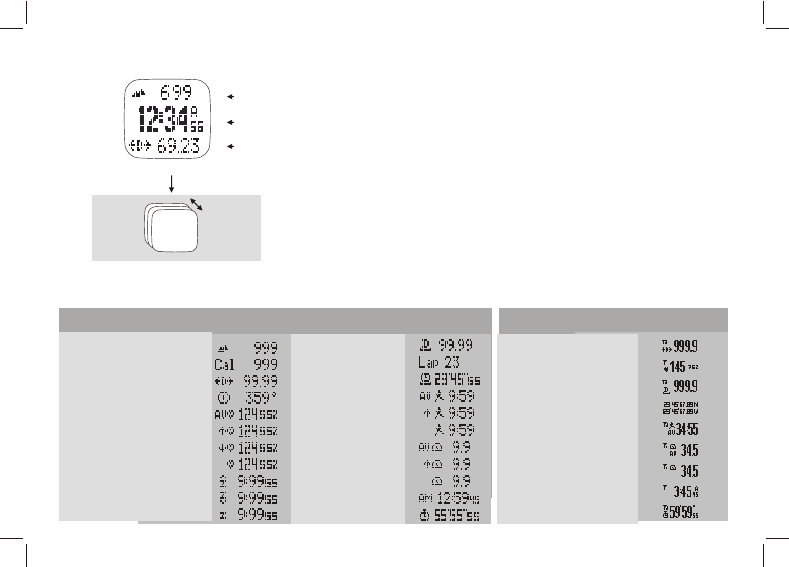
E. Workout Mode - Workout Profile E-04
Workout mode
Line 1
Line 2
Line 3
[V]
[V]
How to select Workout Profile
h Hold [M] under any mode to enter Menu > Workout > Profiles >
Select; press [V] to confirm.
h Press [S/S] or [L/R] to select the desirable profile and then
Press [V] to confirm.
How to customize the Workout view data
hHold [M] under any mode to enter Menu > Workout > Profiles >
Customize > Select the desirable profile > Select Views 1 to 3;
Line 1-3 show the corresponding data according to the table below.
Pess [S/S] or [L/R] to select the desirable data to be shown on
the watch.
How to reset to default setting
h Hold [M] under any mode to enter Menu > Workout > Profiles >
Reset; press [V] to confirm.
- Altitude
- Calories
- Distance
- Heading
- Average Heart Rate
- Max Heart Rate
- Min Heart Rate
- Current Heart Rate
- Above target zone time
- Below target zone time
- Within target zone time
- Lap distance
- Lap number
- Lap Time
- Average Pace
- Maximum Pace
- Current Pace
- Average Speed
- Maximum Speed
- Current Speed
- Time of Day
- Workout Time
- Distance
- Current heart rate
- Lap distance
- Latitude & Longitude
- Average Pace
- Average Speed
- Current Speed
- Time of Day
- Workout Time
Line 1 and 3Line 2
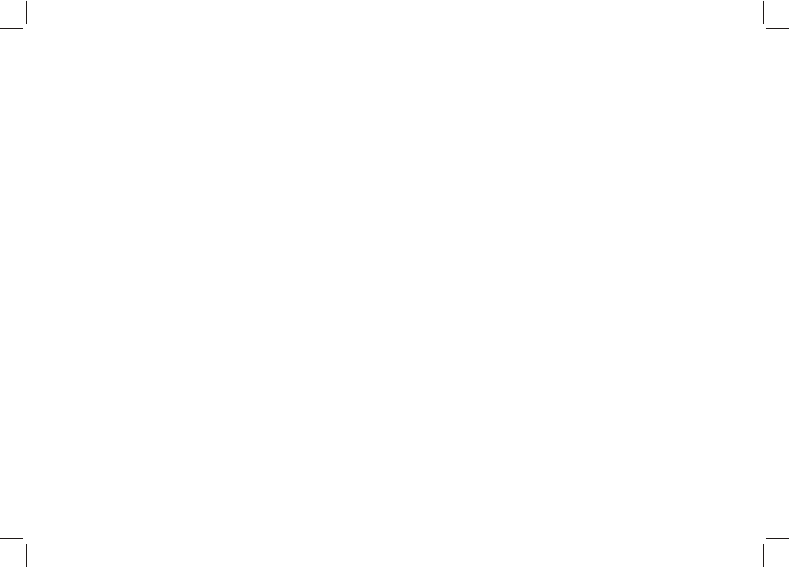
E. Workout Mode - Workout History
How to Delete the last or All records
Hold [M] under any mode to enter Menu > Workout > Delete last / Delete all.
Press [V] to confirm
Note: The total number of Records depends on the size of the Memory.
E-05
How to review Workout History from the watch
Hold [M] under any mode to enter Menu > Workout > History; press [V] to confirm.
The summary of the latest record will be shown.
View Workout Summary:
Workout data summary has 3 pages. At the Top right corner of first page is the record number.
Change the record number by pressing [S/S] or [L/R] button. The 2nd and 3rd lines are date and
time of the record. The last line is the total number of laps for this workout. This page stays for 5
seconds. Then it is replaced by the next one. Pages 1, 2, and 3 are shown once at a time for 5
seconds sequentially. The 2nd page shows workout time, distance, and average pace. The 3rd page
shows calorie consumption, average heart rate and average speed. After several cycles of displays, it
will go back to the Time mode automatically. If you want to take a look at the details of individual laps,
press [V] to go to the Lap Summary display. When you finish, press [M] to go back to the previous
menu or hold [M] to go back to the Time mode directly.
View Lap Summary:
Lap summary consists of 2 pages. Record number is at the top left while current lap number is at
the top right corner .Change the lap number by pressing [S/S] or [L/R] button. Like the data summary,
these pages are shown alternatively. Page 1 shows lap time, lap distance, and lap average pace.
Page 2 shows the split time (elapse time from starting to this lap), average heart rate for this lap and
the lap speed.
Press [V] to switch between Workout Summary and Lap Summary displays. When you finish, press [M]
to go back to the Workout menu or hold [M] to go back to the Time mode directly.
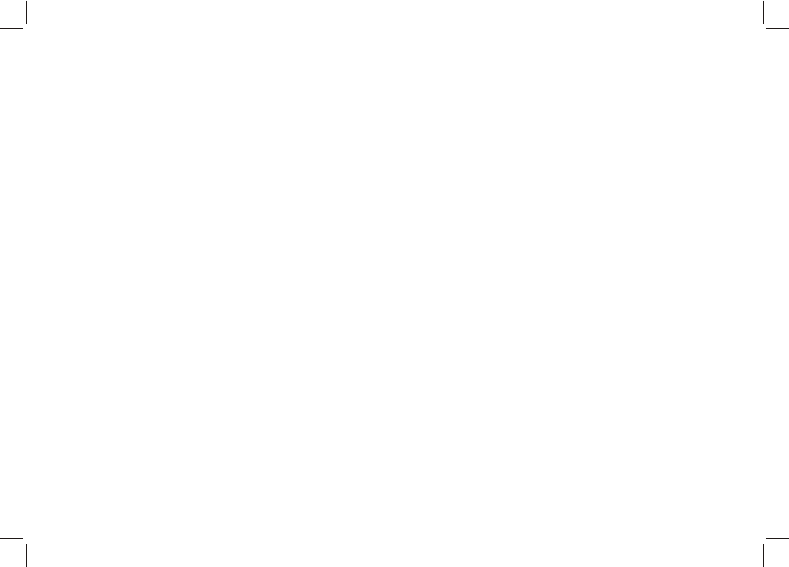
E. Workout Mode - Smart Lap 06
E-
Smart Lap is a concept of marking laps or waypoints automatically. You can make use of Smart Lap to achieve the
following functions:
Lap-By-Distance (LBD): Hold [M] to enter the Menu>Workout>SmartLap>ByDist
When this function is turned ON, you can specify a fixed distance such that a new lap is marked
automatically whenever the lap distance is reached with the preset target. You just focus on your workout. It is no
need for you to push the lap button anymore. You are free to mark any new laps manually in between the Lap-By-
Distance period.
* When the Alert function is switched ON, a single beep will sound once when a new lap is marked.
Lap-To-Waypoint (L2WP) : Hole [M] to enter the Menu>Workout>SmartLap>”Lap->WP”
This is a very useful feature to create a PATH by the watch alone. One of the 10 PATHs has to be dedicated
for this purpose. This path is specified in the Lap->WP setting screen. If this function is turned ON, the selected
path is cleared at the beginning of Workout/Navigation. After that, whenever a new lap is created, disregarding
whether it is added by Lap-By-Distance or by pushing lap button manually, the current location is added as the
latest waypoint of the dedicated path. The number of waypoints allowed is the same as that defined in the regular
paths.
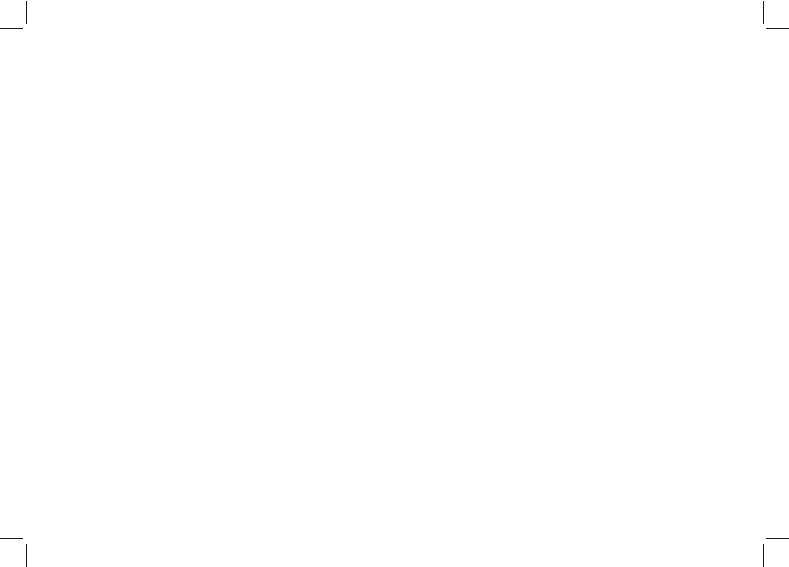
E. Workout Mode - Application example - Backward tracking 07
E-
A typical application for this is backward tracking. If you are going to explore the wilderness without planning and
want to return on the same path, you may:
- Set LBD to, say 200 meters, and turn it ON: Hold [M] to enter Menu>Workout>SmartLap>ByDist>[ON,
200].
Remember that the maximum number of waypoints for a path is limited to 99. Set minimum LBD distance
accordingly and yet it will not exceed the limit. Waypoints beyond the path limit are ignored.
- Set L2WP path to Path9, and turn it ON: Hold [M] to enter Menu>Workout>SmartLap>"Lap->WP">[ON,
Path9]
- Start Workout/Navigation trip: Navigation [S/S]
- If you want to stop and return, then press [S/S] to stop and hold [L/R] to reset and then you are ready to return
on the same path.
- Turn OFF L2WP: Hold [M] to enter Menu>Workout>SmartLap>"Lap->WP”>[OFF]
- Select Path9 as the current path for navigation. Hold [M] to enter Menu>Navigation>SelPath>Path9
- Set navigation mode to backward. Hold [M] to enter Menu>Navigation>NavMode>Backward
- On the Navigation-Goto screen, select the last waypoint of Path9 as the current waypoint
- Start Navigation, follow the Heading Pointer. The watch will guide you from the last waypoint to the starting
point precisely.
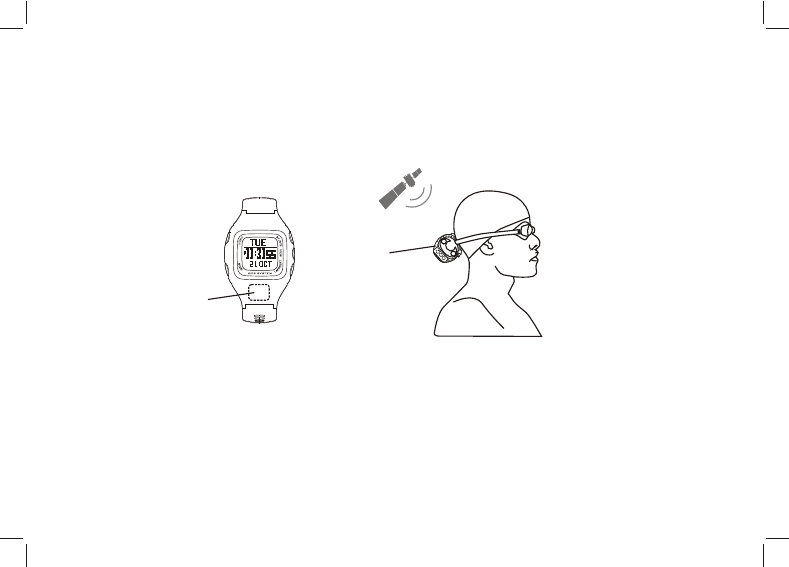
Tips for using the watch at Triathlon Race:
1) Start ( before start to swim): Secures the watch firmly around goggles straps, with watch antenna
direction pointing to the sky.
2) At T1 (swim to bike): take off the watch from the goggles and wear it around wrist, or mount it on top
of bike mount
3) At T2 (bike to run): after putting on the watch around wrist, exit (not stop) Workout Mode and re-
enter it by pressing key [M]: Workout Mode -> Navigation -> Compass -> Time -> Workout Mode
The reason for doing this is that our watch has Biking and Running Modes. They have different methods
for speed / distance calculations. Re-entry Workout Mode can reset the Mode to Running.
E. Workout Mode - Application example - Triathlon Race 08E-
Antenna
location
Antenna
Direction
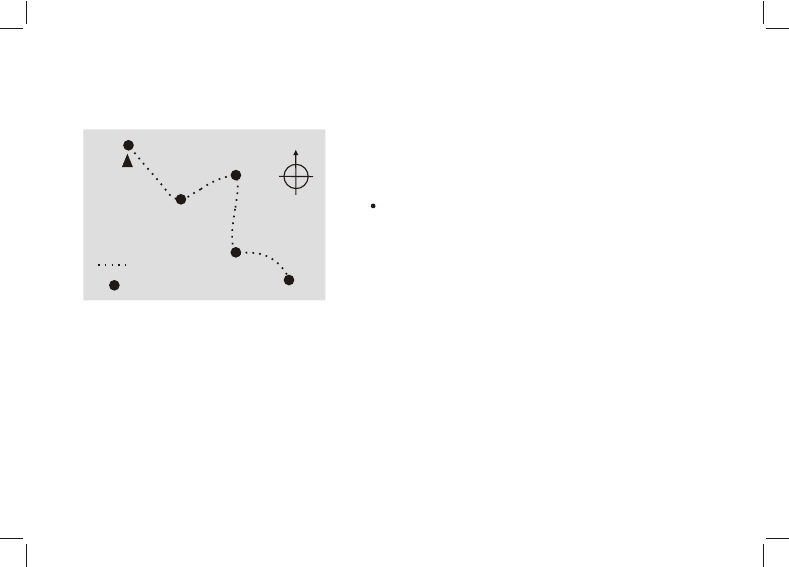
E. Workout Mode - TrackLog interval 09
E-
Nav Master records your track continuously. The sampling
interval is specified by the value in the TrackLog setting.
The Default is 4 seconds. It can be set from 1 second to 10
minutes.
How to set the TrackLog time
Under any mode, Hold [M]
Menu > Workout > Tracklog
Press [S/S] or [L/R] to set the time
1
2
3
4
5
Path
Track Log
10Min
10Min
10Min
10Min
Example: TrackLog has been set at 10Min
0
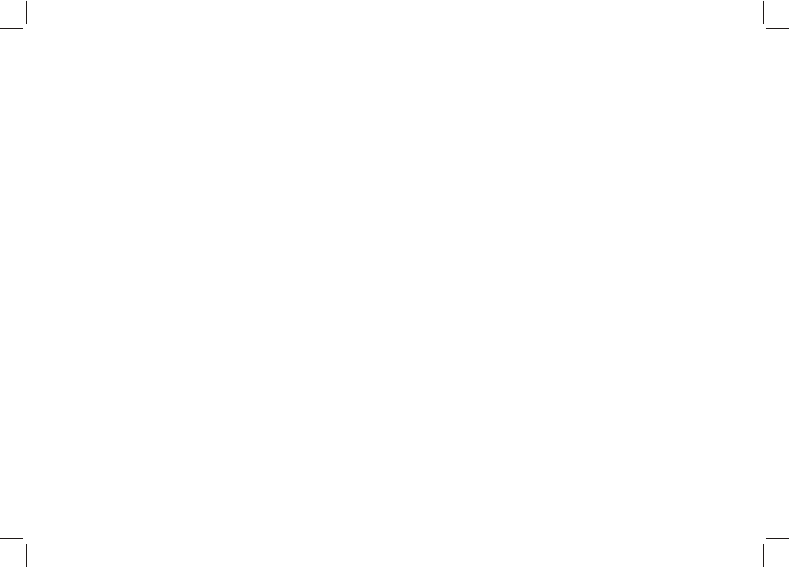
F. Navigation Function
The Navigation mode has 2 screens: Navigation and Goto screens. Navigation screen gives you all the
information you need when you are navigating to a waypoint. Goto screen allows you to pick a waypoint from
the current path.
Introduction
Nav Master is able to keep 10 paths simultaneously. But you can work on a single path at a time. This is known
as the current path. To select the current path: Menu > Navigation > SelPath. Each path has a maximum of
99 waypoints. Waypoints, in a path, may or may not have relationship with one another. When they have no
relationship, this path is just a collection of scattered waypoints. Waypoints can be linked sequentially to form
a route. You can navigate up or down a route until the first or last waypoint has been reached. Select you
navigation mode before navigation
Navigation modes
There are 3 navigation modes: Waypoint, Forward, and Backward modes. You can pick your desired mode
with this key sequence – Menu > Navigation > Nav Mode.
Waypoint mode
The active waypoint is the destination. Select this mode if you want to go to the individual waypoints in the
current path. Then, pick the active waypoint on the Goto screen. This active waypoint is actually the
destination.
Forward mode
The last waypoint is the destination. Select this mode if you want to navigate from the first waypoint to the last
one in the current path. Pick the nearest waypoint as the active waypoint on the Goto screen before you start.
When the active waypoint is reached, it will navigate to the next waypoint along the path. This repeats until
the destination (last waypoint) is reached.
01
F-
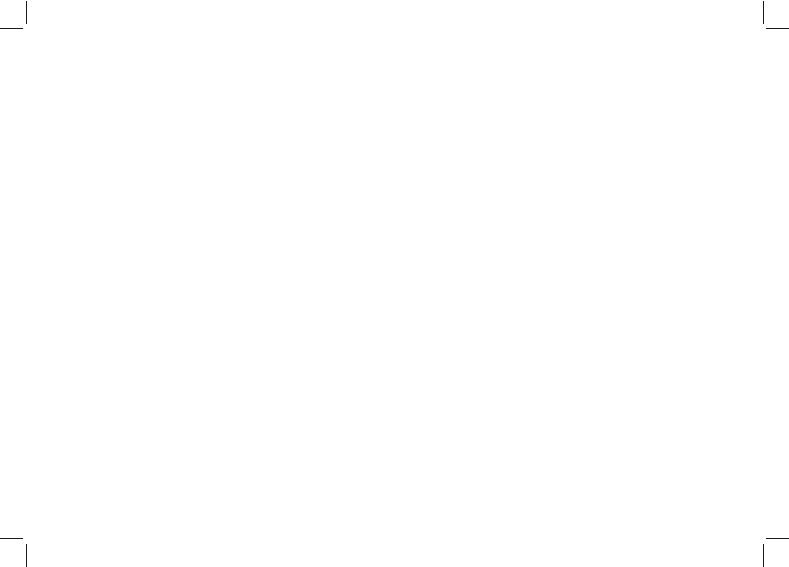
F. Navigation Function 02
F-
Backward mode
The first waypoint is the destination. Select this mode when you want to navigate along the path in reverse
order. For example: from the last waypoint to the first one along the current path. Pick the nearest waypoint
on the Goto screen before you start. If the active waypoint is reached, it will navigate you to the previous
waypoint along the path. This repeats until the destination (first waypoint) is reached.
Set Waypoint radius
You are regarded as arrival at the active waypoint when you fall into the region of the waypoint within the
radius set in the WP Radius setting. It can be adjusted in Menu > Navigation > WP Radius. The Default is 30
meters (100 ft). The range is 10m~200m.
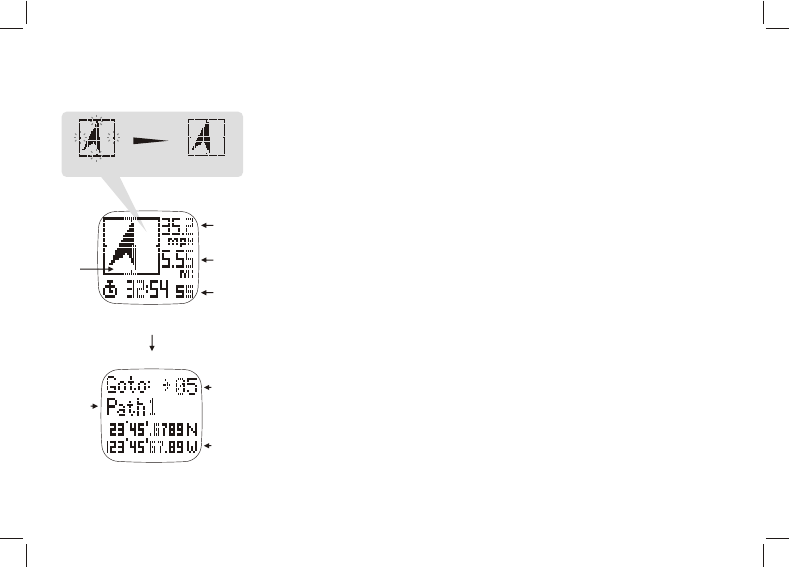
F. Navigation Function - How to navigate 03F-
Navigation
How to setup the path and navigation mode as described
before. Turn ON GPS by Holding [V]. Or if you want to have
workout logged, just press [S/S] to start workout. Then wait for
GPS to be fixed. At the same time, you can pick the active
waypoint by pressing [V] to switch to the Goto screen.
Set Active Waypoint
On the Goto screen, browse the waypoints up or down on the
current path with [S/S] and [L/R] buttons. The sequence number
of the waypoint is shown at the top right. The Path name is in
th e 2nd line. Other details of the waypoint are shown
consecutively in lines 3 and 4 across 3 pages.
- Page 1 shows the time, date, and name of a waypoint. The
name of the waypoint is limited to 10 characters long. Editing of
the waypoint name can only be done in the GPS Master. A
D e f a u l t n a m e “ W a y p t X X ” i s a s s i g n e d t o a w a y p o i n t
automatically by the watch when it is marked manually or
created by Smart Lap. Where XX is a sequence number going
from 01 to 99.
- Page 2 shows the distance between the current position and
the heading to this waypoint when GPS has been fixed.
- Page 3 shows the latitude and longitude of this waypoint
Press [V] once again to go back to Navigation after the active
waypoint has been selected.
Direction
Current
Speed
Waypoint
Destination
Workout
Data View
[V]
Path
Name
Waypoint
No.
Navigation
data
Waypoint Data View
Hold
[V]
Fixing with GPS GPS Fixed
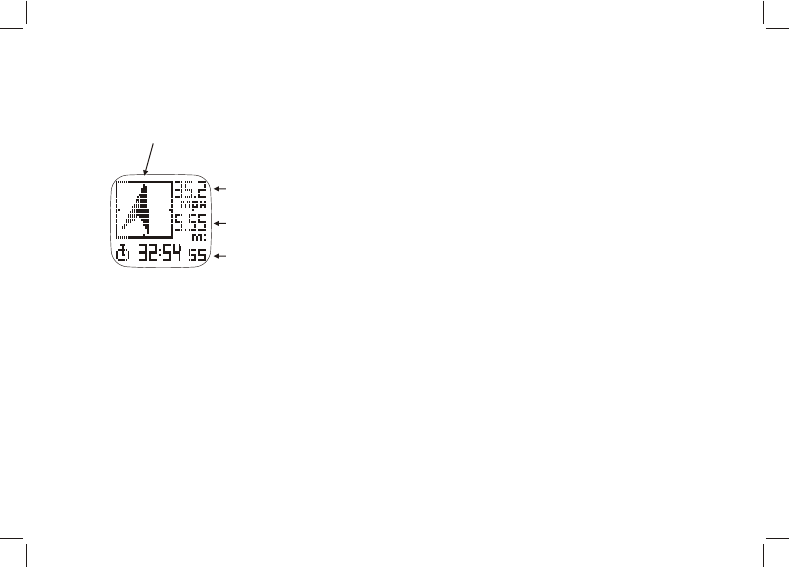
F. Navigation Function 04
F-
Follow the heading pointer
Once GPS has been fixed, the heading pointer starts to
work. Make sure that the electronic compass has been
calibrated properly (See compass calibration details in the
System Setting chapter) and the watch is maintained at
horizontal position. Tilting away from the horizontal position
will affect the accuracy of the heading pointer. When
everything is properly set, the pointer always points to the
active waypoint.
Your current speed and distance to the active waypoint are
shown at the top right of Navigation screen. Time of Day,
Workout Time, Distance to Destination, Estimated Time to
Destination, and Current HR are scrolling out once at a time
at the bottom line. When there is no HR datum, it will not be
shown at all and this part will be skipped.
When you are approaching to the WP region of the active
waypoint within the preset radius, 3 beep tones will be
heard. The beep tones will be suppressed when the Key
Tone setting is turned OFF. If you are navigating with
Forward / Backward mode, it directs you to the next
waypoint automatically. This process repeats until you arrive
at the final destination.
Navigation
Heading pointer
Current
Speed
Waypoint
Destination
Workout
Data View
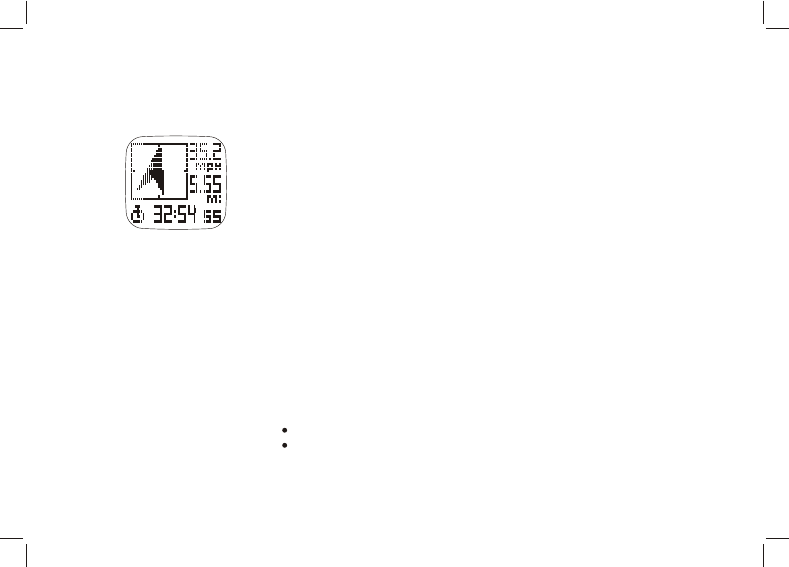
How to create Waypoints or a path in the PC
Note: You should have GPS Master installed in the PC first. See the GPS
Master installation and user’s manual for details.
Run GPS Master
Activate the Path Manager ( Path-->Path Manager)
Click NEW on the Current Path
Locate the desired position in the embedded Google Maps (GMAP) and
left click the mouse button. A new waypoint is just created. It is assigned to
a default name. If you want to change this name, double click the waypoint
place mark. A dialogue box will appear. You can input a meaningful name
there. The name of waypoints is limited to 10 characters long.
Add as many points as you want. Waypoints are linked sequentially.
Click Save Path as you finish adding waypoints. They will be saved into
the Current Path table.
Clip the watch and plug in the USB cable. Then Click the “PC->Watch”
button in GPS Master. Path(s) in the Current Path table will be transferred to
the watch in seconds.
How to Save waypoint while navigating
Once GPS has been fixed, hold [L/R] to save the waypoint
The waypoint will be saved to the current path
How to Start/Stop Workout session and Take Laps while navigating
Press [S/S] to Start Workout. Push [S/S] again to Stop Workout
Press [L/R] to take Lap
F. Navigation Function 05
F-
Navigation
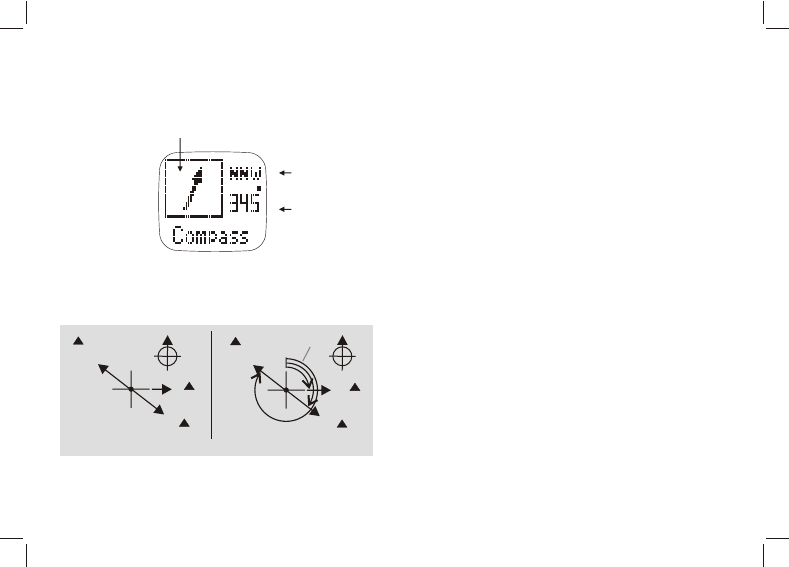
G. Compass Mode Function 01
G-
Compass Mode
Direction
Cardinal
directions
objec t B objec t B
objec t C
Compass Directions Bearing Directions
objec t C
objec t D objec t D
horiz ontal
angle s
point A
N
E90°
SE 135°
NW 315°
point
A
0°
0°
N
The Direction of an Object
The direction of an object from a point can be
expressed in terms of either cardinal direction or
azimuth. This watch includes both cardinal direction
and azimuth.
The 16 cardinal directions
Cardinal directions are the most commonly used
forms of directions. They include North, South, East
and West. This electronic compass has Primary (NE,
NW, SE, SW) and Secondary (NNE, ENE, ESE, SSE,
SSW, WSW, WNW, NNW) InterCardinal directions as
well. Cardinal direction is shown at the top right
corner.
The Azimuth
Azimuth is defined as the horizontal angle between
the North and the object measured clockwise. (The
North is 0 degree). Azimuth is shown in the middle
right.
Azimuth
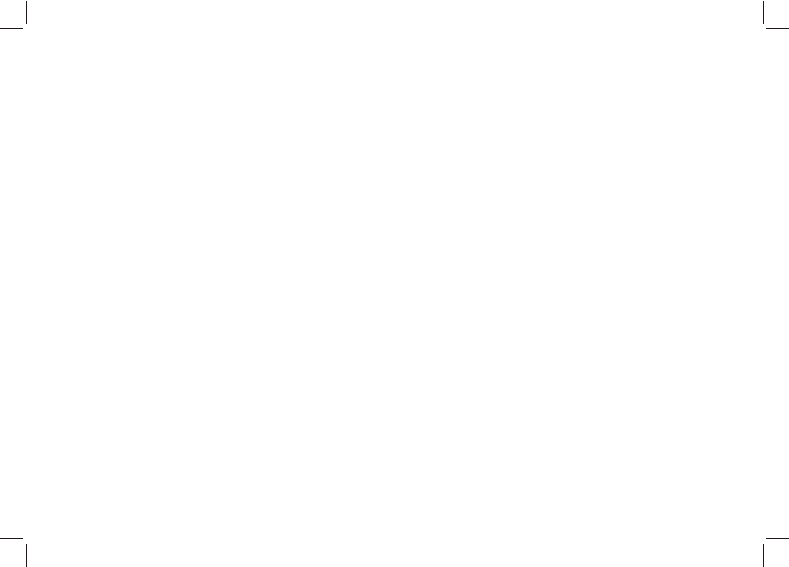
G. Compass Function - Setting 02
G-
How to calibrate the compass
How to set the magnetic declination of the compass
Hold [M] under any mode to enter the main menu: Menu > Settings > System >
Compass > Declinate
Press [S/S] or [L/R] to change the value
Press [V] to confirm
Note: Consult the websites below for determining the declination at your location.
Http://www.magnetic-declination.com/
http://www.ngdc.noaa.gov/geomagmodels/Declination.jsp
http://geomag.nrcan.gc.ca/apps/mdcal-eng.php
Hold [M] under any mode to enter the main menu: Menu > Settings > System >
Compass > Calibrate While calibrating, turn the watch 360 degree horizontally. You will
see the trace of dots forming the outline of a rectangular box when the watch is rotating.
Calibration is done when the outline is filled completely.
Note: Press any key to exit the calibration without any changes
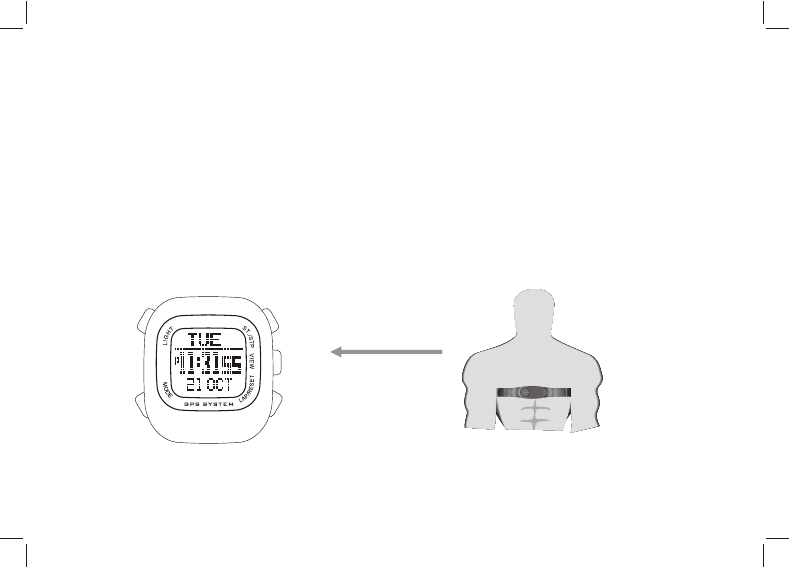
H. Heart rate Monitor Function 01
H-
How to Use Heart rate Monitor (HRM)
Working with the HRM is simple. Wear the chest strap as mentioned earlier. The strap should be turned ON by
itself. At the watch, press [S/S] in Workout mode. The watch will display an icon “HR” with the chest strap in a
couple of seconds. During your workout, the HR is stored at the rate as defined in the TrackLog. Press [S/S] again
to stop when you finish workout.
How to start the Heart Rate Monitor
There are 2 ways to activate the Heart Rate Monitor function:
1) Under Workout mode, the Heart Rate Monitor will start automatically when Workout starts.
2) Hold [M] under any mode to enter the Setting mode: Menu > HRM > On/Off
Heart Rate Data
Heart Rate Data
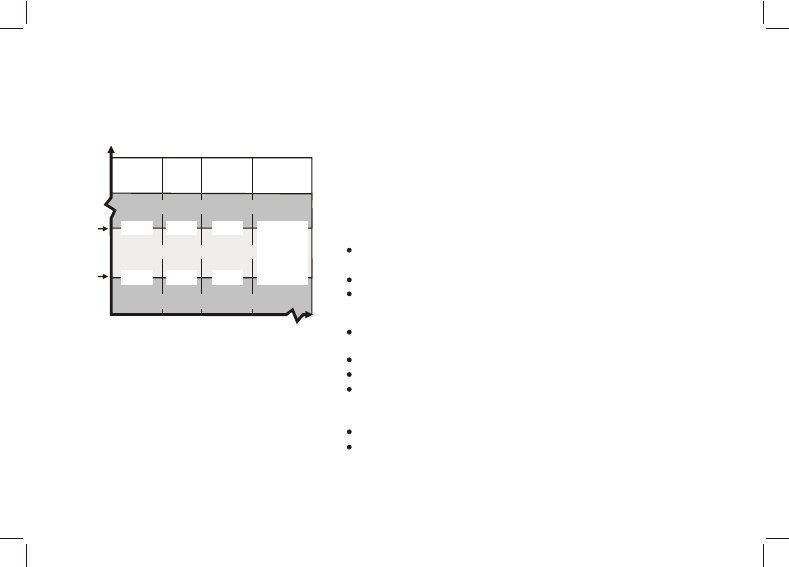
02
H-
%
EMHR
Lower
Limit
Upper
Limit
Heart Rate Zone
Health Fat
Burn Aerobics User
50% 55% 65%
65% 75% 80%
User
defined
In Zone
Above Zone
Below Zone
How to Use Target Heart Rate Zone
Setting target HR zone is very important for your personal training
plan. If you are not working in the target zone, alert beeps will sound.
You can adjust your pace of exercise to maintain your HR in the
target zone limits. There are 4 target zone levels: Health, Fat Burn,
Aerobics and User. The limits of these zones are shown on the left
table. If they do not fit your training scheme, you are free to set your
own target zone limits in any of these settings.
How to select Heart Rate Zone
Hold [M] under any mode to enter Menu > HRM > HR Zone >
Select
Select among Health / Fat burn / Aerobics / User
Press [V] to confirm > “Done” will be shown
How to set the HR Zone Limits
Hold [M] under any mode to enter Menu > HRM > HR Zone
>Customize
Select among Health / Fat burn / Aerobics / User
Set the value by pressing [S/S] or [L/R]
Press [V] to confirm
How to reset all Heart Rate Zones
Hold [M] under any mode to enter Setting Menu > HRM > HR
Zone > ResetALL; press [V] to confirm.
H. Heart Rate(HR) Zone
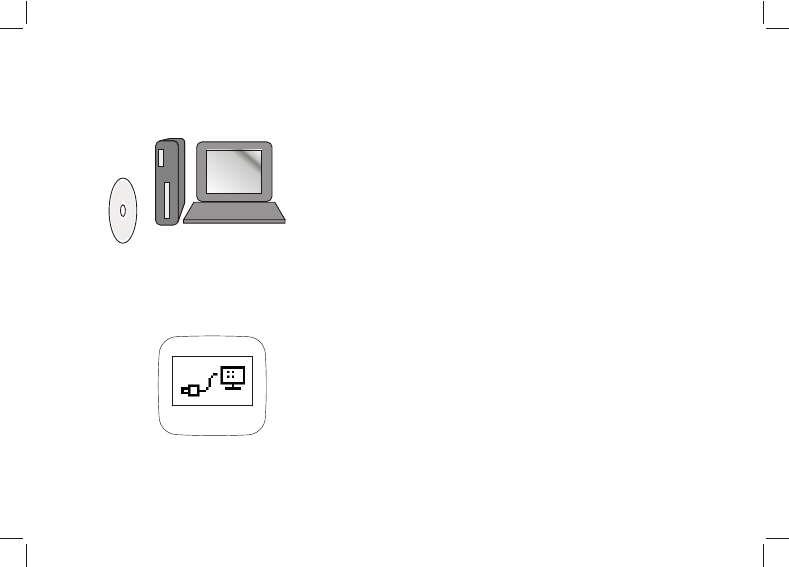
I. PC Connection Function
Install the bundled PC software into your PC in
order to connect your watch for data transfer and
making use of some special features.
System requirements for the PC are as follows:
Pentium II 300MHz or higher
64MB Main memory or higher
20MB hard disk space or more
256 color monitor or higher
Window XP/VISTA/7 operating system
CD-ROM drive
USB port
Follow the instructions in the GPS master setup
wizard to install the program. After installation,
restart your PC.
Clip the USB cable to the watch and plug the cable
into the PC’s USB connector. Once connected,
"Connected icon " will be shown on the watch’s
screen.
01
I-
Personal Computer
the Watch connected
with the PC
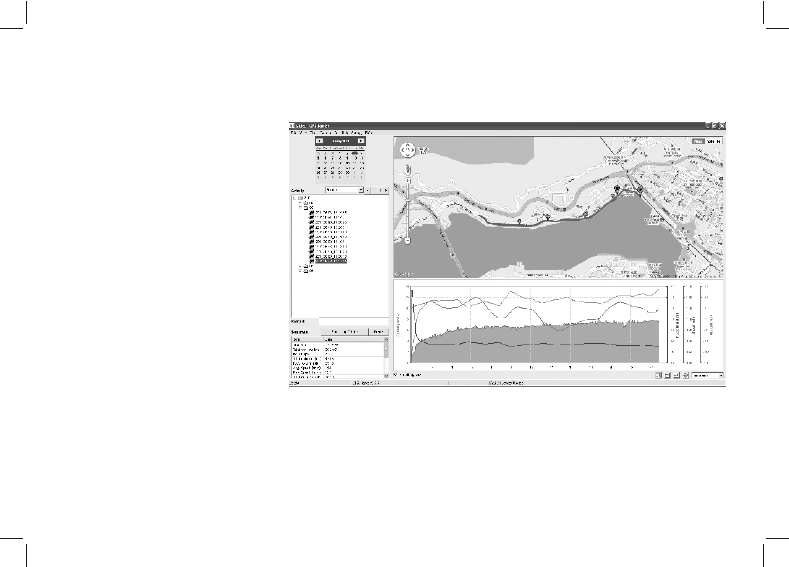
How to setup a new user
- Enter User name in the
New user dialogue box
- Press 'Add'
How to synchronize data
between the watch and the
PC
-On PC screen > Data
transfer > Receive the
Watch Data
- Workout data will be
shown on the screen
PC Screen
I. PC Connection Function 02I-
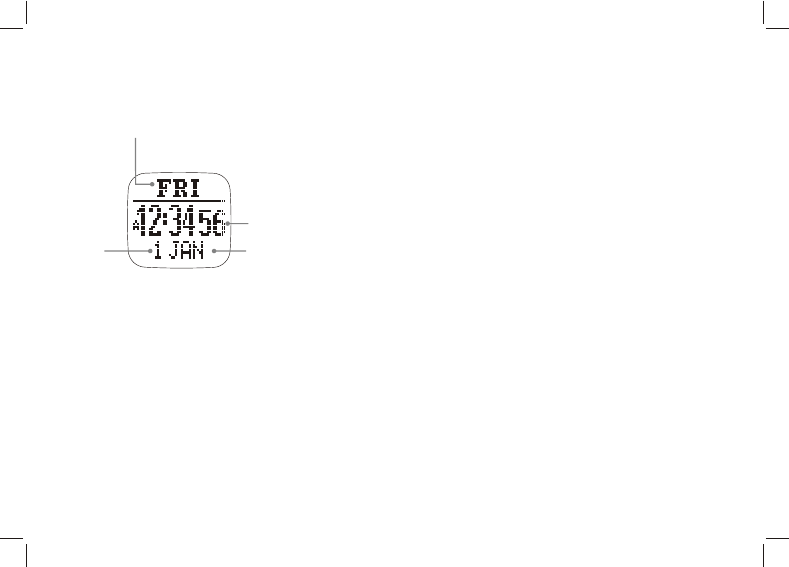
J. Home Time Function 01
J-
How to set Time Of Day
Nav Master is able to synchronize its clock with the
satellite's atomic clock automatically. This is done
whenever the GPS fixes its position. Auto time zone is
another cool feature. It tries to set your current time zone
according to the longitude. In other words, when there is a
satellite and the GPS is turned on occasionally. The time is
synchronized with the satellite’s clock. You don’t need to
bother to adjust the watch. The time is always accurate.
When there is no satellite coverage, manual time setting is
also available.
Hold [M] under any mode to enter Menu > Settings >
Time Date
Select Home Time/ Dual Time or Format
Time of Day Setting
GPS Update - Menu > Settings > TimeDate >
HomeTime > GPS Upd; select on/off.
When this option has been turned ON, the Nav Master
will synchronize the time with the satellite atomic clock
whenever a GPS is fixed .
Home time mode
Date
Current time
Day of week
Month
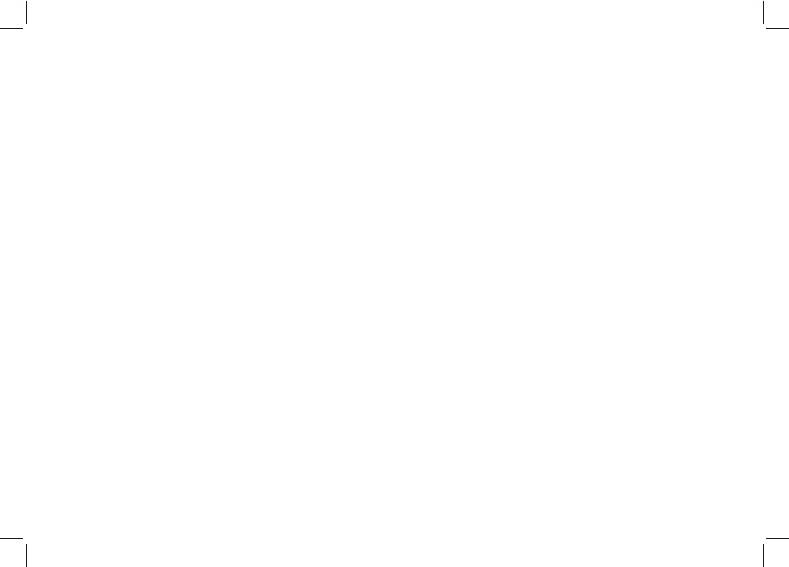
J. Home Time Function 02
J-
Time Zone
Menu > Settings > TimeDate > HomeTime > TimeZone
Set time zone according to your current location. It can be adjusted from +12:00 to -12:00 hours
from GMT at 0.5 hour step. Alternatively, it can be set automatically by GPS. When this option
is activated, GPS sets your time zone according to the longitude. It should work most of the
time, but there are exceptions because of Daylight-Saving Time (DST) or other reasons.
When the time zone set by GPS does not reflect your local time correctly, adjust the time
manually.
Manual time setting
Menu > Settings > TimeDate > HomeTime > Manual
Set time and date in the following sequence:
Second > Minute > Hour > Year > Month > Day
Press [S/S] or [L/R] to change the value
Dual Time Setting
Menu > Settings > TimeDate > DualTime
Press [S/S] or [L/R] to change the value at 30 min increment.
Format
Menu > Settings > TimeDate > Format
Press [S/S] or [L/R] to choose 12 / 24 Hour Format
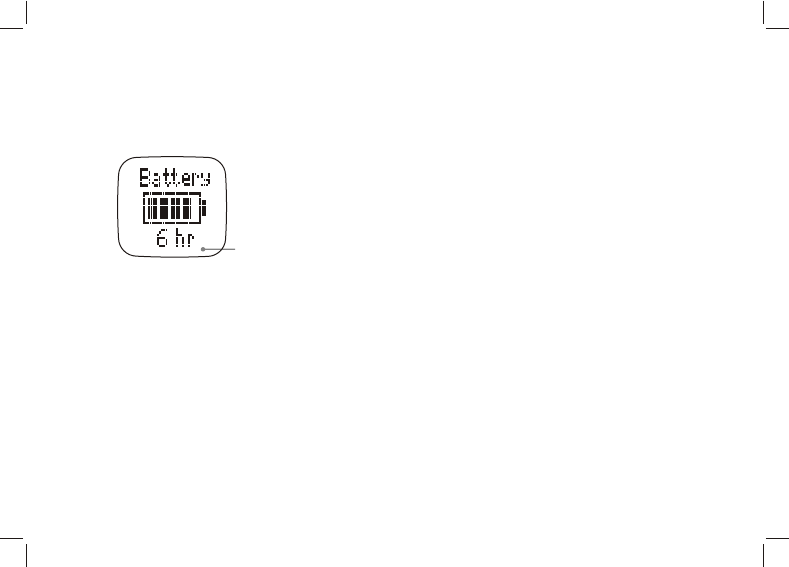
Battery Life Time
GPS
Remaining
hours
K. Battery life - remaining power 01
K-
Check Battery life - remaining power
Press [V] in the Home time mode > Battery
Battery life remaining hours for GPS will be shown
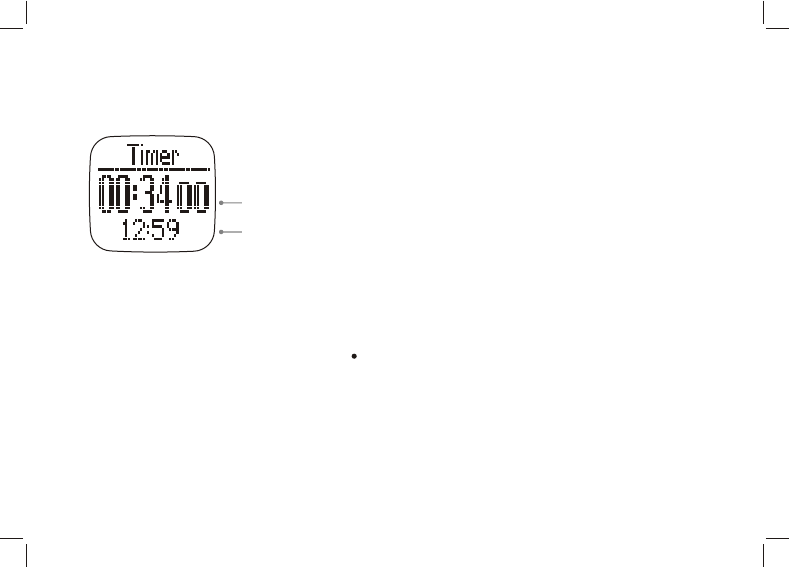
L. Timer Function 01
L-
How to use the Timer
iPress [V] in the Home time mode > Battery >
Timer
i Press [S/S] to start or stop.
iPress [L/R] to reset to the preset time.
iBeep sound will be heard in the last 10
seconds.
iLong beep will be heard once reaching 0:00:00;
press any key to stop the beep.
How to set the Timer
Hold [M] under any mode to enter Menu > Settings
> Timer
Press [S/S] or [L/R] to change the value:
Press [V] to change Hour > Minute > Second
Timer mode
Current time
Timer time
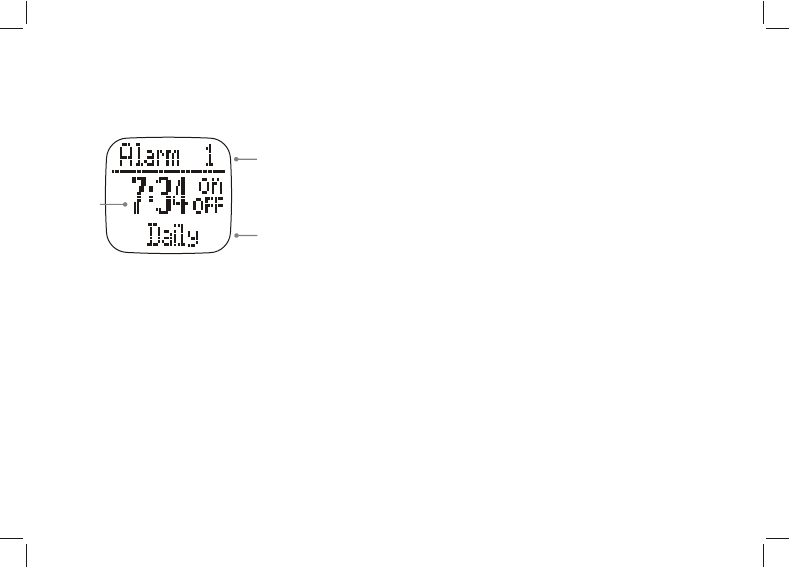
M. Alarm Function 01
M
How to use the Alarm
Press [V] in the Home time mode > Battery > Timer
> Alarm
Pres s [S/S] to select 1 - 5Alarms
Press [L/R] to turn the alarm On/ Off
How to set the Alarm
Hold [M] under any mode to enter Menu > Settings
> Alarms
Alarm no. > Hour > minutes > On/Off > Daily/Sun-
Sat/Mon-Fri
Press [S/S] or [L/R] to change the value
Alarm mode
Alarm
Day
Alarm
time
Alarm No.
-
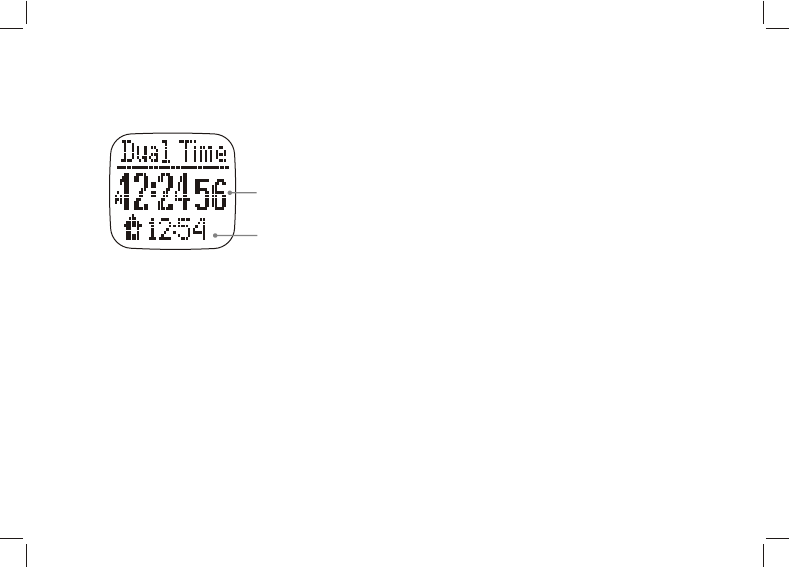
N. Dual Time Mode 01N
Dual Time mode
Home
Time
Dual
Time
How to use Dual Time
Press [V] in the Home time mode > Battery
> Timer > Alarm > Dual Time
How to set Dual Time
Hold [M] under any mode to enter Menu > Settings >
Time Date > Dual Time
Press [V] to select Dual Time
Press [S/S] or [L/R] to change the value at
30 min increment.
-
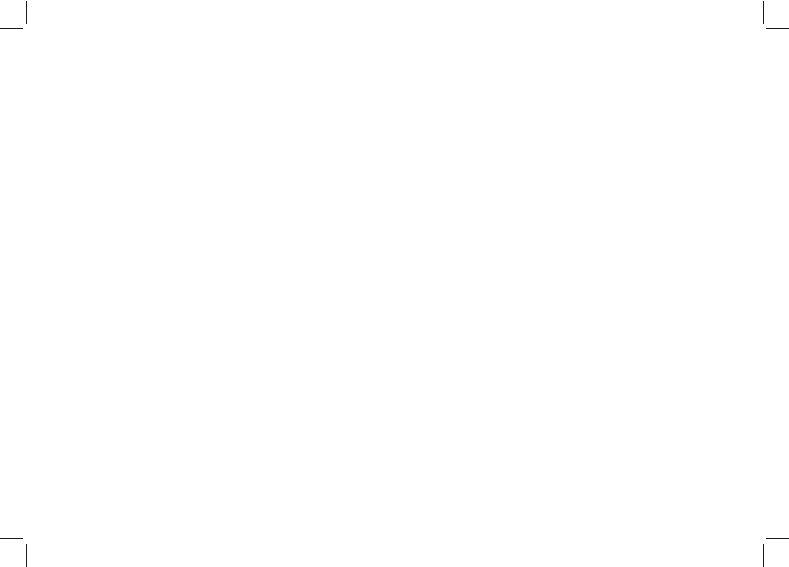
O. User settings 01O-
To get the accurate workout data, the
user’s data setup is important.
Hold [M] under any mode to enter Menu
> Settings > User
Gender or BirthDate or Weight
Gender
Press [S/S] or [L/R] to select Male or
female
Press [M] to confirm
Date of Birth
Press [S/S] or [L/R] to change the value
Press [V] to confirm and set the following
data
Year > Month > Day
Press [M] to confirm
Weight
Press [S/S] or [L/R] to change the
value. Hold the button to change the
value faster
Press [M] to confirm
Note: To change the Unit, see the
subsequent chapter
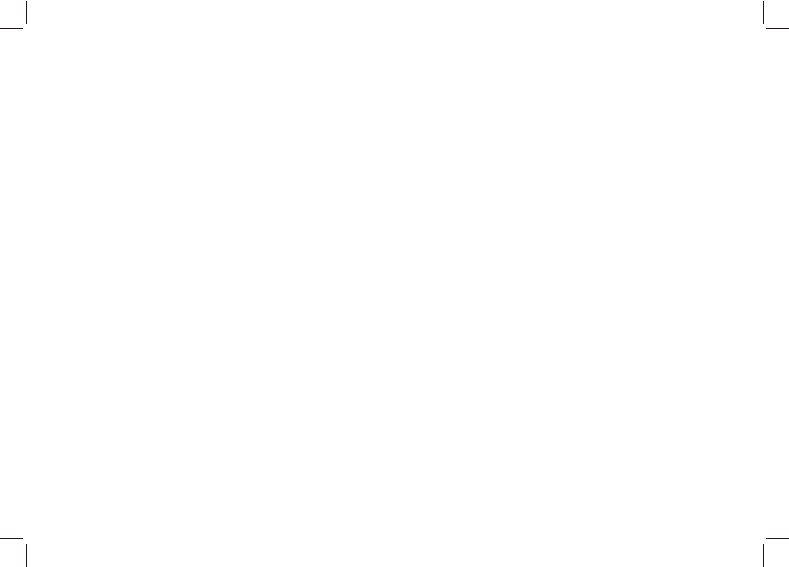
P. System settings 01
P-
For system setting
Hold [M] under any mode to enter Menu
> Settings > System
Sound o r C o n t r a s t o r U n i t s o r
Compass or Language or System
Reset
Sound
Select Key Tone / Chime
Turn On/ Off
Press [M] to confirm
Contrast
Select from level 3 Lighter to 16 Darker
Press [M] to confirm
Units
Select General / Latlong
General > kg/M/ Km or lb/ft/mi
Bearing > Min'sec" or Decimal
Compass
Refer to the chapter - Compass
function mode settings
Language
Select languages
Press [V] to confirm
System Reset
Select No/Yes
Press [V] to confirm
NOTE: This will reset the watch to the
factory default settings.
All data will be cleared.
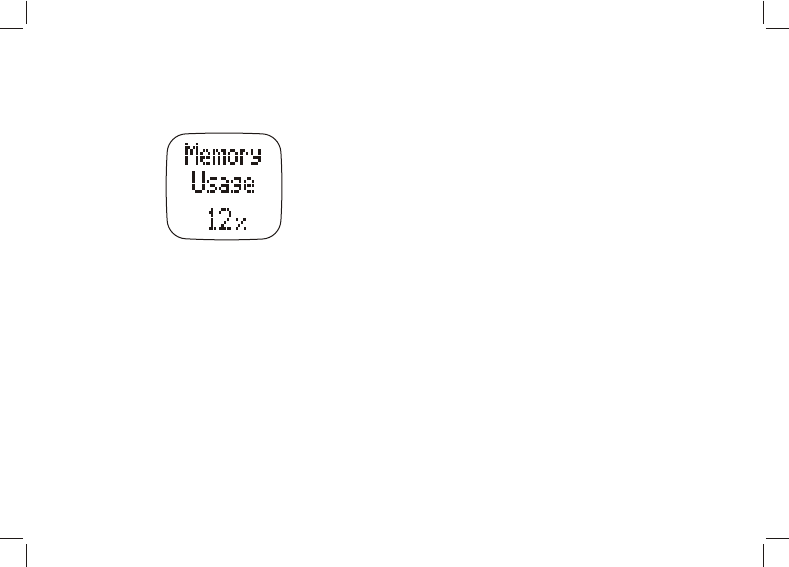
Q. Memory Usage 01Q-
Memory Usage
Display
How to check the Memory Usage
Hold [M] under any mode to enter Menu
> Memory
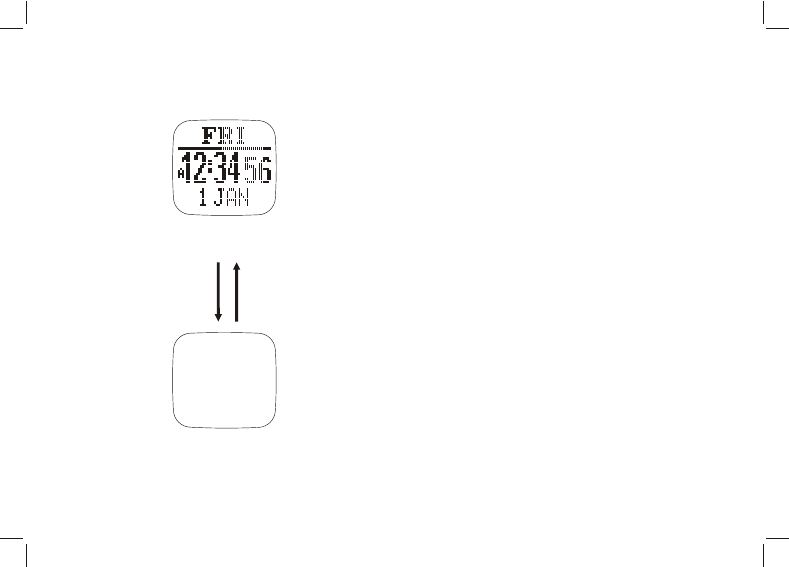
R. Power Saving Mode 01
R-
Home time mode
Power Saving Mode
This Watch has a Power Saving Function which
can turn off the LCD display so that the battery
can last longer.
In the Power Saving Mode, the watch function
is still working normally. (i.e. The timekeeping
function is still running in the Power Saving
Mode.)
How to activate/exit the Power Saving Mode
To activate the Power Saving Mode, hold the
[L/R] button in the Home Time Mode for about 5
seconds and the LCD display will be turned off.
Hold [L/R] button in the Power Saving Mode to
resume the LCD display.
Power Saving Mode
(LCD display is turned off)
Hold [L/R]
5 second
Hold [L/R]
5 second