Latitude 796 BLE Analog Watch User Manual ART14 0274 BLE ANALOG WATCH Manual indd
Latitude Limited BLE Analog Watch ART14 0274 BLE ANALOG WATCH Manual indd
Latitude >
Users Manual
Ana-Digit Smart Watch
Instruction Manual

FCC Statement
FCC Caution:
Any Changes or modifications not expressly approved by the party responsible for compliance could void the user’s
authority to operate the equipment.
This device complies with part 15 of the FCC Rules. Operation is subject to the following two conditions:
(1) This device may not cause harmful interference, and
(2) this device must accept any interference received, including interference that may cause undesired operation.
IMPORTANT NOTE:
FCC Radiation Exposure Statement:
This equipment complies with FCC radiation exposure limits set forth for an uncontrolled environment.
Note: This equipment has been tested and found to comply with the limits for a Class B digital device, pursuant to
part 15 of the FCC Rules. These limits are designed to provide reasonable protection against harmful interference in
a residential installation. This equipment generates, uses and can radiate radio frequency energy and, if not installed
and used in accordance with the instructions, may cause harmful interference to radio communications. However,
there is no guarantee that interference will not occur in a particular installation. If this equipment does cause harmful
interference to radio or television reception, which can be determined by turning the equipment off and on, the user is
encouraged to try to correct the interference by one or more of the following measures:
— Reorient or relocate the receiving antenna.
— Increase the separation between the equipment and receiver.
— Connect the equipment into an outlet on a circuit different from that to which the receiver is connected.
— Consult the dealer or an experienced radio/TV technician for help.

1.0 Introduction
Thank you for your purchase of the Ana-Digit Smart Watch.
With this watch, you can monitor your daily activities, incoming / missed call, email and message ! Simply put the watch
on your wrist and this watch will record the number of steps taken, the distance travelled and the calorie burnt in your daily
activity for your review.
This product has to be used in line with an iOS devices that support Bluetooth 4.0 technology to review your
daily activities.
Your Ana-Digit Smart Watch is carefully designed and produced. In order to fully utilize the features of the Ana-Digit Smart
Watch, it is advisable to use it in conformity with the notes mentioned below:
Read this user’s manual carefully before using the Ana-Digit Smart Watch and keep this manual in a safe place for future
reference.
Avoid exposing the Ana-Digit Smart Watch to extreme conditions for an unreasonable time.
Avoid rough use or severe impacts on the Ana-Digit Smart Watch.
Keep the Ana-Digit Smart Watch away from magnets or appliances which contain magnetic components such as speakers or
motors as these items may ruin the sensors.
Clean the Ana-Digit Smart Watch occasionally with a soft cloth.
DO NOT expose the Ana-Digit Smart Watch to strong chemicals such as gasoline and alcohol as they will damage the Ana-
Digit Smart Watch.
DO NOT dispose of the Ana-Digit Smart Watch into fire as the battery inside the main unit may explode.
WARNING!
Make sure that you fully understand the functions and limitations of the Ana-Digit Smart Watch and it is NOT a professional
medical device. Should you have any further questions regarding your daily life condition, please consult your doctor.
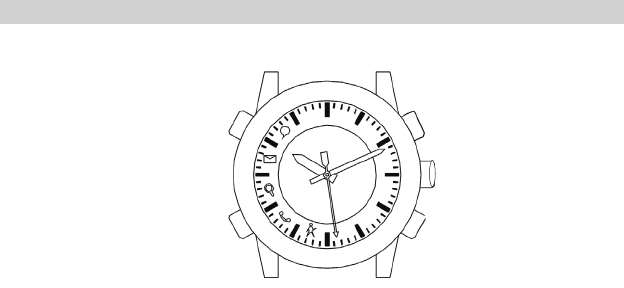
2.0 Speci cations
Features:
— BLE smartphones connectivity
— LED indicators
— Buzzer and vibration alerts
— Activity Monitor
— Personal Data Setting/Watch Confi guration fully set from smartphones
— Automatic Time Sync
— Paging / Remote Shutter
[P]: PAGING [ST]: STATUS
[C]: CROWN
[G]: GOAL
[S]: SHUTTER
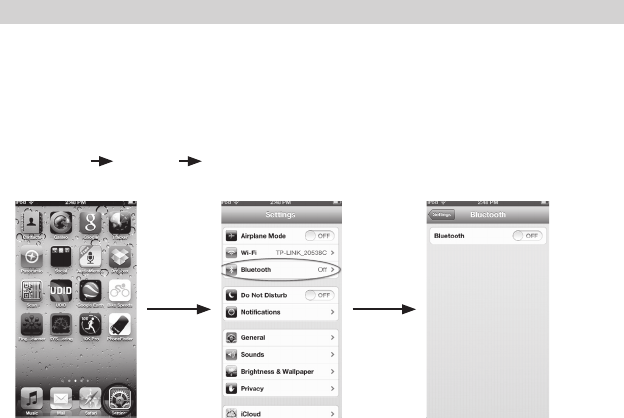
1. Download the app ( Name: BLE Analog) from the App store in your deivce before use.
After installing the APP, go to Setting in your iOS device and activate Bluetooth.
Setting Bluetooth Turn on
Setting Bluetooth Turn on
3.0 Device pairing
The following procedures guide you through the device pairing process:
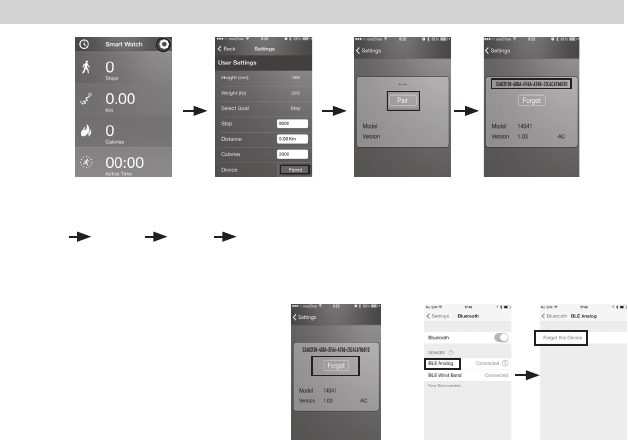
3.0 Device pairing and unpair
Menu Setting Pair ID number
2. Go to the device pairing screen in the APP :
Menu Settings Device Pairing. Click the PAIR button.
The APP starts scanning for matching an available device.
To unpair the Ana-Digit smart watch,
press the forget button in the App.
Also forget the Bluetooth device in the iOS
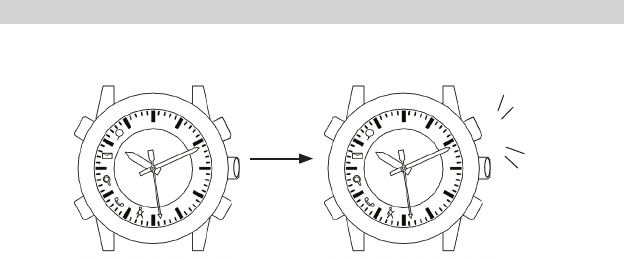
3.0 Device pairing
[G]: GOAL
Press and hold [G] button for 2 seconds. Pairing success
BEEP BEEP
BEEP
3. Press and hold [G] button for 2 seconds to start pairing, beep beep sound will be generated.
When pairing are successful, beep beep beep sound will be generated.
Otherwise, It will terminate the search function after 20 seconds
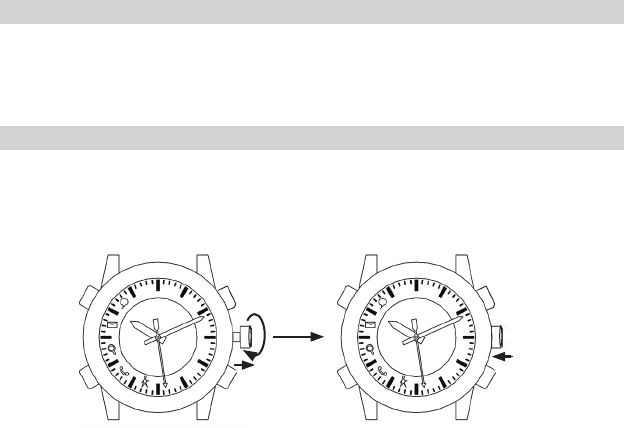
4.1 Time setting with crown
— Pull the crown out to adjust the hour and minute hands. Recommend to pull the crown when the
Second hand comes to 12:00 position.
— Adjust the hands to a few seconds ahead of the real time
— Push the crown back to its normal position at the moment when the hands sync with the real time.
Pull the crown out to adjust Push the crown back to running position
4.0 Time setting
Analog movement
Time setting can be done manually with crown or via smartphones.
Note: Time setting is necessary whenever battery is changed.
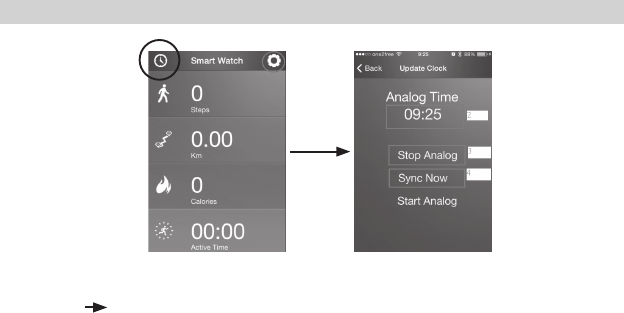
4.2 Time setting through Apps
Menu Update Smart Watch Time
— Menu Update Clock
— The analog time is frozen by the APP.
— Input the current TIME (HH:MM:SS) in the APP
— Press “Sync Now” button and Beep-Beep is generated. The watch hands will be advanced in
fast pace to the current time automatically.
— Beep-Beep-Beep is generated at the end of adjustment.
Go to smart watch time setting screen in the APP:
Note: If the time is only a few minutes ahead of the real time, it will just stay in the current position and
wait for time elapse until real time is synced.
Automatic time sync: when the watch is connected to the phone, the time will automatically sync.
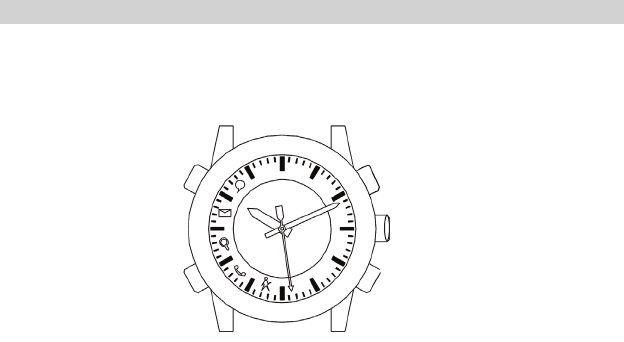
5.0 Noti cation mode
[P]: PAGING
Press to fi nd the
smartphone
[ST]: STATUS
Press once to show all
kinds of notifi cation alerts
if available
Press and hold 2 seconds
to clear all notifi cation
status
Press to light up the goal
progress bar for 3 seconds
Press and hold 2 seconds
to start pairing
[G]: GOAL
[S]: SHUTTER
Press to take
snapshots
Note: Alert mode. Shows all kinds of notifi cation alerts when available. Different notifi cation status
indication methods will be discussed in the Notifi cation mode section later.
Simply press the equivalent button to switch to the desired mode.
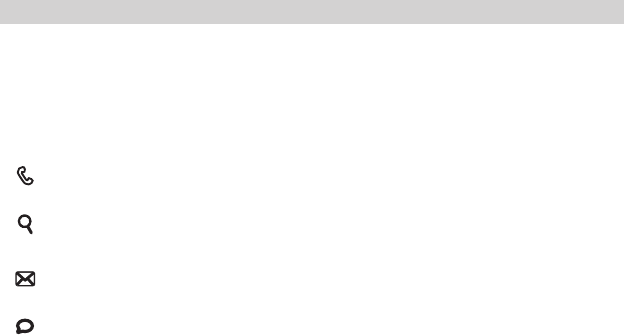
5.0 Notication mode
When new notification comes, smartwatch responds with 3 types of alerts:
— LED ( Slow - Fast )
— Buzzer Sound ( Single beep - Multiple beep )
— Vibration ( Weak - Strong )
Different notification can be customized by one of it or all three types of alerts.
In-coming call and missed call alerts
Link lost alert
If the Bluetooth link is broken, most likely the phone and watch are too far apart.
Email Notication alert
Assorted Message Notication alert
SMS and notifications from a few message APPs such as Twitter, Whatapps, LINE, … can be
grouped into the same Message alert.
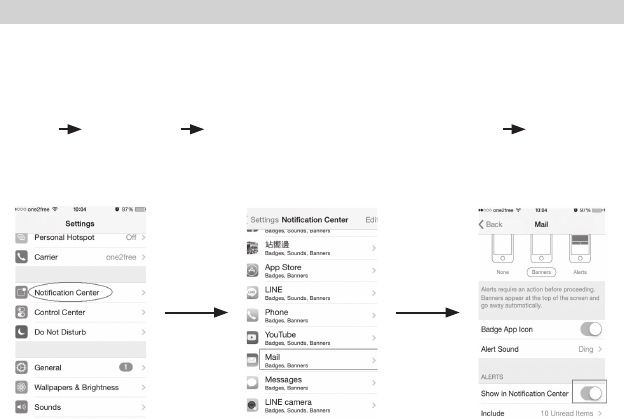
5.1 Noti cation mode - Smartphone Noti cation Alerts
Starting from iOS 7.0 all notifi cations conceived by iPhones can be directed to Bluetooth 4.0 (or BLE)
devices
e.g. smartwatches, wristbands.
To do that users have to enable the PopUp alerts for dedicated APP:
Setting Notifi cation Center On the Alert
Settings Notifi cation Center Specify apps (e.g. Phone, Email, Message, WhatsApp etc) Select “Alert” option.
See screen shots below:
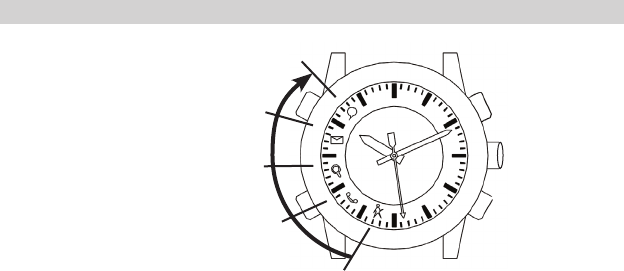
6.0 Activity Goal Mode
Watch has built-in 3-axis accelerometer sensor which monitors and records your physical activity 24/7.
One of the 4 types (Steps, Distance, Calorie and Active time) daily goal can be selected and display on the
watch. Target setting for each goal is also customizable.
Press [G] button to show the % of the completed target goal.
Note: Personal data such as Birthday, Gender, Height and Weight have to be input to the APP in order to
get more accurate estimation of distance and calories burnt.
[G]: GOAL
80~99% of target goal completed
60~79% of target goal completed
40~59% of target goal completed
20~39% of target goal completed
0~19% of target goal completed
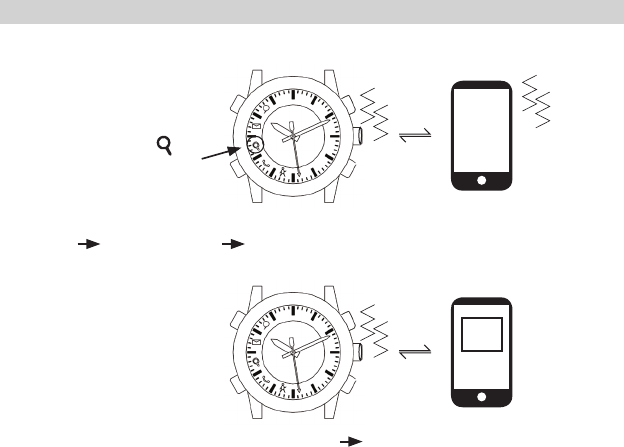
7.0 Find Phone / Watch
Find Phone:
Press [P] pages the smartphones iOS device will be alerted
Find Watch:
Go to the page watch menu in the App, click the page button Smart watch will be alerted.
[P]: Paging
The LED ( ) fl ashes
in this mode.
page
watch
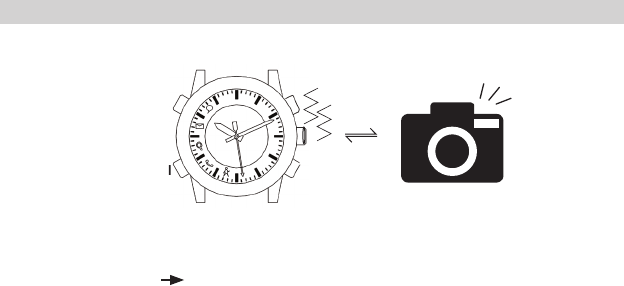
8.0 Remote Shutter
[S]: Shutter
Shutter
Remote Shutter:
Work as remote shutter control button.
Bring the APP to foreground press [S] button in watch to activate the photo taken screen.
Press [S] button take a snapshot and It will be saved into the smartphone’s album.
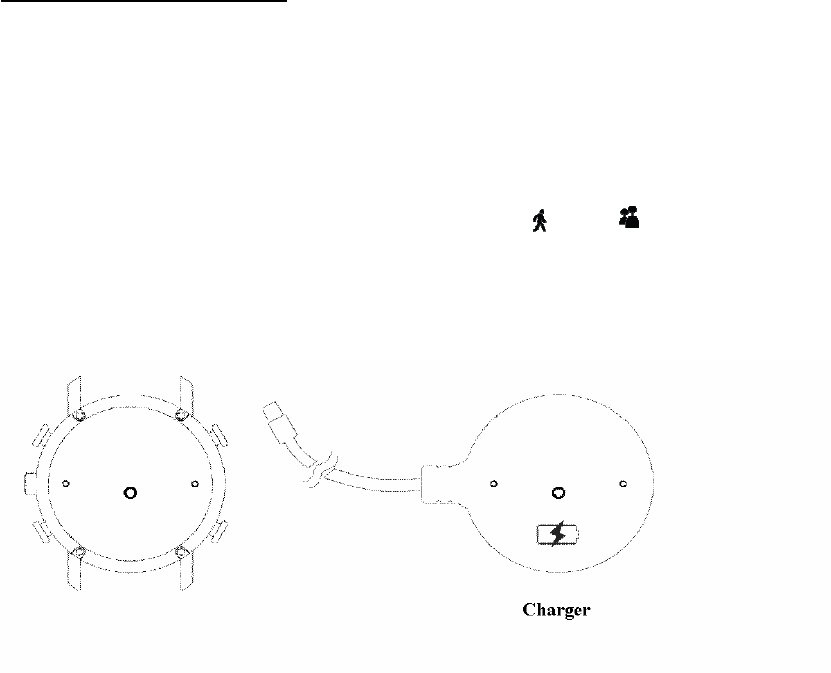
9.0 Battery charging
The Ana-digit Smartwatch is supplied with an external “Charger” device, which allows
you to charge your watch anytime and everywhere by simply connecting the Charger
to a USB port or an external 5V Power pack.
The SmartWatch has an integrated low-battery indication.
If the watch is in low-battery condition, the LED icons and will flash for 3
times alternately to alert you when any push button is activated.
Whenever your Smartwatchshows an low and critical battery level please proceed as
follows.
1. Connect your Charger to any USB port or a 5V Power pack.
2. Turn your watch and place the Charger flat and firmly on the case back of your
SmartWatch.
3. Make sure that the pins on the charger are matching the notches on the watch case
back.
4. During charging, the LED at 8H will be turned on. After fully charged, the LED at
8H will be turned off and LED at 11H will be turned on.
YourSmartWatch starts to charge and will stop automatically as soon as the battery is
fully charged.