Latitude 833 OLED Wrist band with Optical HR User Manual Instruction manual with FCC
Latitude Limited OLED Wrist band with Optical HR Instruction manual with FCC
Latitude >
Users Manual
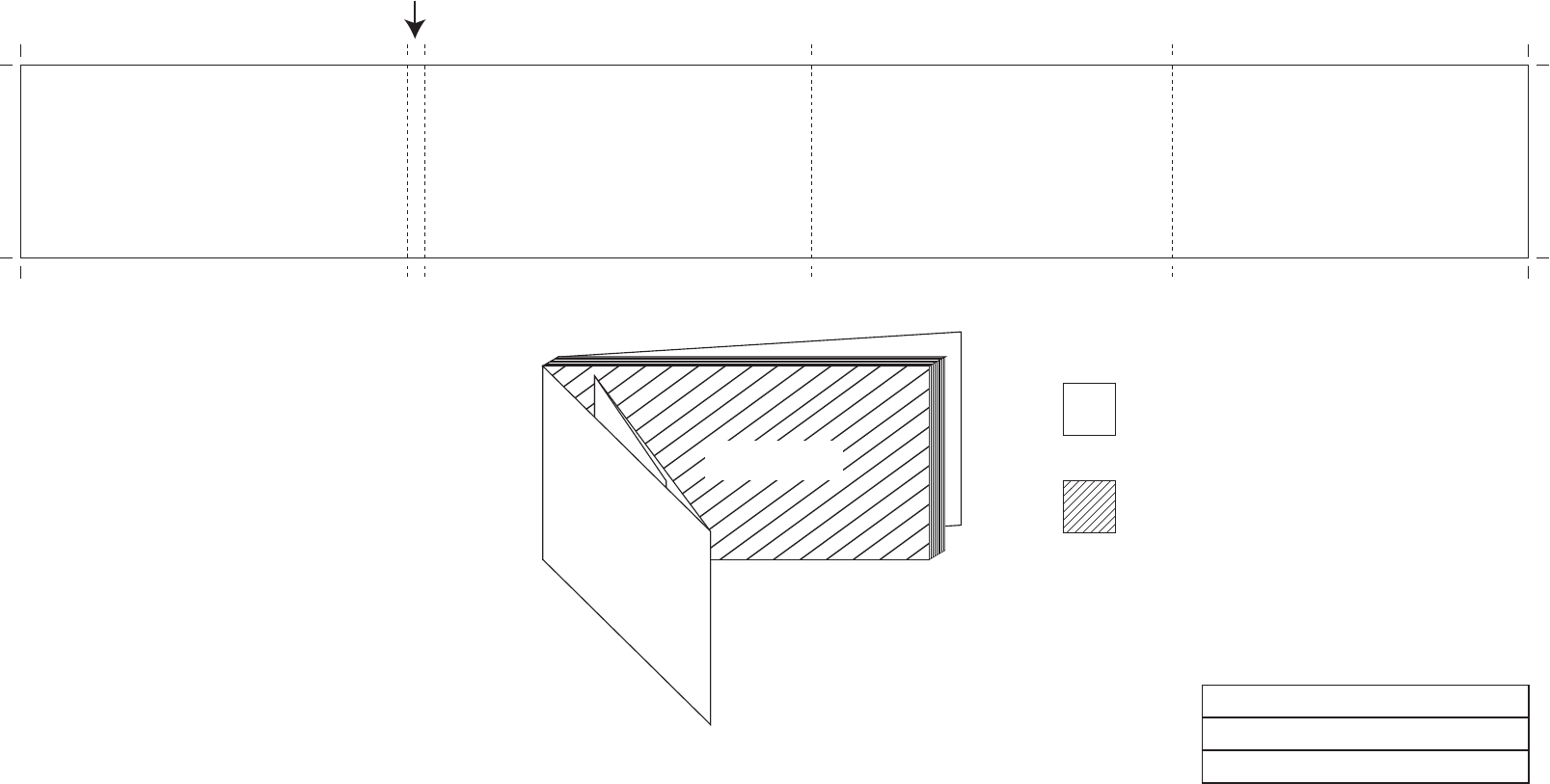
150 MM 150 MM 140 MM 138 MM
75 MM
INSIDE PAGES
COVERBACK
COVER
Prepared by :
Verified by :
Approved by :
APN ref. no : B05140
Date : 06-03-2017
Vendor ref :
no. of color : COVER: 4C(CMYK) + 1C(BLACK)
INSIDE PAGES: 1C + 1C(BLACK)
B&W artwork attached :
Presentation □
Testing □
Production/Shipment □
Inside pages
Cover

D
C
B
A
2
4
3
1
7
2
6
5
8
456
Package contents⁄device parts
1Band, ×2
2Display module, removable
3Display (OLED display)
4Menu button
5Clip
6USB charger
7Reset button
8Optical sensor
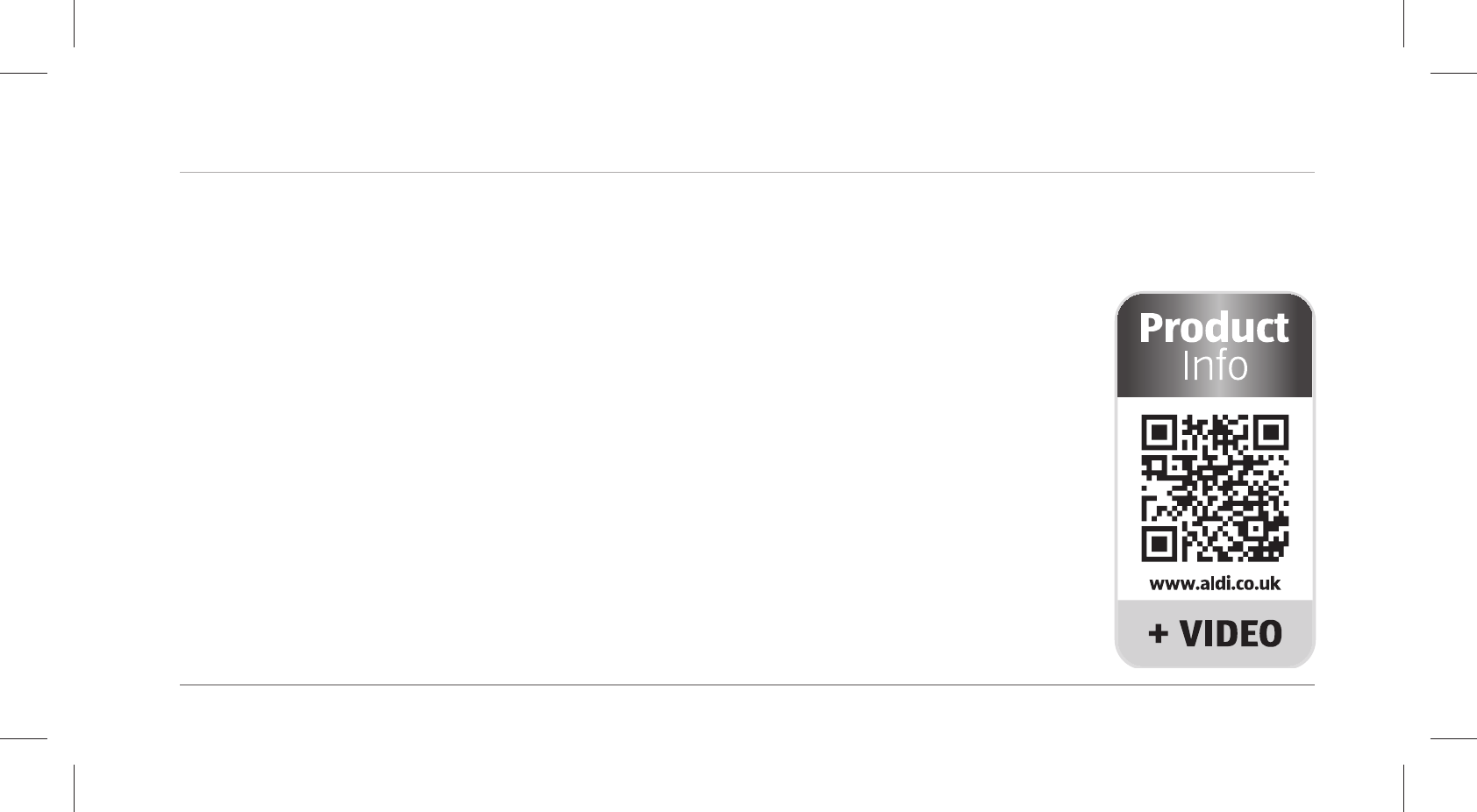
7
Try it out now
Just scan the QR code with your
smartphone and find out more about the ALDI product you have purchased.
Depending on your tariff plan you may be charged for the connection.
QR Codes
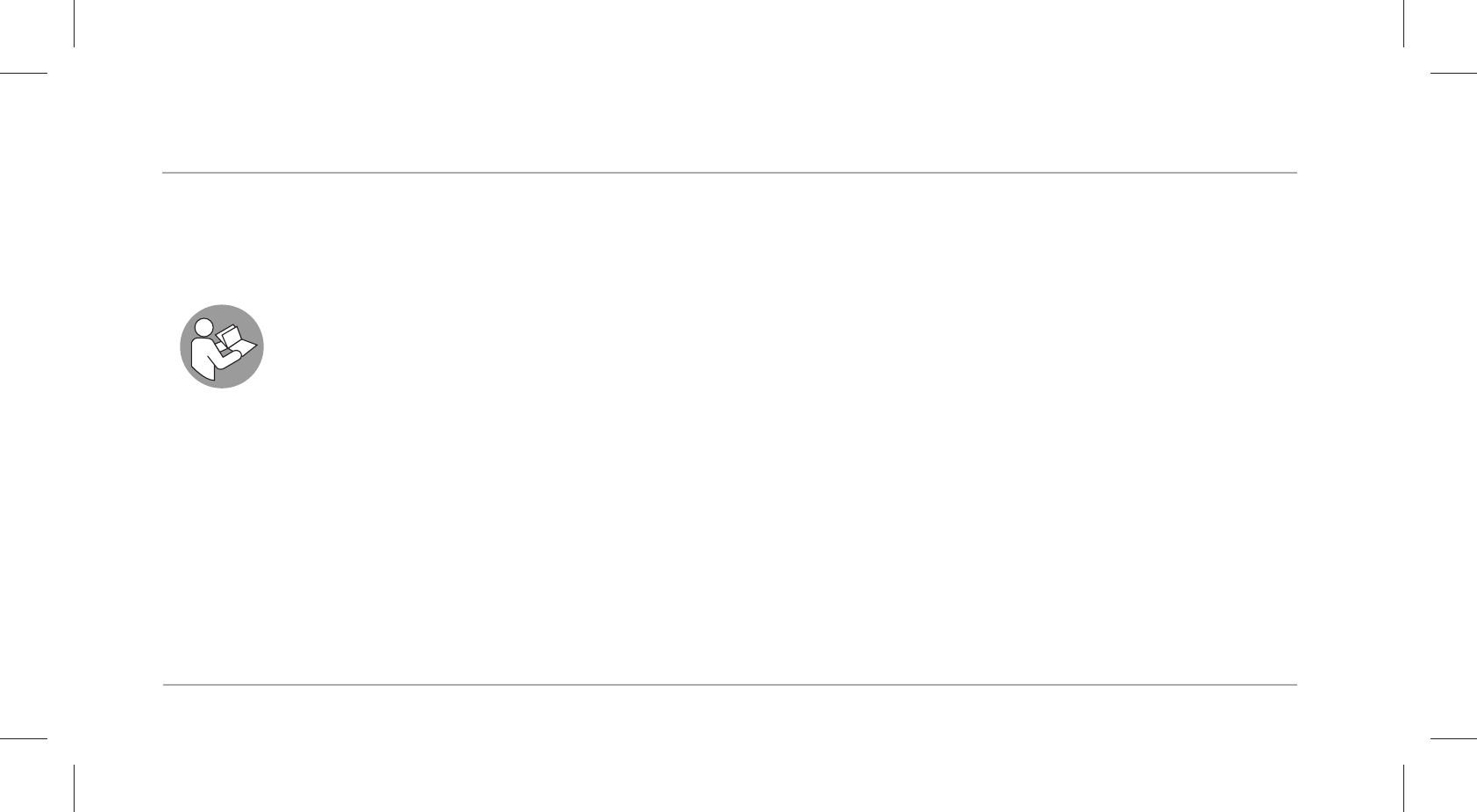
General information
8
General information
Reading and storing the user manual
This user manual accompanies the wireless activity tracker (referred to below only as
the “wristband”). It contains important information on start-up and use.
Before using the wristband, read the user manual carefully. This particularly applies to
the safety instructions. Failure to follow this user manual may result in severe injury or damage to
the wristband.
The user manual is based on the standards and rules in force in the European Union. When
abroad, you must also observe country-specific guidelines and laws.
Store the user manual for future use. Make sure to include this user manual when passing the
wristband on to third parties.
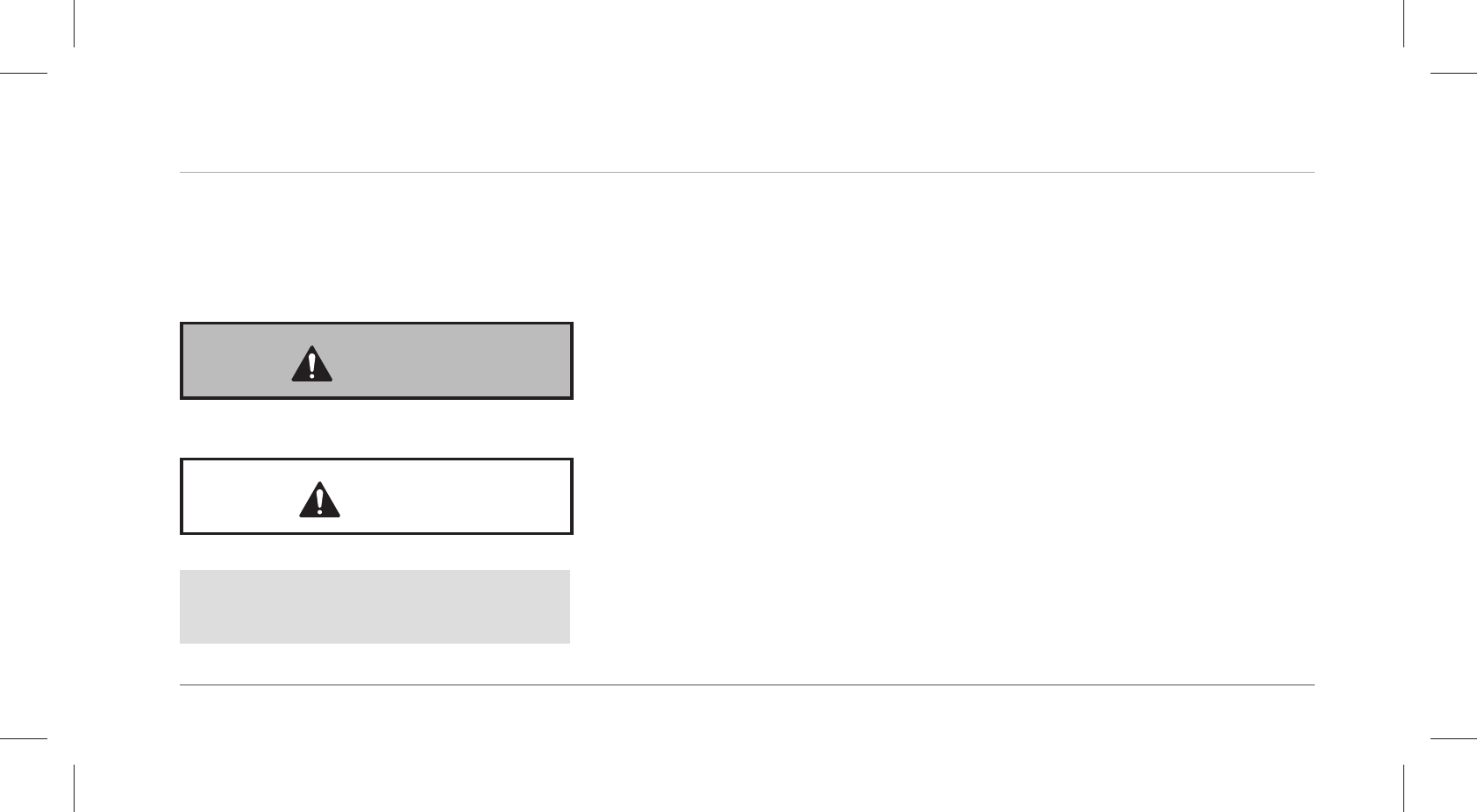
General information
9
Explanation of symbols
The following symbols and signal words are used in this user manual, on the wristband or on the
packaging.
WARNING!
This signal symbol/word designates a hazard with moderate
degree of risk which may lead to death or severe injury if not
avoided.
CAUTION!
This signal symbol/word designates a hazard with low risk
that, if not avoided, may result in minor or moderate injury.
NOTICE! This signal word warns against potential damages to
property.
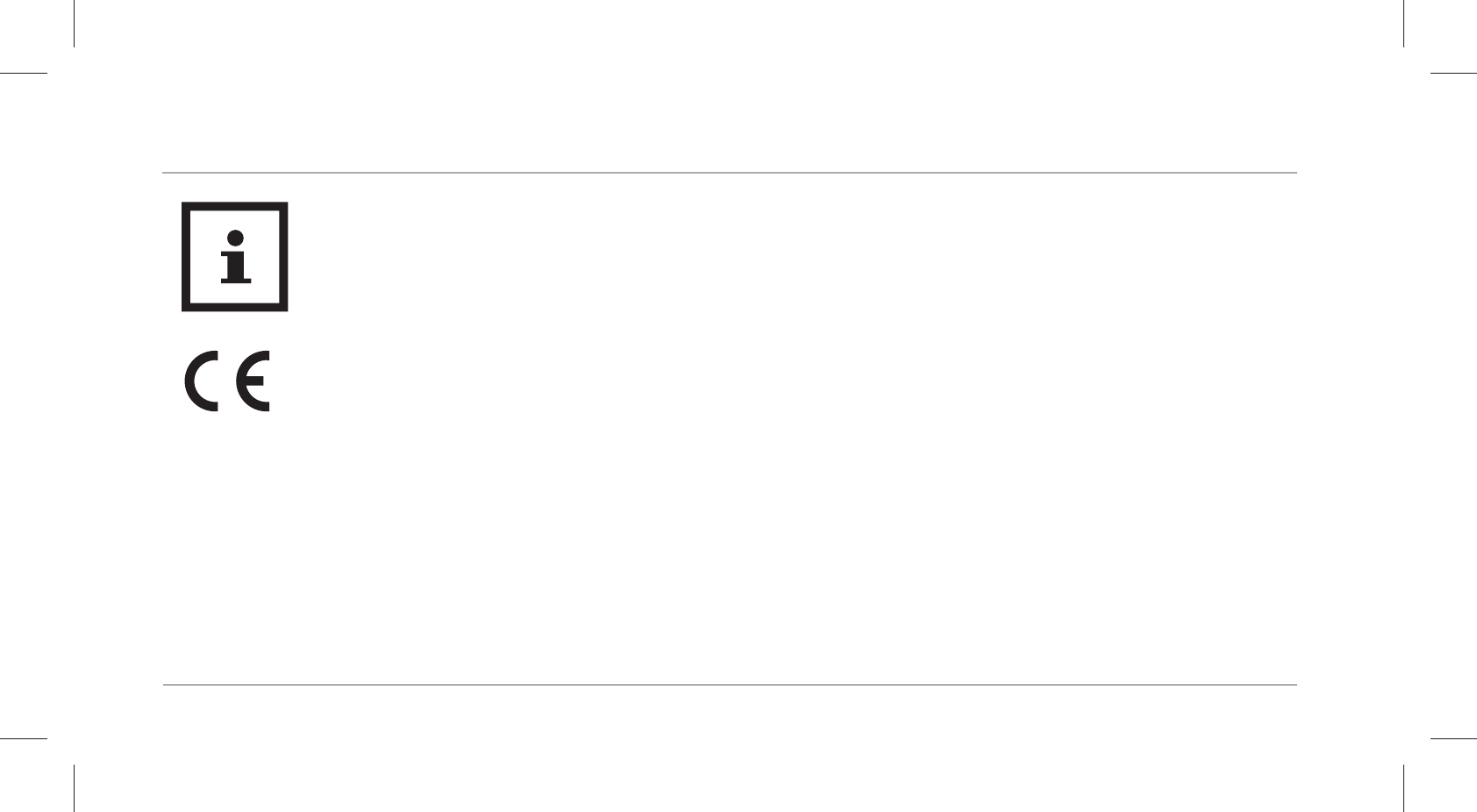
General information
10
This symbol provides you with useful supplementary information on assembly or
operation.
Declaration of conformity (see chapter “Declaration of conformity”): Products
marked with this symbol meet all applicable Community regulations for the Euro-
pean Economic Area.
Google Play™ and Android™ are trademarks of Google Inc. Apple, the Apple logo, iPad and
iPhone are trademarks of Apple Inc., registered in the USA and other countries. App Store is a ser-
vice mark of Apple Inc. The Bluetooth® word mark and logos are registered trademarks of Blue-
tooth SIG, Inc. and are used under licence by Krippl-Watches. Other trademarks and brand names
are the property of their respective owners.
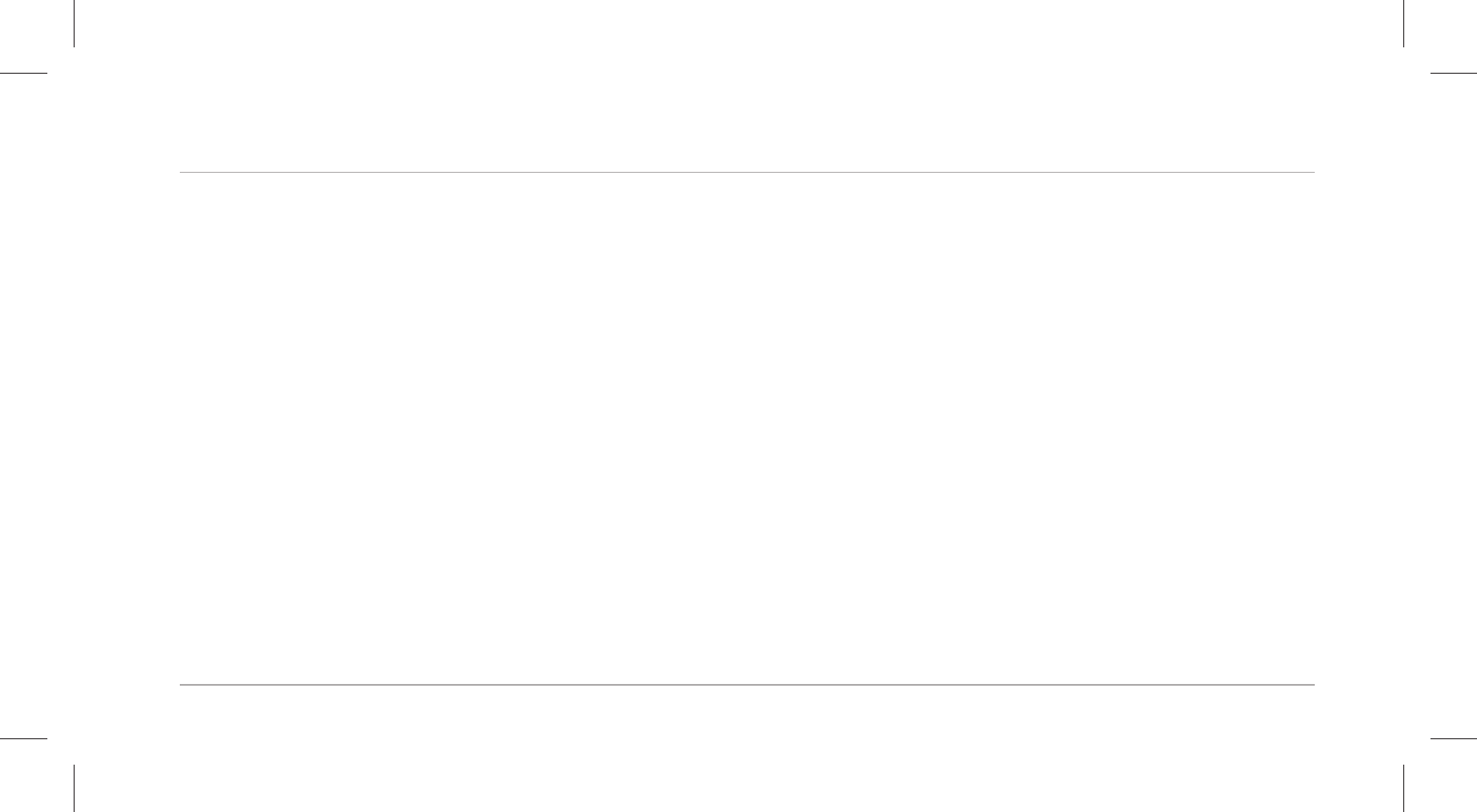
Safety
11
Safety
Proper use
The wristband is exclusively designed for recording your activity and sleeping habits and for
exchanging data with smartphones and tablets. It is designed for collecting data for analysis with
the Crane Connect app. You can use this data to help you reach your goals in terms of fitness,
level of activity and sleep.
The wristband is only intended for private use and is not suitable for commercial, therapeutic or
medical applications. It is not a children’s toy or a medical device.
Only use the wristband as described in this user manual. Any other use is deemed improper and
may result in damage to property or even personal injury.
The manufacturer or vendor accepts no liability for damage caused by improper or incorrect use.
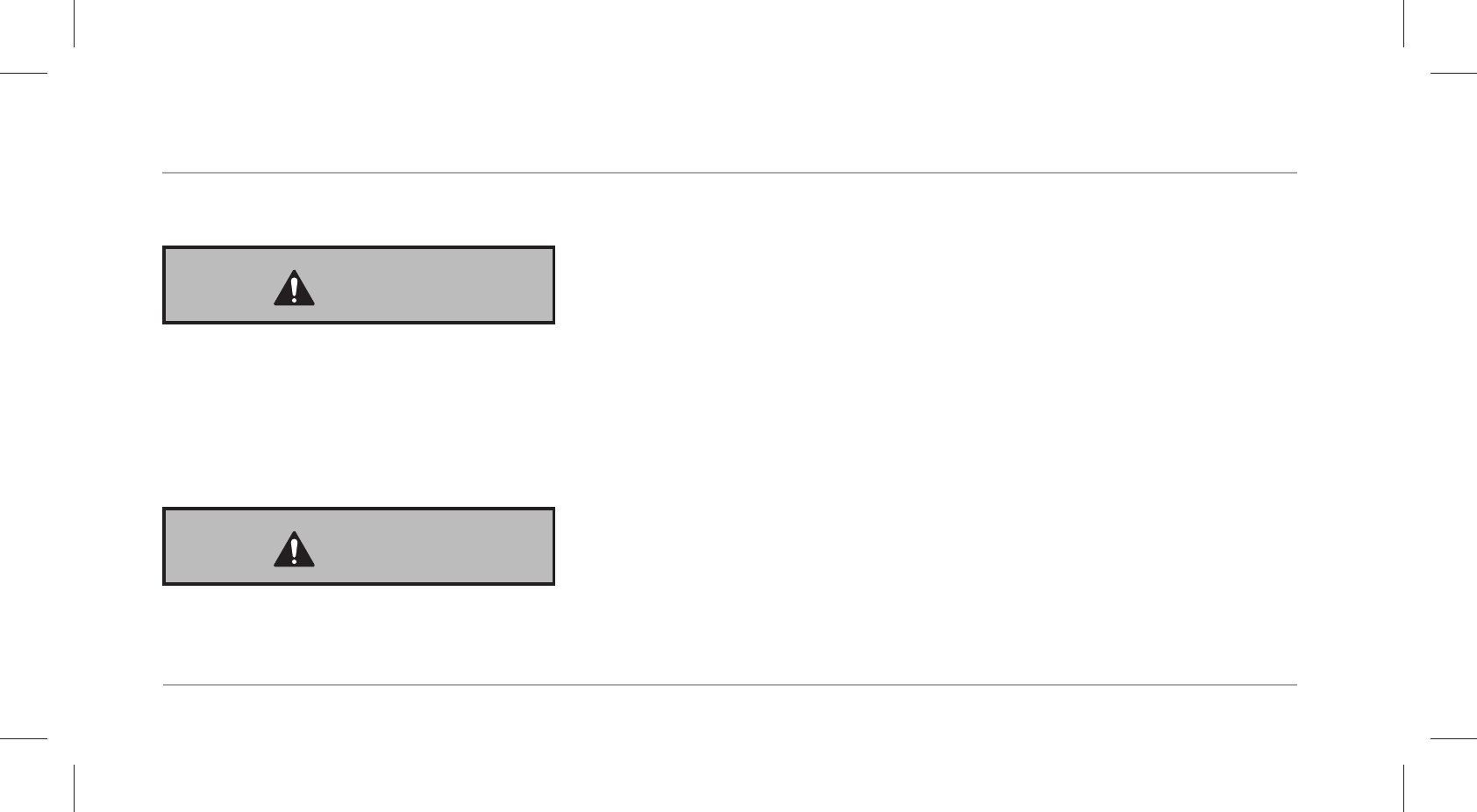
Safety
12
Safety instructions
WARNING!
Danger of suffocation!
Small children or animals may choke on the display module if swallowed.
− If the display module is swallowed by children or animals, contact a physician immediately.
− Keep the display module away from children and animals.
WARNING!
Risk of injury!
Incorrect operation may result in severe injury.
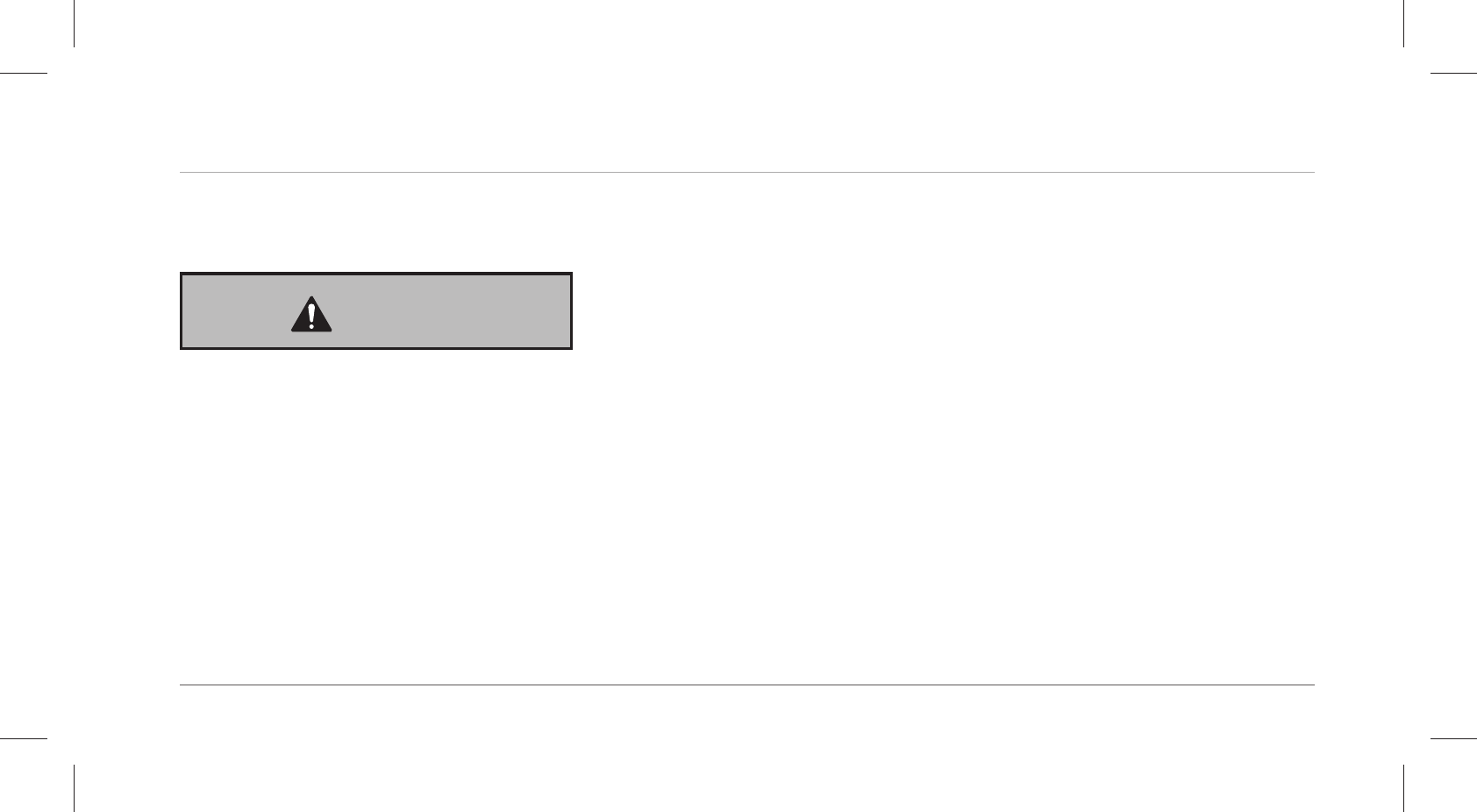
Safety
13
− If you have a pacemaker, be absolutely sure to ask your physician before using the
wristband for the first time.
WARNING!
Danger of explosion!
Rechargeable batteries may explode if they are excessively heated up.
− Do not heat up the display module.
− Keep the wristband away from hot surfaces.
− Do not throw the display module in an open fire.
− Protect the display module from direct sunlight.
− Do not charge the rechargeable battery in the direct vicinity of hot surfaces or
objects.
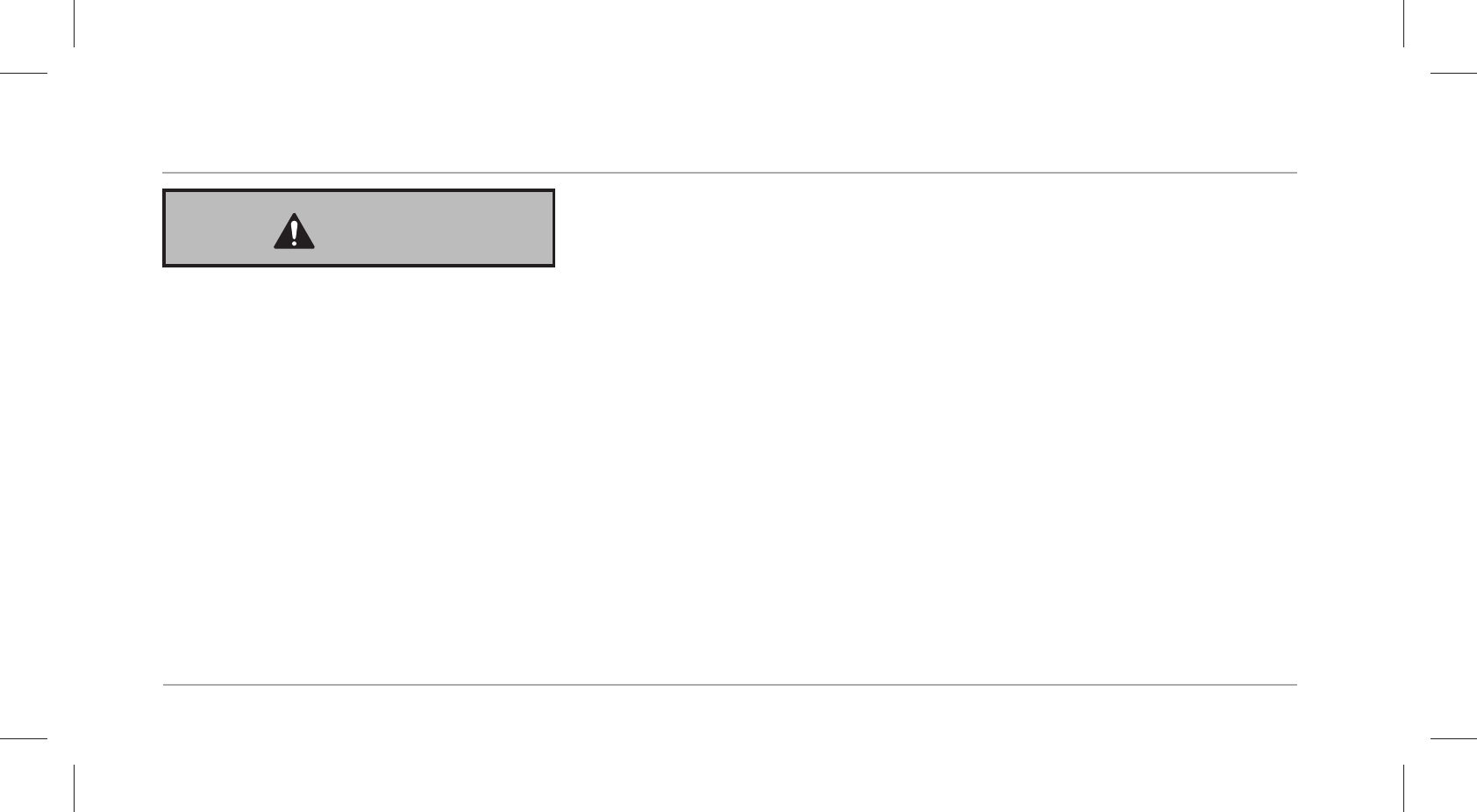
Safety
14
WARNING!
Danger for children and persons with impaired physical, sensory or men-
tal capacities (e.g. partially disabled persons, older persons with reduced
physical and mental capacities) or lack of experience and knowledge (e.g.
older children).
− This wristband may be used by children ages eight and over as well as persons with
impaired physical, sensory or mental capacities or those lacking experience and
knowledge if they are supervised or have been instructed in how to safely use the
wristband and have understood the risks associated with operating it. Children must
not play with the wristband. Cleaning and user maintenance must not be performed
by children unless they are at least eight or more years of age and under supervision.

Safety
15
WARNING!
Risk of chemical burns from battery acid!
Leaking battery acid may lead to chemical burns.
− Do not allow battery acid to come into contact with skin, eyes or mucus membranes.
− In the event of contact with battery acid, immediately flush the applicable areas
with plenty of clean water and consult a physician.
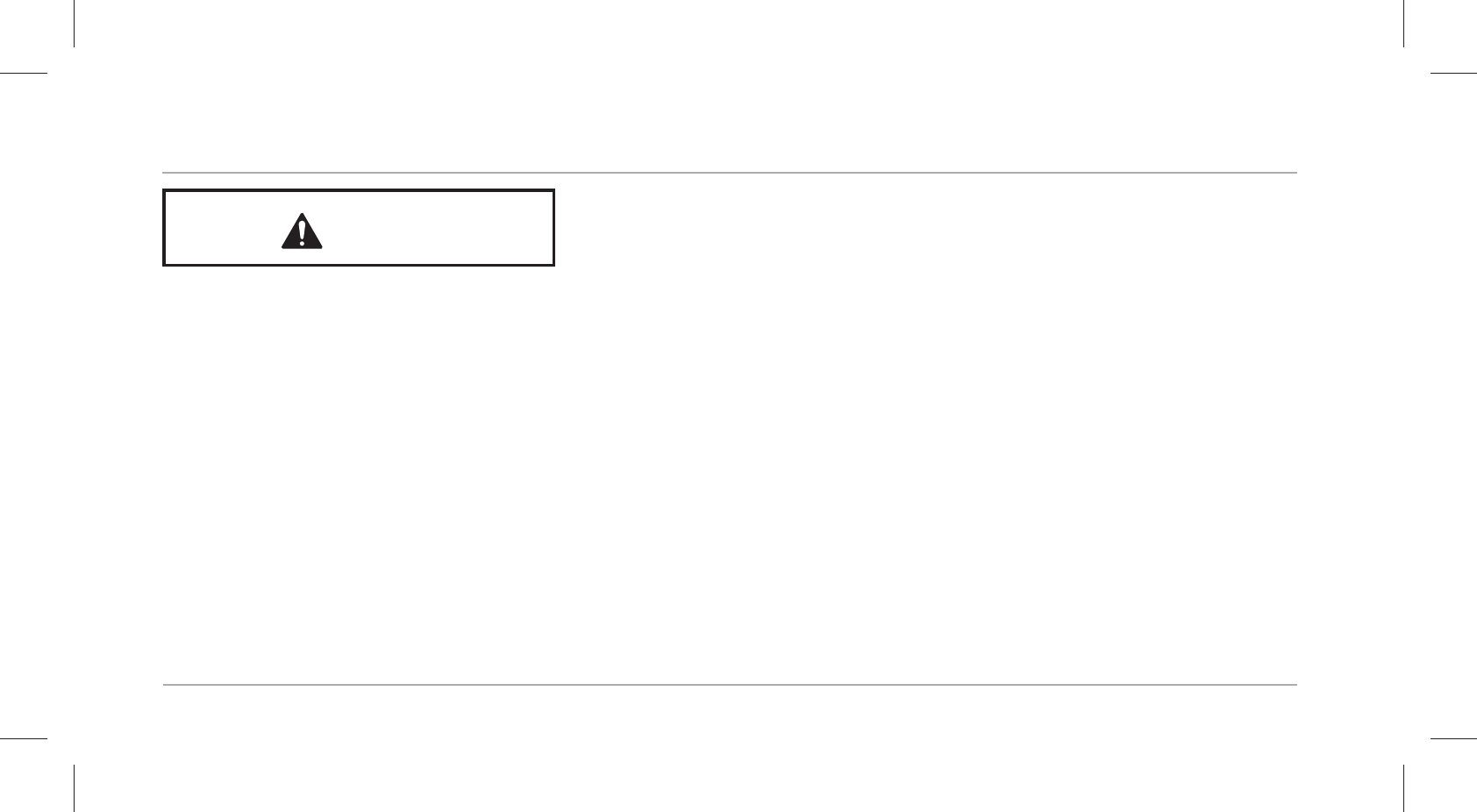
Safety
16
CAUTION!
Risk of injury!
Incorrect operation may result in injury.
− Do not use the wristband if it exhibits visible damages.
− Do not open the housing of the display module and have qualified professionals
perform repairs. Liability and warranty claims are waived in the event of repairs
performed by the user or incorrect use.
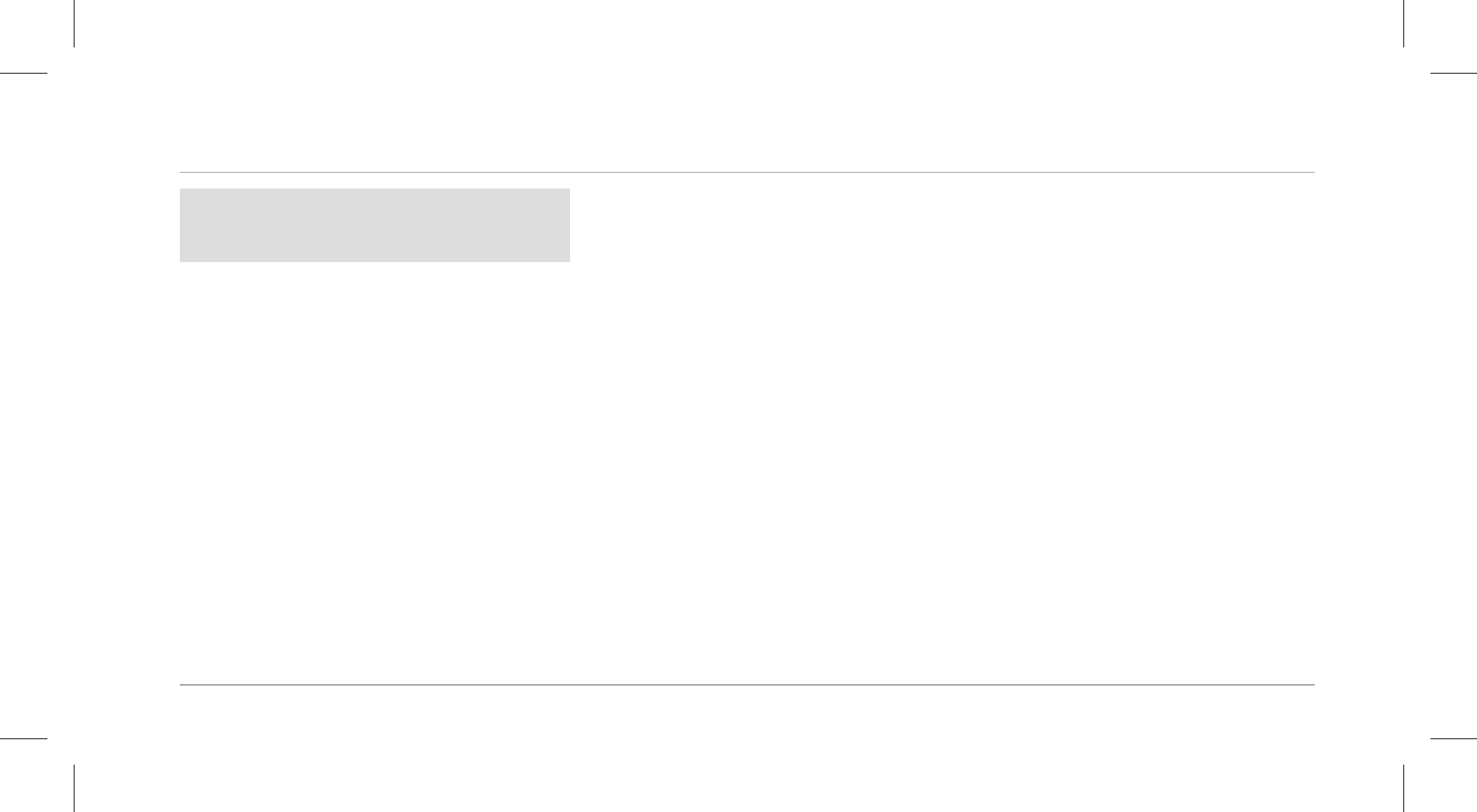
Safety
17
NOTICE!
Risk of damage!
Improper handling of the wristband may result in damage.
− Keep sharp objects away from the wristband.
− Store the wristband so that there is no risk of it falling into a tub or sink.
− Do not take the rechargeable battery out of the display module; it is firmly integrat-
ed in it and cannot be replaced.
− Only use the enclosed USB charger, which is connected to a computer or external
power supply, to charge the empty rechargeable battery.
− You can use the wristband at an ambient temperature between -10°C and +50°C.
− Do not place any objects on the wristband and do not apply pressure to the display.
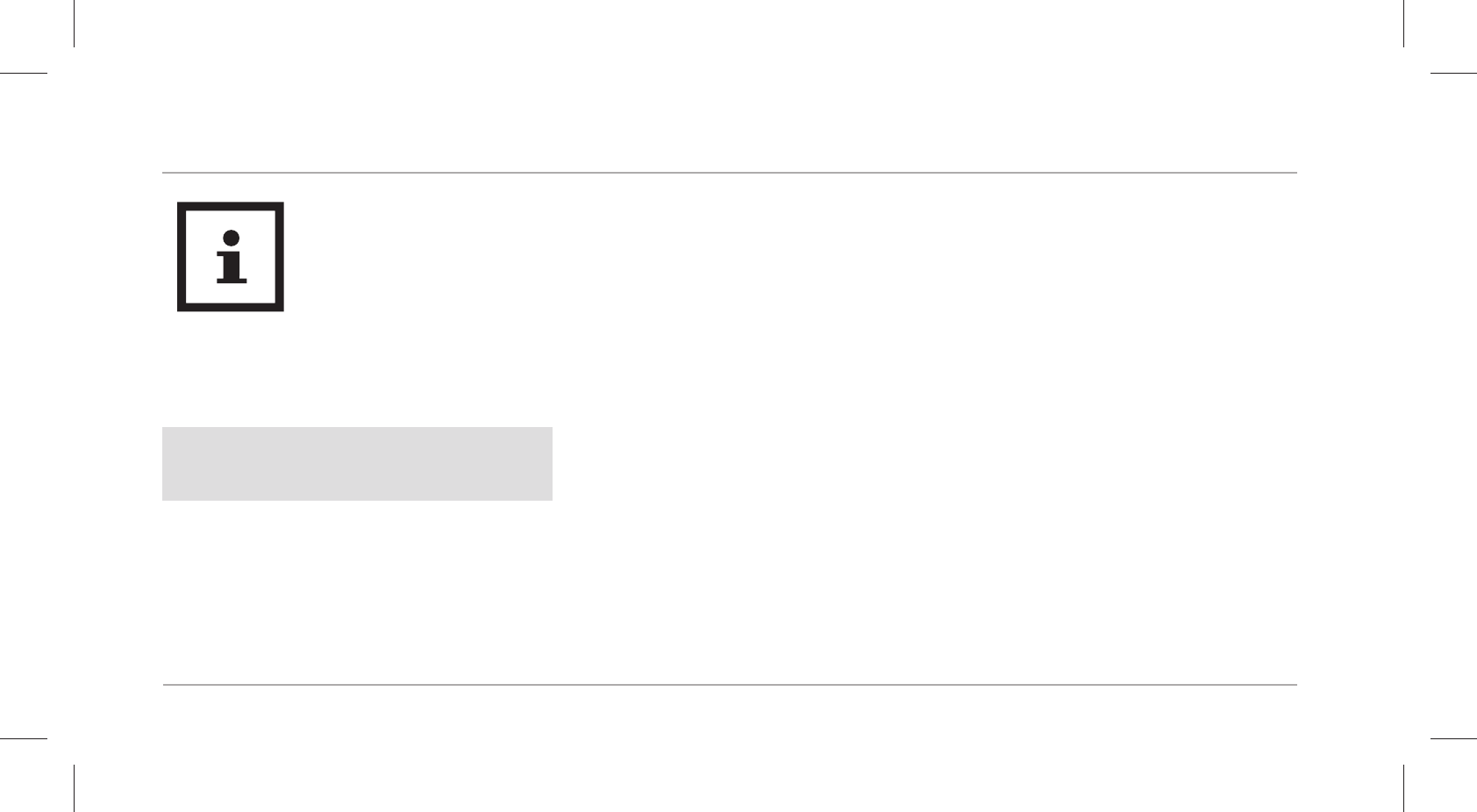
Checking the wristband and package contents
18
Avoid strong magnetic fields (e.g. transformers). Otherwise, this may cause fluctua-
tions in the transmission of the data measured.
Checking the wristband and package contents
NOTICE!
Risk of damage!
If you are not cautious when opening the packaging with a sharp knife or other pointed
objects, you may damage the wristband.
− Be careful when opening the package.
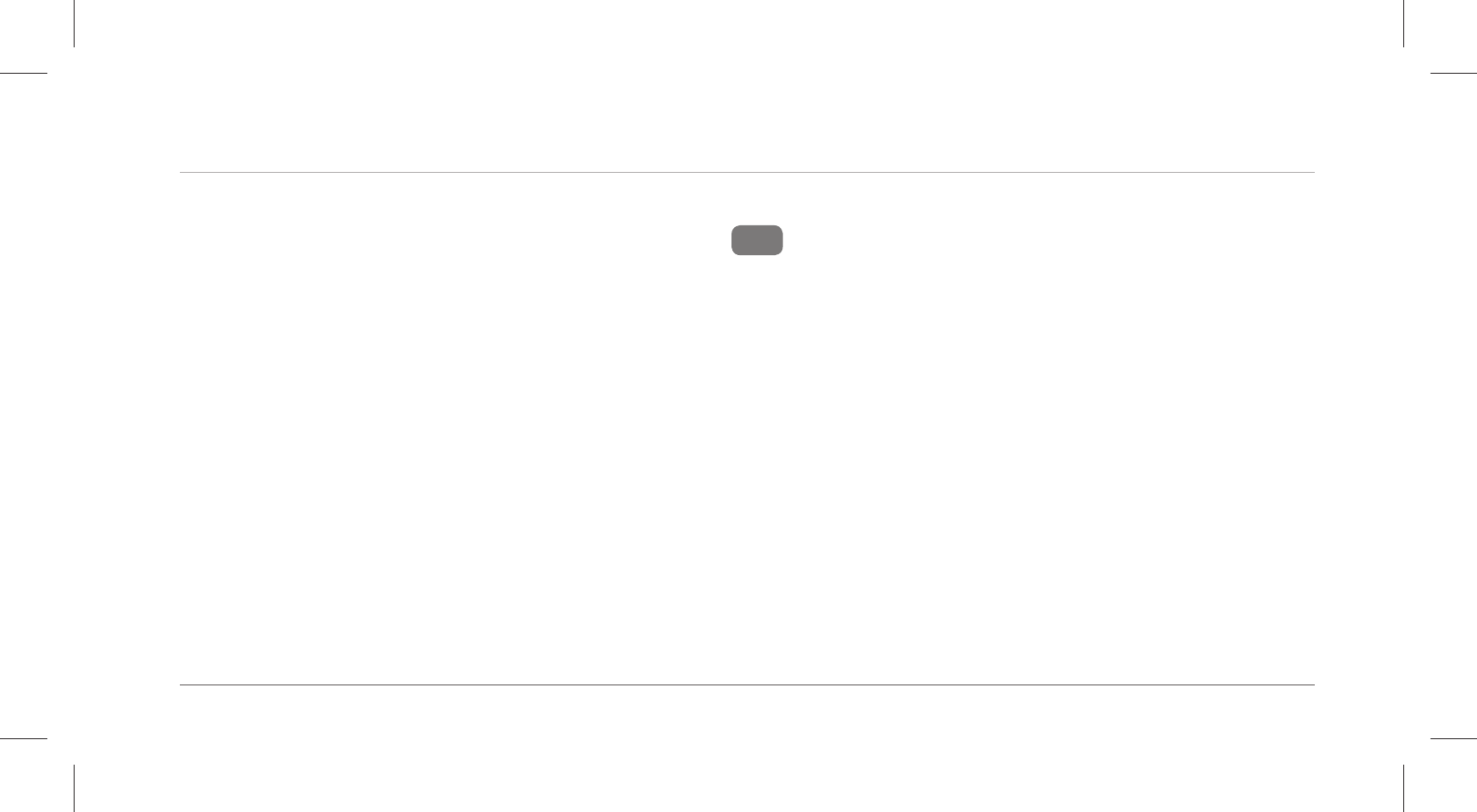
Functions
19
1. Take the wristband out of the packaging.
2. Remove the protective foil from the display 3.
3. Check to make sure that the delivery is complete (see Fig.A).
4. Check whether the wristband or individual parts are damaged. If this is the case, do not use the
wristband. Contact the manufacturer at the service address specified on the warranty card.
Functions
To reach your goals in terms of fitness, level of activity and sleep, you can use the wristband to
record your level of activity and sleeping habits. In the “Steps”, “Distance” and “Calories” modes,
a progress bar indicates how close you are to reaching your goals. Once you reach your goal, the
corresponding progress bar will blink and a sound will be emitted. You can set your goals with
the Crane Connect app. In order for you to determine the best target value, the Crane Connect
app will also specify the individual limits. The wristband has the following functions:
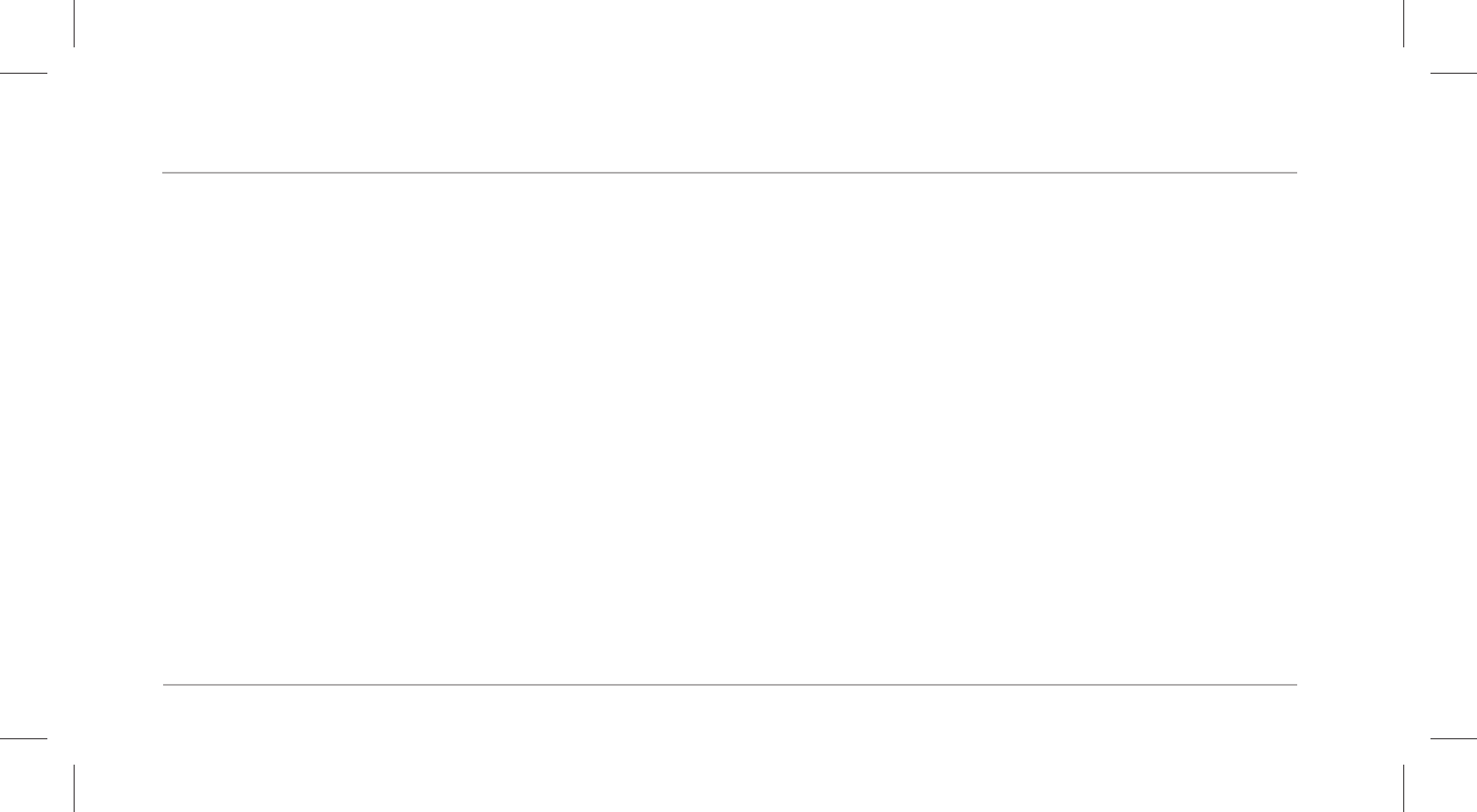
Functions
20
• Time
• Notifications
• Measuring your pulse/workout mode
• Steps
• Distance
• Calories
• Active time
• Progress check
• Recording of sleep cycles with the Crane Connect app (waking up phase, light sleep phase,
deep sleep phase)
• Alarm function
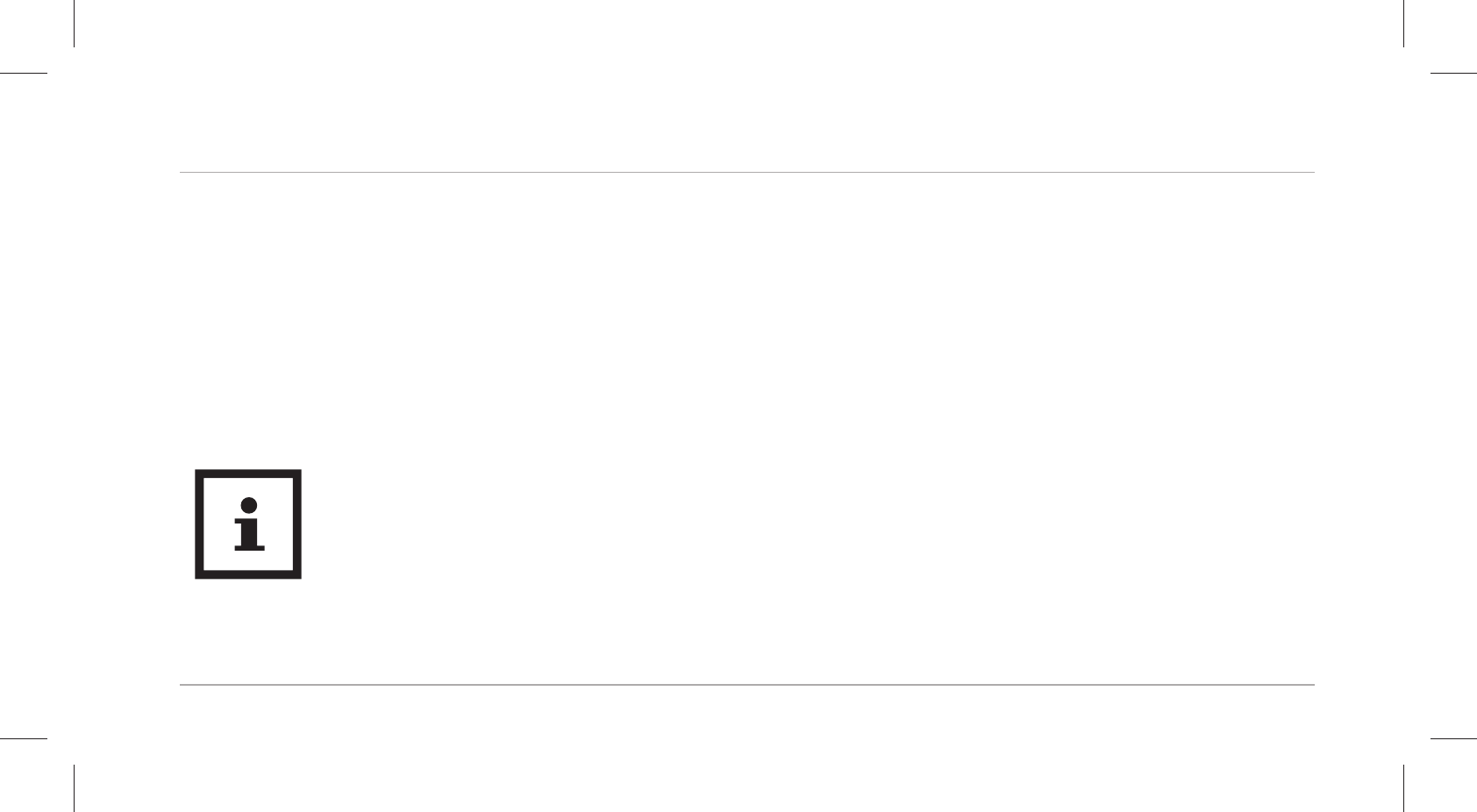
Functions
21
The Crane Connect app provides a detailed view for each target value. It provides you with an
itemised view of the daily recorded data. The detail view for sleep mode offers the possibility of
displaying your sleep phases (waking, light sleep and deep sleep).
Data storage
The wristband saves all measured data for seven days. From the 8th to 30th day, only the daily
totals will be saved. If during this time you do not connect the wristband with the Crane Connect
app, the first record will be overwritten by the last one on the 31st day.
This data storage does not concern the workout mode.
See the chapter “Pulse and workout mode” for this.
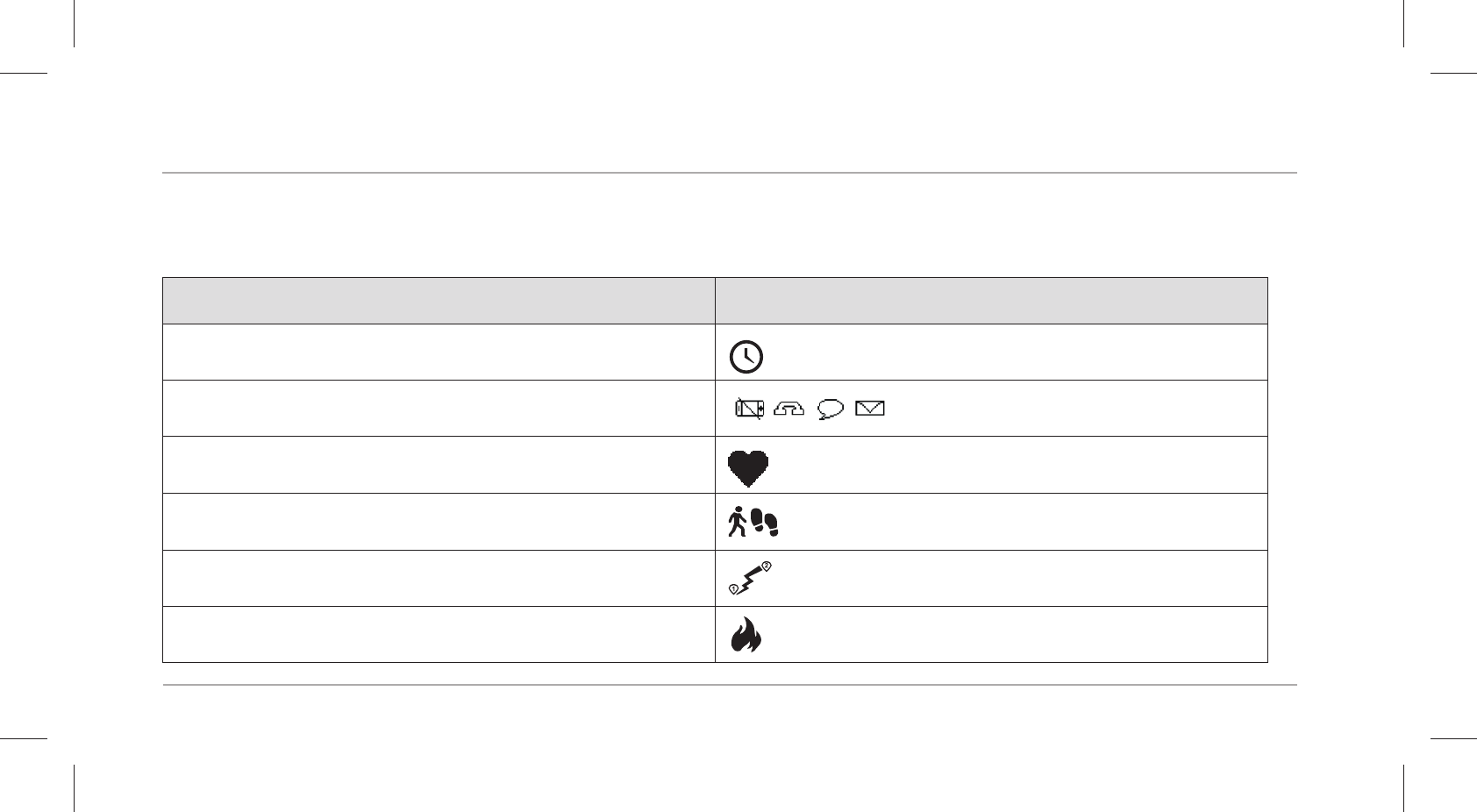
Functions
22
Modes
The wristband has eight different modes you can choose from:
Mode Symbol
• Time mode
• Notification mode no notification
• Pulse and workout mode
• Step counter mode
• Distance mode
• Calorie mode
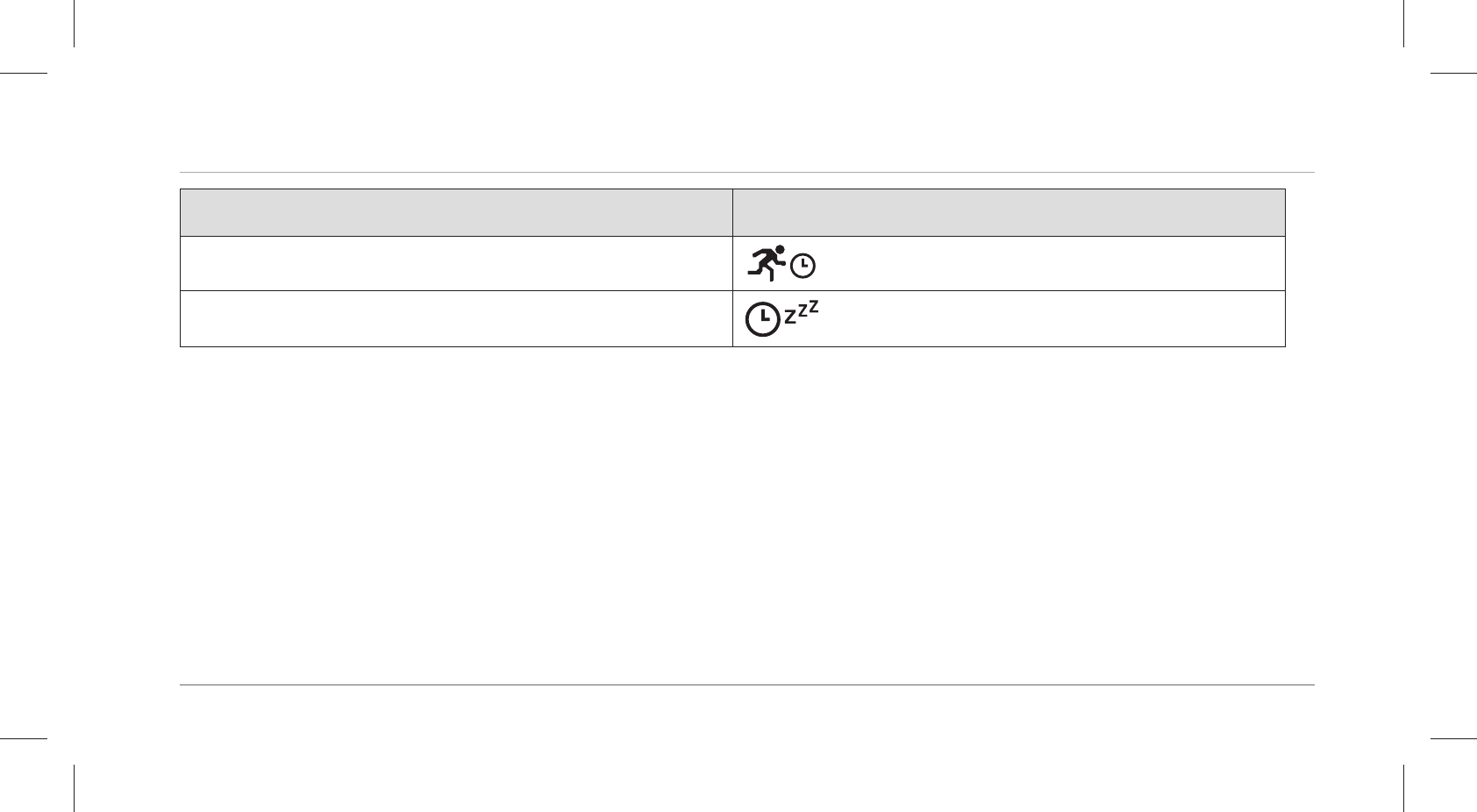
Functions
23
Mode Symbol
• Active time mode
• Sleep mode
Notification mode
In the Crane Connect app, you can select when the wristband should notify you about
status messages from your smartphone or tablet. You can choose from
incoming calls, calls in your absence, unread messages, unread e-mails and
lost connections between the wristband and the paired smartphone/tablet.
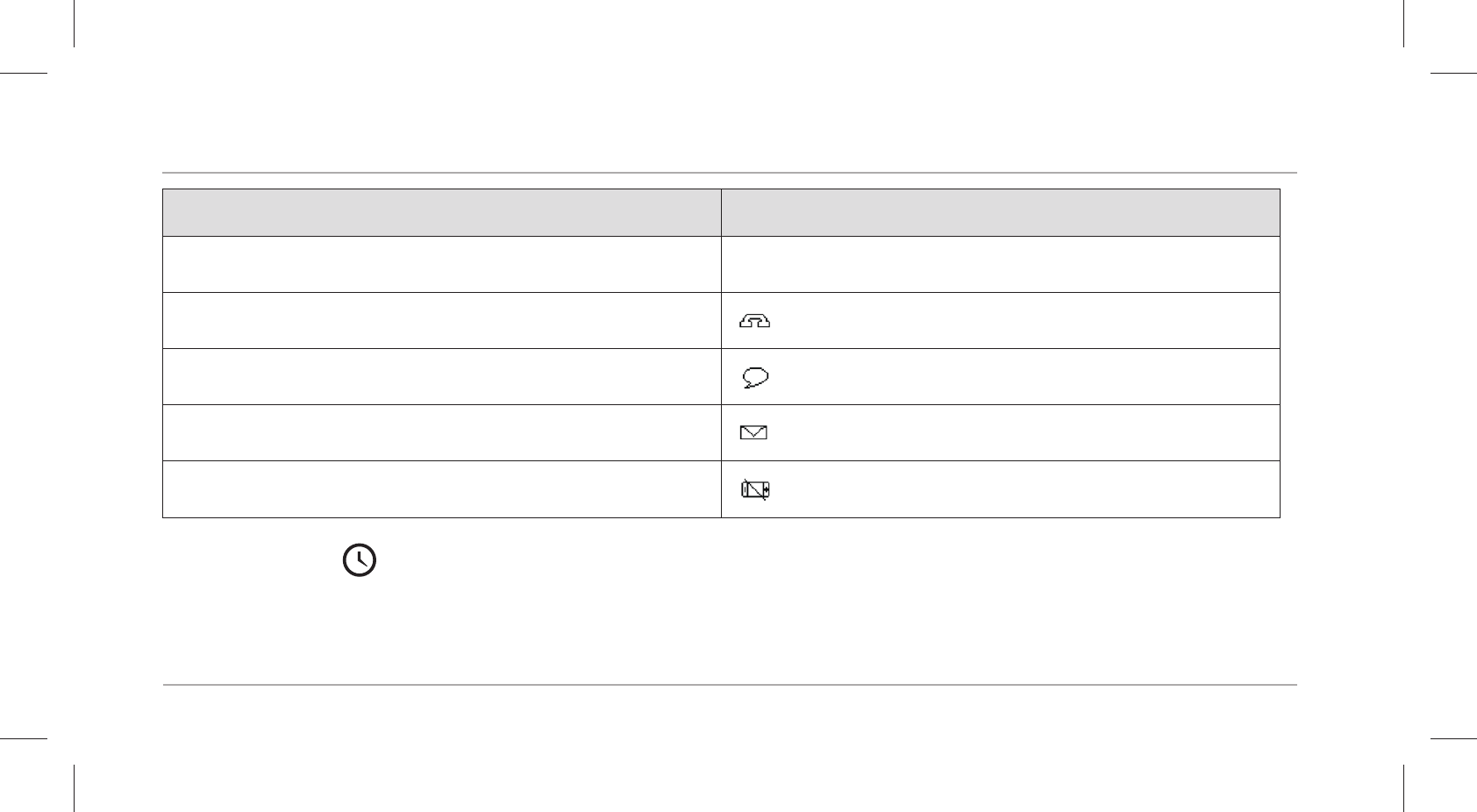
Functions
24
Mode Symbol
• no notification no notification
• call and missed call
• message (SMS, Whatsapp, Skype, etc.)
• E-mail
• Bluetooth® connection interrupted
Time mode
Time mode is the first mode that appears on the display module. You can switch to the other
modes from this mode.
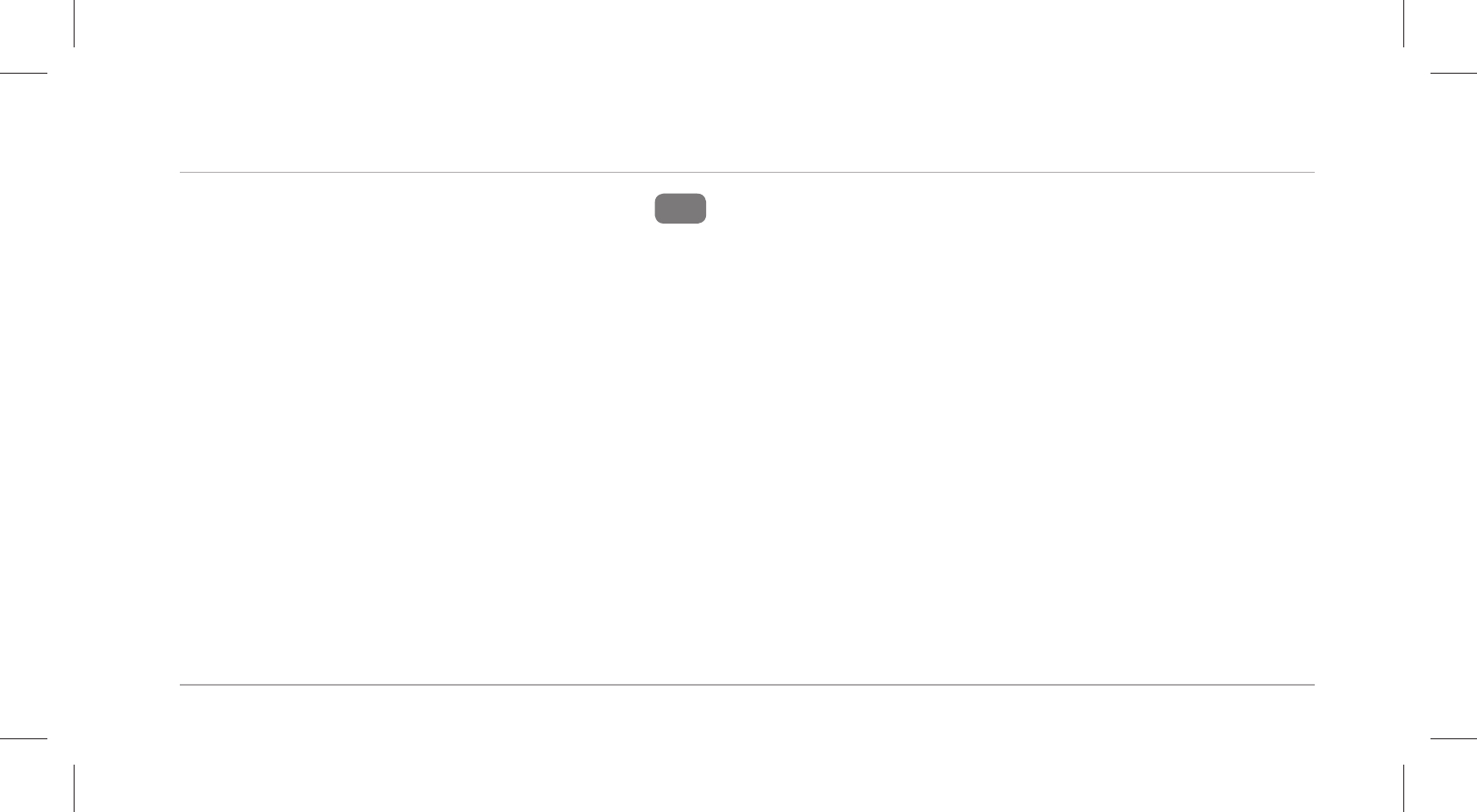
Functions
25
To switch modes, push the menu button 4 as follows, starting in time mode:
− To switch to notification mode, push the menu button once.
− To switch to pulse and workout mode, push the menu button twice.
− To switch to step counter mode, push the menu button three times.
− To switch to distance mode, push the menu button four times.
− To switch to calorie mode, push the menu button five times.
− To switch to active time mode, push the menu button six times.
− To switch to sleep mode, push the menu button seven times.
The display will go out automatically after three seconds. To switch it back on, push the menu
button again.
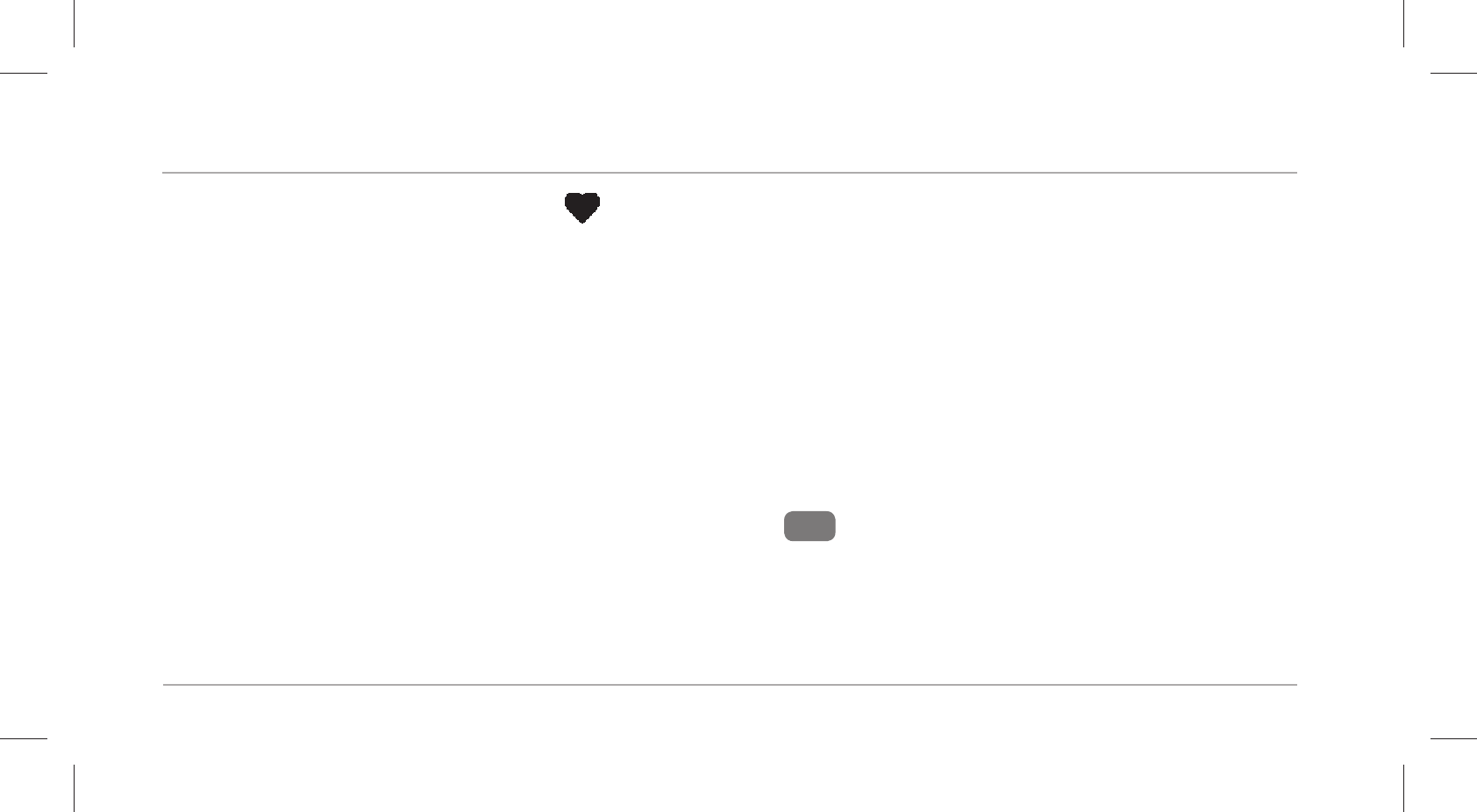
Functions
26
Pulse and workout mode
The wristband measures your pulse as soon as you access this mode. The initial pulse is always 72
beats per minute (bpm). After a few seconds, your current pulse will appear on the display. After
45 seconds, it will stop measuring your pulse and the display will automatically switch off.
While your pulse is being measured, you can also access the current workout data and time in
pulse and workout mode. The Crane Connect App (see chapter “Downloading and installing the
Crane Connect app”) offers two possibilities for this:
• Automatic alternation: All workout data and the current time are displayed in alternation for
2 seconds on the display. The display then switches off.
• Manual alternation: By pushing the menu button 4, you access the workout data and the
current time consecutively. After one minute, the display will automatically switch off.
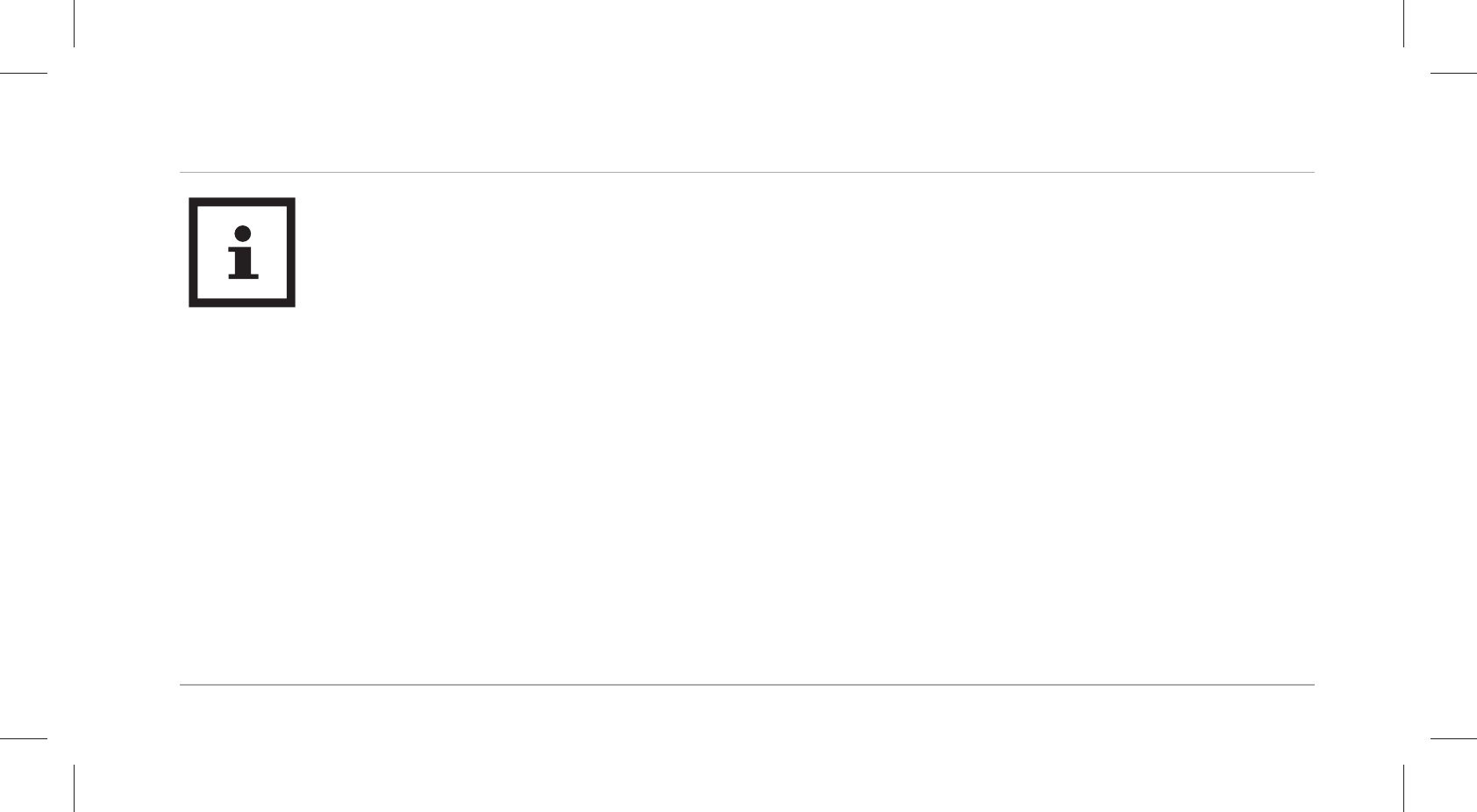
Functions
27
You can also select further settings in the Crane Connect app. For example, you can
only have certain workout data shown on the display.
Your current workout data is saved in the pulse and workout mode. At the end of the workout,
you can access the workout data for the last workout in pulse and workout mode:
− Average pulse,
− Duration of the workout,
− Distance covered,
− Average running time per mile (pace),
− Average speed,
− Steps,
− Calories burned.
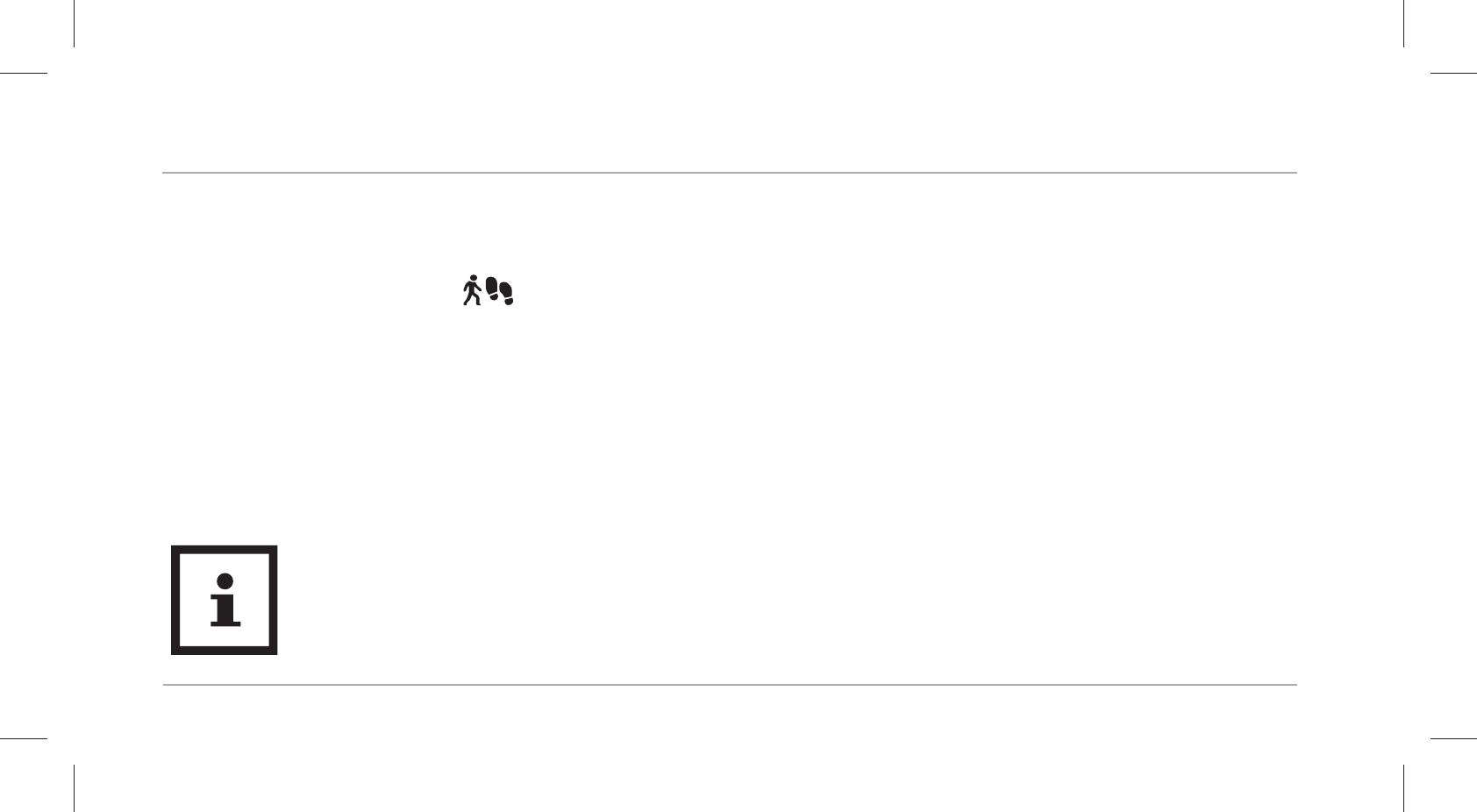
Functions
28
To monitor your pulse, the wristband records your pulse over a prolonged period of time. The period of
time you defined with the desired interval can be configured or deactivated in the Crane Connect app.
Step counter mode
The wristband counts the steps you cover in a day. The more steps you cover during one day, the longer
the progress bar at the top of the display will become. It shows you how close you are to reaching your
target number of steps. Once you have reached your target number of steps, the progress bar will blink
and an acoustic signal will be emitted. A daily target of 10,000 steps is set as a factory default. You can
use the Crane Connect app to switch the acoustic signal on and off and change the daily target.
At 12 midnight, the step counter will automatically reset to zero.
If the wristband is in sleep mode, it does not count any steps.
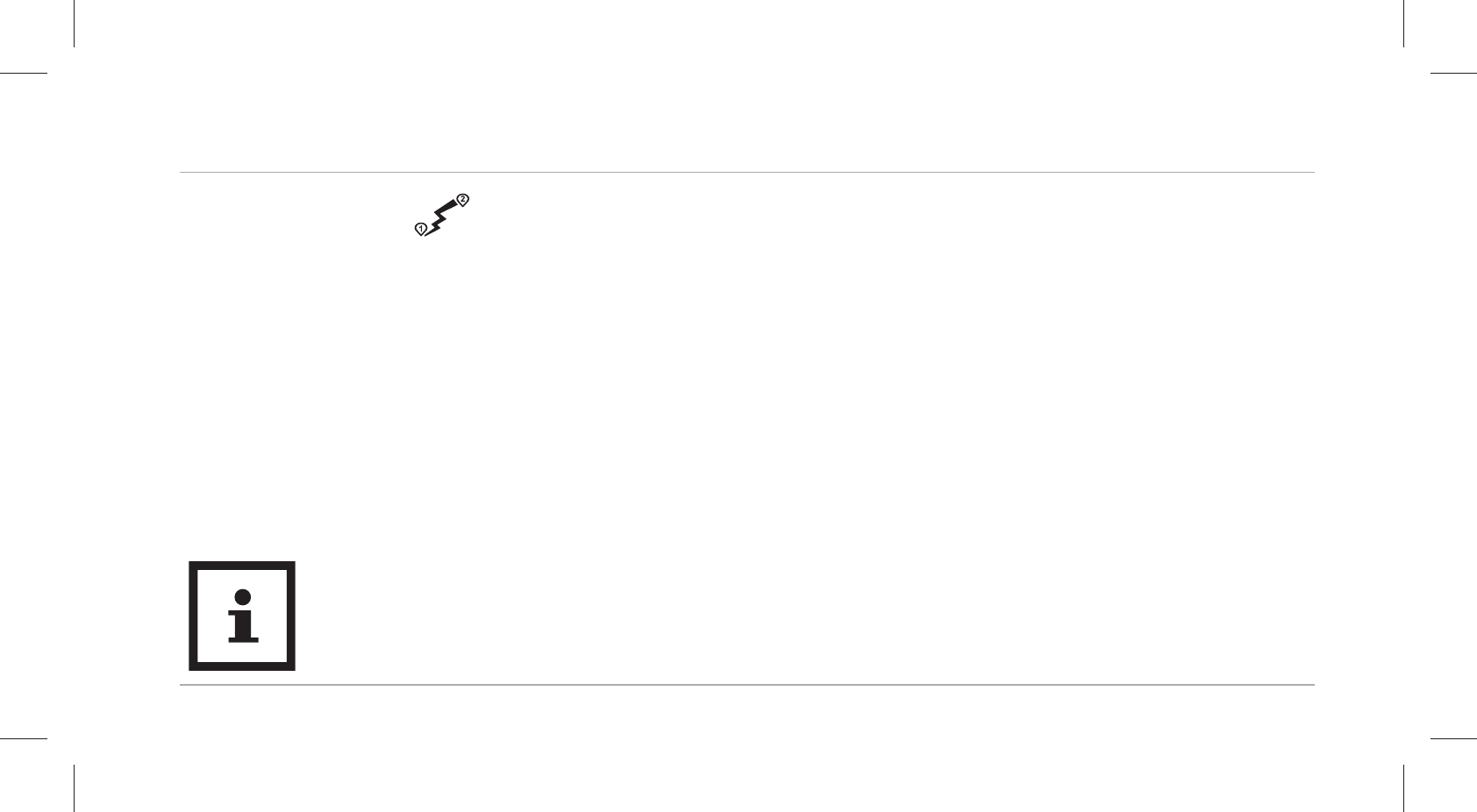
Functions
29
Distance mode
The wristband determines the distance you cover in one day in miles. The calculation is based on
the steps counted and your individual data (step length, height, gender), which the wristband
obtains from the Crane Connect app.
The greater the distance you cover during one day, the longer the progress bar at the top of the display
will become. It indicates current progress with respect to your target distance. Once you have reached
your target distance, the progress bar will blink and an acoustic signal will be emitted. By factory
default, a daily target of 3.5 miles has been set. You can use the Crane Connect app to change this
setting.
At 12 midnight, the distance will automatically reset to zero.
If the wristband is in sleep mode, it does not calculate any distance.
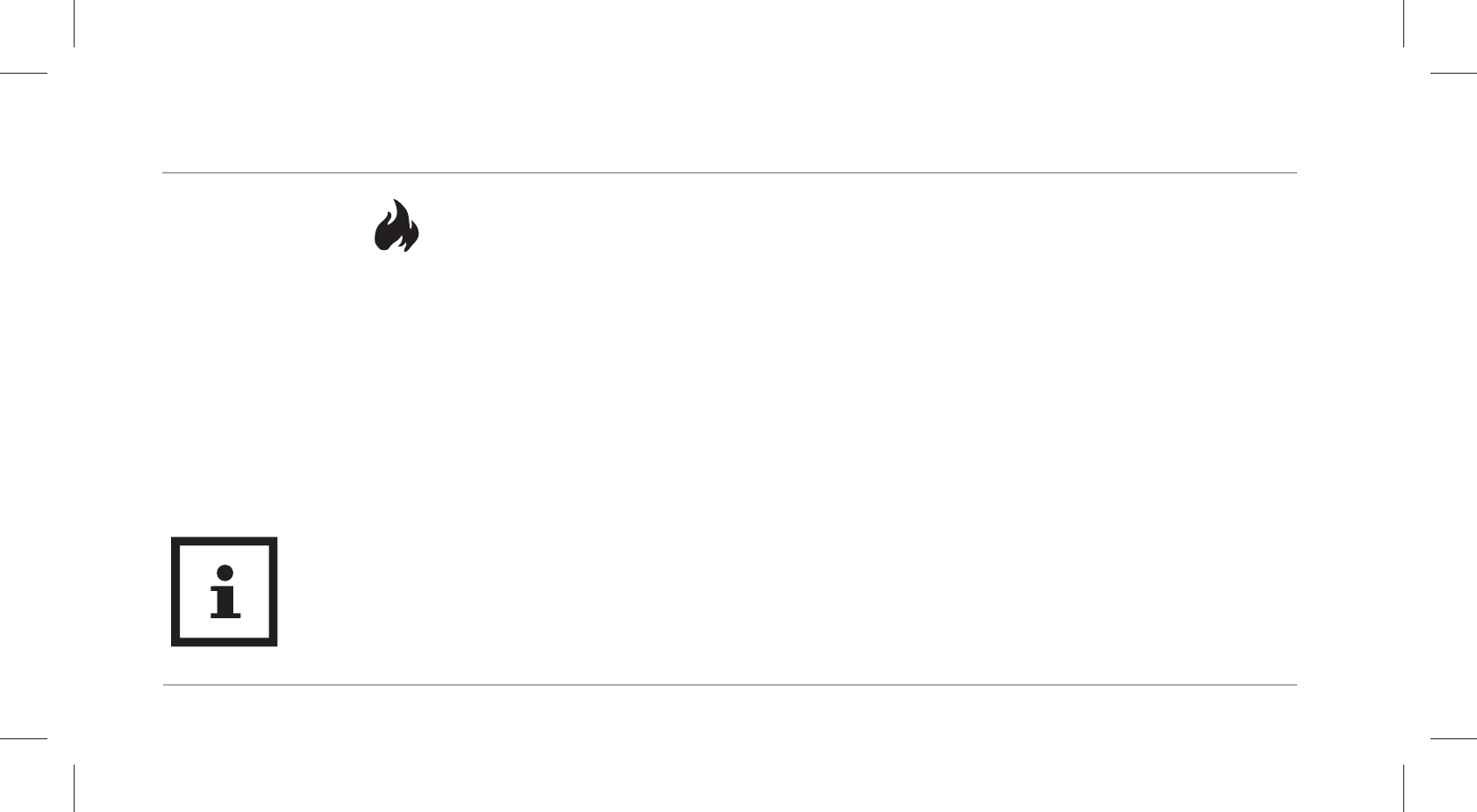
Functions
30
Calorie mode
The wristband calculates the calories you burn in a day. The calculation is based on your level of activity
and your individual data (height, age, gender, weight, duration of sleep, etc.), which the wristband
obtains from the Crane Connect app. The more calories you burn during one day, the longer the pro-
gress bar at the top of the display will become. It shows you how close you are to reaching your daily
target. Once you have burned the desired number of calories, the progress bar will blink and an acous-
tic signal will be emitted. By factory default, a daily target of 3,000 calories has been set. You can use the
Crane Connect app to switch the acoustic signal on and off and change the daily target. You can deter-
mine the number of calories burned directly on your wristband or via the Crane Connect app.
At 12 midnight, the number of calories is automatically reset to zero. Please keep
in mind that calories are also burned while you sleep and the number of calories
burned is recorded from 12 midnight on. Because of this, the wristband display will
already show burned calories when you get up in the morning.
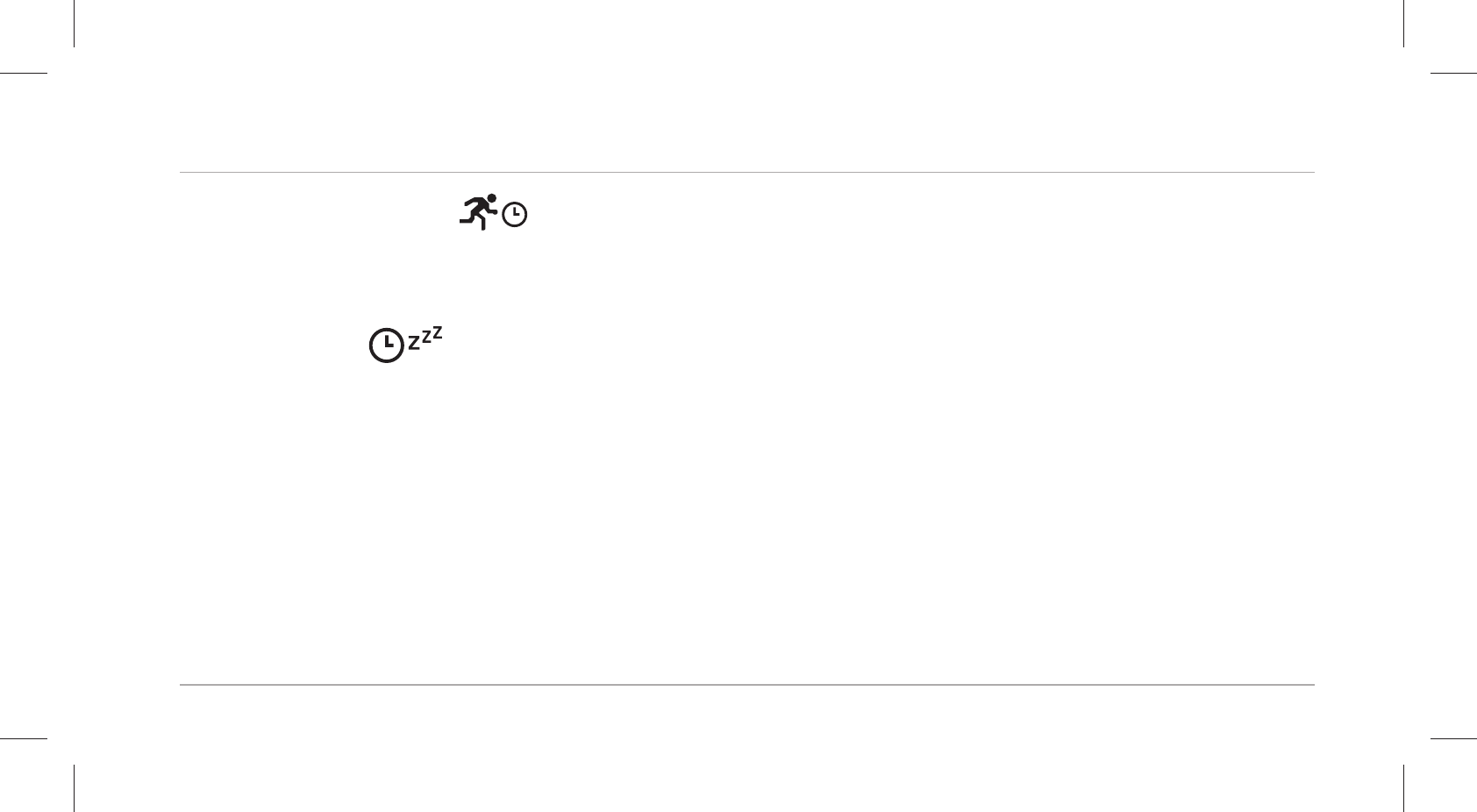
Functions
31
Active time mode
The wristband calculates the amount of time you are active in hours and minutes. At 12 midnight,
the activity time will automatically reset to zero.
Sleep mode
The wristband measures your sleep in hours and minutes. The wristband does not automatically
recognise that you are sleeping – you have to activate sleep mode for this (see “Activating sleep
mode”). You must wear your wristband at night so that it can record your sleep. The wristband
records the duration and quality of your sleep; the Crane Connect app provides you with an anal-
ysis of your sleep cycles and quality.
Alarm function
You can use the Crane Connect app to set an alarm function. Overall, you can set up to three
alarms. When an alarm activates, an acoustic signal will be emitted for approx. 30 seconds;
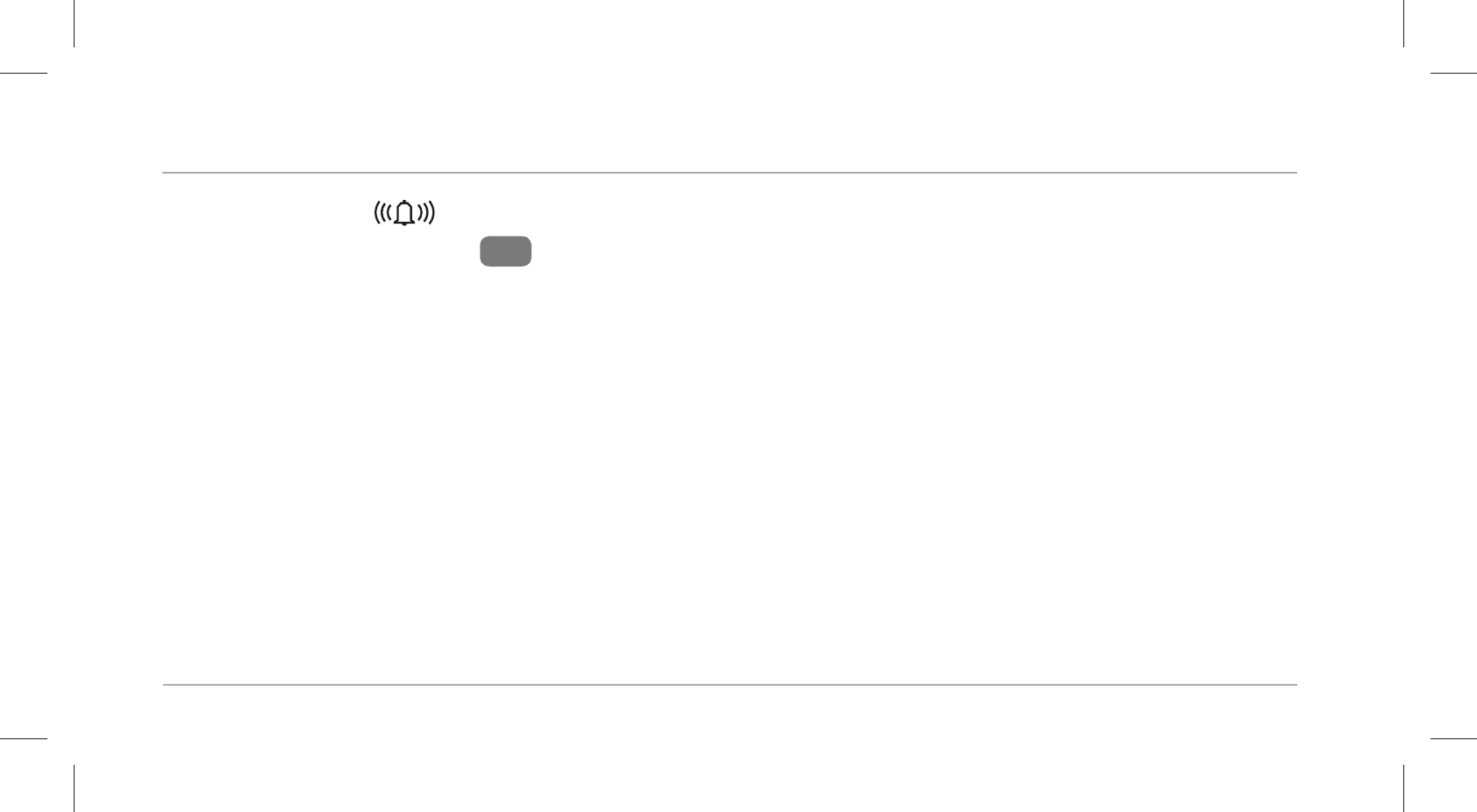
Functions
32
the alarm symbol and current time will be shown in alternation on the display.
− Push the menu button 4 to switch off the alarm.
Compatible Bluetooth® devices
The following devices with Bluetooth® 4.0 or higher are compatible with the wristband and the
Crane Connect app:
• Apple® iPhone® 4s and more recent versions
• Apple® iPad® 3rdgeneration and more recent versions
• Apple® iPad mini™
• Apple® iPad Air™ and more recent versions
• Smartphones and tablets with Android™ 4.3 and more recent versions
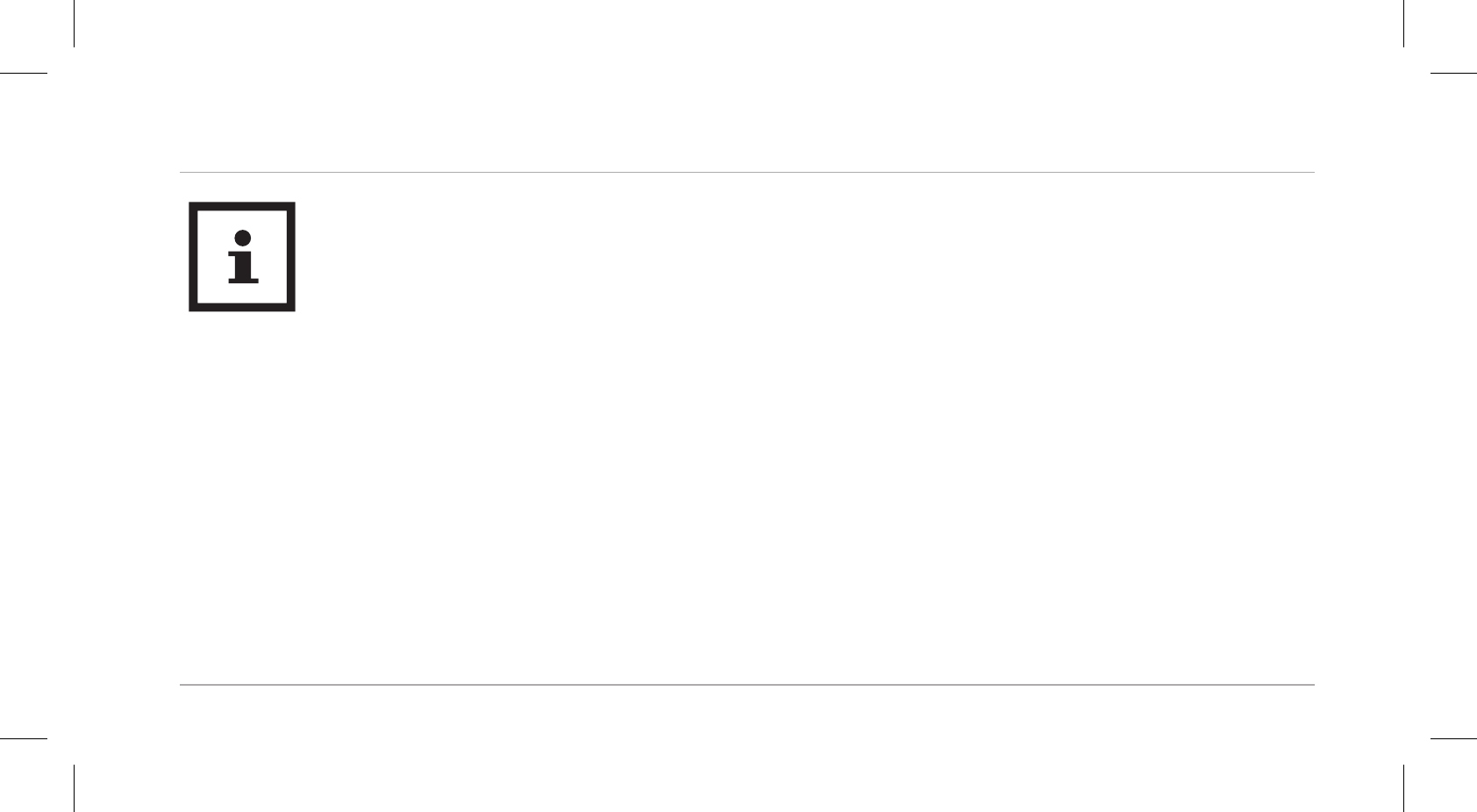
Functions
33
You can find a complete list of supported devices online at
www.cranesportsconnect.com/compatibility.
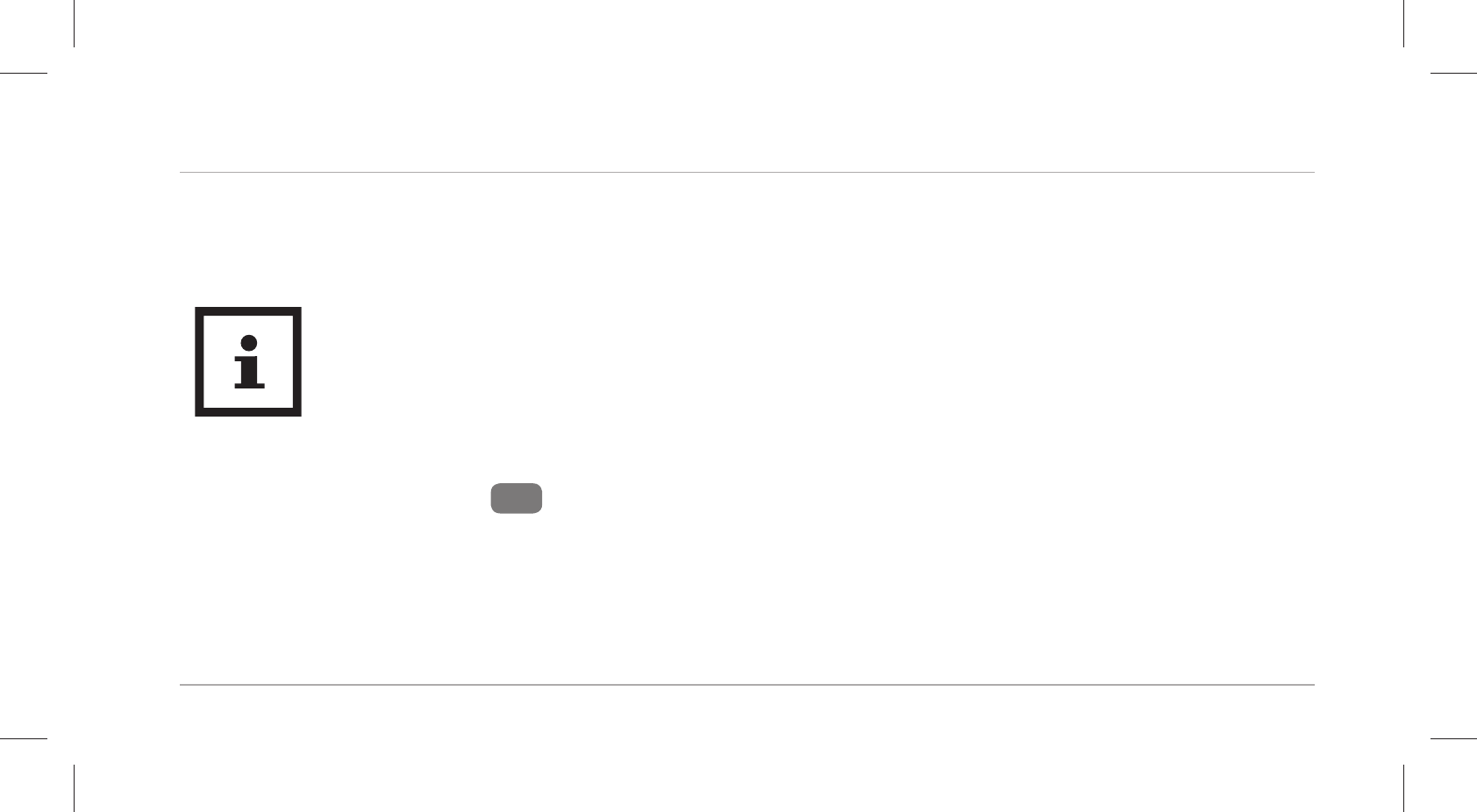
Using the wristband for the first time
35
Using the wristband for the first time
Activating the display module for the first time
• When you activate the display module, you will feel slight resistance when you
push the menu button. However, do not let go of the menu button.
• The wristband must be switched on once before you can charge the recharge-
able battery. Fully charge the wristband before using it for the fi rst time (see
chapter “Charging the rechargeable battery”).
1. Hold the menu button 4 down for eight seconds.
“How are you?” will appear on the display.
2. Connect the rechargeable battery with a power source as described in the chapter “Charging
the rechargeable battery”.
3. Charge the rechargeable battery once completely before you use the wristband.
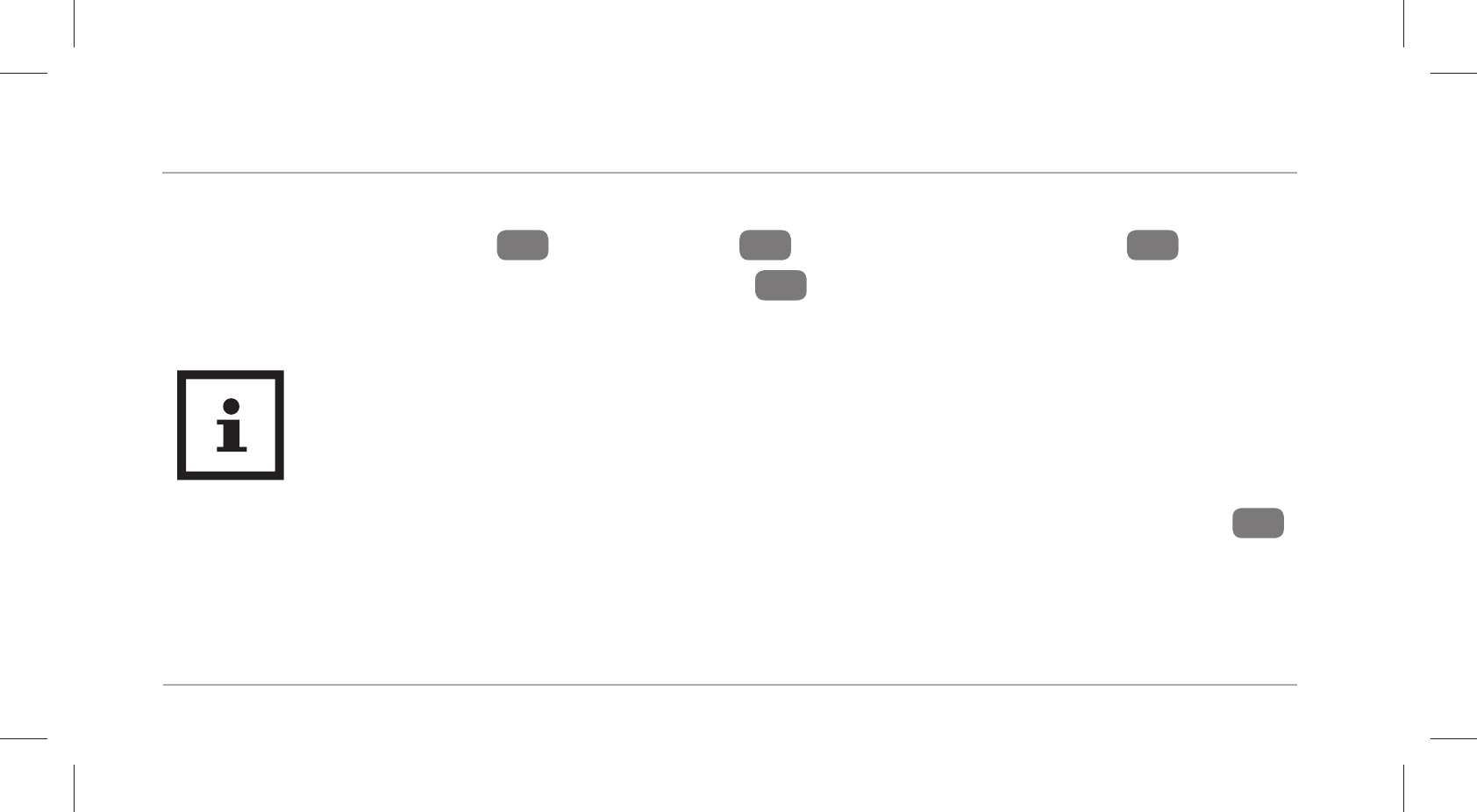
Using the wristband for the first time
36
Charging the rechargeable battery
1. Take the display module 2 out of the band 1 (see Fig.B) or out of the clip 5.
2. Insert the display module into the USB charger 6 (see Fig.C).
3. Connect the USB charger e.g. to a computer.
You can also use a mains adapter with a USB port to charge it (not included in the
package contents).
To access the charge level of the rechargeable batteries on the display, push the menu button 4
for three seconds in time mode.
The charge status is indicated using the following symbols:
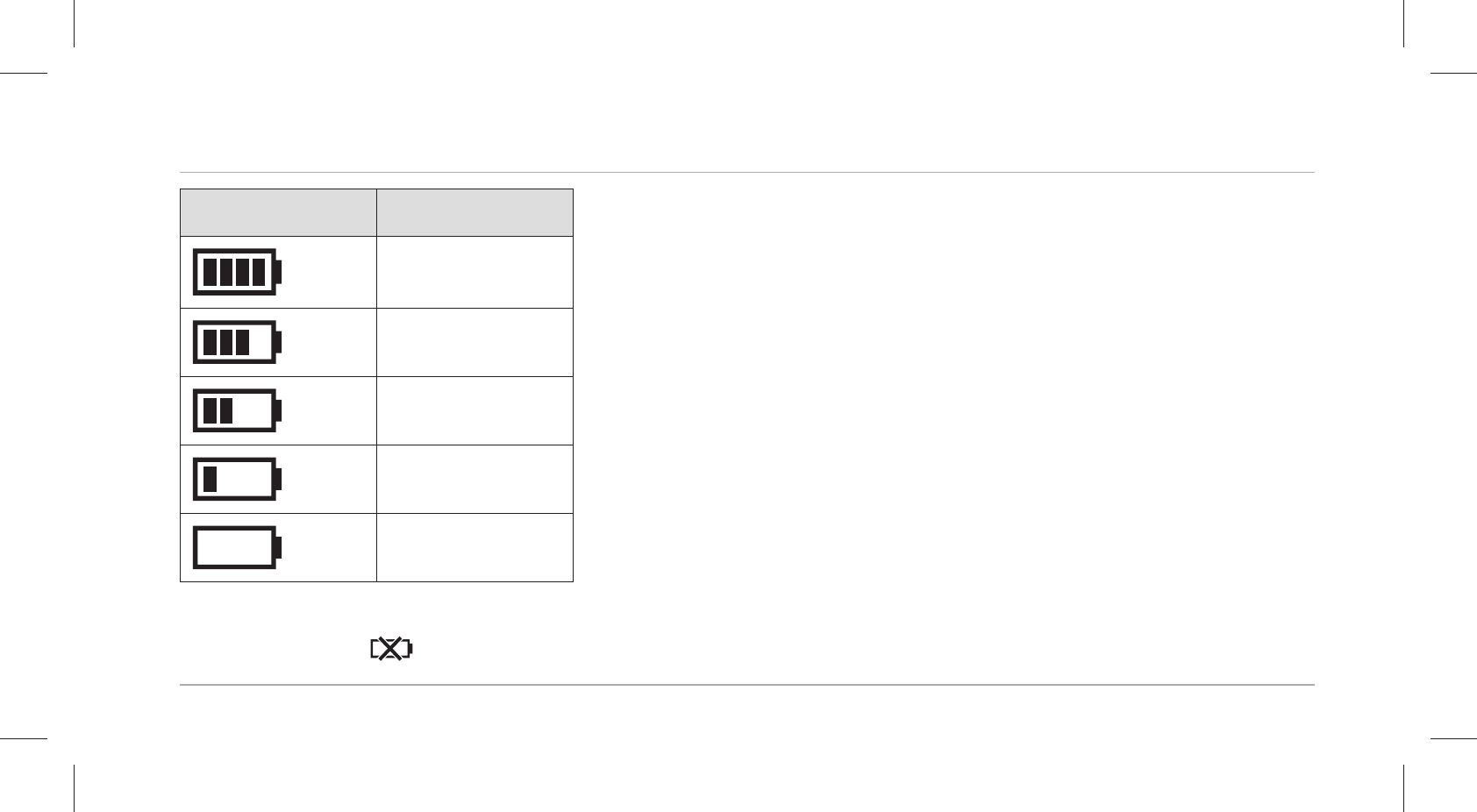
Using the wristband for the first time
37
Symbol Charge status
78–100 %
56–77 %
33–55 %
11–32 %
0–10 %
− To determine if the rechargeable battery is completely empty, push the menu button.
The symbol will appear on the display for three seconds.
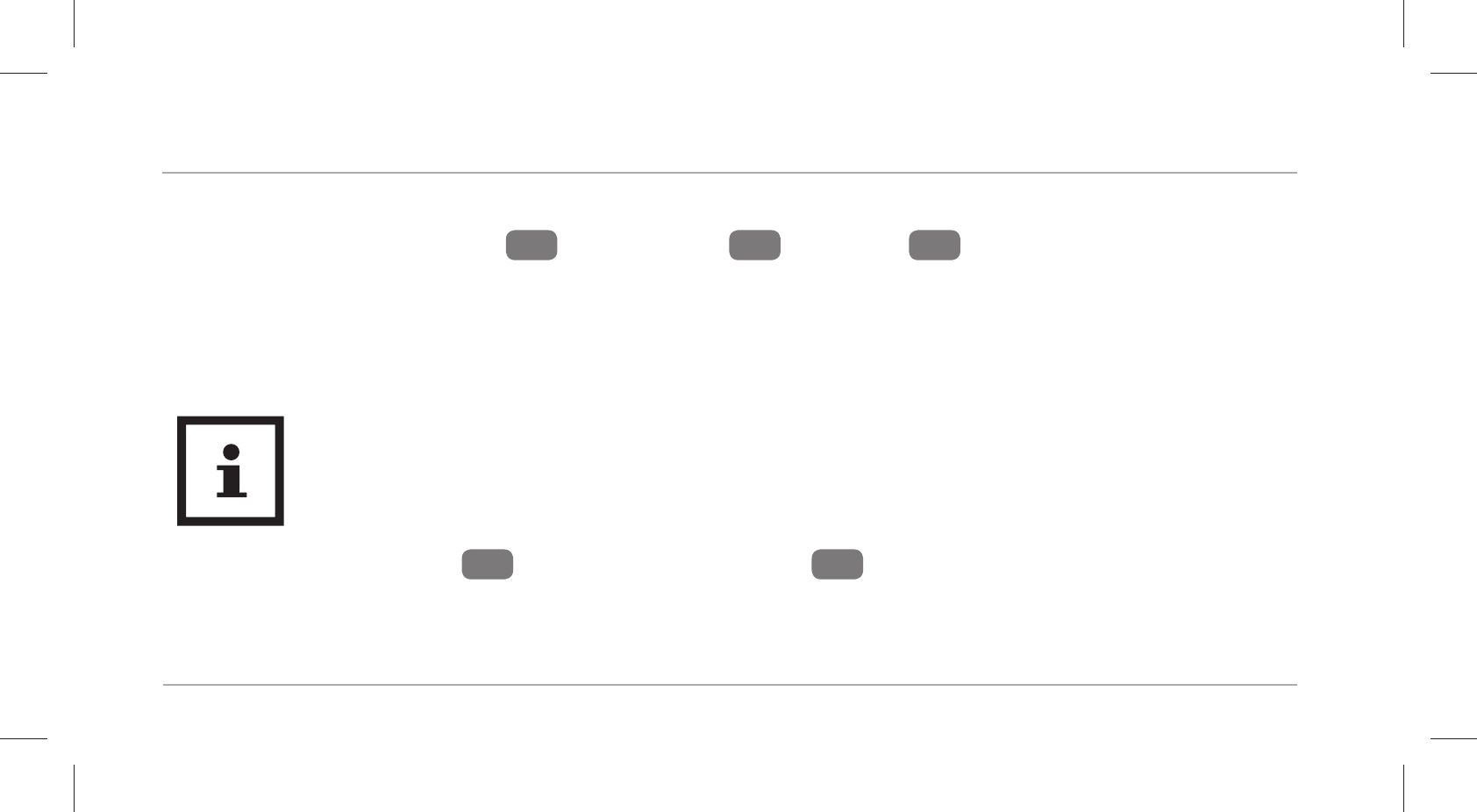
Using the wristband for the first time
38
Inserting the display module
− Push the display module 2 into the band 1 or the clip 5 so that it is secure and
cannot fall out.
You have successfully assembled the wristband and can now use it.
Putting on the wristband⁄clip
• We recommend that you do not wear the wristband on your dominant hand.
• Your pulse cannot be measured if the display module is used in the clip.
− Put the desired band 1 with the display module 2 around your wrist (ideally behind
your wrist bone) and fasten the band. The band should not be fi tted too tightly, but also
not too loosely around your wrist. It must not cause you any pain, but it should be secure
enough so as to prevent loss.
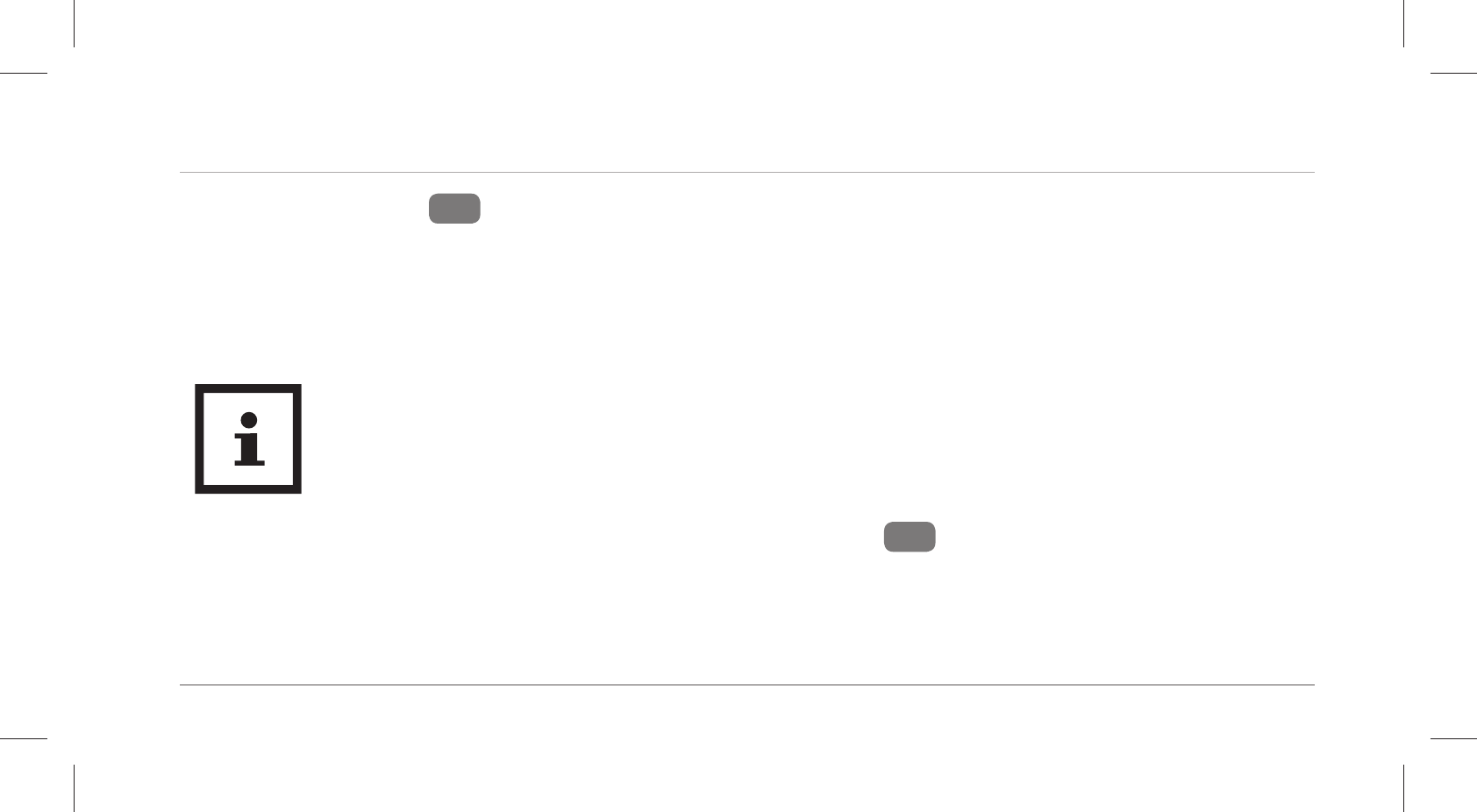
Operation
39
− Or fasten the clip 5 with the display module e.g. on a trouser pocket, shirt, bra or belt.
Operation
Switching the display module on
Once you have activated the wristband as described in the chapter “Activating the
display module for the first time”, the chapter “Switching the display module on” is
only relevant when the wristband has been switched off.
− To switch the display module on, hold the menu button 4 down for 2 seconds.
“How are you?” will appear on the display.
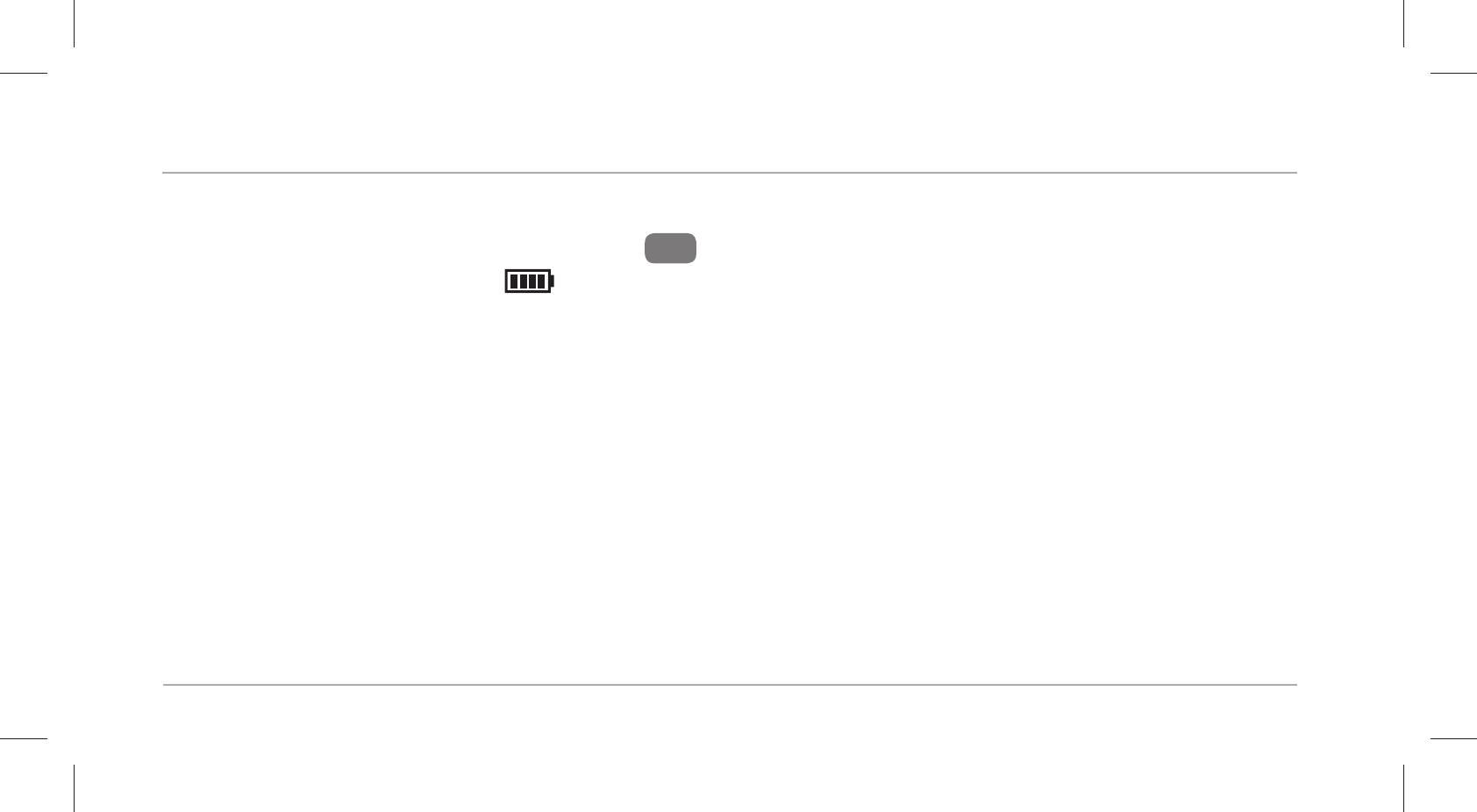
Operation
40
Switching the display module off
1. In time mode, push the menu button 4 for seconds.
The display will show the icon, “Pair?” and “Off?”.
2. As soon as “Off?” appears, push the menu button to switch the display module off.
Setting the time and time mode
Time mode indicates the current time. This is automatically adopted by the Crane Connect app. In
the app, you can set the time mode to 24h or 12h format.
Downloading and installing the Crane Connect app
If you would like to use the wristband in combination with the Crane Connect app, you must
download the Crane Connect app and install it on your smartphone for example.
− Download the free Crane Connect app from the App Store, from the Google Play Store at
https://www.cranesportsconnect.com under the “Download” tab or via the following QR codes.
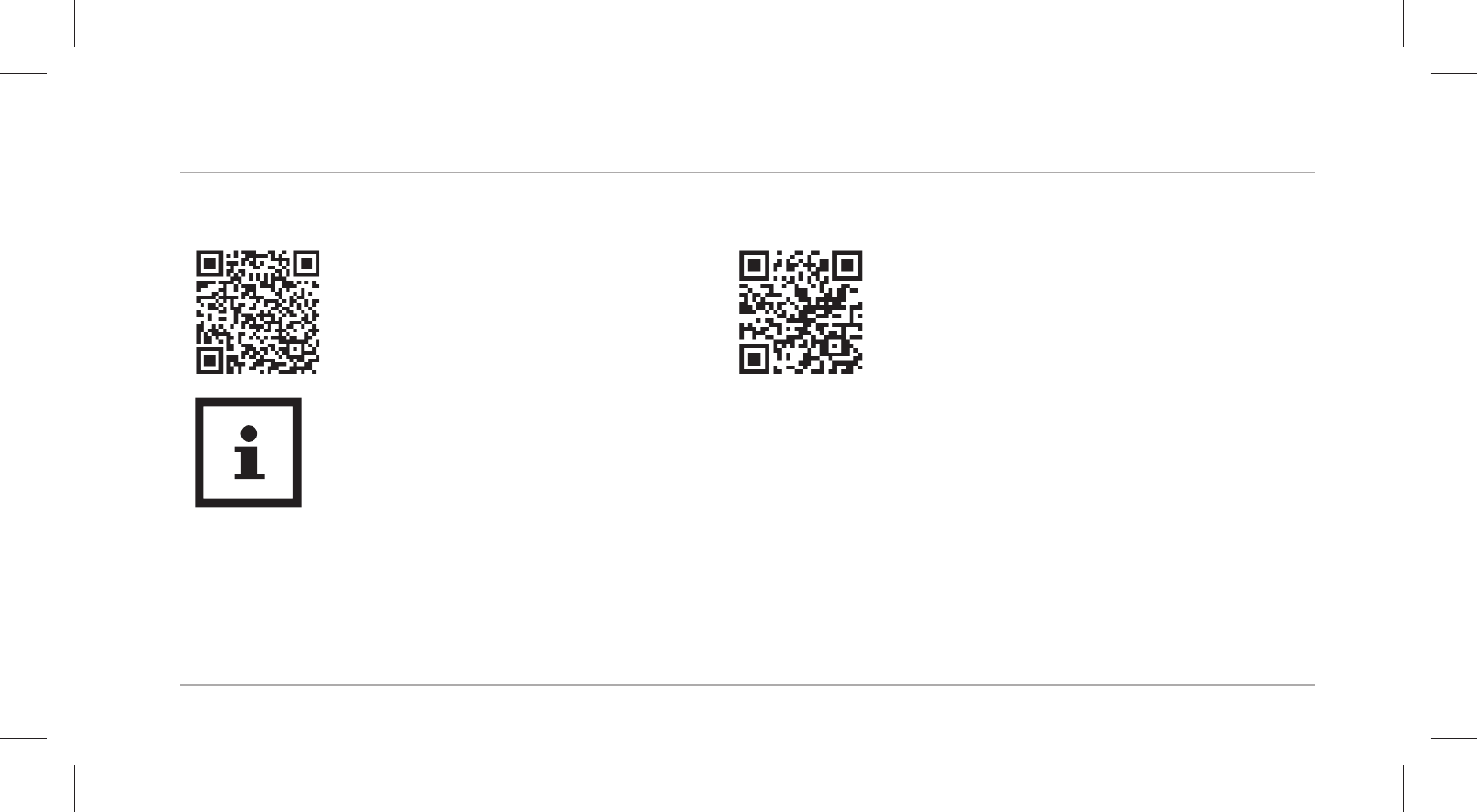
Operation
41
QR code for Android: QR code for iOS:
To avoid long download times and the associated costs, it is recommended that
you use a Wi-Fi connection for downloads.
− Install the Crane Connect app on your smartphone.
Follow the step-by-step instructions for this.
Bluetooth
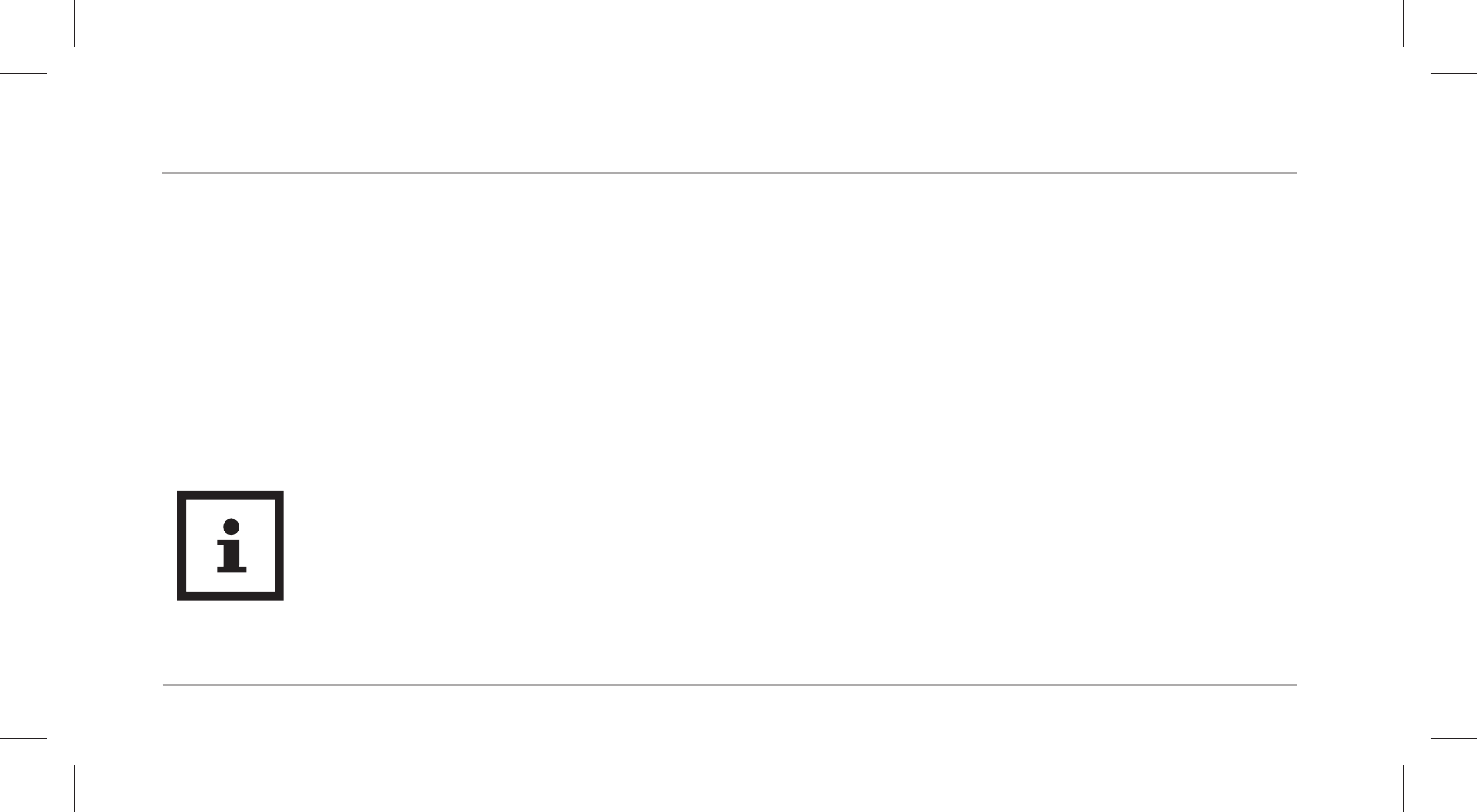
Operation
42
Creating a user account
To create a user account with the Crane Connect app, proceed as follows:
1. Start the Crane Connect app.
2. Follow the registration instructions step by step.
3. To perform user and product-specific settings, select the icon “All Settings”.
4. To create a new user or log on with an existing user, select the icon “User Settings”.
Follow the subsequent instructions from the Crane Connect app step by step.
You can also create new users on the website
www.cranesportsconnect.com.
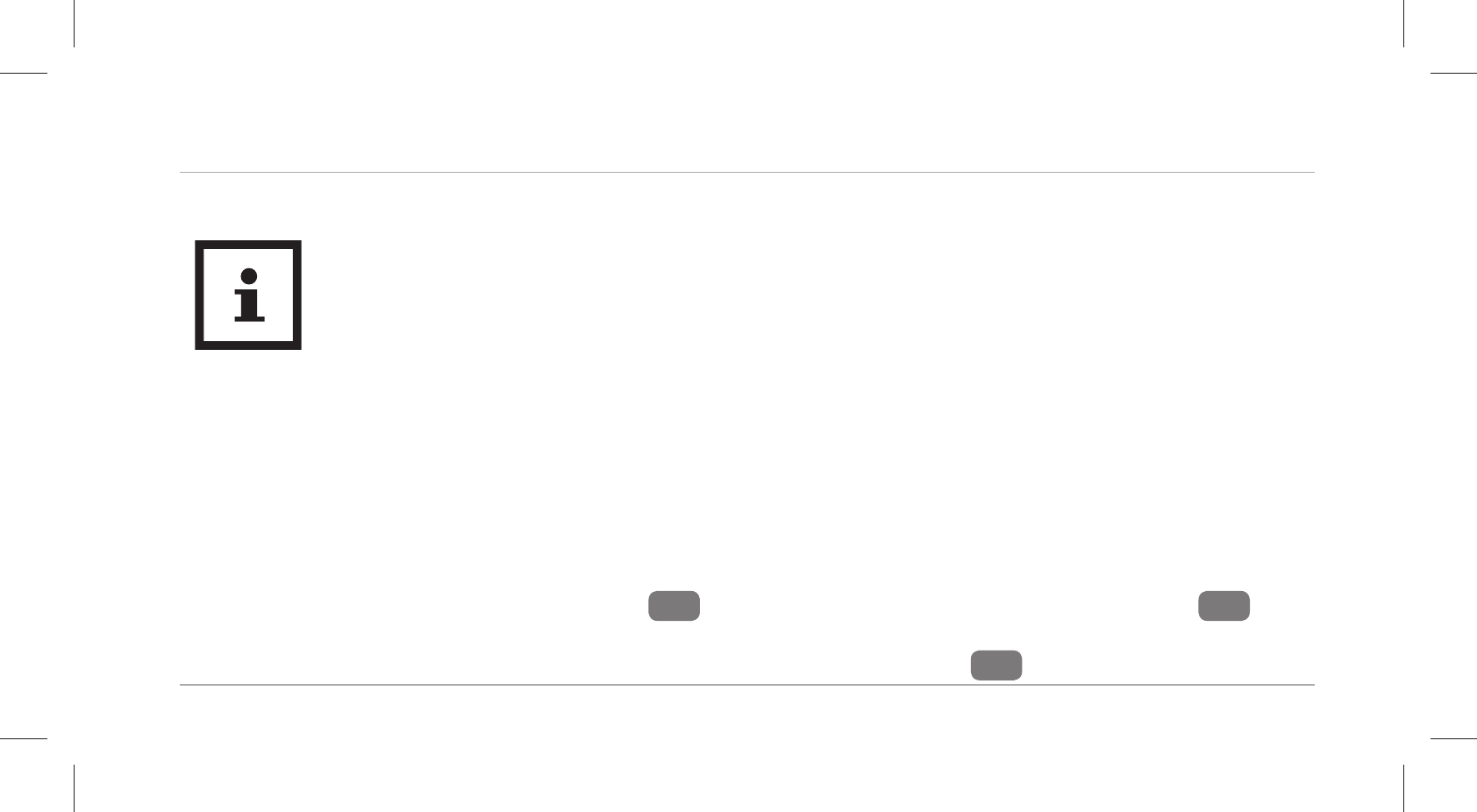
Operation
43
Connecting the wristband with the Crane Connect app
Make sure that the Bluetooth® function on your smartphone has been activated.
1. Once the user settings are complete, return to the “All Settings” menu.
2. Select the icon “Activity Tracker”.
You can make further settings for optimal use of your wristband.
3. To connect the wristband with your smartphone, select “Connect” in the “Pairing” field.
A notification window will appear.
4. In this window, press “Pair now”.
Select “Pair?” on the display module 2 by pushing and holding the menu button 4
down for approx. two seconds in time mode.
First the battery icon and then “Pair?” will appear on the display 3.
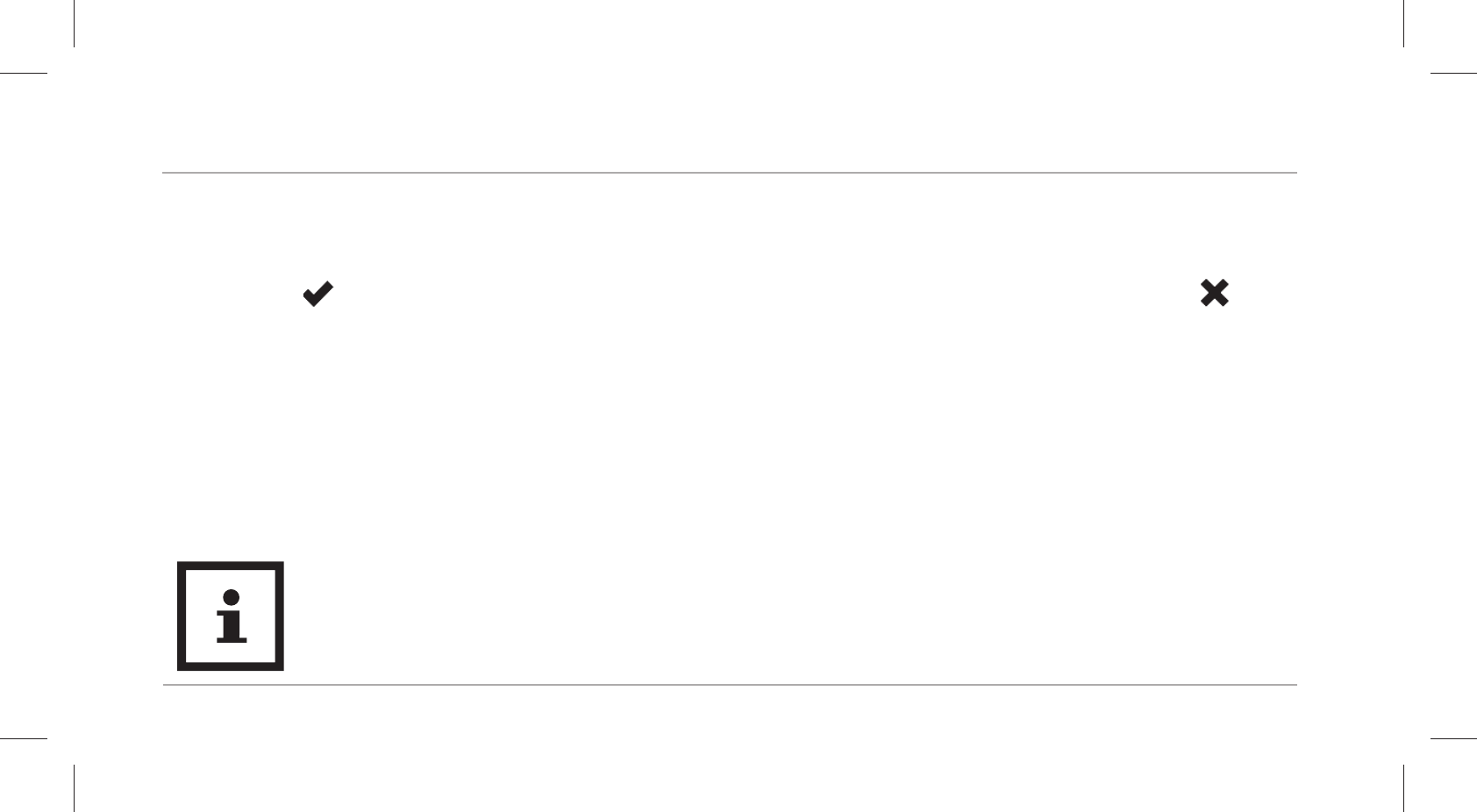
Operation
44
5. Push the menu button again.
“Pairing...” will appear for approx. 20 seconds on the display. During this time, the wristband
will connect with your smartphone. Once the connection has been successfully established, the
symbol will appear on the display. If the connection cannot be created, the symbol will
appear on the display (see chapter “Troubleshooting”).
6. Once you have successfully connected the wristband with your smartphone, return to the
“Home” menu.
7. From there, you can access all the analyses of your measured data via the “Activity Tracker”
icon.
As soon as you have connected the wristband with the Crane Connect app, all recorded data
will be transferred to it.
If the Internet connection on your smartphone or tablet is active, the Crane Con-
nect app will automatically upload all data measured to the website
www.cranesportsconnect.com for permanent storage.
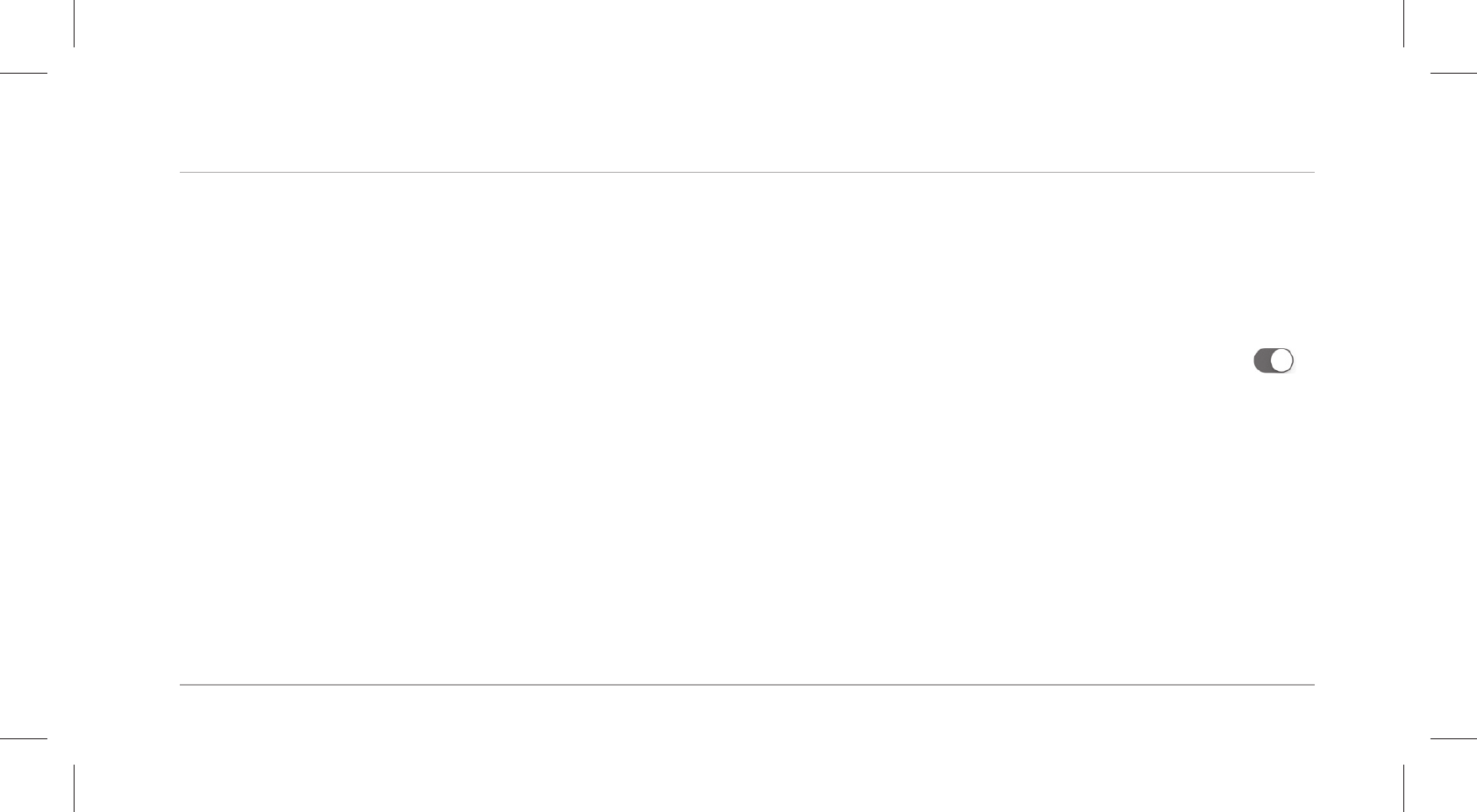
Operation
45
Configuring notifications
1. On your smartphone or tablet, open the Crane Connect app and access the settings for the
wristband.
2. Scroll down to “Alert settings”.
3. Activate the desired notification functions by pushing the corresponding slider to the right ( ).
If you would like to configure how the wristband is to alert you of a notification, push the ar-
row to the right of the slider.
You now have the choice of configuring the setting for the display or the dialling tone (“Off”,
“Single” or “Multiple”).
You also have the option of defining the duration of the dialling tone. Use the “Duration”
slider to select a duration between 1 and 5 seconds.
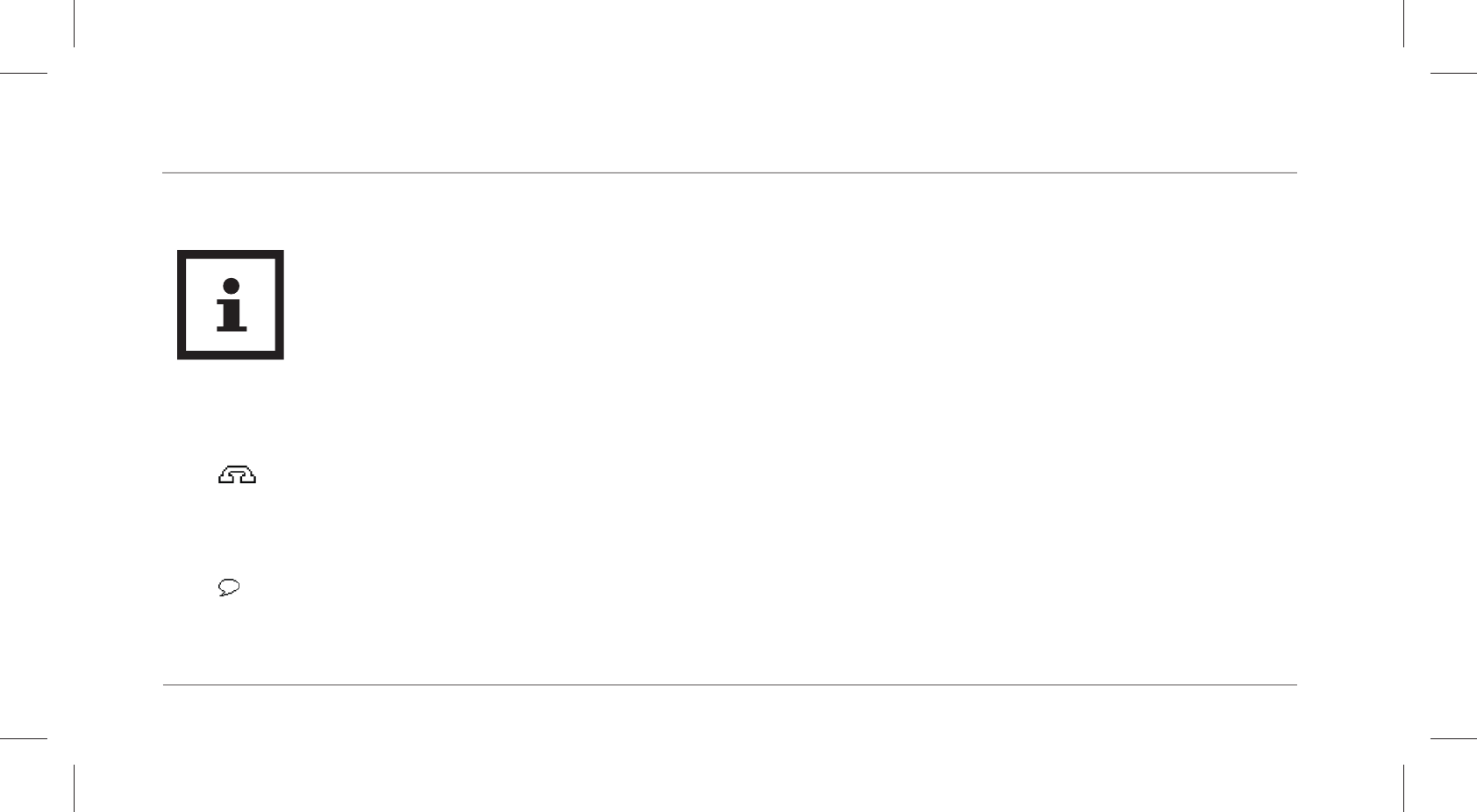
Operation
46
Notifications: Symbols and signals
To be able to receive notifications, your smartphone or tablet must be within Blue-
tooth® range.
The wristband will display the last 10 notifications.
If a call is received on your smartphone or if you have missed a call, the wristband will notify you
with the signals configured in the app.
The symbol will appear if you have enabled “Display” in the settings.
If you have received a message on your smartphone, the wristband will notify you with the sig-
nals configured in the app.
The symbol will appear if you have enabled “Display” in the settings.
If an e-mail is received on your smartphone or tablet, the wristband will notify you with the sig-
nals configured in the app.
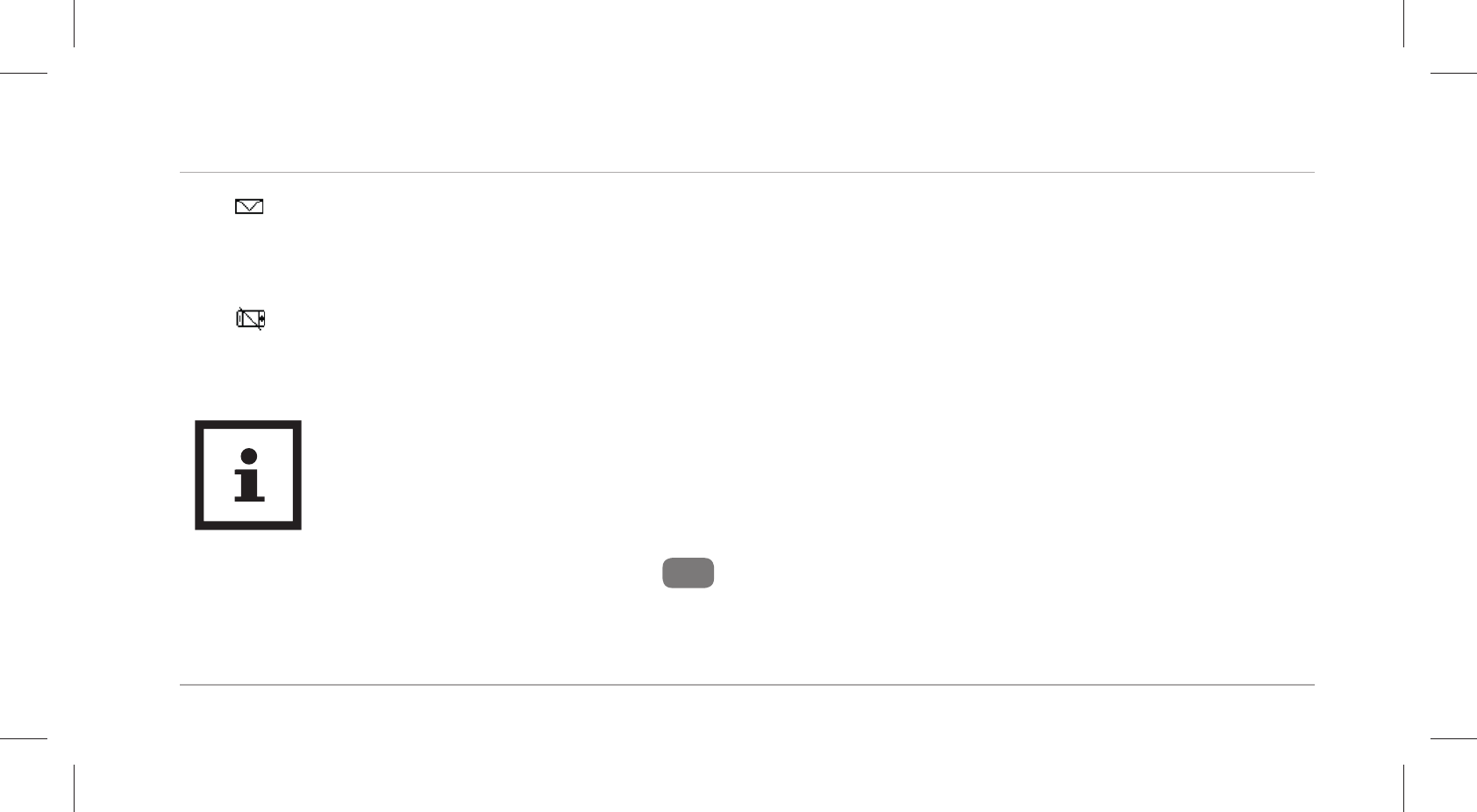
Operation
47
The symbol will appear if you have enabled “Display” in the settings.
If the Bluetooth® connection between the wristband and smartphone or tablet is interrupted,
the wristband will notify you with the signals configured in the app.
The symbol will appear if you have enabled “Display” in the settings.
Displaying notifications
An interrupted Bluetooth® connection is automatically restored as soon as you are
within range of your smartphone or tablet. In this case, the wristband will synchro-
nise the incoming notification with the smartphone or tablet.
1. In time mode, push the menu button 4 to access notification mode.
• If you have received notifi cations, the corresponding symbol will be shown.
• If you have not received any notifi cations, “No notifi cation” will appear.
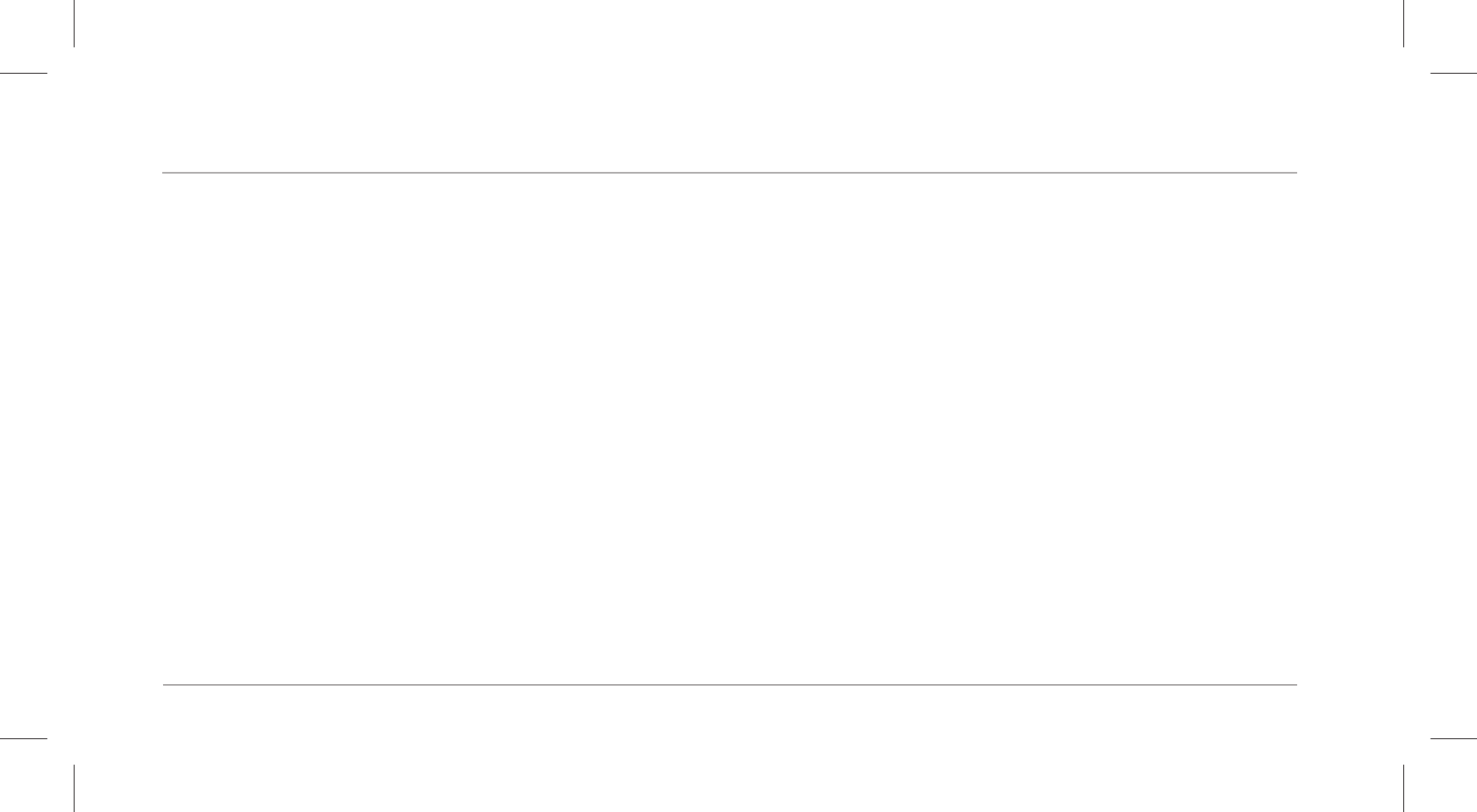
Operation
48
2. Push the menu button again for 2 seconds to display the last 10 notifications.
• The notifications will be displayed in chronological order.
• Each notification will be shown for 3 seconds.
• You can also manually access the notifications by pushing the menu button.
• Push the menu button again to return to notification mode.
Using the wristband without the Crane Connect app
You can also use the wristband without the Crane Connect app. In the process, keep in mind that
the personal data of an average user is used to determine the calories burned and the distance.
As a result, your actual results may differ from the determined results.
Without the Crane Connect app, your data can only be shown for the current day. The data can
only be permanently stored and displayed once the data has been transferred and uploaded to
the website while you are connected to the Internet.
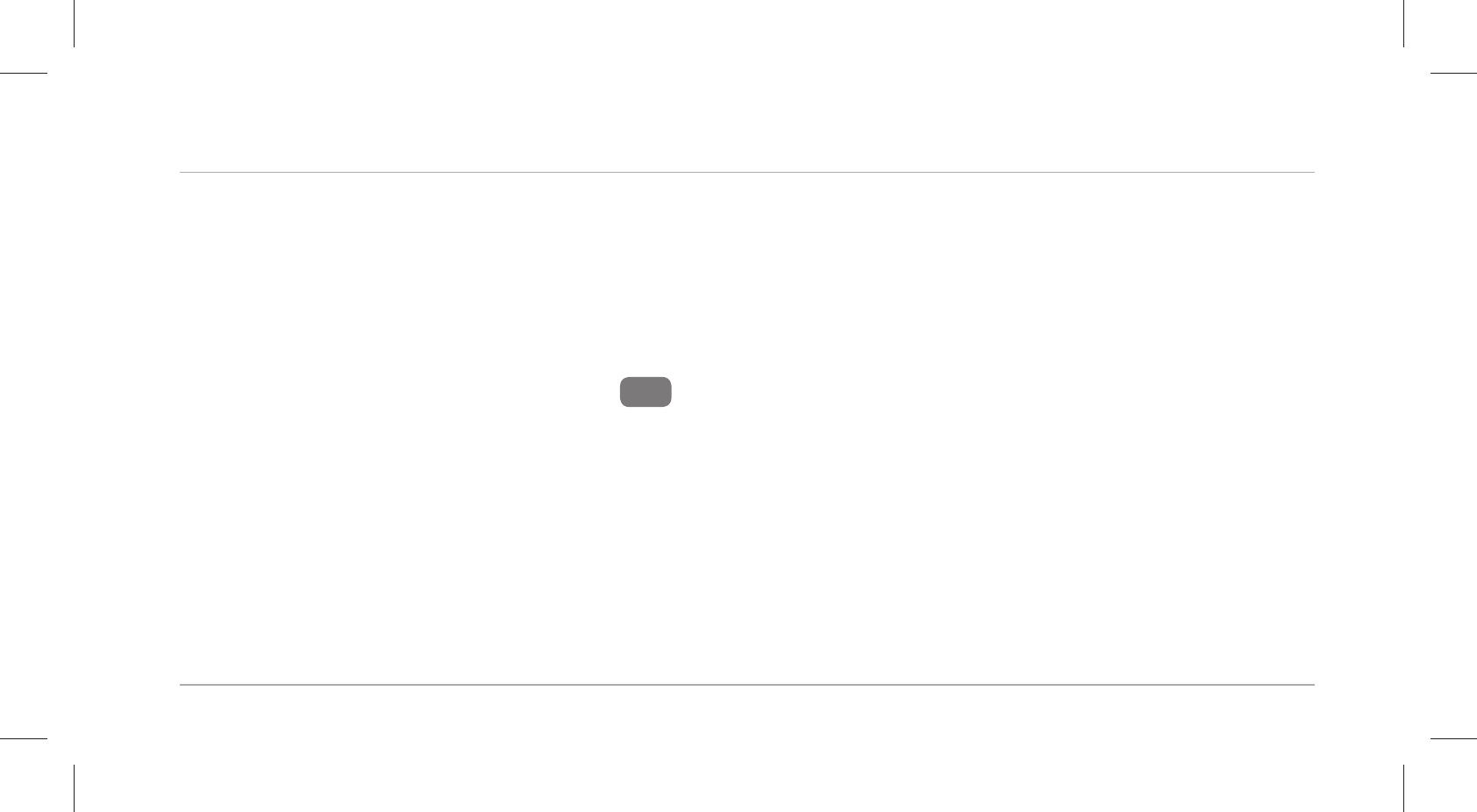
Operation
49
Without the Crane Connect app, you cannot adjust the factory default targets to your individual
goals. The following are set as factory defaults:
• Target steps: 10,000 steps
• Target distance: 3.5 miles
• Calorie consumption: 3,000kilocalories
To set the time, push the reset button 7 at 12 noon. This will set the time to 12:00.
The “Notifications” function cannot be used without connecting to the Crane Connect app.
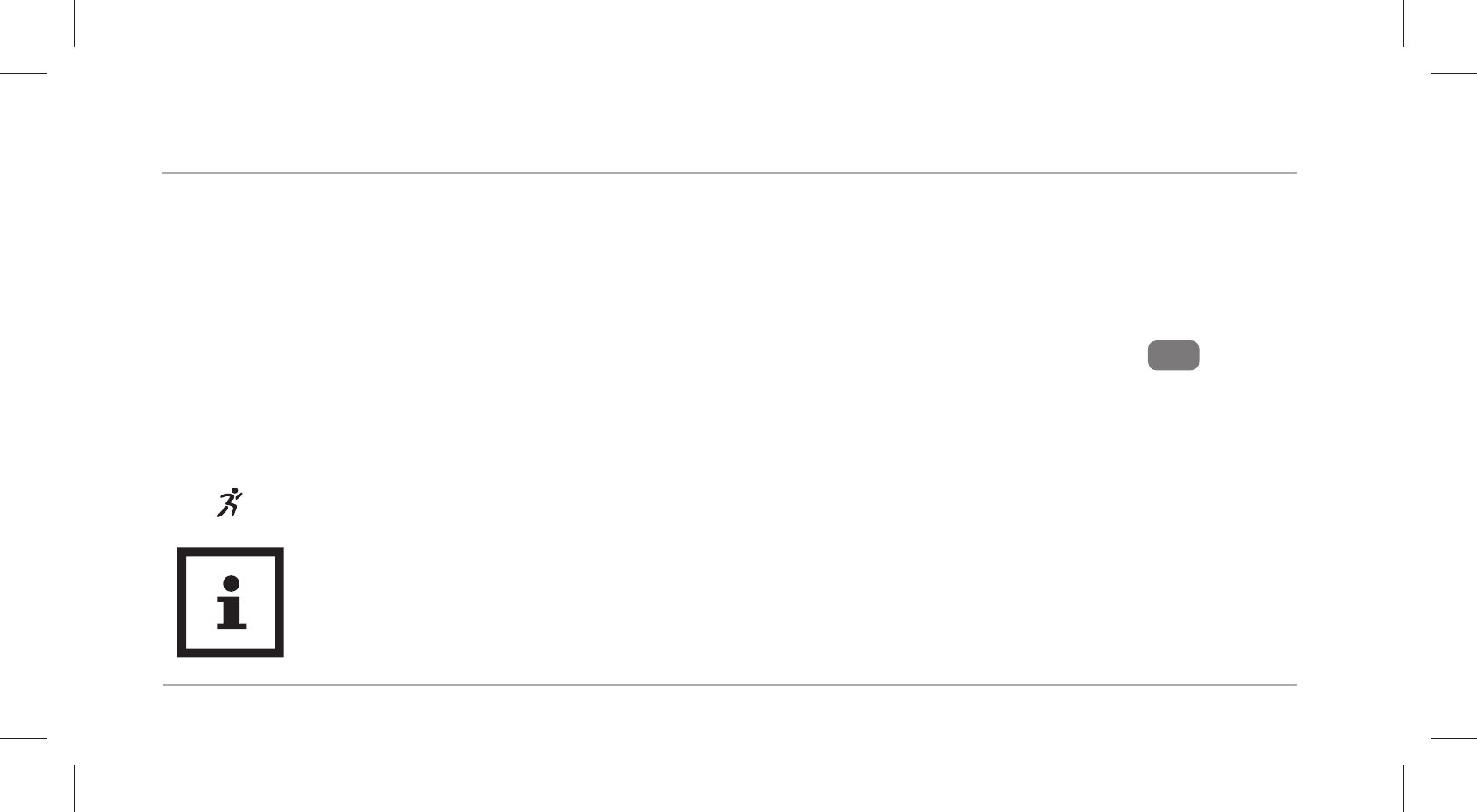
Operation
50
Activating pulse and workout mode
If you start the pulse and workout mode, the initial pulse of 72bpm is shown. After a few seconds,
your current pulse will appear on the display. After 45 seconds, pulse measurement will stop and
the display will switch off. You can also start a workout in this mode:
1. To start your workout with pulse measurement, push and hold the menu button 4 down
for seconds.
“Start?” will appear on the display.
2. Push the menu button to start the workout.
“START” will flash on the display for three seconds.
You can use the Crane Connect app to select one of three preset training zones
(health, fat burning and aerobic) as well as a user-defined training zone. A pulse
alarm can also be activated in the app which will be triggered if your pulse is out-
side the pulse range and if the max. pulse has been reached.
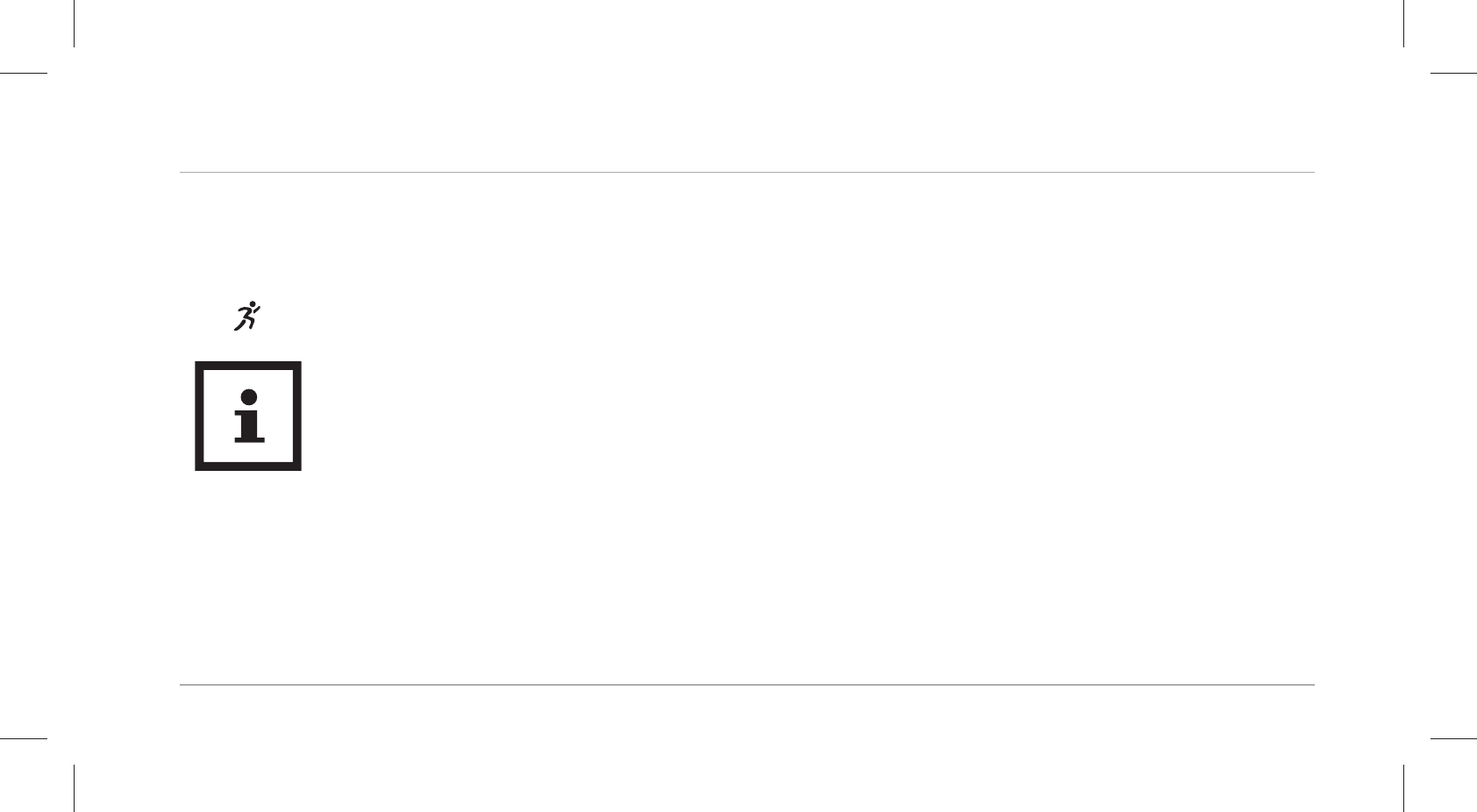
Operation
51
3. To stop your workout, hold the menu button down for 2 seconds.
“Stop?” will appear on the display.
4. Push the menu button to stop the workout.
“STOP” will flash on the display for three seconds.
You can also access the current workout data while measuring the pulse. For this,
the Crane Connect app allows you to select either automatic alternation or manual
alternation. If automatic alternation is selected, all workout data is shown for 2 sec-
onds on the display. The display then switches off. If manual alternation is selected,
you can access the workout data consecutively by pushing the menu button. After
one minute, the display will automatically switch off.
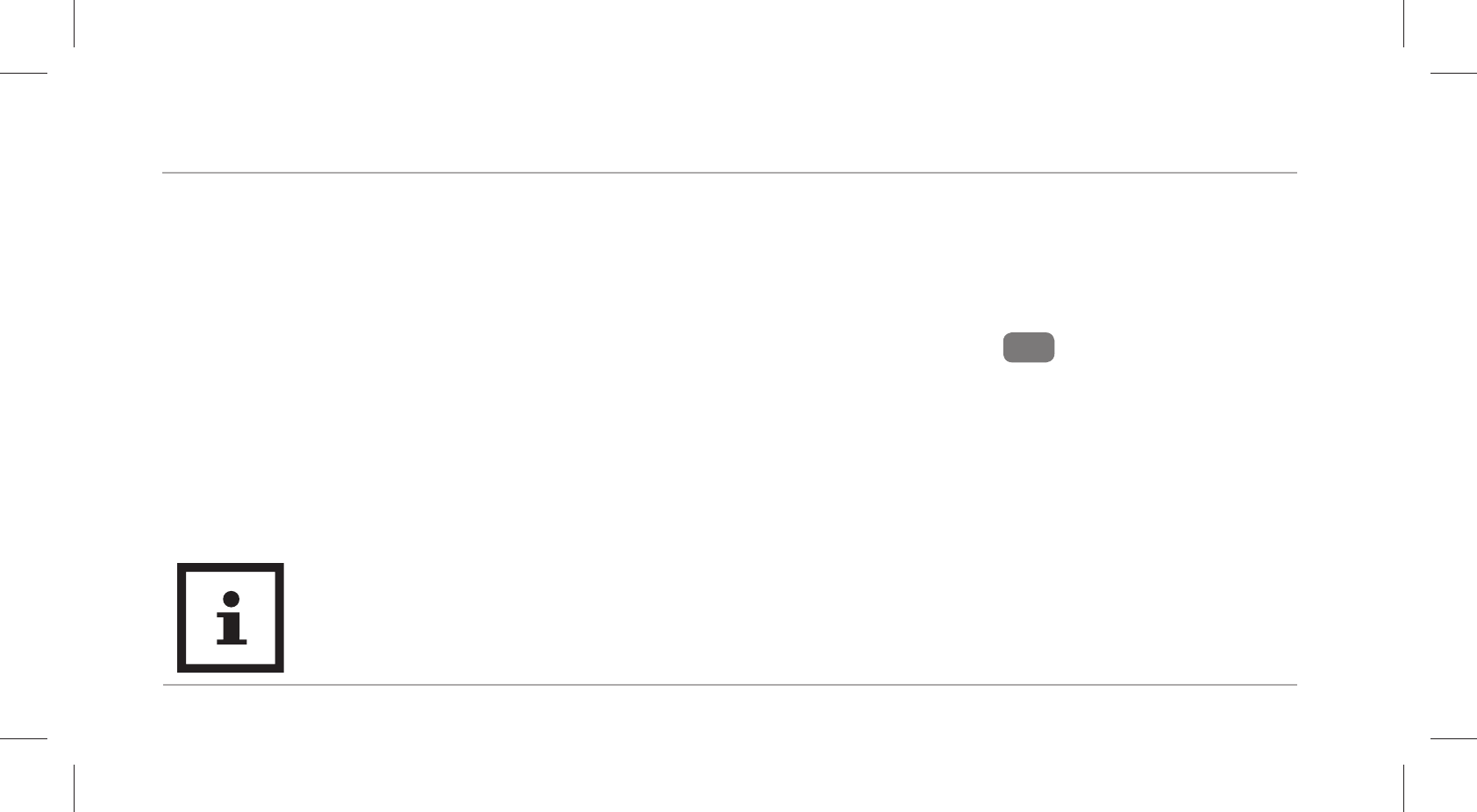
Operation
52
Viewing the workout data
Once you have finished your workout, you can view your workout data. The wristband saves the workout
data for the last ten workouts recorded. When the workout data is synchronised with the app, it is auto-
matically deleted on the wristband. Only the data from the last workout can be accessed under “Record”.
1. Access the pulse and workout mode. Push and hold the menu button 4 down for seconds.
“Start?” will appear on the display.
2. Wait 2 seconds.
“Record” will appear on the display.
3. Push the menu button to display the different workout data records.
The workout data records appear in sequence every 2 seconds.
Only the data from the last workout can be viewed on the wristband.
If you do not synchronise the workout data of the wristband in the app, the first
workout will be overwritten by the eleventh workout.
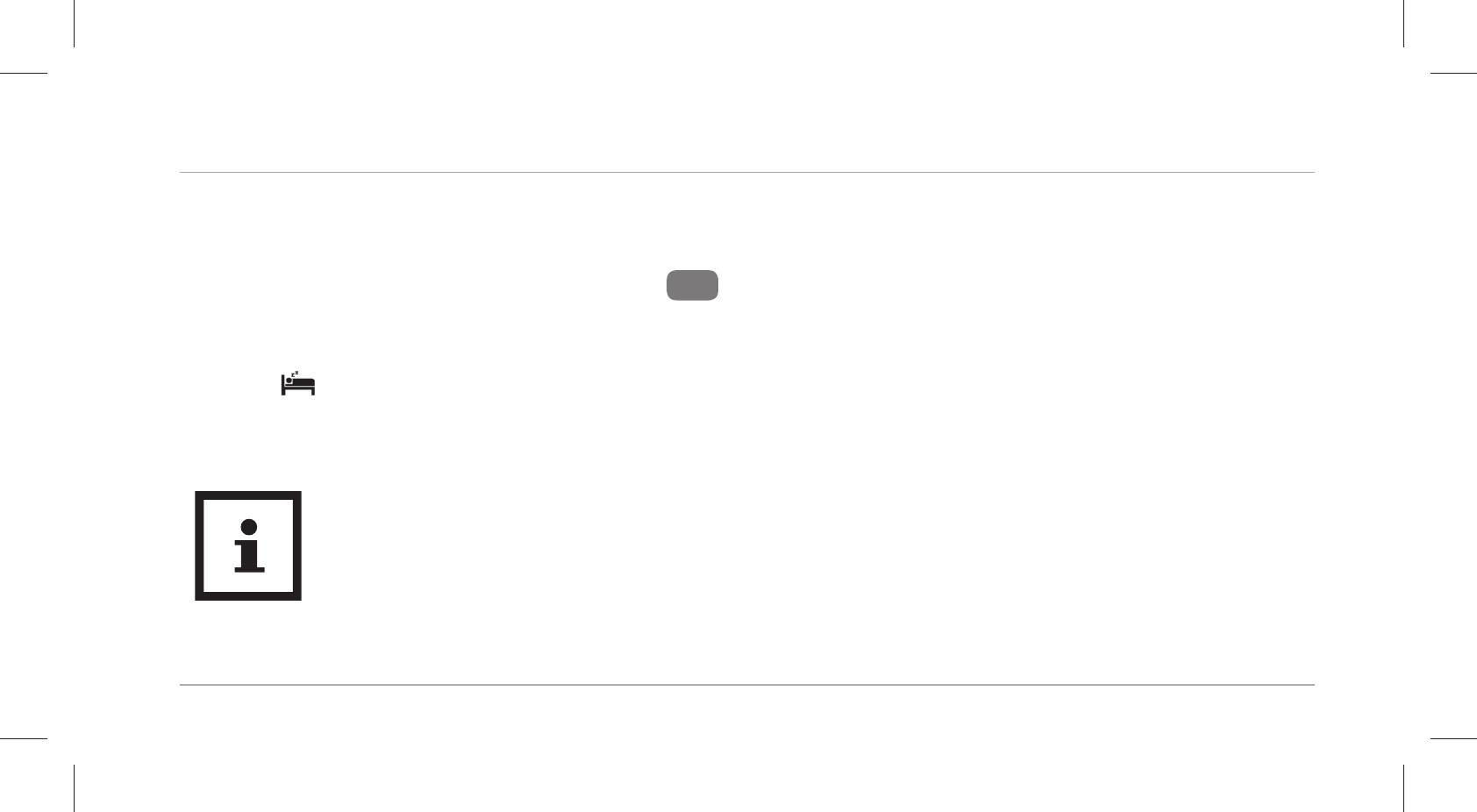
Operation
53
Activating sleep mode
Wear the wristband when you go to bed and activate sleep mode as follows:
1. In sleep mode, hold the menu button 4 down for seconds.
“Sleep?” will appear on the display.
2. Push the menu button again to activate sleep mode.
The icon will appear on the display. Sleep mode has now been activated. The duration
and quality of your sleep will now be recorded. You can view the data collected via the Crane
Connect app.
• If you push the menu button now, the current time will appear on the display.
• Sleep mode can also be set with the Crane Connect app so that the wristband
automatically switches to sleep mode.
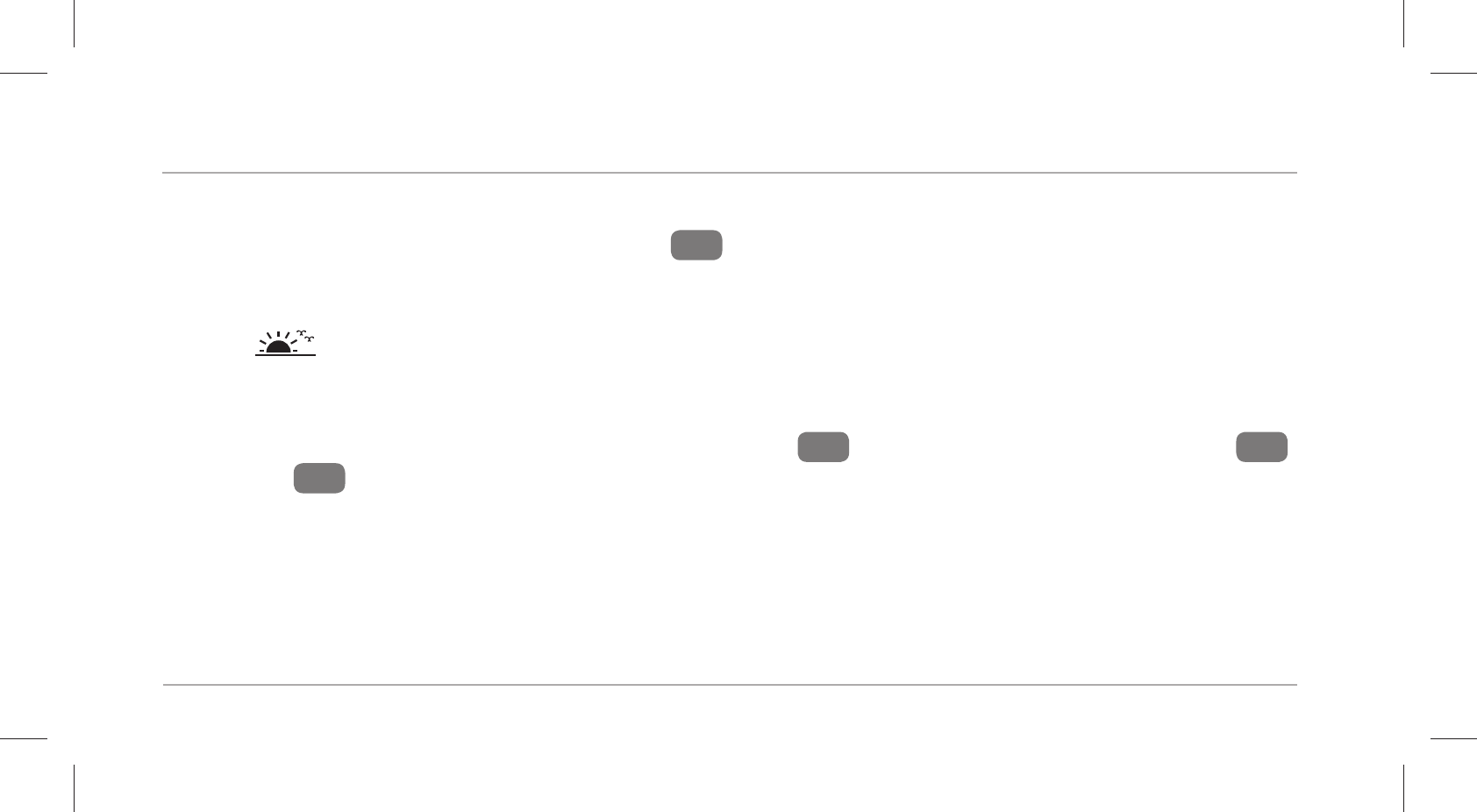
Operation
54
Deactivating sleep mode
1. After waking up, hold the menu button 4 down for approx. two seconds.
“Wake?” will appear on the display.
2. Push the menu button to end sleep mode.
The icon followed by the duration of your last sleep will briefly appear on the display.
Restoring the wristband
If the wristband does not respond, push the reset button 7 on the back of the display module 2.
The display 3 will turn on after a few seconds. This will not delete the data on the wristband.
Resetting the wristband
If the data displayed on the wristband is incorrect and the wristband is connected to the app,
you can reset it to the default settings in the app. To do so, access the settings for the wristband.
This reset will delete all data on the wristband.

Care and maintenance
55
Care and maintenance
Cleaning the wristband
NOTICE!
Risk of damage!
Improperly cleaning may lead to damage.
− Do not use any aggressive cleaners, brushes with metal or nylon bristles or sharp
or metallic cleaning utensils such as knives, hard scrapers and the like. They could
damage the surfaces.
− Use a soft brush, a small amount of water and a mild soap to clean the band 1.
− Wipe the display module 2 off with a soft, damp (if necessary), lint-free cloth.
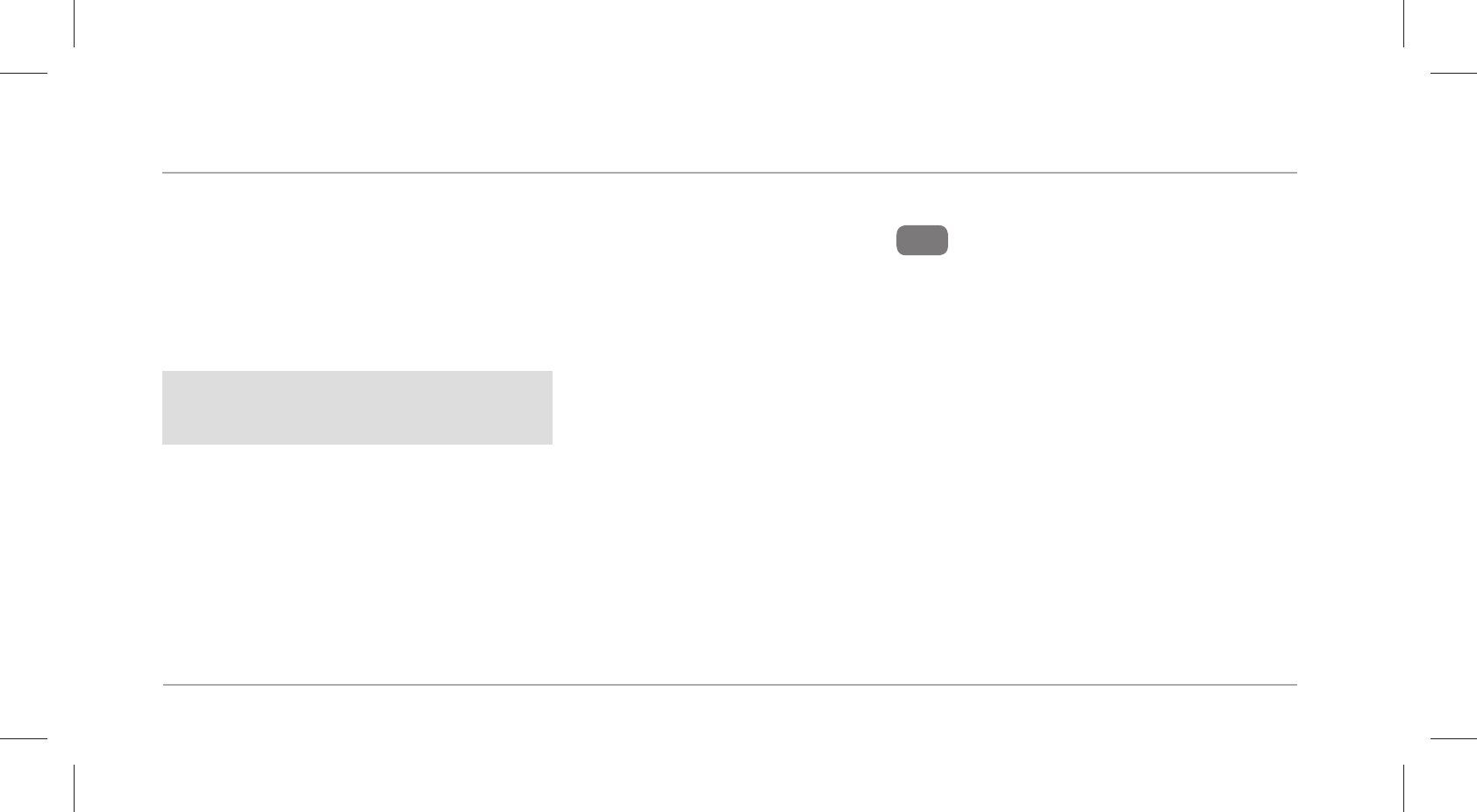
Care and maintenance
56
− Let the band and display module air dry completely before storing them.
− Make sure that there are no deposits on the optical sensor 8 on the bottom of the device.
This will ensure an accurate pulse measurement.
Storing the wristband
NOTICE!
Risk of damage!
Improper handling of the wristband may result in damage.
− Store the wristband in a suitable location between -10°C and +50°C.
− Keep the wristband away from direct sunlight.
− Store the wristband in a clean, dry area.
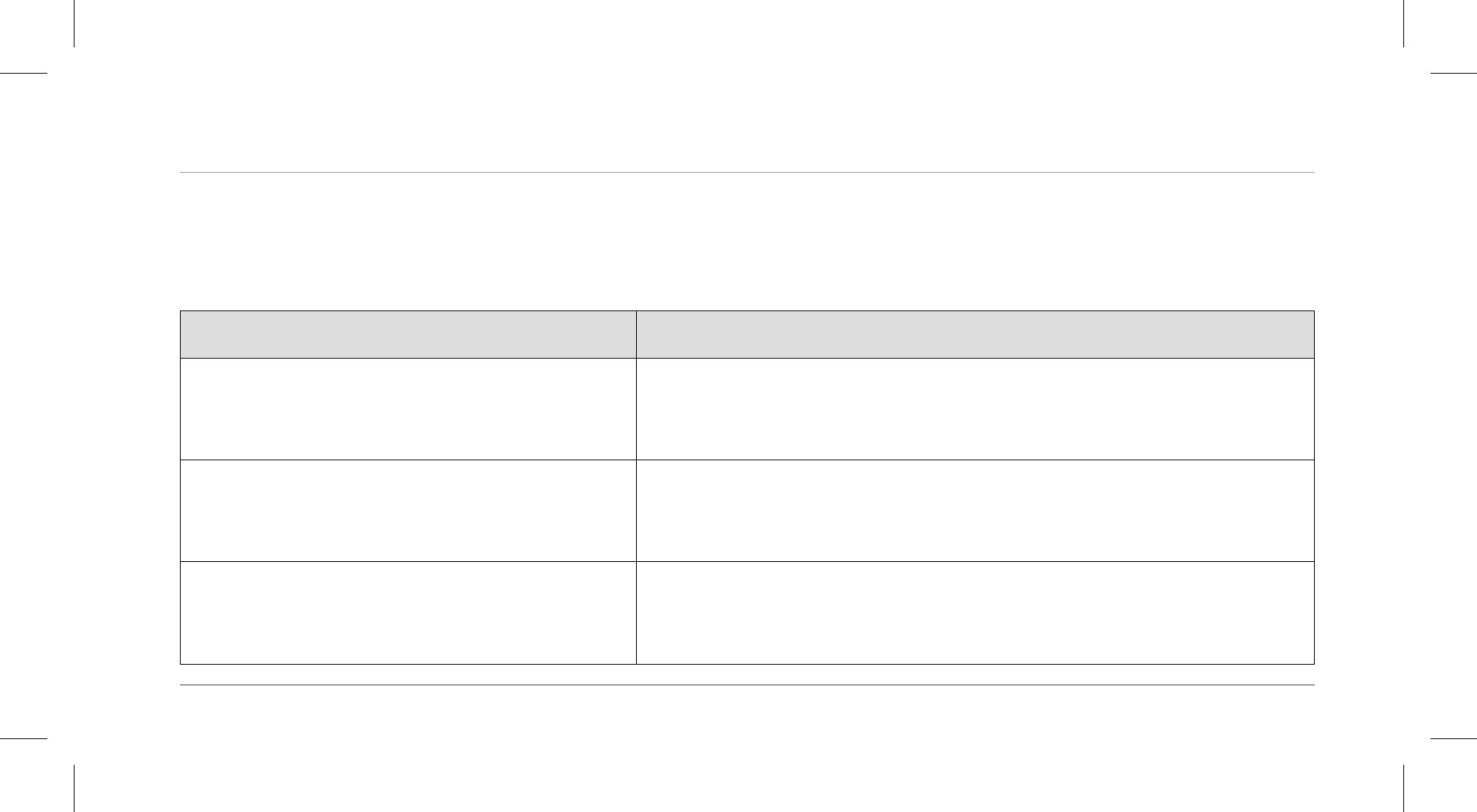
Troubleshooting
57
Troubleshooting
Use the following information and the FAQs (frequently asked questions) on our website to rec-
tify faults yourself: www.cranesportsconnect.com/faq.php
Fault Solution
Not all of the data measured were
transferred.
If you have not synchronised with the Crane Connect
app in the last 30 days, the data measured prior to then
will be overwritten.
The pulse is not displayed. The optical sensor for the pulse measurement on the
back of the device is dirty. Clean the optical sensor as
described in the chapter “Care and maintenance”.
The pulse indicator is not working
properly.
Your pulse is below 40 beats per minute. Make sure that
the wristband is not too loose on your wrist. Put the
wristband on behind your wrist bone.
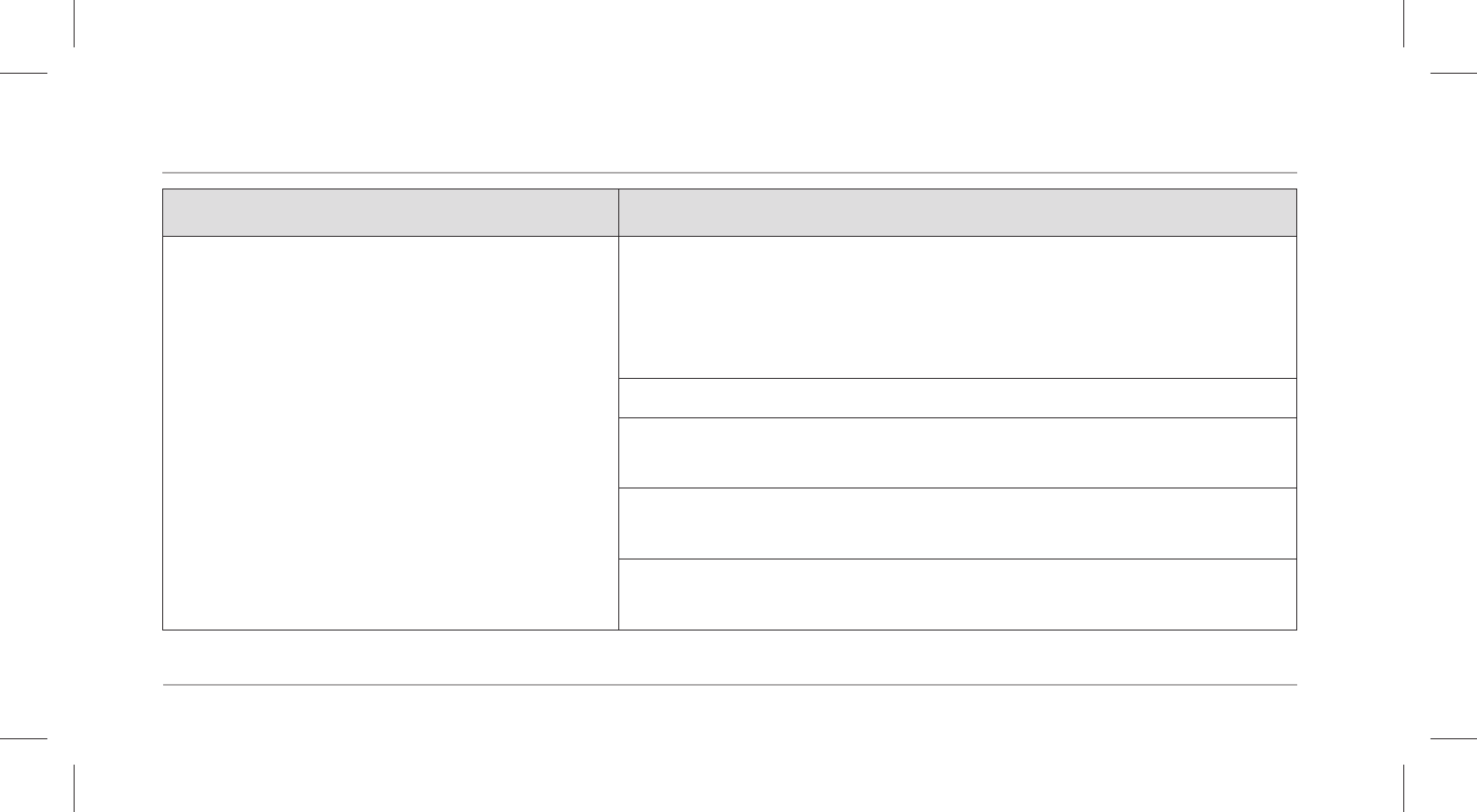
Troubleshooting
58
Fault Solution
The wristband and your smartphone
will not connect.
− Switch Bluetooth® off on your smartphone and
then back on.
− Then restart the connection process with your
wristband.
− Switch your smartphone off and then back on.
− Activate the visibility of your smartphone in the
Bluetooth® menu.
− Reinstall the Crane Connect app on your smart-
phone.
− Check the compatibility (see chapter “Compatible
Bluetooth® devices”).
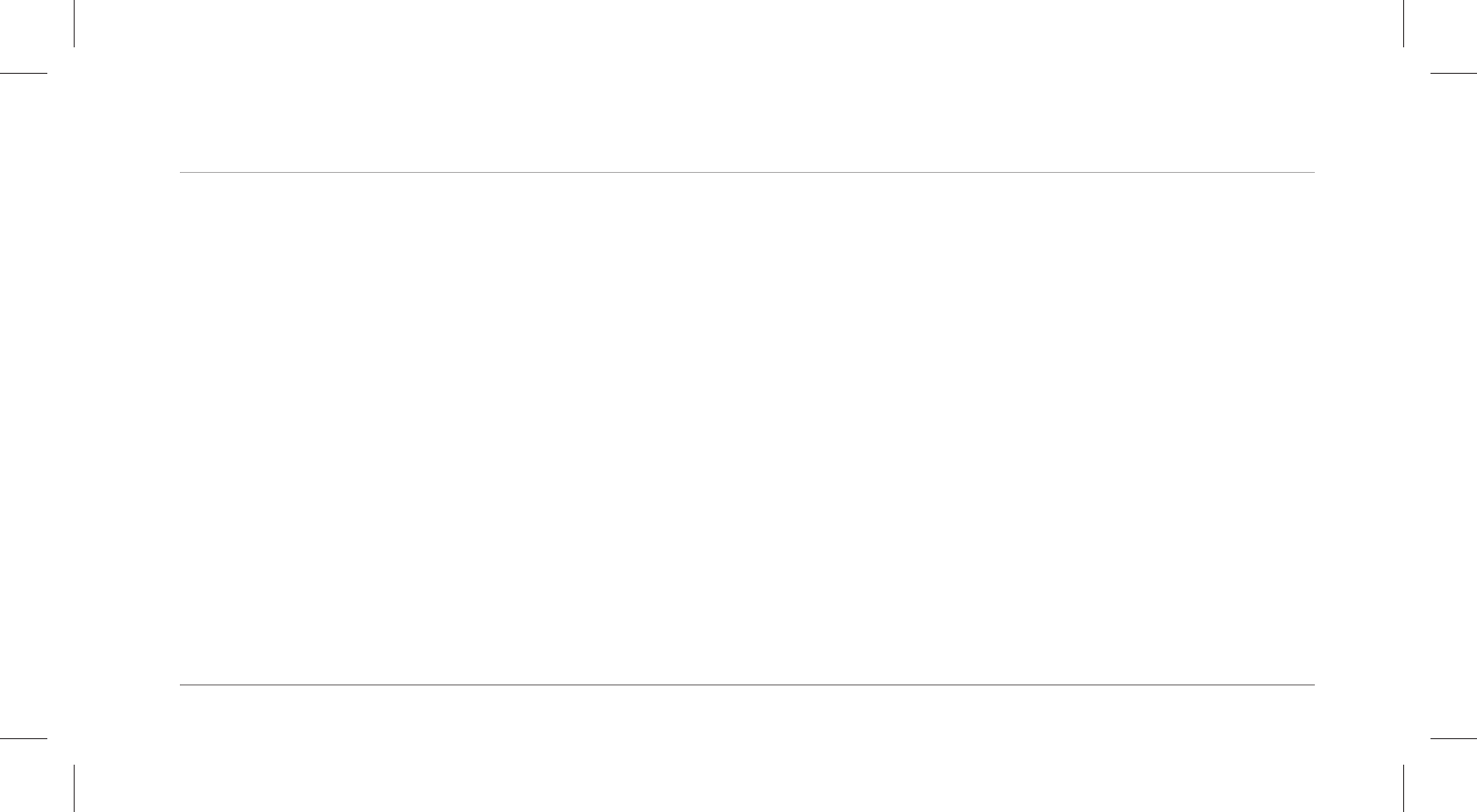
Technical data
61
Measurement ranges
Pulse 40–225 bpm
Steps 0–99999
Calories 0–99999 kcal
Distance 0–99.99 miles
Workout time 0–09:59:59
Rechargeable battery
Type: Lithium polymer rechargeable battery
Capacity: 50 mAh
Voltage: 3.7 V
Charging current: < 25 mA
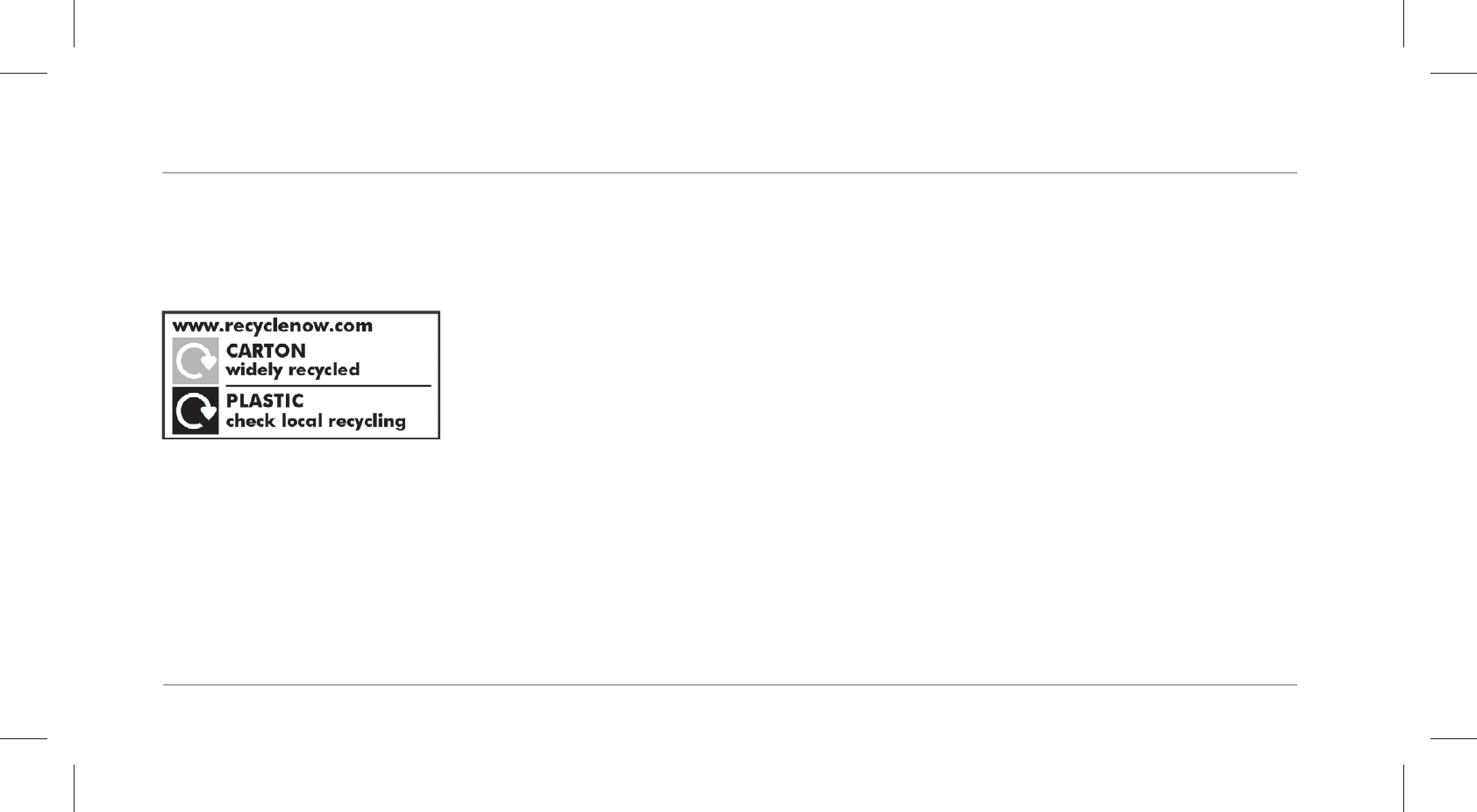
Disposal
62
Disposal
Disposing of the packaging
Dispose of the packaging separated into single type materials.
Dispose of paperboard and cardboard with waste paper and films with
recyclable waste.
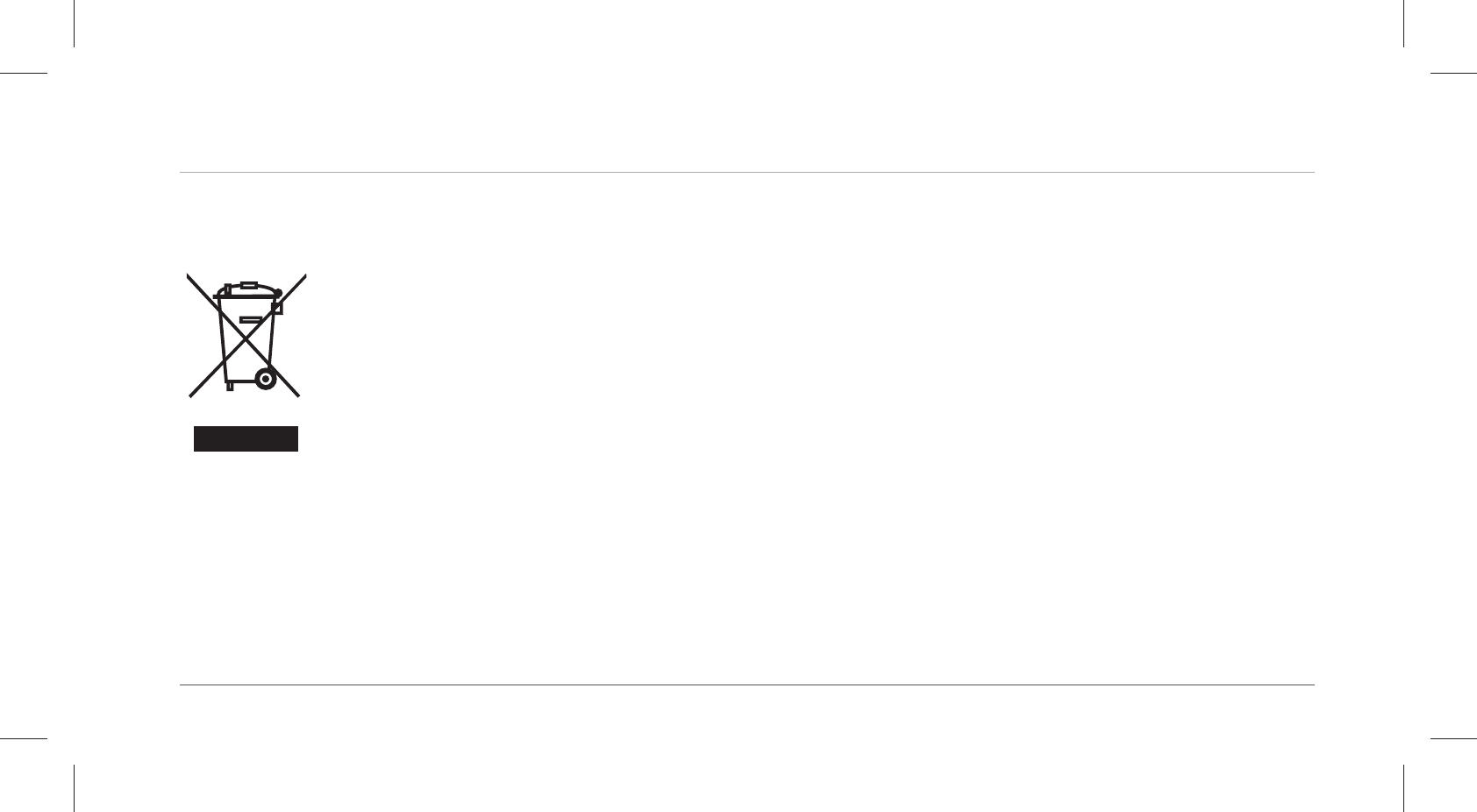
Disposal
63
Disposing of the wristband
Old devices must not be disposed of with household waste!
This symbol indicates that this product must not be disposed of together with domes-
tic waste in compliance with the Directive (2012/19/EU) pertaining to waste electrical
and electronic equipment (WEEE). This product must be disposed of at a designated
collection point.
The product can e.g. be returned when purchasing a similar product or by disposing
of it at an authorised collection point for the recycling of waste electrical and electronic
equipment. Improper handling of waste equipment may have negative consequences for the envi-
ronment and human health due to potentially hazardous substances that are often contained in
electrical and electronic equipment. By properly disposing of this product, you are also contributing
to the effective use of natural resources. You can obtain information on collection points for waste
equipment from your municipal administration, public waste disposal authority, an authorised body
for the disposal of waste electrical and electronic equipment or your waste disposal company.
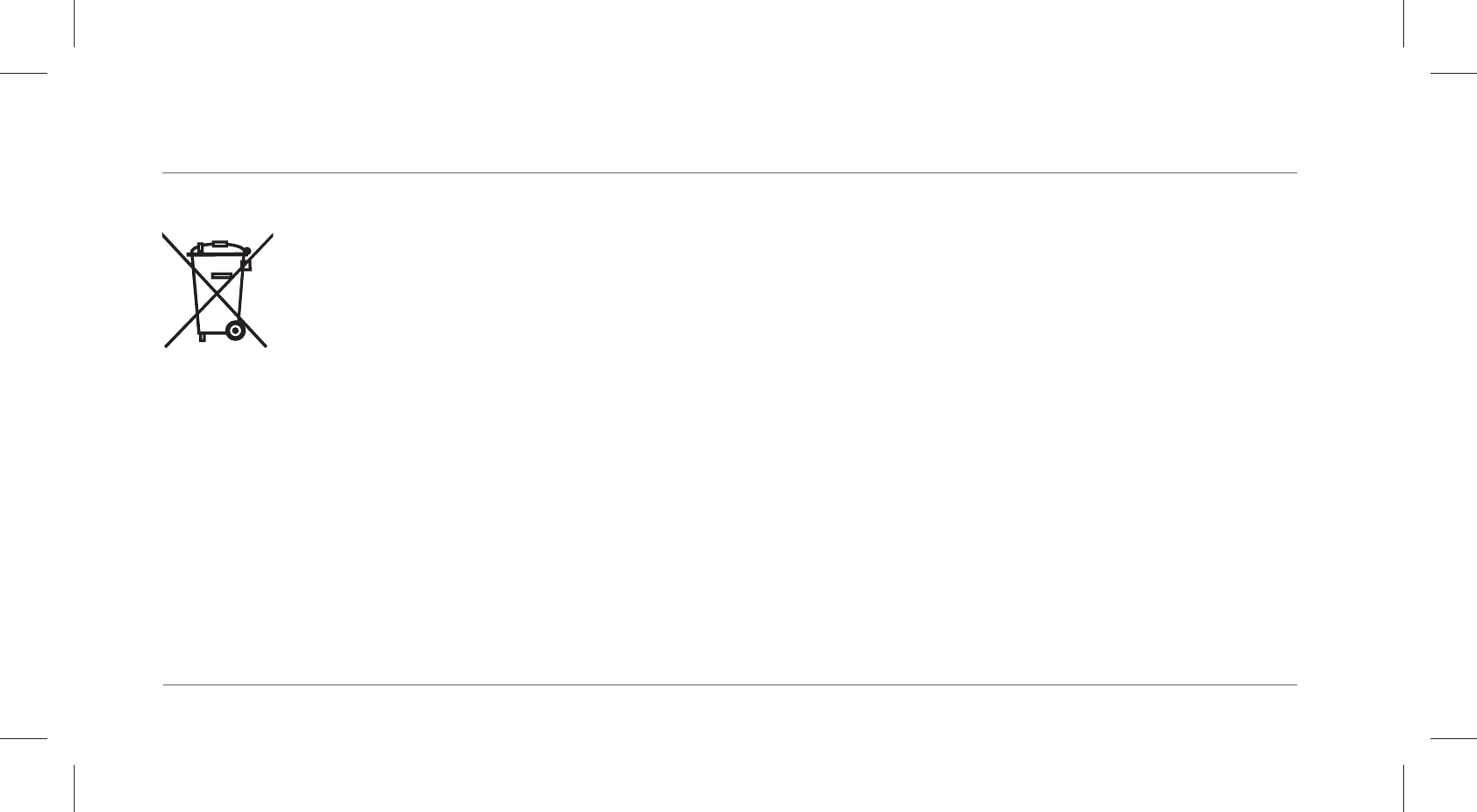
Disposal
64
Batteries and rechargeable batteries may not be disposed of with household waste!
As the end user you are required by law to bring all batteries and rechargeable batter-
ies, regardless whether they contain harmful substances* or not, to a collection point
run by the communal authority or borough or to a retailer, so that they can be dis-
posed of in an environmentally friendly manner. Turn in the battery at your collection
point in a discharged state only.
* labelled with: Cd = cadmium, Hg = mercury, Pb = lead
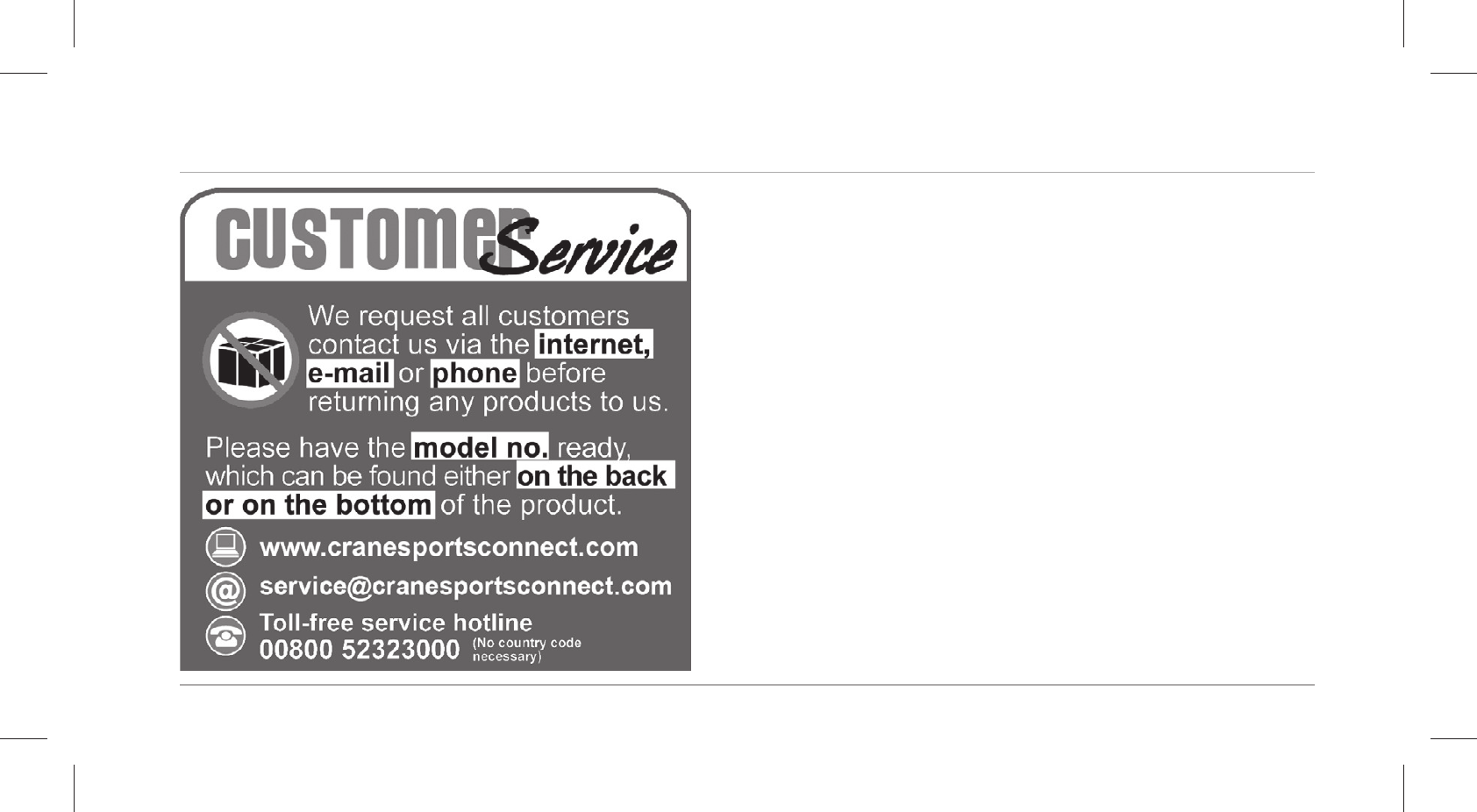
Customer service
65
Customer service
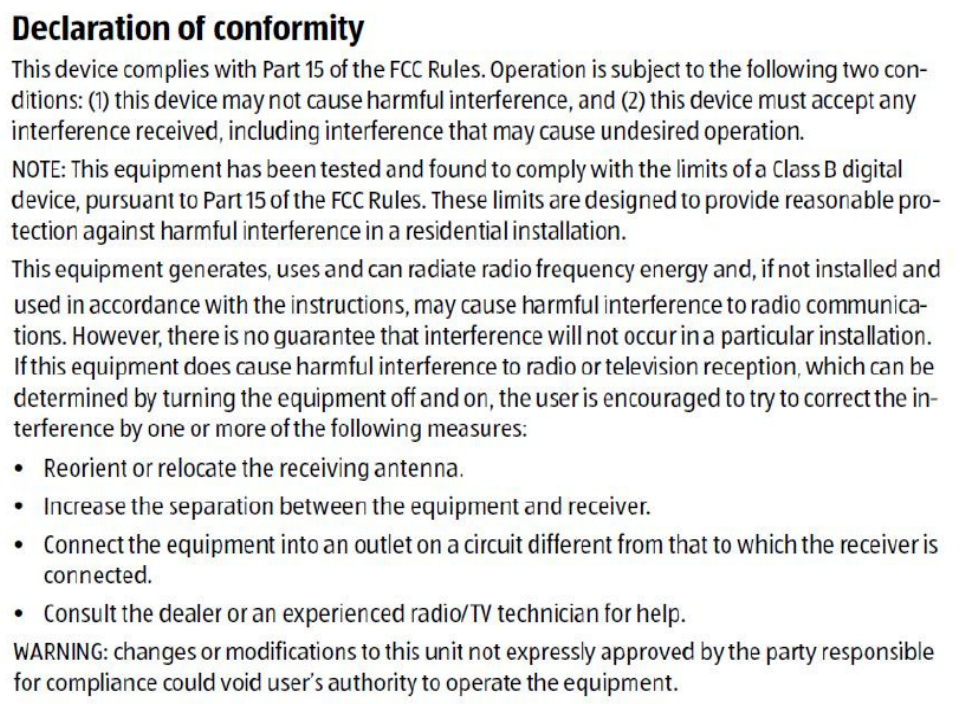
FCC Radiation Exposure Statement:
This equipment complies with FCC radiation exposure limits set forth for an
uncontrolled environment.
This transmitter must not be co-located or operating
in conjunction with any other antenna or transmitter.