Launch Tech HDIII Heavy duty / Medium duty / Light duty Vehicle Communication Interface User Manual
Launch Tech Co., Ltd. Heavy duty / Medium duty / Light duty Vehicle Communication Interface Users Manual
Users Manual
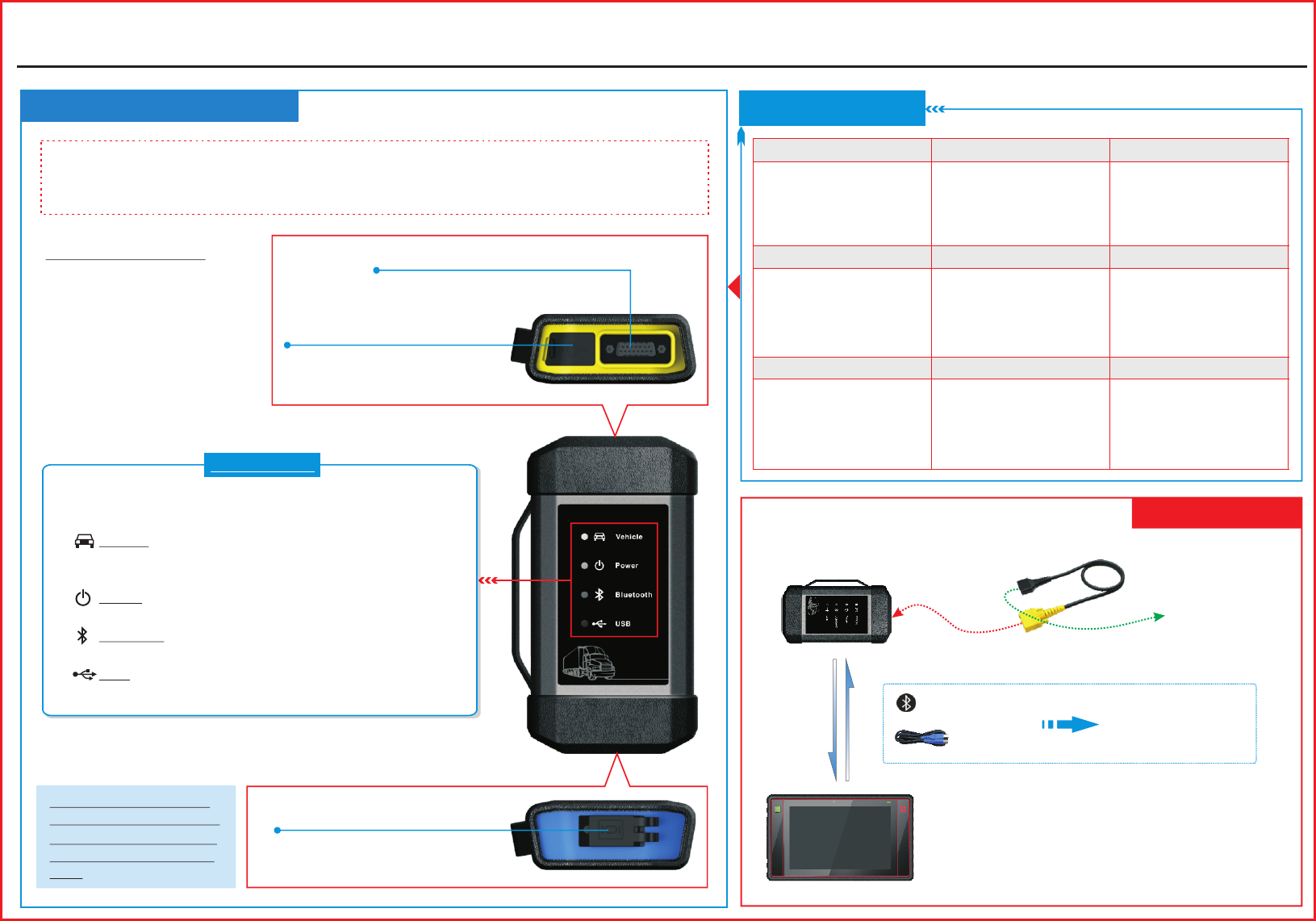
X-431 HD Module Quick Start Guide LAUNCH
了解 诊 断 盒
Knowledge of X-431 HD Module
Diagnostic socket
(For connecting the diagnostic cable.)
DC-IN power jack
USB port
Displays the working status of the module. t is defined as
follows:
I
1. Vehicle: While the module is communicating with the
vehicle, the indicator lights up and flashes. Otherwise,
it will not illuminate.
2. Power: It illuminates solid red when the module is
powered on.
3. Bluetooth: Blue indicates the module is working in
Bluetooth mode.
4. USB: It lights up when the module is connected to the
diagnostic tool via USB cable.
LED Indicators
X-431 HD module works as a vehicle communication interface device, which is used read the
vehicle data and then send it to the diagnostic tool via Bluetooth communication and USB
connection. The LED indicators enable you to easily identify the working status of the module.
Technical parameters:
Working voltage:9-36V
Power consumption:≤ 2W
Working temp.:-10℃- 55℃
Communication via:
1) USB cable
2) Bluetooth
Note: When the diagnostic
cable or adaptor cable keeps
unused, please remember to
unplug it from the vehicle’s
DLC.
X-431 HD module
(For collecting vehicle live data)
Bluetooth
To vehicle’s DLC
Diagnostic cable
Working Principle
USB cable
Accessory Checklist
HD module Diagnostic cable USB cables
Cigarette lighter Battery clamps cable Adaptor cable kit
(For accessing vehicle
live data)
(To connect the
module and diagnostic
tool to perform vehicle
diagnosis.)
HD (To connect the
module to the diagnostic
tool with different type of
USB port.)
HD
(A piece of paper bearing
S/N and Activation Code,
which is needed for your
registration.)
Power adaptor Password envelope
(Sends the vehicle data
to diagnostic tool)
(For connecting the power adaptor
or cigarette lighter/battery clamps
cable to obtain power.
(For connecting it to the diagnostic
tool to perform vehicle diagnosis.)
(For different vehicle
diagnostic socket, it may
be necessary to use one of
the adaptor cables included
within the kit.)
(To supply power to the HD
module through connection
to vehicle’s battery.)
(To supply power to the HD
module through connection
to cigarette lighter
receptacle.)
(To supply power to the HD
module through AC outlet.)
Launch’s Android-based diagnostic tool
(such as X-431 PAD II etc)
(For analyzing received vehicle data and
indicating the test results.)
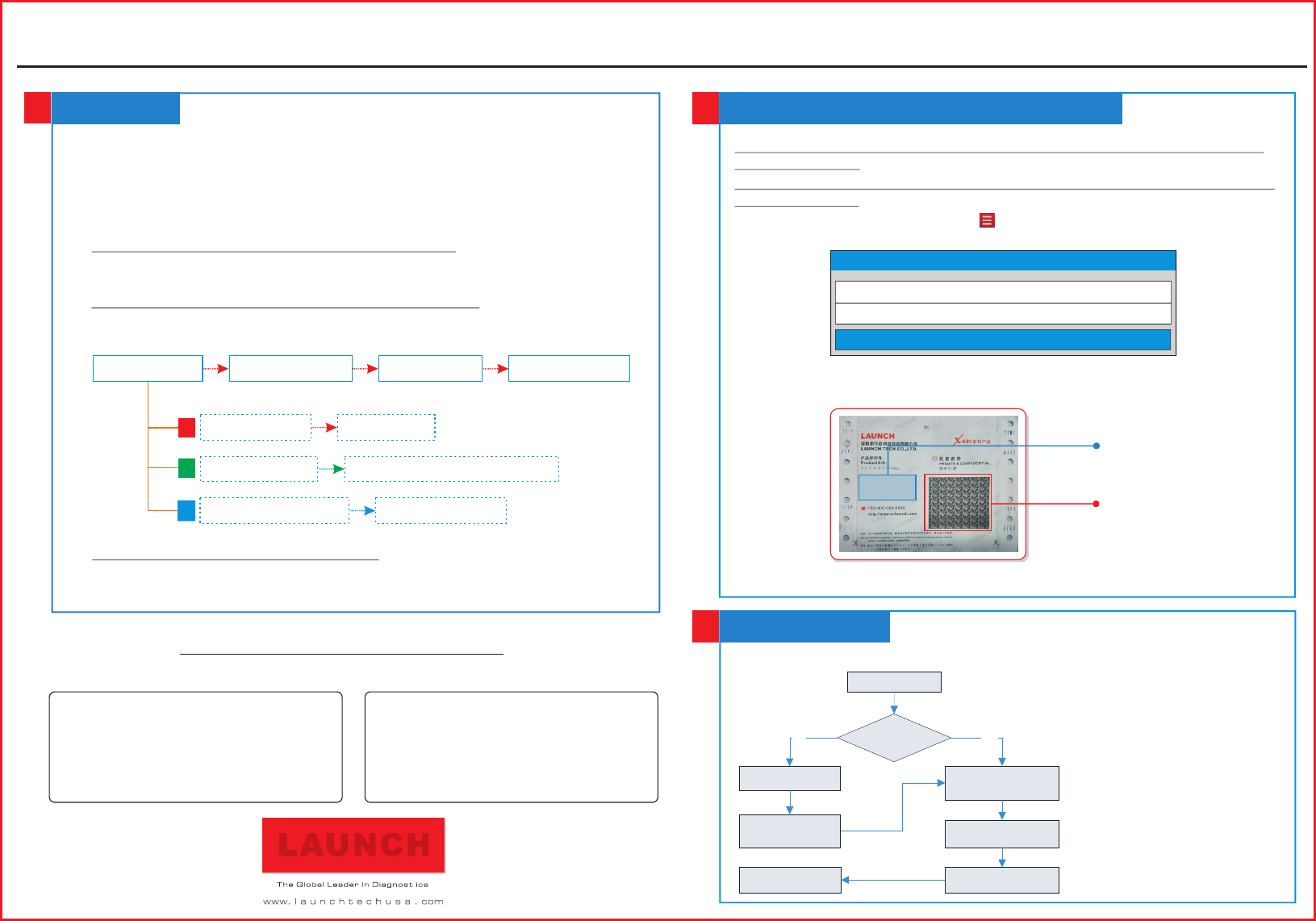
1. The DLC (Data Link Connector) is typically a connector
where diagnostic code readers interface with the vehicle's on-board computer.
2.
3.
5. To perform vehicle diagnosis via USB cable, connect the B-shaped terminal of the
USB cable to the HD module and other end to the USB port of the diagnostic tool.
Note: To obtain stable communication, you are strongly recommended to use this method.
Locate the vehicle’s DLC:
The
DLC location varies from vehicle to vehicle. It is generally located in driver’s cab. If
no DLC is found, please refer to Automobile Repair Manual.
Switch the ignition on.
For vehicles equipped with OBDII management system, plug one end of the
diagnostic cable into the vehicle’s DLC, and the other end into the diagnostic
socket of the HD module, and then tighten the captive screws.
For vehicles not equipped with OBDII management system, it is necessary to use
the corresponding adaptor cable, and then follow one of the methods below to
make connection:
LAUNCH
1
Connections
3
THANK YOU FOR CHOOSING LAUNCH!
If you have any questions or comments please forward them to:
LAUNCH Tech USA Product Support
Phone: 877-528-6294 xt: 4
Fax: 562-463-1590
1820 S. Milliken Ave. Ontario, CA 91761
Monday - Friday 5 am - 5 pm PST
Service & Repair
Phone: 877-528-6294 xt: 5
Monday - Friday 8 am - 5 pm PST
Please visit our public form @
http://launch.activeboard.com
LAUNCH
VCI module Diagnostic cable
Cigarette lighter
Battery clamps cable
Adaptor cable To vehicle's DLC
To Cigarette lighter receptacle
To vehicle battery
Power adaptor To AC outlet
A
B
C
2
Activate HD III Module & Download Software
If you had a diagnostic tool of 12V car configuration and intend to experience the
diagnosis of trucks, follow the steps described below to activate the module:
Note: Please make sure that the diagnostic tool is properly connected to the Internet before
proceeding this step.
1. Launch the application, then tap -> “Profile”/ “My Data” -> “Activate
Connector”.
2. Input the Product S/N and Activation Code, which can be obtained from the
included Password Envelope, then tap “Activate” to activate the module.
3. Tap “Update” to enter update center, tap “Update” to download and install it.
If you had a diagnostic tool of 12V car configuration and intend to experience the
diagnosis of trucks, follow the steps described below to activate the module:
Note: Please make sure that the diagnostic tool is properly connected to the Internet before
proceeding this step.
1. Launch the application, then tap -> “Profile”/ “My Data” -> “Activate
Connector”.
2. Input the Product S/N and Activation Code, which can be obtained from the
included Password Envelope, then tap “Activate” to activate the module.
3. Tap “Update” to enter update center, tap “Update” to download and install it.
Product S/N
Activation Code
Tap “Diagnostic”
Select vehicle model
Select test systemSelect test function
Tap “Login”
Is HD module
activated?
No
Tap “Update” to
download software
Yes
Follow instructions
to activate it
Start Diagnostics
Note: Pictures illustrated herein
are for reference purpose only
and this Quick Start Guide is
subject to change without prior
written notice.
Follow the sequence below to start a new diagnostic session.
X-431 HD Module Quick Start Guide
Activate Connector
Serial Number
Activation Code
Activate
FCC STATEMENT
1. This device complies with Part 15 of the FCC Rules. Operation is subject to the following two
conditions:
(1) This device may not cause harmful interference.
(2) This device must accept any interference received, including interference that may cause
undesired operation.
2. Changes or modifications not expressly approved by the party responsible for compliance could
void the user's authority to operate the equipment.
NOTE: This equipment has been tested and found to comply with the limits for a Class B digital
device, pursuant to Part 15 of the FCC Rules. These limits are designed to provide reasonable
protection against harmful interference in a residential installation.
This equipment generates uses and can radiate radio frequency energy and, if not installed and
used in accordance with the instructions, may cause harmful interference to radio communications.
However, there is no guarantee that interference will not occur in a particular installation. If this
equipment does cause harmful interference to radio or television reception, which can be
determined by turning the equipment off and on, the user is encouraged to try to correct the
interference by one or more of the following measures:
Reorient or relocate the receiving antenna.
Increase the separation between the equipment and receiver.
Connect the equipment into an outlet on a circuit different from that to which the receiver is
connected.
Consult the dealer or an experienced radio/TV technician for help.
FCC Radiation Exposure Statement
This equipment complies with FCC radiation exposure limits set forth for an uncontrolled
environment. This equipment should be installed and operated with minimum distance 20cm
between the radiator & your body