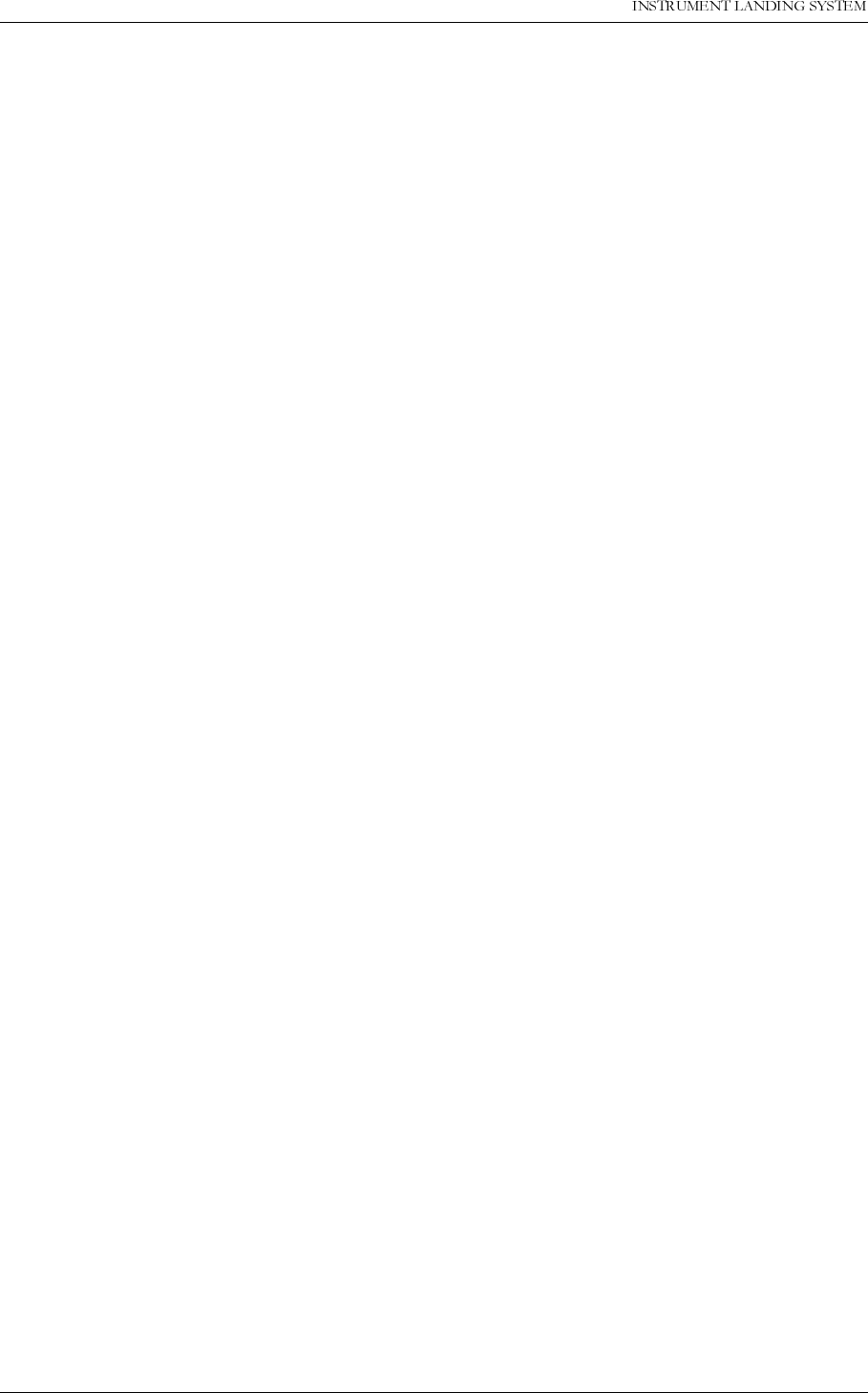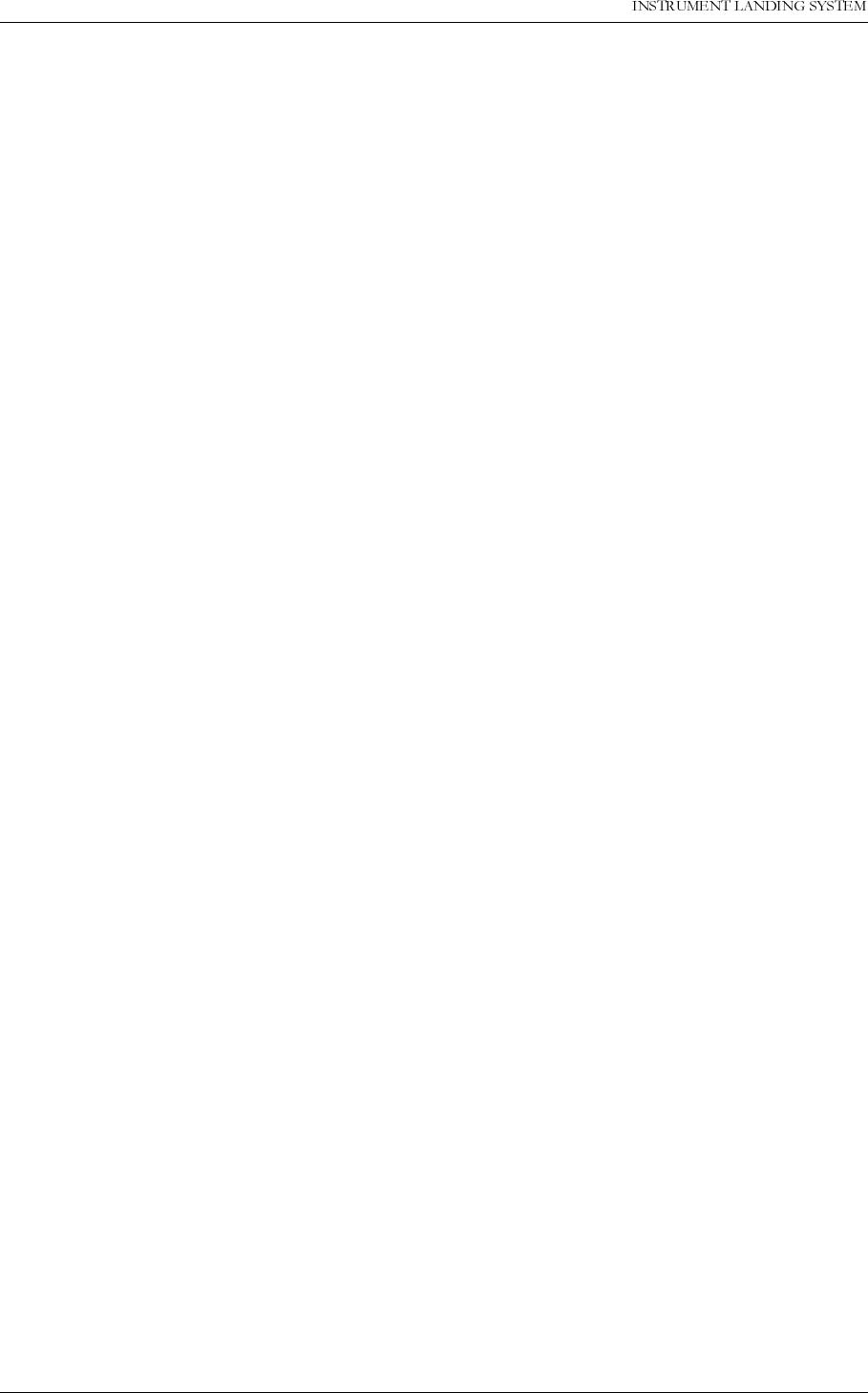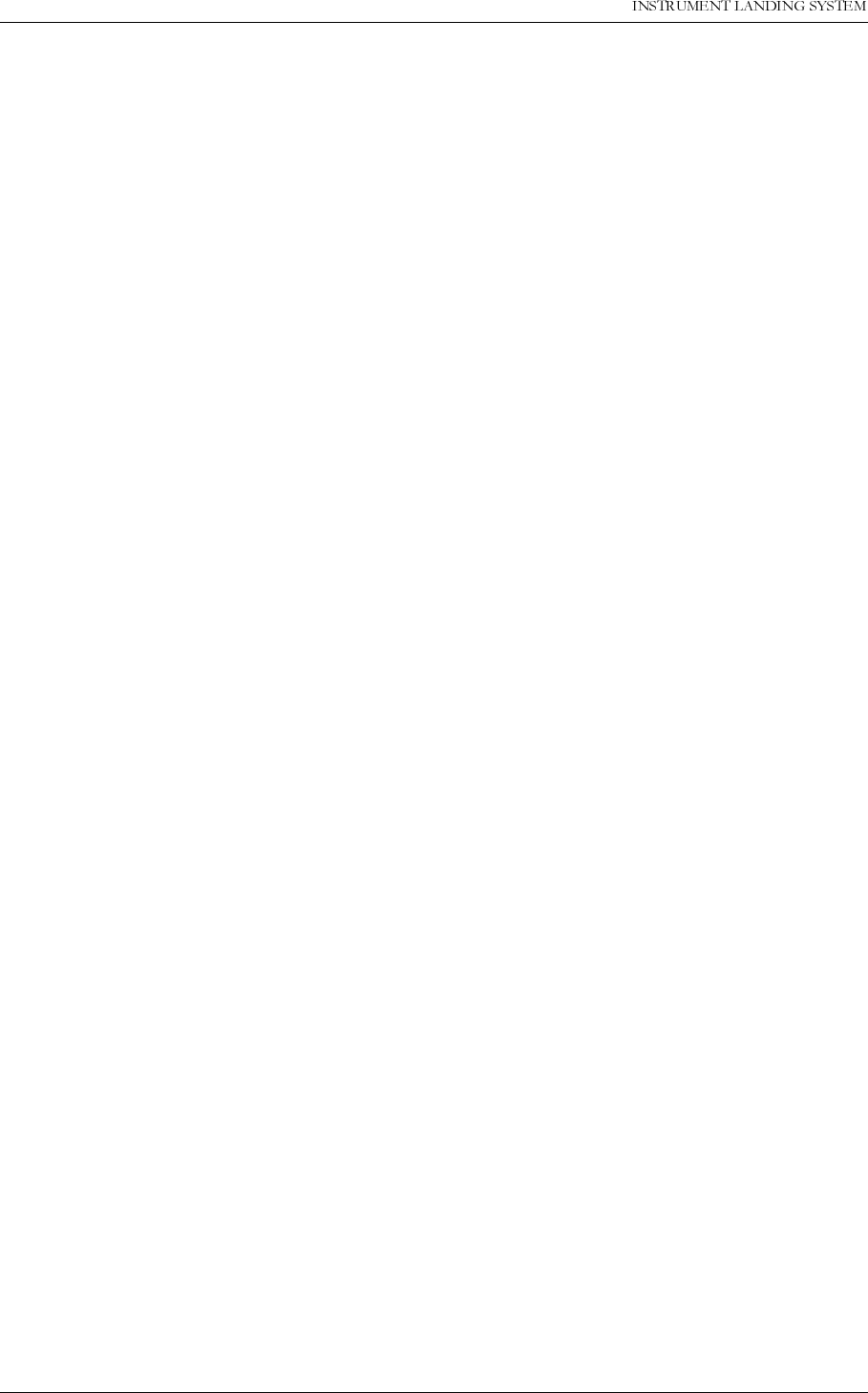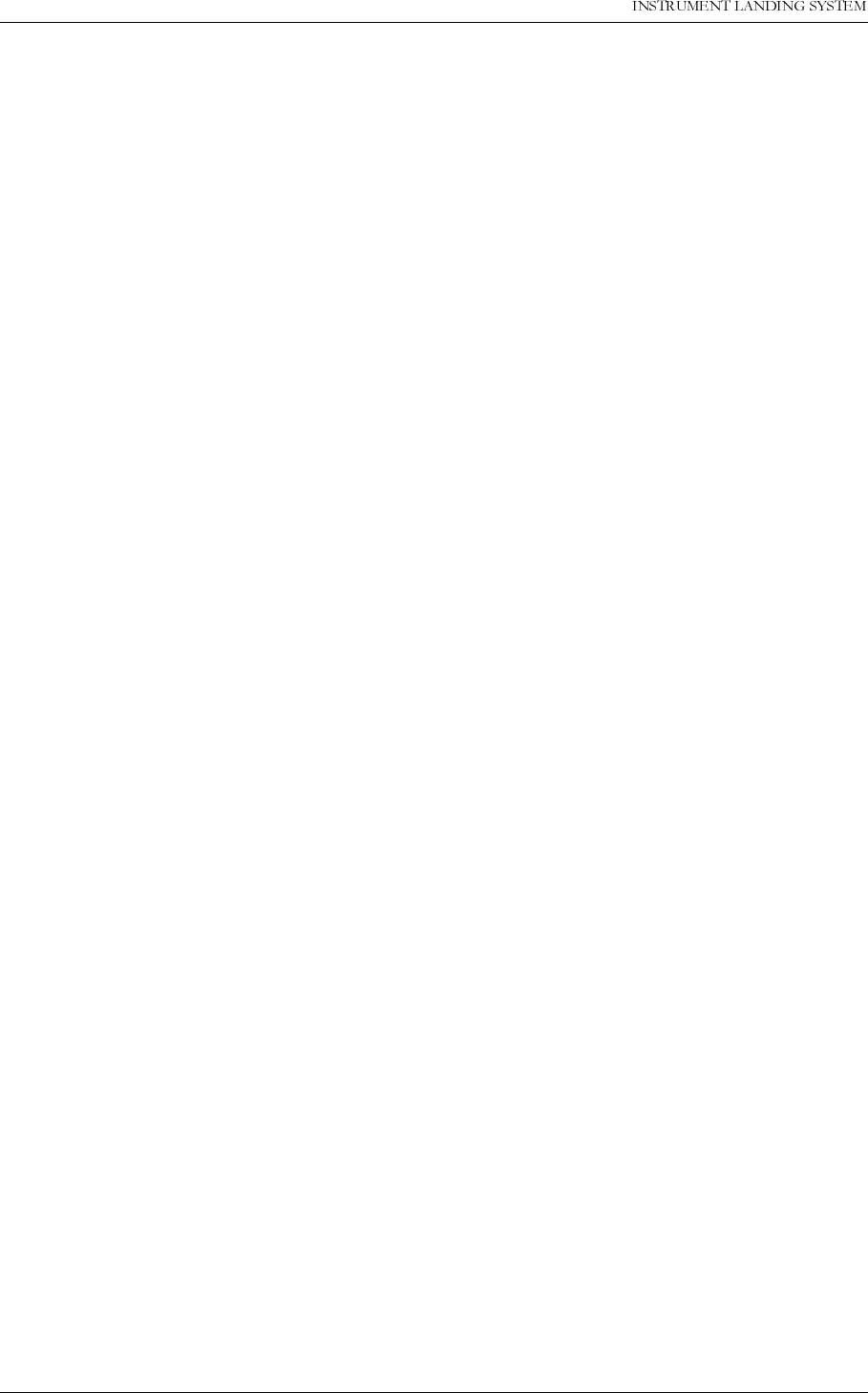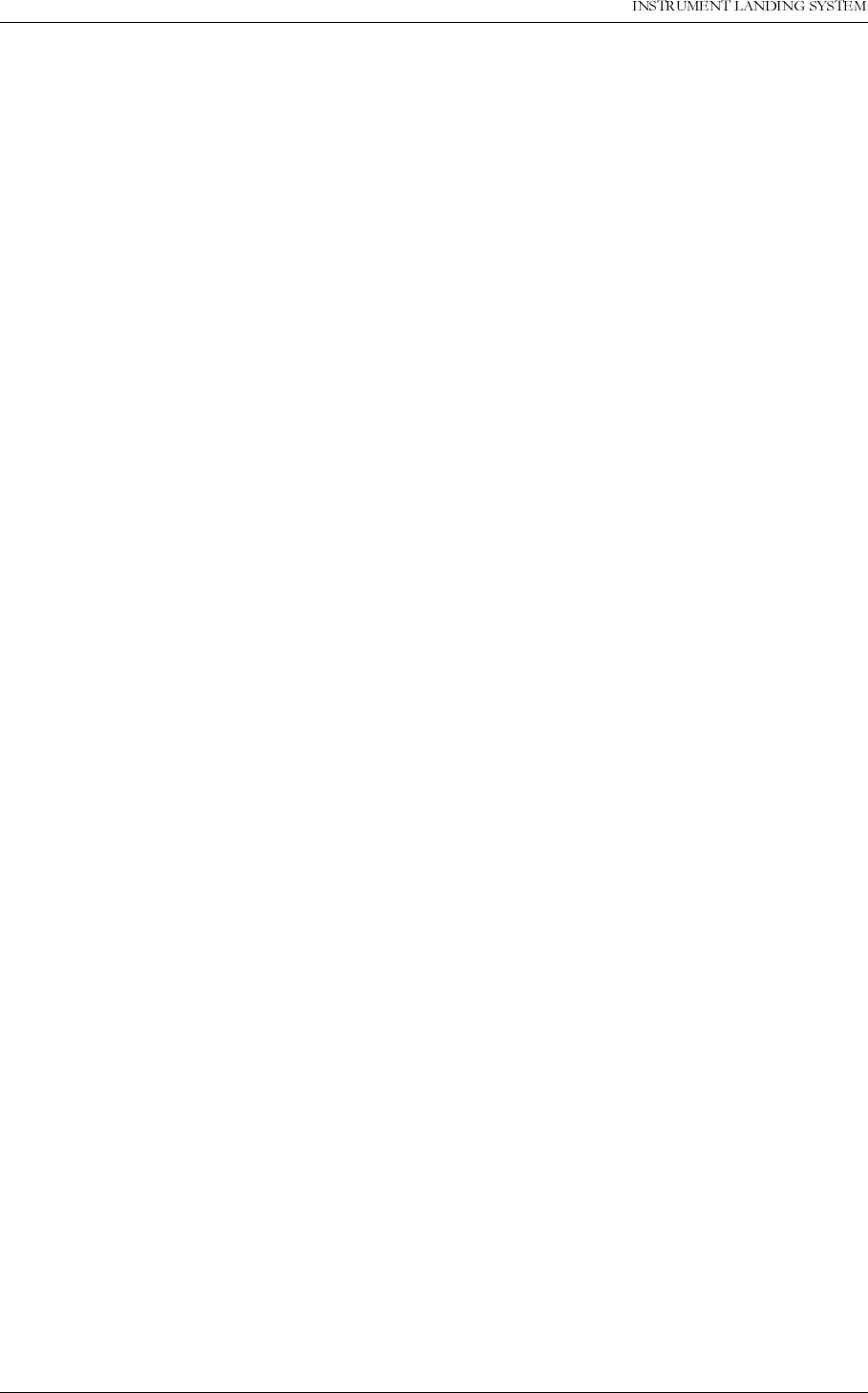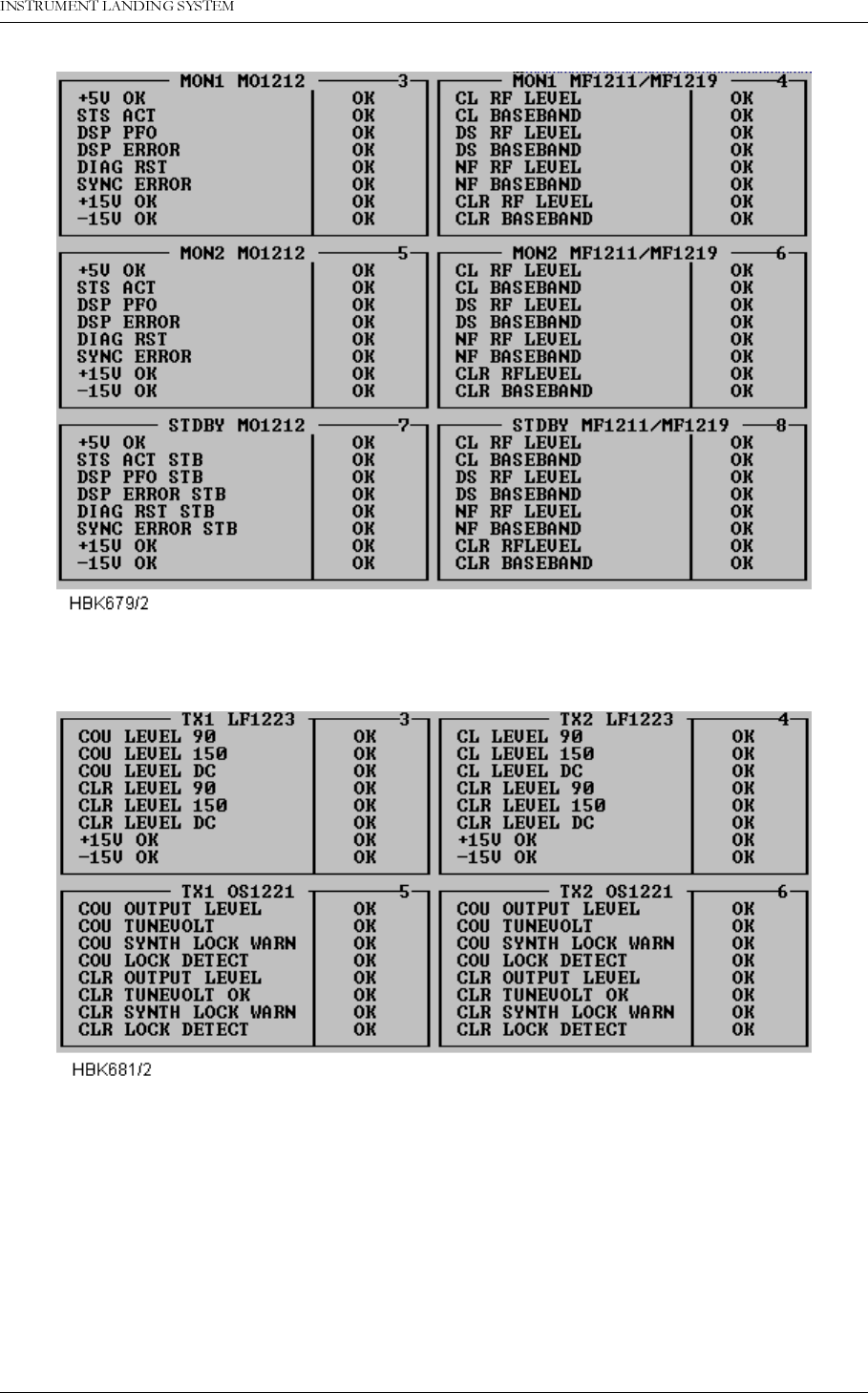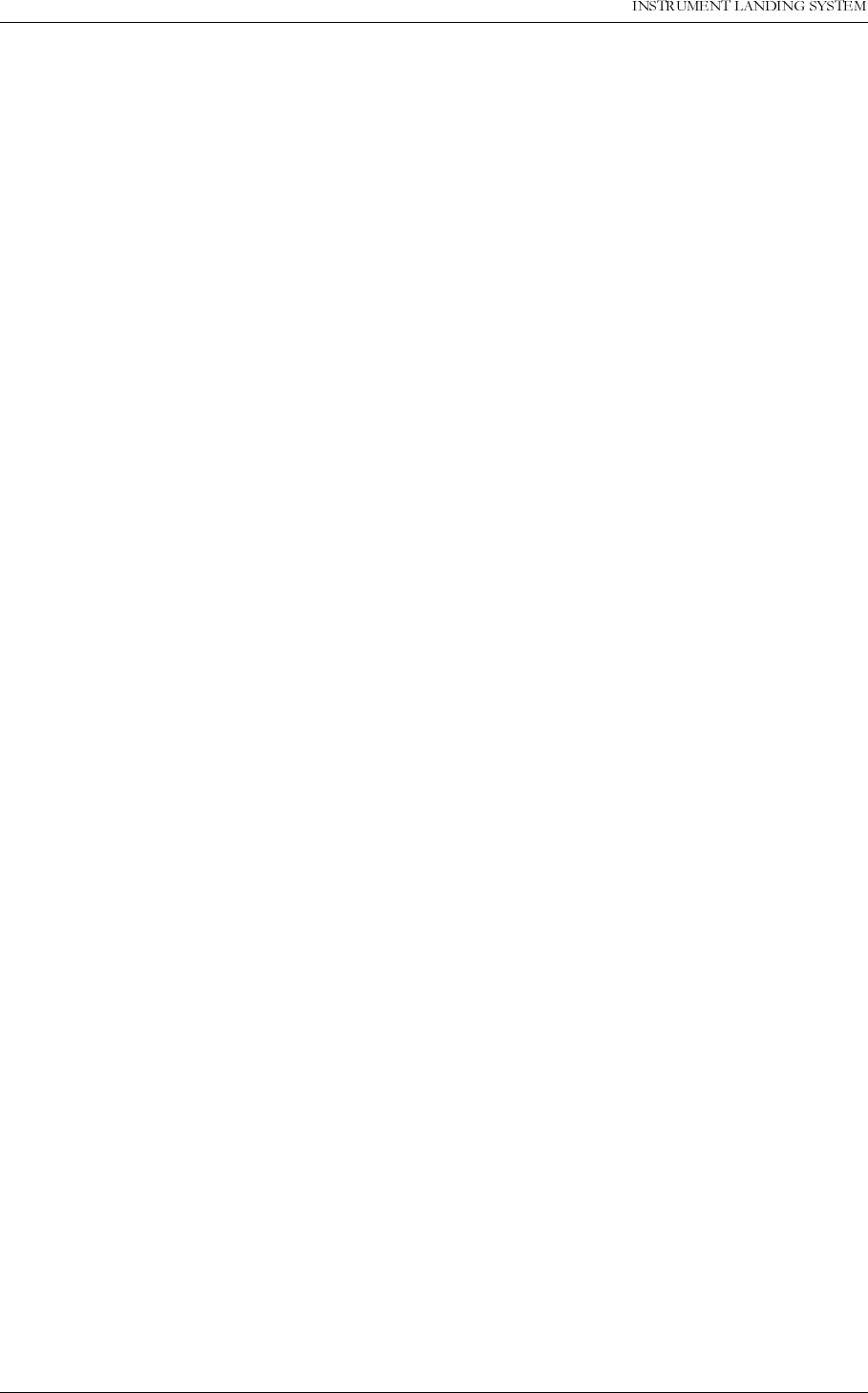Leidos NORMARC7033 7033 Dual Frequency Glide Path User Manual
Lockheed Martin Air Traffic Management 7033 Dual Frequency Glide Path
Leidos >
Contents
- 1. Normarc 7033 Instrument Landing System Operating Manual
- 2. Normarc 7033 ILS Technical Handbook
- 3. Normarc ILS Installation and Commissioning Hanbook Vol 1
- 4. Normarc ILS Installation and Commissioning Hanbook Vol 2
- 5. Normarc ILS Installation and Commissioning Hanbook Vol 1 and 2
- 6. Normarc ILS General Description
- 7. Normarc 7033 Instrument Landing System Operation Manual
- 8. Normarc ILS Installation and Commissioning Handbook Vol 1
- 9. Normarc ILS Installation and Commissioning Handbook Vol 2
- 10. Normarc ILS Installation and Commissioning Handbook Vol 1 and 2
- 11. Normarc 7033 ILS General Description
Normarc 7033 Instrument Landing System Operating Manual
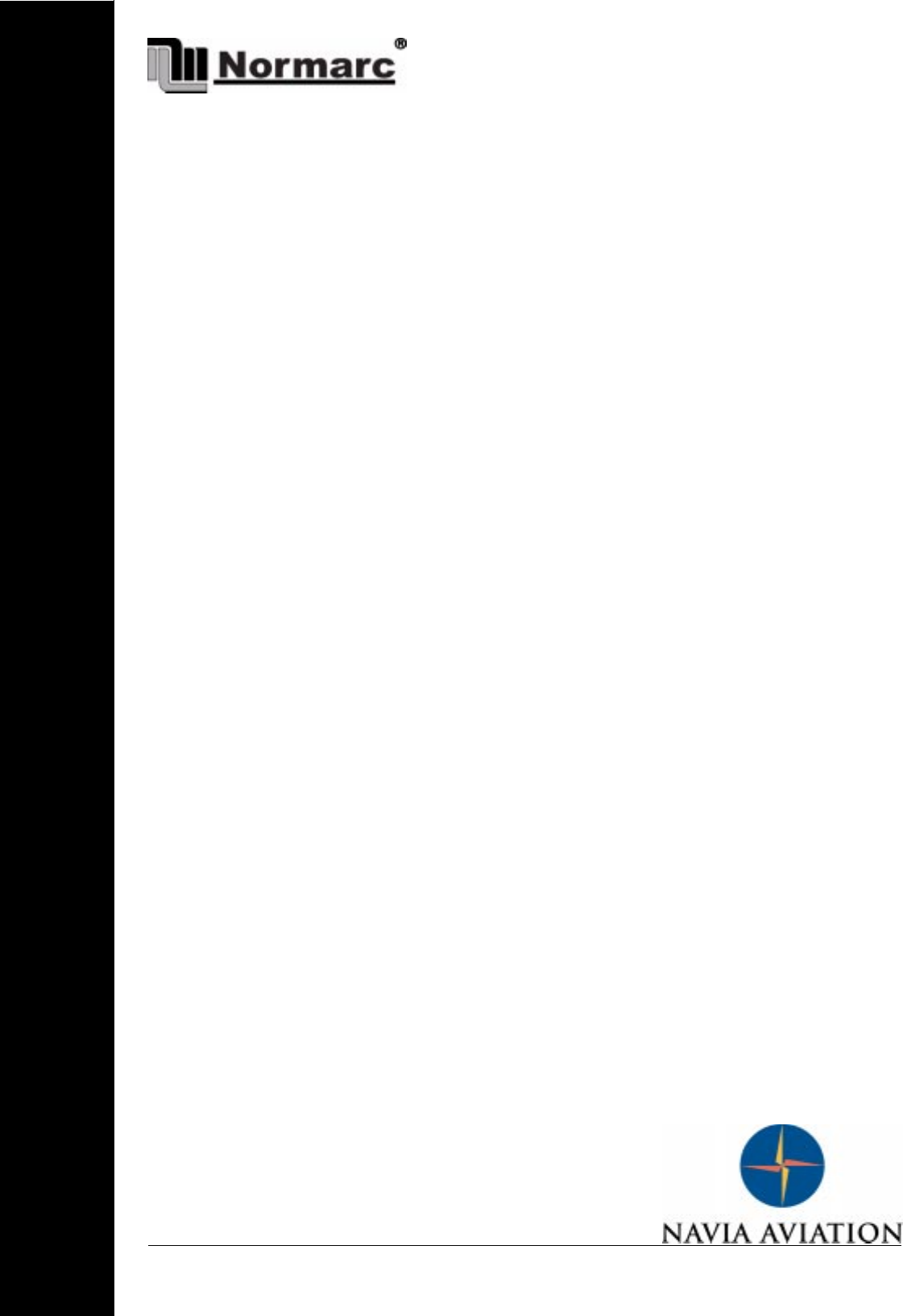
1DYLD$YLDWLRQ$6
1250$5&
INSTRUMENT LANDING SYSTEM
Operating Manual
21837-3.4
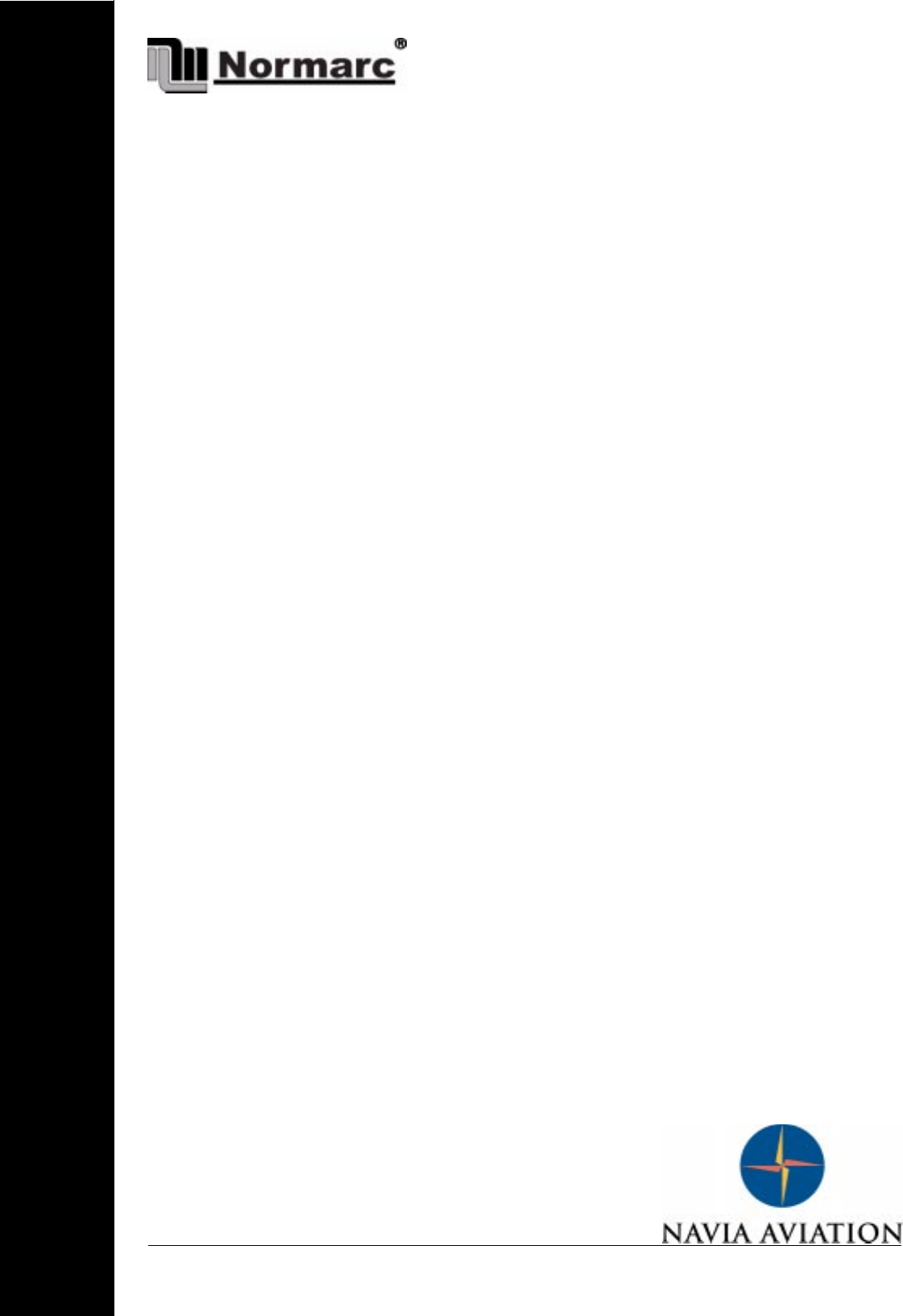
1DYLD$YLDWLRQ$6
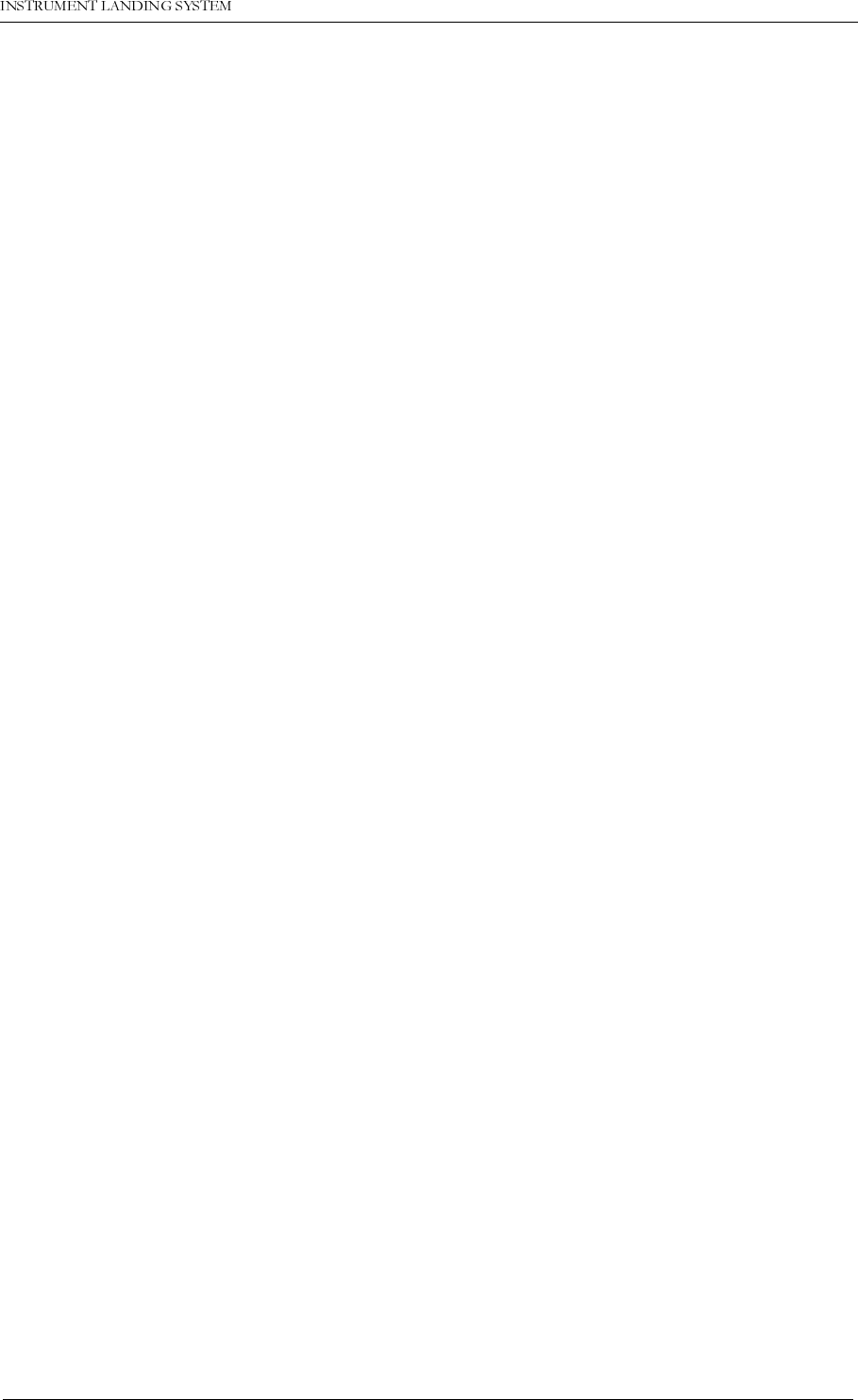
1DYLD$YLDWLRQ$6 7DEOHRIFRQWHQWV
OPERATING MANUAL
NORMARC 7033
TABLE OF CONTENTS
L
1250$5& 23(5$7,1*0$18$/
PART I DESCRIPTION........................................................................................1-1
1 SYSTEM DESCRIPTION.................................................................................1-1
1.1 System Overview ............................................................................................... 1-1
1.2 Abbreviations...................................................................................................... 1-2
2 TECHNICAL SPECIFICATIONS......................................................................2-1
2.1 Signal Minimum Performance GP......................................................................2-1
2.2 Environmental characteristics ............................................................................ 2-2
2.3 EMC characteristics ........................................................................................... 2-2
2.4 Mechanical characteristics.................................................................................2-2
2.5 Power supply...................................................................................................... 2-3
PART II OPERATION..........................................................................................3-1
3 MAIN CABINET ...............................................................................................3-1
3.1 Power on/off ....................................................................................................... 3-1
3.2 Local Control Operation ..................................................................................... 3-2
3.2.1 Glossary....................................................................................................... 3-2
3.2.2 Pushbuttons.................................................................................................3-3
3.2.3 Switches/Switchlocks................................................................................... 3-3
3.2.4 System Status Indications ........................................................................... 3-4
3.3 Local Keyboard/Display Operation.....................................................................3-7
3.3.1 The menu structure......................................................................................3-7
3.3.2 Handling the different menuscreens............................................................3-8
3.3.3 The access levels. .......................................................................................3-9
3.3.4 Function listing.............................................................................................3-10
3.3.5 The menu tree .............................................................................................3-11
4 TOWER EQUIPMENT .....................................................................................4-1
4.1 Remote Control Operation ................................................................................. 4-1
4.1.1 Glossary....................................................................................................... 4-1
4.1.2 Pushbuttons.................................................................................................4-1
4.1.3 Switches/Switchlocks................................................................................... 4-2
4.1.4 System Status Indications ........................................................................... 4-2
4.2 Remote Slave Operation.................................................................................... 4-4
4.2.1 Glossary....................................................................................................... 4-4
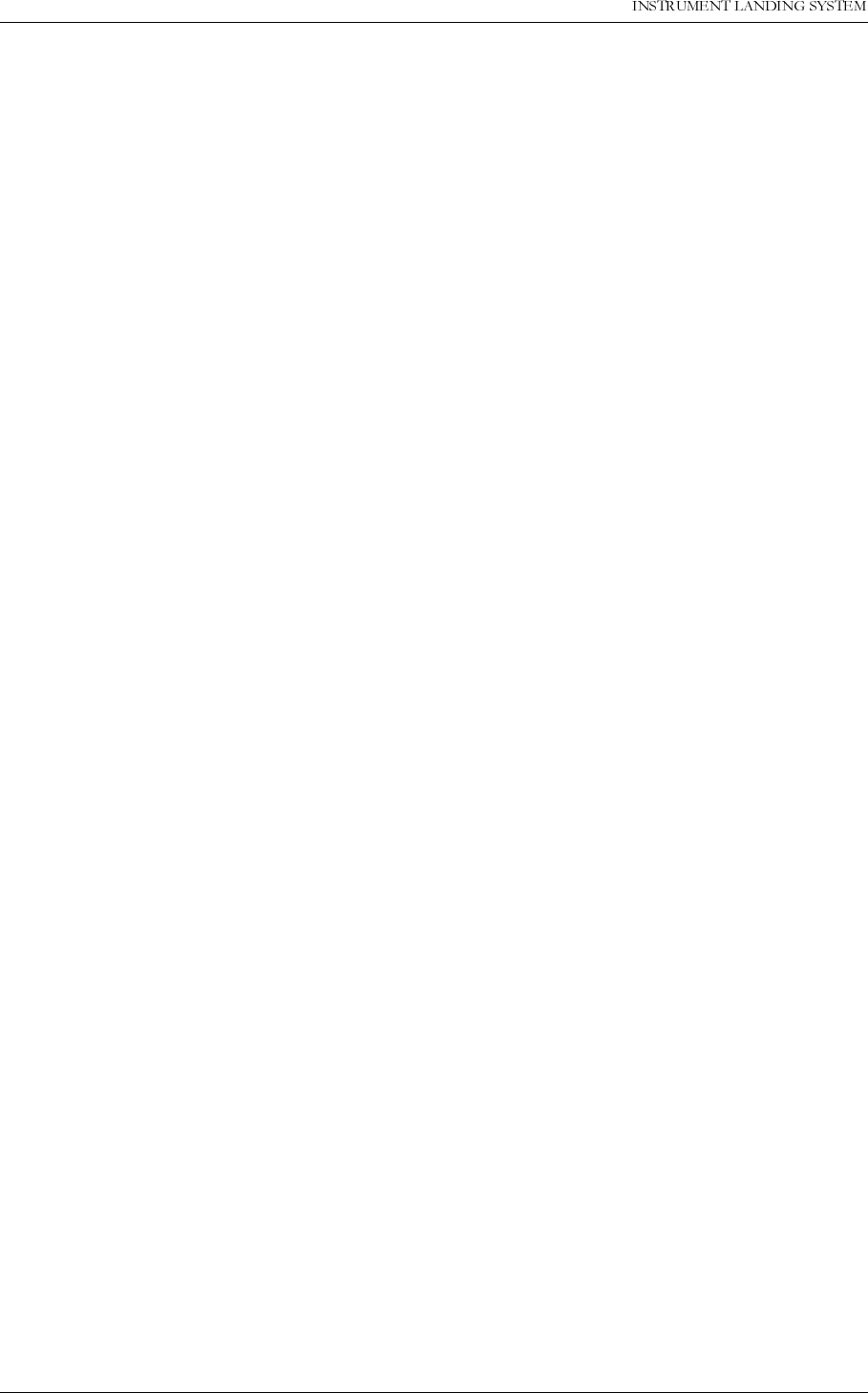
23(5$7,1*0$18$/
LL
1250$5&
7DEOHRIFRQWHQWV 1DYLD$YLDWLRQ$6
4.2.2 Pushbuttons.................................................................................................4-4
4.2.3 System Status Indications ........................................................................... 4-5
4.3 Interlock Switch Operation ................................................................................. 4-5
5 REMOTE MAINTENANCE AND MONITORING SOFTWARE........................5-1
5.1 Introduction......................................................................................................... 5-1
5.1.1 Description...................................................................................................5-1
5.1.2 Available versions........................................................................................ 5-1
5.1.3 System requirements................................................................................... 5-1
5.1.4 Running under Microsoft Windows 3.xx ......................................................5-2
5.1.5 How to use this manual ...............................................................................5-2
5.1.6 Starting the RMM software .......................................................................... 5-2
5.2 User interface components ................................................................................5-2
5.2.1 The menu bar and menus............................................................................5-2
5.3 Shortcuts ............................................................................................................5-3
5.3.1 The desktop area.........................................................................................5-3
5.3.2 The status line .............................................................................................5-5
5.3.3 Dialog boxes................................................................................................5-5
5.4 Configuring the RMM system.............................................................................5-7
5.4.1 Communications setup ................................................................................5-7
5.4.2 IRQ setup.....................................................................................................5-9
5.4.3 Printer setup ................................................................................................ 5-9
5.4.4 Preferences .................................................................................................5-10
5.4.5 Toggle video mode ......................................................................................5-11
5.4.6 Set date/time................................................................................................5-11
5.5 Setting up ILS stations ....................................................................................... 5-11
5.6 Connecting to an ILS station ..............................................................................5-13
5.6.1 Shutting down the connection to an ILS ......................................................5-15
5.6.2 Baud rate recommendations........................................................................5-15
5.7 Monitor measurements and status.....................................................................5-15
5.7.1 General........................................................................................................ 5-15
5.7.2 Monitor window............................................................................................ 5-15
5.7.3 Additional monitor parameters window........................................................5-16
5.7.4 External parameters window ....................................................................... 5-17
5.7.5 Maintenance monitor window ......................................................................5-17
5.7.6 User parameters window.............................................................................5-20
5.8 Monitor settings.................................................................................................. 5-21
5.8.1 Limits Monitor 1&2 .......................................................................................5-21
5.8.2 Limits Standby monitor ................................................................................5-23
5.8.3 Delays.......................................................................................................... 5-23
5.8.4 Limits Maintenance monitor......................................................................... 5-24
5.8.5 Delays Maintenance monitor .......................................................................5-26
5.8.6 Analog user parameters .............................................................................. 5-26
5.8.7 Digital user parameters................................................................................ 5-27
5.9 TX settings ......................................................................................................... 5-28
5.9.1 TX Adjustments ........................................................................................... 5-28
5.9.2 Ident. and modulation switches ...................................................................5-29
5.9.3 CLR mod. and DME settings .......................................................................5-29
5.10 Power scaling..................................................................................................... 5-30
5.11 Front panel operation .........................................................................................5-31
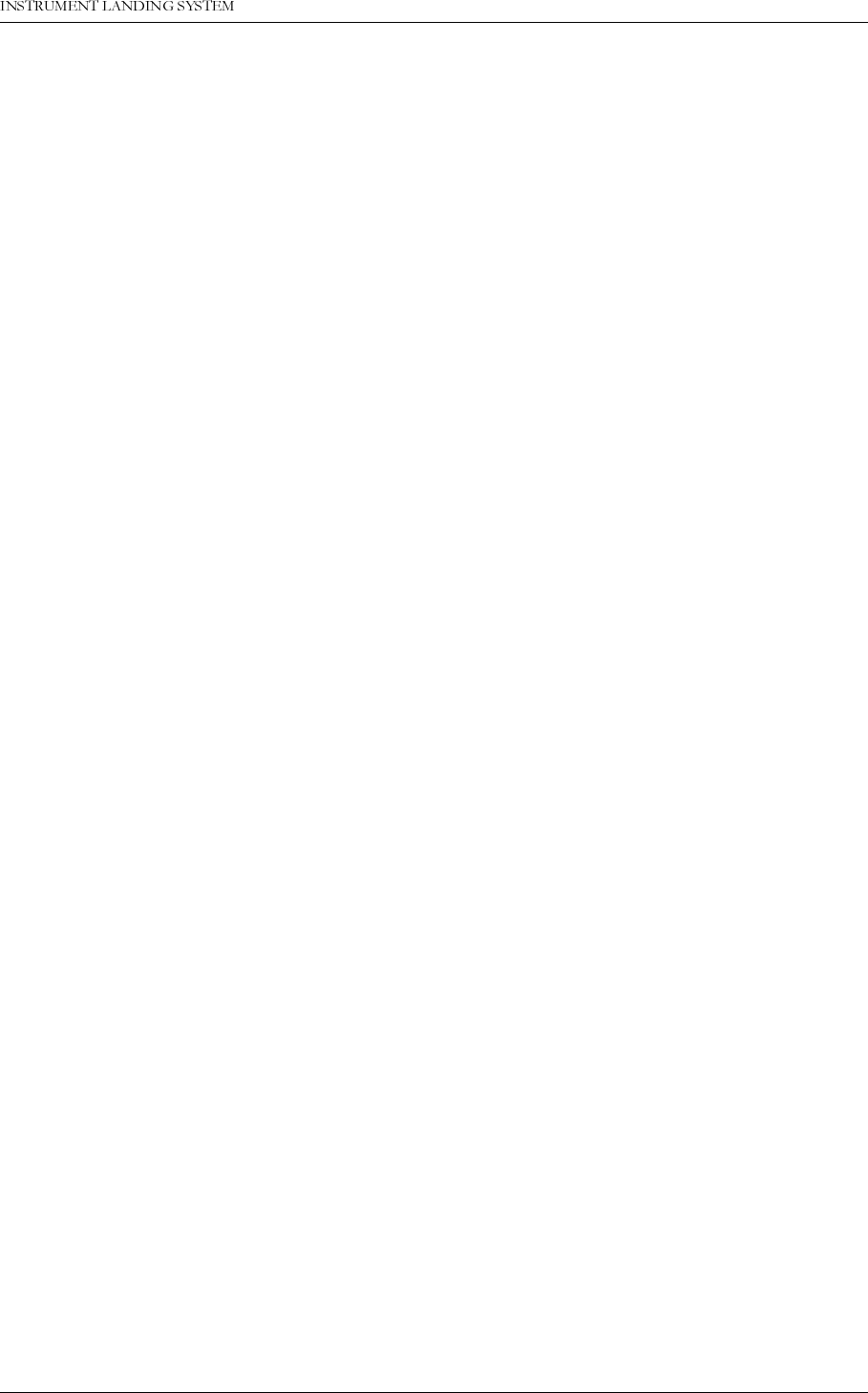
1DYLD$YLDWLRQ$6 7DEOHRIFRQWHQWV
23(5$7,1*0$18$/1250$5&
LLL
5.12 Get historical data .............................................................................................. 5-31
5.12.1General ........................................................................................................ 5-31
5.12.2Alarm storage specific ................................................................................. 5-32
5.13 Continuous data logging..................................................................................... 5-32
5.14 Events ................................................................................................................5-33
5.15 Test DDM ........................................................................................................... 5-34
5.16 Set ILS date/time................................................................................................5-35
5.17 User administration ............................................................................................ 5-36
5.18 ILS Modem settings............................................................................................5-37
5.19 Upload configuration to ILS................................................................................5-37
5.20 Write configuration to file.................................................................................... 5-38
5.21 Lamp mappings.................................................................................................. 5-39
5.22 Medium storage sample interval ........................................................................ 5-39
5.23 Displaying stored measurements....................................................................... 5-40
5.23.1General ........................................................................................................ 5-40
5.23.2Medium time periodic (MED) ....................................................................... 5-41
5.23.3Alarm storage (ALA) .................................................................................... 5-41
5.23.4Continuous data log (CNT)..........................................................................5-42
5.24 DIAGNOSTICS................................................................................................... 5-42
5.24.1General description of the diagnostic functions...........................................5-42
5.24.2Current data diagnostics..............................................................................5-42
5.24.3Alarm Event diagnostics ..............................................................................5-42
5.25 Exporting data .................................................................................................... 5-42
5.26 Printing reports...................................................................................................5-43
5.27 Print screen ........................................................................................................ 5-43
5.28 Technical note - Leased line SETUP (USRobotics)...........................................5-44
5.28.1Definitions.................................................................................................... 5-44
5.28.2Configuring the remote modem ...................................................................5-44
5.28.3Configuring the local modem ....................................................................... 5-44
5.29 Technical note - Dial up connection SETUP (USRobotics)................................5-45
5.29.1Definitions.................................................................................................... 5-45
5.29.2Configuring the remote modem ...................................................................5-45
5.29.3Configuring the local modem ....................................................................... 5-46
5.30 Technical note - Leased line SETUP (WESTERMO)......................................... 5-47
5.30.1DIP switch settings. .................................................................................... 5-47
5.30.2Connecting the modem to the cabinet.........................................................5-47
5.30.3Connecting the modem to the PC................................................................5-47
5.31 Technical note - dial up SETUP (WESTERMO)................................................. 5-48
5.31.1DIP switch settings. ..................................................................................... 5-48
5.31.2Connecting the modem to the cabinet.........................................................5-48
5.31.3Connecting the modem to the PC................................................................5-48
PART III MAINTENANCE....................................................................................6-1
6 PERIODIC MAINTENANCE CAT I AND II.......................................................6-1
6.1 Weekly inspections............................................................................................. 6-1
6.1.1 Monitor Parameters recordings ................................................................... 6-1
6.2 Monthly inspections............................................................................................ 6-1
6.3 Quarterly inspections.......................................................................................... 6-1
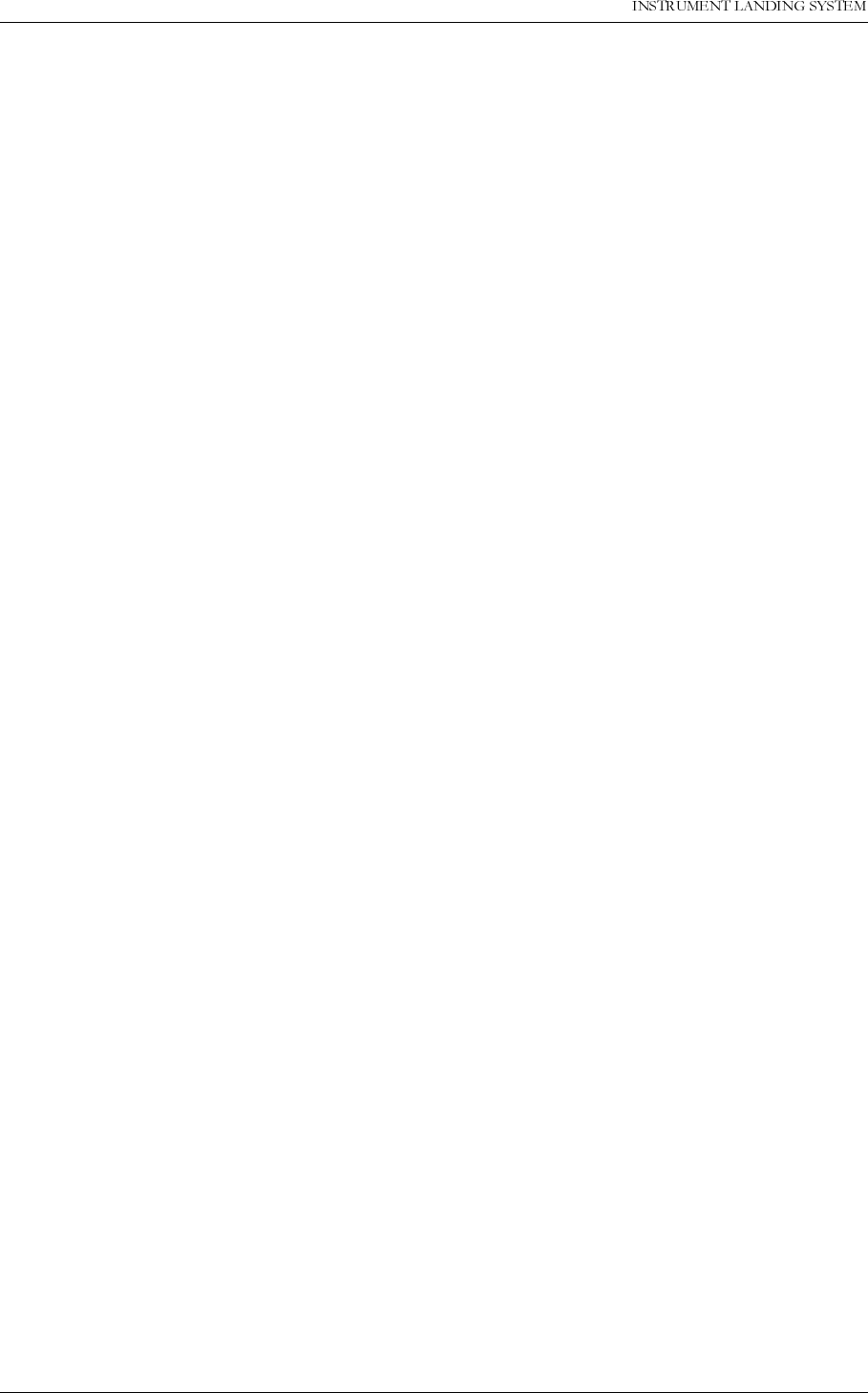
23(5$7,1*0$18$/
LY
1250$5&
7DEOHRIFRQWHQWV 1DYLD$YLDWLRQ$6
6.3.1 Tx Parameters and DC Power supply recordings........................................ 6-1
6.3.2 Monitor Integrity Check (Alternative 1) ........................................................6-2
6.3.3 Monitor Integrity Check (Alternative 2) ........................................................6-2
6.4 Annual inspections .............................................................................................6-3
6.4.1 RF Frequency check....................................................................................6-3
6.4.2 LF Frequency check. ...................................................................................6-4
6.4.3 Transmitter waveforms checks....................................................................6-4
6.4.4 (Not in use)CSB output power.....................................................................6-6
6.4.5 Monitor Alarm Limit checks..........................................................................6-6
6.4.6 Near Field Monitor delay.............................................................................. 6-10
6.4.7 20 seconds inhibit........................................................................................6-10
6.4.8 Battery maintenance....................................................................................6-10
6.4.9 Final check GP ............................................................................................ 6-10
7 CORRECTIVE MAINTENANCE ......................................................................7-1
7.1 Overview ............................................................................................................ 7-1
7.2 Diagnostic functions ...........................................................................................7-1
7.2.1 General description...................................................................................... 7-1
7.2.2 Current data diagnostics..............................................................................7-1
7.2.3 Alarm event diagnostics...............................................................................7-1
7.2.4 Manual fault diagnosis.................................................................................7-2
7.3 LRU change procedures ....................................................................................7-2
7.3.1 Replacing units ............................................................................................ 7-2
7.3.2 MF1211/MF1219 replacement.....................................................................7-3
7.3.3 PS1227 replacement ...................................................................................7-4
7.3.4 OS1221 replacement................................................................................... 7-4
7.3.5 MO1212 replacement ..................................................................................7-5
7.3.6 TCA1218 replacement................................................................................. 7-5
7.3.7 RMA1215 replacement................................................................................7-6
7.3.8 LF1223 replacement....................................................................................7-6
7.3.9 COA1207 replacement ................................................................................7-6
7.3.10LPA1230/GPA1231/GPA1232 replacement................................................7-7
7.4 Detailed description of the automatic diagnostic algorithms ..............................7-7
7.4.1 Overview......................................................................................................7-7
7.4.2 Possible diagnostic solutions.......................................................................7-7
7.4.3 Current data diagnostics..............................................................................7-8
7.4.4 Alarm event diagnostics...............................................................................7-11
PART IV APPENDIX...........................................................................................A-1
A Monitor and Maintenance Parameters .......................................................................A-1
A.1 Monitor Alarm Parameters ................................................................................. A-1
A.2 Maintenance Parameters ................................................................................... A-2
B Factory default configuration settings......................................................................... B-1
B.1 Cat I monitor LIMIT configuration....................................................................... B-1
B.2 Cat II monitor LIMIT configuration...................................................................... B-3
B.3 Cat III monitor LIMIT configuration..................................................................... B-3
B.4 Executive Monitor delay configuration................................................................ B-3
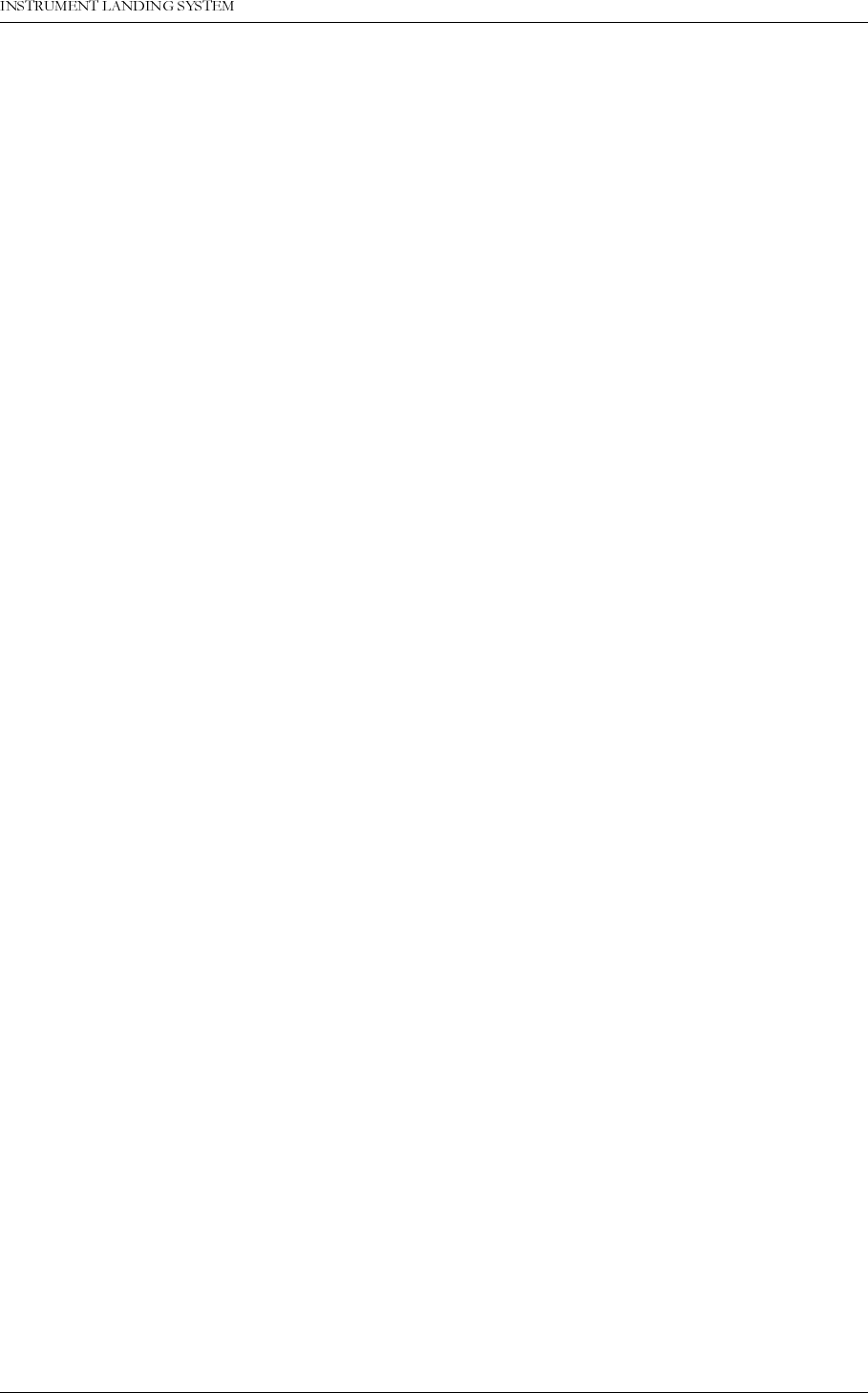
1DYLD$YLDWLRQ$6 7DEOHRIFRQWHQWV
23(5$7,1*0$18$/1250$5&
Y
B.5 Maintenance parameter configuration................................................................B-4
B.6 Oscillator 1 and 2 (OS 1221)..............................................................................B-4
B.7 Maintenance delay configuration........................................................................B-7
B.8 Morse code configuration................................................................................... B-7
B.9 Typical TX Adjustments values .......................................................................... B-7
B.10 User administration configuration....................................................................... B-8
B.11 Frequency configuration strap settings ..............................................................B-8
C Maintenance Procedures............................................................................................C-1
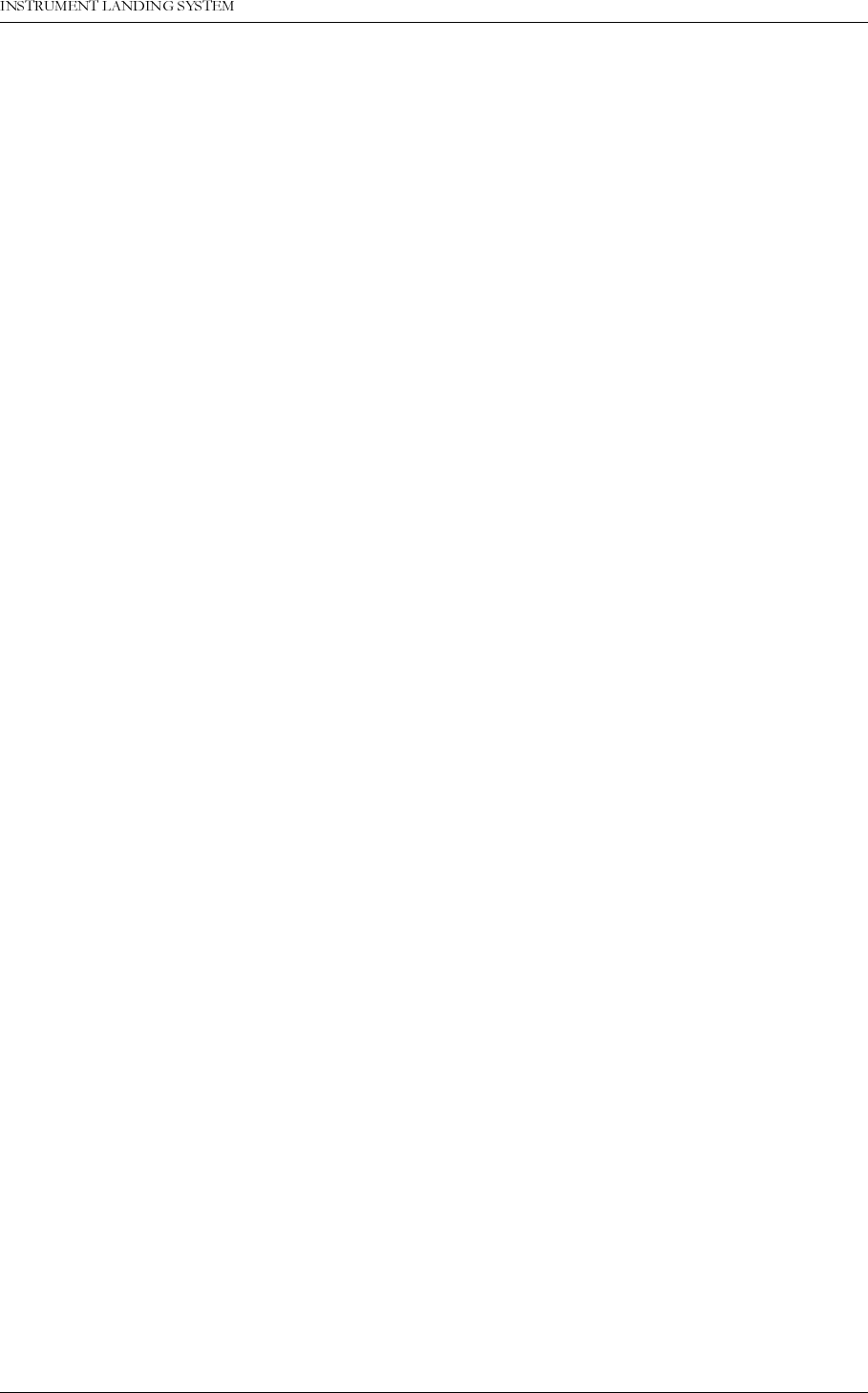
23(5$7,1*0$18$/
L
1250$5&
/LVWRIILJXUHV
LIST OF FIGURES
1DYLD$YLDWLRQ$6
Figure 1-1 GP block diagram ................................................................................1-1
Figure 3-1 Power ON/OFF and GND Sockets Location .......................................3-1
Figure 3-2 LC1217A front panel ...........................................................................3-2
Figure 3-3 The local keyboard/display ..................................................................3-7
Figure 3-4 The top level main menu screen. ........................................................3-8
Figure 3-5 A typical readout screen: CL DDM. .....................................................3-8
Figure 3-6 A typical toggle screen: TX1 90Hz on/off. ...........................................3-9
Figure 3-7 A typical input/store screen: CL DDM .................................................3-9
Figure 3-8 A typical quick read screen: CL. ..........................................................3-9
Figure 3-9 An access denial screen: Switch in REMOTE position. ......................3-10
Figure 3-10 Level 3 access screen. ........................................................................3-10
Figure 3-11 The top level main menu screen: User in level 3 access. ...................3-10
Figure 3-12 The menu tree: The top levels .............................................................3-12
Figure 4-1 RF1242A front panel. ..........................................................................4-1
Figure 4-2 SF1344A front panel. ..........................................................................4-4
Figure 5-1 A sample dialog box. ...........................................................................5-6
Figure 5-2 Com port setup dialog .........................................................................5-8
Figure 5-3 Channel setup dialog ...........................................................................5-8
Figure 5-4 IRQ setup dialog ..................................................................................5-9
Figure 5-5 Print setup dialog .................................................................................5-10
Figure 5-6 Preferences dialog ..............................................................................5-11
Figure 5-7 Set date/time dialog .............................................................................5-11
Figure 5-8 Station list dialog. ................................................................................5-12
Figure 5-9 ILS Station setup dialog ......................................................................5-13
Figure 5-10 Login dialog box ..................................................................................5-14
Figure 5-11 A typical Link window ..........................................................................5-15
Figure 5-12 Monitor window ...................................................................................5-16
Figure 5-13 Additional monitor parameters window ...............................................5-17
Figure 5-14 External parameters window ...............................................................5-17
Figure 5-15 Maintenance monitor window ..............................................................5-18
Figure 5-16 Monitor maintenance parameters ........................................................5-19
Figure 5-17 TX maintenance parameters ...............................................................5-19
Figure 5-18 PA maintenance parameters ...............................................................5-20
Figure 5-19 DC-Supplies maintenance parameters ...............................................5-20
Figure 5-20 RMS maintenance parameters ............................................................5-20
Figure 5-21 TX Control maintenance parameters ..................................................5-20
Figure 5-22 User parameters window (sample configuration). ...............................5-21
Figure 5-23 Monitor 1&2 limits window ...................................................................5-22
Figure 5-24 Monitor parameter input dialog ............................................................5-23
Figure 5-25 Monitor delays window ........................................................................5-24
Figure 5-26 Delay input dialog ................................................................................5-24
Figure 5-27 Analog maintenance monitor limits window ........................................5-25
Figure 5-28 Digital maintenance monitor limits window ..........................................5-25
Figure 5-29 Input dialog for digital maintenance parameters .................................5-26
Figure 5-30 Input dialog for analog maintenance parameters ................................5-26
Figure 5-31 Maintenance delay window .................................................................5-26
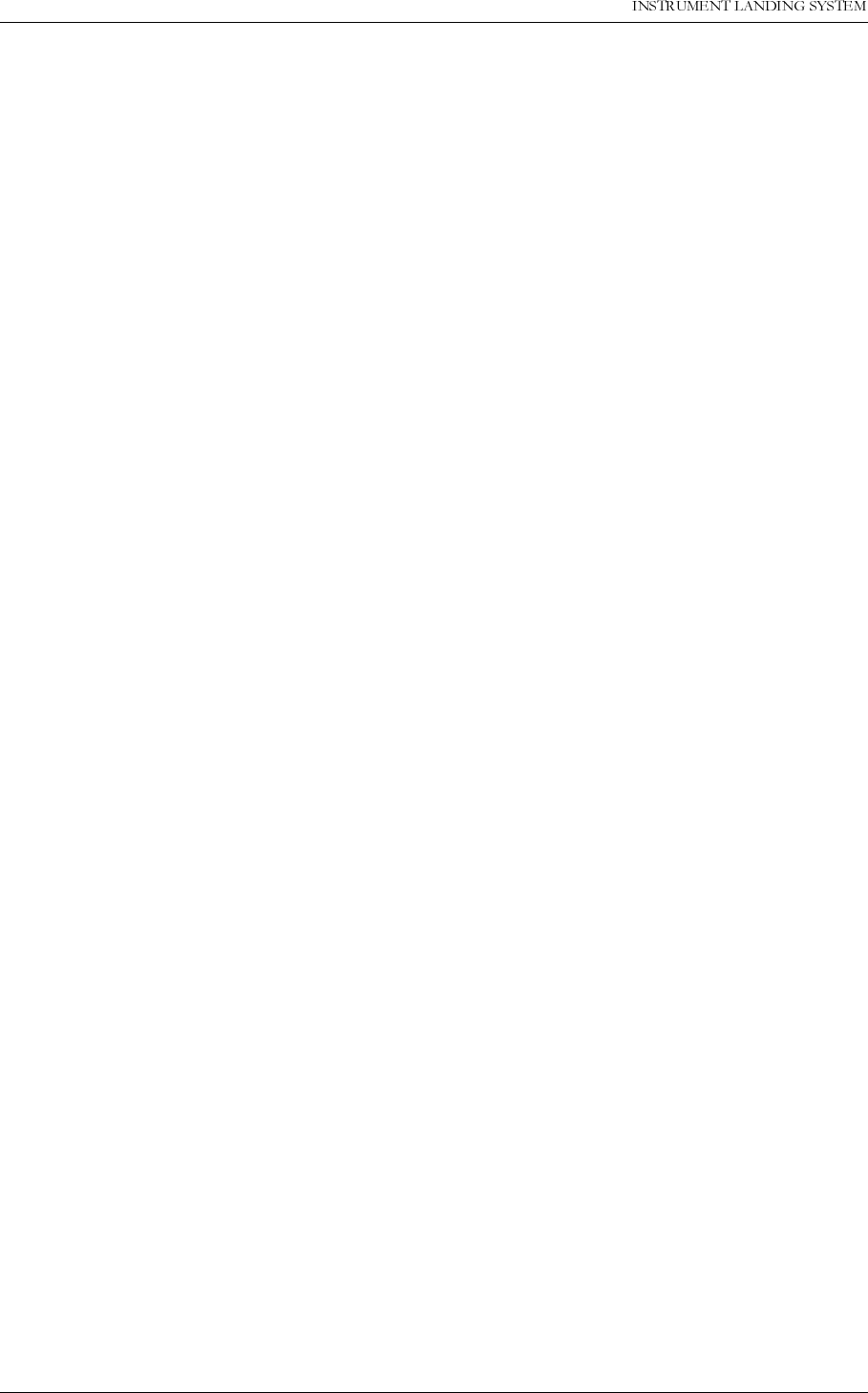
23(5$7,1*0$18$/
LL
1250$5&
/LVWRIILJXUHV 1DYLD$YLDWLRQ$6
Figure 5-32 Analog user parameters definitions .....................................................5-27
Figure 5-33 Analog user parameter settings dialog ................................................5-27
Figure 5-34 Digital user parameters definitions ......................................................5-27
Figure 5-35 Digital user parameters settings dialog ...............................................5-28
Figure 5-36 TX adjustments window ......................................................................5-28
Figure 5-37 TX Adjustment input dialog .................................................................5-29
Figure 5-38 Ident. and modulation switches window ..............................................5-29
Figure 5-39 CLR mod. and DME settings dialog ....................................................5-30
Figure 5-40 Power scaling settings .........................................................................5-30
Figure 5-41 Front panel window .............................................................................5-31
Figure 5-42 Storage download window ..................................................................5-32
Figure 5-43 Continuous logging dialog ...................................................................5-33
Figure 5-44 Events window ....................................................................................5-34
Figure 5-45 Test DDM window ...............................................................................5-35
Figure 5-46 ILS date/time window. .........................................................................5-35
Figure 5-47 User administration window ................................................................5-36
Figure 5-48 User configuration dialog .....................................................................5-37
Figure 5-49 ILS Modem settings window. ...............................................................5-37
Figure 5-50 Configuration upload ...........................................................................5-38
Figure 5-51 Write configuration to file. ....................................................................5-39
Figure 5-52 Lamp mappings HBK1142 ..................................................................5-39
Figure 5-53 Medium storage interval setting dialog ................................................5-40
Figure 5-54 Open log file dialog ..............................................................................5-40
Figure 5-55 MED file log window ............................................................................5-41
Figure 5-56 ALA file log window .............................................................................5-41
Figure 5-57 CNT file log window. ............................................................................5-42
Figure 5-58 Export data dialog ...............................................................................5-43
Figure 5-59 Print Report dialog ...............................................................................5-43
Figure 5-60 ILS port settings for leased-line connections .......................................5-44
Figure 5-61 RMM channel setup for USR leased-line connections ........................5-45
Figure 5-62 ILS port settings for USRobotics dial up connection ...........................5-46
Figure 5-63 Local modem configuration .................................................................5-46
Figure 7-1 Flow diagram for Monitor warning tests. .............................................7-11
Figure 7-2 Flow diagram for diagnosing a changeover-only alarm. ......................7-12
Figure 7-3 Flow diagram for diagnosing changeover/shutdown alarms. ..............7-13
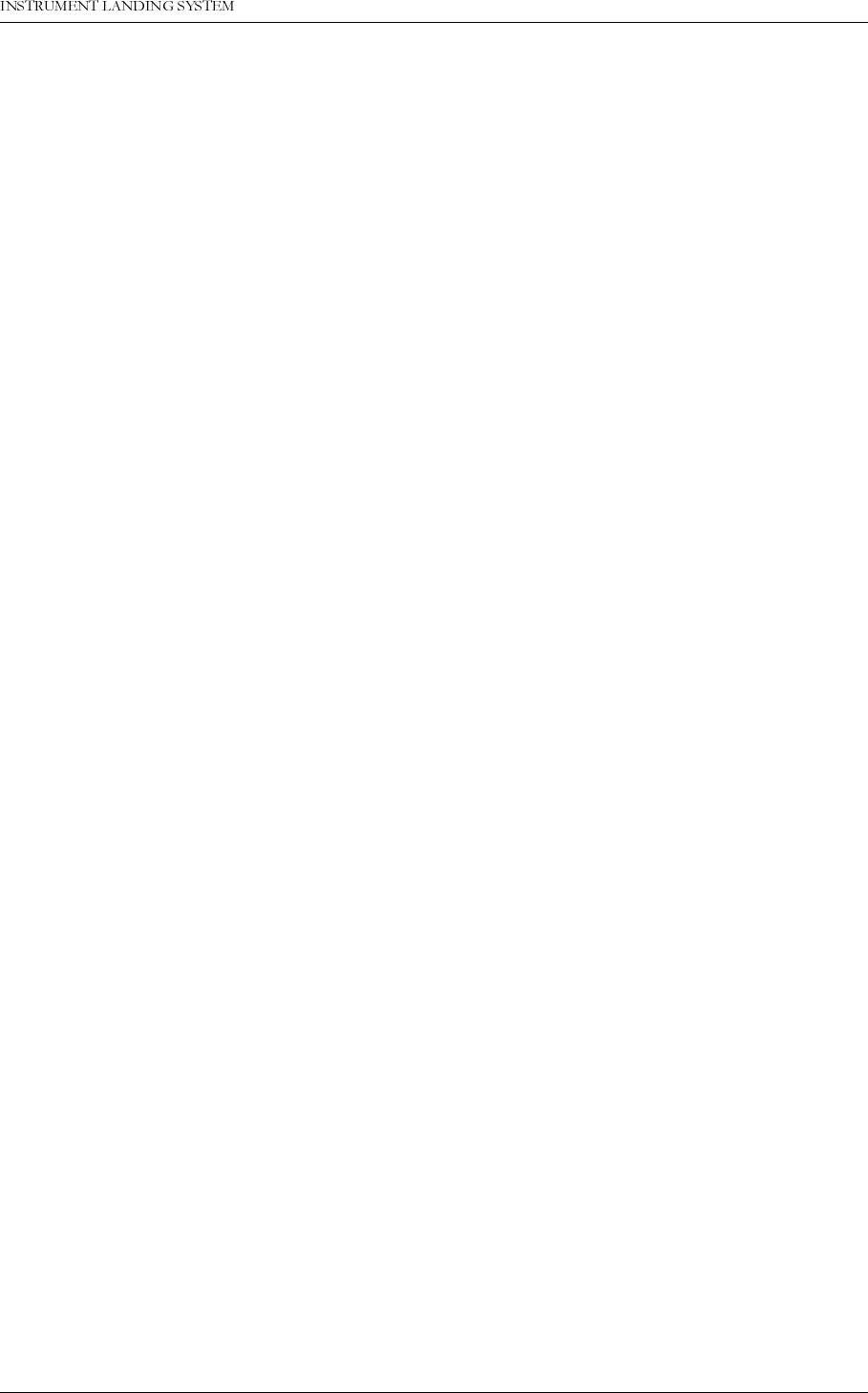
23(5$7,1*0$18$/
L
1250$5&
/LVWRIWDEOHV
LIST OF TABLES
1DYLD$YLDWLRQ$6
Table 5-1 Shortcut commands. .......................................................................5-3
Table 5-2 Quick window operations. ...............................................................5-5
Table 5-3 Channel setup operations. ..............................................................5-9
Table 5-4 Print setup operations. ....................................................................5-10
Table 5-5 Station list operations. .....................................................................5-12
Table 5-6 ILS station setup operations. ...........................................................5-13
Table 5-7 Login access rights. ........................................................................5-14
Table 5-8 Monitor codes. .................................................................................5-15
Table 5-9 Status codes. ..................................................................................5-18
Table 5-10 Morse code settings. .......................................................................5-29
Table 5-11 CLR modulation and DME settings. ................................................5-30
Table 5-12 Filename extensions. ......................................................................5-32
Table 5-13 Master user available operations. ...................................................5-36
Table 5-14 Master user operations. ..................................................................5-36
Table 5-15 Medium time storage interval settings .............................................5-40
Table 5-16 Alarm storage operations. ...............................................................5-41
Table 6-1 Monitor 1 window (Tx 1 to Air) ........................................................6-11
Table 6-2 Monitor 1 window (Tx 2 to Air) ........................................................6-11
Table 6-3 Monitor 1 window ............................................................................6-12
Table 6-4 Front panel window (displays Tx1 to air) .........................................6-12
Table 6-5 Monitor 1 window ............................................................................6-13
Table 6-6 Front panel window (Displays Tx2 to air) ........................................6-13
Table 6-7 (Not for recordings, make a "print screen copy") ............................6-14
Table 6-8 Transmitter waveform checks .........................................................6-14
Table 6-9 Monitor Integrity Test (Alternative 1) ...............................................6-15
Table 6-10 Monitor Integrity Test (Alternative 2) ...............................................6-15
Table 6-11 RF Frequency check .......................................................................6-15
Table 6-12 LF Frequency check ........................................................................6-15
Table 6-13 CSB output power ...........................................................................6-15
Table 6-14 Monitor Alarm Limits check .............................................................6-16
Table 6-15 Near Field Monitor Delay and 20 seconds inhibit ............................6-16
Table 6-16 Battery maintenance .......................................................................6-16
Table A-1 Monitor Alarm Parameters - Monitor Window 1. ..............................A-1
Table A-2 Monitor Alarm Parameters - Monitor Window 2. ..............................A-1
Table A-3 Logical Maintenance Parameters.....................................................A-3
Table A-4 Analog Maintenance Parameters.....................................................A-3
Table A-5 DC Supplies Maintenance Parameters............................................A-4
Table A-6 User Defined Analog Inputs Maintenance Parameters....................A-4
Table A-7 User Defined Logical Inputs/Outputs Maintenance Parameters. .....A-4
Table B-1 CAT I alarm and warning limits. .......................................................B-2
Table B-2 Alarm and warning limits for Cat II equipment. ................................B-3
Table B-3 Alarm and warning limits for Cat III equipment. ...............................B-3
Table B-4 Factory default delay values. ...........................................................B-4
Table B-5 Typical TX adjustment values ..........................................................B-8
Table B-6 OS1221B Course frequency settings for 2-freq. GP........................B-9
Table B-7 OS1221B Clearance frequency settings for 2-freq. GP ...................B-10
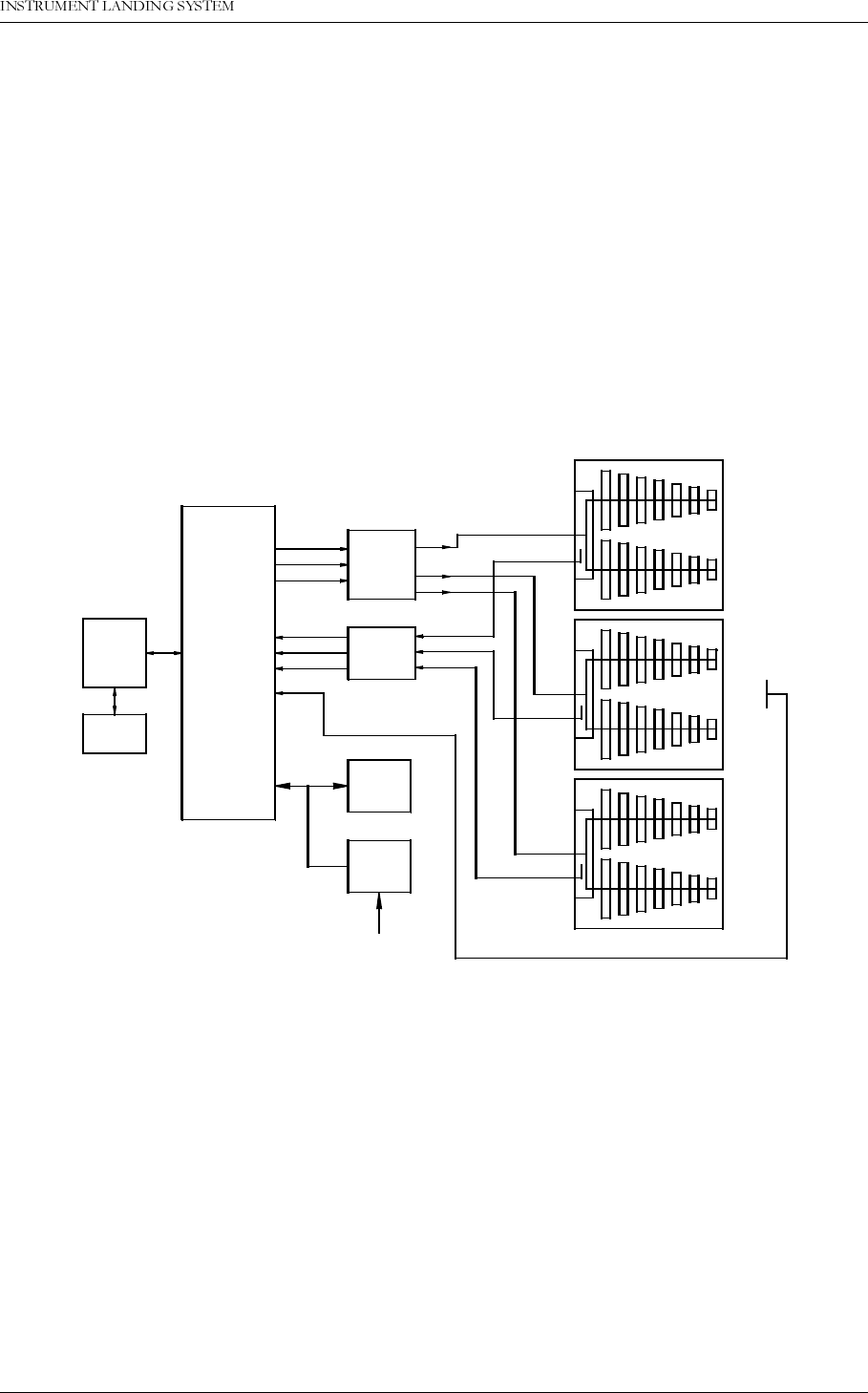
1DYLD$YLDWLRQ$6 6<67(0'(6&5,37,21
23(5$7,1*0$18$/1250$5&
3$57,'(6&5,37,21
1 SYSTEM DESCRIPTION
1.1 System Overview
The NM 7000-series Glidepaths comprises the following units or sub-systems:
• Glidepath Cabinet
• Power Supply
• Remote Control
• RMM System (Optional)
Figure 1-1 GP block diagram
The Antenna System with distribution and monitor networks are described in a separate man-
ual.
The Glidepath cabinet comprises:
• Dual transmitter/modulators
• Dual monitors in "2 out of 2" voting
• Priority and change-over system with local control panel
• Remote monitoring system with local display and RS-232 ports for local and remote PC
connections.
GP-BLOCK DIAGRAM
HBK205-1
TRANSMITTER
AND
MODULATOR
I and II
MONITOR
I and II
REMOTE
CONTROL
UNIT
SLAVE
PANEL
CSB CL
SBO CL
CSB CLR*
CL
CLR*
DS
NF
ANTENNA
DISTRIBU-
TION NETW.
**
MONITOR
NETWORK
24V
BATTERY
SUPPLY
POWER
MAINS INPUT
220V/110V AC
U
L
M
ILS Localizer
and Glide Path
GP
TRANSMITTER
***
* CLR signals only used for 2-frequency systems.
** Antenna distribution network not used for Null Reference.
*** Middle antenna used for M-Array and Modified M-Array.
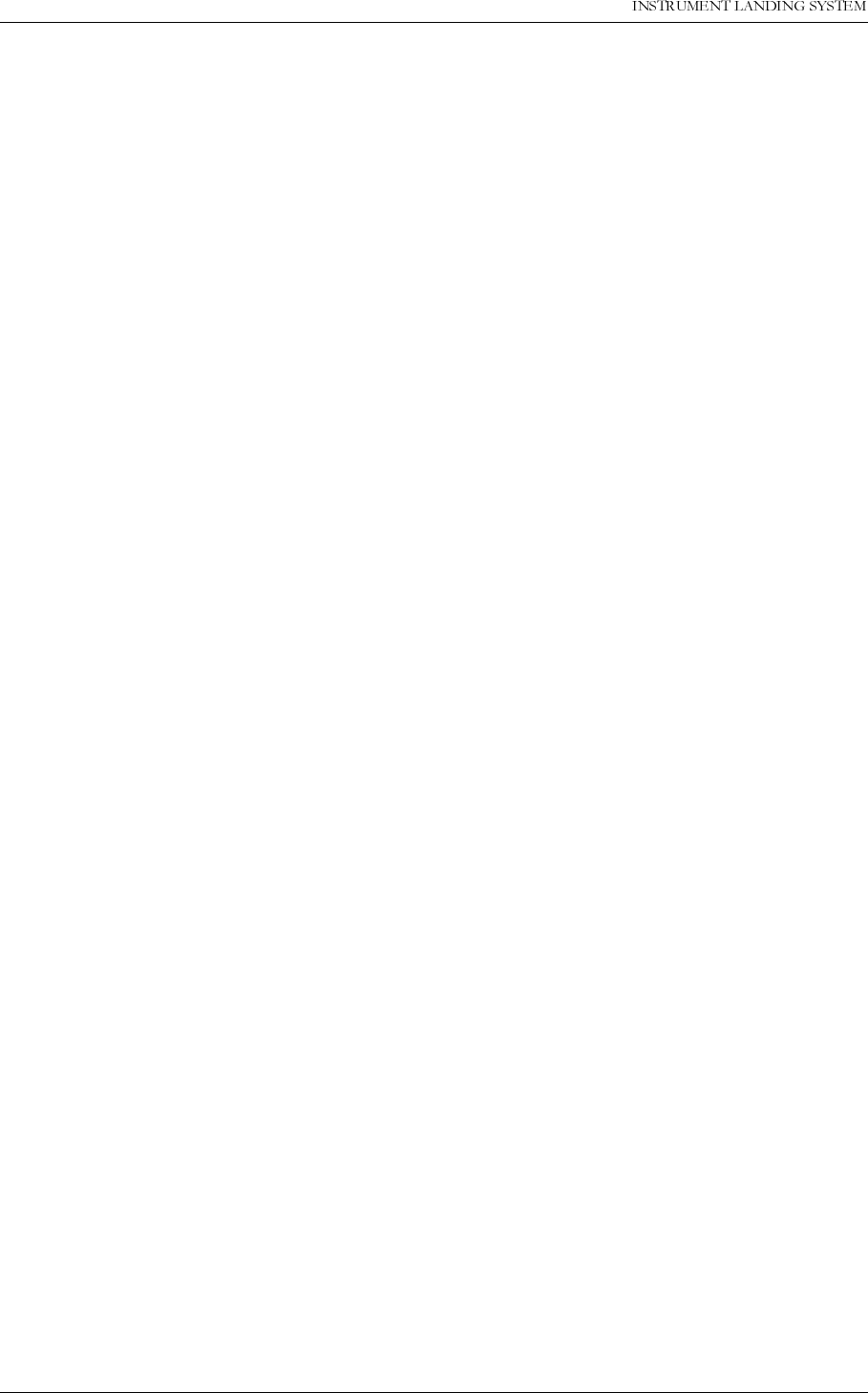
23(5$7,1*0$18$/
1250$5&
6<67(0'(6&5,37,21 1DYLD$YLDWLRQ$6
The Power supply is a separate, wall mounted unit. Back-up batteries are float charged, and
are connected to the GP cabinet.
The Remote Control unit is intended for installation in the tower or a technical room to give
remote control and status indication. An optional Remote Slave panel can be used if control
and status indication is required in additional positions.
The RMM system comprises the built-in RMS system in the GP cabinet, and a data program
running on a standard PC. The PC can be connected directly to the cabinet, or by modems
through leased or switched telephone lines.
1.2 Abbreviations
AC Alternating Current
ADC Analog to Digital Converter
AGC Automatic Gain Control
CL Course Line
CLR Clearance
COU Course
CPU Central Processing Unit
CS Course Sector
DAC Digital to Analog Converter
DC Direct Current
DDM Difference in Depth of Modulation
DF Difference Frequency
DL DC Loop
DS Displacement Sensitivity
DSP Digital Signal Processor
EEPROM Electrically Erasable Progammable Read Only Memory
EMC ElectroMagnetic Compatibility
EMI ElectroMagnetic Interference
EPROM Erasable Programmable Read Only Memory
FFT Fast Fourier Transform
FIFO First-In-First-Out
FPGA Field Programmable Gate Array
GPA Glidepath Power amplifier Assembly
I/F InterFace
I²C Inter Integrated Circuit
IIC Same as I²C
ILS Instrument Landing System
LED Light Emitting Diode
LF Low Frequency
LLZ Localizer
LPA Localizer Power amplifier Assembly
LRU Line Replacable Unit
MCU Monitor Combiner Unit
NAV NAVigation signals
NF Near Field
PC Personal Computer
RAM Random Access Memory
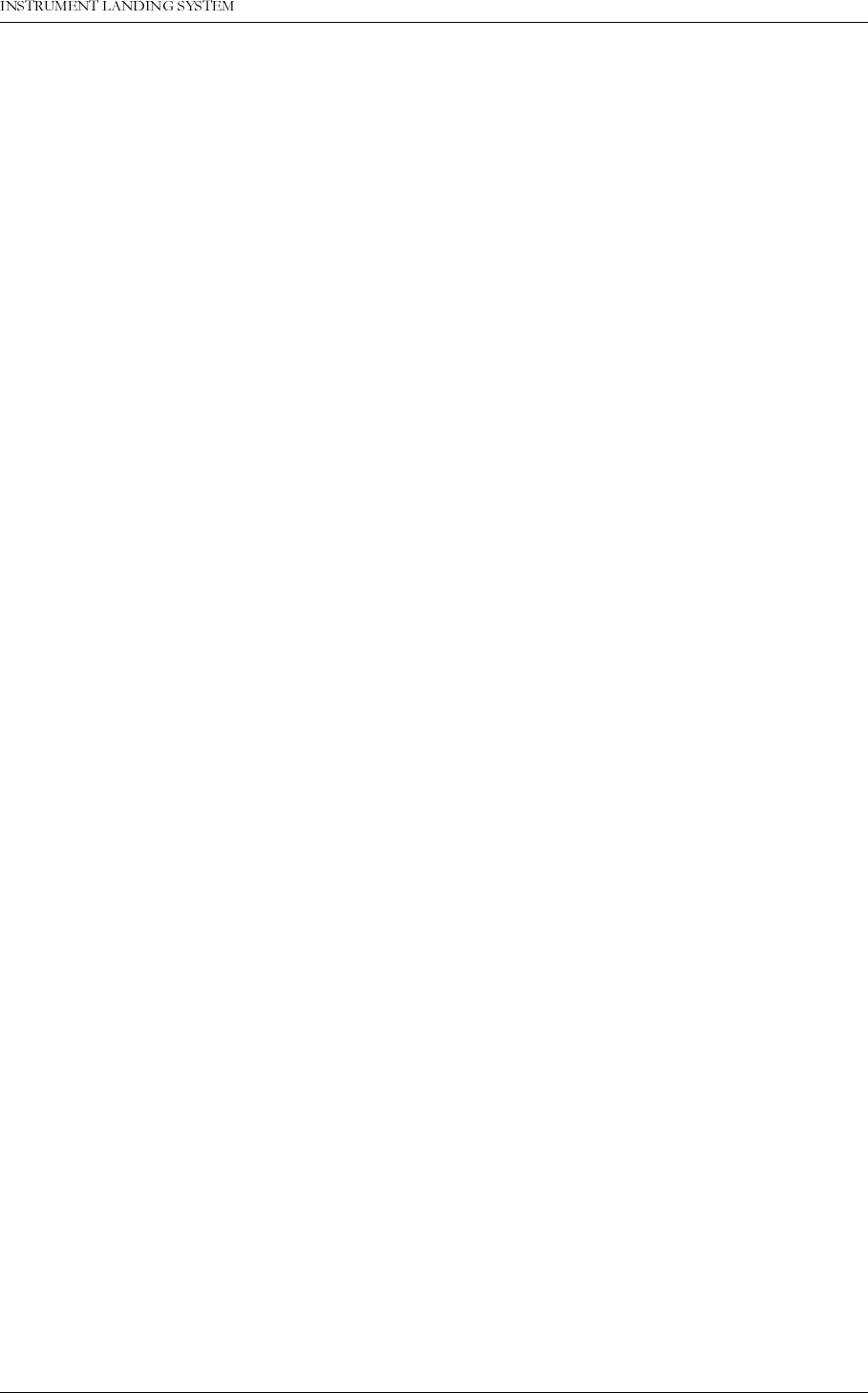
1DYLD$YLDWLRQ$6 6<67(0'(6&5,37,21
23(5$7,1*0$18$/1250$5&
RF Radio Frequency
RMM Remote Maintenance Monitor
RMS Remote Monitoring System
ROM Read Only Memory
RTC Real Time Clock
SC Station Control
SDM Sum in Depth of Modulation
SPA Same Parameter Alarm
SRAM Static Random Access Memory
STB Standby
SW SoftWare
TRM TeRMinator
TX Transmitter
UART Universal Asynchronous Receiver Transmitter
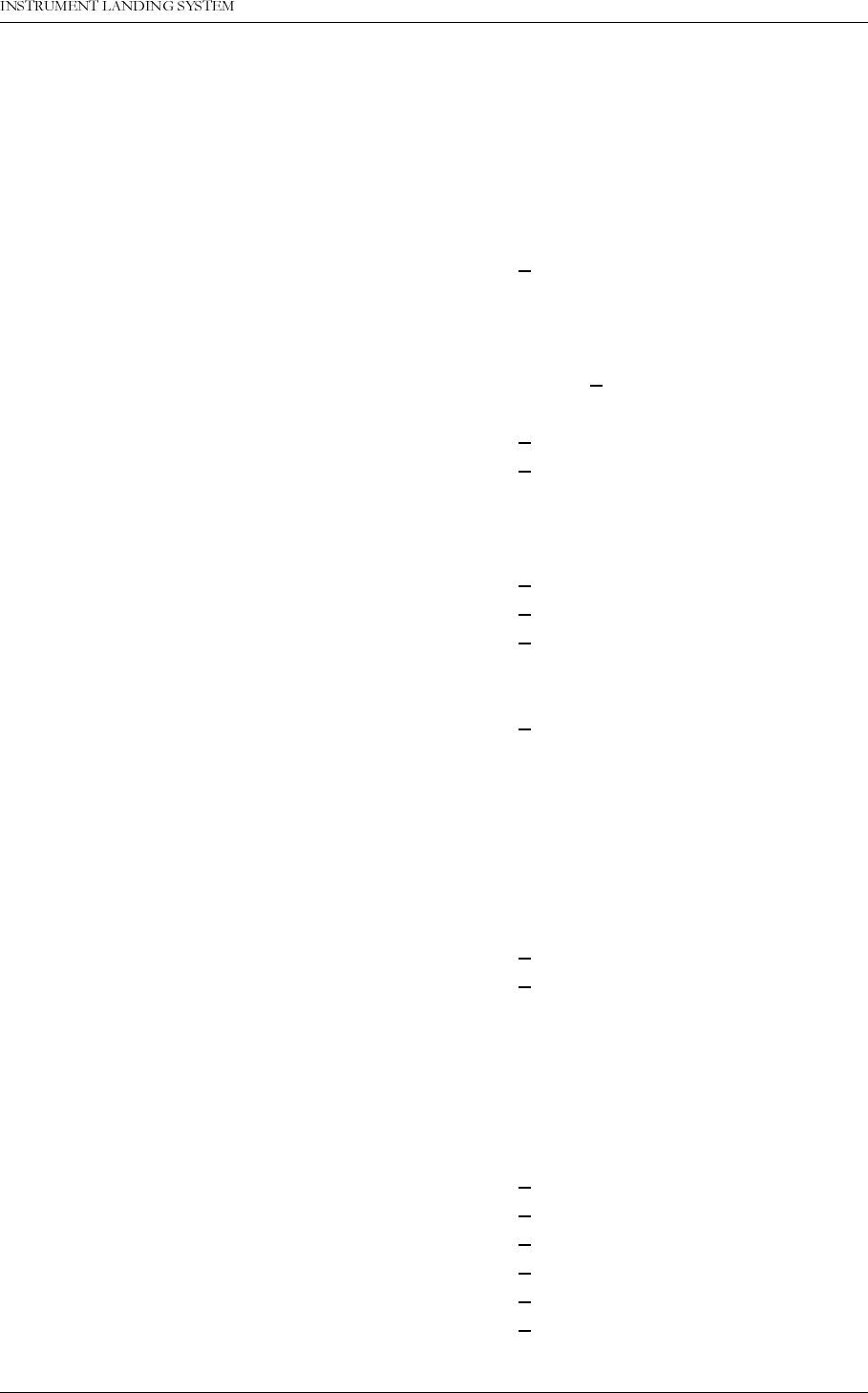
1DYLD$YLDWLRQ$6 7HFKQLFDOVSHFLILFDWLRQV
23(5$7,1*0$18$/1250$5&
2 Technical specifications
NM 7033 Two-Frequency Glidepath Cabinet.
2.1 Signal Minimum Performance GP
Transmitter
Frequency range 328.6-335.4 MHz
Frequency tolerance + 0.002%
Output power (CSB + SBO) course 3-7 W adjustable
Output power (CSB) clearance 0.3-1 W adjustable
Harmonic radiation 2.5 uW maximum
RF difference frequency (2-freq. only) 15 kHz + 5 kHz
Spurious 25 uW maximum
Output power stability + 0.2 dB
CSB/SBO stability + 0.3 dB
Modulator - course line
Modulation depth 90/150 Hz 40%
Adjustable range 10-44%
SDM stability + 0.8% SDM
DDM stability + 0.2% DDM
Frequency tolerance + 0.05 Hz
Total harmonic distortion (90/150 Hz) 1% maximum
Phase locking (90 Hz to 150 Hz) 5° maximum ref 150 Hz
SBO phaser adjustment range + 30°
Modulator - clearance
Modulation depth 80%
90 Hz component 20%
150 Hz component 60%
Adjustable range DDM 20-100% 150Hz dominance
Adjustable range SDM 20-90%
Stability + 0.2 dB
Frequency tolerance + 0.05 Hz
Total harmonic dist. (90/150 Hz) 1% maximum
Phase locking (90 Hz to 150 Hz) 5° maximum ref 150 Hz
Monitoring
Alarm functions Adjustable range (*)
RF power reduction 1-5 dB
Change of nominal CL + 10-60 uA
Change of nominal DS from nominal value + 10-60 uA
Change of nominal CLR (2-freq. only) + 10-60 uA
Change of nominal NF + 10-60 uA
Change of nominal SDM + 2-8% SDM
Difference frequency (2-freq. only) + 2-5 kHz
Total period of radiation out of tolerance 1-6 sec
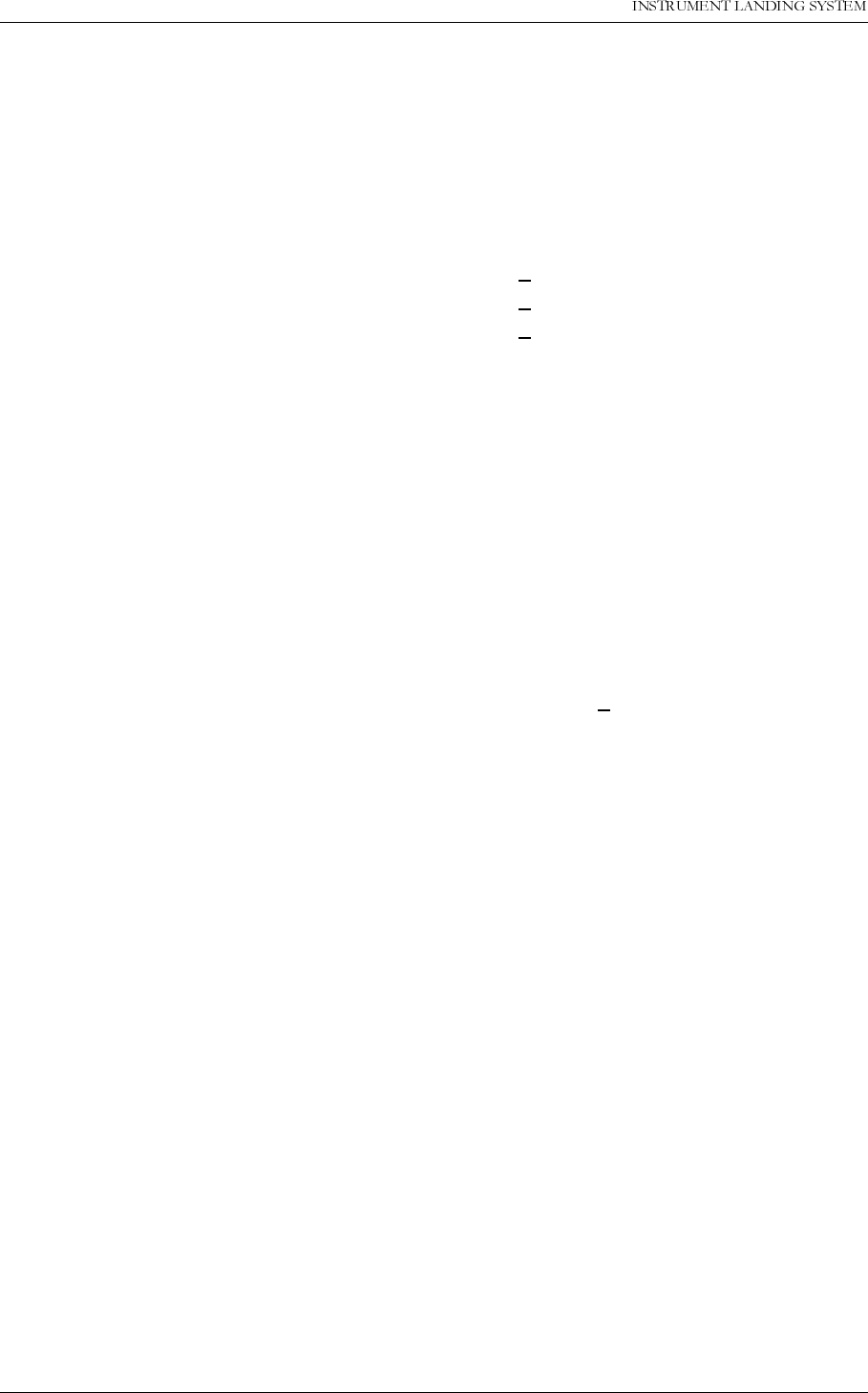
23(5$7,1*0$18$/
1250$5&
7HFKQLFDOVSHFLILFDWLRQV 1DYLD$YLDWLRQ$6
(*): Asymmetrical limits are possible
2.2 Environmental characteristics
2.3 EMC characteristics
2.4 Mechanical characteristics
The ILS rack is wall mounted. The remote control and slave panels fit a standard 3U (132mm)
Additional NF delay 0-20 sec
Line break, ILS-remote control (disable
optional).
Monitor input levels
Adjustment range, nominal level: -5 to –34 dBm
AGC range for less than 1% change in
SDM 5 dB
Monitor stability at nominal levels:
RF power values + 0,3 dB
DDM values + 1 uA
SDM values + 1% SDM
Warning functions:
RF power reduction 40-75% of alarm limit
Change of nominal CL 40-75% of alarm limit
Change of nominal DS 40-75% of alarm limit
Change of nominal CLR 40-75% of alarm limit
Change of nominal NF 40-75% of alarm limit
Change of nominal SDM 40-75% of alarm limit
Difference frequency 40-75% of alarm limit
Mains failure
Remote control
Data transmission medium 2-wire line, 600 ohm
Data modulation serial, FSK
Transmitter level -10dBm + 2 dB
Receiver dynamic range -10dBm to -34dBm
Operating temperature: -10 to +55 °
Storage temperature -30 to +60 °
EMR: EN 55022 class B
Spurious and harmonics: CISPR 22
Dimensions: (HxBxW)
ILS Rack: 1020x600x500 mm
Remote control: 129x71x170 mm
Slave panels: 129x41x170 mm
Weight: 85 kg - 95 kg depending on model
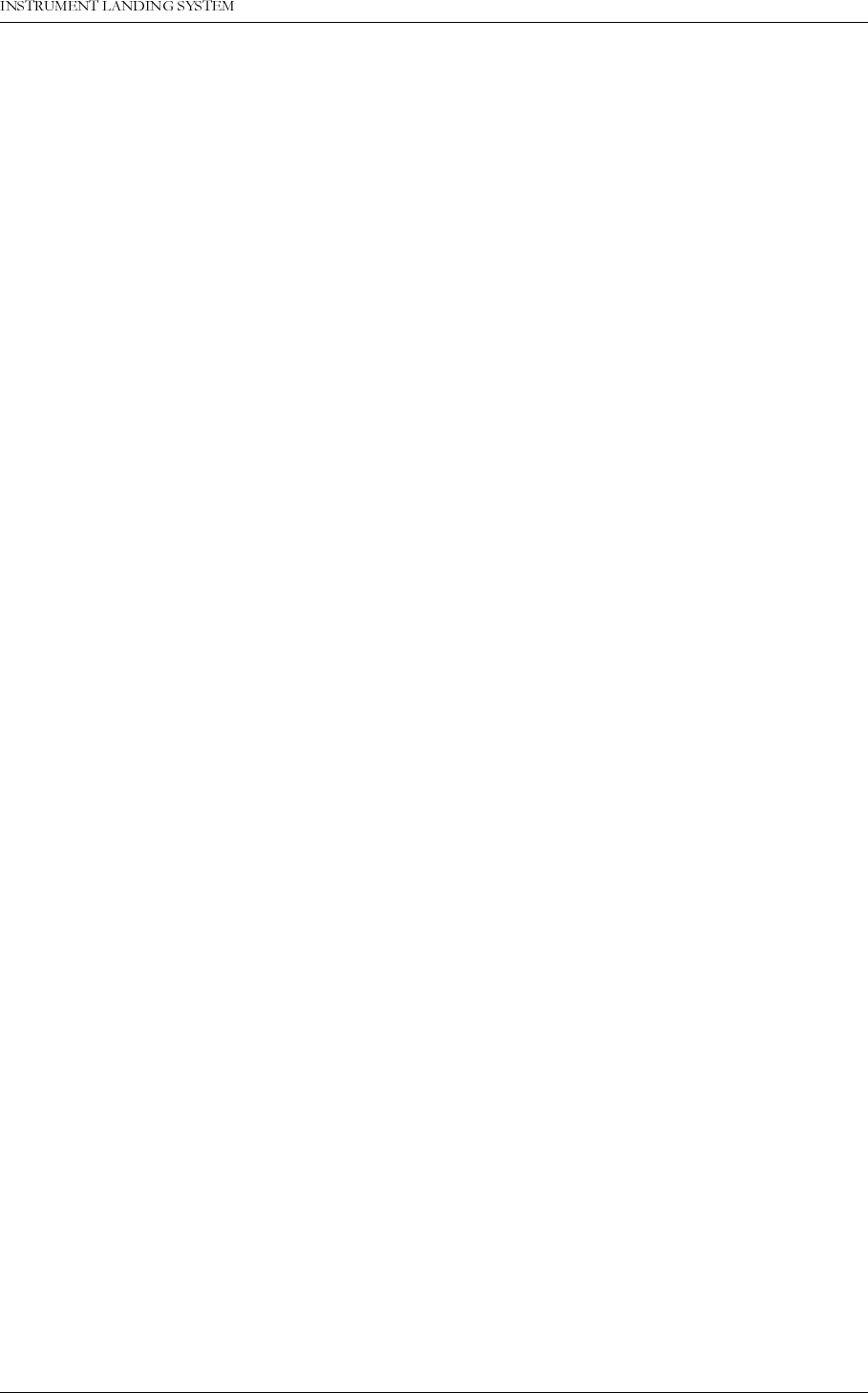
1DYLD$YLDWLRQ$6 7HFKQLFDOVSHFLILFDWLRQV
23(5$7,1*0$18$/1250$5&
high 19" subrack.
2.5 Power supply
External supply:
Input voltage: 230V +15%/-20%,45-65 Hz or 120V +15%/-20%,
45-65 Hz
Output voltage: 27,6V
Output current: 20A max
ILS cabinet:
Input voltage: 22-28V DC
Current consumption: 8A – 14A depending on configuration
Stand-by battery 24V DC nominal, 85 Ah-110Ah valve regulated
lead-acid battery recommended
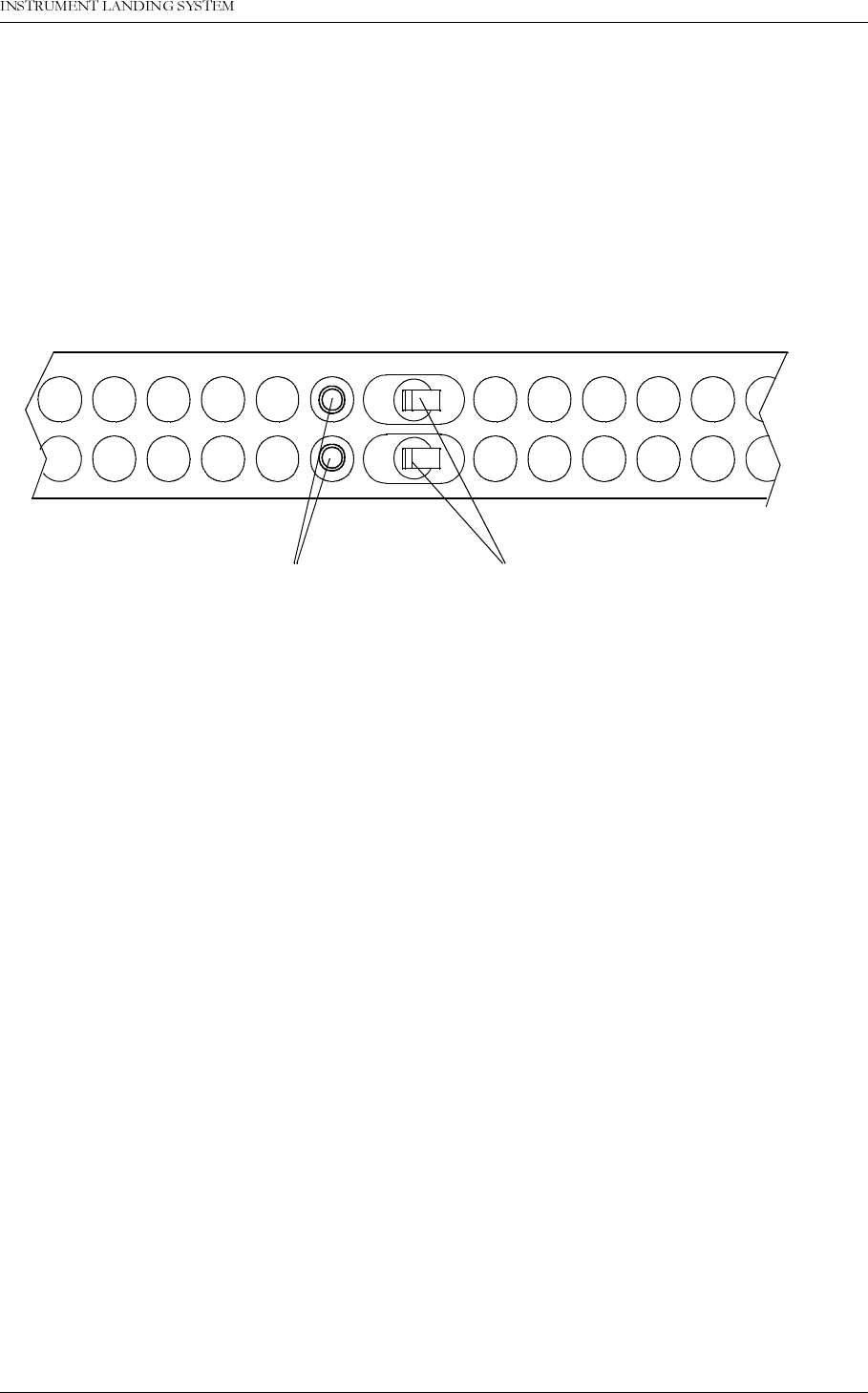
1DYLD$YLDWLRQ$6 0DLQFDELQHW
23(5$7,1*0$18$/1250$5&
3$57,,23(5$7,21
3 Main cabinet
3.1 Power on/off
The power ON/OFF switches are located on front of the main cabinet. Adjacent to the
switches are GND sockets for connecting wrist strap to ensure ESD-protected environment
when performing maintenance operations.
Figure 3-1 Power ON/OFF and GND Sockets Location
1 1
POWER ON/OFFGND SOCKETS
HBK548-1
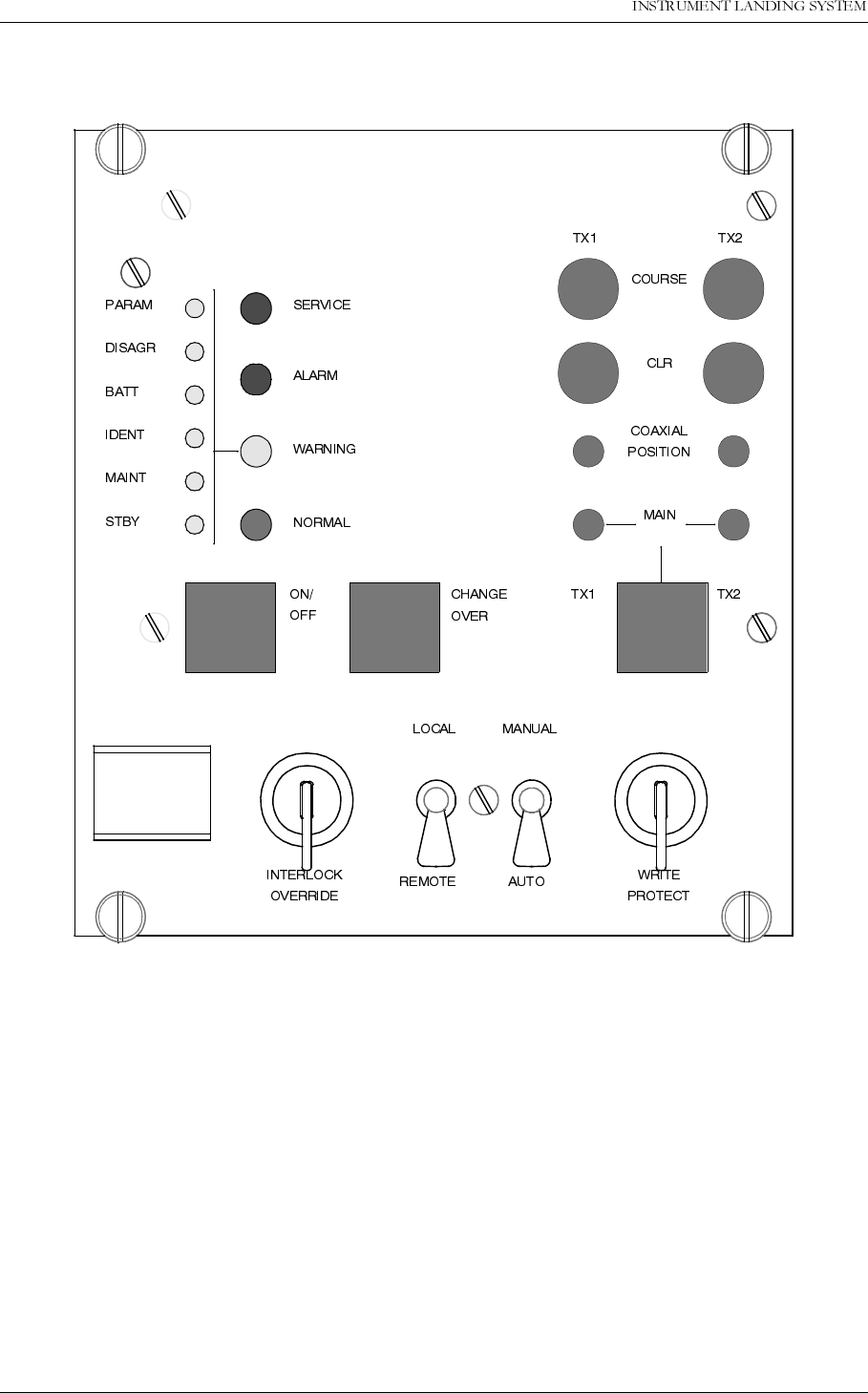
23(5$7,1*0$18$/
1250$5&
0DLQFDELQHW 1DYLD$YLDWLRQ$6
3.2 Local Control Operation
Figure 3-2 LC1217A front panel
3.2.1 Glossary
Changeover The transition from a normal ILS «on» state (coax pos=main select and active
main transmitters on air) to a normal ILS «standby on» state (coax pos. not
equal to main select, and standby transmitters active on air).
Shutdown The transition from any ILS state to a normal ILS «off» state (coax pos=main
select and no active transmitters).
Automatic When the ILS is in automatic mode of operation, any detected alarm(s) will lead
to either CHANGEOVER or SHUTDOWN.
Manual When the ILS is in manual mode of operation, the ILS state will not change if
alarm(s) are detected.
Interlock When an ILS is in active interlock mode (the interlock signal is an input to the
HBK 551/1
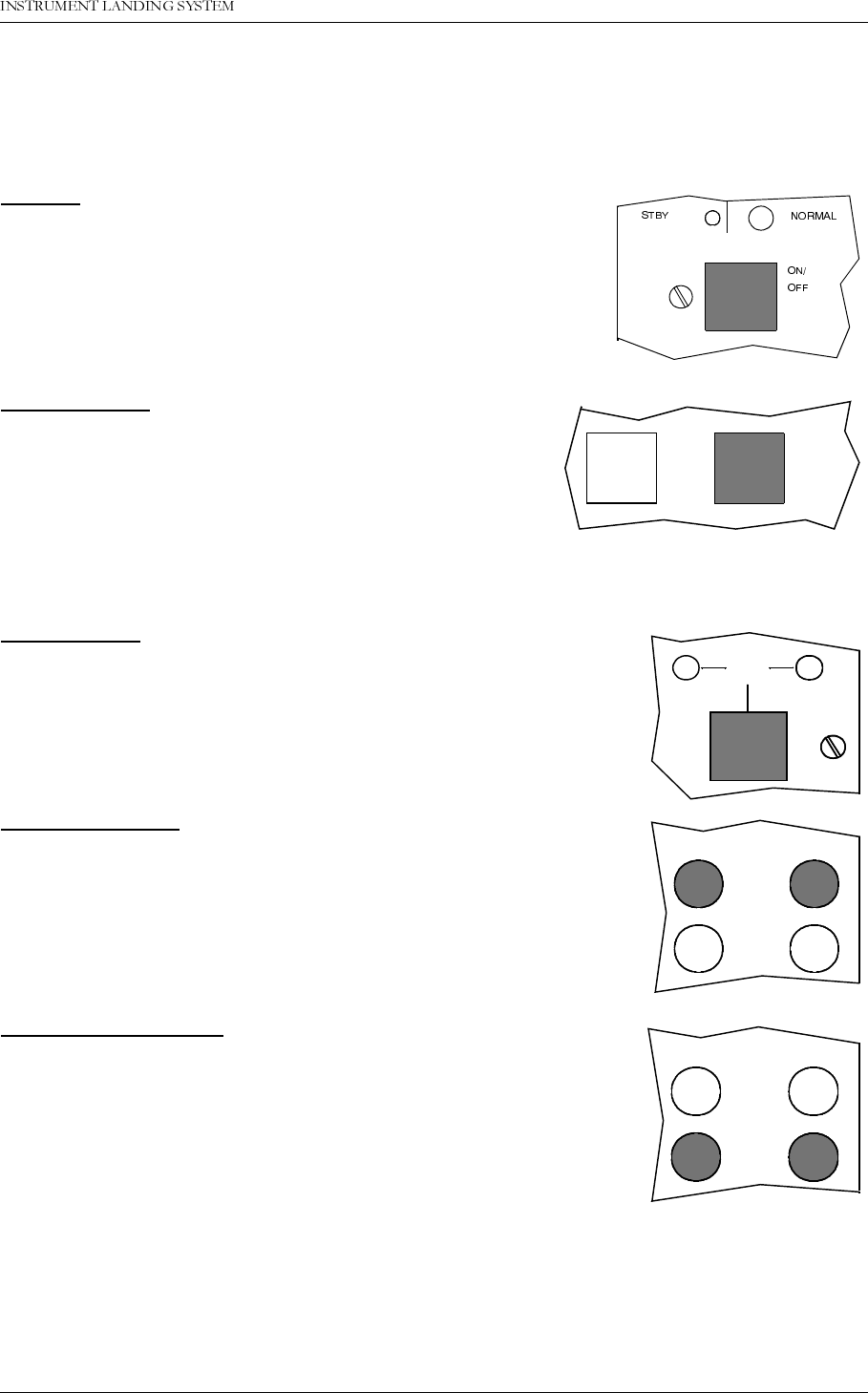
1DYLD$YLDWLRQ$6 0DLQFDELQHW
23(5$7,1*0$18$/1250$5&
remote control), the ILS will turn off all active transmitters and not allow them to
be turned on before the interlock condition is removed. This signal overrides
manual mode of operation.
3.2.2 Pushbuttons
ON/OFF
Used to:
• Toggle the ILS on/off.
Valid when:
• The LOCAL/REMOTE switch must be in LOCAL position, and
• The interlock signal is not active if the ILS is configured for
interlock.
CHANGEOVER
Used to:
• Toggle the coax relay and transmitters between TX1/
TX2 as the active transmitter(s).
Valid when:
• The LOCAL/REMOTE switch is in LOCAL position, and
• The ILS is «on» when the MANUAL/AUTO switch is in
AUTO position.
MAIN SELECT
Used to:
• Toggle between TX1/TX2 as the main transmitter.
Valid when:
• The LOCAL/REMOTE switch is in LOCAL position.
COURSE TX1/TX2
Used to:
• Toggle the COURSE TX1/TX2 on/off.
Valid when:
• LOCAL/REMOTE switch is in LOCAL position, and
• MANUAL/AUTO switch is in MANUAL position, and
• The interlock signal is active if the ILS is configured for interlock.
CLEARANCE TX1/TX2
Used to:
• Used to toggle the CLEARANCE TX1/TX2 on/off.
Valid when:
• CLEARANCE transmitters are present, and
• LOCAL/REMOTE switch is in LOCAL position, and
• MANUAL/AUTO switch is in MANUAL position, and
• The interlock signal is active if the ILS is configured for interlock.
3.2.3 Switches/Switchlocks
HBK603-1
ON/
OFF OVER
CHANGE
HBK604-1
TX2
MAIN
TX1
HBK605-1
CLR
TX2
COURSE
TX1
HBK606-1
CLR
TX2
COURSE
TX1
HBK607-1
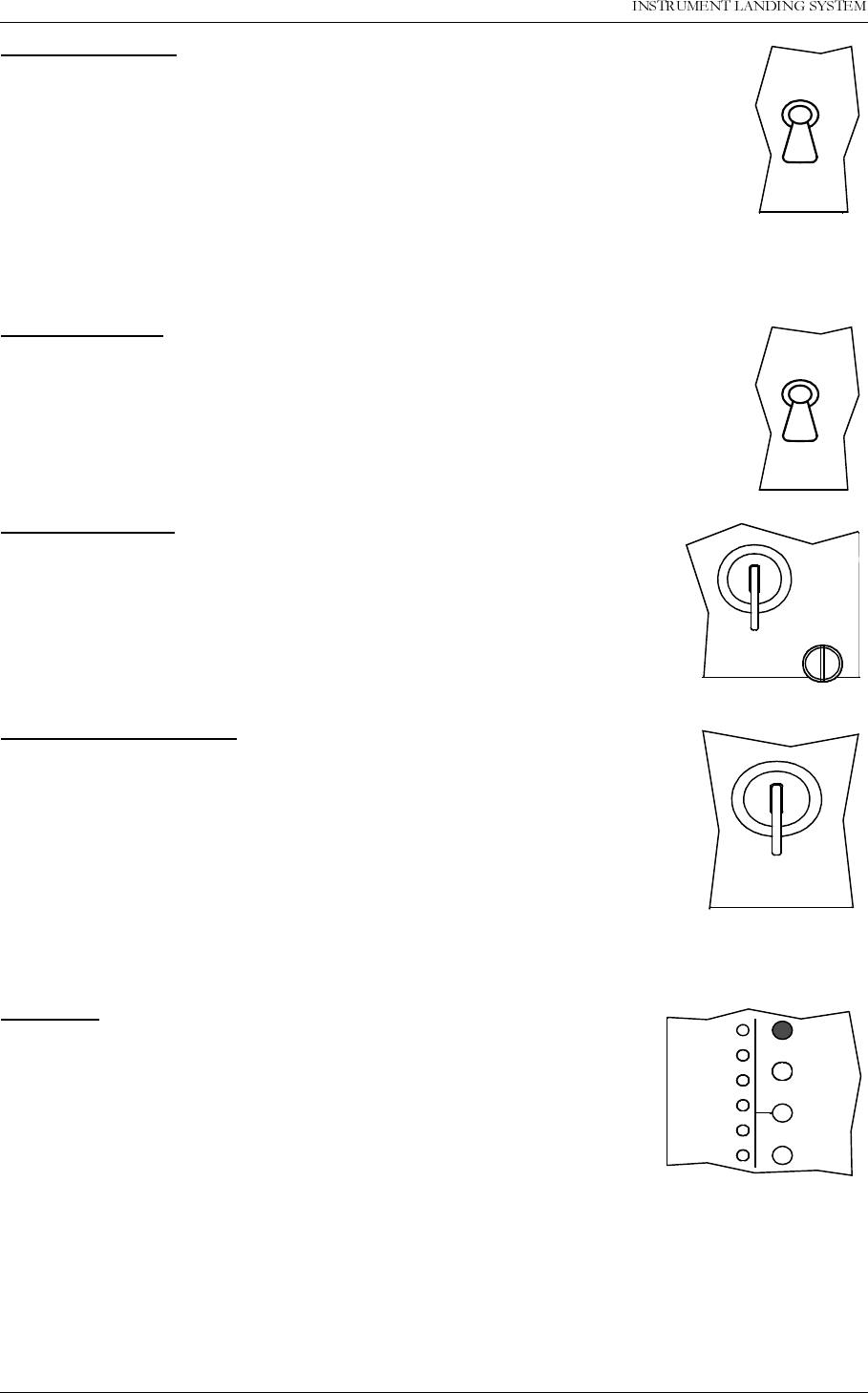
23(5$7,1*0$18$/
1250$5&
0DLQFDELQHW 1DYLD$YLDWLRQ$6
LOCAL / REMOTE
Used to:
• Select between LOCAL and REMOTE mode of operation. REMOTE mode of
operation will inhibit use of the local push-button (as described above) and
the use of the local serial communication port for entering RMS access level
2 and 3. LOCAL mode of operation will inhibit use of the remote control push-
buttons (ON/OFF, CHANGEOVER) and the use of the remote serial commu-
nication ports for entering RMS access level 2 and 3.
Valid when:
• The LOCAL/REMOTE switch is in LOCAL position.
MANUAL / AUTO
Used to:
• Select between AUTOMATIC and MANUAL mode of operation.
Valid when:
• The LOCAL/REMOTE switch is in LOCAL position.
WRITE PROTECT
Used to:
• Prevent changing of alarm limits and other ILS parameter adjust-
ments. Setting this switchlock in vertical/horizontal position will pre-
vent/not prevent entering of access level 3
Valid when:
•Always
INTERLOCK OVERRIDE
Used to:
• Override the interlock input to allow testing of transmitters. Using this
function will allow the local panel pushbuttons to be used (ON/OFF,
CHANGEOVER and the individual TX on/off keys).
Valid when:
• The LOCAL/REMOTE switch is in LOCAL position, and
• The MANUAL/AUTO switch is in MANUAL position.
3.2.4 System Status Indications
SERVICE
Used to:
• Indicate that the ILS is currently in SERVICE mode of operation.
This will also set the remote control to alarm state.
Activated by:
• EXTERNAL SERVICE line forced low (by LF1223A set in service
condition), or
• RMS in access level 2 or 3, or
• The LOCAL/REMOTE switch is in LOCAL position, or
• The MANUAL/AUTO switch is in MANUAL position, or
• MANUAL mode entered from RMS, or
• Mismatch between the WRITE PROTECT switch and configuration strap setting on U6
(strap position 6-15).
REMOTE
LOCAL
HBK609-1
AUTO
MANUAL
HBK610-1
WRITE
PROTECT
HBK611-1
INTERLOCK
OVERRIDE
HBK612-1
MAINT
STBY
BATT
IDENT
NORMAL
ALARM
WARNING
PARAM
DISAGR
SERVICE
HBK608-1
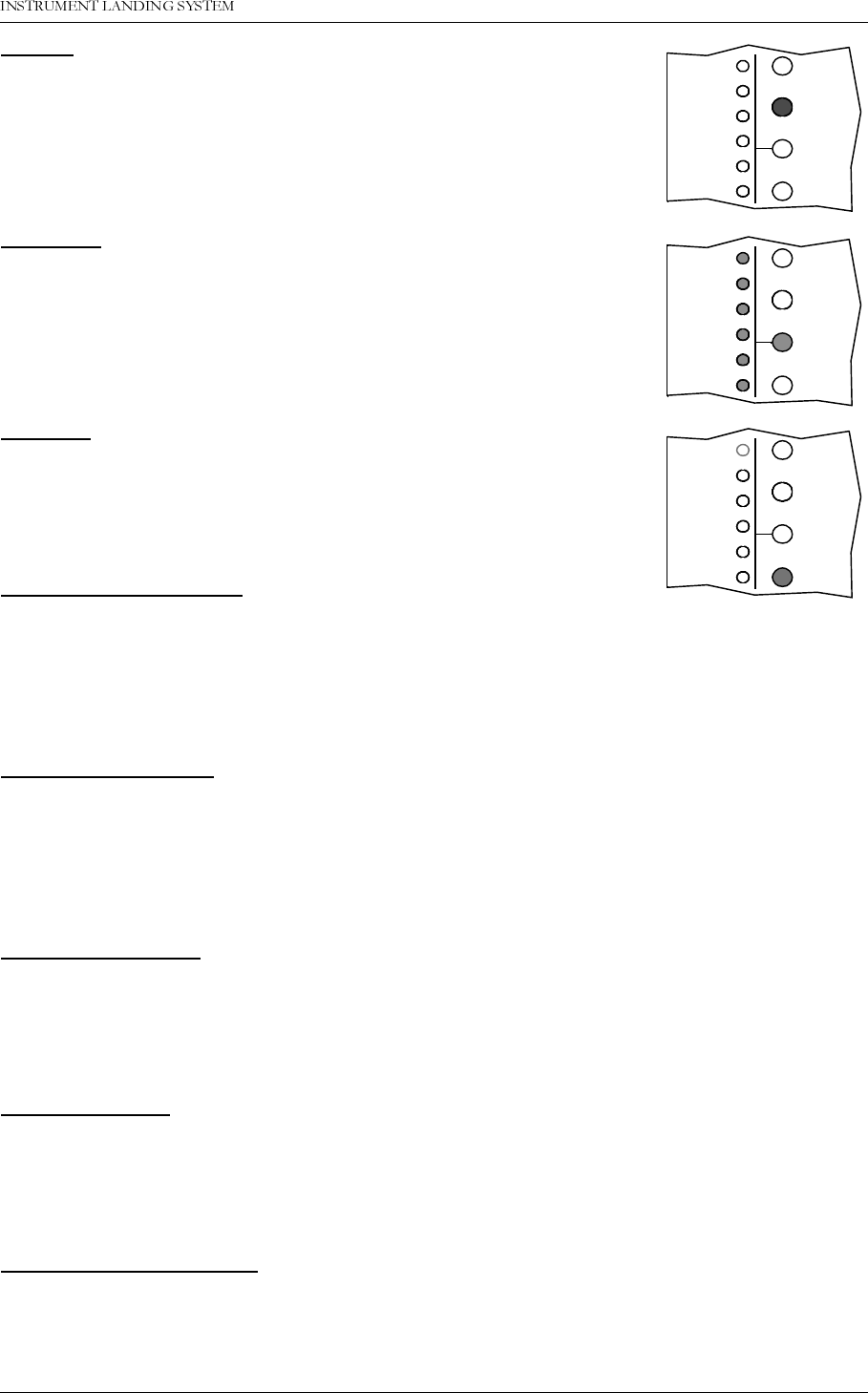
1DYLD$YLDWLRQ$6 0DLQFDELQHW
23(5$7,1*0$18$/1250$5&
ALARM
Used to:
• Indicate that the ILS has detected an alarm condition.
Activated by:
• One or more alarms present.
WARNING
Used to:
• Indicate that the ILS has detected one or more warning conditions.
Activated by:
• Warning condition(s) detected by RMS.
NORMAL
Used to:
• Indicate that no alarm conditions are detected by the ILS.
Activated by:
• No alarms present.
PARAMETER WARNING:
Used to:
• Indicate that there are one or more monitor parameter warnings present. The warnings
from the monitor 1/monitor 2 are voted before displayed.
Activated by:
• One or more monitor parameters outside the warning limits.
MONITOR DISAGREE
Used to:
• Indicate that monitor 1 and monitor 2 disagrees on which parameters that are in alarm
state.
Activated by:
• Difference in monitor 1/monitor 2 alarm detection.
BATTERY WARNING
Used to:
• Indicate that the ILS is running using the 27V battery.
Activated by:
• Loss of mains for charging the 27V battery.
IDENT WARNING
Used to:
• Indicate that the ident is faulty for LLZ.
Activated by:
• Loss of ident Morse coding for LLZ.
MAINTENANCE WARNING
Used to:
• Indicate that one or more of the maintenance parameter warnings detected.
Activated by:
MAINT
STBY
BATT
IDENT
NORMAL
ALARM
WARNING
PARAM
DISAGR
SERVICE
HBK613-1
MAINT
STBY
BATT
IDENT
NORMAL
ALARM
WARNING
PARAM
DISAGR
SERVICE
HBK614-1
MAINT
STBY
BATT
IDENT
NORMAL
ALARM
WARNING
PARAM
DISAGR
SERVICE
HBK615-1
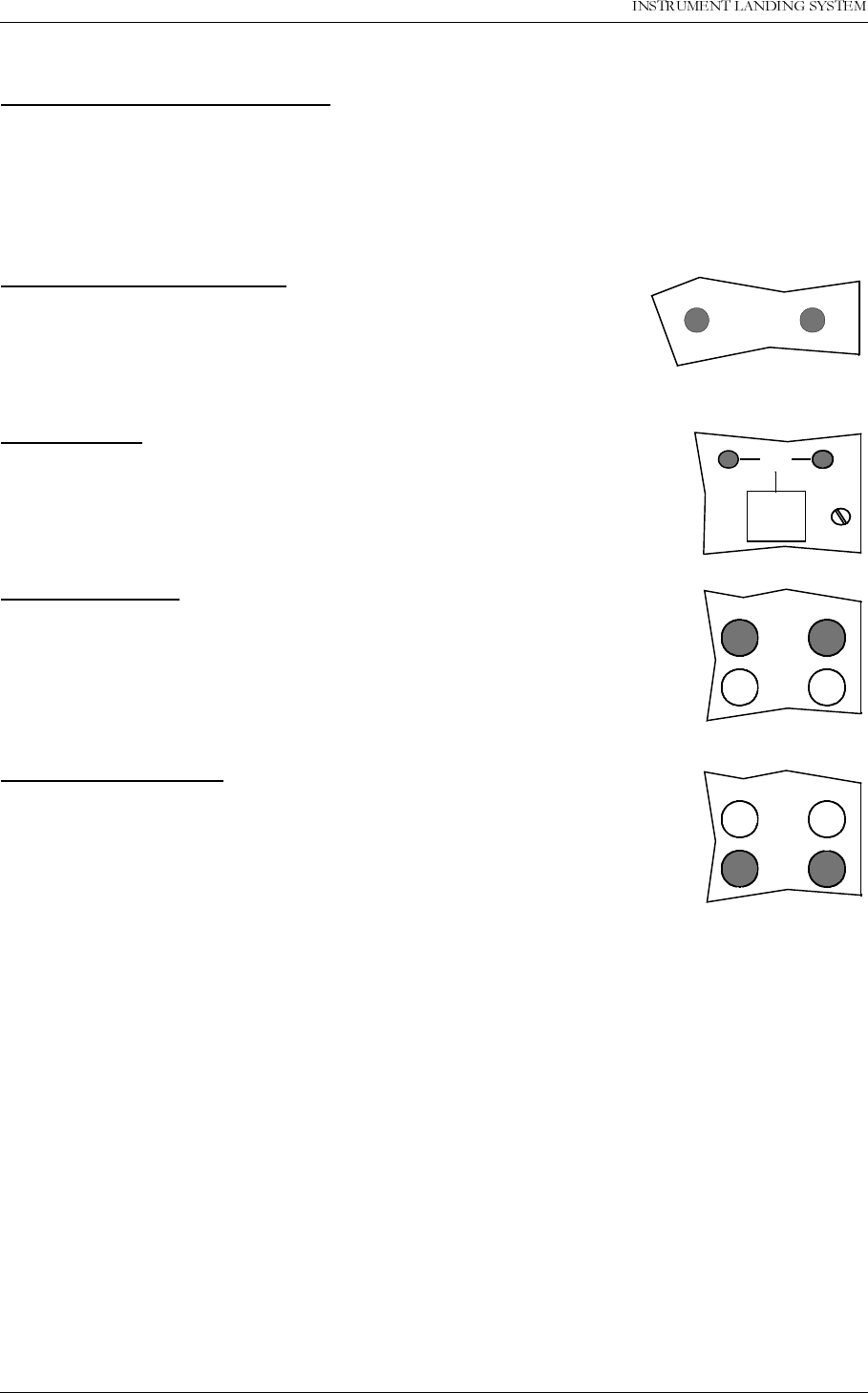
23(5$7,1*0$18$/
1250$5&
0DLQFDELQHW 1DYLD$YLDWLRQ$6
• One or more maintenance parameters faulty or outside limits.
STANDBY TRANSMITTER ON AIR
Used to:
• Indicate that coax position directs the standby transmitters to the antenna and the main
transmitters to the dummy load.
Activated by:
• Coax position differs from transmitter main select.
COAXIAL POSITION TX1/TX2
Used to:
• Indicate the position of the coax relay.
Activated by:
• Coax relay position.
MAIN TX1/TX2
Used to:
• Indicate which transmitter that is defined as main.
Activated by:
• Main select position.
COURSE TX1/TX2
Used to:
• Indicate the status of COURSE 1/COURSE 2 status. If illuminated the
transmitter is on.
Activated by:
• Transmitter «on».
CLEARANCE TX1/TX2
Used to:
• Indicate the status of CLEARANCE 1/CLEARANCE 2 status. If illumi-
nated the transmitter is on.
Activated by:
• Transmitter «on».
COAXIAL
POSITION
HBK616-1
TX2
MAIN
TX1
HBK617-1
CLR
TX2
COURSE
TX1
HBK606-1
CLR
TX2
COURSE
TX1
HBK607-1
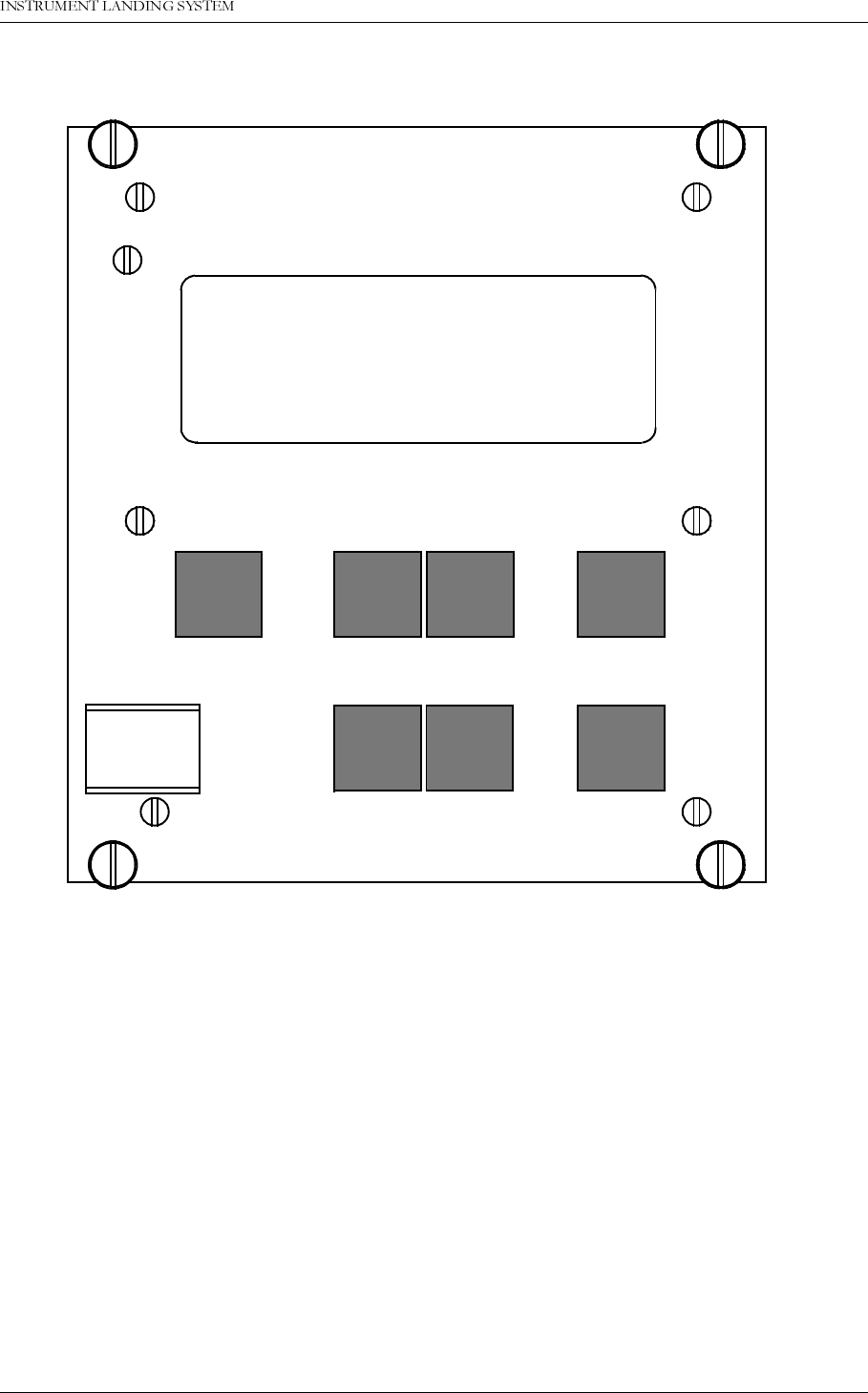
1DYLD$YLDWLRQ$6 0DLQFDELQHW
23(5$7,1*0$18$/1250$5&
3.3 Local Keyboard/Display Operation
Figure 3-3 The local keyboard/display
3.3.1 The menu structure.
The front panel menu system includes a 20x4character LCD with 7 dedicated pushbutton
keys. The system is organised as a top-down menu tree-structure where the main menu is the
default entering point.
The main menu screen has three menu-options. The options are divided into the three access
levels; level 1 with basic readout functions, level 2 with test and control functions and level 3
with permanent system parameter settings and configuration changes.
PREVESC
-+
NEXT ENTER
HBK550-1
QUICK
READ
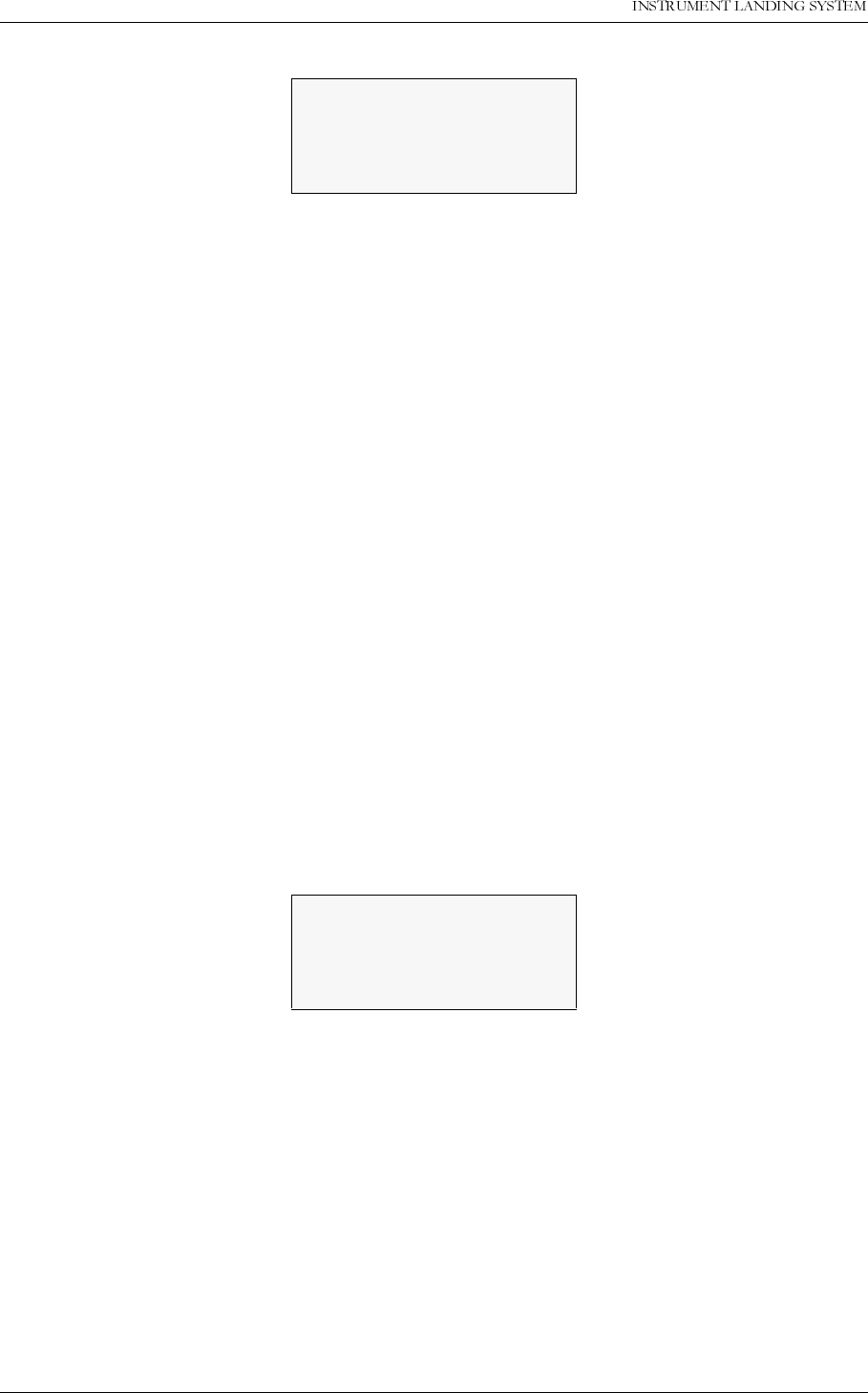
23(5$7,1*0$18$/
1250$5&
0DLQFDELQHW 1DYLD$YLDWLRQ$6
Figure 3-4 The top level main menu screen.
3.3.2 Handling the different menuscreens.
The menu system consists of five basic screen types; menu-screens, readout-screens, tog-
gle-screens, input/storing-screens, and the quick read screens.
3.3.2.1 The menu screen
The menu screen is controlled by the key-buttons: <PREV> <NEXT> <ENTER> and <ESC>.
The menu options are formatted as a long list where each option holds one character line. If a
menu screen includes more than four options, a small arrow-indicator will be displayed in the
lower-right corner. This informs the user that more than four menu options are available. The
blinking arrow cursor left to the menu-text is controlled by the <NEXT> and <PREV> keys.
The <ENTER> key activates the menu options left to the arrow-cursor.
The <ESC> key brings the user one menu-level upwards or back in the menu-tree-struc-
ture.The menu scrolls down if the user pushes the <NEXT> key when the arrow-cursor is at
the lower line and the arrow indicator is displayed in the lower-right corner. The menu will in
the same way scroll upwards by pushing the <PREV>-key in a corresponding situation.
3.3.2.2 The readout screen
The readout screens display the various monitor and maintenance parameter readings. The
screens are entered by stepping through the menu options. The <ESC> key brings the user
back to the last menu-screen again. The parameter readings are continuously updated.
Figure 3-5 A typical readout screen: CL DDM.
3.3.2.3 The toggle screens
The toggle screens offer the user to choose between two or more options. The options text is
enclosed by two blinking square-brackets. The plus «+» and minus «-» keys step through the
various options. The <ENTER> key activates the chosen toggle-option. The <ESC> keys
leaves the screen without activating any of the options.
>Read syst para L1
Local settings L2
Syst settings L3
CL readout M1 M2
DDM.: 0.1% 0.1%
Al U +1.5% +1.5%
Wa U -1.5% -1.5%
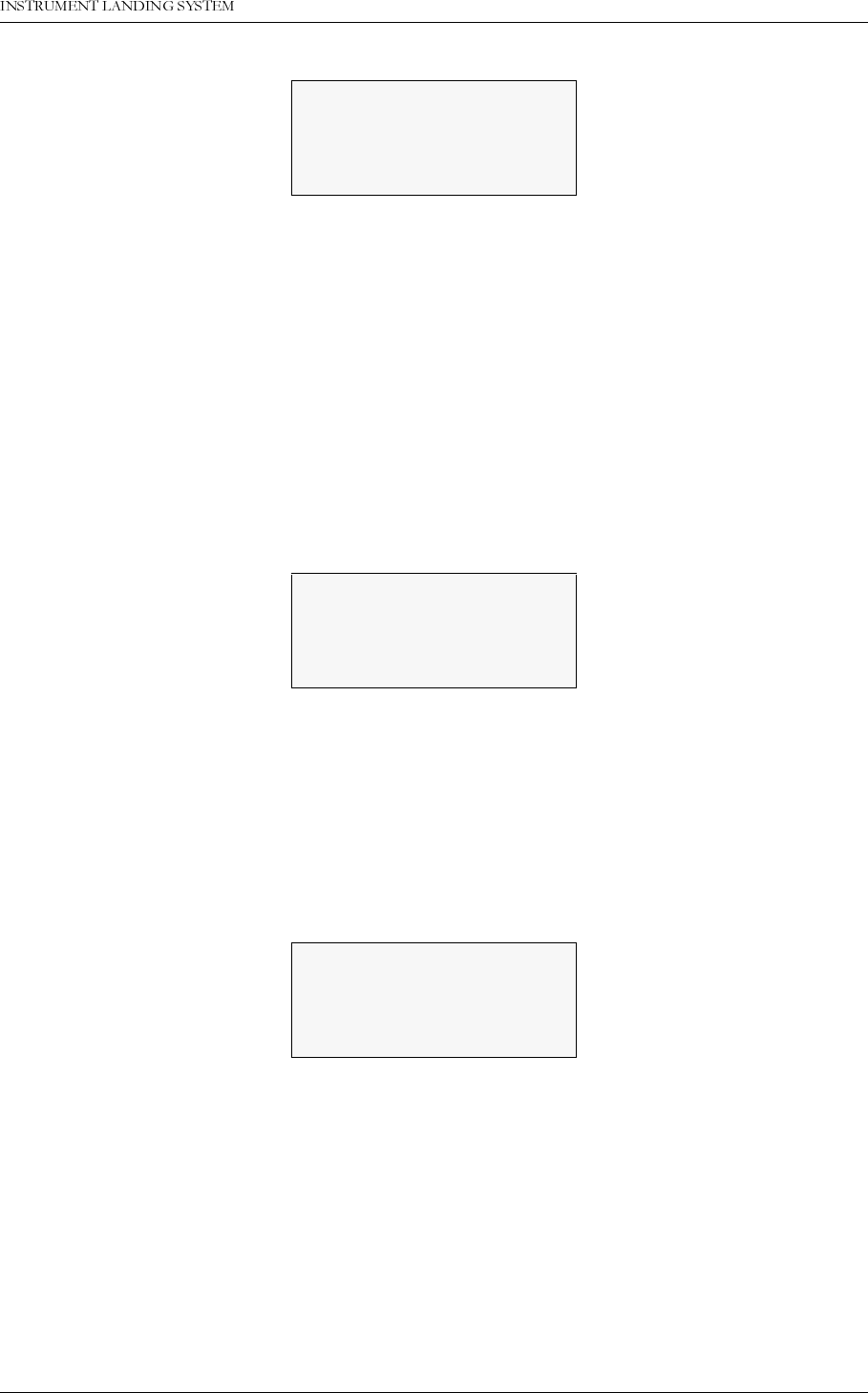
1DYLD$YLDWLRQ$6 0DLQFDELQHW
23(5$7,1*0$18$/1250$5&
Figure 3-6 A typical toggle screen: TX1 90Hz on/off.
3.3.2.4 Input/Store screen
The user can change the various parameter alarm and warning settings in the input/storing-
screens. A virtual cursor is controlled by the <PREV> and <NEXT> keys. An input field num-
ber will blink if the cursor is moved to the correct position. The blinking limit values can now be
changed by pushing the plus «+» and minus «-» keys. If the input field is digital, the valid
options will be «False» and «True» when the plus «+» and minus «-» keys are pushed.
When all the input numbers in the screen are changed to the preferred new values, the cursor
must be moved to the (STORE)-field in the upper left corner. When the cursor is placed at this
(STORE)-field, the brackets will start blinking. The <ENTER> key will now store the new val-
ues on the screen in the ILS. The <ESC> key leaves the screen unchanged.
Figure 3-7 A typical input/store screen: CL DDM
3.3.2.5 The quick read screens
The quick read screens are access by pushing the <QUICK READ> key. The key toggles
between the original menu tree and the quick read screens. The <QUICK READ> button can
be pushed at all times, not changing the original menu-screens. The quick read screens
include only the basic monitor readings. The <PREV> and <NEXT> keys step through the
quick read screens.
Figure 3-8 A typical quick read screen: CL.
3.3.3 The access levels.
The level 3 menu options must be entered by typing a 4 character password. The level 2
menu can be entered as an ordinary menu-option.
3.3.3.1 Level 2
To enter the level 2 menu option, the front panel switches must be in the LOCAL and MAN-
UAL positions. The remote panel access switch must also be in ACCESS position. The user is
TX 1 90 Hz on/off
[90 Hz tone on]
CL <store> M1 M2
DDM.: 0.1% 0.1%
Al U +1.5% +1.5%
Wa U -1.5% -1.5%
CL %DDM %SDM RFv
M1 0.1 40.0 3.0
M2 0.1 40.0 3.0
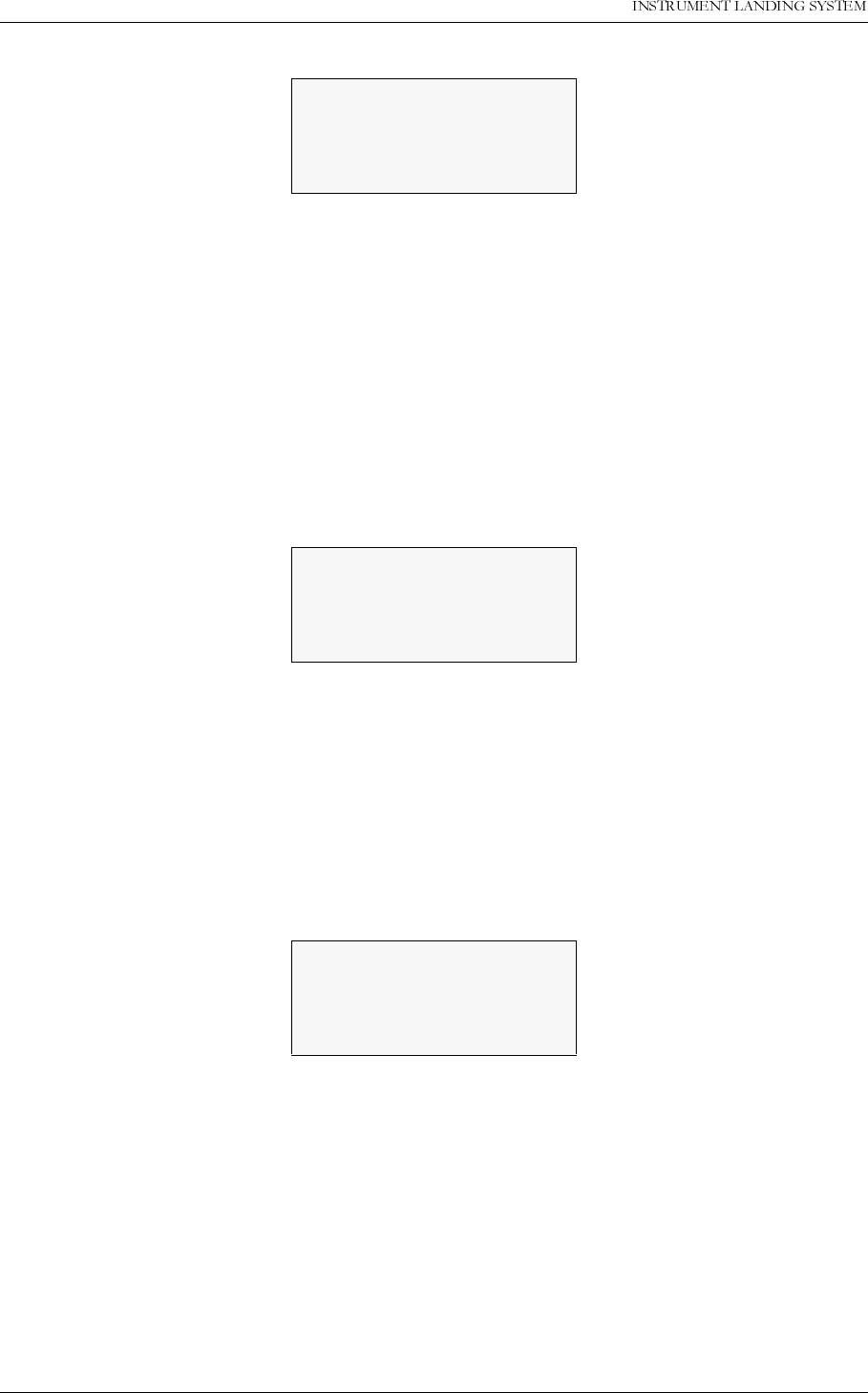
23(5$7,1*0$18$/
1250$5&
0DLQFDELQHW 1DYLD$YLDWLRQ$6
denied access if the switches are not correctly set.
Figure 3-9 An access denial screen: Switch in REMOTE position.
3.3.3.2 Level 3
To enter the level 3 menu option, the front panel switches must be as for level 2 access. In
addition the WRITE PROTECT switch must be in «ACCESS» position. The user must key a 4
character password to enter level 3 access. The access-screen is operated similarly to an
input/store-screen. The blinking cursor is moved by the <PREV> and <NEXT> keys. A blink-
ing input-field is changed by the plus «+» and minus «-» keys.
When the correct password is entered, the cursor must be moved to the <level 3 access>-
field. The brackets will then start blinking. The <ENTER> key will now bring the user to the
level3 options. The <ESC> key leaves the screen back to the main menu.
Figure 3-10 Level 3 access screen.
3.3.3.3 Leaving the access levels
If the user enters level 2 or 3, an extra menu line is added in the main menu screen. This is a
leave current access level option. The user must enter this menu option to quit the current
access level - typically when leaving the ILS.
The access levels are also left when the front panel switches are changed to an illegal posi-
tion. (e.g. switch in REMOTE position)
Figure 3-11 The top level main menu screen: User in level 3 access.
3.3.4 Function listing
The menu system includes the following functionality.
3.3.4.1 Level 1
Readout of all the monitor values, warning and alarm limits.
Readout of all the maintenance values and warning limits.
Readout of all the delays.
Readout of all the TX1 and TX2 configurations.
Local switch on
Front panel in
REMOTE position
Push <ESC>
LEVEL ACCESS 3
m m
m m
<level3 access>
>Read syst para L1
Local settings L2
Syst settings L3
Leave access 3
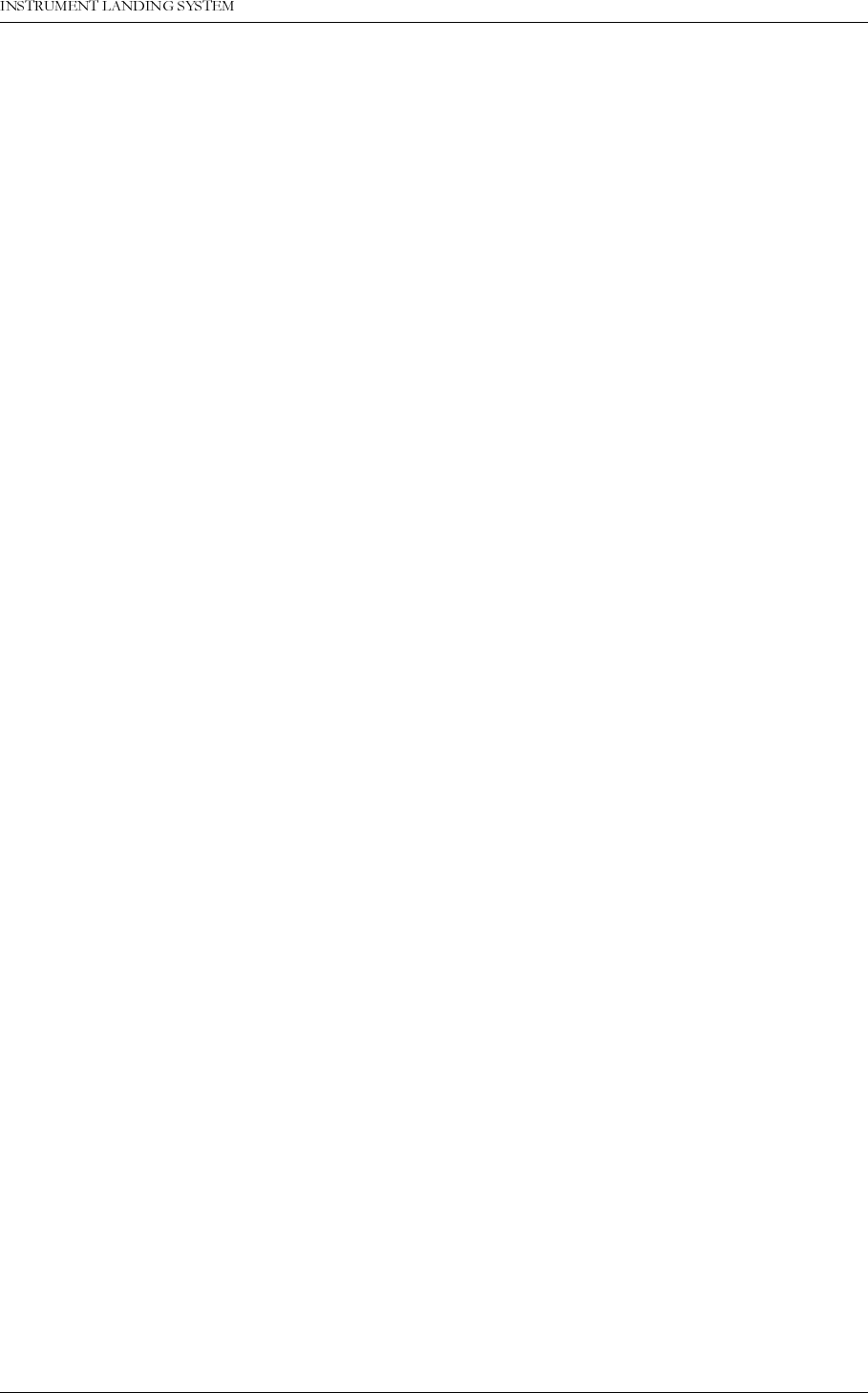
1DYLD$YLDWLRQ$6 0DLQFDELQHW
23(5$7,1*0$18$/1250$5&
3.3.4.2 Level 2
Ident. configurations with morse signal settings to normal, continuous, TST or off on TX1/TX2.
Local morse speaker on/off on the transmitters.
TX1 and TX2: test-signal 90 Hz or 150 Hz dominance on/off.
TX1 and TX2: 90/150 Hz on/off.
Communications.
3.3.4.3 Level 3
Settings of all the monitor warning and alarm limits.
Settings of all the maintenance warning limits.
Settings of all the delays.
Settings of all the TX1 and TX2 configurations.
3.3.5 The menu tree
The top 3 levels of the menu tree is shown in Figure 3-12.
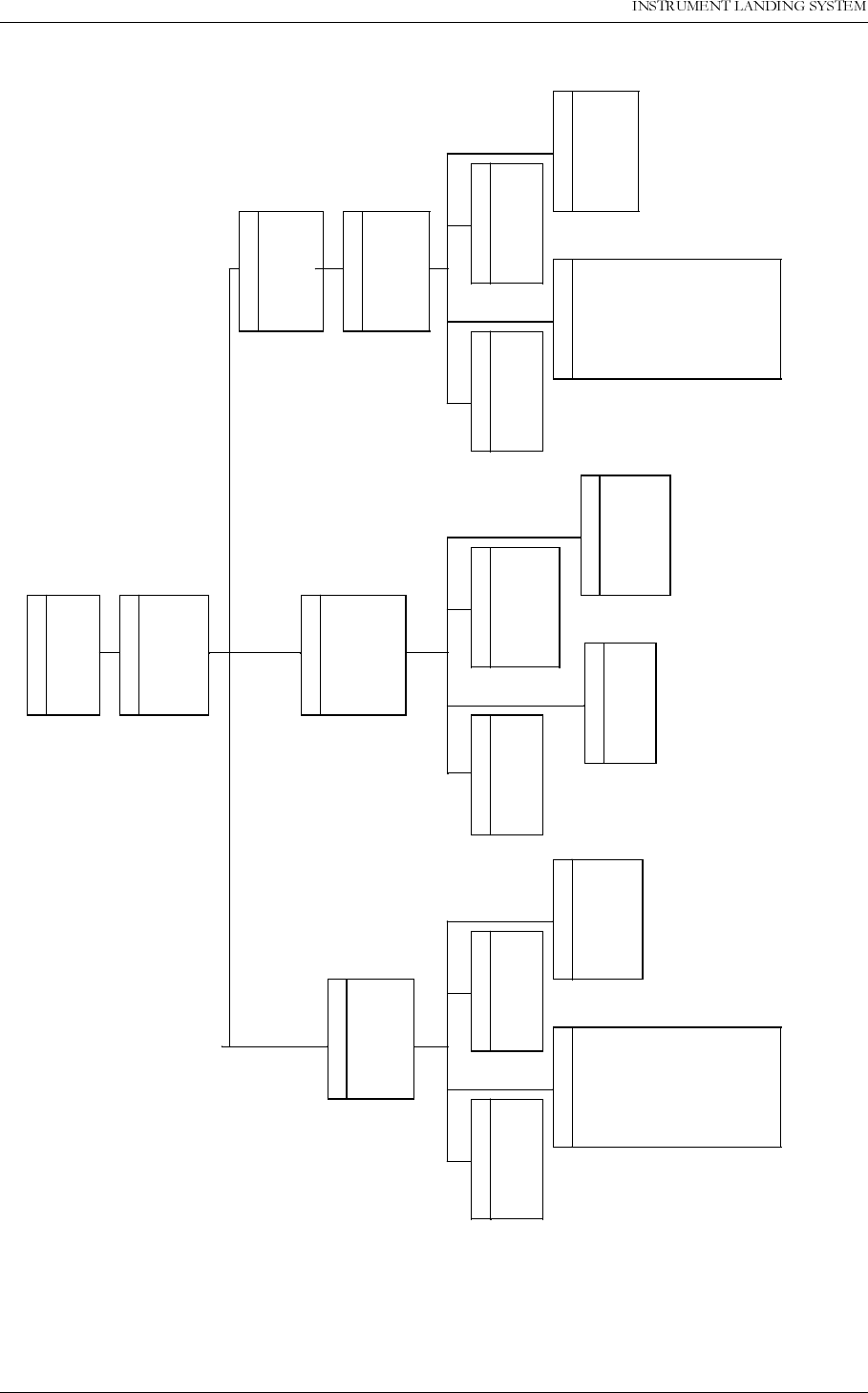
23(5$7,1*0$18$/
1250$5&
0DLQFDELQHW 1DYLD$YLDWLRQ$6
Figure 3-12 The menu tree: The top levels
<ESC>
<correct password>
<enter selection>
<enter selection> <enter selection>
<enter selection>
TX1 90Hz on/off
TX1 150Hz on/off
TX2 90Hz on/off
TX2 150Hz on/off
TX1 configuration
TX2 configuration
Test signals TX1
Test signals TX2
TX configuration
Test sig TX1
Test sig TX2
Test DDM signals
TX1 configuration
TX2 configuration
Test signals TX1
Test signals TX2
TX configuration
Morse mode TX1
Morse mode TX2
Set ident speaker
Ident config TX 90/150Hz on/off
Ident config.
Test DDM signals
TX 90/150Hz on/off
Communications
Reset hist. storage
Syst tests
Password Menu
Maint. val. & lim.
Monitor 1
Monitor 2
LF generator 1
LF generator 2
Mon 1 frontend
Mon 2 frontend
Oscillator 1
Oscillator 2
Course TX1 PA
Course TX2 PA
Clearance TX1 PA
Clearance TX2 PA
DC supplies
Mon. 1&2 alarm par
Mon. 1&2 warn. par
Mon. parameters
Mon. parameters
Maint. val. & lim.
System delays
TX configuration
Syst settings
Mon1 delays
Mon2 delays
Maint delays
System delays
Bitrate local port
Bitrate rem1 port
Bitrate rem2 port
Init modem
Communications
Read system para L1
Syst tests L2
Syst settings L3
(Leave access 2/3)
Main Menu
NORMARC A/S
- NM7013 -
2-freq. Localizer
Top Menu
Mon1 delays
Mon2 delays
Maint delays
System delays
Mon. parameters
Maint. val. & lim.
System delays
TX configuration
Read system para
Mon. 1&2 alarm par
Mon. 1&2 warn. par
Mon. parameters
Maint. val. & lim.
Monitor 1
Monitor 2
LF generator 1
LF generator 2
Mon 1 frontend
Mon 2 frontend
Oscillator 1
Oscillator 2
Course TX1 PA
Course TX2 PA
Clearance TX1 PA
Clearance TX2 PA
DC supplies HBK595-2
LEVEL ACCESS 3
<level3 access>
m m
m m
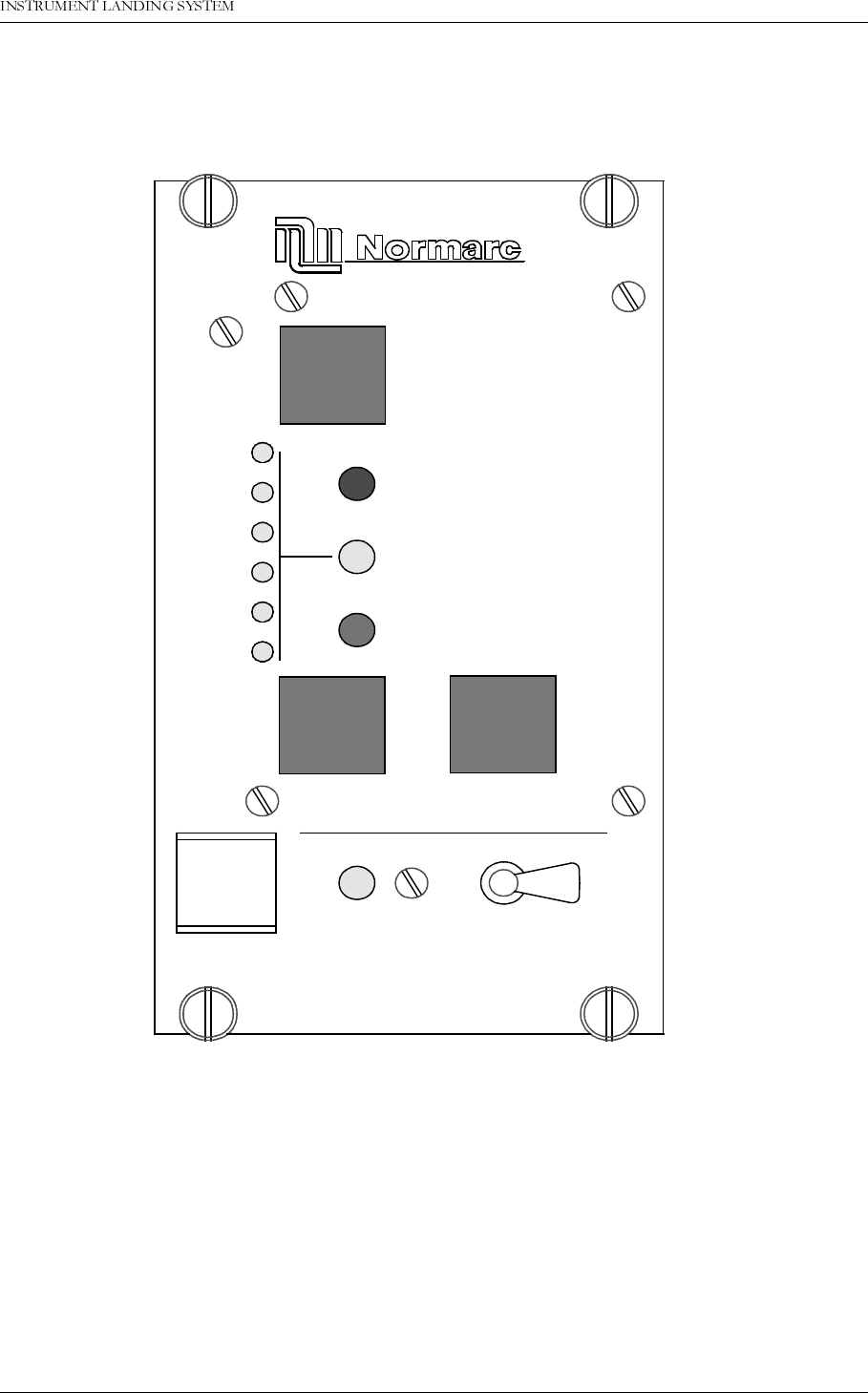
1DYLD$YLDWLRQ$6 7RZHU(TXLSPHQW
23(5$7,1*0$18$/1250$5&
4 Tower Equipment
4.1 Remote Control Operation
Figure 4-1 RF1242A front panel.
4.1.1 Glossary
INTERLOCK When an ILS is in active interlock mode (the interlock signal is an input to the
remote control), the ILS will turn off all active transmitters and not allow them to
be turned on before the interlock condition is removed. This signal overrides
manual mode of operation.
4.1.2 Pushbuttons
RMM
ACCESS GRANT
MAINT
STBY
OFF
ON/
NORMAL
T
IDENT
ATB
ARAM
DISAGR
P
WARNING
ALARM
DENY
SILENCE
OVER
CHANGE
HBK566-1
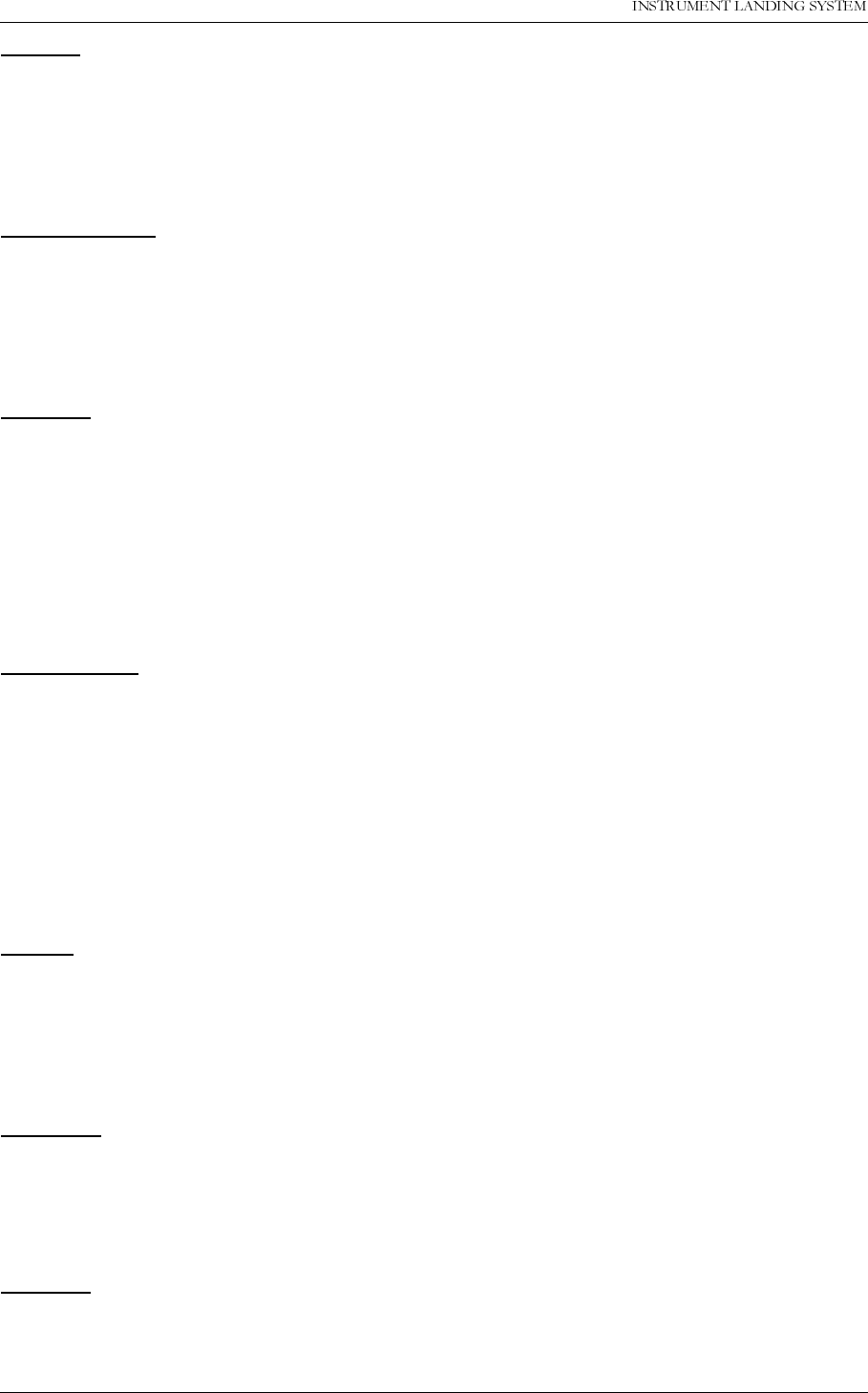
23(5$7,1*0$18$/
1250$5&
7RZHU(TXLSPHQW 1DYLD$YLDWLRQ$6
ON/OFF
Used to:
• Toggle the ILS on/off.
Valid when:
• The LOCAL/REMOTE switch must be in REMOTE position, and
• The interlock signal is not active if the ILS is configured for interlock.
CHANGE OVER
Used to:
• Toggle the coax relay and transmitters between TX1/TX2 as the active transmitter(s).
Valid when:
• The LOCAL/REMOTE switch on the ILS is in REMOTE position, and
• The ILS is «on» when he MANUAL/AUTO switch is in AUTO position.
SILENCE
Used to:
• Turn off the audio alarm on the remote control (caused by remote status change from
NORMAL to ALARM). Also used for lamp test (all lamps are illuminated when this push-
button is held down).
Valid when:
•Always.
4.1.3 Switches/Switchlocks
GRANT/DENY
Used to:
• Give access grant (access level 2/3) for RMS control of the ILS when the switch is in
GRANT position. NOTE! This switch may be override by configuration straps on U6 on
TC1216A (strap position 7-14). When this switch is in the DENY position no RMS access
(at access level 2/3) is allowed.
Valid when:
•Always.
4.1.4 System Status Indications
ALARM
Used to:
• Indicate that the ILS has detected an alarm condition.
Activated by:
• One or more alarms present on the ILS, or
• Communication failure with ILS.
WARNING
Used to:
• Indicate that the ILS has detected one or more warning conditions.
Activated by:
• Warning condition(s) detected by RMS.
NORMAL
Used to:
• Indicate that no alarm conditions are detected by the ILS.
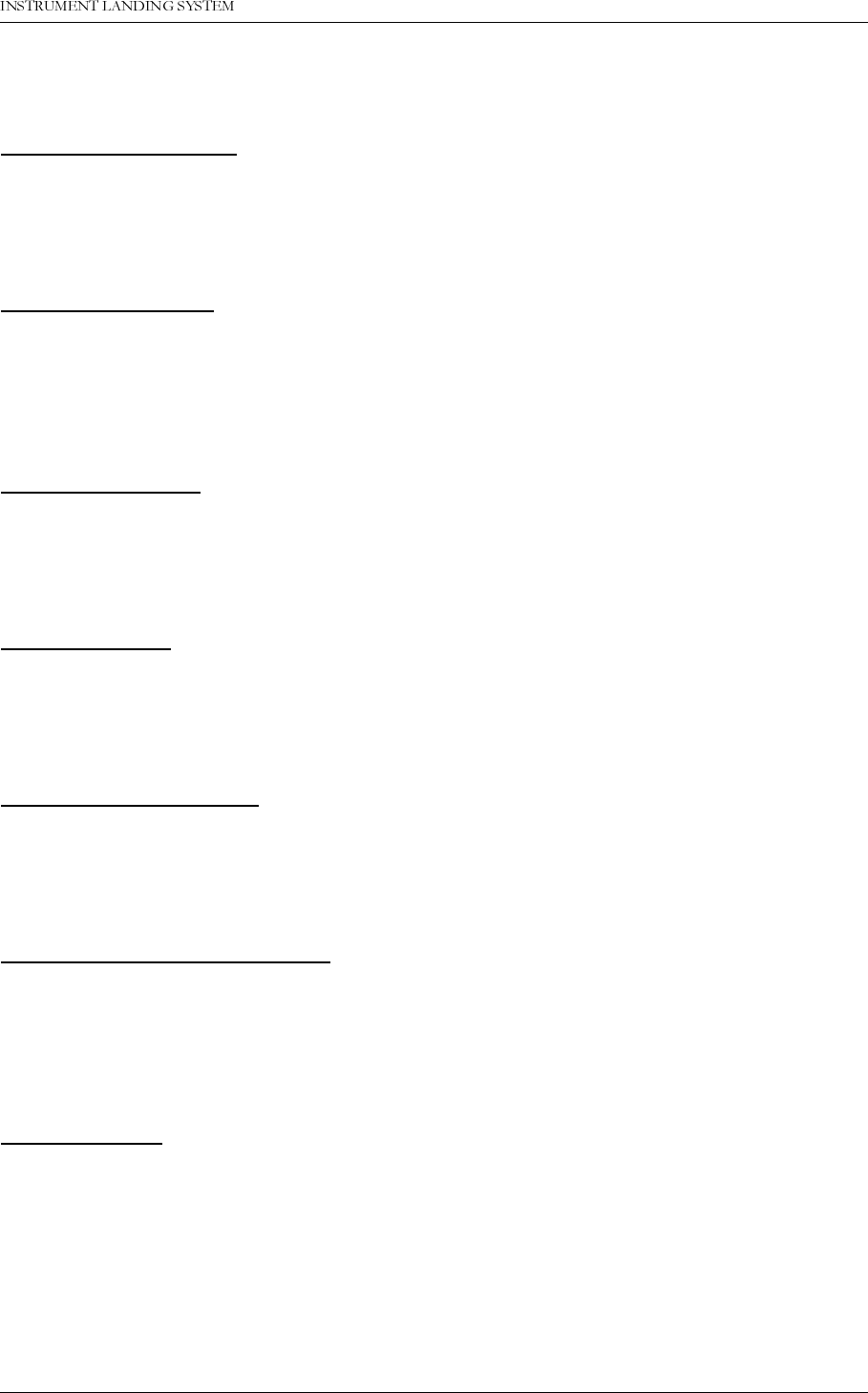
1DYLD$YLDWLRQ$6 7RZHU(TXLSPHQW
23(5$7,1*0$18$/1250$5&
Activated by:
• No alarms present, and
• Communication with ILS is OK.
PARAMETER WARNING
Used to:
• Indicate that there are one or more monitor parameter warnings present.
Activated by:
• One or more monitor parameters outside the warning limits.
MONITOR DISAGREE
Used to:
• Indicate that there are one or more monitor parameter warnings present. The warnings
from the monitor 1/monitor 2 are voted before displayed.
Activated by:
• Difference in monitor 1/monitor 2 alarm detection.
BATTERY WARNING
Used to:
• Indicate that the ILS is running using the 27V battery.
Activated by:
• Loss of mains for charging the 27V battery.
IDENT WARNING
Used to:
• Indicate that the ident is faulty for LLZ.
Activated by:
• Loss of ident Morse coding for LLZ.
MAINTENANCE WARNING
Used to:
• Indicate that one or more of the maintenance parameter warnings detected.
Activated by:
• One or more maintenance parameters faulty or outside limits.
STANDBY TRANSMITTER ON AIR
Used to:
• Indicate that coax position directs the standby transmitters to the antenna and the main
transmitters to the dummy load.
Activated by:
• Coax position differs from transmitter main select.
ALARM BUZZER
Used to:
• Indicate that a transition from NORMAL to ALARM has occurred. Reset by pressing
SILENCE push-button.
Activated by:
• Remote control state transition from NORMAL to ALARM.
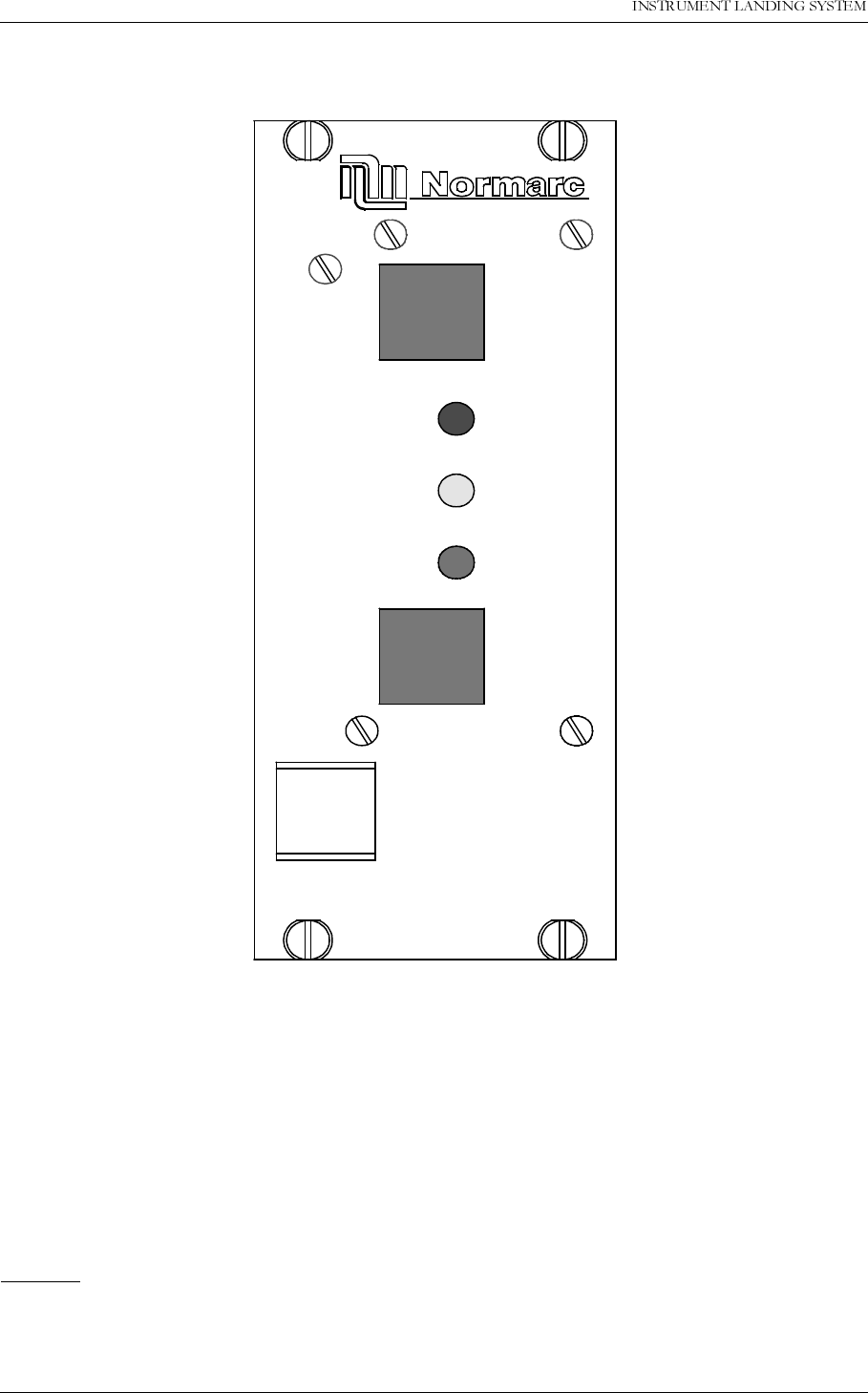
23(5$7,1*0$18$/
1250$5&
7RZHU(TXLSPHQW 1DYLD$YLDWLRQ$6
4.2 Remote Slave Operation
Figure 4-2 SF1344A front panel.
4.2.1 Glossary
INTERLOCK When an ILS is in active interlock mode (the interlock signal is an input to the
remote control), the ILS will turn off all active transmitters and not allow them to
be turned on before the interlock condition is removed. This signal overrides
manual mode of operation.
4.2.2 Pushbuttons
ON/OFF
Used to:
• Toggle the ILS on/off.
Valid when:
OFF
ON/
WARNING
NORMAL
SILENCE
ALARM
HBK599-1
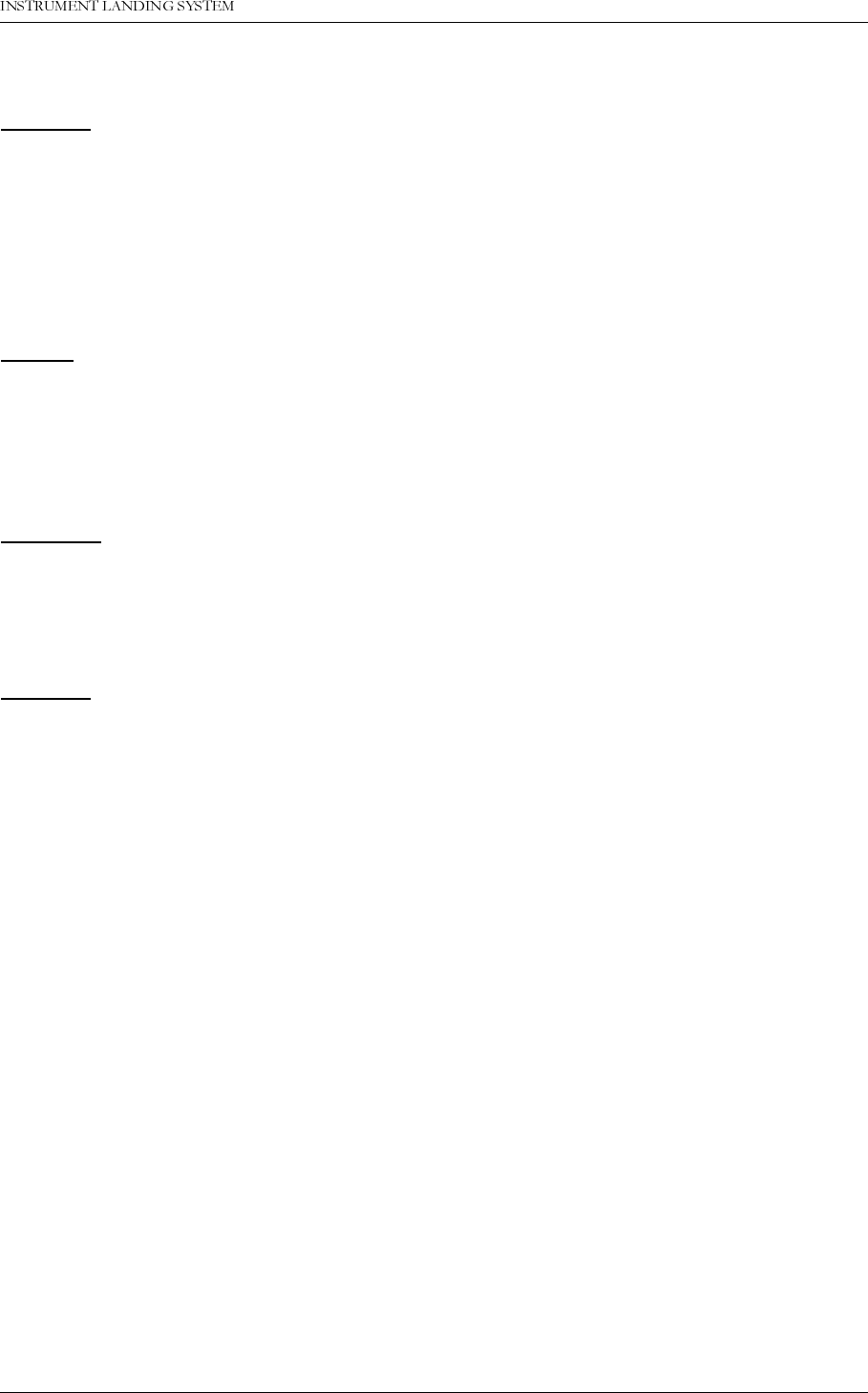
1DYLD$YLDWLRQ$6 7RZHU(TXLSPHQW
23(5$7,1*0$18$/1250$5&
• The LOCAL/REMOTE switch must be in REMOTE position, and
• The interlock signal is not active if the ILS is configured for interlock.
SILENCE
Used to:
• Turn off the audio alarm on the slave panel (generated by remote control). Also used for
lamp test (all lamps are illuminated when this push-button is held down).
Valid when:
•Always.
4.2.3 System Status Indications
ALARM
Used to:
• Indicate that the ILS has detected an alarm condition.
Activated by:
• One or more alarms present on the ILS, or
• Communication failure with ILS.
WARNING
Used to:
• Indicate that the ILS has detected one or more warning conditions.
Activated by:
• Warning condition(s) detected by RMS.
NORMAL
Used to:
• Indicate that no alarm conditions are detected by the ILS.
Activated by:
• No alarms present, and
• Communication with ILS is OK.
4.3 Interlock Switch Operation
The interlock function is used when mutual exclusive operation on different ILS systems is
required. An active interlock for a station shall prevent transmission of ILS signals. The inter-
lock signal is connected to the remote control RC1241 and transmitted to the ILS through the
remote control connection.
The interlock function on the ILS is enabled/disabled from configuration settings on the
TC1216A. The rest of this chapter describes an ILS configured for interlock.
When an active ILS receives an active interlock signal, the ILS performs a shutdown. If the
interlock signal is deactivated, the ILS will automatically be turned on after a 20 second delay
period.
For maintenance purposes, an interlock override function has been implemented. This func-
tion makes it possible to operate the ILS locally in manual mode with an active interlock sig-
nal. To activate the interlock override function the following conditions must be met:
• LOCAL/REMOTE switch must be in LOCAL position,
• AUTO/MANUAL switch must be in MANUAL position and
• INTERLOCK OVERRIDE switchlock must be set in horizontal position.
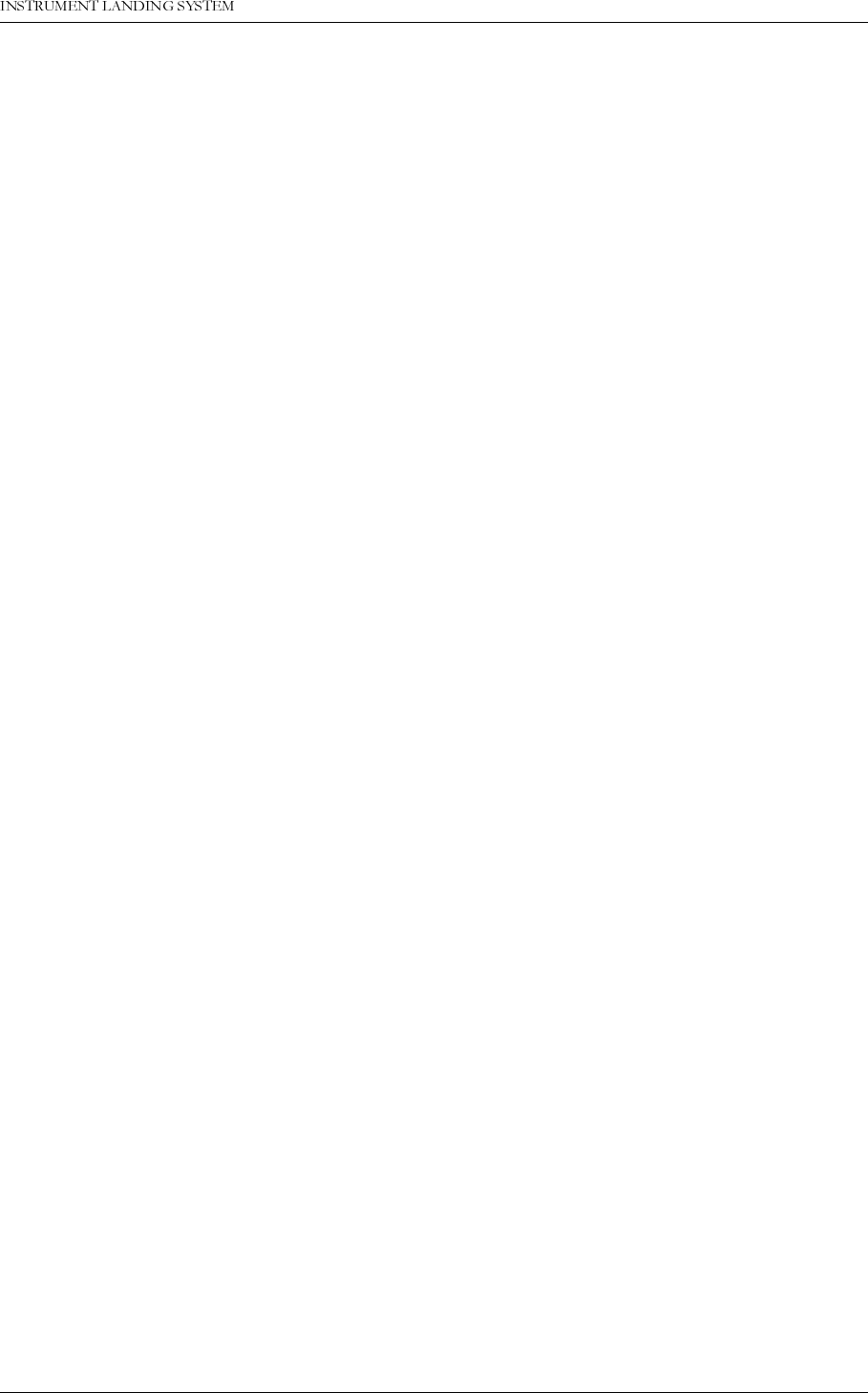
1DYLD$YLDWLRQ$6 5HPRWH0DLQWHQDQFHDQG0RQLWRULQJ
23(5$7,1*0$18$/1250$5&
5 Remote Maintenance and Monitoring Software
This chapter is the user manual for the Remote Maintenance and Monitoring (RMM) software.
Version 3.9 of the RMM software is covered in this chapter. This version can be used to con-
nect to ILS cabinets with version 5 up to and including version 12 of the RMS software.
5.1 Introduction
This paragraph gives a brief description of this user manual, the program and the system
requirements.
5.1.1 Description
This manual describes how to use the NM70xx remote monitoring software. The remote mon-
itoring software consists of software running in the ILS rack and on software running on IBM/
PC’s and compatibles. The purpose of the system is to retrieve status and measurements
from the ILS rack and to change ILS operation and parameters from a remote site. The
retrieved data can be displayed and further processed by programs on the PC.
For example, the ILS data can be
• Displayed on the screen.
• Saved on disk for later use.
• Exported to other programs for graphical display of parameter variations.
5.1.2 Available versions
The NM7000 RMM program is available in a DOS version and a 32 bit version for Windows
95/NT. Both versions are distributed together. Depending on the operating system installed on
the PC, the user must install one of these versions.
5.1.3 System requirements
The PC running the DOS version of the software must be equipped with:
• 386DX33 based computer
• DOS 3.0 or later
• a hard disk
• 4 Mbyte RAM
• HIMEM installed
• a RS-232 serial port connected to a Hayes compatible 2400 baud modem
• a printer port & printer, if printouts are desired
For Windows 95 and NT the following are acceptable minimum configurations:
95: 486x33 and 8 MB RAM
NT: Minimum 486x66 and 16-20 MB RAM
A recommended configuration for running the DOS version includes the following:
• a 486 based computer or better
• a mathematical co-processor (486DX internal is satisfactory)
• a VGA monitor
• DOS 6.0 or later
• I/O board with 16550 UART
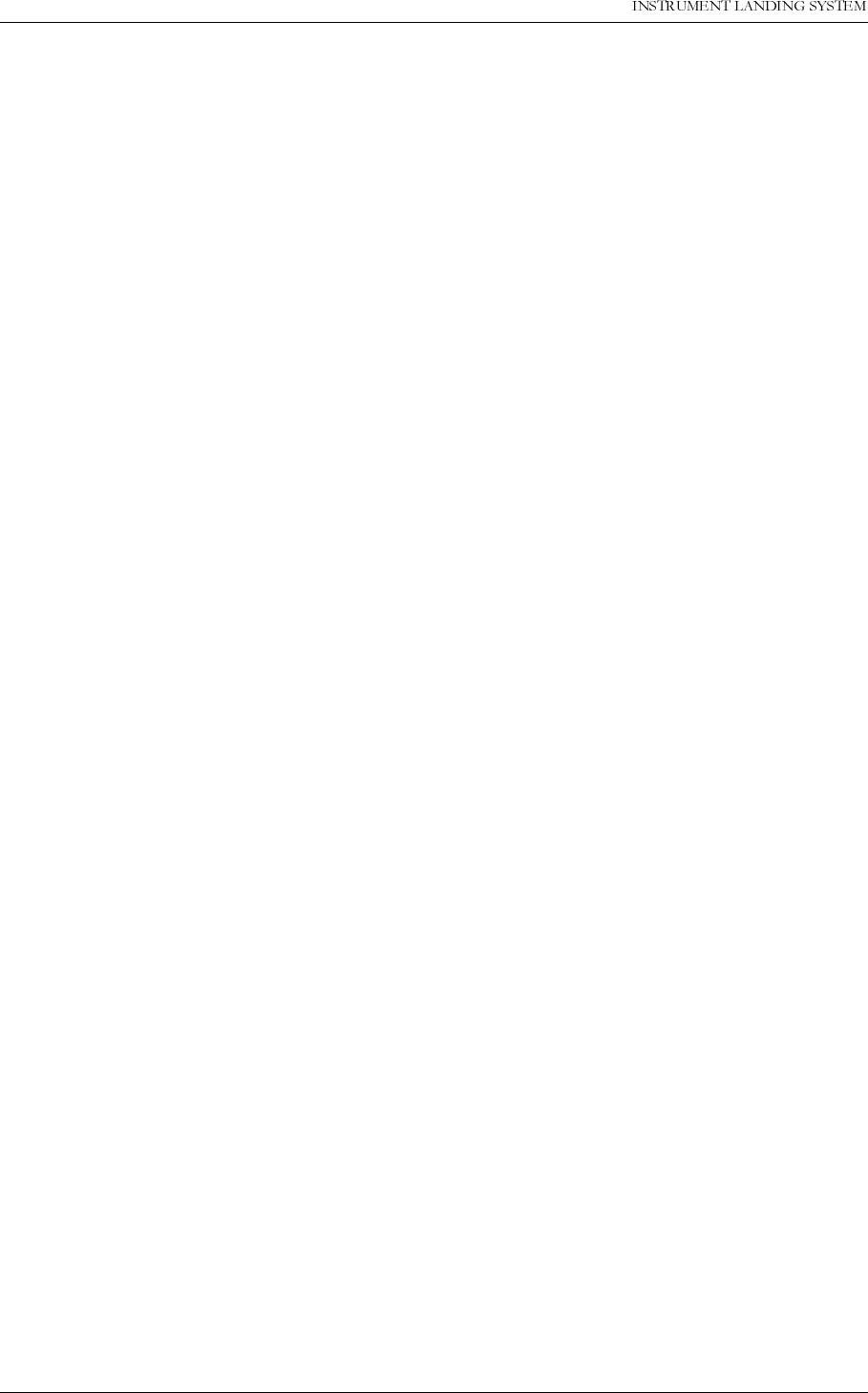
23(5$7,1*0$18$/
1250$5&
5HPRWH0DLQWHQDQFHDQG0RQLWRULQJ 1DYLD$YLDWLRQ$6
If a 386- or a slow 486-based PC is used, it is recommended to drop the bitrate to 2400 or
4800 bps.
If a mouse is available, it is supported by the RMM software.
5.1.4 Running under Microsoft Windows 3.xx
Neither the DOS version nor the Win95/NT version of the RMM program runs under Windows
3.xx. The DOS version can, of course, be started on a PC with Windows 3.xx installed as long
as Windows is not also started.
If the RMM-software is running on a slow PC with Windows 95 or NT, avoid to start up several
other applications. This to ensure sufficient processor-time is available for data processing in
the NM 7000 RMM.
5.1.5 How to use this manual
The user interface of the RMM software is very similar to the one used in Microsoft Windows.
If you are familiar with using Windows programs, you will easily understand how to operate
this program, and you can skip Chapter 5.2. The next chapters describe each feature of the
program. You may want to read these chapters to learn how use the RMM software.
5.1.6 Starting the RMM software
To install the RMM PC Software, create a directory named NM7000 on the hard disk. Then
copy the contents of the NMS152A (DOS) or NMS152B (Win95/NT) RMM PC SW floppy to
this directory.
To start the program, make the RMM system directory your current directory. Then start
NM7000.EXE (DOS) or NM7000.BAT (Win95/NT).
If you are not familiar with DOS commands, the above steps can be performed with the follow-
ing commands: CD\NM7000↵
NM7000↵
5.2 User interface components
There are three visible components to the RMM software: the menu bar at the top, the window
area in the middle and the status line at the bottom of the screen. The next few sections
describe these components, and the information that they display.
5.2.1 The menu bar and menus
The menu bar is your primary access to all the menu commands. The menu bar is always vis-
ible. If a menu command is followed by an ellipsis (...) choosing the command displays a dia-
log box. If the command does not have an ellipsis, the action occurs when you choose the
command.
Here is how to choose menu commands using the keyboard:
1. Press
F10
. This makes the menu bar active; the next thing you type will relate to the items
in the menu bar.
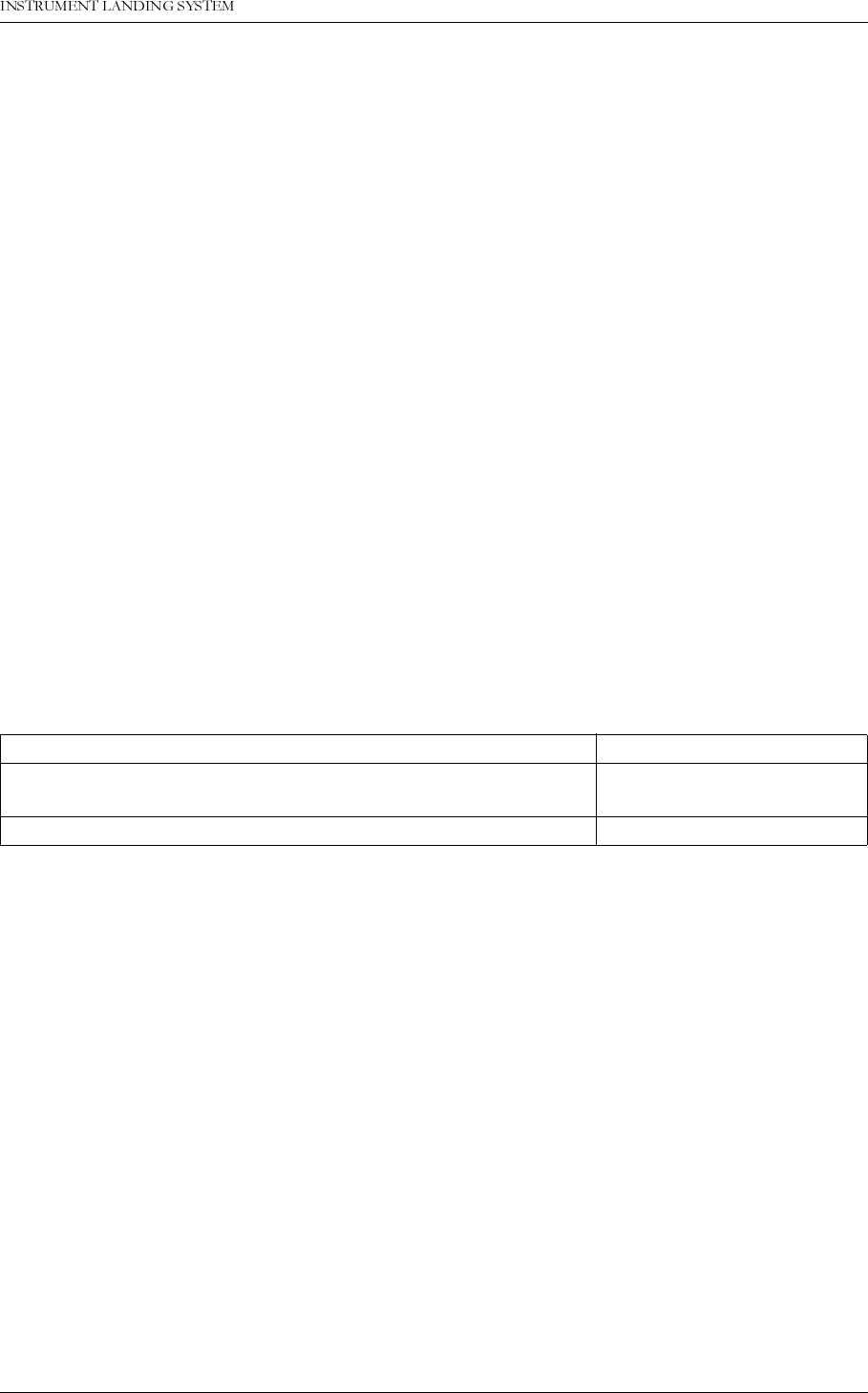
1DYLD$YLDWLRQ$6 5HPRWH0DLQWHQDQFHDQG0RQLWRULQJ
23(5$7,1*0$18$/1250$5&
2. Use the arrow keys to select the menu you want to display. Then press
Enter
.
As a shortcut for this step, you can just press the highlighted letter of the menu title. For
example, when the menu bar is active, press
F
to move to and display the File menu. At
any time, press
Alt
and the highlighted letter (such as
Alt+F
) to display the menu you want.
3. Use the arrow keys again to select a command from the menu you have opened. Then
press
Enter
.
At this point, the ILS Data Sampler either carries out the command, displays a dialog box,
or displays another menu.
There are two ways to choose commands with a mouse:
• Click the desired menu title to display the menu and click the desired command.
• Or, drag straight from the menu title down to the menu command. Release the mouse but-
ton on the command you want. (If you change your mind, just drag off the menu; no com-
mand will be chosen.)
Note that some menu commands are unavailable when it would make no sense to choose
them. However, you can always get on-line Help about currently unavailable commands.
5.3 Shortcuts
The software offers a number of quick ways to choose menu commands. The click-drag
method for mouse users is an example. From the keyboard, you can use a number of key-
board shortcuts (or
hot keys
) to access the menu bar, choose commands, or work within dia-
log boxes. You need to hold down
Alt
while pressing the highlighted letter when moving from
an input box to a group of buttons or boxes. Here is a list of the shortcuts available:
Table 5-1 Shortcut commands.
For example, to display a previously saved log, press
Alt+F D
(for File |Display log) or you can
just press
F3
, the shortcut displayed next to it.
5.3.1 The desktop area
Most of what you see and do in the ILS Data Sampler environment happens in a
window
. A
window is a screen area that you can open, move, resize, zoom, tile, and overlap. Every win-
dow is positioned on the
desktop
, the area between the menu bar and the status line.
You can have many windows open at the same time, but only one window can be active at
any time. Any command you choose or text you type generally applies only to the active win-
dow.
You can spot the active window easily: It is the one with the double-lined border around it. The
active window usually has a close box, a zoom box, and scroll bars. If your windows are
overlapping, the active window is always the one on top of all the others.
There are several types of windows, and they may have all or some of the following character-
Do this To accomplish this...
Press
Alt
plus the highlighted letter of the command (just press
the highlighted letter in a dialog box). Display the menu or carry
out the command.
Type the keystrokes next to a menu command. Carry out the command.
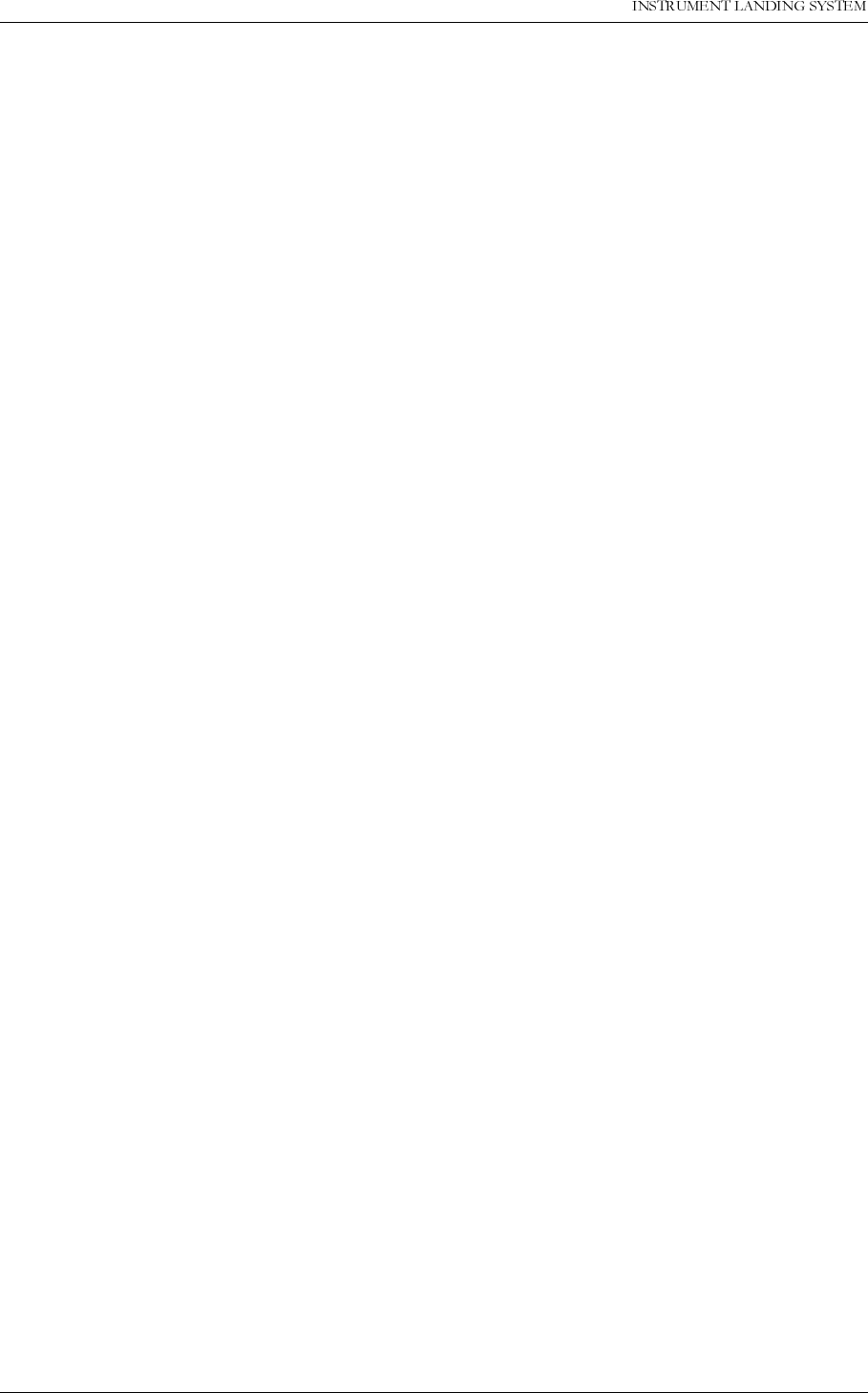
23(5$7,1*0$18$/
1250$5&
5HPRWH0DLQWHQDQFHDQG0RQLWRULQJ 1DYLD$YLDWLRQ$6
istics:
• a title bar
• a close box
• scroll bars
• a zoom box
• A window that controls a modem also has a
flow display
icon. This icon is normally chang-
ing, indicating that new data is received from the ILS station.
The
close box
of a window is the box in the upper left corner. Click this box to quickly close the
window. (Or choose Window | Close, with shortcut
Alt+F3
). The Help window is considered
temporary; you can also close it by pressing
Esc
.
The
title bar
, the topmost horizontal bar of a window, contains the name of the window. Dou-
ble-clicking the title bar zoom the window. You can also drag the title bar to move the window
around.
The
zoom box
of a window appears in the upper right corner. If the icon is an up arrow, you
may click the arrow to enlarge the window to the largest size possible. If the icon is a double
headed arrow, the window is already at its maximum size. In that case, clicking it returns the
window to its previous size. To zoom a window from the keyboard, choose Window | Zoom,
with shortcut
F5
).
Shortcut: Double-click the title bar of a window to zoom or restore it.
5.3.1.1 Scrolling the contents of a window
Scroll bars
are horizontal or vertical bars with an arrow in each end, and a box between these.
You use the scroll bars with a mouse to scroll the contents of an ILS parameter display win-
dow. Click the arrow at either end to scroll one line at a time. (Keep the mouse button pressed
to scroll continuously.) You can click the shaded area to either side of the scroll box to scroll a
page at a time. Finally, you can drag the scroll box to any spot on the bar to quickly move to a
place in the window relative to the position of the scroll box.
5.3.1.2 Resizing a window
You can resize a window by dragging the resize corner (the bottom, right corner) of the win-
dow. The resize corner is displayed as single outline part of the window frame. To resize using
the keyboard, choose Size/Move from the Window menu. Pressing the
arrow keys
will then
move the window, and
Shift+arrow keys
resizes the window. Note that resizing only applies to
windows which has a resize corner.
5.3.1.3 Quick window management
The next table gives you a quick run-down of how to handle windows in the ILS Data Sampler.
Note that you don't need a mouse to perform these actions - a keyboard works just fine.
Every window that displays ILS parameters has a small control window. This control window
is placed at the upper left corner of the desktop when you choose to display a log file, or con-
nect to an ILS station.
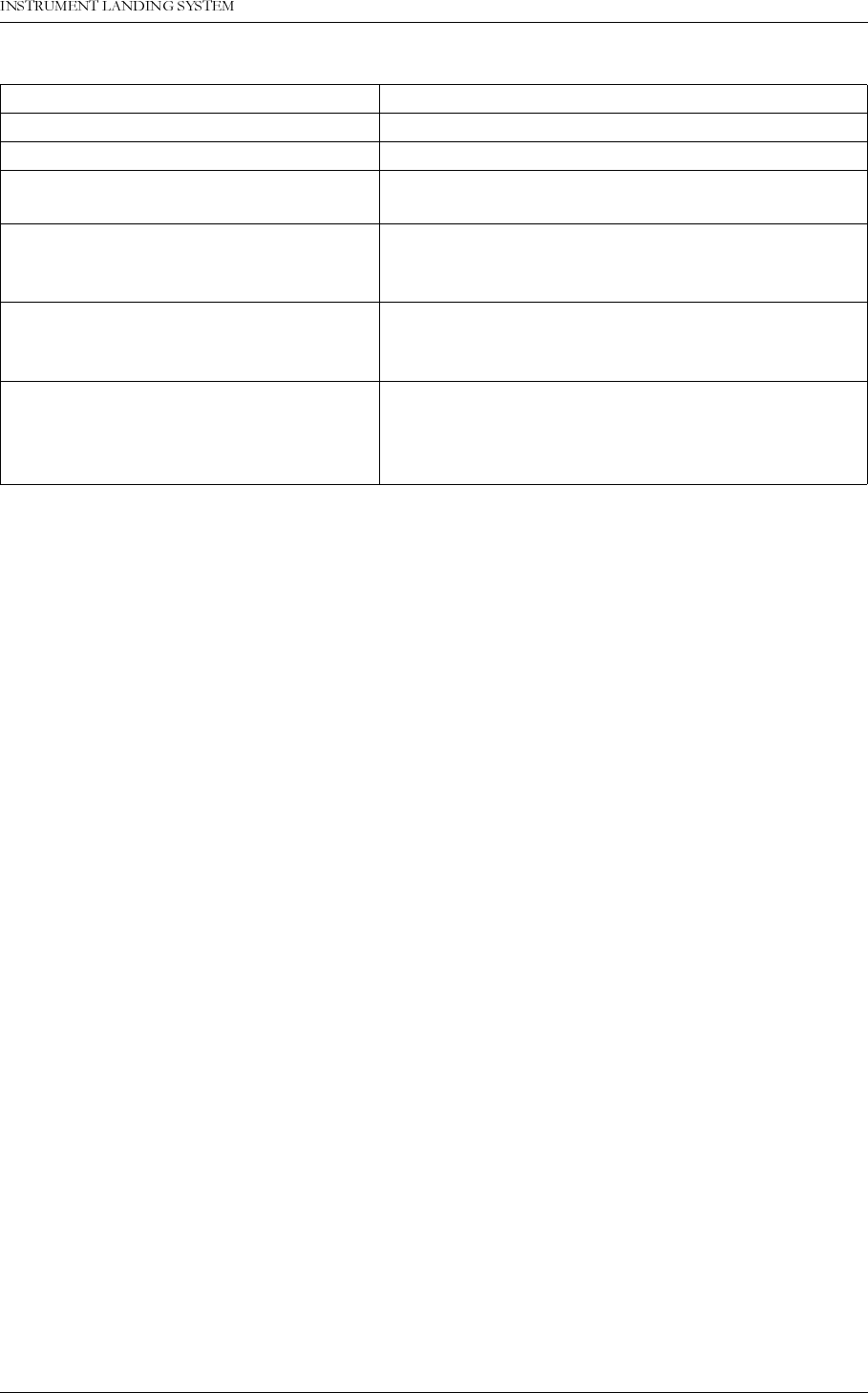
1DYLD$YLDWLRQ$6 5HPRWH0DLQWHQDQFHDQG0RQLWRULQJ
23(5$7,1*0$18$/1250$5&
Table 5-2 Quick window operations.
5.3.2 The status line
The status line appears at the bottom of the screen. It
• reminds you of basic keystrokes and shortcuts (or hot keys) applicable at that moment in
the active window.
• lets you click the shortcuts to carry out the action instead of choosing the command from
the menu or pressing the shortcut keystroke.
• offers one-line hints on any selected menu command and dialog box items.
• tells you how much memory is currently available
The status line changes as you switch windows or activities. One of the most common status
lines is the one you see when you are browsing a log file, or logging data. When you've
selected a menu title or command, the status line changes to display a one-line summary of
the function of the selected item.
5.3.3 Dialog boxes
A menu command with an ellipsis (...) after it leads to a
dialog box
. Dialog boxes offer a con-
venient way to view and set multiple options. When you are making settings in dialog boxes,
you work with five basic types of on screen controls: Action buttons, radio buttons, check
boxes, input boxes, and list boxes. Here is a sample dialog box that illustrates some of these
items:
To accomplish this: Use one of these methods
Open and display a saved log file Choose File | Display log.
Close a window Select the window, and press
Alt+F3
.
Hang up phone and close data window Select the corresponding control window, and press
Alt+F3
.
Move the active window Drag its title bar. Or choose Window | Size/Move
and use the arrow keys to place the window where
you want it, then press
Enter
.
Resize the active window Drag the bottom right corner. Or choose Window |
Size/Move and press
Shift
while you use the arrow
keys to resize the window, then press
Enter
.
Zoom the active window Click the zoom box in the upper right corner of the
window, or
Double-click the window's title bar, or
Choose Window | Zoom
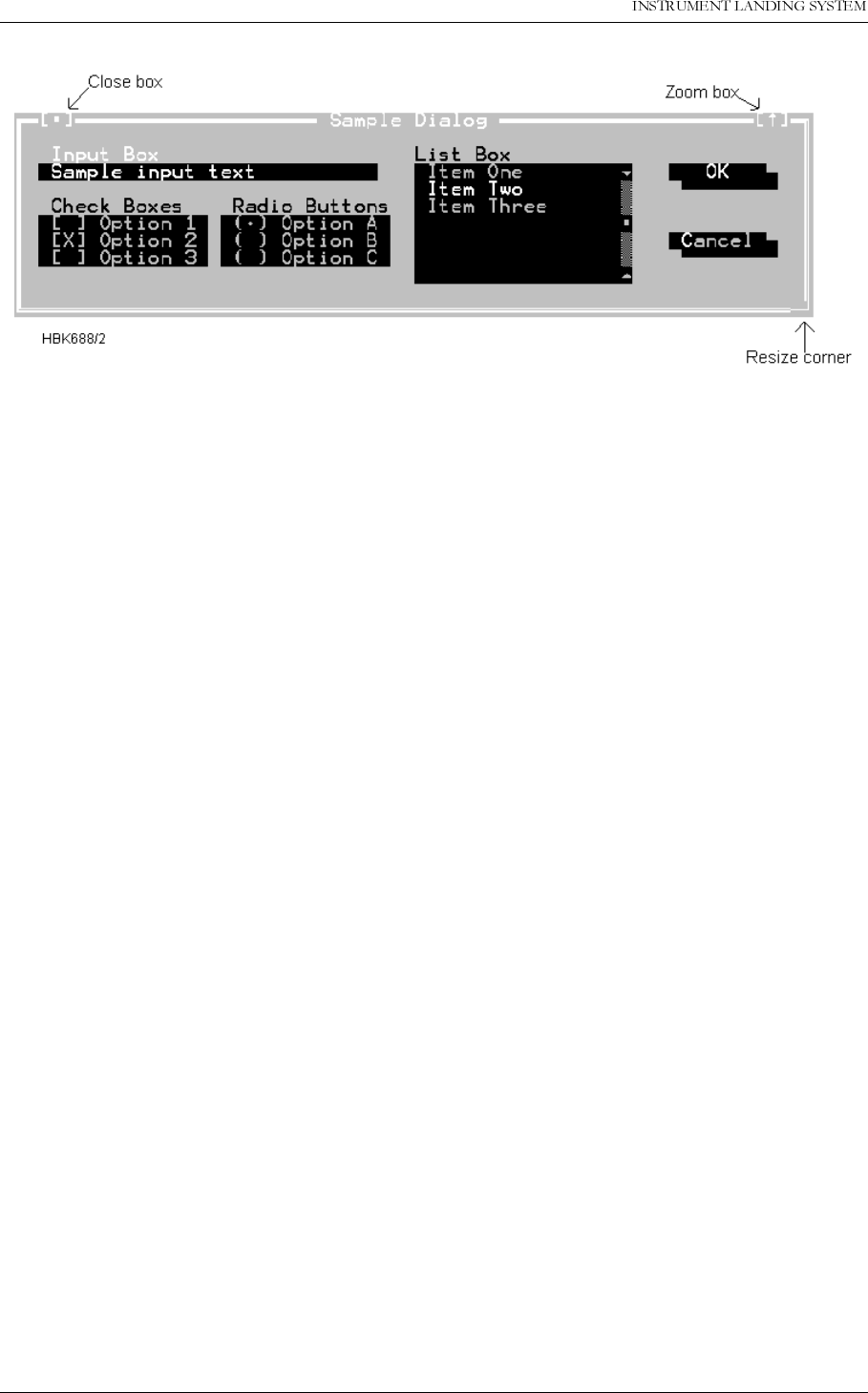
23(5$7,1*0$18$/
1250$5&
5HPRWH0DLQWHQDQFHDQG0RQLWRULQJ 1DYLD$YLDWLRQ$6
Figure 5-1 A sample dialog box.
5.3.3.1 Action buttons
This dialog box has two standard buttons: OK and Cancel. If you choose OK, the choices in
the dialog box are accepted; if you choose Cancel, nothing changes and no action takes
place, and the dialog box is put away. You can press
F1
to open a Help window for this dialog
box.
Esc
is always a keyboard shortcut for Cancel (even if no Cancel button appears).
If you are using a mouse, click the dialog box button you want. When you are using the key-
board, press
Alt
and the highlighted letter of an item to activate it. For example,
ALT+O
selects OK because the O in OK is highlighted. Press
Tab
or
Shift+Tab
to move forward or
back from one item to another in a dialog box. Each element is highlighted when it becomes
active.
In this dialog box, OK is the
default button
, which means you need only press
Enter
to choose
that button. (On monochrome systems, arrows indicate the default; on color monitors, default
buttons are highlighted.) Be aware that tabbing to a button makes that button the default. You
can then press Space to choose that button.
5.3.3.2 Radio buttons and check boxes
Radio buttons are like car radio buttons. They come in groups, and only one radio button in
the group can be on at any one time. To choose a radio button, click it or its text. From the
keyboard, select
Alt
and press the highlighted letter (if any), or press
Tab
until the group is
highlighted and then use the arrow keys to choose a particular radio button. Press
Tab
or
Shift+Tab
again to leave the group with the new radio button chosen.
Check boxes differ from radio buttons in that you can have any number of check boxes
checked at any time. When you select a check box, an x appears in it to show you it’s on. An
empty box indicates it’s off. To change the status of a check box, click it or its text, press
Tab
until the check box is highlighted and then press
Spacebar
, or select
Alt
and the highlighted
letter (if any).
If several check boxes apply to a topic, they appear as a group. In that case, tabbing moves to
the group. Once the group is selected, use the arrow keys to select the item you want, and
then press
Spacebar
to check or uncheck it. On monochrome monitors, the active check box
or group of check boxes will have a chevron symbol (>>) to the left and right. When you press
Tab
, the chevrons move to the next group of check boxes or radio buttons.
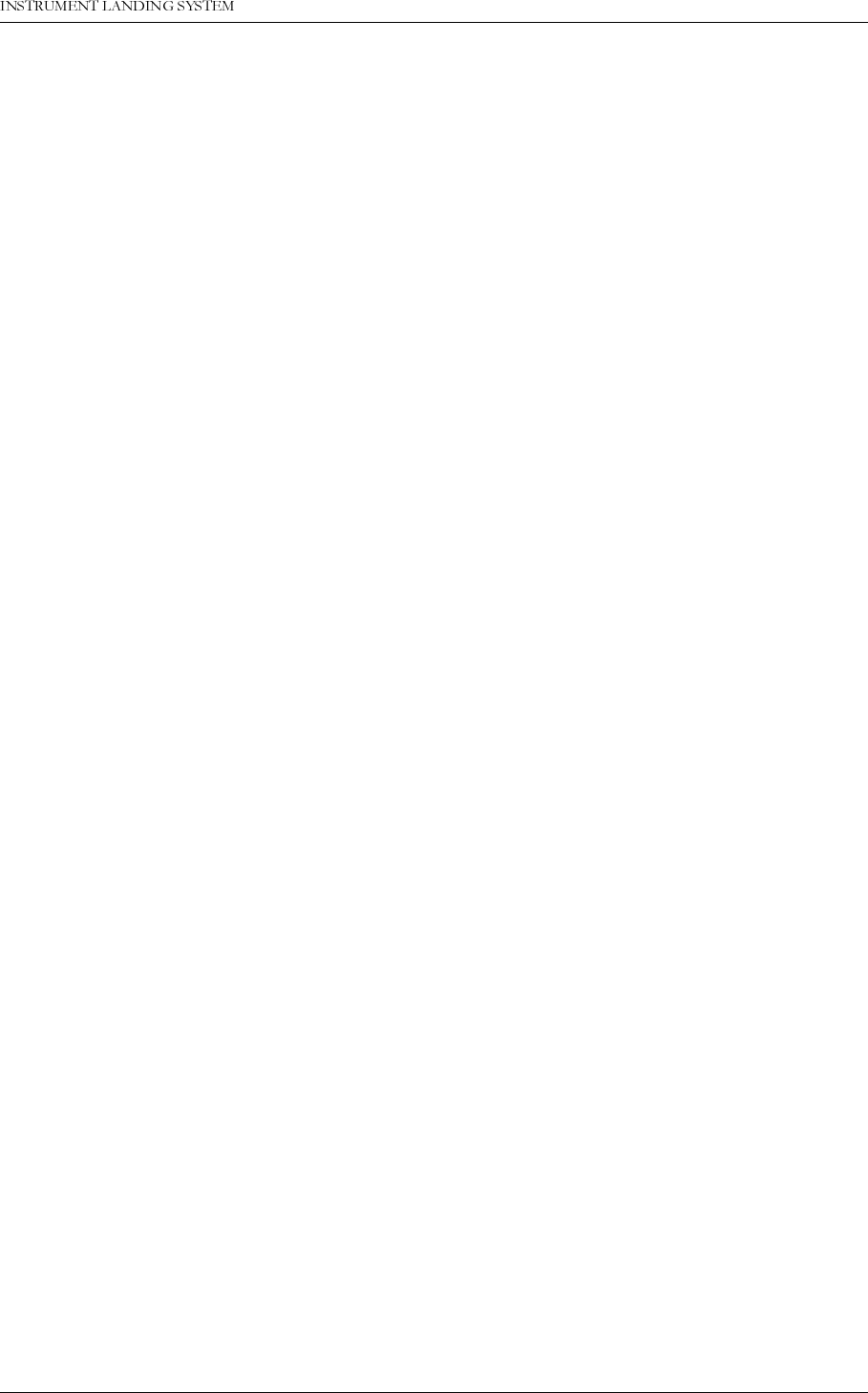
1DYLD$YLDWLRQ$6 5HPRWH0DLQWHQDQFHDQG0RQLWRULQJ
23(5$7,1*0$18$/1250$5&
5.3.3.3 Toggles
Toggles let you select one setting out of a group defined settings. They are similar to Radio
buttons (chapter 5.3.3.2); except that only the selected setting is displayed. You select other
settings by clicking on the text showing the toggle setting, or by pressing the
space bar
.
5.3.3.4 Input and list boxes
Input boxes let you type in text. Most basic text-editing keys work in the text box (for example,
arrow keys,
Home
,
End
, and
Ins
). If you continue to type once you reach the end of the box,
the contents automatically scroll. If there is more text than what shows in the box, arrowheads
appear at the end. You can click the arrowheads to scroll or drag the text.
If an input box has a down-arrow icon to its right, there is an associated
history list
. Click the
down arrow icon, or press the down arrow key to display the list. You will find text you typed
the last few times you used the input box. Press
Enter
to choose an item from this list. You
can also edit an item in the history list. Press
Esc
to exit from the history list without making a
selection.
A final component of many dialog boxes is a
list box
, which lets you scroll through and select
from variable-length lists (often file names) without leaving a dialog box. If a blinking cursor
appears in the list box and you know what you are looking for, you can type the word (or the
first few letters of the word) and the ILS Data Sampler will search for it.
You make a list box active by clicking it or by choosing the highlighted letter of the list title (or
press
Tab
until it’s highlighted). Once a list box is displayed, you can use the scroll box to
move through the list or press the arrow keys on the keyboard.
5.4 Configuring the RMM system
This chapter describes how to configure the RMM system. The configuration settings covered
in this chapter does not affect the operation of remote ILS systems in any manner. It applies to
the “PC part” of the system only.
The configuration dialogs is accessed via the Options menu. The following sub-chapters cov-
ers each of the menu items on this menu.
5.4.1 Communications setup
The software allows you to connect the modems to two of four communications ports; COM1 -
COM4, with configurable IRQ's for COM3 and COM4. The ILS station may also be connected
directly to the PC by the use of a null modem cable.
The communication with the ILS is done with the use of a Channel construct. In the station
setup for an ILS station one selects a Channel in which the communication with the remote
ILS shall flow. Each channel is then associated with a specific set of configurable communica-
tion settings.
Choosing
Communications setup
brings up the following dialog
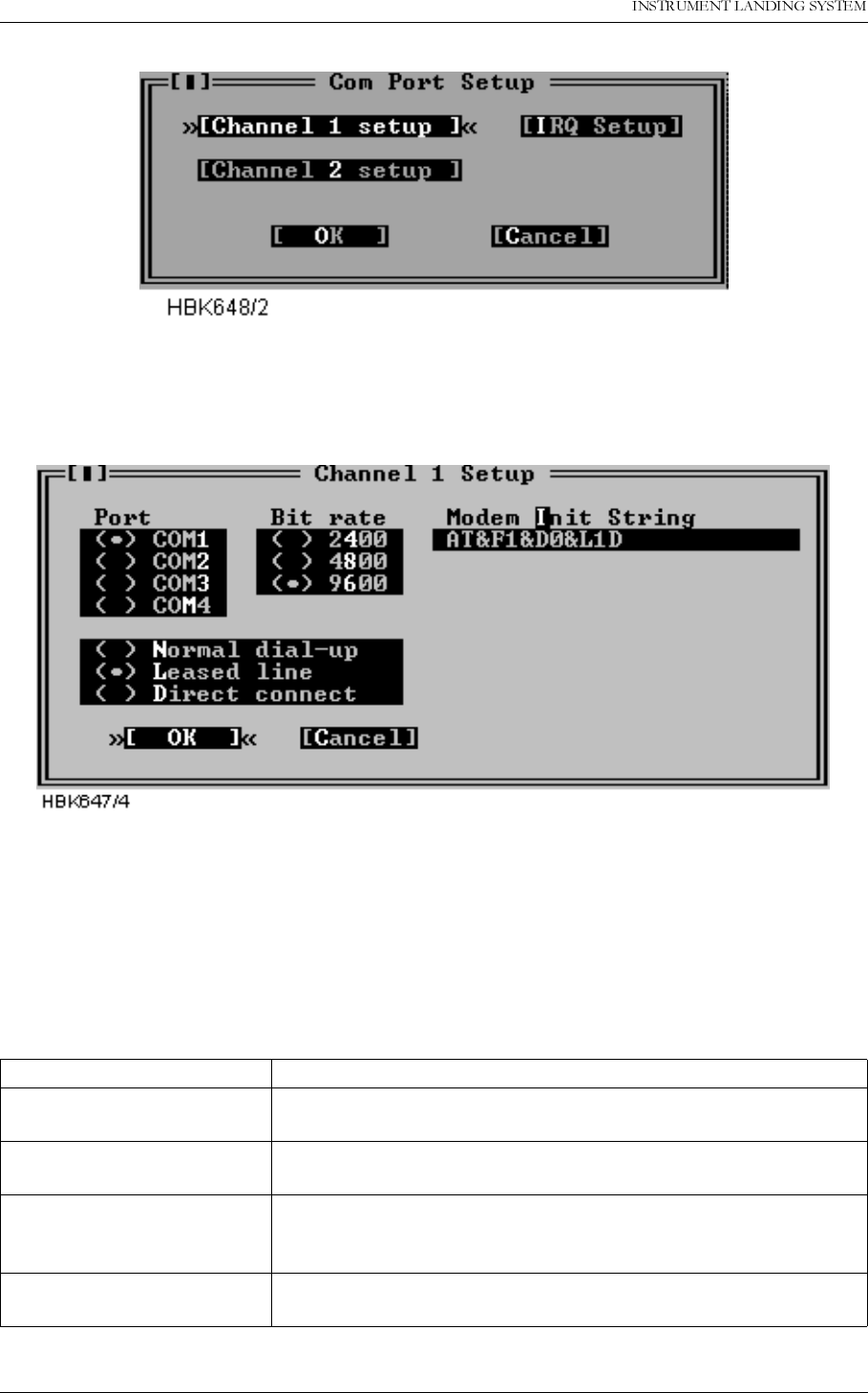
23(5$7,1*0$18$/
1250$5&
5HPRWH0DLQWHQDQFHDQG0RQLWRULQJ 1DYLD$YLDWLRQ$6
.
Figure 5-2 Com port setup dialog
Selecting one of the Channel setup buttons opens up a dialog like Figure 5-3 shows.
Figure 5-3 Channel setup dialog
Note: DOS version also has the “Modem hangup String” and “Use DTR to hangup” fields in
this window. In the Win95/NT version DTR will always be used to hangup the modem.
The items in this dialog has the following purposes.
Item Purpose
Port Specifies the serial communications adapter to which the
modem or ILS is connected.
Bit rate Specifies the bit rate to use when communicating with the
modem or ILS.
Use DTR to hang-up Select this if the software should use the DTR line instead of the
"Modem hang-up string" to make the modem hang up. This is
faster and safer than using the Modem hang-up string.
Direct connect Select this if the PC is connected to the ILS via a null modem
cable.

1DYLD$YLDWLRQ$6 5HPRWH0DLQWHQDQFHDQG0RQLWRULQJ
23(5$7,1*0$18$/1250$5&
Table 5-3 Channel setup operations.
Modem configuration
5.4.1.1 Close Connection
Selecting the "Use DTR to hang-up" is recommended, as this method for closing the connec-
tion is both safer and faster than the "+++" escape sequence (Hang-up string). Note that the
modem must be configured with the AT&D2 command for the "Use DTR to hang-up" method
to work (some modems do not include this command in their default initiation).
5.4.1.2 Recommended init-strings
Refer to the Technical notes at the end of this chapter for information on how to set up the
modems on different types of connection.
5.4.2 IRQ setup
Selecting the IRQ setup button in the Com port setup dialog opens the following dialog.
Figure 5-4 IRQ setup dialog
This dialog allows alternate IRQ selections for COM3 and COM4.
NOTE
The Win95/NT version does not have this dialog, as these settings are handled at the
operating system level.
5.4.3 Printer setup
Leased line Select this if the PC is connected to the ILS via dedicated
leased line modems.
Normal dial-up Select this if the PC shall connect the ILS via modem on a pub-
lic telephone network.
Modem Init String This string will be sent to the modem before each dialing proc-
ess starts. The default is ATZ, which performs a software reset
of the modem.
Hang-up String Command to make the modem hang up the phone.
Item Purpose
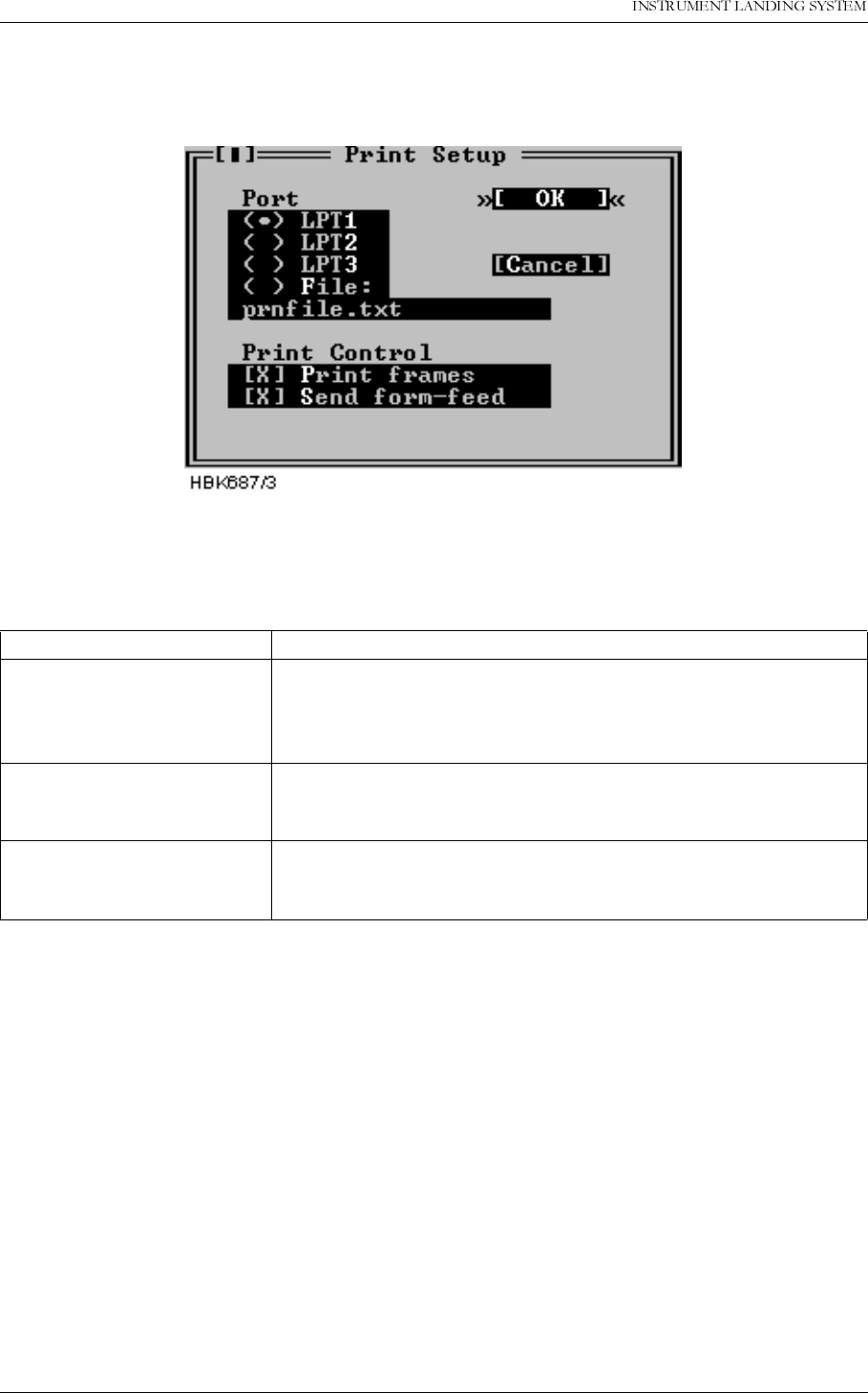
23(5$7,1*0$18$/
1250$5&
5HPRWH0DLQWHQDQFHDQG0RQLWRULQJ 1DYLD$YLDWLRQ$6
The Printer setup dialog contains options for an optionally connected printer. The dialog is
shown below.
Figure 5-5 Print setup dialog
The purpose of each field in the dialog is described below.
Table 5-4 Print setup operations.
To print the report, select File|Print report.
5.4.4 Preferences
The Preferences dialog allows the user to set general program preferences
Item Purpose
Port Determines the printer port to use for the printing.
If “File” is selected the output will be sent to the file specified in
the string input field. The file will be created in the “Log direc-
tory” for the current station (see 5.5).
Print frames Allows enabling/disabling the printing of special frame charac-
ters. Uncheck this checkbox if your printer does not support the
PC-8 bit character set.
Send form-feed Allow for sending a form-feed (ASCII 12) character to the printer
following each print-out. The extra form-feed is required by
most laser printers.
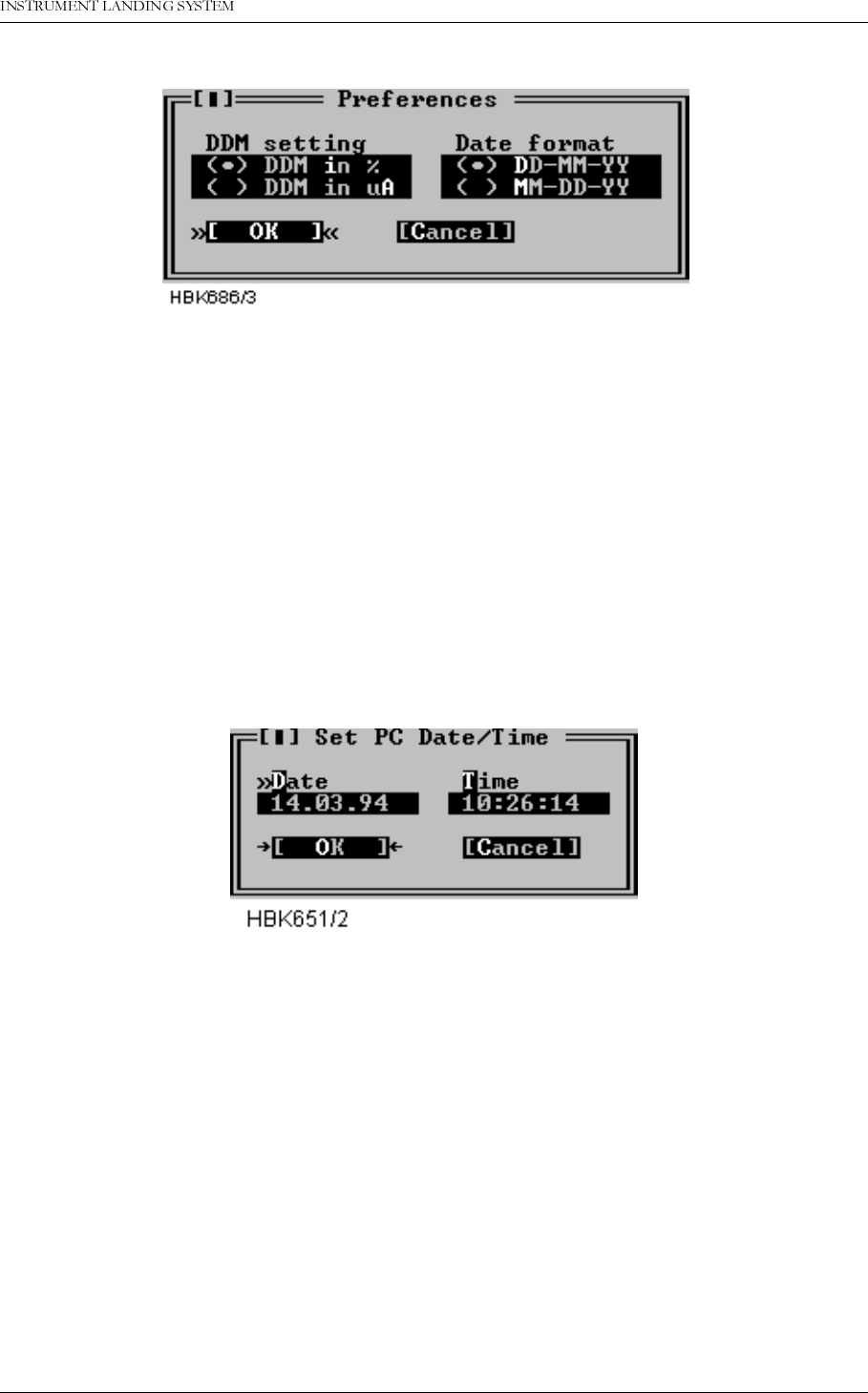
1DYLD$YLDWLRQ$6 5HPRWH0DLQWHQDQFHDQG0RQLWRULQJ
23(5$7,1*0$18$/1250$5&
.
Figure 5-6 Preferences dialog
The DDM setting applies to all user input and all screen or printer output of DDM measure-
ments. Selecting % means that input/output is in percent, likewise, selecting uA results in
micro ampere input/output.
The date format field selects day-month-year or month-day-year display of time.
5.4.5 Toggle video mode
This menu selection toggles the current video mode between 25 lines and 43/50 lines.
5.4.6 Set date/time
To set the date and time of the PC, select
Set date/time
from the
Options
menu. A dialog as
show next is shown.
Figure 5-7 Set date/time dialog
In the
Date
field, enter the current date in day.month.year format if DD.MM.YY is selected in
the Preferences dialog (Figure 5-6). Else enter the date in MM.DD.YY format. In the time field,
enter the current time of day in standard 24 hour format.
5.5 Setting up ILS stations
Before connecting to an ILS station the station must be added to the “station list”. Some infor-
mation about each station must also be entered, e.g. the number to dial to connect to the sta-
tion. This chapter describes how to set up ILS stations.
Selecting the ILS | Station list menu command brings up a dialog like the one shown below.
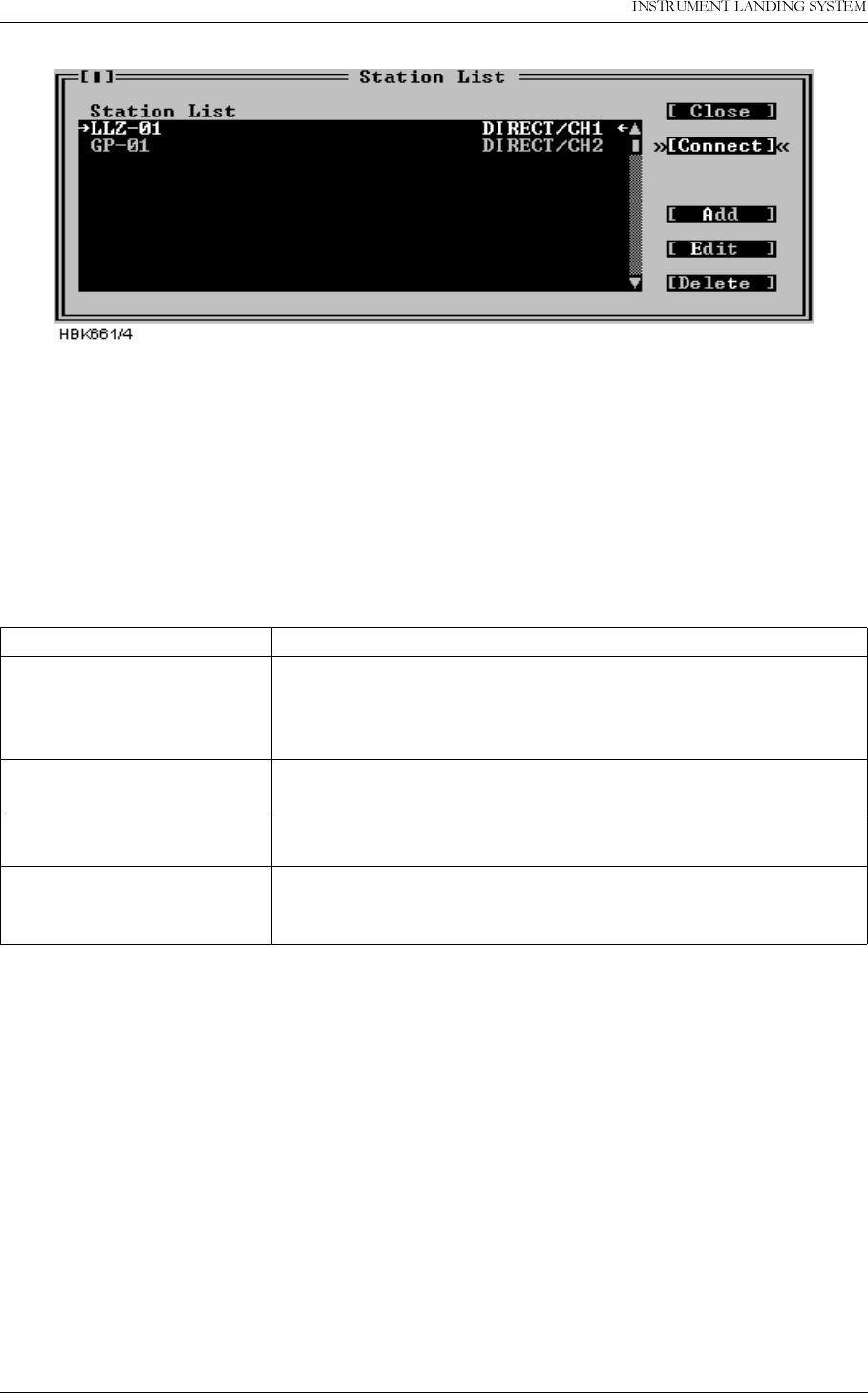
23(5$7,1*0$18$/
1250$5&
5HPRWH0DLQWHQDQFHDQG0RQLWRULQJ 1DYLD$YLDWLRQ$6
Figure 5-8 Station list dialog.
This dialog contains a list showing the name and number of the configured stations. Use the
scroll bar to the left of the list to scroll or user the up/down arrow keys. If the selected Channel
for a station is a “Direct connect” channel, the number field will show DIRECT/CHx. Up to 50
stations may be configured.
The following table describes how use this dialog.
Table 5-5 Station list operations.
When you have selected Add or Edit from the above dialog, another dialog appears. This dia-
log is shown in Figure 5-9.
To accomplish this Do this
Change the configuration for
a specific station. Select the station from the list, and press the
Edit
button. You
can also press
ENTER
, when the desired station is highlighted.
Double-clicking the desired station also activates the Edit func-
tion.
Add a new station to the list Press the
Add
button, or edit an empty name/number line from
the list.
Delete a station Select the station you want to delete and press the
Delete
but-
ton. You may also press
Del
on your keyboard.
Connect to the station
(see the Displaying meas-
urements chapter)
Press the Connect button.
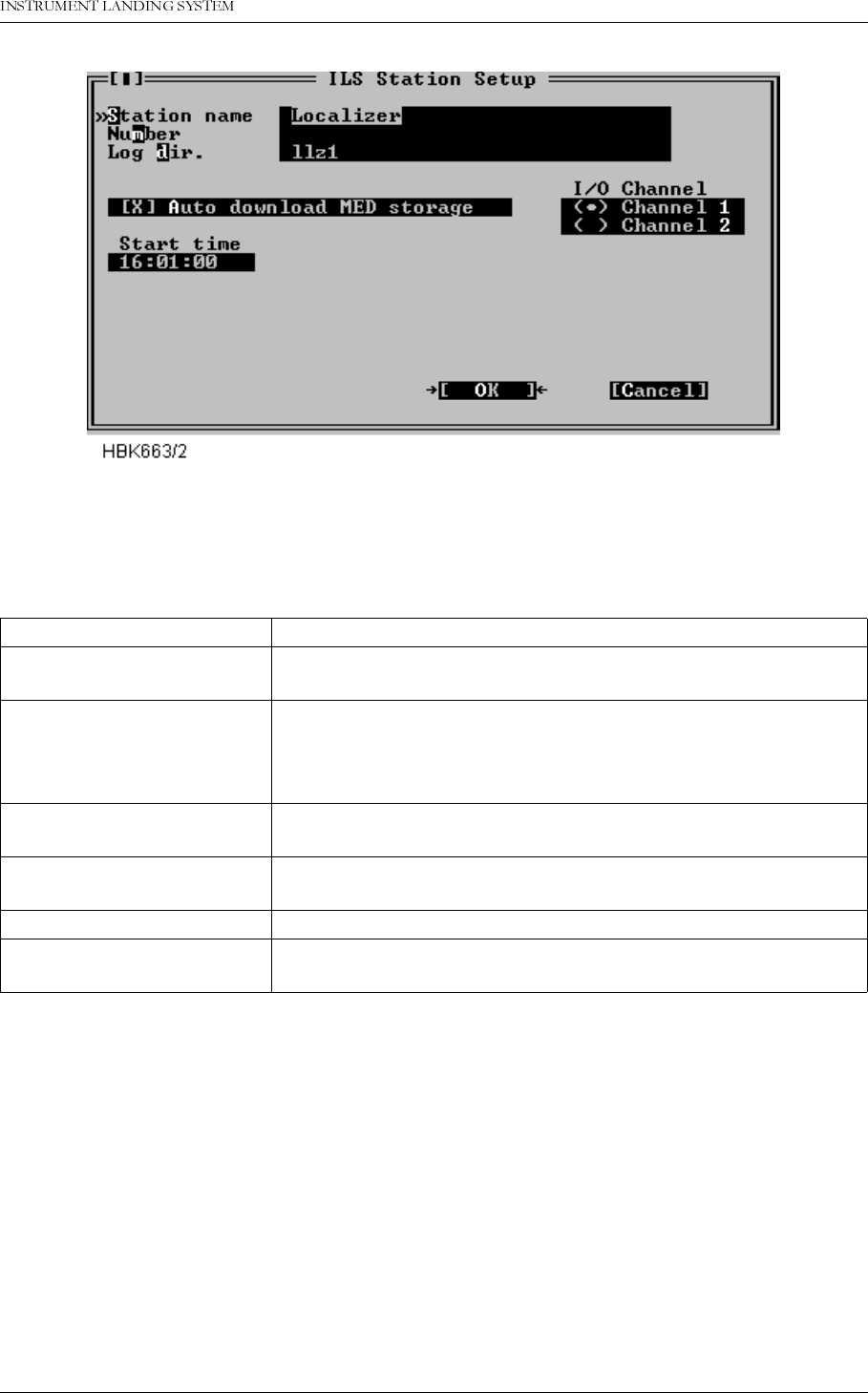
1DYLD$YLDWLRQ$6 5HPRWH0DLQWHQDQFHDQG0RQLWRULQJ
23(5$7,1*0$18$/1250$5&
Figure 5-9 ILS Station setup dialog
The table below describes the meaning of each field in the ILS Station setup dialog.
Table 5-6 ILS station setup operations.
5.6 Connecting to an ILS station
To connect to an ILS station the station must first be added to the Station List, as described in
chapter 5.5. When this has been done, just press the “Connect” button in the ILS Station List
dialog. The software will try to make a connection to the station. Once a connection has been
established you will be prompted to enter your username and passwords. You enter this infor-
mation in the dialog box shown in Figure 5-10.
Use field To specify
Station name A name for the ILS station. Holds up to 20 characters. This
name is saved in the log files you create.
Number The telephone number of the ILS station. This string is passed
directly to the modem, meaning that special characters like ',' or
other characters can be included if the modem understands
them.
Log dir. name The name of the directory where downloaded measurements
shall be stored. The directory is made if it do not exist.
Auto download MED
storage Whether or not the medium time periodic storage should be
downloaded automatically each day.
Start time The time of day to start the automatic MED download.
I/O channel Which I/O channel to use when connecting to this station.
(See the Communications setup chapter)
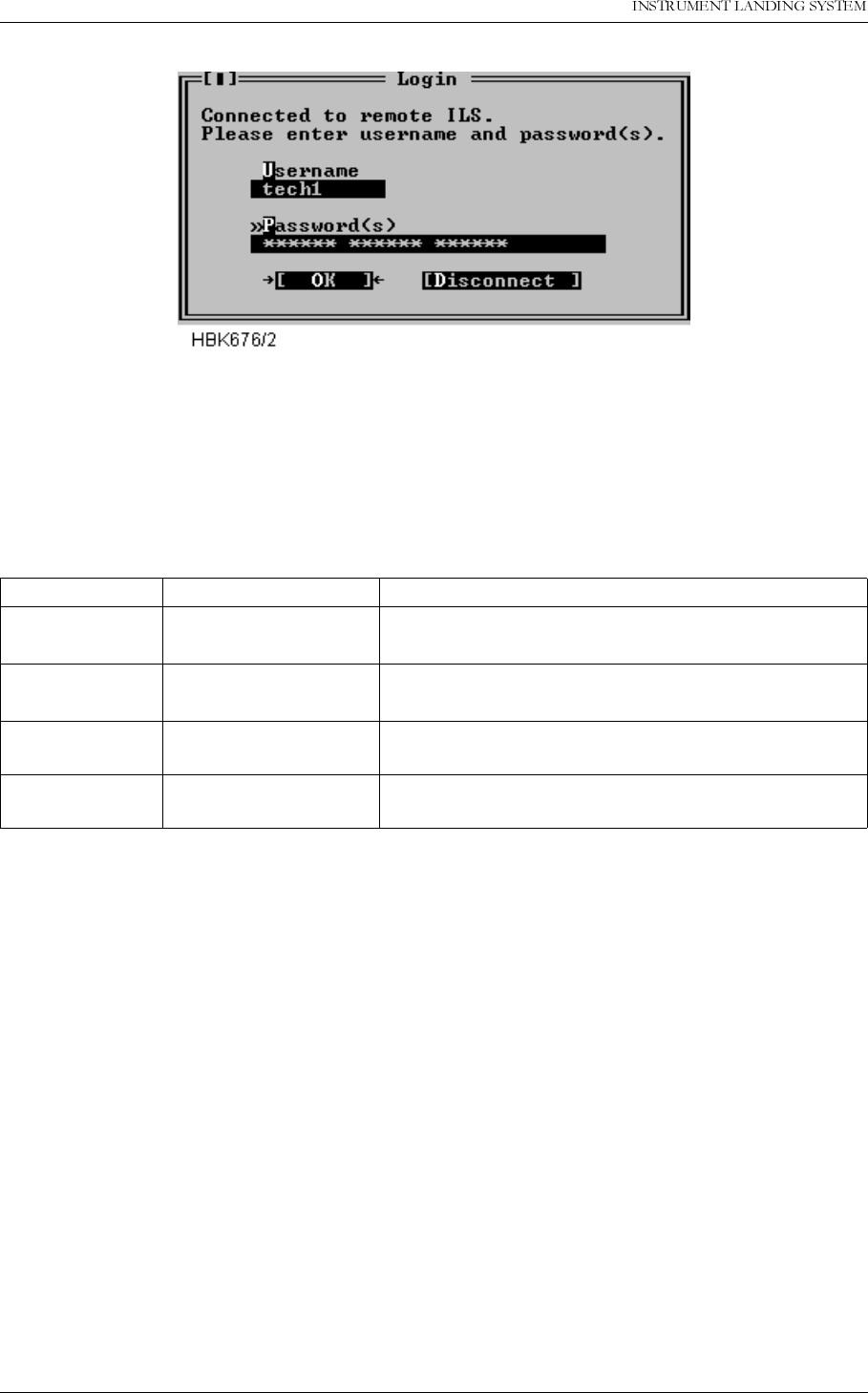
23(5$7,1*0$18$/
1250$5&
5HPRWH0DLQWHQDQFHDQG0RQLWRULQJ 1DYLD$YLDWLRQ$6
Figure 5-10 Login dialog box
Your assigned access level depend on the number of passwords and the username entered.
Different passwords must be separated with a space character. The following table outlines
the access level properties, and how to gain them. Increasing access levels adds more
access rights, and retaining the rights for the lower access levels.
Table 5-7 Login access rights.
When you have entered correct login information and pressed the OK button, the program will
start to retrieve ILS configuration data. Windows that was open the last time you was con-
nected to the ILS will automatically be opened when the ILS configuration has been received.
If you enter invalid login information the ILS will not grant you access rights to the ILS. The
software will display a message telling you what went wrong, and let you perform another
login attempt. You have three attempts. If all attempts are used without success the ILS will
disconnect and not allow more login attempts for 3 minutes.
When the program has received the configuration data, the ILS configuration will be displayed
in a window in the upper left corner of the desktop area. This window will be referred to as the
“Link” window. Figure 5-11 shows a typical Link window.
Access level You enter Access rights
1 your username and 1
password Read all measurements/status and show all settings,
and download.
2 your username and 2
passwords Change front panel settings and change settings in
the “Ident and mod. switches” window.
3 your username and 3
passwords Change all settings (except user administration)
MASTER username MASTER
and 3 passwords Set up new users and change passwords.
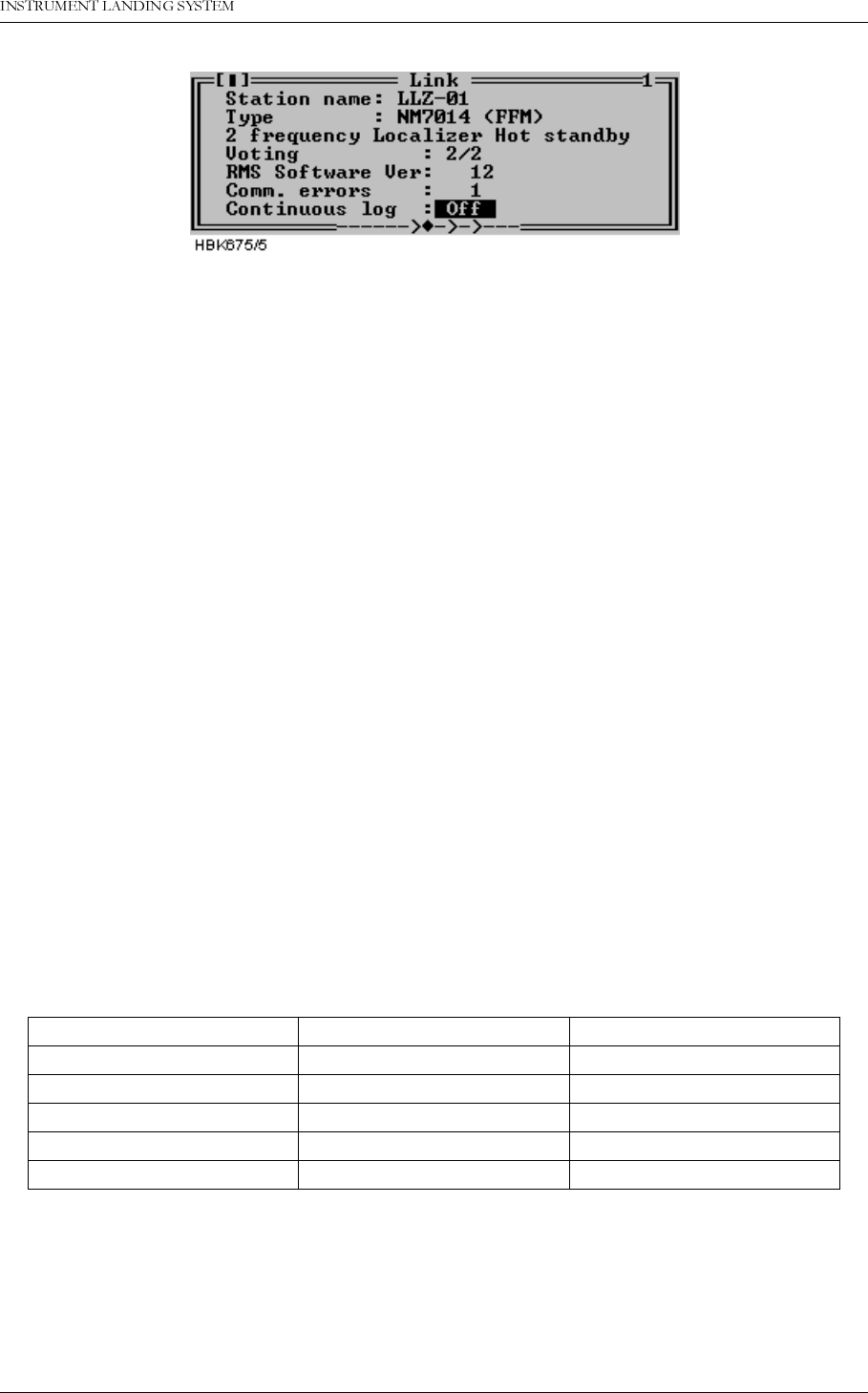
1DYLD$YLDWLRQ$6 5HPRWH0DLQWHQDQFHDQG0RQLWRULQJ
23(5$7,1*0$18$/1250$5&
Figure 5-11 A typical Link window
5.6.1 Shutting down the connection to an ILS
To shut down an ILS connection, close the Link window for the connection you want to shut
down. For information on how to close a window, see Table 5-2.
Do not close the windows you want reopened the next time you connect to this ILS station.
5.6.2 Baud rate recommendations
When connecting to the ILS at 9600 bps, Remote port 2 or Local port on the ILS should be
used. For performance reasons, remote port 1 should not be used at 4800 and 9600 bps. This
will affect the response times of the Local RMS front panel as well as message handling on
the other RS-232 ports.
5.7 Monitor measurements and status
5.7.1 General
The functions described in this and the following chapters are accessed via the ILS|Measure-
ment sub-menu.
The windows described here will automatically be updated with new measurements as long
as the windows remain open.
The monitors signal the state of each parameter. For analog measurements, the states will be
displayed by a character code preceding the measurement and by the color of the displayed
number.
Table 5-8 Monitor codes.
For digital measurement only two states are defined; OK and ERROR. The ERROR string is
shown in red, while the OK string is shown in black.
5.7.2 Monitor window
State Character code Colour code
Normal (None) (Black)
Raw warning w Yellow
Delayed warning W Yellow
Raw Alarm a Orange (light red)
Delayed Alarm A Red
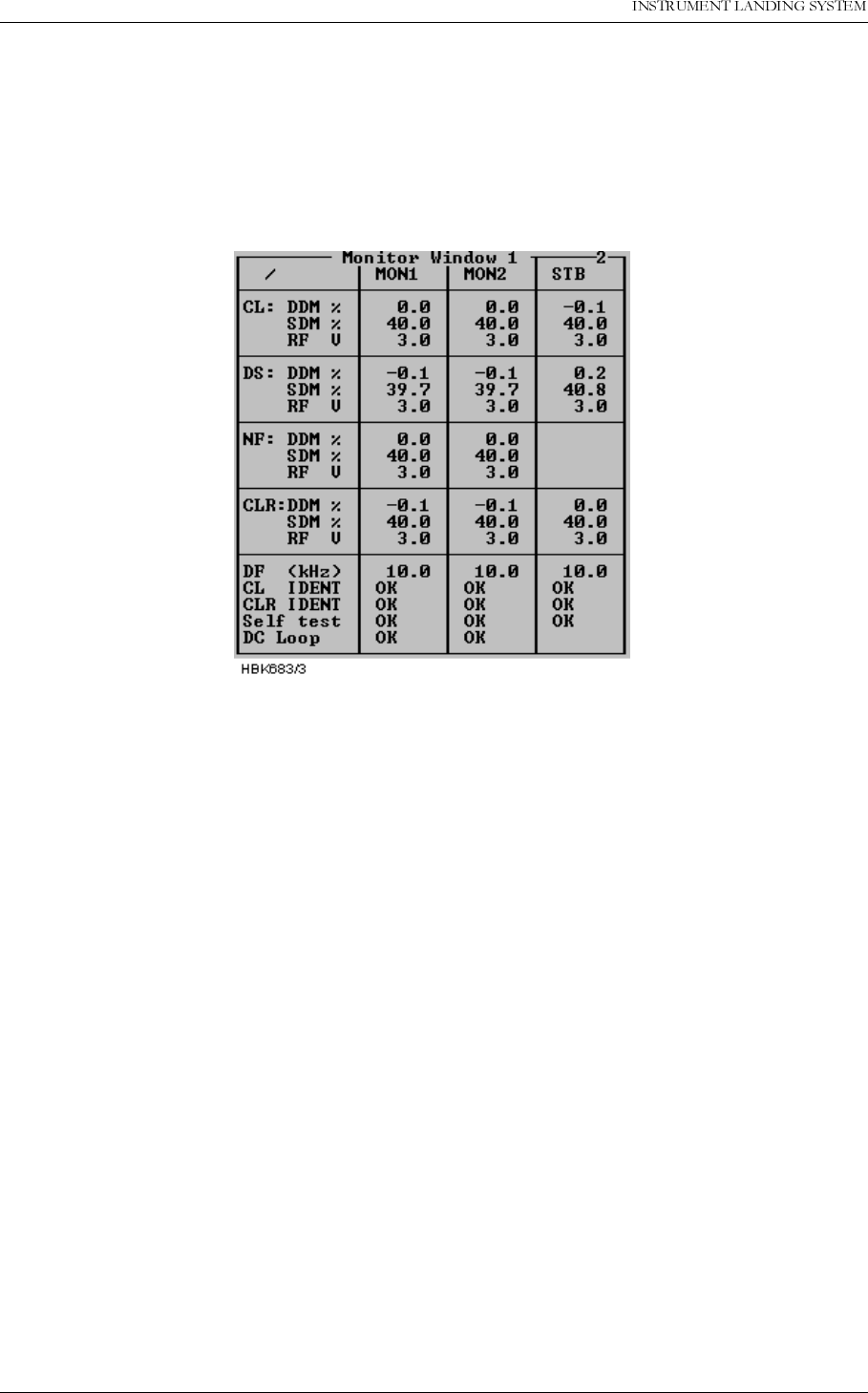
23(5$7,1*0$18$/
1250$5&
5HPRWH0DLQWHQDQFHDQG0RQLWRULQJ 1DYLD$YLDWLRQ$6
To display the parameters shown in the window below select the ILS|Measurements|Monitor
Window 1 menu item. This window displays the standard monitor parameters (DDM, SDM
and RF-level) for each of the monitor channels (Course line, Displacement Sensitivity, Near
field and Clearance Transmitter (2-freq. systems)). In addition, Difference Frequency (2-
freq.systems), DC-loop and Ident information are displayed. The result of the continuous mon-
itor self test is also shown.
Figure 5-12 Monitor window
The DC loop status shown in this window will be OK if all the DC loop readings are within the
warning limits, else ERROR is displayed (DC loop readings for each loop is displayed in Mon-
itor window II).
5.7.3 Additional monitor parameters window
Selecting ILS|Measurements|Monitor 2 brings up the following window. This window shows
secondary monitor parameters.
Due to the nature of the monitor self test signals, the values will toggle between alarm and
normal. If one of these erroneous test signals fails to generate alarm, a self test error will be in
Monitor Window 1. The CL/CLR MORSE parameters shows the modulation level of the ident
signal. No activity on this signal for the time period specified in the ident delay setting, will
result in an IDENT warning in Monitor Window 1.
Depending on the antenna system installed, up to 4 DC-loops can be active. The DC LOOP
parameter in Monitor Window 1 shows accumulated status of the 4 DC-loops.
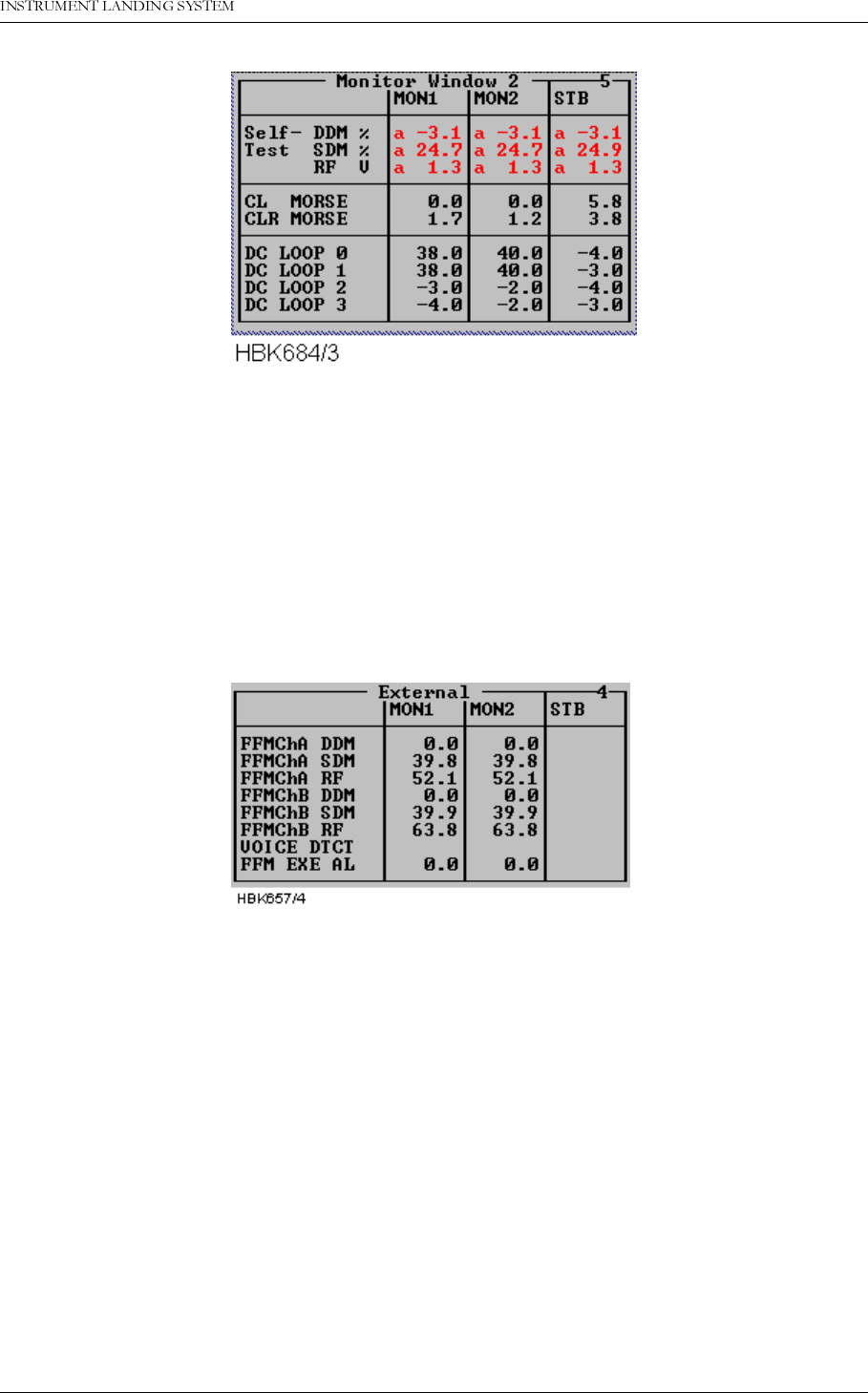
1DYLD$YLDWLRQ$6 5HPRWH0DLQWHQDQFHDQG0RQLWRULQJ
23(5$7,1*0$18$/1250$5&
Figure 5-13 Additional monitor parameters window
5.7.4 External parameters window
Selecting ILS|Measurements|External brings up the following window. This window shows the
measurements on the external channels. The NM 70xx can provide executive monitoring of
signals from external equipment, defined by the user (option).
For external channels that are not used, no measurement field will be shown (e.g. the standby
measurement field will be shown (e.g. the standby measurements in Figure 5-14)
Figure 5-14 External parameters window
5.7.5 Maintenance monitor window
Selecting ILS|Measurements|Maintenance brings up the window shown below. The mainte-
nance warning parameters are displayed in groups corresponding to the modules on which
they are measured. A separate group consists of the main power supplies and current mea-
surements. In this way, the origin of a maintenance warning can easily be deduced.
If one maintenance parameter on a module is in warning status, the module to which it
belongs is given the same status. Therefore, it can be easily determined the maintenance
warning status of the system by looking at the top window (Figure 5-15) only.
The following table shows the defined status codes.
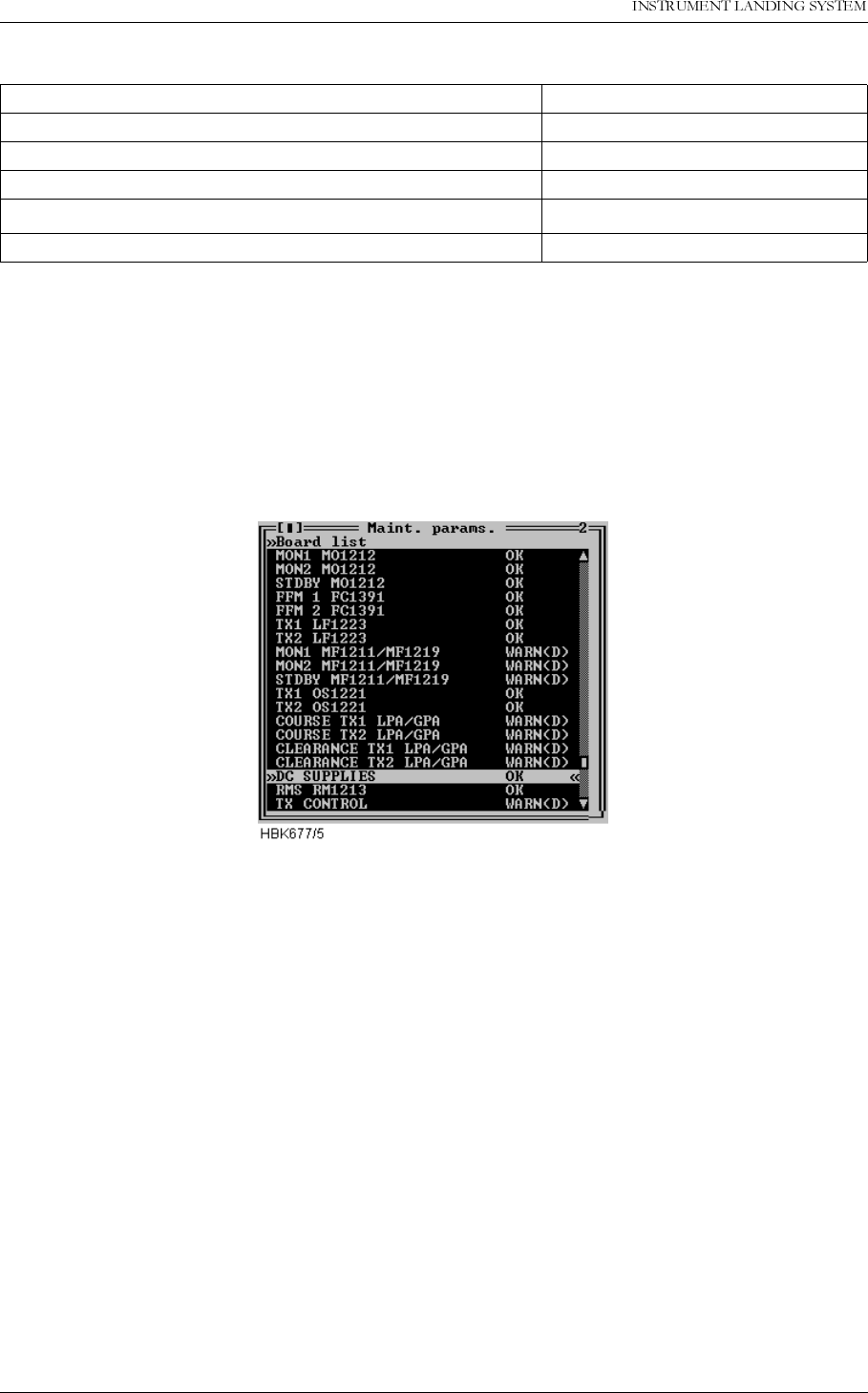
23(5$7,1*0$18$/
1250$5&
5HPRWH0DLQWHQDQFHDQG0RQLWRULQJ 1DYLD$YLDWLRQ$6
Table 5-9 Status codes.
Digital parameters are displayed as outlined in the above table. Analog parameters are dis-
played with the same character and color codes as the monitor measurements.
By selecting a board on the list and double-clicking it or pressing
Enter
opens another window
which displays the status/measurements on that specific board.
Figure 5-15 Maintenance monitor window
The following figures show the available status/measurement windows.
Status Status code
All parameters OK OK
Raw warning on at least one param. WARN (R)
Delayed warning on at least one param. WARN (D)
Internal I2C error on at least one param. ERROR
No measurements applicable N/A
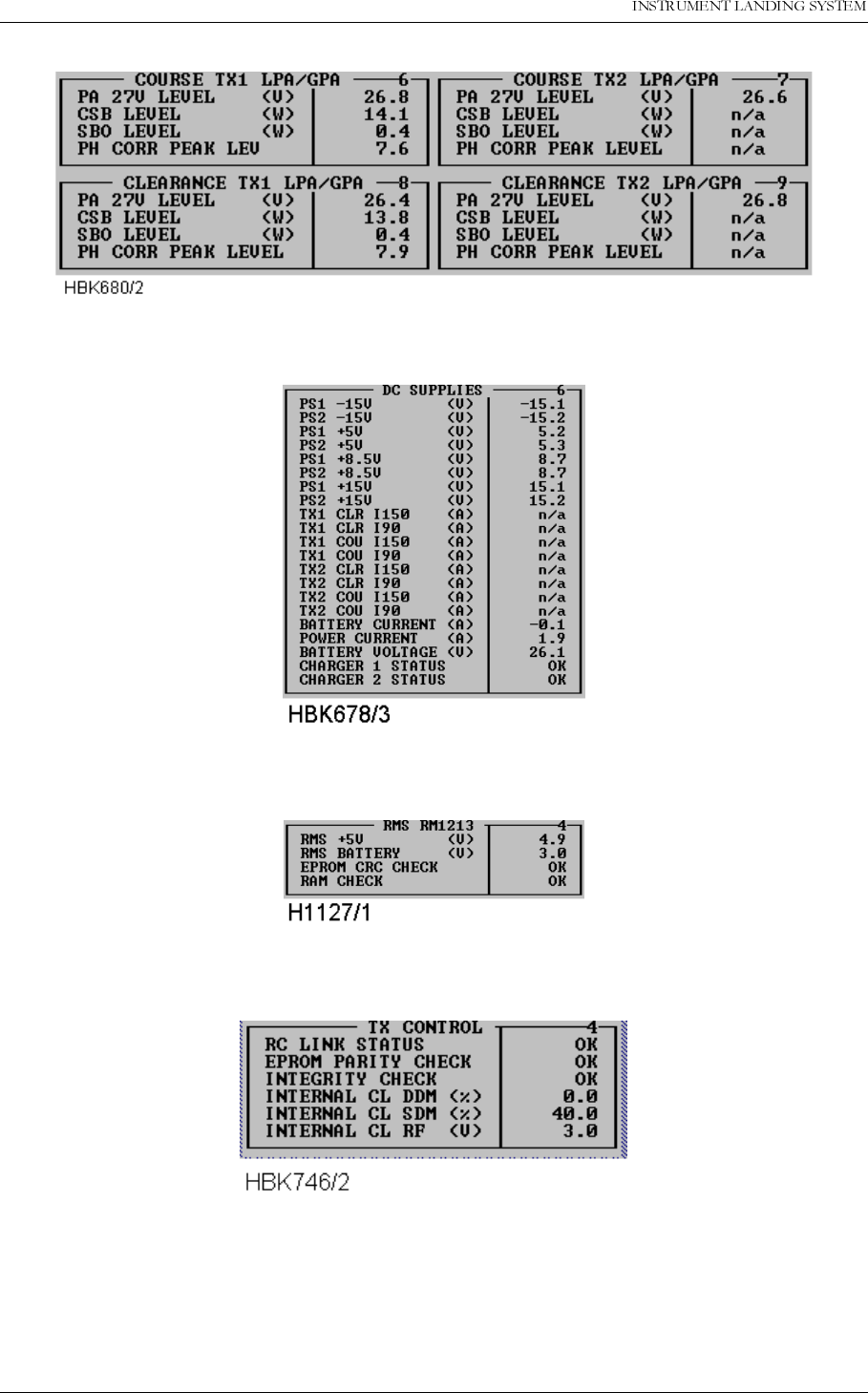
23(5$7,1*0$18$/
1250$5&
5HPRWH0DLQWHQDQFHDQG0RQLWRULQJ 1DYLD$YLDWLRQ$6
Figure 5-18 PA maintenance parameters
Figure 5-19 DC-Supplies maintenance parameters
Figure 5-20 RMS maintenance parameters
Figure 5-21 TX Control maintenance parameters
5.7.6 User parameters window
Selecting ILS|Measurements|User brings up the window shown below. This window shows
the user defined input/output states and measurements.
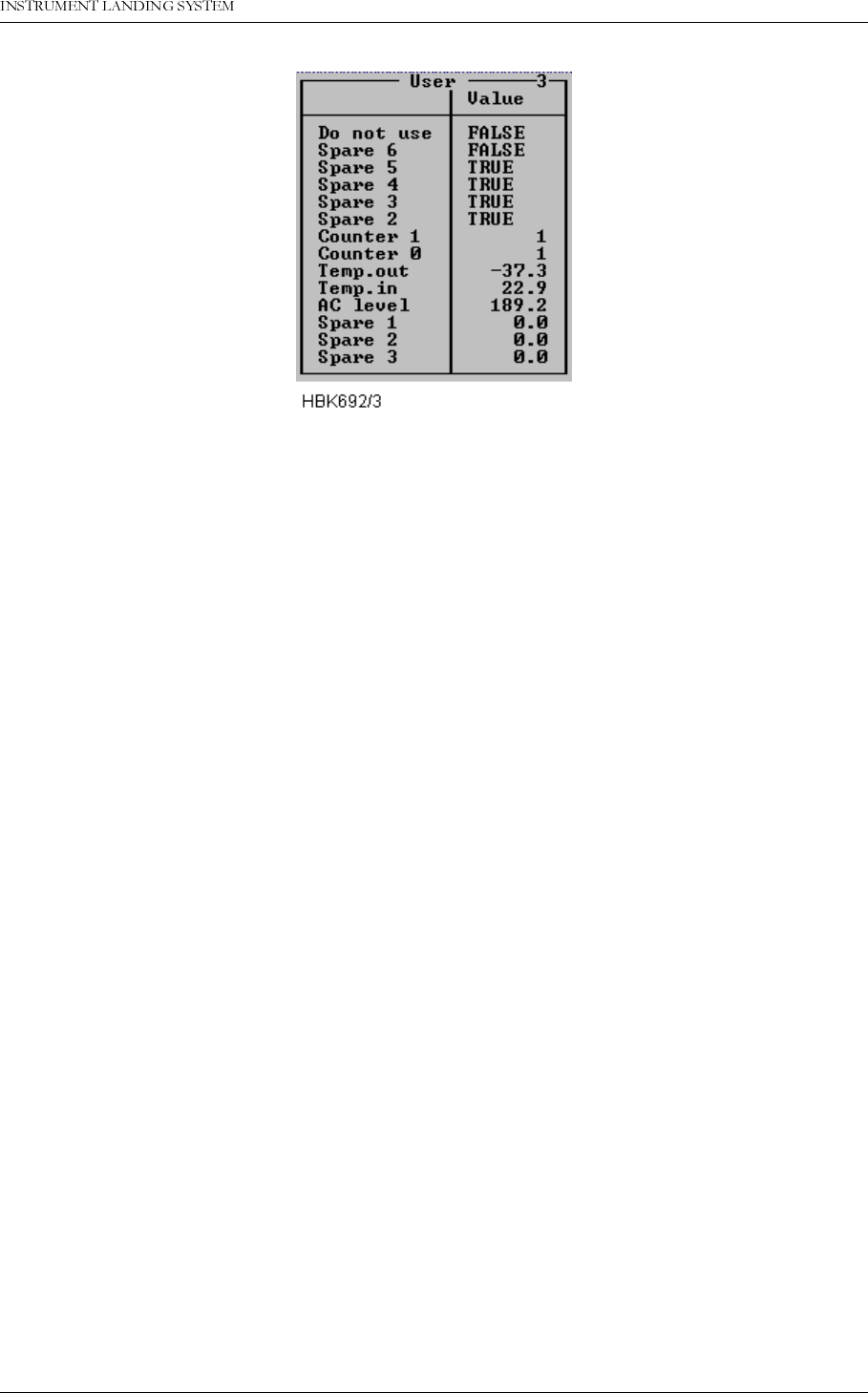
1DYLD$YLDWLRQ$6 5HPRWH0DLQWHQDQFHDQG0RQLWRULQJ
23(5$7,1*0$18$/1250$5&
Figure 5-22 User parameters window (sample configuration).
If a digital user parameter is defined as a output and you have at least access level 2, you can
change the output value by changing the state of the corresponding toggle in this window.
5.8 Monitor settings
The functions described in this and the following sub-chapter are accessed via the ILS|Moni-
tor settings sub-menu.
The current access level determines which functions will be available. If a function is not avail-
able because of to low access level, the function will not be possible to activate.
All access levels allow the currently stored setting to be displayed; but in order to change a
setting an access level of at least 3 is required.
5.8.1 Limits Monitor 1&2
When the ILS|Monitor settings|Limits Monitor 1&2 menu option is selected a window showing
the currently configured monitor 1 and 2 alarm and warning limits is displayed. A window with
sample data is displayed below.
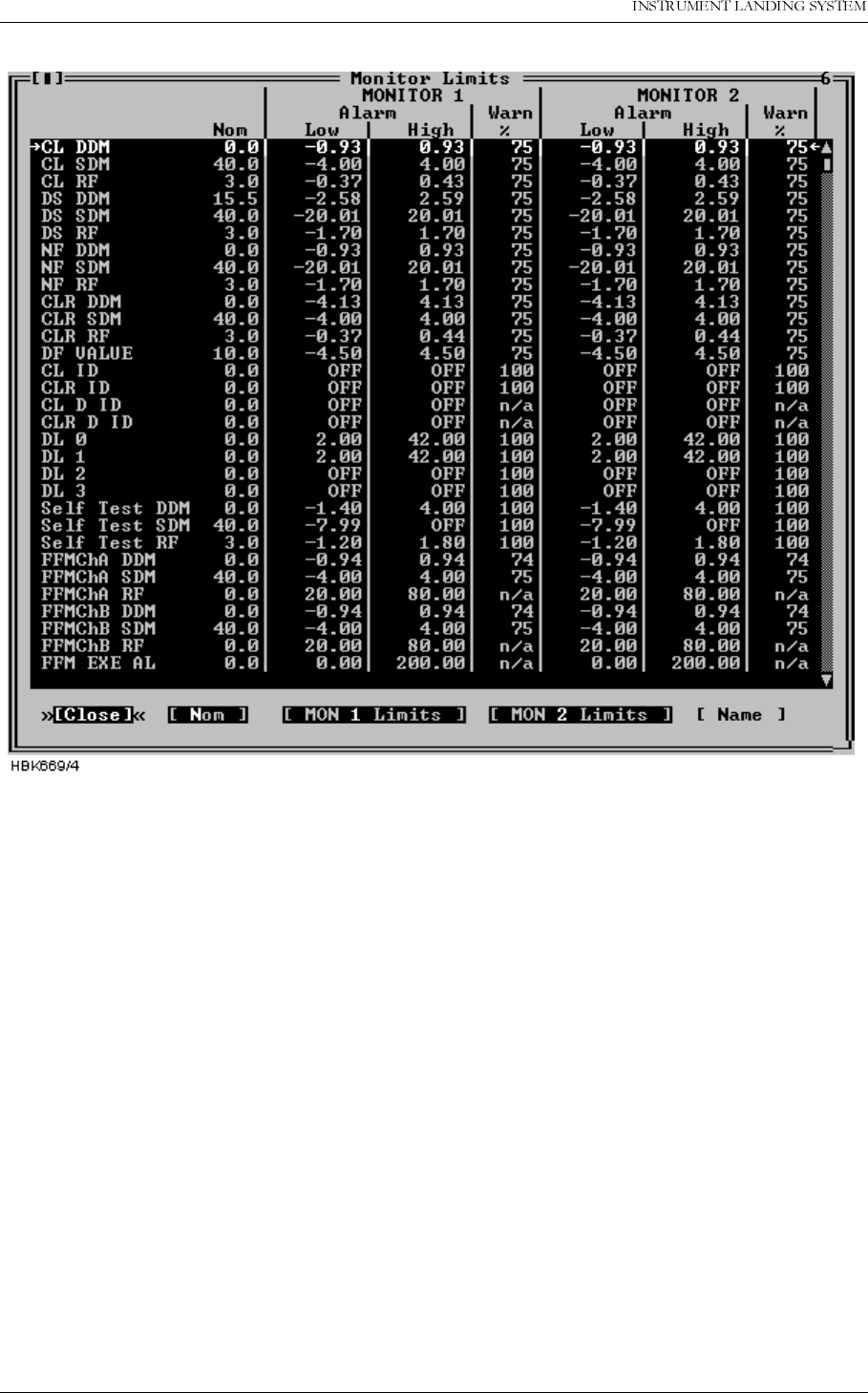
23(5$7,1*0$18$/
1250$5&
5HPRWH0DLQWHQDQFHDQG0RQLWRULQJ 1DYLD$YLDWLRQ$6
Figure 5-23 Monitor 1&2 limits window
The alarm limit field will show “OFF” if the alarm limit is equal to the maximum or minimum
value.
The warning limit field for CL IDENT, CLR IDENT and external channels (i.e. FFM RF and
VOICE) will show “n/a” as the warning limits for these parameters is not defined as a percent-
age of the alarm limits.
The “MON 1 Limits” and the “MON 2 Limits” buttons will only be displayed for access
level 3 and master user access level.
In order to change the alarm and/or warning limits for a specific parameter; first select the
parameter in the list box, then select the “MON 1 Limits” button or the “MON 2 Limits” button if
you want to change either monitor 1 or monitor 2 alarm/warning.
When one of the above mentioned buttons is selected a dialog similar to the one below is
opened. In this dialog one may enter new alarm limits and warning limit for the currently
selected parameter. The alarm limits is always relative to the nominal value. The warning limit
is always entered in percent of the selected alarm limit.
If the Symmetric button is pressed the alarm limit is entered as a value which is symmetric
around the nominal value; hence only one alarm limit will have to be entered in the symmetric

1DYLD$YLDWLRQ$6 5HPRWH0DLQWHQDQFHDQG0RQLWRULQJ
23(5$7,1*0$18$/1250$5&
mode.
The arrowheads after each input field in this dialog can be clicked on to increase or decrease
the displayed limit value. Hold down
Shift
to increment/decrement by a larger value. The up
and down arrow keys may be used instead of the mouse.
Due to the digital representation of the alarm and warning limits, the entered value is rounded
to the nearest 12-bit digital value. The actual stored value, which is read back to the dialog
box, can therefore differ slightly from the entered value.
The text OFF may be entered in alarm limits field to inhibit low, high or any alarms on the cur-
rent monitor parameter. If OFF is entered, one would normally enter 100 (%) in the warning
field, in order to also inhibit warning indications. For parameters where the warning limits is
not in % of the alarm limits, large negative and positive numbers must be entered to inhibit the
warning. See Appendix B for recommended values.
Figure 5-24 Monitor parameter input dialog
The NAME button is used to change the parameter name. This applies to the external chan-
nels only.
Refer to appendix B for the factory default values of all monitor parameters.
5.8.2 Limits Standby monitor
When the ILS|Monitor settings|Limits Stdby monitor menu option is selected a window show-
ing the currently configured standby monitor alarm and warning limits is displayed. This win-
dow is used in the same way as the Monitor 1&2 limits window, described above.
5.8.3 Delays
Selecting ILS|Monitor settings|Delays brings up the Monitor Delays window, shown below.
The NM70xx is configured with three separately adjustable delays: Normal, Near Field, Ident
and Far Field Monitor. This window displays the currently configured Monitor 1&2 (equal
delays) and standby monitor delays. To change a delay; first select the desired parameter on
the list and then press the “Mon 1 and 2” button if the delay for Monitor 1 and 2 should be
altered, else press the “Stdby” button for a standby monitor delay change.
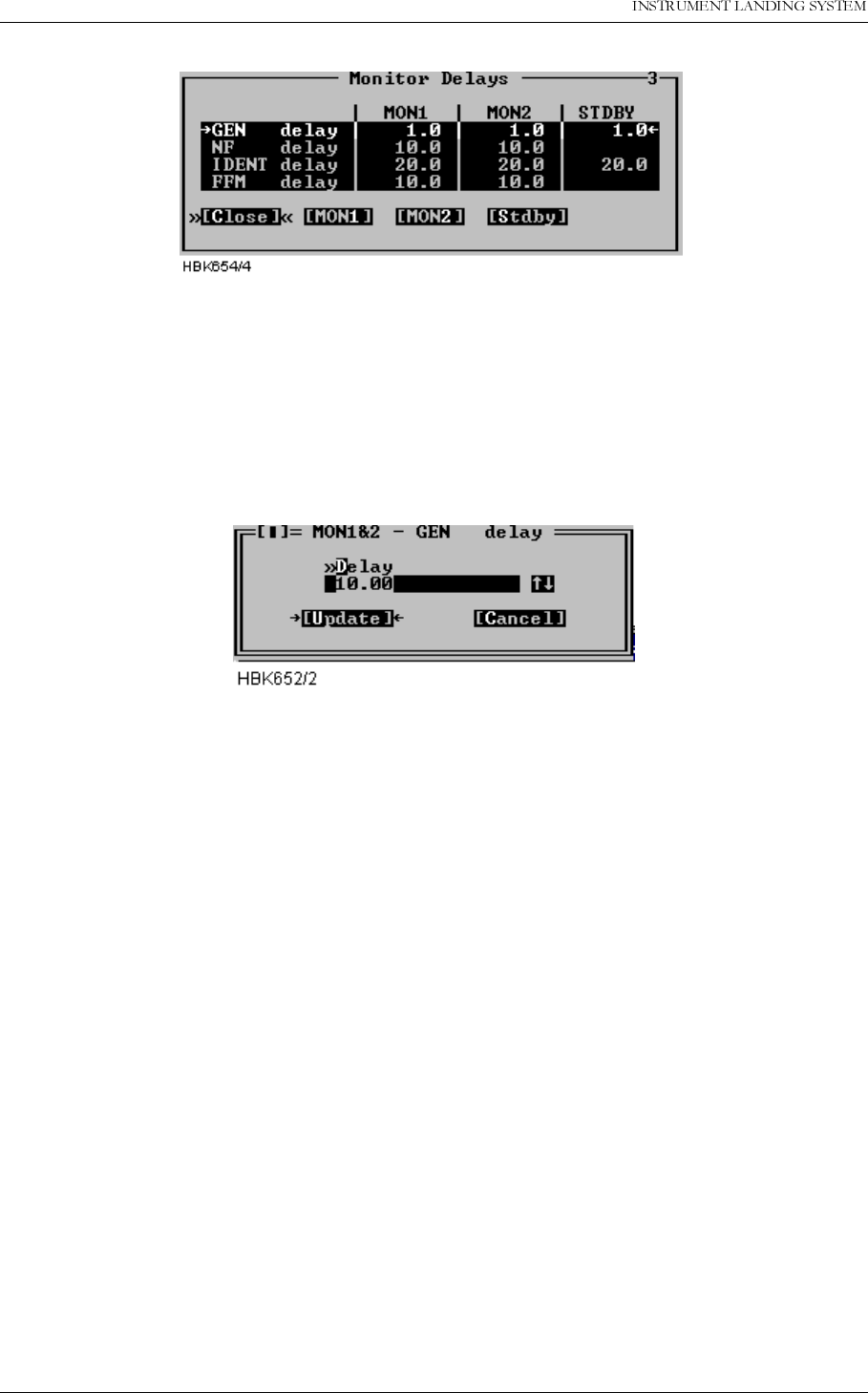
23(5$7,1*0$18$/
1250$5&
5HPRWH0DLQWHQDQFHDQG0RQLWRULQJ 1DYLD$YLDWLRQ$6
Figure 5-25 Monitor delays window
A standby column will be shown if the system is equipped with a standby monitor. The resolu-
tion of the delay parameters is 1/10 second.
Once the “Mon 1 and 2” or the “Stdby” button has be pressed an input dialog like the one
show below is opened. Enter the desired delay in the field, or use the up and down arrows to
increment/decrement the current value. When the “Update” button is selected, the ILS will be
updated.
Figure 5-26 Delay input dialog
Valid input range in this window is 0.4 to 102.3 seconds. The total changeover-shutdown
delay will be two times this value. See Appendix B for recommended values.
5.8.4 Limits Maintenance monitor
When the ILS|Monitor settings|Analog maintenance limits or Digital maintenance limits menu
item is selected a window showing the currently configured analog/digital maintenance moni-
tor warning limits is displayed. Windows with sample data is displayed below. The board
name is shown idented to the left. The maintenance parameters is show after each board
name.
For analog parameters the “Low” and “High” columns shows the low and high warning limits.
For digital parameters a single column show the “normal state” for the parameter. If the
parameter state is not equal this state a maintenance warning will be generated by the ILS
RMM software. If no warning is wanted for a parameter the columns will display “OFF”.
See Appendix B for factory default settings.
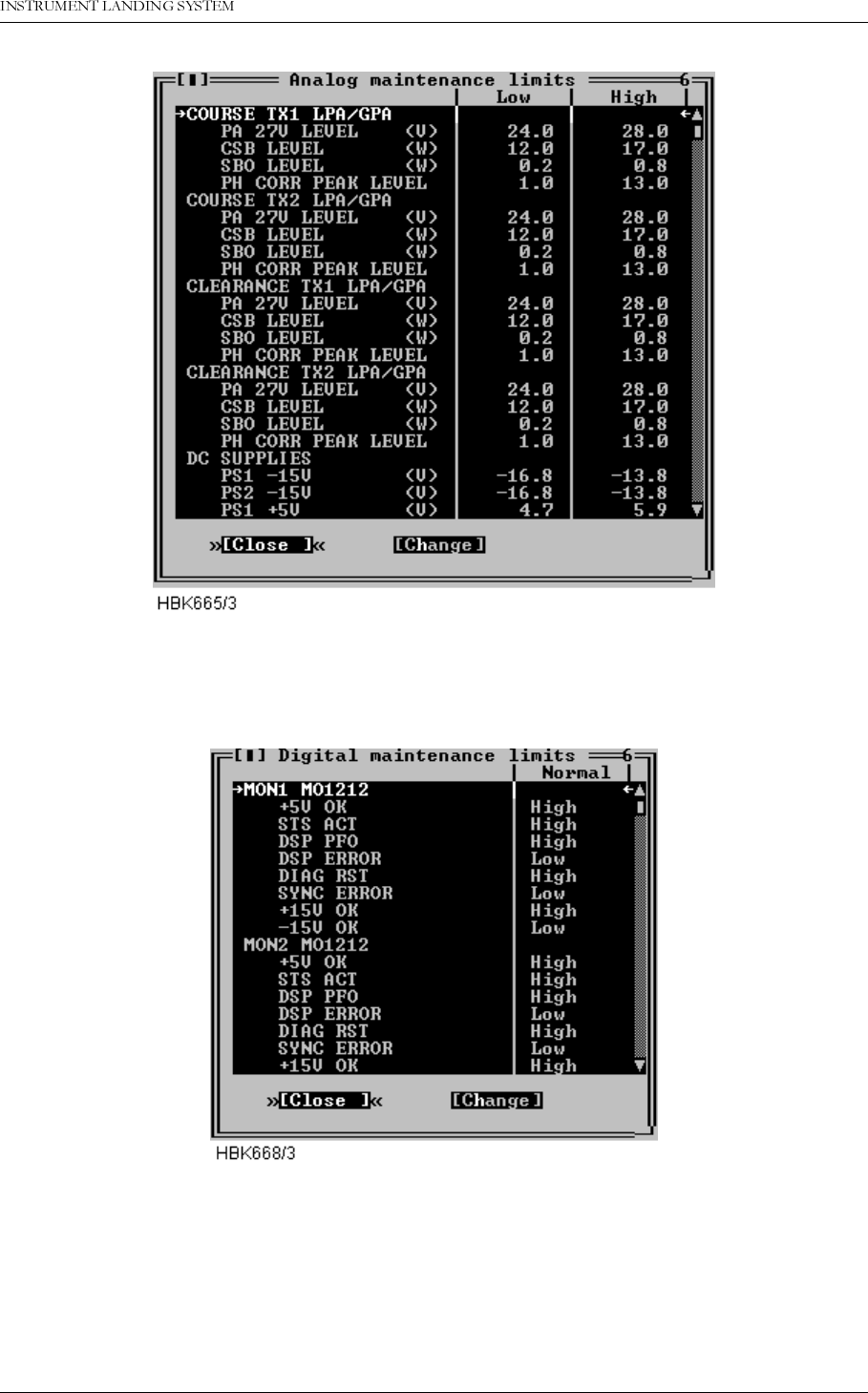
1DYLD$YLDWLRQ$6 5HPRWH0DLQWHQDQFHDQG0RQLWRULQJ
23(5$7,1*0$18$/1250$5&
Figure 5-27 Analog maintenance monitor limits window
This list is scrollable, all defined parameters are listed in the Maintenance monitor chapter.
Figure 5-28 Digital maintenance monitor limits window
This list is scrollable, all defined parameters are listed in the Maintenance monitor chapter.
To change a warning limit; first select the desired parameter on the list and press the
“Change” button. Depending on the type (digital/analog) of the dialog, one of the dialogs
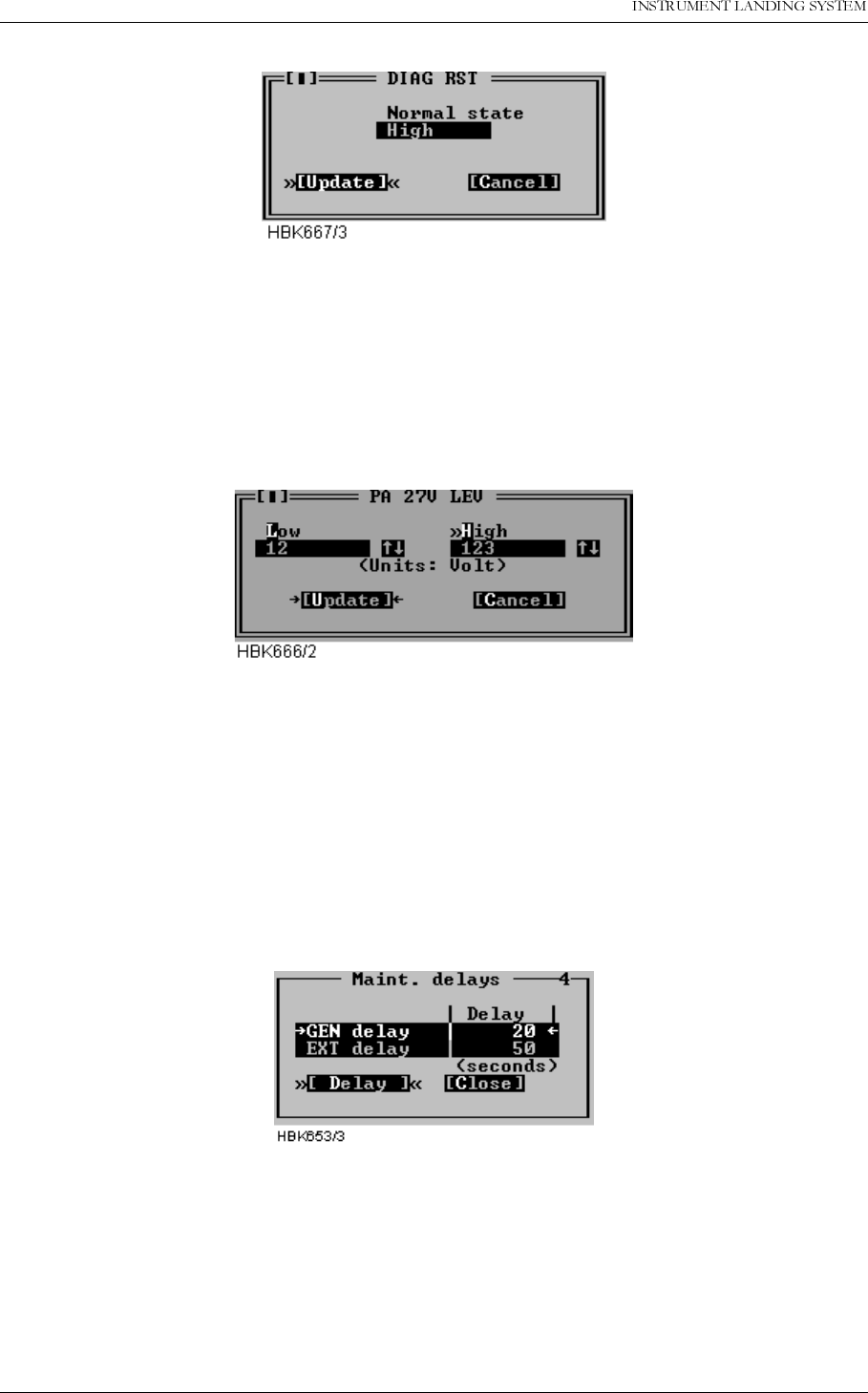
23(5$7,1*0$18$/
1250$5&
5HPRWH0DLQWHQDQFHDQG0RQLWRULQJ 1DYLD$YLDWLRQ$6
shown next will be opened.
Figure 5-29 Input dialog for digital maintenance parameters
To change the setting for a digital parameter click in the normal state field or use the space
bar to toggle. The normal state field will toggle between Low, High and OFF. The settings for
the CHARGER 1 STATUS and CHARGER 2 STATUS parameters is On and Off.
Press the Update button when the desired state is shown.
Figure 5-30 Input dialog for analog maintenance parameters
To change the setting for a analog parameter, type in the wanted low and high warning limits
in the corresponding fields. Then press the Update button.
5.8.5 Delays Maintenance monitor
To display or change the maintenance monitor delay parameters, select the ILS|Monitor set-
tings|Delays maintenance monitor menu item. The window shown below will be displayed.
The operation of the window is similar to the operation of the Monitor delays window.
Figure 5-31 Maintenance delay window
The resolution of the maintenance delay parameters is 1 second. Valid input range is 1 to
1023 seconds.
5.8.6 Analog user parameters
Selecting ILS|Monitor settings|Analog user parameters opens the window in Figure 5-32. This
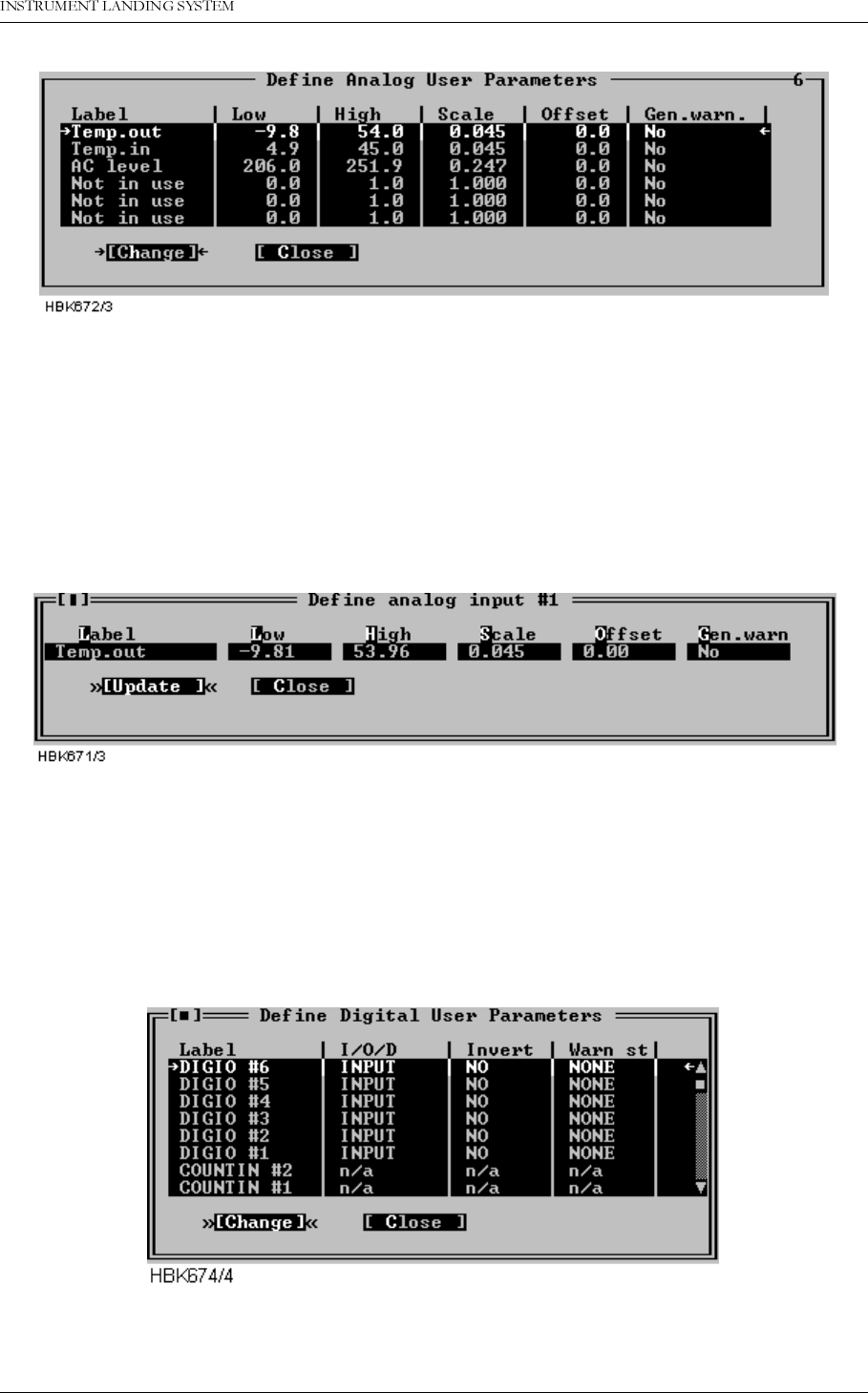
1DYLD$YLDWLRQ$6 5HPRWH0DLQWHQDQFHDQG0RQLWRULQJ
23(5$7,1*0$18$/1250$5&
window shows the current settings for the analog user parameters.
Figure 5-32 Analog user parameters definitions
The following definitions can be made for the analog user parameters: Name, lower and upper
warning limits, and scale and offset constants for conversion to engineering units. There is
also a field for enabling/disabling generation of a maintenance warning.
To change the settings for a parameter, select the parameter on the list and press the
“Change” button. This brings up the dialog shown below.
Figure 5-33 Analog user parameter settings dialog
5.8.7 Digital user parameters
Selecting ILS|Monitor settings|Digital user parameters opens the window shown below. This
window shows the current settings for the digital user parameters. There are six parameters
which operate as digital input or output, and two parameters which count number of positive
transitions on the corresponding digital inputs. The counter will count from 0 to 99, and be
automatically reset to 0.
Figure 5-34 Digital user parameters definitions
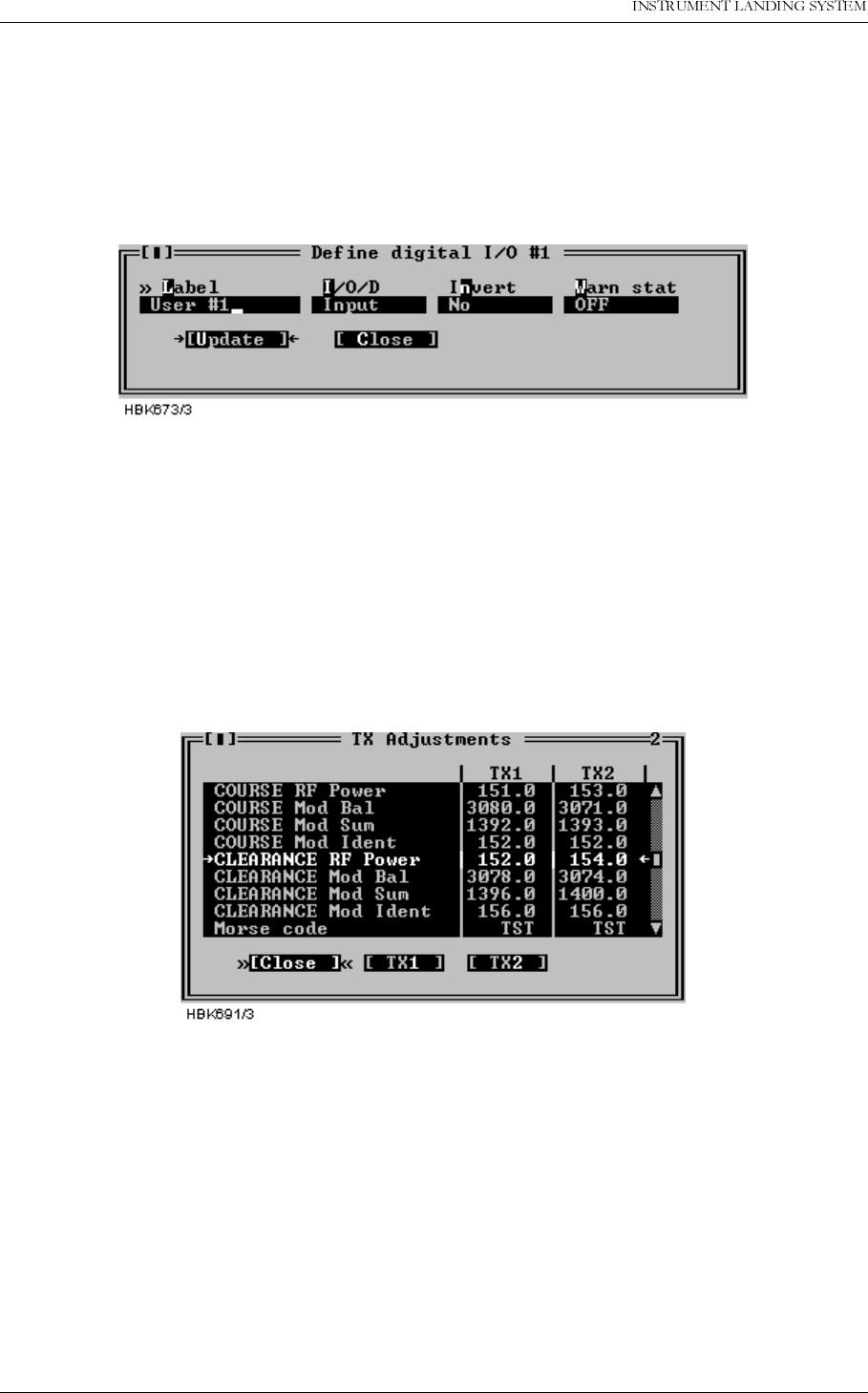
23(5$7,1*0$18$/
1250$5&
5HPRWH0DLQWHQDQFHDQG0RQLWRULQJ 1DYLD$YLDWLRQ$6
The following definitions can be made for the digital user parameters: Name, input or output
selection, whether the value shall be inverted or not, and warning state of the parameter
(TRUE / FALSE / NONE).
To change the setting for a I/O parameter, select the parameter on the list and press the
“Change” button. This brings up the dialog shown below.
Figure 5-35 Digital user parameters settings dialog
For the counter parameters; the “Change” button opens a dialog where the label text can be
modified.
5.9 TX settings
5.9.1 TX Adjustments
Selecting the ILS|TX settings|TX adjustments menu item opens the window shown below.
Figure 5-36 TX adjustments window
The following TX parameters can be changed for Course and Clearance (2-freq. systems) for
transmitter 1 and 2:
• 90Hz & 150Hz modulation balance (DDM),
• 90Hz & 150Hz modulation sum (SDM),
• RF power
• Ident modulation depth
• In addition, the runway Morse code identification (2-4 letters) is entered here.
To change TX adjustment values click the TX1 or TX2 buttons. A dialog similar to the one
below will be opened. To change the parameter value you have the following options:
• Click on the up and down arrows to increment/decrement the value. The ILS will automati-
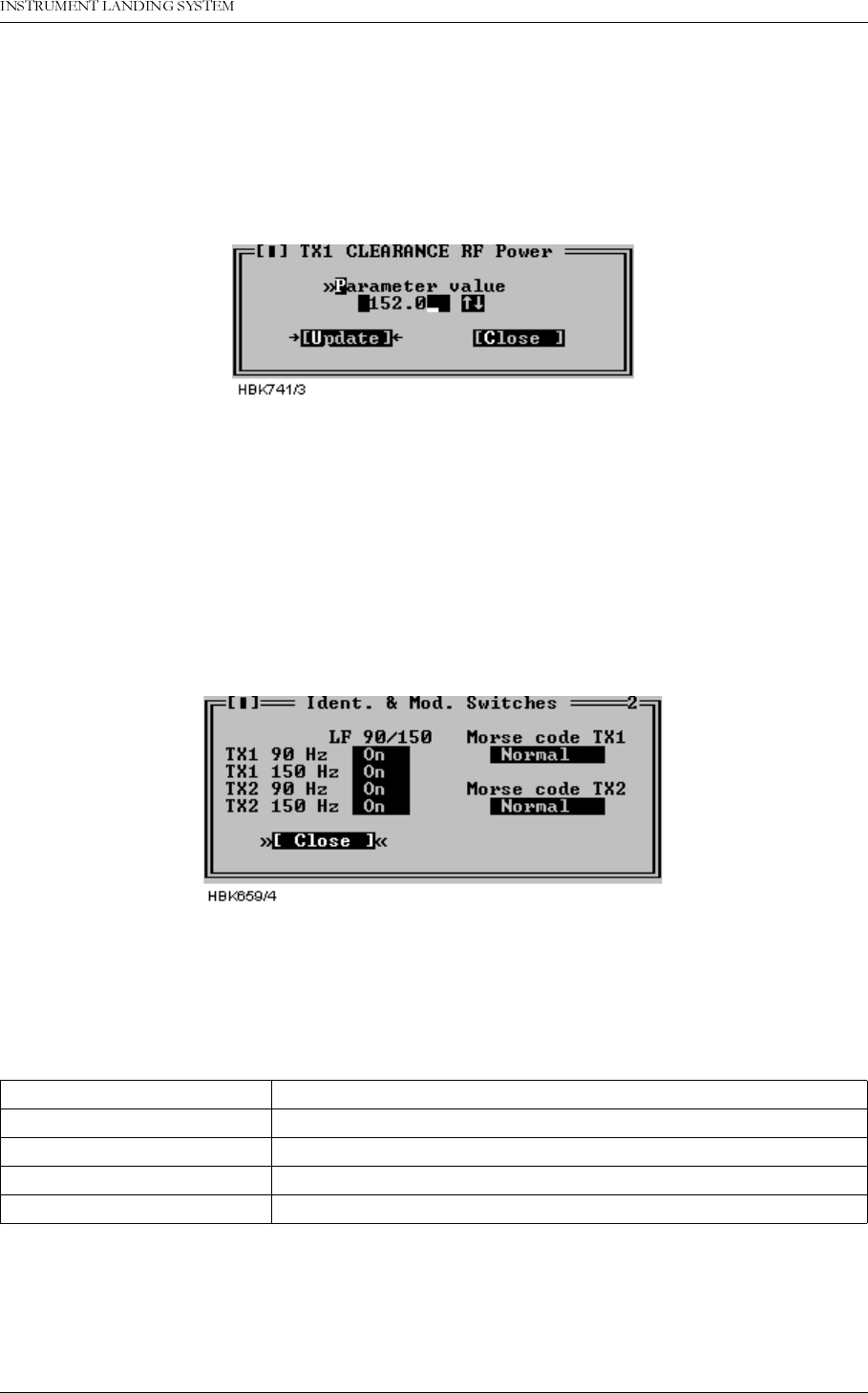
1DYLD$YLDWLRQ$6 5HPRWH0DLQWHQDQFHDQG0RQLWRULQJ
23(5$7,1*0$18$/1250$5&
cally be updated when you stop changing the value.
• Press the up and down arrows on your keyboard to increment/decrement the value. Hold-
ing Shift down will increment/decrement by a larger value. The ILS will automatically be
updated when you stop changing the value.
• Enter a new value in the numeric input field. The ILS will be updated when you press Enter
or click the Update button.
Figure 5-37 TX Adjustment input dialog
The TX-adjustment values are the positions of digital potentiometers used and stored in the
EEPROM on the LF generator boards. The values are unit-less integers in the range 0-4095.
See Appendix B for typical values used.
5.9.2 Ident. and modulation switches
Selecting ILS|TX settings|Ident. and modulation switches brings up the window shown below.
Figure 5-38 Ident. and modulation switches window
In this window the LF generator 90 Hz and 150 Hz signals may be switched on or off and the
Morse code and VOICE settings may be changed (LLZ only). VOICE on/off is only applicable
for VOICE configured Localizers. The following table describes the effect of each Morse code
setting.
Table 5-10 Morse code settings.
5.9.3 CLR mod. and DME settings
Selecting ILS|TX settings|CLR mod. and DME settings brings up the window shown below.
Setting Transmitted ident.
OFF None (silent)
NORMAL The one selected in TX adjustments - Morse code
CONT. Continuous 1020 Hz tone.
TST The Morse code for TST
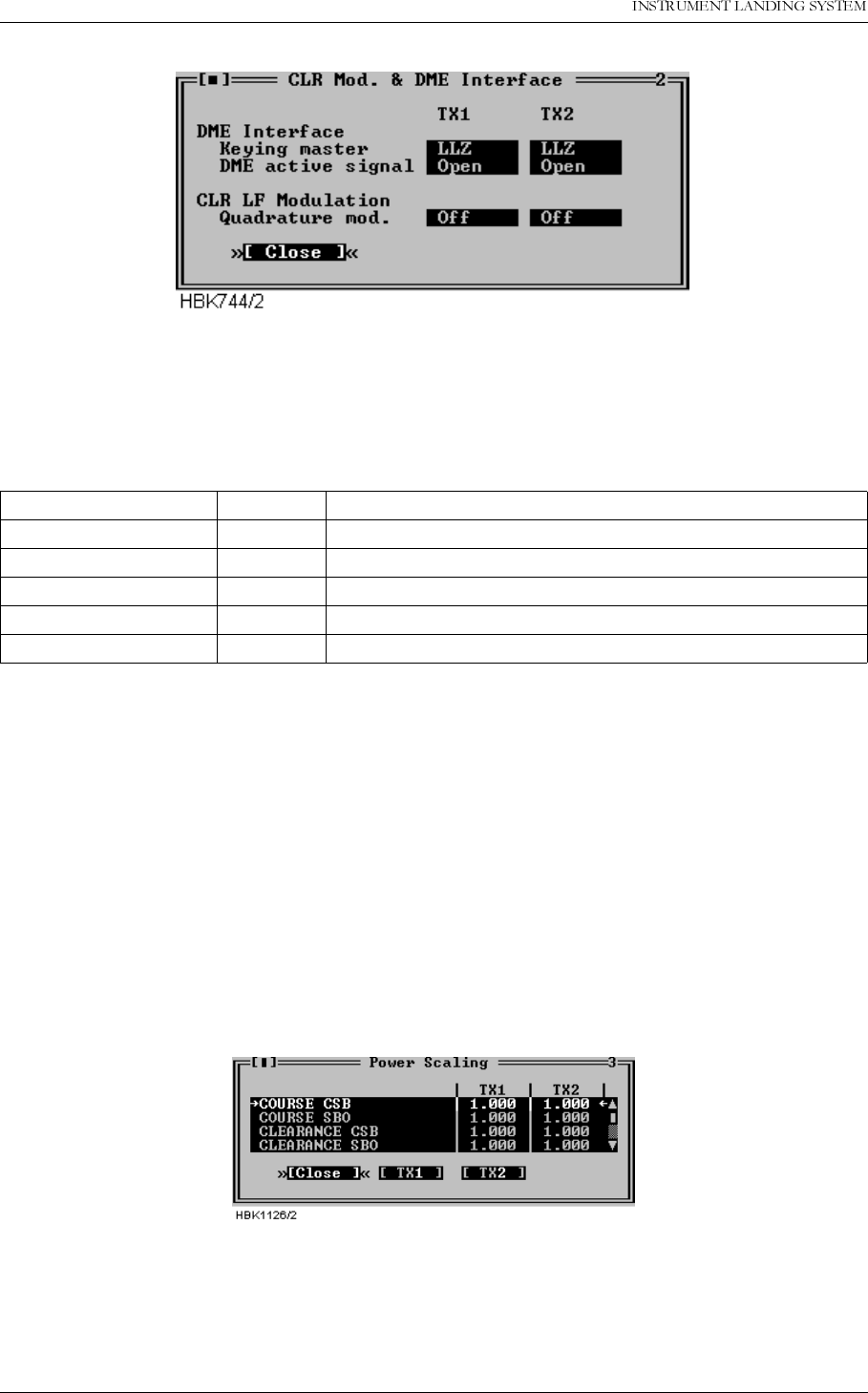
23(5$7,1*0$18$/
1250$5&
5HPRWH0DLQWHQDQFHDQG0RQLWRULQJ 1DYLD$YLDWLRQ$6
Figure 5-39 CLR mod. and DME settings dialog
The fields in this window specifies the operation of the DME interface (LLZ only) and quadra-
ture modulation of the CLR LF signal (2-freq. systems only).
The following table describes the each selection.
Table 5-11 CLR modulation and DME settings.
5.10 Power scaling
NOTE
The scaling values in this window should only be changed on racks with the first ver-
sion of the PA module (LPA1230A/GPA1231A/GPA1232A version 1). On newer PA mod-
ules, the power reading is pre-adjusted, and the scaling value should be set to 1.0.
Selecting ILS|TX Settings|Power scaling when connected to an ILS with RMS software ver-
sion 10, or later, will bring up the window below.
Figure 5-40 Power scaling settings
The scaling values will normally be in the range 0.5-2.0.
The values in this window can be used to adjust the power measurements done on the trans-
mitters. The measurement values are displayed in the maintenance windows for the transmit-
Keying master LLZ LLZ is the keying master
DME DME is the keying master
DME active signal OPEN Open circuit indicates active DME (enables colocation)
CLOSED Closed circuit indicates active DME (enables colocation)
Quadrature mod. OFF Do not quadrature modulate the clearance LF signal.
ON Enable quadrature modulation of the clearance LF signal.
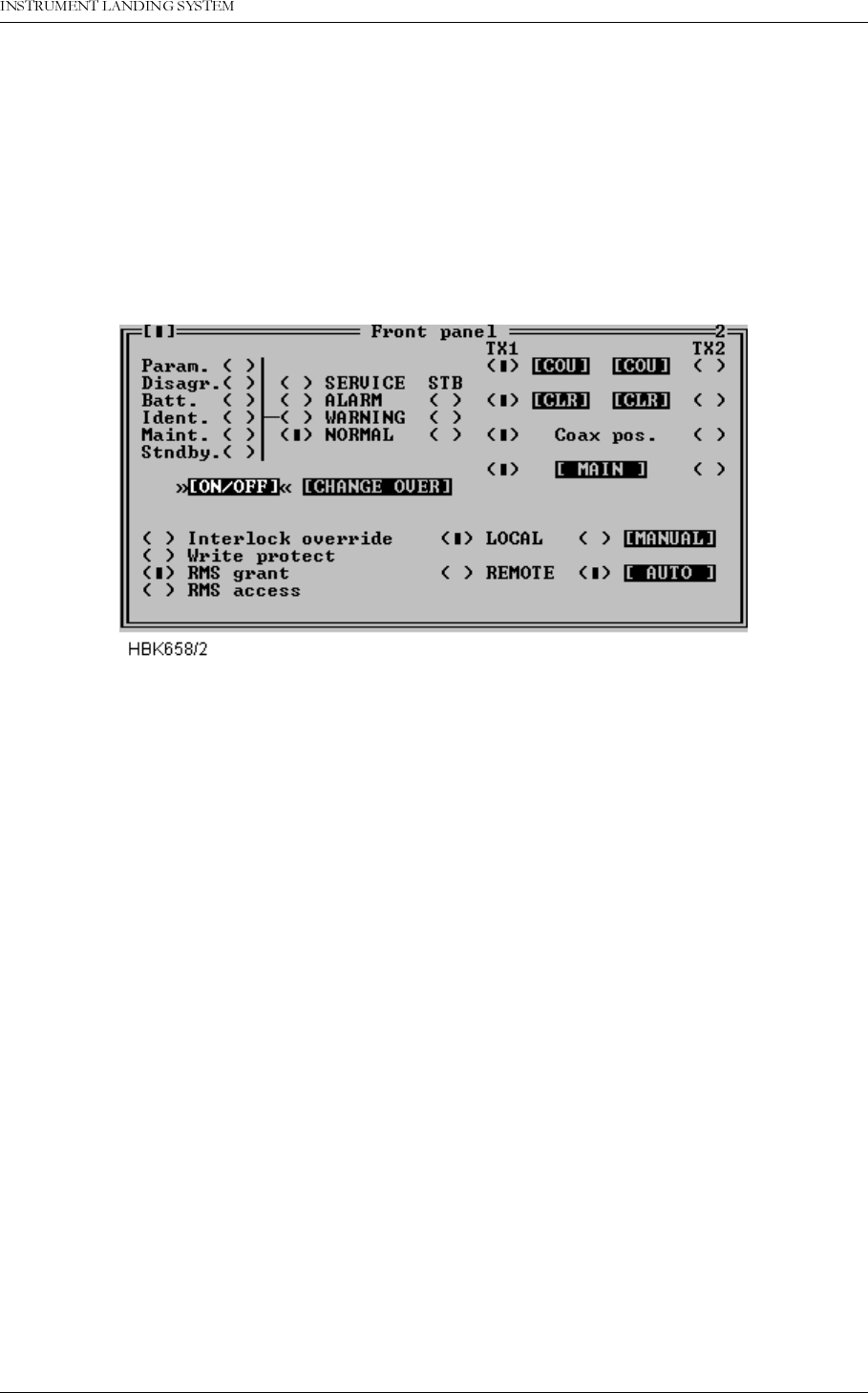
1DYLD$YLDWLRQ$6 5HPRWH0DLQWHQDQFHDQG0RQLWRULQJ
23(5$7,1*0$18$/1250$5&
ters.
These scaling values are stored in the RMS system in the ILS. This implies that the values will
have to be changed if a PA module is replaced.
5.11 Front panel operation
When ILS|Front panel is selected a window displaying the same information as the ILS front
panel is opened. See Figure 5-41.
Figure 5-41 Front panel window
Pressing buttons in this window has the same effect as pressing the corresponding switch on
the ILS front panel.
Note that some switches on the ILS front panel is not possible to change from the RMM sys-
tem (e.g. write protect). The settings of these switches is displayed as “LED’s” in this window.
5.12 Get historical data
5.12.1 General
Selecting ILS|Get historical data opens the Storage download window, shown in Figure 5-42.
This window is used to download one of the data storages.
The different storages contain the following information. All stored items are given a corre-
sponding time stamp:
•
Alarm storage:
Samples of all monitor and maintenance parameters for a period starting
from 30s before an alarm occurred and ending with the actual alarm sample. Up to 7 alarm
storages can be stored in the ILS. The RMM will download all storages into one alarm stor-
age file.
•
Warning storage:
One sample of all monitor and maintenance parameters at the instant
when a warning LED is activated. The 25 last warnings are stored.
•
Medium time periodic storage:
One sample of all monitor and maintenance parameters
stored periodically at user specified intervals (see 5.22). The storage contains the last 96
samples.
•
Long time periodic storage:
For every day through a 180 days period, the mean value and
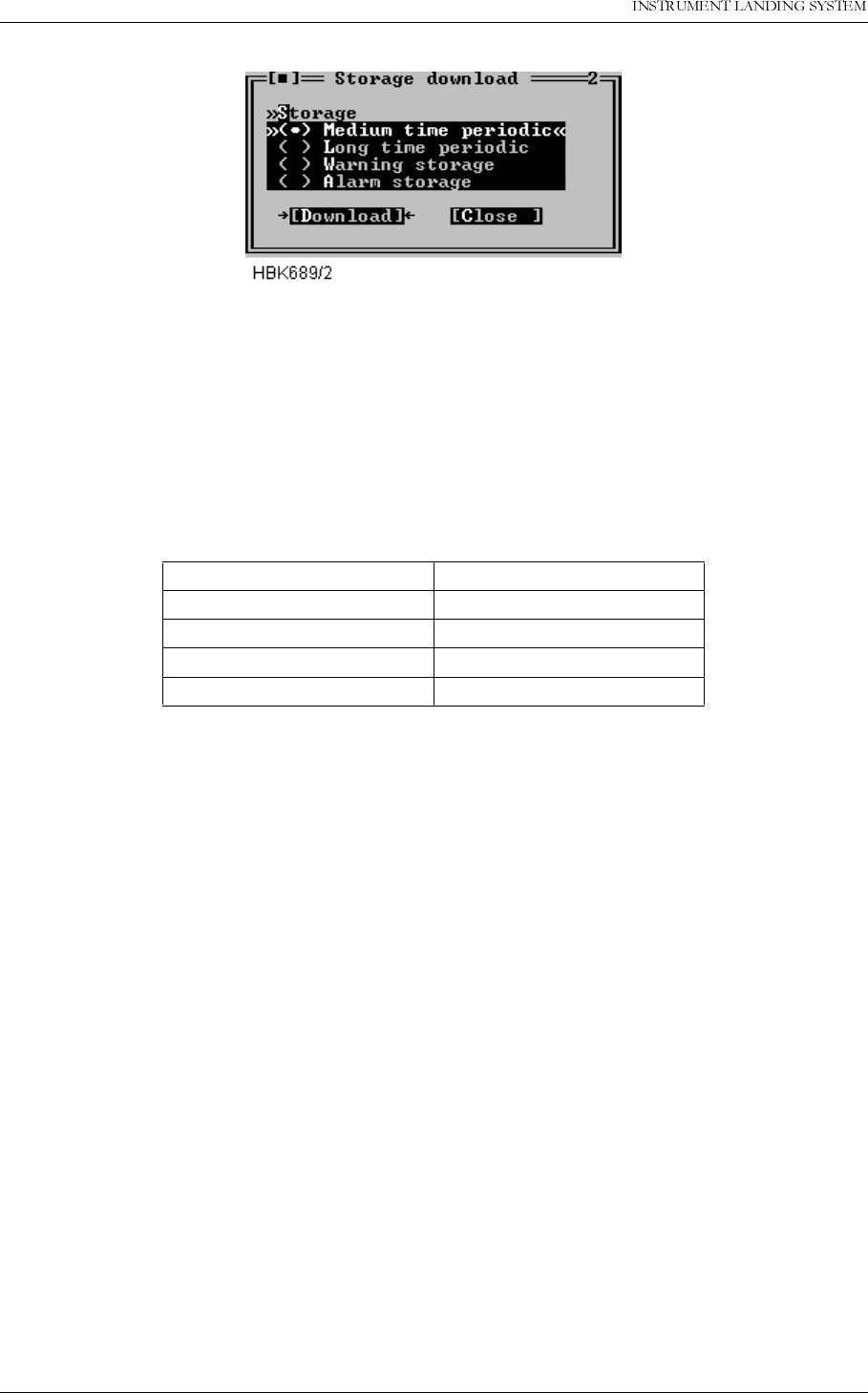
23(5$7,1*0$18$/
1250$5&
5HPRWH0DLQWHQDQFHDQG0RQLWRULQJ 1DYLD$YLDWLRQ$6
standard deviation of all monitor and analog maintenance parameters.
Figure 5-42 Storage download window
E.g. to download the alarm storage buffer; just select the Alarm storage radio button and
press the “Download“ button. The software will then retrieve the alarm storage and store the
data on the local hard disk.
The software automatically creates a name for the file in which the data is stored. The name is
of the form YYMMDD.ext. Where YY is the last two digits of the current year, MM is the month
and DD is the day of month number. The filename extension field is defined in the following
table.
Table 5-12 Filename extensions.
The file will be created in the directory specified in the Log dir. field of the current station
setup.
5.12.2 Alarm storage specific
The software will check the .ALA file for the current day (if it exists) to see whether or not a
new alarm has occurred. If no new alarm is available in the ILS storage buffer no data will be
downloaded, and you will be notified about the situation.
5.13 Continuous data logging
When ILS|Continuous logging is selected the dialog in Figure 5-43 is opened. From this dialog
the user controls the writing of received data to a file. The data written to a file can be dis-
played on screen and exported to text format for later use in a spreadsheet program. The user
may select which types of data to be stored on disk, as displayed in Figure 5-43.
Storage type Extension
Medium time periodic .MED
Long time .LON
Warning .WRN
Alarm .ALA
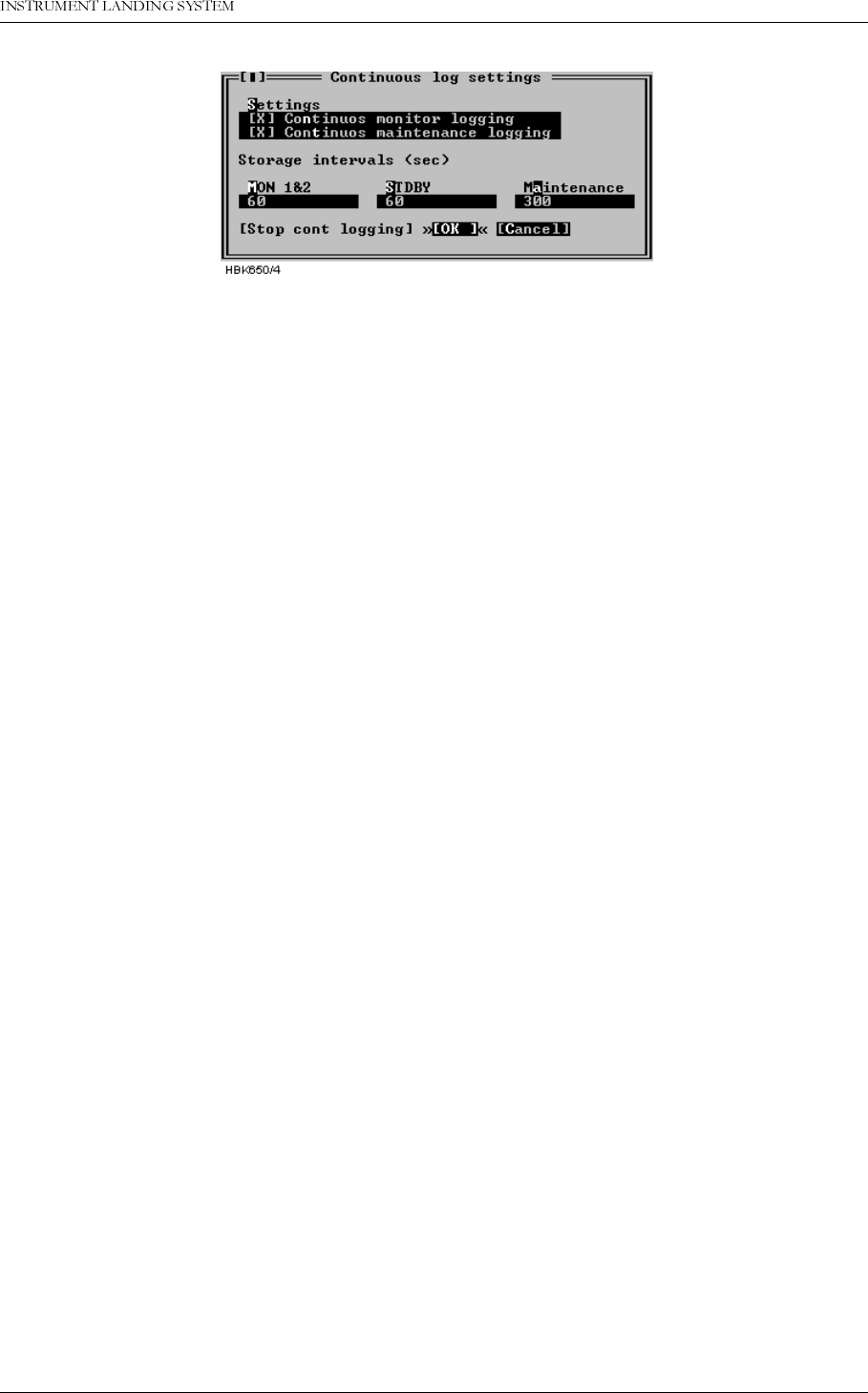
1DYLD$YLDWLRQ$6 5HPRWH0DLQWHQDQFHDQG0RQLWRULQJ
23(5$7,1*0$18$/1250$5&
Figure 5-43 Continuous logging dialog
The time interval between each time a sample is stored can also be configured in this dialog.
The intervals must be entered in seconds and tenths of a second. The storage interval infor-
mation entered in this dialog will be stored and associated with the current station.
The software automatically creates a name for the file in which the data is stored. The name is
of the form YYMMDD.ext. Where YY is last two digits of the current year, MM is the month
and DD is the day of month number. The filename extension field is CNT.
The file will be created in the directory specified in the Log dir. field of the current station
setup.
The "Stop cont logging" button in this window can be used to stop logging continuous data
(once it has been enabled). When continuous logging has been turned on the "Continuous
log" field in the Link window displays "ON".
5.14 Events
Selecting ILS|Events brings up the window shown in Figure 5-44. This window displays the
last 50 events (user operations, log-in/out, alarms, warnings) in a scrollable list. The displayed
fields are:
• The time when the event occurred
• The user caused the event (if any)
• The event type description
Event diagnostics is also invoked from this window, see chapter 5.24 for a description of this
feature.
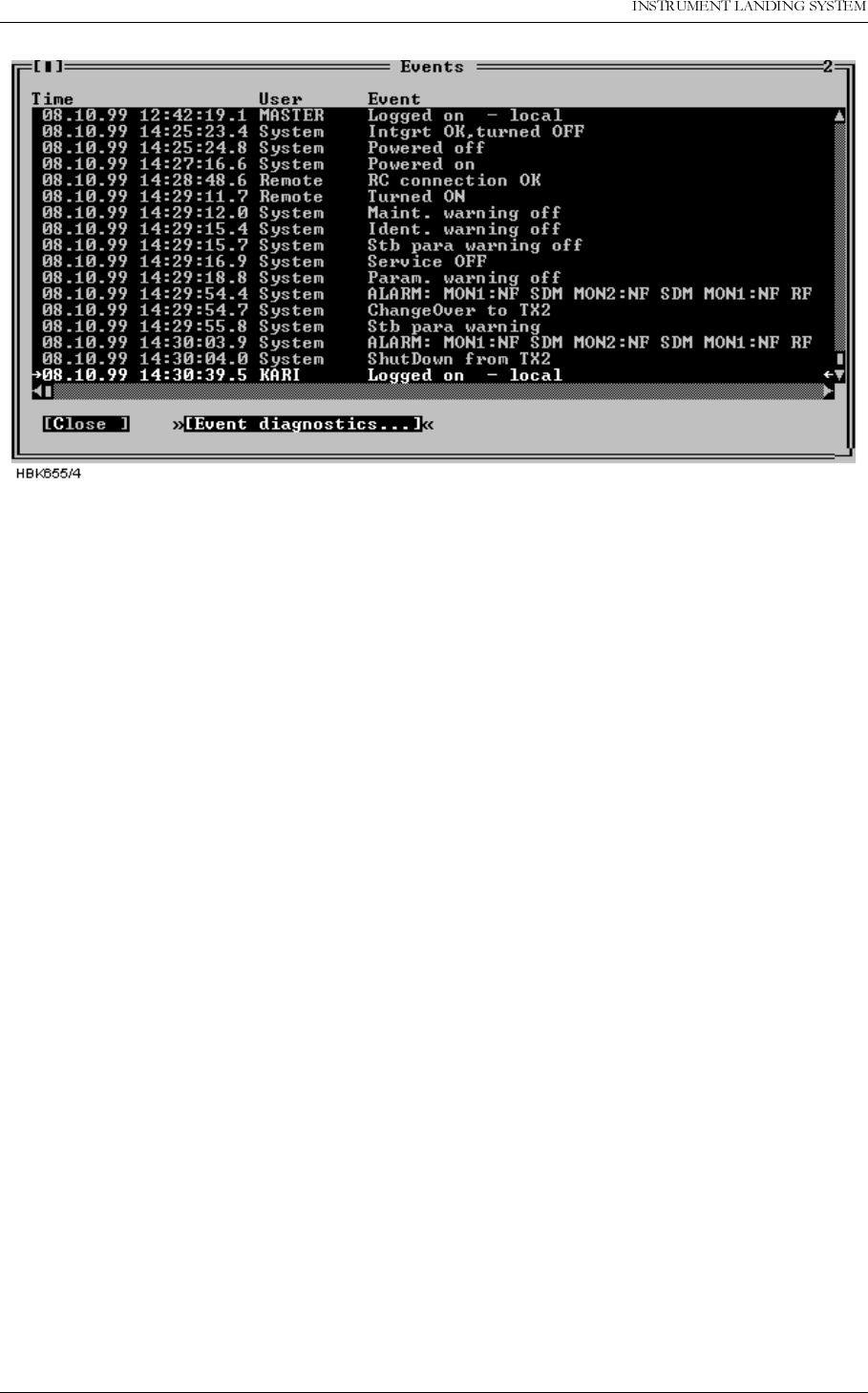
23(5$7,1*0$18$/
1250$5&
5HPRWH0DLQWHQDQFHDQG0RQLWRULQJ 1DYLD$YLDWLRQ$6
Figure 5-44 Events window
5.15 Test DDM
The ILS|Test DDM function is for use when a DDM flight test is performed on the system. The
Test DDM window is shown in Figure 5-45. The window contains the following fields:
• The current CL and NF DDM nominal, measurement, and low and high alarm limit.
• Buttons for quick access to the monitor alarm/warning configuration dialog (see chapter
5.8.1).
• DDM adjustment “potentiometers” for adjusting dominance levels.
The Inc and Dec buttons increase/decrease the dominance level.
NOTE: Pressing Inc on a 150 Hz level will decrease the potentiometer value, while Dec will
increase the value.
• Toggles for setting the type of dominance (toggles between Off, 90 Hz and 150 Hz)
The required access levels for the fields in this dialog is as follows:
• To change monitor limits (use of the “monitor CL/NF DDM” buttons) requires access
level 3.
• All other settings require access level 2.
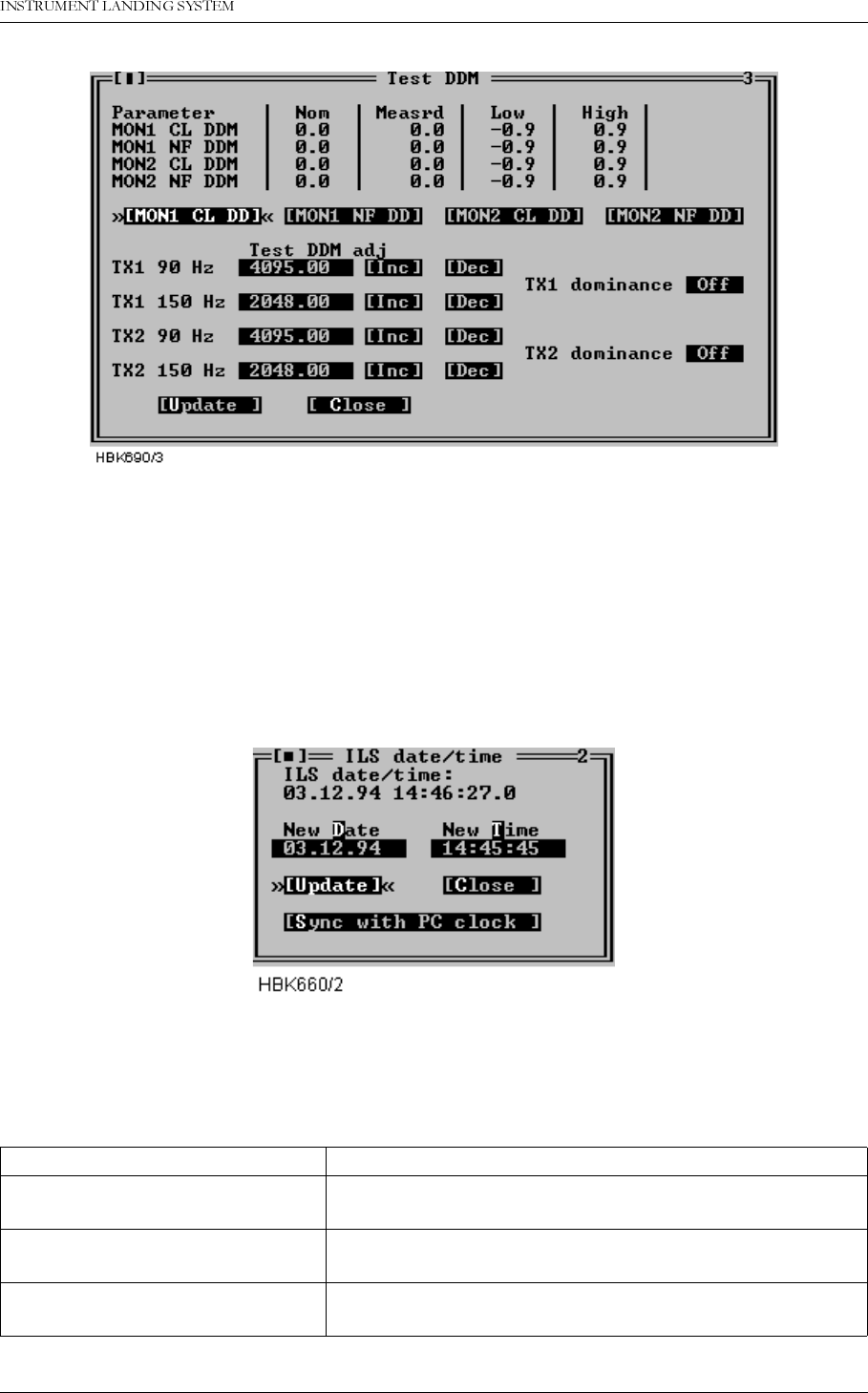
1DYLD$YLDWLRQ$6 5HPRWH0DLQWHQDQFHDQG0RQLWRULQJ
23(5$7,1*0$18$/1250$5&
Figure 5-45 Test DDM window
The test DDM values are unit-less integers in the range 0-4095.
5.16 Set ILS date/time
The functionality of the ILS|Set ILS date/time window depends on whether or not the user is
logged in as an ordinary user or as master user. When logged in as a master user this window
allows setting of the ILS RMS system clock. When logged in as an ordinary user, this window
displays the current ILS RMS system date/time.
Figure 5-46 ILS date/time window.
The available master user operations is outlined in the table below.
Field Description
New Date Holds the date to be sent to the ILS upon an Update but-
ton activation.
New Time Holds the time to be sent to the ILS upon an Update but-
ton activation.
Update (button) Sets the ILS RMS clock to the date/time specified in the
New Date and New Time fields.
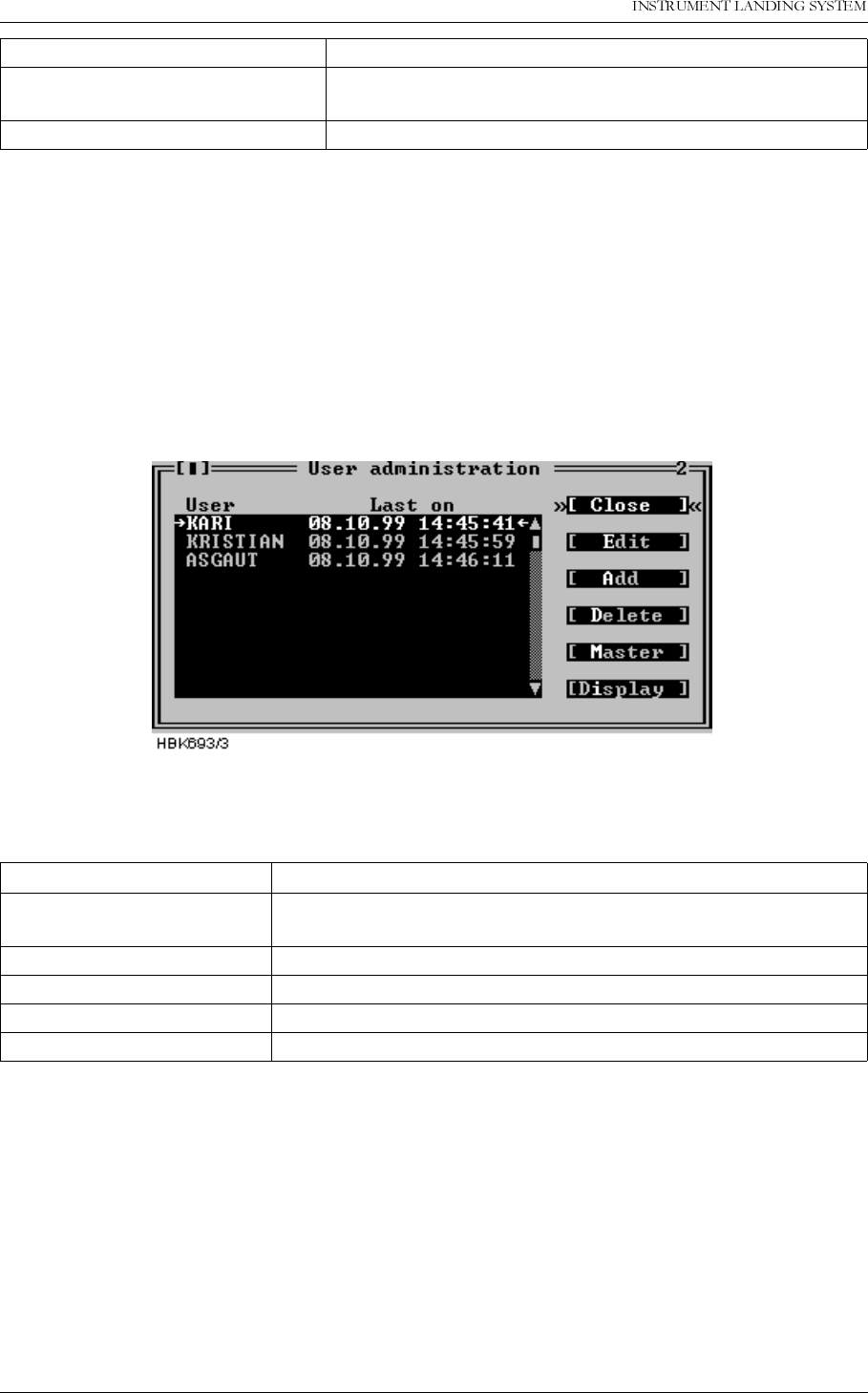
23(5$7,1*0$18$/
1250$5&
5HPRWH0DLQWHQDQFHDQG0RQLWRULQJ 1DYLD$YLDWLRQ$6
Table 5-13 Master user available operations.
5.17 User administration
The functionality of the ILS|User list/adm. window depends on whether or not the user is
logged in as an ordinary user or as master user. When logged in as a master user this window
allows configuring of existing and new users which shall be granted access to the RMM sys-
tem. When logged in as an ordinary user, this window only displays the last time each user
was logged on.
The following is a description of the available operations when logged in as a master user.
Figure 5-47 User administration window
The available master user operations is outlined in the table below.
Table 5-14 Master user operations.
When Edit, Add or Master is selected in the User administration window a dialog showing the
currently defined username and passwords is opened. In this dialog you may enter or change
the username and password(s).
Note that passwords must be 6-8 characters in length. Both the username and passwords
should only consist of characters in the range A-Z, a-z or 0-9.
The username for the master user cannot be changed.
Sync with PC clock (button) Sets the ILS RMS clock equal to the local PC system
clock.
Close (button) Closes the ILS date/time window.
Operation (button) Description
EDIT Edit the username and/or passwords for the currently selected
user
ADD Add a new user
DELETE Delete the currently selected user
MASTER Edit the passwords for the master user
DISPLAY Edit the password for the ILS front panel display panel.
Field Description
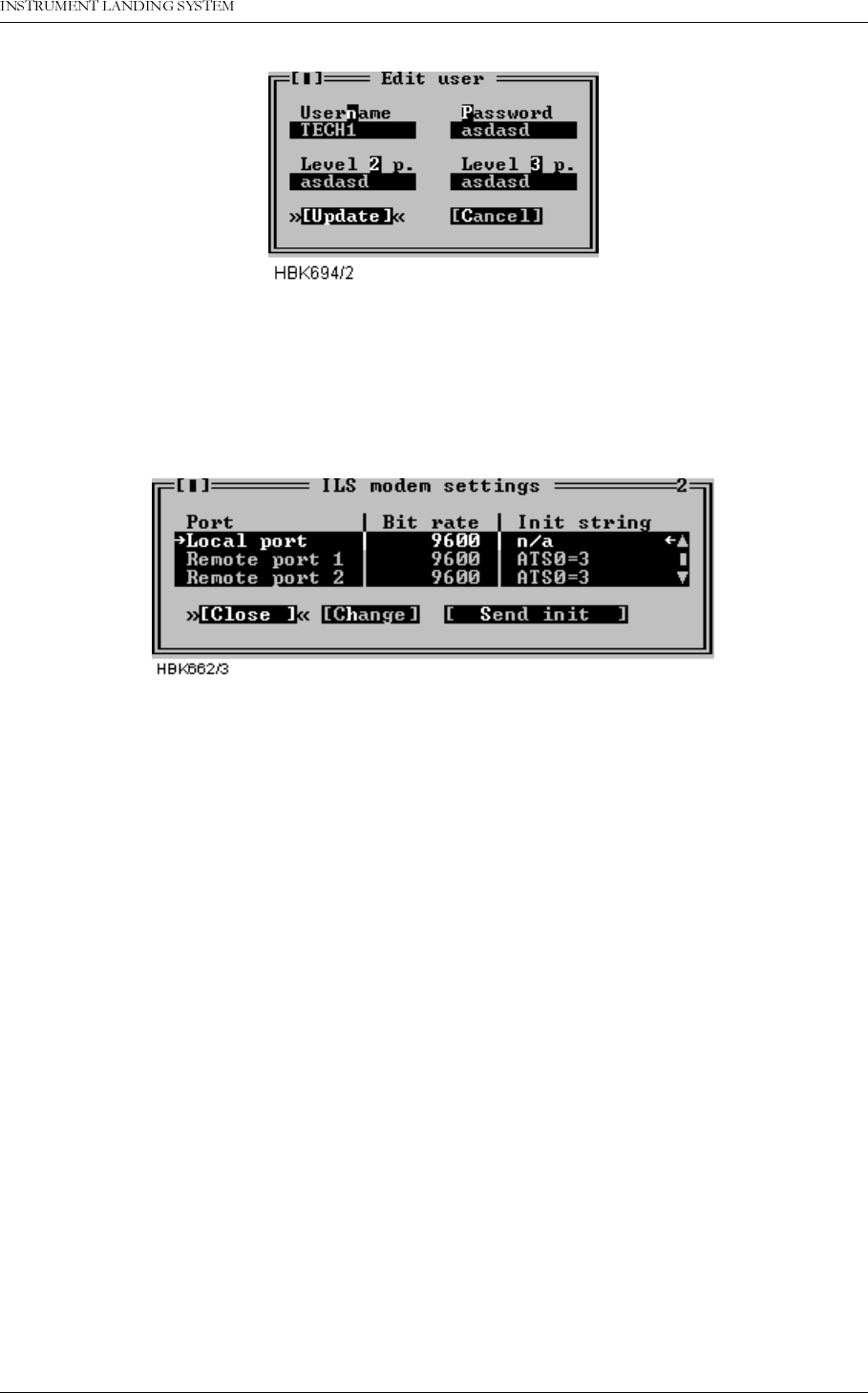
1DYLD$YLDWLRQ$6 5HPRWH0DLQWHQDQFHDQG0RQLWRULQJ
23(5$7,1*0$18$/1250$5&
Figure 5-48 User configuration dialog
5.18 ILS Modem settings
With access level 3 you have access to change ILS modem bit rate and initiation strings and
make the ILS initiate the modems. Selecting ILS|Modem configuration brings up the window
shown below.
Figure 5-49 ILS Modem settings window.
The window displays the currently configured bit rates and init strings. Pressing the Change
button brings up a dialog where you can change the bit rate and/or the init string for the
selected port. Note that it is no init string for the local port, since a modem is not supported for
this port.
Pressing the Send init button starts modem initiation at the selected port. When the ILS is
done initiating a dialog showing the result of the modem initiation will appear.
If the init-string is left blank or the word «default» is written, the ILS will use a default init-string
that shall work on standard Hayes compatible modems under normal conditions.
Please consult the modem manual for further information about modem commands and initial-
isation.
5.19 Upload configuration to ILS
Several boards in the NORMARC 7000 cabinet store settings or operational parameters in
internal EEPROM. Whenever a new board is inserted in a cabinet, these parameters need to
configured. This can be done by “uploading” the parameter values to the cabinet with the use
of the “ILS | Configuration options | Upload configuration to ILS” menu item. When this menu
item is chosen, a window for selecting a previously stored “CFG” file (see section 5.20) is dis-
played.
Once the user has selected the file containing the desired configuration parameters, the win-
dow shown in Figure 5-50 is opened. This window lists boards for which the configuration may
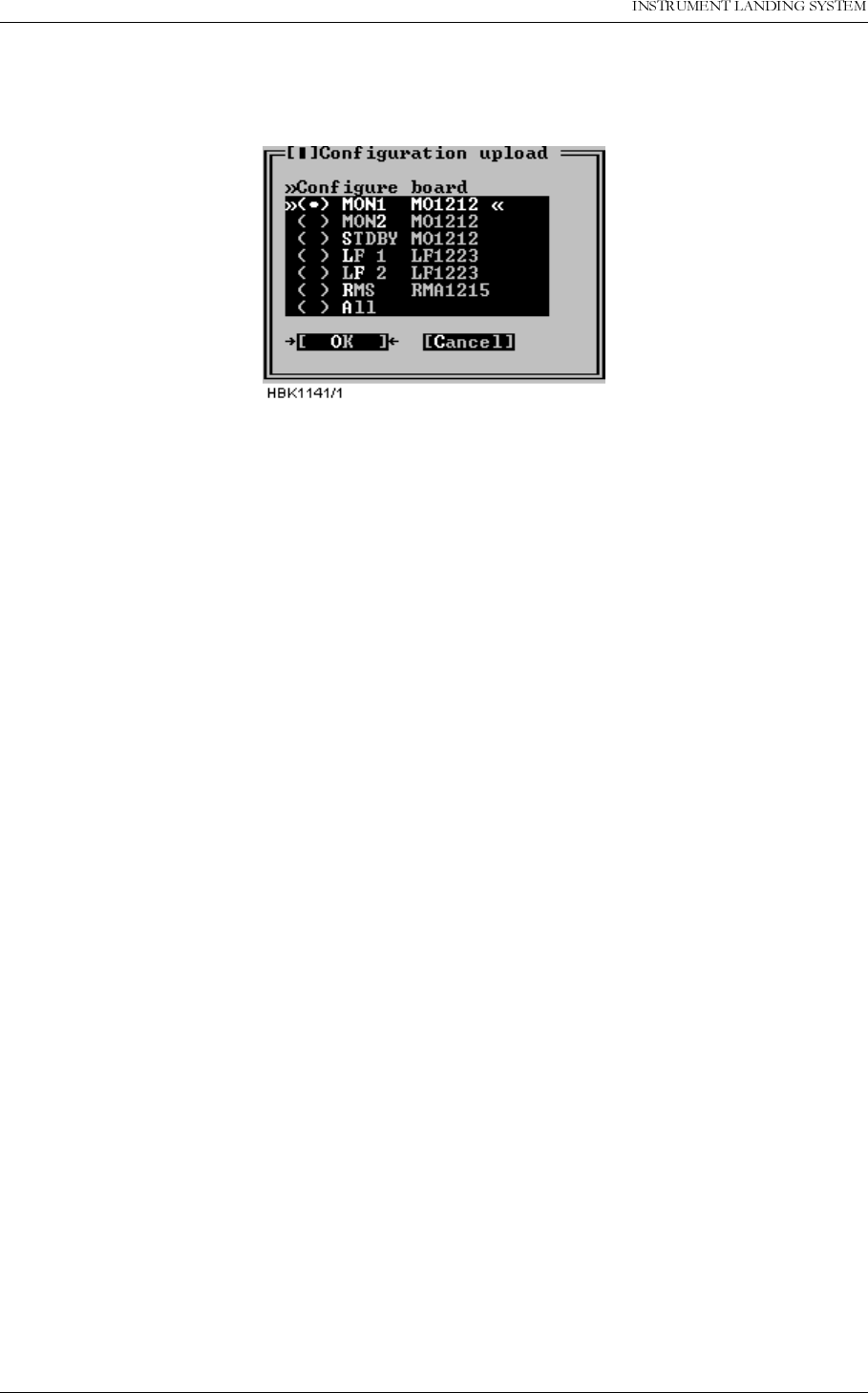
23(5$7,1*0$18$/
1250$5&
5HPRWH0DLQWHQDQFHDQG0RQLWRULQJ 1DYLD$YLDWLRQ$6
be uploaded. Configuration for one board or all boards (normally used only for new cabinets)
can be uploaded.
This is an access level 3 operation.
Figure 5-50 Configuration upload
When the OK button is clicked, the RMM software starts the upload and displays a window
telling the user that the operation is in progress. The upload may take a few minutes, depend-
ing on the board type selected for upload. In order to speed up the upload process, it is a good
idea to close all windows that display monitor or maintenance measurements (this frees up
communication bandwidth).
Note 1: Refer to chapter 7 for detailed information on uploading configuration after e.g. a
board replacement.
Note 2: The following configuration data for the RMS board are not stored in the configuration
file and therefore require manual updating: “Lamp mappings”, “ILS modem configuration”, and
“User list/ adm.”.
5.20 Write configuration to file
As described in section 5.19, different boards store configuration data in internal EEPROM.
The configuration data can be stored on disk with the use of the “ILS | Configuration options |
Write configuration to file” menu item. Selecting this menu item brings up the window shown in
Figure 5-51 The user must enter a new filename, or select an existing file for storing the con-
figuration parameters. If an existing file is selected, the user is asked whether or not the file
should be overwritten.
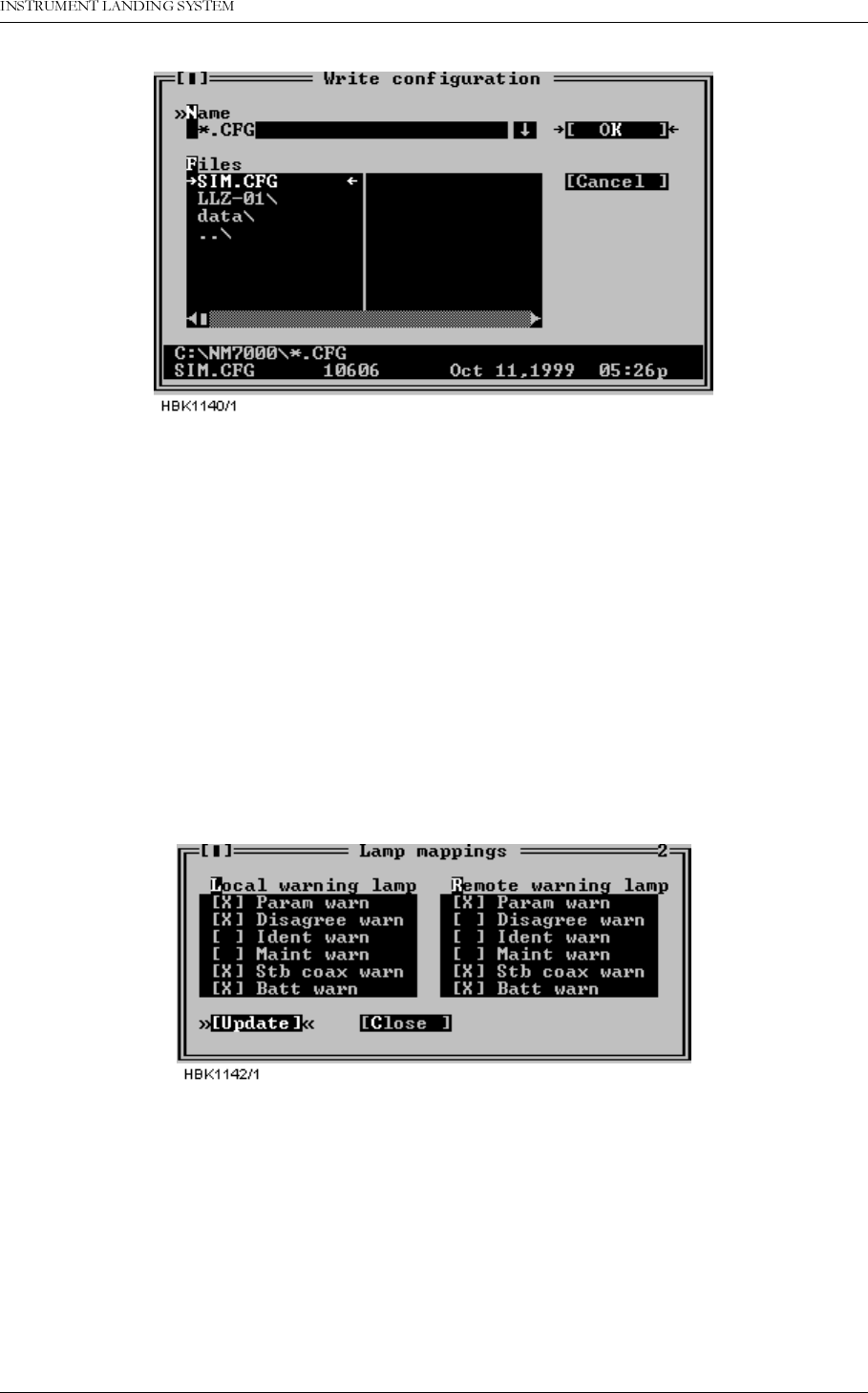
1DYLD$YLDWLRQ$6 5HPRWH0DLQWHQDQFHDQG0RQLWRULQJ
23(5$7,1*0$18$/1250$5&
This is an access level 1 operation.
Figure 5-51 Write configuration to file.
The configuration file is a plain ASCII text file. The file may be inspected by the user, but to
avoid introducing possible errors, it is not recommended to manually edit it
5.21 Lamp mappings
At access level 3 the user may configure which of the small warning LED’s that are “mapped”
to the main (big) warning LED on the local an remote control panels.
Figure 5-52 shows the window that appears when the “ILS | Configuration options | Lamp
mappings” menu item is selected. An “X”-mark to the left of the warning type indicates that an
active warning of that type will cause the corresponding main warning lamp to be activated.
If the configuration is changed, remember to click the “Update” button to send the new set-
tings to the cabinet.
Figure 5-52 Lamp mappings HBK1142
5.22 Medium storage sample interval
The sample intervals for the medium time storage may be selected by choosing ILS| Configu-
ration options| Medium storage sample interval. This brings up the window shown below.

23(5$7,1*0$18$/
1250$5&
5HPRWH0DLQWHQDQFHDQG0RQLWRULQJ 1DYLD$YLDWLRQ$6
Figure 5-53 Medium storage interval setting dialog
The following intervals way be selected
Table 5-15 Medium time storage interval settings
5.23 Displaying stored measurements
5.23.1 General
This chapter describes how to open and display a storage buffer after it has been downloaded
and stored on the local hard disk, as described in chapter 5.12.
The desired file is opened by selecting File|Open log. A dialog like the one shown below will
be displayed. This dialog shows the files matching the wild card mask in the Name field. The
directory may be changed by double clicking (or by pressing
Enter
) a list entry with a back
slash (“\”) appended to the name.
Figure 5-54 Open log file dialog
When a selection has been made a new window will be opened. This window displays infor-
mation about the data stored in the opened file. The different types of storage files have differ-
ent information displayed in this window, as described in the following chapters.
When a this window is opened, you would display the stored status/measurements by open-
Storage interval Total medium storage time
15 Minutes 24 Hours
30 Minutes 48 Hours
60 Minutes 4 Days
120 Minutes 8 Days
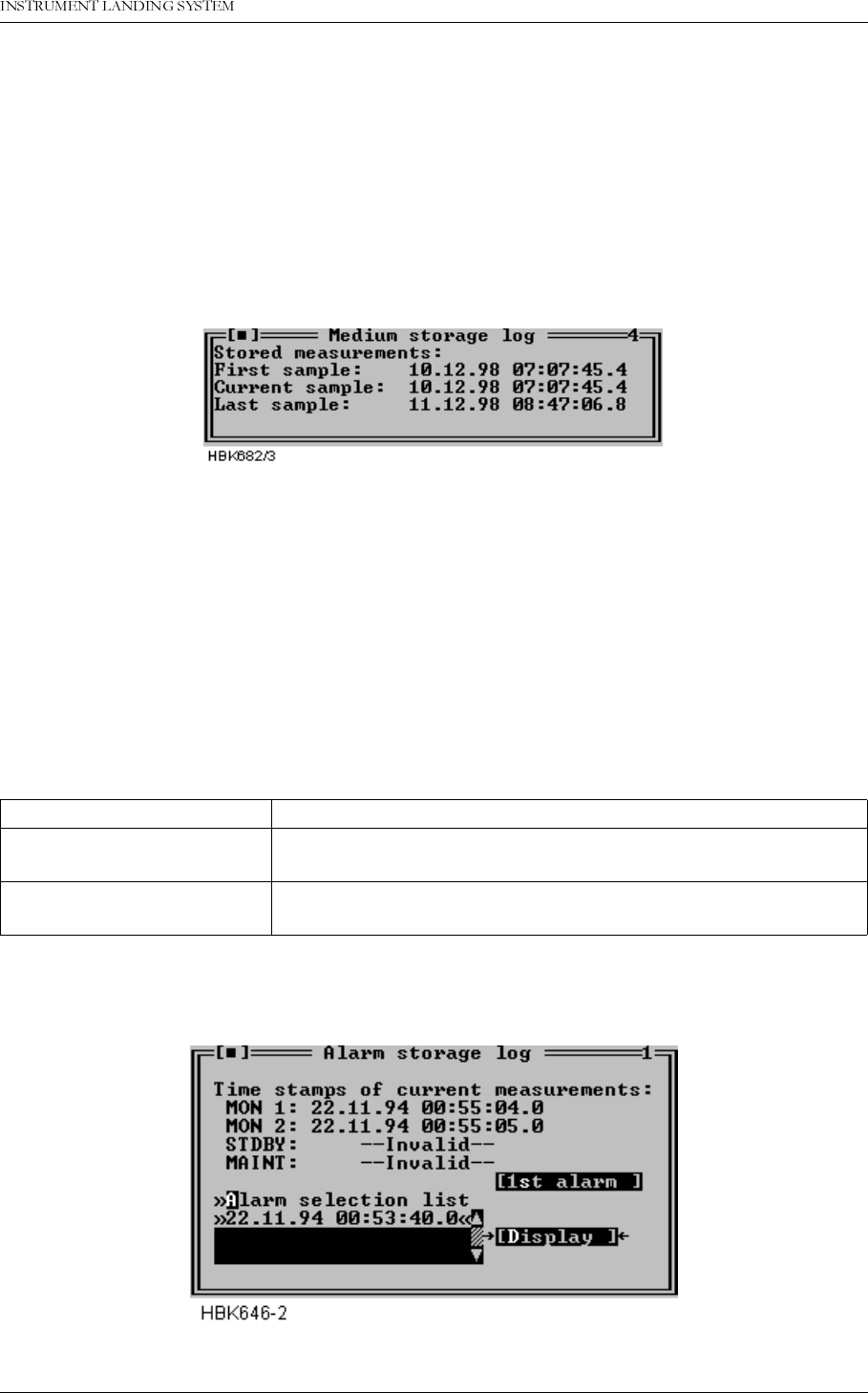
1DYLD$YLDWLRQ$6 5HPRWH0DLQWHQDQFHDQG0RQLWRULQJ
23(5$7,1*0$18$/1250$5&
ing the appropriate windows by selecting menu items from the ILS menu. Note that some
menu items will not be accessible because some information types is not stored in the log file.
To move back and forth in the stored data, press
F7
and
F8
.
5.23.2 Medium time periodic (MED)
When a MED file has been opened a window as shown below will be opened.
This window displays the time stamps of the first, the currently displayed one, and the last
sample stored in the file.
Figure 5-55 MED file log window
5.23.3 Alarm storage (ALA)
When an ALA file has been opened a window as shown below will be opened. This window
shows the time stamps of the currently displayed Monitor 1, Monitor 2, Standby (if installed)
and Maintenance monitor samples. This window also has a list where you select an alarm to
study.
The operation of the window is outlined in the table below.
Table 5-16 Alarm storage operations.
Figure 5-56 ALA file log window
To accomplish this Do this
Study a specific alarm Select the desired alarm on the alarm selection list and press
the “Display” button.
Advance to the first raw
alarm state Press the “1st alarm” button.
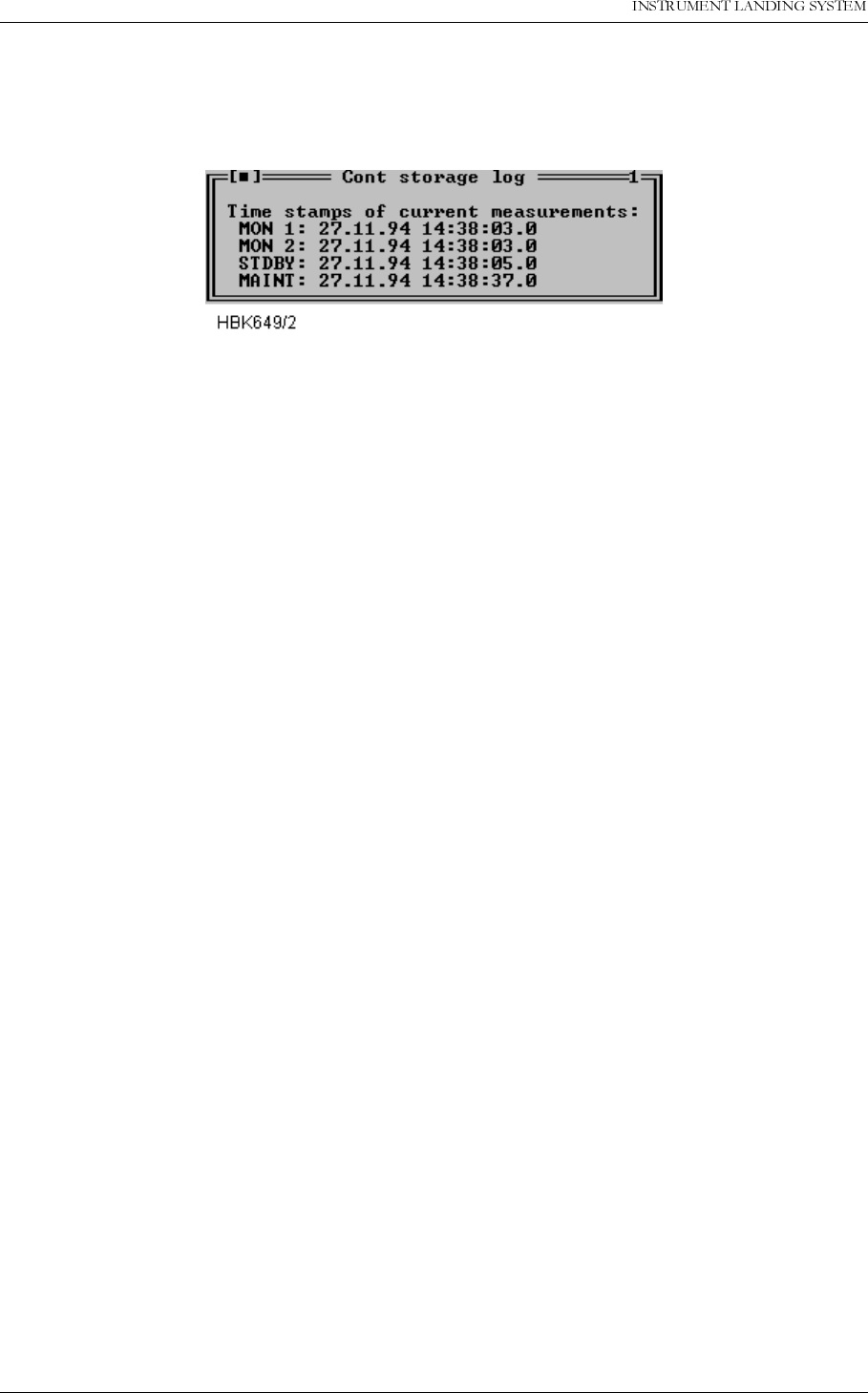
23(5$7,1*0$18$/
1250$5&
5HPRWH0DLQWHQDQFHDQG0RQLWRULQJ 1DYLD$YLDWLRQ$6
5.23.4 Continuous data log (CNT)
When a CNT file has been opened a window as shown below will be opened. This window
shows the same information as the Alarm storage window, except that this window does not
have the alarm specific functions.
Figure 5-57 CNT file log window.
5.24 DIAGNOSTICS
5.24.1 General description of the diagnostic functions
The NM7000 RMM system has two algorithms to isolate a failure in the ILS. The algorithms
are the
Current data diagnostics
and the
Alarm Event diagnostics
. See chapter 7 for a thor-
ough description of these alghorithms.
5.24.2 Current data diagnostics
This diagnostic function are invoked by selecting ILS|Current data diagnostics. Based upon
the current status of the equipment, the program will suggest the faulty module, if any.
5.24.3 Alarm Event diagnostics
This diagnostic function are invoked from the Event list window. A CHANGEOVER or SHUT-
DOWN event must be selected in the event list, then may the diagnostic function be invoked
by pressing the Event diagnostics button below the event list. Based upon the nature of the
CHANGEOVER or SHUTDOWN event, combined with the contents of the corresponding
alarm storage, the program will suggest the faulty module which originated the alarm. Note
that the event storage diagnostics function will only be able to isolate faults to module level
when a single fault has occurred
5.25 Exporting data
You can export stored measurements to a spreadsheet with the function described in this sec-
tion. Exported data will be stored in an ASCII text file. This text file may then be imported into
a spreadsheet program or a graphical presentation program.
Data from all types of log files may be exported.
The Export data function is located on the file menu. In order to use the function, you must first
open the log file from which you want to export data. This is done by using the File|Open log
function (described in chapter 5.22). When a log file has been opened you may select the
Export data function. The dialog shown in Figure 5-58 will appear. Select the type of data to
export and press OK. You will be prompted to enter a file name for the exported data. The
Decimal point field selects the type decimal point character used when stored data are
exported to a text file. Select the proper setting for use by your spreadsheet program or graph-
ical presentation program.
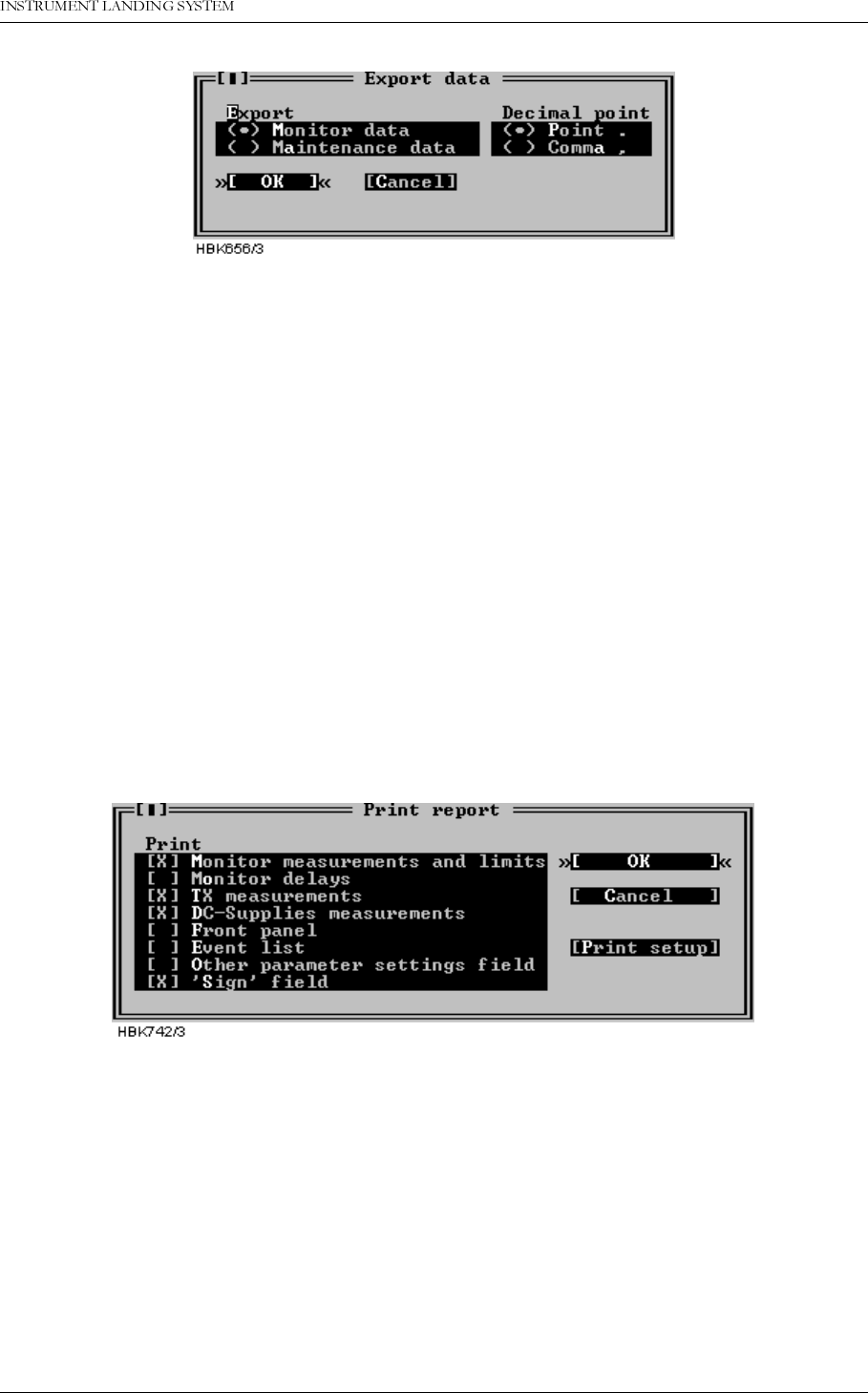
1DYLD$YLDWLRQ$6 5HPRWH0DLQWHQDQFHDQG0RQLWRULQJ
23(5$7,1*0$18$/1250$5&
Figure 5-58 Export data dialog
Each field in the export file are separated by a TAB character. Each line contains all measure-
ments in a sample. The line begins with the time stamp of sample (resolution 1 second). The
next field is 1/10 seconds of the time stamp. The rest of the line is the measurements/param-
eters of the sample.
The type of decimal point used for analog measurements is defined by Decimal point setting
in the Preferences dialog (see chapter 5.4.4).
Digital parameters (OK/ERROR) are exported as numbers, 0 and 1. 1 equals OK, and 0 indi-
cates ERROR.
5.26 Printing reports
When you are logged in on an ILS you can make printouts of several measurements and con-
figurations.
The Print Report function is located on the file menu. To use it you must first connect and log
in on a ILS rack (access level 1). Figure 5-59 shows the Print Report dialog which is opened
when you select the File|Print report menu item.
Figure 5-59 Print Report dialog
The system will print the data you select in the ‘Print’ section of the dialog. The Print setup
button is a shortcut to the Options|Print setup dialog, described in chapter 5.4.3.
5.27 Print screen
To print the screen contents in the Windows 95/NT version, select the File|Print screen menu
option. This will send the current screen contents to the printer port selected in the Print setup
window.
To print the screen under DOS use the "Print Screen" key on the PC keyboard. This will print
the screen on LPT1 (independent of the port selected in the Print setup window).
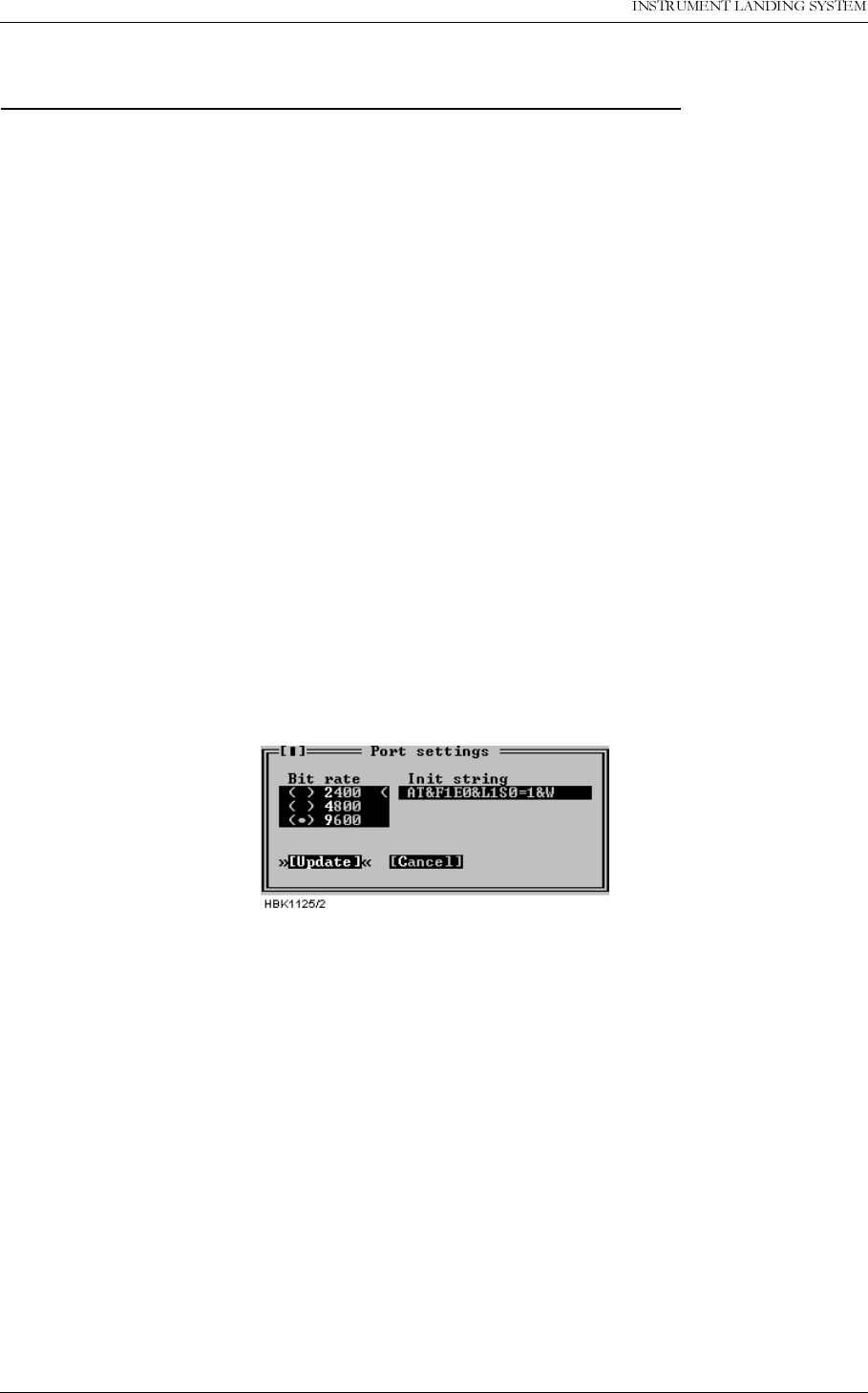
23(5$7,1*0$18$/
1250$5&
5HPRWH0DLQWHQDQFHDQG0RQLWRULQJ 1DYLD$YLDWLRQ$6
5.28 Technical note - Leased line SETUP (USRobotics)
USING NM7000 RMM SOFTWARE WITH LEASED LINE CONNECTION
Applies to USRobotics Courier Dual Standard V.34+ modems
5.28.1 Definitions
Local modem The modem attached to the PC running
NM7000 RMM software.
Remote modem The modem attached to the NM7000
cabinet.
5.28.2 Configuring the remote modem
1.
Set DIP switches on the remote modem
.
• Switch 1 must be set to the DTR ALWAYS ON position.
• Switch 4 must be set to the ON position - Do not echo offline commands
• Switch 5 must be set to the AUTO ANSWER ON RING position.
• The remaining switches should be left in their factory default positions.
2.
Connecting the modem to the cabinet
.
• The remote modem must be connected to Remote Port 2 on the connection interface
board in the ILS cabinet.
3. Configure remote modem init string.
• With a PC running NM7000 RMM software, log in with MASTER access on the Local Port.
• Select «Modem configuration» from the ILS menu.
• Set the Remote port 2 modem configuration as follows (all ‘0’ letters are zeroes):
Figure 5-60 ILS port settings for leased-line connections
4.
Initializing the remote modem
.
• Pressing the «Send init» button in the ILS modem settings window makes the ILS send the
initialization string on the port selected in the port list.
• The ILS will also send the these init strings when the ILS is powered on.
5.28.3 Configuring the local modem
1. All modem DIP switches should be left in their factory default positions.
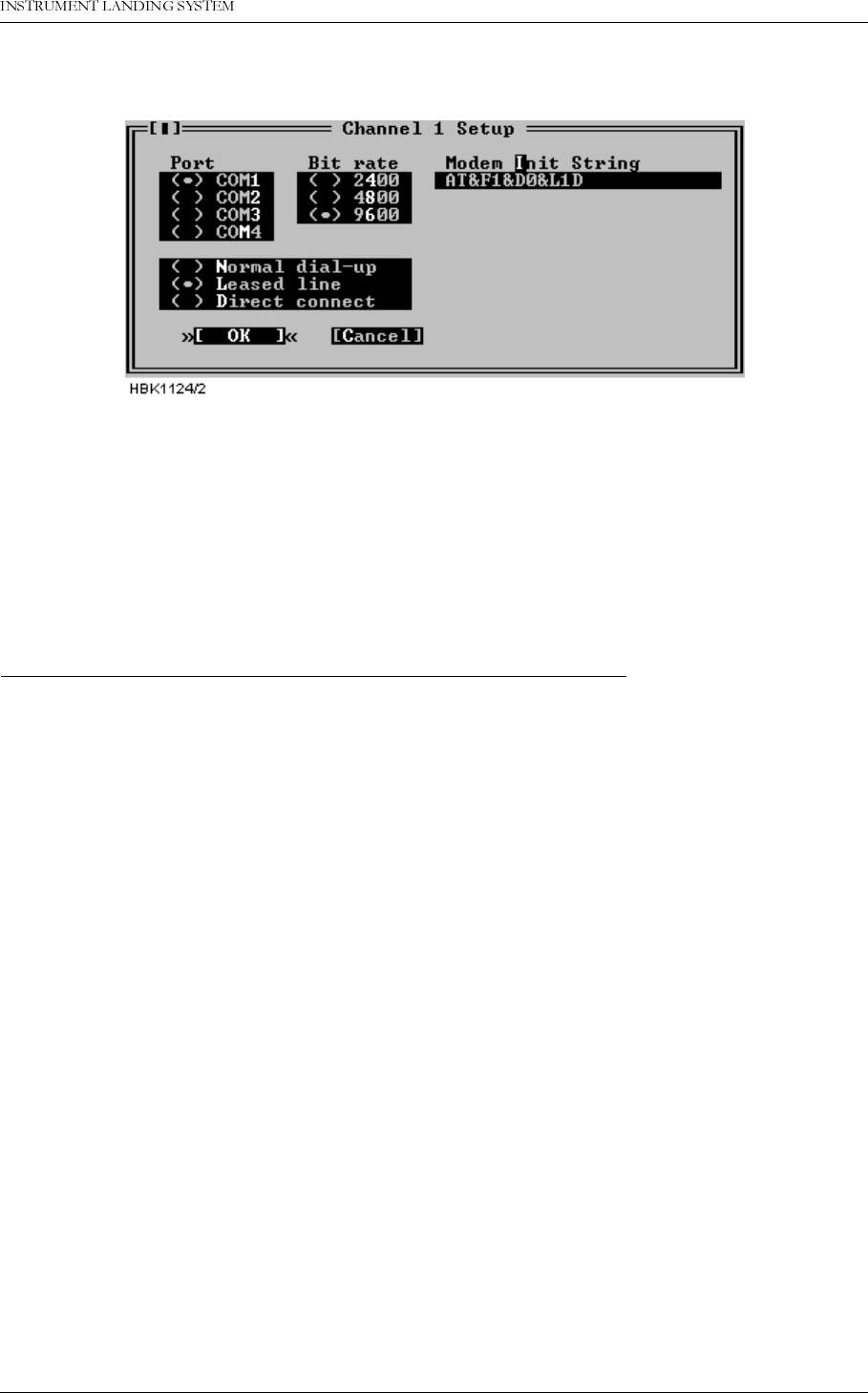
1DYLD$YLDWLRQ$6 5HPRWH0DLQWHQDQFHDQG0RQLWRULQJ
23(5$7,1*0$18$/1250$5&
2. Configure the «Channel Setup» for the leased line connection as follows (all ‘0’ letters are
zeroes):
Figure 5-61 RMM channel setup for USR leased-line connections
The modem will be automatically set up for leased when a connection with this channel is
selected by the user.
Users of the DOS version should also select «Use DTR to hangup». The hangup string is
ignored.
5.29 Technical note - Dial up connection SETUP (USRobotics)
USING NM7000 RMM SOFTWARE WITH DIAL UP CONNECTION
Applies to USRobotics Courier Dual Standard V.34+ modems
5.29.1 Definitions
Local modem The modem attached to the PC running
NM7000 RMM software.
Remote modem The modem attached to the NM7000
cabinet.
5.29.2 Configuring the remote modem
1.
Set DIP switches on the remote modem
.
• Switch 1 must be set to the DTR ALWAYS ON position.
• Switch 4 must be set to the ON position - Do not echo offline commands
• Switch 5 must be set to the AUTO ANSWER ON RING position.
• The remaining switches should be left in their factory default positions.
2.
Connecting the modem to the cabinet
.
• The remote modem must be connected to Remote Port 2 on the connection interface
board in the ILS cabinet.
3. Configure remote modem init string.
• With a PC running NM7000 RMM software, log in with MASTER access on the Local Port.
• Select «Modem configuration» from the ILS menu.
• Set the Remote port 2 modem configuration as follows (All ‘0’ letters are zeroes.):
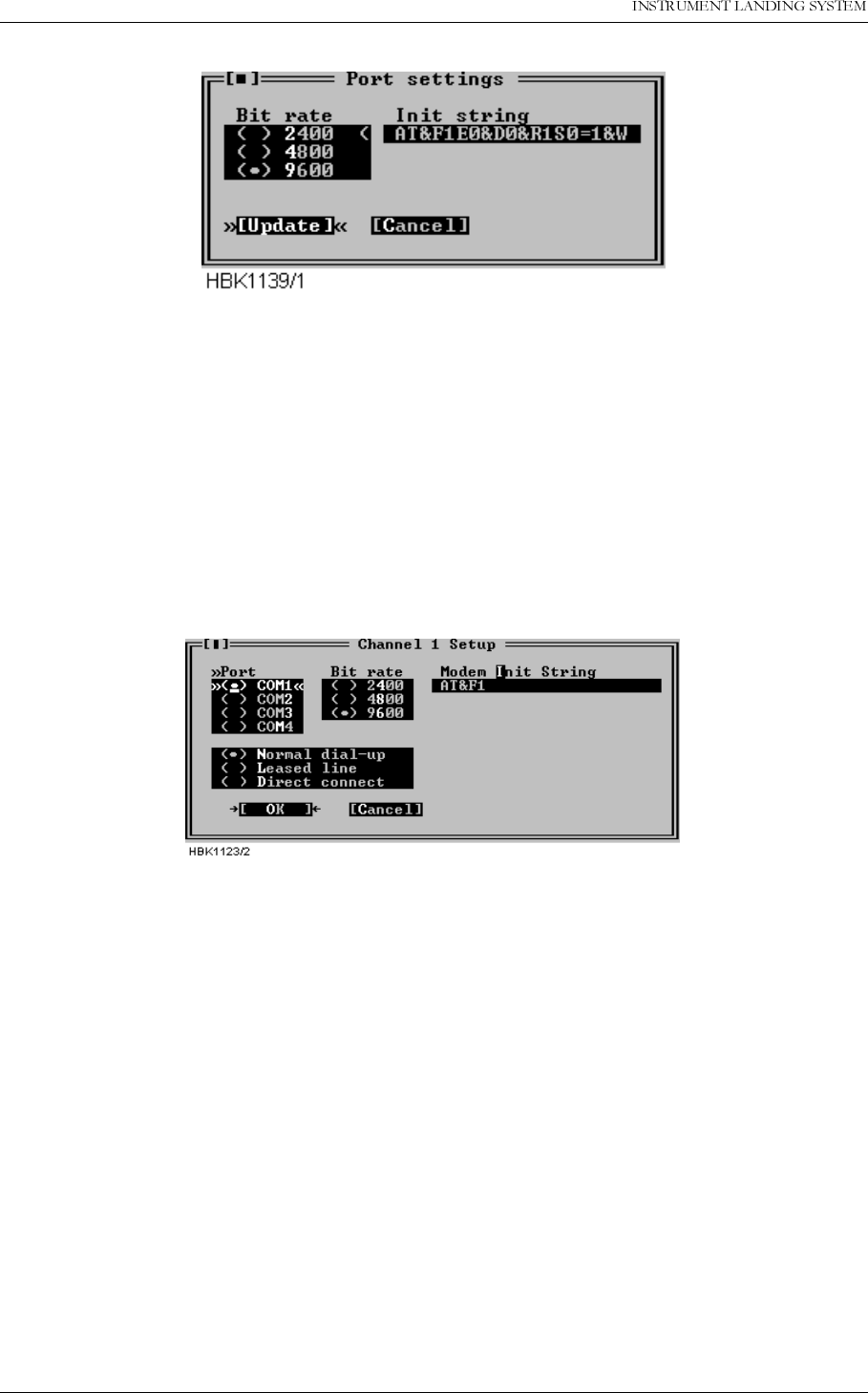
23(5$7,1*0$18$/
1250$5&
5HPRWH0DLQWHQDQFHDQG0RQLWRULQJ 1DYLD$YLDWLRQ$6
Figure 5-62 ILS port settings for USRobotics dial up connection
4.
Initializing the remote modem
.
• Pressing the «Send init» button in the ILS modem settings window makes the ILS send the
initialization string on the port selected in the port list.
• The ILS will also send the these init strings each time the ILS is powered on.
5.29.3 Configuring the local modem
1. All modem DIP switches should be left in their factory default positions.
2. Configure the «Channel Setup» for the dial up connection as follows:
Figure 5-63 Local modem configuration
The modem will automatically dial and connect to the remote ILS when a connection with this
channel is selected by the user.
Of course, the telephone number to dial when connecting to this station must be configured in
the ILS Station Setup window.
Users of the DOS version should also select «Use DTR to hangup». The hangup string is
ignored.
NOTE
Some PBX dial tones are not recognized by the modem. In this case the modem will not
start dialing when the user has selected a station to connect to. The problem is cor-
rected by entering X3 in the init string field. E.g.: AT&F1X3
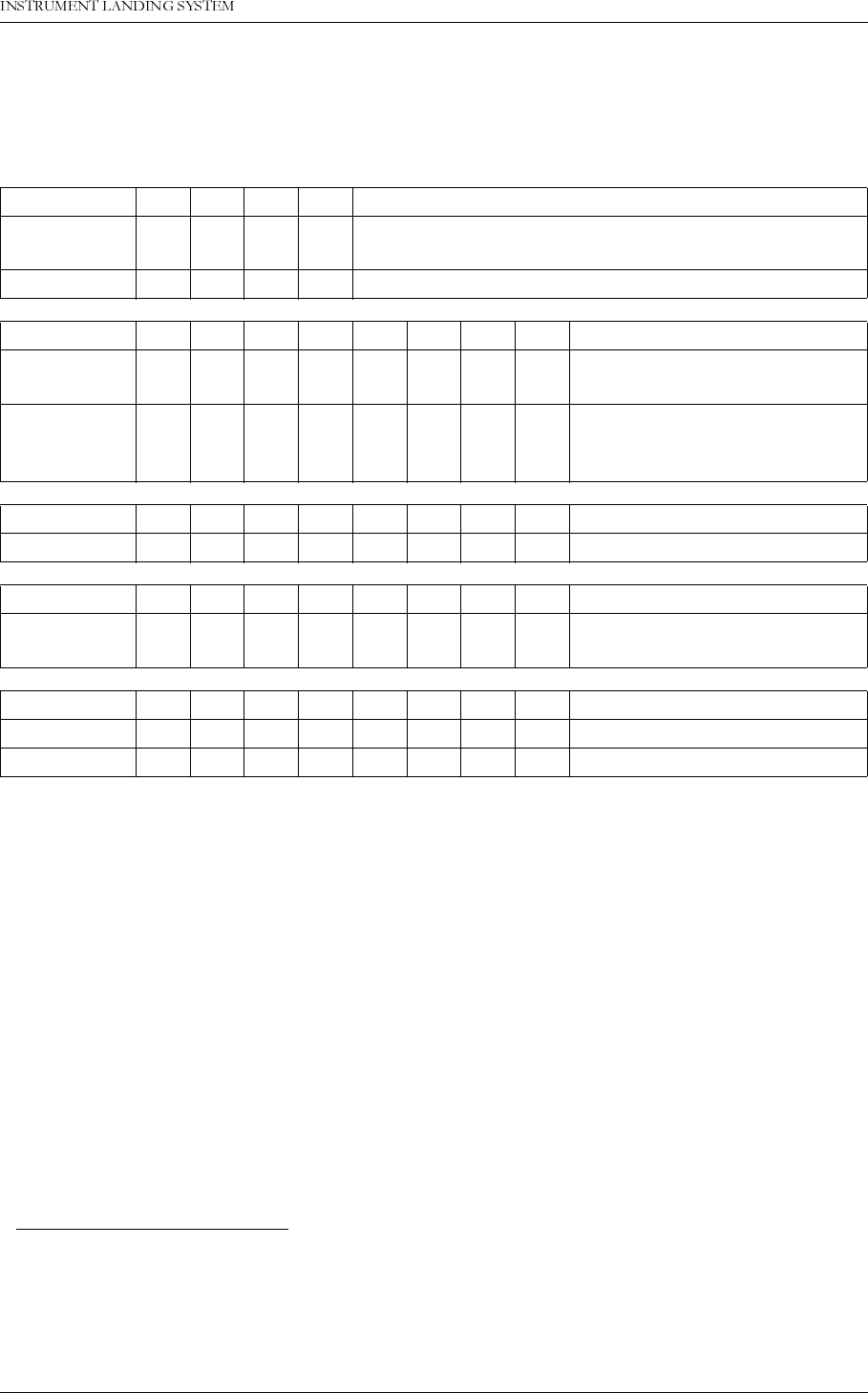
1DYLD$YLDWLRQ$6 5HPRWH0DLQWHQDQFHDQG0RQLWRULQJ
23(5$7,1*0$18$/1250$5&
5.30 Technical note - Leased line SETUP (WESTERMO)
This description applies to Westermo TD-32AC / TD-32DC modems.
5.30.1 DIP switch settings.
5.30.2 Connecting the modem to the cabinet.
The modem must be connected to Remote Port 11 or Remote Port 2 on the connection inter-
face board in the ILS cabinet. The baud rate for this port must be 9600 bps (this is the default
setting). There is no need to configure any modem init strings in the NM7000 RMS.
5.30.3 Connecting the modem to the PC
The modem must be connected to COM1, 2, 3 or 4. The PC RMM modem connection type
should be set to
Leased line
. The modem init string should be:
AT\N5&D0&C1&L1&WD
(The hangup string is ignored in the DOS version)
SW1: 1234
ILS Modem 0 1 0 1 Leased line, switch off echo and result code. All AT
commands ignored, including +++
PC-Modem 1 000Dial mode, configured from PC-program
SW2: 12345678
ILS Modem 1 0010000Enable SW2:2 to 7. Asynchro-
nous. DTR/DSR disconnected.
PC-Modem 1 0000000Enable SW2:2 to 7. Asynchro-
nous. DTR/DSR not discon-
nected.
SW3: 12345678
ILS and PC 1 00000002-wire connection.
SW4: 12345678
ILS and PC 0 11011009600 bps. 8 data bits. No stop
bits.
SW5: 12345678
ILS-Modem 1 1110000V.32bis, 9600 bps
PC-Modem 1 1110000Auto detect line parameters.
1. It is recommended to use Remote Port 2 on the ILS, because this port has a 16 byte FIFO
that reduces the CPU load caused by the serial communication handling. If the modem must
be connected to Remote Port 1, a cable with RTS (pin 4) connected to DSR (pin 6) both in the
modem-end, must be used. Also, RTS must not be connected in the ILS-end.
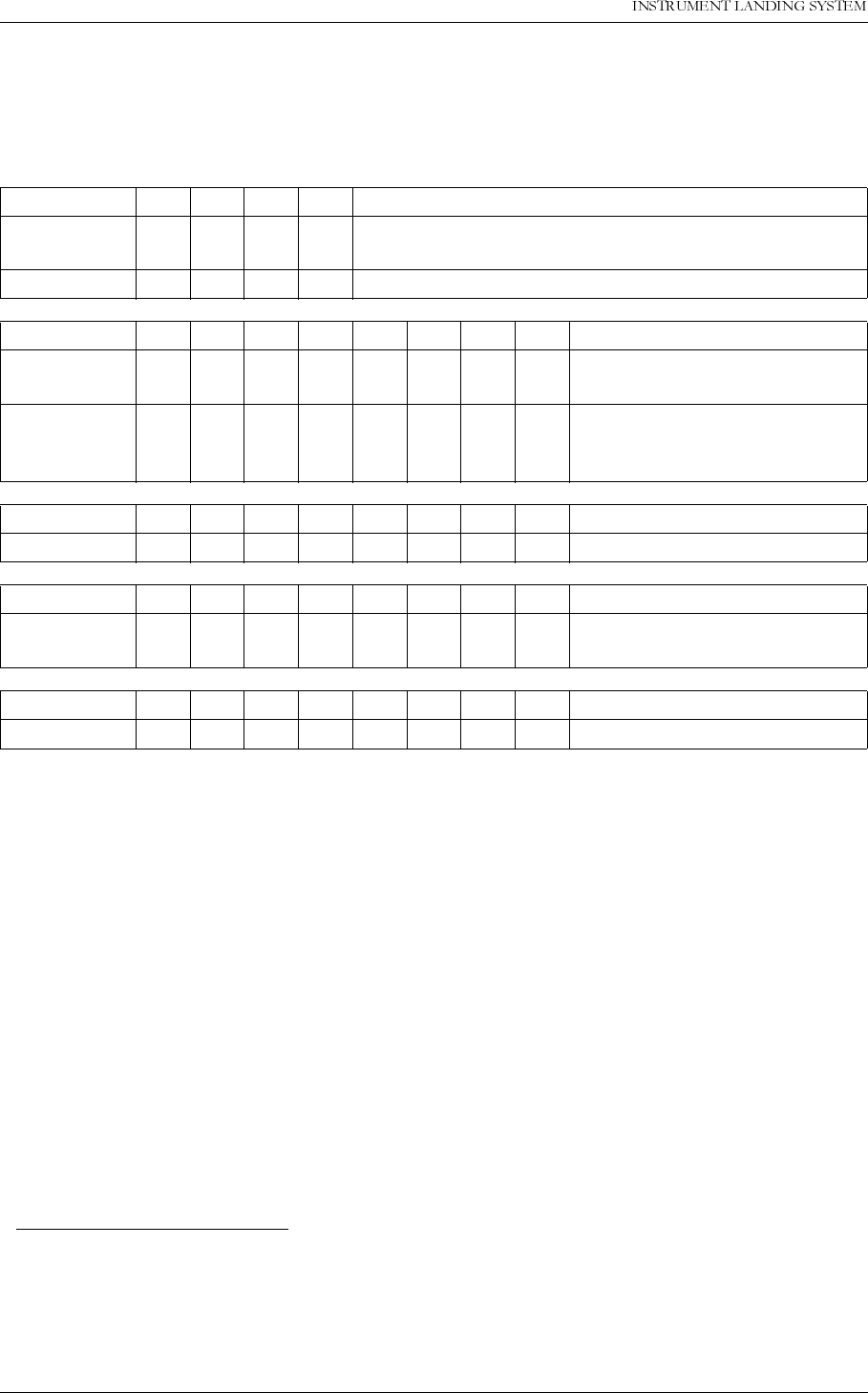
23(5$7,1*0$18$/
1250$5&
5HPRWH0DLQWHQDQFHDQG0RQLWRULQJ 1DYLD$YLDWLRQ$6
5.31 Technical note - dial up SETUP (WESTERMO)
This description applies to Westermo TD-32AC / TD-32DC modems.
5.31.1 DIP switch settings.
5.31.2 Connecting the modem to the cabinet.
The modem must be connected to Remote Port 11 or Remote Port 2 on the connection inter-
face board in the ILS cabinet. The baud rate for this port must be 9600 bps. The init string for
the port should be:
ATE0&C1&D2&W
5.31.3 Connecting the modem to the PC
The modem must be connected to COM1, 2, 3 or 4. The connection type in the NM7000 RMM
software must be set to
Normal dial-up
, the baud rate to 9600 bps and the init string should
be: ATX3&C1&D2\N5&W
In the DOS version, the
Use DTR to hangup
check box should also be checked (the hang-up
string will then be ignored).
SW1: 1234
ILS Modem 0 000Dial-up connection. Enable AT commands. Auto
answer.
PC-Modem 1 000Dial-up connection. Enable AT commands.
SW2: 12345678
ILS Modem 1 0010000Enable SW2:2 to 7. Asynchro-
nous. DTR/DSR disconnected.
PC-Modem 1 0000000Enable SW2:2 to 7. Asynchro-
nous. DTR/DSR not discon-
nected.
SW3: 12345678
ILS and PC 1 00000002-wire connection.
SW4: 12345678
ILS and PC 0 11011009600 bps. 8 data bits. No stop
bits.
SW5: 12345678
ILS and PC 1 1110000Auto detect line parameters.
1.It is recommended to use Remote Port 2 on the ILS, because this port has a 16 byte FIFO
that reduces the CPU load caused by the serial communication handling. If the modem must
be connected to Remote Port 1, a cable with RTS (pin 4) connected to DSR (pin 6) both in the
modem-end, must be used. Also, RTS must not be connected in the ILS-end.
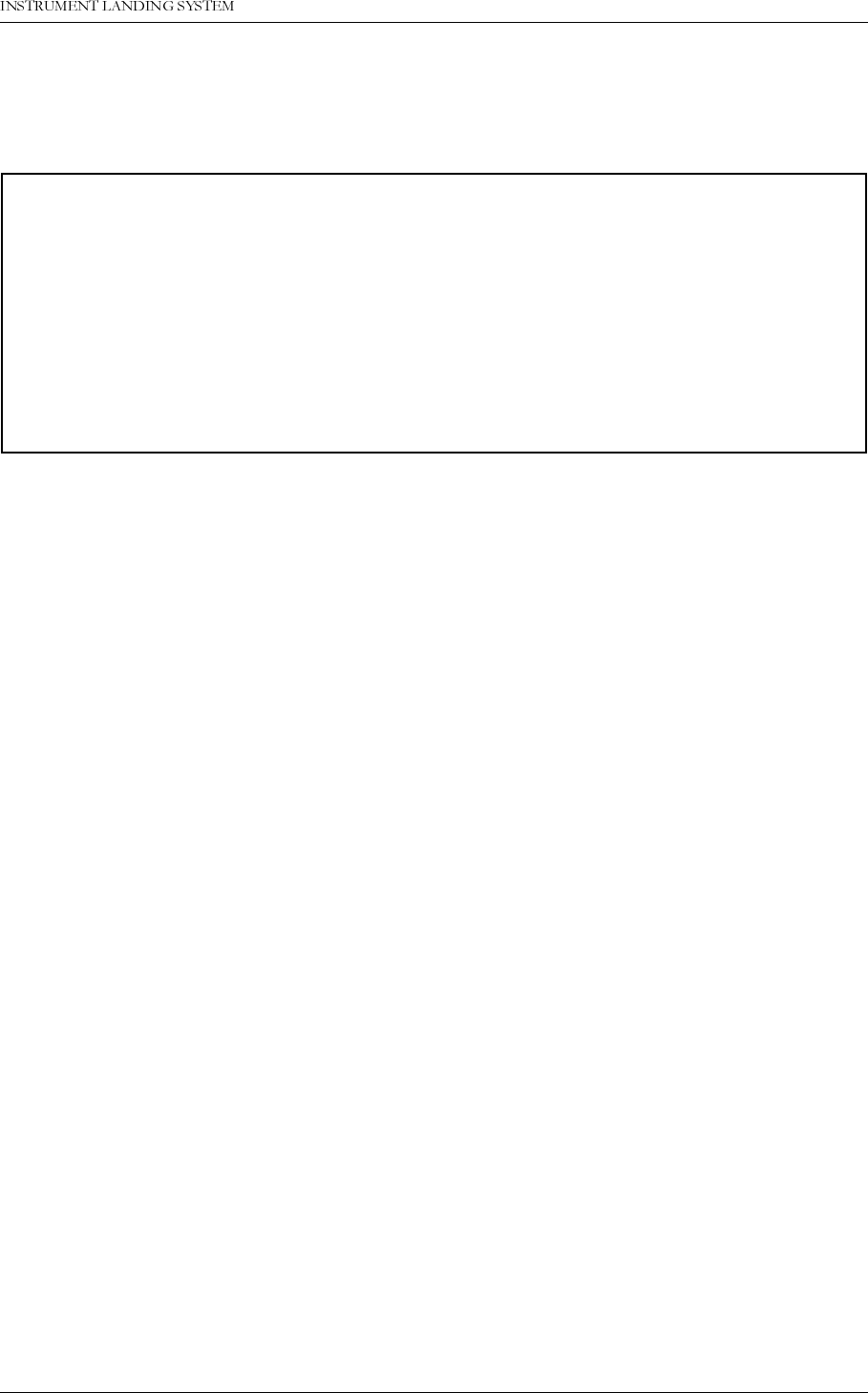
1DYLD$YLDWLRQ$6 3HULRGLFPDLQWHQDQFH&$7,DQG,,
23(5$7,1*0$18$/1250$5&
3$57,,,0$,17(1$1&(
6 Periodic maintenance CAT I and II
6.1 Weekly inspections
Test equipment
• PC with RMM and printer
6.1.1 Monitor Parameters recordings
(Can be changed to Monthly intervals if allowed by the Authority.)
• Tx1 to antenna. Open the RMM program in
level 1
.
• Open Monitor Window 1.
• Open Front Panel.
• Make a paper copy by “Print Screen” function.
(Table 6-1)
• Tx2 to antenna. (Executed by tower personnel if ILS is not taken out of service.)
• Make a second paper copy by “Print Screen” function.
(Table 6-2)
• Compare Monitor parameter values with previous records.
6.2 Monthly inspections
Test equipment
•Field Test Set
6.3 Quarterly inspections
(Can be changed to 6 Months intervals for Cat I installations and 4 Months for Cat II.)
Test equipment
• Oscilloscope
•Stop watch
• PC with RMM and printer
6.3.1 Tx Parameters and DC Power supply recordings.
Tx1 to antenna. Tx2 active to dummy load.
IMPORTANT:
No adjustments / alignments shall be done during a Periodic Maintenance. The
parameters should be recorded and compared with their nominal values only.
Over some time, the parameters may change due to natural variations. Variations of less
than 50% of their alarm limits, are considered normal. If a parameter is changing more
than 50% of it's alarm limit, it is likely due to a discrepancy / degeneration of a module,
cable etc. In this case, the reason for the discrepancy should be searched for.
If the result calls for changing a module, rephasing of cables etc., a flight check is often
required to verify that parameters are inside operating tolerances.
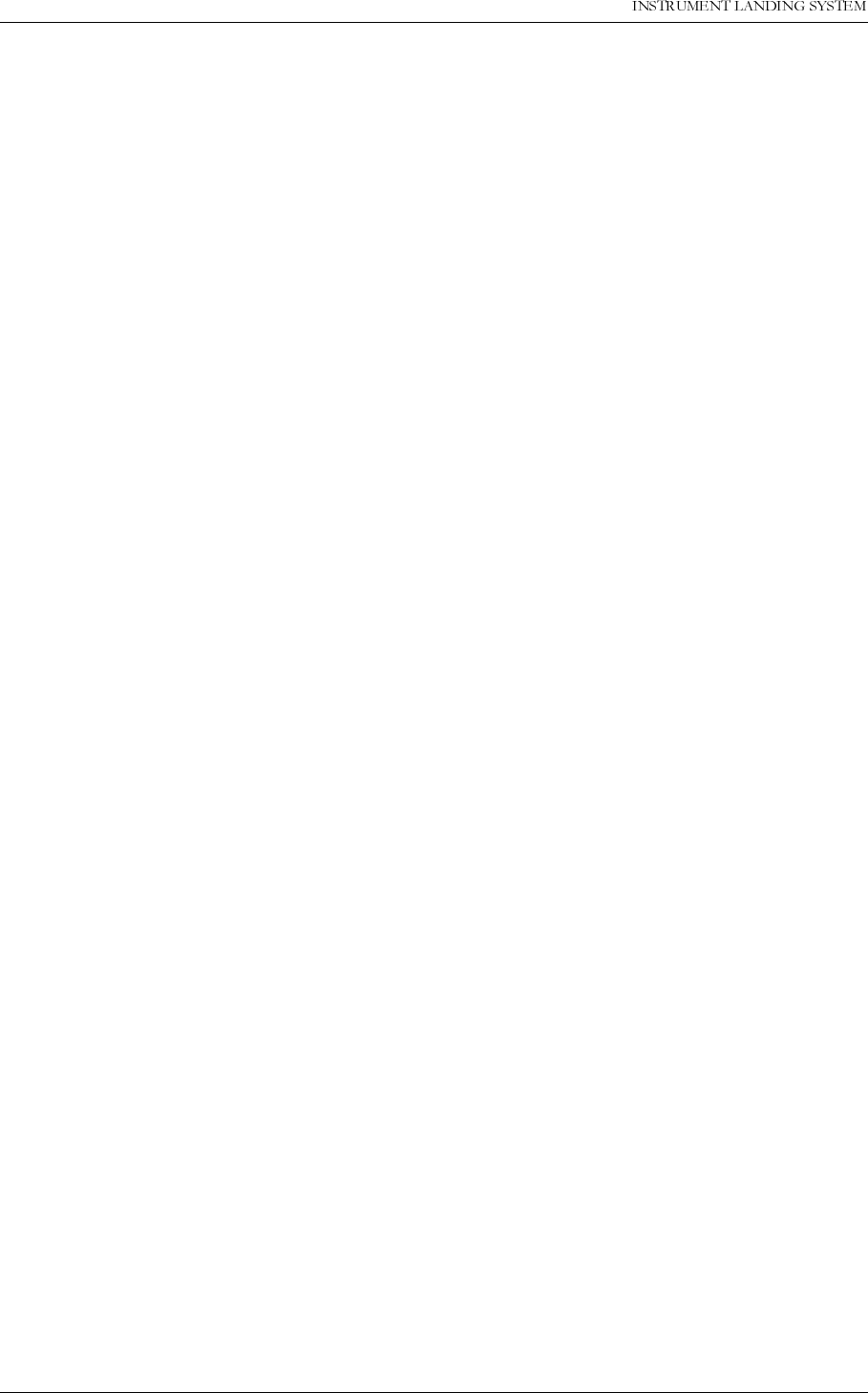
23(5$7,1*0$18$/
1250$5&
3HULRGLFPDLQWHQDQFH&$7,DQG,, 1DYLD$YLDWLRQ$6
Open Maintenance parameters. Double click COURSE TX1 LPA/GPA, COURSE TX2 LPA/
GPA, CLR TX1 LPA/GPA, CLR TX2 LPA/GPA, DC SUPPLIES. Fill in Table 6-7 manually or
make a paper copy by “Print Screen” function.
Compare values with previous recordings.
6.3.2 Monitor Integrity Check (Alternative 1)
6.3.2.1 False radiation time Tx1 Main
Equipment in mode AUTO. Main Select Tx1. Tx 1 on.
• Remove the CL monitor cable from the monitor input.
• Note the time elapsed*) from the signal was removed until Tx2 was shut off.
• Record in Table 6-9 line
a
) the measured delay time from cable removal until the standby
transmitter has switched off. Check that the equipment carries out a changeover to Tx 2
before shutoff. Record in Table 6-9 line b)
• Open PA maintenance parameters window. (Ref para 5.7.5 Operating Manual). Check that
PA 27V LEVEL Course Tx1 is 0 V. Record in Table 6-9 line c).
Reconnect the monitor cable.
6.3.2.2 False radiation time Tx2 Main
Equipment in mode AUTO. Main Select Tx2. Tx 2 on.
• Remove the CL monitor cable from the monitor input.
• Note the time elapsed*) from the signal was removed until Tx1 was shut off. Check that the
equipment carries out a changeover to Tx 1 before shutoff.
• Record in Table 6-9 line
d
) the measured delay time from cable removal until the standby
transmitter has switched off. Check that the equipment carries out a changeover to Tx 2
before shutoff. Record in Table 6-9 line e)
• Open PA maintenance parameters window. (Ref para 5.7.5 Operating Manual). Check that
PA 27V LEVEL Course Tx1 and Clearance Tx 1 is 0 V. Record in Table 6-9 line f).
Reconnect the monitor cable.
Note:*)
Near immediate change if short delays are used.
6.3.3 Monitor Integrity Check (Alternative 2)
Can be performed from a remote location.
Test equipment
• PC with RMM
Note results in
Table 6-10 (Alternative 2).
6.3.3.1 Integrity check:
Open the RMM program in
level 2
.
Note: Level 2 must be enabled for the remote RMM in the ILS configuration.
• Tx1 to antenna. Use MAIN SELECT and CHANGEOVER in the Front Panel window.
• Open Front Panel, Event List, Ident and Modulation Switches and Maintenance Win-
dows for COURSE TX1 LPA/GPA, CLEARANCE TX1 LPA/GPA, COURSE TX2 LPA/
GPA, CLEARANCE TX2 LPA/GPA.
• Turn off Tx1 COU Mod 90Hz in the Modulation Switches window. Observe that a transfer
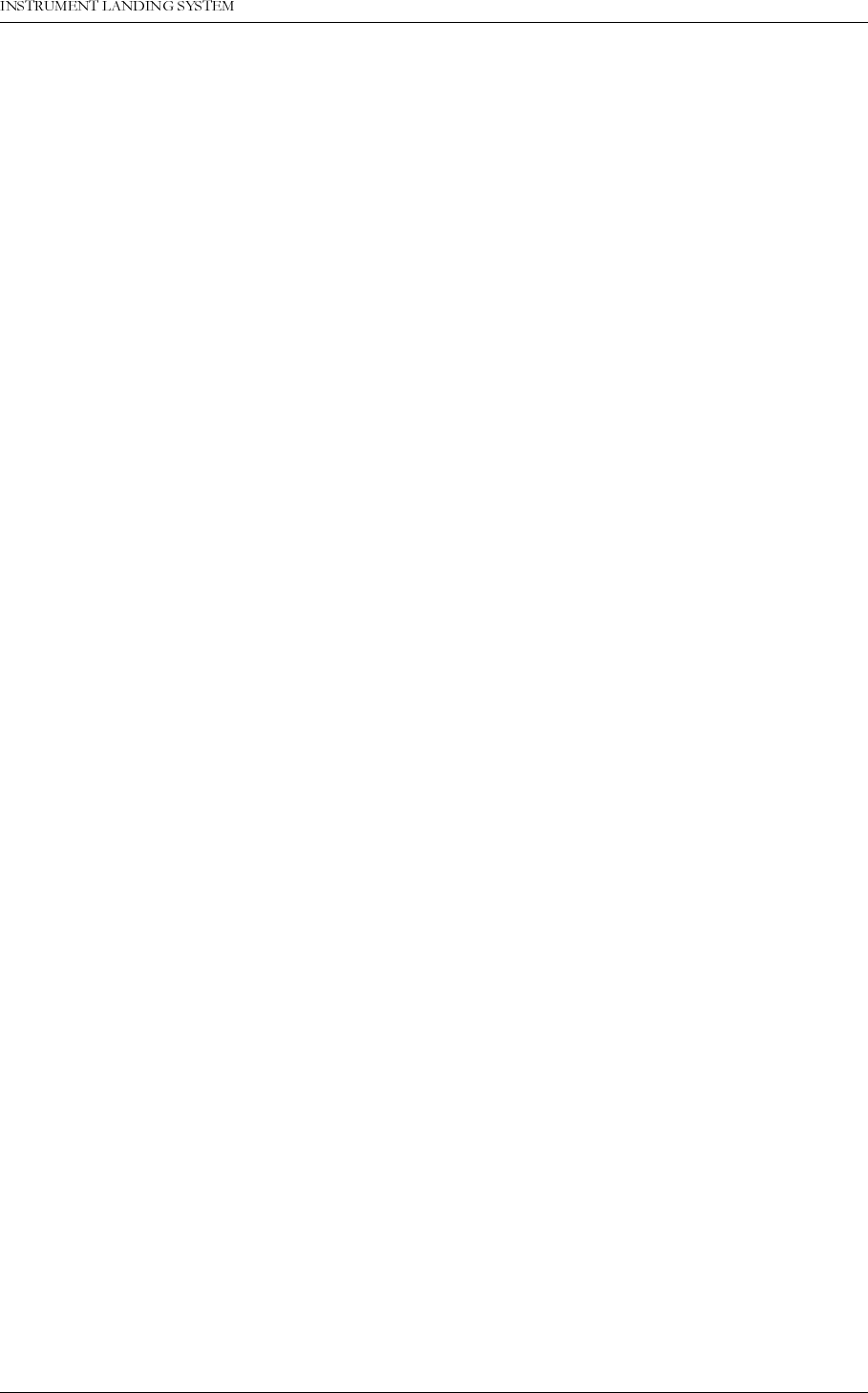
1DYLD$YLDWLRQ$6 3HULRGLFPDLQWHQDQFH&$7,DQG,,
23(5$7,1*0$18$/1250$5&
to Tx2 takes place.
a) Check that the text:
Auto ChgOver to TX2
appears in the event list.
Turn off Tx2 COU Mod 90Hz in the Modulation Switches window. Observe that the system
turns off.
b) Check that the text:
Auto ShtDown frm TX2
appears in the event list.
c) Check that measurement for PA 27V level < 1V in Maintenance Monitor Windows for
COURSE TX1 LPA/GPA and COURSE TX2 LPA/GPA.
Turn on Tx1 COU Mod 90Hz and Tx2 COU Mod 90Hz in the Modulation Switches window
again.
6.4 Annual inspections
Test Equipment
• PC including NM7000 RMM program
• NM3710 ILS Field Test Set, including attenuator 20 dB or 30 dB
• Oscilloscope
• Frequency counter 10 Hz to 350 MHz
• RF Signal generator including calibrated ILS modulation
• Digital voltmeter
• Wattmeter with probe covering 328-336MHz, 10 watts.
•Stop watch
6.4.1 RF Frequency check.
Set the AUTOMATIC/MANUAL switch to
MANUAL
and REMOTE/LOCAL to
LOCAL.
6.4.1.1 Course Transmitter Frequency
Switch on Course Tx1.
• Connect the Frequency Counter to CSB Cou test connector in the Change Over Section
via a 50 ohm test cable. (Use 50 ohm input port of the counter)
• If necessary switch off the 90 Hz and 150 Hz modulation through the Local Display and
Keyboard or the RMM Program.
Nominal frequency: (Channel frequency + 7.5kHz) ±0.002%
Repeat the measurements for Course Tx2.
Record the frequency readings in Table 6-11.
6.4.1.2 Clearance Transmitter Frequency
Switch on Clearance Tx1.
• Connect the Frequency Counter to CSB CLR test connector in the Change Over Section
via a 50 ohm test cable. (Use 50 ohm input port of the counter)
• If necessary switch off the 90 Hz and 150 Hz modulation through the Local Display and
Keyboard or the RMM Program.
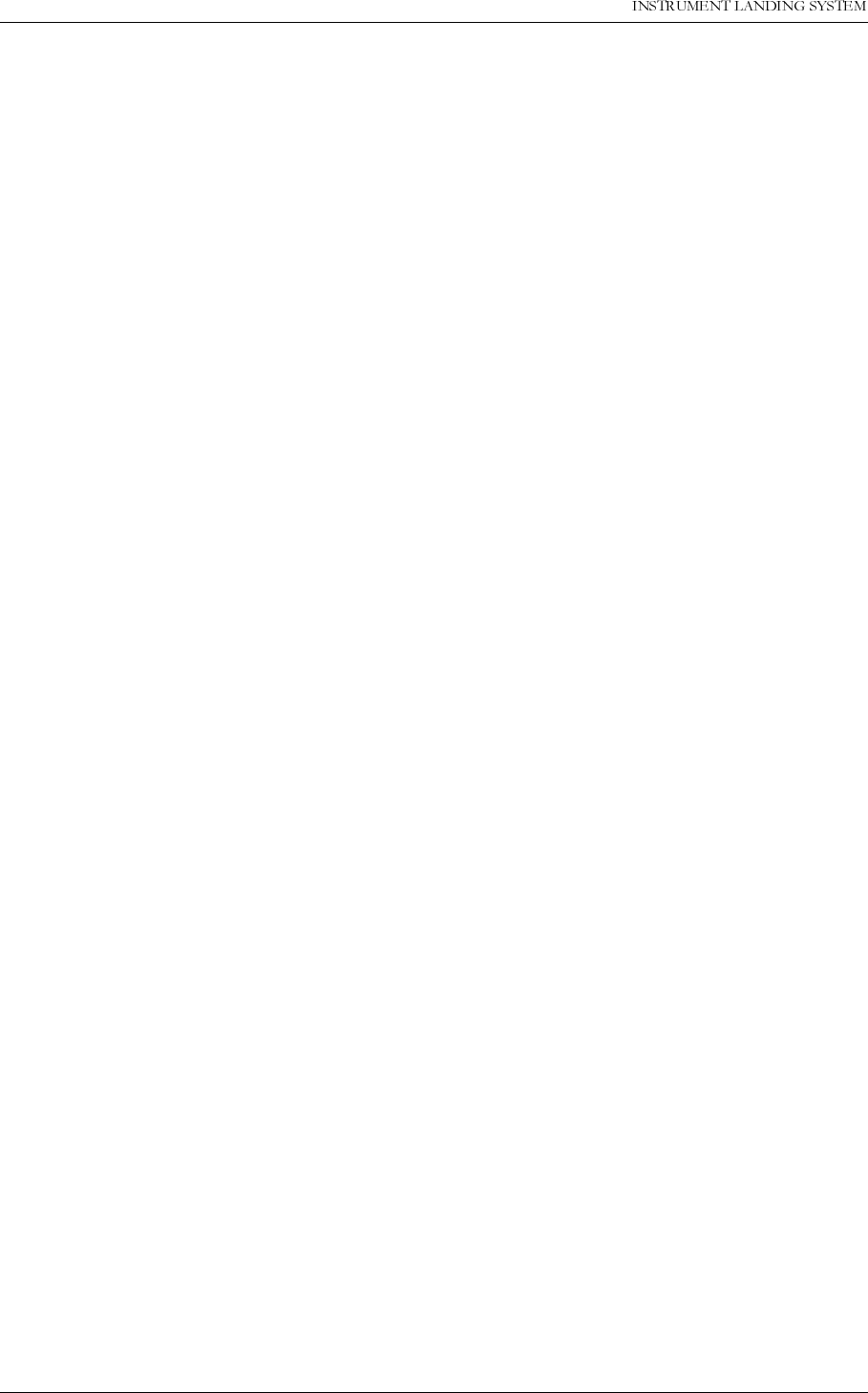
23(5$7,1*0$18$/
1250$5&
3HULRGLFPDLQWHQDQFH&$7,DQG,, 1DYLD$YLDWLRQ$6
Nominal frequency: (Channel frequency - 7.5kHz) ±0.002%
Repeat the measurements for Clearance Tx2.
Record the frequency readings in Table 6-11.
6.4.2 LF Frequency check.
90/150 Hz MODULATION FREQUENCY checks
Switch on Course Tx1.
• Connect the Frequency Counter to CSB test connector on Course Tx1 Section via a 50
ohm test cable. (Use high impedance input port of counter)
• Turn off the 90 Hz modulation for Course Tx1 through the Local Display and Keyboard or
the RMM Program.
• Read the 150 Hz frequency. Tolerance ±0.05 Hz.
• Turn the 90 Hz modulation on and turn 150 Hz modulation off through the Local Display
and Keyboard or the RMM Program.
• Read the 90 Hz frequency. Tolerance ±0.05 Hz.
Repeat the test for Course Tx2.
Record the frequency readings in Table 6-12.
6.4.3 Transmitter waveforms checks.
Carry out the tests outlined in paragraphs a)...f) for Cou Tx2, CLR Tx1 and CLR Tx2.
Record the results of the outlined tests in Table 6-8.
6.4.3.1 PHASE CORR. check.
Switch on Course Tx1.
• Connect the Oscilloscope to PHASE CORR test connector on Course Tx1 Section via a 50
ohm test cable.
• Set Oscilloscope input mode to DC.
The waveform observed should take a continuous form without limiting segments or deep
notches or other discontinuities.
(Each modulator develops it's own waveform shape due to spreads in insertion phases).
The dynamic maximum point should be approximately -4 volt.
6.4.3.2 SBO waveform checks.
Switch on Course Tx1.
• Connect the Oscilloscope to SBO test connector on Course Tx1 Section via 50 ohm test
cable.
• Set Oscilloscope input mode to DC.
• Check that the waveform resembles the graph below, left.
For best signal resolution on the scope, it is advisable to set the oscilloscope in double sweep
rate and FREE RUN trigger mode ("kissing pattern" mode). The two halves of the 30 Hz wave-
form will then overlap and look like one waveform when perfect power balance is achieved.
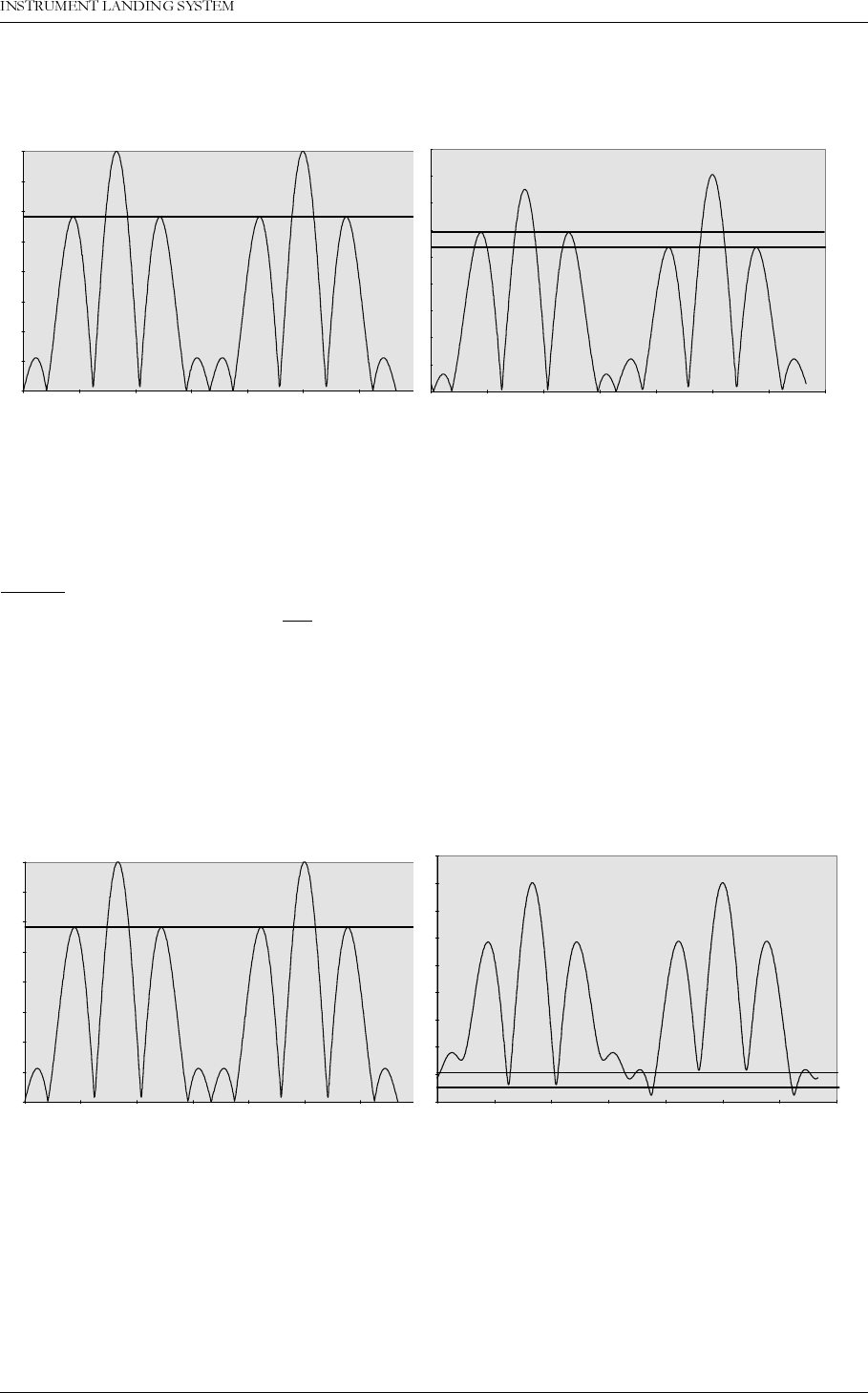
1DYLD$YLDWLRQ$6 3HULRGLFPDLQWHQDQFH&$7,DQG,,
23(5$7,1*0$18$/1250$5&
6.4.3.3 RF Phase
• Connect the Oscilloscope to SBO test connector on Course Tx1 Section via 50 ohm test
cable.
NOTE:
Set the scope's input mode to DC.
Set the oscilloscope in normal trigger mode such that the waveform below can be observed.
The observed waveform should resemble the NORMAL graph on the left.
6.4.3.4 CSB waveform check. LF phase
Switch on Course Tx1.
• Connect the Oscilloscope to CSB test connector on Course Tx1 Section via 50 ohm test
cable.
• Set the Oscilloscope input mode to DC.
Look for the intermediate peaks of the CSB demodulated waveform. Check that the waveform
resembles the graph below (left). The intermediate waveform peaks shall have the same max-
'(02'8/$7('6%21250$/ ,0%$/$1&(+]+]
'(02'8/$7('6%2G%32:(5
'(02'8/$7('6%26,*1$/1250$/ '(02'8/$7('6%26,*1$/5)3+$6((5
525
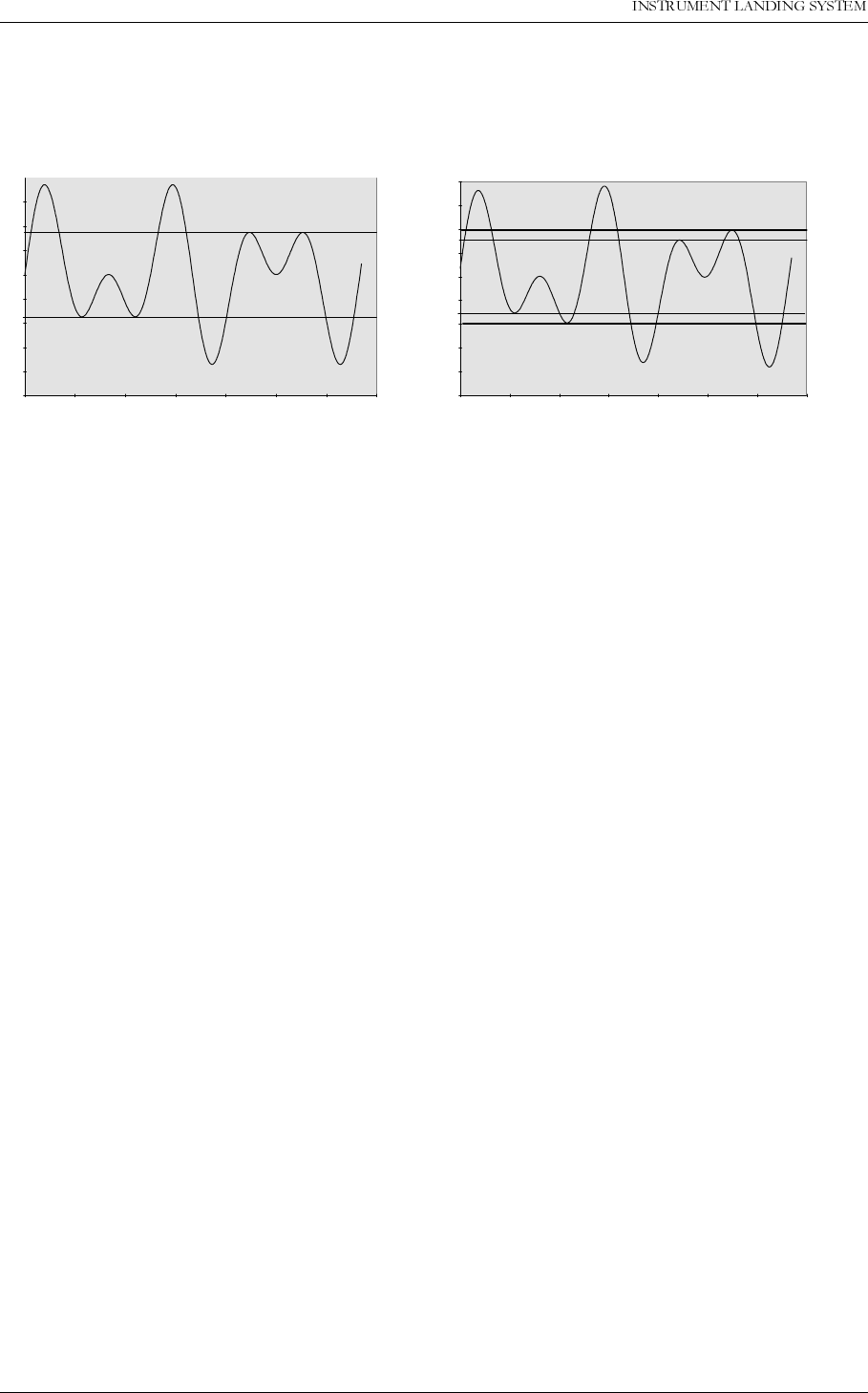
23(5$7,1*0$18$/
1250$5&
3HULRGLFPDLQWHQDQFH&$7,DQG,, 1DYLD$YLDWLRQ$6
imum and minimum level, indicating 90/150 Hz zero phase start.
6.4.3.5 DDM and SDM check.
Switch on Tx1.
• Connect the Field Test Set to the CSB Cou test connector on the Change Over Section
through a 20 or 30 dB attenuator.
• Use a double shielded 50 ohm coaxial test cable. On the Field Test Set read DDM. The
nominal reading should be 0.0% DDM.
• On the Field Test Set read SDM. The nominal reading should be 80.0%, or the same as the
previous reading/ commissioned value.
6.4.3.6 Not in use
6.4.4
(Not in use)
CSB output power.
a) Course Tx CSB. Switch off the transmitters. Select Tx1 as Main Tx.
• Insert the power meter into the Course CSB output path of the Cabinet. Switch on Tx1.
Read and record the Tx1 power in
Table 6-13.
• Change over to Tx2. Read and record the Tx2 power in
Table 6-13.
b)
Clearance Tx CSB. Switch off the transmitters. Select Tx1 as Main Tx.
• Insert the power meter into the Clearance CSB output path of the Cabinet. Switch on Tx1.
Read and record the Tx1 power in
Table 6-13.
• Change over to Tx2. Read and record the Tx2 power in
Table 6-13.
6.4.5 Monitor Alarm Limit checks.
After completion and recording of the alarm parameters into Table 6-14, compare and check
that the values are the same as in the previous records.
External RF Signal Generator applied as signal source.
Set the AUTOMATIC/MANUAL switch to
MANUAL
, the REMOTE/LOCAL to
LOCAL
and MAIN
SELECT to
Tx1.
Switch on Course Tx1 and Clearance Tx1.
Check Monitor 1 first.
'(02'8/$7('&6%1250$/ '(02'8/$7('&6%/)3+$6((5525
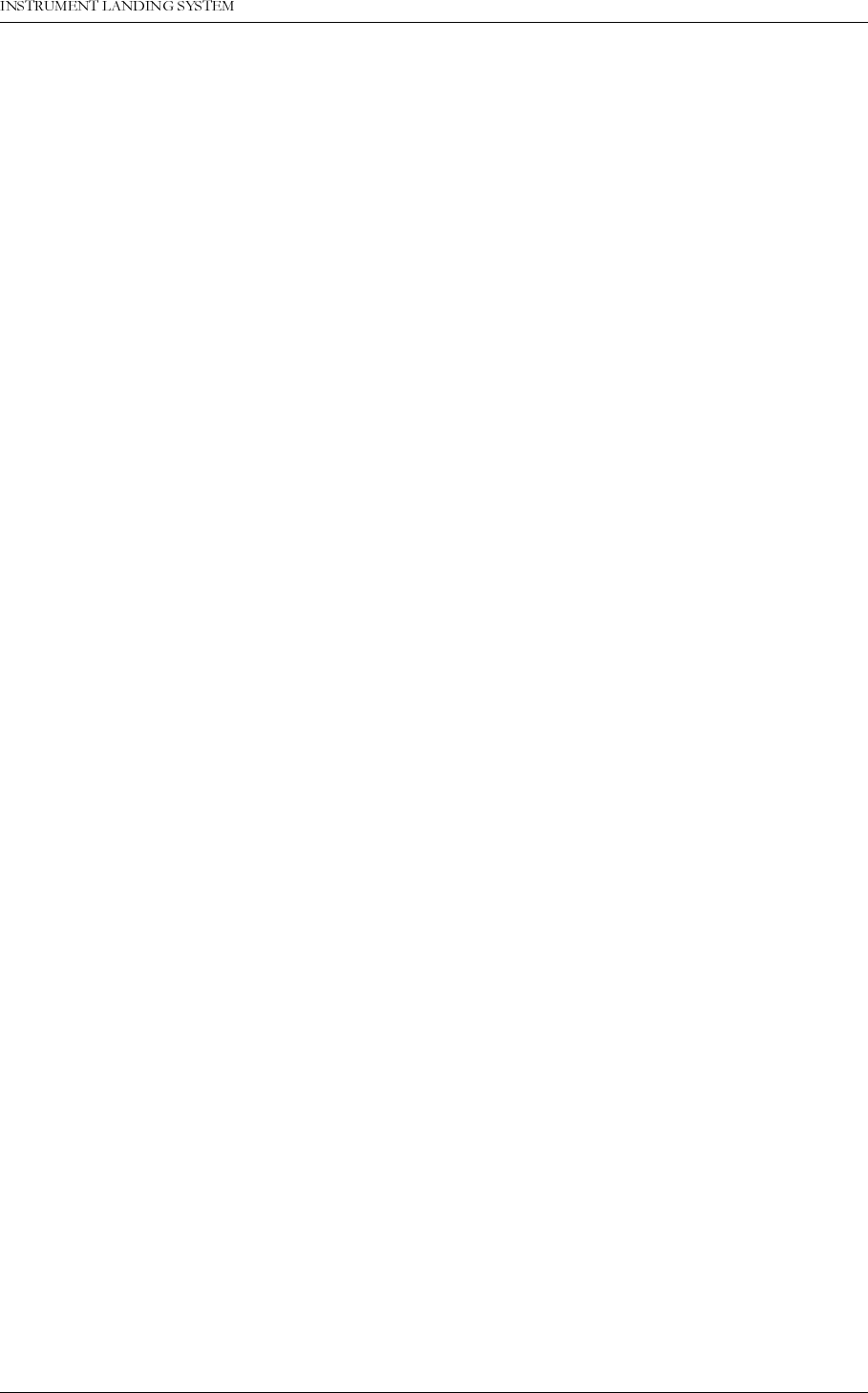
1DYLD$YLDWLRQ$6 3HULRGLFPDLQWHQDQFH&$7,DQG,,
23(5$7,1*0$18$/1250$5&
6.4.5.1 CL DDM ALARM
Apply a test signal from the RF Signal Generator to the CL input connector in the back of the
cabinet.(Disconnect first the signal cable from the Monitor network). Adjust the signal to the
same RF level and frequency as the normal signal applied to the monitor.
Modulation shall be: 0.0% DDM, 80.0% SDM.
Verify modulation setting (DDM, SDM) by checking the test signal with the Field Test Set.
Use the Local Display and Keyboard or the RMM Program to display the measured values
for CL DDM.
• Change DDM from the generator slowly towards 150 Hz dominance until a point where the
letter A (indicates that monitor has an ALARM for the displayed parameter) is shown
beside the measured parameter for Monitor 1.
• Check the new generator DDM value with the Field Test Set.
• Record in Table 6-14 line
a
).
• Change DDM from the generator slowly towards 90 Hz dominance until a point where the
letter A (indicates that monitor has an ALARM for the displayed parameter) is shown
beside the measured parameter for Monitor 1.
• Check the new generator DDM value with the Field Test Set.
• Record in Table 6-14 line
aa
).
Repeat the procedure for Monitor 2.
6.4.5.2 CL SDM ALARM
The test setup is the same as in a).
Use the Local Display and Keyboard or the RMM Program to display the measured values
for CL SDM
• Increase SDM from the generator slowly until a point where the letter A (indicates that
monitor has an ALARM for the displayed parameter) is shown beside the measured param-
eter for Monitor 1.
• Check the new generator SDM value with the Field Test Set.
• Record in Table 6-14 line
b
).
• Decrease SDM from the generator slowly until a point where the letter A (indicates that
monitor has an ALARM for the displayed parameter) is shown beside the measured param-
eter for Monitor 1.
• Check the new generator SDM value with the Field Test Set.
• Record in Table 6-14 line
bb
).
• Repeat the procedure for Monitor 2.
6.4.5.3 CL RF ALARM
The test setup is the same as in a).
Use the Local Display and Keyboard or the RMM Program to display the measured values
for CL SDM.
• Decrease slowly RF level on the generator until a point where the letter A (indicates that
monitor has an ALARM for the displayed parameter) is shown beside the measured param-
eter for Monitor 1.
• Record the RF level reading at alarm point in Table 6-14 line
c
).
Repeat the procedure for Monitor 2.
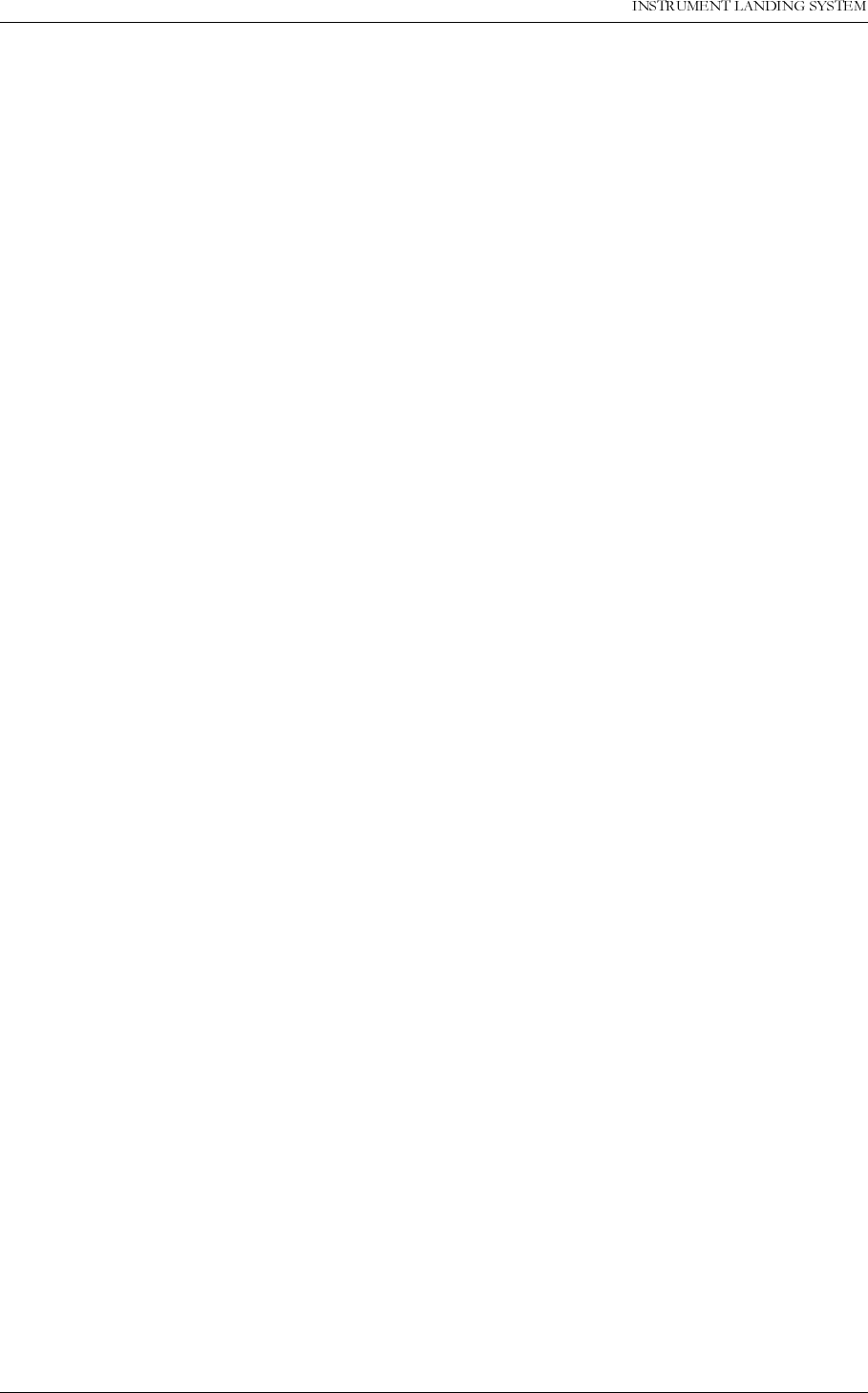
23(5$7,1*0$18$/
1250$5&
3HULRGLFPDLQWHQDQFH&$7,DQG,, 1DYLD$YLDWLRQ$6
6.4.5.4 DS DDM ALARM
Apply a test signal from the RF Signal Generator to the DS input connector in the back of the
cabinet.(Disconnect first the signal cable from the Monitor network). Adjust the signal to the
same RF level and frequency as the normal signal applied to the monitor.
Modulation shall be: 17.5%DDM, 80.0%SDM.
Verify modulation setting (DDM, SDM) by checking the test signal with the Field Test Set.
Use the Local Display and Keyboard or the RMM Program to display the measured values
for DS DDM.
• Increase DDM from the generator slowly above nominal value until a point where the letter
A (indicates that monitor has an ALARM for the displayed parameter) is shown beside the
measured parameter for Monitor 1.
• Check the new generator DDM value with the Field Test Set.
• Record in
Table 6-14
line
d
).
• Decrease DDM from the generator slowly below nominal value until a point where the letter
A (indicates that monitor has an ALARM for the displayed parameter) is shown beside the
measured parameter for Monitor 1.
• Check the new generator DDM value with the Field Test Set.
• Record in
Table 6-14
line
dd)
.
Repeat the procedure for Monitor 2.
6.4.5.5 NF DDM ALARM
Apply a test signal from the RF Signal Generator to the NF input connector in the back of the
cabinet.(Disconnect first the signal cable from the Near Field Antenna). Adjust the signal to
the same RF level and frequency as the normal signal applied to the monitor.
Modulation shall be: 0.0% DDM, 80.0% SDM.
Verify modulation setting (DDM, SDM) by checking the test signal with the Field Test Set.
Use the Local Display and Keyboard or the RMM Program to display the measured values
for NF DDM
• Change DDM from the generator slowly towards 150 Hz dominance until a point where the
letter A (indicates that monitor has an ALARM for the displayed parameter) is shown
beside the measured parameter for Monitor 1.
• Check the new generator DDM value with the Field Test Set.
• Record in Table 6-14 line
e
).
• Change DDM from the generator slowly towards 90 Hz dominance until a point where the
letter A (indicates that monitor has an ALARM for the displayed parameter) is shown
beside the measured parameter for Monitor 1.
• Check the new generator DDM value with the Field Test Set.
• Record in Table 6-14 line
ee
).
Repeat the procedure for Monitor 2.
6.4.5.6 CLR DDM ALARM
Apply a test signal from the RF Signal Generator to the CLR input connector in the back of the
cabinet.(Disconnect first the signal cable from the Monitor network). Adjust the signal to the
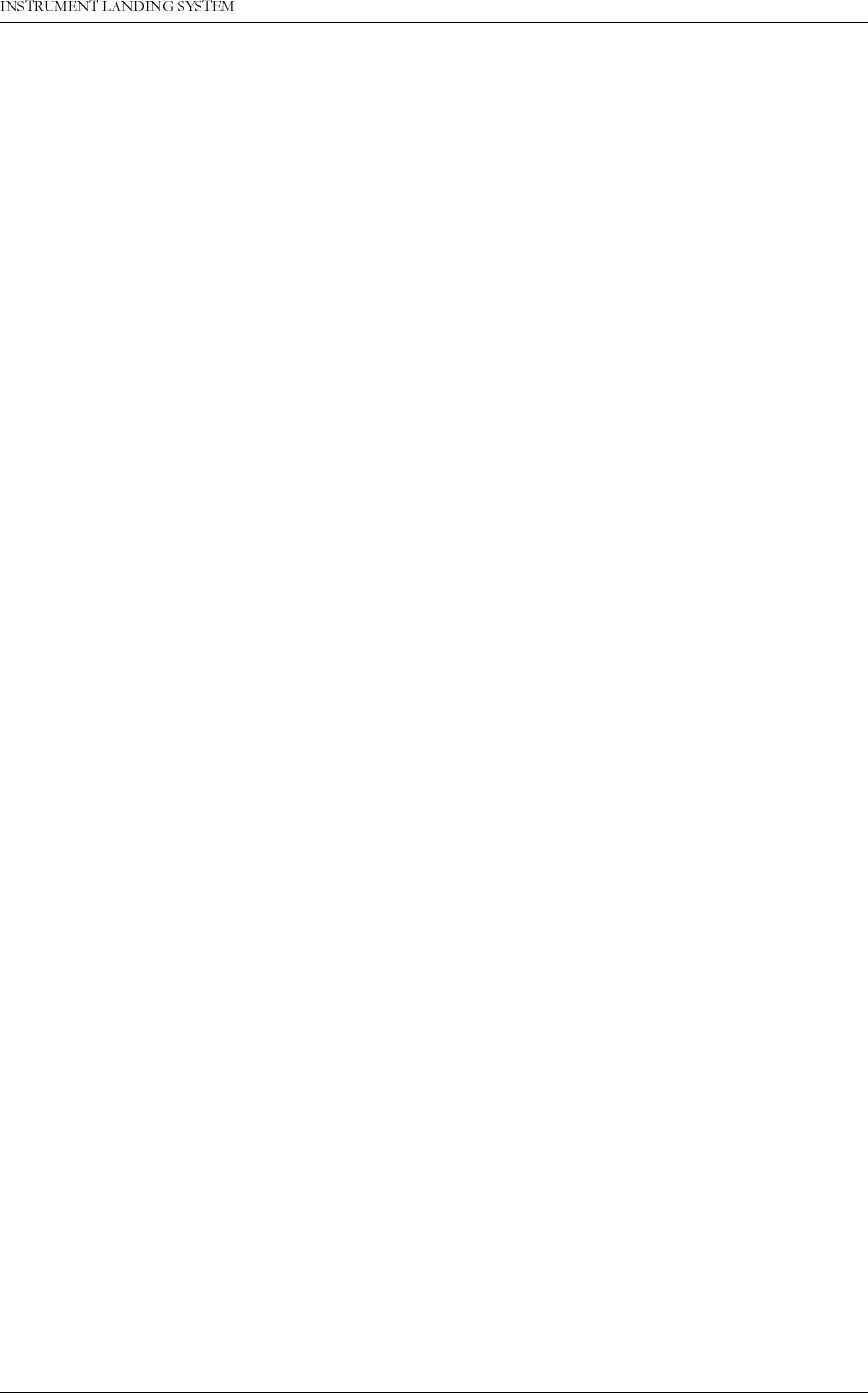
1DYLD$YLDWLRQ$6 3HULRGLFPDLQWHQDQFH&$7,DQG,,
23(5$7,1*0$18$/1250$5&
same RF level and frequency as the normal signal applied to the monitor.
Modulation shall be: Same as commisioned values DDM and SDM from CLR output of Moni-
tor network.
Verify modulation setting (DDM, SDM) by checking the test signal with the Field Test Set.
Use the Local Display and Keyboard or the RMM Program to display the measured values
for CLR DDM.
• Increase DDM from the generator slowly from nominal value until a point where the letter A
(indicates that monitor has an ALARM for the displayed parameter) is shown beside the
measured parameter for Monitor 1.
• Check the new generator DDM value with the Field Test Set.
• Record in Table 6-14 line
f
).
• Decrease DDM from the generator slowly from nominal value until a point where the letter
A (indicates that monitor has an ALARM for the displayed parameter) is shown beside the
measured parameter for Monitor 1.
• Check the new generator DDM value with the Field Test Set.
• Record in Table 6-14 line
ff
).
Repeat the procedure for Monitor 2.
6.4.5.7 CLR SDM ALARM
The test setup is the same as in f).
Use the Local Display and Keyboard or the RMM Program to display the measured values
for CLR SDM.
• Increase SDM from the generator slowly until a point where the letter A (indicates that
monitor has an ALARM for the displayed parameter) is shown beside the measured param-
eter for Monitor 1.
• Check the new generator SDM value with the Field Test Set.
• Record in Table 6-14 line
g
).
• Decrease SDM from the generator slowly until a point where the letter A (indicates that
monitor has an ALARM for the displayed parameter) is shown beside the measured param-
eter for Monitor 1.
• Check the new generator SDM value with the Field Test Set.
• Record in
Table 6-14
line
gg
).
Repeat the procedure for Monitor 2.
6.4.5.8 CLR RF ALARM
The test setup is the same as in c).
Use the Local Display and Keyboard or the RMM Program to display the measured values
for CL SDM.
• Decrease slowly RF level on the generator until a point where the letter A (indicates that
monitor has an ALARM for the displayed parameter) is shown beside the measured param-
eter for Monitor 1.
• The nominal level reduction should be 1 dB.
• Record the RF reading at alarm point in Table 6-14 line
h
).
Repeat the procedure for Monitor 2.
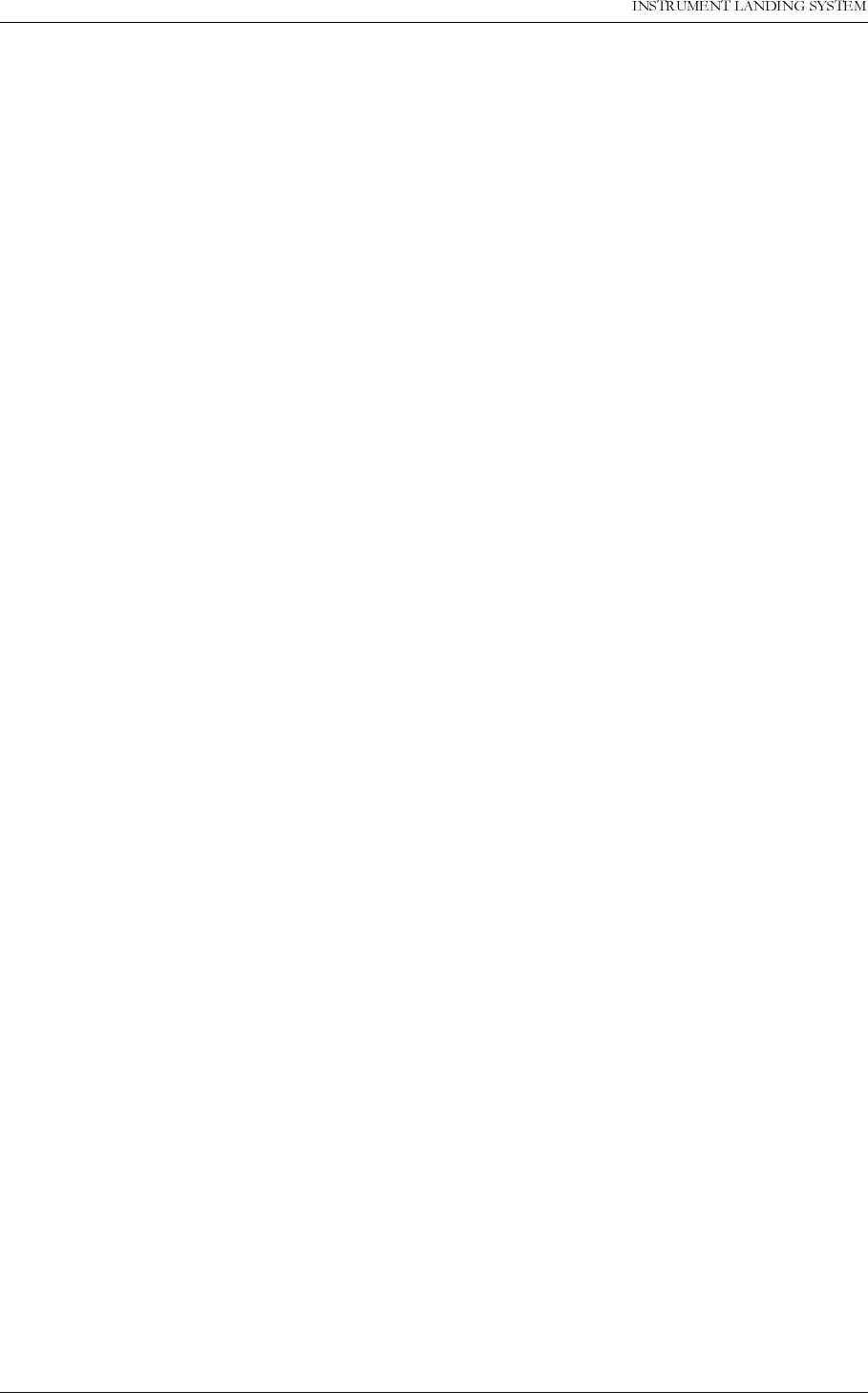
23(5$7,1*0$18$/
1250$5&
3HULRGLFPDLQWHQDQFH&$7,DQG,, 1DYLD$YLDWLRQ$6
6.4.6 Near Field Monitor delay
Set the AUTOMATIC/MANUAL switch to
AUTOMATIC
, the REMOTE/LOCAL to
LOCAL
and
MAIN SELECT to
Tx1.
Switch on Course Tx1 and Clearance Tx1.
System Status Indications should be
NORMAL
and
SERVICE
Make an alarm by removing the NF cable to the Cabinet. After the specified delay, the trans-
mitter shall change to Tx2, then after the same time lapse Tx2 shall shut down.
Record in Table 6-15 line a) the measured delay time from cable removal until the standby
transmitter has switched off.
6.4.7 20 seconds inhibit
After shutdown check that an immediate attempted restart of a transmitter is inhibited at least
20 seconds from the time the standby Tx is shut off.
Record in Table 6-15 line b) the measured time lapse from the standby transmitter has
switched off until the main transmitter is again radiating to the antenna.
6.4.8 Battery maintenance
Check with digital voltmeter that the voltage across the battery terminals is between 27.0 V
and 27.8 V. Record in Table 6-16 line
a
) the measured voltage.
Switch off the mains 220 V. After approximately 10 minutes battery operation with transmitter
to air check that the voltage across the battery terminals is not less than 23 V. Record in Table
6-16 line
b
) the voltage.
Switch back to mains 220 V. After 24 hours check that the battery terminal voltage is again
back between 27.0 to 27.8 V. Record in Table 6-16 line
c
) the voltage. The 27 V can be moni-
tored from the RMM facility.
6.4.9 Final check GP
Check that all electrical contacts and connectors are not loose.
Carry out a visual check outside and inside of the equipment.
Check that all switches and keys are in NORMAL position.
Check that the System lamp status is NORMAL after the switches AUTO/MANUAL and
REMOTE ON/OFF are in AUTO and ON respectively.
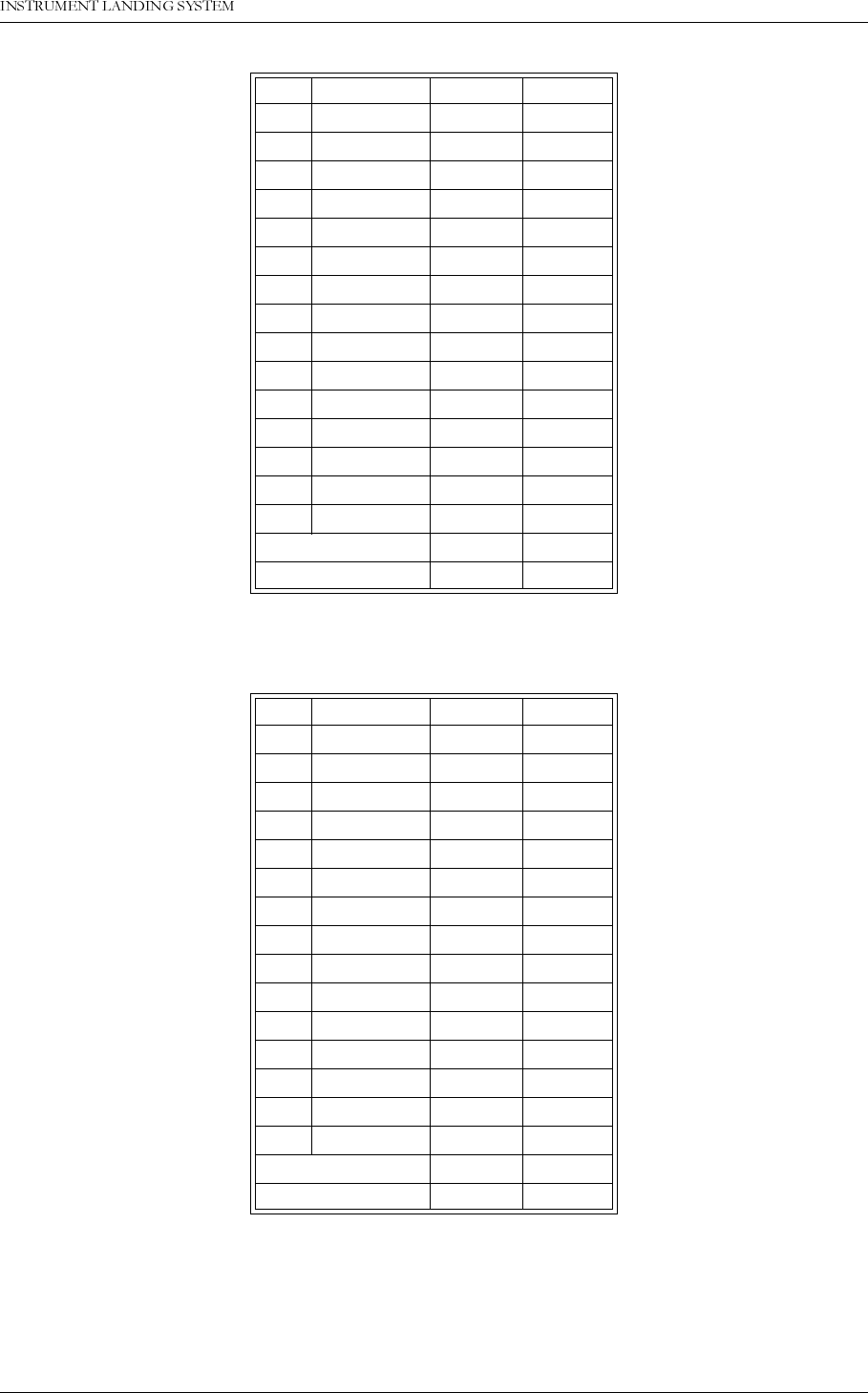
1DYLD$YLDWLRQ$6 3HULRGLFPDLQWHQDQFH&$7,DQG,,
23(5$7,1*0$18$/1250$5&
Table 6-1 Monitor 1 window (Tx 1 to Air)
Table 6-2 Monitor 1 window (Tx 2 to Air)
MON1 MON2
CL DDM %
SDM %
RF V
DS DDM %
SDM %
RF V
NF DDM %
SDM %
RF V
CLR DDM %
SDM %
RF V
DF kHz
CL IDENT N.A. N.A.
CLR IDENT N.A. N.A.
Self test
DC Loop N.A. N.A.
MON1 MON2
CL DDM %
SDM %
RF V
DS DDM %
SDM %
RF V
NF DDM %
SDM %
RF V
CLR DDM %
SDM %
RF V
DF kHz
CL IDENT N.A. N.A.
CLR IDENT N.A. N.A.
Self test
DC Loop N.A. N.A.
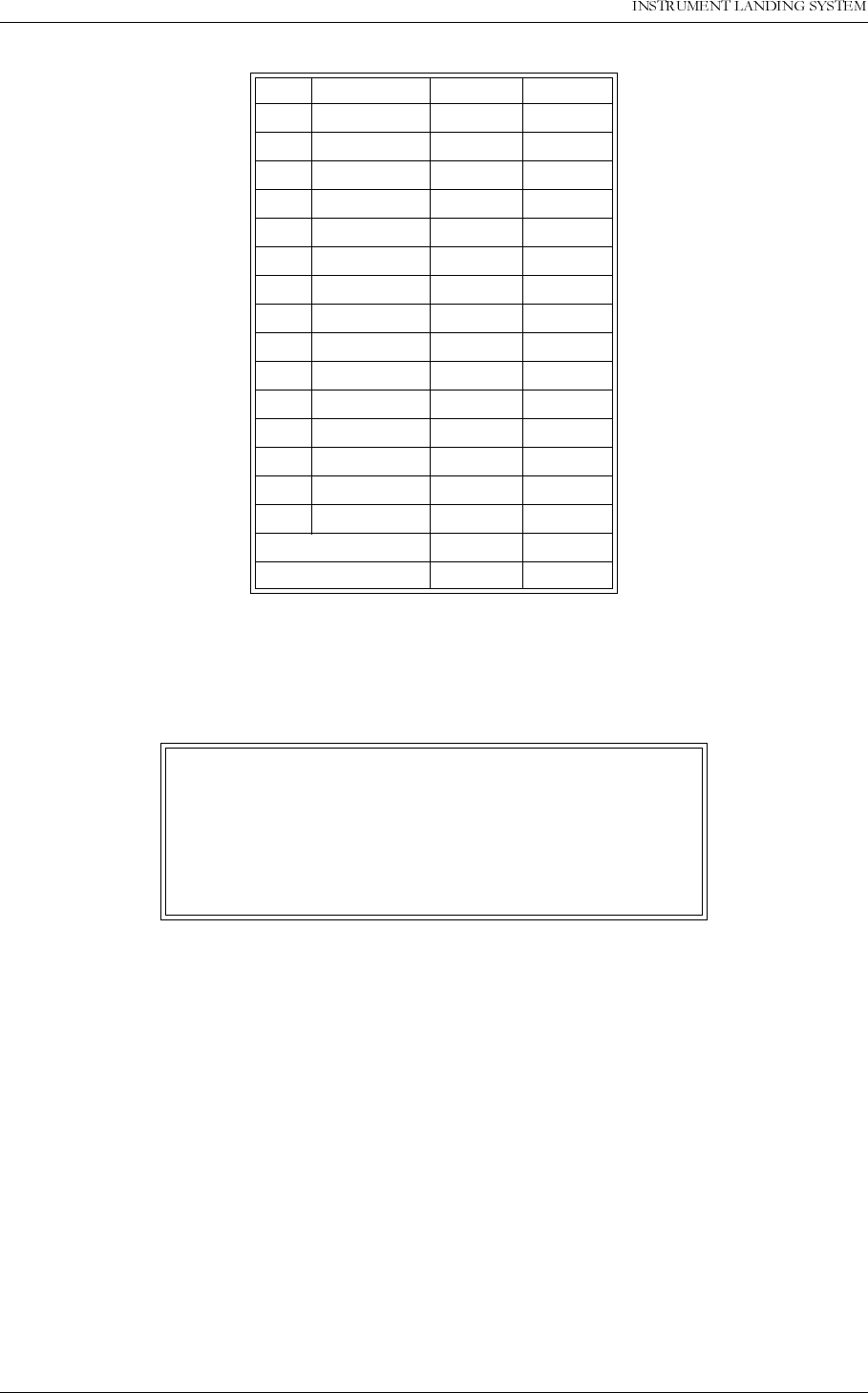
23(5$7,1*0$18$/
1250$5&
3HULRGLFPDLQWHQDQFH&$7,DQG,, 1DYLD$YLDWLRQ$6
Table 6-3 Monitor 1 window
(Not for recordings, make a "print screen copy")
Table 6-4 Front panel window (displays Tx1 to air)
MON1 MON2
CL DDM % 0.0 0.0
SDM % 80.0 80.0
RF V 3.0 3.0
DS DDM % 0.0 0.0
SDM % 80.0 80.0
RF V 3.0 3.0
NF DDM % 0.0 0.0
SDM % 80.0 80.0
RF V 3.0 3.0
CLR DDM % 0.0 0.0
SDM % 80.0 80.0
RF V 3.0 3.0
DF kHz 15.0 15.0
CL IDENT
CLR IDENT
Self test OK OK
DC-loop
Tx1 Tx2
Main
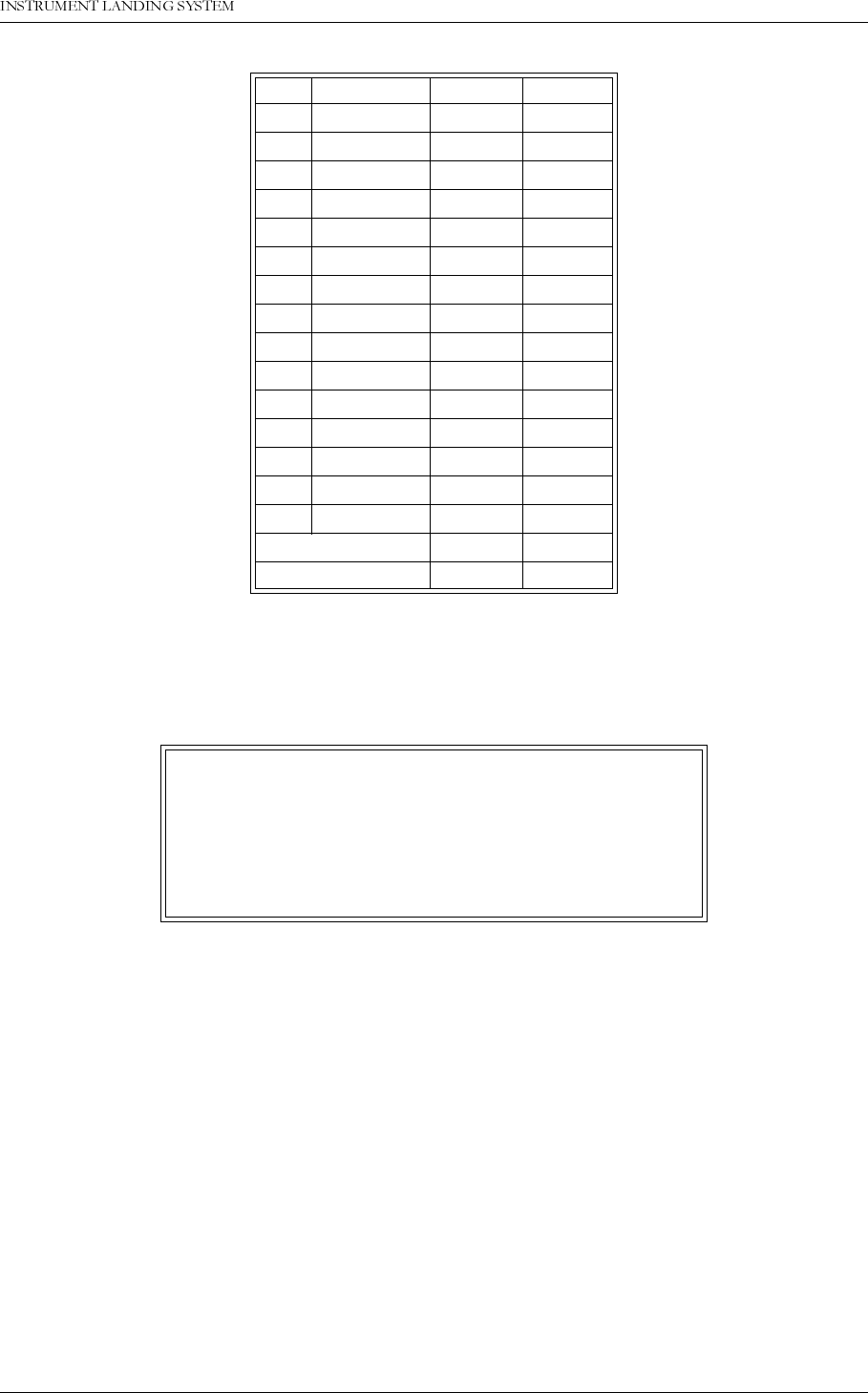
1DYLD$YLDWLRQ$6 3HULRGLFPDLQWHQDQFH&$7,DQG,,
23(5$7,1*0$18$/1250$5&
Table 6-5 Monitor 1 window
(Not for recordings, make a "print screen copy")
Table 6-6 Front panel window (Displays Tx2 to air)
MON1 MON2
CL DDM % 0.0 0.0
SDM % 80.0 80.0
RF V 3.0 3.0
DS DDM % 0.0 0.0
SDM % 80.0 80.0
RF V 3.0 3.0
NF DDM % 0.0 0.0
SDM % 80.0 80.0
RF V 3.0 3.0
CLR DDM % 0.0 0.0
SDM % 80.0 80.0
RF V 3.0 3.0
DF kHz 15.0 15.0
CL IDENT
CLR IDENT
Self test OK OK
DC-loop
Tx1 Tx2
Main
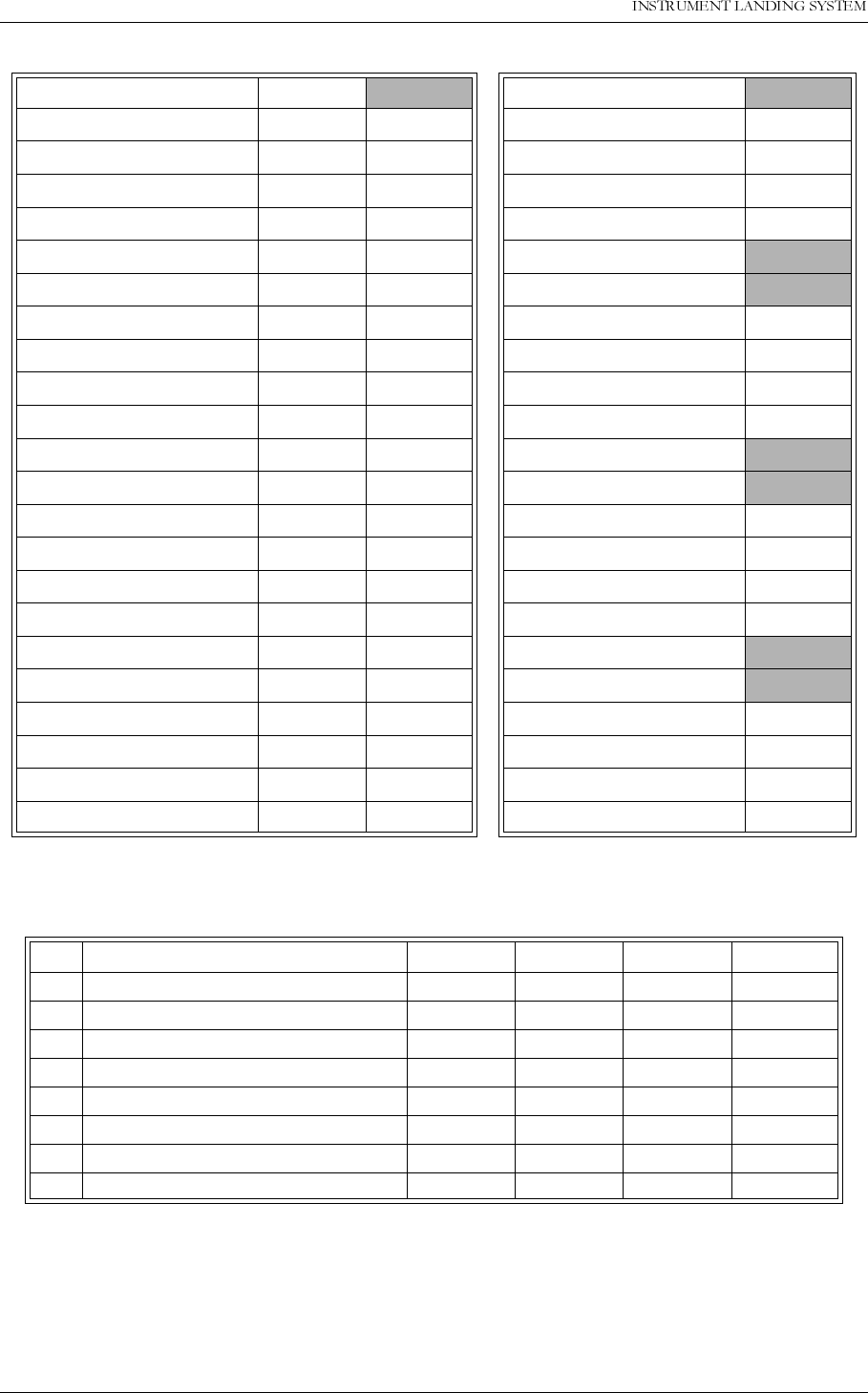
23(5$7,1*0$18$/
1250$5&
3HULRGLFPDLQWHQDQFH&$7,DQG,, 1DYLD$YLDWLRQ$6
Table 6-7 (Not for recordings, make a "print screen copy")
Table 6-8 Transmitter waveform checks
DC Supplies Unit Course Tx1 LPA/GPA
RMS +5V (V) PA 27V Level (V)
RMS Battery (V) CSB Level (W)
PS1 -15V (V) SBO Level (W)
PS2 -15V (V) PH CORR LEVEL
PS1 +5V (V)
PS2 +5V (V) Course Tx2 LPA/GPA
PS1 +8.5V (V) PA 27V Level (V)
PS2 +8.5V (V) CSB Level (W)
PS1 +15V (V) SBO Level (W)
PS2 +15V (V) PH CORR LEVEL
TX1 CLR I150 (A)
TX1 CLR I90 (A) CLR TX1 LPA/GPA
TX1 COU I150 (A) PA 27V Level (V)
TX1 COU I90 (A) CSB Level (W)
TX2 CLR I150 (A)
TX2 CLR I90 (A)
TX2 COU I150 (A)
TX2 COU I90 (A) CLR TX2 LPA/GPA
BATTEREY CURRENT (A) PA 27V Level (V)
POWER CURRENT (A) CSB Level (W)
BATTERY VOLTAGE (A)
Date
Cou Tx1 Cou Tx2 CLR Tx1 CLR Tx2
a) Phase corr check (ok)
b) SBO waveform check (ok)
c) CSB/LF phase check (ok)
d) RF phase check (ok)
e) DDM check Cou (%DDM)
f) SDM check Cou (%SDM)
g) (Not in use)
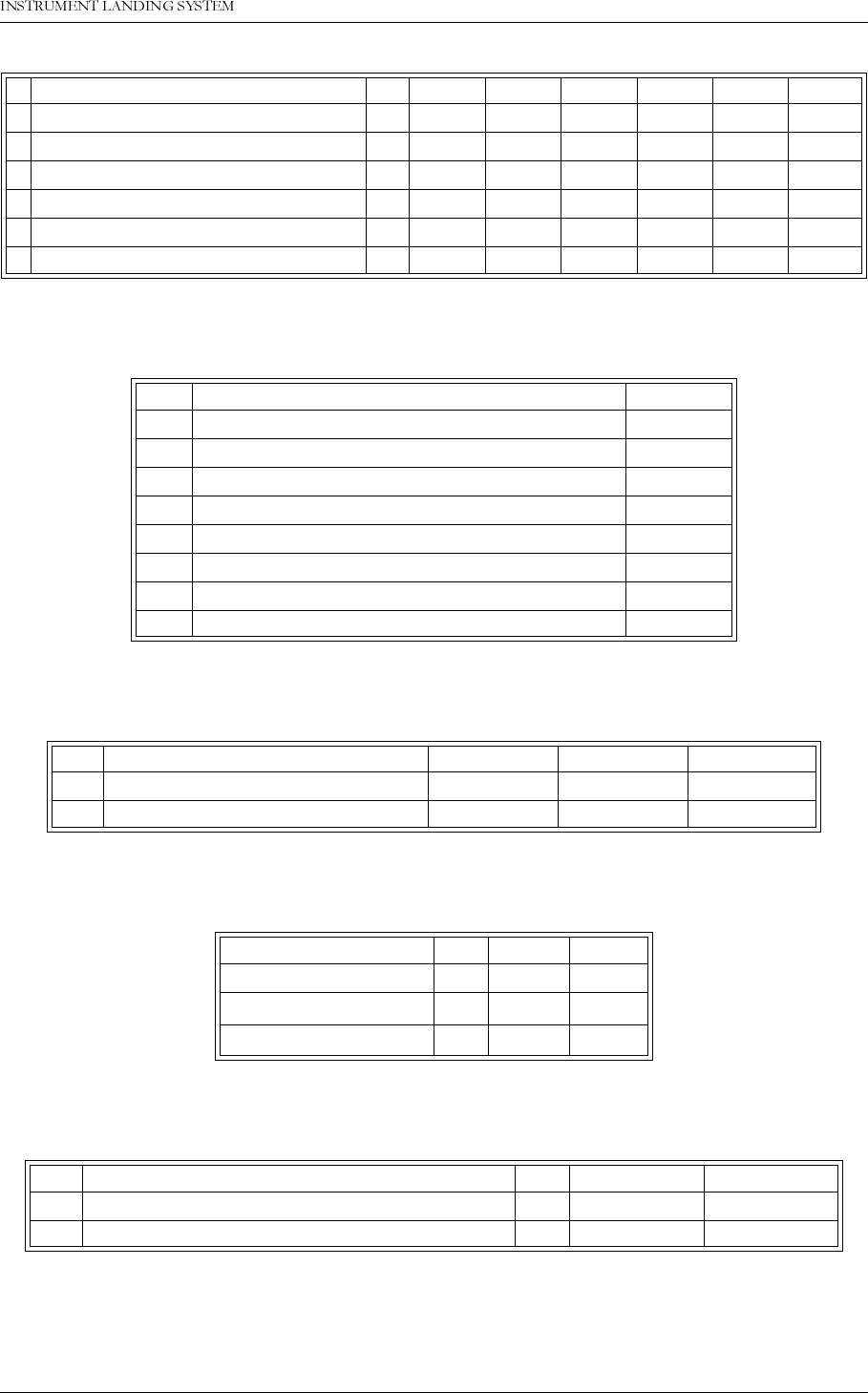
1DYLD$YLDWLRQ$6 3HULRGLFPDLQWHQDQFH&$7,DQG,,
23(5$7,1*0$18$/1250$5&
Table 6-9 Monitor Integrity Test (Alternative 1)
Table 6-10 Monitor Integrity Test (Alternative 2)
Table 6-11 RF Frequency check
Table 6-12 LF Frequency check
Table 6-13 CSB output power
Date
a) General alarm delay Tx1 - Tx2 sec
b) Changeover carried out
c) PA 27V level
d) General alarm delay Tx1 - Tx2 sec
e) Changeover carried out
f) PA 27V level
Date
a) Auto ChgOver to TX2 (ok)
b) PA 27V level <1V (ok)
c) Auto ShtDown frm TX2 (ok)
d) PA 27V level <1V (ok)
e) Auto ChgOver to TX1(ok)
f) PA 27V level <1V (ok)
g) Auto ShtDown frm TX1 (ok)
h) PA 27V level <1V (ok)
Date Tx1 Tx2
a) Course transmitter frequency MHz
b) Clearance transmitter frequency MHz
Date
Tx1 Tx2
150 Hz frequency Hz
90 Hz-Frequency Hz
Date Tx1 Tx2
a) Course transmitter output power W
b) Clearance transmitter output power W
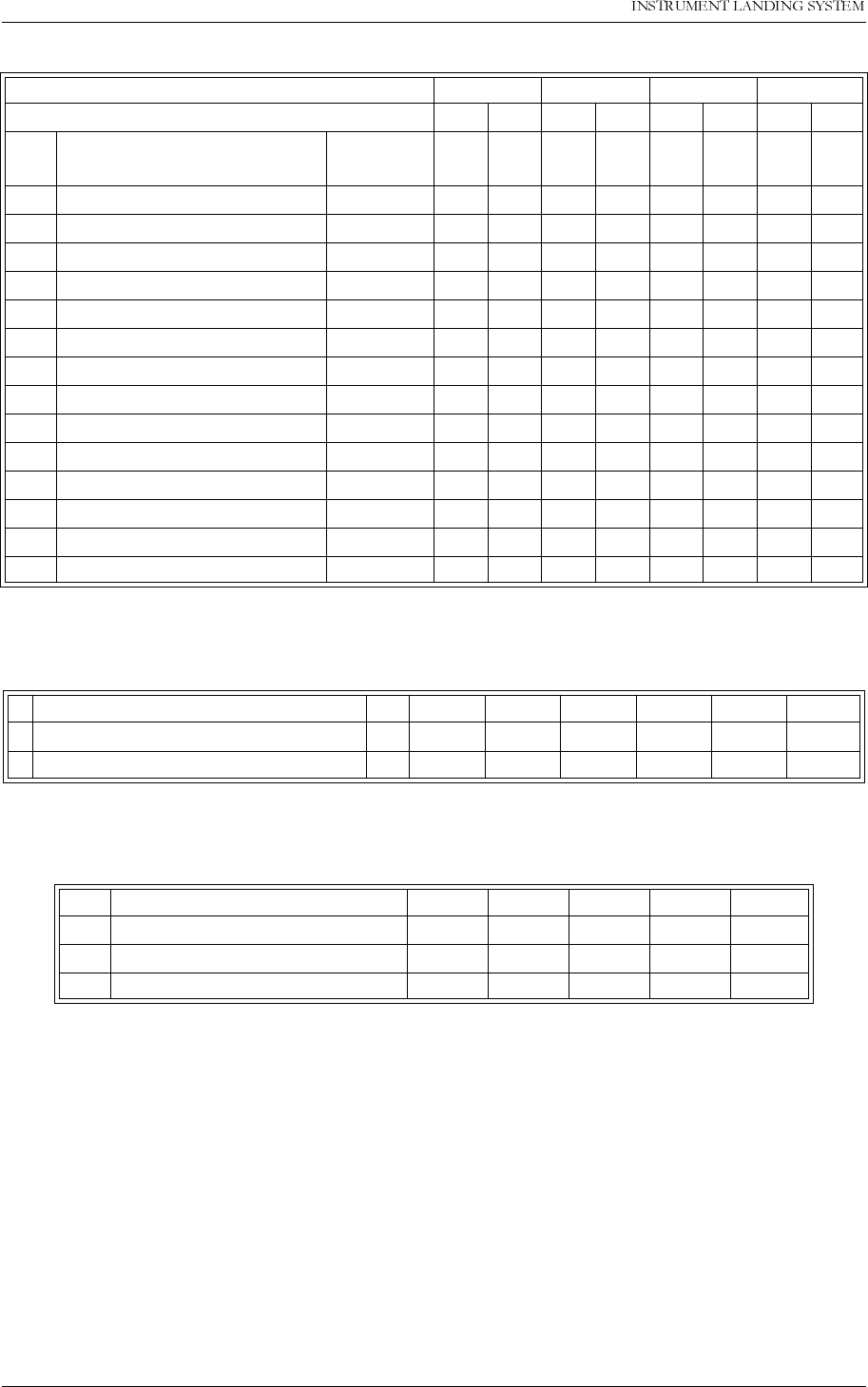
23(5$7,1*0$18$/
1250$5&
3HULRGLFPDLQWHQDQFH&$7,DQG,, 1DYLD$YLDWLRQ$6
Table 6-14 Monitor Alarm Limits check
Table 6-15 Near Field Monitor Delay and 20 seconds inhibit
Table 6-16 Battery maintenance
Date
Mon1/Mon2 M1 M2 M1 M2 M1 M2 M1 M2
Text
ref. Parameter Unit
a) CL DDM Alarm 150 µA/%DDM
aa) CL DDM alarm 90 µA/%DDM
b) CL SDM alarm high %
bb) CL SDM alarm low %
c) CL RF alarm dB
d) DS DDM alarm wide µA/%DDM
dd) DS DDM alarm narrow µA/%DDM
e) NF DDM alarm 150 µA/%DDM
ee) NF DDM alarm 90 µA/%DDM
f) CLR DDM alarm 150 µA/%DDM
ff) CLR DDM alarm 90 µA/%DDM
g) CLR SDM alarm high %
gg) CLR SDM alarm low %
h) CLR RF alarm dB
Date
a) Near Field Monitor Delay sec
b) 20 seconds inhibit sec
Date
a) Battery terminal voltage volts
b) Battery terminal voltage volts
c) Battery terminal voltage volts
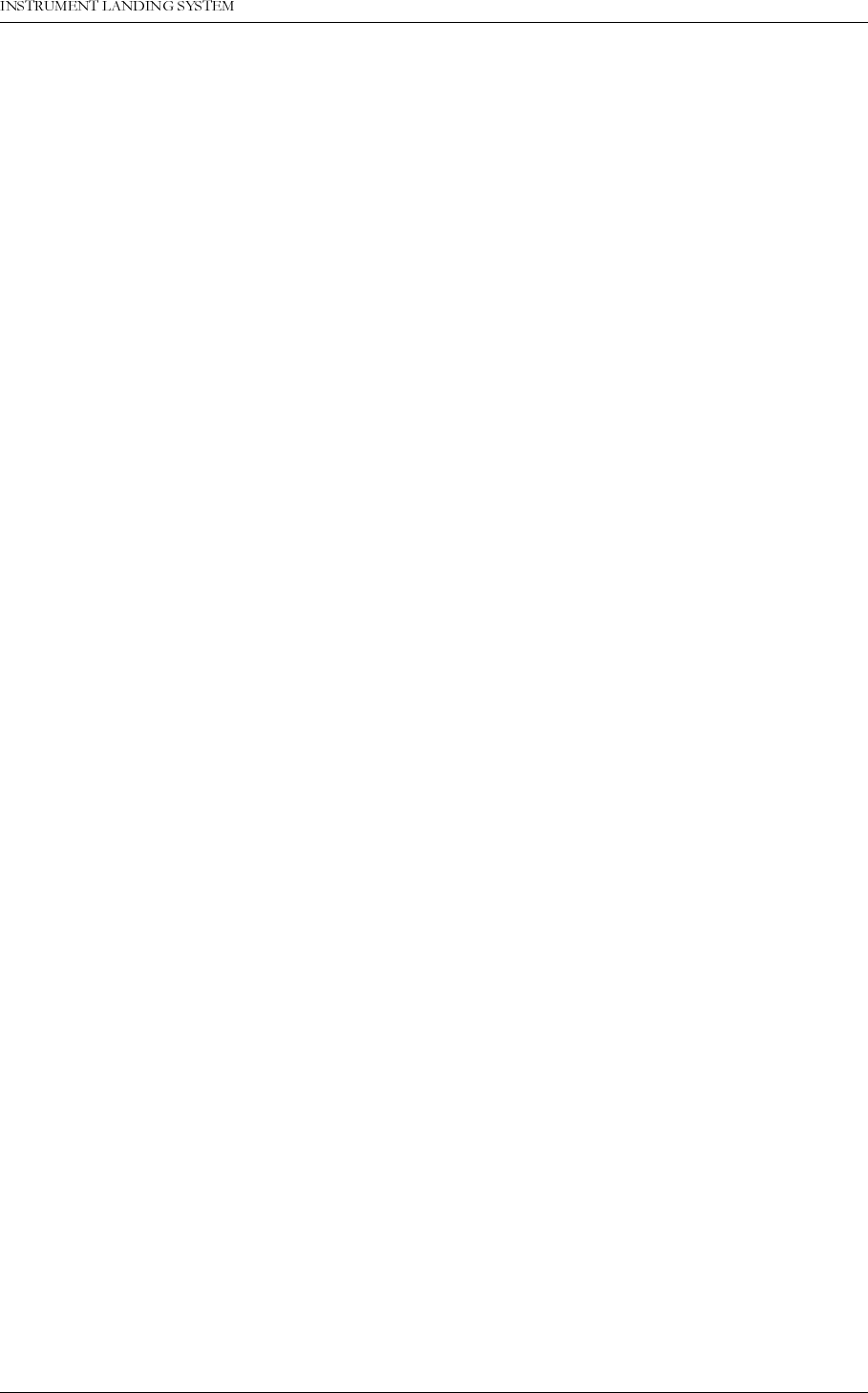
1DYLD$YLDWLRQ$6 &RUUHFWLYHPDLQWHQDQFH
23(5$7,1*0$18$/1250$5&
7 Corrective maintenance
7.1 Overview
This chapter contains procedures for locating and replacing faulty Line Replaceable Units
(LRU).
7.2 Diagnostic functions
7.2.1 General description
If the LLZ or GP fails, the RMM software should be used to locate the faulty LRU.
The RMM software can perform two types of diagnostic tests based on the measurements
made available by the embedded RMS software in the NORMARC 7000 cabinet:
1. “Current data diagnostics”. The diagnose is here based on live data received from an con-
nected ILS rack or based on historical data sets (snap shots) of measurements previously
stored to disk.
2. “Alarm event diagnostics”. This diagnostics function attempts to report the cause of a trans-
mitter changeover or a changeover/shutdown situation. The diagnose is based on a partic-
ular alarm event in the event list and the corresponding measurements in an alarm storage
that will be downloaded from the rack.
The diagnostic tests are based on passive reading of various measurement points inside the
NM70XX cabinet and the data from the executive monitors. No special signals need to be
injected for the algorithms to work (although the transmitters must be turned on).
The operator needs to be logged in at access level 1 to perform a Current data diagnostics
and an Alarm event diagnostics. Since only access level 1 is required, the diagnostics tests
can therefore be performed locally or from a remote location using a modem connection.
7.2.2 Current data diagnostics
The Current data diagnostics is invoked by selecting the ILS | Current data diagnostics menu
item in the RMM software.
There are two typical cases in which the current data diagnostics function may be used:
1. On an operative ILS system, on which a warning situation is indicated. In this case the cur-
rent data diagnostics can be used to quickly find the cause of the warning without taking
the system out of service.
2. In manual mode after a transmitter changeover or shutdown situation (monitor alarm). The
system can then be set to transmit on air, and the current data diagnostics used to locate
the module that is causing the monitor alarms.
For detailed information about the algorithms used in the automatic Current data diagnostics,
refer to section 7.4.3.
7.2.3 Alarm event diagnostics
The RMS subsystem in the NORMARC 7000 cabinet continuously reads data sets from mon-
itor 1, 2 and the standby monitor. The last 30 seconds of data are stored in an internal ring
buffer. This buffer is partitioned in groups with different sampling periods:
• For the last 2 seconds, 10 data sets are stored each second for monitor 1 and 2. Standby
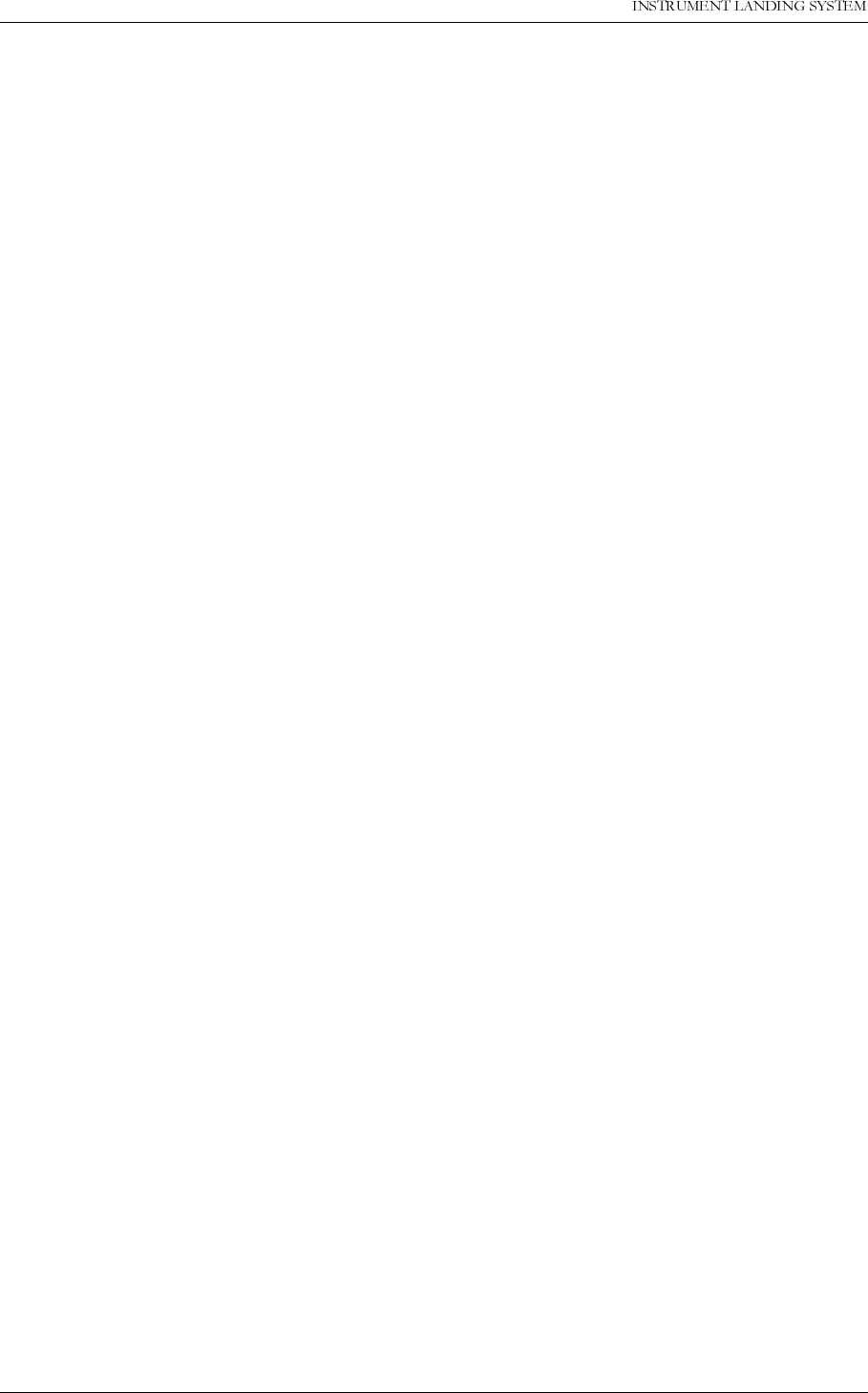
23(5$7,1*0$18$/
1250$5&
&RUUHFWLYHPDLQWHQDQFH 1DYLD$YLDWLRQ$6
monitor data sets are stored at ¼ of this frequency.
• For the last 10 seconds, one data set is stored each second.
• For the last 30 seconds, monitor 1, 2, standby and maintenance data are stored every 5th
second.
When a changeover or shutdown alarm occurs the RMS does the following:
1. Stores the ring buffer with the last 30 seconds of monitor and maintenance data from
before the alarm in an internal alarm storage buffer. This buffer resides in non-volatile
RAM.
2. Places an changeover or shutdown alarm event in the event list. This event includes alarm
state information for each monitor-channel. This information is used by the RMM software
for diagnosing the alarm event.
The RMS keeps the seven most recent alarm storage buffers. A changeover-only situation fills
one alarm storage buffer, while a changeover with subsequent shutdown situation uses two
alarm storage buffers.
No alarm storage buffers will be saved if the equipment is in service mode when the alarm
occurs. (Service mode is activated by any of the following switches: Local, Manual, Write Pro-
tect disable, Interlock Override and the Access Grant enable switch on the Remote Control.)
The data in the buffers can be downloaded by the RMM software when a user initiates an
alarm event diagnostics (if the data is not already downloaded), and used in the diagnostic
algorithms described in the following sections.
The operator initiates an alarm event diagnostics by first selecting a changeover or shutdown
alarm in the Event List and then selects the “Event diagnostics” button.
Once the alarm storage has been downloaded it is also possible to display the individual sam-
ples. This method can be used, in addition to the automatic diagnostic function, to find the
cause of changeover or shutdown alarms.
For information on how to download and display historical data see Chapter 5 in the Operating
Manual.
For detailed information about the algorithms used in the automatic Alarm event diagnostics,
refer to section 7.4.4.
7.2.4 Manual fault diagnosis
Should the automatic diagnostic functions fail or give misleading results, manual diagnosis
using external measurement equipment can be performed.
7.3 LRU change procedures
7.3.1 Replacing units
When replacing any faulty module(s), please follow this procedure:
• Make sure the ILS configuration file from the last flight check is available if one of the fol-
lowing boards need to be replaced: MO1212, LF1223, or RMA1215.
• Make a print report of the monitor and maintenance values to document what the key
parameters were before the faulty module(s) was/were changed.
• Power down the system.
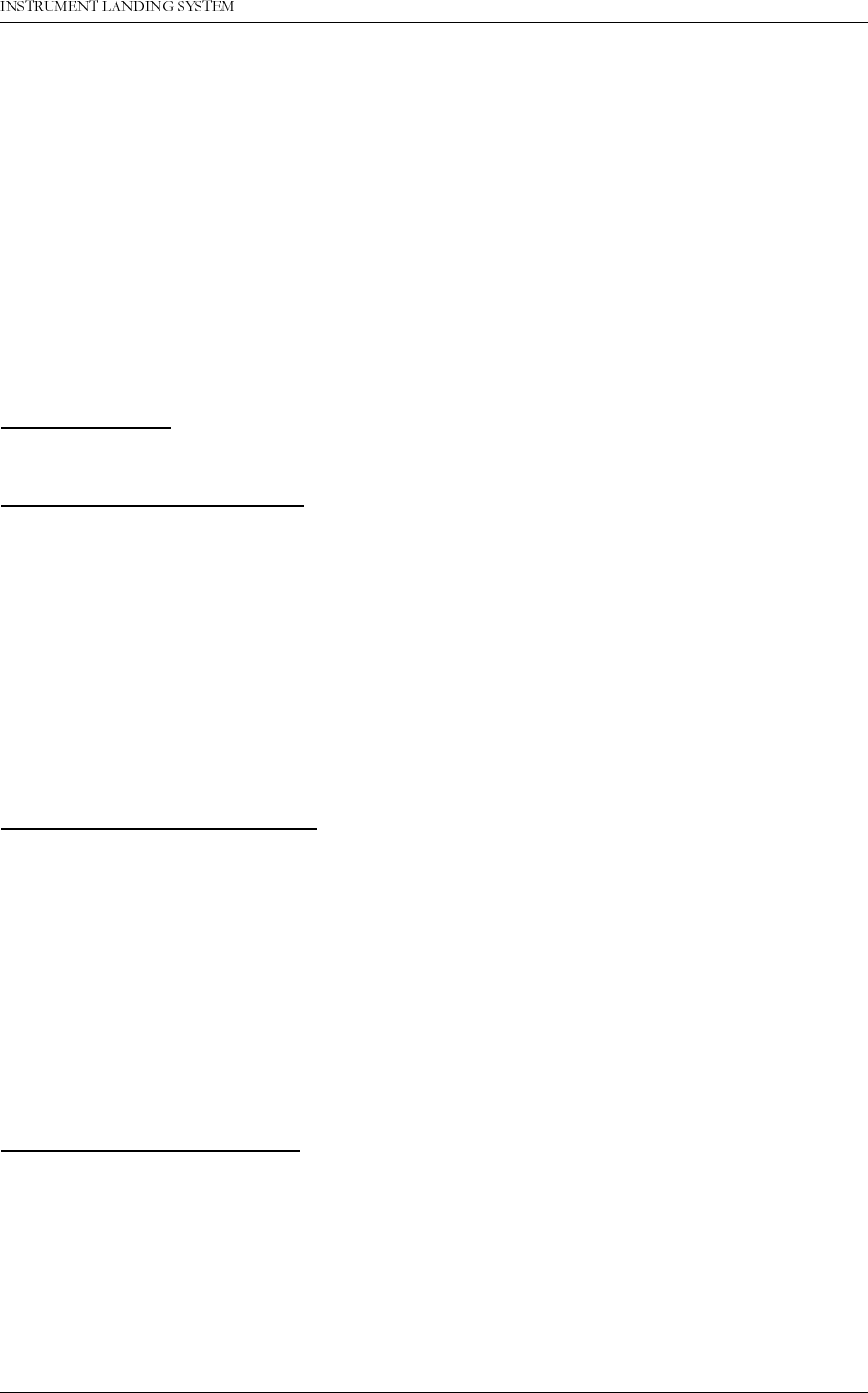
1DYLD$YLDWLRQ$6 &RUUHFWLYHPDLQWHQDQFH
23(5$7,1*0$18$/1250$5&
• Make sure you are wearing an ESD chain that is connected to either the ILS cabinet or
some other grounded point.
• Replace the faulty module.
• Power up the system.
• Perform necessary adjustments for the unit in question; please refer to ch. 7.3.2-7.3.10.
• Check the Monitor and Maintenance parameters, make a new printout and compare with
the printed report made when the system was operating normally.
• If any anomalies are discovered, follow the procedure described in chapters and to locate
the specific error.
The manufacturer don’t recommend repairing faulty units. The ILS cabinet is modularly built
up to make it possible to change smaller parts of the system at a relatively low cost.
7.3.2 MF1211/MF1219 replacement
PREPARATIONS:
Power down system. Remove old unit and place the new unit on an extender board.
ADJUSTMENT (DS-CHANNEL):
Pre-check Check that all monitor inputs from MCU are correct. (Use field measurement
instrument NM3710). Make a note of the values.
RF-level Set R338 in middle position. Set strap fields S++ on connector P2 and adjust
R338 until TP23 reads 240mV. Adjust RF potentiometer R342 on front of
MF1219 card until DS RF level reads exactly 3,0 volts.
AGC Time Adjust AGC timing pot R49 until DC value measured at TP1 are the same with
transmitters on and off.
SDM Adjust SDM pot R48 until the DS SDM reading is the same as the value mea-
sured with the 3710.
DDM Check that the DS DDM reading is the same as with 3710 (Nominal Value may
be set in RMM program to give a DDM screen readout of 0%).
ADJUSTMENT (CLR-CHANNEL):
Pre-check Check that all monitor inputs from MCU are correct. (Use field measurement
instrument NM3710). Make a note of the values.
RF-level Set R1338 in middle position. Set strap fields S++ on connector P1002 and
adjust R1338 until TP1023 reads 240mV. Adjust RF potentiometer R1342 on
front of MF12119 card until CLR RF level reads exactly 3,0 volts.AGC.
AGC Time Adjust AGC timing pot R1049 until DC value measured at TP 2 is the same with
transmitters on and off.
SDM Adjust SDM pot R48++ until the CLR SDM reading is the same as the values
measured with the 3710.
DDM Check that the CLR DDM readings are the same as with 3710 (Nominal Value
may be set in RMM program to give a DDM screen readout of 0%).
ADJUSTMENT (CL CHANNEL):
Pre-check Check that all monitor inputs from MCU are correct. (Use field measurement
instrument NM3710). Make a note of the values.
RF-level Set R2338 in middle position. Set strap fields S++ on connector P2002 and
adjust R2338 until TP2023 reads 240mV. Adjust RF potentiometer R2342 on
front of MF1219 card until RF level reads exactly 3,0 volts.
AGC Time Adjust AGC timing pot R2049 until DC values measured at TP 3 is the same
with transmitters on and off.
SDM Adjust SDM pot R2048 until the CL SDM readings is the same as the value
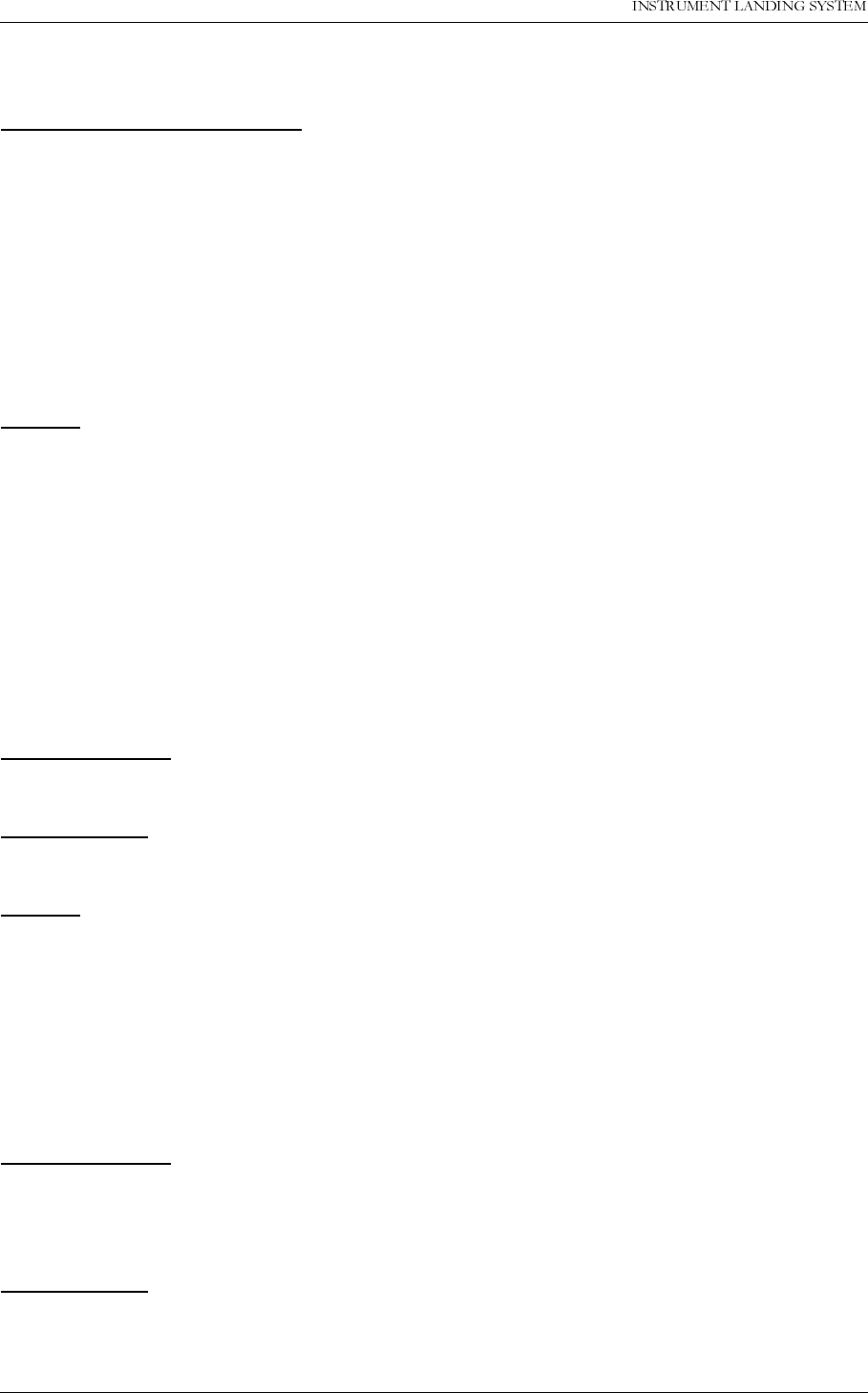
23(5$7,1*0$18$/
1250$5&
&RUUHFWLYHPDLQWHQDQFH 1DYLD$YLDWLRQ$6
measured with the 3710.
DDM Check that the CL DDM readings are the same as with 3710.
ADJUSTMENT (NF CHANNEL):
Pre-check Check that all monitor inputs from MCU are correct. (Use field measurement
instrument NM3710). Make a note of the values.
RF-level Set R3338 in middle position. Set strap fields S++ on connector P3002 and
adjust R3338 until TP3023 reads 240mV. Adjust RF potentiometer R3342 on
front of MF1219 card until NF RF level reads exactly 3,0 volts.
AGC Time Adjust AGC timing pot R3049 until the DC value measured at TP4 are the
same with transmitters on and off.
SDM Adjust SDM pot R3048 until the NF SDM readings is the same as the value
measured with the 3710.
DDM Check that the NF DDM reading is the same as with 3710.
CHECK:
Power down system. Remove the extension card and place the MF1219 inside cabinet. Turn
transmitters on.
Monitor Use RMM software to check monitor readings for all four channels. RF level
should now be 3.0V, SDM 40% and DDM 0,0%. It might be necessary to make
small adjustments to the RF Level with potentiometers R342 (DS), R1342
(CLR), R2342 (CL) and R3342 (NF).
Maintenance Use RMM software to check maintenance values for MF1219 card. There shall
be no warnings (if the transmitters are on).
7.3.3 PS1227 replacement
PREPARATIONS:
Power down system. Remove old unit and place the new unit in the vacant slot.
ADJUSTMENT:
No adjustments are necessary.
CHECK:
System: Remove the other PS1227 unit. Turn transmitters on and set the correct trans-
mitter to air (Transmitter 1 to check Powersupply 1). Check the monitor read-
ings to verify correct transmitter behaviour.
Maintenance Power down the ILS, re-insert the other PS1227 unit, and power up again.
Check the RMM maintenance readings of the PS1227 system voltages; check
both powersupplies.
7.3.4 OS1221 replacement
PREPARATIONS:
Power down system. Remove old unit. Write down the strap settings of the old OS1221A
(LLZ) or 1221B (GP) card and make sure the new card is identically configured. Please refer
to Appendix B to verify the frequency selection.
ADJUSTMENT:
The frequency of the RF output signal is normally factory adjusted. To adjust the frequency,
power down the ILS, remove the shield, place the OS1221 card on an extender board and
adjust by fine-tuning the capacitor C1. Turn off 90, 150 and 1020 Hz modulation tones from
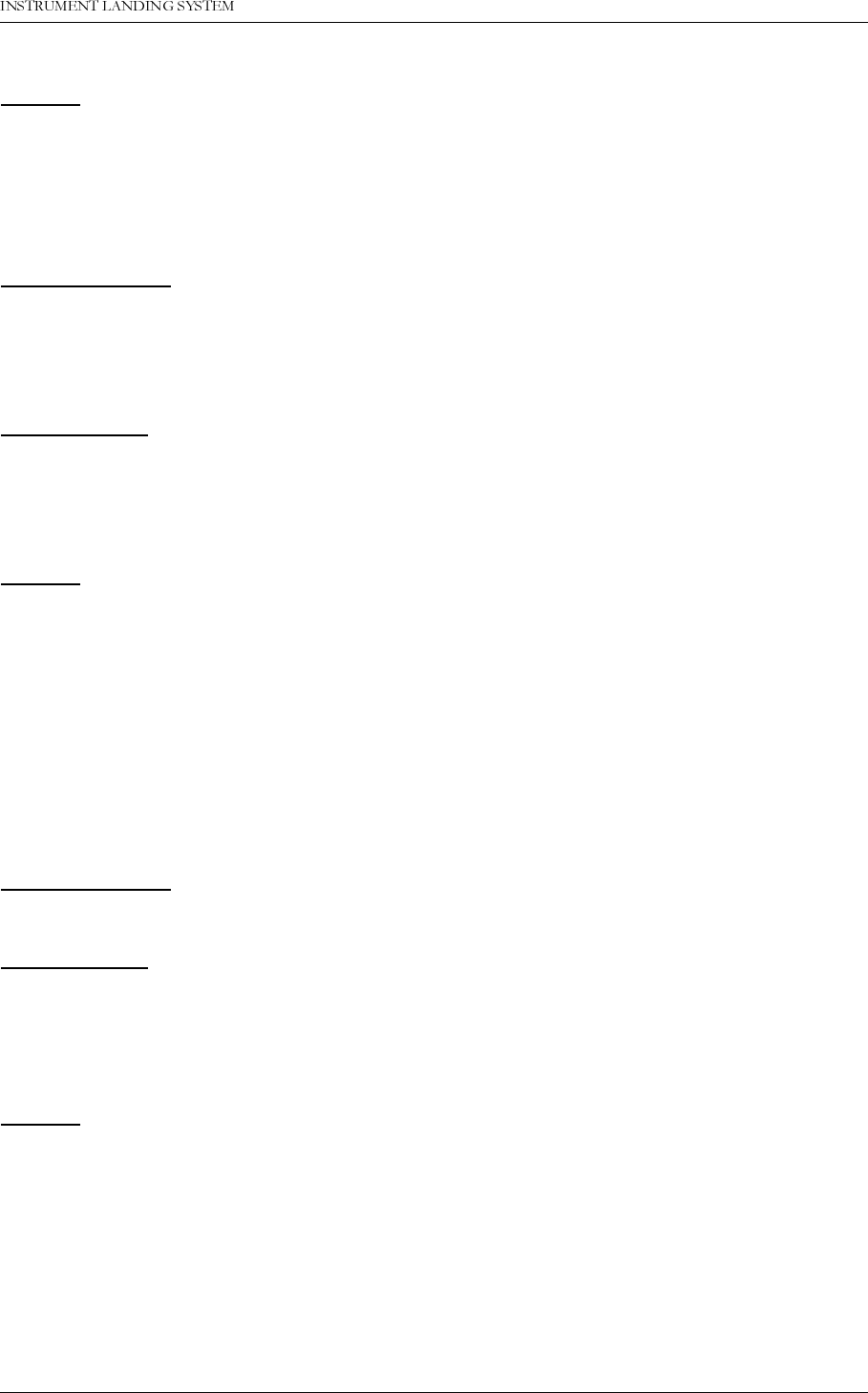
1DYLD$YLDWLRQ$6 &RUUHFWLYHPDLQWHQDQFH
23(5$7,1*0$18$/1250$5&
RMM software. Measure the RF frequency at the CSB outlet at the front of the ILS cabinet
CHECK:
Power down the system and place the card inside cabinet.
Maintenance Check the maintenance parameters for the OS1221 unit.
7.3.5 MO1212 replacement
PREPARATIONS:
• Power down system. Remove old unit.
• Compare the version numbers of the removable EPROM on the card. Make sure the new
unit contains the same or newer EPROM software version.
• Place the new card in the vacant slot.
ADJUSTMENT:
1. Use RMM software to upload configuration to the replaced monitor board.
2. Check that the CL, DS, NF and CLR measurements in the RMM software are the same as
before the replacement. Adjust the channel gains on the corresponding monitor frontend
board if any discrepancies are seen.
CHECK:
Verify monitor limits with an external ILS generator, as described in chapter 6.
Monitor Make sure the ILS is operating in normal state (transmitters on) and check that
all parameters are normal.
Maintenance Check the maintenance parameters for the MO1212 unit.
Final Make a printout of the monitor values (Print Report) and settings. Compare with
previous report taken before the board was replaced. Check that the alarm lim-
its and delays are the same as before.
7.3.6 TCA1218 replacement
PREPARATIONS:
Power down system. Remove old unit.
ADJUSTMENT:
Make sure that all configuration straps (U1) are set as on the previous module. The best way
to do this is to exchange the U1 component platform.
Compare the version numbers of the EPROM- and FPGA units on the board. Make sure the
new unit contains the same EPROM and FPGA versions.
CHECK:
Start up: Check that the ILS front panel display shows the correct equipment setting
(e.g. NM7013 Two-frequency Localizer).
Maintenance: Check the maintenance parameters for the TCA1218 unit.
Front Panel: Set the local/remote switch in local position and the auto/manual switch in man-
ual position. Check that it is possible to turn transmitters on/off and perform a
changeover.
Integrity test: Turn main transmitter(s) on. Set the auto/manual switch in auto position. Use
RMM software to switch off the 90 Hz tones of both main transmitters. Observe
that a changeover, and after a while a shutdown takes place.
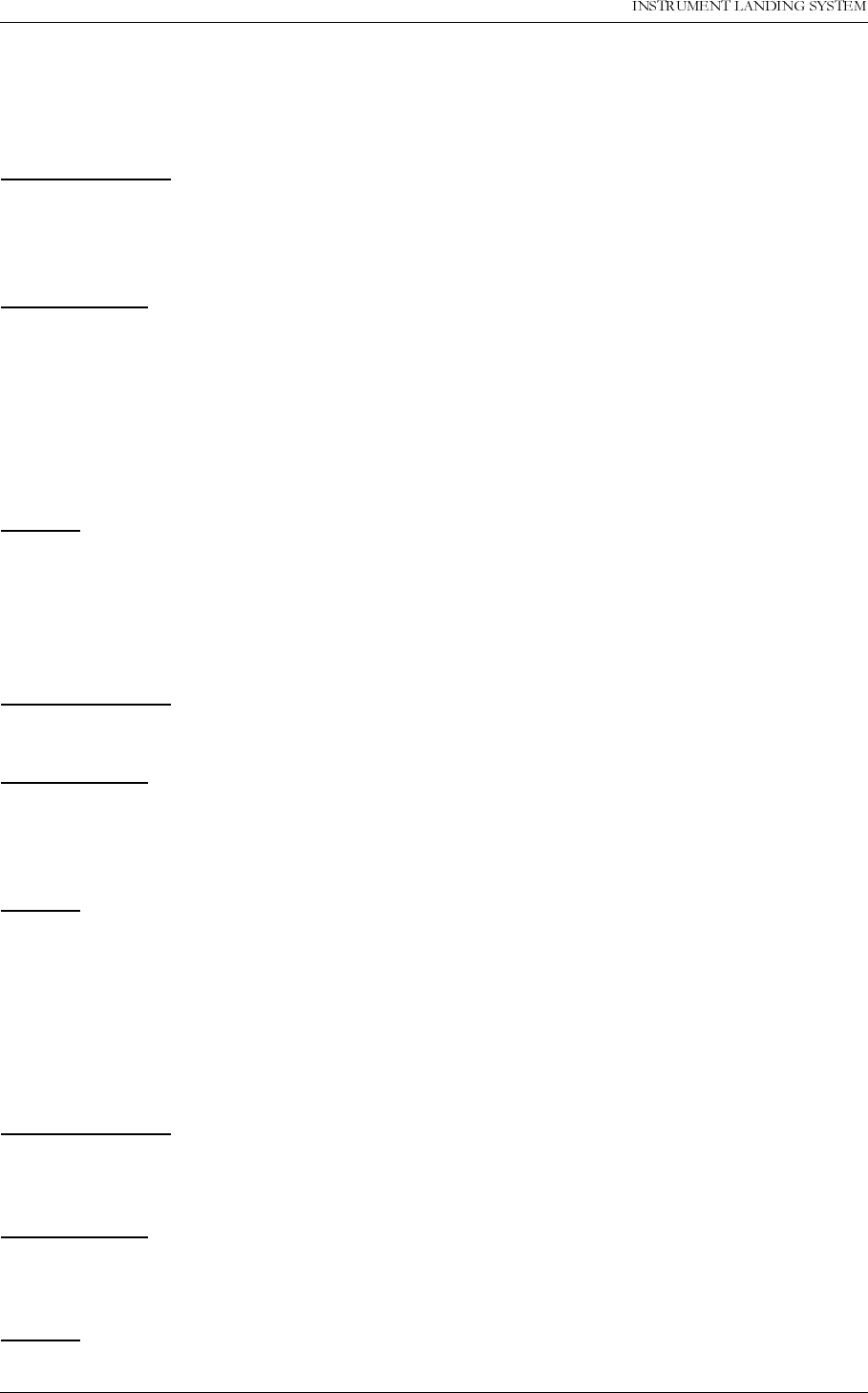
23(5$7,1*0$18$/
1250$5&
&RUUHFWLYHPDLQWHQDQFH 1DYLD$YLDWLRQ$6
For more extensive integrity testing of the monitors, please refer to Operating Manual, chapter
6.
7.3.7 RMA1215 replacement
PREPARATIONS:
Power down system. Remove old unit. Compare the version numbers of the removable RMS
EPROM on the board. Make sure the new unit contains the same or newer EPROM software
version.
ADJUSTMENT:
• Use RMM software to upload configuration to RMA1215.
• The following settings are not stored in the configuration file and must be manually
updated: ILS Date/time, Modem configuration, User configuration, Lamp mappings and
Medium storage sample interval.
• If the version number of the RMS EPROM is lower than 13, it is necessary to upload config-
uration to monitor 1, 2 and standby monitor if present. Note that if this is done it is also nec-
essary to perform a monitor limits test as described in chapter 6.
CHECK:
Monitor Make sure the ILS is operating in normal state (transmitters on) and check that
all parameters are normal.
Maintenance: Check the maintenance parameters for the RMA1215 unit.
7.3.8 LF1223 replacement
PREPARATIONS:
Power down system. Remove old unit and place the new unit on an extender board.
ADJUSTMENT:
Turn on transmitters. It is important to use RMM software to upload LF1223-configuration to
ILS. When the LF-configuration has been correctly uploaded, only minor adjustments should
be necessary. (Follow the procedure in chapter to re-adjust both/all transmitters.)
CHECK:
Monitor: Make sure the ILS is operating in normal state (transmitters on) and check that
all parameters are normal.
Maintenance: Check the maintenance parameters for the replaced LF1223 board.
Transmitters: Check waveforms as described in Technical Manual, chapter 7 for all transmit-
ters.
7.3.9 COA1207 replacement
PREPARATIONS:
Remove old unit and mount new unit in the cabinet. Make a note of all attenuator and phaser
settings on the old unit.
ADJUSTMENT:
Connect all cables and dummyloads to the same inputs and outputs of the new COA 1207.
Set all phasers and attenuators in the same position as on the replaced unit.
CHECK:
Follow adjustment procedures described in Engineering and Comissioning Handbook to verify
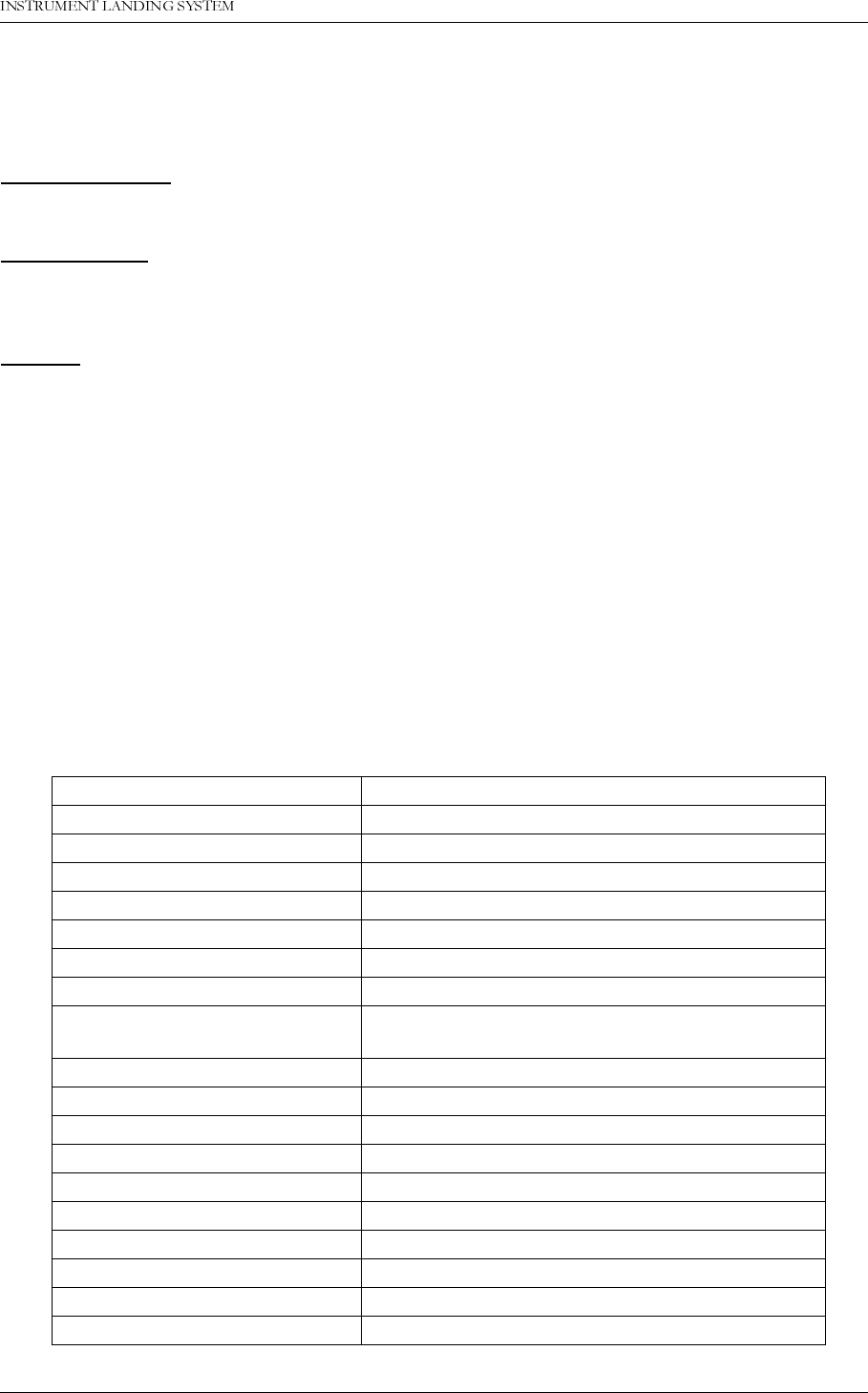
1DYLD$YLDWLRQ$6 &RUUHFWLYHPDLQWHQDQFH
23(5$7,1*0$18$/1250$5&
that the CSB and SBO phase of of the cabinet is correct.
7.3.10 LPA1230/GPA1231/GPA1232 replacement
PREPARATIONS:
Power down system. Remove old unit and place the new unit in cabinet.
ADJUSTMENT:
Turn on transmitters. Follow the procedure in chapter 7 in the Technical Manual to re-adjust
the transmitters.
CHECK:
Check waveforms as described in chapter 7 in the Technical Manual.
7.4 Detailed description of the automatic diagnostic algorithms
7.4.1 Overview
The following sections begins with a description of the diagnostic solutions that may be
reported by the software, then continues with detailed descriptions of the Current data diag-
nostics and the Alarm event diagnostics function.
7.4.2 Possible diagnostic solutions
The following table lists and describes the diagnostic solutions that may be reported by the
diagnostic functions in the RMM software.
Diagnostic solution Description
MONITOR 1 Monitor 1 (MO1212) (LRU)
MONITOR 2 Monitor 2 (MO1212) (LRU)
STDBY MON Standby monitor (MO1212) (LRU)
LF GENERATOR 1 LF generator 1 (LF1223) (LRU)
LF GENERATOR 2 LF generator 2 (LF1223) (LRU)
MONITOR FRONTEND 1 Monitor frontend 1 (MF1211/19) (LRU)
MONITOR FRONTEND 2 Monitor frontend 2 (MF1211/19) (LRU)
MONITOR FRONTEND
STANDBY Standby monitor frontend (MF1211/19) (LRU)
OSCILLATOR 1 Oscillator 1 (OS1221) (LRU)
OSCILLATOR 2 Oscillator 2 (OS1221) (LRU)
LPA/GPA TX1 COURSE LPA/GPA TX1 COURSE (LRU)
LPA/GPA TX1 CLEARANCE LPA/GPA TX1 CLEARANCE (LRU)
LPA/GPA TX2 COURSE LPA/GPA TX2 COURSE (LRU)
LPA/GPA TX2 CLEARANCE LPA/GPA TX2 CLEARANCE (LRU)
RMS BOARD RMS board (RMA1215) (LRU)
POWER SUPPLY 1 Power supply 1 (PS1227) (LRU)
POWER SUPPLY 2 Power supply 2 (PS1227) (LRU)
EXTERNAL POWER External power.
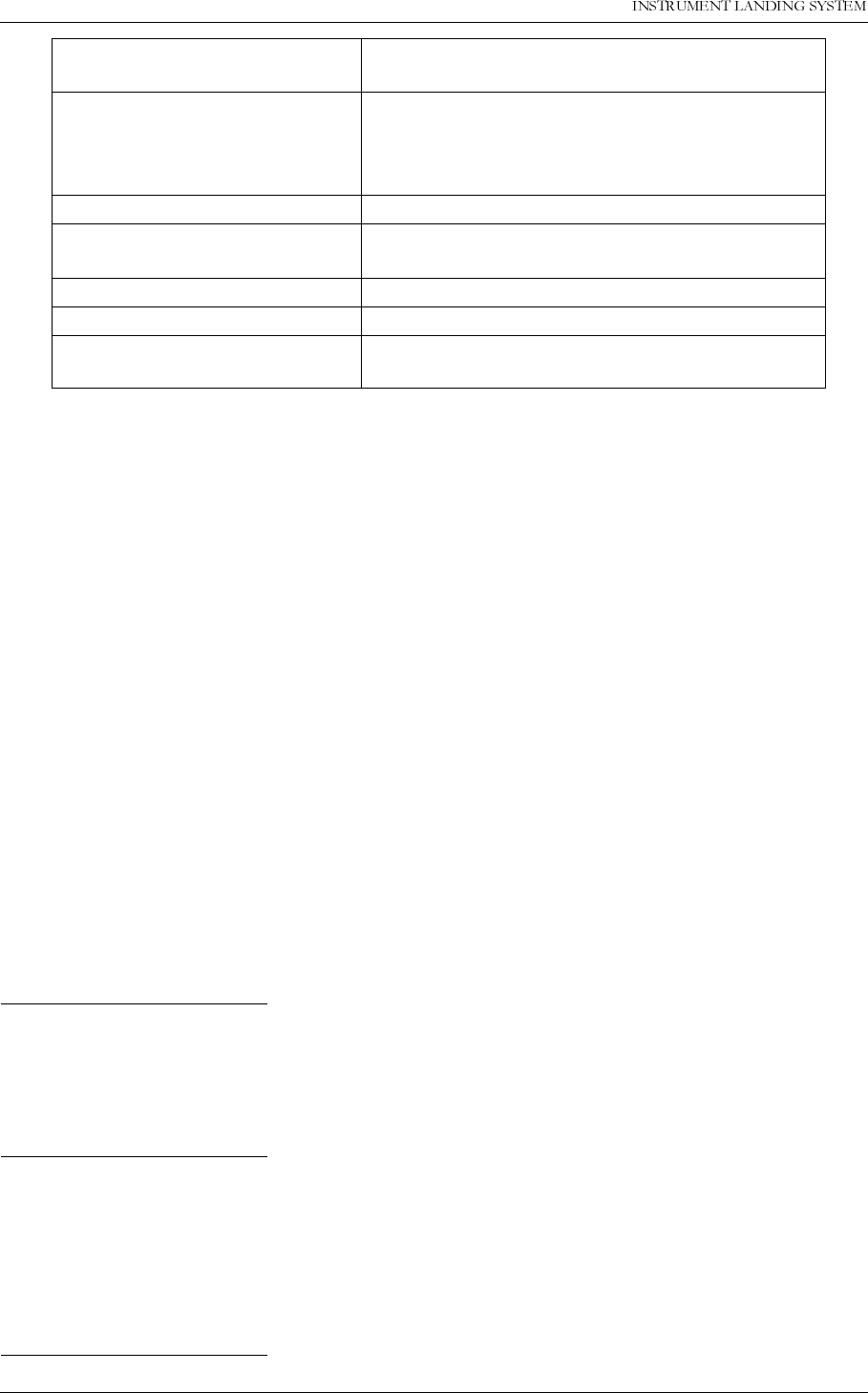
23(5$7,1*0$18$/
1250$5&
&RUUHFWLYHPDLQWHQDQFH 1DYLD$YLDWLRQ$6
7.4.3 Current data diagnostics
The following sub-sections describes the tests performed by the RMM software for current
data diagnostics. All diagnostic solutions detected are recorded and presented to the opera-
tor. If a diagnostic solution is found to be the result of more than one test, the solution that is
the result of most tests will be listed first.
7.4.3.1 I
2
C read error on any board implies a failure on that board
If a board is reported with “ERROR” status there is probably a fault on this board. “ERROR”
indicates that the RMS does not detect valid I2C-bus acknowledge signals from the board
when attempting to read its maintenance data. All boards, except the TX Control board, in the
NM70XX cabinet have an I2C-interface to the RMS board.
Note: If all boards are indicated with “ERROR” status, the problem may be a faulty I2C inter-
face on the RMS board, or any of the boards may have a “stuck-at” error on the I2C bus sig-
nals.
7.4.3.2 Maintenance parameter warnings
7.4.3.2.1 External power supply tests
DIAGNOSTIC ALGORITHM:
If there is a maintenance warning indication on the external power module, there is a problem
with the 27V power supply, the battery chargers or the system is on battery operation.
7.4.3.2.2 Power supply 1 and 2 tests
DIAGNOSTIC ALGORITHM:
1. If there is a maintenance warning indication on power supply 1 and not on power supply 2,
or vice versa, the is a fault on the power supply which has the warning.
2. If there is a maintenance warning on both power supply boards AND not on the external
power module both power supplies are faulty.
7.4.3.2.3 Maintenance warnings without follow-errors
DIAGNOSTIC ALGORITHM:
EXTERNAL FACTOR An external factor influencing monitor measure-
ments.
COMMON CABLING Cabling or any part of the system that is common
for the transmitters or monitor system, e.g.
antenna element, cable, distribution- or monitor-
ing networks.
TX CONTROL TX control board (TCA1218) (LRU)
REMOTE CONTROL Remote control unit (RCA1240) (LRU) or its com-
munication link.
ANTENNA SYSTEM Antenna system.
USER INPUT User defined input on CI1210 is in warning state.
UNABLE TO ISOLATE The diagnostic function was unable to determine
a possible faulty module.
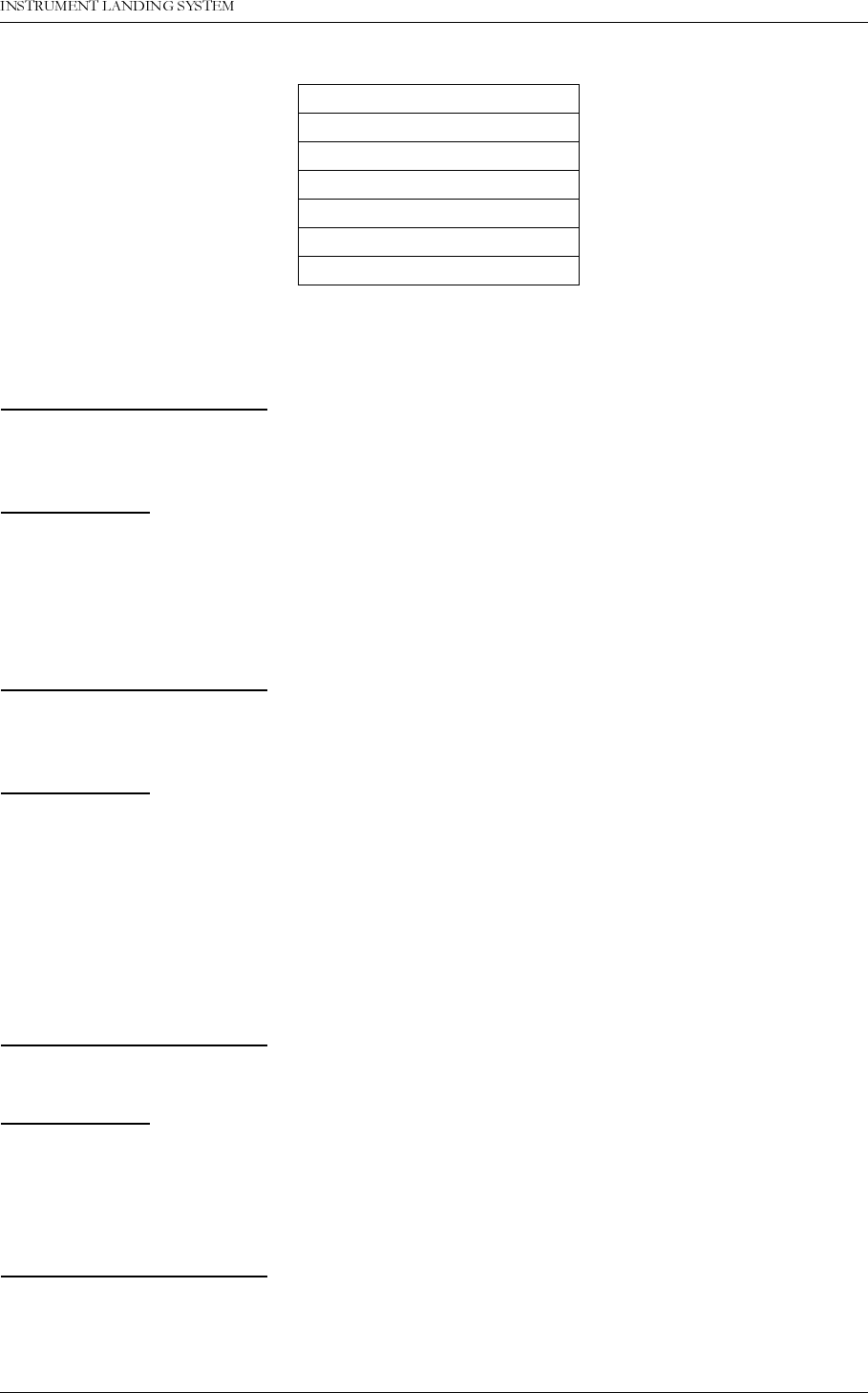
1DYLD$YLDWLRQ$6 &RUUHFWLYHPDLQWHQDQFH
23(5$7,1*0$18$/1250$5&
A maintenance warning on a board listed in the following table indicates that there is a fault on
that board.
7.4.3.2.4 Power amplifier tests
DIAGNOSTIC ALGORITHM:
Warnings on a PA implies PA failure if there is no warning or error on the corresponding OS or
LF.
DESCRIPTION:
The algorithm assumes that a warning indication on any of the measurements on a PA means
there is a failure on this PA, if the corresponding OS and LF have no maintenance warning
indications. (A fault on the OS and LF may cause a warning on the PA.)
7.4.3.2.5 Monitor 1 and 2 frontend tests
DIAGNOSTIC ALGORITHM:
Warning on monitor frontend 1 implies monitor frontend 1 failure if there is no warning on
monitor frontend 2 and vice versa.
DESCRIPTION:
The maintenance measurements from the monitor frontend boards will be affected by the
monitor input signals, i.e. the diagnostic algorithm can not use these measurements alone to
reliably diagnose fault on the monitor frontend boards. The algorithm assumes that both fron-
tends are fed the same input signals. If a maintenance warning then exists on one, but not
both of the boards, this board is assumed to be faulty. If maintenance warnings exists on both
boards no knowledge is gained about monitor frontend health status.
7.4.3.2.6 Remote control tests
DIAGNOSTIC ALGORITHM:
If there is a “RC link status” warning, there is a problem with the remote control or its data link.
DESCRIPTION:
A warning on the RC link status indicates that the TXC does not receive valid data from the
remote control unit.
7.4.3.2.7 Transmitter control tests
DIAGNOSTIC ALGORITHM:
TX control “EPROM check” or “Integrity check” warnings indicate a failure on the TXC board.
7.4.3.2.8 Standby monitor tests
Board
LF generator 1 or 2
Oscillator 1 or 2
RMS board
Monitor 1 or 2
TX Control board
User defined inputs
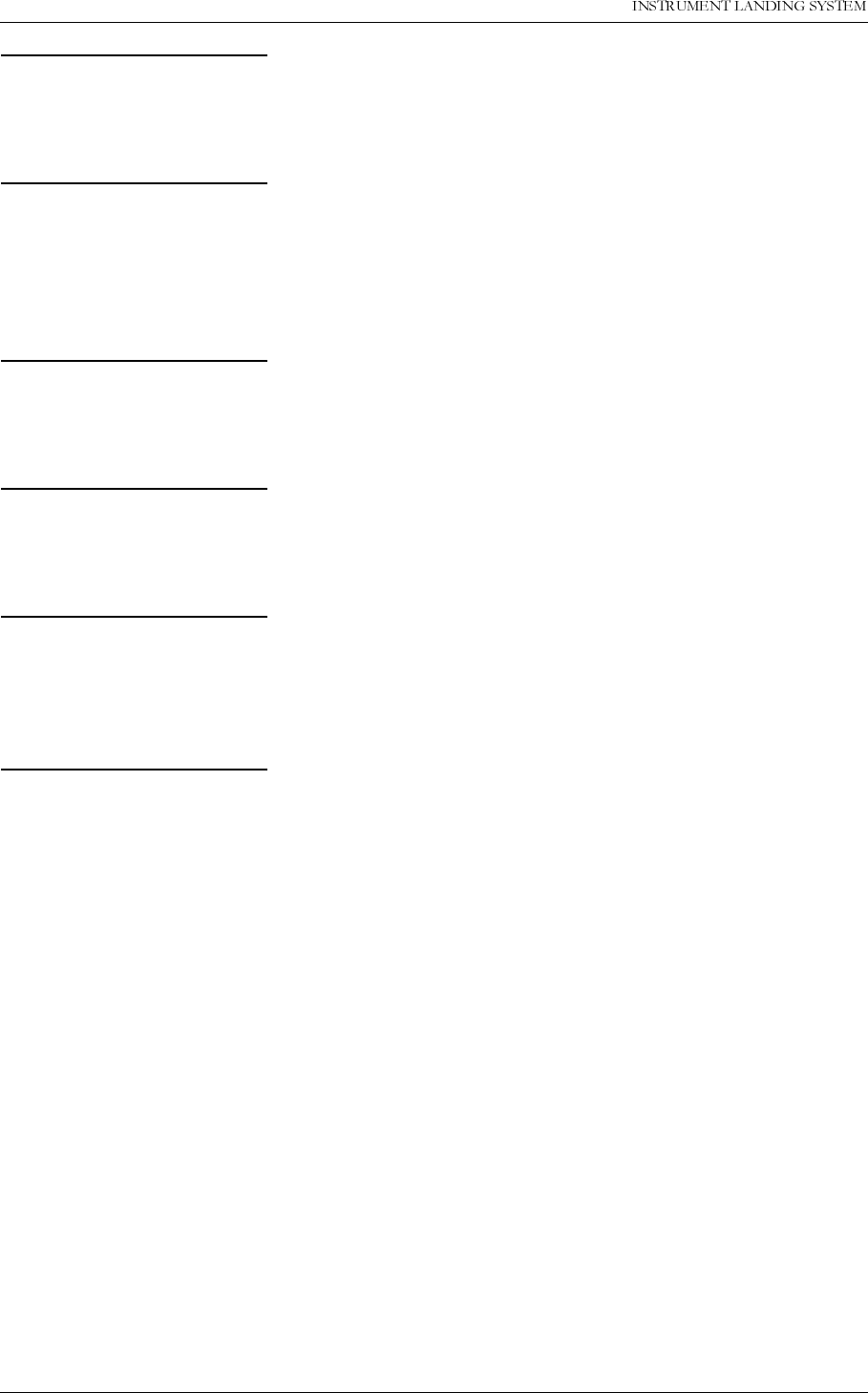
23(5$7,1*0$18$/
1250$5&
&RUUHFWLYHPDLQWHQDQFH 1DYLD$YLDWLRQ$6
DIAGNOSTIC ALGORITHM:
If there is a warning on the standby monitor board this board is faulty.
7.4.3.2.9 Standby monitor frontend tests
DIAGNOSTIC ALGORITHM:
If there is a warning on the standby monitor frontend board AND there is no warning or alarm
indication on the standby monitor measurements then the standby monitor frontend board is
faulty.
7.4.3.2.10 User defined parameters
DIAGNOSTIC ALGORITHM:
If there is a warning on any of the user defined inputs then “User defined input” is faulty.
7.4.3.3 Monitor self-test error
DIAGNOSTIC ALGORITHM:
Monitor self-test failure indicates an error on the monitor board that reports this failure.
7.4.3.4 Monitor DC-loop alarm
DIAGNOSTIC ALGORITHM:
If both monitor 1 AND monitor 2 reports DC-loop alarms or warnings the antenna has a bro-
ken element.
7.4.3.5 Monitor warning tests
DIAGNOSTIC ALGORITHM:
Figure 7-1 illustrates the tests done by the RMM software for automatically diagnosing faults
that result in monitor 1 and 2 warning indications.
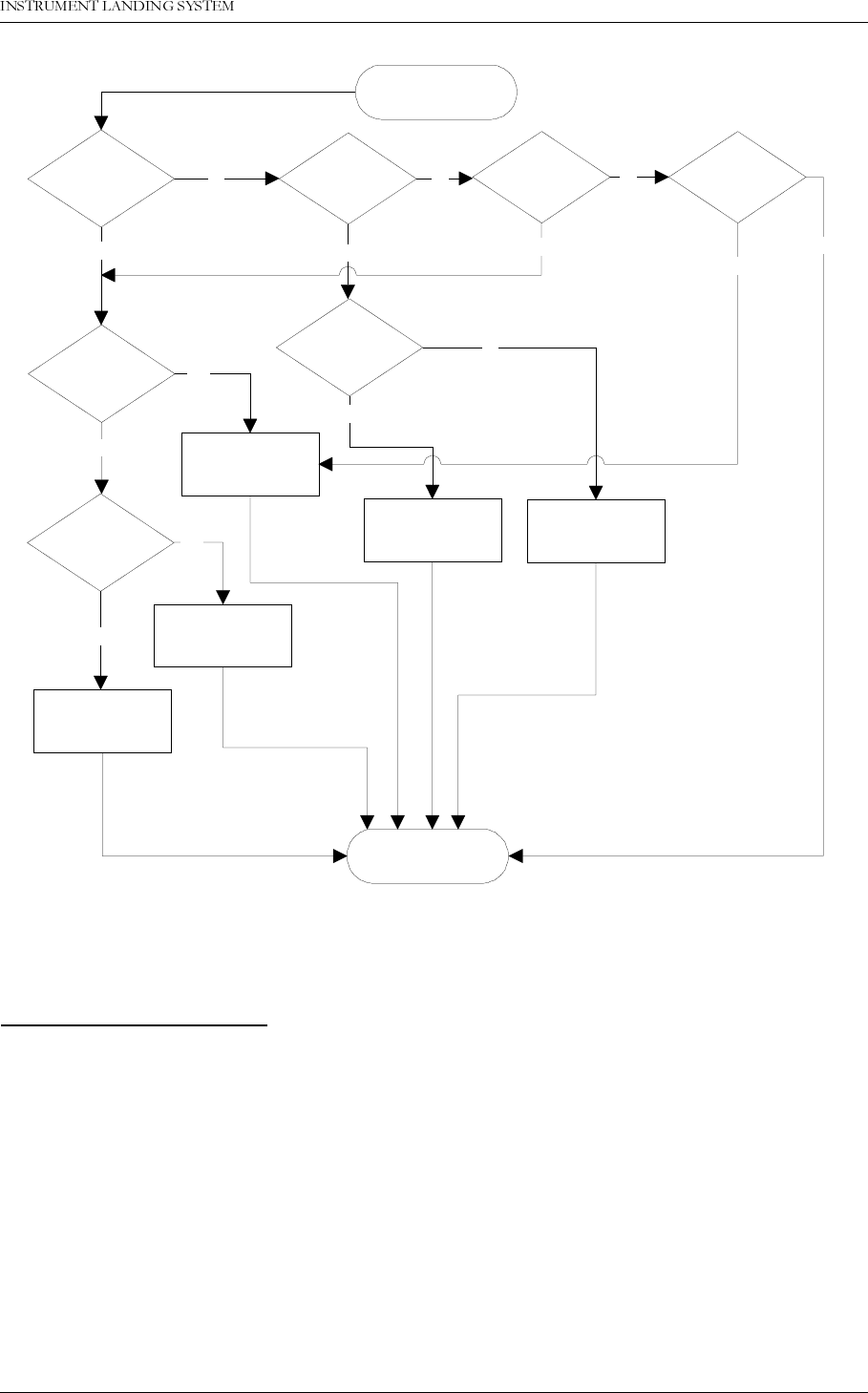
1DYLD$YLDWLRQ$6 &RUUHFWLYHPDLQWHQDQFH
23(5$7,1*0$18$/1250$5&
Figure 7-1 Flow diagram for Monitor warning tests.
7.4.3.6 Monitor disagree
DIAGNOSTIC ALGORITHM:
If one monitor indicates delayed warning, raw alarm or alarm on any parameter and the other
monitor does not, then the monitor which indicates the delayed warning, raw alarm or alarm is
probably faulty.
7.4.4 Alarm event diagnostics
7.4.4.1 Changeover without shutdown
The flow diagram in Figure 7-2 describes the algorithm used to diagnosing a changeover
alarm that is not followed by a shutdown alarm. The RMM software uses the maximum config-
ured monitor alarm delay to determine whether a changeover alarm is followed by a shut-
down. If no shutdown alarm event occurred within the maximum configured alarm delay after
the changeover alarm event this algorithm will be used.
Common cabling is
faulty
CL or DS
warning on both
monitors?
NF warning on
both monitors?
No
CLR warning
on both
monitors?
No
Warning on
active OS?
Warning on
active LF?
Warning on NF
RF on one or
both mon.?
Yes
Yes
Yes
"External factor" is
reported as faulty.
No
Active OS is faulty
Active LF is faulty
Monitor warning
tests done.
Active course or
clearance PA is faulty
Yes
Yes
DF warning on
both monitors?
No
Yes
No
Start monitor
warning tests.
Yes
No
No
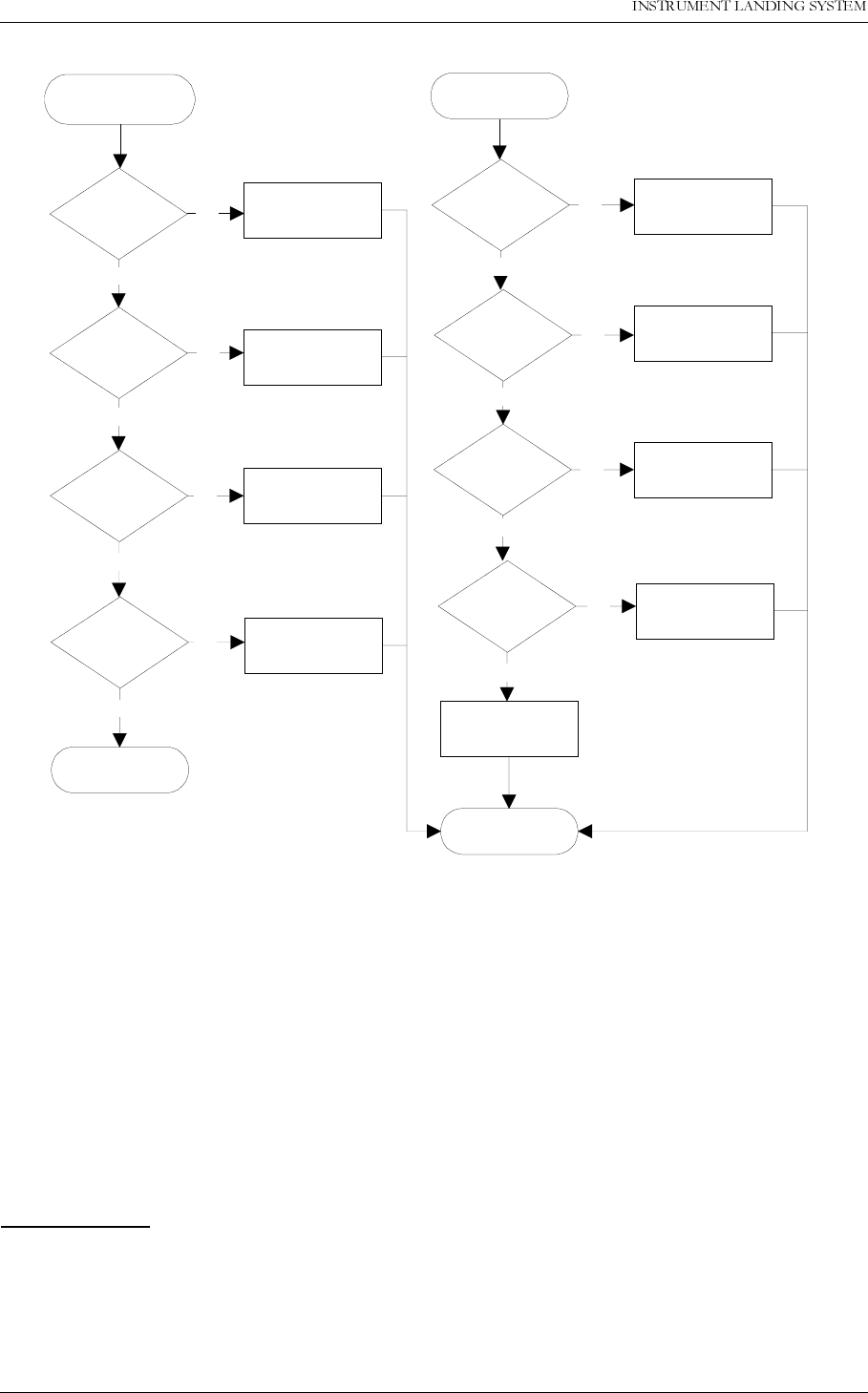
23(5$7,1*0$18$/
1250$5&
&RUUHFWLYHPDLQWHQDQFH 1DYLD$YLDWLRQ$6
Figure 7-2 Flow diagram for diagnosing a changeover-only alarm.
7.4.4.2 Changeover with subsequent shutdown
A changeover alarm event that is followed by a shutdown alarm event within the maximum
configured monitor delay will be diagnosed as described in this section. The algorithm used
depends on the voting configuration.
7.4.4.3 Algorithm for systems with 2/2 voting
Figure 7-3 shows the flow diagram for diagnosing changeover/shutdown situations on sys-
tems with 2/2 voting.
DESCRIPTION:
The algorithm is based on the fact that a fault (in a 2/2 voting system) which causes a com-
plete shutdown, must be some point that is common for the transmitter section and the moni-
Start changeover
diagnostics
Changeover
diagnose done
Maint warn on
main OS?
Maint warn on
main LF?
Maint warn on
main COU TX?
Maint warn on
main CLR TX?
CL or DS
alarm?
NF alarm?
CLR alarm?
DF alarm?
No
No
No
Main OS is faulty
Main LF is faulty
Main COU TX is
faulty
Main CLR TX is
faulty
Main COU TX is
faulty
External obstruction
is blocking signal
Main CLR TX is
faulty
Main OS is faulty
No maintenance
warnings
No maintenance
warnings
Unable to diagnose
fault
No
No
No
No
Yes
Yes
Yes
Yes
Yes
Yes
Yes
Yes
No
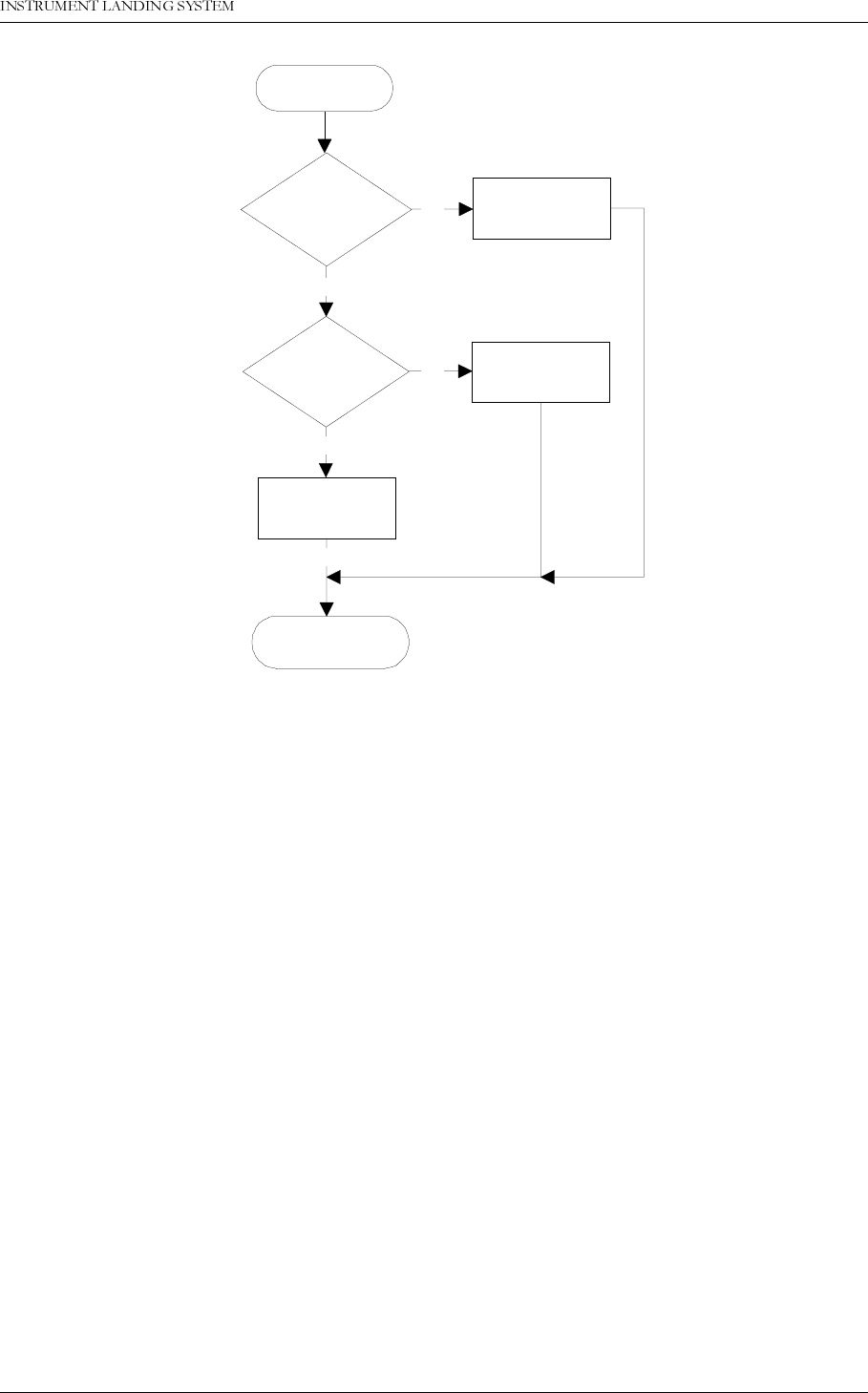
1DYLD$YLDWLRQ$6 &RUUHFWLYHPDLQWHQDQFH
23(5$7,1*0$18$/1250$5&
toring section.
Figure 7-3 Flow diagram for diagnosing changeover/shutdown alarms.
Start changeover/
shutdown diagnose.
Changeover/ shutdown
diagnose done.
Is NF DDM or SDM
alarm the cause of
both alarms?
Is there maint.
warnings on the
TXC board?
External obstruction
is faulty.
The TXC board is
faulty.
Common cabling is
faulty.
Yes
No
No
No
Yes
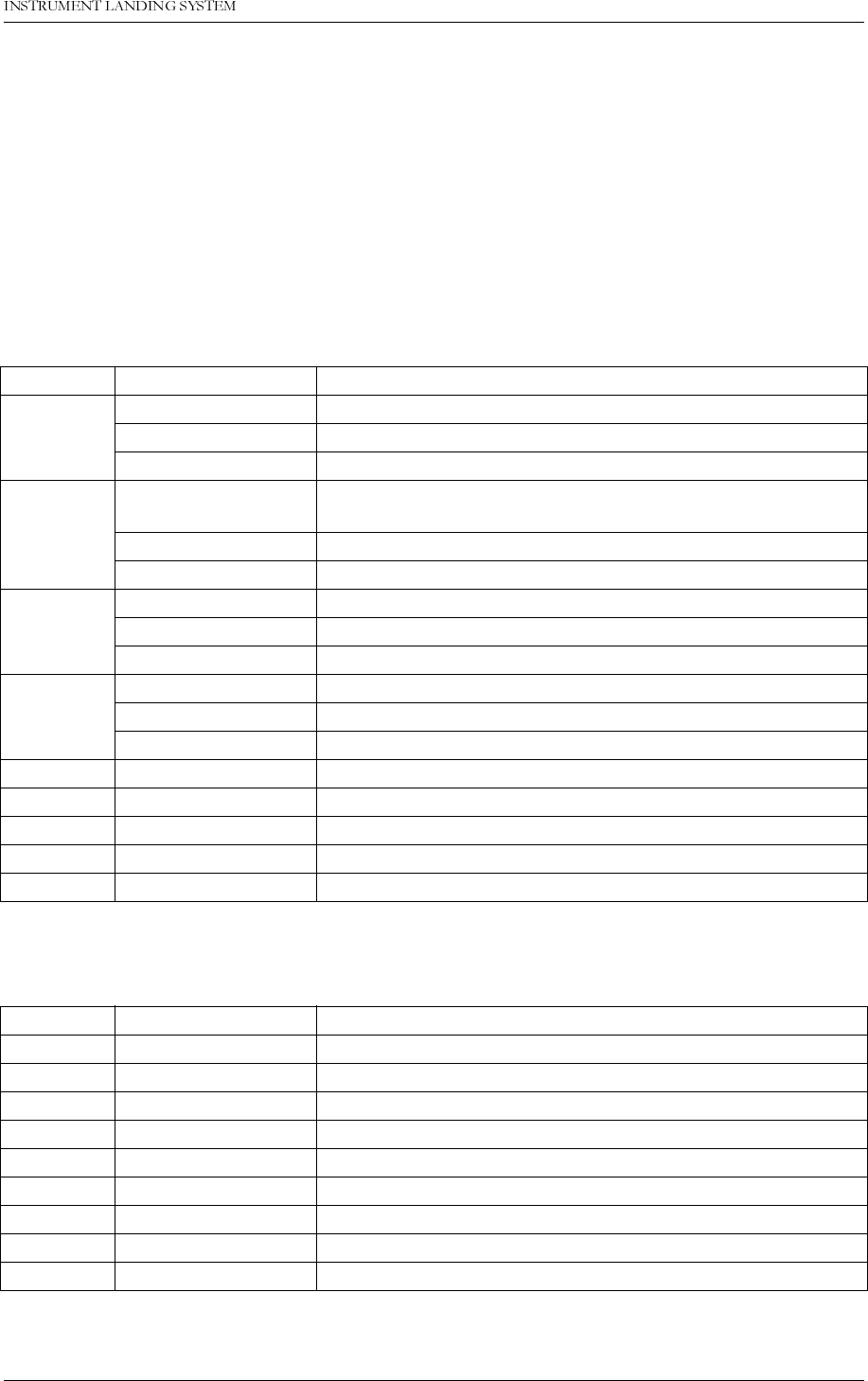
1DYLD$YLDWLRQ$6 0RQLWRUDQG0DLQWHQDQFH3DUDPHWHUV
23(5$7,1*0$18$/1250$5&
$
3$57,9$33(1',;
A Monitor and Maintenance Parameters
A.1 Monitor Alarm Parameters
These are ILS parameters measured by the monitors. An alarm on any of these parameters
will cause change-over/shut-down.
Table A-1 Monitor Alarm Parameters - Monitor Window 1.
Table A-2 Monitor Alarm Parameters - Monitor Window 2.
Channel Parameter Description
CL DDM Course Line - Difference in depth of modulation
SDM Course Line - Sum of depth of modulation
RF Course Line - RF level
DS DDM Displacement Sensitivity - Difference in depth of modula-
tion
SDM Displacement Sensitivity - Sum of depth of modulation
RF Displacement Sensitivity - RF level
NF DDM Near Field - Difference in depth of modulation
SDM Near Field - Sum of depth of modulation
RF Near Field - RF level
CLR DDM Clearance - Difference in depth of modulation
SDM Clearance - Sum of depth of modulation
RF Clearance - RF level
-DF Difference Frequency
-CL IDENT IDENT signal from CL monitor (LLZ only)
-CLR IDENT IDENT signal from CLR monitor (LLZ only)
-Self test Logical OR of monitor self test signals
-DC LOOP Logical OR of DC-LOOP signals (LLZ only)
Channel Parameter Description
-TEST: DDM Monitor self test signal
-TEST: SDM Monitor self test signal
-TEST: RF Monitor self test signal
-CL ID MOD IDENT signal modulation on CL monitor (LLZ only)
-CLR ID MOD IDENT signal modulation on CLR monitor (LLZ only)
-DC LOOP 0 DC-LOOP for antenna element group 0 (LLZ only)
-DC LOOP 1 DC-LOOP for antenna element group 1 (LLZ only)
-DC LOOP 2 DC-LOOP for antenna element group 2 (LLZ only)
-DC LOOP 3 DC-LOOP for antenna element group 3 (LLZ only)
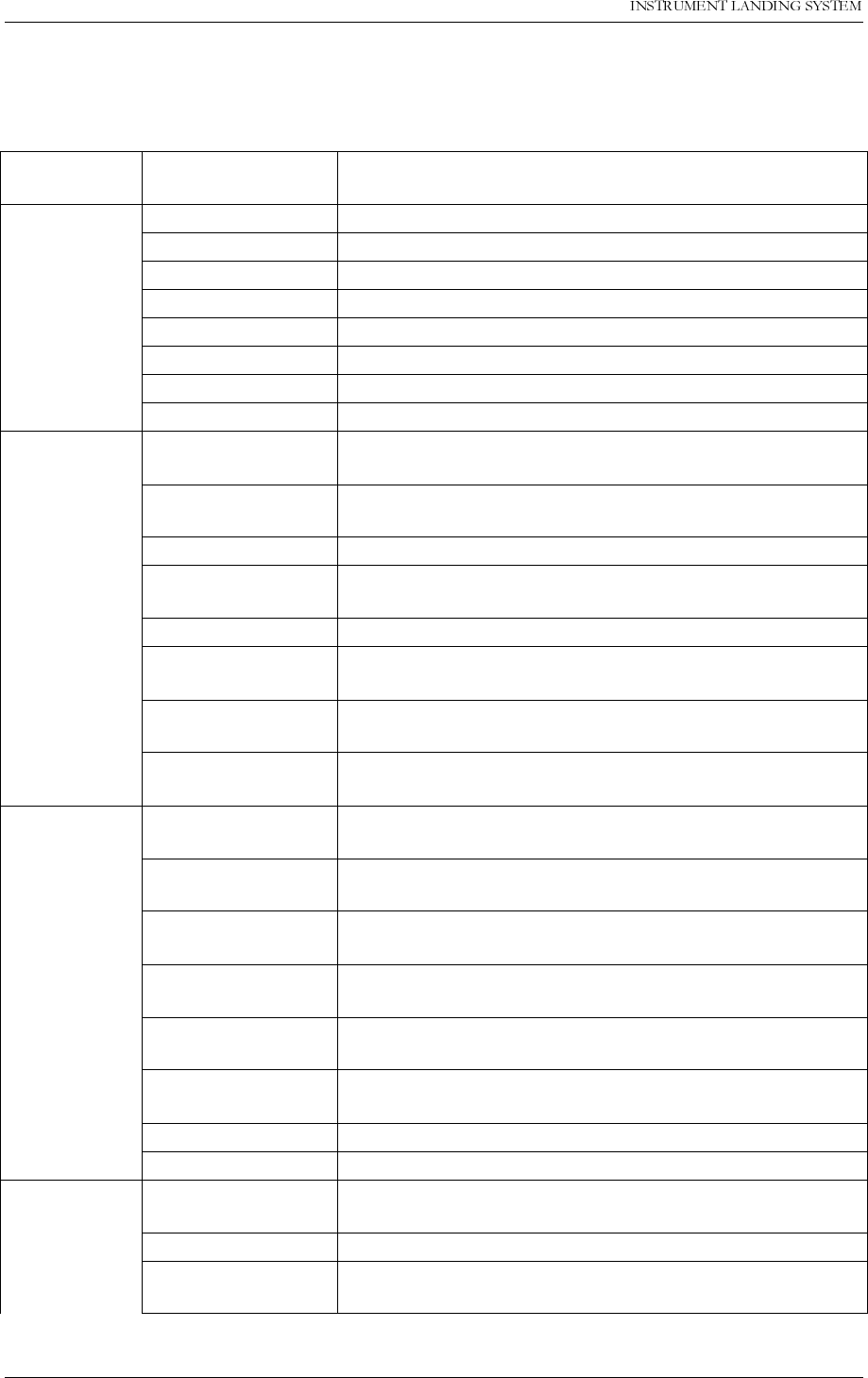
23(5$7,1*0$18$/
$
1250$5&
0RQLWRUDQG0DLQWHQDQFH3DUDPHWHUV 1DYLD$YLDWLRQ$6
A.2 Maintenance Parameters
These parameters may cause maintenance warning and can be used for fault isolation pur-
poses.
Originates
from module Parameter Gives WARNING when
(with default warning limits setting):
MO1212 +5V OK +5V Supply Voltage below predefined limit.
STS ACT ADC conversion error
DSP PFO DSP power failure
DSP ERROR DSP watchdog warning.
DIAG RST Not used
SYNC ERROR COMPARATOR out of sync
+15V OK +15V Supply Voltage below predefined limit.
-15V OK -15V Supply Voltage below predefined limit.
MF1211/
MF1219 CL RF LEVEL RF level from CL monitor channel below predifined limit.
CL BASEBAND Baseband level from CL monitor channel below predi-
fined limit.
DS RF LEVEL RF level from DS monitor channel below predifined limit.
DS BASEBAND Baseband level from DS monitor channel below predi-
fined limit.
NF RF LEVEL RF level from NF monitor channel below predifined limit.
NF BASEBAND Baseband level from NF monitor channel below predi-
fined limit.
CLR RF LEVEL RF level from CLR monitor channel below predifined
limit.
CLR BASEBAND Baseband level from CLR monitor channel below predi-
fined limit.
LF1223 COURSE LEVEL 90 Output level of 90Hz tone to COURSE transmitter below
predefined limit.
COURSE LEVEL
150 Output level of 150Hz tone to COURSE transmitter
below predefined limit.
COURSE LEVEL
DC Output level of DC signal to COURSE transmitter below
predefined limit.
CLR LEVEL 90 Output level of 90Hz tone to CLR transmitter below pre-
defined limit.
CLR LEVEL 150 Output level of 150Hz tone to CLR transmitter below pre-
defined limit.
CLR LEVEL DC Output level of DC signal to CLR transmitter below pre-
defined limit.
+15V OK +15V Supply Voltage below predefined limit.
-15V OK -15V Supply Voltage below predefined limit.
OS1221 COURSE OUTPUT
LEVEL RF level output to COURSE transmitter is below a prede-
fined level
COU TUNEVOLT COURSE tunevoltage outside predifined limits.
COURSE SYNTH
LOCK WARN Synthesiser has been out of lock since COURSE trasmit-
ter was turned on.
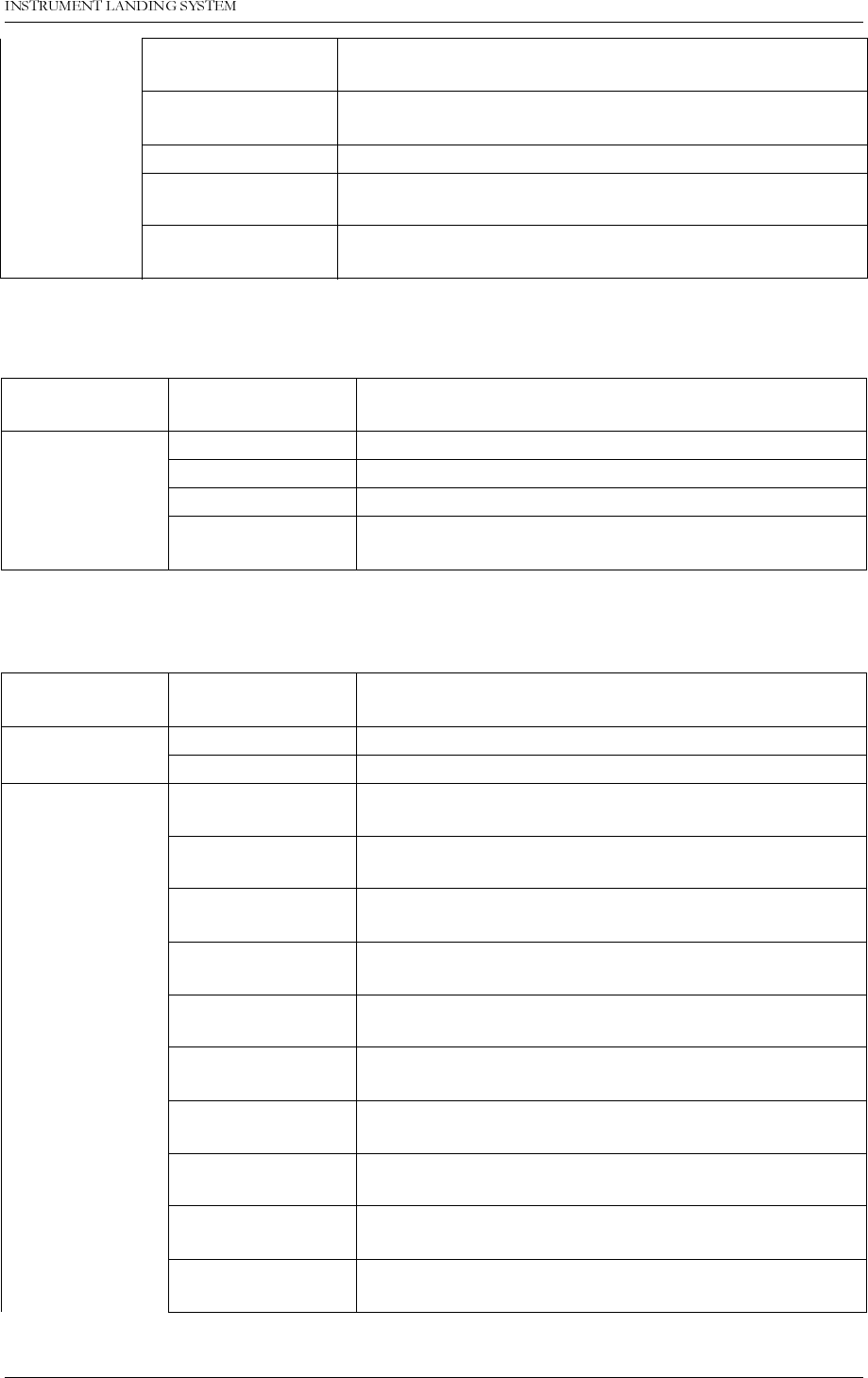
1DYLD$YLDWLRQ$6 0RQLWRUDQG0DLQWHQDQFH3DUDPHWHUV
23(5$7,1*0$18$/1250$5&
$
Table A-3 Logical Maintenance Parameters.
Table A-4 Analog Maintenance Parameters.
COURSE LOCK
DETECT COURSE synthesiser is out of lock
CLR OUTPUT
LEVEL RF level output to CLR transmitter is below a predefined
level
CLR TUNEVOLT CLR tunevoltage outside predifined limits.
CLR SYNTH LOCK
WARN Synthesiser has been out of lock since CLR trasmitter
was turned on.
CLR LOCK
DETECT CLR synthesiser is out of lock
Originates from
module Parameter Description
TX LPA/GPA PA 27V LEVEL Measured value of 27V Voltage to LPA/GPA
CSB LEVEL Measured value of output level of CSB signal
SBO LEVEL Measured value of output level of SBO signal
PH CORR PEAK
LEVEL Measured peak level of phase correction signal
Originates from
module Parameter Description
RMA1215 RMS +5V Measured value of +5V voltage
RMS BATTERY Measured value of RMS battery voltage
PS1227 PS1 -15V Measured value of -15V supply voltage from PS1227A
#1
PS2 -15V Measured value of -15V supply voltage from PS1227A
#2
PS1 +5V Measured value of +5V supply voltage from PS1227A
#1
PS2 +5V Measured value of +5V supply voltage from PS1227A
#2
PS1 +8.5V Measured value of +8.5V supply voltage from
PS1227A #1
PS2 +8.5V Measured value of -8.5V supply voltage from PS1227A
#2
PS1 +15V Measured value of +15V supply voltage from PS1227A
#1
PS2 +15V Measured value of +15V supply voltage from PS1227A
#2
TX1 CLR I150 Measured value of current through TX1 CLR 150Hz
amplifier
TX1 CLR I90 Measured value of current through TX1 CLR 90Hz
amplifier
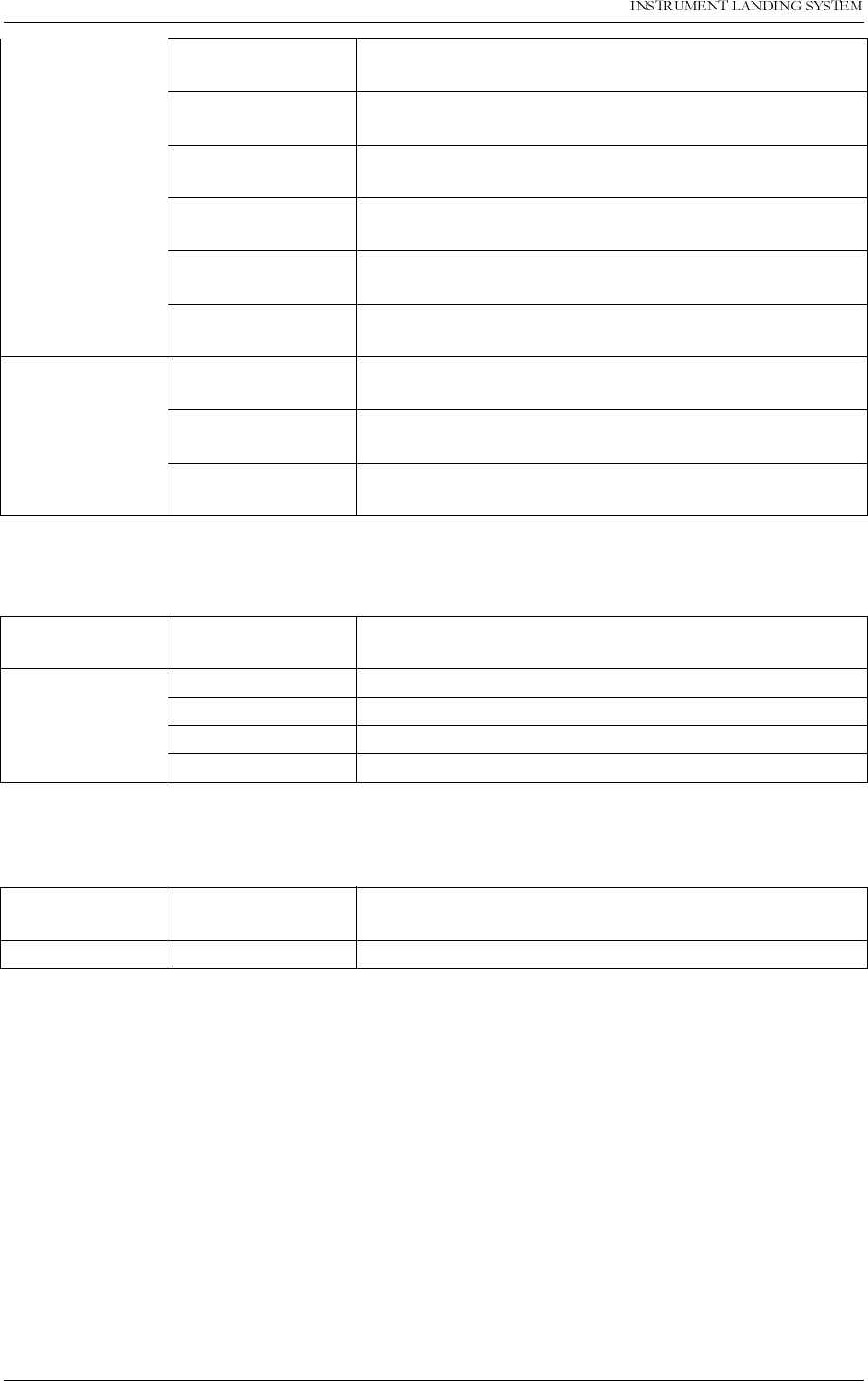
23(5$7,1*0$18$/
$
1250$5&
0RQLWRUDQG0DLQWHQDQFH3DUDPHWHUV 1DYLD$YLDWLRQ$6
Table A-5 DC Supplies Maintenance Parameters.
Table A-6 User Defined Analog Inputs Maintenance Parameters.
Table A-7 User Defined Logical Inputs/Outputs Maintenance Parameters.
TX1 COURSE
I150 Measured value of current through TX1 COURSE
150Hz amplifier
TX1 COURSE I90 Measured value of current through TX1 COURSE
90Hz amplifier
TX2 CLR I150 Measured value of current through TX2 CLR 150Hz
amplifier
TX2 CLR I90 Measured value of current through TX2 CLR 90Hz
amplifier
TX2 COURSE
I150 Measured value of current through TX2 COURSE
150Hz amplifier
TX2 COURSE I90 Measured value of current through TX2 COURSE
90Hz amplifier
CI1210 CHARGER STA-
TUS Charger Voltage OK / not OK
BATT CURRENT Measured value of battery current (negative if charg-
ing)
POWER CUR-
RENT Measured value of total system current consumption
Originates from
module Parameter Description
CI1210 Temp in Inside temperature (if installed)
Temp out Outside temperature (if installed)
AC voltage Mains voltage (if installed)
User defined 3 user defined analog inputs
Originates from
module Parameter Description
CI1210 User defined 8 user defined logical inputs/outputs
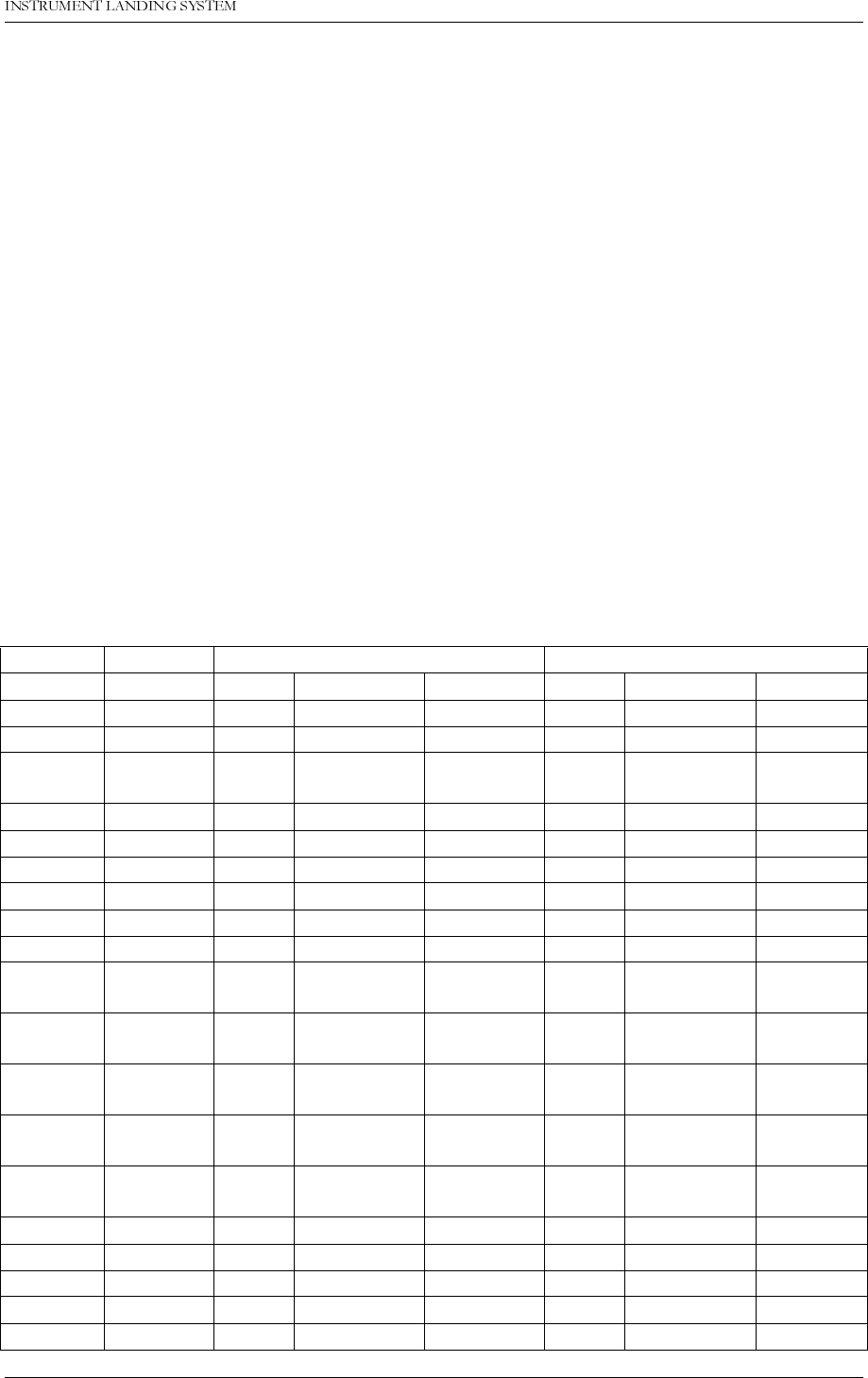
1DYLD$YLDWLRQ$6 )DFWRU\GHIDXOWFRQILJXUDWLRQVHWWLQJV
23(5$7,1*0$18$/1250$5&
%
B Factory default configuration settings
B.1 Cat I monitor LIMIT configuration
Factory default alarm, warning-limits and nominal values are shown in Table 1.
DDM values are in % DDM (which is the default DDM measurement unit in the RMM soft-
ware).
Limit values are relative to the configured nominal value. The nominal values for DDM mea-
surements can be configured by the user. Other nominal values can not be modified by the
user.
Monitor 1 and monitor 2 are always configured equally and according to Table 1. The standby
monitor are also configured according to this table, but with a few exceptions, see the notes
following the table.
Note that for the CL, DS, NF, CLR, and FFM channels the alarm limits are fine-tuned during
commissioning and flight tests to match each site installation.
For information on using the RMM software to set the monitor limits, see chapter 5.8 in the
Operating Manual.
LLZ GP
Channel Signal Nom Alarm L/H Warn L/H Nom Alarm L/H Warn L/H
CL DDM 0.0 % -1.5/1.5 75 % 0.0 % -3.73/3.73 75 %
CL SDM 40 % -4/4 75 % 80 % -5/5 75 %
CL RF 3.0 V 1f: -1/1.5
2f: -0.35/0.47 75 % 3.0 V 1f: -1/1.5
2f: -0.36/0.43 75 %
NF DDM 0.0 % -1.5/1.5 75 % 0.0 % -5.25/5.25 75 %
NF SDM 40 % -20/20 75 % 80 % -20/20 75 %
NF RF 3.0 V -1.5/1.5 75 % 3.0 V -1.7/1.7 75 %
DS DDM 15.5 % -2.5/2.5 75 % 17.5 % -4.3/4.3 75 %
DS SDM 40 % -20/20 75 % 80 % -20/20 75 %
DS RF 3.0 V -1.5/1.5 75 % 3.0 V -1.7/1.7 75 %
CLR DDM 0.0 % 1f: Off/Off
2f: -4.0/4.0 1f: 100 %
2f: 75 % 0.0 % 1f: Off/Off
2f: -5.25/5.25 1f: 100 %
2f: 75 %
CLR SDM 40 % 1f: Off/Off
2f: -4.0/4.0 1f: 100 %
2f: 75 % 80 % 1f: Off/Off
2f: -5/5 1f: 100 %
2f: 75 %
CLR RF 3.0 V 1f: Off/Off
2f:-0.37/0.44 1f: 100 %
2f: 75 % 3.0 V 1f: Off/Off
2f: -0.36/0.43 1f: 100 %
2f: 75%
DF 10 kHz 1f: Off/Off
2f: -4/4 1f: 100 %
2f: 75 % 15 kHz 1f: Off/Off
2f: -4.5/4.5 1f: 100 %
2f: 75 %
CLR IDENT 0.0 % Off/Off 1f: -69/69
2f: 2.5/20 0.0 % Off/Off -69/69
CLR MORSE 0.0 % Off/Off 100 % 0.0 % Off/Off 100 %
CL IDENT 0.0 % Off/Off 2.5/20 0.0 % Off/Off -69/69
CL MORSE 0.0 % Off/Off 100 % 0.0 % Off/Off 100 %
DC-L0 02/42 100 % 0 Off/Off 100 %
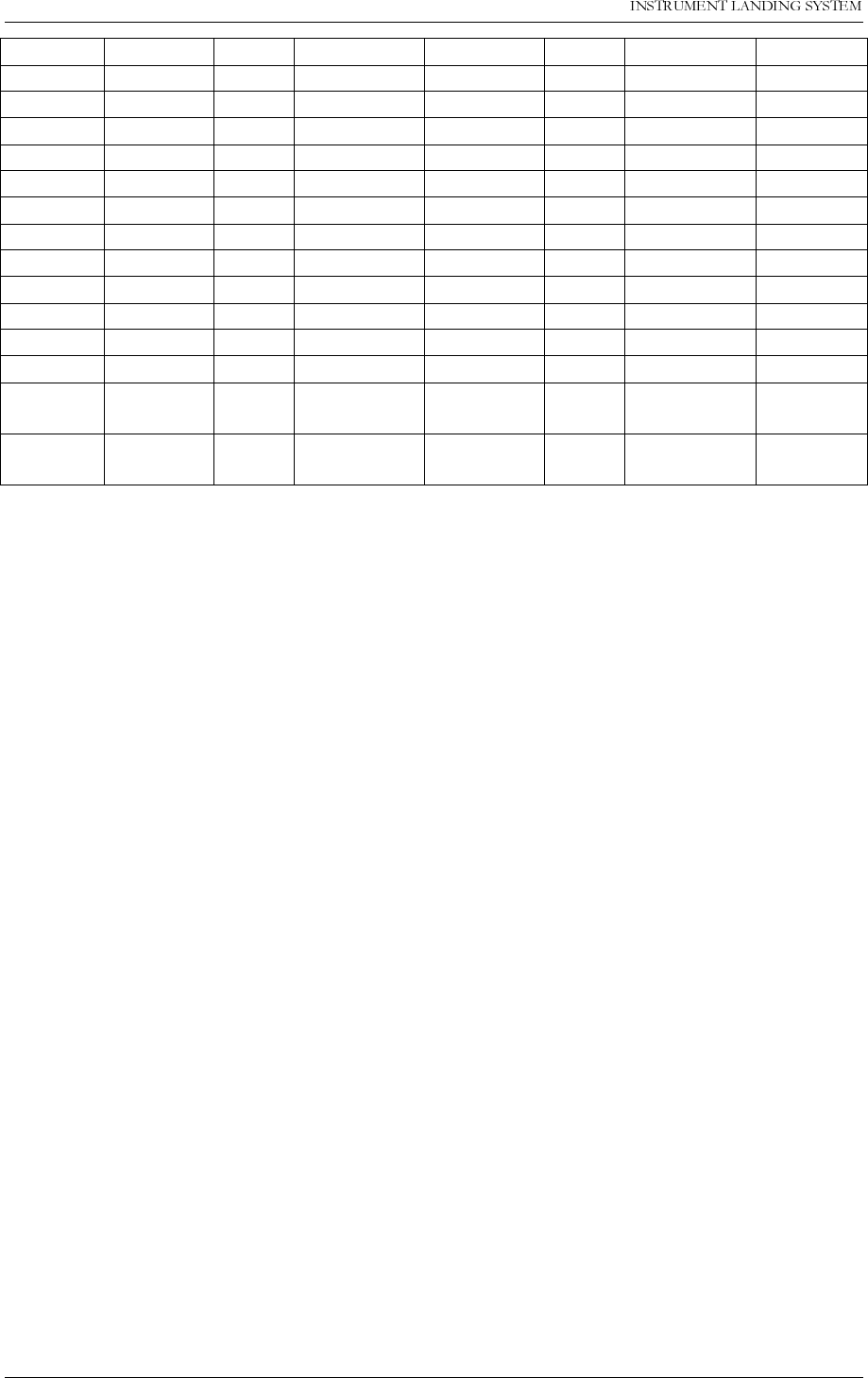
23(5$7,1*0$18$/
%
1250$5&
)DFWRU\GHIDXOWFRQILJXUDWLRQVHWWLQJV 1DYLD$YLDWLRQ$6
Table B-1 CAT I alarm and warning limits.
Notes:
1. Unused DC loop channels: Set monitor alarm limits OFF and warning limits to 100%.
2. Unused Far Field Monitor (FFM) channels: Set monitor alarm limits to OFF and warning
limits to 100% (RF warning to ±100).
3. Unused VOICE channels: Set alarm limits to OFF and warning limits to ±204.
4. Standby monitor: Always disable alarms and warnings on the following channels: Near
Field, DC-loop, Far Field Monitor, and Voice.
B.1.1 Description of the FFM EXE AL limits
The FFM EXE AL (Far Field Monitor Executive Alarm) parameter is used to implement execu-
tive changeover/shutdown on FFM alarms. This measurement is zero when no alarms exists
on the FFM DDM/SDM/RF parameters. When an alarm has lasted for the time configured in
the FFM delay value, this measurement will be set to the value 101.
By setting the FFM EXE AL high alarm limit to 100, the TX Control will initiate an (executive)
changeover or shutdown on FFM parameter alarms. (Actually, any high alarm limit between 1
and 100 would work, but 100 is recommended as the default if executive FFM alarms is
desired.)
For non-executive FFM alarms, set the FFM EXE AL high alarm limit to a value higher than
101 (200 is recommended as the default).
B.1.2 Description of the CL IDENT and CLR IDENT limits
The CL IDENT and CLR IDENT parameters are the absolute value of the difference between
two consecutive 1020 Hz modulation measurements taken on the Course Line and Clearance
channels. This means that these parameters will have the value 0 when, for example, the
ident-keyer stops sending Morse code or if the 1020 Hz tone is continuously on (at approxi-
mately the same level). A positive non-zero value is therefore an indication of ident. modula-
tion activity.
The recommended low warning limit is 2.5. The ident. modulation levels then needs to be
DC-L1 02/42 100 % 0 Off/Off 100 %
DC-L2 02/42 100 % 0 Off/Off 100 %
DC-L3 02/42 100 % 0 Off/Off 100 %
Self test DDM 0.0 % -1.4/4.0 100 % 0.0 % -2.5/Off 100 %
Self test SDM 40 % -8/Off 100 % 40 % 25/Off 100 %
Self test RF 3.0 V -1.2/1.8 100 % 3.0 V -1/Off 100 %
FFM ChA DDM 0.0 % -1.5/1.5 75 % 0.0 % -3.7/3.7 75 %
FFM ChA SDM 40 % -4/4 75 % 80 % -5/5 75 %
FFM ChA RF 0.0 V 20/80 30/70 0.0 V 20/80 30/70
FFM ChB DDM 0.0 % -1.5/1.5 75 % 0.0 % Off/Off 100 %
FFM ChB SDM 40 % -4/4 75 % 80 % Off/Off 100 %
FFM ChB RF 0.0 V 20/80 30/70 0.0 V Off/Off -100/100
FFM EXE AL 00/200 -2047/2047 00/200 -2047/
2047
CL VOICE
DETECT 0.0 Off/Off 150/204 0.0 Off/Off -150/204
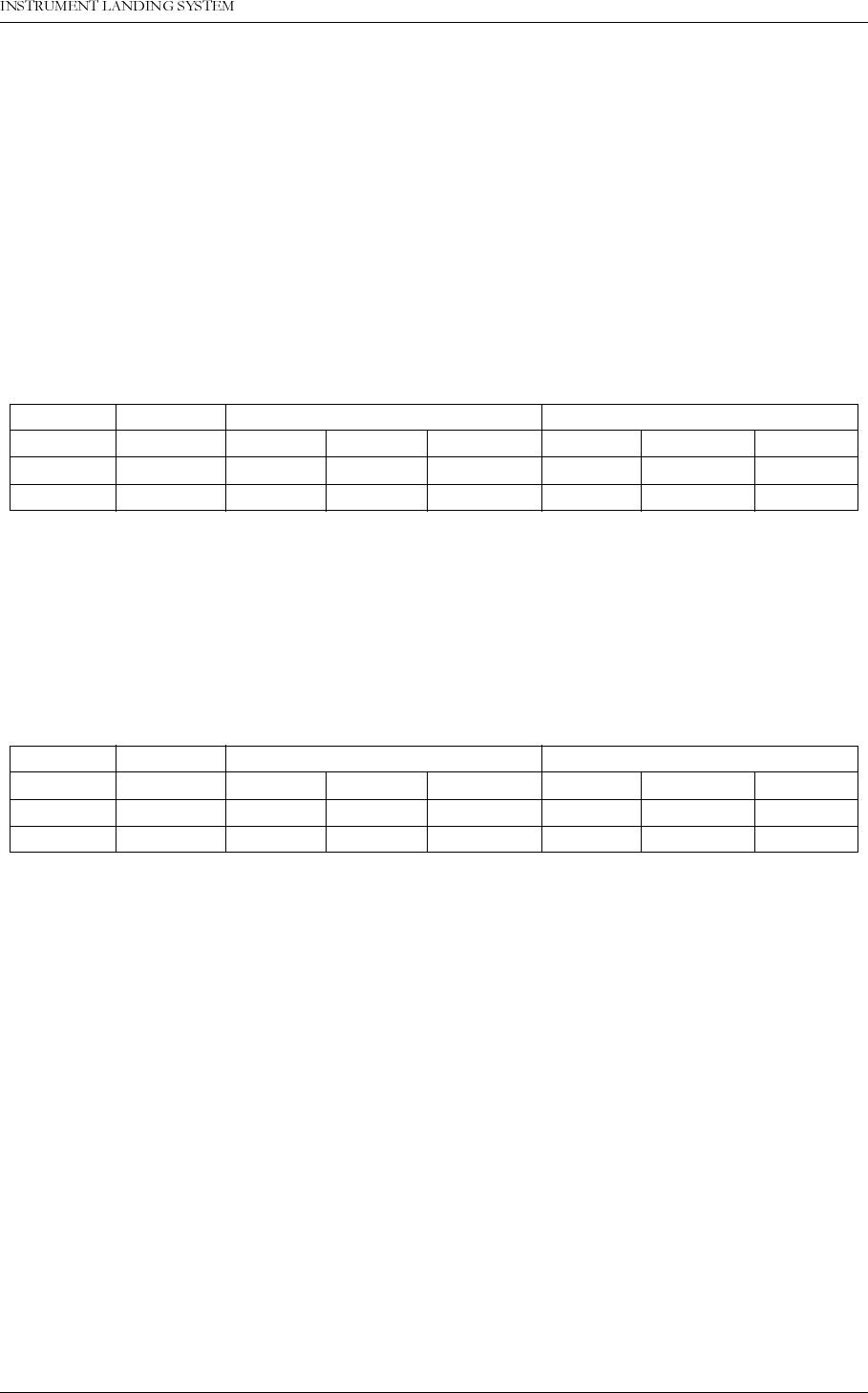
1DYLD$YLDWLRQ$6 )DFWRU\GHIDXOWFRQILJXUDWLRQVHWWLQJV
23(5$7,1*0$18$/1250$5&
%
large enough to periodically produce a CL or CLR IDENT measurement that is greater than
this low limit to reset the IDENT delay counter. All measurements that is greater than this min-
imum value should be accepted, the upper warning limit is therefore set to a large value (20 is
the recommended value).
If executive changeover/shutdown is desired on alarms on the CL or CLR IDENT parameters,
the warning limits recommended above should be used, instead of OFF, on the alarm limits.
B.2 Cat II monitor LIMIT configuration
For Cat II equipment the monitor limits are configured as for Cat I (see table 1), with the
exceptions shown in Table B-2. (Only the LLZ limits are different.)
Table B-2 Alarm and warning limits for Cat II equipment.
B.3 Cat III monitor LIMIT configuration
For Cat III equipment the monitor limits are configured as for Cat I (see table 1), with the
exceptions shown in Table B-3. (Only the LLZ limits are different.)
Table B-3 Alarm and warning limits for Cat III equipment.
B.4 Executive Monitor delay configuration
The factory default delay configuration for Cat I and II/III (values compliant with ICAO Annex
10) are shown in Factory default delay values..
Note that Annex 10 specifies the total changeover + shutdown delay after an alarm. The delay
values used in the NORMARC 7000 RMM software are the time delay between the detection
of an alarm and the resulting changeover or shutdown. When a changeover takes place the
delay counters are reset. The values entered in the RMM software are therefore set to the
Annex 10 value divided by two.
The NF delay is used for alarms on the NF DDM, SDM and RF parameters. The IDENT delay
is used on the CL/CLR IDENT, MORSE and VOICE parameters. The FFM delay is used on all
FFM parameters including FFM EXE AL. The GEN delay is used on all remaining parameters.
See chapter 5.8.3 in the Operating Manual for information on delay configuration using the
RMM software.
LLZ GP
Channel Signal Nom Ala H/L Wa H/L Nom Ala Warn
CL DDM 0.0 % -1.1/1.1 75 % 0.0 % -3.73/3.73 75 %
NF DDM 0.0 % -1.1/1.1 75 % 0.0 % -5.25/5.25 75 %
LLZ GP
Channel Signal Nom Ala H/L Wa H/L Nom Ala Warn
CL DDM 0.0 % -0.9/0.9 75 % 0.0 % -3.73/3.73 75 %
NF DDM 0.0 % -0.9/0.9 75 % 0.0 % -5.25/5.25 75 %
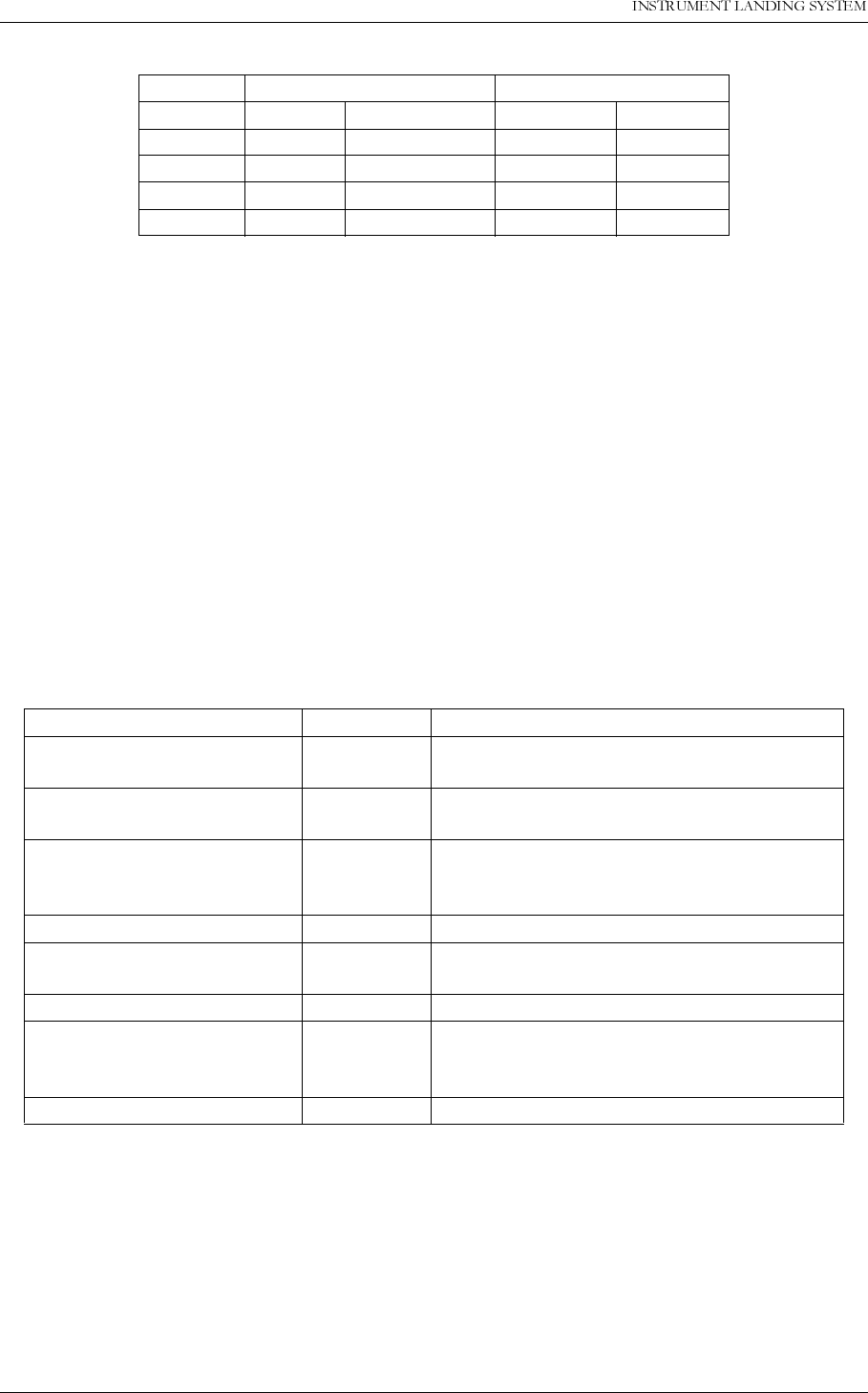
23(5$7,1*0$18$/
%
1250$5&
)DFWRU\GHIDXOWFRQILJXUDWLRQVHWWLQJV 1DYLD$YLDWLRQ$6
Table B-4 Factory default delay values.
B.5 Maintenance parameter configuration
This following sub-sections describes the maintenance measurements collected by the RMS
for diagnostic purposes. Default warning limits is also defined for each measurement type.
The warning limit for digital measurement point, are set to the “normal” state of the measure-
ment point. For example, for a measurement point that is normally “HIGH”, the warning limit is
set to “HIGH”.
For analog measurement points the limits are specified as “low limit”/”high limit”.
See chapter 5.8.4 in the Operating Manual for information on using the RMM software to set
these limits.
B.6 Oscillator 1 and 2 (OS 1221)
LLZ GP
Channel Cat I Cat II/III Cat I Cat II/III
GEN 5 s 1 s 3 s 1 s
NF 20 s 20 s 20 s 20 s
IDENT 20 s 20 s N/A N/A
FFM 60 s 60 s 60 s 60 s
Measurement Warn. limit. Description
COU OUTPUT LEVEL HIGH Detects low output level from the board.
May cause low radiated power.
COU TUNEVOLT HIGH Voltage Controlled Oscillator parameter
drift.
COU SYNTH LOCK HIGH The phase locked loop has been out of
lock. (May be reset by turning the TX off/
on.)
COU LOCK DETECT HIGH Output frequency is unstable.
CLR OUTPUT LEVEL HIGH Detects low output level from the board.
May cause low radiated power.
CLR TUNEVOLT OK HIGH Voltage controlled oscillator parameter drift.
CLR SYNTH LOCK HIGH The phase locked loop has been out of
lock. (May be reset by turning the TX off/
on.)
CLR LOCK DETECT HIGH Output frequency is stable/not stable.
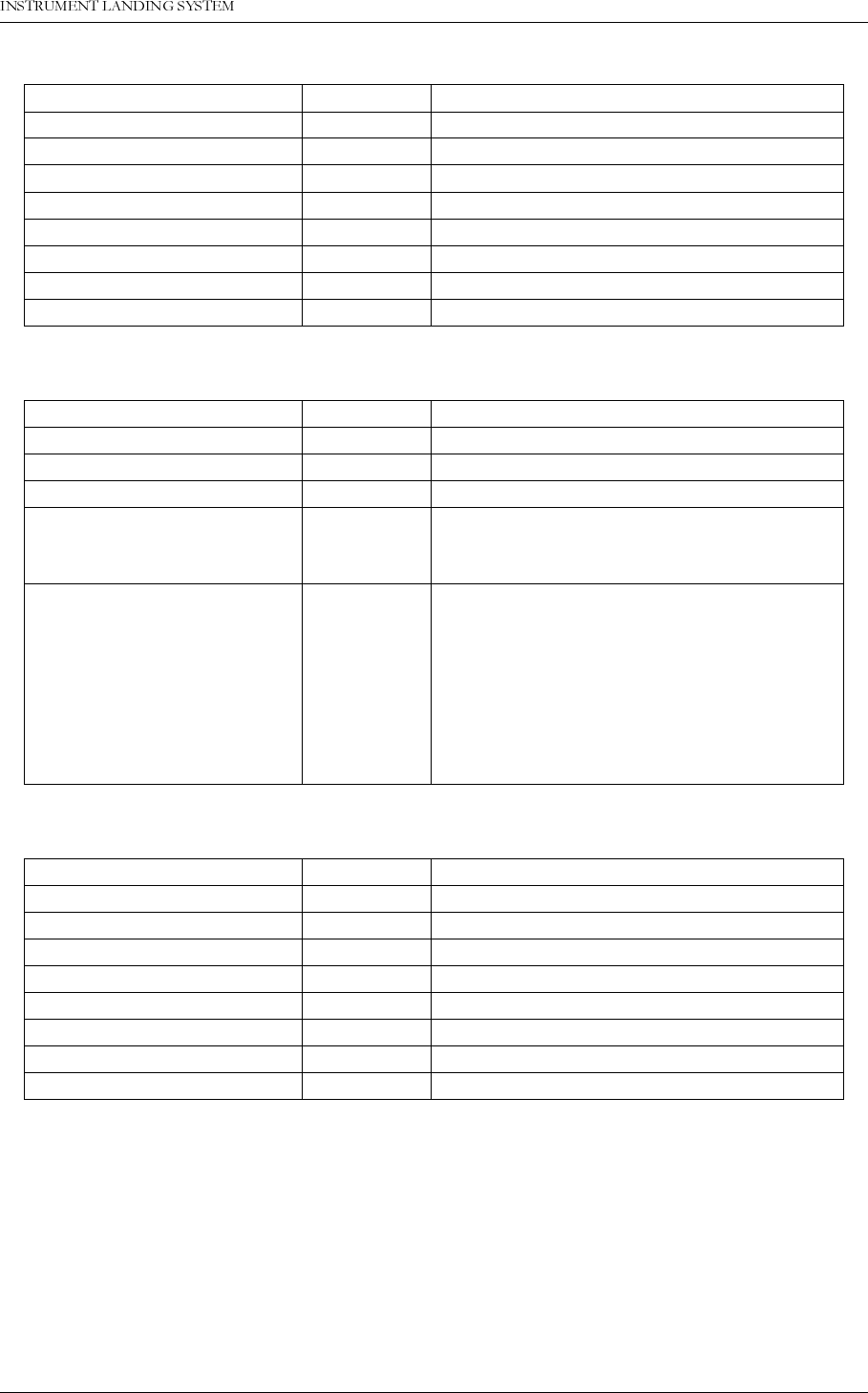
1DYLD$YLDWLRQ$6 )DFWRU\GHIDXOWFRQILJXUDWLRQVHWWLQJV
23(5$7,1*0$18$/1250$5&
%
B.6.1 LF generator 1 and 2 (LF 1223)
B.6.2 TX 1 and 2, Course and Clearance
B.6.3 RF frontends for monitor 1, 2 and standby monitor (MF 1211/1219)
Measurement Warn. limit. Description
COU LEVEL 90 HIGH Course line 90 Hz output level ok/not ok.
COU LEVEL 150 HIGH Course line 150 Hz output level ok/not ok.
COU LEVEL DC HIGH Course line DC output level ok/not ok.
CLR LEVEL 90 HIGH Clearance 90 Hz output level ok/not ok.
CLR LEVEL 150 HIGH Clearance 150 Hz output level ok/not ok.
CLR LEVEL DC HIGH Clearance DC output level ok/not ok.
V15P OK HIGH +15 V supply voltage ok/not ok.
V15N OK LOW -15 V supply voltage ok/not ok.
Measurement Warn. limit. Description
PA V27P LEVEL 24/27 (V) +27 V voltage measurement (Volt).
CSB POWER LEVEL 12/17 (W) CSB output power measurement (Watt).
SBO POWER LEVEL 0.2/0.8 (W) SBO power measurement (Watt).
PH CORR PEAK LEVEL 1/13 Phase correlation peak level measurement.
May indicate that the transmitter is working
outside its dynamic range.
PS1/2 COU/CLR I90/I150 -0.5/1.5 (A) Current consumption in 90/150 Hz amplifi-
ers (Ampere). The TX1 currents is meas-
ured on PS1, the TX2 currents on PS2.
These measurements are listed in the DC
Supplies maintenance parameter window in
the RMM software, but are associated with
the LPA/GPA modules in the automatic
diagnostic functions.
Measurement Warn. limit Description
CL RF LEVEL HIGH Detects low Course Line RF level.
CL BASEBAND HIGH Detects low Course Line baseband level.
DS RF LEVEL HIGH Detects low Course Line RF level.
DS BASEBAND HIGH Detects low Course Line baseband level.
NF RF LEVEL HIGH Detects low Near Field RF level.
NF BASEBAND HIGH Detects low Near Field baseband level.
CLR RF LEVEL HIGH Detects low Clearance RF level.
CLR BASEBAND HIGH Detects low Clearance baseband level.
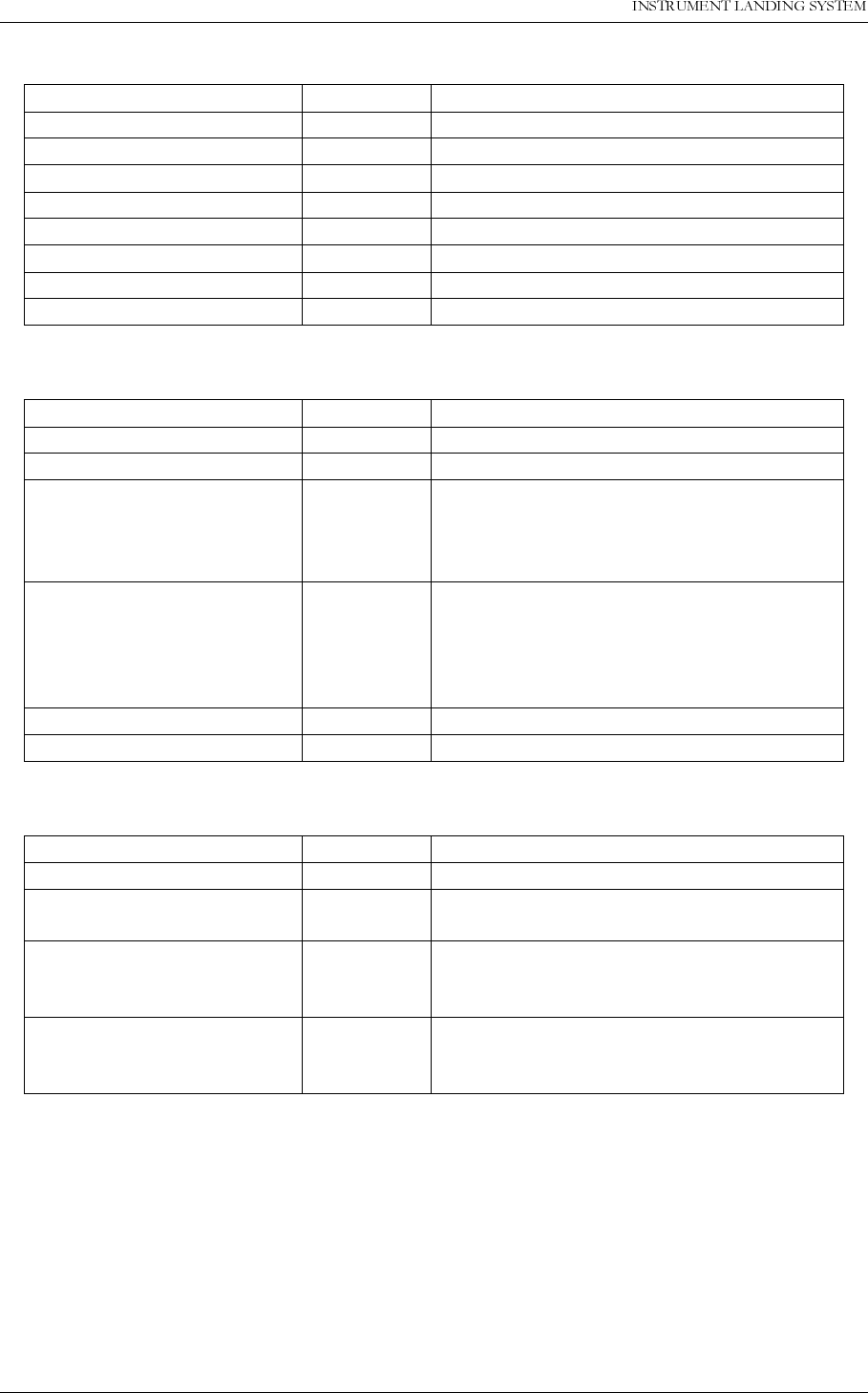
23(5$7,1*0$18$/
%
1250$5&
)DFWRU\GHIDXOWFRQILJXUDWLRQVHWWLQJV 1DYLD$YLDWLRQ$6
B.6.4 Monitor 1, 2 and standby (MO 1212)
B.6.5 Transmitter control board (TCA 1216)
B.6.6 Remote monitoring board (RMA 1215)
Measurement Warn. limit Description
V5P OK HIGH +5 V supply voltage ok/not ok.
STS ACT HIGH A/D conversion completed ok/not ok.
DSP PFO HIGH DSP +5 V ok/not ok.
DSP ERROR LOW DSP filter conversion completed ok/not ok.
DIAG RST HIGH For resetting diag. result (not used)
SYNC ERROR LOW DSP operation ok/not ok.
V15P OK HIGH +15 V supply voltage ok/not ok.
V15N OK LOW -15 V supply voltage ok/not ok.
Measurement Warn. limit Description
EPROM PARITY CHECK LOW EPROM parity check ok/not ok.
INTEGRITY CHECK LOW Integrity check ok/not ok.
RC LINK STATUS HIGH Remote control link status ok/not ok. A
warning is generated if the TXC board does
not receive a valid data stream from the RC
unit.
INTERNAL CL DDM -1/1 (%
DDM) Measurements on the Course CSB signal
output from the cabinet. Only measured on
hot standby systems. These signals are not
associated with the TCA 1216 board in the
automatic diagnostic functions.
INTERNAL CL SDM 36/44 (%) See description for INTERNAL CL DDM.
INTERNAL CL RF 2.6/3.4 (V) See description for INTERNAL CL DDM.
Measurement Warn. limit Description
RMS V5P LEVEL 4.3/6 (V) +5V voltage measurement (Volt).
RMS LI BATT LEVEL 2.7/3.5 (V) Clock and RAM battery voltage measure-
ment (Volt).
EPROM CHECK HIGH Program memory CRC check ok/not ok.
Runs continuously, and completes every 30
minutes (approx.).
RAM CHECK HIGH RAM read/write test. Runs continuously,
and completes a check of all RAM every 15
minutes (approx.).
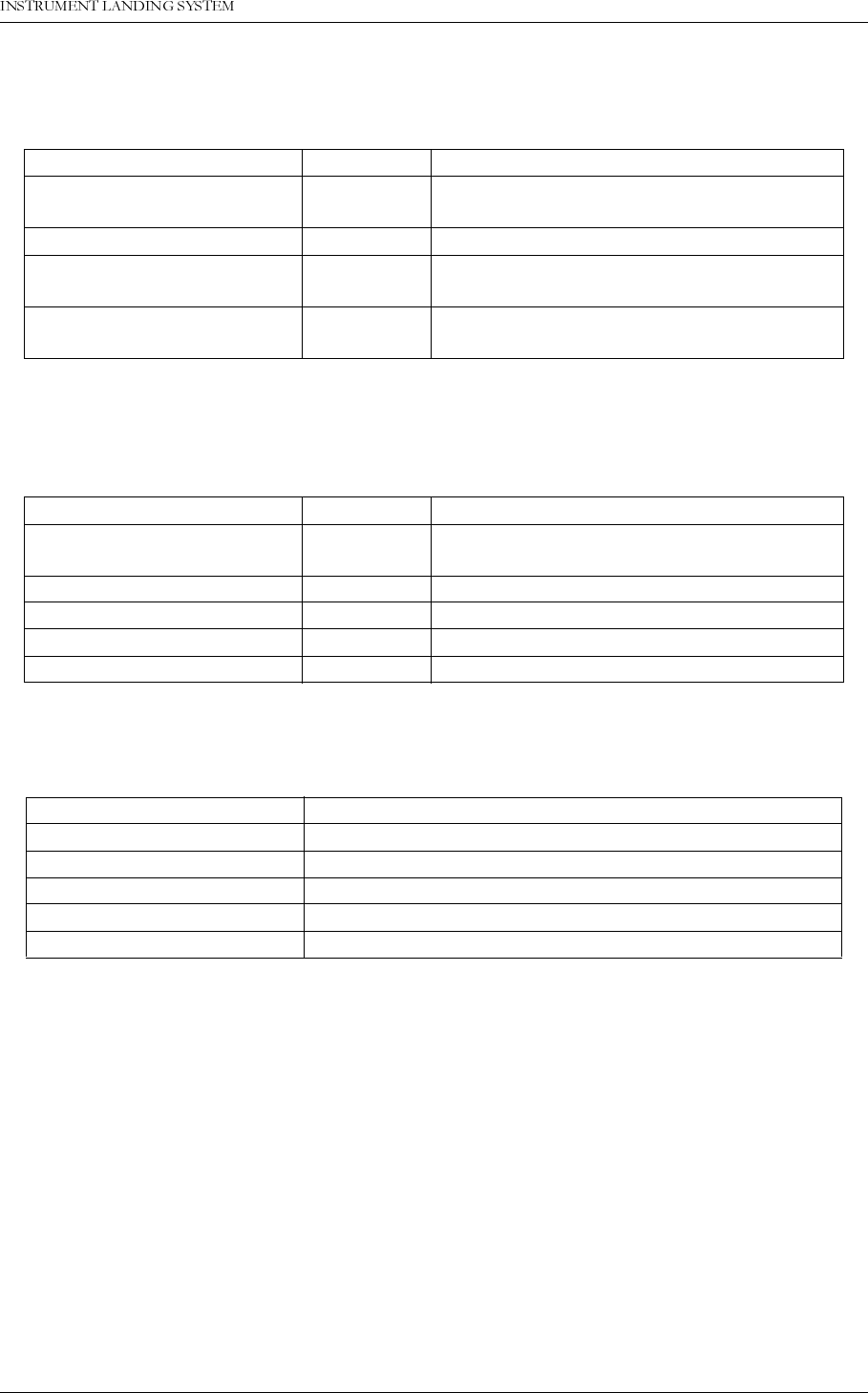
1DYLD$YLDWLRQ$6 )DFWRU\GHIDXOWFRQILJXUDWLRQVHWWLQJV
23(5$7,1*0$18$/1250$5&
%
B.6.7 Power supply 1 and 2 (PS 1227)
The measurements listed here are displayed in the DC SUPPLIES maintenance window in
the RMM software.
B.6.8 External power
The measurements listed here are displayed in the DC SUPPLIES maintenance window in
the RMM software.
B.6.9 User defined inputs
No default settings are defined for these parameters.
B.7 Maintenance delay configuration
The factory default maintenance delays are as follows:
GEN delay: 20 seconds
EXT delay: 50 seconds
B.8 Morse code configuration
The factory default Morse code are “TST”.
B.9 Typical TX Adjustments values
Typical TX adjustment values lists typical values entered in the RMM software (menu item ILS
| TX settings | TX adjustments) entered in the RMM software for LLZ and GP equipment.
Measurement Warn. limit Description
V15N LEVEL -16.8/-13.8
(V) Measurement of -15 V output voltage (Volt).
V5P LEVEL 4.6/5.9 (V) Measurement of +5 V output voltage (Volt).
V8P5P LEVEL 8.2/9.4 (V) Measurement of +8.5 V output voltage
(Volt).
V15P LEVEL 13.8/16.8 (V) Measurement of +15 V output voltage
(Volt).
Measurement Warn. limit Description
BATTERY V27P LEVEL 23/28 (V) Measurement of 27 V battery supply volt-
age.
BATTERY CURRENT -1/10 (A)
POWER CURRENT -1/20 (A)
CHARGER 1 STATUS ON Battery charger 1 status input.
CHARGER 2 STATUS ON Battery charger 2 status input.
Measurement Description
USER_DIG0 - 7 8 user definable digital inputs/output.
TEMP_OUTDOOR Analog input for outdoor temperature sensor.
TEMP_INDOOR Analog input for indoor temperature sensor.
AC_LEVEL Analog input AC power level measurement.
ANA_CH1 - 3 3 user definable analog inputs.
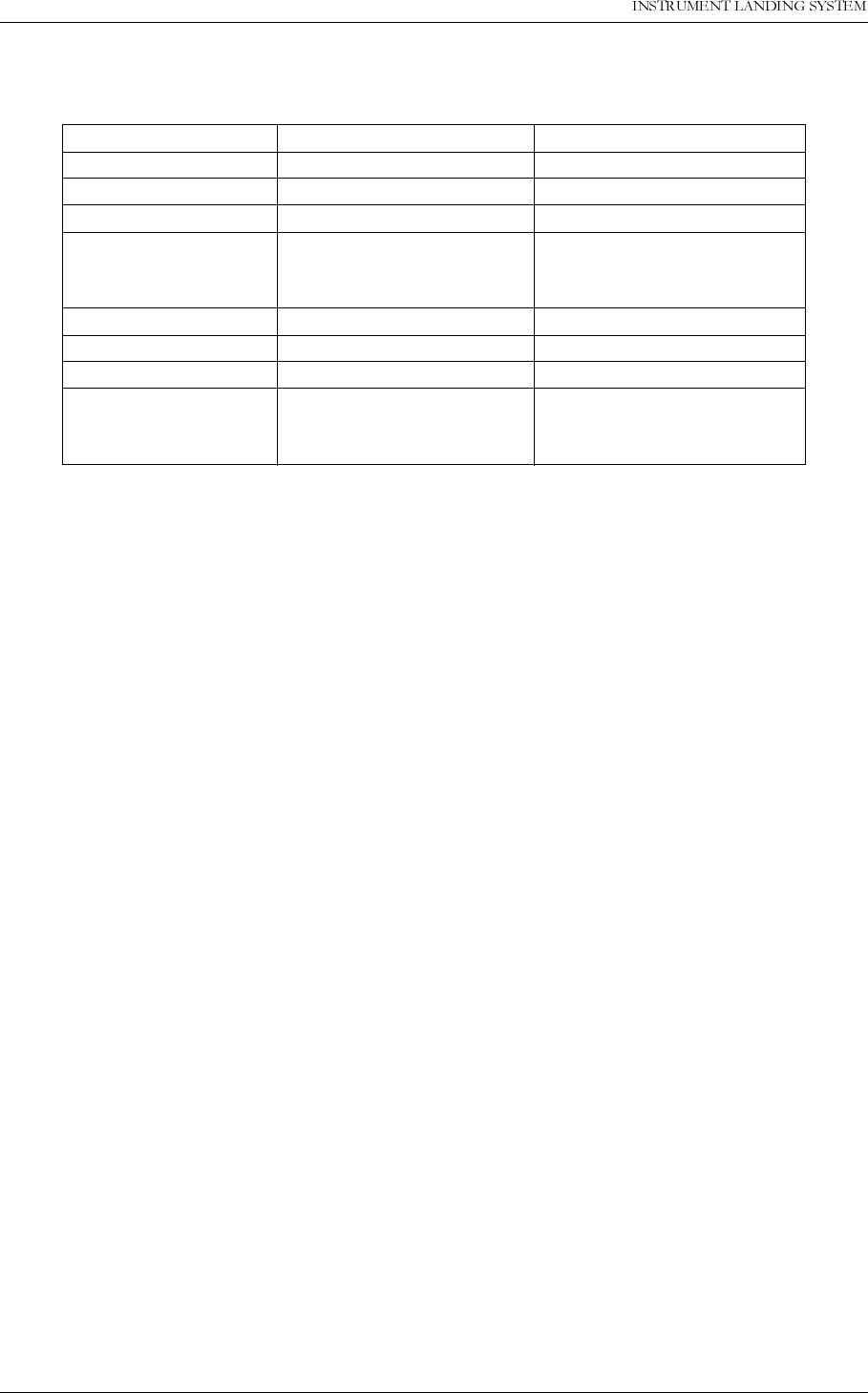
23(5$7,1*0$18$/
%
1250$5&
)DFWRU\GHIDXOWFRQILJXUDWLRQVHWWLQJV 1DYLD$YLDWLRQ$6
Note that the adjustment values incorporate both a modulation level setting and a small,
unpredictable, correction for individual variation on the low frequency generator boards
(LF1223). The correction is shown after the “±” sign in Typical TX adjustment values.
Table B-5 Typical TX adjustment values
B.10 User administration configuration
The following user are set up on new equipment:
Username: MASTER
Password number 1: MASTER1
Password number 2: MASTER2
Password number 3: MASTER3
These passwords should be changed after the commissioning.
B.11 Frequency configuration strap settings
This section defines the strap settings on the OS1221A (LLZ) and OS1221B (GP) for the stan-
dard ICAO Annex 10 ILS frequencies.
The strap settings for each frequency and equipment type are shown in Table B-6 and Table
B-7. The straps are numbered from A0 to A5 and N0 to N9. A0 is the bottom strap in two
groups of straps. (when the board is held as inserted in the cabinet).
An “X” character in the table means the strap must be inserted. A blank means the strap must
be removed.
Parameter Values for LLZ (15 W) Values for GP (5 W/0.5 W)
Course RF Power 152 ± 8 115 ± 5
Course Mod Bal. 3078 ± 25 3100 ± 50
Course Mod Sum 3090 ± 25 2760 ± 50
Course Mod Id. 127 ± 10 (8 % ident. mod.)
150 ± 10 (10 % ident.
mod.)
N/A
Clearance RF Power 152 ± 8 52 ± 5
Clearance Mod Bal. 3078 ± 25 1515 ± 20
Clearance Mod Sum 3090 ± 25 2760 ± 40
Clearance Mod Id. 127 ± 10 (8 % ident. mod.)
150 ± 10 (10 % ident.
mod.)
N/A
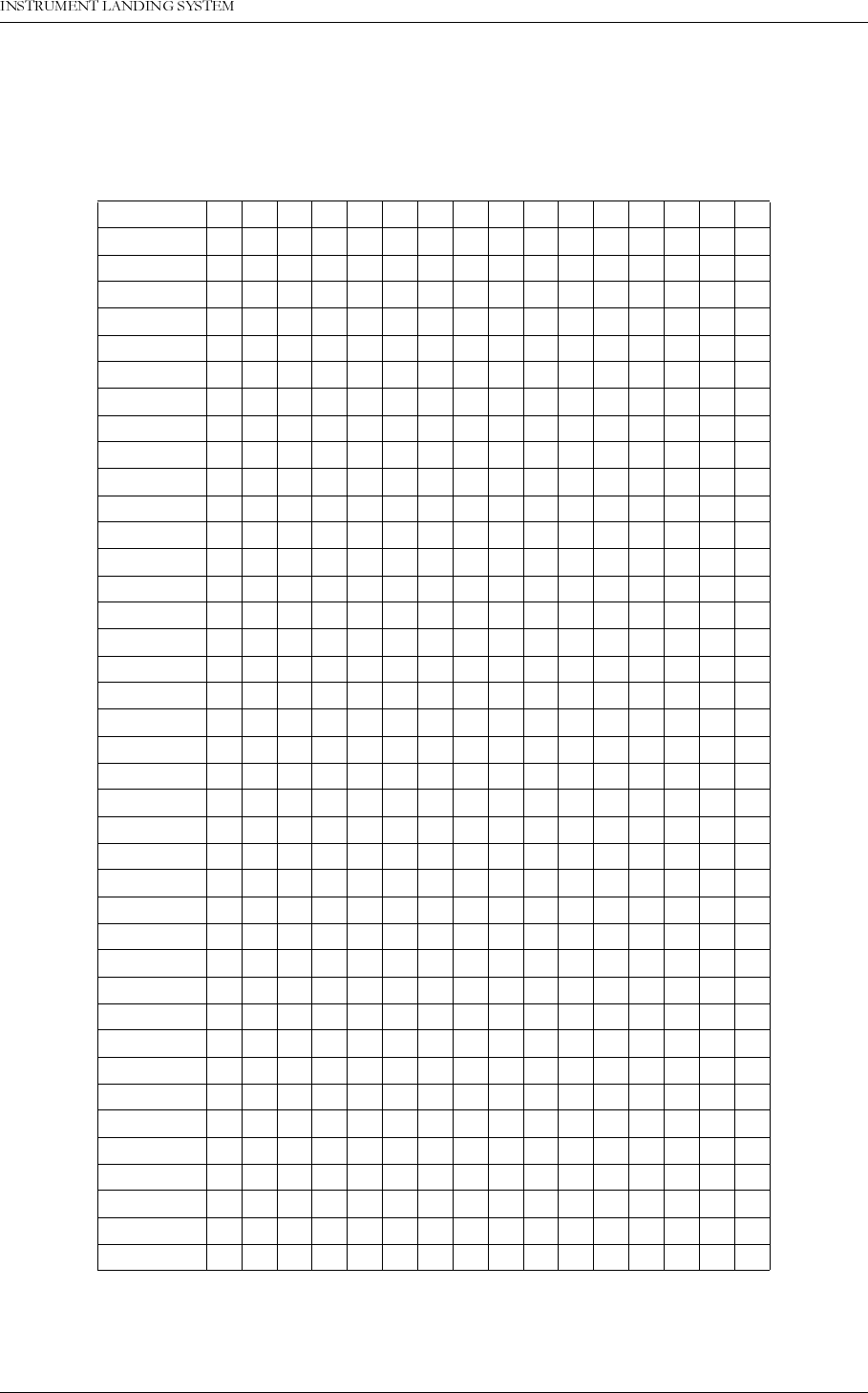
1DYLD$YLDWLRQ$6 )DFWRU\GHIDXOWFRQILJXUDWLRQVHWWLQJV
23(5$7,1*0$18$/1250$5&
%
B.11.1 OS1221B strap settings for 2-frequency GP
The course transmitter frequency is set with straps in the J2 strap block. The configured
course frequency is the channel frequency + 7.5 kHz.
Table B-6 OS1221B Course frequency settings for 2-freq. GP
Ch. freq.
(MHz) A0 A1 A2 A3 A4 A5 N0 N1 N2 N3 N4 N5 N6 N7 N8 N9
329.15 X X X X X X X X
329.3 X X X X X X X X X
329.45 X X X X X X X X
329.6 X X X X X X X
329.75 X X X X X X X X X
329.9 XXXX XXX
330.05 X X X X X X X
330.2 X X X X
330.35 X X X X X X X X X X X
330.5 X X X X X X X X X X
330.65 X X X X X X X X X
330.8 X X X X X X X X X
330.95 X X X X X X X X X X
331.1 X X X X X X X X
331.25 X X X X X X X X X X
331.4 X X X X X X X X
331.55 X X X X X X X X X
331.7 X X X X X X X X X
331.85 X X X X X X X X
332 X X X X X X X
332.15 X X X X X X X X X X X
332.3 X X X X X X X X X
332.45 X X X X X X X X X
332.6 X X X X X X X
332.75 X X X X X X X X X
332.9 X X X X X X X X
333.05 X X X X X X X
333.2 X X X X X X X X
333.35 X X X X X X X X X
333.5 X X X X X X X
333.65 X X X X X X X X
333.8 X X X X X X
333.95 X X X X X X X
334.1 X X X X X X X X X X
334.25 X X X X X X X X X
334.4 X X X X X X X X
334.55 X X X X X X X X X X
334.7 X X X X X X X X
334.85 X X X X X X X X
335 X X X X X X
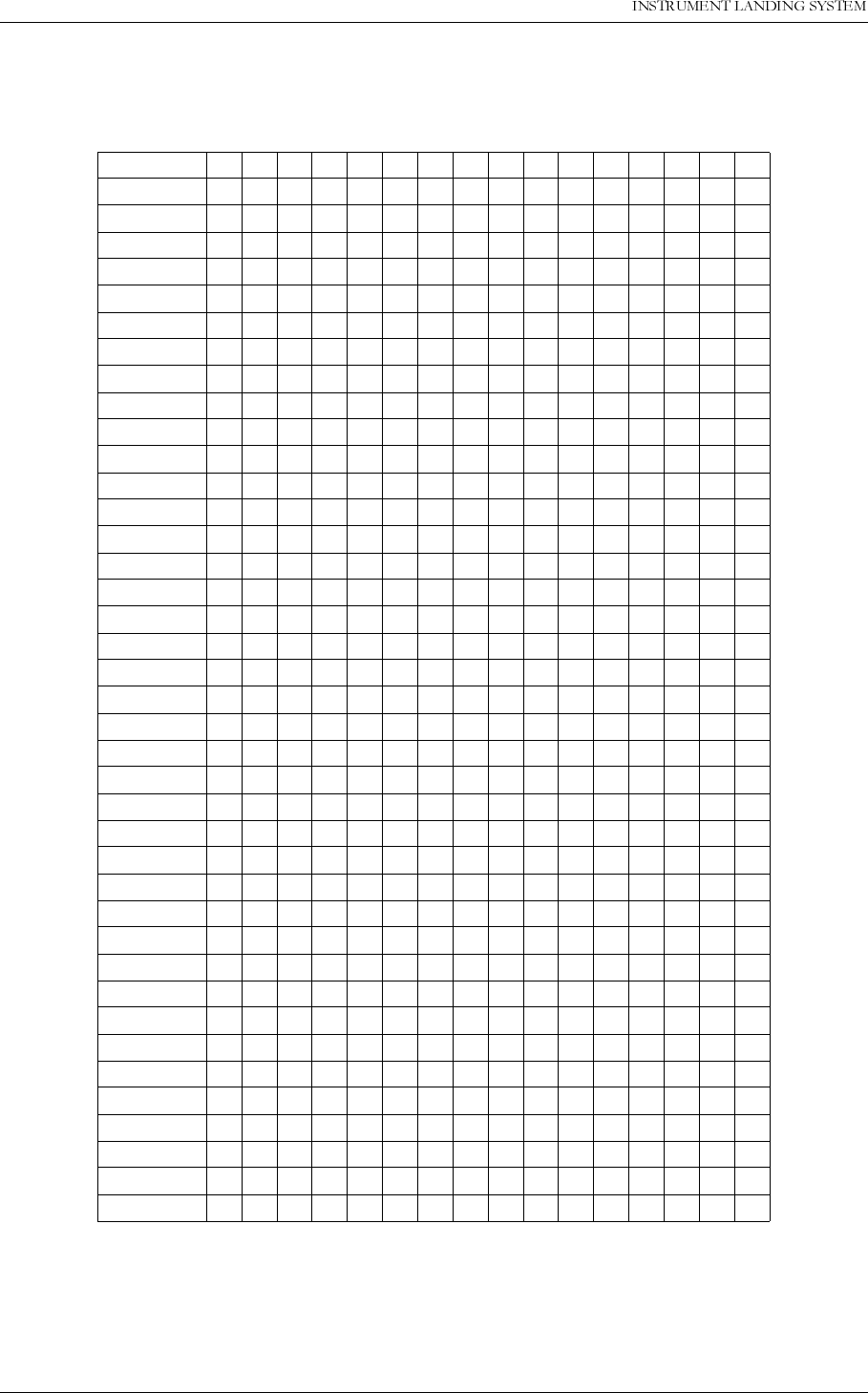
23(5$7,1*0$18$/
%
1250$5&
)DFWRU\GHIDXOWFRQILJXUDWLRQVHWWLQJV 1DYLD$YLDWLRQ$6
The clearance transmitter frequency is set with straps in the J102 strap block. The configured
clearance frequency is the channel frequency - 7.5 kHz.
Table B-7 OS1221B Clearance frequency settings for 2-freq. GP
Ch. freq.
(MHz) A0 A1 A2 A3 A4 A5 N0 N1 N2 N3 N4 N5 N6 N7 N8 N9
329.15 X X X X X X
329.3 X X X X X X X X X
329.45 X X X X X X X
329.6 XXXX XXX
329.75 X X X X X
329.9 XXXX XXX
330.05 X X X X X X
330.2 X X X X
330.35 X X X X X X X X X
330.5 X X X X X X X X X X
330.65 X X X X X X X X
330.8 X X X X X X X X X
330.95 X X X X X X X
331.1 X X X X X X X X
331.25 X X X X X X X X X
331.4 X X X X X X X X
331.55 X X X X X X X
331.7 X X X X X X X X X
331.85 X X X X X X X
332 X X X X X X X
332.15 X X X X
332.3 X X X X X X X X X
332.45 X X X X X X X X
332.6 X X X X X X X
332.75 X X X X X X X
332.9 X X X X X X X X
333.05 X X X X X X
333.2 X X X X X X X X
333.35 X X X X X X
333.5 X X X X X X X
333.65 X X X X X X X
333.8 X X X X X X
333.95 X X X X X
334.1 X X X X X X X X X X
334.25 X X X X X X X X
334.4 X X X X X X X X
334.55 X X X X X X
334.7 X X X X X X X X
334.85 X X X X X X X
335 X X X X X X
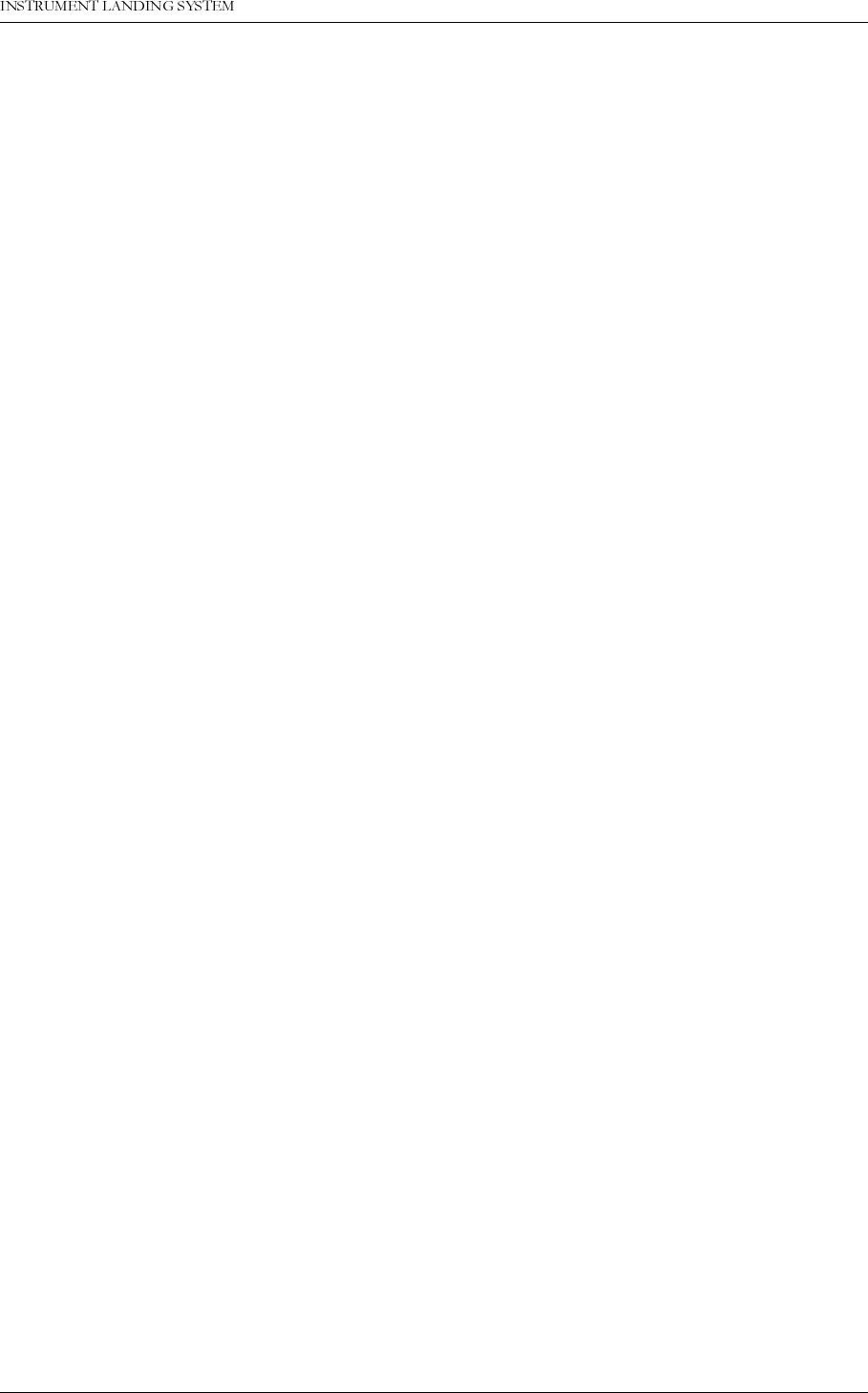
1DYLD$YLDWLRQ$6 0DLQWHQDQFH3URFHGXUHV
23(5$7,1*0$18$/1250$5&
&
C Maintenance Procedures
The following maintenance instructions are derived from FAA manual 6750.49 chapter 5. The
reference paragraph numbers are identical to FAA numbers. FAA manual 6750.49 chapter 4
should be used as guide to select the Monthly, Quarerly, Semiannually etc. instructions in this
chapter. If FAA chapter 4 refers to an item not found in this chapter, the item in FAA manual
chapter 5 should be used.
5.40 LINE ENTRY OF NORMAL READINGS.
a. Object.
This procedure provides a method to complete a line entry of the normal parameters on FAA
Form 6750-26, with the equipment in normal configuration.
b. Discussion.
A line entry of the glide slope normal parameters is required after equipment transfer, before a
normal end-fire glide slope ground check, and periodically as required in chapter 4. This
check is made without adjustment to the equipment and can be performed from a remote
maintenance monitor (RMM). Computer generated data reports may be used in lieu of FAA
forms.
c. Test Equipment Required.
1. A portable ILS receiver (PIR).
2. A dvm.
3. BIRD wattemeter.
NOTE:
Chapter 1, Paragraph 1-2b, Test Equipment, discusses external test equipment and BITE,
and their proper use in the NAS. Particular attention must be paid to the proper use and main-
tenance of test equipment to ensure accurate evaluations of equipment operation. For
instance, when using a BIRD wattmeter for power measurements, the same set of rf bodies,
wattmeter, and elements must be utilized due to the variability of the wattmeter components.
For BITE, proper calibration and verification of measurements are required.
d. Conditions.
The facility is operating normally. For facilities that are equipped with standby equipment,
switch standby equipment on-line to take readings.
e. Detailed Procedure.
At the local site or RMM location, perform the following steps.
(1) Measure and record the normal course SBO dc voltage on Navia Aviation Form “All Glide
Slopes Normal Radiatied Parameters”.
(3) Measure and record the monitor width DDM (DS), the monitor course DDM (CL), and the
modulation equality (carrier feedline DDM) on Navia Aviation Form “All Glide Slopes Normal
Radiatied Parameters”.
(4) To obtain a computer generated data report of normal readings, log onto the facility to be
recorded, check that the transmitter to be recorded is “On Antenna”. The report may be
printed by interacting the “Print report” window in the File menu. Include the Front Panel in
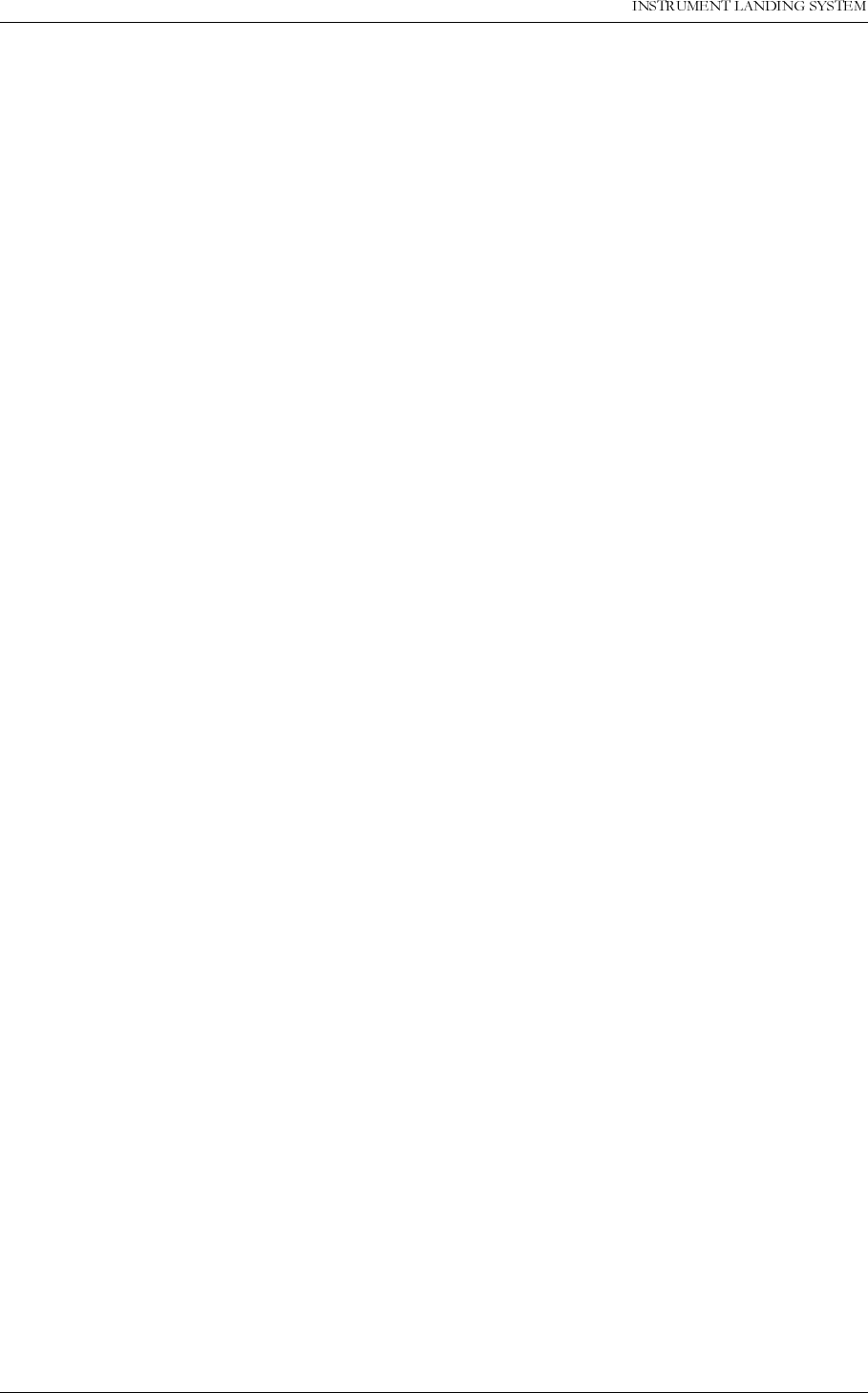
23(5$7,1*0$18$/
&
1250$5&
0DLQWHQDQFH3URFHGXUHV 1DYLD$YLDWLRQ$6
order to inform which transmitter was active to the antennas during measurements.
(5) At all dual equipment facilities complete a normal line entry for each set of equipment.
5-41 LOCAL AND REMOTE MONITOR SHUTDOWN OPERATION.
a. Object.
This procedure provides a method to determine that a shutdown is properly sensed at the
local and/or remote control points.
b. Discussion.
Certain alarms in the ILS equipment shall result in an equipment transfer and/or shutdown.
Also, if remotely monitored, an indication that the facility is shut down shall be received at the
remote monitor location. This check confirms that the shutdown occurs and that the remote
control point is properly notified. This check can also be initiated and monitored from a
remote maintenance monitor (RMM) location.
c. Conditions.
The facility is operating normally. Advance coordination of this maintenance activity with air
traffic control personnel is required.
d. Detailed Procedure.
1. Simulate a continuous alarm, or from the RMM perform a station integrity check.
2. Allow a shutdown to occur.
3. Determine that the proper remote and local alarm indications occurred.
4. If remote restore capability is installed, restore the facility from the remote control point or
allow the auto-restart circuit to restore the facility.
5. Make an entry in the facility log that this check was completed.
5-42 thru 5-44 reserved.
5-45 CAPTURE-EFFECT MONITOR.
a. Object.
This procedure provides a method to determine whether the glide slope monitor alarm points
are within the reference values established during the reference flight inspection.
b. Discussion.
1. The glide slope monitor is used to ensure the integrity of the glide slope system by permit-
ting the glide slope to operate only if certain system parameters are within the limits estab-
lished during the reference flight inspection. This performance check is accomplished by
adjusting the transmitting equipment to cause a monitor alarm and then verifying that the
radiated parameters are within established reference values. If a radiated parameter is
found outside the established reference values, it must be determined if the condition is
due to monitor drift. If so, the monitor alarm points must be tightened to ensure that for
day-to-day monitor drift, the monitor will alarm whenever the radiated signal parameters
are at or beyond the established reference values.
2. The reference data must be measured carefully. Rf power measurements using the Bird
Wattmeter must always be accomplished with the same meter and elements. The ele-
ments shall be clearly marked. In addition to the rf wattmeter readings, it is recommended
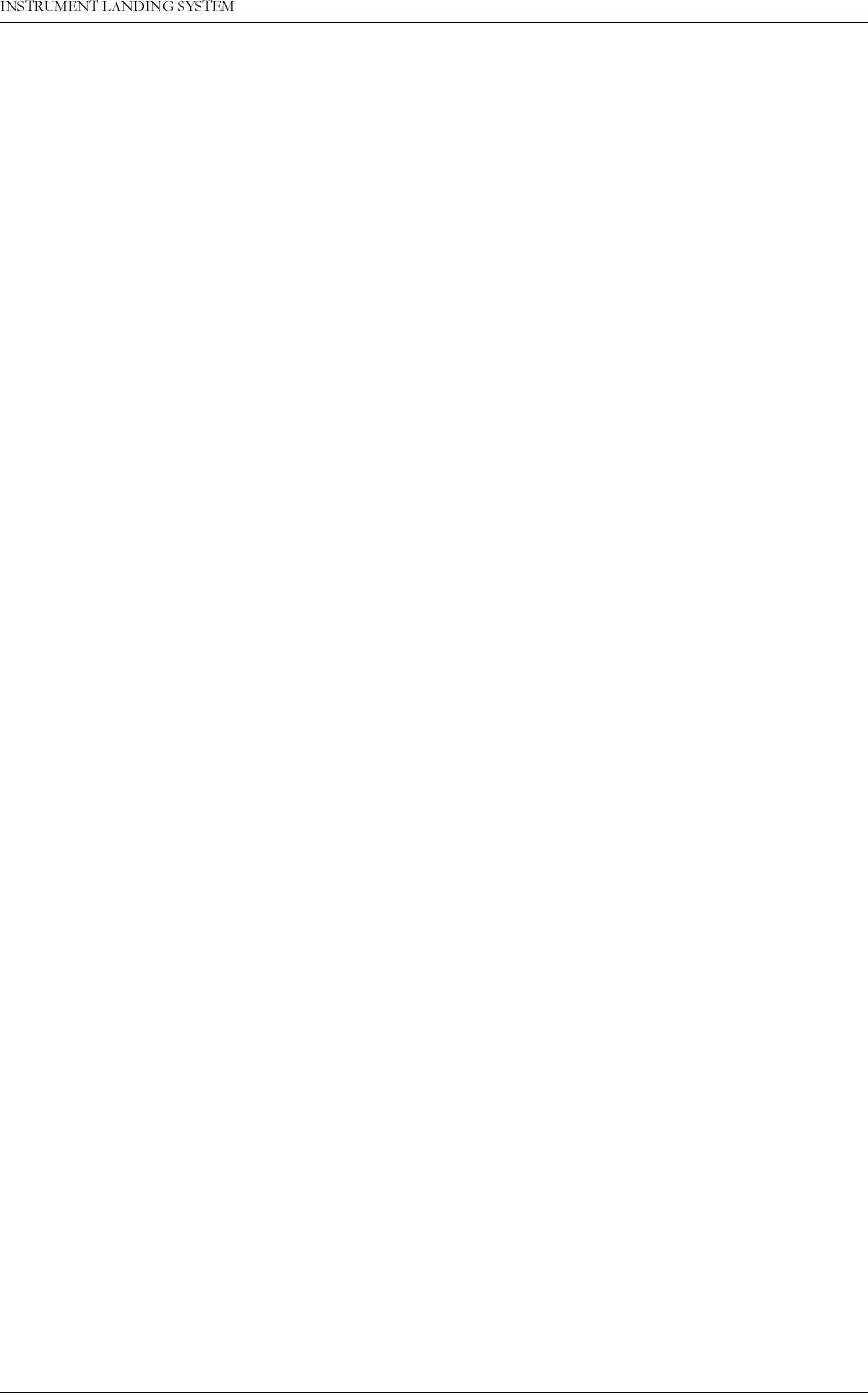
1DYLD$YLDWLRQ$6 0DLQWHQDQFH3URFHGXUHV
23(5$7,1*0$18$/1250$5&
&
that a digital voltmeter (dvm) be used to obtain reference readings for carrier and sideband
power in normal, wide, and narrow alarm. These reference readings can be made with
greater repeatability by using the dvm than by using the analog wattmeter. This is done by
connecting a dvm, set to measure dc voltage, to the detector element output in place of the
normal meter. Improved consistency in dvm readings will result if the dvm input is shunted
with a 1400-W ±1 percent resistor. This resistor presents the same load to the detector
elements as the normal analog meter. If the reference readings are made with the load
resistor in place, all future measurements must be made in this configuration.
3. Measurements taken with built in test equipment (BITE) (i.e., power, DDM, modulation,
etc.) must be verified for accuracy with external test equipment as outlined in this hand-
book. This is to ensure that repeatable results are obtained and maintained in the case of
internal equipment failure and/or replacement of modules that effect BITE measurements.
4. For equipment that uses a maintenance data terminal (MDT), when adjusting the phase of
a signal, the number of degrees adjusted may need to be determined from a reference
index number. This may be accomplished via a table or conversion chart, usually found in
the equipment TI. For this reason, the alternate methods described in the procedures (i.e.,
the addition and removal of line lengths, elbows, etc.) is recommended.
5. The monitor DDM values are the monitor input values as measured with a PIR or the digital
readout values of the monitor or as measured with BITE/MDT. No tolerance is established
for the DDM values. They are used to detect trends such as system or monitor drift.
6. This performance check requires a line entry on Navia Aviation Form “CEGS Monitor Ref-
erence Data”. The reference data line contains the reference data used to perform a mon-
itor performance check. The reference data line can only be updated in accordance with
paragraph 5-7.
c. Test Equipment Required.
1. A portable ILS receiver (PIR).
2. BITE/MDT
3. BIRD wattmeter
4. A dvm.
5. The FA-9438 modulation meter or equivalent.
d. Conditions.
A facility shutdown is required for this check.
e. Detailed Procedure.
1. Preliminary actions.
(a) Refer to Navia Aviation Form “CEGS Monitor Reference Data” for the reference values
specified during the monitor performance check.
(b) Verify that modulation is 40 percent for each tone. (PIR connected to CSB COU test con-
nector on facility front). The facility must be properly phased.
(c) Set up the PIR or equivalent to measure DDM in the carrier feedline and ensure that mod-
ulation equality (0 DDM) exists.
(d) Bypass the equipment monitor(s).
2. Width alarms.
(a) Connect the dvm to the transmitter SBO test connector.
. This voltage represents the nomi-
nal transmitter SBO power in front of the SBO step attenuator
. Measure the dc voltage, note
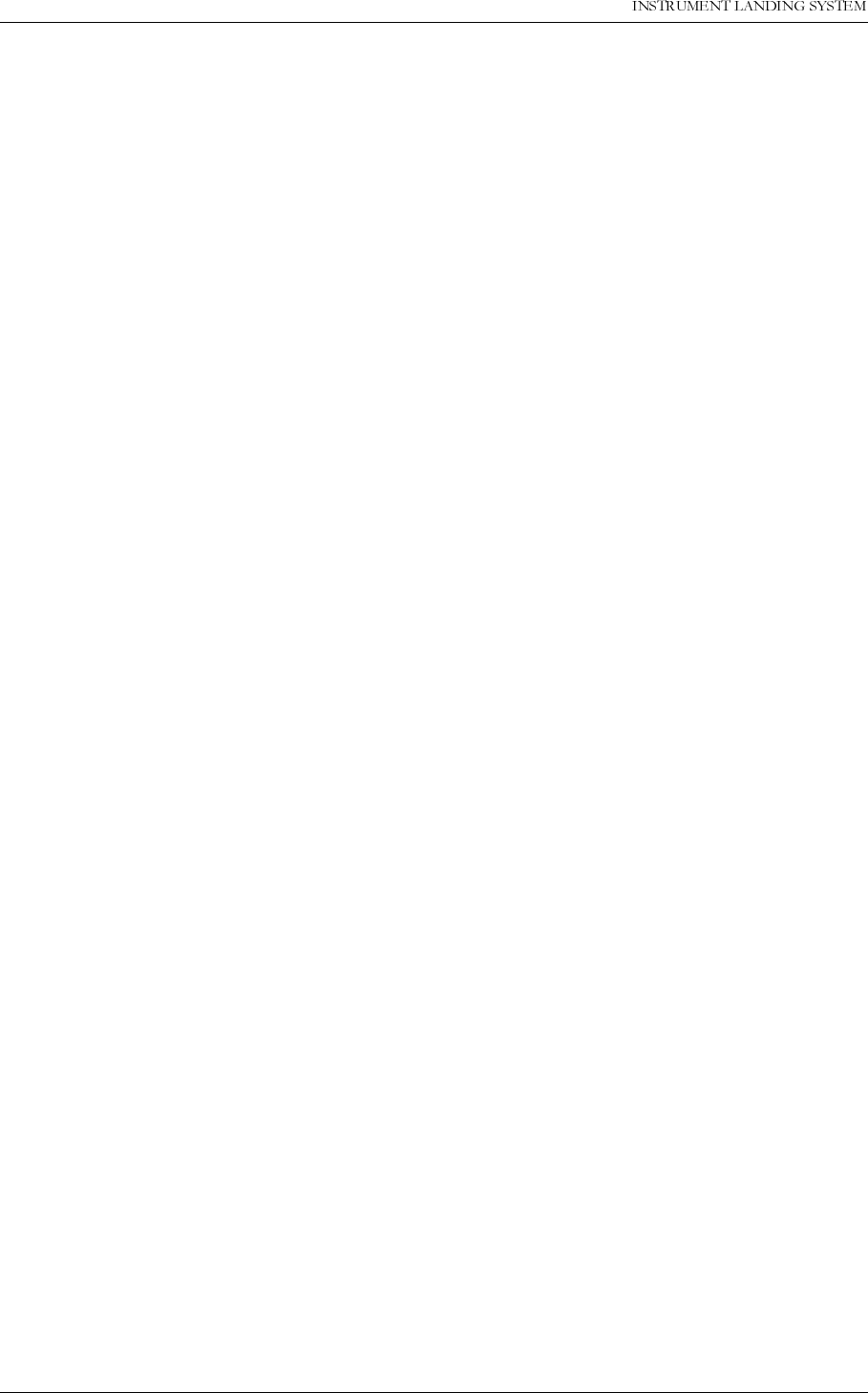
23(5$7,1*0$18$/
&
1250$5&
0DLQWHQDQFH3URFHGXUHV 1DYLD$YLDWLRQ$6
the transmitter SBO attenuator value and record in Table “CEGS Monitor Reference Data”.
Compare the values to the reference values. If found outside the tolerance ivestigation should
be carried out.
(b) Decrease the sideband power (increase the SBO attenuator value) until the monitor is in
alarm. Confirm that this attenuator value is not greater than the flight checked reference value.
Record this SBO attenuator value. If the alarm value has been exceeded, corrective action
should be taken.
(c) Measure and record the width monitor DDM on Navia Aviation Form "CEGS Monitor Ref-
erence Data". The width DDM is availible in the PMDT Monitor 1 window
.
Note that no toler-
ance exists on this entry. It is used to detect trends.
(d) Increase the sideband power (decrease the SBO attenuator value) until the monitor is in
alarm. Confirm that this attenuator value is not less than the flight checked reference value.
Record this SBO attenuator value. If the alarm value has been exceeded, corrective action
should be taken.
(e) Measure and record the width monitor DDM on Navia Aviation Form “CEGS Monitor Refer-
ence Data”. The width DDM is availible in the PMDT Monitor 1 window
.
Note that no tolerance
exists on this entry. It is used to detect trends.
(g) Return the sideband power to normal.
3. Path angle alarms (integral).
(a) Connect the PIR to measure DDM in the carrier feedline (Facility CSB test connector).
(b) Using the PMDT, open Test DDM window, click on TX1 dominance Off button to activate 90
Hz predominance (assuming transmitter 1 is active to the antennas). If necessary adjust Inc or
Dec until the monitor course position channel has just passed the threshold of alarm. Measure
and record the carrier feedline DDM value on Navia Aviation Form “CEGS Monitor Reference
Data”. Confirm that the carrier feedline DDM is not more than established reference value. If
not within tolerance, corrective action is required.
(c) Measure and record the course monitor DDM on Navia Aviation Form “CEGS Monitor
Reference Data”. The course monitor DDM can be observed in the currently active Test DDM
window as parameter MON1 CL DDM Nom. Note that no tolerance is established for this
entry. It is used only to detect trends.
(d) Repeat the procedure in steps (b) and (c) with the TX1 dominance button activated to 150
Hz.
(e) Restore the TX1 dominance button to off.
4. SBO dephasing alarms.
(a) Insert a N type elbow in the CSB carrier feedline. (CSB phase retarded)
(b) Confirm that the phase change is within the operating tolerance in chapter 3.
(c) Repeat the procedure in step (b) with the SBO phase retarded.
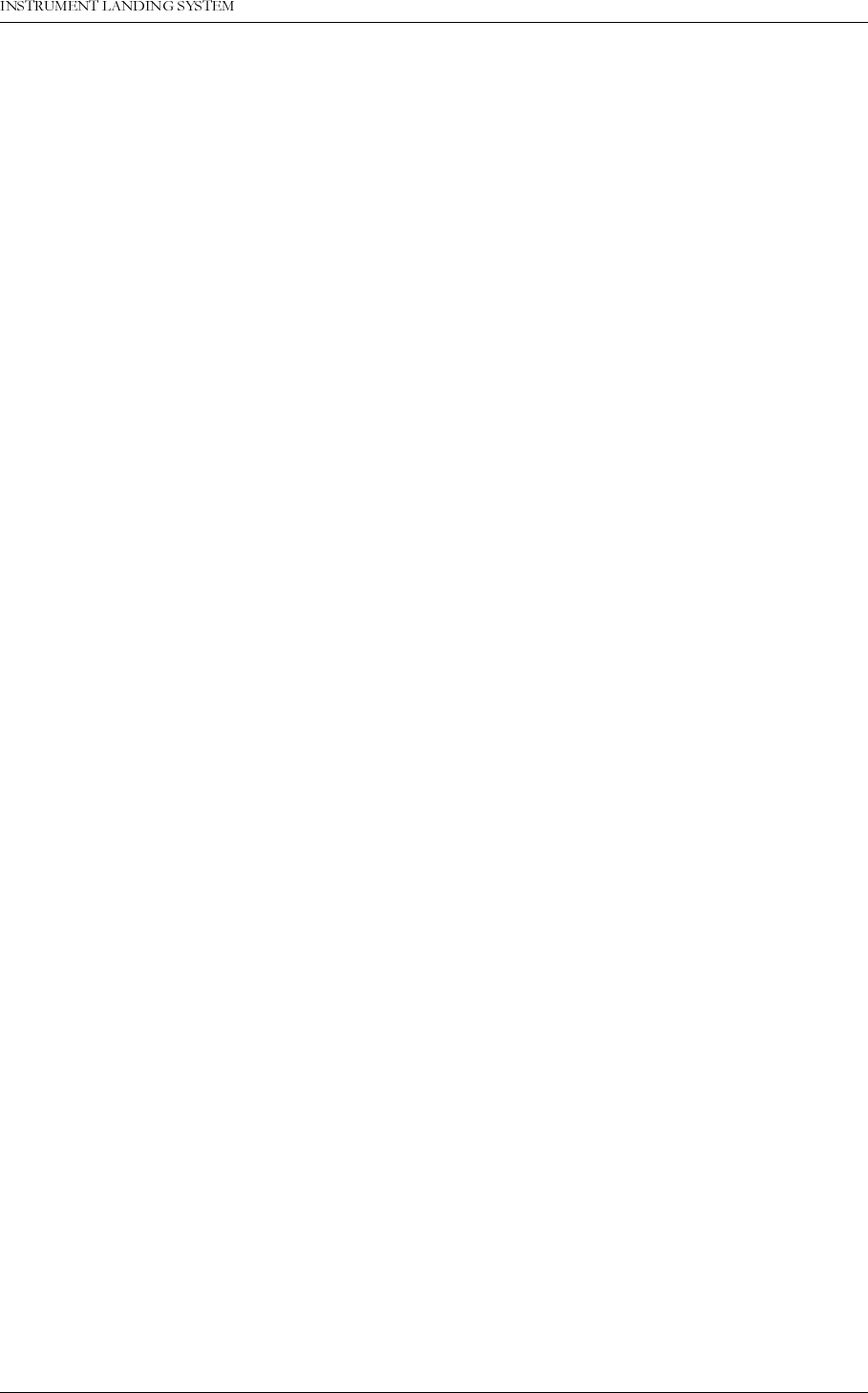
1DYLD$YLDWLRQ$6 0DLQWHQDQFH3URFHGXUHV
23(5$7,1*0$18$/1250$5&
&
(d) Remove the added line lengths.
5. Middle antenna dephasing alarms.
(a) Insert and adjust the test kit phaser in the middle antenna feedline until the clearance
monitor alarms. The test kit phaser should be the same as used for the reference flight check
that established the Navia Aviation Form "CEGS Monitor Reference Data" values. Also, the
test phaser should have been previously checked with a vector voltmeter to ensure accuracy.
A preferred alternate method is to add the same predetermined line length (type N or BNC
elbows, or equivalent) to both the lower and upper antenna outputs of the APCU.
(b) Record the change in degrees in the middle antenna dephasing column on Navia Aviation
Form “CEGS Monitor Reference Data”. Confirm that the value is within established reference
value. If not within tolerance, corrective action is required.
(c) Repeat the procedure in the above steps with the middle antenna phase retarded (the
same line length added to the middle antenna output).
(d) Restore the middle antenna phase to normal, or remove the test phaser or lines.
6. Attenuate upper antenna alarm.
(a) Insert the capture-effect test kit attenuator into the upper antenna feedline. This attenua-
tor should have been previously checked with a vector voltmeter to ensure that the total inser-
tion phase delay equals 360° ±5°. Also, the accuracy of the dial calibration of the attenuator
should be verified. Refer to paragraph 5-155 for this procedure.
(b) Adjust the test attenuator until the path monitor alarms. (c) Record the attenuation value
in the upper antenna attenuation column on Navia Aviation Form “CEGS Monitor Reference
Data”. Confirm that the attenuation is less than, or equal to, the established reference value.
If not within tolerance, corrective action is required.
(d) Remove the test attenuator from the upper antenna feedline.
7. Attenuate middle antenna alarm.
(a) Insert the capture-effect test kit attenuator into the middle antenna feedline.
(b) Adjust the test attenuator until the width monitor alarms.
(c) Record the attenuation value in the middle antenna attenuation column on Navia Aviation
Form “CEGS Monitor Reference Data”. Confirm that the attenuation is less than, or equal to,
the established reference value. If not within tolerance, corrective action is required.
(d) Remove the test attenuator from the middle antenna feedline.
8. Modulation level alarms.
(a) Reduce the carrier power until the monitor is in rf low-level alarm. This is accomplished
from the PMDT: Open the TX Adjustments window. Select COURSE RF Power (for active
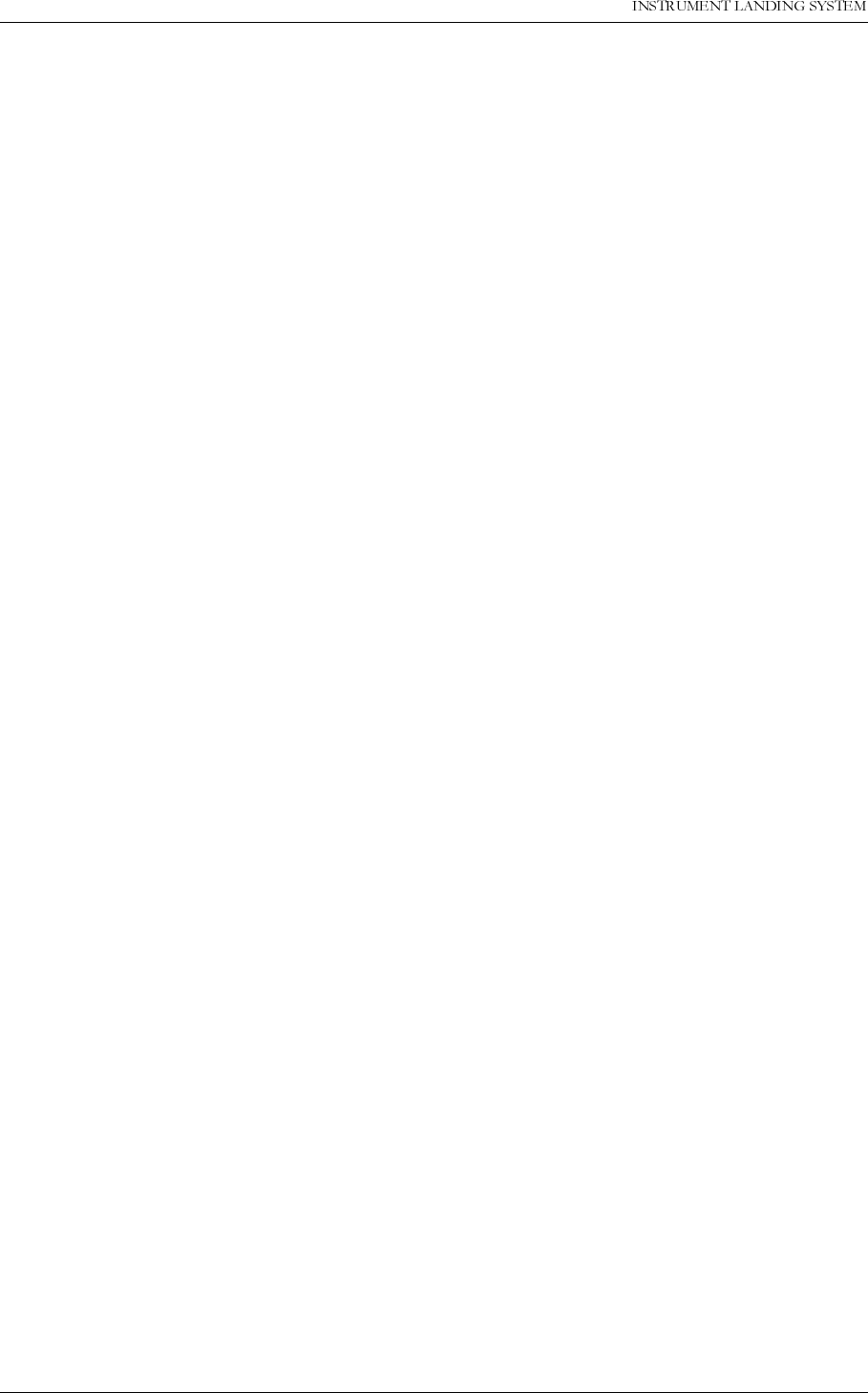
23(5$7,1*0$18$/
&
1250$5&
0DLQWHQDQFH3URFHGXUHV 1DYLD$YLDWLRQ$6
transmitter to antenna). Note the 3-digits value.
(b) Then reduce the value of the 3-digits number followed by Update until the monitor chan-
nel CL is in alarm. Measure and record the COU CSB dc voltage at the transmitter test con-
nector.
(c) Measure the carrier power using the BIRD wattmeter connecting to the course CSB feed-
line inside the facility.
(d) Restore the carrier rf power to normal (original 3-digit value).Measure and record the car-
rier power still connecting the BIRD wattmeter to the course CSB feedline inside the facility.
(e) Determine if the carrier power reduction corresponding to alarm is within the operating
tolerance in chapter 3.
(f) Remove the wattmeter from the carrier feedline.
9. Rf level alarms.
(a) Reduce the carrier power until the monitor is in rf low-level alarm. This is accomplished
from the PMDT: Open the TX Adjustments window. Select COURSE RF Power (for active
transmitter to antenna). Note the 3-digits value.
(b) Then reduce the value of the 3-digits number followed by Update until the monitor chan-
nel CL is in alarm. Measure and record the COU CSB dc voltage at the transmitter test con-
nector.
(c) Measure the carrier power using the BIRD wattmeter connecting to the course CSB feed-
line inside the facility.
(d) Restore the carrier rf power to normal (original 3-digit value).Measure and record the car-
rier power still connecting the BIRD wattmeter to the course CSB feedline inside the facility.
(e) operating tolerance in chapter 3.
(f) Remove the wattmeter from the carrier feedline.
10.Clearance transmitter. Repeat steps (8) and (9).
NOTE:
The FA-9438 modulation meter may not accurately measure the high 150 Hz modulation per-
centage. In this case, use the alternate procedure explained in paragraph 5-47.
11.Restore the facility to service.
5-46 Reserved.

1DYLD$YLDWLRQ$6 0DLQWHQDQFH3URFHGXUHV
23(5$7,1*0$18$/1250$5&
&
5-47 90 AND 150 Hz MODULATION PERCENTAGES.
a. Object.
This procedure provides a method to determine the amplitude modulation percentages of the
90 and 150 Hz navigational tones.
b. Discussion.
1. The FA-9438 modulation meter (or equivalent) is the primary standard for the measure-
ment of modulation percentage. Other equivalent pieces of test equipment could include a
portable ILS receiver (PIR) capable of measuring modulation directly or built-in test equip-
ment (BITE). These may be substituted for the FA-9438 when properly calibrated and/or
verified for accuracy. The oscilloscope method is a backup method that uses the detected
composite carrier envelope for determining the approximate percentage. The oscilloscope
reference values should be noted when flight inspection or FA-9348 modulation meter have
been used to measure modulation.
2. If flight inspection reports the modulation out of tolerance, reconfirm your measurement. If
the measurement is within the FA-9438 or BITE that has been verified with the FA-9438,
before adjusting the transmitter modulation percentage to meet flight inspection tolerances,
advise flight inspection personnel of your situation. If possible, ask them to verify their sys-
tem calibration and check for radio-frequency interference (rfi). Factors that may cause a
difference in modulation percentage readings are:
(a) Excessive carrier component distortion.
(b) FA-9438 calibration correction factor or front panel calibration.
(c) BITE malfunction. With standby equipment, a quick check might be made by transferring
to the standby to check for the same indication.
(d) Transmitter output spectrum and frequency and the 90 and 150 Hz frequencies.
(e) Stray rf pickup by the cable connecting the FA-9438 to the rf wattmeter body coupler may
cause erroneous or inconsistent readings. Double-shielded coaxial cable, such as RG-223/U
will minimize stray rf pickup by the cable.
c. Test Equipment Required.
1. The FA-9438 modulation meter (or equivalent).
d. Conditions.
The facility is operating normally.
e. Procedures.
Refer to Instruction Book TI 6750.141, Installation, Operation, and Maintenance Instructions
for Meter, ILS Modulation, Type FA-9438, section 3, for complete front panel calibration and
operational instructions. The following steps are a digest of those instructions. Steps (1)

23(5$7,1*0$18$/
&
1250$5&
0DLQWHQDQFH3URFHGXUHV 1DYLD$YLDWLRQ$6
through (5) are the front panel calibration steps. The alternate procedure (paragraph g) uses
the oscilloscope to determine the approximate modulation percentage.
1. Turn the FA-9438 ac power switch ON and allow a 10-minute warmup.
2. Place the function selector switch to RF ZERO, and adjust the RF ZERO control for 00.0 on
the PERCENT MODULATION indication.
3. Place the function selector switch to DISPLAY ZERO, and adjust the DISPLAY ZERO con-
trol for 00.0 on the PERCENT MODULATION indicator.
4. Place the function selector switch to CAL 150 Hz, and adjust the CAL 150 Hz control for
42.5 on the PERCENT MODULATION indicator.
5. Place the function selector switch to CAL 90 Hz, and adjust the CAL 90 Hz control for 42.5
on the PERCENT MODULATION INDICATOR.
NOTE:
It may be necessary to repeat steps (2) through (5) occasionally as the FA-9438 warms up.
6. Use a double-shielded coaxial cable and connect the modulation meter to the COU CSB
test connector on the front of the facility. Insert a 20 dB attenuator at the input of the modu-
lation meter.
7. Place the function selector switch to LOCALIZER or GLIDE SLOPE, as appropriate, and
read the 90 Hz and 150 Hz modulation percentages on the PERCENT MODULATION indi-
cator.
8. Record the percentages on FAA Form 6750-32, and determine if they are in tolerance.
9. At two-frequency facilities, complete the steps above for the clearance transmitter on a dif-
ferent FAA Form 6750-32. (Test cable connected to CLR CSB test connector.)
10.Restore the equipment to normal.
5-48 thru 5.51 Reserved.
5.52 Not recommended for Navia Aviaion ILS.
5.53 Not recommended for Navia Aviaion ILS.
5-55 thru 5-60 Reserved.
5-61 Not applicable.
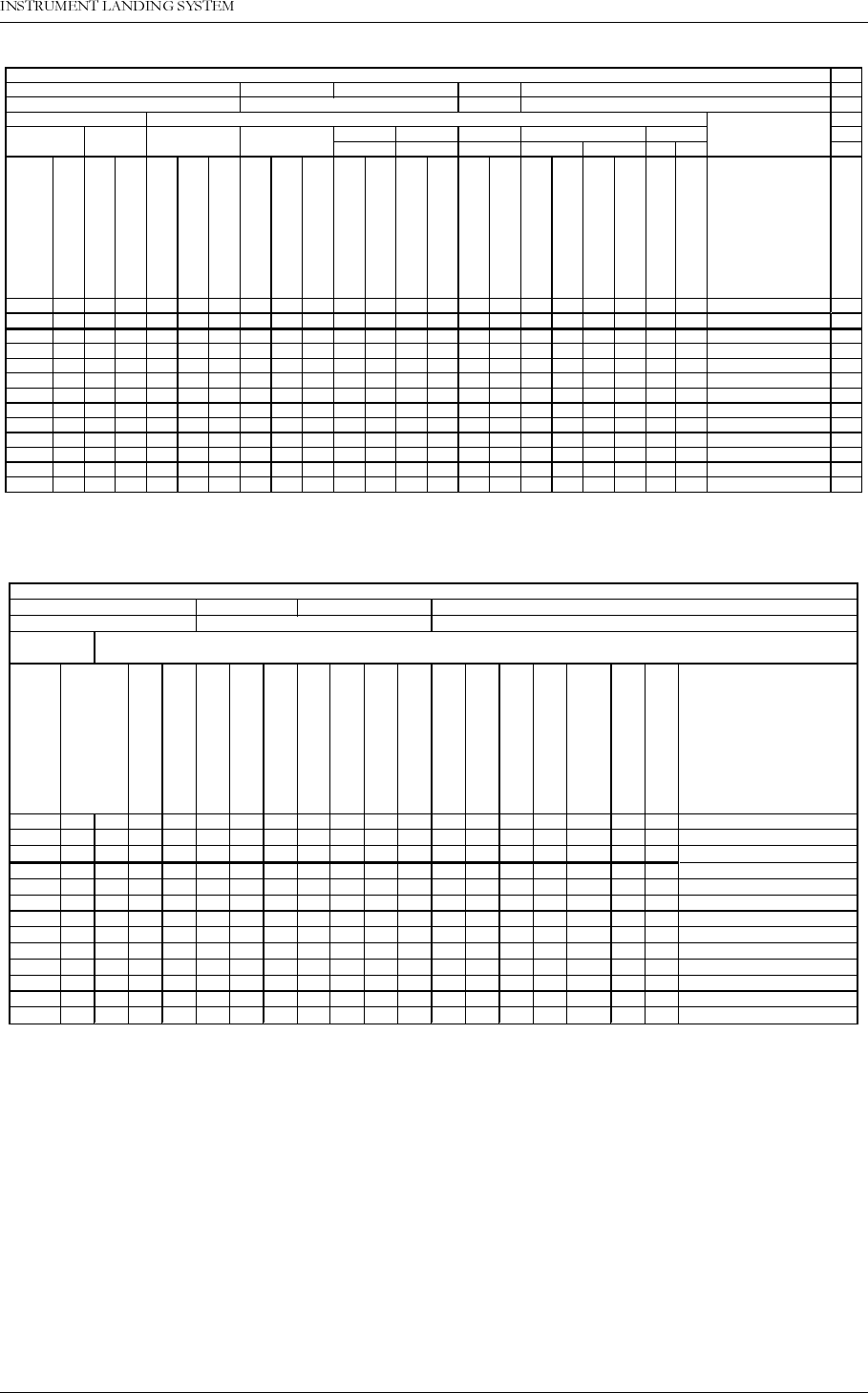
1DYLD$YLDWLRQ$6 0DLQWHQDQFH3URFHGXUHV
23(5$7,1*0$18$/1250$5&
&
Table C-1 CEGS Monitor Reference Data
Table C-2 All Glide Slopes Normal Radiated Parameters
Technical Performance Record CEGS Monitor Reference Data
IDENTIFICATION LOCATION FROM SUPERVISORS SIGNATURE
EQUIPMENT NUMBER EQUIPMENT TYPE REFERENCE FLIGHT INSPECTION DATE
Alarms
Angle High Angle Low Dephasing Atten.
Normal Wide Narrow (90 Hz) (150 Hz) Rf level Mid.Ant. Upper.Ant. dB dB
DATE
YEAR TIME
SBO voltage (mV dc)
SBO Attenuator value (dB)
SBO voltage (mV dc)
SBO Attenuator value (dB)
Monitor Width DDM
SBO voltage (mV dc)
SBO Attenuator value (dB)
Monitor Width DDM
Carrier Feddline DDM
Monitor Course DDM
Carrier Feddline DDM
Monitor Course DDM
COU CSB voltage (mV dc)
COU CSB power (W)
Advance degrees
Retard degrees
Advance degrees
Retard degrees
Upper antenna
attenuation
Middle antenna attenuatio
n
Remarks
Initials
Reference
Operating tolerance
Technical Performance Record All Glide Slopes Normal Radiated Parameters
IDENTIFICATION LOCATION FROM SUPERVISORS SIGNATURE
EQUIPMENT NUMBER EQUIPMENT TYPE REFERENCE FLIGHT INSPECTION DATE
Normal
DATE
YEAR TIME
Carrier voltage (mV dc)
Sideband voltage (mV dc
SBO attenuator value (dB
)
Clearance voltage (mV d
c
Carrier Feedline DDM
Monitor width DDM
Monitor Course DDM
Monitor Clearance DDM
Remarks
Reference
Upper Operating tolerance
Lower Operating tolerance