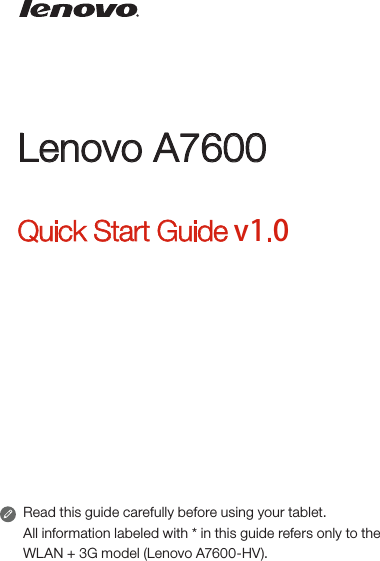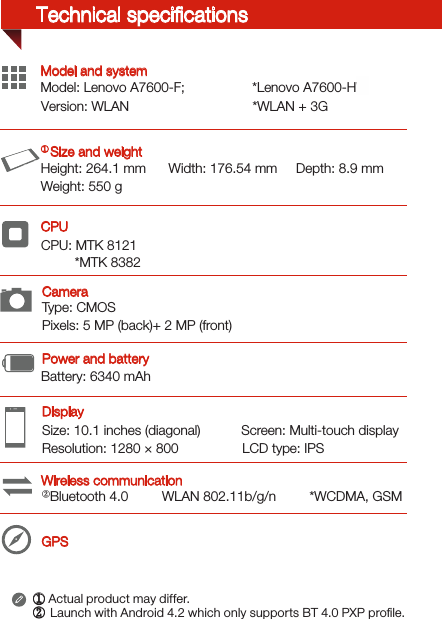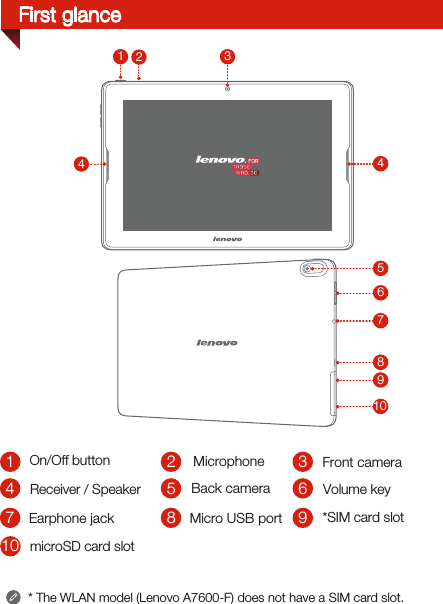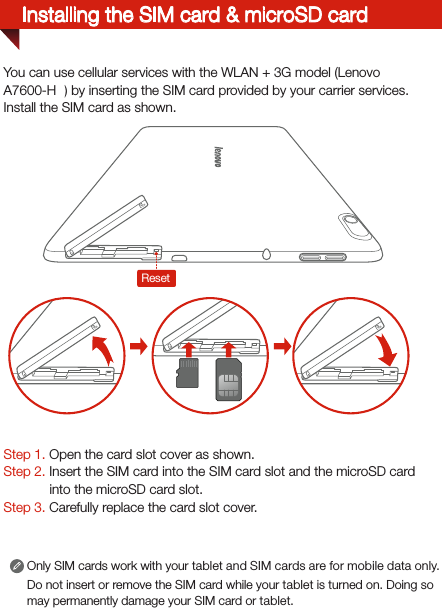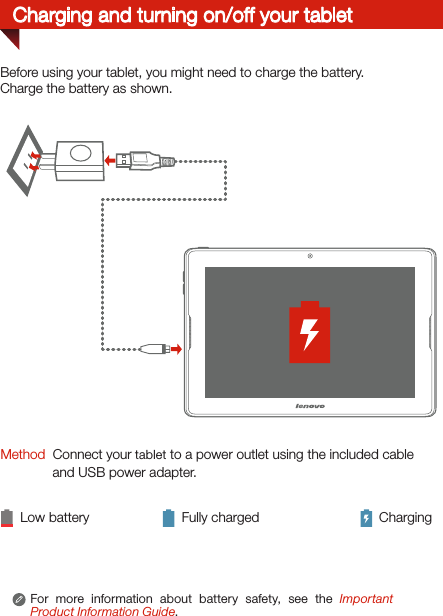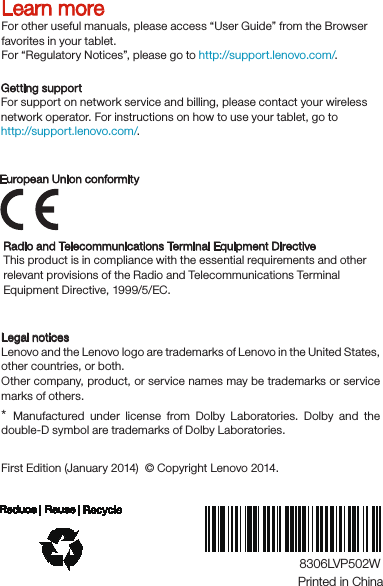Lenovo A7600H PORTABLE TABLET COMPUTER User Manual Lenovo LVP9 QSG EN 125 85mm
Lenovo (Shanghai) Electronics Technology Co., Ltd PORTABLE TABLET COMPUTER Lenovo LVP9 QSG EN 125 85mm
Lenovo >
Contents
- 1. User Manual Statements
- 2. User Manual
User Manual