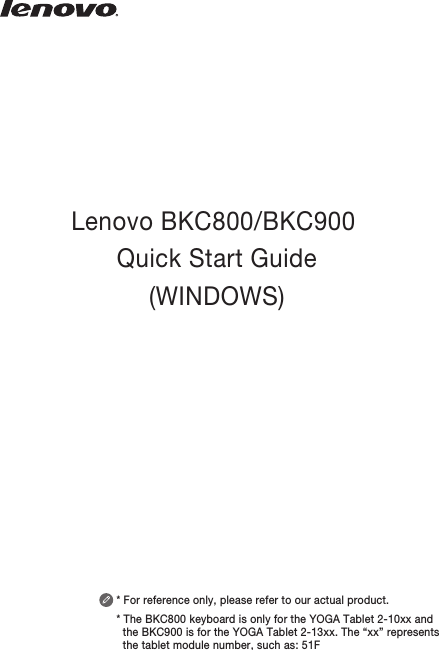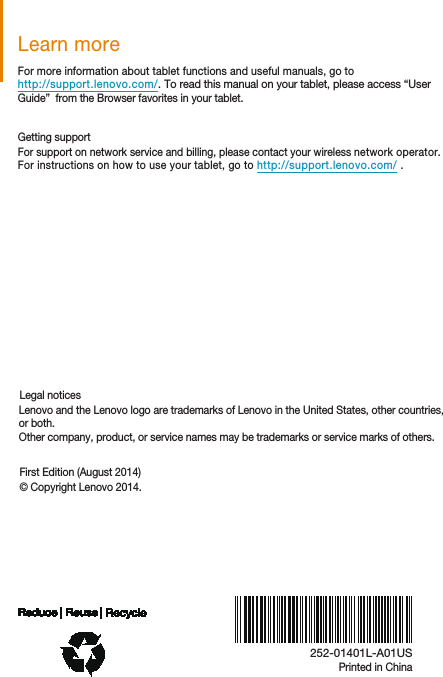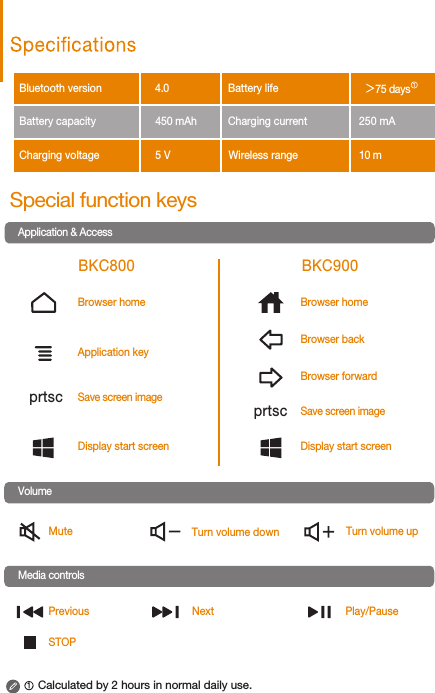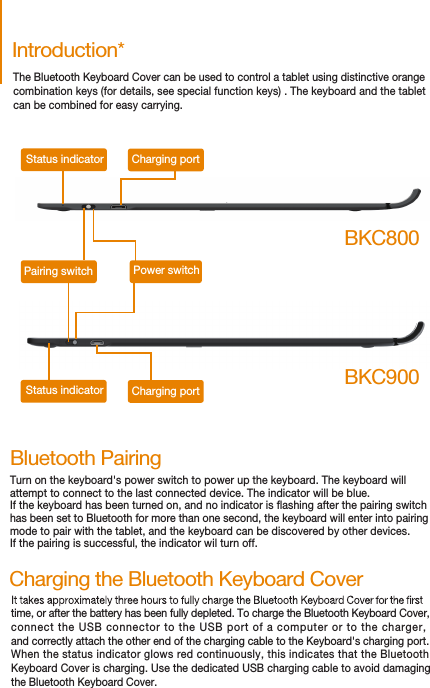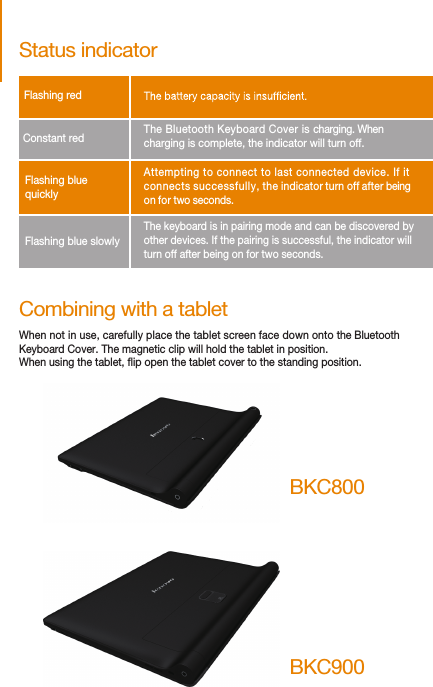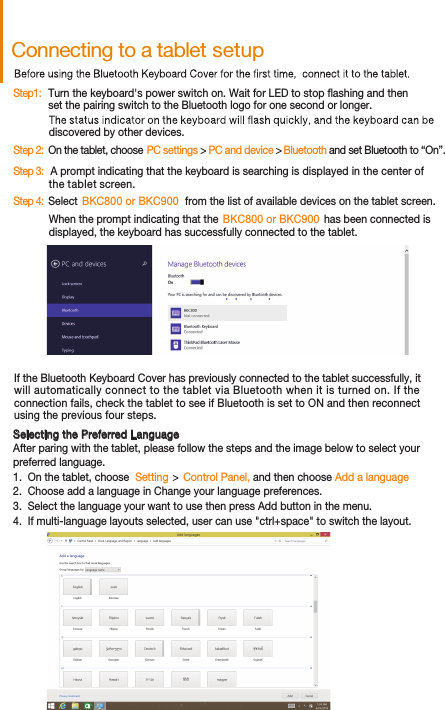Lenovo BKC800 Bluetooth Keyboard User Manual 1419 US WIN MANUAL Front X12
Lenovo (Shanghai) Electronics Technology Co., Ltd Bluetooth Keyboard 1419 US WIN MANUAL Front X12
Lenovo >
Contents
- 1. User Manual (Android).pdf
- 2. User Manual (Statements).pdf
- 3. User Manual (Win).pdf
User Manual (Win).pdf