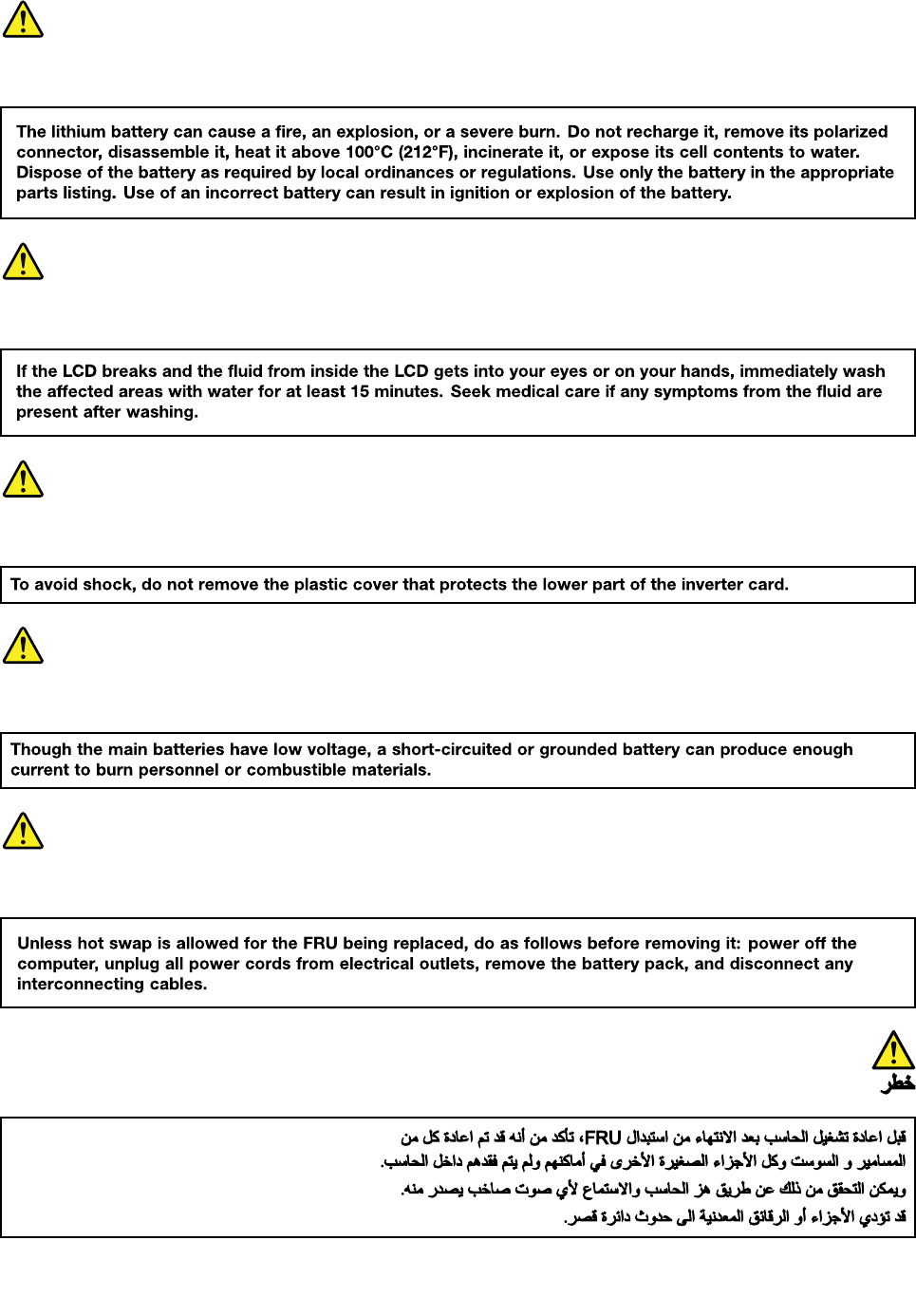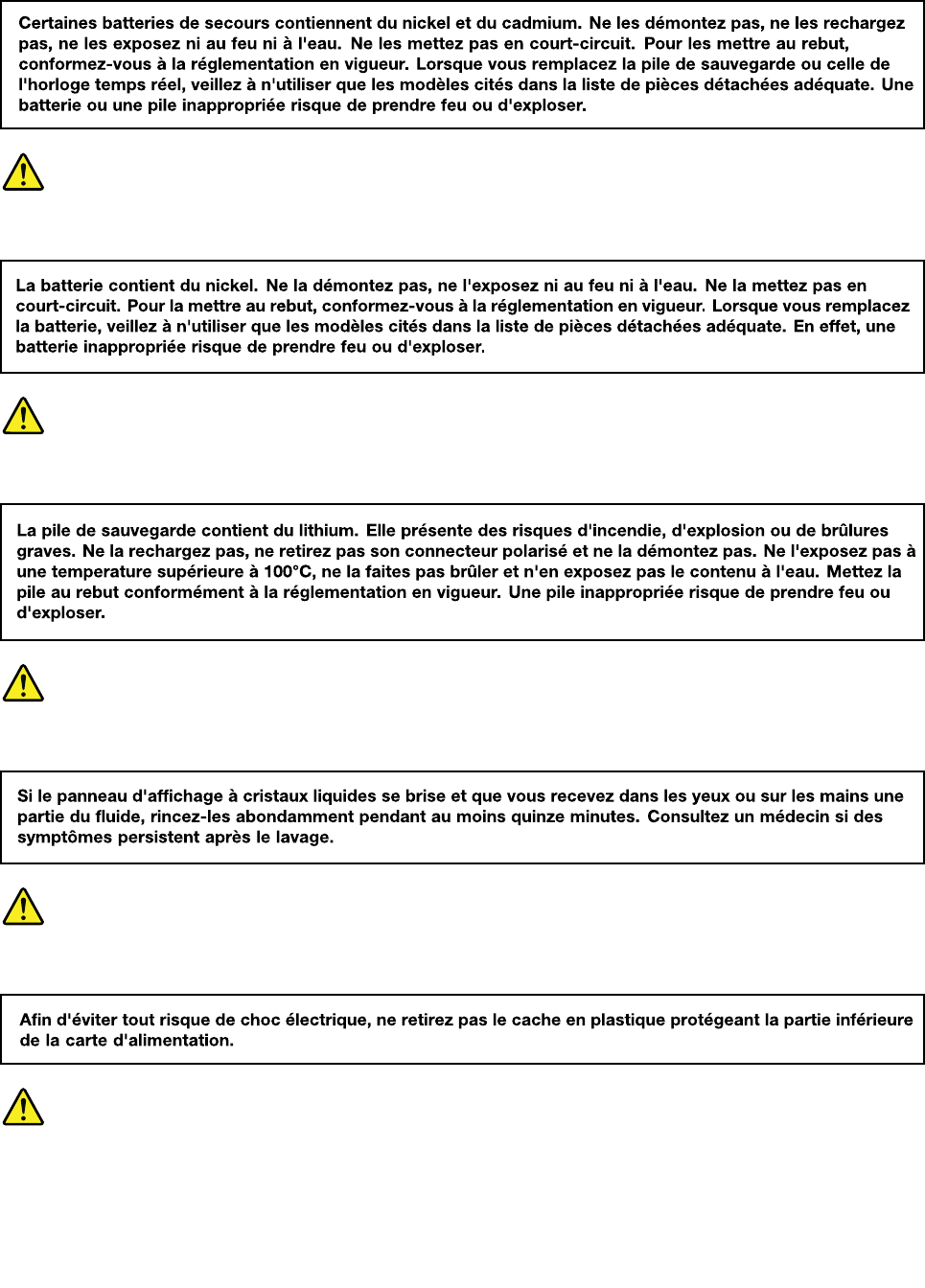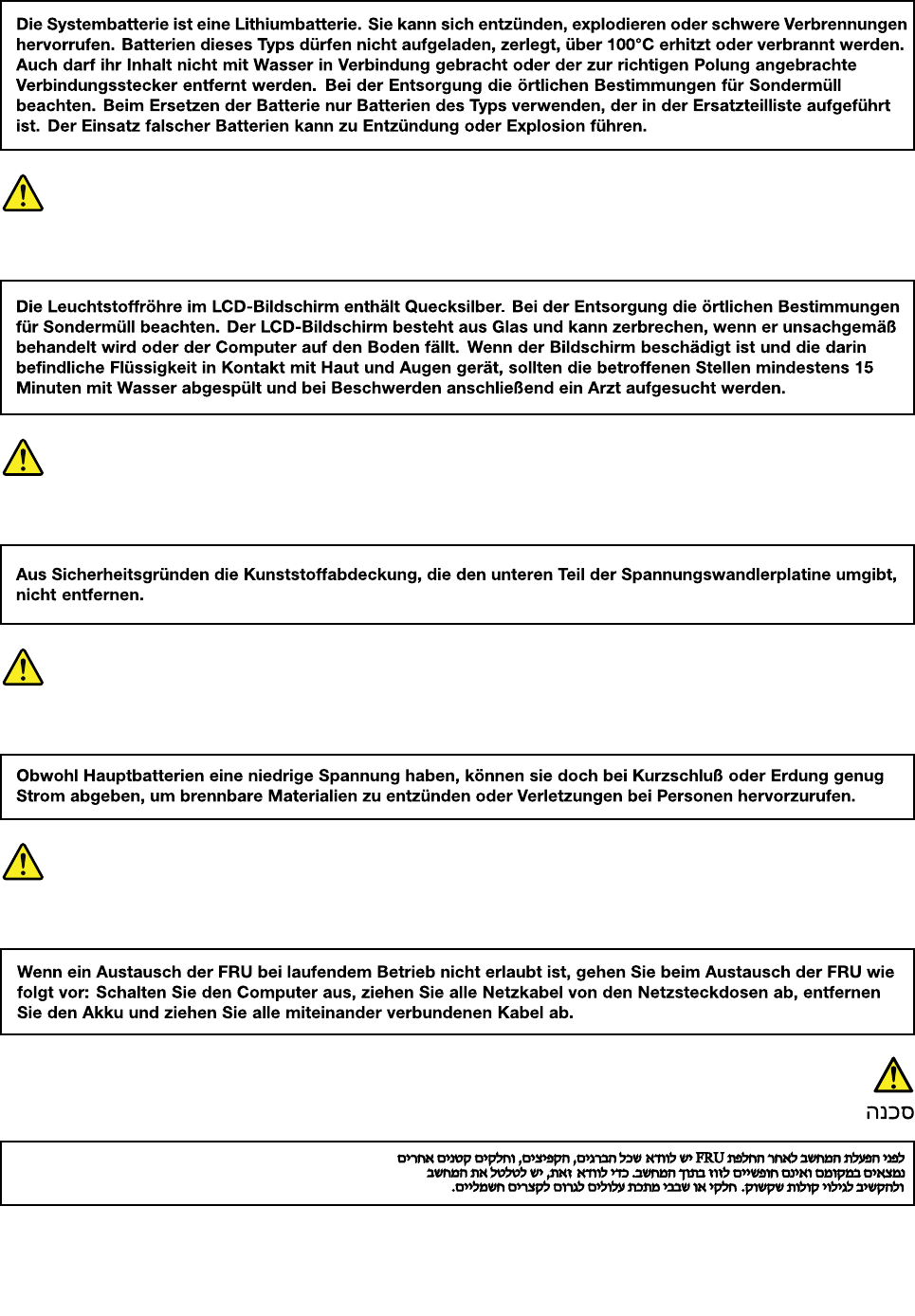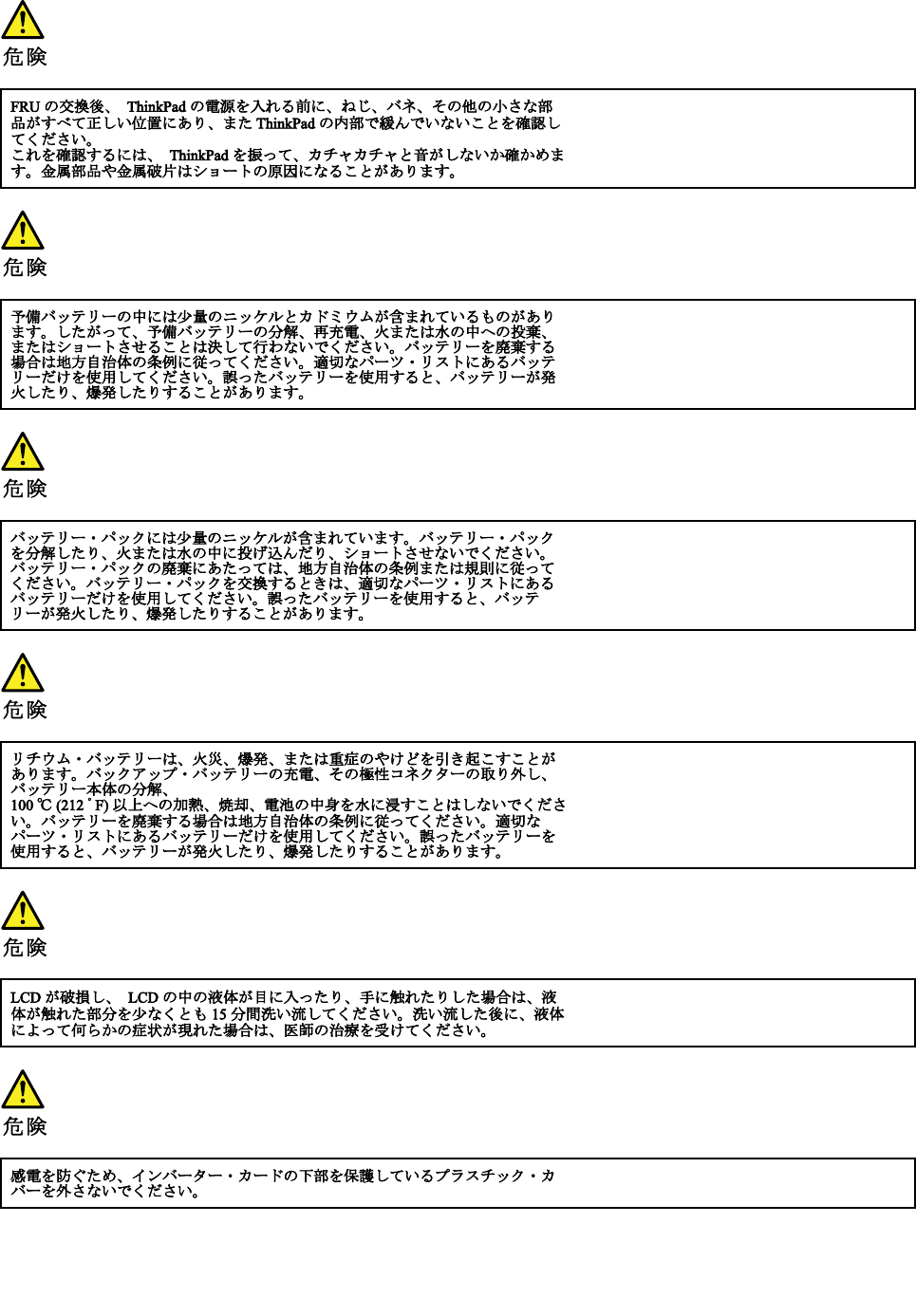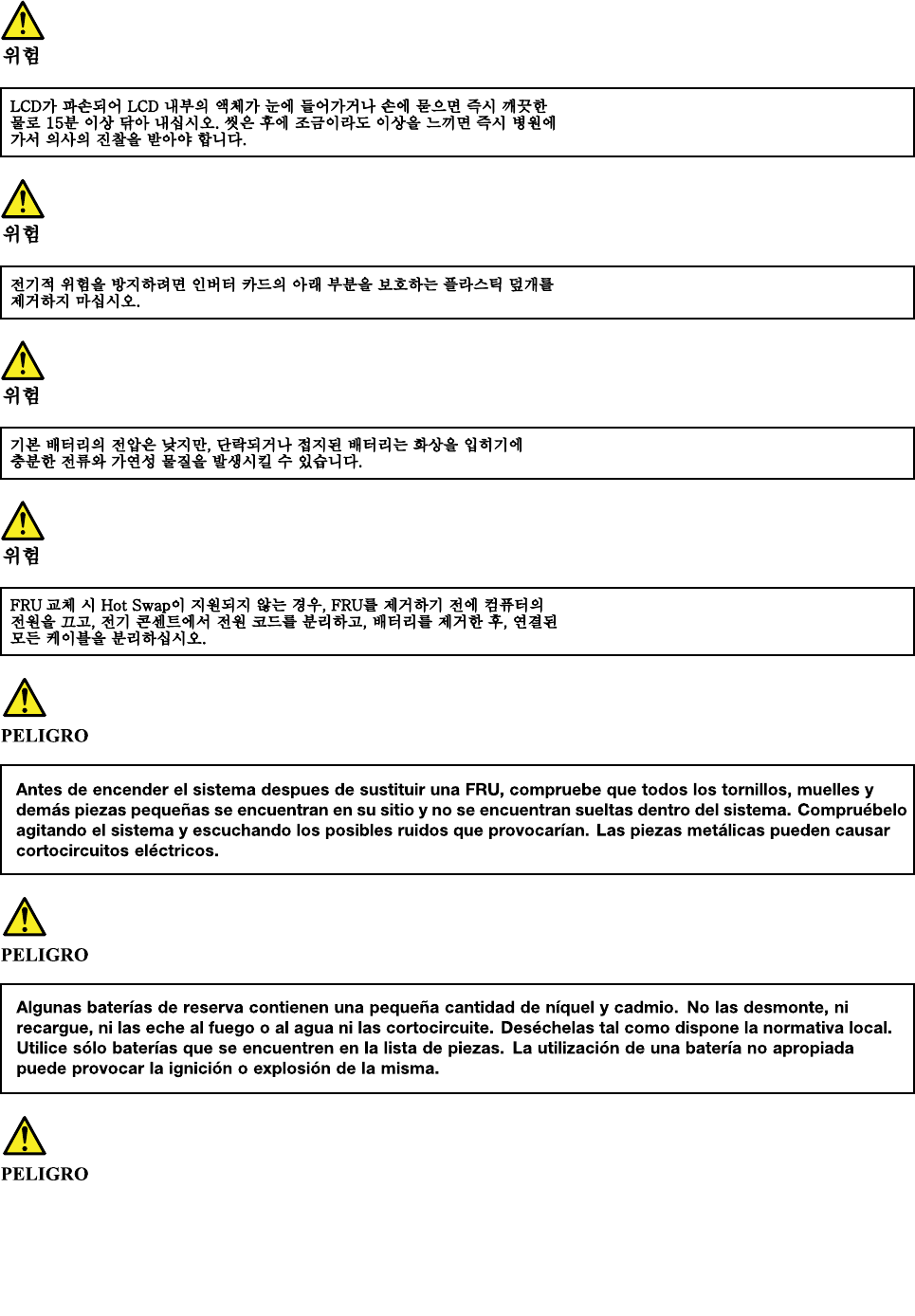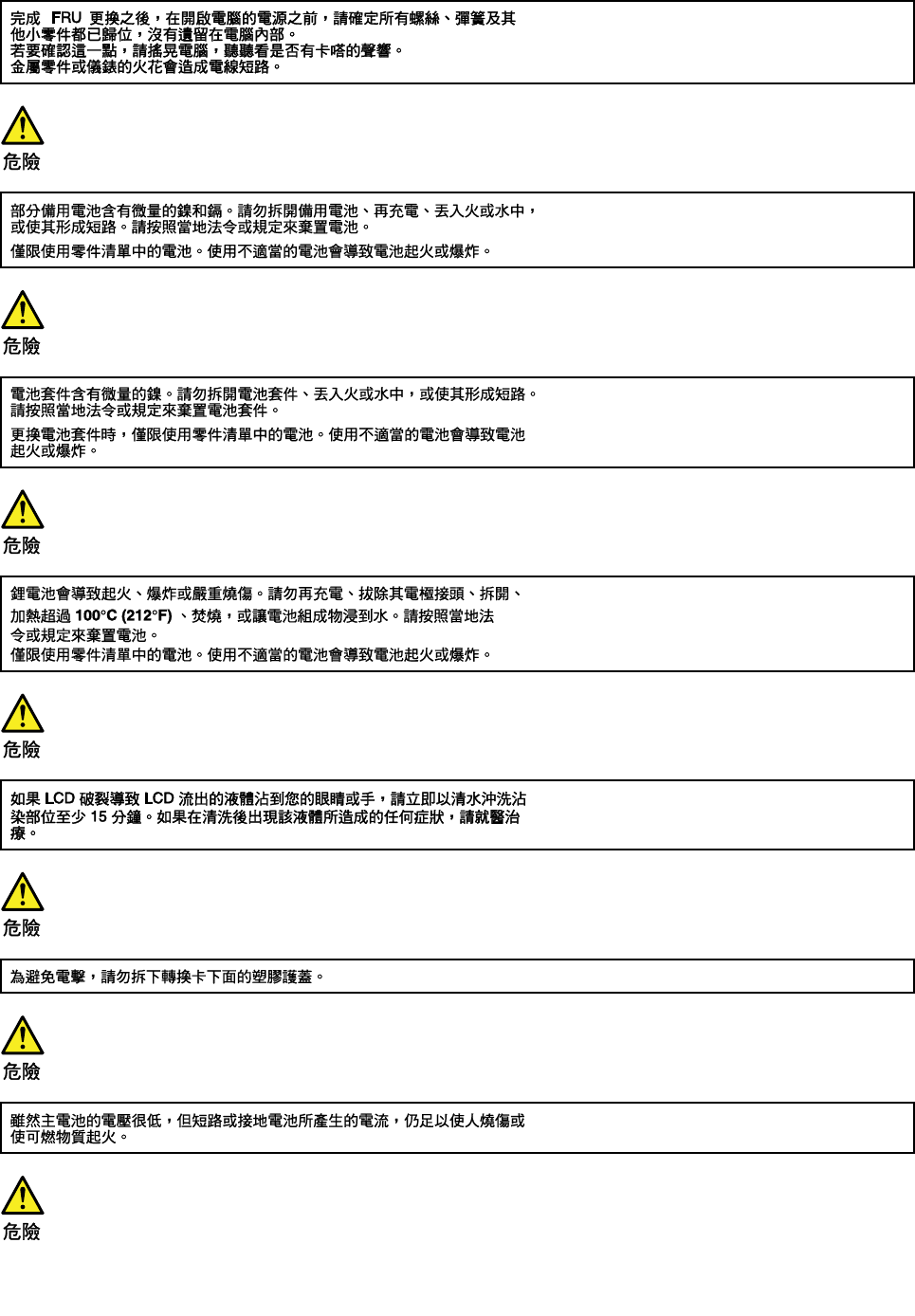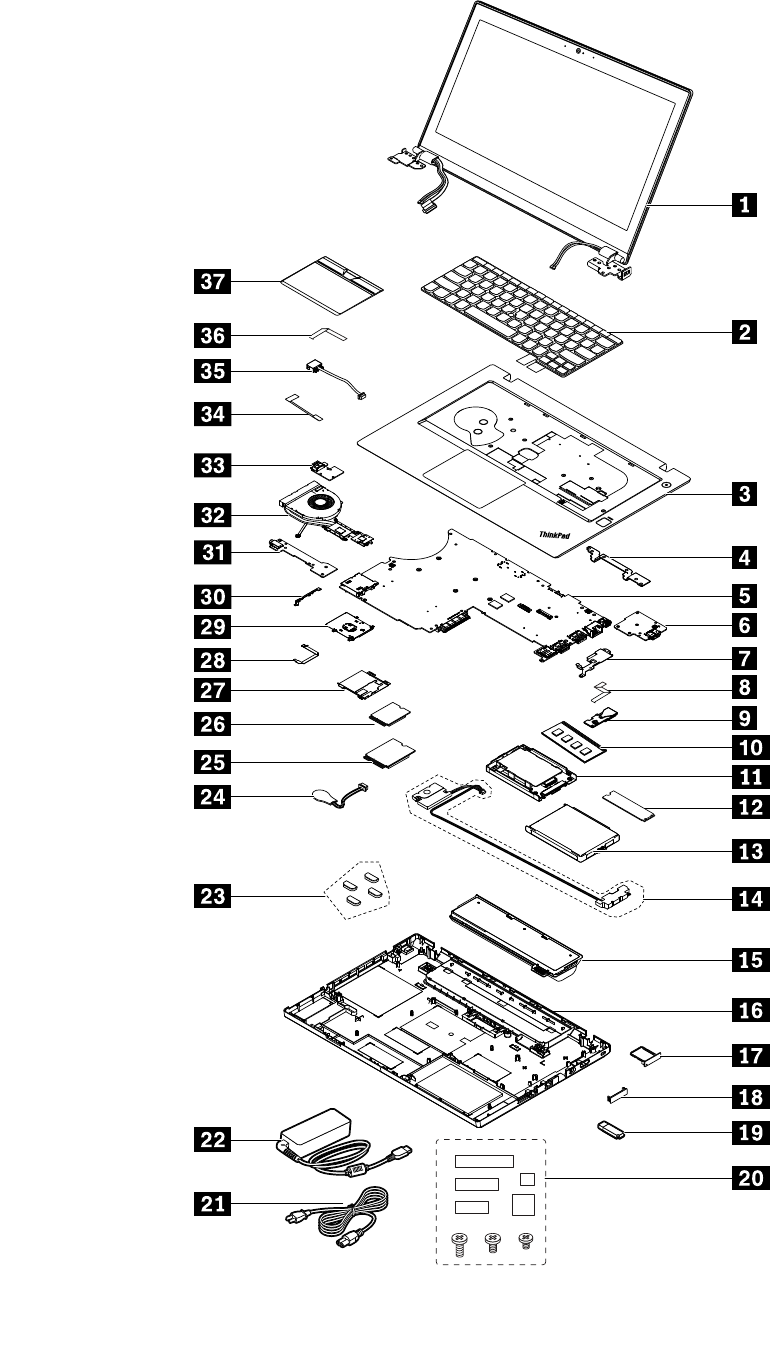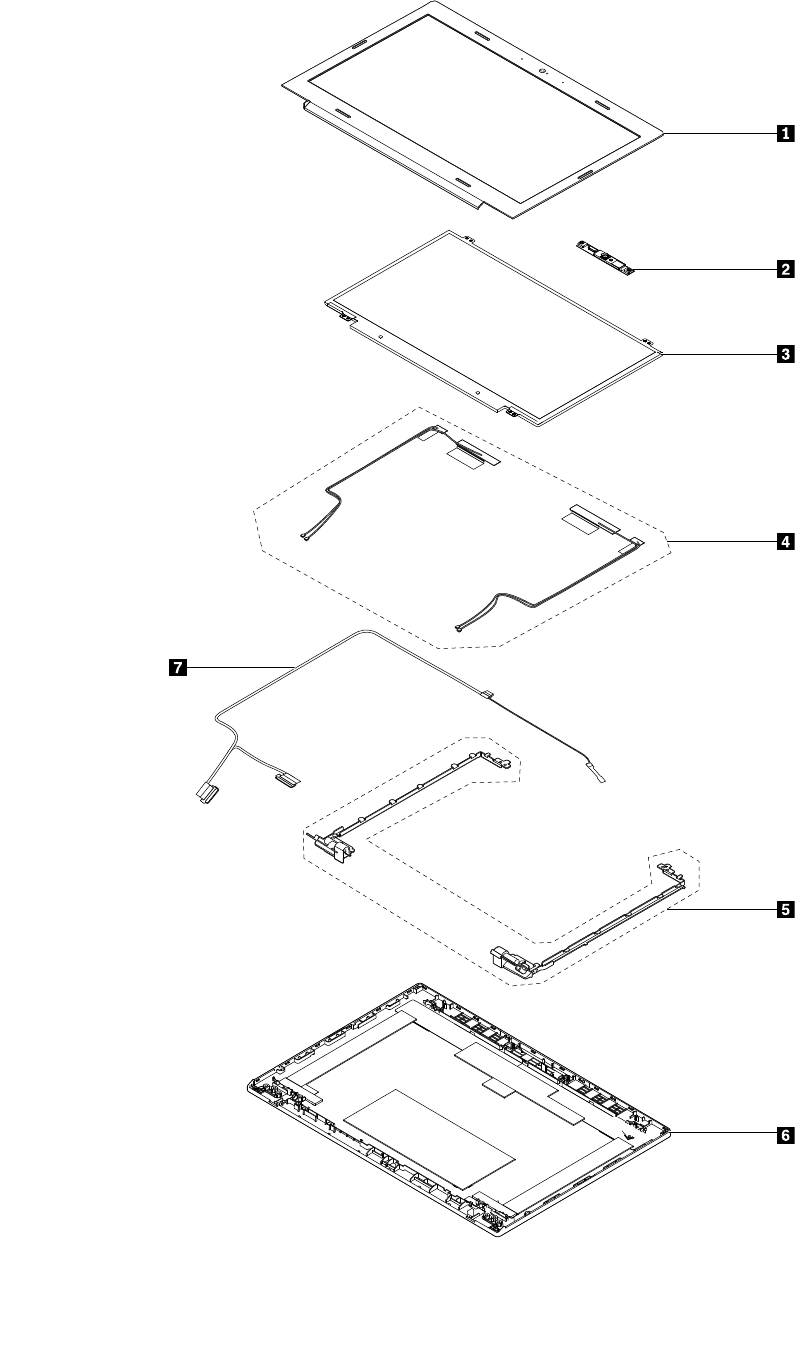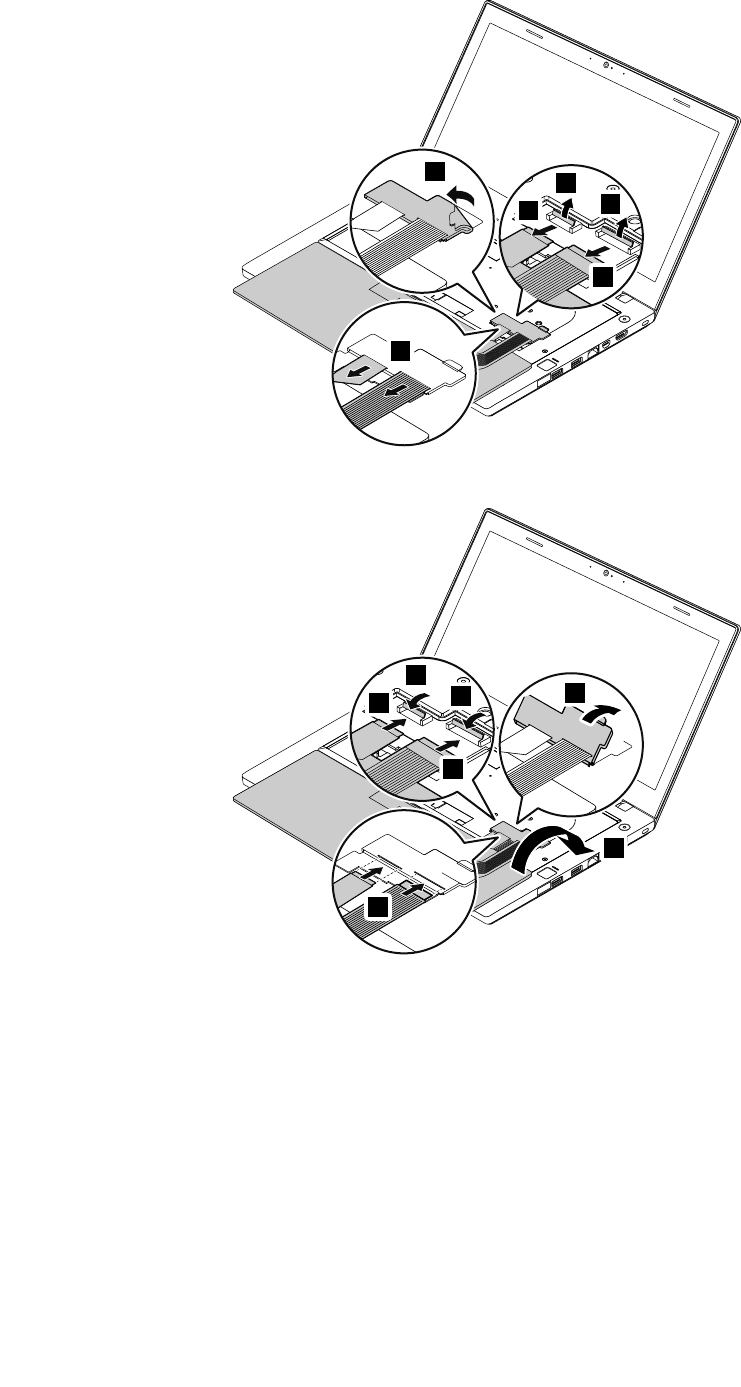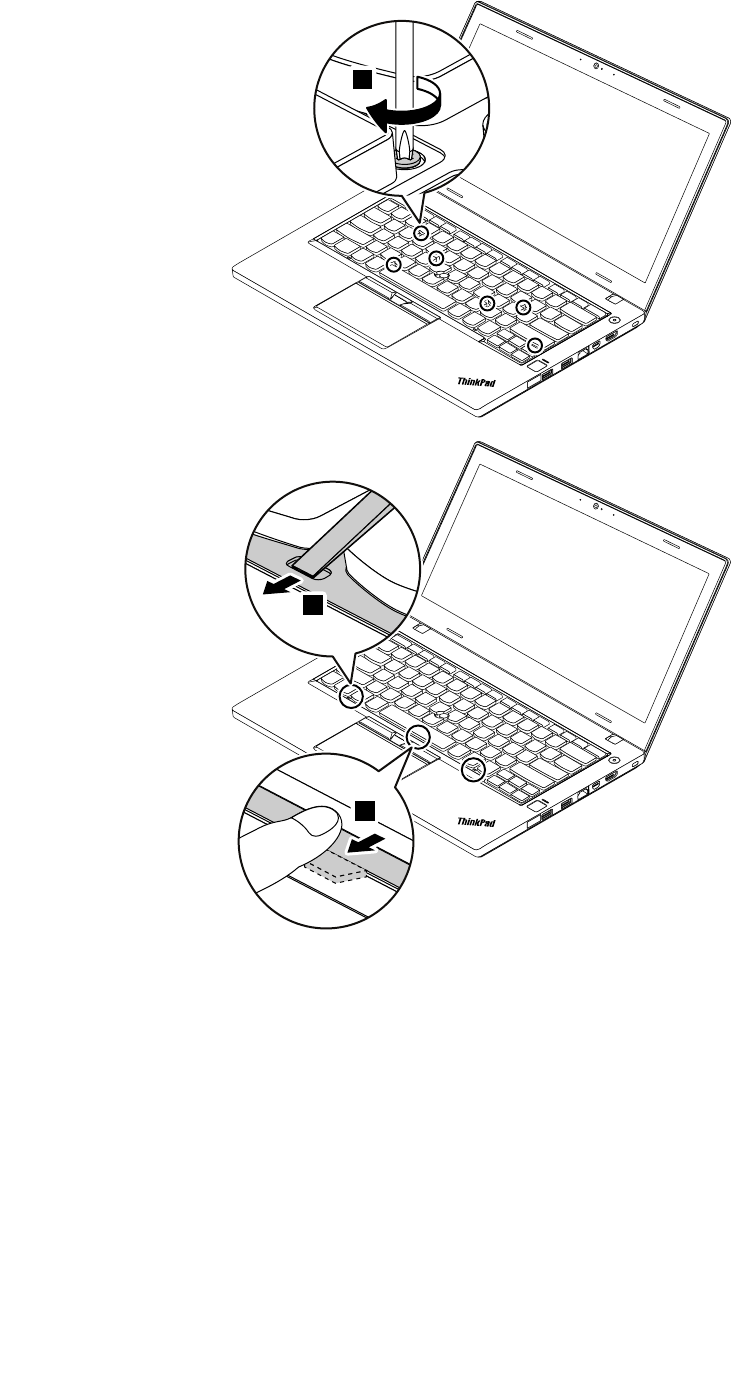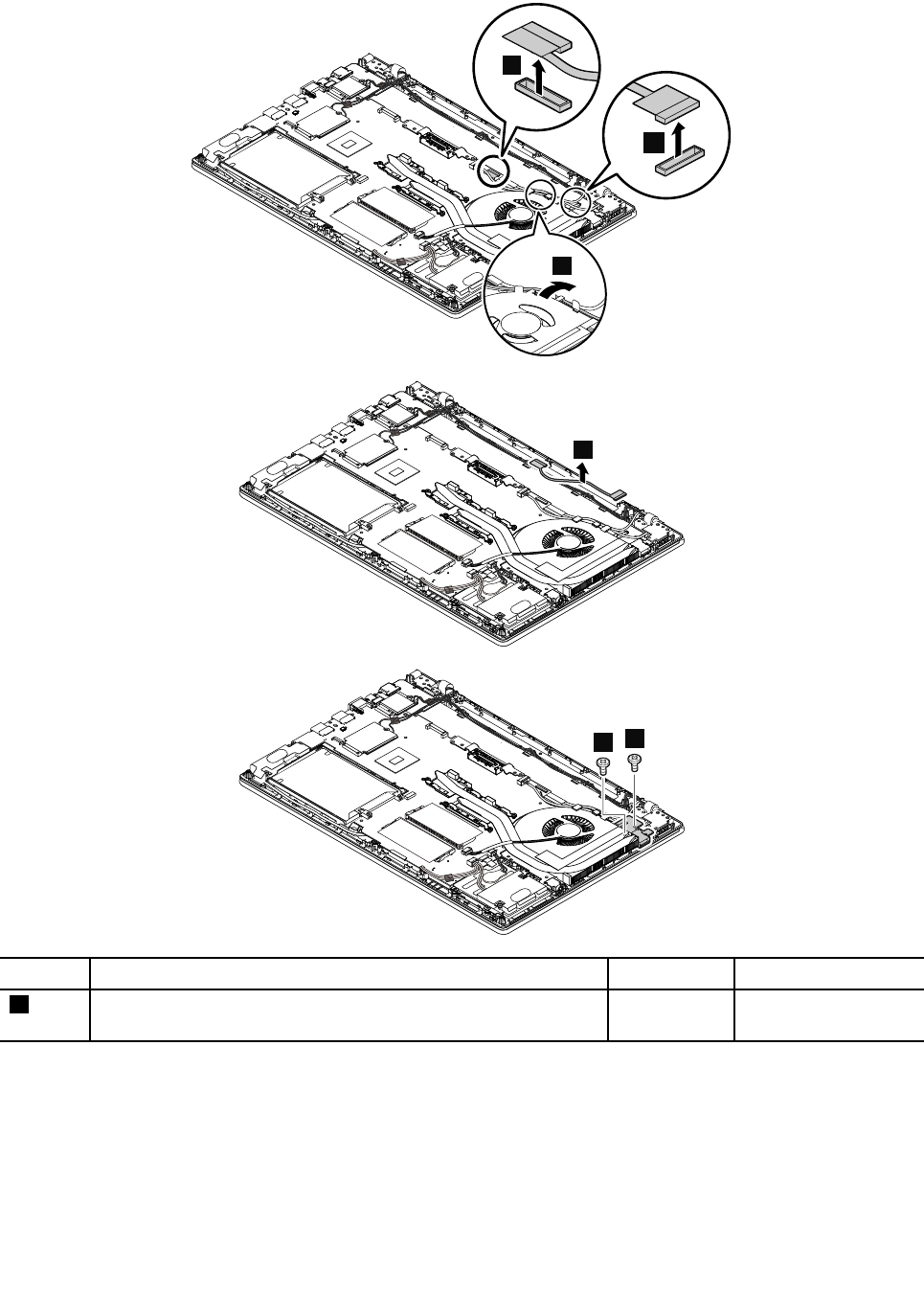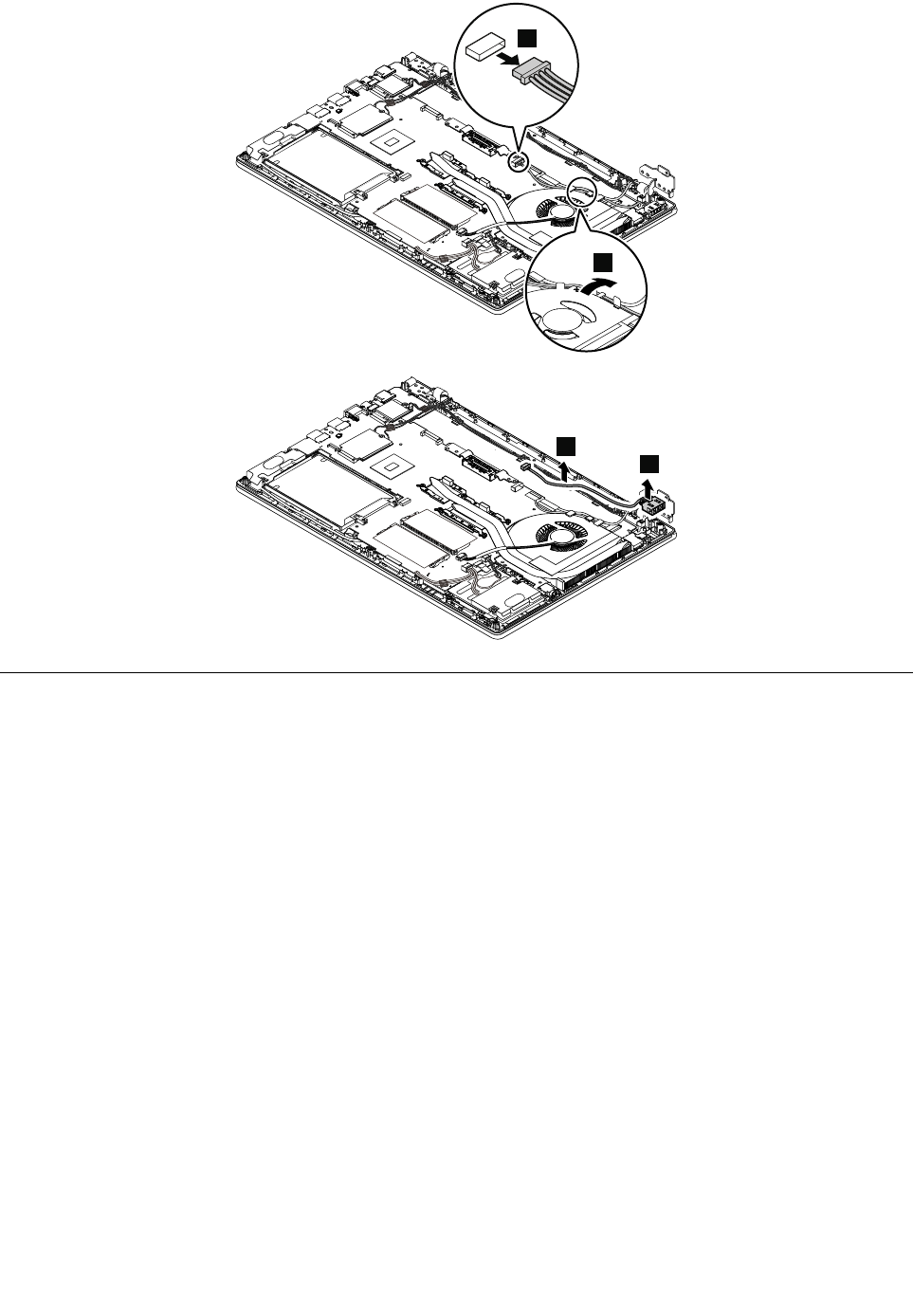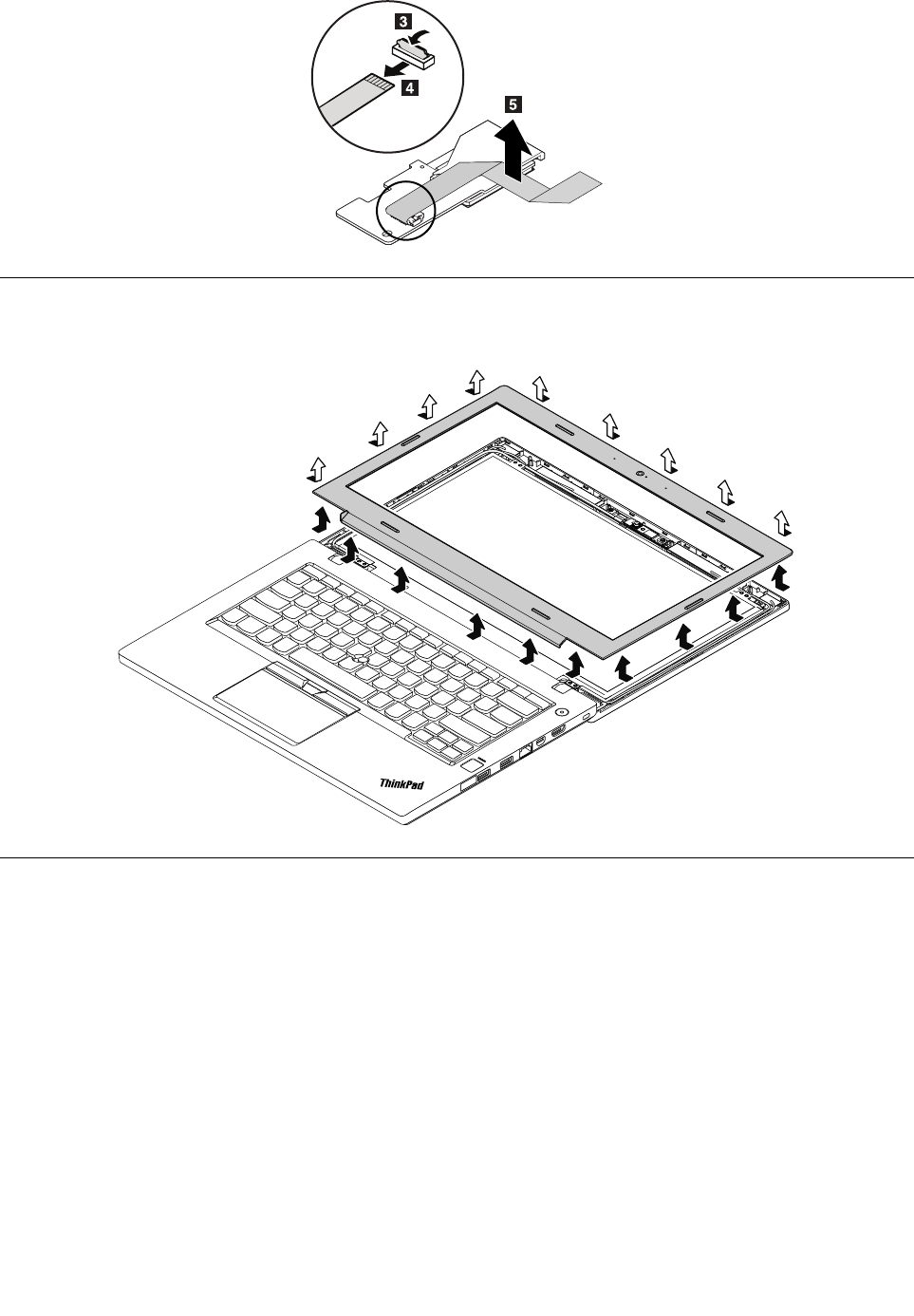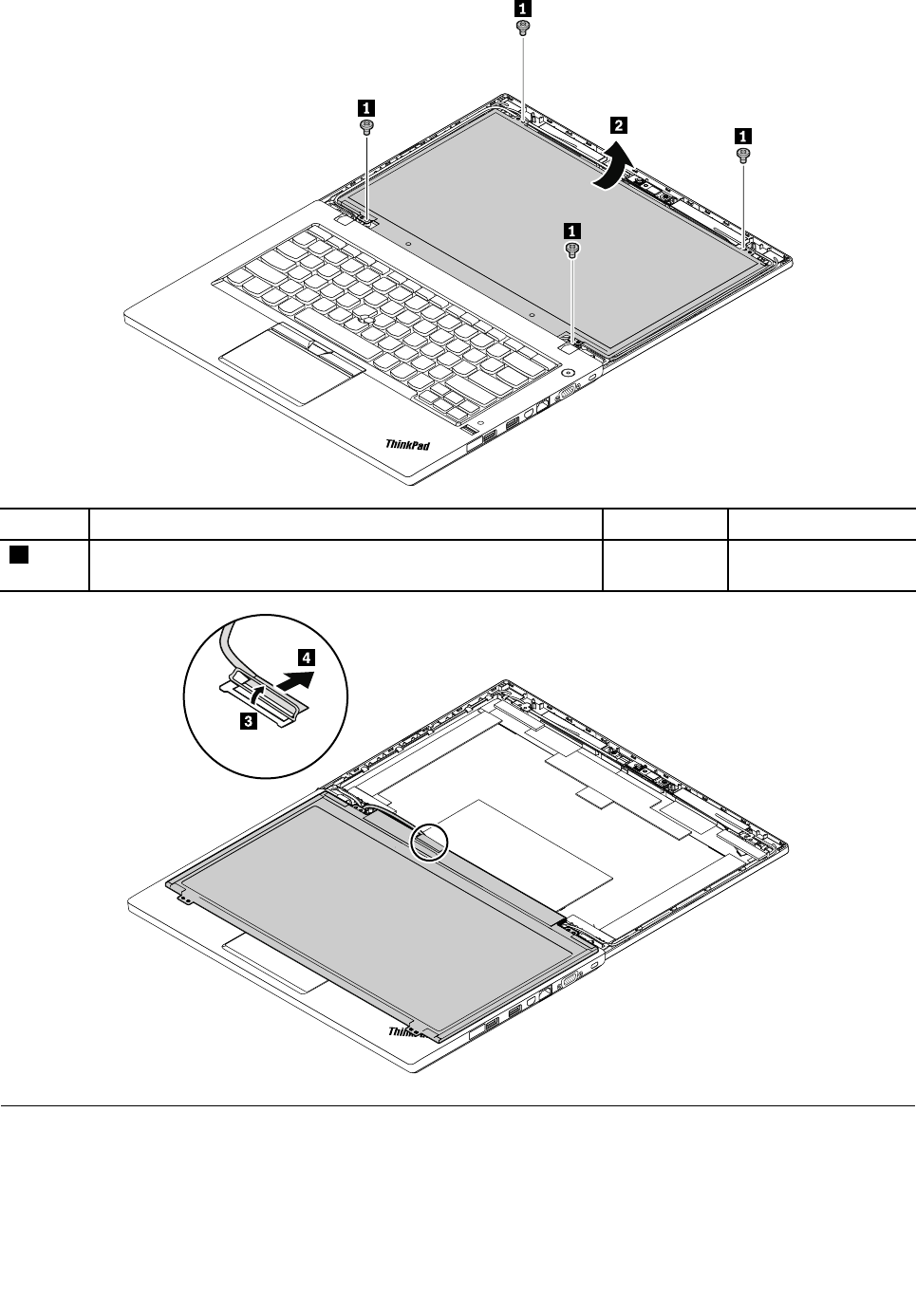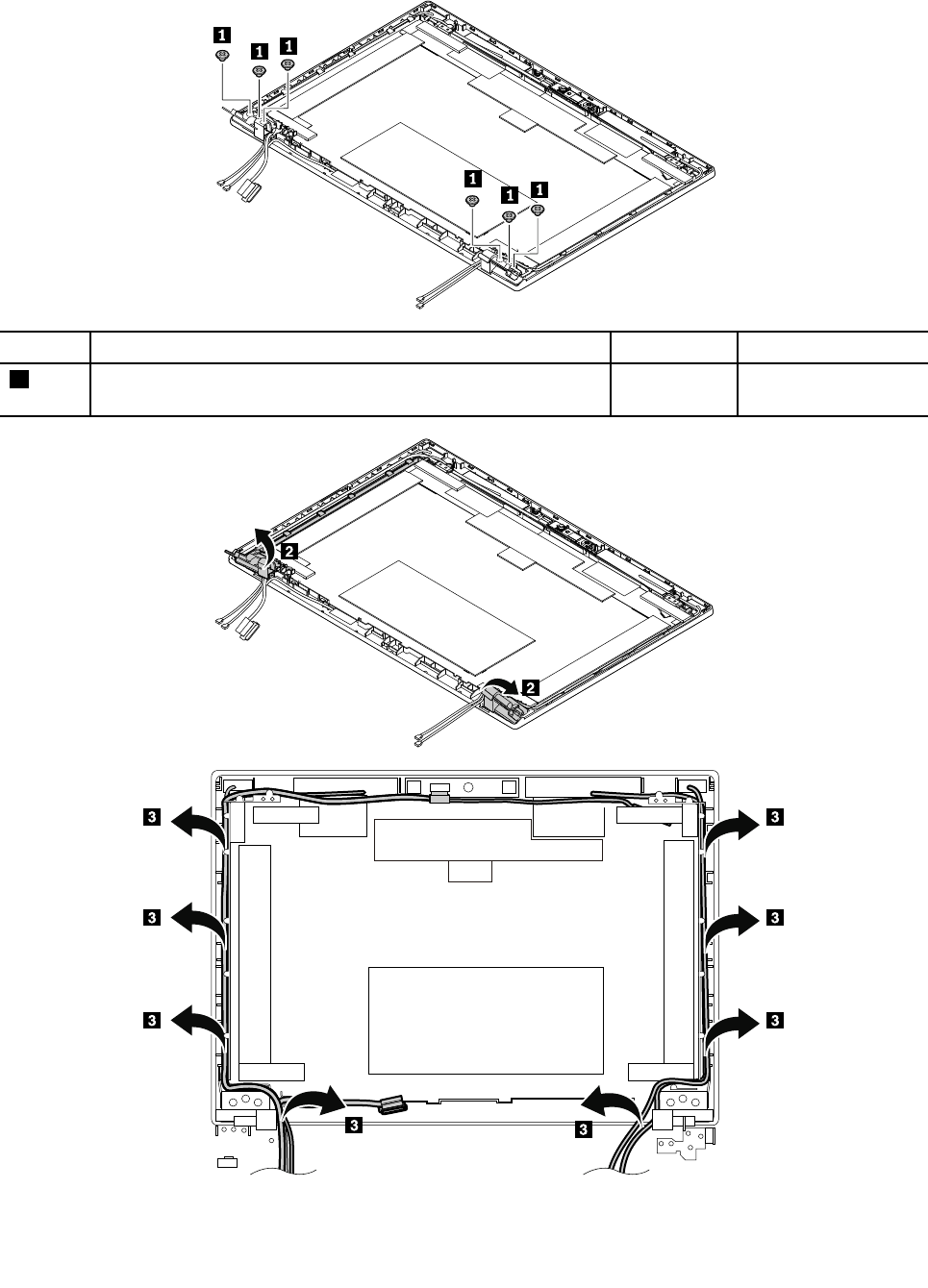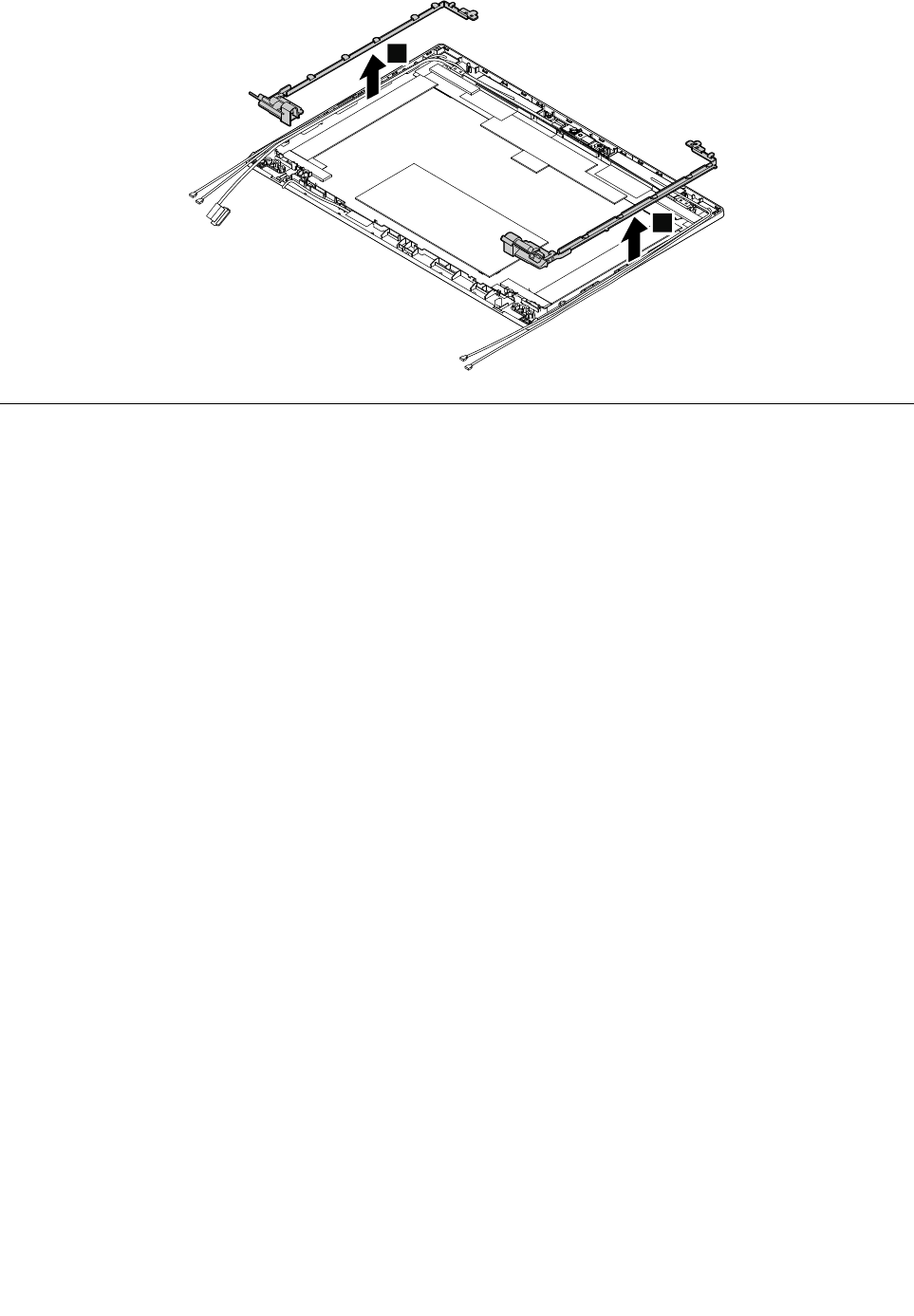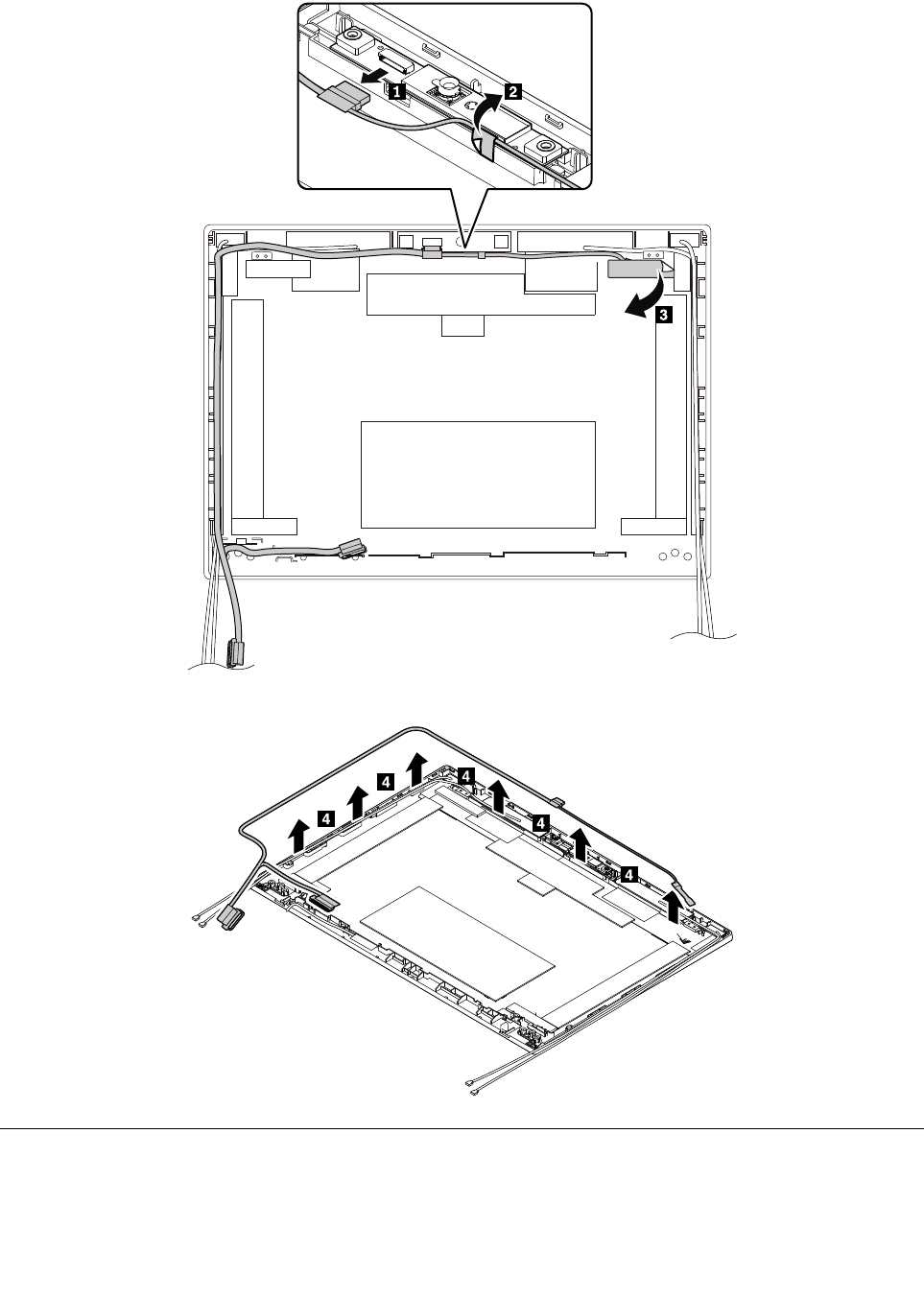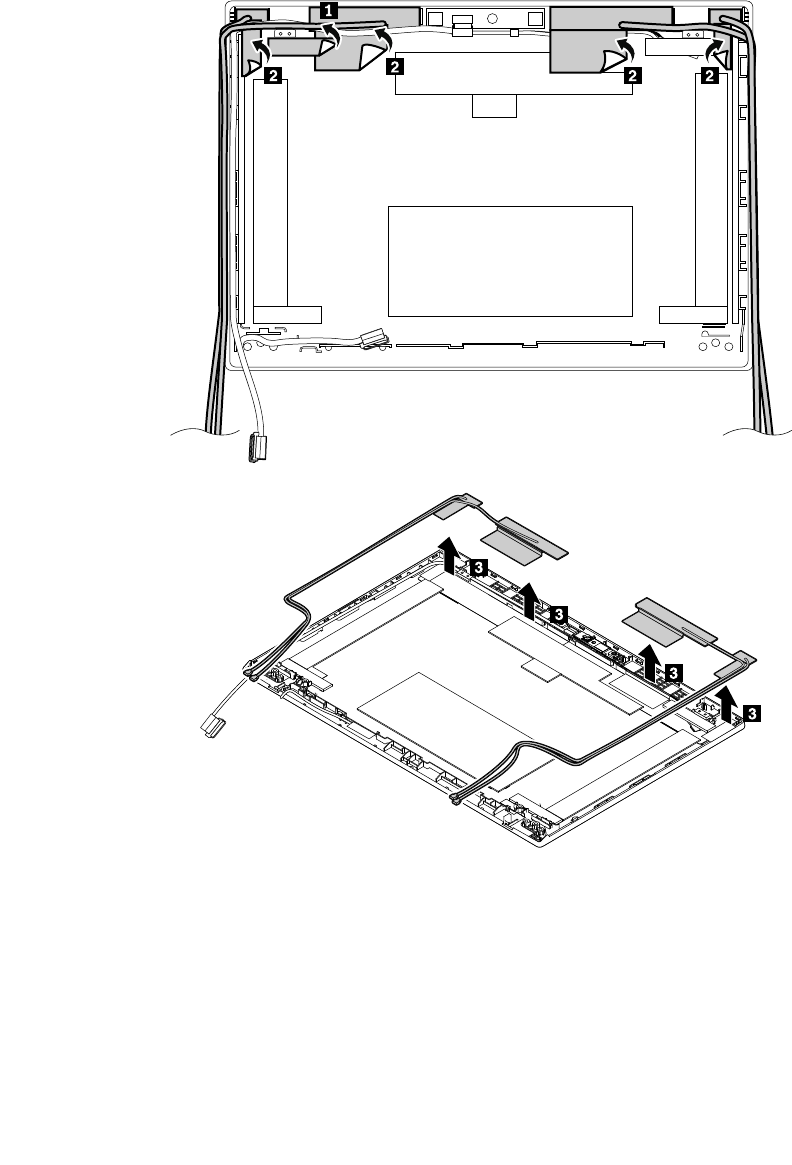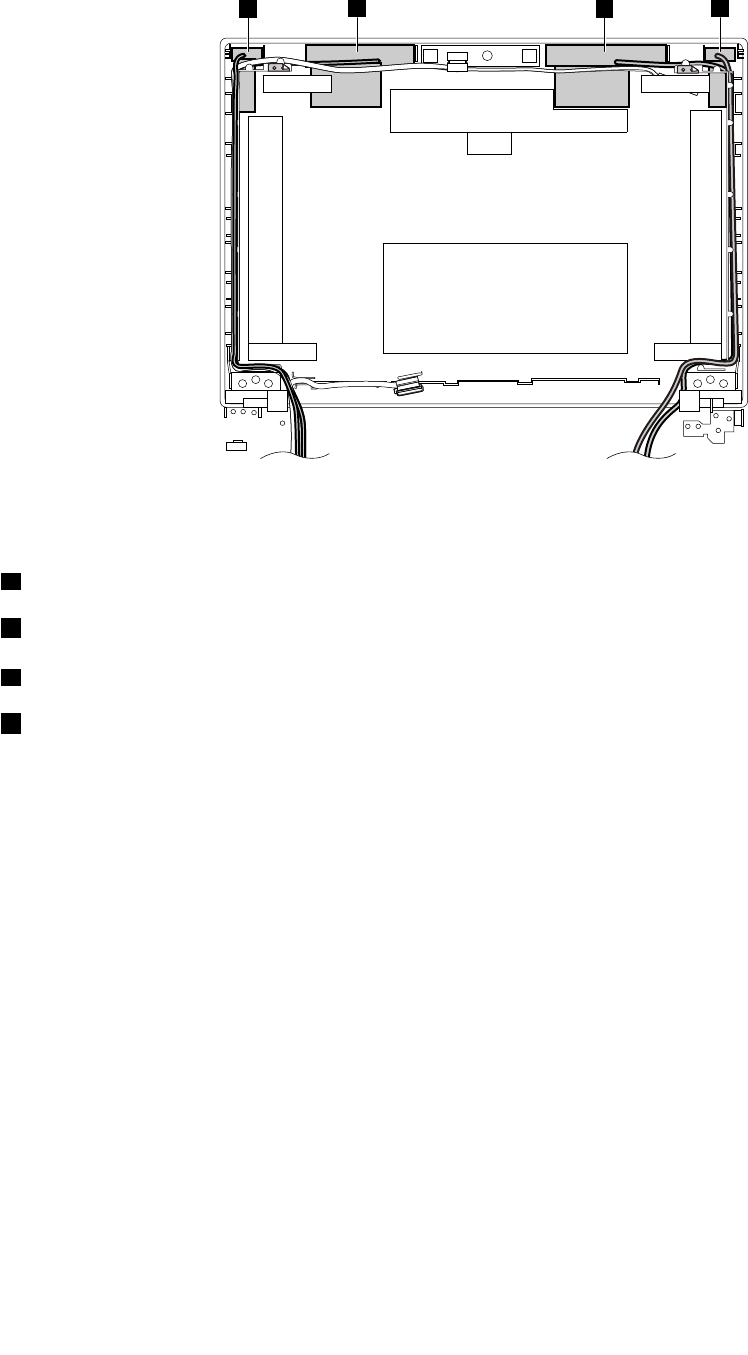Lenovo T470P Hmm En Sp40M11995 02 User Manual Hardware Maintenance Think Pad Laptop (Think Pad)
2017-06-19
User Manual: Lenovo T470P Hmm En Sp40M11995 02 Hardware Maintenance Manual - ThinkPad T470p Laptop T470p Laptop (ThinkPad) ThinkPad T470p
Open the PDF directly: View PDF ![]() .
.
Page Count: 106 [warning: Documents this large are best viewed by clicking the View PDF Link!]
- About this manual
- Chapter 1. Safety information
- Chapter 2. Important service information
- Chapter 3. General checkout
- Chapter 4. Related service information
- Chapter 5. Function keys
- Chapter 6. Locations
- Chapter 7. FRU replacement notices
- Chapter 8. Removing or replacing a FRU
- General guidelines
- 1010 Micro-SIM-card tray
- 1020 Battery pack
- 1030 Keyboard rubbers
- 1040 Keyboard
- 1050 Base cover assembly
- 1060 Dummy SIM-card cover
- 1070 Storage drive
- 1080 Wireless LAN card
- 1090 Wireless WAN card
- 1100 Memory module
- 1110 Coin-cell battery
- 1120 Thermal fan assembly
- 1130 USB card and USB-card cable
- 1140 dc-in cable assembly
- 1150 LCD unit
- 1160 System board
- 1170 Audio card
- 1180 HDMI card
- 1190 Speaker assembly
- 1200 Smart-card-reader bracket, smart card reader, smart-card-reader cable, and dummy smart card door,
- 1210 Fingerprint reader
- 2010 LCD bezel
- 2020 LCD panel
- 2030 Camera/microphone card
- 2040 LCD hinges
- 2050 LCD cable
- 2060 Antenna kit
- Appendix A. Notices
- Appendix B. Abbreviation table

T470pHardwareMaintenanceManual

Note:Beforeusingthisinformationandtheproductitsupports,besuretoreadthegeneralinformation
underAppendixA“Notices”onpage95.
ThirdEdition(June2017)
©CopyrightLenovo2017.
LIMITEDANDRESTRICTEDRIGHTSNOTICE:IfdataorsoftwareisdeliveredpursuantaGeneralServicesAdministration
“GSA”contract,use,reproduction,ordisclosureissubjecttorestrictionssetforthinContractNo.GS-35F-05925.

Contents
Aboutthismanual...........iii
Chapter1.Safetyinformation......1
Generalsafety................1
Electricalsafety...............1
Safetyinspectionguide............2
Handlingdevicesthataresensitivetoelectrostatic
discharge..................3
Groundingrequirements............4
Safetynotices(multilingualtranslations)......4
Chapter2.Importantservice
information..............19
StrategyforreplacingFRUs.........19
Strategyforreplacingaharddiskdriveora
solid-statedrive............19
Importantnoticeforreplacingasystem
board................20
Howtouseerrormessage........20
StrategyforreplacingFRUsforCTO,special-bid,
andstandardmodels............20
Productdefinition............20
FRUidentification............20
Chapter3.Generalcheckout.....23
Whattodofirst..............23
Checkoutguide..............24
LenovoCompanion...........24
Quicktestprograms...........24
UEFIdiagnosticprogram.........25
Bootablediagnosticprograms.......25
Powersystemcheckout...........26
Checkingtheacpoweradapter......26
Checkingthebatterypackandtheoperational
charging...............27
Checkingthecoin-cellbattery.......28
Chapter4.Relatedservice
information..............29
Recoveryinformation............29
Resettingyourcomputer.........29
Usingadvancedstartupoptions......29
RecoveringyouroperatingsystemifWindows
10failstostart.............29
CreatingandusingarecoveryUSBdrive..30
Passwords................30
Power-onpassword...........31
Harddiskpassword...........31
Supervisorpassword..........31
Howtoremovethepower-onpassword...31
Howtoremovetheharddiskpassword...32
Powermanagement............32
Sleepmode..............32
Hibernationmode...........33
Symptom-to-FRUindex...........33
Numericerrorcodes..........34
Errormessages............35
Beepsymptoms............35
No-beepsymptoms...........37
LCD-relatedsymptoms.........37
Intermittentproblems..........37
Undeterminedproblems.........38
Chapter5.Functionkeys.......39
Chapter6.Locations.........41
Locatingcomputercontrols,connectors,and
indicators.................41
Frontview...............41
Sideviews..............41
Bottomview..............42
Statusindicators............43
LocatingFRUsandCRUs..........44
MajorFRUsandCRUs..........45
LCDFRUs..............47
Miscellaneousparts...........48
Connectorandcableguide........48
LookingupFRUinformation.........51
Chapter7.FRUreplacement
notices................53
Screwnotices...............53
Retainingserialnumbers...........54
Restoringtheserialnumberofthesystem
unit.................54
RetainingtheUUID...........55
ReadingorwritingtheECAinformation...55
Chapter8.Removingorreplacinga
FRU..................57
Generalguidelines.............57
1010Micro-SIM-cardtray..........58
1020Batterypack.............58
1030Keyboardrubbers...........59
1040Keyboard..............59
©CopyrightLenovo2017i

1050Basecoverassembly..........64
1060DummySIM-cardcover.........66
1070Storagedrive.............66
1080WirelessLANcard...........69
1090WirelessWANcard...........70
1100Memorymodule............71
1110Coin-cellbattery............72
1120Thermalfanassembly.........73
1130USBcardandUSB-cardcable......74
1140dc-incableassembly..........76
1150LCDunit...............77
1160Systemboard.............79
1170Audiocard..............81
1180HDMIcard..............82
1190Speakerassembly...........83
1200Smart-card-readerbracket,smartcard
reader,smart-card-readercable,anddummy
smartcarddoor,..............83
1210Fingerprintreader...........85
2010LCDbezel..............86
2020LCDpanel..............86
2030Camera/microphonecard........87
2040LCDhinges..............88
2050LCDcable..............90
2060Antennakit..............91
AppendixA.Notices..........95
Electronicemissionsnotices.........96
Trademarks................96
AppendixB.Abbreviationtable....97
iiT470pHardwareMaintenanceManual

Aboutthismanual
ThismanualcontainsserviceandreferenceinformationforthefollowingThinkPad®products.
ThinkPadT470pMachineType(MT)20J6and20J7
Usethismanualalongwiththeadvanceddiagnosticteststotroubleshootproblems.
Important:ThismanualisintendedonlyfortrainedservicetechnicianswhoarefamiliarwithThinkPad
products.Usethismanualalongwiththeadvanceddiagnosticteststotroubleshootproblemseffectively.
BeforeservicingaThinkPadproduct,besuretoreadalltheinformationunderChapter1“Safetyinformation”
onpage1andChapter2“Importantserviceinformation”onpage19.
©CopyrightLenovo2017iii

ivT470pHardwareMaintenanceManual

Chapter1.Safetyinformation
Thischapterpresentsfollowingsafetyinformationthatyouneedtobefamiliarwithbeforeyouservicea
ThinkPadnotebookcomputer.
•“Generalsafety”onpage1
•“Electricalsafety”onpage1
•“Safetyinspectionguide”onpage2
•“Handlingdevicesthataresensitivetoelectrostaticdischarge”onpage3
•“Groundingrequirements”onpage4
•“Safetynotices(multilingualtranslations)”onpage4
Generalsafety
Followtheserulestoensuregeneralsafety:
•Observegoodhousekeepingintheareaofthemachinesduringandaftermaintenance.
•Whenliftinganyheavyobject:
1.Makesurethatyoucanstandsafelywithoutslipping.
2.Distributetheweightoftheobjectequallybetweenyourfeet.
3.Useaslowliftingforce.Nevermovesuddenlyortwistwhenyouattempttolift.
4.Liftbystandingorbypushingupwithyourlegmuscles;thisactionremovesthestrainfromthe
musclesinyourback.Donotattempttoliftanyobjectthatweighsmorethan16kg(35lb)orthat
youthinkistooheavyforyou.
•Donotperformanyactionthatcauseshazardstothecustomer,orthatmakestheequipmentunsafe.
•Beforeyoustartthemachine,makesurethatotherservicetechniciansandthecustomer'spersonnelare
notinahazardousposition.
•Placeremovedcoversandotherpartsinasafeplace,awayfromallpersonnel,whileyouareservicing
themachine.
•Keepyourtoolcaseawayfromwalkareassothatotherpeoplewillnottripoverit.
•Donotwearlooseclothingthatcanbetrappedinthemovingpartsofamachine.Makesurethatyour
sleevesarefastenedorrolledupaboveyourelbows.Ifyourhairislong,fastenit.
•Inserttheendsofyournecktieorscarfinsideclothingorfastenitwithanonconductiveclip,about8
centimeters(3inches)fromtheend.
•Donotwearjewelry,chains,metal-frameeyeglasses,ormetalfastenersforyourclothing.
Attention:Metalobjectsaregoodelectricalconductors.
•Wearsafetyglasseswhenyouarehammering,drilling,soldering,cuttingwire,attachingsprings,using
solvents,orworkinginanyotherconditionsthatmightbehazardoustoyoureyes.
•Afterservice,reinstallallsafetyshields,guards,labels,andgroundwires.Replaceanysafetydevice
thatiswornordefective.
•Reinstallallcoverscorrectlybeforereturningthemachinetothecustomer.
•Fanlouversonthemachinehelptopreventoverheatingofinternalcomponents.Donotobstructfan
louversorcoverthemwithlabelsorstickers.
Electricalsafety
Observethefollowingruleswhenworkingonelectricalequipment.
Important:Useonlyapprovedtoolsandtestequipment.Somehandtoolshavehandlescoveredwithasoft
materialthatdoesnotinsulateyouwhenworkingwithliveelectricalcurrents.Manycustomershave,near
theirequipment,rubberfloormatsthatcontainsmallconductivefiberstodecreaseelectrostaticdischarges.
Donotusethistypeofmattoprotectyourselffromelectricalshock.
©CopyrightLenovo20171

•Findtheroomemergencypower-off(EPO)switch,disconnectingswitch,orelectricaloutlet.Ifanelectrical
accidentoccurs,youcanthenoperatetheswitchorunplugthepowercordquickly.
•Donotworkaloneunderhazardousconditionsornearequipmentthathashazardousvoltages.
•Disconnectallpowerbefore:
–Performingamechanicalinspection
–Workingnearpowersupplies
–Removingorinstallingmainunits
•Beforeyoustarttoworkonthemachine,unplugthepowercord.Ifyoucannotunplugit,askthecustomer
topower-offthewallboxthatsuppliespowertothemachine,andtolockthewallboxintheoffposition.
•Ifyouneedtoworkonamachinethathasexposedelectricalcircuits,observethefollowingprecautions:
–Ensurethatanotherperson,familiarwiththepower-offcontrols,isnearyou.
Attention:Anotherpersonmustbetheretoswitchoffthepower,ifnecessary.
–Useonlyonehandwhenworkingwithpowered-onelectricalequipment;keeptheotherhandinyour
pocketorbehindyourback.
Attention:Anelectricalshockcanoccuronlywhenthereisacompletecircuit.Byobservingtheabove
rule,youmaypreventacurrentfrompassingthroughyourbody.
–Whenusingtesters,setthecontrolscorrectlyandusetheapprovedprobeleadsandaccessoriesfor
thattester.
–Standonsuitablerubbermats(obtainedlocally,ifnecessary)toinsulateyoufromgroundssuchas
metalfloorstripsandmachineframes.
Observethespecialsafetyprecautionswhenyouworkwithveryhighvoltages;Instructionsforthese
precautionsareinthesafetysectionsofmaintenanceinformation.Useextremecarewhenmeasuring
highvoltages.
•Regularlyinspectandmaintainyourelectricalhandtoolsforsafeoperationalcondition.
•Donotusewornorbrokentoolsandtesters.
•Neverassumethatpowerhasbeendisconnectedfromacircuit.First,checkthatithasbeenpoweredoff.
•Alwayslookcarefullyforpossiblehazardsinyourworkarea.Examplesofthesehazardsaremoistfloors,
nongroundedpowerextensioncables,powersurges,andmissingsafetygrounds.
•Donottouchliveelectricalcircuitswiththereflectivesurfaceofaplasticdentalmirror.Thesurfaceis
conductive;suchtouchingcancausepersonalinjuryandmachinedamage.
•Donotservicethefollowingpartswiththepoweronwhentheyareremovedfromtheirnormaloperating
placesinamachine:
–Powersupplyunits
–Pumps
–Blowersandfans
–Motorgenerators
–Similarunitsaslistedabove
Thispracticeensurescorrectgroundingoftheunits.
•Ifanelectricalaccidentoccurs:
–Usecaution;donotbecomeavictimyourself.
–Switchoffpower.
–Sendanotherpersontogetmedicalaid.
Safetyinspectionguide
Thepurposeofthisinspectionguideistoassistyouinidentifyingpotentiallyunsafeconditions.Aseach
machinewasdesignedandbuilt,requiredsafetyitemswereinstalledtoprotectusersandservicetechnicians
frominjury.Thisguideaddressesonlythoseitems.Y oushouldusegoodjudgmenttoidentifypotential
safetyhazardsduetoattachmentofnon-ThinkPadfeaturesoroptionsnotcoveredbythisinspectionguide.
Ifanyunsafeconditionsarepresent,youmustdeterminehowserioustheapparenthazardcouldbeand
whetheryoucancontinuewithoutfirstcorrectingtheproblem.
2T470pHardwareMaintenanceManual

Considertheseconditionsandthesafetyhazardstheypresent:
•Electricalhazards,especiallyprimarypower(primaryvoltageontheframecancauseseriousorfatal
electricalshock)
•Explosivehazards,suchasadamagedcathoderaytube(CRT)faceorabulgingcapacitor
•Mechanicalhazards,suchaslooseormissinghardware
Todeterminewhetherthereareanypotentiallyunsafeconditions,usethefollowingchecklistatthebeginning
ofeveryservicetask.Beginthecheckswiththepoweroff,andthepowercorddisconnected.
Checklist:
1.Checkexteriorcoversfordamage(loose,broken,orsharpedges).
2.Poweroffthecomputer.Disconnectthepowercord.
3.Checkthepowercordfor:
a.Athird-wiregroundconnectoringoodcondition.Useametertomeasurethird-wireground
continuityfor0.1ohmorlessbetweentheexternalgroundpinandtheframeground.
b.Thepowercordshouldbetheauthorizedtypespecifiedforyourcomputer.Goto:
http://www.lenovo.com/serviceparts-lookup
c.Insulationmustnotbefrayedorworn.
4.Checkforcrackedorbulgingbatteries.
5.Removethecover.
6.Checkforanyobviousnon-ThinkPadalterations.Usegoodjudgmentastothesafetyofany
non-ThinkPadalterations.
7.Checkinsidetheunitforanyobviousunsafeconditions,suchasmetalfilings,contamination,wateror
otherliquids,orsignsoffireorsmokedamage.
8.Checkforworn,frayed,orpinchedcables.
9.Checkthatthepower-supplycoverfasteners(screwsorrivets)havenotbeenremovedortamperedwith.
Handlingdevicesthataresensitivetoelectrostaticdischarge
Anycomputerpartcontainingtransistorsorintegratedcircuits(ICs)shouldbeconsideredsensitiveto
electrostaticdischarge(ESD).ESDdamagecanoccurwhenthereisadifferenceinchargebetweenobjects.
ProtectagainstESDdamagebyequalizingthechargesothatthemachine,thepart,theworkmat,andthe
personhandlingthepartareallatthesamecharge.
Notes:
1.Useproduct-specificESDprocedureswhentheyexceedtherequirementsnotedhere.
2.MakesurethattheESDprotectivedevicesyouusehavebeencertified(ISO9000)asfullyeffective.
WhenhandlingESD-sensitiveparts:
•Keepthepartsinprotectivepackagesuntiltheyareinsertedintotheproduct.
•Avoidcontactwithotherpeople.
•Wearagroundedwriststrapagainstyourskintoeliminatestaticonyourbody.
•Preventthepartfromtouchingyourclothing.Mostclothingisinsulativeandretainsachargeeven
whenyouarewearingawriststrap.
•Useagroundedworkmattoprovideastatic-freeworksurface.Thematisespeciallyusefulwhen
handlingESD-sensitivedevices.
•Selectagroundingsystem,suchasthoselistedbelow,toprovideprotectionthatmeetsthespecific
servicerequirement.
Note:TheuseofagroundingsystemtoguardagainstESDdamageisdesirablebutnotnecessary.
–AttachtheESDgroundcliptoanyframeground,groundbraid,orgreen-wireground.
Chapter1.Safetyinformation3

–Whenworkingonadouble-insulatedorbattery-operatedsystem,useanESDcommongroundor
referencepoint.Y oucanusecoaxorconnector-outsideshellsonthesesystems.
–Usetheroundgroundprongoftheacplugonac-operatedcomputers.
Groundingrequirements
Electricalgroundingofthecomputerisrequiredforoperatorsafetyandcorrectsystemfunction.Proper
groundingoftheelectricaloutletcanbeverifiedbyacertifiedelectrician.
Safetynotices(multilingualtranslations)
Thesafetynoticesinthissectionareprovidedinthefollowinglanguages:
•English
•Arabic
•BrazilianPortuguese
•French
•German
•Hebrew
•Japanese
•Korean
•Spanish
•TraditionalChinese
DANGER
DANGER
DANGER
4T470pHardwareMaintenanceManual

6T470pHardwareMaintenanceManual

PERIGO
PERIGO
PERIGO
PERIGO
DANGER
8T470pHardwareMaintenanceManual

DANGER
VORSICHT
VORSICHT
VORSICHT
VORSICHT
10T470pHardwareMaintenanceManual

12T470pHardwareMaintenanceManual

14T470pHardwareMaintenanceManual

16T470pHardwareMaintenanceManual

18T470pHardwareMaintenanceManual

Chapter2.Importantserviceinformation
Thischapterintroducesfollowingimportantserviceinformationthatappliestoallmachinetypessupported
bythismanual:
•“StrategyforreplacingFRUs”onpage19
–“Strategyforreplacingaharddiskdriveorasolid-statedrive”onpage19
–“Importantnoticeforreplacingasystemboard”onpage20
–“Howtouseerrormessage”onpage20
•“StrategyforreplacingFRUsforCTO,special-bid,andstandardmodels”onpage20
–“Productdefinition”onpage20
–“FRUidentification”onpage20
Important:
•IfthecomputerisequippedwithbothaharddiskdriveandanM.2solid-statedrive,donotusetheM.2
solid-statedriveasabootabledevice.TheM.2solid-statedriveisdesignedanddevelopedfor“cache”
functionpurposeonly.
•AdvisecustomerstocontacttheLenovo®CustomerSupportCenteriftheyneedanyassistancein
obtainingorinstallinganysoftwarefixes,drivers,andUnifiedExtensibleFirmwareInterfacebasic
inputoutputsystem(UEFIBIOS)downloads.TelephonenumbersforLenovoSupportareavailableat:
http://www.lenovo.com/support/phone
•SystemDisassembly/ReassemblyvideosthatshowtheFRUremovalsorreplacementsfortheLenovo
authorizedservicetechniciansareavailableinthefollowingsupportsite:
http://www.lenovoservicetraining.com/ion/
StrategyforreplacingFRUs
Beforereplacingparts:
Ensurethatallsoftwarefixes,drivers,andUEFIBIOSdownloadsareinstalledbeforereplacinganyFRUs
listedinthismanual.
Afterasystemboardisreplaced,ensurethatthelatestUEFIBIOSisloadedtothesystemboardbefore
completingtheserviceaction.
Todownloadsoftwarefixes,drivers,andUEFIBIOS,gotohttp://www.lenovo.com/ThinkPadDriversand
followtheinstructionsonthescreen.
UsethefollowingstrategytopreventunnecessaryexpenseforreplacingandservicingFRUs:
•IfyouareinstructedtoreplaceaFRUbutthereplacementdoesnotcorrecttheproblem,reinstallthe
originalFRUbeforeyoucontinue.
•Somecomputershavebothaprocessorboardandasystemboard.Ifyouareinstructedtoreplaceeither
theprocessorboardorthesystemboard,andreplacingoneofthemdoesnotcorrecttheproblem,
reinstallthatboard,andthenreplacetheotherone.
•IfanadapteroradeviceconsistsofmorethanoneFRU,anyoftheFRUsmightbethecauseoftheerror.
Beforereplacingtheadapterordevice,removetheFRUs,onebyone,toseeifthesymptomschange.
ReplaceonlytheFRUthatchangedthesymptoms.
Strategyforreplacingaharddiskdriveorasolid-statedrive
Alwaystrytorunalow-levelformatbeforereplacingaharddiskdriveorasolid-statedrive.Thiswillcause
allcustomerdataonthedrivetobelost.Besurethatthecustomerhasacurrentbackupofthedata
beforedoingthistask.
©CopyrightLenovo201719

Attention:Thedrivestartupsequenceinthecomputeryouareservicingmayhavebeenchanged.Be
extremelycarefulduringwriteoperationssuchascopying,saving,orformatting.Ifyouselectanincorrect
drive,dataorprogramscanbeoverwritten.
Importantnoticeforreplacingasystemboard
Somecomponentsmountedonasystemboardareverysensitive.Improperhandlingofasystemboardcan
causedamagetothosecomponents,andmaycauseasystemmalfunction.
Attention:Whenhandlingasystemboard:
•Donotdropasystemboardorapplyanyexcessiveforcetoit.
•Avoidroughhandlingofanykind.
•Avoidbendingasystemboardandhardpushingtopreventcrackingateachball-grid-array(BGA)chipset.
Howtouseerrormessage
Usetheerrorcodesdisplayedonthescreentodiagnosefailures.Ifmorethanoneerrorcodeisdisplayed,
beginthediagnosiswiththefirsterrorcode.Whatevercausesthefirsterrorcodemayalsocausefalseerror
codes.Ifnoerrorcodeisdisplayed,seewhethertheerrorsymptomislistedintheSymptom-to-FRU
Indexforthecomputeryouareservicing.
StrategyforreplacingFRUsforCTO,special-bid,andstandardmodels
ThistopicprovidesinformationaboutthemodeltypesandFRUidentification.
Productdefinition
Thistopicintroducesdifferentmodeltypesandhowtoidentifyeachtype.
Dynamicconfigure-to-order(CTO)model
ThismodelprovidestheabilityforacustomertoconfigureaLenovosolutionfromaWebSite,andhavethis
configurationsenttofulfillment,whereitisbuiltandshippeddirectlytothecustomer.Themachinelabeland
eSupportwillloadtheseproductsasthe4-characterMT,4-charactermodel,and2-charactercountrycode.
Themodelis“CTO1”andthedefaultcountrycodeis“WW”(example:20AACTO1WW).
Special-bidmodel
ThisisauniqueconfigurationthathasbeennegotiatedbetweenLenovoandthecustomer.Auniquemachine
typemodel(MTM)consistsofa4-characterMT,a4-charactermodel,andanumeric2-charactercountry
codeisprovidedtothecustomertoplaceorders(example:20AA000955).Thecountrycodeassignedis
numericanddoesnotdesignateaspecificcountryorregion.ThecustommodelfactsheetfortheMTM
indicateswhichcountrythespecialbidMTMissetupfor.Special-bidofferingisnotgenerallyannounced.
Standardmodel
Standardmodels(fixedconfiguration)areannouncedandofferedtoallcustomers.TheMTMportionofthe
machinelabelconsistsofa4-characterMT,a4-charactermodel,andanalphabetic2-charactercountry
code.Thecountrycodeassignedisalphabeticandrepresentsadesignatedcountryorregion(example:
20AA0009UK).
FRUidentification
UseLenovoeSupporttoidentifymajorFRUs,FRUpartnumbers,andFRUdescriptionsforaproductat
anMT-serialnumberlevel.ExamplesofmajorFRUsareharddiskdrive,systemboard,andliquidcrystal
display(LCD).
ToidentifythemajorFRUsforaproduct,dothefollowing:
20T470pHardwareMaintenanceManual

1.Goto:
http://support.lenovo.com/ibasepartslookup
2.TypetheMachineTypeandSerialNumberinthecorrespondingfields.
3.ClickSubmit.
eSupportalsocanbeusedtoviewthegeneralFRUlistforaproduct.TheFRUlistisagenerallistof
componentsanddoesnotcontainspecificmodelinformation.
TogetthegeneralFRUlistforaproduct,dothefollowing:
1.Goto:
http://www.lenovo.com/support
2.Followtheinstructionsonthescreentoselectaproduct.
3.ClicktheProduct&Partstab.
4.SelectSystemServicePartstoviewageneralFRUlist.
Chapter2.Importantserviceinformation21

22T470pHardwareMaintenanceManual

Chapter3.Generalcheckout
Thischapterintroducesfollowinginformation:
•“Whattodofirst”onpage23
•“Checkoutguide”onpage24
•“Powersystemcheckout”onpage26
Beforeyougotothecheckoutguide,besuretoreadthefollowingimportantnotes.
Importantnotes:
•Onlycertifiedtrainedpersonnelshouldservicethecomputer.
•BeforereplacinganyFRU,readtheentirepageonremovingandreplacingFRUs.
•WhenyoureplaceFRUs,itisrecommendedusenewnylon-coatedscrews.
•Beextremelycarefulduringsuchwriteoperationsascopying,saving,orformatting.Thesequence
ofthedrivesinthecomputerthatyouareservicingmighthavebeenaltered.Ifyouselectanincorrect
drive,dataorprogramsmightbeoverwritten.
•ReplaceaFRUonlywithanotherFRUofthecorrectmodel.WhenyoureplaceaFRU,ensure
thatthemodelofthemachineandtheFRUpartnumberarecorrectbyreferringtothewebsite:
http://www.lenovo.com/serviceparts-lookup
•AFRUshouldnotbereplacedbecauseofasingle,unreproduciblefailure.Singlefailurescanoccur
foravarietyofreasonsthathavenothingtodowithahardwaredefect,suchascosmicradiation,
electrostaticdischarge,orsoftwareerrors.ConsiderreplacingaFRUonlywhenaproblemrecurs.Ifyou
suspectthataFRUisdefective,cleartheerrorlogandrunthetestagain.Iftheerrordoesnotrecur,do
notreplacetheFRU.
•BecarefulnottoreplaceanondefectiveFRU.
Whattodofirst
WhenyoureturnaFRU,youmustincludethefollowinginformationinthepartsexchangeformorparts
returnformthatyouattachtoit:
1.Nameandphonenumberofservicetechnician
2.Dateofservice
3.Dateonwhichthemachinefailed
4.Dateofpurchase
5.Failuresymptoms,errorcodesappearingonthedisplay,andbeepsymptoms
6.ProcedureindexandpagenumberinwhichthefailingFRUwasdetected
7.FailingFRUnameandpartnumber
8.Machinetype,modelnumber,andserialnumber
9.Customer'snameandaddress
Note:Duringthewarrantyperiod,thecustomermayberesponsibleforrepaircostsifthecomputerdamage
wascausedbymisuse,accident,modification,unsuitablephysicaloroperatingenvironment,orimproper
maintenancebythecustomer.Followingisalistofsomecommonitemsthatarenotcoveredunderwarranty
andsomesymptomsthatmightindicatethatthesystemwassubjectedtostressbeyondnormaluse.
Beforecheckingproblemswiththecomputer,determinewhetherthedamageiscoveredunderthewarranty
byreferringtothefollowinglist:
Thefollowingarenotcoveredunderwarranty:
•LCDpanelcrackedfromtheapplicationofexcessiveforceorfrombeingdropped
©CopyrightLenovo201723

•Scratched(cosmetic)parts
•Distortion,deformation,ordiscolorationofthecosmeticparts
•Plasticparts,latches,pins,orconnectorsthathavebeencrackedorbrokenbyexcessiveforce
•Damagecausedbyliquidspilledintothesystem
•Damagecausedbytheimproperinsertionofapersonal-computercard(PCcard)ortheinstallationof
anincompatiblecard
•Improperdiscinsertionoruseofanexternalopticaldrive
•Fusesblownbyattachmentofanonsupporteddevice
•Forgottencomputerpassword(makingthecomputerunusable)
•Stickykeyscausedbyspillingaliquidontothekeyboard
•Useofanincorrectacpoweradapteronlaptopproducts
Thefollowingsymptomsmightindicatedamagecausedbynonwarrantedactivities:
•Missingpartsmightbeasymptomofunauthorizedserviceormodification.
•Checkforobviousdamagetoaharddiskdrive.Ifthespindleofaharddiskdrivebecomesnoisy,thehard
diskdrivemighthavebeendroppedorsubjecttoexcessiveforce.
Checkoutguide
UsethefollowingproceduresasaguideinidentifyingandcorrectingproblemswiththeThinkPadnotebook
computers.
Note:ThediagnostictestsareintendedtotestonlyThinkPadproducts.Theuseofnon-ThinkPadproducts,
prototypecards,ormodifiedoptionscanleadtofalseindicationsoferrorsandinvalidsystemresponses.
1.Identifythefailingsymptomsinasmuchdetailaspossible.
2.Verifythesymptoms.Trytore-createthefailurebyrunningthediagnostictestorbyrepeatingthe
operation.
LenovoCompanion
LenovoCompanionsupportsthehardwarescanfunction.Itcombinesdiagnostictests,systeminformation
collection,securitystatus,andsupportinformation,alongwithhintsandtipsforoptimalsystemperformance.
TheLenovoCompanionprogramisavailablefordownloadat
https://shop.lenovo.com/us/en/accessories/software/apps/lenovo-apps/companion/.
ToruntheLenovoCompanionprogram,opentheStartmenuandclickLenovoCompanion,andthen
followtheinstructionsonthescreen.
Quicktestprograms
Lenovoprovidesquicktestprogramstotroubleshootandresolvecomputerproblems.
Todownloadandinstallaquicktestprogram,gotohttp://www.lenovo.com/diags,andfollowtheinstructions
ontheWebsite.
Torunatestusingquicktestprogram,dothefollowing:
1.GototheC:\SWTOOLS\ldiagdirectory.
2.Double-clickthegui_lsc_lite.exefile.
3.WhentheUserAccountControlwindowopens,clickY es.
4.Selectthedeviceclasstobetested.
5.Selectthedevicestobetested.
6.Selectthetesttobeperformed.
24T470pHardwareMaintenanceManual

7.Followtheinstructionsonthescreentostartthetest.Whenaproblemisdetected,information
messagesaredisplayed.Refertothemessagestotroubleshoottheproblem.
UEFIdiagnosticprogram
AUEFIdiagnosticprogramispreinstalledonthecomputer.Itenablesyoutotestmemorymodulesand
internalstoragedevices,viewsysteminformation,andcheckandrecoverbadsectorsoninternalstorage
devices.
ToruntheUEFIdiagnosticprogram,dothefollowing:
1.Turnonthecomputer.Ifthecomputercannotbeturnedon,goto“Powersystemcheckout”onpage26,
andcheckthepowersources.Ifanerrorcodeisdisplayed,goto“Symptom-to-FRUindex”onpage33
forerrorcodedescriptionsandtroubleshootinghints.
2.Whenthelogoscreenisdisplayed,repeatedlypressandreleasetheF10key.Themainscreenofthe
UEFIdiagnosticprogramisdisplayed.
3.Followtheinstructionsonthescreentousethediagnosticprogram.
Theoptionsonthemainscreenareasfollows:
Table1.ItemsonthemainscreenoftheUEFIdiagnosticprogram
TestsTools
•QuickMemoryTest
•QuickStorageDeviceT est
•LCDtest
•PCI-etest
•ExitApplication
•SystemInformation
•Generateconfigurationfile
•Executefromconfigurationfile
•RecoverBadSectorsTool*
*RecoverBadSectorsToolisonlyavailableoncomputersthathaveharddiskdrivesinstalled.
Bootablediagnosticprograms
IfthecomputeryouareservicingisnotinstalledwiththeUEFIdiagnosticprogram,youcandownloada
bootablediagnosticprogramfromtheLenovoSupportWebsite.Thebootablediagnosticprogramsenable
youtotestcomputermemoryandinternalstoragedevices,viewsysteminformation,andcheckandrecover
theinternalstoragedevices.Tousethebootablediagnosticprograms,youcancreateabootablediagnostic
mediumonaUniversalSerialBus(USB)deviceorCD.
Tocreateabootablediagnosticmedium,dothefollowing:
1.Gotohttp://www.lenovo.com/diags.
2.ClickLenovoBootableDiagnostics.
3.FollowtheinstructionsontheWebsitetocreateabootablediagnosticmediumonaUSBdeviceorCD.
Tousethediagnosticmediumyouhavecreated,dooneofthefollowing:
•IfyouhavecreatedthebootablediagnosticmediumonaUSBdevice,dothefollowing:
1.AttachtheUSBdevicetothecomputer.
2.Turnonthecomputer.Ifthecomputercannotbeturnedon,goto“Powersystemcheckout”onpage
26,andcheckthepowersources.Ifanerrorcodeisdisplayed,goto“Symptom-to-FRUindex”on
page33forerrorcodedescriptionsandtroubleshootinghints.
3.Whenthelogoscreenisdisplayed,repeatedlypressandreleasetheF12key.WhentheBootMenu
windowopens,releasetheF12key.
Chapter3.Generalcheckout25

4.UsethearrowkeystoselectUSBHDDandthenpressEnter.Thediagnosticprogramwillbe
launchedautomatically.
5.Followtheinstructionsonthescreentousethediagnosticprogram.
•IfyouhavecreatedthebootablediagnosticmediumonaCD,dothefollowing:
1.Turnonthecomputer.Ifthecomputercannotbeturnedon,goto“Powersystemcheckout”onpage
26,andcheckthepowersources.Ifanerrorcodeisdisplayed,goto“Symptom-to-FRUindex”on
page33forerrorcodedescriptionsandtroubleshootinghints.
2.Connectanexternalopticaldrivetothecomputer,andinserttheCDintotheopticaldrive.
3.Restartthecomputer.
4.Whenthelogoscreenisdisplayed,repeatedlypressandreleasetheF12key.WhentheBootMenu
windowopens,releasetheF12key.
5.UsethearrowkeystoselectATAPICDx(x:0,1,...)andthenpressEnter.Thediagnosticprogram
willbelaunchedautomatically.
6.Followtheinstructionsonthescreentousethediagnosticprogram.
Powersystemcheckout
Toverifyifabatterypackoranacpoweradapterisfunctional,dothefollowing:
1.Turnoffthecomputer.
2.Connecttheacpoweradapter.
3.Turnonthecomputer.Ifthecomputercanbeturnedon,itmeansthateitherthebatterypackortheac
poweradapterisfunctional.
4.Turnoffthecomputeranddisconnecttheacpoweradapter.
5.Turnonthecomputer.Ifthecomputercanbeturnedon,itmeansthatthebatterypackisfunctional.
6.Turnoffthecomputerandremovethebatterypack.Thenconnecttheacpoweradapter.
7.Turnonthecomputer.Ifthecomputercanbeturnedon,itmeansthattheacpoweradapterisfunctional.
Ifyoususpectapowerproblem,seetheappropriateoneofthefollowingpowersupplycheckouts:
•“Checkingtheacpoweradapter”onpage26
•“Checkingthebatterypackandtheoperationalcharging”onpage27
•“Checkingthecoin-cellbattery”onpage28
Checkingtheacpoweradapter
Youareherebecausethecomputerfailsonlywhentheacpoweradapterisused.
•Ifthepowerproblemoccursonlywhenthedockingstationortheportreplicatorisused,replacethe
dockingstationortheportreplicator.
•Ifthesystem-statusindicatordoesnotblinkthreetimeswhenanacpowersourceisconnected,check
thepowercordoftheacpoweradapterforcorrectcontinuityandinstallation.
•Ifthecomputerdoesnotchargeduringoperation,goto“Checkingthebatterypackandtheoperational
charging”onpage27.
Tochecktheacpoweradapter,dothefollowing:
1.Unplugtheacpoweradaptercablefromthecomputer.
2.Measuretheoutputvoltageattheplugoftheacpoweradaptercable.Seethefollowingillustration:
26T470pHardwareMaintenanceManual

PinVoltage(Vdc)
1+20
20
3Ground
(20V)
1
3
2
Note:Outputvoltageofpin2oftheacpoweradaptermightdifferfromtheoneyouareservicing.
3.Ifthevoltageisnotcorrect,replacetheacpoweradapter.
4.Ifthevoltageisacceptable,replacethesystemboard.
Note:Noisefromtheacpoweradapterdoesnotalwaysindicateadefect.
Checkingthebatterypackandtheoperationalcharging
Checkingthebatterypack
Thiscomputersupportsonlybatteriesspeciallydesignedforthisspecificsystemandmanufacturedby
Lenovooranauthorizedbuilder.Thesystemdoesnotsupportunauthorizedbatteriesorbatteriesdesigned
forothersystems.Ifanunauthorizedbatteryorabatterydesignedforanothersystemsisinstalled,the
systemwillnotcharge.
Attention:Lenovohasnoresponsibilityfortheperformanceorsafetyofunauthorizedbatteries,and
providesnowarrantiesforfailuresordamagearisingoutoftheiruse.
Moveyourpointertothebattery-statusiconintheWindowsnotificationareatocheckthebatterystatus.
Thebattery-statusicondisplaysthepercentageofbatterypowerremainingandhowlongyoucanuse
yourcomputerbeforeyoumustchargethebattery.
Note:Ifthebatterypackbecomeshot,itmaynotbeabletocharge.Removeitfromthecomputerandleave
itatroomtemperatureforawhile.Afteritcoolsdown,reinstallandrechargeit.
Tocheckthebatterypack,dothefollowing:
1.Poweroffthecomputer.
2.Removethebatterypackandmeasurethevoltagebetweenbatteryterminals1(+)and7(-).Seethe
followingfigure:
TerminalVoltage(Vdc)
1,2+0to+12.6
6,7Ground(-)
1(+)2(+)
3456(-)7(-)
3.Ifthevoltageislessthan+11.0Vdc,thebatterypackhasbeendischarged.
Ifthevoltageisstilllessthan+11.0Vdcafterrecharging,replacethebatterypack.
4.Ifthevoltageismorethan+11.0Vdc,measuretheresistancebetweenbatteryterminals5and7.
Theresistancemustbe4to30KΩ.Iftheresistanceisnotcorrect,replacethebatterypack.Ifthe
resistanceiscorrect,replacethesystemboard.
Chapter3.Generalcheckout27

Checkingtheoperationalcharging
Tocheckwhetherthebatterypackchargesproperlyduringoperation,dothefollowing:
1.Dischargethebatterypackuntiltheremainedbatterypowerislessthan50%.
2.Connectthecomputertoacpowertochargethebatterypack.IfthebatterystatusiconintheWindows
notificationareaindicatesthatthebatterypackisnotcharging,removethebatterypackandletit
returntoroomtemperature.
3.Reinstallthebatterypack.Ifthebatterypackisstillnotcharging,replacethebatterypack.
4.Checkthebatterystatusiconagain.Ifthesameerrorstillexists,replacethesystemboard.
Checkingthecoin-cellbattery
Tocheckthecoin-cellbattery,dothefollowing:
1.Removethecoin-cellbattery.See“1110Coin-cellbattery”onpage72.
2.Measurethevoltageofthecoin-cellbattery.Seethefollowingillustration.
WireVoltage(Vdc)
Red+2.5to+3.2
BlackGround
•Ifthevoltageiscorrect,replacethesystemboard.
•Ifthevoltageisnotcorrect,replacethecoin-cellbattery.
•Ifthecoin-cellbatterydischargesquicklyafterreplacement,replacethesystemboard.
28T470pHardwareMaintenanceManual

Chapter4.Relatedserviceinformation
Thischapterpresentsfollowinginformation:
•“Recoveryinformation”onpage29
•“Passwords”onpage30
•“Powermanagement”onpage32
•“Symptom-to-FRUindex”onpage33
ServiceWebsite:Whenthelatestmaintenancedisketteandthesystemprogramservicediskettebecome
available,theywillbepostedonhttp://www.lenovo.com/support
Recoveryinformation
ThischapterprovidesinformationabouttheWindowsrecoverysolutionsontheWindows10operating
system.
Resettingyourcomputer
Ifyourcomputerdoesnotperformwell,youmightconsiderresettingyourcomputer.Intheresettingprocess,
youcanchoosetokeepyourfilesorremovethem,andthenreinstalltheWindowsoperatingsystem.
Toresetyourcomputer,dothefollowing:
Note:Theitemsinthegraphicaluserinterface(GUI)mightchangewithoutnotice.
1.OpentheStartmenu,andthenclickSettings➙Update&security➙Recovery.
2.IntheResetthisPCsection,clickGetstarted.
3.Followtheinstructionsonthescreentoresetyourcomputer.
Usingadvancedstartupoptions
Theadvancedstartupoptionsenableyoutodothefollowing:
•Changethefirmwaresettingsofthecomputer
•ChangethestartupsettingsoftheWindowsoperatingsystem
•Startthecomputerfromanexternaldevice
•RestoretheWindowsoperatingsystemfromasystemimage
Touseadvancedstartupoptions,dothefollowing:
Note:Theitemsinthegraphicaluserinterface(GUI)mightchangewithoutnotice.
1.OpentheStartmenu,andthenclickSettings➙Update&security➙Recovery.
2.IntheAdvancedstartupsection,clickRestartnow➙Troubleshoot➙Advancedoptions.
3.Selectastartupoptionyouwant,andthenfollowtheinstructionsonthescreen.
RecoveringyouroperatingsystemifWindows10failstostart
TheWindowsrecoveryenvironmentonyourcomputeroperatesindependentlyfromtheWindows10
operatingsystem.ItenablesyoutorecoverorrepairtheoperatingsystemeveniftheWindows10operating
systemfailstostart.
©CopyrightLenovo201729

Aftertwoconsecutivefailedbootattempts,theWindowsrecoveryenvironmentstartsautomatically.Then
youcanchooserepairandrecoveryoptionsbyfollowingtheon-screeninstructions.
Note:Ensurethatyourcomputerisconnectedtoacpowerduringtherecoveryprocess.
CreatingandusingarecoveryUSBdrive
YoucancreatearecoveryUSBdriveasabackupfortheWindowsrecoveryprograms.Withtherecovery
USBdrive,youcantroubleshootandfixtheproblemsevenifthepreinstalledWindowsrecoveryprograms
aredamaged.
ItisrecommendedthatyoucreatearecoveryUSBdriveasearlyaspossible.Ifyoudidnotcreatearecovery
USBdriveasaprecautionarymeasure,youcancontactLenovoCustomerSupportCenterandpurchase
onefromLenovo.ForalistoftheLenovoSupportphonenumbersforyourcountryorregion,goto:
http://www.lenovo.com/support/phone
CreatingarecoveryUSBdrive
TocreatearecoveryUSBdrive,youneedaUSBdrivewithatleast16GBofstoragecapacity.Theactual
USBcapacitythatisrequireddependsonthesizeoftherecoveryimage.
Attention:ThecreationprocesswilldeleteanythingstoredontheUSBdrive.Toavoiddataloss,makea
backupcopyofallthedatathatyouwanttokeep.
TocreatearecoveryUSBdrive,dothefollowing:
Note:Ensurethatyourcomputerisconnectedtoacpowerduringthefollowingprocess.
1.ConnectaproperUSBdrive(atleast16GBofstorage)tothecomputer.
2.Typerecoveryinthesearchboxonthetaskbar.ThenclickCreatearecoverydrive.
3.ClickY esintheUserAccountControlwindowtoallowtheRecoveryMediaCreatorprogramtostart.
4.IntheRecoveryDrivewindow,followtheinstructionsonthescreentocreatearecoveryUSBdrive.
UsingtherecoveryUSBdrive
Ifyoucannotstartyourcomputer,usetherecoveryUSBdrivetorecoveryourcomputer.
TousearecoveryUSBdrive,dothefollowing:
Note:Ensurethatyourcomputerisconnectedtoacpowerduringthefollowingprocess.
1.ConnecttherecoveryUSBdrivetothecomputer.
2.Turnonorrestartthecomputer.BeforetheWindowsoperatingsystemstarts,repeatedlypressF12.The
BootMenuwindowopens.
3.SelecttherecoveryUSBdriveasthebootdevice.
4.Selectapreferredkeyboardlayout.
5.ClickTroubleshoottodisplayoptionalrecoverysolutions.
6.Selectacorrespondingrecoverysolutionaccordingtoyoursituation.Thenfollowtheinstructionson
thescreentocompletetheprocess.
Passwords
AsmanyasthreepasswordsmaybeneededforanyThinkPadnotebookcomputer:thepower-onpassword,
theharddiskpassword,andthesupervisorpassword.
30T470pHardwareMaintenanceManual

Ifanyofthesepasswordshasbeenset,apromptforitwillbedisplayedonthescreenwheneverthe
computeristurnedon.Thecomputerdoesnotstartuntilthepasswordisentered.
Note:Ifonlyasupervisorpasswordisset,thepasswordpromptwillnotbedisplayedwhentheoperating
systemisstarted.
Power-onpassword
Apower-onpasswordprotectsthesystemfrombeingpoweredonbyanunauthorizedperson.The
passwordmustbeenteredbeforeanoperatingsystemcanbestarted.Forinstructionsonhowtoremove
thepower-onpassword,see“Howtoremovethepower-onpassword”onpage31.
Harddiskpassword
Therearetwokindsofharddiskpasswords:
•Userharddiskpassword-fortheuser
•Masterharddiskpassword-forthesystemadministrator,whocanuseittogetaccesstotheharddisk
eveniftheuserhaschangedtheuserharddiskpassword
Note:Therearetwomodesfortheharddiskpassword:UseronlyandMaster+User.TheMaster+User
moderequirestwoharddiskpasswords;thesystemadministratorentersbothinthesameoperation.The
systemadministratorthenprovidestheuserharddiskpasswordtothesystemuser.
Attention:Iftheuserharddiskpasswordhasbeenforgotten,checkwhetheramasterharddiskpassword
hasbeenset.Ifithas,itcanbeusedforaccesstotheharddiskdrive.Ifnomasterharddiskpasswordis
available,neitherLenovonorLenovoauthorizedservicetechniciansprovideanyservicestoreseteither
theuserorthemasterharddiskpassword,ortorecoverdatafromtheharddiskdrive.Theharddiskdrive
canbereplacedforascheduledfee.
Forhowtoremovetheharddiskpassword,see“Howtoremovetheharddiskpassword”onpage32.
Supervisorpassword
ThesupervisorpasswordprotectsthesysteminformationstoredintheThinkPadSetupprogram.Itprovides
thefollowingsecurityfeatures:
•Ifonlyasupervisorpasswordisset,apasswordpromptisdisplayedwhenyoutrytostarttheThinkPad
Setupprogram.Unauthorizeduserscannotchangemostofthesystemconfigurationoptionsinthe
ThinkPadSetupprogramwithoutthepassword.
•Thesystemadministratorcanusethesupervisorpasswordtoaccessacomputereveniftheuserofthat
computerhassetapower-onpassword.Thesupervisorpasswordoverridesthepower-onpassword.
•ThesystemadministratorcansetthesamesupervisorpasswordonmanyThinkPadnotebookcomputers
tomakeadministrationeasier.
Attention:Ifthesupervisorpasswordhasbeenforgottenandcannotbemadeavailabletotheservice
technician,thereisnoserviceproceduretoresetthepassword.Thesystemboardmustbereplacedfor
ascheduledfee.
Howtoremovethepower-onpassword
Toremoveapower-onpassword,dothefollowing:
Ifnosupervisorpasswordhasbeenset,dothefollowingtoremovethepower-onpassword:
1.Turnoffthecomputer.
2.Removethebatterypack.Forinstructionsonhowtoremovethebatterypack,see“1020Battery
pack”onpage58.
Chapter4.Relatedserviceinformation31

3.Removethecoin-cellbattery.Forinstructionsonhowtoremovethecoin-cellbattery,see“1110
Coin-cellbattery”onpage72.Waitforafewseconds.
4.Reinstallthecoin-cellbattery.Forinstructionsonhowtoinstallthecoin-cellbattery,see“1110Coin-cell
battery”onpage72.
5.Reinstallthebatterypack.Forinstructionsonhowtoinstallthebatterypack,see“1020Batterypack”
onpage58.
6.Turnonthecomputerandwaituntilthepower-onself-test(POST)ends.AfterthePOSTends,the
passwordpromptdoesnotappear.Thepower-onpasswordhasbeenremoved.
Ifasupervisorpasswordhasbeensetandisknowntotheservicetechnician,dothefollowingtoremove
thepower-onpassword:
1.Turnonthecomputer.
2.Whenthelogoscreencomesup,immediatelypressF1.
3.TypethesupervisorpasswordtoentertheThinkPadSetupprogram.
4.SelectSecurity.
5.SelectPassword.
6.SelectPower-OnPassword.
7.TypethecurrentsupervisorpasswordintheEnterCurrentPasswordfield.thenleavetheEnter
NewPasswordfieldblank,andpressEntertwice.
8.IntheChangeshavebeensavedwindow,pressEnter.
9.PressF10tosavechangesandexittheThinkPadSetupprogram.
Howtoremovetheharddiskpassword
Attention:IfUseronlymodeisselectedandtheuserharddiskpasswordhasbeenforgottenandcannotbe
madeavailabletotheservicetechnician,neitherLenovonorLenovoauthorizedservicetechniciansprovide
anyservicestoresettheuserharddiskpasswordsortorecoverdatafromtheharddiskdrive.Toputthe
systembacktooperationalstatus,theonlyLenovoandLenovo-authorizedservicesolutionwouldbeto
replacetheharddiskdriveorsolid-statedrivewithascheduledfee.
Toremoveauserharddiskpasswordthathasbeenforgotten,whenthesupervisorpasswordandmaster
harddiskpasswordareknown,dothefollowing:
1.Turnonthecomputer.
2.Whenthelogoscreencomesup,immediatelypressF1toentertheThinkPadSetupprogram.
3.SelectSecurity.
4.SelectPassword.
5.SelectHarddiskxpassword,wherexistheletteroftheharddiskdrive.Apop-upwindowopens.
6.SelectMasterharddiskpassword.
7.TypethecurrentmasterharddiskpasswordintheEnterCurrentPasswordfield.ThenleavetheEnter
NewPasswordfieldblank,andpressEntertwice.
8.PressF10tosavechangesandexittheThinkPadSetupprogram.Theuserharddiskpasswordandthe
masterharddiskpasswordhavebeenremoved..
Powermanagement
Sleepmode
Whenthecomputerenterssleepmode,thefollowingeventsoccurinadditiontowhatoccursinscreen
blankmode:
•TheLCDispoweredoff.
32T470pHardwareMaintenanceManual

•Theharddiskdriveorsolid-statedriveispoweredoff.
•Themicroprocessorstops.
Toputyourcomputerintosleepmode,dothefollowing:
•ForWindows7:OpentheStartmenu,thenclickthearrownexttotheShutdownbutton.ClickSleep
fromthemenudisplayed.
•ForWindows10:OpentheStartmenu,clickPower,andthenclickSleep.
Incertaincircumstances,thecomputergoesintosleepmodeautomatically:
•Afteraperiodofinactivityspecifiedinpowerplansettings
•Whenthebatterypowerislow
Hibernationmode
Inhibernationmode,thefollowingoccurs:
•Thesystemstatus,randomaccessmemory(RAM),videorandomaccessmemory(VRAM),andsetup
dataarestoredontheharddiskdriveorsolid-statedrive.
•Thesystemispoweredoff.
Note:Ifthecomputerentersthehibernationmodewhileitisdockedtothedockingstationortheport
replicator,donotundockitbeforeresumingnormaloperation.Ifyoudoundockitandthentrytoresume
normaloperation,youwillgetanerrormessage,andyouwillhavetorestartthesystem.
Ifyouhavedefinedoneofthefollowingactionsastheeventthatcausesthesystemtogointohibernation
mode,performthataction.
•Closingthelid.
•Pressingthepowerbutton.
Also,thecomputergoesintohibernationmodeautomaticallyafteraperiodofinactivityspecifiedinpower
plansettings.
Whenthepoweristurnedon,thecomputerreturnsfromhibernationmodeandresumesoperation.The
hibernationfileinthebootrecordontheharddiskdriveorsolid-statedriveisread,andsystemstatusis
restoredfromtheharddiskdriveorsolid-statedrive.
Symptom-to-FRUindex
Thissectioncontainsfollowinginformation:
•“Numericerrorcodes”onpage34
•“Errormessages”onpage35
•“Beepsymptoms”onpage35
•“No-beepsymptoms”onpage37
•“LCD-relatedsymptoms”onpage37
•“Intermittentproblems”onpage37
•“Undeterminedproblems”onpage38
Thesymptom-to-FRUindexinthissectionlistssymptomsanderrorsandtheirpossiblecauses.Themost
likelycauseislistedfirst,inboldfacetype.
Note:DotheFRUreplacementorotheractionsinthesequenceshowninthecolumnheaded“FRUor
action,insequence.”IfreplacingaFRUdoesnotsolvetheproblem,puttheoriginalpartbackinthe
computer.DonotreplaceanondefectiveFRU.
Chapter4.Relatedserviceinformation33

Thisindexcanalsohelpyoudetermine,duringregularservicing,whatFRUsarelikelytoneedtobe
replacednext.
AnumericerrorisdisplayedforeacherrordetectedinPOSTorsystemoperation.Inthedisplays,ncan
beanynumber.
Ifnonumericcodeisdisplayed,checkthenarrativedescriptionsofsymptoms.Ifthesymptomisnot
describedthere,goto“Intermittentproblems”onpage37.
Note:ForadevicenotsupportedbydiagnosticcodesintheThinkPadnotebookcomputers,seethe
manualforthatdevice.
Numericerrorcodes
Table2.Numericerrorcodes
SymptomorerrorFRUoraction,insequence
0177
BadSVPdata,stopPOSTtask—Thechecksumofthe
supervisorpasswordintheEEPROMisnotcorrect.
Replacethesystemboard.
0183
BadCRCofSecuritySettingsinEFIVariable.Enterthe
ThinkPadSetupprogram.–ThechecksumoftheSecurity
settingsintheEFIVariableisnotcorrect.
1.RuntheThinkPadSetupprogram.Thesettings
willbecorrectedautomatically.Thensavethe
currentsettingsbypressingF10.
2.Replacethesystemboard.
0187
EAIAdataaccesserror—TheaccesstoEEPROMisfailed.
Replacethesystemboard.
0188
InvalidRFIDSerializationInformationArea.
Replacethesystemboard.
0189
InvalidRFIDconfigurationinformationarea—The
EEPROMchecksumisnotcorrect.
Replacethesystemboard.
0190
Criticallow-batteryerror
1.Chargethebatterypack.
2.Replacethebatterypack.
0191
SystemSecurity—InvalidRemoteChangerequested.
1.RuntheThinkPadSetupprogram,andthensave
currentsettingbypressingF10.
2.Replacethesystemboard.
0199
SystemSecurity—Securitypasswordretrycount
exceeded.
1.RuntheThinkPadSetupprogram.Theretrycount
willbereset.Thensavethecurrentsettingsby
pressingF10.
2.Replacethesystemboard.
0270
RealTimeClockError—SystemRealTimeClockisnot
functional.
1.RunThinkPadSetuptoresetthetimeanddate
2.Replacethecoin-cellbatteryandrunThinkPadSetup
toresetthetimeanddate.
0271
CheckDateandTimesettings.
1.RunThinkPadSetuptoresetthetimeanddate
2.Replacethecoin-cellbatteryandrunThinkPadSetup
toresetthetimeanddate.
1802
Unauthorizednetworkcardispluggedin—Turnoffand
removethenetworkcard.
1.Removenetworkcard.
2.Replacethesystemboard.
1820
Morethanoneexternalfingerprintreaderisattached.
Poweroffandremoveallbutthereaderthatyousetup
withinyourmainoperatingsystem.
Removeallbutthereaderthatyousetupforthe
authentication.
34T470pHardwareMaintenanceManual

Table2.Numericerrorcodes(continued)
SymptomorerrorFRUoraction,insequence
2100
DetectionerroronHDD0(MainHDD)
1.Reseattheharddiskdrive.
2.Replacethemainharddiskdrive.
3.Replacethesystemboard.
2103
DetectionerroronSSD1(M.2)
1.ReseattheM.2solid-statedrive.
2.ReplacetheM.2solid-statedrive.
3.Replacethesystemboard.
2110
ReaderroronHDD0(MainHDD)
1.Reseattheharddiskdrive.
2.Replacethemainharddiskdrive.
3.Replacethesystemboard.
2113
ReaderroronSSD1(M.2)
1.ReseattheM.2solid-statedrive.
2.ReplacetheM.2solid-statedrive.
3.Replacethesystemboard.
2200
MachineTypeandSerialNumberareinvalid.
Replacethesystemboard.
2201
MachineUUIDisinvalid
Replacethesystemboard.
Errormessages
Table3.Errormessages
SymptomorerrorFRUoraction,insequence
Fanerror.1.Replacethethermalfanassembly.
2.Applythermalgrease.
3.Replacethesystemboard.
Thermalsensingerror.Replacethesystemboard.
Thebatteryinstalledisnotsupportedbythissystem
andwillnotcharge.Pleasereplacethebatterywiththe
correctLenovobatteryforthissystem.PresstheESC
keytocontinue.
Replacethebatterypack.
Thissystemdoesnotsupportbatteriesthatarenot
genuineLenovomadeorauthorized.Thesystemwill
continuetoboot,butmaynotchargeunauthorized
batteries.PresstheESCkeytocontinue.
Attention:Lenovohasnoresponsibilityforthe
performanceorsafetyofunauthorizedbatteries,and
providesnowarrantiesforfailuresordamagearisingout
oftheiruse.
Replacethebatterypack.
Beepsymptoms
LenovoSmartBeeptechnologyenablesyoutodecodebeeperrorswithyoursmartphonewhenablack
screenoccurswithbeepsfromyourcomputer.TodecodethebeeperrorwithLenovoSmartBeep
technology,dothefollowing:
1.Gotohttps://support.lenovo.com/smartbeeporscanthefollowingQRCode.
Chapter4.Relatedserviceinformation35

2.Downloadtheproperdiagnosticappandinstallitonyoursmartphone.
3.Runthediagnosticappandplacethesmartphonenearthecomputer.
4.PresstheFnkeyonyourcomputertoemitthebeepagain.Thediagnosticappdecodesthebeeperror
andshowspossiblesolutionsonthesmartphone.
Thefollowingsectiondescribessomebeeperrorsandthecorrespondingsolutions.
Note:DonotattempttoserviceaproductyourselfunlessinstructedtodosobytheCustomerSupport
Centerorproductdocumentation.OnlyuseaLenovo-authorizedserviceprovidertorepairyourproduct.
ErrorcodesSolutions
0001:Reseterror(platformresetnotde-asserted)1.Removeallpowerresources(theacpoweradapter,
removablebattery,andcoin-cellbattery).Ifyour
computerhasabuilt-inbattery,resetthecomputer
byinsertingastraightenedpaperclipintothe
emergency-resethole.Waitforoneminute.Then
reconnectallpowerresources.
2.Replacethesystemboard(serviceprovideronly).
0002:InternalbuserrorReplacethesystemboard(serviceprovideronly).
0281:GeneralembeddedcontrollererrorReplacethesystemboard(serviceprovideronly).
0282:Memorymoduleerror1.Reinstallorreplacethememorymodule.
2.Replacethesystemboard(serviceprovideronly).
0283:PCIresourceerror1.RemovePCIedevices(theM.2card,PCIecard,
andsoon)(serviceprovideronly).
2.Replacethesystemboard(serviceprovideronly).
0284:TCG-compliantfunctionality-relatederror(mightbe
theBIOScodevalidationfailure)
Replacethesystemboard(serviceprovideronly).
0285:TCG-compliantfunctionality-relatederror(mightbe
theTPMinitializationfailure)
Replacethesystemboard(serviceprovideronly).
0286:IntegratedgraphicserrorReplacethesystemboard(serviceprovideronly).
0287:Discretegraphicserror1.Reinstallorreplacethediscretegraphicscard
(serviceprovideronly).
2.Replacethesystemboard(serviceprovideronly).
0288:Computerdisplayerror1.Reconnectthedisplaycableonboththesystem
boardsideandthecomputerdisplayside(service
provideronly).
2.Replacethesystemboard(serviceprovideronly).
36T470pHardwareMaintenanceManual

No-beepsymptoms
Table4.No-beepsymptoms
SymptomorerrorFRUoraction,insequence
Nobeep,power-onindicatoron,LCDblank,andno
POST.
1.Ensurethateveryconnectorisconnectedtightly
andcorrectly.
2.Reseatmemorymodule.
3.Replacethesystemboard.
Nobeep,power-onindicatoron,andLCDblankduring
POST.
1.Reseatmemorymodule.
2.Replacethesystemboard.
Thepower-onpasswordpromptappears.Apower-onpasswordorasupervisorpasswordisset.
TypethepasswordandpressEnter.
Theharddiskpasswordpromptappears.Aharddiskpasswordisset.Typethepasswordand
pressEnter.
LCD-relatedsymptoms
Important:TheTFTLCDforthenotebookcomputercontainsmanythin-filmtransistors(TFTs).The
presenceofasmallnumberofdotsthataremissing,discolored,oralwayslightedischaracteristicofTFT
LCDtechnology,butexcessivepixelproblemscancauseviewingconcerns.IftheLCDyouareservicinghas
twoorlessvisibledefectivepixels,itshouldnotbeconsideredfaulty.However,iftheLCDhasthreeormore
visibledefectivepixels,itwillbedeemedasdefectivebyLenovoanditshouldbereplaced.
Notes:
•ThispolicyappliestoallThinkPadnotebookspurchasedon1January,2008orlater.
•LenovowillnotprovidewarrantyreplacementiftheLCDiswithinspecificationsbecausewecannot
guaranteethatanyreplacementLCDwillhavezeropixeldefects.
•OnepixelconsistsofR,G,Bsub-pixels.
Table5.LCD-relatedsymptoms
SymptomorerrorFRUoraction,insequence
Nobeep,power-onindicatoron,andablankLCDduring
POST.
Replacethesystemboard.
•LCDbacklightnotworking.
•LCDtoodark.
•LCDbrightnesscannotbeadjusted.
•LCDcontrastcannotbeadjusted.
1.ReseattheLCDcable.
2.ReplacetheLCDunit.
3.Replacethesystemboard.
•LCDscreenunreadable.
•Charactersmissingpixels.
•Screenabnormal.
•Wrongcolordisplayed.
1.Seeimportantnotefor“LCD-relatedsymptoms.”
2.ReseatallLCDcable.
3.ReplacetheLCDunit.
4.Replacethesystemboard.
HorizontalorverticallinesdisplayedonLCD.ReplacetheLCDunit.
Intermittentproblems
Intermittentsystemhangproblemscanbeduetoavarietyofcausesthathavenothingtodowithahardware
defect,suchascosmicradiation,electrostaticdischarge,orsoftwareerrors.FRUreplacementshouldbe
consideredonlywhenaproblemrecurs.
Whenanalyzinganintermittentproblem,dothefollowing:
1.Runthediagnostictestforthesystemboardinloopmodeatleast10times.
Chapter4.Relatedserviceinformation37

2.Ifnoerrorisdetected,donotreplaceanyFRUs.
3.Ifanyerrorisdetected,replacetheFRUshownbytheFRUcode.Rerunthetesttoverifythatno
moreerrorsexist.
Undeterminedproblems
Ifthediagnostictestsdidnotidentifytheadapterordevicethathasfailed,ifwrongdevicesareinstalled,
orifthesystemsimplyisnotoperating,followtheseprocedurestoisolatethefailingFRU(donotisolate
FRUsthathavenodefects).
Verifythatallattacheddevicesaresupportedbythecomputer.
Verifythatthepowersupplybeingusedatthetimeofthefailureisoperatingcorrectly.See“Powersystem
checkout”onpage26.
1.Turnoffthecomputer.
2.VisuallycheckeachFRUfordamage.ReplaceanydamagedFRU.
3.Removeordisconnectallofthefollowingdevices:
a.Non-ThinkPaddevices
b.Devicesattachedtothedockingstationortheportreplicator
c.Printer,mouse,andotherexternaldevices
d.Batterypack
e.Harddiskdriveorsolid-statedrive
f.Externaldiskettedriveoropticaldrive
g.Memorymodule
h.PCcards
4.Turnonthecomputer.
5.Determinewhethertheproblemhasbeensolved.
6.Iftheproblemdoesnotrecur,reconnecttheremoveddevicesoneatatimeuntilyoufindthefailingFRU.
7.Iftheproblemremains,replacethefollowingFRUsoneatatime(donotreplaceanondefectiveFRU):
a.Systemboard
b.LCDunit
38T470pHardwareMaintenanceManual

Chapter5.Functionkeys
Thefollowinglistdescribesthefunctionsoffunctionkeysandkeycombinations.
•+SwitchthekeyfunctionbetweenthestandardF1–F12functionandthespecialfunction
printedasanicononeachkey.WhentheFnLockindicatorisoff,youcanusethedefaultfunction.You
canchangethedefaultfunctionintheKeyboardPropertieswindow.
•Muteorunmutethespeakers.
Ifyoumutethesoundandturnoffyourcomputer,thesoundwillremainmutedwhenyouturnonyour
computer.Toturnonthesound,pressor.
•Decreasethespeakervolume.
•Increasethespeakervolume.
•Muteorunmutethemicrophones.
•Darkenthecomputerdisplay.
•Brightenthecomputerdisplay.
•Manageexternaldisplays.
•Enableordisablethebuilt-inwirelessfeatures.
•OpentheSettingswindow.
•Enableordisablethebuilt-inBluetoothfeatures.
•Openakeyboardsettingpage.
•Invokethefunctiondefinedbyyourself.Ifnofunctionisdefined,pressthiskeytoopenthe
Cortanapersonalassistant.
TodefineorchangetheactionfortheF12key,dothefollowing:
1.OpentheLenovoSettingsprogram.
2.Clicktheinputicon.
3.LocatetheKEYBOARD:USER-DEFINEDKEYsectionandfollowtheinstructionsonthescreento
completethesetting.
OntheInputpage,youcanalsodefinedifferentfunctionsforthekeycombinationswithF12,suchas
Shift+F12,Alt+F12,orCtrl+F12.
•Fn+B:ThiskeycombinationhasthesamefunctionastheBreakkeyonaconventionalexternalkeyboard.
•Fn+K:ThiskeycombinationhasthesamefunctionastheScrLKorScrollLockkeyonaconventional
externalkeyboard.
•Fn+P:ThiskeycombinationhasthesamefunctionasthePausekeyonaconventionalexternalkeyboard.
•Fn+S:ThiskeycombinationhasthesamefunctionastheSysRqkeyonaconventionalexternalkeyboard.
•Fn+4:PressFn+4toputthecomputerintosleepmode.Towakeupthecomputer,pressanykeyor
thepowerbutton.
©CopyrightLenovo201739

40T470pHardwareMaintenanceManual

Chapter6.Locations
Thischapterintroducesthelocationsofthehardwarecomponentsonyourcomputer.
Locatingcomputercontrols,connectors,andindicators
Thistopicintroducesthelocationsofthecomputercontrols,connectors,andindicators.
Frontview
1Camera(availableonsomemodels)2Microphones(availableonsomemodels)
3Powerbutton4Fingerprintreader
5TrackPoint®pointingstick6Trackpad
7Media-cardslot8TrackPointbuttons
9Screen(multi-touchavailableonsomemodels)
Sideviews
1acpowerconnector2AlwaysOnUSB3.0connector
3Fanlouvers4Audioconnector
5Smart-cardslot(availableonsomemodels)
©CopyrightLenovo201741

1Micro-SIM-cardslot2USB3.0connectors
3Ethernetconnector4MiniDisplayPort®connector
5HDMI™connector6Security-lockslot
Bottomview
1Removablebattery2Dockingstationconnector(availableonsomemodels)
3Keyboarddrainageholes4Speakers
42T470pHardwareMaintenanceManual

Statusindicators
1Camerastatusindicator
Whenthisindicatorison,thecameraisinuse.
27Systemstatusindicators
TheindicatorintheThinkPadlogoonthecomputerlidandtheindicatorinthepowerbuttonshowthe
systemstatusofyourcomputer.
•Blinksforthreetimes:Thecomputerisinitiallyconnectedtopower.
•On:Thecomputerison(innormalmode).
•Off:Thecomputerisofforinhibernationmode.
•Blinksquickly:Thecomputerisenteringsleeporhibernationmode.
•Blinksslowly:Thecomputerisinsleepmode.
Chapter6.Locations43

3CapsLockindicator
Whenthisindicatorison,youcantypeuppercaselettersbydirectlypressingtheletterkeys.
4FnLockindicator
ThisindicatorshowsthestatusofFnLockfunction.Formoreinformation,seeChapter5“Functionkeys”
onpage39.
5Speaker-muteindicator
Whenthisindicatorison,thespeakersaremuted.
6Microphone-muteindicator
Whenthisindicatorison,themicrophonesaremuted.
8acpowerstatusindicator
Thisindicatorshowstheacpowerandbatterypowerstatusofthecomputer.
•Green:connectedtoacpower(batterypower80%–100%)
•Yellow:connectedtoacpower(batterypower0%–80%)
•Off:notconnectedtoacpower
LocatingFRUsandCRUs
Thistopicintroducesthefollowingserviceparts:
•“MajorFRUsandCRUs”onpage45
•“LCDFRUs”onpage47
•“Miscellaneousparts”onpage48
Notes:
•CRUstatementforcustomers:
Youcanresolvesomeproblemswithyourproductwithareplacementpartyoucaninstallyourself,calleda
“CustomerReplaceableUnit”or“CRU.”Installationofself-serviceCRUsisyourresponsibility.Ifyouintend
oninstallingtheCRU,LenovowillshiptheCRUtoyou.CRUinformationandreplacementinstructionsare
shippedwithyourproductandareavailablefromLenovoatanytimeuponrequest.Y oucanfindalistofCRUs
foryourproductinthisHardwareMaintenanceManual.Anelectronicversionofthismanualcanbefoundat
http://www.lenovo.com/support.ClickGuides&Manualsandthenfollowtheon-screeninstructionstofind
themanualforyourproduct.YoumightberequiredtoreturnthedefectivepartthatisreplacedbytheCRU.
Whenreturnisrequired:(1)returninstructions,aprepaidshippinglabel,andacontainerwillbeincludedwith
thereplacementCRU;and(2)youmightbechargedforthereplacementCRUifLenovodoesnotreceivethe
defectiveCRUwithinthirty(30)daysofyourreceiptofthereplacementCRU.SeeyourLenovoLimitedWarranty
documentationforfulldetails.
ThinkPadcomputerscontainthefollowingtypesofCRUs:
–Self-serviceCRUs:Refertopartsthatcanbeinstalledorreplacedeasilybycustomerthemselvesorbytrained
servicetechniciansatanadditionalcost.
–Optional-serviceCRUs:Refertopartsthatcanbeinstalledorreplacedbycustomerswithagreaterskilllevel.
Trainedservicetechnicianscanalsoprovideservicetoinstallorreplacethepartsunderthetypeofwarranty
designatedforthecustomer’smachine.
•FRUs:Refertopartsthatmustbeinstalledorreplacedonlybytrainedservicetechnicians.Ifcustomerschooseto
replacetheFRUsbythemselves,theproductwarrantymightbeaffected.
•EachFRU/CRUisavailableforalltypesormodels,unlessotherwisespecified.
•ASelf-serviceCRUisidentifiedbyasingleasterisk(*)intheCRUIDcolumn.AnOptional-serviceCRUisidentified
bytwoasterisks(**).AnNintheCRUIDcolumnmeansthatthepartisnotaCRU.
•FRUsmarkedwithOPareavailableasoptions.
44T470pHardwareMaintenanceManual

Table6.MajorFRUsandCRUs
No.FRUdescriptionFRUID
1LCDunit(see“LCDFRUs”onpage47)N
2Keyboard**
3Keyboardbezelassemblywith:
7Fingerprintreaderbracket
8Fingerprintreadercable
9Fingerprintreadercard
N
4DockingconnectorbracketN
5SystemboardN
6HDMIcardN
10Memorymodule*
11M.2solid-statedriveadapter*
12M.2solid-statedrive*
132.5-inchstoragedrive*
14SpeakerassemblyN
15Battery*
16Basecoverassembly*
17Micro-SIM-cardtray(availableonsomemodels)*
18DummySIM-cardcover(availableonsomemodels)N
19RecoveryUSBN
20Miscellaneousparts(see“Miscellaneousparts”onpage48)N
21Powercord*
22acpoweradapter*
23Keyboardrubbers*
24Coin-cellbattery**
25WirelessWANcard**
26WirelessLANcard**
27Smart-card-readerbracketN
28Smart-card-readercableN
29SmartcardreaderN
30DummysmartcarddoorN
31AudiocardN
32ThermalfanassemblyN
33USBcard**
34USBcardcableN
35DC-incableassemblyN
36TrackpadcableN
37TrackpadN
46T470pHardwareMaintenanceManual

Table7.LCDFRUs
No.FRUdescriptionsFRUID
1LCDbezelN
2Camera/microphonecardN
3LCDpanelN
4AntennakitN
5LCDhingesN
6LCDrearcoverassemblyN
7LCDcableN
Miscellaneousparts
Table8.Miscellaneouspart
FRUdescriptionsFRUID
Screwkit
•M2.0xL4.0,black(4)
•M2.0xL3.0,black(25)
•M2.0xL4.0,black(5)
•M2.0xL3.0,silver(4)
•M2.5xL6.0,black(5)
•M2.5xL2.5,flathead,silver(6)
N
LabelkitN
Connectorandcableguide
ThissectionprovidesinformationforLenovoauthorizedservicetechnicianstohelpidentifyconnectorsand
cablesforreplacementpurpose.TovieweachFRUandtheexplodedillustrationofthecomputer,see“Major
FRUsandCRUs”onpage45and“LCDFRUs”onpage47.
Note:Dependingonyourmodel,someconnectorsorcablesmightnotbeavailable.
Systemboardconnectorsandcables
48T470pHardwareMaintenanceManual

ItemConnector/slot(location)Internalcable
required
Cable/partconnection
1WirelessLANcardslot(internal)NoInsertthewirelessLANcardintothisslot.
2Batteryconnector(external)NoConnectthebatterydirectlytothisconnector.
3Dockingconnector(external)NoConnectasupporteddockingstationtoyour
computerthroughthisconnector.
4DC-inconnector(internal)DC-incableThepowerconnectorofthecomputercomes
withthedc-incable.Connectthecabletothis
connector.
5USBcardconnector(internal)USBcardcableConnectoneendtotheUSBcardandtheother
endtothisconnector.
6LCDconnector(internal)LCDcable
assembly
Connectoneendtothisconnector,oneend
totheLCDpanel,andtheotherendtothe
camera/microphonecard.
7Coin-cellbatteryconnector
(internal)
Coin-cellbattery
cable
Thecoin-cellbatterycomeswithcable.Connect
thecabletothisconnector.
8Smart-card-readerconnector
(internal)
Smart-card-reader
cable
Connectoneendtothesmartcardreaderand
theotherendtothisconnector.
9Speakerconnector(internal)Speakerassembly
cable
Thespeakerassemblycomeswithcable.
Connectthecabletothisconnector.
10Thermalfanconnector(internal)Thermalfan
assemblycable
Thethermalfanassemblycomeswithcable.
Connectthecabletothisconnector.
11Memorymoduleslot(internal)NoInsertthememorymoduleintothisslot.
12Storagedriveconnector
(internal)
NoConnectthestoragedrivetothisconnector
directly.
13Trackpadconnector(internal)TrackpadcableThekeyboardbezelassemblycomeswith
trackpadcable.Connectthecabletothis
connector.
14WirelessWANcardconnector
(internal)
NoInsertthewirelessWANcardintothisslot.
15Fingerprintreaderconnector
(internal)
Fingerprintreader
cable
Thekeyboardbezelassemblycomeswith
fingerprintreadercable.Connectthecableto
thisconnector.
16USB3.0connectors(external)NoConnectUSB-compatibledevicestothis
connector.
Chapter6.Locations49

ItemConnector/slot(location)Internalcable
required
Cable/partconnection
17Ethernetconnector(external)NoConnectthecomputertoaLANthroughthis
connector.
18MiniDisplayPortconnector
(external)
NoConnectacompatibleprojector,externalmonitor,
orhigh-definitiontelevisiontothisconnector.
19HDMIcardconnector(internal)NoConnecttheHDMIcardtothisconnectordirectly.
20Keyboardconnector(internal)KeyboardcableThekeyboardassemblycomeswithkeyboard
cable.Connectthecabletothisconnector.
21TrackPointconnector(internal)TrackPointcableThekeyboardassemblycomeswithTrackPoint
cable.Connectthecabletothisconnector.
22Audiocardconnector(internal)NoConnecttheaudiocardtothisconnectordirectly.
Camera/microphonecardconnectorandcable
ItemConnector(location)Internalcable
required
Cableconnection
1Camera/LEDconnector(internal)LCDcable
assembly
Connectoneendtothisconnector,oneendto
theLCDpanel,andtheotherendtothesystem
board.
Audiocardconnectorsandcables
ItemConnector(location)Internalcable
required
Cableconnection
1Audiocardconnector(internal)NoConnecttothesystemboarddirectly
2Audioconnector(external)NoConnectheadphonesoraheadsetwith3.5-mm
(0.14-inch)4-poleplugtothisconnector.
HDMIcardconnectorsandcables
50T470pHardwareMaintenanceManual

ItemConnector(location)Internalcable
required
Cableconnection
1HDMIconnector(external)NoConnectacompatibledigitalaudiodeviceor
videomonitortothisconnector.
2HDMIcardconnector(internal)NoConnecttothesystemboarddirectly.
USBcardconnectorsandcables
ItemConnector(location)Internalcable
required
Cableconnection
1USBcardconnectorUSBcardcableConnectoneendtothesystemboardandthe
otherendtothisconnector.
2Always-onUSB3.0connector
(external)
NoConnectUSB-compatibledevicestothis
connector.
LookingupFRUinformation
FordetailedFRUinformation,includingpartnumbers,descriptions,andsubstitutionpartnumbers,goto:
http://www.lenovo.com/serviceparts-lookup
Chapter6.Locations51

52T470pHardwareMaintenanceManual

Chapter7.FRUreplacementnotices
Thischapterpresentsnoticesrelatedtoremovingandreplacingparts.Readthischaptercarefullybefore
replacinganyFRU.
CRUstatementforcustomers:
Youcanresolvesomeproblemswithyourproductwithareplacementpartyoucaninstallyourself,called
a“CustomerReplaceableUnit”or“CRU.”SomeCRUsaredesignatedasself-serviceCRUsandothers
aredesignatedasoptional-serviceCRUs.Installationofself-serviceCRUsisyourresponsibility.For
optional-serviceCRUs,youcaneitherinstalltheCRUyourselforyoucanrequestthataServiceProvider
installtheCRUaccordingtothewarrantyserviceforyourproduct.IfyouintendoninstallingtheCRU,
LenovowillshiptheCRUtoyou.CRUinformationandreplacementinstructionsareshippedwithyour
productandareavailablefromLenovoatanytimeuponrequest.YoucanfindalistofCRUsforyour
productinthisHardwareMaintenanceManual.Anelectronicversionofthismanualcanbefoundat
http://www.lenovo.com/support.ClickGuides&Manualsandthenfollowtheon-screeninstructionstofind
themanualforyourproduct.YoumightberequiredtoreturnthedefectivepartthatisreplacedbytheCRU.
Whenreturnisrequired:(1)returninstructions,aprepaidshippinglabel,andacontainerwillbeincluded
withthereplacementCRU;and(2)youmightbechargedforthereplacementCRUifLenovodoesnot
receivethedefectiveCRUwithinthirty(30)daysofyourreceiptofthereplacementCRU.SeeyourLenovo
LimitedWarrantydocumentationforfulldetails.
Screwnotices
Loosescrewscancauseareliabilityproblem.IntheThinkPadnotebookcomputer,thisproblemisaddressed
withspecialnylon-coatedscrewsthathavethefollowingcharacteristics:
•Theymaintaintightconnections.
•Theydonoteasilycomeloose,evenwithshockorvibration.
•Theyarehardertotighten.
Dothefollowingwhenyouservicethismachine:
•Keepthescrewkitinyourtoolbag.Forthepartnumberofthescrewkit,goto
http://www.lenovo.com/serviceparts-lookup.
•Itisrecommendedtousenewscrews.
•Itisrecommendedtouseeachscrewonlyonce.
Tightenscrewsasfollows:
•Plastictoplastic
Turnanadditional90degreesafterthescrewheadtouchesthesurfaceoftheplasticpart.
90degreesmore
(Cross-section)
•Logiccardtoplastic
Turnanadditional180degreesafterthescrewheadtouchesthesurfaceofthelogiccard.
©CopyrightLenovo201753

180degreesmore
(Cross-section)
Notes:
•Ensurethatyouusethecorrectscrew.Itisrecommendedtousenewscrewsforreplacements.Ifyou
haveatorquescrewdriver,tightenallscrewsfirmlytothetorquespecifiedinthescrewinformation
tableforeachstep.
•Ensurethattorquescrewdriversarecalibratedcorrectlyfollowingcountryspecifications.
Retainingserialnumbers
Thistopicprovidesinstructionsonthefollowing:
•“Restoringtheserialnumberofthesystemunit”onpage54
•“RetainingtheUUID”onpage55
Restoringtheserialnumberofthesystemunit
Whenthecomputerwasmanufactured,theEEPROMonthesystemboardwasloadedwiththeserial
numbersofthesystemandallmajorcomponents.Thesenumbersneedtoremainthesamethroughout
thelifeofthecomputer.
Ifyoureplacethesystemboard,youmustrestoretheserialnumberofthesystemunittoitsoriginalvalue.
Theserialnumberofthesystemunitiswrittenonthelabelattachedtothebottomofthecomputer.
Ifyoucannotfindtheserialnumberofthesystemunitonthebottomofthecomputer,trythefollowing
methodtogetthenumber:
Note:Beforeyouperformtheoperation,ensurethattheUEFI/LegacysettingwithintheStartupmenuin
theThinkPadSetupprogramissettoUEFIOnly.
1.ConnectaUSBmemorykeytothecomputer.
2.Gotohttp://www.lenovo.com/maintenanceutilitiesandfollowtheinstructionsonthescreentocreatea
MaintenanceKey.
Note:OnlyanauthorizedLenovoservicetechniciancanaccesstheaboveWebsite.
3.Restartthecomputer.
4.Whenthelogoisdisplayed,pressEsc.TheThinkPadConfigInformationUpdateUtilityinterfaceis
displayed.
5.Type1underEntertheactiondesired,thenpressEnter.TheThinkPadSerialNumberUpdateUtilityfor
AssetIDscreenisdisplayed.
6.Type2underEntertheactiondesired,thenpressEnter.Theserialnumberofeachdeviceinyour
computerisdisplayed;theserialnumberofthesystemunitislistedasfollows:
20-Serialnumber
7.Recordtheserialnumberofthesystemunit.
Afteryoureplacethesystemboard,dothefollowingtorestoretheserialnumberofthesystemunit:
1.ConnecttheMaintenanceKeytothecomputer.
54T470pHardwareMaintenanceManual

2.Whenthelogoisdisplayed,pressEsc.TheThinkPadConfigInformationUpdateUtilityinterfaceis
displayed.
3.Type1underEntertheactiondesired,thenpressEnter.TheThinkPadSerialNumberUpdateUtilityfor
AssetIDscreenisdisplayed.
4.Type1underEntertheactiondesired,thenpressEnter.Thenfollowtheinstructionsonthescreen
torestoretheserialnumberofthesystemunit.
RetainingtheUUID
TheUniversallyUniqueIdentifier(UUID)isa128-bitnumberuniquelyassignedtoyourcomputerat
productionandstoredintheEEPROMofyoursystemboard.
ThealgorithmthatgeneratesthenumberisdesignedtoprovideuniqueIDsuntiltheyearA.D.3400.Notwo
computersintheworldhavethesamenumber.
Whenyoureplacethesystemboard,performthefollowingstepstocreateanewUUIDforthesystem
boardifthesystemboarddoesnothaveaUUID:
Note:Beforeyouperformtheoperation,ensurethattheUEFI/LegacysettingwithintheStartupmenuin
theThinkPadSetupprogramissettoUEFIOnly.
1.ConnectaUSBmemorykeytothecomputer.
2.Gotohttp://www.lenovo.com/maintenanceutilitiesandfollowtheinstructionsonthescreentocreatea
MaintenanceKey.
Note:OnlyanauthorizedLenovoservicetechniciancanaccesstheaboveWebsite.
3.Restartthecomputer.
4.Whenthelogoscreenisdisplayed,pressEsc.TheThinkPadConfigInformationUpdateUtilityinterface
isdisplayed.
5.Type2underEntertheactiondesired,thenpressEnter.TheAutoUUIDgenerationutilityinterfaceis
displayed.
6.TypeyunderChangeUUID.OK?[Y/N],thenpressEnter.AnewUUIDiscreatedandwritten.Ifa
validUUIDalreadyexists,itisnotoverwritten.
ReadingorwritingtheECAinformation
InformationonEngineeringChangeAnnouncements(ECA)isstoredintheEEPROMofthesystemboard.
TheelectronicstorageofthisinformationsimplifiestheproceduretocheckiftheECAhasbeenpreviously
appliedtoamachine.ThemachinedoesnotneedtobedisassembledtocheckfortheECAapplication.
TocheckwhatECAshavebeenpreviouslyappliedtothemachine,usetheECAInformationRead/Write
functionontheLENOVOThinkPadHardwareMaintenanceDisketteorMaintenanceKey.
1.InsertthelatestversionofLENOVOThinkPadHardwareMaintenanceDisketteorMaintenanceKey,
andthenrestartthecomputer.
2.Fromthemainmenu,select6.SetECAInformation.
3.ToreadtheECAinformation,select2.ReadECA/reworknumberfromEEPROMandfollowthe
instructionsonthescreen;Toreadboxbuilddate,select5.ReadboxbuilddatefromEEPROM,and
followtheinstructionsonthescreen.
AfteranECAhasbeenappliedtothemachine,theEEPROMmustbeupdatedtoreflecttheECA's
application.UsethelatestversionofLENOVOThinkPadHardwareMaintenanceDisketteorMaintenance
KeytoupdatetheEEPROM.
Note:OnlytheECAnumberisstoredintheEEPROM.ThemachinetypeoftheECAisassumedtobethe
sameasthemachinetypeofthemachinethathadtheECAappliedtoit.
Chapter7.FRUreplacementnotices55

1.InsertthelatestversionofLENOVOThinkPadHardwareMaintenanceDisketteorMaintenanceKey,
andthenrestartthecomputer.
2.Fromthemainmenu,select6.SetECAInformation.
3.TowritetheECAinformation,select1.WriteECA/reworknumberfromEEPROM,andfollowthe
instruction;Towriteboxbuilddate,select4.WriteboxbuilddatefromEEPROM,andfollowthe
instructiononthescreen.
Ifthesystemboardisbeingreplaced,trytoreadtheECAinformationfromtheoldsystemboardandtransfer
theinformationtothenewsystem.Ifthesystemboardisinoperable,thiswillnotbepossible.
56T470pHardwareMaintenanceManual

Chapter8.RemovingorreplacingaFRU
ThischapterprovidesinstructionsonhowtoremoveorreplaceaFRU.
CRUstatementforcustomers:
Youcanresolvesomeproblemswithyourproductwithareplacementpartyoucaninstallyourself,called
a“CustomerReplaceableUnit”or“CRU.”SomeCRUsaredesignatedasself-serviceCRUsandothers
aredesignatedasoptional-serviceCRUs.Installationofself-serviceCRUsisyourresponsibility.For
optional-serviceCRUs,youcaneitherinstalltheCRUyourselforyoucanrequestthataServiceProvider
installtheCRUaccordingtothewarrantyserviceforyourproduct.IfyouintendoninstallingtheCRU,
LenovowillshiptheCRUtoyou.CRUinformationandreplacementinstructionsareshippedwithyour
productandareavailablefromLenovoatanytimeuponrequest.Y oucanfindalistofCRUsforyourproduct
inthisHardwareMaintenanceManual.Anelectronicversionofthismanualisavailablefordownloadingat
http://www.lenovo.com/support.YoumightberequiredtoreturnthedefectiveCRU.Whenreturnisrequired:
(1)returninstructions,aprepaidshippinglabel,andacontainerwillbeincludedwiththereplacement
CRU;and(2)youmightbechargedforthereplacementCRUifLenovodoesnotreceivethedefective
partwithinthirty(30)daysofyourreceiptofthereplacementCRU.SeeyourLenovoLimitedWarranty
documentationforfulldetails.
Generalguidelines
WhenremovingorreplacingaFRU,besuretoobservethefollowinggeneralguidelines:
1.Donottrytoserviceanycomputerunlessyouhavebeentrainedandcertified.Anuntrainedpersonruns
theriskofdamagingparts.
2.BeforereplacinganyFRU,reviewChapter7“FRUreplacementnotices”onpage53.
3.BeginbyremovinganyFRUsthathavetoberemovedbeforereplacingthefailingFRU.AnysuchFRUs
arelistedatthebeginningofeachFRUreplacementsection.Removethemintheorderinwhichthey
arelisted.
4.FollowthecorrectsequenceinthestepsforremovingaFRU,asgivenintheillustrationsbythe
numbersinsquarecallouts.
5.Whenturningascrew,turnitinthedirectionasgivenbythearrowintheillustration.
6.WhenremovingaFRU,moveitinthedirectionasgivenbythearrowintheillustration.
7.ToputthenewFRUinplace,reversetheremovalprocedureandfollowanynotesthatpertainto
replacement.
8.WhenreplacingaFRU,usethecorrectscrewsasshowninthereplacementprocedures.
DANGER
BeforeremovinganyFRU,turnoffthecomputer,unplugallpowercordsfromelectricaloutlets,and
thendisconnectanyinterconnectingcables.
Attention:AfterreplacingaFRU,donotturnonthecomputeruntilyouhavemadesurethatallscrews,
springs,andothersmallpartsareinplaceandnonearelooseinsidethecomputer.Verifythisbyshaking
thecomputergentlyandlisteningforrattlingsounds.Metallicpartsormetalflakescancauseelectrical
shortcircuits.
Attention:Thesystemboardissensitiveto,andcanbedamagedby,electrostaticdischarge(ESD).
Beforetouchingit,establishpersonalgroundingbytouchingagroundpointwithonehandorbyusingan
electrostaticdischargestrap.
©CopyrightLenovo201757

1010Micro-SIM-cardtray
Removalstepsofthemicro-SIM-cardtray
2
1
1020Batterypack
Importantnoticesforreplacingabatterypack
Attention:Lenovohasnoresponsibilityfortheperformanceorsafetyofunauthorizedbatteries,and
providesnowarrantiesforfailuresordamagearisingoutoftheiruse.
TheLenovoSolutionCenterprogramprovidesanautomaticbatterydiagnostictestthatdeterminesifthe
batterypackisdefective.AbatterypackFRUshouldnotbereplacedunlessthisdiagnostictestshows
thatthebatteryisdefective.Theonlyexceptiontothisisifthebatterypackisphysicallydamagedora
customerisreportingapossiblesafetyissue.
IftheLenovoSolutionCenterprogramisnotinstalledonthecomputer,thecustomershoulddownloadand
installtheprogramtodiagnosethebatterypack,beforegettinganon-physicallydamagedbatterypack
replaced.Notethatthereplacementofaphysicallydamagedbatterypackisnotcoveredbythewarranty.
Removalstepsofthebatterypack
DANGER
Useonlytheauthorizedbatteryspecifiedforyourcomputer.Anyotherbatterycouldigniteor
explode.
58T470pHardwareMaintenanceManual

1
1
2
1
2
1030Keyboardrubbers
Foraccess,removethisFRU:
•“1020Batterypack”onpage58
Removalstepsofthekeyboardrubbers
1040Keyboard
Foraccess,removetheseFRUsinorder:
•“1020Batterypack”onpage58
•“1030Keyboardrubbers”onpage59
Removalstepsofthekeyboard
Note:Donotpressorholdthekeyswhileslidingthekeyboardframe.Otherwise,thekeyboardframe
cannotbemoved.
Chapter8.RemovingorreplacingaFRU59

1
2
3
4
60T470pHardwareMaintenanceManual

8
8
9
62T470pHardwareMaintenanceManual

12
13
1050Basecoverassembly
Foraccess,removetheseFRUsinorder:
•“1010Micro-SIM-cardtray”onpage58
•“1020Batterypack”onpage58
•“1030Keyboardrubbers”onpage59
Note:Dependingonthecomputermodel,yourcomputermightlookdifferentfromtheillustrationsin
thistopic.
Removalstepsofthebasecoverassembly
Note:Loosenthescrews1.Thescrews1cannotberemoved.
64T470pHardwareMaintenanceManual

2
2
2
2
2
2
2
2
2
2
2
2
2
2
1
3
Applyinglabelstothebasecoverassembly:
Thefollowingillustrationandtableshowthelabelareasandwhatlabelsareappliedineacharea.
123
4
5
6
7
8
9
Label
area
Labelsinthearea
1Systemlabel
GEOlabelUS/LA/AP/JP/Taiwan/EMEA/Korea
Koreasafetylabel
Batteryinformationlabel
TaiwanwirelessWANlabel
IndonesiaPostellabel
FCC/IClabel
Indonesiaratinglabel
ArgentinaCNClabel
Chapter8.RemovingorreplacingaFRU65

Label
area
Labelsinthearea
IsraelHomologationlabel
ChinaGEOlabel,CECPandnon-CECP
2WirelessWANMAClabel
3NFCFCClabel
4Wirelesslabelforspecialbid
5CECPlabel
6IndiaBISlabel
7IMEIlabel
8ICASAlabel
ChinaT elcomlabel
ChinawirelessWANlabel
BrazilAnatellabel
MalaysiaSIRIMlabel
Argentinaadapterlabel
9Assettag
1060DummySIM-cardcover
Foraccess,removetheseFRUsinorder:
•“1020Batterypack”onpage58
•“1030Keyboardrubbers”onpage59
•“1050Basecoverassembly”onpage64
RemovalstepsofthedummySIM-cardcover
1070Storagedrive
Foraccess,removetheseFRUsinorder:
•“1010Micro-SIM-cardtray”onpage58
66T470pHardwareMaintenanceManual

•“1020Batterypack”onpage58
•“1030Keyboardrubbers”onpage59
•“1050Basecoverassembly”onpage64
Attention:
•Donotdropthedriveorapplyanyphysicalshocktoit.Thedriveissensitivetophysicalshock.Improper
handlingcancausedamageandpermanentlossofdata.
•Beforeremovingthedrive,havetheusermakeabackupcopyofalltheinformationonitifpossible.
•Neverremovethedrivewhilethesystemisoperatingorinsuspendmode.
Removalstepsofthe2.5-inchstoragedrive
1
StepScrew(quantity)ColorTorque
1M2×3mm,flat-head,nylon-coated(1)Black0.181Nm
(1.85kgf-cm)
2
Chapter8.RemovingorreplacingaFRU67

RemovalstepsoftheM.2solid-statedriveinthestoragedrivebay
1
StepScrew(quantity)ColorTorque
1M2×3mm,flat-head,nylon-coated(1)Black0.181Nm
(1.85kgf-cm)
2
3 3
4
68T470pHardwareMaintenanceManual

StepScrew(quantity)ColorTorque
3M2×3mm,flat-head,nylon-coated(2)Black0.181Nm
(1.85kgf-cm)
5
StepScrew(quantity)ColorTorque
5M2×3mm,flat-head,nylon-coated(1)Black0.181Nm
(1.85kgf-cm)
6
1080WirelessLANcard
Foraccess,removetheseFRUsinorder:
•“1010Micro-SIM-cardtray”onpage58
•“1020Batterypack”onpage58
•“1030Keyboardrubbers”onpage59
•“1050Basecoverassembly”onpage64
Chapter8.RemovingorreplacingaFRU69

RemovalstepsoftheWirelessLANcard
1
2
3
StepScrew(quantity)ColorTorque
2M2×3mm,flat-head,nylon-coated(1)Black0.181Nm
(1.85kgf-cm)
Wheninstalling:
Plugthegraycableintothemainconnector,andplugtheblackcableintotheauxiliaryconnector.
1090WirelessWANcard
Foraccess,removetheseFRUsinorder:
•“1010Micro-SIM-cardtray”onpage58
•“1020Batterypack”onpage58
•“1030Keyboardrubbers”onpage59
•“1050Basecoverassembly”onpage64
70T470pHardwareMaintenanceManual

RemovalstepsofthewirelessWANcard
1
1
23
StepScrew(quantity)ColorTorque
2M2×3mm,flat-head,nylon-coated(1)Black0.181Nm
(1.85kgf-cm)
Wheninstalling:
Plugtheredcableintothemainconnectorandthebluecableintotheauxiliaryconnector.
1100Memorymodule
Foraccess,removetheseFRUsinorder:
•“1010Micro-SIM-cardtray”onpage58
•“1020Batterypack”onpage58
•“1030Keyboardrubbers”onpage59
•“1050Basecoverassembly”onpage64
Chapter8.RemovingorreplacingaFRU71

Removalstepsofthememorymodule
Wheninstalling:
Insertthenotchedendofthememorymoduleintothememoryslotatanangleofabout25degrees.Press
thememorymoduleinfirmly,andpivotitdownwarduntilitsnapsintoplace.Ensurethatthememory
moduleisfirmlyinstalledintheslotanddoesnotmoveeasily.
1110Coin-cellbattery
Foraccess,removetheseFRUsinorder:
•“1010Micro-SIM-cardtray”onpage58
•“1020Batterypack”onpage58
•“1030Keyboardrubbers”onpage59
•“1050Basecoverassembly”onpage64
DANGER
Useonlytheauthorizedbatteryspecifiedforyourcomputer.Anyotherbatterycouldigniteor
explode.
72T470pHardwareMaintenanceManual

Removalstepsofthecoin-cellbattery
1
2
1120Thermalfanassembly
Foraccess,removetheseFRUsinorder:
•“1010Micro-SIM-cardtray”onpage58
•“1020Batterypack”onpage58
•“1030Keyboardrubbers”onpage59
•“1050Basecoverassembly”onpage64
Removalstepsofthethermalfanassembly
Notes:
•Loosenthescrews3inascendingalphabeticalorderasillustrated.Thescrews3cannotberemoved.
•Dependingonthemodel,yourthermalfanassemblymightlookdifferentfromtheillustration.
Chapter8.RemovingorreplacingaFRU73

3a
3d
3e
3c
3b
1
2
4
Wheninstalling:Beforeyouattachthethermalfanassemblytothecomputer,applythermalgreaseatan
amountof0.2gramsfirst.Eithertoomuchortoolessapplicationofgreasecancauseathermalproblem
duetoimperfectcontactwithacomponent.Forthenewthermalfanassembly,youmustpeelthethin
filmofffromtherubbers.
1130USBcardandUSB-cardcable
Foraccess,removetheseFRUsinorder:
•“1010Micro-SIM-cardtray”onpage58
•“1020Batterypack”onpage58
•“1030Keyboardrubbers”onpage59
•“1050Basecoverassembly”onpage64
74T470pHardwareMaintenanceManual

6
1140dc-incableassembly
Foraccess,removetheseFRUsinorder:
•“1010Micro-SIM-cardtray”onpage58
•“1020Batterypack”onpage58
•“1030Keyboardrubbers”onpage59
•“1050Basecoverassembly”onpage64
Removalstepsofthedc-incableassembly
1
11
StepScrew(quantity)ColorTorque
1M2.5×6mm,flat-head,nylon-coated(3)Black0.294Nm
(3.0kgf-cm)
2
76T470pHardwareMaintenanceManual

RemovalstepsoftheLCDunit
3
4
2
1
5
5 5 5 5 5 5
66
6
66
StepScrew(quantity)ColorTorque
6M2.5×6mm,flat-head,nylon-coated(5)Black0.294Nm
(3.0kgf-cm)
78T470pHardwareMaintenanceManual

7
8
8
1160Systemboard
Importantnoticesforhandlingthesystemboard
Whenhandlingthesystemboard,readthefollowing:
•Thesystemboardhasanaccelerometer,whichcanbebrokenwhenseveralthousandsofG-forces
areapplied.
Note:Droppingasystemboardfromaheightofaslittleas6inchessothatitfallsflatonahardbench
cansubjecttheaccelerometertoasmuchas6000G'sofshock.
•Becarefulnottodropthesystemboardonabenchtopthathasahardsurface,suchasmetal,wood,or
composite.
•Avoidroughhandlingofanykind.
•Ateverypointintheprocess,besurenottodroporstackthesystemboard.
•Ifyouputasystemboarddown,besuretoputitonlyonapaddedsurfacesuchasanESDmatora
corrugatedconductivematerial.
Foraccess,removetheseFRUsinorder:
Chapter8.RemovingorreplacingaFRU79

•“1010Micro-SIM-cardtray”onpage58
•“1020Batterypack”onpage58
•“1030Keyboardrubbers”onpage59
•“1050Basecoverassembly”onpage64
•“1070Storagedrive”onpage66
•“1080WirelessLANcard”onpage69
•“1090WirelessWANcard”onpage70
•“1100Memorymodule”onpage71
•“1120Thermalfanassembly”onpage73
Attention:Somecomponentssolderedonthesystemboardareextremelysensitive.Whenyouservicethe
systemboard,avoidanykindofroughhandling.
Removalstepsofthesystemboard
11
11
2
3
4
5
6
7
10
9
12
11
8
1
13
13
13
14
StepScrew(quantity)ColorTorque
13M2×5mm,bighead,nylon-coated(3)Silver0.181Nm
(1.85kgf-cm)
80T470pHardwareMaintenanceManual

15
15
15
15
15
15
15
15
15
StepScrew(quantity)ColorTorque
15M2×3mm,bighead,nylon-coated(9)Black0.181Nm
(1.85kgf-cm)
16
1170Audiocard
Foraccess,removetheseFRUsinorder:
•“1010Micro-SIM-cardtray”onpage58
•“1020Batterypack”onpage58
•“1030Keyboardrubbers”onpage59
•“1050Basecoverassembly”onpage64
•“1070Storagedrive”onpage66
•“1080WirelessLANcard”onpage69
•“1090WirelessWANcard”onpage70
•“1100Memorymodule”onpage71
•“1120Thermalfanassembly”onpage73
•“1160Systemboard”onpage79
Chapter8.RemovingorreplacingaFRU81

Removalstepsoftheaudiocard
1
2
StepScrew(quantity)ColorTorque
1M2×3mm,flat-head,nylon-coated(1)Black0.181Nm
(1.85kgf-cm)
1180HDMIcard
Foraccess,removetheseFRUsinorder:
•“1010Micro-SIM-cardtray”onpage58
•“1020Batterypack”onpage58
•“1030Keyboardrubbers”onpage59
•“1050Basecoverassembly”onpage64
•“1070Storagedrive”onpage66
•“1080WirelessLANcard”onpage69
•“1090WirelessWANcard”onpage70
•“1100Memorymodule”onpage71
•“1120Thermalfanassembly”onpage73
•“1160Systemboard”onpage79
RemovalstepsoftheHDMIcard
11
2
StepScrew(quantity)ColorTorque
1M2×3mm,flat-head,nylon-coated(2)Black0.181Nm
(1.85kgf-cm)
82T470pHardwareMaintenanceManual

1190Speakerassembly
Foraccess,removetheseFRUsinorder:
•“1010Micro-SIM-cardtray”onpage58
•“1020Batterypack”onpage58
•“1030Keyboardrubbers”onpage59
•“1050Basecoverassembly”onpage64
•“1070Storagedrive”onpage66
•“1080WirelessLANcard”onpage69
•“1090WirelessWANcard”onpage70
•“1100Memorymodule”onpage71
•“1120Thermalfanassembly”onpage73
•“1160Systemboard”onpage79
Removalstepsofthespeakerassembly
1 1 1 1 1
3
3
3
2
2
2
2
StepScrew(quantity)ColorTorque
2M2×4mm,bighead,nylon-coated(4)Black0.181Nm
(1.85kgf-cm)
1200Smart-card-readerbracket,smartcardreader,smart-card-reader
cable,anddummysmartcarddoor,
Foraccess,removetheseFRUsinorder:
•“1010Micro-SIM-cardtray”onpage58
•“1020Batterypack”onpage58
•“1030Keyboardrubbers”onpage59
•“1050Basecoverassembly”onpage64
•“1070Storagedrive”onpage66
•“1080WirelessLANcard”onpage69
•“1090WirelessWANcard”onpage70
•“1100Memorymodule”onpage71
Chapter8.RemovingorreplacingaFRU83

•“1110Coin-cellbattery”onpage72
•“1120Thermalfanassembly”onpage73
•“1160Systemboard”onpage79
•“1170Audiocard”onpage81
•“1190Speakerassembly”onpage83
Removalstepsofthesmart-card-readerbracket,smartcardreader,smart-card-readercable
1
1
1
1
2
StepScrew(quantity)ColorTorque
1M2×3mm,flathead,nylon-coated(4)Black0.181Nm
(1.85kgf-cm)
3
4
5
6
84T470pHardwareMaintenanceManual

Removalstepsofthedummysmartcarddoor
1210Fingerprintreader
Foraccess,removetheseFRUsinorder:
•“1010Micro-SIM-cardtray”onpage58
•“1020Batterypack”onpage58
•“1030Keyboardrubbers”onpage59
•“1040Keyboard”onpage59
•“1050Basecoverassembly”onpage64
•“1070Storagedrive”onpage66
•“1080WirelessLANcard”onpage69
•“1090WirelessWANcard”onpage70
•“1100Memorymodule”onpage71
•“1110Coin-cellbattery”onpage72
•“1120Thermalfanassembly”onpage73
•“1130USBcardandUSB-cardcable”onpage74
•“1150LCDunit”onpage77
•“1160Systemboard”onpage79
Removalstepsofthefingerprintreader
1
2
StepScrew(quantity)ColorTorque
1M2×3mm,flathead,nylon-coated(1)Black0.181Nm
(1.85kgf-cm)
Chapter8.RemovingorreplacingaFRU85

Removalstepsofthecamera/microphonecard
2040LCDhinges
Foraccess,removetheseFRUsinorder:
•“1010Micro-SIM-cardtray”onpage58
•“1020Batterypack”onpage58
•“1030Keyboardrubbers”onpage59
•“1050Basecoverassembly”onpage64
•“1150LCDunit”onpage77
•“2010LCDbezel”onpage86
•“2020LCDpanel”onpage86
88T470pHardwareMaintenanceManual

94T470pHardwareMaintenanceManual

AppendixA.Notices
Lenovomaynotoffertheproducts,services,orfeaturesdiscussedinthisdocumentinallcountries.Consult
yourlocalLenovorepresentativeforinformationontheproductsandservicescurrentlyavailableinyour
area.AnyreferencetoaLenovoproduct,program,orserviceisnotintendedtostateorimplythatonlythat
Lenovoproduct,program,orservicemaybeused.Anyfunctionallyequivalentproduct,program,orservice
thatdoesnotinfringeanyLenovointellectualpropertyrightmaybeusedinstead.However,itistheuser’s
responsibilitytoevaluateandverifytheoperationofanyotherproduct,program,orservice.
Lenovomayhavepatentsorpendingpatentapplicationscoveringsubjectmatterdescribedinthis
document.Thefurnishingofthisdocumentdoesnotgiveyouanylicensetothesepatents.Y oucansend
licenseinquiries,inwriting,to:
Lenovo(UnitedStates),Inc.
1009ThinkPlace-BuildingOne
Morrisville,NC27560
U.S.A.
Attention:LenovoDirectorofLicensing
LENOVOPROVIDESTHISPUBLICATION“ASIS”WITHOUTWARRANTYOFANYKIND,EITHEREXPRESS
ORIMPLIED,INCLUDING,BUTNOTLIMITEDTO,THEIMPLIEDWARRANTIESOFNON-INFRINGEMENT,
MERCHANTABILITYORFITNESSFORAPARTICULARPURPOSE.Somejurisdictionsdonotallow
disclaimerofexpressorimpliedwarrantiesincertaintransactions,therefore,thisstatementmaynotapply
toyou.
Thisinformationcouldincludetechnicalinaccuraciesortypographicalerrors.Changesareperiodically
madetotheinformationherein;thesechangeswillbeincorporatedinneweditionsofthepublication.
Lenovomaymakeimprovementsand/orchangesintheproduct(s)and/ortheprogram(s)describedinthis
publicationatanytimewithoutnotice.
Theproductsdescribedinthisdocumentarenotintendedforuseinimplantationorotherlifesupport
applicationswheremalfunctionmayresultininjuryordeathtopersons.Theinformationcontainedinthis
documentdoesnotaffectorchangeLenovoproductspecificationsorwarranties.Nothinginthisdocument
shalloperateasanexpressorimpliedlicenseorindemnityundertheintellectualpropertyrightsofLenovo
orthirdparties.Allinformationcontainedinthisdocumentwasobtainedinspecificenvironmentsandis
presentedasanillustration.Theresultobtainedinotheroperatingenvironmentsmayvary.
Lenovomayuseordistributeanyoftheinformationyousupplyinanywayitbelievesappropriatewithout
incurringanyobligationtoyou.
Anyreferencesinthispublicationtonon-LenovoWebsitesareprovidedforconvenienceonlyanddonotin
anymannerserveasanendorsementofthoseWebsites.ThematerialsatthoseWebsitesarenotpartof
thematerialsforthisLenovoproduct,anduseofthoseWebsitesisatyourownrisk.
Anyperformancedatacontainedhereinwasdeterminedinacontrolledenvironment.Therefore,theresult
obtainedinotheroperatingenvironmentsmayvarysignificantly.Somemeasurementsmayhavebeen
madeondevelopment-levelsystemsandthereisnoguaranteethatthesemeasurementswillbethesame
ongenerallyavailablesystems.Furthermore,somemeasurementsmayhavebeenestimatedthrough
extrapolation.Actualresultsmayvary.Usersofthisdocumentshouldverifytheapplicabledatafortheir
specificenvironment.
©CopyrightLenovo201795

Electronicemissionsnotices
ForelectronicemissioninformationonClassBdigitaldevices,refertothecorrespondinginformationin
theUserGuide.
EUcontact:Lenovo,Einsteinova21,85101Bratislava,Slovakia
Trademarks
ThefollowingtermsaretrademarksofLenovointheUnitedStates,othercountriesorboth:
ActiveProtectionSystem
Lenovo
ThinkPad
ThinkPadlogo
TrackPoint
Microsoft,Windows,WindowsServer,andCortanaaretrademarksoftheMicrosoftgroupofcompanies.
DisplayPort,MiniDisplayPort(mDP),andVESAaretrademarksoftheVideoElectronicsStandards
Association.
Othercompany,product,orservicenamesmaybethetrademarksorservicemarksofothers.
96T470pHardwareMaintenanceManual

AppendixB.Abbreviationtable
Thefollowingtablelistsallabbreviationsandacronymsusedinthismanual.
AbbreviationTerm
3Gthirdgenerationofmobiletelecommunicationstechnology
BGABallGridArray
BIOSbasicinput/outputsystem
CMOScomplementarymetal-oxidesemiconductor
COACertificateofAuthentication
CRCcyclicredundancycheck
CRTcathoderaytube
CRUcustomer-replaceableunit
CTOconfiguretoorder
EAIAEnhancedAssetInformationArea
ECAEngineeringChangeAnnouncements
EEPROMElectricallyErasableProgrammableRead-OnlyMemory
EFIExtensibleFirmwareInterface
EPOemergencypower-off
ESDelectrostaticdischarge
EUEuropeanUnion
FCCFederalCommunicationsCommission
FRUFieldReplaceableUnit
GAVGeneralAnnounceVariant
GPUgraphicsprocessingunit
HDDharddiskdrive
HDMIhigh-definitionmultimediainterface
ICsintegratedcircuits
ICCIDintegratecircuitcardidentity
ISOInternationalStandardizationOrganization
LANlocalareanetwork
LCDliquidcrystaldisplay
MACmediaaccesscontrol
MTmachinetype
MTMmachinetypeandmodel
PCpersonalcomputer
PCHPlatformControllerHub
POSTpower-onself-test
RAMrandom-accessmemory
©CopyrightLenovo201797

AbbreviationTerm
RFradiofrequency
RFIDradio-frequencyidentification
RIringindicator
RJregisteredjack
SATASerialAdvancedTechnologyAttachment
SIMsubscriberidentitymodule
SVPsupervisorpassword
TFTsthin-filmtransistors
UEFIUnifiedExtensibleFirmwareInterface
USBUniversalSerialBus
UUIDuniversallyuniqueidentifier
VGAvideographicsarray
VRAMvideorandom-accessmemory
WANwideareanetwork
98T470pHardwareMaintenanceManual

PartNumber:SP40M11995_02
PrintedinChina
(1P)P/N:SP40M11995_02
*1PSP40M11995_02*