Lenovo X240 Swsg En Sp40F29962 ThinkPad X240_Wolverine1 User Manual (English) Safety, Warranty, And Setup Guide Laptop (Think Pad)
2013-09-30
User Manual: Lenovo X240 Swsg En Sp40F29962 (English) Safety, Warranty, and Setup Guide X240 Laptop (ThinkPad) ThinkPad X240
Open the PDF directly: View PDF ![]() .
.
Page Count: 2
- 0BUnpack
- 1BInitial setup instructions
- 2BControls and indicators
- 3BAccessing your User Guide
- 4BRead before using your computer
- 5BRead first — regulatory information
- 6BDownloading publications
- 7BService and Support information
- 8BSafety information
- 9BLenovo Limited Warranty notice
- 10BWarranty Information
- 11BCustomer Replaceable Units
- 25BCustomer Replaceable Units (CRUs) are parts that can be upgraded or replaced by the customer. If a CRU is determined to be defective during the warranty period, a replacement CRU will be provided to the customer. Customers are responsible for installing the self-service CRUs for this product. Customers also can install optional-service CRUs, which might require some technical skills or tools, or request that a technician install the optional-service CRU under the terms of the applicable warranty service type for your country or region. The following tables list CRUs for your computer and tell where to find the replacement instructions.
- 26BSelf-service CRUs
- 27BOptional-service CRUs
- 12BElectronic emission notices
- 13BRecycling and environmental information
- 14BLegal notices
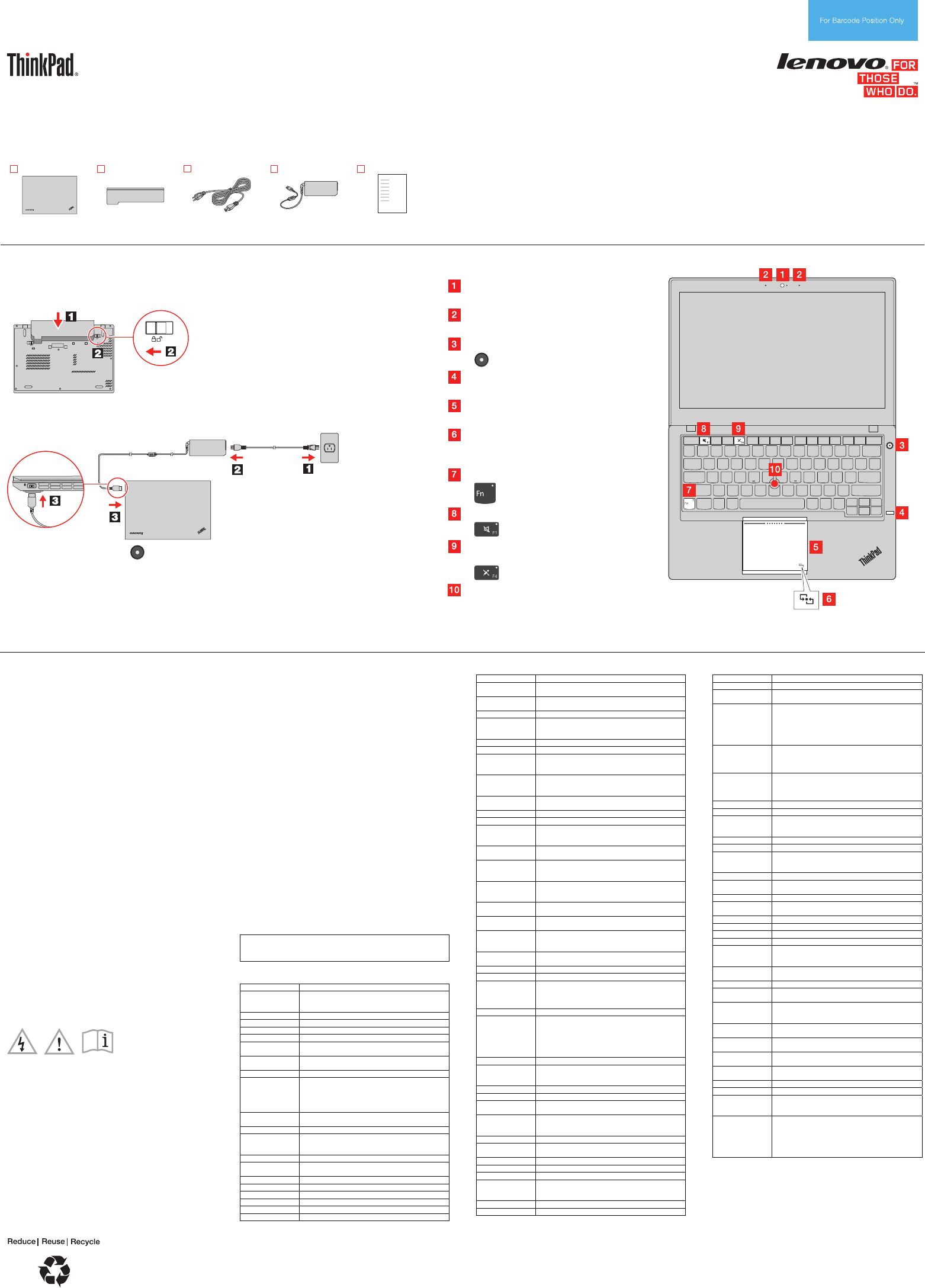
PN: SP40F29962
Printed in China
Safety, Warranty, and Setup Guide
Brief user notices
ThinkPad X240
http://www.lenovo.com/support
Lenovo® electronic manuals... for a greener
planet!
Refer to the electronic User Guide for detailed product
information:
http://www.lenovo.com/UserManuals
Unpack
ThinkPad®
computer
Battery pack
Power cord ac power adapter Documentation
Note: Recovery discs are not provided. Instead, everything needed for recovering factory-installed files and
applications is provided in the Lenovo_Recovery partition on your hard disk drive. If you decide to remove the
Lenovo_Recovery partition, be sure to create a recovery disc first. For more information, see “Recovery overview”
in the User Guide. See “Accessing your User Guide” for instructions on opening the electronic User Guide
provided on your computer.
Initial setup instructions
1. Install the external battery pack.
Third Edition (January 2014)
© Copyright Lenovo 2013, 2014.
LIMITED AND RESTRICTED RIGHTS NOTICE: If data or software is delivered pursuant a General Services Administration “GSA” contract, use,
reproduction, or disclosure is subject to restrictions set forth in Contract No. GS-35F-05925.
This system supports only batteries specially designed for
this specific system and manufactured by Lenovo or an
authorized builder. The system does not support
unauthorized batteries or batteries designed for other
systems. If an unauthorized battery or a battery designed
for another system is installed, the system will not charge.
Attention: Lenovo has no responsibility for the
performance or safety of unauthorized batteries, and
provides no warranties for failures or damage arising out of
their use.
2. Connect to power. Ensure that all power cord connectors are securely and completely plugged
into receptacles.
3. Press the power button to turn on the computer.
4. Configure the operating system following the on-screen instructions to complete the initial
setup. This process takes several minutes.
Additional information about using your ThinkPad computer is in the User Guide. See “Accessing
your User Guide” later in this document.
Controls and indicators
Camera (on some models)
Microphones
Power button
Fingerprint reader (on some models)
ThinkPad trackpad
Near Field Communication (NFC) logo
(on some models)
Fn key with the Fn Lock indicator
F1 key with the speaker mute indicator
F4 key with the microphone mute
indicator
TrackPoint® pointing stick
Accessing your User Guide
Your User Guide contains detailed information about your computer.
To access your User Guide, do the following:
Microsoft® Windows® 8.1 operating system:
• Method 1
1. Go to the Start screen.
2. Click the arrow icon in the bottom-left corner of the screen to go
to the Apps screen. If you are using a touch screen, swipe up to
go to the Apps screen.
3. Scroll to the right side of the screen, and click or tap Help and
Support. The Windows Help and Support window opens.
4. Click or tap Lenovo User Guide.
• Method 2
1. Go to the Start screen.
2. Click or tap Lenovo Support. The Lenovo Support window
opens.
3. Click or tap User Guide.
Windows 8:
• From the desktop or the Start screen
1.Move the cursor to the top-right or bottom-right corner of the
screen to display the charms, and then click Search. If you are
using a touch screen, swipe in from the right edge of the screen
to display the charms, and then tap Search.
2.From the Apps screen, click or tap Lenovo User Guide.
• From the Start screen
1.Click or tap Lenovo Support. The Lenovo Support window
opens.
2.Click or tap User Guide.
Windows 7:
1.From the Windows desktop, click Start and then click Help and
Support. The Windows Help and Support window opens.
2.Click Lenovo User Guide.
Read before using your computer
The following sections provide critical safety and regulatory
information for Lenovo computers and instructions on how to access
electronic versions of the publications developed for your computer.
Read first — regulatory information
Computer models equipped with wireless communications comply
with the radio frequency and safety standards of any country or region
in which it has been approved for wireless use. In addition, if your
product contains a telecom modem, it complies with the requirements
for connection to the telephone network in your country.
Be sure to read the Regulatory Notice for your country or region
before using the wireless devices contained in your computer. To
obtain a PDF version of the Regulatory Notice, refer to the
“Downloading publications” section below.
Downloading publications
Electronic versions of your computer publications are available from
the Lenovo Support Web site. To download the publications for your
computer, go to http://www.lenovo.com/ThinkPadUserGuides and
follow the instructions on the screen.
Service and Support information
The following information describes the technical support that is
available for your product, during the warranty period or throughout
the life of your product. Refer to the Lenovo Limited Warranty for a full
explanation of Lenovo warranty terms. See “Lenovo Limited Warranty
notice” later in this document for details on accessing the full warranty.
If you purchased Lenovo services, refer to the following terms and
conditions for detailed information:
• For Lenovo Warranty Service Upgrades or Extensions, go to:
http://support.lenovo.com/lwsu
• For Lenovo Accidental Damage Protection Services, go to:
http://support.lenovo.com/ladps
Online technical support
Online technical support is available during the lifetime of a product at
http://www.lenovo.com/support.
Telephone technical support
You can get help and information from the Customer Support Center
by telephone. Before contacting a Lenovo technical support
representative, have the following information available: model and
serial number, the exact wording of any error message, and a
description of the problem.
Your technical support representative might want to walk you through
the problem while you are at your computer during the call.
Worldwide Lenovo Support telephone list
Important: Telephone numbers are subject to change without notice.
The most up-to-date telephone list for the Customer Support Center is
always available at http://www.lenovo.com/support/phone.
If the telephone number for your country or region is not listed,
contact your Lenovo reseller or Lenovo marketing representative.
Country or region Telephone number
Africa
South Africa: 0800110756 (English, Afrikaans)
Central Africa: Contact the nearest Lenovo Business
Partner
Algeria +33 6 7348 1739 (French, English)
Argentina 0800-666-0011 (Spanish)
Australia 1800 041 267 (English)
Austria 01-24592-5901 (German)
Bahrain Kanoo IT: 00 973 1771 1722
Bahrain Business Machine LLC: 00 973 1758 4302
Belgium +32 (0)2 339 3611 (Warranty service and support)
(Dutch, French)
Bolivia 0800-10-0189 (Spanish)
Brazil Calls made from within the Sao Paulo region:
(11) 3889-8986
Calls made from outside the Sao Paulo region:
0800-701-4815
(Brazilian Portuguese)
Brunei Dial 800-1111, then dial 866-273-5446
(English and Bahasa Melayu)
Canada 1-800-565-3344 (English, French)
Caribbean
(Bermuda,
Jamaica, Tortola)
1-800 426 7378 (English)
Chile 800-361-213 (Spanish)
China Technical Support Line
800-990-8888, 86-10-58851110 (Mandarin)
Colombia 1-800-912-3021 (Spanish)
Costa Rica 0-800-011-1029 (Spanish)
Croatia 0800-0426, +385 1 6110095 (calls out side of Croatia)
Cyprus 80092537 (Greek)
Czech Republic 800-353-637
Denmark 4520-8200
Country or region Telephone number
7010-5150 (Warranty service and support)
(Danish)
Dominican
Republic
1-866-434-2080 (Spanish)
Ecuador 1-800-426911 OPCION 4 (Spanish)
Egypt 800-0000-418 (Toll free)
002-02-2594-8500 (Standard charges apply)
(English, Arabic)
El Salvador 800-6264 (Spanish)
Estonia +372 66 00 800, +372 6776793
Finland 09-459-6960
358-800-1-4260 (Warranty service and support)
(Finnish)
France Hardware: 0810-631-213 (Warranty service and
support)
(French)
Germany 0800-5004618 (Gebührenfrei) (Garantieservice und
Support)
Greece Contact the nearest Lenovo Business Partner
Guatemala 1800-624-0051 (Spanish)
Honduras Tegucigalpa: 232-4222
San Pedro Sula: 552-2234
(Spanish)
Hong Kong (852) 3071-3561
(Cantonese, English, Mandarin)
Hungary +36 1 3825716
+36 1 3825720
(English, Hungarian)
India 1800 3000 THINK (1800 3000 8465) (Reliance)
1800-419-4666 (Tata)
Email: Commercialts@lenovo.com (English and Hindi)
Indonesia 001-803-442-425
(English, Bahasa Indonesia)
Ireland 01-881-1444 (Warranty service and support)
(English)
Israel Givat Shmuel Service Center:
+972-3-531-3900
(Hebrew and English)
Italy 39-800-820094 (Warranty service and support)
(Italian)
Jamaica 1-800 426 7378 (English)
Japan 0120-000-817 (Japanese, English)
Jordan Jordan Business Systems:
00 962 6 5000999 (ext. 713/127)
General Computer & Electronic (GCE):
00 962 6 551 3879 (English, Arabic)
Korea 080-513-0880 (Toll free) (Korean)
Kuwait Easa Hussain Al Yousifi: 00 965 2244 5280
AM. KHORAFI: 00 965 2200 1100 1127
Khorafi Business Machines (KBM): 00 965 2259 4611
Diyar United Company: 00 965 4378 383
Redington Kuwait: 00 965 2433 3203, 25456250 /
25456251
Latvia +371 7070360
Lebanon Quantech: 00 961 1999 500
Computer Business Machine (CBM): 00 961 1680 180
El Haceb S.A.L: 00 961 1771 300
Lithuania +370 5 278 66 00
Libya +33 6 7348 1739 (French, English)
Luxembourg +352 360 385 222
(French)
Macau 0800-807 /
(852) 3071-3559
(Cantonese, English, Mandarin)
Macedonia 1800-88-0013 (English, Bahasa Melayu)
Malaysia 1800-88-0013
(English, Bahasa Melayu)
Malta +35621445566
Mexico 001-866-434-2080 (Spanish)
Middle East +44 (0)1475-555-055
Morocco +212 5 22 509035
+212 5 22 509017
(Arabic)
Netherlands +31 (0)20 513 3939 (Dutch)
New Zealand 0508 770 506 (English)
Country or region Telephone number
Nicaragua 001-800-220-1830 (Spanish)
Norway 8152-1550 (Warranty service and support)
(Norwegian)
Oman Khimji Ramdas Computer Communication Systems:
00 968 2469 6255
Overseas Business Machines (OBM): 00 968 2460
1072, 2460 5018
Gulf Business Machines Services (GBMS): 00 968
2455 9831
Pakistan International Office Products (pvt) Ltd.:
00 92 212 422 569, 00 92 213 241 2023
Selling Business Systems:
00 92 21 568 9823
Panama 206-6047
001-866-434-2080 (Lenovo Customer Support Center
- Toll free)
(Spanish)
Paraguay 009-800-52-10026 (Spanish)
Peru 0-800-50-866 OPCION 2 (Spanish)
Philippines 180089086454 (GLOBE subscribers)
180014410719 (PLDT sbuscribers)
(Tagalog, English)
Poland +48 22 760 7300 (Polish)
Portugal +351 21 892 7046 (Portuguese)
Qatar Al Mana Computer Services: 00 974 4489 966 (ext.
1992)
Qatar Computer Services W.L.L: 00 974 4441 212
Romania +4-021-224-4015
Russia 8-800-555-0317 (Toll free number)
(Russian, English)
Saudi Arabia 8008445128 (English, Arabic)
Singapore 1-800-818-5219 (English, Mandarin, Bahasa
Malaysia)
Slovakia +421 2 4974 8888
Slovenia +386-1-200-50-60 (Slovenian)
Spain +34 91-714-7983 (Spanish)
Sri Lanka +9411 2493547, +9411 2493548 (English)
Sweden 08-477-4420
077-117-1040 (Warranty service and support)
(Swedish)
Switzerland 0800-55-54-54 (Warranty service and support)
(German, French, Italian)
Taiwan 0800-000-702 (Mandarin)
Thailand 001 800 4415 734
(Thai, English)
Turkey 0212 336 03 66
00800 448 825 165 (Turkce)
(Turkish)
Ukraine 044 362 42 81 (Standard Charges Apply)
(Ukrainian, Russian, English)
United Arab
Emirates
800 04447023 (English, Arabic)
United Kingdom 08705-500-900 (Standard warranty support)
(English)
United States 1-800-426-7378
(English)
Uruguay 000-411-005-6649 (Spanish)
Venezuela 0-800-100-2011 (Spanish)
Vietnam 120-11072 (Toll Free)
+(84) 8 3521 8000 (Standard Charges Apply)
(Vietnamese, English)
Yemen Al Khirbash and Agencies:
00 967 1209 8278
Yemen Business Machines (YBM):
00-967 3 213324,
00-967 3 214655,
00-967 3 213909
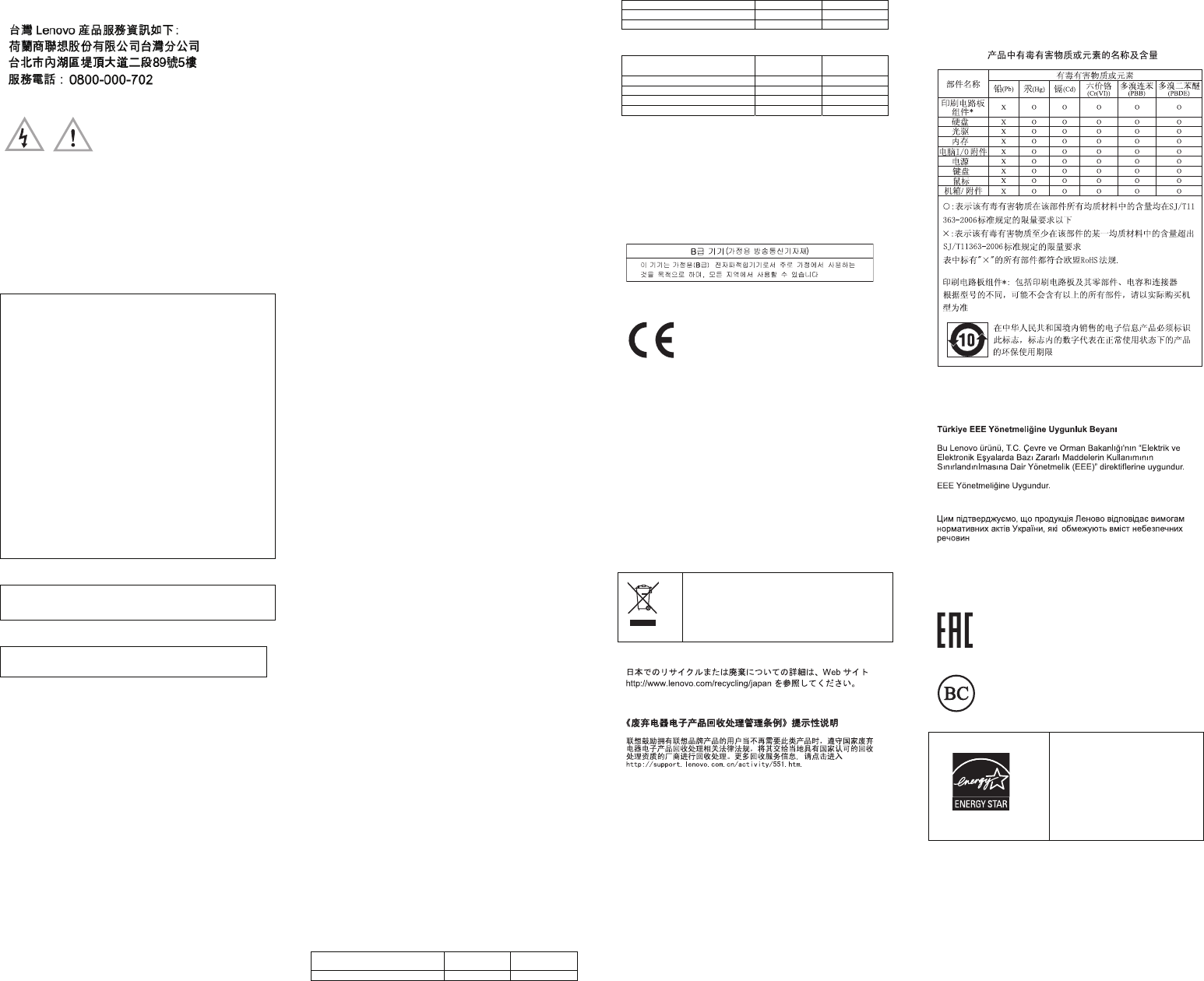
Lenovo product service information for Taiwan
Safety information
This section contains important safety information for Lenovo
products. Additional safety information is provided in the User Guide
for your product. See “Accessing your User Guide” for additional
ay from
embled or modified battery pack
ce only with a battery of the type recommended by
re.
semble it.
harged about once per year to prevent
information.
g notice Plastic ba
CAUTION:
Plastic bags can be dangerous. Keep plastic bags aw
babies and children to avoid danger of suffocation.
Rechargeable battery notice (for notebook
computers)
DANGER
Do not attempt to disassemble or modify the battery pack.
Attempting to do so can cause an explosion, or liquid leakage
from the battery pack. A battery pack other than the one
specified by Lenovo, or a disass
is not covered by the warranty.
If the rechargeable battery pack is incorrectly replaced, there
danger of an explosion. The battery pack contains a small
is
amount of harmful substances. To avoid possible injury:
• Repla
Lenovo.
• Keep the battery pack away from fi
• Do not expose it to water or rain.
• Do not attempt to disas
• Do not short-circuit it.
• Keep it away from children.
• Do not drop the battery pack.
Do not put the battery pack in trash that is disposed of in
landfills. When disposing of the battery, comply with local
ordinances or regulations.
The battery pack should be stored at room temperature, charged
to approximately 30 to 50% of capacity. We recommend that the
battery pack be c
overdischarge.
Built-in rechargeable battery notice
DANGER
Do not attempt to replace the internal rechargeable lithium
batteries. Contact Lenovo Support for factory replacement.
Lithium coin-cell battery notice
DANGER
Danger of explosion if battery is incorrectly replaced.
When replacing the lithium coin-cell battery, use only the same or an
equivalent type that is recommended by the manufacturer. The
battery contains lithium and can explode if not properly used, handled,
ed of.
(212°F)
s.
wing statement applies to users in the state of California,
dioxide lithium coin-cell batteries
ly, See
defects or other reproductive harm. Wash hands after handling.
n
otect your hearing, adjust
0332-2 can be dangerous due to excessive
es
0332-1 can be dangerous
you can view the warranty on your computer by
ing:
u are using a touch screen, swipe up to
Warranty Information.
ap Lenovo Support. The Lenovo Support window
ap Service and Warranty.
•
t edge of the screen to
click or tap Warranty Information.
•
1.tap Lenovo Support. The Lenovo Support window
tap Service & Warranty.
ll Programs → Lenovo
Lenovo office or reseller to obtain a
arranty Status, and then follow the instructions on the
he
r your computer and tell where to find the
tup
uide
or dispos
Do not:
• Throw or immerse into water
• Heat to more than 100°C
• Repair or disassemble
Dispose of the battery as required by local ordinances or regulation
The follo
U.S.A.
California Perchlorate Information:
Products containing manganese
may contain perchlorate.
Perchlorate Material - special handling may app
www.dtsc.ca.gov/hazardouswaste/perchlorate
Polyvinyl Chloride (PVC) cable and cord notice
WARNING: Handling the cord on this product or cords associated
with accessories sold with this product will expose you to lead, a
chemical known to the State of California to cause cancer, and birth
Using headphones or earphones
CAUTION:
Excessive sound pressure from earphones and headphones ca
cause hearing loss. Adjustment of the equalizer to maximum
increases the earphone and headphone output voltage and the
sound pressure level. Therefore, to pr
the equalizer to an appropriate level.
Excessive use of headphones or earphones for a long period of time
at high volume can be dangerous if the output of the headphone or
earphone connectors do not comply with specifications of EN 50332-2.
The headphone output connector of your computer complies with EN
50332-2 Sub clause 7. This specification limits the computer’s
maximum wide band true RMS output voltage to 150 mV. To help
protect against hearing loss, ensure that the headphones or
earphones you use also comply with EN 50332-2 (Clause 7 Limits) or
a wide band characteristic voltage of 75 mV. Using headphones that
do not comply with EN 5
sound pressure levels.
If your Lenovo computer came with headphones or earphones in the
package, as a set, the combination of the headphones or earphon
and the computer already complies with the specifications of EN
50332-1. If different headphones or earphones are used, ensure that
they comply with EN 50332-1 (Clause 6.5 Limitation Values). Using
headphones that do not comply with EN 5
due to excessive sound pressure levels.
Lenovo Limited Warranty notice
This product is covered by the terms of the Lenovo Limited Warranty,
version L505-0010-02 08/2011. Read the Lenovo Limited Warranty
(LLW) at http://www.lenovo.com/warranty/llw_02. You can view the
LLW in a number of languages from this Web site. The LLW also is
displayed on your computer during the initial setup. After the initial
setup has completed,
doing the follow
Windows 8.1:
• Method 1
1. Go to the Start screen.
2. Click the arrow icon in the bottom-left corner of the screen to go
to the Apps screen. If yo
go to the Apps screen.
3. Click or tap
• Method 2
1. Go to the Start screen.
2. Click or t
opens.
3. Click or t
Windows 8:
From the desktop or the Start screen
1. Move the cursor to the top-right or bottom-right corner of the
screen to display the charms, and then click Search. If you are
using a touch screen, swipe in from the righ
display the charms, and then tap Search.
2. From the Apps screen,
From the Start screen
Click or
opens.
2.Click or
Windows 7:
From the Windows desktop, click Start → A
Device Experience → Lenovo Warranty.
If you cannot view the LLW either from the Web site or from your
computer, contact your local
printed version of the LLW.
Warranty Information
To check the warranty status of your computer, go to
http://www.lenovo.com/support, click Warranty & Services, click
Check W
screen.
Customer Replaceable Units
Customer Replaceable Units (CRUs) are parts that can be upgraded
or replaced by the customer. If a CRU is determined to be defective
during the warranty period, a replacement CRU will be provided to t
customer. Customers are responsible for installing the self-service
CRUs for this product. Customers also can install optional-service
CRUs, which might require some technical skills or tools, or request
that a technician install the optional-service CRU under the terms of
the applicable warranty service type for your country or region. The
following tables list CRUs fo
replacement instructions.
vice CRUs Self-ser
CRU This se
sheet
User G
ac
Power cord for a
power adapter X X
c power adapter X X
TrackPoint cap X
Battery pack X
Optional-service CRUs
CRU This setup
eet
uide
sh
User G
Memory module X
Hard disk drive or solid-state drive X
Wireless LAN card X
Wireless WAN card X
CRU installation instructions are in the User Guide for the resp
product. See “Accessing your User Guid
ective
e” and “Downloading
ormation.
publications” for additional information.
Electronic emission notices
This device has been tested and found to comply with the limits for a
Class B digital device. The User Guide for this product provides the
complete Class B compliance statements that are applicable for this
device. See “Accessing your User Guide” for additional inf
Korean Class B compliance statement
Lenovo, Einsteinova 21, 851 01 Bratislava, Slovakia
European Union conformity
EU contact:
Radio and Telecommunications Terminal
Equipment Directive
This product is in compliance with the essential requirements and
other relevant provisions of the Radio and Telecommunications
Terminal Equipment Directive, 1999/5/EC. The Declaration of
Conformity information is located in the Regulatory Notice, which you
can download from the Lenovo Support W
eb site. See “Downloading
products. For information on recycling
publications” for additional information.
Recycling and environmental information
Lenovo encourages owners of information technology (IT) equipment
to responsibly recycle their equipment when it is no longer needed.
Lenovo offers a variety of programs and services to assist equipment
owners in recycling their IT
Lenovo products, go to:
http://www.lenovo.com/recycling
Important WEEE information
Country-specific information is available at:
http://www.lenovo.com/recycling
Recycling information for Japan
Recycling information for China
Additional recycling statements
Additional information about recycling computer components and
batteries is in your User Guide. See “Accessing your User Guide” for
s in electrical and electronic
w.lenovo.com/social_responsibility/us/en/RoHS_Communica
tion.pdf
after March 1, 2007 for sale in the People’s
details.
Restriction of Hazardous Substances Directive
(RoHS)
European Union RoHS
Lenovo products sold in the European Union, on or after 3 January
2013 meet the requirements of Directive 2011/65/EU on the restriction
of the use of certain hazardous substance
equipment (“RoHS recast” or “RoHS 2”).
For more information about Lenovo progress on RoHS, go to:
http://ww
China RoHS
The information in the following table is applicable for products
manufactured on or
Republic of China.
zardous
Turkish RoHS
The Lenovo product meets the requirements of the Republic of
Turkey Directive on the Restriction of the Use of Certain Ha
Substances in Electrical and Electronic Equipment (EEE).
Ukraine RoHS
ompliant as per E-Waste (Management & Handling) Rules,
India RoHS
RoHS c
2011.
Eurasian compliance mark
California BC mark
ENERGY STAR
GY
ee “Accessing
Select models conform to ENER
STAR requirements. Additional
ENERGY STAR information is in
your User Guide. S
yo User Guide.” ur
Legal notices
Lenovo, For Those Who Do., the Lenovo logo, ThinkPad, and
TrackPoint are trademarks of Lenovo in the United States, other
Windows are trademarks of the Microsoft group of
service names may be trademarks or
omputer.
See "Accessing your User Guide" for additional information.
countries, or both.
Microsoft and
companies.
Other company, product, or
service marks of others.
For additional legal notices, refer to the User Guide for your c