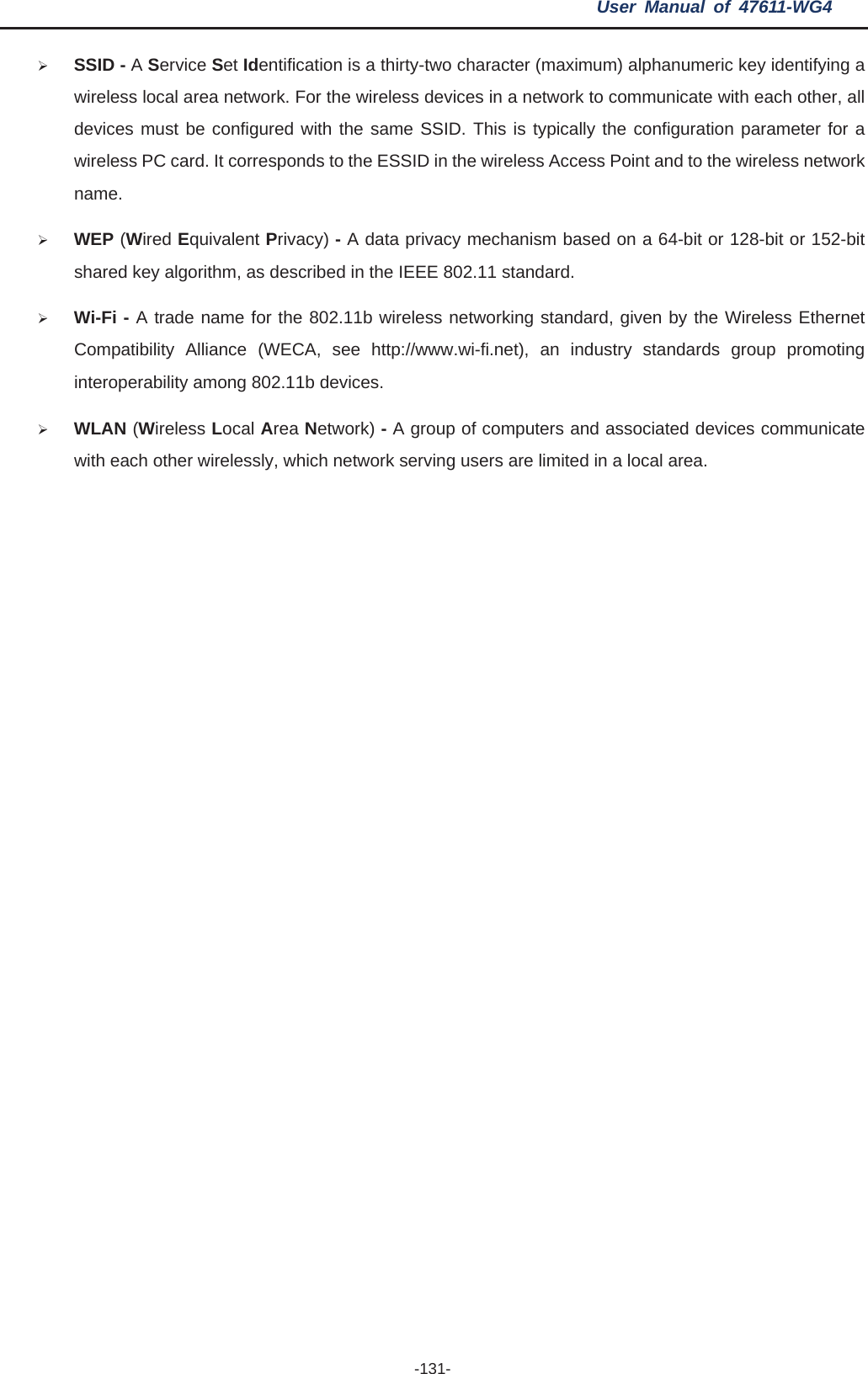Leviton 47611-WG4 300Mbps Daul Band 802.11n Wireless Gigabit Router User Manual
Leviton Manufacturing Co., Inc. 300Mbps Daul Band 802.11n Wireless Gigabit Router
Leviton >
Contents
- 1. User Manual Part 1
- 2. User Manual Part 2
User Manual Part 2
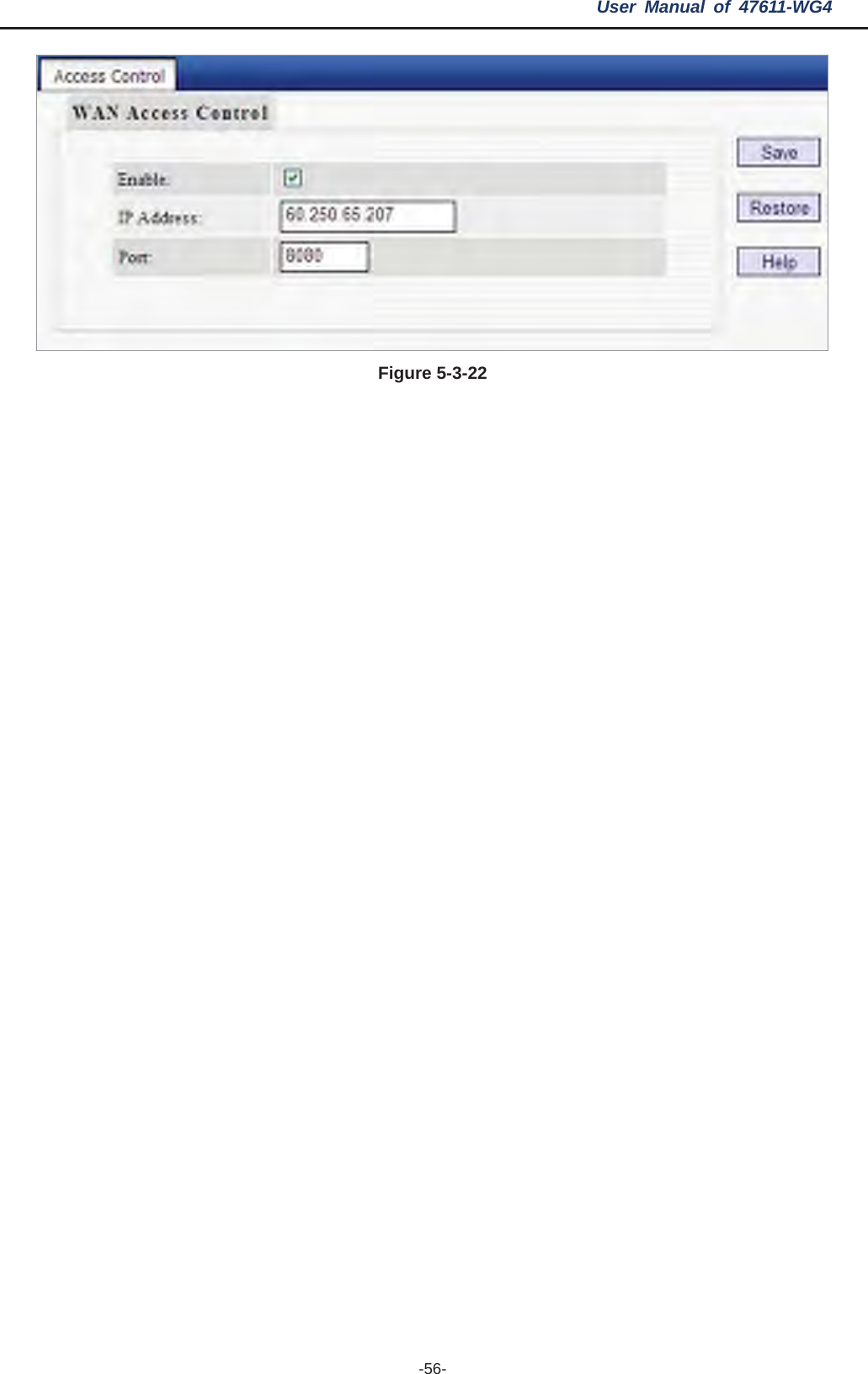
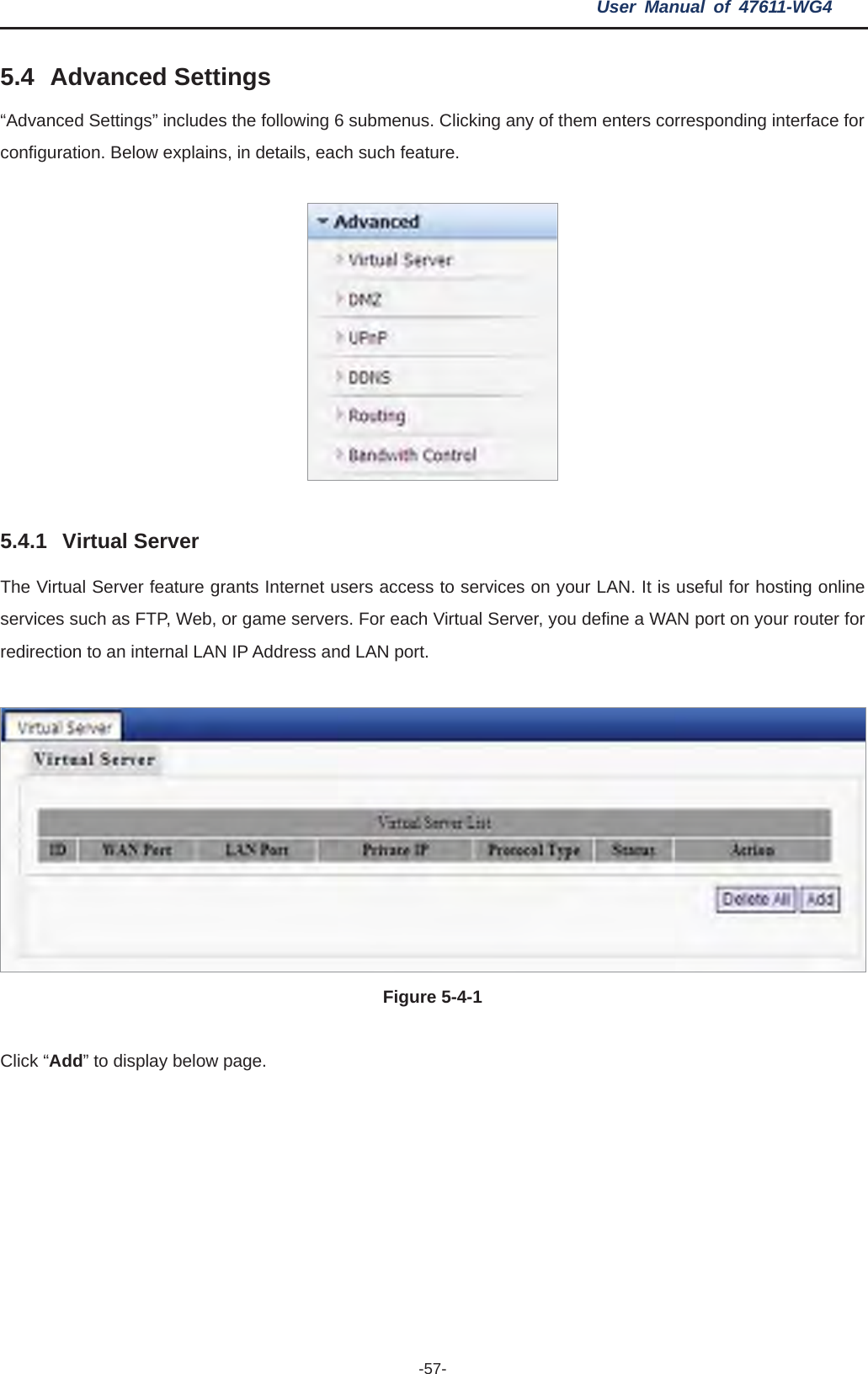
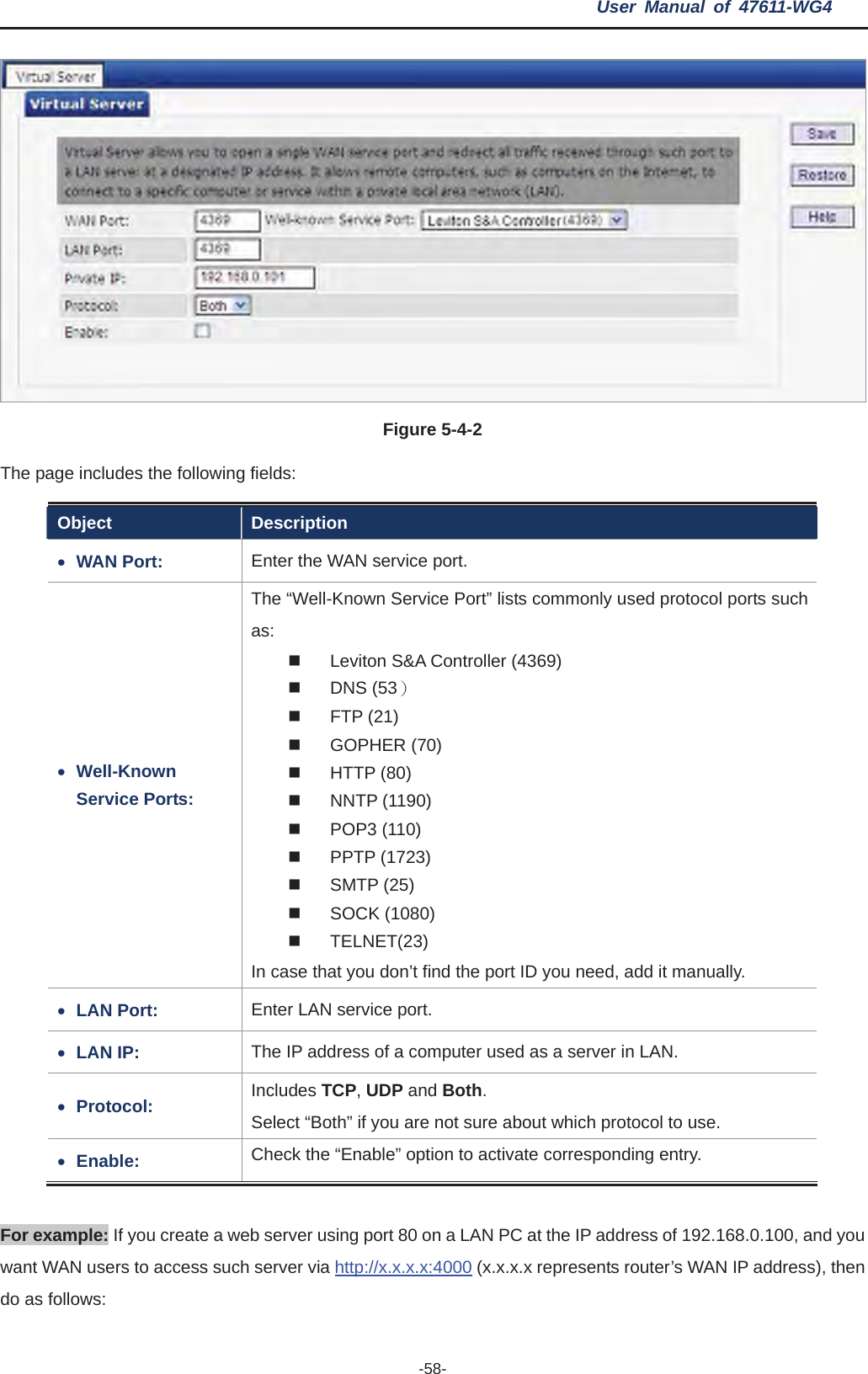
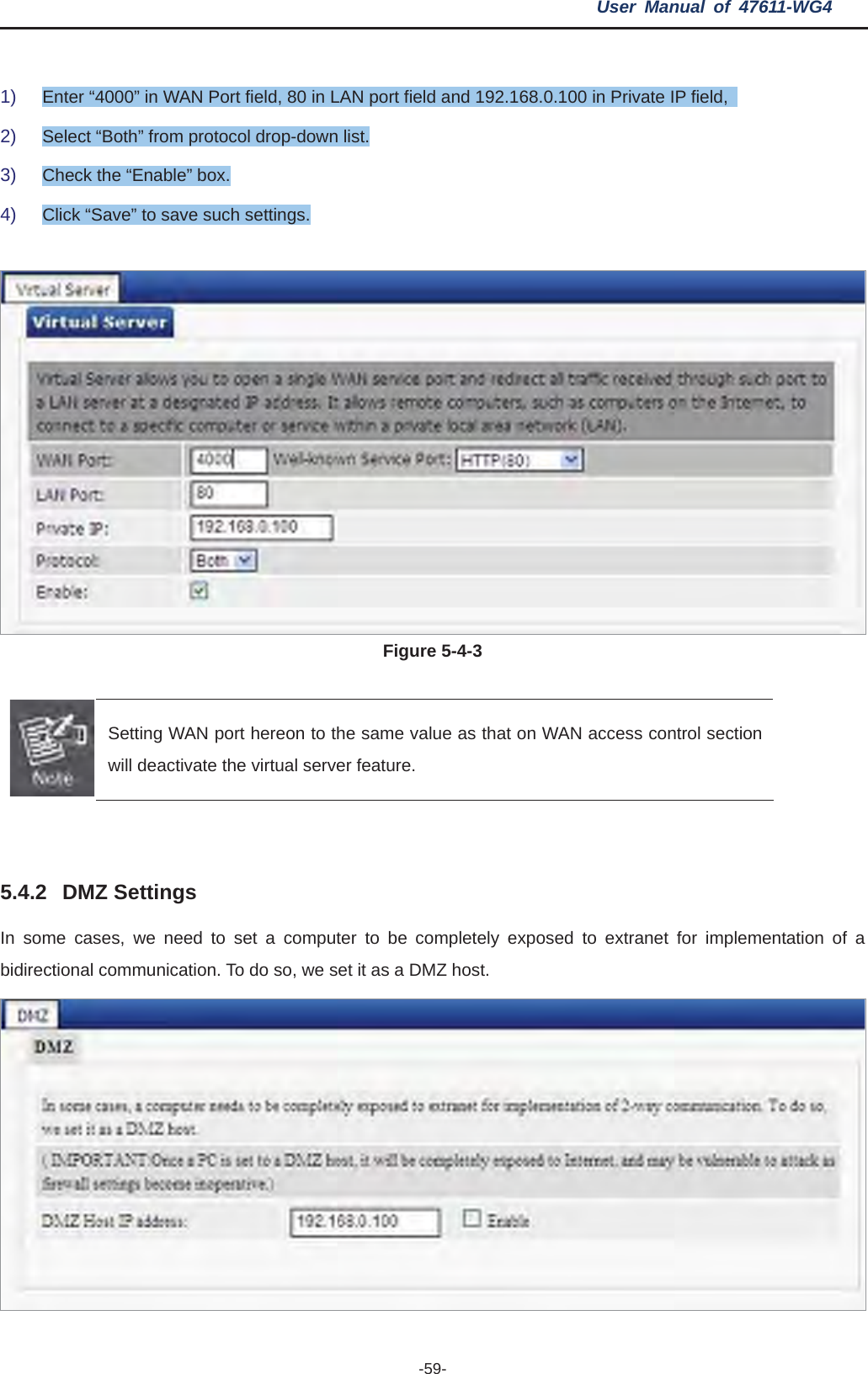
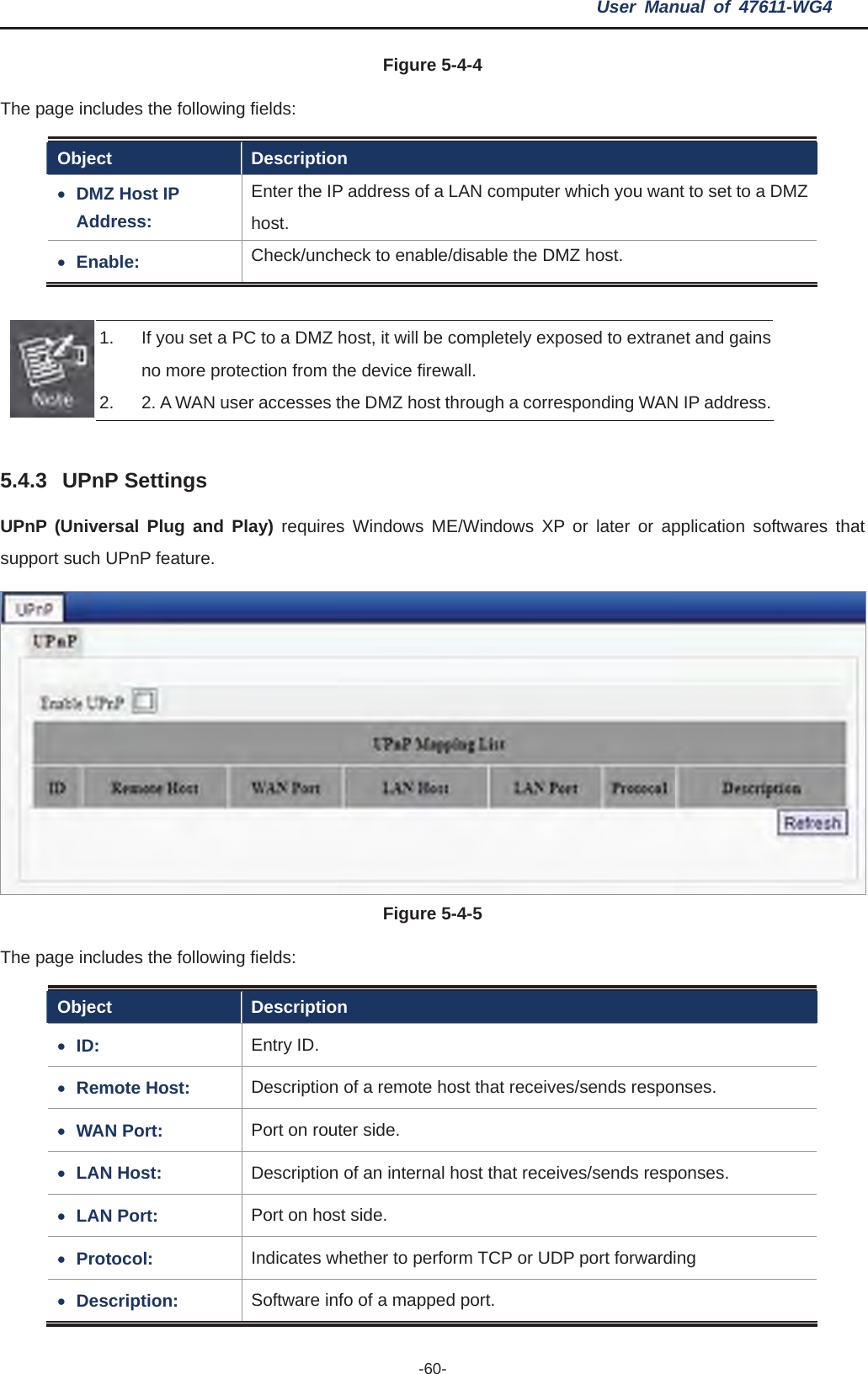
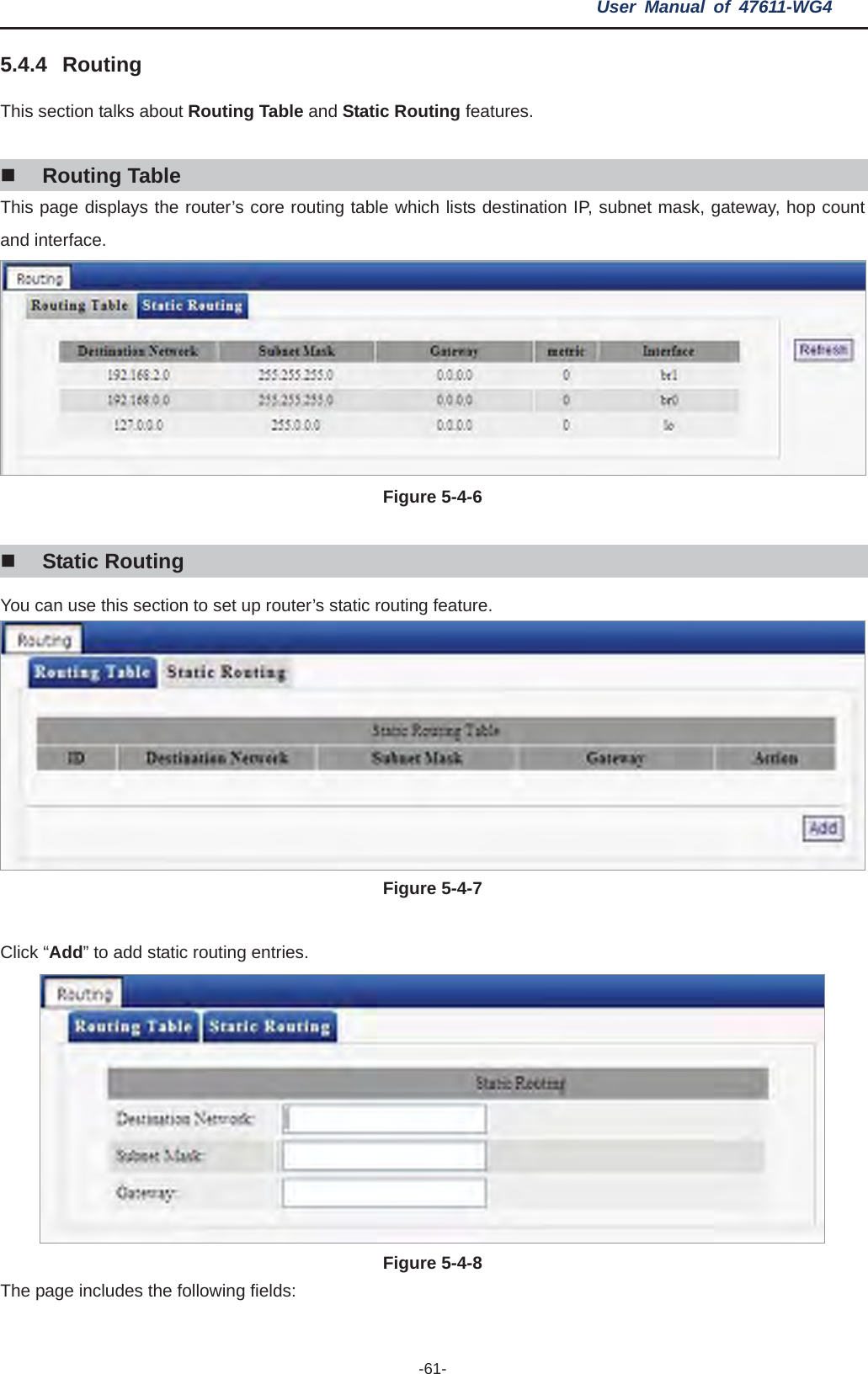
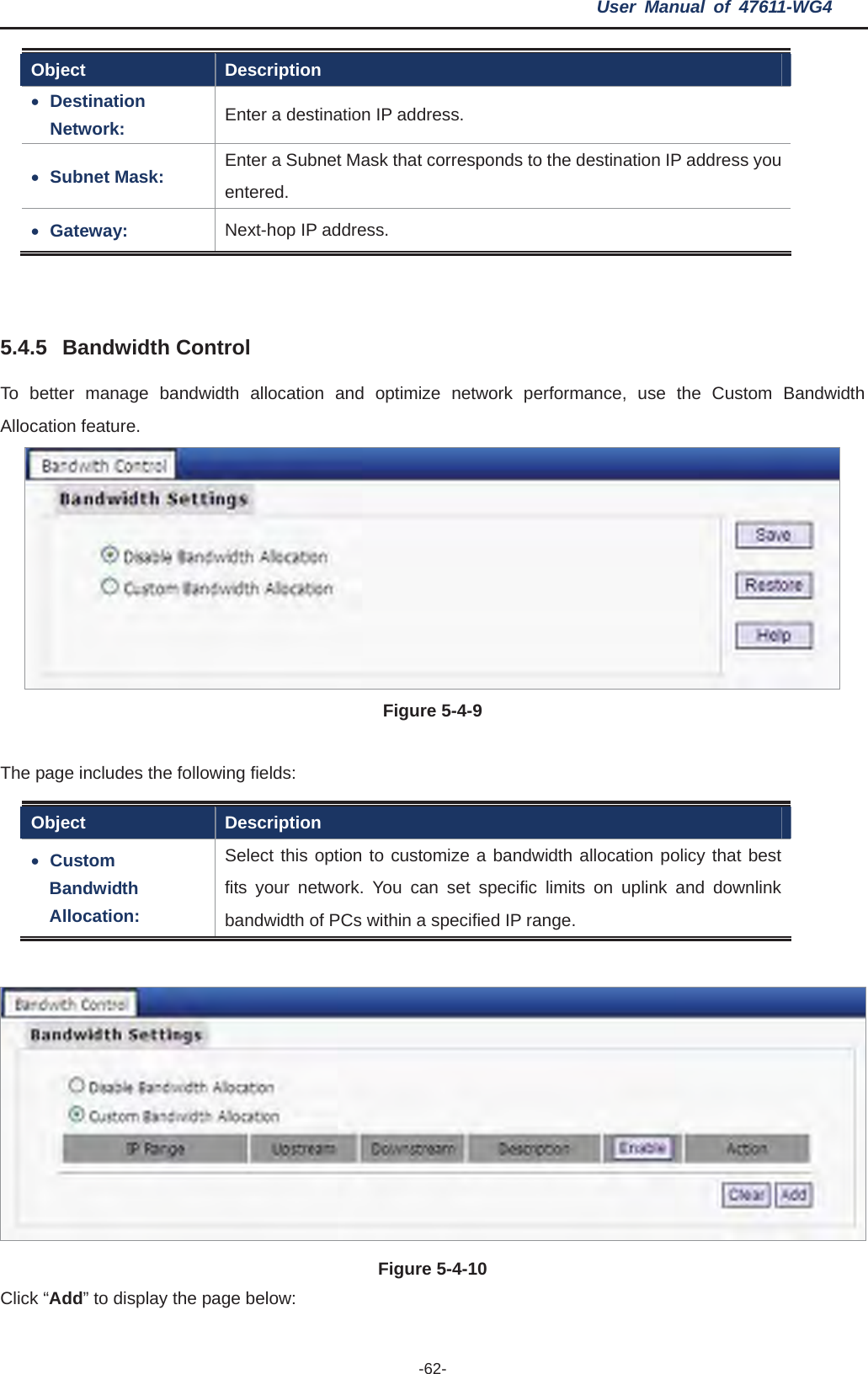
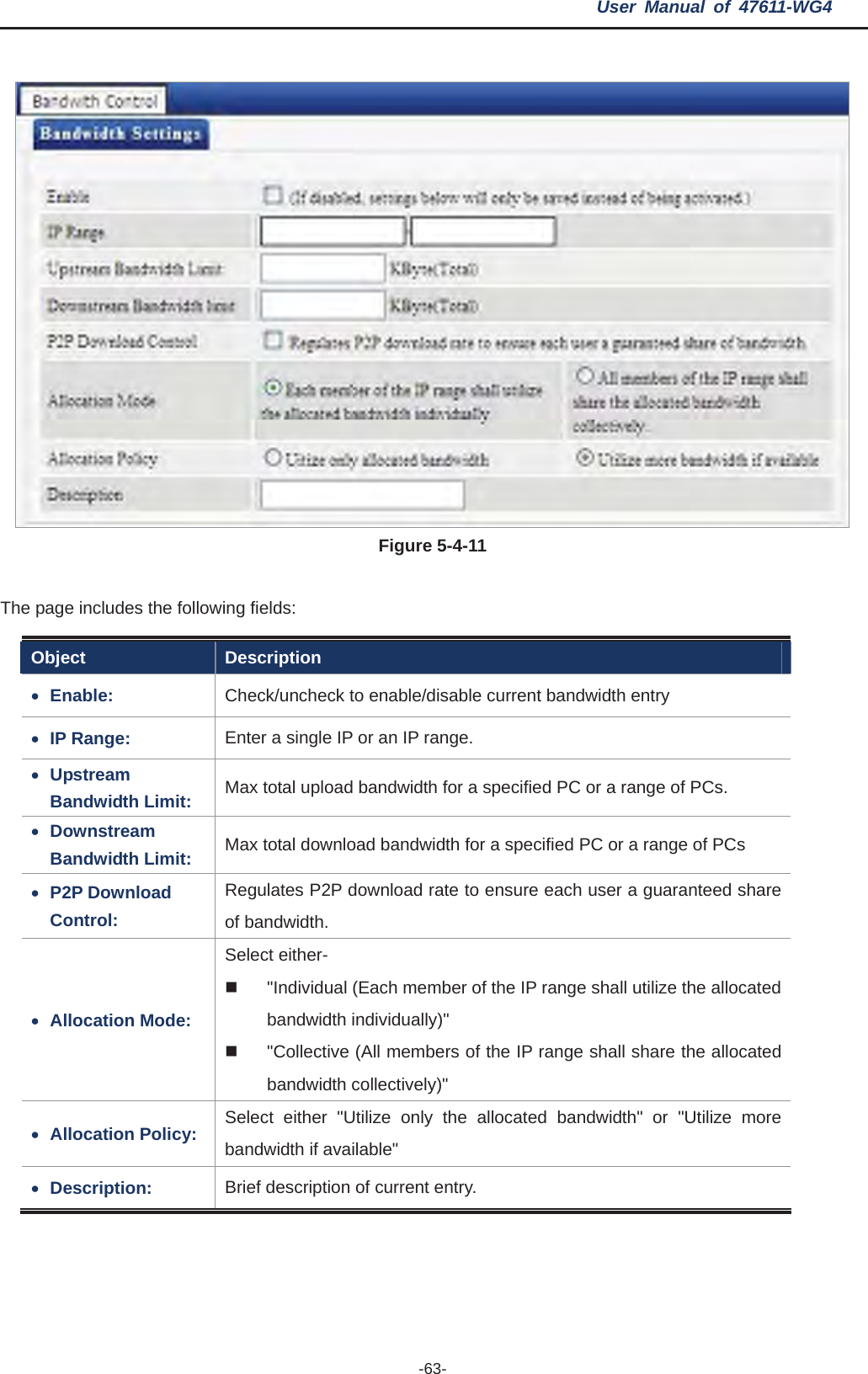
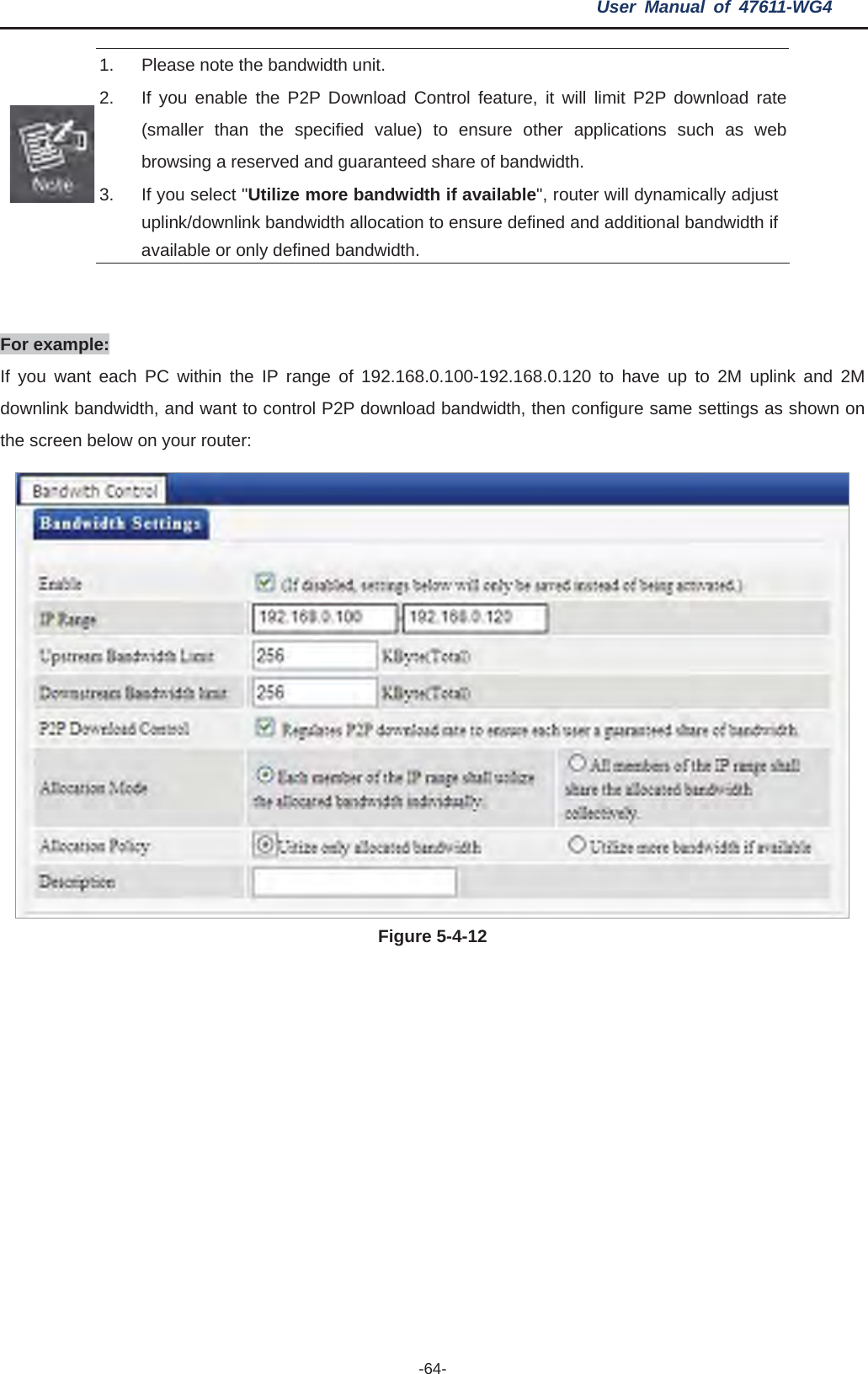
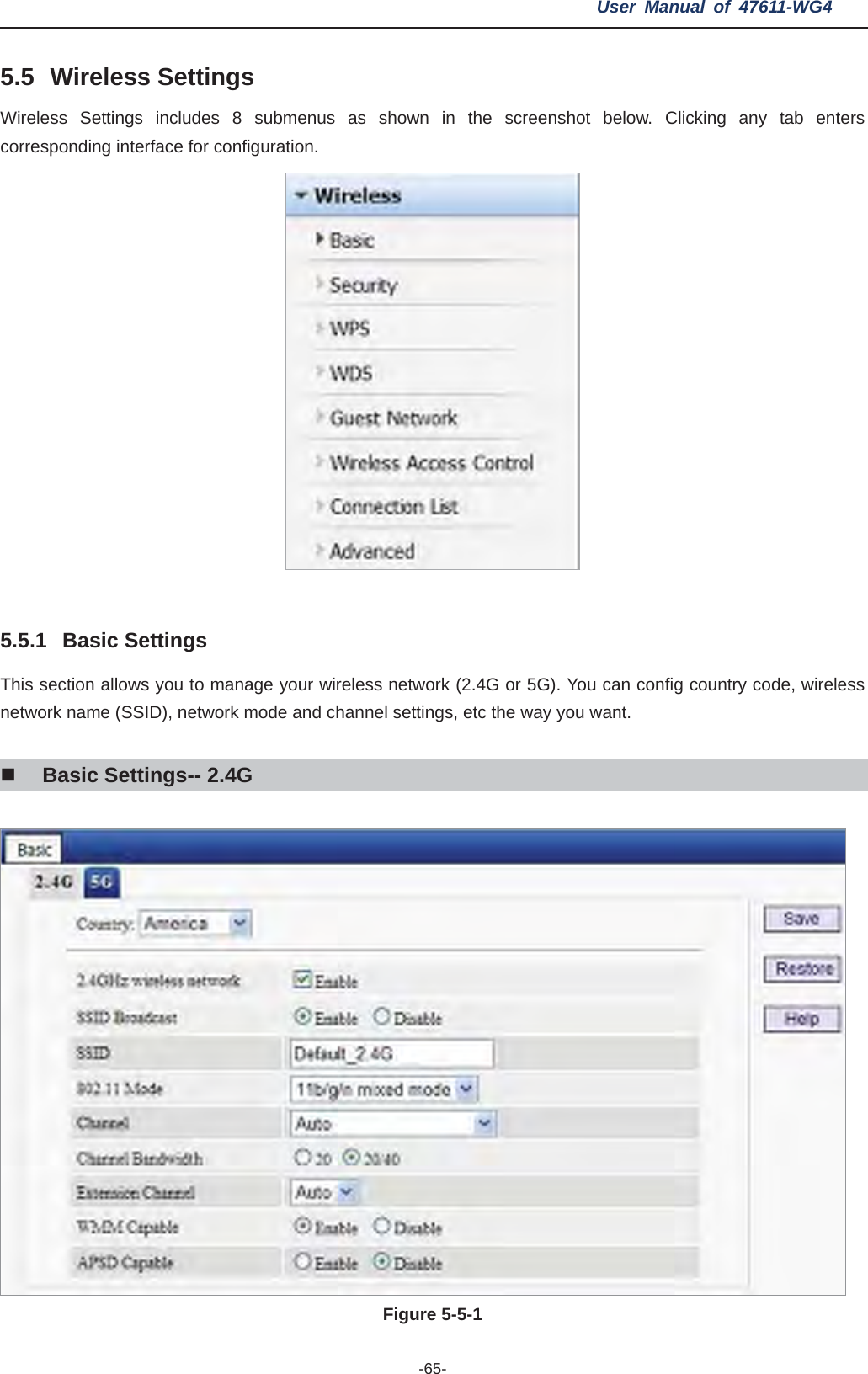
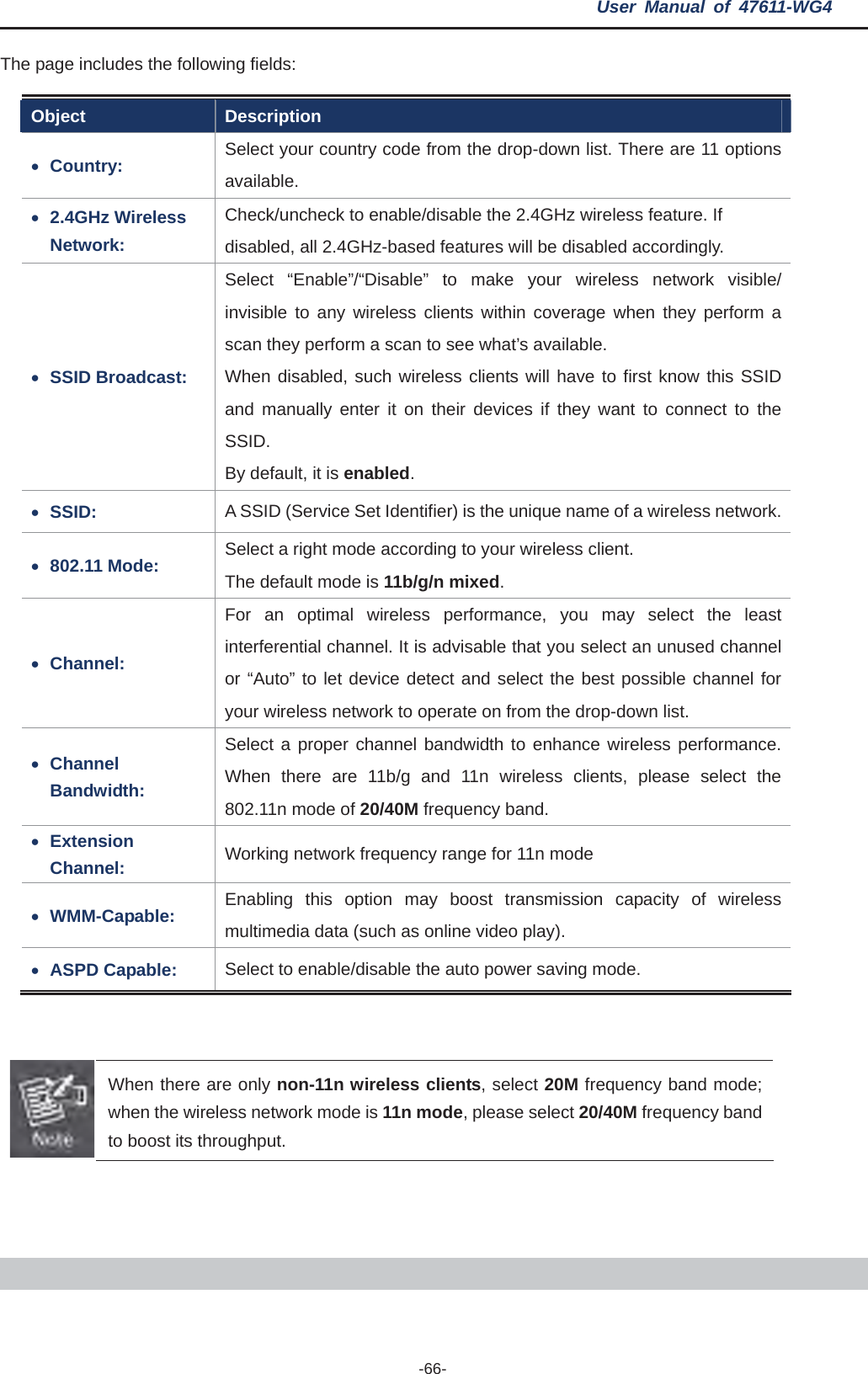
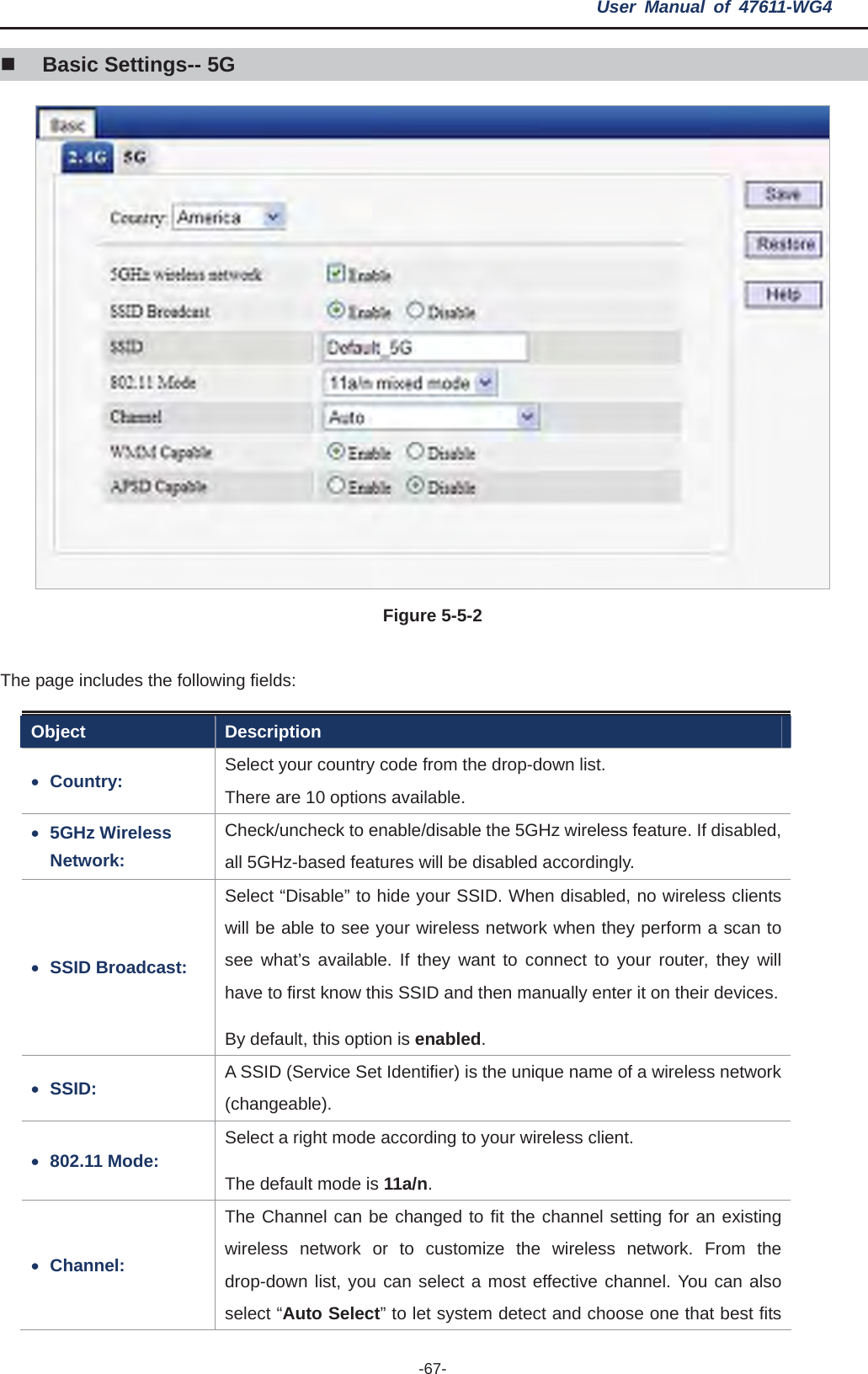
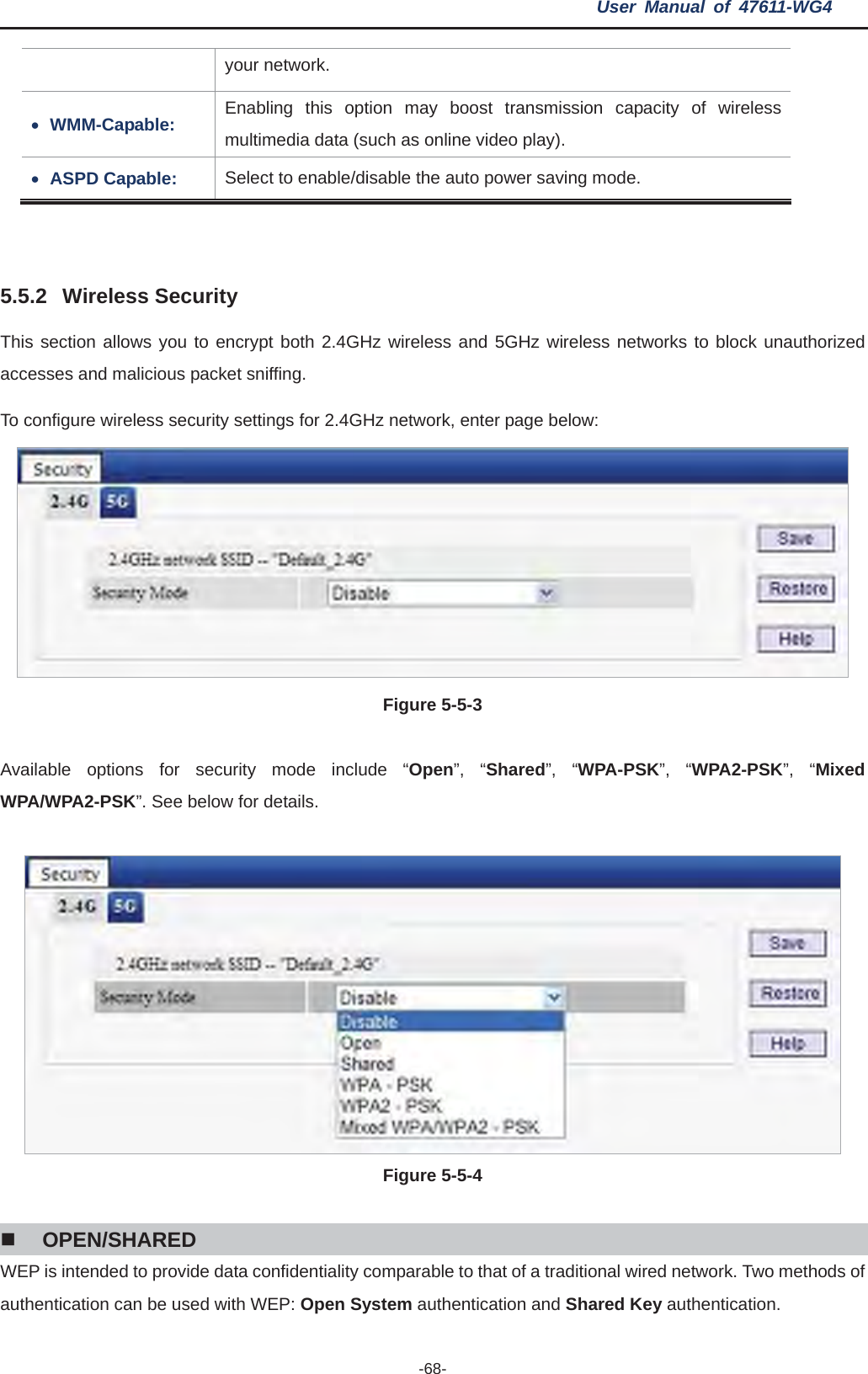
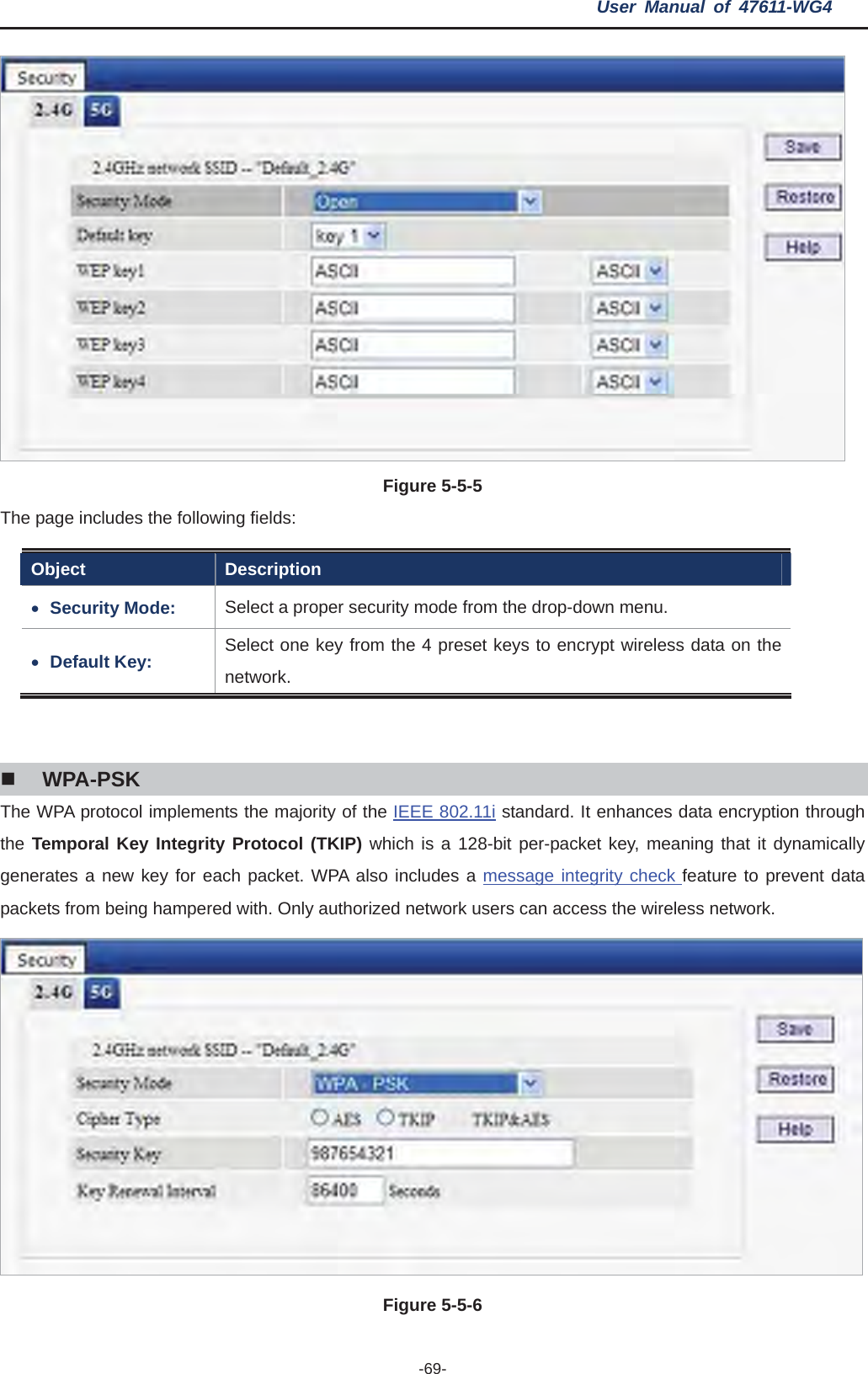
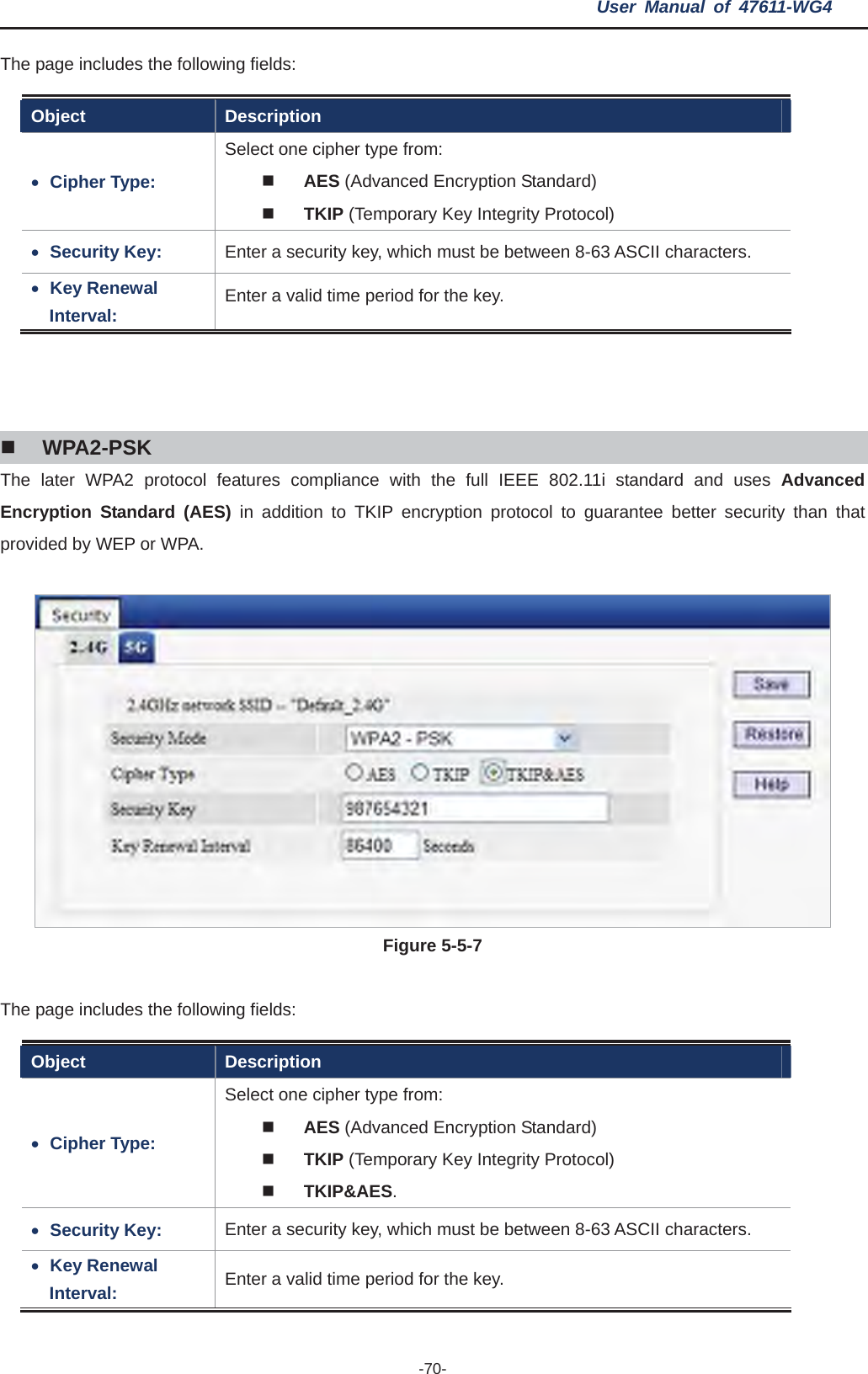
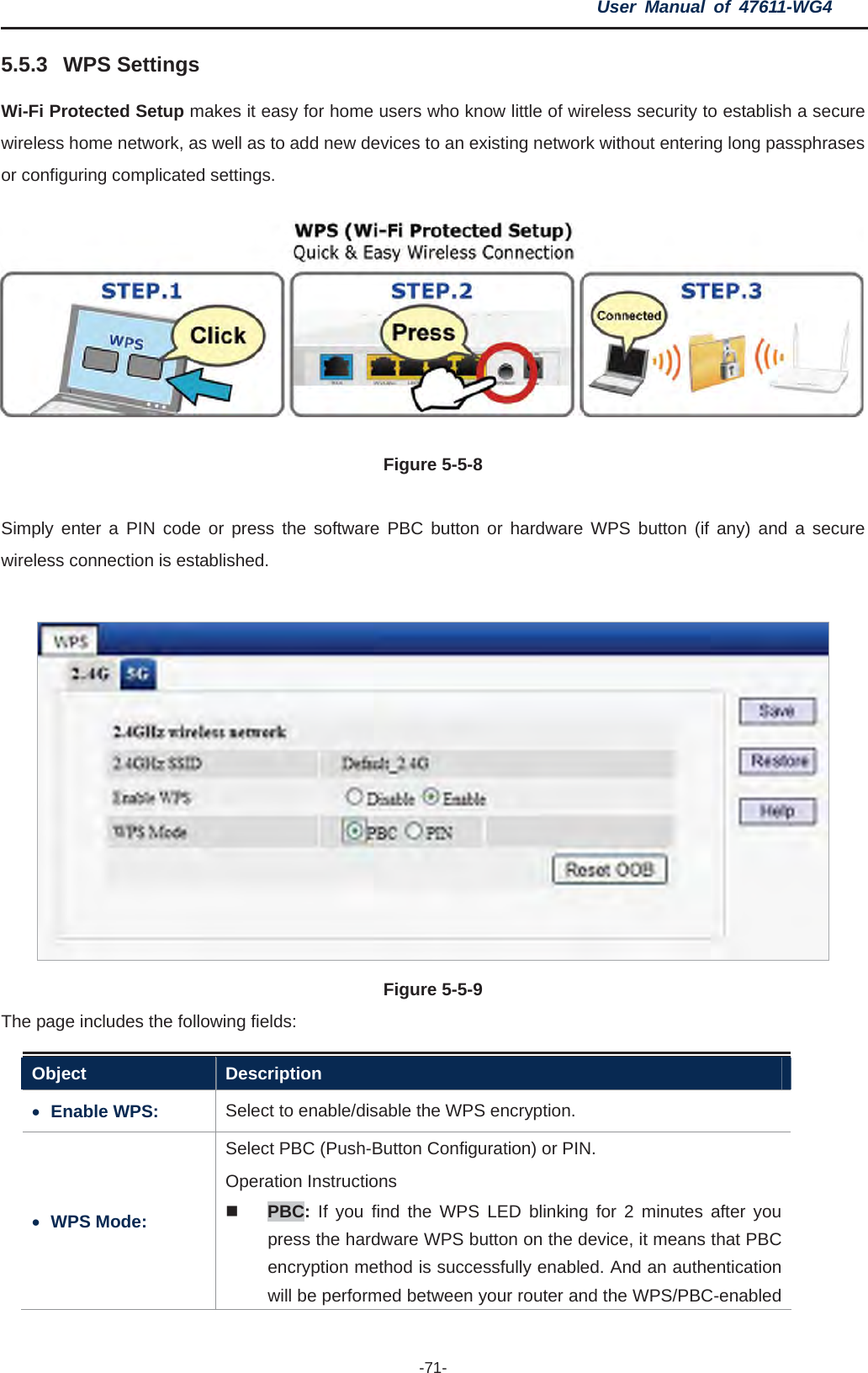
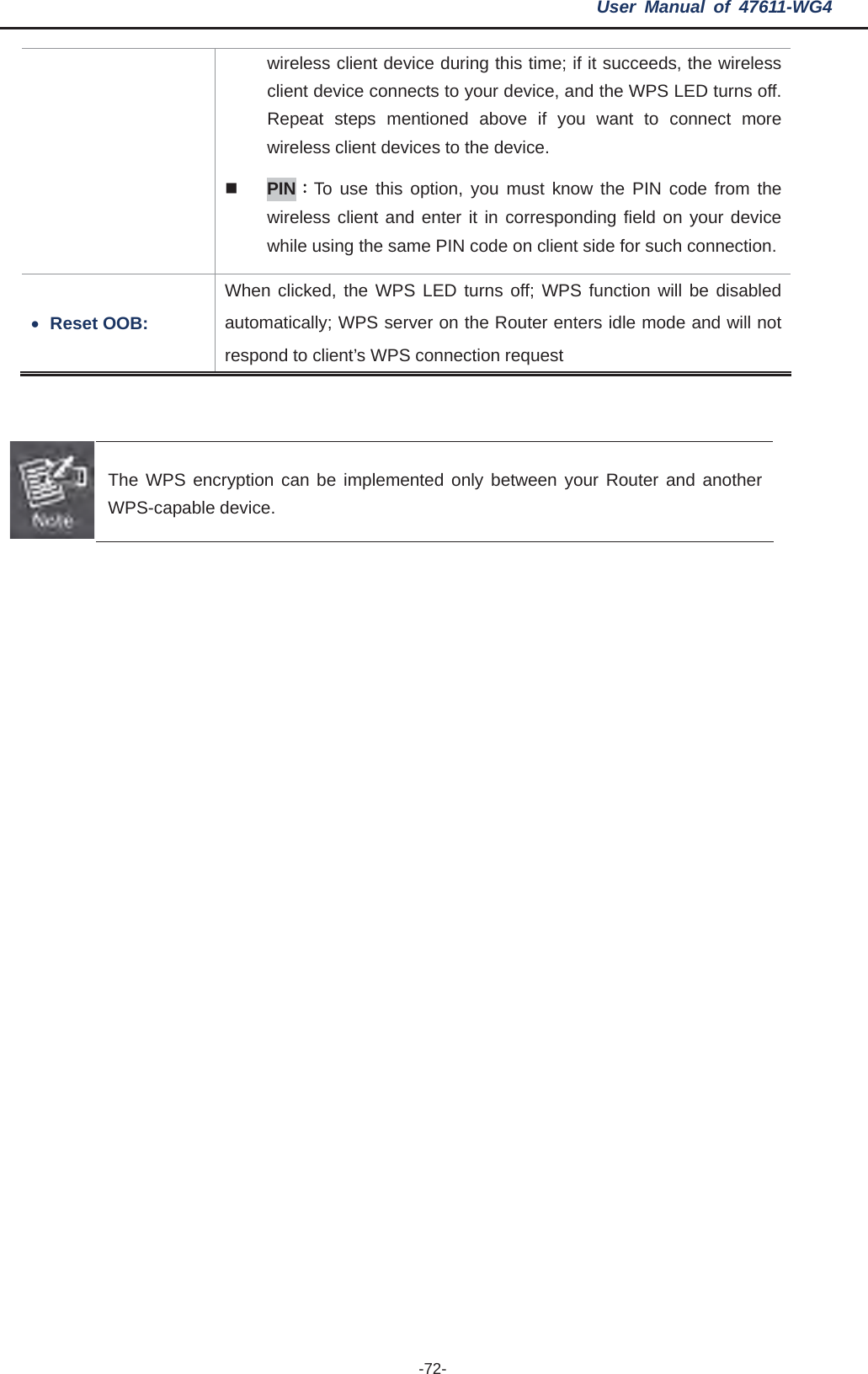
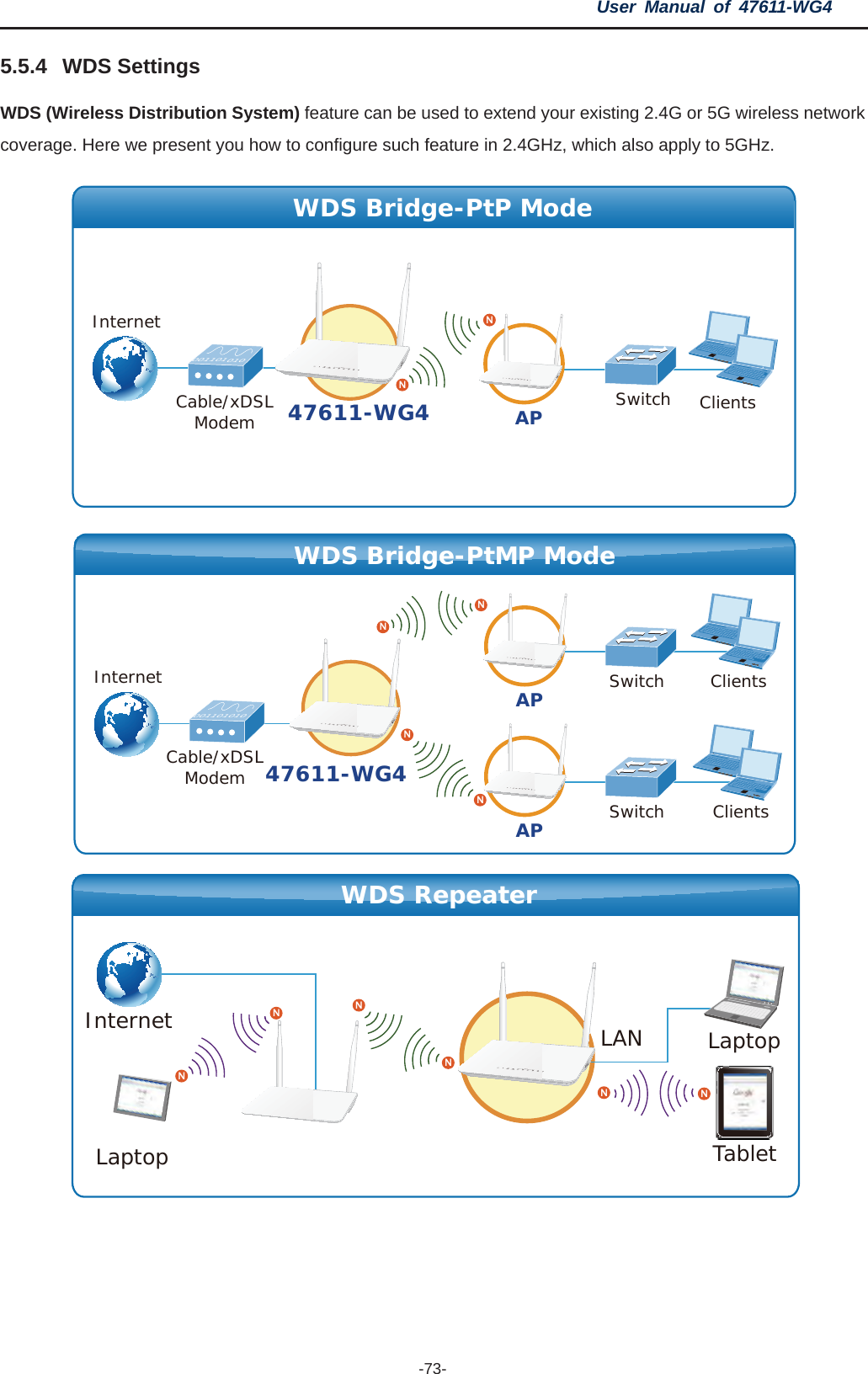
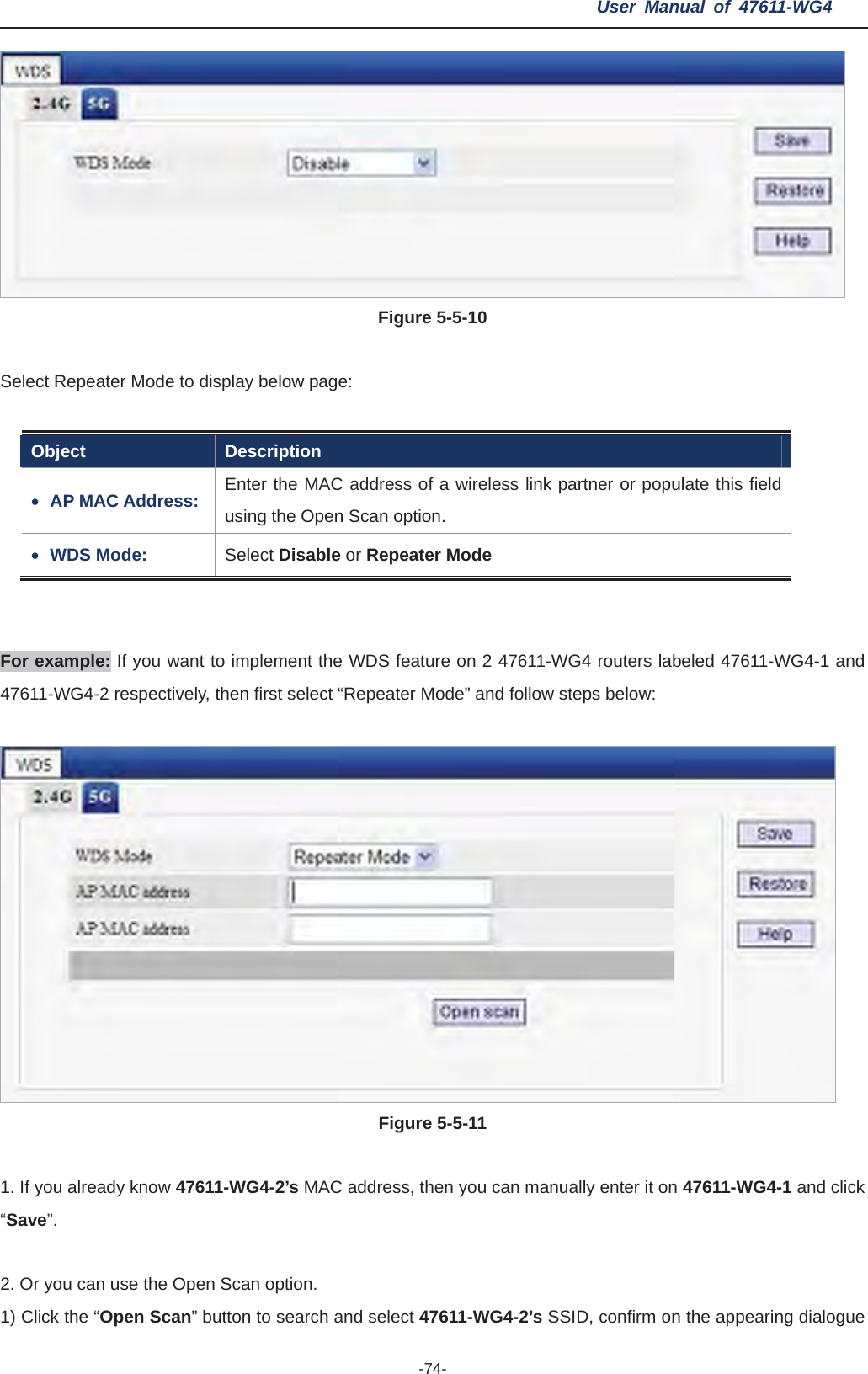
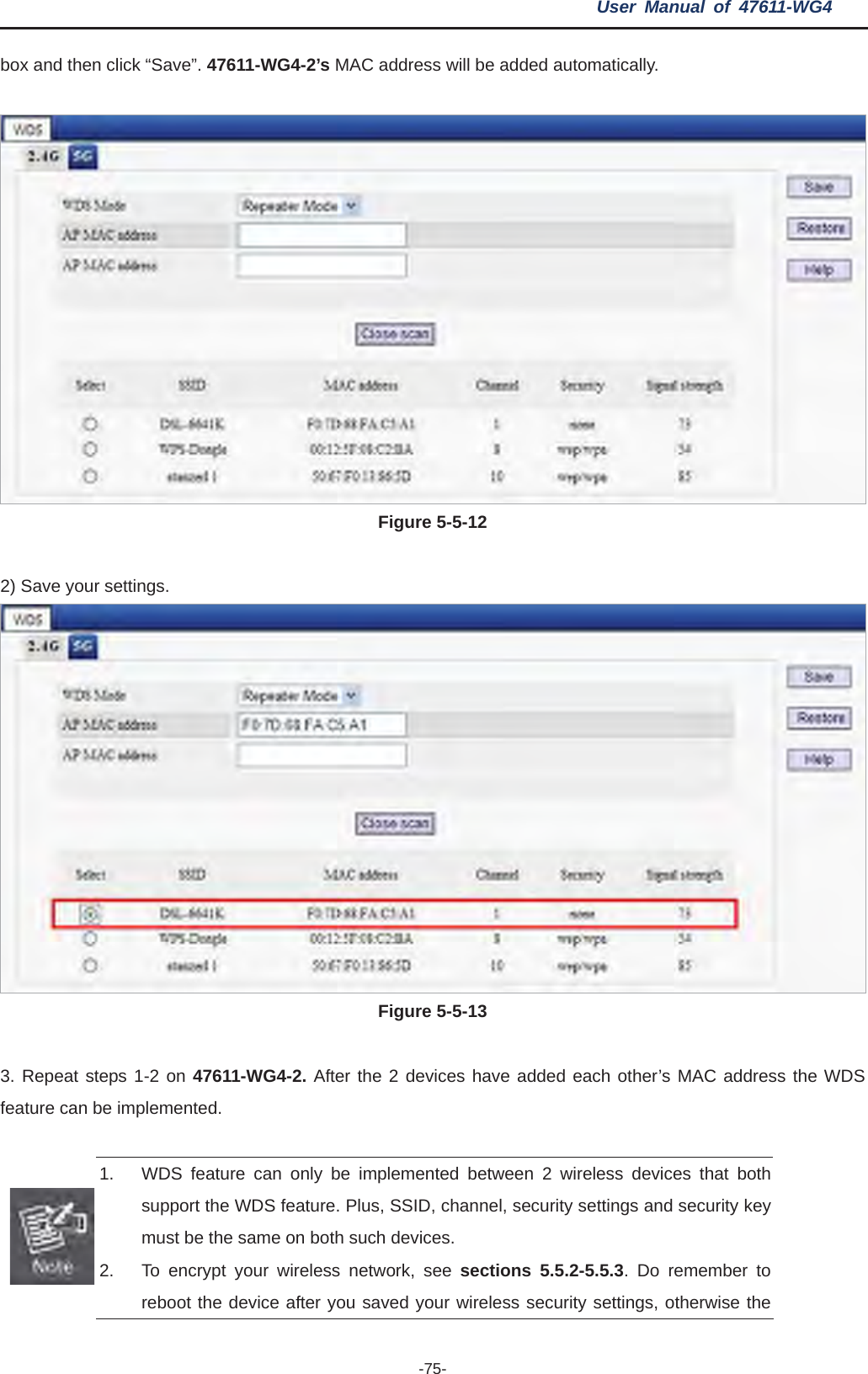
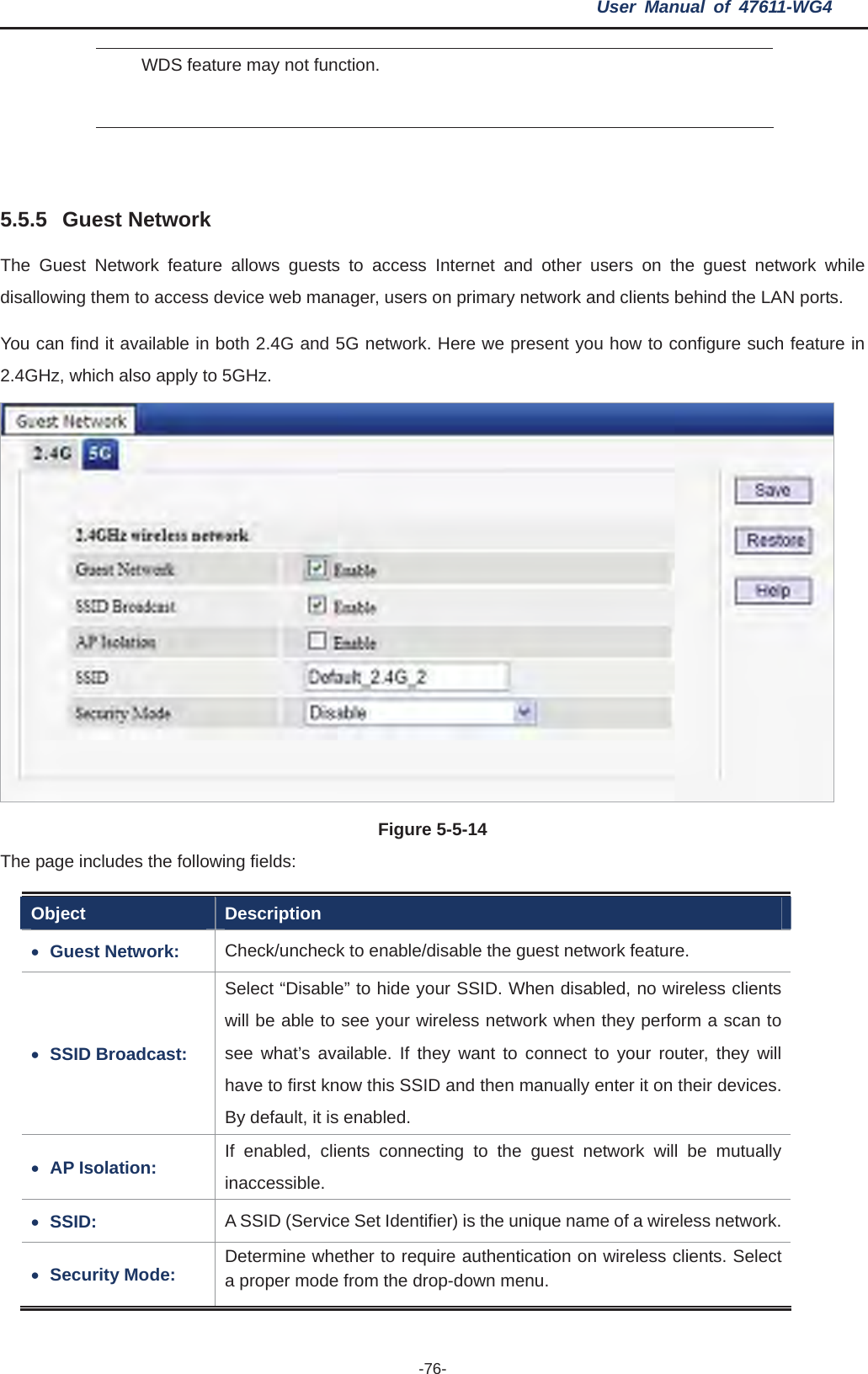
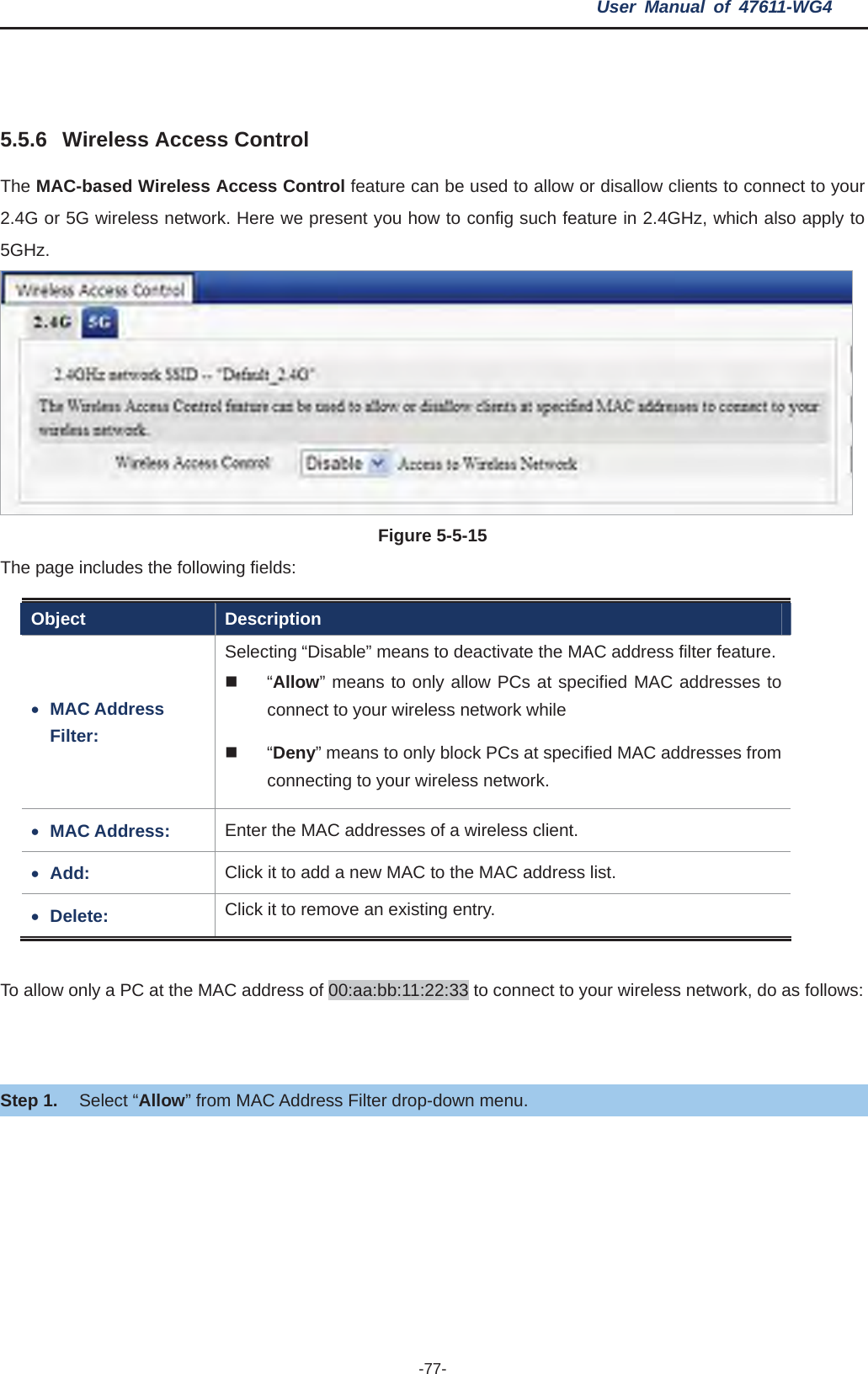
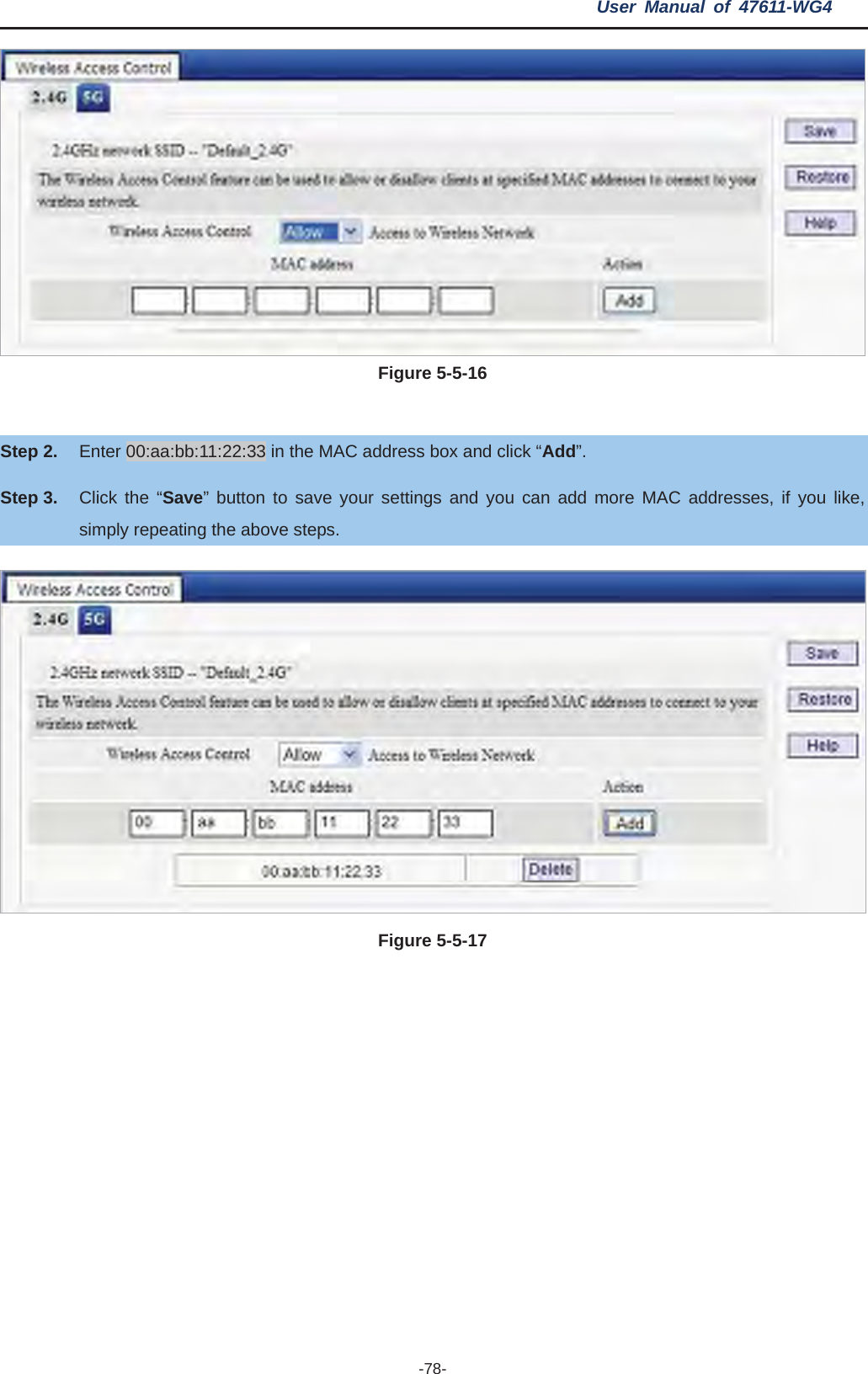
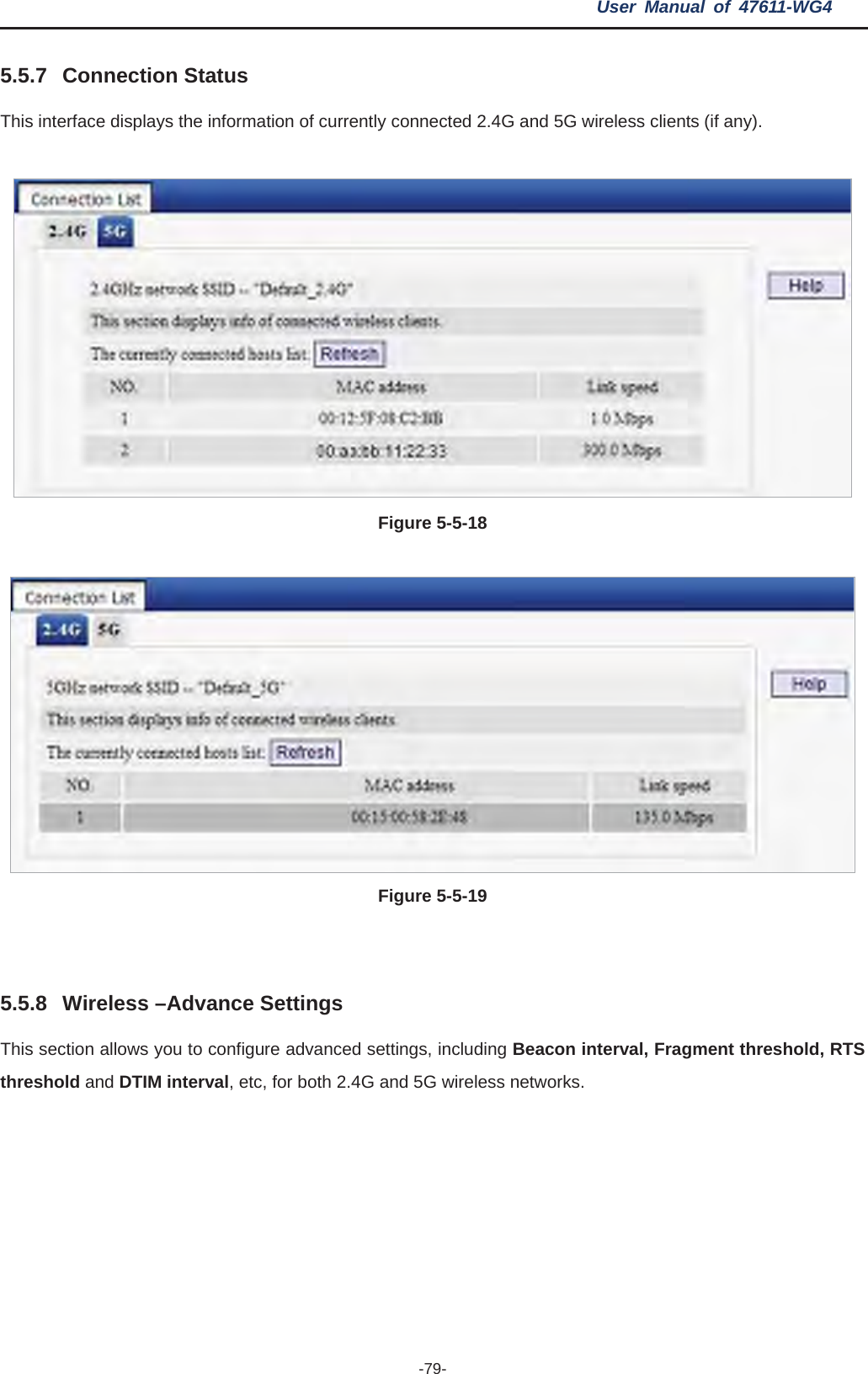
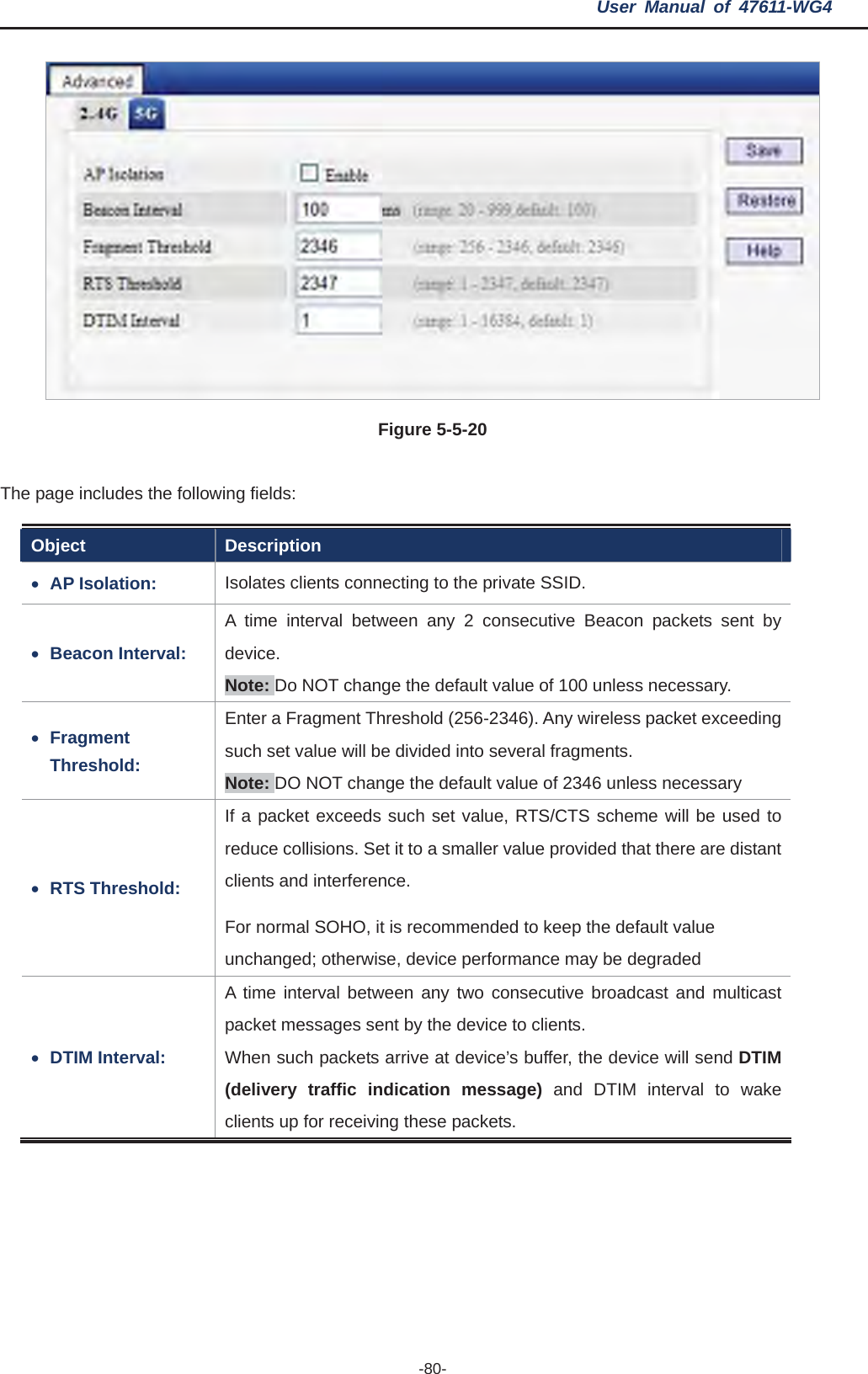
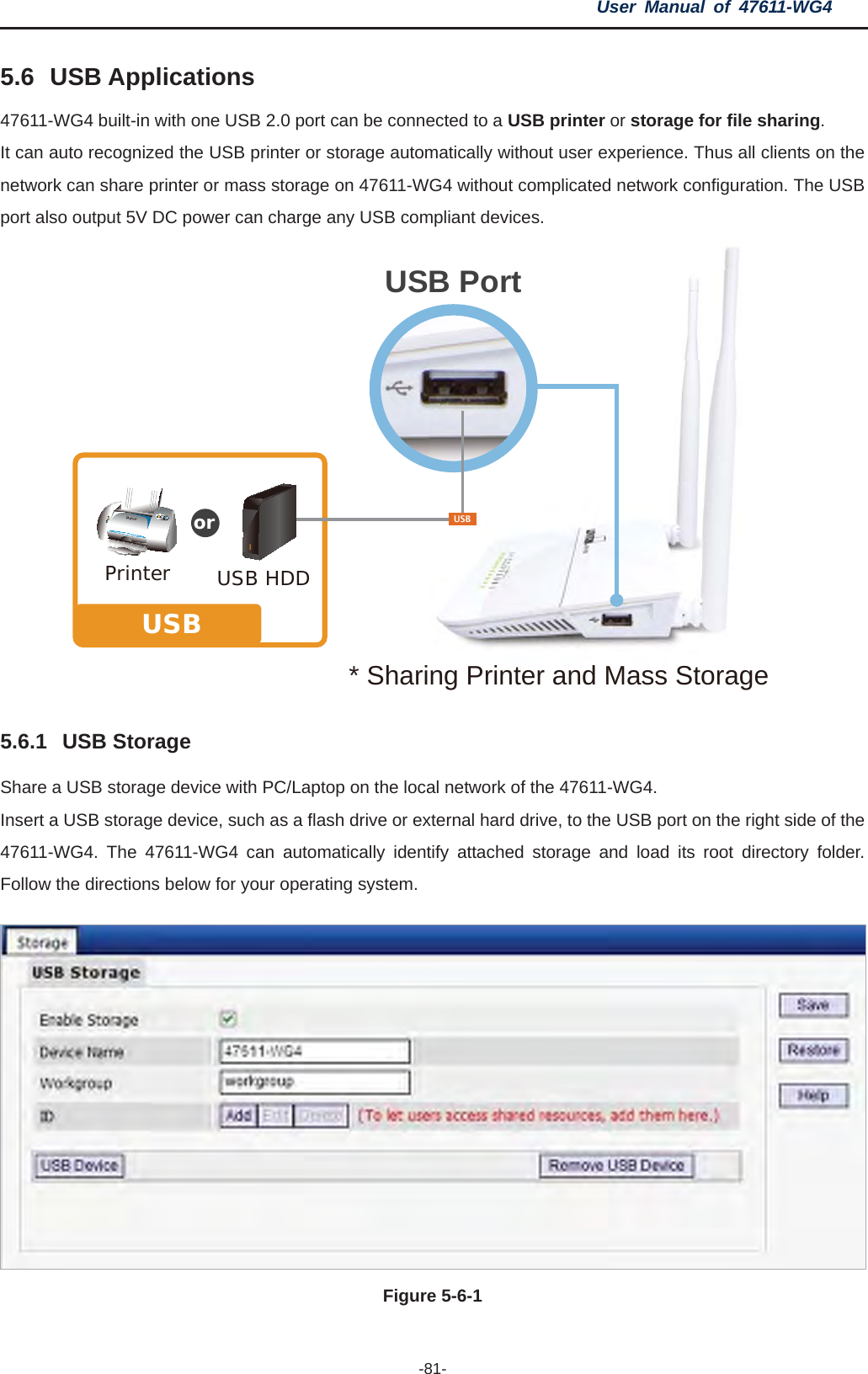
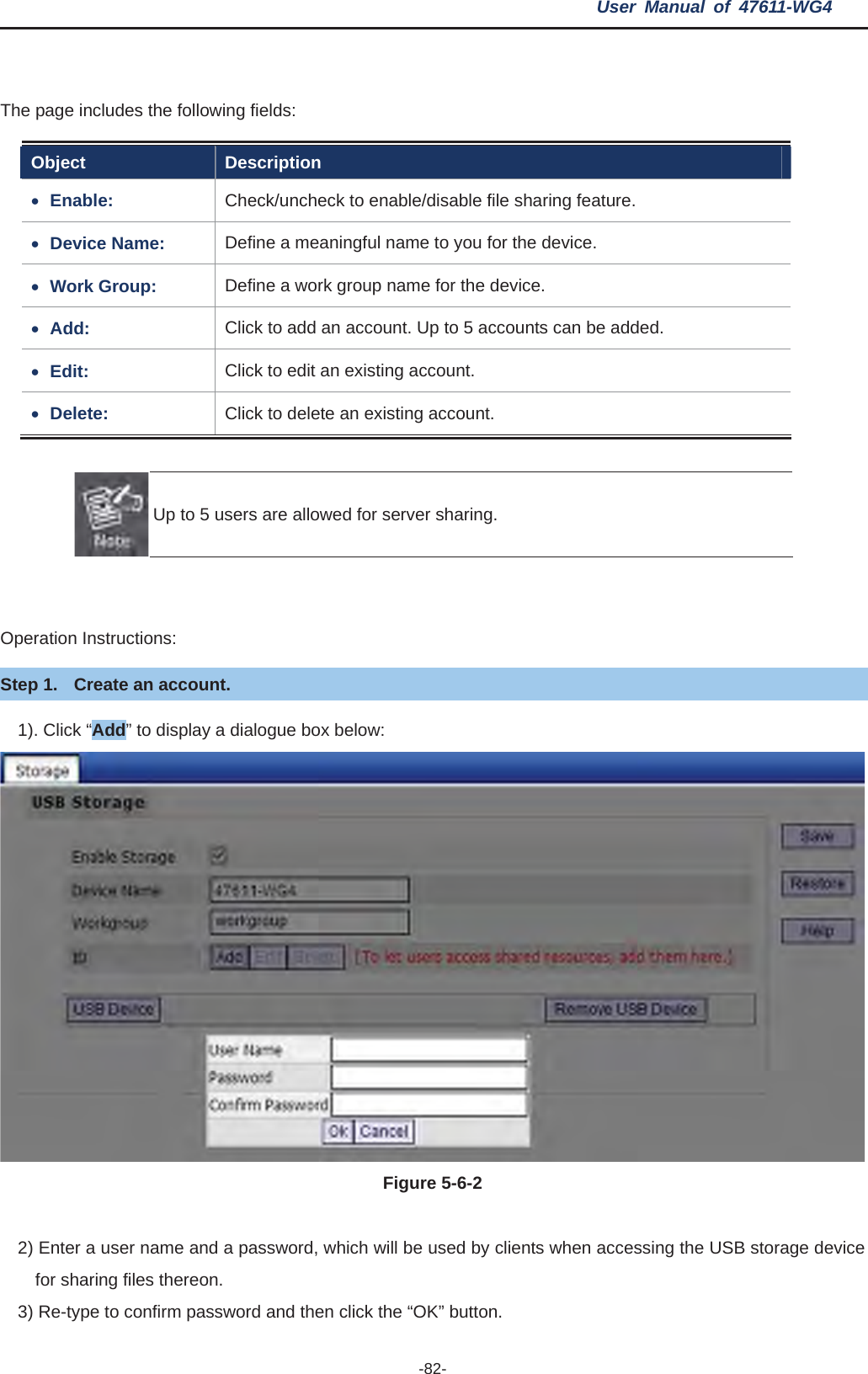
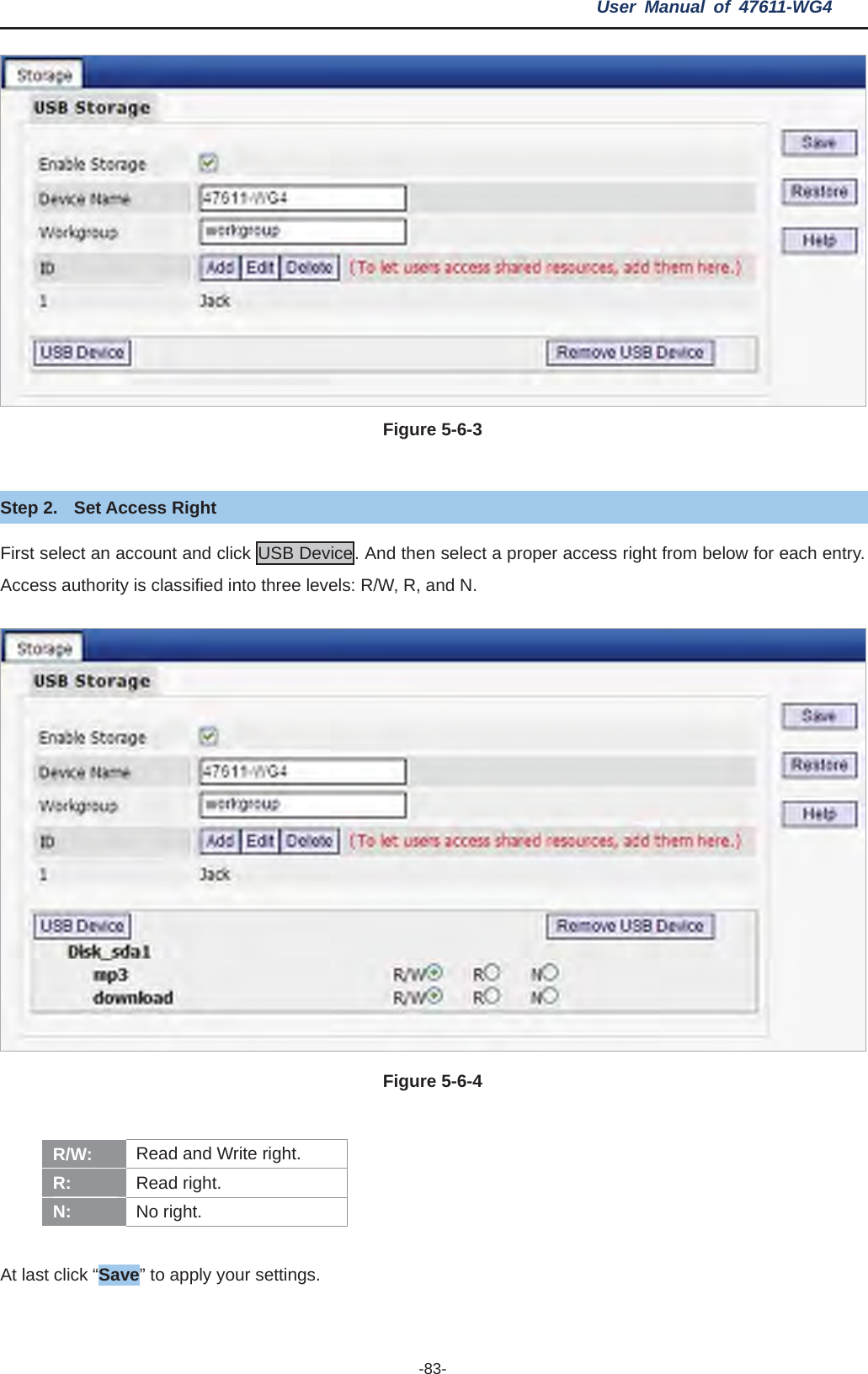
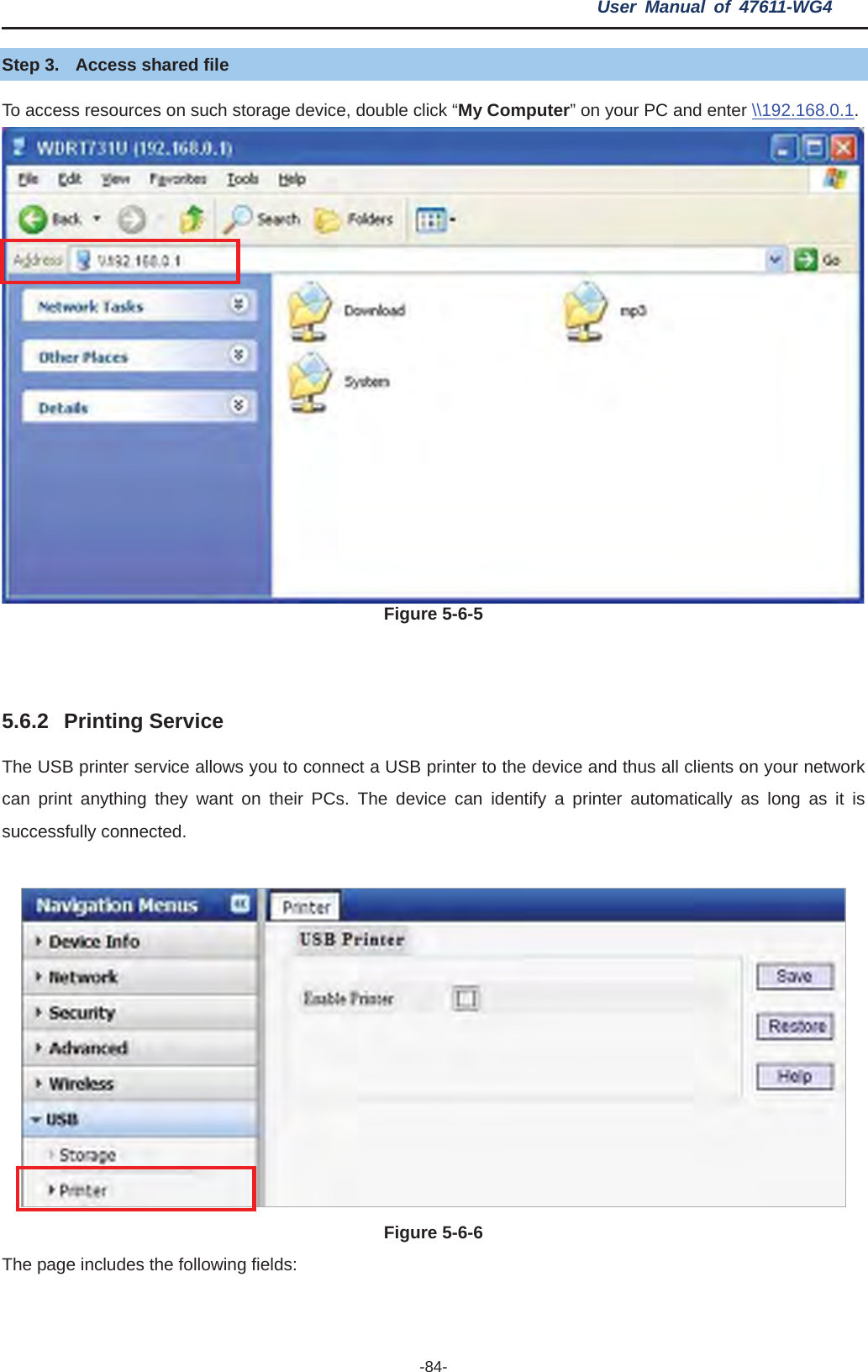
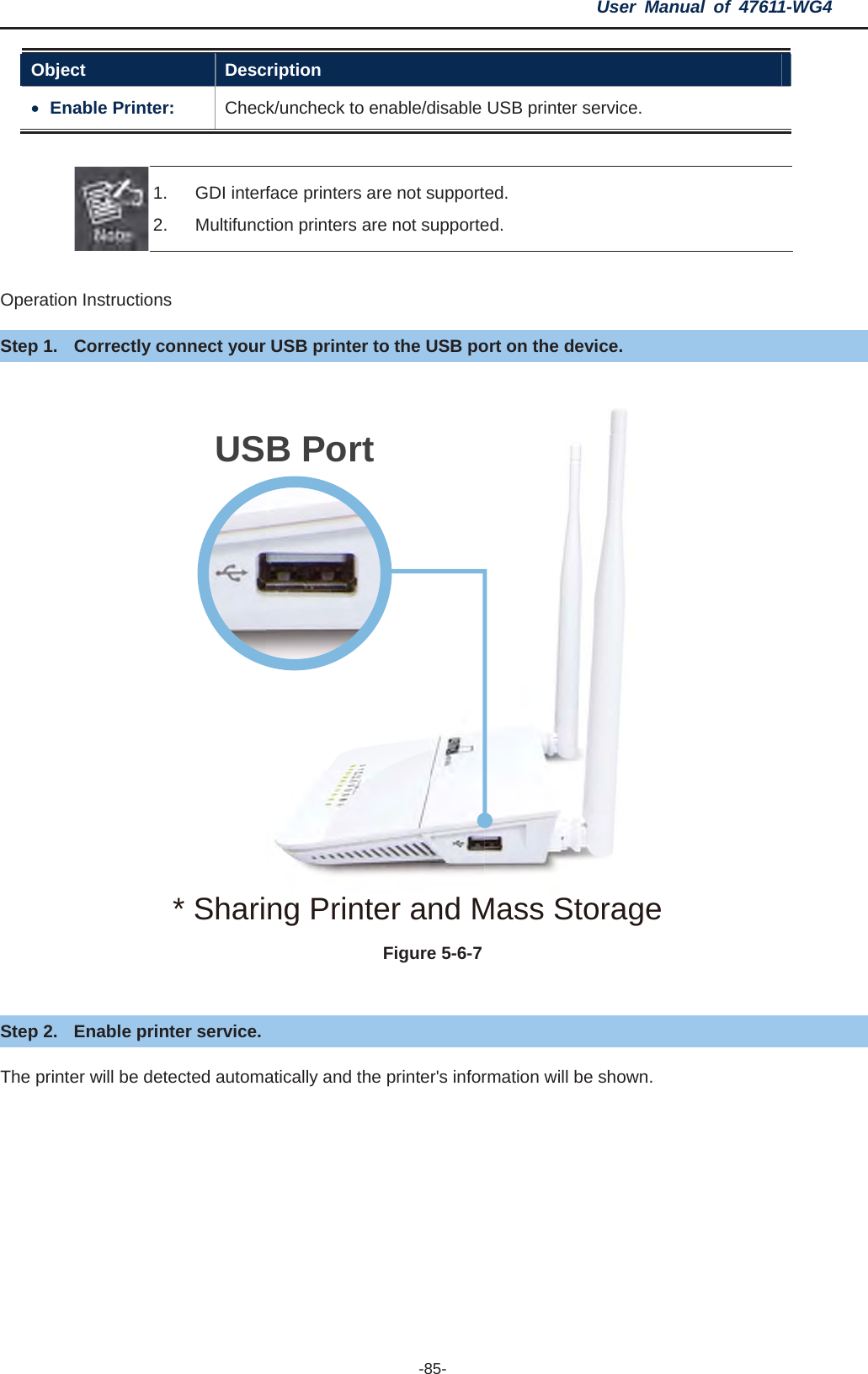
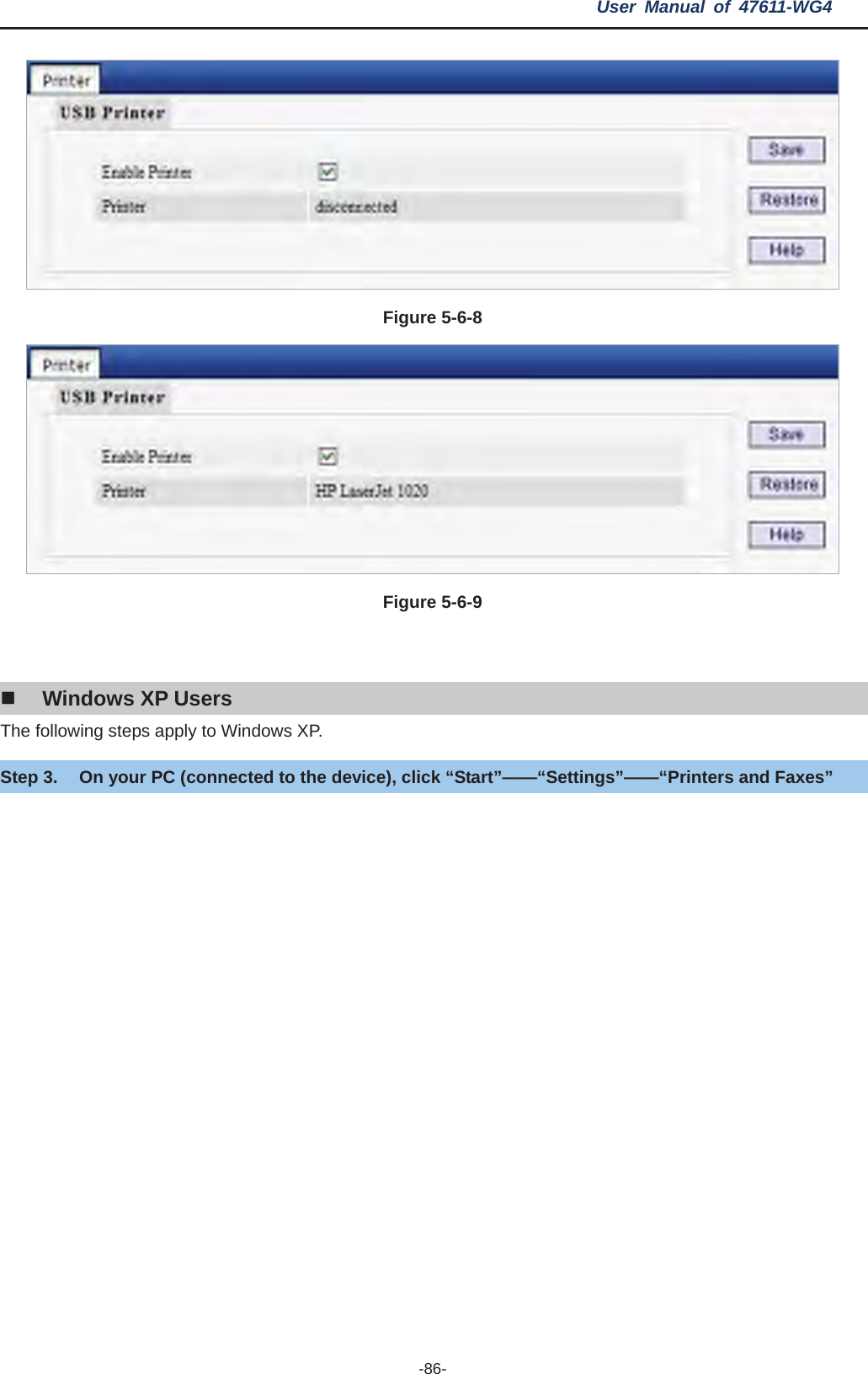
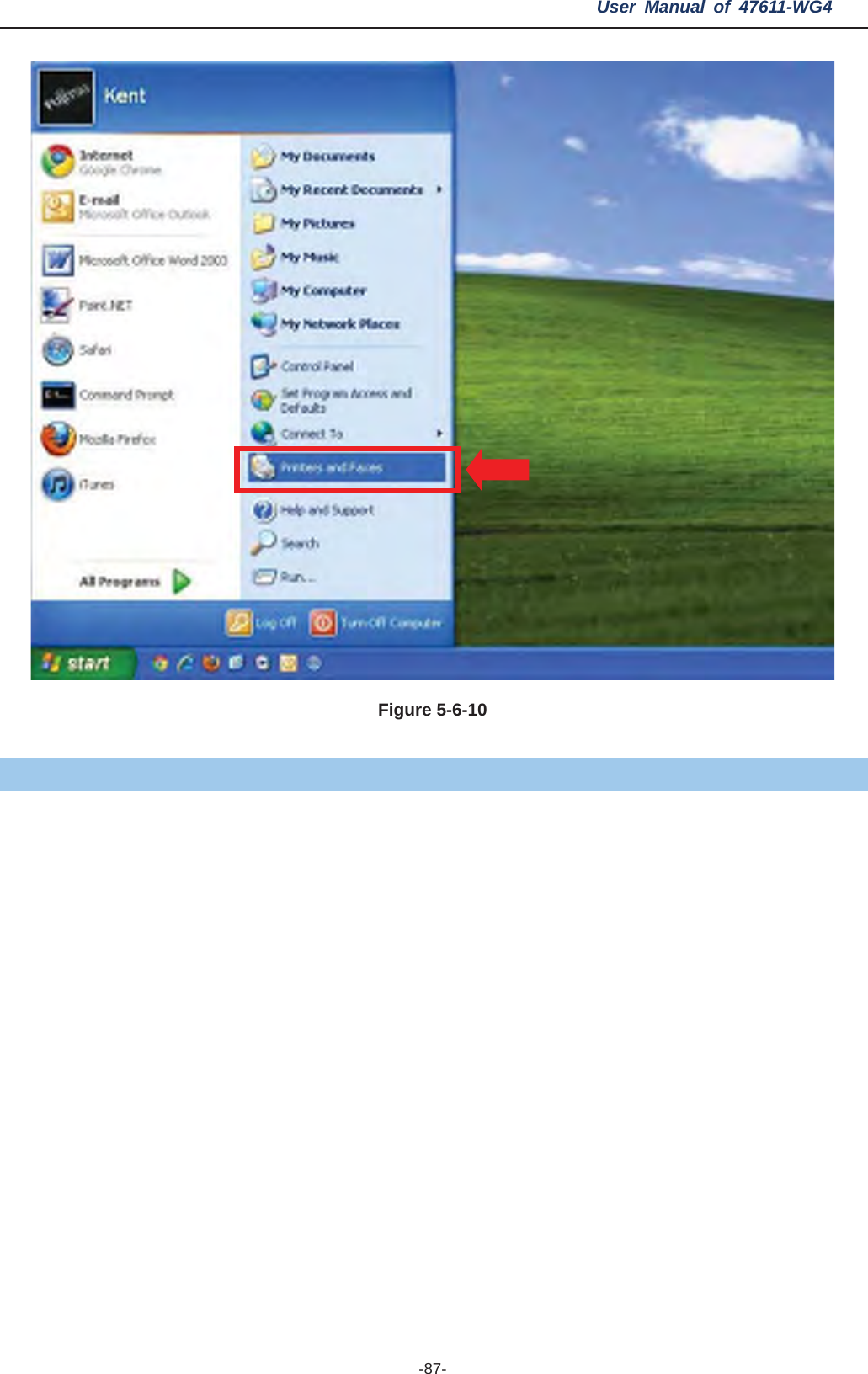
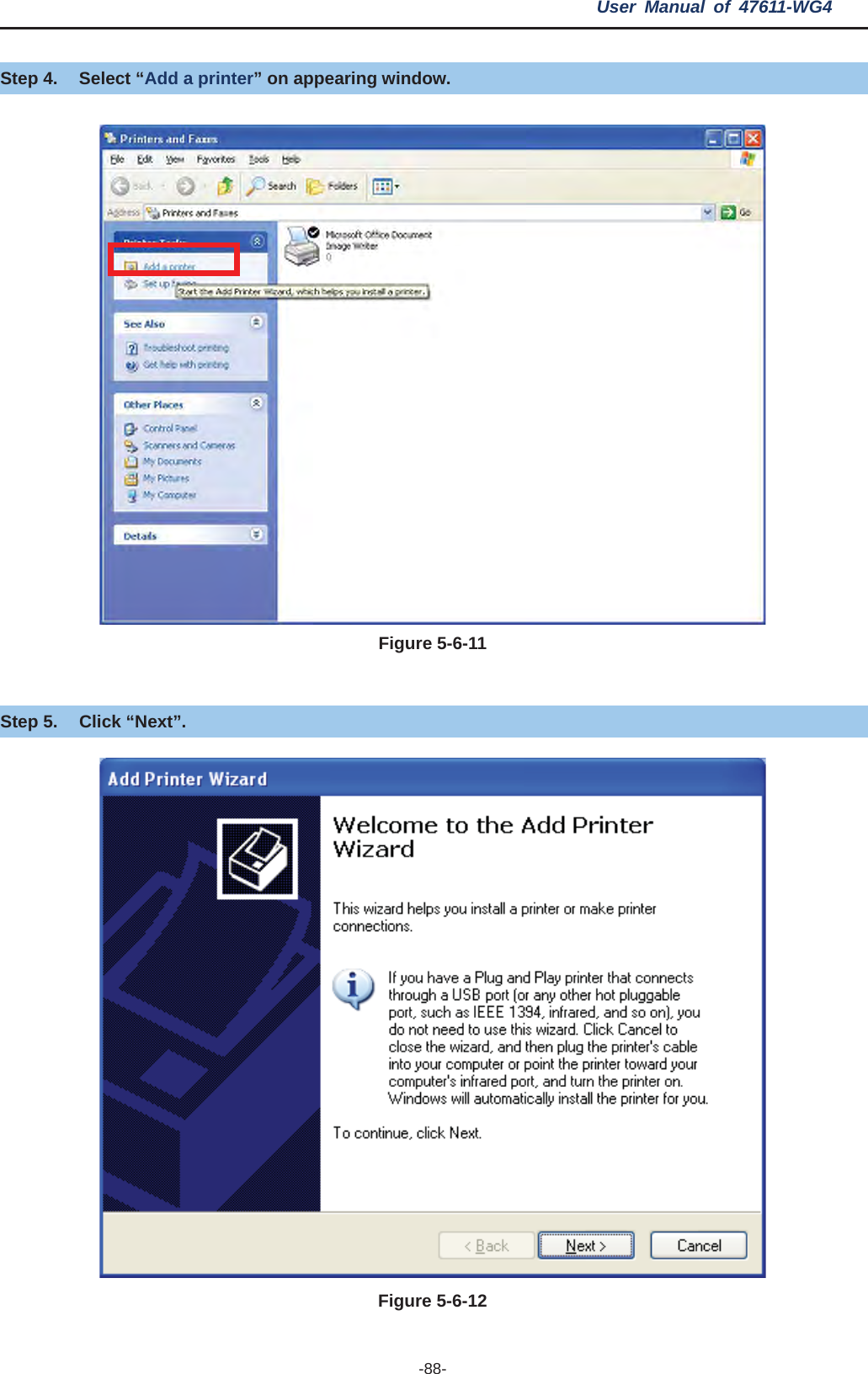
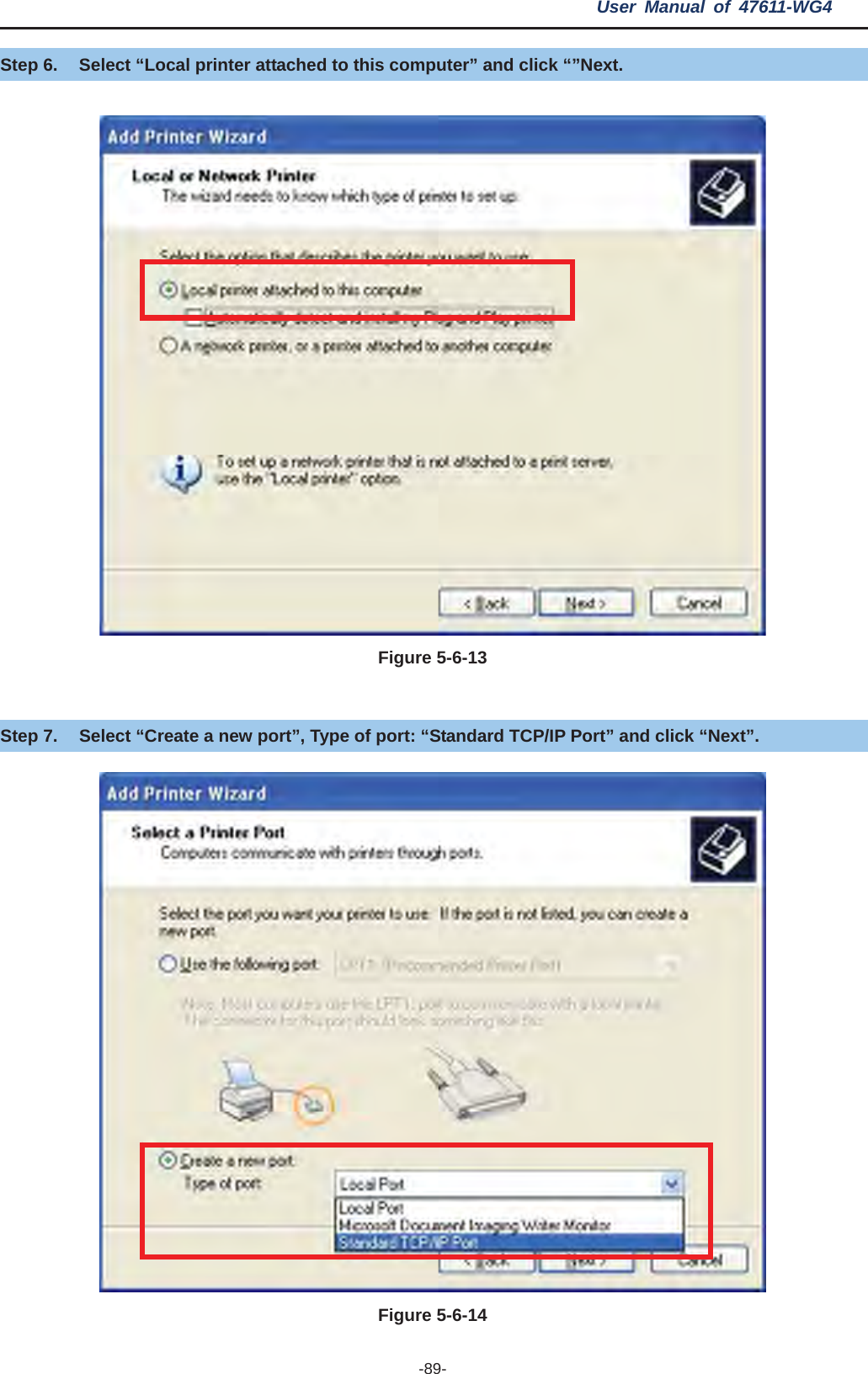
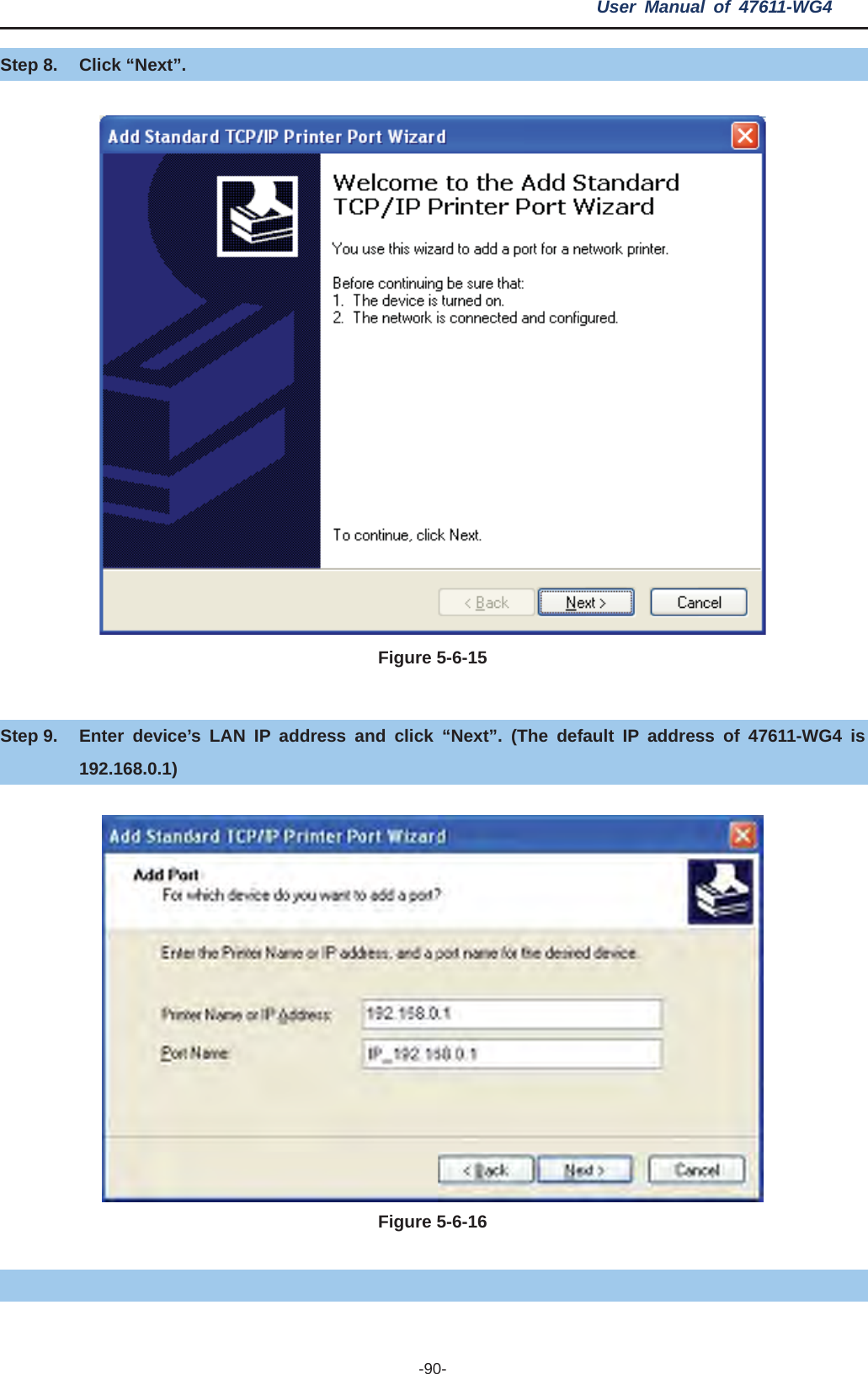
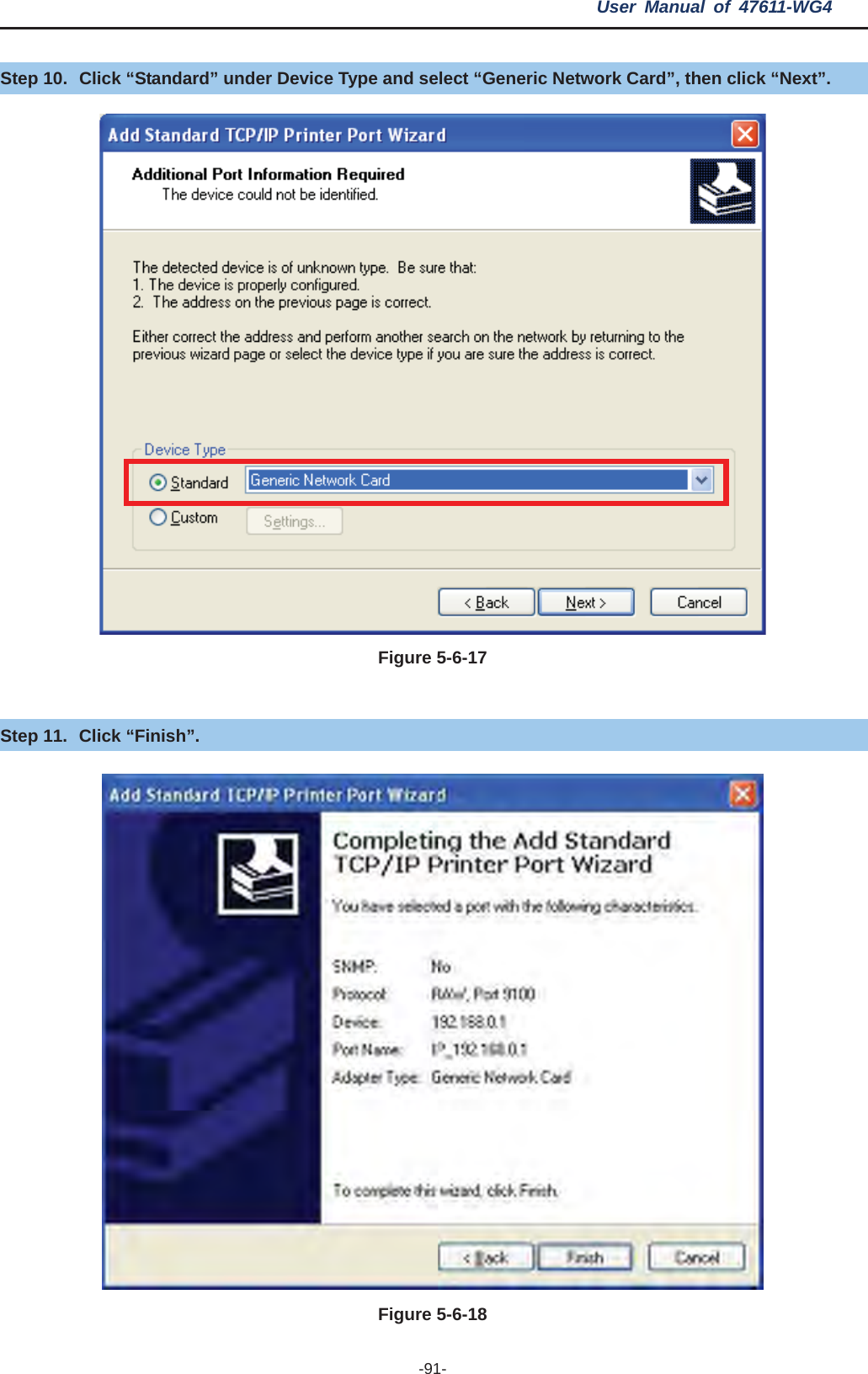
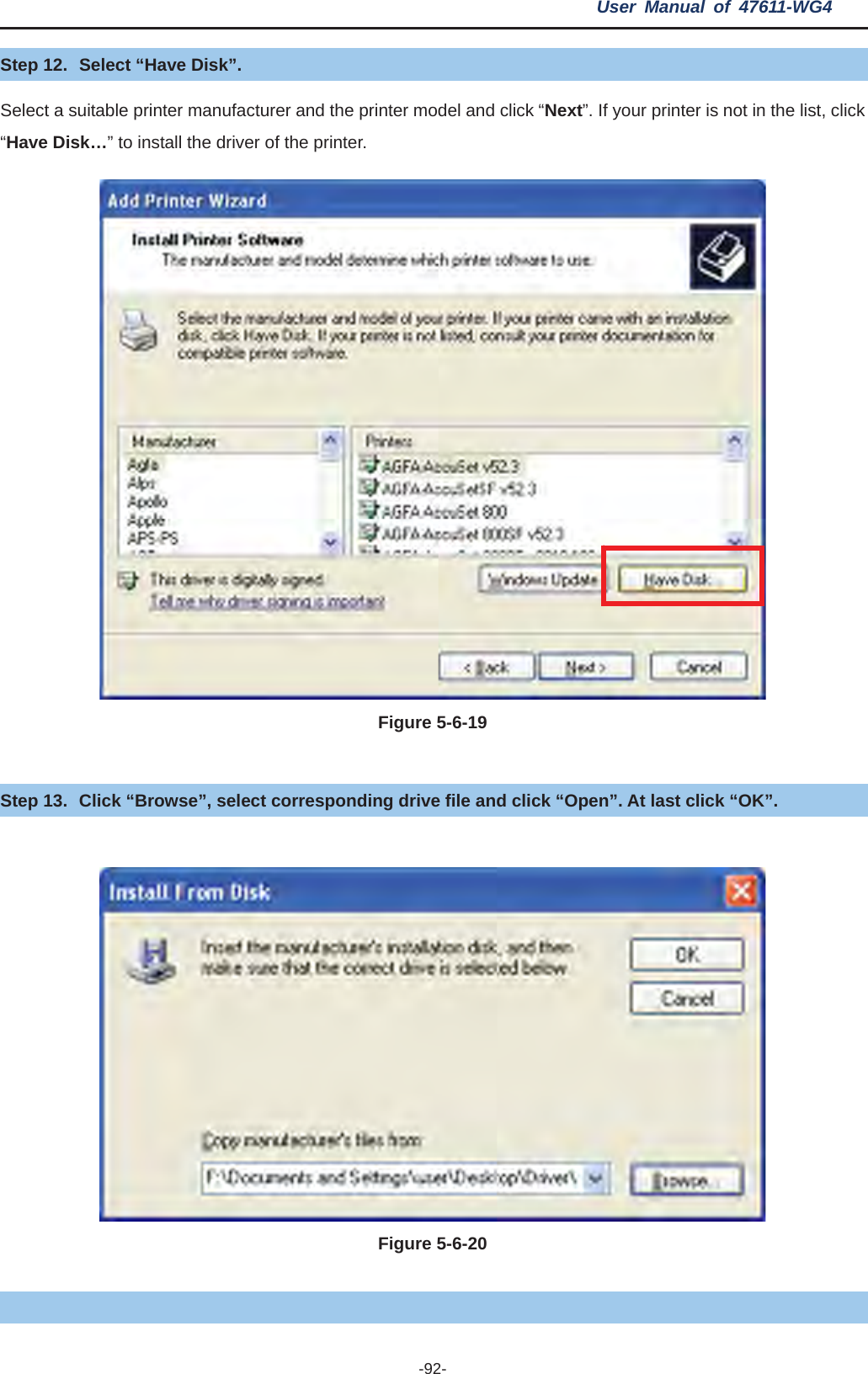
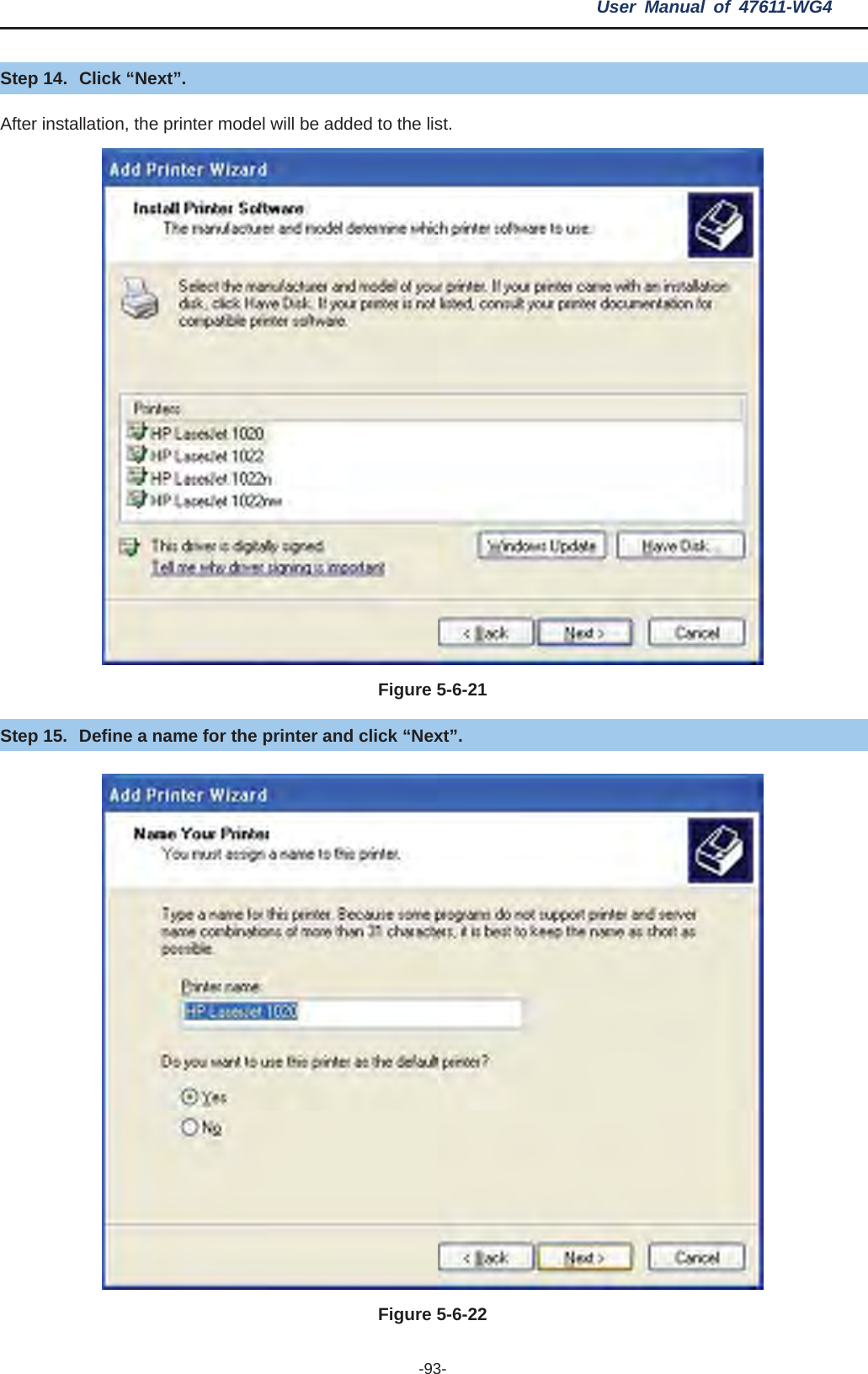
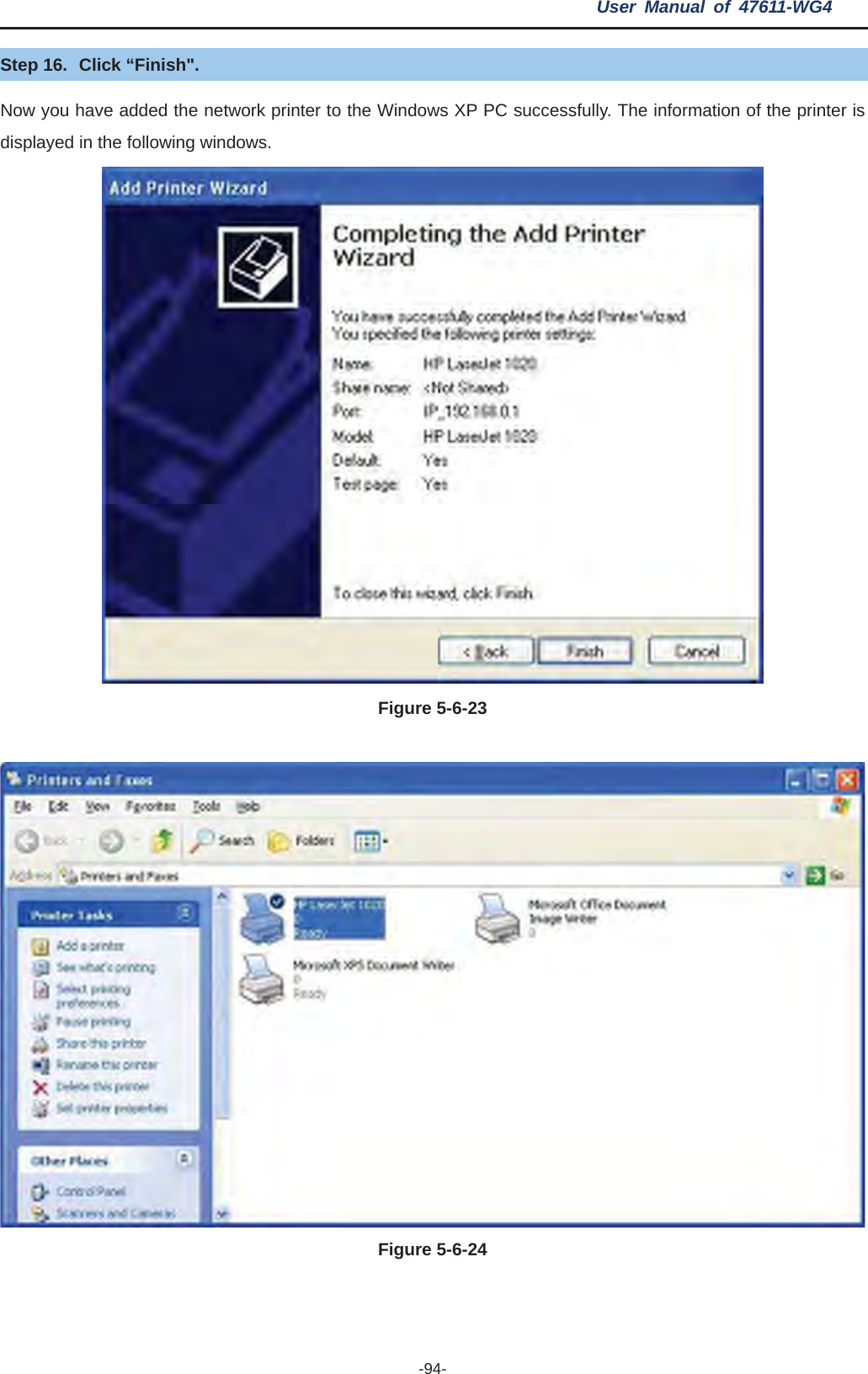
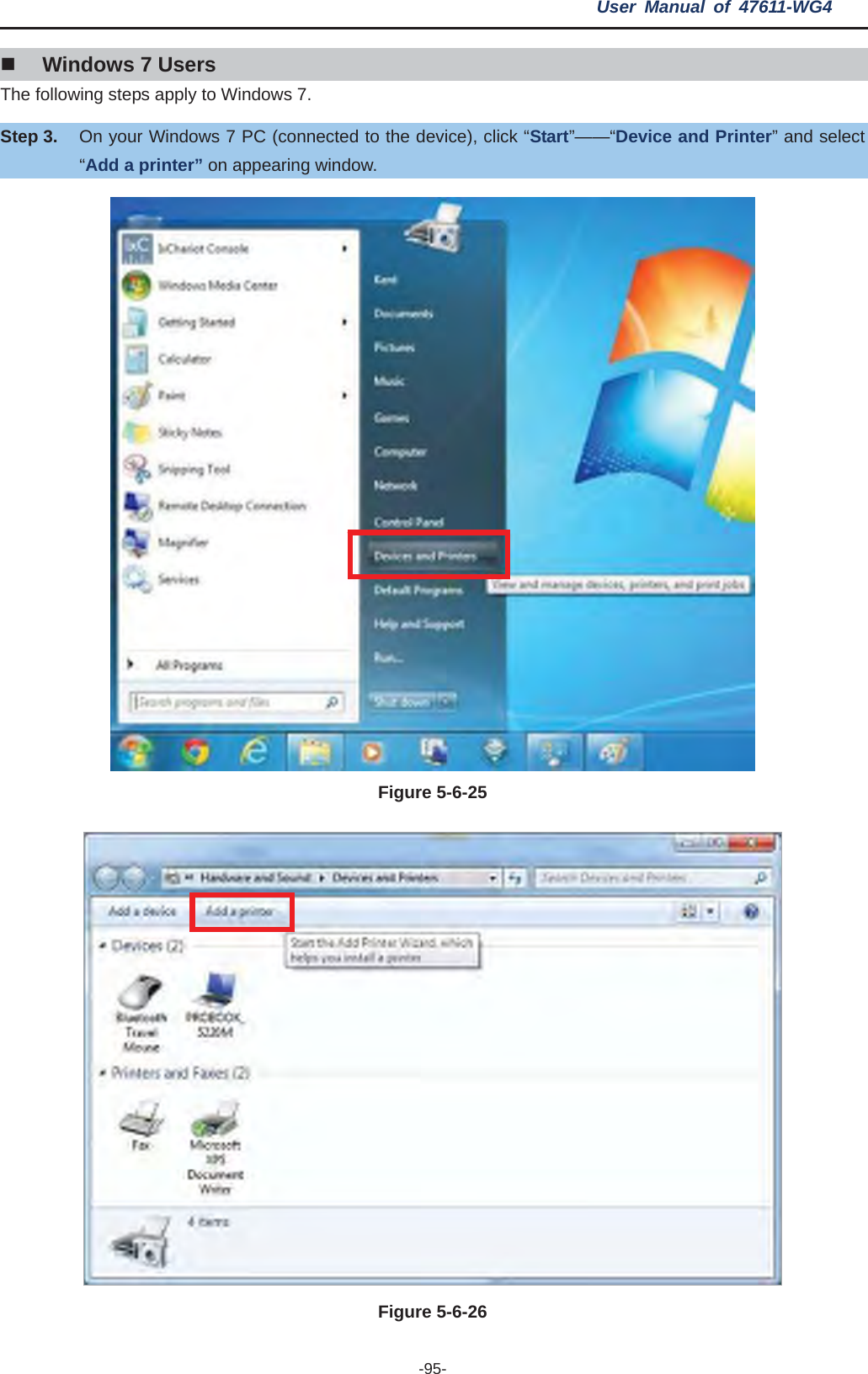
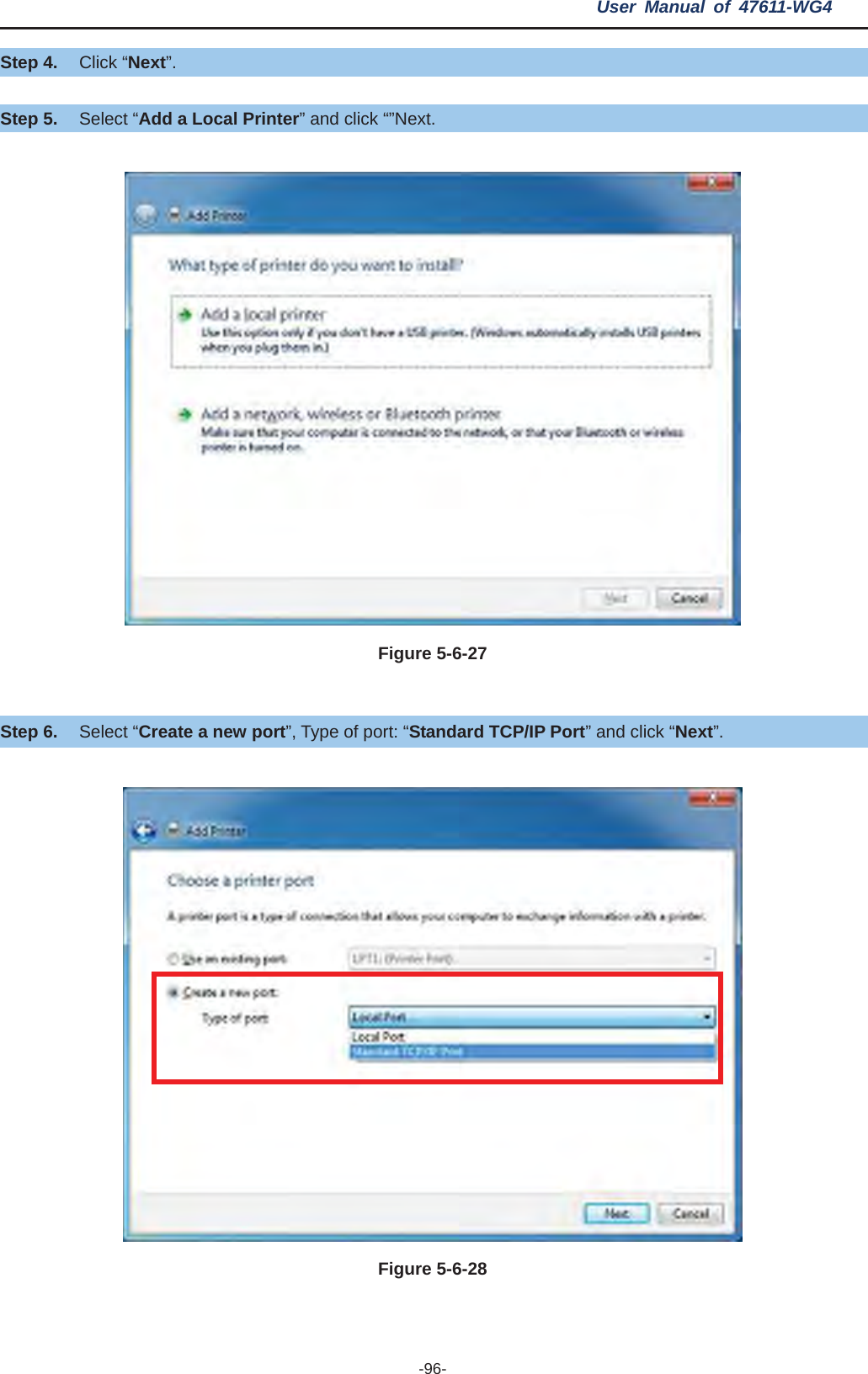
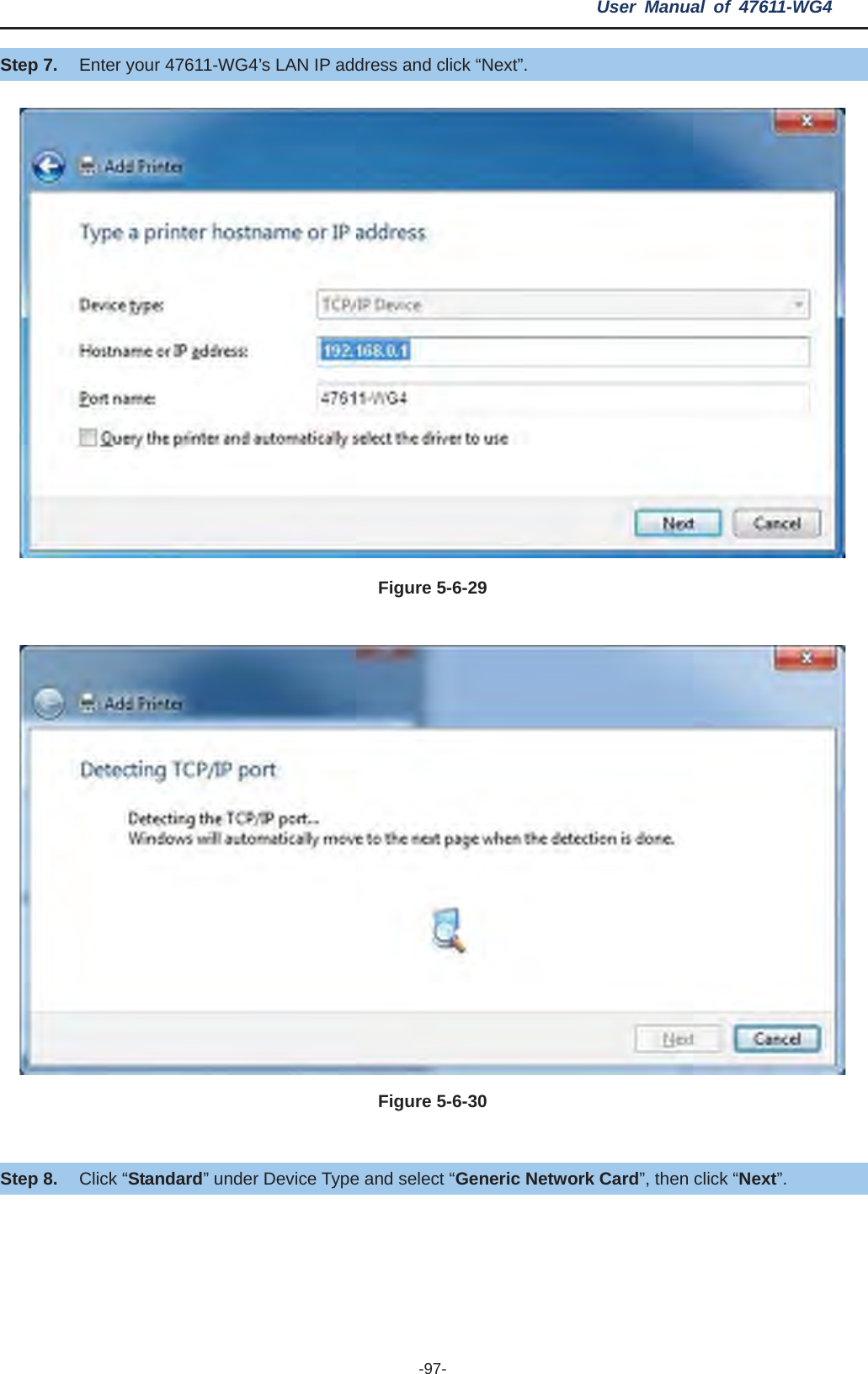
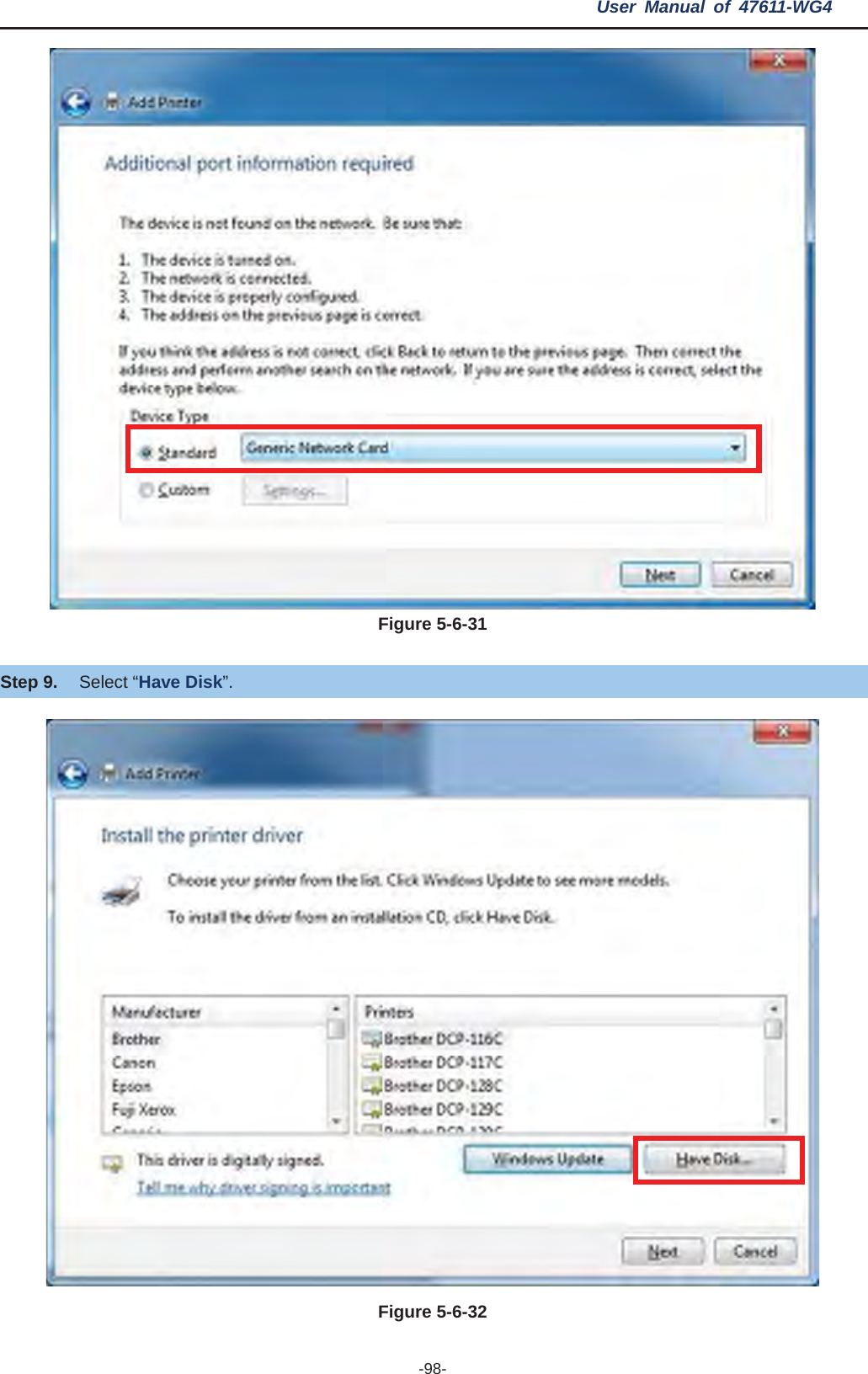
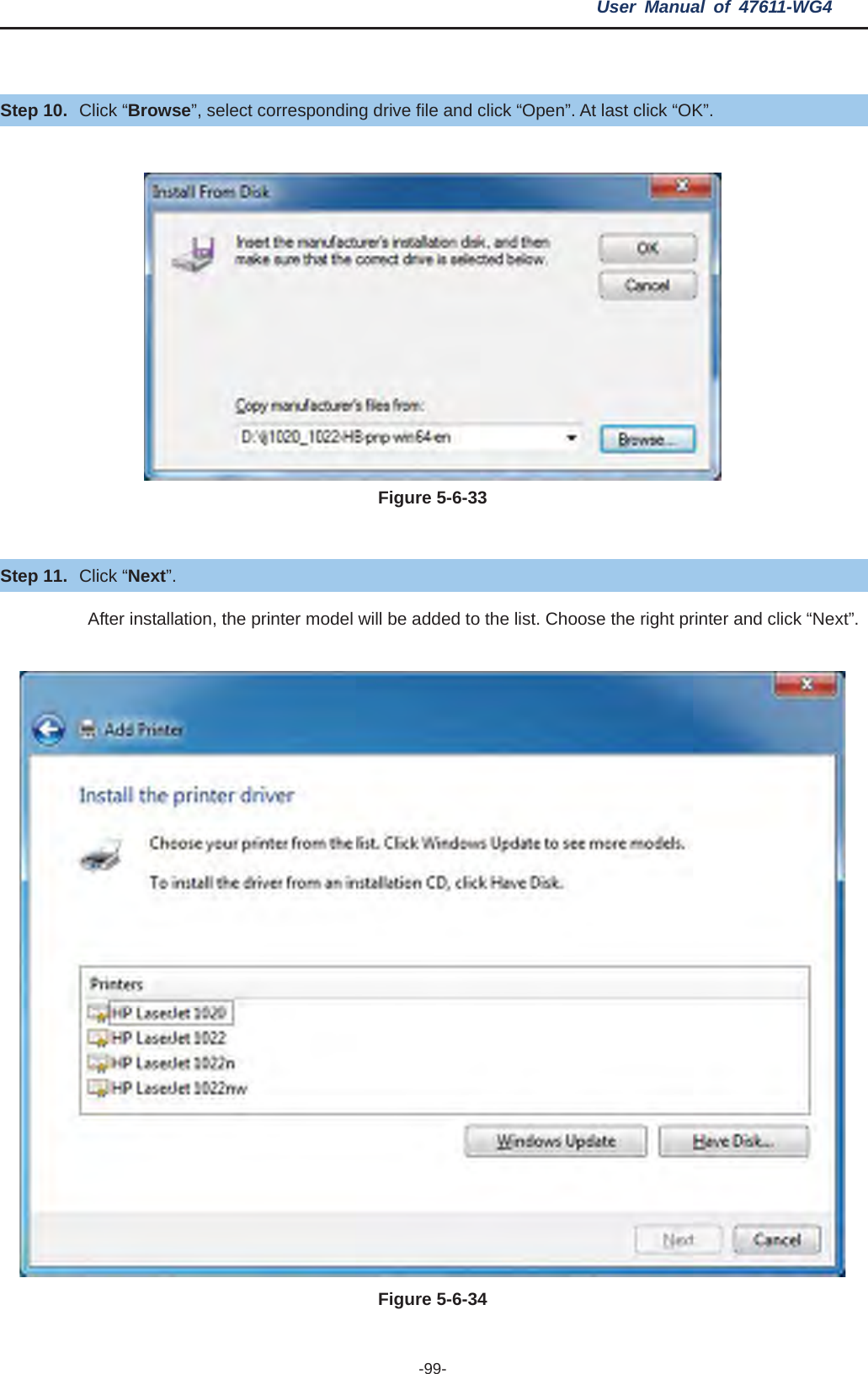
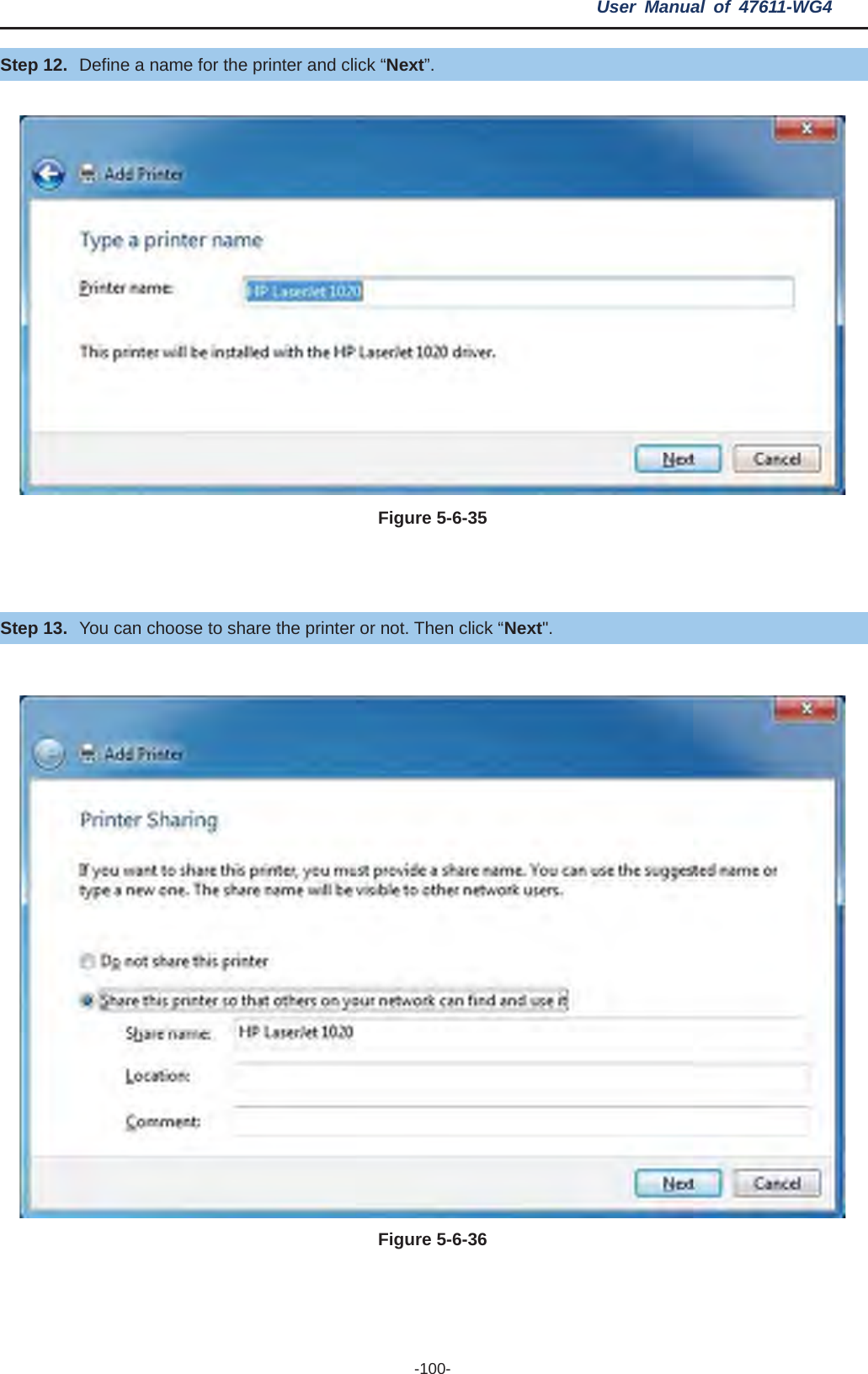
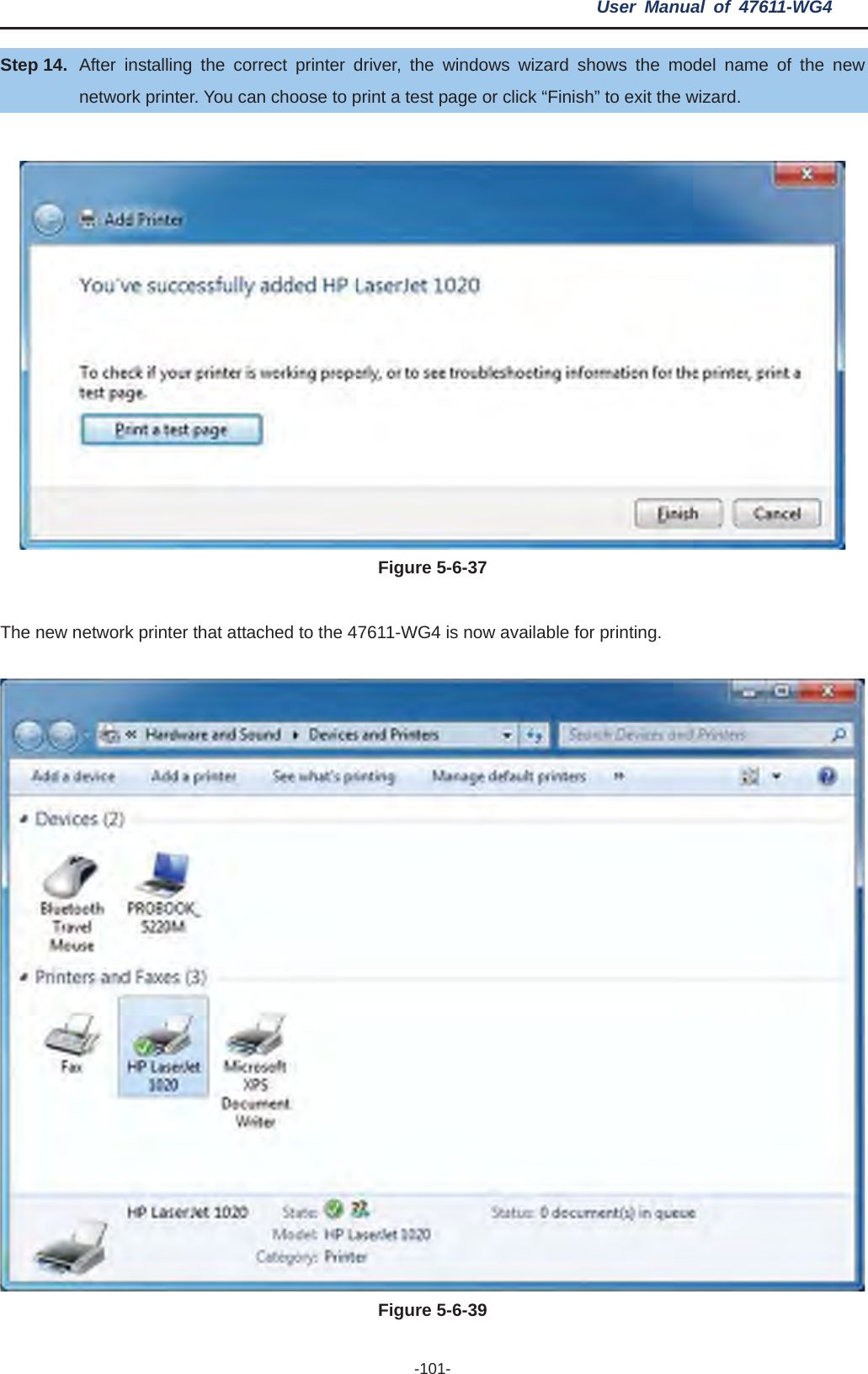
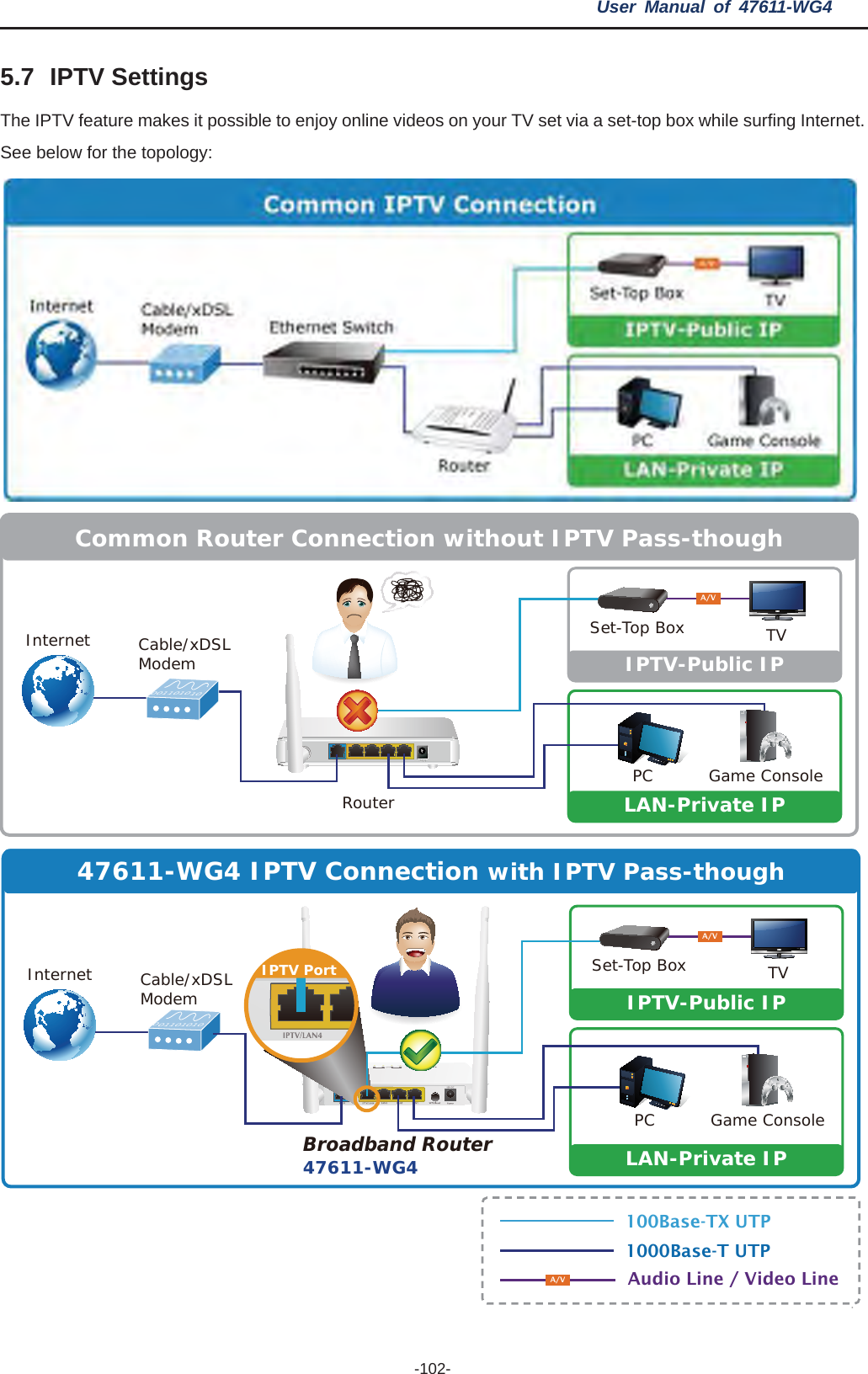
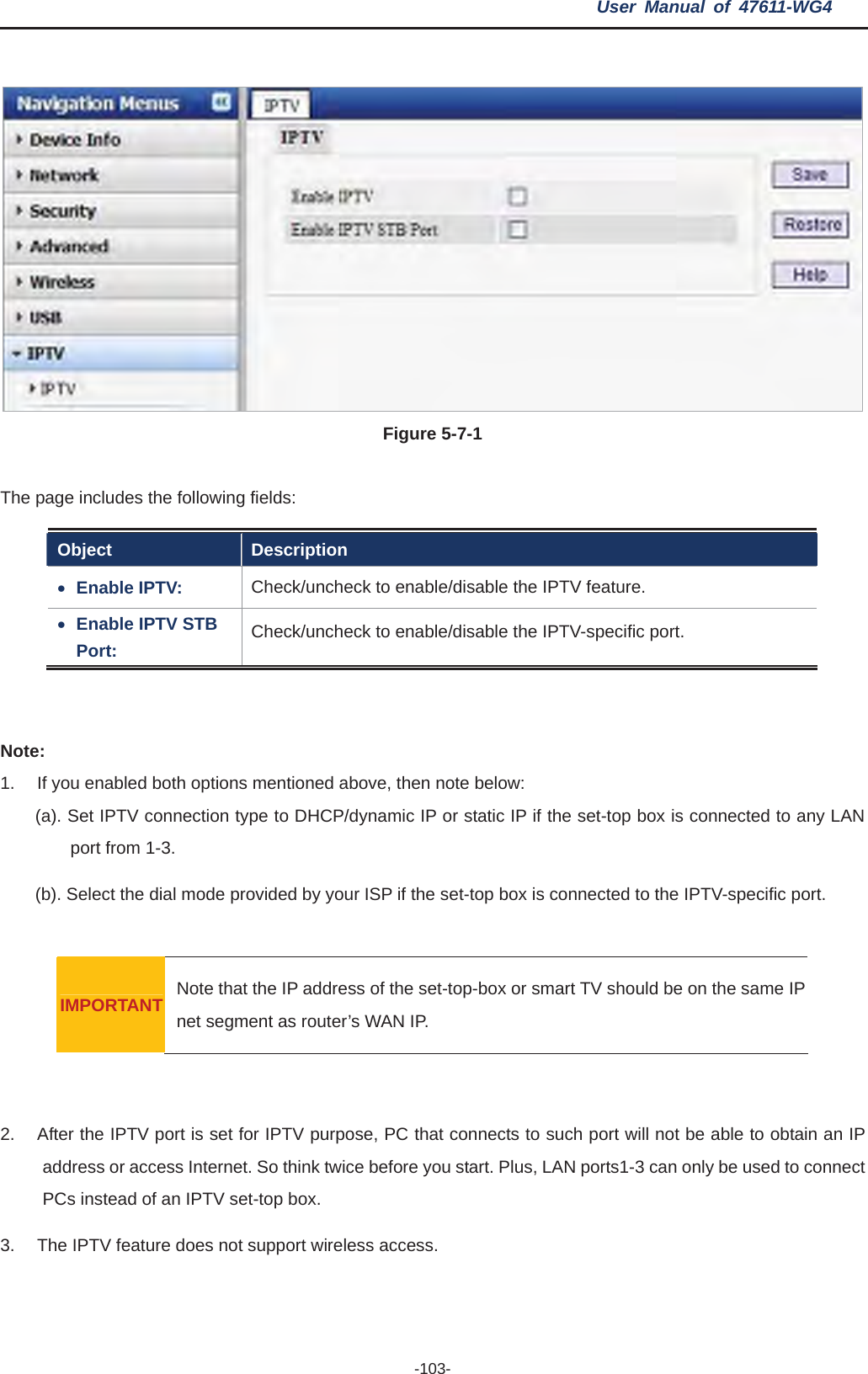
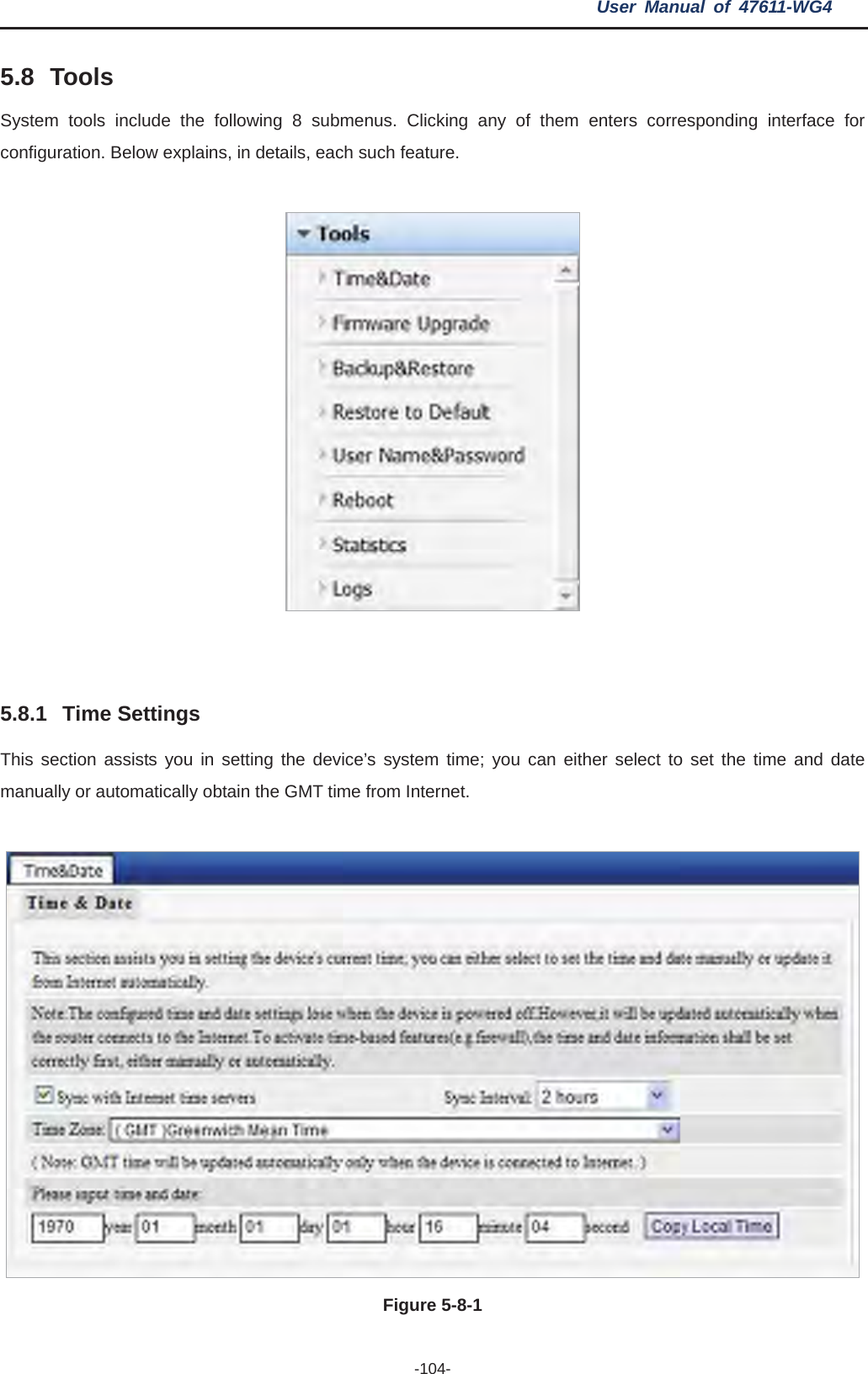
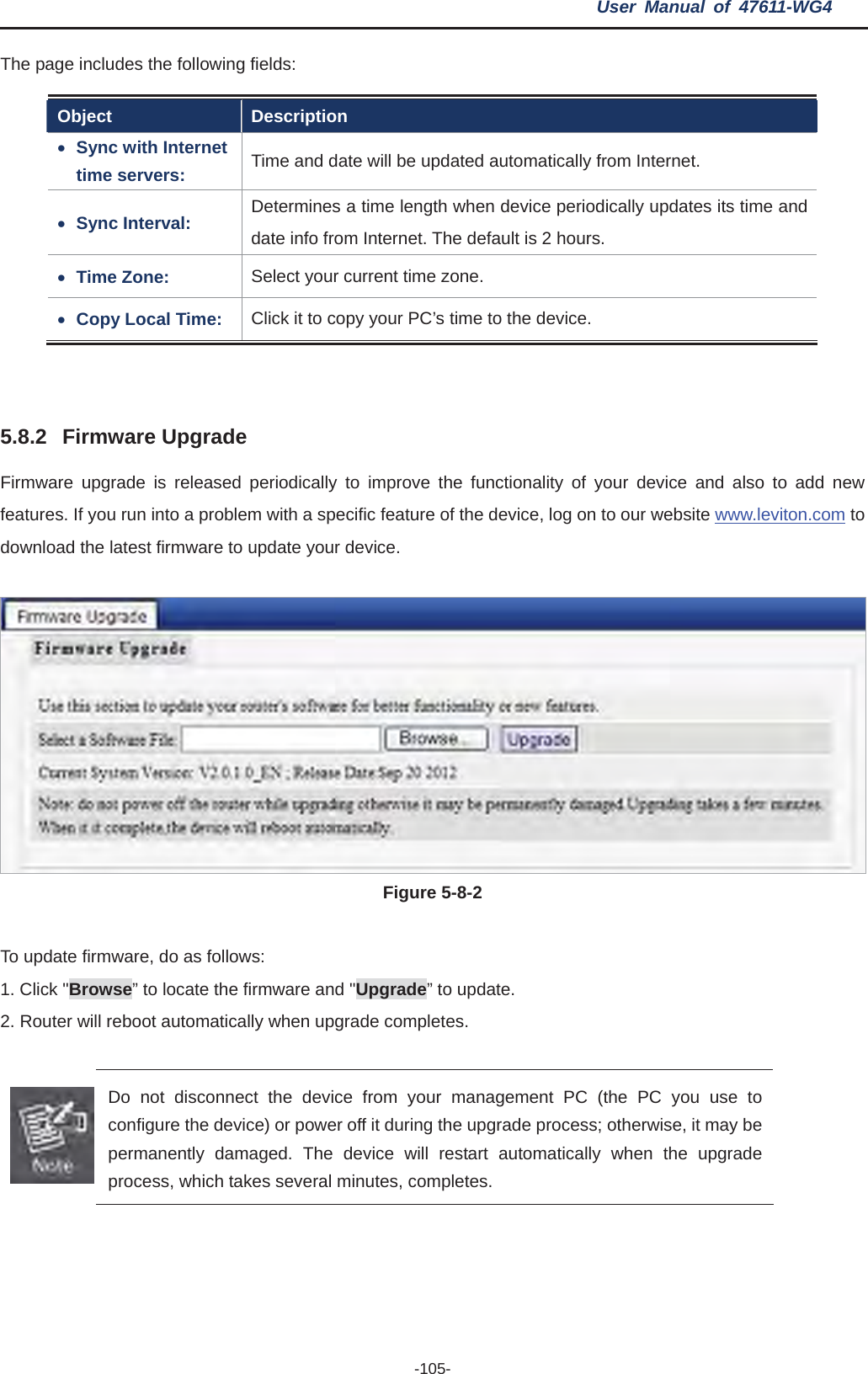
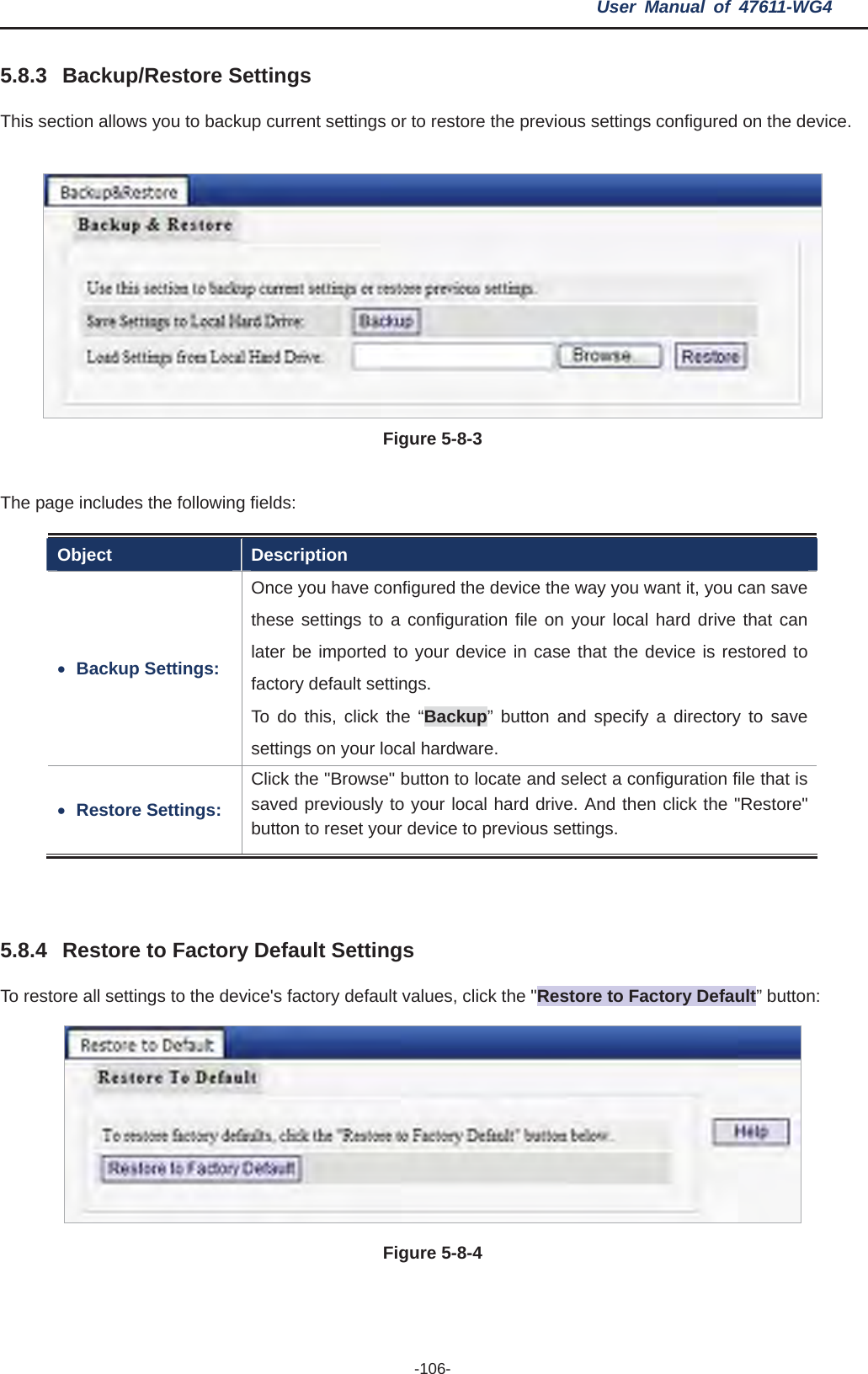
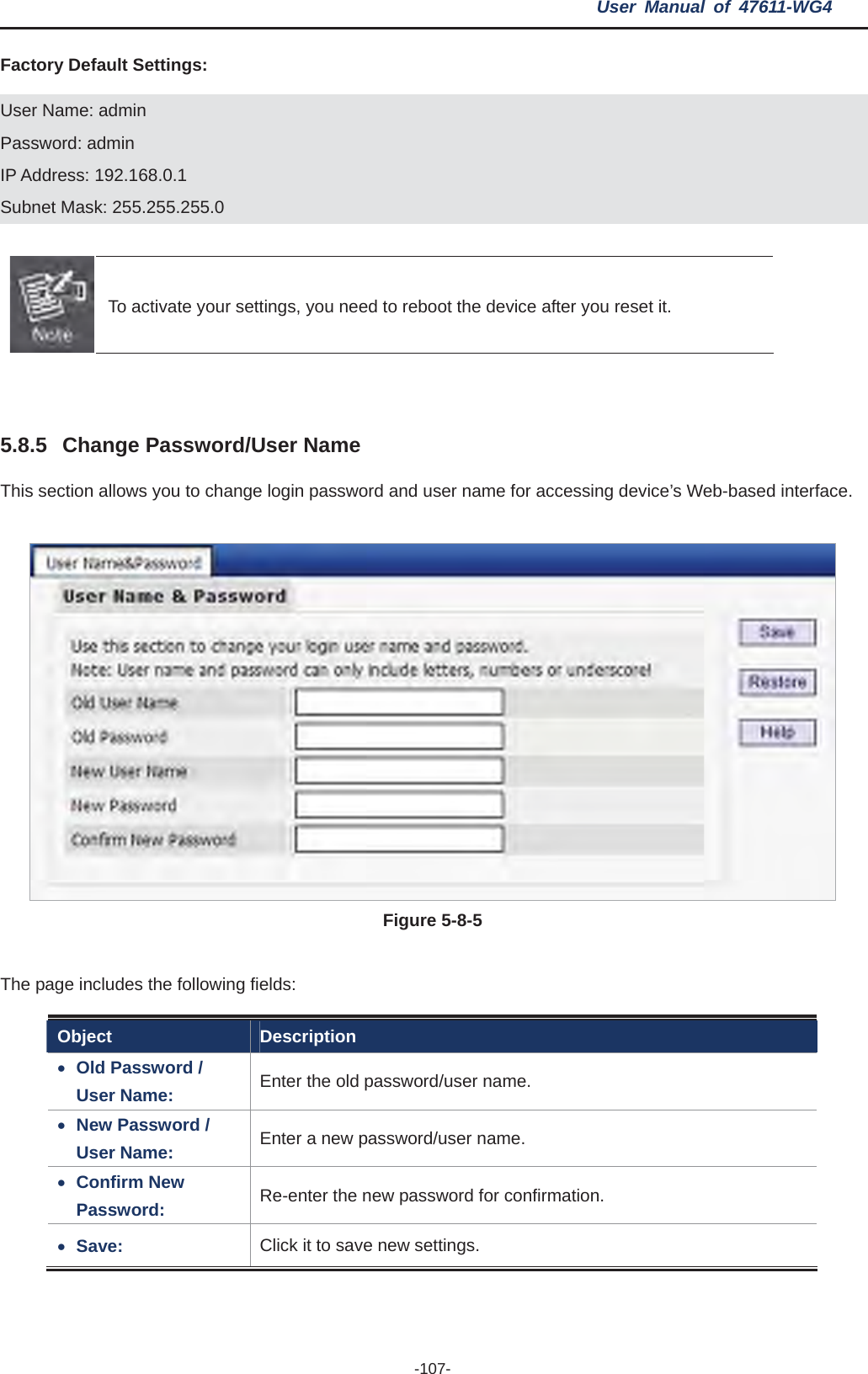
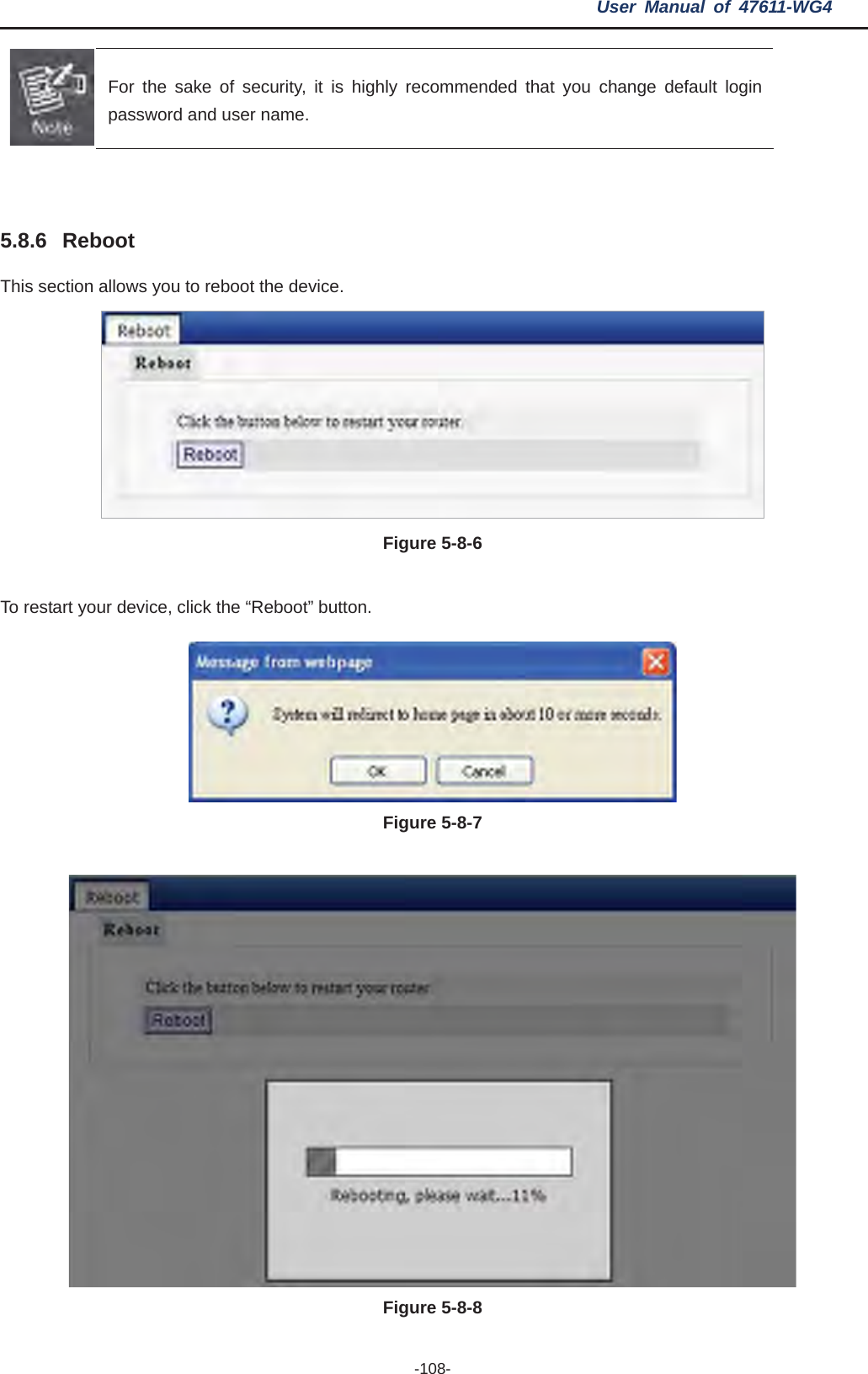
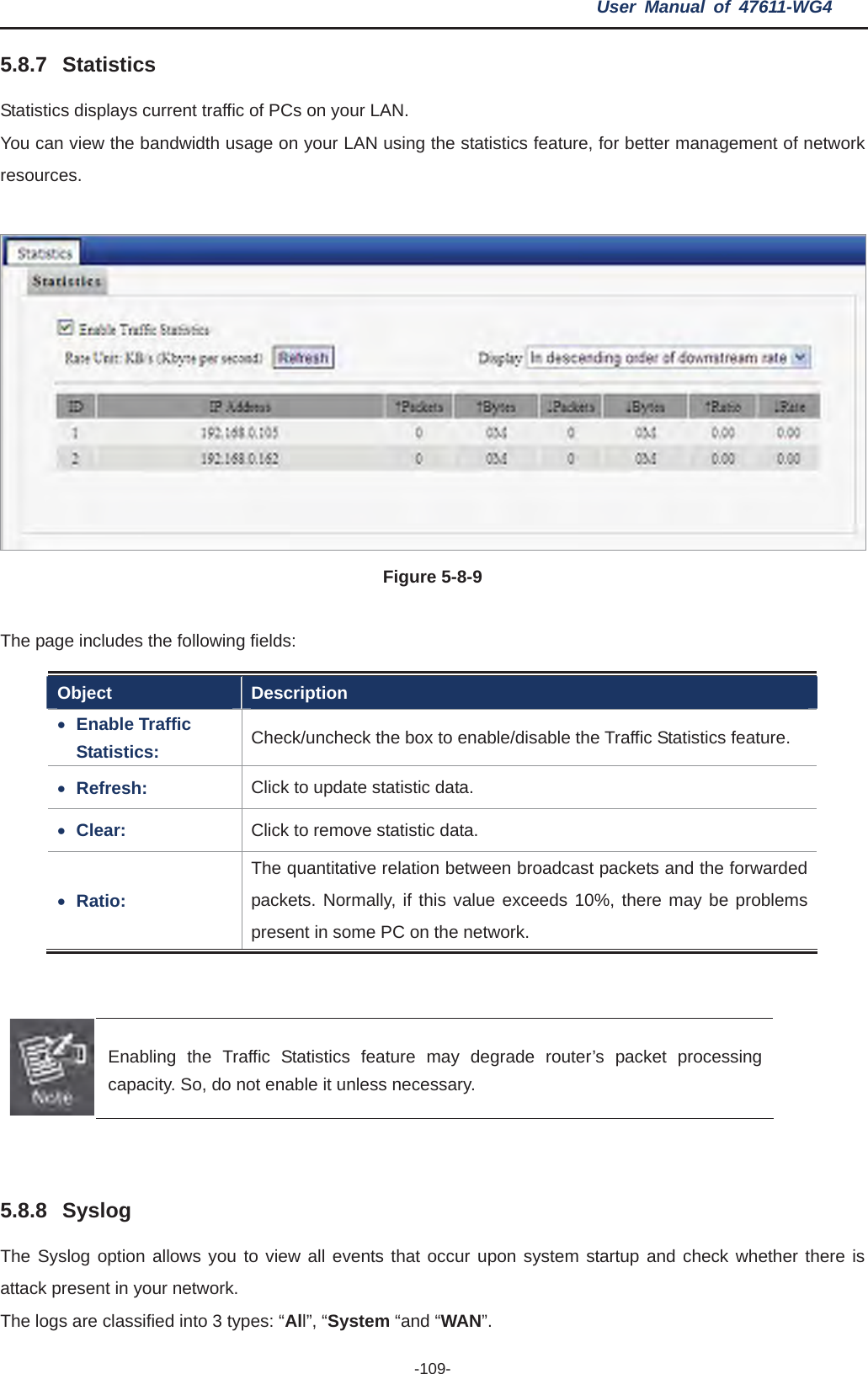
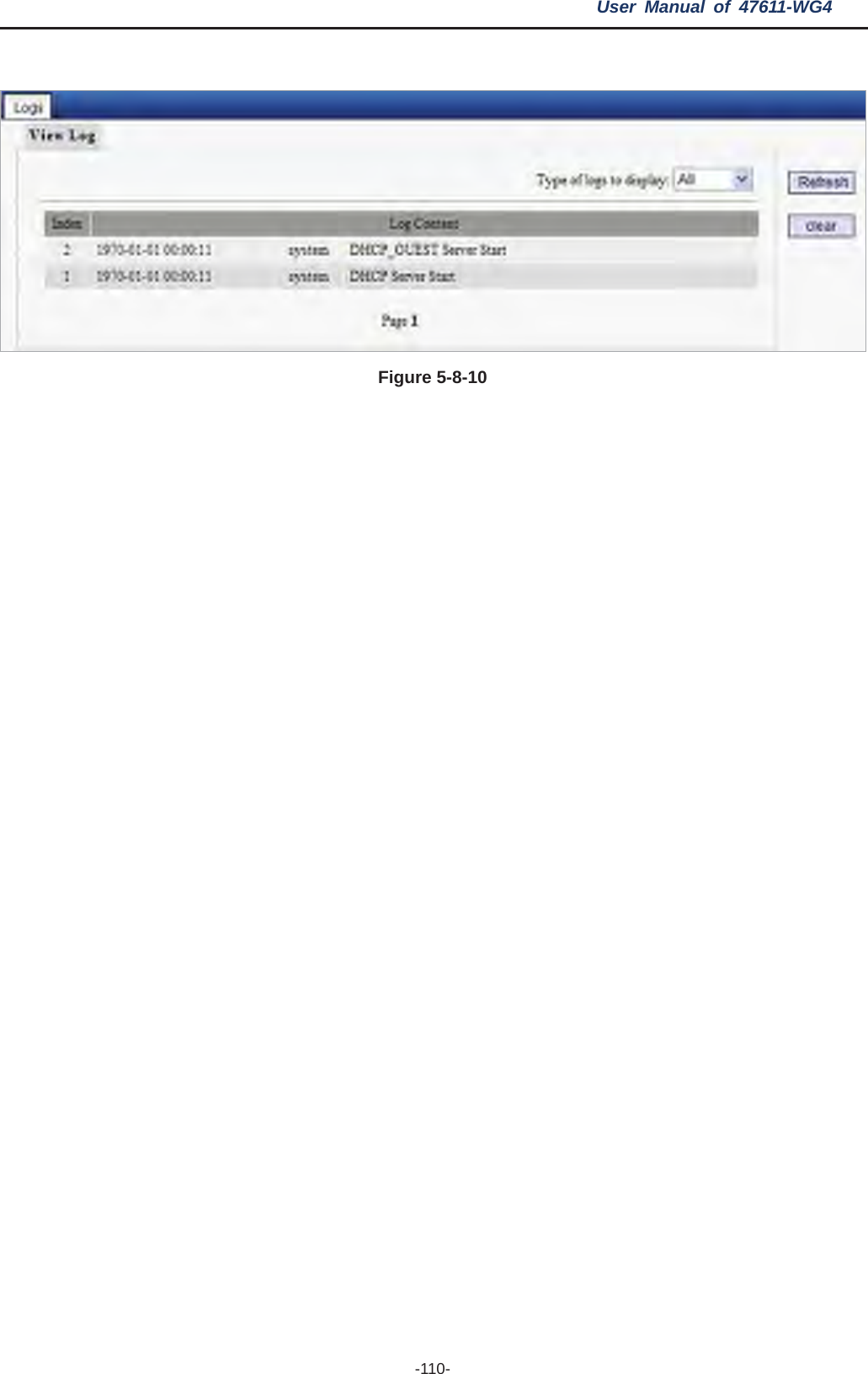
![User Manual of 47611-WG4 -111- Chapter 6. Quick Connection to a Wireless Network 6.1 Windows XP (Wireless Zero Configuration) Step 1: Right-Click on the wireless network icon displayed in the system tray Figure 6-1 Step 2: Select [View Available Wireless Networks]Figure 6-2 Step 3: Highlight and select the wireless network (SSID) to connect (1) Select SSID [LEVITON] (2) Click the [Connect] button](https://usermanual.wiki/Leviton/47611-WG4.User-Manual-Part-2/User-Guide-2215471-Page-56.png)
![User Manual of 47611-WG4 -112- Figure 6-3 Step 4: Enter the encryption key of the Wireless Router (1) The Wireless Network Connection box will appear (2) Enter the encryption key that configured in section 5.6.2(3) Click the [Connect] button Figure 6-4 Step 5: Check if “Connected” is displayed](https://usermanual.wiki/Leviton/47611-WG4.User-Manual-Part-2/User-Guide-2215471-Page-57.png)
![User Manual of 47611-WG4 -113- Figure 6-5 Some laptops are equipped with an “Wireless ON/OFF” switch for the internal wireless LAN, make sure the hardware wireless switch is switch to “ON” position. 6.2 Windows 7 (WLAN AutoConfig) WLAN AutoConfig service is built-in in Windows 7 that can be used to detect and connect to wireless network. This built-in wireless network connection tool is similar to wireless zero configuration tool in Windows XP. Step 1: Right-Click on the network icon displayed in the system tray Figure 6-6 Step 2: Highlight and select the wireless network (SSID) to connect (1) Select SSID [defauld_2.4G] (2) Click the [Connect] button](https://usermanual.wiki/Leviton/47611-WG4.User-Manual-Part-2/User-Guide-2215471-Page-58.png)
![User Manual of 47611-WG4 -114- Figure 6-7 If you will be connecting to this Wireless Router in the future, checking [Connect automatically]. Step 4: Enter the encryption key of the Wireless Router (1) The Connect to a Network box will appear (2) Enter the encryption key that configured in section 5.6.2(3) Click the [OK] button Figure 6-8](https://usermanual.wiki/Leviton/47611-WG4.User-Manual-Part-2/User-Guide-2215471-Page-59.png)
![User Manual of 47611-WG4 -115- Figure 6-9 Step 5: Check if “Connected” is displayed Figure 6-10 6.3 Mac OS X 10.x Step 1: Right-Click on the network icon displayed in the system tray The AirPort Network Connection menu will appear Figure 6-11 Step 2: Highlight and select the wireless network (SSID) to connect (1) Select and SSID [LEVITON] (2) Double-click on the selected SSID](https://usermanual.wiki/Leviton/47611-WG4.User-Manual-Part-2/User-Guide-2215471-Page-60.png)
![User Manual of 47611-WG4 -116- Figure 6-12 Step 4: Enter the encryption key of the Wireless Router (1) Enter the encryption key that configured in section 5.6.2(2) Click the [OK] button Figure 6-13 If you will connect this Wireless Router in the future, check [Remember this network].Step 5: Check if the AirPort is connect to the selected wireless network. If “Yes”, then there will be a “check” symbol in the front of the SSID.](https://usermanual.wiki/Leviton/47611-WG4.User-Manual-Part-2/User-Guide-2215471-Page-61.png)
![User Manual of 47611-WG4 -117- Figure 6-14 6.4 iPhone / iPod Touch / iPad Step 1: Tap the [Settings] icon displayed in the home screen Figure 6-15 Step 2: Check Wi-Fi setting and select the available wireless network (1) Tap [General] \ [Network](2) Tap [Wi-Fi]If this is the first time to connect to the Wireless Router, it should shows “Not Connected”.](https://usermanual.wiki/Leviton/47611-WG4.User-Manual-Part-2/User-Guide-2215471-Page-62.png)
![User Manual of 47611-WG4 -118- Figure 6-16 Figure 6-17 Step 3: Tap the target wireless network (SSID) in “Choose a Network…”(1) Turn on Wi-Fi by tapping “Wi-Fi”(2) Select SSID [LEVITON]](https://usermanual.wiki/Leviton/47611-WG4.User-Manual-Part-2/User-Guide-2215471-Page-63.png)
![User Manual of 47611-WG4 -119- Figure 6-18 Step 4: Enter the encryption key of the Wireless Router (1) The password input screen will be displayed (2) Enter the encryption key that configured in section 5.6.2(3) Tap the [Join] button Figure 6-19](https://usermanual.wiki/Leviton/47611-WG4.User-Manual-Part-2/User-Guide-2215471-Page-64.png)
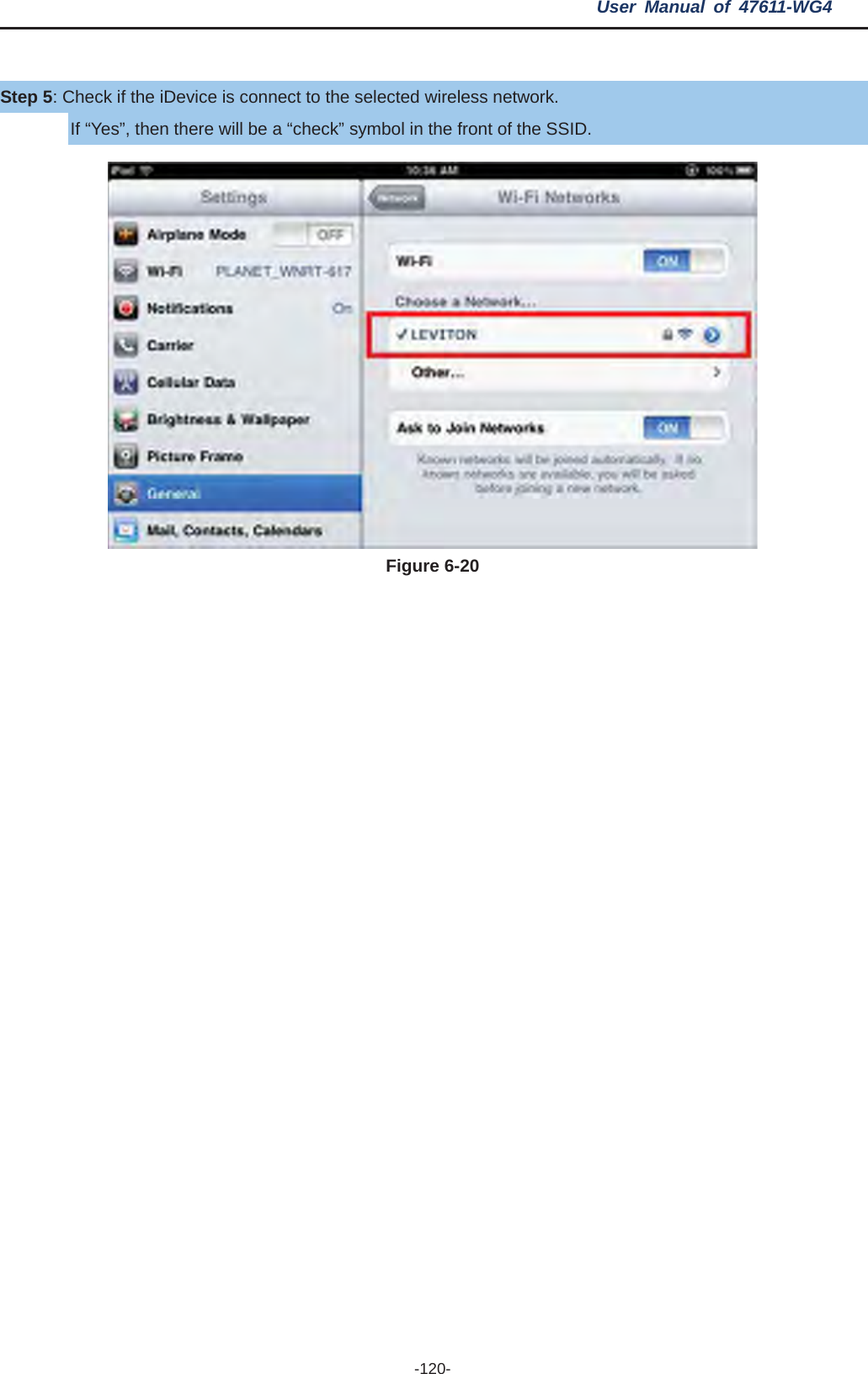
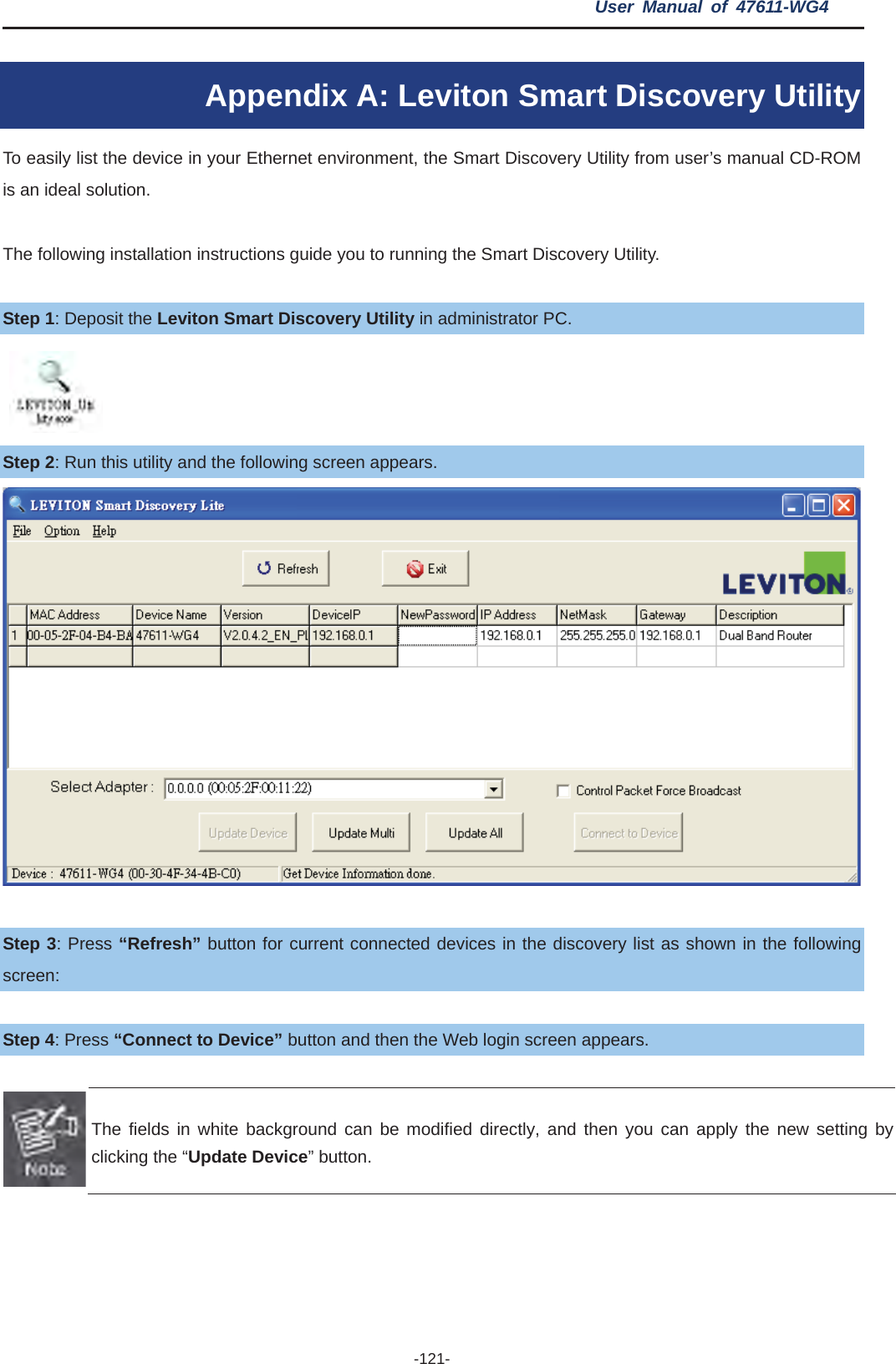
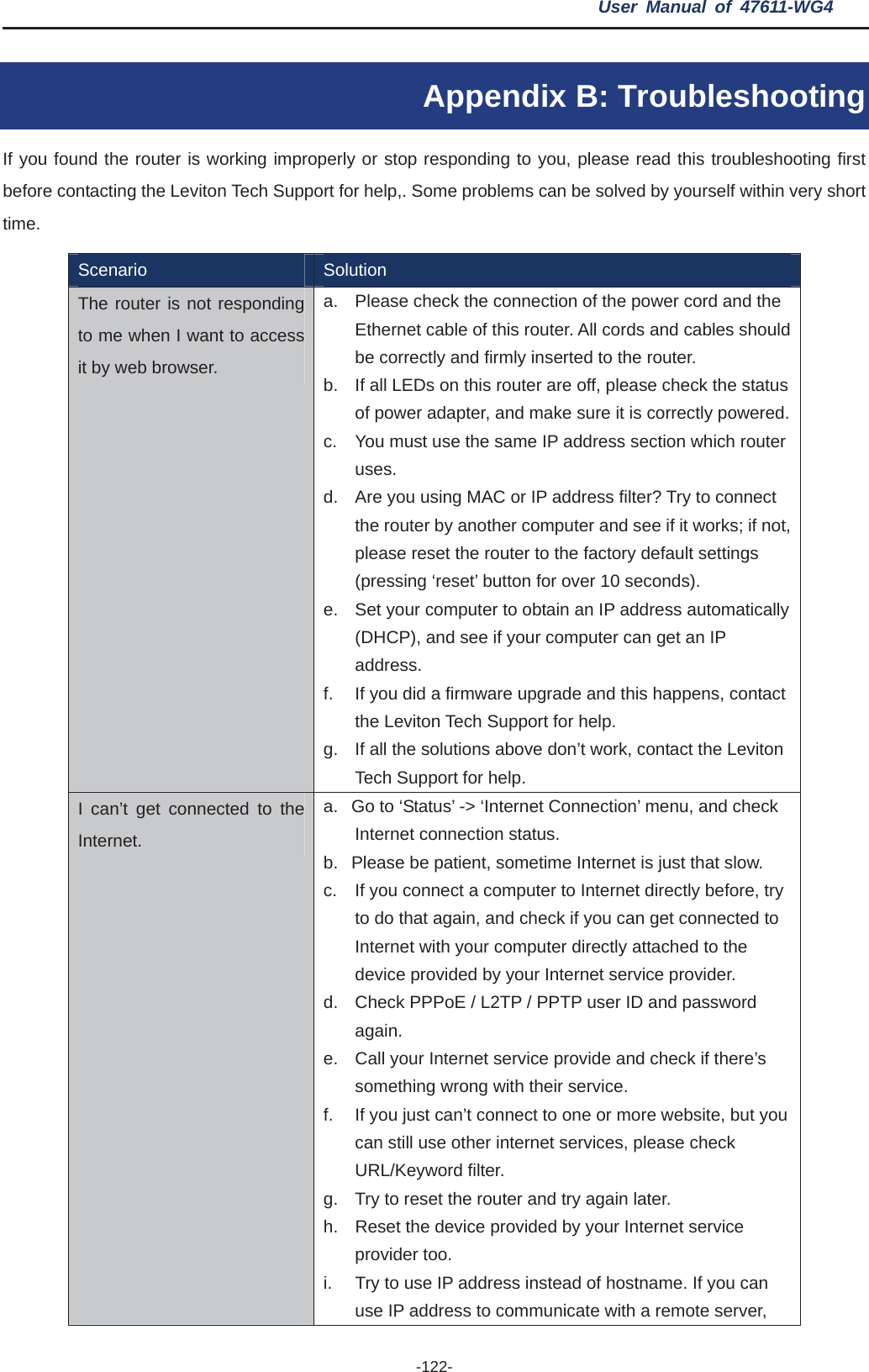
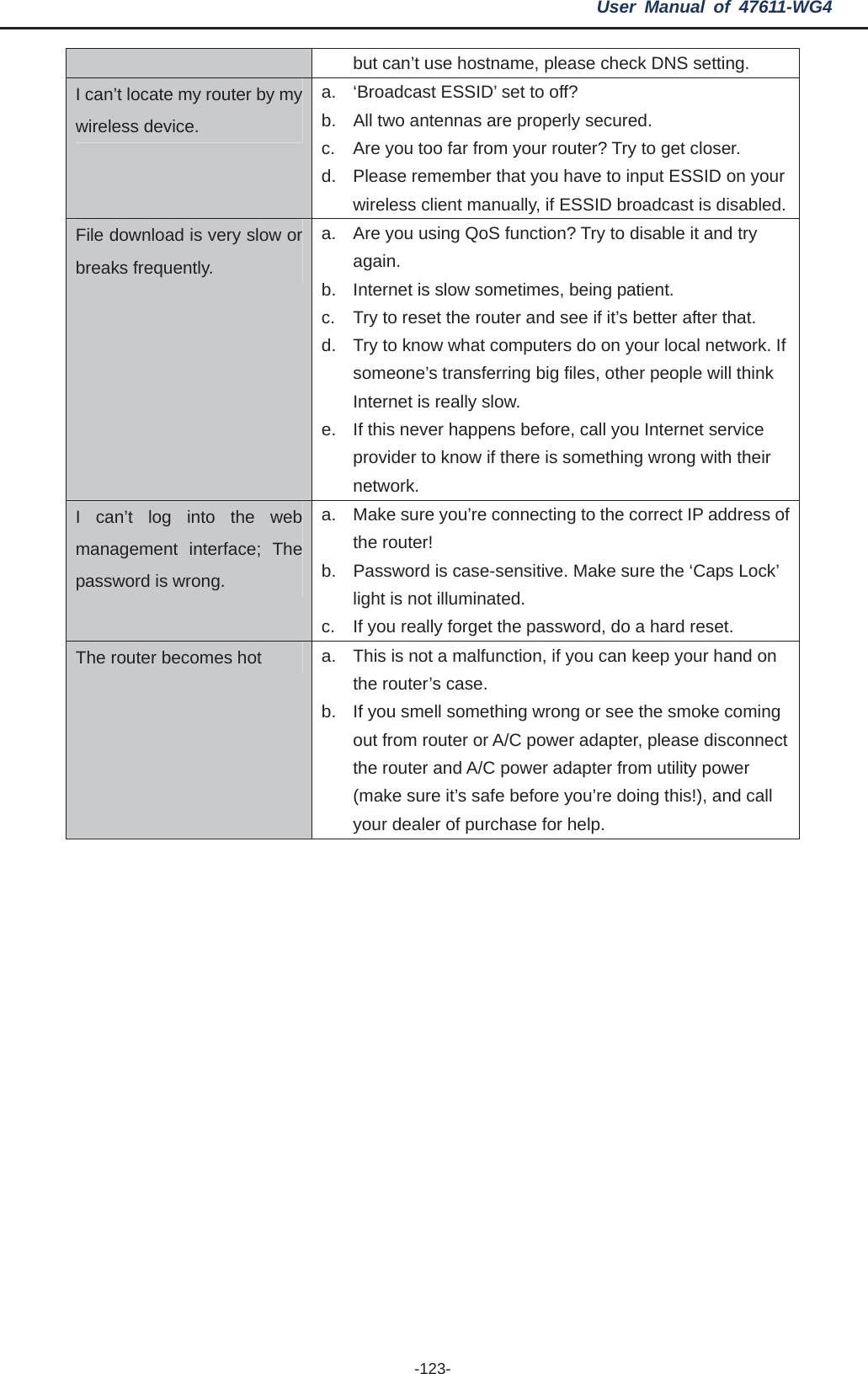
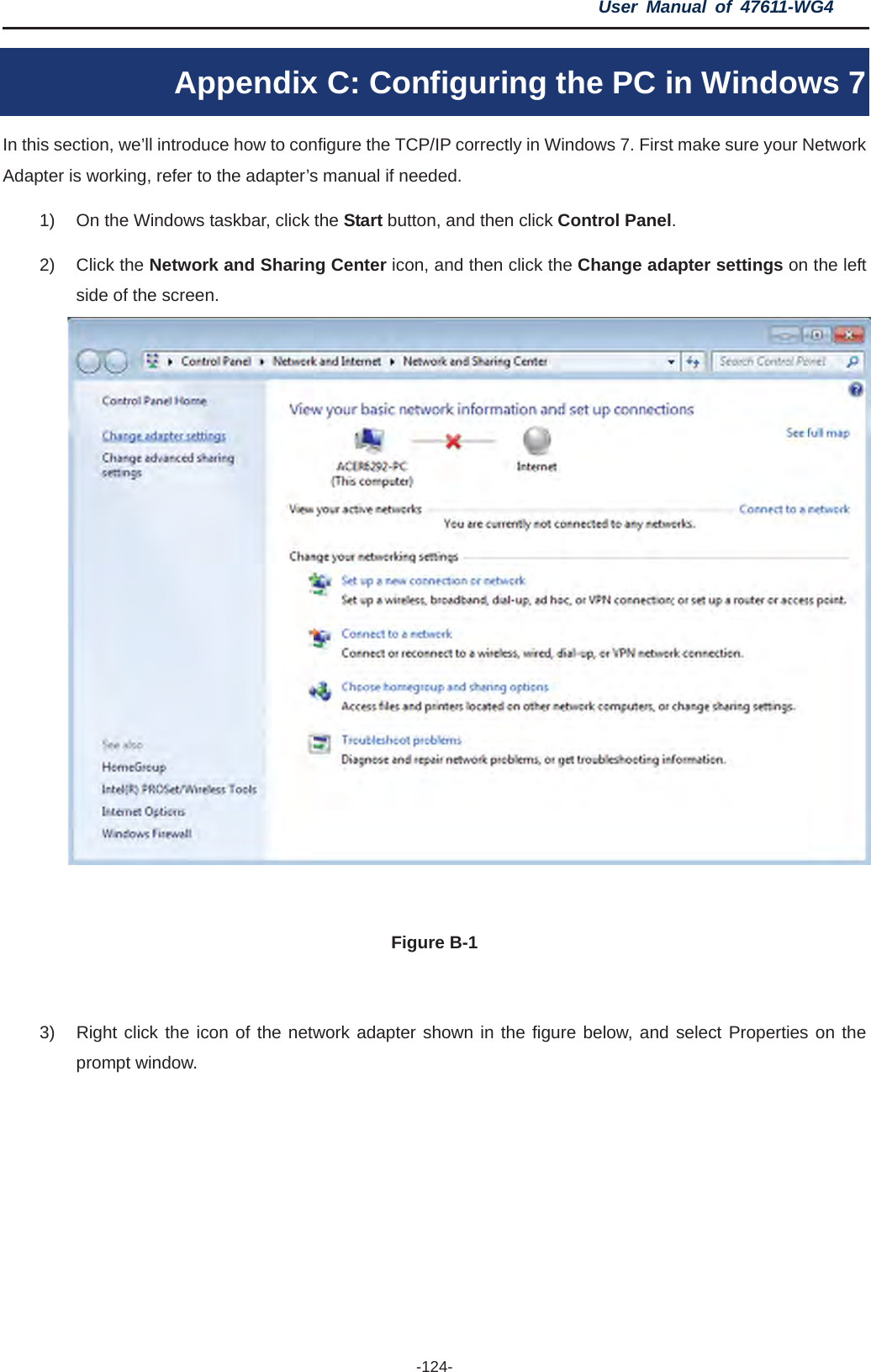
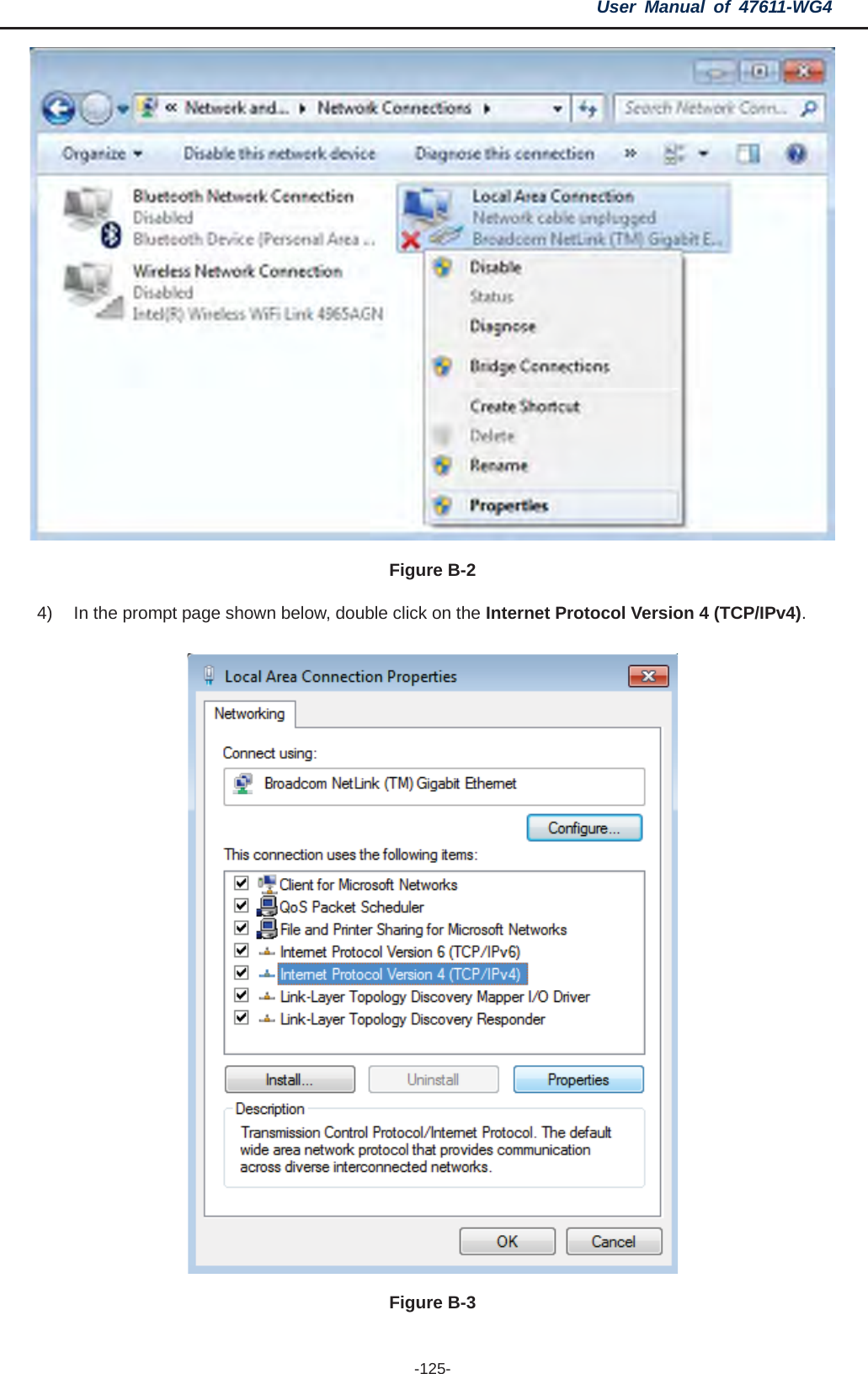
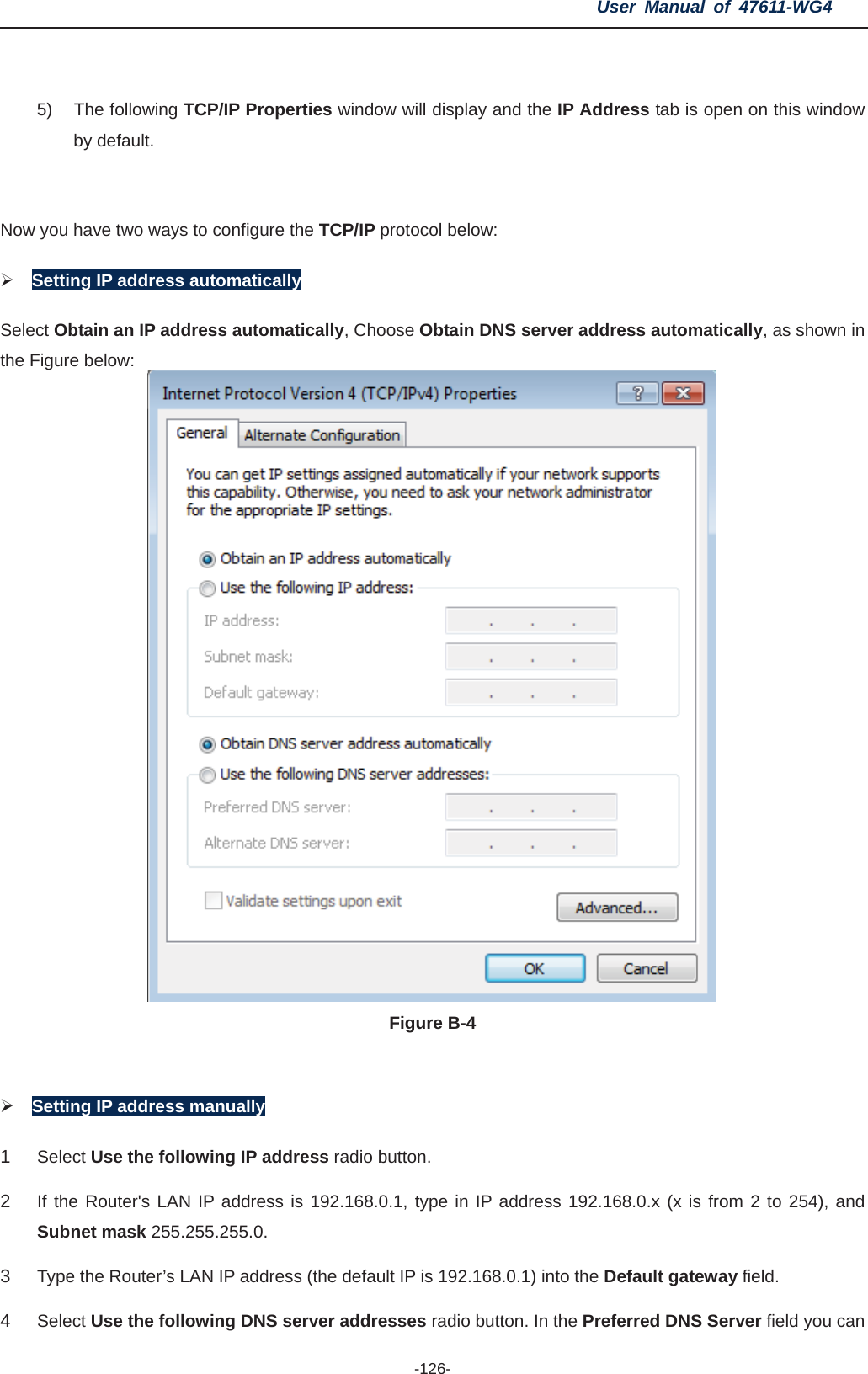
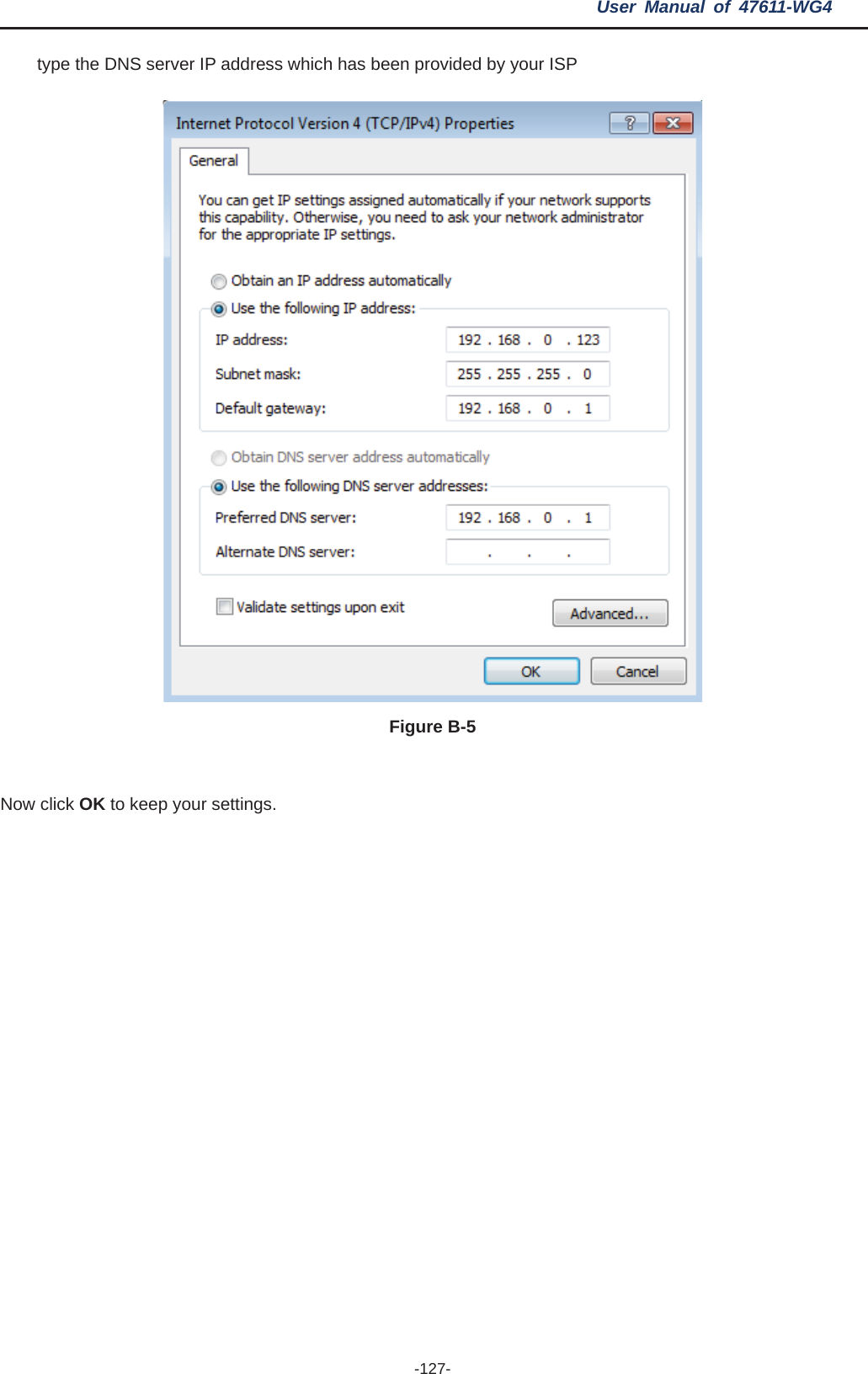
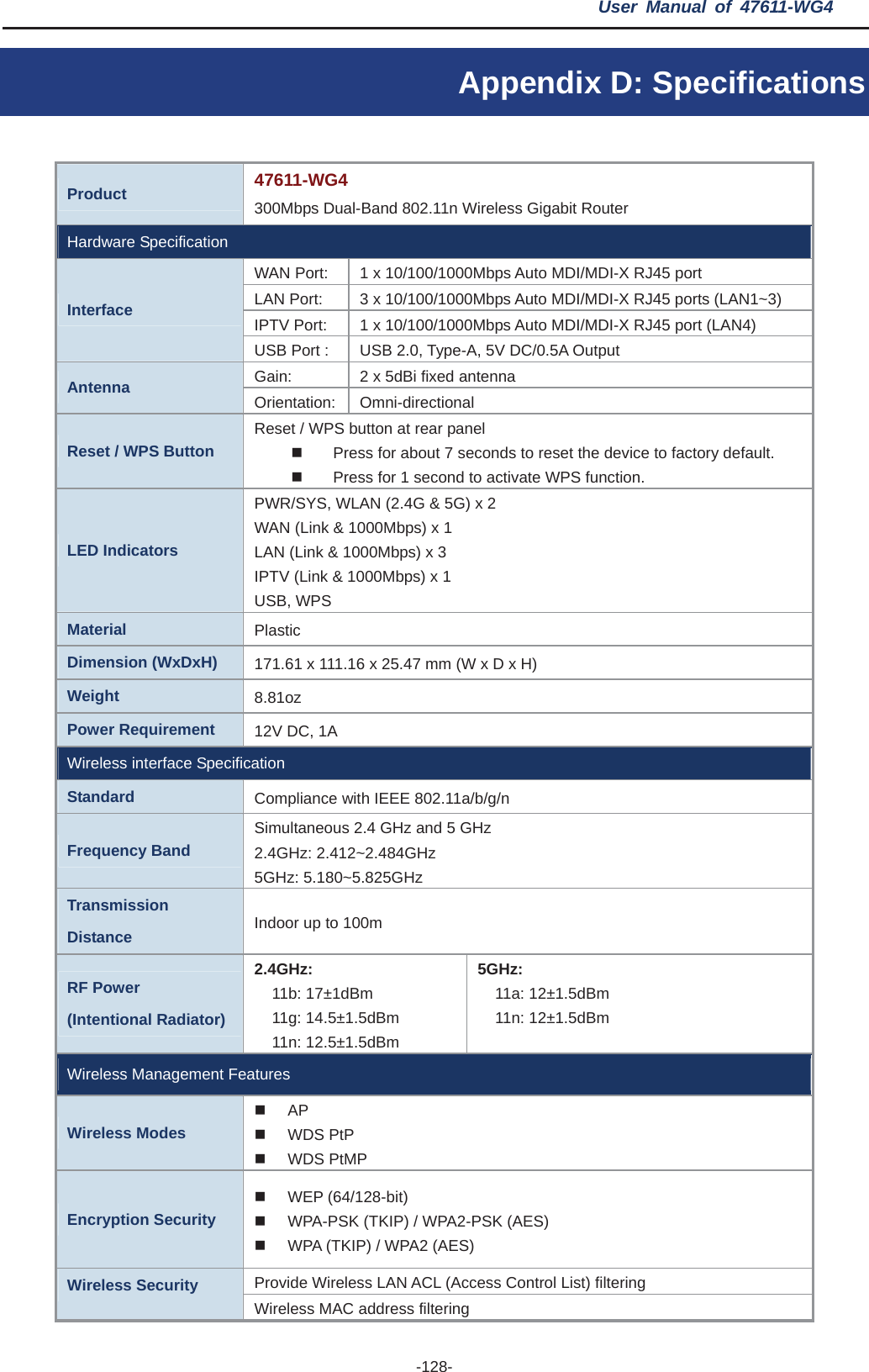
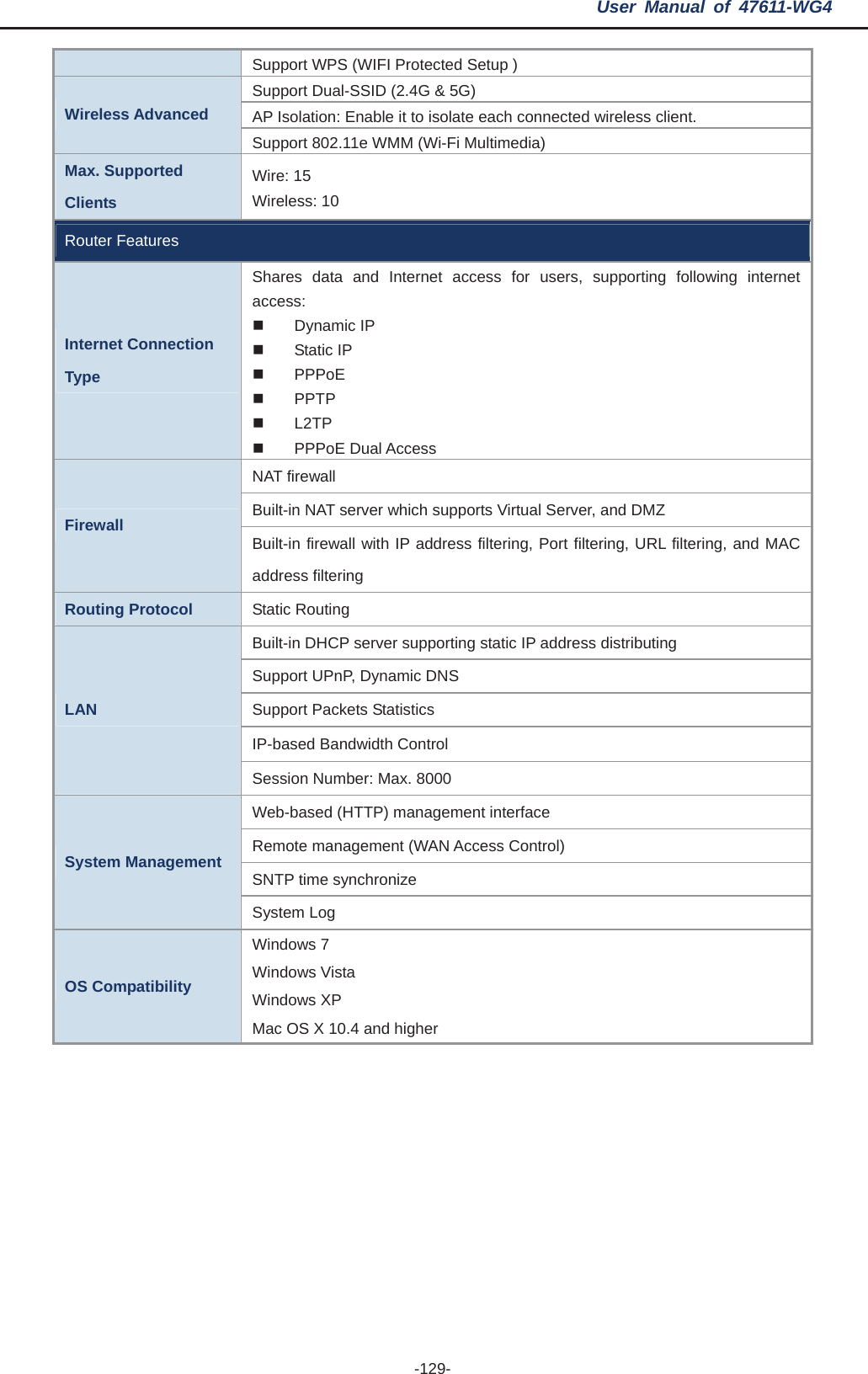
![User Manual of 47611-WG4 -130-Appendix E: Glossary ¾802.11n - 802.11n builds upon previous 802.11 standards by adding MIMO (multiple-input multiple-output). MIMO uses multiple transmitter and receiver antennas to allow for increased data throughput via spatial multiplexing and increased range by exploiting the spatial diversity, perhaps through coding schemes like Alamouti coding. The Enhanced Wireless Consortium (EWC) [3] was formed to help accelerate the IEEE 802.11n development process and promote a technology specification for interoperability of next-generation wireless local area networking (WLAN) products. ¾802.11b - The 802.11b standard specifies a wireless networking at 11 Mbps using direct-sequence spread-spectrum (DSSS) technology and operating in the unlicensed radio spectrum at 2.4GHz, and WEP encryption for security. 802.11b networks are also referred to as Wi-Fi networks. ¾802.11g - specification for wireless networking at 54 Mbps using direct-sequence spread-spectrum (DSSS) technology, using OFDM modulation and operating in the unlicensed radio spectrum at 2.4GHz, and backward compatibility with IEEE 802.11b devices, and WEP encryption for security. ¾DDNS (Dynamic Domain Name System) - The capability of assigning a fixed host and domain name to a dynamic Internet IP Address. ¾DHCP (Dynamic Host Configuration Protocol) - A protocol that automatically configure the TCP/IP parameters for the all the PC(s) that are connected to a DHCP server. ¾DMZ (Demilitarized Zone) - A Demilitarized Zone allows one local host to be exposed to the Internet for a special-purpose service such as Internet gaming or videoconferencing. ¾DNS (Domain Name System) - An Internet Service that translates the names of websites into IP addresses. ¾Domain Name - A descriptive name for an address or group of addresses on the Internet. ¾DSL (Digital Subscriber Line) - A technology that allows data to be sent or received over existing traditional phone lines. ¾ISP (Internet Service Provider) - A company that provides access to the Internet. ¾MTU (Maximum Transmission Unit)- The size in bytes of the largest packet that can be transmitted. ¾NAT (Network Address Translation) - NAT technology translates IP addresses of a local area network to a different IP address for the Internet. ¾PPPoE (Point to Point Protocol over Ethernet) - PPPoE is a protocol for connecting remote hosts to the Internet over an always-on connection by simulating a dial-up connection.](https://usermanual.wiki/Leviton/47611-WG4.User-Manual-Part-2/User-Guide-2215471-Page-75.png)