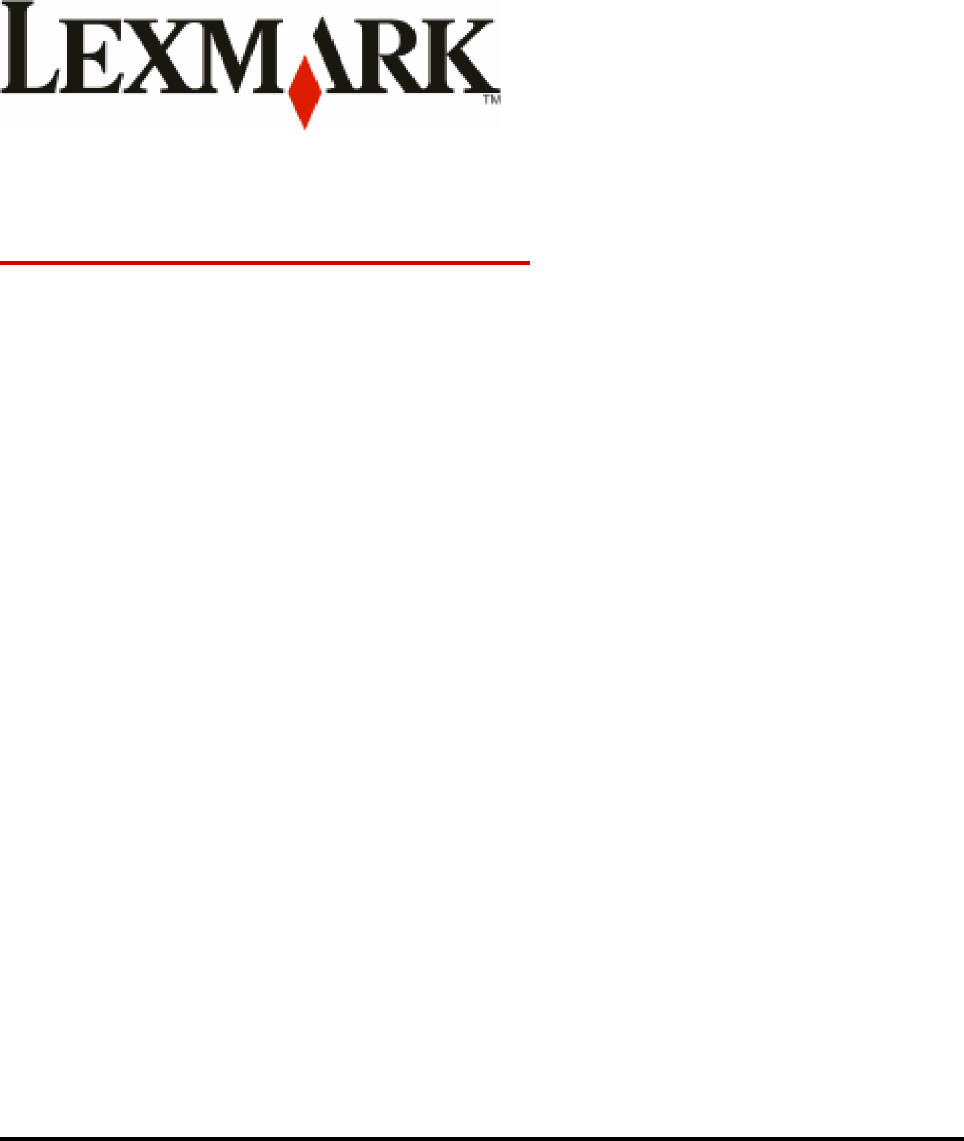Lexmark 4062-RF1 RFID UHF Option User Manual User s Guide
Lexmark International Inc RFID UHF Option User s Guide
Lexmark >
User Mnaul

Safety information
Refer service or repairs, other than those described in the user documentation, to a professional service person.
CAUTION—SHOCK HAZARD: Make sure that all external connections (such as Ethernet and telephone system connections) are properly
installed in their marked plug-in ports.
CAUTION—POTENTIAL INJURY: Use of controls or adjustments or performance of procedures other than those specified herein may
result in hazardous radiation exposure.
This product is designed, tested, and approved to meet strict global safety standards with the use of specific Lexmark components. The safety
features of some parts may not always be obvious. Lexmark is not responsible for the use of other replacement parts.
CAUTION—SHOCK HAZARD: If you are accessing the system board or installing optional hardware or memory devices sometime after
setting up the printer, then turn the printer off, and unplug the power cord from the wall outlet before continuing. If you have any other
devices attached to the printer, then turn them off as well, and unplug any cables going into the printer.
Lexmark Confidential until announced

Contents
Safety information....................................................................................2
Choosing output and input devices......................................................5
Choosing an output device............................................................................................................................................................5
Choosing an input device...............................................................................................................................................................5
Preparing to print.....................................................................................6
Loading RFID labels...........................................................................................................................................................................6
Label Guidelines.................................................................................................................................................................................7
Printing........................................................................................................8
Identifying rejected labels...............................................................................................................................................................8
Canceling a print job from the printer control panel............................................................................................................8
Understanding the RFID menu...............................................................9
Configuring RFID-specific settings...............................................................................................................................................9
Understanding RFID printer messages...............................................11
RFID error messages.......................................................................................................................................................................11
RFID service messages...................................................................................................................................................................12
Troubleshooting......................................................................................13
Solving basic problems..................................................................................................................................................................13
Solving basic printer problems................................................................................................................................................................13
Printer control panel display is blank or displays only diamonds...............................................................................................13
Solving printing problems............................................................................................................................................................13
Jobs do not print...........................................................................................................................................................................................13
Solving option problems..............................................................................................................................................................14
Option does not operate correctly or quits after it is installed....................................................................................................14
Paper trays.......................................................................................................................................................................................................14
5-bin mailbox.................................................................................................................................................................................................15
Output options..............................................................................................................................................................................................15
Memory card..................................................................................................................................................................................................15
Flash memory card.......................................................................................................................................................................................15
Internal Solutions Port................................................................................................................................................................................15
Contacting Customer Support....................................................................................................................................................15
Notices.......................................................................................................16
Product information.......................................................................................................................................................................16
Edition notice....................................................................................................................................................................................16
Index..........................................................................................................20
Lexmark Confidential until announced
Contents
3
Lexmark Confidential until announced
4
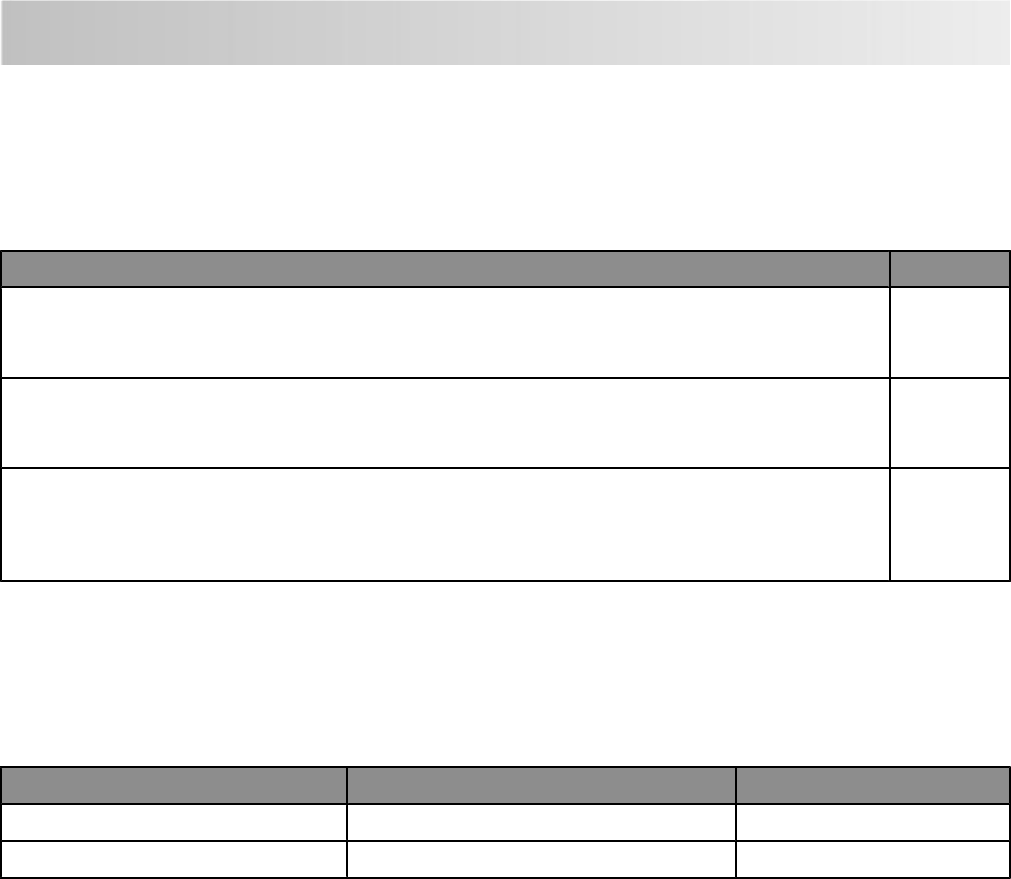
Choosing output and input devices
Choosing an output device
Output devices used in printing labels include the output expander, high-capacity output stacker, and the adjustable stacker.
Choose an output device based on the software program, the length of label needed, and the number of labels that you
expect to print at one time. To order an output device, visit the Lexmark Web site at www.lexmark.com.
Output device Part number
Output expander
Note: Lexmark recommends using the adjustable stacker when using dual Web media equal to or greater than
the length of an 8.5 x 11-inch sheet.
30G0851
High-capacity output stacker
Note: Lexmark recommends using the adjustable stacker when using dual Web media equal to or greater than
the length of an 8.5 x 11-inch sheet.
30G0853
Adjustable stacker (standard exit bin option)
Note: The adjustable stacker is useful in situations in which label media approaches lengths that could extend
beyond the length of the standard exit bin. It allows customers to tailor the output stacking properties of their
media for maximum effectiveness.
20G1359
Choosing an input device
Input devices available for this printer include the 250-sheet drawer and the 550-sheet drawer. Choose an input device
based on the software program, the length of label needed, and the number of labels that you expect to print at one time.
To order an input device, visit the Lexmark Web site at www.lexmark.com.
Input device RFID label support Part number
250-sheet drawer Yes 30G0800
550-sheet drawer Yes 30G0802
Lexmark Confidential until announced
Choosing output and input devices
5
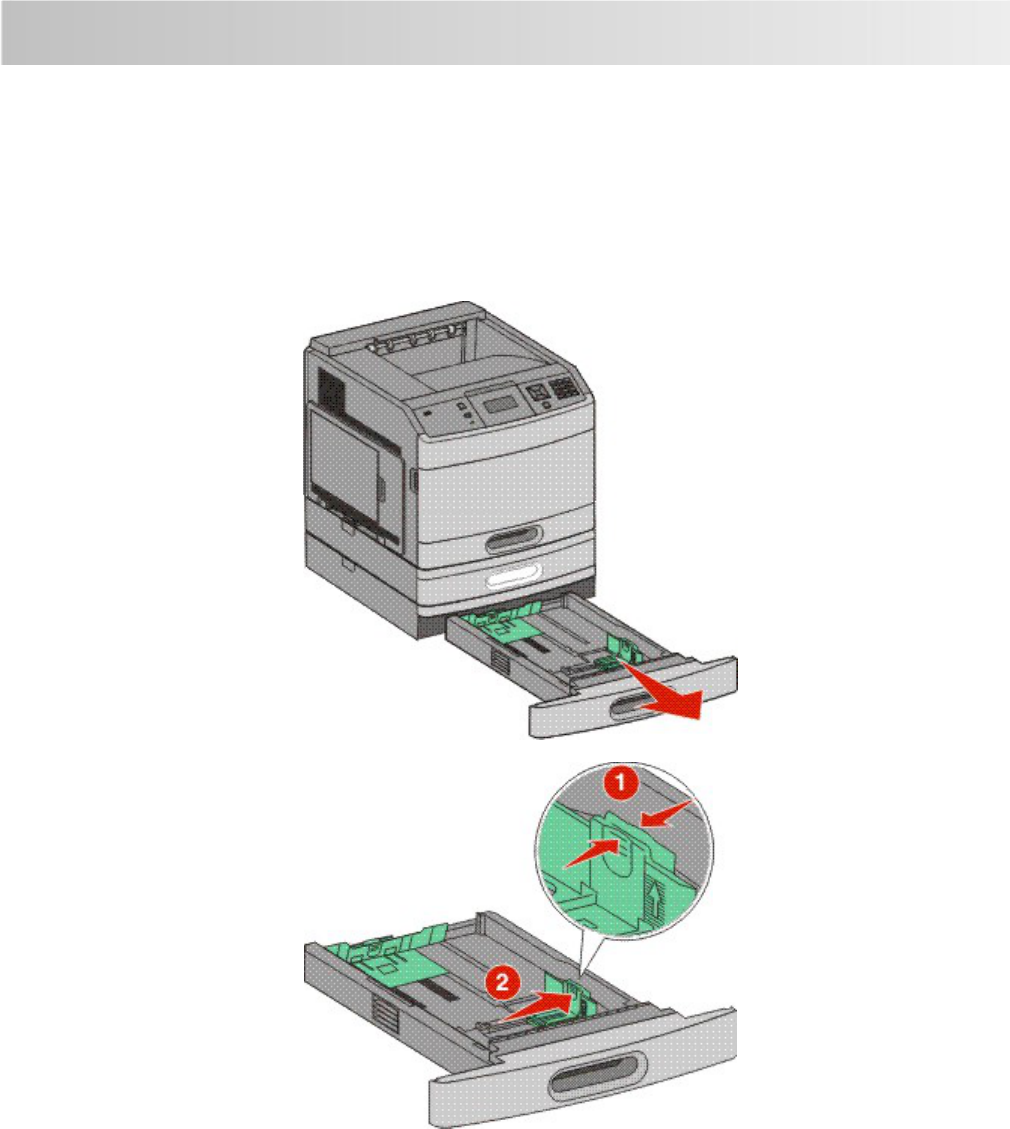
Preparing to print
Loading RFID labels
Note: Do not remove a tray when a job is printing or when the printer control panel indicator light is blinking. Doing so may
cause a jam.
1Remove the tray from the printer, and place it on a flat, level surface.
2Squeeze the side guide tab, and slide the guide to the outer edge of the tray.
3Flex the label sheets back and forth to loosen them, and then fan them. Do not fold or crease the label sheets. Straighten
the edges on a level surface.
4Place the label sheets with the print side facing down and the labels positioned at the front of the tray.
Note: When loading labels, leave at least 1 inch of space between the top of the label stack and the top of the drawer.
Overloading may cause paper jams or damage to the labels.
5Squeeze the rear guide tab, and slide the guide to the correct position for the size label sheets you are loading.
6Insert the tray into the printer.
The increased thickness of RFID labels reduces the capacity of input and output devices. For information on label
construction, see the Card Stock and Label Guide on the Lexmark Web site at www.lexmark.com/publications.
Lexmark Confidential until announced
Preparing to print
6
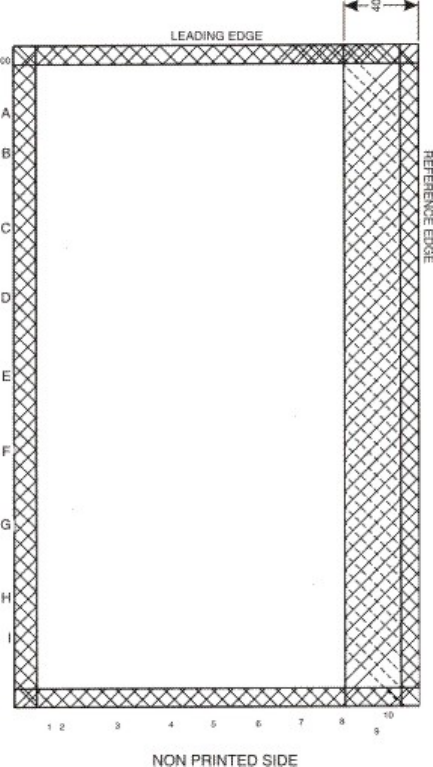
Proper tag orientation for printing
Tags must be built to EPC class 1 generation 2 specifications (IS0 18000-6C).
Examples of tags known to work correctly:
•Avery Dennison: AD-222
•Raflatec: Dogbone 3000838
The following is a sample of a label sheet. Labels can be printed anywhere in the white area and can be printed in portrait
or landscape orientation.
Note: The RFID UHF option supports one tag per sheet.
Label Guidelines
Labels are one of the most difficult print materials for laser printers. Printing labels on the RFID printer requires a special
fuser cleaner that prevents duplexing. It is recommended that you install a special oil fuser cleaner, P/N40X2665, when you
run labels. When you order a new cartridge, be sure the cartridge includes the correct fuser cleaner.
It is possible to duplex certain labels that have been specifically designed for this application. To duplex labels, consult the
Lexmark “Converter Lists” to see which converters have successfully developed this type of label. You must install a special
fuser wiper. The wax wiper that is used with the RFID printer is P/N40X2666 (cartridges designed for duplex label printing
contain two wax wipers). Change the wax wiper at the halfway point of your normal cartridge usage to provide additional
cleaning and optimize performance. It is not recommended that you use wax wipers with vinyl labels. Contact your Supplies
and Label Specialist for information on oil and wax vinyl label cartridges.
Lexmark Confidential until announced
Preparing to print
7
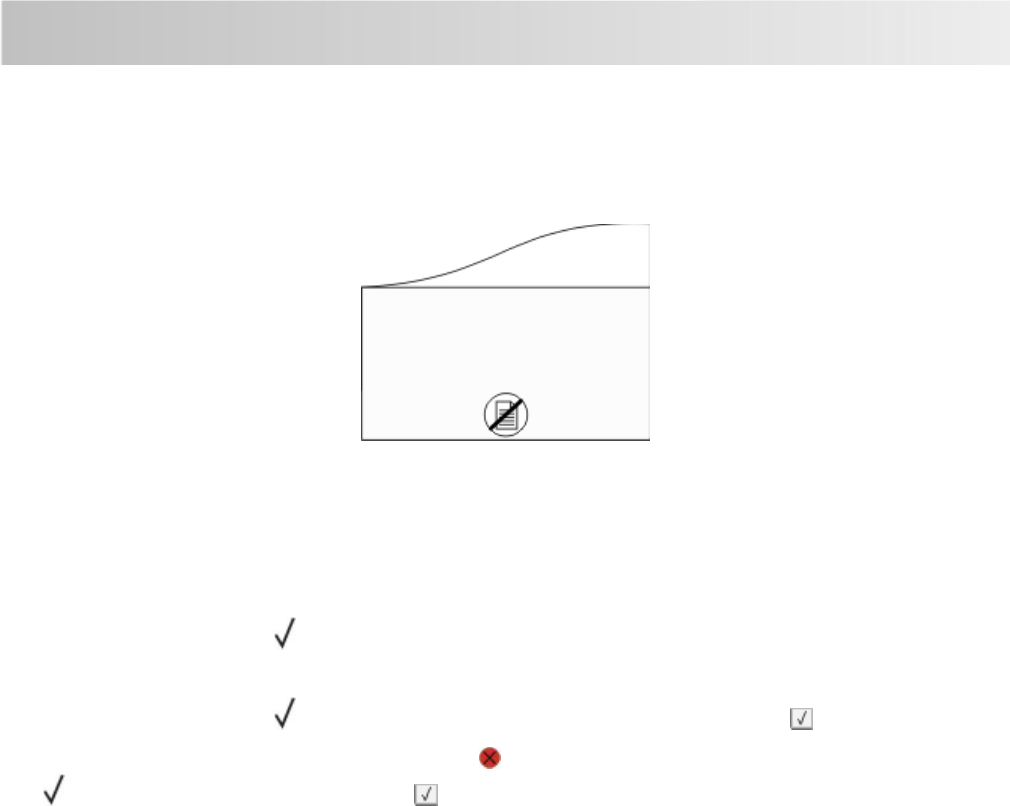
Printing
Identifying rejected labels
When a label is rejected, a unique defective tag marking pattern or symbol appears at the bottom of the label sheet as shown
in the following diagram.
Note: A pattern or symbol appears only if Yes is selected from the Mark on Error menu.
Canceling a print job from the printer control panel
If the job is formatting or already printing, and Cancel a job appears on the first line of the display:
1Press the arrow buttons until Cancel a job appears.
A list of jobs appears.
2Press the arrow buttons until appears next to the job you want to cancel, and then press .
Note: Once a print job is sent, to easily cancel a job, press . The Stopped screen appears. Press the arrow buttons
until Cancel a job appears, and then press .
Lexmark Confidential until announced
Printing
8
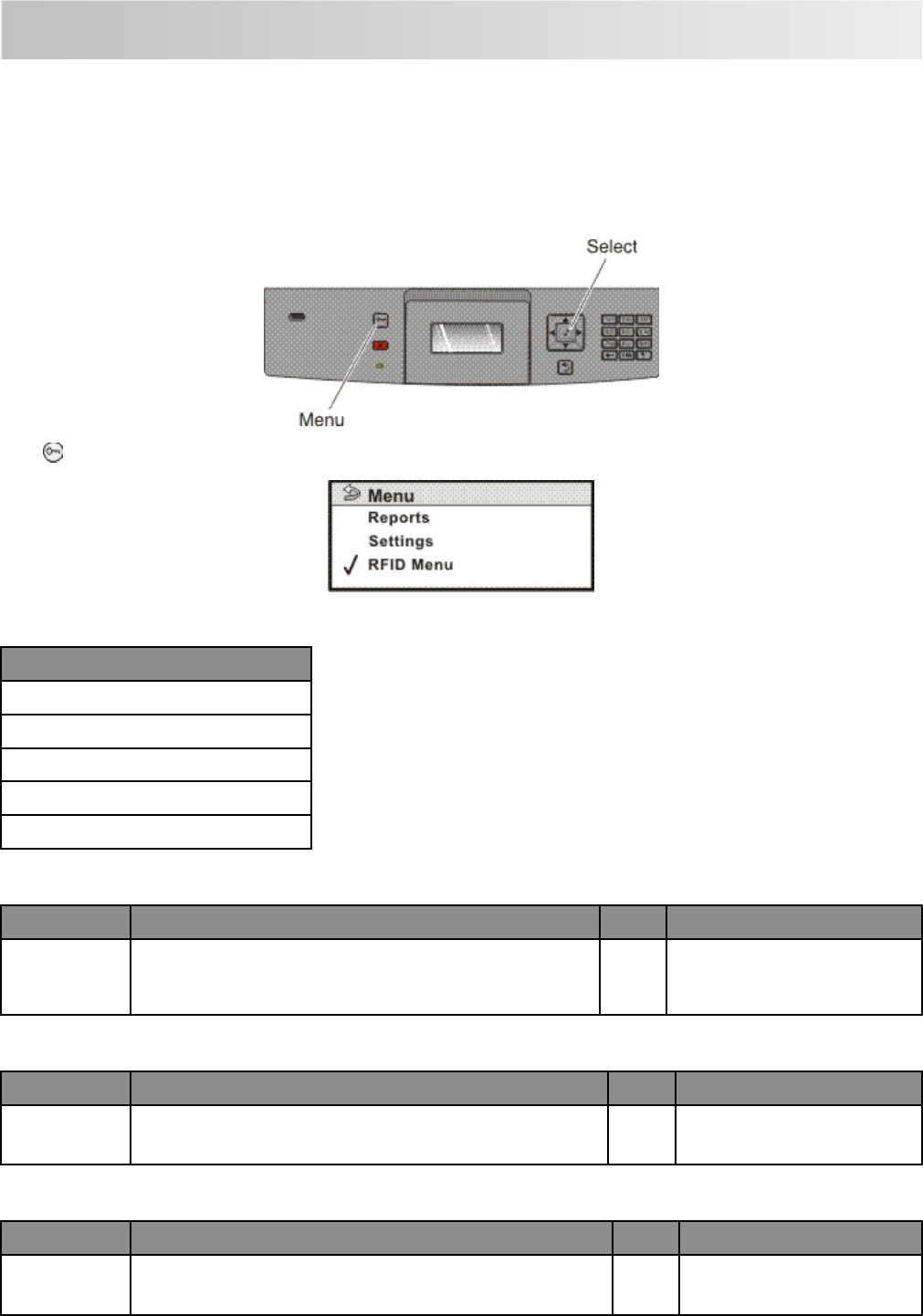
Understanding the RFID menu
Configuring RFID-specific settings
The RFID menu is used to configure RFID-specific settings.
Note: RFID settings appear on the menu settings page. For information on printing a menu settings page, see the User's
Guide available on the Software and Documentation CD.
Press to access the Menu options. Select RFID Menu from the list.
The RFID Menu settings appear.
Menu Settings Page
Retry Count
Stop on Error
Mark on Error
Reject Bin
Reset Tag Counters
Retry count
Menu selection Purpose Option Comments
Retry Count Determines how many times to retry programming an RFID page
when a tag refuses to program. Each retry uses a new sheet of
RFID media.
0–255 Zero is the factory default setting.
Stop on Error
Menu selection Purpose Option Comments
Stop on Error Determines whether to stop printing and post a message on the
display when the Retry Count is exhausted Yes
No
Yes is the factory default setting.
Mark on Error
Menu selection Purpose Option Comments
Mark on Error Tells the printer to print a defective tag pattern on the bottom of
any media when a defective tag is detected Yes
No
No is the factory default setting.
Lexmark Confidential until announced
Understanding the RFID menu
9
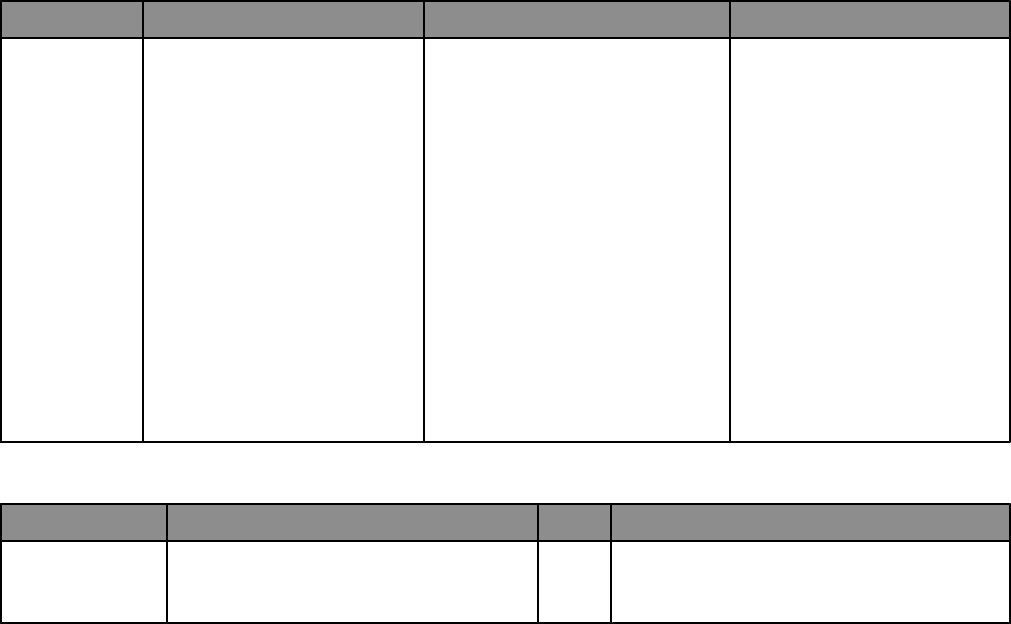
Reject Bin
Menu selection Purpose Option Comments
Reject Bin Determines where to send sheets
with RFID tags that failed to
program correctly. Standard Bin
and Disabled are displayed if no
option bins are installed.
Disabled
Standard Bin
Bin 1
Bin 2
Bin 3
Bin 4
Bin 5
Bin 6
Bin 7
Bin 8
Bin 9
Bin 10
Note: Bins 7–10 are not
recommended for label applications.
Disabled is the factory default
setting.
Reset Tag Counters
Menu selection Purpose Option Comments
Reset Tag Counters Clears the current version of tag counters
(passed and failed). Reset is the only menu
selection.
Value
Reset
When Reset is selected, a “Contents will be lost”
confirmation prompt appears.
Lexmark Confidential until announced
Understanding the RFID menu
10
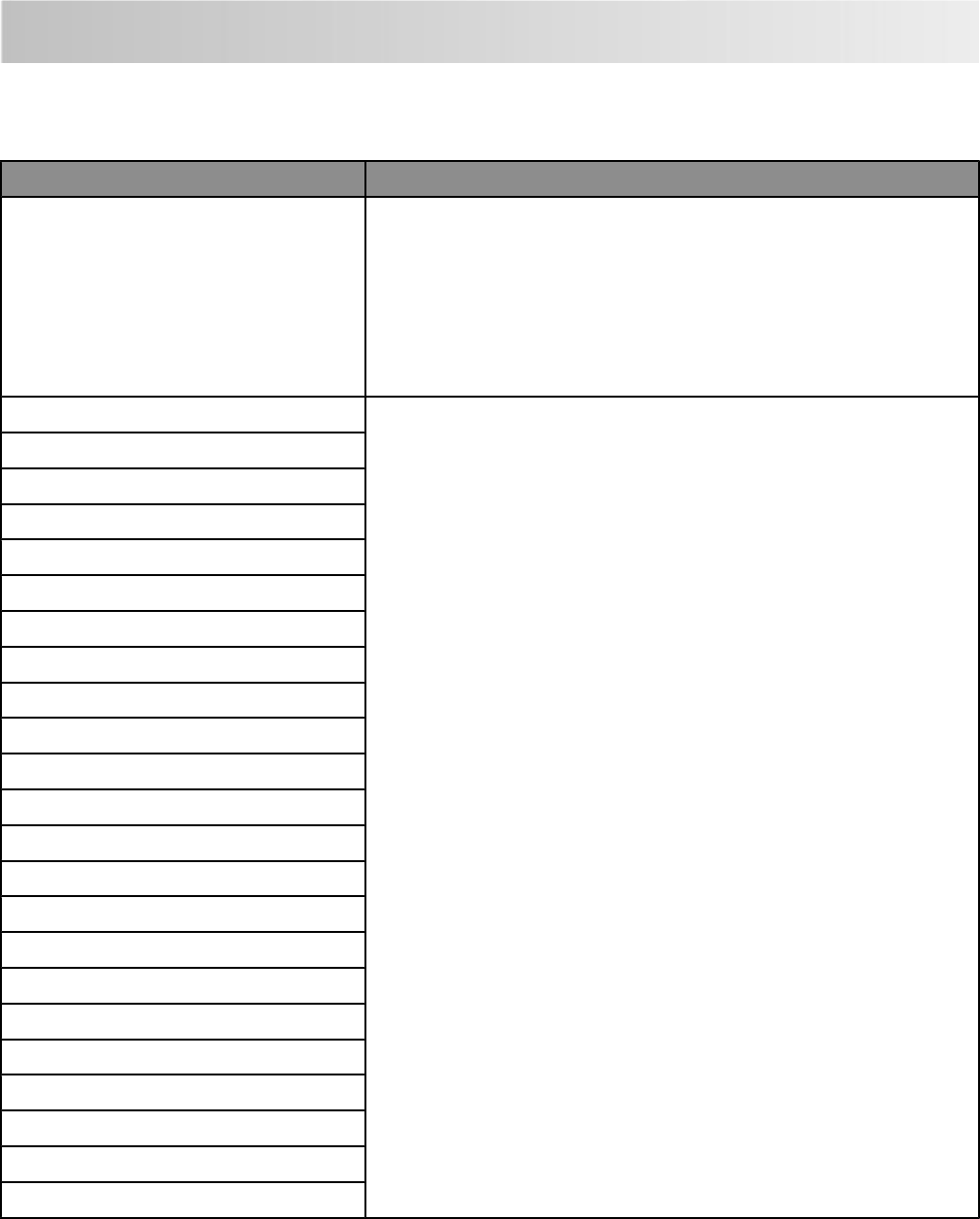
Understanding RFID printer messages
RFID error messages
Message Action
44.00 RFID error (generic) 1Turn the printer off.
2Unplug the power cord from the wall outlet.
3Check all cable connections.
4Connect the power cord to a grounded outlet.
5Turn the printer on.
6If the message recurs, contact Customer Support, and report the message
number and a description of the problem.
44.01 Generic parse error •Cancel the current job and reprint.
•Make sure the RFID media is loaded in the proper drawer. For more
information see “Loading RFID labels” on page 6.
•Contact the software program solution provider if the percentage of failure
seems high.
44.10 Maximum length exceeded
44.11 Data is bad
44.12 Missing bytes in subcommand
44.13 Too many bytes in subcommand
44.14 Generic invalid argument error
44.15 Invalid magic number
44.16 Known but unsupported magic number
44.17 Illegal characters in subcommand
44.18 Invalid opcode
44.19 Valid but unsupported opcode
44.20 Invalid protocol
44.21 Valid but unsupported protocol
44.22 Operation not supported by reader
44.23 Invalid ID length for given protocol
44.24 Invalid ID bit pattern for given protocol
44.25 Too many tags on page
44.26 Tag location parameters invalid
44.29 Feature not supported
44.31 Generic run-time reader error
44.32 Reader response timeout
44.33 Garbled or short response from reader
44.34 Read/verify operation failed
Lexmark Confidential until announced
Understanding RFID printer messages
11
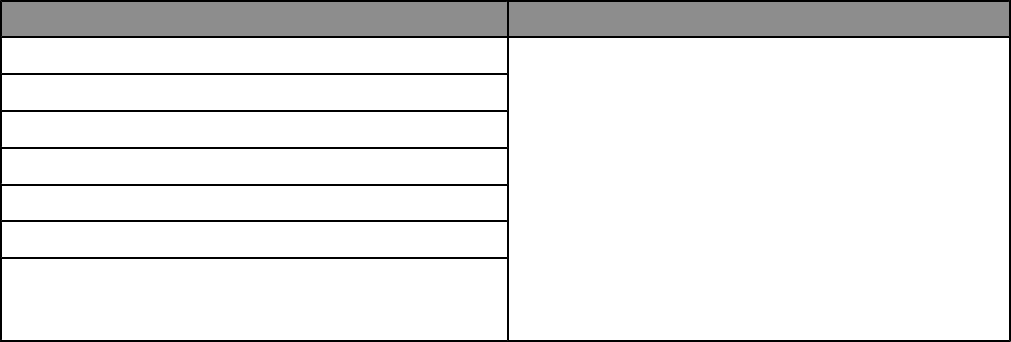
RFID service messages
Message Action
902.81 Service engine software error 1Turn the printer off.
2Unplug the power cord.
3Check all cable connections.
4Make sure the RFID UHF option is positioned under the
printer, or, if a duplex unit is installed, it is positioned under
the duplex unit.
5Connect the power cord to a properly grounded outlet.
6Turn the printer on.
7If the service message recurs, contact Customer Support,
and report the message number and a description of the
problem.
985.01 Unable to communicate with interface card
985.02 Unable to communicate with radio
985.03 Radio fails internal self test
985.04 Antenna appears disconnected
985.05 Radio firmware flash upgrade failed
985.06 Antenna is plugged into the incorrect port
Lexmark Confidential until announced
Understanding RFID printer messages
12

Troubleshooting
Solving basic problems
Solving basic printer problems
If there are basic printer problems, or the printer is unresponsive, make sure:
•The power cord is plugged into the printer and a properly grounded electrical outlet.
•The electrical outlet is not turned off by any switch or breaker.
•The printer is not plugged into any surge protectors, uninterrupted power supplies, or extension cords.
•Other electronic equipment plugged into the outlet is working.
•The printer is turned on. Check the printer power switch.
•The printer cable is securely attached to the printer and the host computer, print server, option, or other network device.
•All options are properly installed.
•The printer driver settings are correct.
Once you have checked each of these possibilities, turn the printer off, wait for about 10 seconds, and then turn the printer
back on. This often fixes the problem.
Printer control panel display is blank or displays only diamonds
The printer self test failed. Turn the printer off, wait about 10 seconds, and then turn the printer back on.
If Performing Self Test and Ready do not appear, turn the printer off and contact Customer Support.
Solving printing problems
Jobs do not print
These are possible solutions. Try one or more of the following:
MAKE SURE THE PRINTER IS READY TO PRINT
Make sure Ready or Power Saver appears on the display before sending a job to print.
CHECK TO SEE IF THE STANDARD EXIT BIN IS FULL
Remove the stack of paper from the standard exit bin.
CHECK TO SEE IF THE PAPER TRAY IS EMPTY
Load paper in the tray.
MAKE SURE THE CORRECT PRINTER SOFTWARE IS INSTALLED
•Verify that you are using the correct printer software.
•If you are using a USB port, make sure you are running a supported operating system and using compatible printer
software.
Lexmark Confidential until announced
Troubleshooting
13
MAKE SURE THE INTERNAL PRINT SERVER IS INSTALLED PROPERLY AND WORKING
•Make sure the internal print server is properly installed and that the printer is connected to the network.
•Print a network setup page and check that the status shows Connected. If the status is Not Connected, check the
network cables, and then try printing the network setup page again. Contact your system support person to make
sure the network is functioning correctly.
Copies of the printer software are also available on the Lexmark Web site at www.lexmark.com.
MAKE SURE YOU ARE USING A RECOMMENDED USB, SERIAL, OR ETHERNET CABLE
For more information, visit the Lexmark Web site at www.lexmark.com.
MAKE SURE PRINTER CABLES ARE SECURELY CONNECTED
Check the cable connections to the printer and print server to make sure they are secure.
For more information, see the setup documentation that came with the printer.
Solving option problems
Settings chosen from the software program or application can change or override settings chosen from the printer control
panel. If an option is not functioning, then make sure it is selected in the software as well as the printer control panel.
Option does not operate correctly or quits after it is installed
These are possible solutions. Try one or more of the following:
RESET THE PRINTER
Turn the printer off, wait about 10 seconds, and then turn the printer on.
CHECK TO SEE IF THE OPTION IS CONNECTED TO THE PRINTER
1Turn the printer off.
2Unplug the printer.
3Check the connection between the option and the printer.
MAKE SURE THE OPTION IS SELECTED
From the computer you are printing from, select the RFID option.
Paper trays
These are possible solutions. Try one or more of the following:
MAKE SURE THE PAPER IS LOADED CORRECTLY
1Open the paper tray.
2Check for paper jams or misfeeds.
3Make sure paper guides are aligned against the edges of the paper.
4Make sure the paper tray closes properly.
RESET THE PRINTER
Turn the printer off, wait about 10 seconds, and then turn the printer on.
Lexmark Confidential until announced
Troubleshooting
14
MAKE SURE THE PAPER TRAY IS INSTALLED CORRECTLY
If the paper tray is listed on the menu settings page, but paper jams when it enters or exits the tray, then it may not be
properly installed. Reinstall the paper tray. For more information, see the hardware setup documentation that came with
the paper tray, or go to www.lexmark.com/publications to view the paper tray instruction sheet.
5-bin mailbox
If the 5-bin mailbox is listed on the menu settings page, but paper jams when it exits the printer and enters the mailbox,
then it may not be properly installed. Turn the printer off and reinstall the 5-bin mailbox. For more information, see the
hardware setup documentation that came with the 5-bin mailbox, or go to www.lexmark.com/publications to view the
5-bin mailbox instruction sheet.
Output options
If the output expander, high capacity output stacker, or the adjustable stacker is listed on the menu settings page, but paper
jams when it exits the printer or enters the output option, then the option may not be properly installed. Reinstall the option.
For more information, see the hardware setup documentation that came with the option.
Memory card
Make sure the memory card is securely connected to the printer system board.
Flash memory card
Make sure the flash memory card is securely connected to the printer system board.
Internal Solutions Port
If the LexmarkTM Internal Solutions Port (ISP) does not operate correctly, then these are possible solutions. Try one or more
of the following:
CHECK THE ISP CONNECTIONS
•Make sure the ISP is securely attached to the printer system board.
•Make sure the cable is securely connected to the correct connector.
CHECK THE CABLE
Make sure you are using the correct cable and that it is securely connected.
MAKE SURE THE NETWORK SOFTWARE IS CONFIGURED CORRECTLY
For information about installing software for network printing, see the Networking Guide on the Software and
Documentation CD
Contacting Customer Support
When you call Customer Support, describe the problem you are experiencing, the message on the display, and the
troubleshooting steps you have already taken to find a solution.
You need to know your printer model type and serial number. For more information, see the label on the inside top front
cover of the printer. The serial number is also listed on the menu settings page.
In the U.S. or Canada, call (1-800-539-6275). For other countries/regions, visit the Lexmark Web site at
www.lexmark.com.
Lexmark Confidential until announced
Troubleshooting
15

Notices
Product information
Machine type:
machine_type
Model(s):
model_number_1
Edition notice
edition_date
The following paragraph does not apply to any country where such provisions are inconsistent with local law:
LEXMARK INTERNATIONAL, INC., PROVIDES THIS PUBLICATION “AS IS” WITHOUT WARRANTY OF ANY KIND, EITHER EXPRESS
OR IMPLIED, INCLUDING, BUT NOT LIMITED TO, THE IMPLIED WARRANTIES OF MERCHANTABILITY OR FITNESS FOR A
PARTICULAR PURPOSE. Some states do not allow disclaimer of express or implied warranties in certain transactions;
therefore, this statement may not apply to you.
This publication could include technical inaccuracies or typographical errors. Changes are periodically made to the
information herein; these changes will be incorporated in later editions. Improvements or changes in the products or the
programs described may be made at any time.
References in this publication to products, programs, or services do not imply that the manufacturer intends to make these
available in all countries in which it operates. Any reference to a product, program, or service is not intended to state or
imply that only that product, program, or service may be used. Any functionally equivalent product, program, or service
that does not infringe any existing intellectual property right may be used instead. Evaluation and verification of operation
in conjunction with other products, programs, or services, except those expressly designated by the manufacturer, are the
user’s responsibility.
For Lexmark technical support, visit support.lexmark.com.
For information on supplies and downloads, visit www.lexmark.com.
If you don't have access to the Internet, you can contact Lexmark by mail:
Lexmark International, Inc.
Bldg 004-2/CSC
740 New Circle Road NW
Lexington, KY 40550
USA
copyright_date
All rights reserved.
Trademarks
Lexmark and Lexmark with diamond design are trademarks of Lexmark International, Inc., registered in the United States
and/or other countries.
All other trademarks are the property of their respective owners.
UNITED STATES GOVERNMENT RIGHTS
This software and any accompanying documentation provided under this agreement are commercial computer software
and documentation developed exclusively at private expense.
Lexmark Confidential until announced
Notices
16
Federal Communications Commission (FCC) compliance information
statement
This product has been tested and found to comply with the limits for a Class B digital device, pursuant to Part 15 of the FCC
Rules. Operation is subject to the following two conditions: (1) this device may not cause harmful interference, and (2) this
device must accept any interference received, including interference that may cause undesired operation.
The FCC Class B limits are designed to provide reasonable protection against harmful interference when the equipment is
operated in a residential installation. This equipment generates, uses, and can radiate radio frequency energy and, if not
installed and used in accordance with the instructions, may cause harmful interference to radio communications. However,
there is no guarantee that interference will not occur in a particular installation. If this equipment does cause harmful
interference to radio or television reception, which can be determined by turning the equipment off and on, the user is
encouraged to try to correct the interference by one or more of the following measures:
•Reorient or relocate the receiving antenna.
•Increase the separation between the equipment and receiver.
•Connect the equipment into an outlet on a circuit different from that to which the receiver is connected.
•Consult your point of purchase or service representative for additional suggestions.
The manufacturer is not responsible for radio or television interference caused by using other than recommended cables
or by unauthorized changes or modifications to this equipment. Unauthorized changes or modifications could void the
user's authority to operate this equipment.
Note: To assure compliance with FCC regulations on electromagnetic interference for a Class B computing device, use a
properly shielded and grounded cable such as Lexmark part number 1021294 for USB attach. Use of a substitute cable not
properly shielded and grounded may result in a violation of FCC regulations.
Any questions regarding this compliance information statement should be directed to:
Director of Lexmark Technology & Services
Lexmark International, Inc.
740 West New Circle Road
Lexington, KY 40550
(859) 232–3000
Modification notice
Pursuant to Part 15.21 of the FCC Rules, any changes or modifications to this equipment not expressly approved by the
manufacturer may cause harmful interference and void your authority to operate this equipment. Use of supplied data cable
is required to comply with the Class B limits of Part 15 of the FCC Rules. This product does not contain any user serviceable
components and is to be used with the supplied antenna only.
Exposure to radio frequency radiation
The radiated output power of this device is far below the radio frequency exposure limits of the FCC and other regulatory
agencies. A minimum separation of 20 cm (8 inches) must be maintained between the antenna and any persons for this
device to satisfy the RF exposure requirements of the FCC and other regulatory agencies.
US/Canada radio frequency statement
Due to radio frequency limitations, this product works only within the United States and Canada.
Lexmark Confidential until announced
Notices
17
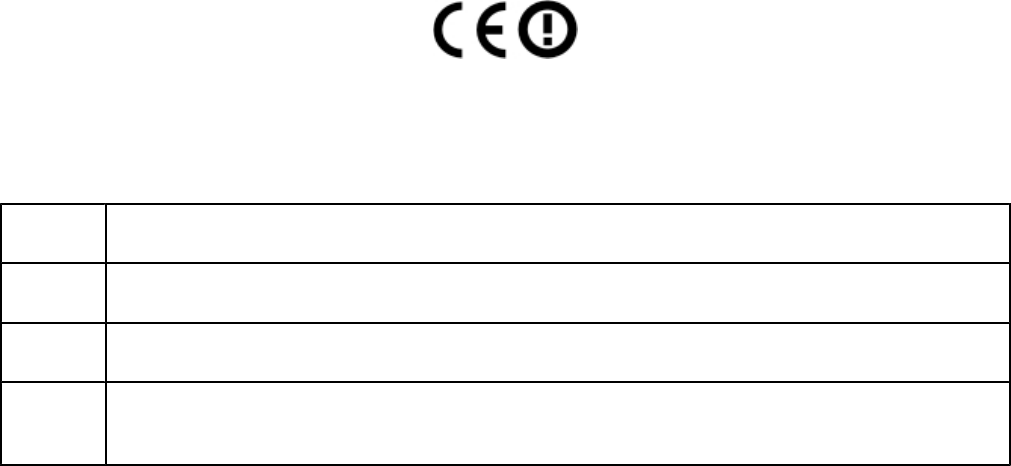
Industry Canada radio interference statement
Industry Canada (Canada)
This device complies with Industry Canada specification RSS-210. Operation is subject to the following two conditions: (1)
this device may not cause interference, and (2) this device must accept any interference, including interference that may
cause undesired operation of the device.
The installer of this radio equipment must ensure that the antenna is located or pointed such that it does not emit RF fields
in excess of Health Canada limits for the general population; consult Safety Code 6, obtainable from Health Canada's Web
site www.hc-sc.gc.ca/rpb.
The term "IC:" before the certification/registration number only signifies that the Industry Canada technical specifications
were met.
Industry Canada (Canada)
Cet appareil est conforme à la norme RSS-210 d'Industry Canada. Son fonctionnement est soumis aux deux conditions
suivantes :
(1) cet appareil ne doit pas provoquer d'interférences et (2) il doit accepter toute interférence reçue, y compris celles risquant
d'altérer son fonctionnement.
L'installateur de cet équipement radio doit veiller à ce que l'antenne soit implantée et dirigée de manière à n'émettre aucun
champ HF dépassant les limites fixées pour l'ensemble de la population par Santé Canada. Reportez-vous au Code de sécurité
6 que vous pouvez consulter sur le site Web de Santé Canada www.hc-sc.gc.ca/rpb.
Le terme « IC » précédant le numéro de d'accréditation/inscription signifie simplement que le produit est conforme aux
spécifications techniques d'Industry Canada.
European Community (EC) directives conformity statement for radio
products
This product is in conformity with the protection requirements of EC Council directives 2004/108/EC, 2006/95/EC, and
1999/5/EC on the approximation and harmonization of the laws of the Member States relating to electromagnetic
compatibility, safety of electrical equipment designed for use within certain voltage limits and on radio equipment and
telecommunications terminal equipment.
Compliance is indicated by the CE marking.
A declaration of conformity with the requirements of the directives is available from the Director of Manufacturing and
Technical Support, Lexmark International, S. A., Boigny, France.
This product satisfies the limits of EN 55022; safety requirements of EN 60950; radio spectrum requirements of ETSI EN 302
208; and the EMC requirements of EN 55024, ETSI EN 301 489-1 and ETSI EN 301 489-3.
Česky Společnost Lexmark International, Inc. tímto prohlašuje, že výrobek tento výrobek je ve shodě se základními
požadavky a dalšími příslušnými ustanoveními směrnice 1999/5/ES.
Dansk Lexmark International, Inc. erklærer herved, at dette produkt overholder de væsentlige krav og øvrige relevante
krav i direktiv 1999/5/EF.
Deutsch Hiermit erklärt Lexmark International, Inc., dass sich das Gerät dieses Gerät in Übereinstimmung mit den
grundlegenden Anforderungen und den übrigen einschlägigen Bestimmungen der Richtlinie 1999/5/EG befindet.
Ελληνική ΜΕ ΤΗΝ ΠΑΡΟΥΣΑ Η LEXMARK INTERNATIONAL, INC. ΔΗΛΩΝΕΙ ΟΤΙ ΑΥΤΟ ΤΟ ΠΡΟΪΟΝ
ΣΥΜΜΟΡΦΩΝΕΤΑΙ ΠΡΟΣ ΤΙΣ ΟΥΣΙΩΔΕΙΣ ΑΠΑΙΤΗΣΕΙΣ ΚΑΙ ΤΙΣ ΛΟΙΠΕΣ ΣΧΕΤΙΚΕΣ ΔΙΑΤΑΞΕΙΣ ΤΗΣ
ΟΔΗΓΙΑΣ 1999/5/ΕΚ.
Lexmark Confidential until announced
Notices
18
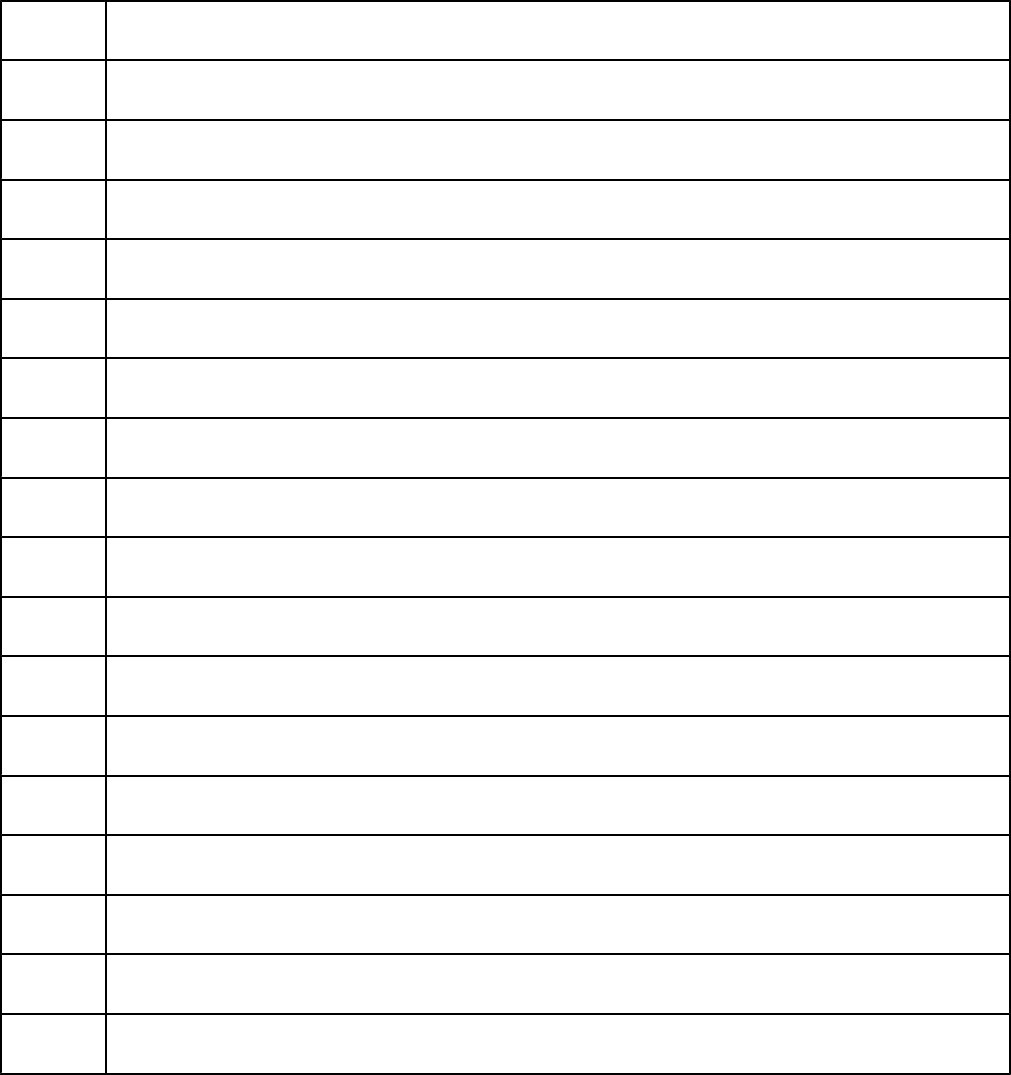
English Hereby, Lexmark International, Inc., declares that this type of equipment is in compliance with the essential
requirements and other relevant provisions of Directive 1999/5/EC.
Español Por medio de la presente, Lexmark International, Inc. declara que este producto cumple con los requisitos esenciales
y cualesquiera otras disposiciones aplicables o exigibles de la Directiva 1999/5/CE.
Eesti Käesolevaga kinnitab Lexmark International, Inc., et seade see toode vastab direktiivi 1999/5/EÜ
põhinõuetele ja nimetatud direktiivist tulenevatele muudele asjakohastele sätetele.
Suomi Lexmark International, Inc. vakuuttaa täten, että tämä tuote on direktiivin 1999/5/EY oleellisten vaatimusten ja
muiden sitä koskevien direktiivin ehtojen mukainen.
Français Par la présente, Lexmark International, Inc. déclare que l'appareil ce produit est conforme aux exigences
fondamentales et autres dispositions pertinentes de la directive 1999/5/CE.
Magyar Alulírott, Lexmark International, Inc. nyilatkozom, hogy a termék megfelel a vonatkozó alapvetõ követelményeknek
és az 1999/5/EC irányelv egyéb elõírásainak.
Íslenska Hér með lýsir Lexmark International, Inc. yfir því að þessi vara er í samræmi við grunnkröfur og aðrar kröfur,
sem gerðar eru í tilskipun 1999/5/EC.
Italiano Con la presente Lexmark International, Inc. dichiara che questo questo prodotto è conforme ai requisiti essenziali
ed alle altre disposizioni pertinenti stabilite dalla direttiva 1999/5/CE.
Latviski Ar šo Lexmark International, Inc. deklarē, ka šis izstrādājums atbilst Direktīvas 1999/5/EK būtiskajām
prasībām un citiem ar to saistītajiem noteikumiem.
Lietuvių Šiuo Lexmark International, Inc. deklaruoja, kad šis produktas atitinka esminius reikalavimus ir kitas
1999/5/EB direktyvos nuostatas.
Malti Bil-preżenti, Lexmark International, Inc., jiddikjara li dan il-prodott huwa konformi mal-ħtiġijiet essenzjali u
ma dispożizzjonijiet oħrajn relevanti li jinsabu fid-Direttiva 1999/5/KE.
Nederlands Hierbij verklaart Lexmark International, Inc. dat het toestel dit product in overeenstemming is met de essentiële
eisen en de andere relevante bepalingen van richtlijn 1999/5/EG.
Norsk Lexmark International, Inc. erklærer herved at dette produktet er i samsvar med de grunnleggende krav og øvrige
relevante krav i direktiv 1999/5/EF.
Polski Niniejszym Lexmark International, Inc. oświadcza, że niniejszy produkt jest zgodny z zasadniczymi
wymogami oraz pozostałymi stosownymi postanowieniami Dyrektywy 1999/5/EC.
Português A Lexmark International Inc. declara que este este produto está conforme com os requisitos essenciais e outras
disposições da Diretiva 1999/5/CE.
Slovensky Lexmark International, Inc. týmto vyhlasuje, že tento produkt spĺňa základné požiadavky a všetky príslušné
ustanovenia smernice 1999/5/ES.
Slovensko Lexmark International, Inc. izjavlja, da je ta izdelek v skladu z bistvenimi zahtevami in ostalimi relevantnimi
določili direktive 1999/5/ES.
Svenska Härmed intygar Lexmark International, Inc. att denna produkt står i överensstämmelse med de väsentliga
egenskapskrav och övriga relevanta bestämmelser som framgår av direktiv 1999/5/EG.
Wireless device notice
In some environments, the use of wireless devices may be restricted. Such restrictions may apply aboard airplanes, in
hospitals, near explosives, in hazardous locations, and so on. If you are uncertain of the policy that applies to the use of this
device, ask for authorization to use it prior to turning it on.
Lexmark Confidential until announced
Notices
19

Index
Numerics
44.xx 11
902.xx 12
982.xx 12
985.xx 12
B
box contents 0
C
calling Customer Support 15
canceling a job
from the printer control panel 8
checking an unresponsive printer 13
configuration
printer 0
contacting Customer Support 15
contents, box 0
D
display troubleshooting
display is blank 13
display shows only diamonds 13
E
emission notices 17, 18
F
FCC notices 17
firmware card
installing 0
flash memory card
installing 0
troubleshooting 15
fuser wiper
installing 0
I
identifying
rejected labels 8
inferface card
installing 0
input device
choosing 5
Internal Solutions Port
troubleshooting 15
L
labels
loading 6
tag orientation 6
loading
labels 6
M
memory card
troubleshooting 15
messages
RFID error 11
RFID service 12
N
notices 16, 17, 18, 19
O
options
firmware card 0
flash memory card 0
output device
choosing 5
P
print job
canceling from the printer control
panel 8
print troubleshooting
jobs do not print 13
printer
configuration 0
printer messages
44.xx 11
902.xx 12
982.xx 12
985.xx 12
printer options troubleshooting
4-bin mailbox 15
5-bin mailbox 15
flash memory card 15
high capacity output expander 15
Internal Solutions Port 15
memory card 15
option not working 14
paper trays 14
StapleSmart finisher 15
printer problems, solving basic 13
R
rejected labels
identifying 8
RFID cable
connecting 0
removing packaging 0
RFID menu
using 9
RFID UHF option
installing 0
removing packaging 0
S
safety information 2
system board
accessing 0
T
troubleshooting
checking an unresponsive printer 13
contacting Customer Support 15
solving basic printer problems 13
troubleshooting, display
display is blank 13
display shows only diamonds 13
troubleshooting, print
jobs do not print 13
troubleshooting, printer options
4-bin mailbox 15
5-bin mailbox 15
flash memory card 15
high capacity output expander 15
Internal Solutions Port 15
memory card 15
option not working 14
paper trays 14
StapleSmart finisher 15
U
unboxing
RFID UHF option 0
verifying box contents 0
using the RFID menu 9
Lexmark Confidential until announced
Index
20