Lexmark Cs310 Quick Reference Guide
2014-07-06
: Lexmark Lexmark-Lexmark-Cs310-Quick-Reference-Guide lexmark-lexmark-cs310-quick-reference-guide lexmark pdf
Open the PDF directly: View PDF ![]() .
.
Page Count: 12
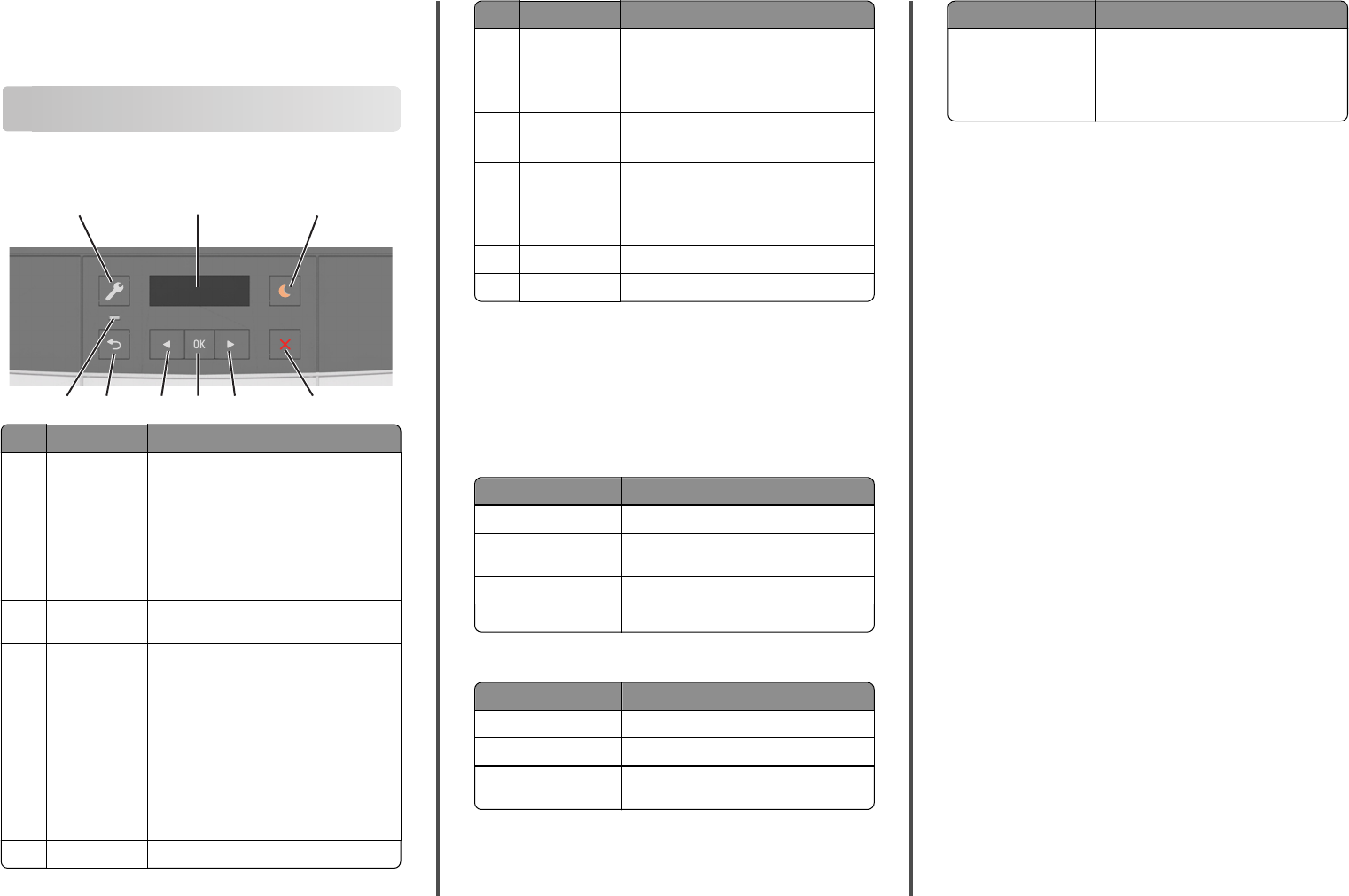
Quick Reference
Learning about the printer
Using the printer control panel
21 3
8749 6 5
Use the To
1Menus button Open the menus.
Notes:
•The menus are available only when the
printer is in Ready state.
•Pressing the button while in a menu
item lets you return to the top level
menu screen.
2Display View printing options as well as status and
error messages.
3Sleep button Enable Sleep mode or Hibernate mode.
Notes:
•Pressing any hard button, sending a
print job, or performing a power on
reset with the main power switch
wakes the printer from Sleep mode.
•Pressing the Sleep button or
performing a power on reset with the
main power switch wakes the printer
from Hibernate mode.
4Stop button Stop printer activity.
Use the To
5Right arrow
button
•Scroll through menus or move between
screens and menu options.
•Increase the numeric value of an option
or setting being displayed.
6Select button •Select menu options.
•Save settings.
7Left arrow
button
•Scroll through menus or move between
screens and menu options.
•Decrease the numeric value of an option
or setting being displayed.
8Back button Return to the previous screen.
9Indicator light Determine the status of the printer.
Understanding the colors of the Sleep
button and indicator lights
The colors of the Sleep button and indicator lights on the printer control
panel signify a certain printer status or condition.
Indicator light color and its corresponding printer status
Indicator light Printer status
Off The printer is off or in Hibernate mode.
Blinking green The printer is warming up, processing data,
or printing.
Solid green The printer is on, but idle.
Blinking red The printer requires user intervention.
Sleep button light color and its corresponding printer status
Sleep button light Printer status
Off The printer is off, idle or in Ready state.
Solid amber The printer is in Sleep mode.
Blinking amber The printer is entering or waking from
Hibernate mode.
Sleep button light Printer status
Blinking amber for 0.1
second, then goes
completely off for 1.9
seconds in a slow, pulsing
pattern
The printer is in Hibernate mode.
Using the Embedded Web Server
Note: This feature is available only in network printers or printers
connected to print servers.
If the printer is installed on a network, then you can use the Embedded
Web Server to do the following:
•View the virtual display of the printer control panel.
•Check the status of the printer supplies.
•Configure supply notifications.
•Configure printer settings.
•Configure network settings.
•View reports.
To access the Embedded Web Server for your printer:
1Obtain the printer IP address:
•From the TCP/IP section in the Network/Ports menu
•By printing a network setup page or menu settings page, and
then finding the TCP/IP section
Notes:
–An IP address appears as four sets of numbers separated
by periods, such as 123.123.123.123.
–If you are using a proxy server, then temporarily disable
it to load the Web page correctly.
2Open a Web browser, and then type the printer IP address in the
address field.
3Press Enter.
The Embedded Web Server page appears.
1
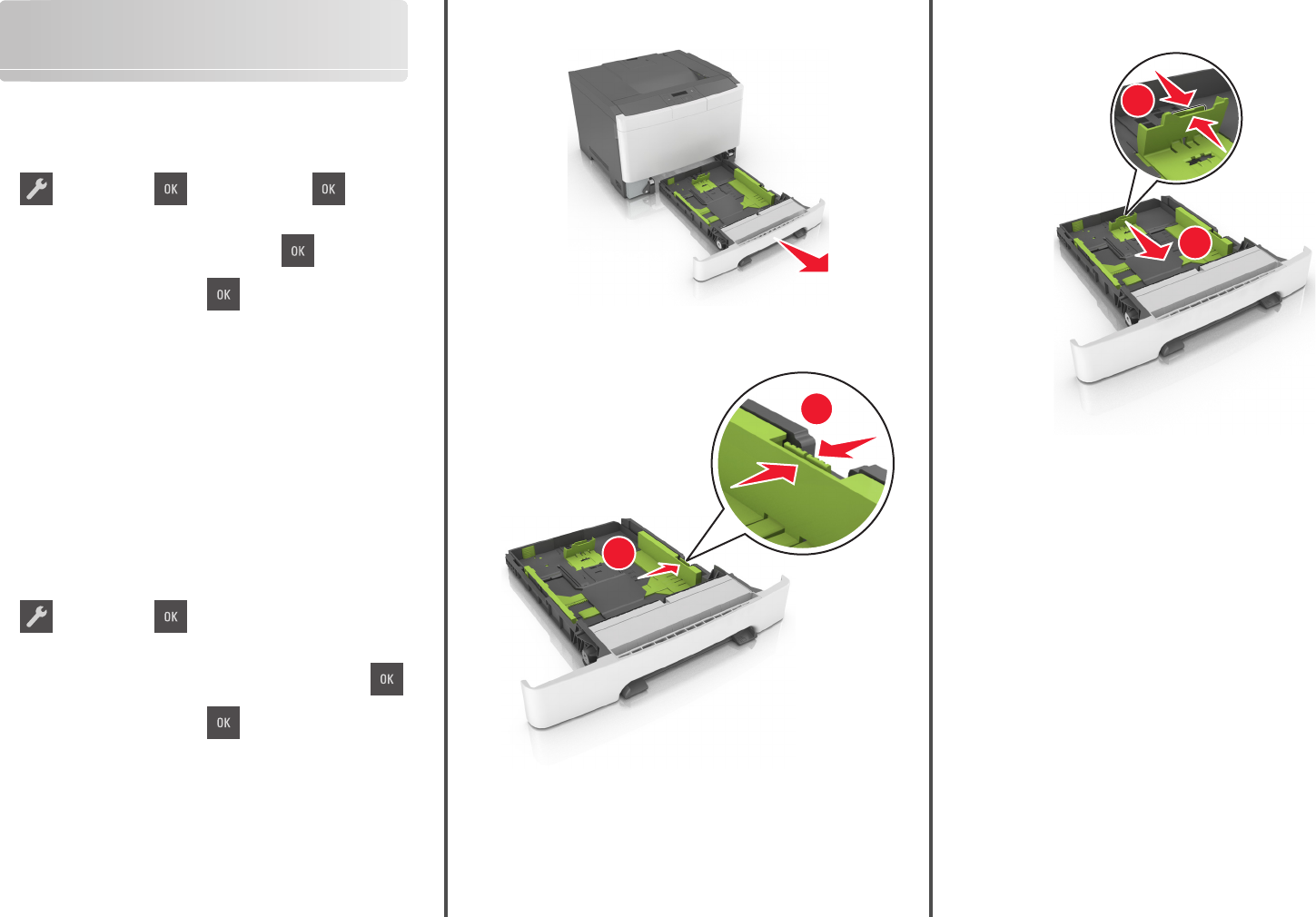
Loading paper and specialty
media
Setting the paper size and type
1From the printer control panel, navigate to:
> Paper Menu > > Paper Size/Type >
2Press the arrow buttons until Tray [x] Size or
Tray [x] Type appears, and then press .
3Select a setting, and then press .
Configuring Universal paper settings
The Universal paper size is a user‑defined setting that lets you print on
paper sizes that are not preset in the printer menus.
Notes:
•The smallest supported Universal size is 76 x 127 mm
(3 x 5 inches) and is loaded only in the multipurpose feeder and
manual feeder.
•The largest supported Universal size is 215.9 x 359.9 mm
(8.5 x 14.17 inches) and is loaded only in the multipurpose
feeder and manual feeder.
1From the printer control panel, navigate to:
> Paper Menu > > Universal Setup
2Press the arrow buttons until Units of Measure, Portrait
Height, or Portrait Width appears, and then press .
3Select a setting, and then press .
Loading the 250‑sheet tray
The printer has one standard 250‑sheet tray (Tray 1) with an integrated
manual feeder. The 250‑sheet tray and the optional 650‑sheet duo tray
with an integrated multipurpose feeder support the same paper sizes
and types and are loaded in the same way.
1Pull out the tray completely.
Note: Do not remove trays while a job is printing or while Busy
appears on the display. Doing so may cause a jam.
2Squeeze, and then slide the width guide tab to the correct position
for the paper you are loading.
2
1
3Squeeze, and then slide the length guide tab to the correct position
for the paper you are loading.
1
2
Notes:
•Use the paper size indicators on the bottom of the tray to
help position the guides.
•If the paper is longer than letter‑size paper, then push the
length guide and the length guide tab to extend it.
2
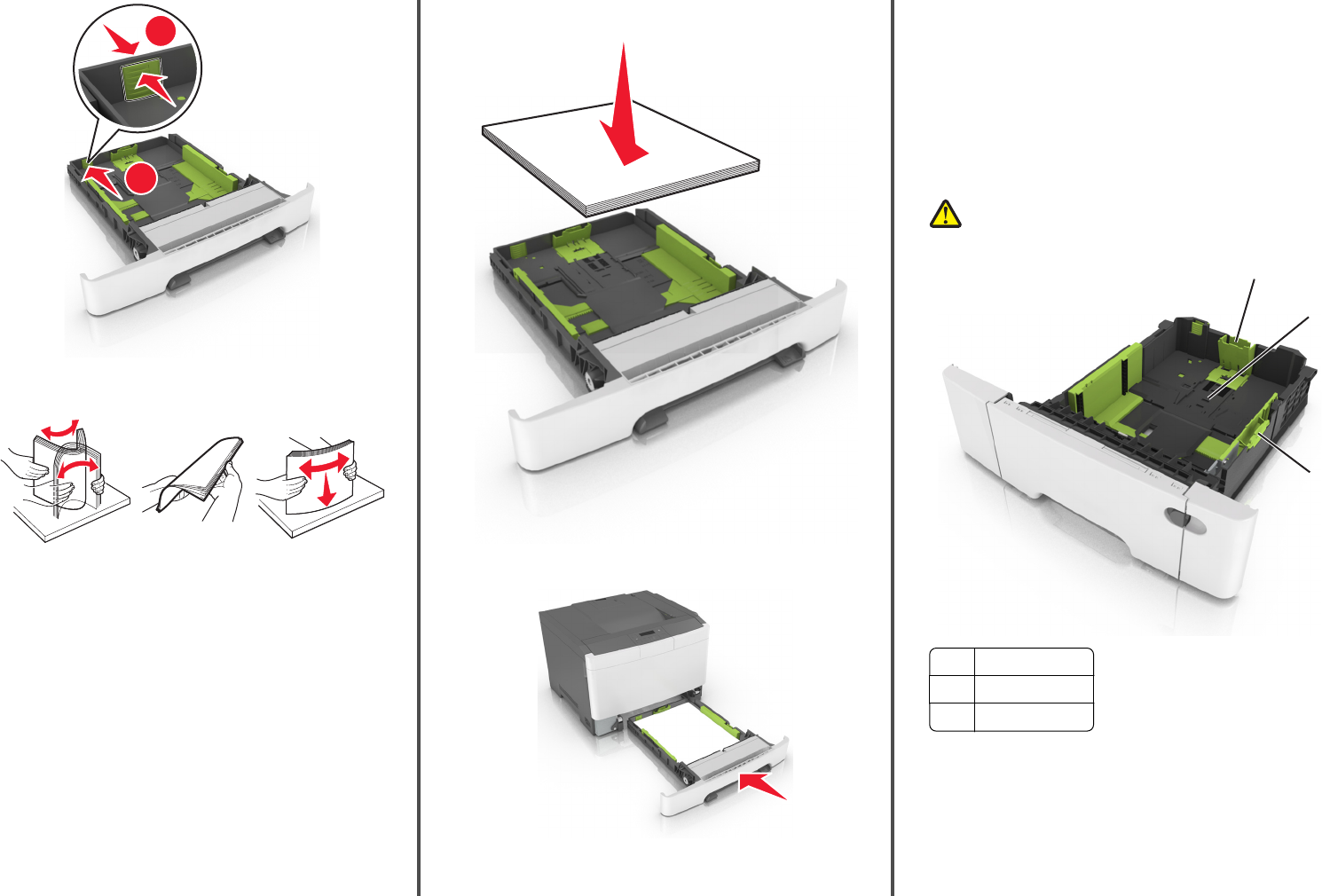
2
1
4Flex the sheets back and forth to loosen them. Do not fold or crease
the paper. Straighten the edges on a level surface.
5Load the paper stack with the recommended printable side faceup.
6Insert the tray.
7From the printer control panel, set the paper size and type in the
Paper menu to match the paper loaded in the tray.
Note: Set the correct paper size and paper type to avoid paper
jams and print quality problems.
Loading the 650‑sheet duo tray
The 650‑sheet duo tray (Tray 2) consists of a 550‑sheet tray and an
integrated 100‑sheet multipurpose feeder. The tray is loaded in the
same way as the 250‑sheet tray and the optional 550‑sheet tray, and
supports the same paper types and sizes. The only differences are the
look of the guide tabs and the location of the paper size indicators.
CAUTION—POTENTIAL INJURY: To reduce the risk of
equipment instability, load each tray separately. Keep all other
trays closed until needed.
1
2
3
1Length guide tab
2Paper size indicator
3Width guide tab
3
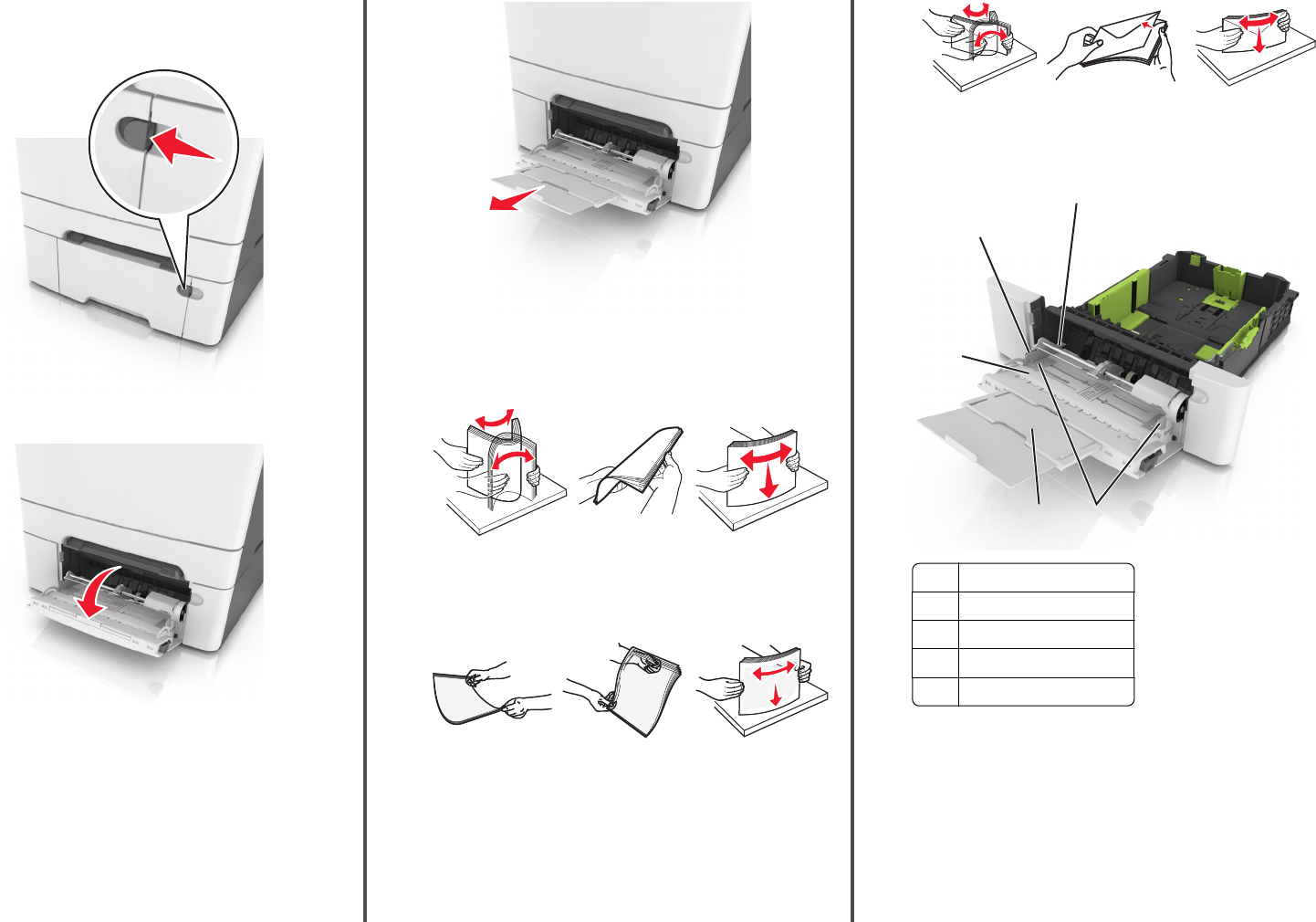
Loading the multipurpose feeder
1Push the multipurpose feeder latch to the left.
2Open the multipurpose feeder.
3Pull the multipurpose feeder extender.
Note: Guide the extender gently so that the multipurpose feeder
is fully extended and open.
4Prepare the paper for loading.
•Flex sheets of paper back and forth to loosen them. Do not fold
or crease the paper. Straighten the edges on a level surface.
•Hold transparencies by the edges. Straighten the edges on a
level surface.
Note: Avoid touching the printable side of transparencies.
Be careful not to scratch them.
•Flex a stack of envelopes back and forth to loosen them.
Straighten the edges on a level surface.
Warning—Potential Damage: Never use envelopes with
stamps, clasps, snaps, windows, coated linings, or self‑stick
adhesives. These envelopes may severely damage the
printer.
5Locate the maximum paper fill indicator and tab.
Note: Make sure the paper or specialty media is below the
maximum paper fill indicator located on the paper guides.
1
2
5
43
1Width guide tab
2Maximum paper fill indicator
3Width guide
4Feeder extender
5Paper size indicator
4
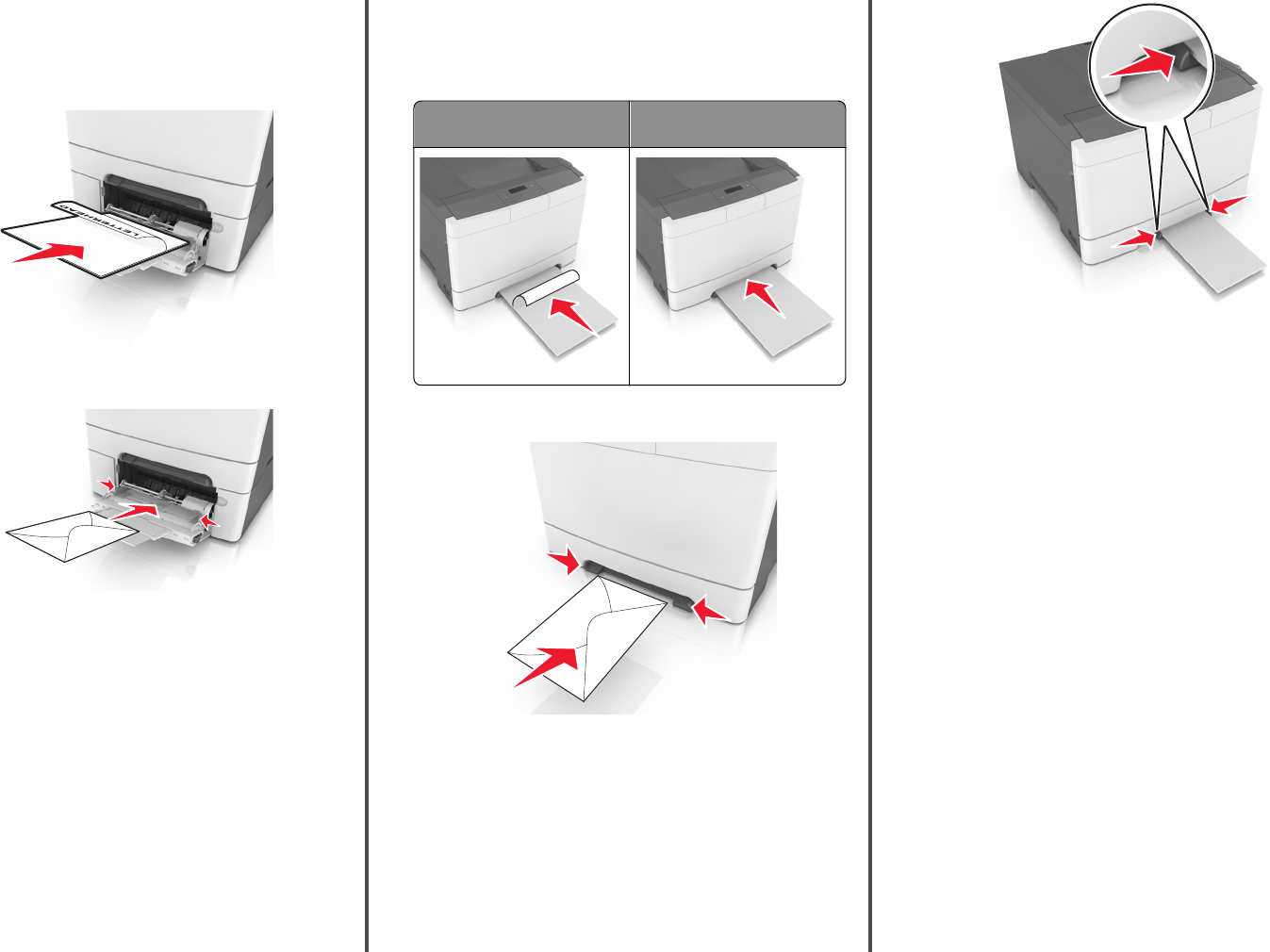
6Load the paper, and then adjust the width guide to lightly touch
the edge of the paper stack.
•Load paper, card stock, and transparencies with the
recommended printable side facedown and the top edge
entering first.
•Load envelopes with the flap side up and against the right side
of the paper guide.
Notes:
•Do not load or close the multipurpose feeder while a job is
printing.
•Load only one size and type of paper at a time.
•Paper should lie flat in the multipurpose feeder. Make sure
the paper fits loosely in the multipurpose feeder and is not
bent or wrinkled.
7From the printer control panel, set the paper size and type in the
Paper menu to match the paper loaded in the tray.
Loading the manual feeder
The standard 250‑sheet tray has an integrated manual feeder that can
be used to print on different types of paper one sheet at a time.
1Load a sheet of paper into the manual feeder:
•Printable side facedown for one-sided printing
•Printable side faceup for two‑sided (duplex) printing
Note: There are different ways for loading letterhead depending
on the mode of printing.
One‑sided printing using a
letterhead
Two‑sided printing using a
letterhead
ABC
ABC
•Load envelope with the flap side up and against the right side
of the paper guide.
2Feed paper into the manual feeder only to the point where its
leading edge can contact the paper guides.
Note: To achieve the best possible print quality, use only
high‑quality media designed for laser printers.
3Adjust the paper guides to the width of the paper loaded.
Warning—Potential Damage: Do not force the paper into the
feeder. Forcing the paper may cause jams.
Linking and unlinking trays
When the paper size and paper type for any trays are the same, the
printer will link those trays. When one linked tray becomes empty,
paper will feed from the next linked tray. We recommend giving all
unique paper, such as letterhead and different colored plain papers, a
different custom type name so that the trays they are in will not
automatically link.
Linking and unlinking trays
Note: This feature applies only in network printers.
1Open a Web browser, and then type the printer IP address in the
address field.
Notes:
•View the printer IP address in the TCP/IP section in the
Network/Ports menu. The IP address appears as four sets of
numbers separated by periods, such as 123.123.123.123.
•If you are using a proxy server, then temporarily disable it to
load the Web page correctly.
2Click Settings > Paper Menu.
3Change the tray settings to specify the paper size and type for the
tray.
•To link trays, make sure the paper size and type for the tray
match with that of the other tray.
•To unlink trays, make sure the paper size or type for the tray
does not match with that of the other tray.
5
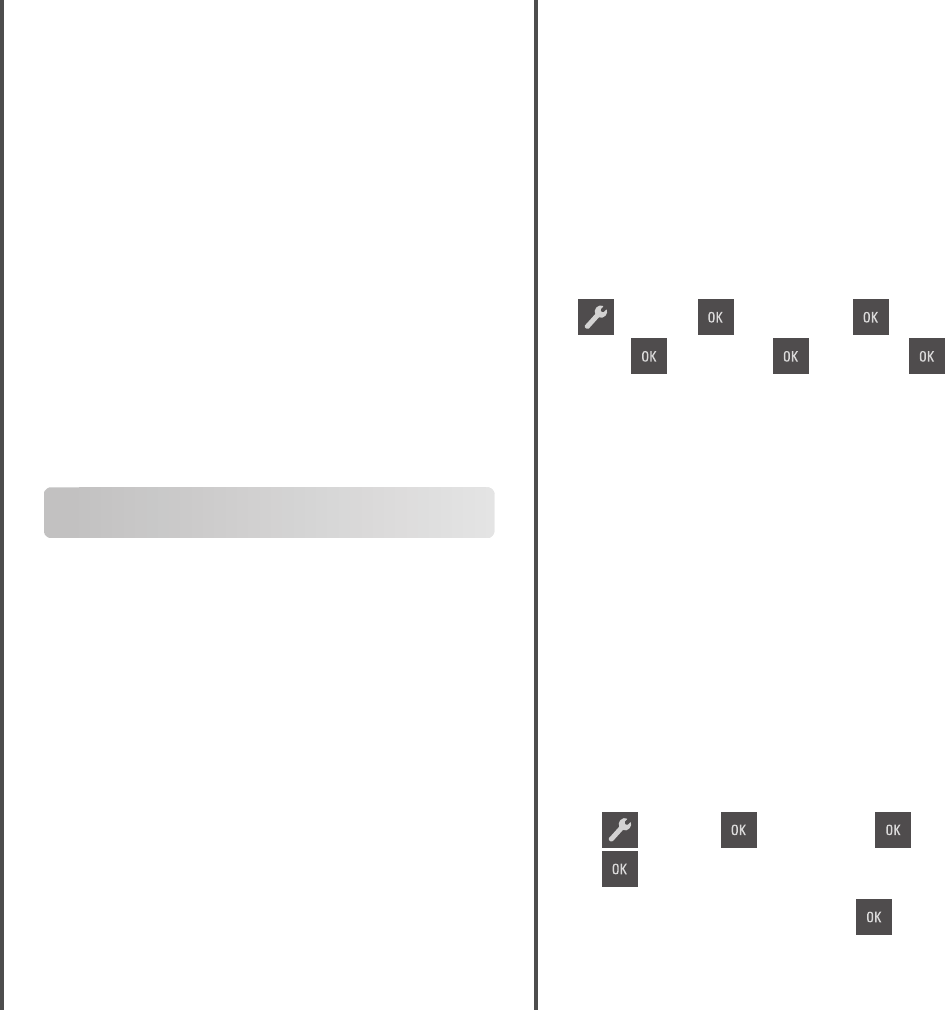
4Click Submit.
Warning—Potential Damage: Paper loaded in the tray should match
the paper type name assigned in the printer. The temperature of the
fuser varies according to the specified paper type. Printing issues
may occur if settings are not properly configured.
Creating a custom name for a paper type
Assigning a Custom Type [x] name to a tray enables you to link or unlink
the tray to another tray. Use the same Custom Type [x] name for each
tray that you want to link.
Using the Embedded Web Server
1Open a Web browser, and then type the printer IP address in the
address field.
Notes:
•View the printer IP address in the TCP/IP section in the
Network/Ports menu. The IP address appears as four sets of
numbers separated by periods, such as 123.123.123.123.
•If you are using a proxy server, then temporarily disable it to
load the Web page correctly.
2Navigate to:
Settings > Paper Menu > Custom Names > type a name > Submit
Note: The custom name will replace Custom Type [x] under the
“Custom Types” and “Paper Size and Type” menus.
3Navigate to:
Custom Types > select a paper type > Submit
Assigning a custom paper type name
Assign a custom paper type name to a tray when linking or unlinking
trays.
Using the Embedded Web Server
1Open a Web browser, and then type the printer IP address in the
address field.
Notes:
•View the printer IP address in the TCP/IP section in the
Network/Ports menu. The IP address appears as four sets of
numbers separated by periods, such as 123.123.123.123.
•If you are using a proxy server, then temporarily disable it to
load the Web page correctly.
2Click Settings > Paper Menu > Custom Name.
3Type a name for the paper type, and then click Submit.
4Select a custom type, and then verify that the correct paper type
is associated with the custom name.
Note: Plain Paper is the factory default paper type for all
user‑defined custom names.
Configuring a custom name
1Open a Web browser, and then type the printer IP address in the
address field.
Notes:
•View the printer IP address in the TCP/IP section in the
Network/Ports menu. The IP address appears as four sets of
numbers separated by periods, such as 123.123.123.123.
•If you are using a proxy server, then temporarily disable it to
load the Web page correctly.
2Click Settings > Paper Menu > Custom Types.
3Select the custom name you want to configure, then select a paper
or specialty media type, and then click Submit.
Printing
Printing a document
1From the Paper menu on the printer control panel, set the paper
type and size to match the paper loaded.
2Send the print job:
For Windows users
aWith a document open, click File > Print.
bClick Properties, Preferences, Options, or Setup.
cAdjust the settings, if necessary.
dClick OK > Print.
For Macintosh users
aCustomize the settings in the Page Setup dialog:
1With a document open, choose File > Page Setup.
2Choose a paper size or create a custom size to match the
paper loaded.
3Click OK.
bCustomize the settings in the Print dialog:
1With a document open, choose File > Print.
If necessary, click the disclosure triangle to see more
options.
2From the Print dialog and pop‑up menus, adjust the settings
if necessary.
Note: To print on a specific paper type, adjust the
paper type setting to match the paper loaded, or select
the appropriate tray or feeder.
3Click Print.
Printing in black and white
From the printer control panel, navigate to:
> Settings > > Print Settings > > Quality
menu > > Print Mode > > Black Only >
Adjusting toner darkness
Using the Embedded Web Server
1Open a Web browser, and then type the printer IP address in the
address field.
Notes:
•View the printer IP address in the TCP/IP section in the
Network/Ports menu. The IP address appears as four sets of
numbers separated by periods, such as 123.123.123.123.
•If you are using a proxy server, then temporarily disable it to
load the Web page correctly.
2Click Settings > Print Settings > Quality Menu > Toner Darkness.
3Adjust the toner darkness, and then click Submit.
Using the printer control panel
1From the printer control panel, navigate to:
> Settings > > Print Settings > > Quality Menu >
> Toner Darkness
2Set the toner darkness, and then press .
6
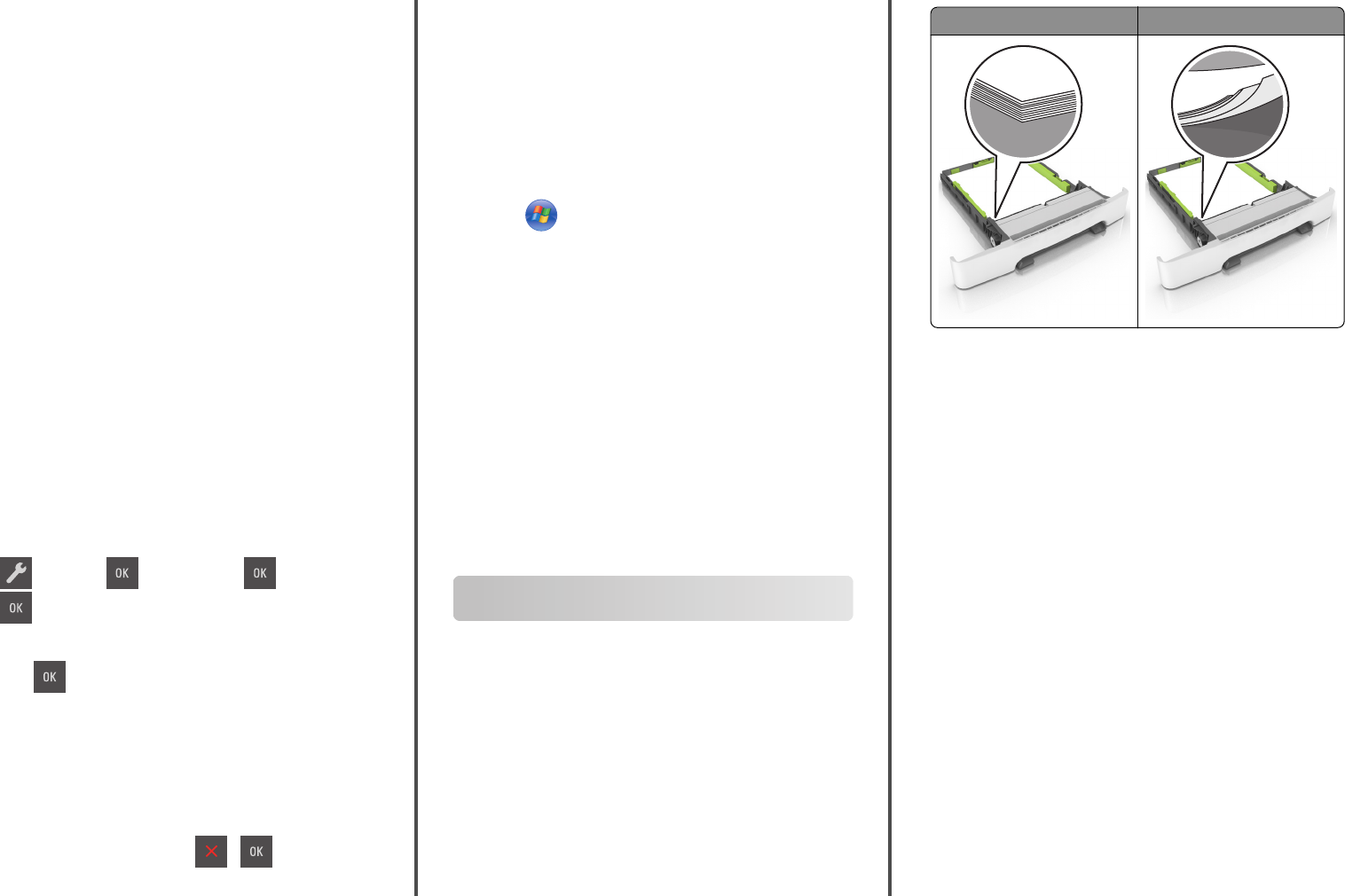
Using Max Speed and Max Yield
Max Speed and Max Yield let you choose between a faster print speed
and a higher toner yield.
•Max Speed—This lets you print in either black or color depending
on what is set in the printer driver. The printer prints in color unless
Black Only is selected in the printer driver.
•Max Yield—This lets you switch from black to color based on the
color content found on each page. This is the factory default setting.
Frequent color mode switching can result to slower printing if the
content of pages is mixed.
Using the Embedded Web Server
1Open a Web browser, and then type the printer IP address in the
address field.
Notes:
•View the printer IP address in the TCP/IP section in the
Network/Ports menu. The IP address appears as four sets of
numbers separated by periods, such as 123.123.123.123.
•If you are using a proxy server, then temporarily disable it to
load the Web page correctly.
2Click Settings > Print Settings > Setup Menu.
3From the Printer Usage list, select Max Speed or Max Yield.
4Click Submit.
Using the printer control panel
1From the printer control panel, navigate to:
> Settings > > Print Settings > > Setup Menu >
2From the Printer Usage list, select Max Speed or Max Yield.
3Press .
Canceling a print job
Canceling a print job from the printer control
panel
From the printer control panel, press > .
Canceling a print job from the computer
For Windows users
1Open the printers folder.
In Windows 8
From the Search charm, type run, and then navigate to:
Apps list > Run > type control printers > OK
In Windows 7 or earlier
aClick or click Start, and then click Run.
bIn the Start Search or Run dialog, type control printers.
cPress Enter, or click OK.
2Double‑click the printer icon.
3Select the print job you want to cancel.
4Click Delete.
For Macintosh users
1From the Apple menu, navigate to either of the following:
•System Preferences > Print & Scan > select your printer > Open
Print Queue
•System Preferences > Print & Fax > select your printer > Open
Print Queue
2From the printer window, select the print job you want to cancel,
and then delete it.
Clearing jams
Avoiding jams
Load paper properly
•Make sure paper lies flat in the tray.
Correct loading of paper Incorrect loading of paper
•Do not remove a tray while the printer is printing.
•Do not load a tray while the printer is printing. Load it before
printing, or wait for a prompt to load it.
•Do not load too much paper. Make sure the stack height is below
the maximum paper fill indicator.
7
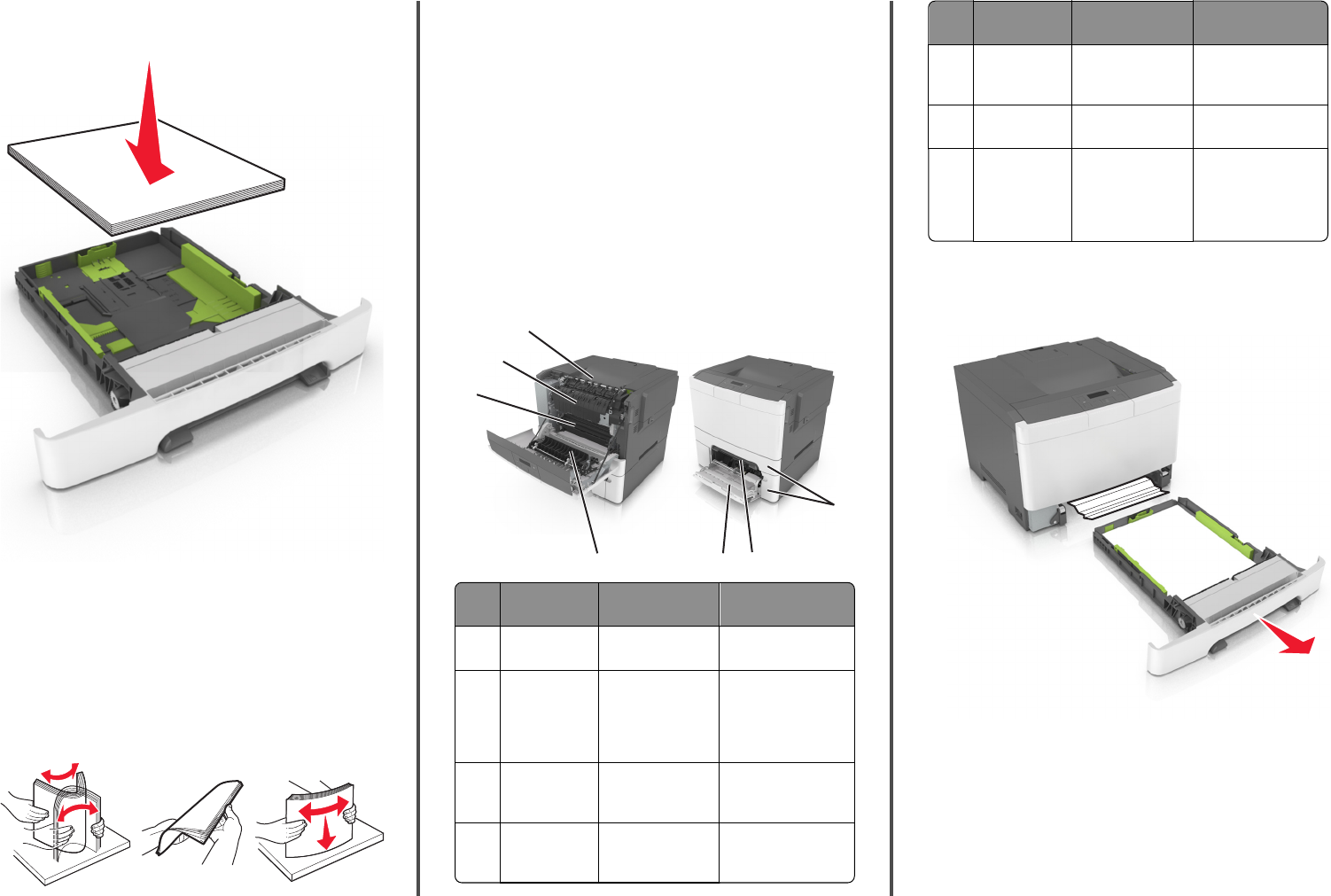
•Do not slide the paper into the tray. Load paper as shown in the
illustration.
•Make sure the guides in the tray or the multipurpose feeder are
properly positioned and are not pressing tightly against the paper
or envelopes.
•Push the tray firmly into the printer after loading paper.
Use recommended paper
•Use only recommended paper or specialty media.
•Do not load wrinkled, creased, damp, bent, or curled paper.
•Flex and straighten paper before loading it.
•Do not use paper that has been cut or trimmed by hand.
•Do not mix paper sizes, weights, or types in the same tray.
•Make sure the paper size and type are set correctly on the computer
or printer control panel.
•Store paper per manufacturer recommendations.
Understanding jam messages and
locations
When a jam occurs, a message indicating the jam location and
information to clear the jam appears on the printer display. Open the
doors, covers, and trays indicated on the display to remove the jam.
Note: When Jam Recovery is set to On or Auto, the printer reprints
jammed pages. However, Auto does not guarantee that the page will
print.
7
5
6
3
2
4
1
Jam location Message on the
display
What to do
1Standard bin Jam, standard
bin [203.xx]
Remove the jammed
paper.
2Fuser Jam, fuser. Open
front door. [202.xx]
Open the front door,
pull the tab and hold
the fuser cover down,
and then remove the
jammed paper.
3Front door Jam, front
door [20y.xx]
Open the front door,
and then remove the
jammed paper.
4Duplex Jam, duplex area.
Open front
door. [23y.xx]
Open the front door,
and then remove the
jammed paper.
Jam location Message on the
display
What to do
5Tray [x] Jam, tray [x] [24y.xx] Pull the indicated tray
out, and then remove
the jammed paper.
6Manual feeder Jam, manual
feeder [251.xx]
Remove the jammed
paper.
7Multipurpose
feeder
Jam, MP
feeder [250.xx]
Push the paper release
lever to lift the paper
rollers, and then
remove the jammed
paper.
Jam, manual feeder [251.xx]
1Pull out the standard 250-sheet tray (Tray 1) and manual feeder.
2Firmly grasp the jammed paper on each side, and then gently pull
it out.
Note: Make sure all paper fragments are removed.
8
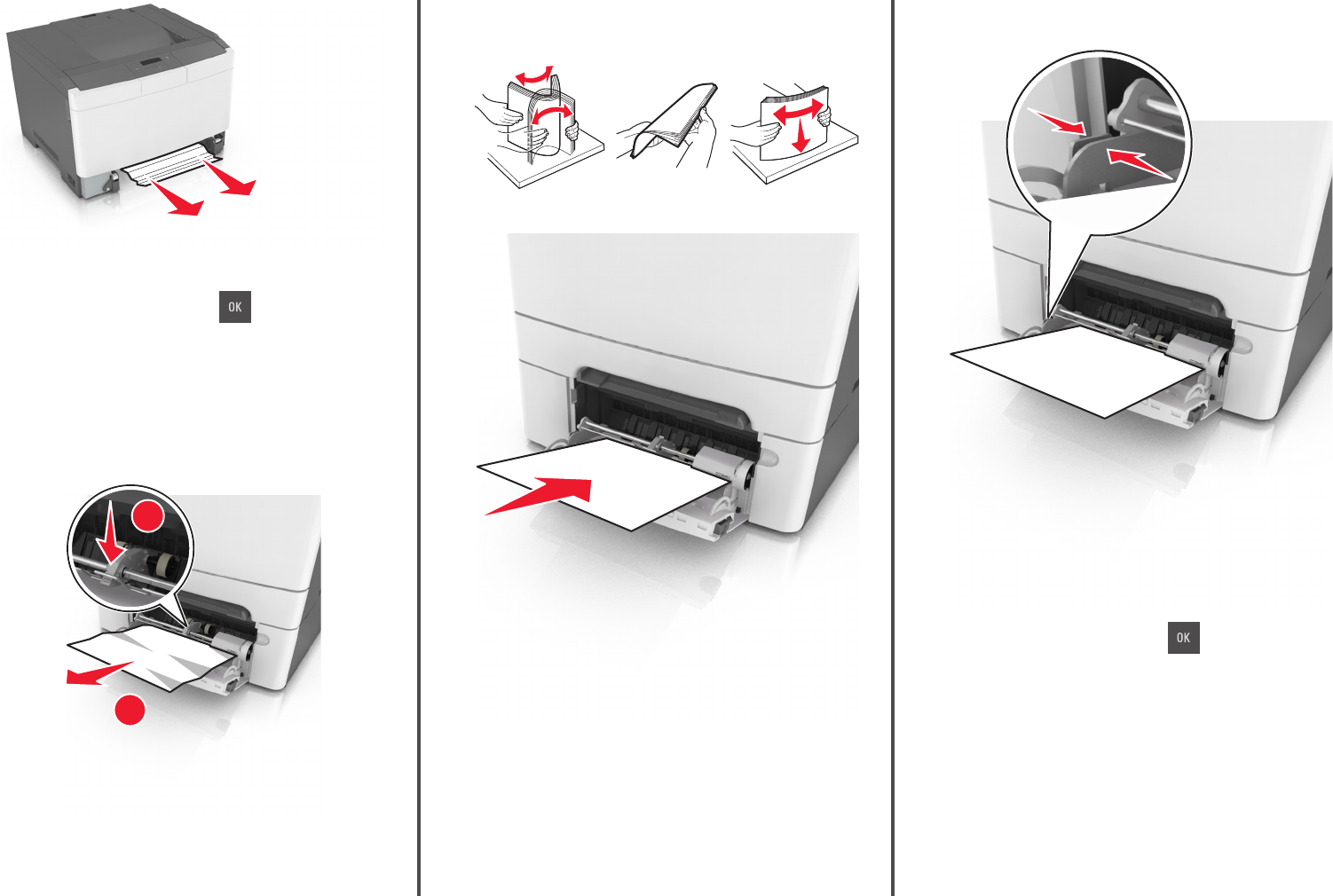
3Insert the tray.
4From the printer control panel, press to clear the message
and continue printing.
Jam, MP feeder [250.xx]
1Push the paper release lever in the multipurpose feeder to access
the jammed paper, and then gently pull out the paper.
Note: Make sure all paper fragments are removed.
1
2
2Flex the sheets of paper back and forth to loosen them, and then
fan them. Do not fold or crease the paper. Straighten the edges on
a level surface.
3Reload paper into the multipurpose feeder.
4Slide the paper guide until it lightly rests against the edge of the
paper stack.
5From the printer control panel, press to clear the message
and continue printing.
Jam, standard bin [203.xx]
1Firmly grasp the jammed paper on each side, and then gently pull
it out.
Note: Make sure all paper fragments are removed.
9
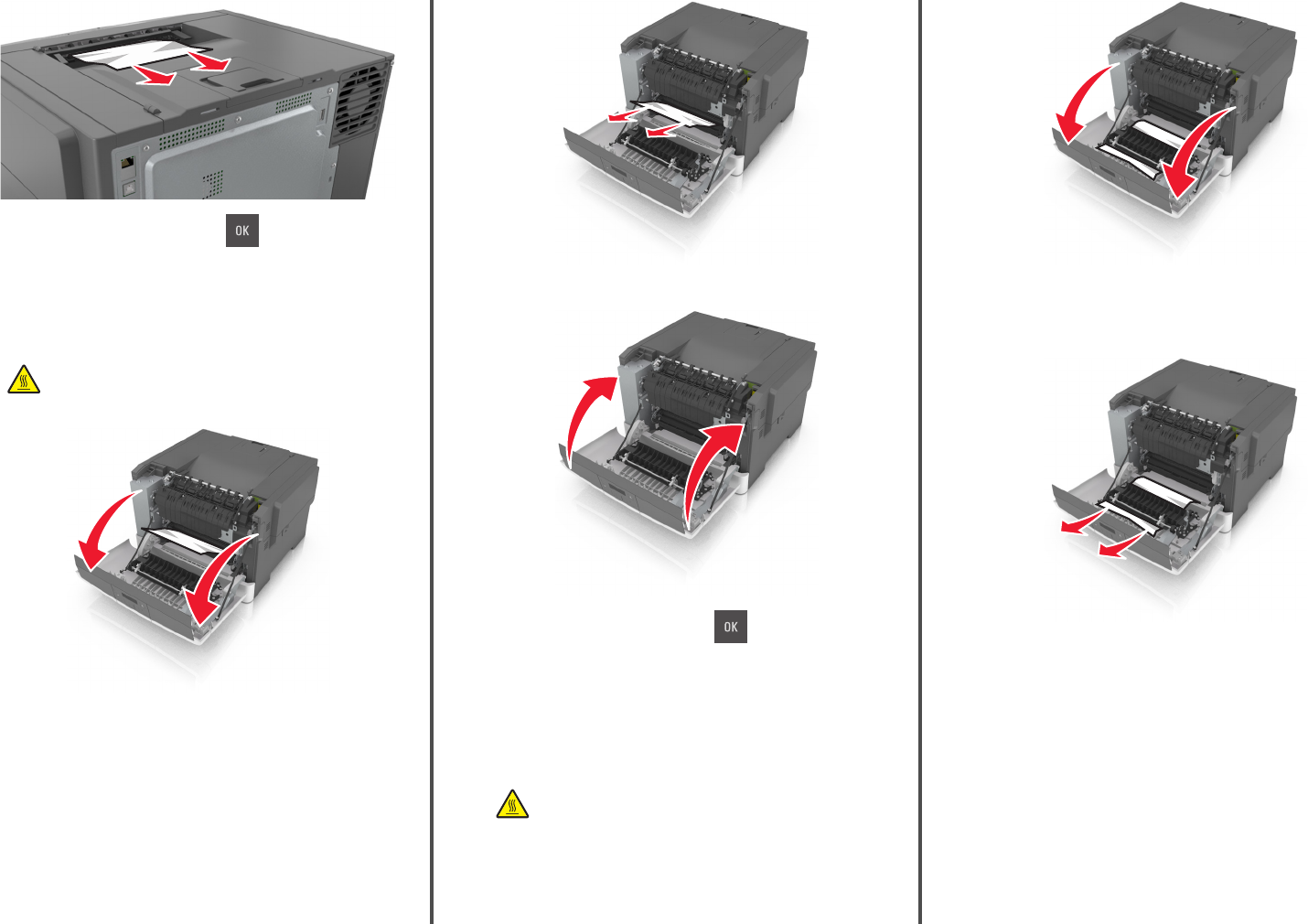
2From the printer control panel, press to clear the message
and continue printing.
Jam, front door [20y.xx]
1Open the front door.
CAUTION—HOT SURFACE: The inside of the printer might
be hot. To reduce the risk of injury from a hot component,
allow the surface to cool before touching it.
2Firmly grasp the jammed paper on each side, and then gently pull
it out.
Note: Make sure all paper fragments are removed.
3Close the front door.
4From the printer control panel, press to clear the message
and continue printing.
Jam, duplex area. Open front
door. [23y.xx]
1Open the front door.
CAUTION—HOT SURFACE: The inside of the printer might
be hot. To reduce the risk of injury from a hot component,
allow the surface to cool before touching it.
2Firmly grasp the jammed paper on each side, and then gently pull
it out.
Note: Make sure all paper fragments are removed.
10
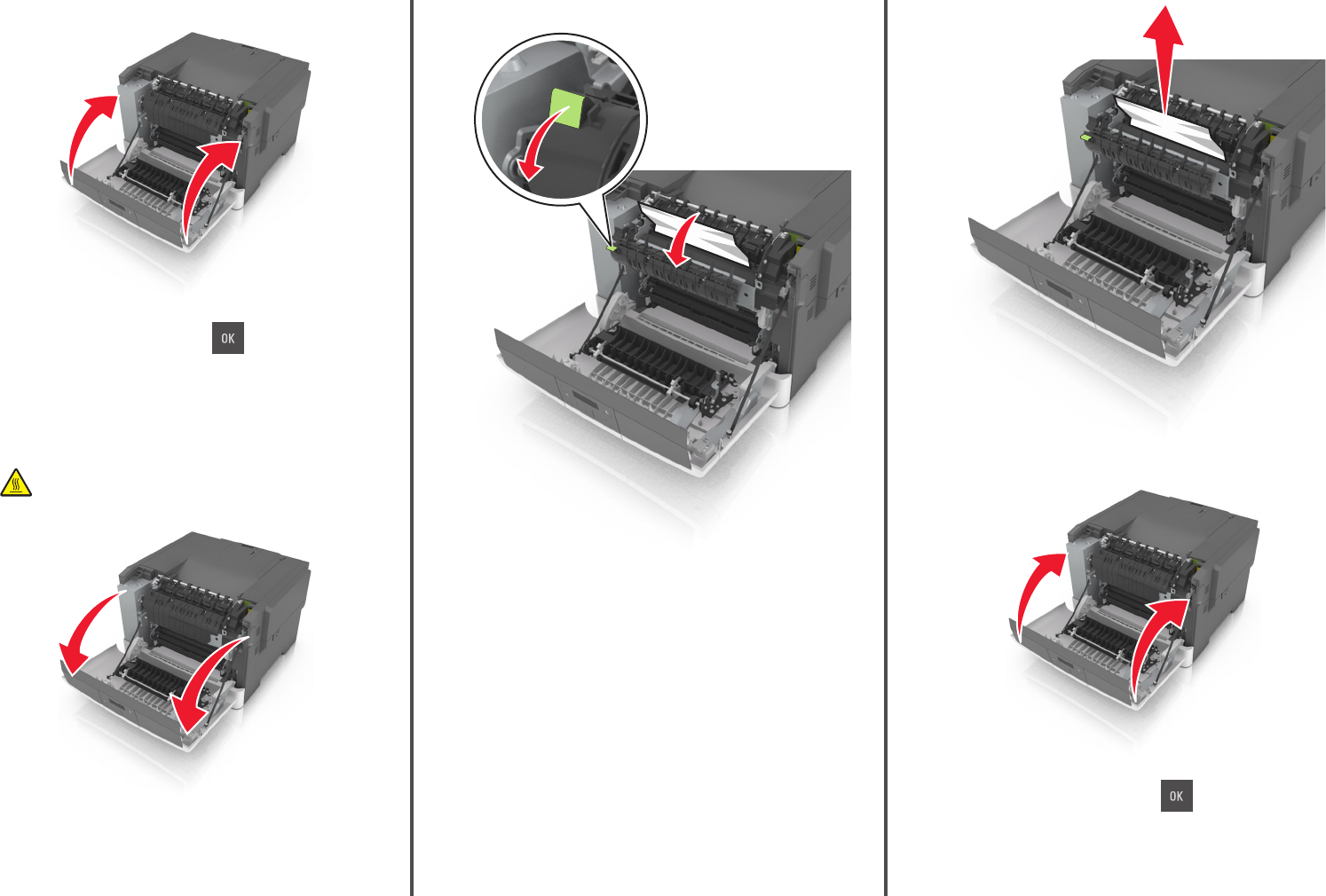
3Close the front door.
4From the printer control panel, press to clear the message
and continue printing.
Jam, fuser. Open front door. [202.xx]
1Open the front door.
CAUTION—HOT SURFACE: The inside of the printer might
be hot. To reduce the risk of injury from a hot component,
allow the surface to cool before touching it.
2Pull the green lever to open the fuser cover.
3Hold down the fuser cover, and then remove the jammed paper.
Note: Make sure all paper fragments are removed.
4Close the front door.
5From the printer control panel, press to clear the message
and continue printing.
11
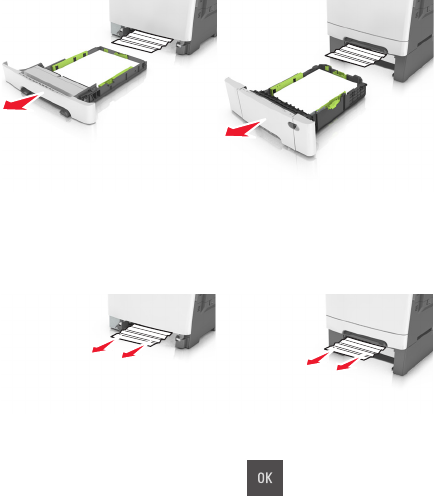
Jam, tray [x] [24y.xx]
1Pull out the tray completely.
Note: The message on the printer display determines in which
tray the paper jam is located.
2Firmly grasp the jammed paper on each side, and then gently pull
it out.
Note: Make sure all paper fragments are removed.
3Insert the tray.
4From the printer control panel, press to clear the message
and continue printing.
12