Lexmark X954 Quick Reference Guide
Lexmark-Lexmark-X950-Quick-Reference-Guide lexmark-lexmark-x950-quick-reference-guide
Lexmark-Lexmark-X952-Quick-Reference-Guide lexmark-lexmark-x952-quick-reference-guide
2014-07-06
: Lexmark Lexmark-Lexmark-X954-Quick-Reference-Guide lexmark-lexmark-x954-quick-reference-guide lexmark pdf
Open the PDF directly: View PDF ![]() .
.
Page Count: 24
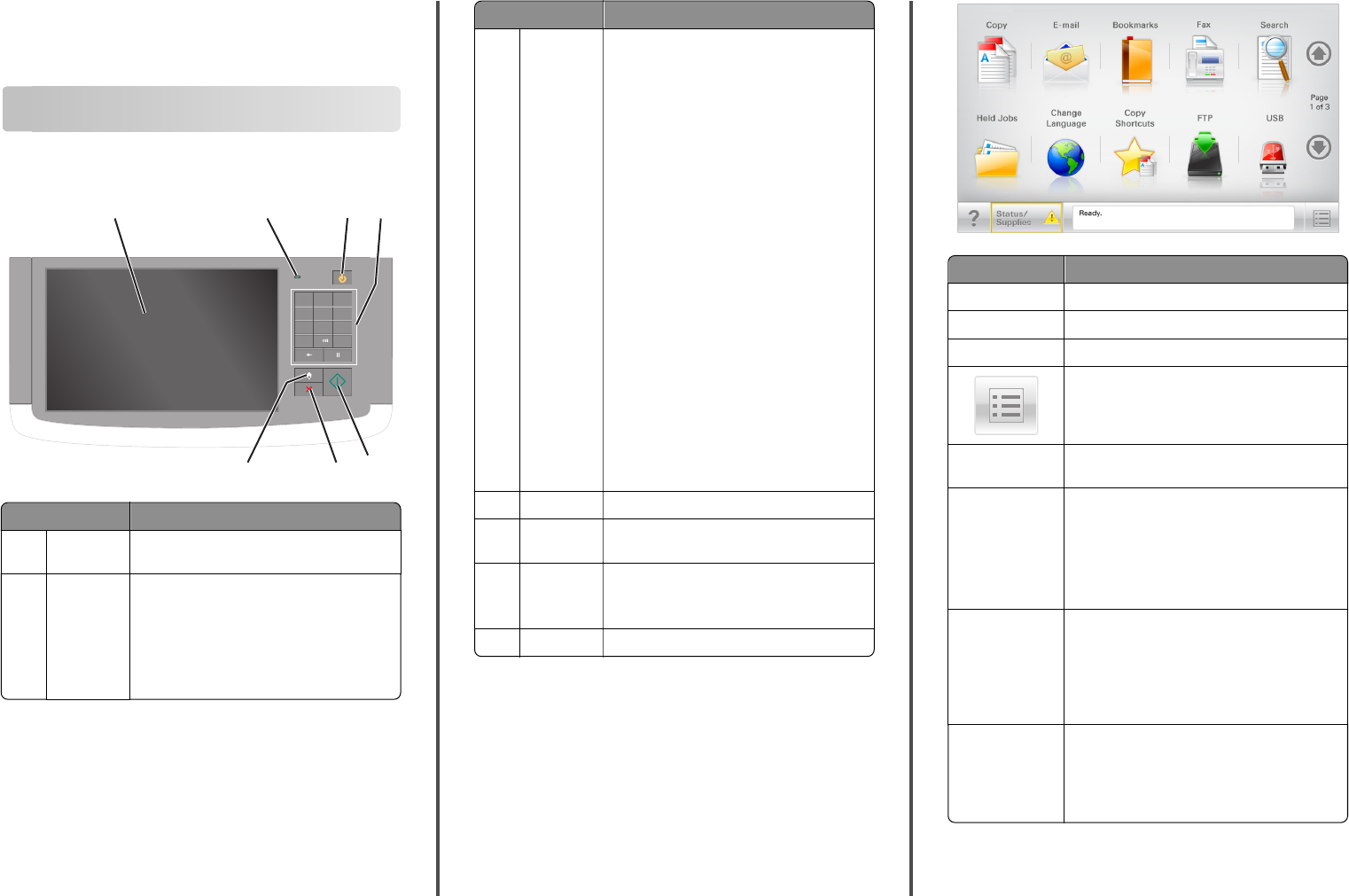
Quick Reference
Learning about the printer
Understanding the printer control panel
1@ ! . 2A B C 3D E F
4G H I 5J K L 6M N O
7P Q R S 8T U V 9W X Y Z
*0
#
124
6
75
3
Item Description
1Display Shows the status of the printer, and allows
printer setup and operation
2Indicator
light
•Off—The printer is off.
•Blinking green—The printer is warming up,
processing data, or printing.
•Solid green—The printer is on, but idle.
•Blinking red—The printer requires operator
intervention is needed.
Item Description
3Sleep Enables Sleep Mode or Hibernate Mode
The following are the statuses of the indicator
light and the Sleep button:
•Entering or waking from Sleep Mode—The
indicator light is illuminated solid green,
Sleep button is unilluminated.
•Operating in Sleep Mode—The indicator
light is illuminated solid green, Sleep button
is illuminated solid amber.
•Entering or waking from Hibernate Mode—
The indicator light is illuminated solid green,
Sleep button is illuminated blinking amber.
•Operating in Hibernate Mode—The
indicator light is unilluminated, Sleep button
is blinking amber for 1/10 of a second, then
go completely unilluminated for 1.9 seconds
in pulsing pattern.
The following actions wake the printer from
Sleep Mode:
•Touching the screen or any hard button
presses.
•Opening an input tray, cover, or door.
•Sending a print job from the computer.
•Performing a Power On Reset (POR) with the
main power switch.
4Keypad Lets you enter numbers, letter, or symbols
5Submit Lets you submit changes made in the printer
settings
6Stop/Cancel Stops all printer activity
Note: A list of option is displayed once
Stopped appears on the display.
7Home Lets you navigate back to the home screen
Understanding the home screen
When the printer is turned on, the display shows a basic screen,
referred to as the home screen. Touch the home screen buttons and
icons to initiate an action such as copying, faxing, or scanning; to open
the menu screen; or to respond to messages.
Note: Your home screen, icons, and buttons may vary depending on
your home screen customization settings, administrative setup, and
active embedded solutions.
123.123.123.123
Touch To
Copy Access the Copy menus and make copies.
E-mail Access the E-mail menus and send e‑mails.
Fax Access the Fax menus and send fax.
Access the printer menus.
Note: These menus are available only when the
printer is in the Ready state.
FTP Access the File Transfer Protocol (FTP) menus and
scan documents directly to an FTP server.
Status message bar •Show the current printer status such as Ready
or Busy.
•Show printer conditions such as Toner Low
or Cartridge Low.
•Show intervention messages so the printer can
continue processing.
Status/Supplies •Display a warning or error message whenever
the printer requires intervention to continue
processing.
•Access the messages screen for more
information on the message, and how to clear
it.
USB or USB
Thumbdrive
View, select, print, scan, or e‑mail photos and
documents from a flash drive.
Note: This button appears only when you return
to the home screen while a memory card or flash
drive is connected to the printer.
1
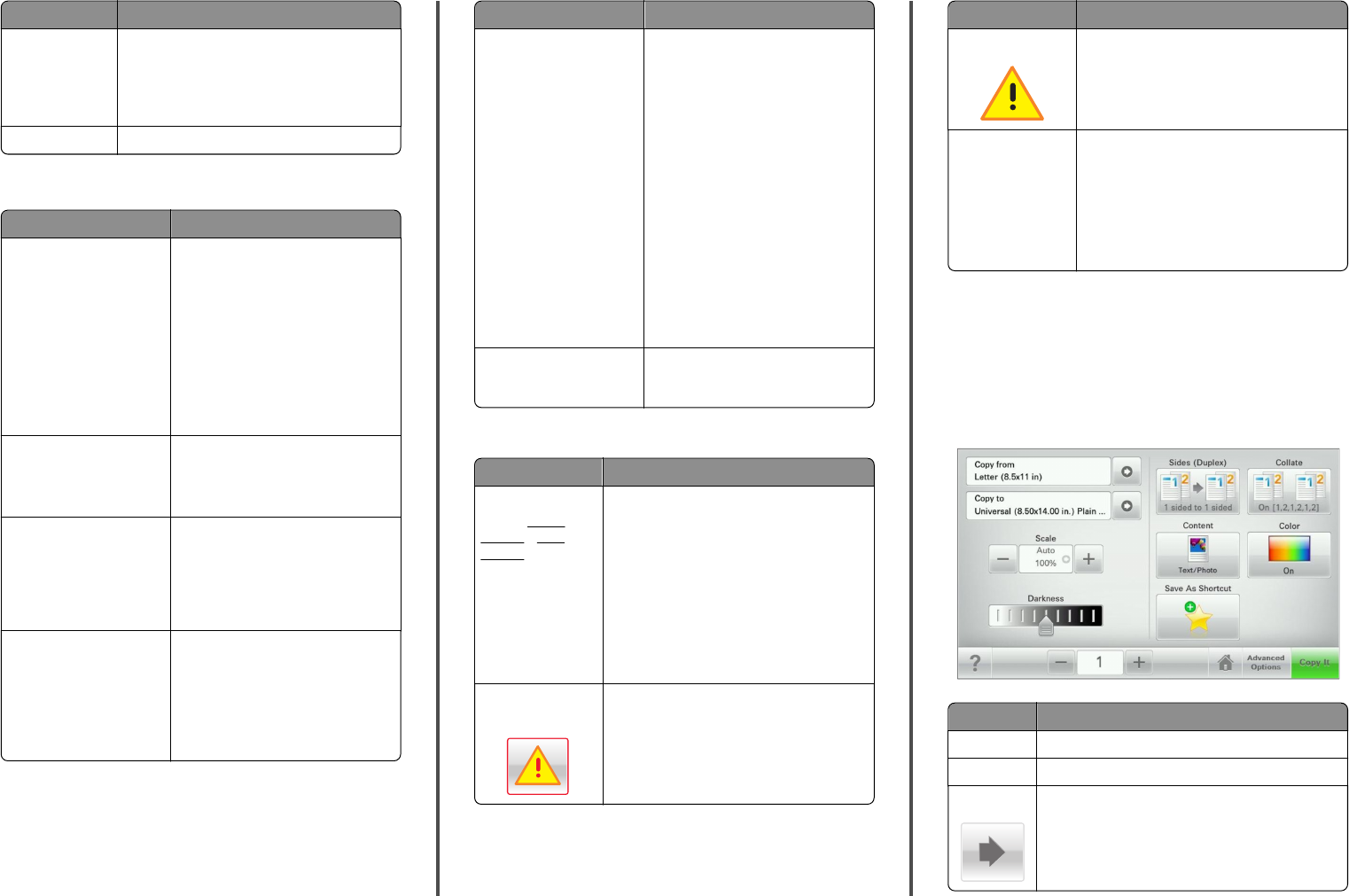
Touch To
Bookmarks Create, organize, and save a set of bookmarks
(URL) into a tree view of folders and file links.
Note: The tree view supports only bookmarks
created from this function, and not from any
other application.
Held Jobs Display all current held jobs.
Other buttons that may appear on the home screen:
Touch To
Search held jobs Search on any of the following items:
•User name for held or confidential
print jobs
•Job names for held jobs, excluding
confidential print jobs
•Profile names
•Bookmark container or print job
names
•USB container or print job names for
supported file types
Release Held Fax Access the list of held faxes.
Note: This button appears only when
there are held faxes with a scheduled
hold time previously set.
Lock Device Open a password entry screen. Enter the
correct password to lock the printer
control panel.
Note: This button appears only when
the printer is unlocked and password
has been set.
Unlock Device Open a password entry screen. Enter the
correct password to unlock the printer
control panel.
Note: This button appears only when
the printer is locked. The printer
control panel buttons and shortcuts
cannot be used while this appears.
Touch To
Cancel Jobs Open the Cancel Jobs screen. The Cancel
Jobs screen shows three headings: Print,
Fax, and Network.
The following options are available
under the Print, Fax, and Network
headings:
•Print job
•Copy job
•Fax profile
•FTP
•E-mail send
Each heading has a list of jobs shown in
a column under it which can show only
three jobs per screen. If more than three
jobs exist in a column, then an arrow
appears enabling you to scroll through
the jobs.
Change Language Launch the Change Language pop‑up
window that lets you change the primary
language of the printer.
Features
Feature Description
Menu trail line
Sample: Menus >
Settings > Copy
Settings > Number of
Copies
A menu trail line is located at the top of each
menu screen. This feature shows the path taken
to arrive at the current menu.
Touch any of the underlined words to return to
that menu.
Number of Copies is not underlined since this is
the current screen. If you touch an underlined
word on th e Numbe r of Copies s creen b efore the
Number of Copies is set and saved, then the
selection is not saved, and it does not become
the default setting.
Attendance message
alert
If an attendance message affects a function,
then this icon appears and the red indicator light
blinks.
Feature Description
Warning If an error condition occurs, then this icon
appears.
Printer IP address
Sample:
123.123.123.12
3
The IP address of your network printer is located
at the top left corner of the home screen and
appears as four sets of numbers separated by
periods. You can use the IP address when
accessing the Embedded Web Server so you can
view and remotely configure printer settings
even when you are not physically near the
printer.
Using the touch-screen buttons
Note: Your home screen, icons, and buttons may vary depending on
your home screen customization settings, administrative setup, and
active embedded solutions.
Sample touch screen
Touch To
Submit Submit changes made in the printer settings.
Sample Copy Print a sample copy.
Right arrow Scroll to the right.
2
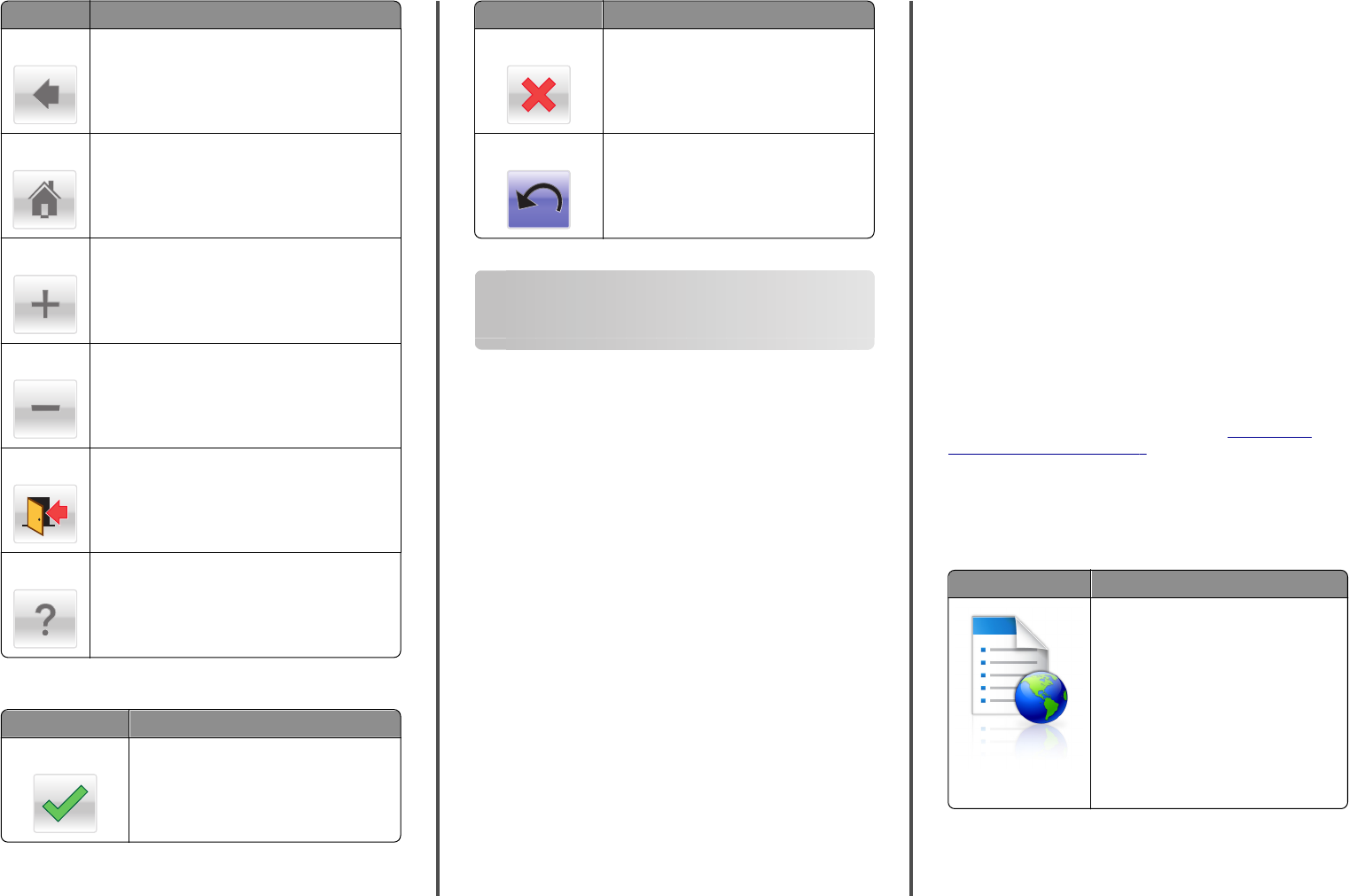
Touch To
Left arrow Scroll to the left.
Home Return to the home screen.
Right increase Select a higher value.
Left decrease Select a lower value.
Exit Exit from the current screen.
Tips Open a context-sensitive Help dialog on the touch
screen.
Other touch-screen buttons
Touch To
Accept Save a setting.
Touch To
Cancel •Cancel an action or a selection.
•Exit a screen and return to the previous
screen without saving changes.
Reset Reset values on the screen.
Setting up and using the home
screen applications
Notes:
•Your home screen, icons, and buttons may vary depending on
your home screen customization settings, administrative setup,
and active embedded applications. Some applications are
supported only on select printer models.
•There may be additional solutions and applications available for
purchase. To learn more, inquire at your point of purchase.
Accessing the Embedded Web Server
The Embedded Web Server is the printer Web page that lets you view
and remotely configure printer settings even when you are not
physically near the printer.
1Obtain the printer IP address:
•From the printer control panel home screen
•From the TCP/IP section in the Network/Ports menu
•By printing a network setup page or menu settings page, and
then finding the TCP/IP section
Note: An IP address appears as four sets of numbers separated
by periods, such as 123.123.123.123.
2Open a Web browser, and then type the printer IP address in the
address field.
The Embedded Web Server page appears.
Showing or hiding icons on the home
screen
1Open a Web browser, and then type the printer IP address in the
address field.
Note: View the printer IP address on the printer control panel
home screen. The IP address appears as four sets of numbers
separated by periods, such as 123.123.123.123.
2Click Settings > General Settings > Home screen customization.
A list of basic printer functions appears.
3Select the check boxes to specify which icons appear on the printer
home screen.
Note: Cleared check box items are hidden.
4Click Submit.
Activating the home screen applications
Your printer comes with preinstalled home screen applications. Before
you can use these applications, first activate and set up these
applications using the Embedded Web Server. For more information
about accessing the Embedded Web Server, see “Accessing the
Embedded Web Server” on page 3.
For detailed information about configuring and using the home screen
applications, contact the place where you bought the printer.
Setting up Forms and Favorites
Icon Description
The application helps you simplify and
streamline work processes by letting you
quickly find and print frequently used online
forms directly from the home screen.
Note: The printer must have permission to
access the network folder, FTP site, or Web
site where the bookmark is stored. From the
computer where the bookmark is stored,
use sharing, security, and firewall settings to
allow the printer at least a read access. For
help, see the documentation that came with
your operating system.
1Open a Web browser, and then type the printer IP address in the
address field.
3
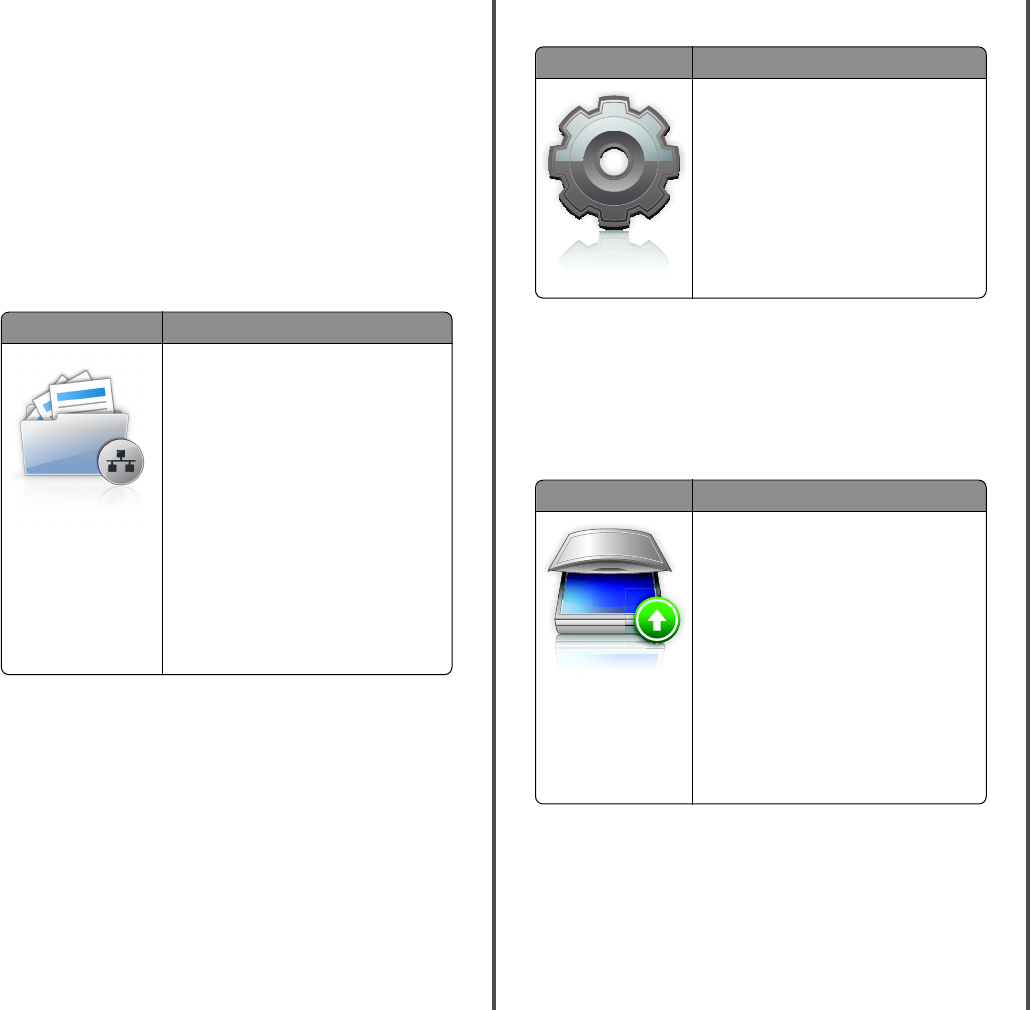
Note: View the printer IP address on the printer control panel
home screen. The IP address appears as four sets of numbers
separated by periods, such as 123.123.123.123.
2Click Settings > Device Solutions > Solutions (eSF) > Forms and
Favorites.
3Define the bookmarks, and then customize the settings.
4Click Apply.
To use the application, touch Forms and Favorites on the printer home
screen, and then navigate through form categories, or search for forms
based on a form number, name, or description.
Setting up Scan to Network
Icon Description
The application lets you capture a digital
image of a hard‑copy document and route it
to a shared network folder. You can define up
to 30 unique folder destinations.
Notes:
•The printer must have permission to
write to the destinations. From the
computer where the destination is
specified, use sharing, security, and
firewall settings to allow the printer at
least a write access. For help, see the
documentation that came with your
operating system.
•The Scan to Network icon appears only
when one or more destinations are
defined.
1Open a Web browser, and then type the printer IP address in the
address field.
Note: View the printer IP address on the printer control panel
home screen. The IP address appears as four sets of numbers
separated by periods, such as 123.123.123.123.
2Click Settings > Device Solutions > Solutions (eSF) > Scan to
Network.
3Specify the destinations, and then customize the settings.
4Click Apply.
To use the application, touch Scan to Network on the printer home
screen, and then follow the instructions on the printer display.
Setting up My MFP
Icon Description
The application lets you customize your
touch‑screen settings and store those
preferences in a flash drive. Each time you
want to copy, fax, or scan, insert the flash drive
into the USB port of the printer. All your
personal preferences are automatically
uploaded, including job settings, home screen
preferences, and address book.
Note: The icon appears only when a flash
drive with My MFP settings is inserted into
the USB port of the printer.
To set up My MFP, insert a flash drive into the USB port of the printer,
and then follow the instructions on the printer display to run the setup
wizard.
To use My MFP, insert the flash drive into the USB port of the printer
when you want to copy, fax, or scan.
Understanding WS‑Scan
Icon Description
The Web Services‑Scan application lets you
scan documents at the network printer, and
then send the scanned image to your
computer. WS‑Scan is a Microsoft application
that is similar to Scan to Network, but has the
capability of sending the scanned image to a
Windows‑based application. To learn more
about WS‑Scan, see the Microsoft
documentation.
Note: The icon appears on the printer home
screen only when there is a computer
registered with the network printer. The
computer must have either Windows 8,
Windows 7, or Windows Vista operating
system installed.
Setting up Remote Operator Panel
This application shows the printer control panel on your computer
screen and lets you interact with the printer control panel, even when
you are not physically near the network printer. From your computer
screen, you can view the printer status, release held print jobs, create
bookmarks, and do other print-related tasks you might normally do
while standing at the network printer.
1Open a Web browser, and then type the printer IP address in the
address field.
Note: View the printer IP address on the printer control panel
home screen. The IP address appears as four sets of numbers
separated by periods, such as 123.123.123.123.
2Click Settings > Device Solutions > Solutions (eSF) > Remote
Operator Panel.
3Select the Enabled check box, and then customize the settings.
4Click Apply.
To use the application, from the Embedded Web Server, click
Applications > Remote Operator Panel > Launch VNC Applet.
Exporting and importing a configuration
You can export configuration settings into a text file, and then import
it to apply the settings to other printers.
Exporting a configuration to a file
1Open a Web browser, and then type the printer IP address in the
address field.
Note: View the printer IP address on the printer control panel
home screen. The IP address appears as four sets of numbers
separated by periods, such as 123.123.123.123.
2Click Settings or Configuration.
3Click Device Solutions > Solutions (eSF), or click Embedded
Solutions.
4From Installed Solutions, click the name of the application you want
to configure.
5Click Configure > Export.
6Follow the instructions on the computer screen to save the
configuration file, and then type a unique file name or use the
default name.
Note: If a JVM Out of Memory error occurs, then repeat the
export process until the configuration file is saved.
Importing a configuration from a file
1Open a Web browser, and then type the printer IP address in the
address field.
Note: View the printer IP address on the printer control panel
home screen. The IP address appears as four sets of numbers
separated by periods, such as 123.123.123.123.
4
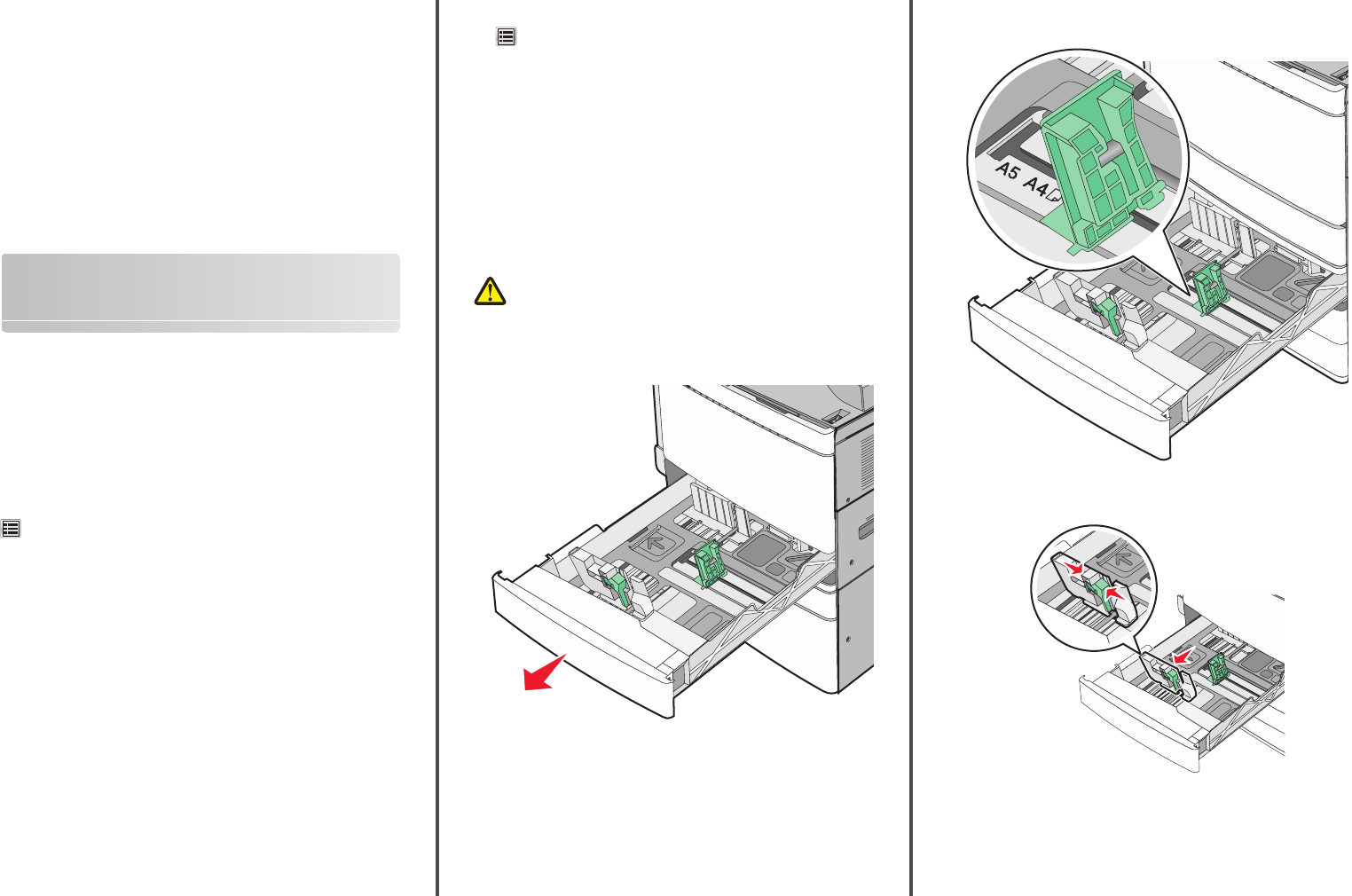
2Click Settings or Configuration.
3Click Device Solutions > Solutions (eSF), or click Embedded
Solutions.
4From Installed Solutions, click the name of the application you want
to configure.
5Click Configure > Import.
6Browse to the saved configuration file that was exported from a
previously configured printer, and then load or preview it.
Note: If a timeout occurs and a blank screen appears, then
refresh the Web browser, and then click Apply.
Loading paper and specialty
media
Setting the paper size and type
The Paper Size setting is automatically sensed according to the position
of the paper guides in each tray except the multipurpose feeder. The
Paper Size setting for the multipurpose feeder must be set manually
from the Paper Size menu. The Paper Type setting must be set manually
for all trays that do not contain plain paper.
From the home screen navigate to:
> Paper Menu > Paper Size/Type > select a tray > select the paper
size or type > Submit
Configuring Universal paper settings
The Universal Paper Size is a user‑defined setting that lets you print on
paper sizes that are not preset in the printer menus. Set paper size to
Universal for the specified tray when the size you want is not available
from the Paper Size menu. Then, specify all of the following Universal
size settings for your paper:
•Units of Measure
•Portrait Width
•Portrait Height
Notes:
•The largest supported Universal size is 296.9 x 431.8 mm
(11.69 x 17 in.).
•The smallest supported Universal size is 76 x 127 mm (3 x 5 in.)
and is loaded only in the multipurpose feeder.
1From the home screen, navigate to:
> Paper Menu > Universal Setup > Units of Measure > select
a unit of measure
2Touch Portrait Width or Portrait Height.
3Select the width or height, and then touch Submit.
Loading the standard or optional
520‑sheet tray
The printer has one standard 520‑sheet tray (Tray 1), and may have
one or more optional 520‑sheet trays. All 520‑sheet trays support the
same paper sizes and types.
CAUTION—POTENTIAL INJURY: To reduce the risk of
equipment instability, load each paper drawer or tray
separately. Keep all other drawers or trays closed until
needed.
1Pull the tray out.
Notice the size indicators at the bottom of the tray. Use these
indicators to help position the length and width guides.
2Squeeze and then slide the width guide to the correct position for
the paper size loaded.
3Squeeze and then slide the length guide to the correct position for
the paper size loaded.
Note: The length guide has a locking device. To unlock, slide the
button on top of the length guide down. To lock, slide the
button up when a length has been selected.
5
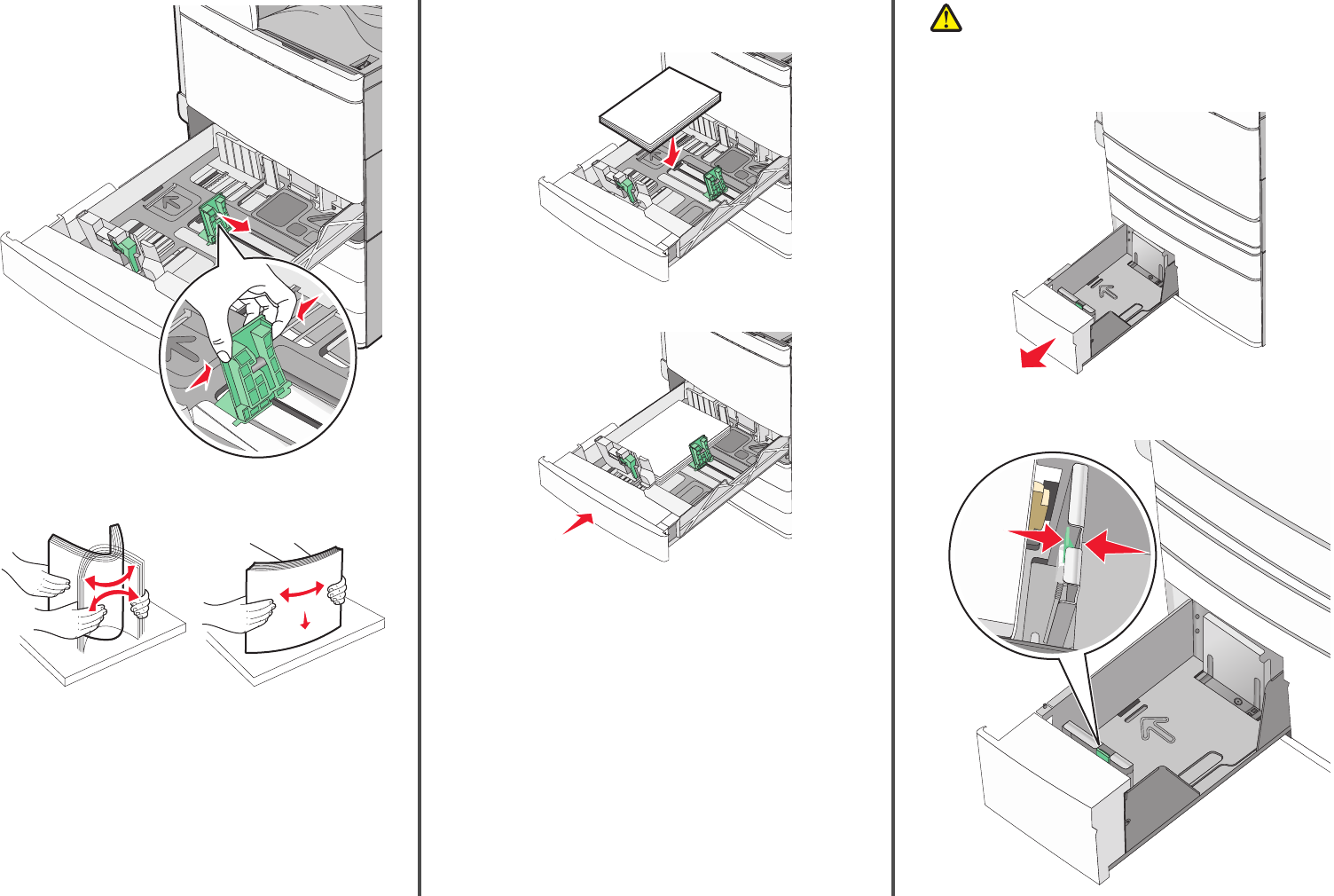
4Flex the sheets back and forth to loosen them. Do not fold or crease
the paper. Straighten the edges on a level surface.
5Load the paper stack with the recommended print side faceup.
Notes:
•Place print side facedown for duplex printing.
•Place pre-punched paper with the holes toward the front of
the tray.
•Place letterheads with the header on the left side of the tray.
•Make sure the paper is below the maximum fill line located
on the edge of the paper tray.
Warning—Potential Damage: Overloading the tray can cause
paper jams and possible printer damage.
6Insert the tray.
7From the printer control panel, verify the Paper Size and Paper Type
setting for the tray based on the paper you loaded.
Loading the optional 850‑ and
1,150‑sheet trays
The 850‑ and 1,150‑sheet trays support the same paper sizes and
types, and require the same process for loading paper.
CAUTION—POTENTIAL INJURY: To reduce the risk of
equipment instability, load each paper drawer or tray
separately. Keep all other drawers or trays closed until
needed.
1Pull the tray out.
2Squeeze and then slide the length guide to the correct position for
the paper size you are loading.
6
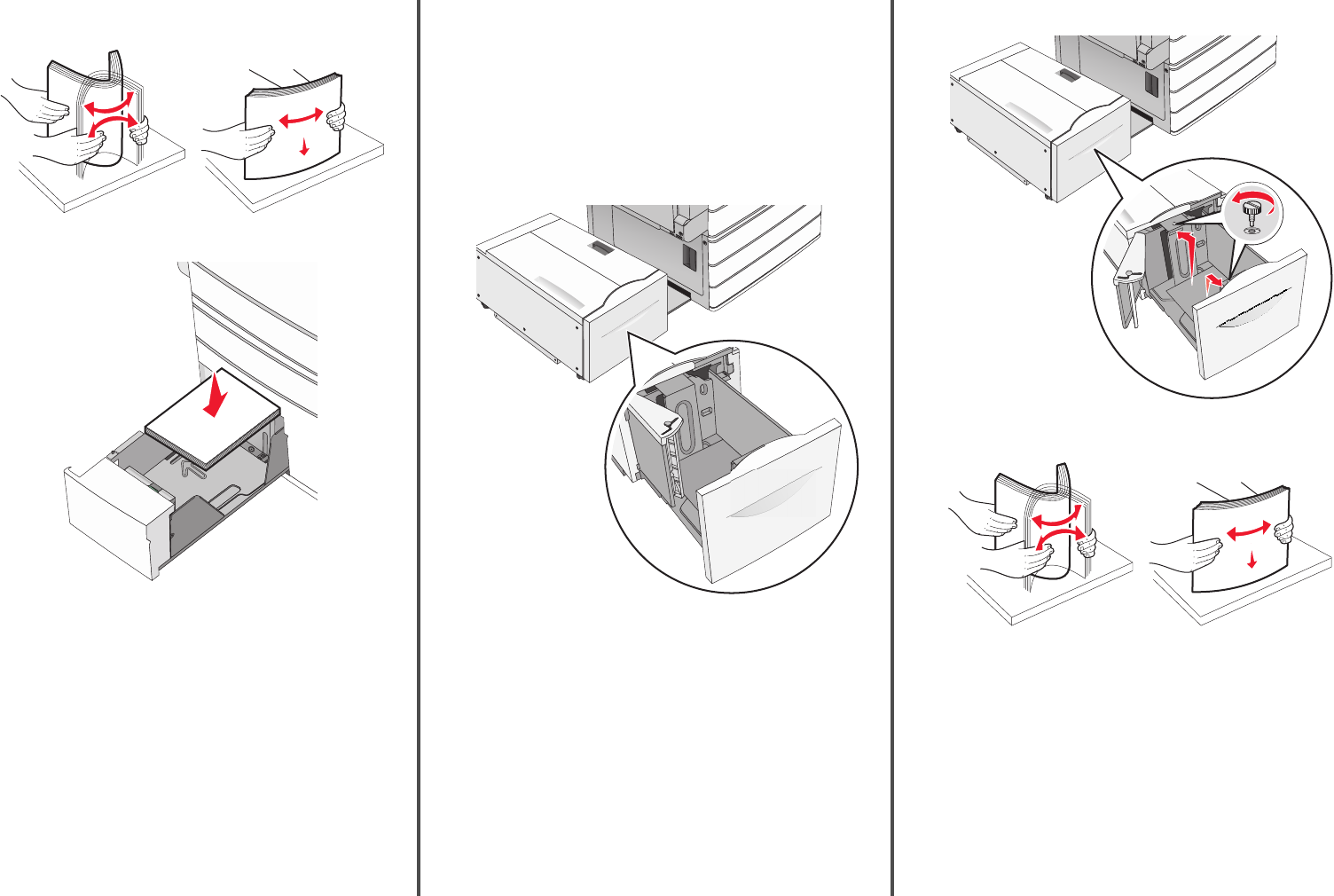
3Flex the sheets back and forth to loosen them. Do not fold or crease
the paper. Straighten the edges on a level surface.
4Load the paper stack with the recommended print side faceup.
Notes:
•Place print side facedown for duplex printing.
•Place pre-punched paper with the holes toward the front of
the tray.
•Place letterheads faceup with the header on the left side of
the tray.
•Place letterheads facedown with the header on the right side
of the tray for duplex printing.
•Make sure the paper is below the maximum fill line located
on the edge of the paper tray.
Warning—Potential Damage: Overloading the tray can cause
paper jams and possible printer damage.
5Insert the tray.
6From the printer control panel, verify the Paper Size and Paper Type
setting for the tray based on the paper you loaded.
Loading the 2000‑sheet high‑capacity
feeder
The high‑capacity feeder can hold up to 2,000 sheets of letter‑, A4‑,
and legal‑size paper (80 g/m2 or 20 lb).
1Pull the tray out.
2Adjust the width guide as necessary.
3Flex the sheets back and forth to loosen them. Do not fold or crease
the paper. Straighten the edges on a level surface.
7
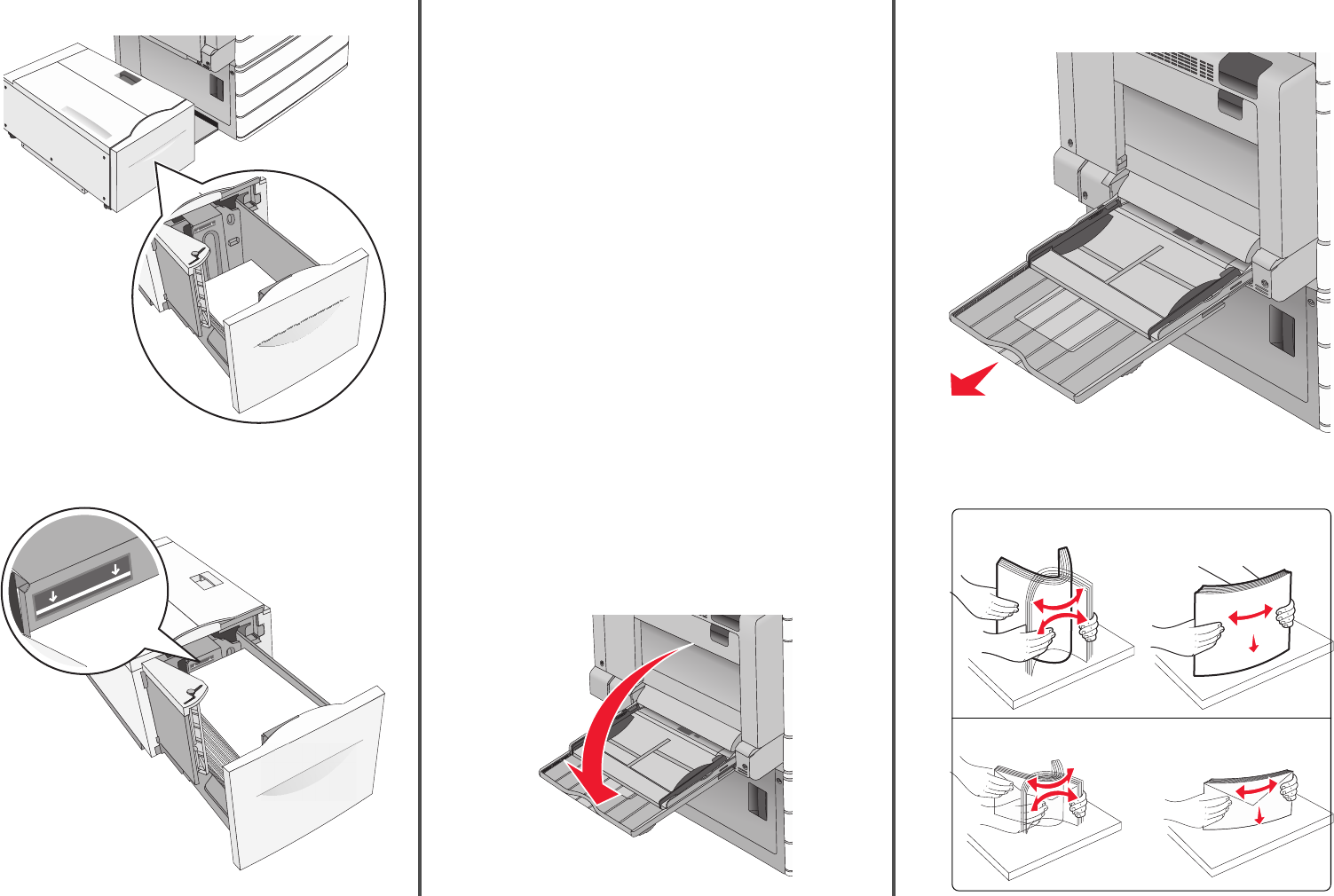
4Load paper into the tray with the print side faceup.
Note: Make sure the paper is below the maximum fill line
located on the edge of the paper tray. Overloading the tray can
cause paper jams and possible printer damage.
Notes:
•Place pre-punched paper with the holes toward the front of
the tray.
•Place letterheads faceup with the header on the left side of
the tray.
•Place letterheads facedown with the header on the right side
of the tray for duplex printing.
5Insert the tray.
Loading the multipurpose feeder
The multipurpose feeder can hold several sizes and types of print
media, such as transparencies, labels, card stock, and envelopes. It can
be used for single-page or manual printing, or as an additional tray.
The multipurpose feeder can hold approximately:
•100 sheets of 75‑g/m2 (20‑lb) paper
•10 envelopes
•75 transparencies
The multipurpose feeder accepts paper or specialty media within the
following dimensions:
•Width—89 mm (3.5 in.) to 229 mm (9.02 in.)
•Length—127 mm (5 in.) to 1270 mm (50 in.)
Note: Maximum width and length can be applied only to short-edge
feeding.
Note: Do not add or remove paper or specialty media when the
printer is printing from the multipurpose feeder or when the printer
control panel indicator light is blinking. Doing so may cause a jam.
1Pull down the multipurpose feeder door.
2For paper or specialty media that is longer than letter-size paper,
gently pull the extension until it is fully extended.
3Flex the sheets of paper or specialty media back and forth to loosen
them. Do not fold or crease them. Straighten the edges on a level
surface.
Paper
Envelopes
8
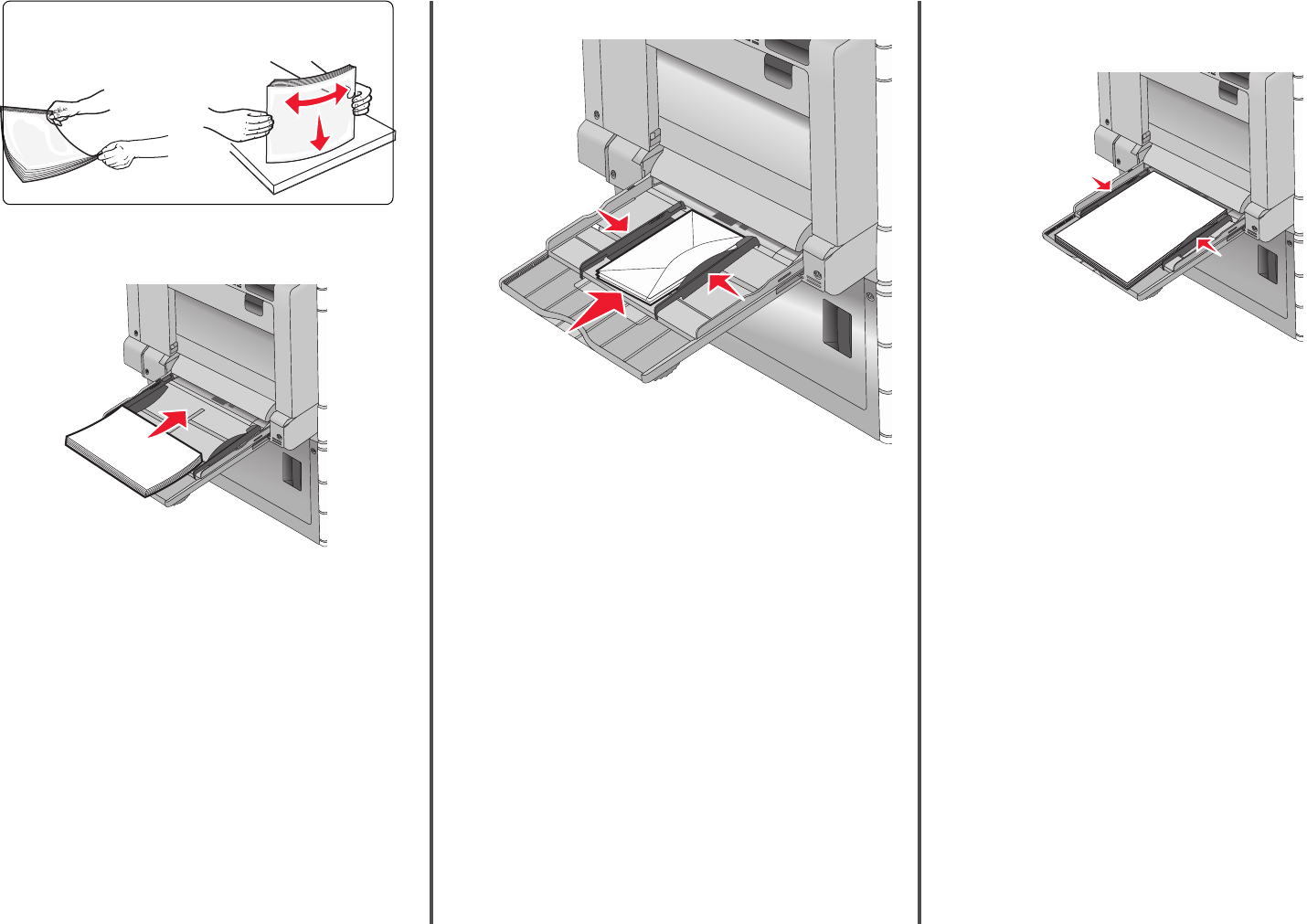
Transparencies
Note: Avoid scratching or touching the print side.
4Push the paper pick tab, and then load the paper or specialty media.
Slide the stack gently into the multipurpose feeder until it comes
to a stop, and then release the paper pick tab.
Warning—Potential Damage: Pulling the paper out, without
pushing the paper pick tab first, may cause jams or the paper
pick tab to break.
•Load paper and transparencies with the recommended print
side facedown and the long edge entering the printer first.
•For duplex letterhead printing, place the letterhead faceup and
the header entering the printer last.
•Load envelopes with the flap side up and to the right.
Warning—Potential Damage: Never use envelopes with
stamps, clasps, snaps, windows, coated linings, or self‑stick
adhesives. These envelopes may severely damage the
printer.
Notes:
•Do not exceed the maximum stack height by forcing paper or
transparencies under the stack height limiter.
•Load only one size and type of paper at a time.
5Adjust the width guide to lightly touch the edge of the stack. Make
sure the paper or specialty media fits loosely in the multipurpose
feeder, lies flat, and is not bent or wrinkled.
6From the printer control panel, set the Paper Size and Paper Type
for the multipurpose feeder (MP Feeder Size and MP Feeder Type)
based on the paper or specialty media loaded.
Linking and unlinking trays
Linking trays
Tray linking is useful for large print jobs or for printing multiple copies.
When one linked tray is empty, paper feeds from the next linked tray.
When the Paper Size and Paper Type settings are the same for any
trays, the trays are automatically linked. The Paper Size setting is
automatically sensed according to the position of the paper guides in
each tray except Tray 1 and the multipurpose feeder. The Paper Size
setting for the multipurpose feeder must be set manually from the
Paper Size menu. The Paper Type setting must be set for all trays from
the Paper Type menu. The Paper Type menu and the Paper Size menu
are both available from the Paper Size/Type menu.
Unlinking trays
Note: Trays that do not have the same settings as any other tray are
not linked.
Change one of the following tray settings:
•Paper Type
Paper Type names describe the paper characteristics. If the name
that best describes your paper is used by linked trays, assign a
9
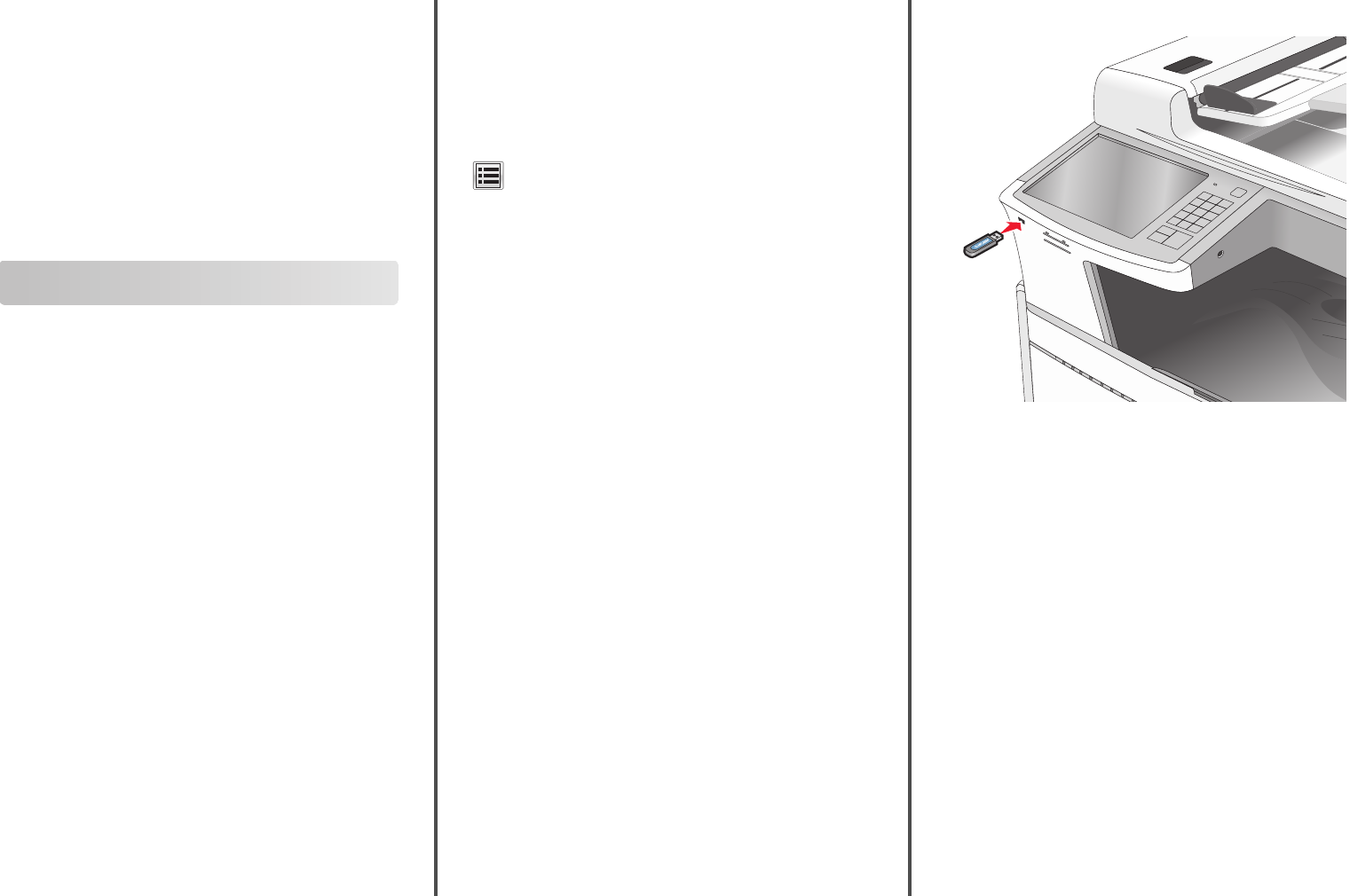
different Paper Type name to the tray, such as Custom Type [x], or
define your own custom name.
•Paper Size
Load a different paper size to automatically change the Paper Size
setting for a tray. Paper Size settings for the multipurpose feeder
are not automatic; they must be set manually from the Paper Size
menu.
Warning—Potential Damage: Do not assign a Paper Type name that
does not accurately describe the type of paper loaded in a tray. The
temperature of the fuser varies according to the specified Paper
Type. Prints may not be properly processed if an inaccurate Paper
Type is selected.
Printing
Printing a document
Printing a document
1From the printer control panel Paper menu, set the Paper Type and
Paper Size to match the loaded paper.
2Send the print job:
For Windows users
aWith a document open, click File > Print.
bClick Properties, Preferences, Options, or Setup.
cAdjust settings as necessary.
dClick OK > Print.
For Macintosh users
aCustomize the settings as needed in the Page Setup dialog:
1With a document open, choose File > Page Setup.
2Choose a paper size or create a custom size to match the
loaded paper.
3Click OK.
bCustomize the settings as needed in the Print dialog:
1With a document open, choose File > Print.
If necessary, click the disclosure triangle to see more
options.
2From the Print dialog and pop‑up menus, adjust the settings
as needed.
Note: To print on a specific paper type, adjust the
paper type setting to match the loaded paper, or select
the appropriate tray or feeder.
3Click Print.
Printing in black and white
From the home screen, navigate to:
> Settings > Print Settings > Quality Menu > Print Mode > Black
Only > Submit
Adjusting toner darkness
1Type the printer IP address into the address field of your Web
browser.
If you do not know the IP address of the printer, you can:
•View the IP address on the printer control panel in the TCP/IP
section under the Networks/Ports menu.
•Print a network setup page or the menu settings pages and
locate the IP address in the TCP/IP section.
2Click Settings > Print Settings > Quality Menu > Toner Darkness.
3Adjust the toner darkness setting.
4Click Submit.
Printing from a flash drive
Printing from a flash drive
Notes:
•Before printing an encrypted PDF file, enter the file password
from the printer control panel.
•You cannot print files for which you do not have printing
permissions.
1Insert a flash drive into the USB port.
Notes:
•If you insert the flash drive when the printer requires
attention, such as when a jam has occurred, then the printer
ignores the flash drive.
•If you insert the flash drive while the printer is processing
other print jobs, then Busy appears. After these print jobs
are processed, you may need to view the held jobs list to
print documents from the flash drive.
Warning—Potential Damage: Do not touch the USB cable, any
network adapter, any connector, the memory device, or the
printer in the areas shown while actively printing, reading, or
writing from the memory device. A loss of data can occur.
10
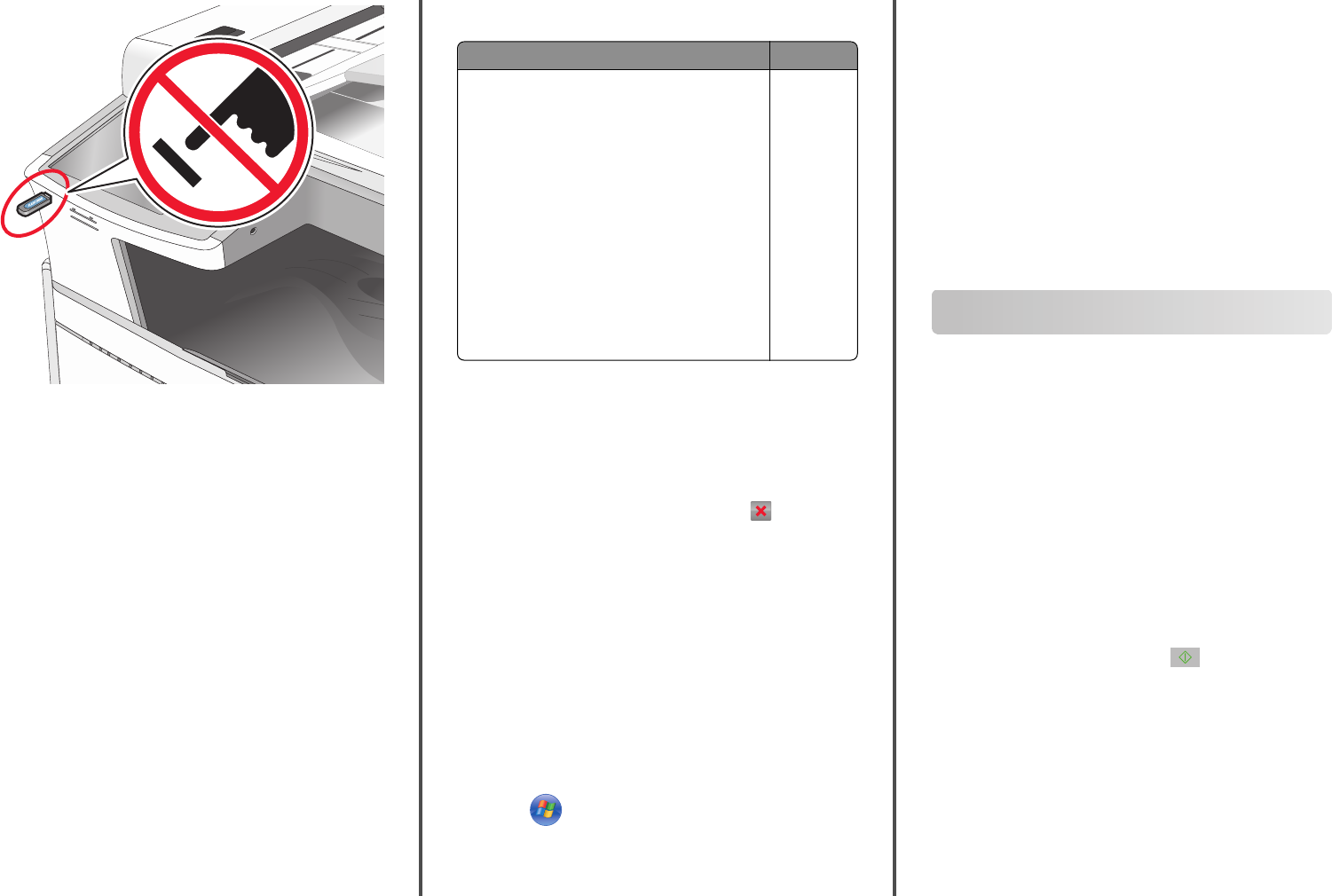
2From the printer control panel, touch the document you want to
print.
3Touch the arrows to increase the number of copies to print, and
then touch Print.
Notes:
•Do not remove the flash drive from the USB port until the
document has finished printing.
•If you leave the flash drive in the printer after leaving the
initial USB menu screen, then you can still print files from the
flash drive as held jobs.
Supported flash drives and file types
Flash drive File type
Many flash drives are tested and approved for use with
the printer. For more information, contact the place
where you purchased the printer.
Notes:
•Hi‑Speed USB flash drives must support the
full‑speed standard. Devices supporting only USB
low‑speed capabilities are not supported.
•USB flash drives must support the File Allocation
Table (FAT) system. Devices formatted with New
Technology File System (NTFS) or any other file
system are not supported.
Documents:
•.pdf
•.xps
•.html
Images:
•.dcx
•.gif
•.JPEG
or .jpg
•.bmp
•.pcx
•.TIFF
or .tif
•.png
Canceling a print job
Canceling a print job from the printer control
panel
1Touch Cancel Jobs on the touch screen, or press on the keypad.
2Touch the job you want to cancel, and then touch Delete Selected
Jobs.
Canceling a print job from the computer
For Windows users
1Open the printers folder.
In Windows 8
From the Search charm, type run, and then navigate to:
Apps list > Run > type control printers > OK
In Windows 7 or earlier
aClick or click Start, and then click Run.
bIn the Start Search or Run dialog, type control printers.
cPress Enter, or click OK.
2Double‑click the printer icon.
3Select the print job you want to cancel.
4Click Delete.
For Macintosh users
1From the Apple menu, navigate to either of the following:
•System Preferences > Print & Scan > select your printer > Open
Print Queue
•System Preferences > Print & Fax > select your printer > Open
Print Queue
2From the printer window, select the print job you want to cancel,
and then delete it.
Copying
Making copies
Making a quick copy
1Load an original document faceup, short edge first into the ADF or
facedown on the scanner glass.
Note: Do not load postcards, photos, small items,
transparencies, photo paper, or thin media (such as magazine
clippings) into the ADF. Place these items on the scanner glass.
2Adjust the paper guides when loading a document into the ADF.
Note: Make sure the size of the original document and the copy
paper size are the same. Failure to set the proper size may result
to a cropped image.
3From the printer control panel, press to start copying.
Copying using the ADF
1Load an original document faceup, short edge first into the ADF.
Note: Do not load postcards, photos, small items,
transparencies, photo paper, or thin media (such as magazine
clippings) into the ADF. Place these items on the scanner glass.
2Adjust the paper guides.
3From the home screen, navigate to:
Copy > change the copy settings > Copy It
11
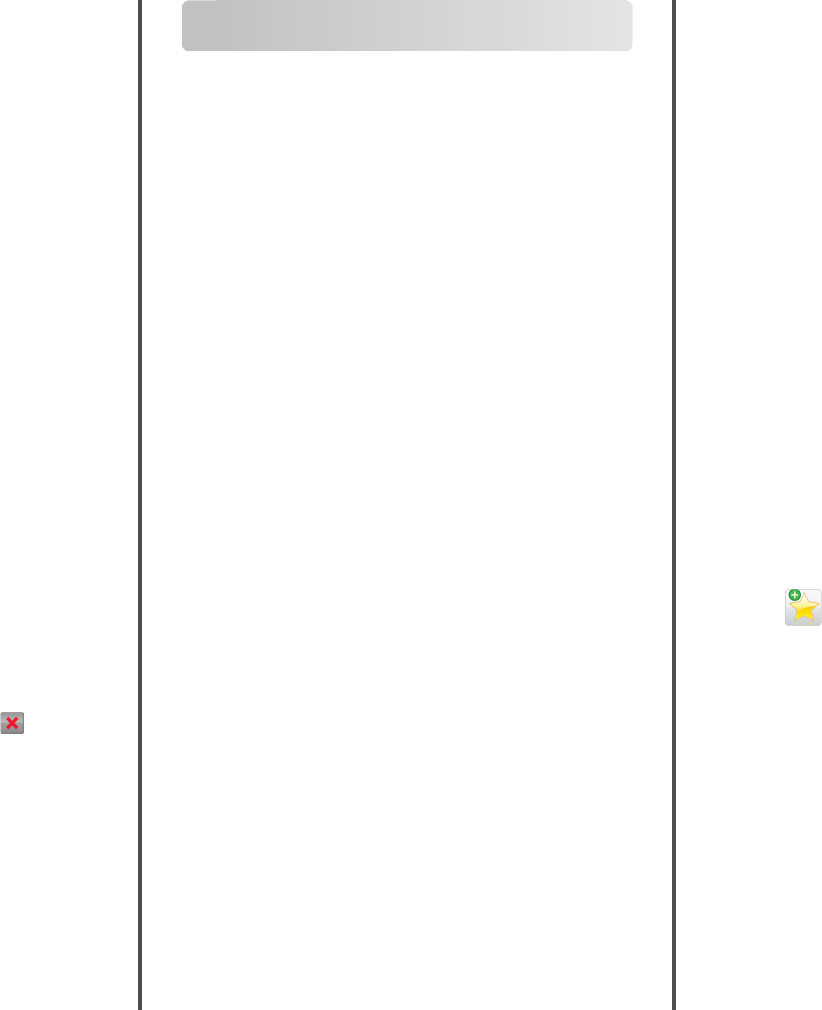
Copying using the scanner glass
1Place an original document facedown on the scanner glass in the
upper left corner.
2From the home screen, navigate to:
Copy > change the copy settings > Copy It
3If you have more pages to scan, then place the next document on
the scanner glass, and then touch Scan the Next Page.
4Touch Finish the Job to return to the home screen.
Canceling a copy job
Canceling a copy job while the document is in
the ADF
When the ADF begins processing a document, the scanning screen
appears. To cancel the copy job, touch Cancel Job on the touch screen.
A “Canceling scan job” screen appears. The ADF clears all pages in the
ADF and cancels the job.
Canceling a copy job while copying pages using
the scanner glass
Touch Cancel Job on the touch screen.
A “Canceling scan job” screen appears. Once the job is canceled, the
copy screen appears.
Canceling a copy job while pages are being
printed
1From the home screen, touch Cancel Job, or press on the
keypad.
2Touch the job you want to cancel.
3Touch Delete Selected Jobs.
E-mailing
Getting ready to e-mail
Setting up the e-mail function
1Type the printer IP address into the address field of your Web
browser.
If you do not know the IP address of the printer, you can:
•View the IP address on the printer control panel in the TCP/IP
section under the Networks/Ports menu.
•Print a network setup page or the menu settings pages and
locate the IP address in the TCP/IP section.
2Click Settings.
3Under Default Settings, click E-mail/FTP Settings.
4Click E-mail Settings > Setup E-mail Server.
5Fill in the fields with the appropriate information.
6Click Submit.
Configuring e‑mail settings
1Type the printer IP address into the address field of your Web
browser.
If you do not know the IP address of the printer, you can:
•View the IP address on the printer control panel in the TCP/IP
section under the Networks/Ports menu.
•Print a network setup page or the menu settings pages and
locate the IP address in the TCP/IP section.
2Click Settings > E-mail/FTP Settings > E-mail Settings.
3Fill in the fields with the appropriate information.
4Click Submit.
Creating an e-mail shortcut
Creating an e-mail shortcut using the Embedded
Web Server
1Type the printer IP address into the address field of your Web
browser.
If you do not know the IP address of the printer, you can:
•View the IP address on the printer control panel in the TCP/IP
section under the Networks/Ports menu.
•Print a network setup page or the menu settings pages and
locate the IP address in the TCP/IP section.
2Click Settings.
3Under Other Settings, click Manage Shortcuts > E-mail Shortcut
Setup.
4Type a unique name for the recipient, and then enter the e-mail
address.
Note: If you are entering multiple addresses, then separate each
address with a comma (,).
5Select the scan settings (Format, Content, Color, and Resolution).
6Enter a shortcut number, and then click Add.
If you enter a number that is already in use, then you are prompted
to select another number.
Creating an e-mail shortcut using the touch
screen
1From the home screen, navigate to:
E-mail > Recipient > type an e‑mail address
To create a group of recipients, touch Next address, and then type
the next recipient’s e-mail address.
2Touch .
3Type a unique name for the shortcut, and then touch Done.
4Verify that the shortcut name and number are correct, and then
touch OK.
If the name or number is incorrect, then touch Cancel, and then
reenter the information.
Canceling an e-mail
•When using the ADF, touch Cancel Job while Scanning appears.
•When using the scanner glass, touch Cancel Job while Scanning
appears, or while Scan the Next Page / Finish the
Job appears.
12
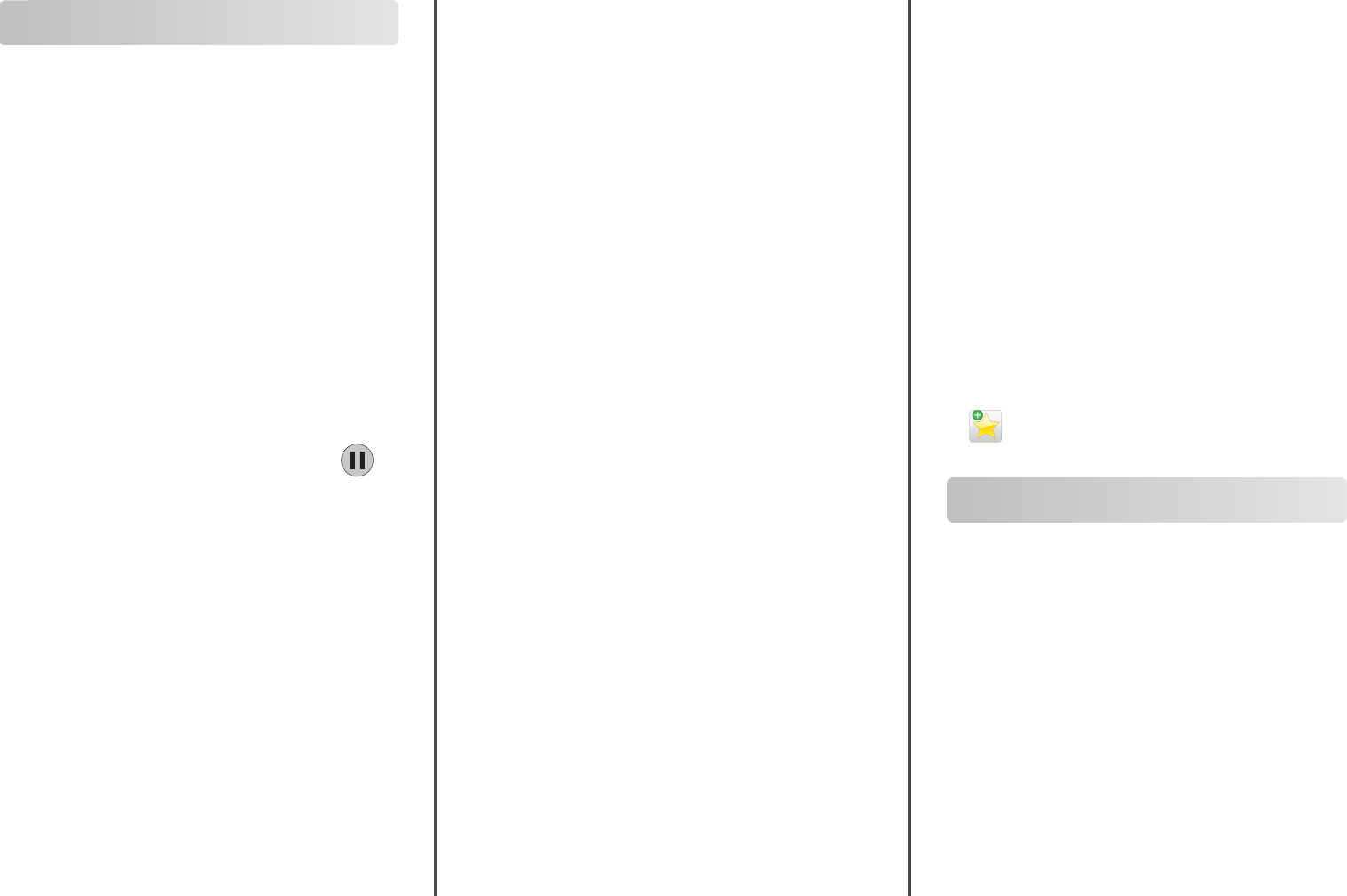
Faxing
Sending a fax
Sending a fax using the touch screen
1Load an original document faceup, short edge first into the ADF or
facedown on the scanner glass.
Note: Do not load postcards, photos, small items,
transparencies, photo paper, or thin media (such as magazine
clippings) into the ADF. Place these items on the scanner glass.
2If you are loading a document into the ADF, then adjust the paper
guides.
3From the home screen, touch Fax.
4Enter the fax number or a shortcut using the touch screen or
keypad.
To add recipients, touch Next Number and then enter the
recipient's telephone number or shortcut number, or search the
address book.
Note: To place a dial pause within a fax number, press .
The dial pause appears as a comma in the “Fax to” box. Use this
feature if you need to dial an outside line first.
5Touch Fax It.
Sending a fax using the computer
The printer driver fax option allows you to “print to fax,” where the
printer will send a queued document as a fax rather than print it. The
fax option functions as a normal fax machine, but is controlled through
the printer driver instead of the printer control panel.
1With a document open, click File > Print.
2Select the printer, and then navigate to:
Properties > Fax tab > Enable fax
3Enter the recipient fax number(s) in the “Fax number(s)” field.
Fax numbers can be entered manually or by using the Phone Book
feature.
4If necessary, enter a prefix in the Dialing prefix field.
5Select the appropriate paper size and page orientation.
6If you want to include a cover page with the fax, then select Include
cover page with fax, and enter the appropriate information.
7Click OK.
Notes:
•The Fax option is available for use only with the PostScript driver
or the Universal Fax Driver. For information on installing these
drivers, see the Software and Documentation CD.
•The Fax option must be configured and enabled in the PostScript
driver under Configuration tab before it can be used.
•If the Always display settings prior to faxing check box is
selected, then you will be prompted to verify the recipient
information before the fax is sent. If this check box is not
selected, then the queued document will be sent automatically
as a fax when you click OK on the Fax tab.
Creating shortcuts
Creating a fax destination shortcut using the
Embedded Web Server
Instead of entering the entire phone number of a fax recipient on the
printer control panel each time you want to send a fax, you can create
a permanent fax destination and assign a shortcut number. A shortcut
can be created to a single fax number or a group of fax numbers.
1Type the printer IP address into the address field of your Web
browser.
If you do not know the IP address of the printer, you can:
•View the IP address on the printer control panel in the TCP/IP
section under the Networks/Ports menu.
•Print a network setup page or the menu settings pages and
locate the IP address in the TCP/IP section.
2Click Settings > Manage Shortcuts > Fax Shortcut Setup.
Note: A password may be required. If you do not have an ID and
password, get one from your system support person.
3Type a unique name for the shortcut, and then enter the fax
number.
To create a multiple‑number shortcut, enter the fax numbers for
the group.
Note: Separate each fax number in the group with a semicolon
(;).
4Assign a shortcut number.
If you enter a number that is already in use, then you are prompted
to select another number.
5Click Add.
Creating a fax destination shortcut using the
touch screen
1Load an original document faceup, short edge first into the ADF or
facedown on the scanner glass.
Note: Do not load postcards, photos, small items,
transparencies, photo paper, or thin media (such as magazine
clippings) into the ADF. Place these items on the scanner glass.
2If you are loading a document into the ADF, then adjust the paper
guides.
3From the home screen, navigate to:
Fax > enter the fax number
To create a group of fax numbers, touch Next number, and then
enter the next fax number.
4Navigate to:
> enter a name for the shortcut > Done > OK > Fax It
Scanning
Scanning to an FTP address
Scanning to an FTP address using the touch
screen
1Load an original document faceup, short edge first into the ADF or
facedown on the scanner glass.
Note: Do not load postcards, photos, small items,
transparencies, photo paper, or thin media (such as magazine
clippings) into the ADF. Place these items on the scanner glass.
2If you are loading a document into the ADF, then adjust the paper
guides.
3From the home screen, navigate to:
FTP > FTP > type the FTP address > Send It
13
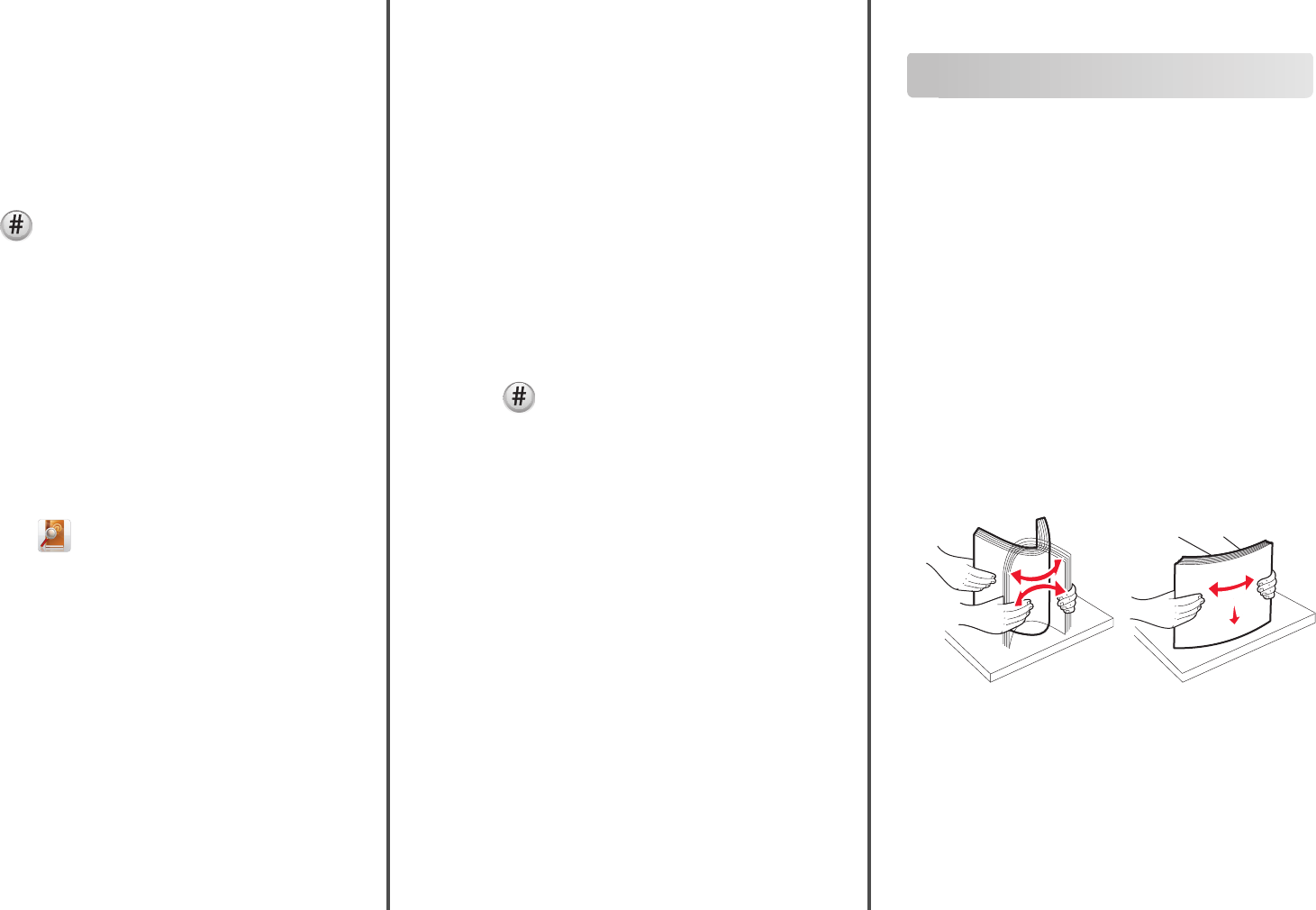
Scanning to an FTP address using a shortcut
number
1Load an original document faceup, short edge first into the ADF or
facedown on the scanner glass.
Note: Do not load postcards, photos, small items,
transparencies, photo paper, or thin media (such as magazine
clippings) into the ADF. Place these items on the scanner glass.
2If you are loading a document into the ADF, then adjust the paper
guides.
3Press , and then enter the FTP shortcut number.
4Touch Send It.
Scanning to an FTP address using the address
book
1Load an original document faceup, short edge first into the ADF or
facedown on the scanner glass.
Note: Do not load postcards, photos, small items,
transparencies, photo paper, or thin media (such as magazine
clippings) into the ADF. Place these items on the scanner glass.
2If you are loading a document into the ADF, adjust the paper guides.
3From the home screen, navigate to:
FTP > FTP > > enter the name of recipient > Browse
shortcuts > name of recipient > Search
Scanning to a computer or flash drive
Scanning to a computer
1Type the printer IP address into the address field of your Web
browser.
If you do not know the IP address of the printer, you can:
•View the IP address on the printer control panel in the TCP/IP
section under the Networks/Ports menu.
•Print a network setup page or the menu settings pages and
locate the IP address in the TCP/IP section.
2Click Scan Profile > Create.
3Select your scan settings, and then click Next.
4Select a location on your computer where you want to save the
scanned output file.
5Enter a scan name.
The scan name is the name that appears in the Scan Profile list on
the display.
6Click Submit.
7Review the instructions on the Scan Profile screen.
A shortcut number was automatically assigned when you clicked
Submit. You can use this shortcut number when you are ready to
scan your documents.
aLoad an original document faceup, short edge first into the ADF
or facedown on the scanner glass.
Note: Do not load postcards, photos, small items,
transparencies, photo paper, or thin media (such as
magazine clippings) into the ADF. Place these items on the
scanner glass.
bIf you are loading a document into the ADF, then adjust the
paper guides.
cPress , and then enter the shortcut number using the
keypad, or touch Held Jobs on the home screen, and then touch
Profiles.
dAfter entering the shortcut number, the scanner scans and
sends the document to the directory or program you specified.
If you touched Profiles on the home screen, then locate your
shortcut on the list.
8Return to the computer to view the file.
The output file is saved in the location or launched in the program
you specified.
Scanning to a flash drive
1Load an original document faceup, short edge first into the ADF or
facedown on the scanner glass.
Note: Do not load postcards, photos, small items,
transparencies, photo paper, or thin media (such as magazine
clippings) into the ADF. Place these items on the scanner glass.
2If you are loading a document into the ADF, then adjust the paper
guides.
3Insert the flash drive into the USB port on the front of the printer.
The USB Drive home screen appears.
4Select the destination folder, and then touch Scan to USB drive.
5Adjust the scan settings.
6Touch Scan It.
Clearing jams
Avoiding jams
Paper tray recommendations
•Make sure the paper lies flat in the tray.
•Do not remove a tray while the printer is printing.
•Do not load a tray while the printer is printing. Load it prior to
printing, or wait for a prompt to load it.
•Do not load too much paper. Make sure the stack height does not
exceed the indicated maximum height.
•Make sure the guides in the tray or the multipurpose feeder are
properly positioned and are not pressing too tightly against the
paper or envelopes.
•Push the tray in firmly after loading paper.
Paper recommendations
•Use only recommended paper or specialty media.
•Do not load wrinkled, creased, damp, bent, or curled paper.
•Flex and straighten paper before loading it.
•Do not use paper that has been cut or trimmed by hand.
•Do not mix paper sizes, weights, or types in the same stack.
•Make sure all sizes and types are set correctly in the printer control
panel menus.
•Store paper per manufacturer recommendations.
14
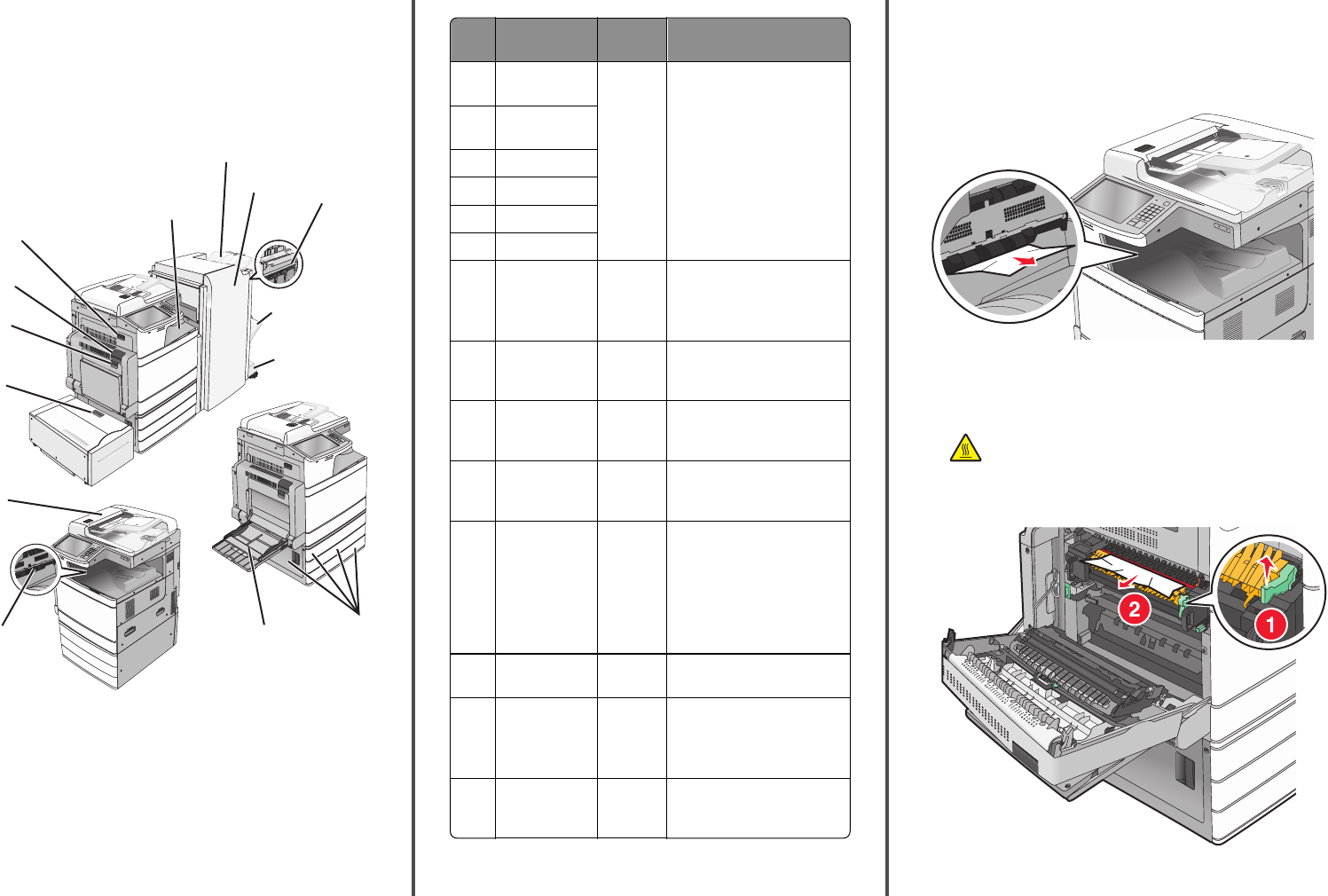
Understanding jam numbers and
locations
When a jam occurs, a message indicating the jam location appears on
the printer display. Open doors and covers, and remove trays to access
jam locations. To resolve any paper jam message, you must clear all
jammed paper from the paper path.
9
10
87
1
2
12
4
13
14
3
5
6
11
Area Area name Jam
numbers
What to do
1Cover F (paper
transport)
4yy.xx
455
Open cover F, and then remove
jammed paper.
Open door G and H, and then
remove the jammed paper.
Open staple door, remove the
staple cartridge, and then
remove the jammed staple.
2Standard
finisher bin
3Door G
4Door H
5Finisher bin 1
6Finisher bin 2
7Door C
Trays 1–4
24x Open door C, and then remove
the jammed paper
Open each tray, and then
remove the jammed paper.
8Multipurpose
feeder
250 Remove all paper from the
multipurpose feeder, and then
remove the jammed paper.
9Standard exit
bin
201–202
203
Remove all paper from the
standard exit bin, and then
remove the jammed paper.
10 Automatic
Document
Feeder (ADF)
28y.xx Remove all paper from the ADF,
and then remove the jammed
paper.
11 Tray 5
(high‑capacity
feeder)
24x Open the tray, and then remove
the jammed paper.
Open the top cover, and then
remove the jammed paper.
Gently move the tray to the left
until it stops, and then remove
the jammed paper.
12 Door B 230 Open door B, and then remove
jammed paper.
13 Door A 201–202
231
281
Open door A, and then remove
the jammed paper.
Remove all jammed paper in the
fuser.
14 Door D 203 Open door A, and then door D,
and then remove the jammed
paper.
201–202 paper jams
If the jammed paper is visible in the standard exit bin, then firmly grasp
the paper on each side, and then gently pull it out.
Note: Make sure all paper fragments are removed.
Paper jam in the fuser
1Open door A by lifting the release latch and lowering the door.
CAUTION—HOT SURFACE: The inside of the printer might
be hot. To reduce the risk of injury from a hot component,
allow the surface to cool before touching.
2Lift the green lever.
3Firmly grasp the jammed paper on each side, and then gently pull
it out.
15
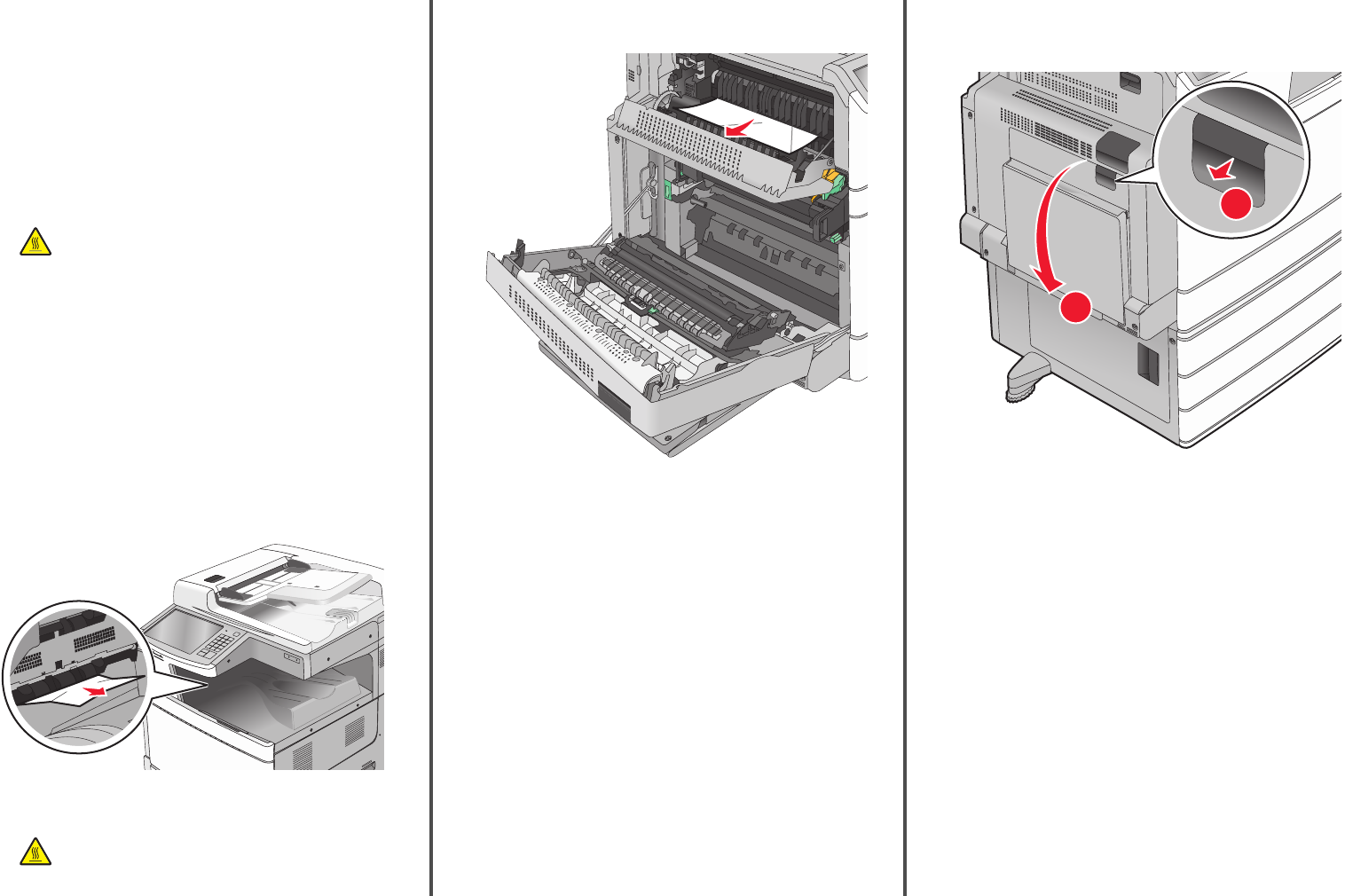
Warning—Potential Damage: Do not touch the center of the
fuser unit. Doing so will damage the fuser.
Note: Make sure all paper fragments are removed.
4Push the green lever back into place.
5Close door A.
6If necessary, touch Continue from the printer control panel.
Paper jam under the fuser
1Open door A.
CAUTION—HOT SURFACE: The inside of the printer might
be hot. To reduce the risk of injury from a hot component,
allow the surface to cool before touching.
2If the jammed paper is visible under the fuser, then firmly grasp the
paper on each side, and then gently pull it out.
Note: Make sure all paper fragments are removed.
3Close door A.
4If necessary, touch Continue from the printer control panel.
203 paper jam
If the jammed paper is visible in the standard exit bin, then firmly grasp
the paper on each side, and then gently pull it out.
Note: Make sure all paper fragments are removed.
1Open door A, and then door D by lifting the release latch of each
door and lowering the doors.
CAUTION—HOT SURFACE: The inside of the printer might
be hot. To reduce the risk of injury from a hot component,
allow the surface to cool before touching.
2Firmly grasp the jammed paper on each side, and then gently pull
it out.
Note: Make sure all paper fragments are removed.
3Close door D, and then close door A.
4If necessary, touch Continue from the printer control panel.
230 paper jam
1Lower the multipurpose feeder, and then open door B.
2
1
2Firmly grasp the jammed paper on each side, and then gently pull
it out.
Note: Make sure all paper fragments are removed.
16
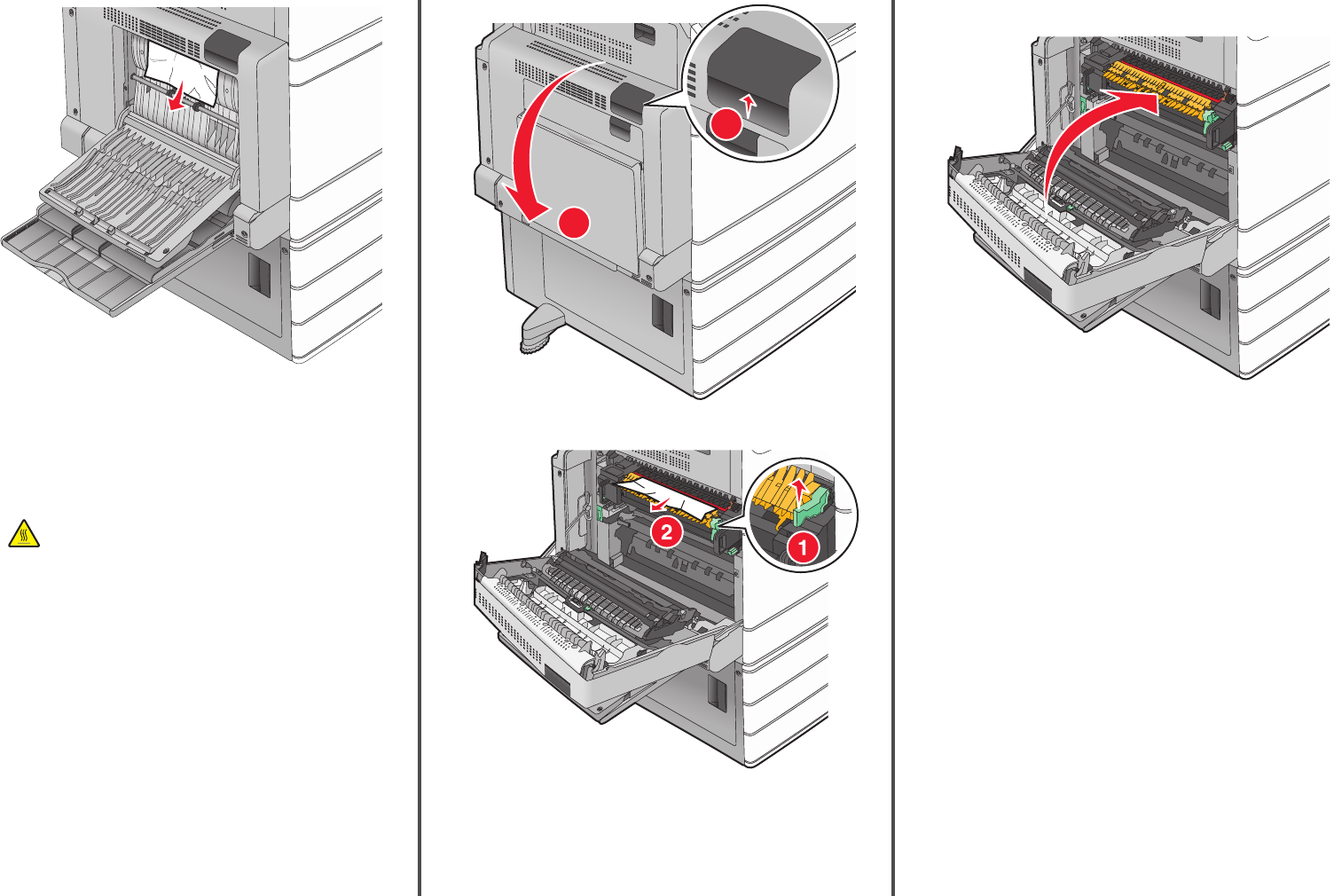
3Close door B.
4If necessary, touch Continue from the printer control panel.
231 paper jam
1Open door A by lifting the release latch, and then lowering the door.
CAUTION—HOT SURFACE: The inside of the printer might
be hot. To reduce the risk of injury from a hot component,
allow the surface to cool before touching it.
1
2
2Lift the green lever.
3Firmly grasp the jammed paper on each side, and then gently pull
it out.
Note: Make sure all paper fragments are removed.
4Push the green lever back into place.
5Close door A.
6If necessary, touch Continue from the printer control panel.
24x paper jam
Note: Make sure all paper fragments are removed when pulling out
any jammed paper.
17
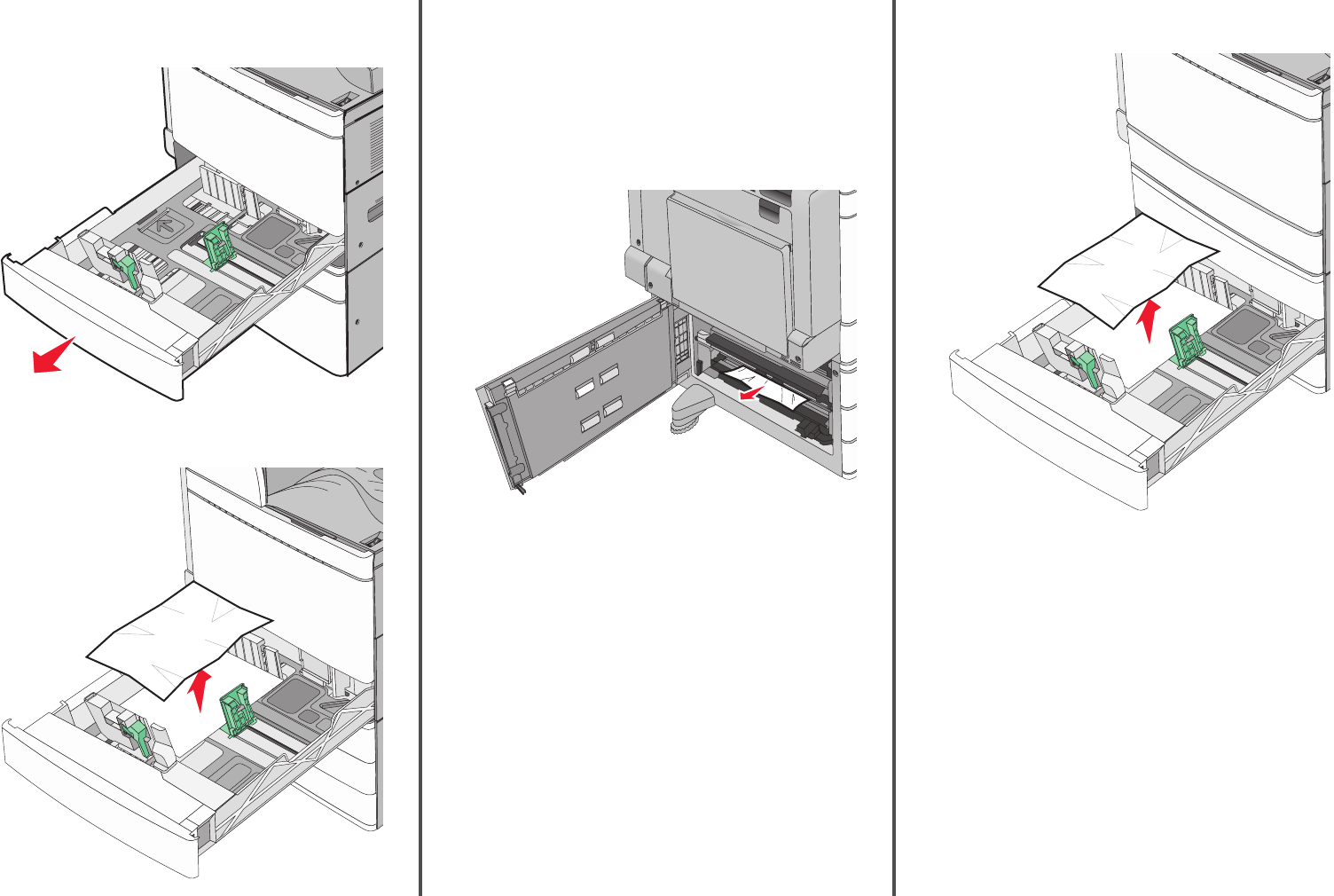
Paper jam in Tray 1
1Open Tray 1.
2Firmly grasp the jammed paper on each side, and then gently pull
it out.
3Close Tray 1.
4If necessary, touch Continue, jam cleared from the printer control
panel.
Paper jam in one of the optional trays (Trays 2–
4)
1Check door C, and then firmly grasp the jammed paper and then
pull it out.
2Open the specified tray.
3Firmly grasp the jammed paper on each side, and then gently pull
it out.
4Close the tray.
5If necessary, touch Continue, jam cleared from the printer control
panel.
18
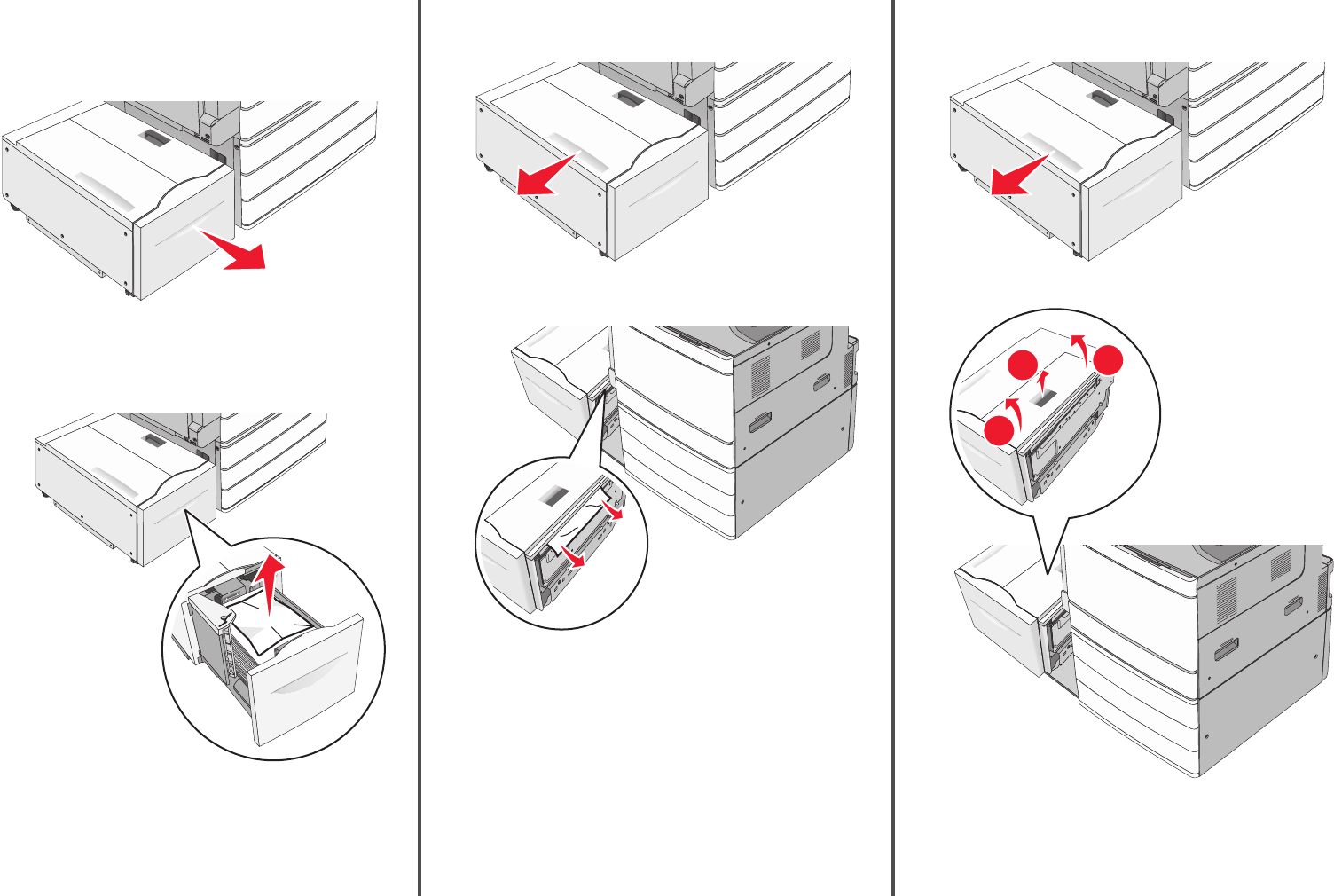
Paper jam in Tray 5 (high‑capacity feeder)
Paper jam inside the tray
1Pull out the tray until it stops.
Warning—Potential Damage: Do not pull out the tray with too
much force. Doing so may hit and injure your knees.
2Firmly grasp the jammed paper on each side, and then gently pull
it out.
3Push the tray gently until it stops.
4If necessary, touch Continue, jam cleared from the printer control
panel.
Paper jam in the tray exit
1Gently move the tray to the left until it stops.
2Firmly grasp the jammed paper on each side, and then gently pull
it out.
3Gently put the tray back into position.
4If necessary, touch Continue, jam cleared from the printer control
panel.
Paper jam in the top cover
1Gently move the tray to the left until it stops.
2Open the top cover.
1
2
2
19
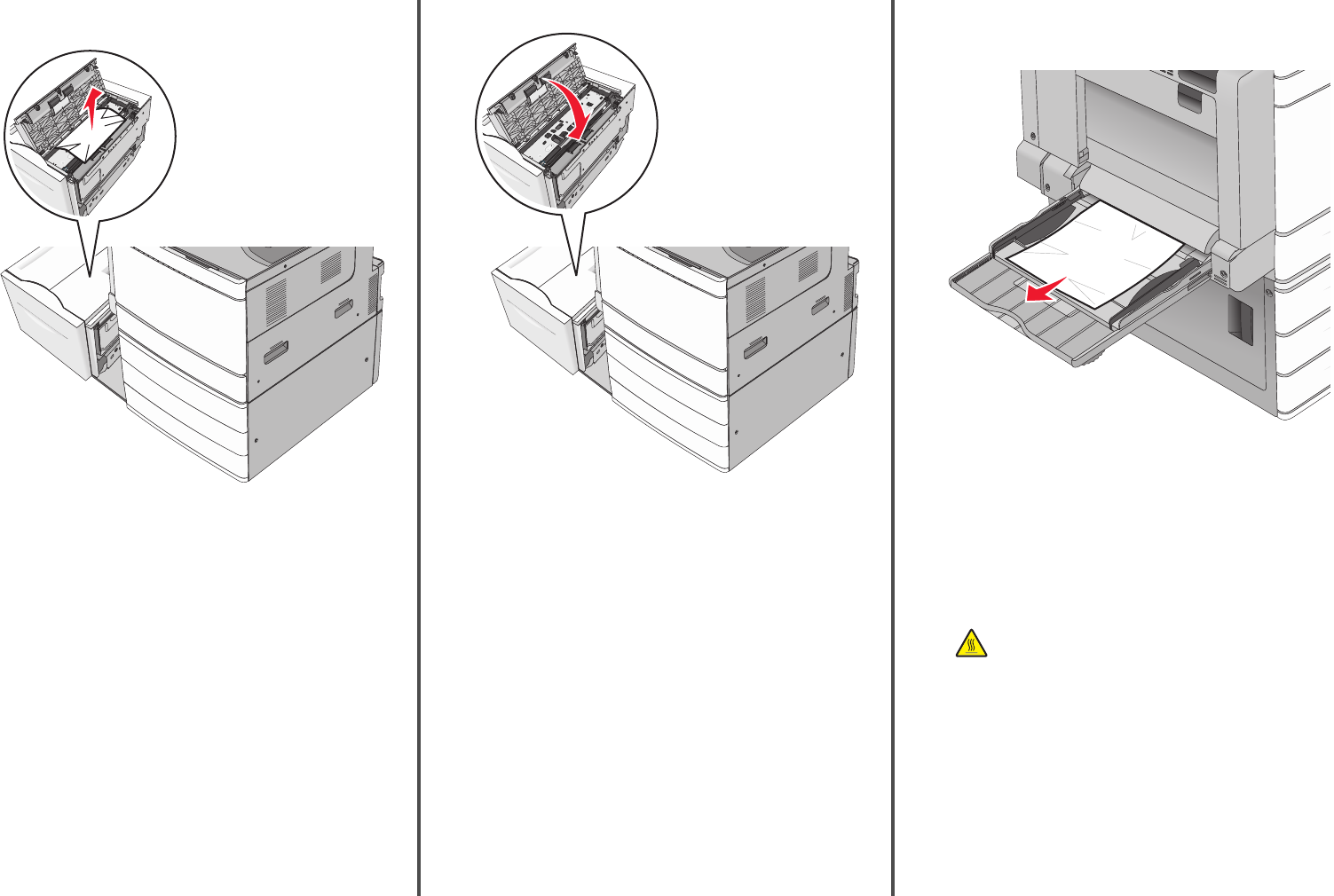
3Firmly grasp the jammed paper on each side, and then gently pull
it out.
4Close the top cover.
5Gently put the tray back into position.
6If necessary, touch Continue, jam cleared from the printer control
panel.
250 paper jam
1Remove any jammed pages from the multipurpose feeder.
2Load paper into the multipurpose feeder.
3If necessary, touch Continue, jam cleared from the printer control
panel.
281 paper jam
Paper jam in door A
1Open door A.
CAUTION—HOT SURFACE: The inside of the printer might
be hot. To reduce the risk of injury from a hot component,
allow the surface to cool before touching.
2Determine where the jam is located, and then remove it:
aIf the paper is visible under the fuser, firmly grasp it on each
side, and then gently pull it out.
Note: Make sure all paper fragments are removed.
20

bIf the paper is not visible, then you will need to remove the fuser
unit.
Warning—Potential Damage: Do not touch the center of
the fuser unit. Doing so will damage the fuser.
1Remove the thumbscrew from each side of the fuser unit
by rotating them counterclockwise.
2Lift the handles on each side of the fuser, and then pull to
remove the fuser unit.
2
1
1
3Lift the green lever, firmly grasp the paper on each side, and
then gently pull it out.
Notes:
•Make sure all paper fragments are removed.
•If the paper is in the fuser, then lower the fuser nip
release lever and switch it to envelope mode.
•After removing the jammed paper, return the lever to
the proper position.
4Align the fuser unit using the handles on each side, and then
place it back into the printer.
1
2
2
3Close door A.
4If necessary, touch Continue from the printer control panel.
Paper jam in cover F (paper transport)
1Open cover F.
2Firmly grasp the jammed paper on each side, and then gently pull
it out.
Note: Make sure all paper fragments are removed.
Note: If the paper jam on the right is difficult to remove, then
rotate the knob counterclockwise.
3Close cover F.
4If necessary, touch Continue from the printer control panel.
4yy.xx paper jams
If the jammed paper is visible in any of the finisher exit bins, then firmly
grasp the paper on each side, and then gently pull it out.
1Standard finisher bin
2Finisher bin 1
21
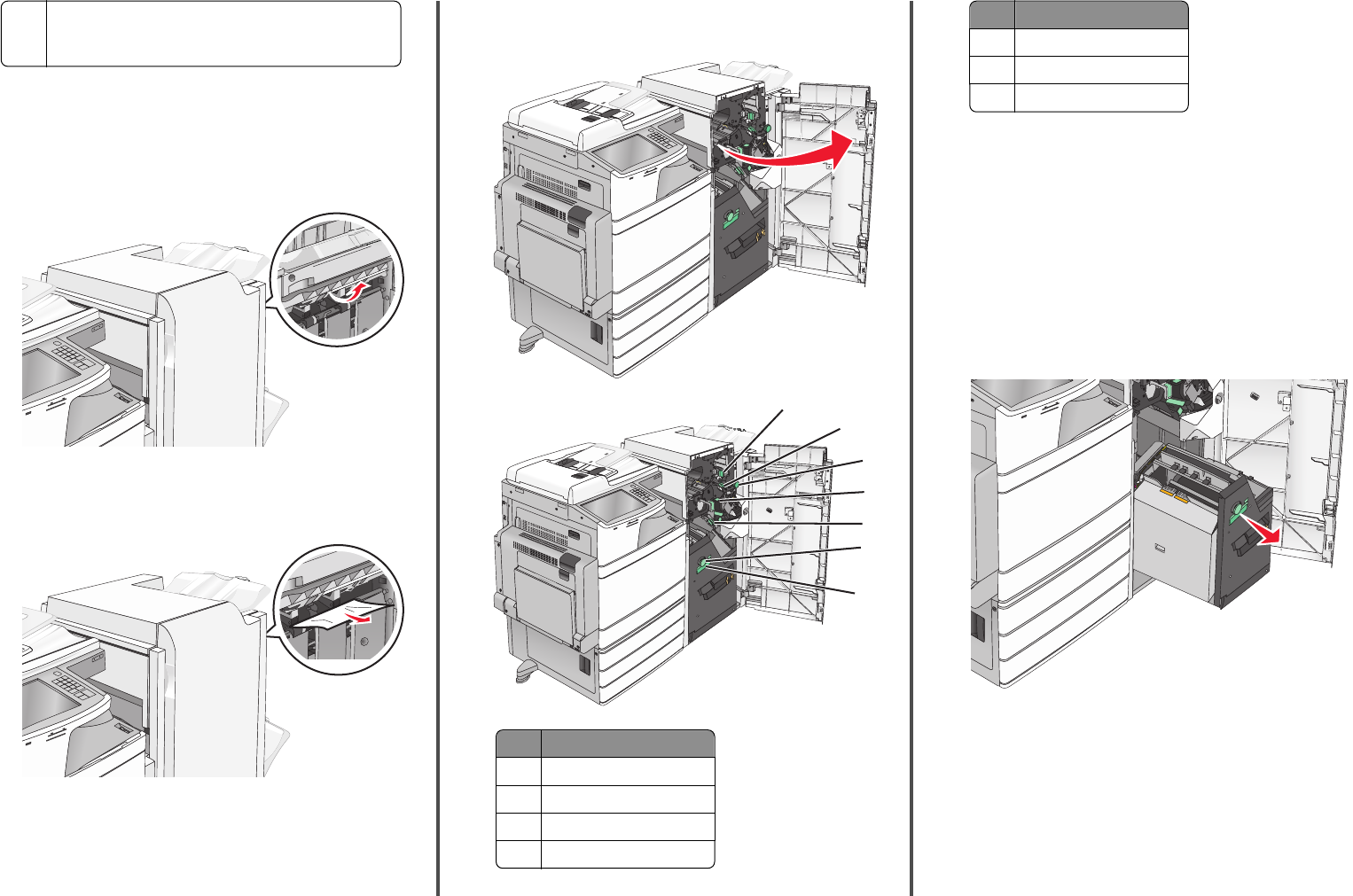
3Finisher bin 2
Note: Finisher bin 2 is available only when a booklet finisher is
installed.
Note: Make sure all paper fragments are removed.
Paper jam in door H
1Open door H.
Note: Door H is located between the finisher exit bins.
2Firmly grasp the jammed paper on each side, and then gently pull
it out.
Note: Make sure all paper fragments are removed.
3Close door H.
4If necessary, touch Continue from the printer control panel.
Paper jam in door G
1Open door G.
1
2
3
4
5
6
7
Area Cover, knob, or handle name
1Cover G1
2Cover G2
3Knob G3
4Cover G4
Area Cover, knob, or handle name
5Cover G7
6Knob G8
7Handle G9
2Lift cover G1 lever.
3Firmly grasp any jammed paper, and then gently pull it out.
Note: Make sure to remove all paper fragments after gently
pulling out any jammed paper inside door G.
4Move cover G2 to the right, and then remove any jammed paper.
Note: If the paper is jammed in the rollers, then rotate knob G3
counterclockwise.
5Move cover G4 down, and then remove any jammed paper.
6Move cover G7 to the left, and then remove any jammed paper.
7Pull handle G9 until the tray is completely open.
22
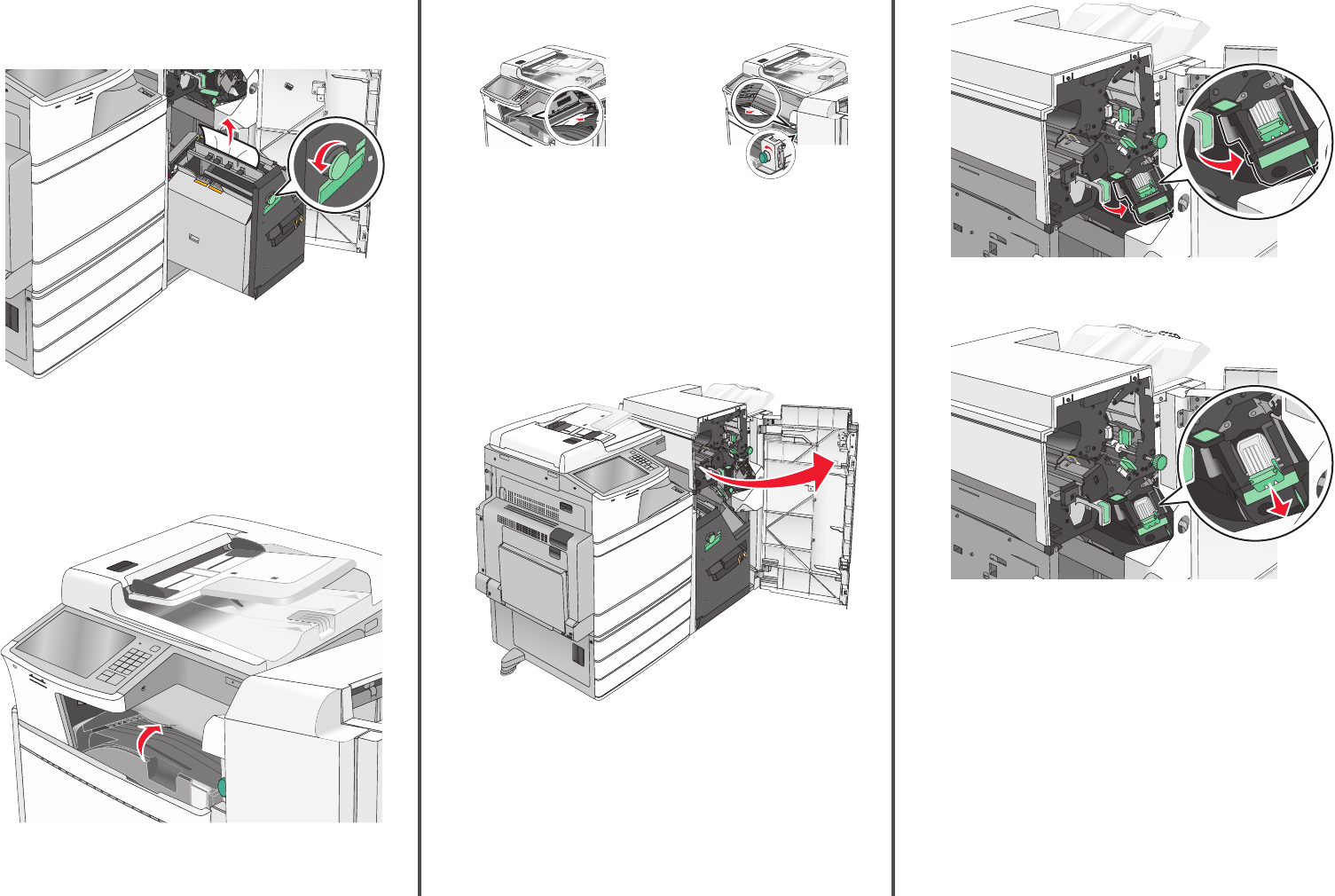
8Lift the inside cover. If the paper is jammed in the rollers, then
rotate knob G8 counterclockwise, and then remove the jammed
paper.
9Close door G.
10 If necessary, touch Continue from the printer control panel.
Paper jam in cover F (paper transport)
1Open cover F.
2Firmly grasp the jammed paper on each side, and then gently pull
it out.
Note: Make sure all paper fragments are removed.
Note: If the paper jam on the right is difficult to remove, then
rotate the knob counterclockwise.
3Close cover F.
4If necessary, touch Continue from the printer control panel.
455 staple jam
1Open door G.
2Press the latch to open the stapler door.
Note: The stapler door is located behind the finisher.
3Lower the latch of the staple cartridge holder, and then pull the
staple cartridge holder out of the printer.
23
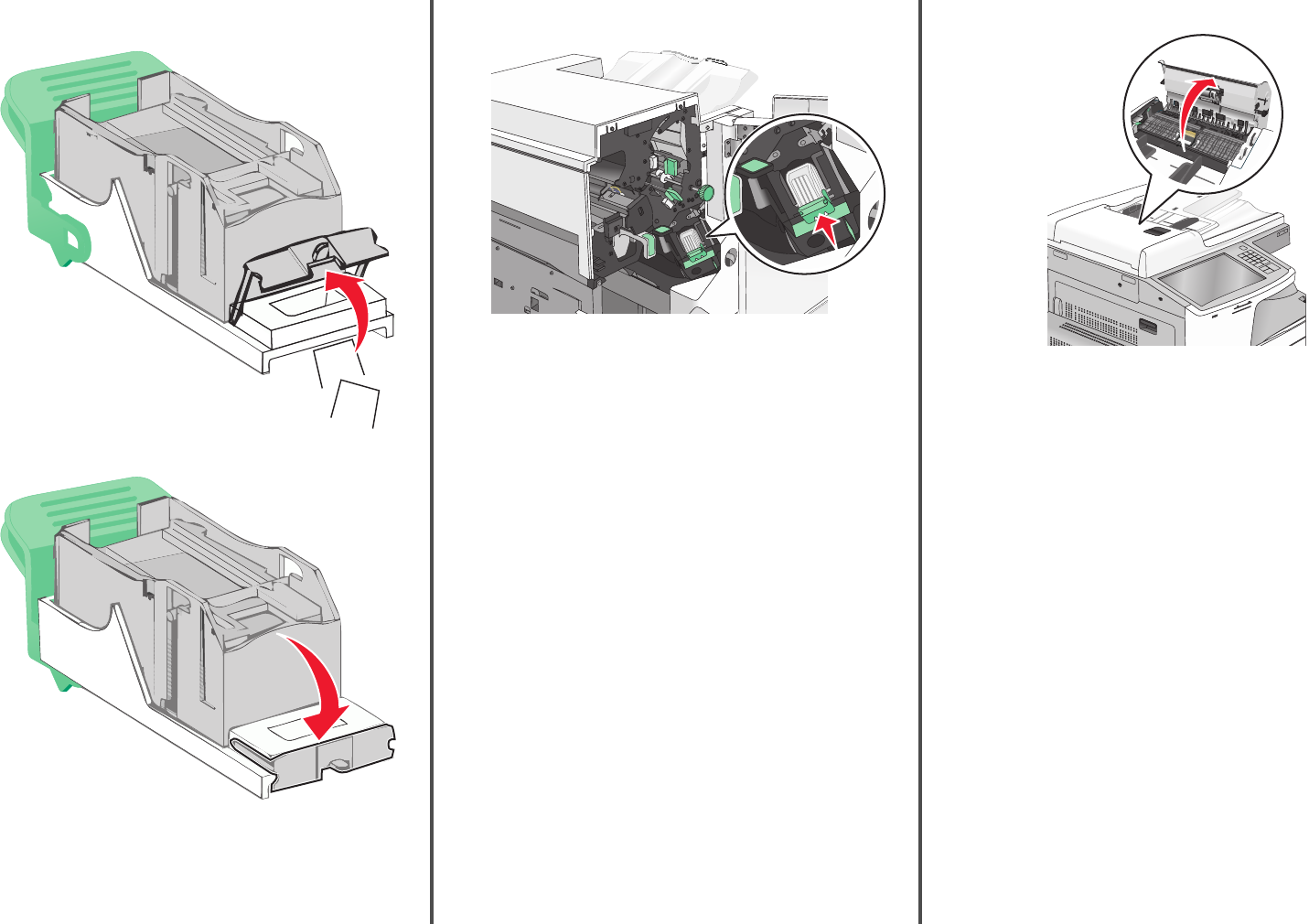
4Use the metal tab to lift the staple guard, and then remove any
jammed or loose staples.
5Close the staple guard.
6Press down on the staple guard until it clicks into place.
7Push the staple cartridge holder firmly back into the stapler unit
until the staple cartridge holder clicks into place.
8Close the stapler door.
9Close door G.
10 If necessary, touch Continue, jam cleared from the printer control
panel.
28y.xx paper jams
The scanner failed to feed one or more pages through the ADF.
1Remove all original documents from the ADF.
Note: The message clears when the pages are removed from the
ADF.
2Open the ADF cover.
3Firmly grasp the jammed paper on each side, and then gently pull
it out.
Note: Make sure all paper fragments are removed.
4Close the ADF cover.
5Reload original documents into the ADF, straighten the stack, and
then adjust the paper guide.
24