Lexmark Page Plus Solution X940E Users Manual User's Guide
X945E to the manual 611a6aa4-e844-f274-f1ed-59aa568fe05f
2015-01-23
: Lexmark Lexmark-Page-Plus-Solution-X940E-Users-Manual-269136 lexmark-page-plus-solution-x940e-users-manual-269136 lexmark pdf
Open the PDF directly: View PDF ![]() .
.
Page Count: 272 [warning: Documents this large are best viewed by clicking the View PDF Link!]
- Contents
- Safety information
- Learning about the printer
- Installing options
- Loading paper and specialty media
- Paper and specialty media guide
- Copying
- Making copies
- Copying photos
- Copying on specialty media
- Customizing copy settings
- Copying from one size to another
- Making copies using paper from a selected tray
- Copying a document that contains mixed paper sizes
- Copying on both sides of the paper (duplexing)
- Reducing or enlarging copies
- Adjusting copy quality
- Collating copies
- Placing separator sheets between copies
- Copying multiple pages onto a single sheet
- Creating a custom job (job build)
- Job interrupt
- Placing information on copies
- Canceling a copy job
- Understanding the copy screens and options
- Improving copy quality
- E-mailing
- Faxing
- Getting the printer ready to fax
- Choosing a fax connection
- Using an RJ11 adapter
- Connecting directly to a telephone wall jack in Germany
- Connecting to a telephone
- Connecting to an answering machine
- Connecting to a computer with a modem
- Setting the outgoing fax name and number
- Setting the date and time
- Turning daylight saving time on or off
- Sending a fax
- Creating shortcuts
- Using shortcuts and the address book
- Customizing fax settings
- Canceling an outgoing fax
- Understanding fax options
- Improving fax quality
- Holding and forwarding faxes
- Getting the printer ready to fax
- Scanning to an FTP address
- Scanning to a computer or USB flash memory device
- Printing
- Clearing jams
- Understanding printer menus
- Understanding printer messages
- List of status and error messages
- Answering
- Bin <x> Full
- Busy
- Calibrating
- Call complete
- Cancel not available
- Canceling
- Change <src> to <x>
- Check <src> guides
- Clearing job accounting statistics
- Close cover <x>
- Close door <x>
- Connect <x>bps
- Copies
- Defragmenting Flash DO NOT POWER OFF
- Delete/Delete all/Delete all confidential jobs
- Deleting
- Dialing
- Disk Corrupted. Reformat?
- Disk recovery x/y XX% DO NOT POWER OFF
- Empty hole punch box
- Encrypting disk x/y XX% DO NOT POWER OFF
- Enter PIN
- Enter PIN to lock
- Error reading USB drive
- Fax failed
- Flushing buffer
- Formatting Disk x/y XX% DO NOT POWER OFF
- Formatting Flash DO NOT POWER OFF
- Incorrect orientation
- Insert hole punch box
- Insert Tray <x>
- Internal System Error, Reload Bookmarks
- Internal System Error, Reload Security Certificates
- Invalid Engine Code
- Invalid file format
- Invalid PIN
- Invalid Network Code
- Job stored for delayed transmission
- Line busy
- Load manual feeder with <x>
- Load staples <x>
- Load <src> with <x>
- Menus are disabled
- Network/Network <x>
- No answer
- No dial tone
- No held jobs
- No jobs to cancel
- No recognized file types
- Power Saver
- Printer locked, enter PIN to unlock
- Printing
- Programming disk DO NOT POWER OFF
- Programming flash DO NOT POWER OFF
- Programming System Code DO NOT POWER OFF
- Queued for sending
- Reading USB drive DO NOT REMOVE
- Ready
- Receive complete
- Receiving page <n>
- Remote Management Active DO NOT POWER OFF
- Remove paper from all bins
- Remove paper from standard bin
- Remove paper from bin <x>
- Replace all originals if restarting job.
- Resetting the printer
- Restore Held Jobs?
- Restoring Factory Defaults
- Restoring Held Job(s) x/y
- Scan Document Too Long
- Scanner ADF Cover Open
- Sending page <n>
- Serial <x>
- Set clock
- Some held jobs were not restored
- Some held jobs will not be restored
- Standard Bin Full
- Staples <x> empty or misfed
- Staples <x> low or missing
- System busy, preparing resources for job.
- System busy, preparing resources for job. Deleting held job(s).
- Submitting Selection
- Tray <x> Empty
- Tray <x> Low
- Tray <x> Missing
- USB/USB <x>
- Waiting
- Waiting for redial
- 1565 Emul Error Load Emul Option
- 31 Missing or defective <color> cartridge
- 32 Replace unsupported <color> cartridge
- 34 Incorrect paper size, check <src>
- 34 Short paper
- 35 Insufficient memory to support Resource Save feature
- 37 Insufficient memory to collate job
- 37 Insufficient memory for Flash Memory Defragment operation
- 37 Insufficient memory, some held jobs will not be restored
- 38 Memory full
- 39 Page is too complex to print
- 40 <color> invalid refill, change cartridge
- 50 PPDS font error
- 51 Defective flash detected
- 52 Flash full
- 53 Unformatted flash detected
- 54 Serial option <x> error
- 54 Standard network software error
- 54 Network <x> software error
- 55 Unsupported option in slot <x>
- 56 Parallel port <x> disabled
- 56 Serial port <x> disabled
- 56 Standard USB port disabled
- 56 USB port <x> disabled
- 57 Configuration change, held jobs were not restored
- 58 Too many disks installed
- 58 Too many flash options installed
- 58 Too many trays attached
- 61 Remove defective hard disk
- 62 Disk full
- 63 Unformatted disk
- 80 Scheduled maintenance <x>
- 82 Replace waste toner box
- 82 Waste toner box nearly full
- 82 Waste toner box missing
- 84 Black pc unit life warning
- 84 Color pc unit life warning
- 84 <color> pc unit missing
- 84 Replace black pc unit
- 84 Replace color pc units
- 84 Unsupported <color> pc unit
- 88 <color> toner low
- 88 Replace <color> toner
- 200–289.yy paper jam
- 289 Staple error <x>
- 290-295.yy scanner jam
- 900–999 Service <message>
- List of status and error messages
- Maintaining the printer
- Administrative support
- Adjusting the brightness of the display
- Disabling control panel menus
- Adjusting Power Saver
- Restoring the factory default settings
- Encrypting the printer hard disk
- Locking the control panel menus using the Embedded Web Server
- Locking the entire printer
- Modifying confidential print settings
- Supporting IPSec
- Supporting SNMPv3
- Using 802.1x authentication
- Creating an administrative password
- Using Secure mode
- Troubleshooting
- Checking an unresponsive printer
- Door A will not shut properly
- Solving printing problems
- Multiple-language PDFs do not print
- Control panel display is blank or displays only diamonds
- Error message about reading USB drive appears
- Jobs do not print
- Confidential and other held jobs do not print
- Job takes longer than expected to print
- Job prints from the wrong tray or on the wrong paper
- Incorrect characters print
- Tray linking does not work
- Large jobs do not collate
- Unexpected page breaks occur
- Solving copy problems
- Solving scanner problems
- Solving fax problems
- Solving option problems
- Solving paper feed problems
- Solving print quality problems
- Isolating print quality problems
- Blank pages
- Characters have jagged or uneven edges
- Clipped images
- Dark lines
- Gray background
- Incorrect margins
- Light colored line, white line, or incorrectly colored line
- Paper curl
- Print irregularities
- Repeating defects
- Skewed print
- Print is too light
- Print is too dark
- Solid color pages
- Toner fog or background shading appears on the page
- Toner rubs off
- Toner specks
- Transparency print quality is poor
- Uneven print density
- Solving color quality problems
- Contacting Customer Support
- Notices
- Edition notice
- UNITED STATES GOVERNMENT RIGHTS
- Trademarks
- Conventions
- Federal Communications Commission (FCC) compliance information statement
- Exposure to radio frequency radiation
- Industry Canada notices
- Radio interference notice
- European Community (EC) directives conformity
- India emissions notice
- Noise emission levels
- Temperature information
- Waste from Electrical and Electronic Equipment (WEEE) directive
- Product disposal
- Federal Communications Commission (FCC) compliance information statement
- Notice to users of the Canadian telephone network
- Notice to users of the New Zealand telephone network
- South Africa telecommunications notice
- ENERGY STAR
- Laser notice
- Laser advisory label
- Power consumption
- Statement of Limited Warranty
- Index
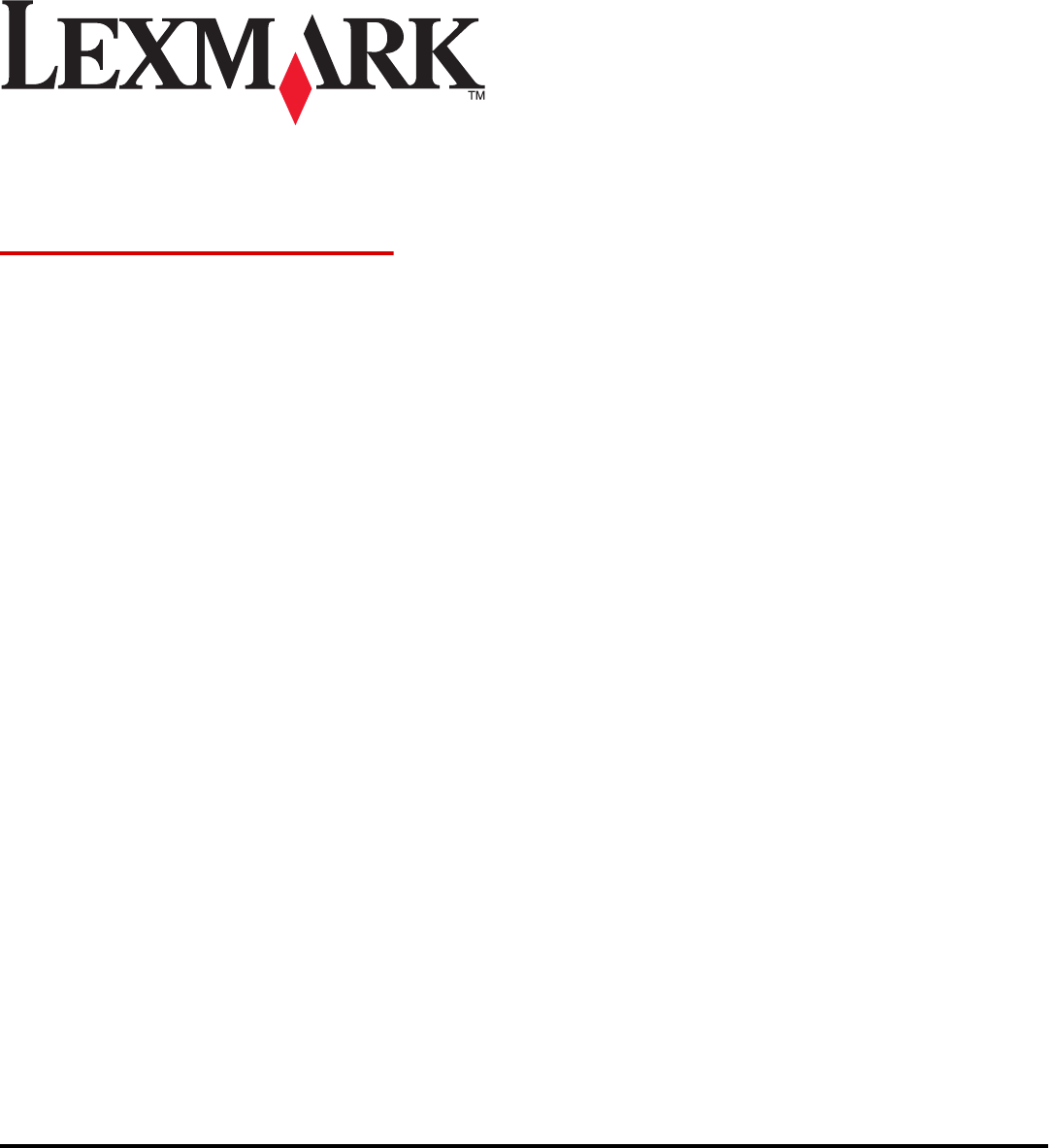
X940e, X945e
User's Guide
April 2007 www.lexmark.com
Lexmark and Lexmark with diamond design are trademarks of Lexmark International, Inc., registered in the United States and/or other countries.
All other trademarks are the property of their respective owners.
© 2007 Lexmark International, Inc.
All rights reserved.
740 West New Circle Road
Lexington, Kentucky 40550

Contents
Safety information.......................................................................................................15
Learning about the printer..........................................................................................17
Printer configurations.........................................................................................................................17
Basic functions of the scanner...........................................................................................................17
Understanding the ADF and scanner glass.......................................................................................18
Understanding the control panel.......................................................................................................19
Understanding the home screen.......................................................................................................20
Using the touch-screen buttons.........................................................................................................22
Installing options.........................................................................................................27
Installing internal options...................................................................................................................27
Available options ........................................................................................................................................27
Accessing the system board to install internal options...............................................................................27
Installing a memory card ............................................................................................................................28
Installing a flash memory or firmware card.................................................................................................29
Installing an internal print server or port interface card ..............................................................................30
Reinstalling the system board ....................................................................................................................31
Attaching cables................................................................................................................................32
Loading paper and specialty media...........................................................................34
Setting the Paper Size and Paper Type............................................................................................34
Loading the 520-sheet trays..............................................................................................................34
Loading the 520-sheet trays.......................................................................................................................34
Using A5 or statement paper sizes.............................................................................................................36
Loading the 867- and 1133-sheet trays.............................................................................................37
Using the multipurpose feeder...........................................................................................................38
Configuring Universal paper settings.................................................................................................41
Linking and unlinking trays................................................................................................................41
Linking trays ...............................................................................................................................................41
Unlinking trays............................................................................................................................................41
Changing a Custom Type <x> name..........................................................................................................42
Assigning a custom paper type name ........................................................................................................42
Paper and specialty media guide...............................................................................43
Paper guidelines................................................................................................................................43
Paper characteristics..................................................................................................................................43
Unacceptable paper ...................................................................................................................................44
Selecting paper...........................................................................................................................................44
3
Selecting preprinted forms and letterhead..................................................................................................44
Using recycled paper..................................................................................................................................44
Using letterhead................................................................................................................................45
Using transparencies.........................................................................................................................46
Using envelopes................................................................................................................................47
Using labels.......................................................................................................................................47
Using card stock................................................................................................................................48
Storing paper.....................................................................................................................................48
Supported paper sizes, types, and weights.......................................................................................48
Paper sizes supported by the printer..........................................................................................................49
Paper types and weights supported by the printer .....................................................................................50
Paper types and weights supported by the finisher....................................................................................50
Supported finishing features.......................................................................................................................51
Copying.........................................................................................................................55
Making copies....................................................................................................................................55
Making a quick copy...................................................................................................................................55
Copying using the ADF...............................................................................................................................55
Copying using the scanner glass (flatbed) .................................................................................................56
Copying photos..................................................................................................................................56
Copying on specialty media...............................................................................................................56
Making transparencies ...............................................................................................................................56
Copying to letterhead .................................................................................................................................56
Customizing copy settings.................................................................................................................57
Copying from one size to another...............................................................................................................57
Making copies using paper from a selected tray ........................................................................................57
Copying a document that contains mixed paper sizes ...............................................................................58
Copying on both sides of the paper (duplexing).........................................................................................58
Reducing or enlarging copies.....................................................................................................................59
Adjusting copy quality.................................................................................................................................59
Collating copies ..........................................................................................................................................60
Placing separator sheets between copies..................................................................................................60
4
Copying multiple pages onto a single sheet...............................................................................................60
Creating a custom job (job build)................................................................................................................61
Job interrupt.......................................................................................................................................62
Placing information on copies............................................................................................................62
Placing the date and time at the top of each page .....................................................................................62
Placing an overlay message on each page................................................................................................63
Canceling a copy job.........................................................................................................................63
Canceling a copy job while the document is in the ADF.............................................................................63
Canceling a copy job while copying pages using the scanner glass..........................................................63
Canceling a copy job while the pages are being printed ............................................................................63
Understanding the copy screens and options...................................................................................63
Copy from...................................................................................................................................................63
Copy to .......................................................................................................................................................64
Scale...........................................................................................................................................................64
Darkness ....................................................................................................................................................64
Color...........................................................................................................................................................64
Photo ..........................................................................................................................................................64
Sides (Duplex)............................................................................................................................................64
Collate ........................................................................................................................................................64
Options .......................................................................................................................................................64
Improving copy quality.......................................................................................................................66
E-mailing.......................................................................................................................67
Getting ready to e-mail......................................................................................................................67
Setting up the e-mail function.....................................................................................................................67
Setting up the address book.......................................................................................................................67
Creating an e-mail shortcut...............................................................................................................68
Creating an e-mail shortcut using the Embedded Web Server ..................................................................68
Creating an e-mail shortcut using the touch screen ...................................................................................68
E-mailing a document........................................................................................................................68
Sending an e-mail using the keypad ..........................................................................................................68
Sending an e-mail using a shortcut number...............................................................................................69
Sending an e-mail using the address book ................................................................................................69
E-mailing color documents................................................................................................................69
Using profiles.....................................................................................................................................70
Creating an e-mail profile ...........................................................................................................................70
E-mailing to a profile...................................................................................................................................70
Customizing e-mail settings...............................................................................................................70
Adding e-mail subject and message information........................................................................................70
Changing the output file type......................................................................................................................71
Canceling an e-mail...........................................................................................................................71
Understanding e-mail options............................................................................................................71
Original Size ...............................................................................................................................................71
Sides (Duplex)............................................................................................................................................71
5
Orientation..................................................................................................................................................72
Binding........................................................................................................................................................72
E-mail Subject ............................................................................................................................................72
E-mail Message..........................................................................................................................................72
Resolution...................................................................................................................................................72
Send As......................................................................................................................................................72
Content.......................................................................................................................................................72
Advanced Options ......................................................................................................................................72
Faxing...........................................................................................................................74
Getting the printer ready to fax..........................................................................................................74
Choosing a fax connection .........................................................................................................................74
Using an RJ11 adapter...............................................................................................................................75
Connecting directly to a telephone wall jack in Germany........................................................................... 78
Connecting to a telephone..........................................................................................................................79
Connecting to an answering machine ........................................................................................................80
Connecting to a computer with a modem...................................................................................................81
Setting the outgoing fax name and number................................................................................................83
Setting the date and time............................................................................................................................83
Turning daylight saving time on or off.........................................................................................................83
Sending a fax.....................................................................................................................................84
Sending a fax using the control panel ........................................................................................................84
Sending a fax using the computer..............................................................................................................84
Creating shortcuts.............................................................................................................................84
Creating a fax destination shortcut using the Embedded Web Server.......................................................84
Creating a fax destination shortcut using the touch screen........................................................................85
Using shortcuts and the address book..............................................................................................85
Using fax destination shortcuts...................................................................................................................85
Using the address book..............................................................................................................................86
Customizing fax settings....................................................................................................................86
Changing the fax resolution........................................................................................................................86
Making a fax lighter or darker.....................................................................................................................86
Sending a fax at a scheduled time .............................................................................................................87
Viewing a fax log ........................................................................................................................................87
Canceling an outgoing fax.................................................................................................................87
Canceling a fax while the original documents are still scanning.................................................................87
Canceling a fax after the original documents have been scanned to memory...........................................88
Understanding fax options.................................................................................................................88
Original Size ...............................................................................................................................................88
Content.......................................................................................................................................................88
Sides (Duplex)............................................................................................................................................88
Resolution...................................................................................................................................................88
6
Darkness ....................................................................................................................................................88
Advanced Options ......................................................................................................................................89
Improving fax quality..........................................................................................................................89
Holding and forwarding faxes............................................................................................................89
Holding faxes..............................................................................................................................................89
Forwarding a fax.........................................................................................................................................90
Scanning to an FTP address.......................................................................................91
Scanning to an FTP address.............................................................................................................91
Scanning to an FTP address using the keypad..........................................................................................91
Scanning to an FTP address using a shortcut number ..............................................................................92
Scanning to an FTP address using the address book................................................................................ 92
Creating shortcuts.............................................................................................................................92
Creating an FTP destination shortcut using the Embedded Web Server...................................................92
Creating an FTP destination shortcut using the touch screen....................................................................93
Understanding FTP options...............................................................................................................93
Original Size ...............................................................................................................................................93
Sides (Duplex)............................................................................................................................................93
Binding........................................................................................................................................................93
Resolution...................................................................................................................................................93
Send As......................................................................................................................................................93
Content.......................................................................................................................................................93
Advanced Options ......................................................................................................................................94
Improving FTP quality........................................................................................................................94
Scanning to a computer or USB flash memory device............................................95
Scanning to a computer.....................................................................................................................95
Scanning to a USB flash memory device..........................................................................................96
Understanding scan to computer options..........................................................................................96
Quick Setup................................................................................................................................................96
Format Type ...............................................................................................................................................96
Compression ..............................................................................................................................................97
Default Content...........................................................................................................................................97
Color...........................................................................................................................................................97
Original Size ...............................................................................................................................................97
Orientation..................................................................................................................................................97
Sides (Duplex)............................................................................................................................................97
Darkness ....................................................................................................................................................97
Resolution...................................................................................................................................................97
Advanced Imaging......................................................................................................................................97
Improving scan quality.......................................................................................................................98
7
Printing.........................................................................................................................99
Installing printer software...................................................................................................................99
Printing a document...........................................................................................................................99
Printing a document from Windows............................................................................................................99
Printing a document from a Macintosh computer.......................................................................................99
Printing confidential and other held jobs...........................................................................................99
Holding jobs in the printer...........................................................................................................................99
Printing confidential and other held jobs from Windows...........................................................................100
Printing confidential and other held jobs from a Macintosh computer......................................................100
Printing from a USB flash memory device.......................................................................................101
Printing information pages...............................................................................................................103
Printing a menu settings page..................................................................................................................103
Printing a network setup page..................................................................................................................103
Printing a directory list ..............................................................................................................................103
Printing the print quality test pages ..........................................................................................................103
Canceling a print job........................................................................................................................104
Canceling a print job from the control panel.............................................................................................104
Canceling a print job from the Windows taskbar ......................................................................................104
Canceling a print job from the Windows desktop .....................................................................................104
Canceling a print job from Mac OS 9........................................................................................................104
Canceling a print job from Mac OS X .......................................................................................................104
Printing in black and white...............................................................................................................105
Using Max Speed and Max Yield....................................................................................................105
Clearing jams.............................................................................................................106
Avoiding jams..................................................................................................................................106
Understanding jam numbers and locations.....................................................................................106
200–203 paper jams........................................................................................................................108
230–231 paper jams........................................................................................................................108
241 paper jam..................................................................................................................................111
242–244 paper jams........................................................................................................................112
250 paper jam..................................................................................................................................114
280–282 paper jams........................................................................................................................115
283–284 and 287–288 paper jams..................................................................................................116
284–286 paper jams........................................................................................................................118
289 staple jam.................................................................................................................................119
290–295 paper jams........................................................................................................................122
8
Understanding printer menus...................................................................................124
Menus list........................................................................................................................................124
Supplies menu.................................................................................................................................125
Paper menu.....................................................................................................................................126
Default Source menu................................................................................................................................126
Paper Size/Type menu.............................................................................................................................126
Configure MP menu..................................................................................................................................128
Substitute Size menu................................................................................................................................129
Paper Texture menu.................................................................................................................................129
Paper Loading menu ................................................................................................................................130
Custom Types menu ................................................................................................................................131
Custom Names menu...............................................................................................................................131
Custom Bin Names menu.........................................................................................................................132
Universal Setup menu ..............................................................................................................................132
Bin Setup menu........................................................................................................................................133
Reports menu..................................................................................................................................134
Reports menu...........................................................................................................................................134
Settings menu..................................................................................................................................136
General Settings menu.............................................................................................................................136
Copy Settings menu .................................................................................................................................141
Fax Settings menu....................................................................................................................................143
E-mail Settings menu ...............................................................................................................................151
E-mail Server Setup menu .......................................................................................................................154
FTP Settings menu...................................................................................................................................155
Scan to USB Settings...............................................................................................................................158
Print Settings ............................................................................................................................................161
Security menu...........................................................................................................................................175
Set Date and Time....................................................................................................................................179
Network/Ports menu........................................................................................................................180
TCP/IP menu............................................................................................................................................180
IPv6 menu ................................................................................................................................................182
E-mail Server Setup menu .......................................................................................................................183
Active NIC menu.......................................................................................................................................184
Standard Network menu...........................................................................................................................184
Standard USB menu.................................................................................................................................186
NetWare menu .........................................................................................................................................187
AppleTalk menu........................................................................................................................................188
LexLink menu ...........................................................................................................................................188
Help menu.......................................................................................................................................188
Understanding printer messages.............................................................................190
List of status and error messages...................................................................................................190
9
Maintaining the printer..............................................................................................203
Storing supplies...............................................................................................................................203
Checking the status of supplies.......................................................................................................203
Checking the status of supplies from the control panel............................................................................203
Printing a menu settings page..................................................................................................................203
Checking the status of supplies from a network computer.......................................................................203
Conserving supplies........................................................................................................................204
Ordering supplies............................................................................................................................204
Ordering toner cartridges..........................................................................................................................204
Ordering photoconductors........................................................................................................................204
Ordering staple cartridges ........................................................................................................................204
Ordering a waste toner box ......................................................................................................................205
Replacing supplies..........................................................................................................................205
Replacing the waste toner box .................................................................................................................205
Cleaning the printhead lenses..................................................................................................................210
Replacing a photoconductor.....................................................................................................................214
Replacing a toner cartridge ......................................................................................................................217
Cleaning the exterior of the printer..................................................................................................219
Cleaning the scanner glass.............................................................................................................220
Recycling Lexmark products...........................................................................................................220
Moving the printer............................................................................................................................220
Before moving the printer .........................................................................................................................220
Moving the printer and options to another location within the office.........................................................221
Disassembling the printer from the scanner shelf prior to the move ........................................................221
Setting the printer up in a new location ....................................................................................................223
Shipping the printer ..................................................................................................................................224
Administrative support..............................................................................................225
Adjusting the brightness of the display............................................................................................225
Disabling control panel menus........................................................................................................225
Adjusting Power Saver....................................................................................................................225
Restoring the factory default settings..............................................................................................226
Encrypting the printer hard disk.......................................................................................................226
Locking the control panel menus using the Embedded Web Server...............................................227
Locking the entire printer.................................................................................................................227
Modifying confidential print settings................................................................................................227
Supporting IPSec.............................................................................................................................228
Supporting SNMPv3........................................................................................................................228
Using 802.1x authentication............................................................................................................228
Creating an administrative password..............................................................................................229
Using Secure mode.........................................................................................................................229
10
Troubleshooting.........................................................................................................231
Checking an unresponsive printer...................................................................................................231
Door A will not shut properly............................................................................................................231
Solving printing problems................................................................................................................232
Multiple-language PDFs do not print ........................................................................................................232
Control panel display is blank or displays only diamonds ........................................................................232
11
Error message about reading USB drive appears....................................................................................232
Jobs do not print.......................................................................................................................................232
Confidential and other held jobs do not print............................................................................................233
Job takes longer than expected to print....................................................................................................233
Job prints from the wrong tray or on the wrong paper..............................................................................234
Incorrect characters print..........................................................................................................................234
Tray linking does not work........................................................................................................................234
Large jobs do not collate ..........................................................................................................................234
Unexpected page breaks occur................................................................................................................234
Solving copy problems....................................................................................................................235
Copier does not respond ..........................................................................................................................235
Scanner unit does not close .....................................................................................................................235
Poor copy quality......................................................................................................................................235
Partial document or photo copies.............................................................................................................236
Solving scanner problems...............................................................................................................237
Checking an unresponsive scanner .........................................................................................................237
Scan was not successful ..........................................................................................................................237
Scanning takes too long or freezes the computer ....................................................................................237
Poor scanned image quality .....................................................................................................................237
Partial document or photo scans..............................................................................................................238
Cannot scan from a computer ..................................................................................................................238
Solving fax problems.......................................................................................................................238
Caller ID is not shown...............................................................................................................................238
Cannot send or receive a fax....................................................................................................................238
Can send but not receive faxes................................................................................................................240
Can receive but not send faxes................................................................................................................240
Received fax has poor print quality ..........................................................................................................240
Blocking junk faxes...................................................................................................................................241
Solving option problems..................................................................................................................241
Option does not operate correctly or quits after it is installed...................................................................241
Drawers ....................................................................................................................................................242
Finisher.....................................................................................................................................................242
Flash memory card...................................................................................................................................242
Hard disk with adapter..............................................................................................................................242
Internal print server...................................................................................................................................243
Memory card.............................................................................................................................................243
USB/parallel interface card.......................................................................................................................243
Solving paper feed problems...........................................................................................................243
Paper frequently jams...............................................................................................................................243
Paper jam message remains after jam is cleared ....................................................................................243
Print jobs are not routed to the booklet-maker bin....................................................................................243
Page that jammed does not reprint after you clear the jam......................................................................244
Solving print quality problems..........................................................................................................245
Isolating print quality problems.................................................................................................................245
Blank pages..............................................................................................................................................245
12
Characters have jagged or uneven edges................................................................................................246
Clipped images.........................................................................................................................................246
Dark lines..................................................................................................................................................246
Gray background......................................................................................................................................246
Incorrect margins......................................................................................................................................247
Light colored line, white line, or incorrectly colored line ...........................................................................247
Paper curl .................................................................................................................................................248
Print irregularities......................................................................................................................................248
Repeating defects.....................................................................................................................................249
Skewed print.............................................................................................................................................249
Print is too light.........................................................................................................................................249
Print is too dark.........................................................................................................................................250
Solid color pages......................................................................................................................................250
Toner fog or background shading appears on the page ..........................................................................251
Toner rubs off ...........................................................................................................................................251
Toner specks............................................................................................................................................251
Transparency print quality is poor ............................................................................................................252
Uneven print density.................................................................................................................................252
Solving color quality problems.........................................................................................................252
FAQ about color printing...........................................................................................................................252
Contacting Customer Support.........................................................................................................255
Notices........................................................................................................................256
Edition notice...................................................................................................................................256
Industry Canada notices..................................................................................................................257
Power consumption.........................................................................................................................263
Index............................................................................................................................266
13
14
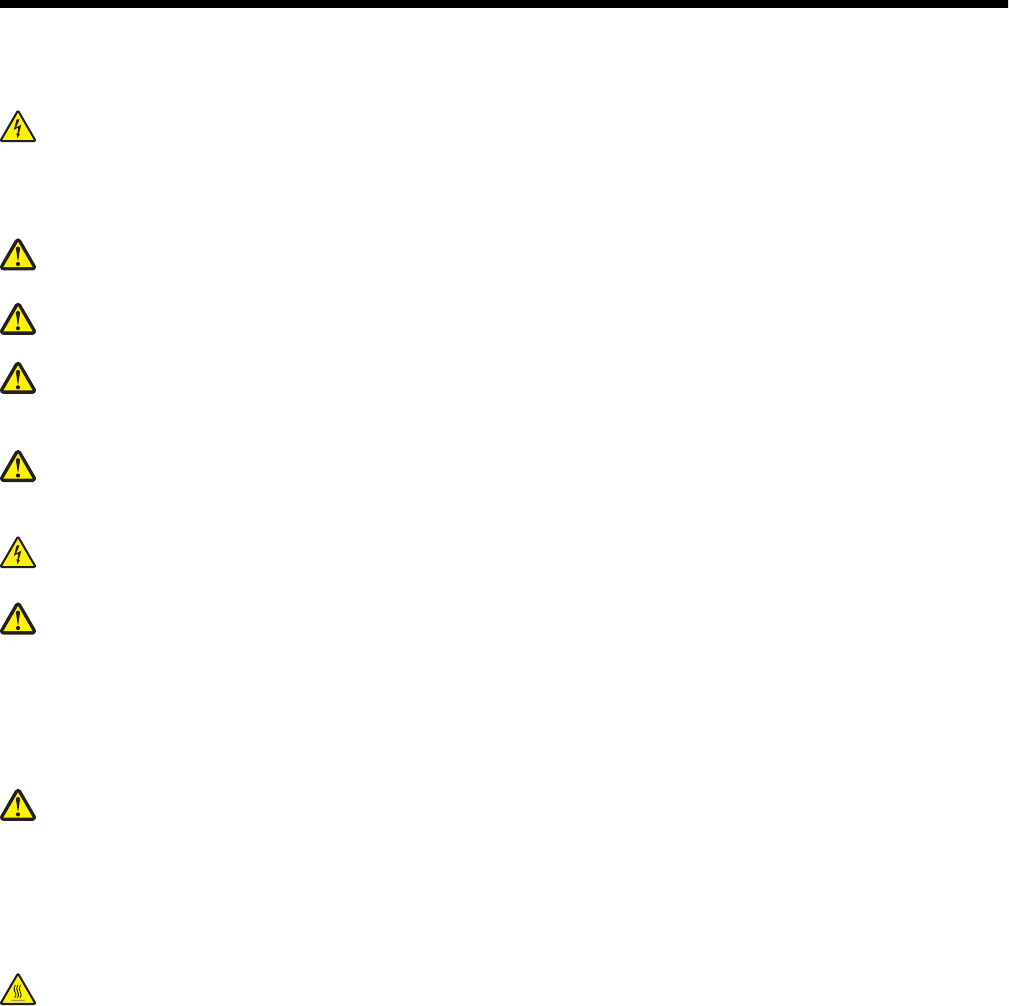
Safety information
Connect the power supply cord to a properly grounded electrical outlet that is near the product and easily accessible.
Refer service or repairs, other than those described in the user documentation, to a professional service person.
CAUTION: Do not use the fax feature during a lightning storm. Do not set up this product or make any electrical
or cabling connections, such as the power supply cord or telephone, during a lightning storm.
Use only a 26 AWG or larger telecommunications (RJ-11) cord when connecting this product to the public switched
telephone network.
CAUTION: The printer weighs 91.2 kg (201 lbs); therefore, it requires two people to roll it safely into place. The
scanner weighs 25 kg (55 lb); therefore, it requires two people to roll it safely while it is on its scanner shelf.
CAUTION: The printer weighs 91.2 kg (201 lbs); therefore, it requires two people to roll it safely.
CAUTION: If you are installing memory or option cards sometime after setting up the printer, turn the printer off
and unplug the power cord from the wall outlet before continuing. If you have any other devices attached to the
printer, turn them off as well and unplug any cables going to the printer.
CAUTION: Turn the printer off, and unplug the power cord from the wall outlet before installing an internal option.
If you have any other devices attached to the printer, turn them off as well and unplug any cables going into the
printer.
CAUTION: Make sure that all external connections (such as Ethernet and telephone system connections) are
properly installed in their marked plug-in ports.
CAUTION: If you are installing a memory card after setting up the printer, turn the printer off, and unplug the
power cord from the wall outlet before continuing.
This product is designed, tested, and approved to meet strict global safety standards with the use of specific Lexmark
components. The safety features of some parts may not always be obvious. Lexmark is not responsible for the use
of other replacement parts.
This product uses a laser.
CAUTION: Use of controls or adjustments or performance of procedures other than those specified herein may
result in hazardous radiation exposure.
This product uses a printing process that heats the print media, and the heat may cause the media to release
emissions. You must understand the section in your operating instructions that discusses the guidelines for selecting
print media to avoid the possibility of harmful emissions.
This symbol indicates the presence of a hot surface or component.
CAUTION: To reduce the risk of injury from a hot component, allow the surface to cool before touching it.
15

This product uses a ground fault circuit interrupter (GFCI). Monthly testing of the GFCI is recommended.
CAUTION: If you are installing memory or option cards sometime after setting up the printer, turn the printer off
and unplug the power cord from the wall outlet before continuing. If you have any other devices attached to the
printer, turn them off as well and unplug any cables going to the printer.
CAUTION: Turn the printer off, and unplug the power cord from the wall outlet before continuing. If you have
any other devices attached to the printer, turn them off as well and unplug any cables going into the printer.
CAUTION: If you are installing a memory card after setting up the printer, turn the printer off, and unplug the
power cord from the wall outlet before continuing.
CAUTION: If installing a flash memory or firmware card after setting up the printer, turn the printer off, and
unplug the power cord from the wall outlet before continuing.
CAUTION: If installing a printer hard disk after setting up the printer, turn the printer off, and unplug the power
cord from the wall outlet before continuing.
CAUTION: The inside of the printer might be hot. To reduce the risk of injury from a hot component, allow the
surface to cool before touching.
16
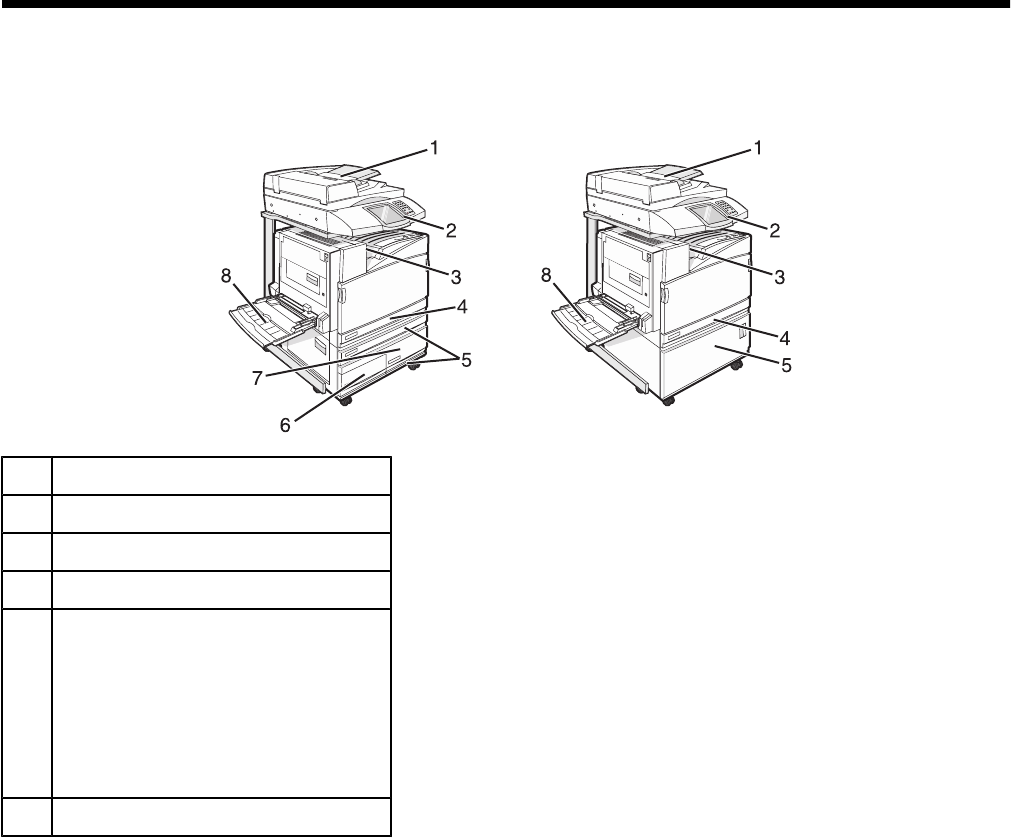
Learning about the printer
Printer configurations
Basic models
1Automatic Document Feeder (ADF)
2Control panel
3Standard exit bin
4Standard 520-sheet tray (Tray 1)
5Cabinet or high capacity feeder.
The high capacity feeder consists of:
520-sheet tray (Tray 2)
2000-sheet dual input
•6—867-sheet tray (Tray 3)
•7—1133-sheet tray (Tray 4)
8Multipurpose feeder
Basic functions of the scanner
The scanner provides copy, fax, and scan-to-network capability for large workgroups. You can:
•Make quick copies, or change the settings on the control panel to perform specific copy jobs.
•Send a fax using the control panel.
•Send a fax to multiple fax destinations at the same time.
•Scan documents and send them to your computer, an e-mail address, a USB flash memory device, or an FTP
destination.
•Scan documents and send them to another printer (PDF by way of FTP).
17
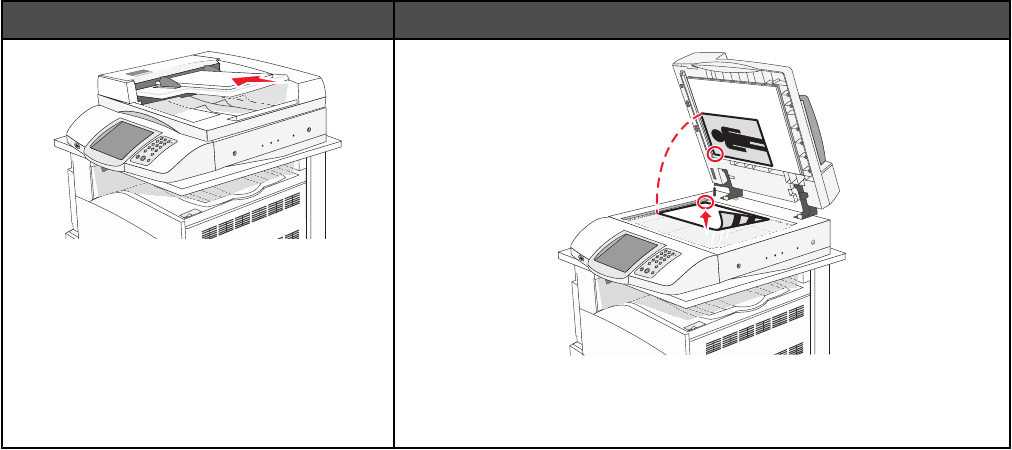
Understanding the ADF and scanner glass
ADF Scanner glass
Use the ADF for multiple-page documents.
Use the scanner glass for single pages, small items (such as
postcards or photos), transparencies, photo paper, or thin media
(such as magazine clippings).
You can use the ADF or the scanner glass to scan documents.
Using the ADF
The Automatic Document Feeder (ADF) can scan multiple pages including duplex pages. When using the ADF:
•Load the document into the ADF faceup, short edge first.
•Load up to 75 sheets of plain paper in the ADF input tray.
•Scan sizes from 114.0 x 139.4 mm (4.5 x 5.5 in.) to 297.18 x 431.8 mm (11.7 x 17 in.).
•Scan documents with mixed page sizes (letter and legal).
•Scan media weights from 52 to 120 g/m2 (14 to 32 lb).
•Do not load postcards, photos, small items, transparencies, photo paper, or thin media (such as magazine
clippings) into the ADF. Place these items on the scanner glass.
Using the scanner glass
The scanner glass (flatbed) can be used to scan or copy single pages or book pages. When using the scanner glass:
•Place a document facedown on the scanner glass in the upper left corner.
•Scan or copy documents up to 215.9 x 355.6 mm (8.5 x 14 in.).
•Copy books up to 25.3 mm (1 in.) thick.
18
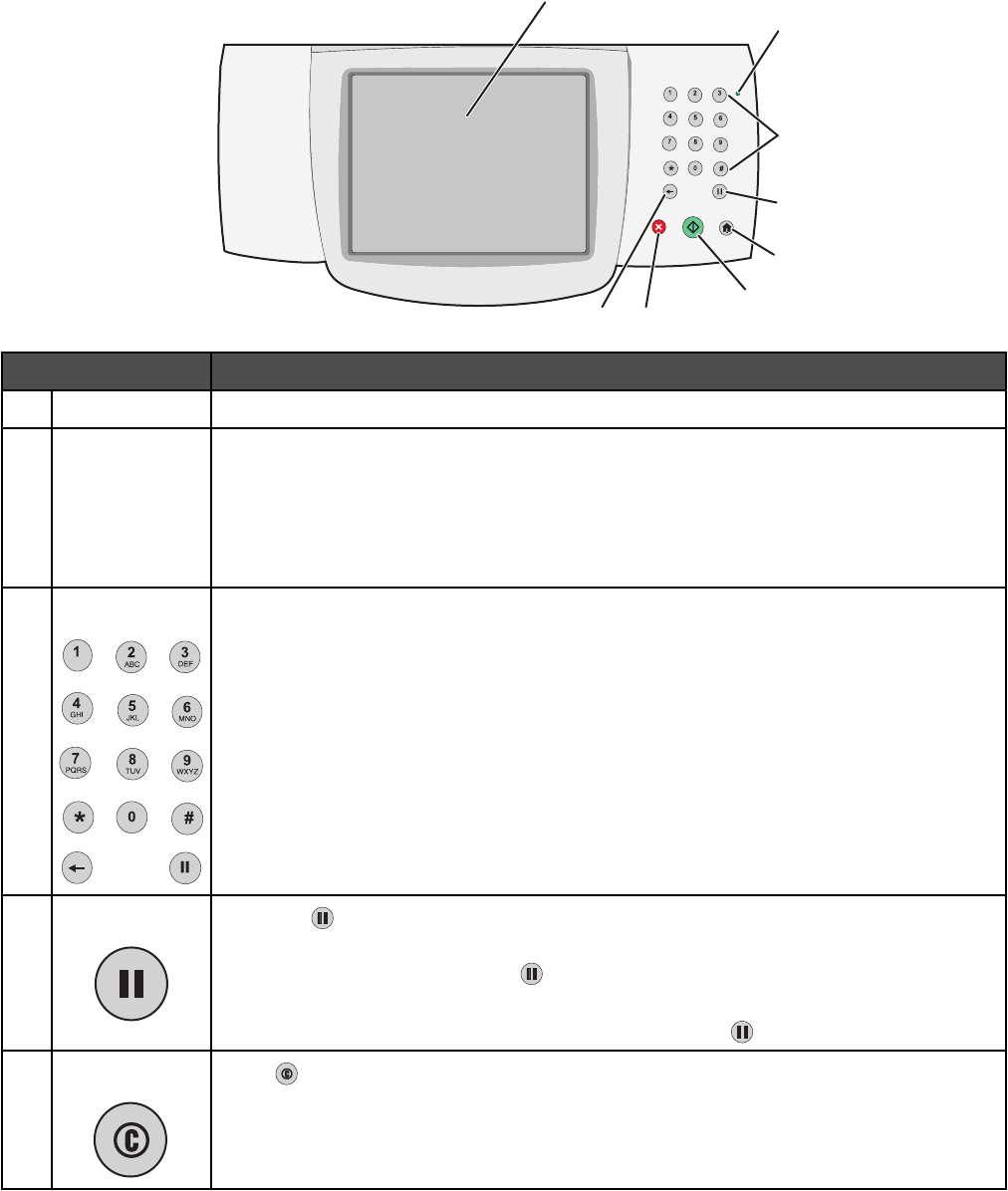
Understanding the control panel
ABC DEF
GHI JKL MNO
PQRS TUV WXYZ
1
2
3
4
5
6
7
8
Control panel item Description
1Display View scanning, copying, faxing, and printing options as well as status and error messages.
2Indicator light Indicates the printer status:
•Off—The power is off.
•Blinking green—The printer is warming up, processing data, or printing.
•Solid green—The printer is on, but idle.
•Solid red—Operator intervention is needed.
3Keypad Enter numbers or symbols on the display.
4Dial Pause •Press to cause a two- or three-second dial pause in a fax number. In the Fax To:
field, a Dial Pause is represented by a comma (,).
•From the home screen, press to redial a fax number.
•The button functions only within the Fax menu or with fax functions. When outside of
the Fax menu, fax function, or home screen, pressing causes an error beep.
5Home Press to return home.
19
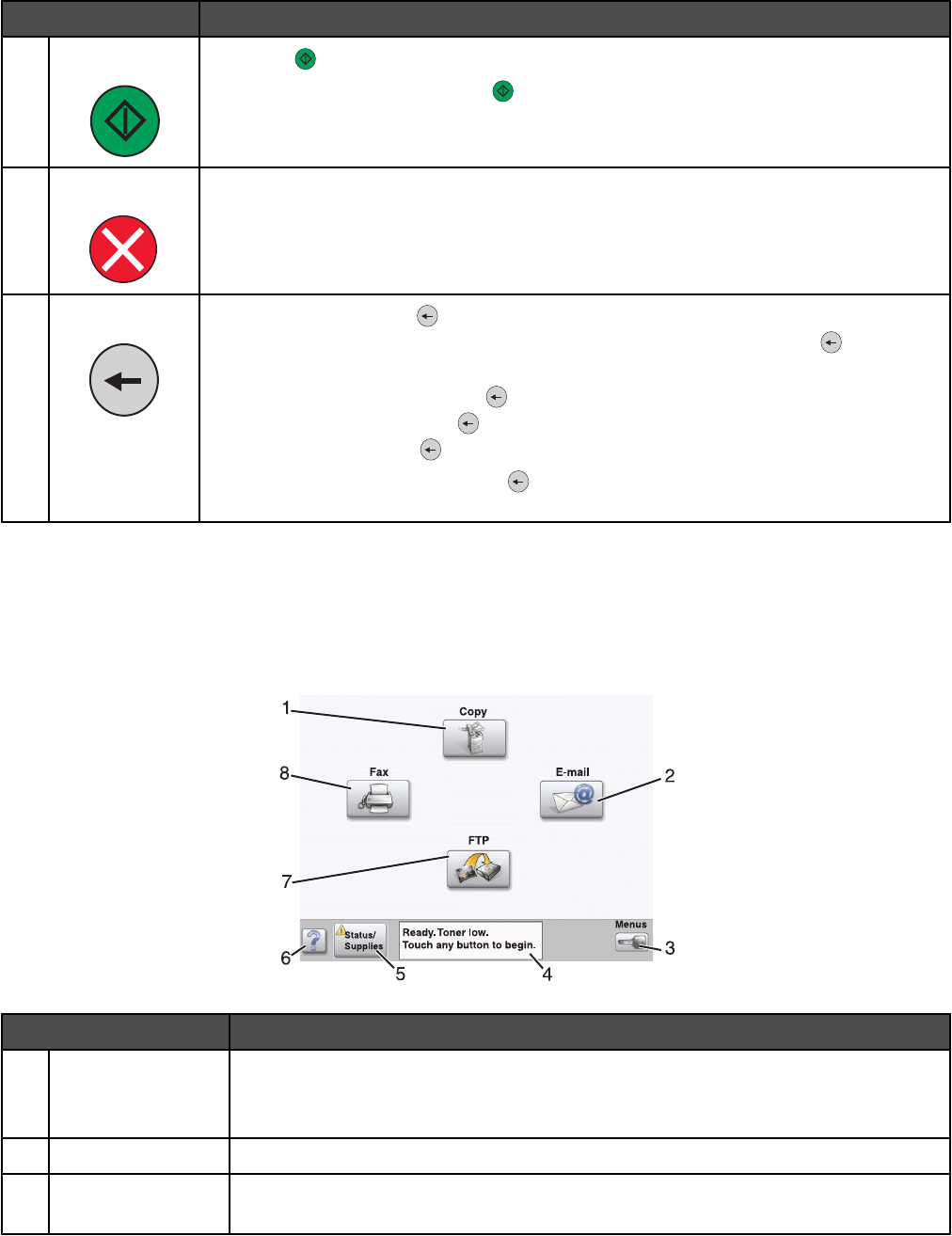
Control panel item Description
6Start •Press to initiate the current job indicated on the display.
•From the home screen, press to start a copy job with the default settings.
•If pressed while a job is scanning, the button has no effect.
7Stop Stops all printer activity
A list of options is offered once Stopped appears on the display.
8Back In the Copy menu, press to delete the right-most digit of the value in the Copy Count.
The default value of 1 appears if the entire number is deleted by pressing numerous
times.
In the Fax Destination List, press to delete the right-most digit of a number entered
manually. You can also press to delete an entire shortcut entry. Once an entire line is
deleted, another press of causes the cursor to move up one line.
In the E-mail Destination List, press to delete the character to the left of the cursor. If
the character is in a shortcut, the shortcut is deleted.
Understanding the home screen
After the printer is turned on and a short warm-up period occurs, the display shows the following basic screen which
is referred to as the home screen. Use the home screen buttons to initiate an action such as copying, faxing, or
scanning; to open the menu screen; or to respond to messages.
Display item Description
1Copy Access the Copy menus.
Note: If the home screen is shown, you can also access the Copy menus by pressing
a number on the keypad.
2E-mail Access the E-mail menus.
3Menus Access the menus. These menus are available only when the printer is in the Ready
state.
20
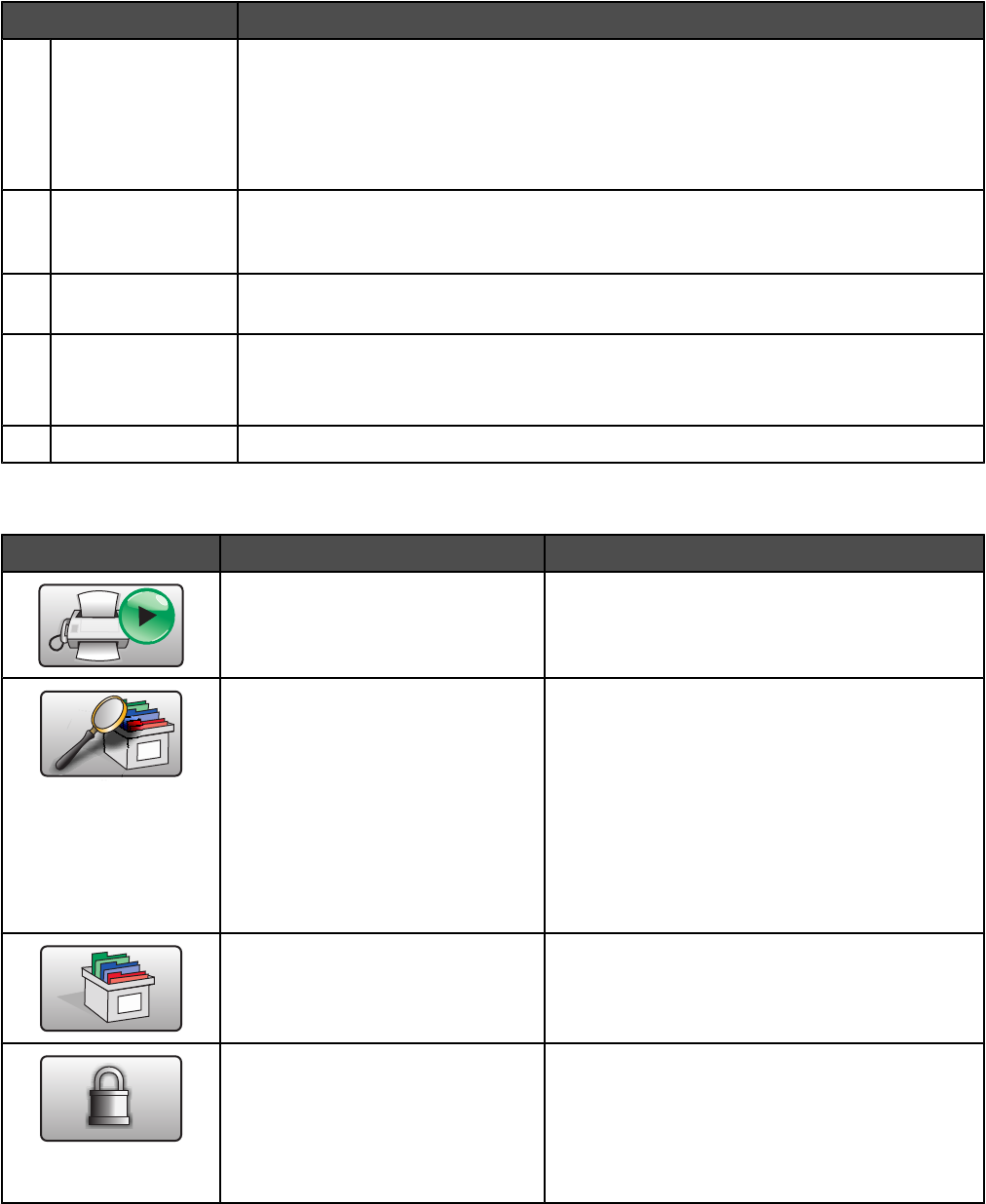
Display item Description
4Status message bar •Shows the current printer status such as Ready or Busy.
•Shows printer conditions such as Toner Low.
•Shows intervention messages to give instructions on what the user should do so
the printer can continue processing, such as Close door or Insert print
cartridge.
5Status/Supplies Appears on the display whenever the printer status includes a message requiring
intervention. Touch it to access the messages screen for more information on the
message, including how to clear it.
6Tips All menus have a Tips button. Tips is a context-sensitive Help feature within the display
touch screens.
7FTP Access the File Transfer Protocol (FTP) menus.
Note: This function must be set up by your system support person. Once it is set up,
it appears as a display item.
8Fax Access the Fax menus.
Other buttons that may appear on the home screen:
Button Button name Function
Release Held Faxes If this button is shown, there are held faxes with a
scheduled hold time previously set. To access the
list of held faxes, touch this button.
Search Held Jobs Searches on any of the following items and returns
search results:
•User names for held or confidential print jobs
•Job names for held jobs, excluding
confidential print jobs
•Profile names
•Bookmark container or job names
•USB container or job names for supported
extensions only
Held Jobs Opens a screen containing all the held jobs
Lock Device This button appears on the screen when the printer
is unlocked and Device Lockout Personal
Identification Number (PIN) is not empty.
Touching this button opens a PIN entry screen.
Entering the correct PIN locks the control panel
(touch screen and hard buttons).
21
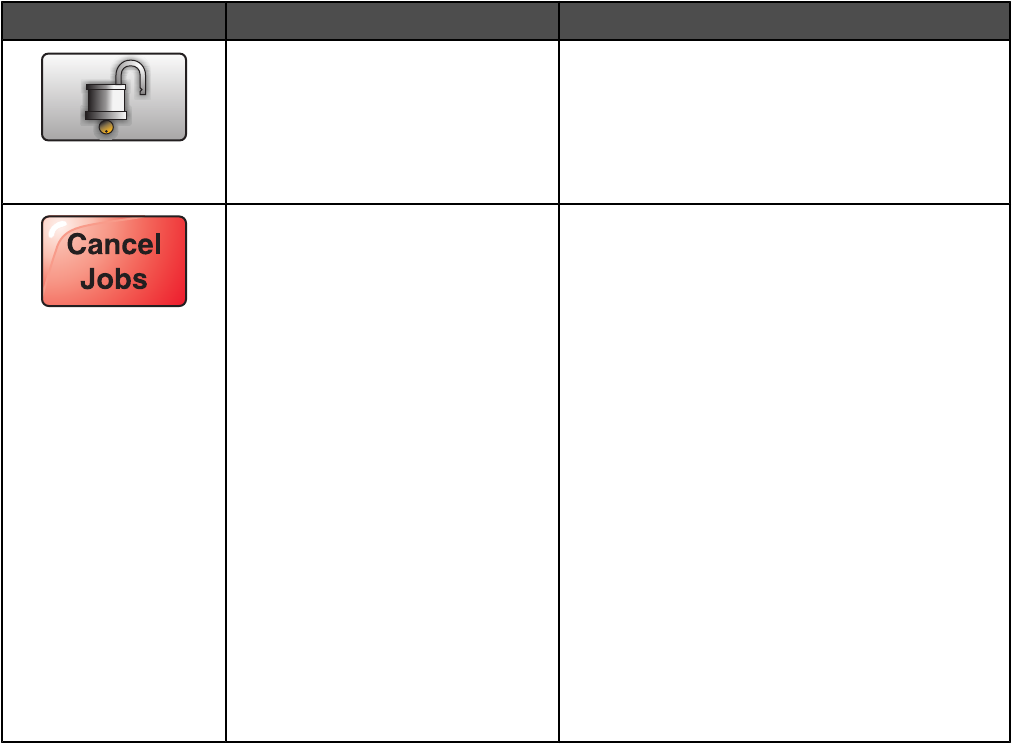
Button Button name Function
Unlock Device This button appears on the screen when the printer
is locked. The control panel buttons and shortcuts
cannot be used while it appears.
Touching this button opens a PIN entry screen.
Entering the correct PIN unlocks the control panel
(touch screen and hard buttons).
Cancel Jobs Opens the Cancel Jobs screen. The Cancel Jobs
screen shows three headings: Print, Fax, and
Network.
The following items are available under the Print,
Fax, and Network headings:
•Print job
•Copy job
•Fax profile
•FTP
•E-mail send
Each heading has a list of jobs shown in a column
under it. Each column can show only three jobs per
screen. The job appears as a button which you can
touch to access information about the job. If more
than three jobs exist in a column, then the down
arrow appears at the bottom of the column. Each
touch of the down arrow accesses one job in the
list. When more than three jobs exist, once the
fourth job in the list is reached, then an up arrow
appears at the top of the column.
Using the touch-screen buttons
Note: Depending on your options and administrative setup, your screens and buttons may vary from those shown.
22
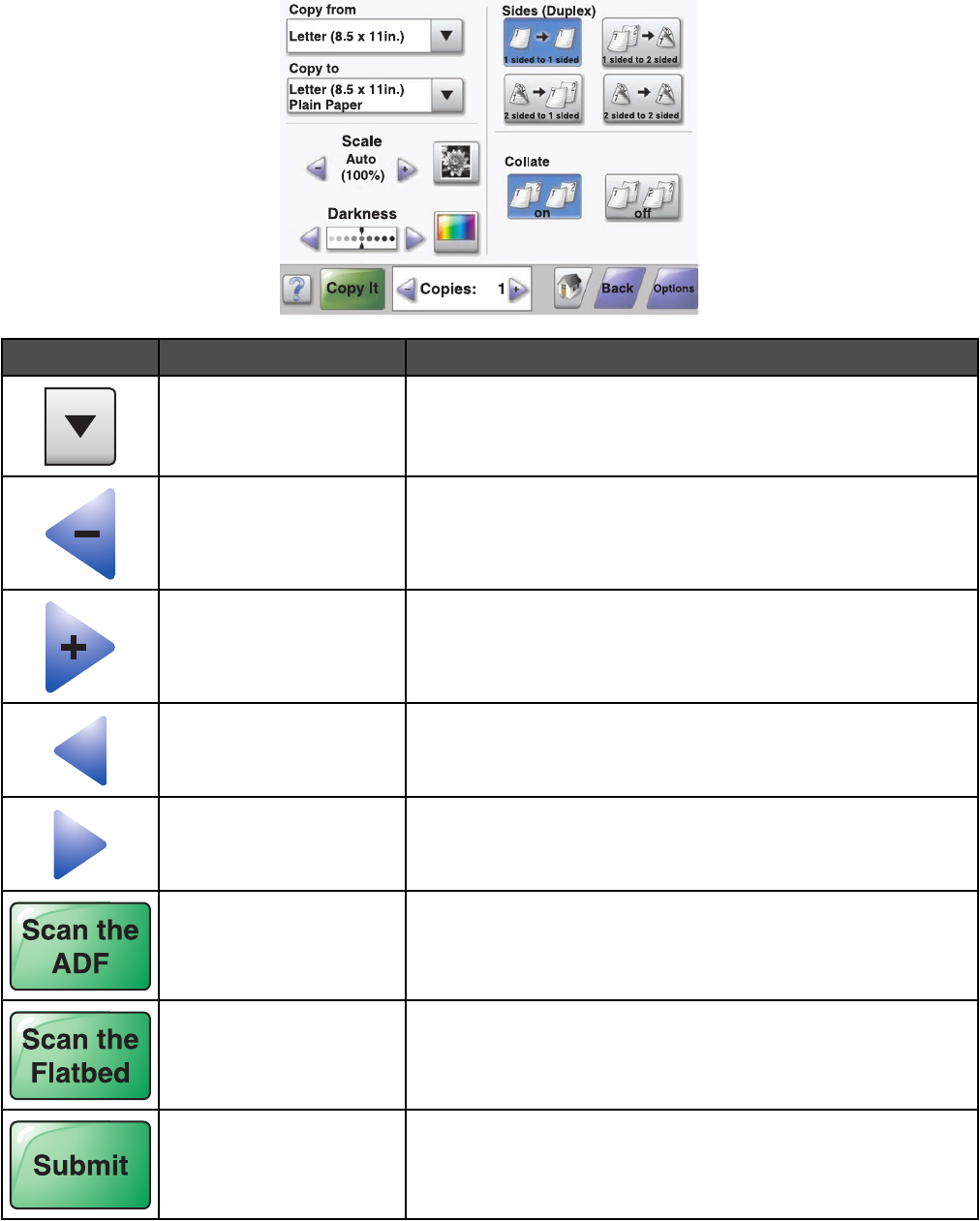
Sample screen one
Button Button name Function
Scroll down Opens a drop-down list
Left scroll decrease button Scrolls to another value in decreasing order
Right scroll increase button Scrolls to another value in increasing order
Left arrow button Scrolls left
Right arrow button Scrolls right
Scan the ADF Scans using the ADF
Scan the flatbed Scans using the scanner glass
Submit Saves a value as the new user default setting
23
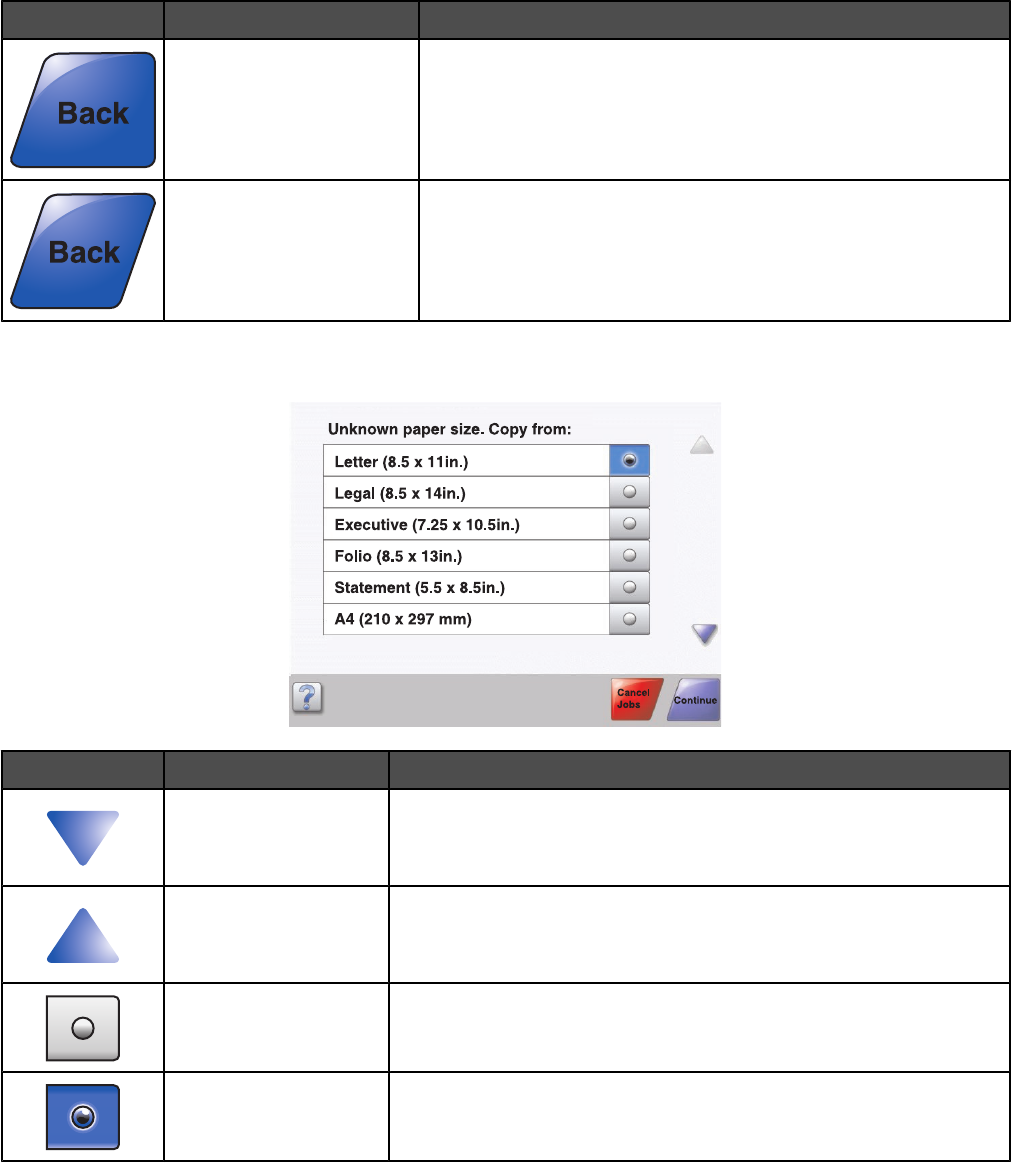
Button Button name Function
Back When the button is shaped like this, no other navigation is possible
from this screen except to go back.
Back When the button is shaped like this, both forward and backward
navigation is possible from this screen.
Sample screen two
Button Button name Function
Down arrow Moves down to the next screen
Up arrow Moves up to the next screen
Unselected radio button This is an unselected radio button. The radio button is gray to show it
is unselected.
Selected radio button This is a selected radio button. The radio button is blue to show it is
selected.
24
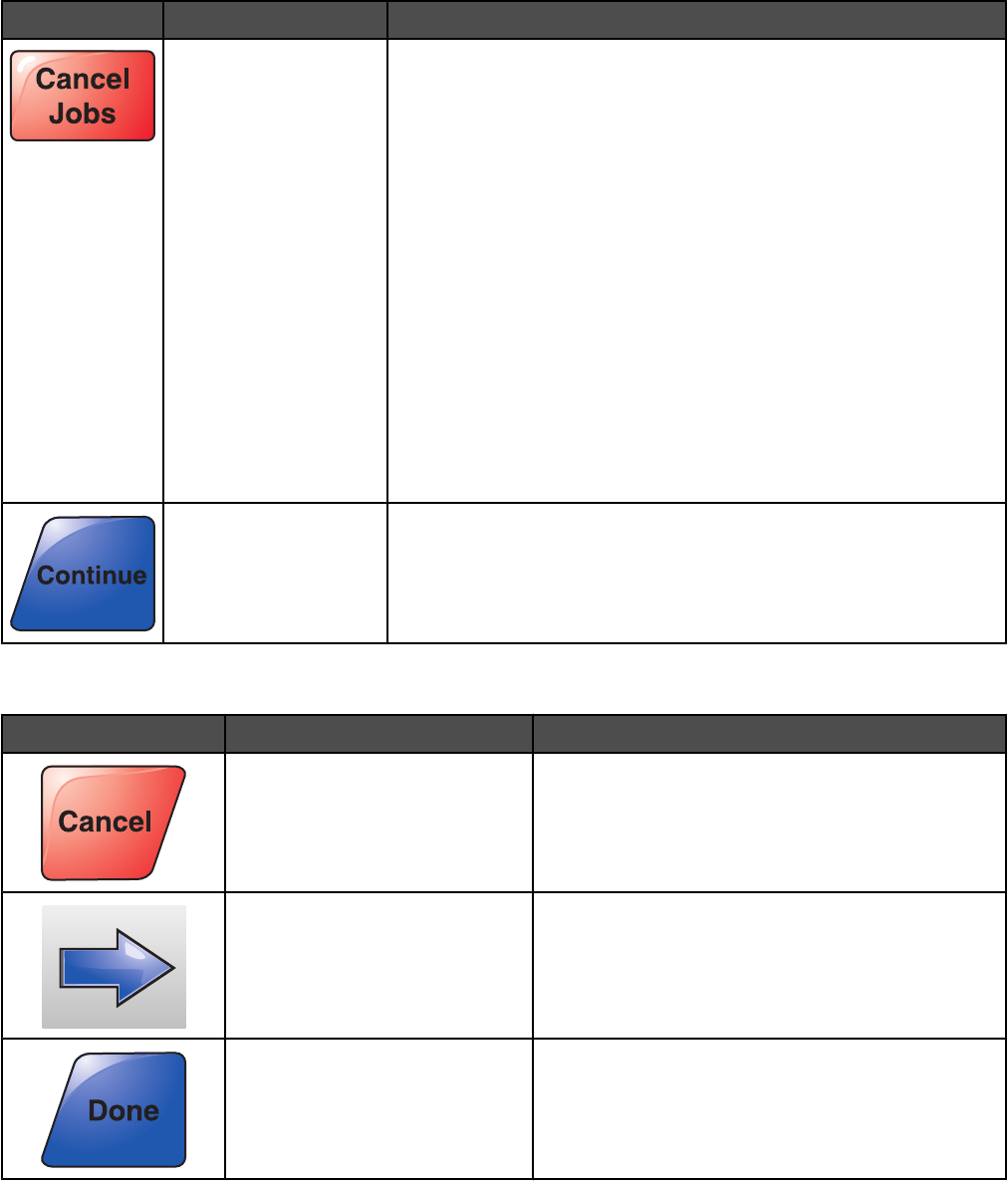
Button Button name Function
Cancel Jobs Opens the Cancel Jobs screen. The Cancel Jobs screen shows three
headings: Print, Fax, and Network.
The following items are available under the Print, Fax, and Network
headings:
•Print job
•Copy job
•Fax profile
•FTP
•E-mail send
Each heading has a list of jobs shown in a column under it. Each
column can show only three jobs per screen. The job appears as a
button which you can touch to access information about the job. If
more than three jobs exist in a column, then the down arrow appears
at the bottom of the column. Each touch of the down arrow accesses
one job in the list. When more than three jobs exist, once the fourth
job in the list is reached, then an up arrow appears at the top of the
column.
Continue Touch this button when more changes need to be made for a job or
after clearing a paper jam.
Other touch-screen buttons
Button Button name Function
Cancel •Cancels an action or a selection
•Cancels out of a screen and returns to the
previous screen
Select Selects a menu or menu item
Done Specifies that a job is finished
For example, when scanning an original document,
touch this button to indicate the last page has
scanned. The job then begins printing.
25
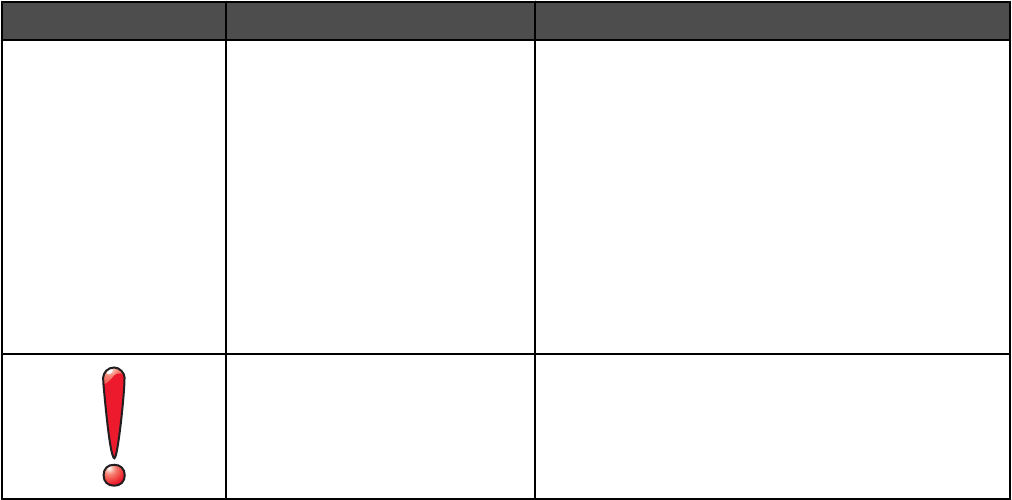
Features
Feature Feature name Description
Menus Settings
Copy Settings
Number of Copies
Menu trail line A Menu trail line is located at the top of each menu
screen. This feature acts as a trail, showing the path
taken to arrive at the current menu. It gives the exact
location within the menus.
Touch any of the underlined words to return to that
menu or menu item.
The Number of Copies is not underlined since this is
the current screen. If this feature is used on the
Number of Copies screen before the Number of
Copies is set and saved, then the selection is not
saved, and it does not become the user default
setting.
Attendance message alert If an attendance message occurs which closes a
function, such as copy or fax, then a solid red
exclamation point appears over the function button
on the home screen. This indicates that an
attendance message exists.
26
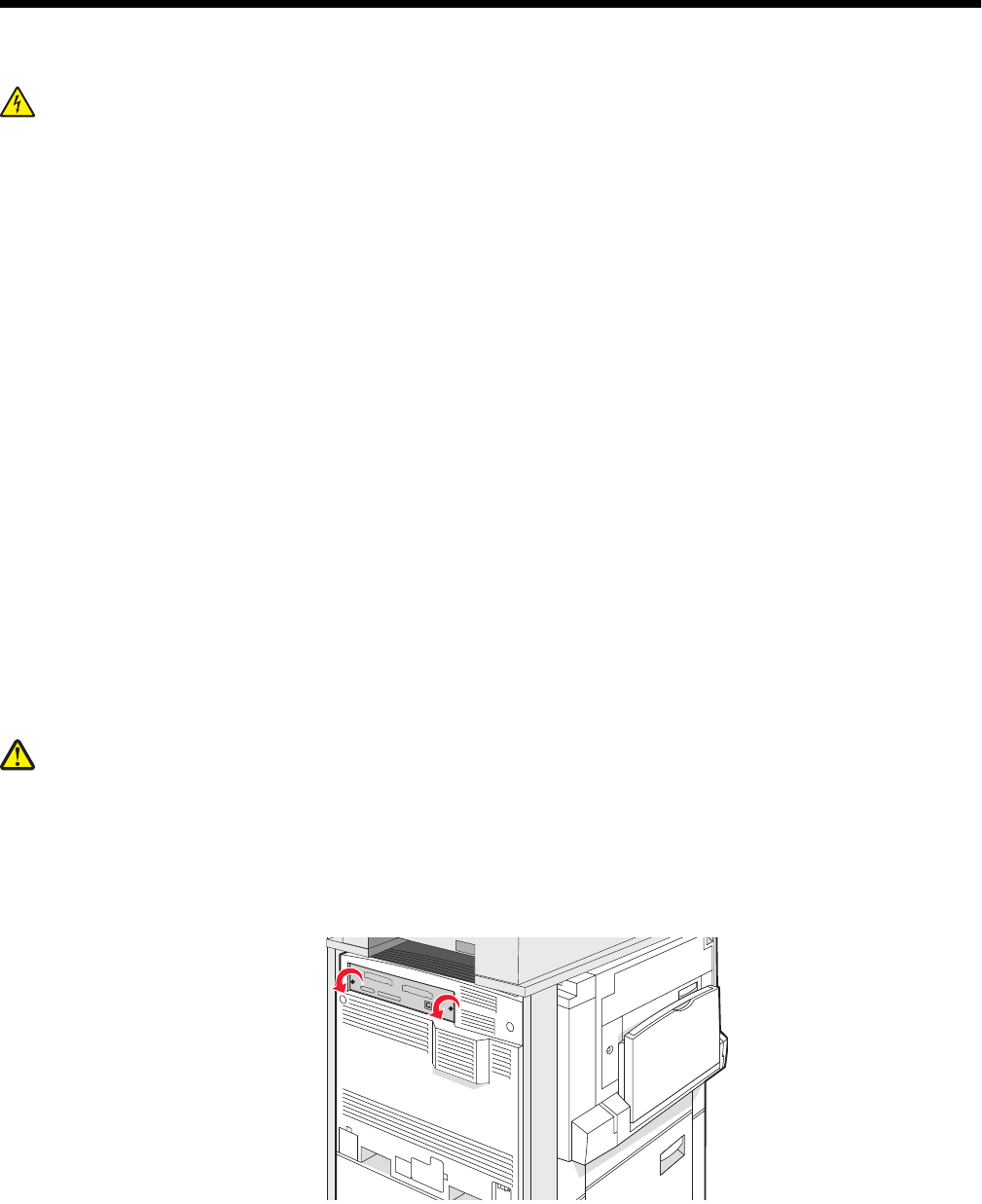
Installing options
Installing internal options
CAUTION: If you are installing memory or option cards sometime after setting up the printer, turn the printer off
and unplug the power cord from the wall outlet before continuing. If you have any other devices attached to the
printer, turn them off as well, and unplug any cables going to the printer.
You can customize your printer connectivity and memory capacity by adding optional cards. The instructions in this
section explain how to install the available cards; you can also use them to locate a card for removal.
Available options
Memory cards
•Printer memory
•Flash memory
•Fonts
Firmware cards
•Bar Code and Forms
•IPDS and SCS/TNe
•PrintCryptionTM
•PRESCRIBE
Other internal options
•RS-232 serial interface card
•Parallel 1284-B interface card
•MarkNetTM N8000 Series Internal Print Servers
Accessing the system board to install internal options
CAUTION: Turn the printer off, and unplug the power cord from the wall outlet before installing an internal option.
If you have any other devices attached to the printer, turn them off as well and unplug any cables going into the
printer.
Note: This operation requires a #2 Phillips screwdriver.
1Remove the cover and system board.
aTurn the screws on the cover counterclockwise, and then remove them.
27
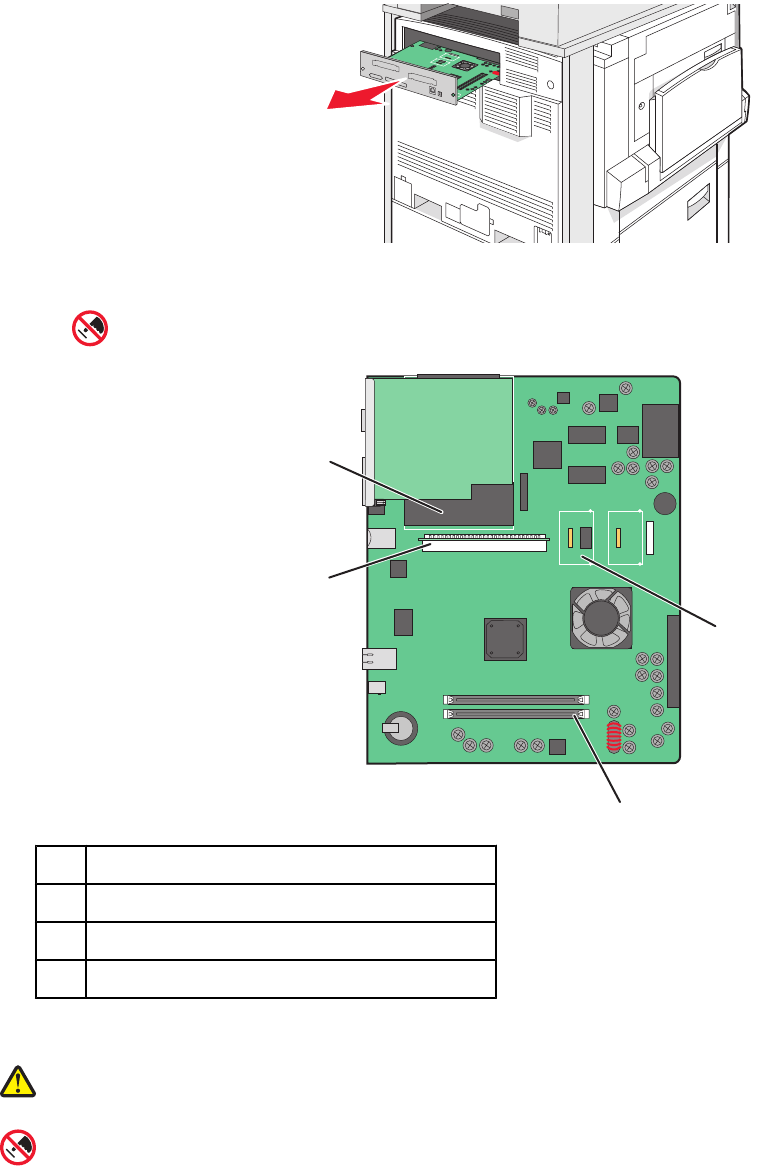
bGently pull the cover and system board away from the printer, and then remove it.
2Use the illustration below to locate the appropriate connector.
Warning: System board electrical components are easily damaged by static electricity. Touch
something metal on the printer before touching any system board electronic components or connectors.
1
2
3
4
1Firmware and flash memory card connectors
2Memory card connector
3Internal print server connector
4Hard disk
Installing a memory card
CAUTION: If you are installing a memory card after setting up the printer, turn the printer off, and unplug the
power cord from the wall outlet before continuing.
Warning: System board electrical components are easily damaged by static electricity. Touch something metal
on the printer before touching any system board electronic components or connectors.
28
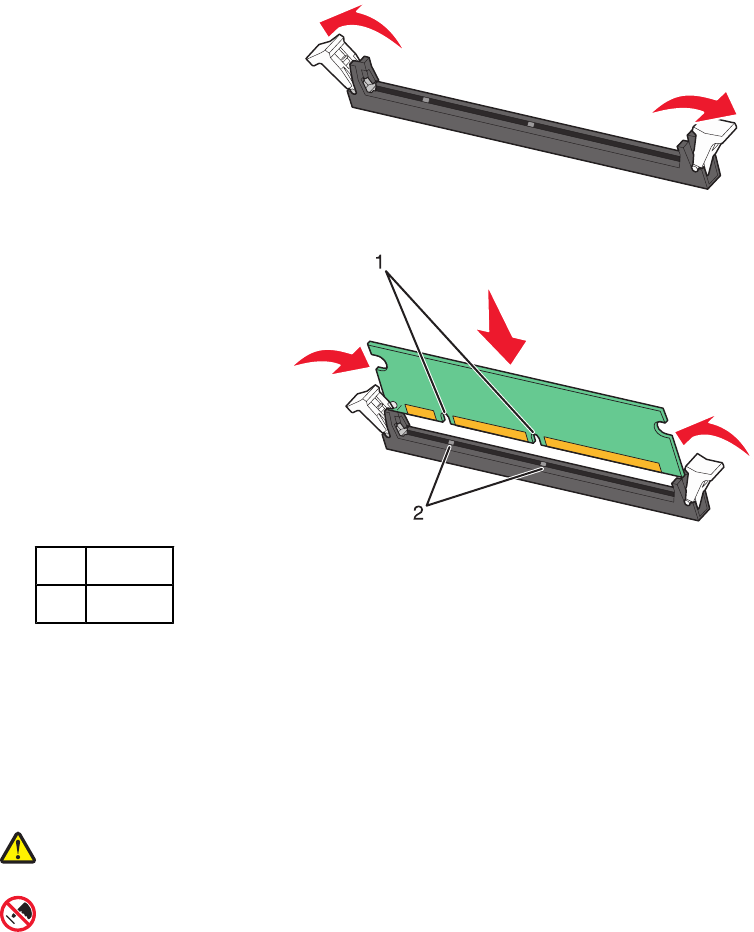
An optional memory card can be purchased separately and attached to the system board. To install the memory
card:
1Access the system board.
2Unpack the memory card.
Note: Avoid touching the connection points along the edge of the card.
3Open the memory card connector latches.
4Align the notches on the memory card with the ridges on the connector.
1Notches
2Ridges
5Push the memory card straight into the connector until it snaps into place.
6Reinstall the system board.
Installing a flash memory or firmware card
The system board has two connections for an optional flash memory or firmware card. Only one of each may be
installed, but the connectors are interchangeable.
CAUTION: If you are installing a memory card after setting up the printer, turn the printer off, and unplug the
power cord from the wall outlet before continuing.
Warning: System board electrical components are easily damaged by static electricity. Touch something metal
on the printer before touching any system board electronic components or connectors.
1Access the system board.
2Unpack the card.
Note: Avoid touching the connection points along the edge of the card.
3Holding the card by its sides, align the plastic pins on the card with the holes on the system board.
29
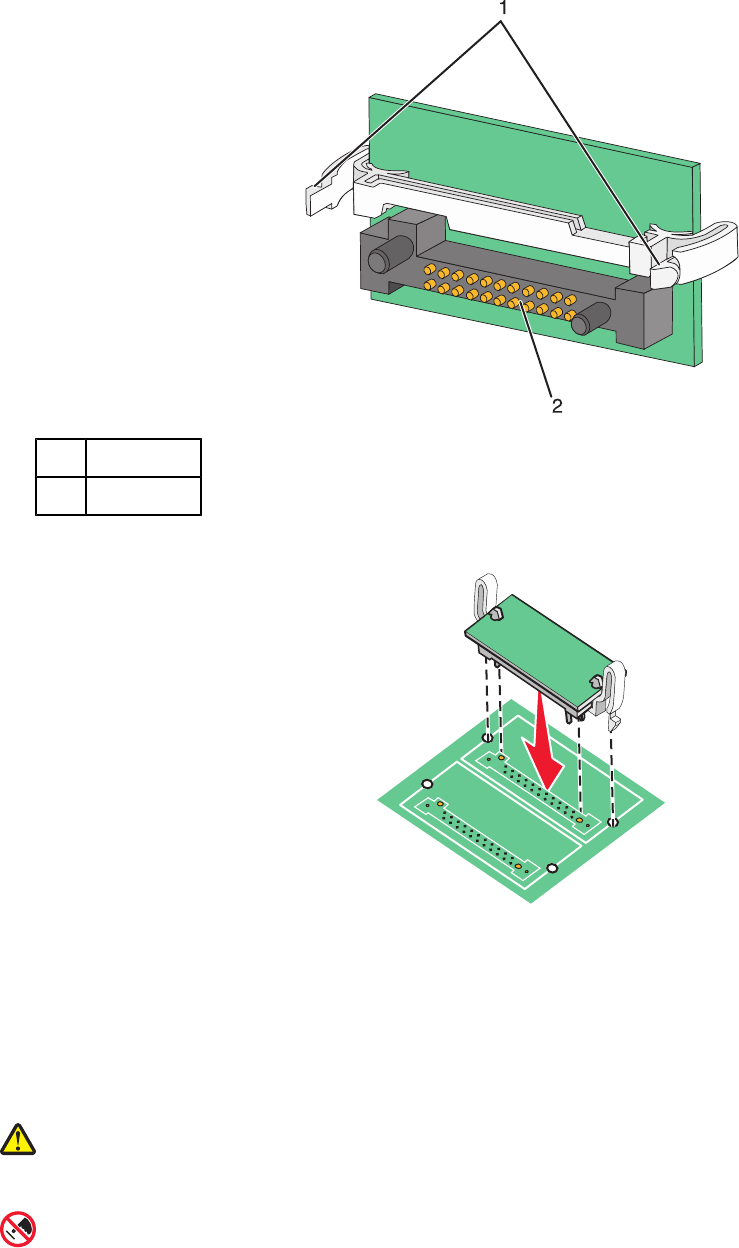
1Plastic pins
2Metal pins
4Push the card firmly into place.
Notes:
•The entire length of the connector on the card must touch and be flush against the system board.
•Be careful not to damage the connectors.
5Reinstall the system board.
Installing an internal print server or port interface card
CAUTION: Turn the printer off, and unplug the power cord from the wall outlet before installing an internal option.
If you have any other devices attached to the printer, turn them off as well and unplug any cables going into the
printer.
Warning: System board electrical components are easily damaged by static electricity. Touch something metal
on the printer before touching any system board electronic components or connectors.
Note: A #2 Phillips screwdriver is needed to install an internal print server or port interface card.
30
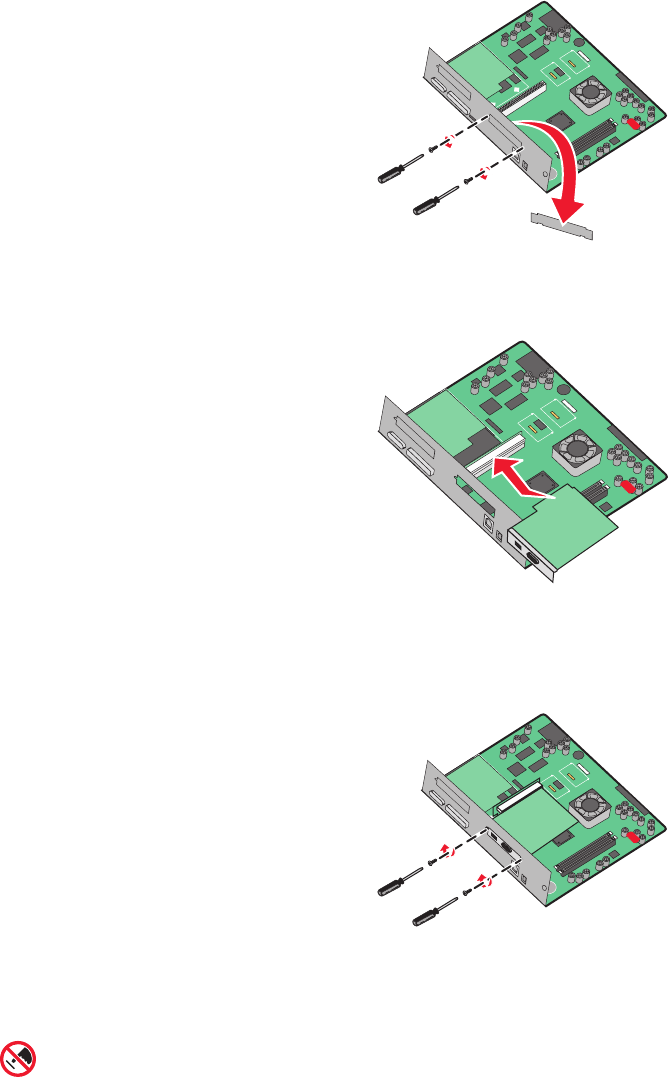
An internal print server allows connection from the printer to the local area network (LAN). An optional port interface
card expands the ways the printer can connect to a computer or external print server.
1Access the system board.
2Unpack the internal print server or port interface card.
3Remove the metal plate on the system board tray that covers the connector slot, and save the metal plate.
4Align the connector on the internal print server or port interface card with the connector on the system board.
Note: The cable connectors on the side of the optional card must fit through the opening in the faceplate.
5Push the internal print server or port interface card firmly into the card connector on the system board.
6Insert a screw into the hole on the right side of the connector slot. Gently tighten the screw to secure the card
to the system board tray.
7Reinstall the system board.
Reinstalling the system board
Warning: System board electrical components are easily damaged by static electricity. Touch something metal
on the printer before touching any system board electronic components or connectors.
31
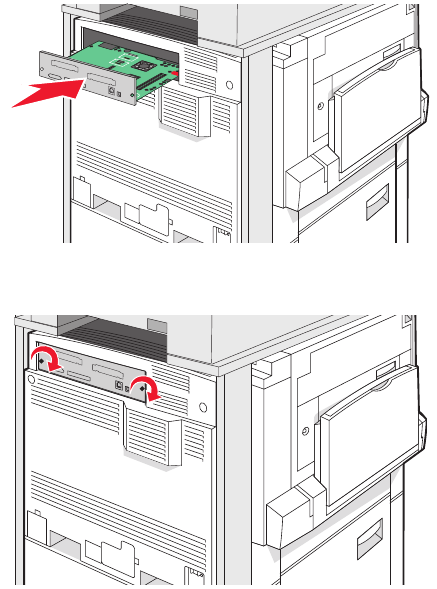
Note: This operation requires a #2 Phillips screwdriver.
1Gently insert the system board into the printer.
2Replace the cover screws, and then turn them clockwise.
3Tighten the screws firmly.
Attaching cables
Connect the printer to the computer using a USB cable or Ethernet cable. A USB port requires a USB cable. Be sure
to match the USB symbol on the cable with the USB symbol on the printer. Match the appropriate Ethernet cable to
the Ethernet port.
Connect the two scanner cables to the scanner connectors on the back of the printer.
32

1USB port
2Ethernet port
3Scanner connector
4Scanner connector
33
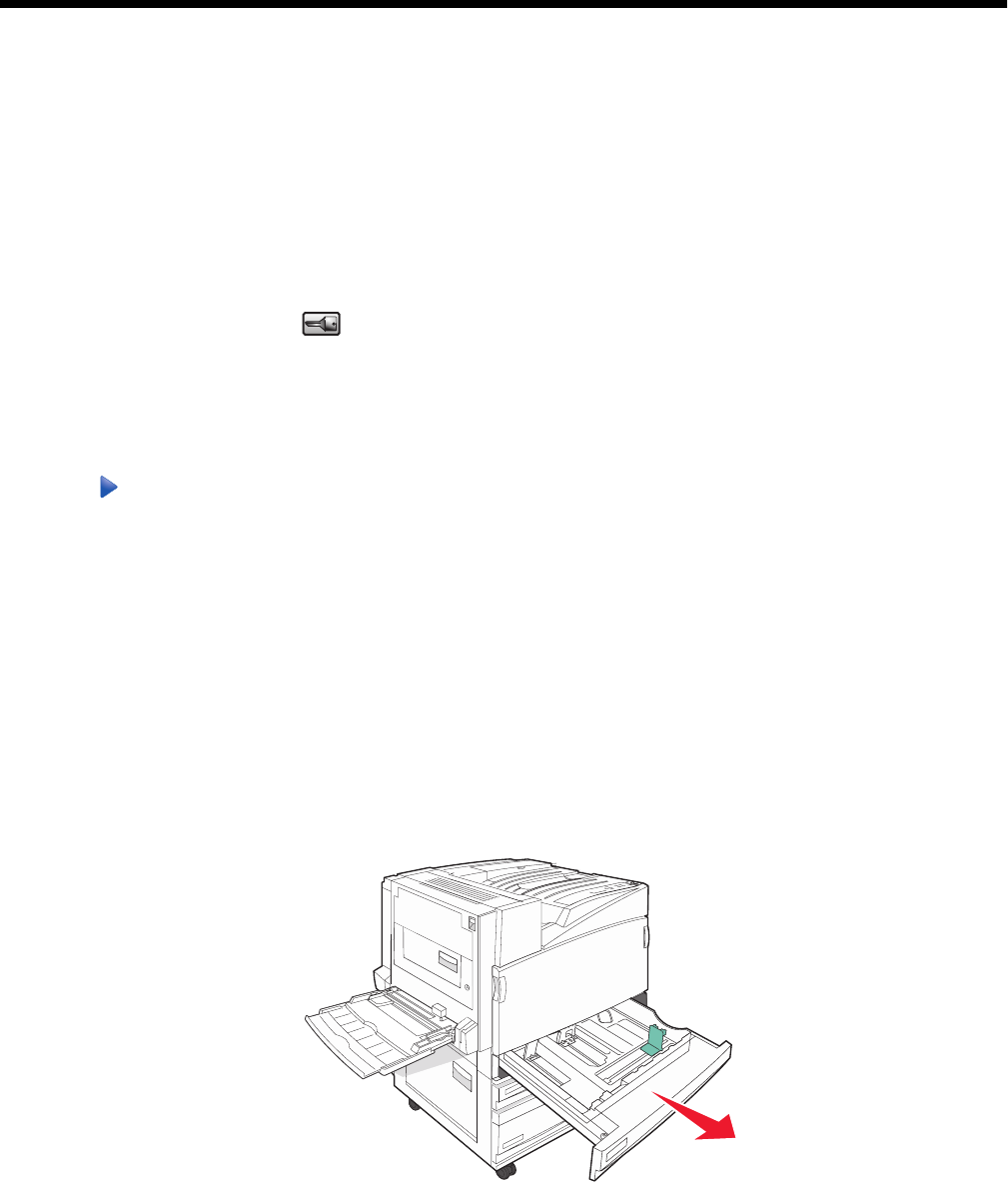
Loading paper and specialty media
This section explains how to load the 520-, 850-, and 1150-sheet trays, and the multipurpose feeder. It also includes
information about paper orientation, setting the Paper Size and Paper Type, and linking and unlinking trays.
Setting the Paper Size and Paper Type
The Paper Size setting is determined by the position of the paper guides in the tray for all trays except the
multipurpose feeder. The Paper Size setting for the multipurpose feeder must be set manually. The factory default
Paper Type setting is Plain Paper. The Paper Type setting must be set manually for all trays that do not contain plain
paper.
1Make sure the printer is on and Ready appears.
2From the control panel, touch .
3Touch Paper Menu.
4Touch Paper Size/Type.
5Touch the tray number, or touch MP Feeder Size.
6Touch repeatedly until the desired size appears.
7Touch Submit.
Loading the 520-sheet trays
Short-edge printing (for A4- and letter-size paper) and specifying auto-size sensing (for A5- and statement-size
paper) are available only for the 520-sheet trays.
Loading the 520-sheet trays
The printer has a standard 520-sheet tray (Tray 1), and it may have one or more optional 520-sheet trays. All
520-sheet trays support the same paper sizes and types. Paper may be loaded in the trays in either the long-edge
or short-edge orientation.
1Grasp the handle, and pull the tray out.
34

2Squeeze the width guide tabs together as shown, and move the width guide to the correct position for the paper
size being loaded.
3Squeeze the length guide tab inward as shown, and slide the guide to the correct position for the paper size
being loaded.
Note: Use the size indicators on the bottom of the tray to help position the guides.
4Flex the sheets back and forth to loosen them, and then fan them. Do not fold or crease the paper. Straighten
the edges on a level surface.
5Load the paper stack with the recommended print side faceup. Load the paper in either the long-edge or
short-edge orientation as shown below:
Notes:
•Load sizes larger than A4 in the short-edge orientation.
•Paper must be loaded in the short-edge orientation to create booklets if the optional booklet finisher is
installed.
35
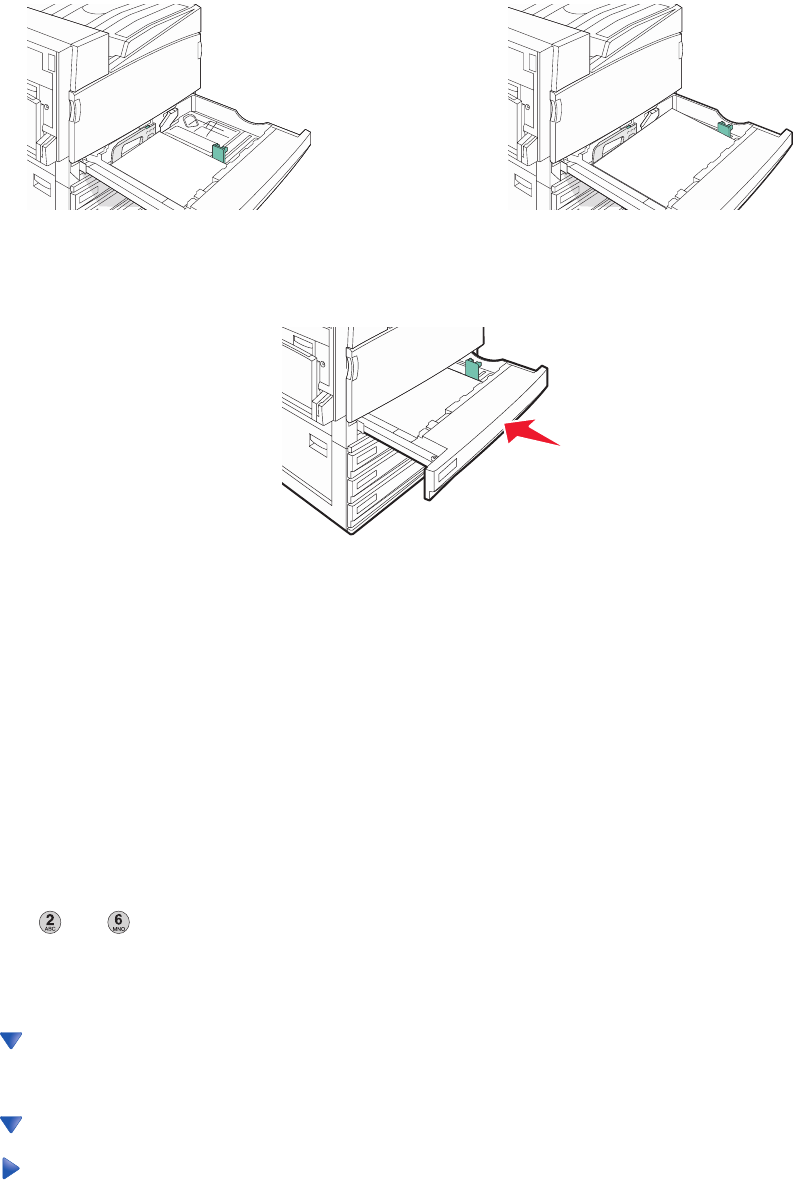
Long-edge orientation Short-edge orientation
6Make sure the paper guides are secure against the edges of the paper.
7Align the tray, and insert it.
8If a different type of paper was loaded than the type previously loaded in the tray, change the Paper Type setting
for the tray from the control panel.
Using A5 or statement paper sizes
The paper trays cannot distinguish between A5- (148 x 210 mm) and statement-size (140 x 216 mm) paper when
both sizes are loaded in the paper trays. From the Size Sensing menu, specify which size you want the printer to
detect. Load either A5- or statement-size paper in the paper trays, but not both.
Note: The multipurpose feeder does not use auto-size sensing and can support both A5- and statement-size print
jobs. The Size Sensing setting does not affect the multipurpose feeder settings.
1Load either A5- or statement-size paper in a paper tray.
2Turn the printer off.
3Hold down and while turning the printer on.
4Release the buttons when the screen with the progress bar appears.
The printer performs a power-on sequence, and then the Configuration menu appears.
5Touch repeatedly until Size Sensing appears.
6Touch Size Sensing.
7Touch repeatedly until Statement/A5 appears.
8Touch repeatedly until the paper size you want appears.
9Touch Submit.
10 Touch Exit Config Menu.
36
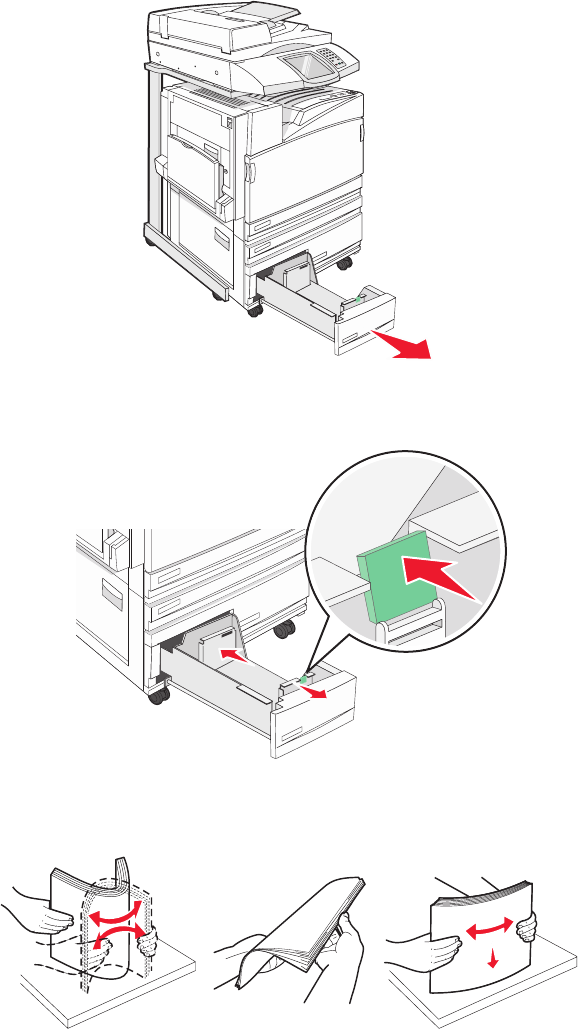
Loading the 867- and 1133-sheet trays
Although the 867-sheet tray and the 1133-sheet tray are different in appearance, they support the same paper sizes
and types and require the same process for loading paper. Use these instructions to load paper in either tray:
1Grasp the handle, and open the tray.
2Squeeze the length guide tab inward as shown, and slide the guide to the correct position for the paper size
being loaded.
3Flex the sheets back and forth to loosen them, and then fan them. Do not fold or crease the paper. Straighten
the edges on a level surface.
37
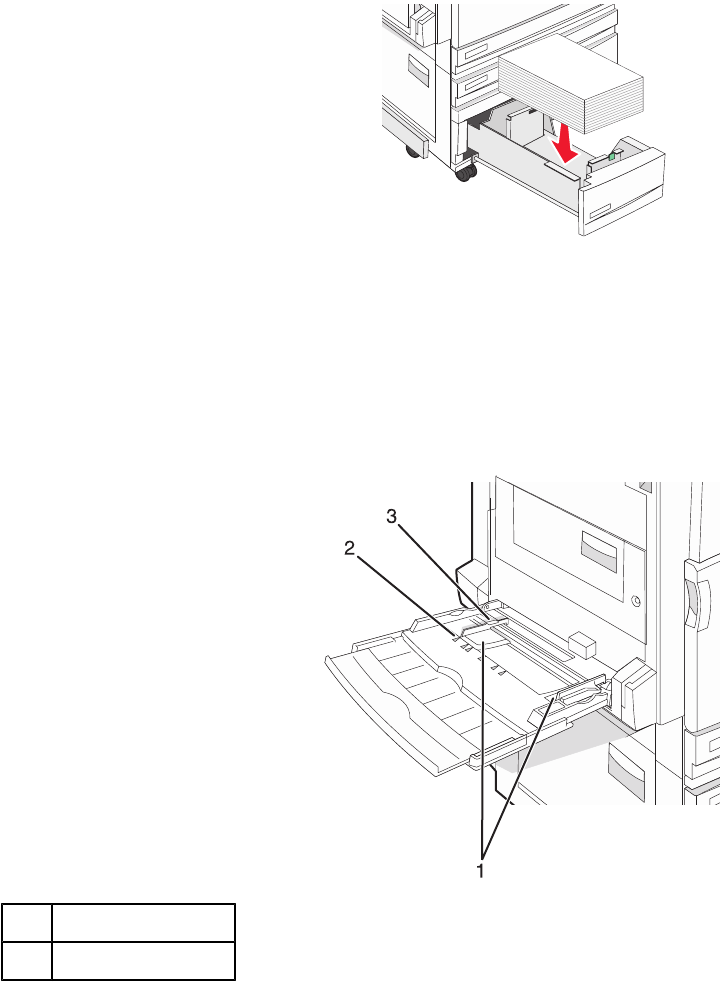
4Load the paper stack with the recommended print side faceup.
5Make sure the paper guides are secure against the edges of the paper.
6Insert the tray into the printer.
7If a different type of paper was loaded than the type previously loaded in the tray, change the Paper Type setting
for the tray from the control panel.
Using the multipurpose feeder
1Paper guides
2Size indicators
38
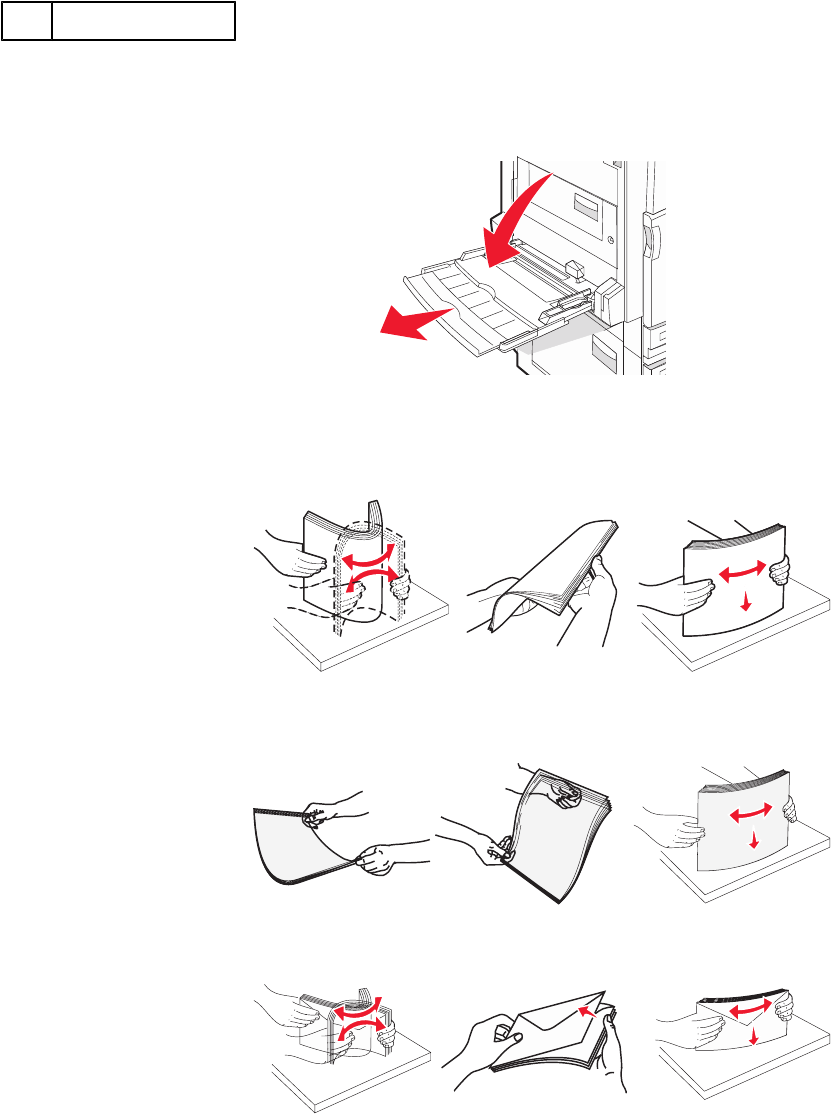
3Stack height limiter
1Pull the multipurpose feeder tray down.
2Grasp the extension, and gently pull it out until it is fully extended.
3Prepare the paper for loading.
•Flex sheets of paper back and forth to loosen them, and then fan them. Do not fold or crease the paper.
Straighten the edges on a level surface.
•Hold transparencies by the edges, and then fan them. Straighten the edges on a level surface.
Note: Avoid touching the print side of the transparencies. Be careful not to scratch them.
•Flex a stack of envelopes back and forth to loosen them, and then fan them. Straighten the edges on a level
surface.
39
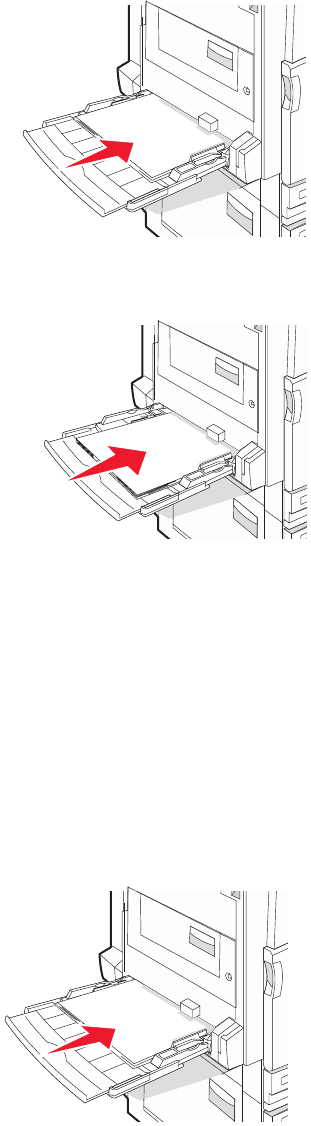
4Load the paper, and then adjust the paper guides so that they lightly touch the edges of the paper stack.
•Load letter, A4, and transparencies with the recommended print side facedown and the long edge of the
paper entering the printer first.
•Load A3, A5, B4, folio, legal, and statement paper with the recommended print side facedown and the short
edge of the paper entering the printer first.
Notes:
–Adjust the additional paper guide to accommodate SRA3 and 12 x 19 paper sizes.
–Do not exceed the maximum stack height by forcing paper under the stack height limiter.
•Load envelopes with the flap side up.
Warning: Never use envelopes with stamps, clasps, snaps, windows, coated linings, or self-stick adhesives.
These envelopes may severely damage the printer.
Note: Load only one size and type of paper at a time.
5Make sure the paper is as far into the multipurpose feeder as it will go with very gentle pushing. Paper should
lie flat in the multipurpose feeder. Make sure the paper fits loosely in the multipurpose feeder and is not bent or
wrinkled.
6From the control panel, set the Paper Size and Paper Type.
40
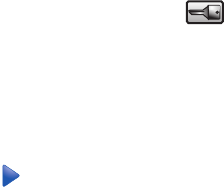
Configuring Universal paper settings
The Universal Paper Size is a user-defined setting that lets you print on paper sizes that are not preset in the printer
menus. Set the Paper Size for the specified tray to Universal when the size you want is not available from the Paper
Size menu. Then, specify all of the following Universal size settings for your paper:
•Units of measure (inches or millimeters)
•Portrait Height and Portrait Width
•Feed Direction
Note: The smallest supported Universal size is 100 x 148 mm (3.9 x 5.8 in.); the largest is 305 x 483 mm
(11.7 x 19 in.).
Set paper size to universal
1Make sure the printer is on and Ready appears.
2On the home screen, touch .
3Touch Paper Menu.
4Touch Paper Size/Type.
5Touch the tray number or MP Feeder Size.
6Touch repeatedly until Universal appears.
7Touch Submit.
Linking and unlinking trays
Linking trays
Tray linking is useful for large print jobs or multiple copies. When one linked tray is empty, paper feeds from the next
linked tray. When the Paper Size and Paper Type settings are the same for any trays, the trays are automatically
linked. The Paper Size setting is automatically sensed according to the position of the paper guides in each tray
except the multipurpose feeder. The Paper Size setting for the multipurpose feeder must be set manually from the
Paper Size menu. The Paper Type setting must be set for all trays from the Paper Type menu. The Paper Type
menu and the Paper Size menu are both available from the Paper Size/Type menu.
Unlinking trays
Unlinked trays have settings that are not the same as the settings of any other tray.
To unlink a tray, change the following tray settings so that they do not match the settings of any other tray:
•Paper Type (for example: Plain Paper, Letterhead, Custom Type <x>)
Paper Type names describe the paper characteristics. If the name that best describes your paper is used by
linked trays, assign a different Paper Type name to the tray, such as Custom Type <x>, or define your own
custom name.
•Paper Size (for example: letter, A4, statement)
Load a different paper size to change the Paper Size setting for a tray automatically. Paper Size settings for the
multipurpose feeder are not automatic; they must be set manually from the Paper Size menu.
Warning: Do not assign a Paper Type name that does not accurately describe the type of paper loaded in the tray.
The temperature of the fuser varies according to the specified Paper Type. Paper may not be properly processed if
an inaccurate Paper Type is selected.
41
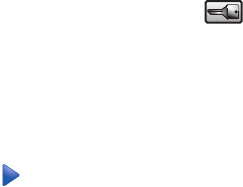
Changing a Custom Type <x> name
You can use the Embedded Web Server or MarkVisionTM to define a name other than Custom Type <x> for each
of the custom paper types that are loaded. When a Custom Type <x> name is changed, the menus display the new
name instead of Custom Type <x>.
To change a Custom Type <x> name from the Embedded Web Server:
1Open a Web browser.
Note: The computer must be connected to the same network as the printer.
2In the address bar, type the IP address of the network printer (for example,192.264.263.17).
3Press Enter.
4From the navigation panel of the initial page, click Configuration.
5Click Paper Menu.
6Click Custom Name.
7Type a name for the paper type in a Custom Name <x> box.
Note: This custom name will replace a custom type <x> name under the Custom Types and Paper Size/Type
menus.
8Click Submit.
Submitting Selection appears.
9Click Custom Types.
Custom Types appears, followed by your custom name.
10 Select a Paper Type setting from the picklist next to your custom name.
11 Click Submit.
Submitting Selection appears.
Assigning a custom paper type name
Assign a custom paper type name to a tray when linking or unlinking the tray.
1Make sure the printer is on and Ready appears.
2From the control panel, touch .
3Touch Paper Menu.
4Touch Paper Size/Type.
5Touch the tray number or MP Feeder Type.
6Touch repeatedly until Custom Type <x> or another custom name appears.
7Touch Submit.
42

Paper and specialty media guide
Paper guidelines
Paper characteristics
The following paper characteristics affect print quality and reliability. Consider these characteristics when evaluating
new paper stock.
Weight
The printer can automatically feed paper weights from 60 to 220 g/m2 (16 to 58 lb bond) grain long. Paper lighter
than 60 g/m2 (16 lb) might not be stiff enough to feed properly, causing jams. For best performance, use 75 g/m2
(20 lb bond) grain long paper. For paper smaller than 182 x 257 mm (7.2 x 10.1 in.), we recommend 90 g/m2 (24 lb)
or heavier paper.
Note: Duplex is supported only for 63 g/m2–170 g/m2 (17 lb–45 lb bond) paper.
Curl
Curl is the tendency for paper to curl at its edges. Excessive curl can cause paper feeding problems. Curl can occur
after the paper passes through the printer, where it is exposed to high temperatures. Storing paper unwrapped in
hot, humid, cold, or dry conditions, even in the trays, can contribute to paper curling prior to printing and can cause
feeding problems.
Smoothness
Paper smoothness directly affects print quality. If paper is too rough, toner cannot fuse to it properly. If paper is too
smooth, it can cause paper feeding or print quality issues. Always use paper between 100 and 300 Sheffield points;
however, smoothness between 150 and 200 Sheffield points produces the best print quality.
Moisture content
The amount of moisture in paper affects both print quality and the ability of the printer to feed the paper correctly.
Leave paper in its original wrapper until it is time to use it. This limits the exposure of paper to moisture changes that
can degrade its performance.
Condition paper before printing by storing it in its original wrapper in the same environment as the printer for 24 to
48 hours before printing. Extend the time several days if the storage or transportation environment is very different
from the printer environment. Thick paper may also require a longer conditioning period.
Grain direction
Grain refers to the alignment of the paper fibers in a sheet of paper. Grain is either grain long, running the length of
the paper, or grain short, running the width of the paper.
For 60 to 135 g/m2 (16 to 36 lb bond) paper, grain long paper is recommended. For papers heavier than 135 g/m2,
grain short is recommended.
Fiber content
Most high-quality xerographic paper is made from 100% chemically treated pulped wood. This content provides the
paper with a high degree of stability resulting in fewer paper feeding problems and better print quality. Paper
containing fibers such as cotton can negatively affect paper handling.
43
Unacceptable paper
The following paper types are not recommended for use with the printer:
•Chemically treated papers used to make copies without carbon paper, also known as carbonless papers,
carbonless copy paper (CCP), or no carbon required (NCR) paper
•Preprinted papers with chemicals that may contaminate the printer
•Preprinted papers that can be affected by the temperature in the printer fuser
•Preprinted papers that require a registration (the precise print location on the page) greater than ±2.3 mm
(±0.9 in.), such as optical character recognition (OCR) forms
In some cases, registration can be adjusted with a software application to successfully print on these forms.
•Coated papers (erasable bond), synthetic papers, thermal papers
•Rough-edged, rough or heavily textured surface papers, or curled papers
•Recycled papers that fail EN12281:2002 (European)
•Paper weighing less than 60 g/m2 (16 lb)
•Multiple-part forms or documents
Selecting paper
Using appropriate paper prevents jams and helps ensure trouble-free printing.
To help avoid jams and poor print quality:
•Always use new, undamaged paper.
•Before loading paper, know the recommended print side of the paper. This information is usually indicated on
the paper package.
•Do not use paper that has been cut or trimmed by hand.
•Do not mix paper sizes, types, or weights in the same source; mixing results in jams.
•Do not use coated papers unless they are specifically designed for electrophotographic printing.
Selecting preprinted forms and letterhead
Use these guidelines when selecting preprinted forms and letterhead:
•Use grain long for 60 to 90 g/m2 weight paper.
•Use only forms and letterhead printed using an offset lithographic or engraved printing process.
•Avoid papers with rough or heavily textured surfaces.
Use papers printed with heat-resistant inks designed for use in xerographic copiers. The ink must be able to withstand
temperatures up to 230°C (446°F) without melting or releasing hazardous emissions. Use inks that are not affected
by the resin in toner. Inks that are oxidation-set or oil-based generally meet these requirements; latex inks might not.
When in doubt, contact the paper supplier.
Preprinted papers such as letterhead must be able to withstand temperatures up to 230°C (446°F) without melting
or releasing hazardous emissions.
Using recycled paper
As an environmentally conscious company, Lexmark supports the use of recycled office paper produced specifically
for use in laser (electrophotographic) printers. In 1998, Lexmark presented to the US government a study
demonstrating that recycled paper produced by major mills in the US fed as well as non-recycled paper. However,
no blanket statement can be made that all recycled paper will feed well.
44
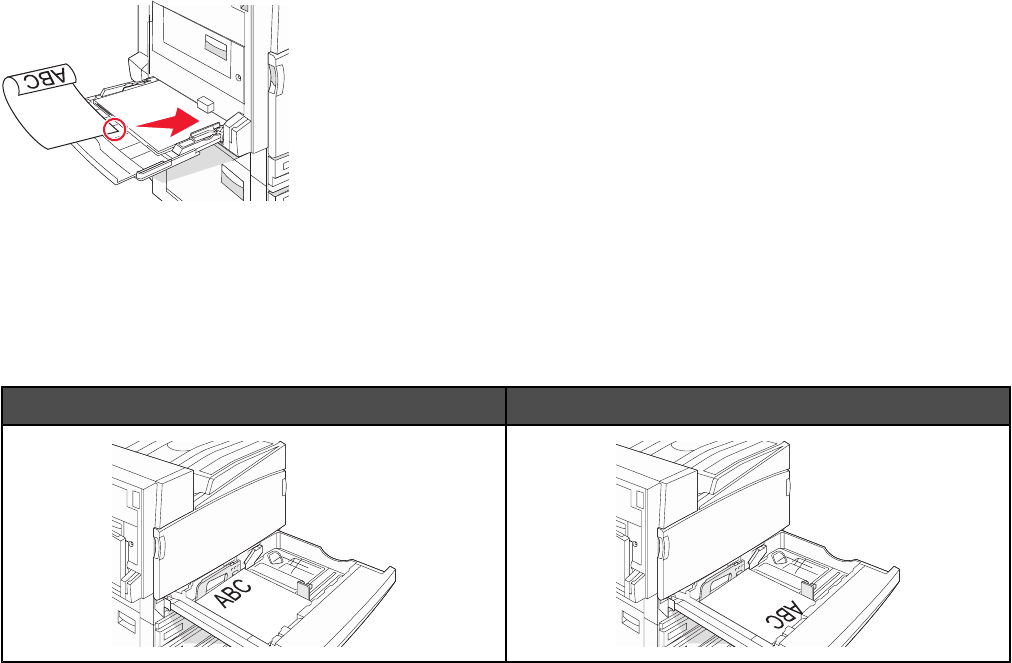
Lexmark consistently tests its printers with recycled paper (20–100% post-consumer waste) and a variety of test
paper from around the world, using chamber tests for different temperature and humidity conditions. Lexmark has
found no reason to discourage the use of today's recycled office papers, but generally the following property
guidelines apply to recycled paper.
•Low moisture content (4–5%)
•Suitable smoothness (100–200 Sheffield units)
•Suitable sheet-to-sheet coefficient of friction (0.4–0.6)
•Sufficient bending resistance in the direction of feed
Recycled paper, paper of lower weight (<60 gm2/16 lb bond) and/or lower caliper (<3.8 mils/0.1 mm), and paper that
is cut grain-short for portrait (or short-edge) fed printers may have lower bending resistance than is required for
reliable paper feeding. Before using these types of paper for laser (electrophotographic) printing, consult your paper
supplier. Remember that these are general guidelines only and that paper meeting these guidelines may still cause
paper feeding problems.
Using letterhead
Check with the manufacturer or vendor to determine whether the chosen preprinted letterhead is acceptable for laser
printers.
Page orientation is important when printing on letterhead. Use the following sections to determine which direction
to load the letterhead in each paper source:
Loading letterhead in the multipurpose feeder
Note: Place the letterhead facedown in the multipurpose feeder with the long edge of the paper entering the printer
first.
Loading letterhead in the 520-sheet trays
Long-edge orientation
Without finisher With finisher installed
45
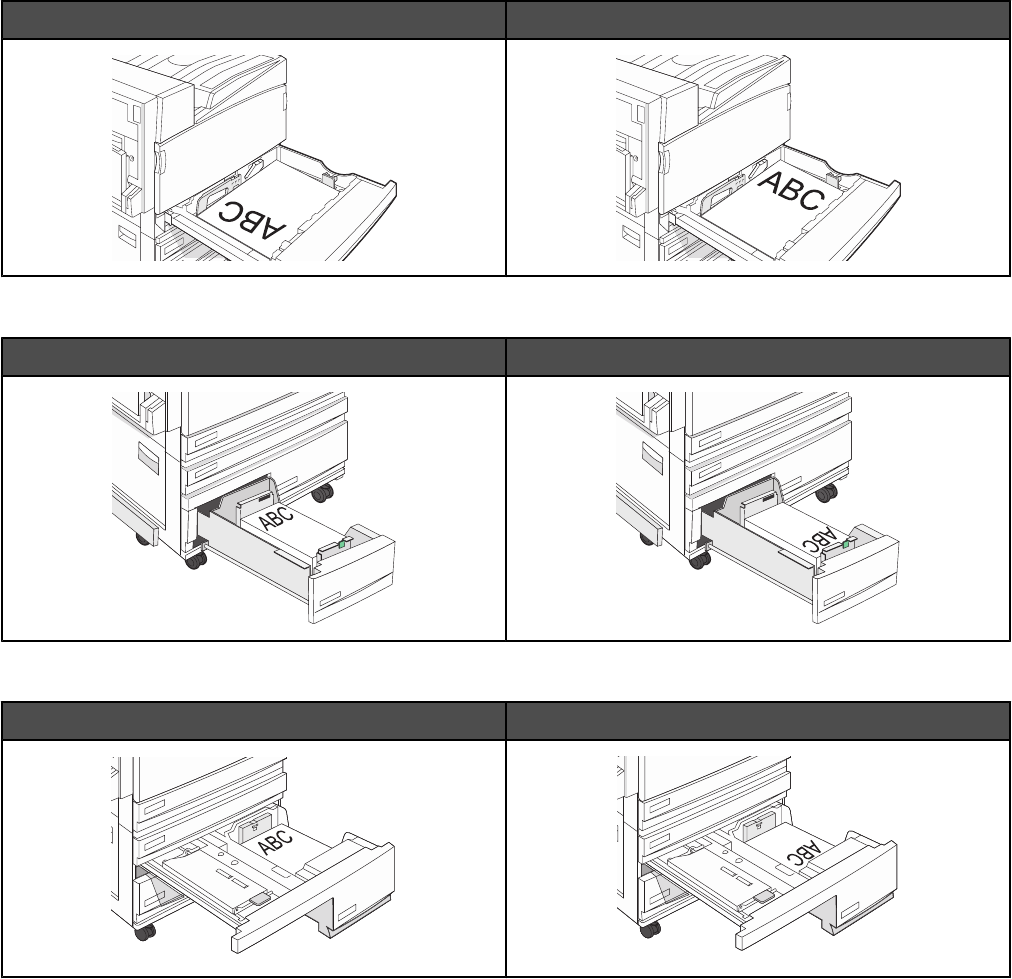
Short-edge orientation
Without finisher With finisher installed
Loading letterhead in the 867-sheet tray
Without finisher With finisher installed
Loading letterhead in the 1133-sheet tray
Without finisher With finisher installed
Using transparencies
Print samples on the transparencies being considered for use before buying large quantities.
When printing on transparencies:
•From MarkVision Professional, Print Properties, or the control panel, set the Paper Type to Transparency.
•Feed transparencies from the standard tray or the multipurpose feeder.
•Use transparencies designed specifically for laser printers. Check with the manufacturer or vendor to ensure
transparencies are able to withstand temperatures up to 230°C (446°F) without melting, discoloring, offsetting,
or releasing hazardous emissions.
46
•Use transparencies that are 0.12–0.14 mm (4.8–5.4 mil) in thickness or 161–179 g/m2 in weight. Print quality
and durability depend on the transparencies used.
•To prevent print quality problems, avoid getting fingerprints on the transparencies.
•Before loading transparencies, fan the stack to prevent sheets from sticking together.
•We recommend Lexmark part number 12A8240 for letter-size transparencies.
Using envelopes
Print samples on the envelopes being considered for use before buying large quantities.
When printing on envelopes:
•From the control panel, set the Paper Source based on the source in use. From MarkVision Professional, Print
Properties, or the control panel, set the Paper Type to Envelope, and select the envelope size.
•Use envelopes designed specifically for laser printers. Check with the manufacturer or vendor to ensure the
envelopes can withstand temperatures up to 230°C (446°F) without sealing, wrinkling, curling excessively, or
releasing hazardous emissions.
•For the best performance, use envelopes made from 90 g/m2 (24 lb bond) paper. Use up to 105 g/m2 (28 lb bond)
weight for envelopes as long as the cotton content is 25% or less. All-cotton envelopes must not exceed 90 g/
m2 (24 lb bond) weight.
•Use only new envelopes.
•To optimize performance and minimize jams, do not use envelopes that:
–Have excessive curl or twist
–Are stuck together or damaged in any way
–Have windows, holes, perforations, cutouts, or embossing
–Have metal clasps, string ties, or folding bars
–Have an interlocking design
–Have postage stamps attached
–Have any exposed adhesive when the flap is in the sealed or closed position
–Have bent corners
–Have rough, cockle, or laid finishes
•Adjust the width guide to fit the width of the envelopes.
Note: A combination of high humidity (over 60%) and the high printing temperature may wrinkle or seal envelopes.
Using labels
Print samples on the labels being considered for use before buying large quantities.
For detailed information on label printing, characteristics, and design, see the Card Stock & Label Guide available
on the Lexmark Web site at www.lexmark.com/publications.
When printing on labels:
•From MarkVision Professional, Print Properties, or the control panel, set the Paper Type to Labels.
•Use only letter, A4, or legal-size label sheets.
•Use labels designed specifically for laser printers. Check with the manufacturer or vendor to verify that label
adhesives, face sheet (printable stock), and topcoats can withstand temperatures up to 230°C (446°F) and
pressure up to 25 psi without delaminating, oozing around the edges, or releasing hazardous fumes. Do not use
vinyl labels.
•Do not use labels with slick backing material.
47
•Use full label sheets. Partial sheets may cause labels to peel off during printing, resulting in a jam. Partial sheets
also contaminate the printer and the cartridge with adhesive, and could void the printer and cartridge warranties.
•Do not use labels with exposed adhesive.
•Do not print within 1 mm (0.04 in.) of the edge of the label, of the perforations, or between die-cuts of the label.
•Be sure adhesive backing does not reach to the sheet edge. Zone coating of the adhesive at least 1 mm (0.04 in.)
away from edges is recommended. Adhesive material contaminates the printer and could void the warranty.
•If zone coating of the adhesive is not possible, remove a 1.6 mm (0.06 in.) strip on the leading and driver edge,
and use a non-oozing adhesive.
•Portrait orientation works best, especially when printing bar codes.
Using card stock
Card stock is heavy, single-ply print media. Many of its variable characteristics, such as moisture content, thickness,
and texture, can significantly impact print quality. Print samples on the card stock being considered for use before
buying large quantities.
When printing on card stock:
•From MarkVision Professional, or the control panel:
1Set the Paper Type to Card Stock.
2Select a Card Stock Texture setting.
•Be aware that preprinting, perforation, and creasing may significantly affect the print quality and cause jams or
other paper handling problems.
•Check with the manufacturer or vendor to ensure the card stock can withstand temperatures up to 230°C (446°
F) without releasing hazardous emissions.
•Do not use preprinted card stock manufactured with chemicals that may contaminate the printer. Preprinting
introduces semi-liquid and volatile components into the printer.
•Use grain long card stock when possible.
Storing paper
Use these paper storage guidelines to help avoid jams and uneven print quality:
•For best results, store paper where the temperature is 21°C (70°F) and the relative humidity is 40%. Most label
manufacturers recommend printing in a temperature range of 18 to 24°C (65 to 75°F) with relative humidity
between 40 and 60%.
•Store paper in cartons when possible, on a pallet or shelf, rather than on the floor.
•Store individual packages on a flat surface.
•Do not store anything on top of individual paper packages.
Supported paper sizes, types, and weights
The following tables provide information on standard and optional paper sources and the types of paper they support.
Note: For an unlisted paper size, configure a Universal Paper Size.
48
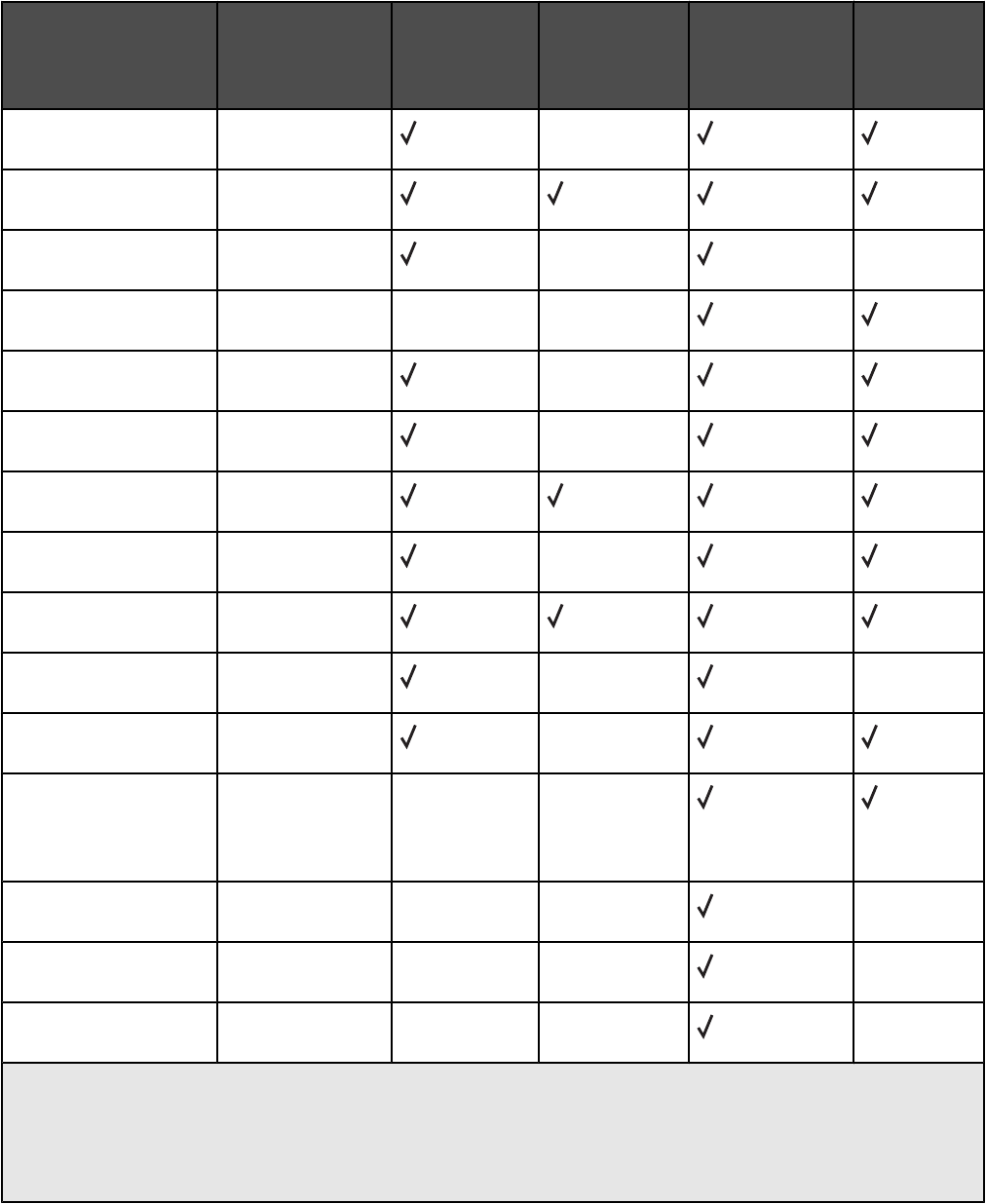
For information on card stock and labels, see the Card Stock & Label Guide.
Paper sizes supported by the printer
Paper size Dimensions 520-sheet
trays
(standard or
optional)
High capacity
feeder
Multipurpose
feeder
Duplex unit
A3 297 x 420 mm
(11.7 x 16.5 in.)
X
A4 210 x 297 mm
(8.3 x 11.7 in.)
A51148 x 210 mm
(5.8 x 8.3 in.)
XX
Executive 184 x 267 mm
(7.3 x 10.5 in.)
X X
Folio 216 x 330 mm
(8.5 x 13 in.)
X
JIS B4 257 x 364 mm
(10.1 x 14.3 in.)
X
JIS B5 182 x 257 mm
(7.2 x 10.1 in.)
Legal 216 x 356 mm
(8.5 x 14 in.)
X
Letter 216 x 279 mm
(8.5 x 11 in.)
Statement1140 x 216 mm
(5.5 x 8.5 in.)
XX
Tabloid 279 x 432 mm
(11 x 17 in.)
X
Universal 100 x 148 mm
(3.9 x 5.8 in.) up to
305 x 483 mm
(11.7 x 19 in.)2
X X
7 3/4 Envelope
(Monarch)
98 x 191 mm
(3.9 x 7.5 in.)
X X X
B5 Envelope 176 x 250 mm
(6.9 x 9.8 in.)
X X X
C5 Envelope 162 x 229 mm
(6.4 x 9 in.)
X X X
1 The printer cannot simultaneously sense A5 and statement paper sizes. From the Size Sensing menu, specify
which size you want the printer to detect. This setting applies to all automatic trays except the multipurpose feeder.
The multipurpose feeder can support both sizes.
2 Measurements apply to simplex (one-sided) printing only. For duplex (two-sided) printing, the minimum size is
140 x 148 mm (5.5 x 5.8 in.) and the maximum size is 297 x 432 mm (11.7 x 17 in.).
49
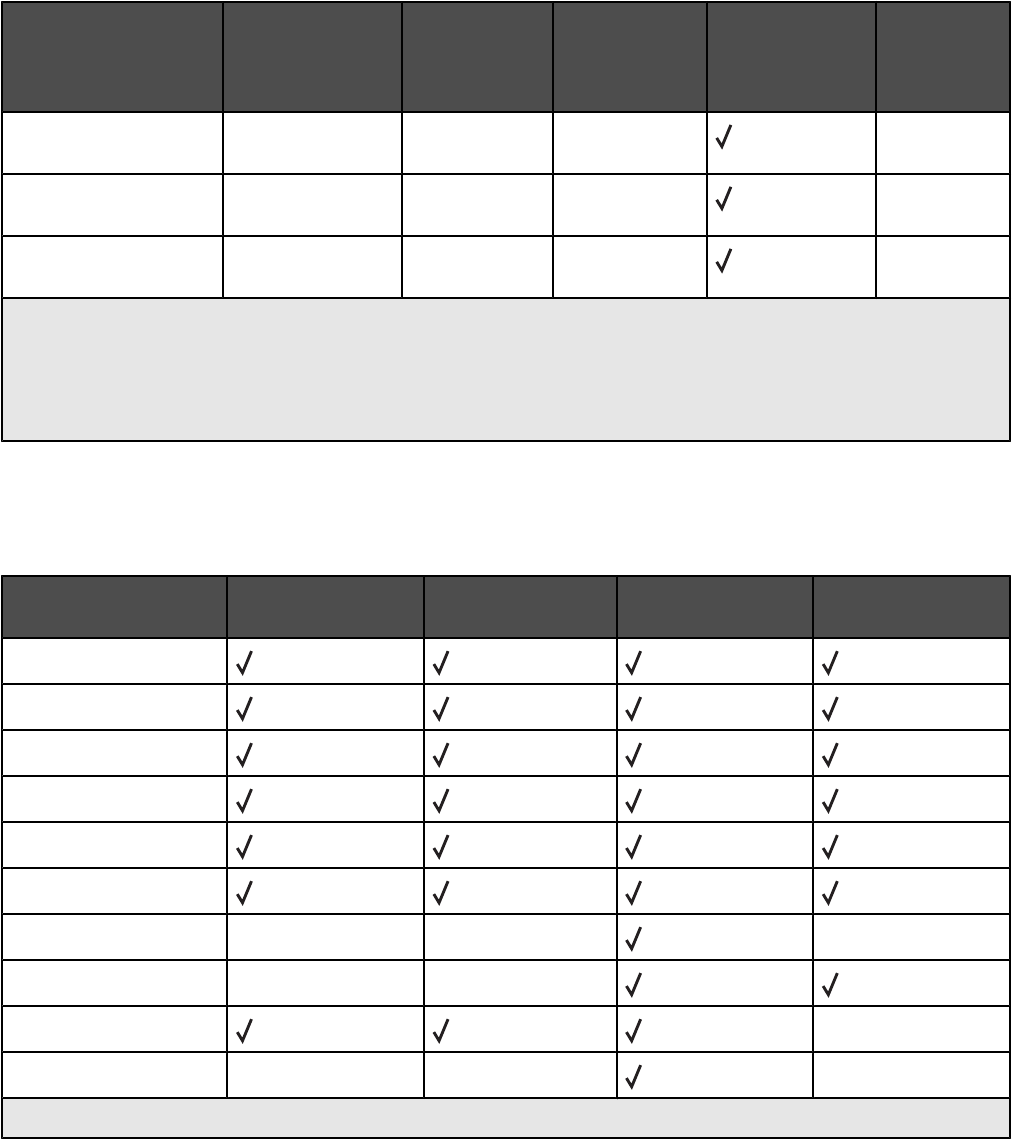
Paper size Dimensions 520-sheet
trays
(standard or
optional)
High capacity
feeder
Multipurpose
feeder
Duplex unit
9 Envelope 98 x 225 mm
(3.9 x 8.9 in.)
X X X
10 Envelope 105 x 241 mm
(4.1 x 9.5 in.)
X X X
DL Envelope 110 x 220 mm
(4.3 x 8.7 in.)
X X X
1 The printer cannot simultaneously sense A5 and statement paper sizes. From the Size Sensing menu, specify
which size you want the printer to detect. This setting applies to all automatic trays except the multipurpose feeder.
The multipurpose feeder can support both sizes.
2 Measurements apply to simplex (one-sided) printing only. For duplex (two-sided) printing, the minimum size is
140 x 148 mm (5.5 x 5.8 in.) and the maximum size is 297 x 432 mm (11.7 x 17 in.).
Paper types and weights supported by the printer
The printer engine supports 60–220 g/m2 (16–60 lb) paper weights. The duplex unit supports 63–170 g/m2 (17–
45 lb) paper weights.
Paper type 520-sheet trays High capacity
feeder
Multipurpose
feeder
Duplex unit
Plain Paper
Bond
Letterhead
Preprinted
Colored Paper
Card stock
Glossy paper X X X
Paper labels*X X
Transparencies X
Envelopes X X X
* Vinyl labels are not supported.
Paper types and weights supported by the finisher
Use this table to determine the possible output destinations of print jobs which use supported paper types and
weights. The paper capacity of each output bin is listed in parentheses. Paper capacity estimations are calculated
based on 75 g/m2 (20 lb) paper.
50
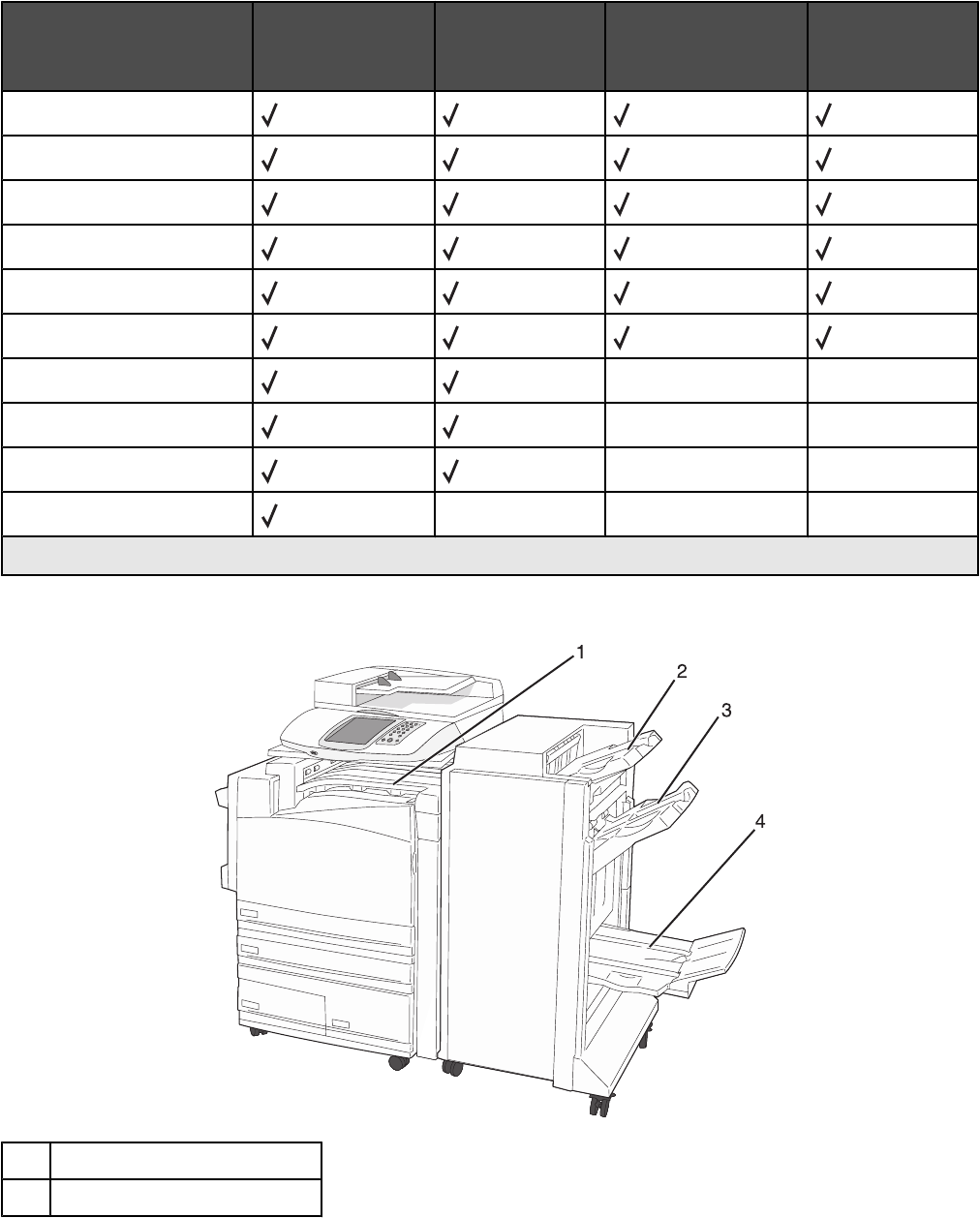
The Finisher standard bin and Bin 1 support 60–220 g/m2 (16–60 lb) paper weights. Bin 2 (booklet-maker) supports
60–90 g/m2 (16–24 lb) paper weights plus one additional cover weighted up to 220 g/m2 (60 lb).
Paper type Horizontal
transport unit
(50 sheets)
Finisher
standard bin (500
sheets)
Bin 1 (1500/3000
sheets)*
Bin 2
(300 sheets)
Plain Paper
Bond
Letterhead
Preprinted
Colored Paper
Card stock
Glossy paper X X
Labels X X
Transparencies X X
Envelopes X X X
* Bin 1 of the booklet finisher supports 1500 sheets. Bin 1 of the standard finisher supports 3000 sheets.
Supported finishing features
1Horizontal transport unit
2Finisher standard bin
51
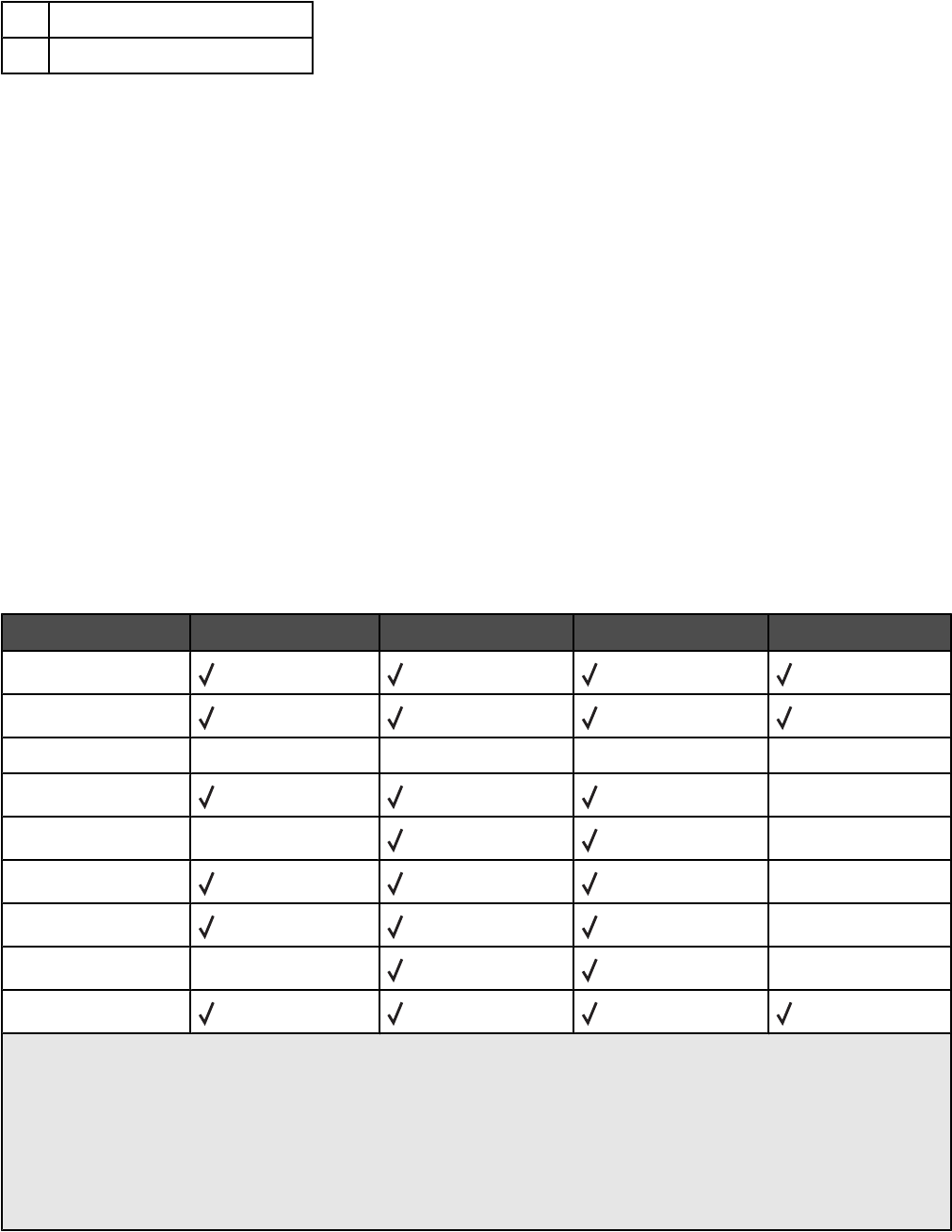
3Finisher bin 1
4Finisher bin 2 (booklet-maker)
Notes:
•The finisher shown above, is the booklet finisher. Bin 2 is available only when the booklet finisher is installed.
•All paper capacities are based on 75 g/m2 (20 lb) paper.
Horizonal transport unit
•The paper capacity is 50 sheets.
•Finishing options are not supported in this bin.
•Envelopes are routed here.
•Universal paper is routed here when it is longer than 483 mm (19 in.) or shorter than 148 mm (5.8 in.).
Finisher standard bin
•The paper capacity is 500 sheets.
•Envelopes and executive-size paper are not supported in this bin.
•Finishing options are not supported in this bin.
Bin 1
•The paper capacity is 3000 sheets when the standard finisher is installed.
•The paper capacity is 1500 sheets when the booklet finisher is installed.
Bin 1 finishing features
Size Punch*Offset Single/double staple Double dual staple
A3
A4
A5 X X X X
Executive X
Folio X X
JIS B4 X
JIS B5 X
Legal X X
Letter
* For the Universal paper size, the finishing edge must be at least 9 in. (229 mm) for a 3-hole punch and 10 in.
(254 mm) for a 4-hole punch.
Punch—Two-, three-, or four-hole punch settings
Single staple—One staple
Double staple—Two staples
Double dual staple—Two sets of two staples. This setting is supported only for widths between 8 in. (203 mm)
and 11.7 in. (297 mm) with lengths between 7.2 in. (182 mm) and 17 in. (432 mm).
52
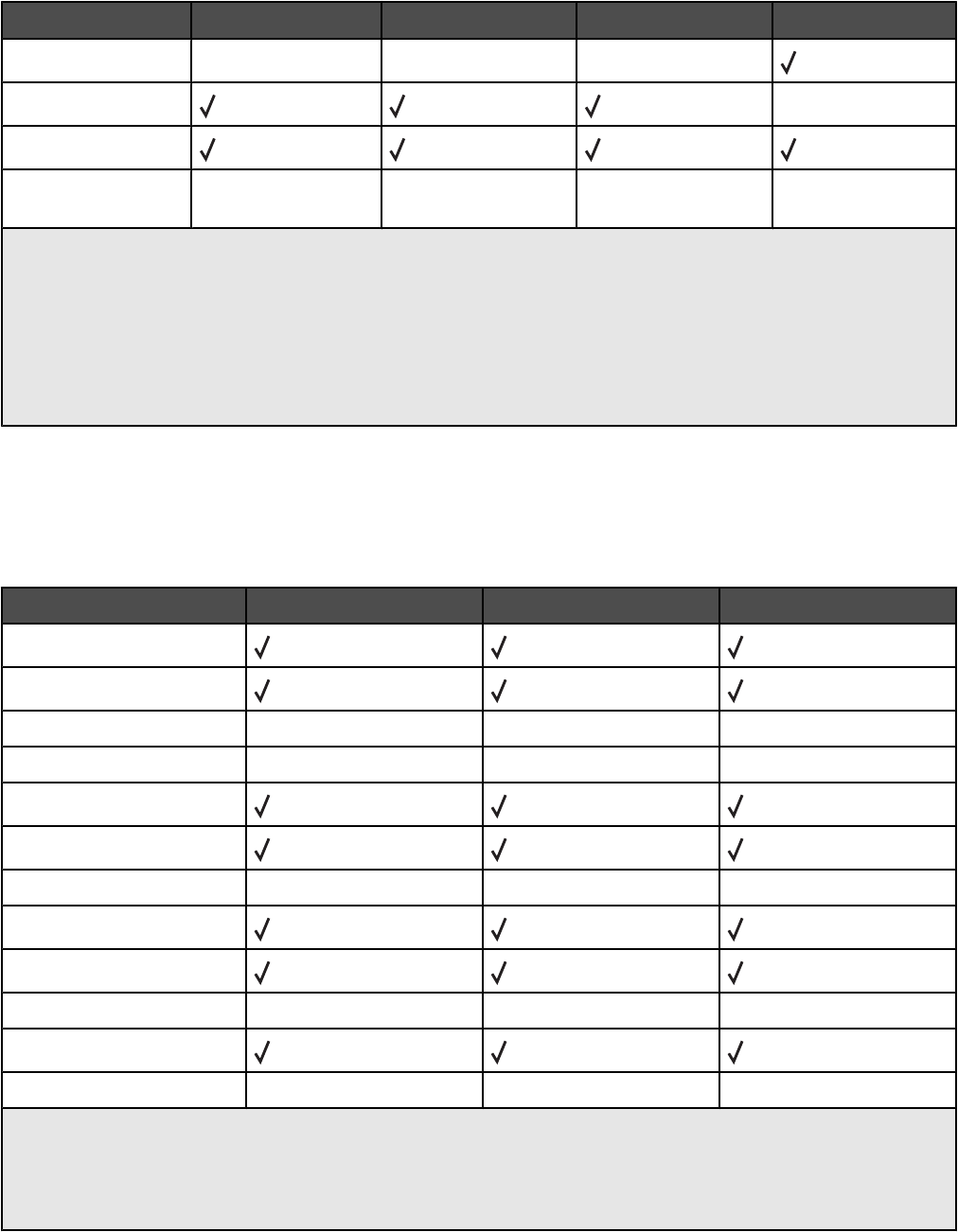
Size Punch*Offset Single/double staple Double dual staple
Statement X X X
Tabloid X
Universal
Envelopes (any
size)
X X X X
* For the Universal paper size, the finishing edge must be at least 9 in. (229 mm) for a 3-hole punch and 10 in.
(254 mm) for a 4-hole punch.
Punch—Two-, three-, or four-hole punch settings
Single staple—One staple
Double staple—Two staples
Double dual staple—Two sets of two staples. This setting is supported only for widths between 8 in. (203 mm)
and 11.7 in. (297 mm) with lengths between 7.2 in. (182 mm) and 17 in. (432 mm).
Bin 2 (booklet-maker)
Bin 2 is available only when the booklet finisher is installed. The paper capacity of Bin 2 (booklet-maker) is 300
sheets or 20 sets of 15-sheet booklets.
Bin 2 finishing features
Size Bi fold Booklet fold Saddle staple
A3
A4 (only SEF)
A5 X X X
Executive X X X
Folio
JIS B4
JIS B5 X X X
Legal
Letter (only SEF)
Statement X X X
Tabloid
Universal X X X
SEF—The paper is loaded in the short edge orientation. The short edge of the paper enters the printer first.
Bi fold—Each page is individually folded and stacked separately.
Booklet fold—A multiple-page job is folded along the center into a single booklet.
Saddle staple—A booklet-fold print job is stapled along the center fold.
53
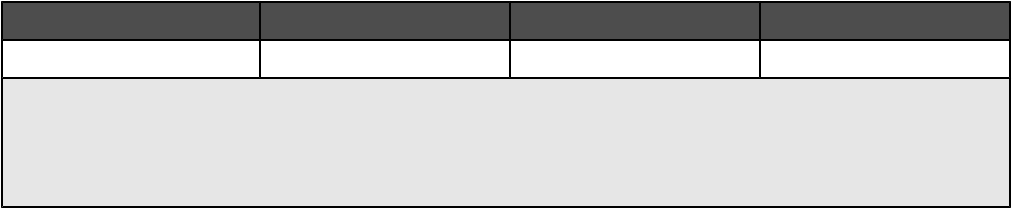
Size Bi fold Booklet fold Saddle staple
Envelopes (any size) X X X
SEF—The paper is loaded in the short edge orientation. The short edge of the paper enters the printer first.
Bi fold—Each page is individually folded and stacked separately.
Booklet fold—A multiple-page job is folded along the center into a single booklet.
Saddle staple—A booklet-fold print job is stapled along the center fold.
54
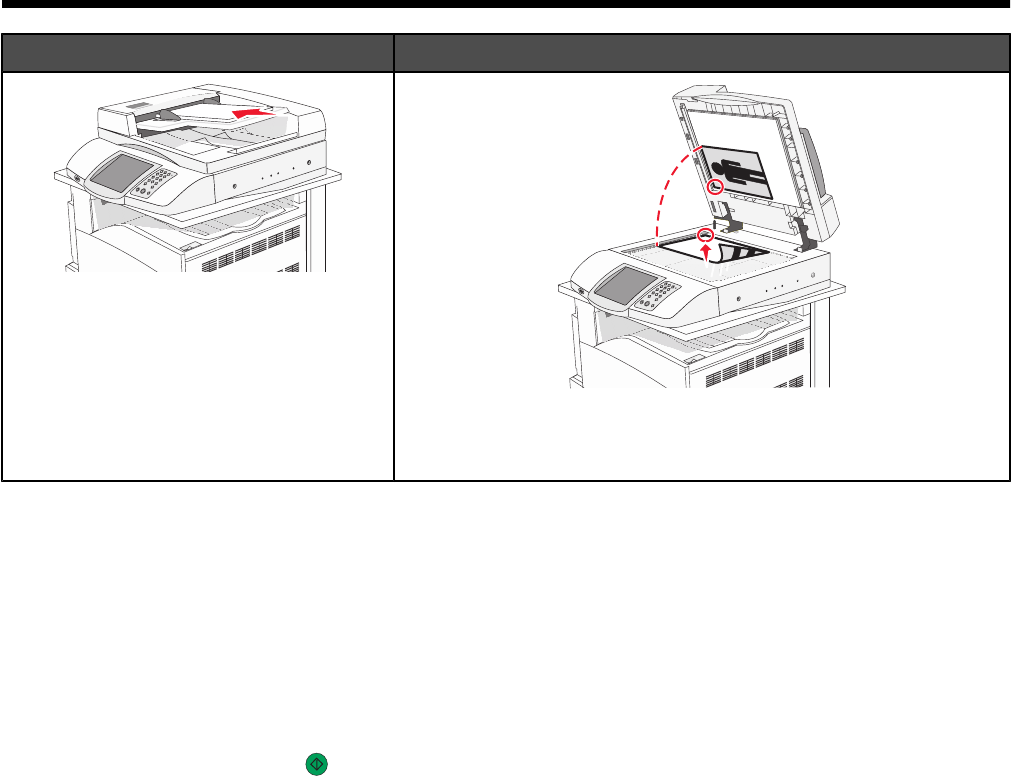
Copying
ADF Scanner glass
Use the ADF for multiple-page documents.
Use the scanner glass for single pages, small items (such as
postcards or photos), transparencies, photo paper, or thin media
(such as magazine clippings).
Making copies
Making a quick copy
1Load an original document faceup, short-edge first into the ADF or facedown on the scanner glass.
Note: Do not load postcards, photos, small items, transparencies, photo paper, or thin media (such as magazine
clippings) into the ADF. Place these items on the scanner glass.
2If you are loading a document into the ADF, adjust the paper guides.
3From the control panel, press .
Note: If an LDSS profile has been installed, you may receive an error when attempting a quick copy. Contact
your system support person for access.
4If you placed the document on the scanner glass, touch Finish the Job if you are done.
Copying using the ADF
1Load an original document faceup, short-edge first into the ADF or facedown on the scanner glass.
Note: Do not load postcards, photos, small items, transparencies, photo paper, or thin media (such as magazine
clippings) into the ADF. Place these items on the scanner glass.
2If you are loading a document into the ADF, adjust the paper guides.
3On the home screen, touch Copy, or use the keypad to enter the number of copies.
The copy screen appears.
4Change the copy settings as needed.
5Touch Copy It.
55
Copying using the scanner glass (flatbed)
1Place an original document facedown on the scanner glass in the upper left corner.
2On the home screen, touch Copy, or use the keypad to enter the number of copies.
The copy screen appears.
3Change the copy settings as needed.
4Touch Copy It.
5Place the next document on the scanner glass, and then touch Scan Next if you have more pages to scan, or
touch Finish the Job if you are done.
Touching Finish the Job returns the printer to the copy screen.
Copying photos
1Place a photo facedown on the scanner glass (flatbed) in the upper left corner.
2On the home screen, touch Copy.
3Touch Options.
4Touch Content.
5Touch Photograph.
6Touch Copy It.
7Touch Scan Next or Done.
Copying on specialty media
Making transparencies
1Load an original document faceup, short-edge first into the ADF or facedown on the scanner glass.
Note: Do not load postcards, photos, small items, transparencies, photo paper, or thin media (such as magazine
clippings) into the ADF. Place these items on the scanner glass.
2If you are loading a document into the ADF, adjust the paper guides.
3On the home screen, touch Copy.
4Touch Copy from, and then identify the size of the original document.
5Touch Copy to, and then touch the tray that contains transparencies, or touch Multipurpose Feeder and place
transparencies in the multipurpose feeder.
6Touch Copy It.
Copying to letterhead
1Load an original document faceup, short edge first into the ADF or facedown on the scanner glass.
Note: Do not load postcards, photos, small items, transparencies, photo paper, or thin media (such as magazine
clippings) into the ADF. Place these items on the scanner glass.
2If you are loading a document into the ADF, adjust the paper guides.
56
3On the home screen, touch Copy.
4Touch Copy from, and then identify the size of the original document.
5Touch Copy to, and then touch the tray that contains letterhead.
Note: If you do not see Letterhead as an option, load letterhead in the multipurpose feeder, and then touch
Multipurpose Feeder.
6Touch Copy It.
Customizing copy settings
Copying from one size to another
1Load an original document faceup, short-edge first into the ADF or facedown on the scanner glass.
Note: Do not load postcards, photos, small items, transparencies, photo paper, or thin media (such as magazine
clippings) into the ADF. Place these items on the scanner glass.
2If you are loading a document into the ADF, adjust the paper guides.
3On the home screen, touch Copy.
4Touch Copy from, and then identify the size of the original document.
5Touch Copy to, and then select the size you want the copy to be.
Note: If you select a paper size that is different from the “Copy from” size, the printer will scale the size
automatically.
6Touch Copy It.
Making copies using paper from a selected tray
During the copy process, you can select the tray that contains the paper type of choice. For example, if specialty
media is located in the multipurpose feeder, and you want to make copies on that media:
1Load an original document faceup, short-edge first into the ADF or facedown on the scanner glass.
Note: Do not load postcards, photos, small items, transparencies, photo paper, or thin media (such as magazine
clippings) into the ADF. Place these items on the scanner glass.
2If you are loading a document into the ADF, adjust the paper guides.
3On the home screen, touch Copy.
4Touch Copy from, and then identify the size of the original document.
5Touch Copy to, and then touch Manual Feeder or the tray that contains the paper type you want.
6Touch Copy It.
57
Copying a document that contains mixed paper sizes
Use the ADF to copy an original document that contains mixed paper sizes. Depending on the paper sizes loaded
and the “Copy to” and “Copy from” settings, each copy is either printed on mixed paper sizes (Example 1) or scaled
to fit a single paper size (Example 2).
Example 1: Copying to mixed paper sizes
The printer has two paper trays, one tray loaded with letter-size paper and the other with legal-size paper. A document
that contains letter- and legal-size pages needs to be copied.
1Load an original document faceup, short-edge first into the ADF or facedown on the scanner glass.
Note: Do not load postcards, photos, small items, transparencies, photo paper, or thin media (such as magazine
clippings) into the ADF. Place these items on the scanner glass.
2If you are loading a document into the ADF, adjust the paper guides.
3On the home screen, touch Copy.
4Touch Copy from, and then touch Mixed Sizes.
5Touch Copy to, and then touch Auto Size Match.
6Touch Copy It.
The scanner identifies the mixed paper sizes as they scan. Copies are printed on mixed paper sizes
corresponding to the paper sizes of the original document.
Example 2: Copying to a single paper size
The printer has one paper tray, loaded with letter-size paper. A document that contains letter- and legal-size pages
needs to be copied.
1Load an original document faceup, short-edge first into the ADF or facedown on the scanner glass.
Note: Do not load postcards, photos, small items, transparencies, photo paper, or thin media (such as magazine
clippings) into the ADF. Place these items on the scanner glass.
2If you are loading a document into the ADF, adjust the paper guides.
3On the home screen, touch Copy.
4Touch Copy from, and then touch Mixed Letter/Legal.
5Touch Copy to, and then touch Letter.
6Touch Copy It.
The scanner identifies the mixed paper sizes as they scan and then scales the legal-size pages to print on
letter-size paper.
Copying on both sides of the paper (duplexing)
1Load an original document faceup, short edge first into the ADF or facedown on the scanner glass.
Note: Do not load postcards, photos, small items, transparencies, photo paper, or thin media (such as magazine
clippings) into the ADF. Place these items on the scanner glass.
2If you are loading a document into the ADF, adjust the paper guides.
3On the home screen, touch Copy.
58

4From the Sides (Duplex) area, touch the button that looks the way you want your copies duplexed.
The first number represents sides of the original documents; the second number represents sides of the copy.
For example, select 1-sided to 2-sided if you have 1-sided original documents and you want 2-sided copies.
5Touch Copy It.
Reducing or enlarging copies
Copies can be reduced to 25% of the original document size or enlarged to 400% of the original document size. The
factory default setting for Scale is Auto. If you leave Scale set to Auto, the content of your original document will be
scaled to fit the size of the paper onto which you are copying.
To reduce or enlarge a copy:
1Load an original document faceup, short-edge first into the ADF or facedown on the scanner glass.
Note: Do not load postcards, photos, small items, transparencies, photo paper, or thin media (such as magazine
clippings) into the ADF. Place these items on the scanner glass.
2If you are loading a document into the ADF, adjust the paper guides.
3On the home screen, touch Copy.
4From the Scale area, touch or to enlarge or reduce your output.
Touching “Copy to” or “Copy from” after setting Scale manually changes the scale value back to Auto.
5Touch Copy It.
Adjusting copy quality
1Load an original document faceup, short-edge first into the ADF or facedown on the scanner glass.
Note: Do not load postcards, photos, small items, transparencies, photo paper, or thin media (such as magazine
clippings) into the ADF. Place these items on the scanner glass.
2If you are loading a document into the ADF, adjust the paper guides.
3On the home screen, touch Copy.
4Touch Options.
5Touch Content.
6Touch the button that best represents what you are copying:
•Text—Used for original documents that are mostly text or line art
•Text/Photo—Used when the original documents are a mixture of text and graphics or pictures
•Photograph—Used when the original document is a high-quality photograph or inkjet print
•Printed Image—Used when copying halftone photographs, graphics such as documents printed on a laser
printer, or pages from a magazine or newspaper that are composed primarily of images
7Touch Copy It.
59

Collating copies
If you print multiple copies of a document, you can choose to print each copy as a set (collated) or to print the copies
as groups of pages (not collated).
Collated Not collated
By default, Collate is set to On. If you do not want to collate your copies, change the setting to Off.
To turn collation off:
1Load an original document faceup, short-edge first into the ADF or facedown on the scanner glass.
Note: Do not load postcards, photos, small items, transparencies, photo paper, or thin media (such as magazine
clippings) into the ADF. Place these items on the scanner glass.
2If you are loading a document into the ADF, adjust the paper guides.
3On the home screen, touch Copy.
4Use the keypad to enter the number of copies.
5Touch Off if you do not want your copies collated.
6Touch Copy It.
Placing separator sheets between copies
1Load an original document faceup, short-edge first into the ADF or facedown on the scanner glass.
Note: Do not load postcards, photos, small items, transparencies, photo paper, or thin media (such as magazine
clippings) into the ADF. Place these items on the scanner glass.
2If you are loading a document into the ADF, adjust the paper guides.
3On the home screen, touch Copy.
4Touch Options.
5Touch Separator Sheets.
Note: Collation must be On for the separator sheets to be placed between copies. If Collation is Off, the separator
sheets are added to the end of the print job.
6Select one of the following:
•Between pages
•Between copies
•Between jobs
7Touch Done.
8Touch Copy It.
Copying multiple pages onto a single sheet
In order to save paper, you can copy either two or four consecutive pages of a multiple-page document onto a single
sheet of paper.
60
Notes:
•The Paper Size must be set to Letter, Legal, A4, or B5 JIS.
•The Copy Size must be set to 100%.
1Load an original document faceup and short edge first into the ADF or facedown on the scanner glass.
Note: Do not load postcards, photos, small items, transparencies, photo paper, or thin media (such as magazine
clippings) into the ADF. Place these items on the scanner glass.
2If you are loading a document into the ADF, adjust the paper guides.
3On the home screen, touch Copy.
4Select a duplex setting.
5Touch Options.
6Touch Paper Saver.
7Select the output you want.
For example, if you have four portrait-oriented original documents that you want copied to the same side of one
sheet, touch 4 on 1 Portrait.
8Touch Print Page Borders if you want a box drawn around each page of the copies.
9Touch Done.
10 Touch Copy It.
Creating a custom job (job build)
The custom job or job build is used to combine one or more sets of original documents into a single copy job. Each
set may be scanned using different job parameters. When a copy job is submitted and Custom Job is enabled, the
scanner scans the first set of original documents using the supplied parameters, and then it scans the next set with
the same or different parameters.
The definition of a set depends on the scan source:
•If you scan a document on the scanner glass, a set consists of one page.
•If you scan multiple pages using the ADF, a set consists of all scanned pages until the ADF becomes empty.
•If you scan one page using the ADF, a set consists of one page.
For example:
1Load an original document in the ADF faceup, short edge first.
2Adjust the paper guides.
3On the home screen, touch Copy.
4Touch Options.
5Touch Custom Job.
6Touch On.
7Touch Done.
8Touch Copy It.
When the end of a set is reached, the scan screen appears.
61

9Load the next document faceup, short-edge first into the ADF or facedown on the scanner glass, and then touch
Scan the Automatic Document Feeder or Scan the flatbed.
Note: If required, change the job settings.
10 If you have another document to scan, load the next document faceup, short-edge first into the ADF or facedown
on the scanner glass, and then touch Scan the Automatic Document Feeder or Scan the flatbed. Otherwise,
touch Finish the job.
Job interrupt
Job interrupt pauses the current print job and lets you print copies.
Note: The Job Interrupt setting must be On for this feature to function.
1Load an original document faceup, short edge first into the ADF or facedown on the scanner glass.
Note: Do not load postcards, photos, small items, transparencies, photo paper, or thin media (such as magazine
clippings) into the ADF. Place these items on the scanner glass.
2If you are loading a document into the ADF, adjust the paper guides.
3From the control panel, press .
Note: If an LDSS profile has been installed, you may receive an error when attempting a quick copy. Contact
your system support person for access.
4If you placed the document on the scanner glass, touch Finish the Job if you are done.
Placing information on copies
Placing the date and time at the top of each page
1Load an original document faceup, short-edge first into the ADF or facedown on the scanner glass.
Note: Do not load postcards, photos, small items, transparencies, photo paper, or thin media (such as magazine
clippings) into the ADF. Place these items on the scanner glass.
2If you are loading a document into the ADF, adjust the paper guides.
3On the home screen, touch Copy.
4Touch Options.
5Touch Date/Time Stamp.
6Touch On.
7Touch Done.
8Touch Copy It.
62

Placing an overlay message on each page
An overlay message can be placed on each page. The message choices are Urgent, Confidential, Copy, or Draft.
To place a message on the copies:
1Load an original document faceup, short-edge first into the ADF or facedown on the scanner glass.
Note: Do not load postcards, photos, small items, transparencies, photo paper, or thin media (such as magazine
clippings) into the ADF. Place these items on the scanner glass.
2If you are loading a document into the ADF, adjust the paper guides.
3On the home screen, touch Copy.
4Touch Options.
5Touch Overlay.
6Touch the button containing the overlay you want to use.
7Touch Done.
8Touch Copy It.
Canceling a copy job
Canceling a copy job while the document is in the ADF
When the ADF begins processing a document, the scanning screen appears. To cancel the copy job, touch Cancel
Job on the touch screen.
A “Canceling scan job” screen appears. The ADF clears all pages in the ADF and cancels the job.
Canceling a copy job while copying pages using the scanner glass
Touch Cancel Job on the touch screen.
A “Canceling scan job” screen appears. Once the job is canceled, the copy screen appears.
Canceling a copy job while the pages are being printed
1Touch Cancel Job on the touch screen, or press on the keypad.
2Touch the job you want to cancel.
3Touch Delete Selected Jobs.
The remaining print job is canceled. The home screen appears.
Understanding the copy screens and options
Copy from
This option opens a screen where you can enter the size of the documents you are going to copy.
•Touch a paper size button to select it as the “Copy from” setting. The copy screen appears with your new setting
displayed.
•When “Copy from” is set to Mixed Sizes, you can copy an original document that contains mixed paper sizes
(letter-and legal-size pages).
•When “Copy from” is set to Auto Size Sense, the scanner automatically determines the size of the original
document.
63

Copy to
This option opens a screen where you can enter the size and type of paper on which your copies will be printed.
•Touch a paper size button to select it as the “Copy to” setting. The copy screen appears with your new setting
displayed.
•If the size settings for “Copy from” and “Copy to” are different, the printer automatically adjusts the Scale setting
to accommodate the difference.
•If the type or size of paper that you want to copy onto is not loaded in one of the trays, touch Manual Feeder,
and manually send the paper through the multipurpose feeder.
•When “Copy to” is set to Auto Size Match, each copy matches the size of the original document. If a matching
paper size is not in one of the trays, the printer scales each copy to fit loaded paper.
Scale
This option creates an image from your copy that is proportionally scaled anywhere between 25% and 400%. Scale
can also be set for you automatically.
•When you want to copy from one size of paper to another, such as from legal-size to letter-size paper, setting
the “Copy from” and “Copy to” paper sizes automatically changes the scale to keep all the original document
information on your copy.
•Touch to decrease the value by 1%; touch to increase the value by 1%.
•Hold your finger on an arrow to make a continuous increment.
•Hold your finger on an arrow for two seconds to cause the pace of the change to accelerate.
Darkness
This option adjusts how light or dark your copies will turn out in relation to the original document.
Color
Touching the Color button tells the printer to copy the original document in color.
Photo
Touching the Photo button tells the printer to pay extra attention to shading or tones.
Note: To copy a color image, make sure the color button is also selected.
Sides (Duplex)
Use this option to select duplex settings. You can print copies on one or two sides, make two-sided copies (duplex)
of two-sided original documents, make two-sided copies from one-sided original documents, or make one-sided
copies (simplex) from two-sided original documents.
Note: For two-sided output, you must have a duplex unit attached to the printer.
Collate
This option keeps the pages of a print job stacked in sequence when printing multiple copies of the document. The
factory default setting for Collate is on; the output pages of your copies will be ordered (1,2,3) (1,2,3) (1,2,3). If you
want all the copies of each page to remain together, turn Collate off, and your copies will be ordered (1,1,1) (2,2,2)
(3,3,3).
Options
Touching the Options button opens a screen where you can change Paper Saver, Advanced Imaging, Separator
Sheets, Margin Shift, Edge Erase, Date/Time Stamp, Overlay, Content, and Advanced Duplex settings.
64
Paper Saver
This option lets you print two or more sheets of an original document together on the same page. Paper Saver is
also called N-up printing. The N stands for Number. For example, 2-up would print two pages of your document on
a single page, and 4-up would print four pages of your document on a single page. Touching Print Page Borders
adds or removes the outline border surrounding the original document pages on the output page.
Create Booklet
This option creates a sequence of collated output that, when folded or folded and stapled, forms a booklet half the
page size of the original document and with all the pages in order.
Note: To use Create Booklet, you must have a duplex unit attached to the printer.
Advanced Imaging
This option lets you adjust Background Removal, Contrast, Shadow Detail, Scan Edge to Edge, Color Balance, and
mirror image before you copy the document.
Custom Job (Job Build)
This option combines multiple scanning jobs into a single job.
Separator Sheets
This option places a blank piece of paper between copies, pages, and print jobs. The separator sheets can be drawn
from a tray that contains a type or color of paper that is different from the paper your copies are printed on.
Margin Shift
This option increases the size of the margin a specified distance. This can be useful in providing space to bind or
hole-punch copies. Use the increase or decrease arrows to set how much of a margin you want. If the additional
margin is too large, the copy will be cropped.
Edge Erase
This option eliminates smudges or information around the edges of your document. You can choose to eliminate an
equal area around all four sides of the paper, or pick a particular edge. Edge Erase erases whatever is within the
selected area, leaving nothing printed on that portion of the paper.
Date/Time Stamp
This option turns the Date/Time Stamp on and prints the date and time at the top of every page.
Overlay
This option creates a watermark (or message) that overlays the content of your copy. You can choose between
Urgent, Confidential, Copy, and Draft. The word you pick will appear, faintly, in large print across each page.
Note: A custom overlay can be created by your system support person. When a custom overlay is created, a button
with an icon of that overlay will be available.
Content
This option enhances copy quality. Choose from Text, Text/Photo, Photograph, or Printed Image.
•Text—Use this setting when copying original documents that are mostly text or line art.
•Text/Photo—Use this setting when copying original documents that are a mixture of text and graphics or
pictures.
•Photograph—Use this setting when copying an original document that is a high-quality photograph or inkjet
print.
•Printed Image—Use this setting when copying halftone photographs, documents printed on a laser printer, or
pages from a magazine or newspaper.
65
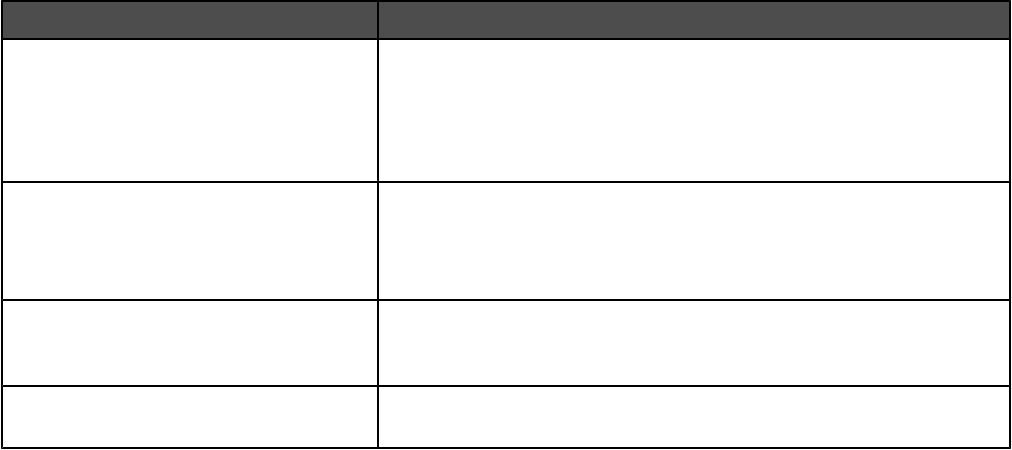
•Color—Use this setting to copy the original document in color.
•Gray—Use this setting to copy the original document in grayscale.
Advanced Duplex
This option controls whether the documents are one-sided or two-sided, what orientation your original documents
have, and how your documents are bound.
Improving copy quality
Question Tip
When should I use Text mode? •Use text mode when text preservation is the main goal of the copy,
and preserving images copied from the original document is not a
concern.
•Text mode is recommended for receipts, carbon copy forms, and
documents that contain only text or fine line art.
When should I use Text/Photo mode? •Use Text/Photo mode when copying an original document that
contains a mixture of text and graphics.
•Text/Photo mode is recommended for magazine articles, business
graphics, and brochures.
When should I use Printed Image mode? Use Printed Image mode when copying halftone photographs, graphics
such as documents printed on a laser printer, or pages from a magazine
or newspaper
When should I use Photograph mode? Use Photograph mode when the original document is a high-quality
photograph or inkjet print.
66
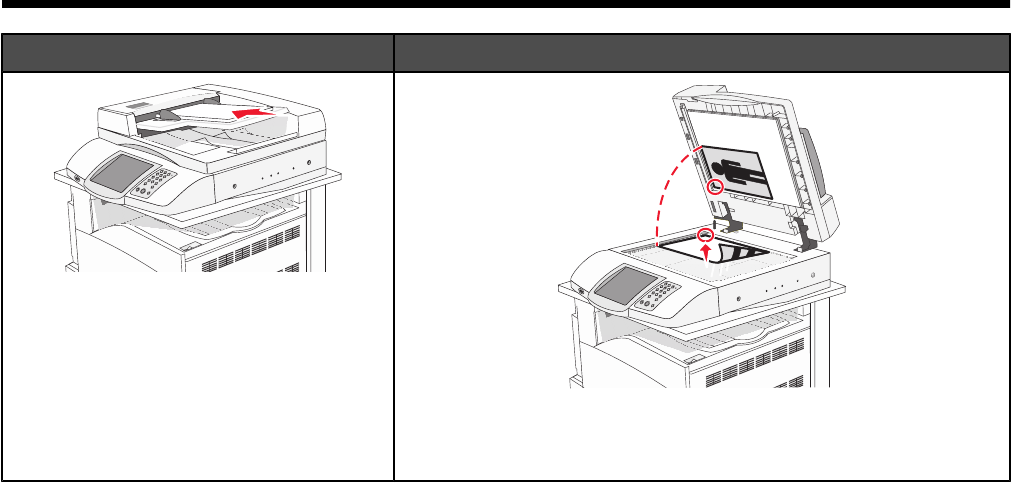
E-mailing
ADF Scanner glass
Use the ADF for multiple-page documents.
Use the scanner glass for single pages, small items (such as
postcards or photos), transparencies, photo paper, or thin media
(such as magazine clippings).
You can use the printer to e-mail scanned documents to one or more recipients. There are four ways to send and
e-mail from the printer. You can type the e-mail address, use a shortcut number, use the address book, or use a
profile.
Getting ready to e-mail
Setting up the e-mail function
For e-mail to operate, it must be turned on in the printer configuration and have a valid IP address or gateway address.
To set up the e-mail function:
1Open a Web browser.
2In the address bar, type the IP address of the printer and, then press Enter.
3Click Configuration.
4Click E-mail/FTP Settings.
5Click E-mail Server Setup.
6Fill in the fields with the appropriate information.
7Click Submit.
Setting up the address book
1Open a Web browser.
2In the address bar, type the IP address of the printer, and then press Enter.
3Click Configuration.
4Click E-mail/FTP Settings.
67
5Click Manage E-mail Shortcuts.
6Fill in the fields with the appropriate information.
7Click Submit.
Creating an e-mail shortcut
Creating an e-mail shortcut using the Embedded Web Server
1Open a Web browser.
2In the address bar, type the IP address of the printer, and then press Enter.
3Click Configuration.
4Click Manage Destinations.
Note: You may be asked to enter a password. If you do not have an ID and password, get one from your system
support person.
5Click E-mail Destination Setup.
6Type a unique name for the recipient, and then enter the e-mail address.
Note: If you are entering multiple addresses, separate each address with a comma (,).
7Select the scan settings (Format, Content, Color, and Resolution).
8Enter a shortcut number, and then click Add.
If you enter a number that is already in use, you are prompted to select another number.
Creating an e-mail shortcut using the touch screen
1On the home screen, touch E-mail.
2Type the recipient's e-mail address.
To create a group of recipients, touch Next address, and then type the next recipient’s e-mail address.
3Touch Save as Shortcut.
4Type a unique name for the shortcut.
5Verify the shortcut name and number are correct, and then touch OK.
If the name or number is incorrect, touch Cancel, and then reenter the information.
E-mailing a document
Sending an e-mail using the keypad
1Load an original document faceup, short edge first into the ADF or facedown on the scanner glass.
Note: Do not load postcards, photos, small items, transparencies, photo paper, or thin media (such as magazine
clippings) into the ADF. Place these items on the scanner glass.
2If you are loading a document into the ADF, adjust the paper guides.
3On the home screen, touch E-mail.
68
4Enter the e-mail address or shortcut number.
To enter additional recipients, press Next Address, and then enter the address or shortcut number you want to
add.
5Touch E-mail It.
Sending an e-mail using a shortcut number
For information on creating shortcuts, see the section in this chapter on creating shortcuts.
1Load an original document faceup, short edge first into the ADF or facedown on the scanner glass.
Note: Do not load postcards, photos, small items, transparencies, photo paper, or thin media (such as magazine
clippings) into the ADF. Place these items on the scanner glass.
2If you are loading a document into the ADF, adjust the paper guides.
3Press #, and then enter the recipient's shortcut number.
To enter additional recipients, press Next address, and then enter the address or shortcut number you want to
add.
4Touch E-mail It.
Sending an e-mail using the address book
1Load an original document faceup, short edge first into the ADF or facedown on the scanner glass.
Note: Do not load postcards, photos, small items, transparencies, photo paper, or thin media (such as magazine
clippings) into the ADF. Place these items on the scanner glass.
2If you are loading a document into the ADF, adjust the paper guides.
3On the home screen, touch E-mail.
4Touch Search Address Book.
5Enter the name or part of the name you are searching for, and then touch Search.
6Touch the name that you want to add to the To: box.
To enter additional recipients, press Next address, and then enter the address or shortcut number you want to
add; or search the address book.
7Touch E-mail It.
E-mailing color documents
1Load an original document faceup, short edge first into the ADF or facedown on the scanner glass.
Note: Do not load postcards, photos, small items, transparencies, photo paper, or thin media (such as magazine
clippings) into the ADF. Place these items on the scanner glass.
2If you are loading a document into the ADF, adjust the paper guides.
3On the home screen, touch E-mail.
4Type an e-mail address.
5Touch Options.
69
6Touch Color.
7Touch E-mail It.
Using profiles
Creating an e-mail profile
1Open a Web browser.
2In the address bar, type the IP address of the printer, and then press Enter.
3Click Configuration.
4Click E-mail/FTP Settings.
5Click Manage E-mail Shortcuts.
6Fill in the fields with the appropriate information.
7Click Add.
E-mailing to a profile
1Load an original document faceup, short edge first into the ADF or facedown on the scanner glass.
Note: Do not load postcards, photos, small items, transparencies, photo paper, or thin media (such as magazine
clippings) into the ADF. Place these items on the scanner glass.
2If you are loading a document into the ADF, adjust the paper guides.
3On the home screen, touch Held Jobs.
4Touch Profiles.
5Select an e-mail destination from the profile list.
6Touch E-mail It.
Customizing e-mail settings
Adding e-mail subject and message information
1Load an original document faceup, short edge first into the ADF or facedown on the scanner glass.
Note: Do not load postcards, photos, small items, transparencies, photo paper, or thin media (such as magazine
clippings) into the ADF. Place these items on the scanner glass.
2If you are loading a document into the ADF, adjust the paper guides.
3On the home screen, touch E-mail.
4Type an e-mail address.
5Touch Options.
6Touch Subject.
7Type the e-mail subject.
8Touch Done.
70
9Touch Message.
10 Type an e-mail message.
11 Touch Done.
12 Touch E-mail It.
Changing the output file type
1Load an original document faceup, short edge first into the ADF or facedown on the scanner glass.
Note: Do not load postcards, photos, small items, transparencies, photo paper, or thin media (such as magazine
clippings) into the ADF. Place these items on the scanner glass.
2If you are loading a document into the ADF, adjust the paper guides.
3On the home screen, touch E-mail.
4Type an e-mail address.
5Touch Options.
6Touch the button that represents the file type you want to send.
•PDF—Creates a single file with multiple pages, viewable with Adobe Reader. Adobe Reader is provided
free by Adobe at www.adobe.com.
•Encrypted PDF—Creates an encrypted PDF file that protects the files contents from unauthorized access.
•TIFF—Creates multiple files or a single file. If Multi-page TIFF is turned off in the Configuration menu, then
TIFF saves one page in each file. The file size is usually larger than an equivalent JPEG.
•JPEG—Creates and attaches a separate file for each page of your original document, and is viewable by
most Web browsers and graphics programs.
7Touch E-mail It.
Note: If you selected Encrypted PDF, enter your password twice.
Canceling an e-mail
•When using the ADF, touch Cancel while Scanning… appears.
•When using the scanner glass (flatbed), touch Cancel while Scanning… appears or while Scan the Next
Page / Finish the Job appears.
Understanding e-mail options
Original Size
This option opens a screen where you can choose the size of the documents you are going to e-mail.
•Touch a paper size button to select that size as the Original Size setting. The e-mail screen appears with your
new setting displayed.
•When Original Size is set to Mixed Sizes, you can scan an original document that contains mixed paper sizes
(letter- and legal-size pages).
Sides (Duplex)
This option informs the printer if the original document is simplex (printed on one side) or duplex (printed on both
sides). This lets the scanner know what needs to be scanned for inclusion in the e-mail.
71
Orientation
This option tells the printer whether the original document is in portrait or landscape orientation and then changes
the Sides and Binding settings to match the original document orientation.
Binding
Tells the printer whether the original document is bound on the long-edge or short-edge side.
E-mail Subject
This option lets you enter a subject line for your e-mail. You can enter up to 255 characters.
E-mail Message
This option lets you enter a message that will be sent with your scanned attachment.
Resolution
Adjusts the output quality of your e-mail. Increasing the image resolution increases the e-mail file size and the time
needed to scan your original document. Image resolution can be decreased to reduce the e-mail file size.
Send As
This option sets the output (PDF, TIFF, or JPEG) for the scanned image.
•PDF—Output is a single file.
•TIFF—Output is a single file. If Multi-page TIFF is turned off in the Configuration menu, then the output is a
series of one-page files.
•JPEG—Each page of the output is saved in a separate one-page file. When multiple pages are scanned, the
output is a series of one-page files.
•Encrypted PDF—Creates an encrypted PDF file that protects the files contents from unauthorized access.
Content
This option tells the printer the original document type. Choose from Text, Text/Photo, or Photo. Color can be turned
on or off with any of the Content choices. Content affects the quality and size of your e-mail.
•Text—Emphasizes sharp, black, high-resolution text against a clean, white background
•Text/Photo—Used when the original documents are a mixture of text and graphics or pictures
•Photograph—Tells the scanner to pay extra attention to graphics and pictures. This setting increases the time
it takes to scan, but emphasizes a reproduction of the full dynamic range of tones in the original document. This
increases the amount of information saved.
•Color—Sets the scan type and output for the e-mail. Color documents can be scanned and sent to an e-mail
address.
Advanced Options
Touching this button opens a screen where you change Advanced Imaging, Custom Job, Transmission Log, Scan
Preview, Edge Erase, and Darkness settings.
•Advanced Imaging—Adjusts Background Removal, Contrast, Scan Edge to Edge, Shadow Detail, and Mirror
Image before you copy the document
•Custom Job (Job Build)—Combines multiple scanning jobs into a single job
•Transmission Log—Prints the transmission log or transmission error log
•Scan Preview—Displays the first pages of the image before it is included in the e-mail. When the first page is
scanned, the scanning is paused and a preview image appears.
72
•Edge Erase—Eliminates smudges or information around the edges of a document. You can choose to eliminate
an equal area around all four sides of the paper, or pick a particular edge. Edge Erase will erase whatever is
within the area selected, leaving nothing printed on that portion of the paper.
•Darkness—Adjusts how light or dark your scanned e-mails will turn out.
73
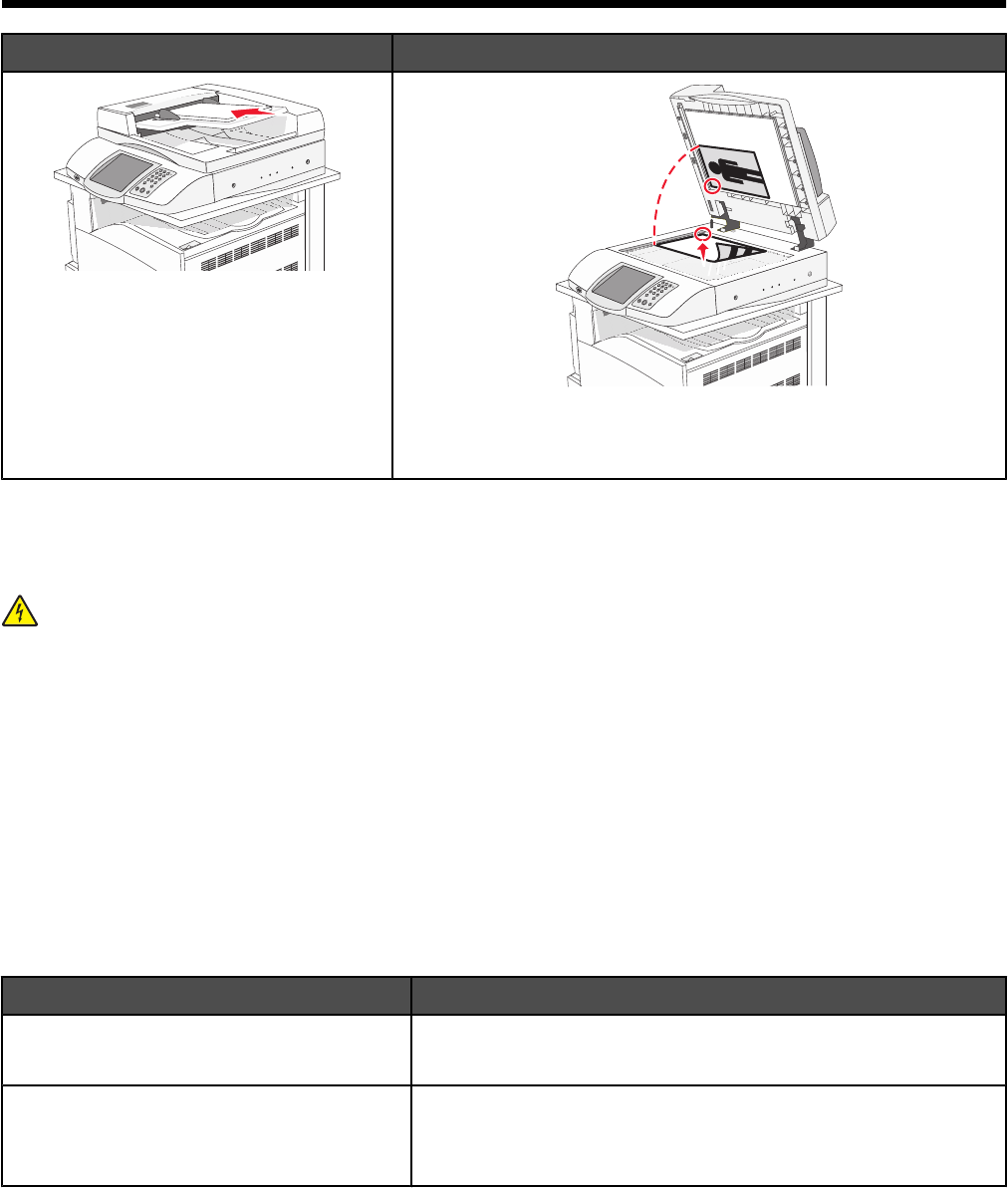
Faxing
ADF Scanner glass
Use the ADF for multiple-page documents.
Use the scanner glass for single pages, small items (such as
postcards or photos), transparencies, photo paper, or thin media
(such as magazine clippings).
Getting the printer ready to fax
The following connection methods may not be applicable in all countries or regions.
CAUTION: Do not use the fax feature during a lightning storm. Do not set up this product or make any electrical
or cabling connections, such as the power supply cord or telephone, during a lightning storm.
Choosing a fax connection
You can connect the printer with equipment such as a telephone, an answering machine, or a computer modem.
Note: The printer is an analog device that works best when directly connected to the wall jack. Other devices (such
as a telephone or answering machine) can be successfully attached to pass through the printer, as described in the
setup steps. If you want a digital connection such as ISDN, DSL, or ADSL, a third-party device (such as a DSL filter)
is required.
You do not need to attach the printer to a computer, but you do need to connect it to a telephone line to send and
receive faxes.
You can connect the printer to other equipment. See the following table to determine the best way to set up the
printer.
Equipment Benefits
•The printer
•A telephone cord
Send and receive faxes without using a computer.
•The printer
•A telephone
•Two telephone cords
•Use the fax line as a normal telephone line.
•Send and receive faxes without using a computer.
74
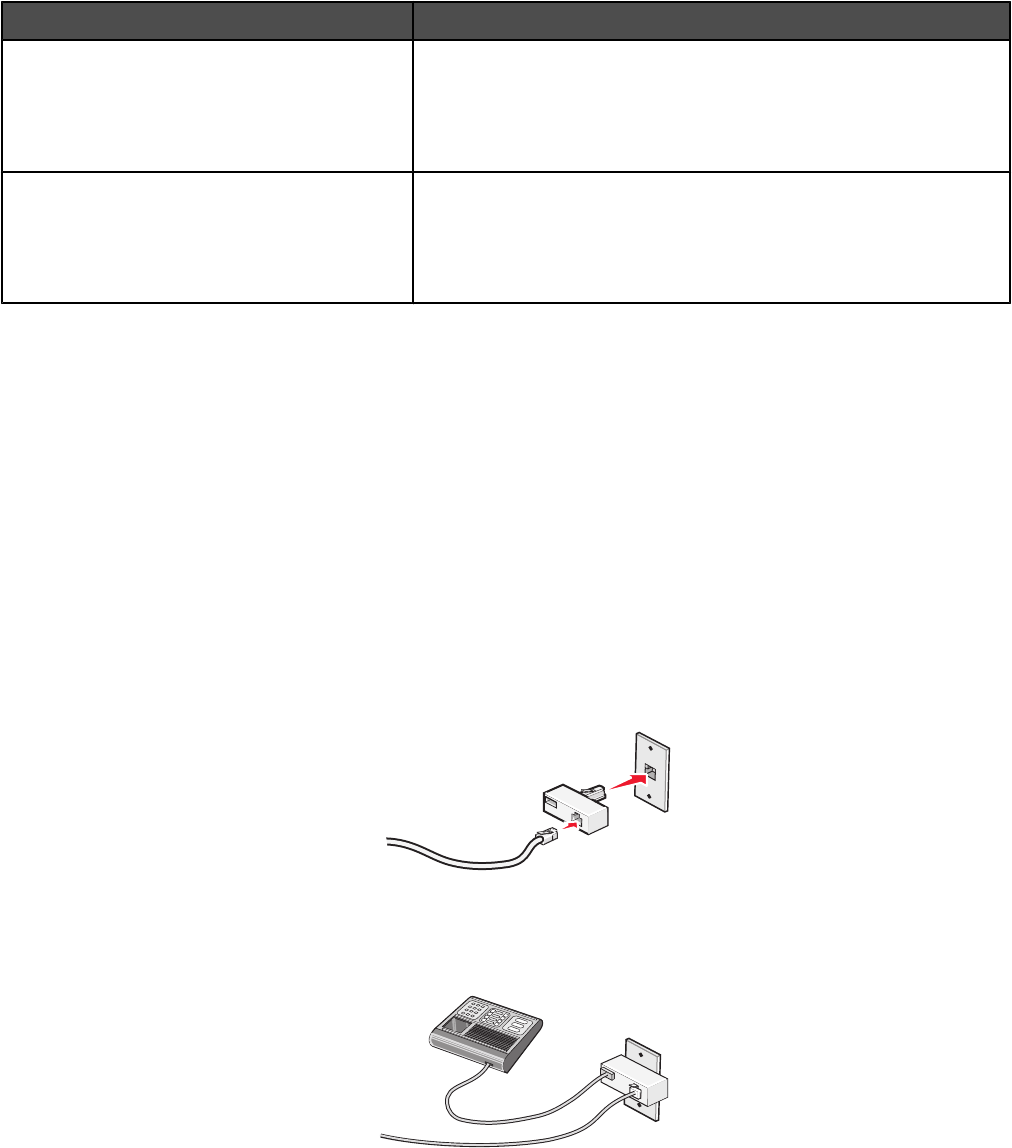
Equipment Benefits
•The printer
•A telephone
•An answering machine
•Three telephone cords
Receive both incoming voice messages and faxes.
•The printer
•A telephone
•A computer modem
•Three telephone cords
Send faxes using the computer or the printer.
Using an RJ11 adapter
Country/region
•United Kingdom
•Ireland
•Finland
•Norway
•Denmark
•Italy
•Sweden
•Netherlands
•France
•Portugal
To connect your printer to an answering machine, telephone, or other telecommunications equipment, use the
telephone line adapter included in the box with the printer in some countries or regions.
Note: If you have DSL, do not connect the printer using a splitter because the fax feature may not work correctly.
1Connect the adapter to the telephone cord that came with the printer.
Note: The UK adapter is shown. Your adapter may look different, but it will fit the telephone outlet used in your
location.
2Connect the telephone line of your chosen telecommunications equipment to the left outlet of the adapter.
75
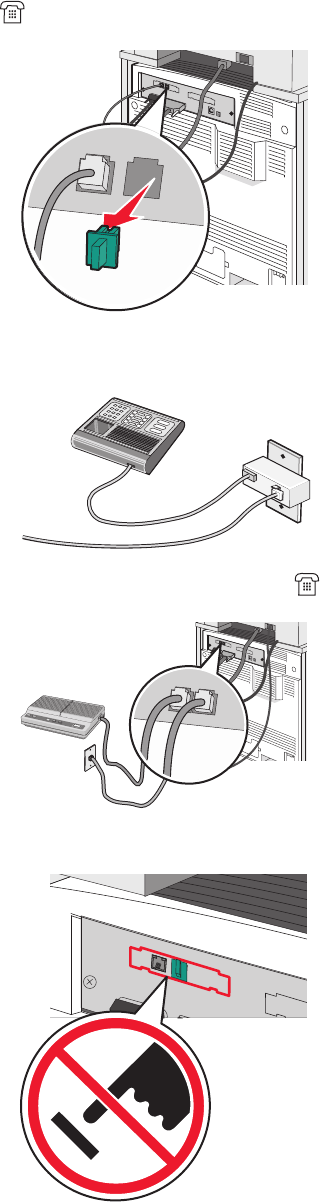
If your telecommunications equipment uses a US-style (RJ11) telephone line, follow these steps to connect the
equipment:
1Remove the plug from the EXT port on the back of the printer.
Note: Once this plug is removed, any country- or region-specific equipment you connect to the printer by way
of the adapter, as shown, will not function properly.
2Connect your telecommunications equipment directly to the EXT port on the back of the printer.
Warning: Do not touch cables or the printer in the area shown while actively sending or receiving a fax.
76
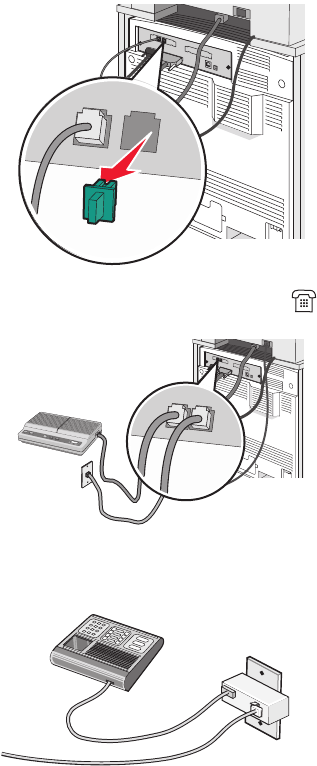
Country/region
•Saudi Arabia
•United Arab Emirates
•Egypt
•Bulgaria
•Czech Republic
•Belgium
•Australia
•South Africa
•Greece
•Israel
•Hungary
•Poland
•Romania
•Russia
•Slovenia
•Spain
•Turkey
To connect a telephone, an answering machine, or other telecommunications equipment to the printer:
1Remove the plug from the back of the printer.
2Connect your telecommunications equipment directly to the EXT port on the back of the printer.
Note: Once this plug is removed, any country- or region-specific equipment that you connect to the printer by way
of the adapter, as shown, will not function properly.
77
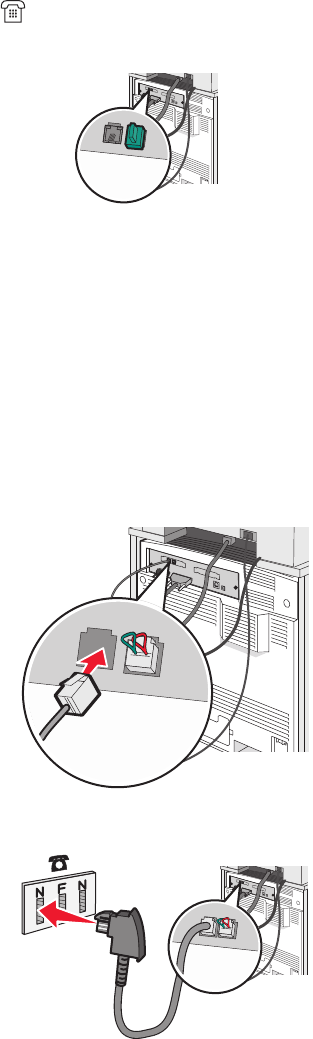
Country/region
•Germany
•Austria
•Switzerland
There is a plug installed in the EXT port of the printer. This plug is necessary for the proper functioning of the
printer.
Note: Do not remove the plug. If you remove it, other telecommunications devices in your home (such as telephones
or answering machines) may not work.
Connecting directly to a telephone wall jack in Germany
Connect the printer directly to a telephone wall jack to send and receive faxes without using a computer.
Note: In Germany (and some other countries), the printer ships with a special RJ-11 plug in the EXT port. Do not
remove the RJ-11 plug. It is required for both the fax and telephone to work properly.
1Make sure you have a telephone cord (provided with the product) and a telephone wall jack.
2Connect one end of the telephone cord into the LINE port of the printer.
3Connect the other end of the telephone cord into the N slot of an active telephone wall jack.
78
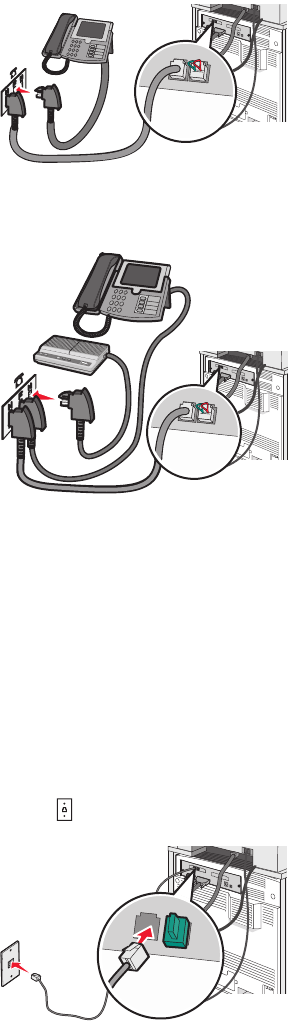
4If you would like to use the same line for both fax and telephone communication, connect a second telephone
line (not provided) between the telephone and the F slot of an active telephone wall jack.
5If you would like to use the same line for recording messages on your answering machine, connect a second
telephone line (not provided) between the answering machine and the other N slot of the telephone wall jack.
Connecting to a telephone
Connect a telephone to the printer to use the fax line as a normal telephone line. Then set up the printer wherever
your telephone is located to make copies or to send and receive faxes without using a computer.
Note: Setup steps may vary depending on your country or region.
1Make sure you have the following:
•A telephone
•Two telephone cords
•A telephone wall jack
2Connect one telephone cord to the LINE port of the printer, and then plug it into an active telephone wall jack.
79
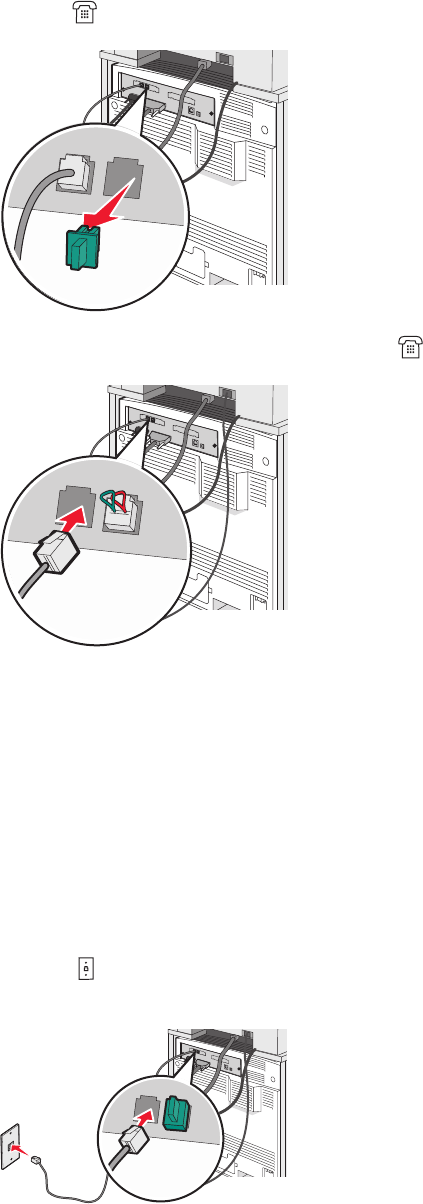
3Remove the protective plug from the EXT port of the printer.
4Connect the other telephone cord to a telephone, and then plug it into the EXT port of the printer.
Connecting to an answering machine
Connect an answering machine to the printer to receive both incoming voice messages and faxes.
Note: Setup steps may vary depending on your country or region.
1Make sure you have the following:
•A telephone
•An answering machine
•Three telephone cords
•A telephone wall jack
2Connect one telephone cord into the LINE port of the printer, and then plug it into an active telephone wall
jack.
80
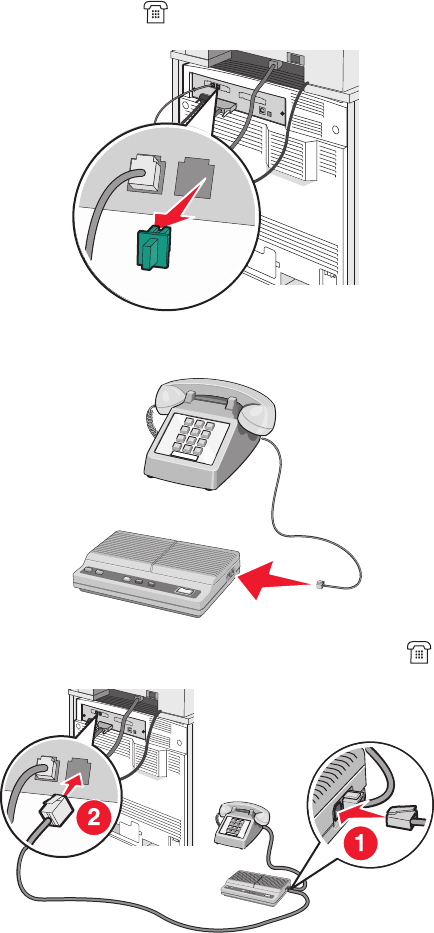
3Remove the protective plug from the EXT port of the printer.
4Connect a second telephone cord from the telephone to the answering machine.
5Connect a third telephone cord from the answering machine to the EXT port of the printer.
Connecting to a computer with a modem
Connect the printer to a computer with a modem to send faxes from the software program.
Note: Setup steps may vary depending on your country or region.
1Make sure you have the following:
•A telephone
•A computer with a modem
•Three telephone cords
•A telephone wall jack
81
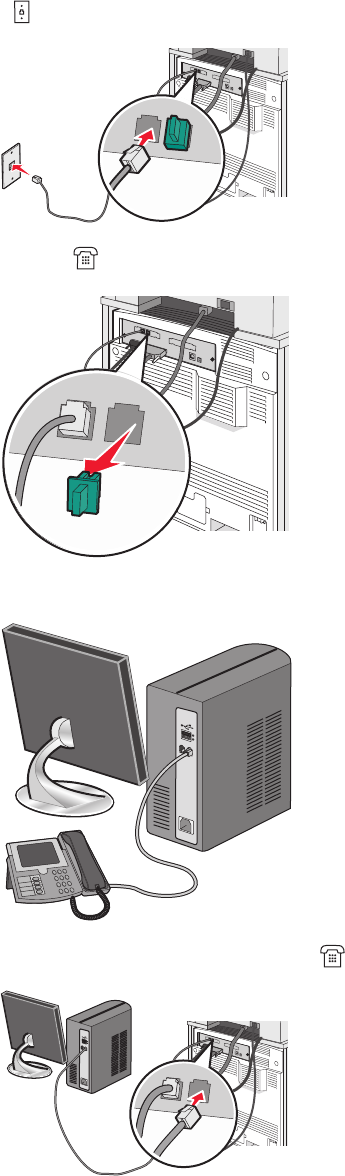
2Connect a telephone cord into the LINE port of the printer, and then plug it into an active telephone wall jack.
3Remove the protective plug from the EXT port of the printer.
4Connect a second telephone cord from the telephone to the computer modem.
5Connect a third telephone cord from the computer modem to the EXT port of the printer.
82
Setting the outgoing fax name and number
To have the designated fax name and fax number printed on outgoing faxes:
1Open a Web browser.
2In the address bar, type the IP address of the printer, and then press Enter.
3Click Configuration.
4Click Fax Settings.
5Click Analog Fax Setup.
6Click inside the Station Name box, and then enter the name to be printed on all outgoing faxes.
7Click inside the Station Number box, and then enter the printer fax number.
8Click Submit.
Setting the date and time
You can set the date and time so that they are printed on every fax you send. If there is a power failure, you may
have to reset the date and time. To set the date and time:
1Open a Web browser.
2In the address bar, type the IP address of the printer, and then press Enter.
3Click Configuration.
4Click Set Date and Time.
5Click inside the Set Date & Time box, and then enter the current date and time.
6Click Submit.
Turning daylight saving time on or off
The printer can be set to automatically adjust for daylight saving time:
1Open a Web browser.
2In the address bar, type the IP address of the printer, and then press Enter.
3Click Configuration.
4Click Set Date and Time.
5In the Daylight Savings box, click on one of the following:
Yes turns daylight saving on.
No turns daylight saving off.
6Click Submit.
83

Sending a fax
Sending a fax using the control panel
1Load an original document faceup, short-edge first into the ADF or facedown on the scanner glass.
Note: Do not load postcards, photos, small items, transparencies, photo paper, or thin media (such as magazine
clippings) into the ADF. Place these items on the scanner glass.
2If you are loading a document into the ADF, adjust the paper guides.
3On the home screen, touch Fax.
4Enter the fax number or a shortcut using the touch screen or keypad.
To add recipients, touch Next Number, and then type the recipient's telephone number or shortcut number, or
search the address book.
Note: To place a dial pause within a fax number, press . The dial pause appears as a comma in the Fax to:
box. Use this feature if you need to dial an outside line first.
5Touch Fax It.
Sending a fax using the computer
Faxing from a computer lets you send electronic documents without leaving your desk. This gives you the flexibility
of faxing documents directly from software programs.
1From your software program, click File Print.
2From the Print window, select your printer, and then click Properties.
Note: In order to perform this function from your computer, you must use the PostScript printer driver for your
printer.
3Choose the Other Options tab, and then click Fax.
4Click OK, and then click OK again.
5On the Fax screen, type the name and number of the fax recipient.
6Click Send.
Creating shortcuts
Creating a fax destination shortcut using the Embedded Web Server
Instead of entering the entire phone number of a fax recipient on the control panel each time you want to send a fax,
you can create a permanent fax destination and assign a shortcut number. A shortcut can be created to a single fax
number or a group of fax numbers.
1Open a Web browser.
2In the address bar, type the IP address of the printer, and then press Enter.
3Click Configuration.
4Click Manage Destinations.
Note: A password may be required. If you do not have an ID and password, get one from your system support
person.
84
5Click Fax Shortcut Setup.
6Type a unique name for the shortcut, and then enter the fax number.
To create a multiple-number shortcut, enter the fax numbers for the group.
Note: Separate each fax number in the group with a semicolon (;).
7Assign a shortcut number.
If you enter a number that is already in use, you are prompted to select another number.
8Click Add.
Creating a fax destination shortcut using the touch screen
1Load an original document faceup, short-edge first into the ADF or facedown on the scanner glass.
Note: Do not load postcards, photos, small items, transparencies, photo paper, or thin media (such as magazine
clippings) into the ADF. Place these items on the scanner glass.
2If you are loading a document into the ADF, adjust the paper guides.
3On the home screen, touch Fax.
4Enter the fax number.
To create a group of fax numbers, touch Next number, and then enter the next fax number.
5Touch Save as Shortcut.
6Verify the shortcut name and number are correct, and then touch OK. If the name or number is incorrect, touch
Cancel, and reenter the information.
If you enter a number that is already in use, you are prompted to select another number.
7Touch Fax It.
Using shortcuts and the address book
Using fax destination shortcuts
Fax destination shortcuts are just like the speed dial numbers on a telephone or fax machine. You can assign shortcut
numbers when creating permanent fax destinations. Permanent fax destinations or speed dial numbers are created
in the Manage Destinations link located under the Configuration tab on the Embedded Web Server. A shortcut
number (1–99999) can contain a single recipient or multiple recipients. By creating a group fax destination with a
shortcut number, you can quickly and easily fax broadcast information to an entire group.
For information on creating shortcuts, see the section in this chapter on creating shortcuts.
1Load an original document faceup, short edge first into the ADF or facedown on the scanner glass.
Note: Do not place postcards, photos, small items, transparencies, photo paper, or thin media (such as magazine
clippings) into the ADF. Place these items on the scanner glass.
2If you are loading a document into the ADF, adjust the paper guides.
3Press #, and then type the shortcut number.
85
Using the address book
Note: If the address book feature is not enabled, contact your system support person.
1Load an original document faceup, short-edge first into the ADF or facedown on the scanner glass.
Note: Do not load postcards, photos, small items, transparencies, photo paper, or thin media (such as magazine
clippings) into the ADF. Place these items on the scanner glass.
2If you are loading a document into the ADF, adjust the paper guides.
3On the home screen, touch Fax.
4Touch Search Address Book.
5Using the virtual keyboard, type the name or part of the name of the person whose fax number you want to find.
(Do not attempt to search for multiple names at the same time.)
6Touch Search.
7Touch the name to add it to the Fax to: list.
8Repeat steps 4 through 7 to enter additional addresses.
9Touch Fax It.
Customizing fax settings
Changing the fax resolution
Adjusting the resolution setting changes the quality of the fax. Settings range from Standard (fastest speed) to Ultra
Fine (slowest speed, best quality).
1Load an original document faceup, short edge first into the ADF or facedown on the scanner glass.
Note: Do not load postcards, photos, small items, transparencies, photo paper, or thin media (such as magazine
clippings) into the ADF. Place these items on the scanner glass.
2If you are loading a document into the ADF, adjust the paper guides.
3On the home screen, touch Fax.
4Use the keypad to enter the fax number.
5Touch Options.
6Touch the button that represents the resolution you want.
7Touch Fax It.
Making a fax lighter or darker
1Load an original document faceup, short edge first into the ADF or facedown on the scanner glass.
Note: Do not load postcards, photos, small items, transparencies, photo paper, or thin media (such as magazine
clippings) into the ADF. Place these items on the scanner glass.
2If you are loading a document into the ADF, adjust the paper guides.
3On the home screen, touch Fax.
4Use the keypad to enter the fax number.
86
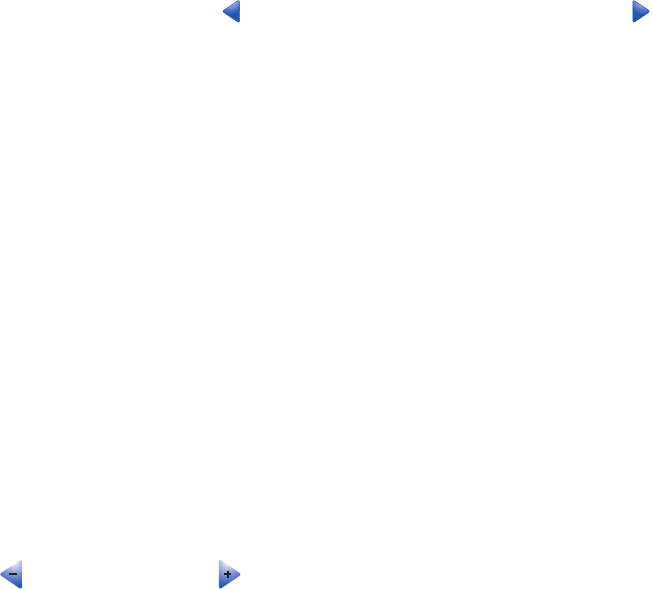
5Touch Options.
6From the Darkness area, touch to reduce the darkness of the fax, or touch to increase the darkness of
the fax.
7Touch Fax It.
Sending a fax at a scheduled time
1Load an original document faceup, short edge first into the ADF or facedown on the scanner glass.
Note: Do not load postcards, photos, small items, transparencies, photo paper, or thin media (such as magazine
clippings) into the ADF. Place these items on the scanner glass.
2If you are loading a document into the ADF, adjust the paper guides.
3On the home screen, touch Fax.
4Enter the fax number using the numbers on the touch screen or keypad.
5Touch Options.
6Touch Advanced Options.
7Touch Delayed Send.
Note: If Fax Mode is set to Fax Server, the Delayed Send button will not appear. Faxes waiting for transmission
are listed in the Fax Queue.
8Touch to reduce the time or to increase the time the fax will be transmitted.
The time is increased or decreased in increments of 30 minutes. If the current time is shown, the left arrow is
grayed out.
9Touch Done.
10 Touch Fax it.
Note: The document will scanned and then faxed at the scheduled time.
Viewing a fax log
1Open a Web browser.
2In the address bar, type the IP address of the printer, and then press Enter.
3Click Reports.
4Click Fax Settings.
5Click Fax Job Log or Fax Call Log.
Canceling an outgoing fax
Canceling a fax while the original documents are still scanning
•When using the ADF, touch Cancel while Scanning… appears.
•When using the scanner glass (flatbed), touch Cancel while Scanning… appears or while Scan the Next
Page / Finish the Job appears.
87
Canceling a fax after the original documents have been scanned to memory
1On the home screen, touch Cancel Jobs.
The Cancel Jobs screen appears.
2Touch the job or jobs you want to cancel.
Only three jobs appear on the screen; touch the down arrow until the job you want appears, and then touch the
job you want to cancel.
3Touch Delete Selected Jobs.
The Deleting Selected Jobs screen appears, the selected jobs are deleted, and then the home screen appears.
Understanding fax options
Original Size
This option opens a screen where you can choose the size of the documents you are going to fax.
•Touch a paper size button to select that size as the Original Size setting. The fax screen appears with your new
setting displayed.
•When Original Size is set to Mixed Sizes, you can scan an original document that contains mixed paper sizes
(letter- and legal-size pages).
Content
This option tells the printer the original document type. Choose from Text, Text/Photo, or Photo. Content affects the
quality and size of your scan.
•Text—Emphasizes sharp, black, high-resolution text against a clean, white background
•Text/Photo—Used when the original documents are a mixture of text and graphics or pictures
•Photograph—Tells the scanner to pay extra attention to graphics and pictures. This setting increases the time
it takes to scan, but emphasizes a reproduction of the full dynamic range of tones in the original document. This
increases the amount of information saved.
Sides (Duplex)
This option informs the printer if the original document is simplex (printed on one side) or duplex (printed on both
sides). This lets the scanner know what needs to be scanned for inclusion in the fax.
Resolution
This options increases how closely the scanner examines the document you want to fax. If you are faxing a photo,
a drawing with fine lines, or a document with very small text, increase the Resolution setting. This will increase the
amount of time required for the scan and will increase the quality of the fax output.
•Standard—Suitable for most documents
•Fine—Recommended for documents with small print
•Super fine—Recommended for original documents with fine detail
•Ultra fine—Recommended for documents with pictures or photos
Darkness
This option adjusts how light or dark your faxes will turn out in relation to the original document.
88
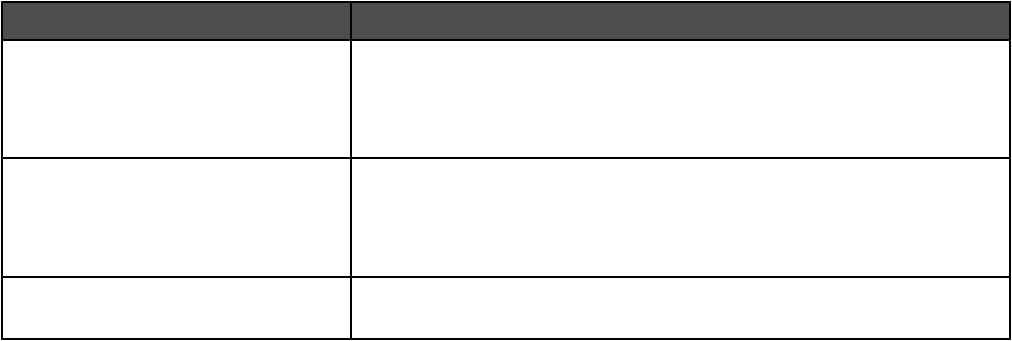
Advanced Options
Touching this button opens a screen where you can change Delayed Send, Advanced Imaging, Custom Job,
Transmission Log, Scan Preview, Edge Erase, and Advanced Duplex settings.
•Delayed Send—Lets you send a fax at a later time or date. After setting up your fax, touch Delayed Send, enter
the time and date you would like to send your fax, and then touch Done. This setting can be especially useful
in sending information to fax lines that are not readily available during certain hours, or when transmission times
are cheaper.
Note: If the printer is turned off when the delayed fax is scheduled to be sent, the fax is sent the next time the
printer is turned on.
•Advanced Imaging—Adjusts Background Removal, Contrast, Scan Edge to Edge, Shadow Detail, and Mirror
Image before you fax the document
•Custom Job (Job Build)—Combines multiple scanning jobs into a single job
•Transmission Log—Prints the transmission log or transmission error log
•Scan Preview—Displays the image before it is included in the fax. When the first page is scanned, the scanning
is paused, and a preview image appears.
•Edge Erase—Eliminates smudges or information around the edges of a document. You can choose to eliminate
an equal area around all four sides of the paper, or pick a particular edge. Edge Erase will erase whatever is
within the area selected, leaving nothing printed on that portion of the paper.
•Advanced Duplex—Controls how many sides and what orientation an original document has, and whether
original documents are bound along the long edge or the short edge.
Improving fax quality
Question Tip
When should I use Text mode? •Use Text mode when text preservation is the main goal of the fax, and
preserving images copied from the original document is not a concern.
•Text mode is recommended for faxing receipts, carbon copy forms,
and documents that contain only text or fine line art.
When should I use Text/Photo mode? •Use Text/Photo mode when faxing an original document that contains
a mixture of text and graphics.
•Text/Photo mode is recommended for magazine articles, business
graphics, and brochures.
When should I use Photo mode? Use Photo mode when faxing photos printed on a laser printer or taken
from a magazine or newspaper.
Holding and forwarding faxes
Holding faxes
This option lets you hold received faxes from printing until they are released. Held faxes can be released manually
or at a scheduled day or time.
1Open a Web browser.
2In the address bar, type the IP address of the printer, and then press Enter.
3Click Configuration.
4Click Fax Settings.
89
5Click Analog Fax Setup.
6Click Holding Faxes.
7Enter a password in the Print Faxes Password box.
8In the Held Fax Mode box, click one of the following:
•Off
•Always On
•Manual
•Scheduled
9If you selected Scheduled, continue with the following steps. Otherwise, go to step 10.
aClick Fax Holding Schedule.
bIn the action box, click Hold faxes.
cIn the time box, click the time you want the held faxes released.
dIn the Day(s) box, click the day you want the held faxes released.
10 Click Add.
Forwarding a fax
This option lets you print and forward received faxes to a fax number, e-mail address, FTP site, or LDSS.
1Open a Web browser.
2In the address bar, type the IP address of the printer, and then press Enter.
3Click Configuration.
4Click Fax Settings.
5Click Analog Fax Setup.
6Click inside the Fax Forwarding box, and then select one of the following:
•Print
•Print and Forward
•Forward
7Click inside the Forward to box, and then select one of the following:
•Fax
•E-mail
•FTP
•LDSS
8Click inside the Forward to Shortcut box, and then enter the shortcut number where you want the fax forwarded.
Note: The shortcut number must be a valid shortcut number for the setting that was selected in the “Forward
to” box.
9Click Submit.
90
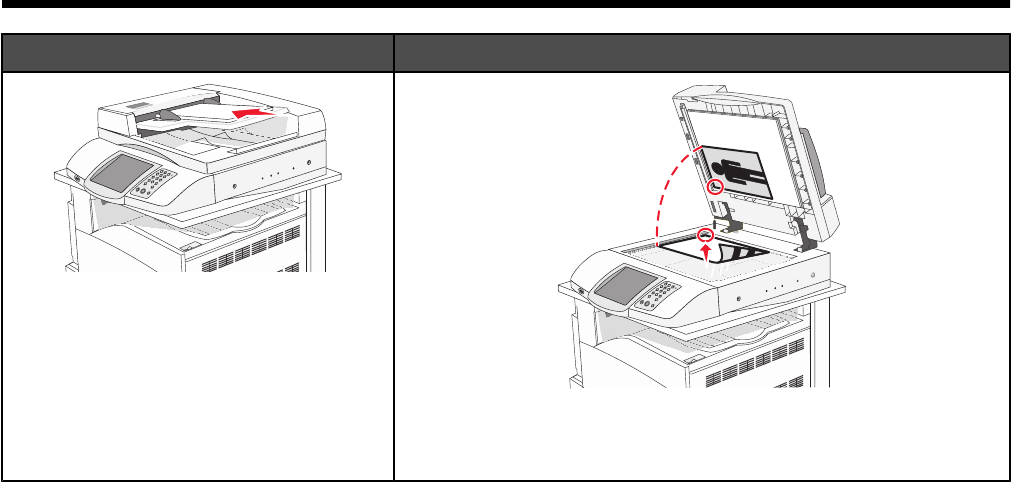
Scanning to an FTP address
ADF Scanner glass
Use the ADF for multiple-page documents.
Use the scanner glass for single pages, small items (such as
postcards or photos), transparencies, photo paper, or thin media
(such as magazine clippings).
The scanner lets you scan documents directly to a File Transfer Protocol (FTP) server. Only one FTP address may
be sent to the server at a time.
Once an FTP destination has been configured by your system support person, the name of the destination becomes
available as a shortcut number, or it is listed as a profile under the Held Jobs icon. An FTP destination could also
be another PostScript printer; for example, a color document can be scanned and then sent to a color printer. Sending
a document to an FTP server is similar to sending a fax. The difference is that you are sending the information over
your network instead of over the phone line.
Scanning to an FTP address
Scanning to an FTP address using the keypad
1Load an original document faceup, short edge first into the ADF or facedown on the scanner glass.
Note: Do not load postcards, photos, small items, transparencies, photo paper, or thin media (such as magazine
clippings) into the ADF. Place these items on the scanner glass.
2If you are loading a document into the ADF, adjust the paper guides.
3On the home screen, touch FTP.
4Type the FTP address.
5Touch Send It.
91
Scanning to an FTP address using a shortcut number
For information on creating shortcuts, see the section in this chapter on creating shortcuts.
1Load an original document faceup, short edge first into the ADF or facedown on the scanner glass.
Note: Do not load postcards, photos, small items, transparencies, photo paper, or thin media (such as magazine
clippings) into the ADF. Place these items on the scanner glass.
2If you are loading a document into the ADF, adjust the paper guides.
3Press #, and then enter the FTP shortcut number.
4Touch Send It.
Scanning to an FTP address using the address book
1Load an original document faceup, short edge first into the ADF or facedown on the scanner glass.
Note: Do not load postcards, photos, small items, transparencies, photo paper, or thin media (such as magazine
clippings) into the ADF. Place these items on the scanner glass.
2If you are loading a document into the ADF, adjust the paper guides.
3On the home screen, touch FTP.
4Touch Search Address Book.
5Type the name or part of the name you are searching for, and then touch Search.
6Touch the name that you want to add to the To: field.
7Touch Send It.
Creating shortcuts
Instead of entering the entire FTP site address on the control panel each time you want to send a document to an
FTP server, you can create a permanent FTP destination and assign a shortcut number. There are two methods for
creating shortcut numbers: using a computer or using the printer touch screen.
Creating an FTP destination shortcut using the Embedded Web Server
1Open a Web browser.
2In the address bar, type the IP address of the printer, and then press Enter.
3Click Configuration.
4Click Manage Destinations.
Note: A password may be required. If you do not have an ID and password, get one from your system support
person.
5Click FTP Shortcut Setup.
6Enter the appropriate information into the boxes.
7Enter a shortcut number.
If you enter a number that is already in use, you are prompted to select another number.
8Click Add.
92
Creating an FTP destination shortcut using the touch screen
1On the home screen, touch FTP.
2Type the address of the FTP site.
3Touch Save as Shortcut.
4Type a unique name for the shortcut.
Understanding FTP options
Original Size
This option opens a screen where you can choose the size of the documents you are going to copy.
•Touch a paper size button to select that size as the Original Size setting. The FTP screen appears with your
new setting displayed.
•When Original Size is set to Mixed Sizes, you can scan an original document that contains mixed paper sizes
(letter- and legal-size pages).
Sides (Duplex)
This option informs the printer if the original document is simplex (printed on one side) or duplex (printed on both
sides). This lets the scanner know what needs to be scanned for inclusion in the document.
Binding
Tells the printer whether the original document is bound on the long-edge or short-edge side.
Resolution
This option adjusts the output quality of your file. Increasing the image resolution increases the file size and the time
needed to scan your original document. Image resolution can be decreased to reduce the file size.
Send As
This option sets the output (PDF, TIFF, or JPEG) for the scanned image.
•PDF—Output is a single file.
•TIFF—Output is a single file. If Multi-page TIFF is turned off in the Configuration menu, then the output is a
series of one-page files.
•JPEG—Each page of the output is saved in a separate one-page file. When multiple pages are scanned, the
output is a series of one-page files.
•Encrypted PDF—Creates an encrypted PDF file that protects the files contents from unauthorized access.
Content
This option tells the printer the original document type. Choose from Text, Text/Photo, or Photo. Color can be turned
on or off with any of the Content choices. Content affects the quality and size of your FTP file.
•Text—Emphasize sharp, black, high-resolution text against a clean, white background
•Text/Photo—Used when the original documents are a mixture of text and graphics or pictures
•Photograph—Tells the scanner to pay extra attention to graphics and pictures. This setting increases the time
it takes to scan, but emphasizes a reproduction of the full dynamic range of tones in the original document. This
increases the amount of information saved.
•Color—Sets the scan type and output for the FTP file. Color documents can be scanned and sent to an FTP
site, computer, e-mail address, or the printer.
93
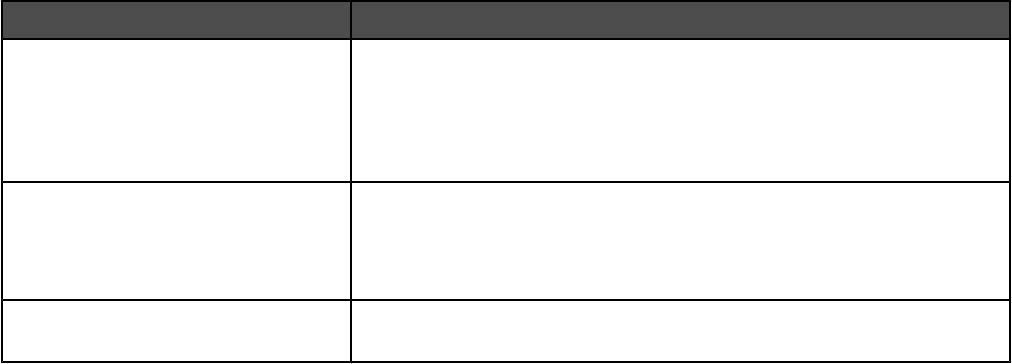
Advanced Options
Touching this button opens a screen where you can change Advanced Imaging, Custom Job, Transmission Log,
Scan Preview, Edge Erase, and Darkness settings.
•Advanced Imaging—Adjusts Background Removal, Contrast, Shadow Detail, and Mirror Image before you
scan the document
•Custom Job (Job Build)—Combines multiple scanning jobs into a single job
•Transmission Log—Prints the transmission log or transmission error log
•Scan Preview—Displays the first pages of an image before it is included in the FTP file. When the first page is
scanned, the scanning is paused and a preview image appears.
•Edge Erase—Eliminates smudges or information around the edges of a document. You can choose to eliminate
an equal area around all four sides of the paper, or pick a particular edge. Edge Erase will erase whatever is
within the area selected, leaving nothing printed on that portion of the paper.
•Darkness—Adjusts how light or dark your scanned documents will turn out
Improving FTP quality
Question Tip
When should I use Text mode? •Use Text mode when text preservation is the main goal of sending a
document to an FTP site, and preserving images copied from the
original document is not a concern.
•Text mode is recommended for receipts, carbon copy forms, and
documents that only contain text or fine line art.
When should I use Text/Photo mode? •Use Text/Photo mode when sending a document to an FTP site that
contains a mixture of text and graphics.
•Text/Photo mode is recommended for magazine articles, business
graphics, and brochures.
When should I use Photo mode? Use Photo mode when the original document is composed mostly of
photos printed on a laser printer or taken from a magazine or newspaper.
94
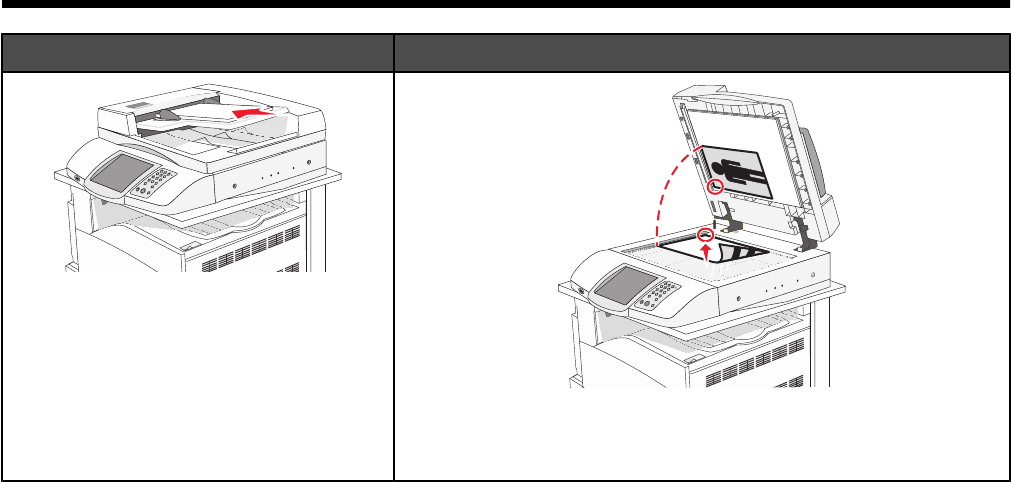
Scanning to a computer or USB flash memory
device
ADF Scanner glass
Use the ADF for multiple-page documents.
Use the scanner glass for single pages, small items (such as
postcards or photos), transparencies, photo paper, or thin media
(such as magazine clippings).
The scanner lets you scan documents directly to a computer or a USB flash memory device. The computer does
not have to be directly connected to the printer for you to receive Scan to PC images. You can scan the document
back to the computer over the network by creating a scan profile on the computer and then downloading the profile
to the printer.
Scanning to a computer
1Open a Web browser.
2In the address bar, type the IP address of the printer, and then press Enter.
3If the Java applet screen appears, click Yes.
4Click Scan Profile.
5Click Create Scan Profile.
6Select your scan settings, and then click Next.
7Select a location on your computer where you want to save the scanned output file.
8Enter a profile name.
The profile name is the name that appears in the Scan Profile list on the display.
9Click Submit.
10 Review the instructions on the Scan to PC screen.
95

A shortcut number was automatically assigned when you clicked Submit. You can use this shortcut number
when you are ready to scan your documents.
aLoad an original document faceup, short edge first into the ADF or facedown on the scanner glass.
Note: Do not load postcards, photos, small items, transparencies, photo paper, or thin media (such as
magazine clippings) into the ADF. Place these items on the scanner glass.
bIf you are loading a document into the ADF, adjust the paper guides.
cPress #, followed by the shortcut number on the keypad, or touch Held Jobs on the home screen, and then
touch Profiles.
dAfter you enter the shortcut number, the scanner scans and sends the document to the directory or program
you specified. If you touched Profiles on the home screen, locate your shortcut on the list.
11 Return to the computer to view the file.
The output file is saved in the location you specified or launched in the program you specified.
Scanning to a USB flash memory device
1Load an original document faceup, short edge first into the ADF or facedown on the scanner glass.
Note: Do not load postcards, photos, small items, transparencies, photo paper, or thin media (such as magazine
clippings) into the ADF. Place these items on the scanner glass.
2If you are loading a document into the ADF, adjust the paper guides.
3Insert the USB flash memory device into the USB direct interface on the front of the printer.
The Held Jobs screen appears.
4Touch Scan to USB drive.
5Select the scan settings.
6Touch Scan It.
Understanding scan to computer options
Quick Setup
This option lets you select preset formats or customize the scan job settings. You can select one of these settings:
Custom Photo - Color JPEG
Text - BW PDF Photo - Color TIFF
Text - BW TIFF Text/Photo - BW PDF
Text/Photo - Color PDF
To customize the scan job settings, from the Quick Setup menu, select Custom. Then change the scan settings as
needed.
Format Type
This option sets the output (PDF, TIFF, or JPEG) for the scanned image.
•PDF—Output is a single file.
•TIFF—Output is a single file. If Multi-page TIFF is turned off in the Configuration menu, then the output is a
series of one-page files.
96

•JPEG—Each page of the output is saved in a separate one-page file. When multiple pages are scanned, the
output is a series of one-page files.
Compression
This option sets the format used to compress the scanned output file.
Default Content
This option tells the printer the original document type. Choose from Text, Text/Photo, or Photo. Content affects the
quality and size of your scanned file.
Text—Emphasizes sharp, black, high-resolution text against a clean, white background
Text/Photo—Used when the original documents are a mixture of text and graphics or pictures
Photo—Tells the scanner to pay extra attention to graphics and pictures. This setting increases the time it takes
to scan, but emphasizes a reproduction of the full dynamic range of tones in the original document. This increases
the amount of information saved.
Color
This option tells the printer the color of the original documents. You can select Gray, BW (Black and White), or Color.
Original Size
This option opens a screen where you can choose the size of the documents you are going to scan.
•Touch a paper size button to select that size as the Original Size setting. The scan screen appears with your
new setting displayed.
•When Original Size is set to Mixed Sizes, you can scan an original document that contains mixed paper sizes
(letter- and legal-size pages).
Orientation
This option tells the printer whether the original document is in portrait or landscape orientation and then changes
the Sides and Binding settings to match the original document orientation.
Sides (Duplex)
This option informs the printer if your original document is simplex (printed on one side) or duplex (printed on both
sides). This lets the scanner know what needs to be scanned for inclusion in the document.
Darkness
This option adjusts how light or dark your scanned documents will turn out in relation to the original document.
Resolution
This option adjusts the output quality of your file. Increasing the image resolution increases the file size and the time
needed to scan your original document. Image resolution can be decreased to reduce the file size.
Advanced Imaging
This option lets you adjust Color Balance, Background Removal, Contrast, and Shadow Detail before you scan the
document.
•Color Balance—Adjusts hue shifts in the color output. Touch to increase the color value, or touch to
decrease the color value.
•Background Removal—Adjusts the white portion of the output. Touch to increase the white portion, or
touch to decrease the white portion.
97
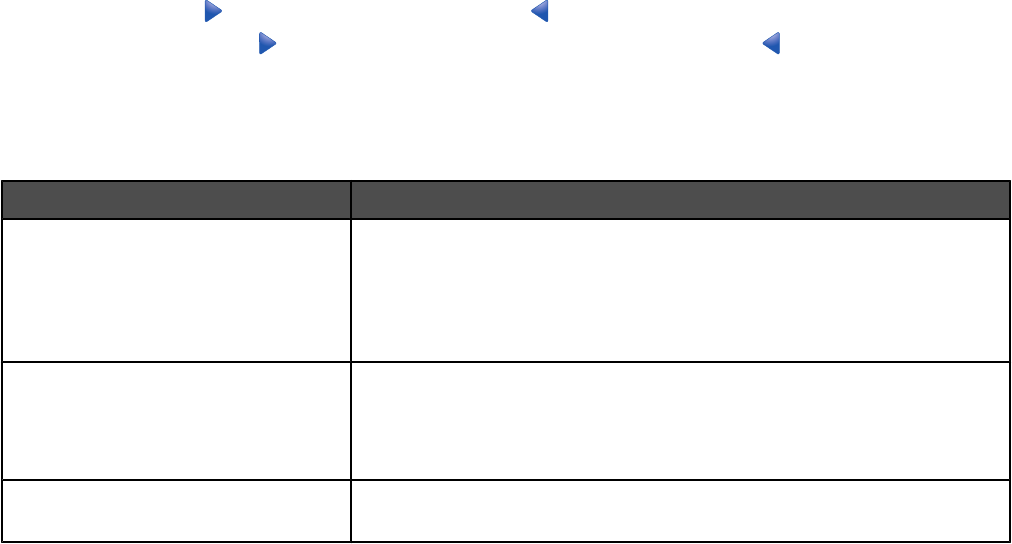
•Contrast—Touch to increase the contrast, or touch to decrease the contrast.
•Shadow Detail—Touch to increase the visible detail in the shadows, or touch to decrease the visible
detail in the shadows.
Improving scan quality
Question Tip
When should I use Text mode? •Use Text mode when text preservation is the main goal of the scan,
and preserving images copied from the original document is not a
concern.
•Text mode is recommended for receipts, carbon copy forms, and
documents that only contain text or fine line art.
When should I use Text/Photo mode? •Use Text/Photo mode when scanning an original document that
contains a mixture of text and graphics.
•Text/Photo mode is recommended for magazine articles, business
graphics, and brochures.
When should I use Photo mode? Use Photo mode when scanning photos printed on a laser printer or taken
from a magazine or newspaper.
98

Printing
This chapter covers printing, printer reports, and job cancellation. Selection and handling of paper and specialty
media can affect how reliably documents print. For more information, see "Avoiding jams" and "Storing print media."
Installing printer software
A printer driver is software that lets the computer communicate with the printer. The printer software is typically
installed during the initial printer setup. For more information, see the Setup sheet or Setup Guide that shipped with
the printer or click Install printer and software on the Software and Documentation CD.
When Print is chosen from a software application, a dialog representing the printer driver opens. Click Properties,
Preferences, Options, or Setup from the initial Print dialog to open Print Properties and see all of the available
printer settings that may be changed. If a feature in Print Properties is unfamiliar, open the online Help for more
information.
Note: Print settings selected from the driver override the default settings selected from the control panel.
Printing a document
Printing a document from Windows
1With a document open, click File Print.
2Click Properties, Preferences, Options, or Setup.
3Adjust the settings.
4Click OK.
5Click OK or Print.
Printing a document from a Macintosh computer
1With a document open, choose File Print.
2From the Copies & Pages or General pop-up menu, adjust the settings.
3Click OK or Print.
Printing confidential and other held jobs
Holding jobs in the printer
When sending a job to the printer, you can specify in the Print Properties that you want the printer to hold the job in
memory until you start the job from the control panel. All print jobs that can be initiated by the user at the printer are
called held jobs.
Note: Confidential, Repeat, Reserve, and Verify print jobs may be deleted if the printer requires extra memory to
process additional held jobs.
99
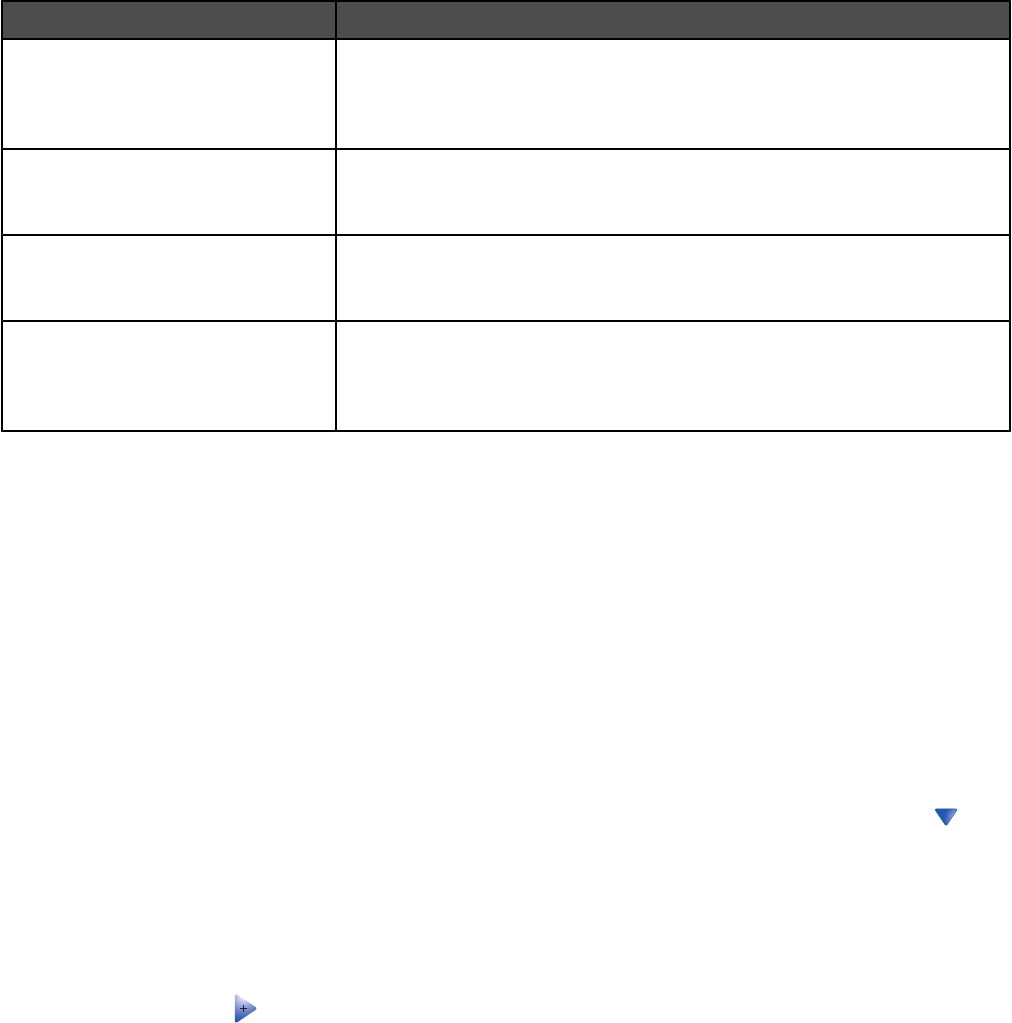
Job type Description
Confidential When you send a Confidential print job to the printer, you must create a PIN
in Print Properties. The PIN must be four digits using the numbers 0–9. The
job is held in printer memory until you enter the PIN from the control panel
and choose to print or delete the job.
Repeat When you send a Repeat print job, the printer prints all requested copies of
the job and stores the job in memory so you can print additional copies later.
You can print additional copies as long as the job remains stored in memory.
Reserve When you send a Reserve print job, the printer does not print the job
immediately. It stores the job in memory so you can print the job later. The
job is held in memory until you delete it from the Held Jobs menu.
Verify When you send a Verify print job, the printer prints one copy and holds the
remaining copies in printer memory. Verify lets you examine the first copy
to see if it is satisfactory before printing the remaining copies. Once all copies
are printed, the job is automatically deleted from printer memory.
Printing confidential and other held jobs from Windows
1With a document open, click File Print.
2Click Properties, Preferences, Options, or Setup.
3Click Other Options, and then click Print and Hold.
4Select your job type (Confidential, Reserve, Repeat, or Verify), and then assign a user name. For a confidential
job, also enter a four-digit PIN.
5Click OK or Print, and then go to the printer to release the job.
6On the home screen, touch Held jobs.
7Touch your user name.
Note: A maximum of 500 results can be displayed for held jobs. If your name does not appear, touch until
your name appears, or touch Search Held Jobs if there are a large number of held jobs in the printer.
8Touch Confidential Jobs.
9Enter your PIN.
10 Touch the job you want to print.
11 Touch Print, or touch to increase the number of copies, and then touch Print.
Confidential and Verify print jobs are automatically deleted from memory after they print. Repeat and Reserve jobs
continue to be held in the printer until you choose to delete them.
Printing confidential and other held jobs from a Macintosh computer
1With a document open, choose File Print.
2From the Copies & Pages or General pop-up menu, choose Job Routing.
aWhen using Mac OS 9, if Job Routing is not a choice from the pop-up menu, choose
Plug-in Preferences Print Time Filters.
bTurn down the disclosure triangle to the left of Print Time Filters, and then choose Job Routing.
100
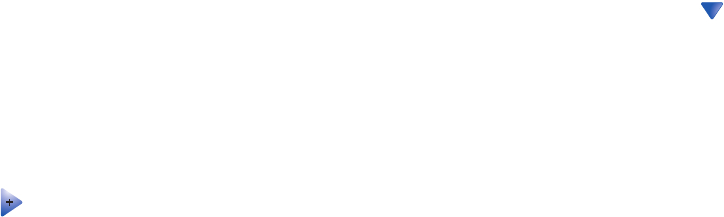
3From the radio group, select your job type (Confidential, Reserve, Repeat, or Verify), and then assign a user
name. For a confidential job, also enter a four-digit PIN.
4On the home screen, touch Held jobs.
5Touch your user name.
Note: A maximum of 500 results can be displayed for held jobs. If your name does not appear, touch until
your name appears, or touch Search Held Jobs if there are a large number of held jobs in the printer.
6Touch Confidential Jobs.
7Enter your PIN.
8Touch the job you want to print.
9Touch Print, or touch to increase the number of copies, and then touch Print.
Confidential and Verify print jobs are automatically deleted from memory after they print. Repeat and Reserve jobs
continue to be held in the printer until you choose to delete them.
Printing from a USB flash memory device
A USB Direct interface is located on the control panel. Insert a USB flash memory device to print supported file types.
Supported file types include: .pdf, .gif, .jpeg, .jpg, .bmp, .png, .tiff, .tif, .pcx, and .dcx.
Many USB flash memory devices are tested and approved for use with the printer. For more information, visit the
Lexmark Web site at www.lexmark.com.
101
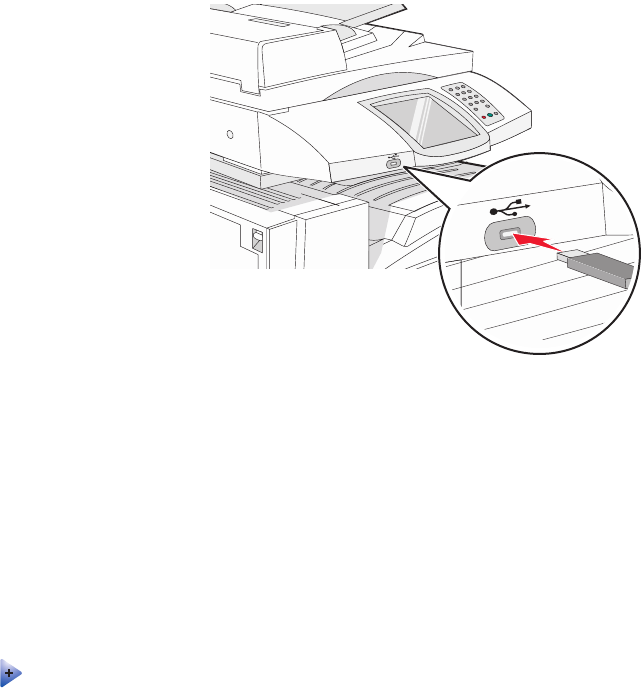
Notes:
•Hi-Speed USB devices must support the Full-speed standard. Devices supporting only USB Low-speed
capabilities are not supported.
•USB devices must support the FAT (File Allocation Tables) system. Devices formatted with NTFS (New
Technology File System) or any other file system are not supported.
•If selecting an encrypted .pdf file, enter the enter the file password from the control panel.
•Before printing an encrypted .pdf file, enter the file password from the control panel.
•You cannot print files for which you do not have printing permissions.
To print from a USB flash memory device:
1Make sure the printer is on and Ready or Busy appears.
2Insert a USB flash memory device into the USB Direct interface.
Notes:
•If you insert the memory device when the printer requires attention, such as when a jam has occurred, the
printer ignores the memory device.
•If you insert the memory device while the printer is printing other jobs, Printer Busy appears. After the
other jobs are processed, you may need to view the held jobs list to print documents from the flash memory
device.
3Touch the document you want to print.
Note: Folders found on the flash memory device appear as folders. File names are appended by the extension
type (for example, .jpg).
4Touch if you want to increase the number of printed copies.
5Touch Print.
Note: Do not remove the USB flash memory device from the USB Direct interface until the document has finished
printing.
If you leave the USB flash memory device in the printer after leaving the initial USB menu screen, you can still
print .pdf's from the USB flash memory device as held jobs.
102
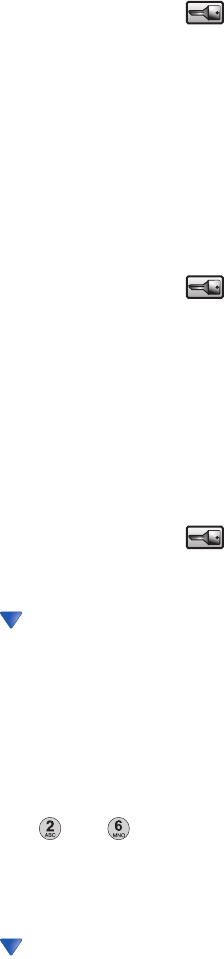
Printing information pages
Printing a menu settings page
Print a menu settings page to review the current menu settings and to verify printer options are installed correctly.
1Make sure the printer is on and Ready appears.
2On the home screen, touch .
3Touch Reports.
4Touch Menu Settings Page.
Printing a network setup page
If the printer is attached to a network, print a network setup page to verify the network connection. This page also
provides important information that aids network printing configuration.
1Make sure the printer is on and Ready appears.
2On the home screen, touch .
3Touch Reports.
4Touch Menu Settings Page.
Printing a directory list
A directory list shows the resources stored in flash memory or on the hard disk.
1Make sure the printer is on and Ready appears.
2On the home screen, touch .
3Touch Reports.
4Touch repeatedly until Print Directory appears.
5Touch Print Directory.
Printing the print quality test pages
Print the print quality test pages to isolate print quality problems.
1Turn the printer off.
2Hold down and while turning the printer on.
3Release the buttons when the screen with the progress bar appears.
The printer performs a power-on sequence, and then the Configuration menu appears.
4Touch repeatedly until Print Quality Pages appears.
5Touch Print Quality Pages.
The print quality test pages print.
6Touch Exit Config Menu.
103
Canceling a print job
There are several methods for canceling a print job. The following sections explain how to cancel a print job from
the control panel or from a computer (depending on the operating system).
Canceling a print job from the control panel
If the job is formatting or already printing, and Cancel a job appears on the display, touch Cancel Job on the
touch screen.
A “Canceling job” screen appears. Once the job is canceled, the home screen appears.
Canceling a print job from the Windows taskbar
When you send a job to print, a small printer icon appears in the right corner of the taskbar.
1Double-click the printer icon.
A list of print jobs appears in the printer window.
2Select a job to cancel.
3From the keyboard, press Delete.
Canceling a print job from the Windows desktop
1Minimize all programs to reveal the desktop.
2Double-click the My Computer icon.
3Double-click the Printers icon.
4Double-click the printer icon.
5Select the job to cancel.
6From the keyboard, press Delete.
Canceling a print job from Mac OS 9
When you send a job to print, the printer icon for your selected printer appears on the desktop.
1Double-click the printer icon.
A list of print jobs appears in the printer window.
2Choose a job to cancel.
3Click the trash icon.
Canceling a print job from Mac OS X
1Choose Applications Utilities, and then double-click Print Center or Printer Setup Utility.
2Double-click the printer you are printing to.
3From the printer window, select the job to cancel.
4From the icon bar at the top of the window, click the Delete icon.
104
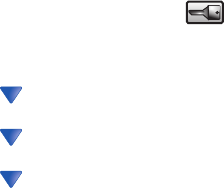
Printing in black and white
To print all text and graphics using only the black toner cartridge, set the printer to Black Only.
Note: The printer driver is capable of overriding this setting.
1Make sure the printer is on and Ready appears.
2On the home screen, touch .
3Touch Settings.
4Touch repeatedly until Quality Menu appears.
5Touch repeatedly until Print Mode appears.
6Touch repeatedly until Black Only appears.
7Touch Black Only.
Using Max Speed and Max Yield
The Max Speed and Max Yield settings allow you to choose between a faster print speed or a higher toner yield.
Max Speed is the factory default setting.
•Max Speed—Prints in a black only mode until it receives a page with color content. Then, it prints in color and
does not switch to black only until it receives ten consecutive black-and-white pages.
•Max Yield—Switches from black to color mode based on the color content found on each page. Frequent color
mode switching can result in slower printing if the content of pages is mixed.
To specify the setting:
1Open a Web browser.
2In the address bar, type the network printer or print server IP address, and then press Enter.
3Click Configuration.
4Click Print Settings.
5Click Setup Menu.
6From the Printer Usage list, select Max Speed or Max Yield.
7Click Submit.
105

Clearing jams
Avoiding jams
The following hints can help you avoid jams:
•Use only recommended paper or specialty media.
For more information, see the Card Stock & Label Guide available on the Lexmark Web site at
www.lexmark.com/publications.
•Do not load too much paper. Make sure the stack height does not exceed the indicated maximum height.
•Do not load wrinkled, creased, damp, or curled paper.
•Flex, fan, and straighten paper before loading it.
•Do not use paper that has been cut or trimmed by hand.
•Do not mix paper sizes, weights, or types in the same stack.
•Store the paper in an appropriate environment.
•Do not remove trays while the printer is printing. Wait for Load tray <x> or Ready to appear before removing
a tray.
•Do not load the manual feeder while the printer is printing. Wait for Load Manual feeder with <x> to
appear.
•Push all trays in firmly after loading paper.
•Make sure the guides in the trays are properly positioned, and are not pressing too tightly against the paper.
•Make sure all paper sizes and paper types are set correctly in the control panel menu.
•Make sure all printer cables are attached correctly. For more information, see the setup documentation.
Understanding jam numbers and locations
When a jam occurs, a message indicating the jam location appears. The following illustration and table list the paper
jams that can occur and the location of each jam. Open doors and covers, and remove trays to access jam locations.
106
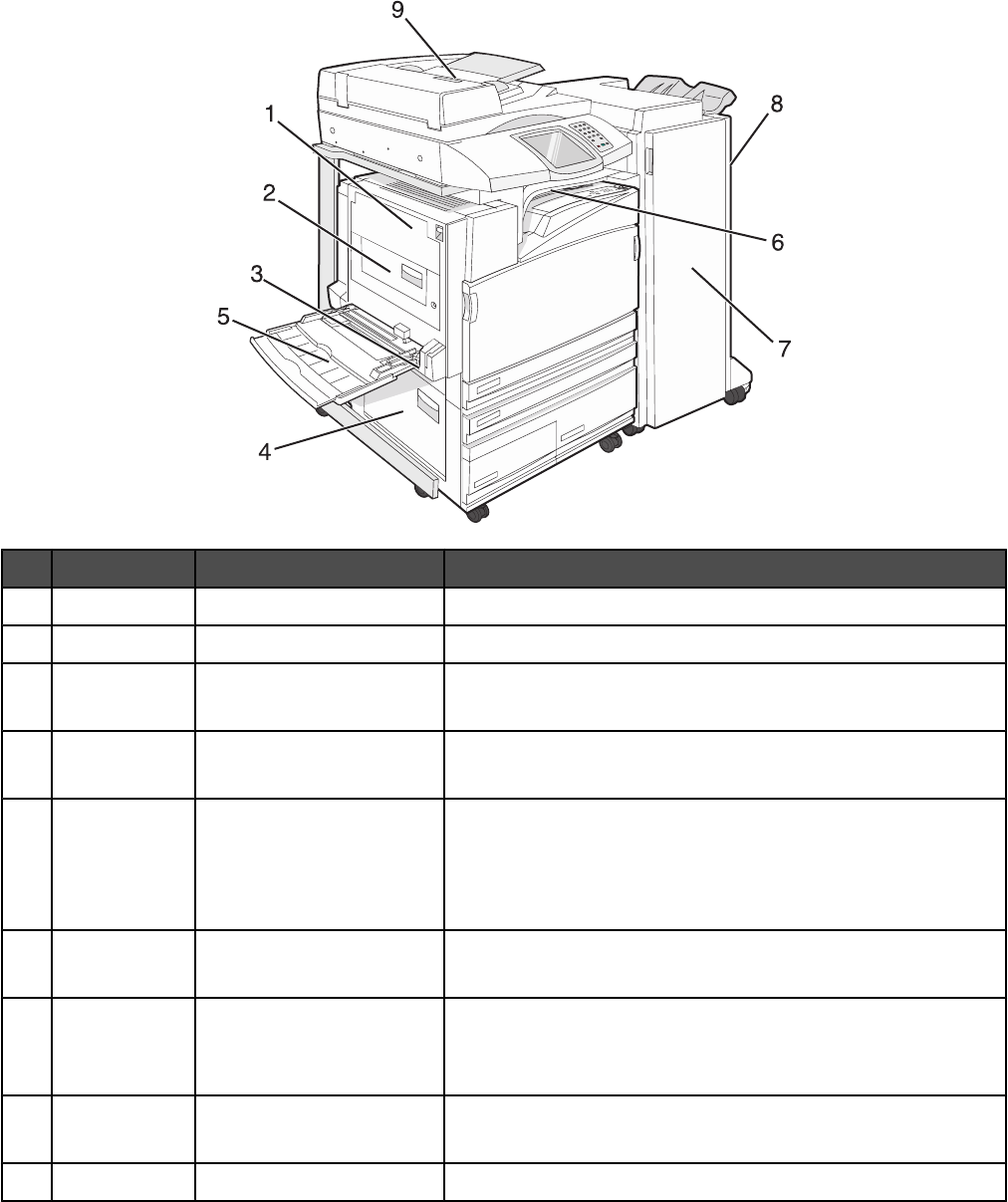
Jam numbers Area name Instructions
1200–203 Door A Open Door A, and then remove the jam.
2230–231 Door B Open Doors A and B, and then remove any jams.
3241 Door C Open Door C, and then remove the jam.
Open Tray 1, and then remove any jams.
4242–244 Door D Open Door D, and then remove the jam.
Open Trays 2–4, and then remove any jams.
5250 Multipurpose feeder 1Remove all paper from the multipurpose feeder.
2Flex and stack the paper.
3Reload the multipurpose feeder.
4Adjust the paper guide.
6280–282 Cover F
(Horizontal Transport Unit)
Open Cover F, and then remove the jam.
7283–284
287–288
289
Door G Open Door G, and then remove the jam.
For staple jams, remove the paper from the accumulator.
Remove the staple cartridge, and then clear the staple jam.
8284–286 Door H Open Door H, and then remove the jam.
Door H is located between the finisher output bins.
9290–295 ADF cover Open the ADF cover, and then remove the jam.
107
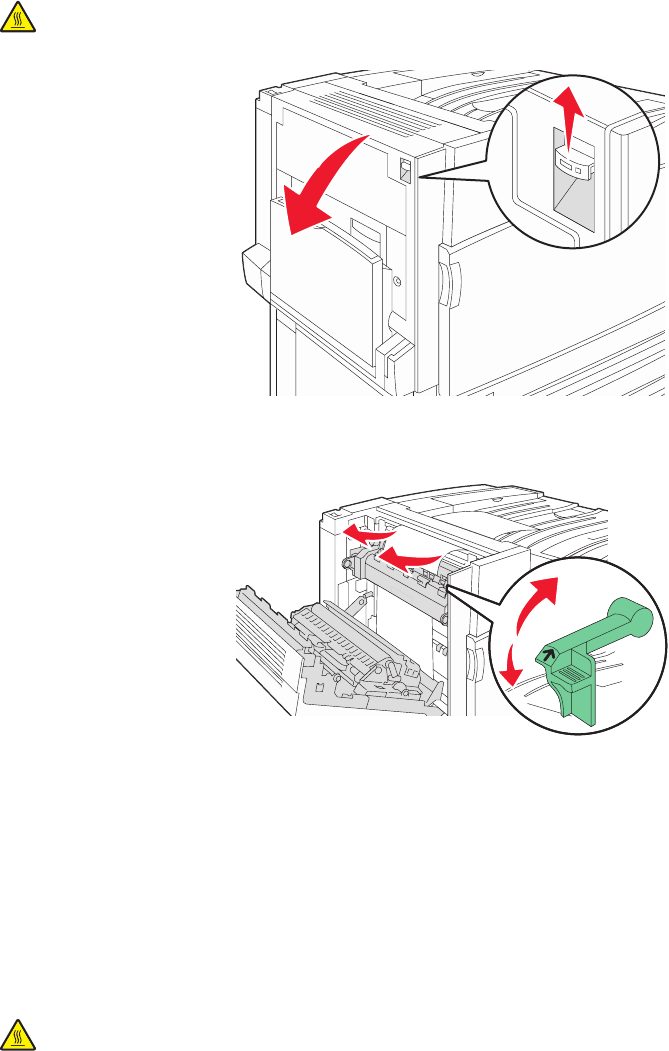
200–203 paper jams
1Open Door A by lifting the release latch and lowering the door.
CAUTION: The inside of the printer might be hot. To reduce the risk of injury from a hot component,
allow the surface to cool before touching.
2Lift the green lever, and then pull the paper up and toward you.
Note: Make sure all paper fragments are removed.
3Push the green lever down.
4Close Door A.
5Touch Continue.
230–231 paper jams
1Open Door A by lifting the release latch and lowering the door.
CAUTION: The inside of the printer might be hot. To reduce the risk of injury from a hot component,
allow the surface to cool before touching it.
108
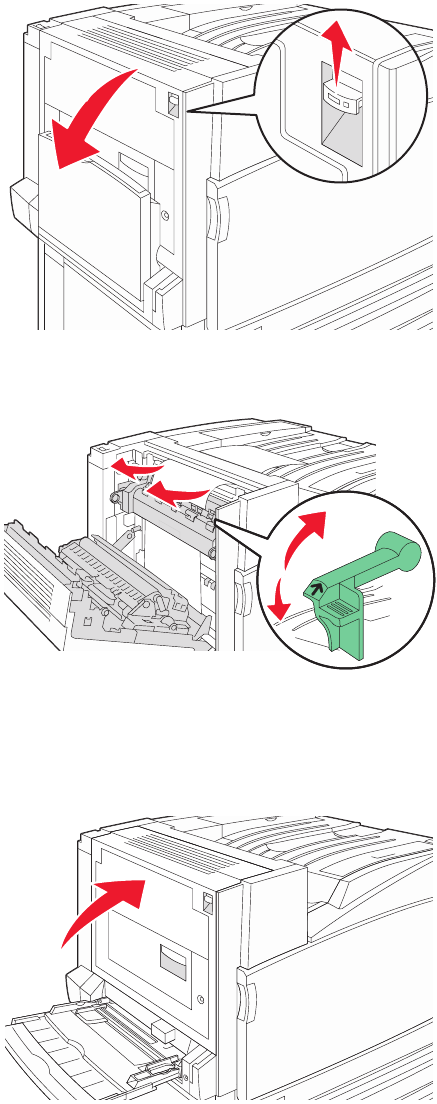
2Lift the green lever, and then pull the paper up and toward you.
Note: Make sure all paper fragments are removed.
3Push the green lever down.
4Close Door A.
109
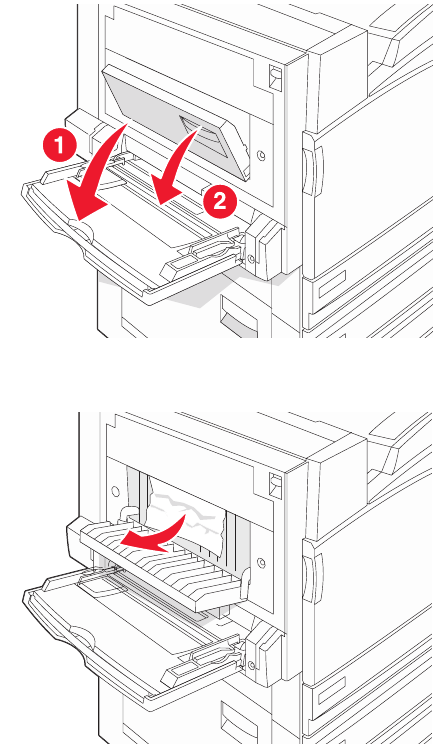
5Pull the multipurpose feeder down, and then open Door B.
6Remove the jammed paper.
7Close Door B.
8Touch Continue.
110
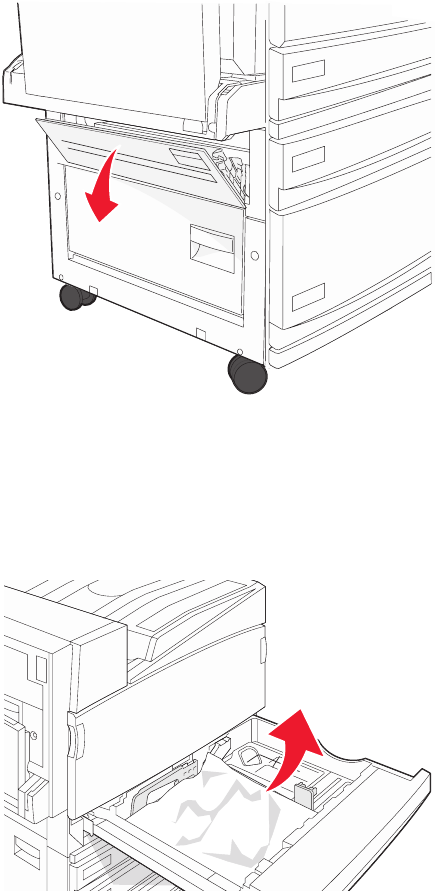
241 paper jam
1Open Door C.
2Pull the paper down and toward you.
Note: Make sure all paper fragments are removed.
3Close Door C.
4Open Tray 1, and then remove any crumpled paper from the tray.
5Close the tray.
6Touch Continue.
111
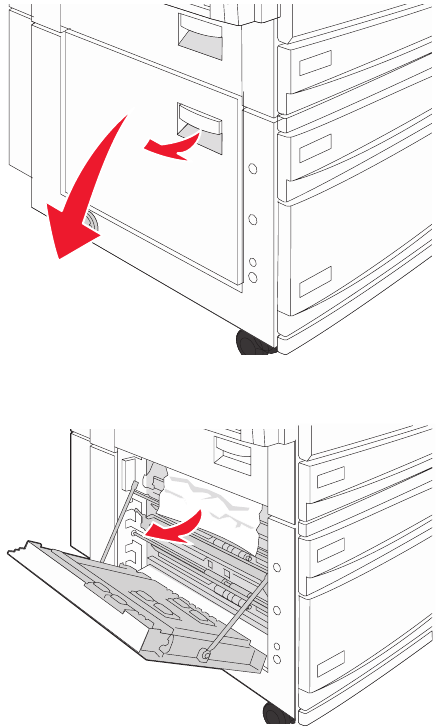
242–244 paper jams
1Open Door D.
2Pull the paper down and away from the printer.
Note: Make sure all paper fragments are removed.
3Close Door D.
112
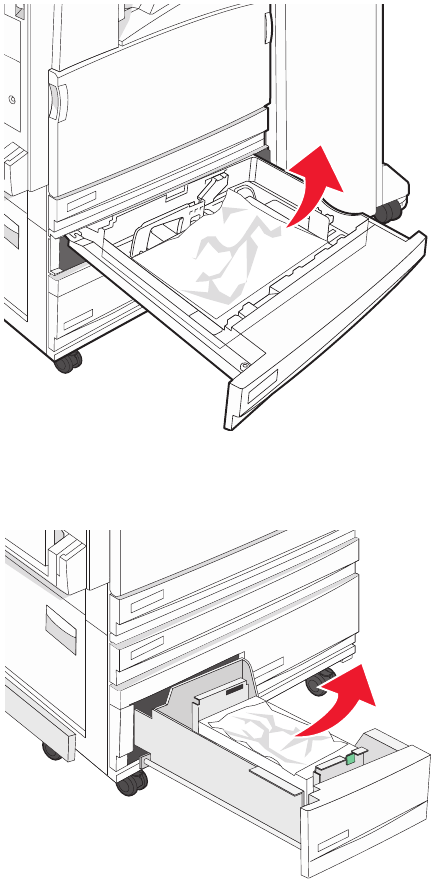
4Clear crumpled paper from Trays 2–4.
aOpen Tray 2, and then remove any crumpled paper.
bClose Tray 2.
cOpen Tray 3, and then remove any crumpled paper.
dClose Tray 3.
113
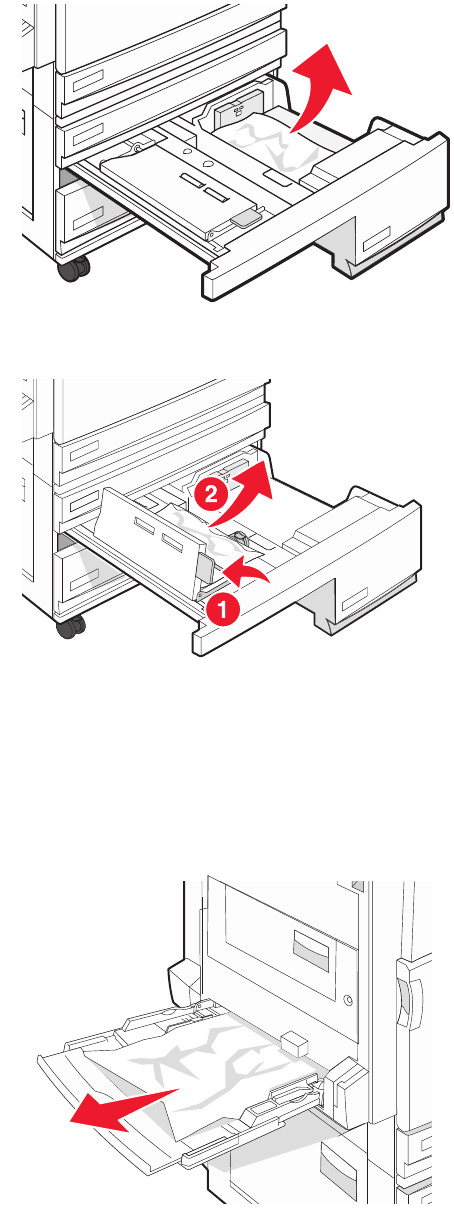
eOpen Tray 4, and then remove any crumpled paper.
fOpen the inside cover, and then remove any jammed paper.
gClose the inside cover, and then close Tray 4.
5Touch Continue.
250 paper jam
1Remove the paper from the multipurpose feeder.
2Flex the sheets of paper back and forth to loosen them, and then fan them. Do not fold or crease the paper.
Straighten the edges on a level surface.
114
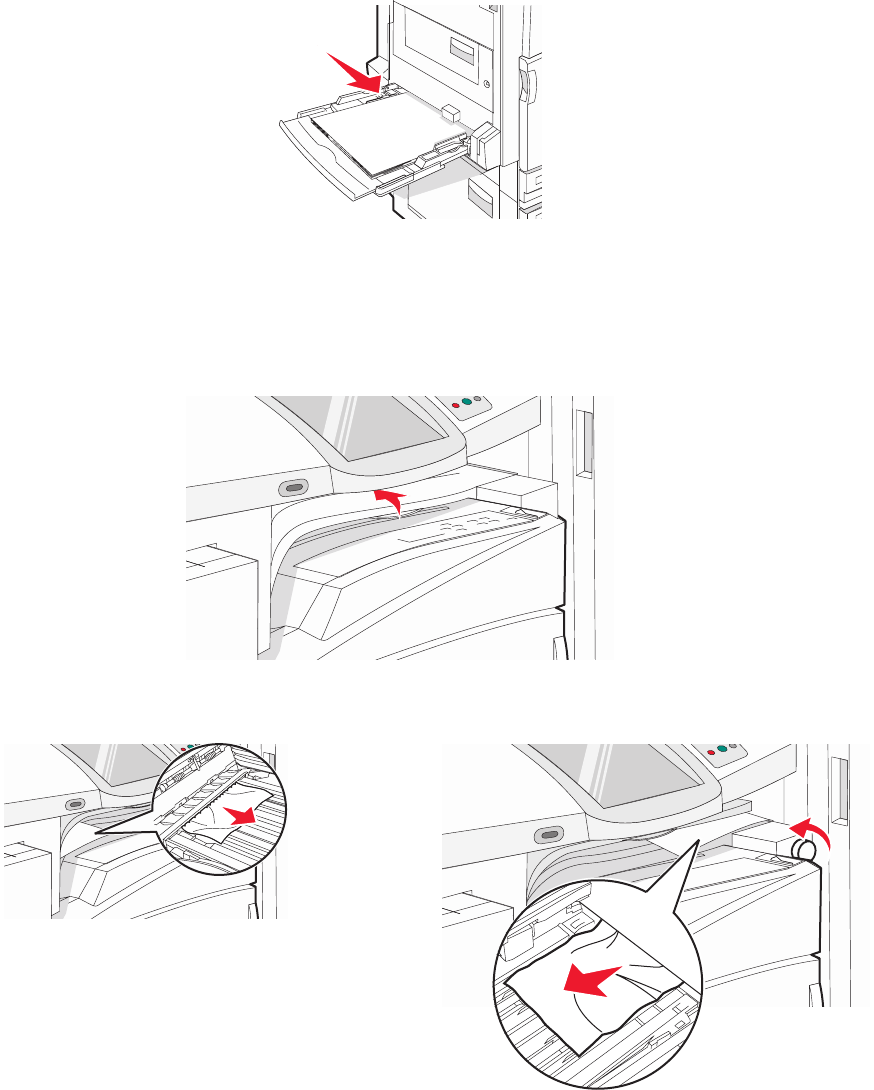
3Load the paper into the multipurpose feeder.
4Slide the paper guide toward the inside of the tray until it lightly rests against the edge of the paper.
5Touch Continue.
280–282 paper jams
1Open Cover F.
2Remove the jammed paper.
Note: If the paper jam on the right is difficult to remove, rotate the knob clockwise.
3Close Cover F.
4Touch Continue.
115
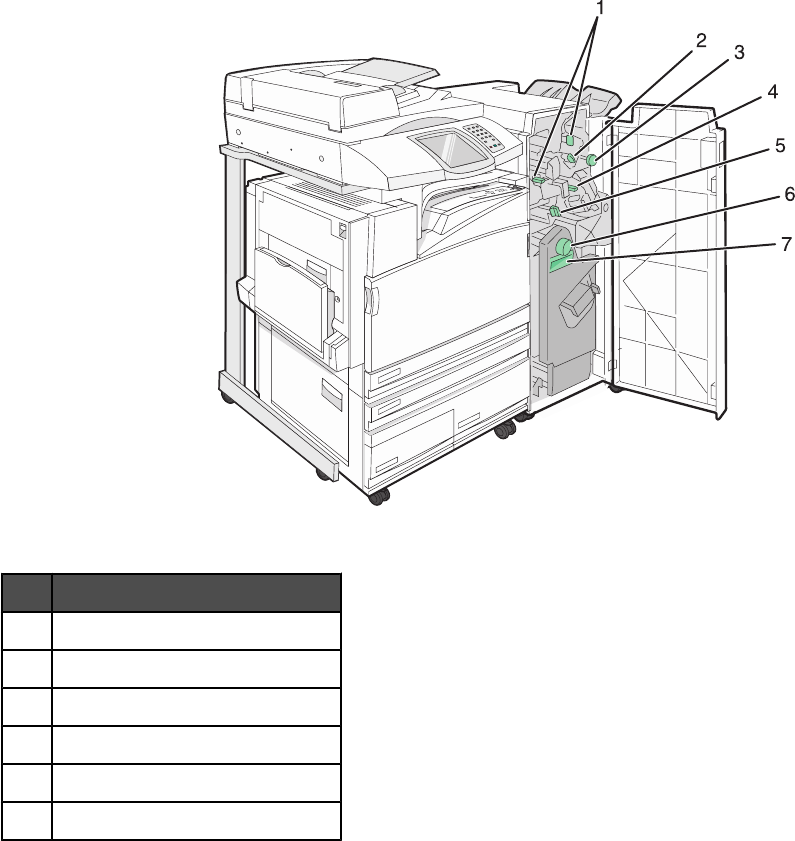
283–284 and 287–288 paper jams
Covers, knobs, and handles located behind finisher Door G
Cover, knob, or handle name
1Cover G1
2Cover G2
3Knob G3
4Cover G4
5Cover G7
6Knob G8
116
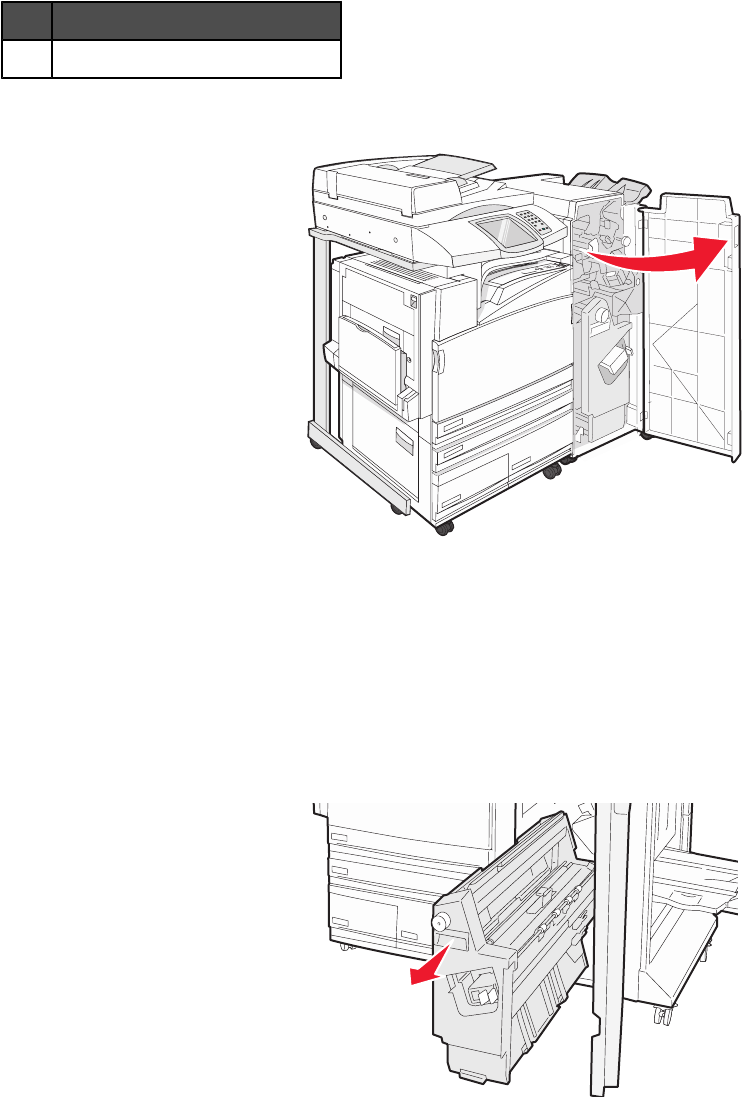
Cover, knob, or handle name
7Handle G9
1Open Door G.
2Lift both Cover G1 levers, and then remove any jammed paper.
3Move Cover G2 to the right, and then remove any jammed paper.
Note: If the paper is jammed in the rollers, rotate Knob G3 counterclockwise.
4Move Cover G4 down, and then remove any jammed paper.
5Move Cover G7 to the left, and then remove any jammed paper.
6Pull Handle G9 until the tray is completely open.
117
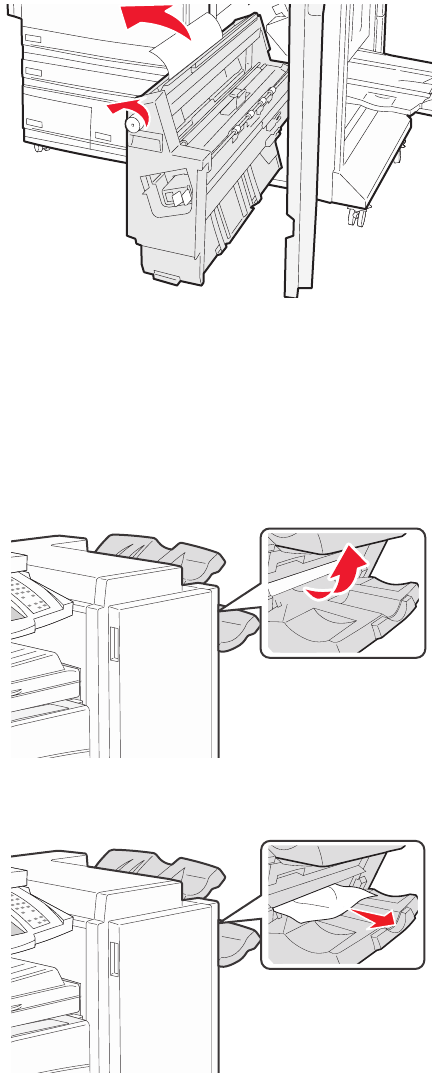
7Lift the inside cover. If the paper is jammed in the rollers, rotate Knob G8 clockwise, and then remove the jammed
paper.
8Close Door G.
9Touch Continue.
284–286 paper jams
1Open Door H.
2Remove the jammed paper.
3Close Door H.
4Touch Continue.
118
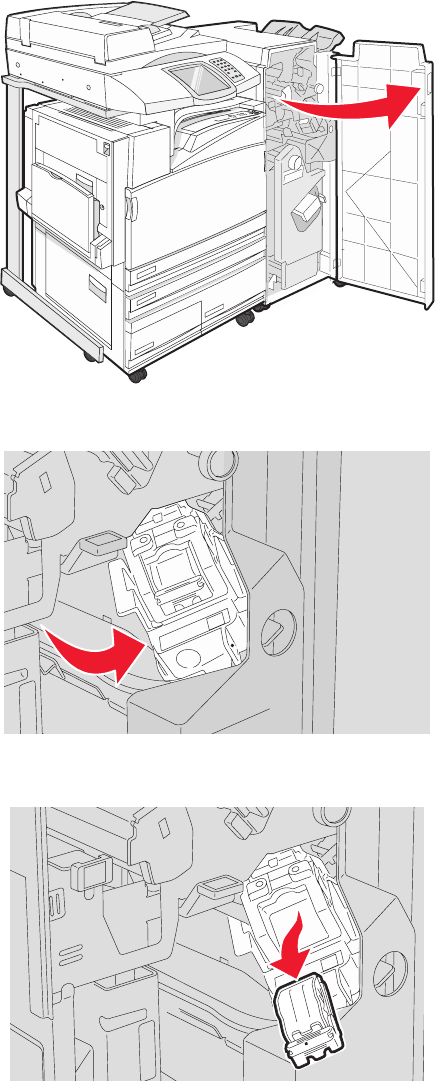
289 staple jam
1Open Door G.
2Slide the G5 stapler toward the front of the finisher.
3Lift the lever, and then remove the staple cartridge.
119
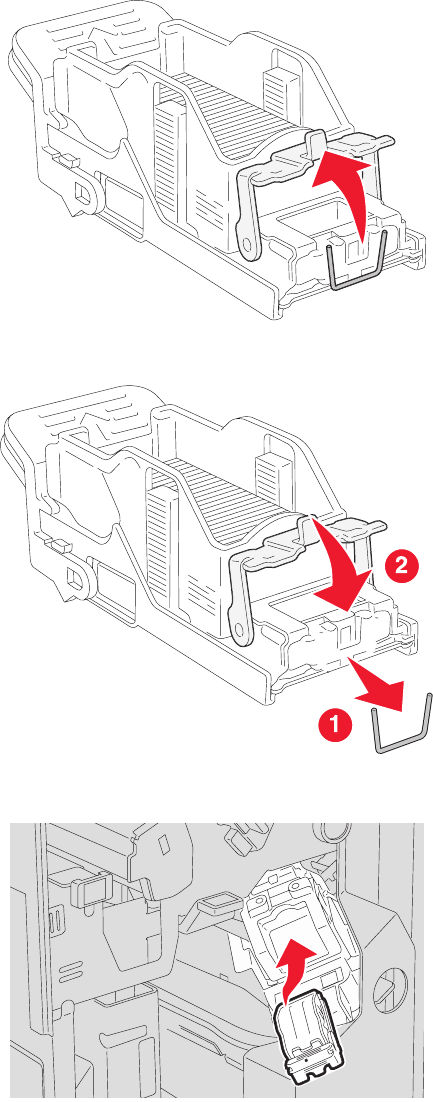
4Open the staple cover.
5Remove the jammed staple, and then close the cover.
6Place the staple cartridge into the upper stapler.
120
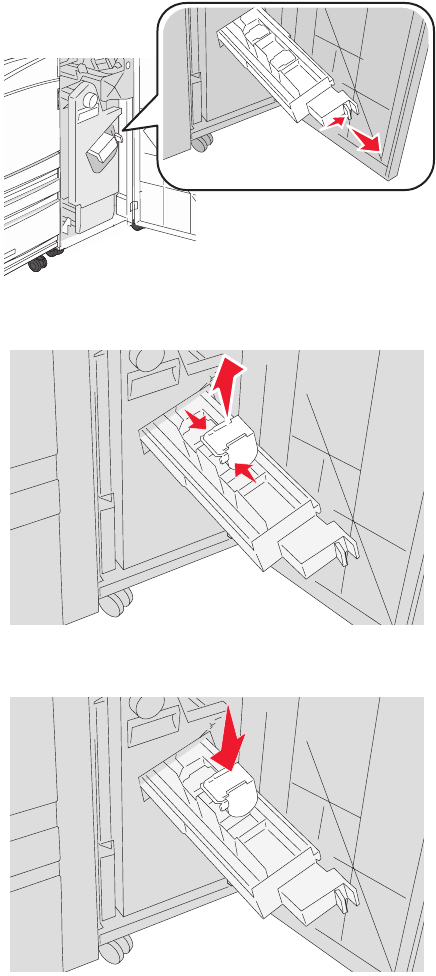
7Open the lower staple drawer.
8Remove the staple cartridge identified on the display.
9Remove the jammed staples, and then place the staple cartridge into the stapler.
121
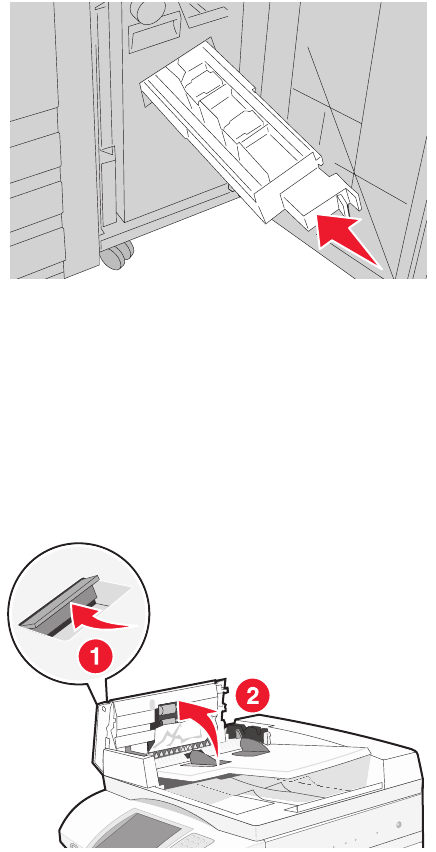
10 Close the staple drawer.
11 Close Door G.
12 Touch Continue.
290–295 paper jams
1Remove all original documents from the ADF.
2Open the ADF cover, and then remove any jammed paper.
3Raise the sheet guard, and then remove any jammed paper.
Note: If the jammed paper cannot be remove easily, rotate the paper advance wheel to the left.
122
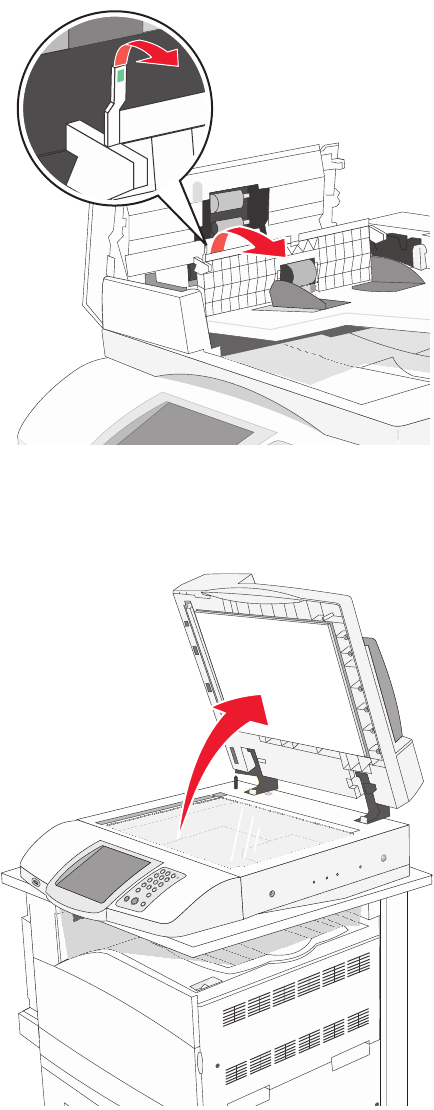
4Close the ADF cover.
5Open the scanner cover, and then remove any jammed pages.
6Close the scanner cover.
7Touch Continue.
123

Understanding printer menus
Menus list
A number of menus are available to make it easy for you to change printer settings. To access the menus,
touch on the home screen.
Supplies Menu Paper Menu Reports
Cyan Toner
Yellow Toner
Magenta Toner
Black Toner
Cyan PC Unit
Yellow PC Unit
Magenta PC Unit
Black PC Unit
Waste Toner Box
Staples G5
Staples G12
Staples G11
Hole Punch Box
Default Source
Paper Size/Type
Configure MP
Substitute Size
Paper Texture
Paper Loading
Custom Types
Custom Names
Custom Bin Names
Universal Setup
Bin Setup
Menu Settings Page
Device Statistics
Network Setup Page
Shortcut List
Fax Job Log
Fax Call Log
E-mail Shortcuts
Fax Shortcuts
FTP Shortcuts
Profiles List
NetWare Setup Page
Print Fonts
Print Directory
Settings Network/Ports Help
General Settings
Copy Settings
Fax Settings
E-mail Settings
FTP Settings
Scan to USB Settings
Print Settings
Security
Set Date and Time
TCP/IP
IPv6
E-mail Server Setup
Active NIC
Standard Network
Standard USB
NetWare
AppleTalk
LexLink
Print all guides
Copy guide
E-mail guide
Fax guide
FTP guide
Information guide
Print defects guide
Supplies guide
124
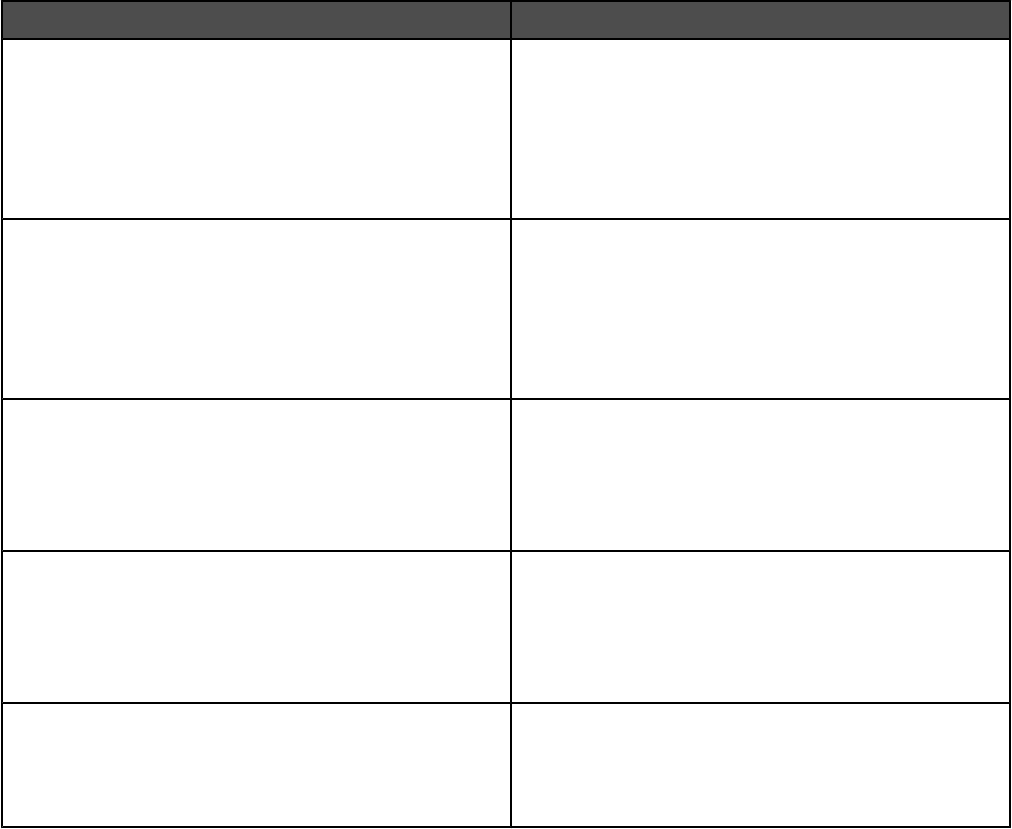
Supplies menu
Menu item Description
Cyan, Magenta, Yellow, or Black Toner
Low
Replace
Missing or Defective
OK
Unsupported
Shows the status of the toner cartridges
Cyan, Magenta, Yellow, or Black PC Units
Life Warning
Replace
Missing
OK
Normal
Shows the status of the photoconductor units
Waste Toner Box
Near Full
Replace
Missing
OK
Shows the status of the waste toner bottle
Staples G5, Staples G11, or Staples G12
Low
Empty
Missing
OK
Shows the status of the staples
Hole Punch Box
Full
Missing
OK
Shows the status of the hole punch box
125

Paper menu
Default Source menu
Menu item Description
Default Source
Tray <x>
MP Feeder
Manual Paper
Manual Env
Sets a default paper source for all print jobs
Notes:
•From the Paper menu, Configure MP must be set to Cassette in order
for MP Feeder to appear as a menu setting.
•Tray 1 (standard tray) is the factory default setting.
•Only an installed paper source will appear as a menu setting.
•A paper source selected by a print job will override the Default Source
setting for the duration of the print job.
•If the same size and type of paper are in two trays and the Paper Size
and Paper Type settings match, the trays are automatically linked.
When one tray is empty, the job prints using the linked tray.
Paper Size/Type menu
Menu item Description
Tray <x> Size
11 x 17
A3
A4
A5
JIS B4
JIS B5
Folio
Legal
Letter
Statement
Specifies the paper size loaded in each tray
Notes:
•Letter is the US factory default setting. A4 is the international factory
default setting.
•For trays with automatic size sensing, only the size detected by the
hardware appears.
•If the same size and type of paper are in two trays and the Paper
Size and Paper Type settings match, the trays are automatically
linked. When one tray is empty, the job prints using the linked tray.
Tray <x> Type
Plain Paper
Card Stock
Transparency
Glossy
Bond
Letterhead
Preprinted
Colored Paper
Custom Type <x>
Specifies the type of paper loaded in each tray
Notes:
•Plain Paper is the factory default setting for Tray 1. Custom Type <x>
is the factory default setting for all other trays.
•If available, a user-defined name will appear instead of Custom
Type <x>.
•Use this menu item to configure automatic tray linking.
Note: Only installed trays, drawers, and feeders are listed in this menu.
126
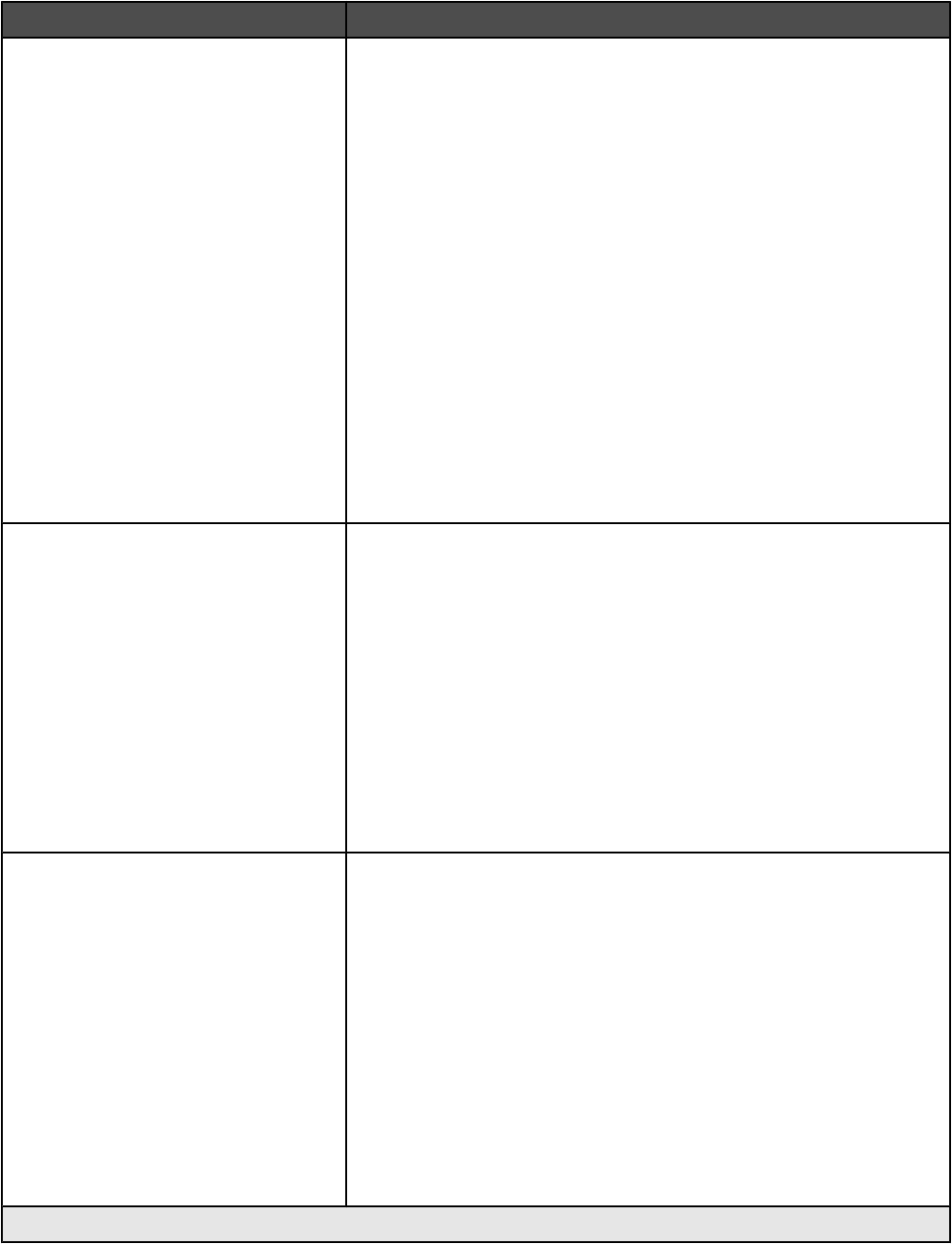
Menu item Description
MP Feeder Size
11 x 17
A3
A4
A5
Executive
Folio
JIS B4
JIS B5
Legal
Letter
Statement
Universal
7 3/4 Envelope
10 Envelope
DL Envelope
C5 Envelope
B5 Envelope
Specifies the paper size loaded in the multipurpose feeder
Notes:
•From the Paper menu, Configure MP must be set to Cassette in
order for MP Feeder to appear as a menu setting.
•Letter is the US factory default setting. A4 is the international factory
default setting.
•The multipurpose feeder does not automatically sense paper size.
The paper size value must be set.
MP Feeder Type
Plain Paper
Card Stock
Transparency
Glossy
Labels
Bond
Envelope
Letterhead
Preprinted
Colored Paper
Custom Type <x>
Specifies the type of paper loaded in the multipurpose feeder
Notes:
•From the Paper menu, Configure MP must be set to Cassette in
order for MP Feeder to appear as a menu selection.
•Plain paper is the factory default setting.
Manual Paper Size
11 x 17
A3
A4
A5
Executive
Folio
JIS B4
JIS B5
Legal
Letter
Statement
Universal
Specifies the size of the paper being manually loaded
Note: Letter is the US factory default setting. A4 is the international
factory default setting.
Note: Only installed trays, drawers, and feeders are listed in this menu.
127
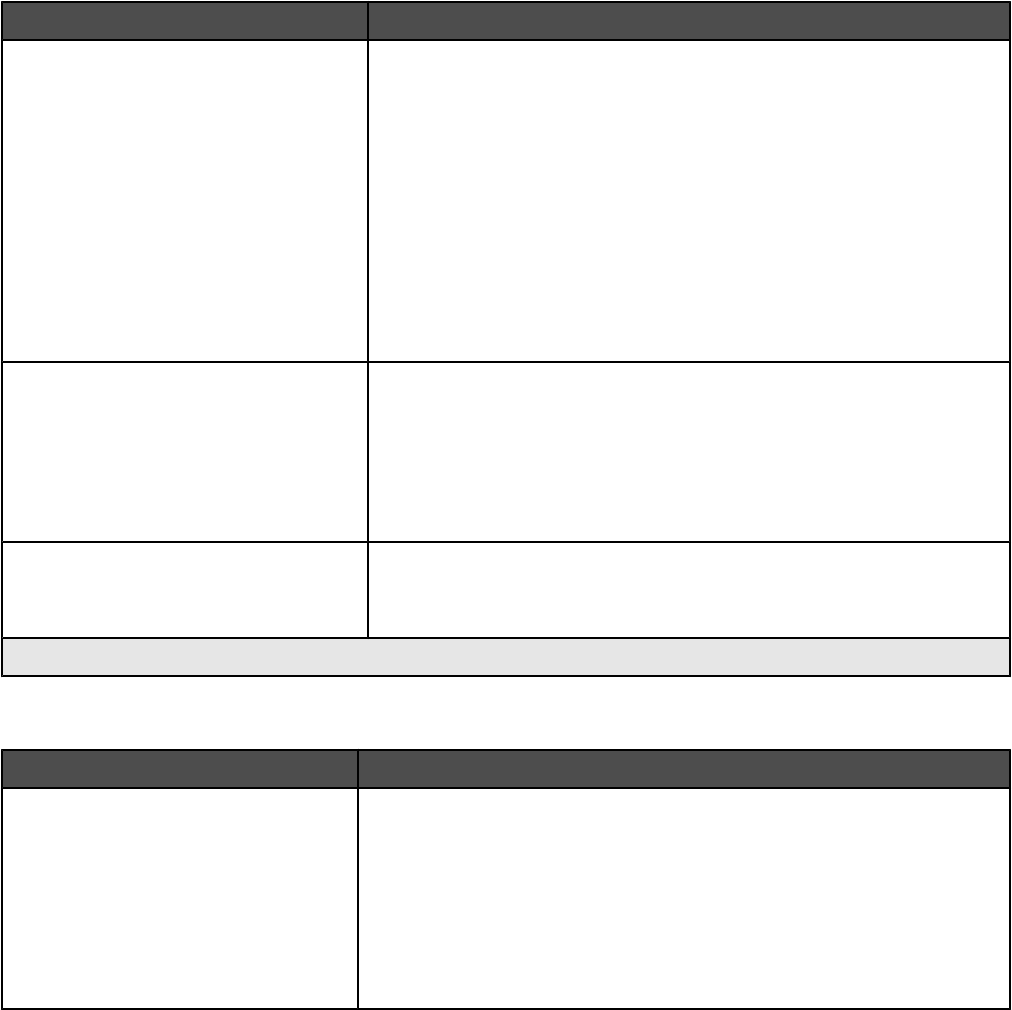
Menu item Description
Manual Paper Type
Plain Paper
Card Stock
Transparency
Glossy
Labels
Bond
Letterhead
Preprinted
Colored Paper
Custom Type <x>
Specifies the type of paper being manually loaded
Note: Plain Paper is the factory default setting.
Manual Envelope Size
7 3/4 Envelope
10 Envelope
C5 Envelope
B5 Envelope
DL Envelope
Specifies the size of the envelope being manually loaded
Note: 10 Envelope is the US factory default setting. DL Envelope is the
international factory default setting.
Manual Envelope Type
Envelope
Custom Type <x>
Specifies the type of envelope being manually loaded
Note: Envelope is the factory default setting.
Note: Only installed trays, drawers, and feeders are listed in this menu.
Configure MP menu
Menu item Description
Configure MP
Cassette
Manual
Determines when the printer selects paper from the multipurpose feeder
Notes:
•Cassette is the factory default setting.
•The Cassette setting configures the multipurpose feeder as an
automatic paper source.
•When Manual is selected, the multipurpose feeder can be used only
for manual feed print jobs.
128
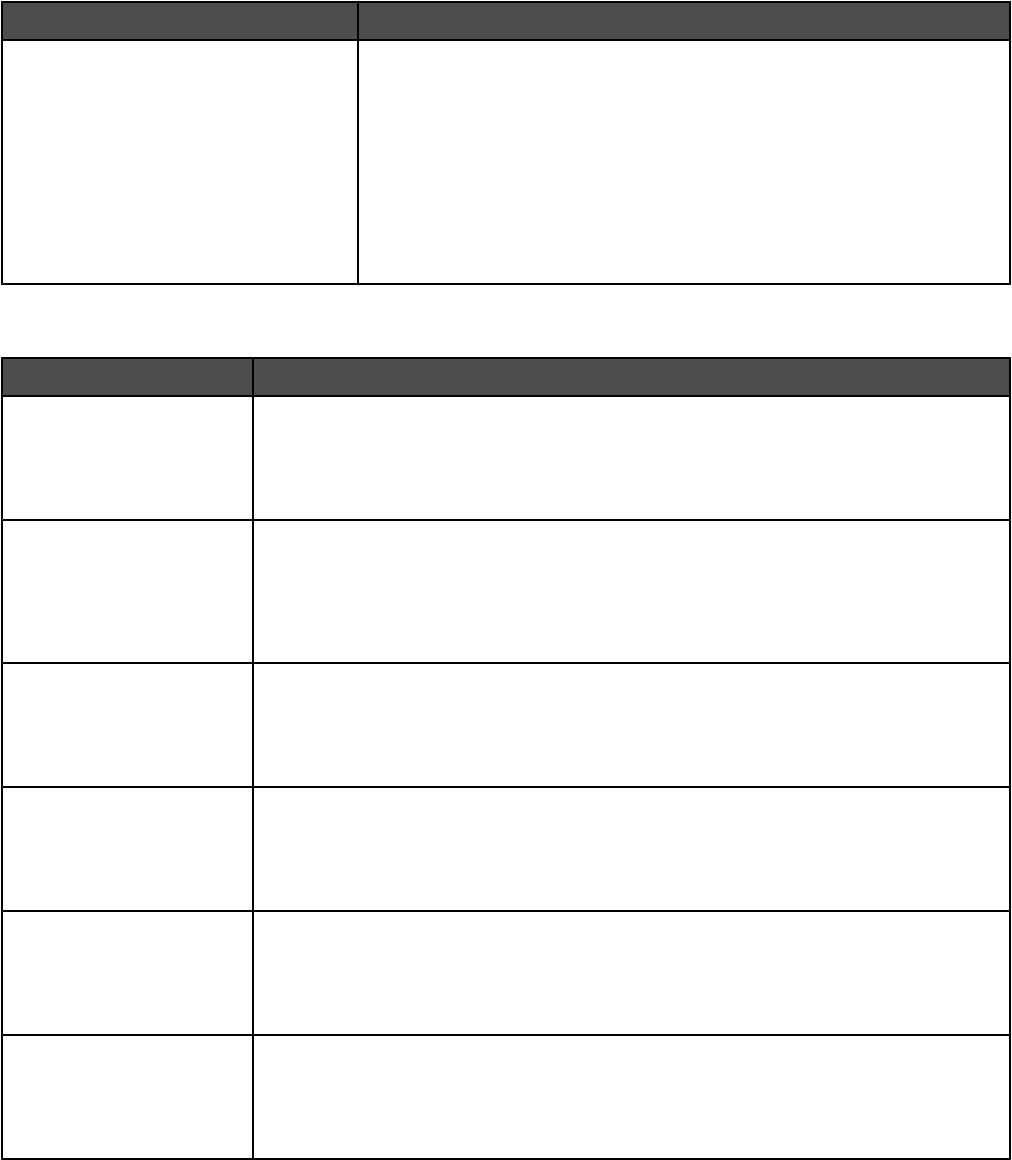
Substitute Size menu
Menu item Description
Substitute Size
Off
Statement/A5
Letter/A4
11 x 17/A3
All Listed
Substitutes a specified paper size if the requested paper size is not
available
Notes:
•All Listed is the factory default setting. All available substitutions are
allowed.
•The Off setting indicates no size substitutions are allowed.
•Setting a substitution lets the job print without a Change Paper
message appearing.
Paper Texture menu
Menu item Description
Plain Texture
Smooth
Normal
Rough
Specifies the relative texture of the paper loaded in a specific tray
Note: Normal is the factory default setting.
Card Stock Texture
Smooth
Normal
Rough
Specifies the relative texture of the card stock loaded in a specific tray
Notes:
•Normal is the factory default setting.
•Settings appear only if card stock is supported.
Transparency Texture
Smooth
Normal
Rough
Specifies the relative texture of the transparencies loaded in a specific tray
Note: Normal is the factory default setting.
Glossy Texture
Smooth
Normal
Rough
Specifies the relative texture of the Glossy paper loaded in a specific tray
Note: Normal is the factory default setting.
Labels Texture
Smooth
Normal
Rough
Specifies the relative texture of the labels loaded in a specific tray
Note: Normal is the factory default setting.
Bond Texture
Smooth
Normal
Rough
Specifies the relative texture of the paper loaded in a specific tray
Note: Rough is the factory default setting.
129
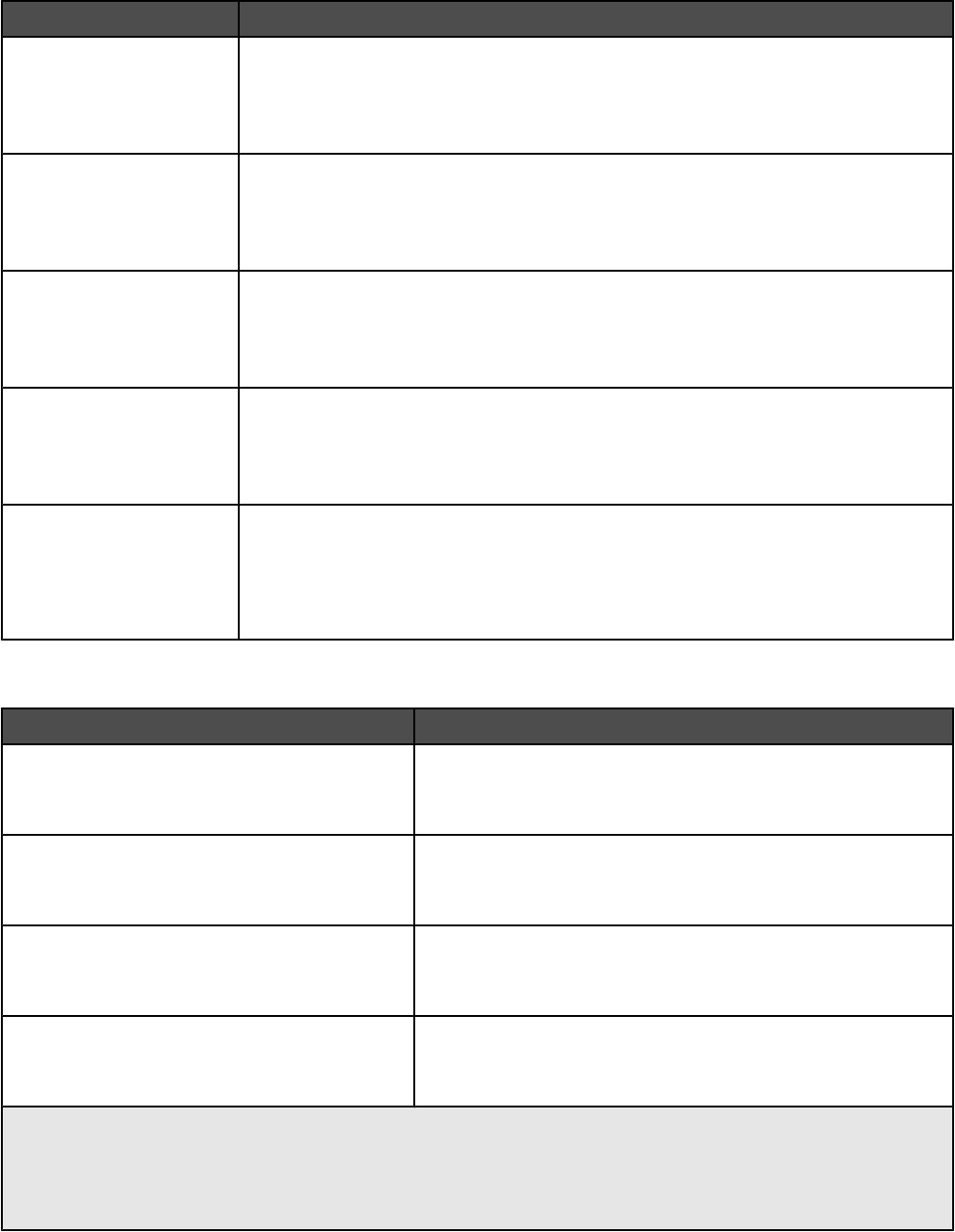
Menu item Description
Envelope Texture
Smooth
Normal
Rough
Specifies the relative texture of the envelopes loaded in a specific tray
Note: Normal is the factory default setting.
Letterhead Texture
Smooth
Normal
Rough
Specifies the relative texture of the paper loaded in a specific tray
Note: Normal is the factory default setting.
Preprinted Texture
Smooth
Normal
Rough
Specifies the relative texture of the paper loaded in a specific tray
Note: Normal is the factory default setting.
Colored Texture
Smooth
Normal
Rough
Specifies the relative texture of the paper loaded in a specific tray
Note: Normal is the factory default setting.
Custom <x> Texture
Smooth
Normal
Rough
Specifies the relative texture of the custom paper loaded in a specific tray
Notes:
•Normal is the factory default setting.
•Settings appear only if the custom type is supported.
Paper Loading menu
Menu item Description
Card Stock Loading
Duplex
Off
Determines whether 2-sided printing occurs for all jobs that
specify Card Stock as the paper type
Note: Off is the factory default setting.
Labels Loading
Duplex
Off
Determines whether 2-sided printing occurs for all jobs that
specify Labels as the paper type
Note: Off is the factory default setting.
Bond Loading
Duplex
Off
Determines whether 2-sided printing occurs for all jobs that
specify Bond as the paper type
Note: Off is the factory default setting.
Letterhead Loading
Duplex
Off
Determines whether 2-sided printing occurs for all jobs that
specify Letterhead as the paper type
Note: Off is the factory default setting.
Notes:
•Duplex sets the printer default to 2-sided printing for every print job unless 1-sided printing is selected from
Print Properties.
•If Duplex is selected, all print jobs are sent through the duplex unit including 1-sided jobs.
130
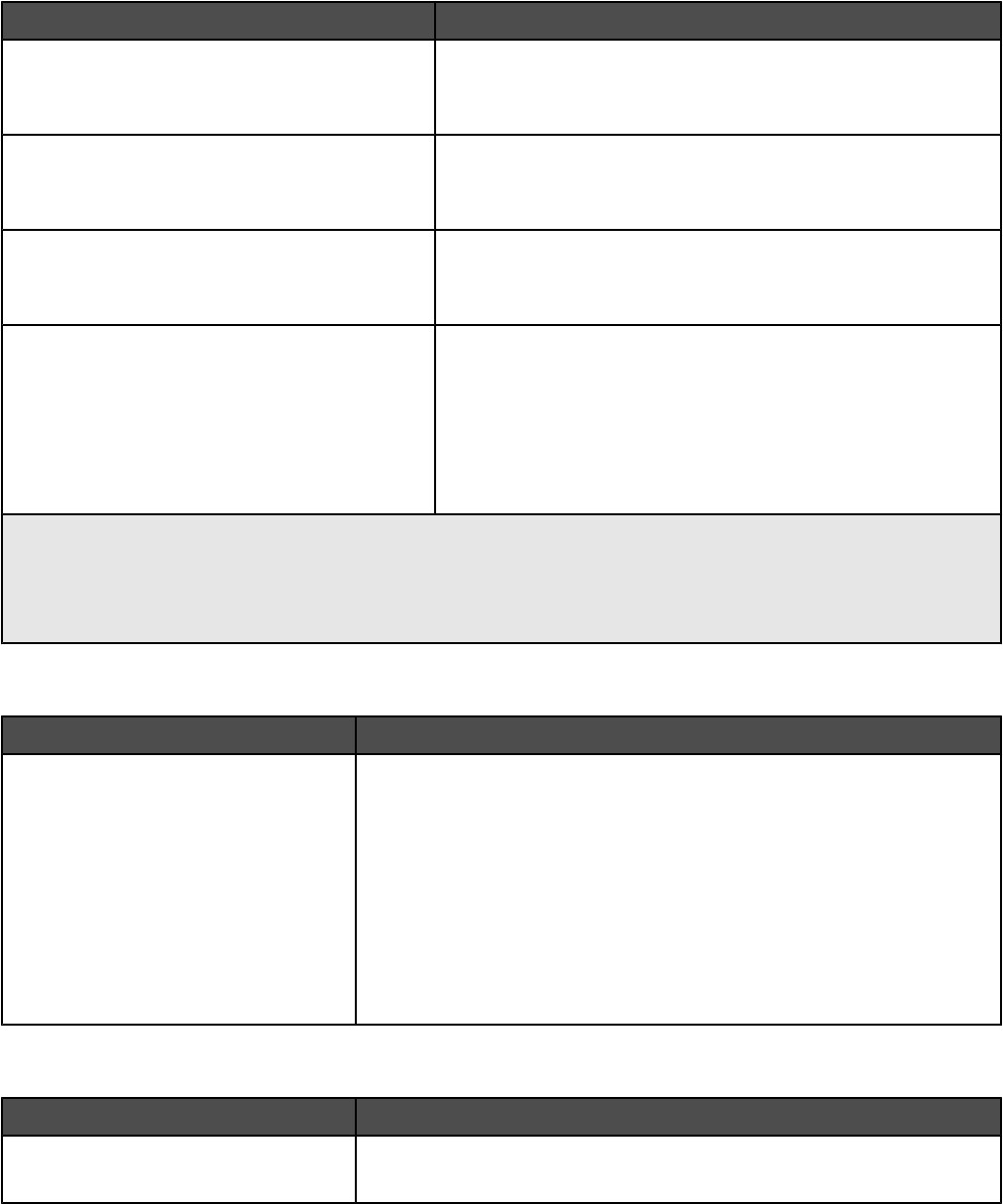
Menu item Description
Preprinted Loading
Duplex
Off
Determines whether 2-sided printing occurs for all jobs that
specify Preprinted as the paper type
Note: Off is the factory default setting.
Colored Loading
Duplex
Off
Determines whether 2-sided printing occurs for all jobs that
specify Colored as the paper type
Note: Off is the factory default setting.
Glossy Loading
Duplex
Off
Determines whether 2-sided printing occurs for all jobs that
Glossy as the paper type
Note: Off is the factory default setting.
Custom <x> Loading
Duplex
Off
Determines whether 2-sided printing occurs for all jobs that
specify Custom <x> as the paper type
Notes:
•Off is the factory default setting.
•Custom <x> Loading is available only if the custom type is
supported.
Notes:
•Duplex sets the printer default to 2-sided printing for every print job unless 1-sided printing is selected from
Print Properties.
•If Duplex is selected, all print jobs are sent through the duplex unit including 1-sided jobs.
Custom Types menu
Menu item Definition
Custom Type <x>
Paper
Card Stock
Transparency
Glossy
Labels
Bond
Envelope
Associates a paper or specialty media type with a factory default Custom
Type <x> name or a user-defined Custom Name created from the
Embedded Web page.
Notes:
•Paper is the factory default setting.
•Custom Type <x> appears unless a user-defined Custom Name is
configured from the Embedded Web server or MarkVision.
•The custom media type must be supported by the selected tray or
multipurpose feeder in order to print from that source.
Custom Names menu
Menu item Definition
Custom Name <x>
<none>
Specify a custom name for a paper type. This name replaces a Custom
Type <x> name in the printer menus.
131
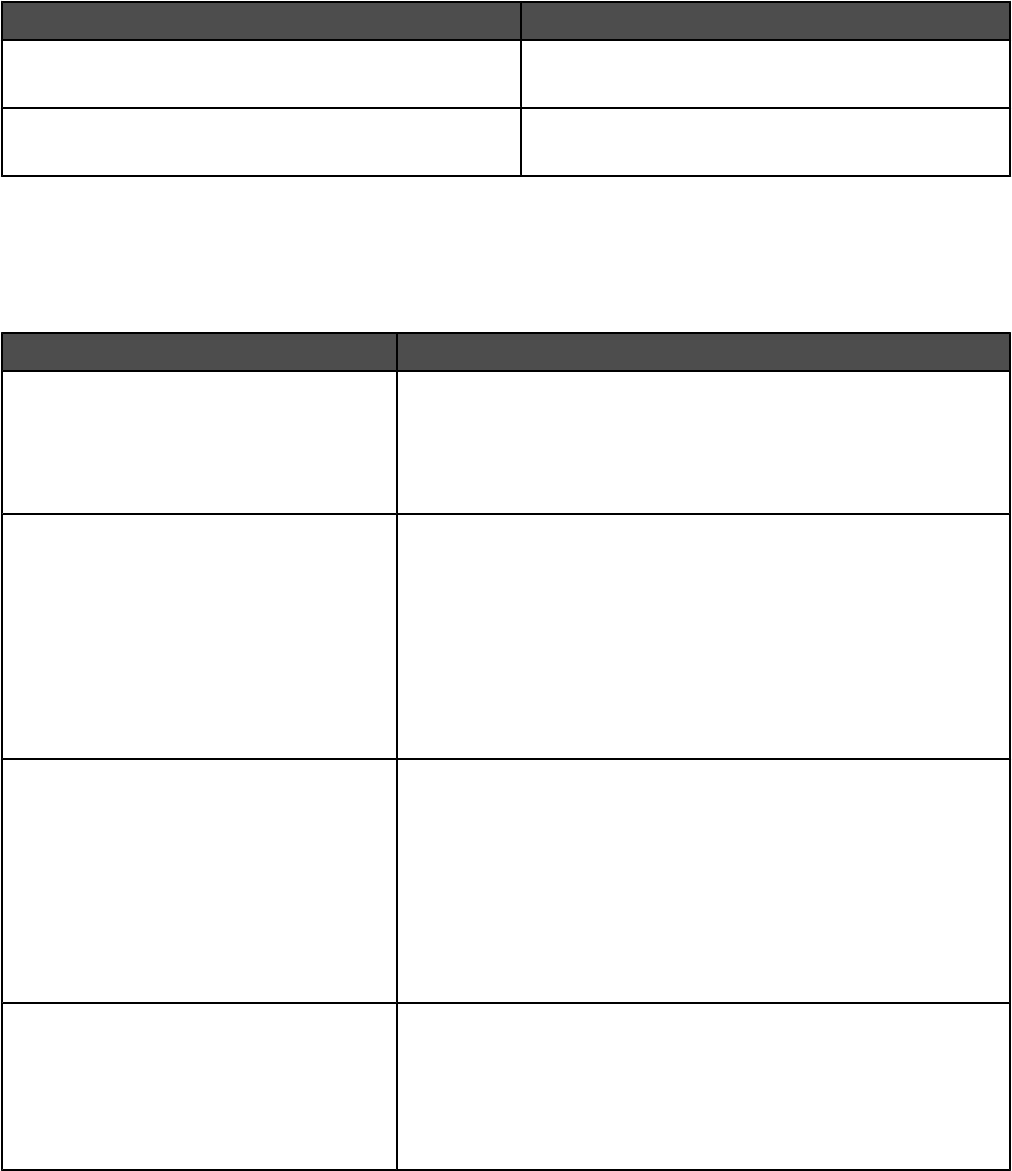
Custom Bin Names menu
Menu Item Description
Standard Bin
<none>
Specifies a custom name for the Standard Bin
Bin 1
<none>
Specifies a custom name for Bin 1
Universal Setup menu
These menu items are used to specify the height, width, and feed direction of the Universal Paper Size. The Universal
Paper Size is a user-defined paper size setting. It is listed with the other paper size settings and includes similar
options, such as support for duplex printing and printing multiple pages on one sheet.
Menu item Description
Units of Measure
Inches
Millimeters
Identifies the units of measure
Notes:
•Inches is the US factory default setting.
•Millimeters is the international factory default setting.
Portrait Width
3–48 inches
76–1219 mm
Sets the portrait width
Notes:
•If the width exceeds the maximum, the printer uses the maximum
width allowed.
•12 inches is the US factory default setting. Inches can be
increased in 0.01-inch increments.
•305 mm is the international factory default setting. Millimeters can
be increased in 1-mm increments.
Portrait Height
3–48 inches
76–1219 mm
Sets the portrait height
Notes:
•If the height exceeds the maximum, the printer uses the
maximum height allowed.
•19 inches is the US factory default setting. Inches can be
increased in 0.01-inch increments.
•483 mm is the international factory default setting. Millimeters can
be increased in 1-mm increments.
Feed Direction
Short Edge
Long Edge
Specifies the feed direction
Notes:
•Short Edge is the factory default setting.
•Long Edge appears only if the longest edge is shorter than the
maximum length supported in the tray.
132
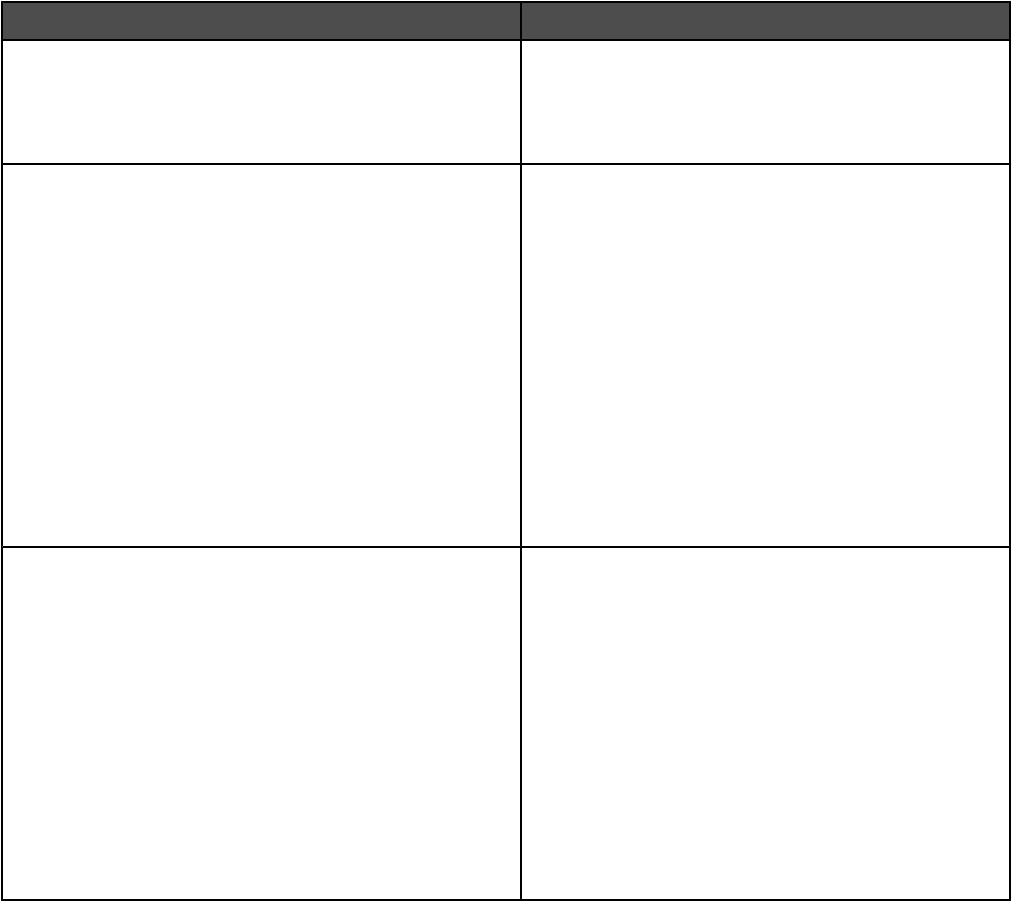
Bin Setup menu
Menu Item Description
Output Bin
Standard Bin
Bin 1
Bin 2
Identifies installed output bins
Note: Standard Bin is the factory default setting.
Configure Bins
Mailbox
Link
Link Optional
Type Assignment
Specifies configuration options for output bins
Notes:
•Mailbox is the factory default setting.
•The booklet-maker bin (Bin 2) cannot be linked to
another bin. Bin 2 folds all print jobs.
•The Mailbox setting treats each bin as a separate
mailbox.
•The Link setting links together all available output
bins.
•The Link Optional setting links together all
available output bins except the standard bin.
•The Type Assignment setting assigns each paper
type to an output bin.
Assign Type/Bins
Plain Paper Bin
Card Stock Bin
Transparency Bin
Glossy Bin
Labels Bin
Bond Bin
Letterhead Bin
Preprinted Bin
Colored Bin
Custom <x> Bin
Selects an output bin for each supported paper type
Available selections for each type are:
Disabled
Standard Bin
Bin 1
Notes:
•Disabled is the factory default setting.
•The factory default setting will change to Standard
Bin if the Configure Bins menu is set to Type
Assignment. Then, all print jobs will be sent to the
standard exit bin until you reassign paper types to
different bins by using the Assign Type/Bins menu.
133
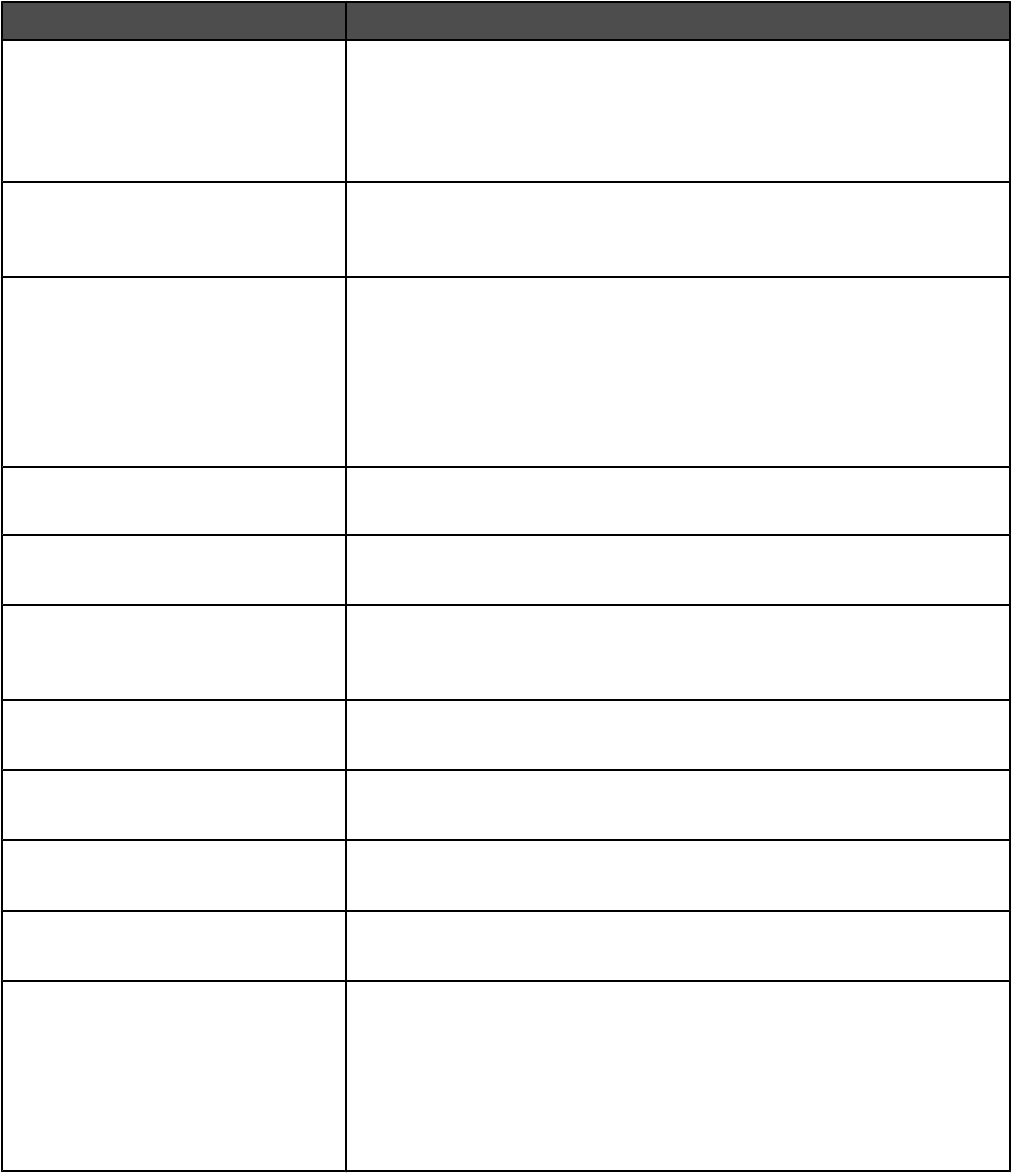
Reports menu
Reports menu
Menu item Description
Menu Settings Page
<none>
Prints a report containing information about paper loaded into trays,
installed memory, the total page count, alarms, timeouts, the control panel
language, the TCP/IP address, the status of supplies, the status of the
network connection, and other information
Note: The page prints when this item is selected.
Device Statistics
<none>
Prints a report containing printer statistics such as supply information and
details about printed pages
Note: The page prints when this item is selected.
Network Setup Page
<none>
Prints a report containing information about the network printer settings,
such as the TCP/IP address information
Notes:
•This menu item appears only for network printers or printers connected
to print servers.
•The page prints when this item is selected.
Shortcut List
<none>
Prints a report containing information about configured shortcuts
Fax Job Log
<none>
Prints a report containing information about the last 200 completed faxes
Note: The page prints when this item is selected.
Fax Call Log
<none>
Prints a report containing information about the last 100 attempted,
received, and blocked calls
Note: The page prints when this item is selected.
E-mail Shortcuts
<none>
Prints a report containing information about e-mail shortcuts
Note: The page prints when this item is selected.
Fax Shortcuts
<none>
Prints a report containing information about fax shortcuts
Note: The page prints when this item is selected.
FTP Shortcuts
<none>
Prints a report containing information about FTP shortcuts
Note: The page prints when this item is selected.
Profiles List
<none>
Prints a list of profiles stored in the printer
Note: The page prints when this item is selected.
NetWare Setup Page
<none>
Prints a report containing NetWare-specific information about the network
settings
Notes:
•This menu item appears only for printers with an internal print server
installed.
•The page prints when this item is selected.
134
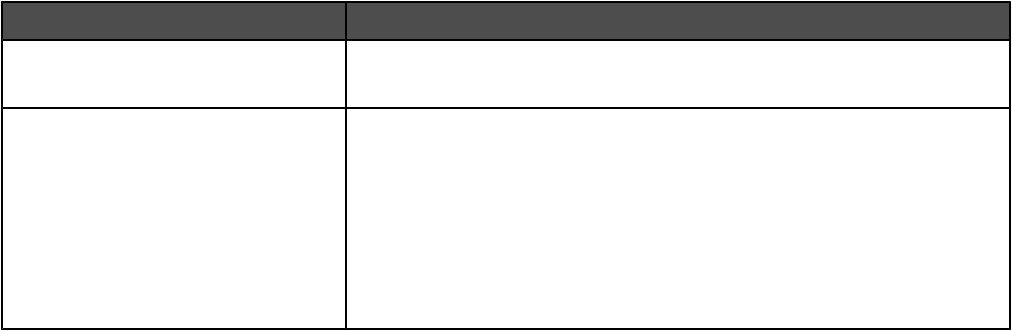
Menu item Description
Print Fonts
<none>
Prints a report of all the fonts available for the printer language currently
set in the printer
Print Directory
<none>
Prints a list of all the resources stored on an optional flash memory card or
printer hard disk
Notes:
•Job Buffer Size must be set to 100%.
•The optional flash memory or printer hard disk must be installed
correctly and working properly.
•The page prints when this item is selected.
135
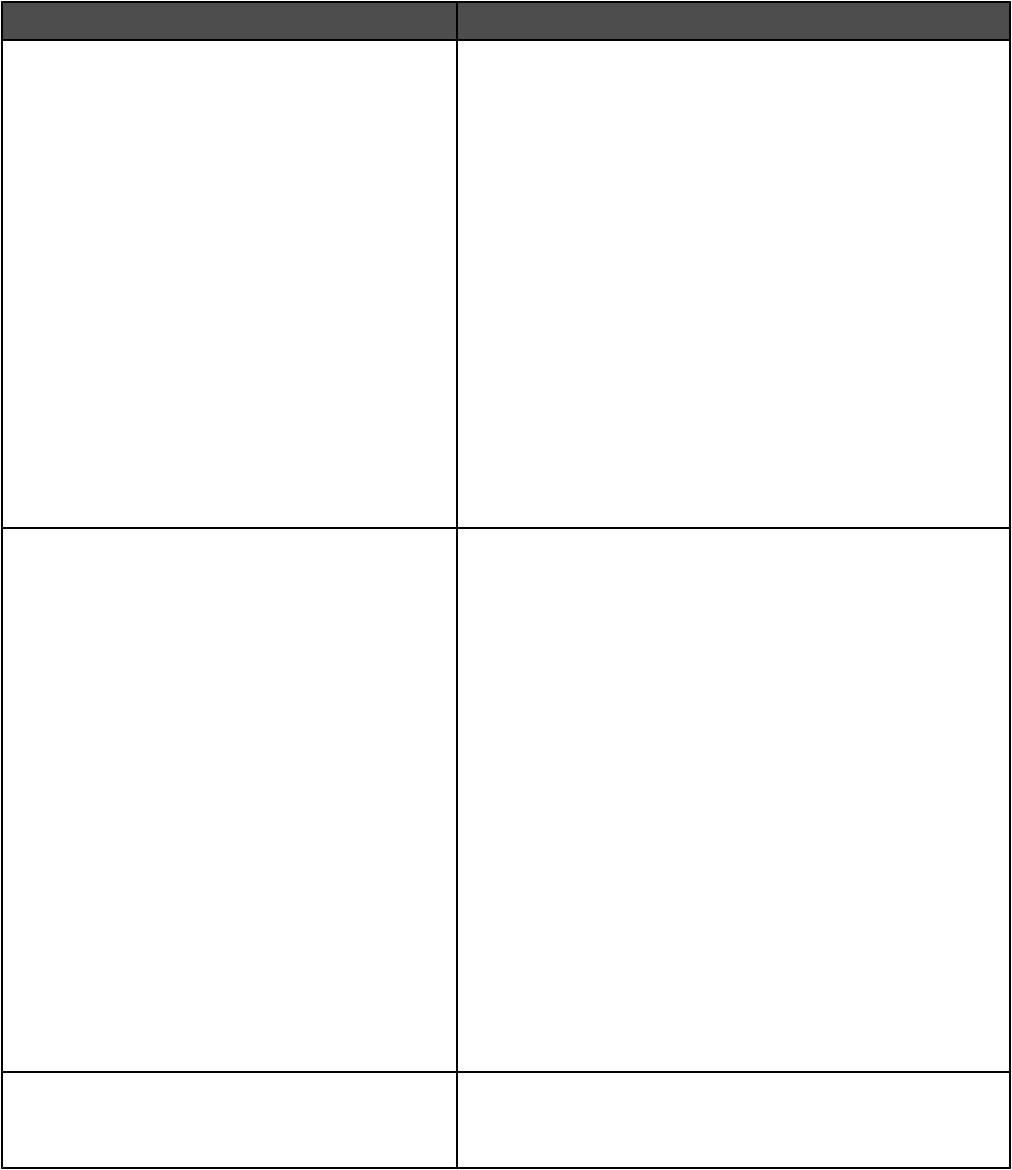
Settings menu
General Settings menu
Menu item Description
Display Language
English
Francais
Deutsch
Italiano
Espanol
Dansk
Norsk
Nederlands
Svenska
Portuguese
Suomi
Russian
Polski
Simplified Chinese
Korean
Japanese
Sets the language of the text appearing on the display
Note: All languages may not be available for all printers.
Keyboard
Keyboard Type
English
Francais
Francais Canadien
Deutsch
Italiano
Espanol
Dansk
Norsk
Nederlands
Svenska
Suomi
Portuguese
Russian
Polski
Simplified Chinese
Korean
Japanese
Specifies a language for the printer control panel keyboard
Keyboard
Custom Key <x>
<none>
Specifies custom key information for the printer control panel
keyboard
136
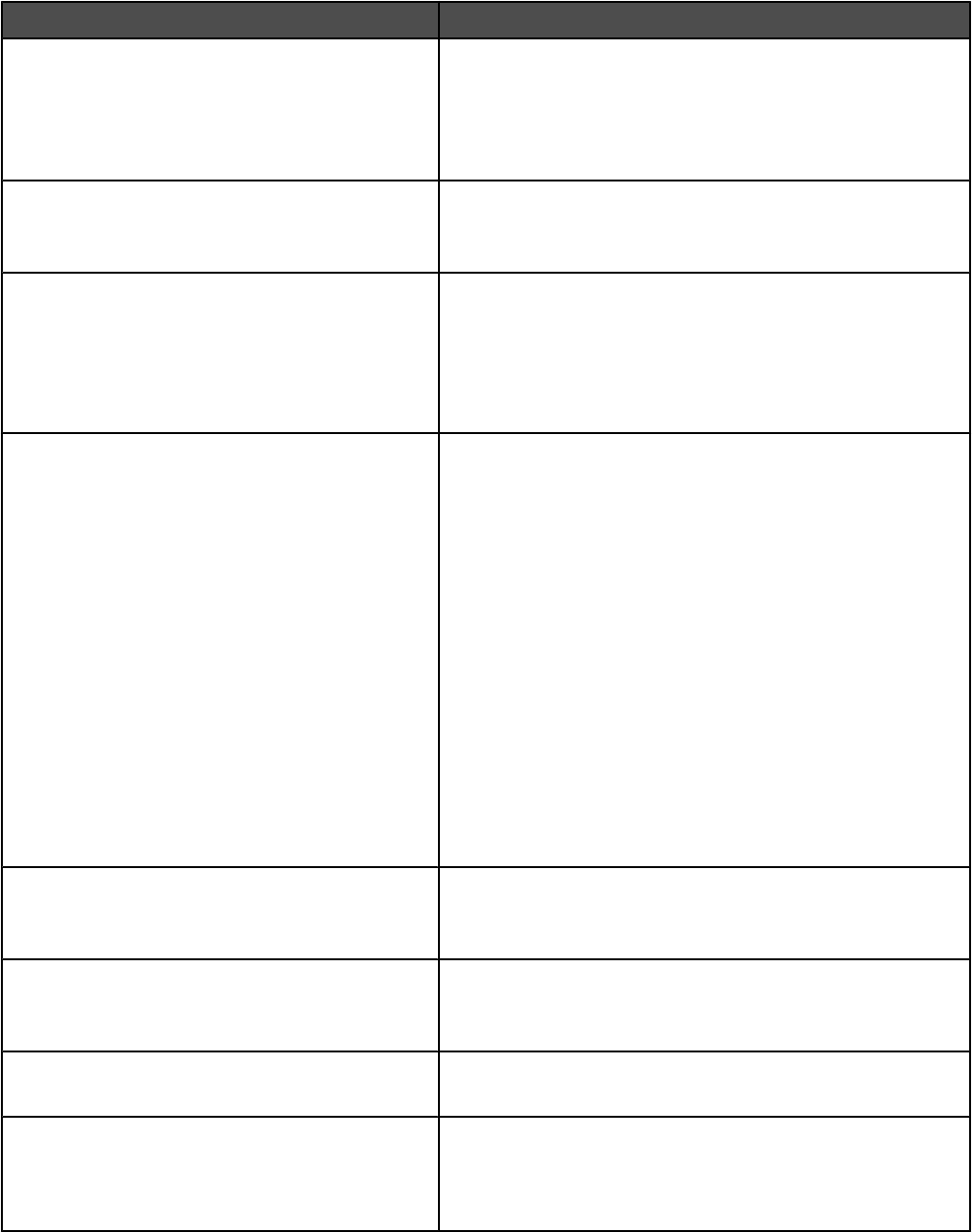
Menu item Description
Keyboard
Accents/Symbols Tab
Russian/Polish Tab
Korean Tab
Enables access to accent marks and symbols from the printer
control panel keyboard
Available selections for each menu item are:
On
Off
General Defaults
U.S.
International
Specifies the printer factory defaults
Show Initial Prompts
Yes
No
Launches a setup wizard when the printer is powered on
Notes:
•Yes is the factory default setting.
•When Done is selected from the Country select screen,
the factory default setting switches to Off.
Displayed Information
Left side
Right side
Custom Text <x>
None
Specifies what is displayed on the upper left and right corners
of the home screen
Choose from the following options:
IP Address
Hostname
Contact Name
Location
Date/Time
mDNS/DDNS Service Name
Zero Configuration Name
Custom Text <x>
None
Notes:
•IP Address is the factory default setting for Left side.
•Date/Time is the factory default setting for Right side.
Date Format
MM-DD-YYYY
YYYY-MM-DD
Formats the printer date
Time Format
12 hour A.M./P.M.
24 hour clock
Formats the printer time
Screen Brightness
20–100
Specifies the brightness of the control panel screen
Show Bookmarks
On
Off
Specifies whether bookmarks are displayed from the Held
Jobs area
Note: On is the factory default setting. When On is selected,
bookmarks appear in the Held Jobs area.
137
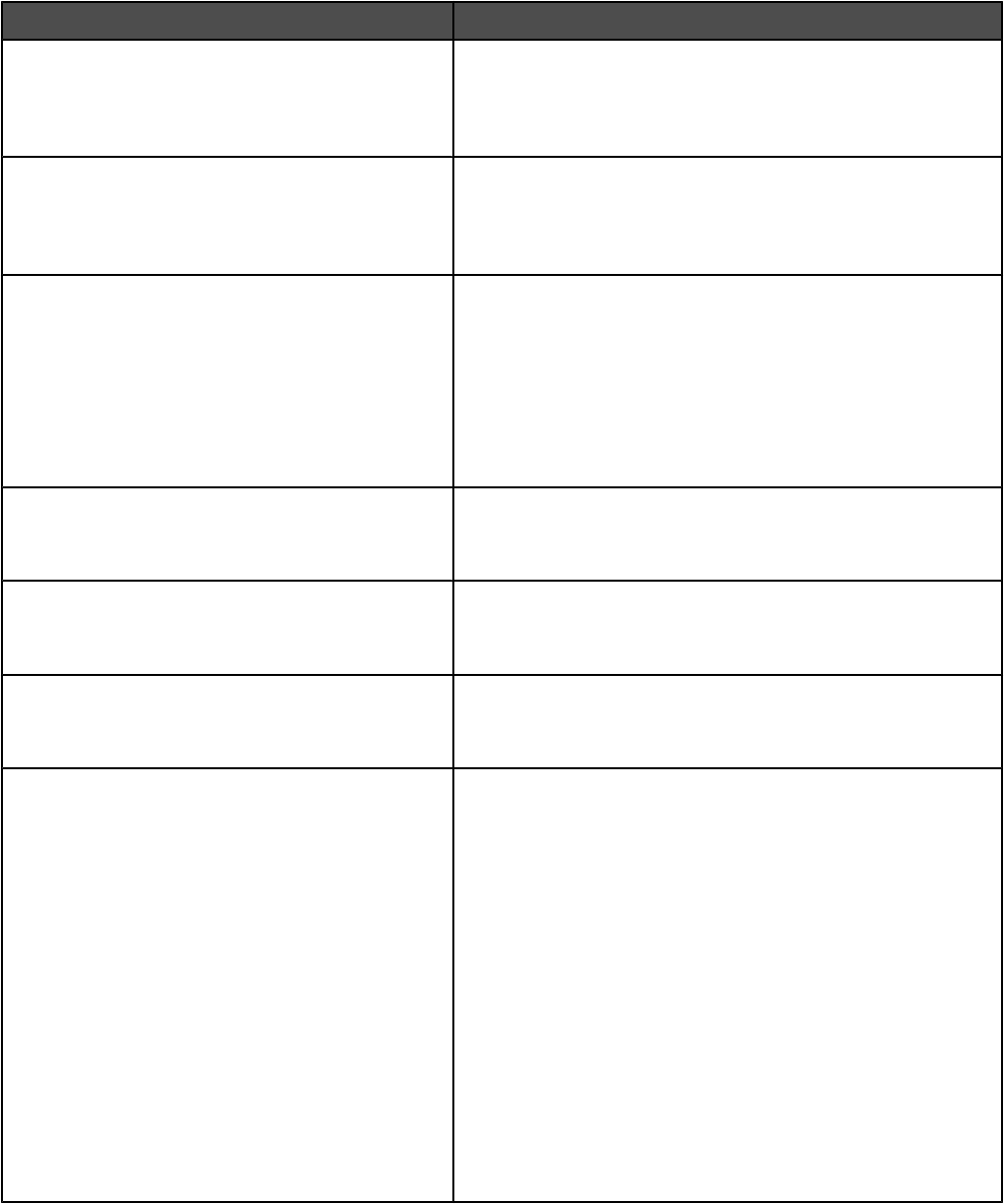
Menu item Description
Allow Background Removal
On
Off
Specifies whether image background removal is allowed
during copy, fax, e-mail, FTP, or scan to USB
Note: On is the factory default setting. The background of the
image will be removed.
Allow Custom Job Scans
On
Off
Lets you scan multiple jobs to one file
Note: On is the factory default setting. If On is selected, the
Allow Custom Job Scans setting can be enabled for specific
jobs.
Scanner Jam Recovery
Job level
Page level
Specifies how a scanned job should be reloaded if a paper jam
occurs in the ADF
Notes:
•If Job level is selected, the entire job must be rescanned
if any pages jam.
•If Page level is selected, rescan from the jammed page
forward.
Web Page Refresh Rate
30–300
Specifies the number of seconds between embedded Web
page refreshes
Note: 120 seconds is the factory default setting.
Contact Name
<none>
Specifies a contact name for the printer
Note: The contact name will be stored on the embedded Web
page.
Location
<none>
Specifies the location of the printer
Note: The contact name will be stored on the embedded Web
page.
Alarms
Alarm Control
Toner Alarm
Staple Alarm
Hole Punch Alarm
Sets an alarm to sound when the printer requires operator
intervention
Available selections for each alarm type are:
Off
Single
Continuous
Notes:
•Single is the factory default setting for Alarm Control.
Single sounds three quick beeps.
•Off is the factory default setting for Toner Alarm, Staple
Alarm, and Hole Punch Alarm. Off means no alarm will
sound.
•Continuous repeats three beeps every 10 seconds.
•Stapler Alarm and Hole Punch Alarm are available only
when the finisher is installed.
138
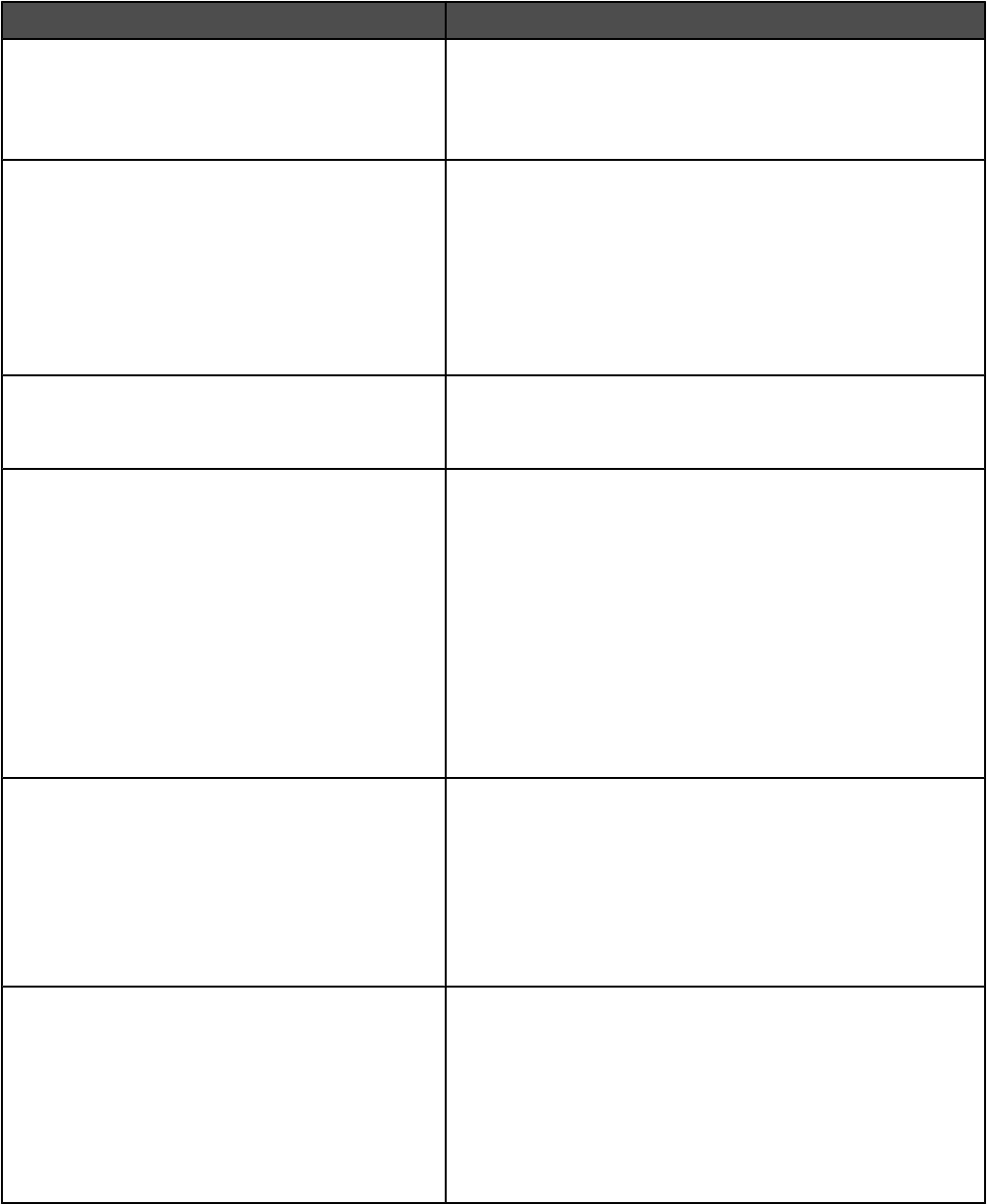
Menu item Description
Timeouts
Standby Mode
Disabled
2–240
Specifies the number of minutes of inactivity before the system
enters a lower power state
Note: 15 minutes is the factory default setting.
Timeouts
Power Saver Mode
Disabled
2–240
Specifies the number of minutes of inactivity before some
systems begin entering a minimum power state.
Notes:
•60 minutes is the factory default setting.
•Power Saver does not interact with Standby Mode.
•Changing Power Saver should not cause Standby Mode
to be changed.
Timeouts
Screen Timeout
15–300
Sets the amount of time in seconds the printer waits before
returning the printer display to a Ready state
Note: 30 seconds is the factory default setting.
Timeouts
Print Timeout
Disabled
1–255
Sets the amount of time in seconds the printer waits to receive
an end-of-job message before canceling the remainder of the
print job
Notes:
•90 seconds is the factory default setting.
•When the timer expires, any partially printed page still in
the printer is printed, and then the printer checks to see if
any new print jobs are waiting.
•Print Timeout is available only when using PCL or PPDS
emulation. This setting has no effect on PostScript
emulation print jobs.
Timeouts
Wait Timeout
Disabled
15–65535
Sets the amount of time in seconds the printer waits for
additional data before canceling a print job
Notes:
•40 seconds is the factory default setting.
•Wait Timeout is available only when the printer is using
PostScript emulation. This setting has no effect on PCL or
PPDS emulation print jobs.
Timeouts
Network Job Timeout
1–255
Sets the amount of time in seconds that a network print job can
take before it is canceled
Notes:
•90 seconds is the factory default setting.
•A setting value of 0 disables the timeout.
•If a value of 1–9 is selected, the setting will be saved as
10.
139
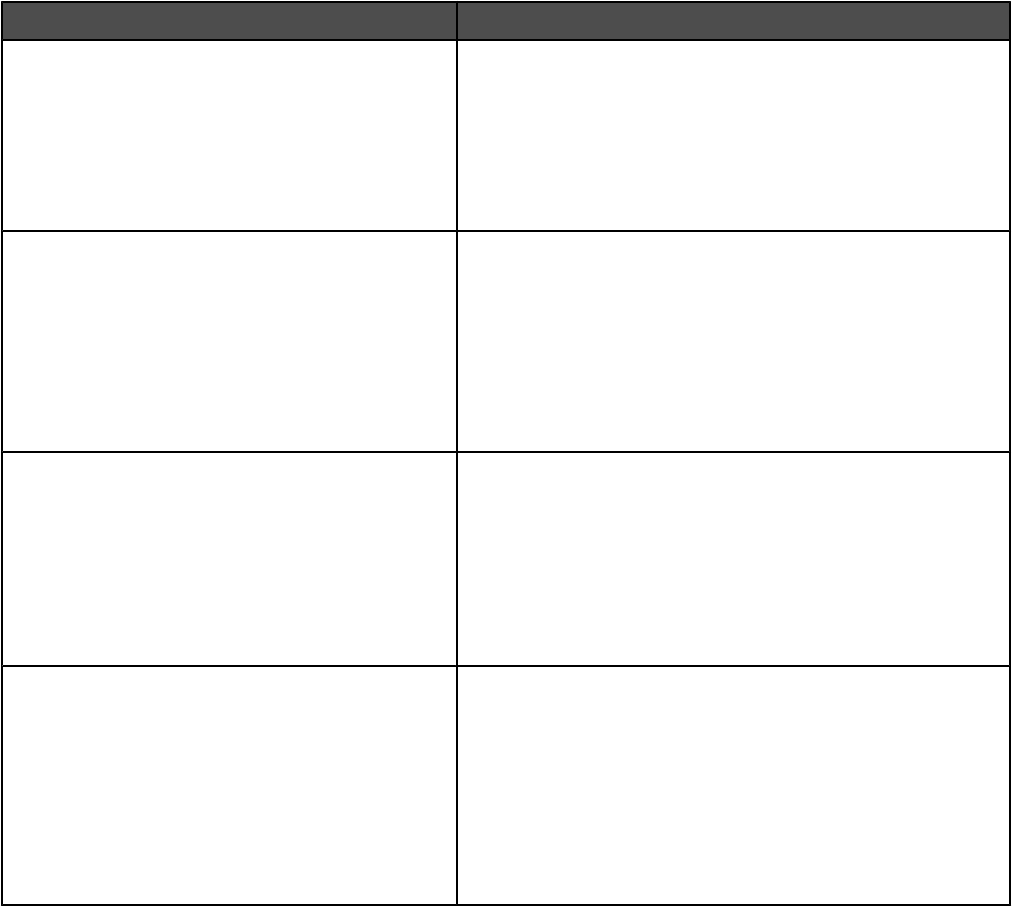
Menu item Description
Print Recovery
Auto Continue
Disabled
5–255
Lets the printer automatically continue printing from certain
offline situations when not resolved within the specified time
period
Notes:
•Disabled is the factory default setting.
•5–255 is a range of time in seconds.
Print Recovery
Jam Recovery
On
Off
Auto
Specifies whether the printer reprints jammed pages
Notes:
•Auto is the factory default setting. The printer reprints
jammed pages unless the memory required to hold the
pages is needed for other printer tasks.
•On sets the printer to always reprint jammed pages.
•Off sets the printer to never reprint jammed pages.
Print Recovery
Page Protect
On
Off
Lets the printer successfully print a page that may not have
printed otherwise
Notes:
•Off is the factory default setting. Off prints a partial page
when there is not enough memory to print the whole page.
•On sets the printer to process the whole page so that the
entire page prints.
Factory Defaults
Do Not Restore
Restore
Returns the printer settings to the factory default settings
Notes:
•Do Not Restore is the factory default setting. Do Not
Restore keeps the user-defined settings.
•Restore returns all printer settings to the factory default
settings except Network/Ports menu settings. All
downloads stored in RAM are deleted. Downloads stored
in flash memory or on a printer hard disk are not affected.
140
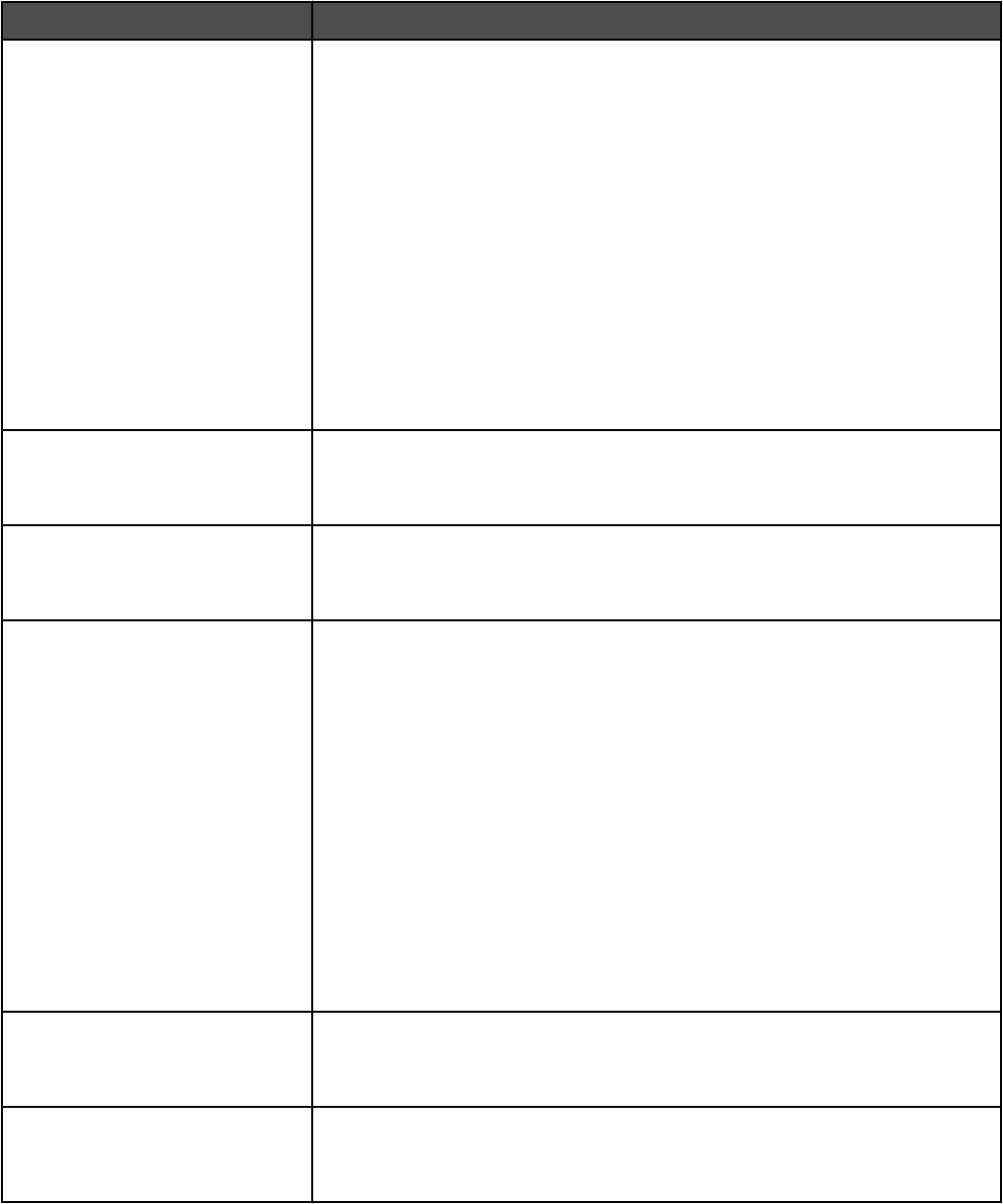
Copy Settings menu
Menu item Description
Content
Text/Photo
Photograph
Printed Image
Text
Specifies the type of content contained in the copy job
Notes:
•Text/Photo is the factory default setting. Text/Photo is used when the
original documents are a mixture of text and graphics or pictures.
•Photograph tells the scanner to pay extra attention to graphics and
pictures. This setting increases the time it takes to scan, but emphasizes
a reproduction of the full dynamic range of tones in the original document.
This increases the amount of information saved.
•Printed Image is used when jobs are composed primarily of images.
Printed Image converts the images to halftone. Halftoning makes a
grayscale or color image printable by transforming it to a pattern of small
spots with a limited number of colors.
•Text emphasizes sharp, black, high-resolution text against a clean, white
background.
Color
On
Off
Specifies whether a copy job is printed in color
Allow Color copies
On
Off
Enables color copying
Duplex
1 sided to 1 sided
1 sided to 2 sided
2 sided to 1 sided
2 sided to 2 sided
Specifies whether an original document is duplex (two-sided) or simplex (one-
sided), and then specifies whether the copy should be duplex or simplex
Notes:
•1 sided to 1 sided—The original page has printing on one side. The copied
page will have printing on one side.
•1 sided to 2 sided—The original page has printing on one side. The copied
page will have printing on both sides. For example, if the original is six
sheets, the copy is three sheets with printing on both sides.
•2 sided to 1 sided—The original page has printing on both sides. The
copied page will have printing on only one side. For example, if the original
draft is three sheets of paper with an image on each side of each sheet,
then the copy is six sheets with only one image on one side of each sheet.
•2 sided to 2 sided—The original page has printing on both sides. The copy
mimics the original exactly.
Print Page Borders
On
Off
Specifies if a border is printed around the edge of the page at the margins
Note: On is the factory default setting.
Collate
On
Off
Keeps the pages of a print job stacked in sequence when making multiple
copies of the job
Note: On is the factory default setting.
141
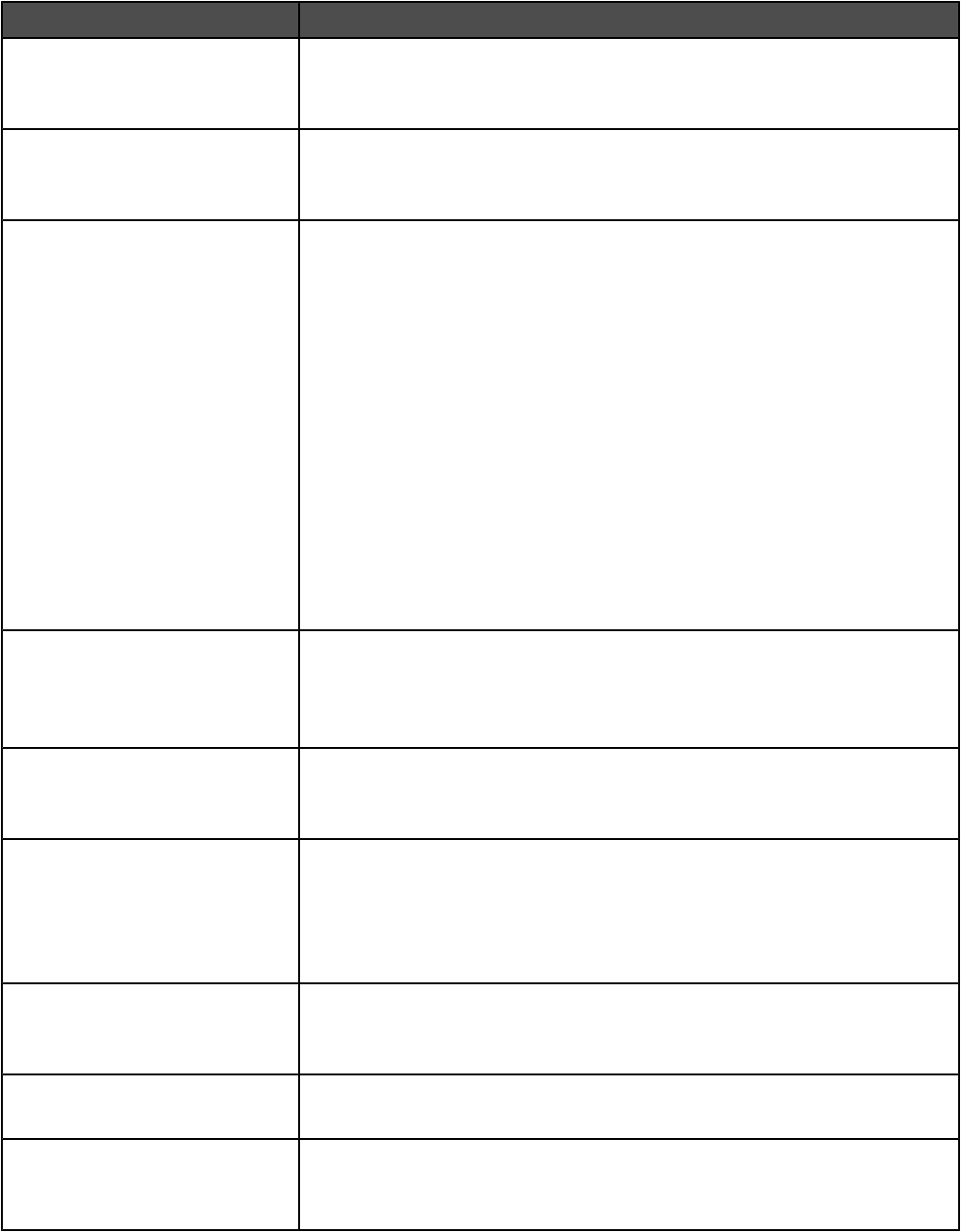
Menu item Description
Punch
On
Off
Enables hole punching
Note: On is the factory default setting.
Staple
On
Off
Enables stapling
Note: On is the factory default setting.
Original Size
Letter
Legal
Executive
Tabloid
Folio
A3
A4
A5
Statement
JIS B4
JIS B5
Book Original
Auto Size Sense
Mixed Sizes
Specifies the paper size of the original document
Copy To Source
Tray <x>
Auto Size Match
Manual Feeder
Provides a list of possible paper sources to send the copy job to for printing
Note: Tray 1 is the factory default setting.
Transparency Separators
On
Off
Places a sheet of paper between transparencies
Note: On is the factory default setting.
Separator Sheets
None
Between Pages
Between Copies
Between Jobs
Places a sheet of paper between pages, copies, or jobs based on the value
selected
Note: None is the factory default setting.
Separator Source
Tray <x>
Manual Feeder
Specifies a paper source
Darkness
-5 to +5
Specifies the level of darkness for the copy job
Output Bin
Standard Bin
Bin 1
Specifies which output bin receives the copy after it is printed
142
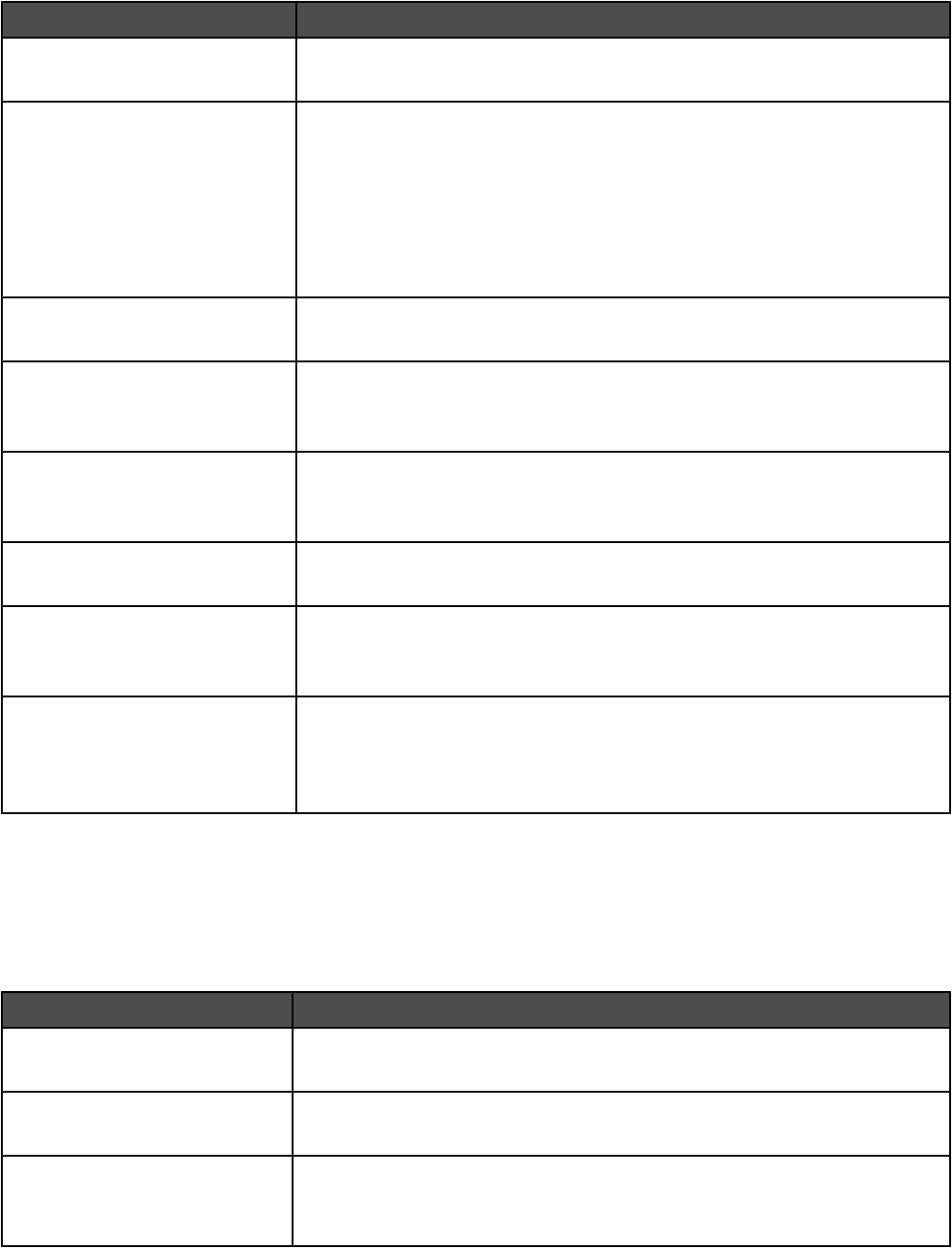
Menu item Description
Number of Copies
<none>
Specifies the number of copies for the copy job
Overlay
Off
Urgent
Confidential
Copy
Draft
Custom
Specifies overlay text that is printed on each page of the copy job
Note: Off is the factory default setting.
Custom
<none>
Specifies custom overlay text
Allow priority copies
On
Off
Allows interruption of a print job to copy a page or document
Note: On is the factory default setting.
Custom Job scanning
On
Off
Lets you copy in a single copy job a document that contains mixed paper sizes
Background Removal
-4 to +4
Adjusts the amount of background visible on a copy
Scan edge to edge
On
Off
Specifies if the original document is scanned edge-to-edge prior to copying
Note: Off is the factory default setting.
Color Balance
Cyan - Red
Magenta - Green
Yellow - Blue
Adjusts color in printed output by increasing or decreasing the amount of toner
being used for each color
Fax Settings menu
Fax Mode (Analog Fax Setup) menu
Analog Fax Setup mode sends the fax job by way of a telephone line.
General Fax Settings
Menu item Description
Station Name
<none>
Specifies the name of the fax within the printer
Station Number
<none>
Specifies a number associated with the fax
Station ID
Station Name
Station Number
Specifies how the fax is identified
143
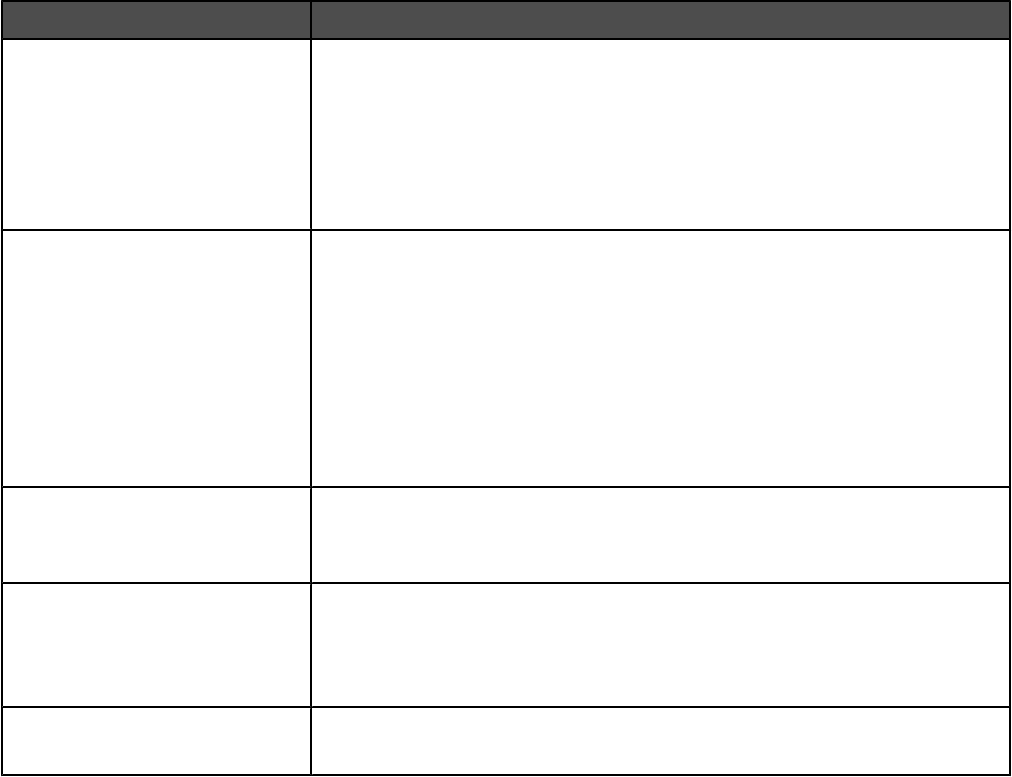
Menu item Description
Enable Manual Fax
On
Off
Sets the printer to fax manually only, which requires a line splitter and a
telephone hand set
Notes:
•Use a regular telephone to answer an incoming fax job and to dial a fax
number.
•Touch # 0 on the numeric keypad to go directly to the Manual Fax function.
Memory Use
All receive
Mostly receive
Equal
Mostly sent
All send
Defines the amount of non-volatile memory used in relation to fax for a fax job
Notes:
•“All receive” specifies that all the memory is set to receive fax jobs.
•“Mostly receive” specifies that most of the memory is set to receive fax jobs.
•Equal is the factory default setting. Equal splits the memory for sending
and receiving fax jobs into equal amounts.
•“Mostly sent” specifies that most of the memory is set to send fax jobs.
•“All send” specifies that all the memory is set to send fax jobs.
Cancel Faxes
Allow
Don't Allow
Specifies whether the printer may cancel fax jobs
Note: If Cancel Faxes is not enabled, it will not appear as an option.
Fax number masking
Off
From left
From right
Specifies the direction from which digits are masked in an outgoing fax number
Note: The number of characters masked is determined by the “Digits to mask”
setting.
Digits to mask
0–58
Specifies the number of digits to mask in an outgoing fax number
144

Fax Send Settings
Menu item Description
Resolution
Standard
Fine
Super Fine
Ultra Fine
Specifies quality in dots per inch (dpi). A higher resolution gives greater print
quality, but it increases the fax transmission time for outgoing faxes.
Note: Standard is the factory default setting.
Original Size
Letter
Legal
Executive
Tabloid
Folio
Statement
A3
A4
A5
JIS B4
JIS B5
Book Original
4 x 6
3 x 5
Business Card
Auto Size Sense
Mixed Sizes
Specifies the paper size of the document that is being scanned
Note: Letter is the US factory default setting. A4 is the international factory
default setting.
Duplex
Off
Long edge
Short edge
Specifies how the text and graphics are oriented on the page
Notes:
•Off is the factory default setting.
•Long edge assumes binding along the long edge of the page (left edge for
portrait orientation and top edge for landscape orientation).
•Short edge assumes binding along the short edge of the page (top edge
for portrait orientation and left edge for landscape orientation).
Content
Text/Photo
Photograph
Text
Specifies the type of content that will be scanned to fax
Notes:
•Text/Photo is the factory default setting. Text/Photo is used when the
documents are mostly text or line art.
•Photograph is used when the document is a high-quality photograph or
inkjet print
•Text is used when the document is mostly text.
Darkness
-5 to +5
Lightens or darkens the output
Note: 5 is the factory default setting.
Dial Prefix
<none>
A numeric entry field is provided to enter numbers
145
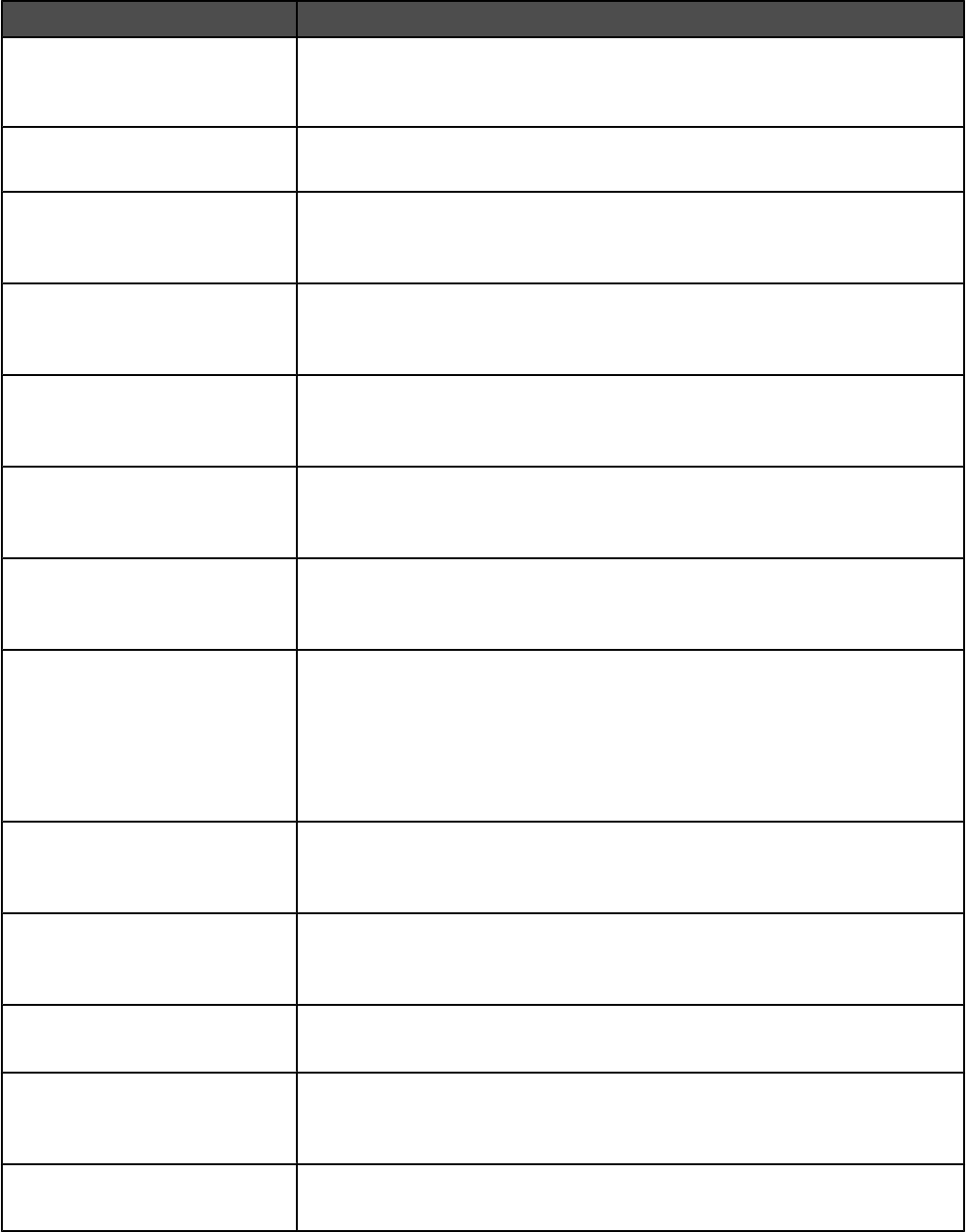
Menu item Description
Automatic Redial
0–9
Specifies the number of times the printer tries to send the fax to a specified
number
Note: 5 is the factory default setting.
Redial Frequency
1–200
Specifies the number of minutes between redials
Behind a PABX
Off
On
Enables switchboard blind dialing without a dial tone
Enable ECM
On
Off
Enables Error Correction Mode for fax jobs
Enable Fax Scans
On
Off
Lets you send faxes by scanning at the printer
Driver to fax
On
Off
Allows driver to fax jobs to be sent by the printer
Allow Save as Shortcut
On
Off
Lets you save fax numbers as shortcuts in the printer
Max Speed
2400
4800
9600
14400
33600
Specifies the maximum speed in baud at which faxes are sent
Custom Job scanning
On
Off
Lets you scan a document that contains mixed paper sizes into a single file
Scan Preview
On
Off
Specifies whether a preview will appear on the display for scan jobs
Background Removal
-4 to +4
Adjusts the amount of background visible on a copy
Note: 0 is the factory default setting.
Contrast
Best for content
0–5
Specifies the contrast of the output
Note: “Best for content” is the factory default setting.
Shadow Detail
-4 to +4
Adjusts the amount of shadow detail visible on a copy
Note: 0 is the factory default setting.
146
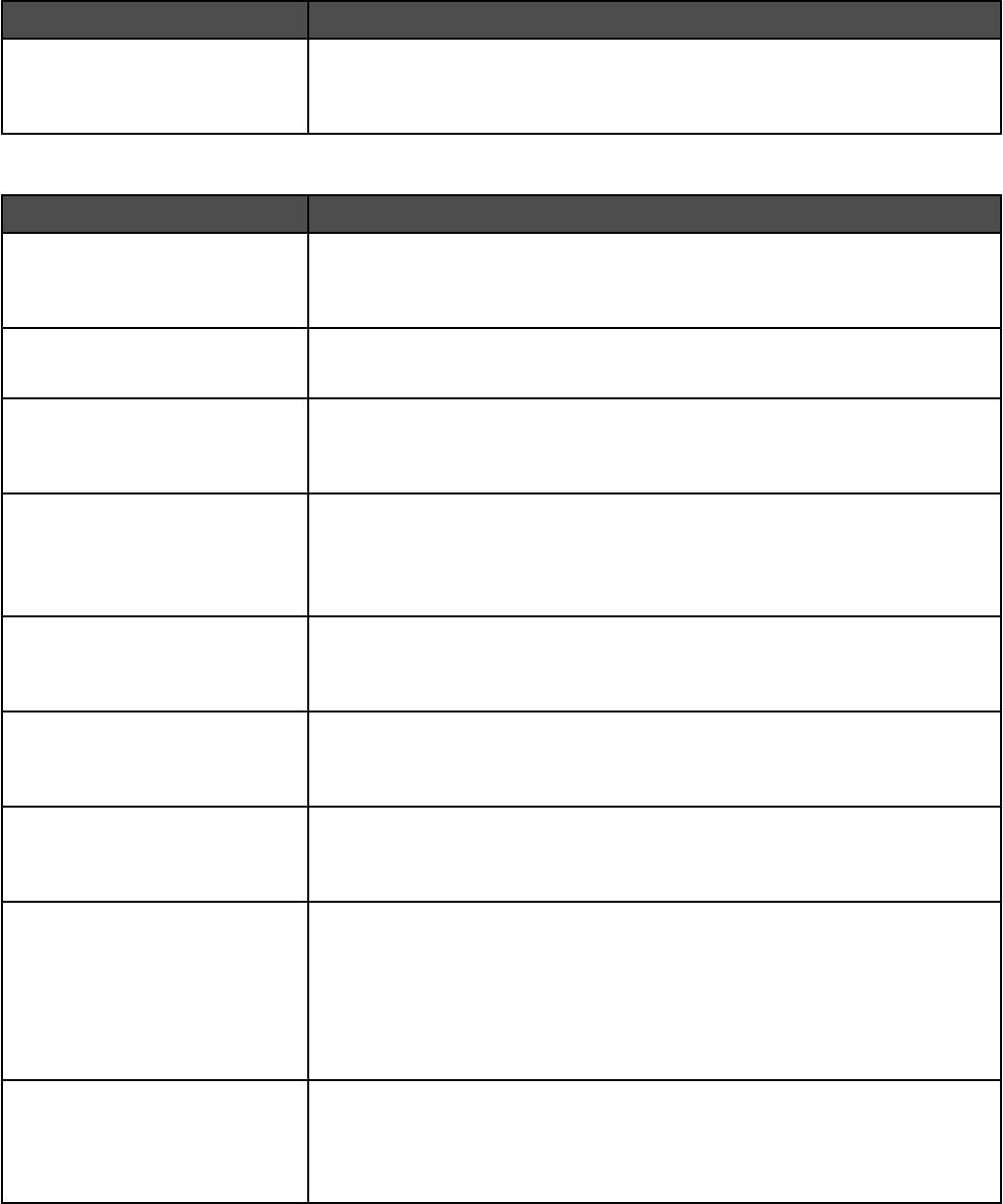
Menu item Description
Scan edge to edge
On
Off
Specifies if the original document is scanned edge-to-edge
Note: Off is the factory default setting.
Fax Receive Settings
Menu item Description
Enable Fax Receive
On
Off
Allows fax jobs to be received by the printer
Note: On is the factory default setting.
Rings to Answer
1–25
Specifies the number of rings before answering an incoming fax job
Note: 1 is the factory default setting.
Auto Reduction
On
Off
Scales an incoming fax job so it fits the size of the paper loaded in the
designated fax source
Note: On is the factory default setting.
Paper Source
Auto
Tray <x>
MP Feeder
Specifies the paper source selected to supply paper for the printer to print an
incoming fax
Output Bin
Standard Bin
Bin 1
Specifies an output bin for received faxes
Note: Bin 1 is available only when the finisher is installed.
Duplex
On
Off
Enables duplex printing (two-sided printing) for incoming fax jobs
Fax Footer
On
Off
Prints the transmission information at the bottom of each page from a received
fax
Note: On is the factory default setting.
Max Speed
2400
4800
9600
14400
33600
Specifies the maximum speed in baud at which faxes are received
Fax Forwarding
Forward
Print
Print and Forward
Enables forwarding of received faxes to another recipient
147
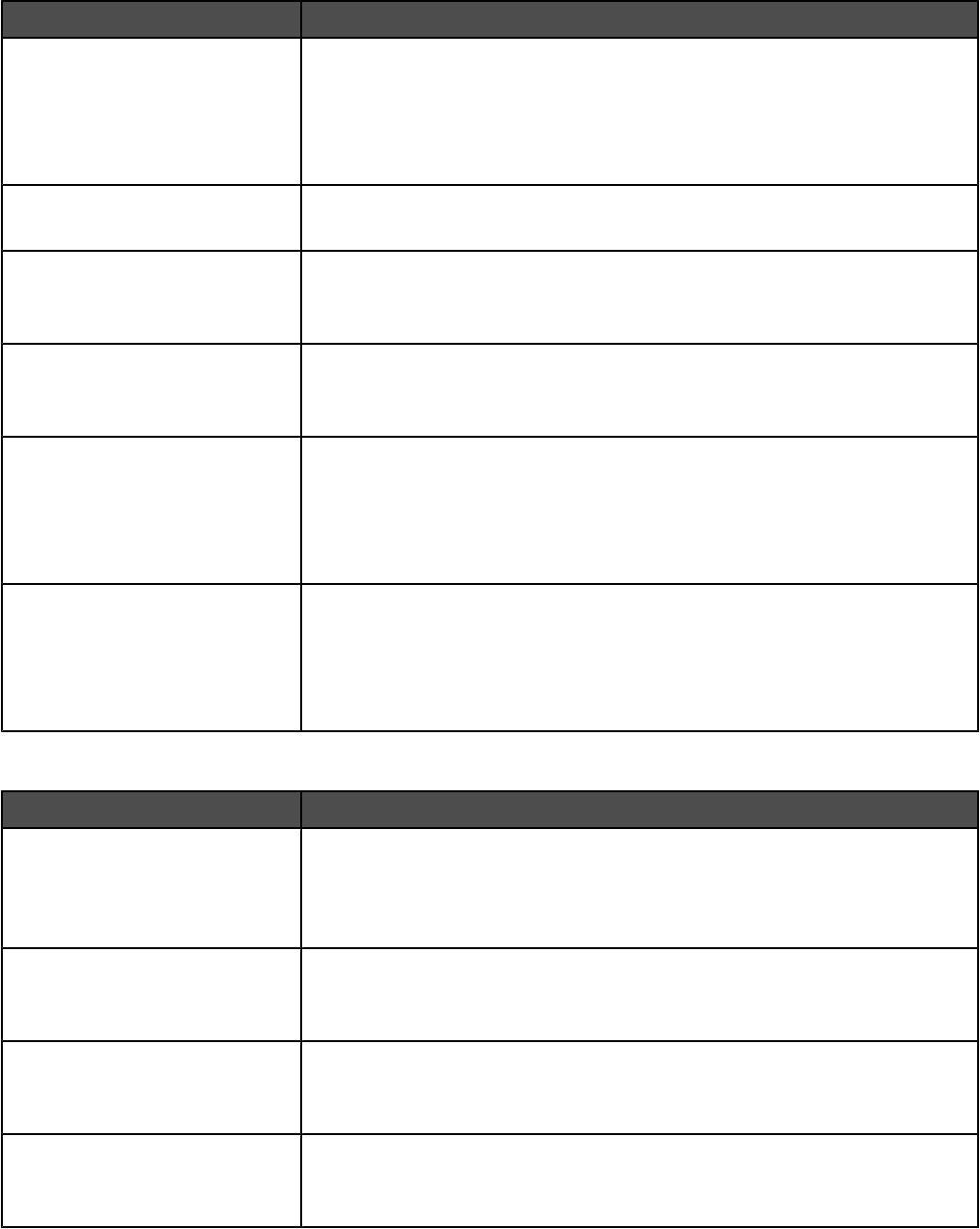
Menu item Description
Forward to
Fax
E-mail
FTP
LDSS
Specifies the type of recipient to which faxes will be forwarded
Note: This item is available only from the printer embedded Web pages.
Forward to Shortcut
<none>
Lets you enter the shortcut number which matches the recipient type (Fax, E-
mail, FPT, ord LDSS)
Block No Name Fax
On
Off
Enables blocking of incoming faxes sent from devices with no station ID
specified
Banned Fax List
On
Off
Enables the list of banned fax numbers stored in the printer
Punch
2 holes
3 holes
4 holes
Off
Specifies the default hole punch setting for the attached finisher
Note: Only the settings associated with the installed finisher appear.
Staple
1 staples
2 staples
4 staples
Off
Specifies the default staple setting for the attached finisher
Note: Only the settings associated with the installed finisher appear.
Fax Log Settings
Menu item Description
Transmission Log
Print log
Do not print log
Print only for error
Enables printing of a transmission log after each fax job
Receive Error Log
Print Never
Print on Error
Enables printing of a receive error log following a receive error
Auto Print Logs
On
Off
Enables automatic printing of fax logs
Note: Logs print after every 200 jobs.
Log Paper Source
Tray <x>
MP Feeder
Selects the source of the paper used for printing logs
148
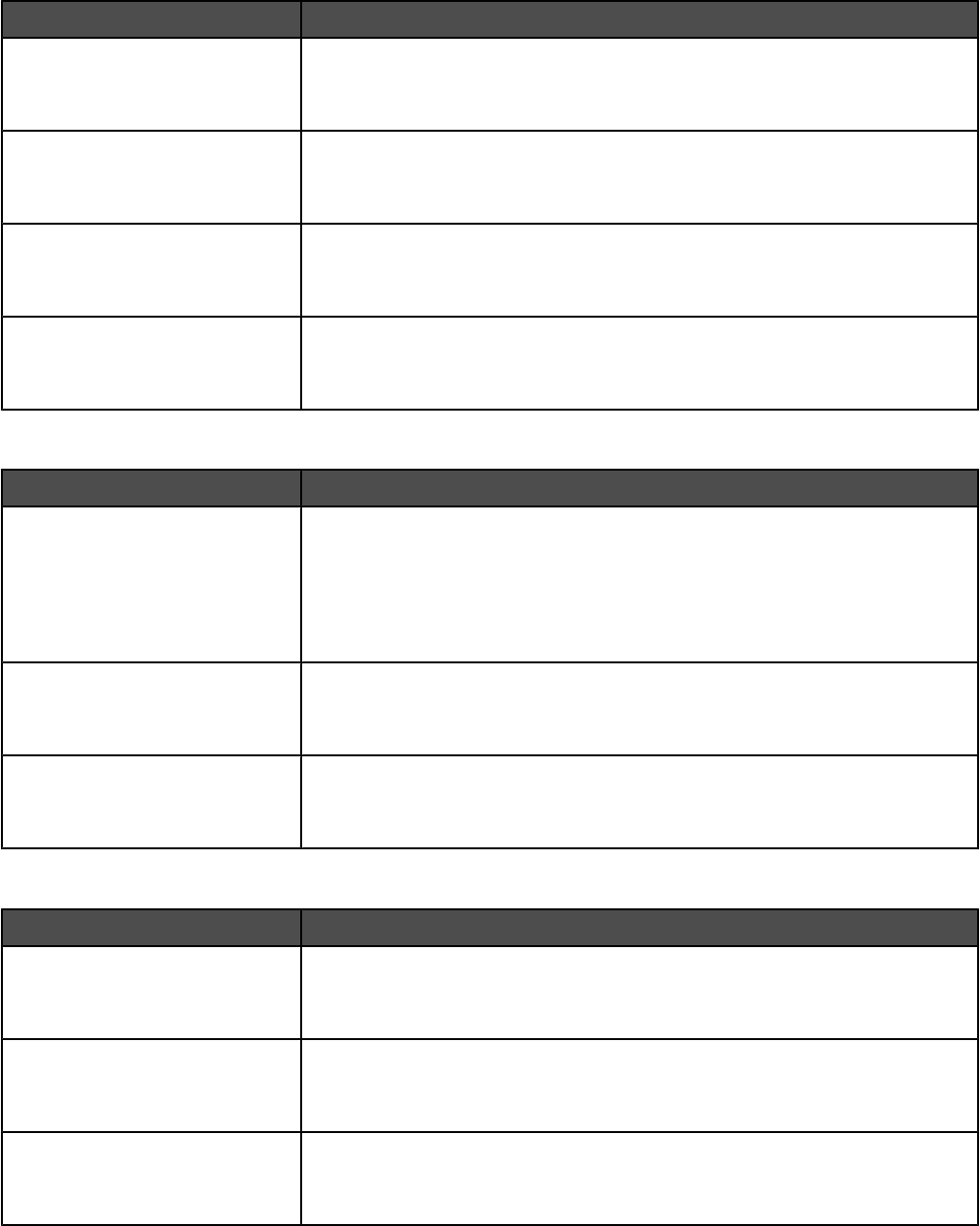
Menu item Description
Logs Display
Remote Station Name
Dialed Number
Specifies whether printed logs display the dialed number or the station name
returned
Enable Job Log
On
Off
Enables access the Fax Job log
Enable Call Log
On
Off
Enables access the Fax Call log
Log Output Bin
Standard Bin
Bin 1
Specifies the output bin where fax logs are printed
Speaker Settings
Menu item Description
Speaker Mode
Always Off
On until Connected
Always On
Notes:
•Always Off turns the speaker off.
•“On until Connected” is the factory default setting. The speaker is on and
issues a noise until the fax connection is made.
•Always On turns the speaker on.
Speaker Volume
High
Low
Controls the volume setting
Note: High is the factory default setting.
Ringer Volume
On
Off
Controls the fax speaker ringer volume
Note: On is the factory default setting.
Distinctive Rings
Menu item Description
Single Ring
On
Off
Answers calls with a one-ring pattern
Note: On is the factory default setting.
Double Ring
On
Off
Answers calls with a double-ring pattern
Note: On is the factory default setting.
Triple Ring
On
Off
Triple Ring Answers calls with a triple-ring pattern
Note: On is the factory default setting.
149

Fax Mode (Fax Server) menu
Fax Server mode sends the fax job to a fax server for transmission.
Fax Server Setup
Menu item Description
To Format
Reply Address
Subject
Message
Lets you enter the information using the virtual keyboard on the printer touch
screen
Primary SMTP Gateway Specifies SMTP server port information
Note: 25 is the default SMTP gateway port.
Secondary SMTP Gateway Specifies SMTP server port information
Note: 25 is the default SMTP gateway port.
Image Format
PDF (.pdf)
TIFF (.tif)
Specifies the image type for scan to fax
Content
Text
Text/Photo
Photograph
Specifies the type of content that will be scanned to fax
Notes:
•Text is used when the document is mostly text.
•Text/Photo is the factory default setting. Text/Photo is used when the
documents are mostly text or line art.
•Photograph is used when the document is a high-quality photograph or
inkjet print.
Fax Resolution
Standard
Fine
Super Fine
Ultra Fine
Specifies the resolution level for scan to fax
Darkness
5- to 5+
Lightens or darkens the output
Orientation
Portrait
Landscape
Specifies the orientation of the scanned image
150
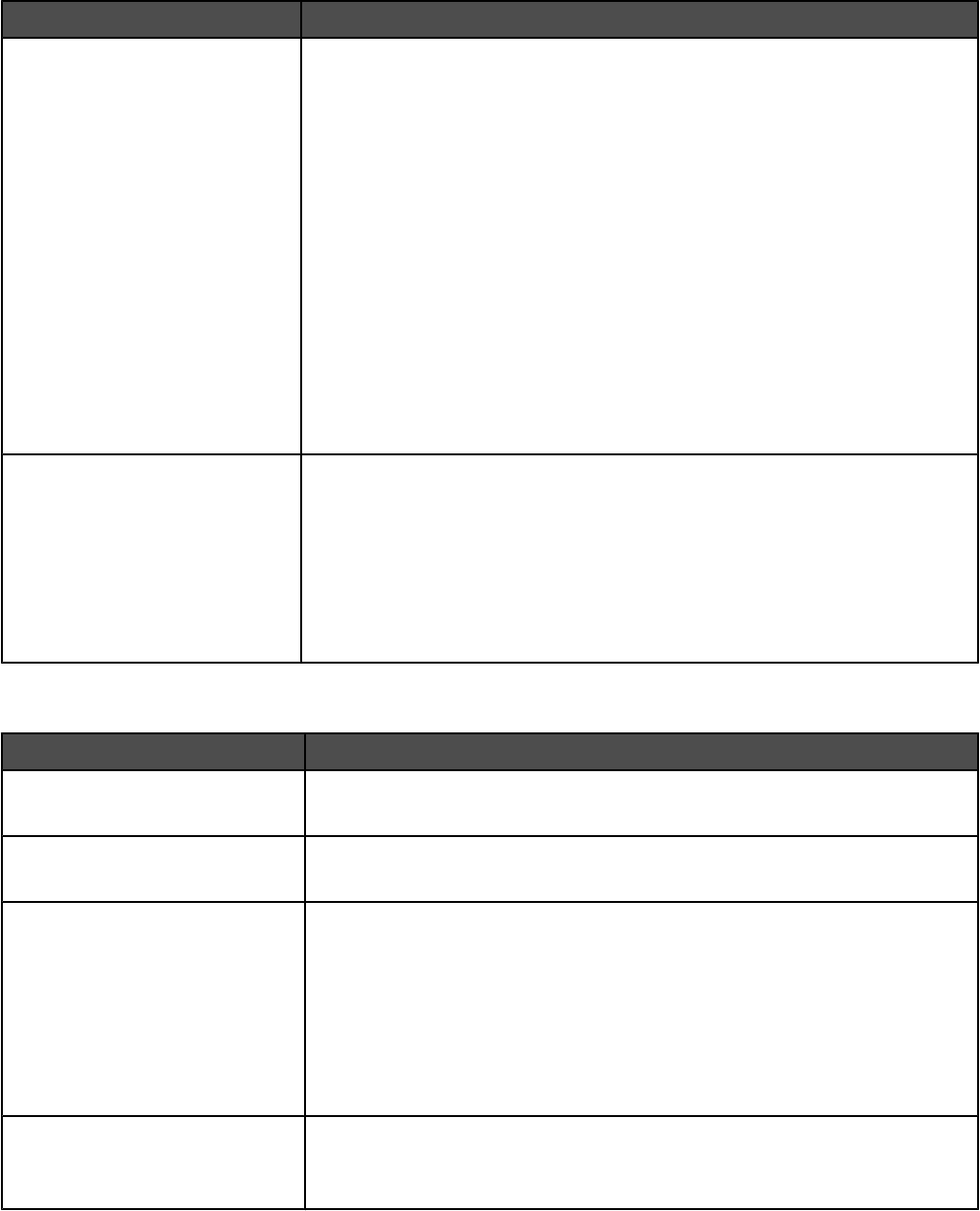
Menu item Description
Original Size
Letter
Legal
Executive
Tabloid
Folio
Statement
A3
A4
A5
JIS B4
JIS B5
Book Original
Auto Size Sense
Mixed Sizes
Specifies the paper size of the document that is being scanned
Note: Letter is the US factory default setting. A4 is the international factory
default setting.
Use Multi-Page Tiff
On
Off
Provides a choice between single-page TIFF files and multiple-page TIFF files.
For a multiple-page scan to fax job, either one TIFF file is created containing
all the pages, or multiple TIFF files are created with one file for each page of
the job.
Notes:
•On is the factory default setting.
•This menu item applies to all scan functions.
E-mail Settings menu
Menu item Description
Format
PDF (.pdf)
Specifies the format of the file
PDF Version
1.2–1.6
Sets the version of the PDF file that will be scanned to e-mail
Content
Text/Photo
Photograph
Text
Specifies the type of content that will be scanned to e-mail
Notes:
•Text/Photo is the factory default setting. Text/Photo is used when the
documents are mostly text or line art.
•Photograph is used when the document is a high-quality photograph or
inkjet print.
•Text is used when the document is mostly text.
Color
Gray
Color
Specifies whether a job prints in grayscale or color
Note: Gray is the factory default setting.
151
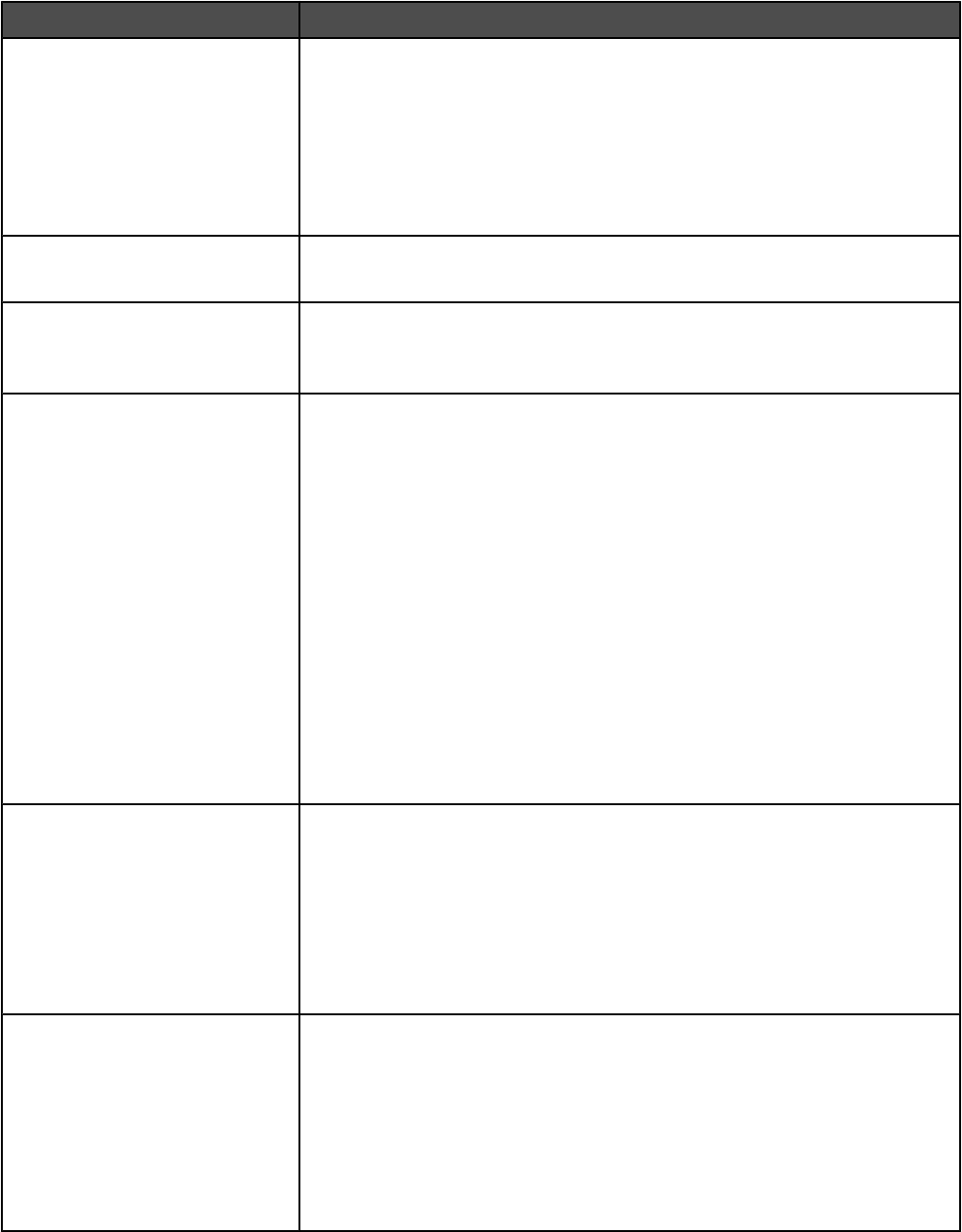
Menu item Description
Resolution
75
150
200
300
400
600
Specifies how many dots per inch are scanned
Note: 150 dpi is the factory default setting.
Darkness
-5 to +5
Lightens or darkens the output
Note: 5 is the factory default setting.
Orientation
Portrait
Landscape
Specifies the orientation of the scanned image
Note: Portrait is the factory default setting.
Original Size
Letter
Legal
Executive
Tabloid
Folio
A3
A4
A5
Statement
JIS B4
JIS B5
Book Original
Auto Size Sense
Mixed Sizes
Specifies the paper size of the document that is being scanned
Note: Letter is the US factory default setting. A4 is the international factory
default setting.
Duplex
Off
Long edge
Short edge
Specifies how the text and graphics are oriented on the page
Notes:
•Off is the factory default setting.
•Long edge assumes binding along the long edge of the page (left edge for
portrait orientation and top edge for landscape orientation).
•Short edge assumes binding along the short edge of the page (top edge
for portrait orientation and left edge for landscape orientation).
Photo JPEG Quality
5–90
Sets the quality of a JPEG photo image in relation to file size and the quality
of the image
Notes:
•50 is the factory default setting.
•5 reduces the file size, but the quality of the image is lessened.
•90 provides the best image quality, but the file size is very large.
•This menu item applies to all scan functions.
152
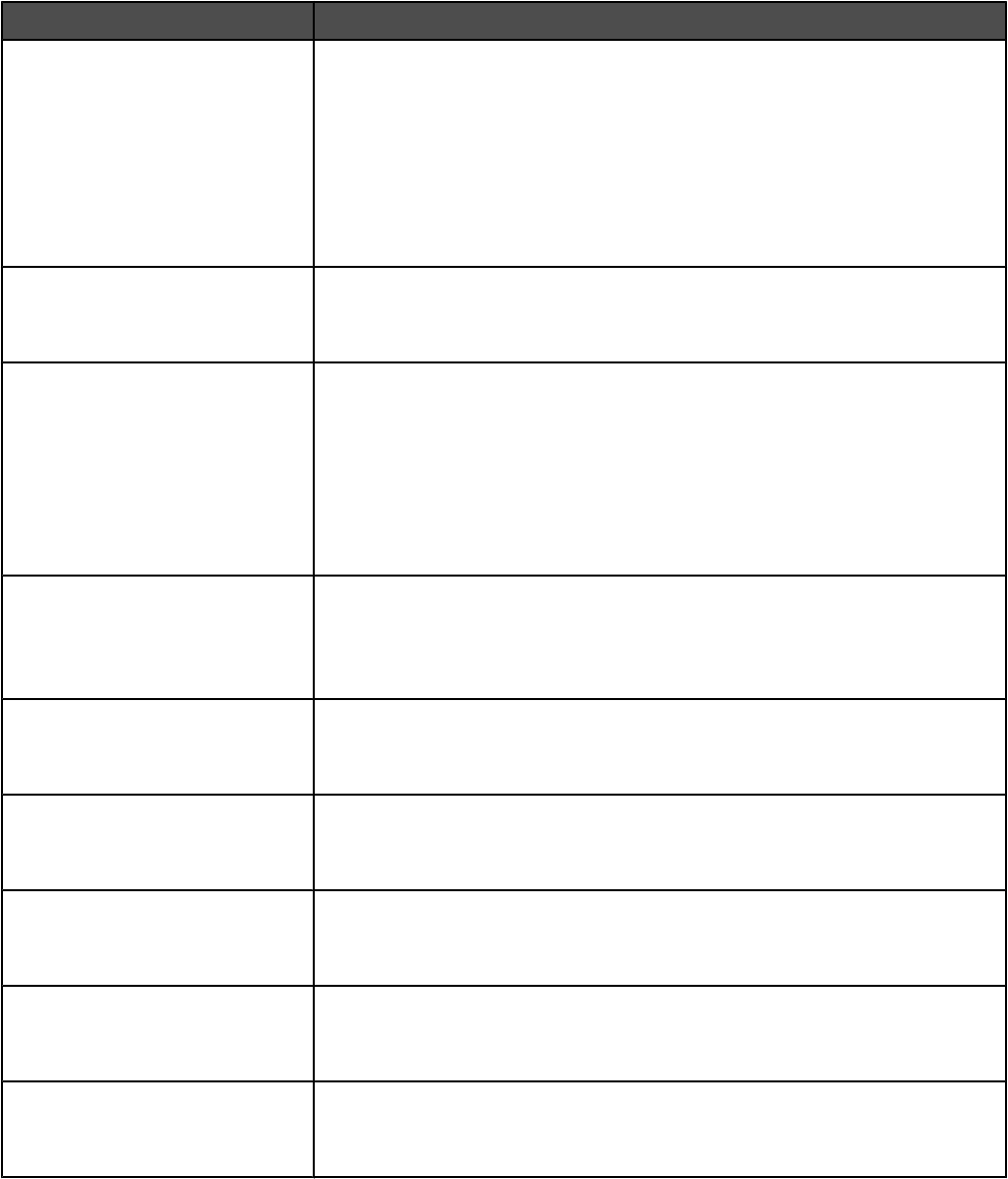
Menu item Description
JPEG Quality
5–90
Sets the quality of a JPEG text or text/photo image in relation to file size and
the quality of the image
Notes:
•75 is the factory default setting.
•5 reduces the file size, but the quality of the image is lessened.
•90 provides the best image quality, but the file size is very large.
•This menu item applies to Text, Text/Photo, and all scan functions.
E-mail images sent as
Attachment
Web Link
Specifies how the images will be sent
Note: Attachment is the factory default setting.
Use Multi-Page TIFF
On
Off
Provides a choice between single-page TIFF files and multiple-page TIFF files.
For a multiple-page scan to e-mail job, either one TIFF file is created containing
all the pages, or multiple TIFF files are created with one file for each page of
the job.
Notes:
•On is the factory default setting.
•This menu item applies to all scan functions.
Transmission Log
Print log
Do not print log
Print only for error
Specifies whether the transmission log prints
Note: Print log is the factory default setting.
Log Paper Source
Tray <x>
Manual Feeder
Specifies a paper source for printing e-mail logs
Note: Tray 1 is the factory default setting.
Log Output Bin
Standard Bin
Bin 1
Specifies an output bin for the printed e-mail log
E-mail Bit Depth
8 bit
1 bit
Enables the Text/Photo mode to have smaller file sizes by using 1-bit images
when Color is set to Off.
Note: 8 bit is the factory default setting.
Custom Job scanning
On
Off
Lets you copy a document that contains mixed paper sizes into a single job
Scan Preview
On
Off
Specifies whether a preview will appear on the display for scan jobs
Note: Off is the factory default setting.
153
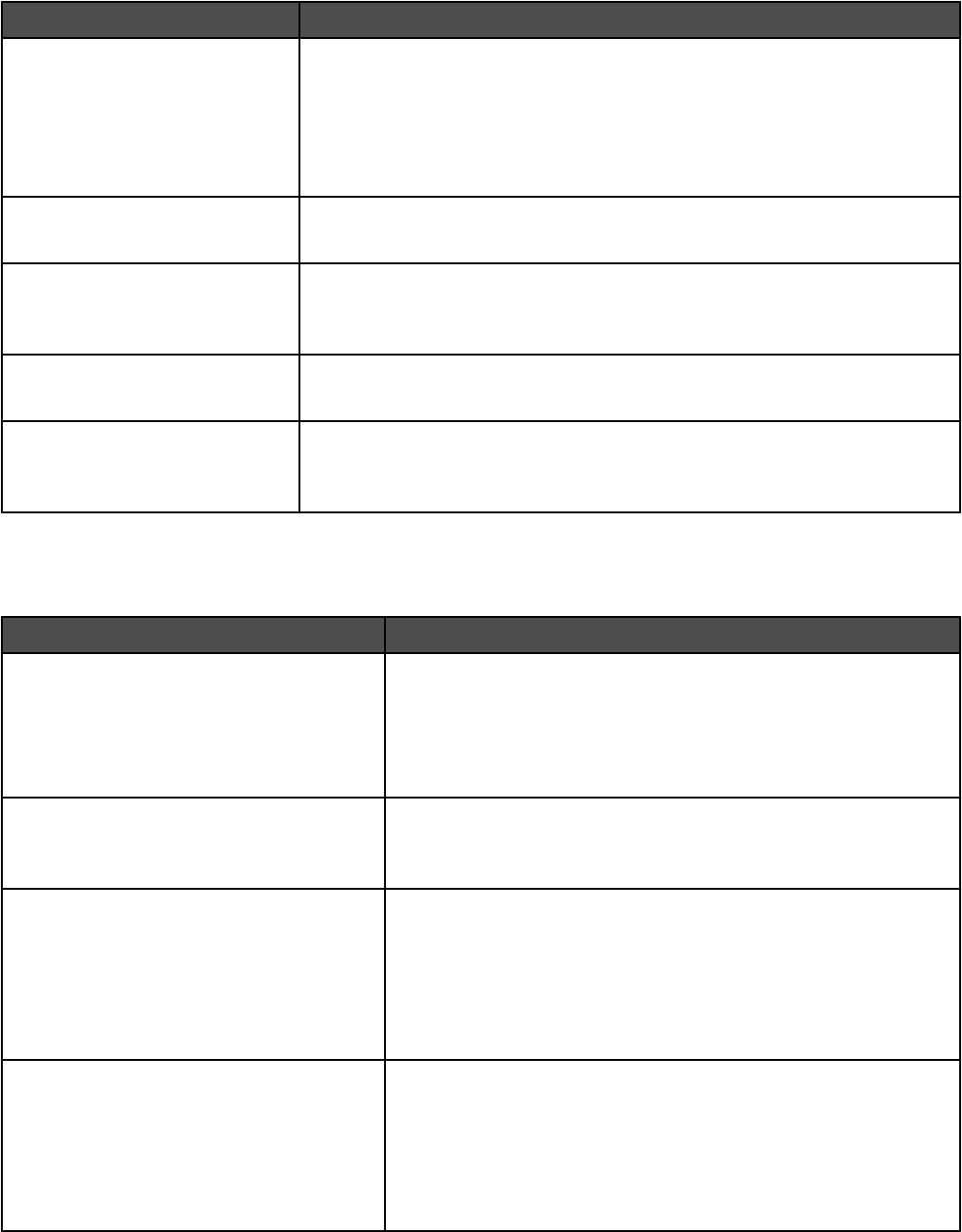
Menu item Description
Allow Save as Shortcut
On
Off
Lets you save e-mail addresses as shortcuts at the device
Notes:
•Off is the factory default setting.
•When set to No, the Save as Shortcut button does not appear on the E-
mail Destination screen.
Background Removal
-4 to +4
Adjusts the amount of background visible on a copy.
Note: 0 is the factory default setting.
Contrast
Best for content
0–5
Specifies the contrast of the output
Note: “Best for content” is the factory default setting.
Shadow Detail
-4 to +4
Adjusts the amount of shadow detail visible on a copy
Note: 0 is the factory default setting.
Scan edge to edge
On
Off
Specifies if the original document is scanned edge-to-edge
Note: Off is the factory default setting.
E-mail Server Setup menu
Use the following menu to configure the SMTP e-mail server.
Menu item Description
E-mail Server Setup
Primary SMTP Gateway
Primary SMTP Gateway Port
Secondary SMTP Gateway
Secondary SMTP Gateway Port
Specifies SMTP server port information
Note: 25 is the default SMTP gateway port.
E-mail Server Setup
SMTP Timeout
5–30
Specifies the amount of time in seconds before the server stops
trying to send the e-mail
Note: 30 seconds is the factory default setting.
E-mail Server Setup
SMTP Server Authentication
Off
Device Userid and password
User ID and password
User e-mail and password
Specifies the type of user authentication required for scan to e-mail
privileges
Note: Off is the factory default setting.
E-mail Server Setup
Device Userid
Password
Reply Address
Subject
Message
Specifies e-mail server information
Note: The message box has a limitation of 512 characters.
154
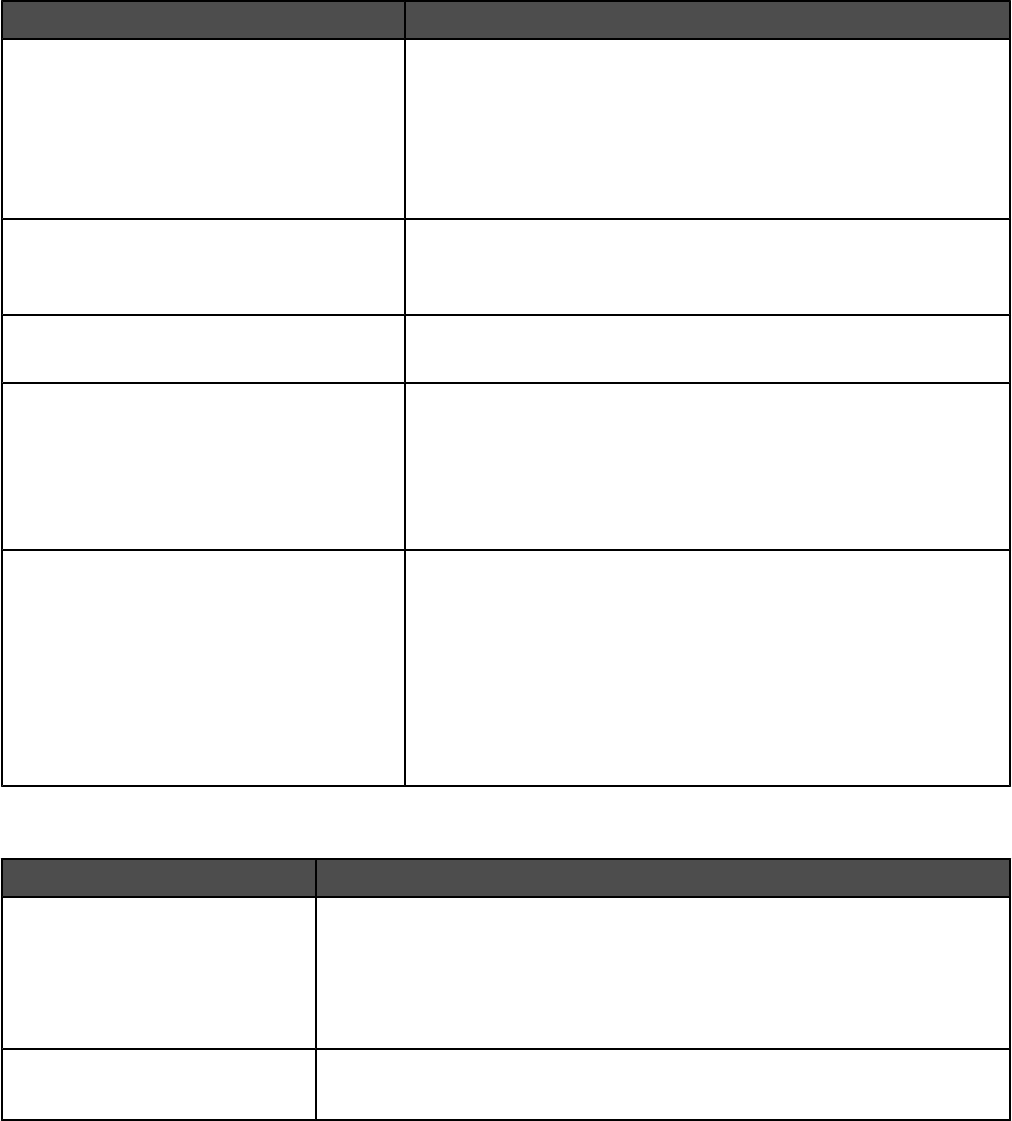
Menu item Description
E-mail Server Setup
Send me a copy
Never appears
On by default
Off by default
Always On
Sends a copy of the e-mail back to the creator of the e-mail
E-mail Server Setup
Max e-mail size
0–65535 kB
Specifies the maximum e-mail size in kilobytes
Note: E-mail above the specified size is not sent.
E-mail Server Setup
Size Error Message
Sends a message when an e-mail is greater than the configured size
limit
E-mail Server Setup
Limit destinations
Sends an e-mail only when the address contains the domain name,
such as a company domain name
Notes:
•E-mail can only be sent to the specified domain.
•The limit is one domain.
E-mail Server Setup
Web Link Setup
Server
Login
Password
Path
Base file name
Web Link
Defines the path name
Note: Defines the path. For example: /directory/path
The following characters or symbols are invalid entries for a path
name: * : ? < > |.
FTP Settings menu
Menu item Description
Format
PDF (.pdf)
Secure PDF
TIFF (.tif)
JPEG (.jpg)
Specifies the format of the FTP file
Note: PDF (.pdf) is the factory default setting.
PDF Version
1.2–1.6
Sets the version level of the PDF file for FTP
Note: 1.5 is the factory default setting.
155
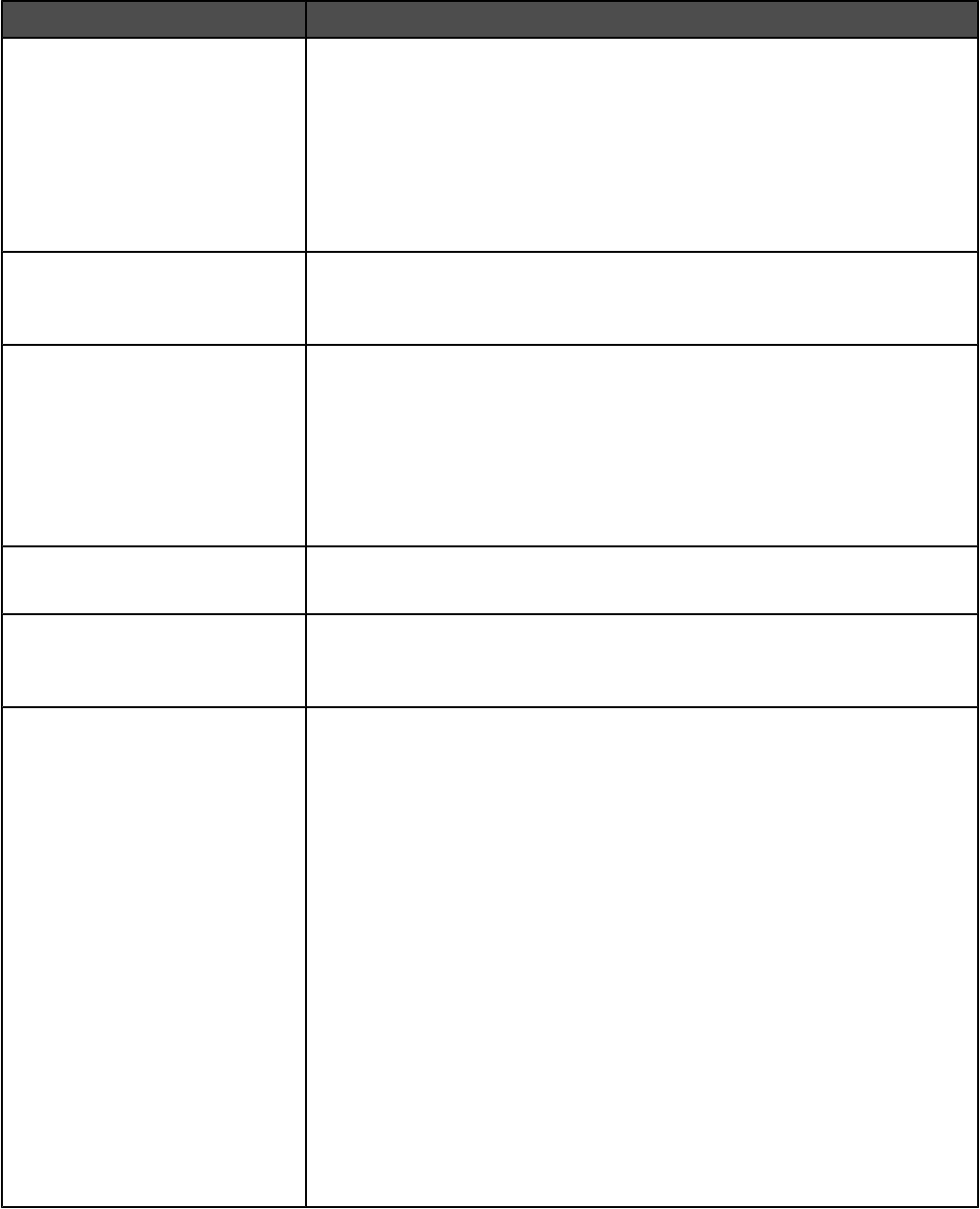
Menu item Description
Content
Text/Photo
Photograph
Text
Specifies the type of content that will be scanned to FTP
Notes:
•Text/Photo is the factory default setting. Text/Photo is used when the
documents are mostly text or line art.
•Photograph is used when the document is a high-quality photograph or
inkjet print
•Text is used when the document is mostly text.
Color
Gray
Color
Specifies whether a job prints in grayscale or color
Note: Gray is the factory default setting.
Resolution
75
150
200
300
400
600
Specifies how many dots per inch are scanned
Note: 150 dpi is the factory default setting.
Darkness
-5 to +5
Lightens or darkens the output
Note: 5 is the factory default setting.
Orientation
Portrait
Landscape
Specifies the orientation of the scanned image
Note: Portrait is the factory default setting.
Original Size
Letter
Legal
Executive
Tabloid
Folio
Statement
A3
A4
A5
JIS B4
JIS B5
Book Original
4 x 6
3 x 5
Business Card
Auto Size Sense
Mixed Sizes
Specifies the paper size of the document that is being scanned
Note: Letter is the US factory default setting. A4 is the international factory
default setting.
156
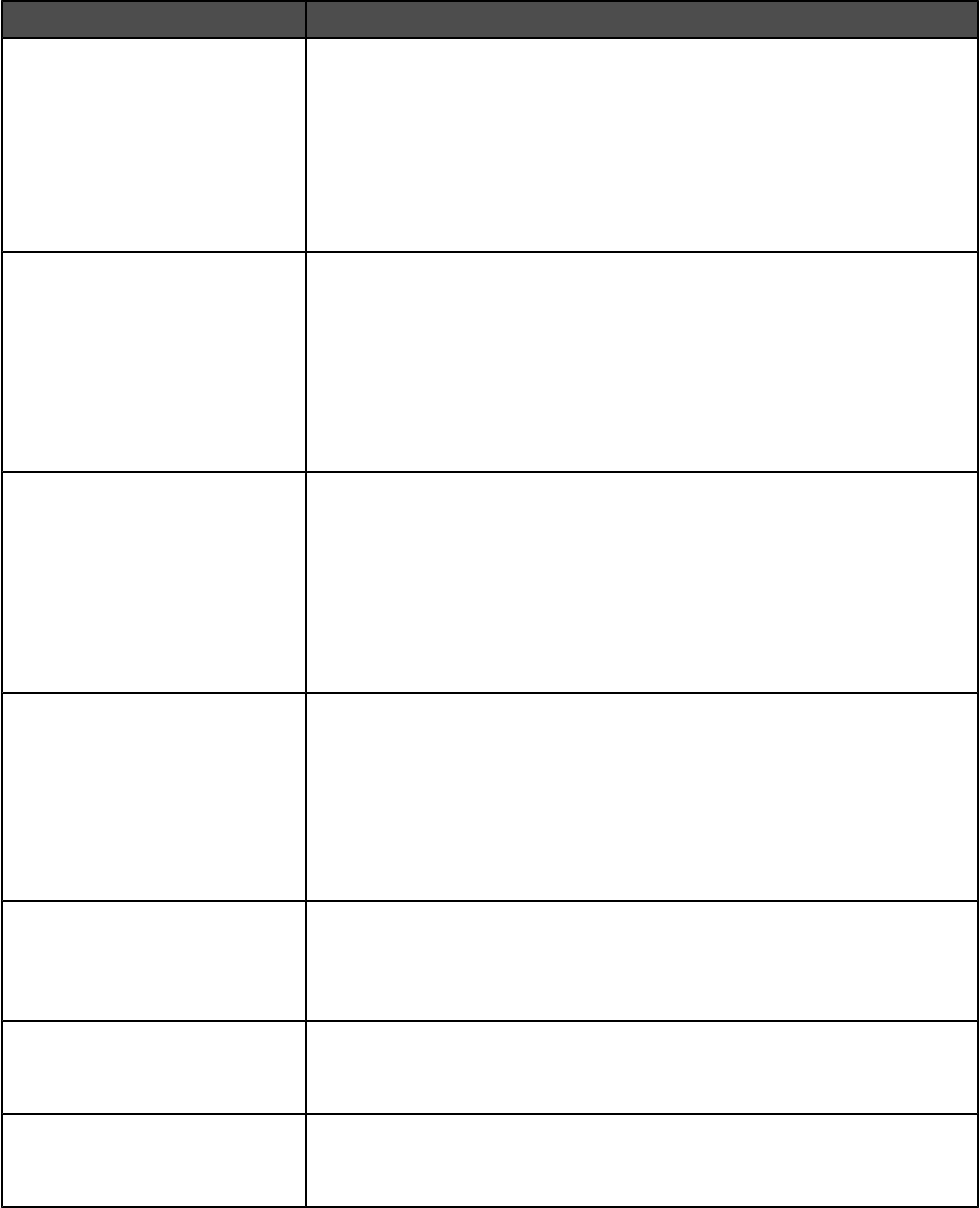
Menu item Description
Duplex
Off
Long edge
Short edge
Specifies how the text and graphics are oriented on the page
Notes:
•Off is the factory default setting.
•Long edge assumes binding along the long edge of the page (left edge for
portrait orientation and top edge for landscape orientation).
•Short edge assumes binding along the short edge of the page (top edge
for portrait orientation and left edge for landscape orientation).
Photo JPEG Quality
5–90
Sets the quality of a JPEG photo image in relation to file size and the quality
of the image
Notes:
•50 is the factory default setting.
•5 reduces the file size, but the quality of the image is lessened.
•90 provides the best image quality, but the file size is very large.
•This menu item applies to all scan functions.
JPEG Quality
5–90
Sets the quality of a JPEG text or text/photo image in relation to file size and
the quality of the image
Notes:
•75 is the factory default setting.
•5 reduces the file size, but the quality of the image is lessened.
•90 provides the best image quality, but the file size is very large.
•This menu item applies to Text, Text/Photo, and all scan functions.
Use Multi-Page TIFF
On
Off
Provides a choice between single-page TIFF files and multiple-page TIFF files.
For a multiple-page scan to FTP job, either one TIFF file is created containing
all the pages, or multiple TIFF files are created with one file for each page of
the job.
Notes:
•On is the factory default setting.
•This menu item applies to all scan functions.
Transmission Log
Print log
Do not print log
Print only for error
Specifies whether the transmission log prints
Note: Print log is the factory default setting.
Log Paper Source
Tray <x>
Manual Feeder
Specifies a paper source for FTP logs
Note: Tray 1 is the factory default setting.
Log Output Bin
Standard Bin
Bin 1
Specifies an output bin for the FTP log
157
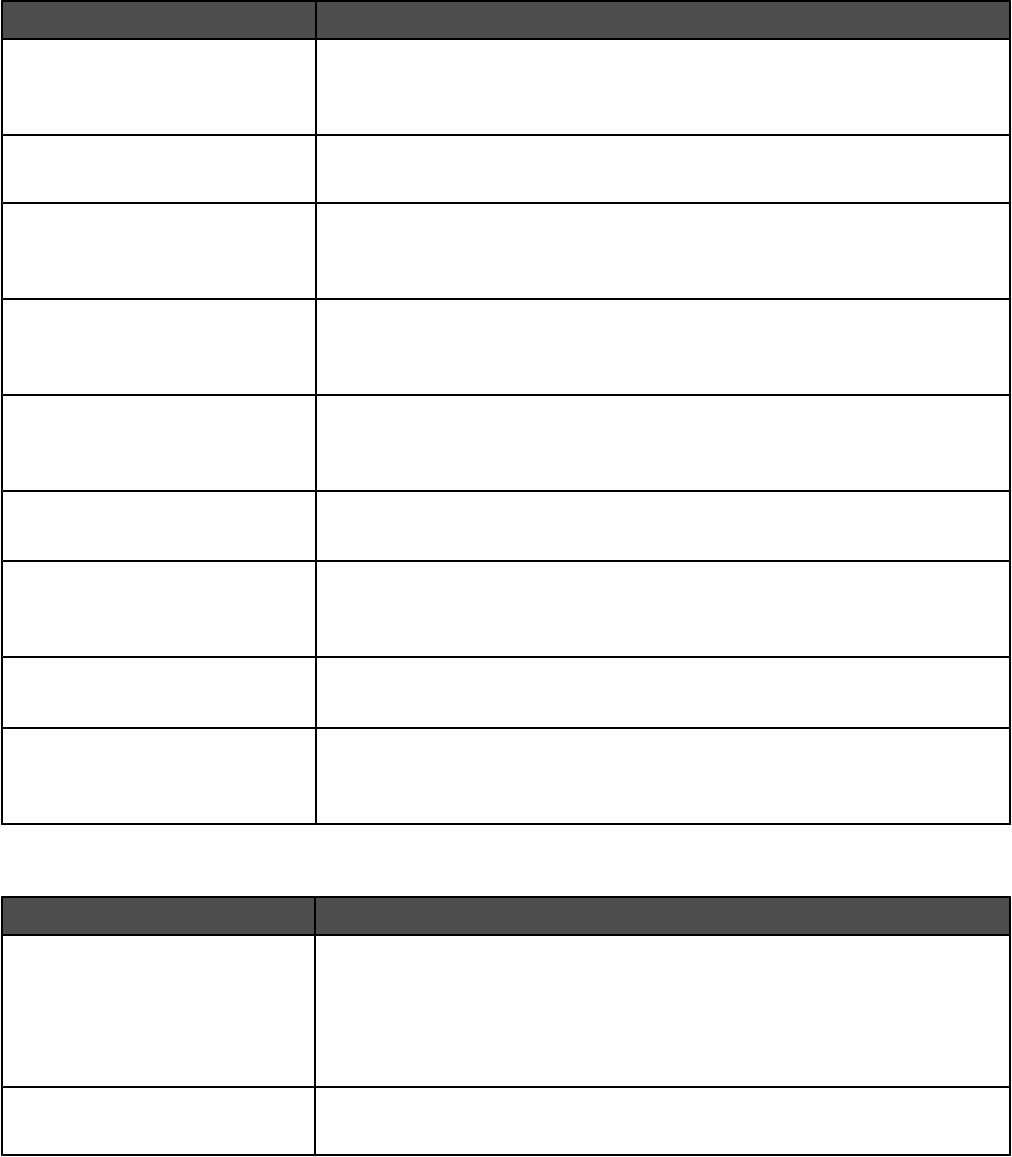
Menu item Description
FTP bit Depth
8 bit
1 bit
Enables the Text/Photo mode to have smaller file sizes by using 1-bit images
when Color is set to Off
Note: 8 bit is the factory default setting.
Base File Name
<none>
Lets you enter a base file name
Custom Job Scanning
On
Off
Lets you copy a document that contains mixed paper sizes into a single job
Scan Preview
On
Off
Specifies whether a preview will appear on the display for scan jobs
Note: Off is the factory default setting.
Allow Save as Shortcut
On
Off
Enables shortcut creation for FTP addresses
Note: On is the factory default setting.
Background Removal
-4 to +4
Adjusts the amount of background visible on a copy
Note: 0 is the factory default setting.
Contrast
Best for Content
0–5
Specifies the contrast of the output
Note: Best for content is the factory default setting.
Shadow Detail
-4 to +4
Adjusts the amount of shadow detail visible on a copy
Note: 0 is the factory default setting.
Scan edge to edge
On
Off
Specifies if the original document is scanned edge-to-edge
Note: Off is the factory default setting.
Scan to USB Settings
Menu item Description
Format
PDF (.pdf)
Secure PDF
TIFF (.tif)
JPEG (.jpg)
Specifies the format of the file
PDF Version
1.2–1.6
Sets the version of the PDF file that will be scanned to USB
158
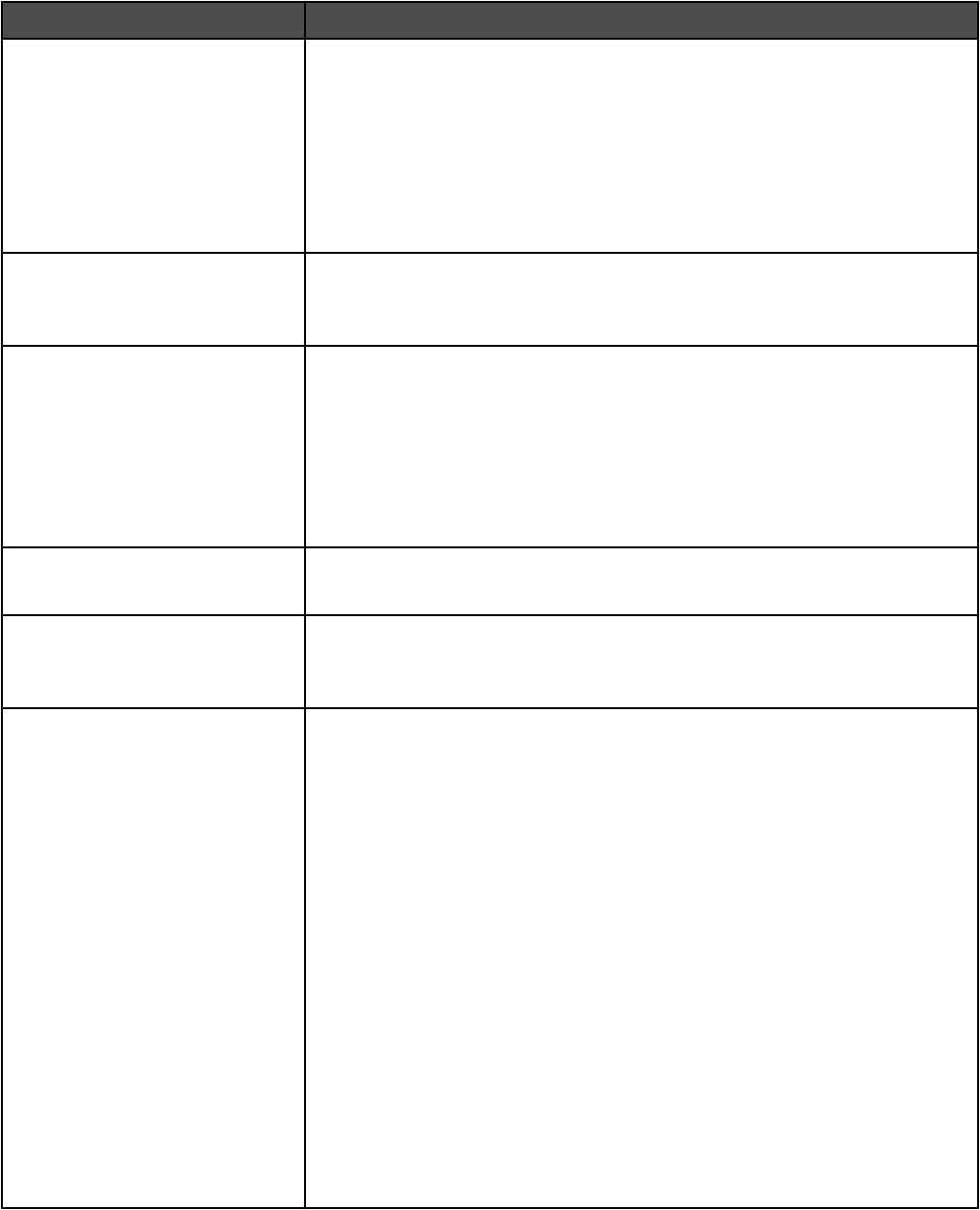
Menu item Description
Content
Text/Photo
Photograph
Text
Specifies the type of content that will be scanned to USB
Notes:
•Text/Photo is the factory default setting. Text/Photo is used when the
documents are mostly text or line art.
•Photograph is used when the document is a high-quality photograph or
inkjet print
•Text is used when the document is mostly text.
Color
Gray
Color
Specifies whether job prints in grayscale or color
Note: Gray is the factory default setting.
Resolution
75
150
200
300
400
600
Specifies how many dots per inch are scanned
Note: 150 dpi is the factory default setting.
Darkness
-5 to +5
Lightens or darkens the output
Note: 5 is the factory default setting.
Orientation
Portrait
Landscape
Specifies the orientation of the scanned image
Note: Portrait is the factory default setting.
Original Size
Letter
Legal
Executive
Tabloid
Folio
Statement
A3
A4
A5
JIS B4
JIS B5
Book Original
4 x 6
3 x 5
Business Card
Auto Size Sense
Mixed Sizes
Specifies the paper size of the document that is being scanned
Note: Letter is the US factory default setting. A4 is the international factory
default setting.
159
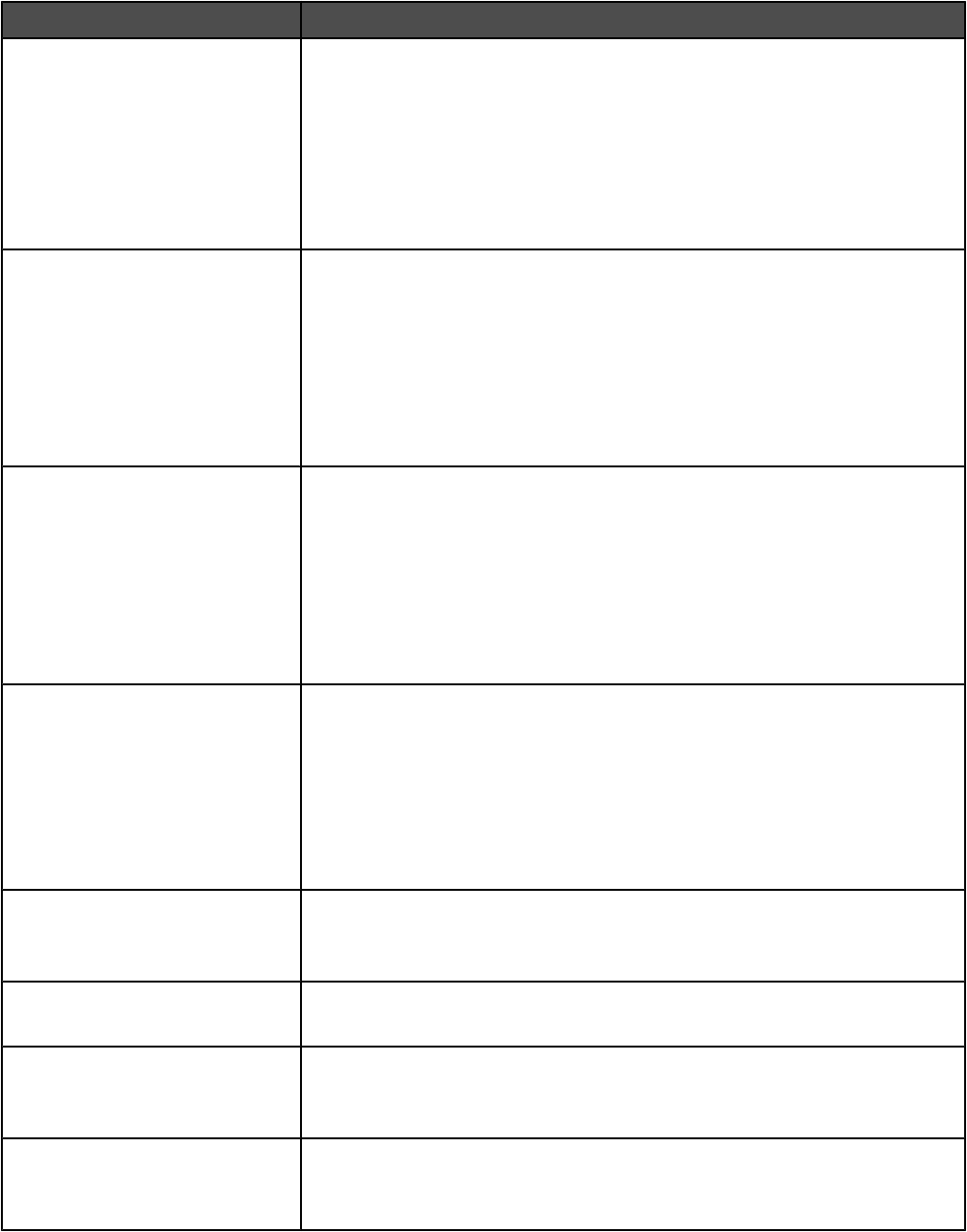
Menu item Description
Duplex
Off
Long edge
Short edge
Specifies how the text and graphics are oriented on the page
Notes:
•Off is the factory default setting.
•Long edge assumes binding along the long edge of the page (left edge for
portrait orientation and top edge for landscape orientation).
•Short edge assumes binding along the short edge of the page (top edge
for portrait orientation and left edge for landscape orientation).
Photo JPEG Quality
5–90
Sets the quality of a JPEG photo image in relation to file size and the quality
of the image
Notes:
•50 is the factory default setting.
•5 reduces the file size, but the quality of the image is lessened.
•90 provides the best image quality, but the file size is very large.
•This menu item applies to all scan functions.
JPEG Quality
5–90
Sets the quality of a JPEG text or text/photo image in relation to file size and
the quality of the image.
Notes:
•75 is the factory default setting.
•5 reduces the file size, but the quality of the image is lessened.
•90 provides the best image quality, but the file size is very large.
•This menu item applies to Text, Text/Photo, and all scan functions.
Use Multi-Page TIFF
On
Off
Provides a choice between single-page TIFF files and multiple-page TIFF files.
For a multiple-page scan to USB job, either one TIFF file is created containing
all the pages, or multiple TIFF files are created with one file for each page of
the job.
Notes:
•On is the factory default setting.
•This menu item applies to all scan functions.
Scan bit Depth
8 bit
1 bit
Enables the Text/Photo mode to have smaller file sizes by using 1-bit images
when Color is set to Off
Note: 8 bit is the factory default setting.
Base File Name
<none>
Enter a base file name
Custom Job scanning
Off
On
Lets you copy a document that contains mixed paper sizes into a single job
Scan Preview
On
Off
Specifies whether a preview will appear on the display for scan jobs
Note: Off is the factory default setting.
160
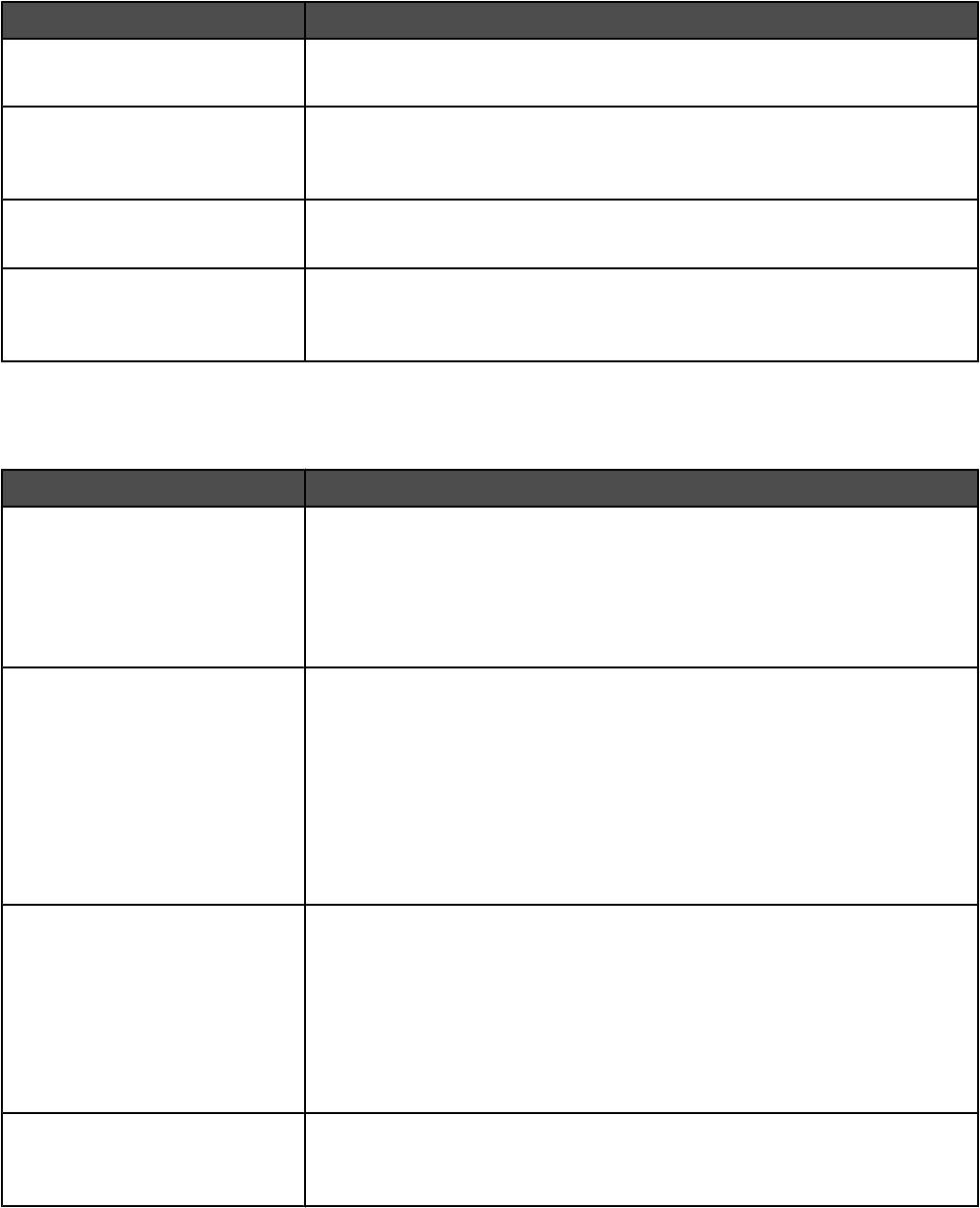
Menu item Description
Background Removal
-4 to +4
Adjusts the amount of background visible on a copy
Note: 0 is the factory default setting.
Contrast
Best for content
0–5
Specifies the contrast of the output
Note: “Best for content” is the factory default setting.
Shadow Detail
-4 to +4
Adjusts the amount of shadow detail visible on a copy
Note: 0 is the factory default setting.
Scan edge to edge
On
Off
Specifies if the original document is scanned edge-to-edge
Note: Off is the factory default setting.
Print Settings
Finishing menu
Menu item Description
Duplex
On
Off
Specifies whether duplex (2-sided) printing is set as the default for all print jobs
Notes:
•Off is the factory default setting.
•To set 2-sided printing from the software program, click File Print, and
then click Properties, Preferences, Options, or Setup.
Duplex Bind
Long Edge
Short Edge
Defines the way duplexed pages are bound and how the printing on the back
of the page is oriented in relation to the printing on the front of the page
Notes:
•Long Edge is the factory default setting.
•Long Edge specifies that binding be placed on the left edge of portrait
pages and the top edge of landscape pages.
•Short Edge specifies that binding be placed on the top edge of portrait
pages and the left edge of landscape pages.
Copies
1–999
Specifies a default number of copies for each print job
Notes:
•1 is the factory default setting.
•To specify the number of copies for a specific print job, from the software
program, click File Print, and then click Properties, Preferences,
Options, or Setup. Software settings always override control panel
settings.
Blank Pages
Do Not Print
Print
Specifies whether blank pages are inserted in a print job
Note: Do Not Print is the factory default setting.
161
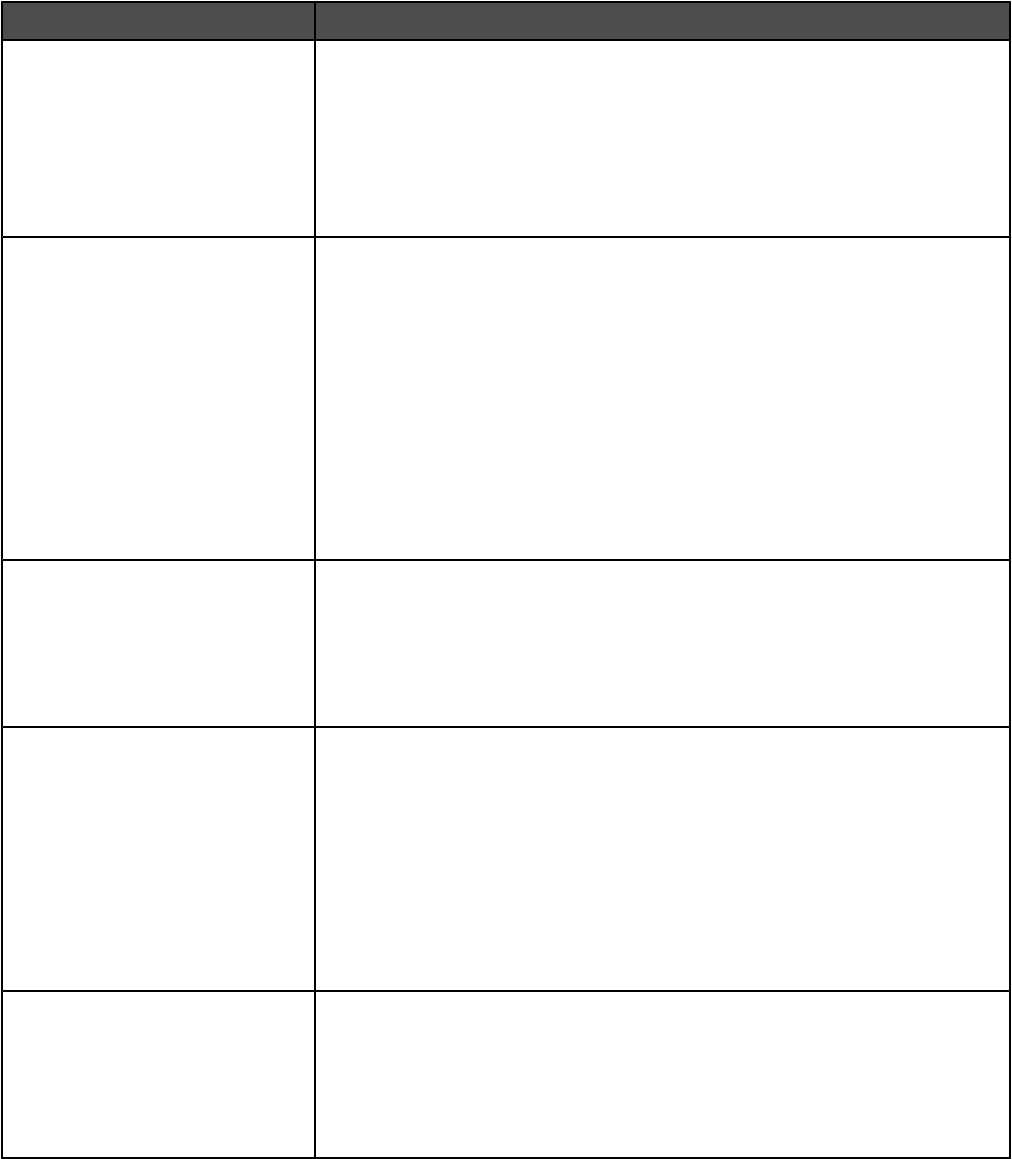
Menu item Description
Collation
On
Off
Stacks the pages of a print job in sequence when printing multiple copies
Notes:
•Off is the factory default setting. No pages will be collated.
•The On setting stacks the print job sequentially.
•Both settings print the entire job the number of times specified by the Copy
menu setting.
Separator Sheets
None
Between Copies
Between Jobs
Between Pages
Specifies whether blank separator sheets are inserted
Notes:
•None is the factory default setting.
•Between Copies inserts a blank sheet between each copy of a print job if
Collation is set to On. If Collation is set to Off, a blank page is inserted
between each set of printed pages, such as after all page 1's, all page 2's,
and so on.
•Between Jobs inserts a blank sheet between print jobs.
•Between Pages inserts a blank sheet between each page of the print job.
This setting is useful when printing transparencies or inserting blank pages
in a document for notes.
Separator Source
Tray <x>
MP Feeder
Specifies the paper source for separator sheets
Notes:
•Tray 1 (standard tray) is the factory default setting.
•From the Paper menu, Configure MP must be set to Cassette in order for
MP Feeder to appear as a menu setting.
Multipage Print
Off
2 Up
3 Up
4 Up
6 Up
9 Up
12 Up
16 Up
Specifies that multiple-page images be printed on one side of a sheet of paper.
This is also referred to as N-up or Paper Saver.
Notes:
•Off is the factory default setting.
•The number selected is the number of page images that will print per side.
Multipage Order
Horizontal
Vertical
Reverse Horizontal
Reverse Vertical
Specifies the positioning of multiple-page images when using Multipage Print
Notes:
•Horizontal is the factory default setting.
•Positioning depends on the number of images and whether the images are
in portrait or landscape orientation.
162
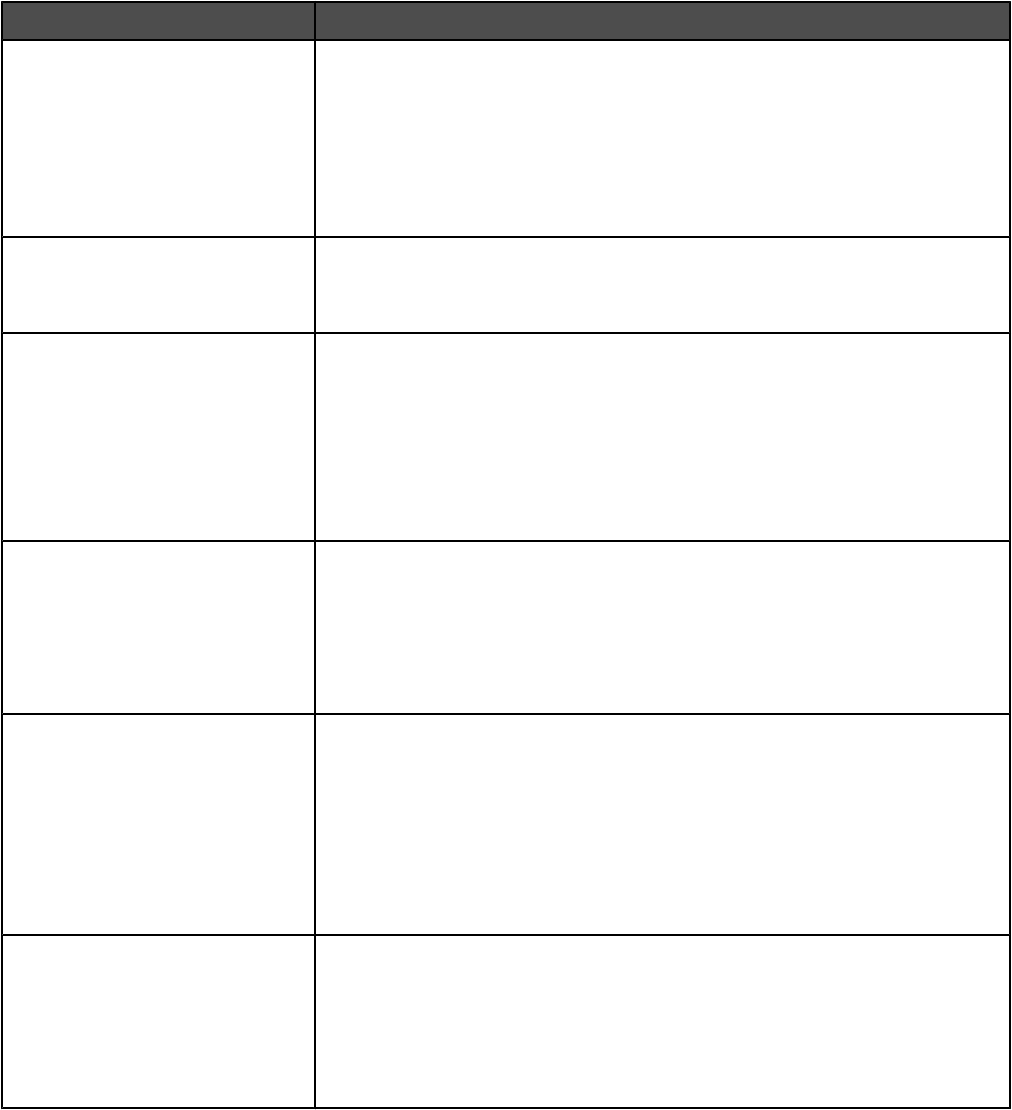
Menu item Description
Multipage View
Auto
Long Edge
Short Edge
Specifies the orientation of a multiple-page sheet
Notes:
•Auto is the factory default setting. The printer chooses between portrait
and landscape.
•Long Edge uses landscape.
•Short Edge uses portrait.
Multipage Border
None
Solid
Prints a border around each page image when using Multipage Print
Note: None is the factory default setting.
Staple Job
Off
Auto
Front
Back
2 Staples
4 Staples
Specifies the number and position of staples on a print job
Notes:
•This menu is available only when the finisher is installed.
•Off is the factory default setting. Print jobs are not stapled.
•Auto corner staples every print job.
•Envelopes are not stapled.
Hole Punch
On
Off
Specifies whether a print job receives hole-punch finishing
Notes:
•This menu is available only when the finisher is installed.
•Off is the factory default setting. Print jobs are not hole punched.
•The On setting instructs the finisher to hole punch every print job.
Hole Punch Mode
2 holes
3 holes
4 holes
Specifies the number of holes punched
Notes:
•3 is the US factory default setting. The 3 holes setting is available only for
the 3-hole finisher.
•4 is the international factory default setting. The 4 holes setting is available
only for the 4-hole finisher.
•This menu is available only when the finisher is installed.
Offset Pages
None
Between Copies
Between Jobs
Stacks copies or print jobs into staggered sets in an output bin
Notes:
•None is the factory default setting. No pages are offset during the print job.
•Between Copies offsets each copy of a print job.
•Between Jobs offsets each print job.
163
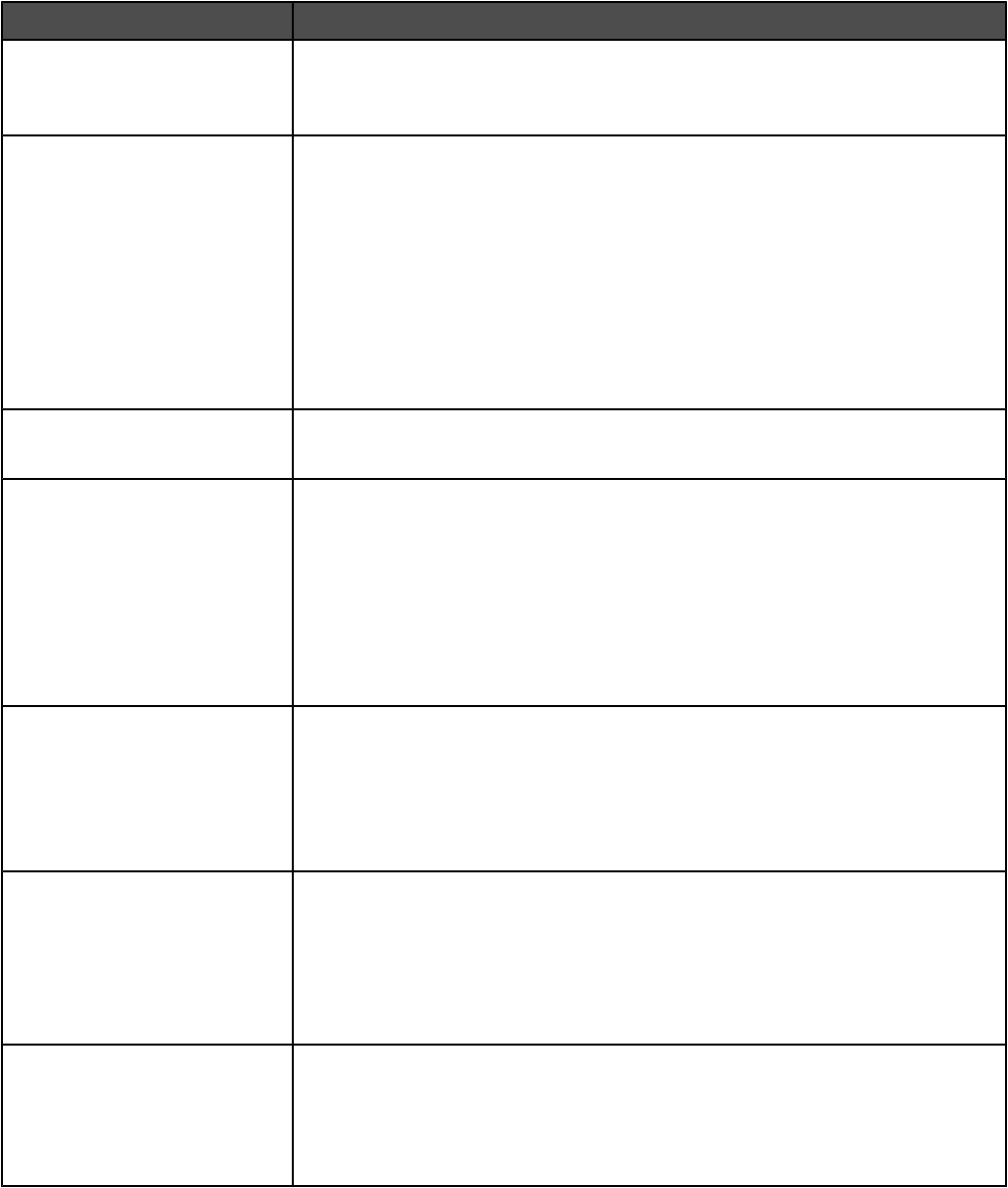
Quality menu
Menu item Description
Print Mode
Color
Black Only
Specifies whether images are printed in grayscale or in color
Note: Color is the factory default setting.
Color Correction
Auto
Off
Manual
Adjusts the color output on the printed page
Notes:
•Auto is the factory default setting. Auto applies different color conversion
tables to each object on the printed page.
•Off turns off color correction.
•Manual allows customization of the color tables using the settings available
from the Manual Color menu.
•Due to the differences in additive and subtractive colors, certain colors that
appear on computer monitors are impossible to duplicate on the printed page.
Print Resolution
2400 IQ
Specifies the printed output resolution
Note: 2400 IQ is the factory default setting.
Toner Darkness
1–5
Lightens or darkens the printed output
Notes:
•4 is the factory default setting.
•Selecting a smaller number can help conserve toner.
•If Print Mode is set to Black Only, a setting of 5 increases toner density and
darkness to all print jobs.
•If Print Mode is set to Color, a setting of 5 is the same as a setting of 4.
Color Saver
On
Off
Reduces the amount of toner used for graphics and images. The amount of toner
used for text is not reduced.
Notes:
•Off is the factory default setting.
•On overrides Toner Darkness settings.
RGB Brightness
-6 to +6
Adjusts brightness in color outputs
Notes:
•0 is the factory default setting.
•-6 is the maximum decrease. 6 is the maximum increase.
•This does not affect files where CMYK color specifications are being used.
RGB Contrast
0–5
Adjusts contrast in color outputs
Notes:
•0 is the factory default setting.
•This does not affect files where CMYK color specifications are being used.
164
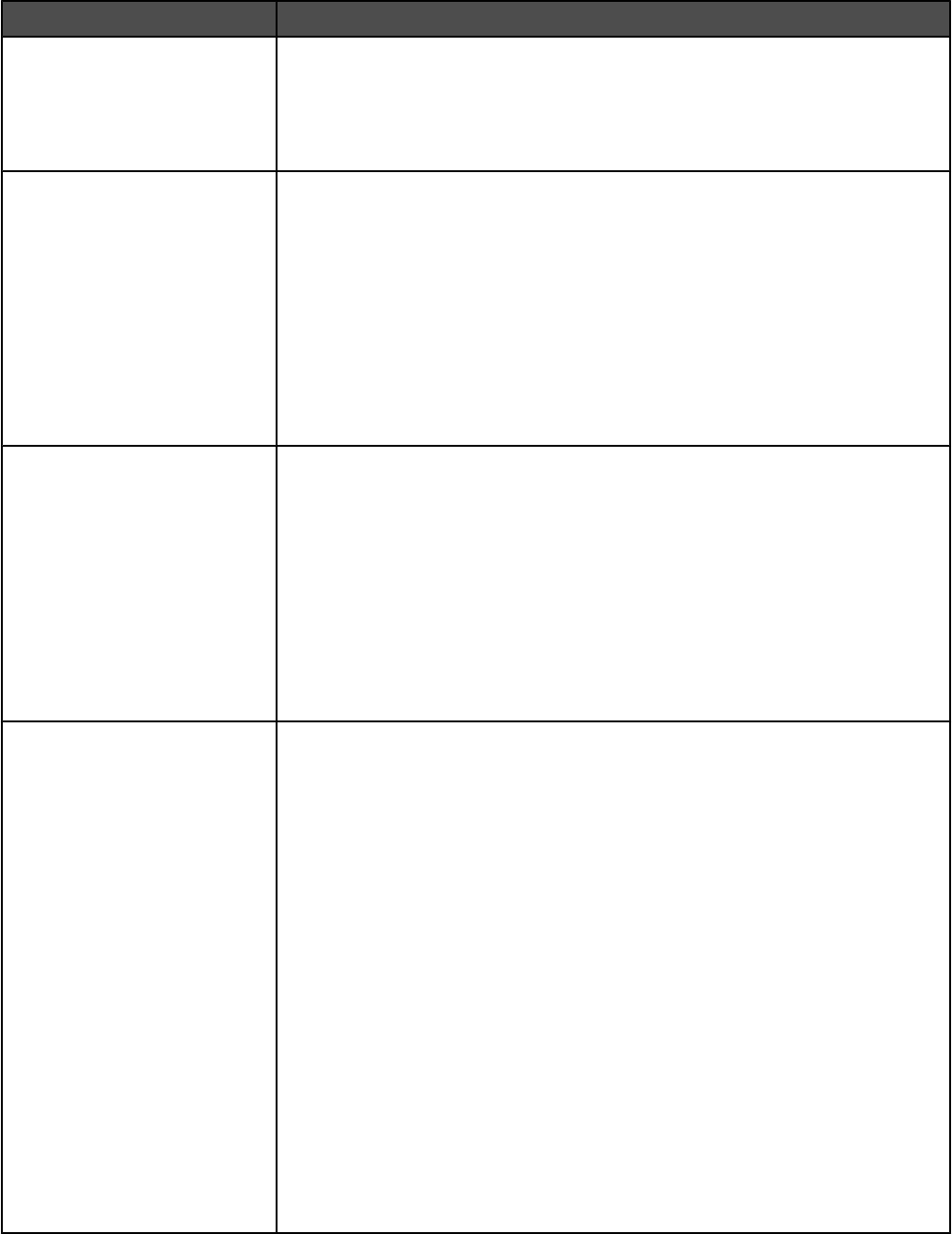
Menu item Description
RGB Saturation
0–5
Adjusts saturation in color outputs
Notes:
•0 is the factory default setting.
•This does not affect files where CMYK color specifications are being used.
Color Balance
Cyan
-5–5
Magenta
-5–5
Yellow
-5–5
Black
-5–5
Reset Defaults
Adjusts color in printed output by increasing or decreasing the amount of toner
being used for each color
Note: 0 is the factory default setting.
Color Samples
sRGB Display
sRGB Vivid
Display—True Black
Vivid
Off—RGB
US CMYK
Euro CMYK
Vivid CMYK
Off—CMYK
Prints sample pages for each of the RGB and CMYK color conversion tables used
in the printer
Notes:
•Selecting any setting prints the sample.
•Color samples consist of a series of colored boxes along with the RGB or
CMYK combination that creates the color observed. These pages can be
used to help decide which combinations to use to get the desired printed
output.
•From a browser window, type the IP address of the printer to access a
complete list of color sample pages from the Embedded Web Server.
Manual Color
RGB Image
Vivid
sRGB Display
Display—True Black
sRGB Vivid
Off
RGB Text
Vivid
sRGB Display
Display—True Black
sRGB Vivid
Off
RGB Graphics
Vivid
sRGB Display
Display—True Black
sRGB Vivid
Off
Customizes the RGB color conversions
Notes:
•sRGB Display is the factory default setting for RGB Image. This applies a
color conversion table to an output that matches the colors displayed on a
computer monitor.
•sRGB Vivid is the factory default setting for RGB Text and RGB Graphics.
sRGB Vivid applies a color table that increases saturation. This is preferred
for business graphics and text.
•Vivid applies a color conversion table that produces brighter, more saturated
colors.
•Display—True Black applies a color conversion table that uses only black
toner for neutral gray colors.
•Off turns off color conversion.
165
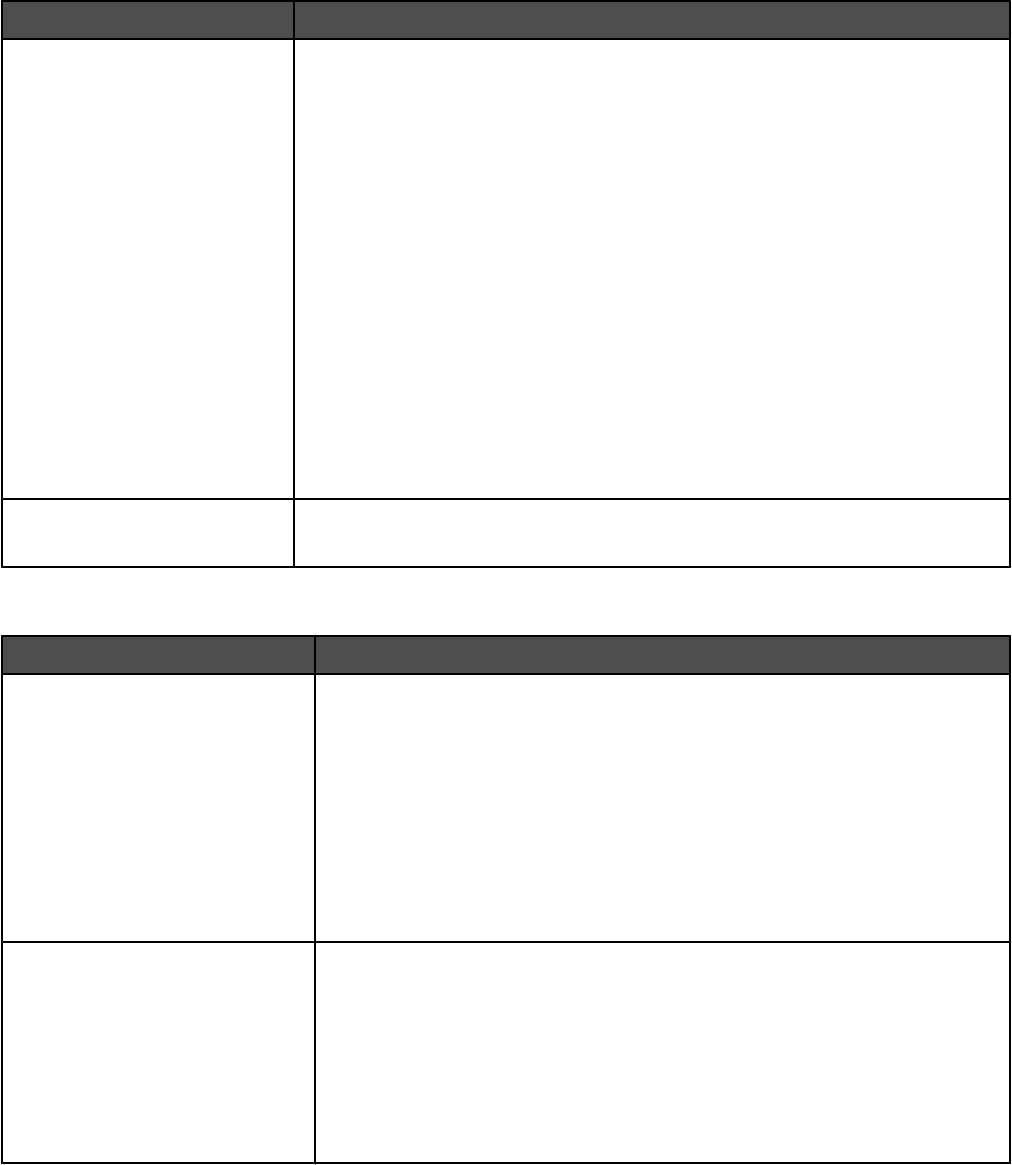
Menu item Description
Manual Color
CMYK Image
US CMYK
Euro CMYK
Vivid CMYK
Off
CMYK Text
US CMYK
Euro CMYK
Vivid CMYK
Off
CMYK Graphics
US CMYK
Euro CMYK
Vivid CMYK
Off
Customizes the CMYK color conversions
Notes:
•US CMYK is the US factory default setting. US CMYK applies a color
conversion table that tries to produce output that matches SWOP color
output.
•Euro CMYK is the international factory default setting. Euro CMYK applies a
color conversion table that tries to produce output that matches EuroScale
color output.
•Vivid CMYK increases color saturation for the US CMYK color conversion
table.
•Off turns off color conversion.
Color Adjust
<none>
Initiates color calibration
Utilities menu
Menu item Description
Factory Defaults
Do Not Restore
Restore Now
Returns the printer settings to the factory default settings
Notes:
•Do Not Restore is the factory default setting. Do Not Restore keeps the
user-defined settings.
•All printer settings are returned to factory default settings except Display
Language and the settings in the Parallel menu, Serial menu, Network
menu, and USB menu.
•All downloads stored in RAM are deleted. Downloads stored in flash
memory or on the printer hard disk are not affected.
Format Disk
Yes
No
Formats the printer hard disk
Notes:
•A printer hard disk must be installed in the printer and operating properly
for this menu item to be available. The disk must not be Read/Write or Write
protected.
•No cancels the format request.
•Selecting Yes deletes all stored data and reformats the printer hard disk.
166
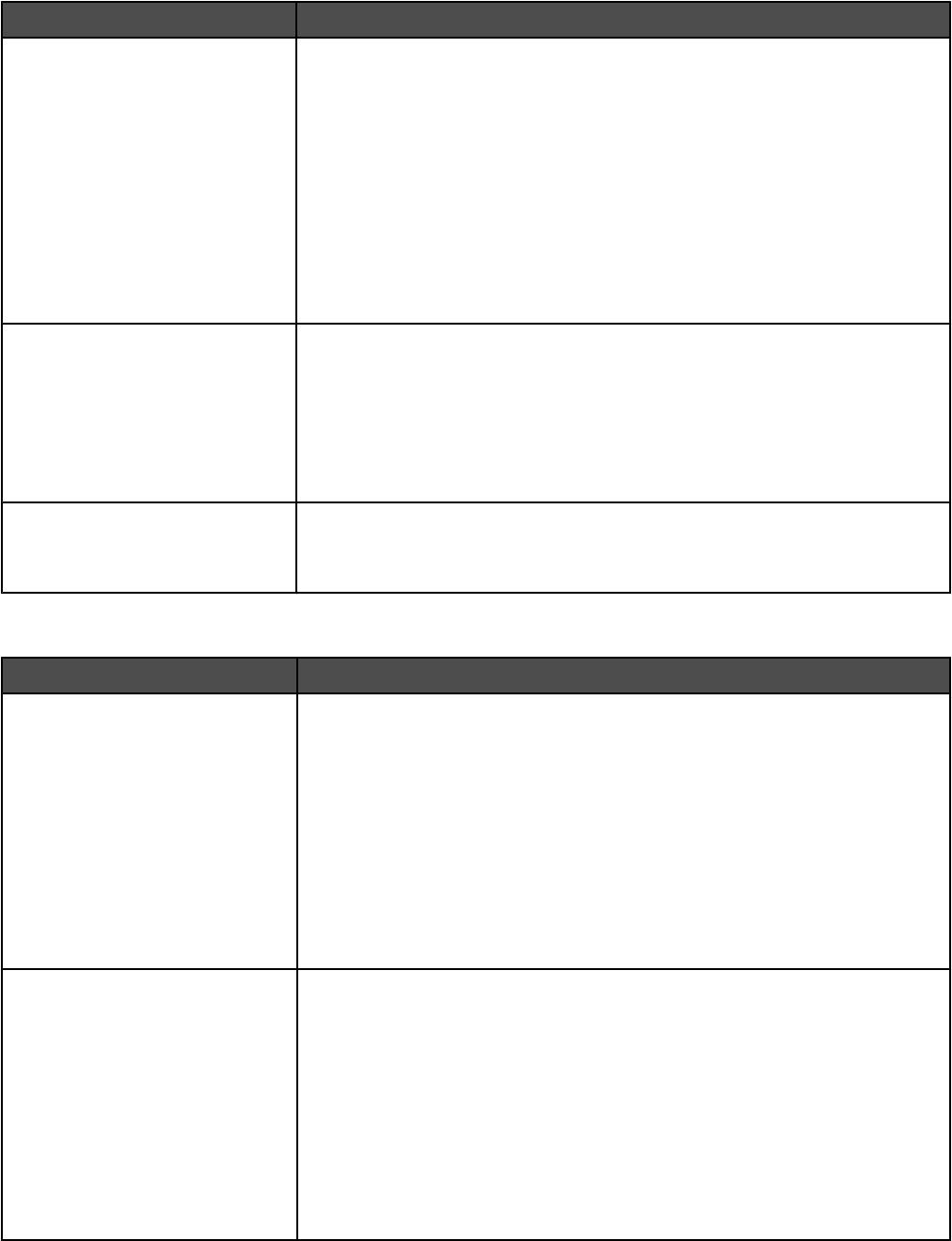
Menu item Description
Job Acct Stat
Print
Clear
Prints a list of all stored job statistics or deletes the information from the printer
hard disk
Notes:
•A printer hard disk must be installed in the printer and operating properly
for this menu item to be available.
•Selecting Print prints a list of statistics.
•Clear deletes all job statistics stored on the printer hard disk. Clearing
job account statistics appears on the display.
•The Clear selection will not appear if Job Accounting is set to
MarkTrackTM.
Activate Hex Trace
<none>
Assists in isolating the source of a print job problem
Notes:
•When Hex Trace is activated, all data sent to the printer is printed in
hexadecimal and character representation and control codes are not
executed.
•To exit Hex Trace, turn the printer off, or reset the printer.
Coverage Estimator
Off
On
Provides an estimate of the percentage coverage of cyan, magenta, yellow,
and black on a page. The estimate is printed on a separator page.
Note: Off is the factory default setting.
Setup menu
Menu item Description
Printer Language
PS Emulation
PCL Emulation
Specifies the printer language used to communicate data from the computer
to the printer
Notes:
•PCL emulation uses a PCL interpreter for processing print jobs. PostScript
emulation uses a PS interpreter for processing print jobs. PPDS emulation
uses a PPDS interpreter for processing print jobs.
•The factory default printer language varies depending on the type of printer
purchased.
•Setting a printer language as the default does not prevent a program from
sending print jobs that use another printer language.
Resource Save
Off
On
Specifies how the printer handles temporary downloads, such as fonts and
macros stored in RAM, when the printer receives a job that requires more
memory than is available
Notes:
•Off is the factory default setting. Off sets the printer to retain the downloads
only until memory is needed. Downloads are deleted in order to process
print jobs.
•The On setting retains the downloads during language changes and printer
resets. If the printer runs out of memory, 38 Memory Full appears, and
downloads are not deleted.
167
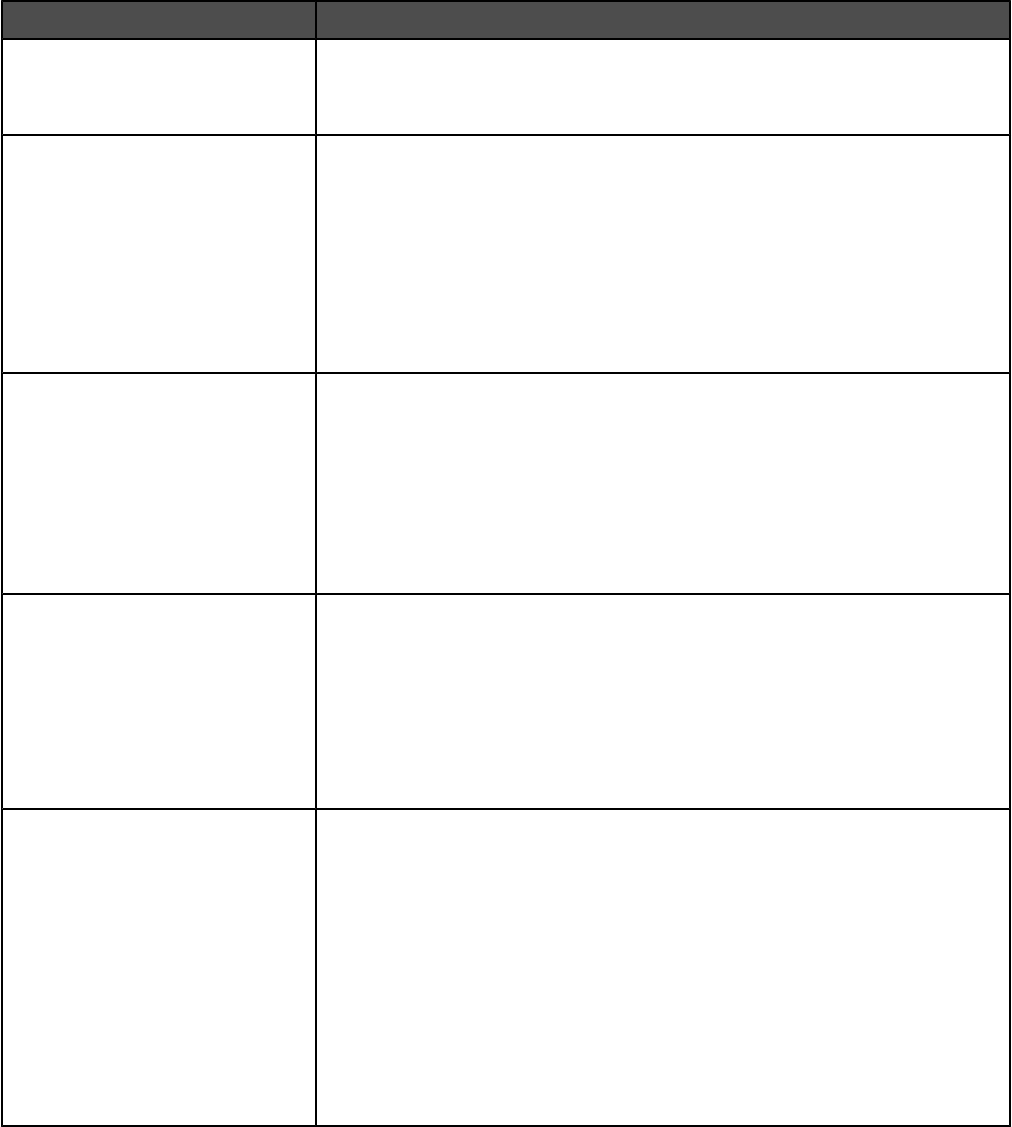
Menu item Description
Black Only Mode
Off
On
Prints all text and graphics using only the black toner cartridge
Printer Usage
Max Speed
Max Yield
Specifies how the printer processes jobs with black and white and color
information
Notes:
•Max Speed prints in a black only mode until it receives a page with color
content. Then, it prints in color and does not switch to black only until it
receives ten consecutive black-and-white pages.
•Max Yield switches from black to color mode based on the color content
found on each page.
Download Target
RAM
Disk
Sets the storage location for downloads
Notes:
•RAM is the factory default setting.
•Storing downloads in flash memory or on a printer hard disk places them
in permanent storage. Downloads remain in flash memory or on the printer
hard disk even when the printer is turned off.
•Storing downloads in RAM is temporary.
Job Accounting
Off
On
Specifies whether to store statistical information about the most recent print
jobs on the hard disk
Notes:
•Statistical information includes whether the job printed with errors, the print
time, the job size (in bytes), the requested paper size and type, the total
number of printed pages, and the number of copies requested.
•Job Accounting appears only when the hard disk is installed and working.
Print Area
Normal
Whole Page
Modifies the logical and physical print area
Notes:
•Normal is the factory default setting. When attempting to print data in the
non-printable area defined by the Normal setting, the printer clips the
image at the boundary.
•The Whole Page setting allows the image to be moved into the
non-printable area defined by the Normal setting, but the printer will clip
the image at the Normal setting boundary.
•The Whole Page setting only affects pages printed using a PCL 5e
interpreter. This setting has no effect on pages printed using the PCL XL,
PPDS, or PostScript interpreter.
168
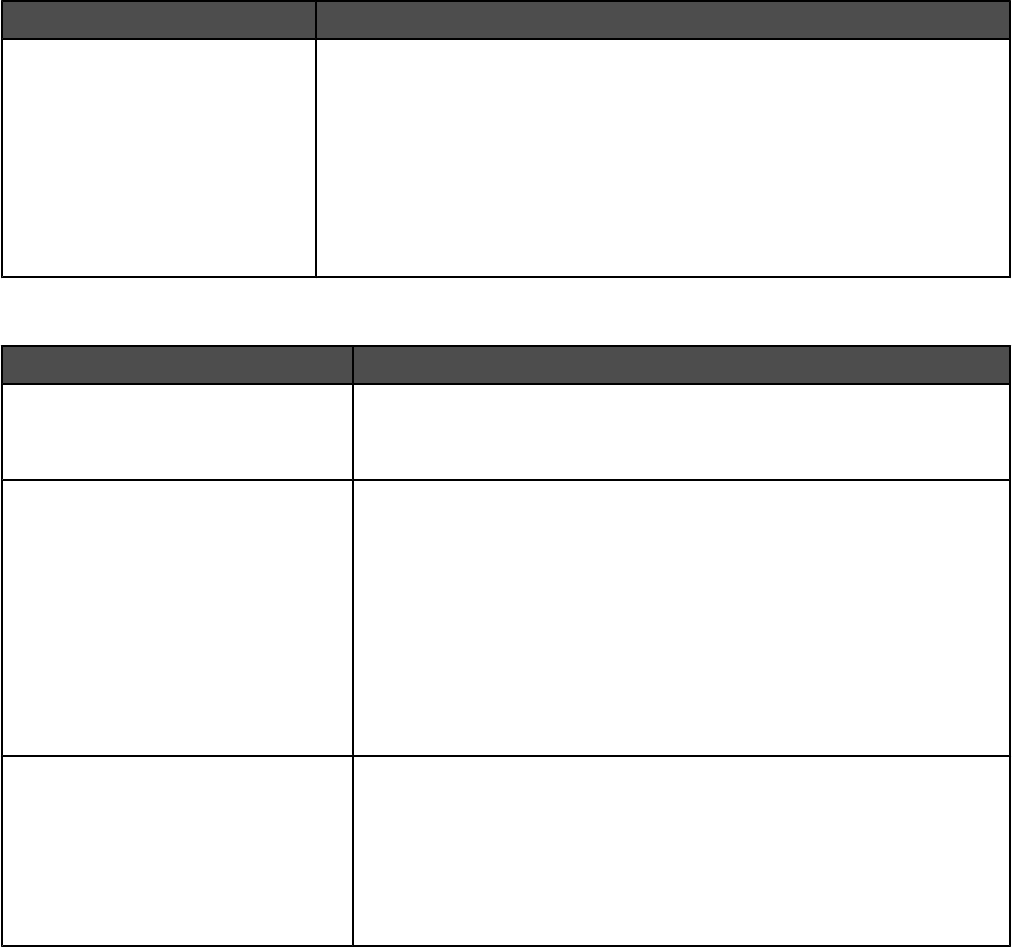
Menu item Description
Factory Defaults
Do Not Restore
Restore Now
Returns the printer settings to the factory default settings
Notes:
•Do Not Restore is the factory default setting. Do Not Restore keeps the
user-defined settings.
•Restore returns all printer settings to the factory default settings except
Network/Ports menu settings. All downloads stored in RAM are deleted.
Downloads stored in flash memory or on a printer hard disk are not
affected.
PostScript menu
Menu item Description
Print PS Error
On
Off
Prints a page containing the PostScript error
Note: Off is the factory default setting.
Font Priority
Resident
Flash/Disk
Establishes the font search order
Notes:
•Resident is the factory default setting.
•A formatted flash memory option card or printer hard disk must be
installed in the printer and operating properly for this menu item to be
available.
•The flash memory option or printer hard disk cannot be Read/Write,
Write, or password protected.
•Job Buffer Size must not be set to 100%.
Image Smoothing
On
Off
Enhances the contrast and sharpness of low-resolution images and
smooths their color transitions
Notes:
•Off is the factory default setting.
•Image Smoothing has no effect on images that are 300 dpi or higher
in resolution.
169
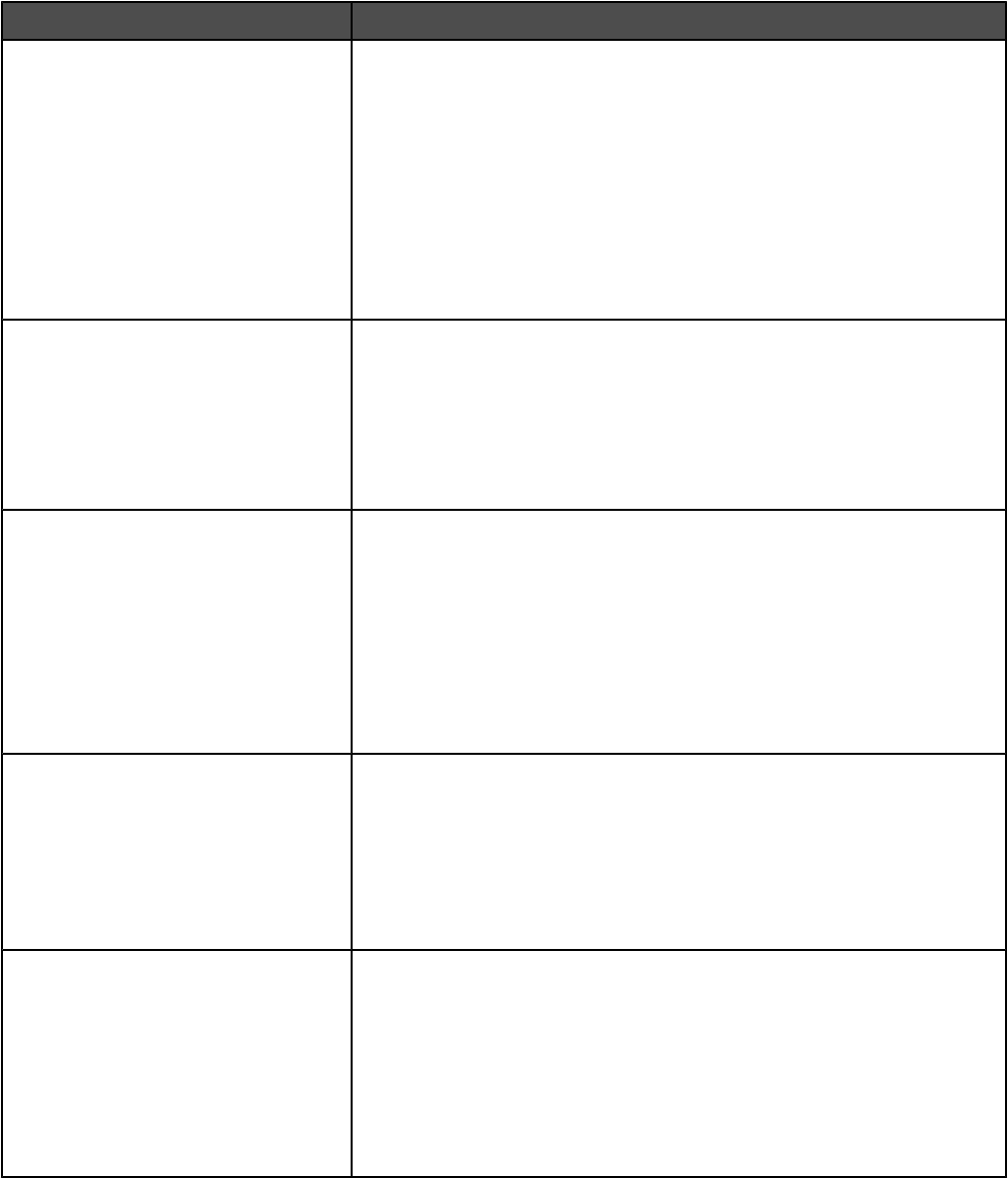
PCL Emul menu
Menu item Description
Font Source
Resident
Disk
Flash
Download
All
Specifies the set of fonts used by the Font Name menu item
Notes:
•Resident is the factory default setting. It shows the factory default set
of fonts downloaded into RAM.
•Flash and Disk settings show all fonts resident in that option.
•Flash option must be properly formatted and cannot be Read/Write,
Write, or password protected.
•Download shows all the fonts downloaded into RAM.
•All shows all fonts available to any option.
Font Name
RO Courier
Identifies a specific font and the option where it is stored
Notes:
•RO Courier is the factory default setting.
•RO Courier shows the font name, font ID, and storage location in the
printer. The font source abbreviation is R for Resident, F for Flash, K
for Disk, and D for download.
Symbol Set
10U PC-8
12U PC-850
Specifies the symbol set for each font name
Notes:
•10U PC-8 is the US factory default setting.
•12U PC-850 is the international factory default setting.
•A symbol set is a set of alphabetic and numeric characters,
punctuation, and special symbols. Symbol sets support the different
languages or specific programs such as math symbols for scientific
text. Only the supported symbol sets are shown.
PCL Emulation Settings
Point Size
1.00–1008.00
Changes the point size for scalable typographic fonts
Notes:
•12 is the factory default setting.
•Point Size refers to the height of the characters in the font. One point
equals approximately 1/72 of an inch.
•Point sizes can be increased or decreased in 0.25-point increments.
PCL Emulation Settings
Pitch
0.08–100
Specifies the font pitch for scalable monospaced fonts
Notes:
•10 is the factory default setting.
•Pitch refers to the number of fixed-space characters per inch (cpi).
•Pitch can be increased or decreased in 0.01-cpi increments.
•For nonscalable monospaced fonts, the pitch appears on the display
but cannot be changed.
170
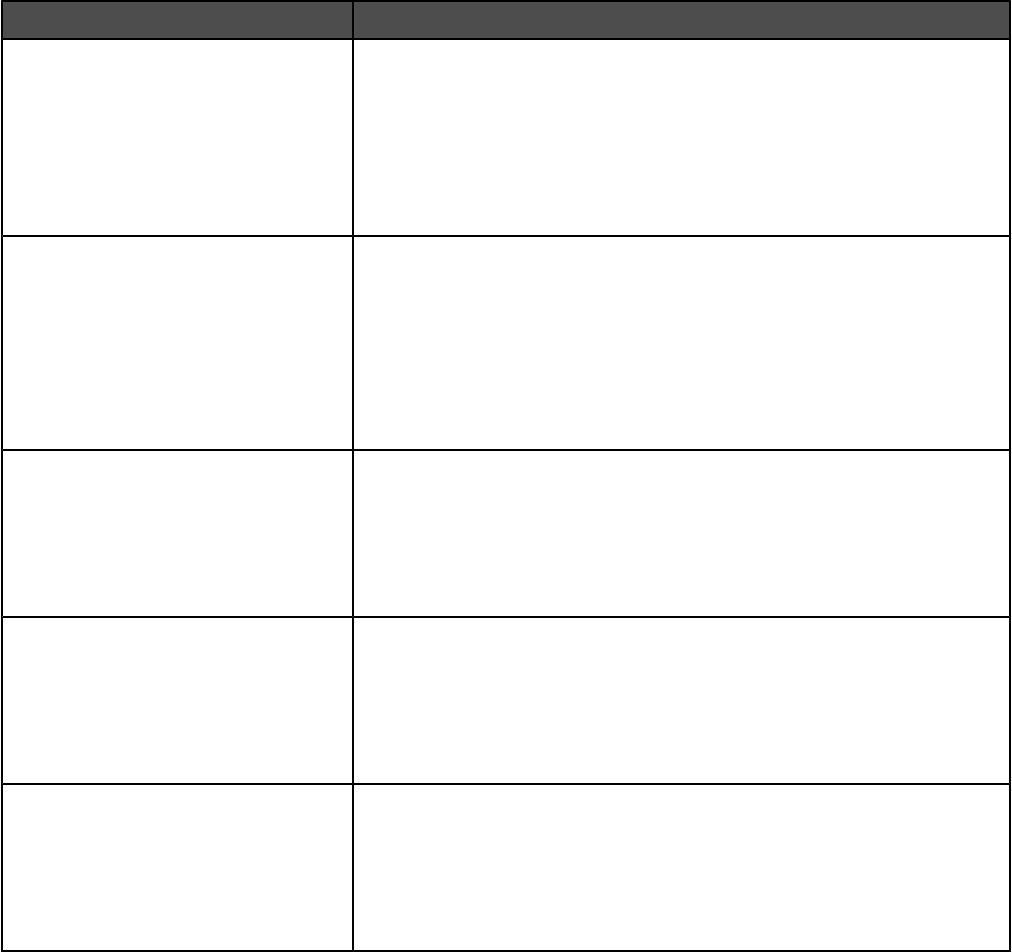
Menu item Description
PCL Emulation Settings
Orientation
Portrait
Landscape
Specifies the orientation of text and graphics on the page
Notes:
•Portrait is the factory default setting.
•Portrait prints text and graphics parallel to the short edge of the page.
•Landscape prints text and graphics parallel to the long edge of the
page.
PCL Emulation Settings
Lines per Page
1–255
60
64
Specifies the number of lines that print on each page
Notes:
•60 is the US factory default setting. 64 is the international default
setting.
•The printer sets the amount of space between each line based on the
Lines per Page, Paper Size, and Orientation settings. Select the
desired Paper Size and Orientation before setting Lines per Page.
PCL Emulation Settings
A4 Width
198 mm
203 mm
Sets the printer to print on A4-size paper
Notes:
•198 mm is the factory default setting.
•The 203-mm setting sets the width of the page to allow the printing of
eighty 10-pitch characters.
PCL Emulation Settings
Auto CR after LF
On
Off
Specifies whether the printer automatically performs a carriage return (CR)
after a line feed (LF) control command
Notes:
•Off is the factory default setting.
•Setting alterations are duplicated in the PPDS menu.
PCL Emulation Settings
Auto LF after CR
On
Off
Specifies whether the printer automatically performs a line feed (LF) after
a carriage return (CR) control command
Notes:
•Off is the factory default setting.
•Setting alterations are duplicated in the PPDS menu.
171
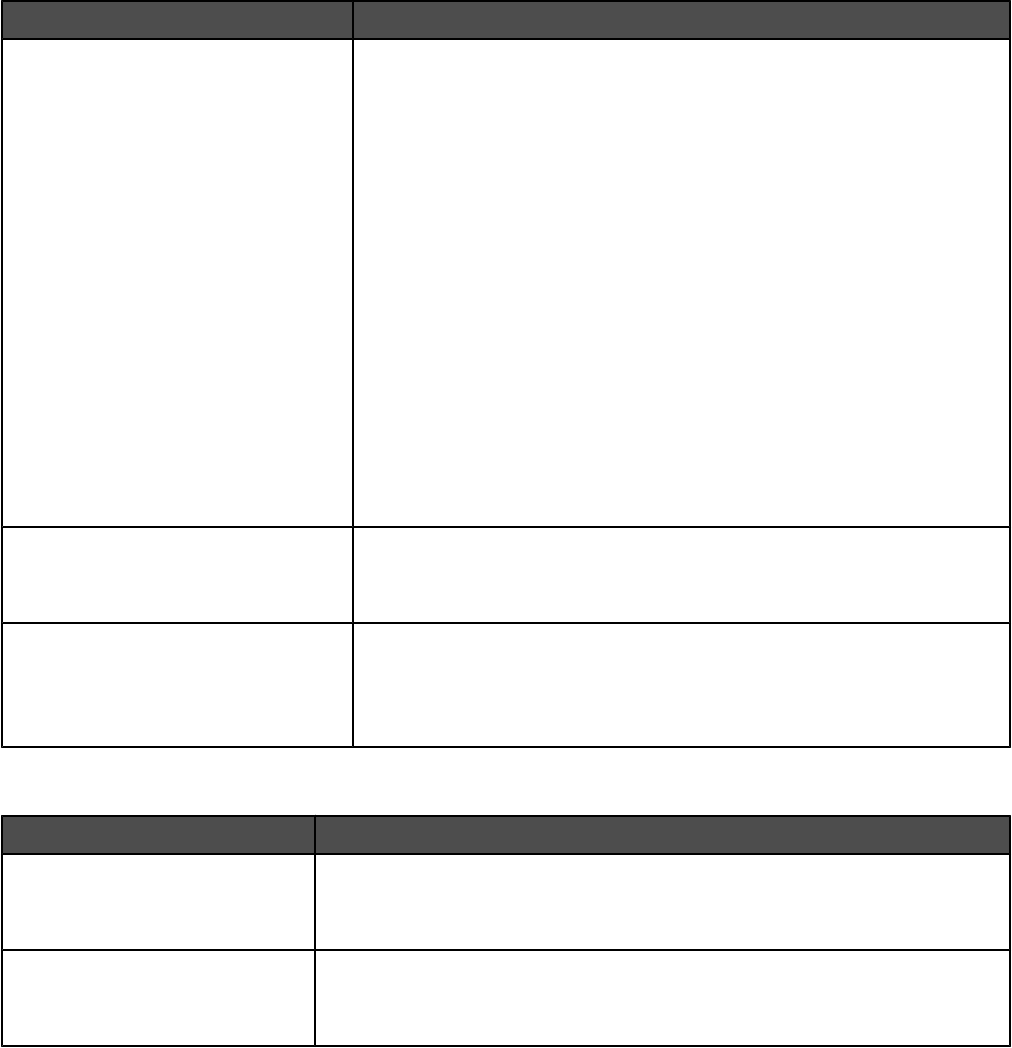
Menu item Description
Tray Renumber
Assign MP Feeder
Off
None
0–199
Assign Tray <x>
Off
None
0–199
Assign Manual Paper
Off
None
0–199
Assign Man Env
Off
None
0–199
Configures the printer to work with printer software or programs that use
different source assignments for trays, drawers, and feeders
Notes:
•Off is the factory default setting.
•None is not an available selection. It is only displayed when it is
selected by the PCL 5 interpreter.
•None ignores the Select Paper Feed command.
•0–199 allows a custom setting to be assigned.
Tray Renumber
View Factory Def
None
Displays the factory default setting assigned to each tray, drawer, or feeder
Tray Renumber
Restore Defaults
Yes
No
Returns all tray, drawer, and feeder assignments to the factory default
settings
PDF menu
Menu item Description
Scale to Fit
No
Yes
Scales page content to fit the selected page size
Note: No is the factory default setting.
Annotations
Do Not Print
Print
Specifies whether to print annotations in the PDF
Note: Do Not Print is the factory default setting.
172
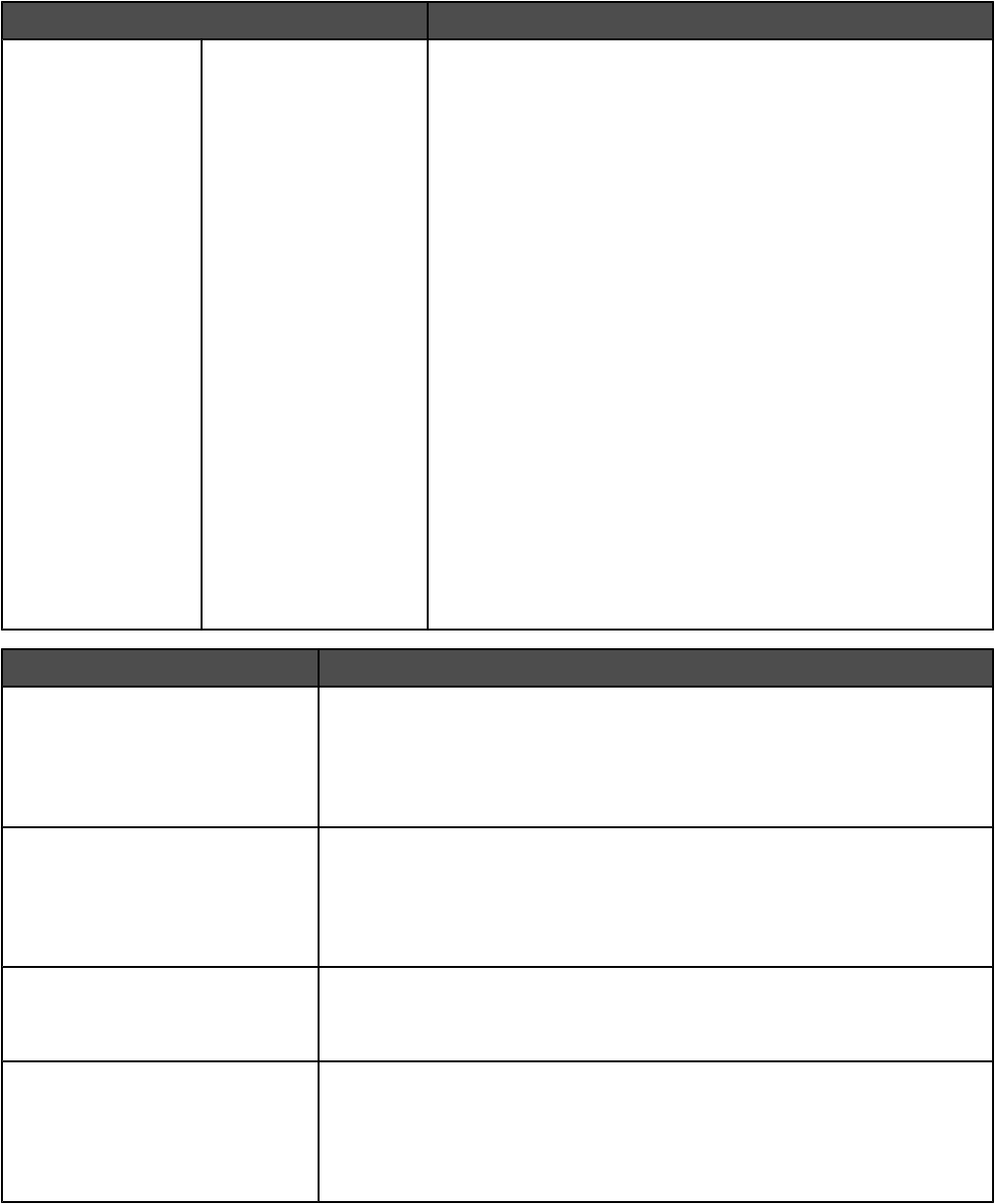
HTML menu
Menu item Description
Font Name
Albertus MT
Antique Olive
Apple Chancery
Arial MT
Avant Garde
Bodoni
Bookman
Chicago
Clarendon
Cooper Black
Copperplate
Coronet
Courier
Eurostile
Garamond
Geneva
Gill Sans
Goudy
Helvetica
Hoefler Text
Intl CG Times
Intl Courier
Intl Univers
Joanna MT
Letter Gothic
Lubalin Gothic
Marigold
MonaLisa Recut
Monaco
New CenturySbk
New York
Optima
Oxford
Palatino
StempelGaramond
Taffy
Times
TimesNewRoman
Univers
Zapf Chancery
Sets the default font for HTML documents
Note: The Times font will be used in HTML documents that do
not specify a font.
Menu item Description
Font Size
1–255 pt
Sets the default font size for HTML documents
Notes:
•12 pt is the factory default setting.
•Font size can be increased in 1-point increments.
Scale
1–400%
Scales the default font for HTML documents
Notes:
•100% is the factory default setting.
•Scaling can be increased in 1% increments.
Orientation
Portrait
Landscape
Sets the page orientation for HTML documents
Note: Portrait is the factory default setting.
Margin Size
8–255 mm
Sets the page margin for HTML documents
Notes:
•19 mm is the factory default setting.
•Margin size can be increased in 1-mm increments.
173
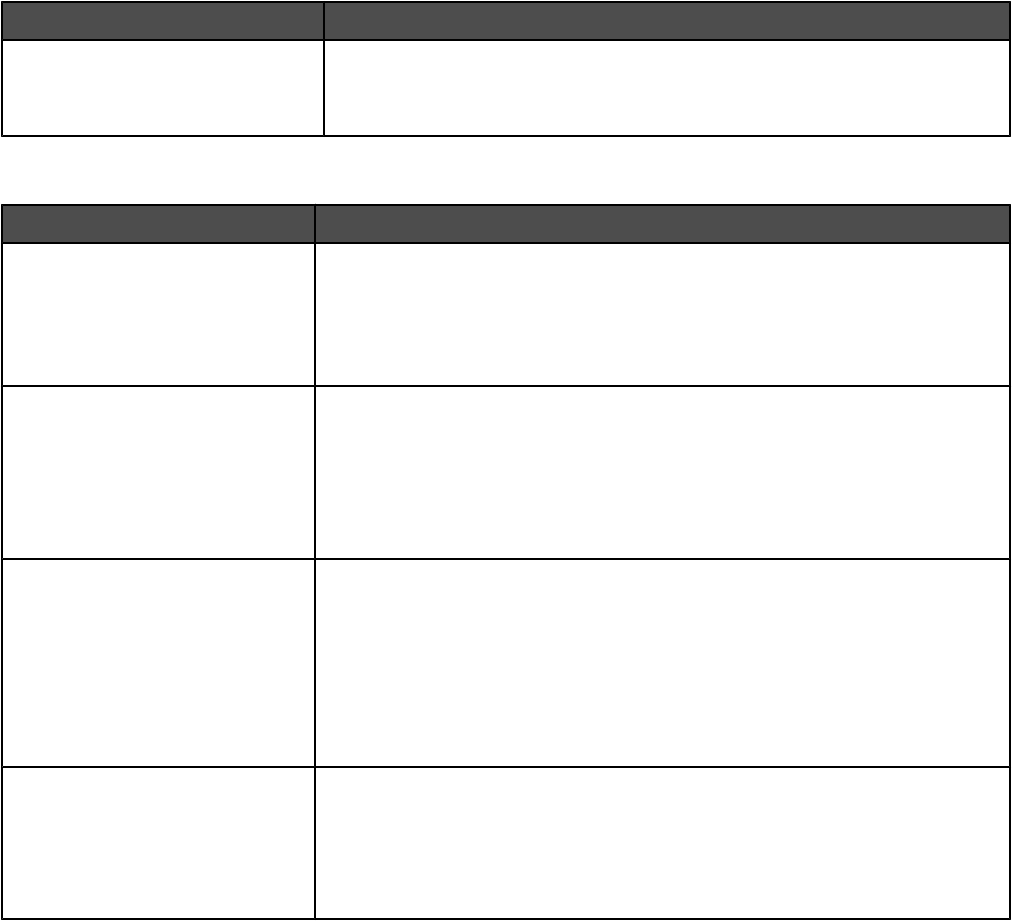
Menu item Description
Backgrounds
Do Not Print
Print
Specifies whether to print backgrounds on HTML documents
Note: Print is the factory default setting.
Image menu
Menu item Description
Auto Fit
On
Off
Selects the optimal paper size, scaling, and orientation
Notes:
•On is the factory default setting.
•The On setting overrides scaling and orientation settings for some images.
Invert
On
Off
Inverts bi-tonal monochrome images
Notes:
•Off is the factory default setting.
•The font size can be increased in 1-point increments.
•This setting does not apply to GIF or JPEG images.
Scaling
Anchor Top Left
Best Fit
Anchor Center
Fit Height/Width
Fit Height
Fit Width
Scales the image to fit the selected paper size
Notes:
•Best Fit is the factory default setting.
•When Auto Fit is set to On, Scaling is automatically set to Best Fit.
Orientation
Portrait
Landscape
Rev Portrait
Rev Landscape
Sets the image orientation
Note: Portrait is the factory default setting.
174
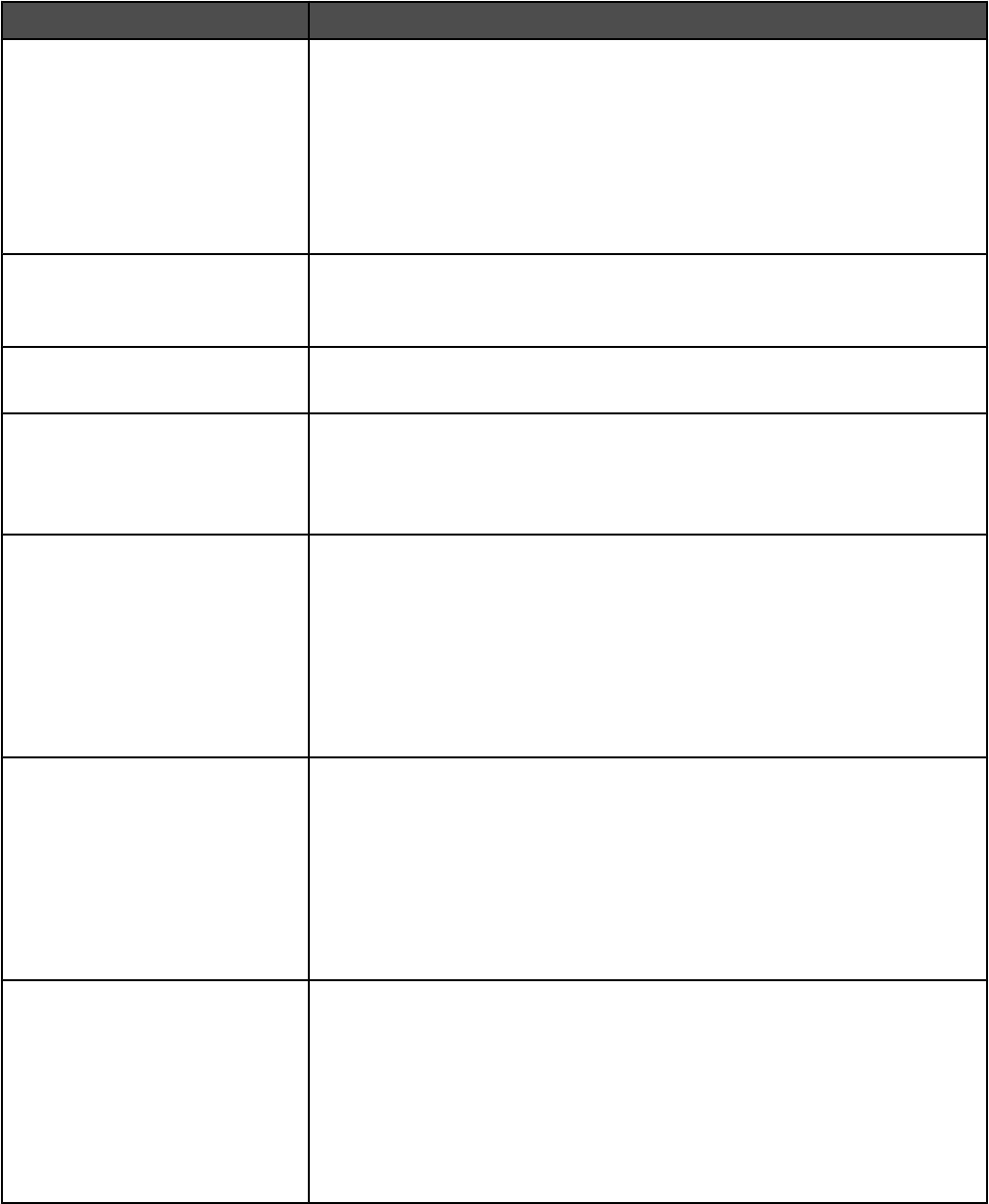
Security menu
Menu item Description
Authentication Mode
Authentication disabled
NTLM
LDAP
LDAP and GSSAPI
Internal
Kerberos 5
Specifies the authentication method
Notes:
•Authentication disabled is the factory default setting.
•If “Authentication disabled” is selected, Function Access settings requiring
user IDs or passwords are ignored.
•For LDAP and LDAP + GSSAPI, use the printer Embedded Web Server
interface.
Auto 'Log out' delay
1–60
Sets a delay in seconds at the home screen before an authenticated user is
automatically logged off
Note: 3 is the factory default setting.
Scan to PC Port Range
<none>
Used by the system support person who has a portblocking firewall between
the printer and their users
Function Access
Menus
Enable
Disable
Enables access to the menus
Note: Enable is the factory default setting.
Function Access
Copy Access
No authentication
required
Require User ID only
Require User ID and
Password
Function disabled
Enables access to copy functions
Notes:
•Enable is the factory default setting.
•If Function Disabled is selected, the menu item does not appear on the
display.
Function Access
Fax Access
No authentication
required
Require User ID only
Require User ID and
Password
Function disabled
Enables access to the scan to fax functions
Notes:
•Enable is the factory default setting.
•If Function Disabled is selected, the menu item does not appear on the
display.
Function Access
E-mail
No authentication
required
Require User ID only
Require User ID and
Password
Function disabled
Enables access to the scan to e-mail functions
175
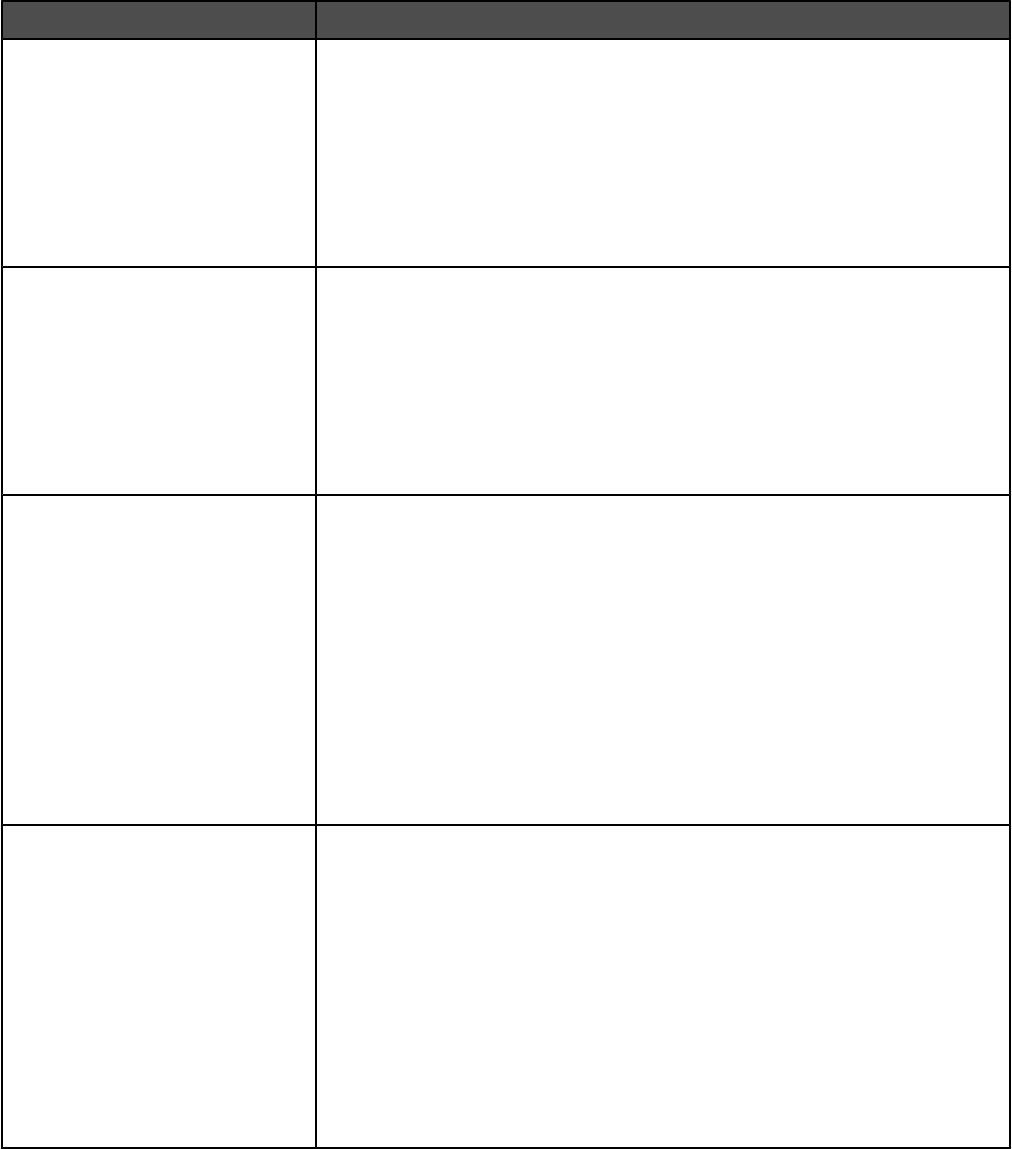
Menu item Description
Function Access
FTP Access
No authentication
required
Require User ID only
Require User ID and
Password
Function disabled
Enables access to the scan to FTP functions
Function Access
Held Jobs Access
No authentication
required
Require User ID only
Require User ID and
Password
Function disabled
Enables access to held jobs
Function Access
Flash Drive Scan
No authentication
required
Require User ID only
Require User ID and
Password
Function disabled
Enables access to Flash Drive Scan functions
Notes:
•“No authentication required” is the factory default setting.
•Selecting Function Disabled prevents the Scan button from appearing.
•Selecting “No authentication required” lets any user perform the scan.
•If either “Require User ID only” or “Require User ID and Password” is
selected, when the Scan to USB Drive button is touched, a prompt for
authentication appears. The same prompt occurs if a function button, like
Scan or E-mail, is touched on the home screen.
•If Function Disabled is selected, the menu item does not appear on the
display.
Function Access
Flash Drive Print
No authentication
required
Require User ID only
Require User ID and
Password
Function disabled
Enables access to Flash Drive Print functions
Notes:
•“No authentication required” is the factory default setting.
•Selecting Function Disabled causes any file on the Flash Drive to be
unprintable. When the file is selected for printing, an unrecognized file
screen appears. The only choice is to delete the file.
•Selecting “Require User ID only” or “Require User ID and Password”
causes the authentication screen to appear when the Print button is
touched. The user must log on before printing takes place.
•If Function Disabled is selected, the menu item does not appear on the
display.
176
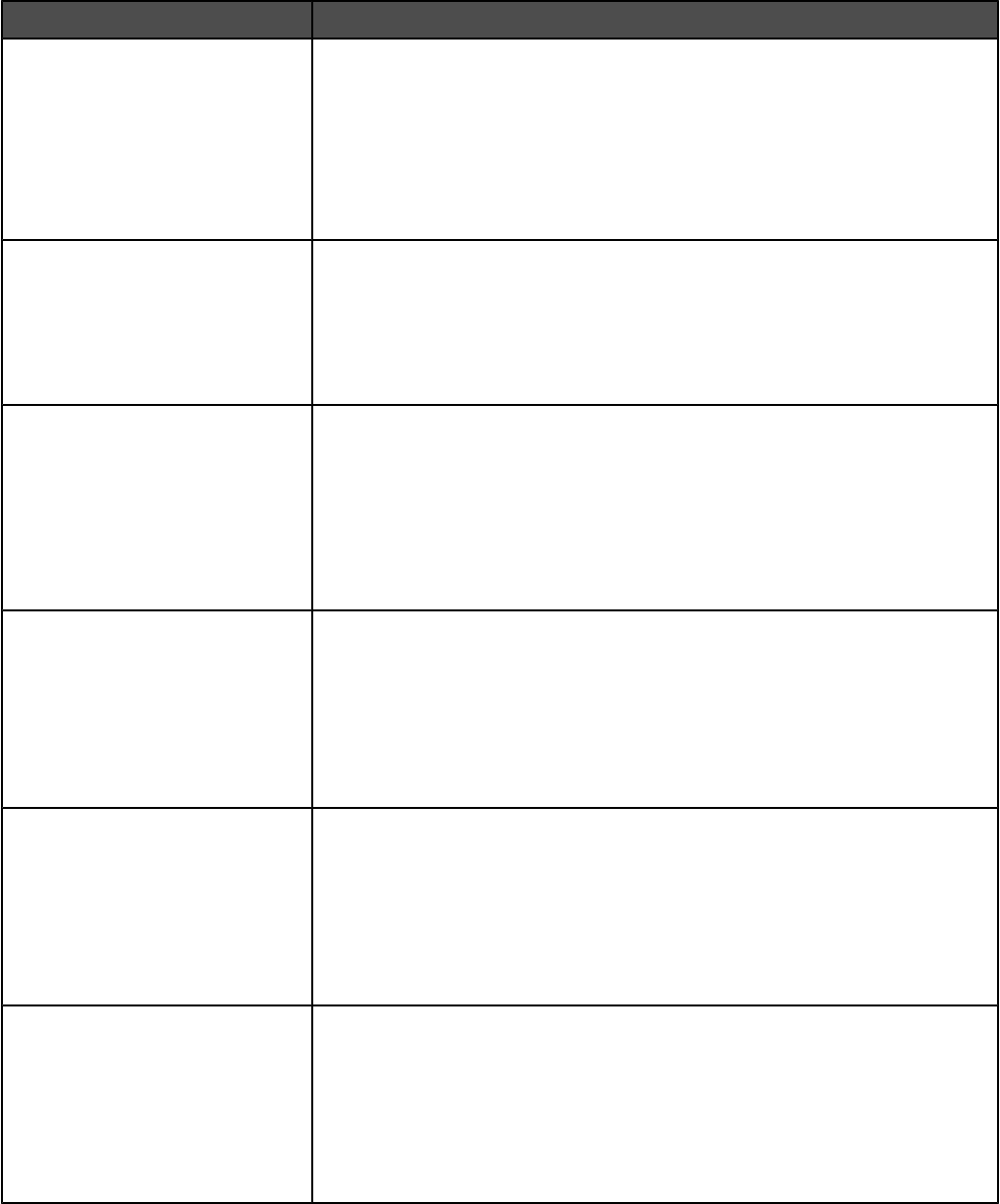
Menu item Description
Function Access
Profile Access
No authentication required
Require User ID only
Require User ID and
Password
Function disabled
Enables access to profiles
Confidential Print
Max Invalid PIN
2–10
Off
Limits the number of times an invalid PIN can be entered before jobs
associated with a user id are deleted
Notes:
•Off is the factory default setting.
•This menu item appears only when a hard disk is installed.
Confidential Print
Job Expiration
Off
1 hour
4 hours
24 hours
1 week
Specifies the amount of time a confidential job is held in memory before it is
deleted
Note: Off is the factory default setting.
Password Protect
Supplies Menu
Accept Advanced
Password only
Accept Advanced and
User Passwords
Not Protected
Protects access to the Supplies menu
Note: ”Accept Advanced Password only” is the factory default setting.
Password Protect
Paper Menu
Accept Advanced
Password only
Accept Advanced and
User Passwords
Not Protected
Protects access to the Paper menu
Note: “Accept Advanced Password only” is the factory default setting.
Password Protect
Reports
Accept Advanced
Password only
Accept Advanced and
User Passwords
Not Protected
Protects access to the Reports menu
Note: “Accept Advanced Password only” is the factory default setting.
177
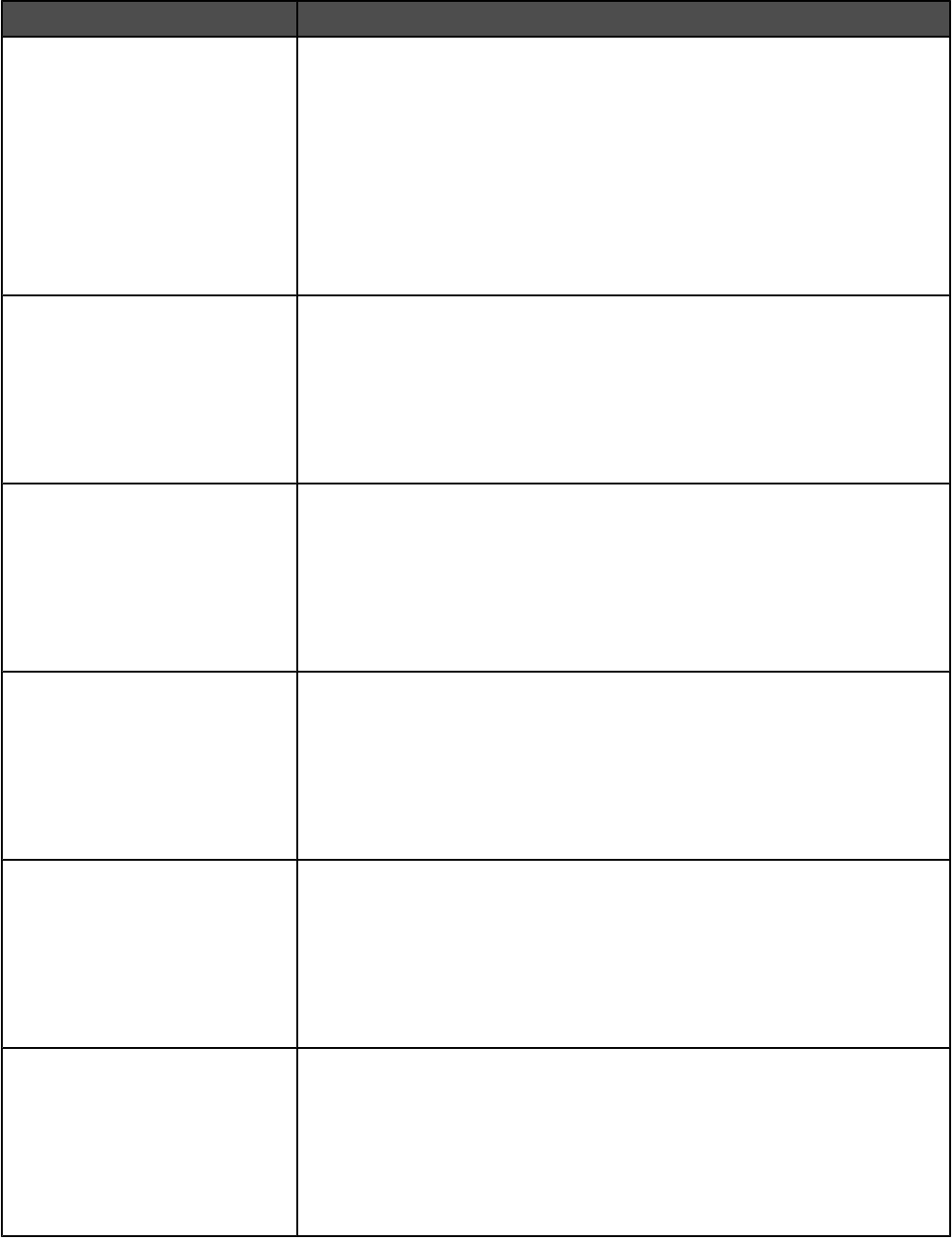
Menu item Description
Password Protect
Settings
Accept Advanced
Password only
Accept Advanced and
User Passwords
Not Protected
Protects access to the Settings menu
Notes:
•“Accept Advanced Password only” is the factory default setting.
•Protection is not applied unless a valid password is set.
•The password protects the following menus: General Settings, Copy
Settings, Fax Settings, E-mail Settings, FTP Settings, Print Settings, and
Set Date and Time.
•Security is protected when a password is set. If both the Advanced and
User Passwords are set, only the Advanced Password is valid for security.
Password Protect
Network/Ports
Accept Advanced
Password only
Accept Advanced and
User Passwords
Not Protected
Protects access to the Network/Ports menu
Note: “Accept Advanced Password only” is the factory default setting.
Password Protect
Shortcuts
Accept Advanced
Password only
Accept Advanced and
User Passwords
Not Protected
Protects access to shortcut settings
Note: “Accept Advanced Password only” is the factory default setting.
Password Protect
Create Scan Profile
Accept Advanced
Password only
Accept Advanced and
User Passwords
Not Protected
Protects access to scan profile creation settings
Note: “Accept Advanced Password only” is the factory default setting.
Password Protect
LES configuration
Accept Advanced
Password only
Accept Advanced and
User Passwords
Not Protected
Protects access to embedded solutions settings
Note: “Accept Advanced Password only” is the factory default setting.
Password Protect
Create/Change Passwords
Create Advanced
Password
Create User Password
Create Device Lockout
Pin
Protects access to password settings
178
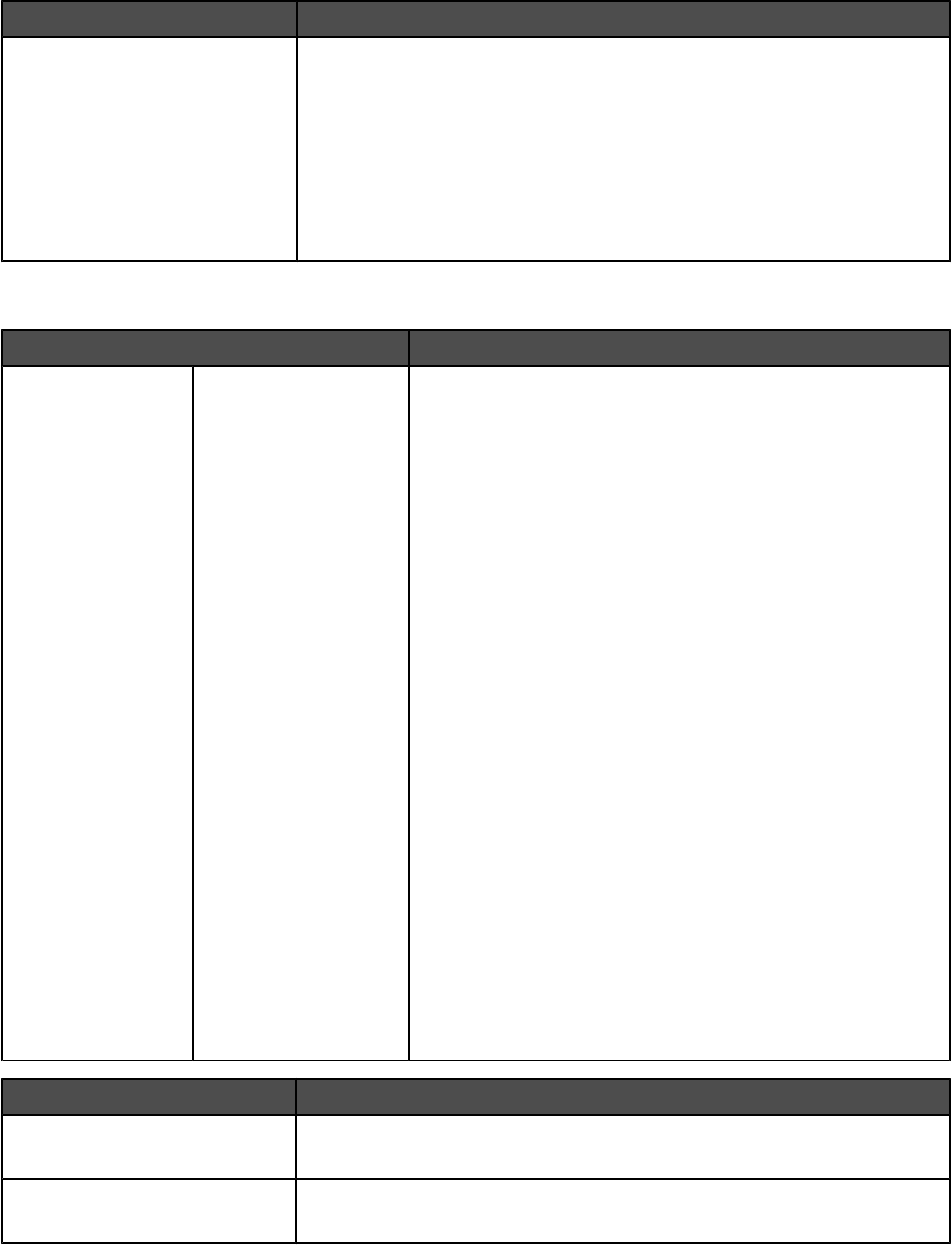
Menu item Description
Password Protect
NTLM Authentication Setup
Register with NT Domain
Domain Name
Domain PDC
Allows registration or registration removal for printers with an NT domain
Notes:
•Domain Name—Enter the text entry for the domain name. The factory
default for the variable domain name is <domain>. Use the virtual
keyboard to enter the text.
•Domain PDC Name—Enter the text entry for the domain PDC name. The
factory default for the Domain PDC Name variable is an asterisk (*). Use
the virtual keyboard to enter the text.
Set Date and Time
Menu item Description
Time Zone
Not Set
US Hawaii
US Alaska
US Can/Pacific
Tijuana
US Can/
Mountain
US Can/Central
US Can/Eastern
US Can/Atl
Newfoundland
Brasilia, Braz.
Mid-Atlantic
Azores
Cape Verde Is.
GMT
Ireland
London
Central Europe
Amsterdam
Berlin
Bern
Brussels
Lisbon
Madrid
Paris
Prague
Rome
Stockholm
Vienna
Warsaw
Eastern Europe
Cairo
Helsinki
Athens
Istanbul
Israel
South Africa
Moscow
Tehran, Iran
Beijing, China
Urumqi
Aus Western
Aus Central
Aus Eastern
Queensland
Tasmania
Northern Ter.
New Zealand
Korea
Japan
Specifies the time zone for the fax
Note: Not Set is the factory default setting.
Menu item Description
Current Date and Time
<none>
Displays the date and time that are associated with scan, copy, fax, e-mail, and
FTP functions
Year
2003–2028
Specifies the year
179
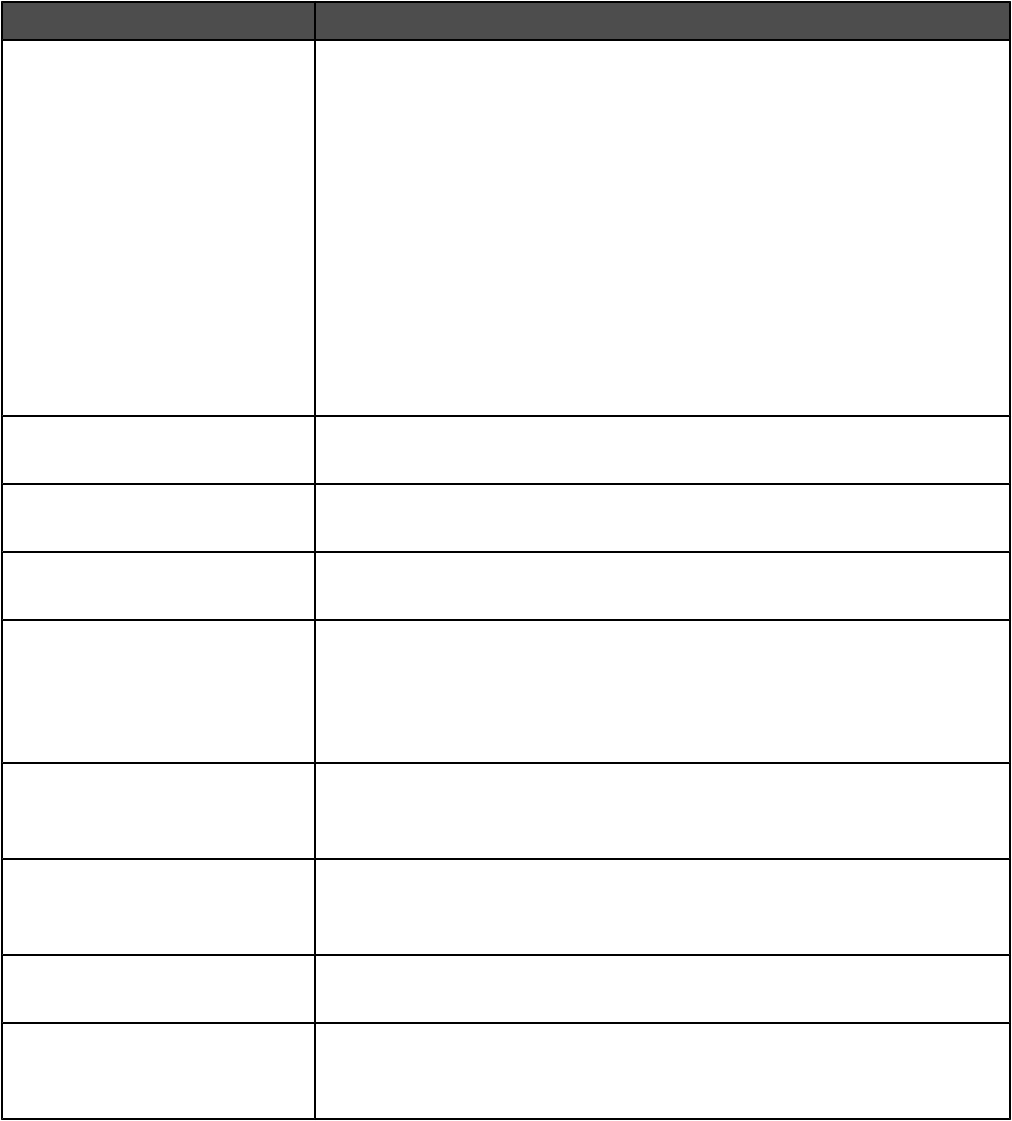
Menu item Description
Month
January
February
March
April
May
June
July
August
September
October
November
December
Specifies the month
Day
0–31
Specifies the day
Hour
0–23
Specifies the hour
Minute
0–59
Specifies the minute
DST Mode
Automatic
Manual
Accommodates Daylight Savings Time changes
Notes:
•Automatic is the factory default setting. The time is set by the server.
•Manual allows manual time changes.
Daylight Savings
Yes
No
Specifies whether Daylight Savings time is applicable
Time Server
IP
None
Specifies the time server IP address
Note: The time server must be set to None to allow permanent manual time
and date changes.
Time Server Name
<none>
Specifies the IP address of the time server
Allow NTP Broadcast
On
Off
Allows the synchronization of time among a set of distributed time servers and
clients
Note: Off is the factory default setting.
Network/Ports menu
TCP/IP menu
Use the following menu items to view or set the TCP/IP information.
Note: This menu is available only for network models or printers attached to print servers.
180
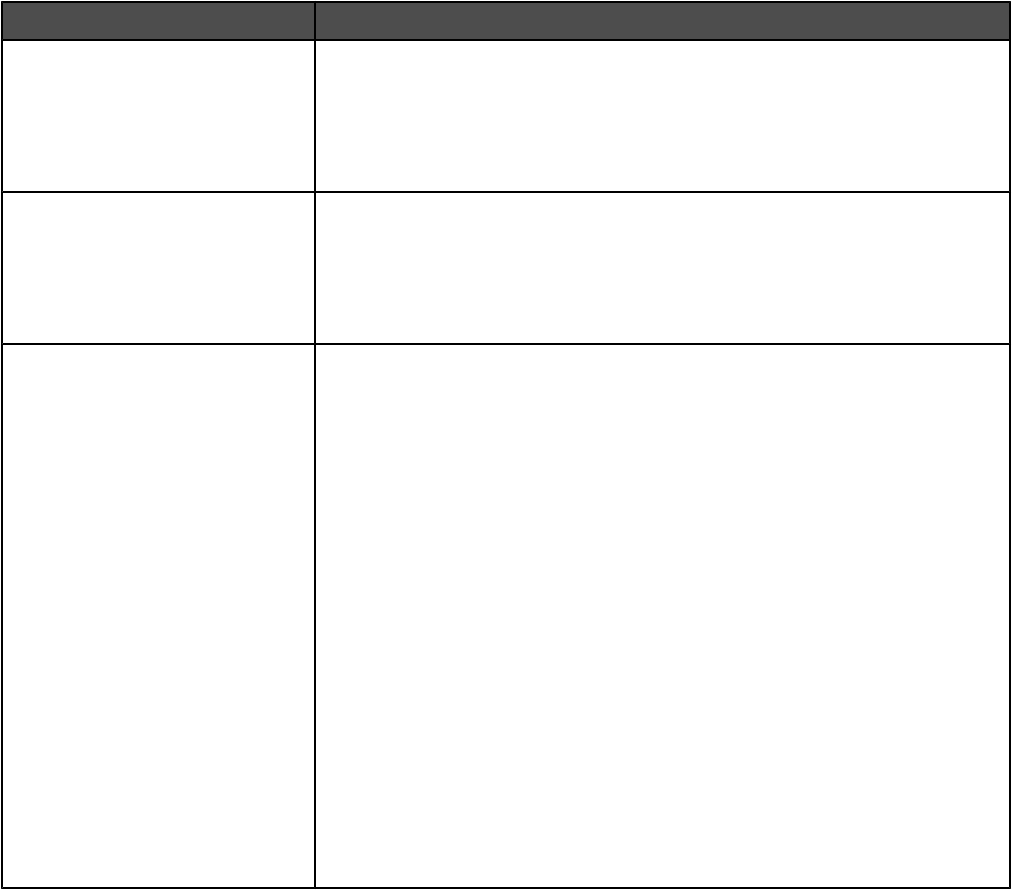
Menu item Description
TCP/IP
Set Hostname
Address
Netmask
Gateway
Specifies the current TCP/IP address information
Note: This is a four-field IP address.
TCP/IP
Set static IP address
Address
Netmask
Gateway
Configures the TCP/IP address information
TCP/IP
Enable DHCP
On
Off
Enable RARP
On
Off
Enable BOOTP
On
Off
AutoIP
On
Off
Enable FTP/TFTP
On
Off
HTTP Server Enabled
On
Off
Lets you view or change the setting
Note: On is the factory default setting.
181
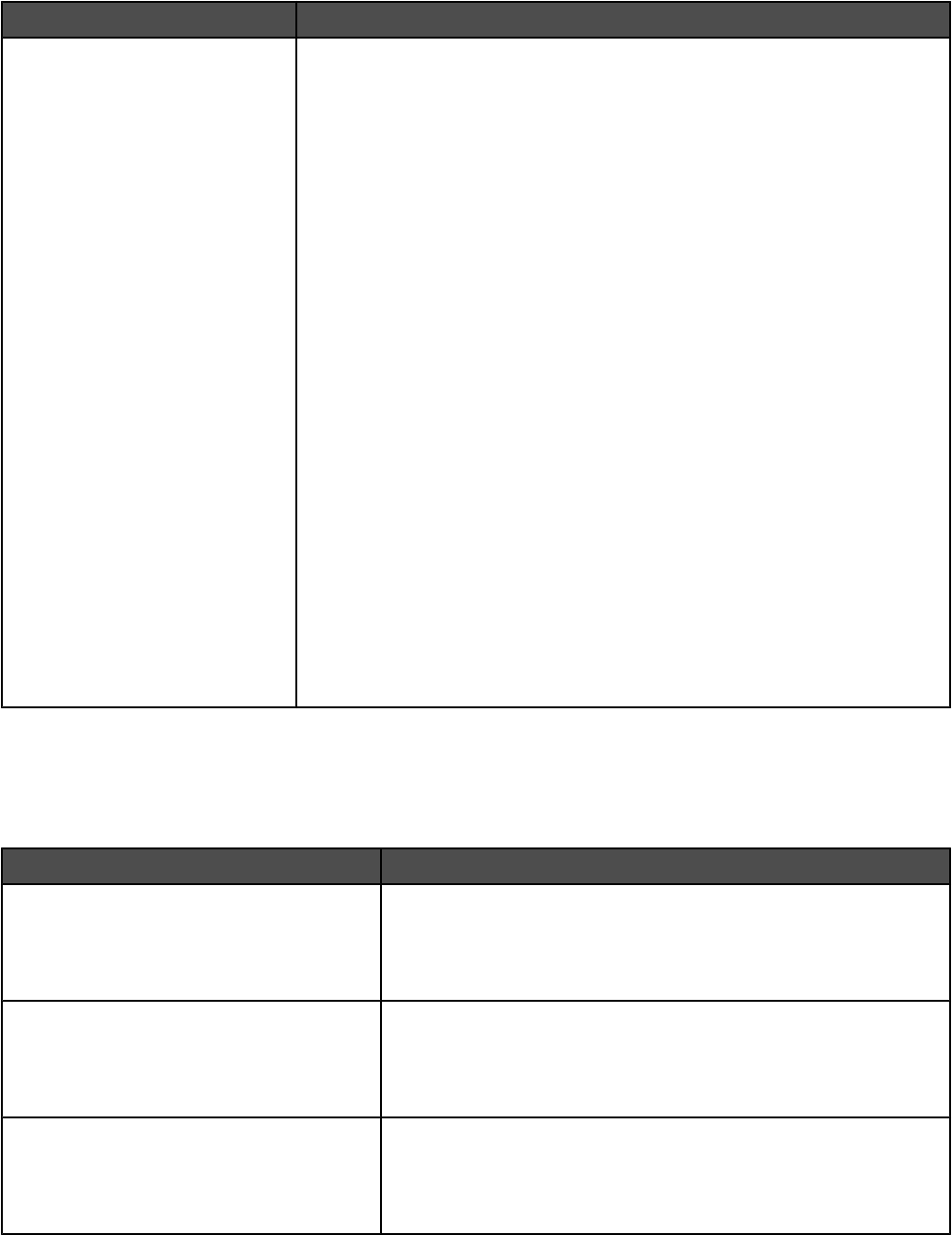
Menu item Description
TCP/IP
WINS Server Address
DNS Server Address
Backup DNS Server Address
Domain Search Order
Restricted Server List
MTU
Default TTL
DDNS
mDNS
Zero Configuration Name
SLP Broadcast
On
Off
LPD Timeout
LPD Banner Page
On
Off
LPD Trailer Page
On
Off
LPD Carriage Return
Conversion
On
Off
Lets you view or change the setting
IPv6 menu
Use the following menu items to view or set the Internet Protocol version 6 (IPv6) information.
Note: This menu is available only for network models or printers attached to print servers.
Menu item Description
IPv6
Enable IPv6
Yes
No
Enables IPv6 in the printer
Note: Yes is the factory default setting.
IPv6
Auto Configuration
On
Off
Enables the network adapter to accept the automatic IPv6 address
configuration entries provided by a router
Note: On is the factory default setting.
IPv6
Hostname
Address
Router Address
Specifies the setting
182
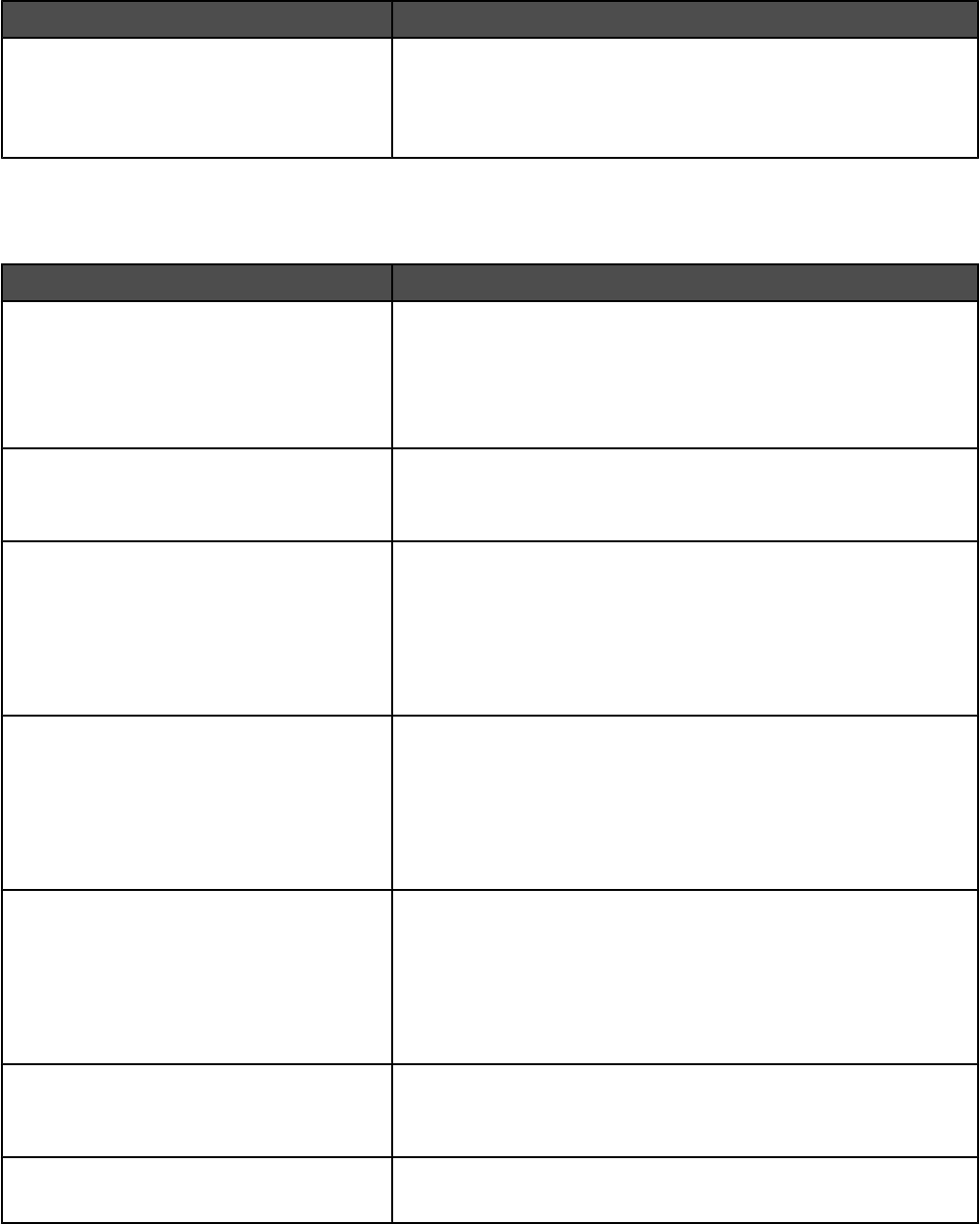
Menu item Description
IPv6
Enable DHCPv6
Yes
No
Enables DHCPv6 in the printer
Note: No is the factory default setting.
E-mail Server Setup menu
Use the following menu to configure the SMTP e-mail server.
Menu item Description
E-mail Server Setup
Primary SMTP Gateway
Primary SMTP Gateway Port
Secondary SMTP Gateway
Secondary SMTP Gateway Port
Specifies SMTP server port information
Note: 25 is the default SMTP gateway port.
E-mail Server Setup
SMTP Timeout
5–30
Specifies the amount of time in seconds before the server stops
trying to send the e-mail
Note: 30 seconds is the factory default setting.
E-mail Server Setup
SMTP Server Authentication
Off
Device Userid and password
User ID and password
User e-mail and password
Specifies the type of user authentication required for scan to e-mail
privileges
Note: Off is the factory default setting.
E-mail Server Setup
Device Userid
Password
Reply Address
Subject
Message
Specifies e-mail server information
Note: The message box has a limitation of 512 characters.
E-mail Server Setup
Send me a copy
Never appears
On by default
Off by default
Always On
Sends a copy of the e-mail back to the creator of the e-mail
E-mail Server Setup
Max e-mail size
0–65535 kB
Specifies the maximum e-mail size in kilobytes
Note: E-mail above the specified size is not sent.
E-mail Server Setup
Size Error Message
Sends a message when an e-mail is greater than the configured size
limit
183
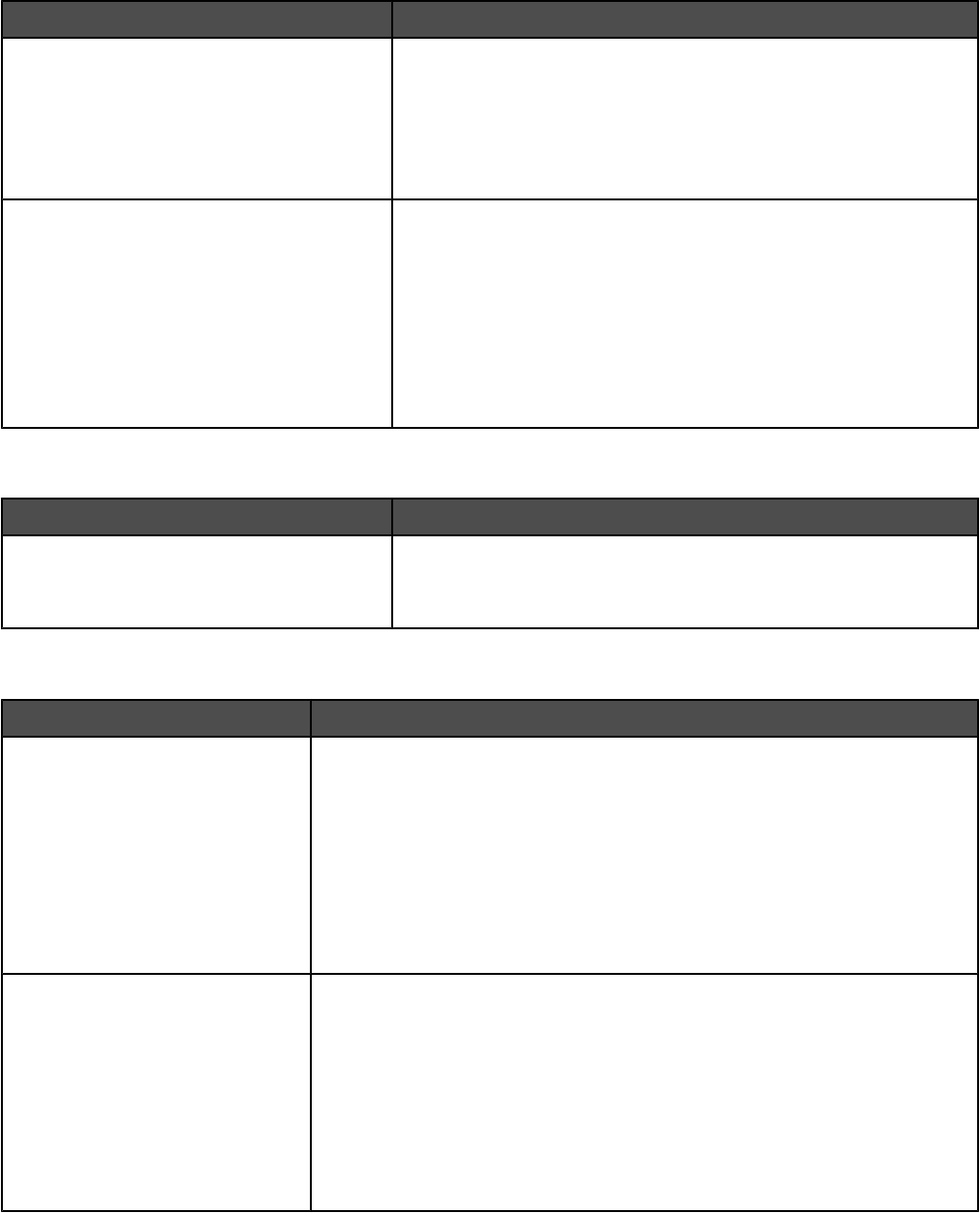
Menu item Description
E-mail Server Setup
Limit destinations
Sends an e-mail only when the address contains the domain name,
such as a company domain name
Notes:
•E-mail can only be sent to the specified domain.
•The limit is one domain.
E-mail Server Setup
Web Link Setup
Server
Login
Password
Path
Base file name
Web Link
Defines the path name
Note: Defines the path. For example: /directory/path
The following characters or symbols are invalid entries for a path
name: * : ? < > |.
Active NIC menu
Menu item Description
Active NIC
Auto
Standard Network
Select one network card to communicate across a network
Standard Network menu
Menu item Description
PCL SmartSwitch
On
Off
Sets the printer to automatically switch to PCL emulation when a print job
requires it, regardless of the default printer language
Notes:
•On is the factory default setting.
•When the Off setting is used, the printer does not examine incoming data.
•When the Off setting is used, the printer uses PostScript emulation if PS
SmartSwitch is set to On. It uses the default printer language specified in
the Setup menu if PS SmartSwitch is set to Off.
PS SmartSwitch
On
Off
Sets the printer to automatically switch to PS emulation when a print job
requires it, regardless of the default printer language
Notes:
•On is the factory default setting.
•When the Off setting is used, the printer does not examine incoming data.
•When the Off setting is used, the printer uses PCL emulation if PCL
SmartSwitch is set to On. It uses the default printer language specified in
the Setup menu if PCL SmartSwitch is set to Off.
184
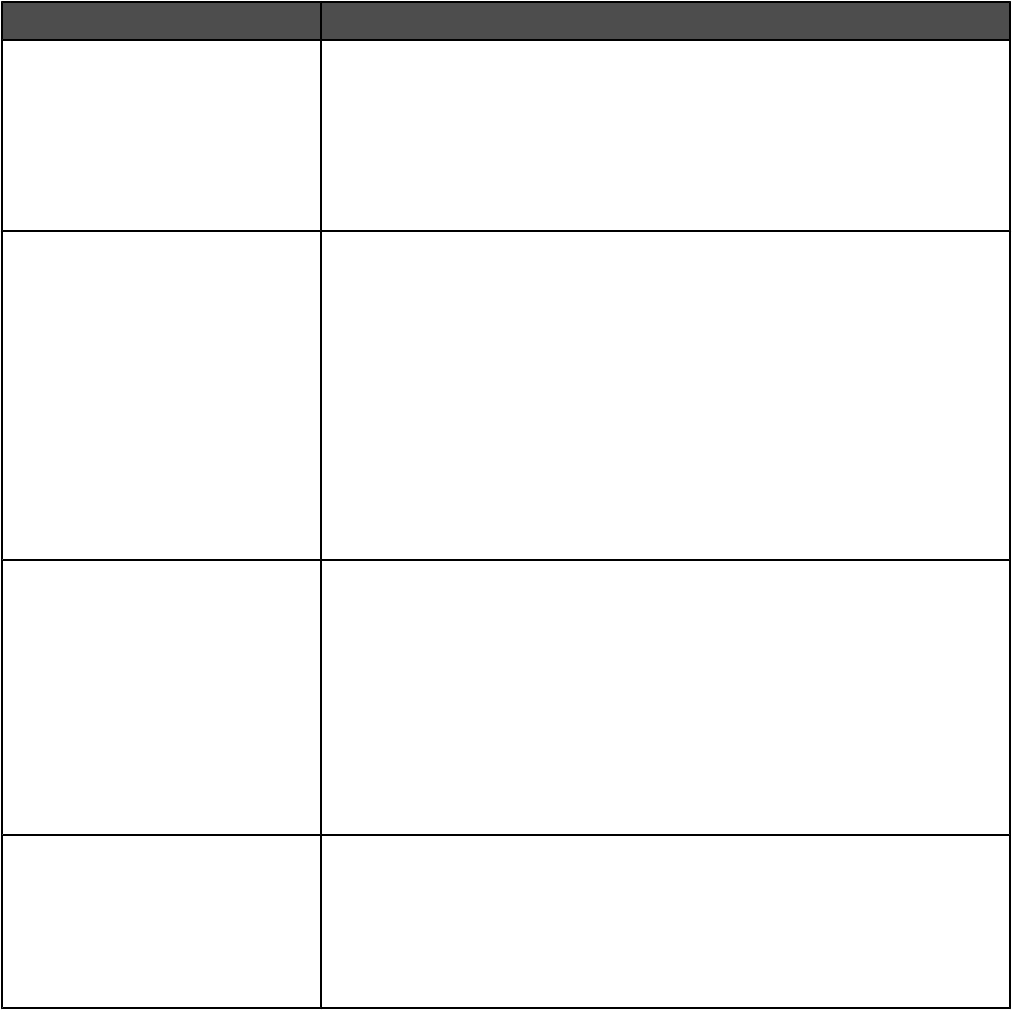
Menu item Description
NPA Mode
Off
Auto
Sets the printer to perform the special processing required for bidirectional
communication following the conventions defined by the NPA protocol
Notes:
•Auto is the factory default setting.
•Changing this setting from the control panel and then exiting the menus
causes the printer to restart. The menu selection is updated.
Network Buffer
Auto
3k to <maximum size allowed>
Sets the size of the network input buffer
Notes:
•Auto is the factory default setting.
•The value can be changed in 1k increments.
•The maximum size allowed depends on the amount of memory in the
printer, the size of the other link buffers, and whether Resource Save is
set to On or Off.
•To increase the maximum size range for the Network Buffer, disable or
reduce the size of the parallel, serial, and USB buffers.
•Changing this setting from the control panel and then exiting the menus
causes the printer to restart. The menu selection is updated.
Job Buffering
On
Off
Auto
Temporarily stores jobs on the printer hard disk before printing
Notes:
•Off is the factory default setting.
•The On value buffers jobs on the printer hard disk. This menu selection
appears only when a formatted disk is installed and is not defective.
•The Auto setting buffers print jobs only if the printer is busy processing
data from another input port.
•Changing this setting from the control panel and then exiting the menus
causes the printer to restart. The menu selection is updated.
Mac Binary PS
On
Off
Auto
Sets the printer to process Macintosh binary PostScript print jobs
Notes:
•Auto is the factory default setting.
•The Off setting filters print jobs using the standard protocol.
•The On setting processes raw binary PostScript print jobs.
185
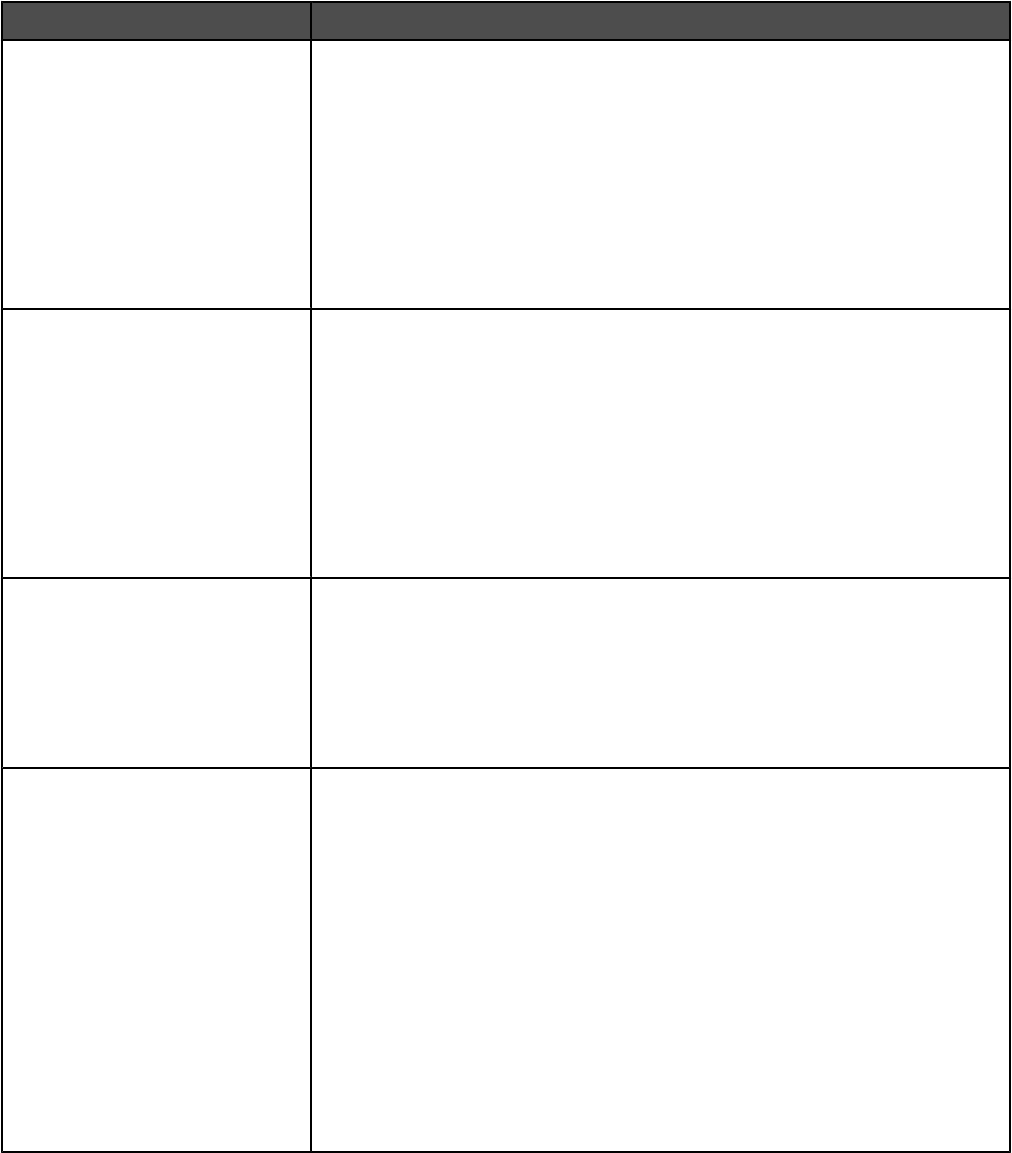
Standard USB menu
Menu item Description
PCL SmartSwitch
On
Off
Sets the printer to automatically switch to PCL emulation when a print job
received through a USB port requires it, regardless of the default printer
language
Notes:
•On is the factory default setting.
•When the Off setting is used, the printer does not examine incoming data.
•When the Off setting is used, the printer uses PostScript emulation if the
PS Smartswitch setting is On. It uses the default printer language specified
in the Setup menu if the PS SmartSwitch setting is Off.
PS SmartSwitch
On
Off
Sets the printer to automatically switch to PS emulation when a print job
received through a USB port requires it, regardless of the default printer
language
Notes:
•On is the factory default setting.
•When the Off setting is used, the printer does not examine incoming data.
•When the Off setting is used, the printer uses PCL emulation if the PCL
Smartswitch setting is On. It uses the default printer language specified in
the Setup menu if the PCL SmartSwitch setting is Off.
NPA Mode
On
Off
Auto
Sets the printer to perform the special processing required for bidirectional
communication following the conventions defined by the NPA protocol
Notes:
•Auto is the factory default setting.
•Changing this setting from the control panel and then exiting the menus
causes the printer to restart. The menu selection is updated.
USB Buffer
Disabled
Auto
3k to <maximum size
allowed>
Sets the size of the USB input buffer
Notes:
•Auto is the factory default setting.
•The Disabled setting turns off job buffering. Any jobs already buffered on
the disk are printed before normal processing is resumed.
•The USB buffer size value can be changed in 1k increments.
•The maximum size allowed depends on the amount of memory in the
printer, the size of the other link buffers, and whether the Resource Save
setting is On or Off.
•To increase the maximum size range for the USB Buffer, disable or reduce
the size of the parallel, serial, and network buffers.
•Changing this setting from the control panel and then exiting the menus
causes the printer to restart. The menu selection is updated.
186
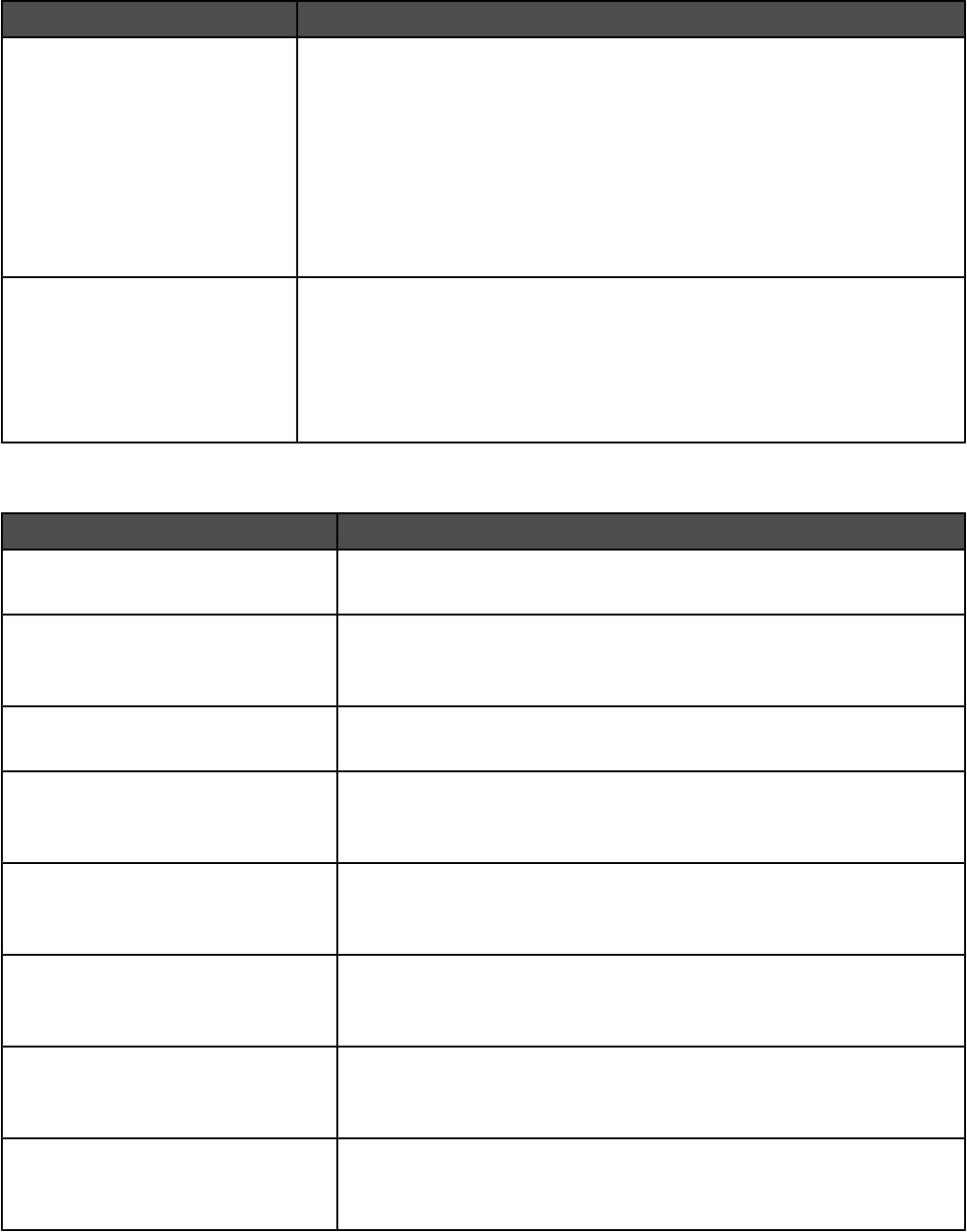
Menu item Description
Job Buffering
On
Off
Auto
Temporarily stores jobs on the printer hard disk before printing
Notes:
•Off is the factory default setting.
•The On setting buffers jobs on the printer hard disk.
•The Auto setting buffers print jobs only if the printer is busy processing data
from another input port.
•Changing this setting from the control panel and then exiting the menus
causes the printer to restart. The menu selection is updated.
Mac Binary PS
On
Off
Auto
Sets the printer to process Macintosh binary PostScript print jobs
Notes:
•Auto is the factory default setting.
•The Off setting filters print jobs using the standard protocol.
•The On setting processes raw binary PostScript print jobs.
NetWare menu
Menu item Description
Login Name
<none>
Specifies the assigned NetWare login name
Print Mode
PSERVER
RPRINTER
Shows the assigned NetWare print mode
Network Number
<none>
Specifies the assigned NetWare network number
Activate
On
Off
Activates or deactivates NetWare support
Note: On is the factory default setting.
Ethernet 802.2
On
Off
Enables the Ethernet 802.2 frame type setting
Note: On is the factory default setting.
Ethernet 802.3
On
Off
Enables the Ethernet 802.3 frame type setting
Note: On is the factory default setting.
Ethernet Type II
On
Off
Enables the Ethernet Type II frame type setting
Note: On is the factory default setting.
Ethernet SNAP
On
Off
Enables the Ethernet Snap frame type setting
Note: On is the factory default setting.
187
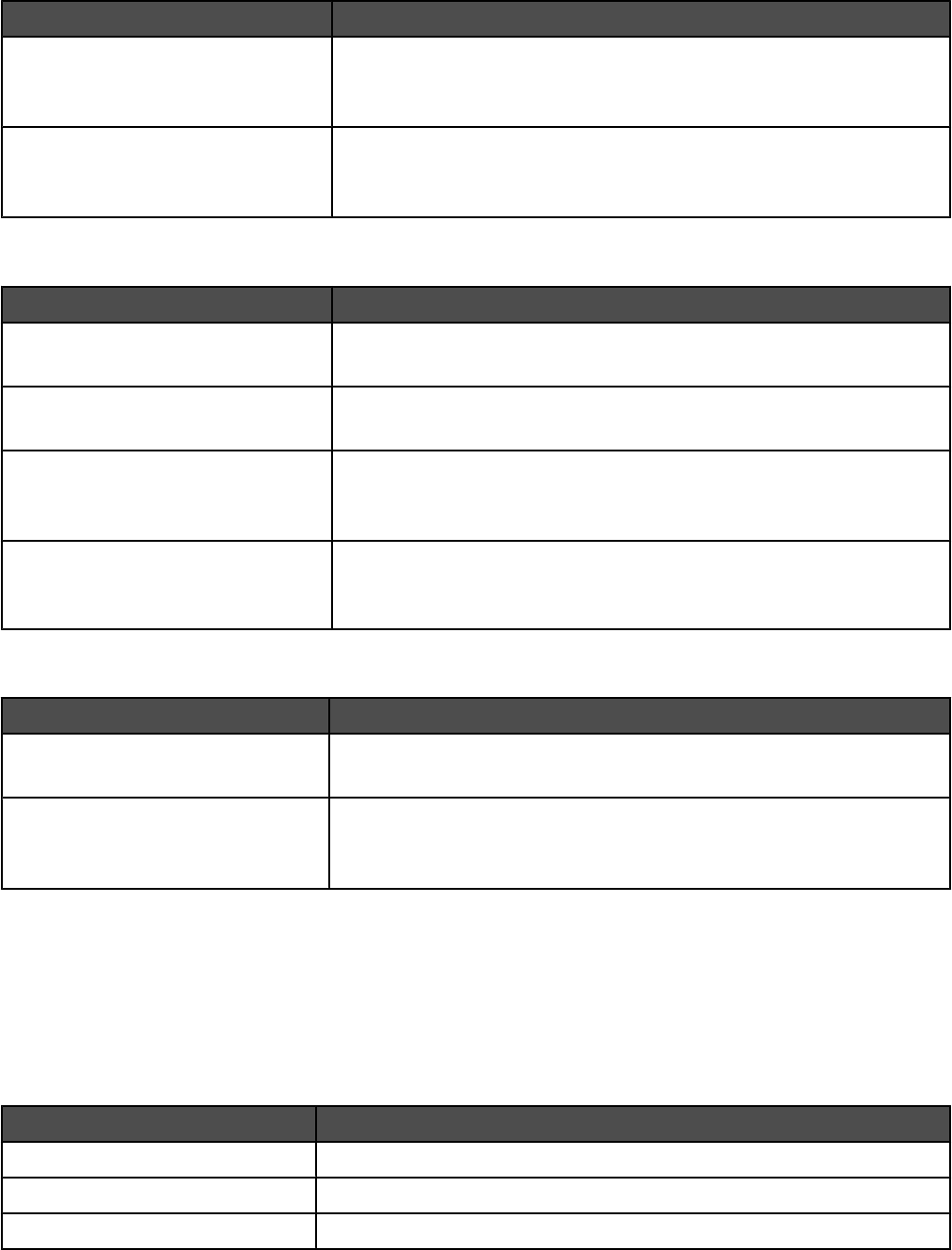
Menu item Description
Packet Burst
On
Off
Reduces network traffic by allowing the transfer and acknowledgement of
multiple data packets to and from the NetWare server
Note: Off is the factory default setting.
NSQ/GSQ Mode
On
Off
Sets the NSQ/GSQ Mode setting
Note: Off is the factory default setting.
AppleTalk menu
Menu item Description
View Name
<none>
Shows the assigned AppleTalk name
View Address
<none>
Shows the assigned AppleTalk address
Activate
Off
On
Activates or deactivates AppleTalk support
Note: On is the factory default setting.
Set Zone
<list of zones available on the
network>
Provides a list of AppleTalk zones available on the network
Note: The default setting is the default zone for the network. If no default
zone exists, the zone marked with an * is the default setting.
LexLink menu
Menu item Description
View Nickname
<none>
Shows the assigned LexLink nickname
Activate
On
Off
Activates or deactivates LexLink support
Note: On is the factory default setting.
Help menu
The Help menu consists of Help pages that are stored in the printer as PDFs. They contain reference information
about using the printer and performing tasks. You may select to print each one individually, or select Print all
guides to print all of them at one time.
English, French, German, and Spanish translations are stored in the printer. Other translations are available on the
Software and Documentation CD.
Menu item Description
Print all guides Prints all the guides
Information guide Provides help in locating additional information
Copy guide Provides information about making copies and changing settings
188
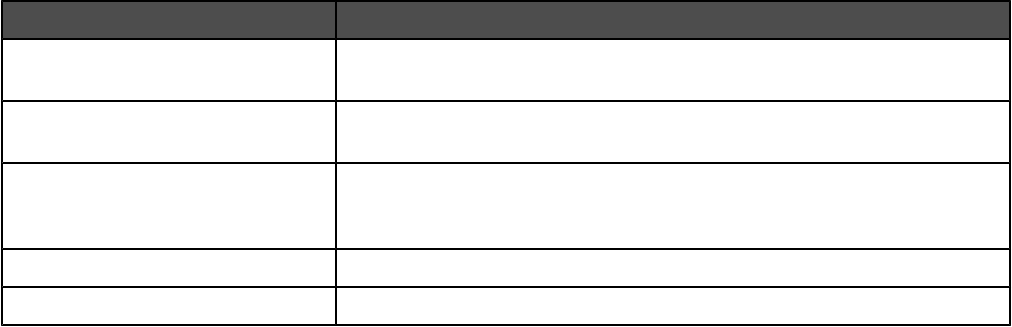
Menu item Description
E-mail guide Provides information about sending e-mails using addresses, shortcut
numbers, or the address book, and changing settings
Fax guide Provides information about sending faxes using fax numbers, shortcut
numbers, or the address book, and changing settings
FTP guide Provides information about scanning documents directly to an FTP server
using an FTP address, shortcut numbers, or the address book, and changing
settings
Print defects guide Provides help in resolving repeating defects in copies or prints
Supplies guide Provides part numbers for ordering supplies
189

Understanding printer messages
List of status and error messages
Answering
The printer is answering a fax call. Wait for the message to clear.
Bin <x> Full
Remove the stack of paper from the specified exit bin to clear the message.
Busy
Wait for the message to clear.
Calibrating
Wait for the message to clear.
Call complete
A fax call is completed. Wait for the message to clear.
Cancel not available
Wait for the message to clear.
Canceling
Wait for the message to clear.
Change <src> to <x>
You can change the current paper source for the remainder of the print job. The formatted page will print on the
paper loaded in the selected tray. This may cause clipping of text or images.
•Select the paper tray with the correct paper size.
•Touch Use current [src] to ignore the message and print from the tray selected for the print job.
•Touch Continue to continue the job if the correct size and type are loaded in the tray, and this size and type are
specified in the control panel Paper menu.
Note: If you touch Continue when there is no paper in the tray, the job is not continued.
•Touch Cancel job to cancel the current job.
Check <src> guides
The printer cannot determine the size of the paper.
•Readjust the paper guides.
•Check the tray configuration.
Clearing job accounting statistics
Wait for the message to clear.
Close cover <x>
Close the specified cover to clear the message.
190
Close door <x>
Close the specified door.
Connect <x>bps
The fax is connected. Wait for the message to clear.
Note: <x> is the baud rate per second.
Copies
Enter the desired number of copies.
Defragmenting Flash DO NOT POWER OFF
Wait for the message to clear.
Warning: Do not turn the printer off while this message appears on the display.
Delete/Delete all/Delete all confidential jobs
•Touch Delete Entry to delete the specified job.
•Touch Delete All to delete all listed jobs.
•Touch Delete All Confidential Jobs to delete all listed confidential jobs.
Deleting
Wait for the message to clear.
Dialing
A fax number is dialed. If the number is too long to fit on the screen, only the word Dialing appears. Wait for the
message to clear.
Disk Corrupted. Reformat?
The printer attempted a hard disk recovery on a corrupted hard disk, and the hard disk cannot be repaired. The hard
disk must be reformatted.
Touch Reformat disk to reformat the hard disk and clear the message.
Note: Reformatting the disk deletes all the files currently stored on the disk.
Disk recovery x/y XX% DO NOT POWER OFF
Wait for the message to clear.
Warning: Do not power off while the printer is attempting to recover the printer hard disk.
Disk recovery takes place in several phases. The percentage completed during each phase appears on the display.
Empty hole punch box
Empty the hole punch box, and then reinsert it into the finisher. Wait for the message to clear.
Encrypting disk x/y XX% DO NOT POWER OFF
Wait for the message to clear.
Warning: Do not power off while the printer is encrypting the printer hard disk.
The percentage completed appears on the display.
191
Enter PIN
Enter the PIN you created in Print Properties when the confidential job was sent for printing.
Enter PIN to lock
Enter the PIN you created to lock the control panel and prevent menu changes.
Error reading USB drive
Remove the device and wait for the message to clear. The USB drive may be corrupted.
Fax failed
The fax failed to be sent. Wait for the message to clear.
Flushing buffer
Wait for the message to clear.
Formatting Disk x/y XX% DO NOT POWER OFF
Wait for the message to clear.
Warning: Do not power off while the printer is formatting the printer hard disk.
The percentage completed appears on the display.
Formatting Flash DO NOT POWER OFF
Wait for the message to clear.
Warning: Do not power off while the printer is formatting the flash memory.
Incorrect orientation
Change the orientation of the paper in the tray or the position of the paper guides. Make sure the print job is requesting
the correct paper size.
Insert hole punch box
Insert the hole punch box into the finisher. Wait for the message to clear.
Insert Tray <x>
Insert the specified tray into the printer.
Internal System Error, Reload Bookmarks
•Reload the bookmarks.
•Touch Continue to clear the message and continue printing.
Internal System Error, Reload Security Certificates
•Reload the security certificates.
•Touch Continue to clear the message and continue printing.
Invalid Engine Code
You need to download valid engine code for the printer.
For information about downloading code, see the User's Guide on the Software and Documentation CD.
Note: Engine code may be downloaded while this message appears on the display.
192
Invalid file format
A file stored on the USB drive is invalid. The file extension is correct, but the file contents are not properly formatted.
Convert files to any of the following supported file types: .pdf, .gif, .jpeg, .jpg, .bmp, .png, .tiff, .tif, .pcx, or .dcx.
Invalid PIN
Enter a valid PIN.
Invalid Network Code
You need to download valid network printing code for the internal print server. The internal print server is a hardware
option installed inside the printer.
Note: Network code may be downloaded while this message appears on the display.
Job stored for delayed transmission
The scanning completes for a delayed send fax job. Wait for the message to clear.
Line busy
A fax number is dialed, but the fax line is busy. Wait for the message to clear.
Load manual feeder with <x>
•Load the specified paper in the multipurpose feeder.
•Touch Continue to clear the message and continue printing.
If the printer finds a tray that has the correct paper type and size, it feeds from that tray. If the printer cannot find
a tray with the correct paper type and size, it prints from the default source.
•Cancel the current job.
Load staples <x>
•Replace the specified staple cartridge in the finisher.
•Touch Continue to clear the message and continue printing without stapling.
•Cancel the print job.
Load <src> with <x>
•Load the paper tray or other source with the correct paper type and size.
•Cancel the current job.
Menus are disabled
The printer menus are disabled. The printer settings cannot be changed from the control panel. Contact your system
support person for help.
Note: When menus are disabled, it is still possible to cancel a print job, print a confidential job, or print a held job.
Network/Network <x>
The printer is connected to the network.
Network indicates that the printer is using the standard network port built into the printer system board. Network
<x> indicates that an internal print server is installed inside the printer or that the printer is connected to an external
print server.
193

No answer
A fax number is dialed, but no connection is made. Wait for the message to clear.
No dial tone
The printer does not have a dial tone. Wait for the message to clear.
No held jobs
Wait for the message to clear.
No jobs to cancel
Wait for the message to clear.
No recognized file types
Either there are no files saved on the USB drive, or the files saved are not supported. Convert files to any of the
following supported file types: .pdf, .gif, .jpeg, .jpg, .bmp, .png, .tiff, .tif, .pcx, or .dcx.
Power Saver
The printer is saving power while it waits for the next print job.
•Send a job to print.
•Touch to warm the printer to normal operating temperature. Afterwards, Ready appears.
Printer locked, enter PIN to unlock
The control panel is locked. Enter the correct PIN to unlock it.
Printing
Wait for the message to clear.
Programming disk DO NOT POWER OFF
Wait for the message to clear.
Warning: Do not turn the printer power off while Programming disk appears on the display.
Programming flash DO NOT POWER OFF
Wait for the message to clear.
Warning: Do not turn the printer power off while Programming flash appears on the display.
Programming System Code DO NOT POWER OFF
Wait for the message to clear.
Warning: Do not turn the printer power off while Programming System Code appears on the display.
Queued for sending
The scanning process of a fax job completed, but the job is not sent yet because another fax job is being sent or
received. Wait for the message to clear.
Reading USB drive DO NOT REMOVE
Wait for the message to clear.
194
Ready
The printer is ready to receive print jobs.
Receive complete
The printer has received an entire fax job. Wait for the message to clear.
Receiving page <n>
The printer receives page <n> of the fax job, where <n> is the number of the page received. Wait for the message
to clear.
Remote Management Active DO NOT POWER OFF
The printer settings are being configured. Wait for the message to clear.
Warning: Do not turn the printer power off while Remote Management Active appears on the display.
Remove paper from all bins
Output bins have reached their capacity. Remove paper from all output bins to clear the message and continue
printing.
Remove paper from standard bin
The standard exit bin has reached its capacity. Remove paper from the standard exit bin to clear the message and
continue printing.
Remove paper from bin <x>
The specified output bin has reached its capacity. Remove paper from the specified bin to clear the message and
continue printing.
Replace all originals if restarting job.
One or more messages which interrupted a scan job are now cleared. Replace the original documents in the scanner
to restart the scan job.
•Touch Cancel Job if a scan job is processing when the message appears. This cancels the job and clears the
message.
•Touch Scan from Automatic Document Feeder if the page jam recovery is active. Scanning resumes from
the ADF immediately after the last successfully scanned page.
•Touch Scan from flatbed if page jam recovery is active. Scanning resumes from the scanner glass (flatbed)
immediately after the last successfully scanned page.
•Touch Finish job without further scanning if page jam recovery is active. The job ends at the last successfully
scanned page, but the job is not canceled. Successfully scanned pages go to their destination: copy, fax, e-mail,
or FTP.
•Touch Restart job if job recovery is active and the job is restartable. The message clears. A new scan job
containing the same parameters as the previous job starts.
Resetting the printer
Wait for the message to clear.
Restore Held Jobs?
•Touch Continue to restore all held jobs stored on the printer hard disk.
•Touch Do not restore if you do not want any print jobs to be restored.
195
Restoring Factory Defaults
Wait for the message to clear.
When factory default settings are restored:
•All downloaded resources in the printer memory are deleted. This includes fonts, macros, and symbol sets.
•All settings return to the factory defaults except the Display Language setting in the Setup menu and the custom
settings in the Serial <x>, Network, Infrared, LocalTalk, USB, and Fax menus.
Restoring Held Job(s) x/y
•Wait for the message to clear.
•Touch Quit restoring to delete unrestored held jobs.
Note: x represents the number of jobs being restored. y represents the total number of jobs to be restored.
Scan Document Too Long
The scan job exceeds the maximum number of pages. Touch Cancel Job to clear the message.
Scanner ADF Cover Open
The ADF cover is open. The message clears when the cover is closed.
Sending page <n>
The printer sends page <n> of the fax job, where <n> is the number of the page sent. Wait for the message to clear.
Note:
Serial <x>
The printer is using a serial cable connection. The serial port is the active communication link.
Set clock
The clock is not set. This message appears if no other fax status message appears. It remains until the clock is set.
Some held jobs were not restored
Touch Continue to delete the specified job.
Note: Some held jobs are not restored. They stay on the hard disk and are inaccessible.
Some held jobs will not be restored
•Touch Continue to clear the message and continue printing.
•Cancel the current job.
Standard Bin Full
Remove the stack of paper from the standard exit bin to clear the message.
Staples <x> empty or misfed
Load the specified staple cartridge into the finisher to clear the message and continue stapling.
Staples <x> low or missing
Load the specified staple cartridge in the finisher to clear the message.
196
System busy, preparing resources for job.
Not all resources needed for the job are available. Wait for the message to clear.
System busy, preparing resources for job. Deleting held job(s).
Not all resources needed for the job are available. Some held jobs are deleted to free system memory. Wait for the
message to clear.
Submitting Selection
Wait for the message to clear.
Tray <x> Empty
Load paper in the tray to clear the message.
Tray <x> Low
Load paper in the specified tray to clear the message.
Tray <x> Missing
Insert the specified tray into the printer.
USB/USB <x>
The printer is using a USB cable connection. The USB port is the active communication link.
Waiting
The printer has received data to print, but is waiting for an End-of-Job command, a Form Feed command, or
additional data.
•Touch Continue to print the contents of the buffer.
•Cancel the current print job.
Waiting for redial
The printer is waiting to redial the fax number. Wait for the message to clear.
1565 Emul Error Load Emul Option
The printer automatically clears the message in 30 seconds and then disables the download emulator on the firmware
card.
To fix this, download the correct download emulator version from the Lexmark Web site at www.lexmark.com.
31 Missing or defective <color> cartridge
The specified toner cartridge is either missing or not functioning properly.
•Remove the specified toner cartridge, and then reinstall it.
•Remove the specified toner cartridge, and then install a new one.
32 Replace unsupported <color> cartridge
Remove the specified toner cartridge, and then install a supported one.
34 Incorrect paper size, check <src>
•Load the appropriate paper or other specialty media in the proper tray.
•Touch Continue to clear the message and print the job using a different paper tray.
197
•Check tray length and width guides and make sure the paper is properly loaded in the tray.
•Check the Print Properties settings to make sure the print job is requesting the correct paper size and type.
•Check that the paper size is correctly set. For example, if the MP Feeder Size is set to Universal, make sure the
paper is large enough for the data being printed.
•Cancel the current print job.
34 Short paper
•Load the appropriate paper or other specialty media in the proper tray.
•Touch Continue to clear the message and print the job using a different paper tray.
•Check tray length and width guides and make sure the paper is properly loaded in the tray.
•Check the Print Properties settings to make sure the print job is requesting the correct paper size and type.
•Check that the paper size is correctly set. For example, if the MP Feeder Size is set to Universal, make sure the
paper is large enough for the data being printed.
•Cancel the current print job.
35 Insufficient memory to support Resource Save feature
•Touch Continue to disable Resource Save and continue printing.
•To enable Resource Save after receiving this message, make sure the link buffers are set to Auto, and then exit
the menus to activate the link buffer changes. When Ready appears, enable Resource Save.
•Install additional memory.
37 Insufficient memory to collate job
•Touch Continue to print the portion of the job already stored and begin collating the rest of the print job.
•Cancel the current print job.
37 Insufficient memory for Flash Memory Defragment operation
•Touch Continue to stop the defragment operation and continue printing.
•Delete fonts, macros, and other data in printer memory.
•Install additional printer memory.
37 Insufficient memory, some held jobs will not be restored
The printer was unable to restore some or all of the confidential or held jobs on the printer hard disk.
Touch Continue to clear the message.
38 Memory full
•Touch Continue to clear the message.
•Cancel the current print job.
•Install additional printer memory.
39 Page is too complex to print
•Touch Continue to clear the message and continue printing.
•Cancel the current print job.
•Install additional printer memory.
40 <color> invalid refill, change cartridge
Remove the specified toner cartridge, and then install a new one.
198
50 PPDS font error
•Touch Continue to clear the message and continue printing.
•The printer cannot find a requested font. From the PPDS menu, select Best Fit, and then select On. The printer
will find a similar font and reformat the affected text.
•Cancel the current print job.
51 Defective flash detected
•Touch Continue to clear the message and continue printing.
•Cancel the current print job.
52 Flash full
•Touch Continue to clear the message and continue printing.
Downloaded fonts and macros not previously stored in flash memory are deleted.
•Delete fonts, macros, and other data stored in flash memory.
•Upgrade to a larger capacity flash memory card.
53 Unformatted flash detected
•Touch Continue to stop the defragment operation and continue printing.
•Format the flash memory. If the error message remains, the flash memory may be defective and require
replacing.
54 Serial option <x> error
•Check that the serial cable is connected correctly and is the proper one for the serial port.
•Check that the serial interface parameters (protocol, baud, parity, and data bits) are set correctly on the printer
and host computer.
•Touch Continue to continue printing.
•Turn the printer power off and then back on to reset the printer.
54 Standard network software error
•Touch Continue to continue printing.
•Turn the printer power off and then back on to reset the printer.
•Upgrade (flash) the network firmware in the printer or print server.
54 Network <x> software error
•Touch Continue to continue printing.
•Turn the printer power off and then back on to reset the printer.
•Upgrade (flash) the network firmware in the printer or print server.
55 Unsupported option in slot <x>
1Turn the printer power off.
2Unplug the power cord from the wall outlet.
3Remove the unsupported optional interface card or internal print server from the printer system board.
4Connect the power cord to a properly grounded outlet.
5Turn the printer power back on.
199
56 Parallel port <x> disabled
•Touch Continue to clear the message.
The printer discards any data received through the parallel port.
•Make sure the Parallel Buffer menu item is not set to Disabled.
56 Serial port <x> disabled
•Touch Continue to clear the message.
The printer discards any data received through the serial port.
•Make sure the Serial Buffer menu item is not set to Disabled.
56 Standard USB port disabled
•Touch Continue to clear the message.
The printer discards any data received through the USB port.
•Make sure the USB Buffer menu item is not set to Disabled.
56 USB port <x> disabled
•Touch Continue to clear the message.
The printer discards any data received through the USB port.
•Make sure the USB Buffer menu item is not set to Disabled.
57 Configuration change, held jobs were not restored
Touch Continue to clear the message.
58 Too many disks installed
1Turn the printer power off.
2Unplug the power cord from the wall outlet.
3Remove the extra disks.
4Connect the power cord to a properly grounded outlet.
5Turn the printer power back on.
58 Too many flash options installed
1Turn the printer power off.
2Unplug the power cord from the wall outlet.
3Remove the excess flash memory.
4Connect the power cord to a properly grounded outlet.
5Turn the printer power back on.
58 Too many trays attached
1Turn the printer power off.
2Unplug the power cord from the wall outlet.
3Remove the additional trays.
200
4Connect the power cord to a properly grounded outlet.
5Turn the printer power back on.
61 Remove defective hard disk
•Touch Continue to clear the message and continue printing.
•Install a different hard disk before performing any operations that require a hard disk.
62 Disk full
•Touch Continue to clear the message and continue processing.
•Delete fonts, macros, and other data stored on the hard disk.
•Install a larger hard disk.
63 Unformatted disk
•Touch Continue to clear the message and continue printing.
•Format the disk.
If the error message remains, the hard disk may be defective and require replacing.
80 Scheduled maintenance <x>
Contact Customer Support, and report the message. The printer needs to have scheduled maintenance done.
82 Replace waste toner box
The waste toner box is full.
1Replace the waste toner box.
2Clear the paper path.
82 Waste toner box nearly full
•Touch Continue to clear the message and continue printing.
•Order a replacement waste toner box immediately.
82 Waste toner box missing
Insert the waste toner box.
84 Black pc unit life warning
The black photoconductor is near exhaustion.
•When the print quality diminishes, install a new photoconductor.
•Touch Continue to clear the message and continue printing.
84 Color pc unit life warning
One or more of the color photoconductors are near exhaustion.
•When the print quality diminishes, install new cyan, magenta, and yellow photoconductors.
•Touch Continue to clear the message and continue printing.
84 <color> pc unit missing
Insert the missing photoconductor(s).
201
84 Replace black pc unit
The black photoconductor is exhausted. Install a new photoconductor.
84 Replace color pc units
One or more of the color photoconductors are exhausted. Install new cyan, magenta, and yellow photoconductors.
84 Unsupported <color> pc unit
Replace the specified photoconductor(s).
Note: The printer has four photoconductors: cyan, magenta, yellow, and black. The cyan, magenta, and yellow
photoconductors must all be replaced at the same time. The black photoconductor can be replaced separately.
88 <color> toner low
When this message appears, the toner is low.
•When the print becomes faded, replace the toner cartridge.
•Touch Continue to clear this message and continue printing.
88 Replace <color> toner
The toner cartridge is exhausted. Replace the specified toner cartridge.
200–289.yy paper jam
1Clear the paper path.
2Touch Continue to continue printing.
289 Staple error <x>
1Clear the jam from the specified stapler area(s).
2Touch Continue to continue printing.
290-295.yy scanner jam
Clear all original documents from the scanner.
900–999 Service <message>
1Turn the printer off.
2Unplug the power cord from the wall outlet.
3Check all cable connections.
4Connect the power cord to a properly grounded outlet.
5Turn the printer back on.
If the service message appears again, contact Customer Support, and report the message.
202
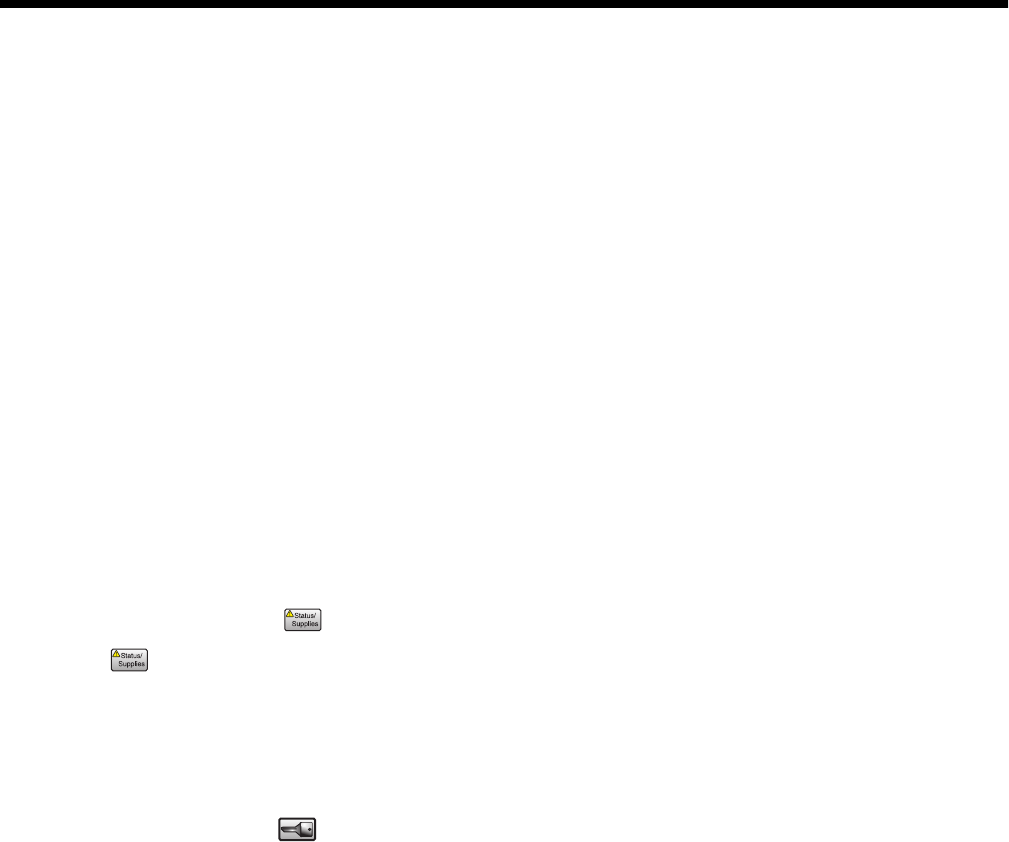
Maintaining the printer
Periodically, certain tasks are required to maintain optimum print quality.
Storing supplies
Choose a cool, clean storage area for the printer supplies. Store supplies right side up in their original packing until
you are ready to use them.
Do not expose supplies to:
•Direct sunlight
•Temperatures above 35°C (95°F)
•High humidity above 80%
•Salty air
•Corrosive gases
•Heavy dust
Checking the status of supplies
A message appears on the display when a replacement supply item is needed or when maintenance is required.
Checking the status of supplies from the control panel
1Make sure the printer is on and Ready appears.
2On the home screen, touch .
Note: If is not on the home screen, print a menu settings page to review the status of the supplies.
Printing a menu settings page
Print a menu settings page to review the current menu settings and to verify printer options are installed correctly.
1Make sure the printer is on and Ready appears.
2On the home screen, touch .
3Touch Reports.
4Touch Menu Settings Page.
Checking the status of supplies from a network computer
Note: The computer must be connected to the same network as the printer.
1Open a Web browser.
2In the address bar, type the IP address of the network printer (for example,192.264.263.17).
3Press Enter.
The Device Status Page appears. A summary of supply levels is displayed.
203
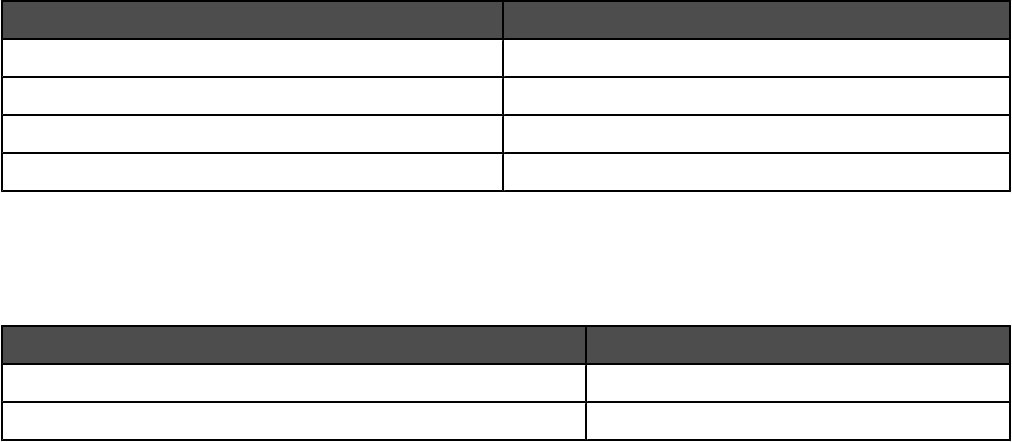
Conserving supplies
There are some settings you can change from the control panel that will help you conserve toner and paper. For
more information, see “Supplies menu,” “Quality menu,” and “Finishing menu.”
If you need to print several copies, you can conserve supplies by printing the first copy and checking it for accuracy
before printing the remaining copies.
Ordering supplies
To order supplies in the U.S., contact Lexmark at 1-800-539-6275 for information about Lexmark authorized supplies
dealers in your area. In other countries or regions, visit the Lexmark Web Site at www.lexmark.com or contact the
place where you purchased the printer.
Note: All life estimates for printer supplies assume printing on letter- or A4-size plain paper.
Ordering toner cartridges
When 88 Cyan toner low, 88 Magenta toner low, 88 Yellow toner low, or 88 Black toner low
appears, order a new cartridge.
When 88 Replace Cyan toner, 88 Replace Magenta toner, 88 Replace Yellow toner, or 88
Replace Black toner appears, you must replace the specified toner cartridge.
The recommended toner cartridges specifically designed for the printer are:
Part name Part number
Cyan High Yield Toner Cartridge
Magenta High Yield Toner Cartridge
Yellow High Yield Toner Cartridge
Black High Yield Toner Cartridge
Ordering photoconductors
When 84 Black pc unit life warning or 84 color pc unit life warning appears, order replacement
photoconductor(s).
Part name Part number
Single PC Unit C930X72G
3 Pack of PC Units C930X73G
Ordering staple cartridges
When Staples <x> low or missing appears, order the specified staple cartridge. When Staples <x>
empty or misfed or Load staples <x> appears, replace the specified staple cartridge.
204
X945X2CG
X945X2MG
X945X2YG
X945X2KG
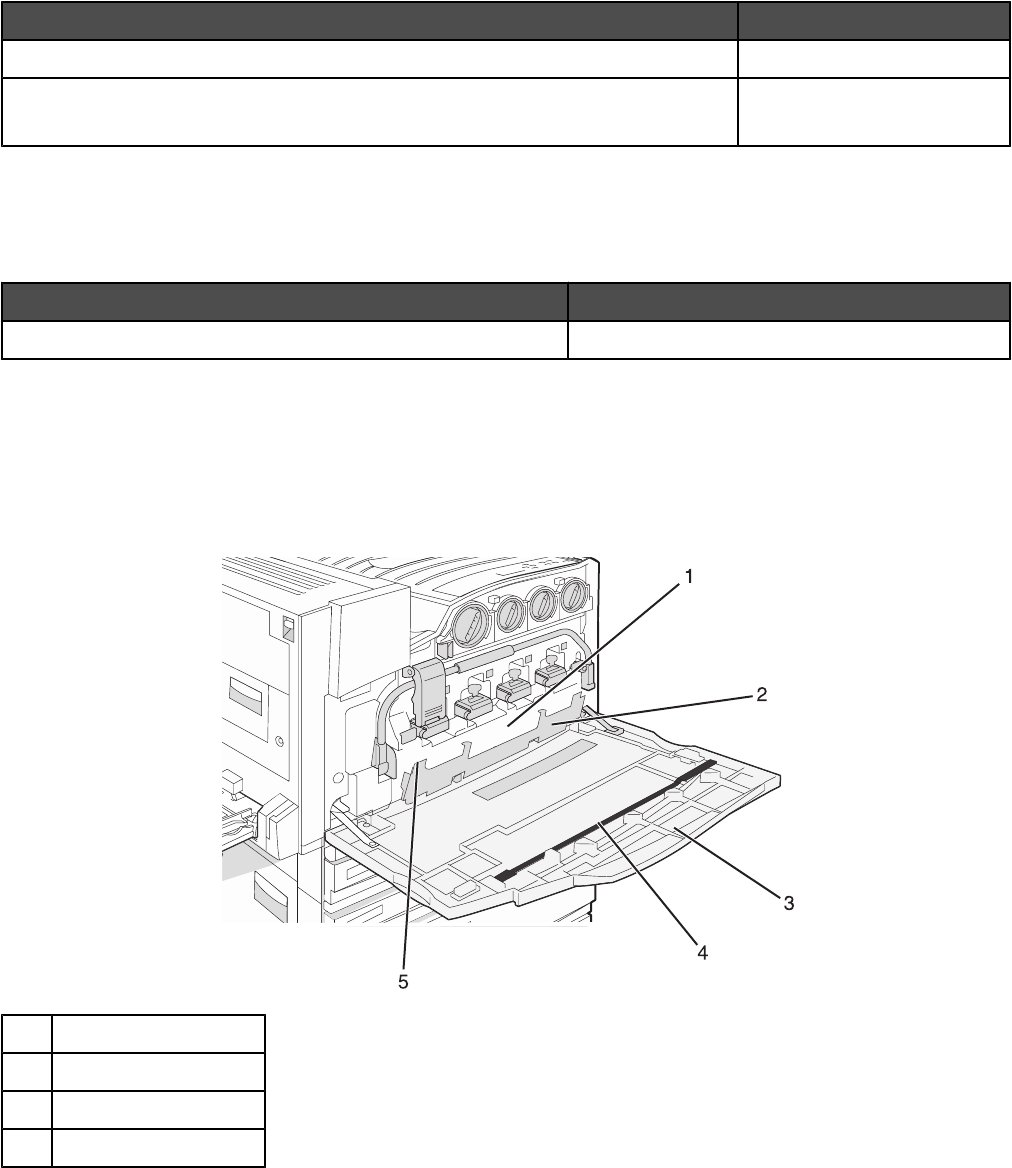
See the illustrations inside the stapler finisher door for more information.
Part name Part number
Staple Cartridges–3 pack (Staples G5) 25A0013
Advanced Booklet Staples
(Staples G11 and Staples G12)
21Z0357
Ordering a waste toner box
When 82 Waste toner box nearly full appears, order a replacement waste toner box. The waste toner box
must be replaced when 82 Replace waste toner box appears.
Part name Part number
Waste Toner Box C930X76G
Replacing supplies
Replacing the waste toner box
Replace the waste toner box when 82 Replace waste toner box appears. The printer will not continue printing
until the waste toner box is replaced.
1Waste toner box
2Door E6
3Door E
4Printhead lens cleaner
205
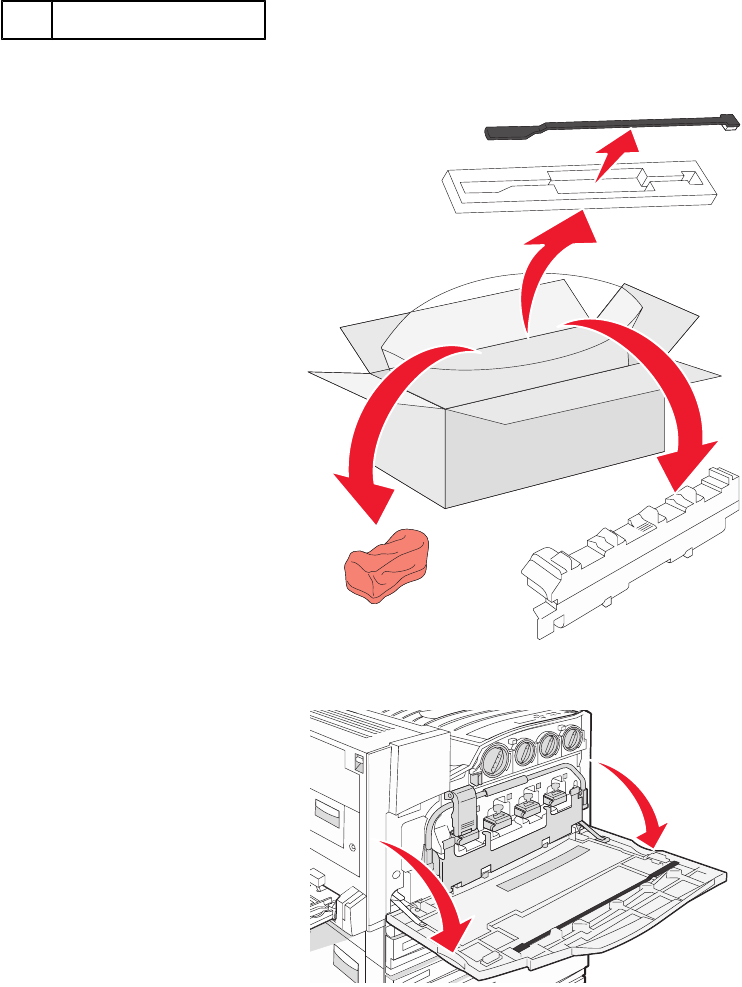
5E6 Door tab
1Unpack the replacement waste toner box and accessories.
2Open Door E (front printer door).
Warning: To avoid overexposing the photoconductors, do not leave the door open for more than 10 minutes.
206
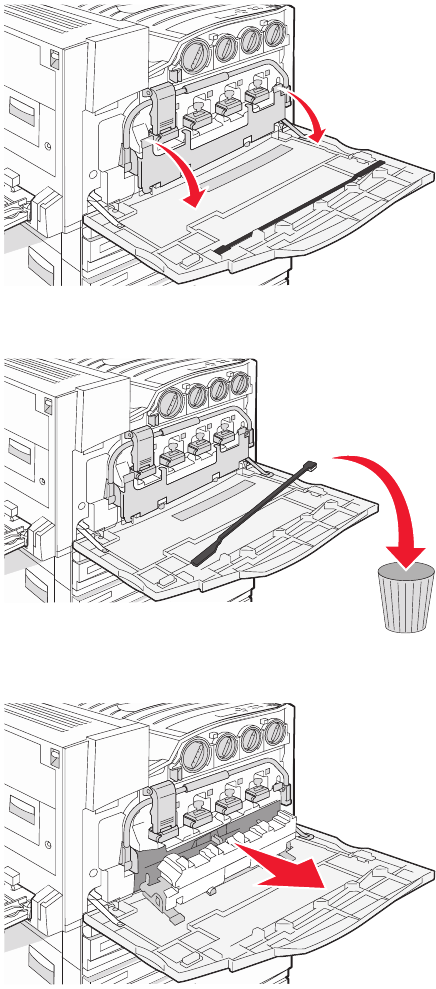
3Grasp the E6 Door tab, and then push the door down.
4Remove the old printhead lens cleaner from Door E, and then discard it.
5Remove the waste toner box.
207
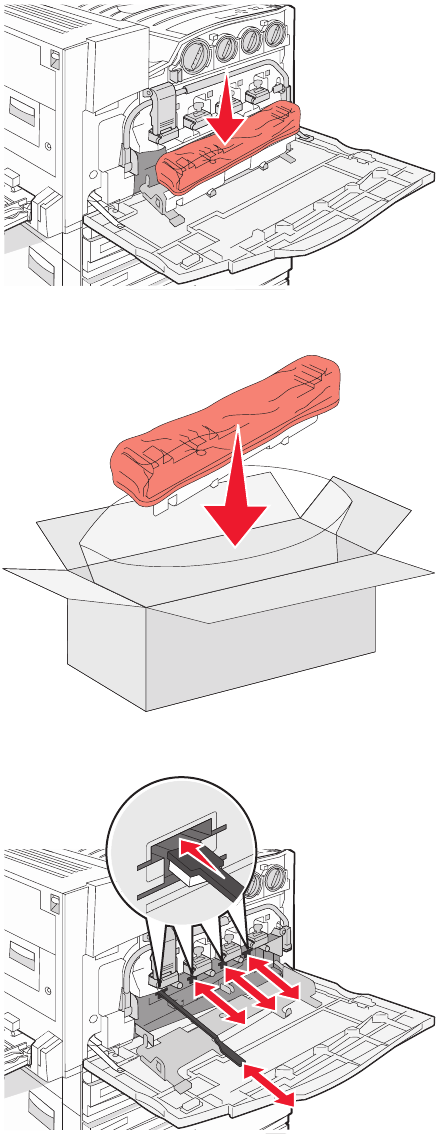
6Place the plastic cover over the waste toner box.
7Place the waste toner box in the recycling bag.
8Use the new printhead lens cleaner to clean the printhead lenses.
208
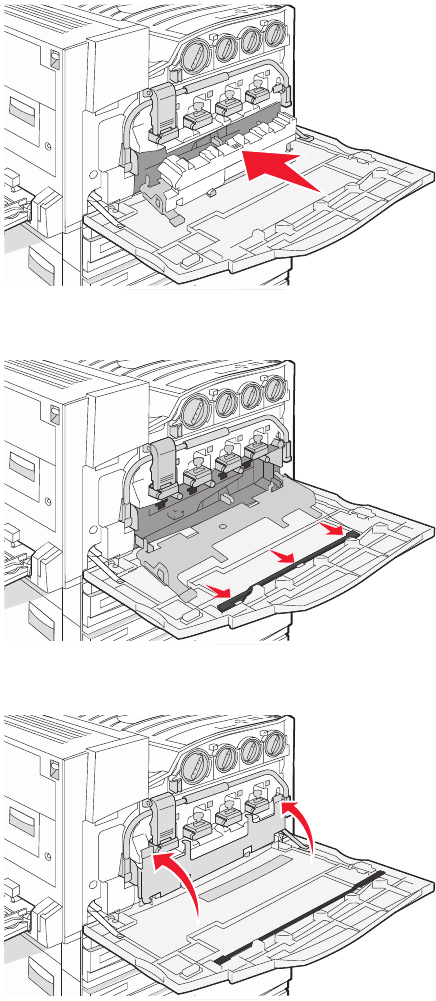
9Insert the new waste toner box.
10 Place the new printhead lens cleaner in the notches of Door E.
11 Close Door E6.
209
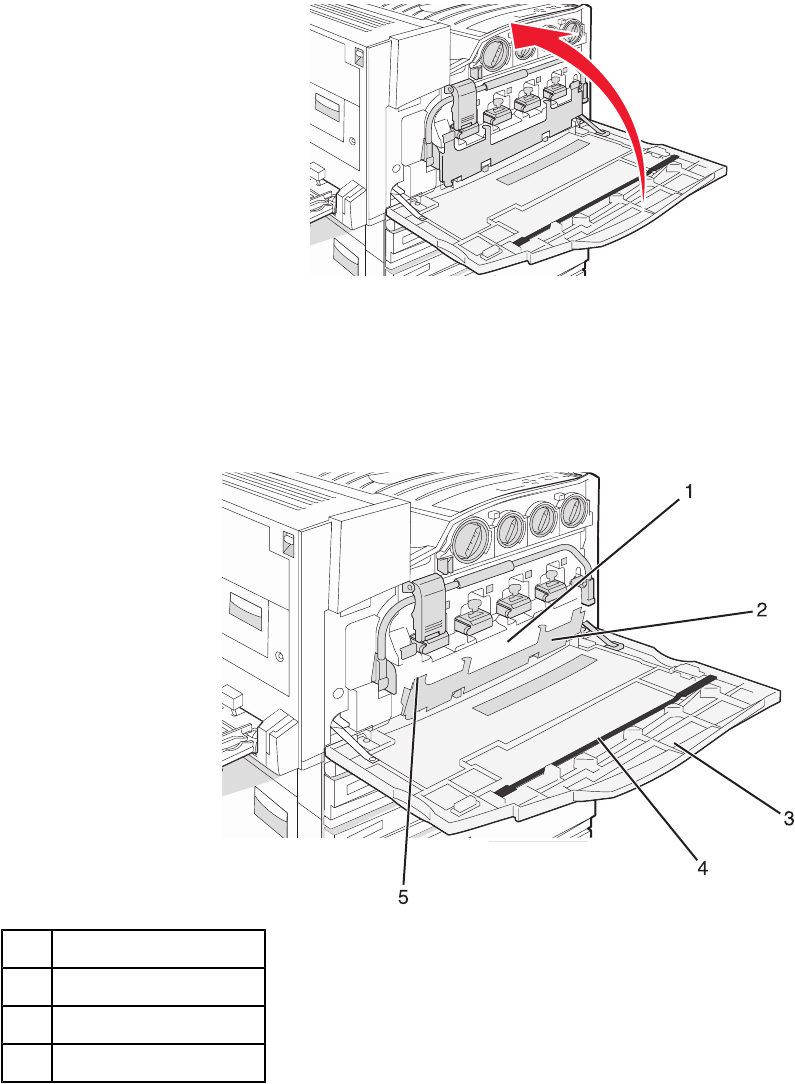
12 Close Door E.
13 Remove all paper from the printer paper path.
Visit www.lexmark.com/recycling to learn how to recycle the waste toner box.
Cleaning the printhead lenses
Clean the printhead lenses when you replace the waste toner box or when you encounter print quality problems.
1Waste toner box
2Door E6
3Door E (front door)
4Printhead lens cleaner
210
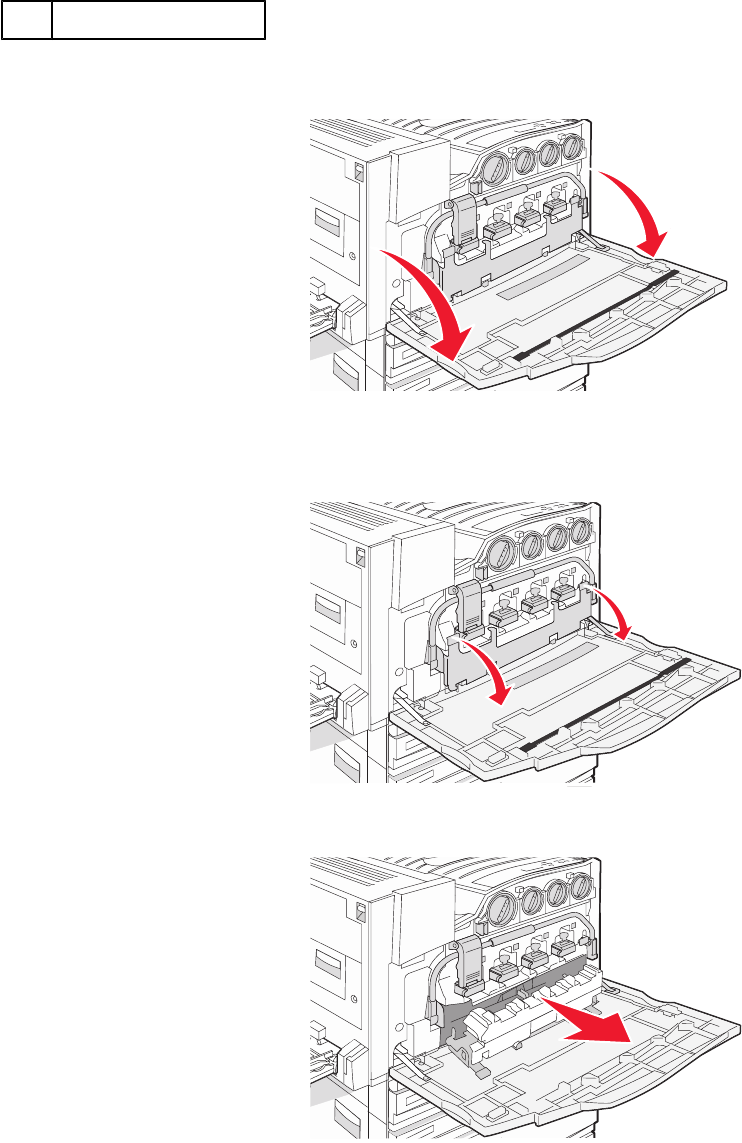
5E6 Door tab
1Open Door E (front door).
Warning: To avoid overexposing the photoconductors, do not leave the door open for more than 10 minutes.
2Grasp the E6 Door tab, and then push the door down.
3Remove the waste toner box.
4Locate and remove the printhead lens cleaner from Door E.
Note: If you are replacing the waste toner box, use the printhead lens cleaner that shipped with it.
211
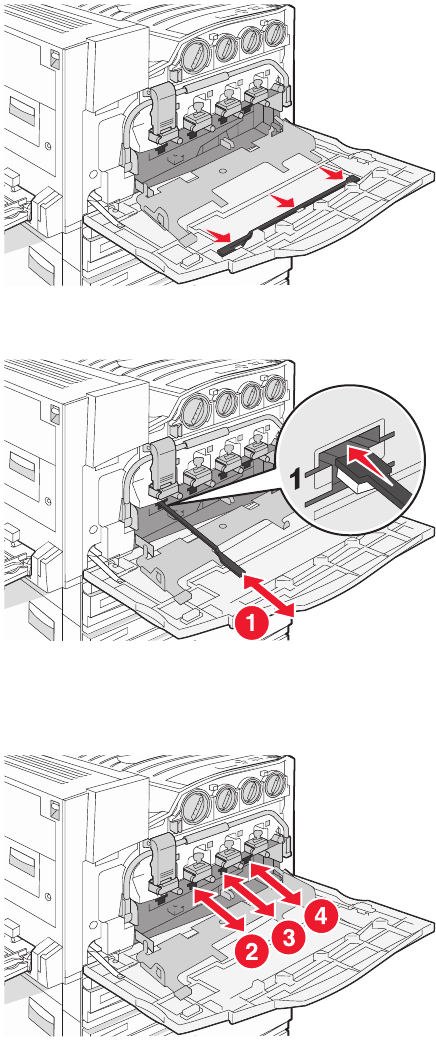
5Insert the padded tip of the printhead lens cleaner into the first printhead lens opening.
6Push the printhead lens cleaner all the way to the back of the lens, and then pull it out.
7Clean the remaining three printhead lenses.
212
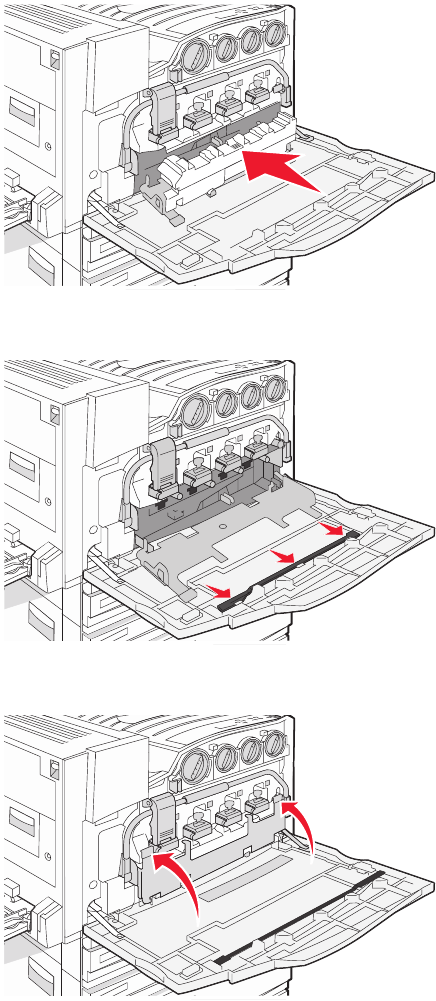
8Insert the waste toner box.
9Place the printhead lens cleaner in the notches of Door E.
10 Close Door E6.
213
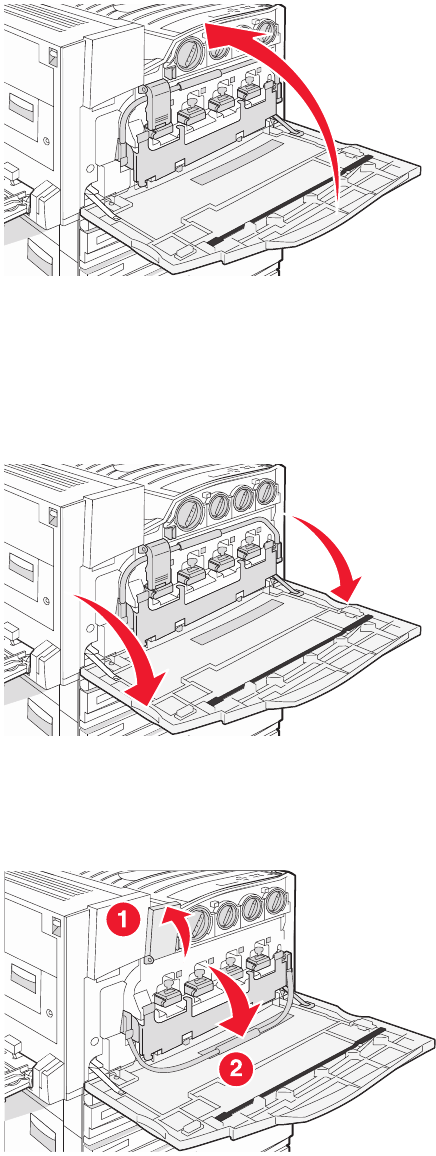
11 Close Door E.
Replacing a photoconductor
Replace the black photoconductor when 84 Replace black pc unit appears. Replace the cyan, magenta, and
yellow photoconductors when 84 Replace color pc units appears.
1Open Door E (front printer door).
Warning: To avoid overexposing the photoconductors, do not leave the door open for more than 10 minutes.
2Release the bar by pressing the E5 button located on the bottom of the E5 latch, lift the E5 latch, and then press
the bar down.
214
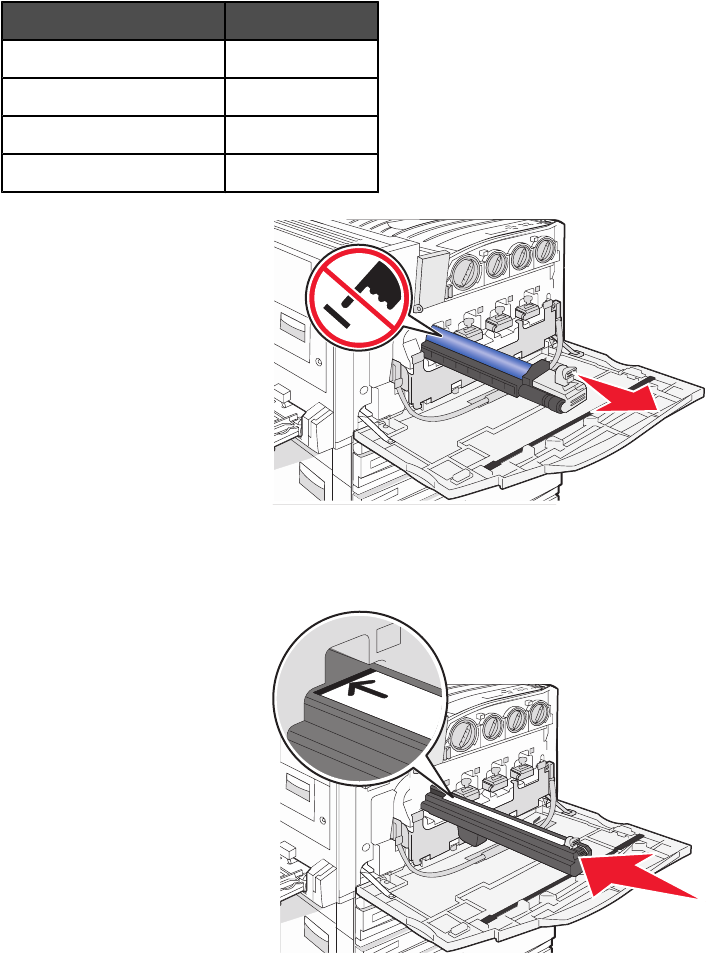
3Remove the photoconductor(s) specified on the display.
Photoconductor color Opening name
Black E1
Cyan E2
Magenta E3
Yellow E4
4Unpack the replacement photoconductor.
5Align and insert the end of the photoconductor.
215
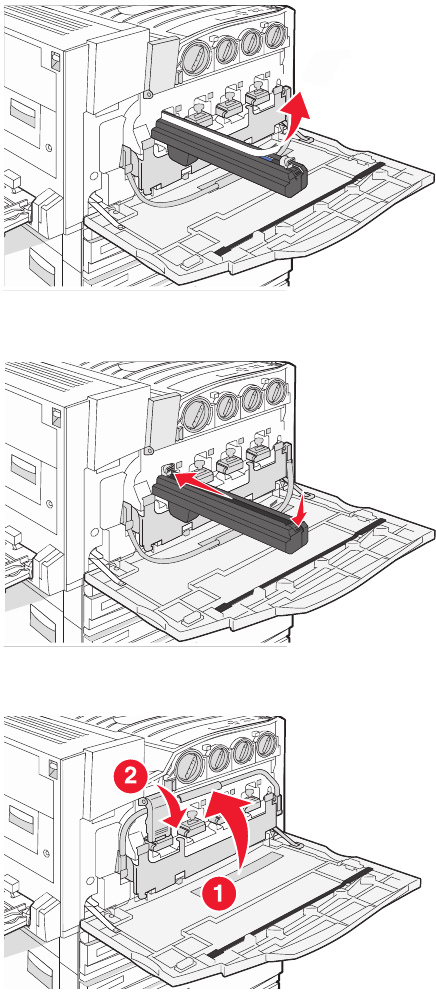
6Remove the tape from the top of the photoconductor.
7Press the button forward to insert the photoconductor while removing the casing.
8Lift the bar up, and then press latch E5 down so that it holds the bar in position.
216
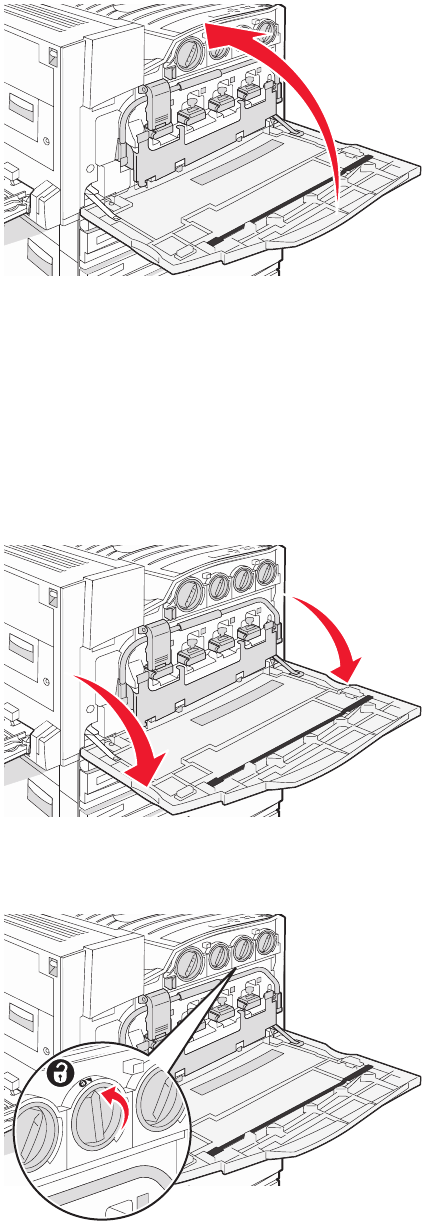
9Close Door E.
Replacing a toner cartridge
Replace the specified toner cartridge (cyan, magenta, yellow, or black) when 88 Replace <color> toner
appears. The printer will not continue printing until the specified cartridge is replaced.
1Make sure the printer is on and Ready or 88 Replace <color> toner appears.
2Unpack the new cartridge, and set it near the printer.
3Open Door E (front printer door).
4Unlock the specified cartridge by turning the cartridge counterclockwise until the arrow-shaped handle points
toward the unlock symbol.
217
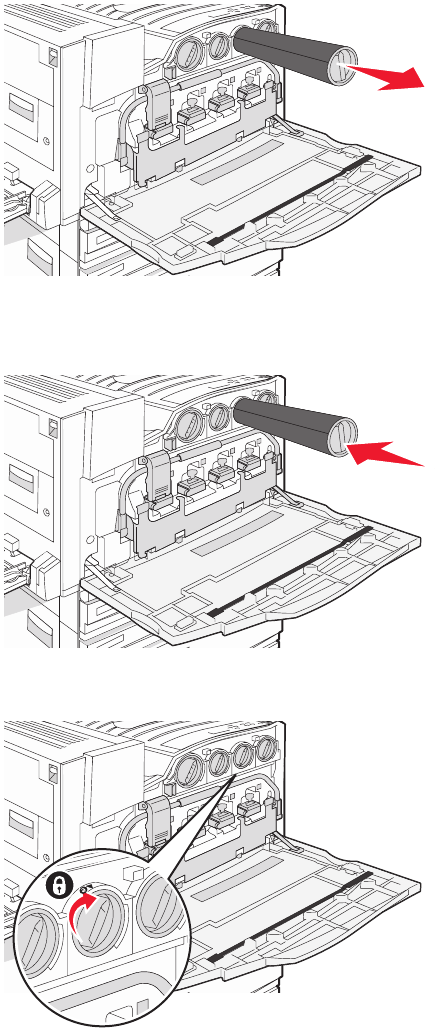
5Remove the cartridge by gently pulling it away from the printer.
6Align the arrow-shaped handle with the unlock symbol, and then insert the toner cartridge all the way into the
opening.
7Lock the cartridge by turning the arrow-shaped cartridge handle clockwise until it points toward the lock symbol.
218
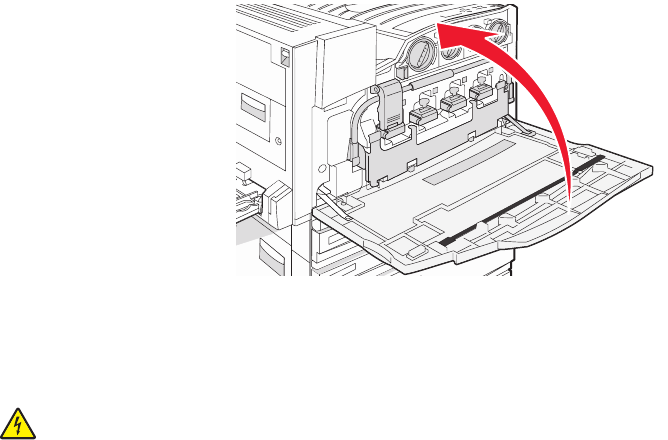
8Close Door E.
Cleaning the exterior of the printer
1Make sure that the printer is turned off and unplugged from the wall outlet.
CAUTION: To avoid the risk of electric shock, unplug the power cord from the wall outlet and disconnect
all cables to the printer before proceeding.
2Remove paper from the paper support and paper exit tray.
3Dampen a clean, lint-free cloth with water.
Warning: Do not use household cleaners or detergents, as they may damage the finish of the printer.
4Wipe only the outside of the printer, making sure to remove any ink residue that has accumulated on the paper
exit tray.
Warning: Using a damp cloth to clean the interior may cause damage to your printer.
5Make sure the paper support and paper exit tray are dry before beginning a new print job.
219
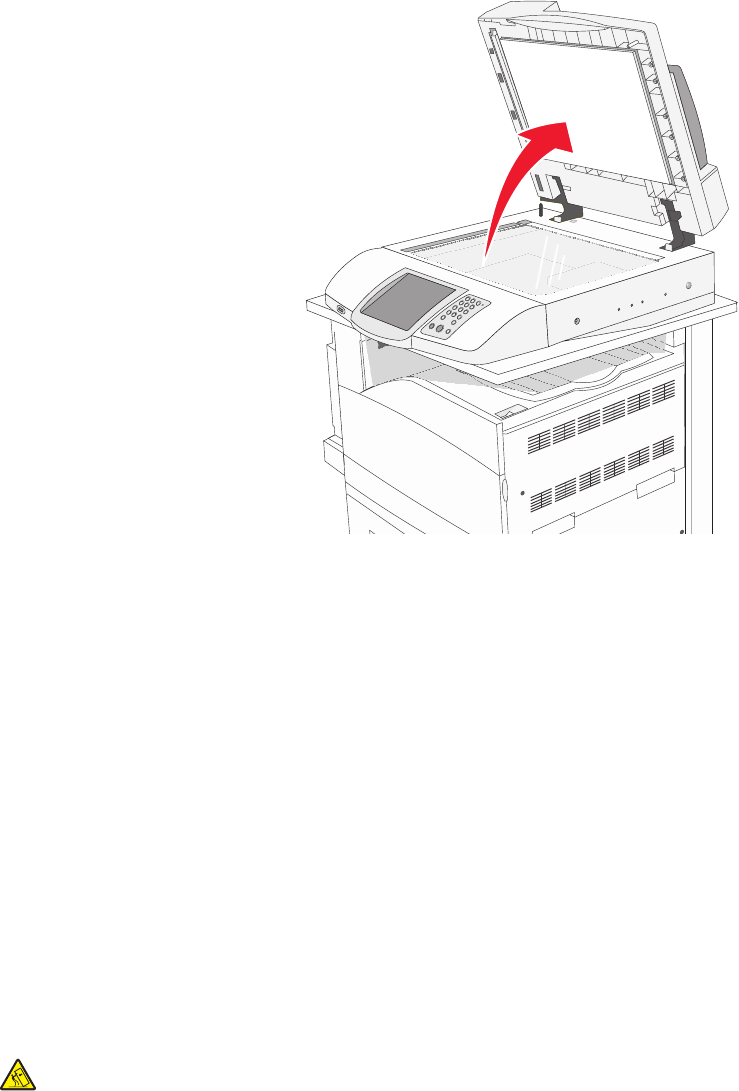
Cleaning the scanner glass
Clean the scanner glass if you encounter print quality problems, such as streaks on copied or scanned images.
1Slightly dampen a soft, lint-free cloth or paper towel with water.
2Open the scanner cover.
3Wipe the scanner glass until it is clean and dry.
4Wipe the white underside of the scanner cover until it is clean and dry.
5Close the scanner cover.
Recycling Lexmark products
To return Lexmark products to Lexmark for recycling:
1Visit our Web site at www.lexmark.com/recycle.
2Follow the instructions on the computer screen.
Moving the printer
If the printer location needs to change, or the printer and media handling options, like trays or finishers, need to be
shipped to a new location, all media handling options must be removed from the printer. For shipping, pack the
printer and media handling options securely to avoid damage.
Before moving the printer
CAUTION: The base printer weighs 91.2 kg (201 lb); therefore, it requires two people to roll it safely. The scanner
weighs 25 kg (55 lb); therefore, it requires two people to roll it safely while it is on its scanner shelf.
220
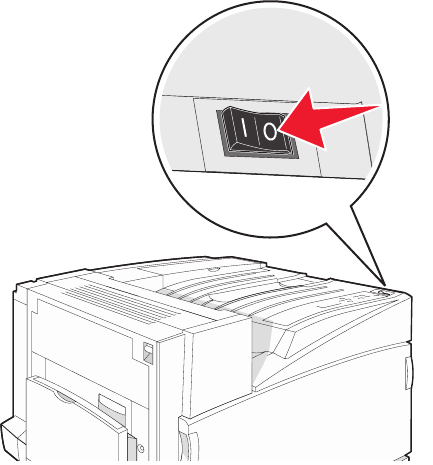
Follow these guidelines to avoid personal injury or printer damage:
•Use two people to roll the printer.
•Use two people to roll the scanner while it is on its scanner shelf.
•Before moving the printer:
–Turn off the printer using the power switch, and then unplug the power cord from the wall outlet.
–Disconnect all cords the cables from the printer.
–Disconnect the connector bracket.
–Remove all printer options.
Warning: Damage to the printer caused by improper moving is not covered by the printer warranty.
Moving the printer and options to another location within the office
The printer and options can be safely moved to another location by following these precautions:
•Keep the printer in an upright position.
•Move the printer using a cart that has a surface able to support the full footprint of the printer. Move the options
using a cart that has a surface able to support the dimensions of the options.
•Avoid severe jarring movements that may cause damage to the printer and options.
Disassemble the printer, scanner, and scanner shelf before moving items on any cart. For more information, see
“Disassembling the printer from the scanner shelf prior to the move” on page 221.
Disassembling the printer from the scanner shelf prior to the move
1Turn the printer off.
221
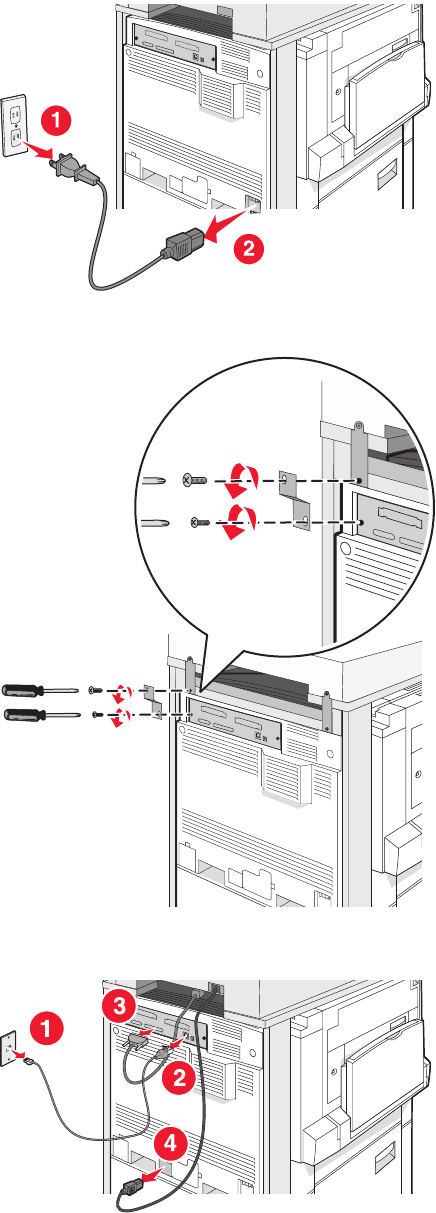
2Unplug the printer power cord.
3Remove the connector bracket.
4Disconnect all cables from the back of the printer and scanner.
5Remove any paper or specialty media from the standard exit bin.
222
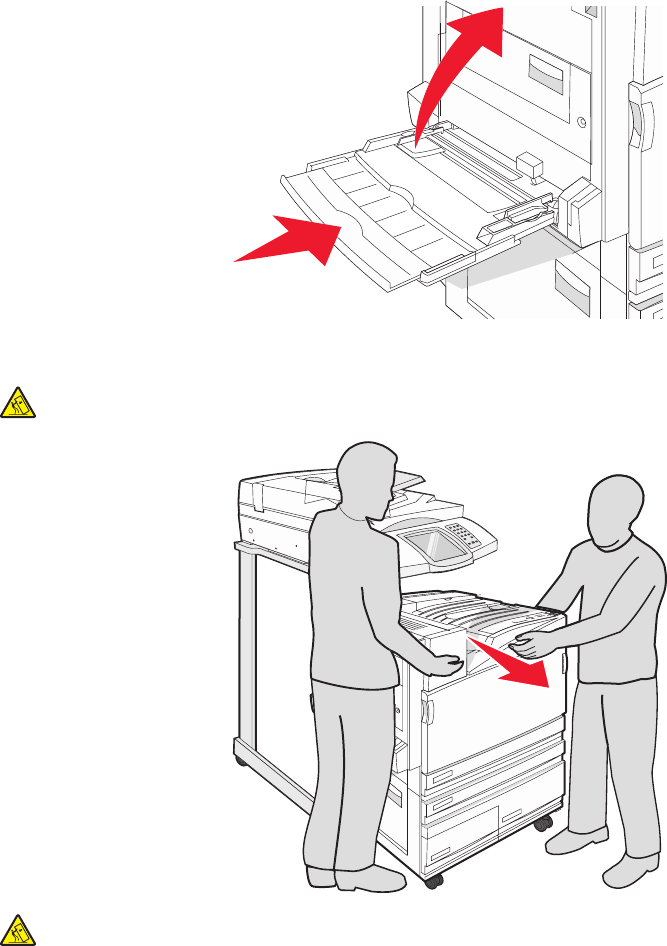
6Remove any paper or specialty media from the multipurpose feeder.
7Grasp the extension on the multipurpose feeder, and then fully collapse it.
8Push the multipurpose feeder up to close it.
9Move the printer from under the scanner shelf.
CAUTION: The printer weighs 91.2 kg (201 lb); therefore, it requires two people to roll it safely.
CAUTION: If you need to roll the scanner and its shelf elsewhere, the scanner weighs 25 kg (55 lb);
therefore, it requires two people to roll it safely.
Setting the printer up in a new location
To set up your printer configuration again:
1Unpack all items.
2Select a proper location for the printer. For a basic printer, or a printer with an optional finisher, allow the following
recommended amount of space around the printer:
223
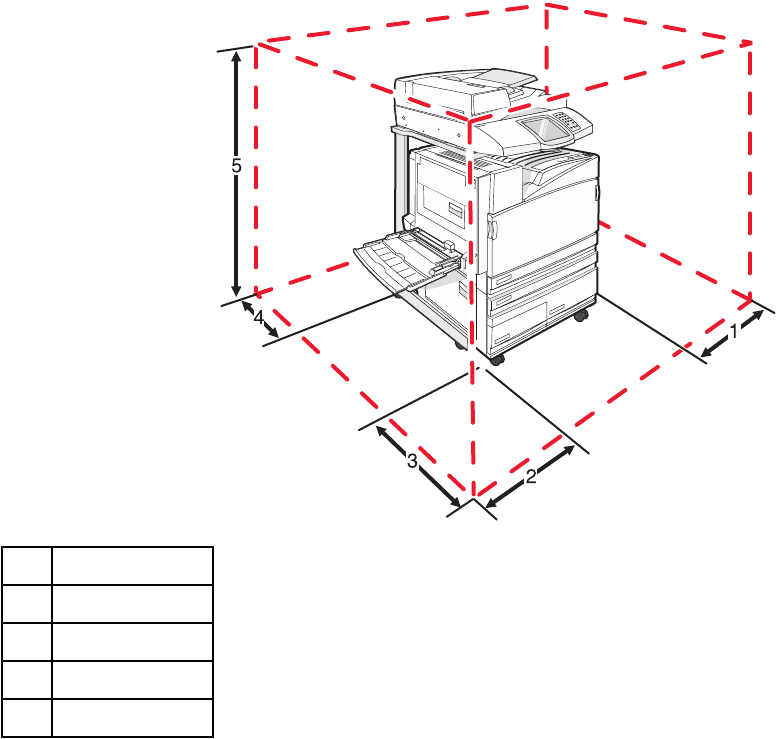
150 mm (2 in.)
2825 mm (2.7 ft)
3418 mm (1.4 ft)
4100 mm (4 in.)
51750 mm (5.8 ft)
3Complete the setup of the printer and scanner by completing the “Setting up the printer” chapter in the Setup
Guide.
4Verify that the printer and scanner are functioning properly by printing a menu settings page.
Shipping the printer
If shipping the printer, the scanner, and any options, save the original packaging or call the place of purchase for a
relocation kit. Disassemble all the items before packing. For more information, see “Disassembling the printer from
the scanner shelf prior to the move” on page 221.
224
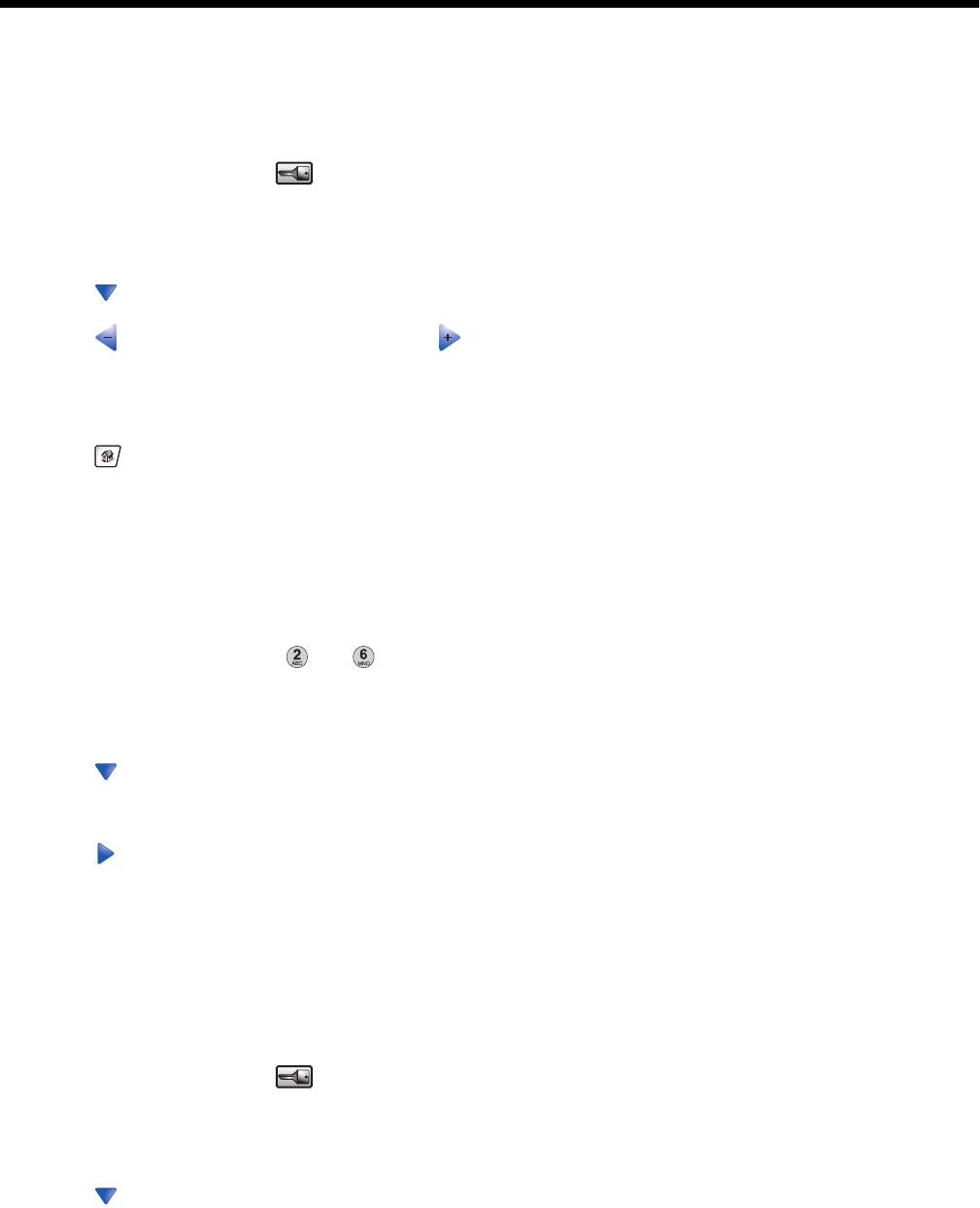
Administrative support
Adjusting the brightness of the display
If you are having trouble reading your display, the LCD brightness can be adjusted through the Settings menu.
1Make sure the printer is on and Ready appears.
2On the home screen, touch .
3Touch Settings..
4Touch General Settings.
5Touch repeatedly until Brightness appears.
6Touch to decrease the brightness, or touch to increase the brightness.
Brightness settings can be adjusted from 5–100 (100 is the factory default setting).
7Touch Submit.
8Touch .
Disabling control panel menus
Since many people often use a printer, a support person may choose to lock the control panel menus so that the
settings cannot be changed from the control panel.
1Turn the printer off.
2From the keypad, hold down and while turning the printer on.
3Release the buttons when the screen with the progress bar appears.
The printer performs a power-on sequence, and then the Configuration menu appears.
4Touch repeatedly until Panel Menus appears.
5Touch Panel Menus.
6Touch until Disable appears.
7Touch Submit.
8Touch Exit Config Menu.
Adjusting Power Saver
1Make sure the printer is on and Ready appears.
2On the home screen, touch .
3Touch Settings.
4Touch General Settings.
5Touch repeatedly until Timeouts appears.
225
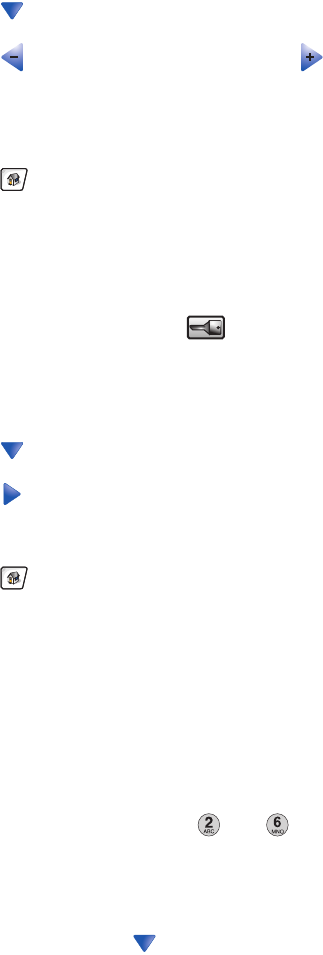
6Touch repeatedly until Power Saver appears.
7Touch to decrease the time, or touch to increase the time.
The settings available range from 2–240 minutes.
8Touch Submit.
9Touch .
Restoring the factory default settings
1Make sure the printer is on and Ready appears.
2On the home screen, touch .
3Touch Settings.
4Touch General Settings.
5Touch repeatedly until Factory Defaults appears.
6Touch until Restore Now appears.
7Touch Submit.
8Touch .
Encrypting the printer hard disk
This functionality is available only when a printer hard disk is installed and working properly.
Warning: All files and resources on the printer hard disk will be deleted. Resources residing in the printer flash
memory or RAM will not be affected.
1Turn the printer off.
2From the keypad, hold down and while turning the printer on.
3Release the buttons when the screen with the progress bar appears.
The printer performs a power-on sequence, and then the Configuration menu appears.
4On the display, touch repeatedly until Disk Encryption appears.
5Touch Disk Encryption.
6Touch Enable or Disable.
Note: Touch Enable to enable hard disk encryption or Disable to disable hard disk encryption.
Contents will be lost. Continue? appears.
7Touch Yes.
8Touch Exit Config Menu.
226
Locking the control panel menus using the Embedded Web Server
You can use the control panel lockout functionality to create a PIN and choose specific menus to lock. Each time a
locked menu is selected, the user will be prompted to enter the correct PIN. The PIN does not affect access through
the Embedded Web Server.
To lock control panel menus:
1Open a Web browser. In the address bar, type the IP address of the printer or print server to be protected using
the format: http://ip_address/.
2Click Configuration.
3Under Other Settings, click Security.
4Click Menu Lockout Setup.
Locking the entire printer
You can use the printer lockout functionality to create a PIN that must be entered in order to use the printer. When
the printer is locked, every print job it receives will buffer to the hard disk. To print the jobs, the user must enter the
correct PIN using the control panel.
Notes:
•A printer hard disk must be installed in the printer and working properly for the printer lockout functionality to be
available.
•Some data will continue to be processed while the printer is locked. Reports such as user or event logs can be
retrieved from a locked printer.
To lock control panel menus:
1Open a Web browser. In the address bar, type the IP address of the printer or print server to be protected using
the format: http://ip_address/.
2Click Configuration.
3Under Other Settings, click Security.
4Click Printer Lockout PIN.
Modifying confidential print settings
You can modify confidential print settings using the Embedded Web Server. You can set a maximum number of PIN
entry attempts. When a user exceeds a specific number of PIN entry attempts, all of the jobs for that user are deleted.
You can set an expiration time for confidential print jobs. When a user has not printed the jobs within the designated
time period, all of the jobs for that user are deleted.
Note: This functionality is only available on network printers.
To modify the confidential print settings:
1Open a Web browser. In the address bar, type the IP address of the printer or print server to be protected using
the format: http://ip_address/.
2Click Configuration.
3Under Other Settings, click Security.
4Click Confidential Print Setup.
227
Supporting IPSec
Internet Protocol Security (IPSec) provides authentication and encryption at the network layer allowing all application
and network connections over the IP protocol to be secure. IPSec can be set up between the printer and up to five
hosts, using both IPv4 and IPv6.
To configure IPSec using the Embedded Web Server:
1Open a Web browser. In the address bar, type the IP address of the printer or print server to be protected using
the format: http://ip_address.
2Click Configuration.
3Under Other Settings, click Network/Ports.
4Click IPSec.
IPSec supports two types of authentication:
•Shared Key Authentication—Authenticates any ASCII phrase shared among all participating host computers.
This is the easiest way to configure when only a few host computers on the network use IPSec.
•Certificate Authentication—Authenticates any host computer or subnet of hosts for IPSec. Each host computer
must have a public/private key pair. Validate Peer Certificate is enabled by default, requiring each host to have
a signed authority certificate that is installed. Each host must have its identifier in the Subject Alternate Name
field of the signed certificate.
Note: After a printer is configured for IPSec with a host, IPSec is required for any IP communications to take place.
Supporting SNMPv3
Simple Network Management Protocol version 3 (SNMPv3) allows for encrypted and authenticated network
connections. It also lets a system support person select the desired level of security. Prior to use, at least one user
name and password must be assigned from the settings page.
To configure SNMPv3 through the Embedded Web Server:
1Open a Web browser. In the address bar, type the IP address of the printer or print server to be protected using
the format: http://ip_address/.
2Click Configuration.
3Under Other Settings, click Network/Ports.
4Click SNMP.
SNMPv3 authentication and encryption has three levels of support:
•No authentication and no encryption
•Authentication with no encryption
•Authentication and encryption
Using 802.1x authentication
802.1x authentication allows the printer to join networks that require authentication before allowing access. 802.1x
port authentication can be used with the WPA (Wi-Fi Protected Access) feature of wireless printers or print servers
to provide WPA-Enterprise security support.
Support for 802.1x requires the establishment of credentials for the printer, such as certificates. Certificates provide
a way for the printer to be known to the Authentication Server (AS). The AS allows network access to wireless printers
or print servers presenting a valid set of credentials. You can manage the credentials by using the Embedded Web
Server.
228
To install and use certificates as part of the credentials:
1Open a Web browser. In the address bar, type the IP address of the printer or print server to be protected using
the format: http://ip_address/.
2Click Configuration.
3Under Other Settings, click Network/Ports.
4Click Certificate Management.
To enable and configure 802.1x after installing the required certificates:
1Open a Web browser. In the address bar, type the IP address of the printer or print server to be protected using
the format: http://ip_address/.
2Click Configuration.
3Under Other Settings, click Network/Ports.
4Click 802.1x Authentication. If a wireless internal print server is installed in the printer, click Wireless instead.
Creating an administrative password
Creating an administrative password allows a system support person to password-protect printer settings. Once a
password is created, it must be entered to access the Configuration and Reports pages of the Embedded Web
Server. An administrative password for the Embedded Web Server must be created before Secure mode can be
activated.
1Open a Web browser.
2In the address bar, type the network printer or print server IP address, and then press Enter.
3Click Configuration.
4Under Other Settings, click Security.
5Click Create Password.
6Type the same password in each Password box.
Changing this setting will cause the print server to reset.
7Click Submit.
Using Secure mode
Secure mode is a way to securely communicate over Transmission Control Protocol (TCP) and User Datagram
Protocol (UDP) ports.
Note: An administrative password for the Embedded Web Server must be created before Secure mode can be
enabled.
To configure Secure mode using the Embedded Web Server:
1Open a Web browser.
2In the address bar, type the network printer or print server IP address, and then press Enter.
3Click Configuration.
4Under Other Settings, click Security.
229
5Click TCP/IP Port Access.
6Select the Secure Mode Active check box.
Note: If Secure Mode Active is gray or not selectable, create an administrative password and try again.
7Select a setting for each listed port, and then click Submit.
There are three ways to configure the TCP and UDP network ports:
•Disabled—Port is disabled and never allows network connections
•Secure and Unsecure—Port is always open including when the printer is in Secure mode
•Unsecured Only—Port is open only when printer is in Secure mode
230
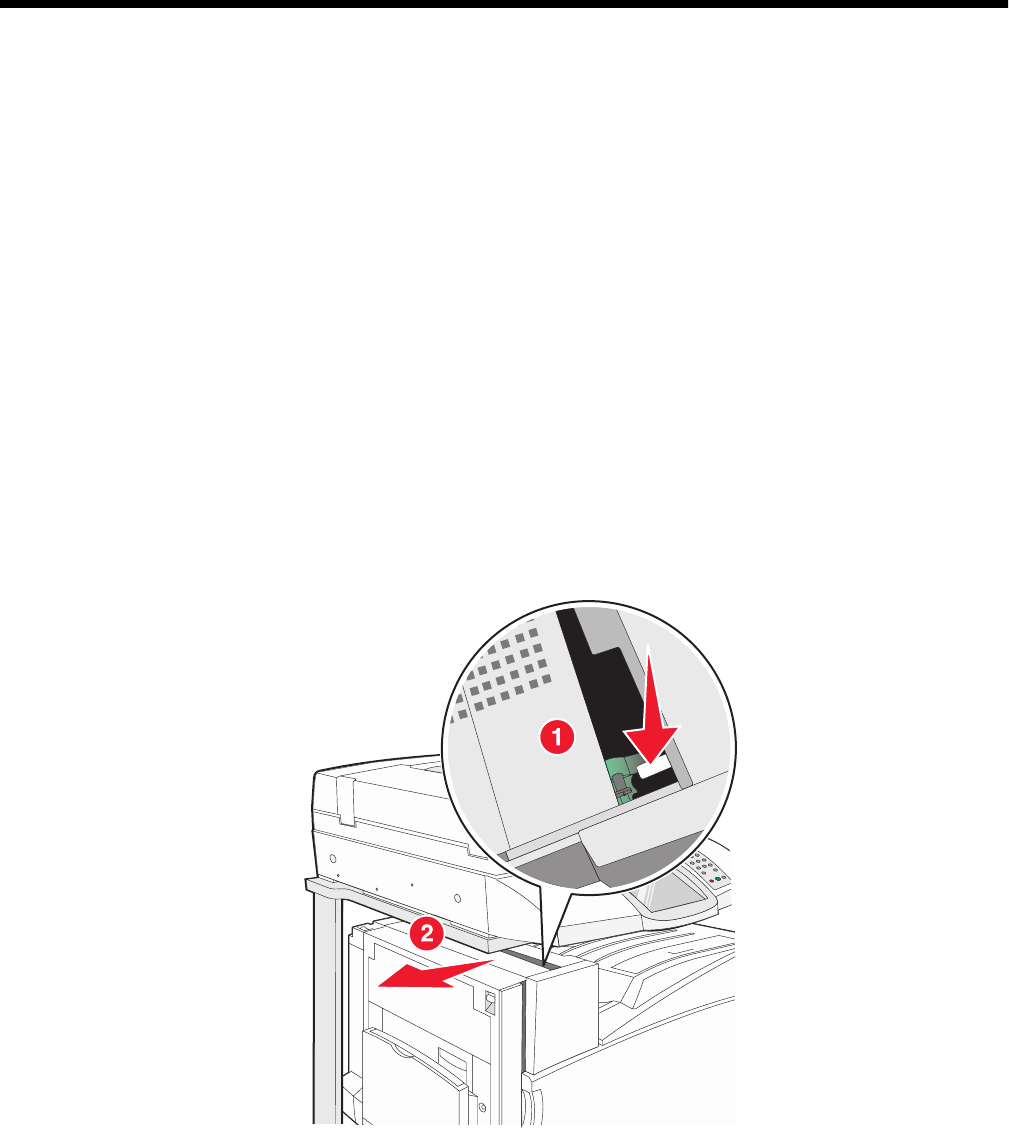
Troubleshooting
Checking an unresponsive printer
If your printer is not responding, make sure:
•The power cord is plugged into the printer and a properly grounded electrical outlet.
•The electrical outlet is not turned off by any switch or breaker.
•The Ground Fault Circuit Interrupter (GFCI) has not tripped.
From the back of the printer, press the GFCI Reset button located above the printer power cord.
•The printer is not plugged into any surge protectors, uninterrupted power supplies, or extension cords.
•Other electrical equipment plugged into the outlet is working.
•The printer is turned on.
•The printer cable is securely attached to the printer and the host computer, print server, option, or other network
device.
Once you have checked each of these possibilities, turn the printer off and then back on. This often fixes the problem.
Door A will not shut properly
Make sure the green paper jam clearance lever behind Door A is in place:
1Press down on the white release lever beneath Door A at the top of the printer, and then open the door.
231
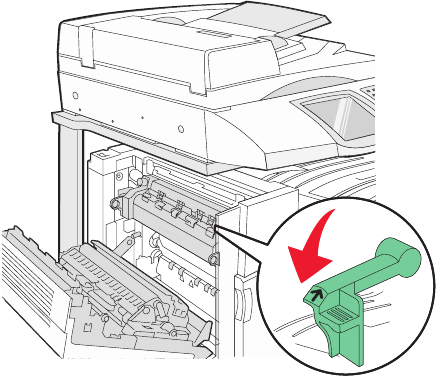
2Press the A1 green lever down to its normal position.
3Close Door A.
Solving printing problems
Multiple-language PDFs do not print
The documents contain unavailable fonts.
1Open the document you want to print in Adobe Acrobat.
2Click the printer icon.
The Print dialog appears.
3Select Print as image.
4Click OK.
Control panel display is blank or displays only diamonds
The printer self test failed. Turn the printer off, wait about 10 seconds, and then turn the printer back on.
If Performing Self Test and Ready do not appear, turn the printer off and contact Customer Support.
Error message about reading USB drive appears
Make sure the USB drive is supported. For information regarding tested and approved USB flash memory devices,
visit the Lexmark Web site at www.lexmark.com.
Jobs do not print
These are possible solutions. Try one or more of the following:
Make sure the printer is ready to print
Make sure Ready or Power Saver appears on the display before sending a job to print.
Check to see if the standard exit bin is full
Remove the stack of paper from the standard exit bin.
232

Check to see if the paper tray is empty
Load paper in the tray.
Make sure the correct printer software is installed
•Verify that you are using the correct printer software.
•If you are using a USB port, make sure you are running Windows Vista, Windows XP, Windows Server 2003,
or Windows 2000/Me/98 and using compatible printer software.
Make sure the internal print server is installed properly and working
•Make sure the internal print server is properly installed and that the printer is connected to the network.
•Print a network setup page and check that the status shows Connected. If the status is Not Connected, check
the network cables, and then try printing the network setup page again. Contact your system support person to
make sure the network is functioning correctly.
Copies of the printer software are also available on the Lexmark Web site at www.lexmark.com.
Make sure you are using a recommended USB, serial, or Ethernet cable
For more information, visit the Lexmark Web site at www.lexmark.com.
Make sure printer cables are securely connected
Check the cable connections to the printer and print server to make sure they are secure.
For more information, see the setup documentation that came with the printer.
Confidential and other held jobs do not print
These are possible solutions. Try one or more of the following:
Has a formatting error occurred?
If so, delete the job and try printing it again. Only part of the job may print.
Make sure the printer has sufficient memory
Free up additional printer memory by scrolling through the list of held jobs and deleting some of them.
Check to see if the printer has received invalid data
Delete invalid jobs.
Job takes longer than expected to print
These are possible solutions. Try one or more of the following:
Reduce the complexity of the print job
Eliminate the number and size of fonts, the number and complexity of images, and the number of pages in the job.
Change the Page Protect setting to Off
1Make sure the printer is on and Ready appears.
2On the home screen, touch .
3Touch Settings.
4Touch General Settings.
233
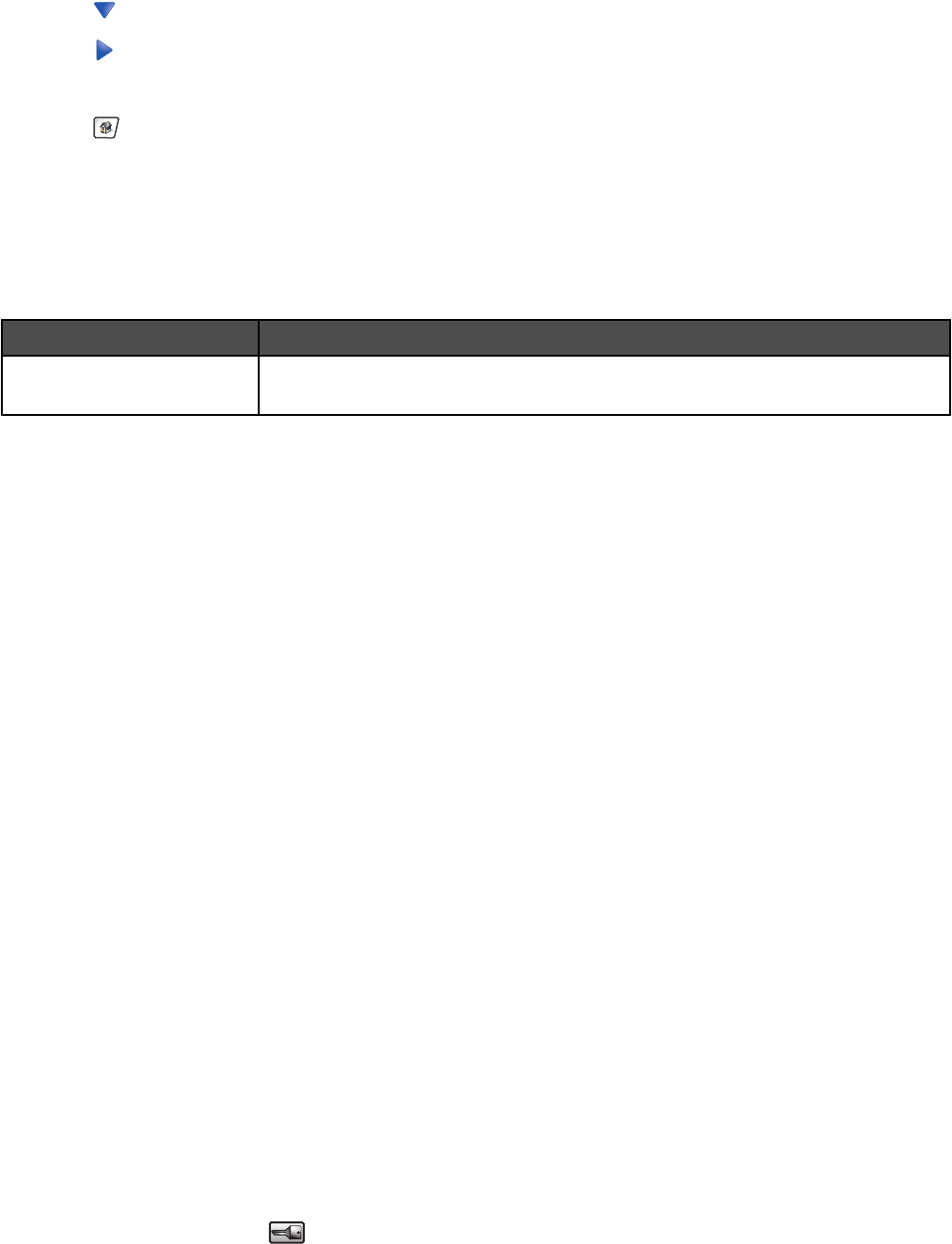
5Touch repeatedly until Print Recovery appears.
6Touch until Off appears.
7Touch Submit.
8Touch .
Job prints from the wrong tray or on the wrong paper
Check the Paper Type setting
Make sure the Paper Type setting matches the paper loaded in the tray.
Incorrect characters print
Cause Solution
Printer is in Hex Trace mode. If Ready Hex appears on the display, you must exit Hex Trace mode before you
can print your job. Turn the printer off and back on to exit Hex Trace mode.
Tray linking does not work
Are the same size and type of paper loaded in each tray?
•Load the same size and type of paper in each tray.
•Move the paper guides to the correct positions for the paper size loaded in each tray.
Are the Paper Size and Paper Type settings the same for each tray?
•Print a menu settings page and compare the settings for each tray.
•If necessary, adjust the settings from the Paper Size/Type menu.
Note: The multipurpose feeder does not automatically sense the paper size. You must set the size from the Paper
Size/Type menu.
Large jobs do not collate
These are possible solutions. Try one or more of the following:
Make sure Collate is set to On
From the Finishing menu or Print Properties, set Collate to On.
Note: Setting Collate to Off in the software overrides the setting in the Finishing menu.
Reduce the complexity of the print job
Reduce the complexity of the print job by eliminating the number and size of fonts, the number and complexity of
images, and the number of pages in the job.
Make sure the printer has enough memory
Add printer memory or an optional hard disk.
Unexpected page breaks occur
Increase the Print Timeout value:
1Make sure the printer is on and Ready appears.
2On the home screen, touch .
234
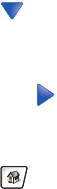
3Touch Settings.
4Touch General Settings.
5Touch repeatedly until Timeouts appears.
6Touch Timeouts.
7Touch the next to Print Timeout repeatedly until the desired value appears.
8Touch Submit.
9Touch .
Solving copy problems
Copier does not respond
These are possible solutions. Try one or more of the following:
Are there any error messages on the display?
Clear any error messages.
Check the power
Make sure the printer is plugged in, the power is on, and Ready appears.
Scanner unit does not close
Make sure there are no obstructions:
1Lift the scanner unit.
2Remove any obstruction keeping the scanner unit open.
3Lower the scanner unit.
Poor copy quality
These are some examples of poor copy quality:
•Blank pages
•Checkerboard pattern
•Distorted graphics or pictures
•Missing characters
•Faded print
•Dark print
•Skewed lines
•Smudges
•Streaks
•Unexpected characters
•White lines in print
These are possible solutions. Try one or more of the following:
Are there any error messages on the display?
Clear any error messages.
235
Is the toner low?
When 88 <color> Toner Low appears or when the print becomes faded, replace the toner cartridge(s).
Is the scanner glass dirty?
Clean the scanner glass with a clean, lint-free cloth dampened with water.
Is the copy too light or too dark?
Adjust the density of the copy.
Check the quality of the original document
Make sure the quality of the original document is satisfactory.
Check the document placement
Make sure the document or photo is loaded facedown on the scanner glass in the upper left corner.
Unwanted toner is in the background
•Increase the background removal setting.
•Adjust the darkness to a lighter setting.
Patterns (moiré) appear in the output
•On the copy screen, touch the Text/Photo or Printed Image icon.
•Rotate the original document on the scanner glass.
•On the copy screen, adjust the scale setting.
Black text is light or disappearing
•On the copy screen, touch the Text icon.
•Decrease the background removal setting.
•Increase the contrast setting.
•Decrease the shadow detail setting.
The output appears washed out or overexposed
•On the copy screen, touch the Printed Image icon.
•Decrease the background removal setting.
Partial document or photo copies
These are possible solutions. Try one or more of the following:
Check the document placement
Make sure the document or photo is loaded facedown on the scanner glass in the upper left corner.
Check the Paper Size setting
Make sure the Paper Size setting matches the paper loaded in the tray.
236
Solving scanner problems
Checking an unresponsive scanner
If your scanner is not responding, make sure:
•The three cables located on the back of the scanner are attached to the printer securely.
•The printer is turned on.
•The printer cable is securely attached to the printer and the host computer, print server, option, or other network
device.
•The power cord is plugged into the printer and a properly grounded electrical outlet.
•The electrical outlet is not turned off by any switch or breaker.
•The printer is not plugged into any surge protectors, uninterrupted power supplies, or extension cords.
•Other electrical equipment plugged into the outlet is working.
Once you have checked each of these possibilities, turn the printer off and then back on. This often fixes the problem
with the scanner.
Scan was not successful
These are possible solutions. Try one or more of the following:
Check the cable connections
Make sure the network or USB cable is securely connected to the computer and the printer.
An error may have occurred in the program
Turn off and then restart the computer.
Scanning takes too long or freezes the computer
These are possible solutions. Try one or more of the following:
Do you have any other software programs running?
Close all programs not being used.
The scan resolution may be set too high
Select a lower scan resolution.
Poor scanned image quality
These are possible solutions. Try one or more of the following:
Are there any error messages on the display?
Clear any error messages.
Is the scanner glass dirty?
Clean the scanner glass with a clean, lint-free cloth dampened with water.
Adjust the scan resolution
Increase the resolution of the scan for a higher quality output.
Check the quality of the original document
Make sure the quality of the original document is satisfactory.
237
Check the document placement
Make sure the document or photo is loaded facedown on the scanner glass in the upper left corner.
Partial document or photo scans
These are possible solutions. Try one or more of the following:
Check the document placement
Make sure the document or photo is loaded facedown on the scanner glass in the upper left corner.
Check the Paper Size setting
Make sure the Paper Size setting matches the paper loaded in the tray.
Cannot scan from a computer
These are possible solutions. Try one or more of the following:
Are there any error messages on the display?
Clear any error messages.
Check the power
Make sure the printer is plugged in, the power is on, and Ready appears.
Check the cable connections
Make sure the network or USB cable is securely connected to the computer and the printer.
Solving fax problems
Caller ID is not shown
Contact your telecommunications company to verify that your telephone line is subscribed to the caller ID service.
If your region supports multiple caller ID patterns, you may have to change the default setting. There are two settings
available: FSK (pattern 1) and DTMF (pattern 2). The availability of these settings by way of the Fax menu depends
on whether your country or region supports multiple caller ID patterns. Contact your telecommunications company
to determine which pattern or switch setting to use.
Cannot send or receive a fax
These are possible solutions. Try one or more of the following:
Are there any error messages on the display?
Clear any error messages.
Check the power
Make sure the printer is plugged in, the power is on, and Ready appears.
Check the printer connections
Make sure the cable connections for the following hardware are secure, if applicable:
•Telephone
•Handset
•Answering machine
238
Check the telephone wall jack
1Plug a telephone into the wall jack.
2Listen for a dial tone.
3If you do not hear a dial tone, plug a different telephone into the wall jack.
4If you still do not hear a dial tone, plug a telephone into a different wall jack.
5If you hear a dial tone, connect the printer to that wall jack.
Review this digital phone service checklist
The fax modem is an analog device. Certain devices can be connected to the printer so that digital telephone services
can be used.
•If you are using an ISDN telephone service, connect the printer to an analog telephone port (an R-interface port)
on an ISDN terminal adapter. For more information and to request an R-interface port, contact your ISDN
provider.
•If you are using DSL, connect to a DSL filter or router that will support analog use. For more information, contact
your DSL provider.
•If you are using a PBX telephone service, make sure you are connecting to an analog connection on the PBX.
If none exists, consider installing an analog telephone line for the fax machine.
Is there a dial tone?
•Place a test call to the telephone number to which you want to send a fax to make sure that it is working correctly.
•If the telephone line is being used by another device, wait until the other device is finished before sending a fax.
•If you are using the On Hook Dial feature, turn up the volume to verify a dial tone.
Temporarily disconnect other equipment
To ensure the printer is working correctly, connect it directly to the telephone line. Disconnect any answering
machines, computers with modems, or telephone line splitters.
Check for jams
Clear any jams, and then make sure that Ready appears.
Temporarily disable Call Waiting
Call Waiting can disrupt fax transmissions. Disable this feature before sending or receiving a fax. Call your telephone
company to obtain the keypad sequence for temporarily disabling Call Waiting.
Do you have Voice Mail service?
Voice Mail offered through your local telephone company may disrupt fax transmissions. To enable both Voice Mail
and the printer to answer calls, you may want to consider adding a second telephone line for the printer.
Is the printer memory full?
1Dial the fax number.
2Scan the original document one page at a time.
239
Can send but not receive faxes
These are possible solutions. Try one or more of the following:
Is there paper in the paper tray(s)?
Make sure paper is loaded in the tray(s).
Check the ring count delay settings
The ring count delay sets the number of times the phone line rings before the printer answers in Fax Only or Fax
Tel modes. If you have extension phones on the same line as the printer, or subscribe to the telephone company's
Distinctive Ring service, keep the Ring Delay setting at 4.
1Open a Web browser.
2In the address bar, type the IP address of the printer, and then press Enter.
3Click Configuration.
4Click Fax Settings.
5Click Analog Fax Setup.
6In the Rings to Answer box, enter the number of times you want the phone to ring before answering.
7Click Submit.
Is the toner low?
88 <color> toner low appears when the toner is low.
Can receive but not send faxes
These are possible solutions. Try one or more of the following:
Is the printer in Fax mode?
On the home screen, touch Fax to put the printer in Fax mode.
Is the document loaded properly?
Load the original document faceup, short-edge first into the ADF or facedown on the scanner glass in the upper left
corner.
Note: Do not load postcards, photos, small items, transparencies, photo paper, or thin media (such as magazine
clippings) into the ADF. Place these items on the scanner glass.
Make sure the shortcut number is set up properly
•Check to make sure the shortcut number has been programmed for the number that you want to dial.
•As an alternative, dial the telephone number manually.
Received fax has poor print quality
These are possible solutions. Try one or more of the following:
Can the document be re-sent?
Ask the person who sent you the fax to:
•Check that the quality of the original document is satisfactory.
•Resend the fax. There may have been a problem with the quality of the telephone line connection.
240
•Increase the fax scan resolution, if possible.
Is the toner low?
When 88 <color> toner low appears or when you experience faded print, replace the cartridge(s).
Make sure the fax transmission speed is not set too high
Decrease the incoming fax transmission speed:
1Open a Web browser.
2In the address bar, type the IP address of the printer, and then press Enter.
3Click Configuration.
4Click Fax Settings.
5Click Analog Fax Setup.
6In the Max Speed box, click on one of the following:
2400
4800
9600
14400
33600
7Click Submit.
Blocking junk faxes
1Open a Web browser.
2In the address bar, type the IP address of the printer and, then press Enter.
3Click Configuration.
4Click Fax Settings.
5Click Analog Fax Setup.
6Click the No Name Fax option.
This option blocks all incoming faxes that have a private caller ID or no fax station name.
7In the Banned Fax List field, enter the phone numbers or fax station names of specific fax callers you want to
block.
Solving option problems
Option does not operate correctly or quits after it is installed
These are possible solutions. Try one or more of the following:
Reset the printer
Turn the printer off, wait for about 10 seconds, and then turn the printer on.
241
Check to see if the option is connected to the printer
1Turn the printer off.
2Unplug the printer.
3Check the connection between the option and the printer.
Make sure the option is installed
Print a menu settings page and check to see if the option is listed in the Installed Options list. If the option is not
listed, reinstall it.
Make sure the option is selected
From the program you are using, select the option. Mac OS 9 users should make sure the printer is set up in the
Chooser.
Drawers
Make sure the paper is loaded correctly
1Open the paper tray.
2Check for paper jams or misfeeds.
3Make sure paper guides are aligned against the edges of the paper.
4Make sure the paper tray closes properly.
5Close the door.
Reset the printer
Turn the printer off. Wait 10 seconds. Turn the printer back on.
Finisher
If the finisher does not operate correctly, these are possible solutions. Try one or more of the following:
Make sure the connection between the finisher and the printer is secure
If the finisher is listed on the menu settings page, but paper jams when it exits the printer and enters the finisher, it
may not be properly installed. Reinstall the finisher. For more information, see the hardware setup documentation
that shipped with the finisher.
Make sure you are using a paper size that is compatible with the finisher exit bins
For more information about supported paper sizes, click View User's Guide and Documentation on the Software
and Documentation CD.
Flash memory card
Make sure the flash memory card is securely connected to the printer system board.
Hard disk with adapter
Make sure the hard disk is securely connected to the printer system board.
242

Internal print server
If the internal print server does not operate correctly, these are possible solutions. Try one or more of the following:
Check the print server connections
•Make sure the internal print server is securely attached to the printer system board.
•Make sure you are using the correct (optional) cable and that it is securely connected.
Make sure the network software is configured correctly
For information about installing software for network printing, click View User's Guide and Documentation on the
Software and Documentation CD.
Memory card
Make sure the memory card is securely connected to the printer system board.
USB/parallel interface card
Check the USB/parallel interface card connections:
•Make sure the USB/parallel interface card is securely connected to the printer system board.
•Make sure you are using the correct cable and that it is securely connected.
Solving paper feed problems
Paper frequently jams
These are possible solutions. Try one or more of the following:
Check the paper
Use recommended paper and other specialty media. For more information, see the chapter about paper and specialty
media guidelines.
Make sure there is not too much paper in the paper tray
Make sure the stack of paper you load does not exceed the maximum stack height indicated in the tray or on the
multipurpose feeder.
Check the paper guides
Move the guides in the tray to the correct positions for the paper size loaded.
Has the paper absorbed moisture due to high humidity?
•Load paper from a fresh package.
•Store paper in its original wrapper until you use it.
Paper jam message remains after jam is cleared
The paper path is not clear. Clear jammed paper from the entire paper path, and then press .
Print jobs are not routed to the booklet-maker bin
These are possible solutions. Try one or more of the following:
Check the paper
Make sure the paper is loaded in a 520-sheet tray or the multipurpose feeder. If the paper is loaded in the
multipurpose feeder, make sure it is loaded short-edge first.
243
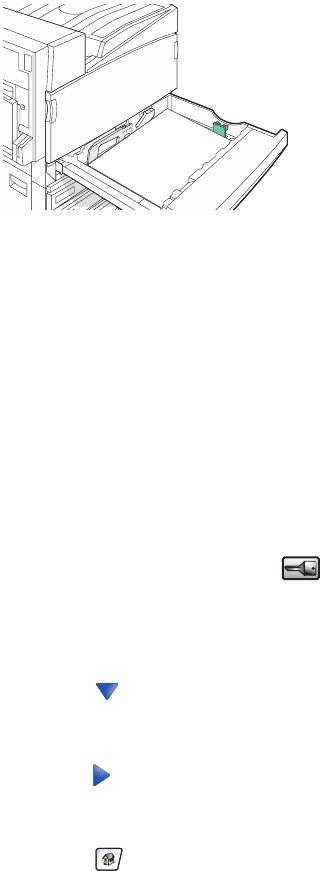
Note: Do not load A4- or letter-size paper in the multipurpose feeder.
Is the letter- or A4-size paper loaded in a 520-sheet tray?
The finisher will not accept letter- or A4-size paper from the multipurpose feeder. Load letter- or A4-size paper in
the short-edge orientation in a 520-sheet tray.
Make sure the paper size is supported by the booklet-maker bin (Bin 2)
Use one of the following paper sizes supported by Bin 2: A3, A4, B4, folio, legal, letter, or tabloid (11 x 17 in.).
Page that jammed does not reprint after you clear the jam
In the Setup menu, Jam Recovery is set to Off. Set Jam Recovery to Auto or On:
1Make sure the printer is on and Ready appears.
2On the home screen, touch .
3Touch Settings.
4Touch General Settings.
5Touch repeatedly until Print Recovery appears.
6Touch Print Recovery.
7Touch next to Jam Recovery until On or Auto appears.
8Touch Submit.
9Touch .
244
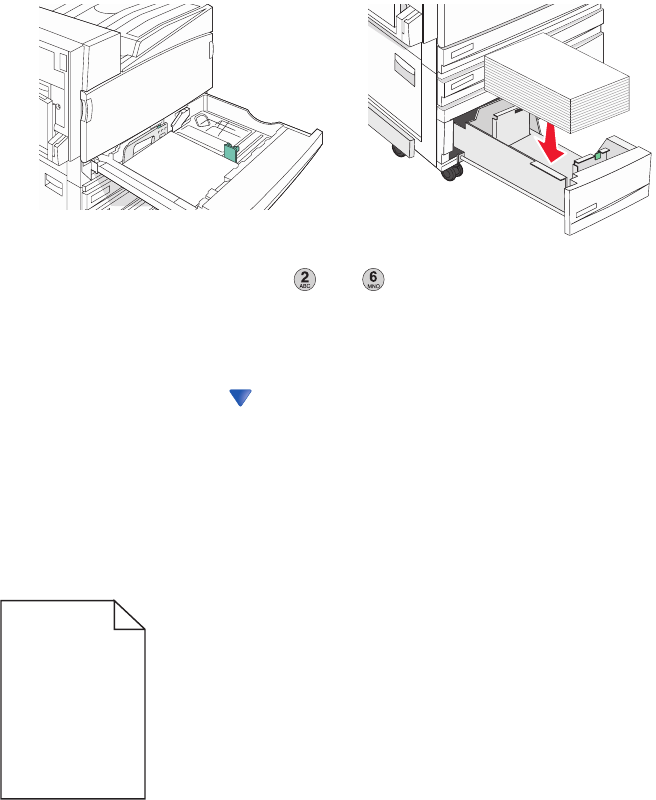
Solving print quality problems
The information in the following topics may help you solve print quality problems. If these suggestions still do not
correct the problem, contact Customer Support. You may have a printer part that requires adjustment or replacement.
Isolating print quality problems
To help isolate print quality problems, print the print quality test pages:
1Turn the printer off.
2Load letter- or A4-size paper in the tray in the long-edge orientation.
3From the keypad, hold down and while turning the printer on.
4Release the buttons when the screen with the progress bar appears.
The printer performs a power-on sequence, and then the Configuration menu appears.
5On the display, touch repeatedly until Print Quality Pages appears.
6Touch Print Quality Pages.
The print quality test pages print.
7Touch Exit Config Menu.
Blank pages
The printer may need to be serviced. For more information, contact Customer Support.
245

Characters have jagged or uneven edges
If you are using downloaded fonts, verify that the fonts are supported by the printer, the host computer, and the
software program.
Clipped images
These are possible solutions. Try one or more of the following:
Check the paper guides
Move the guides in the tray to the correct positions for the paper size loaded.
Check the Paper Size setting
Make sure the Paper Size setting matches the paper loaded in the tray.
Dark lines
ABCDE
ABCDE
ABCDE
One or more of the photoconductors may be defective.
If an 84 Color pc unit life warning, 84 Black pc unit life warning, 84 Replace color pc
units, or 84 Replace black pc unit message appears, replace the photoconductor(s).
Gray background
ABCDE
ABCDE
ABCDE
Reduce the Toner Darkness setting
From Print Properties, select a different Toner Darkness setting before sending the job to print.
246
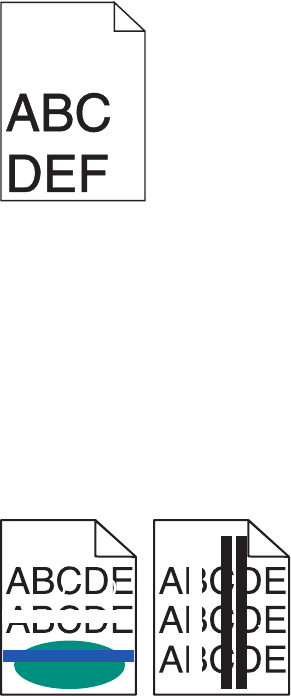
Incorrect margins
Check the paper guides
Move the guides in the tray to the correct positions for the paper size loaded.
Check the Paper Size setting
Make sure the Paper Size setting matches the paper loaded in the tray.
Check the Page size setting
Before sending the job to print, specify the correct page size in Print Properties or the software program.
Light colored line, white line, or incorrectly colored line
These are possible solutions. Try one or more of the following:
Clean the printhead lenses
The printhead lenses may be dirty.
Is a toner cartridge defective?
Replace the toner cartridge.
Are the photoconductors defective?
Replace the photoconductor(s).
Note: The printer has four photoconductors: cyan, magenta, yellow, and black. The cyan, magenta, and yellow
photoconductors must all be replaced at the same time. The black photoconductor can be replaced separately.
Is the transfer belt defective?
Replace the transfer belt.
247
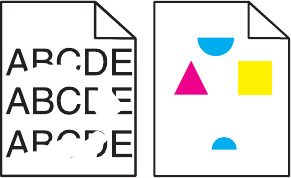
Paper curl
These are possible solutions. Try one or more of the following:
Check the Paper Type setting
Make sure the Paper Type setting matches the paper loaded in the tray.
Has the paper absorbed moisture due to high humidity?
•Load paper from a fresh package.
•Store paper in its original wrapper until you use it.
Print irregularities
These are possible solutions. Try one or more of the following:
Has paper absorbed moisture due to high humidity?
•Load paper from a fresh package.
•Store paper in its original wrapper until you use it.
Check the Paper Type setting
Make sure the Paper Type setting matches the paper loaded in the tray.
Check the paper
Avoid textured paper with rough finishes.
Is the toner low?
When 88 <color> toner low appears or when you experience faded print, you may be able to extend the life
of the toner cartridge:
1Remove the toner cartridge.
2Firmly shake the cartridge side-to-side and front-to-back several times to redistribute toner.
3Reinsert the toner cartridge and continue printing.
Note: Repeat this procedure multiple times until the print remains faded, and then replace the toner cartridge.
Is the fuser worn or defective?
Replace the fuser.
248
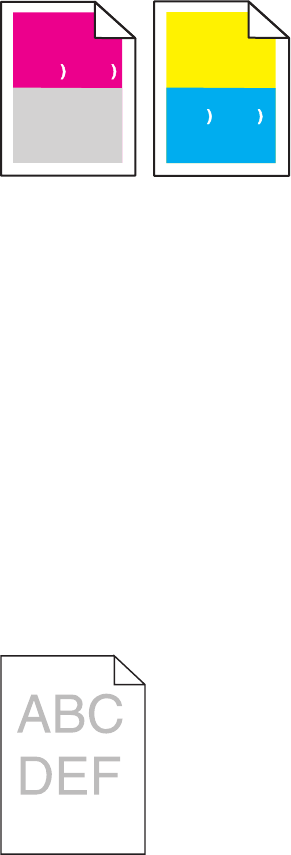
Repeating defects
Do marks occur repeatedly only in one color and multiple times on a page?
Replace the photoconductor(s) if the defects occur every:
•44 mm (1.7 in.)
•94 mm (3.7 in.)
Note: The printer has four photoconductors: cyan, magenta, yellow, and black. The cyan, magenta, and yellow
photoconductors must all be replaced at the same time. The black photoconductor can be replaced separately.
Skewed print
Check the paper guides
Move the guides in the tray to the correct positions for the paper size loaded.
Check the paper
Make sure you are using paper that meets the printer specifications.
Print is too light
These are possible solutions. Try one or more of the following:
Check the darkness, brightness, and contrast settings
The Toner Darkness setting is too dark, the RGB Brightness setting is too dark, or the RGB Contrast setting is too
high.
•From Print Properties, change these settings.
Note: This solution applies to Windows users only.
•From the Quality menu, change these settings.
Has the paper absorbed moisture due to high humidity?
•Load paper from a fresh package.
•Store paper in its original wrapper until you use it.
249

Check the paper
Avoid textured paper with rough finishes.
Check the Paper Type setting
Make sure the Paper Type setting matches the paper loaded in the tray.
Make sure Color Saver is set to Off
Color Saver may be set to On.
Is the toner low?
When 88 <color> toner low appears order a new cartridge.
A toner cartridge may be defective
Replace the toner cartridge.
Print is too dark
Check the darkness, brightness, and contrast settings
The Toner Darkness setting is too dark, the RGB Brightness setting is too dark, or the RGB Contrast setting is too
high.
•From Print Properties, change these settings.
Note: This solution applies to Windows users only.
•From the Quality menu, change these settings.
Is the toner cartridge defective?
Replace the toner cartridge.
Solid color pages
The printer may need to be serviced. For more information, contact Customer Support.
250
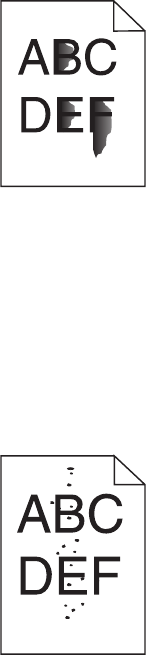
Toner fog or background shading appears on the page
A toner cartridge may be defective
Replace the toner cartridge.
Are the photoconductors worn or defective?
Replace the photoconductor(s).
Note: The printer has four photoconductors: cyan, magenta, yellow, and black. The cyan, magenta, and yellow
photoconductors must all be replaced at the same time. The black photoconductor can be replaced separately.
Is there toner in the paper path?
Contact Customer Support.
Toner rubs off
These are possible solutions. Try one or more of the following:
Check the Paper Type setting
Make sure the Paper Type setting matches the paper loaded in the tray.
Check the Paper Texture setting
Make sure the Paper Texture setting matches the paper loaded in the tray.
Toner specks
These are possible solutions. Try one or more of the following:
Is a toner cartridge defective?
Replace the toner cartridge.
Is there toner in the paper path?
Contact Customer Support.
251
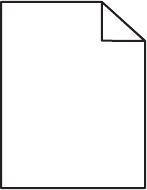
Transparency print quality is poor
Check the transparencies
Use only transparencies recommended by the printer manufacturer.
Check the Paper Type setting
Load transparencies, and make sure the Paper Type setting is set to Transparency.
Uneven print density
ABCDE
ABCDE
ABCDE
Replace the photoconductor(s).
Note: The printer has four photoconductors: cyan, magenta, yellow, and black. The cyan, magenta, and yellow
photoconductors must all be replaced at the same time. The black photoconductor can be replaced separately.
Solving color quality problems
This section helps answer some basic color-related questions and describes how some of the features provided in
the Quality menu can be used to solve typical color problems.
FAQ about color printing
What is RGB color?
Red, green, and blue light can be added together in various amounts to produce a large range of colors observed
in nature. For example, red and green can be combined to create yellow. Televisions and computer monitors
create colors in this manner. RGB color is a method of describing colors by indicating the amount of red, green,
or blue needed to produce a certain color.
What is CMYK color?
Cyan, magenta, yellow, and black inks or toners can be printed in various amounts to produce a large range of
colors observed in nature. For example, cyan and yellow can be combined to create green. Printing presses, inkjet
printers, and color laser printers create colors in this manner. CMYK color is a method of describing colors by
indicating the amount of cyan, magenta, yellow, and black needed to reproduce a particular color.
How is color specified in a document to be printed?
Software programs typically specify document color using RGB or CMYK color combinations. Additionally, they
allow users to modify the color of each object in a document. For more information, see the software program
Help topics.
How does the printer know what color to print?
When a user prints a document, information describing the type and color of each object is sent to the printer. The
color information is passed through color conversion tables that translate the color into the appropriate amounts
of cyan, magenta, yellow, and black toner needed to produce the desired color. The object information determines
the application of color conversion tables. For example, it is possible to apply one type of color conversion table
to text while applying a different color conversion table to photographic images.
252
Should I use PostScript or PCL emulation printer software? What settings should I use for the best color?
The PostScript driver is strongly recommended for best color quality. The default settings in the PostScript driver
provide the preferred color quality for the majority of printouts.
Why doesn't the printed color match the color I see on the computer screen?
The color conversion tables used in Auto Color Correction mode generally approximate the colors of a standard
computer monitor. However, because of technology differences that exist between printers and monitors, there
are many colors that can also be affected by monitor variations and lighting conditions. For recommendations on
how the printer color sample pages may be useful in solving certain color-matching problems, see the question,
“How can I match a particular color (such as a corporate logo)?”
The printed page appears tinted. Can I adjust the color?
Sometimes a printed page may appear tinted (for example, everything printed seems to be too red). This can be
caused by environmental conditions, paper type, lighting conditions, or user preference. In these instances, adjust
the Color Balance setting to create a more preferable color. Color Balance provides the user with the ability to
make subtle adjustments to the amount of toner being used in each color plane. Selecting positive or negative
values for cyan, magenta, yellow, and black (from the Color Balance menu) will slightly increase or decrease the
amount of toner used for the chosen color. For example, if a printed page has a red tint, then decreasing both
magenta and yellow could potentially improve the color balance.
My color transparencies seem dark when they are projected. Is there anything I can do to improve the color?
This problem most commonly occurs when projecting transparencies with reflective overhead projectors. To obtain
the highest projected color quality, transmissive overhead projectors are recommended. If a reflective projector
must be used, then adjusting the Toner Darkness setting to 1, 2, or 3 will lighten the transparency. Make sure to
print on the recommended type of color transparencies.
What is manual color correction?
When manual color correction is enabled, the printer employs user-selected color conversion tables to process
objects. However, Color Correction must be set to Manual, or no user-defined color conversion will be
implemented. Manual color correction settings are specific to the type of object being printed (text, graphics, or
images), and how the color of the object is specified in the software program (RGB or CMYK combinations).
Notes:
•Manual color correction is not useful if the software program does not specify colors with RGB or CMYK
combinations. It is also not effective in situations in which the software program or the computer operating
system controls the adjustment of colors.
•The color conversion tables—applied to each object when Color Correction is set to Auto—generate preferred
colors for the majority of documents.
To manually apply a different color conversion table:
1From the Quality menu, select Color Correction, and then select Manual.
2From the Quality menu, select Manual Color, and then select the appropriate color conversion table for the
affected object type.
253
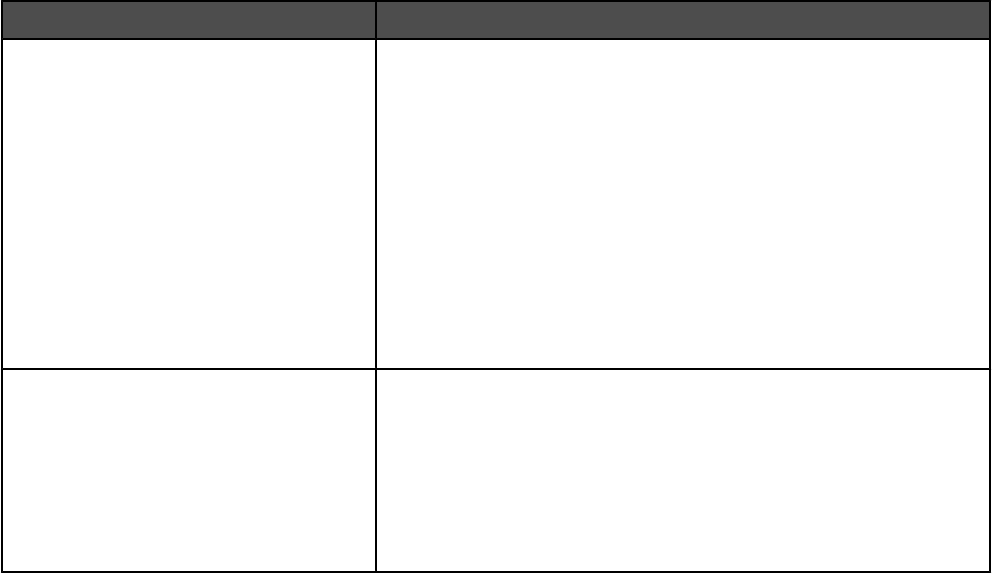
Manual Color menu
Object type Color conversion tables
RGB Image
RGB Text
RGB Graphics
•Vivid—Produces brighter, more saturated colors and may be
applied to all incoming color formats.
•sRGB Display—Produces an output that approximates the
colors displayed on a computer monitor. Black toner usage is
optimized for printing photographs.
•Display—True Black—Produces an output that approximates
the colors displayed on a computer monitor. Uses only black
toner to create all levels of neutral gray.
•sRGB Vivid—Provides an increased color saturation for the
sRGB Display color correction. Black usage is optimized for
printing business graphics.
•Off—No color correction is implemented.
CMYK Image
CMYK Text
CMYK Graphics
•US CMYK—Applies color correction to approximate the SWOP
(Specifications for Web Offset Publishing) color output.
•Euro CMYK—Applies color correction to approximated
EuroScale color output.
•Vivid CMYK—Increases the color saturation of the US CMYK
color correction setting.
•Off—No color correction is implemented.
How can I match a particular color (such as a corporate logo)?
From the printer Quality menu, nine types of Color Samples sets are available. These are also available from the
Color Samples page of the Embedded Web Server. Selecting any sample set generates a multiple-page printout
consisting of hundreds of colored boxes. Either a CMYK or RGB combination is located on each box, depending
on the table selected. The observed color of each box is obtained by passing the CMYK or RGB combination
labeled on the box through the selected color conversion table.
By examining Color Samples sets, a user can identify the box whose color is the closest to the desired color. The
color combination labeled on the box can then be used for modifying the color of the object in a software program.
For more information, see the software program Help topics. Manual color correction may be necessary to utilize
the selected color conversion table for the particular object.
Selecting which Color Samples set to use for a particular color-matching problem depends on the Color Correction
setting being used (Auto, Off, or Manual), the type of object being printed (text, graphics, or images), and how the
color of the object is specified in the software program (RGB or CMYK combinations). When the printer Color
Correction setting is set to Off, the color is based on the print job information; and no color conversion is
implemented.
Note: The Color Samples pages are not useful if the software program does not specify colors with RGB or CMYK
combinations. Additionally, certain situations exist in which the software program or the computer operating system
adjusts the RGB or CMYK combinations specified in the program through color management. The resulting printed
color may not be an exact match of the Color Samples pages.
What are detailed Color Samples and how do I access them?
Detailed Color Samples sets are available only through the Embedded Web Server of a network printer. A detailed
Color Samples set contains a range of shades (displayed as colored boxes) that are similar to a user-defined RGB
or CMYK value. The likeness of the colors in the set are dependent on the value entered in the RGB or CMYK
Increment box.
254
To access a detailed Color Samples set from the Embedded Web Server:
1Open a Web browser.
2In the address bar, type the network printer IP address.
3Click Configuration.
4Click Color Samples.
5Click Detailed Options to narrow the set to one color range.
6When the Detailed Options page appears, select a color conversion table.
7Enter the RGB or CMYK color number.
8Enter an Increment value from 1–255.
Note: The closer the value is to 1, the narrower the color sample range will appear.
9Click Print to print the detailed Color Samples set.
Contacting Customer Support
When you call Customer Support, describe the problem you are experiencing, the message on the display, and the
troubleshooting steps you have already taken to find a solution.
You need to know your printer model type and serial number. For more information, see the label on the inside top
front cover of the printer. The serial number is also listed on the menu settings page.
In the U.S. or Canada, call (1-800-539-6275). For other countries/regions, visit the Lexmark Web site at
www.lexmark.com.
255

Notices
Product name:
Lexmark X940e, Lexmark X945e
Machine type:
7510
Model(s):
030, 230
Edition notice
April 2007
The following paragraph does not apply to any country where such provisions are inconsistent with local law: LEXMARK
INTERNATIONAL, INC., PROVIDES THIS PUBLICATION “AS IS” WITHOUT WARRANTY OF ANY KIND, EITHER EXPRESS OR
IMPLIED, INCLUDING, BUT NOT LIMITED TO, THE IMPLIED WARRANTIES OF MERCHANTABILITY OR FITNESS FOR A
PARTICULAR PURPOSE. Some states do not allow disclaimer of express or implied warranties in certain transactions; therefore, this
statement may not apply to you.
This publication could include technical inaccuracies or typographical errors. Changes are periodically made to the information herein;
these changes will be incorporated in later editions. Improvements or changes in the products or the programs described may be made
at any time.
References in this publication to products, programs, or services do not imply that the manufacturer intends to make these available in
all countries in which it operates. Any reference to a product, program, or service is not intended to state or imply that only that product,
program, or service may be used. Any functionally equivalent product, program, or service that does not infringe any existing intellectual
property right may be used instead. Evaluation and verification of operation in conjunction with other products, programs, or services,
except those expressly designated by the manufacturer, are the user’s responsibility.
For Lexmark technical support, visit support.lexmark.com.
For information on supplies and downloads, visit www.lexmark.com.
If you don't have access to the Internet, you can contact Lexmark by mail:
Lexmark International, Inc.
Bldg 004-2/CSC
740 New Circle Road NW
Lexington, KY 40550
© 2007 Lexmark International, Inc.
All rights reserved.
UNITED STATES GOVERNMENT RIGHTS
This software and any accompanying documentation provided under this agreement are commercial computer software and
documentation developed exclusively at private expense.
Trademarks
Lexmark and Lexmark with diamond design, MarkNet, and MarkVision are trademarks of Lexmark International, Inc., registered in the
United States and/or other countries.
MarkTrack and PrintCryption are trademarks of Lexmark International, Inc.
PCL® is a registered trademark of the Hewlett-Packard Company. PCL is Hewlett-Packard Company’s designation of a set of printer
commands (language) and functions included in its printer products. This printer is intended to be compatible with the PCL language.
This means the printer recognizes PCL commands used in various application programs, and that the printer emulates the functions
corresponding to the commands.
All other trademarks are the property of their respective owners.
256

Conventions
Note: A Note identifies something that could help you.
Warning: A Warning identifies something that could damage your product hardware or software.
CAUTION: A CAUTION identifies something that could cause you harm.
CAUTION: This type of CAUTION indicates that you should not touch the marked area.
CAUTION: This type of CAUTION indicates a hot surface.
CAUTION: This type of CAUTION indicates a shock hazard.
CAUTION: This type of CAUTION indicates a tipping hazard.
Federal Communications Commission (FCC) compliance information
statement
This product has been tested and found to comply with the limits for a Class A digital device, pursuant to Part 15 of the FCC Rules.
Operation is subject to the following two conditions: (1) this device may not cause harmful interference, and (2) this device must accept
any interference received, including interference that may cause undesired operation.
The FCC Class A limits are designed to provide reasonable protection against harmful interference when the equipment is operated in
a commercial environment. This equipment generates, uses, and can radiate radio frequency energy and, if not installed and used in
accordance with the instruction manual, may cause harmful interference to radio communications. Operation of this equipment in a
residential area is likely to cause harmful interference, in which case the user will be required to correct the interference at his own
expense.
The manufacturer is not responsible for any radio or television interference caused by using other than recommended cables or by
unauthorized changes or modifications to this equipment. Unauthorized changes or modifications could void the user's authority to
operate this equipment.
Note: To assure compliance with FCC regulations on electromagnetic interference for a Class A computing device, use a properly
shielded and grounded cable such as Lexmark part number 1021231 for parallel attach or 1021294 for USB attach. Use of a substitute
cable not properly shielded and grounded may result in a violation of FCC regulations.
Exposure to radio frequency radiation
The following notice is applicable if your printer has a wireless network card installed.
The radiated output power of this device is far below the FCC radio frequency exposure limits. A minimum separation of 20 cm (8 inches)
must be maintained between the antenna and any persons for this device to satisfy the RF exposure requirements of the FCC.
Industry Canada notices
Industry Canada compliance statement
This Class A digital apparatus meets all requirements of the Canadian Interference-Causing Equipment Standard ICES-003.
Avis de conformité aux normes de l’industrie du Canada
Cet appareil numérique de classe A est conforme aux exigences de la norme canadienne relative aux équipements pouvant causer des
interférences NMB-003.
Industry Canada radio interference statement
Industry Canada (Canada)
This device complies with Industry Canada specification RSS-210. Operation is subject to the following two conditions: (1) this device
may not cause interference, and (2) this device must accept any interference, including interference that may cause undesired operation
of the device.
257

This device has been designed to operate only with the antenna provided. Use of any other antenna is strictly prohibited per regulations
of Industry Canada.
To prevent radio interference to the licensed service, this device is intended to be operated indoors and away from windows to provide
maximum shielding. Equipment (or its transmit antenna) that is installed outdoors is subject to licensing.
The installer of this radio equipment must ensure that the antenna is located or pointed such that it does not emit RF fields in excess of
Health Canada limits for the general population; consult Safety Code 6, obtainable from Health Canada's Web site www.hc-sc.gc.ca/
rpb.
The term "IC:" before the certification/registration number only signifies that the Industry Canada technical specifications were met.
Industry Canada (Canada)
Cet appareil est conforme à la norme RSS-210 d'Industry Canada. Son fonctionnement est soumis aux deux conditions suivantes :
(1) cet appareil ne doit pas provoquer d'interférences et (2) il doit accepter toute interférence reçue, y compris celles risquant d'altérer
son fonctionnement.
Cet appareil a été conçu pour fonctionner uniquement avec l'antenne fournie. L'utilisation de toute autre antenne est strictement interdite
par la réglementation d'Industry Canada.
En application des réglementations d'Industry Canada, l'utilisation d'une antenne de gain supérieur est strictement interdite.
Pour empêcher toute interférence radio au service faisant l'objet d'une licence, cet appareil doit être utilisé à l'intérieur et loin des fenêtres
afin de garantir une protection optimale.
Si le matériel (ou son antenne d'émission) est installé à l'extérieur, il doit faire l'objet d'une licence.
L'installateur de cet équipement radio doit veiller à ce que l'antenne soit implantée et dirigée de manière à n'émettre aucun champ HF
dépassant les limites fixées pour l'ensemble de la population par Santé Canada. Reportez-vous au Code de sécurité 6 que vous pouvez
consulter sur le site Web de Santé Canada www.hc-sc.gc.ca/rpb.
Le terme « IC » précédant le numéro de d'accréditation/inscription signifie simplement que le produit est conforme aux spécifications
techniques d'Industry Canada.
Radio interference notice
This is a Class A product. In a domestic environment, this product may cause radio interference, in which case, the user may be required
to take adequate measures.
European Community (EC) directives conformity
This product is in conformity with the protection requirements of EC Council directives 89/336/EEC, 2006/95/EC, and 1999/5/EC on the
approximation and harmonization of the laws of the Member States relating to electromagnetic compatibility, safety of electrical equipment
designed for use within certain voltage limits and on radio equipment and telecommunications terminal equipment.
Compliance is indicated by the CE marking.
A declaration of conformity with the requirements of the directives is available from the Director of Manufacturing and Technical Support,
Lexmark International, S. A., Boigny, France.
This product satisfies the limits of EN 55022; safety requirements of EN 60950; radio spectrum requirements of ETSI EN 300 330-1 and
ETSI EN 300 330-2; and the EMC requirements of EN 55024, ETSI EN 301 489-1 and ETSI EN 301 489-3.
Česky Společnost Lexmark International, Inc. tímto prohlašuje, že výrobek tento výrobek je ve shodě se základními požadavky
a dalšími příslušnými ustanoveními směrnice 1999/5/ES.
Dansk Lexmark International, Inc. erklærer herved, at dette produkt overholder de væsentlige krav og øvrige relevante krav i
direktiv 1999/5/EF.
Deutsch Hiermit erklärt Lexmark International, Inc., dass sich das Gerät dieses Gerät in Übereinstimmung mit den grundlegenden
Anforderungen und den übrigen einschlägigen Bestimmungen der Richtlinie 1999/5/EG befindet.
Ελληνική ΜΕ ΤΗΝ ΠΑΡΟΥΣΑ Η LEXMARK INTERNATIONAL, INC. ΔΗΛΩΝΕΙ ΟΤΙ ΑΥΤΟ ΤΟ ΠΡΟΪΟΝ ΣΥΜΜΟΡΦΩΝΕΤΑΙ ΠΡΟΣ
ΤΙΣ ΟΥΣΙΩΔΕΙΣ ΑΠΑΙΤΗΣΕΙΣ ΚΑΙ ΤΙΣ ΛΟΙΠΕΣ ΣΧΕΤΙΚΕΣ ΔΙΑΤΑΞΕΙΣ ΤΗΣ ΟΔΗΓΙΑΣ 1999/5/ΕΚ.
258
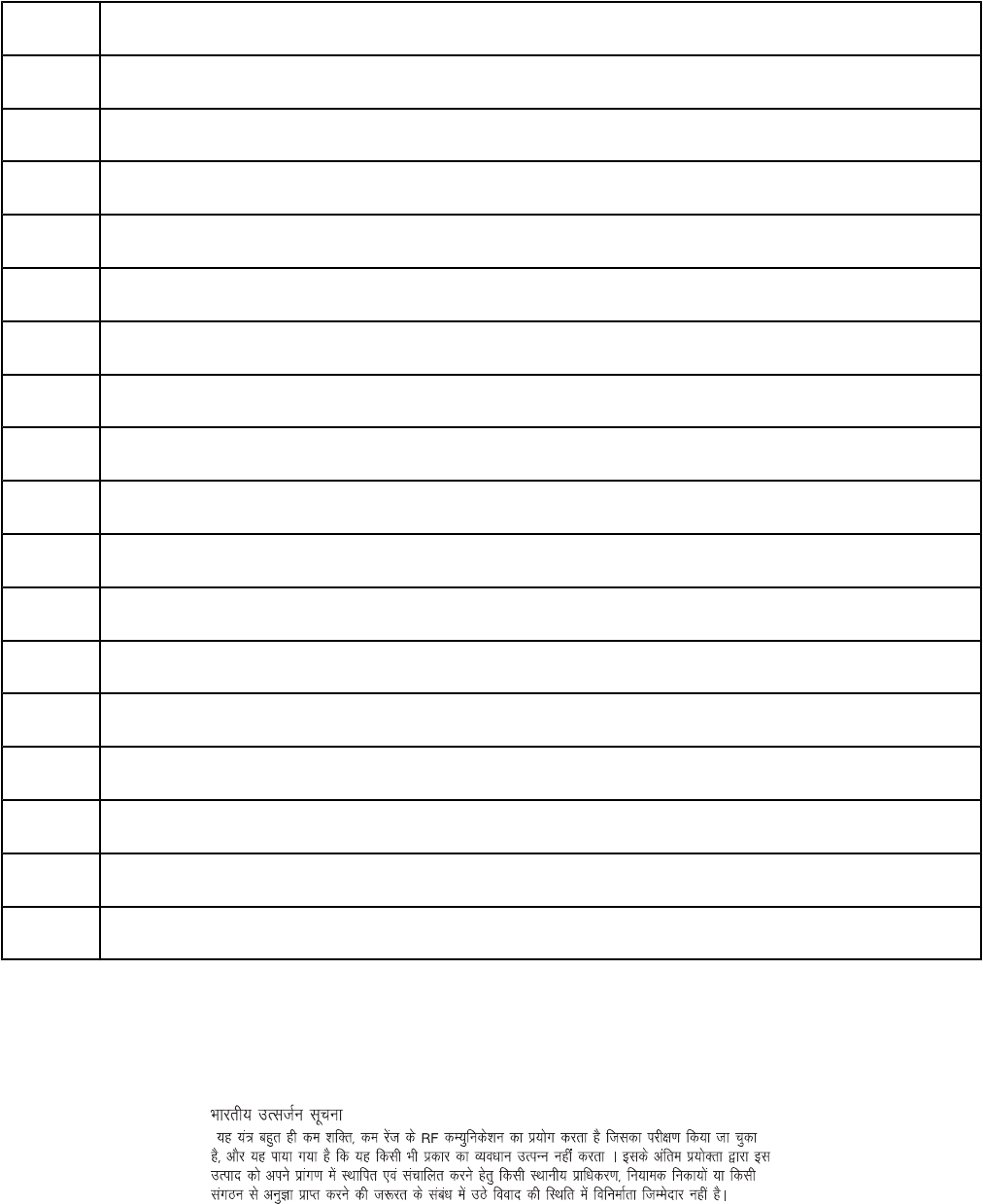
English Hereby, Lexmark International, Inc., declares that this type of equipment is in compliance with the essential requirements
and other relevant provisions of Directive 1999/5/EC.
Español Por medio de la presente, Lexmark International, Inc. declara que este producto cumple con los requisitos esenciales y
cualesquiera otras disposiciones aplicables o exigibles de la Directiva 1999/5/CE.
Eesti Käesolevaga kinnitab Lexmark International, Inc., et seade see toode vastab direktiivi 1999/5/EÜ põhinõuetele ja
nimetatud direktiivist tulenevatele muudele asjakohastele sätetele.
Suomi Lexmark International, Inc. vakuuttaa täten, että tämä tuote on direktiivin 1999/5/EY oleellisten vaatimusten ja muiden
sitä koskevien direktiivin ehtojen mukainen.
Français Par la présente, Lexmark International, Inc. déclare que l'appareil ce produit est conforme aux exigences fondamentales
et autres dispositions pertinentes de la directive 1999/5/CE.
Magyar Alulírott, Lexmark International, Inc. nyilatkozom, hogy a termék megfelel a vonatkozó alapvetõ követelményeknek és az
1999/5/EC irányelv egyéb elõírásainak.
Íslenska Hér með lýsir Lexmark International, Inc. yfir því að þessi vara er í samræmi við grunnkröfur og aðrar kröfur, sem gerðar
eru í tilskipun 1999/5/EC.
Italiano Con la presente Lexmark International, Inc. dichiara che questo questo prodotto è conforme ai requisiti essenziali ed alle
altre disposizioni pertinenti stabilite dalla direttiva 1999/5/CE.
Latviski Ar šo Lexmark International, Inc. deklarē, ka šis izstrādājums atbilst Direktīvas 1999/5/EK būtiskajām prasībām un citiem
ar to saistītajiem noteikumiem.
LietuviųŠiuo Lexmark International, Inc. deklaruoja, kad šis produktas atitinka esminius reikalavimus ir kitas 1999/5/EB direktyvos
nuostatas.
Malti Bil-preżenti, Lexmark International, Inc., jiddikjara li dan il-prodott huwa konformi mal-ħtiġijiet essenzjali u ma
dispożizzjonijiet oħrajn relevanti li jinsabu fid-Direttiva 1999/5/KE.
Nederlands Hierbij verklaart Lexmark International, Inc. dat het toestel dit product in overeenstemming is met de essentiële eisen en
de andere relevante bepalingen van richtlijn 1999/5/EG.
Norsk Lexmark International, Inc. erklærer herved at dette produktet er i samsvar med de grunnleggende krav og øvrige
relevante krav i direktiv 1999/5/EF.
Polski Niniejszym Lexmark International, Inc. oświadcza, że niniejszy produkt jest zgodny z zasadniczymi wymogami oraz
pozostałymi stosownymi postanowieniami Dyrektywy 1999/5/EC.
Português A Lexmark International Inc. declara que este este produto está conforme com os requisitos essenciais e outras
disposições da Diretiva 1999/5/CE.
Slovensky Lexmark International, Inc. týmto vyhlasuje, že tento produkt spĺňa základné požiadavky a všetky príslušné ustanovenia
smernice 1999/5/ES.
Slovensko Lexmark International, Inc. izjavlja, da je ta izdelek v skladu z bistvenimi zahtevami in ostalimi relevantnimi določili
direktive 1999/5/ES.
Svenska Härmed intygar Lexmark International, Inc. att denna produkt står i överensstämmelse med de väsentliga egenskapskrav
och övriga relevanta bestämmelser som framgår av direktiv 1999/5/EG.
India emissions notice
This device uses very low power low range RF communication that has been tested and found not to cause any interference whatsoever.
The manufacturer is not responsible in case of any disputes arising out of requirement of permissions from any local authority, regulatory
bodies or any organization, required by the end-user to install and operate this product at his premises.
Noise emission levels
The following measurements were made in accordance with ISO 7779 and reported in conformance with ISO 9296.
259
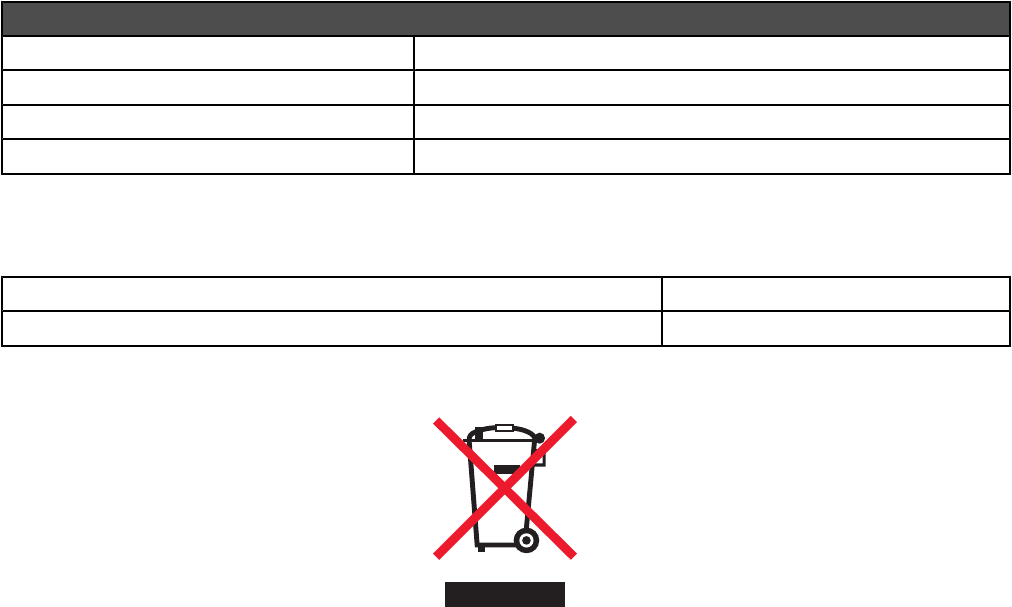
Note: Some modes may not apply to your product.
1-meter average sound pressure, dBA
Printing 52 dBA
Scanning 54 dBA
Copying 53 dBA
Ready 32 dBA
Values are subject to change. See www.lexmark.com for current values.
Temperature information
Ambient temperature 15.6C° – 32.2C°
Shipping and storage temperature -40.0C° – 60.0C°
Waste from Electrical and Electronic Equipment (WEEE) directive
The WEEE logo signifies specific recycling programs and procedures for electronic products in countries of the European Union. We
encourage the recycling of our products. If you have further questions about recycling options, visit the Lexmark Web site at
www.lexmark.com for your local sales office phone number.
Product disposal
Do not dispose of the printer or supplies in the same manner as normal household waste. Consult your local authorities for disposal and
recycling options.
Federal Communications Commission (FCC) compliance information
statement
This equipment complies with Part 68 of the FCC rules and the requirements adopted by the Administrative Council for Terminal
Attachments (ACTA). On the back of this equipment is a label that contains, among other information, a product identifier in the format
US:AAAEQ##TXXXX. If requested, this number must be provided to your telephone company.
This equipment uses the RJ-11C Universal Service Order Code (USOC) jack.
A plug and jack used to connect this equipment to the premises’ wiring and telephone network must comply with the applicable FCC
Part 68 rules and requirements adopted by the ACTA. A compliant telephone cord and modular plug is provided with this product. It is
designed to be connected to a compatible modular jack that is also compliant. See your setup documentation for more information.
The Ringer Equivalence Number (REN) is used to determine the number of devices that may be connected to a telephone line. Excessive
RENs on a telephone line may result in the devices not ringing in response to an incoming call. In most but not all areas, the sum of
RENs should not exceed five (5.0). To be certain of the number of devices that may be connected to a line, as determined by the total
RENs, contact your local telephone company. For products approved after July 23, 2001, the REN for this product is part of the product
identifier that has the format US:AAAEQ##TXXXX. The digits represented by ## are the REN without a decimal point (for example, 03
is a REN of 0.3). For earlier products, the REN is shown separately on the label.
If this equipment causes harm to the telephone network, the telephone company will notify you in advance that temporary discontinuance
of service may be required. If advance notice is not practical, the telephone company will notify the customer as soon as possible. You
will also be advised of your right to file a complaint with the FCC.
260
The telephone company may make changes in its facilities, equipment, operations or procedures that could affect the operation of this
equipment. If this happens, the telephone company will provide advance notice in order for you to make necessary modifications to
maintain uninterrupted service.
If you experience trouble with this equipment, for repair or warranty information, contact Lexmark International, Inc. at
www.lexmark.com or your Lexmark representative. If the equipment is causing harm to the telephone network, the telephone company
may request that you disconnect the equipment until the problem is resolved.
This equipment contains no user serviceable parts. For repair and warranty information, contact Lexmark International, Inc. See the
previous paragraph for contact information.
Connection to party line service is subject to state tariffs. Contact the state public utility commission, public service commission, or
corporation commission for information.
If your home has specially wired alarm equipment connected to the telephone line, ensure the installation of this equipment does not
disable your alarm equipment. If you have questions about what will disable alarm equipment, consult your telephone company or a
qualified installer.
Telephone companies report that electrical surges, typically lightning transients, are very destructive to customer terminal equipment
connected to AC power sources. This has been identified as a major nationwide problem. It is recommended that the customer install
an appropriate AC surge arrestor in the AC outlet to which this device is connected. An appropriate AC surge arrestor is defined as one
that is suitably rated, and certified by UL (Underwriter's Laboratories), another NRTL (Nationally Recognized Testing Laboratory), or a
recognized safety certification body in the country/region of use. This is to avoid damage to the equipment caused by local lightning
strikes and other electrical surges.
The Telephone Consumer Protection Act of 1991 makes it unlawful for any person to use a computer or other electronic device, including
fax machines, to send any message unless said message clearly contains in a margin at the top or bottom of each transmitted page or
on the first page of the transmission, the date and time it is sent and an identification of the business or other entity, or other individual
sending the message, and the telephone number of the sending machine or such business, other entity, or individual. (The telephone
number provided may not be a 900 number or any other number for which charges exceed local or long-distance transmission charges.)
See your user documentation in order to program this information into your fax machine.
Notice to users of the Canadian telephone network
This product meets the applicable Industry Canada technical specifications. The Ringer Equivalence Number (REN) is an indication of
the maximum number of terminals allowed to be connected to a telephone interface. The terminus of an interface may consist of any
combination of devices, subject only to the requirement that the sum of the RENs of all the devices does not exceed five. The modem
REN is located on the rear of the equipment on the product labeling.
Telephone companies report that electrical surges, typically lightning transients, are very destructive to customer terminal equipment
connected to AC power sources. This has been identified as a major nationwide problem. It is recommended that the customer install
an appropriate AC surge arrestor in the AC outlet to which this device is connected. An appropriate AC surge arrestor is defined as one
that is suitably rated, and certified by UL (Underwriter’s Laboratories), another NRTL (Nationally Recognized Testing Laboratory), or a
recognized safety certification body in the country/region of use. This is to avoid damage to the equipment caused by local lightning
strikes and other electrical surges.
This equipment uses CA11A telephone jacks.
Avis réservé aux utilisateurs du réseau téléphonique du Canada
Ce produit est conforme aux spécifications techniques d’Industrie Canada. Le numéro REN (ringer equivalence number : numéro
d’équivalence de sonnerie) fournit une indication du nombre maximum de terminaux pouvant être connectés à l’interface téléphonique.
En bout de ligne, le nombre d’appareils qui peuvent être connectés n’est pas directement limité, mais la somme des REN de ces appareils
ne doit pas dépasser cinq. Le numéro REN du modem est indiqué sur l’étiquette produit située à l’arrière de l’équipement.
Les compagnies de téléphone constatent que les surtensions électriques, en particulier celles dues à la foudre, entraînent d'importants
dégâts sur les terminaux privés connectés à des sources d’alimentation CA. Il s’agit-là d’un problème majeur d’échelle nationale. En
conséquence, il vous est recommandé de brancher un parasurtenseur dans la prise de courant à laquelle l’équipement est connecté.
Utilisez un parasurtenseur répondant à des caractéristiques nominales satisfaisantes et certifié par le laboratoire d’assureurs UL
(Underwriter’s Laboratories), un autre laboratoire agréé de type NRTL (Nationally Recognized Testing Laboratory) ou un organisme de
certification agréé dans votre région ou pays. Ceci prévient tout endommagement de l’équipement causé par les orages et autres
surtensions électriques.
Cet équipement utilise des prises de téléphone CA11A.
261

Notice to users of the New Zealand telephone network
The following are special conditions for the Facsimile User Instructions. The grant of a telepermit for any item of terminal equipment
indicates only that Telecom has accepted that the item complies with minimum conditions for connection to its network. It indicates no
endorsement of the product by Telecom, nor does it provide any sort of warranty. Above all, it provides no assurance that any item will
work correctly in all respects with another item of telepermitted equipment of a different make or model, nor does it imply that any product
is compatible with all of Telecom's network services.
This equipment shall not be set up to make automatic calls to the Telecom's 111 Emergency Service.
This equipment may not provide for the effective hand-over of a call to another device connected to the same line.
This equipment should not be used under any circumstances that may constitute a nuisance to other Telecom customers.
Some parameters required for compliance with Telecom's telepermit requirements are dependent on the equipment associated with this
device. The associated equipment shall be set to operate within the following limits for compliance to Telecom's specifications:
•There shall be no more than 10 call attempts to the same number within any 30 minute period for any single manual call initiation,
and
•The equipment shall go on-hook for a period of not less than 30 seconds between the end of one attempt and the beginning of the
next call attempt.
•The equipment shall be set to ensure that automatic calls to different numbers are spaced such that there is not less than 5 seconds
between the end of one call attempt and the beginning of another.
South Africa telecommunications notice
This modem must be used in conjunction with an approved surge protection device when connected to the PSTN.
Using this product in Switzerland
This product requires a Swiss billing tone filter (Lexmark part number 14B5109 or 80D1877) to be installed on any line which receives
metering pulses in Switzerland. The Lexmark filter must be used, as metering pulses are present on all analog telephone lines in
Switzerland.
Utilisation de ce produit en Suisse
Cet appareil nécessite l’utilisation d’un filtre de tonalité de facturation suisse (nº de référence Lexmark : 14B5109 ou 80D1877) devant
être installé sur toute ligne recevant des impulsions de comptage en Suisse. Ce filtre doit être utilisé pour toute installation car ces
impulsions existent sur toutes les lignes téléphoniques suisses.
Verwendung dieses Produkts in der Schweiz
Für dieses Produkt muss ein schweizerischer Billing Tone Filter zur Zählzeichenübertragung (Lexmark Teilenummer 14B5109 oder
80D1877) für jede Leitung installiert werden, über die in der Schweiz Zeitsteuertakte übertragen werden. Die Verwendung des Lexmark
Filters ist obligatorisch, da in allen analogen Telefonleitungen in der Schweiz Zeitsteuertakte vorhanden sind.
Uso del prodotto in Svizzera
Questo prodotto richiede un filtro toni Billing svizzero, (codice Lexmark 14B5109 o 80D1877) da installare su tutte le linee che ricevono
impulsi remoti in Svizzera. È necessario utilizzare il filtro Lexmark poiché gli impulsi remoti sono presenti su tutte le linee analogiche in
Svizzera.
ENERGY STAR
262
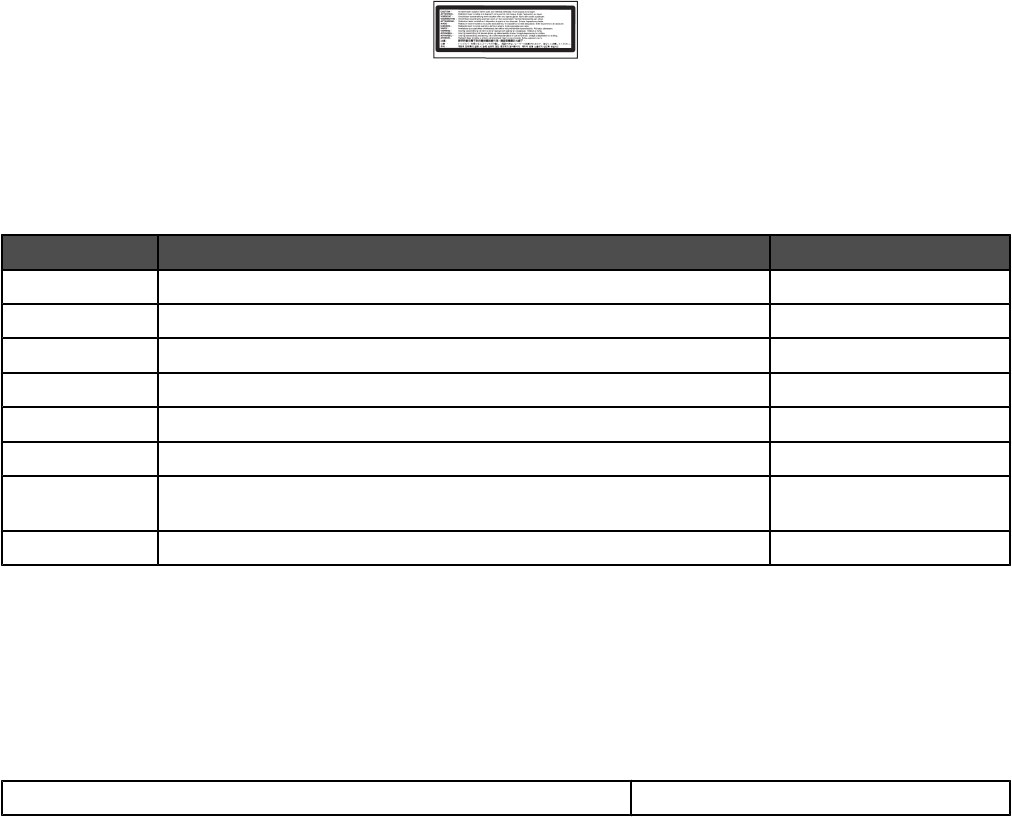
Laser notice
The printer is certified in the U.S. to conform to the requirements of DHHS 21 CFR Subchapter J for Class I (1) laser products, and
elsewhere is certified as a Class I laser product conforming to the requirements of IEC 60825-1.
Class I laser products are not considered to be hazardous. The printer contains internally a Class IIIb (3b) laser that is nominally a 5
milliwatt gallium arsenide laser operating in the wavelength of 770-795 nanometers. The laser system and printer are designed so there
is never any human access to laser radiation above a Class I level during normal operation, user maintenance, or prescribed service
condition.
Laser advisory label
A laser notice label may be affixed to this printer as shown:
Power consumption
Product power consumption
The following table documents the power consumption characteristics of the product.
Note: Some modes may not apply to your product.
Mode Description Power consumption (Watts)
Printing The product is generating hard-copy output from electronic inputs. 850 W
Copying The product is generating hard-copy output from hard-copy original documents. 850 W
Scanning The product is scanning hard-copy documents. 240 W
Ready The product is waiting for a print job. 220 W
Power Saver The product is in energy-saving mode. 45 W
High Off The product is plugged into a wall outlet, but the power switch is turned off. NA
Low Off (<1 W Off) The product is plugged into a wall outlet, the power switch is turned off, and the
product is in the lowest possible power consumption mode.
NA
Off The product is plugged into a wall outlet, but the power switch is turned off. 110V = 0.15W, 220V = 1.25W
The power consumption levels listed in the previous table represent time-averaged measurements. Instantaneous power draws may be
substantially higher than the average.
Values are subject to change. See www.lexmark.com for current values.
Power Saver
This product is designed with an energy-saving mode called Power Saver. The Power Saver Mode is equivalent to the EPA Sleep Mode.
The Power Saver Mode saves energy by lowering power consumption during extended periods of inactivity. The Power Saver Mode is
automatically engaged after this product is not used for a specified period of time, called the Power Saver Timeout.
Factory default Power Saver Timeout for this product (in minutes): 110V = 45 minutes, 220V = 60 minutes
By using the configuration menus, the Power Saver Timeout can be modified between 1 minute and 240 minutes. Setting the Power
Saver Timeout to a low value reduces energy consumption, but may increase the response time of the product. Setting the Power Saver
Timeout to a high value maintains a fast response, but uses more energy.
Off mode
If this product has an off mode which still consumes a small amount of power, then to completely stop product power consumption,
disconnect the power supply cord from the wall outlet.
263
Total energy usage
It is sometimes helpful to calculate the total product energy usage. Since power consumption claims are provided in power units of Watts,
the power consumption should be multiplied by the time the product spends in each mode in order to calculate energy usage. The total
product energy usage is the sum of each mode's energy usage.
Statement of Limited Warranty
Lexmark X940e, Lexmark X945e
Lexmark International, Inc., Lexington, KY
This limited warranty applies to the United States and Canada. For customers outside the U.S., refer to the country-specific warranty
information that came with your product.
This limited warranty applies to this product only if it was originally purchased for your use, and not for resale, from Lexmark or a Lexmark
Remarketer, referred to in this statement as “Remarketer.”
Limited warranty
Lexmark warrants that this product:
—Is manufactured from new parts, or new and serviceable used parts, which perform like new parts
—Is, during normal use, free from defects in material and workmanship
If this product does not function as warranted during the warranty period, contact a Remarketer or Lexmark for repair or replacement (at
Lexmark's option).
If this product is a feature or option, this statement applies only when that feature or option is used with the product for which it was
intended. To obtain warranty service, you may be required to present the feature or option with the product.
If you transfer this product to another user, warranty service under the terms of this statement is available to that user for the remainder
of the warranty period. You should transfer proof of original purchase and this statement to that user.
Limited warranty service
The warranty period starts on the date of original purchase as shown on the purchase receipt and ends 12 months later provided that
the warranty period for any supplies and for any maintenance items included with the printer shall end earlier if it, or its original contents,
are substantially used up, depleted, or consumed.
To obtain warranty service you may be required to present proof of original purchase. You may be required to deliver your product to
the Remarketer or Lexmark, or ship it prepaid and suitably packaged to a Lexmark designated location. You are responsible for loss of,
or damage to, a product in transit to the Remarketer or the Lexmark designated location.
When warranty service involves the exchange of a product or part, the item replaced becomes the property of the Remarketer or Lexmark.
The replacement may be a new or repaired item.
The replacement item assumes the remaining warranty period of the original product.
Replacement is not available to you if the product you present for exchange is defaced, altered, in need of a repair not included in warranty
service, damaged beyond repair, or if the product is not free of all legal obligations, restrictions, liens, and encumbrances.
Before you present this product for warranty service, remove all print cartridges, programs, data, and removable storage media (unless
directed otherwise by Lexmark).
For further explanation of your warranty alternatives and the nearest Lexmark authorized servicer in your area contact Lexmark on the
World Wide Web at www.lexmark.com/support.
Remote technical support is provided for this product throughout its warranty period. For products no longer covered by a Lexmark
warranty, technical support may not be available or only be available for a fee.
Extent of limited warranty
Lexmark does not warrant uninterrupted or error-free operation of any product or the durability or longevity of prints produced by any
product.
Warranty service does not include repair of failures caused by:
—Modification or unauthorized attachments
—Accidents, misuse, abuse or use inconsistent with Lexmark user’s guides, manuals, instructions or guidance
—Unsuitable physical or operating environment
264
—Maintenance by anyone other than Lexmark or a Lexmark authorized servicer
—Operation of a product beyond the limit of its duty cycle
—Use of printing media outside of Lexmark specifications
—Refurbishment, repair, refilling or remanufacture by a third party of products, supplies or parts
—Products, supplies, parts, materials (such as toners and inks), software, or interfaces not furnished by Lexmark
TO THE EXTENT PERMITTED BY APPLICABLE LAW, NEITHER LEXMARK NOR ITS THIRD PARTY SUPPLIERS OR
REMARKETERS MAKE ANY OTHER WARRANTY OR CONDITION OF ANY KIND, WHETHER EXPRESS OR IMPLIED, WITH
RESPECT TO THIS PRODUCT, AND SPECIFICALLY DISCLAIM THE IMPLIED WARRANTIES OR CONDITIONS OF
MERCHANTABILITY, FITNESS FOR A PARTICULAR PURPOSE, AND SATISFACTORY QUALITY. ANY WARRANTIES THAT MAY
NOT BE DISCLAIMED UNDER APPLICABLE LAW ARE LIMITED IN DURATION TO THE WARRANTY PERIOD. NO WARRANTIES,
EXPRESS OR IMPLIED, WILL APPLY AFTER THIS PERIOD. ALL INFORMATION, SPECIFICATIONS, PRICES, AND SERVICES
ARE SUBJECT TO CHANGE AT ANY TIME WITHOUT NOTICE.
Limitation of liability
Your sole remedy under this limited warranty is set forth in this document. For any claim concerning performance or nonperformance of
Lexmark or a Remarketer for this product under this limited warranty, you may recover actual damages up to the limit set forth in the
following paragraph.
Lexmark's liability for actual damages from any cause whatsoever will be limited to the amount you paid for the product that caused the
damages. This limitation of liability will not apply to claims by you for bodily injury or damage to real property or tangible personal property
for which Lexmark is legally liable. IN NO EVENT WILL LEXMARK BE LIABLE FOR ANY LOST PROFITS, LOST SAVINGS,
INCIDENTAL DAMAGE, OR OTHER ECONOMIC OR CONSEQUENTIAL DAMAGES. This is true even if you advise Lexmark or a
Remarketer of the possibility of such damages. Lexmark is not liable for any claim by you based on a third party claim.
This limitation of remedies also applies to claims against any Suppliers and Remarketers of Lexmark. Lexmark's and its Suppliers' and
Remarketers' limitations of remedies are not cumulative. Such Suppliers and Remarketers are intended beneficiaries of this limitation.
Additional rights
Some states do not allow limitations on how long an implied warranty lasts, or do not allow the exclusion or limitation of incidental or
consequential damages, so the limitations or exclusions contained above may not apply to you.
This limited warranty gives you specific legal rights. You may also have other rights that vary from state to state.
265

Index
Numerics
1133-sheet tray
loading 37
1565 Emul Error Load Emul
Option 197
200–289.yy paper jam 202
289 Staple error <x> 202
290-295.yy scanner jam 202
31 Missing or defective <color>
cartridge 197
32 Replace unsupported <color>
cartridge 197
34 Incorrect paper size 197
34 Short paper 198
35 Insufficient memory to support
Resource Save feature 198
37 Insufficient memory for Flash
Memory Defragment operation 198
37 Insufficient memory to collate
job 198
37 Insufficient memory, some held jobs
will not be restored 198
38 Memory full 198
39 Page is too complex to print 198
40 <color> invalid refill, change
cartridge 198
50 PPDS font error 199
51 Defective flash detected 199
52 Flash full 199
520-sheet tray (standard or optional)
loading 34
53 Unformatted flash detected 199
54 Network <x> software error 199
54 Serial option <x> error 199
54 Standard network software
error 199
55 Unsupported option in slot 199
56 Parallel port <x> disabled 200
56 Serial port <x> disabled 200
56 Standard USB port disabled 200
56 USB port <x> disabled 200
57 Configuration change, held jobs
were not restored 200
58 Too many disks installed 200
58 Too many flash options
installed 200
58 Too many trays attached 200
61 Remove defective hard disk 201
62 Disk full 201
63 Unformatted disk 201
80 Scheduled maintenance<x> 201
802.1x authentication 228
82 Replace waste toner box 201
82 Waste toner box missing 201
82 Waste toner box nearly full 201
84 <color> pc unit missing 201
84 Black pc unit life warning 201
84 color pc unit life warning 201
84 Replace black pc unit 202
84 Replace color pc units 202
84 Unsupported <color> pc unit 202
867-sheet tray
loading 37
88 <color> toner low 202
88 Replace <color> toner 202
900–999 Service <message> 202
Symbols
“scan to computer” screen
options 96, 97
A
Active NIC menu 184
address book, e-mail
setting up 67
address book, fax
using 86
ADF
copying using 55
Answering 190
AppleTalk menu 188
attaching cables 32
B
Bin <x> Full 190
Bin Setup menu 133
black and white
printing 105
brightness, adjusting 225
Busy 190
buttons, control panel 19
buttons, home screen 20
buttons, touch screen 22
C
cables
Ethernet 32
scanner 32
USB 32
Calibrating 190
Call complete 190
calling Customer Support 255
Cancel not available 190
Canceling 190
canceling a job
from Mac OS 9 104
from Mac OSX 104
from the control panel 104
from Windows desktop 104
from Windows taskbar 104
card stock
guidelines 48
loading 38
Change <src> to <x> 190
Check <src> guides 190
checking an unresponsive printer 231
checking an unresponsive
scanner 237
cleaning
exterior of the printer 219
printhead lenses 205, 210
scanner glass 220
Clearing job accounting statistics 190
Close cover<x> 190
Close door <x> 191
collating copies 60
color documents
e-mailing 69
confidential jobs
modifying print settings 227
Confidential print jobs 99
printing from Macintosh
computer 100
printing from Windows 100
configurations
printer 17
Configure MP menu 128
Connect <x>bps 191
connecting fax
using RJ11 adapter 75
connecting the printer to
answering machine 80
computer modem 81
telephone 79
telephone wall jack in Germany 78
conserving supplies 204
contacting Customer Support 255
contrast, adjusting 225
control panel 19
disabling hard disk encryption 226
disabling menus 225
enabling menus 225
encrypting hard disk 226
factory defaults, restoring 226
locking menus 225, 227
unlocking menus 225
Copies 191
copy quality
adjusting 59
improving 66
copy screen
color 64
options 63, 64
photo 64
Copy Settings menu 141
copy troubleshooting
copier does not respond 235
partial document or photo
copies 236
poor copy quality 235
266
poor scanned image quality 237
scanner unit does not close 235
copying
adding a date and time stamp 62
adding an overlay message 63
adjusting quality 59
canceling a copy job 63
collating copies 60
custom job (job build) 61
document containing mixed paper
sizes 58
enlarging 59
from one size to another 57
improving copy quality 66
making transparencies 56
multiple pages on one sheet 60
on both sides of the paper
(duplexing) 58
photos 56
placing separator sheets between
copies 60
quick copy 55
reducing 59
selecting a tray 57
to letterhead 56
using the ADF 55
using the scanner glass (flatbed) 56
Custom Bin Names menu 132
Custom Names menu 131
custom paper type
assigning 42
Custom Type <x>
changing name 42
Custom Types menu 131
D
date and time
setting 83
Default Source menu 126
Defragmenting Flash 191
Delete 191
Delete all 191
Delete all confidential jobs 191
Deleting 191
Dialing 191
directory list, printing 103
disabling
control panel menus 225
Disk Corrupted. Reformat? 191
Disk recovery x/y XX% 191
display troubleshooting
display is blank 232
display shows only diamonds 232
display, control panel 19
adjusting brightness and
contrast 225
documents, printing
from Macintosh 99
from Windows 99
duplexing 58
E
Embedded Web Server
administrative password 229
locking control panel menus 227
locking entire printer 227
modifying confidential print
settings 227
supporting IPSec 228
supporting SNMPv3 228
using 802.1x authentication 228
using Secure mode 229
emission notices 257, 258, 259
Empty hole punch box 191
enabling
control panel menus 225
Encrypting disk x/y XX% 191
enlarging a copy 59
Enter PIN 192
Enter PIN to lock 192
envelopes
guidelines 47
loading 38
Error reading USB drive 192
Ethernet port 32
exterior of the printer
cleaning 219
e-mail
canceling 71
e-mail function
setting up 67
e-mail screen
advanced options 72
options 71, 72
E-mail Server Setup menu 154, 183
E-mail Settings menu 151
e-mailing
adding message line 70
adding subject line 70
changing output file type 71
color documents 69
creating a profile 70
creating shortcuts using the
Embedded Web Server 68
creating shortcuts using the touch
screen 68
setting up address book 67
setting up e-mail function 67
to a profile 70
using shortcut numbers 69
using the address book 69
using the keypad 68
F
factory defaults, restoring
control panel menus 226
FAQ about color printing 252
Fax failed 192
Fax Mode (Analog Fax Setup)
menu 143
Fax Mode (Fax Server) menu 150
fax quality, improving 89
fax screen
advanced options 89
options 88
fax troubleshooting
blocking junk faxes 241
caller ID is not shown 238
can receive but not send faxes 240
can send but not receive faxes 240
cannot send or receive a fax 238
received fax has poor print
quality 240
faxing
canceling a fax job 87, 88
changing resolution 86
choosing a fax connection 74
creating shortcuts using the
Embedded Web Server 84
creating shortcuts using the touch
screen 85
forwarding faxes 90
holding faxes 89
improving fax quality 89
making a fax lighter or darker 86
sending a fax at a scheduled time 87
sending using the computer 84
sending using the control panel 84
setting the date and time 83
setting the outgoing fax name and
number 83
turning daylight saving time on or
off 83
using shortcuts 85
using the address book 86
viewing a fax log 87
FCC notices 257, 260
finisher
finishing features 51
supported paper sizes 51
troubleshooting 242
Finishing menu 161
firmware card
installing 29
flash memory card
installing 29
troubleshooting 242
Flushing buffer 192
Formatting Disk x/y XX% 192
Formatting Flash 192
forwarding faxes 90
FTP
address book 92
FTP quality, improving 94
FTP screen
advanced options 94
options 93
FTP Settings menu 155
G
guidelines
card stock 48
envelopes 47
267
labels 47
letterhead 45
transparencies 46
H
hard disk
disabling encryption 226
enabling encryption 226
hard disk with adapter
troubleshooting 242
held jobs 99
printing from Macintosh
computer 100
printing from Windows 100
Held jobs were not restored 196
Help menu 188
holding faxes 89
home screen
buttons 20
HTML menu 173
I
Image menu 174
Incorrect orientation 192
Insert hole punch box 192
Insert Tray <x> 192
installing printer software 99
internal print server
installing 30
troubleshooting 243
Internal System Error, Reload
Bookmarks 192
Internal System Error, Reload Security
Certificates 192
Invalid Engine Code 192
Invalid file format 193
Invalid Network Code 193
Invalid PIN 193
IPSec 228
IPv6 menu 182
J
jams
avoiding 106
locating doors and trays 106
locations 106
numbers 106
jams, clearing
200–203 108
230–231 108
241 111
242–244 112
250 114
280–282 115
283 116
284 116
284–286 118
287 116
288 116
289 119
290–295 122
stapler 119
job interrupt 62
Job stored for delayed
transmission 193
L
labels
guidelines 47
letterhead
copying to 56
guidelines 45
LexLink menu 188
light, indicator 19
Line busy 193
linking trays 41
Load <src> with <x> 193
Load manual feeder with <x> 193
Load staples 193
loading
1133-sheet tray 37
520-sheet tray (standard or
optional) 34
867-sheet tray 37
card stock 38
envelopes 38
multipurpose feeder 38
transparencies 38
locking
control panel menus 225, 227
entire printer 227
M
max speed and max yield
printing 105
memory card
installing 28
troubleshooting 243
menu settings page, printing 103, 203
menus
Active NIC 184
AppleTalk 188
Bin Setup 133
Configure MP 128
Copy Settings 141
Custom Bin Names 132
Custom Names 131
Custom Types 131
Default Source 126
diagram of 124
E-mail Server Setup 154, 183
E-mail Settings 151
Fax Mode (Analog Fax Setup) 143
Fax Mode (Fax Server) 150
Finishing 161
FTP Settings 155
Help 188
HTML 173
Image 174
IPv6 182
LexLink 188
NetWare 187
Paper Loading 130
Paper Size/Type 126
Paper Texture 129
PCL Emul 170
PDF 172
PostScript 169
Quality 164
Reports 134
Scan to USB Settings 158
Security 175
Set Date and Time 179
Settings 136
Setup 167
Standard Network 184
Standard USB 186
Substitute Size 129
Supplies 125
TCP/IP 180
Utilities 166
Menus are disabled 193
moving the printer
disassembling printer from scanner
shelf 221
guidelines before moving 220
guidelines to avoid personal
injury 220
guidelines to avoid printer
damage 220
precautions 221
setting the printer up in a new
location 223
shipping to another location 224
to another location within the
office 221
using a cart 221
multiple pages on one sheet 60
multipurpose feeder
loading 38
N
NetWare menu 187
Network 193
Network <x> 193
network setup page 103
No answer 194
No dial tone 194
No held jobs 194
No jobs to cancel 194
No recognized file types 194
noise emission levels 259
notices 256, 257, 258, 259, 260, 261,
262, 263, 264
O
options
firmware card 29
firmware cards 27
flash memory card 29
internal 27
internal print server 30
memory card 28
268
memory cards 27
port interface card 30
options, touch-screen
copy 63, 64
e-mail 71, 72
fax 88, 89
FTP 93, 94
scan to computer 96, 97
ordering
photoconductors 204
staple cartridges 204
toner cartridges 204
waste toner box 205
output file type
changing 71
P
paper
A5 36
characteristics 43
finishing features 51
letterhead 44
preprinted forms 44
recycled 44
selecting 44
setting size 34
setting type 34
statement 36
storing 48
unacceptable 44
Universal Paper Size 132
Universal size setting 41
paper feed troubleshooting
message remains after jam is
cleared 243
paper jams
avoiding 106
Paper Loading menu 130
Paper Size/Type menu 126
paper sizes
supported by the printer 49
Paper Texture menu 129
paper type
custom 42
paper types
duplex support 50
supported by finisher 50
supported by printer 50
where to load 50
PCL Emul menu 170
PDF menu 172
photoconductors
ordering 204
photos
copying 56
port interface card 30
PostScript menu 169
Power Saver 194
adjusting 225
print job
canceling from Mac OS 9 104
canceling from Mac OSX 104
canceling from Windows
desktop 104
canceling from Windows taskbar 104
print quality
cleaning the printhead lenses 210
cleaning the scanner glass 220
replacing photoconductor(s) 214
replacing the waste toner box 205
print quality test pages, printing 103
print quality troubleshooting
blank pages 245
characters have jagged edges 246
clipped images 246
dark lines 246
gray background 246
light colored line, white line, or
incorrectly colored line 247
poor transparency quality 252
print irregularities 248
print is too dark 250
print is too light 249
print quality test pages 245
repeating defects 249
skewed print 249
solid color pages 250
toner fog or background shading 251
toner rubs off 251
toner specks 251
uneven print density 252
print troubleshooting
error reading USB drive 232
finisher 243
held jobs do not print 233
incorrect characters print 234
incorrect margins 247
jammed page does not reprint 244
job prints from wrong tray 234
job prints on wrong paper 234
job takes longer than expected 233
jobs do not print 232
Large jobs do not collate 234
multiple-language PDFs do not
print 232
paper curl 248
paper frequently jams 243
tray linking does not work 234
unexpected page breaks occur 234
printer
configurations 17
models 17
moving 220
Printer locked, enter PIN 194
printer messages
1565 Emul Error Load Emul
Option 197
200–289.yy paper jam 202
289 Staple error <x> 202
290-295.yy scanner jam 202
31 Missing or defective <color>
cartridge 197
32 Replace unsupported <color>
cartridge 197
34 Incorrect paper size 197
34 Short paper 198
35 Insufficient memory to support
Resource Save feature 198
37 Insufficient memory for Flash
Memory Defragment operation 198
37 Insufficient memory to collate
job 198
37 Insufficient memory, some held
jobs will not be restored 198
38 Memory full 198
39 Page is too complex to print 198
40 <color> invalid refill, change
cartridge 198
50 PPDS font error 199
51 Defective flash detected 199
52 Flash full 199
53 Unformatted flash detected 199
54 Network <x> software error 199
54 Serial option <x> error 199
54 Standard network software
error 199
55 Unsupported option in slot 199
56 Parallel port <x> disabled 200
56 Serial port <x> disabled 200
56 Standard USB port disabled 200
56 USB port <x> disabled 200
57 Configuration change, held jobs
were not restored 200
58 Too many disks installed 200
58 Too many flash options
installed 200
58 Too many trays attached 200
61 Remove defective hard disk 201
62 Disk full 201
63 Unformatted disk 201
80 Scheduled maintenance<x> 201
82 Replace waste toner
box 201, 205
82 Waste toner box missing 201
82 Waste toner box nearly full 201
84 <color> pc unit missing 201
84 Black pc unit life warning 201
84 color pc unit life warning 201
84 Replace black pc unit 202, 214
84 Replace color pc units 202, 214
84 Unsupported <color> pc unit 202
88 <color> toner low 202
88 Replace <color> toner 202, 217
900–999 Service <message> 202
Answering 190
Bin <x> Full 190
Busy 190
Calibrating 190
Call complete 190
Cancel not available 190
Canceling 190
Change <src> to <x> 190
Check <src> guides 190
269
Clearing job accounting
statistics 190
Close cover<x> 190
Close door <x> 191
Connect <x>bps 191
Copies 191
Defragmenting Flash 191
Delete 191
Delete all 191
Delete all confidential jobs 191
Deleting 191
Dialing 191
Disk Corrupted. Reformat? 191
Disk recovery x/y XX% 191
Empty hole punch box 191
Encrypting disk x/y XX% 191
Enter PIN 192
Enter PIN to lock 192
Error reading USB drive 192
Fax failed 192
Flushing buffer 192
Formatting Disk x/y XX% 192
Formatting Flash 192
Held jobs were not restored 196
Incorrect orientation 192
Insert hole punch box 192
Insert Tray <x> 192
Internal System Error, Reload
Bookmarks 192
Internal System Error, Reload Security
Certificates 192
Invalid Engine Code 192
Invalid file format 193
Invalid Network Code 193
Invalid PIN 193
Job stored for delayed
transmission 193
Line busy 193
Load <src> with <x> 193
Load manual feeder with <x> 193
Load staples 193
Menus are disabled 193
Network 193
Network <x> 193
No answer 194
No dial tone 194
No held jobs 194
No jobs to cancel 194
No recognized file types 194
Power Saver 194
Printer locked, enter PIN 194
Printing 194
Programming disk 194
Programming flash 194
Programming System Code 194
Queued for sending 194
Reading USB drive 194
Ready 195
Receive complete 195
Receiving page <n> 195
Remote Management Active 195
Remove paper from all bins 195
Remove paper from bin<x> 195
Remove paper from standard
bin 195
Replace all originals if restarting
job. 195
Resetting the printer 195
Restore Held Jobs? 195
Restoring Factory Defaults 196
Restoring Held Jobs(s) x/y 196
Scan Document Too Long 196
Scanner ADF Cover Open 196
Sending page <n> 196
Serial <x> 196
Set clock 196
Some held jobs will not be
restored 196
Standard Bin Full 196
Staples <x> empty or misfed 196
Staples <x> low or missing 196
Submitting Selection 197
System busy, preparing resources for
job. 197
System busy, preparing resources for
job. Deleting held job(s). 197
Tray <x> Empty 197
Tray <x> Low 197
Tray <x> Missing 197
USB/USB <x> 197
Waiting 197
Waiting for redial 197
printer options troubleshooting
drawers 242
finisher 242
flash memory card 242
hard disk with adapter 242
internal print server 243
memory card 243
option not working 241
USB/parallel interface card 243
printer, moving
disassembling printer from scanner
shelf 221
setting the printer up in a new
location 223
shipping to another location 224
to another location within the
office 221
printhead lenses
cleaning 210
Printing 194
printing
A5 paper 36
black and white 105
directory list 103
from Macintosh 99
from USB flash memory device 101
from Windows 99
installing printer software 99
max speed and max yield 105
menu settings page 103, 203
network setup page 103
print quality test pages 103
statement paper 36
printing confidential and other held jobs
from Macintosh computer 100
from Windows 100
profile
creating an e-mail 70
emailing to 70
Programming disk 194
Programming flash 194
Programming System Code 194
Q
Quality menu 164
Queued for sending 194
R
Reading USB drive 194
Ready 195
Receive complete 195
Receiving page <n> 195
recycled paper
using 44
recycling
Lexmark products 220
WEEE statement 260
reducing a copy 59
Remote Management Active 195
Remove paper from all bins 195
Remove paper from bin<x> 195
Remove paper from standard bin 195
Repeat print jobs 99
printing from Macintosh
computer 100
printing from Windows 100
Replace all originals if restarting
job. 195
Reports menu 134
Reserve print jobs 99
printing from Macintosh
computer 100
printing from Windows 100
Resetting the printer 195
resolution, fax
changing 86
Restore Held Jobs? 195
Restoring Factory Defaults 196
Restoring Held Jobs(s) x/y 196
RJ11 adapter, using 75
S
safety
information 15, 15, 15, 15, 15, 15, 0, 0
, 15, 15, 15, 15, 15, 15, 15, 15, 16, 16,
16, 16, 16, 16, 16
Scan Document Too Long 196
scan quality, improving 98
Scan to USB Settings menu 158
scan troubleshooting
cannot scan from a computer 238
270
partial document or photo scans 238
scan was not successful 237
scanner unit does not close 235
scanning takes too long or freezes the
computer 237
scanner
Automatic Document Feeder
(ADF) 18
functions 17
scanner glass 18
Scanner ADF Cover Open 196
scanner connectors 32
scanner glass
cleaning 220
scanner glass (flatbed)
copying using 56
scanning to a computer 95
improving scan quality 98
scanning to a USB flash memory
device 96
scanning to an FTP address
creating shortcuts using the
computer 92
creating shortcuts using the touch
screen 93
improving FTP quality 94
using shortcut numbers 92
using the address book 92
using the keypad 91
Secure mode 229
security
Embedded Web Server 229
locking control panel menus 227
locking entire printer 227
modifying confidential print
settings 227
supporting IPSec 228
supporting SNMPv3 228
using 802.1x authentication 228
Security menu 175
Sending page <n> 196
Serial <x> 196
Set clock 196
Set Date and TIme menu 179
setting
paper size 34
paper type 34
TCP/IP address 180
Universal Paper Size 41
Settings menu 136
Setup menu 167
shipping to another location
printer, scanner, and shelf 224
shortcuts, creating
e-mail 68
fax destination 84, 85
FTP destination 92, 93
SNMPv3 228
Some held jobs will not be
restored 196
Standard Bin Full 196
Standard Network menu 184
standard tray
loading 34
Standard USB menu 186
staple cartridges
ordering 204
Staples <x> empty or misfed 196
Staples <x> low or missing 196
status of supplies, checking 203
storing
paper 48
supplies 203
subject and message information
adding to e-mail 70
Submitting Selection 197
Substitute Size menu 129
supplies
conserving 204
status of 203
storing 203
Supplies menu 125
supplies, ordering
photoconductors 204
staple cartridges 204
toner cartridges 204
waste toner box 205
system board
accessing 27
reinstalling 31
System busy, preparing resources for
job. 197
System busy, preparing resources for
job. Deleting held job(s). 197
T
TCP/IP menu 180
telecommunication
notices 260, 261, 262
toner cartridges
ordering 204
replacing 217
touch screen
buttons 22
transparencies
guidelines 46
loading 38
making 56
Tray <x> Empty 197
Tray <x> Low 197
Tray <x> Missing 197
tray linking 42
tray unlinking 42
trays
linking 41, 42
unlinking 41, 42
troubleshooting
checking an unresponsive
printer 231
checking an unresponsive
scanner 237
contacting Customer Support 255
Door A 231
FAQ about color printing 252
troubleshooting, copy
copier does not respond 235
partial document or photo
copies 236
poor copy quality 235
poor scanned image quality 237
scanner unit does not close 235
troubleshooting, display
display is blank 232
display shows only diamonds 232
troubleshooting, fax
blocking junk faxes 241
caller ID is not shown 238
can receive but not send faxes 240
can send but not receive faxes 240
cannot send or receive a fax 238
received fax has poor print
quality 240
troubleshooting, paper feed
message remains after jam is
cleared 243
troubleshooting, print
error reading USB drive 232
finisher 243
held jobs do not print 233
incorrect characters print 234
incorrect margins 247
jammed page does not reprint 244
job prints from wrong tray 234
job prints on wrong paper 234
job takes longer than expected 233
jobs do not print 232
Large jobs do not collate 234
multiple-language PDFs do not
print 232
paper curl 248
paper frequently jams 243
tray linking does not work 234
unexpected page breaks occur 234
troubleshooting, print quality
blank pages 245
characters have jagged edges 246
clipped images 246
dark lines 246
gray background 246
light colored line, white line, or
incorrectly colored line 247
poor transparency quality 252
print irregularities 248
print is too dark 250
print is too light 249
print quality test pages 245
repeating defects 249
skewed print 249
solid color pages 250
toner fog or background shading 251
toner rubs off 251
toner specks 251
uneven print density 252
271
troubleshooting, printer options
drawers 242
finisher 242
flash memory card 242
hard disk with adapter 242
internal print server 243
memory card 243
option not working 241
USB/parallel interface card 243
troubleshooting, scan
cannot scan from a computer 238
partial document or photo scans 238
scan was not successful 237
scanner unit does not close 235
scanning takes too long or freezes the
computer 237
U
Universal Paper Size 132
setting 41
Universal Setup menu 132
unlinking trays 41
unlocking
control panel menus 225
USB flash memory device 101
USB port 32
USB/USB <x> 197
using RJ11 adapter 75
Utilities menu 166
V
Verify print jobs 99
printing from Macintosh
computer 100
printing from Windows 100
W
Waiting 197
Waiting for redial 197
waste toner box
ordering 205
replacing 205
weight precautions, moving the printer
printer weight 220
scanner weight 220
272