Lexmark X543 Quick Reference User Manual To The Dc8078d3 4884 4975 Bed3 B6bdd66cc1b1
User Manual: Lexmark X543 to the manual
Open the PDF directly: View PDF ![]() .
.
Page Count: 5
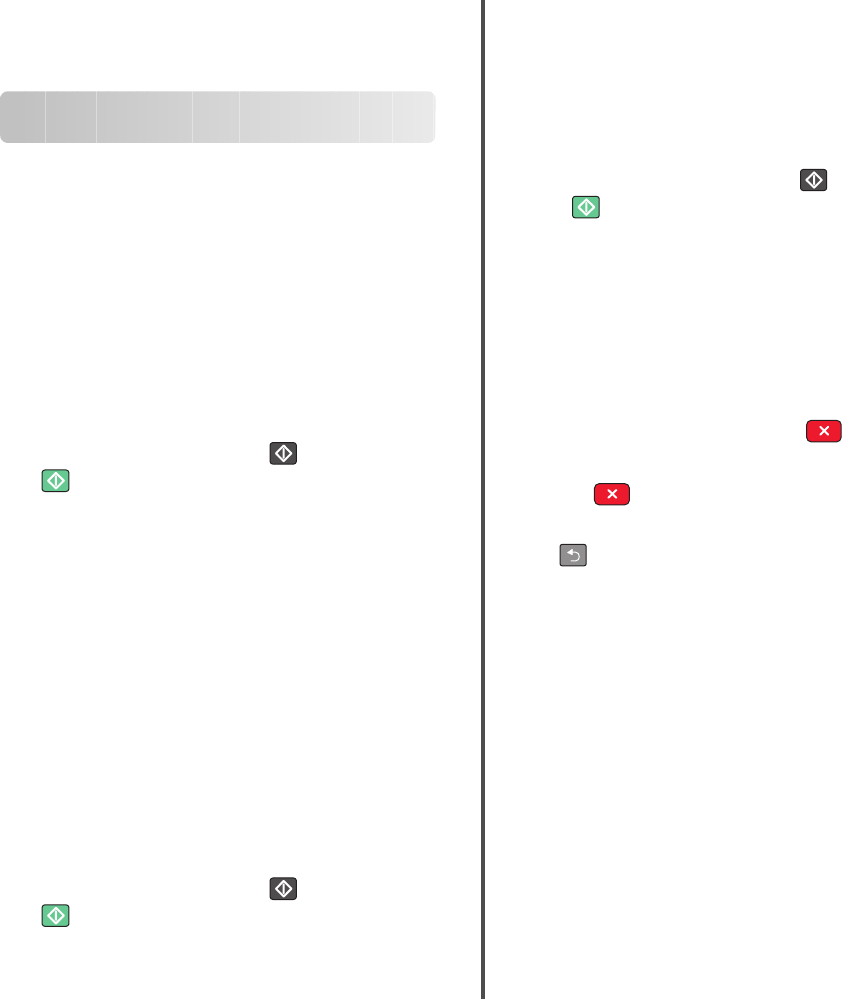
Quick Reference
Copying
Making copies
Making a quick copy
1Load an original document faceup, short edge first into the
ADF or facedown on the scanner glass.
Note: Do not load postcards, photos, small items,
transparencies, photo paper, or thin media (such as magazine
clippings) into the ADF. Place these items on the scanner glass.
2If you are loading a document into the ADF, adjust the paper
guides.
3From the printer control panel, press for a black only copy
or for a color copy.
4If you placed the document on the scanner glass and have
additional pages to copy, then place the next page on the
scanner glass, and then press 1 on the numeric keypad.
Otherwise, press 2 on the numeric keypad.
Copying using the ADF
1Load an original document faceup, short edge first into the
ADF.
Note: Do not load postcards, photos, small items,
transparencies, photo paper, or thin media (such as magazine
clippings) into the ADF. Place these items on the scanner glass.
2Adjust the paper guides.
3From the printer control panel, press the Copy button, or use
the keypad to enter the number of copies.
4Change the copy settings as needed.
5From the printer control panel, press for a black only copy
or for a color copy.
Copying using the scanner glass
1Place an original document facedown on the scanner glass in
the upper left corner.
2From the printer control panel, press the Copy button, or use
the keypad to enter the number of copies.
3Change the copy settings as needed.
4From the printer control panel, press for a black only copy
or for a color copy.
5Place the next document on the scanner glass, and then press
1 on the numeric keypad. Otherwise, press 2 on the numeric
keypad.
Canceling a copy job
A copy job can be canceled when the document is in the ADF, on
the scanner glass, or while the document is printing. To cancel a
copy job:
1From the printer control, panel press .
Stopping appears, followed by Cancel Job.
2Press to cancel the job.
Note: If you want to continue to process the job, then press
to continue copying.
Canceling appears.
The printer clears all pages in the ADF or printer and then cancels
the job. Once the job is canceled, the copy screen appears.
Copying
1
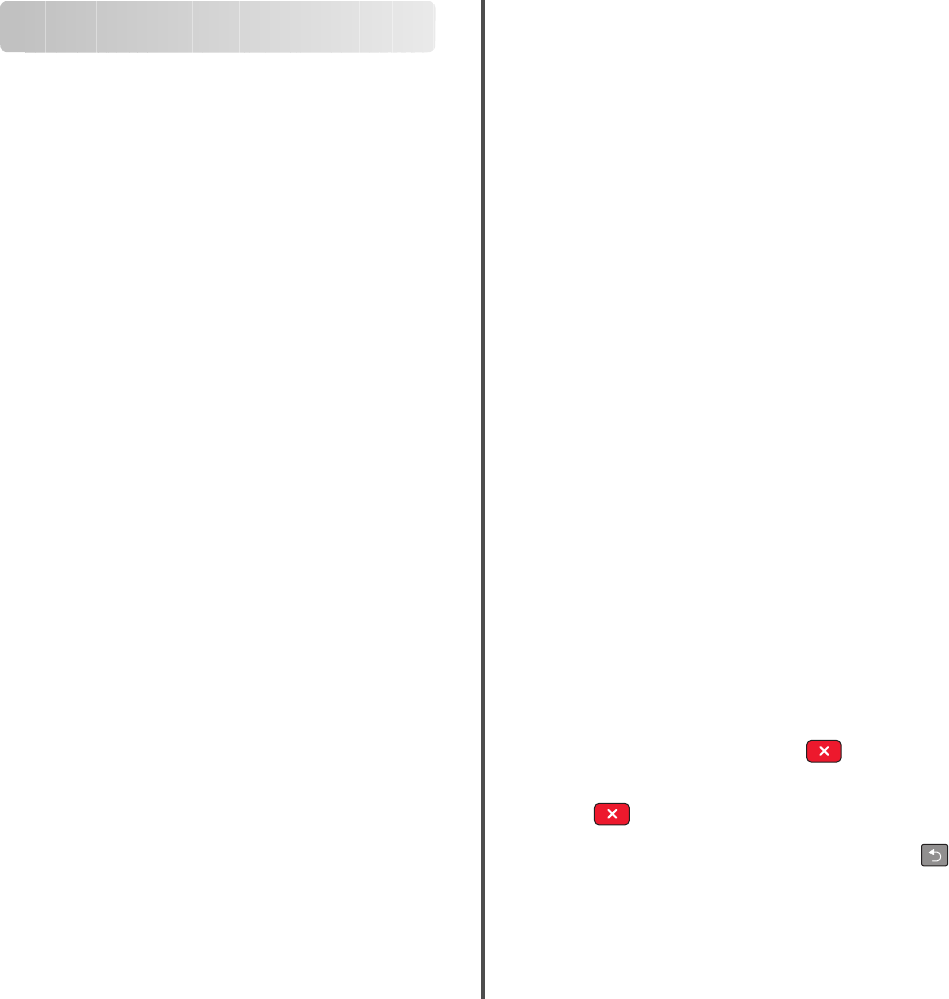
E-mailing
Getting ready to e-mail
Setting up the e-mail function
For e-mail to operate, it must be turned on in the printer settings
and have a valid IP address or gateway address. To set up the e-
mail function:
1Type the printer IP address into the address field of your Web
browser.
Note: If you do not know the IP address of the printer, then
print a network setup page and locate the address in the
TCP/IP section.
2Click Settings.
3Click E-mail/FTP Settings.
4Click E-mail Server Setup.
5Change the e-mail settings as needed.
6Click Submit.
Setting up the address book
1Type the printer IP address into the address field of your Web
browser.
Note: If you do not know the IP address of the printer, then
print a network setup page and locate the address in the
TCP/IP section.
2Click Settings.
3Click E-mail/FTP Settings.
4Click Manage E-mail Shortcuts.
5Change the e-mail settings as needed.
6Click Submit.
Creating an e-mail shortcut
using the Embedded Web
Server
1Type the printer IP address into the address field of your Web
browser.
Note: If you do not know the IP address of the printer, then
print a network setup page and locate the address in the
TCP/IP section.
2Click Settings.
3Click Manage Destinations.
Note: You may be asked to enter a password. If you do not
have an ID and password, get one from your system support
person.
4Click E-mail Destination Setup.
5Type a unique name for the recipient, and then enter the e-
mail address.
Note: If you are entering multiple addresses, separate each
address with a comma (,).
6Select the scan settings (Format, Content, Color, and
Resolution).
7Enter a shortcut number, and then click Add.
If you enter a number that is already in use, you are prompted
to select another number.
Canceling an e-mail
An e-mail can be canceled when the document is in the ADF or on
the scanner glass. To cancel an e-mail:
1From the printer control panel, press .
Stopping appears, and then Cancel Job appears.
2Press to cancel the job.
Note: If you want to continue to process the job, press to
continue scanning the e-mail.
Canceling appears.
The printer clears all pages in the ADF and then cancels the job.
Once the job is canceled, the copy screen appears.
E-mailing
2
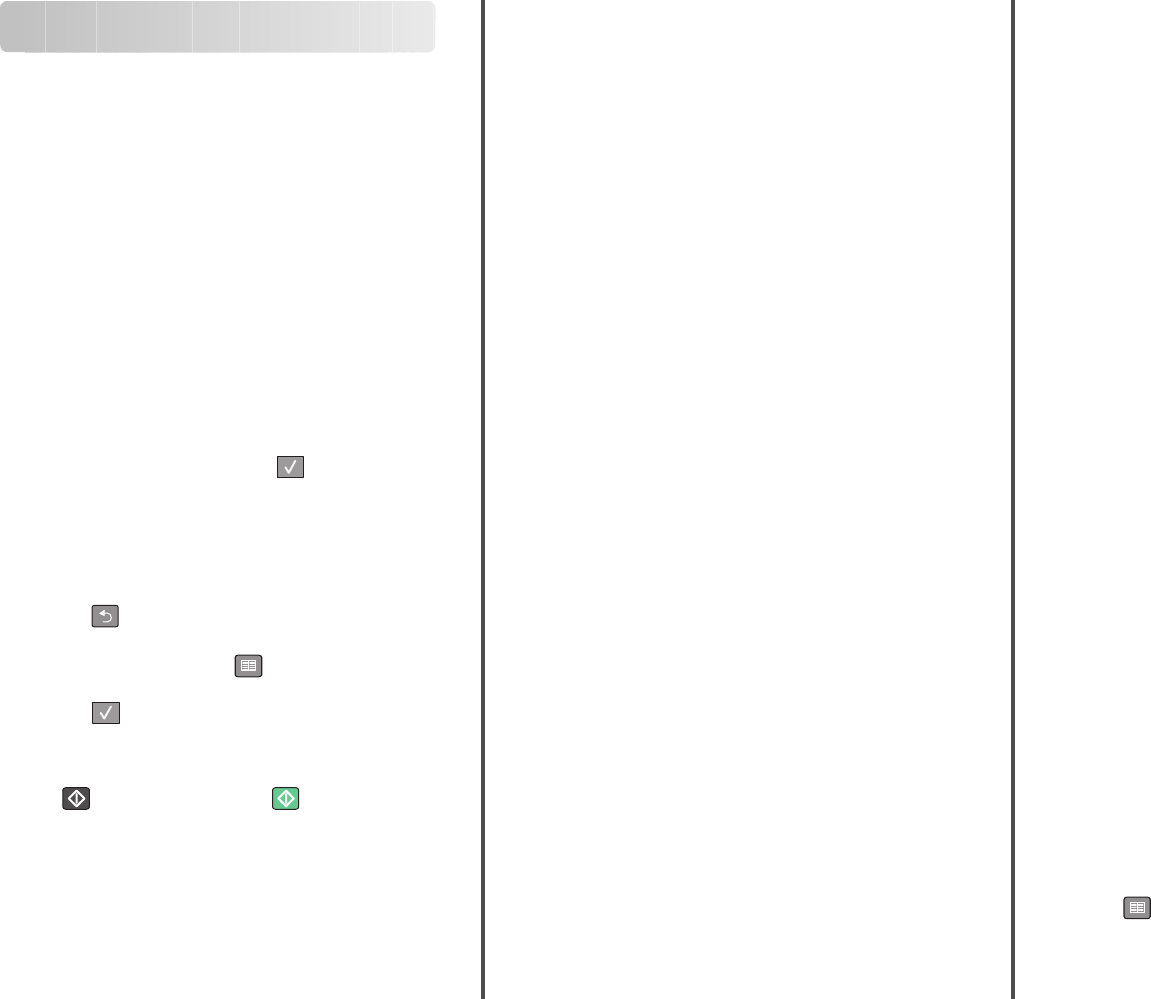
Faxing
Sending a fax
Sending a fax using the printer
control panel
1Load an original document faceup, short edge first into the
ADF or facedown on the scanner glass.
Note: Do not load postcards, photos, small items,
transparencies, photo paper, or thin media (such as magazine
clippings) into the ADF. Place these items on the scanner glass.
2If you are loading a document into the ADF, then adjust the
paper guides.
3From the printer control panel, press the Fax button.
To: appears on the first line, and the time and date appear on
the second line.
4Enter the fax number, and then press .
Notes:
•To place a dial pause within a fax number, press the
Redial/Pause button. The dial pause appears as a comma
on the Fax to: line. Use this feature if you need to dial an
outside line first.
•Press to move the cursor to the left and delete a
number.
•To use a fax shortcut, press , and then press the arrow
buttons until the fax shortcut you want appears. Then,
press .
5Press 1 to enter another fax number, or press 2 to end fax
number entry.
6Press to send a black only fax or to send a color fax.
Sending a fax using the computer
Faxing from a computer lets you send electronic documents
without leaving your desk. This gives you the flexibility of faxing
documents directly from software programs.
For Windows users
1From your software program, click File Print.
2From the Print window, select your printer, and then click
Properties.
Note: In order to perform this function from your computer,
you must use the PostScript printer driver for your printer.
3Click the Other Options tab, and then click Fax.
4Click OK, and then click OK again.
5On the Fax screen, type the name and number of the fax
recipient.
6Click Send.
For Mac OS X version 10.5 users
The steps for sending a fax from the computer vary depending on
your operating system. For specific instructions using other
Macintosh OS versions, see your Mac OS Help.
1With a document open, choose File > Print.
2From the Printer pop-up menu, choose your printer.
Note: In order to see the fax options on the Print dialog, you
must use the fax driver for your printer. To install the fax driver,
choose Add a printer, and then install the printer again with
a different name, choosing the fax version of the driver.
3Enter the fax information (for example, the name and number
of the fax recipient).
4Click Fax.
Creating shortcuts
Creating a fax destination shortcut
using the Embedded Web Server
Instead of entering the entire phone number of a fax recipient on
the printer control panel each time you want to send a fax, you
can create a permanent fax destination and assign a shortcut
number. You can create a shortcut to a single fax number or a
group of fax numbers.
1Type the printer IP address into the address field of your Web
browser.
Note: If you do not know the IP address of the printer, then
print a network setup page and locate the address in the
TCP/IP section.
2Click Settings.
3Click Manage Destinations.
Note: A password may be required. If you do not have an ID
and password, get one from your system support person.
4Click Fax Shortcut Setup.
5Type a unique name for the shortcut, and then enter the fax
number.
To create a multiple-number shortcut, enter the fax numbers
for the group.
Note: Separate each fax number in the group with a
semicolon (;).
6Assign a shortcut number.
If you enter a number that is already in use, you are prompted
to select another number.
7Click Add.
Creating a fax destination shortcut
using the printer control panel
1Load an original document faceup, short edge first into the
ADF or facedown on the scanner glass.
Note: Do not load postcards, photos, small items,
transparencies, photo paper, or thin media (such as magazine
clippings) into the ADF. Place these items on the scanner glass.
2If you are loading a document into the ADF, then adjust the
paper guides.
3From the printer control panel, press the Fax button.
To: appears on the first line, and the time and date appear on
the second line.
4Press .
Address Book Search appears.
Faxing
3
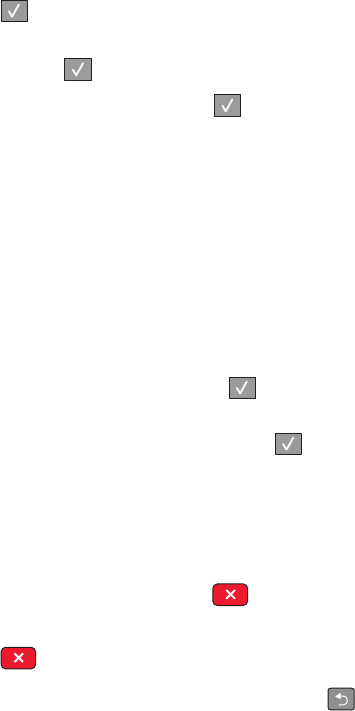
5Press the arrow buttons until Add appears, and then
press .
6Press the arrow buttons until Enter Fax Number appears,
and then press .
7Enter the fax number, and then press .
8Press 1 to enter another fax number, or press 2 to end fax
number entry.
9After selecting 2=NO, Enter Name appears.
aPress the button on the keypad that corresponds with the
letter you want. The first time you press the button, the
number for that button appears. When you press the
button again, one of the letters assigned to that button
appears.
bPress the right arrow button to move to the next space, or
wait a few seconds and the cursor will move to the next
space.
cOnce the fax name is entered, press .
Save as Shortcut appears.
dEnter the shortcut number, and then press .
Canceling an outgoing fax
A fax can be canceled when the document is in the ADF or on the
scanner glass. To cancel a fax:
1From the printer control panel, press .
Stopping appears, and then Cancel Job appears.
2Press to cancel the job.
Note: If you want to continue to process the job, press to
resume scanning the fax.
Canceling appears.
The printer clears all pages in the ADF and then cancels the job.
Faxing
4
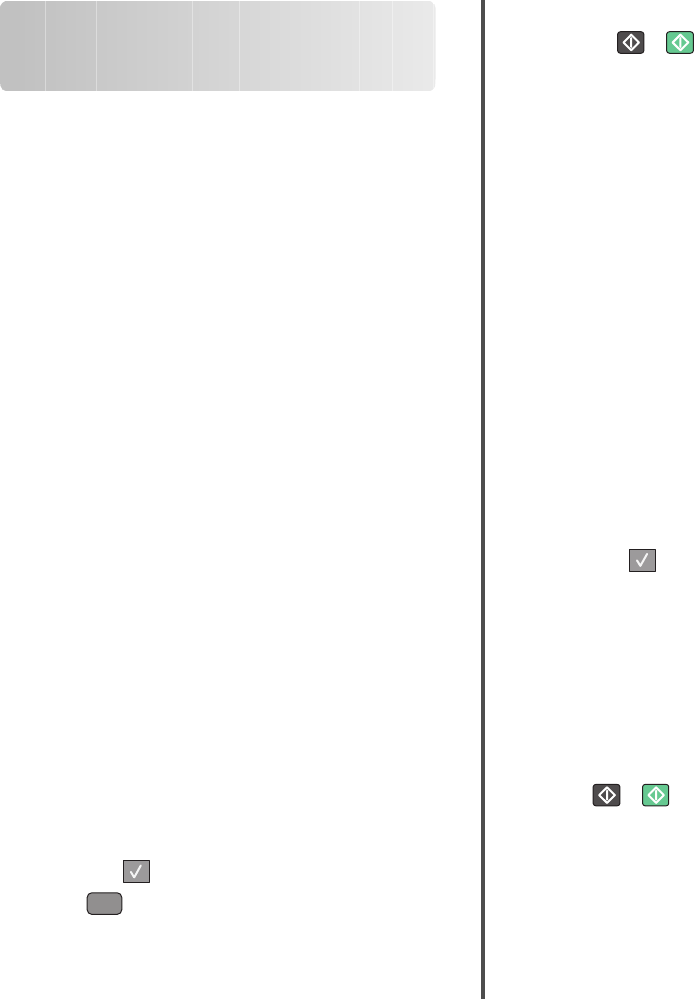
Scanning to a computer or
flash drive
Scanning to a computer
1Type the printer IP address into the address field of your Web
browser.
Note: If you do not know the IP address of the printer, then
print a network setup page and locate the address in the
TCP/IP section.
2Click Scan Profile.
3Click Create Scan Profile.
4Select your scan settings, and then click Next.
5Select a location on your computer where you want to save
the scanned output file.
6Enter a profile name.
The profile name is also the user name, it is the name that
appears in the Scan Profile list on the display.
7Click Submit.
8Scan your document.
A shortcut number was automatically assigned when you
clicked Submit. Remember this shortcut number and use it
when you are ready to scan your documents.
aLoad an original document faceup, short edge first into the
ADF or facedown on the scanner glass.
Note: Do not load postcards, photos, small items,
transparencies, photo paper, or thin media (such as
magazine clippings) into the ADF. Place these items on
the scanner glass.
bIf you are loading a document into the ADF, then adjust the
paper guides.
cPress the Scan/Email button.
dPress the arrow buttons until Profiles appears, and
then press .
ePress
#
.
Enter Shortcut: appears.
fEnter the shortcut number.
gPress or to send the scanned image.
Note: The scan settings determine if the image is sent in
black or color. Pressing the black or color button does not
change these settings.
9Return to the computer to view the file.
The output file is saved in the location you specified or
launched in the program you specified.
Scanning to a USB flash
memory device
Note: The USB port is not available on selected printer models.
1Insert a USB flash memory device into the front USB port.
Access USB appears.
Note: When a USB flash memory device is inserted into the
printer, the printer can only scan to the USB device or print
files from the USB device. All other printer functions are
unavailable.
2Press 1 on the keypad.
3Press the arrow buttons until Scan to USB appears, and
then press .
Press Start To Begin appears.
4Load an original document faceup, short edge first into the
ADF or facedown on the scanner glass.
Note: Do not load postcards, photos, small items,
transparencies, photo paper, or thin media (such as magazine
clippings) into the ADF. Place these items on the scanner glass.
5If you are loading a document into the ADF, then adjust the
paper guides.
6Press or to send the scanned image.
Note: The scan settings determine if the image is sent in black
or color. Pressing the black or color button does not change
these settings.
Scanning to a computer or flash drive
5