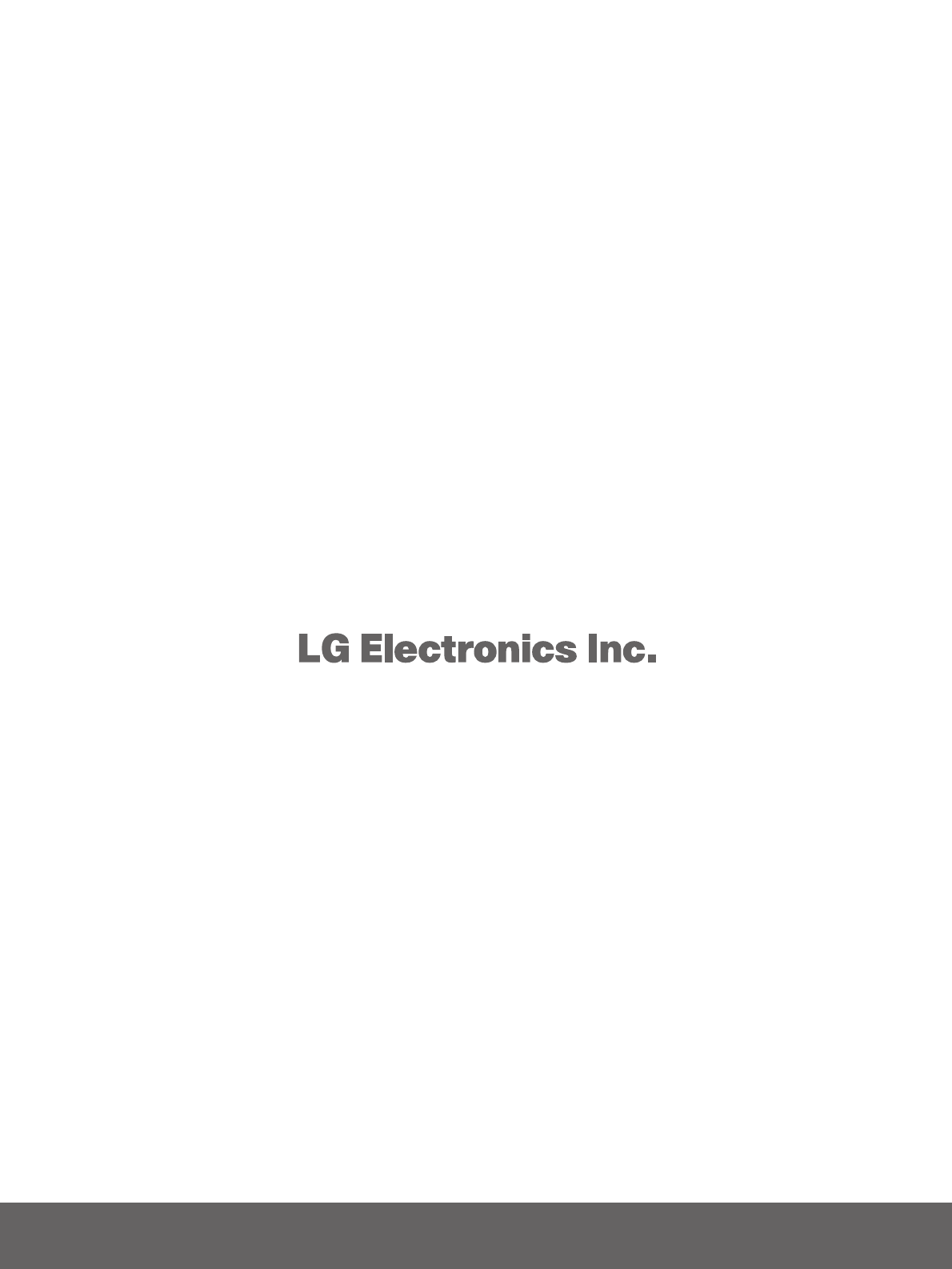Lg 32500H Users Manual SAC30708006 1
42PG65C 32lg500h-owner-manual02
42PX8DC to the manual 52d06e2f-cf9b-443d-a2ea-cd2b46b434fc
2015-01-26
: Lg Lg-32500H-Users-Manual-227327 lg-32500h-users-manual-227327 lg pdf
Open the PDF directly: View PDF ![]() .
.
Page Count: 90
- Cover
- WARNING / CAUTION
- SAFETY INSTRUCTION
- CONTENTS
- FEATURES OF THIS TV
- PREPARATION
- EXTERNAL EQUIPMENT SETUP
- WATCHING TV / CHANNEL CONTROL
- PICTURE CONTROL
- SOUND & LANGUAGE CONTROL
- TIME SETTING
- SCREEN ADJUSTMENT
- PARENTAL CONTROL / RATINGS
- APPENDIX
- Cover
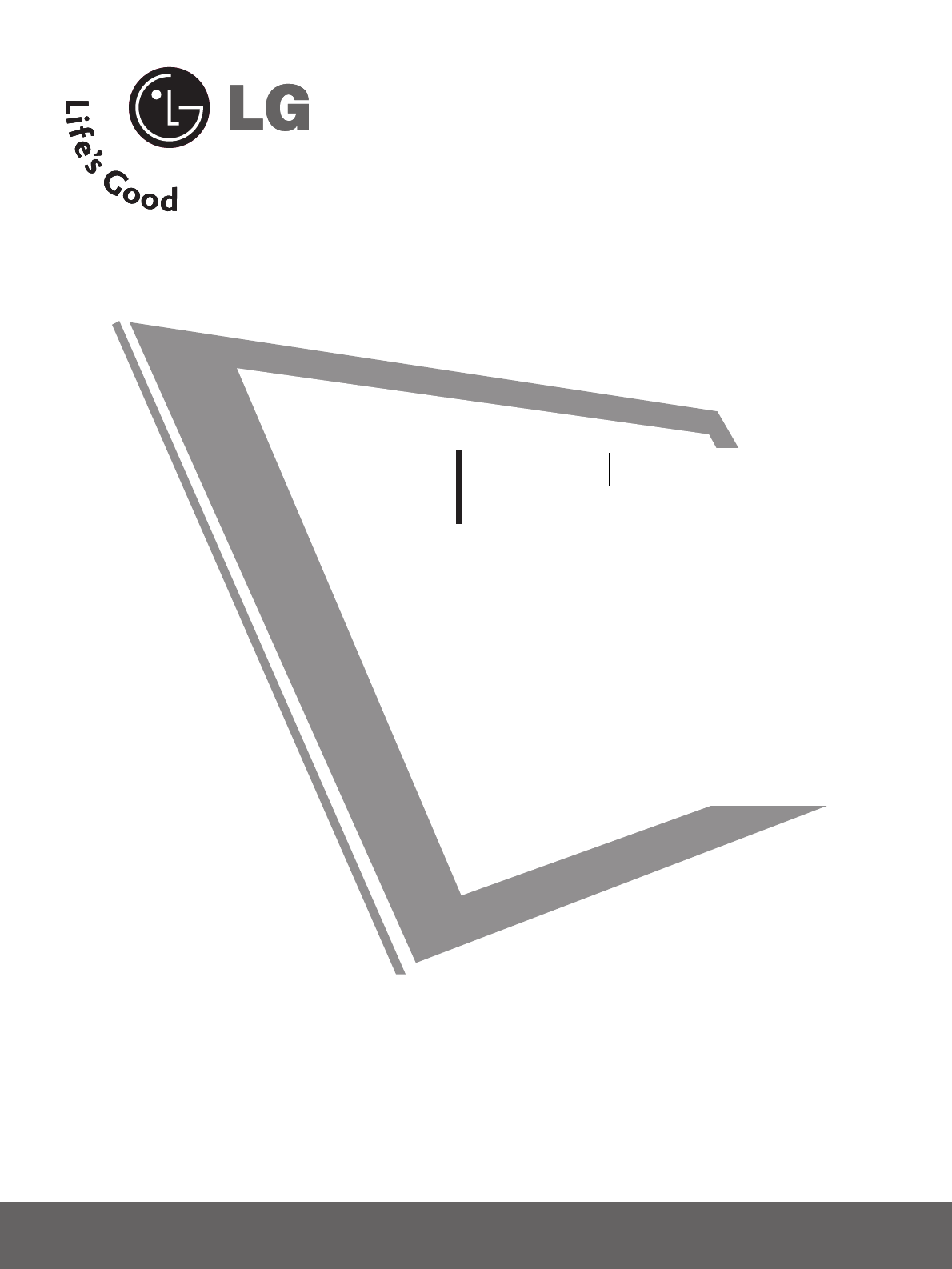
LCD TV
OWNER’S MANUAL
32LC5DC
32LC5DCS
32LC5DCB
37LC5DC
37LC5DCB
37LC5DC1
42LC5DC
32LX5DC
32LX5DCS
42LB5DC
32LC50C
32LC50CS
32LC50CB
32LX50C
32LX50CS
37LC50C
37LC50CB
42LB50C
42LC50C
32LG500H
37LG500H
42LG500H
www.lgcommercial.com
PLASMA TV MODEL
42PX8DC
42PG65C
42PG60C
PLASMA TV
LCD TV MODELS
Please read this manual carefully before operating
your set.
Retain it for future reference.
Record model number and serial number of the set.
See the label attached on the back cover and quote
this information to your dealer when you require
service.
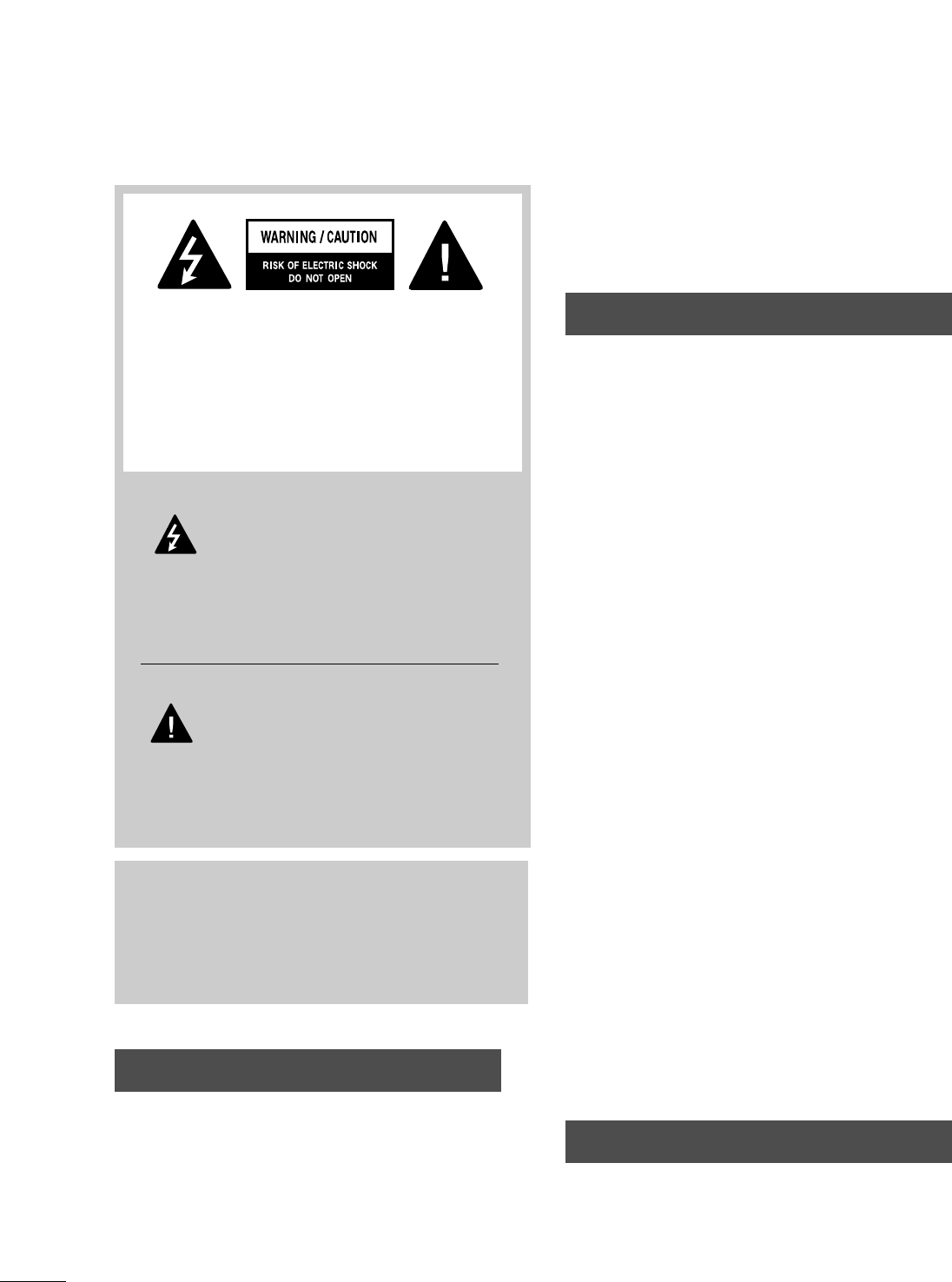
WARNING / CAUTION
To prevent fire or shock hazards, do not expose
this product to rain or moisture.
FCC NOTICE
Class B digital device
This equipment has been tested and found to com-
ply with the limits for a Class B digital device, pur-
suant to Part 15 of the FCC Rules. These limits are
designed to provide reasonable protection against
harmful interference in a residential installation. This
equipment generates, uses and can radiate radio fre-
quency energy and, if not installed and used in
accordance with the instructions, may cause harmful
interference to radio communications. However,
there is no guarantee that interference will not
occur in a particular installation. If this equipment
does cause harmful interference to radio or televi-
sion reception, which can be determined by turning
the equipment off and on, the user is encouraged to
try to correct the interference by one or more of
the following measures:
- Reorient or relocate the receiving antenna.
- Increase the separation between the equipment
and receiver.
- Connect the equipment to an outlet on a circuit
different from that to which the receiver is con-
nected.
- Consult the dealer or an experienced radio/TV
technician for help.
Any changes or modifications not expressly
approved by the party responsible for compliance
could void the user’s authority to operate the
equipment.
CAUTION
Do not attempt to modify this product in any way
without written authorization from LG Electronics.
Unauthorized modification could void the user’s
authority to operate this product
The lightning flash with arrowhead
symbol, within an equilateral triangle,
is intended to alert the user to the
presence of uninsulated “dangerous voltage”
within the product’s enclosure that may be of
sufficient magnitude to constitute a risk of electric
shock to persons.
The exclamation point within an equilateral
triangle is intended to alert the user to
the presence of important operating and main-
tenance (servicing) instructions in the literature
accompanying the appliance.
TO REDUCE THE RISK OF ELECTRIC SHOCK
DO NOT REMOVE COVER (OR BACK). NO
USER SERVICEABLE PARTS INSIDE. REFER TO
QUALIFIED SERVICE PERSONNEL.
WARNING/CAUTION
TO REDUCE THE RISK OF FIRE AND ELECTRIC
SHOCK, DO NOT EXPOSE THIS PRODUCT TO
RAIN OR MOISTURE.
NOTE TO CABLE/TV INSTALLER
This reminder is provided to call the CATV system
installer’s attention to Article 820-40 of the National
Electric Code (U.S.A.). The code provides guidelines for
proper grounding and, in particular, specifies that the
cable ground shall be connected to the grounding sys-
tem of the building, as close to the point of the cable
entry as practical.
WARNING / CAUTION
A
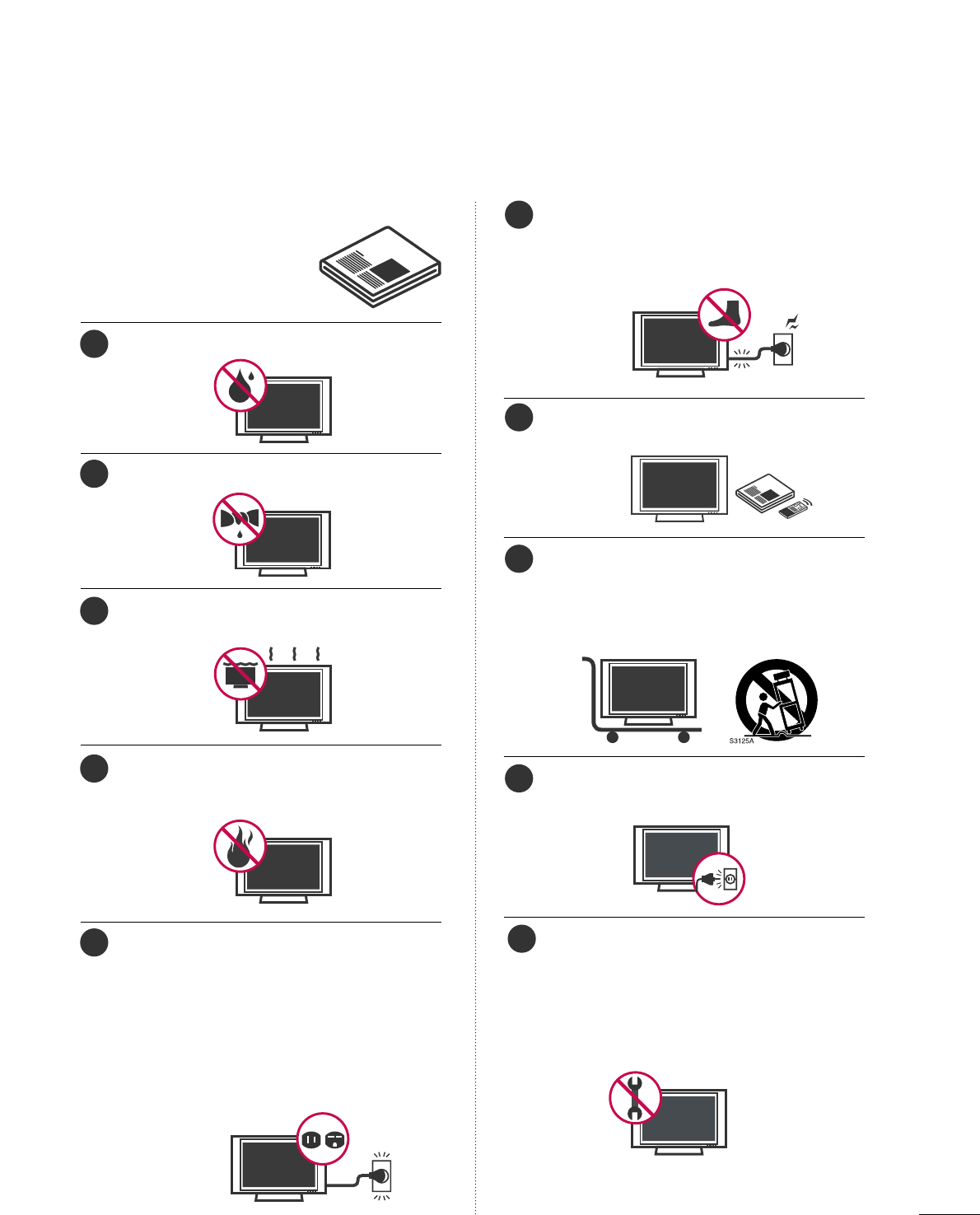
1
IMPORTANT SAFETY INSTRUCTIONS
Read these instructions.
Keep these instructions.
Heed all warnings.
Follow all instructions.
Do not use this apparatus near water.
Clean only with dry cloth.
Do not block any ventilation openings. Install in
accordance with the manufacturer’s instructions.
Do not install near any heat sources such as
radiators, heat registers, stoves, or other apparatus
(including amplifiers)that produce heat.
Do not defeat the safety purpose of the polarized
or grounding-type plug. A polarized plug has
two blades with one wider than the other. A
grounding type plug has two blades and a third
grounding prong, The wide blade or the third
prong are provided for your safety. If the provided
plug does not fit into your outlet, consult an
electrician for replacement of the obsolete outlet.
Protect the power cord from being walked on
or pinched particularly at plugs, convenience
receptacles, and the point where they exit from
the apparatus.
Only use attachments/accessories specified by
the manufacturer.
Use only with the cart, stand, tripod, bracket,
or table specified by the manufacturer, or sold
with the apparatus. When a cart is used, use
caution when moving the cart/apparatus
combination to avoid injury from tip-over.
Unplug this apparatus during lighting storms or
when unused for long periods of time.
Refer all servicing to qualified service personnel.
Servicing is required when the apparatus has been
damaged in any way, such as power-supply cord or
plug is damaged, liquid has been spilled or objects
have fallen into the apparatus, the apparatus has
been exposed to rain or moisture, does not operate
normally, or has been dropped.
1
2
3
4
5
7
8
6
9
10
SAFETY INSTRUCTION
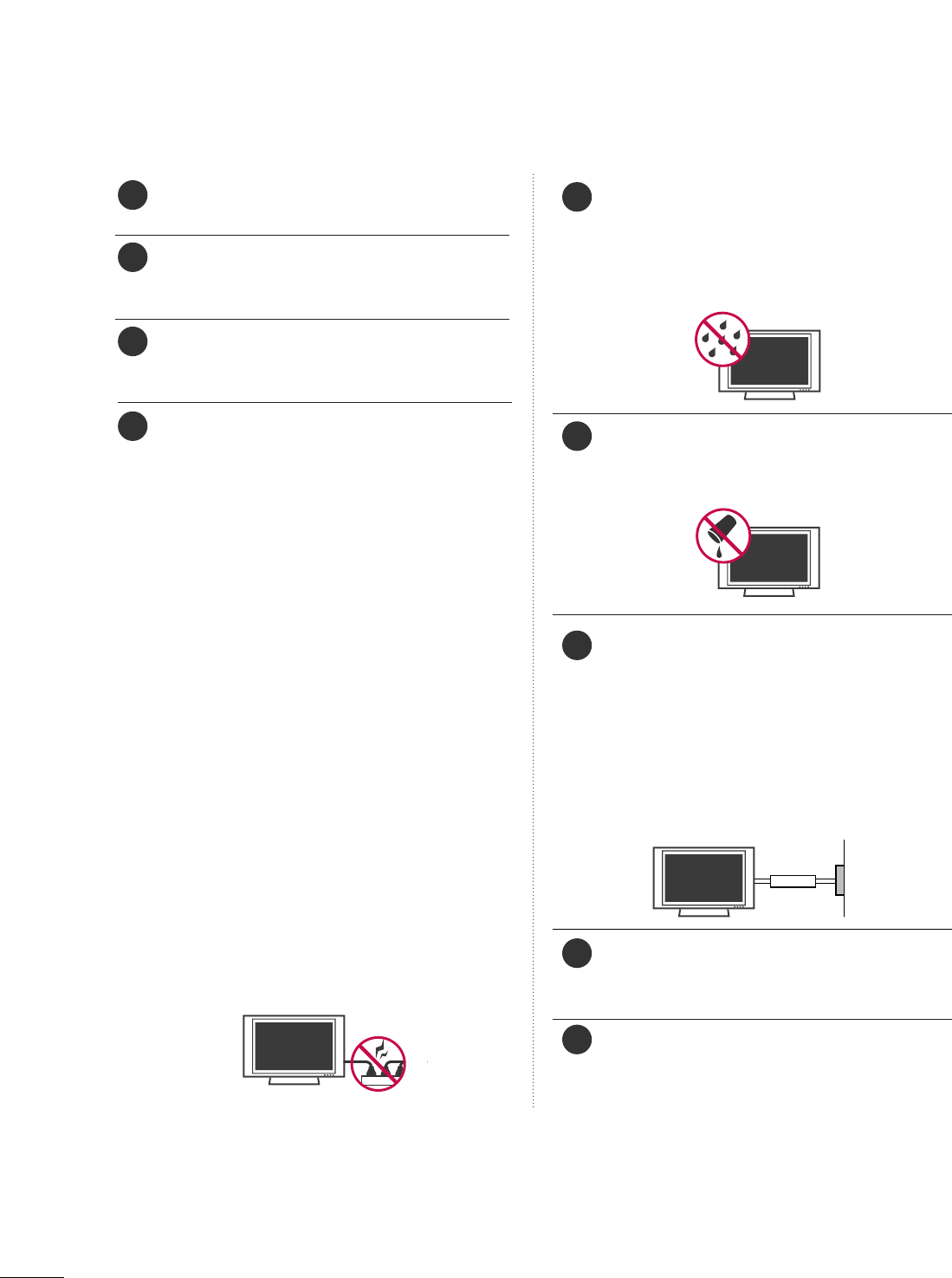
2
SAFETY INSTRUCTION
Never touch this apparatus or antenna during a
thunder or lighting storm.
When mounting a TV on the wall, make sure not to
install the TV by the hanging power and signal
cables on the back of the TV.
Do not allow an impact shock or any objects to fall
into the product, and do not drop onto the screen
with something.
CAUTION concerning the Power Cord :
It is recommend that appliances be placed upon a
dedicated circuit; that is, a single outlet circuit which
powers only that appliance and has no additional
outlets or branch circuits. Check the specification
page of this owner's manual to be certain.
Do not connect too many appliances to the same
AC power outlet as this could result in fire or elec-
tric shock.
Do not overload wall outlets. Overloaded wall out-
lets, loose or damaged wall outlets, extension cords,
frayed power cords, or damaged or cracked wire
insulation are dangerous. Any of these conditions
could result in electric shock or fire. Periodically
examine the cord of your appliance, and if its
appearance indicates damage or deterioration,
unplug it, discontinue use of the appliance, and
have the cord replaced with an exact replacement
part by an authorized servicer. Protect the power
cord from physical or mechanical abuse, such as
being twisted, kinked, pinched, closed in a door, or
walked upon. Pay particular attention to plugs, wall
outlets, and the point where the cord exits the
appliance.
Do not make the TV with the power cord plugged
in. Do not use a damaged or loose power cord. Be
sure do grasp the plug when unplugging the power
cord. Do not pull on the power cord to unplug the
TV.
WARNING - To reduce the risk of fire or electrical
shock, do not expose this product to rain, moisture
or other liquids. Do not touch the TV with wet
hands. Do not install this product near flammable
objects such as gasoline or candles or expose the
TV to direct air conditioning.
Do not expose to dripping or splashing and do not
place objects filled with liquids, such as vases, cups,
etc. on or over the apparatus (e.g. on shelves above
the unit).
GGRROOUUNNDDIINNGG
Ensure that you connect the earth ground wire to
prevent possible electric shock. (i.e. a TV with a
three-prong grounded AC plug must be connected
to a three-prong grouned AC outlet) If grounding
methods are not possible, have a qualified electri-
cian install a separate circuit breaker.
Do not try to ground the unit by connecting it to
telephone wires, lightening rods, or gas pipes.
DDIISSCCOONNNNEECCTTIINNGG DDEEVVIICCEE FFRROOMM MMAAIINNSS
Mains plug is the disconnecting device. The plug
must remain readily operable.
Keep the product away from direct sunlight.
12
11
14
13
16
17
18
19
Power
Supply
Short-circuit
Breaker
15
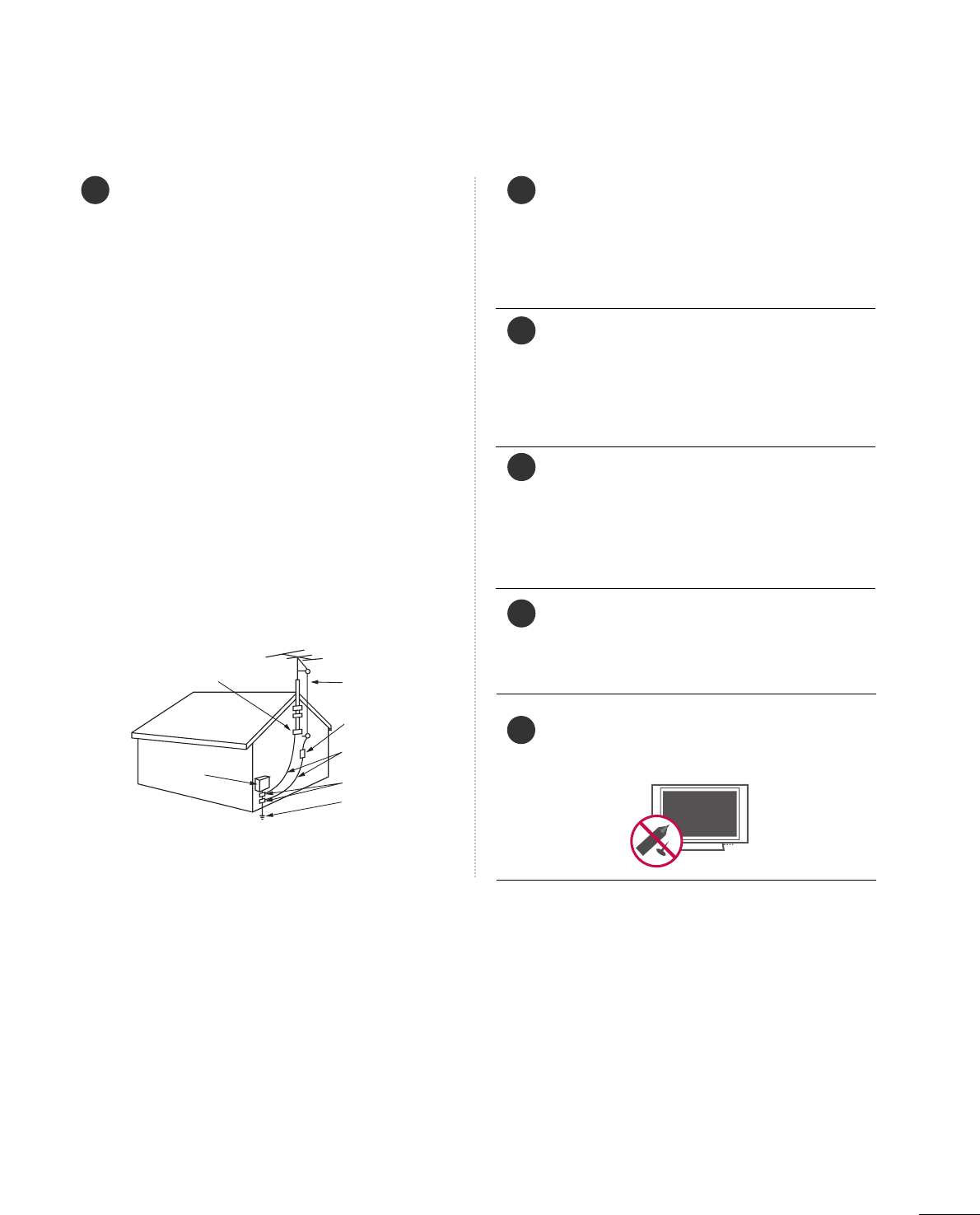
3
AANNTTEENNNNAASS
OOuuttddoooorr aanntteennnnaa ggrroouunnddiinngg
If an outdoor antenna is installed, follow the precau-
tions below. An outdoor antenna system should not
be located in the vicinity of overhead power lines or
other electric light or power circuits, or where it can
come in contact with such power lines or circuits as
death or serious injury can occur.
Be sure the antenna system is grounded so as to pro-
vide some protection against voltage surges and
built-up static charges.
Section 810 of the National Electrical Code (NEC) in
the U.S.A. provides information with respect to prop-
er grounding of the mast and supporting structure,
grounding of the lead-in wire to an antenna dis-
charge unit, size of grounding conductors, location of
antenna discharge unit, connection to grounding
electrodes and requirements for the grounding elec-
trode.
AAnntteennnnaa ggrroouunnddiinngg aaccccoorrddiinngg ttoo tthhee
NNaattiioonnaall EElleeccttrriiccaall CCoodde
e,, AANNSSII//NNFFPPAA 7700
Cleaning
When cleaning, unplug the power cord and scrub
gently with a soft cloth to prevent scratching. Do not
spray water or other liquids directly on the TV as
electric shock may occur. Do not clean with chemi-
cals such as alcohol, thinners or benzene.
Moving
Make sure the product is turned off, unplugged
and all cables have been removed. It may take 2 or
more people to carry larger TVs. Do not press
against or put stress on the front panel of the TV.
Ventilation
Install your TV where there is proper ventilation. Do
not install in a confined space such as a bookcase.
Do not cover the product with cloth or other mate-
rials (e.g.) plastic while plugged in. Do not install in
excessively dusty places.
If you smell smoke or other odors coming from the
TV or hear strange sounds, unplug the power cord
contact an authorized service center.
Do not press strongly upon the panel with a hand or
sharp object such as nail, pencil or pen, or make a
scratch on it.
22
20
Antenna Lead in Wire
Antenna Discharge Unit
(NEC Section 810-20)
Grounding Conductors
(NEC Section 810-21)
Ground Clamps
Power Service Grounding
Electrode System (NEC
Art 250, Part H)
Ground Clamp
Electric Service
Equipment
NEC: National Electrical Code
23
24
21
25
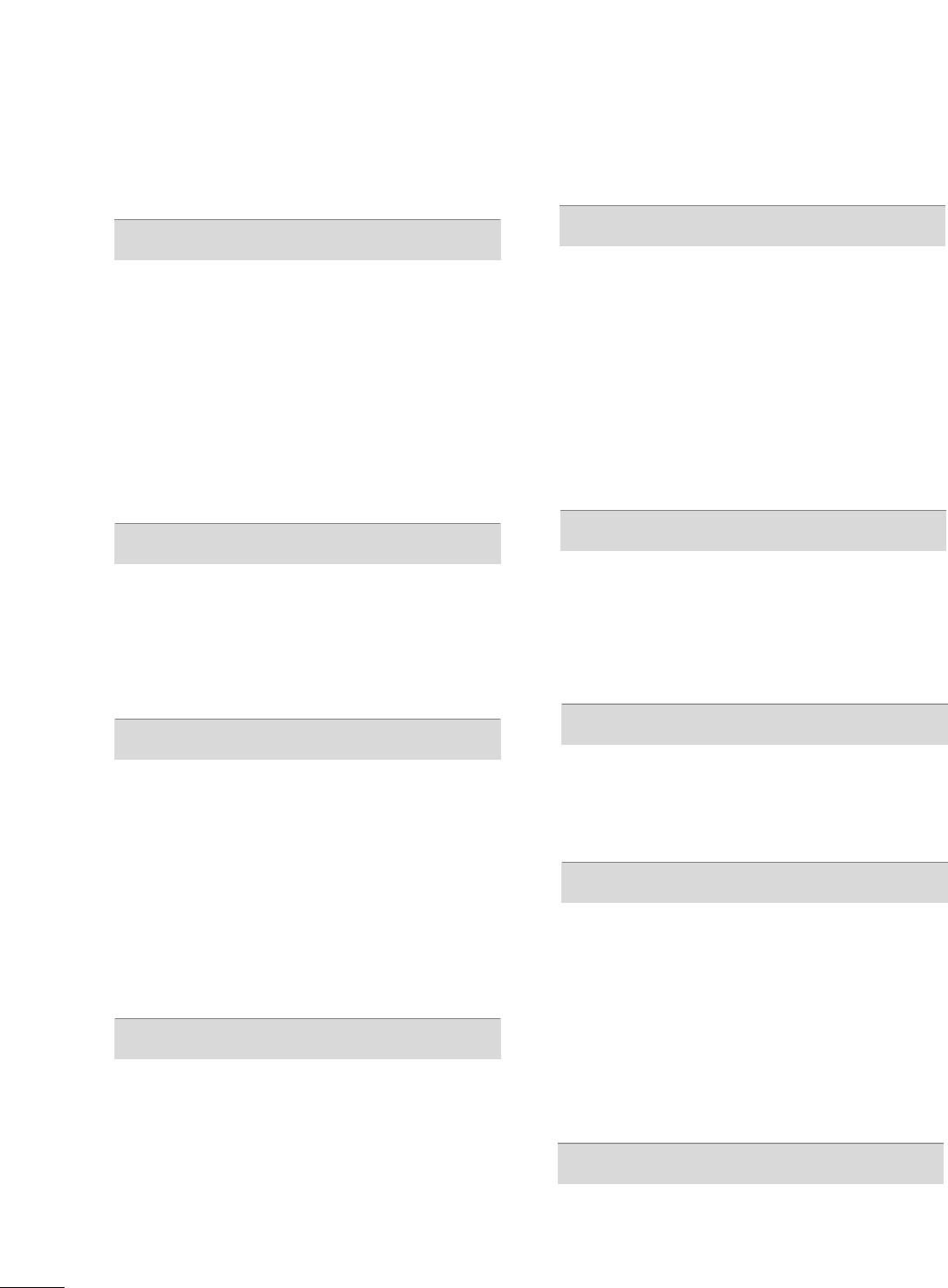
4
CONTENTS
WARNING / CAUTION
. . . . . . . . . . . . . . . . . . . . . . . . . . . . A
SAFETY INSTRUCTION
. . . . . . . . . . . . . . . . . . . . . . . . . . . . 1
FEATURE OF THIS TV . . . . . . . . . . . . . . . . . . . . . . . . . . . . . . 5
PREPARATION
Accessories . . . . . . . . . . . . . . . . . . . . . . . . . . . . . . . . . . . . . . . . . . . . . . . . . . . . . . 5
Front Panel Controls . . . . . . . . . . . . . . . . . . . . . . . . . . . . . . . . . . . . . . . . . 7
Back Panel Information . . . . . . . . . . . . . . . . . . . . . . . . . . . . . . . . . . . . 10
Back Cover for Wire Arrangement . . . . . . . . . . . . . . . . . . . . . 12
Stand Installation . . . . . . . . . . . . . . . . . . . . . . . . . . . . . . . . . . . . . . . . . . . . 15
Attaching the TV to a Wall . . . . . . . . . . . . . . . . . . . . . . . . . . . . . . . 17
Swivel Stand . . . . . . . . . . . . . . . . . . . . . . . . . . . . . . . . . . . . . . . . . . . . . . . . . . . . 17
Attaching the TV to a Desk . . . . . . . . . . . . . . . . . . . . . . . . . . . . . . 18
VESA Wall Mounting . . . . . . . . . . . . . . . . . . . . . . . . . . . . . . . . . . . . . . . . 19
Desktop Pedestal Installation . . . . . . . . . . . . . . . . . . . . . . . . . . . 19
Antenna or Cable Connection . . . . . . . . . . . . . . . . . . . . . . . . . . 20
EXTERNAL EQUIPMENT SETUP
HD Receiver Setup . . . . . . . . . . . . . . . . . . . . . . . . . . . . . . . . . . . . . . . . . 21
DVD Setup . . . . . . . . . . . . . . . . . . . . . . . . . . . . . . . . . . . . . . . . . . . . . . . . . . . . . 24
VCR Setup . . . . . . . . . . . . . . . . . . . . . . . . . . . . . . . . . . . . . . . . . . . . . . . . . . . . . 26
Other A/V Source Setup . . . . . . . . . . . . . . . . . . . . . . . . . . . . . . . . 28
Digital Audio Output . . . . . . . . . . . . . . . . . . . . . . . . . . . . . . . . . . . . . . 28
PC Setup . . . . . . . . . . . . . . . . . . . . . . . . . . . . . . . . . . . . . . . . . . . . . . . . . . . . . . . . 29
WATCHING TV / CHANNEL CONTROL
Remote Control Functions . . . . . . . . . . . . . . . . . . . . . . . . . . . . . . . 32
Turning On TV . . . . . . . . . . . . . . . . . . . . . . . . . . . . . . . . . . . . . . . . . . . . . . . . 34
Channel Selection . . . . . . . . . . . . . . . . . . . . . . . . . . . . . . . . . . . . . . . . . . . 34
Volume Adjustment . . . . . . . . . . . . . . . . . . . . . . . . . . . . . . . . . . . . . . . . . 34
On-Screen Menus Selection . . . . . . . . . . . . . . . . . . . . . . . . . . . . . 35
Channel Setup . . . . . . . . . . . . . . . . . . . . . . . . . . . . . . . . . . . . . . . . . . . . . . . . 36
- Auto Scan (EZ Scan) . . . . . . . . . . . . . . . . . . . . . . . . . . . . . . . . . 36
- Add / Delete Channel (Manual Scan) . . . . . . . . . 37
- Channel Editing . . . . . . . . . . . . . . . . . . . . . . . . . . . . . . . . . . . . . . . . 38
DTV Signal Strength . . . . . . . . . . . . . . . . . . . . . . . . . . . . . . . . . . . . . . . . 39
Channel Label . . . . . . . . . . . . . . . . . . . . . . . . . . . . . . . . . . . . . . . . . . . . . . . . . 40
PICTURE CONTROL
Watching DW (Double Window) . . . . . . . . . . . . . . . . . . . . . . . 41
Picture Size (Aspect Ratio) Control . . . . . . . . . . . . . . . . . . 43
Preset Picture Settings
- EZ Picture - Preset . . . . . . . . . . . . . . . . . . . . . . . . . . . . . . . . . . . . 45
- Color Tone - Preset. . . . . . . . . . . . . . . . . . . . . . . . . . . . . . . . . . . 46
Manual Picture Adjustment
- EZ Picture - User Mode . . . . . . . . . . . . . . . . . . . . . . . . . . . . 47
- Color Tone - User Mode . . . . . . . . . . . . . . . . . . . . . . . . . . . 48
XD - Picture Improvement Technology . . . . . . . . . . . . . 49
Advanced - Cinema Mode . . . . . . . . . . . . . . . . . . . . . . . . . . . . . . . 50
Advanced - Black (Darkness) Level . . . . . . . . . . . . . . . . . . . 51
Picture Reset . . . . . . . . . . . . . . . . . . . . . . . . . . . . . . . . . . . . . . . . . . . . . . . . . 52
Low-Power Picture Mode . . . . . . . . . . . . . . . . . . . . . . . . . . . . . . . . 52
Image Sticking Minimization( ISM) Method . . . . . . . . . . . . . 53
SOUND & LANGUAGE CONTROL
Auto Volume Leveler (EZ SoundRite) . . . . . . . . . . . . . . . . 54
Preset Sound Setting (EZ Sound) . . . . . . . . . . . . . . . . . . . . . 55
Sound Setting Adjustment - User Mode . . . . . . . . . . . 56
Balance Adjustment . . . . . . . . . . . . . . . . . . . . . . . . . . . . . . . . . . . . . . . . . 57
TV Speakers On/Off Setup . . . . . . . . . . . . . . . . . . . . . . . . . . . . . . 58
Stereo/SAP Broadcasts Setup . . . . . . . . . . . . . . . . . . . . . . . . . . 59
Audio Language . . . . . . . . . . . . . . . . . . . . . . . . . . . . . . . . . . . . . . . . . . . . . . 60
On-Screen Menus Language Selection . . . . . . . . . . . . . . 61
Caption/Text . . . . . . . . . . . . . . . . . . . . . . . . . . . . . . . . . . . . . . . . . . . . . . . . . . 62
- Analog Broadcasting System Captions . . . . . . . 62
- Digital Broadcasting System Captions . . . . . . . . 63
Caption Options . . . . . . . . . . . . . . . . . . . . . . . . . . . . . . . . . . . . . . . . . . . . 64
TIME SETTING
Clock Setting . . . . . . . . . . . . . . . . . . . . . . . . . . . . . . . . . . . . . . . . . . . . . . . . . . 65
- Auto Clock Setup . . . . . . . . . . . . . . . . . . . . . . . . . . . . . . . . . . . . 65
- Manual Clock Setup . . . . . . . . . . . . . . . . . . . . . . . . . . . . . . . . . 66
Auto On/Off Timer Setting . . . . . . . . . . . . . . . . . . . . . . . . . . . . . 67
Auto Shut-off Setting . . . . . . . . . . . . . . . . . . . . . . . . . . . . . . . . . . . . . . . 68
Sleep Timer Setting . . . . . . . . . . . . . . . . . . . . . . . . . . . . . . . . . . . . . . . . . 69
SCREEN ADJUSTMENT
Auto Configure (RGB(PC) Mode only) . . . . . . . . . . . . . 70
Manual Configure . . . . . . . . . . . . . . . . . . . . . . . . . . . . . . . . . . . . . . . . . . . . 71
Selecting XGA Mode . . . . . . . . . . . . . . . . . . . . . . . . . . . . . . . . . . . . . . . 72
Initializing (Reset to Original Factory Settings) . 73
PARENTAL CONTROL / RATINGS
Set Password & Lock System . . . . . . . . . . . . . . . . . . . . . . . . . . . .74
- Setting up Your Password . . . . . . . . . . . . . . . . . . . . . . . . . 74
- Set Password . . . . . . . . . . . . . . . . . . . . . . . . . . . . . . . . . . . . . . . . . . . 75
- Lock System . . . . . . . . . . . . . . . . . . . . . . . . . . . . . . . . . . . . . . . . . . . . . 75
Channel Blocking . . . . . . . . . . . . . . . . . . . . . . . . . . . . . . . . . . . . . . . . . . . . 76
External Input Blocking . . . . . . . . . . . . . . . . . . . . . . . . . . . . . . . . . . . . 76
Movie & TV Rating . . . . . . . . . . . . . . . . . . . . . . . . . . . . . . . . . . . . . . . . . . 77
- Movie Rating (MPAA) . . . . . . . . . . . . . . . . . . . . . . . . . . . . . . . .77
- Downloadable Rating . . . . . . . . . . . . . . . . . . . . . . . . . . . . . . . . 77
- TV Rating Children & General . . . . . . . . . . . . . . . . . . . 78
- TV Rating English & French . . . . . . . . . . . . . . . . . . . . . . . 79
APPENDIX
Troubleshooting . . . . . . . . . . . . . . . . . . . . . . . . . . . . . . . . . . . . . . . . . . . . . . 80
Maintenance . . . . . . . . . . . . . . . . . . . . . . . . . . . . . . . . . . . . . . . . . . . . . . . . . . . 82
Product Specifications . . . . . . . . . . . . . . . . . . . . . . . . . . . . . . . . . . . . . 83
Programming the Remote Control . . . . . . . . . . . . . . . . . . . . 84
Set ID . . . . . . . . . . . . . . . . . . . . . . . . . . . . . . . . . . . . . . . . . . . . . . . . . . . . . . . . . . . . 86
IR Codes . . . . . . . . . . . . . . . . . . . . . . . . . . . . . . . . . . . . . . . . . . . . . . . . . . . . . . . . 87
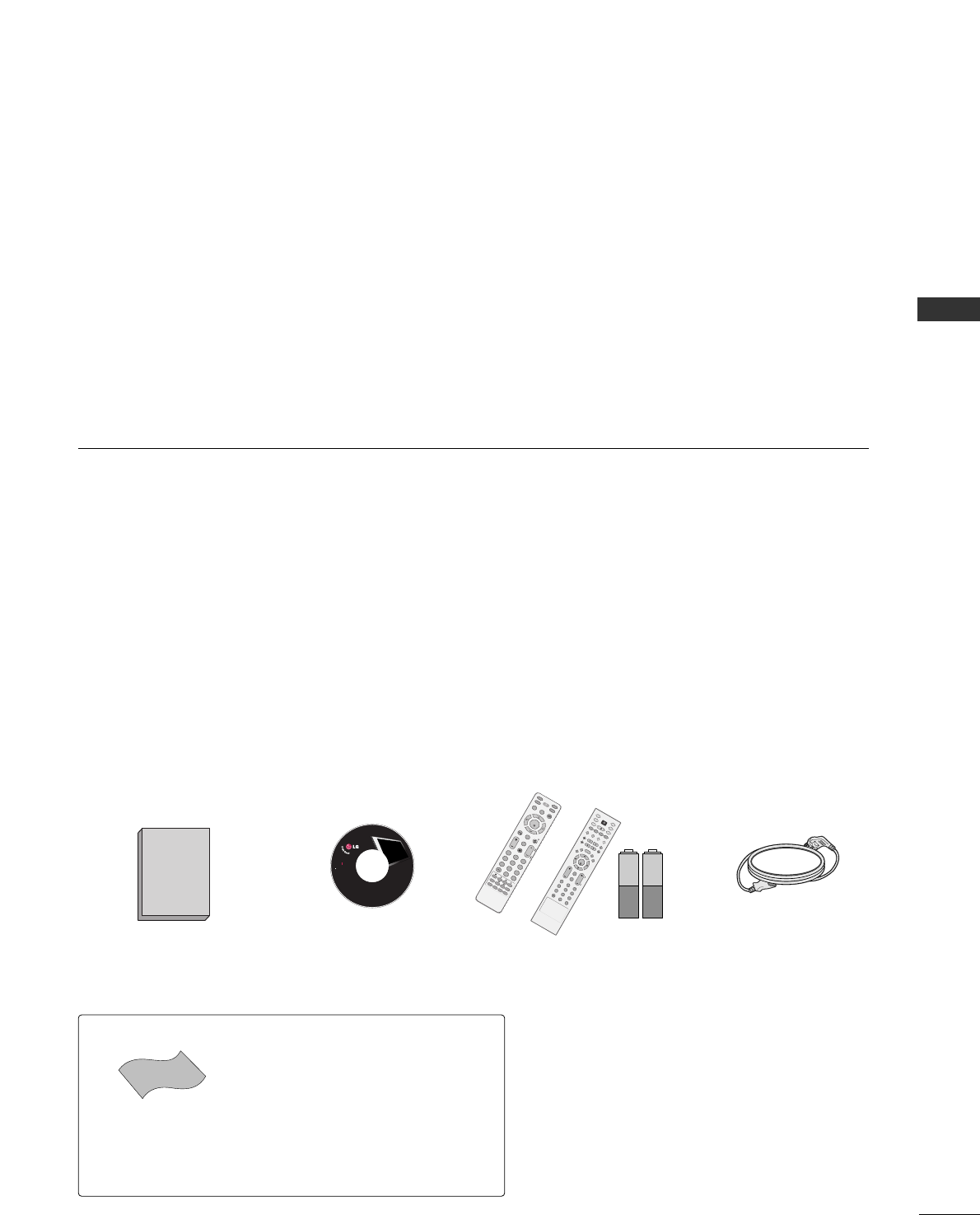
5
PREPARATION
ACCESSORIES
Ensure that the following accessories are included with your product. If an accessory is missing, please con-
tact the dealer where you purchased the product.
User must use shielded signal interface cables (D-sub 15 pin cable) with ferrite cores to maintain standard
compliance for the product.
Owner’s Manual,
Setup & Operation Guide
for Commercial Mode
Power Cord
FEATURES OF THIS TV
FOR LCD TV
If the TV feels cold to the touch, there may be a
small “flicker” when it is turned on. This is normal,
there is nothing wrong with TV.
Some minute dot defects may be visible on the
screen, appearing as tiny red, green, or blue spots.
However, they have no adverse effect on the moni-
tor's performance.
Avoid touching the LCD screen or holding your fin-
ger(s) against it for long periods of time. Doing so
may produce some temporary distortion effects on
the screen.
OOnn DDiissppoossaall
a. The fluorescent lamp used in this product con-
tains a small amount of mercury.
b. Do not dispose of this product with general
household waste.
c. Disposal of this product must be carried out in
accordance to the regulations of your local
authority.
CD Manual
LCD TV PLASMA TV
Owner's Manual
http://www.lgusa.com
www.lg.ca
Copyright© 2007 LGE,
All Rights Reserved.
* Slightly wipe stained spot on the exterior only
with the polishing cloth for the product exteri-
or if there is stain or fingerprint on surface of
the exterior.
* Do not wipe roughly when removing stain.
Please be cautions of that excessive pressure
may cause scratch or discoloration.
Polishing Cloth
This feature is not available
for all models.
ENTER
TVTV
INPUT
PUT MODE
DVD
MULTI
XIT
EZ SOUND
INFO
SWAP
EZ PIC
CH
SAP
CC
RATIO
MENU
VCR
POWER
PIP
PIP CH - PIP CH +
PIP INPUT
ENTER
TVTV
INPUT
INPUT MODE
DVD
MULTI
EXIT
VOL
EZ SOUND
INFO
SWAP
EZ PIC
TIMER
MUTE
CH
SAP
CC
RATIO
MENU
VCR
POWER
123
456
789
0
FLASH
BACK
PIP
PIP CH - PIP CH +
PIP INPUT
PAGE
PAGE
1.5V 1.5V
MUTE
RETURN
TIMER
TV
POWER
RATIO
CC
ENTER
VOLCH
123
456
78
0
9
FLASHBK
VCR
DVD
INPUT
MENU
INFO
i
STB
P
A
G
E
PIP SAP
PIP CH- PIP CH+
PIP SWAP
PIP INPUT
or
Remote Control,
Batteries
PREPARATION
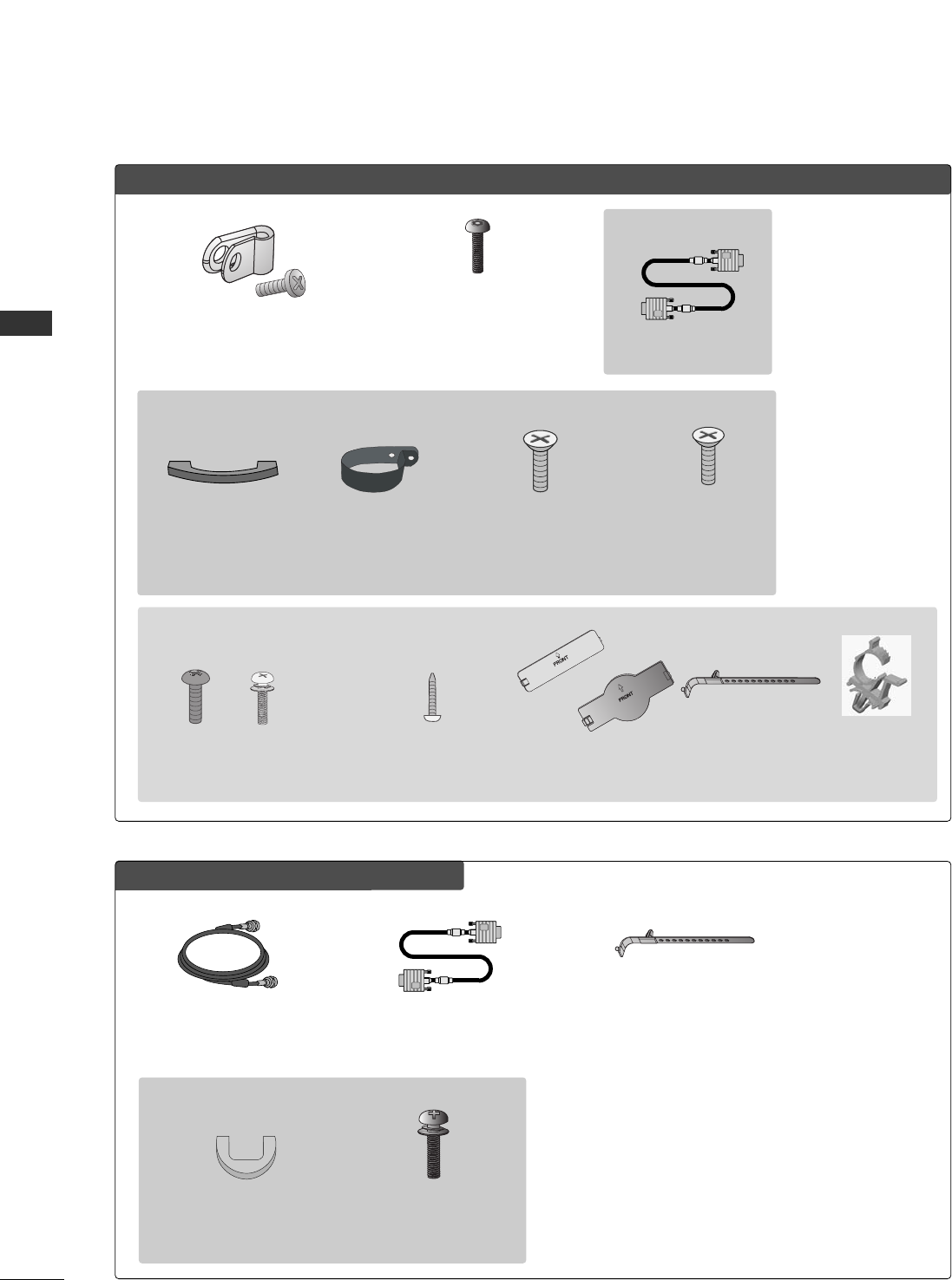
6
PPllaassmmaa TTVV mmooddeellss oonnllyy
75 ohm Round Cable
(Except 42PG60C/65C)
D-sub 15 Pin Cable
(Except 42PG60C/65C)
LLCCDD TTVV mmooddeell oonnllyy
4-Bolts for stand
assembly
(Refer to p.16)
Only 32/37LC5DC*,
32/37LC50C*
models
D-sub 15 pin Cable
OOppttiioonn EExxttrraass
1-Bolt for fixing the
Cable Holder
(Refer to p.12-13)
Cable Management
(Refer to p.12)
Cable Holder
(Refer to p.12-13)
Only 32/37/42LC5DC*,
32/37/42LC50C*,
42LB5DC,
42LB50C
models
x 2
M4xL22
Torx plus
Star head screw
(Refer to p.7, 15)
Only 42PG65C
model
Cable Management Clip Bolts for stand
assembly
(Refer to P.14)
x 4
Protective Bracket and Bolt for
Power Cord
(This feature is not available for all models.)
(Refer to P.12-13, 15)
Cable Holder
(Except 42PX8DC)
Only 32/37/42LG500H models
Bolts for stand assembly
(Refer to P.15) Protection Cover
Screw for stand fixing
(Refer to P.19)
x 4 x 4 or
PREPARATION
PREPARATION
Cable Holder Plug in type
holder
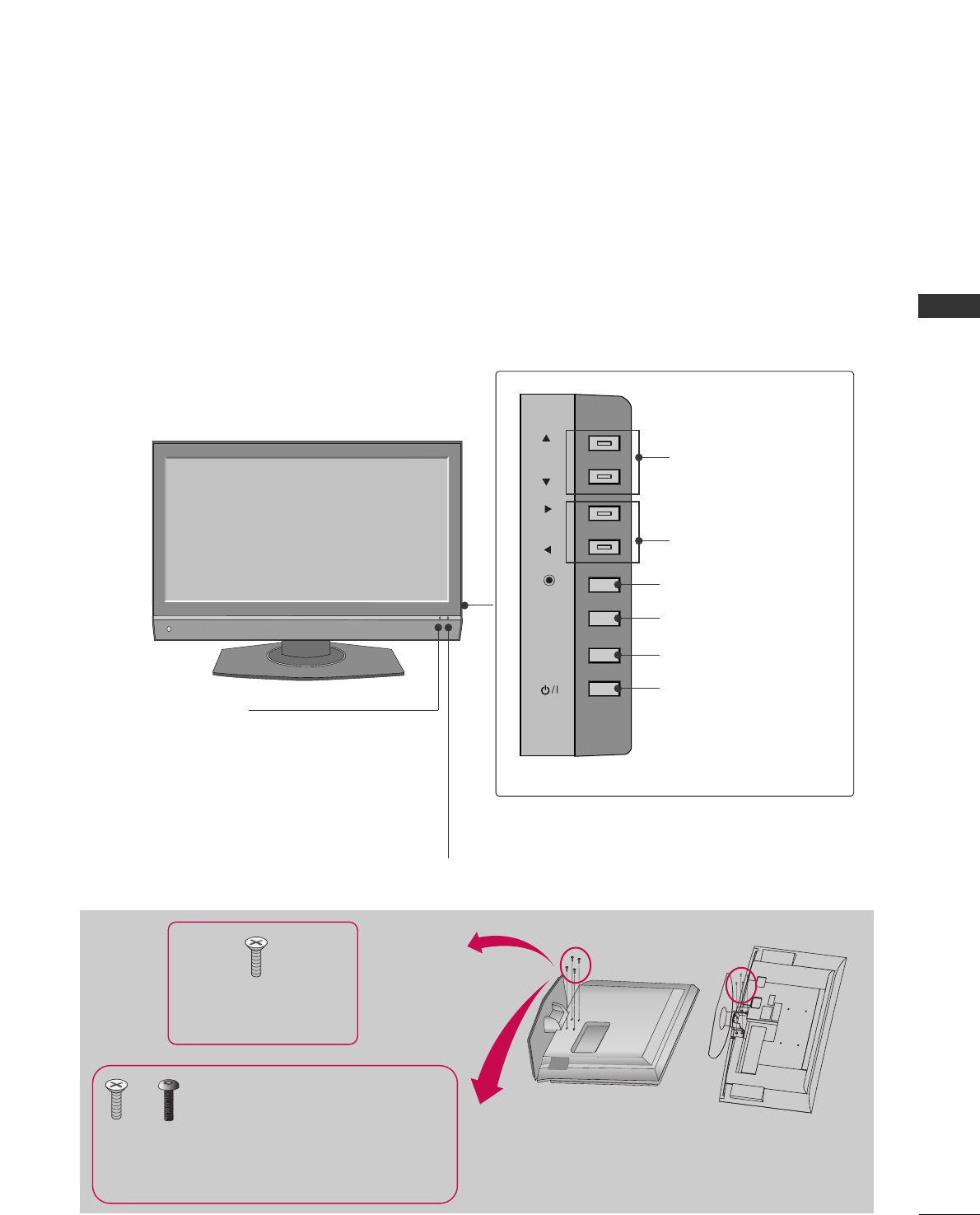
PREPARATION
7
FRONT PANEL CONTROLS
■
Here shown may be somewhat different from your TV.
CH
VOL
ENTER
MENU
INPUT
Remote Control Sensor
Power/Standby Indicator
Illuminates red when the TV is in standby mode.
Illuminates green when the TV is switched on.
CHANNEL Buttons
VOLUME Buttons
ENTER Button
MENU Button
INPUT Button
POWER Button
32/37/42LC5DC*,32/37/42LC50C*, 42LB5DC, 42LB50C
Tighten the two of these four screws and
the two Torx plus star head screws (provid-
ed as parts of the TV) to secure the TV.
Tighten the two Torx plus star head screws
with a star head driver bit (not provided
as parts of the TV).
x 2 x 2
x 4
Tighten the stand with the
four screws (provided as parts
of the TV).
or
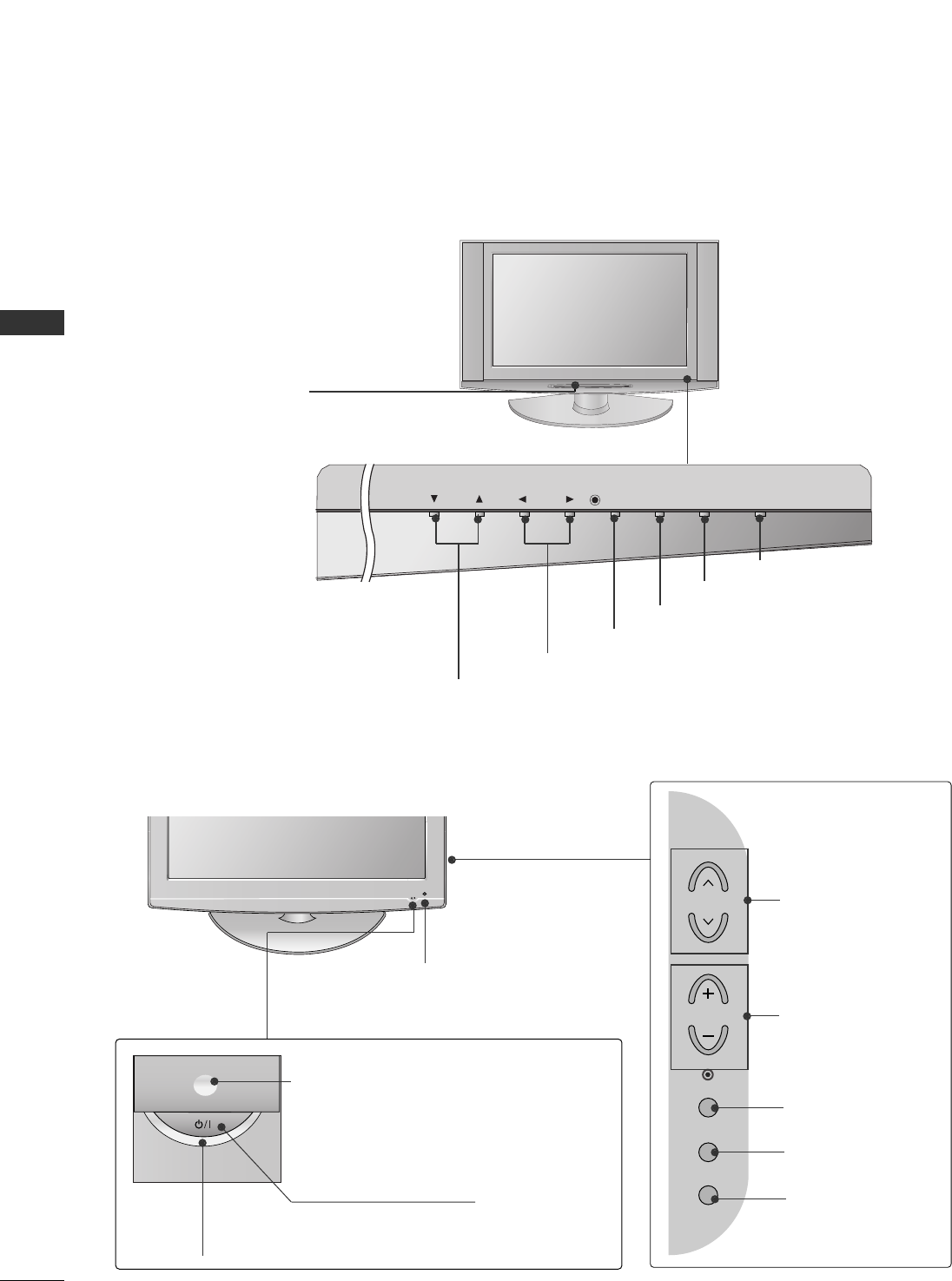
PREPARATION
8
PREPARATION
32LX5DC*, 32LX50C*
CH
CH
VOL
VOL
ENTER
ENTER
INPUT
INPUT
MENU
MENU
ON/OFF
ON/OFF
VOLUME Buttons
Remote Control Sensor
Power/Standby
Indicator
Illuminates red when the
TV is in standby mode.
Illuminates green when
the TV is switched on.
CHANNEL Buttons
ENTER Button
ON/OFF Button
INPUT Button
MENU Button
POWER Button
Power/Standby Indicator
Illuminates red in standby mode.
Illuminates blue when the set is switched on.
CH
VOL
MENU
INPUT
ENTER
CHANNEL
Buttons
VOLUME
Buttons
ENTER Button
MENU Button
INPUT Button
Intelligent Sensor
Adjusts picture according to the surrounding
conditions
32/37/42LG500H
Remote Control Sensor
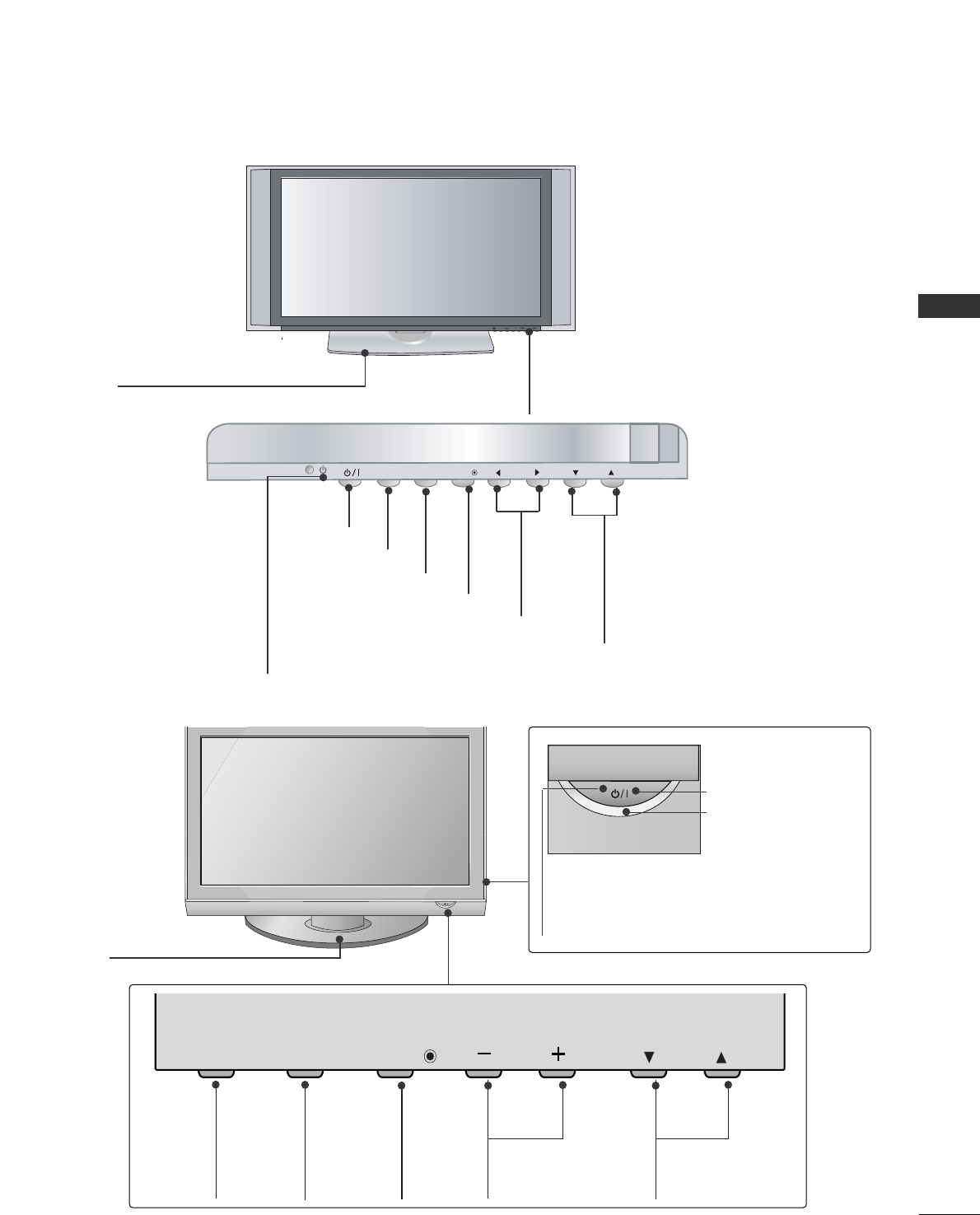
PREPARATION
9
42PX8DC
CH
VOL
MENUINPUT ENTER
INPUTINPUT ENTERENTER
INPUT ENTER
VOLUME Buttons
CHANNEL Buttons
ENTER Button
POWER Button
INPUT Button
MENU Button
Remote Control Sensor
Power/Standby
Indicator
Illuminates red when the
TV is in standby mode.
Illuminates green when
the TV is switched on.
This TV’s stand is sold, separately.
CH
VOL
MENU
INPUT ENTER
CHANNEL (EE, DD)
Buttons
VOLUME (-,+)
Buttons
MENU
Button
ENTER
Button
INPUT
Button
CH
VOL
MENU
INPUT ENTER
CH
VOL
MENU
INPUT ENTER
Remote Control Sensor
POWER Button
Power/Standby Indicator
Illuminates red in standby mode.
Illuminates blue when the set is switched
on.
42PG60C, 42PG65C
SSttaanndd(Only 42PG65C model)
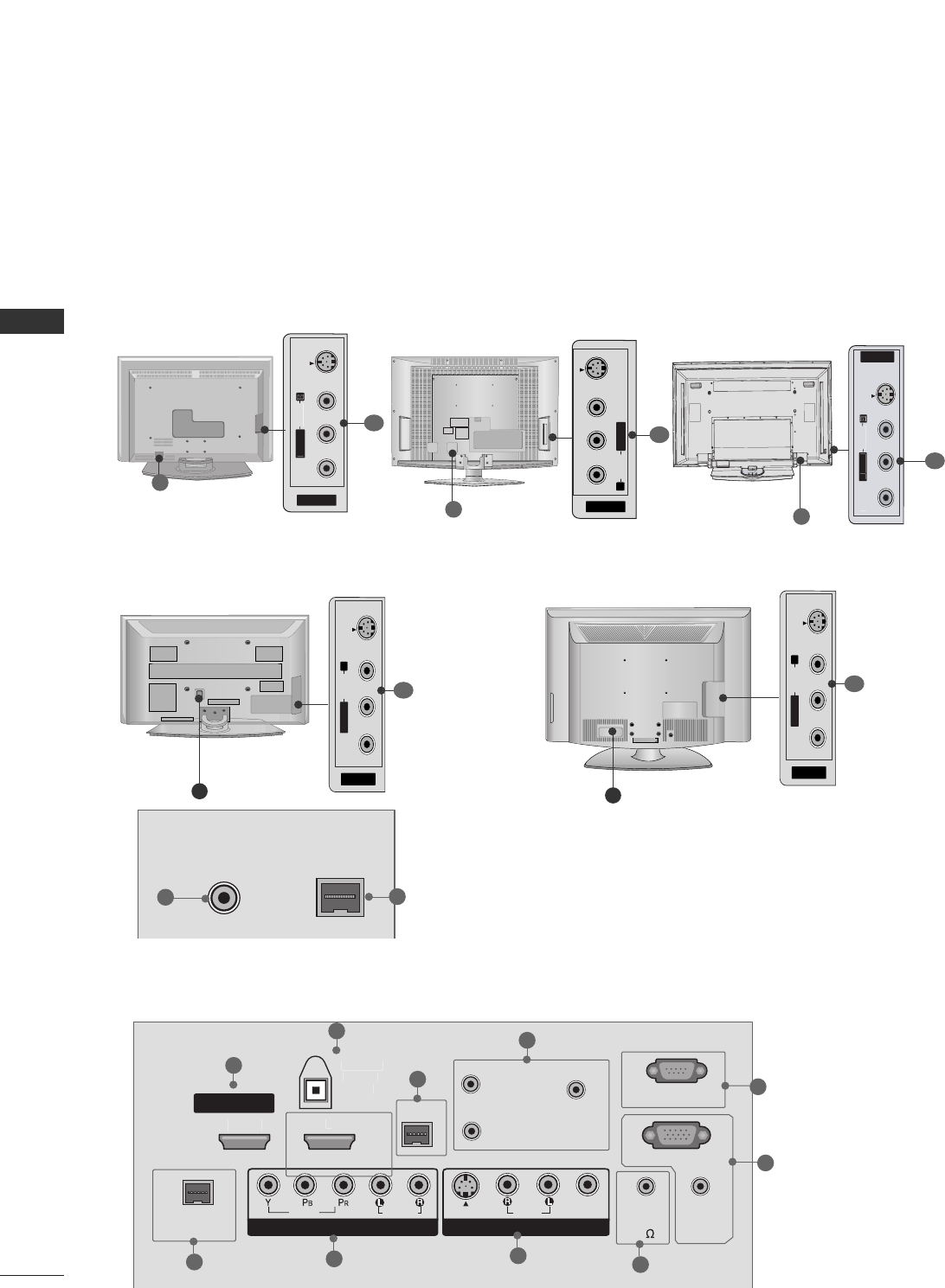
PREPARATION
10
PREPARATION
BACK PANEL INFORMATION
■
Here shown may be somewhat different from your TV.
( )
ANTENNA IN M.P.I.
11
32/37/42LC5DC*,32/37/42LC50C*,
42LB5DC, 42LB50C 32LX5DC*, 32LX50C*
R
AV IN 2
VIDEO
S-VIDEO
L/MONO
R
AUDIO
42PX8DC
11 11
AV IN 2
L/
MO
N
O
R
AUDIO
A
O
VIDE
O
S-VIDEO
42PG60C, 42PG65C
( )
R
( )
AV IN 2
L/MONO
R
AUDIO
VIDEO
S-VIDEO
11
8
8
8
VIDEO
AUDIO
VIDEO
AUDIO
MONO
(
)
S-VIDEO
REMOTE
CONTROL
OUT
RGB IN
AUDIO
IN
(RGB, DVI)
RESET
UPDATE
M.P.I.
1
(
DVI
)
RJP
INTERFACE
2
SERVICE ONLY
HDMI
/
DVI I
N
SPEAKER
OUT
8
AV IN 1
COMPONENT IN
DIGITA
L
A
U
DI
O
OUT
(
OPTICAL
)
ANTENNA IN M.P.I.
6
1
5
2
3
4
7
8
9
10
AV IN 2
L/
MO
N
O
R
AUDIO
O
V
IDE
O
S-VIDEO
( )
ANTENNA IN M.P.I.
8
R
( )
11
32/37/42LG500H
32/37/42LC5DC*, 32/37/42LC50C*,
42LB5DC, 42LB50C, 32LX5DC*, 32LX50C*, 42PX8DC
( )
ANTENNA INANTENNA IN M.P.I.M.P.I.
12 13
( )
AV IN 2
L/MONO
R
AUDIO
VIDEO
S-VIDEO
8
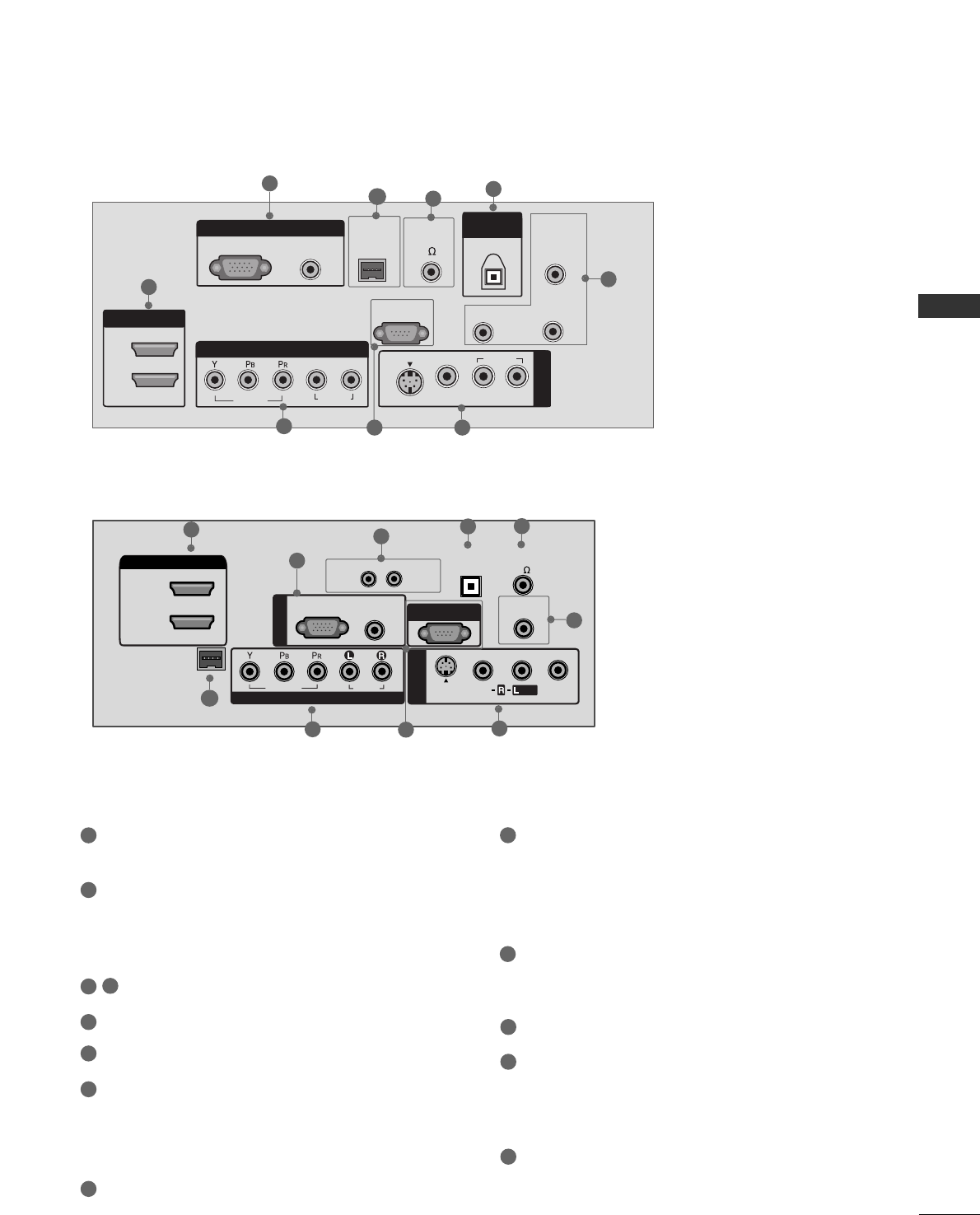
PREPARATION
11
HDMI/DVI IN, HDMI IN
Connect a HDMI (DVI) connection to either input.
DIGITAL AUDIO OUT
Connect digital audio from various types of equip-
ment.
Note: In standby mode, these ports do not work.
M.P.I
RESET/UPDATE/REMOTE CONTROL OUT
SERVICE ONLY
RGB IN (PC)
Connect the output from a PC.
AUDIO IN (RGB, DVI)
Connect the audio from a PC or DTV.
SPEAKER OUT 8Ω
AV (Audio/Video) IN
Connect audio/video output from an external
device to these jacks.
S-VIDEO
Connect S-Video out from an S-VIDEO device.
COMPONENT IN
Connect a component video/audio device to these
jacks.
RJP INTERFACE
Power Cord Socket
For operation with AC power.
Caution: Never attempt to operate the TV on DC
power.
ANTENNA IN
Connect over-the air signals to this jack.
18
9
10
11
12
2
3
4
5
6
7
13
VIDEO
AUDIO
VIDEO
AUDIO
MONO
(
)
S-VIDEO
REMOTE
CONTROL
OUT
RESET UPDATE
1
HDMI IN
SPEAKER
OUT
8
AV IN 1
COMPONENT IN
2
LR
LR
AUDIO
(RGB / DVI)
RGB IN
RGB(PC)
RJP
INTERFACE
OPTICAL
DIGITAL
AUDIO OUT
SERVICE ONLY
DVI IN
1
6
98
4
7
10 2
42PG60C, 42PG65C
5
32/37/42LG500H
REMOTE
CONTROL OUT
OPTICAL
DIGITAL
AUDIO OUT
AV IN 1
AUDIO
VIDEO
MONO
/
UPDATE
RESET
RGB IN
RGB(PC) AUDIO
(RGB/DVI)
COMPONENT IN
VIDEO
AUDIO
HDMI/DVI IN
2
1(DVI)
RJP
INTERFACE
SPEAKER OUT
8
RS-232C IN
(SERVICE ONLY)
S-VIDEO
1
6
10
7
4
4
8
5
9
2
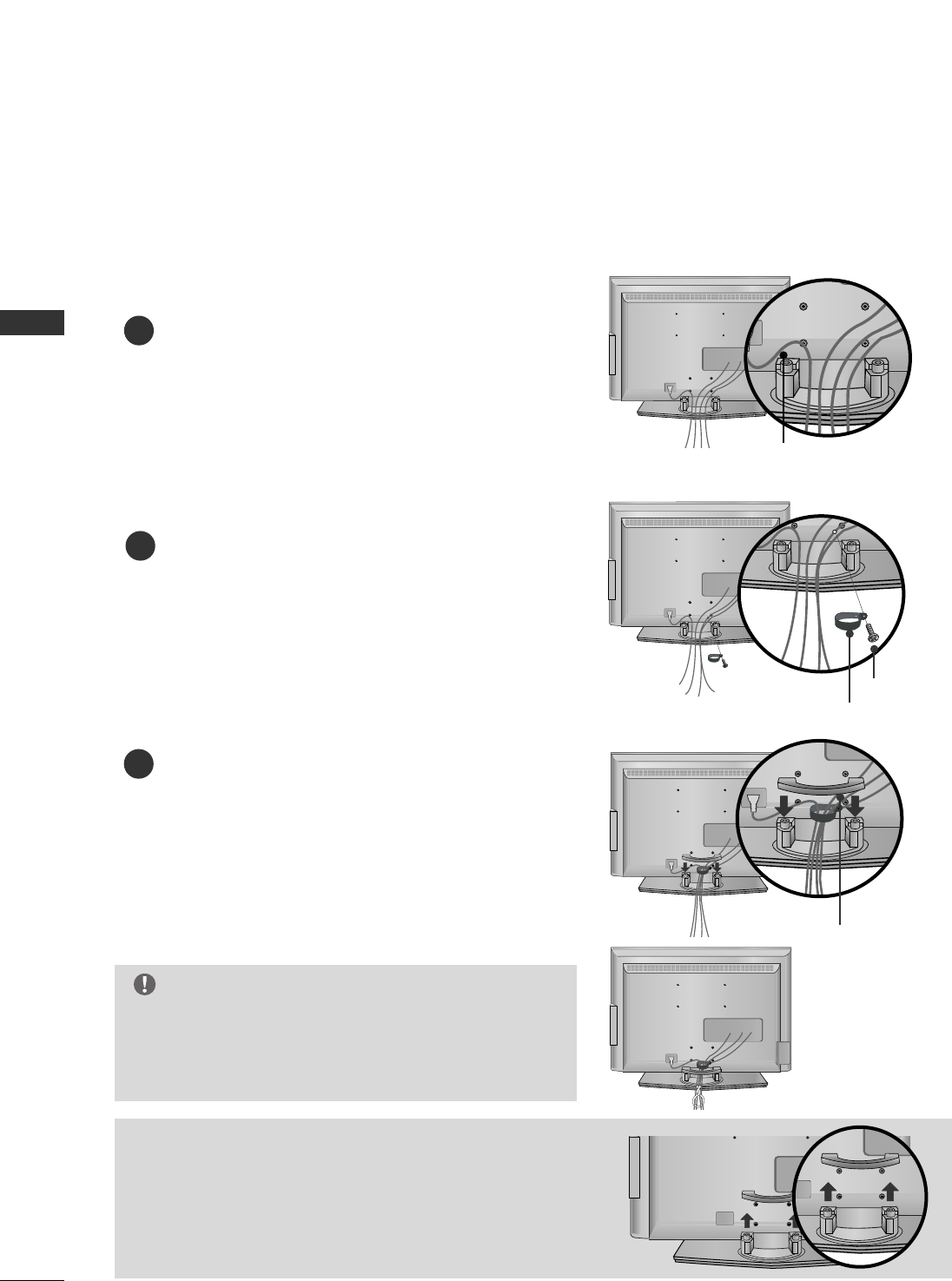
PREPARATION
12
PREPARATION
BACK COVER FOR WIRE ARRANGEMENT
Connect the cables as necessary.
To connect an additional equipment, see the EXTERNAL
EQUIPMENT SETUP section.
Secure the power cable with the PROTECTIVE
BRACKET and the screw as shown. It will help prevent
the power cable from being removed by accident.
Install the CABLE MANAGEMENT as shown.
How to remove the CABLE MANAGEMENT
GGHold the CABLE MANAGEMENT with both hands and
pull it backward.
CABLE MANAGEMENT
GGDo not hold the CABLE MANAGEMENT when moving
the product.
- If the product is dropped, you may be injured or the
product may be damaged.
NOTE
1
2
Install the CABLE HOLDER as shown.
CABLE HOLDER
2
BOLT
■
Here shown may be somewhat different from your TV.
PROTECTIVE BRACKET
(This feature is not available for all models.)
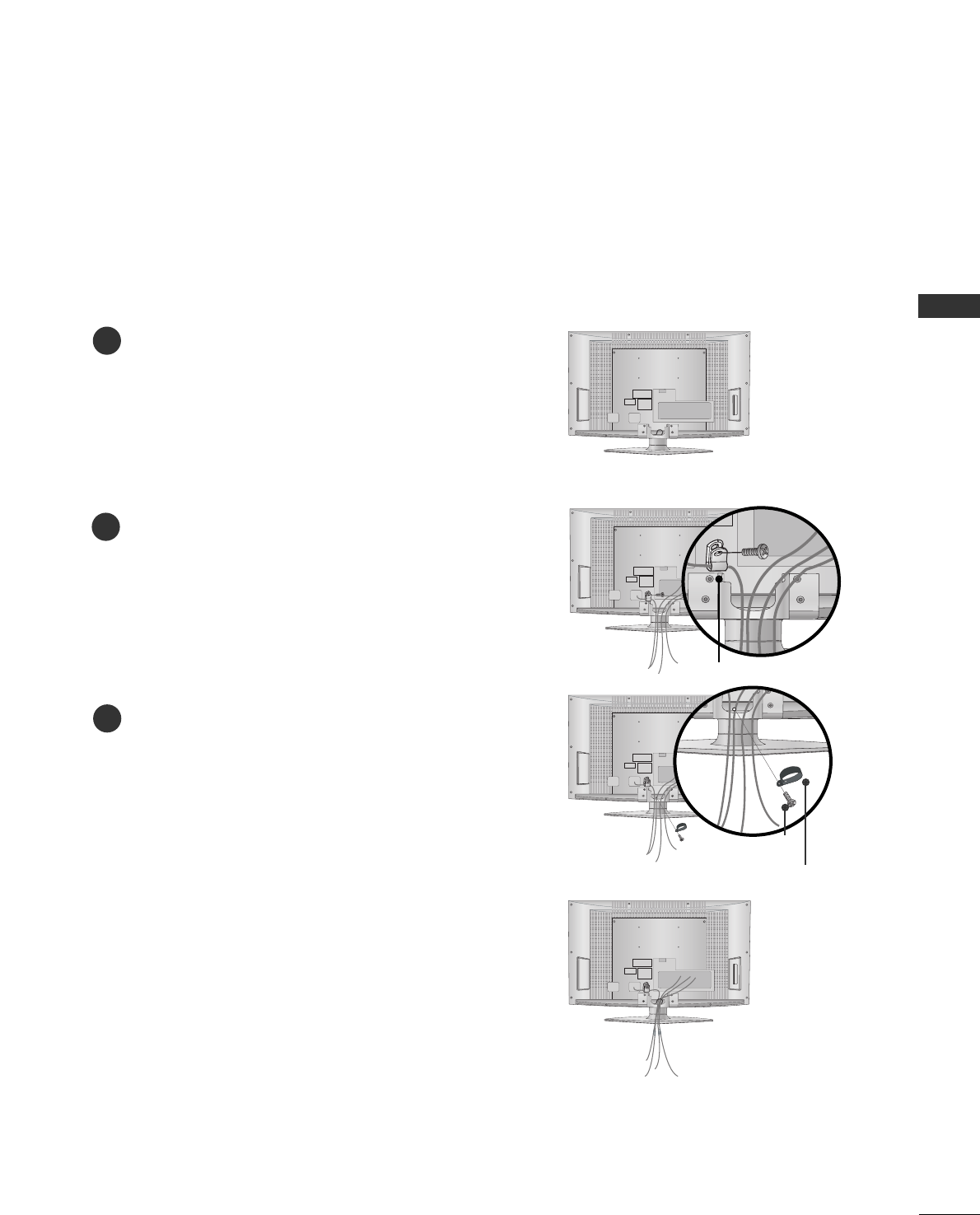
PREPARATION
13
(This feature is not available for all models.)
Connect the cables as necessary.
To connect an additional equipment, see the EXTERNAL
EQUIPMENT SETUP section.
Secure the power cable with the PROTECTIVE
BRACKET and the screw as shown. It will help prevent
the power cable from being removed by accident.
2
Install the CABLE HOLDER as shown.
CABLE
HOLDER
3
BOLT
To separate the CABLE HOLDER, loosen the bolt
installed the set.
1
PROTECTIVE BRACKET
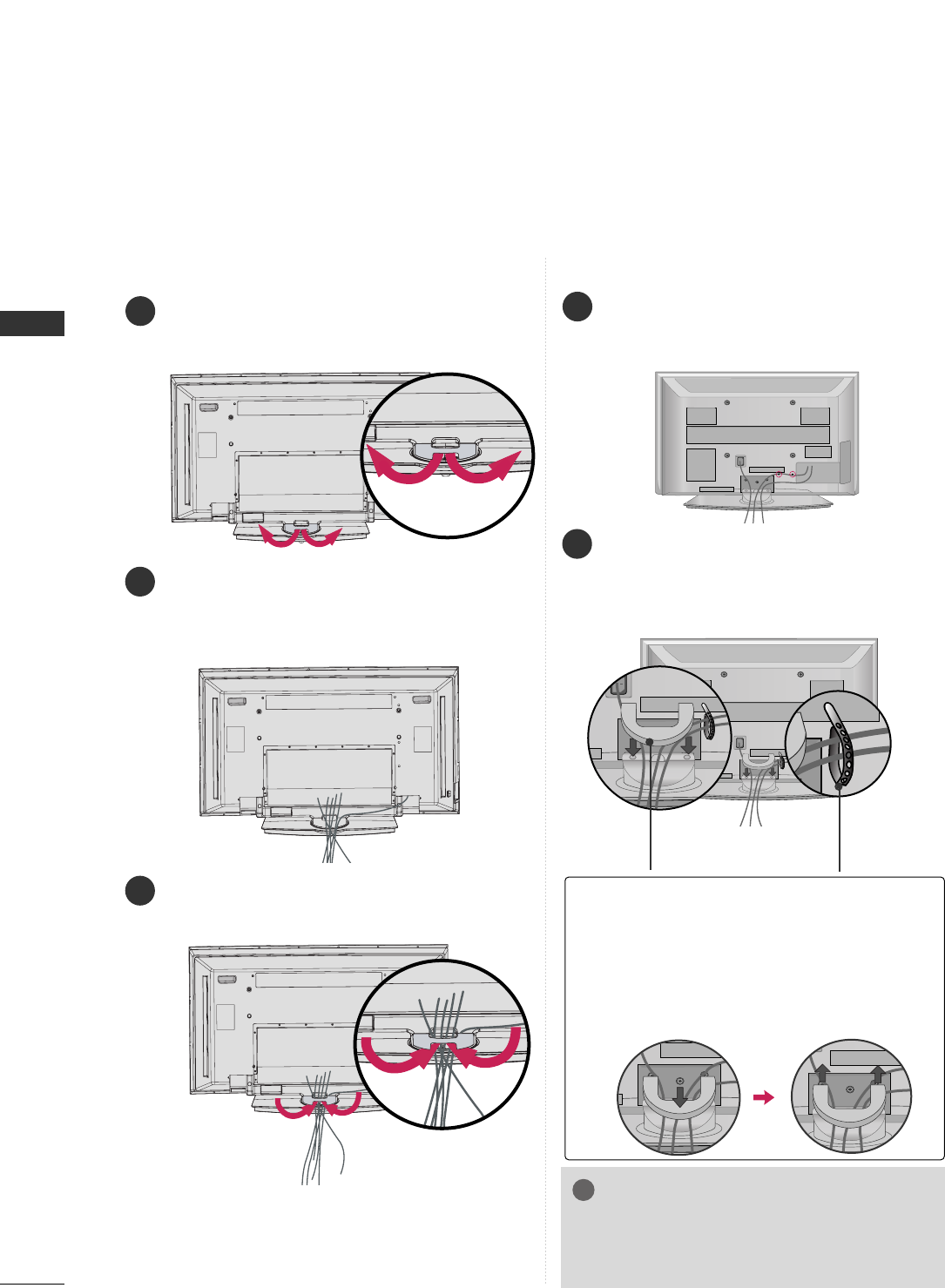
PREPARATION
14
PREPARATION
42PX8DC
Hold the CABLE MANAGEMENT with both
hands and pull it as shown.
Connect the cables as necessary.
To connect an additional equipment, see the
EXTERNAL EQUIPMENT SETUP section.
1
2
Install the CABLE MANAGEMENT as shown.
3
45
°
Connect the cables as necessary.
To connect additional equipment, see the
EXTERNAL EQUIPMENT SETUP section.
1
Install the CABLE MANAGEMENT CLIP as
shown. (Except 42PG60C model)
If your TV has CABLE HOLDER, fix it as shown
and bundle the cables.
2
CABLE MANAGEMENT
CLIP
CABLE HOLDER
GGDo not hold the CABLE MANAGEMENT CLIP
when moving the TV.
- If the TV is dropped, you may be injured or
the product may be broken.
NOTE
!
How to remove the
CABLE MANAGEMENT CLIP
(Except 42PG60C model)
GGFirst, press the cable management. Hold the
CCAABBLLEE MMAANNAAGGEEMMEENNTT CCLLIIPPwith both
hands and pull it upward.
42PG60C, 42PG65C
BACK COVER FOR WIRE ARRANGEMENT
■
Here shown may be somewhat different from your TV.
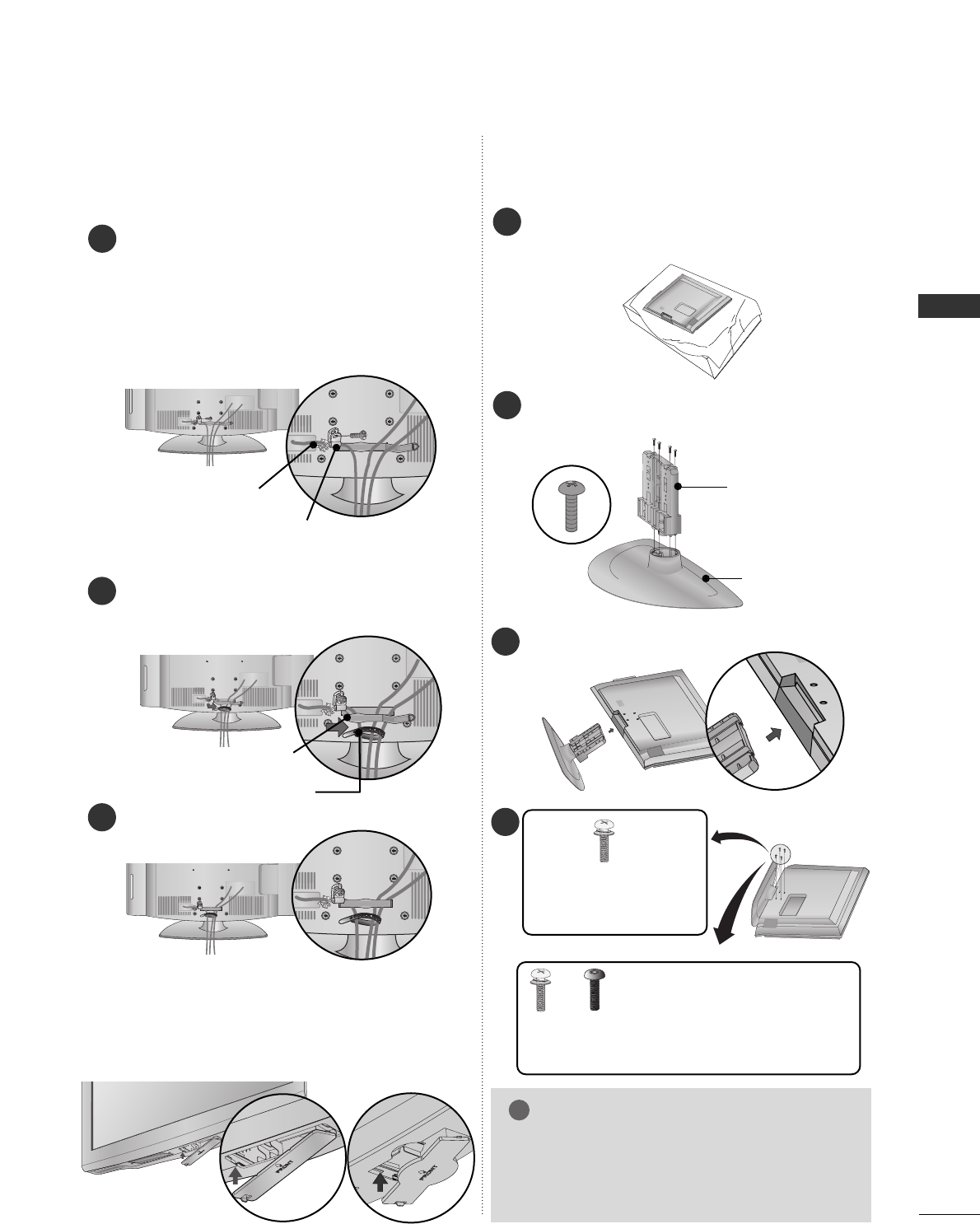
PREPARATION
15
1
2
3
32/37/42LG500H
After removing the stand, install the included pprrootteeccttiioonn
ccoovveerrover the hole for the stand.
Press the PPRROOTTEECCTTIIOONN CCOOVVEERRinto the TV until you
hear it click.
PROTECTION COVER
STAND INSTALLATION
BACK COVER FOR WIRE
ARRANGEMENT
Assemble the parts of the SSTTAANNDD BBOODDYY
with CCOOVVEERR BBAASSEEof the TV.
2
Assemble the TV as shown.
3
4
SSTTAANNDD BBOODDYY
CCOOVVEERR BBAASSEE
Carefully place the TV screen side down on a cush-
ioned surface to protect the screen from damage.
1
GGWhen assembling the desk type stand, make sure
the bolt is fully tightened (If not tightened fully,
the TV can tilt forward after the product installa-
tion). Do not over tighten.
NOTE
!
or
x 4
Tighten the stand with the
four screws (provided as
parts of the TV).
Tighten the two of these four screws
and the two Torx plus star head screws
(provided as parts of the TV) to secure the TV. Tighten
the two Torx plus star head screws with a star head dri-
ver bit (not provided as parts of the TV).
x 2 x 2
Connect the cables as necessary.
To connect additional equipment, see the
EXTERNAL EQUIPMENT SETUP section.
Secure the power cable with the PLUG IN TYPE
HOLDER for power code and PROTECTIVE
BRACKET/Screw. It will help prevent the power
cable from being removed by accident.
PROTECTIVE BRACKET
(This feature is not available for all models.)
PLUG IN TYPE HOLDER
Install the CABLE MANAGEMENT CLIP as shown.
If your TV has the CABLE HOLDER, install it as
shown and bundle the cables.
CABLE MANAGEMENT CLIP
CABLE HOLDER
Put the cables inside the CABLE MANAGEMENT
CLIP and snap it closed.
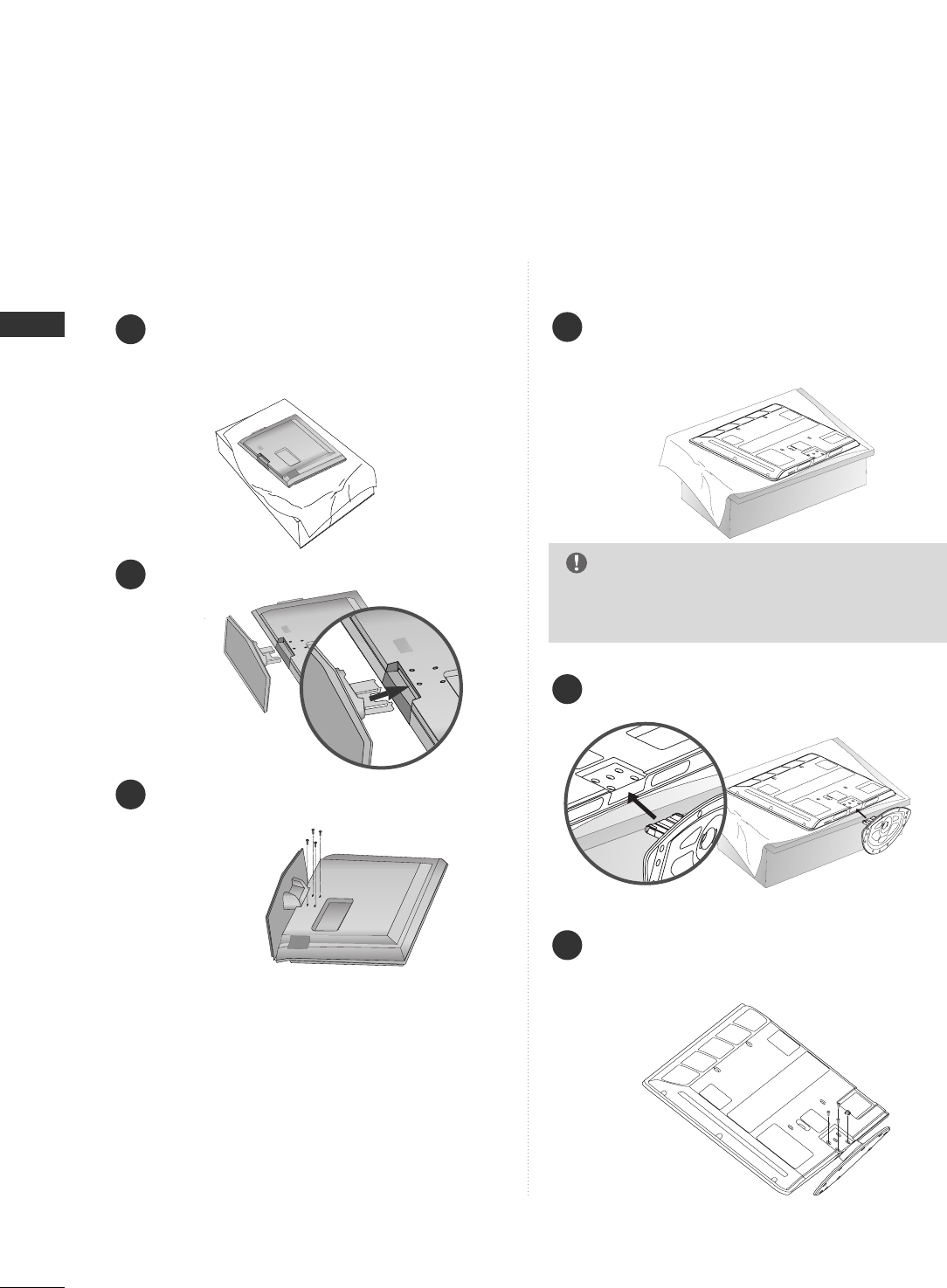
PREPARATION
16
PREPARATION
STAND INSTALLATION
Carefully place the product screen side down
on a cushioned surface that will protect prod-
uct and screen from damage.
Assemble the product stand with the product
as shown.
Securely install the 4 bolts provided as shown
below.
1
2
3
32/37LC5DC*,
32/37LC50C*
Carefully place the TV screen side down on a
cushioned surface to protect the screen from
damage.
Assemble the product stand with the product as
shown.
Tighten the 4 bolts securely using the holes in
the back of the TV.
1
2
3
42PG65C
GGAfter inserting the MPI slot/card, install the
product stand.
NOTE
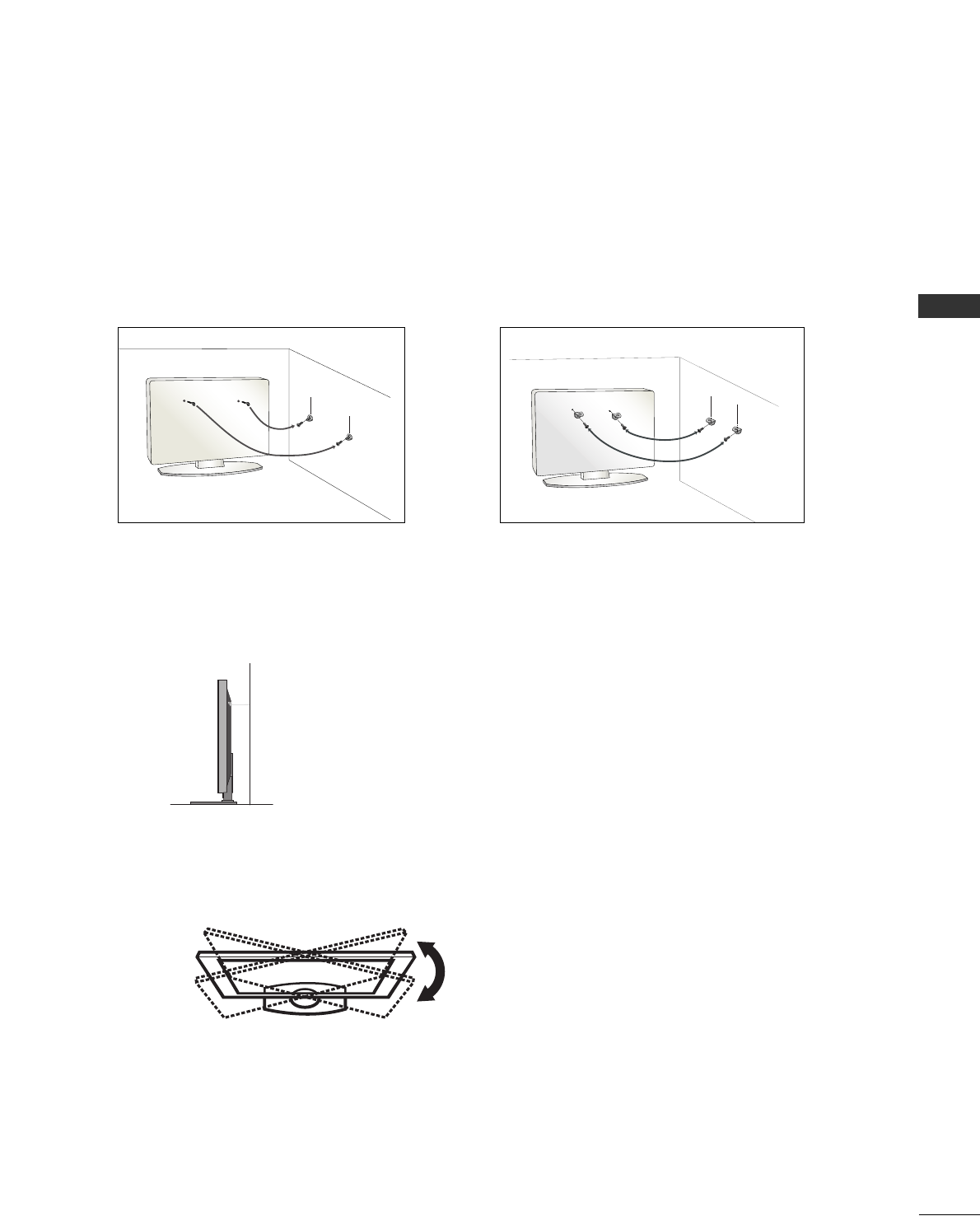
PREPARATION
17
ATTACHING THE TV TO A WALL
We recommend that you set up the TV close to a wall so it cannot fall over if pushed backwards.
Additionally, we recommend that the TV be attached to a wall so it cannot be pulled in a forward direction,
potentially causing injury or damaging the product.
Caution: Please make sure that children don’t climb on or hang from the TV.
■Insert the TV brackets (or eye-bolts) and bolts to tighten the product to the wall as shown in the picture.
*If your product has the bolts in the eye-bolts position before inserting the eye-bolts, loosen the bolts.
Secure the wall brackets with the bolts (not provided as parts of the product, must purchase separately) on
the wall. Match the height of the bracket that is mounted on the wall to the holes in the product.
Ensure the eye-bolts or brackets are tightened securely.
■Use a sturdy rope (not provided as parts of the product, must pur-
chase separately) to tie the product. It is safer to tie the rope so it
becomes horizontal between the wall and the product.
The TV can be conveniently swivelled on its stand 20°or 90° to the left or right to provide the opti-
mum viewing angle.
SWIVEL STAND
20° (37LC5DC1, 42LC5DC,
42LC50C,
42PX8DC,
42LB5DC, 42LB50C, 42PG65C
models)
90° (32LX5DC/S,
32LX50C/S,
32LC5DC/S,
32LC50C/S,
37LC5DC,
37LC50C, 32/37/42LG500H
models)
■This feature is not available for all models.
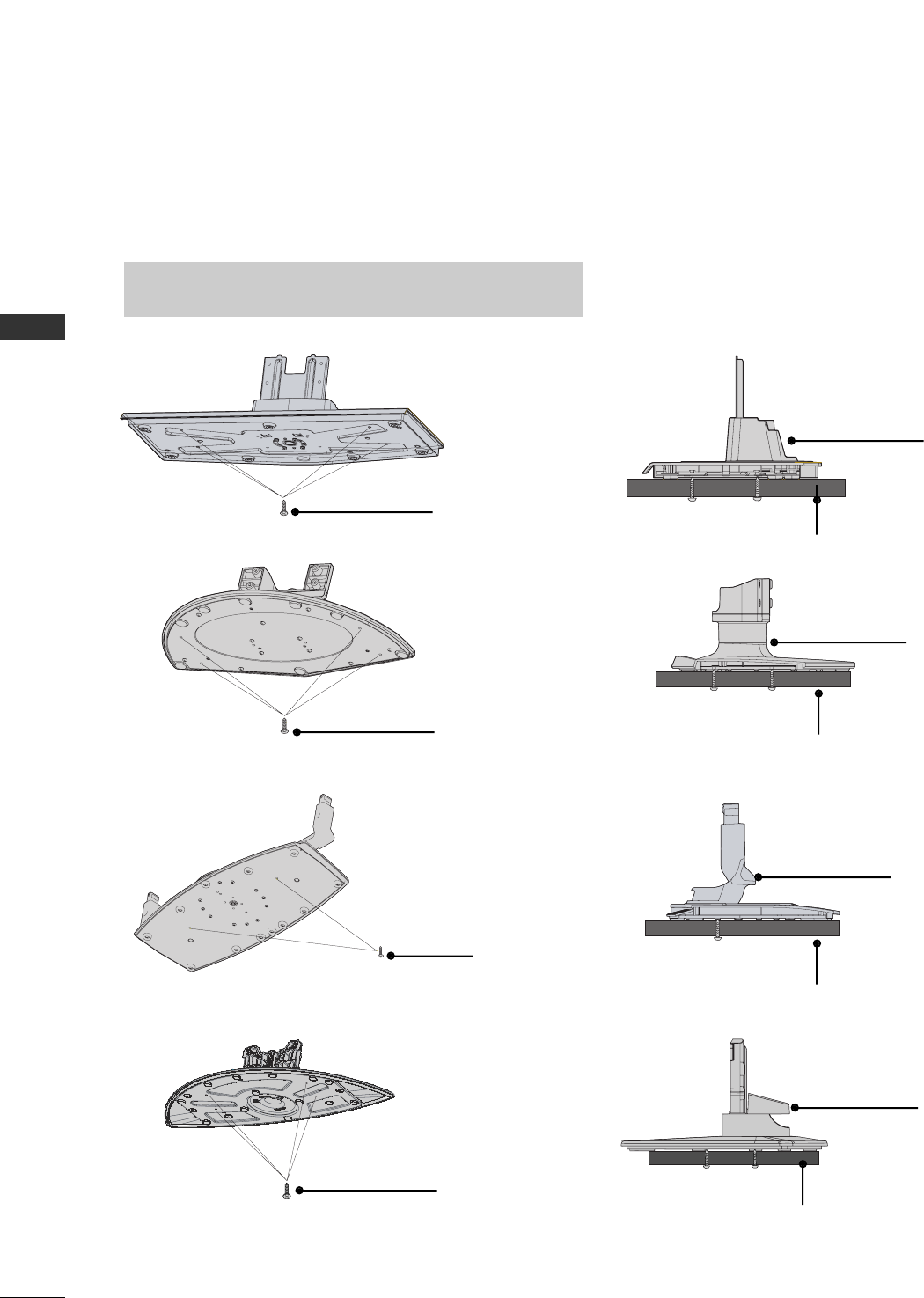
PREPARATION
18
PREPARATION
ATTACHING THE TV TO A DESK
The TV must be attached to a desk so it cannot be pulled in a forward/backward direction, potentially caus-
ing injury or damaging the product.
* SSccrreewwss -- MM55 xx LL ((ttaabbllee ddeepptthh ++ 88~1100 mmmm))
ex) table depth-15mm: Bolts - M5 x 25
4-Screws
Stand
Desk
32/37/42LC5DC*, 32/37/42LC50C*, 42LB5DC, 42LB50C
4-Screws
Stand
Desk
2-Screws
Stand
Desk
42PG65C
42PX8DC
4-Screws
Stand
Desk
■
Here shown may be somewhat different from your TV.
32LX5DC*, 32LX50C*
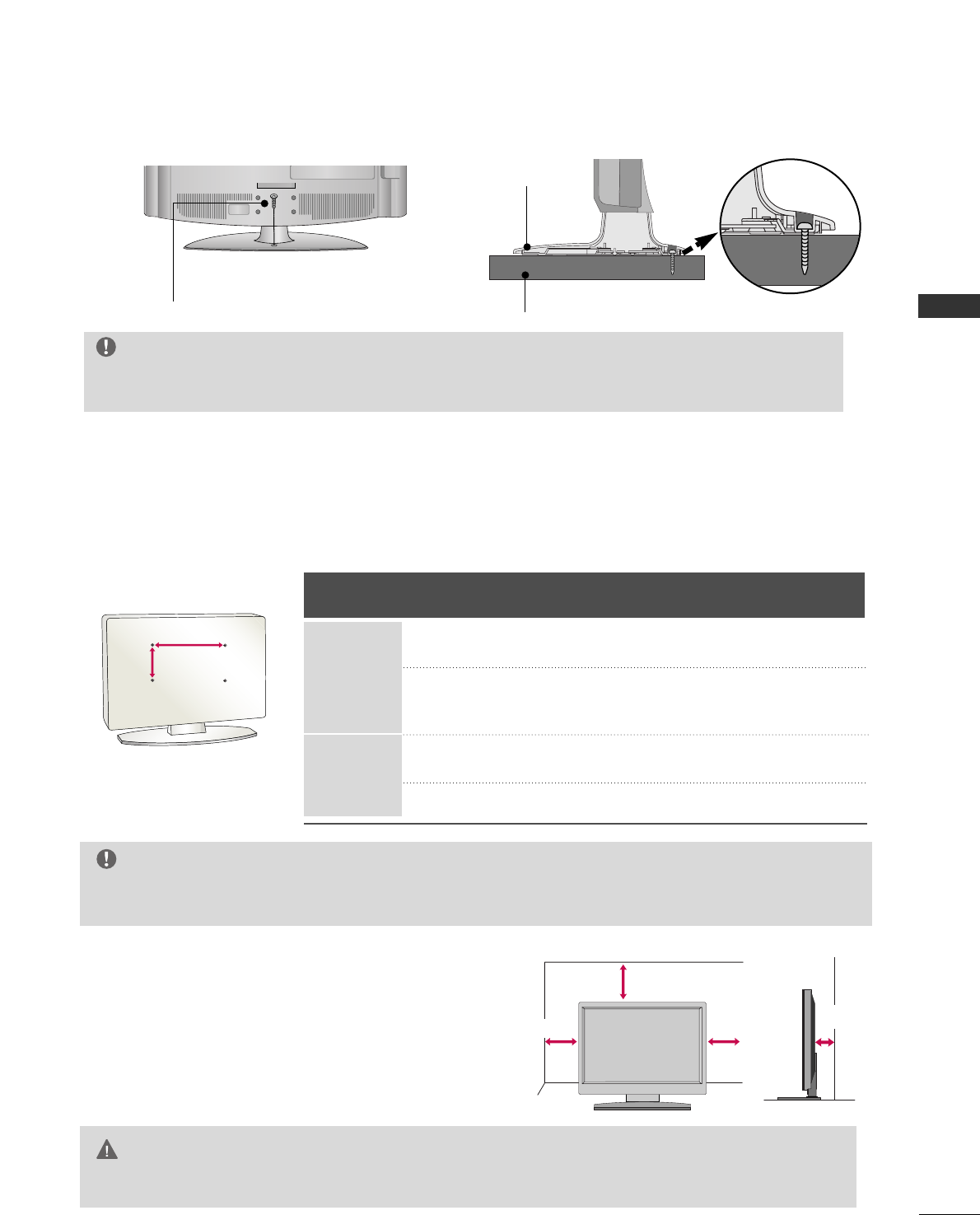
PREPARATION
19
VESA WALL MOUNTING
For proper ventilation, allow a clearance of 4inches on each
side from the wall.
■
Image shown may differ from your TV.
DESKTOP PEDESTAL INSTALLATION
GGEnsure adequate ventilation by following the clearance recommendations.
CAUTION
This product accepts a VESA-compliant mounting interface pad. (optional)
There 4 threaded holes are available for attaching the bracket.
GGScrew length needed depends on the wall mount used. For further information, refer to the VESA
Wall Mounting Instruction Guide.
NOTE
Product Model
VESA
(A *B)
32LC5DC*, 32LC50C*,
32LX5DC*,
32LX50C*
32/37/42LC5DC*, 32/37/42LC50C*,
42LB5DC, 42LB50C, 32/37/42LG500H
42PG60C
42PX8DC
200 * 10 0
600 * 400
400 * 400
600 * 400
LCD TV
PLASMA TV
AA
BB
4 inches
4 inches
4 inches 4 inches
■This feature is not available for all models.
■This feature is not available for all models.
WARNING
GGTo prevent TV from falling over, the TV should be securely attached to the floor/wall per installation
instructions. Tipping, shaking, or rocking the machine may cause injury.
1-Screw
(provided as parts of the product)
Desk
Stand
32/37/42LG500H
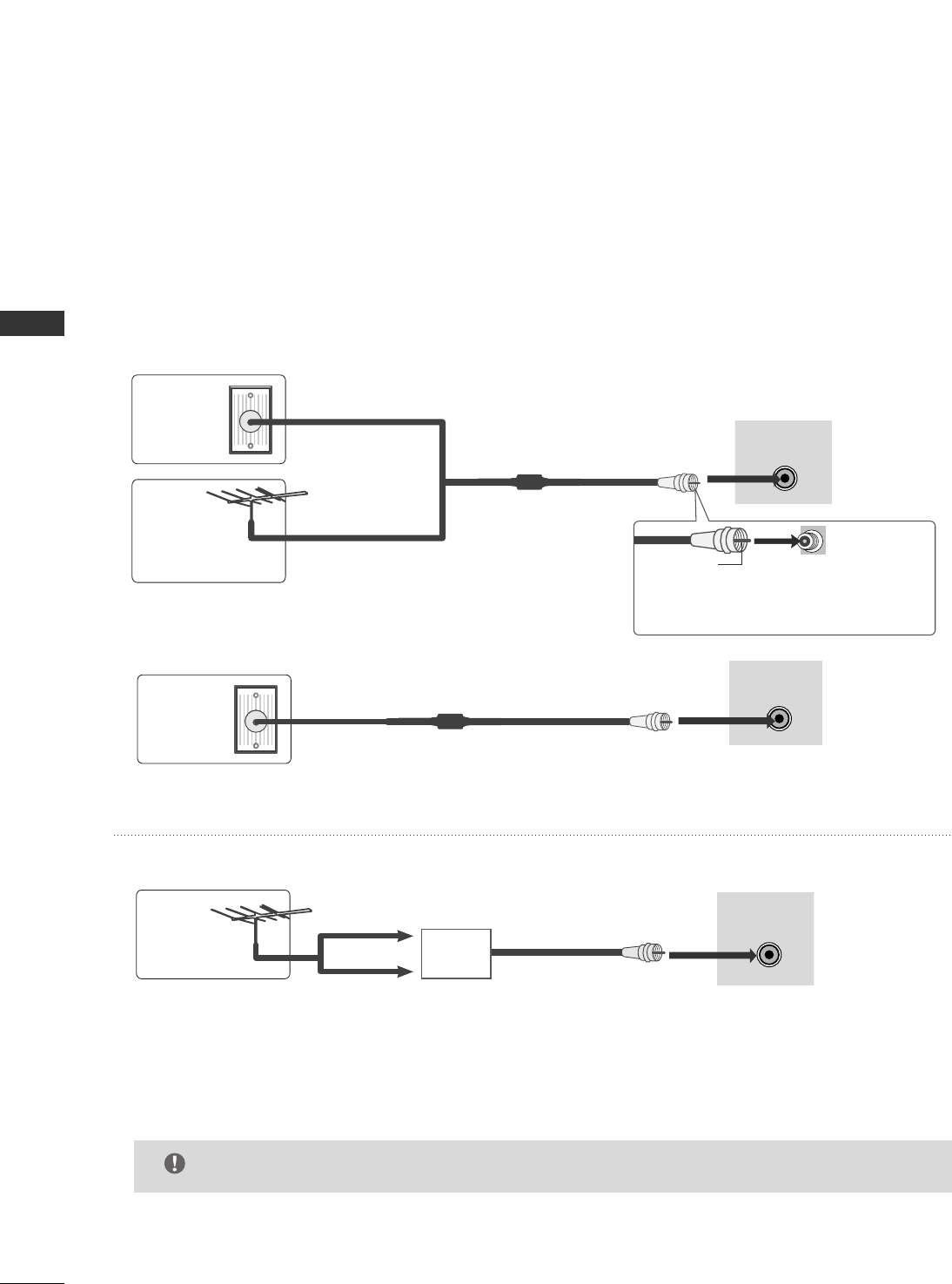
PREPARATION
20
PREPARATION
ANTENNA OR CABLE CONNECTION
1. Antenna (Analog or Digital)
Wall Antenna Socket or Outdoor Antenna without a Cable Box
Connections.
For optimum picture quality, adjust antenna direction if needed.
2. Cable
Wall
Antenna
Socket
Outdoor
Antenna
(VHF, UHF)
Cable TV
Wall Jack
Multi-family Dwellings/Apartments
(Connect to wall antenna socket)
RF Coaxial Wire (75 ohm)
RF Coaxial Wire (75 ohm)
Single-family Dwellings /Houses
(Connect to wall jack for outdoor antenna)
Be careful not to bend the bronze wire
when connecting the antenna.
Copper Wire
ANTENNAANTENNA IN IN M.P.I.
ANTENNAANTENNA IN IN M.P.I.
ANTENNAANTENNA IN IN M.P.I.
GGThe TV will let you know when the analog, cable, and digital channel scans are complete.
NOTE
■To improve the picture quality in a poor signal area, please purchase a signal amplifier and install properly.
■If the antenna needs to be split for two TV’s, install a 2-Way Signal Splitter.
■If the antenna is not installed properly, contact your dealer for assistance.
Antenna
UHF
Signal
Amplifier
VHF
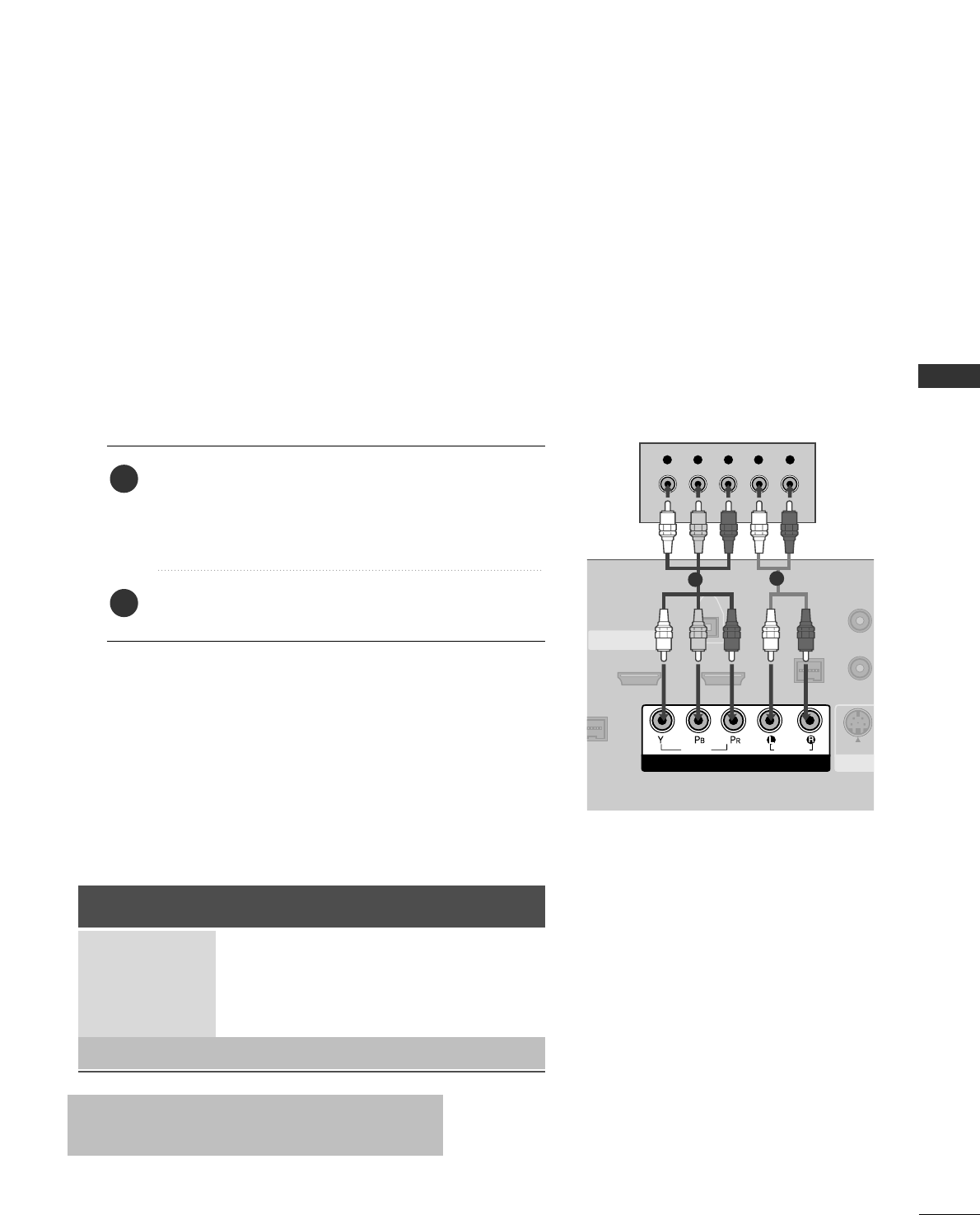
EXTERNAL EQUIPMENT SETUP
21
HD RECEIVER SETUP
EXTERNAL EQUIPMENT SETUP
This TV can receive Digital Over-the-air/Cable signals without an external digital set-top box. However, if you
do receive digital signals from a digital set-top box or other digital external device, refer to the figure as shown
below.
( )
( )
( )
S-VIDEO
M.P.I.
1(DVI)
RJP
RFACE
2
HDMI/DVI IN
COMPONENT IN
DIGITAL
AUDIO
OUT
(OPTICAL)
VIDEO
AUDIO
Y L RPBPR
When connecting Component cable
12
1. How to connect
Connect the video outputs (Y, PB, PR)of the digital set
top box to the CCOOMMPPOONNEENNTT IINN VVIIDDEEOO jacks on
the set. Match the jack colors
(Y = green, PB= blue, and PR= red).
Connect the audio output of the digital set-top box to
the CCOOMMPPOONNEENNTT IINN AAUUDDIIOOjacks on the set.
2
1
2. How to use
■Turn on the digital set-top box.
(Refer to the owner’s manual for the digital set-top box.)
■Select CCoommppoonneenntt input source with using the IINNPPUUTT
button on the remote control.
Signal
480i
480p
720p
108 0 i
108 0 p
Component
Yes
Yes
Yes
Yes
Yes
HDMI1/DVI,
HDMI2
No
Yes
Yes
Yes
Yes
■To prevent the equipment damage, never plug in any power cords until you have finished connecting all equipment.
■This part of external equipment setup mainly use picture for LCD TV(Except 32/37/42LG500H) models.
* 42LB5DC,
42LB50C
model only
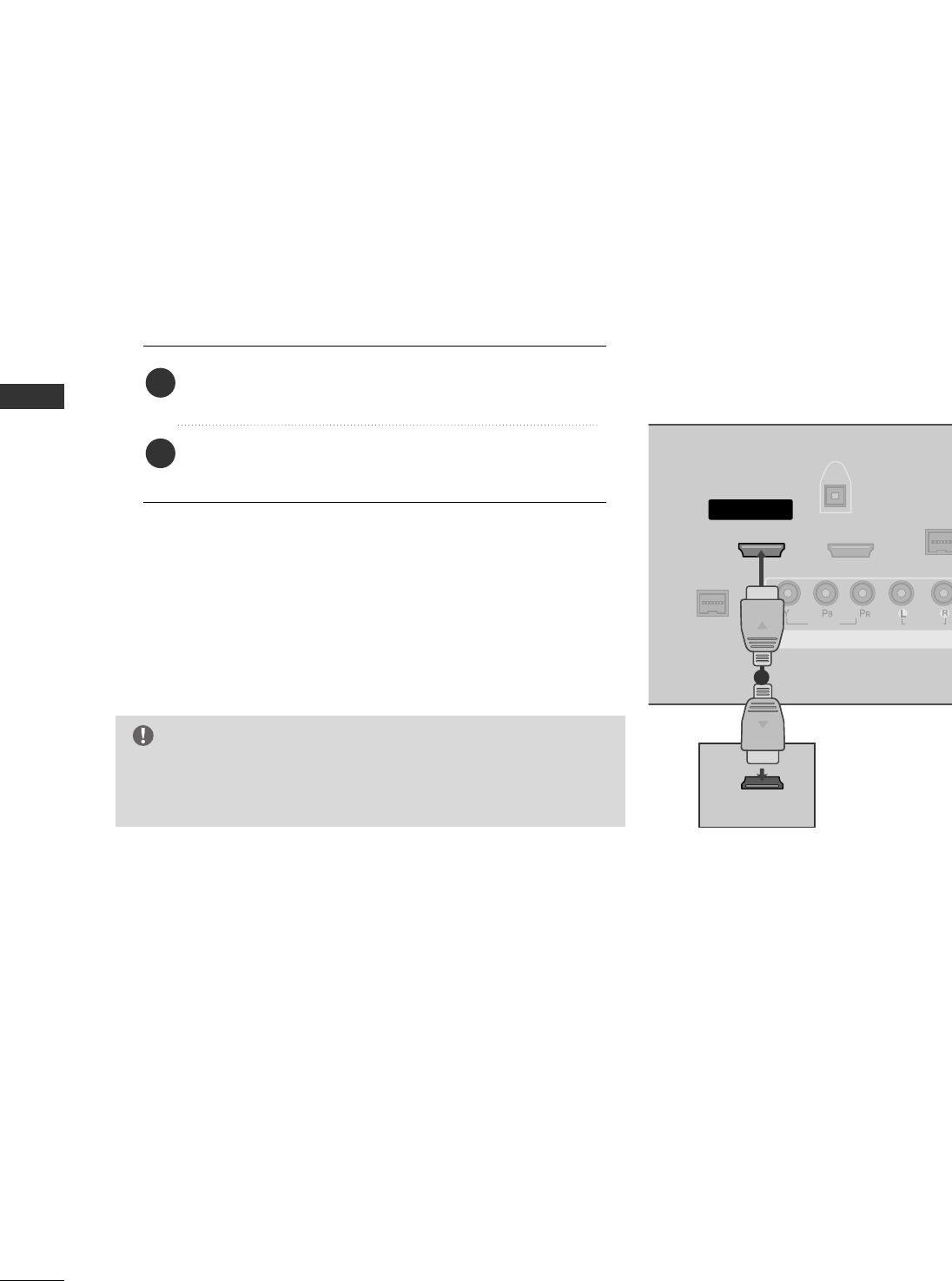
EXTERNAL EQUIPMENT SETUP
22
EXTERNAL EQUIPMENT SETUP
When connecting HDMI cable
Connect the digital set-top box to HHDDMMII//DDVVII IINN
11((DDVVII)) or 22 jack on the set.
No separated audio connection is necessary.
HDMI supports both audio and video.
1. How to connect
2. How to use
■Turn on the digital set-top box.
(Refer to the owner’s manual for the digital set-top box.)
■Select HHDDMMII11//DDVVIIor HHDDMMII22 input source with using
the IINNPPUUTTbutton on the remote control.
2
1
( )
VIDEO
AUDIO
( )
M.P.I
1(DVI)
RJP
INTERFACE
2
HDMI/DVI IN
COMPONENT IN
DIGITAL
AUDIO
OUT
(OPTICAL)
( )
HDMI-DTV OUTPUT
1
GGIf the device does not support Auto HDMI, you need to set
the output resolution appropriately.
NOTE
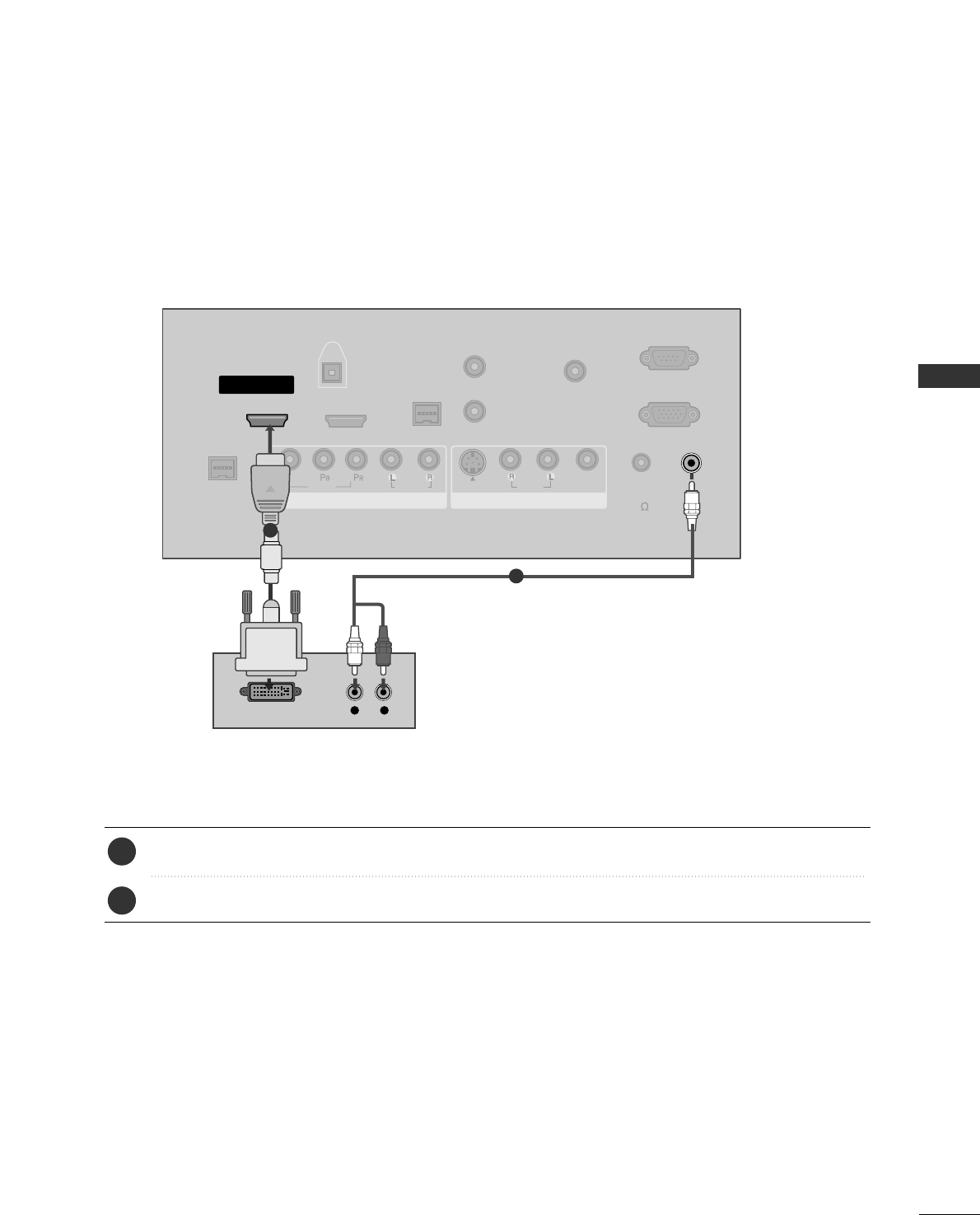
EXTERNAL EQUIPMENT SETUP
23
VIDEO
AUDIO
VIDEO
AUDIO
MONO
( )
S-VIDEO
REMOTE
CONTROL
OUT
RGB IN
AUDIO
IN
(RGB, DVI)
RESET
UPDATE
M.P.I.
1(DVI)
RJP
INTERFACE
2
SERVICE ONLY
HDMI/DVI IN
SPEAKER
OUT
8
AV IN 1
COMPONENT IN
DIGITAL
AUDIO
OUT
(OPTICAL)
( )
( )
L R
DVI-DTV OUTPUT
Connect the DVI output of the digital set-top box to the HHDDMMII//DDVVII IINN 11((DDVVII))or 22 jack on the set.
Connect the audio output of the digital set-top box to the AAUUDDIIOO IINN ((RRGGBB,,DDVVII))jack on the set.
1. How to connect
■Turn on the digital set-top box. (Refer to the owner’s manual for the digital set-top box.)
■Select HHDDMMII11//DDVVIIor HHDDMMII22input source with using the IINNPPUUTTbutton on the remote control.
2. How to use
2
1
1
2
When connecting HDMI to DVI cable
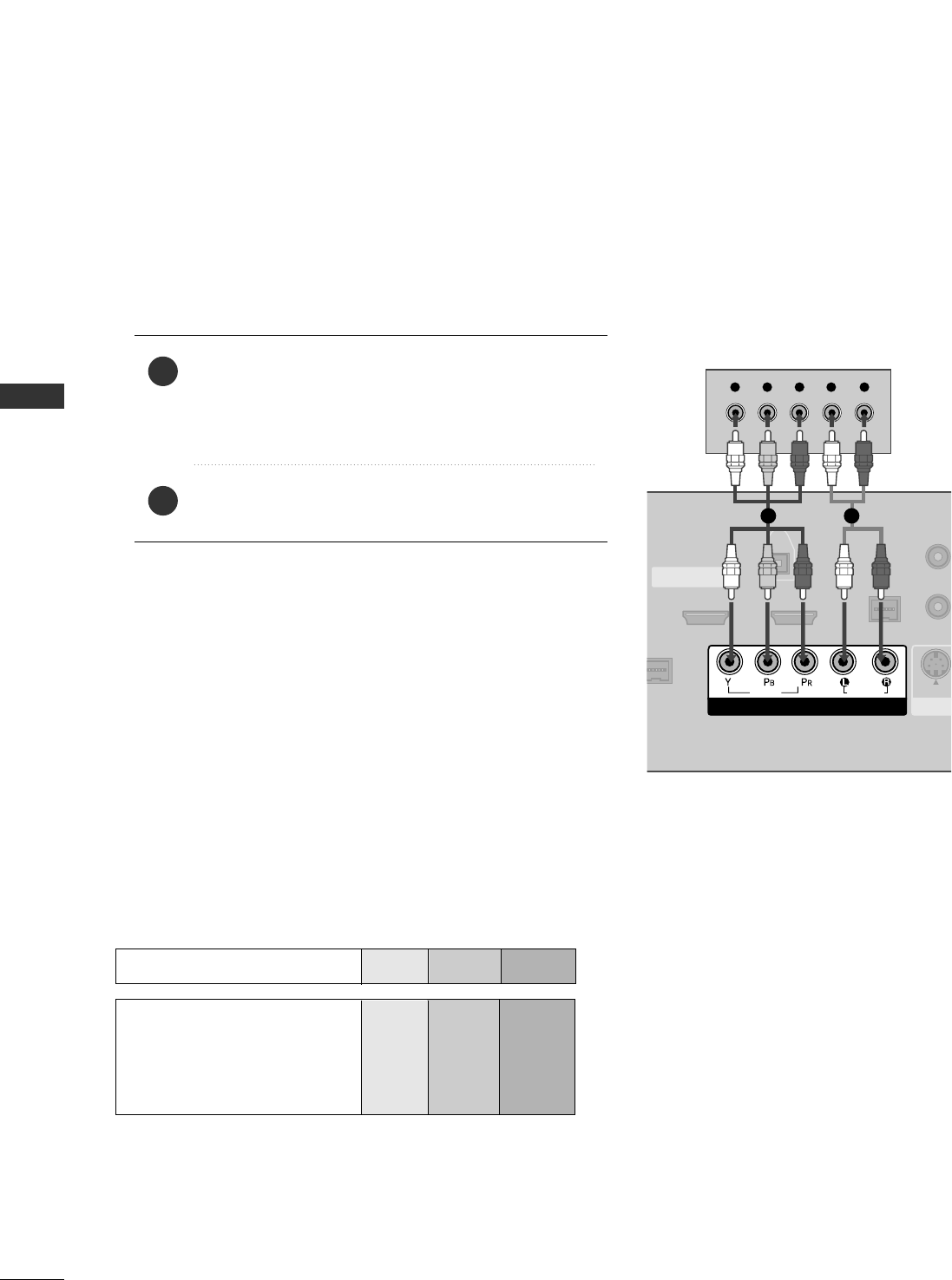
EXTERNAL EQUIPMENT SETUP
24
EXTERNAL EQUIPMENT SETUP
DVD SETUP
When connecting Component cable
( )
( )
S-VIDEO
M.P.I.
1(DVI)
RJP
ERFACE
2
HDMI/DVI IN
COMPONENT IN
DIGITAL
AUDIO
OUT
(OPTICAL)
VIDEO
AUDIO
Y L RPBPR
( )
Component Input ports
To get better picture quality, connect a DVD player to the component input ports as shown below.
Component ports on the TV
YPBPR
Video output ports
on DVD player
Y
Y
Y
Y
PB
B-Y
Cb
Pb
PR
R-Y
Cr
Pr
Connect the video outputs (Y, PB, PR)of the DVD to
the CCOOMMPPOONNEENNTT IINN VVIIDDEEOO jacks on the set.
Match the jack colors
(Y = green, PB= blue, and PR= red).
Connect the audio outputs of the DVD to the
CCOOMMPPOONNEENNTT IINN AAUUDDIIOO jacks on the set.
1. How to connect
2. How to use
■Turn on the DVD player, insert a DVD.
■Select CCoommppoonneenntt input source with using the IINNPPUUTT
button on the remote control.
■Refer to the DVD player's manual for operating instructions.
2
1
1 2
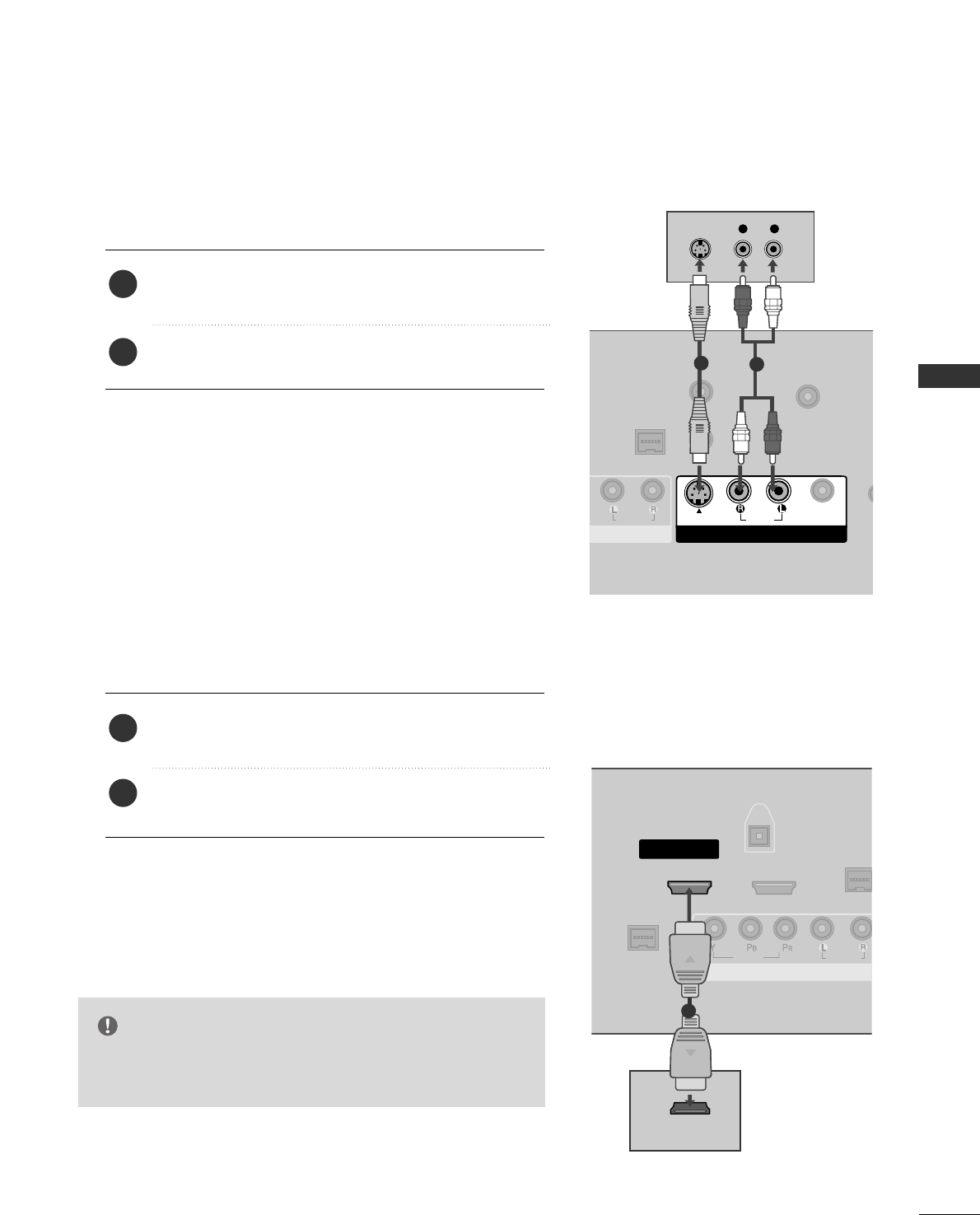
EXTERNAL EQUIPMENT SETUP
25
When connecting with an S-Video cable
AUDIO
REMOTE
CONTROL
OUT
RESET
UPDATE
M.P.I.
S
SPE
O
AV IN 1
NT IN
GITAL
UDIO
OUT
TICAL)
( )
( )
AUDIO
MONO
( )
S-VIDEO
VIDEO
L R
S-VIDEO
AUDIO
12
VIDEO
AUDIO
( )
M.P.I
1(DVI)
RJP
INTERFACE
2
HDMI/DVI IN
COMPONENT IN
DIGITAL
AUDIO
OUT
(OPTICAL)
( )
HDMI-DVD OUTPUT
( )
1
Connect the S-VIDEO output of the DVD to the
SS--VVIIDDEEOOinput on the set.
Connect the audio outputs of the DVD to the AAUUDDIIOO
input jacks on the set.
1. How to connect
2. How to use
■Turn on the DVD player, insert a DVD.
■Select AAVV11input source with using the IINNPPUUTTbutton on
the remote control.
■If connected to AAVV IINN22, select AAVV22 input source.
■Refer to the DVD player's manual for operating instructions.
When connecting HDMI cable
Connect the HDMI output of the DVD to the
HHDDMMII//DDVVII IINN 11((DDVVII))or 22jack on the set.
No separated audio connection is necessary.
HDMI supports both audio and video.
1. How to connect
2. How to use
■Select HHDDMMII11//DDVVIIor HHDDMMII22input source with using
the IINNPPUUTTbutton on the remote control.
■Refer to the DVD player's manual for operating instructions.
2
1
2
1
GGIf the device does not support Auto HDMI, you need to
set the output resolution appropriately.
NOTE
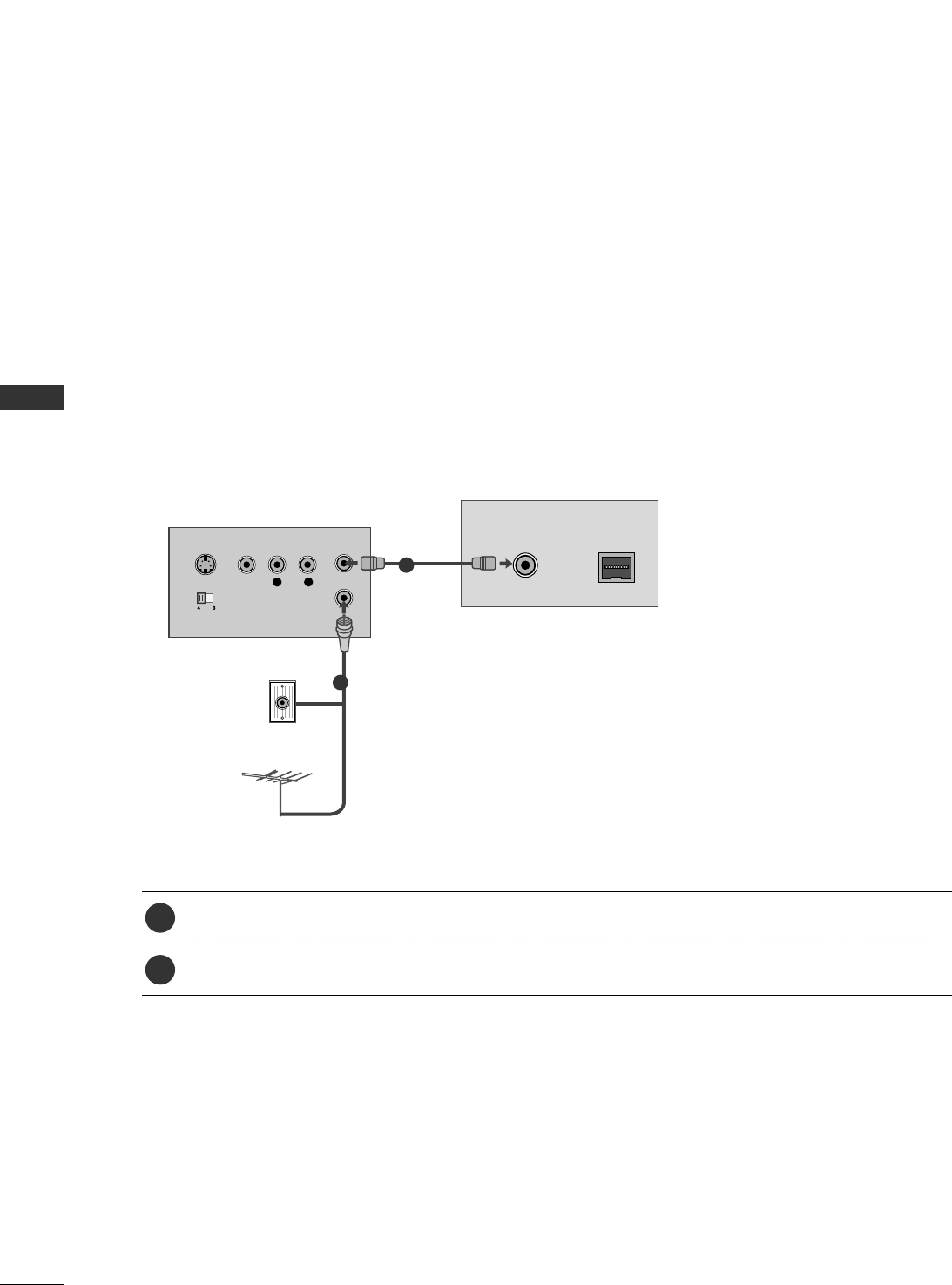
EXTERNAL EQUIPMENT SETUP
26
EXTERNAL EQUIPMENT SETUP
VCR SETUP
When connecting with an antenna
■To avoid picture noise (interference), leave an adequate distance between the VCR and TV.
■Use the ISM feature in the Option menu to avoid having a fixed image remain on the screen for a long period
of time.
(Only
Plasma TV model
)
. If the 4:3 picture format is used; the fixed images on the sides of the screen
may remain visible on the screen. This phenomenon is common to all manufactures and in consequence the
manufactures warranty does not cover the product bearing this phenomenon.
( )
( )
ANTENNAANTENNA IN IN M.PM.P.I..I.
L R
S-VIDEO VIDEO
OUTPUT
SWITCH
ANT IN
ANT OUT
Wall Jack
Antenna
1
2
Connect the RF antenna out socket of the VCR to the AAnntteennnnaasocket on the set.
Connect the antenna cable to the RF antenna in socket of the VCR.
1. How to connect
■Set VCR output switch to 3 or 4 and then tune TV to the same channel number.
■Insert a video tape into the VCR and press PLAY on the VCR. (Refer to the VCR owner’s manual.)
2. How to use
2
1
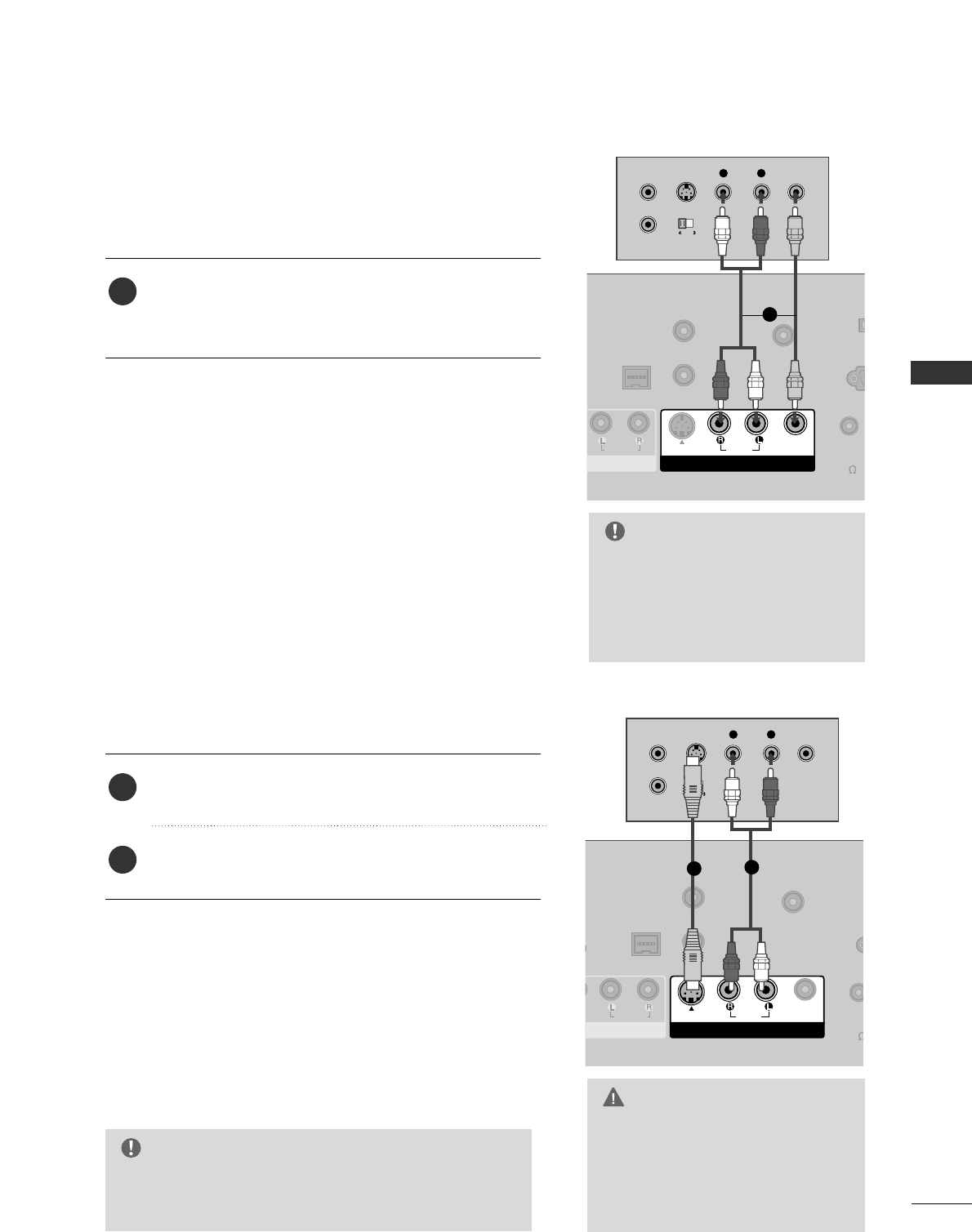
EXTERNAL EQUIPMENT SETUP
27
GGDo not connect to both Video
and S-Video at the same time. In
the event that you connect both
Video and the S-Video cables,
only the S-Video will work.
CAUTION
When connecting with a RCA cable
GGThe picture quality is improved: compared to normal
composite (RCA cable) input.
NOTE
AUDIO
REMOTE
CONTROL
OUT
R
RESET
UPDATE
M.P.I.
SERV
SPEAKE
OUT
8
AV IN 1
T IN
TAL
DIO
UT
CAL)
AUDIO
MONO
( )
S-VIDEO
VIDEO
( )
L R
S-VIDEO VIDEO
OUTPUT
SWITCH
ANT IN
ANT OUT
ANTENNA IN M.P.I.
( )
AUDIO
REMOTE
CONTROL
OUT
RESET
UPDATE
M.P.I.
SER
SPEAK
OUT
8
AV IN 1
ENT IN
GITAL
AUDIO
OUT
PTICAL)
AUDIO
MONO
( )
S-VIDEO
VIDEO
L R
S-VIDEO VIDEO
OUTPUT
SWITCH
ANT IN
ANT OUT
ANTENNA IN M.P.I.
Connect the AAUUDDIIOO/VVIIDDEEOOjacks between TV and
VCR. Match the jack colors (Video = yellow, Audio Left
= white, and Audio Right = red)
1. How to connect
2. How to use
■Insert a video tape into the VCR and press PLAY on the
VCR. (Refer to the VCR owner’s manual.)
■Select AAVV11input source with using the IINNPPUUTTbutton on
the remote control.
■If connected to AAVV IINN22, select AAVV22 input source.
When connecting with an S-Video cable
Connect the S-VIDEO output of the VCR to the
SS--VVIIDDEEOO input on the set.
Connect the audio outputs of the VCR to the AAUUDDIIOO
input jacks on the set.
1. How to connect
2. How to use
■Insert a video tape into the VCR and press PLAY on the VCR.
(Refer to the VCR owner’s manual.)
■Select AAVV11input source with using the IINNPPUUTTbutton on
the remote control.
■If connected to AAVV IINN22, select AAVV22 input source.
1
2
1
GGIf you have a mono VCR, con-
nect the audio cable from the
VCR to the AAUUDDIIOO
LL//MMOONNOOjack of the set.
NOTE
1
12
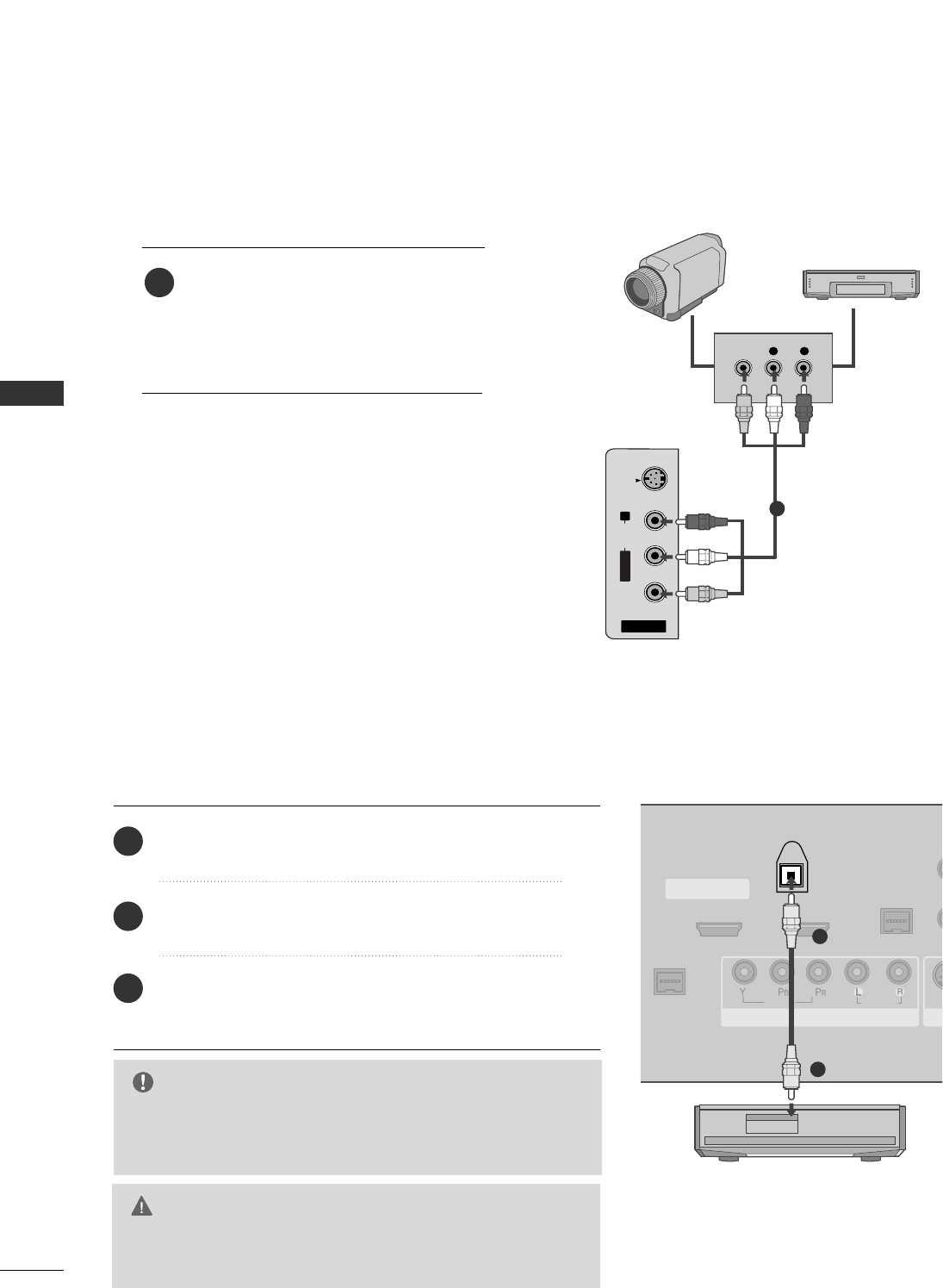
EXTERNAL EQUIPMENT SETUP
28
EXTERNAL EQUIPMENT SETUP
DIGITAL AUDIO OUTPUT
VIDEO
AUDIO
( )
S-V
M.P.I.
1(DVI)
RJP
NTERFACE
2
HDMI/DVI IN
COMPONENT IN
DIGITAL
AUDIO
OUT
(OPTICAL)
GGWhen connecting with external audio equipments, such as ampli-
fiers or speakers, please turn the TV speakers off. (GG pp..5588)
NOTE
GGDo not look into the optical output port. Looking at the
laser beam may damage your vision.
CAUTION
Connect one end of an optical cable to the TV Digital
Audio (Optical)Output port.
Connect the other end of the optical cable to the
digital audio (optical)input on the audio equipment.
Set the “TV Speaker option - Off” in the AUDIO
menu. (GGpp..5588). See the external audio equipment
instruction manual for operation.
1. How to connect
2
3
1
1
2
OTHER A/V SOURCE SETUP
AV IN 2
L/MONO
R
AUDIO
VIDEO
S-VIDEO
L R
VIDEO
Camcorder
Video Game Set
Connect the AAUUDDIIOO/VVIIDDEEOOjacks
between TV and external equipment.
Match the jack colors
.
(Video = yellow, Audio Left = white, and
Audio Right = red)
1. How to connect
2. How to use
■Select AAVV22 input source with using the
IINNPPUUTTbutton on the remote control.
■If connected to AAVV IINN11input, select AAVV11
input source.
■Operate the corresponding external equipment.
1
1
i.e)
32/37/42LC5DC*, 32/37/42LC50C*,
42LB5DC, 42LB50C
Send the TV’s audio to external audio equipment via the Digital Audio Output (Optical)port.
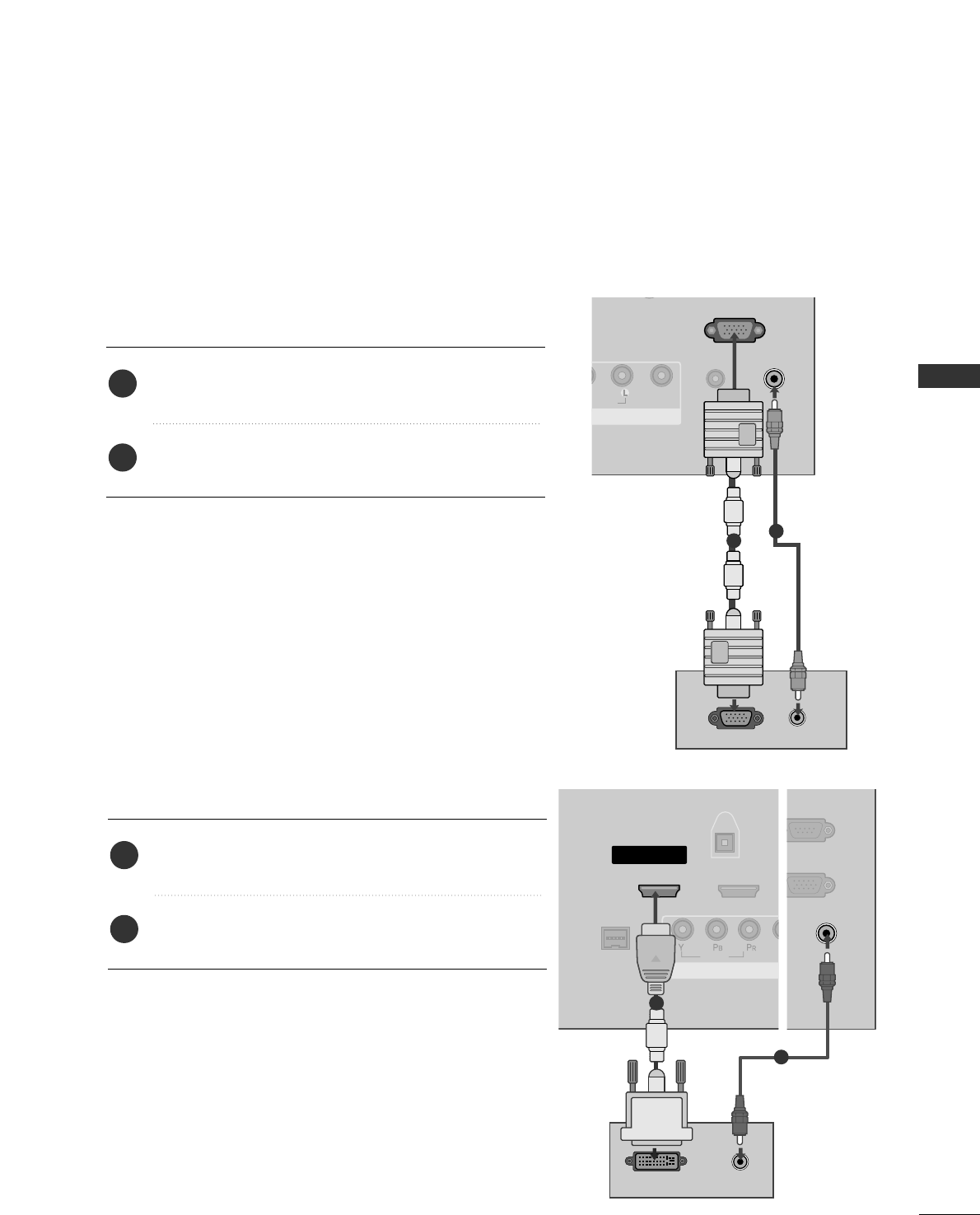
EXTERNAL EQUIPMENT SETUP
29
PC SETUP
When connecting HDMI to DVI cable
Connect the DVI output of the PC to the HHDDMMII//DDVVII
IINN 11((DDVVII))jack on the set.
Connect the PC audio output to the AAUUDDIIOO IINN
((RRGGBB//DDVVII))jack on the set.
1. How to connect
2. How to use
■Turn on the PC and the set
■Select HHDDMMII11//DDVVIIinput source with using the IINNPPUUTT
button on the remote control.
2
1
This TV provides Plug and Play capability, meaning that the PC adjusts automatically to the TV's settings.
When connecting D-sub 15pin cable
Connect the RGB output of the PC to the RRGGBB IINN
jack on the set.
Connect the PC audio output to the AAUUDDIIOO IINN
((RRGGBB,, DDVVII))jack on the set.
1. How to connect
2. How to use
■Turn on the PC and the set.
■Select RRGGBB--PPCCinput source with using the IINNPPUUTTbutton
on the remote control.
2
1
VIDEO
( )
1(DVI)
RJP
INTERFACE
2
HDMI/DVI IN
COMPONENT
DIGITA
AUDIO
OUT
(OPTICA
DVI-PC OUTPUT AUDIO
( )
( )
RGB IN
AUDIO
IN
(RGB, DVI)
VICE ONLY
ER
( )
1
2
RGB OUTPUT AUDIO
( )
VIDEO
AUDIO
MONO
( )
REMOTE
CONTROL
OUT
RGB IN
AUDIO
IN
(RGB, DVI)
ATE
SERVICE ONLY
SPEAKER
OUT
8
AV IN 1
12
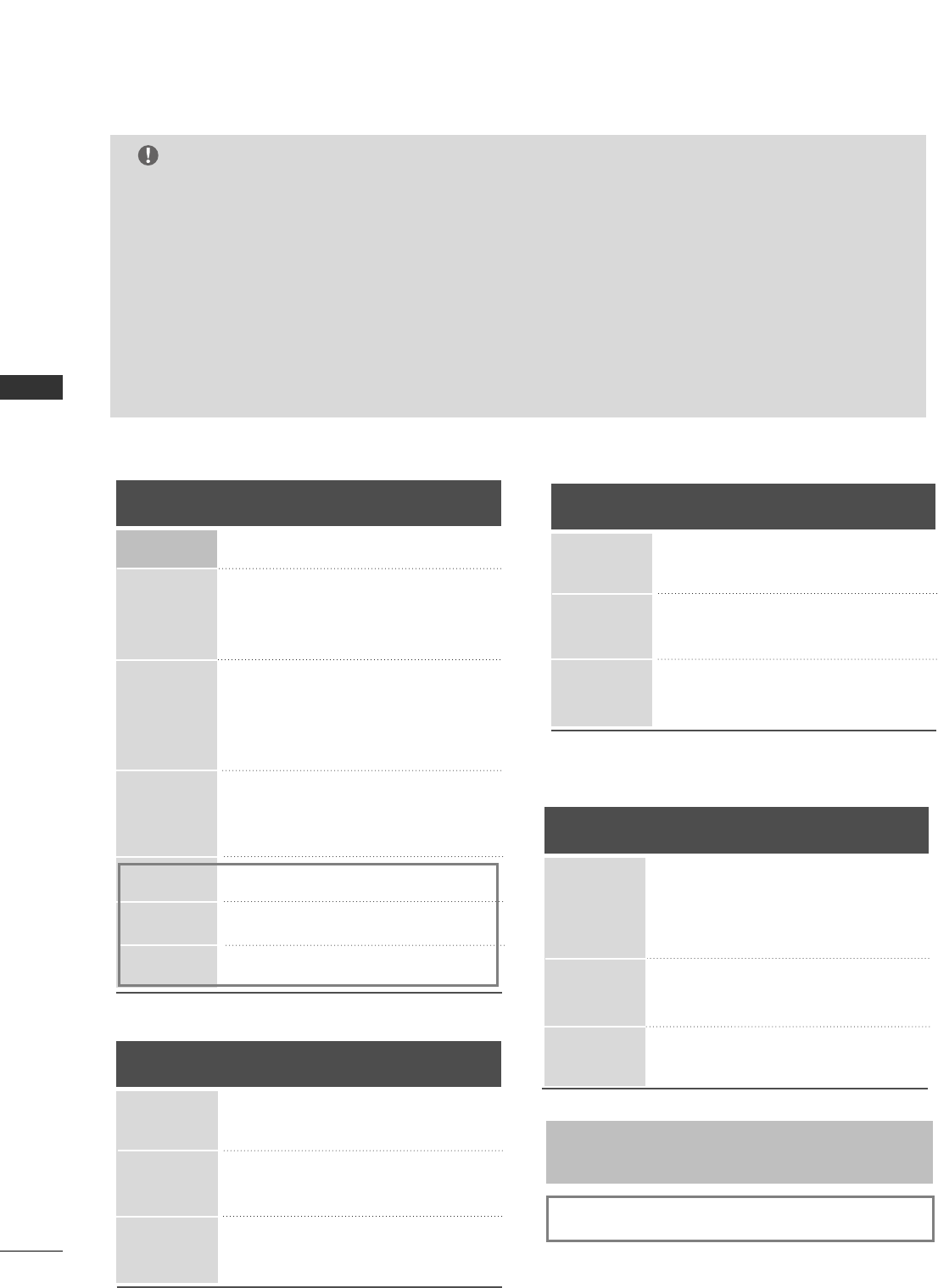
EXTERNAL EQUIPMENT SETUP
30
EXTERNAL EQUIPMENT SETUP
GGDepending on the graphics card, DOS mode may
not work if a HDMI to DVI Cable is in use.
GGCheck the image on your TV. There may be noise
associated with the resolution, vertical pattern,
contrast or brightness in PC mode. If noise is pre-
sent, change the PC output to another resolution,
change the refresh rate to another rate or adjust
the brightness and contrast on the VIDEO menu
until the picture is clear. If the refresh rate of the
PC graphic card can not be changed, change the
PC graphic card or consult the manufacturer of
the PC graphic card.
GGAvoid keeping a fixed image on the screen for a
long period of time. The fixed image may become
permanently imprinted on the screen.
GGThe synchronization input form for Horizontal and
Vertical frequencies is separate.
NOTES
Supported Display Specifications (RGB/HDMI1-PC)
Horizontal Vertical
Frequency(KHz)Frequency(Hz)
31.469 70.08
31.469 59.94
37.861 72.80
37.500 75.00
35.156 56.25
37.879 60.31
48.077 72.18
46.875 75.00
48.363 60.00
56.476 70.06
60.023 75.02
47.700 60.00
47.720 59.799
47.130 59.658
Resolution
640x350
* RGB-DOS mode only: 640x350
640x480
800x600
1024x768
Supported Display Specifications (HDMI2-DTV)
Horizontal Vertical
Frequency(KHz)Frequency(Hz)
31.500 60.00
31.469 59.94
44.960 59.94
45.000 60.00
33.720 59.94
33.750 60.00
Resolution
720x480
1280x720
1920x1080
1280x768
1360x768
1366x768
Supported Display Specifications (Y, CB/PB,CR/PR)
Horizontal Vertical
Frequency(KHz)Frequency(Hz)
15.73 59.94
15.73 60.00
31.47 59.94
31.50 60.00
44.96 59.94
45.00 60.00
33.72 59.94
33.75 60.00
Resolution
1280x720
1920x1080
720x480
Supported Display Specifications (RGB/HDMI1-DTV)
Horizontal Vertical
Frequency(KHz)Frequency(Hz)
31.50 60.00
31.47(HDMI1-DTV:31.469) 59.94
44.96 59.94
45.00 60.00
33.72 59.94
33.75 60.00
Resolution
720x480
1280x720
1920x1080
* Except 42PG60C/65C models in HDMI1-PC mode.
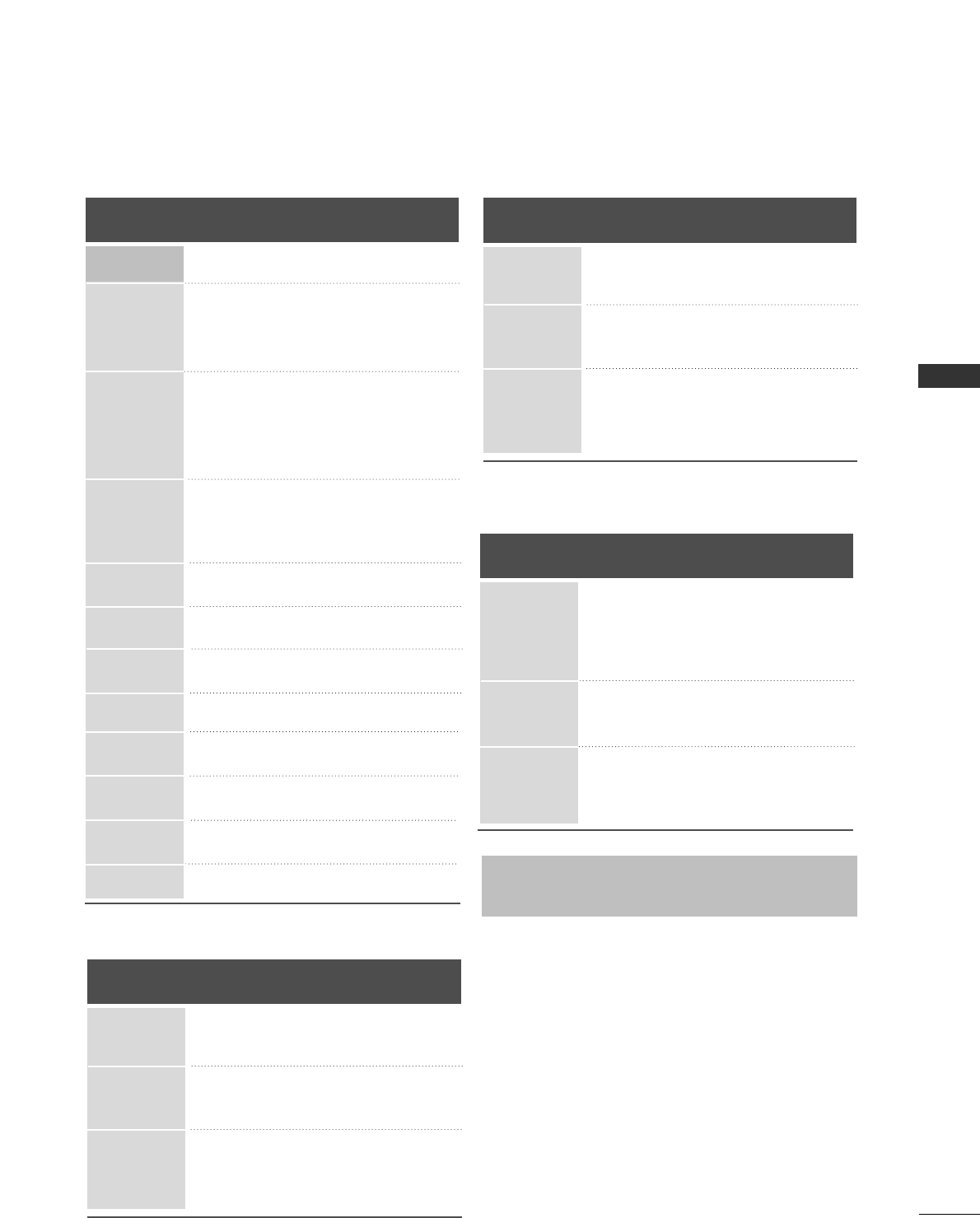
EXTERNAL EQUIPMENT SETUP
31
Supported Display Specifications (RGB/HDMI1-PC)
Horizontal Vertical
Frequency(KHz)Frequency(Hz)
31.469 70.08
31.469 59.94
37.861 72.80
37.500 75.00
35.156 56.25
37.879 60.31
48.077 72.18
46.875 75.00
48.363 60.00
56.476 70.06
60.023 75.02
47.700 60.00
47.720 59.799
47.130 59.658
63.668 59.895
65.317 59.978
74.537 59.869
66.587 59.934
74.038 59.950
Resolution
640x350
(RGB only)
* RGB-DOS mode only: 640x350
640x480
800x600
1024x768
Supported Display Specifications (HDMI2-DTV)
Horizontal Vertical
Frequency(KHz)Frequency(Hz)
31.500 60.00
31.469 59.94
44.960 59.94
45.000 60.00
33.720 59.94
33.750 60.00
67.500 60.00
Resolution
720x480
1280x720
1920x1080
1280x768
1360x768
1366x768
Supported Display Specifications (Y, CB/PB,CR/PR)
Horizontal Vertical
Frequency(KHz)Frequency(Hz)
15.73 59.94
15.73 60.00
31.47 59.94
31.50 60.00
44.96 59.94
45.00 60.00
33.72 59.94
33.75 60.00
67.50 60.00
Resolution
1280x720
1920x1080
720x480
Supported Display Specifications (RGB/HDMI1-DTV)
Horizontal Vertical
Frequency(KHz)Frequency(Hz)
31.50 60.00
31.47(HDMI1-DTV:31.469) 59.94
44.96 59.94
45.00 60.00
33.72 59.94
33.75 60.00
67.43(HDMI1-DTV:67.5) 59.94
Resolution
720x480
1280x720
1920x1080
1280x1024
(RGB only)
1400x1050
(RGB only)
1600x1200
1920x1080
1920x1200
* 42LB5DC, 42LB50C
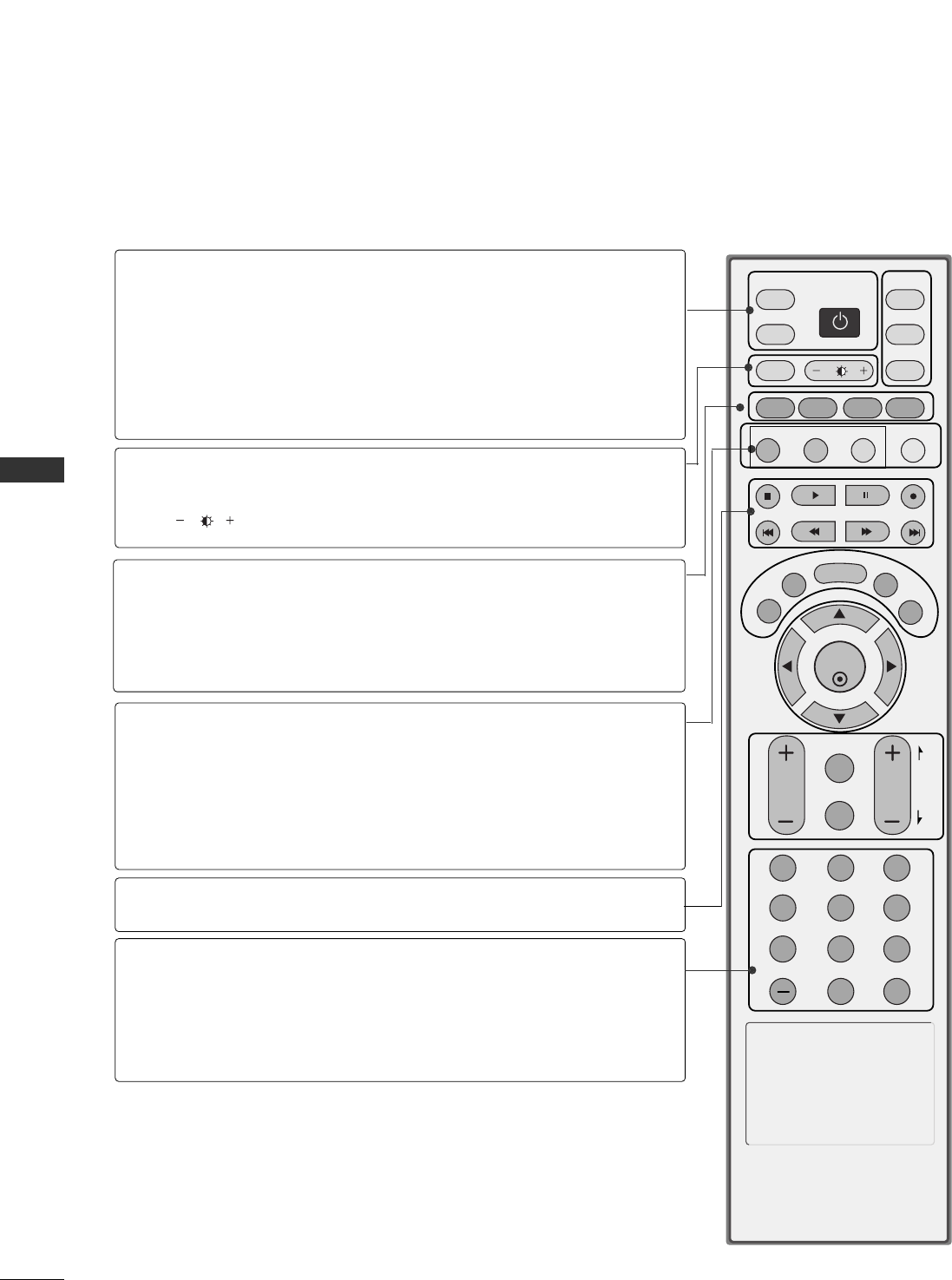
WATCHING TV / CHANNEL CONTROL
32
REMOTE CONTROL FUNCTIONS
WATCHING TV / CHANNEL CONTROL
When using the remote control, aim it at the remote control sensor on the TV.
ENTER
TVTV
INPUT
INPUT MODE
DVD
MULTI
EXIT
VOL
EZ SOUND
INFO
SWAP
EZ PIC
TIMER
MUTE
CH
SAP
CC
RATIO
MENU
VCR
POWER
123
456
789
0
FLASH
BACK
PIP
PIP CH - PIP CH +
PIP INPUT
PAGE
NUMBER button
VCR/DVD
control buttons
Turns your TV or any other programmed equipment on
or off, depending on mode.
In AV 1-2, Component, RGB, HDMI1/DVI, and HDMI2
input sources, screen returns to the last TV channel.
External input modes rotate in regular sequence: TV, AV1-
2, Component, RGB, HDMI1/DVI and HDMI2.
Selects: RGB,HDMI1/DVI, HDMI2 and Component input
sources.
Adjusts brightness on screen.
Switches the sub picture Double Window or off mode. GGpp..4411--4422
Changes the PIP channel. GGpp..4422
Select the connected input source for the sub-picture. GGpp..4411
Selects the factory preset picture depend on the viewing
environment. GGpp..4455
Selects the factory preset sound for type of program. GG
pp..5555
Exchange the main/sub images. GGpp..4422
Control video cassette recorders or DVD players.
Used to enter a program number for multiple program
channels such as 2-1, 2-2, etc.
Tune to the last channel viewed.
POWER
TV INPUT
INPUT
MULTI
PIP
PIP CH +/-
PIP INPUT
EZ PIC
EZ SOUND
SWAP(or PIP
SWAP)
— (DASH)
FLASH BACK
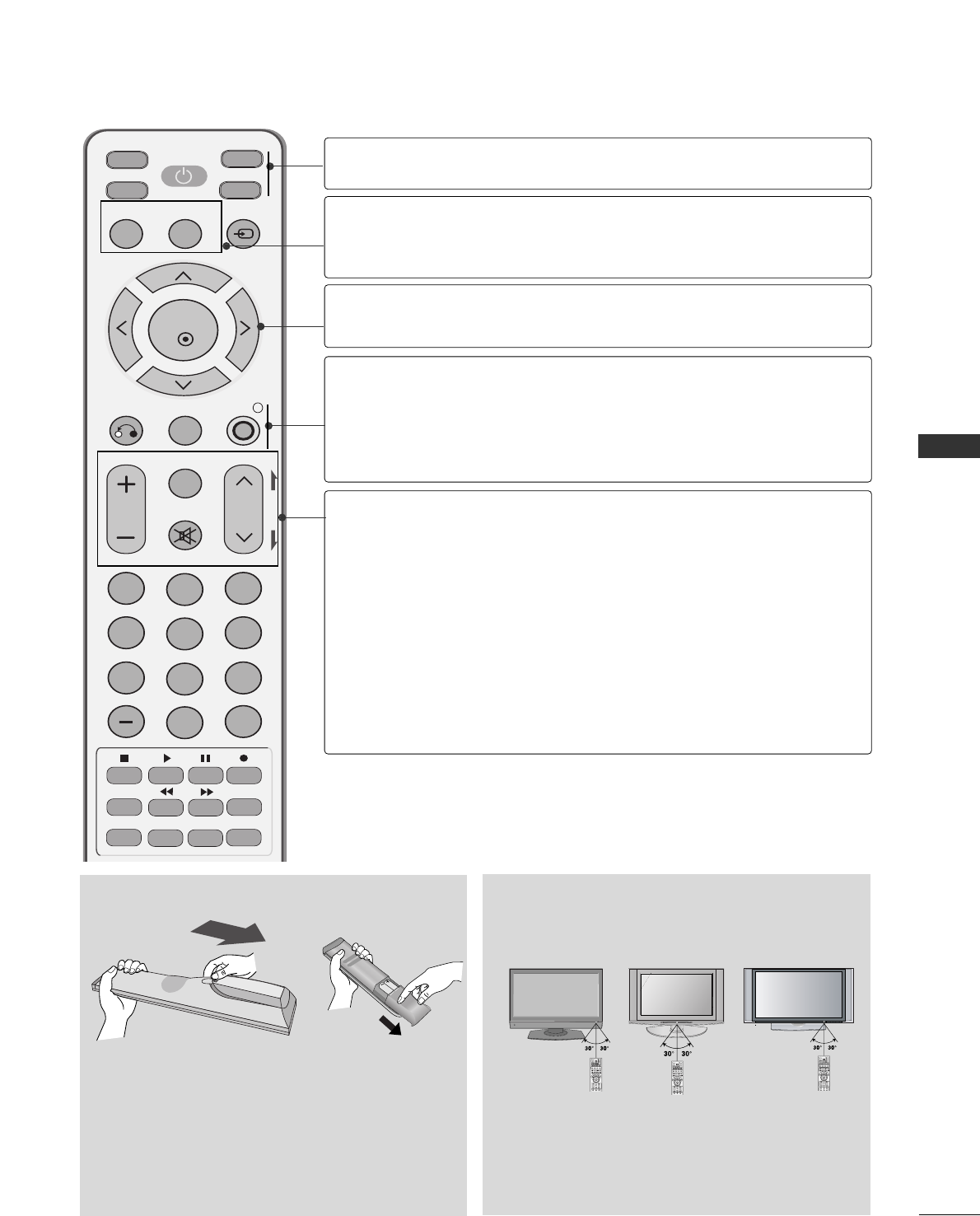
WATCHING TV / CHANNEL CONTROL
33
■Open the battery compartment cover on the back
side and install the batteries matching correct
polarity (+ with +, - with -).
■Install two 1.5V AA batteries(or 1.5V AAA)
Don’t mix old or used batteries with new ones.
■Close cover.
■Use a remote control up to 22 feet distance
and 30 degree (left/right) within the receiving
unit scope.
■Dispose of used batteries in a recycle bin to
preserve environment.
INPUT ENTER
ENTER
TVTV
INPUT
INPUT MODE
DVD
MULTI
EXIT
VOL
EZ SOUND
INFO
SWAP
EZ PIC
TIMER
MUTE
CH
SAP
CC
RATIO
MENU
VCR
POWER
123
PIP
PIP CH - PIP CH +
PIP INPUT
PAGE
Installing Batteries Remote control effective range
Select the remote’s operating mode: TV, DVD, VCR (or
STB).
Change the aspect ratio. GGpp..4433--4444
Select a closed caption. GGpp..6622(*In DTV/CADTV mode GGpp..6633)
Navigate the on-screen menus and adjust the system set-
tings to your preference.
Clears all on-screen displays and returns to TV viewing
from any menu.
Displays the main menu.
Display information at the top of the screen.
Increase/decrease the sound level.
Select the amount of time before your TV turns off auto-
matically. GGpp..6699
Switch the sound on or off. GGpp..3344
Select available channels.
Move from one full set of screen information to the next one.
MODE
RATIO
CC
THUMBSTICK
(Up/Down/Left
/Right/ENTER)
EXIT(or
RETURN)
MENU
INFO
VOLUME UP
/DOWN
TIMER
MUTE
CHANNEL
UP/DOWN
PAGE
UP/DOWN
INPUT ENTER
ENTER
TVTV
INPUT
INPUT MODE
DVD
MULTI
EXIT
VOL
EZ SOUND
INFO
SWAP
EZ PIC
TIMER
MUTE
CH
SAP
CC
RATIO
MENU
VCR
POWER
123
PIP
PIP CH - PIP CH +
PIP INPUT
PAGE
INPUTINPUT ENTERENTER
ENTER
TVTV
INPUT
INPUT MODE
DVD
MULTI
EXIT
VOL
EZ SOUND
INFO
SWAP
EZ PIC
TIMER
MUTE
CH
SAP
CC
RATIO
MENU
VCR
POWER
123
456
PIP
PIP CH - PIP CH +
PIP INPUT
PAGE
32/37/42LC5DC*,
42LB5DC, 32/37/42LC5DC*,
32/37/42LC50C*,
42LB5DC, 42LB50C
32LX5DC*, 32LX50C* 42PX8DC
MUTE
RETURN
TIMER
TV
POWER
RATIO
CC
ENTER
VOL CH
123
456
78
0
9
FLASHBK
VCR
DVD
INPUT
MENU
INFO
i
STB
P
A
G
E
PIP SAP
PIP CH- PIP CH+
PIP SWAP
PIP INPUT
(Only 42PG60C, 42PG65C, 32/37/42LG500H models)
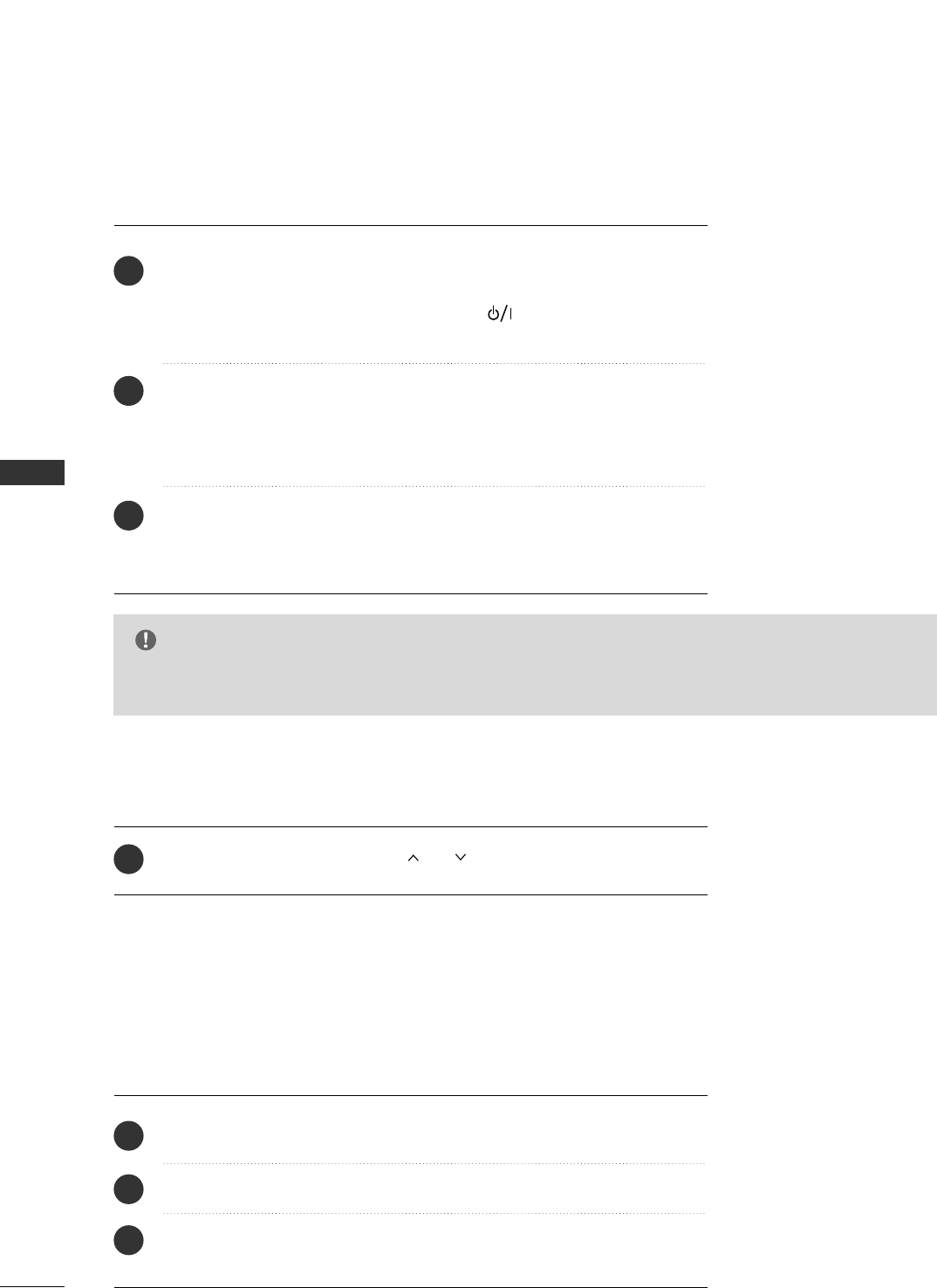
WATCHING TV / CHANNEL CONTROL
34
WATCHING TV /CHANNEL CONTROL
TURNING ON TV
NOTE
GGIf you intend to be away on vacation, disconnect the power plug from the wall power outlet.
First, connect power cord correctly.
At this moment, the TV switches to standby mode.
■In standby mode to turn TV on, press the (or OONN//OOFFFF) button on
the TV or press the PPOOWWEERRbutton on the remote control.
Select the viewing source by using the IINNPPUUTT((oorr TTVV IINNPPUUTT))button on
the remote control.
■This TV is programmed to remember which power state it was last set to,
even if the power cord is out.
When finished using the TV, press the PPOOWWEERRbutton on the remote con-
trol. The TV reverts to standby mode.
1
2
3
Press the CCHH (( ++or --))or CCHH ((or ))or NNUUMMBBEERRbuttons to select
a channel number.
1
VOLUME ADJUSTMENT
CHANNEL SELECTION
Press the VVOOLL ((+ or -) button to adjust the volume.
If you want to switch the sound off, press the MMUUTTEEbutton.
You can cancel the Mute function by pressing the MMUUTTEEor VVOOLL ((+ or -)
button.
Adjust the volume to suit your personal preference.
1
2
3
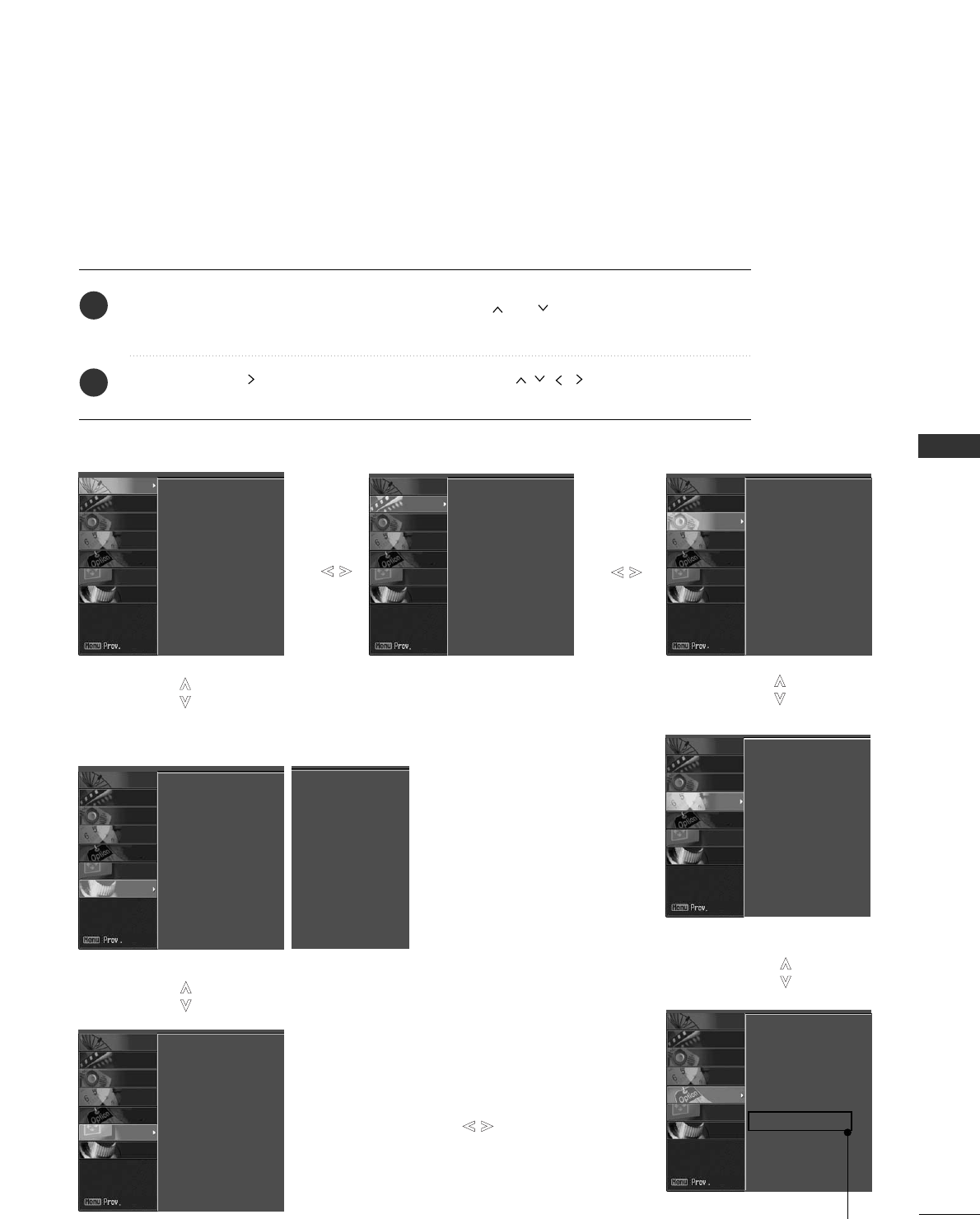
WATCHING TV / CHANNEL CONTROL
35
ON-SCREEN MENUS SELECTION
Press the MMEENNUUbutton and then use DD or EE or or button to select the each
menu.
Press the GG or button and then use DD EE FF GG or button to display the
available menus.
Your TV's OSD (On Screen Display)may differ slightly from what is shown in this manual.
2
1
SETUP VIDEO
SCREEN
TIME
AUDIO
EZ Scan
Manual Scan
Channel Edit
DTV Signal
Channel Label
EZ Picture
Color Temperature
XD
Advanced
Reset
Audio Language
EZ SoundRite
EZ Sound
Balance 0
TV Speakers
Auto Clock
Manual Clock
Off Timer
On Timer
Auto Off
Auto config.
Manual config.
XGA Mode
Reset
SCREEN
LOCK
OPTION
TIME
AUDIO
VIDEO
SETUP
SCREEN
LOCK
OPTION
TIME
AUDIO
VIDEO
SETUP
LOCK
SCREEN
LOCK
OPTION
TIME
AUDIO
VIDEO
SETUP
SCREEN
LOCK
OPTION
TIME
AUDIO
VIDEO
SETUP
SCREEN
LOCK
OPTION
TIME
AUDIO
VIDEO
SETUP
OPTION
Aspect Ratio
Caption/Text
Caption Options
Language
ISM Method
Low Power
Set ID
SCREEN
LOCK
OPTION
TIME
AUDIO
VIDEO
SETUP
Only
42PX8DC
model
Lock System
Set Password
Block Channel
Movie Rating
TV Rating-Children
TV Rating-General
Aux. Block
Downloadable Rating
SCREEN
LOCK
OPTION
TIME
AUDIO
VIDEO
SETUP
For USA For Canada
Lock System
Set Password
Block Channel
TV Rating-English
TV Rating-French
Aux. Block
Downloadable Rating
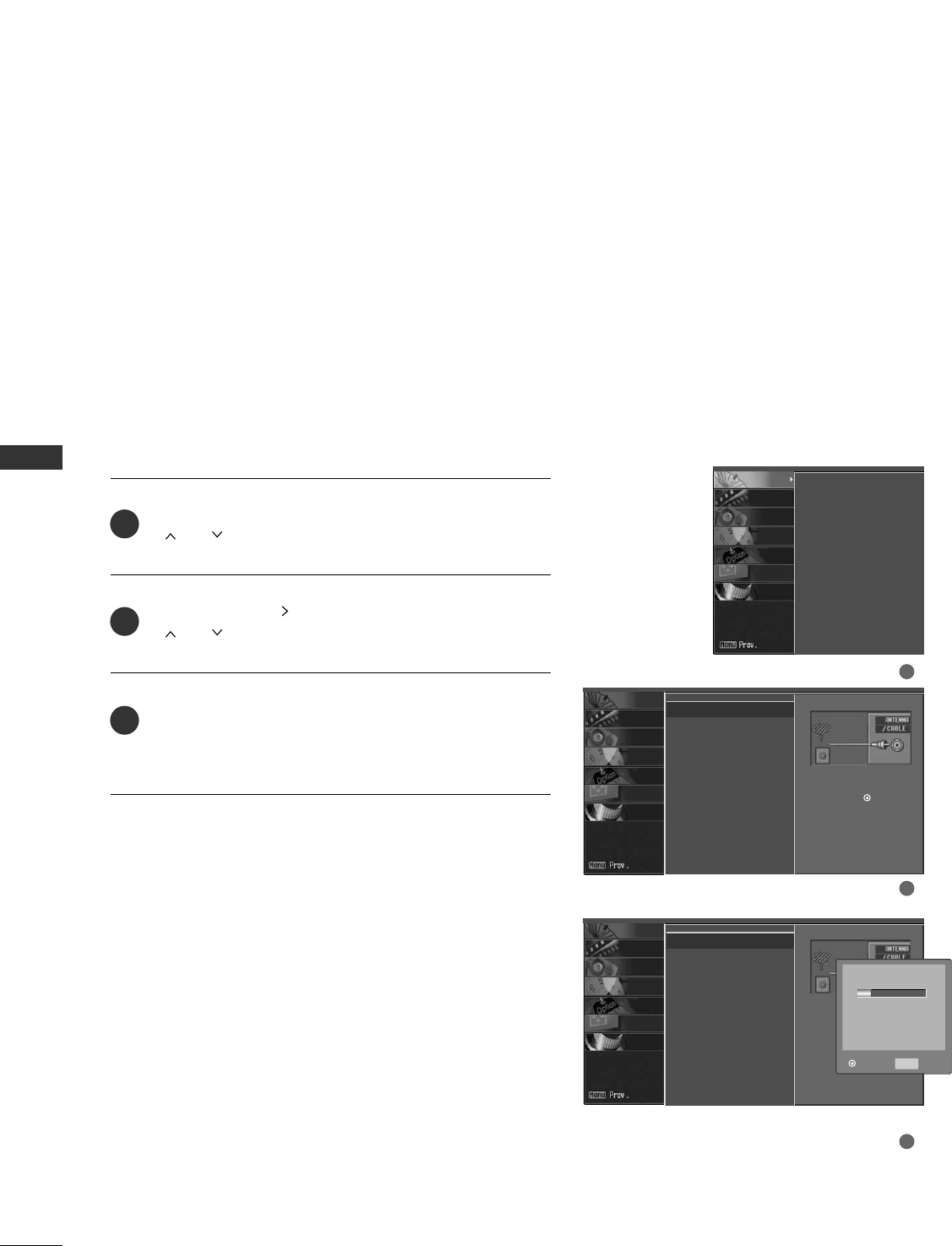
WATCHING TV / CHANNEL CONTROL
36
WATCHING TV /CHANNEL CONTROL
CHANNEL SETUP
Press the MMEENNUUbutton and then use DD or EE or
or button to select the SSEETTUUPPmenu.
Press the GG or button and then use DD or EE or
or button to select EEZZ SSccaann.
Press the EENNTTEERRbutton to begin the channel search.
Allow EEZZ SSccaannto complete the channel search cycle
for AANNTTEENNNNAAand CCAABBLLEE.
Automatically finds all channels available through antenna
or cable inputs, and stores them in memory on the channel
list.
Run EZ Scan again after any Antenna/Cable connection
changes.
A password is required to gain access to EZ Scan menu if
the Lock System is turned on.
EZ Scan G
Manual Scan
Channel Edit
DTV Signal
Channel Label
Selection ( Gor ) leads you
to the EZ scan screen.
EZ Scan G
Manual Scan
Channel Edit
DTV Signal
Channel Label
2
3
1
1
2
3
Auto Scan (EZ Scan)
EZ Scan
Manual Scan
Channel Edit
DTV Signal
Channel Label
SCREEN
LOCK
OPTION
TIME
AUDIO
VIDEO
SETUP
Selection ( Gor ) leads you
to the EZ scan screen.
MENU Prev.
Next
Processing EZ scan...
ANALOG 9
Found Channel(s) 4
SCREEN
LOCK
OPTION
TIME
AUDIO
VIDEO
SETUP
SCREEN
LOCK
OPTION
TIME
AUDIO
VIDEO
SETUP
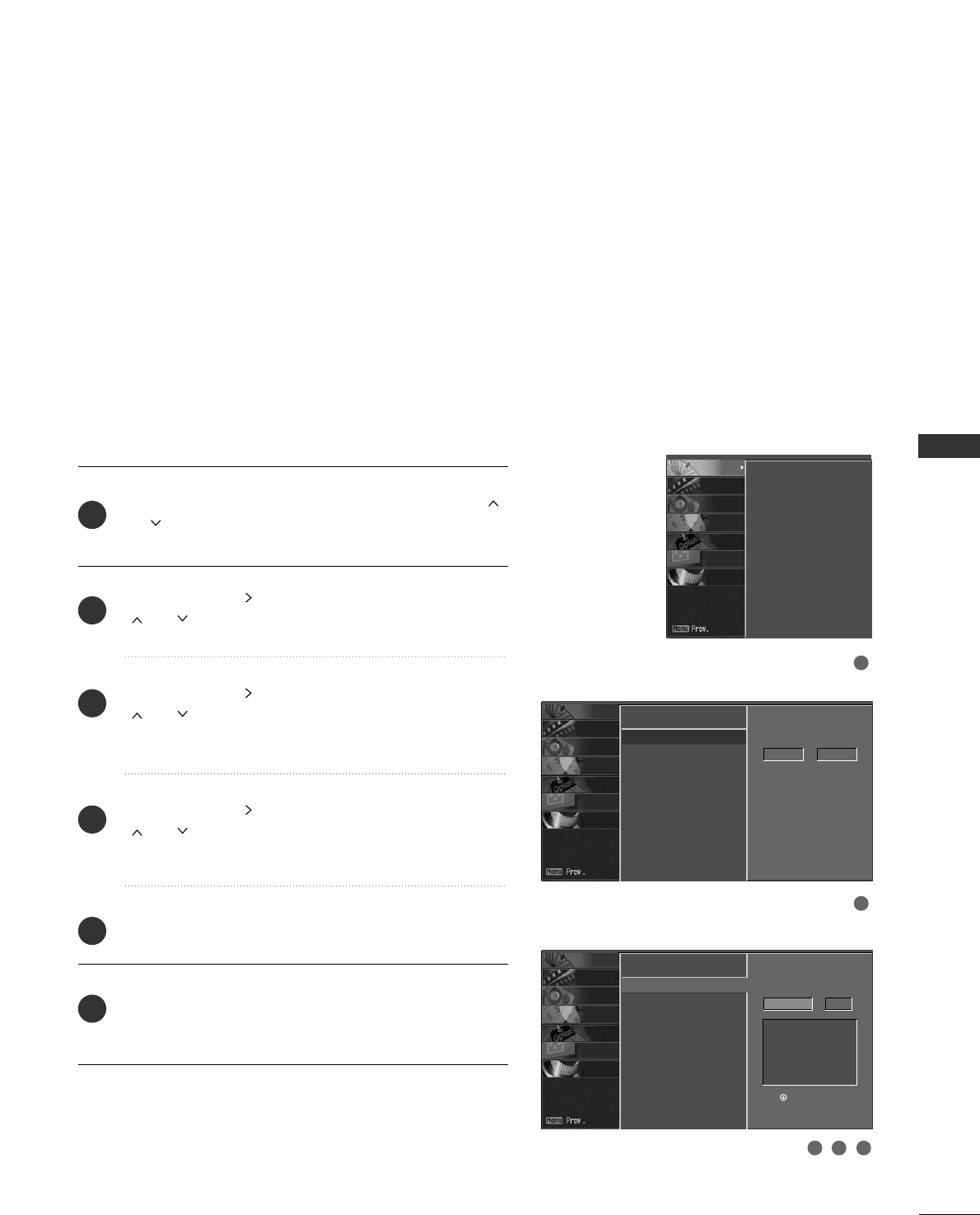
WATCHING TV / CHANNEL CONTROL
37
A password is required to gain access to Manual Scan
menu if the Lock System is turned on.
Press the MMEENNUUbutton and then use DD or EE or
or button to select the SSEETTUUPPmenu.
Press the GG or button and then use DD or EE or
or button to select MMaannuuaall SSccaann.
Press the GG or button and then use DD or EE or
or button to select Analog(TTVV, CCAATTVV),
Digital(DDTTVV, CCAADDTTVV).
Press the GG or button and then use DD or EE or
or button to select channel you want to add or
delete.
Press the EENNTTEERRbutton to add or delete the channel.
Press the EEXXIITTor RREETTUURRNN button to return to TV
viewing or press MMEENNUUbutton to return to the previ-
ous menu.
EZ Scan
Manual Scan G
Channel Edit
DTV Signal
Channel Label
Channel Type Number
ANALOG 2
EZ Scan
Manual Scan
Channel Edit
DTV Signal
Channel Label
2
1
4
3
6
5
Channel Type Number
ANALOG GG2
Press
to delete the channel.
ANALOG 2
DD
EE
1
2
3 4 5
Add/Delete Channel (Manual Scan)
EZ Scan
Manual Scan
Channel Edit
DTV Signal
Channel Label
SCREEN
LOCK
OPTION
TIME
AUDIO
VIDEO
SETUP
SCREEN
LOCK
OPTION
TIME
AUDIO
VIDEO
SETUP
SCREEN
LOCK
OPTION
TIME
AUDIO
VIDEO
SETUP
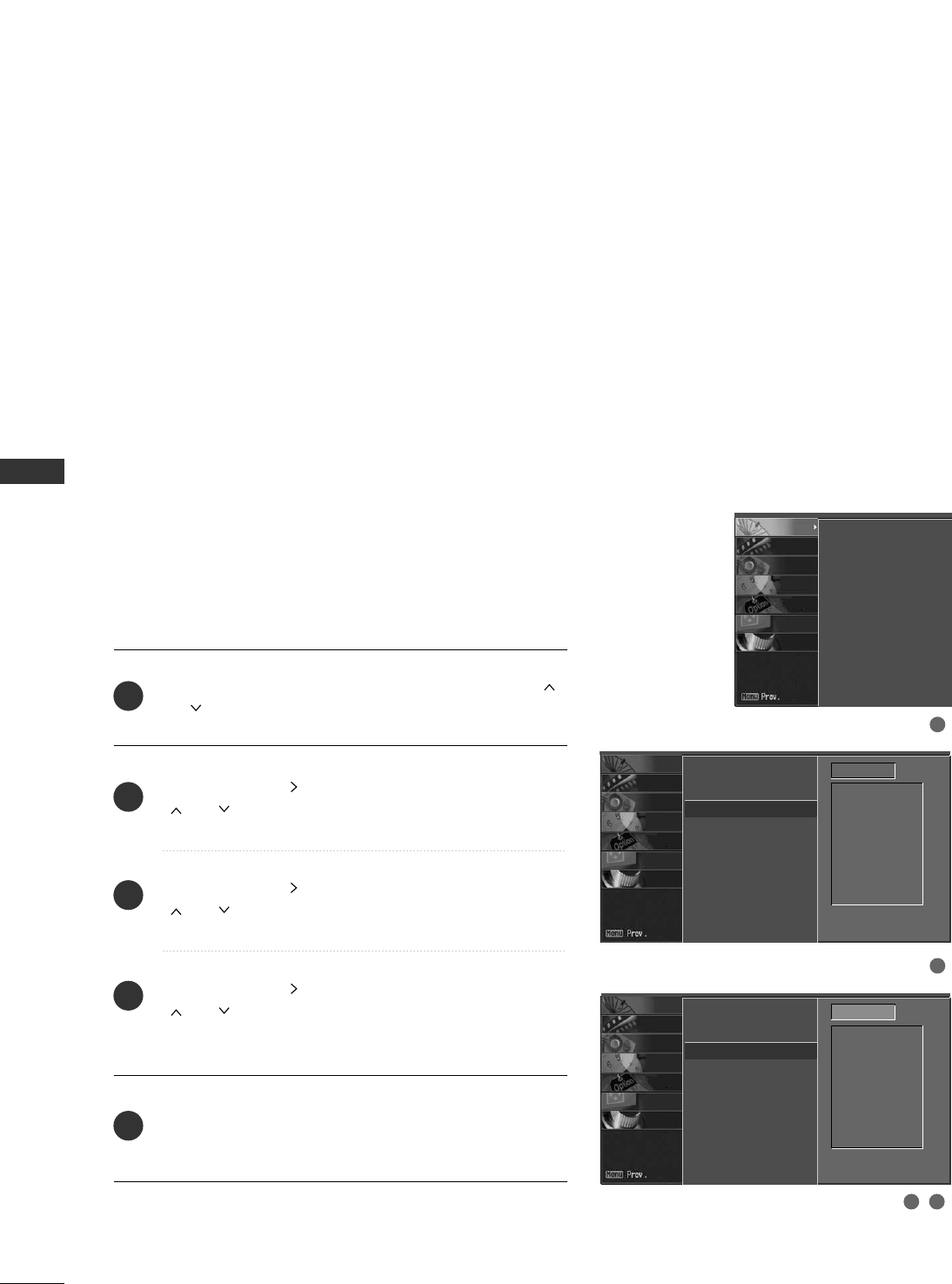
WATCHING TV / CHANNEL CONTROL
38
WATCHING TV /CHANNEL CONTROL
A Custom List can be created by toggling each channel on
or off with ENTER button. The channels in the Custom List
are displayed in black, and the channels deleted from the
Custom List are displayed in gray. Once a channel is high-
lighted you can add or delete the channel by referring to the
small window at the top-left corner of the screen.
A password is required to gain access to Manual Scan menu
if the Lock System is turned on.
Press the MMEENNUUbutton and then use DD or EE or
or button to select the SSEETTUUPPmenu.
Press the GG or button and then use DD or EE or
or button to select
CChhaannnneell EEddiitt.
Press the GG or button and then use DD or EE or
or button to select
AANNAALLOOGGor DDIIGGIITTAALL.
Press the GG or button and then use DD or EE or
or button to select channel and then use the
EENNTTEERRbutton to add or delete it.
Press EEXXIITTor RREETTUURRNNbutton to return to TV view-
ing or press MMEENNUUbutton to return to the previous
menu.
EZ Scan
Manual Scan
Channel Edit
DTV Signal
Channel Label
2
1
3
4
5
1
2
3 4
Channel Editing
DD
EEG
DD
EE
ANALOG
EZ Scan
Manual Scan
Channel Edit G
DTV Signal
Channel Label
ANALOG
DD
EE
2-0
4-0
6-0
9-0
11-0
13-0
14-0
2-0
4-0
6-0
9-0
11-0
13-0
14-0
EZ Scan
Manual Scan
Channel Edit
DTV Signal
Channel Label
SCREEN
LOCK
OPTION
TIME
AUDIO
VIDEO
SETUP
SCREEN
LOCK
OPTION
TIME
AUDIO
VIDEO
SETUP
SCREEN
LOCK
OPTION
TIME
AUDIO
VIDEO
SETUP
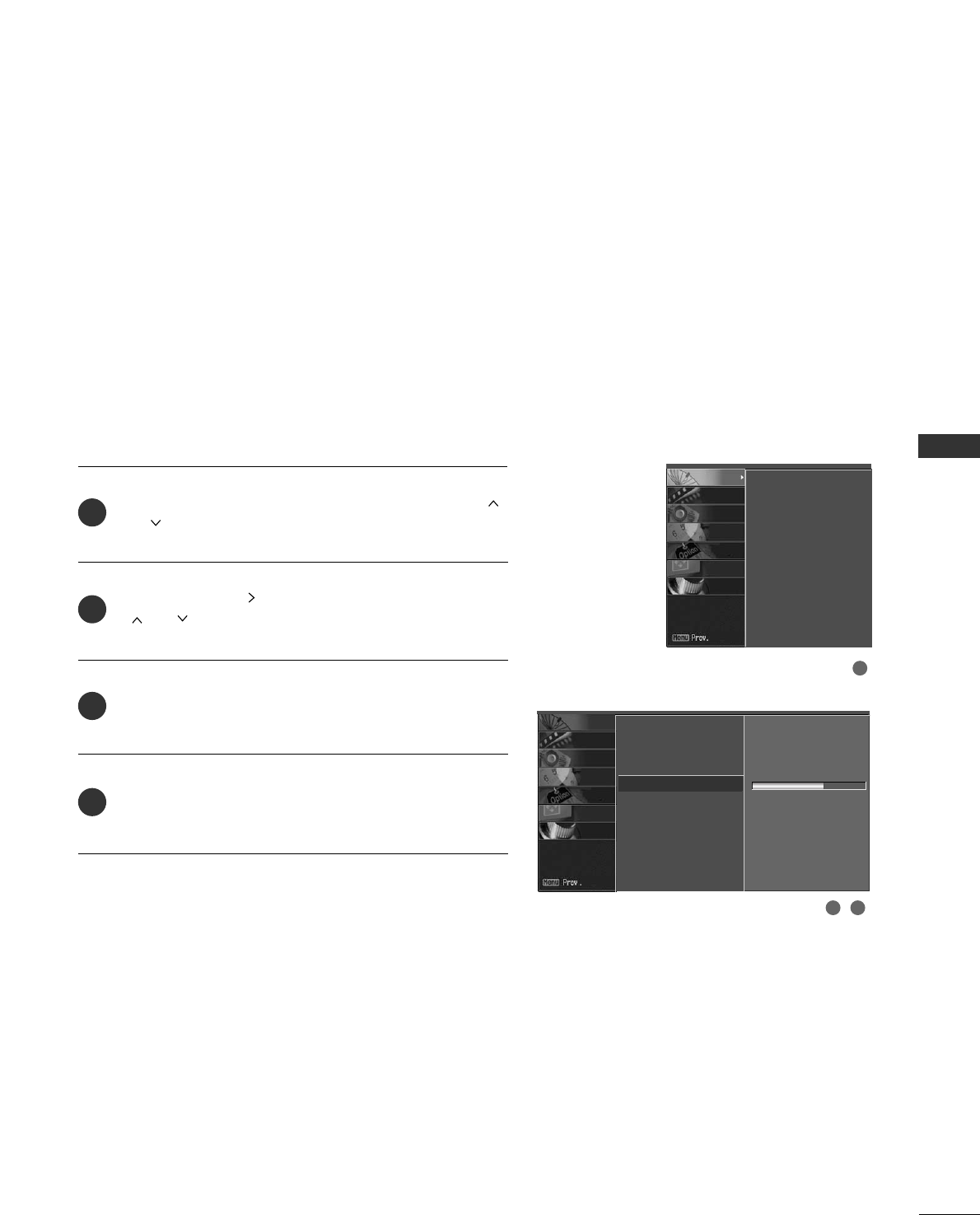
WATCHING TV / CHANNEL CONTROL
39
DTV SIGNAL STRENGTH
This feature displays the DTV signal levels being received
and indicates whether you need to adjust your antenna or
digital cable input. The higher the signal strength, the less
likely you are to experience picture degradation.
DTV Signal: This function is only available when the input
signal is DTV or CADTV.
Press the MMEENNUUbutton and then use DD or EE or
or button to select the SSEETTUUPPmenu.
Press the GG or button and then use DD or EE or
or button to select DDTTVV SSiiggnnaall..
View the on-screen signal strength monitor to see
the quality of the signal being received.
Press EEXXIITTor RREETTUURRNNbutton to return to TV view-
ing or press MMEENNUUbutton to return to the previ-
ous menu.
EZ Scan
Manual Scan
Channel Edit
DTV Signal
Channel Label
Bad Normal Good
2
3
4
1
1
2 3
EZ Scan
Manual Scan
Channel Edit
DTV Signal
Channel Label
SCREEN
LOCK
OPTION
TIME
AUDIO
VIDEO
SETUP
SCREEN
LOCK
OPTION
TIME
AUDIO
VIDEO
SETUP
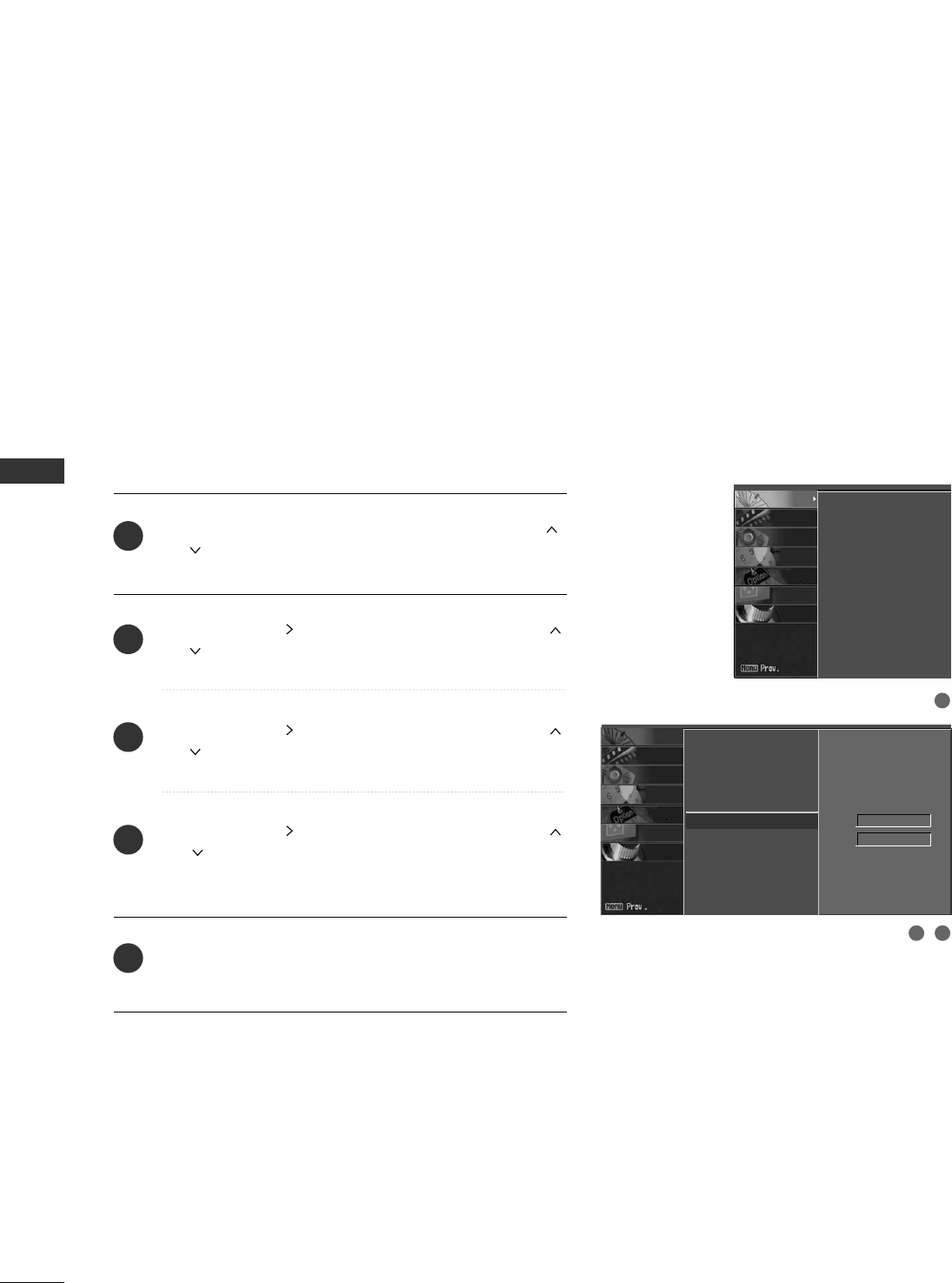
WATCHING TV / CHANNEL CONTROL
40
WATCHING TV /CHANNEL CONTROL
CHANNEL LABEL
Choose preset labels for your channels.
If a channel label is provided on the signal from the
broadcasting station, the TV displays a short name for a
channel even if you didn't preset a label for the channel.
Press the MMEENNUUbutton and then use DD or EE or
or button to select the SSEETTUUPPmenu.
Press the GG or button and then use DD or EE or
or button to select
CChhaannnneell LLaabbeell..
Press the GG or button and then use DD or EE or
or button to select a channel to label.
Press the GG or button and then use DD or EE or
or button to select the appropriate label for the
channel.
Press EEXXIITTor RREETTUURRNNbutton to return to TV viewing
or press MMEENNUUbutton to return to the previous menu.
EZ Scan
Manual Scan
Channel Edit
DTV Signal
Channel Label G
2
3
4
5
1
1
2 3
Ch. ANALOG 2
Logo No Logo
EZ Scan
Manual Scan
Channel Edit
DTV Signal
Channel Label
SCREEN
LOCK
OPTION
TIME
AUDIO
VIDEO
SETUP
SCREEN
LOCK
OPTION
TIME
AUDIO
VIDEO
SETUP
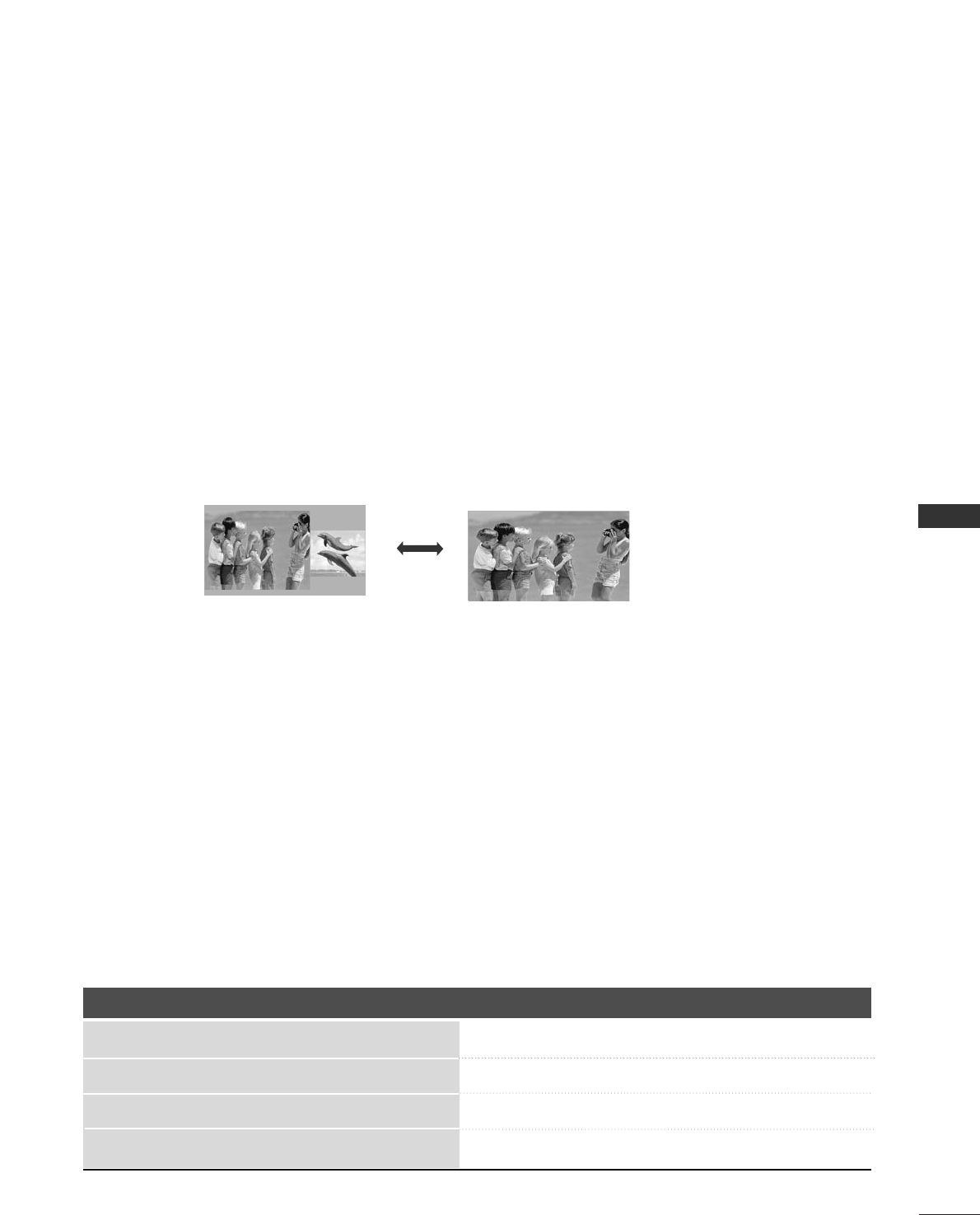
PICTURE CONTROL
41
WATCHING DW (DOUBLE WINDOW)
PICTURE CONTROL
Double Window mode splits the screen into two images, allowing two picture
sources to be shown on the TV screen at the same time. Each source is given half
the screen.
Watching Double Window
Press the PPIIPPbutton to access the sub picture.
DW Mode
Selecting an Input Signal Source for
Double Window
Use the PPIIPP IINNPPUUTTbutton to select the input source for the sub picture.
Each press of PPIIPP IINNPPUUTTbutton changes the PIP source.
PIP Off
Use the PPIIPP IINNPPUUTTbutton to select the input source for the sub picture. Each press of PPIIPP IINNPPUUTTbutton
changes the PIP source.
Main Picture Source Available Sub Picture Sources
TV AV1, AV2
AV1 TV, AV2
AV2 TV, AV1
RGB, Component, HDMI1/DVI, HDMI2 TV, AV1, and AV2
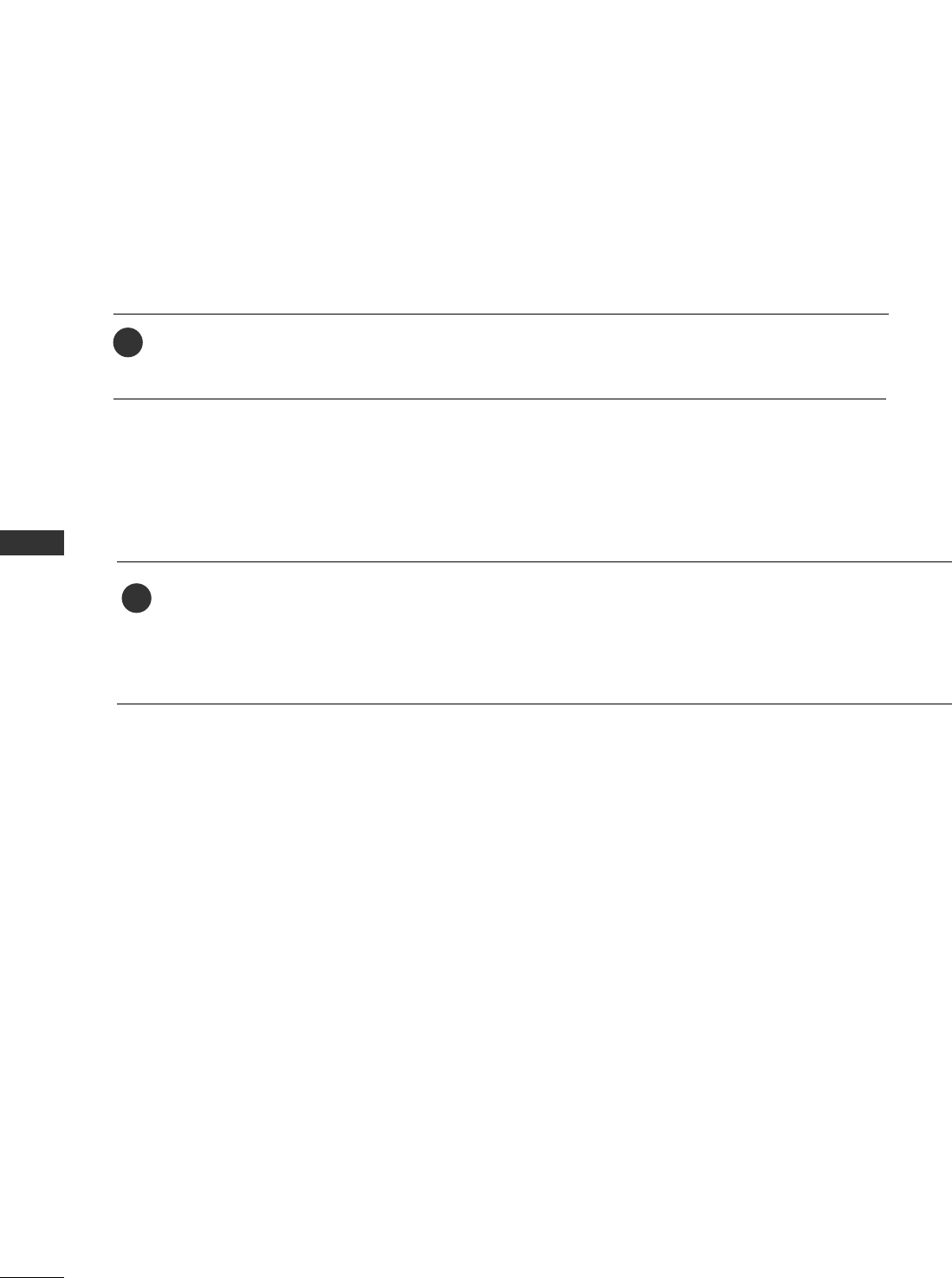
PICTURE CONTROL
42
PICTURE CONTROL
Repeatedly, use the SSWWAAPPor PPIIPP SSWWAAPPbutton to switch the main and sub pictures.
■Component, RGB, HDMI1/DVI, HDMI2 input sources for the main picture can’t be used to swap the
main and sub pictures.
Swapping the PIP / Double Window
1
TV Program Selection for PIP
Use the PPIIPP CCHH ++//--button to select a channel for the sub picture.
The selected channel number is displayed just below the input source of main picture.
1
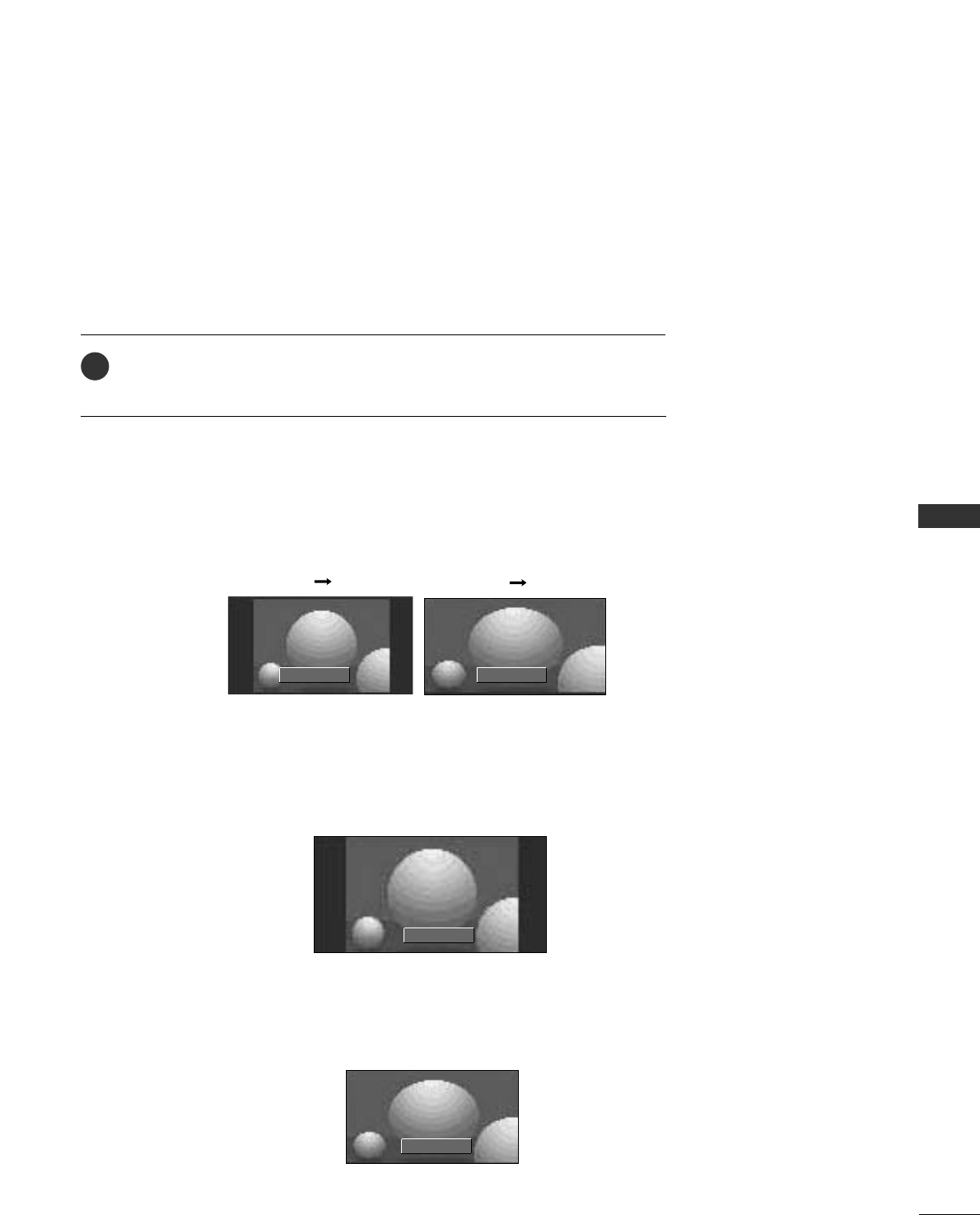
PICTURE CONTROL
43
PICTURE SIZE (ASPECT RATIO) CONTROL
This feature allows an analog picture with a 4:3 aspect ratio is displayed on your TV.
When you receive an analog picture with a 4:3 aspect ratio on your 16:9 TV, you
need to specify how the picture is to be displayed.
■ RGB-PC/DVI-PC input source use 4:3 or 16:9 aspect ratio.
Set by program
Selects the proper picture proportion to match the source’s image.
4:3
Choose 4:3 when you want to view a picture with an original 4:3 aspect ratio.
16 : 9
Adjust the picture horizontally, in a linear proportion to fill the entire screen.
Press the RRAATTIIOObutton repeatedly to select the desired picture format.
■You can also adjust AAssppeecctt RRaattiiooin the OOPPTTIIOONNmenu.
1
4:3
Set By Program Set By Program
(4:3 4:3) (16:9 16:9)
16:9

PICTURE CONTROL
44
PICTURE CONTROL
Horizon
The screen size is, more enlarged at both sides, to create a spectacular view.
Zoom 1
Choose Zoom 1 when you want to view the picture without any alteration. However, the top and bottom portions
of the picture will be cropped.
Zoom 2
Choose Zoom 2 when you want the picture to be altered, both vertically extended and cropped. The pic-
ture taking a halfway trade off between alteration and screen coverage.
Horizon
Zoom 1
Zoom 2
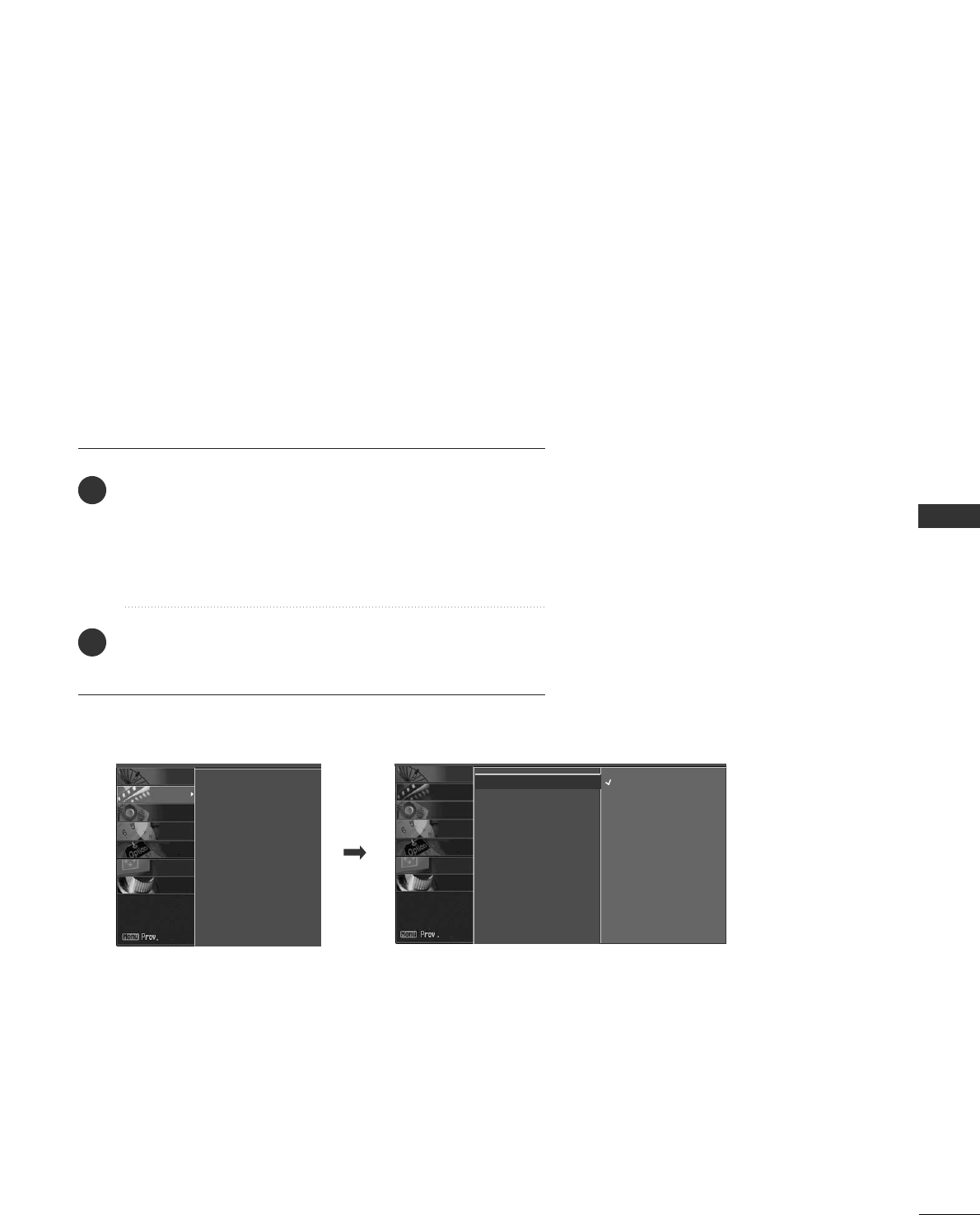
PICTURE CONTROL
45
PRESET PICTURE SETTINGS
EZ Picture - Preset
Press the EEZZ PPIICC button repeatedly to select the picture
appearance setup option as below
(Except 42PG60C,
42PG65C models)
:
DDaayylliigghhtt, NNoorrmmaall, NNiigghhtt TTiimmee, UUsseerr11, and UUsseerr22
(your own settings).
Press the EEXXIITT or RREETTUURRNNbutton to save and return to TV
viewing.
EZ Picture adjusts the TV for the best picture appearance. Select
the preset value in the EZ Picture menu based on the program
category.
DDaayylliigghhtt,NNoorrmmaall,NNiigghhtt TTiimmeeSettings are preset for the opti-
mum picture quality at the factory and are not adjustable.
In the UUsseer
r11and UUsseerr22modes only, user can directly adjust
the contrast, brightness, color, sharpness, tint.
■You can also use the VVIIDDEEOOmenu to adjust EEZZ PPiiccttuurree.
2
1
EZ Picture G
Color Temperature
XD
Advanced
Reset
Daylight
Normal
Night time
User 1
User 2
EZ Picture
Color Temperature
XD
Advanced
Reset
SCREEN
LOCK
OPTION
TIME
AUDIO
VIDEO
SETUP
SCREEN
LOCK
OPTION
TIME
AUDIO
VIDEO
SETUP
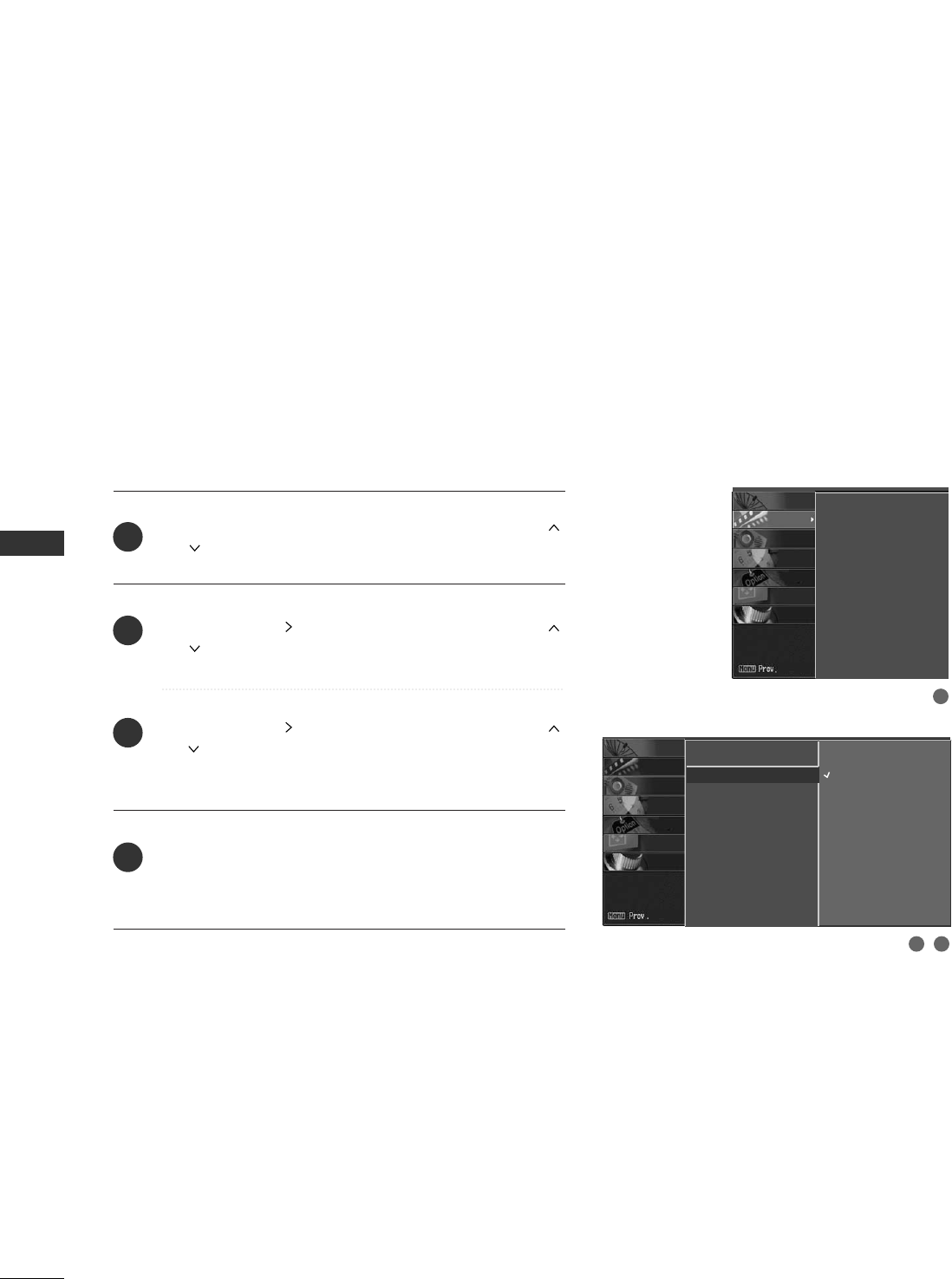
PICTURE CONTROL
46
PICTURE CONTROL
Color Tone - Preset
Choose one of three automatic color adjustments. Set to
warm to enhance hotter colors such as red, or set to cool
to see less intense colors with more blue.
When selecting EZ Picture (User 1 and User 2), you can
choose the CCoolloorr TTeemmppeerraattuurree.
Press the MMEENNUUbutton and then use DD or EE or
or button to select the VVIIDDEEOOmenu.
Press the GG or button and then use DD or EE or
or button to select
CCoolloorr TTeemmppeerraattuurree.
Press the GG or button and then use DD or EE or
or button to select either CCooooll,NNoorrmmaall, WWaarrmm or
UUsseerr.
Press EEXXIITT or RREETTUURRNNbutton to return to TV view-
ing or press MMEENNUUbutton to return to the previous
menu.
2
3
4
1
EZ Picture
Color Temperature G
XD
Advanced
Reset
Cool
Normal
Warm
User
1
2 3
EZ Picture
Color Temperature
XD
Advanced
Reset
SCREEN
LOCK
OPTION
TIME
AUDIO
VIDEO
SETUP
SCREEN
LOCK
OPTION
TIME
AUDIO
VIDEO
SETUP
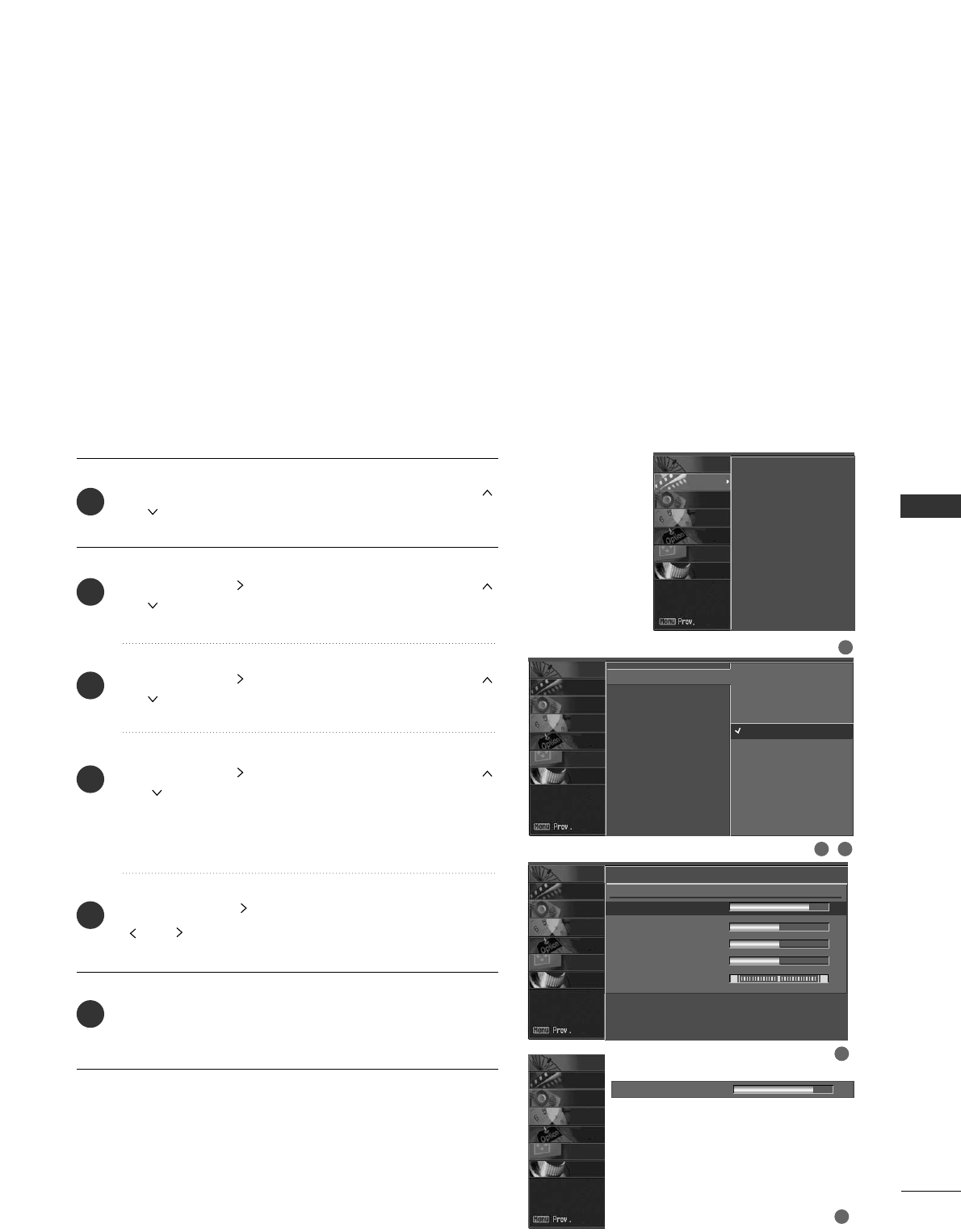
PICTURE CONTROL
47
MANUAL PICTURE ADJUSTMENT
EZ Picture - User Mode
Adjust the picture appearance to suit your preference and
viewing situations.
This feature operate only if the EZ Picture set UUsseerr 11or
UUsseerr 22.
EZ Picture
Color Temperature
XD
Advanced
Reset
Daylight
Normal
Night Time
User 1 G
User 2
Contrast 85 FF G
EE
User1
Contrast 85 G
Brightness 50
Color 50
Sharpness 50
Tint 0 RG
1
2 3
4
5
Press the MMEENNUUbutton and then use DD or EE or
or button to select the VVIIDDEEOOmenu.
Press the GG or button and then use DD or EE or
or button to select
EEZZ PPiiccttuurree.
Press the GG or button and then use DD or EE or
or button to select
UUsseerr 11or UUsseerr 22.
Press the GG or button and then use DD or EE or
or button to select the desired picture option
((CCoonnttrraasstt,BBrriigghhttnneessss,CCoolloorr,SShhaarrppnneessss, or
TTiinntt)).
Press the GG or button and then use FF or GG or
or button to make appropriate adjustments.
Press EEXXIITT or RREETTUURRNNbutton to return to TV view-
ing or press MMEENNUUbutton to return to the previous
menu.
2
3
4
5
6
1
EZ Picture
Color Temperature
XD
Advanced
Reset
SCREEN
LOCK
OPTION
TIME
AUDIO
VIDEO
SETUP
SCREEN
LOCK
OPTION
TIME
AUDIO
VIDEO
SETUP
SCREEN
LOCK
OPTION
TIME
AUDIO
VIDEO
SETUP
SCREEN
LOCK
OPTION
TIME
AUDIO
VIDEO
SETUP
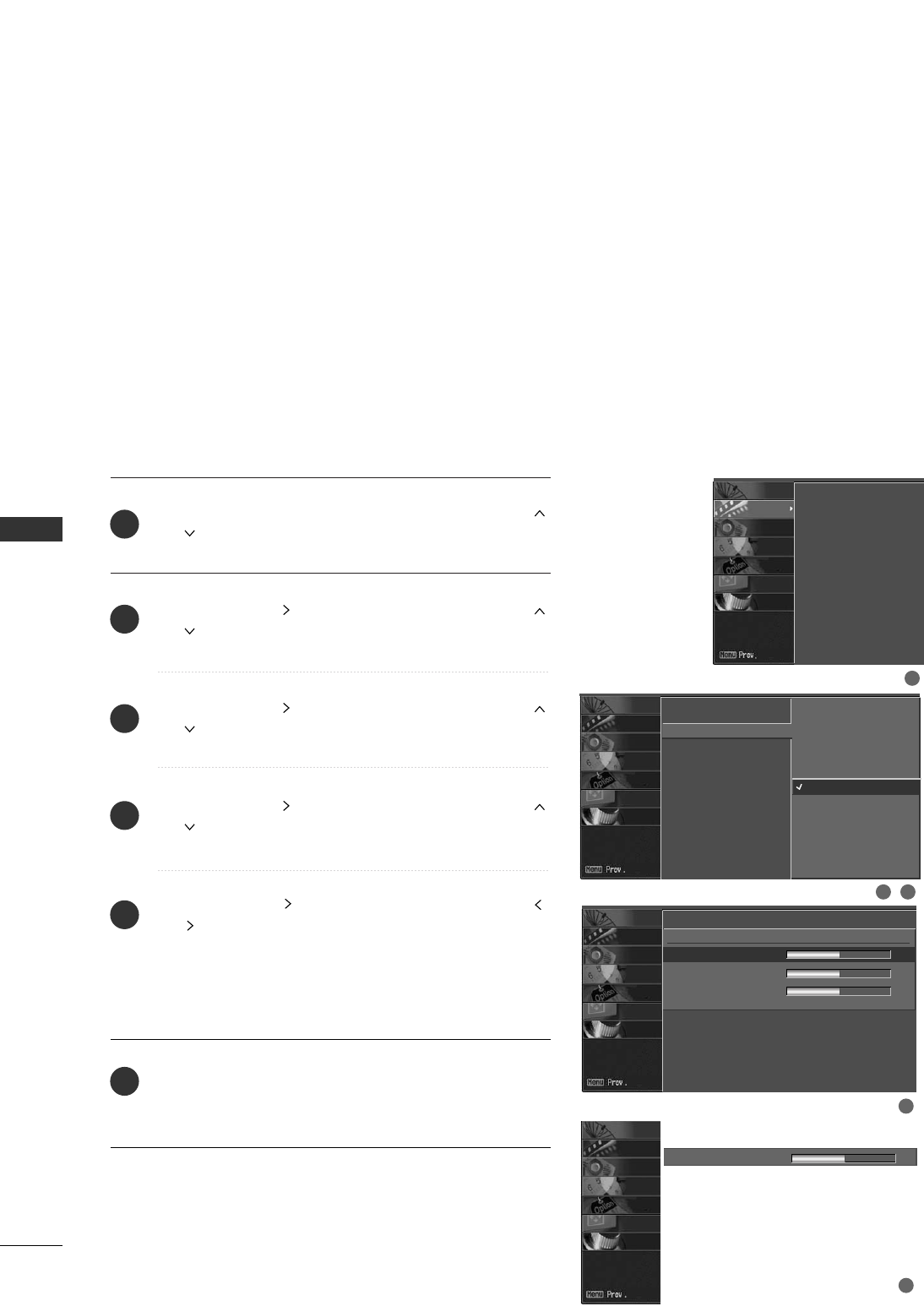
PICTURE CONTROL
48
PICTURE CONTROL
You can also adjust the detailed settings (Red, Green, Blue)
by selecting the CCoolloorr TTeemmppeerraattuurree--UUsseerrmenu.
Color Tone - User Mode
Press the MMEENNUUbutton and then use DD or EE or
or button to select the VVIIDDEEOOmenu.
Press the GG or button and then use DD or EE or
or button to select
CCoolloorr TTeemmppeerraattuurree.
Press the GG or button and then use DD or EE or
or button to select
UUsseerr.
Press the GG or button and then use DD or EE or
or button to select
RReedd, GGrreeeenn, or BBlluuee.
Press the GG or button and then use FF or GG or
or button to make appropriate adjustments.
■The adjustment range of RReedd, GGrreeeenn, or BBlluueeis
-40 ~+40.
Press EEXXIITT or RREETTUURRNNbutton to return to TV view-
ing or press MMEENNUUbutton to return to the previous
menu.
EZ Picture
Color Temperature
XD
Advanced
Reset
2
3
4
5
6
1
User
Red 0 G
Green 0
Blue 0
Cool
Normal
Warm
User G
Red 0 FFG
EE
2 3
1
4
5
EZ Picture
Color Temperature
XD
Advanced
Reset
SCREEN
LOCK
OPTION
TIME
AUDIO
VIDEO
SETUP
SCREEN
LOCK
OPTION
TIME
AUDIO
VIDEO
SETUP
SCREEN
LOCK
OPTION
TIME
AUDIO
VIDEO
SETUP
SCREEN
LOCK
OPTION
TIME
AUDIO
VIDEO
SETUP
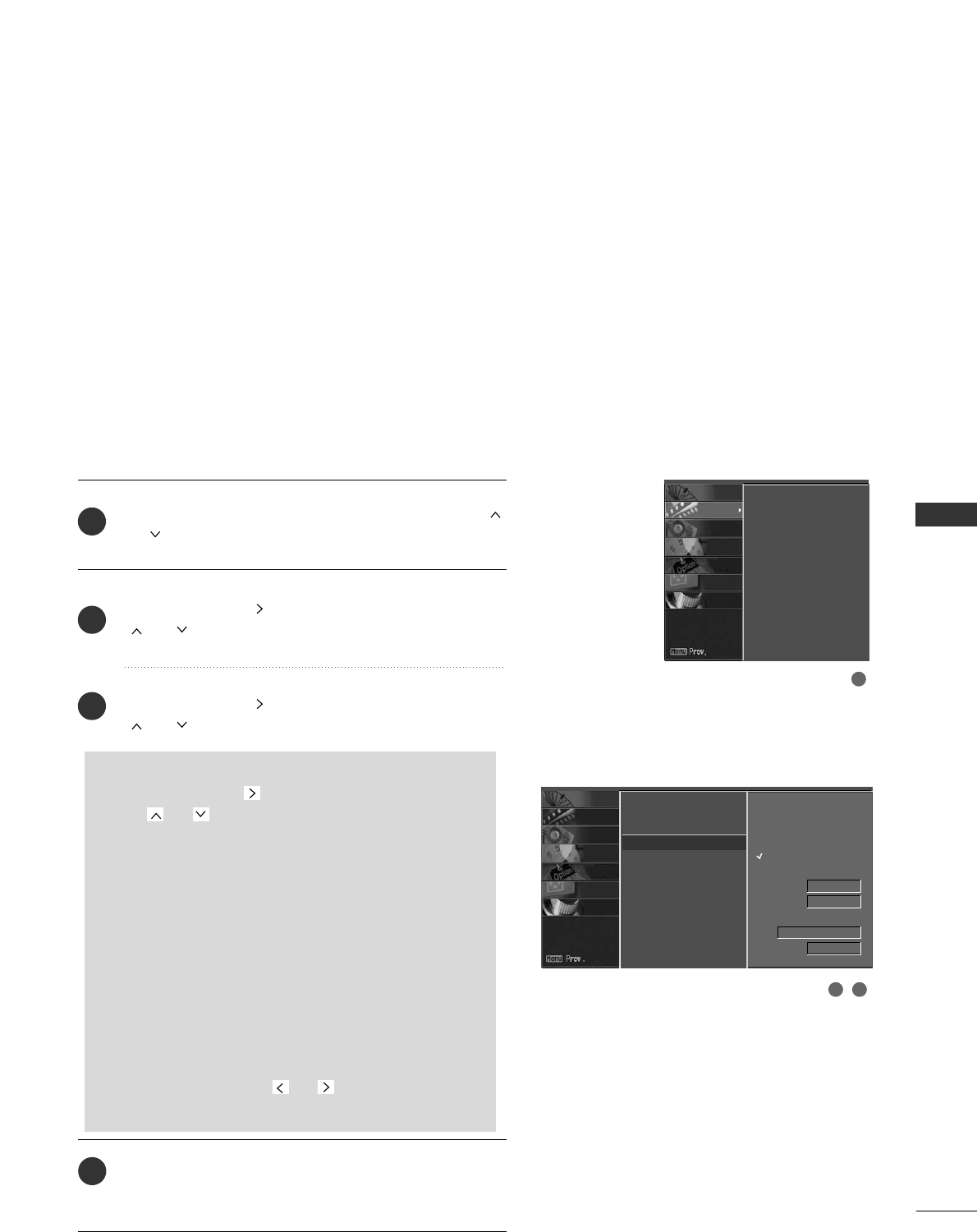
PICTURE CONTROL
49
XD - PICTURE IMPROVEMENT TECHNOLOGY
Press the MMEENNUUbutton and then use DD or EE or
or button to select the VVIIDDEEOOmenu.
Press the GG or button and then use DD or EE or
or button to select
XXDD.
Press the GG or button and then use DD or EE or
or button to select
AAuuttoo or MMaannuuaall.
Press EEXXIITT or RREETTUURRNNbutton to return to TV view-
ing or press MMEENNUUbutton to return to the previous
menu.
XD is LG Electronic’s unique picture improving technology
to display a real HD source through an advanced digital sig-
nal processing algorithm.
When selecting EZ Picture options (Daylight, Normal and
Night time), XD is automatically changed to Auto.
When selecting EZ Picture options (User 1 and User 2), you
can choose the Auto / Manual.
When selecting the Manual, you can adjust the XD
Contrast, XD color and XD Noise.
EZ Picture
Color Temperature
XD G
Advanced
Reset
2
3
4
1
SSeelleeccttiinngg tthhee MMaannuuaall MMooddee
1. Press the GG or button and then use DD or EE
or or button to select
XXDD CCoonnttrraasstt, XXDD
CCoolloorror XXDD NNRR ((NNooiissee)), MMPPEEGG NNRR.
■XXDD CCoonnttrraasstt:: Optimizing the contrast automati-
cally according to the brightness of the reflection.
■XXDD CCoolloorr::Adjusting the colors of the reflection
automatically to reproduce as closely as possible
to the natural colors.
■XXDD NNRR ((NNooiissee)):: Removing the noise up to the
point where it does not damage the original pic-
ture.
■MMPPEEGG NNRR:: To reduce the picture noise which may
appear on the screen during watching the TV.
2. Press the FF or GG or or button to select
OOnn
or OOffff.
2 3
1
Auto
Manual
XD Contrast
On
XD Color On
XD NR
Off
MPEG NR 0
EZ Picture
Color Temperature
XD
Advanced
Reset
SCREEN
LOCK
OPTION
TIME
AUDIO
VIDEO
SETUP
SCREEN
LOCK
OPTION
TIME
AUDIO
VIDEO
SETUP
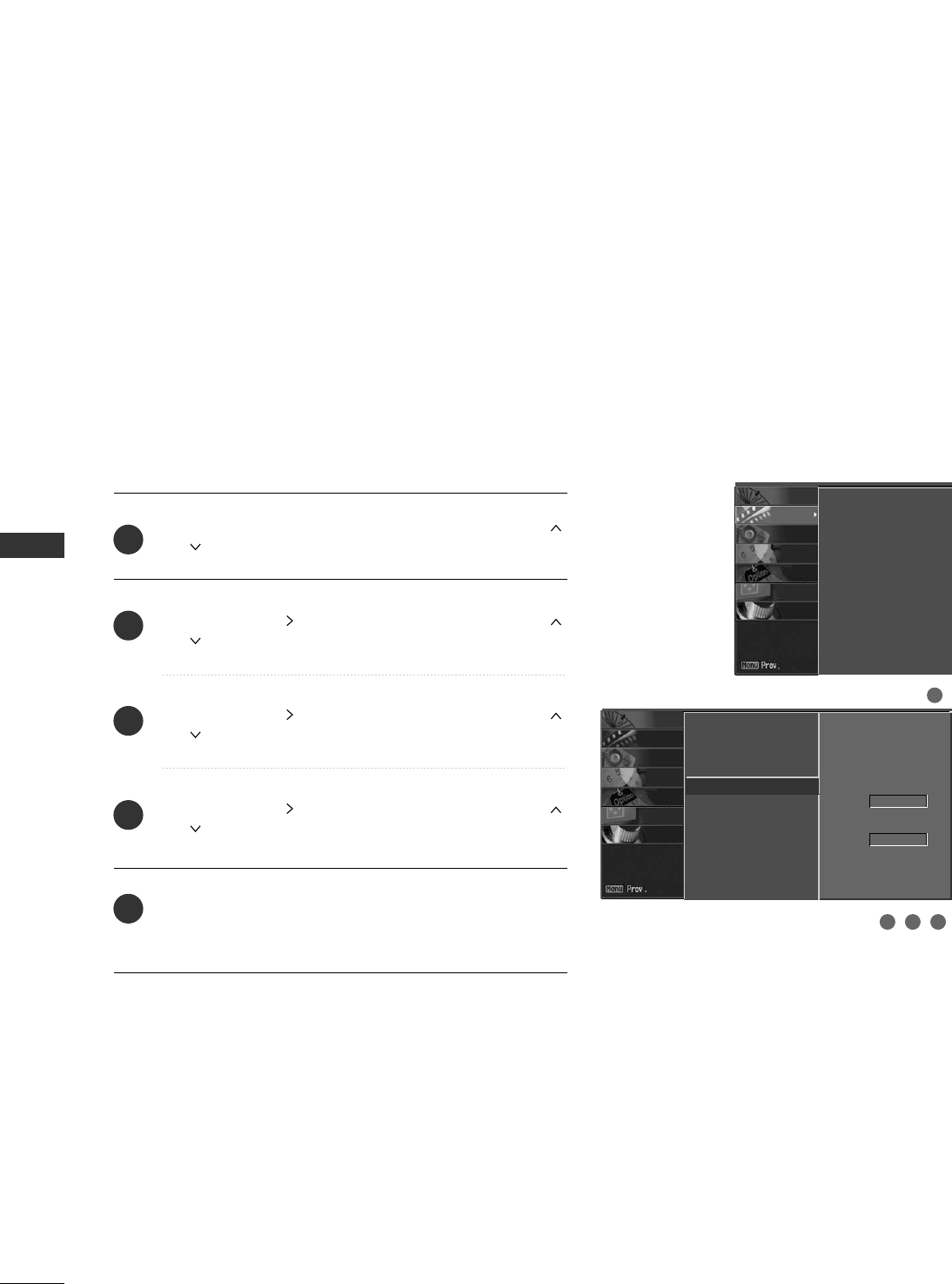
PICTURE CONTROL
50
PICTURE CONTROL
ADVANCED - CINEMA MODE
Press the MMEENNUUbutton and then use DD or EE or
or button to select the VVIIDDEEOOmenu.
Press the GG or button and then use DD or EE or
or button to select
AAddvvaanncceedd.
Press the GG or button and then use DD or EE or
or button to select
CCiinneemmaa.
Press the GG or button and then use DD or EE or
or button to select
OOnnor OOffff.
Press EEXXIITT or RREETTUURRNNbutton to return to TV view-
ing or press MMEENNUUbutton to return to the previous
menu.
Set up the TV for the best picture appearance for viewing
movies.
When you operate Cinema (3:2 Pull-Down Mode or Cinema
Correction Mode), the TV will adjust 24 fps video from
movies to 30 fps video for display.
This feature operates only in Analog, AV1, AV2, and
Component 480i mode.
2
3
4
5
1
2 3 4
1
EZ Picture
Color Temperature
XD
Advanced G
Reset
Cinema
Off
Black level
Low
EZ Picture
Color Temperature
XD
Advanced
Reset
SCREEN
LOCK
OPTION
TIME
AUDIO
VIDEO
SETUP
SCREEN
LOCK
OPTION
TIME
AUDIO
VIDEO
SETUP
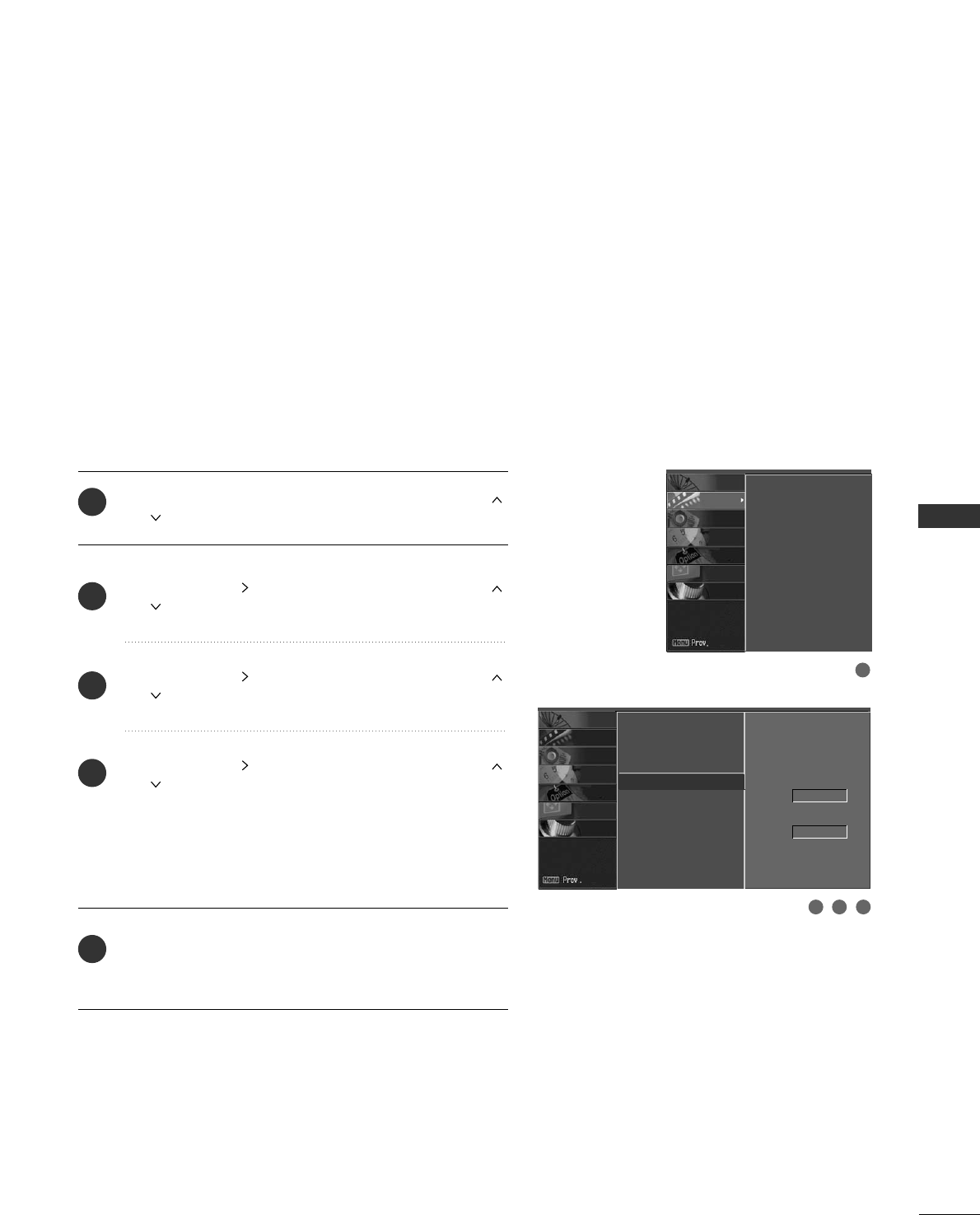
PICTURE CONTROL
51
ADVANCED - BLACK (DARKNESS) LEVEL
Press the MMEENNUUbutton and then use DD or EE or
or button to select the VVIIDDEEOOmenu.
Press the GG or button and then use DD or EE or
or button to select
AAddvvaanncceedd.
Press the GG or button and then use DD or EE or
or button to select
BBllaacckk lleevveell.
Press the GG or button and then use DD or EE or
or button to select
LLoowwor HHiigghh.
■LLooww
The screen gets darker.
■HHiigghh
The screen gets brighter.
Press EEXXIITT or RREETTUURRNNbutton to return to TV view-
ing or press MMEENNUUbutton to return to the previous
menu.
Adjusting the contrast and the brightness of the screen
using the black level of the screen.
This feature operates only in AV1, AV2, HDMI1/DVI, or
HDMI2mode.
EZ Picture
Color Temperature
XD
Advanced G
Reset
Cinema
Off
Black level
Low
2
3
4
5
1
3 42
1
EZ Picture
Color Temperature
XD
Advanced
Reset
SCREEN
LOCK
OPTION
TIME
AUDIO
VIDEO
SETUP
SCREEN
LOCK
OPTION
TIME
AUDIO
VIDEO
SETUP
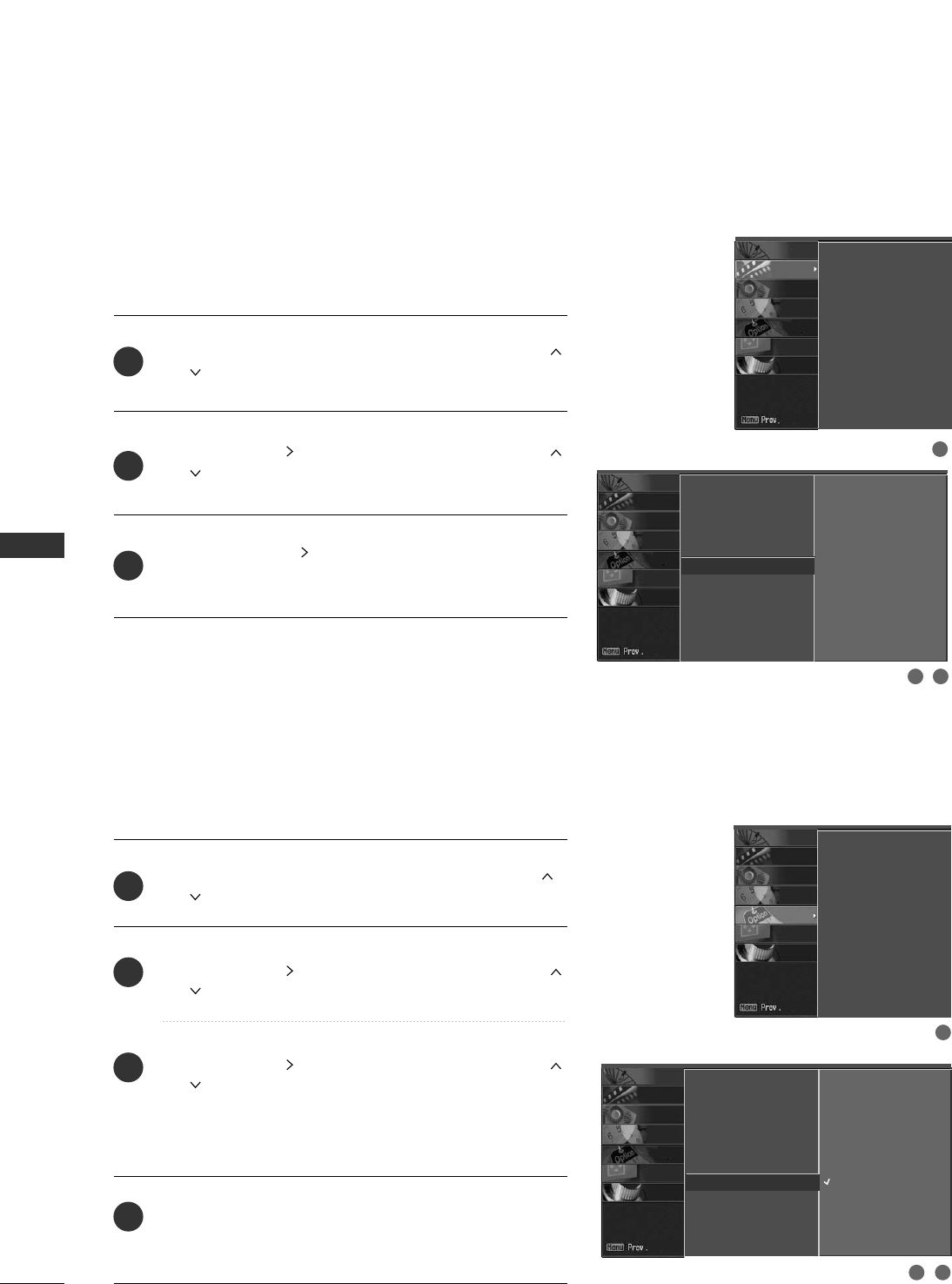
PICTURE CONTROL
52
PICTURE CONTROL
PICTURE RESET
Press the MMEENNUUbutton and then use DD or EE or
or button to select the VVIIDDEEOOmenu.
Press the GG or button and then use DD or EE or
or button to select
RReesseett.
Press the GG or button to reset the Video menu
options to original values.
Use to quickly reset all the Video menu options to their
original factory preset values.
EZ Picture
Color Temperature
XD
Advanced
Reset GTo set
2
3
1
2 3
1
EZ Picture
Color Temperature
XD
Advanced
Reset
SCREEN
LOCK
OPTION
TIME
AUDIO
VIDEO
SETUP
SCREEN
LOCK
OPTION
TIME
AUDIO
VIDEO
SETUP
LOW-POWER PICTURE MODE (Only 42PX8DC model)
Low power reduces the plasma display power consumption.
Press the MMEENNUUbutton and then use DD or EE or
or button to select the OOPPTTIIOONNmenu.
Press the GG or button and then use DD or EE or
or button to select
LLooww PPoowweerr.
Press the GG or button and then use DD or EE or
or button to select
OOnnor OOffff.
■When you select On, the screen darkens.
Press EEXXIITT or RREETTUURRNNbutton to return to TV view-
ing or press MMEENNUUbutton to return to the previous
menu.
2
3
4
1
Aspect Ratio
Caption/Text
Caption Options
Language
ISM Method
Low Power G
Set ID
Off
On
1
32
Aspect Ratio
Caption/Text
Caption Options
Language
ISM Method
Low Power
Set ID
SCREEN
LOCK
OPTION
TIME
AUDIO
VIDEO
SETUP
SCREEN
LOCK
OPTION
TIME
AUDIO
VIDEO
SETUP
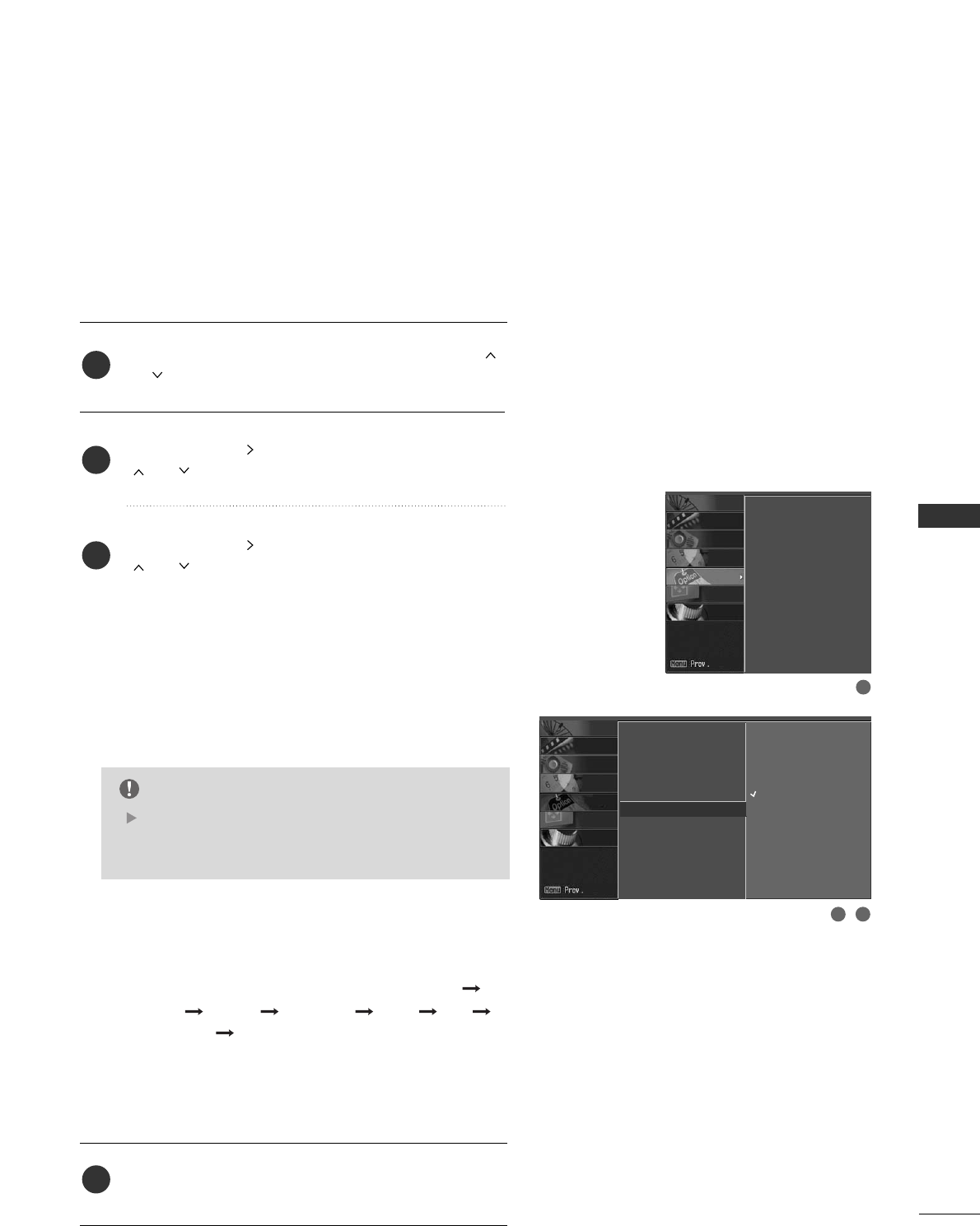
PICTURE CONTROL
53
IMAGE STICKING MINIMIZATION(ISM) METHOD
Press the MMEENNUUbutton and then use DD or EE or
or button to select the OOPPTTIIOONNmenu.
Press the GG or button and then use DD or EE or
or button to select
IISSMM MMeetthhoodd.
Press the GG or button and then use DD or EE or
or button to select either NNoorrmmaall, WWhhiittee WWaasshh,
OOrrbbiitteerr or IInnvveerrssiioonn.
■NNoorrmmaall
If image sticking is never a problem, ISM is not necessary
set to Normal.
■WWhhiittee wwaasshh
White Wash removes permanent images from the
screen.
■OOrrbbiitteerr
Orbiter may help prevent ghost images. However, it
is best not to allow any fixed image to remain on the
screen. To avoid a permanent image on the screen,
the image will move once per 2 minutes : Left
Right Upside Downside Right Left
Downside Upside.
■IInnvveerrssiioonn
Inversion will automatically invert the plasma display
panel color every 30 minutes.
Press EEXXIITT or RREETTUURRNNbutton to return to TV view-
ing or press MMEENNUUbutton to return to the previous
menu.
A frozen still picture from a PC/video game displayed on
the screen for prolonged periods will result in a ghost
image. Use our unique method to minimize any fixed image
on the screen.
NOTE
An excessive permanent image may be impossible
to clear entirely with White Wash. To return to
normal viewing, press any button.
2
3
4
1
Aspect Ratio
Caption/Text
Caption Options
Language
ISM Method G
Low Power
Set ID
Normal
White Wash
Orbiter
Inversion
1
32
Aspect Ratio
Caption/Text
Caption Options
Language
ISM Method
Low Power
Set ID
SCREEN
LOCK
OPTION
TIME
AUDIO
VIDEO
SETUP
SCREEN
LOCK
OPTION
TIME
AUDIO
VIDEO
SETUP
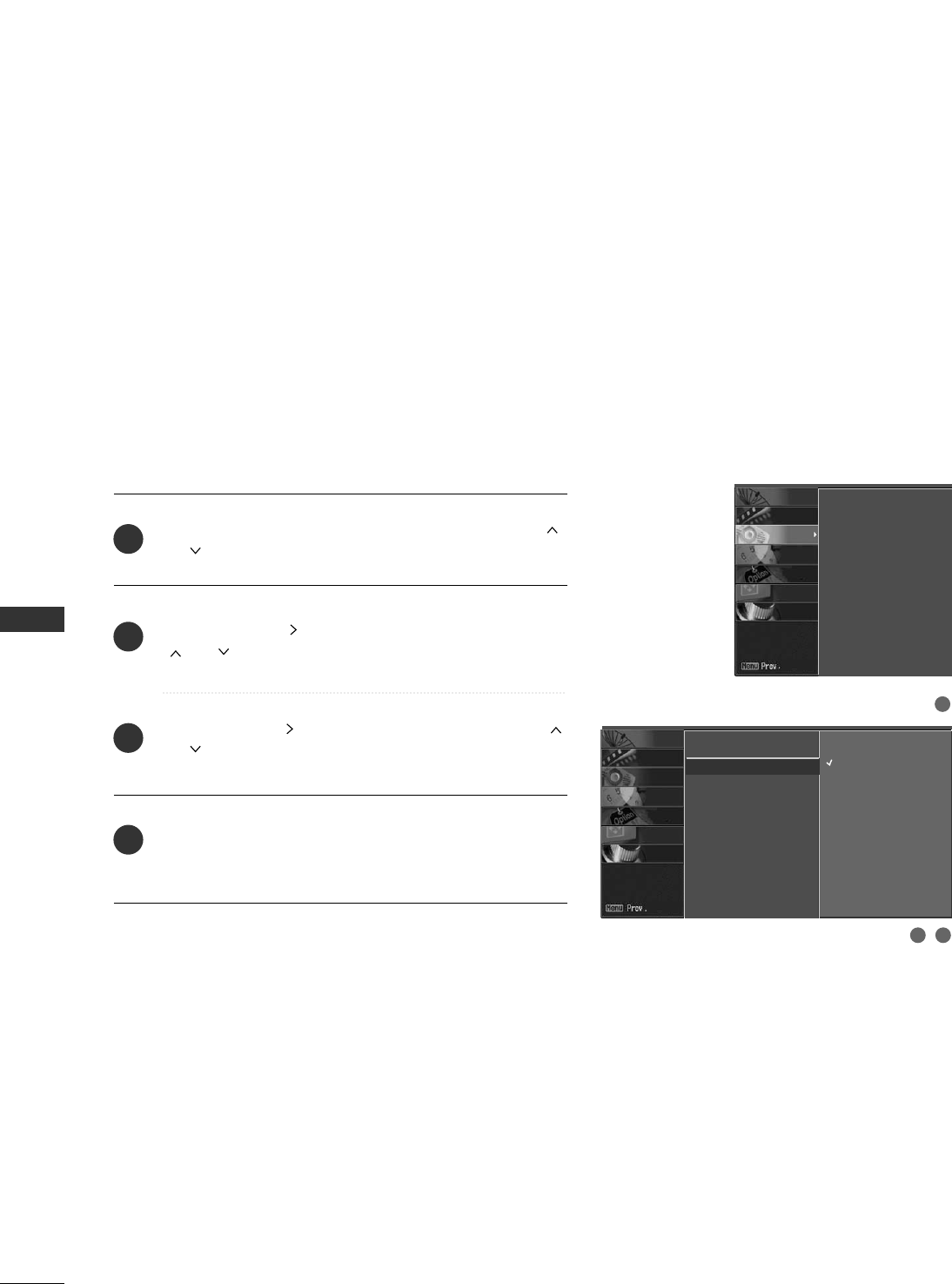
SOUND & LANGUAGE CONTROL
54
SOUND & LANGUAGE CONTROL
AUTO VOLUME LEVELER (EZ SOUNDRITE)
Press the MMEENNUUbutton and then use DD or EE or
or button to select the AAUUDDIIOOmenu.
Press the GG or button and then use DD or EE or
or button to select
EEZZ SSoouunnddRRiittee.
Press the GG or button and then use DD or EE or
or button to select
OOnnor OOffff.
Press EEXXIITT or RREETTUURRNNbutton to return to TV view-
ing or press MMEENNUUbutton to return to the previous
menu.
Scans for changes in sound levels during commercials, then
adjusts the sound to match the specified audio level.
SoundRite makes sure that the volume level remains consis-
tent whether you are watching a commercial or a regular TV
program.
2
3
4
1
Audio Language
EZ SoundRite G
EZ Sound
Balance 0
TV Speakers
Off
On
2 3
1
Audio Language
EZ SoundRite
EZ Sound
Balance 0
TV Speakers
SCREEN
LOCK
OPTION
TIME
AUDIO
VIDEO
SETUP
SCREEN
LOCK
OPTION
TIME
AUDIO
VIDEO
SETUP
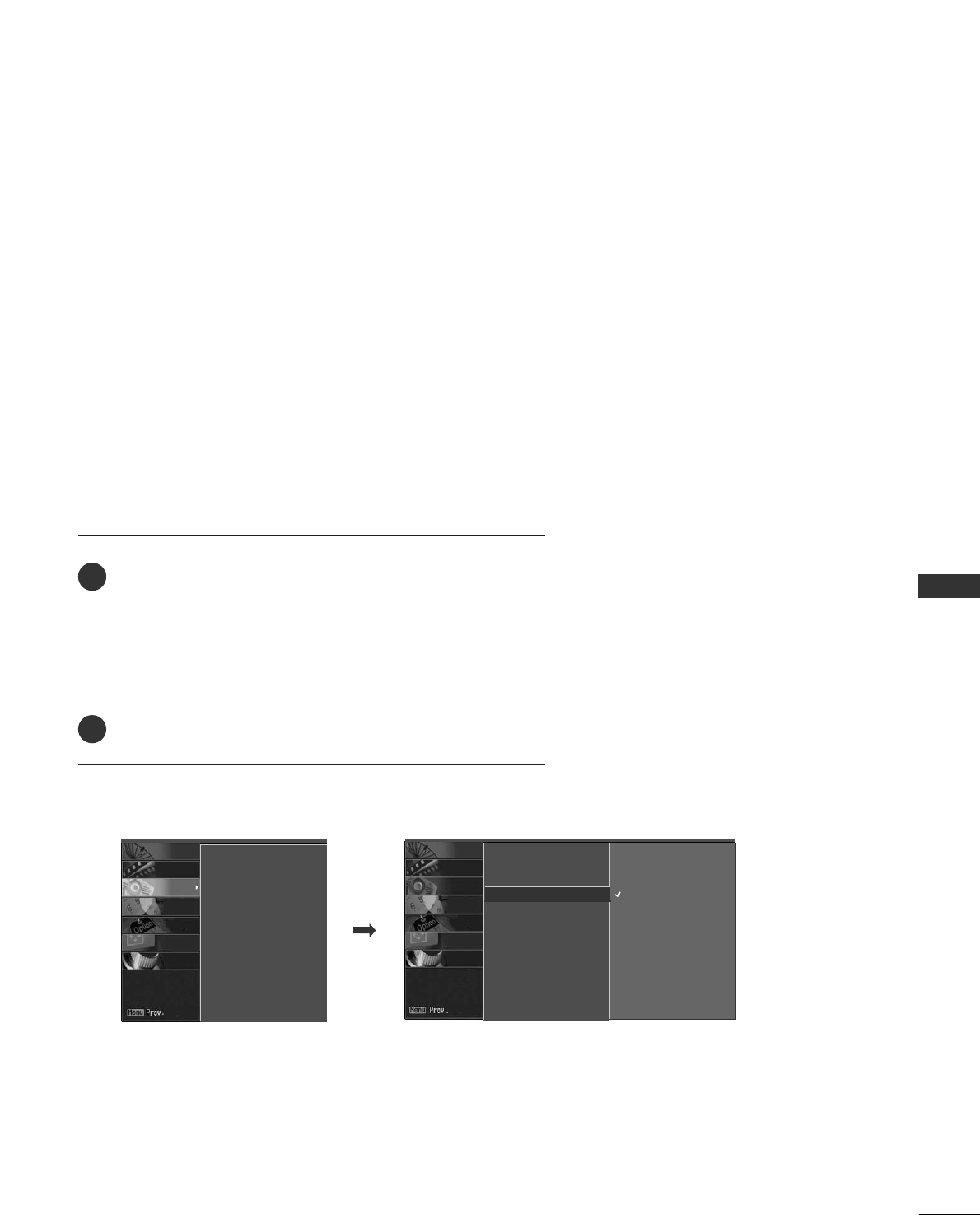
SOUND & LANGUAGE CONTROL
55
PRESET SOUND SETTINGS (EZ SOUND)
EZ Sound lets you enjoy the best sound without any special
adjustment because the TV sets the appropriate sound options
based on the program content.
Normal, Stadium, News, Music and Theater are preset for good
sound quality at the factory and are not adjustable.
Press the EEZZ SSOOUUNNDDbutton repeatedly to select the
appropriate sound setup as below
(Except 42PG60C,
42PG65C models)
:
NNoorrmmaall, SSttaaddiiuumm, NNeewwss, MMuussiicc, TThheeaatteerr, and UUsseerr
(your own settings).
Press EEXXIITT or RREETTUURRNNbutton to return to TV viewing.
■ You can also adjust EEZZ SSoouunnddin the AAUUDDIIOOmenu.
2
1
Audio Language
EZ SoundRite
EZ Sound G
Balance 0
TV Speakers
Normal
Stadium
News
Music
Theater
User
Audio Language
EZ SoundRite
EZ Sound
Balance 0
TV Speakers
SCREEN
LOCK
OPTION
TIME
AUDIO
VIDEO
SETUP
SCREEN
LOCK
OPTION
TIME
AUDIO
VIDEO
SETUP
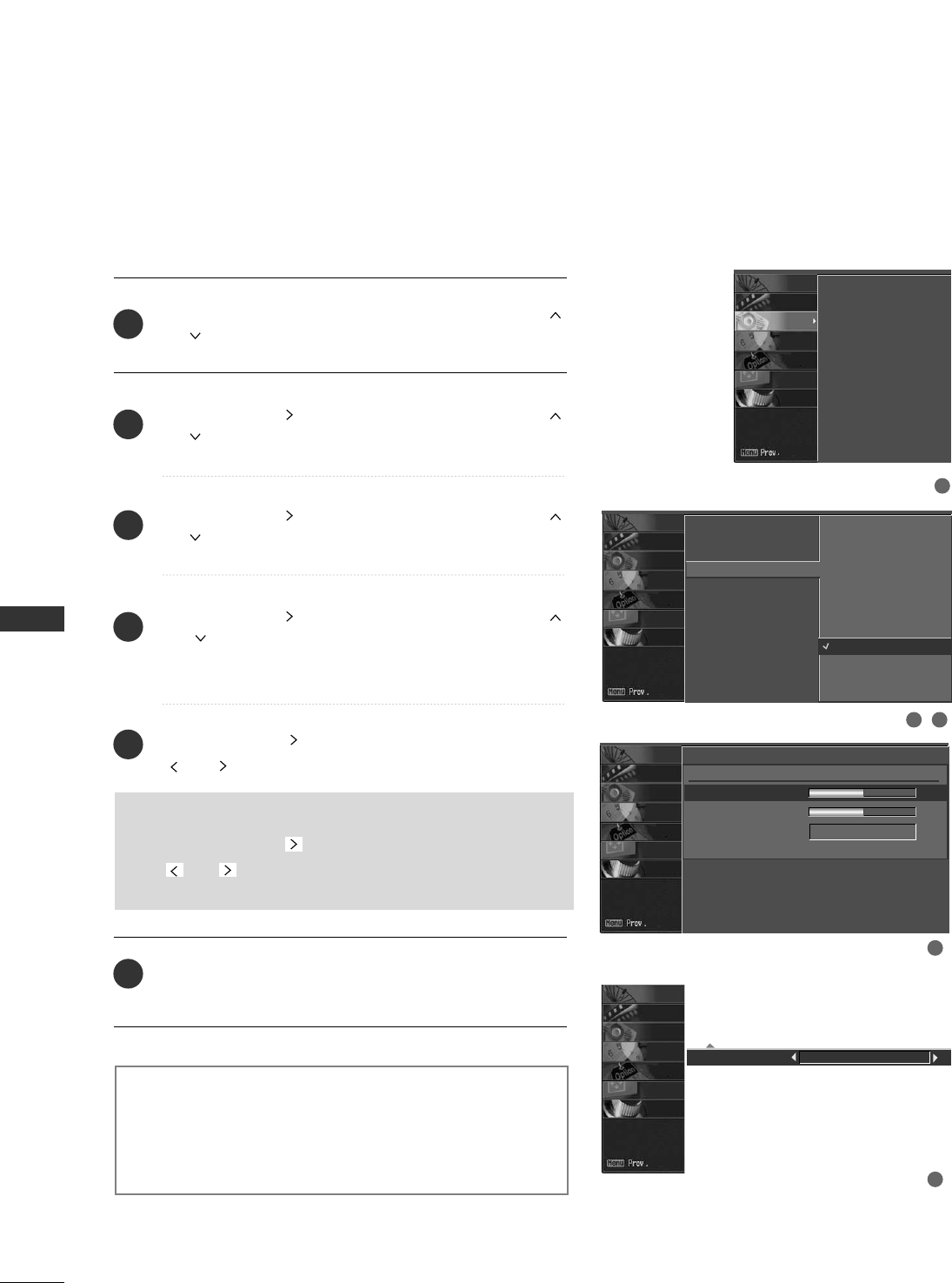
SOUND & LANGUAGE CONTROL
56
SOUND &LANGUAGE CONTROL
SOUND SETTING ADJUSTMENT - USER MODE
Adjust the sound to suit your taste and room situations.
Front Surround Off
33DD EEcchhooSSoouunndd SSyysstteemm
Creates a stunning simulated stereo effect from any mono
sound and a realistic three-dimensional sound with a very
wide and deep sound stage.
Press the MMEENNUUbutton and then use DD or EE or
or button to select the AAUUDDIIOOmenu.
Press the GG or button and then use DD or EE or
or button to select
EEZZ SSoouunndd.
Press the GG or button and then use DD or EE or
or button to select
UUsseerr.
Press the GG or button and then use DD or EE or
or button to select the desired sound option
(TTrreebbllee,BBaassss,orFFrroonntt SSuurrrroouunndd).
Press the GG or button and then use FF or GG or
or button to make appropriate adjustments.
SSeelleeccttiinngg tthhee FFrroonntt ssuurrrroouunndd
Press the GG or button and then use FF or GG or
or button to select
OOffffor 33DD EEcchhooSSoouunndd
SSyysstteemm.
Press EEXXIITT or RREETTUURRNNbutton to return to TV view-
ing or press MMEENNUUbutton to return to the previous
menu.
Audio Language
EZ SoundRite
EZ Sound
Balance 0
TV Speakers
Normal
Stadium
News
Music
Theater
User G
User
Treble 50 G
Bass 50
Front Surround Off
2
3
4
5
6
1
2
1
3
4
5
Audio Language
EZ SoundRite
EZ Sound
Balance 0
TV Speakers
SCREEN
LOCK
OPTION
TIME
AUDIO
VIDEO
SETUP
SCREEN
LOCK
OPTION
TIME
AUDIO
VIDEO
SETUP
SCREEN
LOCK
OPTION
TIME
AUDIO
VIDEO
SETUP
SCREEN
LOCK
OPTION
TIME
AUDIO
VIDEO
SETUP
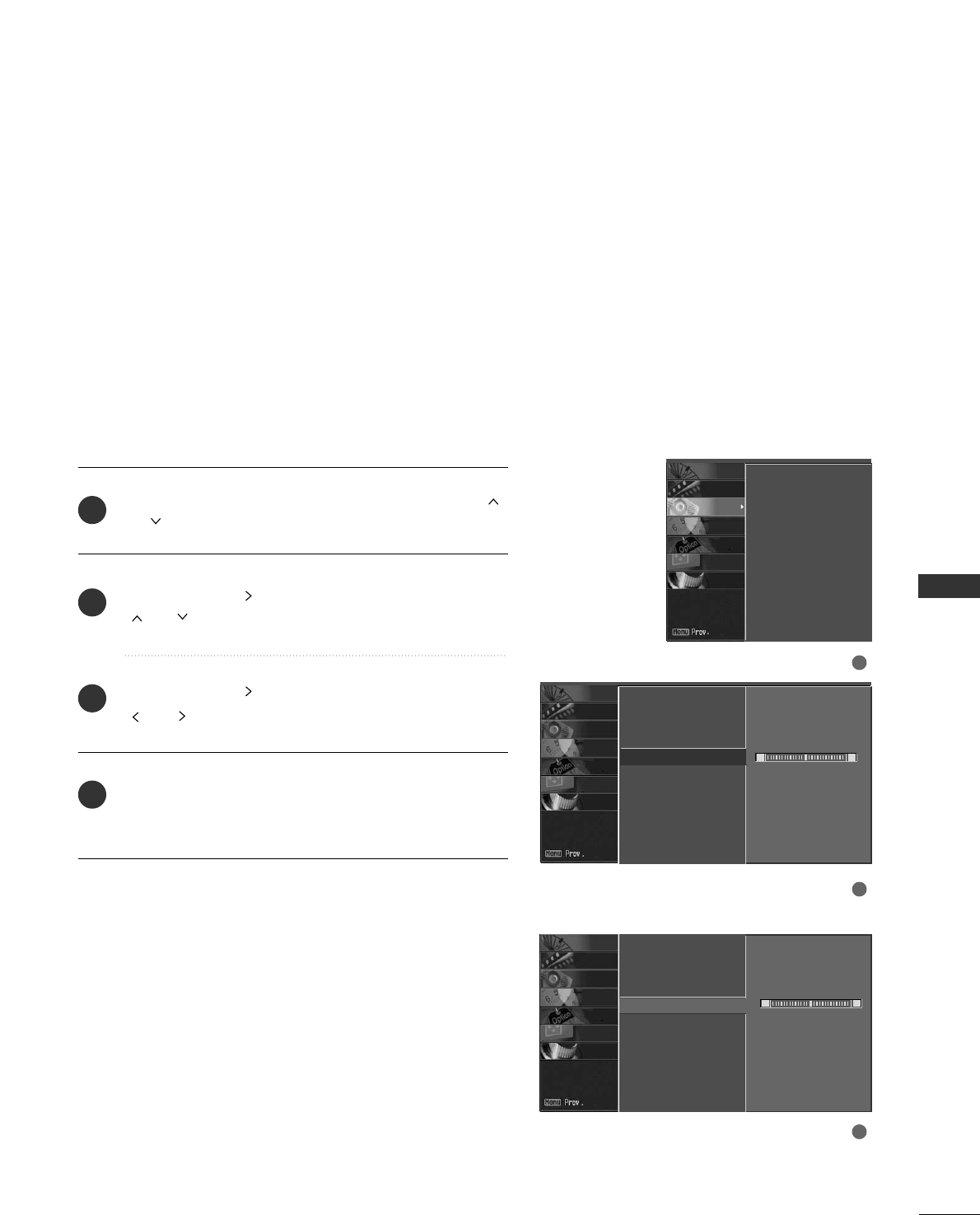
SOUND & LANGUAGE CONTROL
57
BALANCE ADJUSTMENT
Press the MMEENNUUbutton and then use DD or EE or
or button to select the AAUUDDIIOOmenu.
Press the GG or button and then use DD or EE or
or button to select
BBaallaannccee.
Press the GG or button and then use FF or GG or
or button to make appropriate adjustments.
Press EEXXIITT or RREETTUURRNNbutton to return to TV view-
ing or press MMEENNUUbutton to return to the previous
menu.
Adjust the left/right sound of speaker to suit your taste and
room situations.
2
3
4
1
1
2
3
Audio Language
EZ SoundRite
EZ Sound
Balance 0 G
TV Speakers
L R
Audio Language
EZ SoundRite
EZ Sound
Balance 0
TV Speakers
FF G
L R
Audio Language
EZ SoundRite
EZ Sound
Balance 0
TV Speakers
SCREEN
LOCK
OPTION
TIME
AUDIO
VIDEO
SETUP
SCREEN
LOCK
OPTION
TIME
AUDIO
VIDEO
SETUP
SCREEN
LOCK
OPTION
TIME
AUDIO
VIDEO
SETUP
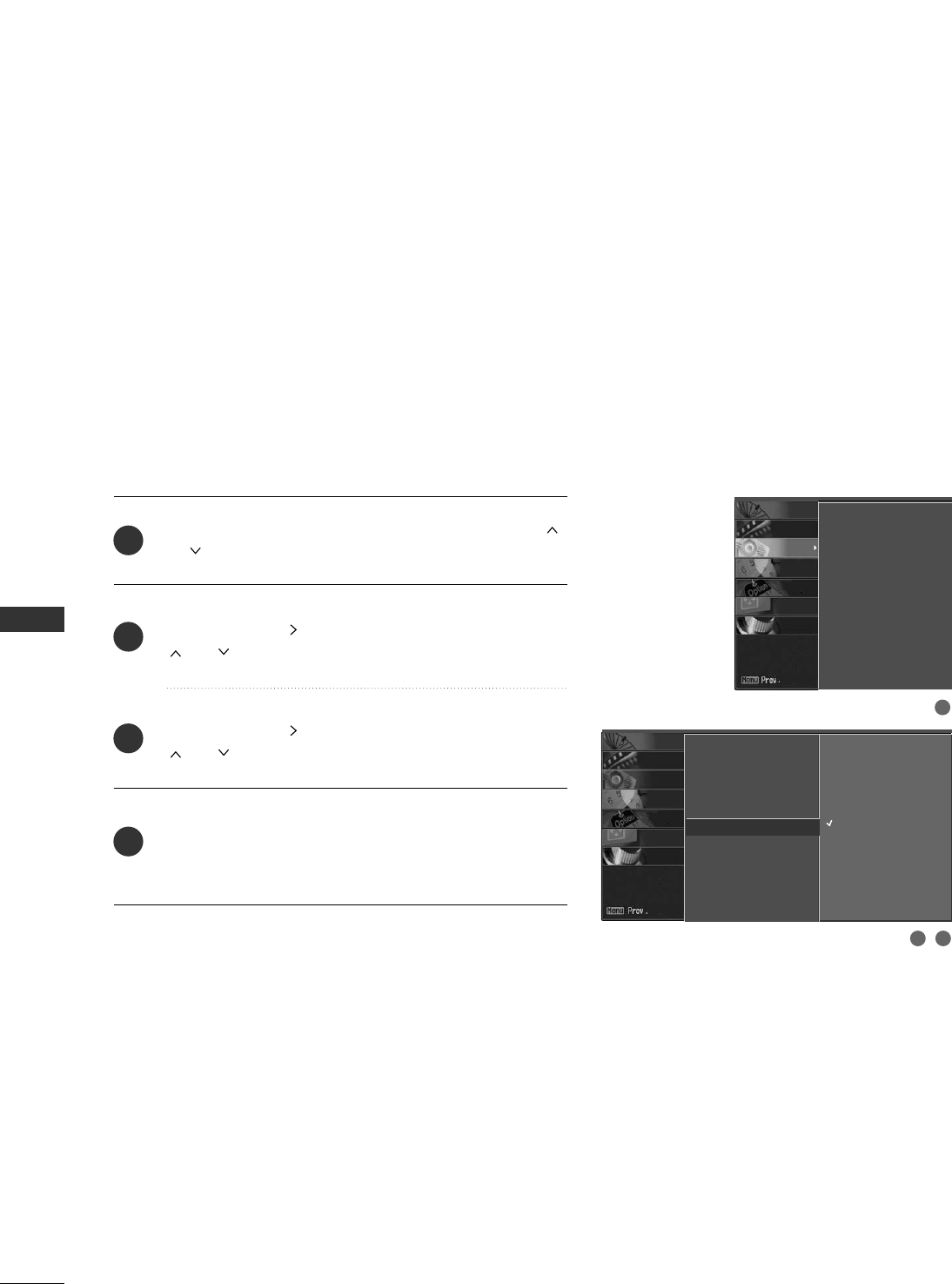
SOUND & LANGUAGE CONTROL
58
SOUND &LANGUAGE CONTROL
TV SPEAKERS ON/OFF SETUP
Press the MMEENNUUbutton and then use DD or EE or
or button to select the AAUUDDIIOOmenu.
Press the GG or button and then use DD or EE or
or button to select
TTVV SSppeeaakkeerrss.
Press the GG or button and then use DD or EE or
or button to select
OOnnor OOffff.
Press EEXXIITT or RREETTUURRNNbutton to return to TV view-
ing or press MMEENNUUbutton to return to the previous
menu.
Turn the TV speakers off if using external audio equipment.
Audio Language
EZ SoundRite
EZ Sound
Balance
TV Speakers GOff
On
2
3
4
1
2 3
1
Audio Language
EZ SoundRite
EZ Sound
Balance 0
TV Speakers
SCREEN
LOCK
OPTION
TIME
AUDIO
VIDEO
SETUP
SCREEN
LOCK
OPTION
TIME
AUDIO
VIDEO
SETUP
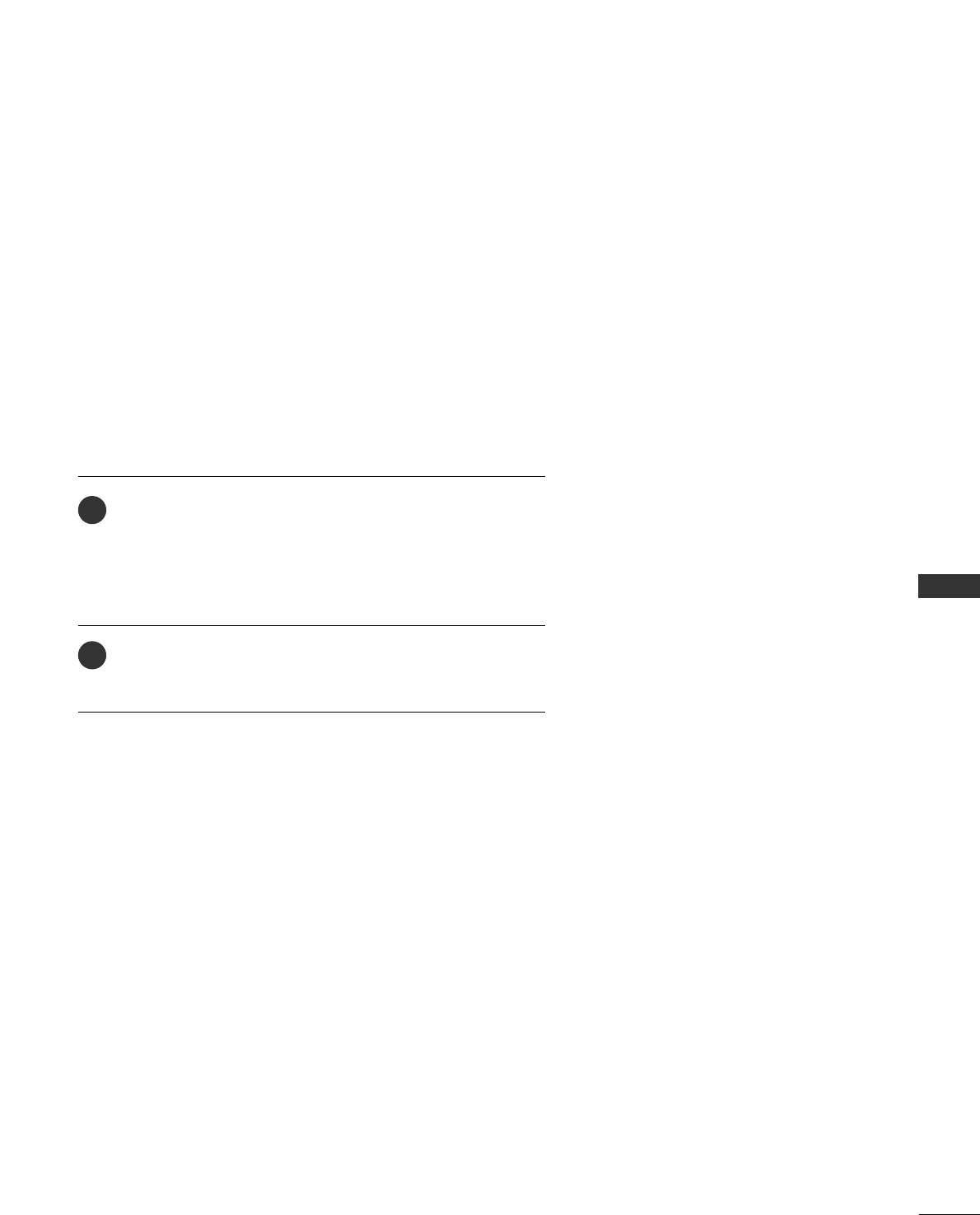
SOUND & LANGUAGE CONTROL
59
STEREO/SAP BROADCAST SETUP
This TV can receive MTS stereo programs and any SAP
(Secondary Audio Program)that accompanies the stereo pro-
gram if the station transmits an additional sound signal as well
as the original one and when you select Stereo or SAP on the
remote control.
Mono sound is automatically received if the broadcast is only in
Mono; even though Stereo or SAP has been selected.
Select Mono if you want to listen to the mono sound in remote
areas during stereo/SAP broadcasting.
Stereo or SAP can be received in Analog channel.
Use the SSAAPPbutton to select your desired MTS mode in
analog signal. Each time you press the SSAAPPbutton, MMoonnoo,
SStteerreeoo, or SSAAPPappear in turn.
■If other languages available on the digital signal, select
them with the SSAAPPbutton.
Press EEXXIITT or RREETTUURRNNbutton to save and return to TV
viewing.
2
1
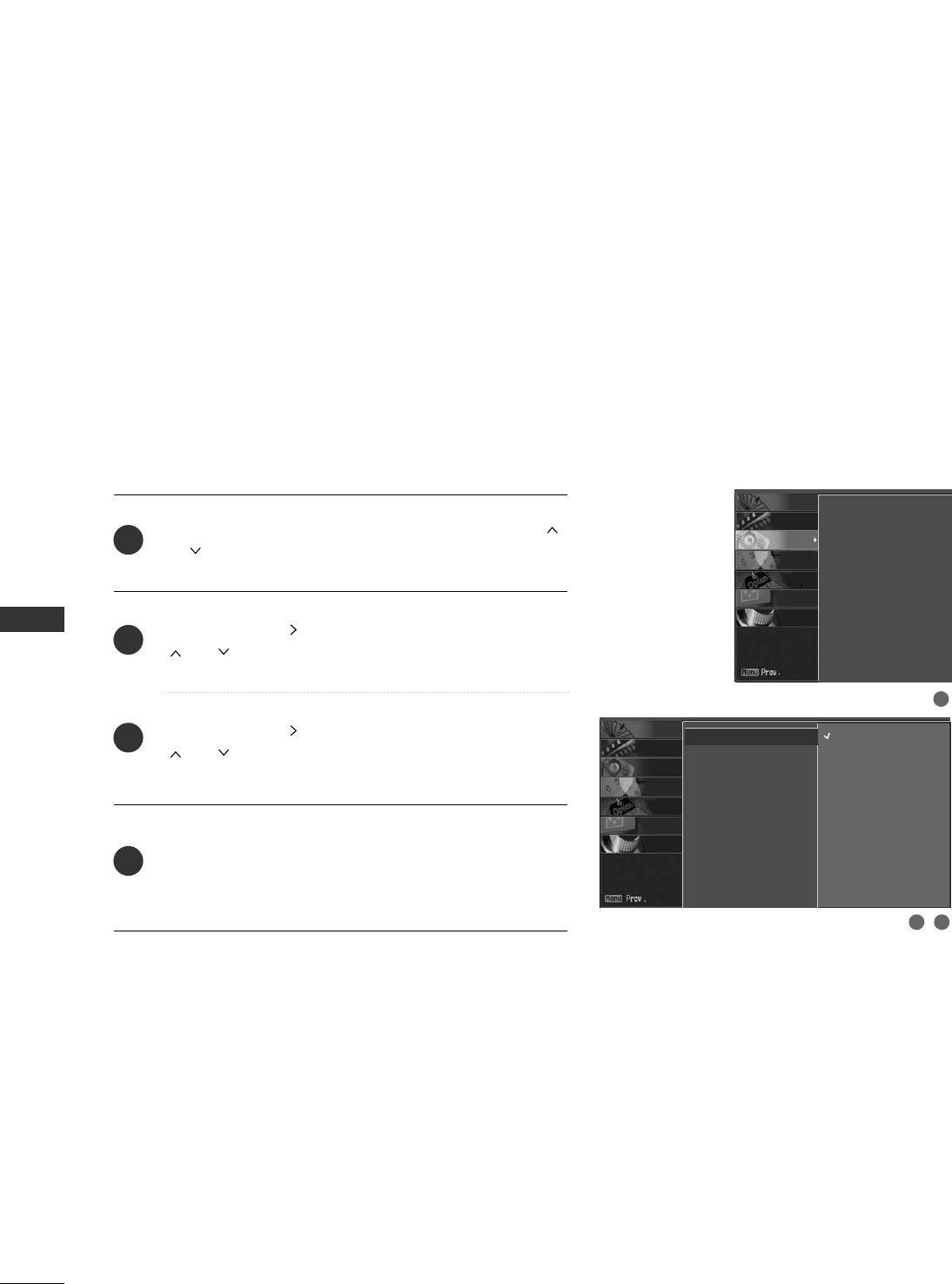
SOUND & LANGUAGE CONTROL
60
SOUND &LANGUAGE CONTROL
AUDIO LANGUAGE
Other languages may be available if a digital signal is provided
by the broadcasting station.
This feature operates only in DTV/CADTV mode.
Press the MMEENNUUbutton and then use DD or EE or
or button to select the AAUUDDIIOOmenu.
Press the GG or button and then use DD or EE or
or button to select
AAuuddiioo LLaanngguuaaggee.
Press the GG or button and then use DD or EE or
or button to select:
EEnngglliisshh, SSppaanniisshh, or
FFrreenncchh.
Press EEXXIITT or RREETTUURRNN button to return to TV view-
ing or press MMEENNUUbutton to return to the previous
menu.
Audio Language G
EZ Sound
Balance
TV Speakers
English
Spanish
French
2
3
4
1
2 3
1
Audio Language
EZ SoundRite
EZ Sound
Balance 0
TV Speakers
SCREEN
LOCK
OPTION
TIME
AUDIO
VIDEO
SETUP
SCREEN
LOCK
OPTION
TIME
AUDIO
VIDEO
SETUP
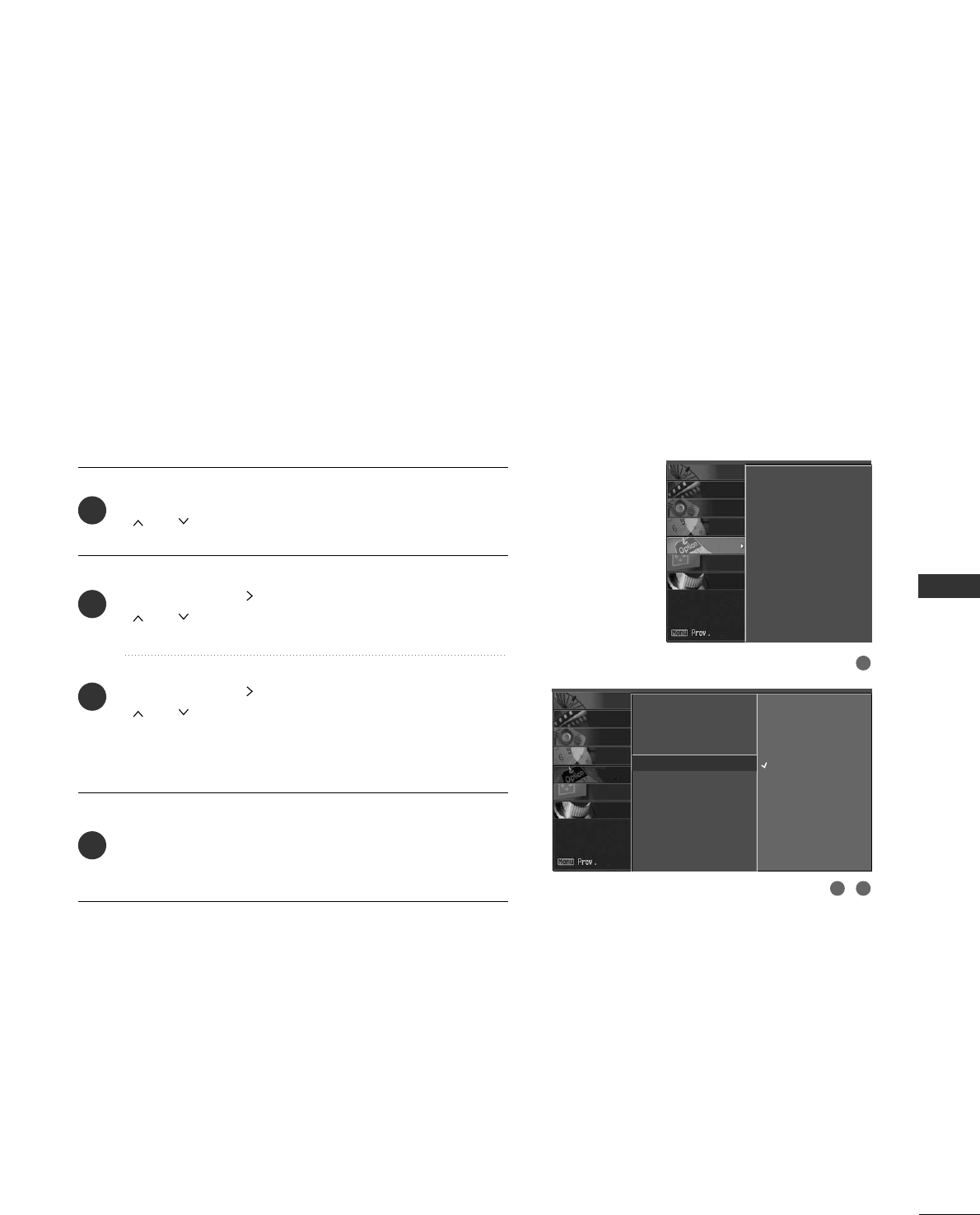
SOUND & LANGUAGE CONTROL
61
ON-SCREEN MENUS LANGUAGE SELECTION
Aspect Ratio
Caption/Text
Caption Options
Language G
ISM Method
Low Power
Set ID
The menus can be shown on the screen in the selected lan-
guage. First select your language.
English
Spanish
French
Press the MMEENNUU button and then use DD or EE or
or button to select the OOPPTTIIOONN menu.
Press the GG or button and then use DD or EE or
or button to select
LLaanngguuaaggee..
Press the GG or button and then use DD or EE or
or button to select your desired language.
From this point on, the on-screen menus will be shown
in the selected language.
Press the EEXXIITT or RREETTUURRNNbutton to return to TV
viewing or press MMEENNUU to return to the previous
menu.
1
2
3
4
1
32
Aspect Ratio
Caption/Text
Caption Options
Language
ISM Method
Low Power
Set ID
SCREEN
LOCK
OPTION
TIME
AUDIO
VIDEO
SETUP
SCREEN
LOCK
OPTION
TIME
AUDIO
VIDEO
SETUP
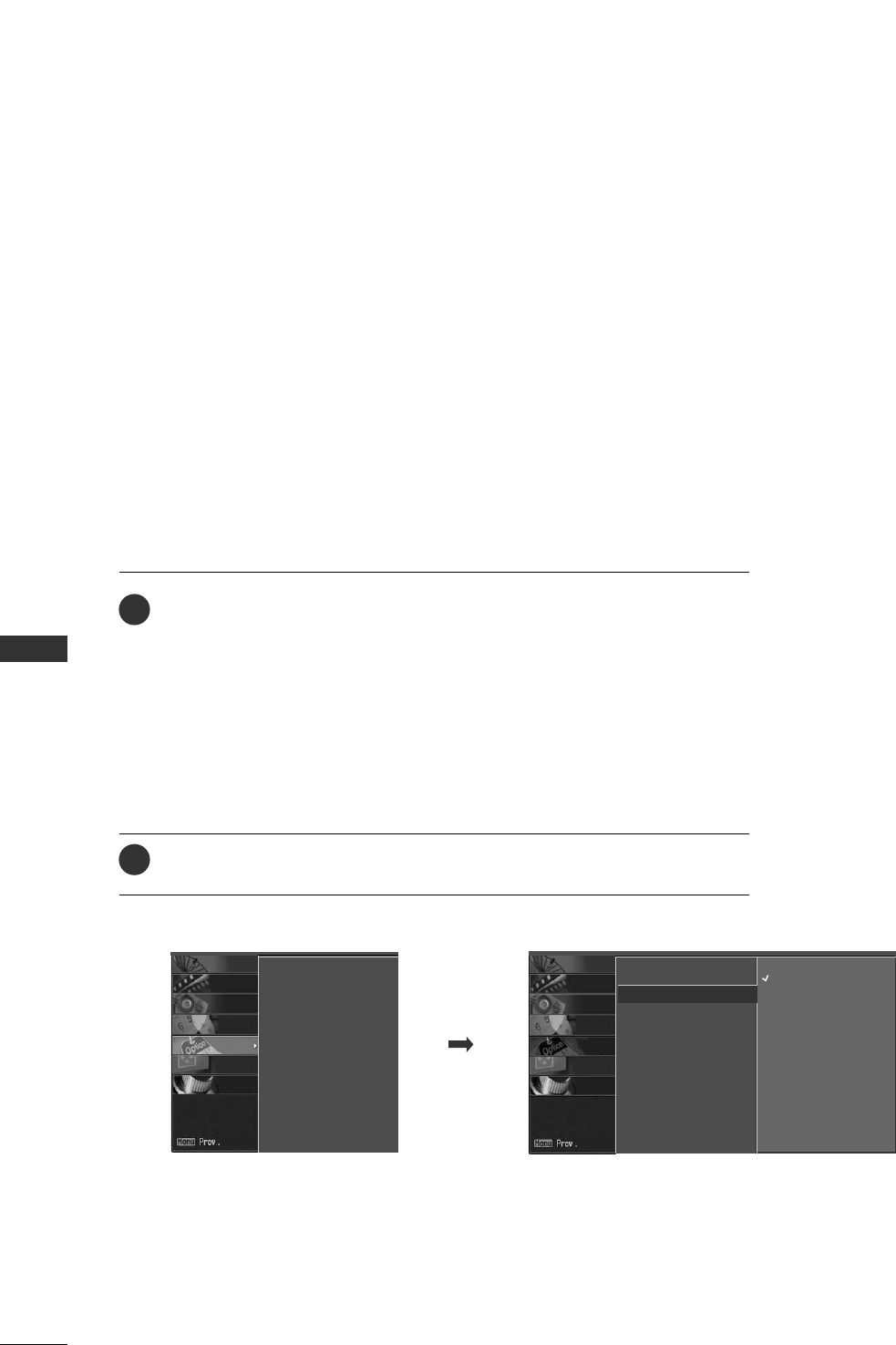
SOUND & LANGUAGE CONTROL
62
SOUND &LANGUAGE CONTROL
CAPTION / TEXT
Use the CCCCbutton repeatedly to select Caption OOffff, CCCC11, CCCC22, CCCC33,
CCCC44, TTeexxtt11, TTeexxtt22, TTeexxtt33or TTeexxtt44.
■CCAAPPTTIIOONN
The term for the words that scroll across the bottom of the TV screen; usual-
ly the audio portion of the program provided for the hearing impaired.
■TTEEXXTT
The term for the words that appear in a large black frame and almost cover
the entire screen; usually messages provided by the broadcaster.
Press EEXXIITT or RREETTUURRNNto save and return to TV viewing.
2
1
Analog Broadcasting System Captions
Select a caption mode for displaying captioning information if provided on a
program. Analog caption displays information at any position on the screen and
is usually the program's dialog.
Text displays information, usually at the bottom position and is used for a data
service, generally not program related.
Caption/Text, if provided by the broadcaster, would be available for both digital
and analog channels on the Antenna/Cable.
This TV is programmed to memorize the caption/text mode which was last set
when you turn the power off.
When you select the CC1 ~ Text4, Caption options must be disabled.
■You can also use the OOPPTTIIOONNmenu to select CCaappttiioonn/TTeexxtt.
Aspect Ratio
Caption/Text G
Caption Options
Language
ISM Method
Low Power
Set ID
Off
CC1
CC2
CC3
CC4
Text1
Text2
Text3
Text4
Aspect Ratio
Caption/Text
Caption Options
Language
ISM Method
Low Power
Set ID
SCREEN
LOCK
OPTION
TIME
AUDIO
VIDEO
SETUP
SCREEN
LOCK
OPTION
TIME
AUDIO
VIDEO
SETUP
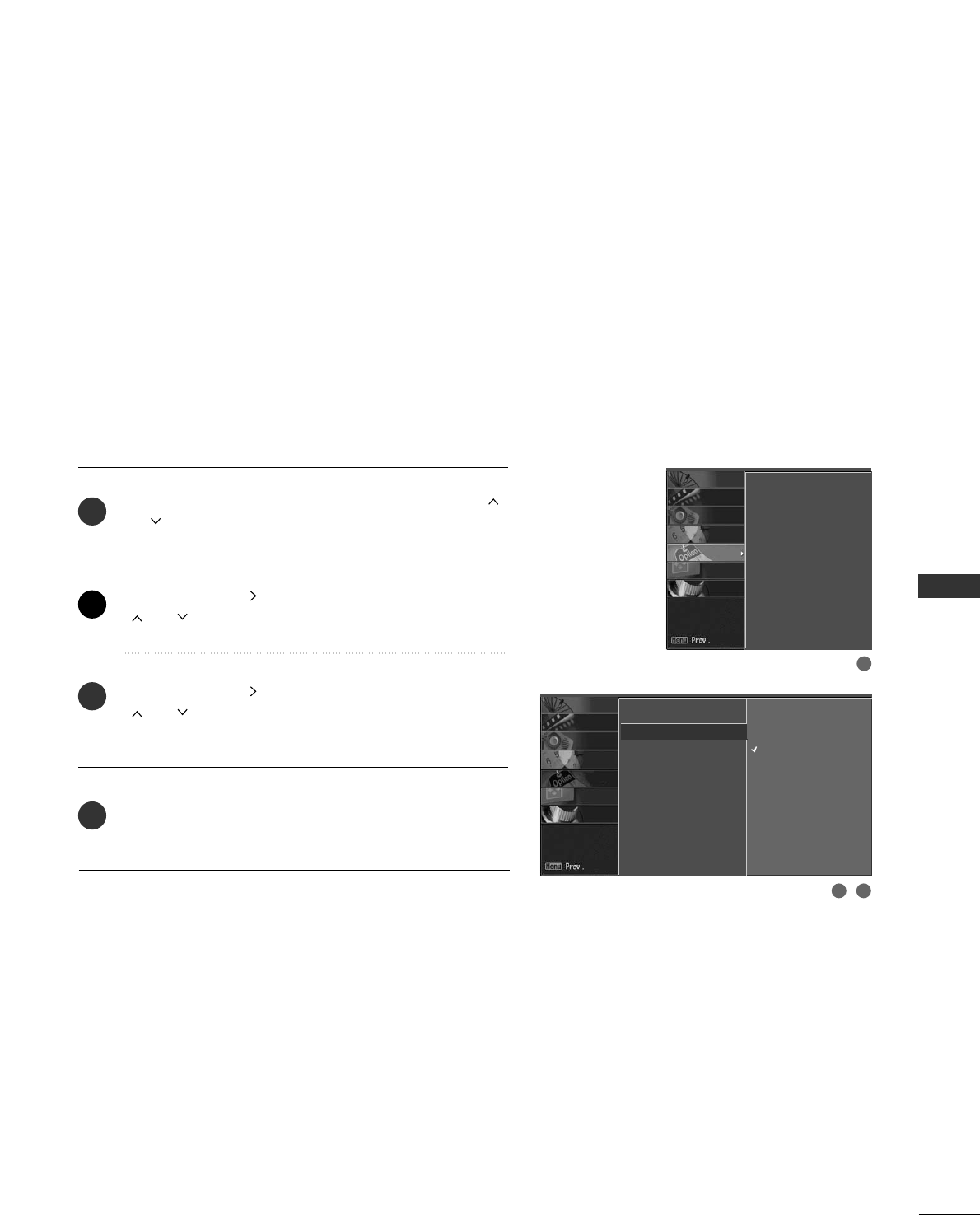
SOUND & LANGUAGE CONTROL
63
Press the MMEENNUUbutton and then use DD or EE or
or button to select the OOPPTTIIOONNmenu.
Press the GG or button and then use DD or EE or
or button to select
CCaappttiioonn/TTeexxtt.
Press the GG or button and then use DD or EE or
or button to select available caption languages:
EEnngglliisshh, SSppaanniisshh, or FFrreenncchh.
Press EEXXIITT or RREETTUURRNNbutton to return to TV view-
ing or press MMEENNUUbutton to return to the previous
menu.
Choose the language you want the DTV/CADTV Captions
to appear in.
Other Languages can be chosen for digital sources only if
they are included on the program.
Aspect Ratio
Caption/Text G
Caption Options
Language
ISM Method
Low Power
Set ID
Off
English
Spanish
French
2
3
4
1
1
32
Digital Broadcasting System Captions
Aspect Ratio
Caption/Text
Caption Options
Language
ISM Method
Low Power
Set ID
SCREEN
LOCK
OPTION
TIME
AUDIO
VIDEO
SETUP
SCREEN
LOCK
OPTION
TIME
AUDIO
VIDEO
SETUP
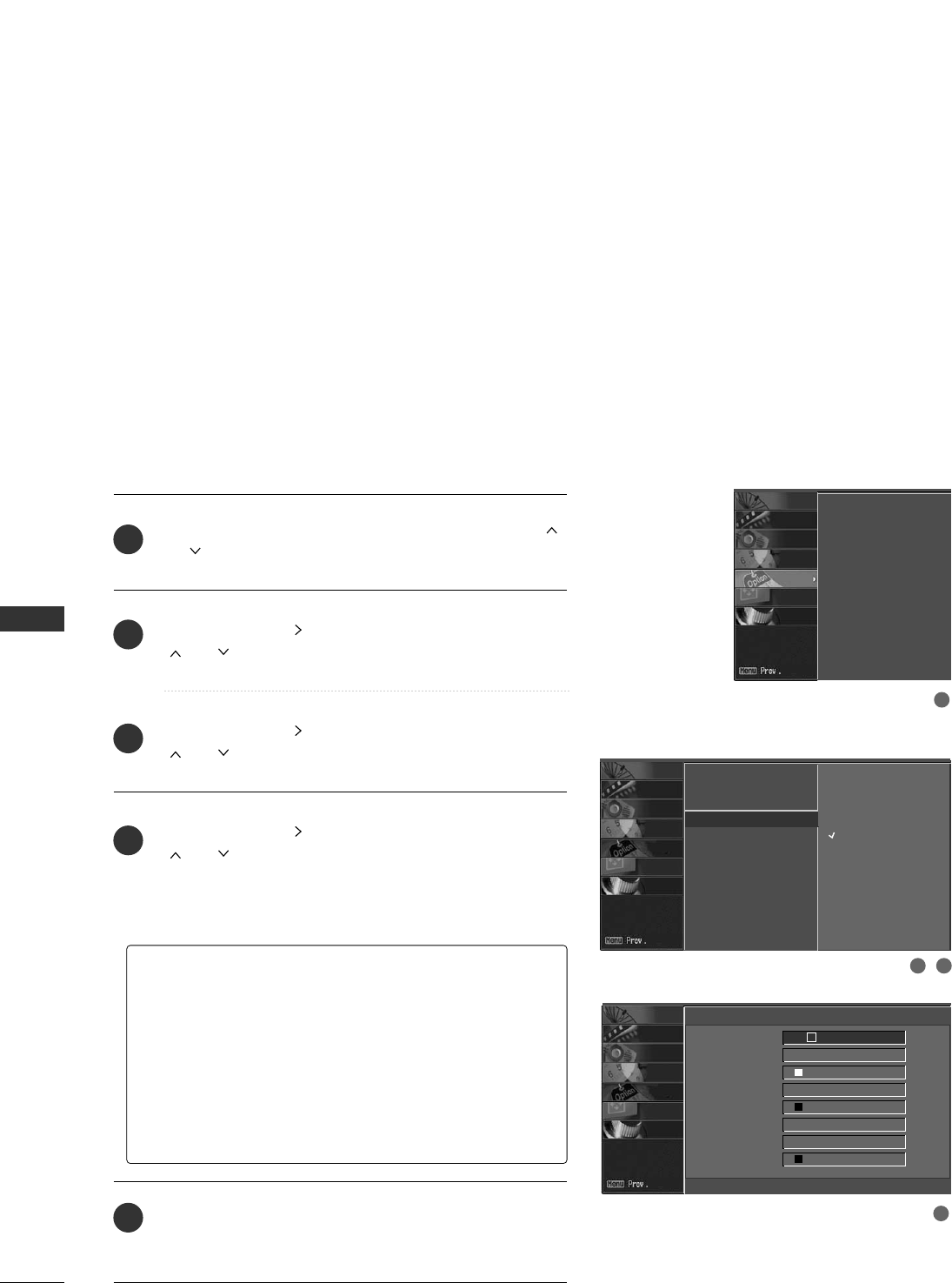
SOUND & LANGUAGE CONTROL
64
SOUND &LANGUAGE CONTROL
CAPTION OPTIONS
Aspect Ratio
Caption/Text
Caption Options G
Language
ISM Method
Low Power
Set ID
Set by Program
Custom
1
3
4
2
Customize the DTV/CADTV captions that appear on your
screen.
Press the MMEENNUUbutton and then use DD or EE or
or button to select the OOPPTTIIOONNmenu.
Press the GG or button and then use DD or EE or
or button to select
CCaappttiioonn OOppttiioonnss.
Press the GG or button and then use DD or EE or
or button to select
CCuussttoomm.
Press the GG or button and then use DD or EE or
or button to customize the
SSttyyllee, FFoonntt, etc.,
to your preference.
A preview icon is provided at the bottom of the
screen, use it to see the caption language.
Press EEXXIITT or RREETTUURRNNbutton to return to TV view-
ing or press MMEENNUUbutton to return to the previous
menu.
2
3
4
5
1
GGSSiizzee: Set the word size.
GGFFoonntt: Select a typeface for the text.
GGTTeexxtt CCoolloorr: Choose a color for the text.
GGTTeexxtt OOppaacciittyy: Specify the opacity for the text color.
GGBBgg ((BBaacckkggrroouunndd))CCoolloorr: Select a background color.
GGBBgg ((BBaacckkggrroouunndd))OOppaacciittyy: Select the opacity for the
background color.
GGEEddggee TTyyppee: Select an edge type.
GGEEddggee CCoolloorr: Select a color for the edges.
Aspect Ratio
Caption/Text
Caption Options
Language
ISM Method
Low Power
Set ID
SCREEN
LOCK
OPTION
TIME
AUDIO
VIDEO
SETUP
SCREEN
LOCK
OPTION
TIME
AUDIO
VIDEO
SETUP
SCREEN
LOCK
OPTION
TIME
AUDIO
VIDEO
SETUP
Size FFA Standard G
Font Font 0
Text Color White
Text Opacity Solid
Bg Color Black
Bg Opacity Solid
Edge Type None
Edge Color Black
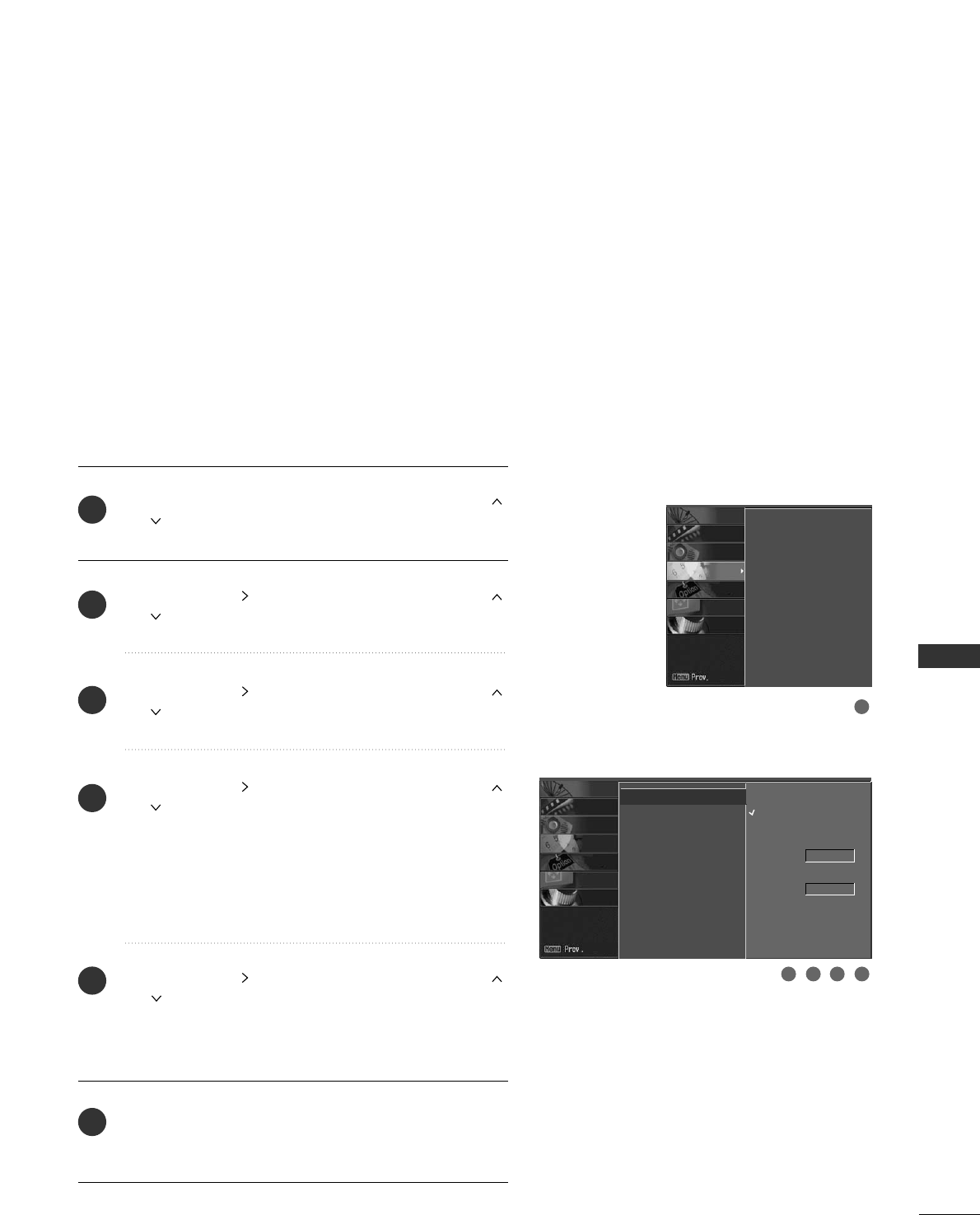
TIME SETTING
65
CLOCK SETTING
TIME SETTING
Auto Clock Setup
The time is set automatically from a digital channel signal.
The digital channel signal includes information for the
current time provided by the broadcasting station.
Set the clock manually if the current time is set incorrectly
by the auto clock function.
The factory default value of the Auto Clock is Off, because
a clock information sent each broadcasting station is different.
Press the MMEENNUUbutton and then use DD or EE or
or button to select the TTIIMMEEmenu.
Press the GG or button and then use DD or EE or
or button to select
AAuuttoo CClloocckk.
Press the GG or button and then use DD or EE or
or button to select
OOnn.
Press the GG or button and then use DD or EE or
or button to select your viewing area time zone
U.S.A : EEaasstteerrnn,CCeennttrraall,MMoouunnttaaiinn,PPaacciiffiicc,AAllaasskkaaor
HHaawwaaiiii.
Canada : EEaasstteerrnn,CCeennttrraall,MMoouunnttaaiinn,PPaacciiffiicc,
NNeeww FF.
.llaannddor AAttllaannttiicc.
Press the GG or button and then use DD or EE or
or button to select
AAuuttoo, OOffff, OOnn, depending on
whether or not your viewing area observes Daylight
Saving time.
Press EEXXIITT or RREETTUURRNNbutton to return to TV view-
ing or press MMEENNUUbutton to return to the previous
menu.
Auto Clock G
Manual Clock
Off Timer
On Timer
Auto Off
Off
On
Time Zone
Eastern
Daylight Savings
Auto
2
3
4
5
6
1
1
32 54
Auto Clock
Manual Clock
Off Timer
On Timer
Auto Off
SCREEN
LOCK
OPTION
TIME
AUDIO
VIDEO
SETUP
SCREEN
LOCK
OPTION
TIME
AUDIO
VIDEO
SETUP
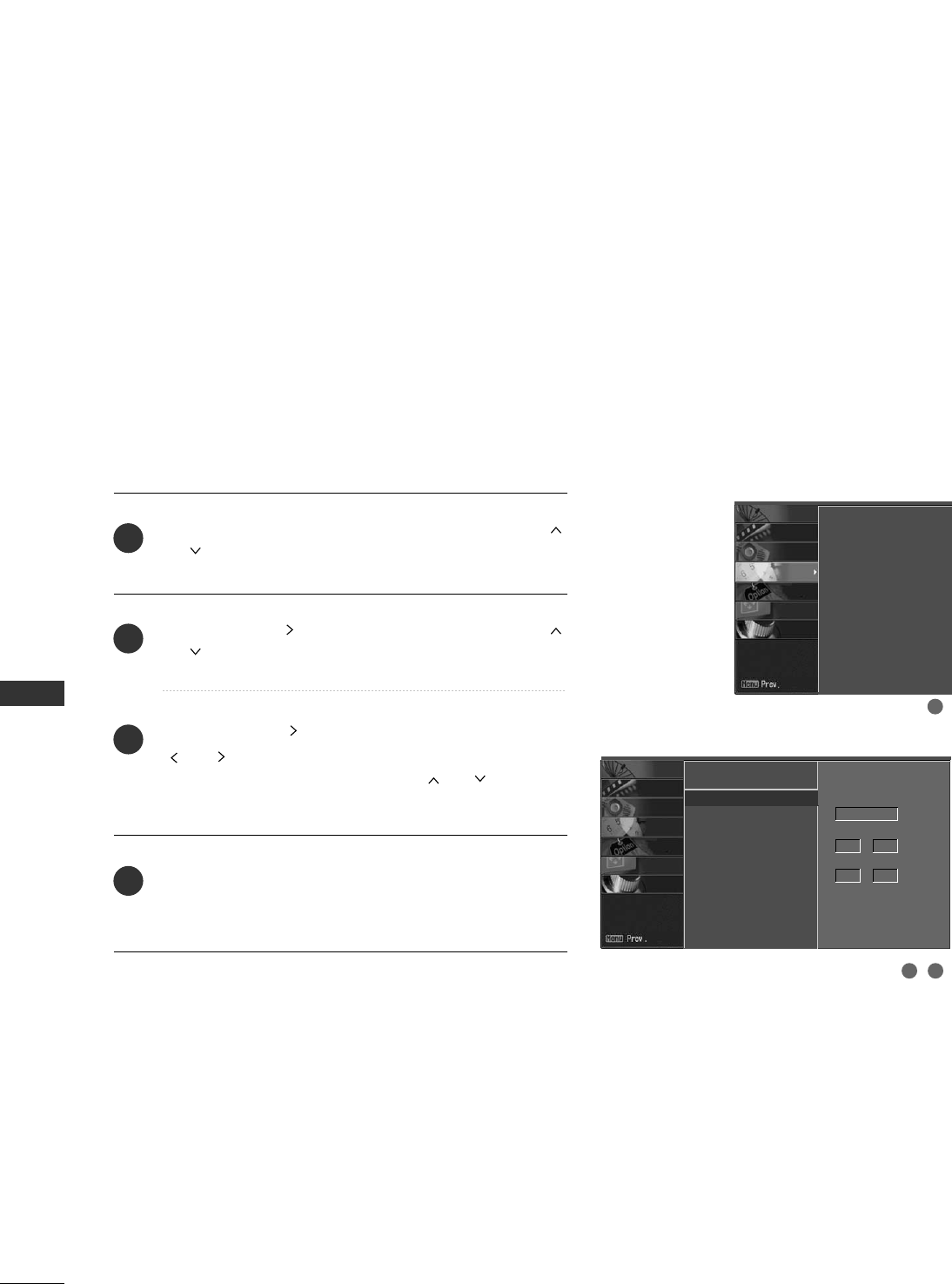
TIME SETTING
66
TIME SETTING
Manual Clock Setup
Press the MMEENNUUbutton and then use DD or EE or
or button to select the TTIIMMEEmenu.
Press the GG or button and then use DD or EE or
or button to select
MMaannuuaall CClloocckk.
Press the GG or button and then use FF or GG or
or to select either the year, date, or time option.
Once selected, use the DD or EE or or button to
set the year, date, and time option.
Press EEXXIITT or RREETTUURRNNbutton to return to TV view-
ing or press MMEENNUUbutton to return to the previous
menu.
If the current time setting is wrong, reset the clock manually.
Auto Clock
Manual Clock G
Off Timer
On Timer
Auto Off
Year
- - - -
Date
- - / - -
Time
- - : - - - -
2
3
4
1
1
32
Auto Clock
Manual Clock
Off Timer
On Timer
Auto Off
SCREEN
LOCK
OPTION
TIME
AUDIO
VIDEO
SETUP
SCREEN
LOCK
OPTION
TIME
AUDIO
VIDEO
SETUP
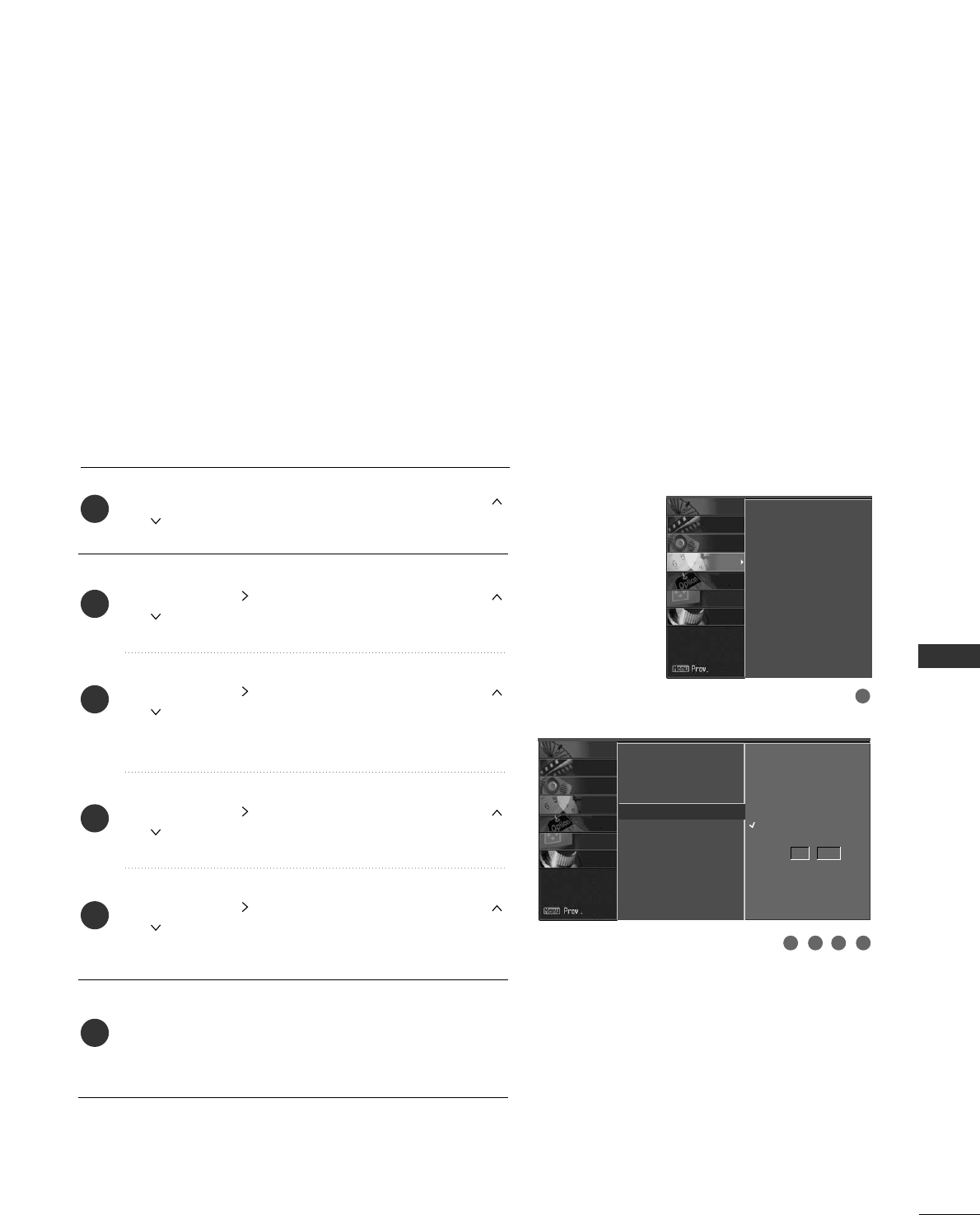
TIME SETTING
67
AUTO ON/OFF TIMER SETTING
Press the MMEENNUUbutton and then use DD or EE or
or button to select the TTIIMMEEmenu.
Press the GG or button and then use DD or EE or
or button to select
OOffff TTiimmeerror OOnn TTiimmeerr.
Press the GG or button and then use DD or EE or
or button to select
OOnn.
■To cancel the OOnn//OOffffttiimmeerrfunction, select OOffff.
Press the GG or button and then use DD or EE or
or button to set the hour.
Press the GG or button and then use DD or EE or
or button to set the minutes.
Press EEXXIITT or RREETTUURRNNbutton to return to TV view-
ing or press MMEENNUUbutton to return to the previous
menu.
Auto Clock
Manual Clock
Off Timer
On Timer G
Auto Off
2
3
4
5
6
1
The timer function operates only if the current time has
been set.
The Off-Timer function overrides the On-Timer function if
they are both set to the same time.
The TV must be in standby mode for the On-Timer to work.
If you do not press any button within 2 hours after the TV
turns on with the On Timer function, the TV will automatically
revert to standby mode.
1
32 54
Off
On
6 : 30 AM
Auto Clock
Manual Clock
Off Timer
On Timer
Auto Off
SCREEN
LOCK
OPTION
TIME
AUDIO
VIDEO
SETUP
SCREEN
LOCK
OPTION
TIME
AUDIO
VIDEO
SETUP
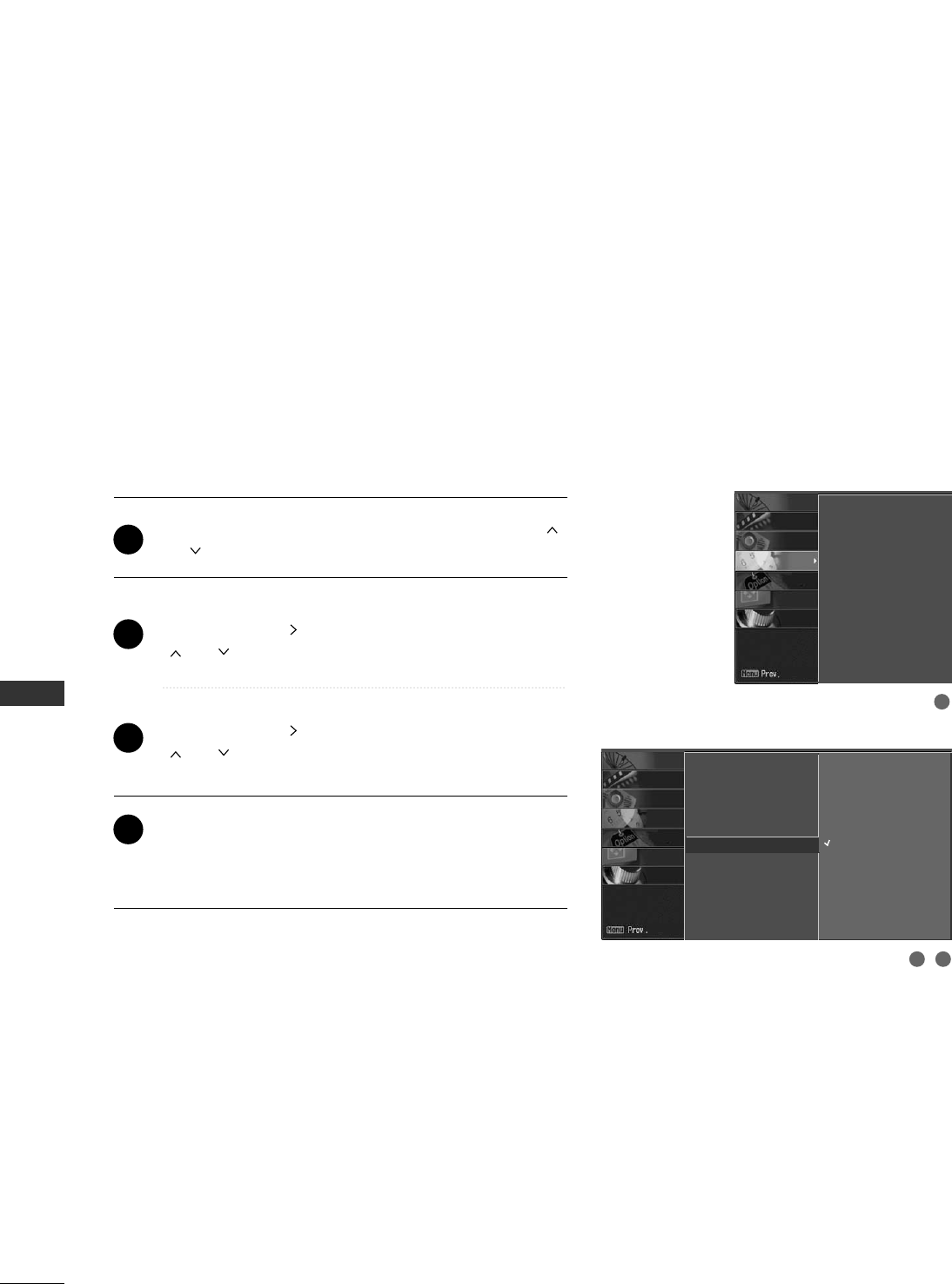
TIME SETTING
68
TIME SETTING
AUTO SHUT-OFF SETTING
If set to on and there is no input signal, the TV turns off
automatically after 10 minutes.
Press the MMEENNUUbutton and then use DD or EE or
or button to select the TTIIMMEEmenu.
Press the GG or button and then use DD or EE or
or button to select
AAuuttoo OOffff.
Press the GG or button and then use DD or EE or
or button to select
OOnnor OOffff.
Press EEXXIITT or RREETTUURRNNbutton to return to TV view-
ing or press MMEENNUUbutton to return to the previous
menu.
Auto Clock
Manual Clock
Off Timer
On Timer
Auto Off G
Off
On
If set to On and there is
no input signal, the TV
turns automatically
after 10 minutes.
2
3
4
1
1
32
Auto Clock
Manual Clock
Off Timer
On Timer
Auto Off
SCREEN
LOCK
OPTION
TIME
AUDIO
VIDEO
SETUP
SCREEN
LOCK
OPTION
TIME
AUDIO
VIDEO
SETUP
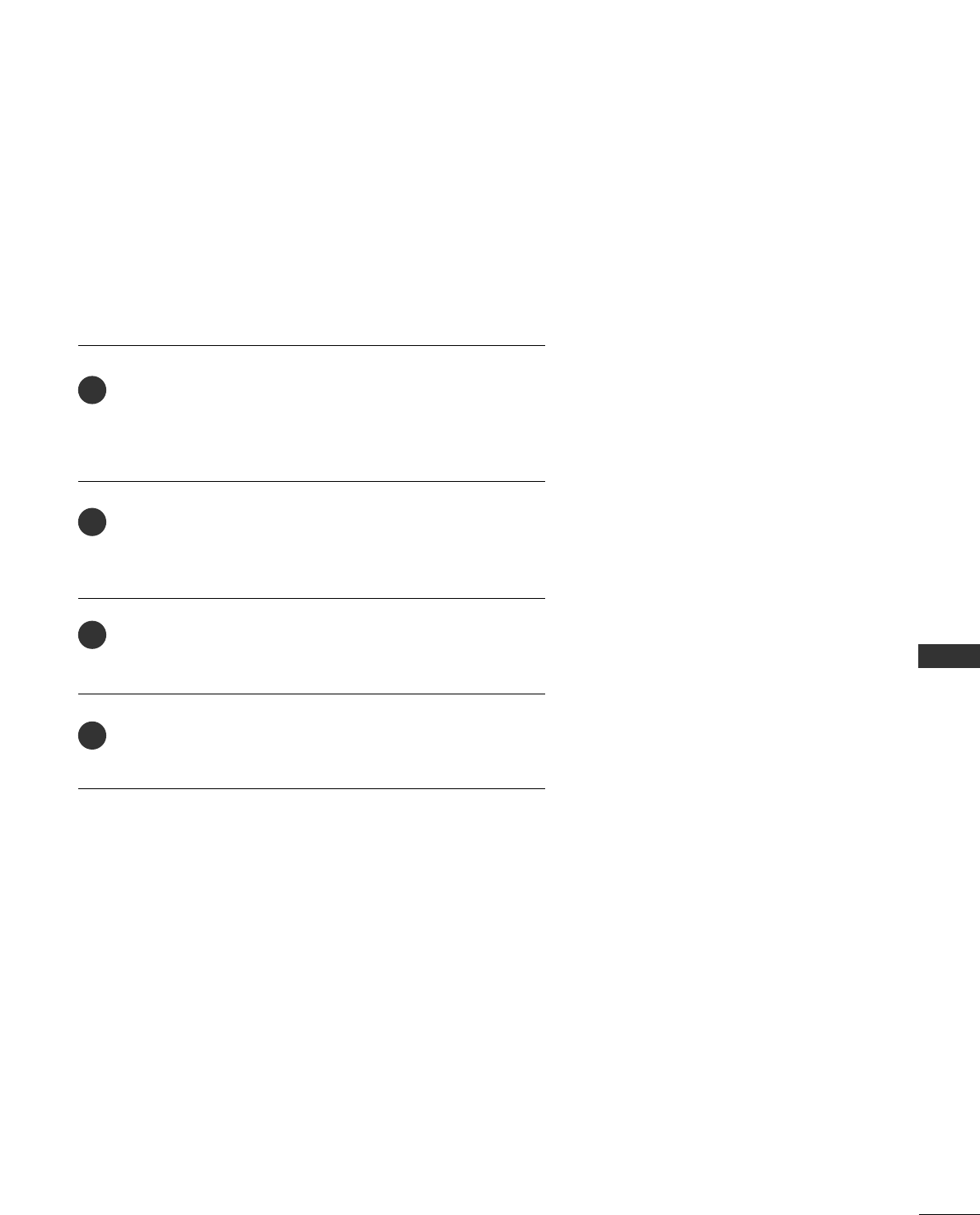
TIME SETTING
69
SLEEP TIMER SETTING
Press the TTIIMMEERRbutton repeatedly to select the number of
minutes. First the OOffffoption appears on the screen, followed
by the following sleep timer options: 10, 20, 30, 60, 90,
120, 180, and 240 minutes.
When the number of minutes you want is displayed on the
screen, press the EENNTTEERRbutton. The timer begins to count
down from the number of minutes selected.
To check the remaining minutes before the TV turns off, press
the TTIIMMEERRbutton once.
To cancel the Sleep Timer, press the TTIIMMEERRbutton repeatedly
to select OOffff.
The Sleep Timer turns the TV off at the preset time.
Note that this setting is cleared when the TV is turned off.
2
3
4
1
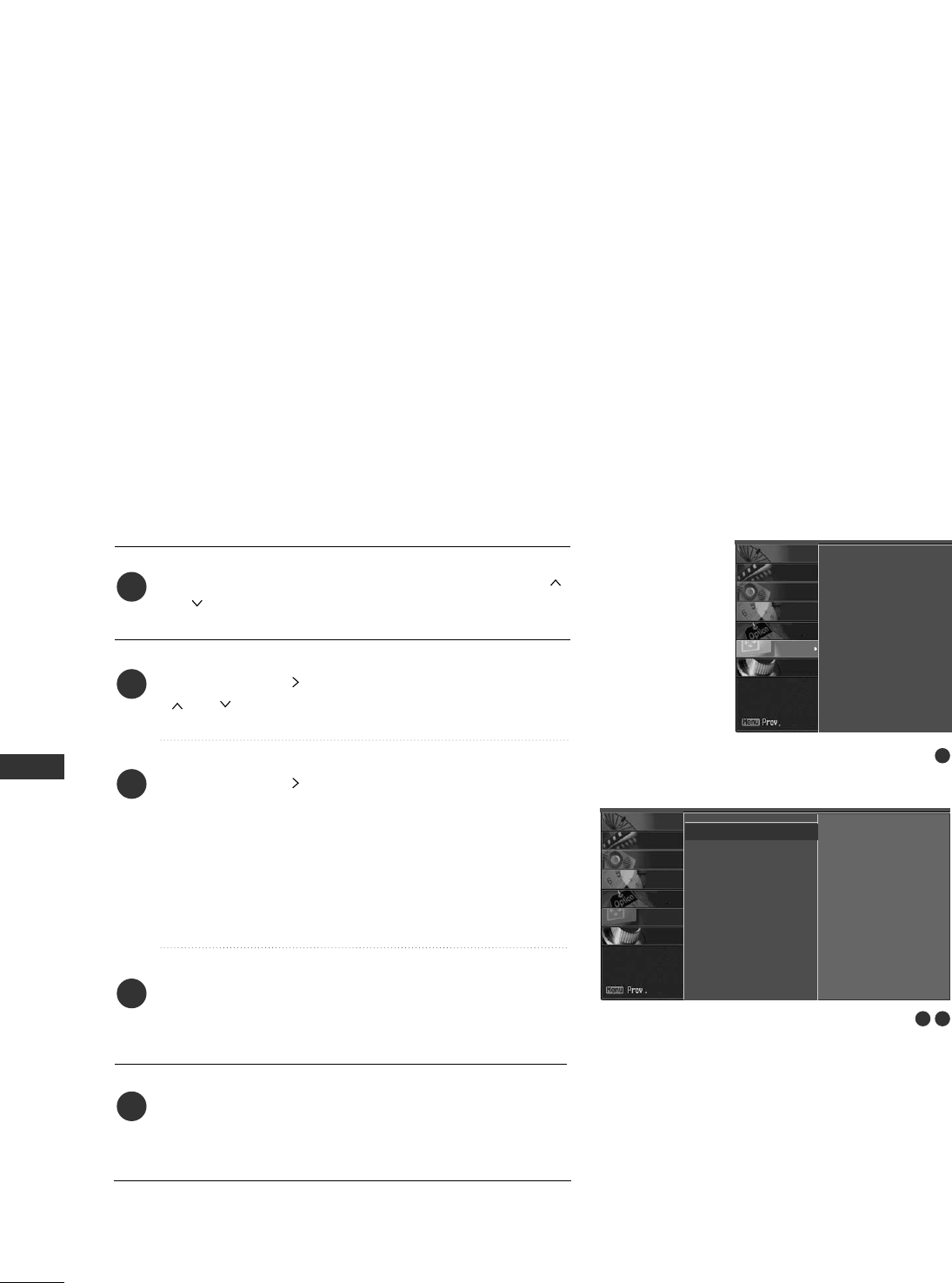
SCREEN ADJUSTMENT
70
SCREEN ADJUSTMENT
AUTO CONFIGURE (RGB [PC] MODE ONLY)
Press the MMEENNUUbutton and then use DD or EE or
or button to select the SSCCRREEEENNmenu.
Press the GG or button and then use DD or EE or
or button to select
AAuuttoo ccoonnffiigg...
Press the GG or button to start
AAuuttoo ccoonnffiigg...
■When AAuuttoo ccoonnffiigg.. has finished, OOKKwill be
shown on screen.
■If the position of the image is still not correct, try
Auto adjustment again.
If the picture needs to be adjusted more after Auto
adjustment in RGB (PC), you can adjust the MMaannuuaall
ccoonnffiigg...
Press the EEXXIITT or RREETTUURRNNbutton to return to TV
viewing or press the MMEENNUU button to return to the
previous menu.
Automatically adjusts picture position and minimizes image
shaking.
Although the image is still not correct, your set is functioning
properly but needs further adjustment.
1
2
3
4
5
1
2 3
Auto config. G
Manual config.
XGA Mode
Reset
To set
Auto config.
Manual config.
XGA Mode
Reset
SCREEN
LOCK
OPTION
TIME
AUDIO
VIDEO
SETUP
SCREEN
LOCK
OPTION
TIME
AUDIO
VIDEO
SETUP
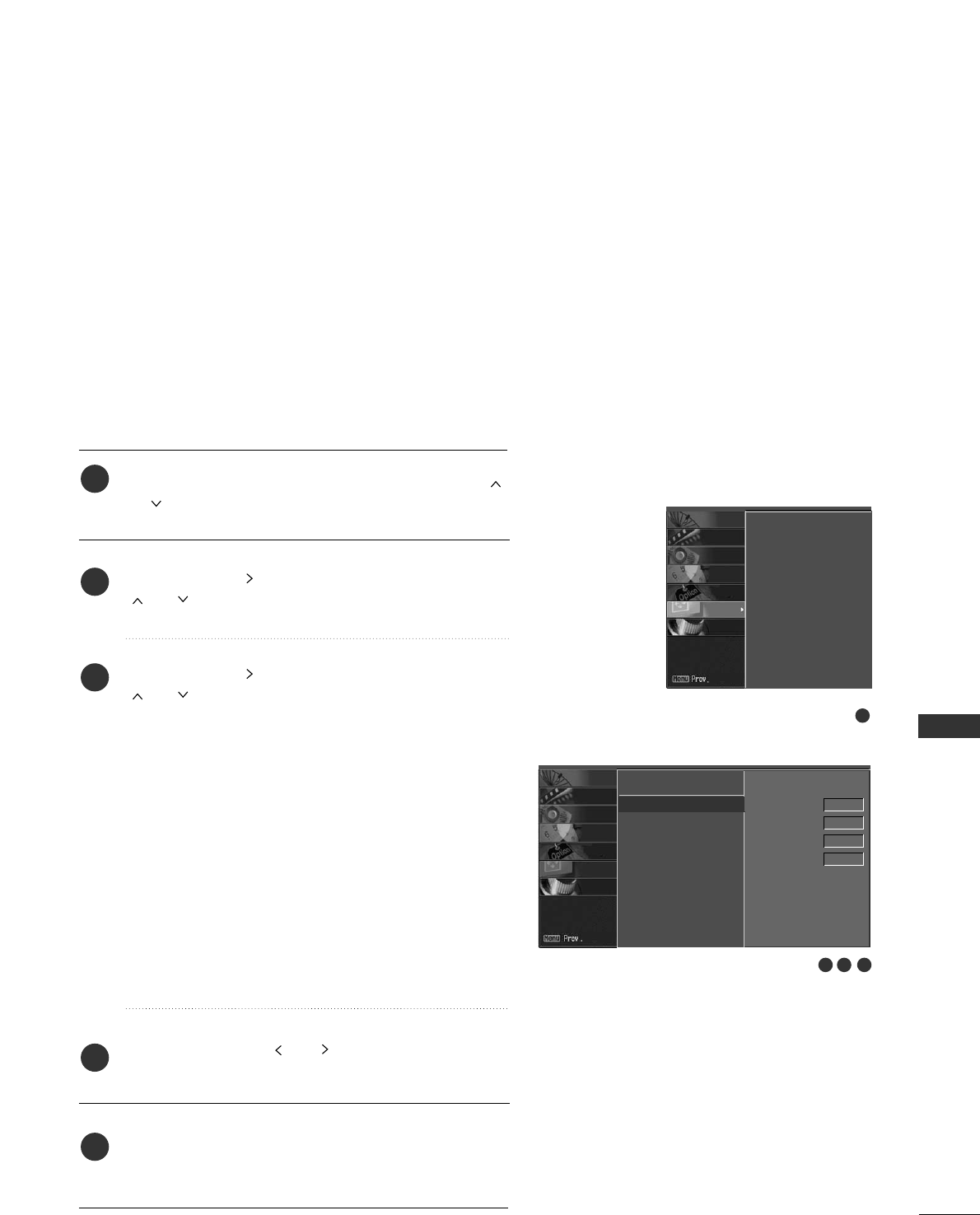
SCREEN ADJUSTMENT
71
MANUAL CONFIGURE
If the picture isn’t clear after auto adjustment and especial-
ly if characters are still trembling, adjust the picture phase
manually.
This function works in the following mode: RGB-PC, RGB-DTV,
Component 480p/720p/1080i, HDMI 480p/720p/1080i.
The Phase, Clock functions work in the following mode:
RGB-PC mode.
Press the MMEENNUUbutton and then use DD or EE or
or button to select the SSCCRREEEENNmenu.
Press the GG or button and then use DD or EE or
or button to select
MMaannuuaall ccoonnffiigg...
Press the GG or button and then use DD or EE or
or button to select PPhhaassee, CClloocckk, HH--ppoossii--
ttiioonnor VV--ppoossiittiioonn.
■PPhhaassee
This function allows you to remove any horizontal
noise and clear or sharpen the image of characters.
■CClloocckk
This function is to minimize any vertical bars or
stripes visible on the screen background. And the
horizontal screen size will also change.
■HH--ppoossiittiioonn/ VV--ppoossiittiioonn
This function is to adjust picture to left/right and
up/down as you prefer.
Press the FF or GG or or button to make appro-
priate adjustments.
Press the EEXXIITT or RREETTUURRNNbutton to return to TV
viewing or press the MMEENNUU button to return to the
previous menu.
1
2
3
4
5
2 3 4
1
Auto config.
Manual config. G
XGA Mode
Reset
Phase 0
Clock 0
H-Position 0
V-Position 0
Auto config.
Manual config.
XGA Mode
Reset
SCREEN
LOCK
OPTION
TIME
AUDIO
VIDEO
SETUP
SCREEN
LOCK
OPTION
TIME
AUDIO
VIDEO
SETUP
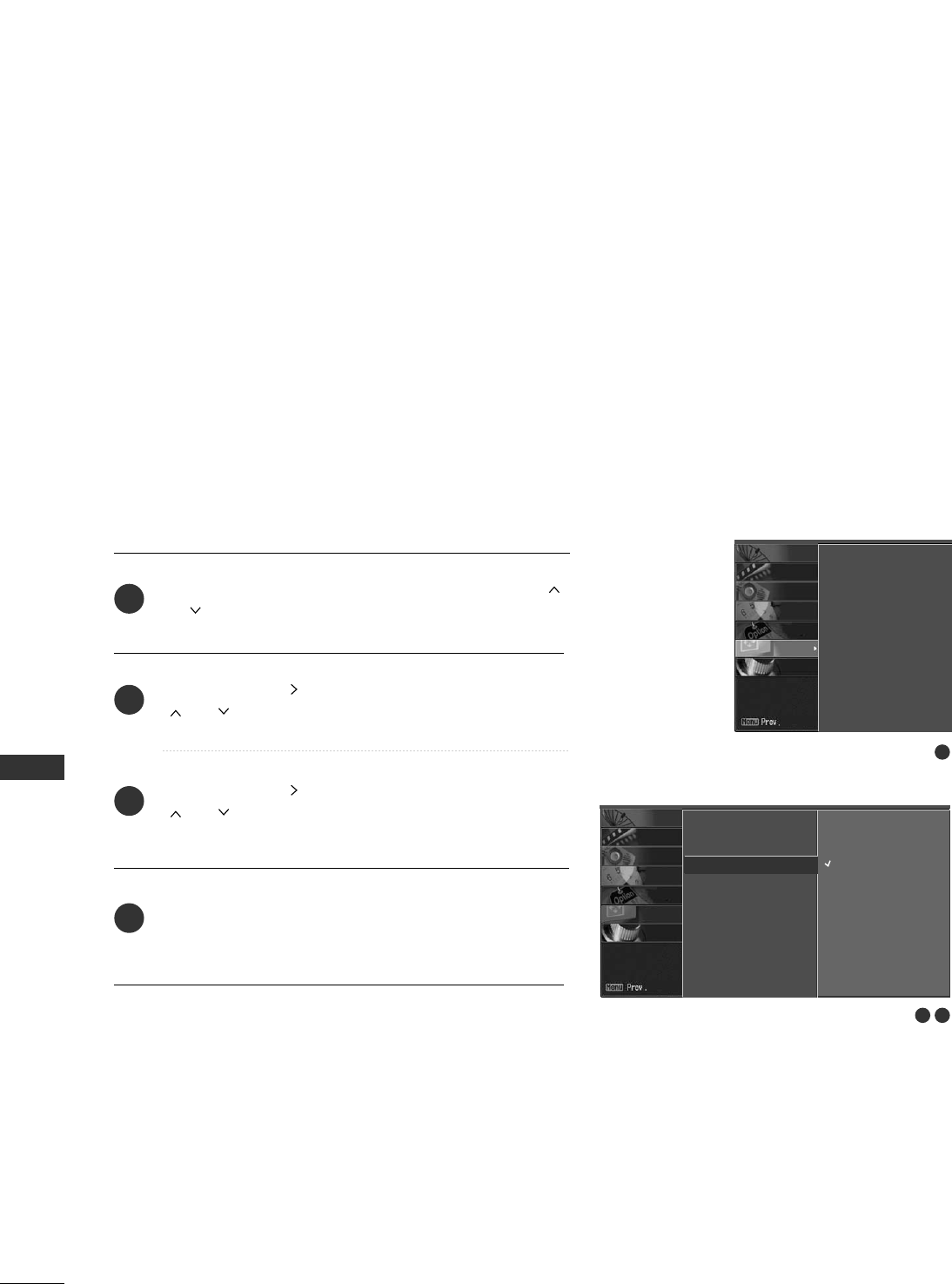
SCREEN ADJUSTMENT
72
SCREEN ADJUSTMENT
SELECTING XGA MODE
To see a normal picture, match the resolution of RGB mode and
selection of XGA mode.
This function works in the following mode: RGB-PC mode.
If you select the 1600x1200, 1920x1200 resolution, uuXXGGAA
mmooddeeis displayed.
Press the MMEENNUUbutton and then use DD or EE or
or button to select the SSCCRREEEENNmenu.
Press the GG or button and then use DD or EE or
or button to select
XXGGAA mmooddee.
Press the GG or button and then use DD or EE or
or button to select the desired XGA resolu-
tion.
Press EEXXIITT or RREETTUURRNNbutton to return to TV view-
ing or press MMEENNUUbutton to return to the previous
menu.
2
3
4
1
1
2 3
Auto config.
Manual config.
XGA Mode G
Reset
1024 x 768
1280 x 768
1360 x 768
1366 x 768
Auto config.
Manual config.
XGA Mode
Reset
SCREEN
LOCK
OPTION
TIME
AUDIO
VIDEO
SETUP
SCREEN
LOCK
OPTION
TIME
AUDIO
VIDEO
SETUP
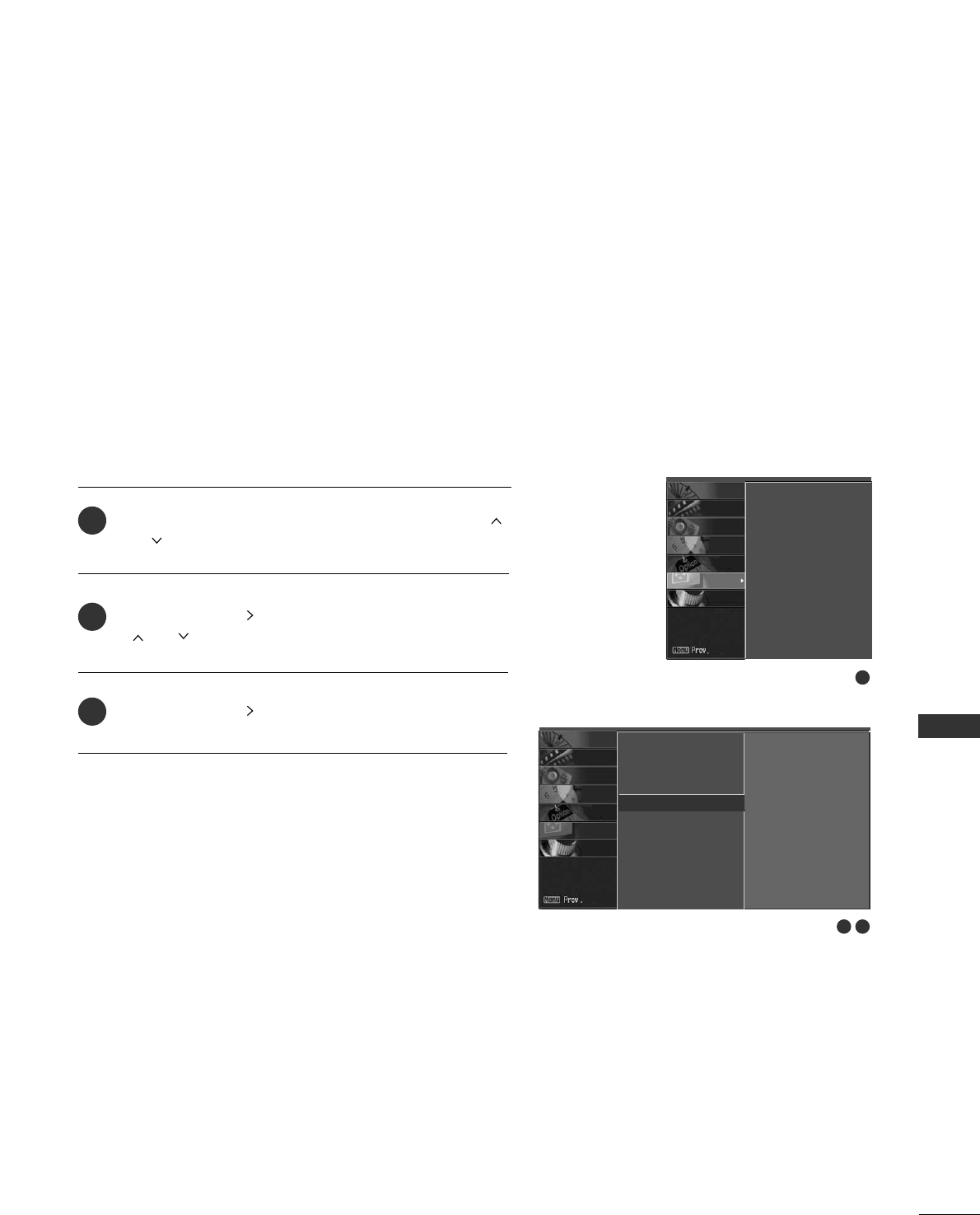
SCREEN ADJUSTMENT
73
INITIALIZING
(RESET TO ORIGINAL FACTORY SETTINGS)
This function operates in current mode.
To initialize the adjusted value.
Press the MMEENNUUbutton and then use DD or EE or
or button to select the SSCCRREEEENNmenu.
Press the GG or button and then use DD or EE or
or button to select
RReesseett.
Press the GG or button.
1
2
3
1
2 3
Auto config.
Manual config.
XGA Mode
Reset GTo set
Auto config.
Manual config.
XGA Mode
Reset
SCREEN
LOCK
OPTION
TIME
AUDIO
VIDEO
SETUP
SCREEN
LOCK
OPTION
TIME
AUDIO
VIDEO
SETUP
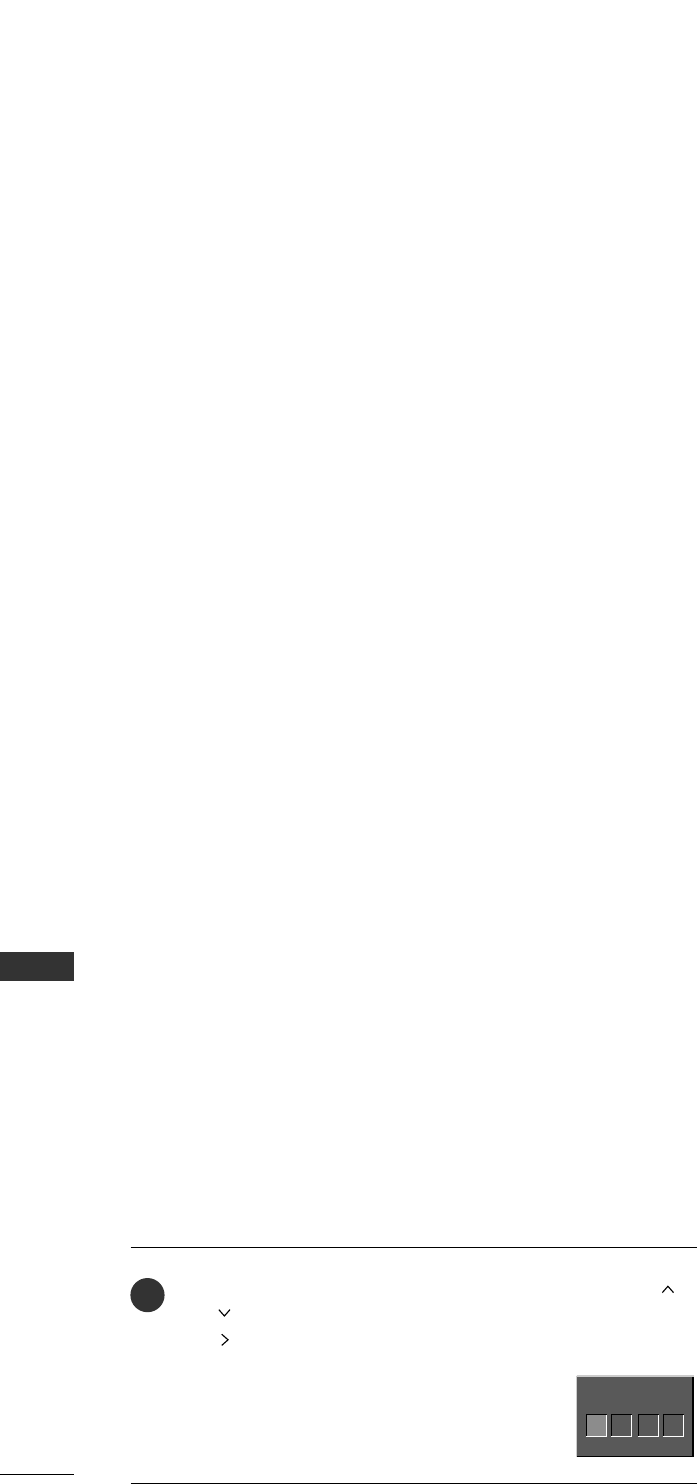
PARENTAL CONTROL / RATING
74
PARENTAL CONTROL / RATINGS
Parental Control can be used to block specific channels, ratings and other viewing sources.
The Parental Control Function (V-Chip) is used to block program viewing based on the ratings
sent by the broadcasting station. The default setting is to allow all programs to be viewed.
Viewing can be blocked by choosing the type of the program and the categories. It is also possi-
ble to block all program viewing for a time period. To use this function, the following must be
done:
1. Set ratings and categories to be blocked.
2. Specify a password
3. Enable the lock
V-Chip rating and categories
Rating guidelines are provided by broadcasting stations. Most television programs and television
movies can be blocked by TV Rating and/or Individual Categories. Movies that have been shown
at the theaters or direct-to-video movies use the Movie Rating System (MPAA)only.
Ratings for Television programs including made-for-TV movies:
■TV-G (General audience)
■TV-PG (Parental guidance suggested)
■TV-14 (Parents strongly cautioned)
■TV-MA (Mature audience only)
■TV-Y (All children)
■TV-Y7 (Children 7 years older)
SET PASSWORD & LOCK SYSTEM
Set up blocking schemes to block specific channels, ratings, and
external viewing sources.
A password is required to gain access to this menu.
Press the MMEENNUUbutton and then use the DD or EE or
or button to select the LLOOCCKKmenu. Then, press the GG
or button.
■Enter the password as requested.
■The TV is set up with the initial
password “0-0-0-0”.
Enter Password
1
Enter Password
****
Setting up your password
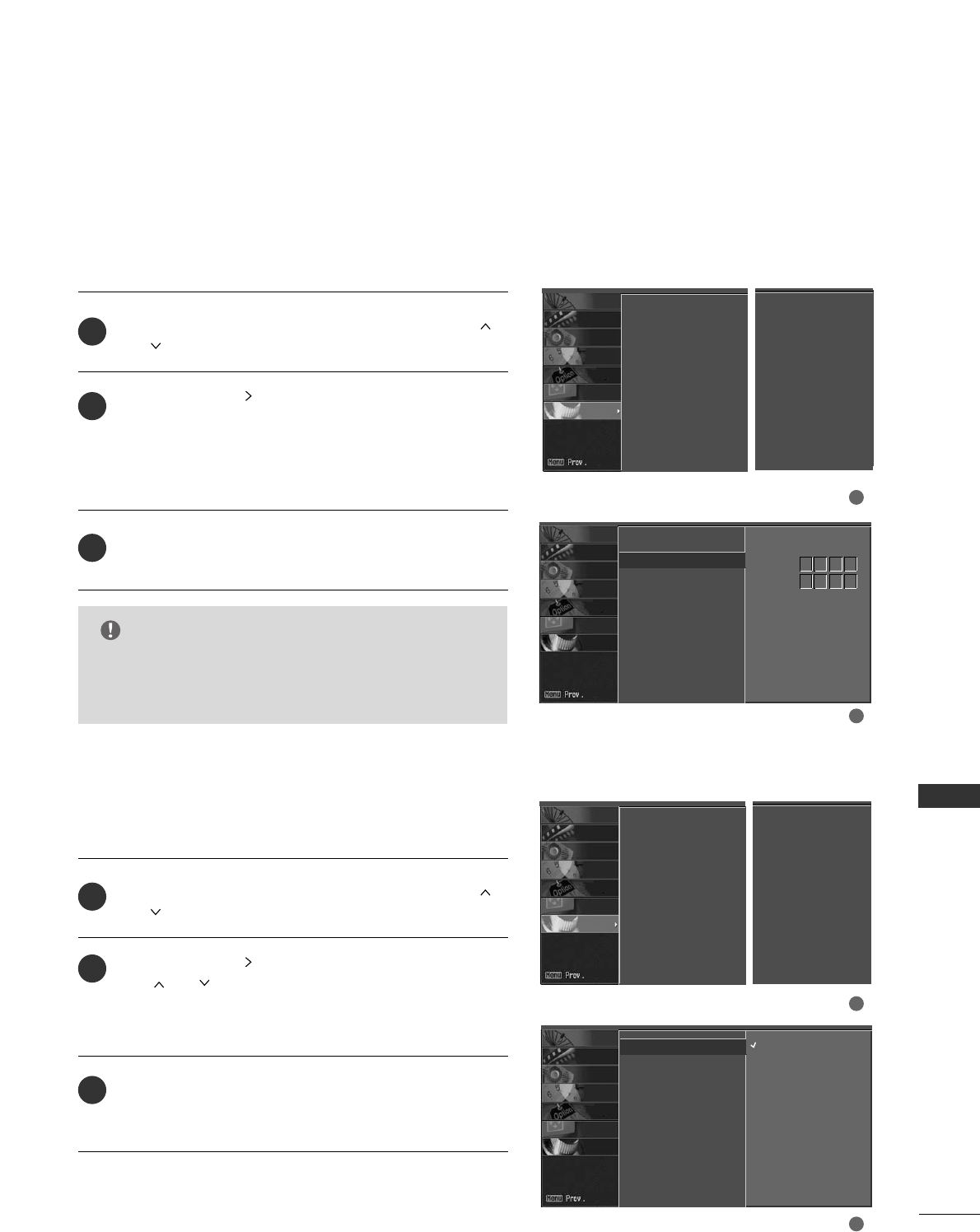
PARENTAL CONTROL / RATING
75
After inputting the password, use the DD or EE or
or button to choose
SSeett ppaasssswwoorrdd.
Press the GG or button and then choose any 4
digits for your new password.
As soon as the 4 digits are entered, re-enter the same
4 digits on the CCoonnffiirrmm.
Then your changed password has been memorized.
Press EEXXIITT or RREETTUURRNNto return to TV viewing or
press MMEENNUUto return to the previous menu.
Change the password by inputting a new password twice.
Lock System
Set Password G
Block Channel
Movie Rating
TV Rating-Children
TV Rating-General
Aux. Block
Downloadable Rating
New
Confirm
2
3
1
****
****
1
2
NOTE
GGIf you ever forget your password, key in ‘7’, ‘7’, ‘7’, ‘7’
on the remote control.
After inputting the password, use the DD or EE or
or button to choose
LLoocckk SSyysstteemm.
Press the GG or button and then use the DD or EE
or or button to select
OOnnor OOffff.
■When you select OOnn, the Lock System is enable.
Press EEXXIITT or RREETTUURRNNbutton to return to TV view-
ing or press MMEENNUUbutton to return to the previous
menu.
Enables or disables the blocking scheme you set up previously.
Lock System G
Set Password
Block Channel
Movie Rating
TV Rating-Children
TV Rating-General
Aux. Block
Downloadable Rating
Off
On
2
3
1
1
2
Set Password
Lock System
Lock System
Set Password
Block Channel
Movie Rating
TV Rating-Children
TV Rating-General
Aux. Block
Downloadable Rating
SCREEN
LOCK
OPTION
TIME
AUDIO
VIDEO
SETUP
SCREEN
LOCK
OPTION
TIME
AUDIO
VIDEO
SETUP
SCREEN
LOCK
OPTION
TIME
AUDIO
VIDEO
SETUP
SCREEN
LOCK
OPTION
TIME
AUDIO
VIDEO
SETUP
For USA For Canada
Lock System
Set Password
Block Channel
TV Rating-English
TV Rating-French
Aux. Block
Downloadable Rating
Lock System
Set Password
Block Channel
Movie Rating
TV Rating-Children
TV Rating-General
Aux. Block
Downloadable Rating
SCREEN
LOCK
OPTION
TIME
AUDIO
VIDEO
SETUP
For USA For Canada
Lock System
Set Password
Block Channel
TV Rating-English
TV Rating-French
Aux. Block
Downloadable Rating
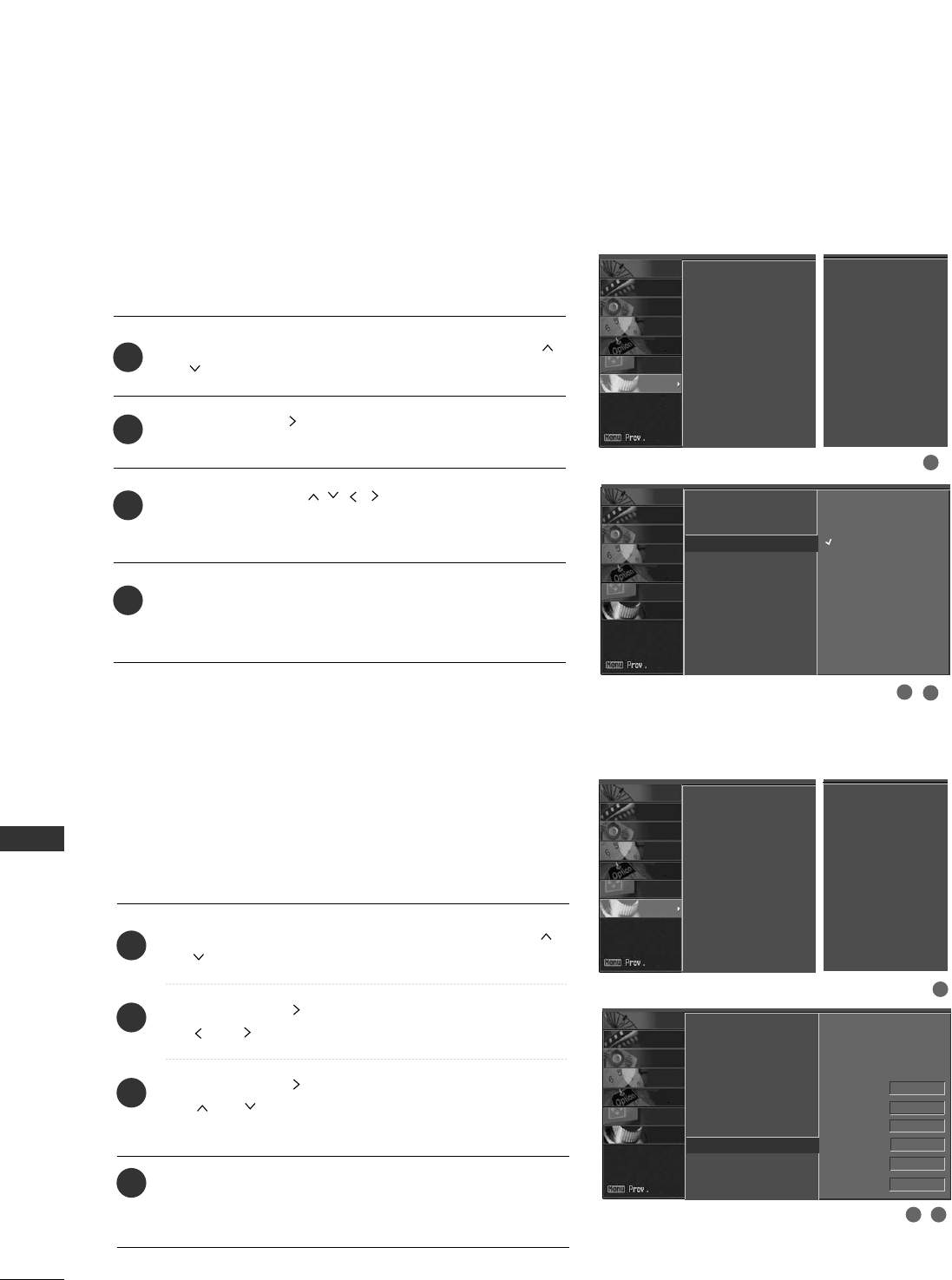
PARENTAL CONTROL / RATING
76
PARENTAL CONTROL /RATINGS
CHANNEL BLOCKING
EXTERNAL INPUT BLOCKING
Blocks any channels that you do not want to watch or that
you do not want your children to watch.
After inputting the password, use the DD or EE or
or button to choose
BBlloocckk CChhaannnneell.
Press the GG or button. You will now see a screen
filled with channel numbers and a preview picture.
Use DD EE FF GG or button to select a
channel and then use the EENNTTEERRbutton to block or
unblock it.
Press EEXXIITT or RREETTUURRNNbutton to return to TV view-
ing or press MMEENNUUbutton to return to the previous
menu.
Lock System
Set Password
Block Channel G
Movie Rating
TV Rating-Children
TV Rating-General
Aux. Block
Downloadable Rating
2
3
4
1
12
Enables you to select a source to block from the external
source devices you have hooked up.
After inputting the password, use the DD or EE or
or button to choose
AAuuxx.. BBlloocckk.
Press the GG or button and then use the FF or GG
or or button to select a source.
Press the GG or button and then use the DD or EE
or or button to select
OOnnor OOffffon the
each source.
Press EEXXIITT or RREETTUURRNNbutton to return to TV view-
ing or press MMEENNUUbutton to return to the previous
menu.
Lock System
Set Password
Block Channel
Movie Rating
TV Rating-Children
TV Rating-General
Aux. Block G
Downloadable Rating
AV1 On
AV2 On
Component Off
RGB
Off
HDMI1/DVI On
HDMI2 Off
2
3
4
1
1
32
SCREEN
LOCK
OPTION
TIME
AUDIO
VIDEO
SETUP
SCREEN
LOCK
OPTION
TIME
AUDIO
VIDEO
SETUP
Off
On
Lock System
Set Password
Block Channel
Movie Rating
TV Rating-Children
TV Rating-General
Aux. Block
Downloadable Rating
SCREEN
LOCK
OPTION
TIME
AUDIO
VIDEO
SETUP
For USA For Canada
Lock System
Set Password
Block Channel
TV Rating-English
TV Rating-French
Aux. Block
Downloadable Rating
Lock System
Set Password
Block Channel
Movie Rating
TV Rating-Children
TV Rating-General
Aux. Block
Downloadable Rating
SCREEN
LOCK
OPTION
TIME
AUDIO
VIDEO
SETUP
For USA For Canada
Lock System
Set Password
Block Channel
TV Rating-English
TV Rating-French
Aux. Block
Downloadable Rating
1
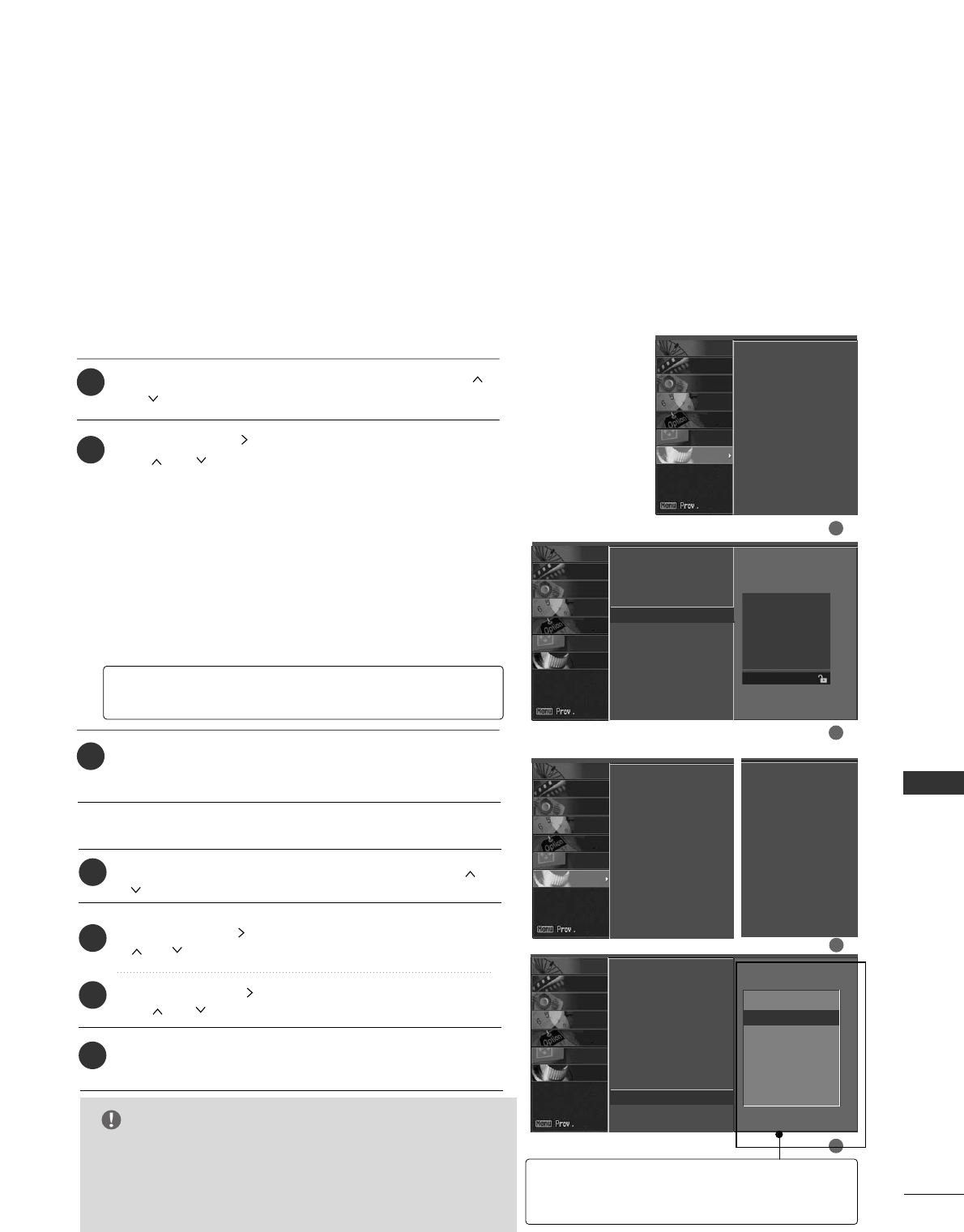
PARENTAL CONTROL / RATING
77
MOVIE & TV RATING
Movie Rating (MPAA)
-
for USA only
Blocks movies according to the movie ratings limits specified, so children cannot view
certain movies. You can set the ratings limit by blocking out all the movies with the
ratings above a specified level. Keep in mind that the movie ratings limit only applies
to movies shown on TV, not TV programs, such as soap operas.
After inputting the password, use the DD or EE or
or button to choose
MMoovviiee RRaattiinngg.
Press the GG or button and then use the DD or EE
or or button to select
GG, PPGG, PPGG--1133, RR,
NNCC--1177or XX.
■G (General audiences)
■PG (Parental guidance suggested)
■PG-13 (Parents strongly cautioned)
■R (Restricted)
■NC-17 (No one 17 and under admitted)
■X (Adult only)
■Blocking Off (Permits all programs)
Press EEXXIITT or RREETTUURRNNbutton to return to TV view-
ing or press MMEENNUUbutton to return to the previous
menu.
GGIf you set PG-13: G and PG movies will be available,
PG-13, R, NC-17 and X will be blocked.
Lock System
Set Password
Block Channel
Movie Rating G
TV Rating-Children
TV Rating-General
Aux. Block
Downloadable Rating
G
PG
PG-13
R
NC-17
X
Blocking Off
2
3
1
1
2
SCREEN
LOCK
OPTION
TIME
AUDIO
VIDEO
SETUP
Lock System
Set Password
Block Channel
Movie Rating
TV Rating-Children
TV Rating-General
Aux. Block
Downloadable Rating
SCREEN
LOCK
OPTION
TIME
AUDIO
VIDEO
SETUP
Downloadable Rating
After inputting the password, use the DD or EE or or
button to choose DDoowwnnllooaaddaabbllee RRaattiinngg.
Press the GG or button and then use the DD or EE or
or button to select
DDiimm00, DDiimm11, DDiimm22, or DDiimm33.
Press the GG or button and then use the DD or EE
or or button to select
DD11LL11, DD11LL22, or DD11LL33.
Press EEXXIITT or RREETTUURRNNbutton to return to TV viewing
or press MMEENNUUbutton to return to the previous menu.
2
3
1
4
GGThis function may become available in the future and
will be available only for digital channel signal.
GGThis function operates only when TV has received
Region5 Rating data.
NOTE
Lock System
Set Password
Block Channel
Movie Rating
TV Rating-Children
TV Rating-General
Aux. Block
Downloadable Rating G
2
1
SCREEN
LOCK
OPTION
TIME
AUDIO
VIDEO
SETUP
Downloadable Rating
Dim0
Dim1
Dim2
Dim3
GGBased on rating table, your TV's OSD (On
Screen Display)may differ slightly from what
is shown in this manual.
Lock System
Set Password
Block Channel
Movie Rating
TV Rating-Children
TV Rating-General
Aux. Block
Downloadable Rating
SCREEN
LOCK
OPTION
TIME
AUDIO
VIDEO
SETUP
For USA For Canada
Lock System
Set Password
Block Channel
TV Rating-English
TV Rating-French
Aux. Block
Downloadable Rating
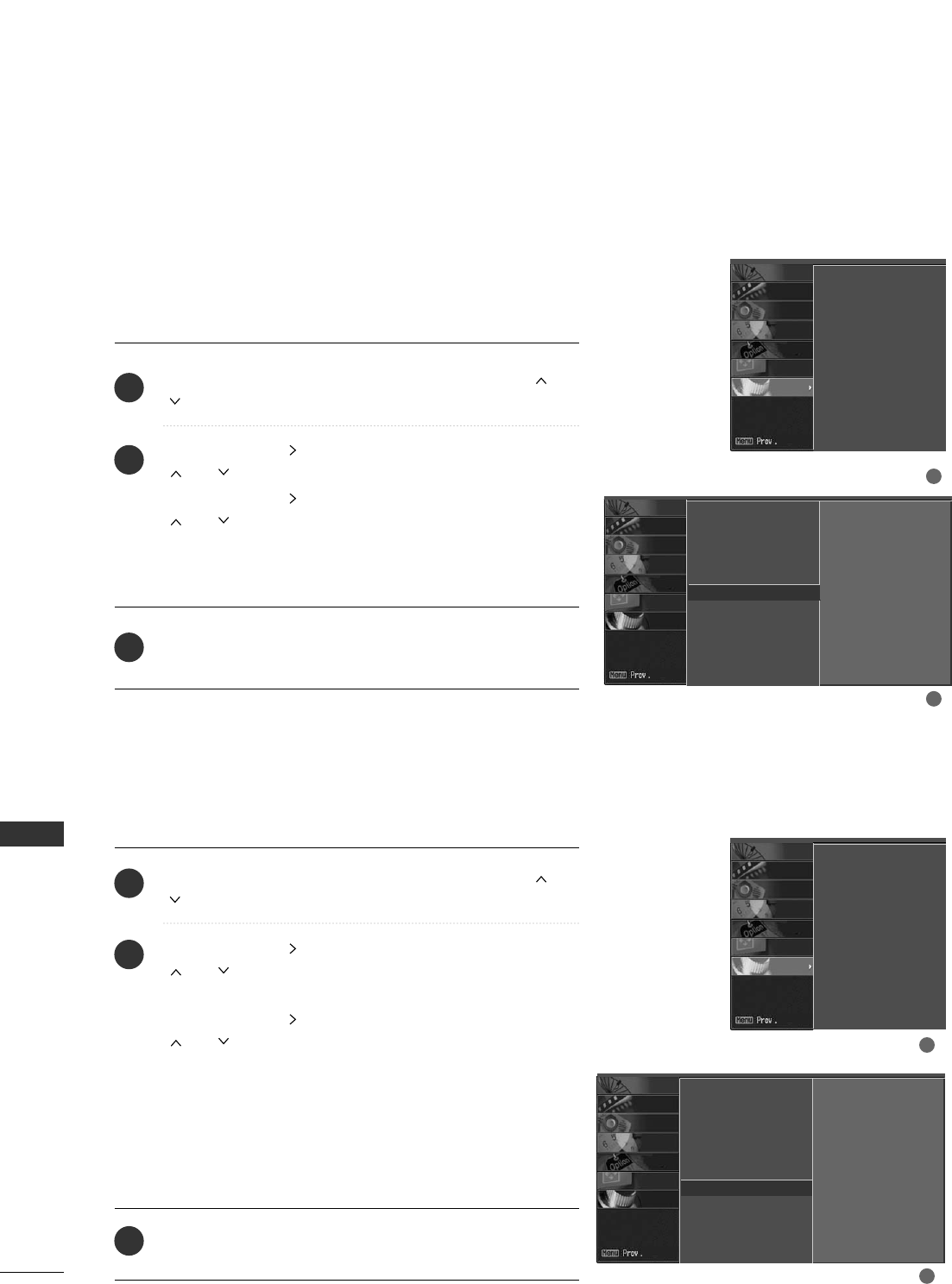
PARENTAL CONTROL / RATING
78
PARENTAL CONTROL /RATINGS
TV Rating Children -
for USA only
After inputting the password, use the DD or EE or or
button to choose TTVV RRaattiinngg--CChhiillddrreenn.
Press the GG or button and then use the DD or EE or
or button to select
AAggee, or FFaannttaassyy VViioolleennccee.
Press the GG or button and then use the DD or EE or
or button to select block options.
■Age (applies to TV-Y, TV-Y7)
■Fantasy Violence (applies to TV-Y7)
Press EEXXIITT or RREETTUURRNNbutton to return to TV viewing
or press MMEENNUUbutton to return to the previous menu.
Prevents children from watching certain children's TV programs, according to
the ratings limit set. The children rating does not apply to other TV programs.
Unless you block certain TV programs intended for mature audiences in the TV
Rating - sub menu, your children can view those programs.
TV Rating General -
for USA only
After inputting the password, use the DD or EE or or
button to choose TTVV RRaattiinngg--GGeenneerraall.
Press the GG or button and then use the DD or EE or
or button to select
AAggee, DDiiaalloogguuee, LLaanngguuaaggee,
SSeexxor VViioolleennccee.
Press the GG or button and then use the DD or EE or
or button to select block options.
■Age (applies to TV-G,TV-PG,TV-14,TV-MA)
■Dialogue-sexual dialogue (applies to TV-PG,TV-14)
■Language-adult language (applies to TV-PG,TV-14,TV-MA)
■Sex-sexual situations (applies to TV-PG,TV-14,TV-MA)
■Violence (applies to TV-PG,TV-14,TV-MA)
Press EEXXIITT or RREETTUURRNNbutton to return to TV viewing
or press MMEENNUUbutton to return to the previous menu.
Based on the ratings, blocks certain TV programs that you
and your family do not want to view.
Lock System
Set Password
Block Channel
Movie Rating
TV Rating-Children G
TV Rating-General
Aux. Block
Downloadable Rating
Age
Fantasy Violence
Lock System
Set Password
Block Channel
Movie Rating
TV Rating-Children
TV Rating-General G
Aux. Block
Downloadable Rating
Age
Dialogue
Language
Sex
Violence
2
3
1
2
3
1
1
2
1
2
SCREEN
LOCK
OPTION
TIME
AUDIO
VIDEO
SETUP
SCREEN
LOCK
OPTION
TIME
AUDIO
VIDEO
SETUP
Lock System
Set Password
Block Channel
Movie Rating
TV Rating-Children
TV Rating-General
Aux. Block
Downloadable Rating
SCREEN
LOCK
OPTION
TIME
AUDIO
VIDEO
SETUP
Lock System
Set Password
Block Channel
Movie Rating
TV Rating-Children
TV Rating-General
Aux. Block
Downloadable Rating
SCREEN
LOCK
OPTION
TIME
AUDIO
VIDEO
SETUP
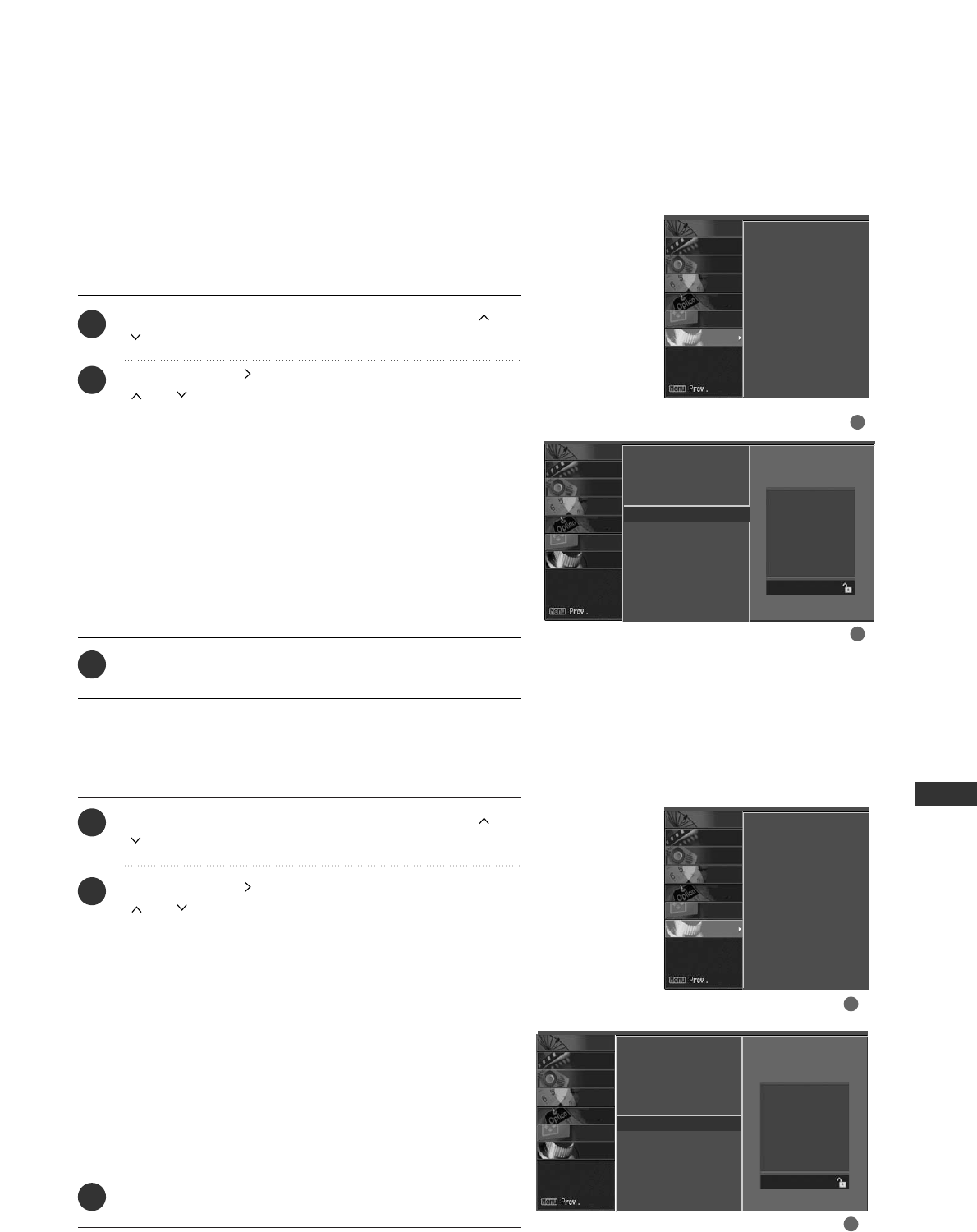
PARENTAL CONTROL / RATING
79
TV Rating English -
for CANADA only
After inputting the password, use the DD or EE or or
button to choose TTVV RRaattiinngg--EEnngglliisshh.
Press the GG or button and then use the DD or EE or
or button to select
EE, CC, CC88++, GG, PPGG, 1144++, 1188++,
or BBlloocckkiinngg OOffff.
■E(Exempt)
■C(Children)
■C8+(Children eight years and older)
■G(General programming, suitable for all audiences)
■PG(Parental Guidance )
■14+(Viewers 14 years and older)
■18+(Adult programming)
■Blocking Off(Permits all programs)
Press EEXXIITT or RREETTUURRNNbutton to return to TV viewing
or press MMEENNUUbutton to return to the previous menu.
Prevents children from watching certain children's TV programs, according to
the ratings limit set. The children rating does not apply to other TV programs.
Unless you block certain TV programs intended for mature audiences in the TV
Rating - sub menu, your children can view those programs.
TV Rating French -
for CANADA only
After inputting the password, use the DD or EE or or
button to choose TTVV RRaattiinngg--FFrreenncchh.
Press the GG or button and then use the DD or EE or
or button to select
EE, GG, 88 aannss++, 1133 aannss++, 1166 aannss++,
1188 aannss++, or BBlloocckkiinngg OOffff.
■E(Exempt)
■G(General)
■8 ans+(General-Not convenient for little children)
■13 ans+(Not convenient for children of 13 years and
younger)
■16 ans+(Not convenient for children of 16 years and
younger)
■18 ans+(This programs is only for adults)
■Blocking Off(Permits all programs)
Press EEXXIITT or RREETTUURRNNbutton to return to TV viewing
or press MMEENNUUbutton to return to the previous menu.
Based on the ratings, blocks certain TV programs that you
and your family do not want to view.
Lock System
Set Password
Block Channel
TV Rating-English G
TV Rating-French
Aux. Block
Downloadable Rating
Lock System
Set Password
Block Channel
TV Rating-English
TV Rating-French G
Aux. Block
Downloadable Rating
2
3
1
2
3
1
1
2
1
2
SCREEN
LOCK
OPTION
TIME
AUDIO
VIDEO
SETUP
SCREEN
LOCK
OPTION
TIME
AUDIO
VIDEO
SETUP
Lock System
Set Password
Block Channel
TV Rating-English
TV Rating-French
Aux. Block
Downloadable Rating
SCREEN
LOCK
OPTION
TIME
AUDIO
VIDEO
SETUP
Lock System
Set Password
Block Channel
TV Rating-English
TV Rating-French
Aux. Block
Downloadable Rating
SCREEN
LOCK
OPTION
TIME
AUDIO
VIDEO
SETUP
E
C
C8+
G
PG
14+
18+
Blocking Off
E
G
8 ans+
13 ans+
16 ans+
18 ans+
Blocking Off
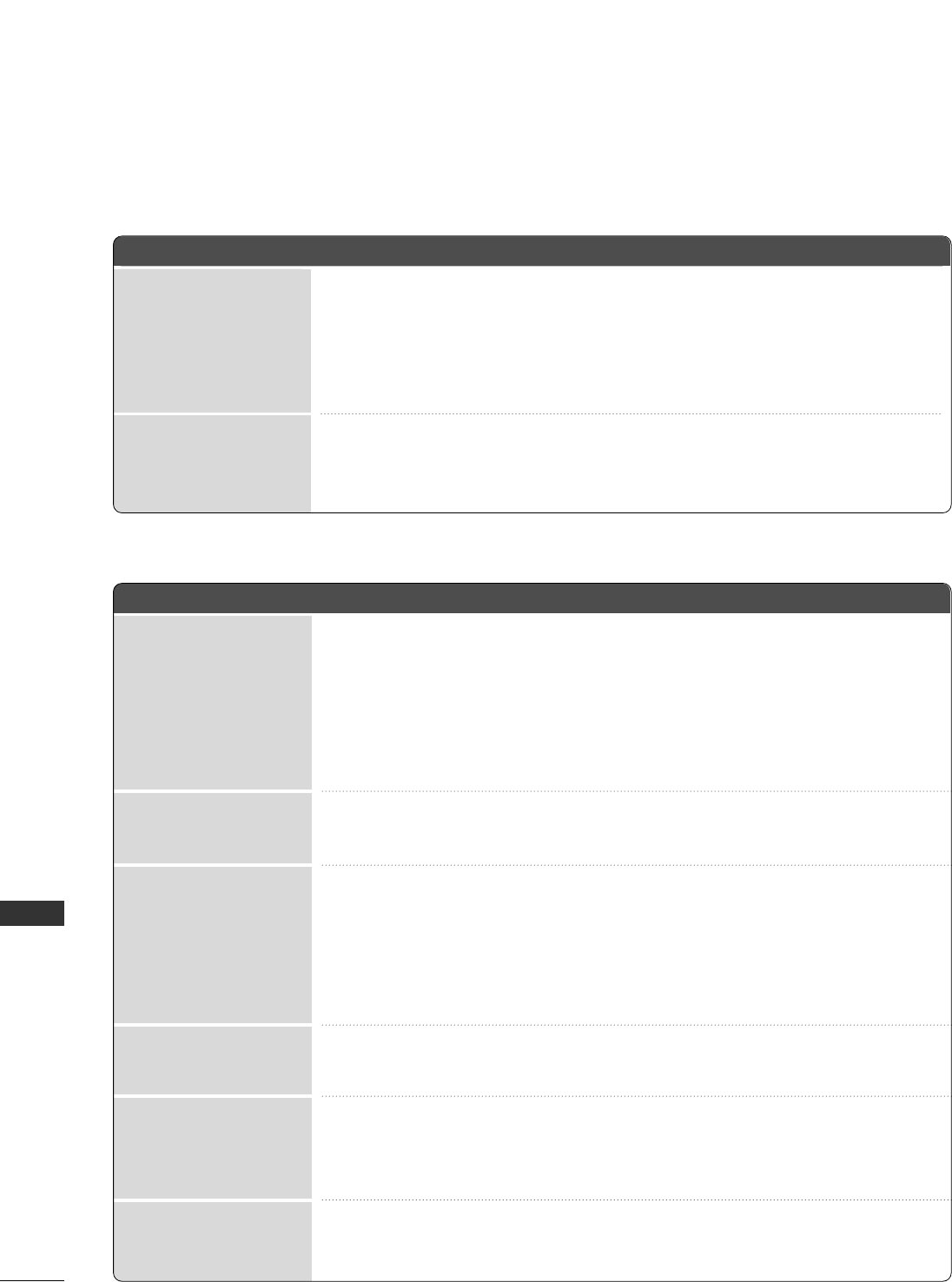
APPENDIX
80
TROUBLESHOOTING
APPENDIX
TThhee ooppeerraattiioonn ddooeess nnoott wwoorrkk nnoorrmmaallllyy..
TThhee vviiddeeoo ffuunnccttiioonn ddooeess nnoott wwoorrkk..
No picture &No sound
No or poor color
or poor picture
Poor reception on
some channels
Lines or streaks
in pictures
Horizontal/vertical bars
or picture shaking
Picture appears slowly
after switching on
The remote control
doesn’t work
Power is suddenly
turned off
■Check to see if there is any object between the product and the remote control
causing obstruction. Ensure you are pointing the remote control directly at the TV.
■Ensure that the batteries are installed with correct polarity (+ to +, - to -).
■Ensure that the correct remote operating mode is set: TV, VCR etc.
■Install new batteries.
■Is the sleep timer set?
■Check the power control settings. Power interrupted.
■No broadcast on station tuned with Auto off activated.
■Check whether the product is turned on.
■Try another channel. The problem may be with the broadcast.
■Is the power cord inserted into wall power outlet?
■Check your antenna direction and/or location.
■Test the wall power outlet, plug another product’s power cord into the outlet
where the product’s power cord was plugged in.
■This is normal, the image is muted during the product startup process. Please
contact your service center, if the picture has not appeared after five minutes.
■Adjust Color in menu option.
■Keep a sufficient distance between the product and the VCR.
■Try another channel. The problem may be with the broadcast.
■Are the video cables installed properly?
■Activate any function to restore the brightness of the picture.
■Check for local interference such as an electrical appliance or power tool.
■Station or cable product experiencing problems, tune to another station.
■Station signal is weak, reorient antenna to receive weaker station.
■Check for sources of possible interference.
■Check antenna (Change the direction of the antenna).
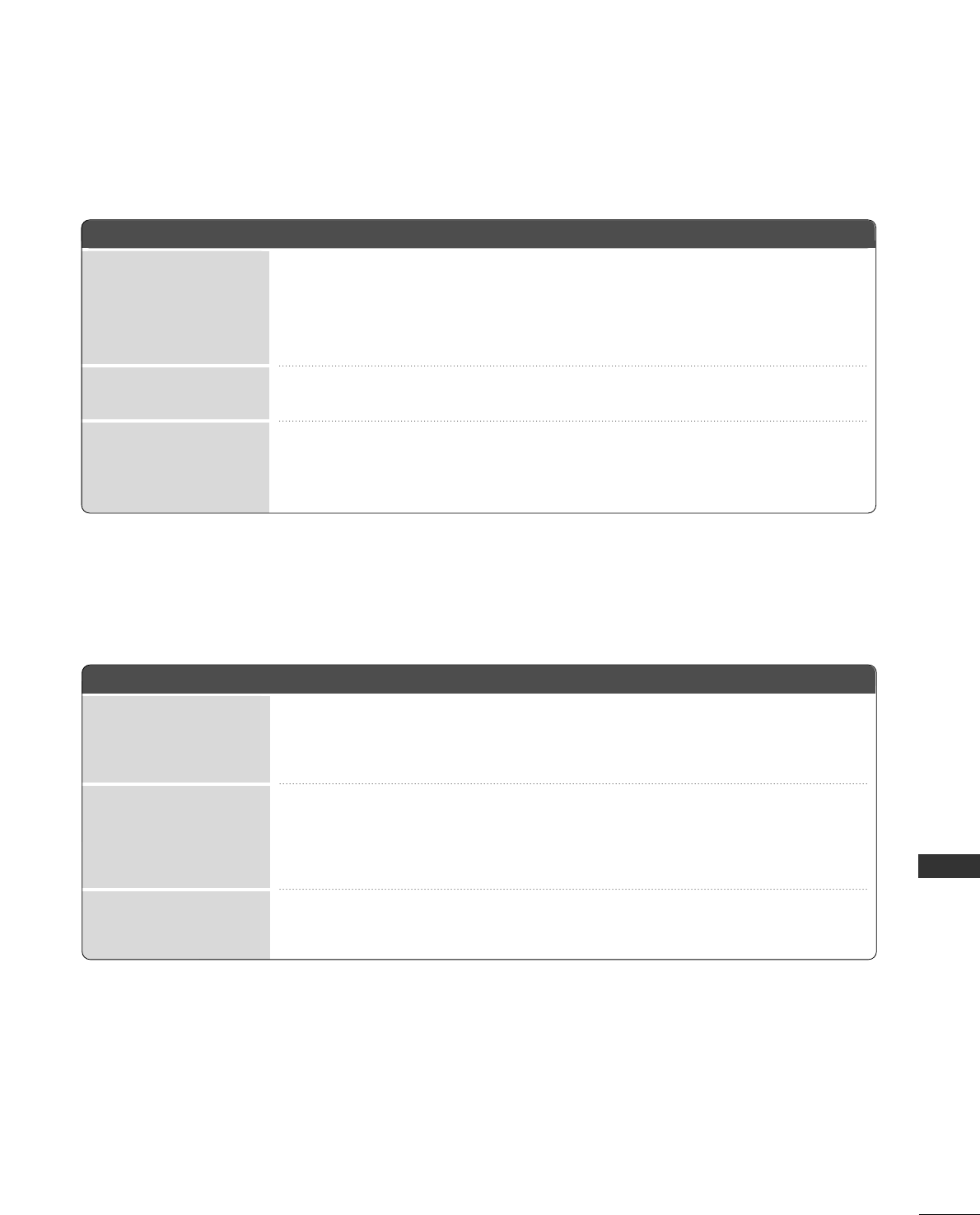
APPENDIX
81
■Press the VOL or VOLUME button.
■Sound muted? Press MUTE button.
■Try another channel. The problem may be with the broadcast.
■Are the audio cables installed properly?
■Adjust Balance in menu option.
■A change in ambient humidity or temperature may result in an unusual noise
when the product is turned on or off and does not indicate a fault with the
product.
Picture OK & No sound
Unusual sound from
inside
the product
No output from one
of the speakers
TThheerree iiss aa pprroobblleemm iinn PPCC mmooddee.. ((OOnnllyy PPCC mmooddee aapppplliieedd))
■Adjust resolution, horizontal frequency, or vertical frequency.
■Check the input source.
■Work the Auto configure or adjust clock, phase, or H/V position. (Option)
■Check the signal cable.
■Reinstall the PC video card.
The signal is out of range
Screen color is unstable
or single color
Vertical bar or stripe on
background &
Horizontal Noise &
Incorrect position
TThhee aauuddiioo ffuunnccttiioonn ddooeess nnoott wwoorrkk..
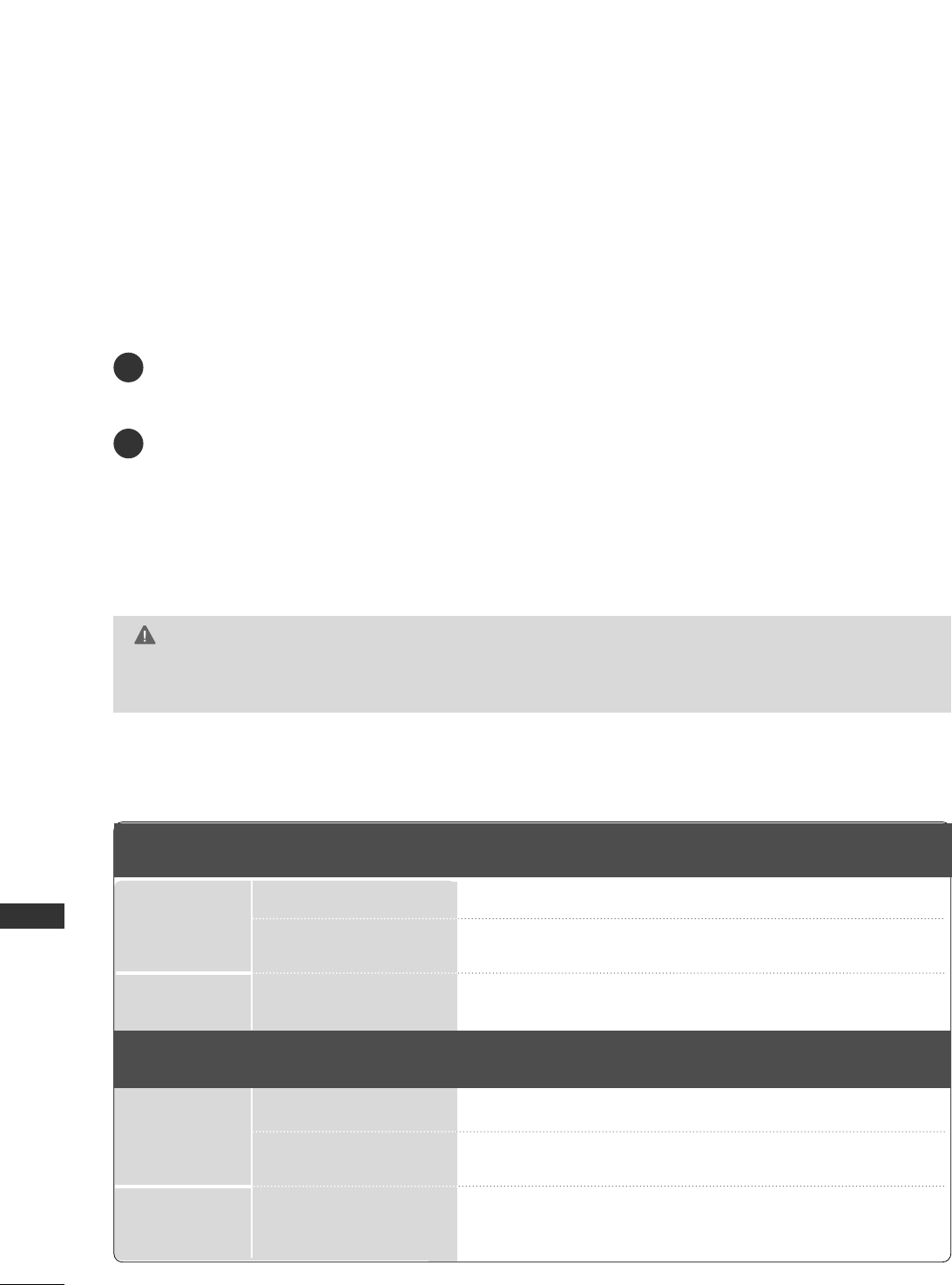
APPENDIX
82
APPENDIX
MAINTENANCE
Early malfunctions can be prevented. Careful and regular cleaning can extend the amount of time you can
enjoy your new TV.
Caution: Be sure to turn the power off and unplug the power cord before you begin any cleaning.
Cleaning the Screen
Here’s a great way to keep the dust off your screen for a while. Wet a soft cloth in a mixture of lukewarm
water and a little fabric softener or dish washing detergent. Wring the cloth until it’s almost dry, and then
use it to wipe the screen.
Make sure the excess water is off the screen, and then let it air-dry before you turn on your TV.
Cleaning the Cabinet
■To remove dirt or dust, wipe the cabinet with a soft, dry, lint-free cloth.
■Please be sure not to use a wet cloth.
Extended Absence
GG If you expect to leave your TV dormant for a long time (such as a vacation), it’s a good idea to unplug
the power cord to protect against possible damage from lightning or power surges.
CAUTION
2
1
PRODUCT SPECIFICATIONS
MODELS 32LG500H
(32LG500H-UA)
42LG500H
(42LG500H-UA)
Dimensions
(Width x Height
x Depth)
Weight
With stand
Without stand
With stand
Without stand
37LG500H
(37LG500H-UA)
MODELS 42PG60C
(42PG60C-UA)
42PG65C
(42PG65C-UA)
Dimensions
(Width x Height
x Depth)
Weight
With stand
Without stand
With stand
Without stand
41.1 x 26.7x 3.1 inches
1044.4 x680.5x 79.6mm
55.1 pounds / 25.0 kg
41.1 x 28.9 x12.1 inches
1044.4 x 735.4 x 308.0 mm
41.1 x 26.7x 4.2 inches
1044.4 x680.5x 107.6mm
61.2 pounds / 27.8 kg
55.1 pounds / 25.0 kg
(Only 42PG65C)
(Only 42PG65C)
31.3 x 23.5 x 8.9 inches
797 x 597 x 227.3 mm
31.3 x 21.9 x 3.9 inches
797 x 558.6 x 100.5 mm
21.6 pounds / 9.82 kg
18.3 pounds / 8.34 kg
40.4 x 28.8 x 11.5 inches
1026.2 x 734.0 x 293.4 mm
40.4 x 27.0 x 4.4 inches
1026.2 x 687.9 x 111.8 mm
49.1 pounds / 22.3 kg
43.2 pounds / 19.6 kg
36.1 x 26.9 x 11.5 inches
918.6 x 684.8 x 293.4 mm
36.1 x 24.9 x 3.4 inches
918.6 x 632.8 x 88 mm
41.6 pounds / 18.8 kg
35.2 pounds / 15.9 kg
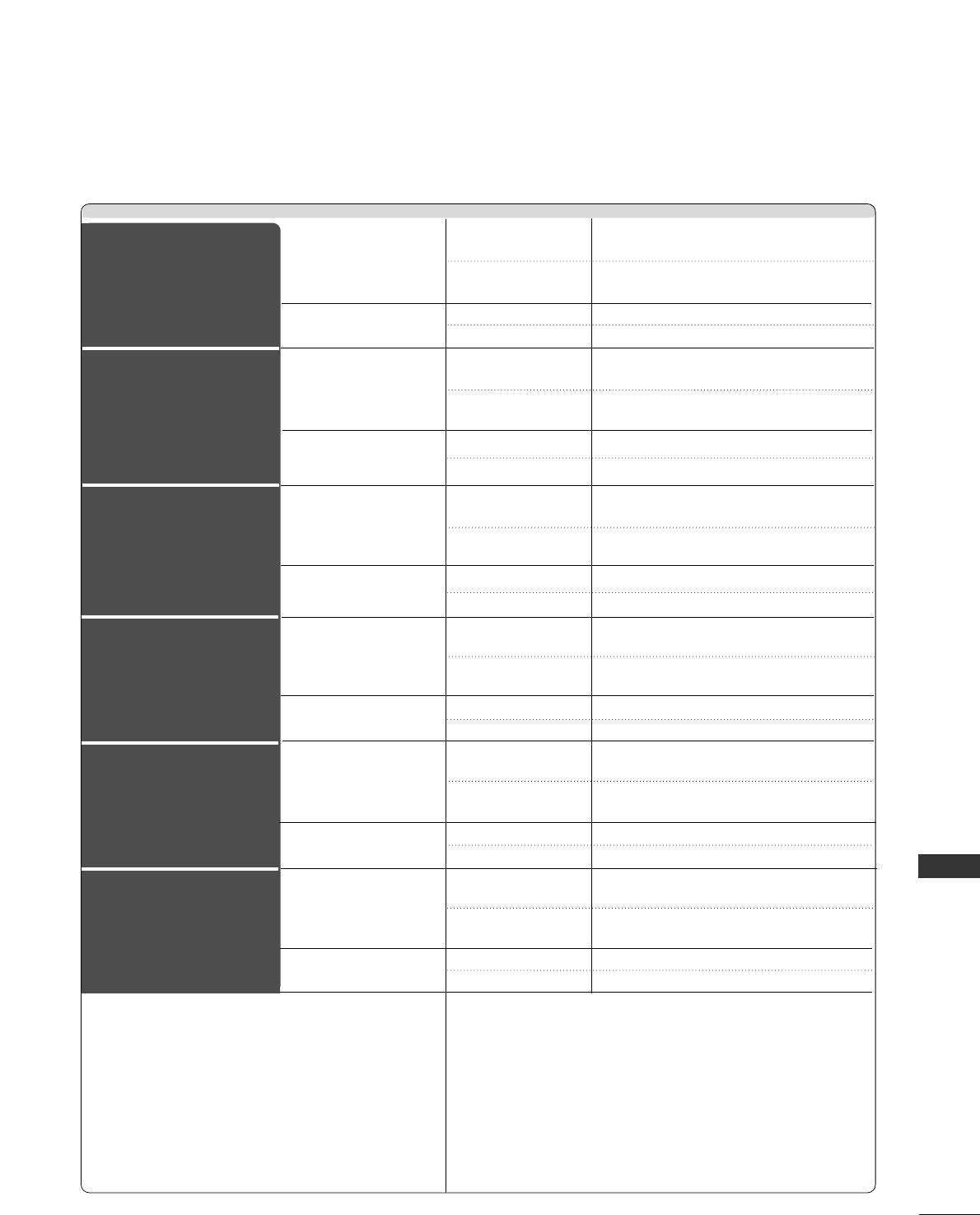
APPENDIX
83
PRODUCT SPECIFICATIONS
■The specifications shown above may be changed without prior notice for quality improvement.
Width x Height x Depth With Stand
(inches/mm)
Without Stand
Weight (pounds / kg) With Stand
Without Stand
Width x Height x Depth With Stand
(inches/mm)
Without Stand
Weight (pounds / kg) With Stand
Without Stand
Width x Height x Depth With Stand
(inches/mm)
Without Stand
Weight (pounds / kg) With Stand
Without Stand
Width x Height x Depth With Stand
(inches/mm)
Without Stand
Weight (pounds / kg) With Stand
Without Stand
Width x Height x Depth With Stand
(inches/mm)
Without Stand
Weight (pounds / kg) With Stand
Without Stand
Width x Height x Depth With Stand
(inches/mm)
Without Stand
Weight (pounds / kg) With Stand
Without Stand
32LC5DC/S/B
(32LC5DC/S/B-UA)
32LC50C/S/B
(32LC50C/S/B-UA)
37LC5DC/1/B
(37LC5DC/1/B-UA)
37LC50C/B
(37LC50C/B-UA)
AC100-240V ~ 50/60Hz
NTSC-M, ATSC, 64 & 256 QAM
VHF 2-13, UHF 14-69, CATV 1-135, DTV 2-69, CADTV 1-135
75 ohm
32 ~ 104°F (0 ~40°C)
Less than 80%
-4 ~ 140°F (-20 ~60°C)
Less than 85%
36.5 x 27.4 x 10.4 inches
926.8 x 695.8 x 264.6 mm
36.5 x24.8 x 4.2 inches
926.8 x 629.8 x 107.4 mm
47.2 pounds / 21.4 kg
36.8 pounds / 16.7 kg
31.8 x 23.9 x 9.8 inches
806.6 x 607.5 x 249.0 mm
31.8 x 21.7 x 3.8 inches
806.6 x 552.3 x 97.2 mm
33.7 pounds / 15.3kg
27.6 pounds / 12.5 kg
42LC5DC
(42LC5DC-UA)
42LC50C
(42LC50C-UA)
40.7 x 29.6 x 11.6 inches
1033.1 x 750.7 x 294.2 mm
40.7 x 27.0x 4.3 inches
1033.1 x 686.5 x 110.2 mm
61.3 pounds / 27.8 kg
47.2 pounds / 21.4 kg
Power requirement
Television System
Program Coverage
External Antenna Impedance
Operating Temperature Range
Operating Humidity Range
Storage Temperature Range
Storage Humidity Range
32LX5DC/S
(32LX5DC/S-UA)
32LX50C/S
(32LX50C/S-UA)
42PX8DC
(42PX8DC-UA)
36.3 x 24.2 x 11.3 inches
922.0 x 615.0x 288.0 mm
36.3 x 21.5 x 3.9 inches
922.0 x 546.0 x 98.0 mm
39.0 pounds / 17.7 kg
30.4 pounds / 13.8 kg
46.7 x 28.1 x 10.6 inches
1186.0 x 714.0 x 270.0 mm
46.7 x 25.7 x 3.9 inches
1186.0 x 654.0 x 99.0 mm
72.5 pounds / 32.9 kg
55.6 pounds / 25.2 kg
42LB5DC
(42LB5DC-UA)
42LB50C
(42LB50C-UA)
40.7 x 29.6 x 11.6 inches
1033.1 x 750.7 x 294.2 mm
40.7 x 27.0x 4.3 inches
1033.1 x 686.5 x 110.2 mm
61.3 pounds / 27.8 kg
47.2 pounds / 21.4 kg
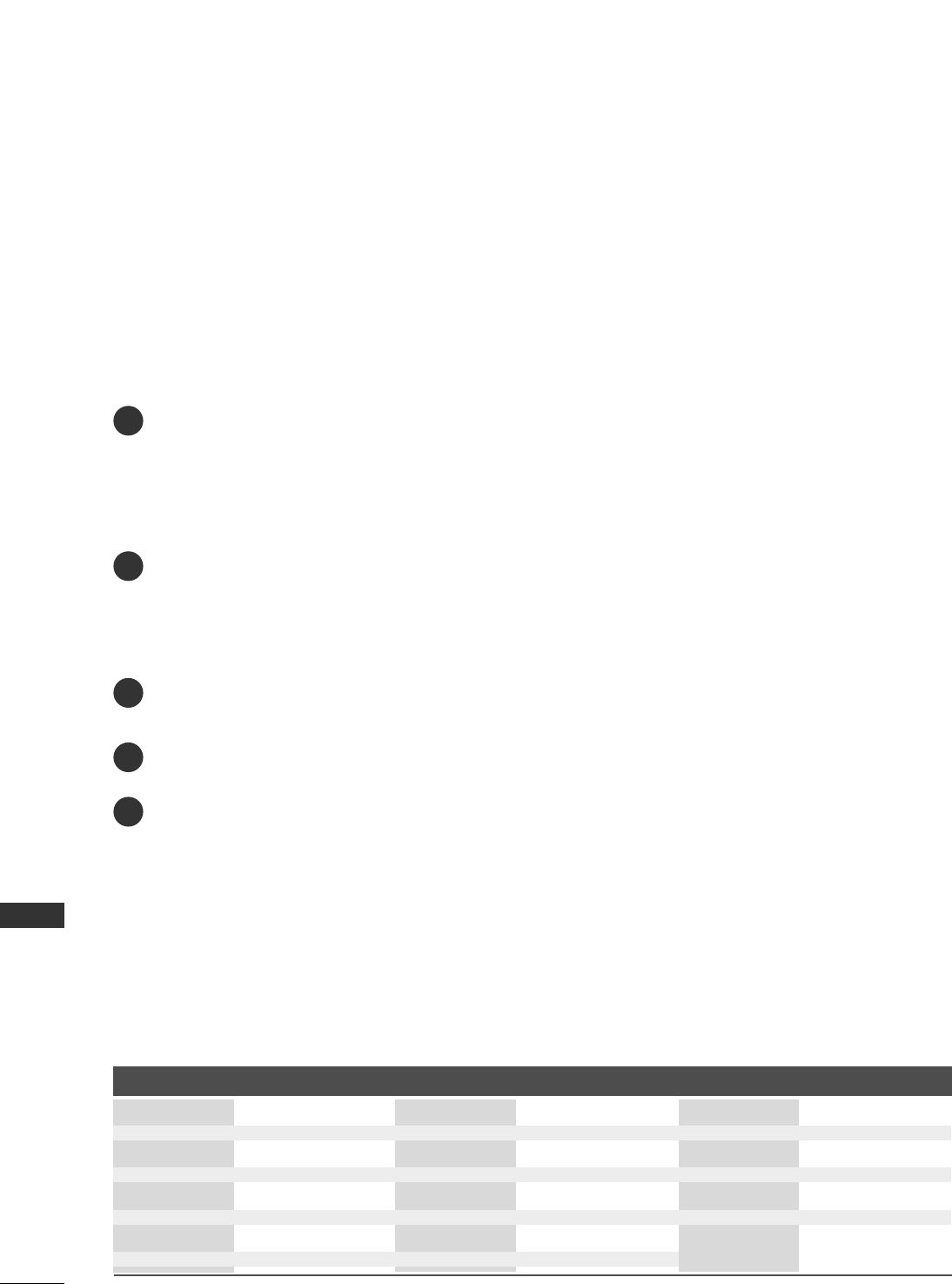
APPENDIX
84
APPENDIX
PROGRAMMING THE REMOTE CONTROL
The provided universal remote control can be programmed to operate most remote-controllable devices.
Note that the remote may not control all models of other brands.
Programming a code into a remote mode
To find out whether your remote control can operate each device without programming, turn on the device
(such as a VCR) and press the corresponding mode button on the remote.
After that, press the PPOOWWEERRbutton. If the device is turned off and it responds properly the remote control
need not be programmed. If not, the remote should be programmed to operate the device. The program-
ming procedures are explained below.
Press the MMEENNUUand MMUUTTEEbutton continuously at the same time for two seconds; the currently selected
device button is illuminated.
If you don't press any button for 20 seconds, the light on the mode button will be turned off. In that case,
you have to repeat from step 2.
Enter the appropriate code from the code table on the following pages. When pressing the button, the
light blinks at a time. If the device turned off, the programming is successful.
Press the MMEENNUUbutton to store the code. After blinking twice, this code is stored.
Test the remote control functions to see if the device responds properly. If not, steps 2-5.
2
3
4
5
1
Brand Codes Brand Codes Brand Codes
APEX DIGITAL 022
DENON 020 014
GE 005 006
HARMAN KARDON 027
JVC 012
LG 001 010 016 025
MAGNAVOX 013
MARANTZ 024
MITSUBISHI 002
NAD 023
ONKYO 008 017
PANASONIC 003 009
PHILIPS 013
PIONEER 004 026
PROCEED 021
PROSCAN 005 006
RCA 005 006
SAMSUNG 011 015
SONY 007
THOMPSON 005 006
TOSHIBA 019 008
YAMAHA 009 018
ZENITH 010 016 025
Remote Control Code
DVD
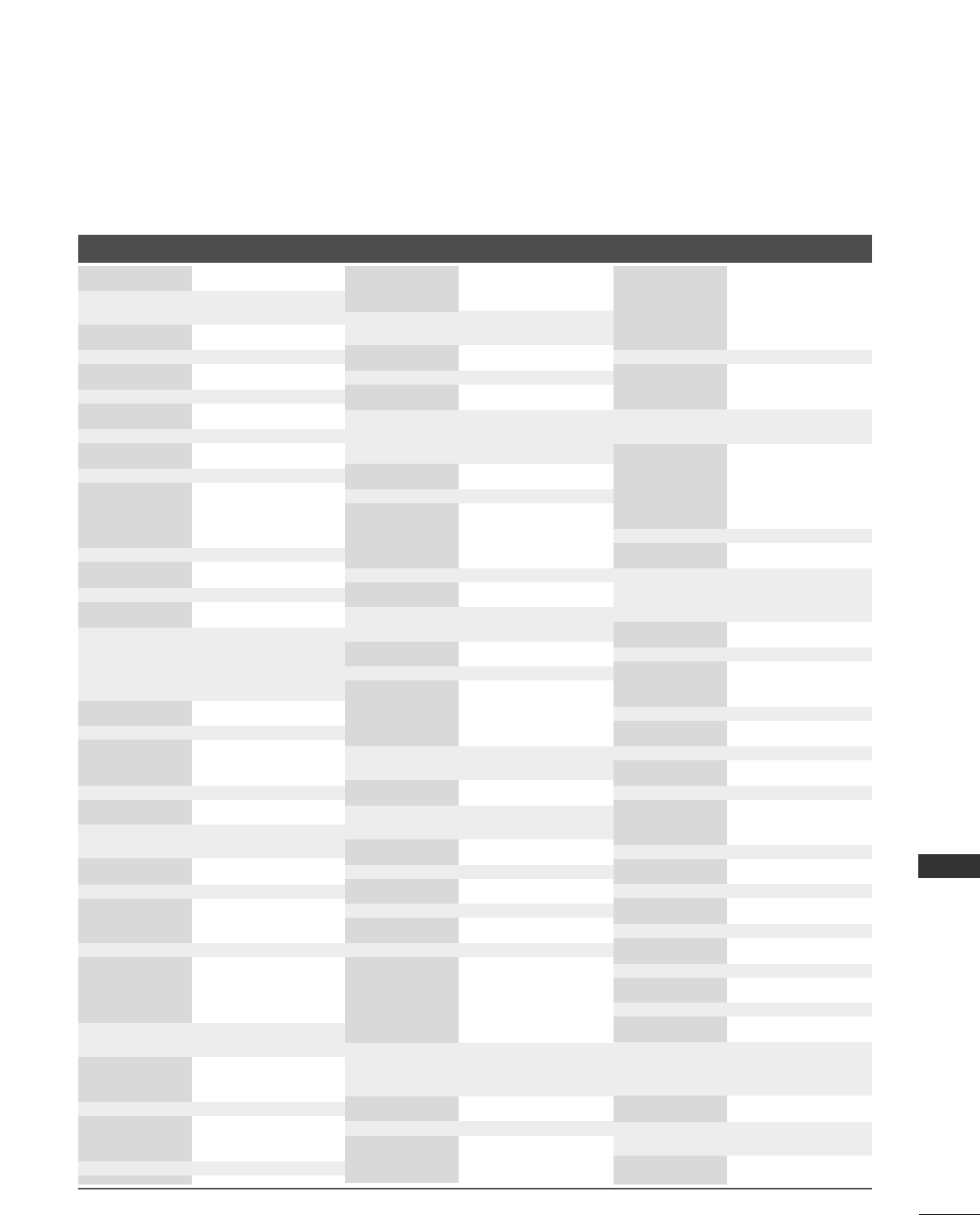
APPENDIX
85
Brand Codes Brand Codes Brand Codes
AIWA 034
AKAI 016 043 046 124
125 146
AMPRO 072
ANAM 031 033 103
AUDIO DYNAMICS
012 023 039 043
BROKSONIC 035 037 129
CANON 028 031 033
CAPEHART 108
CRAIG 003 040 135
CURTIS MATHES 031 033 041
DAEWOO 005 007 010 064
065 108 110 111
112 116 117 119
DAYTRON 108
DBX 012 023 039 043
DYNATECH 034 053
ELECTROHOME 059
EMERSON 006 017 025 027
029 031 034 035
036 037 046 101
129 131 138 153
FISHER 003 008 009 010
FUNAI 034
GE 031 033 063 072
107 109 14 4 147
GO VIDEO 132 136
HARMAN KARDON 012 045
HITACHI 004 018 026 034
043 063 137 150
INSTANTREPLAY 031 033
JCL 031 033
JCPENNY 012 013 015 033
040 066 101
JENSEN 043
JVC 012 031 033 043
048 050 055 060
130 15 0 152
KENWOOD 014 034 039 043
047 048
LG (GOLDSTAR) 001 012 013 020
101 10 6 114 123
LLOYD 034
LXI 003 009 013 014
017 034 101 106
MAGIN 040
MAGNAVOX 031 033 034 041
067 068
012 031 033 067
MARANTZ 069
MARTA 101
MATSUI 027 030
MEI 031 033
MEMOREX 003 010 014 031
033 034 053 072
101 102 134 139
MGA 045 046 059
MINOLTA 013 020
MITSUBISHI 013 020 045 046
049 051 059 061
151
MTC 034 040
MULTITECH 024 034
NEC 012 023 039 043
048
NORDMENDE 043
OPTONICA 053 054
PANASONIC 066 070 074 083
133 140 145
PENTAX 013 020 031 033
063
PHILCO 031 034 067
PHILIPS 031 033 034 054
067 071 101
PILOT 101
PIONEER 013 021 048
PORTLAND 108
PULSAR 072
QUARTZ 011 014
QUASAR 033 066 075 145
RCA 013 020 033 034
040 041 062 063
107 109 140 144
145 147
REALISTIC 003 008 010 014
031 033 034 040
053 054 101
RICO 058
RUNCO 148
SALORA 014
SAMSUNG 032 040 102 104
105 107 109 112
113 115 120 122
125
SANSUI 022 043 048 135
SANYO 003 007 010 014
102 134
SCOTT 017 037 112 129
131
SEARS 003 008 009 010
013 014 017 020
031 042 073 081
101
SHARP 031 054 149
SHINTOM 024
SONY 003 009 031 052
056 057 058 076
077 078 149
SOUNDESIGN 034
STS 013
SYLVANIA 031 033 034 059
067
SYMPHONIC 034
TANDY 010 034
TATUNG 039 043
TEAC 034 039 043
TECHNICS 031 033 070
TEKNIKA 019 031 033 034
101
THOMAS 034
TMK 006
TOSHIBA 008 013 042 047
059 082 112 131
TOTEVISION 040 101
UNITECH 040
VECTOR RESEARCH
012
VICTOR 048
VIDEO CONCEPTS
012 034 046
VIDEOSONIC 040
WARDS 003 013 017 024
031 033 034 040
053 054 131
YAMAHA 012 034 039 043
ZENITH 034 048 056
058 072 080 101
VCR
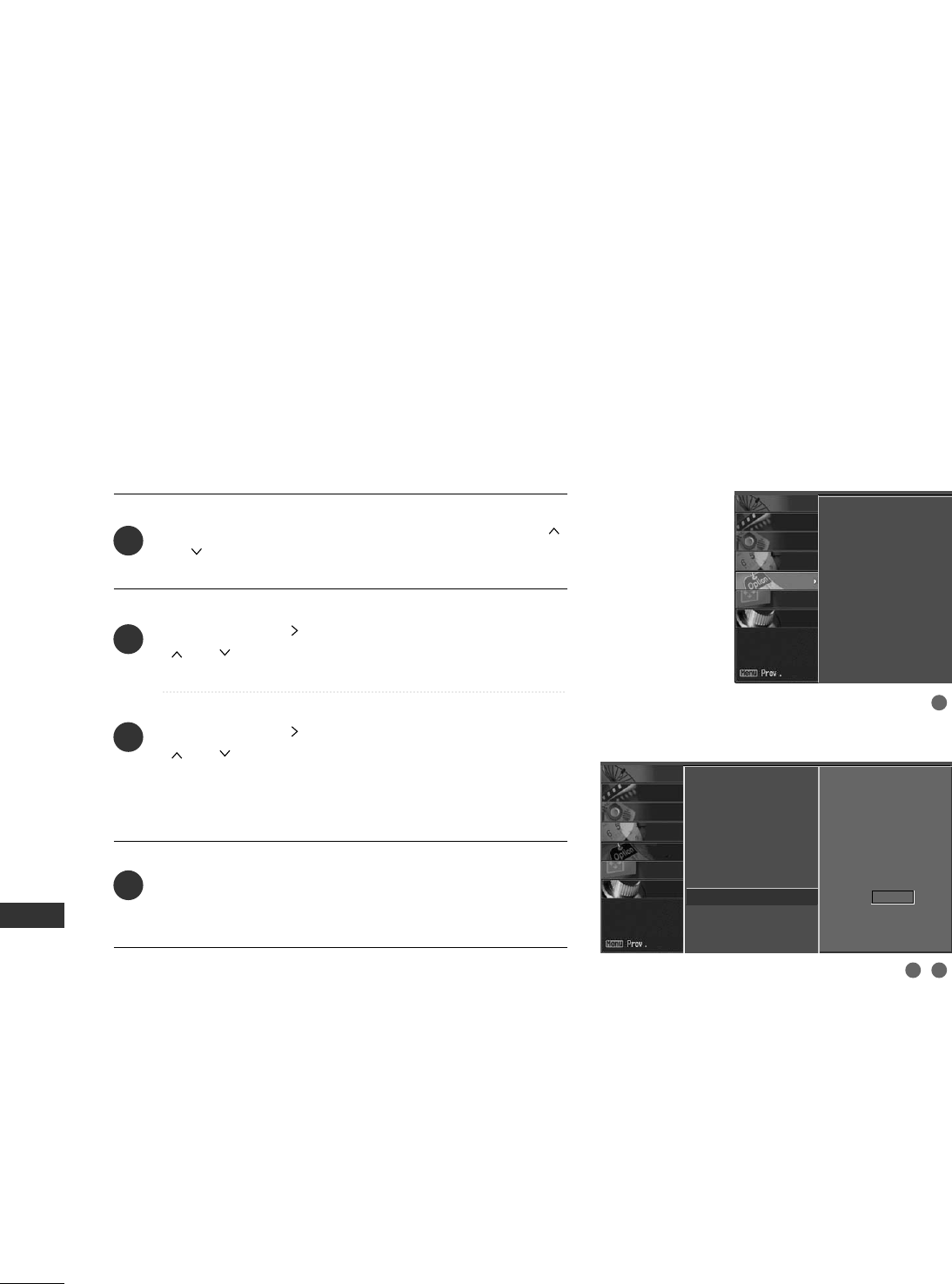
APPENDIX
86
APPENDIX
SET ID
Press the MMEENNUUbutton and then use DD or EE or
or button to select the OOPPTTIIOONNmenu.
Press the GG or button and then use DD or EE or
or button to select
SSeett IIDD.
Press the GG or button and then use DD or EE or
or button to adjust
SSeett IIDDto choose the
desired TV ID number. The adjustment range of Set ID
is 1~99.
Press EEXXIITT or RREETTUURRNNbutton to return to TV view-
ing or press MMEENNUUbutton to return to the previous
menu.
Use this function to specify a TV ID number.
2
3
4
1
Aspect Ratio
Caption/Text
Caption Options
Language
ISM Method
Low Power
Set ID
SCREEN
LOCK
OPTION
TIME
AUDIO
VIDEO
SETUP
Aspect Ratio
Caption/Text
Caption Options
Language
ISM Method
Low Power
Set ID G
2 3
1
SCREEN
LOCK
OPTION
TIME
AUDIO
VIDEO
SETUP
1
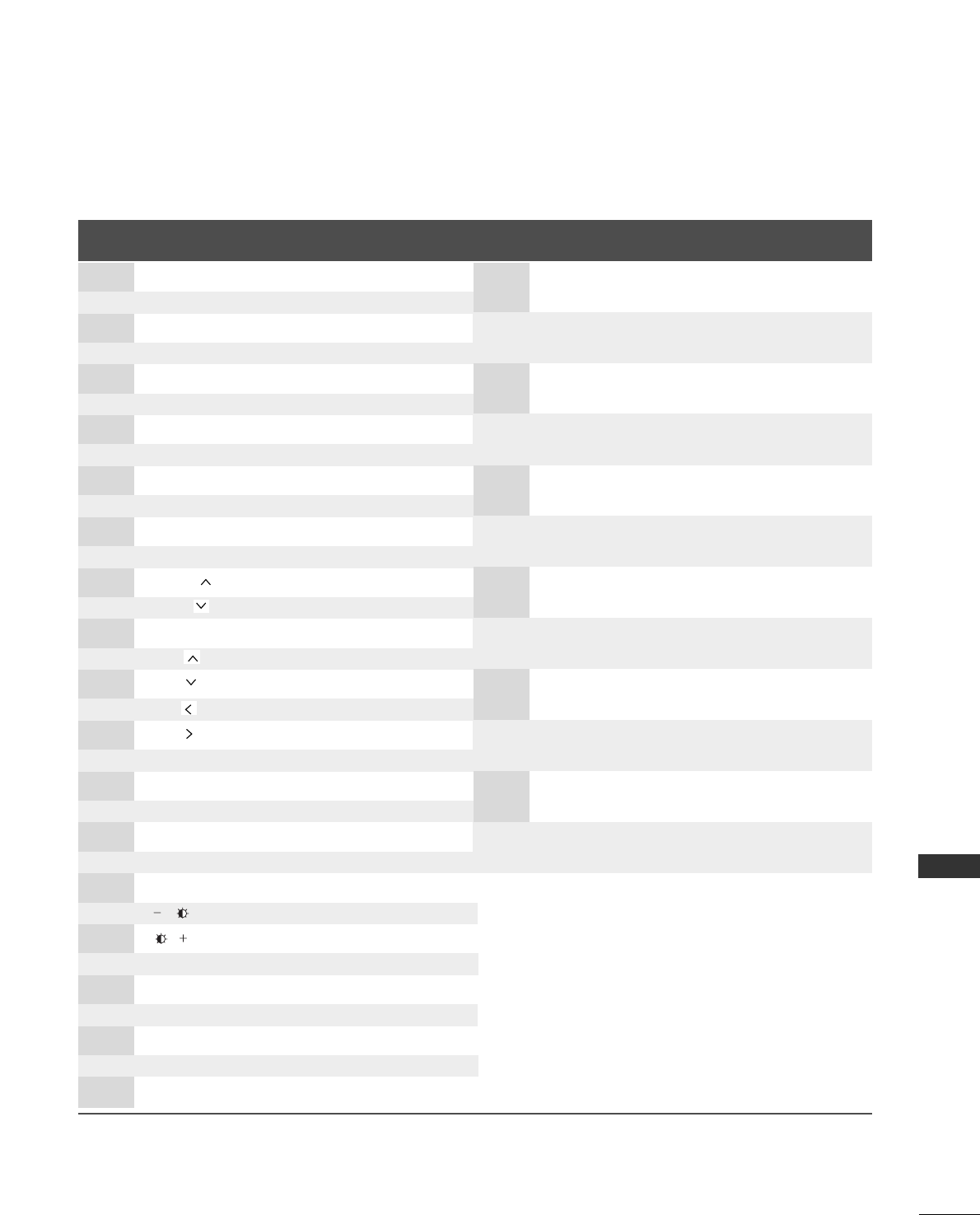
APPENDIX
87
IR CODES
Code Function Note
(Hexa) Code Function Note
(Hexa)
0F TV INPUT Remote control Button (Some models)
0B INPUT Remote control Button
08 POWER
Remote control Button (Power On/Off)
98 MULTI Remote control Button (Some models)
79 RATIO Remote control Button
0E TIMER Remote control Button
10-19 Number Key 0-9 Remote control Button
4C - (Dash) Remote control Button
1A FLASH BACK Remote control Button
09 MUTE Remote control Button
02 VOL + Remote control Button
03 VOL - Remote control Button
00 CH + , Remote control Button
01 CH - , Remote control Button
39 CC Remote control Button
40 DD , Remote control Button
41 EE, Remote control Button
07 FF , Remote control Button
06 GG , Remote control Button
44 ENTER Remote control Button
43 MENU Remote control Button
52 EZ SOUND Remote control Button (Some models)
4D EZ PIC Remote control Button (Some models)
5B EXIT, RETURN Remote control Button
0A SAP Remote control Button
E1 Remote control Button (Some models)
E0 Remote control Button (Some models)
AA INFO Remote control Button
60 PIP Remote control Button
72 PIP CH - Remote control Button
71 PIP CH + Remote control Button
61 PIP INPUT Remote control Button
63 SWAP, PIP SWAP Remote control Button
D6 TV Discrete IR Code
(TV Input Selection)
C4 POWER ON Discrete IR Code
(Only Power On)
C5 POWER OFF Discrete IR Code
(Only Power Off)
5A AV1 Discrete IR Code
(AV1 Input Selection)
D0 AV2 Discrete IR Code
(AV2 Input Selection)
BF COMPONENT Discrete IR Code
(Component Input Selection)
D5 RGB-PC Discrete IR Code
(RGB-PC Input Selection)
CE HDMI1/DVI Discrete IR Code
(HDMI1/DVI Input Selection)
CC HDMI2 Discrete IR Code
(HDMI2 Input Selection)
76 Ratio 4:3 Discrete IR Code
(Only 4:3 Mode)
77 Ratio 16:9 Discrete IR Code
(Only 16:9 Mode)
AF Ratio Zoom Discrete IR Code
(Only Zoom1 Mode)