LigoWave PTP24 Low Power Point to Point Transmitter User Manual Title
LigoWave LLC Low Power Point to Point Transmitter Title
LigoWave >
revised users manual

LigoPTP 24
Technical Description & Configuration
Guide
Revision 1.0
December 9, 2009
9 LigoWave www.ligowave.com
Copyright
9 LigoWave
Tit are copyrighted with all rights reserved. No part of
this publication may be reproduced, transmitted, transcribed, stored in a retrieval system, or translated
into any language in any form by any means without the written permission of LigoWave.
Notice
LigoWave reserves the right to change specifications without prior notice.
While the information in this manual has been compiled with great care, it may not be deemed an
assurance of product characteristics. LigoWave shall be liable only to the degree specified in the
terms of sale and delivery.
The reproduction and distribution of the documentation and software supplied with this product and
the use of its contents is subject to written authorization from LigoWave.
Trademarks
LigoWave logo is trademark of LigoWave LLC.
All other registered and unregistered trademarks in this document are the sole property of their
respective owners.

Technical Description & Configuration Guide Contents
LigoWave Page 3
Copyright .............................................................................................................................................. 2
Notice .................................................................................................................................................... 2
Trademarks .......................................................................................................................................... 2
CONTENTS ............................................................................................................................................. 3
OVERVIEW ............................................................................................................................................. 5
LigoPTP 24 Full Outdoor Units ............................................................................................................. 5
LigoPTP 24 Feature Summary ............................................................................................................. 5
Main Features ................................................................................................................................. 5
Mechanical Features ....................................................................................................................... 5
Interfaces/Management .................................................................................................................. 6
Radio Parameters ................................................................................................................................. 7
Application Examples ........................................................................................................................... 8
4E1 + Ethernet with LigoPTP 24 FODU ......................................................................................... 8
Low Power Active Repeater with LigoPTP 24 FODU ..................................................................... 8
Metro Ethernet and Mesh Networks with LigoPTP 24 FODU ......................................................... 9
Technical LigoPTP 24 Specification ................................................................................................... 10
Cable Requirements ........................................................................................................................... 12
Labeling .............................................................................................................................................. 13
CONFIGURATION AND MANAGEMENT ............................................................................................ 14
Resetting the LigoPTP 24 FODU ....................................................................................................... 14
Web Interface ..................................................................................................................................... 14
10/100Base-T Port ........................................................................................................................ 14
Assembling the Ethernet Cable Connector ................................................................................... 14
Ethernet Management Connection Configuration......................................................................... 15
Power over Ethernet Injection ....................................................................................................... 18
Termination Panel for 4 E1 and with Power Injector (LigoPTP-TP4) ........................................... 19
Connection with Web Interface ..................................................................................................... 19
Interface Description ..................................................................................................................... 21
Command Execution ..................................................................................................................... 22
Initial Configuration with Web GUI ................................................................................................ 23
Command Prompt Interface ............................................................................................................... 27
RS-232 Serial Management Port .................................................................................................. 28
Telnet Connection ......................................................................................................................... 30
Initial Configuration with Command Prompt ................................................................................. 31
STATUS WINDOW ............................................................................................................................... 32
Radial MSE ......................................................................................................................................... 34
LDPC .................................................................................................................................................. 34
DETAILED CONFIGURATION IN WEB ............................................................................................... 35
Main Configuration ............................................................................................................................. 35
Radio Configuration ...................................................................................................................... 35
ATPC Configuration ...................................................................................................................... 36
ATPC Algorithm ............................................................................................................................ 36
Modem Configuration .................................................................................................................... 37
Loopback Configuration ................................................................................................................ 40
System Configuration ......................................................................................................................... 41
User Configuration ........................................................................................................................ 41
Names Configuration .................................................................................................................... 42
Other Configuration ....................................................................................................................... 43
Upgrade Software ......................................................................................................................... 44
IP Configuration Window .................................................................................................................... 44
Ethernet Management Port IP Configuration ................................................................................ 44
IP Services .................................................................................................................................... 45
Static Route Configuration ............................................................................................................ 45
Contents
Technical Description & Configuration Guide Contents
LigoWave Page 4
Ethernet Configuration ........................................................................................................................ 47
Ethernet Status ............................................................................................................................. 47
Ethernet Configuration .................................................................................................................. 48
VLAN Configuration ............................................................................................................................ 48
Ethernet Switch Port Status and Settings ..................................................................................... 49
Ethernet Switch Block (Functional) Diagram ................................................................................ 50
Ethernet Switch VLAN Status and Settings .................................................................................. 50
QoS ..................................................................................................................................................... 54
QoS Status .................................................................................................................................... 54
QoS 802.1p Configuration ............................................................................................................ 55
DSCP Configuration ...................................................................................................................... 56
QoS 802.1p Bandwidth Configuration .......................................................................................... 56
SNMP Configuration ........................................................................................................................... 57
SNMP Community Configuration .................................................................................................. 57
SNMP Allowed Hosts Configuration ............................................................................................. 58
PERFORMANCE AND ALARM MANAGEMENT ................................................................................ 59
Alarm Management ............................................................................................................................ 59
Alarms and Events Structure ........................................................................................................ 59
Alarms-Events and Groups Tables ............................................................................................... 59
Alarm Status Window .................................................................................................................... 61
Alarm Log ...................................................................................................................................... 61
Alarm and Alarm Threshold Configuration .................................................................................... 62
Alarm Management Commands ................................................................................................... 64
Performance Management ................................................................................................................. 65
Performance Management Data Collection .................................................................................. 65
Performance Values ..................................................................................................................... 66
Threshold Seconds (TS) ............................................................................................................... 66
Tide Mark (TM) .............................................................................................................................. 66
Performance Management in Web GUI ........................................................................................ 66
Constellation Diagram ................................................................................................................... 69
Adaptive Equalizer ........................................................................................................................ 70
Performance Management Commands ........................................................................................ 72
Ethernet Statistics ............................................................................................................................... 72
MISCELLANEOUS CONTROLS IN WEB ............................................................................................ 75
Configuration File ............................................................................................................................... 75
License Management ......................................................................................................................... 76
Command Line ................................................................................................................................... 77
File System ......................................................................................................................................... 78
Security Commands ........................................................................................................................... 79
UPDATING SOFTWARE ...................................................................................................................... 81
Update Software with Update Pack .............................................................................................. 81
Uploading File via Ethernet Management Port (TFTP) ................................................................ 82
Uploading File via Ethernet Management Port (FTP) ................................................................... 83
Uploading File via Serial Port (Xmodem) ...................................................................................... 84
RSSI PORT ........................................................................................................................................... 86
PINOUTS ............................................................................................................................................... 87
18-pin Connector........................................................................................................................... 87
Twin BNC Connector .................................................................................................................... 87
Sealed RJ-45 Socket .................................................................................................................... 88
AVAILABLE ACCESSORIES............................................................................................................... 89
Other Available Accessories .............................................................................................................. 92
APPENDIX ............................................................................................................................................ 93
List of Abbreviations ........................................................................................................................... 93

Technical Description & Configuration Guide Overview
LigoWave Page 5
This document briefly describes the LigoPTP 24 series Full Outdoor Unit (FODU) covering the built-in
management system, configuration functionality, hardware features, etc.
LigoPTP 24 Full Outdoor Units
LigoPTP 24 product family is the new next generation product line which is targeting growing
demands for data transmission over microwave radio.
As a result the primary traffic interface for LigoPTP 24 radio is Fast Ethernet. In addition, LigoPTP 24
is capable of delivering up to 4E1 interfaces for legacy connectivity or any other use. As LigoPTP 24 is
capable of providing bit rate of up to 108Mbps to all interfaces combined, it is a perfect addition to
LigoWave portfolio. This product family provides perfect solution for a user looking for higher than PDH
E3 capacity without need for STM-1 capacity. The excellent LigoPTP 24 radio and modem
performance allows achieving perfect system capacity by employing 32-level modulation scheme by
full system capacity of 108Mbps, it is possible to configure the radio to
any of 7 MHz, 14 MHz and 28 MHz channels as well as to any of QPSK, 16APSK and 32APSK
modulations, thus providing various capacities to suit particular needs.
LigoWave has employed most modern design solutions and components to create high performance
compact radio with low power consumption 19-25W per radio, thus we have a capability to feed the
unit by using Power over Ethernet (802.3af) means.
LigoPTP 24 is a perfect building block for any modern future proof wireless network, including mobile
service providers, fixed data service operators, enterprise customers, municipal and governmental
networks among others.
LigoPTP 24 Feature Summary
Main Features
Full Outdoor solution
Capacity: up to 108 Mbps
Channel Bandwidth: 7/14/28 MHz
Modulations: QPSK, 16APSK, 32APSK
Interfaces: 10/100Eth+4E1
Traffic: Ethernet only, Eth+1E1 to Eth+4E1
Frequency bands: 13 / 15 / 18 / 23 GHz
Power over Ethernet
Green Radio 19-25W of power consumption
ACM and ATPC with QoS four priority queues
802.1Q VLAN support
Mechanical Features
Compact unit, 285x285x80mm, 3.5kg,
3 handles for user convenience
Safe and easy to use 4 side locking arrangement
All connectors on the side of the unit, always at 45° regarding vertical axis for both V and H
polarization
Overview

Technical Description & Configuration Guide Overview
LigoWave Page 6
Figure 1 – LigoPTP 24 Full Outdoor Unitt
Interfaces/Management
LigoPTP 24 FODU unit provides 4 connectors and a grounding screw
User, NMS traffic and DC power are fed over Cat. 5e or above cable and weather protected RJ-
45 connector
Ethernet traffic supports QoS and 4 priority queues, essential for ACM use
User and NMS traffic could be treated as a single data stream or separated by tagging with
different VLAN tags
4 ports of balanced E1 interfaces are provided over weather protected 18pin connector
Twin BNC connector of the unit enables terminal access into the unit
BNC connector provides AGC voltage signal to assist unit alignment
Web, Telnet and SNMP are available as NMS interfaces into the unit
Figure 2 – LigoPTP 24 FODU Connectors

Technical Description & Configuration Guide Overview
LigoWave Page 7
Figure 3 – LigoPTP 24 FODU Connectors
Radio Parameters
LigoPTP 24 is a good example of latest achievements in modem and transceiver development,
providing both excellent radio parameters (System Gain), due to use of APSK modulation and
efficient yet consuming little power Tx/Rx part of the system.
RSL Threshold at BER 10-6, 28MHz, 32APSK, 100Mbps: -77 dBm.
System Gain with guaranteed max Tx power and Rx sensitivity is 93 dB.
LigoPTP 24 provided the capability to replace typical 34Mbps PDH radio to 108Mbps system by
retaining the antenna size/distance
ACM (Adaptive Coding and Modulation), hitless ACM opens whole lot of new possibilities
depending on network designers strategy
ATCP, Automatic Transmitter Power Control, for increased deployment density capability.
Very high flexibility allows configuring the system to various channel bandwidths, modulation
schemes and capacity settings
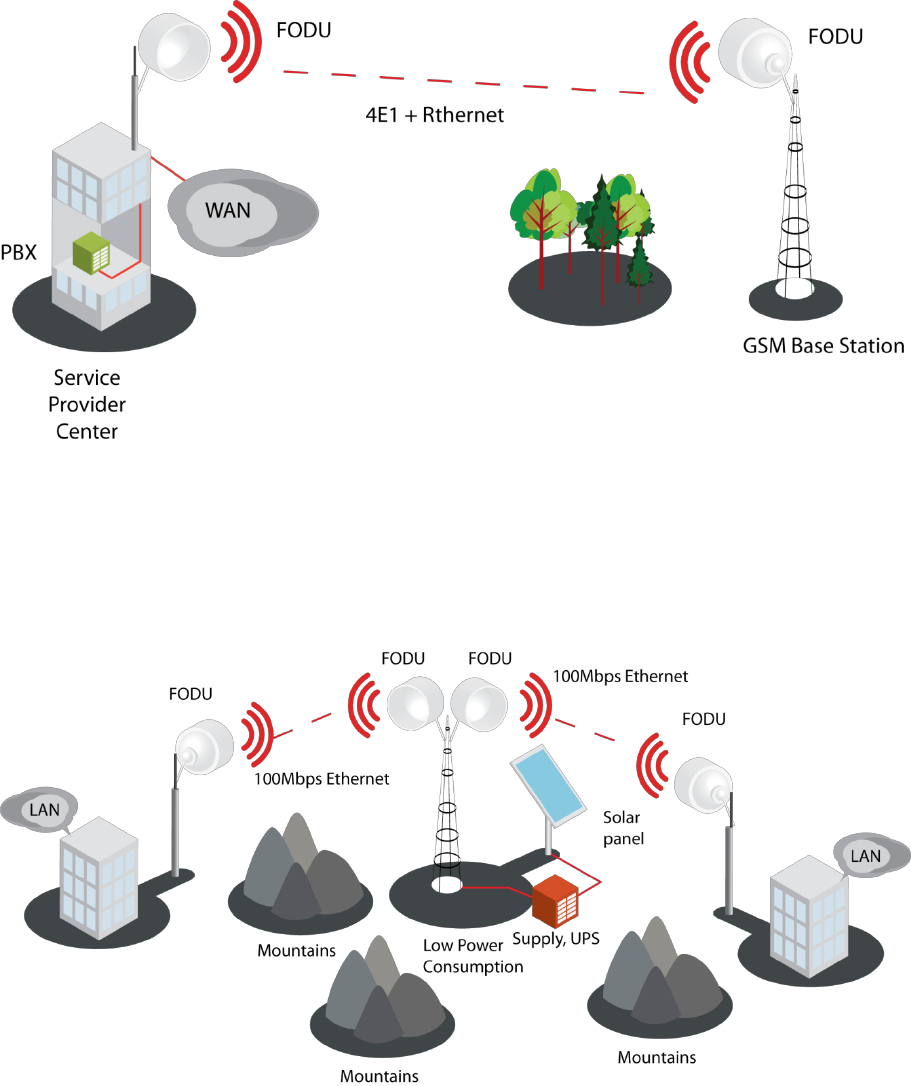
Technical Description & Configuration Guide Overview
LigoWave Page 8
Application Examples
4E1 + Ethernet with LigoPTP 24 FODU
LigoPTP 24 is a perfect tool for replacing the existing low capacity E1 radio system by preserving
E1 connectivity where needed and adding high capacity Ethernet channel for future use, perfect
for overlaying GSM network with 3G/WiMax and LTE (Long Term Evolution) services;
Suitable for transition from TDM to Ethernet based networks;
LigoPTP 24 FODU supports SNMP protocol for NMS.
Low Power Active Repeater with LigoPTP 24 FODU
Extends network to non line-of-sight locations;
Ideal for crossing mountains and interconnecting Ethernet networks;
Low power consumption allows the use of battery backed alternative power sources like solar
panel and small wind turbine for off-grid remote sites.
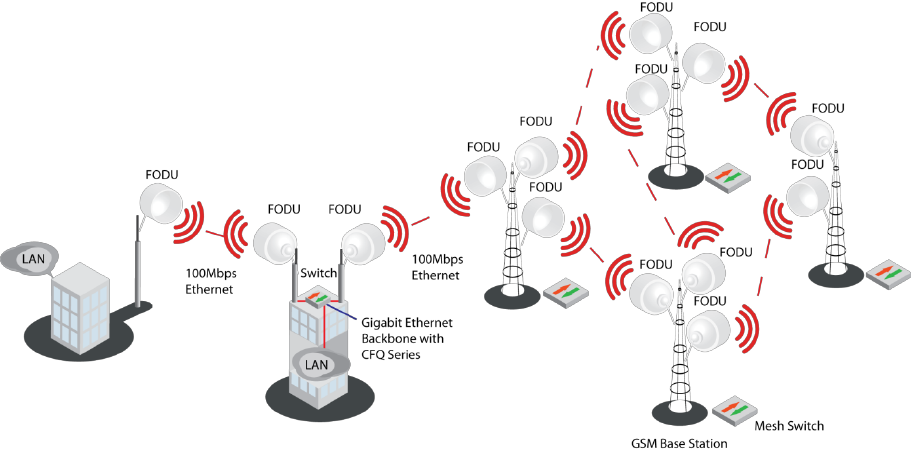
Technical Description & Configuration Guide Overview
LigoWave Page 9
Metro Ethernet and Mesh Networks with LigoPTP 24 FODU
Suitable for any 100Mbps Ethernet network topology star, ring, mesh network;
Full Outdoor solution with Power over Ethernet Plus is efficient for All Outdoor Base station
connectivity;
Last Mile Access for demanding power user and many other applications;
Gigabit Ethernet backhaul can be supported with LigoWave products.
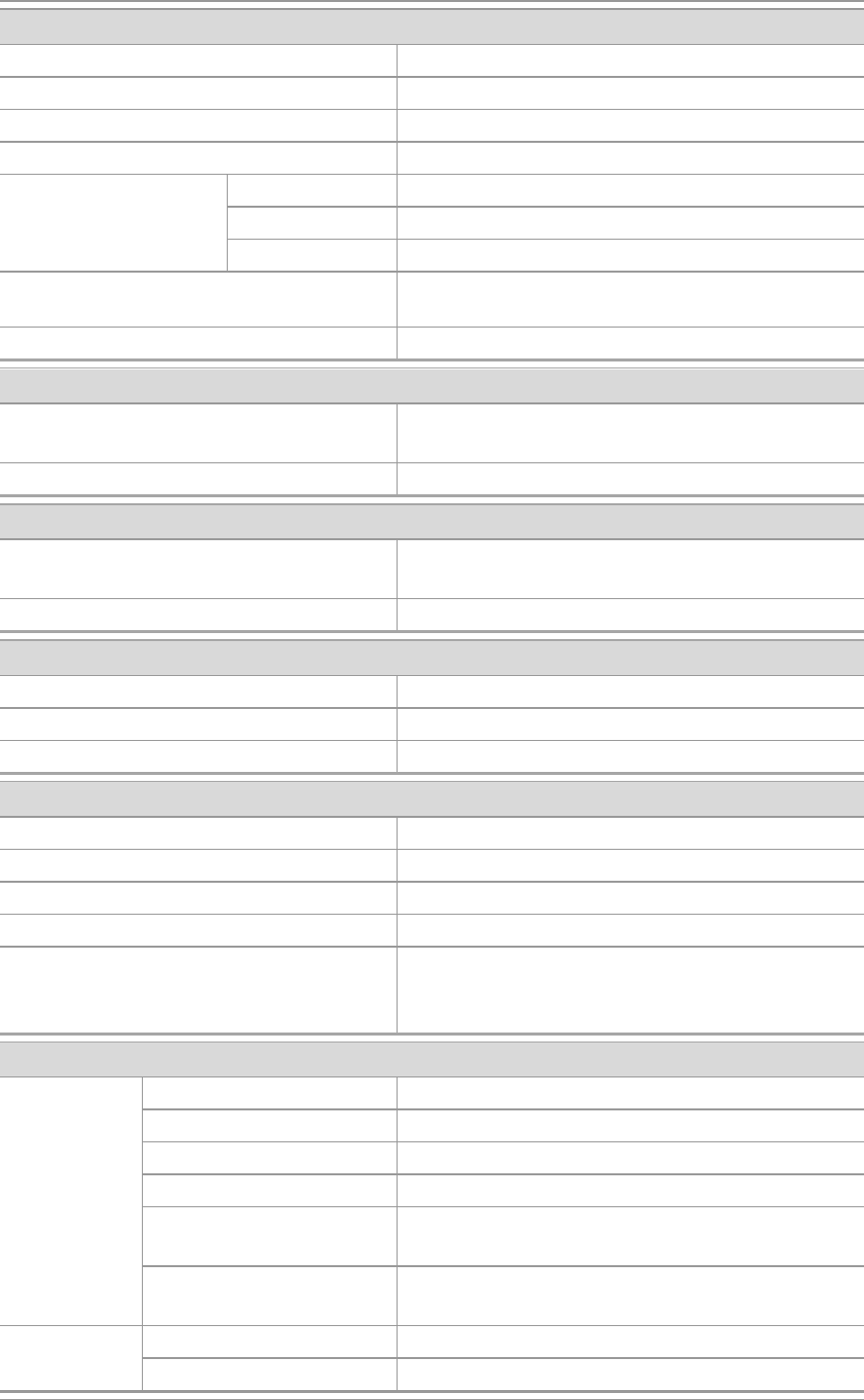
Technical Description & Configuration Guide Overview
LigoWave Page 10
Technical LigoPTP 24 Specification
Performance
Channel bandwidth (MHz)
5 / 10 / 20 / 30
Modulation
QPSK / 16APSK / 32APSK
Capacity, aggregate
212 Mbps
Frequency stability (ppm)
+/-7
Guaranteed max
power (dBm),
adjustable
QPSK
+5
16APSK
+5
32APSK
+5
RSL Threshold at BER 10-6, 30MHz,
32APSK, 212Mbps
-73dBm to -75dBm
Adaptive Coding and Modulation (ACM)
Hitless
Environmental
Stationary use
Ref. ETSI EN 300 019-2-4, class 4.1E;
non weather-protected locations
Operating temperature range
-33o to +55oC
Mechanical Data
Dimensions: HxWxD, in / weight, lb
(without antenna)
11.2x11.2x3.1 / 7.7
Max. power consumption
15-20 W
Management Options
TCP/IP
WEB, SNMP, Telnet - local and remote
ASCII Terminal
Serial via Twin-BNC
Monitoring
Via Telnet, WEB GUI
External Ports
Flange
Circular 11.5mm
Ethernet with PoE
RJ-45 (data traffic, management, power)
4E1
18-pin connector
Serial port for config
Twin BNC
RSL port, RSSI (BNC connector)
Output voltage
vs. RSL: 0 1.4V
vs. -90 to -20dBm
Antenna
PTP 24-1:
Gain
35.0 dBi
3dB Beamwidth
2.9
VSWR/Return Loss
1.43:1 / 15 dB
Size (Diameter)
1 ft.
Weight
2.3 kg
Operational: 112
Wind load
Operational: 112 mph
Survival: 155 mph
PTP 24-2:
Gain
40.3 dBi
3dB Beamwidth
1.7
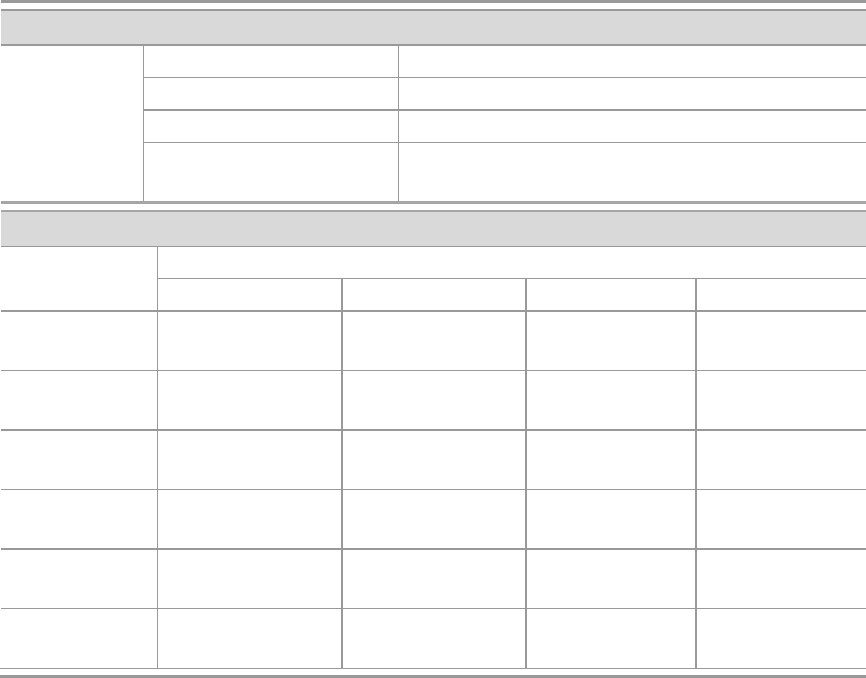
Technical Description & Configuration Guide Overview
LigoWave Page 11
Performance
VSWR/Return Loss
1.43:1 / 15 dB
Size (Diameter)
2 ft.
Weight
4.4 kg
Wind load
Operational:112 mph
Survival: 155 mph
RSL at 10-6 BER (dBm) and Total Payload Capacity (Mbps, Aggregate)*
Channel bandwidth (MHz) *
5
10
20
30
QPSK
-95 dBm
at 12.8 Mbps
-93 dBm
at 24.2 Mbps
-90 dBm
at 49.2 Mbps
-88 dBm
at 73.6 Mbps
QPSK+wide
-94 dBm
at 13.8 Mbps
-89 dBm
at 30.4 Mbps
-86 dBm
at 61.8 Mbps
-84 dBm
at 92.6 Mbps
16APSK
-89 dBm
at 23.6 Mbps
-86 dBm
at 48.6 Mbps
-84 dBm
at 98.6 Mbps
-81 dBm
at 147.4 Mbps
16APSK+wide
-86 dBm
at 27.8 Mbps
-81 dBm
at 61.0 Mbps
-78 dBm
at 123.8 Mbps
-75 dBm
at 170.6 Mbps
32APSK
-86 dBm
at 29.4 Mbps
-83 dBm
at 64.8 Mbps
-81 dBm
at 123.6 Mbps
-79 dBm
at 184.6 Mbps
32APSK+wide
-83 dBm
at 34.6 Mbps
-76 dBm
at 76.2 Mbps
-74 dBm
at 154.6 Mbps
-73 dBm
at 212 Mbps
*Preliminary data - actual data may vary slightly.

Technical Description & Configuration Guide Overview
LigoWave Page 12
Cable Requirements
RS-232 Serial Connection
The ASCII console must be connected to the RS-232 serial port with Twin-BNC connector. This
requires a twisted pair (TP) cable with common shield (foil and plaited shield); the cable must be
suitable for Twin-BNC connector.
Using a proper cable, the operation is guaranteed for up to 10 m of cable.
4E1
The user equipment is connected to the LigoPTP 24 FODU via twisted-pair cable (at least 8 pairs, - 16
wires), refer to the chapter Pinouts for details. The 18-pin connector is suited for cables with the
diameter from 4 to 10.5 mm.
E1 signals will be carried properly over at least 100 m of TP cable. The length of cable is restricted by
the maximum allowable attenuation, which must not exceed 6 dB.
10/100Base-T
Cat. 5e UTP or better cable is required for power supply, management of device and data traffic.
LigoPTP 24 FODU can be used with any LigoWave additionally provided Power over Ethernet
sourcing equipment (provided power >25 W). Used voltage is between 3657 V DC, though the
nominal voltage is 48 V, over two of the four available pairs on a Cat. 5e cable. It is possible to use
passive injectors, utilizing spare leads. Refer to the chapter Pinouts for detailed information about
pinouts.
Length of Cat. 5e cable must not exceed 100 meters.
RSSI BNC
To connect the digital multimeter to the LigoPTP 24 FODU RSSI port in order to adjust the antenna
alignment, a coaxial cable with BNC connector on one end and appropriate termination on other end
can be used (see example in Figure 4 – Cable for connecting the voltmeter to the LigoPTP 24 FODU
RSSI port).
Figure 4 – Cable for connecting the voltmeter to the LigoPTP 24 FODU RSSI port
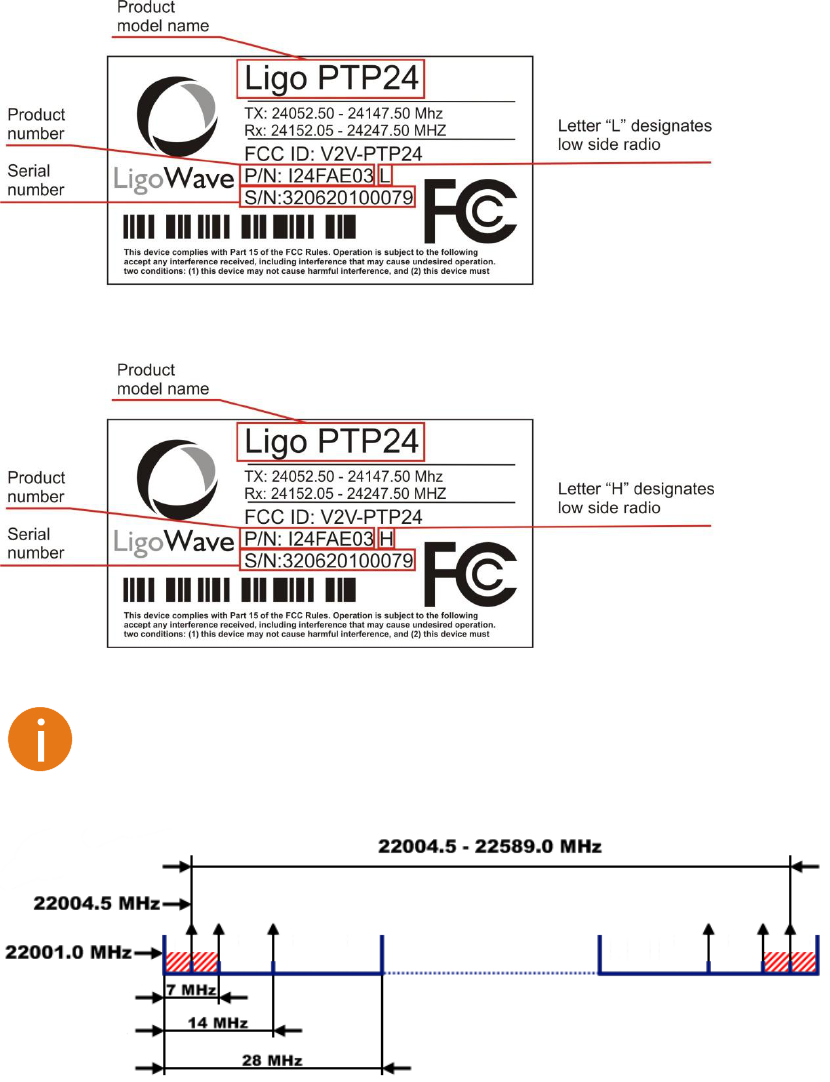
Technical Description & Configuration Guide Overview
LigoWave Page 13
Labeling
The label can be found on the front side of the unit.
The label contains the following information (see samples in the picture below):
LigoPTP 24-
Product Number (I24FAE03L): product number contains information in which band side (L, H) the
FODU operates. Letters A, B, C or D indicate specific subband.
Unit Serial Number (3163901 00001); the serial number uniquely identifies the FODU.
Figure 5 – Labels of the LigoPTP 24 FODU Low and High band side, operating in 24 GHz band
Note that frequency range is set from the central frequency of the first 7 MHz channel to
the central frequency of the last 7 MHz channel (see below)
Figure 6 – Frequency range of the LigoPTP 24 FODU
The Figure explains Tx frequency range of low side LigoPTP 24 FODU radio.
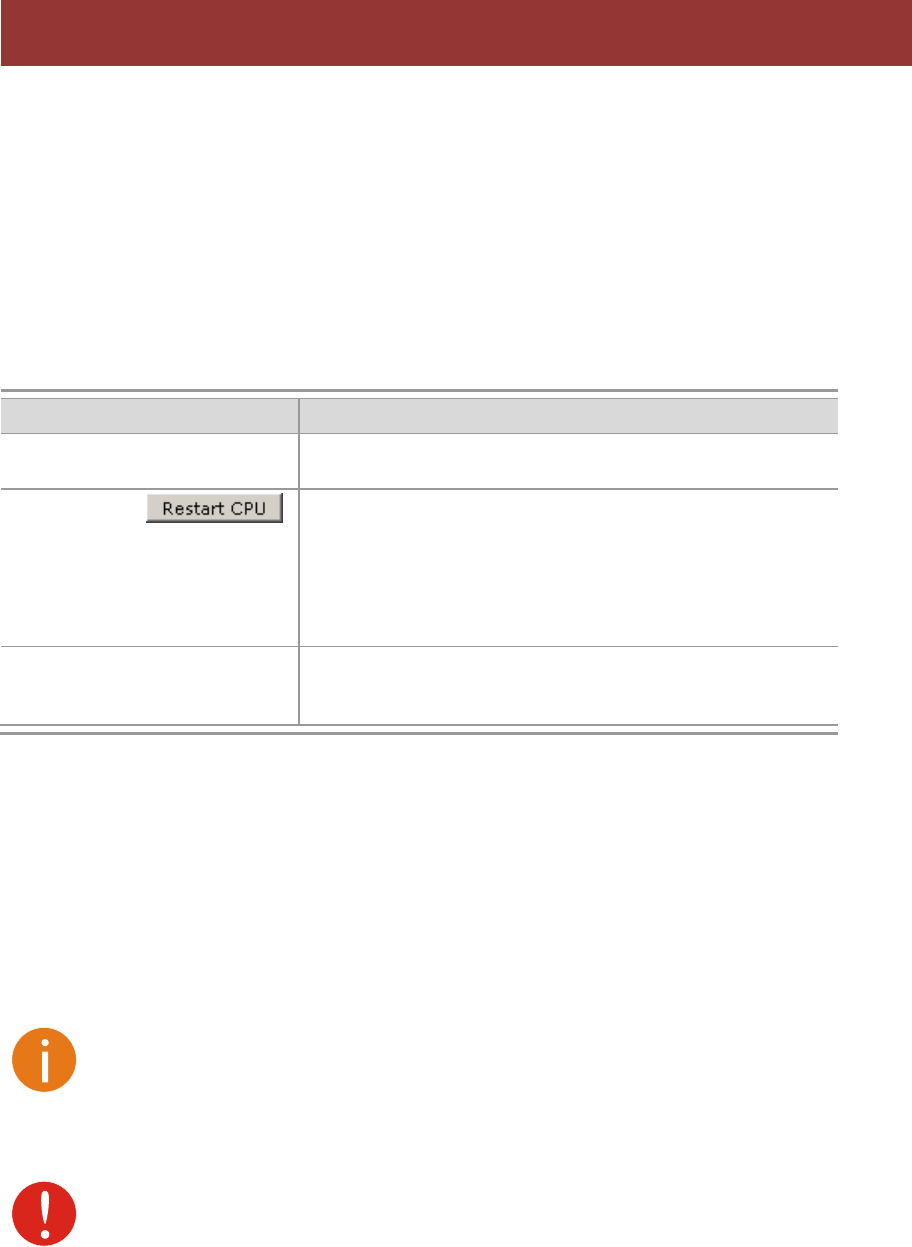
Technical Description & Configuration Guide Configuration and Management
LigoWave Page 14
There are four ways to adjust and read settings and operation parameters of the LigoPTP 24 FODU
equipment:
using Web terminal connected to the 10/100Base-T management port,
using Telnet terminal connected to the 10/100Base-T management port,
using NMS or SNMP terminal, connected to the 10/100Base-T management port, or
using ASCII console connected to the serial port.
Resetting the LigoPTP 24 FODU
Depending on the method used, the user may reset the whole terminal or the management controller
individually, see table below for details.
Resetting
Description
Reset action unplugging power
source.
Restarts both the multiplexer module and the
management module. Resets all management counters.
Resetting with
button in Web GUI
System
command prompt command
system reset
Restarts CPU of the management controller. Resets all
management counters.
Resetting with command
system
reset cold
Restarts modem and CPU of the management controller.
Resets all management counters.
Web Interface
This section will describe the points necessary for working with the Web interface.
10/100Base-T Port
The 10/100Base-T management port is used to connect the LigoPTP 24 to a PC or Ethernet network
for Web, SNMP and Telnet management.
The 10/100Base-T port cable length must not exceed 100 meters.
Assembling the Ethernet Cable Connector
Be aware that length of RJ45 connectors may vary! This is the reason why weatherproof
connector enclosure has room for longest possible RJ45 connector.
This instruction will show you how to correctly assemble weathered connector and have best possible
connection of RJ45 connector with socket.
Configuration and Management
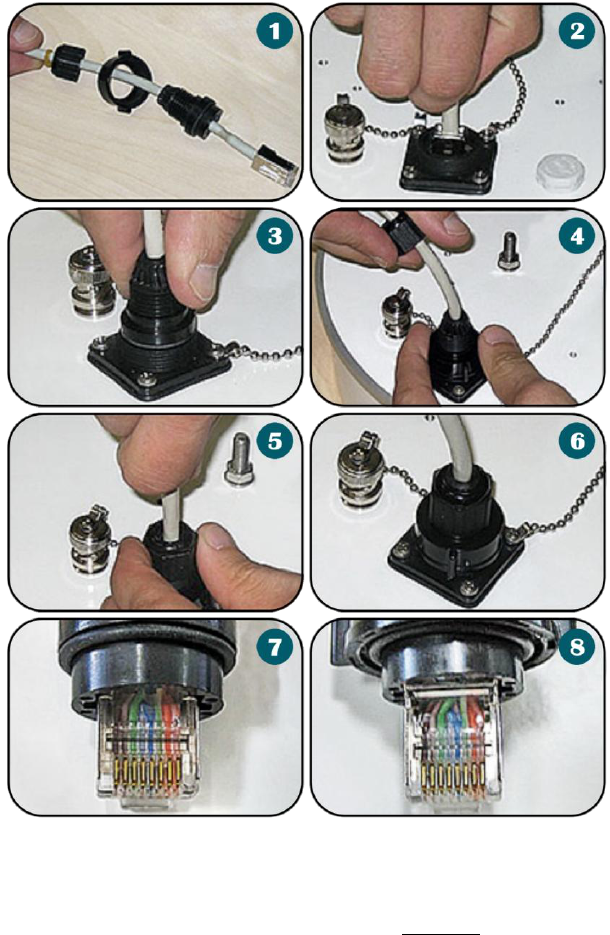
Technical Description & Configuration Guide Configuration and Management
LigoWave Page 15
Figure 7 – Assembling Ethernet weatherproof connector
1. Prepare the cable as shown in the picture. DO NOT assemble weathered connector!
2. Plug RJ45 connector into the Ethernet socket.
3. Align weathered connector body and put it in place.
4. Fix the connector to the socket with screw. Note that cable sealing screw is still not fixed at this
moment.
5. Push the RJ45 connector into the socket by pushing the cable and at the same time seal and fix the
cable using cable sealing screw.
6. Assembled cable. Please fix the cable to the mast as close as possible to FODU. Do not bend it!
Minimum radius shall be no less than 10cm.
7. Incorrect position of RJ45 connector, weathered connector assembled without proper RJ45
alignment. Note, that it is too deep in the connector.
-
Ethernet Management Connection Configuration
Before you proceed to initial link setup with Web GUI, you must perform Ethernet connection
configuration by following these steps:
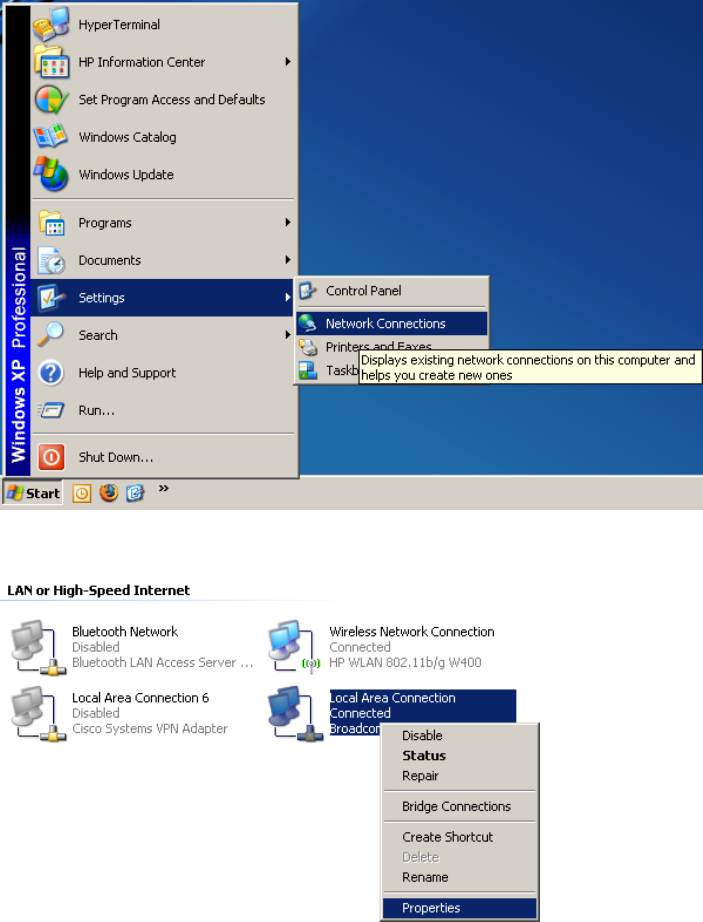
Technical Description & Configuration Guide Configuration and Management
LigoWave Page 16
Step 1. Settings Network connections (or
Start Settings Control panel Network connections)
Step 2.
Step 3.
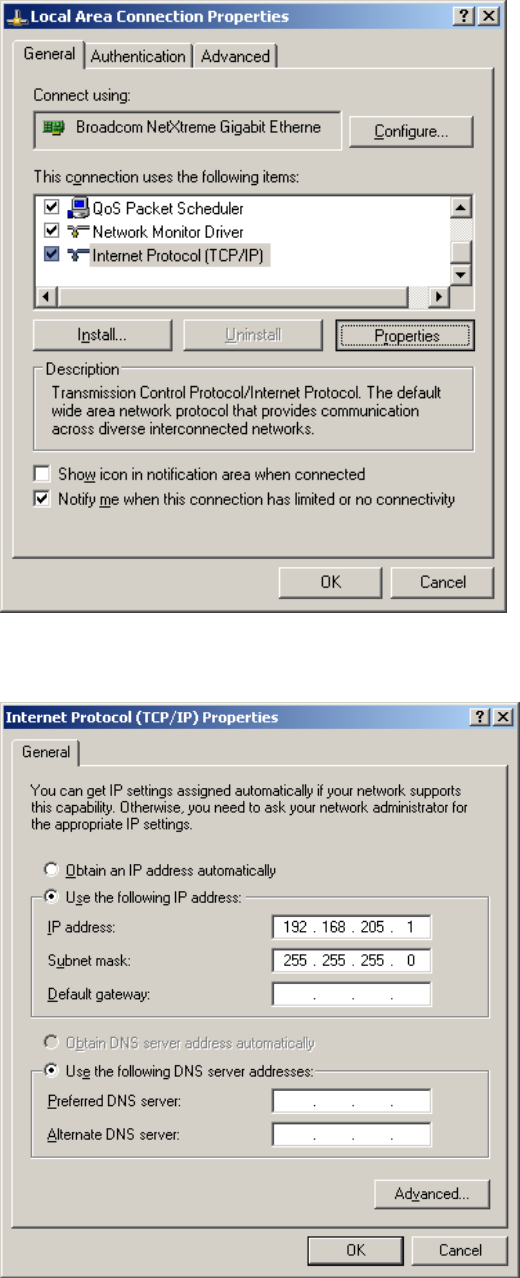
Technical Description & Configuration Guide Configuration and Management
LigoWave Page 17
Step 4. In the dialog box enter the following values (so that your PC is in the same subnet as
default LigoPTP 24 addresses):
Now you are ready to connect to Web GUI or establish Telnet connection.
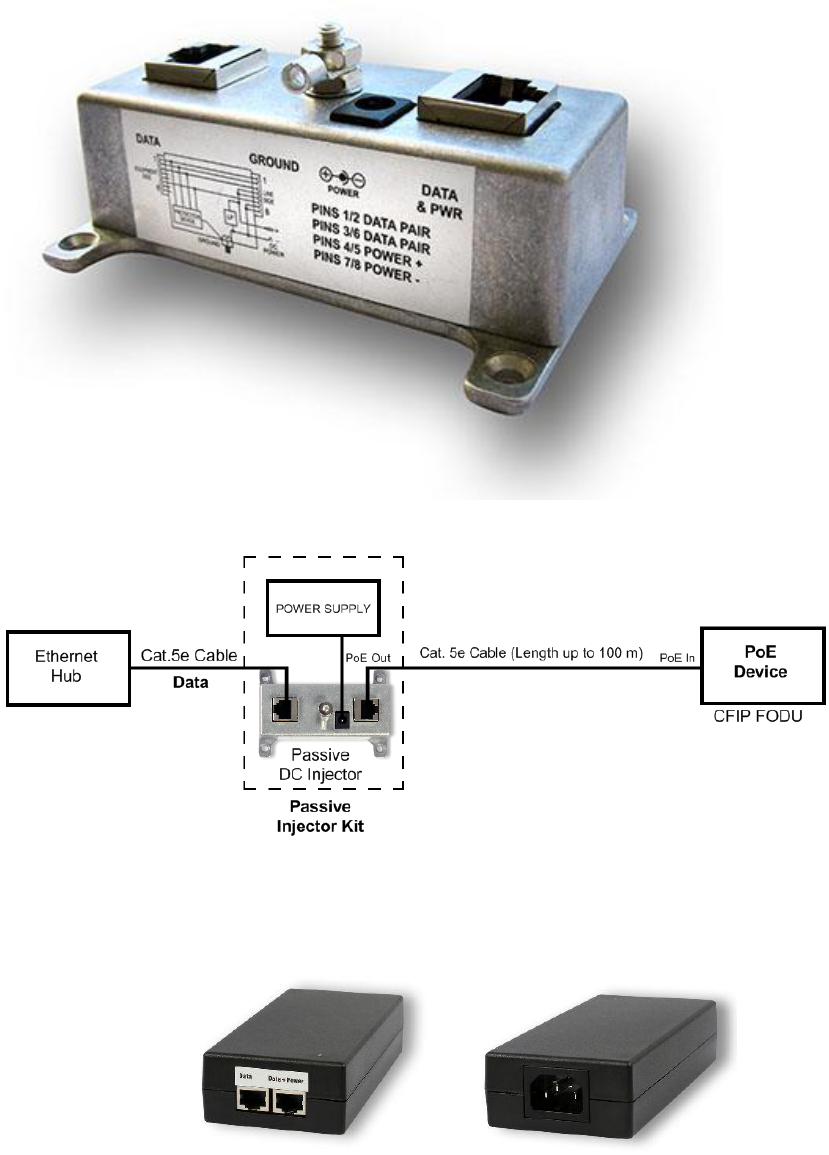
Technical Description & Configuration Guide Configuration and Management
LigoWave Page 18
Power over Ethernet Injection
You must have Power over Ethernet sourcing equipment (provided power>25W) to connect the laptop
to the LigoPTP 24 FODU. It is possible to use passive injectors, utilizing spare leads. Refer to chapter
Pinouts for detailed information on pinouts. Power over Ethernet injector can be purchased from
LigoWave as an optional accessory. Below is an example of a passive and active Power over Ethernet
injector, as well as its application scheme.
Figure 8 – Passive Power over Ethernet Injector (P/N I0ATPI01)
Figure 9 – Power over Ethernet Passive Injector Application
This passive injector features shielded RJ-45 jacks. This along with the metal housing helps reduce
the effects of EMI. A ground lug and terminal is provided directly on the injector housing providing
superior grounding. The cast aluminum housing includes integral mounting feet for easy installation.
Figure 10 –Power over Ethernet Active Injector (P/N I0ATPI02) Front and Back Views
This active injector is Power over Ethernet supply with integral DC injector, so separate power supply
and injector is not required. Injector is enclosed in impact resistant polycarbonate housing.
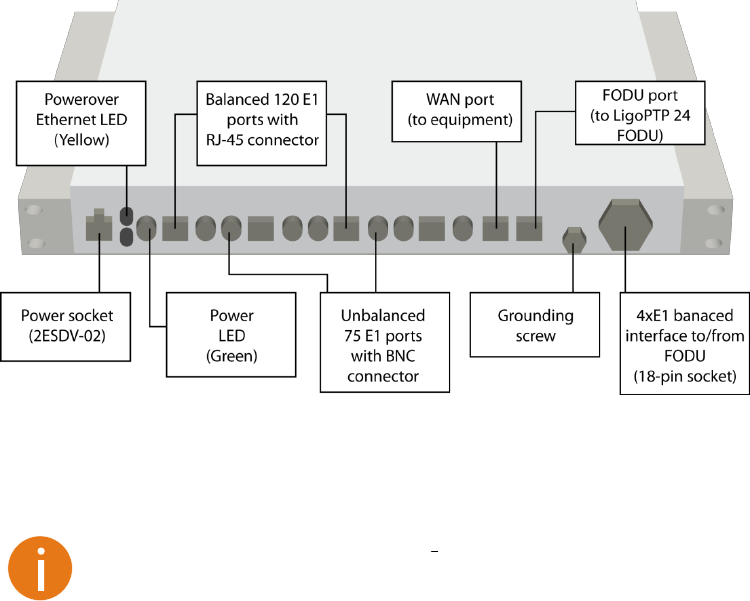
Technical Description & Configuration Guide Configuration and Management
LigoWave Page 19
Termination Panel for 4 E1 and with Power Injector (LigoPTP-
TP4)
Along with the LigoPTP 24 Full Outdoor Unit, the LigoPTP 24-TP4 panel (P/N I0GTP401) can be used
for LigoPTP interface termination; the LigoPTP-TP4 panel terminates the following ports:
E1 ports: the unit passes four balanced E1 signals coming from the FODU to the termination
panel, providin
ports with the RJ-45 socket (see Figure 2.9. for details).
WAN port: Ethernet 10/100Base-T port for connection with the equipment at user side;
FODU port: Ethernet 10/100Base-T for connection with the LigoPTP 24 FODU;
4E1 port: balanced interface for 4 E1 channels to/from the LigoPTP 24 FODU;
Grounding screw: for proper grounding of the termination panel.
Additionally, the termination panel provides power to the LigoPTP 24 FODU by means of the Power
over Ethernet (not 802.3af) technology, which utilizes spare leads on the cable to the LigoPTP 24
FODU from the FODU port connector and provides appropriate voltage (48V) and power (>25W) (see
the Figure below).
Figure 11 – Termination Panel for the LigoPTP 24 FODU; the E1 Port Numbers on the Front Panel Correspond to
the LigoPTP 24 FODU Port Numbering
The termination panel also features full surge protection, meeting ITU-T K.20/K.21/K.44/K.45
recommendations and ETSI ETS 301 489 standard.
The panel does not provide serial management port (RS-232); the serial port can only be
used by directly connecting to the FODU.
Power LEDs on the termination panel show if the power is being fed to the termination panel (Green
LED), and if the LigoPTP 24 FODU is powered on (Yellow).
The LigoPTP-TP4 unit is optional and can be used with any of the LigoPTP 24 Full Outdoor Units. It is
frequency and capacity independent.
LigoPTP-TP4 panel mechanical data:
Dimensions (HxWxD): 44 x 482.6 x 54 mm;
Weight: 0.6 kg.
Connection with Web Interface
It is recommended to use the following web-browsers (and all later versions):
IE v. 6.0
Mozilla Firefox v. 2.0.0.11
Safari v. 3.0
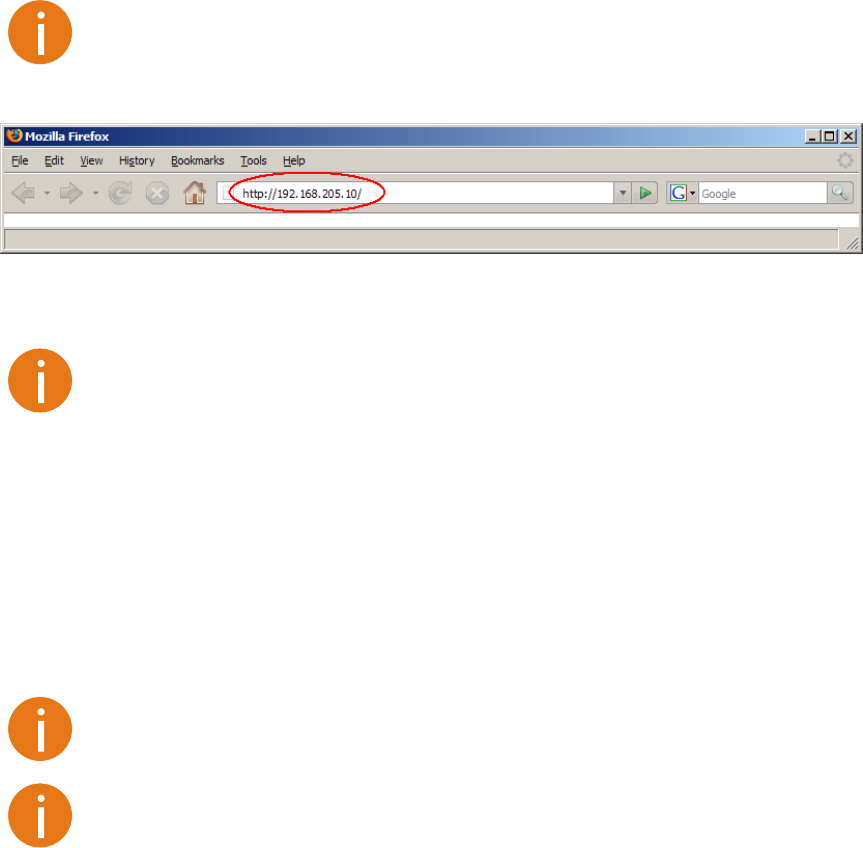
Technical Description & Configuration Guide Configuration and Management
LigoWave Page 20
Opera v. 9.50
After web browsers selection, open it and enter address of the FODU (Figure 2.10).
It is important to know the Side parameter of the FODU to which you want to connect;
whether the factory settings are loaded in FODU.
If Low Side -> IP: 192.168.205.10
If High Side -> IP: 192.168.205.11
Figure 12 – LigoPTP 24 FODU IP Address
The default username and password for Web access are:
username: admin
password: changeme
If the IP address is correct, and your browser is recommended (with a suitable version), you can see
the IP address is not valid, you will not get configuration interface, but if your browser is not accepted
(not recommended or there are problems with the version), you will see the text informing that there
are problems with the browser. You can push the button Continue Anyway to be redirected to the
If everything is correct, you will see the main window of the WEB Interface. If in the field displaying
Local and/or Remote system values there are problems (configured values are not the same for Local
and Remote, or there is a problem with parameter value), the appropriate cell will be highlighted in red
colour.
If the WEB page is not shown correctly, try purging browser cookies, cache and offline
data and restarting the browser.
All the commands, which will be executed from the WEB GUI, will be translated to CLI
commands and will be executed as in CLI.
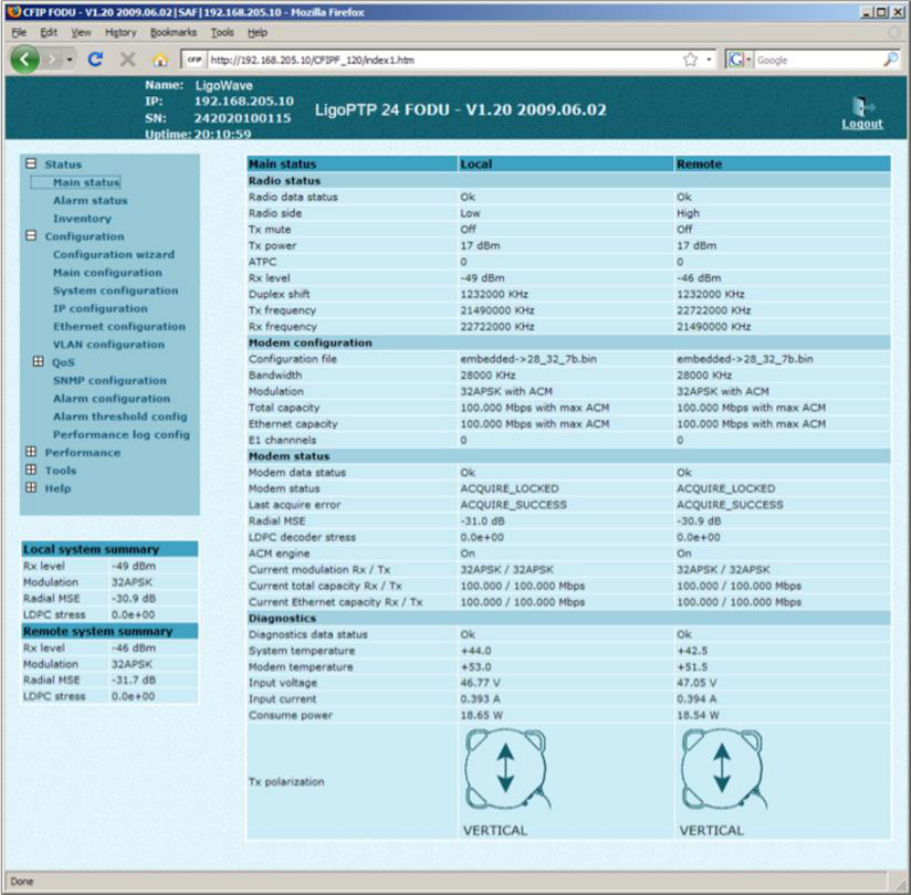
Technical Description & Configuration Guide Configuration and Management
LigoWave Page 21
Figure 13 –Web Interface - Main Window
Interface Description
WEB interface consists of four parts, they are:
Top panel, that allows to log out and gives information about device type, software version, device
name, IP, serial number and uptime;
Menu panel that is used to open links to other pages;
Status summary for local and remote devices: this section is available while browsing other
pages.
The main panel where the new pages selected from the menu panel are loaded for display;
Also, special marks are used:
Entries highlighted in red indicate that specific parameters do not comply with the norms of normal
operation. For example: value is out of range; local value is not equal to the remote value and vice
versa (only in some places); no value data (N/D).
If the entry is highlighted in yellow, this means warning condition.
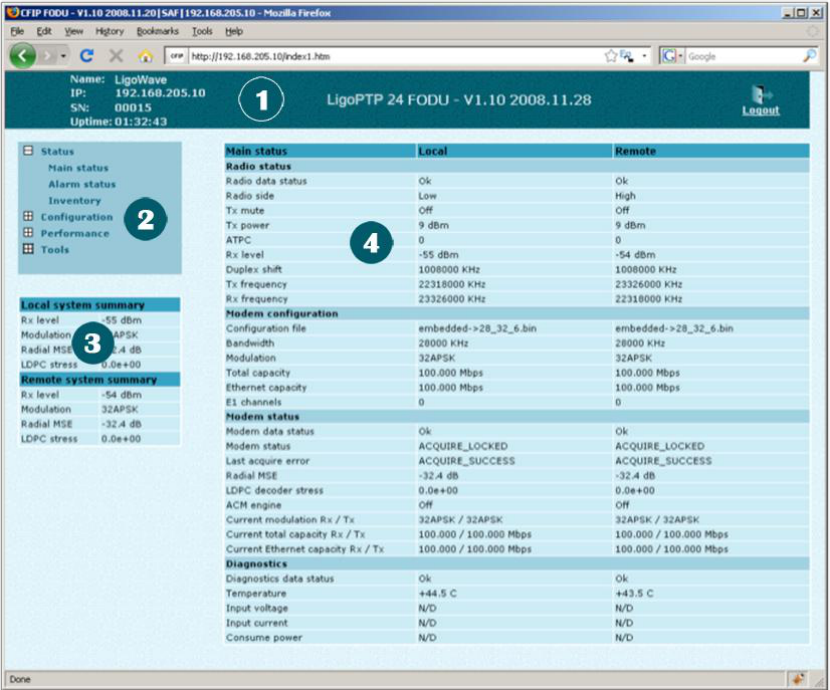
Technical Description & Configuration Guide Configuration and Management
LigoWave Page 22
Figure 14 – Web Interface - Main Window with Section Numbering
Command Execution
Figure 15 – Web Interface - IP Configuration Page with
Numbering. The entire page is divided into smaller fragments:
1. The header of page;
2. Sub-header of single type configuration parameters;
3. Execution controls related to a single type configuration parameters.
4. Execute configuration button executes configuration changes only on the local side LigoPTP
24 FODU, but Execute for both executes configuration changes on both remote and local
side LigoPTP 24 FODUs. Enabling rollback feature allows going back to previous configuration
in case of management connectivity loss.
5. Write to config file cfg write
configuration;
6. Configuration parameter name;
7. Configuration parameter current value;
8. Comments (not on every page).
Execute for both is available in Main configuration section, configuring simultaneously the local and
remote side radio, modem or ATPC parameters only. Connection between both management CPUs
must be established in order to complete successfully configuration execution for both sides.
Rollback on feature is intended to maintain connectivity of the LigoPTP 24 link by cancelling last
erroneous configuration changes and reverting to previous successful configuration used. Rollback will
activate only if you lose connection to WEB interface of LigoPTP 24 FODU after configuration changes
applied, and reverting process will take approx. 3 minutes.
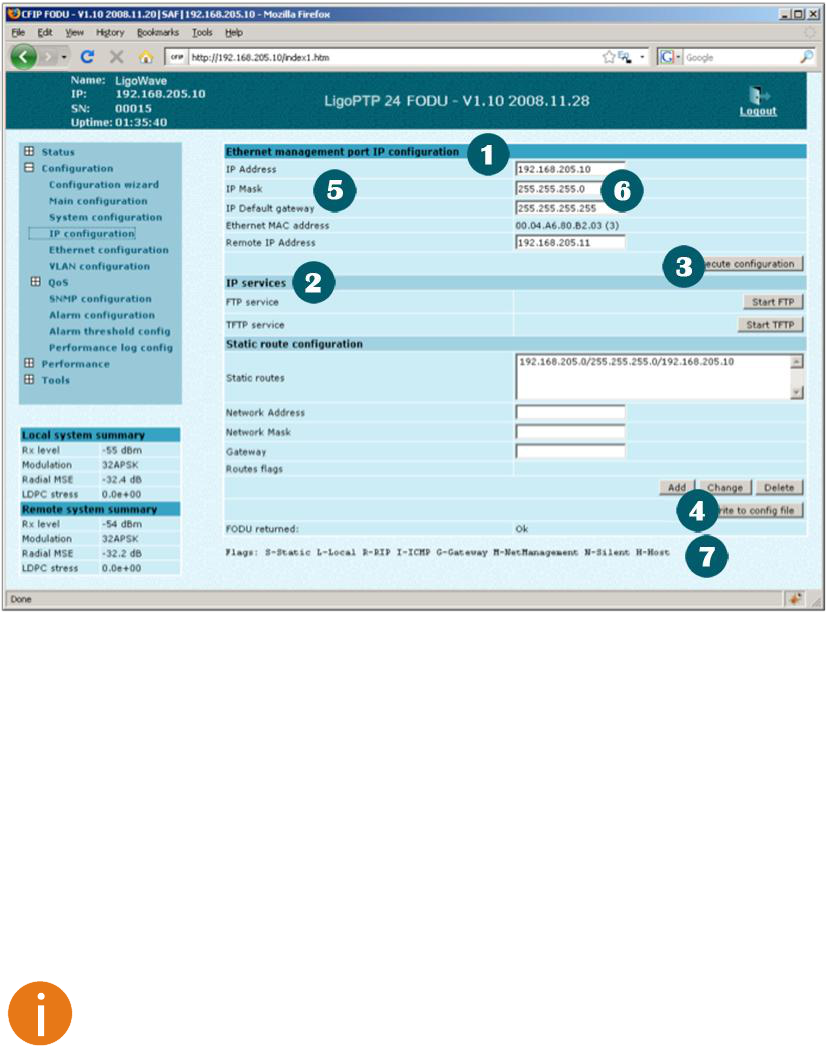
Technical Description & Configuration Guide Configuration and Management
LigoWave Page 23
After parameter value editing, when the focus from this object is removed, this parameter value edit
box may be highlighted in red, meaning that entered value is not valid.
If Execute configuration or Execute for both buttons are pressed, and one or several configuration
values edit boxes is/are highlighted in red, the user will see error message with the explanation text.
Figure 15 – Web Interface - IP Configuration Page with Numbering
Initial Configuration with Web GUI
Your connected laptop should be in the same subnet with manageable LigoPTP 24, so you can see
go to Control panel Network Connections Local Area Connection Properties Internet
Protocol (TCP/IP) Properties):
IP address 192.168.205.1;
netmask 255.255.255.0;
everything else is blank.
LigoPTP 24 FODU must be powered up using dedicated Power over Ethernet injector with
load power at least 25W. See Chapter 2.2.4 for details.
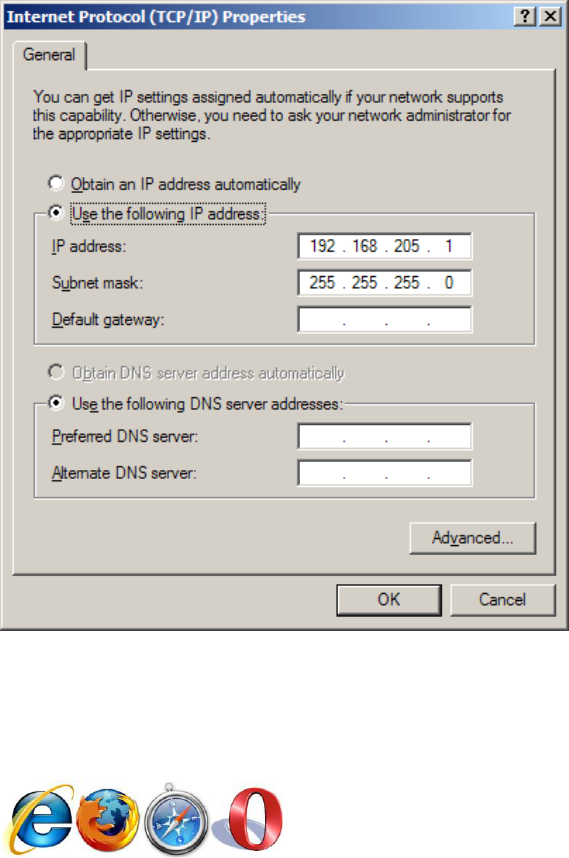
Technical Description & Configuration Guide Configuration and Management
LigoWave Page 24
The next step is to connect to LigoPTP 24 FODU by entering IP in the browser address line which is
by default 192.168.205.10 for the low side and 192.168.205.11 for the high side. In case you are not
sure which side you are managing at the moment, you can try both default IP addresses.
Figure 16 – Supported Browsers
When you are connected to the LigoPTP 24 FODU, you will see the window similar to the one shown
in Figure 13 –Web Interface - Main Window.
To start simple configuration process, you must proceed with the configuration wizard which will set up
the main parameters of the link to make it work. So, the first step is to g
shown below in the Figure 17 – Starting Configuration Wizard.
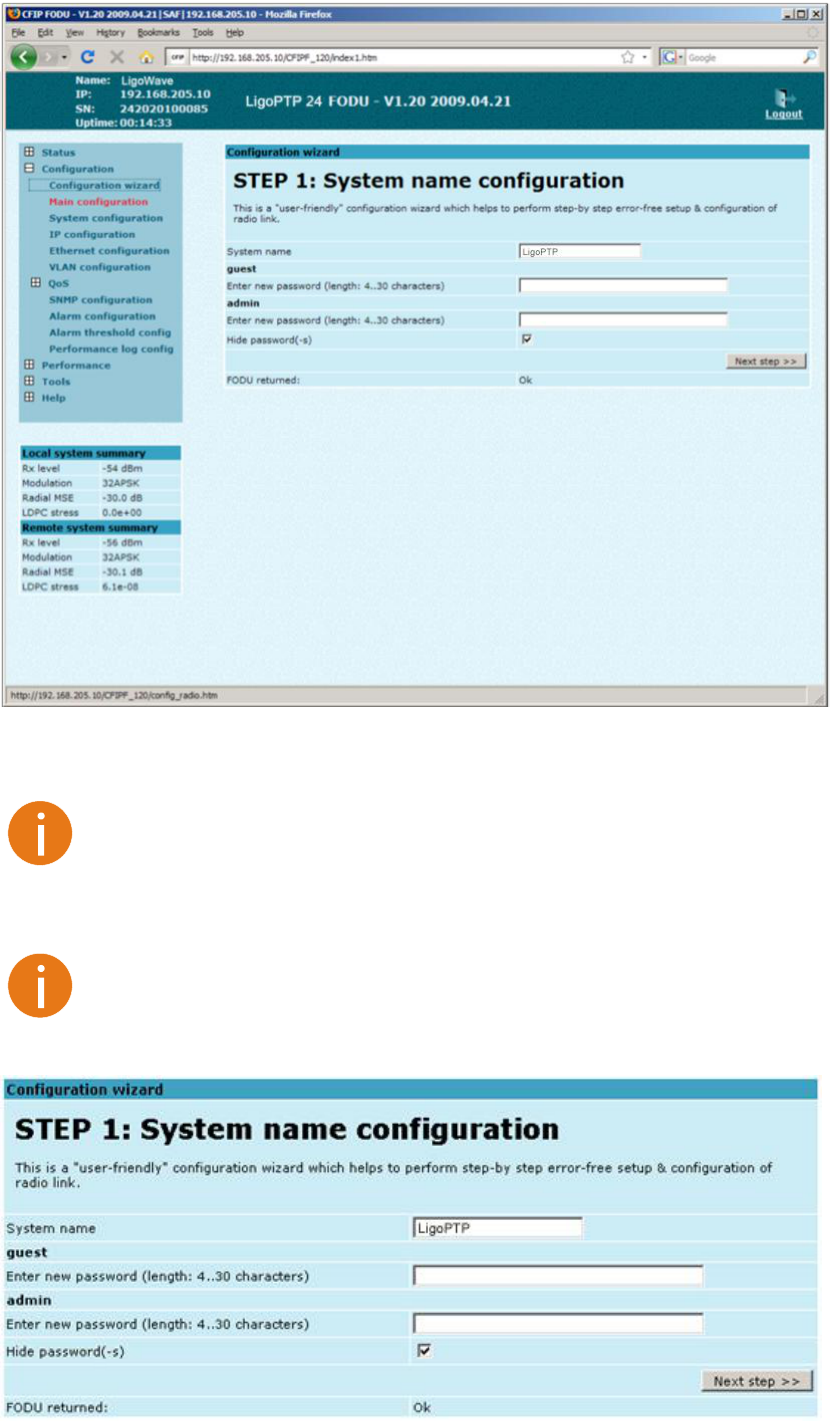
Technical Description & Configuration Guide Configuration and Management
LigoWave Page 25
Figure 17 – Starting Configuration Wizard
Initially, you can specify preferable system name, passwords for guest and admin accounts.
changeme.
The next time you will try to access the Web GUI management, you will be asked to enter the user
name (guest or admin) and user password.
It is highly recommended to name the system after its geographical location.
By default, system name LigoPTP
Figure 18 – STEP 1. Defining System Name and Passwords for “guest” and “admin” Accounts
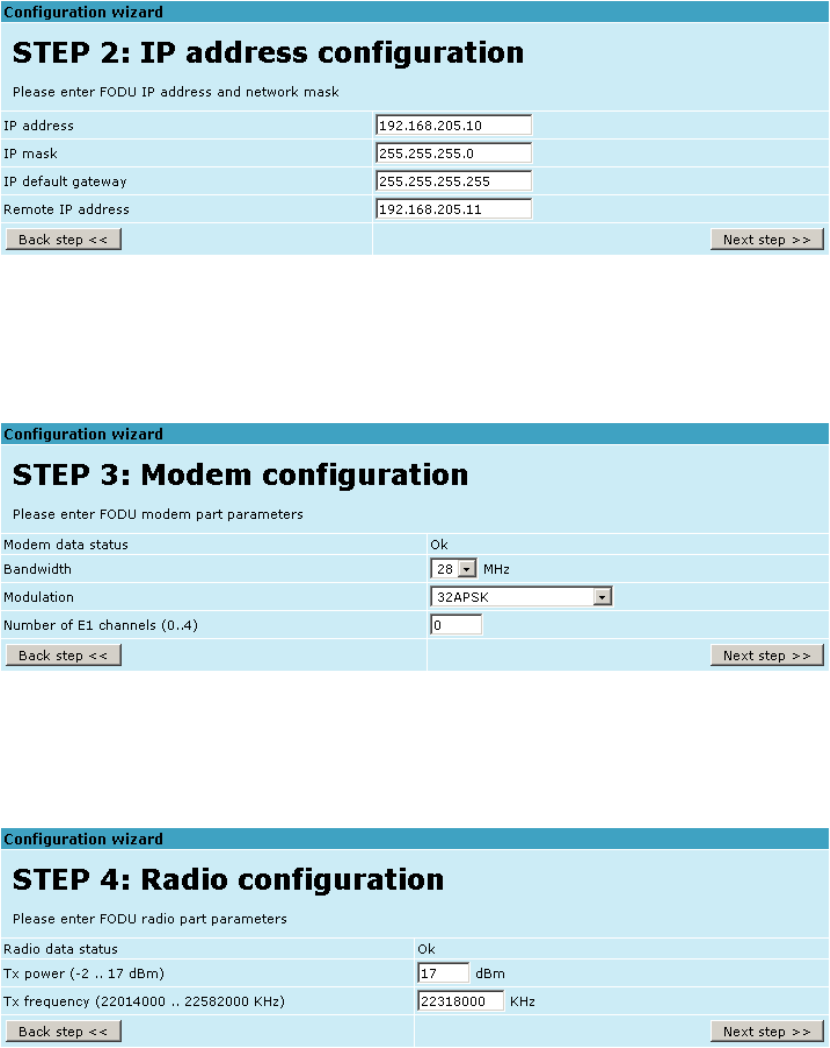
Technical Description & Configuration Guide Configuration and Management
LigoWave Page 26
After accepting and pressing Next step >> button, you will be redirected to the second configuration
wizard screen, where you will be asked to define the network IP settings by entering IP address, IP
mask, default gateway and remote link side IP address.
Figure 19 – STEP 2. Defining IP address, mask, default gateway and remote IP address
The third screen of the wizard is devoted to the modem configuration and requires specifying utilized
bandwidth (7, 14 or 28 MHz), modulation type (QPSK, 16APSK or 32APSK) and the number of E1
channels (from 0 to 4 possible channels); besides, the modem data status is being shown.
These configuration parameters will determine overall link capacity.
Figure 20 – Defining modem bandwidth, modulation and the number of E1 channels
The next step is radio configuration. It primarily shows the radio data status and allows specifying the
main radio parameters Tx power (the minimum value is 2, 1 or 0 dBm and the maximum 17, 18
or 19 dBm, which depends on the modulation chosen) and Tx frequency which should be certainly
already known to you regarding the channel plan and the frequency regulation issues.
Figure 21 – STEP 4. Defining radio Tx power and frequency
The final screen allows checking the selected settings and applying them. The optional settings are as
follows:
Clear cfg file before the new settings will take place resetting or keeping all the other parameters,
not mentioned here, after configuration execution
Set local machine time uses the time of your laptop
Write this configuration into cfg file configuration is automatically written in configuration file
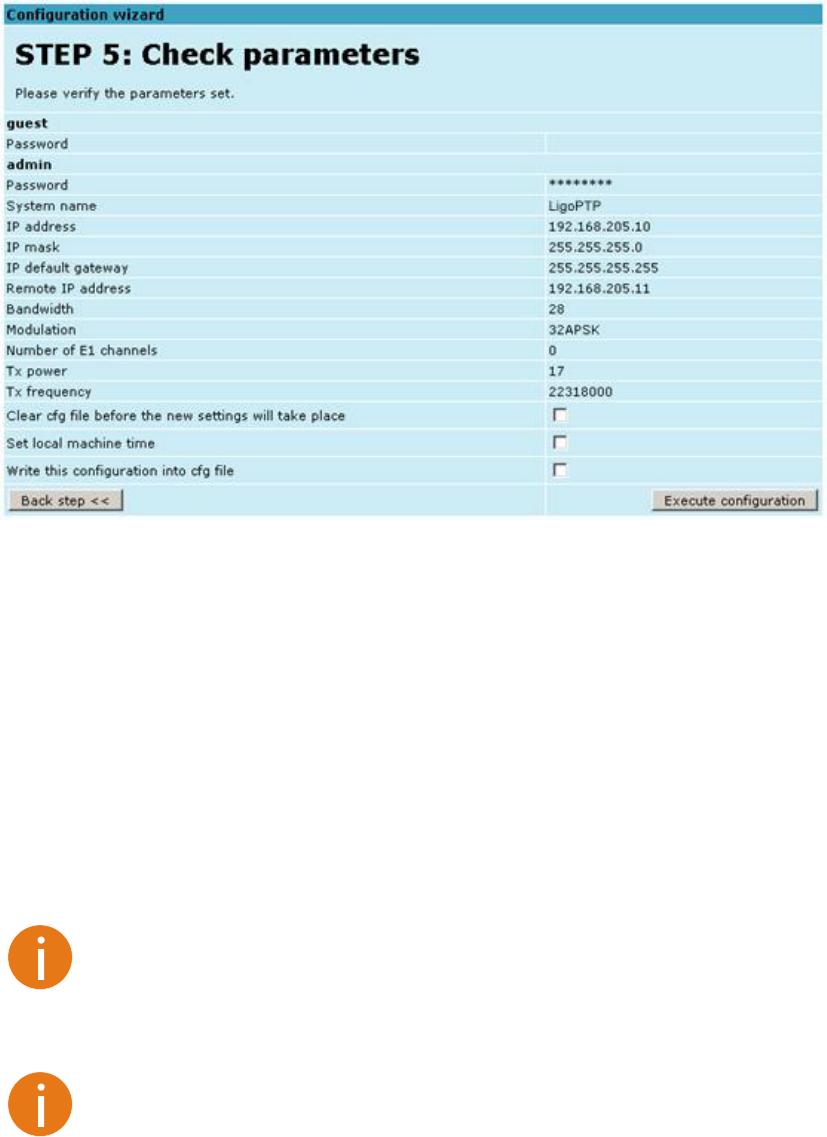
Technical Description & Configuration Guide Configuration and Management
LigoWave Page 27
Figure 22 – STEP 5. Checking settings and executing configuration
To verify the settings, we can go to Status or the main screen, which is the first option in the
navred fi, everything is set correctly and the link is up.
Command Prompt Interface
The LigoPTP 24 equipment can be monitored and configured by using command interface described
in this chapter.
This process is performed by connecting to the Telnet terminal via the Ethernet management port; the
Telnet management supports only one client.
The command line management interface offers the widest configuration and monitoring functionality.
The available commands for Telnet management are found in detailed explanation of Web GUI
windows, as well as in tables of additional commands.
To end Telnet session press Ctrl+D. Opening the session again, the prompt will appear
to enter username and password.
For default (factory) usernames and passwords please refer to chapter Configuration
File.
Syntactic notes for command prompt commands
Commands are in bold font.
All arguments (variables) are in italic font.
Subcommands and keywords are in regular font.
Arguments in square brackets ([ ]) are optional but required arguments are in angle
brackets (<>).
Alternative keywords are grouped in braces ( {} ) and separated by vertical bars
( | ).
The usage of each command is displayed if the command followed by t
unrecognizable string) is entered, e.g., radio ?
The management system is automatically restarted if it freezes. This is performed by the
watchdog timer. Restarting of the management system does not affect (interrupt) the
E1/Ethernet traffic.
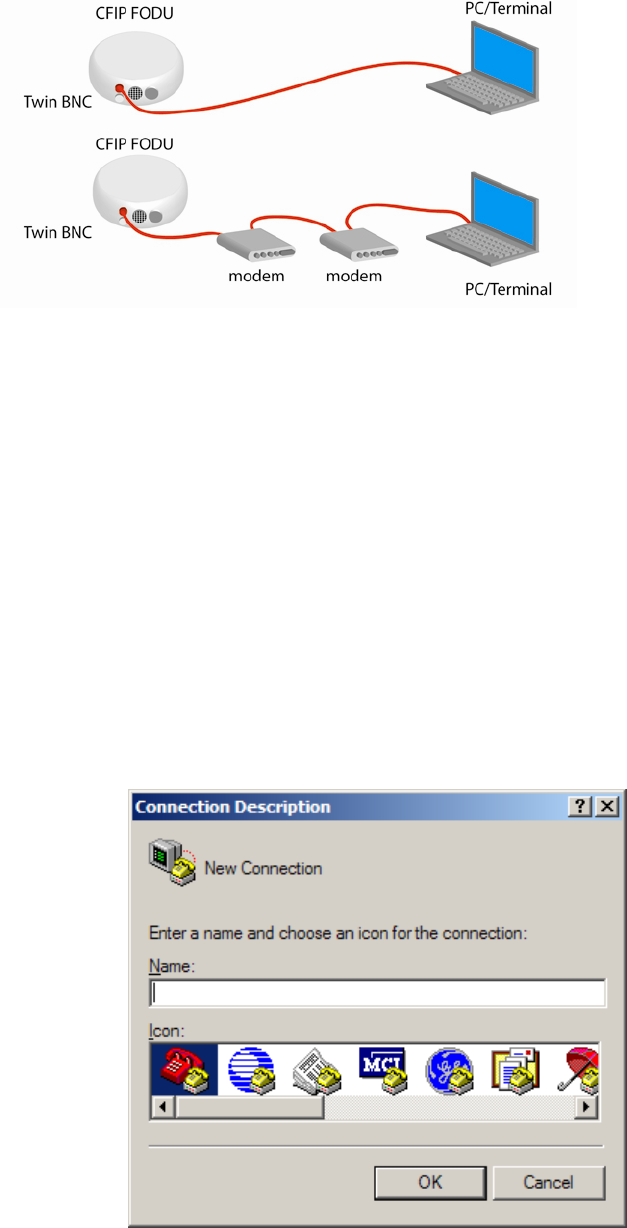
Technical Description & Configuration Guide Configuration and Management
LigoWave Page 28
RS-232 Serial Management Port
The RS-232 serial management port provides terminal management via a connected PC or another
terminal device or modem.
The terminal connected to the serial management port provides the same management functionality as
Telnet interfaces (refer to chapter Telnet Connection). In order to interconnect the LigoPTP 24 FODU
required.
Figure 23 – Serial connection options to LigoPTP 24 FODU
When using modems, the management terminal is connected with the LigoPTP 24 FODU remotely
through a telephone line. In this case, the modem connected with the LigoPTP 24 FODU should be set
to Auto Answer mode.
In order to connect the console to the Radio via RS-232 interface, the serial port of the management
console should be configured as 19200 8-N-1, no data flow control.
To connect the PC to the RS232 management port using Hyper Terminal program (program is
included in any Windows version), proceed as described below.
Step 1.
cable (null-cable).
Step 2.
Step 3. Make a New connection and enter connection name.
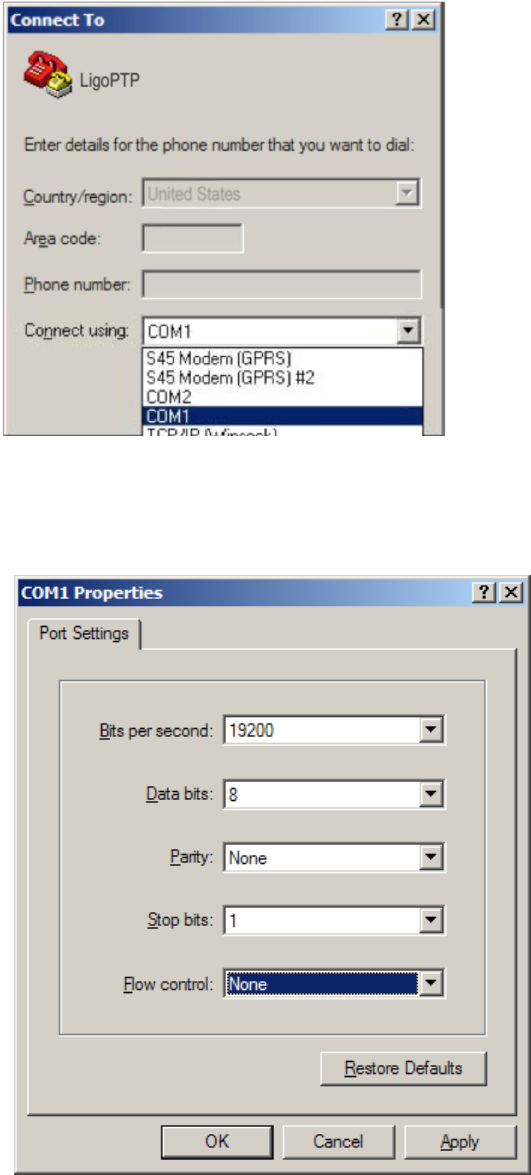
Technical Description & Configuration Guide Configuration and Management
LigoWave Page 29
Step 4. Choose port (COM1 or COM2).
Step 5. Set port settings (bits per second: 19200, data bits: 8, parity: none, stop bits: 1, data
flow control: none).
Step 6. Press OK
Step 7. Press Enter. Password is disabled by default.
If successfully connected, the prompt should appear as in the picture below.
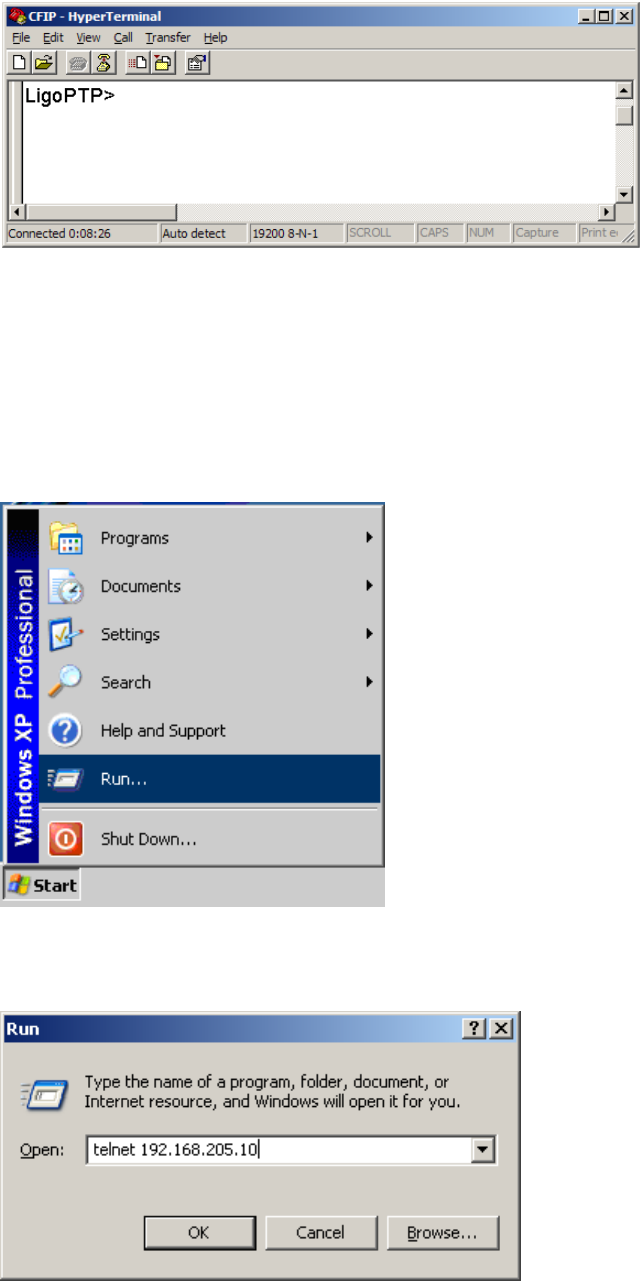
Technical Description & Configuration Guide Configuration and Management
LigoWave Page 30
Telnet Connection
The Telnet connection to the LigoPTP 24 FODU is carried out using the Ethernet management
connection. Please refer to chapter Assembling the Ethernet Cable Connector for Ethernet
management port connection details.
When you are ready to connect to Telnet interface, please follow these steps:
Step 1 Go to Start
Step 2 Type in telnet <ip_addr>, where <ip_addr> is IP address of the LigoPTP 24 FODU you
want to connect to (refer to the LigoPTP 24 FODU label explanation in chapter Labeling)
Step 3 If the Ethernet management connection is configured properly, you will see a window
similar to the one shown below, where you will be asked to enter login and password.
Default login is identical to WEB login name:
user name admin
password changeme
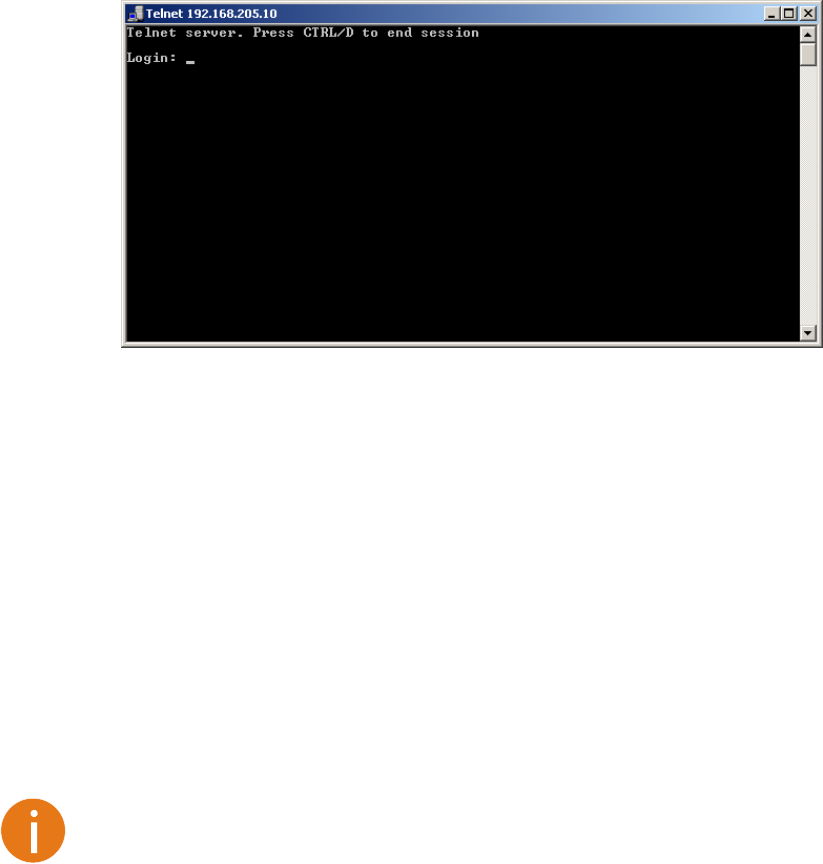
Technical Description & Configuration Guide Configuration and Management
LigoWave Page 31
After you have correctly entered the login and password, you are ready to work with all the available
command prompt commands.
Initial Configuration with Command Prompt
Configuration steps using command prompt are as follows:
Step 1. Check the system settings with command status
Step 2. Configuration required parameters:
Tx power with the command radio txpower [<power dBm>];
Tx frequency with the command radio freq [<freq KHz>];
modem bandwidth <
among 7, 14 or 28 MHz values;
Before you set above mentioned parameters, you must know what frequency and
bandwidth you may use and at what power you may transmit.
Modulation with the command modem modulation <QPSK|16APSK|32APSK> [wide] [ACM];
Number of E1 channels with the command e1 set <Number of E1 channels>;
Name of LigoPTP 24 FODU with the command system name <name>. Default name is
LigoPTP
IP address with the command net ip addr <addr>, if it is necessary;
IP mask with the command net ip mask <mask> , if it is necessary;
IP default gateway with the command net ip gw <gw> , if it is necessary;
Remote IP address with the command net ip remaddr <remaddr>, if it is necessary;
Step 3. Save settings with the command cfg write; restarting with the command system reset;
Step 4. Check the settings made, modem and radio status with the commands status, modem
status and radio status respectively.
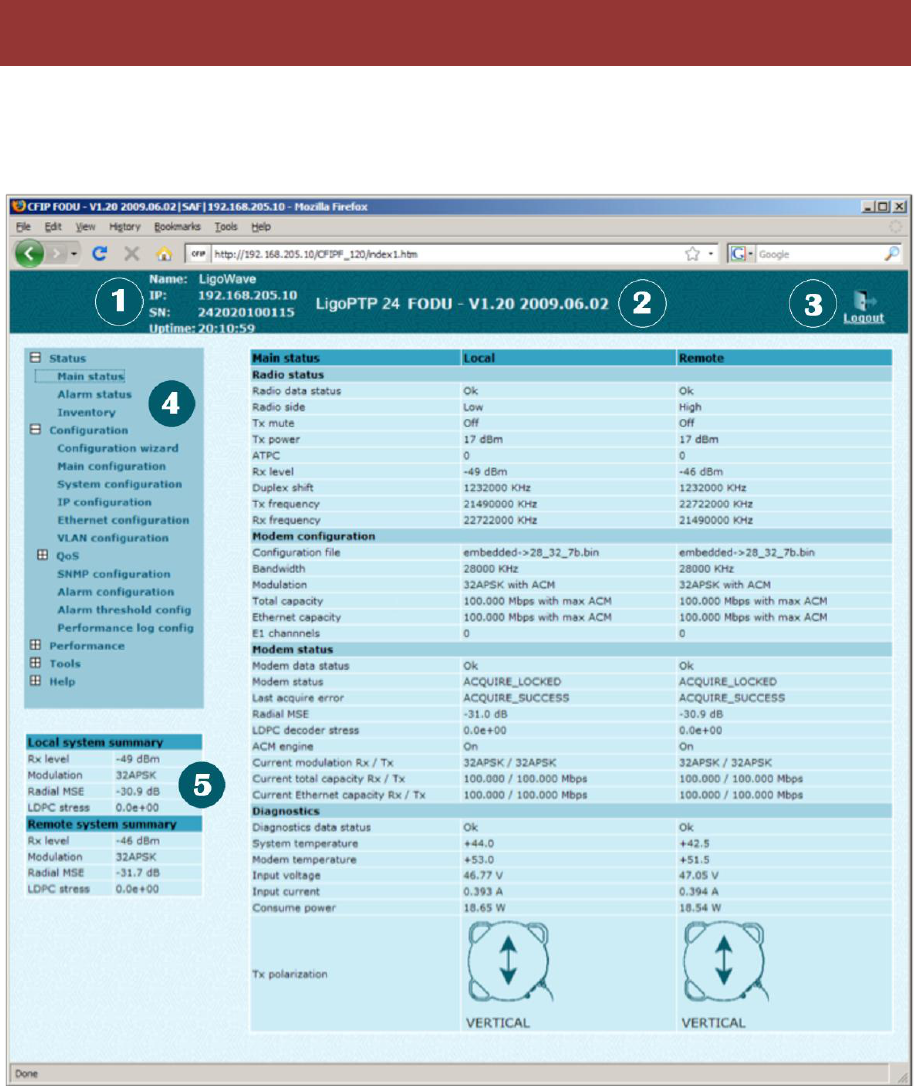
Technical Description & Configuration Guide Status Window
LigoWave Page 32
The main window in the Web GUI is the status window, which shows all the main system parameters,
and, in case of failure or any other problem, it tints a specific parameter in red.
To better understand what is exactly shown in the status window, we will go through every field of the
status window.
1. Shows the name of this LigoPTP 24 FODU, its IP address, serial number and uptime since the
last restart. If uptime is displayed in red, the connection to LigoPTP 24 management port was lost;
2. Shows the firmware version this LigoPTP 24 FODU is currently using;
3. Logout button allows ending the current Web GUI management session and logging in as a
different user if necessary. After pressing the button, you are automatically redirected to the login
page;
4. The tree of Web GUI sections;
5. Shows short summary of the main operational parameters of local and remote system.
Rx level (or RSL) at both ends must not differ significantly from the previously calculated
value.
Modulation indicates which modulation mode is used. For better operation the same
modulation must be set at both ends.
Radial MSE is explained below in the chapter Radial MSE.
Status Window
Technical Description & Configuration Guide Status Window
LigoWave Page 33
LDPC is explained below in the chapter LDPC.
Radio data status shows if management CPU was able to read data from radio;
Radio side shows the radio side of local and remote LigoPTP 24 (command line radio side);
Tx mute shows if transmitter is currently muted;
Tx power shows current transmitter power in dBm (command line - radio status or status);
ATPC shows the amount of current ATPC correction in dBm (command line atpc status);
Rx level shows current level of received signal. It must not differ significantly from the previously
calculated value (command line - radio status or status);
Duplex shift shows the margin between the transmitting and receiving frequencies (command line -
radio status);
Tx frequency shows the transmitting frequency (command line - radio status);
Rx frequency shows the receiving frequency (command line - radio status);
Configuration file shows which configuration the modem is currently using (command line
modem configuration);
Bandwidth shows width of currently utilized bandwidth in MHz (command line modem status or
status);
Modulation shows modulation mode set (command line modem status or status);
Total capacity shows total capacity set (command line modem status);
Ethernet capacity shows Ethernet capacity set (command line modem status or status);
E1 channels shows the number of E1 channels set. The number must be equal at both ends
(command line modem status or status);
Modem data status shows if management CPU was able to read data from modem;
Modem status indicates the acquire
during start-up, when modem acquires required parameters, but in normal operation mode
modem
status or status);
Last acquire error indicates the reason of the modem acquisition error. In normal operation mode
any other option designates the reason of acquisition error
(command line - modem status or status);
Radial MSE shows radial mean square error value. Refer to the chapter Radial MSE for detailed
description (command line - modem status or status);
LDPC decoder stress shows the load of LDPC (low-density parity-check code) decoder. Refer to
chapter LDPC for detailed description (command line modem status or status);
ACM engine shows if ACM (Adaptive Coding and Modulation) engine is running (command line
modem status or status);
Current modulation Rx/Tx shows the modulation modes currently utilized (command line modem
status);
Current total capacity Rx/Tx shows the current capacities in both directions (command line
modem status);
Current ethernet capacity Rx/Tx shows the current Ethernet capacities in both directions
(command line modem status);
Diagnostics data status shows if system parameters are in acceptable margins (command line -
diagnostics);
System temperature shows the device internal temperature in degrees by Celsius (command line -
diagnostics or status);
Modem temperature – shows the temperature on modem in degrees by Celsius (command line -
diagnostics or status);
Input voltage shows the input voltage of PSU in volts (command line - diagnostics);
Current shows the current of PSU in amperes (command line - diagnostics);
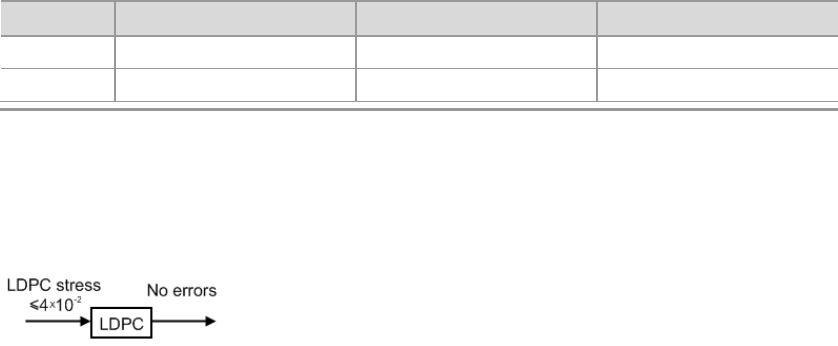
Technical Description & Configuration Guide Status Window
LigoWave Page 34
Consume power shows the amount of power consumed by PSU in watts (command line -
diagnostics).
Tx polarization – shows transmission polarization and position of connectors and wires at the local
side (command line - diagnostics).
Radial MSE
Radial MSE is a method for estimating the signal to noise ratio. ACM engine uses normalized MSE,
which is the inverse of SNR. It is calculated by dividing the estimated MSE level with the energy of the
received constellation. Radial MSE peak value threshold is dependent on modulation used and LDPC
code rate.
If the Radial MSE value trespasses following thresholds, BER at the output of LDPC decoder will reach
the value of 1.010-6:
QPSK
16APSK
32APSK
Standard
-8 dB
-13 dB
-15.5 dB
Wide
-10.5 dB
-18 dB
-21.5 dB
LDPC
The LDPC is monitored for the number of errors being corrected on the input of LDPC decoder (see
figure below).
Figure 24 – LDPC decoder structure
LDPC stress value thresholds @ BER 1.010-6:
for standard settings ~ 4.010-2;
for "wide" option ~ 1.010-3
As long as LDPC stress value is under the specified thresholds, the amount of errors (and BER itself)
on the output of LDPC remains at zero level.
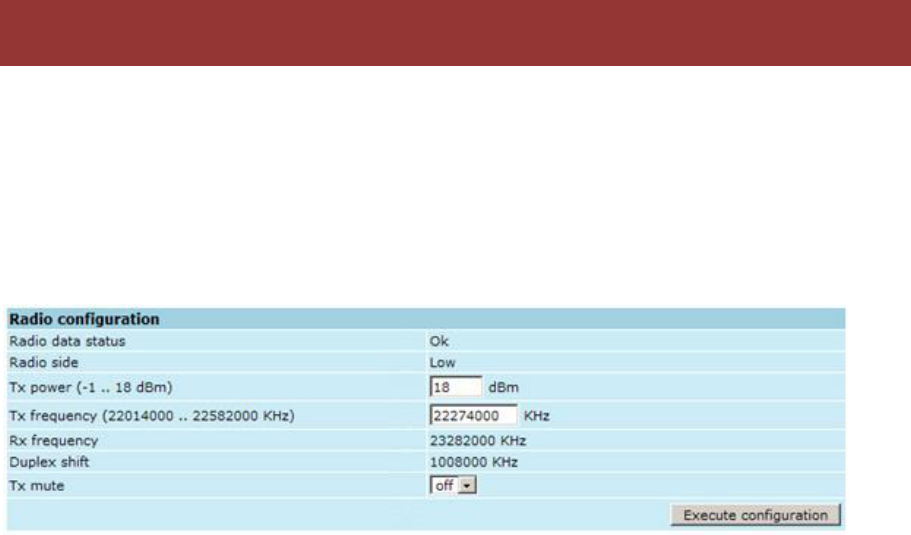
Technical Description & Configuration Guide Detailed Configuration in Web
LigoWave Page 35
Configuration section in Web interface allows customizing your system to suit your specific needs.
Main Configuration
The main configuration window provides the configuration of most vital system parameters, including
the ones in configuration wizard as well as some other important parameters. Below is a short
explanation of provided customization fields.
Radio Configuration
Radio data status shows if management CPU was able to read data from radio;
Radio side shows if radio side you are currently viewing is low or high (command line radio side);
Tx power allows you to define transmitter power. If the RSL is too high (much higher than normal -
50dBm), you might want to lower transmitter power. Too high Rx level (>20 dBm) may even result in
synchronization loss. The minimum and maximal values you can choose are dependent on modulation
type and LigoPTP 24 model. Maximal and minimal Tx power values are shown in the brackets.
(command line - radio txpower [<power dBm>]);
Tx frequency (22014000..22582000 KHz) allows you to enter preferable transmitter frequency,
hence defining utilized channel (command line - radio txfreq [<freq KHz>]);
Rx frequency shows the current receiver utilized frequency (command line - radio freq);
Duplex shift shows the duplex shift between the transmitter frequency and receiver frequency
(command line - radio duplexshift);
Tx mute allows turning transmitter power off. It may be effective when diagnosing on interference
existence when transmitter power of one side is off, you should not experience significant RSL on
the other side (command line - radio txmute [on|off]);
Pressing Execute configuration applies changes made to the corresponding section only for the local
side LigoPTP 24 Rollback on is selected, configuration will be reverted in case of erroneous
configuration changes applied.
Pressing Execute for both applies changes made to the corresponding section both for local and
remote side LigoPTP 24 FODUs.
Detailed Configuration in Web
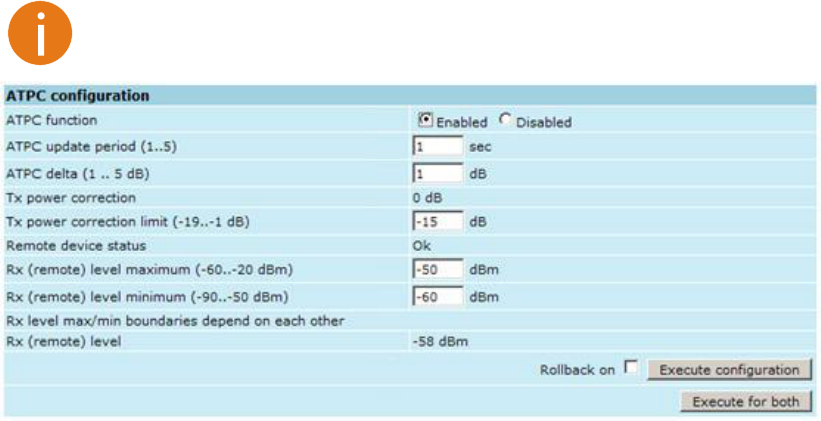
Technical Description & Configuration Guide Detailed Configuration in Web
LigoWave Page 36
ATPC Configuration
To configure
feature.
ATPC update period and ATPC delta are recommended to be left unchanged. It is also possible to
change the limit of Tx power correction.
Note, that ATPC is mecha
ATPC, transmitter power (Tx power) must be set to the maximum value.
ATPC function allows enabling or disabling ATPC (Automatic Transmit Power Control). By default
this feature is disabled (command line atpc [enable|disable]);
ATPC update period (1..5) allows defining the period in seconds in which ATPC parameters are
being updated. By default the update period is 1 second (command line atpc delay <power change
delay time 1..5 sec>);
ATPC delta (1 .. 5 dB) allows defining ATPC delta - an increment or decrement in which Tx power is
being changed. It is highly unadvisable to change this parameter (command line atpc delta <tx power
correction step 1..5 dBm>);
Tx power correction displays the amount of transmitter power in decibels ATPC has currently
corrected (command line atpc status);
Tx power correction limit (-19..-1 dB) allows defining the amount of dB ATPC will be able to
correct regarding initial Tx power value (command line atpc limit <tx power correction limit -19..-1
dB>);
Remote device status shows if management CPU was able to read data from remote management
CPU;
Rx (remote) level maximum (-60..-20 dBm) allows defining the maximum Rx level. ATPC Tx power
correction will be performed only in case of exceeding this defined maximum Rx level (command line
atpc rxmax <rx level max -60..-20 dBm>);
Rx (remote) level minimum (-90..-50 dBm) allows defining the minimum Rx level. ATPC Tx power
correction will be performed only in case of exceeding this defined maximum Rx level (command line
atpc rxmin <rx level min -90..-50 dBm>);
Pressing Execute configuration applies changes made to the corresponding section only for the local
side LigoPTP 24 FODU. If Rollback on is selected, configuration will be reverted in case of erroneous
configuration changes applied.
Pressing Execute for both applies changes made to the corresponding section both for local and
remote side LigoPTP 24 FODUs.
ATPC Algorithm
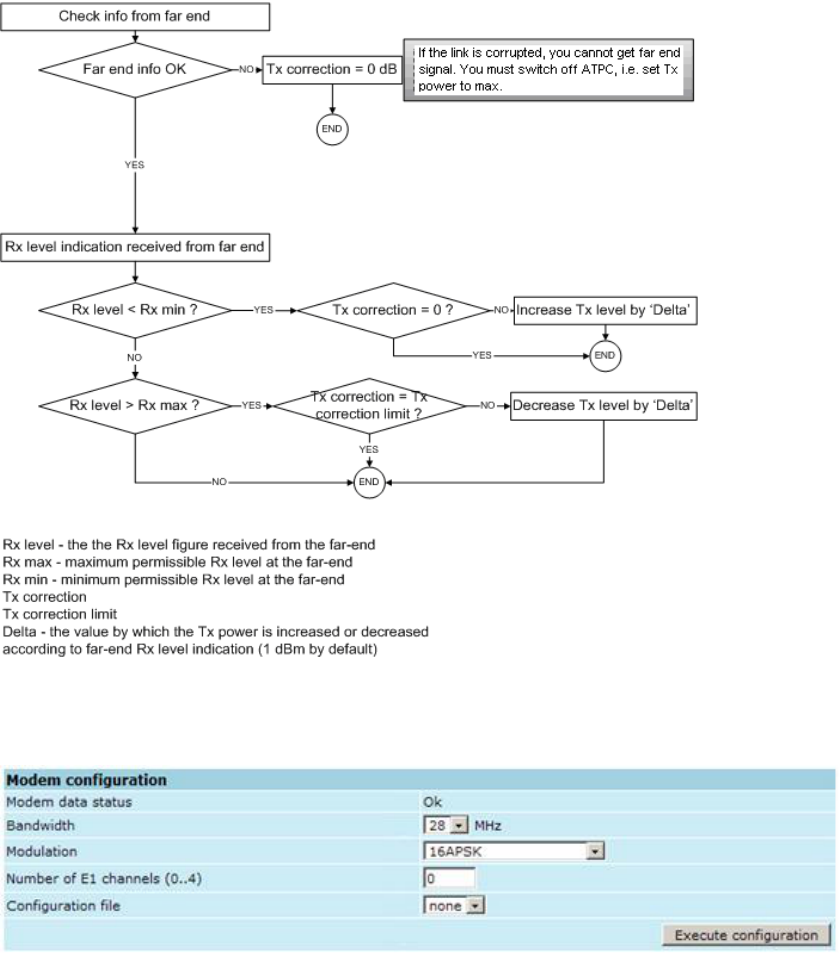
Technical Description & Configuration Guide Detailed Configuration in Web
LigoWave Page 37
ACM can be implemented together with automatic transmit power control (ATPC), complimentary
features that enhance overall system performance. ATPC reduces the average transmitted power as
well as CCI and adjacent-channel interference (ACI), which is caused by extraneous power from a
signal in an adjacent channel. It also enables a more efficient and cost-effective network frequency
plan and deployment, as well as elimina
transmitted power according to the link momentary conditions. The lower average Tx power also
ATPC can be used together with ACM to control the transmitted power in any given ACM profile.
Different algorithms can be implemented to achieve maximal spectral efficiency or minimal transmitted
power using both features in combination. One implementation could target maximal spectral efficacy
by trying to reach the highest ACM profile, while the other is willing to compromise on some of the
spectral efficiency enabling CCI and ACI reduction. In any chosen algorithm, ATPC reduces the
average transmitted power, benefiting each ACM profile and any link condition.
The local LigoPTP 24 FODU receives information (each second) about Rx level from the far-end
LigoPTP 24 FODU through the service channel; depending on the received Rx level parameter, the
local LigoPTP 24 FODU adjusts the transmitter power in accordance with the algorithm shown below.
Figure 25 – ATPC algorithm
Modem Configuration
Modem data status shows if management CPU was able to read data from modem;
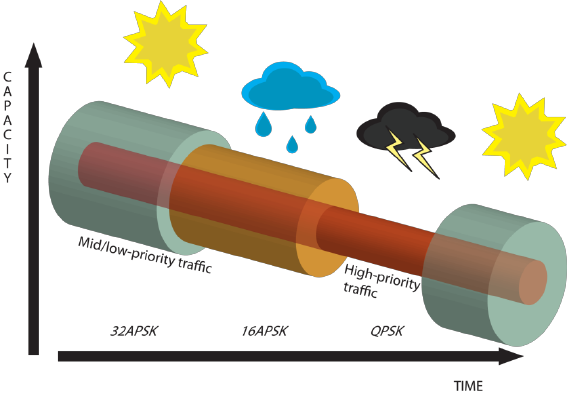
Technical Description & Configuration Guide Detailed Configuration in Web
LigoWave Page 38
Bandwidth allows choosing between 7, 14 and 28 MHz bandwidths available. The default value is 7
MHz. This option is dependent on what bandwidth you have purchased. The wider bandwidth you
have, the higher will be the overall link bitrate. The maximum bitrate of 108 Mbps is possible when
using 28 MHz bandwidth (command line modem bandwidth 7|14|28);
Modulation allows choosing between QPSK, 16APSK and 32APSK modulation. The default value is
QPSK. The higher modulation order is, the higher the overall link bitrate, but worse RSL. The
maximum bitrate of 108 Mbps is possible when using 32APSK modulation (command line modem
modulation QPSK|16APSK|32APSK [wide] [ACM]). See below the explanation for Adaptive Coding
and Modulation and wide options;
Number of E1 channels (0..4) allows choosing preferable number of E1 channels to be used. When
the total capacity is over 100Mbps, number of E1 channels does not influence the total Ethernet
capacity (100Mbps), otherwise Ethernet capacity is <total capacity> - <number of E1 channels>*2,048
[Mbps]. By default E1 channels are turned off (command line e1 set <Number of E1 channels>);
Configuration file allows you to choose optional modem configuration file. This option is for specific
requirements that are not included in default set of configuration options (command line modem
configuration show|<file>|embedded);
Pressing Execute configuration applies changes made to the corresponding section only for the local
side LigoPTP 24 FODU. If Rollback on is selected, configuration will be reverted in case of erroneous
configuration changes applied.
Pressing Execute for both applies changes made to the corresponding section both for local and
remote side LigoPTP 24 FODUs.
Adaptive code and modulation (ACM) technology allows operators to achieve high-capacity data
transmission over microwave links and improve the link utilization. This reduces both operational and
capital expenditures for maintaining high-capacity links. ACM can maintain the highest link spectral
efficiency possible at any given time in any link condition.
In traditional voice-dominated wireless backhaul transmission networks, service availability levels of
99.995% are the norm.
However, newer services such as Internet browsing, video streaming and video conferencing can
operate at more relaxed availability levels. With use of QoS prioritizing ACM can allocate the required
availability based on the priority. As a result, high-priority services such as voice enjoy 99.995%
availability, while low-priority services like video streaming are allocated lower priorities.
Use of QoS prioritizing defines which services should be transmitted under any link condition and
which services should be adapted whenever the link condition is degraded and the link payload is
decreased.
For example, when bad weather has decreased the channel capacity of a link, ACM maintains high-
priority services such as E1 channels with full bandwidth capacity while adapting the bandwidth
capacity of low- and mid-priority services such as Internet browsing (see figure below).
Figure 26 – ACM bandwidth capacity adaptation
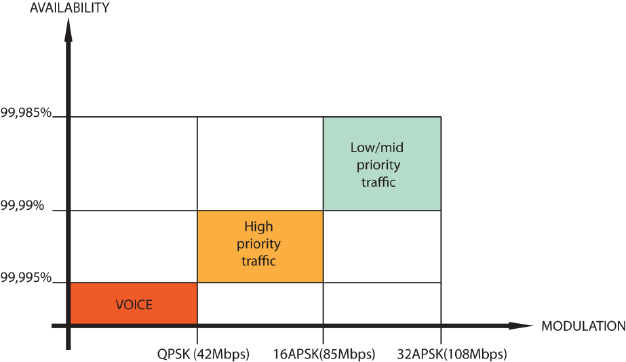
Technical Description & Configuration Guide Detailed Configuration in Web
LigoWave Page 39
Traffic can be mapped into different priorities, which define the level of service for each application.
Figure 26 – ACM bandwidth capacity adaptation illustrates how different services such as rich voice
and video are mapped into different classes of availability (CoA) such as 99.995% or 99.985%.
The implementation of multiple priorities increases the available capacity up to 10 times that of
standard links. When conditions are clear, the wireless link operates at maximum capacity and
provides all services with the full data rate. When link conditions are poor during harsh rain, for
example predefined high-availability services such as voice are not affected. However, the capacity
of low-priority services is adapted dynamically to the changing link conditions. This is done by
provisioning bandwidth according to the link conditions and traffic priority.
An ACM profile defines the link parameters (modulation) for a given range of the Radial MSE. The
Radial MSE range of each profile defines the threshold for switching from one ACM profile to another.
Each ACM profile has a different spectral efficiency, derived from its modulation.
The receiver continuously monitors the link condition based on Radial MSE value.
Once the estimators at the receiver side show that the link performance is not suitable for the current
ACM profile, an ACM switching process will be initiated. In case of degradation in the link performance,
the new ACM profile will include lower modulation, decreasing the link bitrate. The ACM switching rate
is measured in dB/s and is a key feature of ACM systems.
In general, the
changes. When the switching is being executed, the payload rate is being modified to fit the
aggregated data rate to the new available link data rate.
Alternatively, ACM can also be used to increase the link distance, resulting in added link spectral
efficiency. The same concept is implemented as previously, with the margins that were kept for
99.995-percent bandwidth availability now used to increase the link distance. Whenever the link
conditions are degraded, the system will switch to an ACM profile with lower spectral efficiency to
enable maintaining the link.
The following real-world example illustrates the benefits of ACM. Consider a LigoPTP 24 link operating
at 23 GHz with 28 MHz channel spacing and 45.9 dB (120 cm) antenna gain. The link is operating in a
moderate rain region similar to central Europe with a distance of 30 kilometers.
The system operation is set to a minimal payload of four E1 connections plus 34 Mbps Ethernet for
99.995% availability.
Using the new ACM technology, the system was able to operate most of the time at 108 Mbps,
depending on the link conditions.
Most of the time the system would support a 100Mbps Ethernet connection instead of a 34 Mbps
connection. The system automatically monitored the link conditions and changed the capacity without
interrupting the data transmission (hitless changes), as shown in figure below.
Figure 27 – Link availability and classes of services
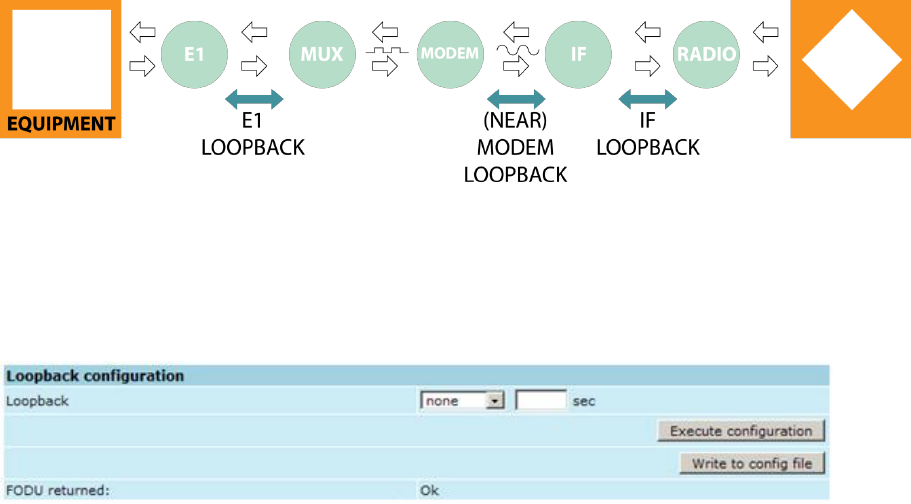
Technical Description & Configuration Guide Detailed Configuration in Web
LigoWave Page 40
In comparison similar system using 32QAM and providing similar capacity would provide only 99,981%
of availability. Besides, lack of ACM would not provide higher availability. You would have to decrease
the distance, decrease modulation or increase antenna sizes to achieve 99,995% availability for the
given link.
This example demonstrates how the new technology, based on an ACM mechanism, can play a key
role in the development of cost-effective next-generation wireless access networks, by taking
advantage of traffic evolution from synchronous TDM traffic to packet IP-based traffic.
The wide option allows increasing overall capacity of the link in terms of deteriorating RSL sensitivity
threshold. Note, that using 32APSK with total capacity of 100Mbps, LigoPTP 24 automatically uses
"better sensitivity" mode, but incrementally enabling E1 channels, LigoPTP 24 adapts it's forward error
correction, till the maximum 108Mbps capacity (100Mbps Ethernet + 4E1) is enabled and LigoPTP 24
operates in "wide" mode. For more details refer to table in chapter Cable Requirements.
Loopback Configuration
Loopback tests are accessible using local or remote management methods.
For safety purposes all loopbacks (local and remote) can be set on a fixed time interval only. If no time
interval is specified, the default value is 60 seconds (1 minute).
Figure 28 – Loopback Modes
E1 loopback mode loops signal back to local end in bounds of E1 interface. E1 loopback mode
must be set on the particular channel you are wishing to test. If no E1 channels are selected, E1
loopback mode is not available;
NEAR loopback mode loops signal back to local end after the modem;
IF loopback mode loops signal back to local end by linking intermediate frequencies.
Loopback allows choosing loopback mode and its activity time in seconds (command line
loopback) {status | none | if | modem | e1{1|2|3|4}} [<time>]);
Pressing Execute configuration applies changes made to the corresponding section only for the local
side LigoPTP 24 FODU. If Rollback on is selected, configuration will be reverted in case of erroneous
configuration changes applied.
Write to config file writes to configuration file all the changes made on the whole page (command
line cfg write);
FODU returned - in case of error or incorrectly entered parameter value, or other problems on the
whole page
Additional radio and modem configuration commands in Telnet/serial interface is provided in the table
below:
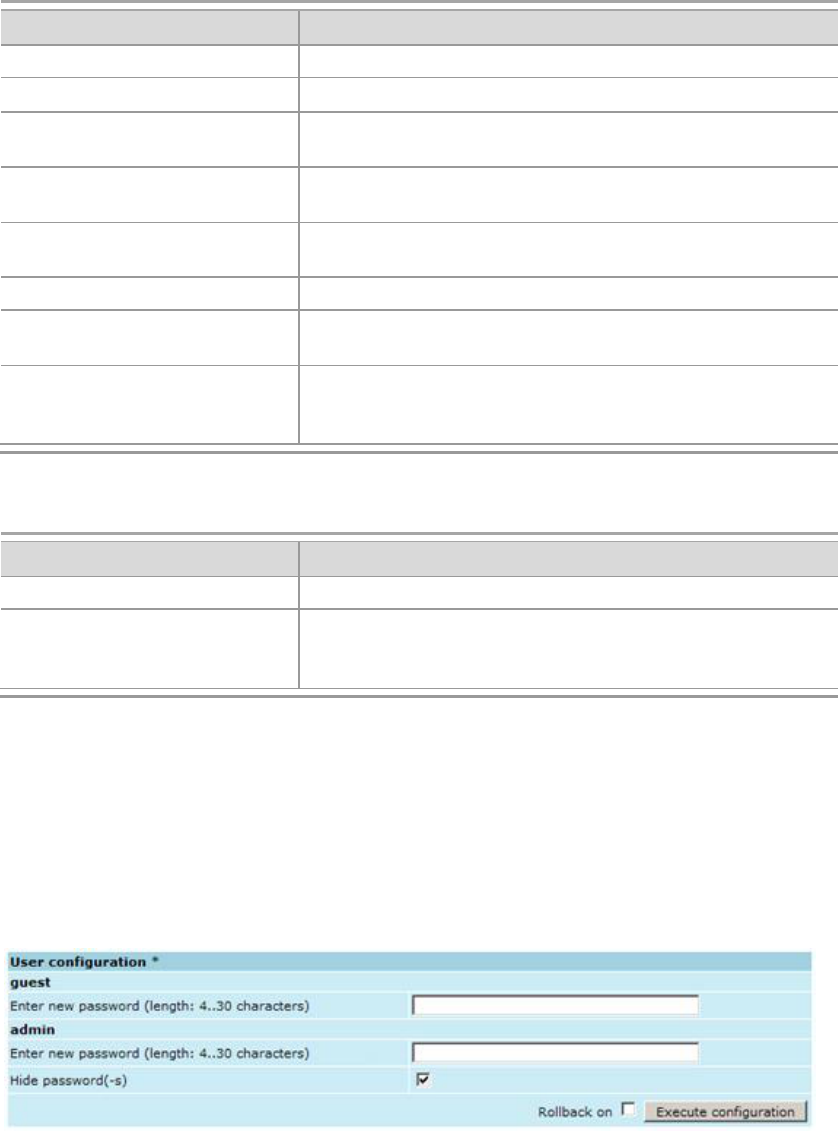
Technical Description & Configuration Guide Detailed Configuration in Web
LigoWave Page 41
Command
Description
modem status
Shows all the modem parameters.
modem configuration show
Displays current configuration file.
modem configuration
<file>
Uses separate configuration file.
modem configuration
embedded
Switches back to the embedded configuration last used.
modem configuration
embedded
Switches back to the embedded configuration last used.
modem factory
Resets modem settings to factory defaults.
modem ipremote [on|off]
Allows enabling manual remote IP specifying. By default
remote IP is being obtained automatically.
radio factory [max]
Resets radio settings to factory defaults. By default Tx
to the maximum value after restart.
Additional loopback commands in Telnet/serial interface is provided in the table below:
Command
Description
Loopback status
Displays status of loopback mode.
Loopback {status|none|if
|modem|e1{1|2|3|4}}[<ti
me>]
Sets the specified loopback mode.
System Configuration
The system configuration window provides the configuration of web access, telnet and FTP interfaces;
allows changing system name, web data refresh time and system time.
Explanation of customization fields:
User Configuration
guest Enter new password (length: 4..30 characters)
password and enabling the account. By default guest account is disabled. Maximal length of the
password cannot exceed 30 symbols. Guest account has only monitoring privileges. The following
Web GUI sections are available:
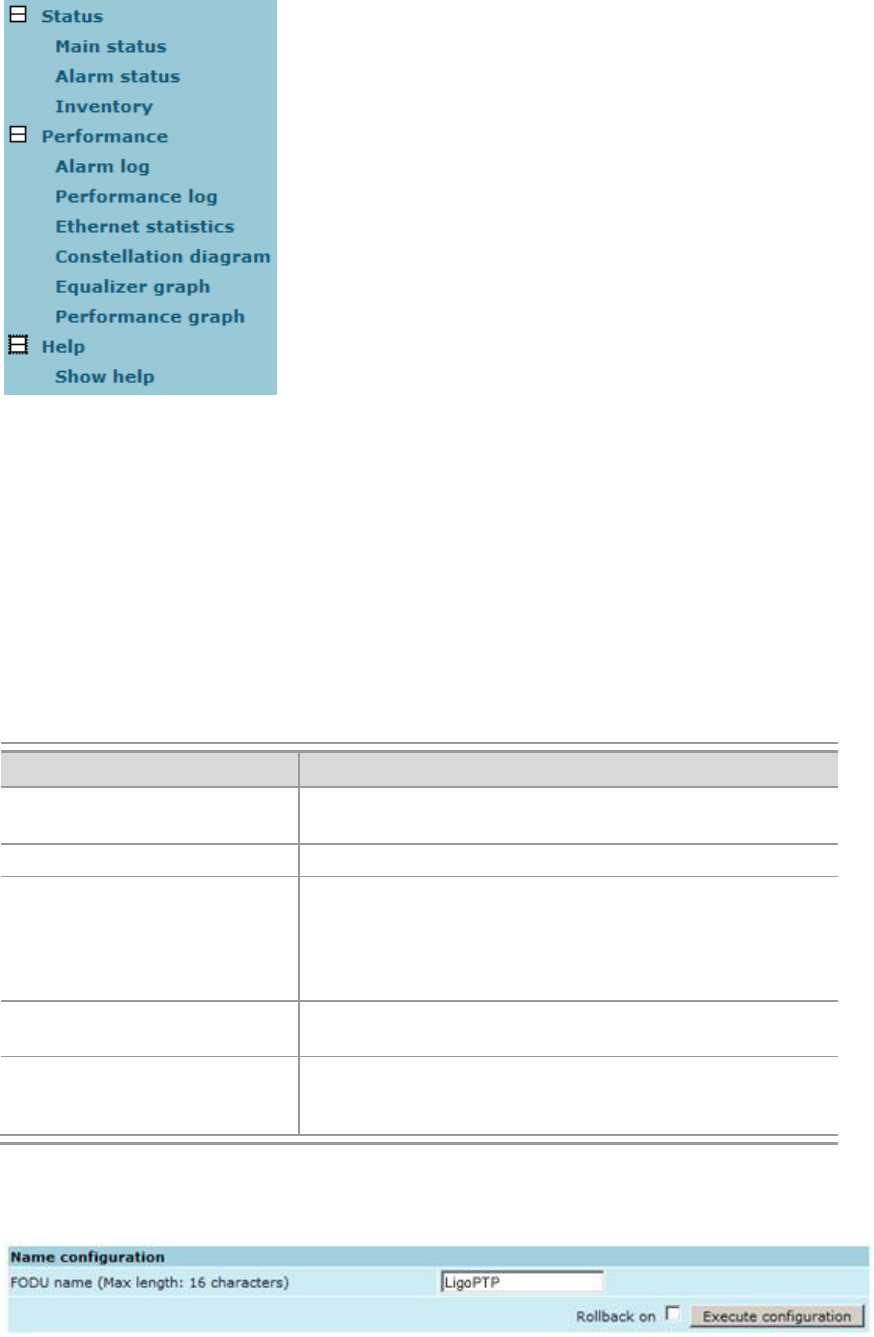
Technical Description & Configuration Guide Detailed Configuration in Web
LigoWave Page 42
admin Enter new password (length: 4..30 characters)
account password. Maximal length of the user name cannot exceed 30 symbols. By default password
LigoPTP 24 configuration
process.
Hide password(-s) Hides typed in password. Unchecking this option will display typed in password
in plaintext.
Pressing Execute configuration applies changes made to the corresponding section only for the local
side LigoPTP 24 FODU. If Rollback on is selected, configuration will be reverted in case of erroneous
configuration changes applied.
More detailed status controls are available in command prompt, which include additional user
management commands in Telnet/serial interface:
Command
Description
access login <name>
<password>
Logs on as a user specified by <name> and <password>.
access logout
Logs current user out.
access set <guest|admin>
<password> [plaintext]
Allows specifying a new password for a specific account
save the password
in plaintext in configuration script without encrypting it (by
default saved passwords in configuration file are
encrypted).
access show
Shows user name and password of a user currently
logged on.
access list
Shows the list of usernames and passwords the current
Names Configuration
FODU name (Max length: 17 characters) allows entering preferable system name. It is
recommended to name the system after its geographic location. Maximum length of the user name
cannot exceed 17 symbols. Default name is LigoPTP (command line system name <name>);
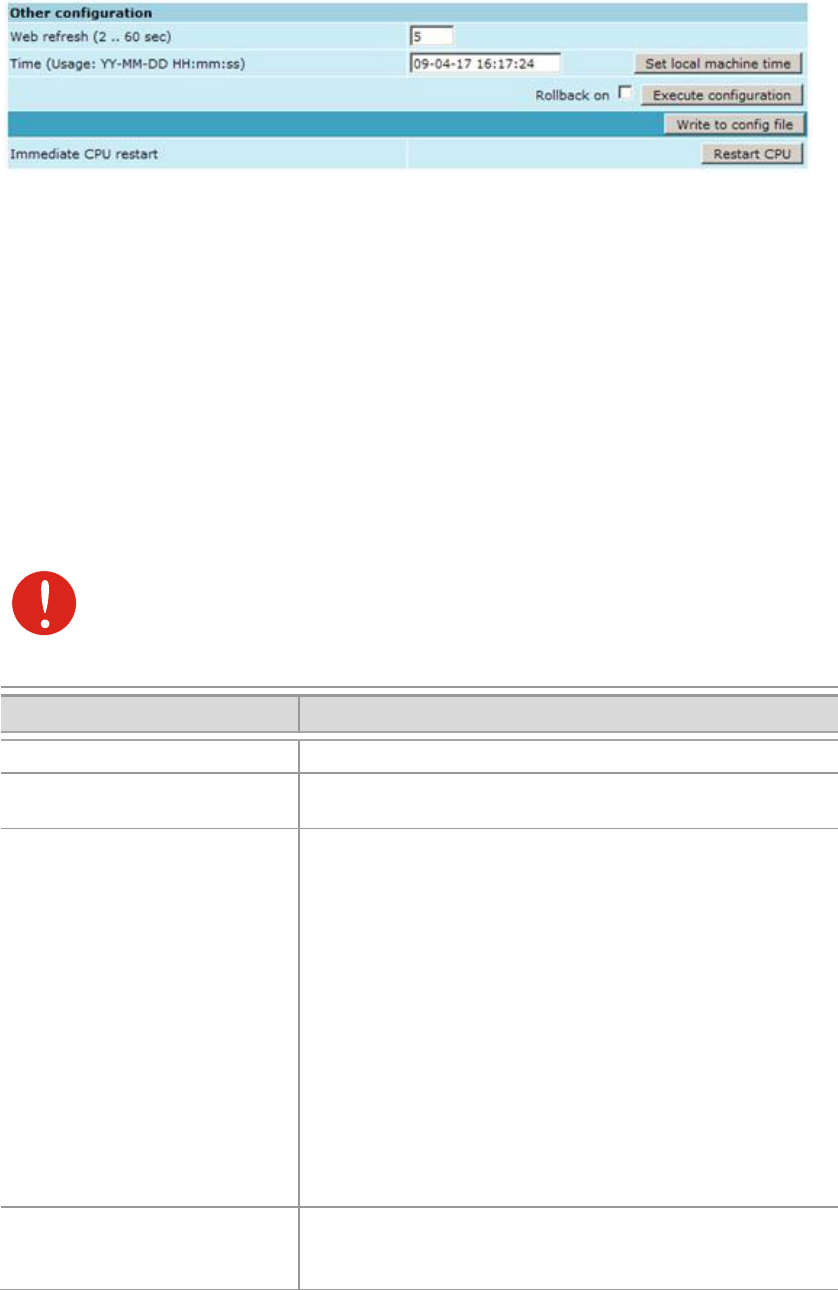
Technical Description & Configuration Guide Detailed Configuration in Web
LigoWave Page 43
Pressing Execute configuration applies changes made to the corresponding section only for the local
side LigoPTP 24 FODU. If Rollback on is selected, configuration will be reverted in case of erroneous
configuration changes applied.
Other Configuration
Web refresh (2 .. 600 sec) allows specifying time interval of Web data refreshing. The default value
is 5 seconds. You can choose between 2 and 600 seconds (10 minutes) (command line web refresh
<web refresh time>);
Time (Usage: YY-MM-DD HH:mm:ss) allows changing system date and time manually by entering
date and time in specific syntax. Set local machine time button forces system to use the time set on
your PC or laptop, from which you are connected to the Web interface (command line system time
[yyyy-mm-dd hh:mm:ss]);
Pressing Execute configuration applies changes made to the corresponding section only for the local
side LigoPTP 24 FODU. If Rollback on” is selected, configuration will be reverted in case of
erroneous configuration changes applied.
Write to config file writes to configuration file all the changes made on the whole page (command
line cfg write);
Immediate CPU restart restarts LigoPTP 24 FODU you are connected to ((command line system
reset);
Note that after restarting the LigoPTP 24 will use only those settings, which are written to
the configuration script. Other settings will be set to default values
Additional system commands of the Telnet/serial interface is provided in the table below:
Command
Description
System status
Displays the name of the device and its uptime.
System inventory [sho ]
Displays the LigoPTP 24 FODU product code, serial
number and additional information.
System aliases
[list|all|basic|off|add
|remove|clear]
list shows the alias list and whether the aliases are
going to be used. The user can choose whether to see all
-in aliases
-
all all the aliases will be used;
basic only basic (built-in, hidden and user) aliases will
be used;
off no aliases will be used;
add if two arguments are given, creates an alias of the
second argument, named as the first argument. If one
argument given, alias command tries and loads the
aliases from a file specified by the argument;
remove removes the alias specified by the argument;
clear removes all the user aliases.
System commands
[show|help]
show displays all available commands;
help displays available help messages for all
commands.
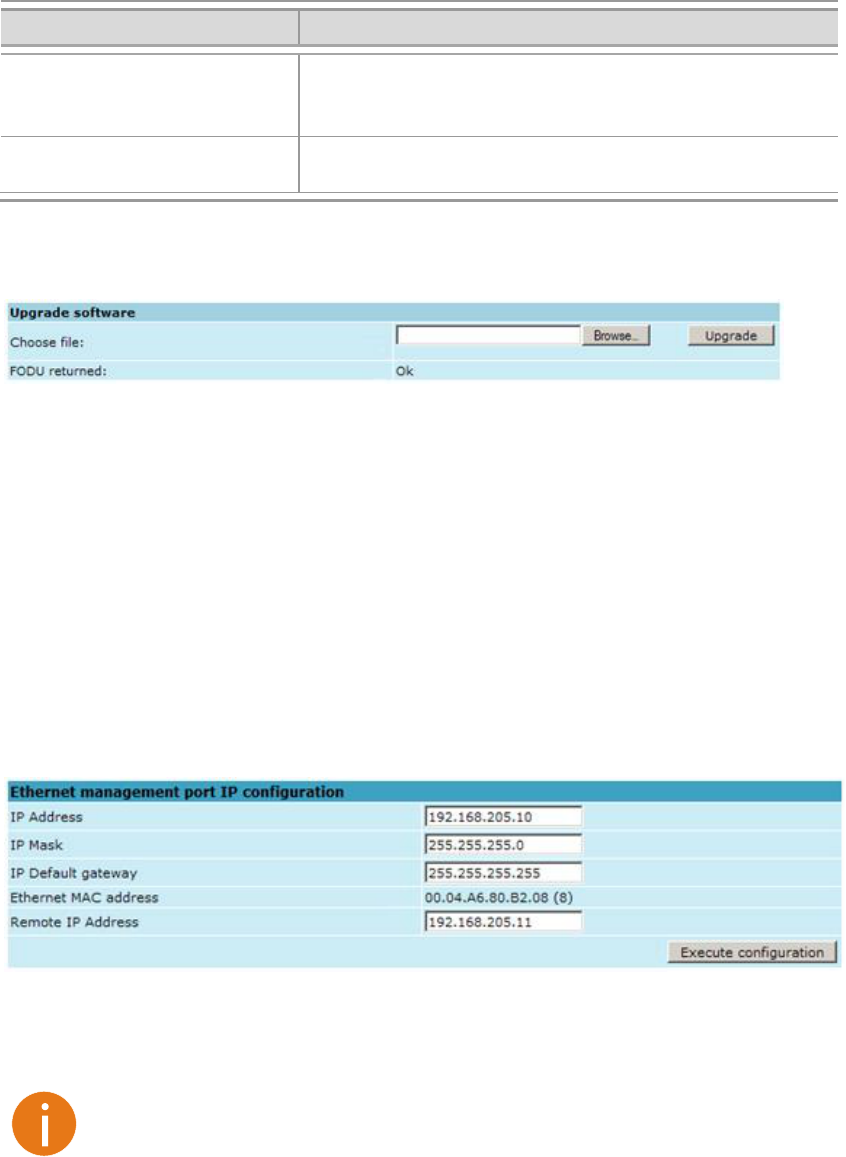
Technical Description & Configuration Guide Detailed Configuration in Web
LigoWave Page 44
Command
Description
System reset [cold]
Restarts CPU of the management controller. Resets all
management counters.
cold Restarts modem as well.
Ver
Displays hardware and software version of FODU, as well
as built date.
Upgrade Software
Choose file allows choosing location of software upgrade file stored on your hard disk. Software
upgrade file must have *.elf.ezip extension;
FODU returned in case of error or incorrectly entered parameter value, or other problems on the
whole page
IP Configuration Window
The IP configuration window provides configuration of the Ethernet management port addressing, IP
services and routes. Settings listed here are essential for building a network or other specific traffic
purposes.
Explanation of customization fields:
Ethernet Management Port IP Configuration
IP Address allows specifying IP address of LigoPTP 24 FODU you are currently logged in. Default
IP address is 192.168.205.10 or 192.168.205.11 depending on which side the specific LigoPTP 24
FODU is low side has 192.168.205.10 IP address and high side 192.168.205.11 (command line
net ip addr <addr>);
Note that LigoPTP 24 IP addresses need to be in the same subnet.
IP Mask allows specifying IP mask of LigoPTP 24 FODU you are currently logged in. Default IP
mask is 255.255.255.0, and it should not be changed unless you are owning network with huge
amount of hops (command line net ip mask <mask>);
IP Default gateway allows specifying gateway of LigoPTP 24 FODU you are currently logged in.
Default gateway is 255.255.255.255 which means that there is no gateway specified (command line
net ip gw <gw>);
Ethernet MAC address shows the MAC address of LigoPTP 24 FODU you are currently logged in
(command line net mac);
Remote IP Address shows IP address of remote (far-end) LigoPTP 24 FODU to ensure
communication between link sides (command line net ip remaddr <remaddr>);
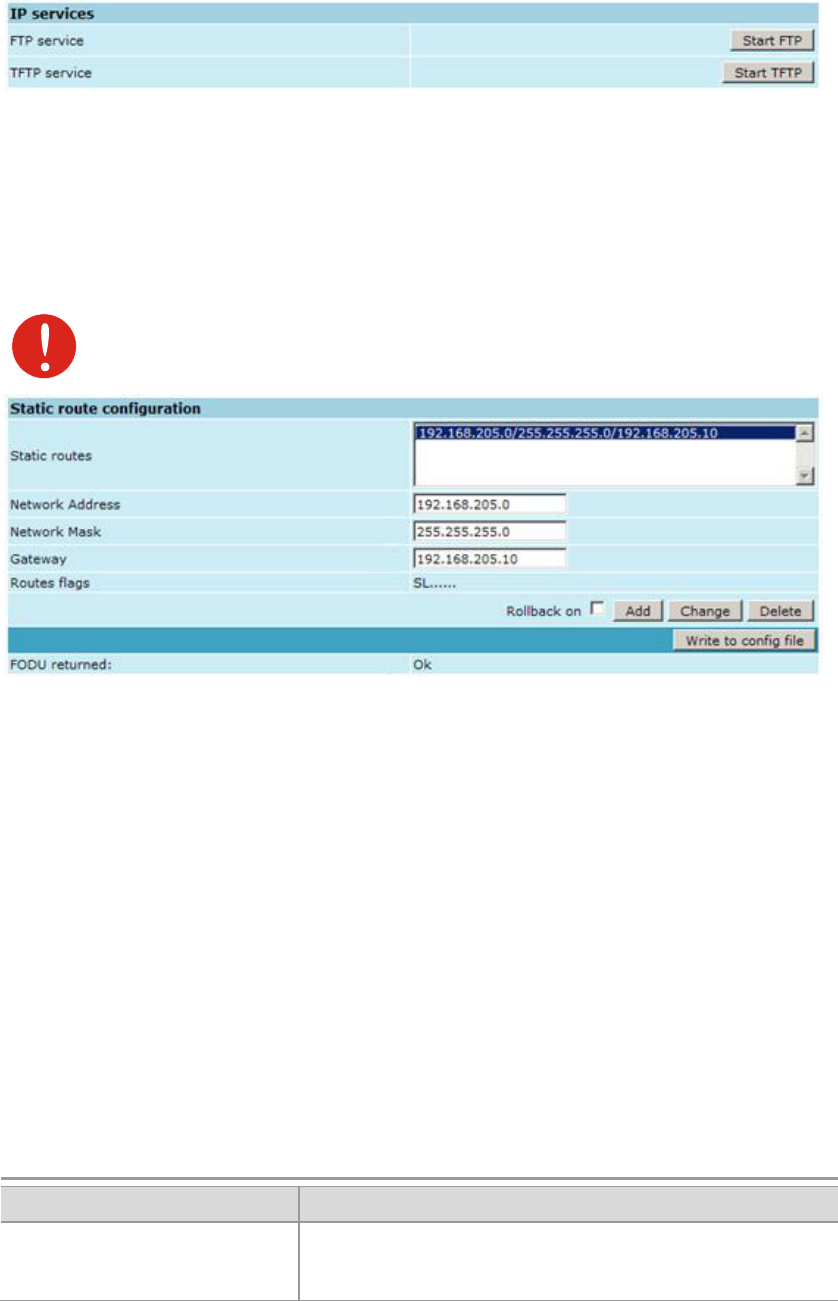
Technical Description & Configuration Guide Detailed Configuration in Web
LigoWave Page 45
Pressing Execute configuration applies changes made to the corresponding section only for the local
side LigoPTP 24 FODU. If Rollback on is selected, configuration will be reverted in case of erroneous
configuration changes applied.
IP Services
FTP service – starts FTP service for file access and software update of your LigoPTP 24 FODU. By
default FTP service is not running (command line net start ftp);
TFTP service – starts TFTP service for file transfer between both LigoPTP 24 FODU link sides. By
default TFTP service is not running (command line net start tftp).
Static Route Configuration
Do not make any changes to default route; otherwise, management connection to
LigoPTP 24 will be lost.
Static routes shows the list of existing static routes, as well as allows you to choose specific route
you are willing to change or delete. By default there is one route which depends on earlier entered IP
settings (command line net route);
Network address allows specifying network address for the route changing/adding (command line
net route add|delete <dest addr> [MASK <mask>] <gateway>);
Network mask - allows specifying network mask for changing/adding the route (command line net
route add|delete <dest addr> [MASK <mask>] <gateway>);
Gateway - allows specifying gateway for the route changing/adding (command line net route
add|delete <dest addr> [MASK <mask>] <gateway>);
After entering addresses or selecting a specific route, buttons Add, Change and Delete allow you to
modify LigoPTP 24 FODU routes. If Rollback on is selected, configuration will be reverted in case of
erroneous configuration changes applied.
Write to config file writes to configuration file all the changes made on the whole page (command
line cfg write);
FODU returned - in case of error or incorrectly entered parameter value, or other problems on the
whole page
Additional network configuration commands in Telnet/serial interface:
Command
Description
Net ping <ip>
This command is for troubleshooting purposes to verify
the service channel connectivity, - it sends a special
packet to the specified address and then waits for a reply.
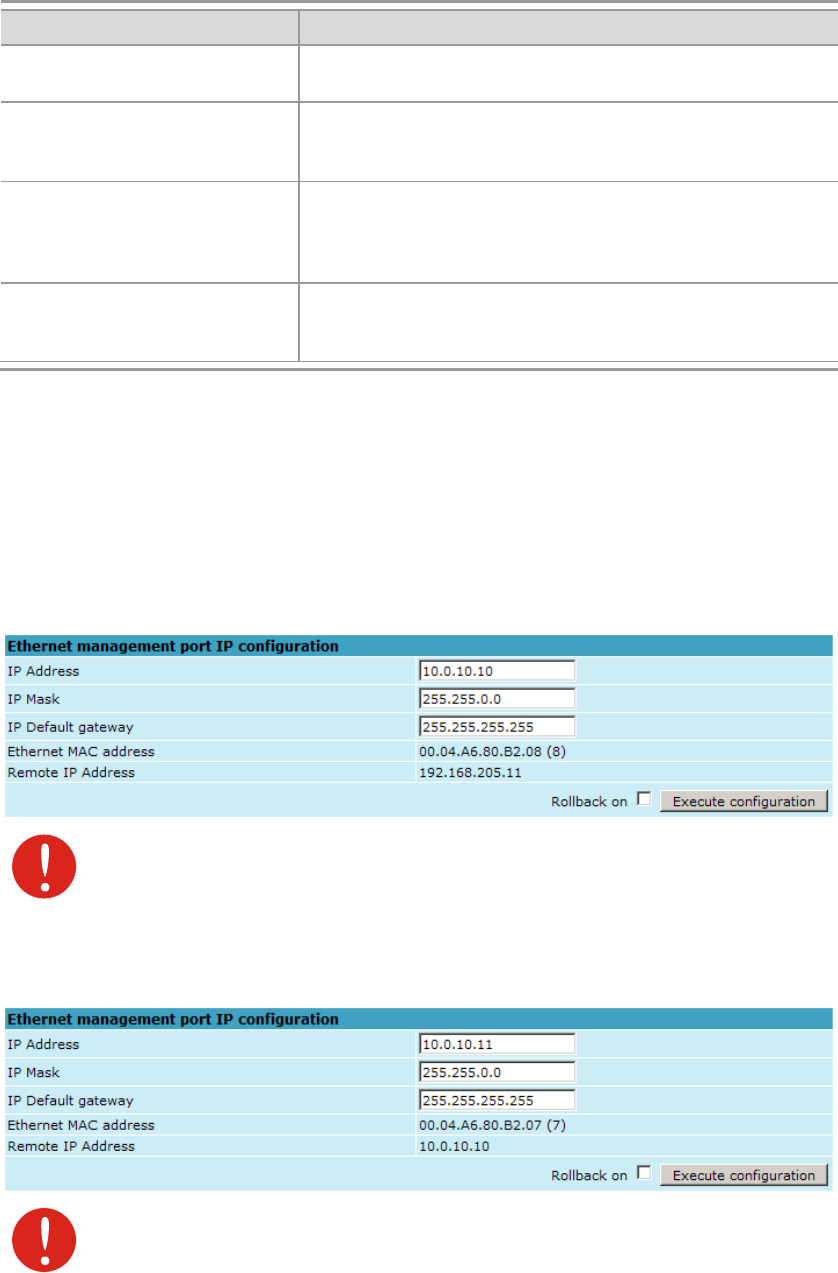
Technical Description & Configuration Guide Detailed Configuration in Web
LigoWave Page 46
Command
Description
Net telnet <host>
[<port>]
Opens Telnet session with the FODU, host IP address
of the FODU management Ethernet port.
Net tftp <host> {get|put}
<source>
[<destination>]
Uploads or downloads (put/get) file (<source>) to or from
the host FODU (<host>).
Web trace {show|on|off}
Web trace allows you to see commands being executed
connection. Show – shows web trace status (on or off), on
– turns web trace on, off – turns web trace off.
Web timeout <time in
minutes>
Allows setting the time, after which the Web GUI
presumes no connectivity state. By default the value is set
to 15 minutes.
Below is the explanation of the procedure of network IP configuration in case of network IP Class area
change.
For the purpose of illustration, we use B class IP network address 10.0.10.11 for the remote side
LigoPTP 24 and 10.0.10.10 for the local side LigoPTP 24, while the IP address of our management PC
LAN adapter will is 10.0.0.1.
The steps of the configuration procedure are as follows:
Step 1. Enter the remote side (far-end) Web GUI first (in the following case it is 192.168.205.10)
and go to IP configuration. The configuration in this particular example will look in the
following way:
Rollback on should not be selected.
Step 2. Enter the local side (close-end) Web GUI and go to IP configuration. The configuration will
look in the following way:
Rollback on should not be selected.
Press Execute configuration.
Step 3.
Chapter
Ethernet Management Connection Configuration. Configuration of LAN Ethernet port must
be as follows:
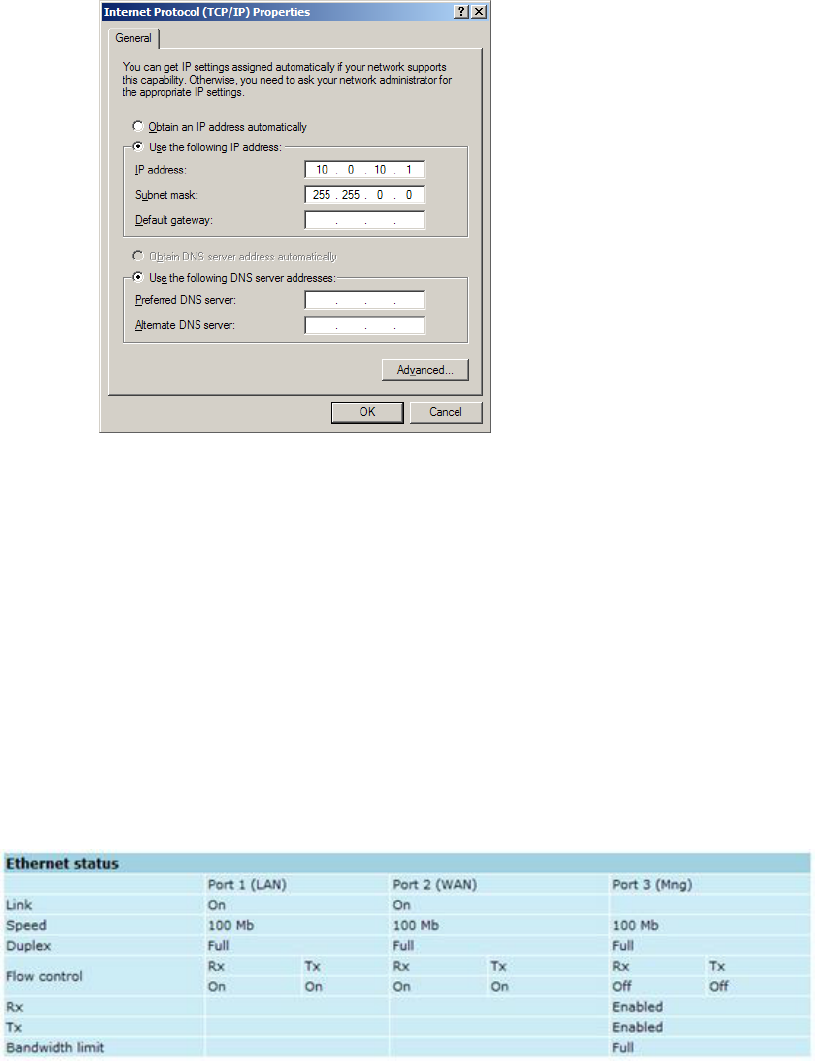
Technical Description & Configuration Guide Detailed Configuration in Web
LigoWave Page 47
Step 4.
Step 5. Repeat Step 4 for the local side Web GUI.
Ethernet Configuration
The Ethernet configuration window provides the configuration of the Ethernet LAN, WAN and
management ports as well as shows the current status of all three ports (command line ethernet
stat).
Explanation of customization fields:
Ethernet Status
Represents all three ports of the LigoPTP 24 FODU switch Local Area Network (LAN) port, Wide
Area Network (WAN) port and Management (Mng) port;
Link shows operation status of each port;
Speed shows operation speed of each port;
Duplex shows if port is operating in full or half duplex mode;
Flow control
Rx shows if regress activity is allowed on Mng port;
Tx shows if egress activity is allowed on Mng port;
Bandwidth limit shows if Mng port is using bandwidth limiting. If not - 'Full' is being shown.
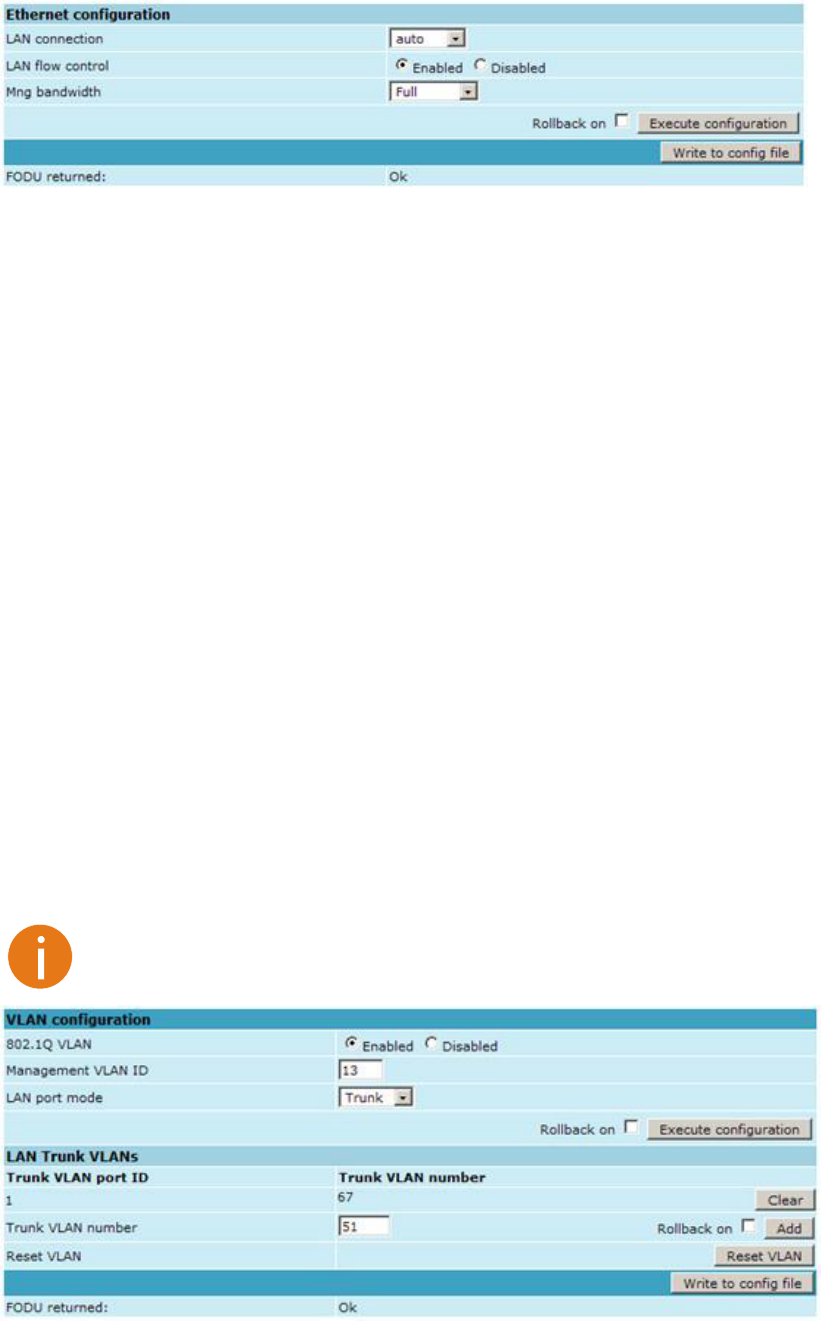
Technical Description & Configuration Guide Detailed Configuration in Web
LigoWave Page 48
Ethernet Configuration
LAN connection allows choosing LAN speed and duplex. You are able to choose between 10 Mbps
Half Duplex (10hdx), 10 Mbps Full Duplex (10fdx), 100 Mbps Half Duplex (100hdx), 100 Mbps Full
ethernet set lan
connection [auto|10hdx|10fdx|100hdx|100fdx]);
LAN flow control allows enabling or disabling LAN flow control (command line ethernet set lan
flowcntrl enable|disable);
Mng bandwidth allows limiting bandwidth for the Management port. Possible choices are 128 Kbps,
256 Kbps, 512 Kbps, 1 Mbps, 2 Mbps, 4 Mbps and Full (command line ethernet set mng bandwidth
[128 | 256 | 512Kbps | 1 | 2 | 4Mbps | Full]);
Pressing Execute configuration applies changes made to the corresponding section only fr the local
side LigoPTP 24 FODU. If Rollback on is selected, configuration will be reverted in case of erroneous
configuration changes applied;
Pressing Execute configuration applies changes made to the corresponding section;
Write to config file writes to configuration file all the changes made on the whole page (command
line cfg write);
FODU returned - in case of error or incorrectly entered parameter value, or other problems on the
whole page
VLAN Configuration
The VLAN configuration window provides configuration of port-based Ethernet Virtual Local Area
Networks (VLANs), allowing using up to 16 different VLAN IDs. It is possible to assign 3 different
modes to your VLANs Trunk (LAN port is interconnected with WAN port and Management port is not
accessible useful for configuring customer VLANs), Management (all ports are interconnected) and
Access (all VLAN tagged packets are being untagged at LAN egress port and tagged at LAN ingress
port).
Note, that Trunk and Access type VLANs cannot be configured together.
802.1Q VLAN enables support of 802.1Q VLAN (command line ethernet vlan [enable | disable]);
Management VLAN ID allows specifying Management VLAN ID. When already configured, shows
current Management VLAN ID (command line ethernet vlan <VLAN ID> management);
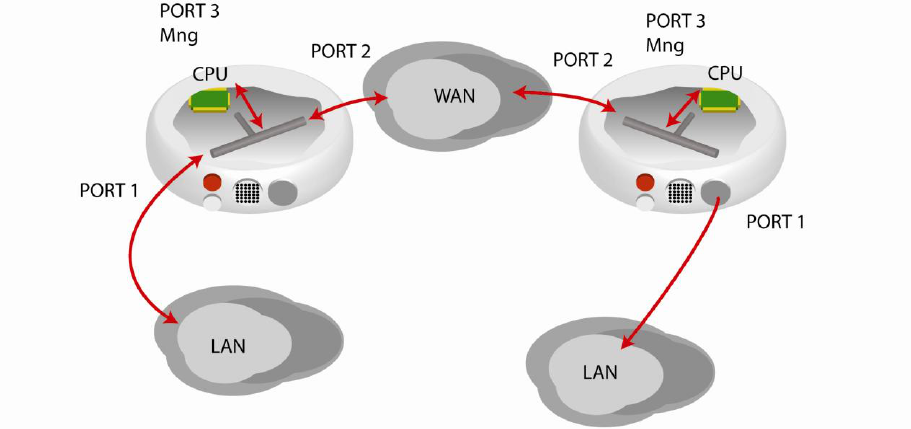
Technical Description & Configuration Guide Detailed Configuration in Web
LigoWave Page 49
LAN port mode specifies LAN port operation mode for user traffic VLANs with tagging/untagging
packets (Access) or passing through already tagged packets (Trunk) (command line ethernet vlan
<VLAN ID> [Trunk | Access]);
Pressing Execute configuration applies changes made to the corresponding section only for the local
side LigoPTP 24
configuration changes applied;
Trunk VLAN number allows to specify and add Trunk VLAN ID. If Rollback on is selected,
configuration will be reverted in case of erroneous configuration changes applied (command line
ethernet vlan <VLAN ID> [Trunk | Access]);
Reset VLAN resets the whole VLAN configuration (command line ethernet vlan reset);
Write to config file writes to configuration file all the changes made on the whole page (command
line cfg write);
FODU returned in case of error or incorrectly entered parameter value, or other problems on the
whole page the info
To ensure correct operation of VLANs, both individual VLAN IDs and general 802.1Q VLAN should be
enabled.
Ethernet Switch Port Status and Settings
Switch port 1 (LAN) is connected to LAN interface.
Switch port 2 (WAN) is connected to WAN interface, modem and radio part.
Switch port 3 (Mng) is connected to LAN Management CPU.
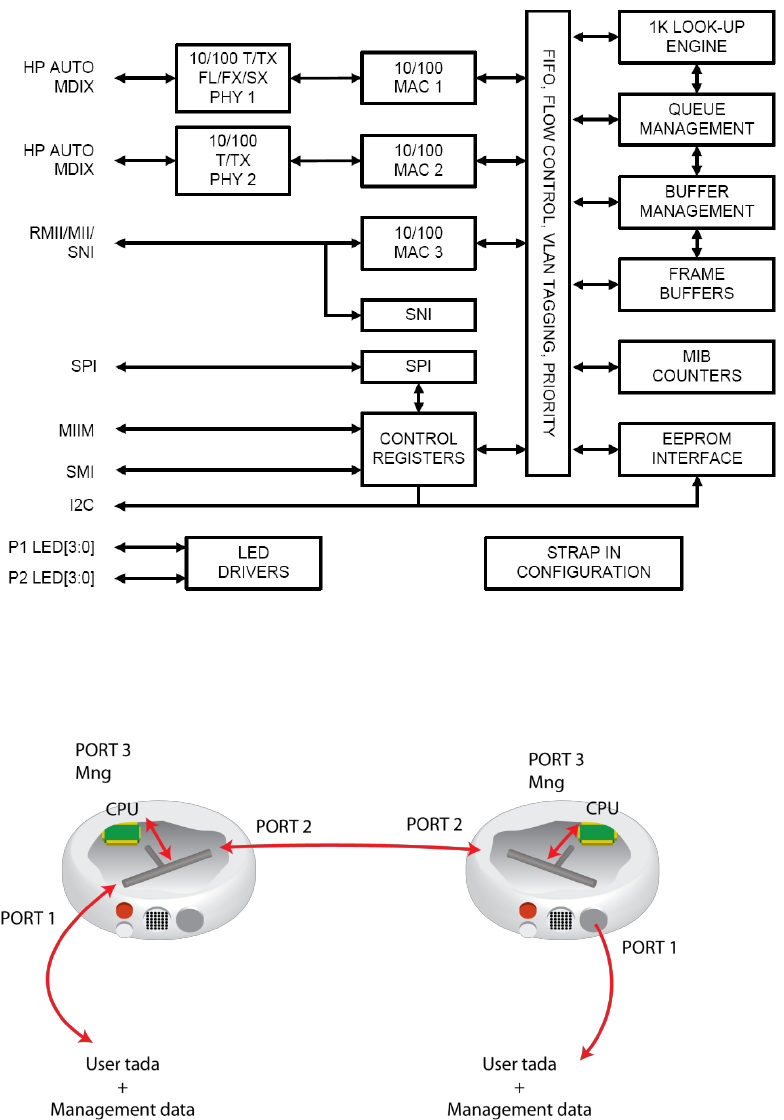
Technical Description & Configuration Guide Detailed Configuration in Web
LigoWave Page 50
Ethernet Switch Block (Functional) Diagram
Figure 29 –Ethernet switch block diagram
Ethernet Switch VLAN Status and Settings
Figure 30 - System without VLANs
When VLANs are not used (Figure 4.6), user data and management data are not separated either
logically, or physically.
When using VLANs (Figure 4.7), it is necessary to use external switches (Switch 3 and Switch 4).
These switches add/remove VLAN tags per port basis. Thus, management data and user data have
different VLAN tags and are logically separated.
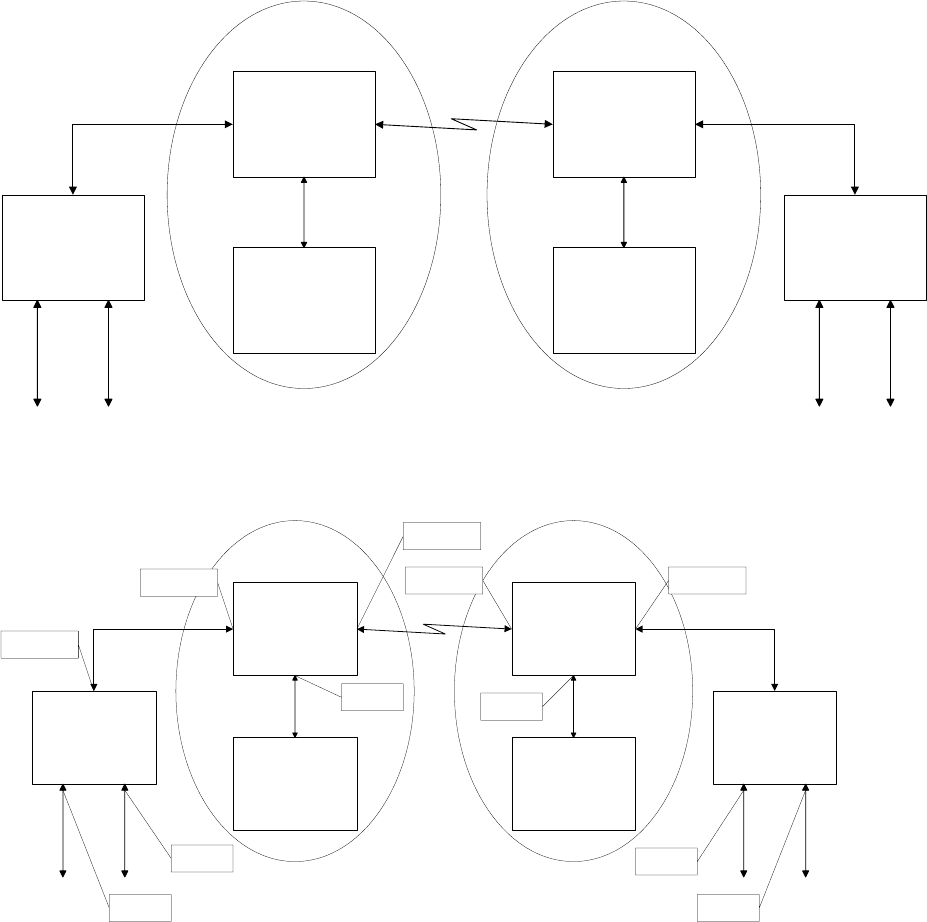
Technical Description & Configuration Guide Detailed Configuration in Web
LigoWave Page 51
Switch 3 Switch 4
Switch 1
CPU 1
Switch 2
CPU 2
CFIP1 CFIP2
User data
MM data
User data
MM data
Port 1 Port 2
Port 3
Port 1 Port 2
Port 3
Port 3 Port 3
Port 1
Port 1
Port 2
Port 2
Figure 31 - System with VLANs
System with two separate VLANs A and B. Figure below represents ports membership to VLANs.
Switch 3 Switch 4
Switch 1
CPU 1
Switch 2
CPU 2
CFIP1 CFIP2
User data
MM data
User data
MM data
Port 1 Port 2
Port 3
Port 1 Port 2
Port 3
Port 3 Port 3
Port 1
Port 1
Port 2
Port 2
VLAN A&B
VLAN A&B VLAN A&B
VLAN A&B
VLAN A
VLAN B
VLAN B
VLAN A
VLAN B VLAN B
VLAN A&B
Figure 32 - VLANs and ports membership
Port 1 and port 2 of Switch 1 and Switch 2 are sending data according to VLAN ID and destination
address, and adding VLAN tags for packets outgoing from port 3. Additionally, VLAN tag is removed at
port 3 of Switch 1 and Switch 2.
VLAN A is the Trunk type VLAN with port 1 & 2 membership.
VLAN B is the Management type VLAN with port 1 & 2 & 3 membership.
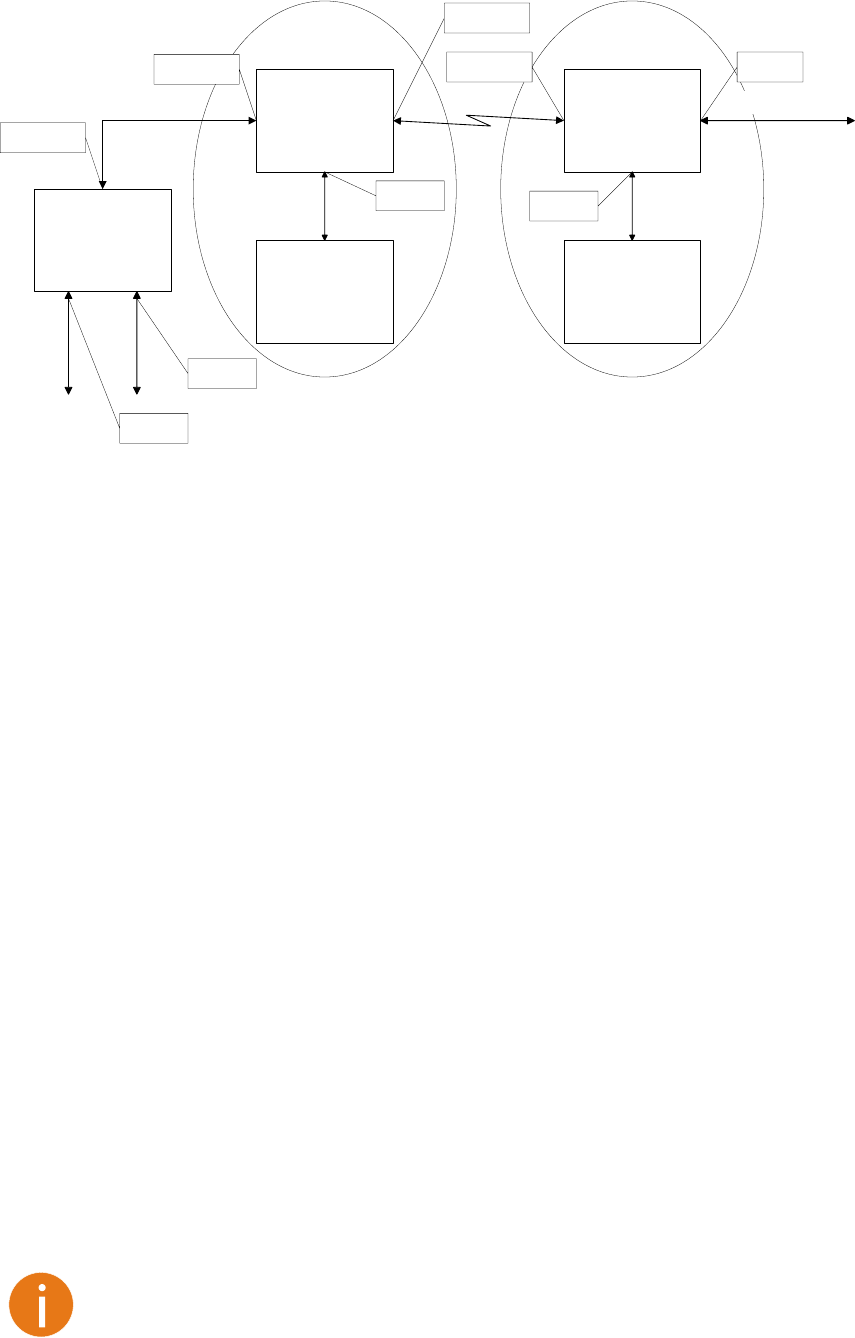
Technical Description & Configuration Guide Detailed Configuration in Web
LigoWave Page 52
Switch 3
Switch 1
CPU 1
Switch 2
CPU 2
CFIP1 CFIP2
User data
MM data
User data
Port 1 Port 2
Port 3
Port 3 Port 3
Port 1
Port 1
Port 2
Port 2
VLAN A&B
VLAN A&B VLAN A&B
VLAN A&B
VLAN A
VLAN B
VLAN B VLAN B
VLAN A
Figure 33 - Configuration with management access from one side of the link
For Switch 1:
VLAN A is the Trunk type VLAN with ports 1 & 2 membership
VLAN B is the Management type VLAN with ports 1 & 2 & 3 membership when removing VLAN tags
while packet is being sent to port and inserting tag while packet is transmitting to ports 2 & 1.
For Switch 2:
VLAN A is the Access type VLAN with ports 1 & 2 membership with removing and inserting VLAN tags
while packet is being transmitted to ports 1 and 2, respectively.
VLAN B is the Management type VLAN with ports 2 & 3 membership with removing and inserting
VLAN tags while packet is being transmitted to ports 3 and 2, respectively.
Limitations and rules on using VLAN:
Supports up to 16 full range VLAN IDs. If hardware VLAN table is full, software responds with the
error message:
Only one VLAN with unique IDs is allowed. When adding a different VLAN with the same IDs, the
old VLAN is deleted (also the other types of VLANs).
Simultaneous use of Access and Trunk type VLANs in the one switch is not allowed.
After the VLAN table initialization is completed, 802.1Q VLAN mode must be enabled by using the
Ethernet VLAN enable
Access VLAN
type, access to the management CPU from LAN port is blocked!
Steps required for VLAN configuration:
1) Configure switches for VLAN tag encapsulation on both ends of the link;
LigoPTP 24 FODU
Web management;
VLAN tagging already must be configured on the switch and known to you; otherwise,
incorrect VLAN configuration may disable access to management port.
3) Set LigoPTP 24 FODU Web
management.
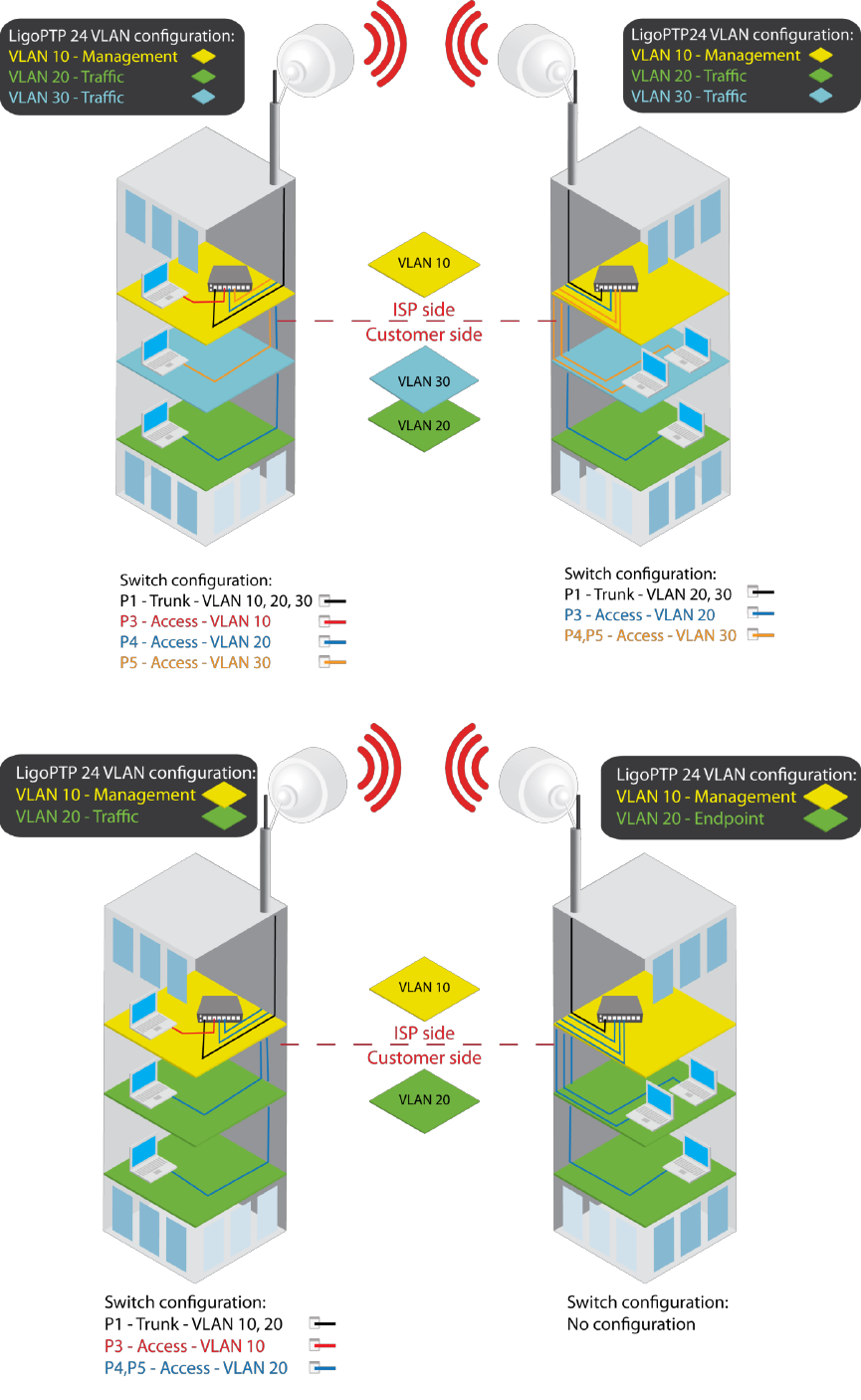
Technical Description & Configuration Guide Detailed Configuration in Web
LigoWave Page 53
Examples of VLAN usage:
Figure 34 – VLAN configuration with VLAN tag encapsulation on the ISP side
Figure 35 – VLAN configuration with „Access‟ VLAN
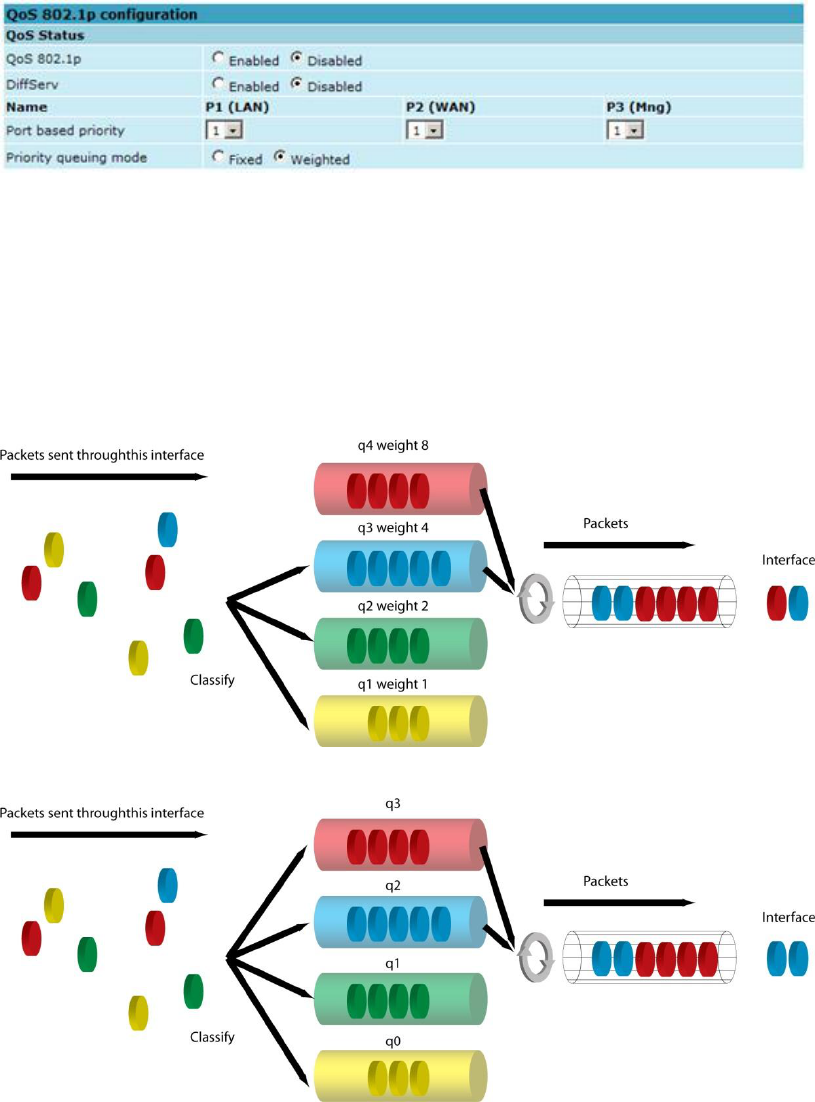
Technical Description & Configuration Guide Detailed Configuration in Web
LigoWave Page 54
QoS
QoS Status
QoS status provides control over main QoS parameters, accordingly allowing enabling or disabling
QoS 802.1p, DiffServ or port based priorities and change priority queuing mode.
QoS 802.1p enables or disables 802.1p priorities for all three ports LAN, WAN and Mng (command
line ethernet QoS 802.1p {[enable | disable <Port>] | [map]});
DiffServ enables or disables DiffServ (DSCP) priorities for all three ports LAN, WAN and Mng
(command line ethernet QoS DSCP [enable | disable <port>] | map);
Port based priority allows passing packets from ports (LAN, WAN or Mng) directly to a specific
priority queue. By default port based priority queuing passes packets from all ports to lowest (1) priority
queue (command line ethernet QoS port <port> <priority>);
Priority queuing mode allows choosing fixed priority queuing mode or weighted queue (command
line ethernet QoS queuing {[Fixed | Weighted]}):
Figure 36 - Weighted priority queuing mode
Figure 37 - Fixed priority queuing mode
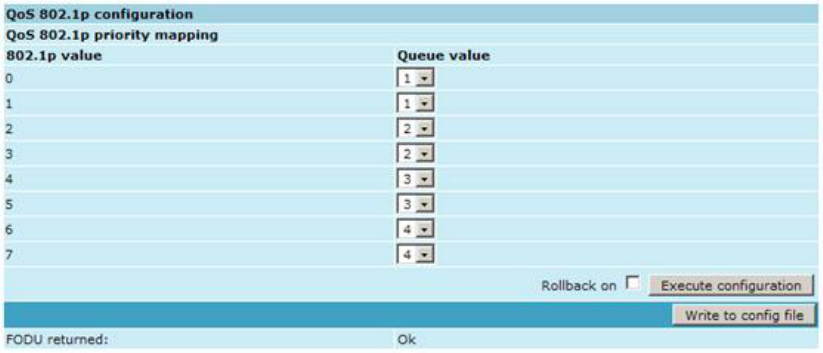
Technical Description & Configuration Guide Detailed Configuration in Web
LigoWave Page 55
In case of weighted priority queuing mode, highest (q3) priority buffer may pass up to 8 consecutive
packets subsequently proceeding to lower priority buffer (q2), which may pass up to 4 consecutive
packets. This means that highest priority after passing 8 consecutive packets will wait no longer than
until 7 packets of lower priorities pass (4(q2)+2(q1)+1(q0)).
If any queues are empty, the highest non-empty queue gets one more weighting. For example, if q2 is
empty, q3:q2:q1:q0 becomes (8+1):0:2:1.
In case of fixed queuing mode, highest priority buffer (q3) will pass packets as long as its buffer is full.
By default weighted priority queuing mode is enabled.
Priority Buffers shows the state of priority buffers (command line ethernet QoS);
QoS 802.1p enables or disables 802.1p priorities for all three ports LAN, WAN and Mng (command
line ethernet QoS 802.1p {[enable | disable <Port>] | [map]});
DiffServ enables or disables DiffServ (DSCP) priorities for all three ports LAN, WAN and Mng
(command line ethernet QoS DSCP [enable | disable <port>] | map);
Port based priority allows passing packets from ports (LAN, WAN or Mng) directly to a specific
priority queue. By default port based priority queuing passes packets from all ports to lowest (1) priority
queue (command line ethernet QoS port <port> <priority>);
Multiple Tx priority queues enables or disables multiple Tx priority queues (command line
ethernet QoS priorities {{enable | disable} <Port>});
QoS 802.1p Configuration
QoS 802.1p provides configuration of QoS 802.1p priority mapping. You are able to map 8 different
traffic 802.1p values (0 7) into 4 priority queues (1 4).
QoS 802.1p priority mapping allows assigning queue values to specific 802.1p values.
Pressing Execute configuration applies changes made to the corresponding section only for the local
side LigoPTP 24 FODU. If Rollback on is selected, configuration will be reverted in case of erroneous
configuration changes applied;
Write to config file writes to configuration file all the changes made on the whole page (command
line cfg write);
FODU returned - in case of error or incorrectly entered parameter value, or other problems on the
whole page
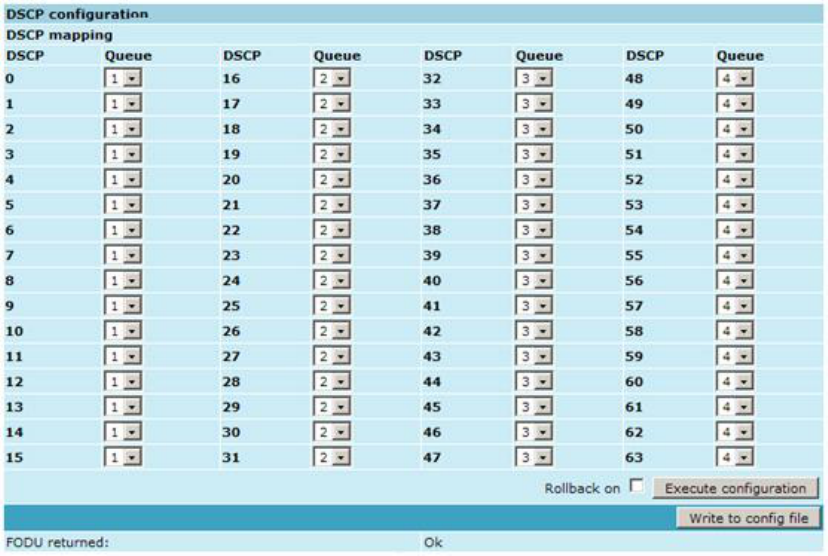
Technical Description & Configuration Guide Detailed Configuration in Web
LigoWave Page 56
DSCP Configuration
QoS DSCP provides mapping of different traffic DSCP classes to priority queues.
DSCP mapping allows assigning queues for different DSCP classes. You may have up to 64
different traffic DSCP classes;
Pressing Execute configuration applies changes made to the corresponding section only for the local
side LigoPTP 24 FODU. If Rollback on is selected, configuration will be reverted in case of erroneous
configuration changes applied;
Write to config file writes to configuration file all the changes made on the whole page (command
line cfg write);
FODU returned - in case of error or incorrectly entered parameter value, or other problems on the
whole page
QoS 802.1p Bandwidth Configuration
QoS 802.1p bandwidth provides configuration of bandwidth limiting on all three ports, thus allowing
you to gain best results from your LigoPTP 24 based system.
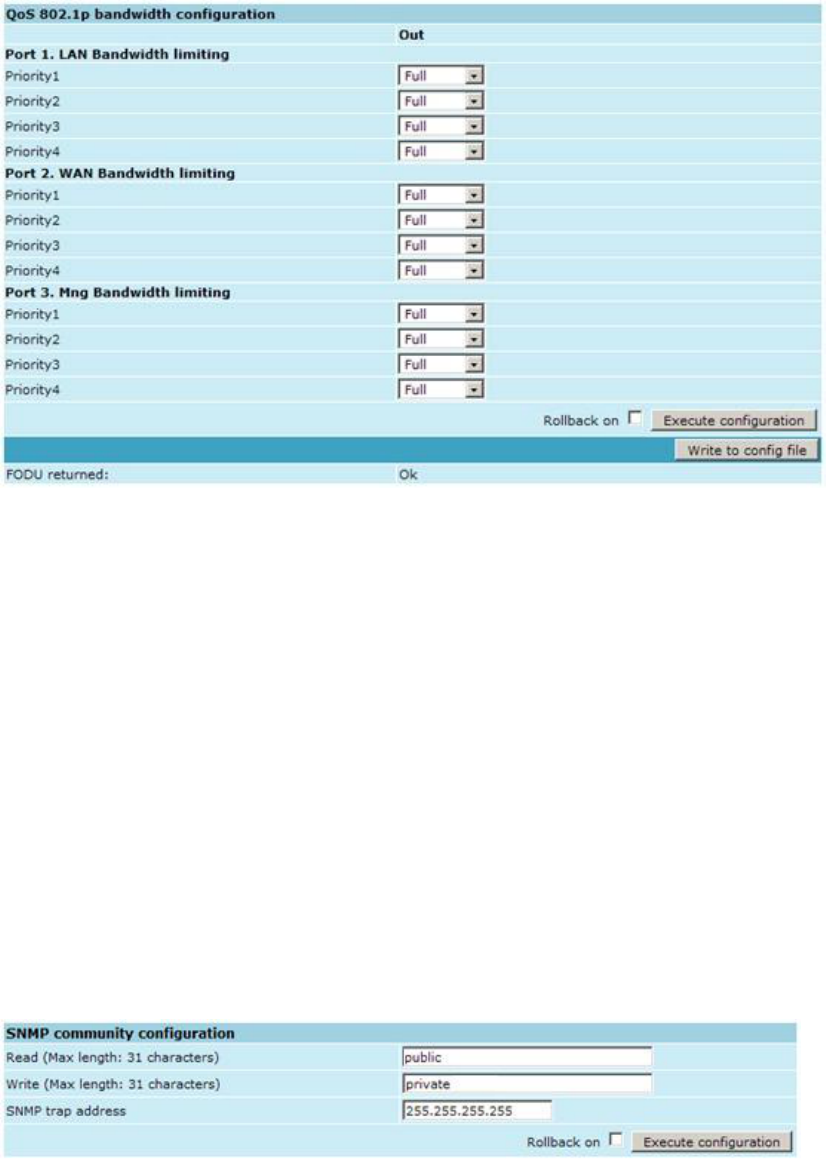
Technical Description & Configuration Guide Detailed Configuration in Web
LigoWave Page 57
QoS 802.1p port limiting allows limiting bandwidths of priority queues on all three ports (LAN, WAN
and Mng) for both egress and regress directions. Possible choices are varying from 64Kbps to
88Mbps;
Pressing Execute configuration applies changes made to the corresponding section only for the local
side LigoPTP 24 FODU. If Rollback on is selected, configuration will be reverted in case of erroneous
configuration changes applied;
Write to config file writes to configuration file all the changes made on the whole page (command
line cfg write);
FODU returned - in case of error or incorrectly entered parameter value, or other problems on the
whole page
SNMP Configuration
The SNMP configuration window provides the configuration of SNMP communities, host and trap
addresses.
Explanation of customization fields:
SNMP Community Configuration
Read - Specifies the SNMP community name of the agent to enable parameters to be read (command
line snmp community read <communityname>);
Write specifies the community name of the agent to enable parameters to be written (command line
snmp community write <communityname>);
SNMP trap address sets the IP address of the management terminal with the installed Trap
Manager software, based on SNMP platform. The LigoPTP 24 FODU management controller sends
SNMP traps to the Trap Manager with IP address specified here. The SNMP Trap Manager is a PC
with installed SNMP trap management software. The default Trap Manager IP address is
255.255.255.255 meaning that no trap packets are sent by the management controller (command line
snmp trap <ipaddr>);
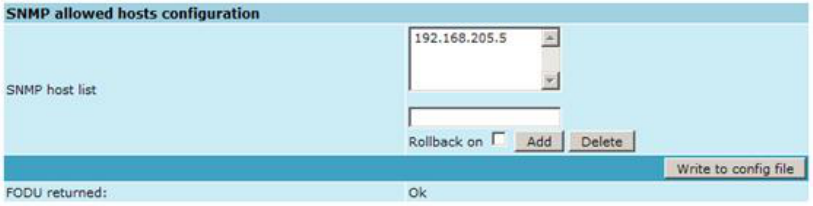
Technical Description & Configuration Guide Detailed Configuration in Web
LigoWave Page 58
Pressing Execute configuration applies changes made to the corresponding section only for the local
side LigoPTP 24 FODU. If Rollback on is selected, configuration will be reverted in case of erroneous
configuration changes applied.
SNMP Allowed Hosts Configuration
SNMP host list shows the list of available SNMP hosts; adds or deletes the host IP address to the
LigoPTP 24 SNMP host table. If the SNMP host connected to the LigoPTP 24 is not added to the
LigoPTP 24 SNMP host table, the LigoPTP 24 will not respond to the SNMP requests from that host. If
applied. (command line snmp host {add | delete} <ipaddr>);
Write to config file writes to configuration file all the changes made on the whole page (command
line cfg write);
FODU returned - in case of error or incorrectly entered parameter value, or other problems on the
whole page
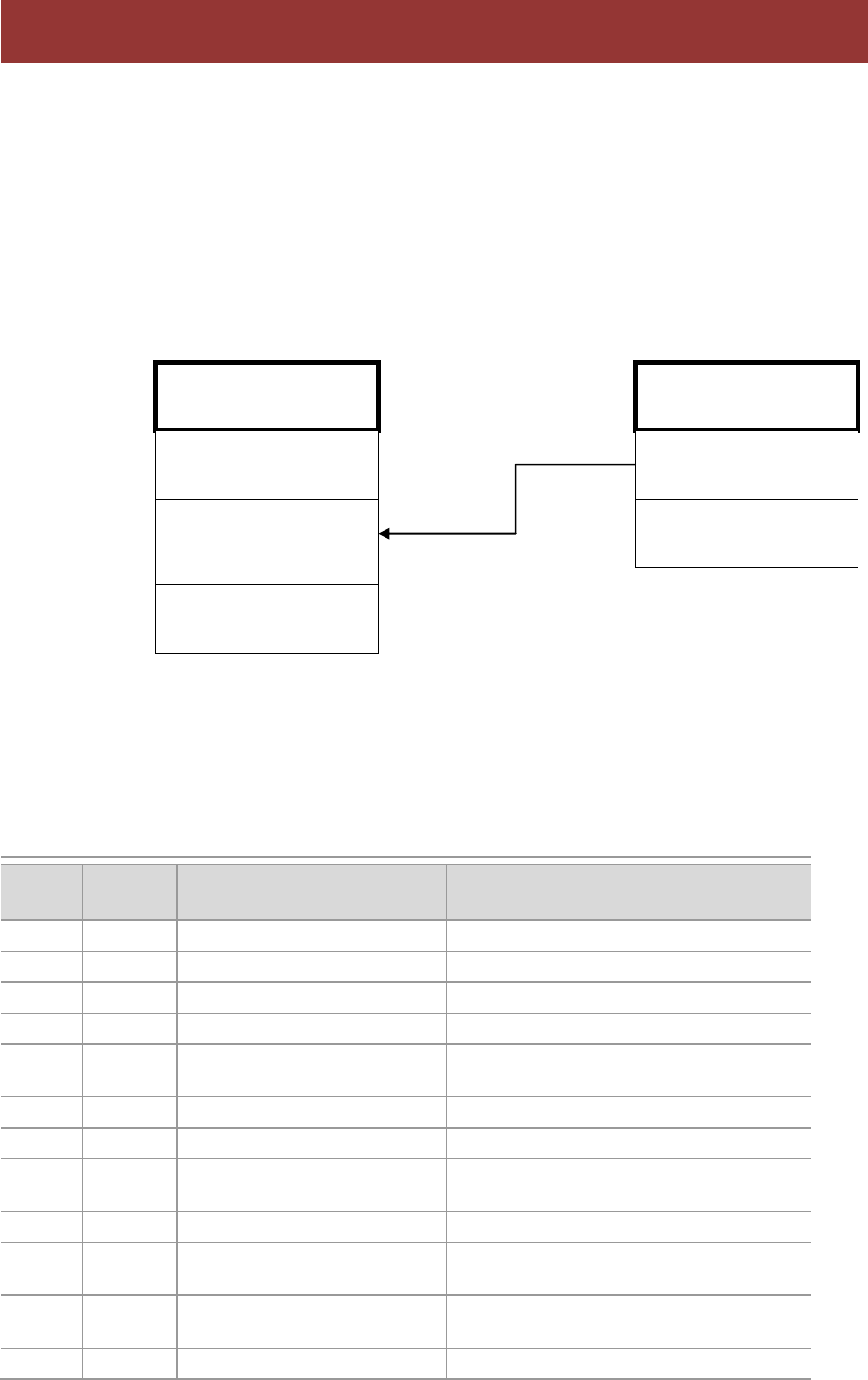
Technical Description & Configuration Guide Performance and Alarm Management
LigoWave Page 59
Alarm Management
Alarms and Events Structure
All alarms and events are placed in indexed table. Low level raw alarms and events are placed in the
first table. Raw alarms and events are merged in groups, which are placed in the second indexed
group table. Raw alarm table and group table are related one to many, or one to one if each alarm has
a separate group (see Figure 5.1.). Group is in SET state if one or more group members are in SET
state. If there is no info about any group member alarm or event state, then there is no info about
group state too.
Figure 38 – Alarm and group table relation
Alarms-Events and Groups Tables
Most groups write log when group state changes (Set/Reset), but some groups are only rising.
Alarms events and event groups:
Alarm
ID
Group
ID
Alarm-Event name
Description
1
1
==> System Start
Software started [Only rising]
2
2
Invalid device license
License is not valid
3
3
License expired
License validity has expired
4
4
License will soon expire
License validity will soon expire
5
5
Log was Cleared
called [Only rising]
6
6
Log ERROR
Log data structure missing
7
7
Log TEST
Log test was made
8
8
Counters was Cleared
System performance counters were
cleared [Only rising]
9
9
Config was Written
Configuration was written [Only rising]
10
10
System CPU restart ==>
Entered when system restart was called
[Only rising]
11
11
No data from system
temperature sensor
No data from temperature sensor
connected via I2C interface
12
12
System temperature fault
Temperature is out of defined range
Performance and Alarm Management
1
alarm_list
(indexed table)
alarm_idx
(index field)
alarm_group
(group id field)
alarm_group_list
(indexed table)
alarm_goup
(index field)
∞
Description
fields ...
Description
fields ...
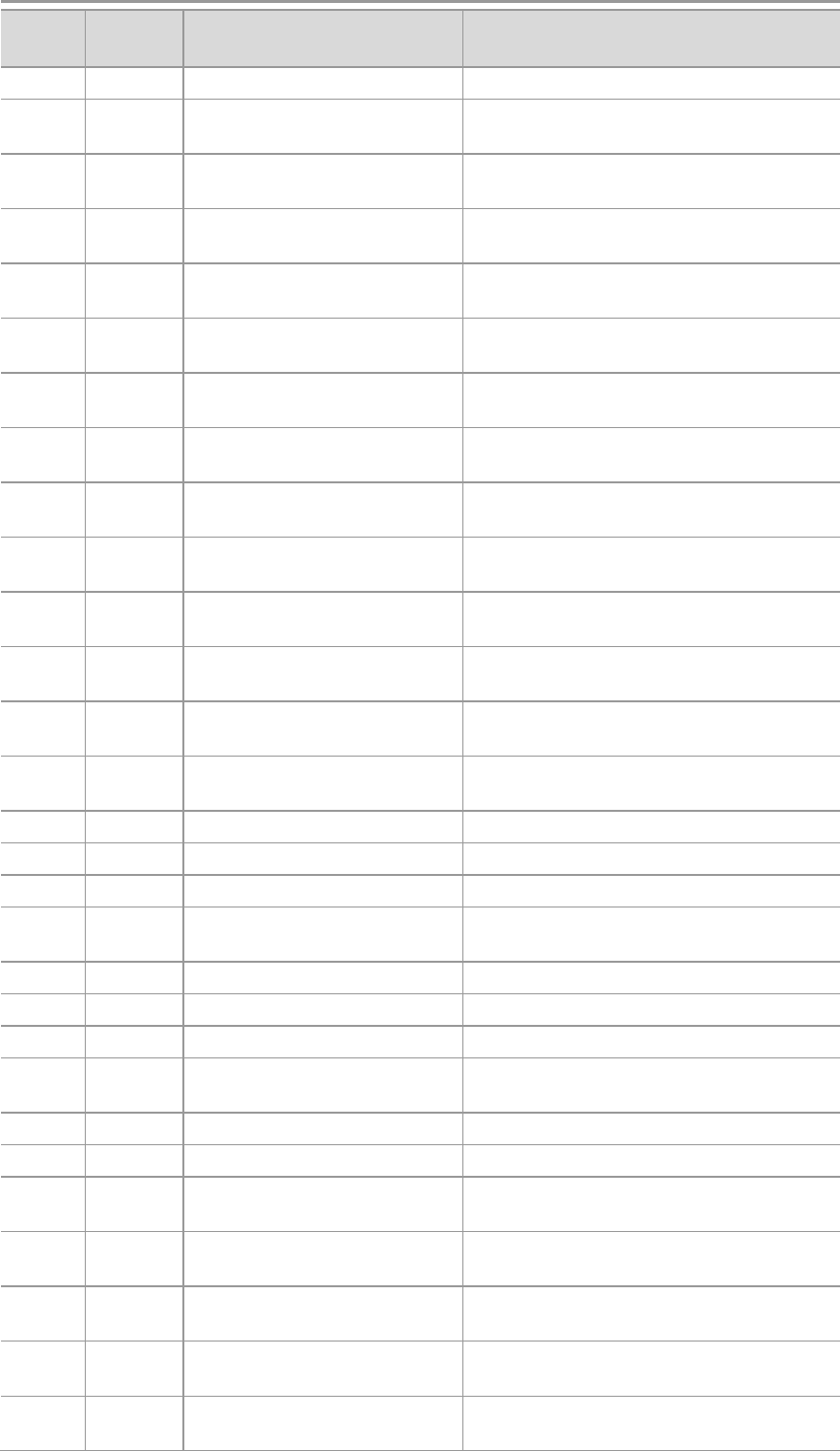
Technical Description & Configuration Guide Performance and Alarm Management
LigoWave Page 60
Alarm
ID
Group
ID
Alarm-Event name
Description
13
13
No data from main PSU ADC
No data from the main PSU ADC
14
14
Main supply voltage failure
Main supply voltage is out of defined
range
15
15
Main supply current failure
Main supply current is out of defined
range
16
16
Main supply power failure
Main supply power is out of defined
range
17
17
No data from power supply
ADC
No data from ADC connected via I2C
interface
18
18
1,2V failure
Power supply voltage out of defined
range
19
18
1,5V failure
Power supply voltage out of defined
range
20
18
3,3V failure
Power supply voltage out of defined
range
21
18
5,0V failure
Power supply voltage out of defined
range
22
18
Permanent 7,5V failure
Power supply voltage out of defined
range
23
18
Switchable 7,5V failure
Power supply voltage out of defined
range
24
18
12,0V failure
Power supply voltage out of defined
range
25
18
-5,0V failure
Power supply voltage out of defined
range
26
19
No data from RADIO
No data from radio (for future
compatibility)
27
20
Rx level alarm
Rx alarm level is out of defined range
28
21
Tx PLL error alarm
Tx PLL failure
29
22
Rx PLL error alarm
Rx PLL failure
30
23
No data from MODEM
No data from MODEM connected via
UART interface
31
24
Acquire status alarm
Modem acquire failure status
32
25
Last acquire error status
Modem last acquire failure status
33
26
Radial MSE
Radial MSE is out of defined range
34
27
LDPC decoder stress
LDPC decoder stress is out of defined
range
35
28
ACM profile was changed
ACM profile was changed
36
29
RX carrier offset
Error in Rx carrier offset
37
30
No data from modem
temperature sensor
No data from modem temperature
sensor
38
31
Modem temperature fault
Modem temperature is out of defined
range
39
32
ATPC Tx power correction
was changed
ATPC Tx power correction was changed
40
33
Rollback initiate system CPU
restart ==>
System restart was called by rollback
[Only rising]
41
34
System CPU reset was WDT
initiated ==>
System restart was called by watchdog
[Only rising]
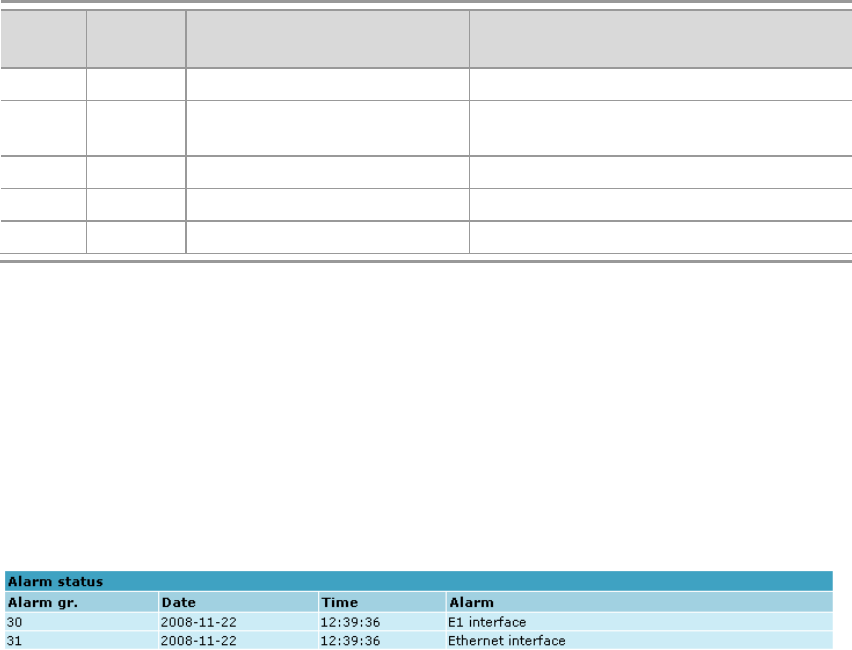
Technical Description & Configuration Guide Performance and Alarm Management
LigoWave Page 61
Alarm
ID
Group
ID
Alarm-Event name
Description
42
35
PM log flash write error
Error while writing pm log to flash
43
36
Command from interface
Message about command execution
from particular interface
44
37
Message
Informative message
45
38
E1 interface
E1 interface failure
46
39
Ethernet interface
No connection to Ethernet LAN port
Alarm Status Window
Date and time represents the time the alarm appeared, so you can easily evaluate for how long the
cific alarm is grouped.
Complete list of alarm individual IDs and group IDs can be seen in the table above or using the
alarm list
To configure representation of alarms, refer to chapter Adaptive Equalizer.
Figure 39 - Alarm status window
Alarm Log
Alarm log shows 21 latest alarm entries per page and about 2000 latest alarm entries in total.
Alarm entries are mostly distributed in two groups
disappears.
view 21 entries before or after entered entry number.
Figure 40 - Alarm log window) here is an individual ID,
not a group ID.
You also have fast access to alarm filtering, where it is possible to choose which alarm ID you are
willing to search among all log entries. To configure detailed and permanent alarm representation,
refer to the next chapter Alarm and Alarm Threshold Configuration.
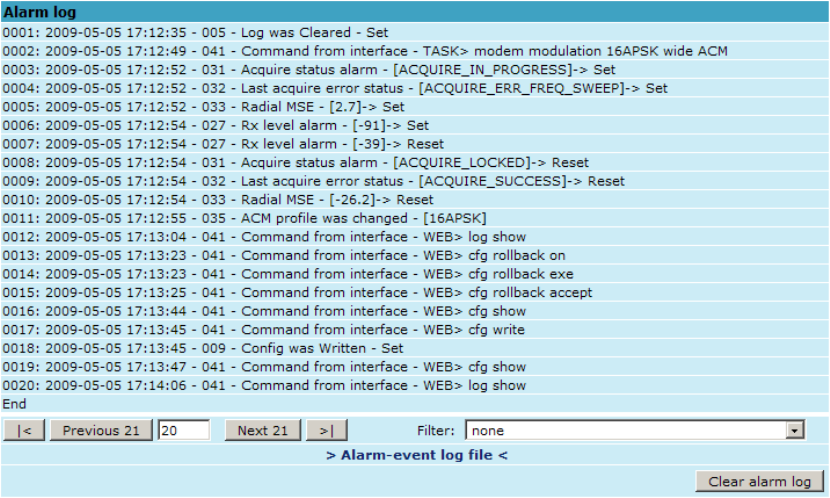
Technical Description & Configuration Guide Performance and Alarm Management
LigoWave Page 62
Figure 40 - Alarm log window
Alarm and Alarm Threshold Configuration
The alarm configuration screen allows you to configure alarm representation. You have a choice to see
specific alarm groups globally in alarm status (Global), in alarm log (Log) or in NMS system (SNMP).
By default all alarms are enabled.
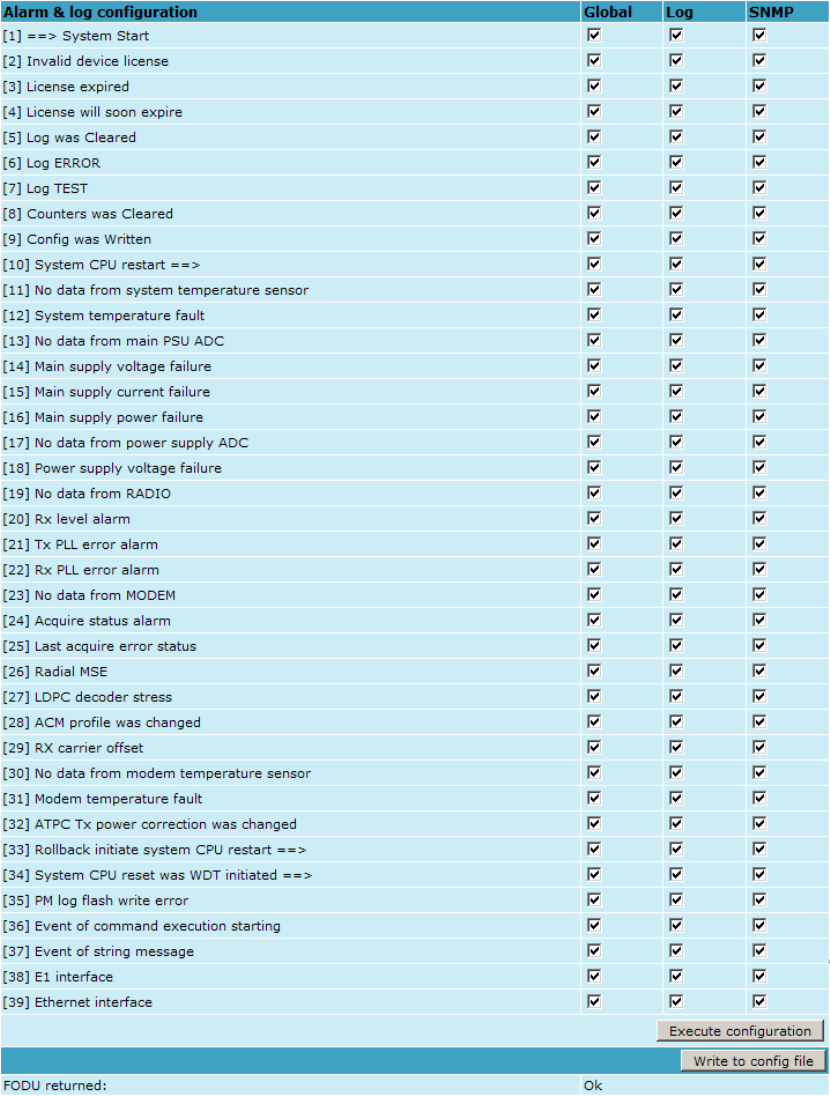
Technical Description & Configuration Guide Performance and Alarm Management
LigoWave Page 63
Figure 41 – Alarm configuration window
Alarm threshold configuration screen allows you to define specific threshold levels to bound alarms to
desirable values, so that you are able to adapt alarm system to your individual needs.
Alarms in bold font represent group alarms and alarms in normal font individual alarms.
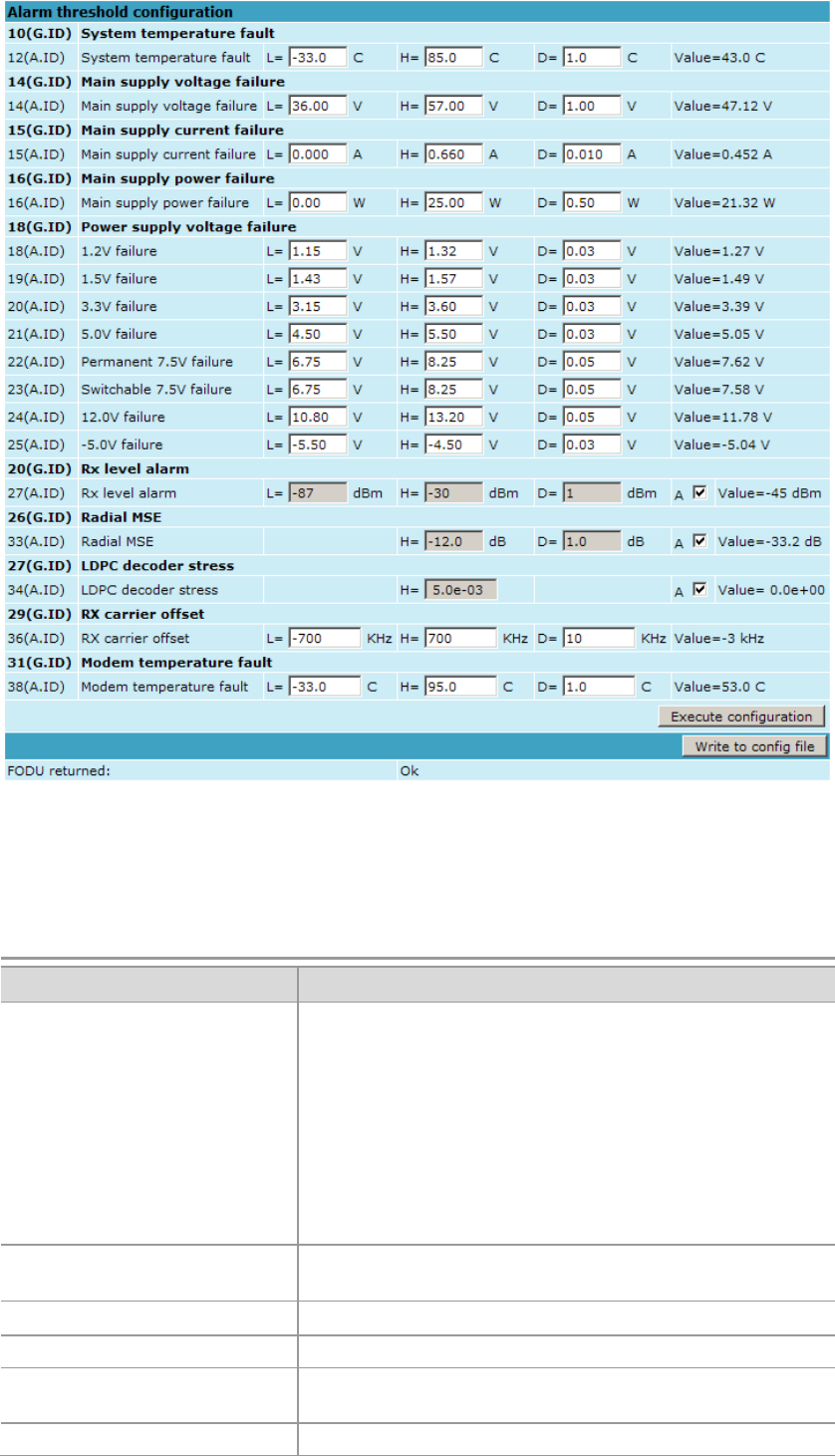
Technical Description & Configuration Guide Performance and Alarm Management
LigoWave Page 64
Figure 42 – Alarm threshold configuration window
Alarm Management Commands
To manage alarms in command prompt, the commands are as follows:
Command
Description
Log show [<start line>]
The management controller maintains event log, - events
include configuration changes, management controller
restarts, and local site alarm changes.
log entries, the log entries are numbered, - entry with the
command can be followed up with an entry number to
display the latest 20 entries beginning from the entry
isplay
Log filter <alarm ID>
[<num>]
Filters event list by specific alarm ID. <start line> ; works
Log file <file name>
Makes event log file with specified filename.
Alarm stat
Lists alarm groups currently set.
Alarm list
Displays the list of all alarms, their group IDs and alarm
IDs.
Alarm groups
Displays the list of all alarms and their group IDs.
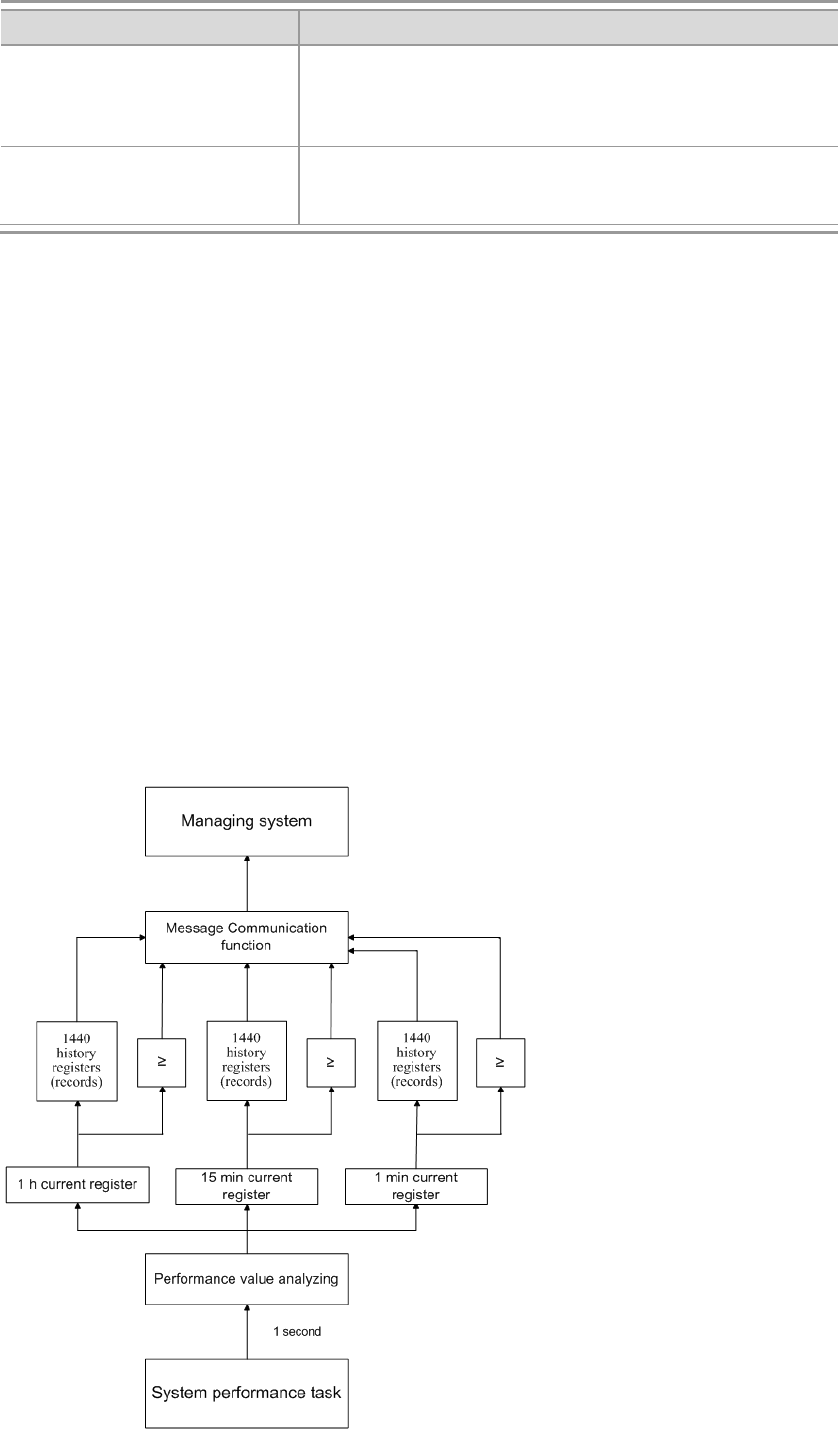
Technical Description & Configuration Guide Performance and Alarm Management
LigoWave Page 65
Command
Description
Alarm cfg
<groupID>[<global><led>
<aux><log><snmp>]
Allows defining detailed alarm representation settings.
[<global> <led> <aux> <log> <snmp>] must be defined in
Alarm threshold
{stat}|{<Alarm
ID>lo|hi|delta <value>}
Sets threshold values outside which alarm status will be
shown.
Performance Management
The main aim of the performance management is to register mostly critical device performance event
values in predefined time intervals.
Performance Management Data Collection
The performance parameters are collected within time intervals of 1 min., 15 min. and 1 hour. List
reserved space for every time interval is 1440 records (see Figure 43 – Functional architecture for data
collection, history and thresholding treatment).
Second-by-second the input performance event values are stored by updating previous second values.
The register is called current register. The current register contains the performance values
collected second-by-second from the reset instant to the present second.
At the end of period the contents of current registers are transferred to the history registers (records),
with a time-date stamp to identify the period, after which the current register must be reset.
Some current register values are passed to the threshold crossing control unit for triggering threshold
crossing notification.
Optionally, the same values are output to the Message Communication Function (MCF) to be
forwarded to the managing system.
Figure 43 – Functional architecture for data collection, history and thresholding treatment
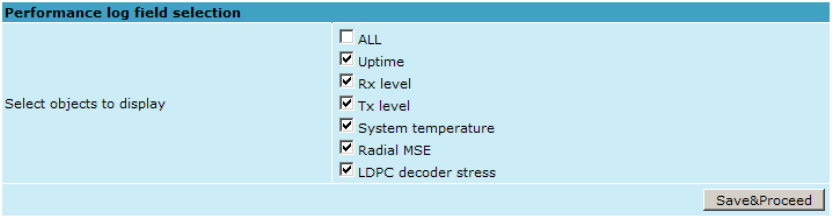
Technical Description & Configuration Guide Performance and Alarm Management
LigoWave Page 66
Performance Values
Threshold Seconds (TS)
The TS is defined as one second period during which the detected value is outside of predefined
thresholds. The current value of the counter associated with a TS shall be readable by the managing
system on request. In case a threshold associated to a TS counter is changed, the current value of the
counter shall be reset to zero.
Tide Mark (TM)
The TM is a mechanism that records the maximum and the minimum value reached during
measurement period. The tide mark values are automatically reset to the current value assumed at the
beginning of each measurement period. The TM is therefore composed of two values: the minimum
and the maximum value. Comparison between the current value and the minimum and maximum
values is performed on a second basis.
Performance Management in Web GUI
The main performance management tool in the LigoPTP 24 FODU is the Web interface, allowing user
to review performance measurements in a very convenient and visualized way.
nel on the left side of the Web GUI window
parameters in conjoint log which is shown in figure below:
Figure 44 – Selecting performance log parameters

Technical Description & Configuration Guide Performance and Alarm Management
LigoWave Page 67
Figure 45 – Performance log window
Time interval can be chosen between 1 min, 15 min or 1 hr. You can also define the start time and the
start date. When start values are defined, it is also possible to define the end time and the end date.
TS (threshold seconds) show the amount of seconds in a chosen period (1min, 15min or 1h) when the
parameter had been out of bound Performance log
To define thresholds outside of which TS (threshold seconds) will be counted, you must go to
values. Refer to
sections Performance Management Data Collection and Performance Values for further details on
threshold seconds.
Figure 46 – Performance log configuration window
You are able to choose between 5 parameters Rx level; Tx level; System temperature; Radial MSE
and LDPC stress and to view their graphs. It is possible to choose between 8 scales from 12 last
minutes to the maximum of 6 last days to be displayed in the graph. It is also possible to choose time
period to be displayed, defining date and time till which the graph will be shown.
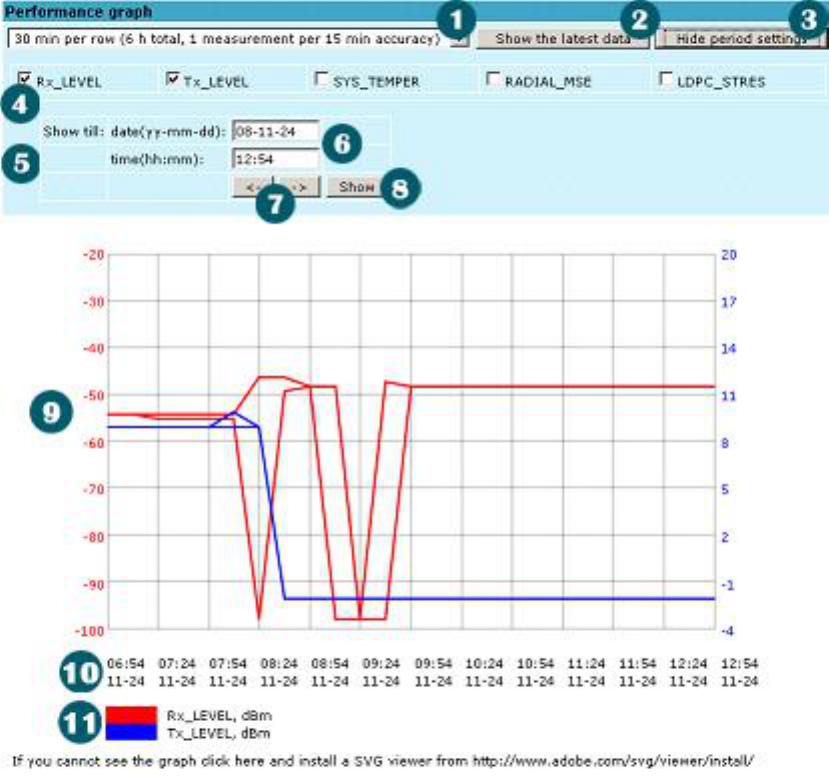
Technical Description & Configuration Guide Performance and Alarm Management
LigoWave Page 68
Figure 47 – Performance graph showing system temperature and Rx level in period of last 6 hours
Time scale selector. The user can select the scale and accuracy (1 / 15 / 60 minutes). The lower the
accuracy is, the longer the period available for data (mechanism of the performance management
system)
1. Updates the performance graph; the newest data is shown
2. Shows / hides period settings (point 5)
3. Performance data selector. Two and only two performance parameters can be selected at a time
4. Period settings. Allows the user to specify time period for the graph
5. -mm-
6. Sets date and time fields (point 6) one screen back / forth
7. Shows / updates the performance graph using the period settings (point 5)
8. Performance graph. Displays two performance parameters. Each parameter is shown with the
minimum and maximum curves, which are in the same color. The curves in red have the scale on the
left, while the curves in blue have the scale on the right
9. Time scale. Shows the time scale chosen from the time scale selector (point 1) for the performance
10. Legend for the curves of the performance graph. Contains the color, the name and the unit of
measurement, if available.
shown (instead of points 9, 10, 11).
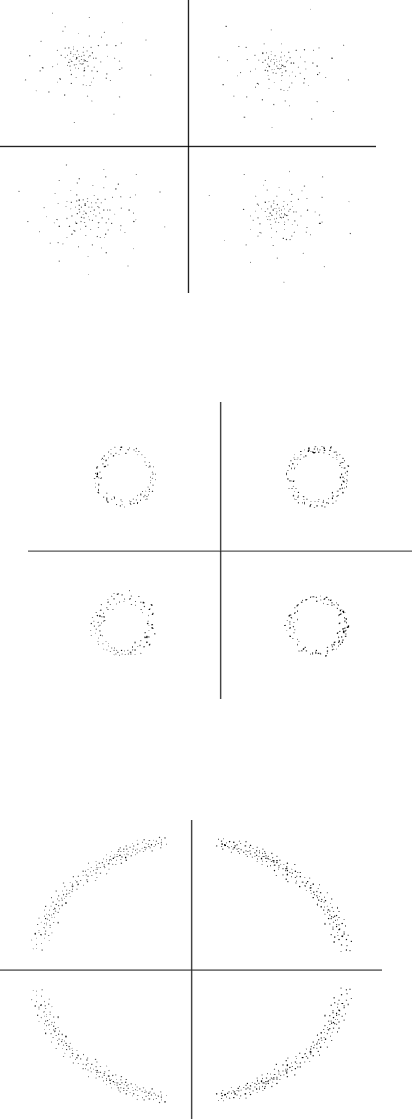
Technical Description & Configuration Guide Performance and Alarm Management
LigoWave Page 69
Constellation Diagram
A constellation diagram is a representation of a signal modulated by the digital modulation schemes
32APSK, 16APSK or QPSK. It displays the signal as a two-dimensional scatter diagram in the complex
plane at symbol sampling instants. Measured constellation diagram can be used to recognize the type
of interference and distortion in a signal.
For the purpose of analyzing the received signal quality, some types of corruption are evident in the
constellation diagram. For example:
1. Gaussian noise is displayed as fuzzy constellation points:
Figure 48 – Gaussian noise (QPSK)
2. Non-coherent single frequency interference is displayed as circular constellation points:
Figure 49 – Non-coherent single frequency interference (QPSK)
3. Phase noise is displayed as rotationally spreading constellation points:
Figure 50 – Phase noise (QPSK)
4. Amplitude compression causes the corner points to move towards the centre:
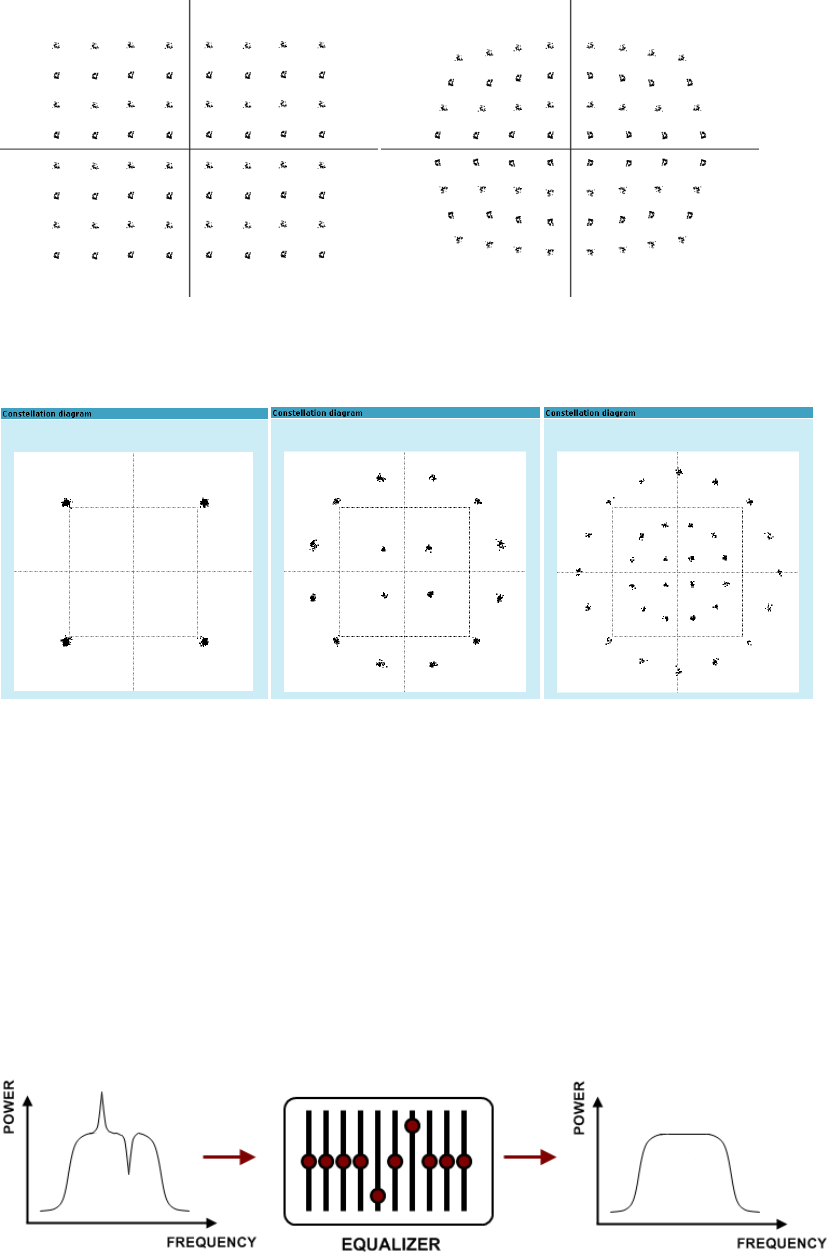
Technical Description & Configuration Guide Performance and Alarm Management
LigoWave Page 70
Figure 51 – Amplitude compression (64QAM)
Examples of LigoPTP 24 constellation diagrams under excellent conditions are shown below:
Figure 52 – Constellation diagram – QPSK, 16APSK, 32APSK
Adaptive Equalizer
LigoPTP 24 FODU features adaptive equalizer, which is a filter that automatically adapts to time-
varying properties of a communication channel with selective fading, having a target to compensate
the inequalities in frequency response, mitigating the effects of multipath propagation. In wireless
telecommunications, using QAM modulation this filter equalizes not only a separate quadrature
channel, but provides a cancellation of cross-interference between them.
In current LigoPTP 24 device an adaptive equalizer is realized as complex-arithmetic 24-taps digital
FIR (Finite Impulse Response) filter. In other words, equalizer is a selective frequency amplifier and
attenuator, a device, which application to IF (Intermediate Frequency) bandlimited signal is
schematically shown in the picture below:
Equalizer Graph
minimize multipath fading effect in channel.
se of a normal operation is
shown below:
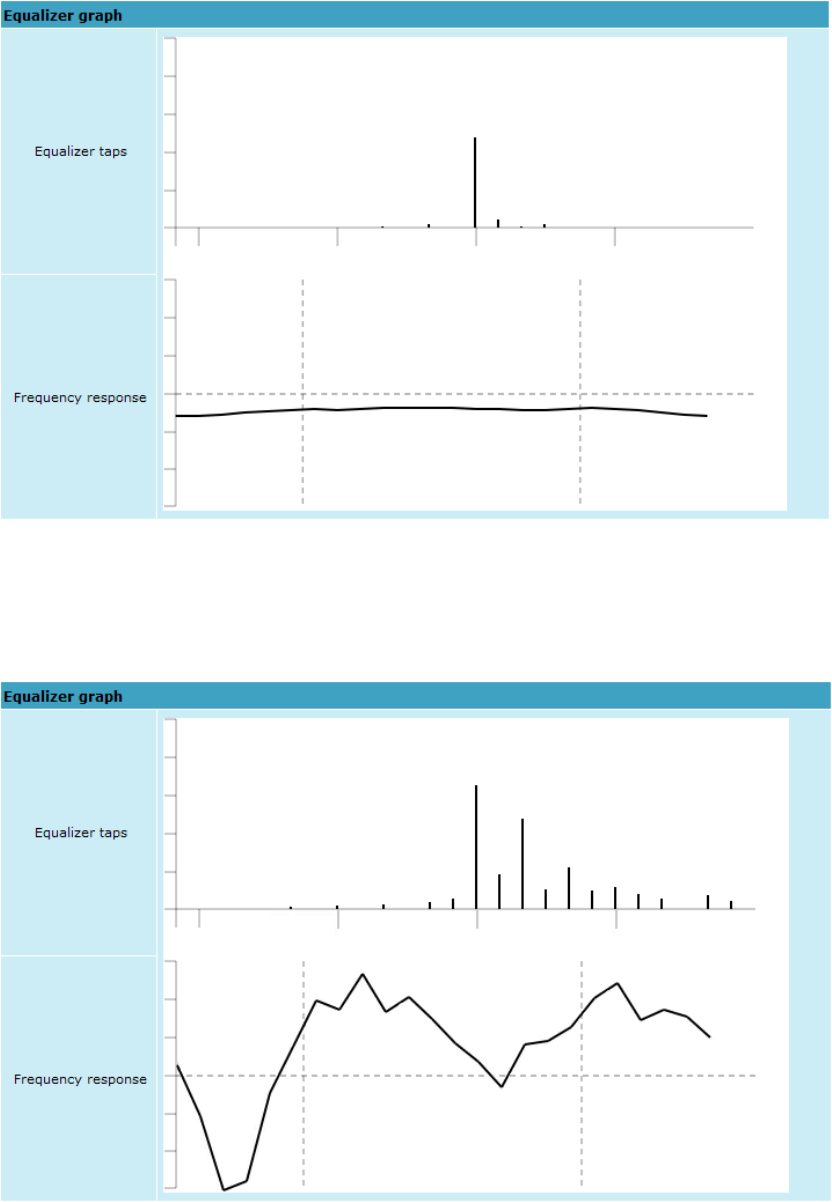
Technical Description & Configuration Guide Performance and Alarm Management
LigoWave Page 71
During normal operation frequency response curve is smooth and the only equalizer tap towers are in
the centre of equalizer taps graph, otherwise frequency response curve will appear jagged and many
equalizer taps will become visible. The latter case most probably will indicate to multipath issue, which
must be inspected with use of precise and accurate path profiling. An example of multipath caused
equalization is shown on the picture below. Taps mainly on the right side designate a weaker reflected
signal in comparison with the main signal.
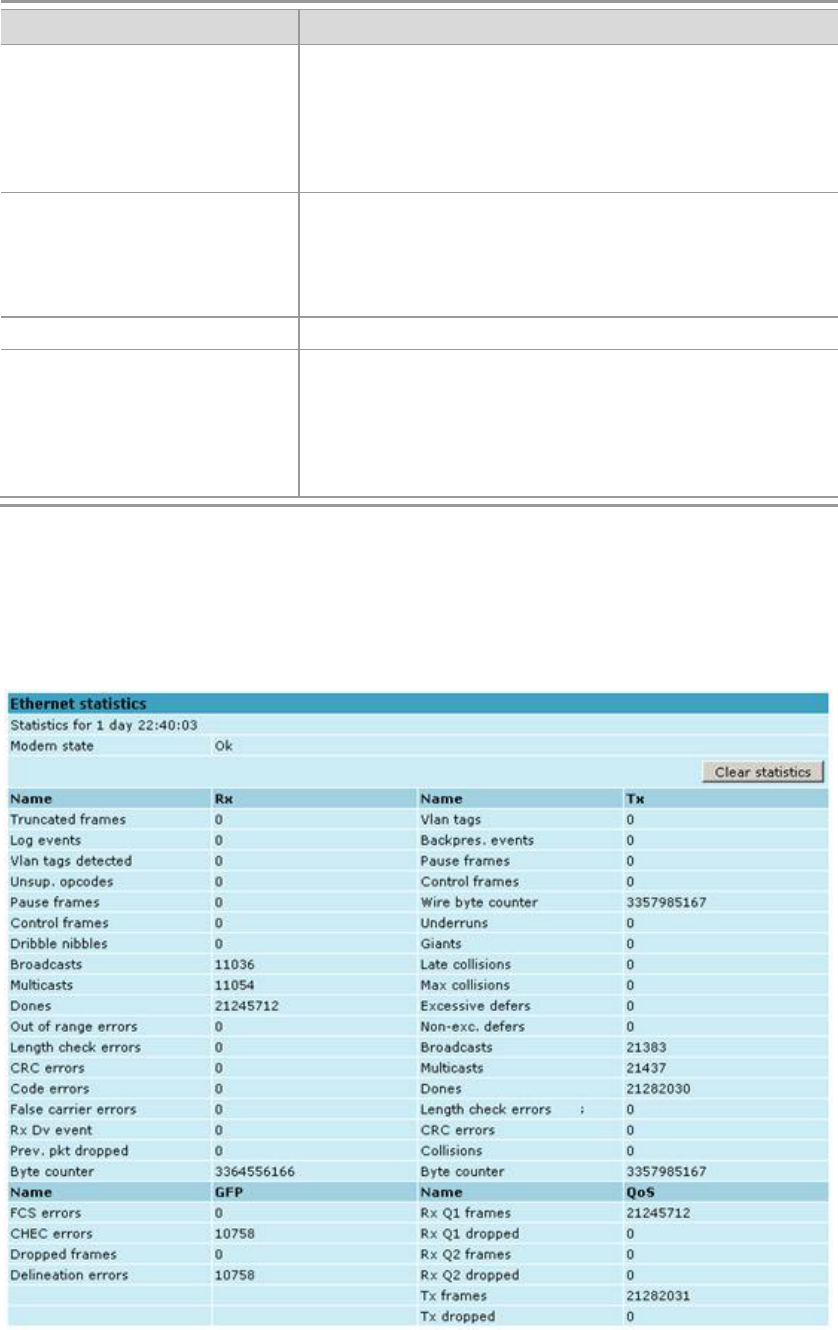
Technical Description & Configuration Guide Performance and Alarm Management
LigoWave Page 72
Performance Management Commands
It is also possible to view performance log in command prompt. The list of available commands in
Telnet/serial interface:
Command
Description
pm log <interval> {<last rec
count>|{<start date>|<start
time>|<end date>|<end time>}}
Lists performance management log with selected
<interval> of 1min, 15min or 1hr. Allows choosing the
number of last records to be shown (<last rec count>) or
to define start and end time and date. Note that end time
and date values must be entered after entering start time
or date respectively.
pm select {Up_TIME .
Rx_LEVEL . Tx_LEVEL .
SYS_TEMPER .
RADIAL_MSE .
LDPC_STRES.} | {ALL|NOT}
Allows selecting the system parameters to be monitored
and shown in the performance management log.
pm logclear
Clears performance log.
pm threshold stat | auto |
{{|Rx_LEVEL | Tx_LEVEL |
SYS_TEMPER |
RADIAL_MSE |
LDPC_STRES} {min|max
<value>}|auto }
Sets threshold levels for parameters outside which TS
(Threshold Seconds) are counted and shown in the
performance log.
Ethernet Statistics
Ethernet statistics window shows the full statistics of LigoPTP 24 Ethernet switch since unit start or
statistics reset. All statistics are also accessible using command prompt command ethernet statistics.
Explanation of fields:
Ethernet statistics - displays the time during which statistics have been gathered;
Technical Description & Configuration Guide Performance and Alarm Management
LigoWave Page 73
Modem state – shows if the modem is operating correctly;
Clear statistics –
Truncated frames number of truncated received frames;
Long events frames having byte count greater than MAXIMUM FRAME SIZE parameter (1518,
1536 or 1916 bytes);
Vlan tags detected – VLAN tagged frames;
Unsup. opcodes frames recognized as control frames but contained an Unknown Opcode;
Pause frames frames received are control frames with valid PAUSE opcodes;
Control frames frames received as control frames;
Dribble nibbles – indicates that following the end of the packet additional 1 to 7 bits are received. A
single nibble, named the dribble nibble, is formed but not sent to the system;
Broadcasts packets, which destination address contained broadcast address;
Multicasts packets, which destination address contained multicast address;
Dones reception of packets successfully completed;
Out of range errors – frame Type/Length field larger than 1518 (Type Field) bytes;
Length check errors frame length field in the packet does not match the actual data byte length and
is not a Type Field;
CRC errors frame CRC do not match the internally generated CRC;
Code errors one or more nibbles are signalled as errors during reception of the packet;
False carrier errors indicates that following the last received statistics vector, a false carrier was
detected, noted and reported with this the next receive statistics. The false carrier is not associated
with this packet. False carrier is activated on the receive channel that does not result in a packet
receive attempt being made;
Rx Dv event indicates that the last receive event seen is too short to be a valid packet;
Prev. pkt dropped indicates that since the last RSV, a packet is dropped (i.e. interframe gap too
small);
Byte counter total number of bytes received on the wire, not counting collided bytes;
FCS errors – number of generic framing procedure (GFP) frames with CRC errors received by the de-
encapsulation block;
CHEC errors number of generic framing procedure (GFP) frames with CHEC errors received by the
de-encapsulation block;
Dropped frames number of generic framing procedure (GFP) frames that were dropped in the de-
encapsulation block;
Delineation errors
Vlan tags – number of VLAN tagged packets, 32-bit counter;
Backpres. events carrier-sense-method backpressure was previously applied;
Pause frames frames transmitted are control frames with a valid PAUSE opcodes;
Control frames frames transmitted are control frames;
Wire byte counter – total number of bytes transmitted on the wire, including all bytes from collided
attempts;
Underruns underruns occur during frame transmission;
Giants frames having byte count greater than the MAXIMUM FRAME SIZE parameter (1516, 1536
or 1916 bytes);
Late collisions Collisions occurred beyond the collision window (512 bit times);
Max collisions – packets aborted after number of collisions exceeded the RETRANSMISSION
MAXIMUM parameter;
Technical Description & Configuration Guide Performance and Alarm Management
LigoWave Page 74
Excessive defers packets deferred in excess of 6,071 nibble times in 100 Mbps mode, or 24,287
bit-times in 10 Mbps mode;
Non-exc. defers packets deferred for at least one attempt, but less than an excessive defer;
Broadcasts packets, which destination address contained broadcast address;
Multicasts packets, which destination address contained multicast address;
Dones transmission of packets successfully completed;
Length check errors frame length field in the packet does not match the actual data byte length and
is not a Type Field;
CRC errors frame CRC do not match the internally generated CRC;
Collisions number of collisions the current packet incurred during transmission attempts. Note: bits
19 through 16 are the collision count on any successfully transmitted packet and as such will not show
the possible maximum count of 16 collisions;
Byte counter total count of bytes transmitted on the wire not including collided bytes;
Rx Q1 frames number of frames received on Q1;
Rx Q1 dropped number of frames dropped on Q1;
Rx Q2 frames number of frames received on Q2;
Rx Q2 dropped number of frames dropped on Q2;
Tx frames number of frames passed through TX FIFO;
Tx dropped number of frames dropped in TX FIFO.
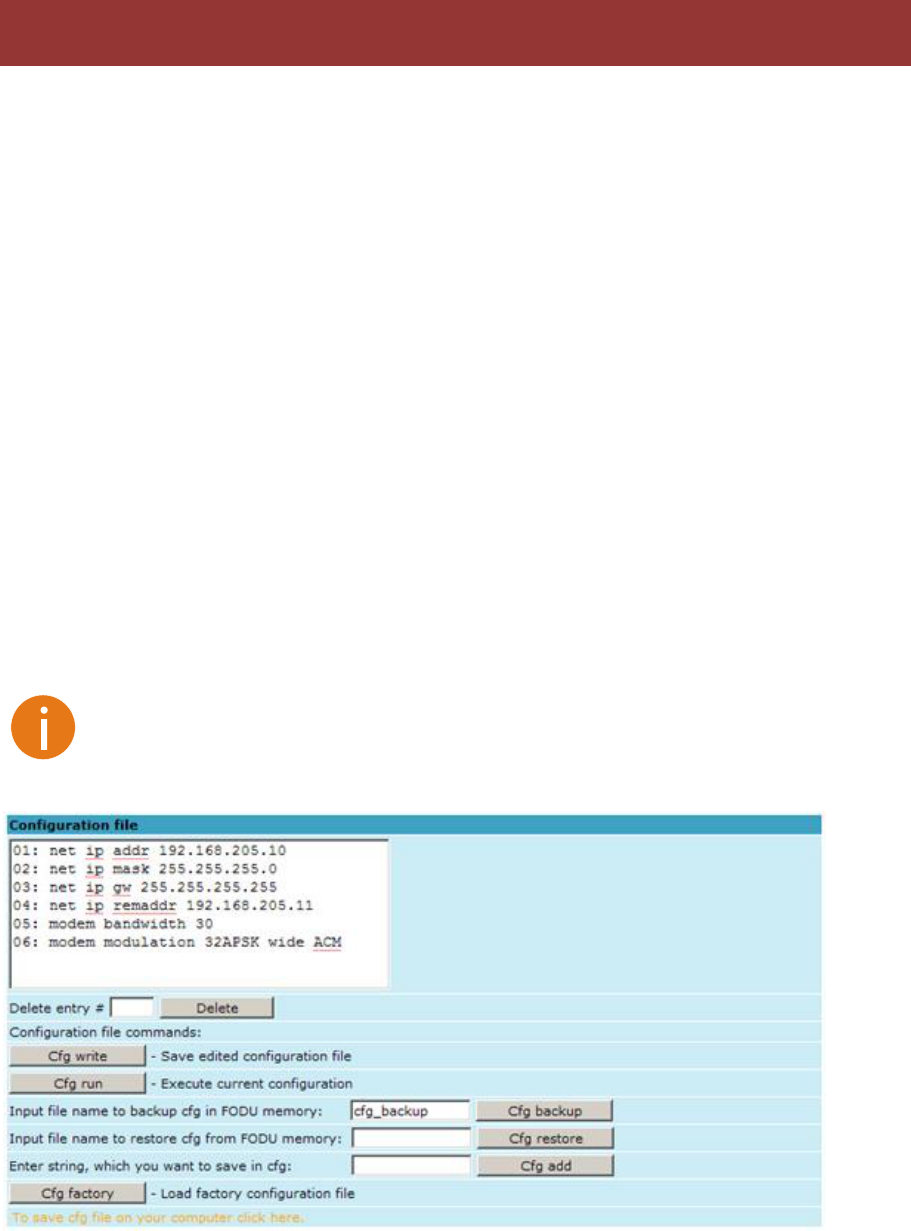
Technical Description & Configuration Guide Miscellaneous Controls in Web
LigoWave Page 75
These controls are
Configuration File
This section allows working with LigoPTP 24 configuration script.
The management module has RAM and EEPROM chips onboard. When LigoPTP 24 is booted up,
bootstrap is loaded from the EEPROM into RAM. The bootstrap contains the parameters that were
previously stored in EEPROM using write and/or cfg write commands. These parameters are stored
in EEPROM in the form of script and when booting up, the script parameters are loaded into RAM.
These parameters can be freely changed in run-time, - changing the data in RAM. If the LigoPTP 24 is
shut down without saving the current configuration (script) in EEPROM, the original configuration will
be restored from EEPROM on the next boot-up.
Example of script can be observed on the screenshot below.
The script can be edited:
string can be added by simply entering required string (see Nr. 7 on the screenshot below) or by
executing command in CLI or in the appropriate Web GUI section (the script will be supplemented
with the new string or the instant string entry will be updated);
string can be deleted by entering appropriate line number (see Nr. 2 on the screenshot below) or
cfg delete
The changes can be saved in EEPROM by pressing Cfg write button (see Nr. 3 on the screenshot
cfg write command in CLI.
The parameters that are not specified in the configuration script will have their default
values when the LigoPTP 24 is restarted.
Explanation of customization fields:
Configuration file window shows contents of configuration script. Commands contained in this
configuration script are executed at every system start-up (command line cfg show);
Delete entry # – allows deleting a specific line of configuration script. You must type the number
represented in configuration script to proceed with deleting and press Delete (command line cfg
delete <line>);
Save edited configuration file – to confirm the changes made, you must write configuration script
into EEPROM, otherwise changes will not be saved (command line cfg write);
Miscellaneous Controls in Web
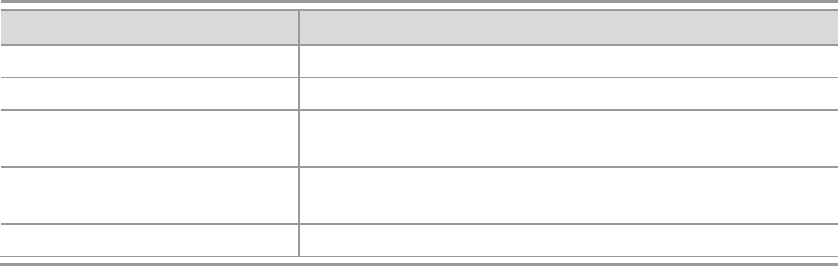
Technical Description & Configuration Guide Miscellaneous Controls in Web
LigoWave Page 76
Execute current configuration executes commands present in configuration script (command line
cfg run);
Input file name to backup cfg in FODU memory allows choosing file name under which current
configuration script will be saved in the LigoPTP 24 flash memory (command line – cfg backup <file>);
Input file name to restore cfg from FODU memory – allows loading configuration script from
previously saved backup file (command line cfg restore <file>). To view the contents of flash
memory, go to 'Tools --> Command line' and type in 'tfs ls';
Enter string, which you want to save in cfg allows you to enter desirable command, which will be
added to the configuration script as the last line (command line cfg add <cmdline>);
Load factory configuration file Resets the configuration by loading in EEPROM the script with
default settings. This command performs the following actions (in the following order):
1. clears the current script from EEPROM,
2. creates and stores in EEPROM the new script with the following settings:
- net ip addr 192.168.205.10 or 192.168.205.11 (as marked on the label)
- net ip remaddr 192.168.205.11 or 192.168.205.10
- net ip mask 255.255.255.0
- net ip gw 255.255.255.255 (default gateway - none)
- SNMP trap 255.255.255.255 (none)
3. restarts the management controller. (command line cfg factory);
To save cfg file on your computer click here allows downloading configuration script and saving it
on your hard drive.
Additional commands for script editing in Telnet/serial interface is displayed in the table below:
Command
Description
Cfg load
Loads the configuration script from EEPROM into RAM.
Cfg clear
Clears the script stored in RAM.
Cfg insert <line>
<cmdline>
Inserts typed command line with specified line number
into configuration script stored in RAM.
Cfg cmd <file with
commands>
Restarts CPU of management controller and loads
configuration script from the specified file.
Cfg group
Groups commands in configuration script.
License Management
License management allows specifying data transmit parameters and functionality for specific time
period or for unlimited time.
LigoPTP 24 without licensing option will operate with full functionality, but LigoPTP 24 with licensing
option but without activated licenses will operate with minimum functionality (7MHz channel bandwidth,
QPSK modulation, no ACM, no E1 channels). Functionality may be expanded using appropriate
license key.
Explanation of fields:
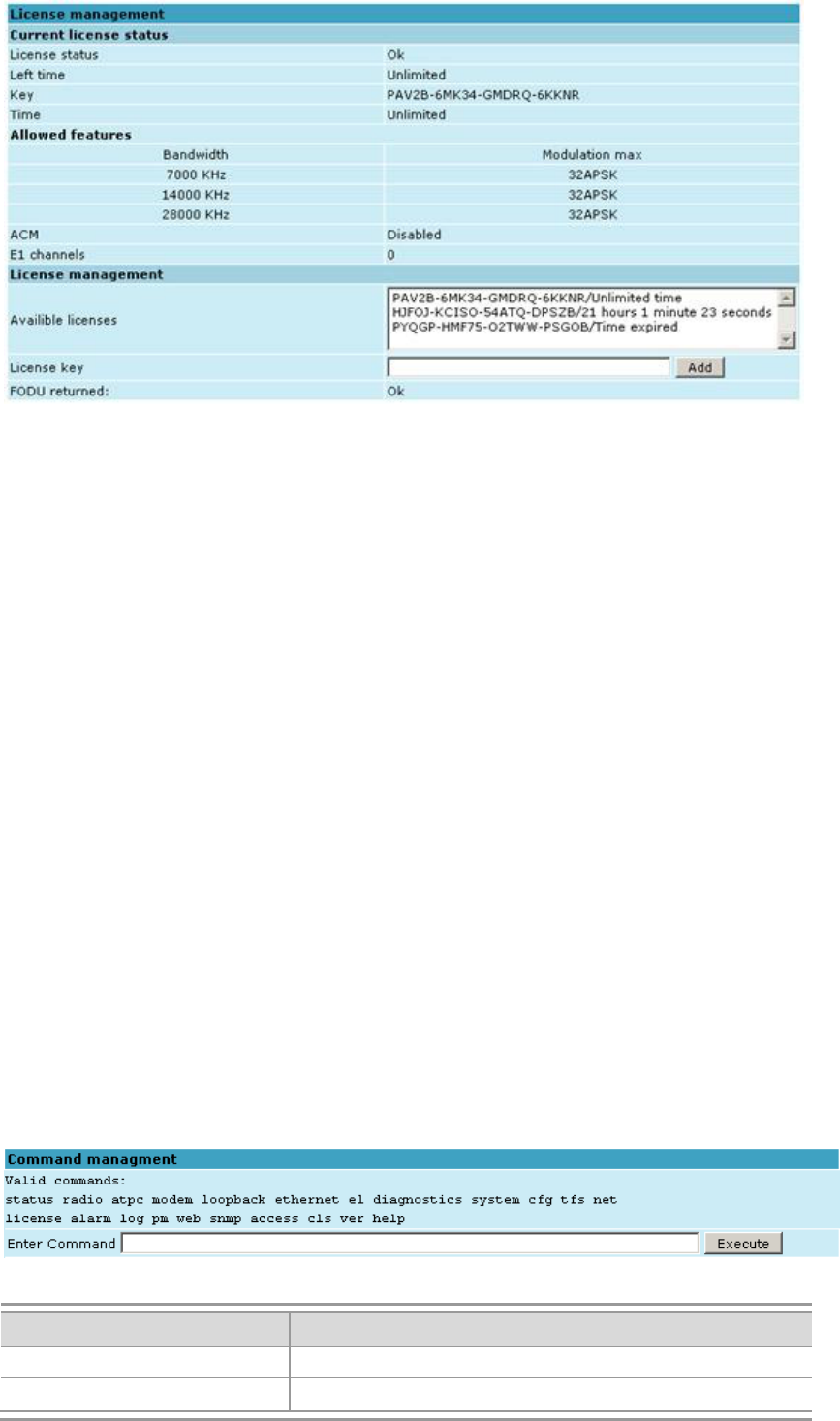
Technical Description & Configuration Guide Miscellaneous Controls in Web
LigoWave Page 77
License status – shows if management CPU was able to read license data;
Left time – shows the amount of time left for the active license;
Key – displays currently active license;
Time shows the overall time for the active license;
7000 KHz shows the maximum modulation that can be used together with 7 MHz channel
bandwidth;
14000 KHz – shows the maximum modulation that can be used together with 14 MHz channel
bandwidth;
28000 KHz shows the maximum modulation that can be used together with 28 MHz channel
bandwidth;
ACM – shows if adaptive coding and modulation (ACM) is allowed for the active license;
E1 channels – shows the amount of E1 channels that can be used with the active license;
Available licenses – shows the list of entered licenses. To activate any license, select it. Add will
License key – allows entering a license key. Entering a license key twice, activates it;
FODU returned – in case of error or incorrectly entered parameter value, or other problems on the
whole page
Command Line
In the command line you are able to execute all the commands to manage the LigoPTP 24 FODU
which are available through serial/telnet interface. This dialog box translates commands to Telnet
commands and sends them to the device. The initial screen shows you the available commands. To
?ommand> stands for the specific
command.
Additional commands for script editing in Telnet/serial interface is displayed in the table below:
Command
Description
Cls
Clears the screen.
Help <command>
Provides help messages for commands.
Technical Description & Configuration Guide Miscellaneous Controls in Web
LigoWave Page 78
File System
The software used by the LigoPTP 24 management controller is organised in files, which are stored on
Flash disk.
Firmware and Boot Configuration Files
The following files are required for the LigoPTP 24 to start:
boot.ini file, - device boot configuration file. This file is a text file and contains the name of the
firmware file which must be executed on start-up. The file name can be freely changed, but its
ost
B query run at boot; e executive script
For information how to upload files in the Flash disk, please refer to the respective chapter Updating
Software.
Firmware file, - this file is the main firmware executable for the appropriate LigoPTP 24 model.
The file name can be freely changed, but its default name will contain the version and LigoPTP 24
model
attribute flags, otherwise this file will not be used as the firmware. Attribute flags for firmware file:
E executable binary; c - compressed
Notes:
The files are uploaded from PC to Flash disk using TFTP/FTP (via Ethernet management port), or
using Xmodem protocol (via RS232 serial port), for more information about file upload please refer
to the respective chapter Updating Software; configuration backup files are created by LigoPTP 24
management system.
The flash disk may store other files as well, for example - previous firmware versions, configuration
backup files, - up to 7.7 Mb (about 11 firmware files).
The attribute flags for files are case sensitive.
The file names can be changed, but it is very important that the file has the necessary attribute
flags; ot
There are no file extensions in the file system; either file, when edited, is treated as ASCII text file.
When uploading the file, if the Flash disk stores the file with the same filename as for the file being
uploaded, it will be overwritten with the new file.
Configuration Backup Files
LigoPTP
24 configuration. The configuration backup file is a text file and, when created, contains the current
configuration script, - the same configuration script that are stored in EEPROM. Please refer to the
respective chapter Updating Software for more information on configuration script.
The configuration backup files are stored on Flash disk, where they can be edited or downloaded to
PC. The backup configuration file can be applied in run-t
EEPROM and, therefore, will be lost when LigoPTP 24
command.
The user can create and store several configuration files to quickly revert to other LigoPTP 24 site
configurations.
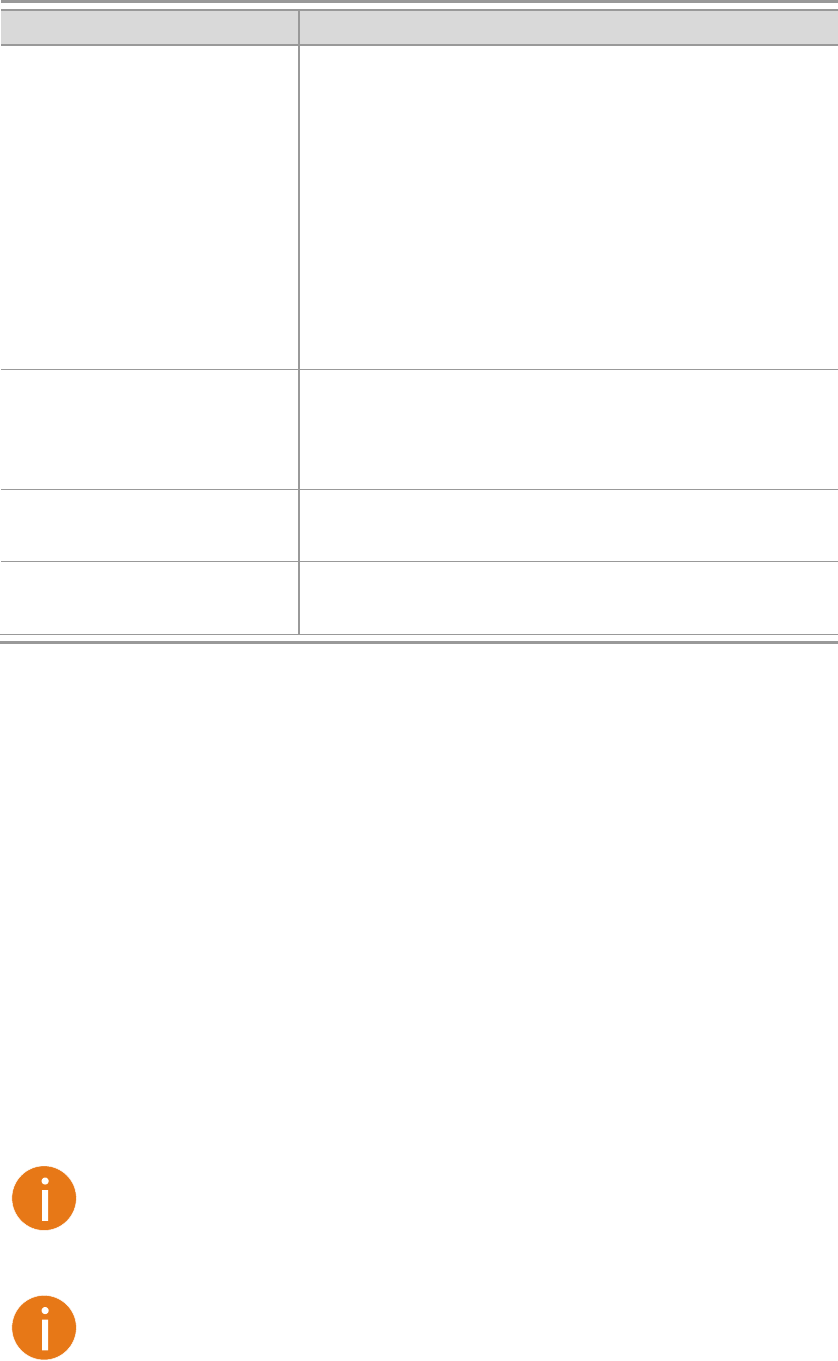
Technical Description & Configuration Guide Miscellaneous Controls in Web
LigoWave Page 79
Working with Files
The following commands are intended to operate with files stored on the Flash disk on the
management controller.
Command
Description
tfs edit <file>
Edits the specified file. This command is applied for
editing configuration backup files and boot configuration
file (boot.ini). For example,
edit boot.ini,Be
file is intended to be modified, it should always be opened
will ensure that file is saved with these attributes (flags).
To close the file and save changes press Ctrl+Z, to close
the file without saving changes press Ctrl+Q.
The configuration backup files do not require specific
attributes.
tfs ls
Displays the list of files stored on the Flash disk and
the number of bytes, both free and used by these
files.
‘tfs dir’ can also be used.
tfs cat <filename>
Displays the contents of the text file.
‘tfs type’ can also be used.
tfs del <filename>
Deletes the specified file from Flash disk.
‘tfs rm’ can also be used.
Security Commands
Telnet server supports one user only, web server supports up to 32 users simultaneously. By default
the username and password for Web server, FTP server and Telnet terminal is:
Username (login): admin
Password: changeme
User
access set
Take note of upper case and lower case type: it should be taken into account for the password!
The passwords may contain spaces; if using space(s), the password should be entered in quotation
marks.
For Telnet, FTP and Web GUI the password can be changed by simply entering the security command
access set <username> <password> [plaintext]while logged on and then saving the configuration in
write
To terminate Telnet session press Ctrl+D.
Specification of the password should always be followed by saving the configuration script
restart of LigoPTP 24.
Technical Description & Configuration Guide Miscellaneous Controls in Web
LigoWave Page 80
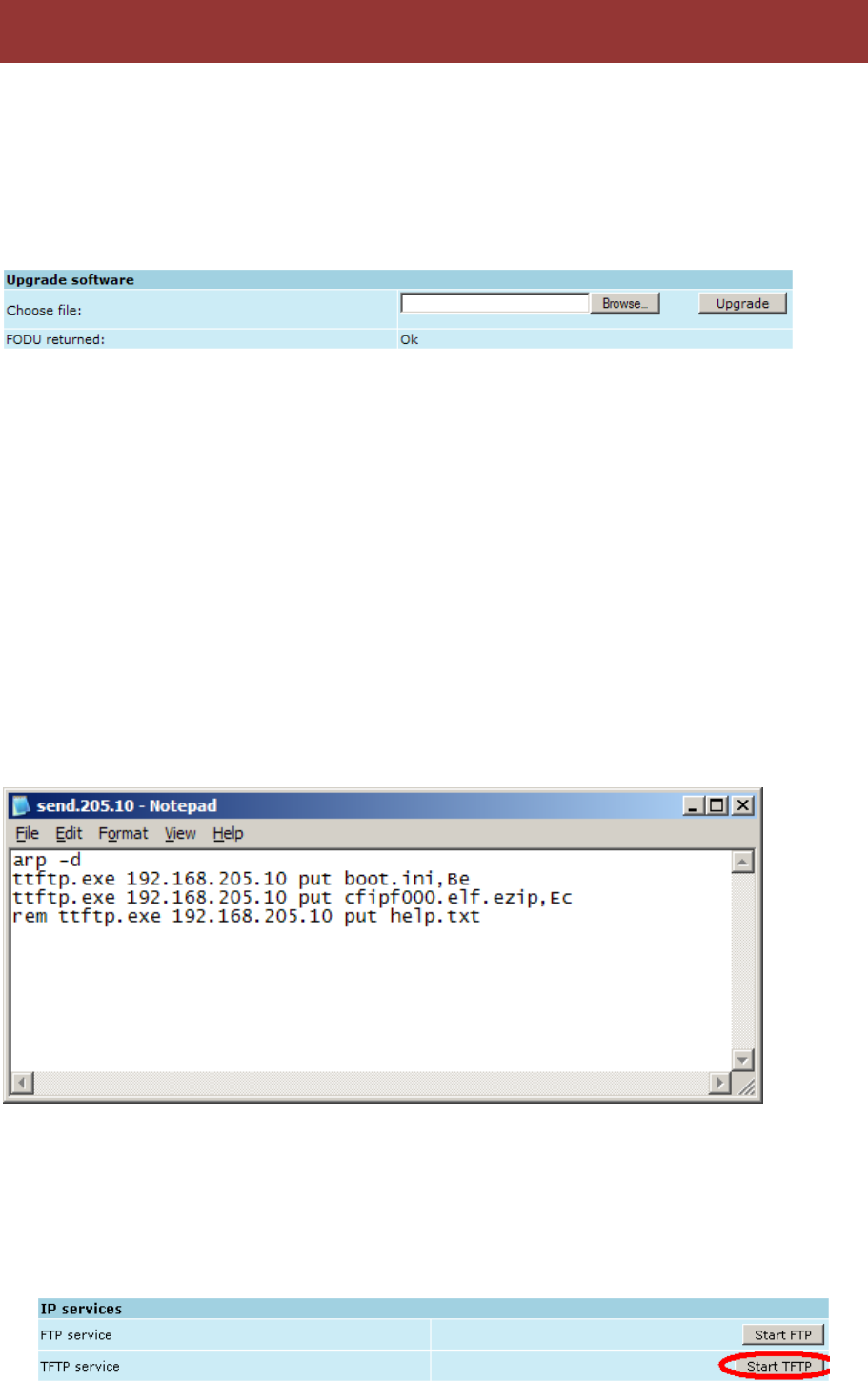
Technical Description & Configuration Guide Updating Software
LigoWave Page 81
To simplify the software update process, LigoWave provides special update package, as a new
version is available. This update pack is available as archive (e.g. zip), which includes firmware file
(with *.elf.ezip extension), boot configuration file (with *.ini extension) and other files needed for update
process. To receive update pack, please contact your LigoWave distributor.
The main method for software upgrade is Web GUI software upgrade, which automates the whole
Browse… button and locate software
upgrade file on your hard disc (see Chapter 4.2.4 for detailed explanation of Web GUI upgrade).
Besides there are other various ways how the user can update the LigoPTP 24 management software
by uploading the appropriate firmware file to the LigoPTP 24 FODU flash disk and further editing boot
configuration file if necessary. The file upload can be performed:
via Ethernet management port using update package,
via Ethernet management port using FTP,
via Ethernet management port using TFTP, or
via RS232 serial port using Xmodem protocol.
Following chapters describe other methods how to update the software without using update pack.
Update Software with Update Pack
To update LigoPTP 24 software by using the update pack, proceed as follows:
uncompress the package;
change the LigoPTP 24 IP address to 192.168.205.10, or
LigoPTP 24 IP address;
arp d ip_addr [if_addr] deletes the host specified by ip_addr. If another host with a duplicate
IP address exists on the network, the ARP cache may have had the MAC address for the
other computer placed in it. arp d is used to delete an entry that may be incorrect. By default
no host is specified.
rem ttftp.exe 192.168.205.10 put help.txt prefix ignores command execution
LigoPTP 24 with IP address 192.168.205.10.
Updating Software
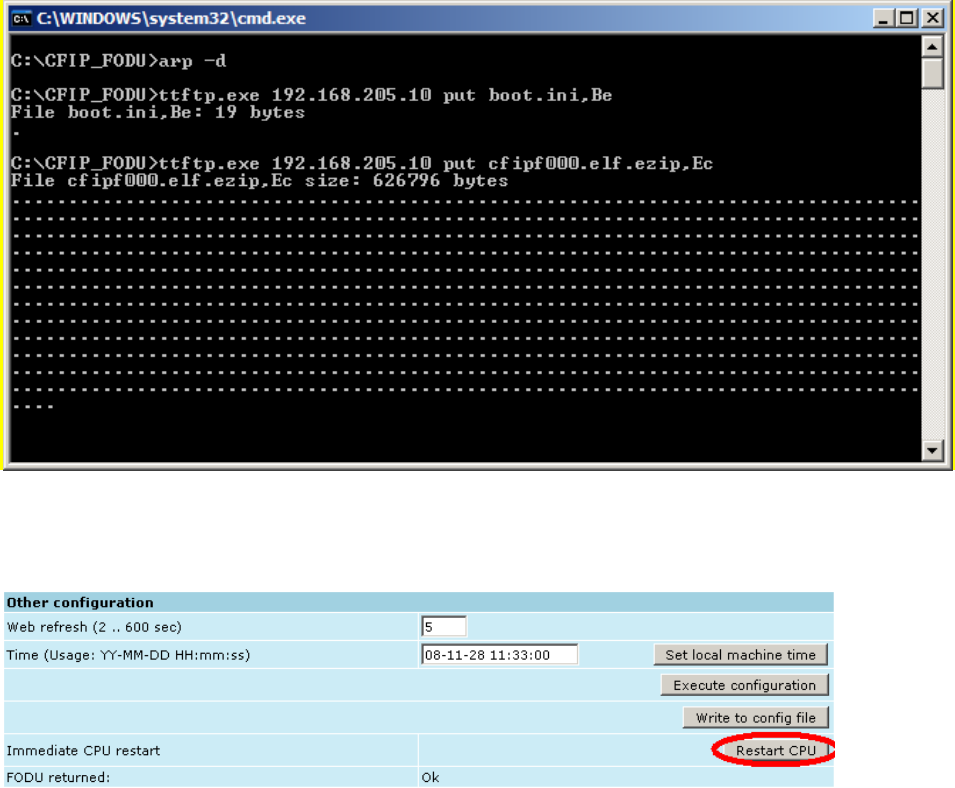
Technical Description & Configuration Guide Updating Software
LigoWave Page 82
LigoPTP 24
IP address. In case the memory is full, upload will halt and error message will be displayed. In this
case user must first delete some files to free enough memory on the LigoPTP 24 Flash disk.
Update process screen is shown below:
To activate new firmware, firstly restart the management CPU of the remote link side LigoPTP 24
FODU and then the local side LigoPTP 24
Uploading File via Ethernet Management Port (TFTP)
Assuming that the LigoPTP 24 IP settings are properly configured, proceed as follows:
1. Connect the LigoPTP 24 to network or directly to PC;
2. Make sure TFTP is running on LigoPTP 24 (by default, the TFTP is switched off); to run the
TFTP on LigoPTP 24, connect to LigoPTP 24 with Telnet client and enter the following
start tftp
3. Run the program that enables to use TFTP service, for example command interpreter
(cmd.exe) if using Windows, see Figure 7.1;
4.
command:
tftp i 192.168.205.11 put C:\files\cfipf000.elf.ezip cfipf001.elf.ezip,Ec
where:
- key which specifies that file must be transferred in binary image transfer mode;
LigoPTP 24 Ethernet management port IP address (host);
\files\ firmware file (source);
file name in the LigoPTP 24 flash memory (destination);
source
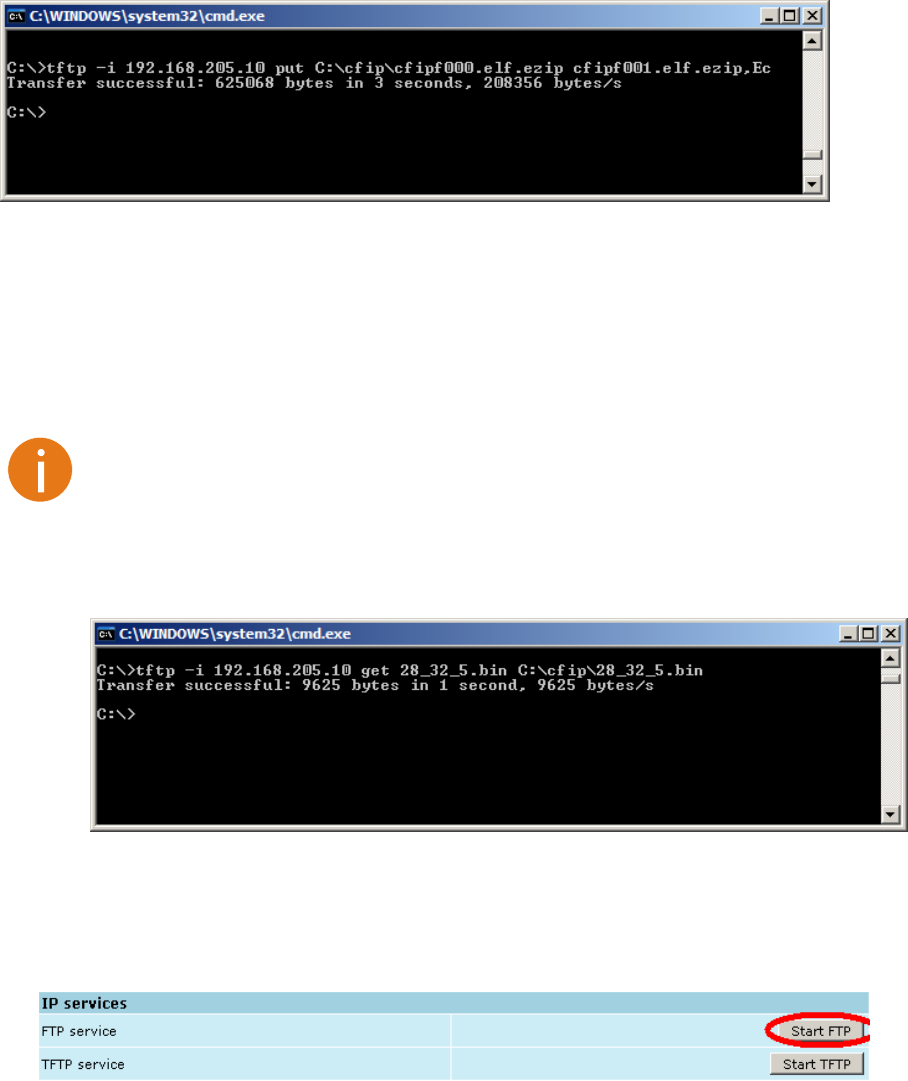
Technical Description & Configuration Guide Updating Software
LigoWave Page 83
with comma (only comma and no space) and there are no commas or spaces between flags;
tfs clean
command from Telnet or ASCII terminal to perform defragmentation.
If the uploaded file is the firmware file which should be used by LigoPTP 24, it is necessary to edit
files, please refer to the chapter Working with Files.
To copy file from LigoPTP 24 Flash disk to PC hard disk via TFTP, use the following
command:
tftp -i 192.168.205.11 get filename destination_filename
where:
LigoPTP 24 port IP address (host);
file to be copied from LigoPTP 24 destination
path where the file will be saved on PC hard disk.
Uploading File via Ethernet Management Port (FTP)
Before uploading file via FTP, make sure the LigoPTP 24 FTP server is running. To start it, go to
1. Open command window.
2. ftpftp> appear).
3. Connect to LigoPTP 24 FTP server using open < LigoPTP 24_IP_address>
in username and password when prompted (by default username is admin and password is
changeme).
4. Enter the type binary sure the binary transfer mode is selected.
5. Use command send <local file> <remote file>, <flags> to upload files to
LigoPTP 24 Flash disk. For example:
send c:\boot.ini boot.ini,Be

Technical Description & Configuration Guide Updating Software
LigoWave Page 84
LigoPTP 24 flash disk.
LigoPTP 24 Flash disk.
6. Proceed with steps 5. and 6. in chapter Update Software with Update Pack.
You can also use any preferable FTP client if you wish.
Uploading File via Serial Port (Xmodem)
File upload via serial port takes much longer time compared to using TFTP and should be used only in
case Ethernet connection with the LigoPTP 24 management system is not available, or does not start
normally.
1. Connect the ASCII console to the LigoPTP 24 serial port, make connection with the following
properties: Bits per second: 19200; Data bits: 8; Parity: none; Stop bits: 1; Flow control: none;
the respective section RS-232 Serial
Management Port for information how to make a connection.
2. LigoPTP 24
e and the LigoPTP 24 will remain in
MicroMonitor mode. This is the system start-up mode which loads the management system
firmware;
normal prompt with LigoPTP 24 name (dLigoPTP
3. In MicroMonitor mode enter the following command:
xmodem –cd –F <file_path-no_flags> -f Ec
where
<file_path-no_flags> - file name with no flags specified
file flags, in case the file is firmware file -
backup files may not be specified, in that case the command will be
xmodem –cd –F <file_path-no_flags>
After xmodem command execution, proceed to the next step.
4. Use terminal emulation software with file upload function, such as Hyper Terminal (in
Windows) to upload the firmware file to LigoPTP 24 as binary image (use binary transfer
mode), using Xmodem protocol.
If using Hyper Terminal
Xmodem protocol and press Send button. The following
box should appear:

Technical Description & Configuration Guide Updating Software
LigoWave Page 85
When upload is complete, the following information will be displayed:
5. resetLigoPTP 24.
6. Proceed with steps 5. and 6. in the chapter Update Software with Update Pack.
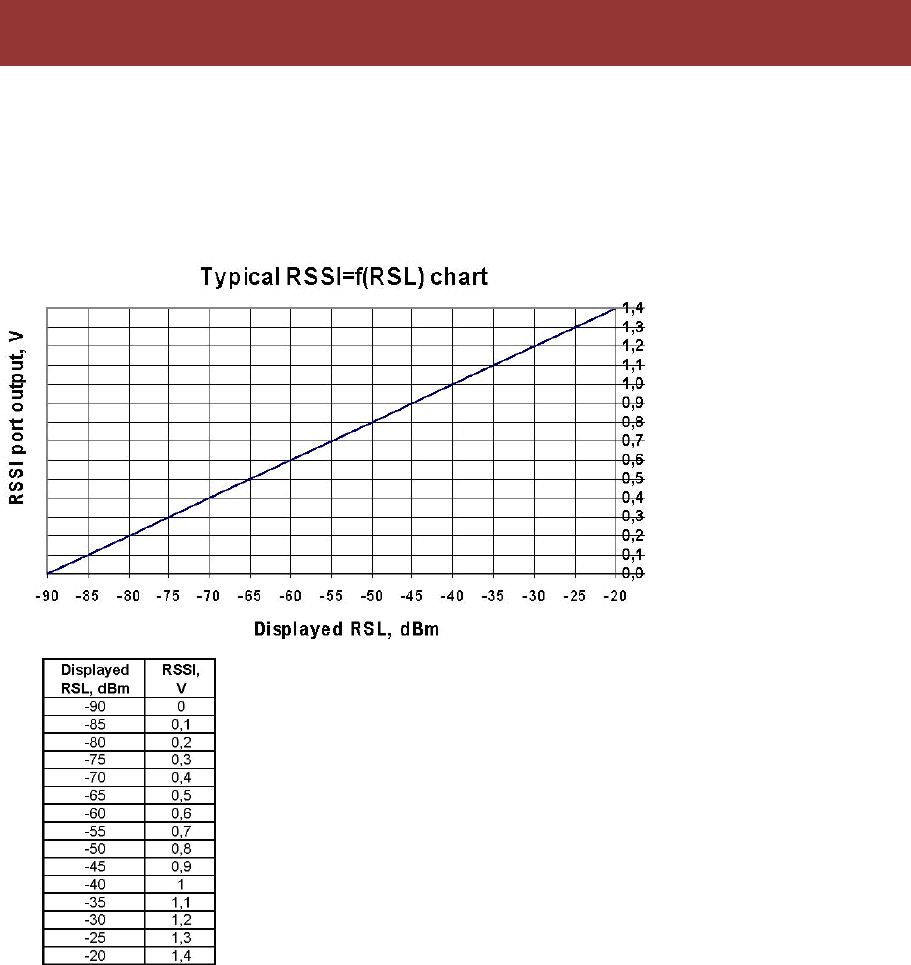
Technical Description & Configuration Guide RSSI Port
LigoWave Page 86
RSSI (Received Signal Strength Indicator) port is used to adjust the alignment of antenna for best
performance (for both rough and fine adjustment); this can be done using digital multimeter which is
connected to the RSSI port. The output of the RSSI port is DC voltage and varies depending on
received signal level.
The following chart and table shows typical relationship of the received signal level (Rx level) displayed
by LigoPTP 24 vs. RSSI port output voltage (RSSI Received Signal Strength Indicator). The RSSI
port is located on FODU. The evaluated Rx level has the error +/-2 dBm.
RSSI Port
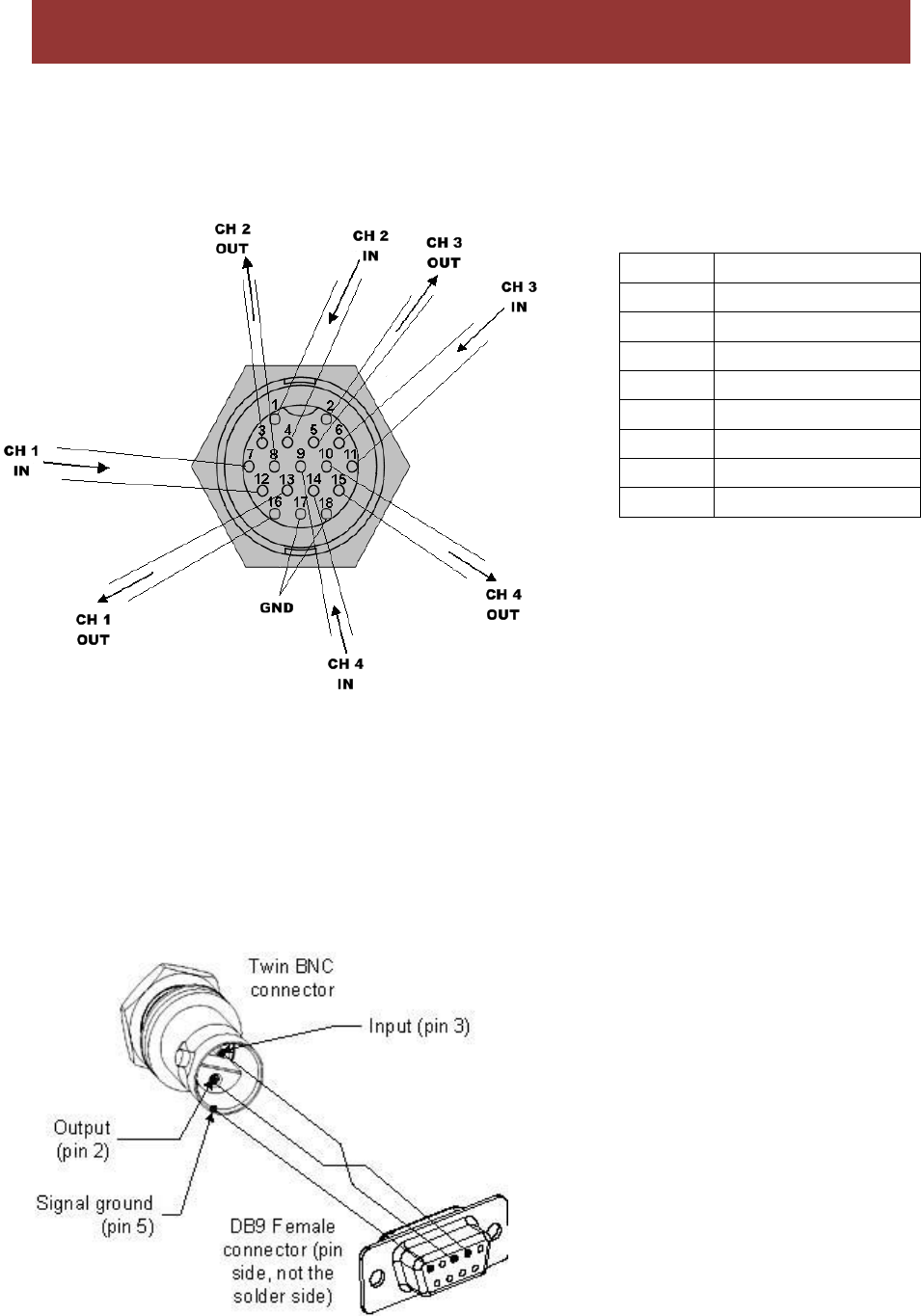
Technical Description & Configuration Guide Pinouts
LigoWave Page 87
18-pin Connector
The pinouts for the 18-pin port connector (on the LigoPTP 24 FODU) are given on the picture below.
The displayed pin layout corresponds to the cable connector solder side.
The GND pins are not to be used for lightning protection; there is a special grounding screw (M6) on
the front of the unit intended for lightning protection; the LigoPTP 24 Full ODU must be grounded using
the grounding screw.
Twin BNC Connector
Twin BNC connector is used for RS-232 serial port. RS-232 USB convector cable can be used.
Pinouts are shown in picture below.
Figure 53 – RS-232 port pinouts, pin numbers refer to DB9 female connector
Pinouts
7 & 12
Input E1 CH 1
13 & 16
Output E1 CH 1
1 & 4
Input E1 CH 2
3 & 8
Output E1 CH 2
6 & 11
Input E1 CH 3
2 & 5
Output E1 CH 3
9 & 14
Input E1 CH 4
10 & 15
Output E1 CH 4
17 & 18
GND
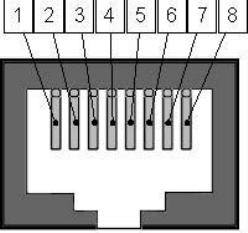
Technical Description & Configuration Guide Pinouts
LigoWave Page 88
Sealed RJ-45 Socket
The pinouts of that socket are as follows:
Figure 54 – RJ-45 socket pin numbering
1, 2 RX
3, 6 TX
4, 5 DC+
7, 8 DC
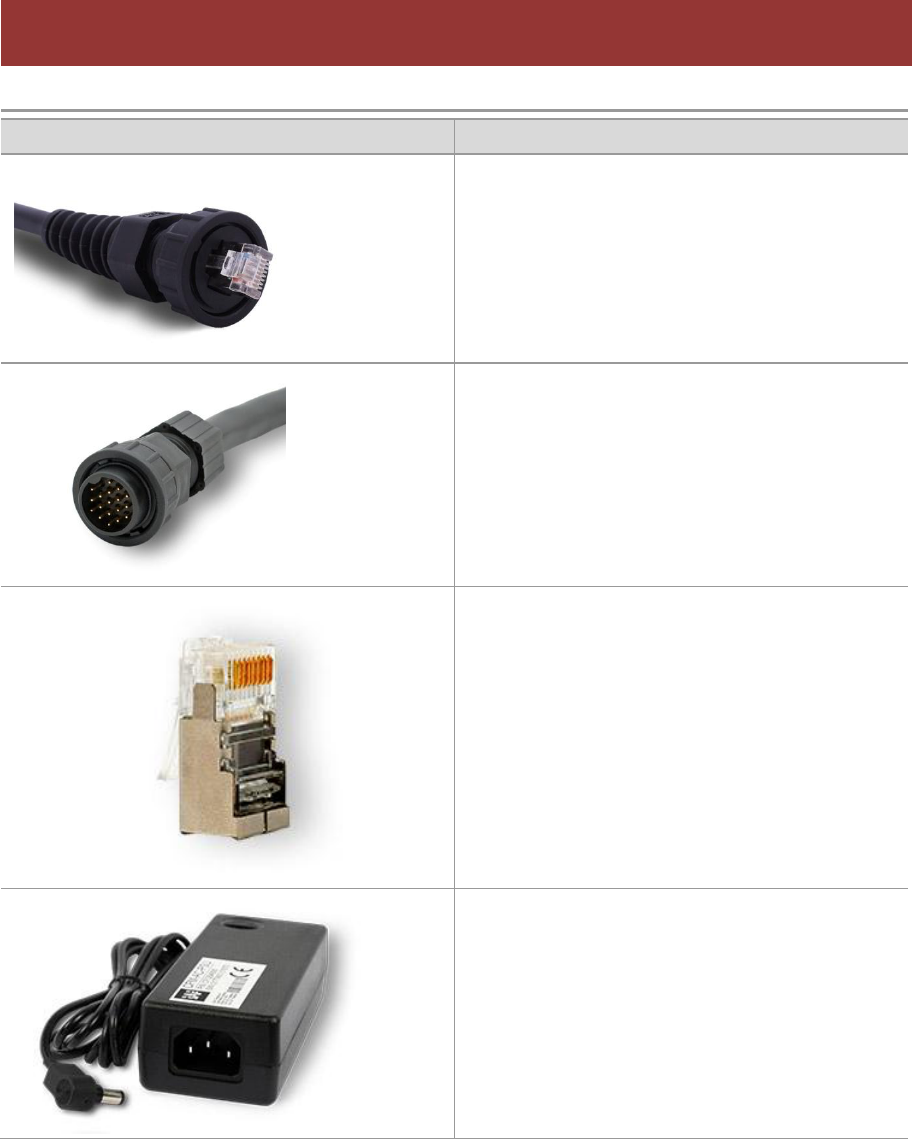
Technical Description & Configuration Guide Available Accessories
LigoWave Page 89
Item
Description
FODU RJ-45 LTW cable connector case
P/N FOACNR03
FODU 18-pin cable connector, hermetically
sealed, intended for cable connecting to FODU
with termination panel or user equipment
P/N FOACNL01
FODU RJ-45 connector 8P shield solid
P/N FOACNR02
AC/DC for passive injector 100-240V/48V/0.75A
P/N CFGB4806
Available Accessories
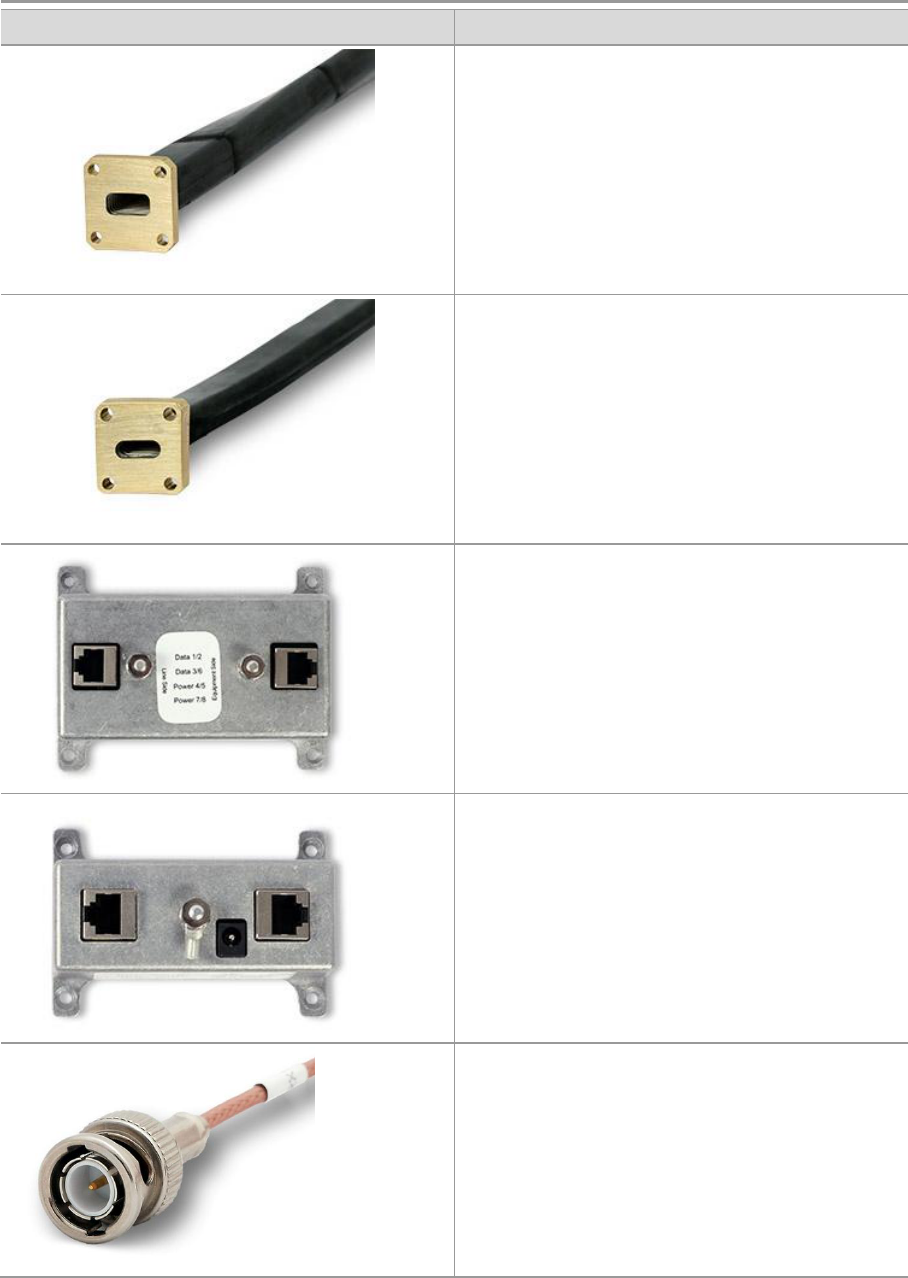
Technical Description & Configuration Guide Available Accessories
LigoWave Page 90
Item
Description
13/15GHz Flexible Waveguide 60cm UBR-PBR
P/N C15WF201
18/23GHz Flexible Waveguide 2ft/6
P/N C22WF201
LigoPTP 24 Lightning Protection RJ45 Indoor
P/N I0ALAI01
Power over Ethernet Single-Port Passive
Injector
P/N I0ATPI01
BNC connector for antenna RSSI alignment
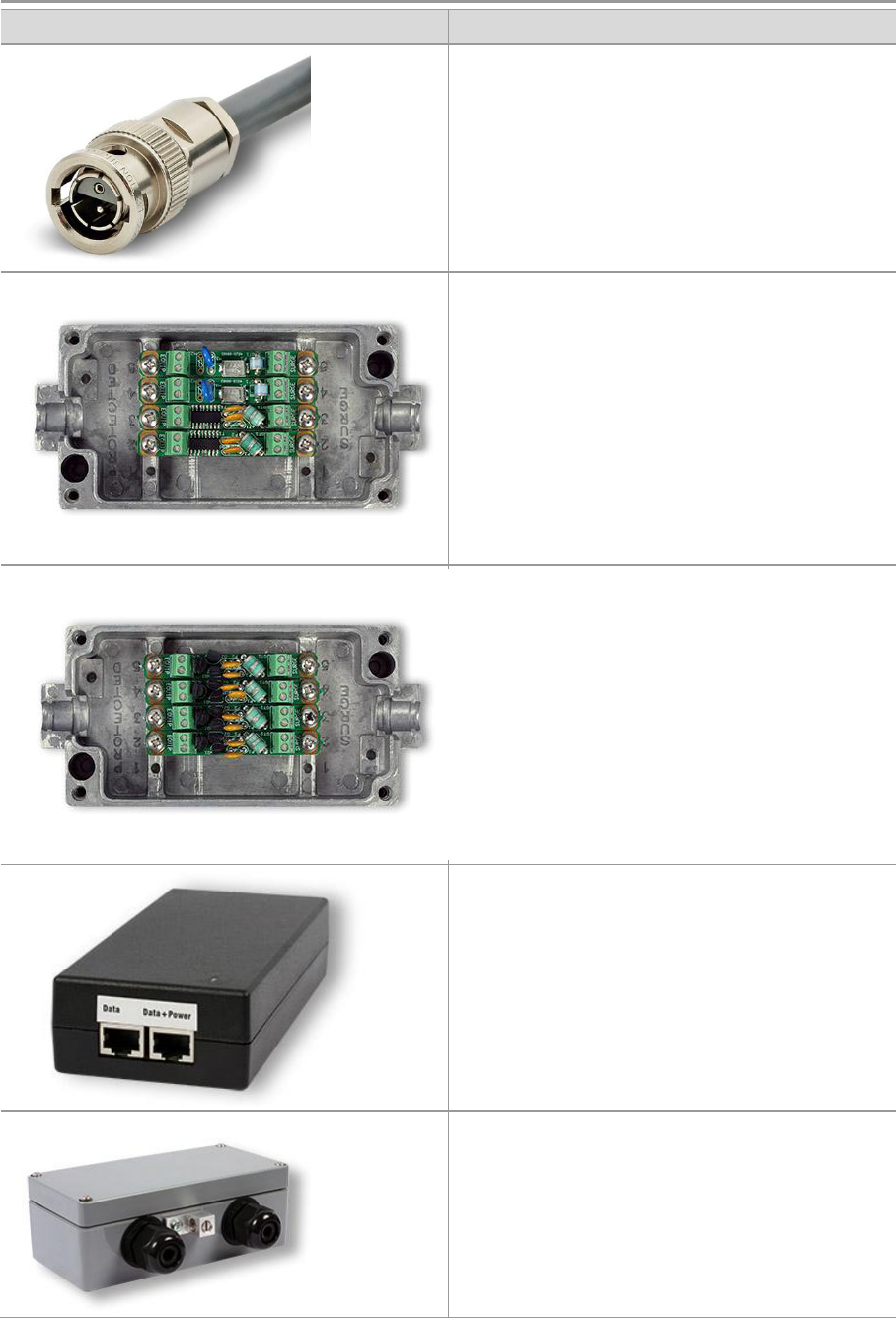
Technical Description & Configuration Guide Available Accessories
LigoWave Page 91
Item
Description
FODU twin BNC RG108A connector for RS-232
console port for FODUs
P/N FOACNT01
Lightning arrestor for Ethernet patch cable
Lightning arrestor for E1 10-pair cable
LigoPTP 24 Power over Ethernet Injector, 100-
240V, 2xRJ45
P/N I0ATPI02
LigoPTP 24 Lightning Protection RJ45 Outdoor
P/N I0ALAO01
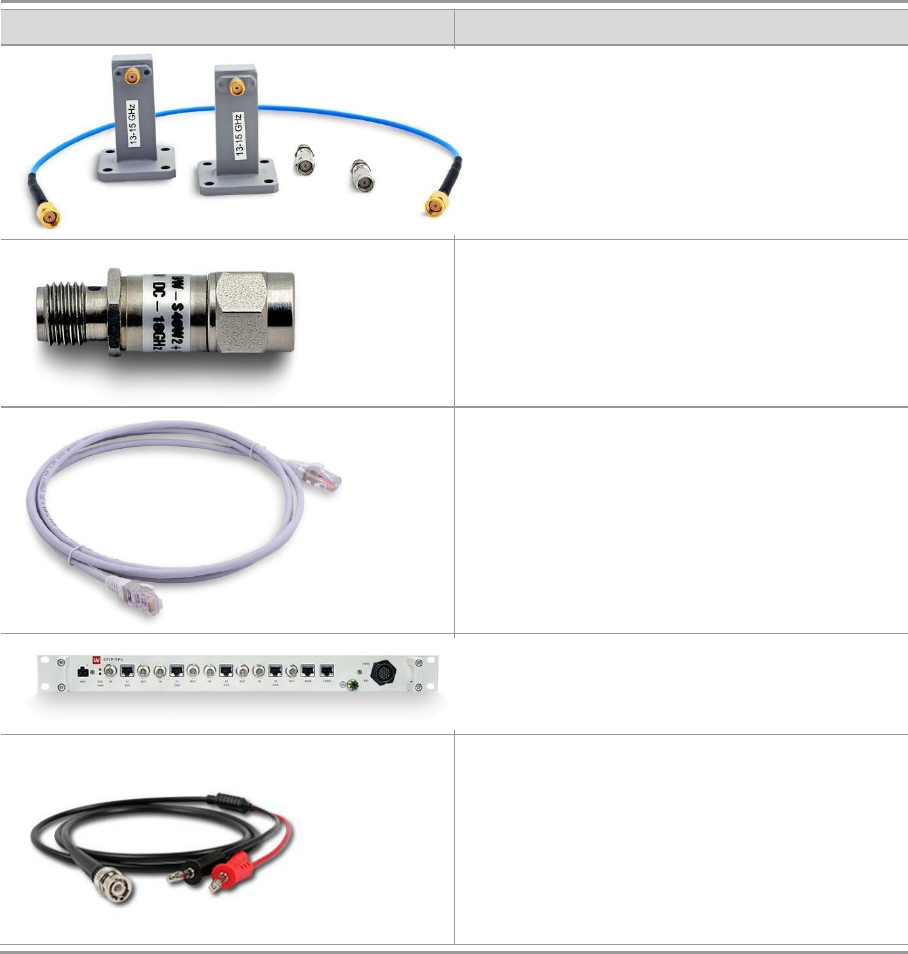
Technical Description & Configuration Guide Available Accessories
LigoWave Page 92
Item
Description
Test equipment 13/15 GHz
P/N C15TST02
Coaxial attenuator 40 dB
P/N CLA40A01
FODU UTP cable cat5 4P outdoor solid
P/N FOACET02
LigoPTP 24-TP4 terminal power injector w.4E1
P/N I0GTP401
-in
P/N CLGCRS01
Other Available Accessories
Test equipment 18/23GHz (P/N C22TST02);
ODU Mounting bracket for 2xODU LigoPTP 24 (P/N CLGRFB06);
ODU Mounting bracket for LigoPTP 24 (P/N CLGRFB05);
FODU cable 10P FTP 3kat outdoor solid (P/N FOAC1001).
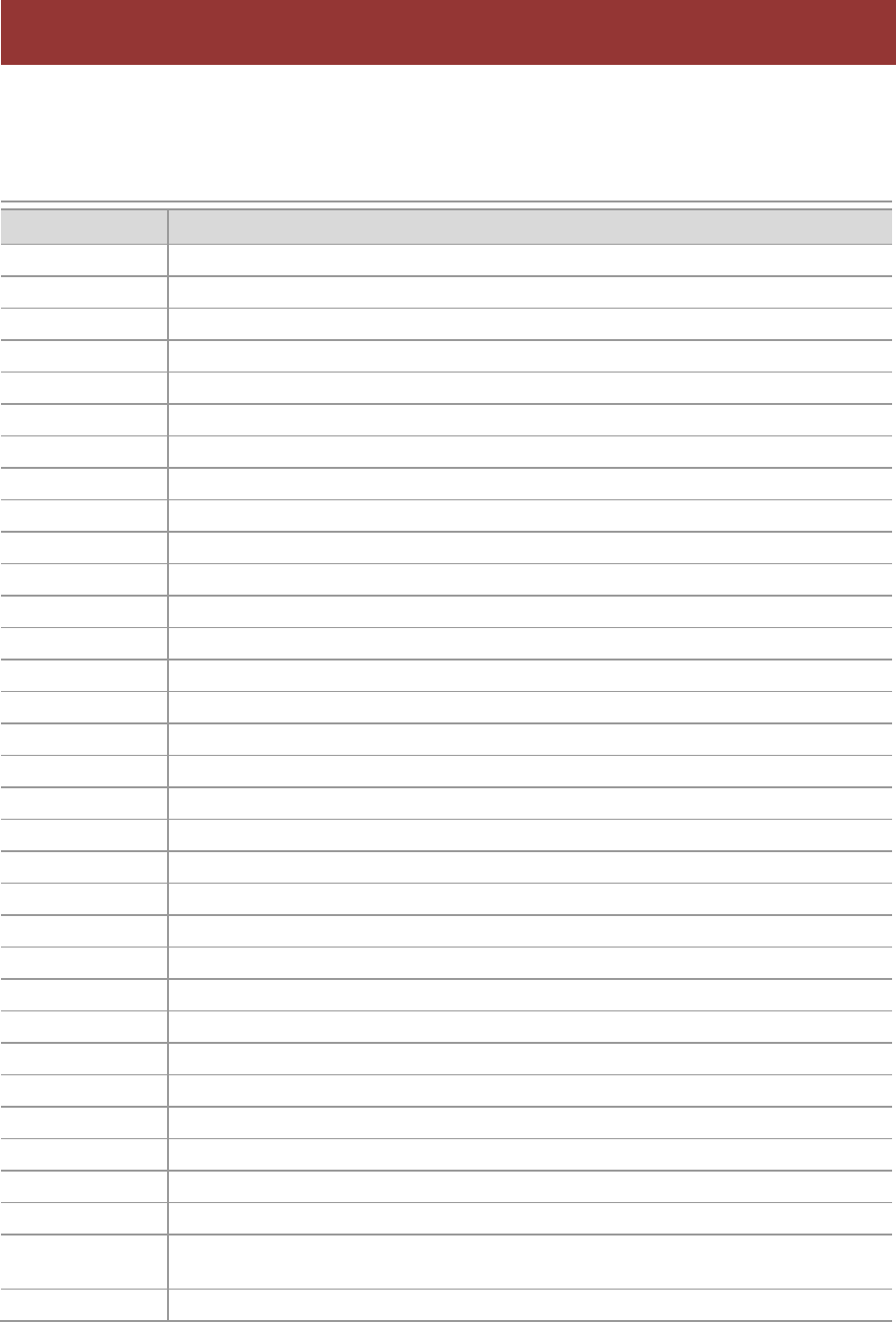
Technical Description & Configuration Guide Appendix
LigoWave Page 93
List of Abbreviations
The list of abbreviations used in this manual is provided in the table below:
Abbreviation
Description
3G
third generation
AC
Alternating Current
ACI
Adjacent-Channel Interference
ACM
Adaptive Coding and Modulation
AGC
Automatic Gain Control
APSK
Amplitude and Phase Shift Keying
ASCII
American Standard Code for Information Interchange
ATPC
Automatic Transmit Power Control
BER
Bit-Error Ratio
BNC connector
Bayonet Neill-Concelman coaxial connector
CCI
Co-Channel Interference
CLI
Command-Line Interface
CPU
Central Processing Unit
CRC
Cyclic Redundancy Check
DC
Direct Current
DiffServ
Differentiated Services
DSCP
Differentiated Services Code Point
EEPROM
Electrically Erasable Programmable Read-Only Memory
EMI
Electromagnetic Interference
ETS
European Telecommunication Standard
ETSI
European Telecommunications Standards Institute
FIR
Finite Impulse Response
FODU
Full Outdoor Unit
FTP
File Transfer Protocol
GFP
Generic Framing Procedure
GND
Ground
GSM
Global System for Mobile communications
GUI
Graphical User Interface
IEEE
Institute of Electrical and Electronics Engineers
IF
Intermediate Frequency
ISP
Internet Service Provider
ITU-T
International Telecommunication Union Telecommunication Standardization
Sector
LAN
Local Area Network
Appendix
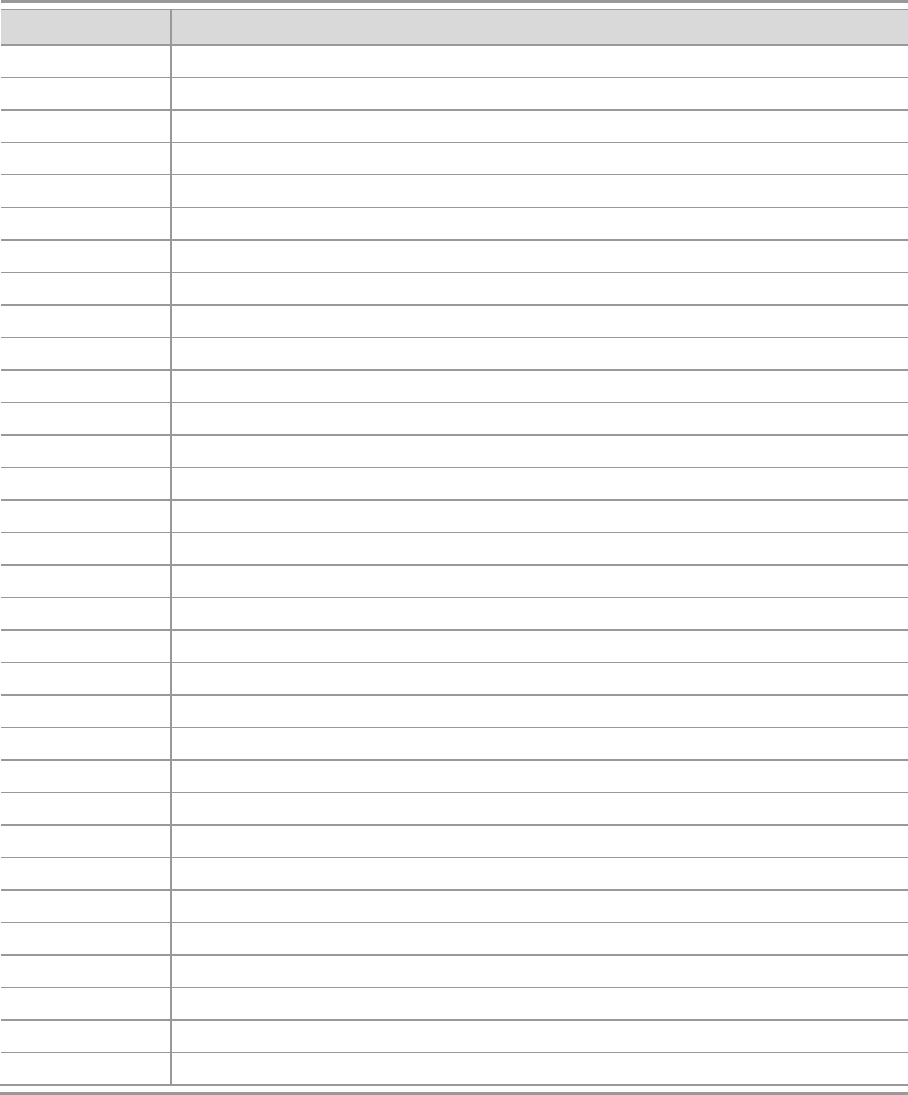
Technical Description & Configuration Guide Appendix
LigoWave Page 94
Abbreviation
Description
LDPC
Low-Density Parity-Check Code
LED
Light-Emitting Diode
LTE
Long-Term Evolution
MAC
Media Access Control
MSE
Mean Square Error
NMS
Network Management System
PC
Personal Computer
PDH
Plesiochronous Digital Hierarchy
PLL
Phase-Locked Loop
PoE
Power over Ethernet
QAM
Quadrature amplitude modulation
QoS
Quality of Service
QPSK
Quadrature Phase-Shift Keying
RAM
Random Access Memory
RSL
Received Signal Level
RSSI
Received Signal Strength Indicator
Rx
Receive
SNMP
Simple Network Management Protocol
SNR
Signal-to-Noise Ratio
STM-1
Synchronous Transport Module - 1
TCP/IP
Internet Protocol Suite (Transmission Control Protocol / Internet Protocol)
TDM
Time-Division Multiplexing
TFTP
Trivial File Transfer Protocol
TM
Tide Mark
TP
Twisted Pair
TS
Threshold Seconds
Tx
Transmission
UART
Universal Asynchronous Receiver/Transmitter
USB
Universal Serial Bus
UTP
Unshielded Twisted Pair
VLAN
Virtual Local Area Network
WAN
Wide Area Network