Lionda Technology Co GH5850HDLD03 Digital Cordless Phone – Handset Unit User Manual 5860 man
Lionda Technology Co Ltd Digital Cordless Phone – Handset Unit 5860 man
users manual
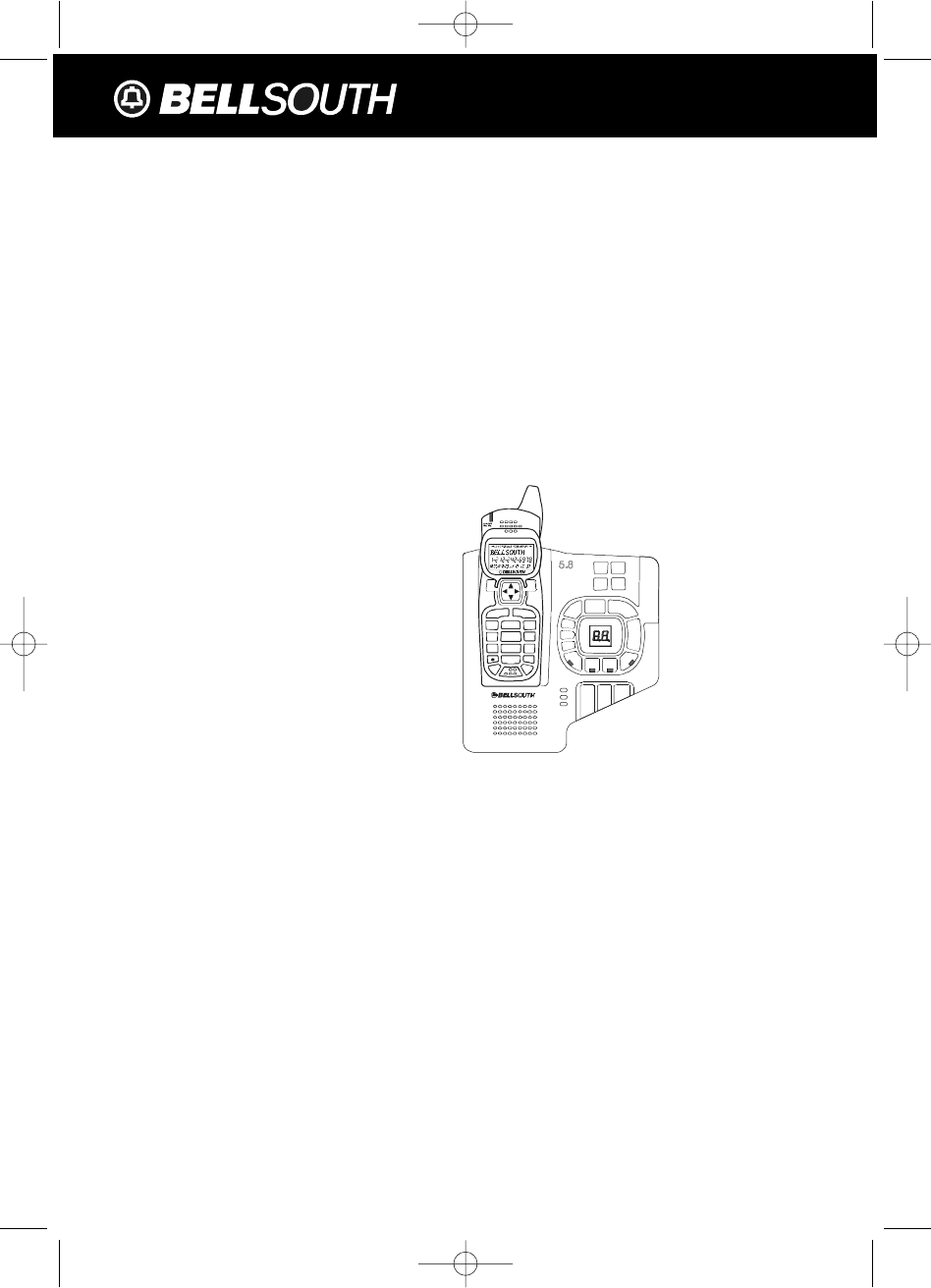
Multi-HANDSET, Multi-BASE UNIT 5.8GHz
Digital Spread Spectrum Technology
CORDLESS ALL DIGITAL ANSWERING SYSTEM WITH
CALLER ID/CALL WAITING
156 CHANNEL AUTOHOP
Model GH5860
OWNER’S MANUAL
INSTALLATION AND
OPERATING INSTRUCTIONS
PLEASE READ THIS
MANUAL CAREFULLY
BEFORE USE.
KEEP FOR YOUR
REFERENCE.
For installation information,
please see “Getting Started”
instructions on page 6 or your
separate Quick Start guide.
vol+
play
skip
rpt
memo
code
Page
In
Use/Chg
Ans On
/Of
f
Spk
erase
stop
vol-
time
ogm
m1
m2 m3
m4
Spk
Ans
O
n/Off
1
9
#
0
wx yz
5.8 dss
TALK
MENU RE/PA
EDIT
DEL
VOL SAVE
FL
ASH
CHAN
DIR/
ESC
2
abc 3
de f
6
mno
5
jkl
4
ghi
7
pqr s 8
tuv
5860 man.qxd 11/7/2003 5:47 PM Page 1
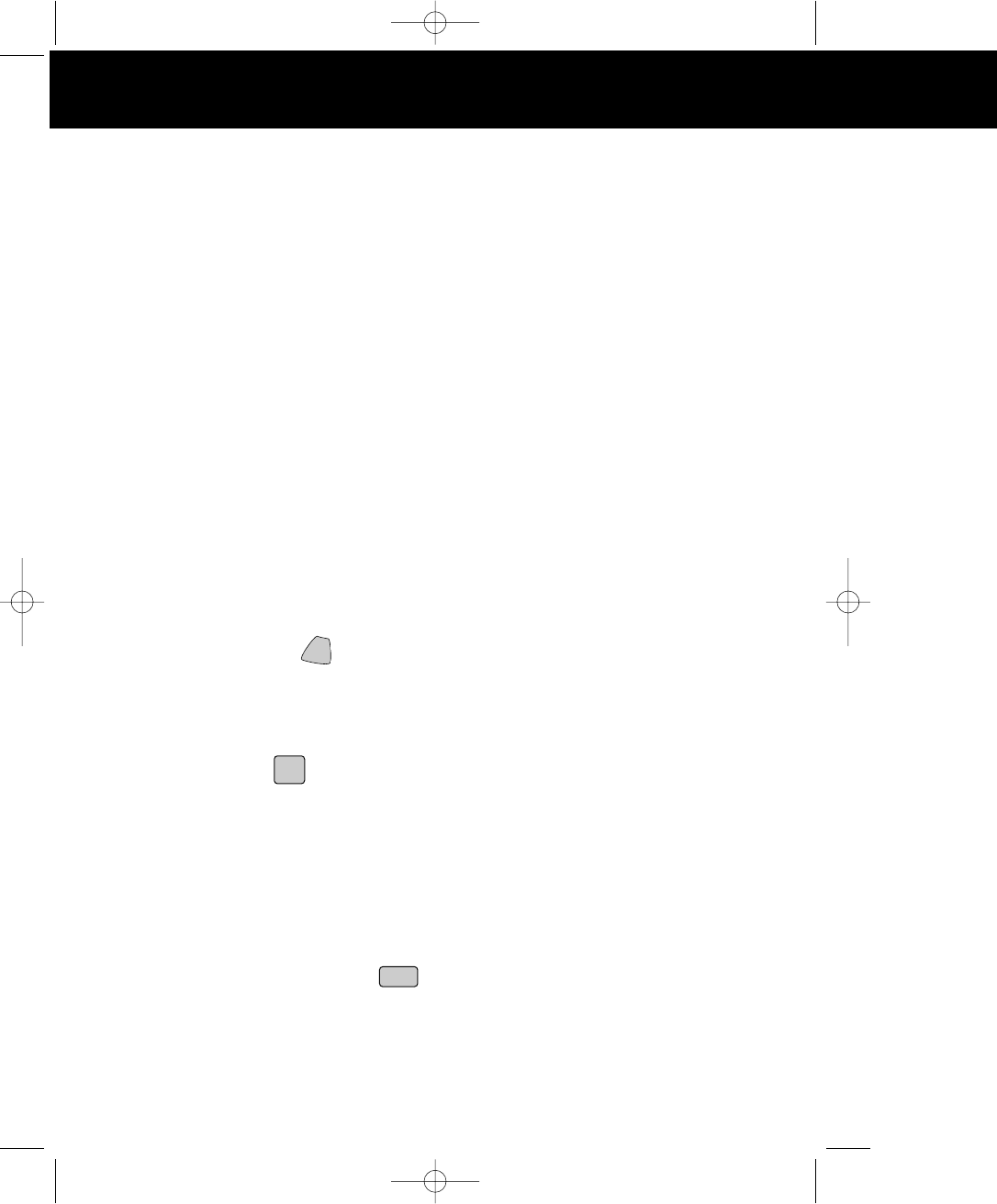
Special Features Special Fea
ongratulations on your selection of a quality BellSouth Product. With proper care and
adherence to the set-up and user instructions in this Owner's Manual, this unit will provide
you with years of trouble-free service.
Tevion is committed to providing quality products that fit your needs. We would like to have any
comments or suggestions you might have on this product. You may mail your comments to:
U.S. Electronics
105 Madison Avenue
New York, NY 10016
When examining your new Tevion cordless telephone, you will find an array of special features
including:
Digital Spread Spectrum Technology - Utilizes a “wider frequency band” for a more secure
conversation with a clarity of digital sound, extended range, and minimal interference from other
cordless telephones.
156 Channel Auto-hop - When interference is received, the telephone automatically hops to the
clearest channel.
Desk or Wall Mount - Use this equipment as a desk phone or as a wall phone.
Tone or Pulse Dialing - Use this phone for either TONE (push-button) or PULSE (rotary) dialing.
Automated Functions - Redial the last number called and automatic STANDBY mode.
Security - Ensures greater privacy because of a built-in security code with 4,000,000 possible
combinations that prevents use of your telephone line by another nearby cordless phone.
Special Services - Use the button to access special services such as Call Waiting supplied
by your telephone company or company switchboard.
STANDBY Mode - When in STANDBY mode (ON-HOOK), the phone is capable of receiving a call.
When the HANDSET is on the BASE UNIT, it is automatically in the STANDBY mode (ON-
HOOK). When the HANDSET is taken off the BASE UNIT, it remains in the STANDBY mode
until you activate the button.
Battery Power Saver - Recharge your BATTERY PACK many times with the built-in CHARGER.
Once fully charged, in STANDBY mode, the HANDSET can receive/send calls for a maximum
of ten days without the need for recharging. Length of charge depends on frequency of use.
Luminous LCD Screen - The LCD Screen emits light for 5 seconds every time you press any of
the TELEPHONE KEYPAD buttons.
HANDSET Ringer Level - Select the ringer sound level (High, Low, Off).
HANDSET Ring Melody - Select the desired ring melody from the 10 available melodies.
HANDSET Volume Control - Press the /MENU button and then select the desired receiver
volume setting from Low, Medium, High, or Maximum.
Alarm Clock - The telephone emits a distinctive sound when the ALARM CLOCK function is
activated (See page 27).
HEADSET JACK - Your telephone can utilize a headset for hands-free communication.
BELT CLIP - Use the BELT CLIP to hang your HANDSET on your belt.
C
TALK
EDIT
VOL
5860 man.qxd 11/7/2003 5:48 PM Page 2
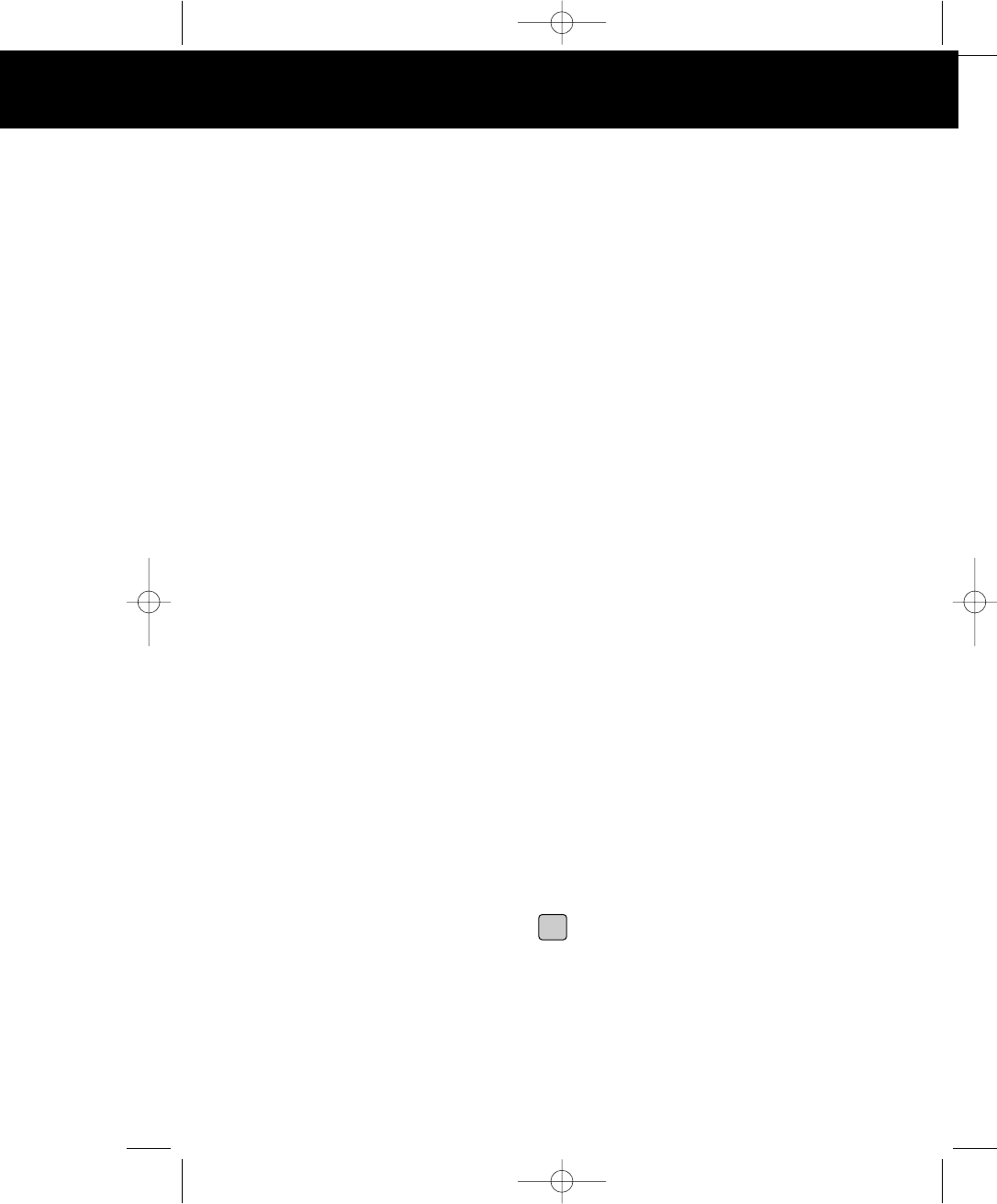
Special Features
CALLER ID SYSTEM
Multi-Function Large LCD Screen - Shows the number you are dialing and, with Caller ID service
available through subscription from your local telephone company, displays information about the
caller before you answer the call.
Name and Number DIRECTORY (PHONE BOOK) - Stores up to 40 names and numbers so that you
can call them with a single key stroke.
Caller List - Available with Caller ID service. Stores up to 50 calls to keep track of everyone who called.
The name, phone number, time and date of the call are recorded. Allows you to return their calls with
a few key strokes.
Outgoing Call Memory - The telephone stores the last 8 OUTGOING CALLS to keep track of everyone
you called. The phone number, time, date, and the duration of the call are recorded. Allows you to
call them again with a single key stroke.
Preferred Calls - You can mark the name and number of a welcome caller in the DIRECTORY (PHONE
BOOK). When that number calls in, the caller’s name will appear on the LCD Screen and a special
ring will sound or a selected PREFERRED RING MELODY will be heard.
Blocked Calls - You can mark the name and number of an unwelcome caller in the DIRECTORY
(PHONE BOOK). When that number calls in, the caller’s name will appear on the LCD Screen and
the ringer will be disabled.
Repeat Call Indicator - Shows if a new incoming call has called more than once.
Out of Area Call Indicator - Advises you that the incoming call is not in a Caller ID service area.
Unavailable Call Indicator - Advises you that the origin of the incoming call does not support the Caller
ID system.
Call Waiting Service - Displays the name and number of the second caller, if you have subscribed to
Call Waiting service from your local telephone company (see page 14.)
MULTI-HANDSET, MULTI-BASE UNIT SYSTEM
Multi-HANDSET - Registers a total of 9 HANDSETS into the operating system.
Multi-BASE UNIT - The user can have the option to add another BASE UNIT. The system supports 2
BASE UNITS connected to separate telephone lines. Once registered, the HANDSETS can link to
either of the BASE UNITS to make and/or receive a call.
Automatic Linking - All 9 HANDSETS can register to the two BASE UNITS (B1, B2). When the FIRST
BASE UNIT (B1) is already engaged, the other HANDSETS can automatically link to the
SECOND BASE UNIT (B2) by pressing the button.
Intercom Call - A HANDSET can make an INTERCOM call to the other HANDSETS in the system.
Call Transfer - During a telephone conversation, the call can be transferred from one HANDSET to
another HANDSET.
Extension Phone Detection - When one HANDSET is connected to a BASE UNIT, the LCD Screen
of the other HANDSETS that are linked to the same BASE UNIT will display “Ext in use.”
Talk
5860 man.qxd 11/7/2003 5:48 PM Page 3
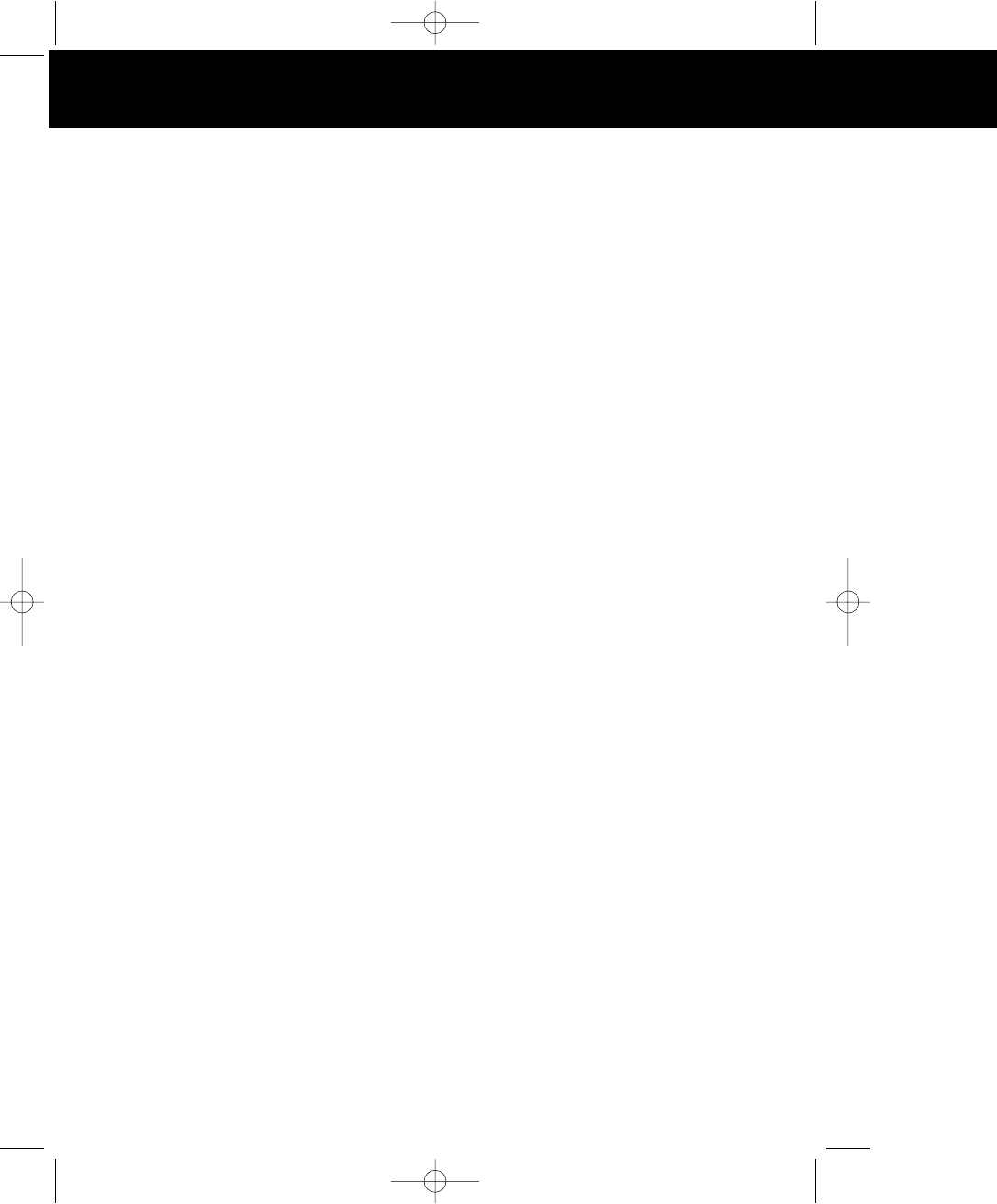
HANDSET
Special Features
ANSWERING SYSTEM FEATURES
Fully Digital Answering System - Provides a full range of answering functions without using
cassette tapes.
Digital Memory - Allows recording of memos and messages.
Two-Digit LED Message Display - Indicates the number of messages, indicates the status of
the system.
Ring-Detection Selectable - Choose the number of times the telephone rings before the system
answers.
Voice Day/Time Stamp - System tells the day and time of each received message or recorded
memo.
Message Alert - The ability to generate a sound signal when new messages are recorded.
Call Screening - The ability to intercept a call when the unit is recording an incoming message
(ICM).
Mailboxes - Allows four separate individuals to receive their own incoming messages.
Auto Disconnection - Will automatically stop answering when the HANDSET of any phone on
the same line goes OFF-HOOK.
Fast Message Skip Function - Skips to the next message.
SPEAKERPHONE FEATURE
Speakerphone - This telephone allows you to answer calls using the BASE UNIT
speakerphone function.
5860 man.qxd 11/7/2003 5:48 PM Page 4
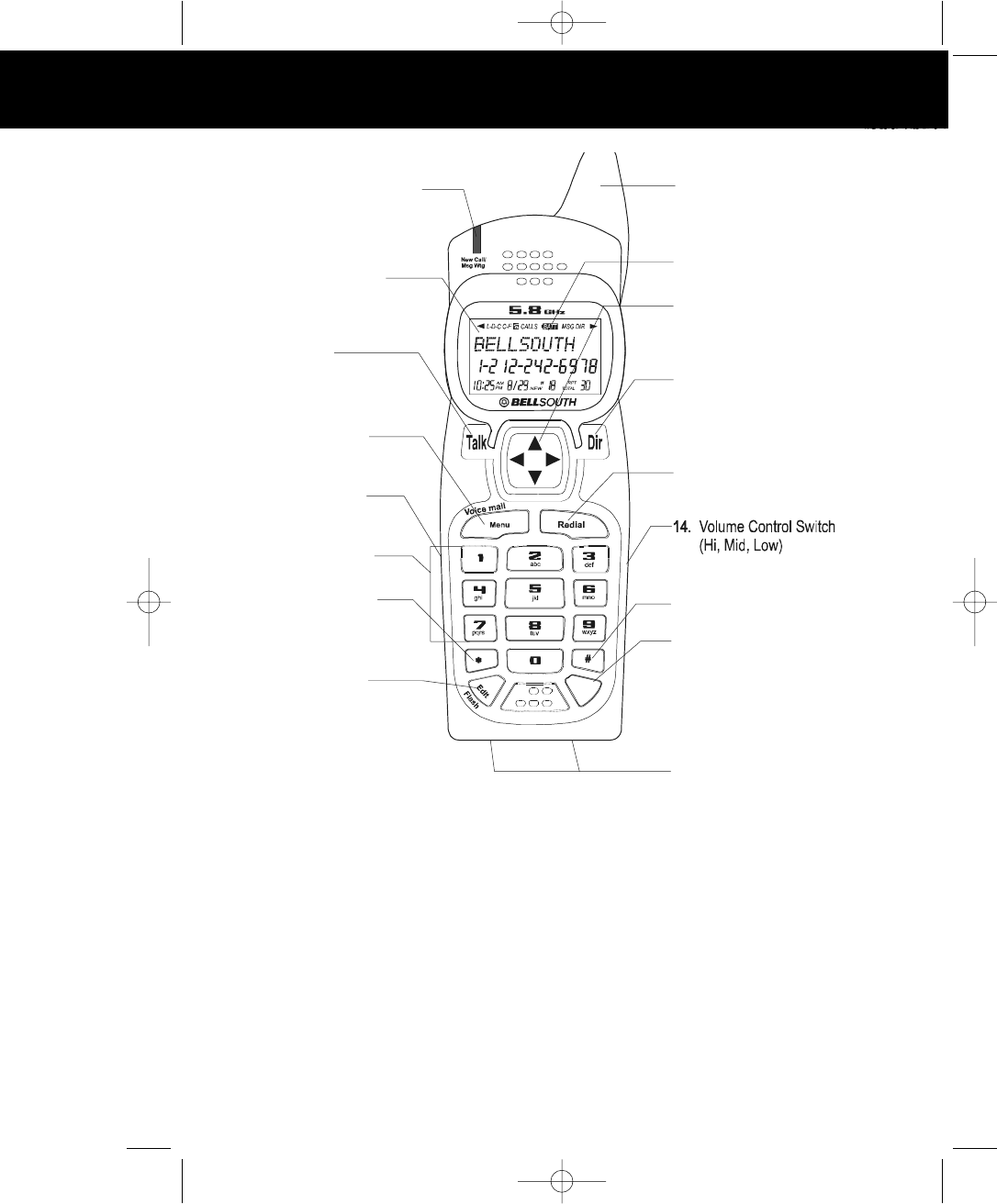
HANDSET Controls
Save/Pause
Del
Chan
9. HANDSET ANTENNA
10. BATT LOW
INDICATOR
11. SCROLL UP-DOWN/
SHIFT LEFT-RIGHT
Button
12. Dir (Directory) Button
13. Redial/Save/Pause
Button
15. Option (#) Button
16. Del (Delete)/Chan
(Channel) Button
17. Charge Contacts
1. New Call/Waiting Waiting
LED Indicator
2. Large LCD Screen
3. Talk Button
4. Menu/Voice Mail
Button
5. HEADSET JACK
6. Telephone Keypad
7. Temporary Tone (*)
Button
8. Edit/Flash Button
1. New Call/Message Waiting Led Indicator: (New Call) Blinks RED to indicate that you have
a new Caller ID call stored in memory. (Message Waiting) Blinks GREEN when receiving a
Message Waiting signal, if you have subscribed to a Voice Mail message service from your
local telephone company.
HANDSET Controls
5860 man.qxd 11/7/2003 5:48 PM Page 5
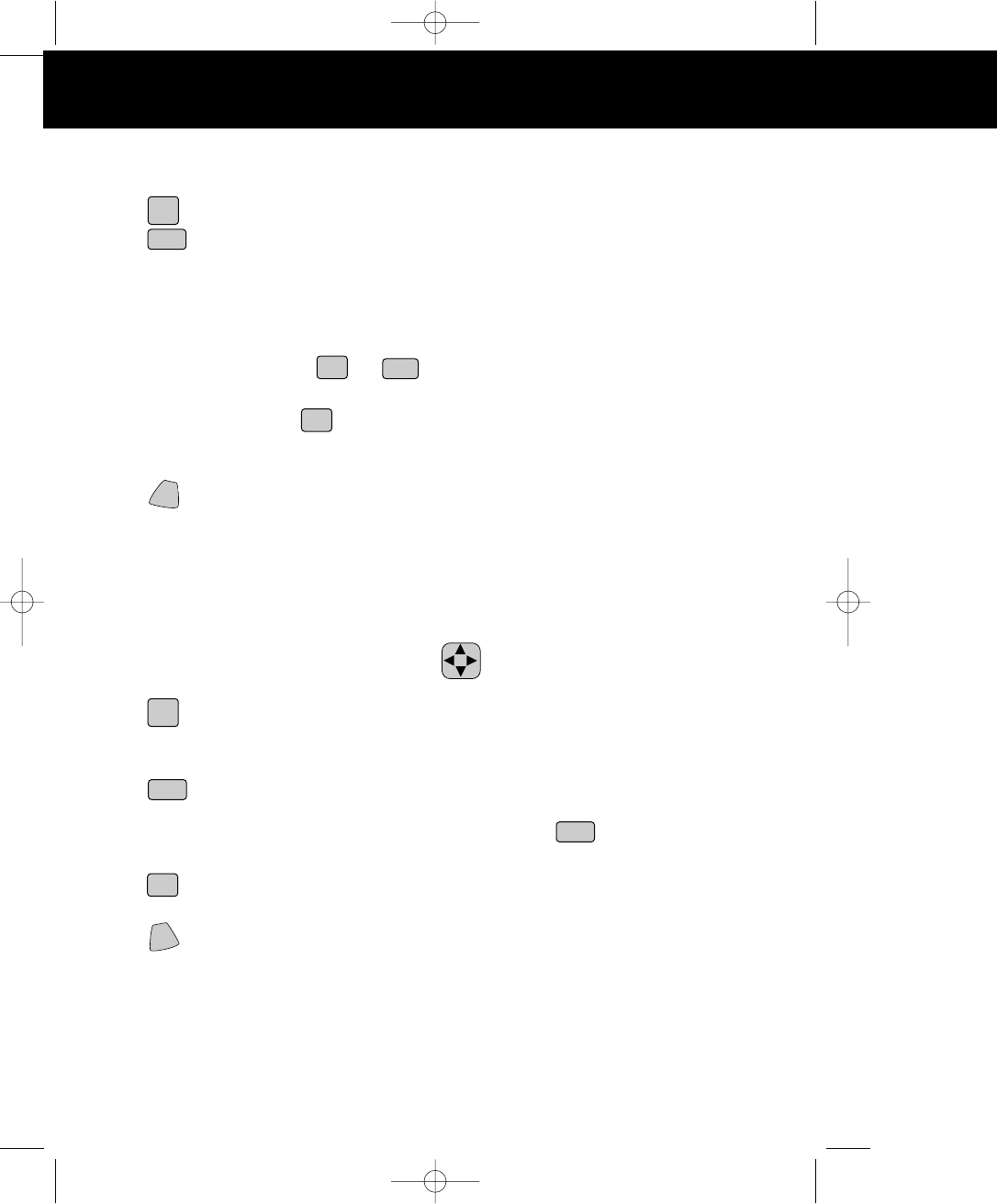
BASE UNIT
2. Large LCD Screen: Shows call information, phone status, prompts, and DIRECTORY
(PHONE BOOK) items.
3. Button: Press to answer an incoming call or to place a call. Press to end a call.
4. /MENU Button: (VOLUME) During TALK mode, press to adjust the receiver volume
to a comfortable listening level. (MENU) Press to access the special functions operation in
STANDBY mode. (For special functions see pages 21~27.)
5. HEADSET JACK: For connecting your headset plug to enjoy hands-free communication.
(See page 12 for detail.)
6. TELEPHONE KEYPAD to Buttons: Allows you to make a call depending on
pressed button. (For TELEPHONE KEYPAD characters, see page 18.)
7. TEMPORARY TONE Button: Press to temporarily change the DIALING mode from
PULSE to TONE for Rotary Service Users. (Press once before entering numbers to access
the answering system or electronic banking services, etc.)
8. /FLASH Button: (EDIT) Press to edit listed items. (FLASH) Press to answer a call if
you have Call Waiting.
9. HANDSET ANTENNA
10. BATTERY CHARGE INDICATOR: Indicates the battery charge condition as:
- Low Battery Level (Battery Icon blinks). See page 39 for detail.
- Battery Charging (4 bars progression)
11. SCROLL UP-DOWN, SHIFT LEFT-RIGHT Button: Press to move around the large
LCD Screen.
12. (DIRECTORY/ESCAPE) Button: (DIRECTORY (PHONE BOOK)) Press to access
names and numbers stored in the DIRECTORY (PHONE BOOK). (See pages 15 to 20 for
details.) (ESCAPE) Press to cancel the ongoing operation and return to STANDBY mode.
13. /RE (REDIAL)/PA (PAUSE) Button: (SAVE) Press and hold down to save the
changes on the listed items. (REDIAL) Press to redial the last number you dialed. (PAUSE)
Press to insert a pause while dialing. (You will need the /RE/PA button to dial
numbers which use an alternative Long Distance Access Code.)
14. /OPTION Button: (OPTION) Press to change the displayed telephone number to
7, 10, or 11 digit DIALING mode during Caller ID callback.
15. (DELETE)/CHAN (CHANNEL Button: (DELETE) - Press and hold down to delete
items or individual characters. (INTERCOM) Press to make an INTERCOM CALL to another
HANDSET.
16. CHARGE CONTACTS: For charging the BATTERY PACK inside the HANDSET. We
recommend cleaning the CHARGE CONTACTS periodically with a damp cloth.
HANDSET Controls
10
*
VOL
SAVE
#
SAVE
DIR/
ESC
TALK
EDIT
DEL
5860 man.qxd 11/7/2003 5:48 PM Page 6
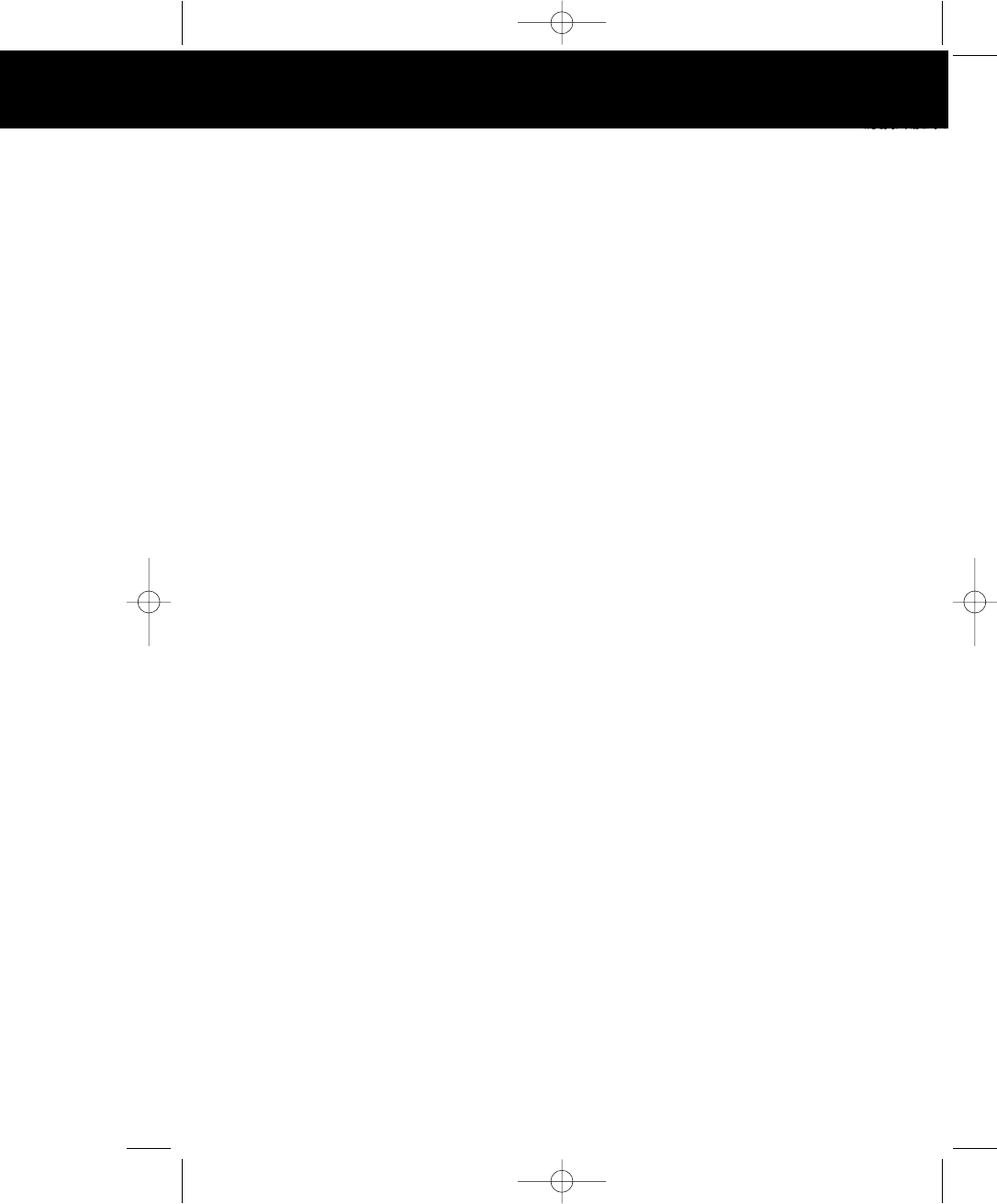
BASE UNIT Controls
5860 man.qxd 11/7/2003 5:48 PM Page 7
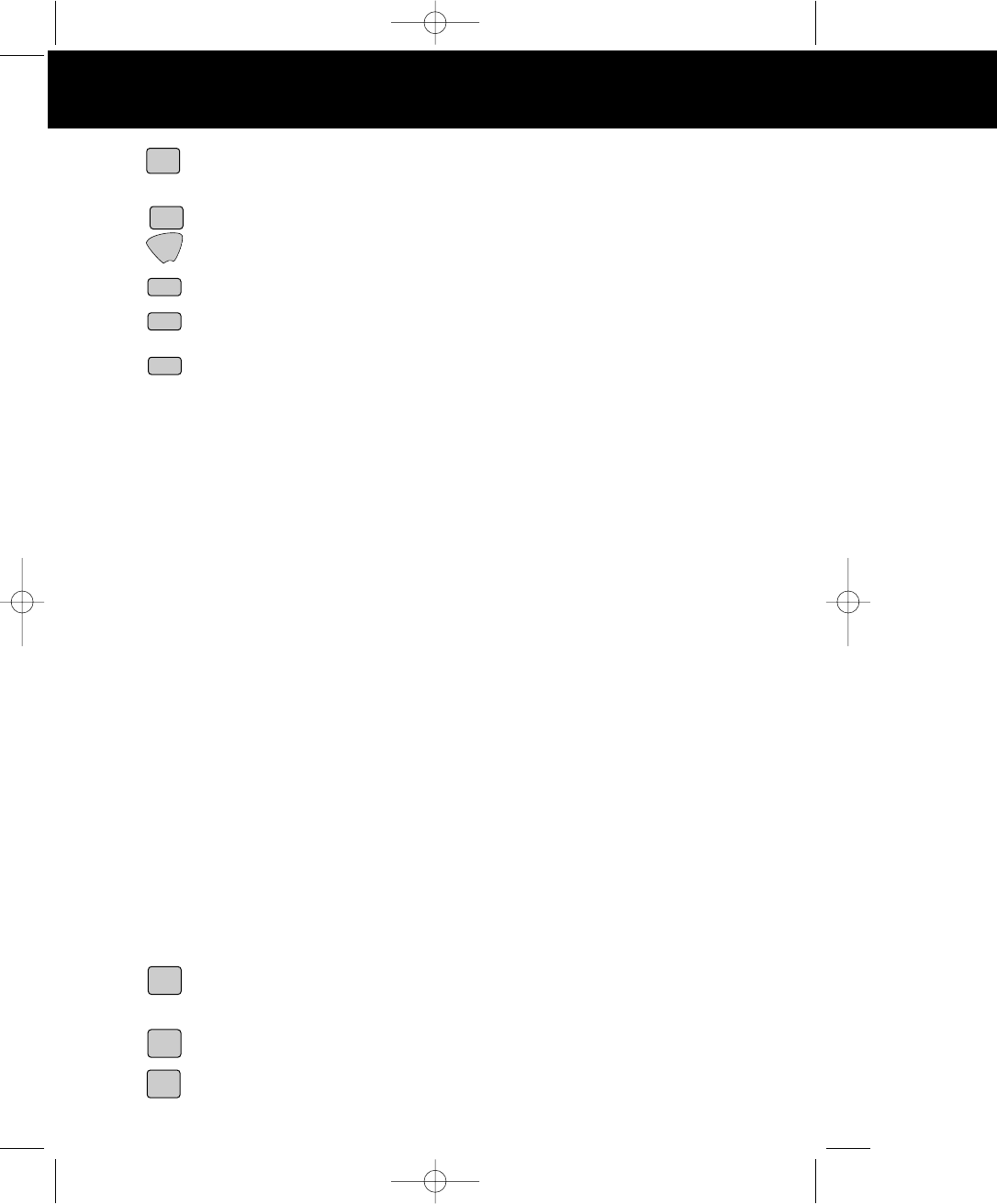
1. (VOLUME DOWN) Button: Press repeatedly to decrease the speaker volume level of
the BASE UNIT.
2. Button: Press and hold down to record memo messages.
3. Button: Press to repeat messages.
4. (OUTGOING MESSAGE) Button: Press and hold down to record OGM messages.
5. Button: Press to set/check the day and time.
6. Button: Press and hold to set the 3-digit Remote Access Code for remote operation.
7. CHARGE TERMINALS: For charging the HANDSET BATTERY PACK. For best
performance, clean the CHARGE TERMINALS periodically with a damp cloth.
8. IN USE/CHARGE LED Indicator: (IN USE) Lights up to indicate that the HANDSET is in
TALK mode. (CHARGE) Lights up when the HANDSET is placed on the BASE UNIT for
charging.
9. ANSWER FUNCTION ON/OFF (ANS. ON/OFF) LED Indicator: Lights when the answer
function is turned ON.
10. SPEAKERPHONE LED Indicator: Lights up when the BASE UNIT speakerphone function
is activated.
11. RING SELECT Switch: To select the number of rings before the Answering System answers
a call.
3R - System answers a call after the third ring.
5R - System answers a call after the fifth ring.
TS (TOLL SAVER) - System answers after the third ring only if you have new
messages. Otherwise, the system will answer after the fifth ring.
12. RINGER ON/OFF Switch: Set switch to OFF position to disengage the ringer on the BASE
UNIT.
13. POWER-IN CONNECTION JACK
14. RESET Button: Press and hold down for 2 seconds to reset the system and clear all
recordings.
15. (VOLUME UP) Button: Press repeatedly to increase the speaker volume level of the
BASE UNIT.
16. Button: Press to erase messages.
17. Button: Press to stop playing a message.
BASE UNIT Controls BASE UNIT
memo
time
VOL -
rpt
code
VOL +
erase
stop
ogm
5860 man.qxd 11/7/2003 5:48 PM Page 8
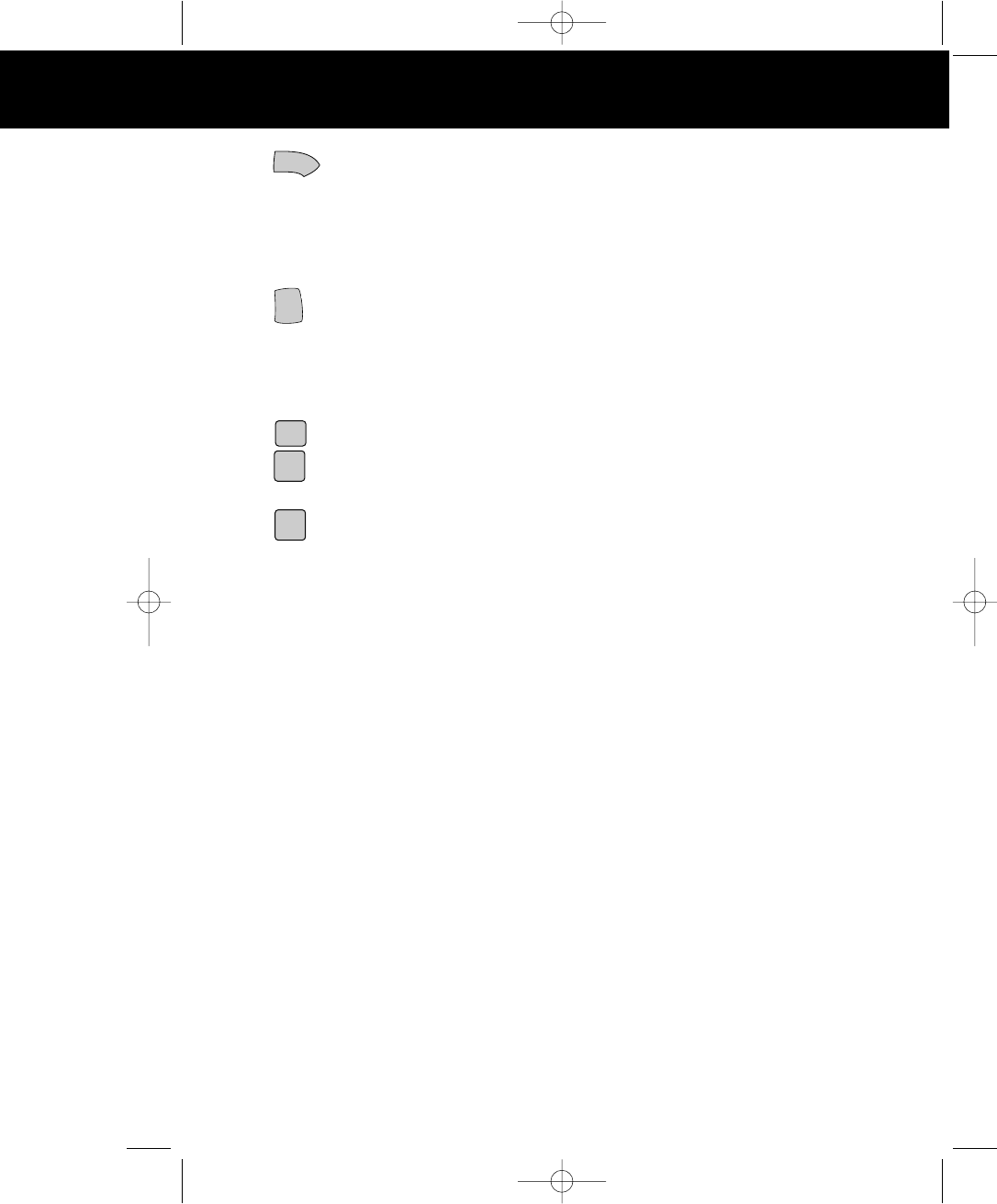
BASE UNIT Controls
18. Button: Press to skip messages.
19. LED MESSAGE DISPLAY: Indicates the number of memos/messages received, status of the
system.
EA - Erasing 01~63 - No. of memos/messages OP - OGM is playing
Ao - Announce Only FU - Memory is full PA - Pause
20. Button: Press to play messages.
21. MAILBOX Button 1, 2, 3, 4
22. MAILBOX LED Indicators: Lights to indicate the presence of message(s) and blinks to
indicate that the corresponding MAILBOX is active and ready to operate.
23. Button: Press to PAGE the HANDSET. Press again to stop.
24. (SPEAKERPHONE) Button: Press to answer a call using the BASE UNIT. Press
again to end a call.
25. (ANSWER FUNCTION ON/OFF) Button: Press to activate or deactivate the answer
function.
26. MESSAGE ALERT: Set switch to ON to generate a “beep” sound every 12 seconds when a
new message has been received.
27. TONE-PULSE SELECT SWITCH
28. ANNOUNCE ONLY/INCOMING MESSAGE Switch:
ICM - System records the incoming messages.
ANNC - System plays your announcement and then hangs up without recording messages.
29. TELEPHONE LINE CONNECTION JACK
Page
play
Spk
Ans
On/Off
skip
5860 man.qxd 11/7/2003 5:48 PM Page 9
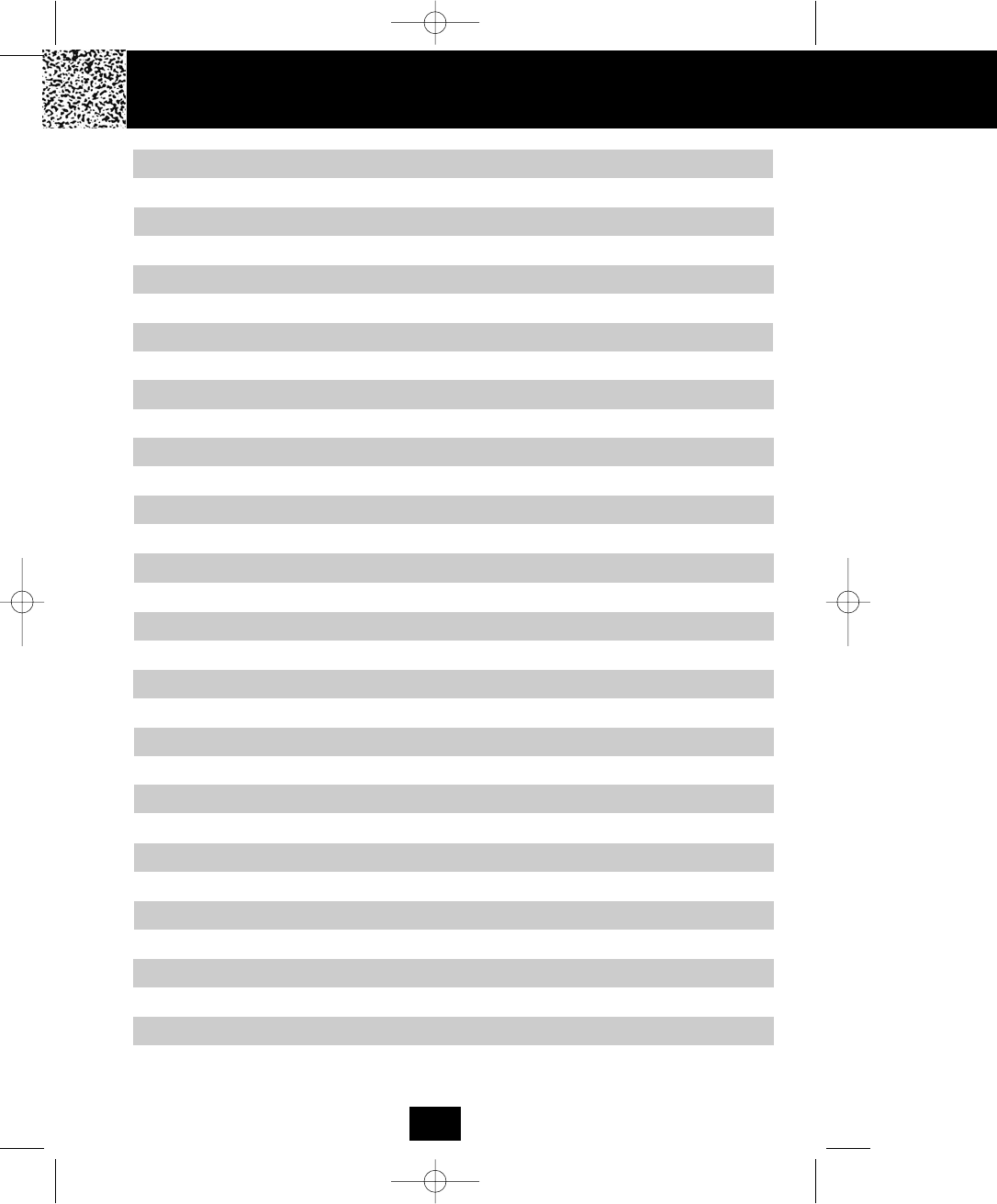
Contents Contents
Safety Instructions .......................................................................................................... 4
Getting Started.................................................................................................................6
Desk Mounting ................................................................................................................9
Wall Mounting.................................................................................................................. 9
Cordless Telephone Operation........................................................................................ 10
Message Waiting................................................................................................... 14
Caller ID System Operation............................................................................................. 13
Name and Telephone Number DIRECTORY (PHONE BOOK)..................................17
Redial Feature............................................................................................................ 11
Deleting a Single Record...................................................................................... 16
Receiving Calls...........................................................................................................10
Placing a Call from the Caller List ........................................................................15
Caller List ...................................................................................................................14
Viewing Caller Information During Incoming Calls...............................................13
Caller ID with Call Waiting.....................................................................................14
Preparing for Use....................................................................................................... 10
Placing Calls...............................................................................................................11
Viewing the Caller List ..........................................................................................15
Storing Caller ID Records into the DIRECTORY (PHONE BOOK)..................... 16
Deleting all Records.............................................................................................. 16
Using the Headset Feature.........................................................................................12
Viewing the DIRECTORY (PHONE BOOK).........................................................17
Telephone Keypad Characters.............................................................................. 18
Caller ID System.........................................................................................................13
Storing Phone Numbers........................................................................................17
Placing Calls from the DIRECTORY (PHONE BOOK)......................................... 19
Editing a Stored Number in the DIRECTORY (PHONE BOOK)...........................19
Deleting a Stored Record in the DIRECTORY (PHONE BOOK)..........................20
Preferred Calls ..................................................................................................... 20
HANDSET Volume Control.........................................................................................11
Extension In Use Indicator..........................................................................................12
Blocked Calls ........................................................................................................20
1
5860 man.qxd 11/7/2003 5:48 PM Page 10
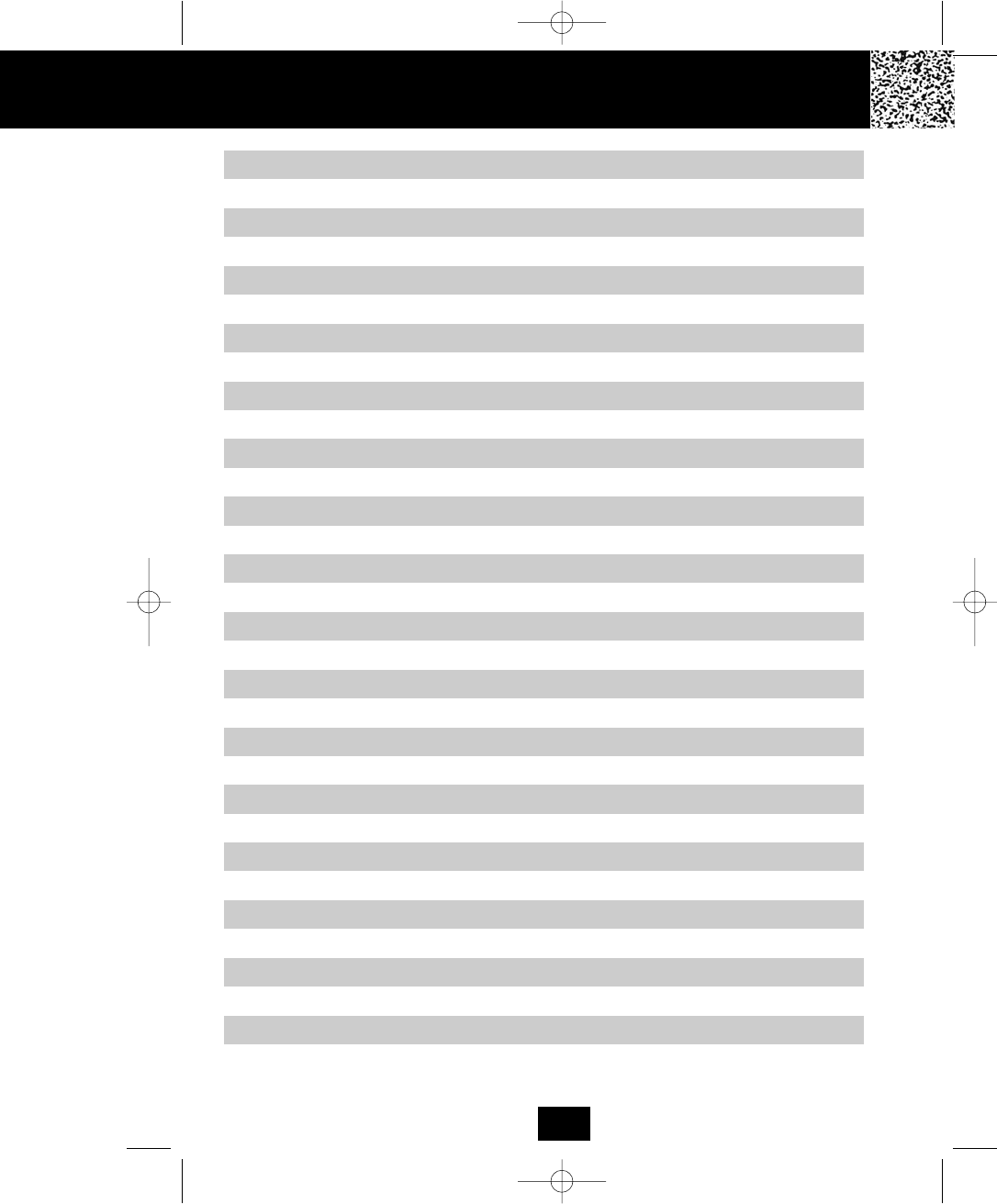
Forwarded Calls.................................................................................................... 20
Function Settings...................................................................................................21
A. Setting the Ringer Level............................................................................. 22
K. Registering the HANDSET(S).....................................................................27
G. Changing the Language............................................................................. 25
E. Adjusting the Contrast................................................................................ 24
C. Turning the First Ring ON or OFF.............................................................. 23
I. Deleting Message Waiting Indication........................................................... 26
J. Setting the Area Code.................................................................................26
B. Setting the Ring Melody............................................................................. 23
D. Setting the Time and Date..........................................................................23
F. Setting the PBX Number............................................................................. 24
H. Changing the User Name...........................................................................25
Long Distance Calls.............................................................................................. 20
Outgoing Calls.......................................................................................................21
L. Setting the Alarm Clock.............................................................................. 27
Multi-HANDSET, Multi-BASE UNIT System Operation..................................................28
Intercom Call.............................................................................................................28
Answering System Operation......................................................................................... 30
Contents
Setting the Day/Time Stamp.....................................................................................30
Recording your Outgoing Messages........................................................................ 30
Turning the Answering System ON/OFF...................................................................32
Setting to Answer Calls............................................................................................ 32
Setting to Announce Only......................................................................................... 32
Message Alert...........................................................................................................33
Setting Ring Select................................................................................................... 33
Recording a Memo................................................................................................... 33
Playing of Messages/Memos....................................................................................34
Saving Messages..................................................................................................... 35
Erasing Messages.................................................................................................... 35
Receiving a Call while in Intercom Call.................................................................28
Transfer Call............................................................................................................. 29
2
5860 man.qxd 11/7/2003 5:48 PM Page 11
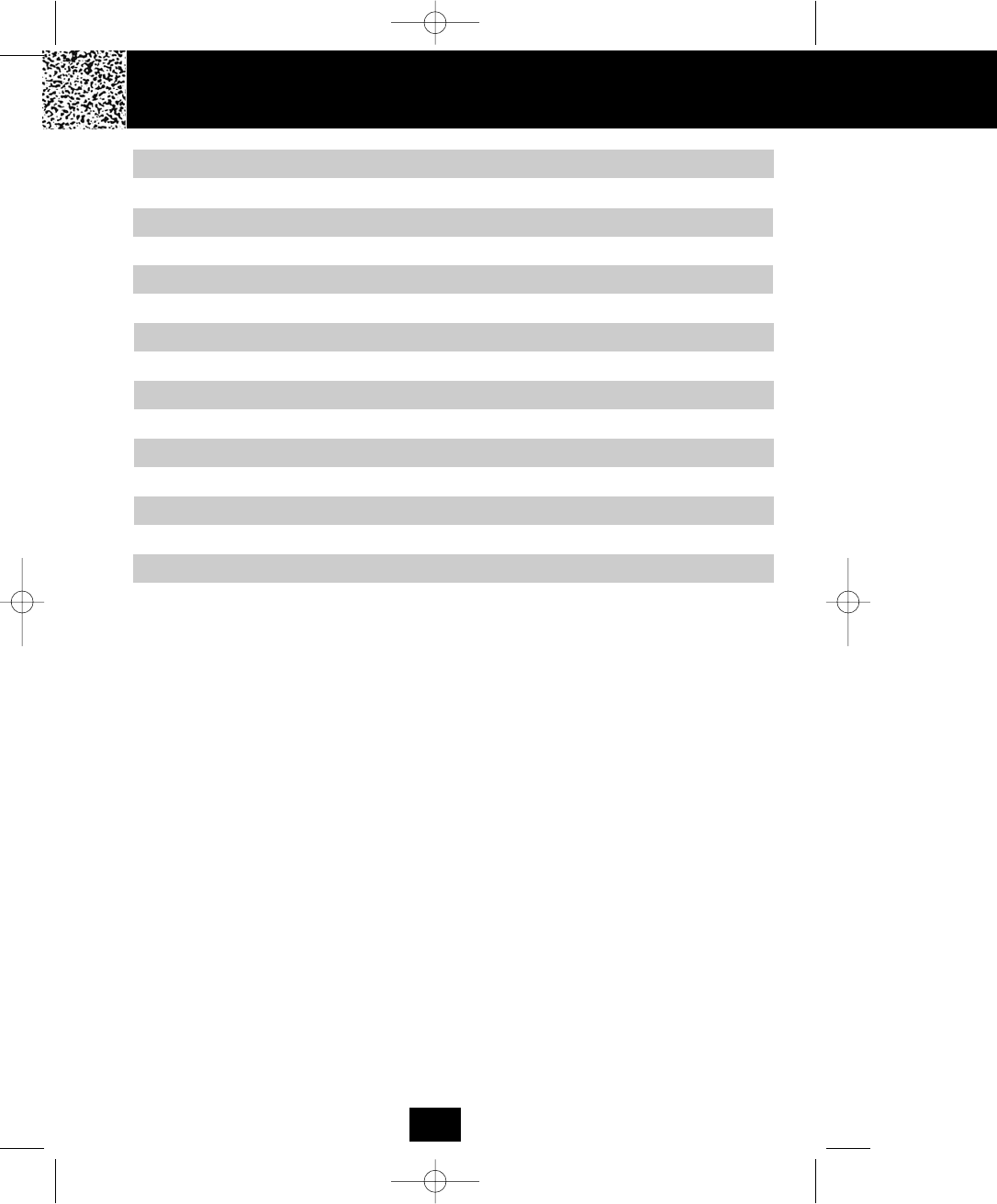
Safety Instru
Contents
FCC Requirements.......................................................................................................... 44
Problem Solving...............................................................................................................41
Recharging the BATTERY PACK.....................................................................................39
Changing the BATTERY PACK........................................................................................40
Technical Information....................................................................................................... 43
Warranty Information....................................................................................................... 46
Security System............................................................................................................... 38
Wall Mount Template....................................................................................................... 49
Two-Way Recording..................................................................................................35
Remote Operation through a Tone Telephone......................................................... 36
Remote Access Codes............................................................................................. 36
Changing of the Remote Access Codes.................................................................. 36
Using the Remote Instruction Code..........................................................................37
When the Memory is Full..........................................................................................35
Speakerphone Operation.................................................................................................38
3
5860 man.qxd 11/7/2003 5:48 PM Page 12
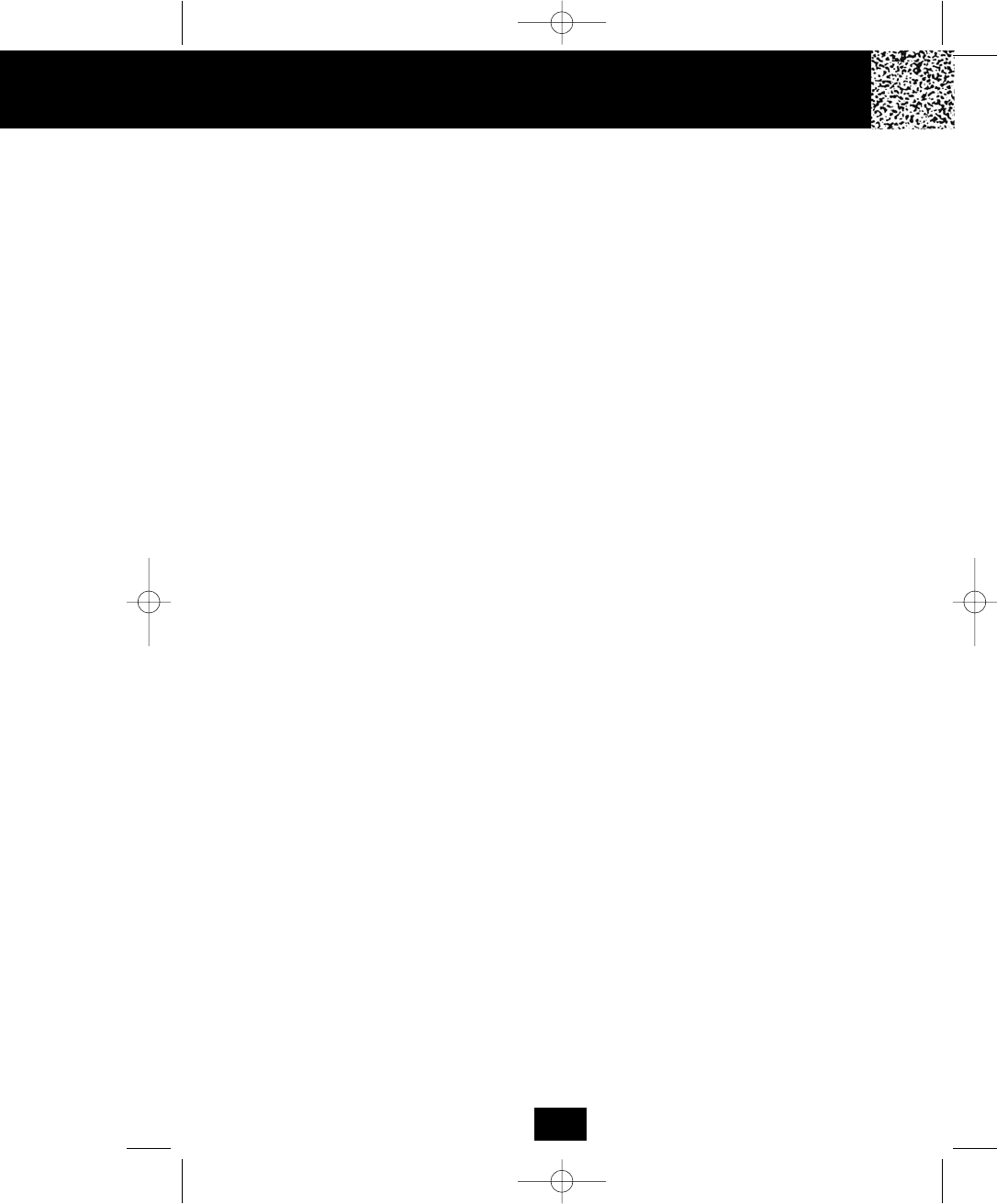
Safety Instructions
IMPORTANT SAFETY INSTRUCTIONS
To reduce the risk of fire, electric shock and/or injury, always follow these basic safety
precautions when using your cordless telephone equipment.
1. Read and understand all instructions.
2. Follow all warnings and instructions marked on the telephone.
3. Do not use this telephone near a bathtub, wash bowl, kitchen sink, or laundry tub, in a wet
basement, near a swimming pool, or anywhere else where there is water.
4. Avoid using a telephone (other than a cordless type) during an electrical storm. There may be
a remote risk of electric shock from lightning.
5. Do not use the telephone to report a gas leak in the vicinity of the leak.
6. Use only the power cord and BATTERY PACK indicated in the Owner’s Manual. Do not dispose
of the BATTERY PACK in a fire. The BATTERY PACK may explode. Check with local codes for
possible special disposal instructions.
7. Operate this telephone using the electrical voltage as stated on the BASE UNIT or in the
Owner’s Manual. If you are not sure of the voltage in your home, consult your dealer or local
power company.
8. Unplug this telephone from the wall outlet before cleaning or replacing the BATTERY PACK. Do
not use liquid cleaners or aerosol cleaners on the telephone. Use a damp cloth for cleaning.
9. Place this telephone on a stable surface. Serious damage and/or injury may result if the
telephone falls.
10. Do not cover the slots and openings on this telephone. This telephone should never be placed
near or over a radiator or heat register. This telephone should not be placed in a built-in
installation unless proper ventilation is provided.
11. Do not place anything on the power cord. Install the telephone where no one will step or trip on
the cord.
12. Do not overload wall outlets or extension cords as this can increase the risk of fire or electric
shock.
13. Never push any objects through the slots in the telephone. They could touch dangerous voltage
points or short out parts that could result in a risk of fire or electric shock. Never spill liquid of
any kind on the telephone.
14. To reduce the risk of electric shock, do not take this telephone apart. If service or repair work is
required on this telephone, take it to a qualified service representative. Opening or removing
covers may expose you to dangerous voltage or other risks. Incorrect reassembly can cause
electric shock when the appliance is subsequently used.
15. Unplug this telephone from the wall outlet and consult a qualified service representative in any
of the following situations.
A. When the power supply cord is frayed or damaged.
B. If liquid has been spilled into the telephone.
C. If the telephone has been exposed to rain or water.
D. If the telephone does not operate normally by following the operating instructions. Adjust
only those controls that are covered by the operating instructions. Improper adjustment may
require extensive work by a qualified technician to restore the telephone to normal
operation.
4
5860 man.qxd 11/7/2003 5:48 PM Page 13
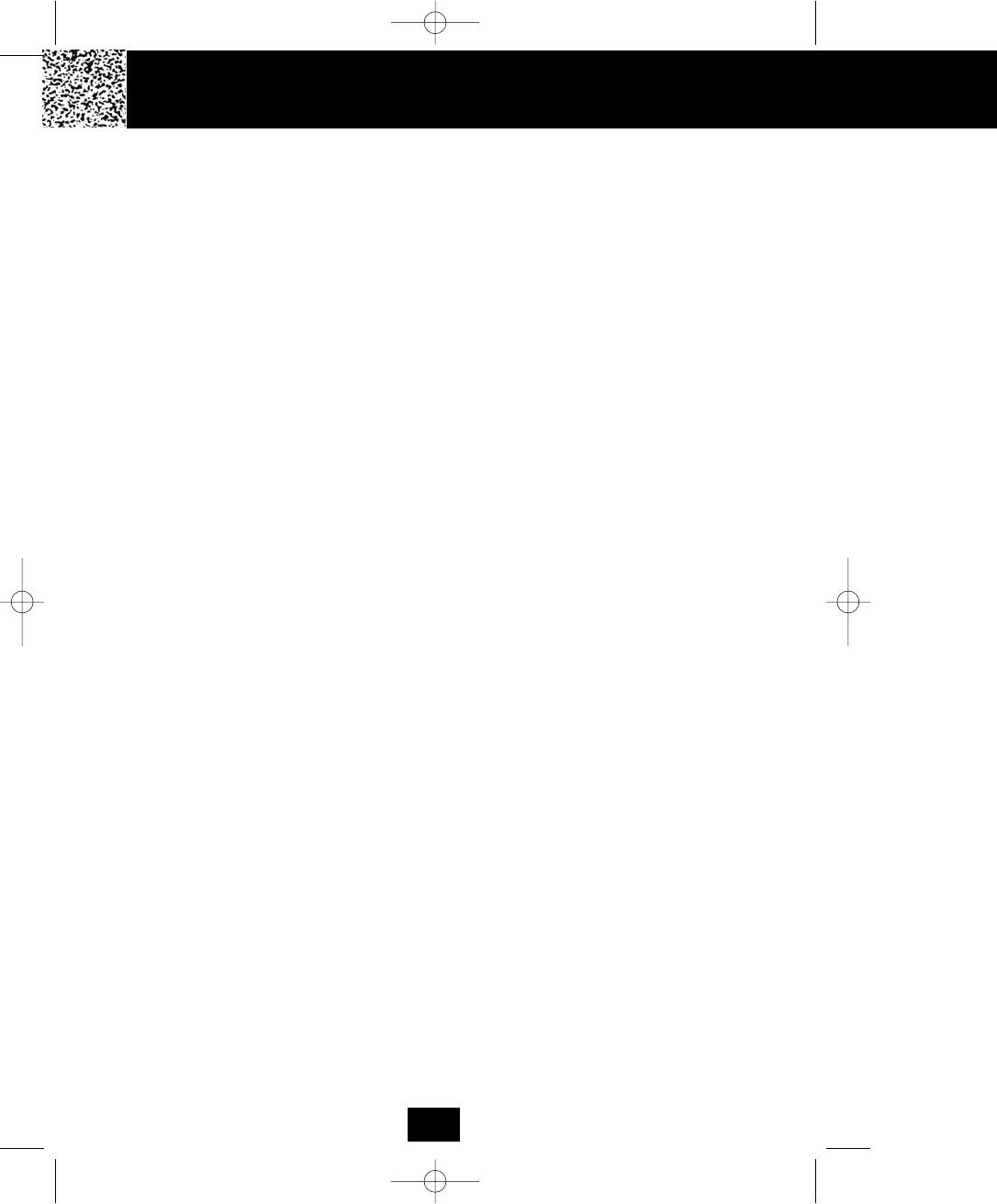
Safety Instructions Getting Star
E. If the telephone has been dropped or the case has been damaged.
F. If the telephone exhibits a distinct change in performance.
16. Never install telephone wiring during a lightning storm.
17. Never install telephone jacks in wet locations unless the jack is specifically designed for wet
locations.
18. Never touch uninsulated telephone wires or terminals unless the telephone line has been
disconnected at the network interface.
19. Use caution when installing or modifying telephone lines.
Battery Safety
CAUTION:
Danger of explosion if BATTERY PACK is incorrectly replaced. Replace
only with the same or equivalent type. To reduce the risk of fire or
personal injury, read and follow these instructions:
1. Use only the following type and size of BATTERY PACK:
Cordless Telephone BATTERY PACK
3.6V, 800mAh
U.S. Electronics Inc.
Ni-Cd BATTERY PACK: model B658
(See page 39 for ordering information.)
2. Do not dispose of the BATTERY PACK in a fire. It may explode. Check with local codes for
possible special disposal instructions.
3. Do not open or mutilate the BATTERY PACK. Released electrolyte from a BATTERY PACK
is corrosive and may cause damage to the eyes or skin. Electrolyte may be toxic if
swallowed.
4. Exercise care in handling the BATTERY PACK to prevent shorting the BATTERY PACK with
conductive materials such as rings, bracelets, and keys. The BATTERY PACK or conductor
may overheat and cause burns.
5. Charge the BATTERY PACK provided with (or identified for use with) this telephone only in
accordance with the instructions and limitations specified in this manual.
6. Observe proper polarity orientation between the BATTERY PACK and BATTERY
CHARGER.
SAVE THESE INSTRUCTIONS
ATTENTION:
The telephone that you have purchased contains a rechargeable BATTERY PACK. The
BATTERY PACK is recyclable. At the end of its useful life, under various state and local laws, it
may be illegal to dispose of this BATTERY PACK into the municipal waste stream. Check with
your local solid waste officials for details in your area for recycling options or proper disposal.
5
5860 man.qxd 11/7/2003 5:48 PM Page 14
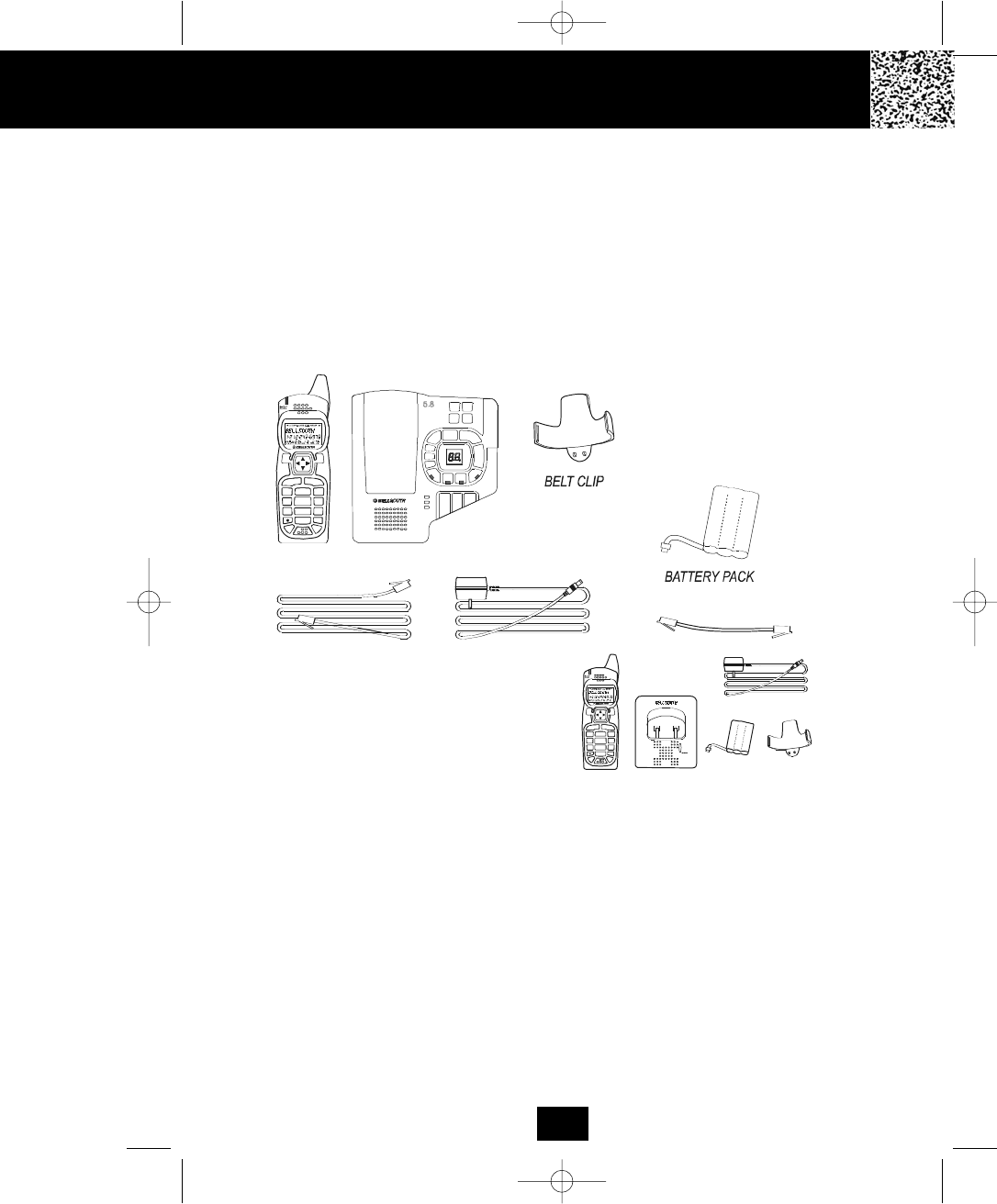
Getting Started
Connecting Your Phone
This section is a reference guide to the basic functions and operations of your cordless
telephone. For more detailed descriptions of the operations and features of this telephone, refer
to the Contents on page 1.
1. Carefully remove your cordless telephone from its shipping carton. If there is any visible
damage, do not attempt to operate this equipment. Return it to the place of purchase.
2. Check to be sure you have all items that come with this cordless telephone system. You
should have a HANDSET, BASE UNIT, AC ADAPTOR, BATTERY PACK, TELEPHONE
LINE CORD, SHORT TELEPHONE LINE CORD, BELT CLIP, and Owner’s Manual.
3. Insert the small plug on the end of the AC ADAPTOR into the POWER-IN CONNECTION
JACK at the back of the BASE UNIT.
4. Plug the AC ADAPTOR into a 120V AC wall outlet.
USE ONLY WITH CLASS 2 POWER SOURCE:
9V DC, 500mA for the BASE UNIT.
9V DC, 150mA for the CHARGER UNIT.
5. Insert one plug of the TELEPHONE LINE CORD into the house TELEPHONE JACK and the
other end into the TELEPHONE LINE CONNECTION JACK at the back of the BASE UNIT.
(If you have an older 4-prong TELEPHONE JACK, you will need an RJ-11C TELEPHONE
JACK ADAPTOR. This adaptor is available at the same place you purchased your
telephone.)
6. We recommend not placing this unit next to appliances. Doing so may cause interference.
For GH95860EX model, the package
comes with model HCB702 that
includes the following items: HANDSET,
CHARGER, CHARGER AC ADAPTOR,
BATTERY PACK, and BELT CLIP.
vol+
play
skip
rpt
memo
code
Pa
ge
In U
se/Chg
Ans O
n/Off
Spk
erase
stop
vol-
tim e
ogm
m1
m2 m3
m4
Sp
k
Ans
On
/Off
1
9
#
0
wxyz
5.8 dss
TAL K
MENU RE/ PA
EDIT
DEL
VOL SAVE
FLASH
CHAN
DIR/
ESC
2
abc 3
def
6
mno
5
jkl
4
ghi
7
pqrs 8
tuv
1
9
#0
wxyz
5.8 dss
TAL K
MENU RE/PA
EDIT
DEL
VOL SAVE
FLA
SH
CHA
N
DIR/
ESC
2
abc 3
def
6
mno
5
jkl
4
ghi
7
pqrs 8
tuv
CHARGER
HANDSET
AC ADAPTOR
BATTERY
PACK
BELT
CLIP
6
5860 man.qxd 11/7/2003 5:48 PM Page 15
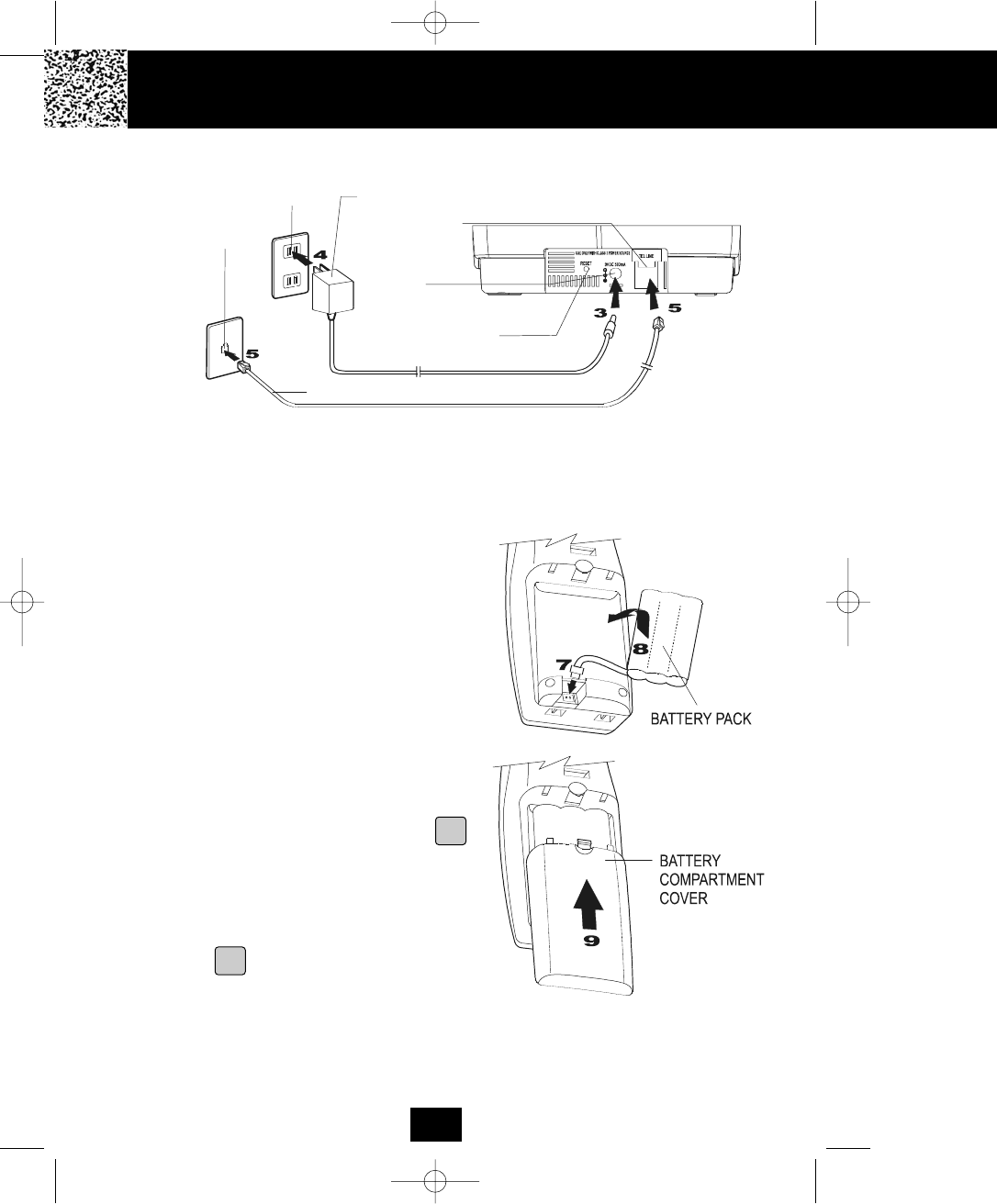
9. Slide the HANDSET BATTERY
COMPARTMENT COVER firmly into place in
its closed position.
10. IMPORTANT: Before initial use, charge the
HANDSET for 12 hours.
11. TONE/PULSE Select Switch:
A. If your home is equipped with a tone
dialing system, set the TONE/PULSE
Select Switch to the TONE position.
B. If you have a rotary dialing system, set the
TONE/PULSE Select Switch to the
PULSE position.
C. If you are not sure which system you
have, set the TONE/PULSE Select Switch
to the TONE position. Press the
button on the HANDSET to get a dial
tone, and press any button on the
TELEPHONE KEYPAD except the zero. If
the dial tone continues, it means that you
do not have TONE dialing service. Press
the button on the HANDSET to hang
up. Set the TONE/PULSE Select Switch
to the PULSE mode and then try again.
12. Set the date and time on the HANDSET. (See page 23 for details.)
13. Set the date and time on the BASE UNIT. (See page 30 for details.)
7. Install the HANDSET BATTERY PACK by plugging it into the BATTERY CONNECTOR
inside the BATTERY COMPARTMENT.
8. Place the BATTERY PACK inside the BATTERY COMPARTMENT.
AC ADAPTOR
TELEPHONE LINE CORD
TELEPHONE
JACK
120V WALL
OUTLET
TONE/PULSE
SELECT SWITCH
POWER-IN
CONNECTION JACK
TELEPHONE LINE
CONNECTION
JACK
Getting Started Getting Start
TALK
TALK
7
5860 man.qxd 11/7/2003 5:48 PM Page 16
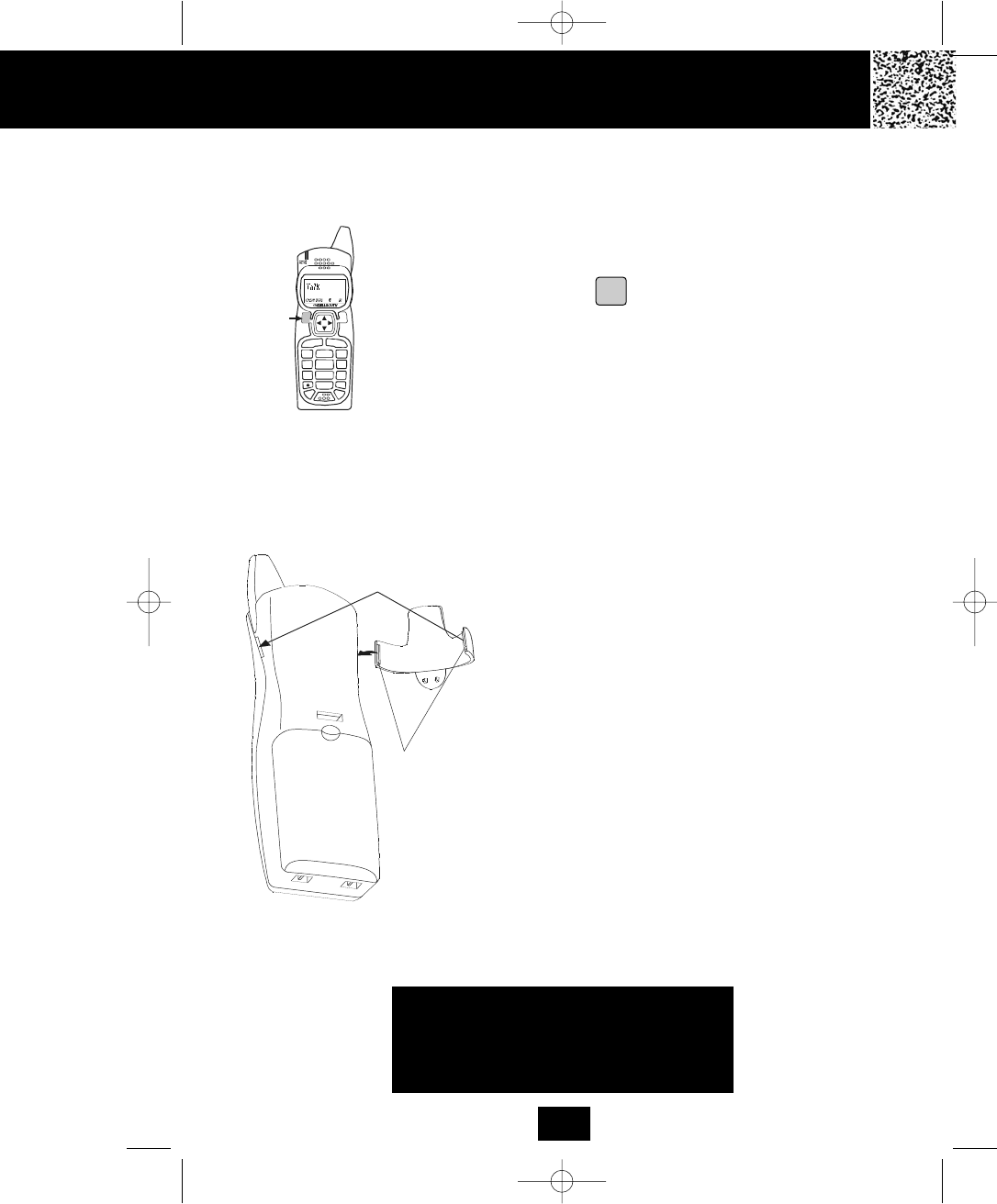
Press the button to confirm that you have a
dial tone. If you do not get a dial tone, review steps
3 through 11. If you still do not have a dial tone,
refer to the Problem Solving section on page 41.
Belt Clip Installation
With the back of the HANDSET facing up, insert
one side of the BELT CLIP HOOK into the
matching slot at the top side of the HANDSET.
Press down on the opposite side of the BELT CLIP
until the other hook locks into the slot on the side
of the HANDSET.
You are now ready to use your new
Tevion Cordless Telephone.
IMPORTANT
In order to utilize the Caller ID feature, you
must subscribe to Caller ID service from
your local telephone company.
1
9
#
0
wxy z
5.8 dss
MENU RE/PA
EDIT
DEL
VOL SAVE
FLA
SH
CHAN
DIR/
ESC
2
abc 3
de f
6
mno
5
jkl
4
ghi
7
pqr s 8
tuv
TA L K
BELT CLIP HOOK
Getting Started
TALK
8
5860 man.qxd 11/7/2003 5:48 PM Page 17

Cordless Tel
Desk Mounting
One of the special features of your telephone is the unique design of the MOUNTING
BRACKET which can hold your phone at an angle of 30° when desk mounting. There are two
positions to choose from:
1. Normal Position (MOUNTING BRACKET not required):
For normal position, as shown in Figure 1, place the
BASE UNIT on any desired but suitable location.
Wall Mounting
You may choose to put the BASE UNIT of your cordless
telephone on a wall.
1. With the back of the BASE UNIT facing up, connect
the SHORT TELEPHONE LINE CORD to the
TELEPHONE LINE CONNECTION JACK.
2. Insert the free end of the SHORT TELEPHONE
LINE CORD through the hole of the MOUNTING
BRACKET.
3. Insert the hooks of the MOUNTING BRACKET into
the matching slots on the back of the BASE UNIT
(following the position as shown) then slide the
MOUNTING BRACKET until it locks into place.
4. Plug the free end of the SHORT TELEPHONE
LINE CORD into the MODULAR WALL JACK.
5. Align the upper keyhole of the MOUNTING
BRACKET with the upper stud of the wall plate, so
that the opening end of the MOUNTING BRACKET
matches the lower stud, then pull the BASE UNIT
down until it is securely seated.
6. Pull out the HANDSET RETAINER TAB on the
BASE UNIT, then place the HANDSET in the
BASE UNIT CHARGE CRADLE.
Desk Mounting
9
2. 30° Position (See Figure 2):
With the back of the BASE UNIT facing up, insert the
hooks of the MOUNTING BRACKET (with the position
as shown in Figure 3) into the slots of the BASE UNIT.
Then slide the MOUNTING BRACKET upward until it
locks into place
5860 man.qxd 11/7/2003 5:48 PM Page 18
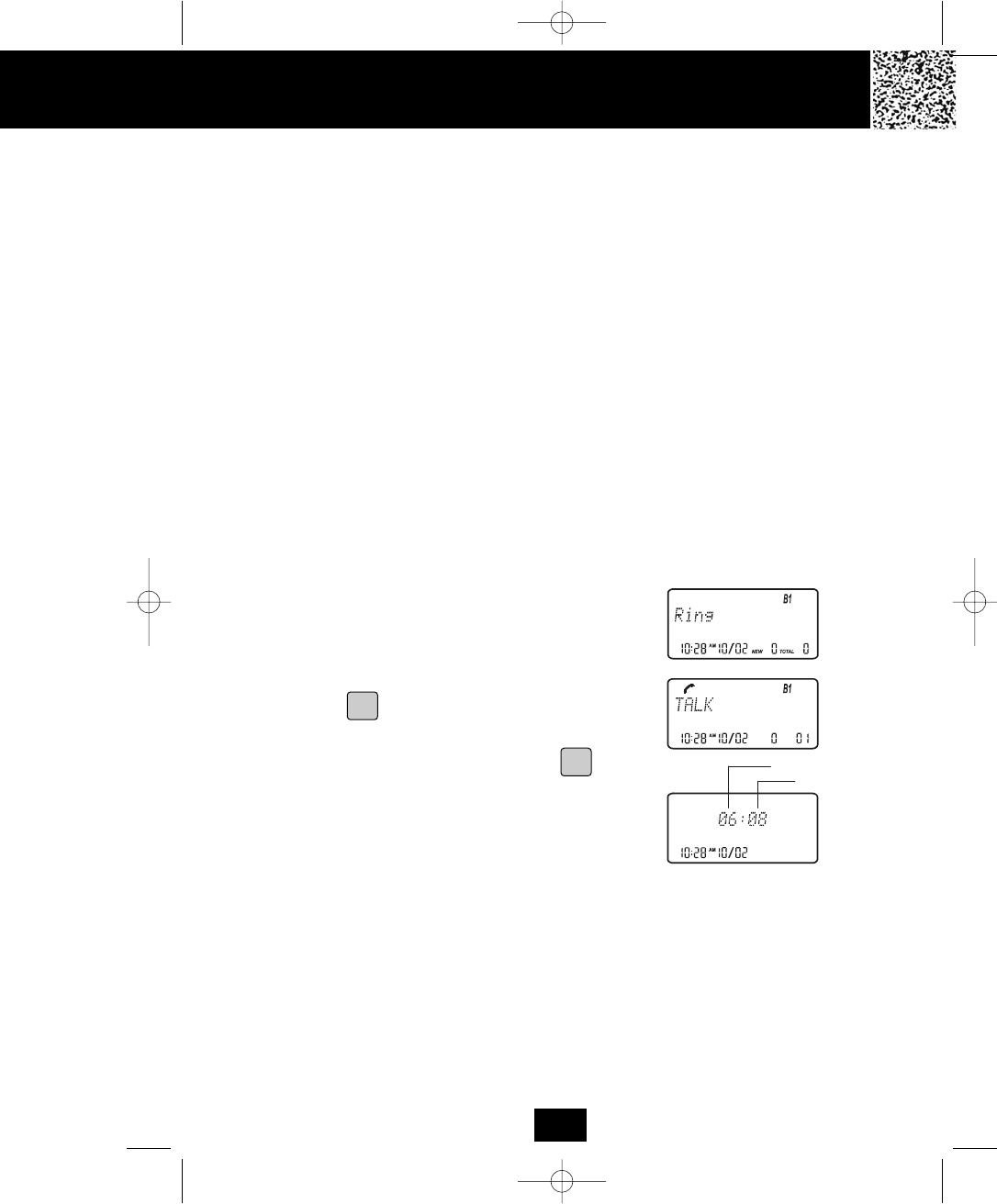
Cordless Telephone Operation
Preparing for Use
Before you can use your cordless telephone, you must charge the HANDSET for 12 hours.
Failure to do so will require recharging of the BATTERY PACK more often.
1. Place the HANDSET on the BASE UNIT for 12 hours.
2. After 12 hours, remove the HANDSET from the BASE UNIT.
Before you can use your cordless telephone, you must charge the HANDSET for 12
hours. Failure to do so will require more frequent charging of the BATTERY PACK. See
page 39 for more information on the BATTERY PACK.
NOTE:
Depending on the frequency of use, once the HANDSET is fully charged, it remains
functional for approximately 7 hours of continuous use and approximately 10 days when the
HANDSET is off the BASE UNIT in STANDBY mode.
1. When the phone rings, the LCD Screen of all of the
HANDSETS registered to the system will display
“Ring.” If you have Caller ID, the LCD Screen will
display the Caller ID information after the first ring.
2. Press the button. “Talk” will display and the Call
Timer starts to count. Start your conversation.
3. To end your conversation, either press the button
or place the HANDSET on the BASE UNIT. The
duration of the call will be displayed on the LCD
Screen for about 3 seconds and then returns the LCD
Screen to the STANDBY mode.
Receiving Calls
When a call is received, all of the HANDSETS registered to the system will ring with the RINGER
LEVEL and MELODY selected by the user. The first HANDSET to respond will get the call.
NOTE:
If you are too far away from the BASE UNIT, the HANDSET emits “beep” sounds to warn you
that the background noise level is too high for proper communication between the HANDSET
and the BASE UNIT. When you hear this sound, you should move closer to the BASE UNIT to
reduce the noise level. Otherwise, the call will automatically cut off.
Minutes
Seconds
TALK
TALK
10
5860 man.qxd 11/7/2003 5:48 PM Page 19
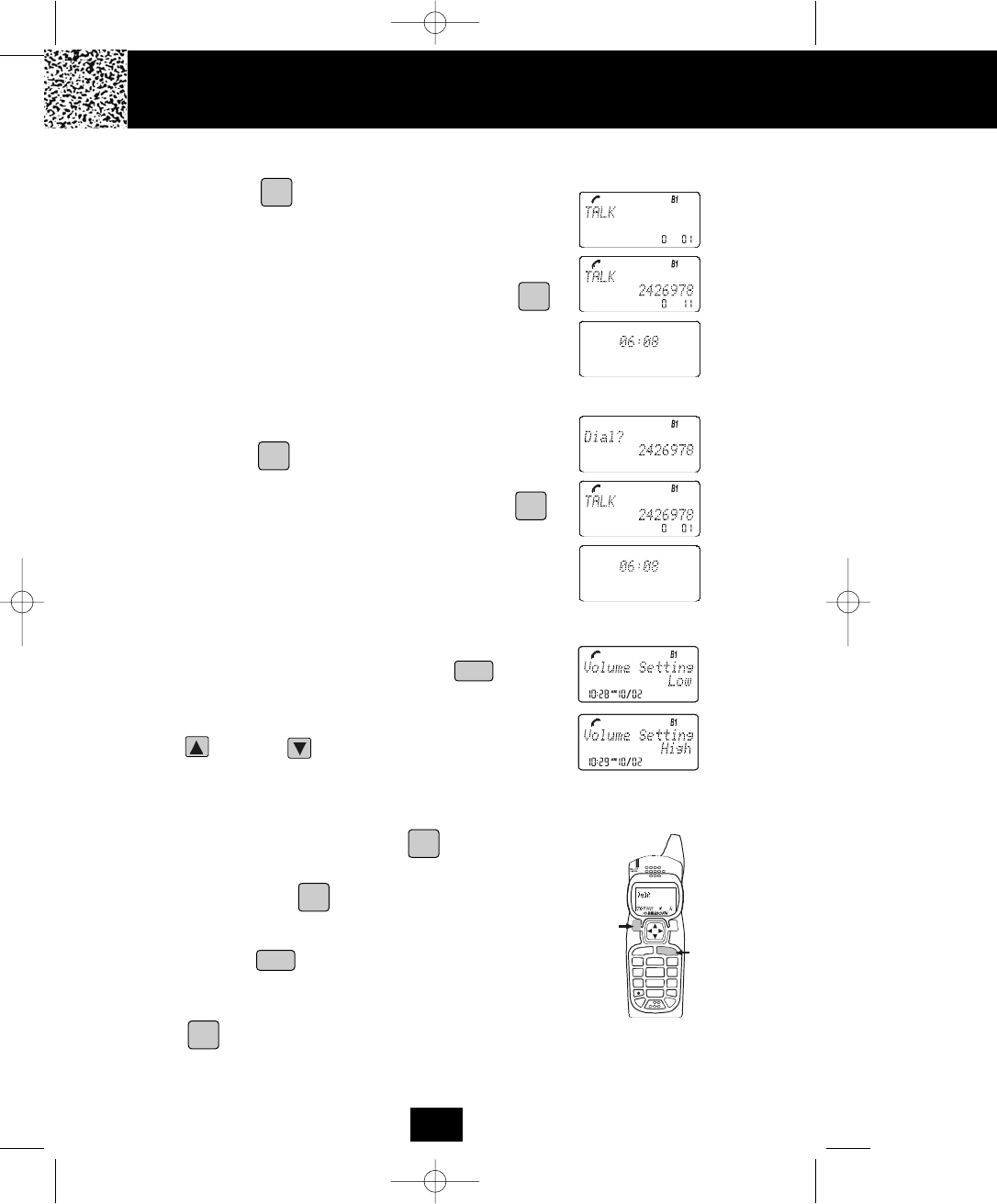
Cordless Te
Placing Calls
1. Press the button. “Talk” will display and the Call
Timer starts to count.
2. Wait until you hear a dial tone and then dial the
phone number.
3. When you have finished your call, press the .
button again or place the HANDSET on the BASE
UNIT. The duration of the call will be displayed on the
LCD Screen for about 3 seconds.
OR
1. Dial the phone number.
2. Press the button. The number displayed will be
dialed.
3. When you have finished with your call, press the
button again or place the HANDSET on the BASE
UNIT. The duration of the call will be displayed on the
LCD Screen for about 3 seconds.
HANDSET Volume Control
1. During a conversation, adjust the HANDSET
receiver volume level by pressing the /MENU
button. The LCD Screen will display “Volume setting.”
2. The default setting is “Low.” Press the SCROLL UP
. or DOWN button to select the desired setting
of Low, Medium, High or Maximum.
Redial Feature
1. If you get a busy tone, press the button or place
the HANDSET on the BASE UNIT to hang up.
2. Later, press the button again.
3. Listen for a dial tone.
4. Press the /RE/PA button. This will automatically
redial the last telephone number you called.
5. When you have finished with your call, either press the
button again or place the HANDSET on the
BASE UNIT.
1
9
#
0
wxy z
5.8 dss
MENU RE/PA
EDIT
VOL
FLASH
C
HAN
DIR/
ESC
2
abc 3
de f
6
mno
5
jkl
4
ghi
7
pqr s 8
tuv
TA L K
DEL
SAVE
1, 2, 5
4
Cordless Telephone Operation
TALK
TALK
TALK
TALK
TALK
TALK
TALK
SAVE
VOL
11
5860 man.qxd 11/7/2003 5:48 PM Page 20
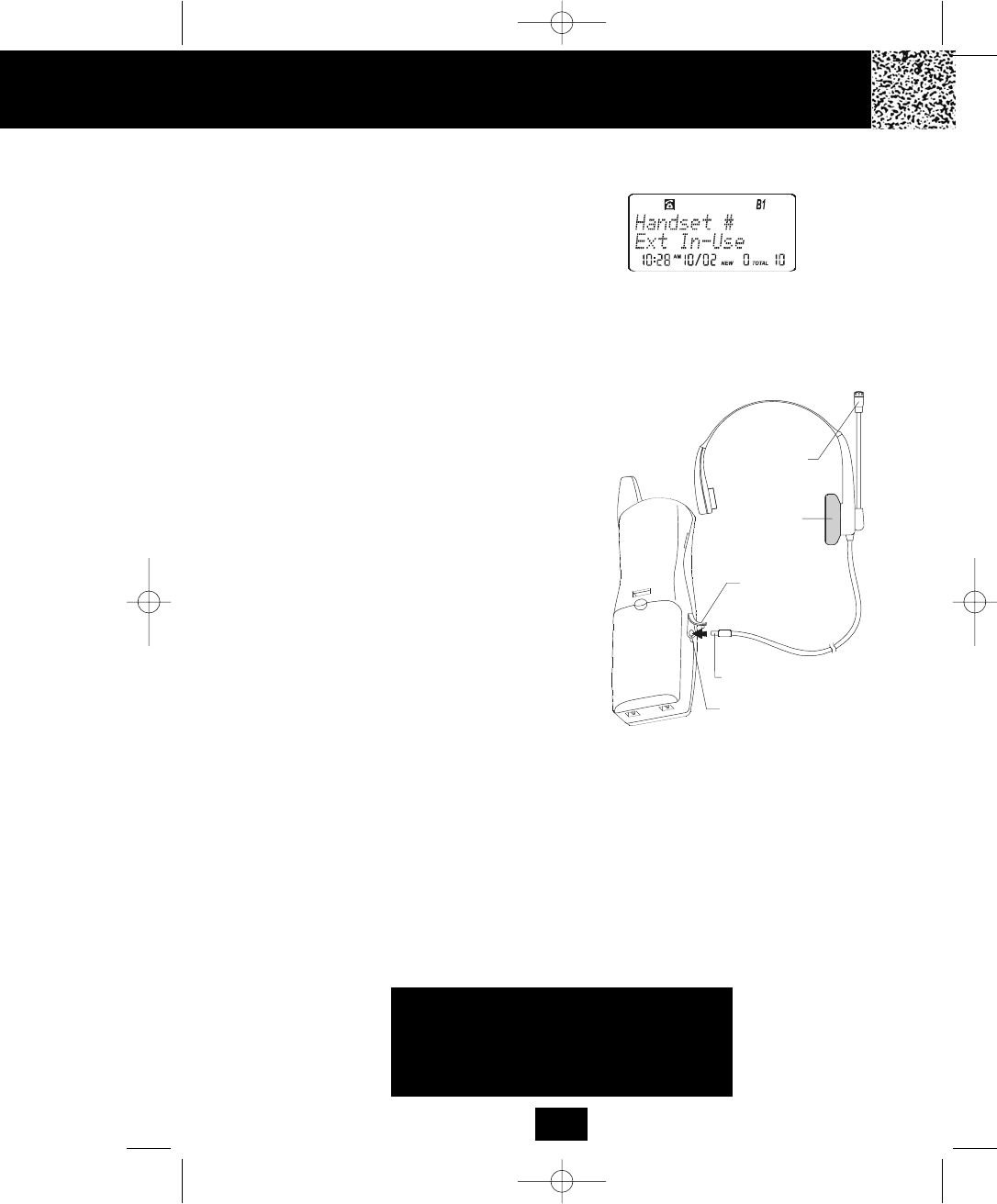
Cordless Telephone Operation
Using the Headset Feature
Your HANDSET, when connected to a headset (not
included), will provide you with hands-free
communication.
Pull out the HEADSET JACK COVER, then insert the
small plug on the end of the headset into the HEADSET
JACK at the left side of the HANDSET. Follow the
procedures discussed in “Receiving Calls” and “Placing
Calls” to receive and place a call.
NOTE:
When you plug the headset plug into the HEADSET
JACK it automatically mutes the MICROPHONE and
SPEAKER of the HANDSET. Unplug the headset to
return the HANDSET to normal use.
Headsets are available at most retail outlets that sell
telephone equipment. The HEADSET JACK is
compatible with 2.5 mm headset plugs only.
MICROPHONE
HEADSET
SPEAKER
HEADSET JACK
HEADSET JACK
COVER
HEADSET PLUG (2.5mm)
IMPORTANT
In order to utilize the Caller ID feature, you
must subscribe to Caller ID service from
your local telephone company.
Extension In Use Indicator
This telephone can detect when a HANDSET is already
in use. The LCD Screen of all of the HANDSETS
currently linked to the same BASE UNIT will display
“Ext in-use.” This means you will have to wait until the
line is free to make a call.
12
5860 man.qxd 11/7/2003 5:48 PM Page 21
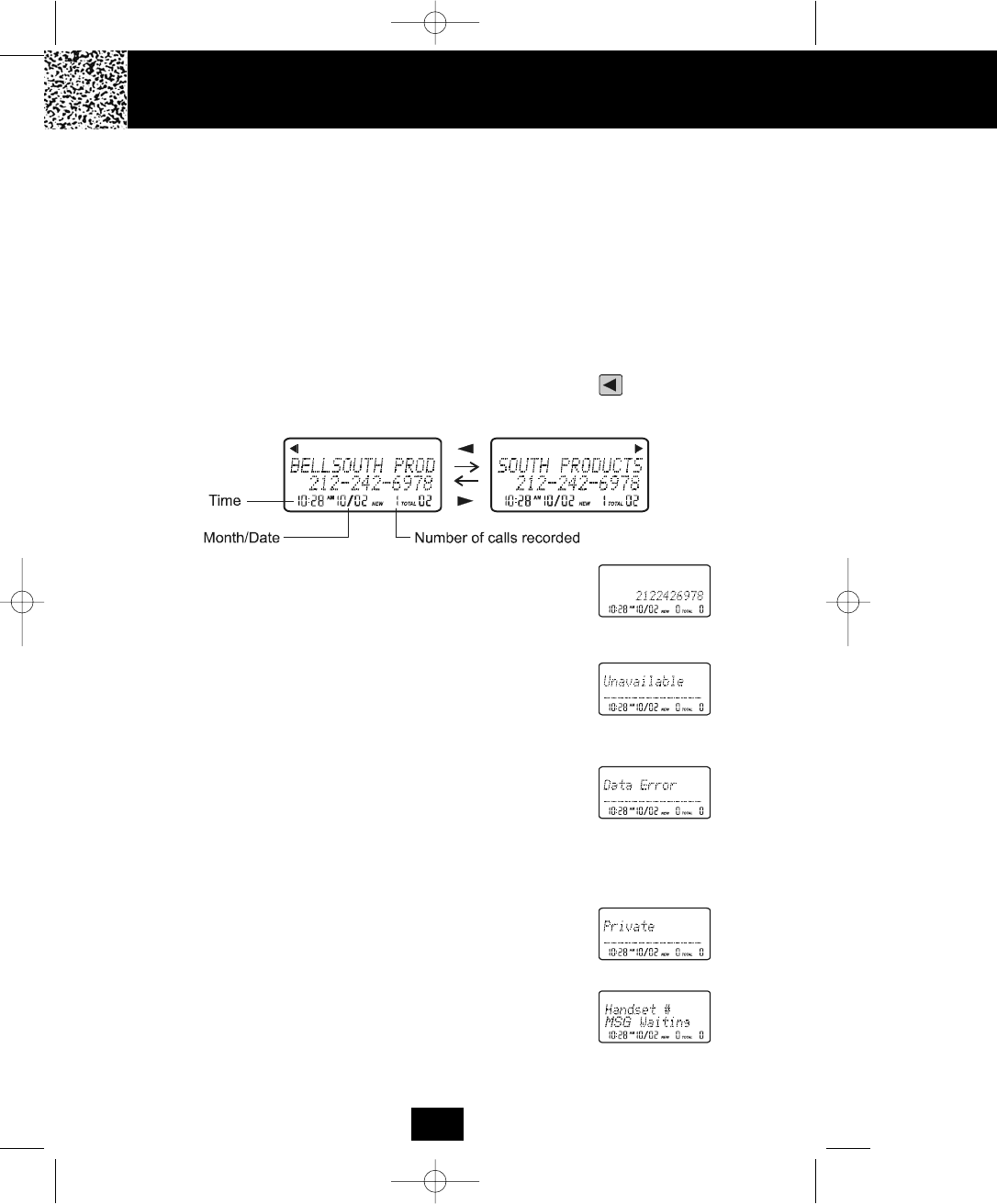
Caller ID S
Caller ID System
This telephone automatically displays an incoming caller’s name and telephone number
together with the date and time of the call. It records up to 50 calls and stores the data in
Memory.
IMPORTANT: You must subscribe to the Caller ID service from your local telephone company to
utilize this feature.
Viewing Caller Information During Incoming Calls
1. When there is an incoming call, the name and the telephone number of the caller will
automatically appear after the first ring. If the name has more than 14 characters, the
first 14 letters will be displayed first. Press the SHIFT LEFT button to view all the
following letters.
OR
“Unavailable” and the caller’s telephone number will
appear if the caller’s name is not available.
OR
“Unavailable” will appear when Caller ID information is
not available. The origin of the call does not support the
Caller ID system (including international calls).
OR
“Data error” will appear when the Caller ID information
was received incorrectly or only part of the data was
received.
NOTE: When an error is received, none of the data from
this call is saved in memory.
OR
“Private” will appear if the caller’s name and/or
telephone number is blocked.
OR
“Msg waiting” will appear when a Voice Mail Message
has been received and is stored by the Message Waiting
service provided by the telephone company.
Caller ID System Operation
13
Unavailable
5860 man.qxd 11/7/2003 5:48 PM Page 22
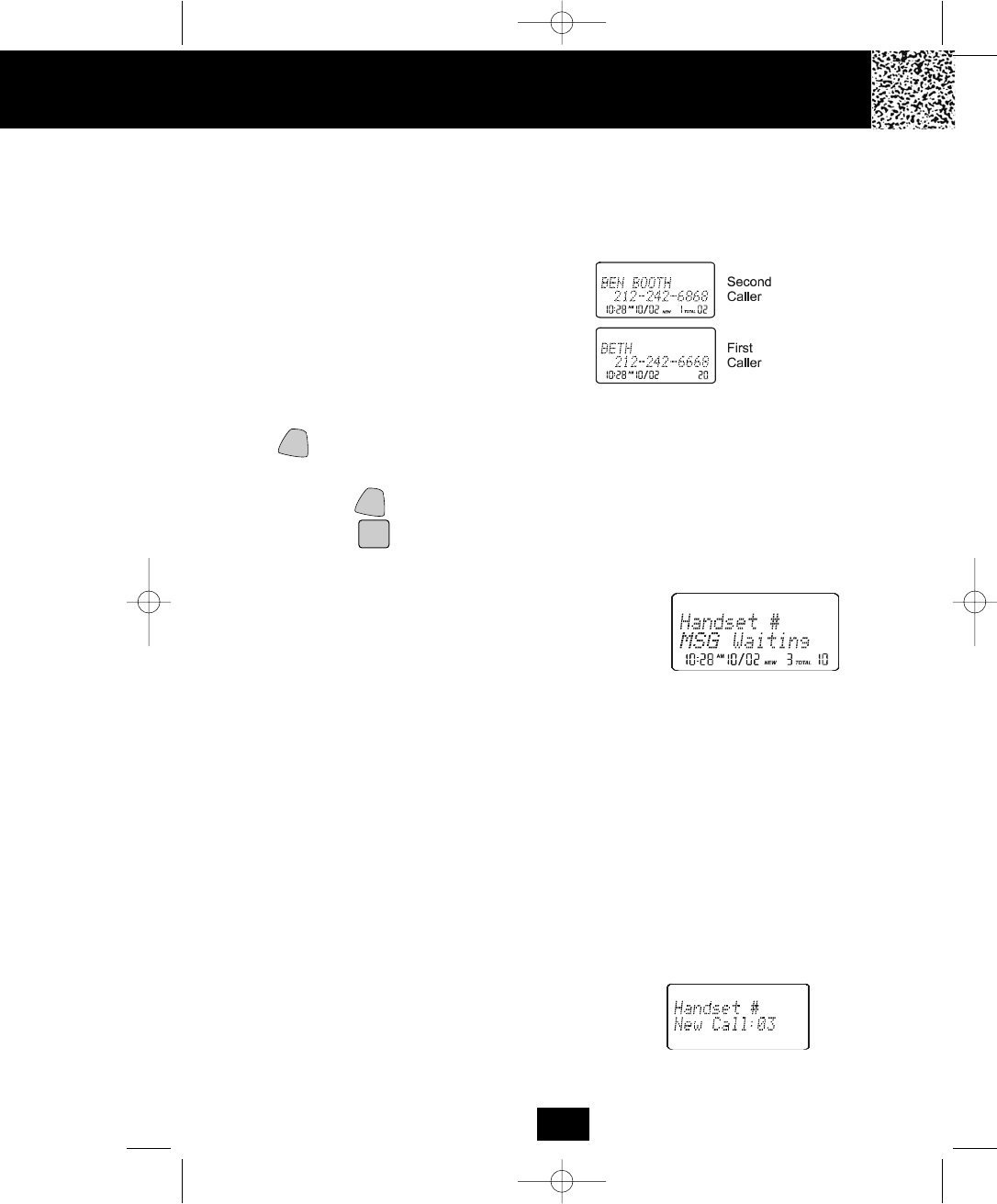
Caller ID System Operation
Caller ID with Call Waiting
When you subscribe to Call Waiting service from your local telephone company, this
telephone will display a flashing name and number of the second caller while you are
having a phone conversation with your first caller.
When a new call comes in while you are
talking, you will hear a notification beep from
the HANDSET and the volume is momentarily
muted. The new caller’s name and phone
number, if available, appears on the LCD
Screen.
1. When you receive a “Call Waiting” call and you want to connect the call, press the
/FLASH button and start talking with the second caller. The active call will be placed
on hold.
2. Press the /FLASH button to alternate between calls.
3. Press the button or place the HANDSET on the BASE UNIT to end the call.
“MSG Waiting” (Message Waiting)
The Message Waiting LED indicator will blink green when
there is a message for you from your telephone company
if you have subscribed to Voice Mail message service and
if you have requested Visual Message Indication from your
local telephone company. “Msg waiting” will appear on
the LCD Screen in STANDBY mode. (To remove the MSG
WAITING indicator, see page 26 for detail.)
Note: This function requires voice mail subscription from the local telephone company.
Furthermore, the local phone company must provide a type of voice mail signaling called
“FSK” (Frequency Shift Key). Not all telephone companies have the visual message waiting
feature available. Please contact your local telephone company to check if this is available
in your area.
Caller List
This phone automatically stores the last 50 calls received. It records call information such as
the caller’s name and telephone number together with the date and time of the call.
The NEW CALL LED indicator will blink red to indicate that you
have a new Caller ID call stored in memory. Also,
“New call:_ _” will be displayed on the LCD Screen with “_ _”
being the number of new calls that have not been reviewed.
EDIT
TALK
EDIT
14
5860 man.qxd 11/7/2003 5:48 PM Page 23
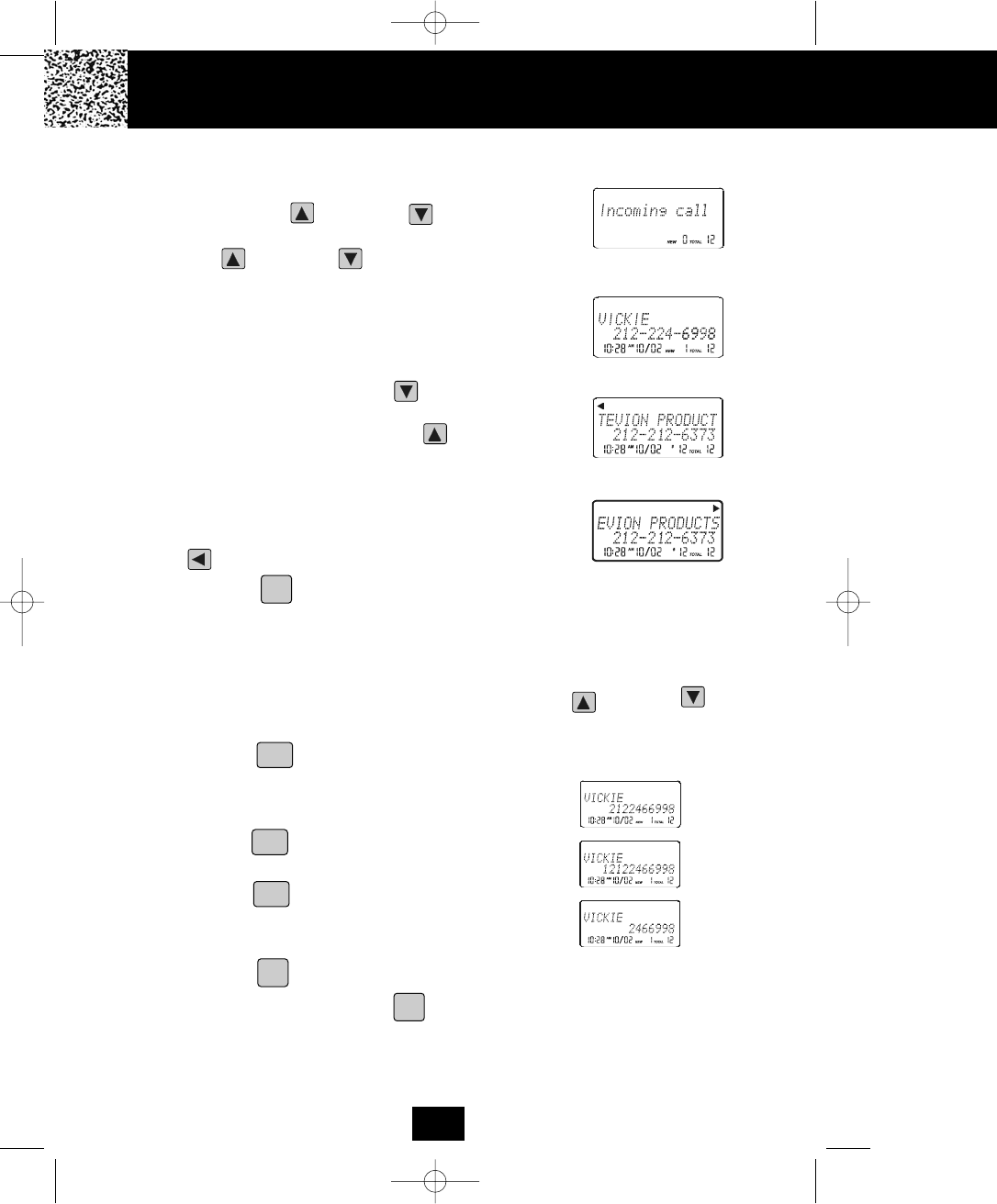
Caller ID Sy
Viewing the Caller List
1. With the HANDSET in STANDBY mode, press the
SCROLL UP or DOWN button. The LCD
Screen will display “Incoming call,” press the SCROLL
UP or DOWN button again to display the
Caller ID records.
2. Any unviewed (new) calls will be displayed first. The
information on the call will be displayed with the name,
number, date, and time that the call was received.
3. Pressing the SCROLL DOWN button will go through
the calls from the last call received to the first Caller ID
record. Pressing the SCROLL UP button will allow
you to view the calls from the first call received to the
last.
4. If the name has more than 14 characters, the first 14
letters will be displayed first. Press the SHIFT LEFT
button to view all the following letters.
5. Press the button to return to STANDBY mode.
Placing a Call from the Caller List
You can place a call from the Caller list by using the Caller ID CALLBACK feature.
1. When viewing the Caller ID List, press the SCROLL UP or DOWN button to
find the record you wish to call back.
2. Press the /OPTION button to change the displayed number to 7, 10, or 11 digits.
The first dialing option displayed is the 11 digits for a
long distance call.
Press the /OPTION button for the second time, the
displayed number will change to 7 digits for a local call.
Press the /OPTION button for the third time, the
displayed number will change to 10 digits for a local call
with area code.
3. Press the button to dial the displayed number.
4. To end a call, either press the button or place the HANDSET on the BASE UNIT.
First press.
Second press.
Third press.
Caller ID System Operation
DIR/
ESC
TALK
TALK
#
#
#
15
5860 man.qxd 11/7/2003 5:48 PM Page 24
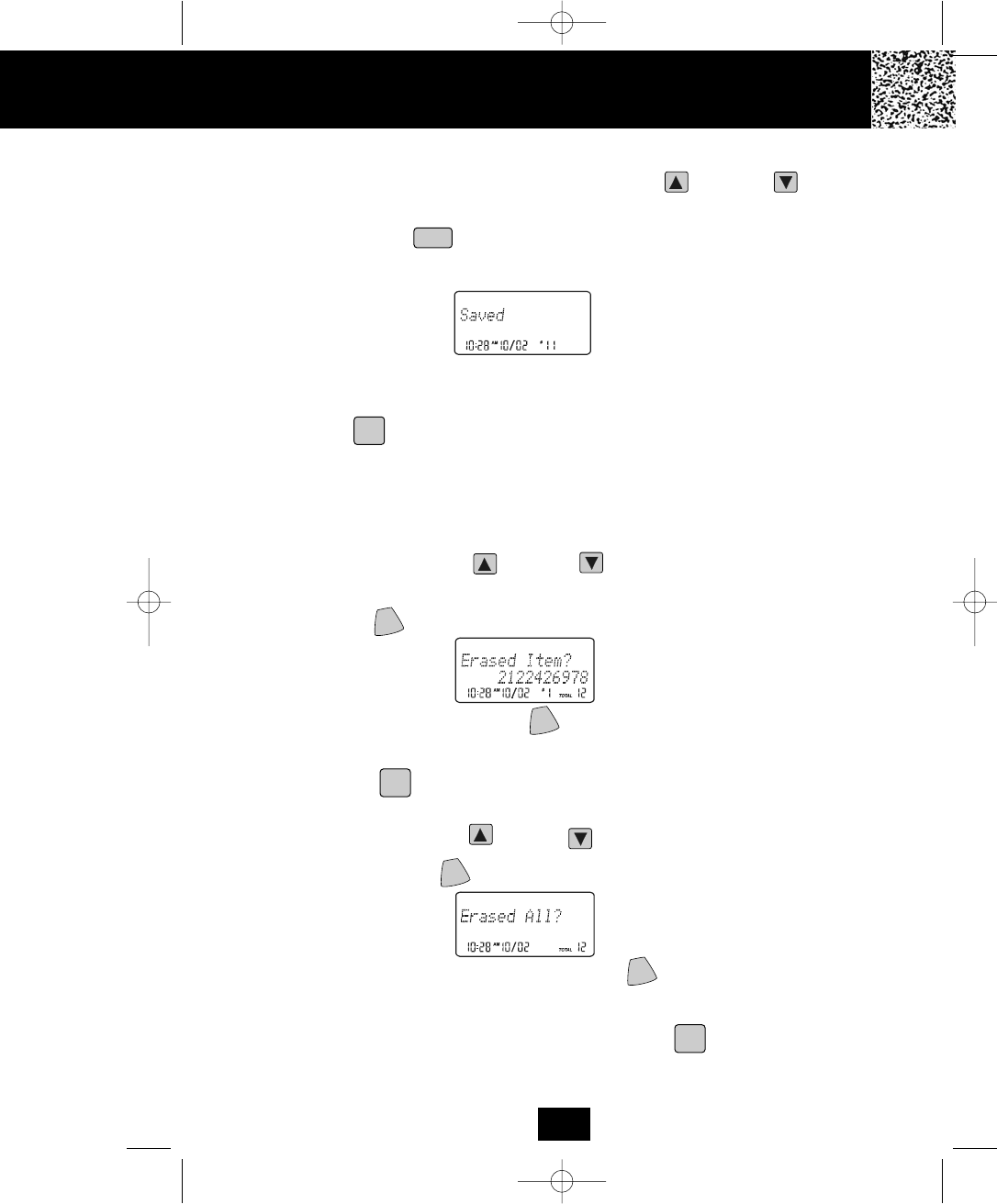
Caller ID System Operation
Storing Caller ID Records into the DIRECTORY (PHONE BOOK)
1. When viewing the Caller ID List, press the SCROLL UP or DOWN button to
find the record you wish to store into the DIRECTORY (PHONE BOOK).
2. Press and hold the /RE/PA button.
3. The LCD Screen will display “Saved.”
4. If you wish to edit the newly stored number, edit it in the DIRECTORY (PHONE BOOK)
(page 19, “Editing a Stored Number”).
5. Press the button to return to STANDBY mode.
Deleting Caller ID Records
When viewing the Caller ID List you can delete a single call record or all of the call records.
Deleting a Single Record
1. Press the SCROLL UP or DOWN button to find the record you wish to
delete.
2. Press the /CHAN button. The LCD Screen will display “Erase item?”
3. To delete the record, press the /CHAN button again. The LCD Screen will
display the preceding Caller ID record.
4. Press the button to exit the Caller ID List.
Deleting All Records
1. Press the SCROLL UP or DOWN button.
2. Press and hold the /CHAN button. The LCD Screen will display “Erase all?”
3. To delete all of the Caller ID records, press the /CHAN button again. The LCD
Screen will return to STANDBY mode.
NOTE: The user can cancel the deleting step by pressing the button.
SAVE
DIR/
ESC
DIR/
ESC
DIR/
ESC
16
DEL
DEL
DEL
DEL
5860 man.qxd 11/7/2003 5:48 PM Page 25
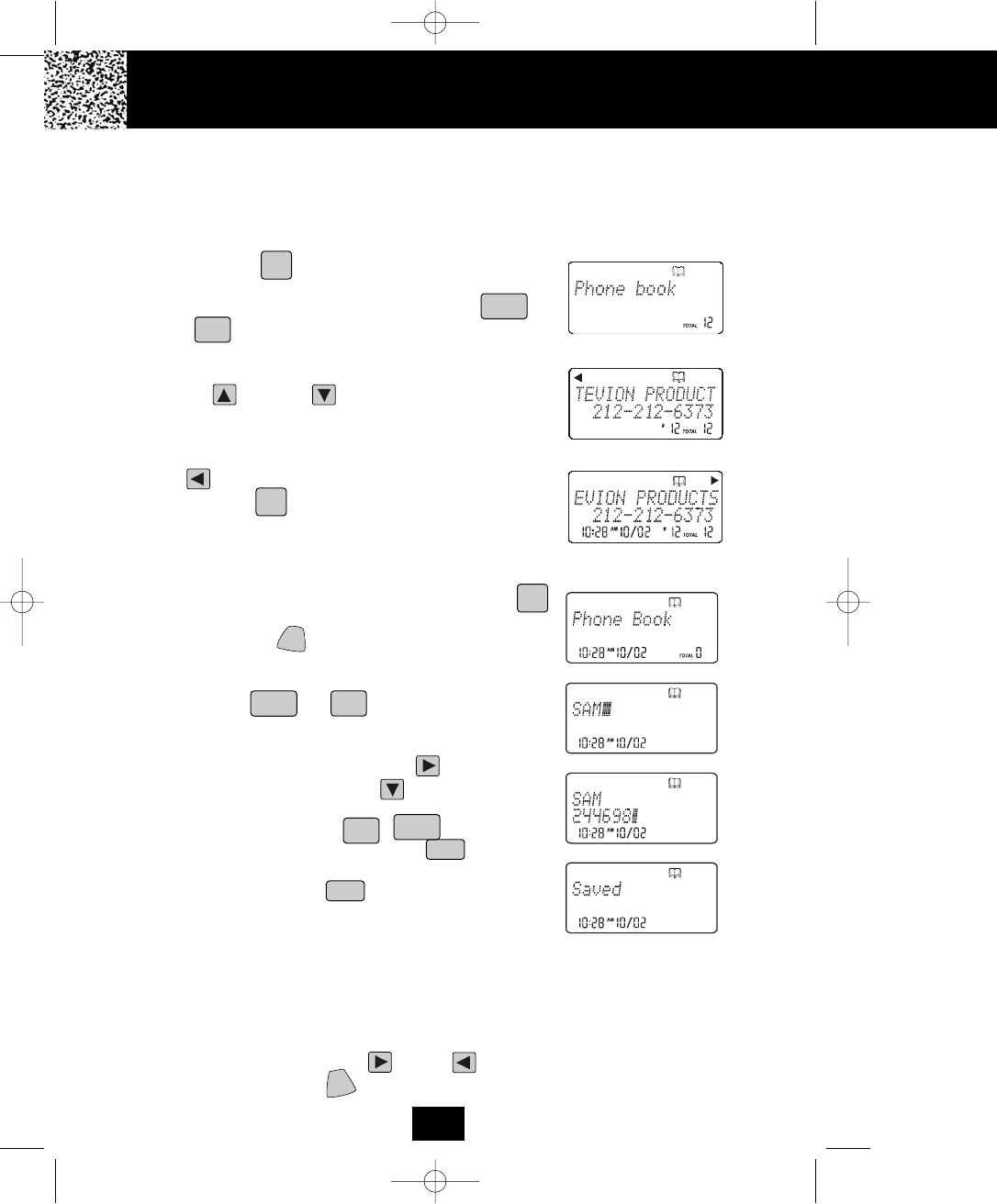
NOTES:
1. If there are no memory locations left in the speed dial DIRECTORY (PHONE BOOK) the LCD
Screen will display “Memory full.” To continue with memory programming, you must delete
or edit existing speed dial numbers.
2. If you mis-type entering the phone number, you can move through the number and edit it by
pressing the SHIFT RIGHT or LEFT button. To delete a character or number inside
the cursor, press the /CHAN button.
Caller ID S
Name and Telephone Number DIRECTORY (PHONE BOOK)
This DIRECTORY (PHONE BOOK) lets you scroll through the list to find the person you need for one
touch dialing. You can store up to 40 names and telephone numbers in the Memory.
Viewing the DIRECTORY (PHONE BOOK)
1. Press the button. The LCD Screen will display
“Phone book.”
2. Press the TELEPHONE KEYPAD to
button that corresponds to the first letter
of a Caller’s name (a triple “beep” will sound if no entries
are stored under those letters). Press the SCROLL
UP or DOWN button to find the record you wish
to view.
3. If the name has more than 14 characters, the first 14
letters will be displayed first. Press the SHIFT LEFT
button to view all of the following characters.
4. Press the button to exit the DIRECTORY (PHONE
BOOK).
Storing Phone Numbers
1. With the HANDSET in STANDBY mode, press the
button.The LCD Screen will display “Phone book.”
2. Press the /FLASH button to create a new
DIRECTORY (PHONE BOOK) entry.
3. Enter the name you wish to store using the TELEPHONE
KEYPAD to buttons to enter the name,
(see page 18 for detail) you can store up to 18 letters. To
move the cursor to the right, create a space, or to enter a
new letter, press the SHIFT RIGHT button.
4. Press the SCROLL DOWN button, and dial the
telephone number you wish to store using the
TELEPHONE KEYPAD to buttons. You can
store up to 22 digits. Briefly press the /RE/PA button
to insert a pause into the number.
5. Press and hold the /RE/PA button to store the
number into memory.
Caller ID System Operation
DIR/
ESC
DIR/
ESC
DIR/
ESC
SAVE
SAVE
2
abc
9
wxyz
0
1
2
abc
9
wxyz
17
DEL
EDIT
5860 man.qxd 11/7/2003 5:48 PM Page 26
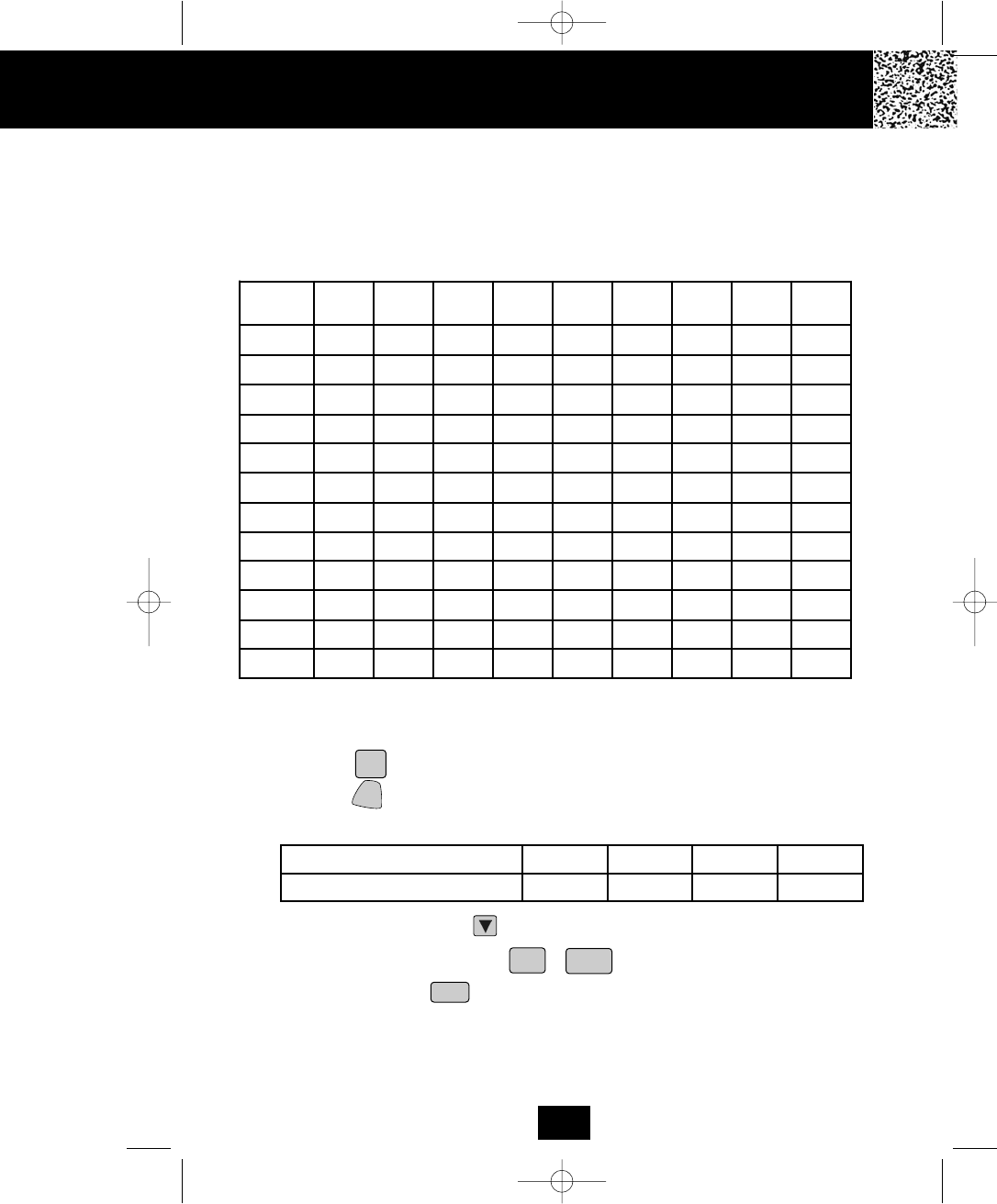
1
Space
Caller ID System Operation
Telephone Keypad Characters
The TELEPHONE KEYPAD buttons are used to enter characters when entering names and
numbers. Press the appropriate TELEPHONE KEYPAD button to get the following
characters. You can store a maximum of 18 characters on the letter icon and a maximum of
22 digits on the number icon.
EXAMPLE:
If you want to enter the name “ALEX” with telephone number “2426978,” dial this sequence:
1. Press the button. The LCD Screen will display “Phone book.”
2. Press the /FLASH button to create a new DIRECTORY (PHONE BOOK) entry.
3. Press the following TELEPHONE KEYPAD buttons to get the desired letters:
4. Press the SCROLL DOWN button to move the cursor to the number icon.
5. Press the TELEPHONE KEYPAD to buttons to get the desired numbers.
6. Press and hold the /RE/PA button to store the data in the DIRECTORY
(PHONE BOOK) memory.
TELEPHONE KEYPAD BUTTON 2 555 33 99
LETTER A L E X
Keypad
Buttons
1st
Press
2nd
Press
3rd
Press
4th
Press
5th
Press
6th
Press
7th
Press
8th
Press
9th
Press
1
2 A B C ab c 2 AB
3 D E F d e f 3 DE
4 G H I g h i 4 GH
5 J K L j k l 5 JK
6 M N O m n o 6 MN
7 P Q R S p q r s7
8 T U V t u v 8 TU
9 W X Y Z w x y z9
0 0 0 0 0 0 0 0 0 0
* * * * * * * * * *
# # # # # # # # # #
‘
&().Space 1
DIR/
ESC
SAVE
EDIT
0
1
18
5860 man.qxd 11/7/2003 5:48 PM Page 27
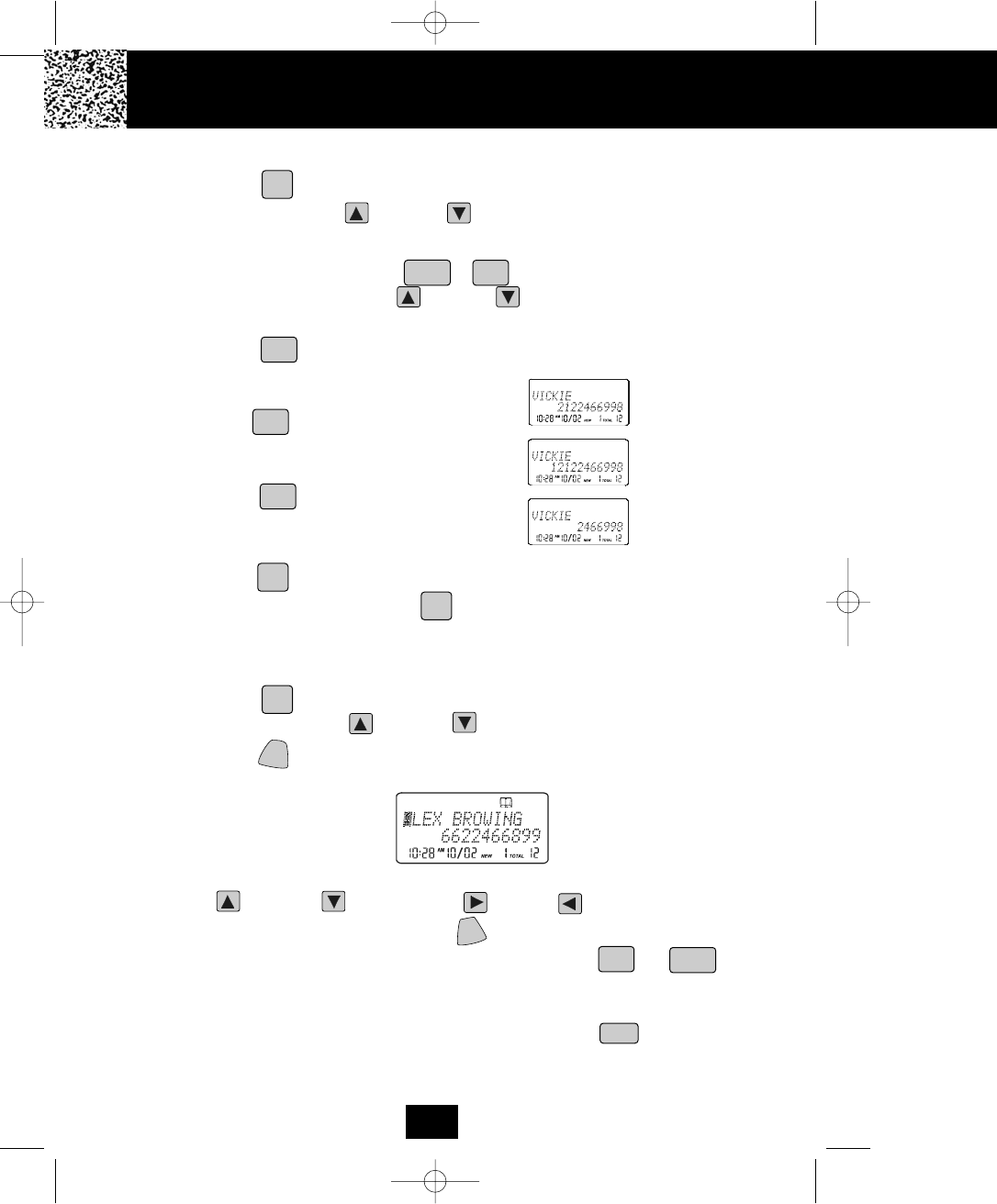
Caller ID Sy
Placing Calls from the DIRECTORY (PHONE BOOK)
1. Press the button. The LCD Screen will display “Phone book.”
2. Press the SCROLL UP or DOWN button to find the record you want to call.
OR
Press a TELEPHONE KEYPAD to that corresponds to the first letter of a
name. Press the SCROLL UP or DOWN button to find the record you wish to
call.
3. Press the /OPTION button to change the displayed number to 7, 10, or 11
digits. The first dialing option displayed is the 11
digits for a long distance call.
Press the /OPTION button for the second
time, the displayed number will change to 7
digits for a local call.
Press the /OPTION button for the third
time, the displayed number will change to 10
digits for a local call with area code.
4. Press the button to dial the displayed number.
5. To end the call, either press the button or place the HANDSET on the BASE
UNIT.
Editing a Stored Number in the DIRECTORY (PHONE BOOK)
1. Press the button. The LCD Screen will display “Phone book.”
2. Press the SCROLL UP or DOWN button to find the record you wish to edit.
3. Press the /FLASH button. The entry will display with a flashing prompt over the
first character of the name field.
4. Move the cursor to the letter or number you wish to edit by pressing the SCROLL
UP or DOWN , SHIFT RIGHT or LEFT button.
To erase a character or digit, press the /CHAN button.
To add a letter or number, use the TELEPHONE KEYPAD to /OPER
buttons. Characters or numbers will be inserted in front of the cursor (See page 18 for
details.)
5. When the entry is edited as you desire, press and hold the /RE/PA button to
store the edited record.
First press.
Second press.
Third press.
Caller ID System Operation
DIR/
ESC
DIR/
ESC
TALK
TALK
EDIT
SAVE
0
1
2
abc
9
wxyz
#
#
#
19
DEL
5860 man.qxd 11/7/2003 5:48 PM Page 28
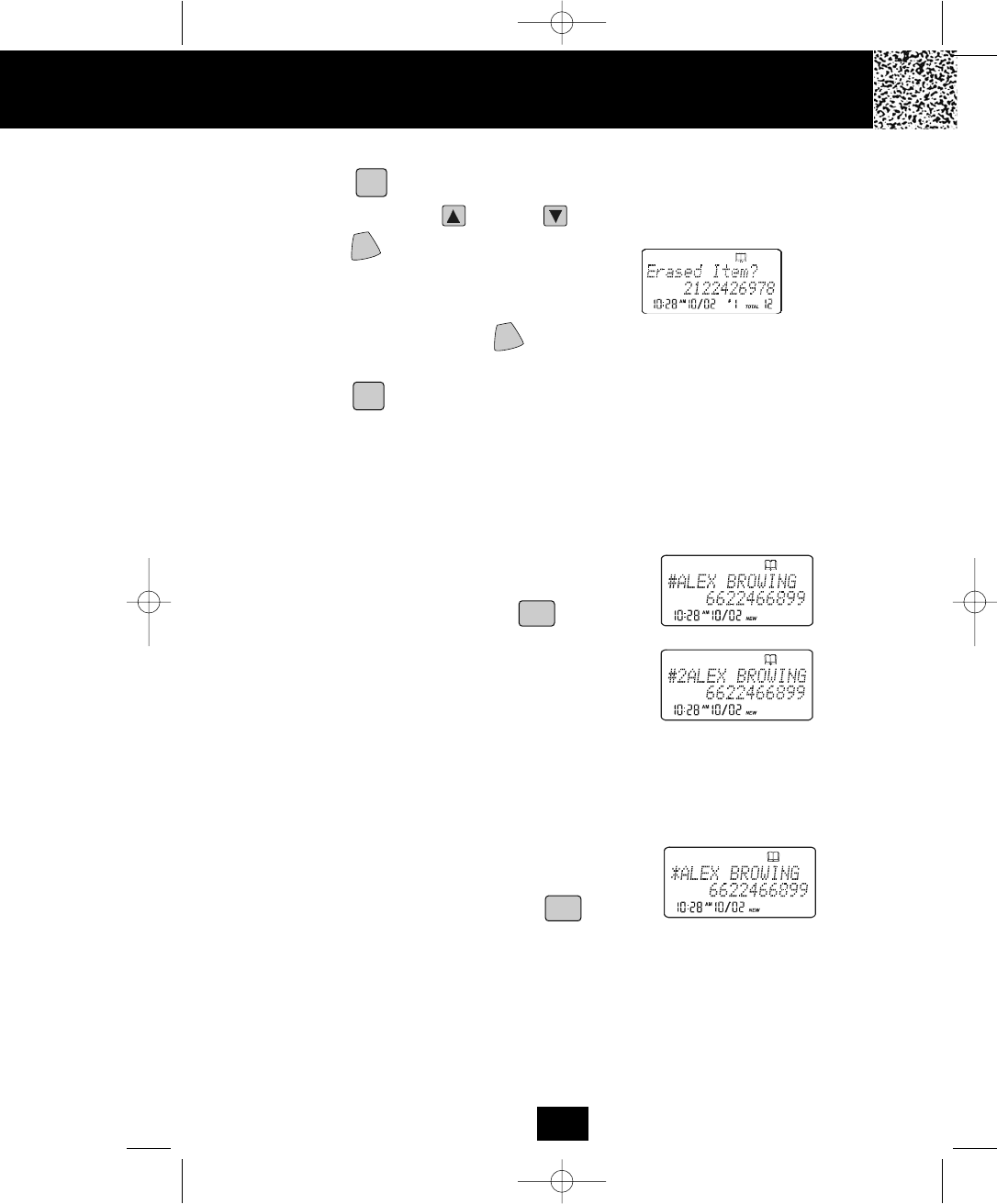
Caller ID System Operation
Deleting a Stored Record in the DIRECTORY (PHONE BOOK)
1. Press the button. The LCD Screen will display “Phone book.”
2. Press the SCROLL UP or DOWN button to find the record you wish to delete.
3. Press the /CHAN button. The LCD screen will
display “Erase item?”
4. To delete the record, press the /CHAN button again. The LCD Screen will display
the preceding Caller ID record.
5. Press the button to return to STANDBY mode.
PREFERRED CALLS
You can assign stored numbers a PREFERRED CALL status. When an incoming call is
matched to a stored number designated as PREFERRED, the phone will generate a special
ringer sound or play the RING MELODY assigned by the user after the Caller ID
information is received.
When you are saving the name and number into the
DIRECTORY (PHONE BOOK), add a “#” symbol at the
beginning of the name by pressing the button.
BLOCKED CALLS
You can assign stored numbers a BLOCKED CALL status. When an incoming call is
matched to a stored number designated as blocked, the phone will not ring after the Caller
ID information is received.
When you are saving the name and number into the
DIRECTORY (PHONE BOOK), add an “*” symbol at the
beginning of the name by pressing the button.
To assign a RING MELODY, add a “#” symbol followed
by the desired RING MELODY number (1~0) at the
beginning of the name. To hear a sample of the RING
MELODY sound, see page 23 for details.
“C-F” (Forwarded Call)
The “CF” icon pops-up on the LCD Screen, when the incoming call has been assigned to
your telephone number and the service is provided by your local telephone company.
“L-D-C” (Long Distance Call)
The “LDC” icon pops-up on the LCD Screen, when the incoming call is a long distance call
and the service is provided by your local telephone company.
DIR/
ESC
DIR/
ESC
#
*
20
DEL
DEL
5860 man.qxd 11/7/2003 5:48 PM Page 29

Caller ID Sy
Outgoing Calls
This telephone remembers the last 8 OUTGOING CALLS. The number, time, and the date
of the call are recorded.
1. With the HANDSET in STANDBY mode, press the
SHIFT LEFT button. The LCD Screen will display
“Outgoing call.”
2. Pressing the SCROLL DOWN button will go through
the calls from the last to the latest OUTGOING CALL
record. Pressing the SCROLL UP button will allow
you to view the calls from the latest call to the last.
3. To make a follow-up call, press the button to dial
the displayed record.
Function Settings
You can change the setting on the HANDSET in the functions menu. Access the functions menu
by pressing the /MENU button.
There are 12 settings in the functions menu which can be changed. You can scroll through the
function menu in the listed order by pressing the SCROLL DOWN button.
Settings can be accessed by pressing the corresponding TELEPHONE KEYPAD button. To edit
a setting, press the /FLASH button, use the SCROLL UP or DOWN button to
toggle between the setting options, and then press and hold the /RE/PA button to save
the changes. Press the /MENU button to exit the functions menu.
TELEPHONE
KEYPAD
Function
Ringer Hi/Low/Off: Changes the volume of the ringer on the HANDSET or
turn the ringer OFF.
Ring Melody: Changes the HANDSET ring melody.
First Ring On/Off: Turns the first ring of the phone OFF so that it does not
ring until Caller ID information has been displayed. Particularly useful when
using the PREFERRED and BLOCKED call features or the PRIVATE and
UNAVAILABLE ring settings.
Time Set: Changes the time and date.
Contrast: Adjusts the brightness of the LCD Screen for optimum viewing.
Caller ID System Operation
TALK
EDIT
SAVE
2
abc
3
def
1
5
jkl
4
ghi
VOL
VOL
21
5860 man.qxd 11/7/2003 5:48 PM Page 30
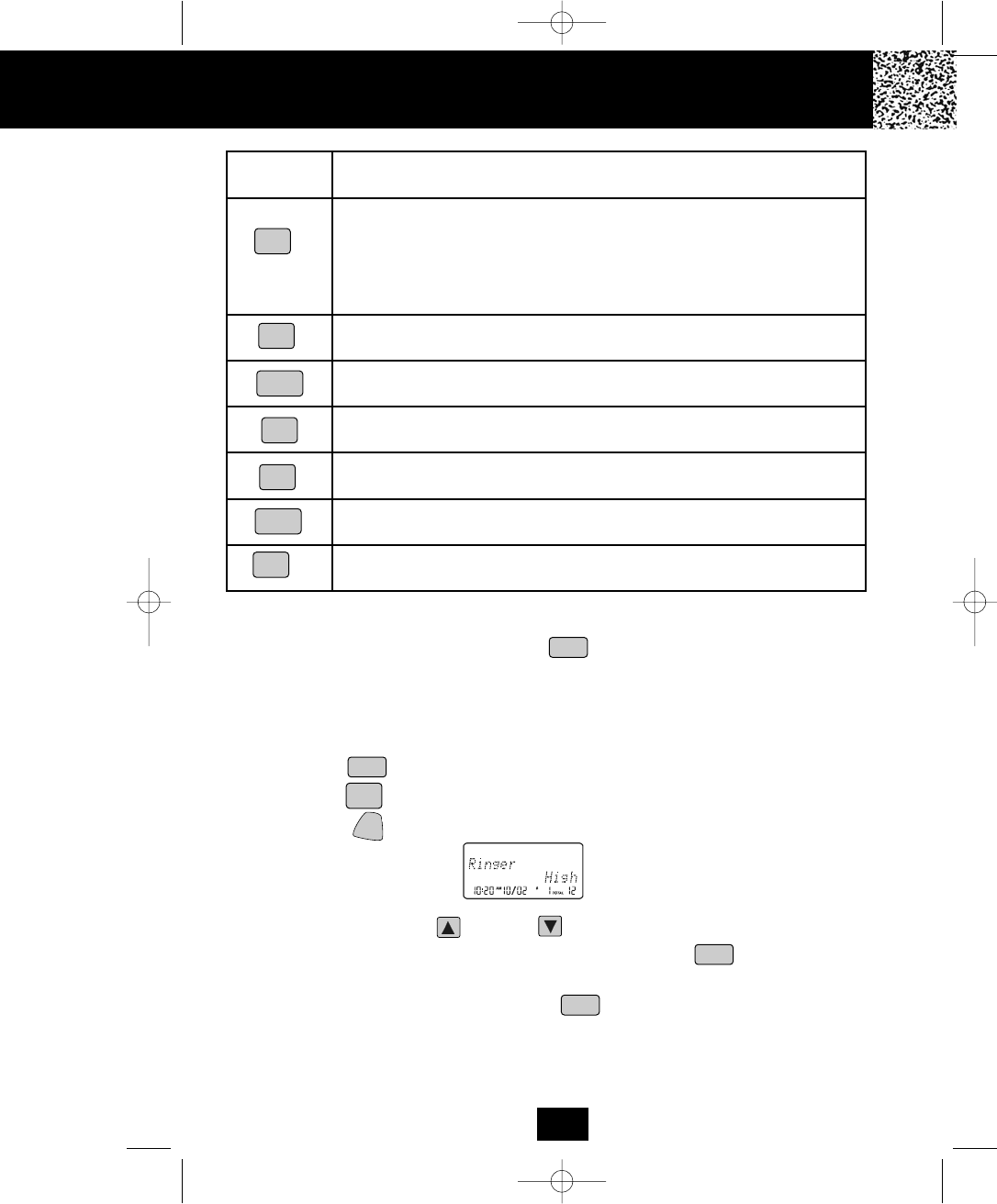
Caller ID System Operation
TELEPHONE
KEYPAD
Function
PBX Number: Inserts if a “PBX Number” before an outgoing number is
dialed. Select the number (0-9) which is required to access an outside line
when using a switchboard system, and the phone will automatically dial the
PBX number and a pause before any speed dial or Caller ID callback number.
Factory setting is “OFF.”
Language: Changes the language that appears on the LCD Screen. Choose
between English, French, or Spanish.
User Name: Changes the user that appears on the LCD Screen during
STANDBY mode.
MSG Waiting Delete: Clears current message waiting indication.
Register: Initiates the registration of HANDSET(S) to the BASE UNIT.
Area Code: Adds the local Area Code to numbers that were stored as 7-digits
in the phone book and 10-digit dialing is required in the local calling area.
Alarm Clock: Sets the Alarm clock time.
NOTE: At any time during options programming you can quit and the settings that you
have changed will be saved. Press the /MENU button to quit the options menu
or let the options programming time out by not pressing any TELEPHONE KEYPAD
buttons for 20 seconds.
A. Setting the Ringer Level
1. Press the /MENU button to enter the menu.
2. Press the button to go to the RINGER LEVEL programming option.
3. Press the /FLASH button to change the setting. “High” will begin flashing.
4. Press the SCROLL UP or DOWN button to toggle between High, Low and Off.
5. When the desired setting is displayed, press and hold the /RE/PA button to
save the setting. A long “beep” will sound to confirm the setting has been saved.
6. Continue with programming or press the /MENU button to return to STANDBY
mode.
SAVE
EDIT
8
tuv
6
mno
0
*
7
pqrs
#
9
wxyz
1
VOL
VOL
VOL
22
5860 man.qxd 11/7/2003 5:48 PM Page 31
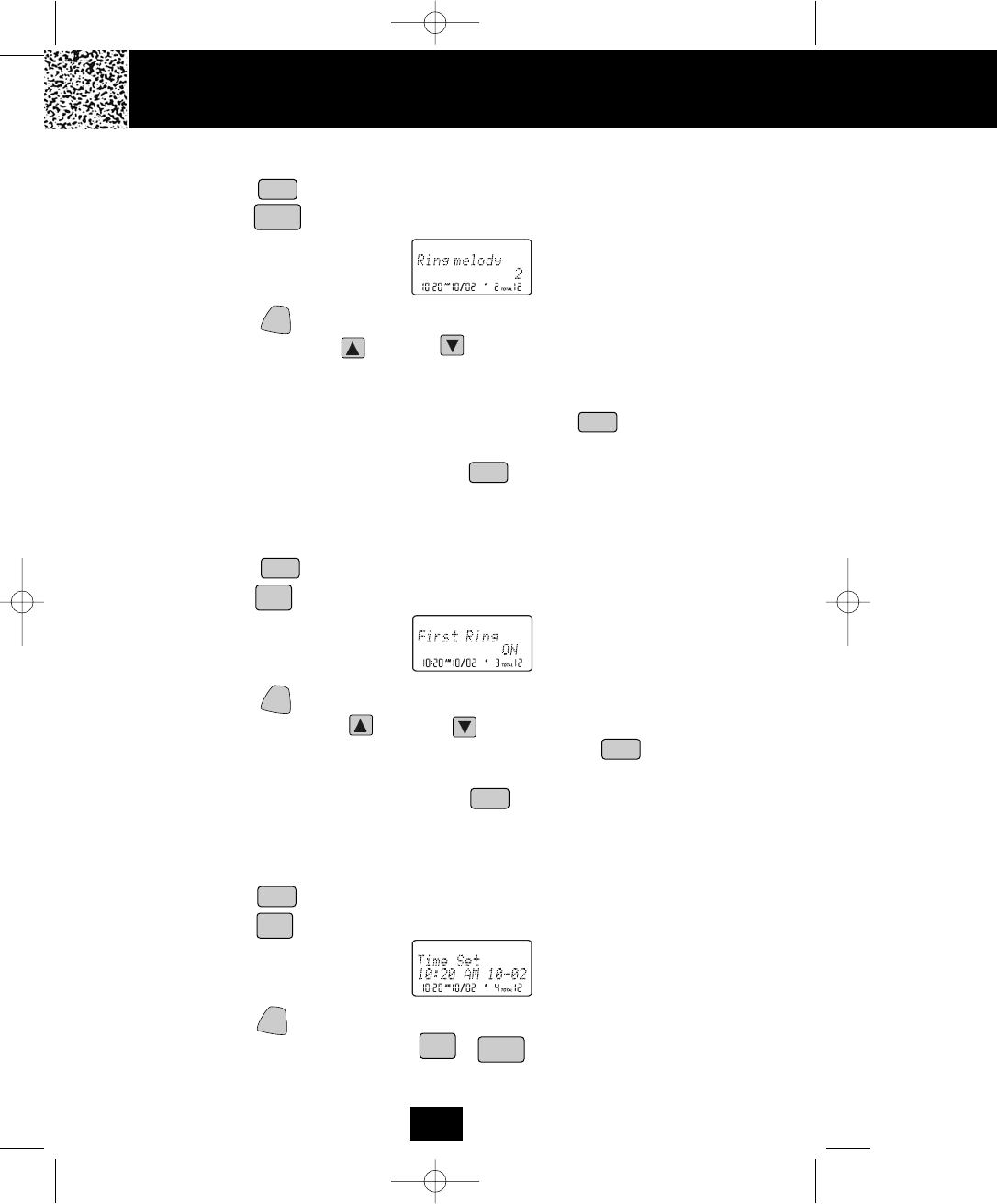
Caller ID Sy
B. Setting the Ring Melody
1. Press the /MENU button to enter the menu.
2. Press the button to go to the RING MELODY programming option.
3. Press the /FLASH button to change the setting. “2” will begin flashing.
4. Press the SCROLL UP or DOWN button to select 1 of the 10 RING MELODIES
available. A ring sample will be heard for 2 seconds when toggling from one RING
MELODY to another. The preset RING MELODY is “2.”
5. When the desired setting is displayed, press and hold the /RE/PA button to save
the setting.
6. Continue with programming or press the /MENU button to return to STANDBY
mode.
C. Turning the FIRST RING ON or OFF
1. Press the /MENU button to enter the menu.
2. Press the button to go to the FIRST RING programming option.
3. Press the /FLASH button to change the setting. “On ” will begin flashing.
4. Press the SCROLL UP or DOWN button to toggle between ON or OFF.
5. When the desired setting is displayed, press and hold the /RE/PA button to
save the setting. A long “beep” will sound to confirm the setting has been saved.
6. Continue with programming or press the /MENU button to return to STANDBY
mode.
D. Setting the Time and Date
1. Press the /MENU button to enter the menu.
2. Press the button to go to the TIME SET programming option.
3. Press the /FLASH button to change the setting. The hour will begin flashing.
4. Press the TELEPHONE KEYPAD to button to enter the hour. The minute
will begin flashing.
Caller ID System Operation
EDIT
EDIT
EDIT
SAVE
SAVE
2
abc
4
ghi
0
1
3
def
VOL
VOL
VOL
VOL
VOL
23
5860 man.qxd 11/7/2003 5:48 PM Page 32
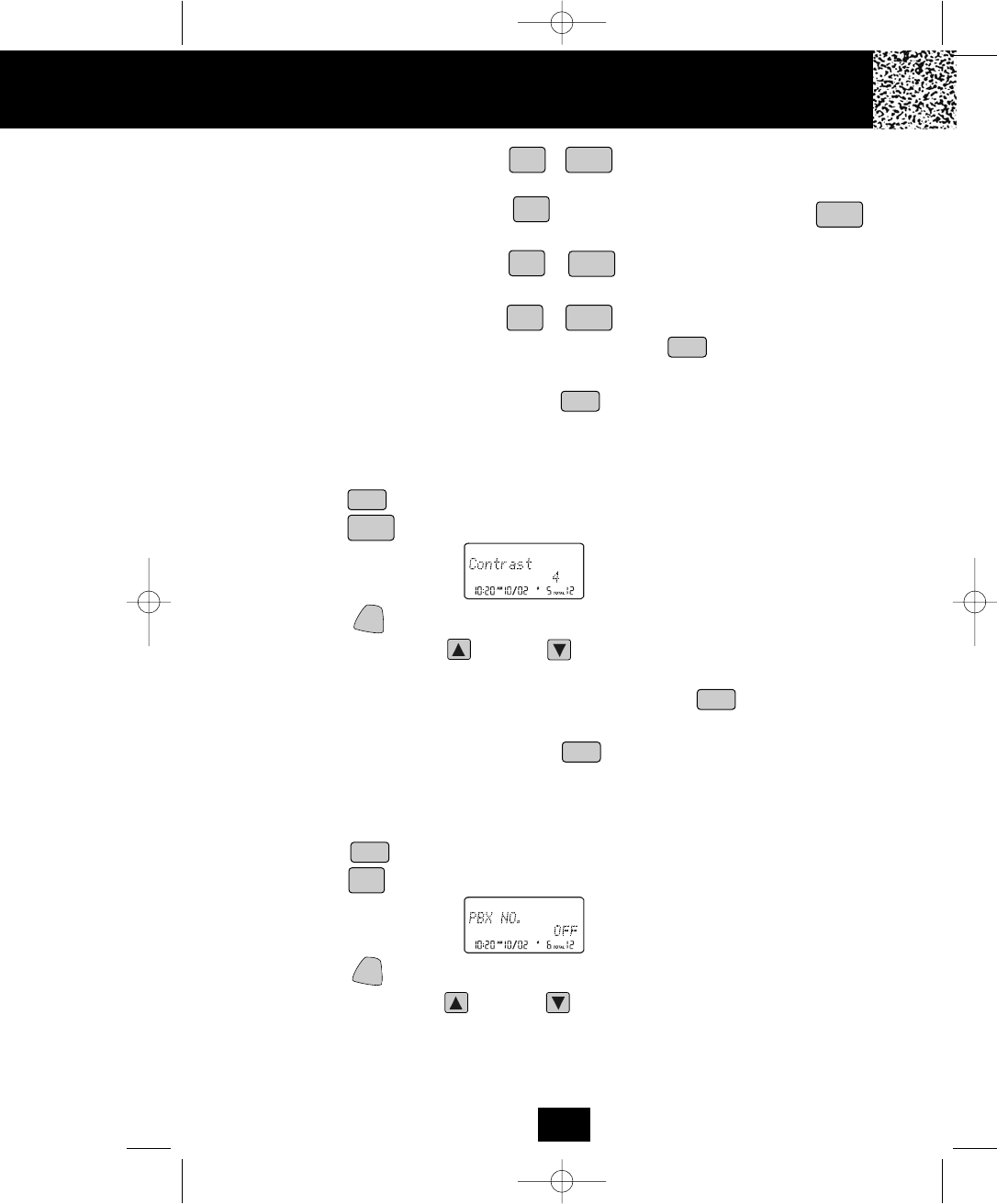
Caller ID System Operation
5. Press the TELEPHONE KEYPAD to button to enter the minutes. “AM” or
“PM” will begin flashing.
6. Press the TELEPHONE KEYPAD button to choose “AM” or press the
button to choose “PM”. The month will begin flashing.
7. Press the TELEPHONE KEYPAD to button to enter the month. The date
will begin flashing.
8. Press the TELEPHONE KEYPAD to button to enter the date.
9. When the desired setting is displayed, press and hold the /RE/PA button to save
the setting. A long beep will sound and you are returned to the options menu.
10. Continue with programming or press the /MENU button to return to STANDBY
mode.
E. Adjusting the Contrast
1. Press the /MENU button to enter the menu.
2. Press the button to go to the CONTRAST programming option.
3. Press the /FLASH button to change the setting. “3” will begin flashing.
4. Press the SCROLL UP or DOWN button to toggle from level 1 to level 8 of
contrast.
5. When the desired setting is displayed, press and hold the /RE/PA button to
save the setting. A long “beep” will sound to confirm the setting has been saved.
6. Continue with programming or press the /MENU button to return to STANDBY
mode.
F. Setting the PBX Number
1. Press the /MENU button to enter the menu.
2. Press the button to go to the PBX NUMBER programming option.
3. Press the /FLASH button to change the setting. “Off” will begin flashing.
4. Press the SCROLL UP or DOWN button to customize the digit to match your
PBX system. When not connected to a PBX system, the phone PBX NUMBER
programming option must be set to “OFF” for the phone to function correctly.
EDIT
SAVE
EDIT
SAVE
5
jkl
01
2
abc
1
1
1
0
0
6
mno
VOL
VOL
VOL
VOL
24
5860 man.qxd 11/7/2003 5:48 PM Page 33
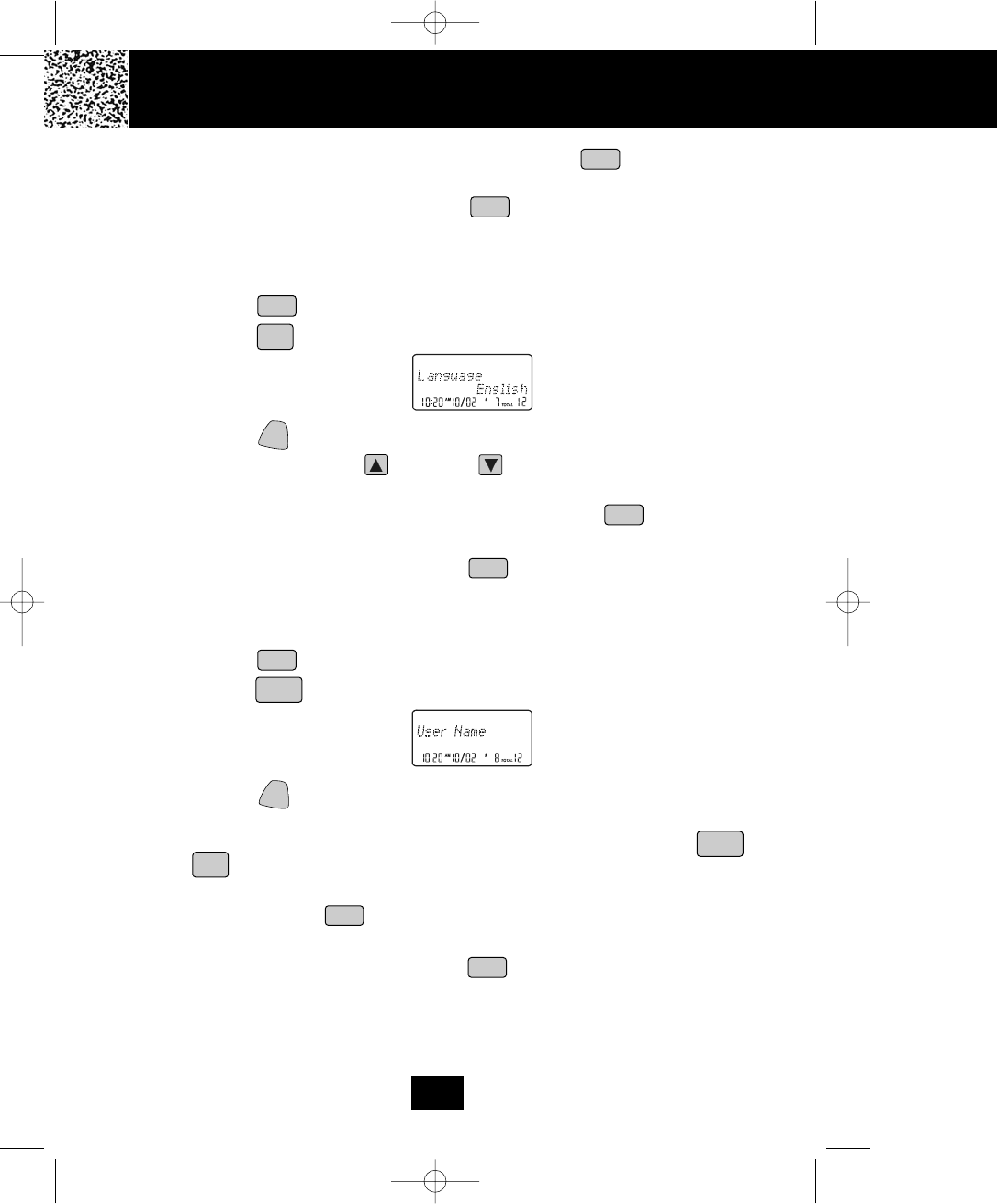
Caller ID Sy
5. When the desired setting is displayed, press and hold the /RE/PA button to save
the setting. A long “beep” will sound to confirm the setting has been saved.
6. Continue with programming or press the /MENU button to return to STANDBY
mode.
G. Changing the Language
1. Press the /MENU button to enter the menu.
2. Press the button to go to the LANGUAGE programming option.
3. Press the /FLASH button to change the setting. “English” will begin flashing.
4. Press the SCROLL UP or DOWN button to toggle between ENGLISH,
ESPANOL, and FRANCAIS.
5. When the desired setting is displayed, press and hold the /RE/PA button to
save the setting. A long “beep” will sound to confirm the setting has been saved.
6. Continue with programming or press the /MENU button to return to STANDBY
mode.
H. Changing the User Name
1. Press the /MENU button to enter the menu.
2. Press the button to go to the USER NAME programming option.
3. Press the /FLASH button to change. The entry will display a flashing prompt over
the the first character of the present USER NAME.
4. Enter the desired USER NAME using the TELEPHONE KEYPAD to
buttons. The USER NAME can contain a maximum of 12 characters. See
page 18 for details.
5. Press and hold the /RE/PA button to save the setting. A long “beep” will sound
to confirm the setting has been saved.
6. Continue with programming or press the /MENU button to return to STANDBY
mode.
NOTE: The USER NAME will be displayed on the HANDSET LCD Screen during
STANDBY mode.
Caller ID System Operation
EDIT
EDIT
SAVE
SAVE
SAVE
8
tuv
9
wxyz
0
7
pqrs
VOL
VOL
VOL
VOL
VOL
25
5860 man.qxd 11/7/2003 5:48 PM Page 34
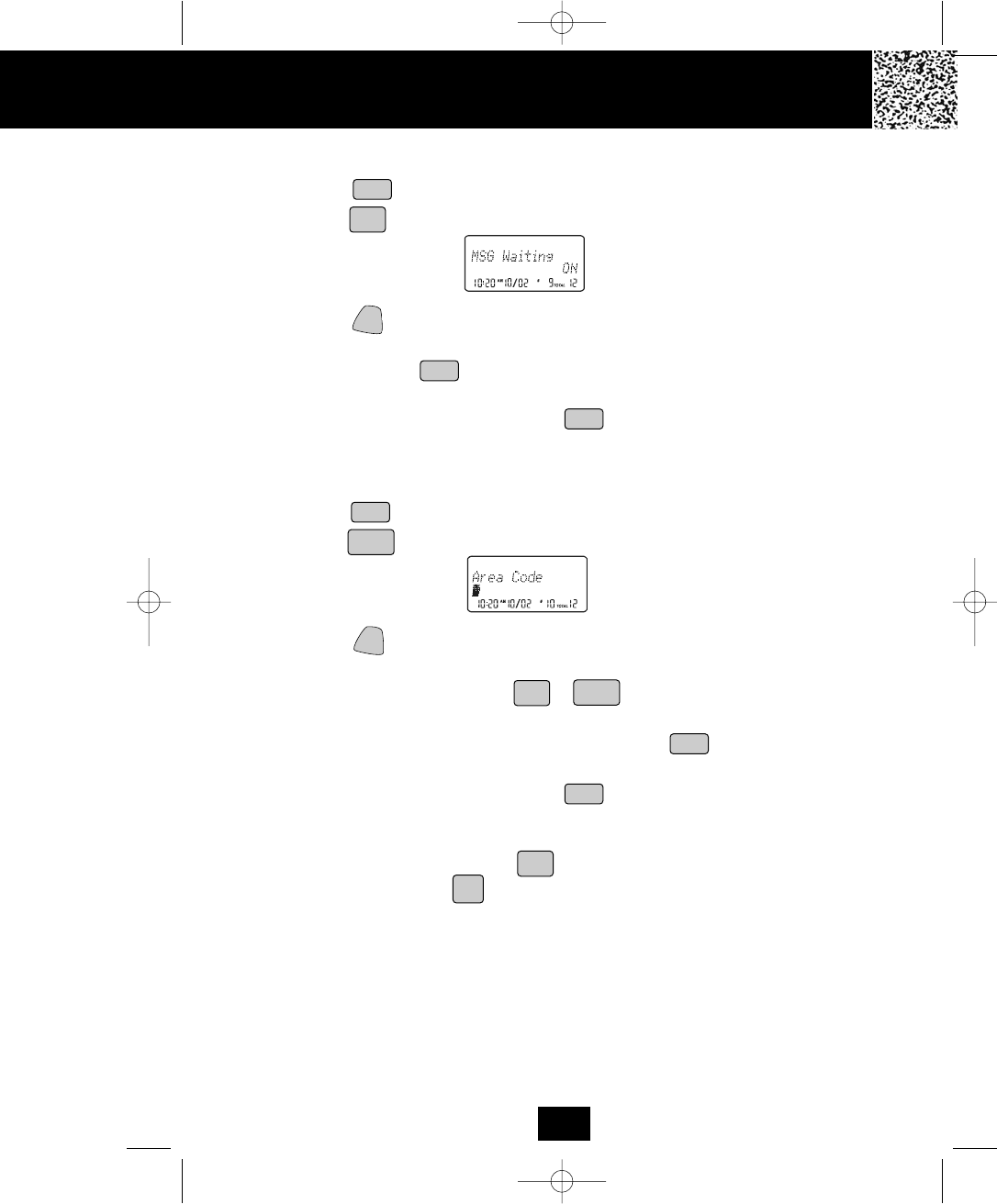
Caller ID System Operation
I. Deleting Message Waiting Indication
1. Press the /MENU button to enter the menu.
2. Press the button to go to the MESSAGE WAITING programming option.
3. Press the /FLASH button to reset the Message Waiting Indication. “Off” will begin
flashing.
4. Press and hold the /RE/PA button to delete the indication. A long “beep” will
sound to confirm the setting has been saved.
5. Continue with programming or press the /MENU button to return to STANDBY
mode.
J. Setting the Area Code
1. Press the /MENU button to enter the menu.
2. Press the button to go to the AREA CODE programming option.
3. Press the /FLASH button. The entry will display a flashing prompt at the left side
of the number field.
4. Press the TELEPHONE KEYPAD to buttons to enter the three digit area
code for your phone number.
5. When the desired setting is displayed, press and hold the /RE/PA button to save
the setting. A long “beep” will sound to confirm the setting has been saved.
6. Continue with programming or press the /MENU button to return to STANDBY
mode.
NOTE:
To use the call back function, press the /OPTION button and then select the 10-DIGIT
DIALING mode. Press the button and the unit will automatically dial the stored
7-digit number plus the area code. The LCD Screen will only display the last 7-DIGITS for
all 10-DIGIT INCOMING CALLS that matched the AREA CODE setting.
TALK
EDIT
EDIT
SAVE
SAVE
9
wxyz
0
0
1
#
VOL
VOL
VOL
VOL
26
5860 man.qxd 11/7/2003 5:48 PM Page 35
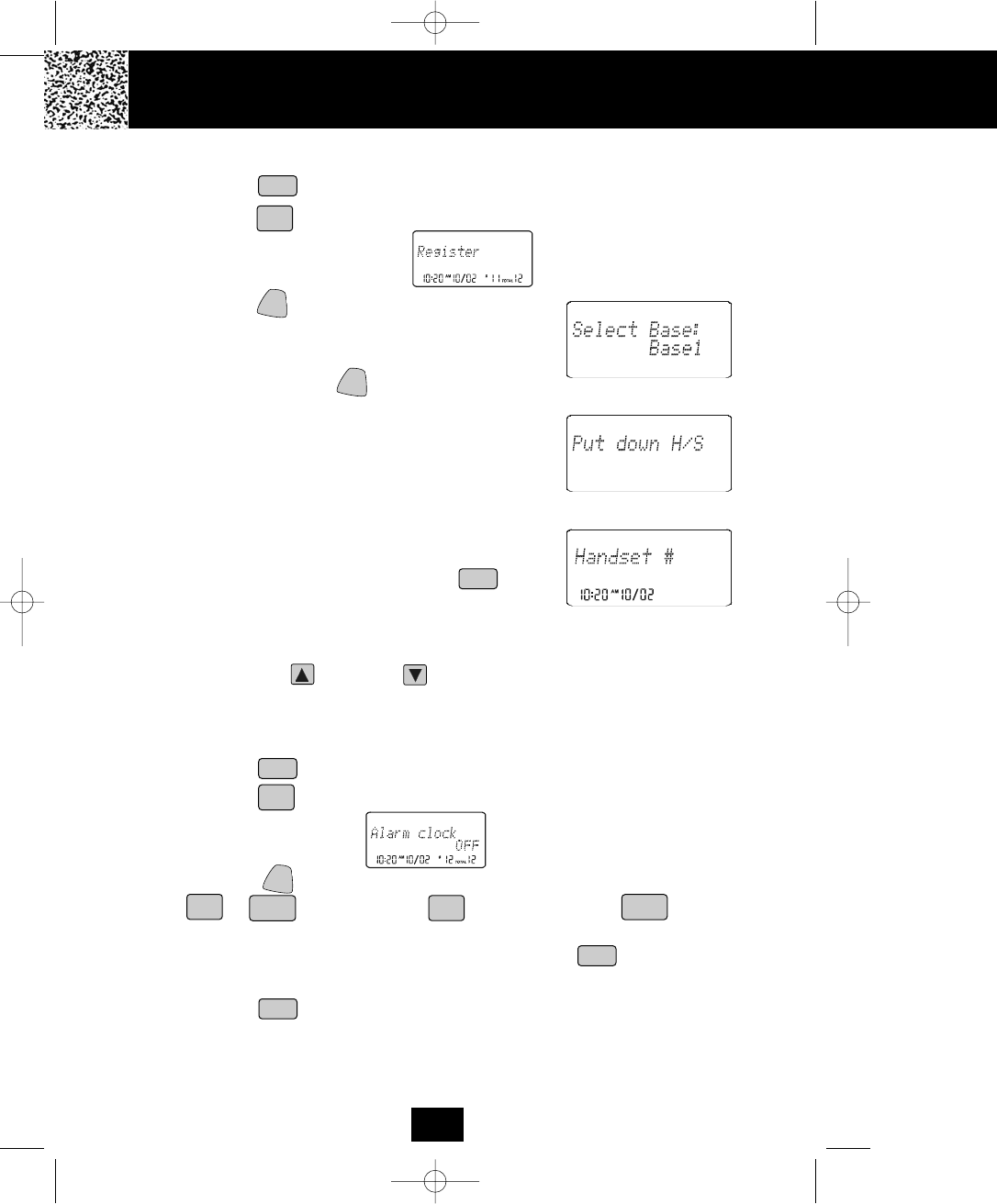
Multi-HANDS
K. Registering the HANDSET(S)
1. Press the /MENU button to enter the menu.
2. Press the button to go to the REGISTER programming option.
3. Press the /FLASH button. The LCD Screen will
prompt “Select base.” The default setting is “Base 1”
(B1).
4. To confirm, press the /FLASH button again. The
LCD Screen will display “Put down H/S”. Put the
HANDSET on the BASE UNIT charge cradle within
6 seconds. A confirmation “beep” tone will be heard.
5. The BASE UNIT will automatically assign the ID
number of the newly registered HANDSET. The
“Handset #” will be displayed on the LCD Screen.
6. To register more HANDSETS, follow steps 1 to 4.
7. Continue with programming or press the /MENU
button to return to STANDBY mode.
NOTE:
To register the HANDSET(S) to another BASE UNIT, select the BASE 2 option by pressing
the SCROLL UP or DOWN button. The second BASE UNIT (B2) must be
connected to a separate telephone line.
L. Setting the ALARM CLOCK
1. Press the /MENU button to enter the menu.
2. Press the button to go to the ALARM CLOCK programming option.
3. Press the /FLASH button. Set the time by pressing the TELEPHONE KEYPAD
to buttons. Press the button to enter AM, or button to enter
PM. The default ALARM CLOCK setting is “Off.”
4. When the desired setting is displayed, press and hold the /RE/PA button to save
the setting. A long “beep” will sound to confirm the setting has been saved.
5. Press the /MENU button to return to STANDBY mode.
NOTE:
To stop the alarm, press any TELEPHONE KEYPAD button. The ALARM setting is a one
time setting, therefore the alarm must be re-set before the alarm will sound again.
Caller ID System Operation
EDIT
EDIT
EDIT
2
abc
01
1
VOL
*
VOL
VOL
VOL
SAVE
27
#
5860 man.qxd 11/7/2003 5:48 PM Page 36
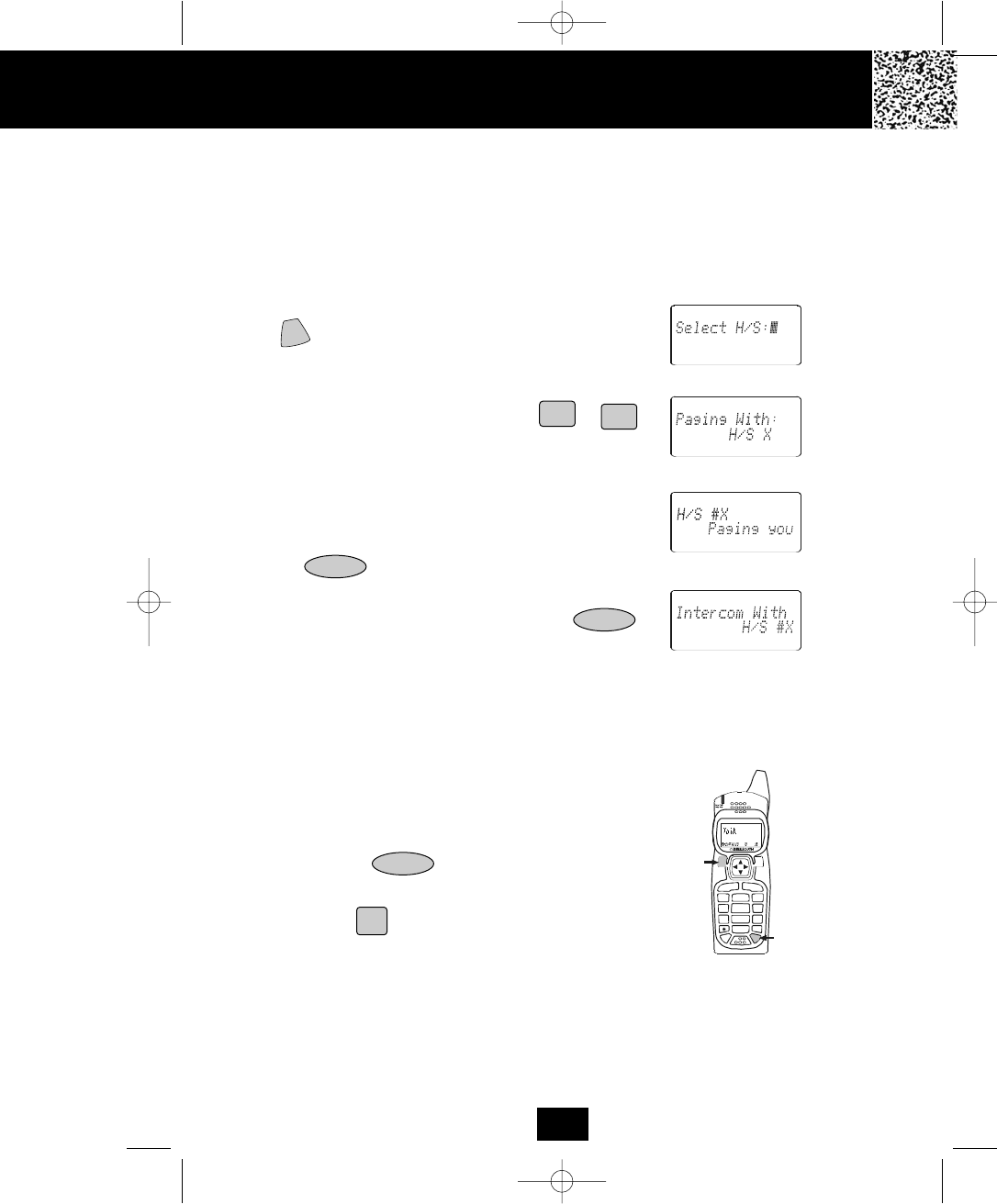
Multi-HANDSET, Multi-BASE UNIT System Operation
Multi-HANDSET, Multi-BASE UNIT System
The system supports the registration of 9 HANDSETS to a BASE UNIT. The HANDSETS can
make INTERCOM CALLS and CALL TRANSFERS to one another provided they are using the
same BASE UNIT at that time.
Intercom Call
1. With the HANDSET in STANDBY mode, press the
button. The LCD Screen of the initiating
HANDSET will display “Select H/S:.”
2. Enter the ID # of the receiving HANDSET by
pressing the TELEPHONE KEYPAD to
buttons.
3. The receiving HANDSET will receive a page tone
and the LCD Screen will display “Handset #,
Paging you.”
4. The receiving HANDSET will connect by pressing
the button. Both LCD Screens will display
“Intercom with:, Handset #.”
5. To end the INTERCOM CALL, press the
again. The LCD Screen of both HANDSETS will
return to STANDBY mode.
Receiving a Call while in Intercom Call
1. When an outside call is received, both HANDSETS
involved in the Intercom call will emit two short
double “beep” sounds. The Caller ID information, if
available, will display on the LCD Screens after the
beeps.
2. Press the button to terminate the
Intercom call.
3. Press the button to access the call.
DEL/INT
DEL/INT
Initiating
HANDSET
Initiating
HANDSET
Receiving
HANDSET
Both
HANDSET
DEL/INT
1
9
#
0
wxy z
5.8 dss
MENU RE/PA
EDIT
VOL SAVE
FLA
SH
CH
AN
DIR/
ESC
2
abc 3
de f
6
mno
5
jkl
4
ghi
7
pqr s 8
tuv
TA L K
DEL
TALK
9
wxyz
1
28
DEL
5860 man.qxd 11/7/2003 5:48 PM Page 37
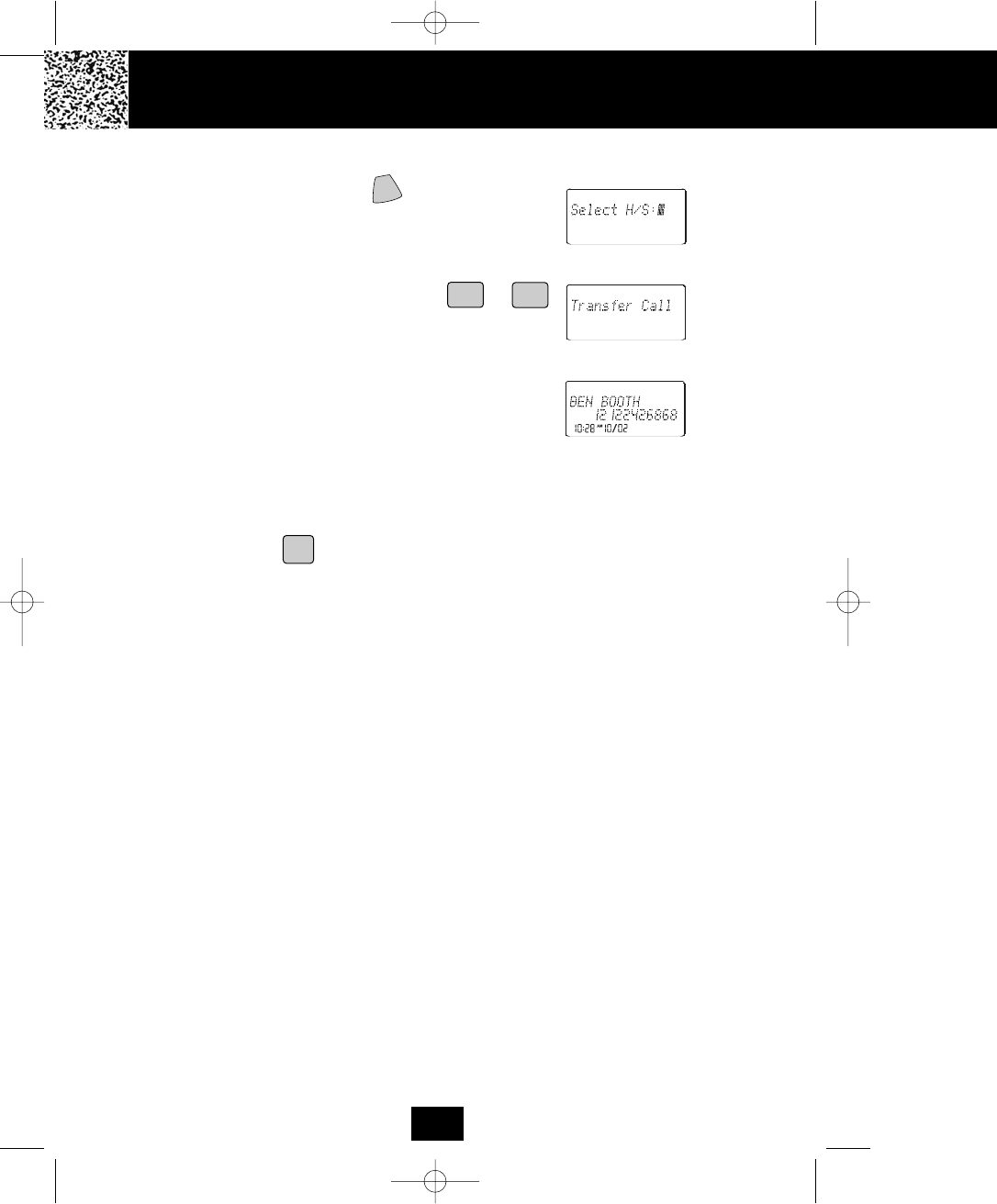
Answering S
Transfer Call
1. During a call, press the /CHAN button. The
LCD Screen of the initiating HANDSET will display
“Select H/S:.”
2. Enter the ID # of the receiving HANDSET by
pressing the TELEPHONE KEYPAD to
buttons.
3. The initiating HANDSET will return to STANDBY
mode.
4. The receiving HANDSET will receive a special
alerting tone and the LCD Screen will display
“Transfer call.” If available, the caller’s telephone
number will be displayed on the LCD Screen after the
first ring.
5. The receiving HANDSET will answer the call by
pressing the button.
6. If the receiving HANDSET does not answer the
call within 30 seconds, the initiating HANDSET will
receive a Ring Back melody.
Initiating
HANDSET
Receiving
HANDSET
Receiving
HANDSET
Multi-HANDSET, Multi-BASE UNIT System Operation
TALK
9
wxyz
1
29
DEL
5860 man.qxd 11/7/2003 5:48 PM Page 38

IMPORTANT: To ensure the proper operation of your Answering System:
1. Plug the AC ADAPTOR into the POWER - IN CONNECTION Jack.
2. Press and hold down the RESET button for 2 seconds at the back of the BASE
UNIT before initial use.
Setting the Day/Time Stamp
1. Day Setting
Press and hold down the button for 2
seconds then press the or button
to select the desired day setting. Press the
button again to accept the setting, and
then the LED Screen will display the hour
setting.
2. Hour Setting
Press the or button to select the
hour, then press the button to accept the
setting. The LED Screen will display the
minute setting.
3. Minute Setting
Press the or button to select the
desired minute, then press the button to
accept the setting.
NOTES:
1. The HANDSET and BASE UNIT clocks are independent from each other. Set the
HANDSET clock by following the time setting steps on page 23.
2. In case of power failure, reset the time setting on the BASE UNIT clock.
Recording Your Outgoing Messages
Your Answering System provides one PRIMARY MAILBOX and four individual MAILBOXES
(1, 2, 3, 4) which can receive their own Incoming Messages (ICM). Before using your Answering
System, it is suggested that you record an Outgoing Message (OGM). This is the announcement
callers will hear when the system answers a call.
A prerecorded system announcement “Please record your message after the beep” is available
if you choose not to record your own OGM.
Answering System Operation
Operation
vol+
play
skip
rpt
memo
code
Page
In Use/Chg
Ans On/Off
Spk
eras e
stop
vol-
time
ogm
m1
m2 m3
m4
Spk
Ans
On/Off
30
time
time
time
skip
time
skip
skip
rpt
rpt
rpt
5860 man.qxd 11/7/2003 5:48 PM Page 39
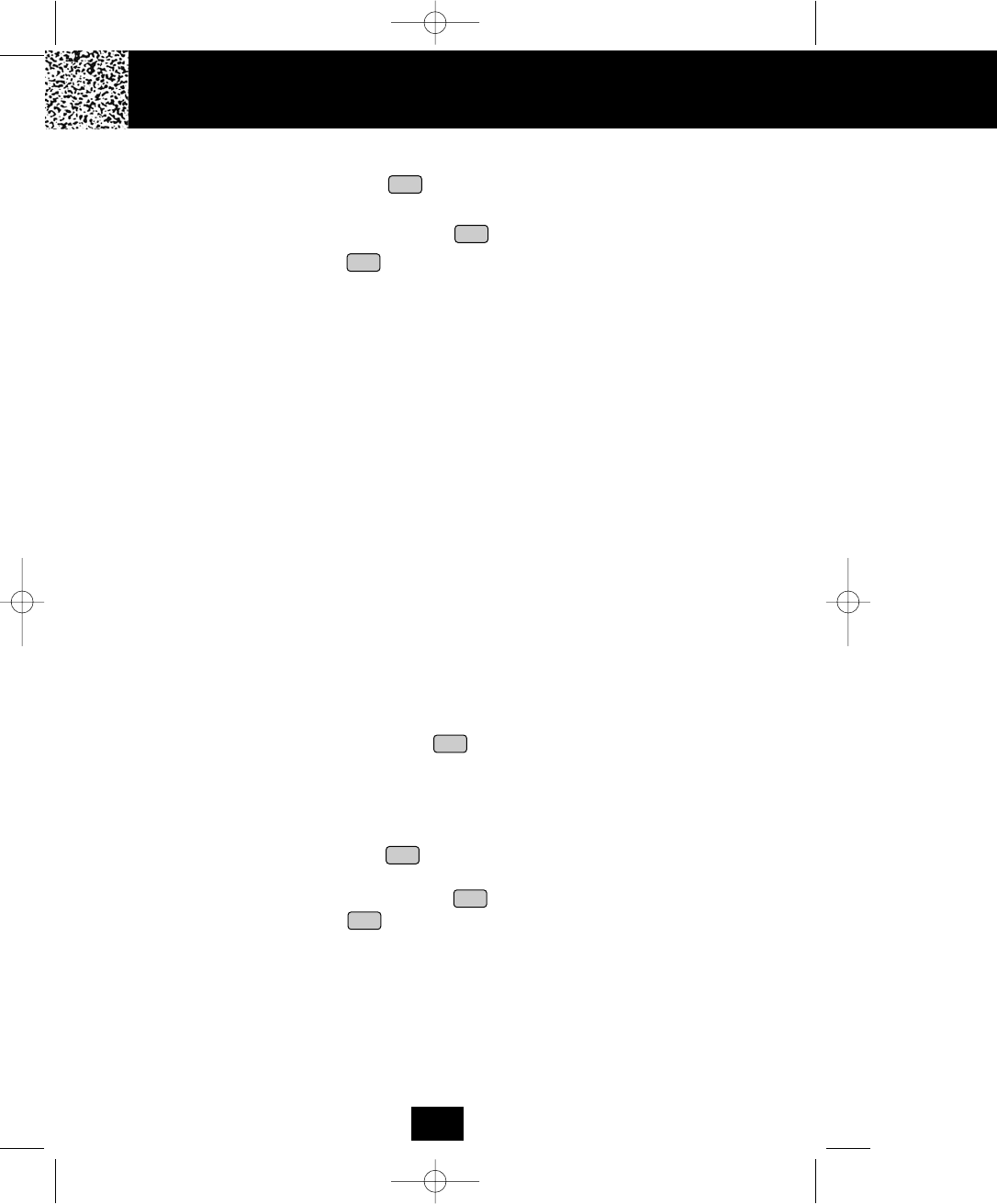
A. Recording your OGM in the PRIMARY MAILBOX
1. Press and hold down the button to record your message.
2. Begin speaking immediately after you hear, “Please record your announcement after
the beep.” Continue to depress the button. One second after completing your
OGM, release the button and the Answering System will announce, “End
of Recording.” Your recorded message will be played back for your approval.
NOTE: Your OGM must be at least 3 seconds and no more than 30 seconds
in length.
If you wish to change your OGM, repeat steps 1 through 2.
NOTE: To obtain a better sound quality for locally recorded (OGMs and Memos)
messages, speak directly into the MICROPHONE from a distance of 9 to
12 inches.
It is recommended that you record an OGM on your PRIMARY MAILBOX instructing
a caller to leave an ICM in one of the four mailboxes. If the caller is using a Touchtone
telephone, this will enable the caller to record an ICM directly into one of the four
mailboxes by dialing “11” for MAILBOX 1, “22” for MAILBOX 2, “33” for MAILBOX 3,
“44” for MAILBOX 4.
Example of a Primary OGM: “Hello, please leave a message after the tone, or if you are
using a Touchtone telephone, please Dial 11 for Beth, Dial 22 for Jenny, Dial 33 for
Jonathan, Dial 44 for Esson.”
NOTE: To check your OGM, press the button. If you did not record an OGM, your
Answering System will announce, “You have no announcement.”
B. Recording your OGM for Individual MAILBOX 1, 2, 3, or 4
1. Press a mailbox button, the corresponding MAILBOX LED indicator will blink.
2. Press and hold down the button to record your message.
3. Begin speaking immediately after you hear, “Please record your announcement after
the beep.” Continue to depress the button. One second after completing your
OGM, release the button. The Answering System will announce, “End of
recording.” Your recorded message will be played back for your approval.
NOTE: Your OGM must be at least 3 seconds and no more than 30 seconds
in length.
If you wish to change your OGM, repeat steps 1 through 3.
Answering S
Answering System Operation
31
ogm
ogm
ogm
ogm
ogm
ogm
ogm
5860 man.qxd 11/7/2003 5:48 PM Page 40
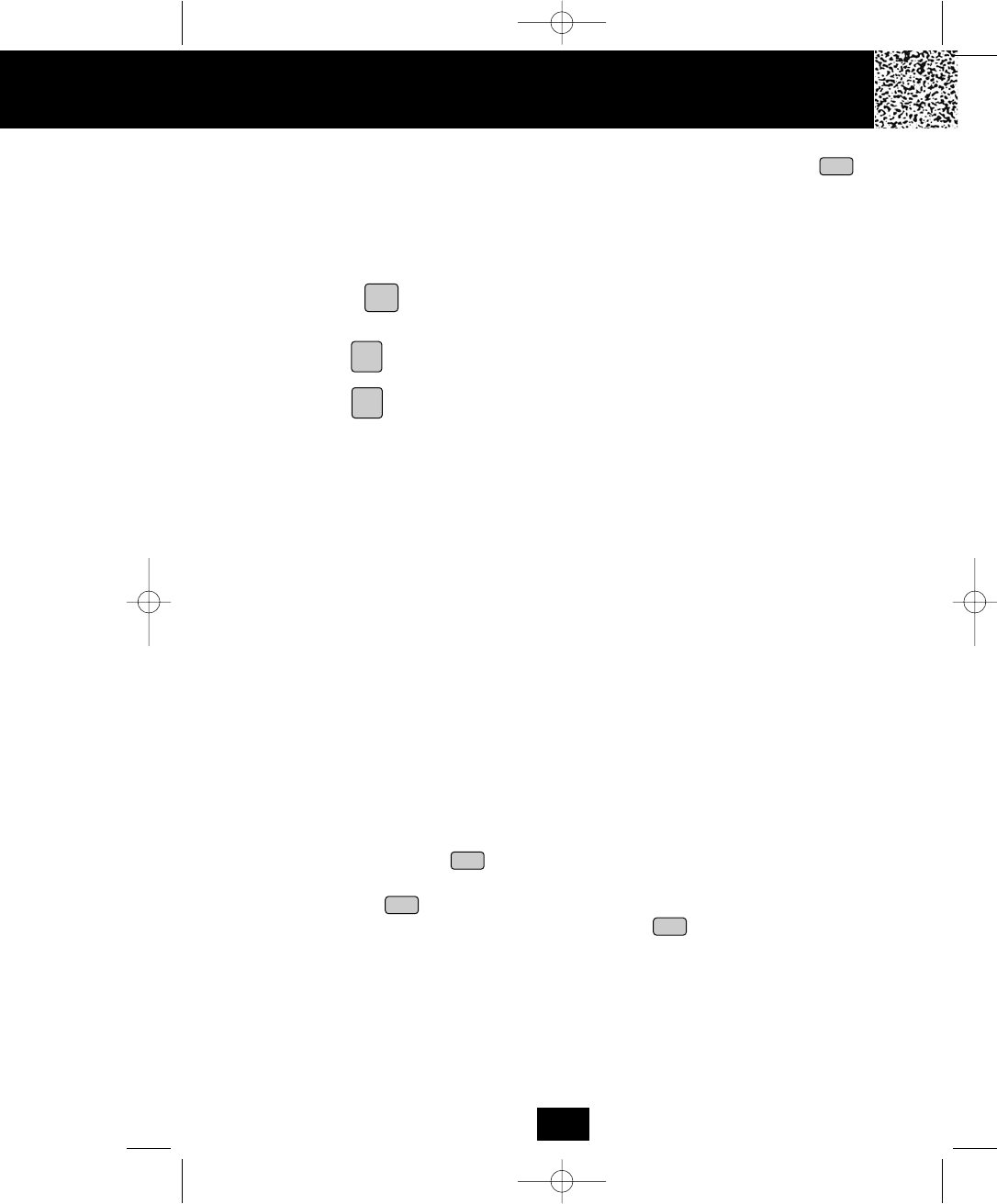
NOTE: To check your OGM in a mailbox, press a mailbox button and then press the
button. If you do not have an OGM in a mailbox, it will announce “MAILBOX #, you have
no announcement.” Once a mailbox is activated, its corresponding MAILBOX LED
indicator blinks slowly to show that the mailbox is active. If you do not press a button to
activate another function within 10 seconds, the Answering System will return to the
PRIMARY MAILBOX. You may return to the PRIMARY MAILBOX at anytime by
pressing the button.
Turning the Answering System ON/OFF
1. Press the button to turn ON the Answering System. You will hear the following
message, “Answering machine is ON.”
2. Press the button again to turn OFF the Answering System. You will now hear the
following, “Answering machine is OFF.”
NOTE: Once turned OFF, the answer function will answer only after the tenth ring, allowing
you to turn the Answering System ON from a remote location.
Setting to Answer Calls
The ANSWER ON/OFF LED indicator must be ON for the Answering System to answer
calls. Depending on the setting of the ANNC/ICM switch, the Answering System will either
hang up after your announcement (ANNC) or begin to record your caller’s messages (ICM).
After the caller leaves an ICM, the time and day will be stamped at the end of each
recorded ICM. The ICM is stored in the MEMORY and the LED Message Display shows the
total number of ICMs currently stored.
NOTE: ICMs are limited to a maximum of 2 minutes. If the ICM is more than 2 minutes, the
system “beeps” and hangs up; or if the Answering System’s MEMORY runs out, the
Answering System announces, “Memory full” and hangs up.
Setting to Announce Only
During ANNC (Announce) mode, your system answers incoming calls with your recorded
ANNC but will not record any ICMs.
1. Set the ANNC/ICM select switch to ANNC. The LED Message Display shows “Ao.”
2. Press and hold down the button to record your ANNC.
3. Begin speaking after you hear, “Please record your announcement after the beep.” Do
not release the button until you have completed your announcement OGM.
4. One second after completing your ANNC, release the button and you will hear,
“End of recording.” Your recorded ANNC will be played back for your approval.
NOTE: Your OGM must be at least 3 seconds and no more than 30 seconds in length. If you
have not recorded an ANNC, the Answering System will answer “Memory full” and
hangs up.
Answering System Operation
32
ogm
ogm
ogm
Ans
On/Off
stop
Ans
On/Off
ogm
5860 man.qxd 11/7/2003 5:48 PM Page 41
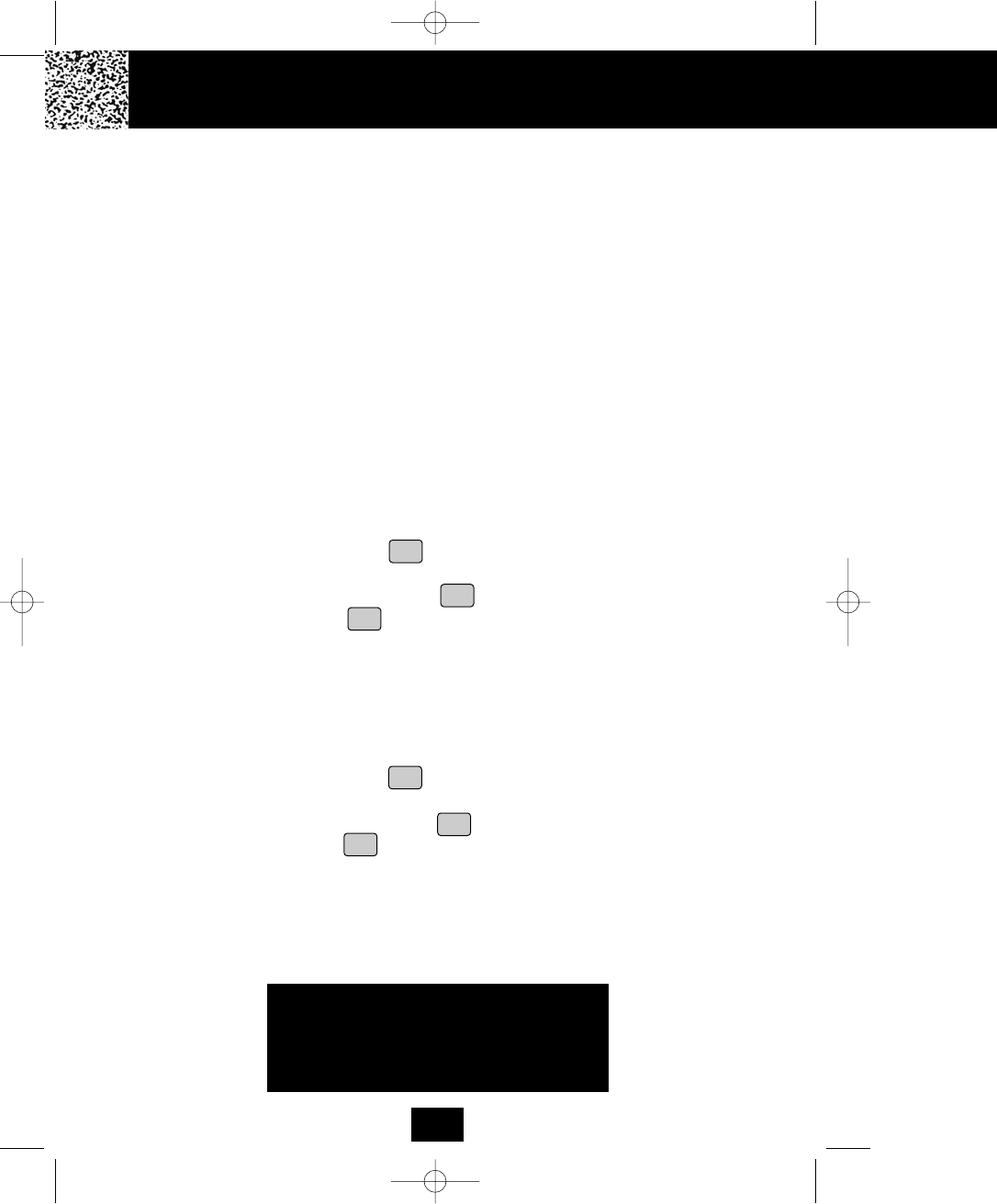
Message Alert
When the message alert switch is “ON,” the unit will generate a “beep” sound every 12 seconds
after a new message has been recorded. If you do not want to hear the “beep,” set the switch to
OFF.”
Setting Ring Select
To choose the number of times the phone rings before the Answering System responds, set the
Ring Select switch to 3R, 5R or TS (TOLL SAVER).
Set to 3R - System answers call after the third ring.
Set to 5R - System answers call after the fifth ring.
Set to TS - Use “TOLL SAVER” (TS) when you will be checking your system for messages
from a remote location using long distance services or from a pay phone. The
Answering System responds after the third ring only if you have a new message
waiting. If there are no new messages, the phone will answer after the fifth ring.
You can then hang up after the fourth ring to avoid paying for the call.
Recording a Memo
A. To record a Memo in the PRIMARY MAILBOX
1. Press and hold down the button to record your Memo.
2. Begin speaking immediately after you hear, “Please record your message after the
beep.” Continue to depress the button. One second after completing your
Memo, release the button and you will hear, “End of recording.” Day and time
are automatically stamped at the end of the message.
NOTE: The Answering System advances the message count automatically after the actual
message is recorded.
B. To record a Memo in an individual MAILBOX (1, 2, 3, 4)
1. Press a mailbox button, the corresponding MAILBOX LED indicator will blink.
2. Press and hold down the button to record your Memo.
3. Begin speaking immediately after you hear, “Please record your message after the
beep.” Continue to depress the button. One second after completing your
Memo, release the button and you will hear, “End of Recording.” Day and time
are automatically stamped at the end of the message.
NOTE: The Answering System advances the message count automatically after the
actual message is recorded.
Answering System Operation Answering S
IMPORTANT
To obtain better sound quality for locally recorded
(OGMs and Memos) messages, speak directly into
the MICROPHONE from a distance of 9 to 12 inches.
33
memo
memo
memo
memo
memo
memo
5860 man.qxd 11/7/2003 5:48 PM Page 42
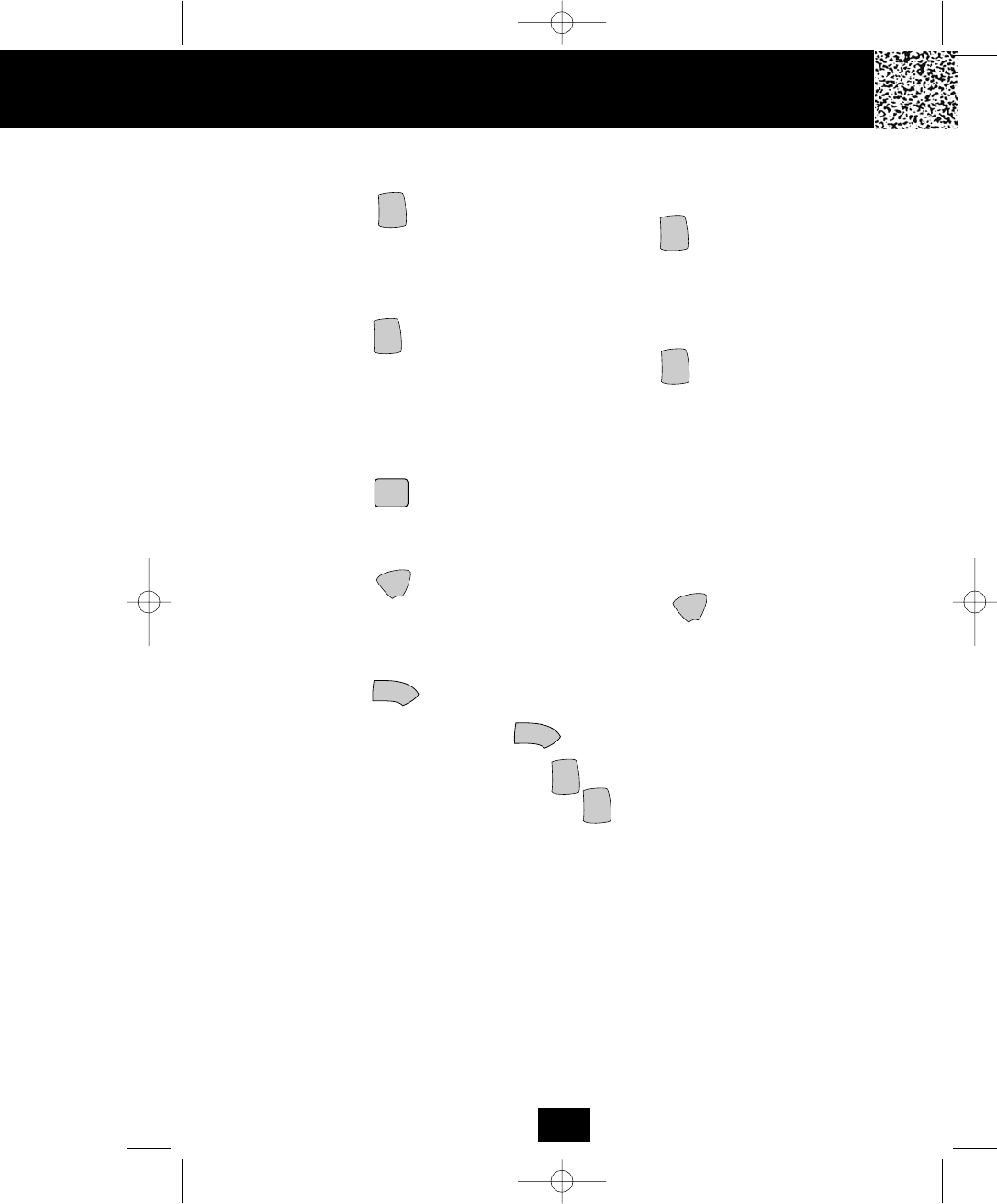
Playing of Messages/Memos
A. To play messages/memos in the PRIMARY MAILBOX.
1. Press the button, the system will play all NEW messages/memos.
2. After playing all NEW messages/memos, press the button again, the system
will play all of its messages.
B. To play messages/memos in an individual MAILBOX (1, 2, 3, 4).
1. Press a mailbox button, the corresponding MAILBOX LED indicator starts to blink.
2. Press the button. The system will play all NEW messages/memos.
3. After playing all NEW messages/memos, press the button again, the system
will play all of its messages/memos.
NOTE: When the MAILBOX LED indicators are lit, messages are present.
C. To interrupt a message.
1. Press the button to end the playing of a message. The Answering System will
announce, “End of messages.”
D. To repeat a message/memo.
1. Press the button once while playing a message, the Answering System
repeats the current message in its entirety. Press the button twice to repeat
the previous message.
E. To skip a message/memo.
1. Press the button once. The Answering System stops playing, moves to the
next message/memo and resumes playback. The system advances one message/
memo each time you press the button.
NOTE: While playing a message, press the button to pause and “PA” will appear on
the LED Message Display. Press the button again to continue playing the
current message.
Answering System Operation
34
play
stop
play
play
play
skip
rpt
skip
play
play
rpt
5860 man.qxd 11/7/2003 5:48 PM Page 43
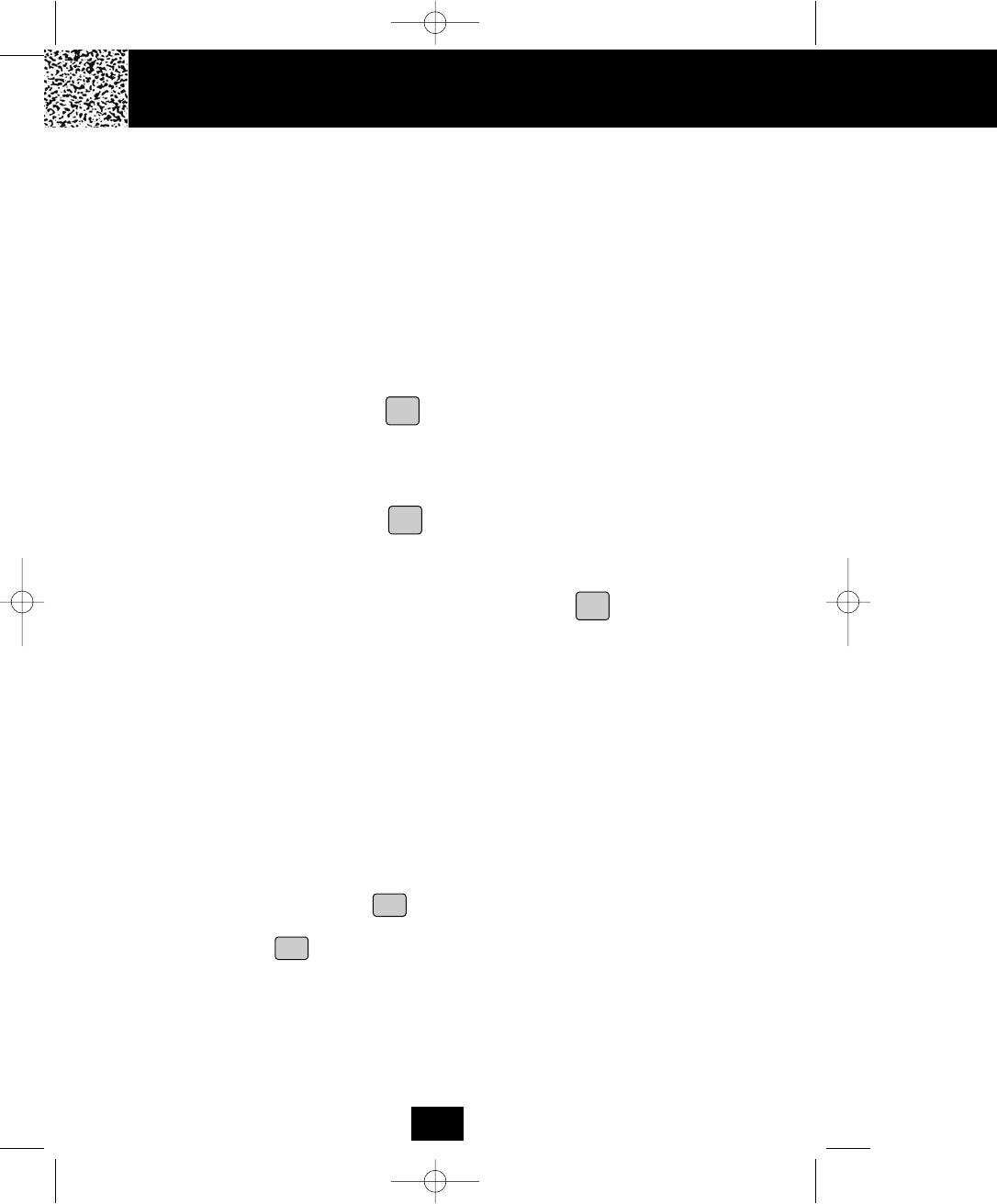
Answering System Operation
Saving Messages
The Answering System saves your messages automatically. After playing all of your messages,
the Answering System announces, “End of message” and the total number of messages stored
in the memory will be indicated on the LED Message Display.
NOTE: The Answering System has a total Memory capacity of 20 minutes or up to 63 messages
(OGM/ICM/MEMO). If the recorded messages contain high background noise, the total
recording capacity of the unit will be less than 20 minutes.
Erasing Messages
A. To erase all of the messages in the PRIMARY MAILBOX
1. Press and hold down the button until you hear the announcement, “Messages
erased, you have no new message.”
B. To erase all of the messages in an individual MAILBOX (1, 2, 3, 4)
1. If you want to erase all of the messages in a mailbox, activate the desired mailbox.
2. Press and hold down the button until you hear the announcement, “Messages
Erased, Mailbox # you have no new message.”
C. To erase selected messages/memos
1. While the unwanted message is playing, press the button. The Answering
System announces erasure of the selected message/memo. After the erasure is
complete, the numeric order of the remaining messages will be rearranged.
When the Memory is Full
When there is no memory available for additional messages, the Answering System will
announce, “Memory full,” but will not save messages.
Two-Way Recording
Two-way recording allows you to record your conversation with another caller. Two-way
recording can be enabled during conversation while you are using the HANDSET.
1. During conversation, press a mailbox button (MAILBOX 1, 2, 3, or 4) where you want to
record your conversation. The corresponding MAILBOX LED indicator will blink.
2. Press and hold down the button. The LED Message Display will show “2r” to
indicate the recording mode.
3. Release the button to end your conversation recording.
4. Also you can record on the PRIMARY MAILBOX, just follow steps 2 and 3.
NOTE: Recording two-way conversations may be subject to local, state, or federal laws and
regulations. Consent of both parties is required when a conversation will be recorded.
Answering S
35
erase
erase
erase
memo
memo
5860 man.qxd 11/7/2003 5:48 PM Page 44
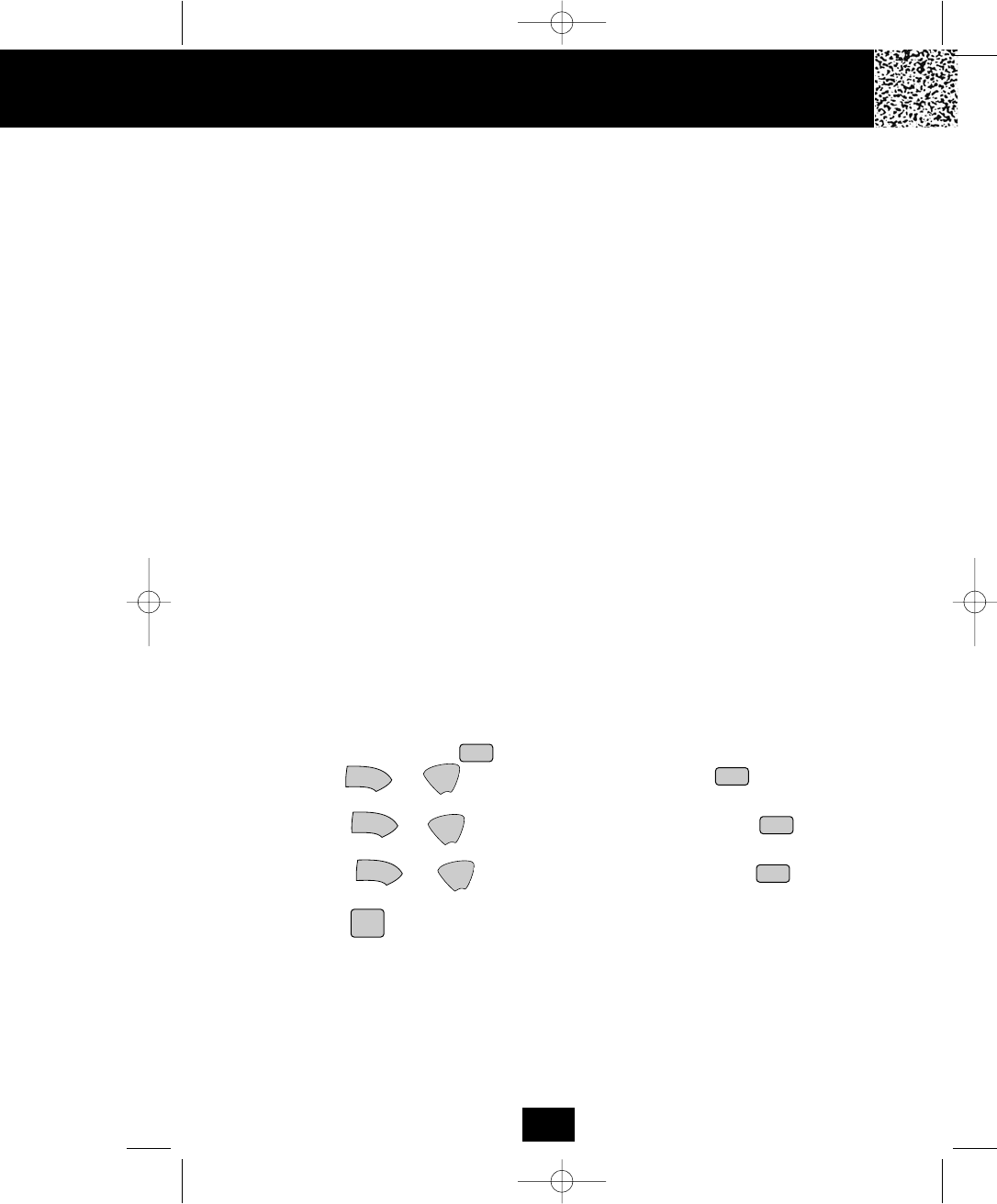
Remote Operation through a Tone Telephone
You can use many Answering System features when you are away from home. To protect your
privacy, most of the features can be used only after you enter the three-digit Remote Access
Code.
Remote Access Codes
The Remote Access Codes are preset at the factory as shown below. You can use the preset
codes or choose your own.
PRIMARY MAILBOX: 999
MAILBOX 1: 555
MAILBOX 2: 666
MAILBOX 3: 777
MAILBOX 4: 888
NOTE: If the RESET button is pressed, the Remote Access Codes return to the factory preset
codes.
Changing of the Remote Access Codes
All of the digits of the Remote Access Codes are a combination of numbers 5, 6, 7, 8, 9, 0.
IMPORTANT: Digits 1, 2, 3, and 4 cannot be used when changing the Remote Access Codes
for any mailbox (including the PRIMARY MAILBOX).
1. Press a mailbox button for MAILBOX 1, 2, 3, or 4. For the PRIMARY MAILBOX, follow
steps 2 to 6.
2. Press and hold down the button until you hear the short beep.
3. Press the or to select the first digit, then press the button to accept
the setting.
4. Press the or to select the second digit, then press the button to
accept the setting.
5. Press the or to select the third digit, then press the button to
accept the setting.
6. Press the button to return to STANDBY mode.
Answering System Operation
36
rpt
code
code
code
rpt
rpt
code
stop
skip
skip
skip
5860 man.qxd 11/7/2003 5:48 PM Page 45
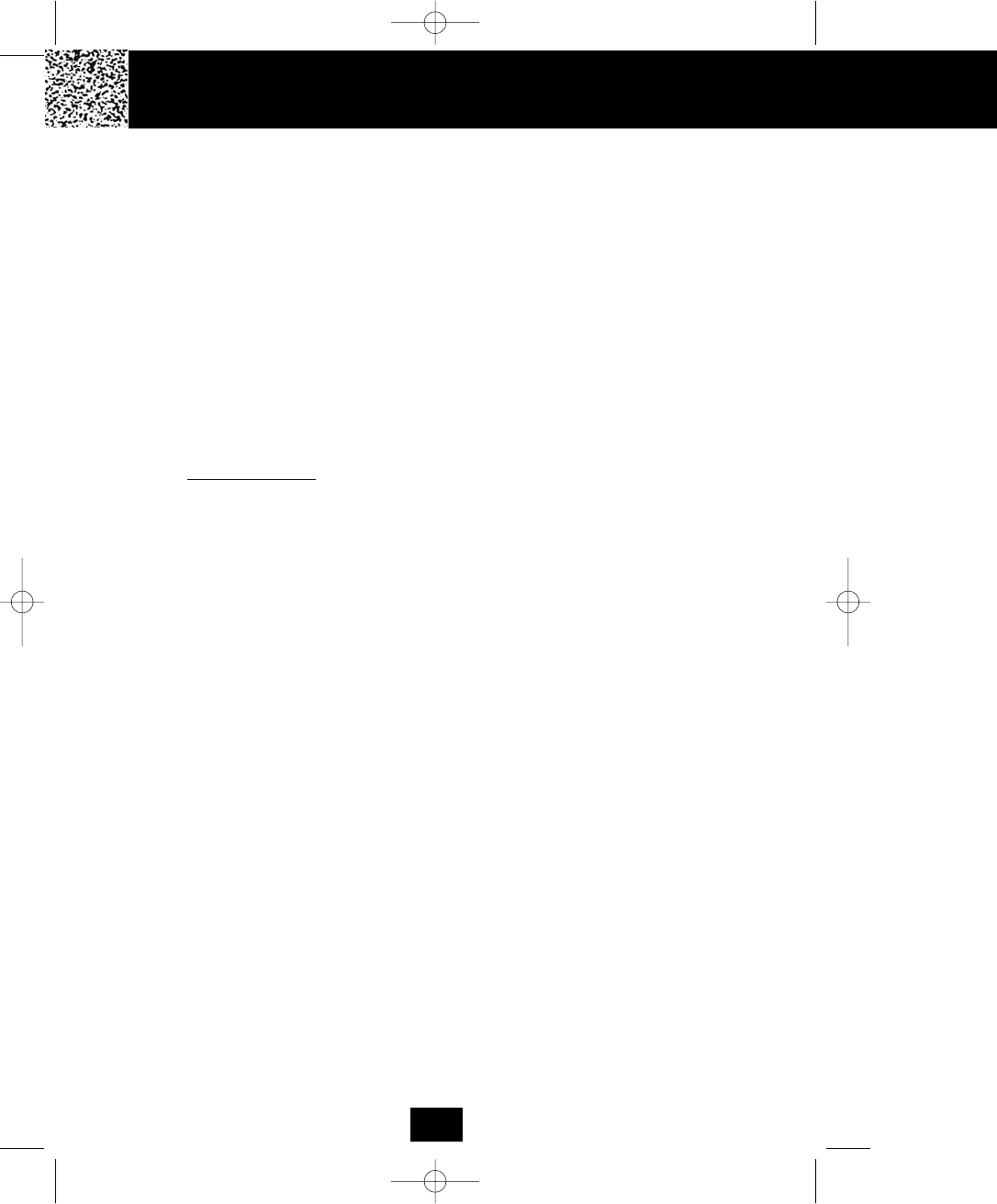
Speakerphon
Using the Remote Instruction Code
1. Dial your telephone number.
2. Listen to or bypass the OGM in the PRIMARY MAILBOX.
3. Enter your Remote Access Code. If the announcement does not stop, enter the Remote
Access Code again.
4. The Answering System will request that you enter the Instruction Code or press the “0”
button for help.
A. If you do not know the Instruction Code, press the “0” button immediately. The Answering
System will announce the Instruction Codes. Otherwise, if a command is not received by
the Answering System within 10 seconds, it will automatically hang up.
The following is the Remote Instruction Code Help Menu:
Instruction Codes
To playback message press “2.”
To repeat message press “1.”
To skip message press “3.”
To stop press “4.”
To playback announcement press “5.”
To record memo press “6.”
To record announcement press “7.”
To turn answering machine Off or On press “8.”
To erase message press “9.”
(Press “1” for MAILBOX 1, press “2” for MAILBOX 2, press “3” for MAILBOX 3, and
press “4” for MAILBOX 4. Otherwise, if you did not press the desired MAILBOX #
location within 5~6 seconds, the Answering System will automatically hang up.)
To change mailbox press “*.”
B. Press the corresponding number of the Instruction Code you wish to activate. You don’t
have to listen to the entire Instruction Code Help Menu before giving a command. You
may enter the desired Instruction Code Number at any given time.
Answering System Operation
37
5860 man.qxd 11/7/2003 5:48 PM Page 46
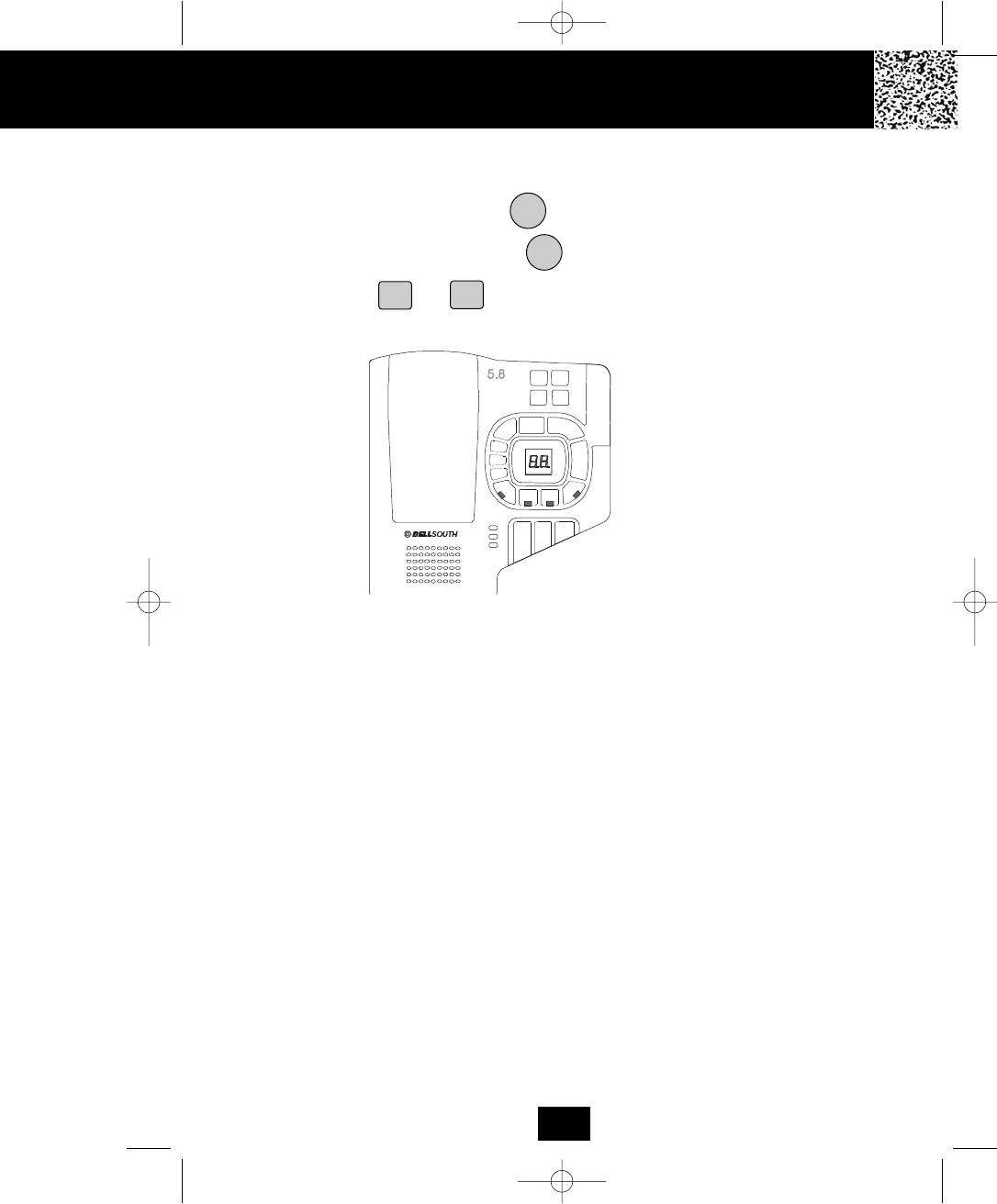
Speakerphone Operation
Speakerphone Operation
This telephone allows you to answer calls using the BASE UNIT speakerphone function.
1. When the phone rings, press the button.
2. Start your conversation.
3. To end your conversation, press the button again.
NOTE: Press the or button to adjust the BASE UNIT speaker volume to a
comfortable listening level.
Security System
Your cordless telephone uses a digital coding security system to prevent unauthorized use of
your telephone line by another nearby cordless telephone. The system has its own identifying
signal created by microcomputers in both the BASE UNIT and the HANDSET.
Security Code
This telephone has an internal security code with 4,000,000 possible combinations.
156 Channel Auto-Hop
Your cordless telephone automatically selects the best channel from the 156 frequencies
available to transmit signals between the BASE UNIT and the HANDSET. When interference is
received from other cordless telephones, your telephone automatically hops to the next clear
channel.
SPEAKER
SPEAKER
vol+
play
skip
rpt
memo
code
Page
In Use/Chg
Ans On/Off
Spk
eras e
stop
vol-
time
ogm
m1
m2 m3
m4
Spk
Ans
On/Off
48
VOL -
VOL +
5860 man.qxd 11/7/2003 5:48 PM Page 47
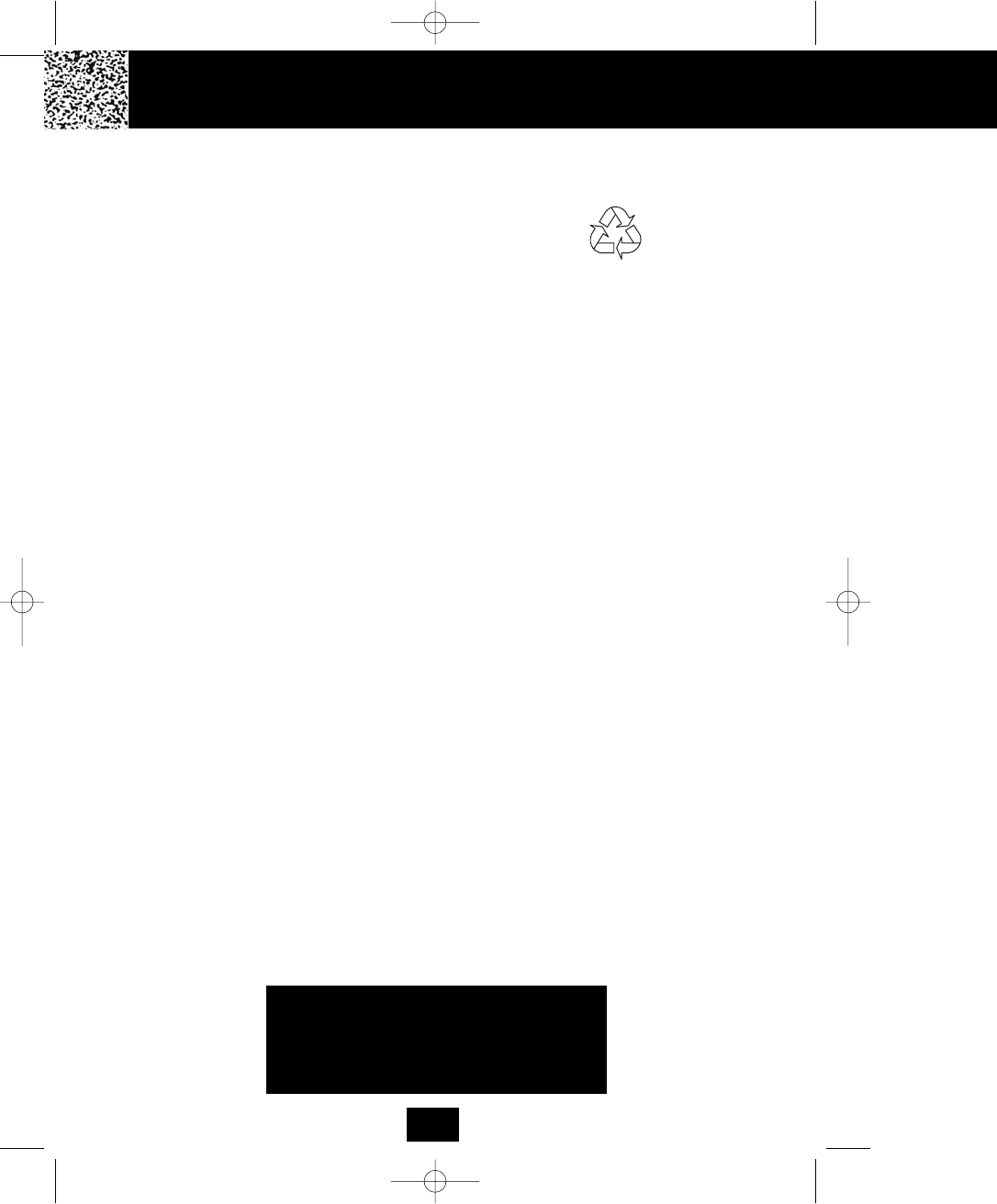
Changing th
Battery Type
Use the following type and size of BATTERY PACK:
Cordless Telephone BATTERY PACK
3.6V, 800mAh
U.S. Electronics Inc.
Ni-Cd BATTERY PACK: Model B658 Ni-Cd
This BATTERY PACK is available through:
U.S. Electronics Service Center
105 Madison Avenue
New York, NY 10016
1-800-828-5208
NOTE:
1. During a power interruption, the BASE UNIT does not operate, and a phone
conversation cannot be made on the HANDSET.
Recharging the BATTERY PACK
The nickel cadmium (Ni-Cd) BATTERY PACK in the HANDSET can be recharged many times
using the built-in charger in the BASE UNIT.
When the BATTERY CHARGE INDICATOR starts blinking on the LCD Screen, a “beep” sound
will be heard every 10 seconds. This indicates that the BATTERY PACK needs to be recharged.
Charge the BATTERY PACK at least once every 90 days of non-use to avoid battery failure.
When the BATTERY PACK can no longer be charged, replacement of the BATTERY PACK will
be necessary.
The BATTERY PACK used in your telephone may develop a condition known as “MEMORY.”
Once subjected to a regular short discharging routine, the BATTERY PACK assumes the
discharging pattern it was subjected to. This causes rapid discharging thereby shortening the
BATTERY PACK charge span. If you believe your BATTERY PACK has developed a “MEMORY”
condition, do not charge the HANDSET until the BATTERY CHARGE INDICATOR starts blinking
on the LCD Screen. When the BATTERY CHARGE INDICATOR starts blinking on the LCD
Screen, then charge the HANDSET fully for 12 hours.
IMPORTANT
In order to get maximum life from the HANDSET
BATTERY PACK, be sure to charge the
HANDSET for 12 hours before initial use.
Recharging the BATTERY PACK
39
5860 man.qxd 11/7/2003 5:48 PM Page 48
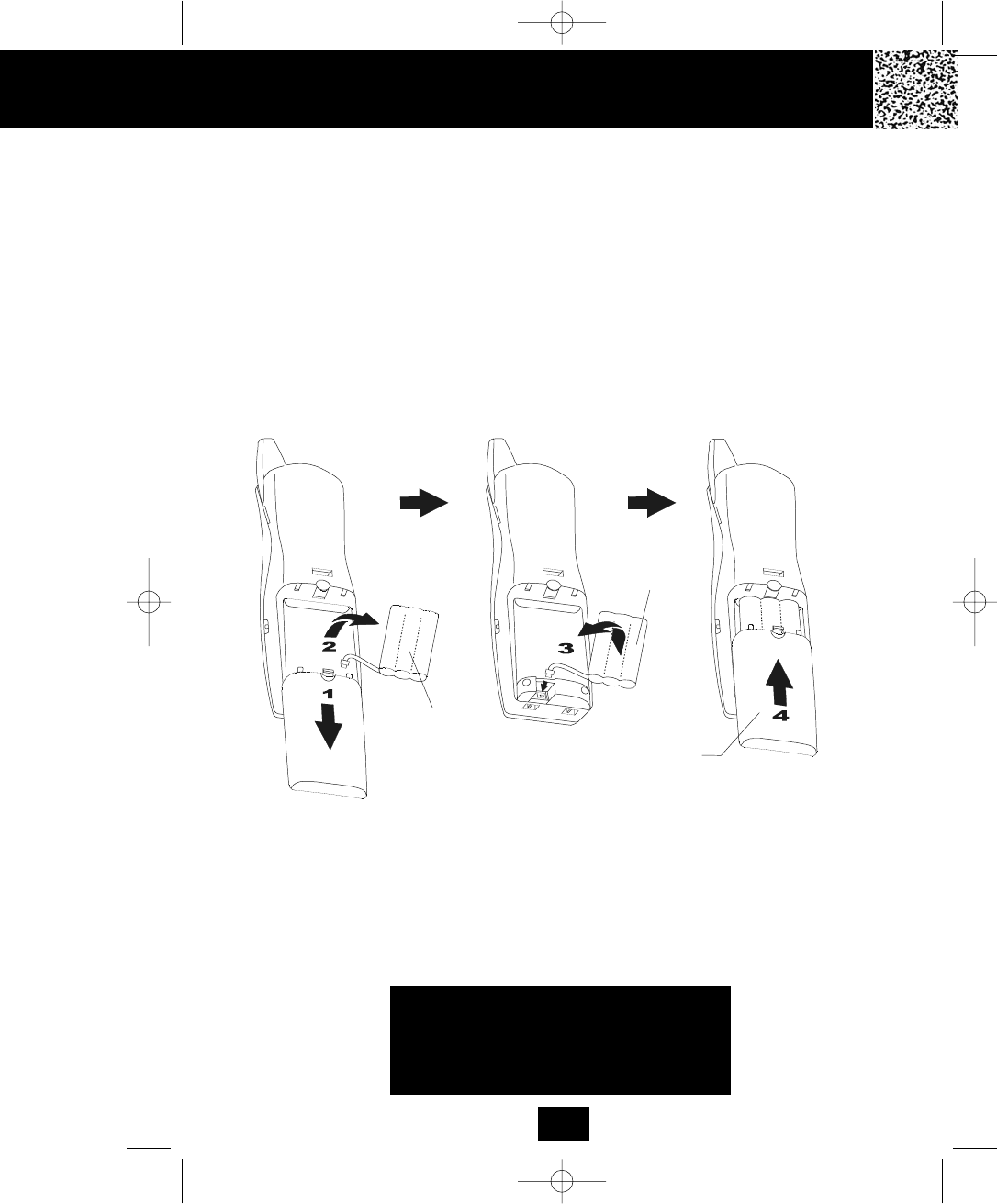
Changing the BATTERY PACK
Changing the BATTERY PACK
The BATTERY PACK provides power for the HANDSET of your cordless telephone.
To Replace the BATTERY PACK:
1. Remove the HANDSET BATTERY COMPARTMENT COVER by sliding it down.
2. Pull out the BATTERY PACK PLUG and remove the BATTERY PACK.
3. Plug the new BATTERY PACK into the BATTERY CONNECTOR.
4. Slide the HANDSET BATTERY COMPARTMENT COVER firmly into place in its closed
position.
5. Before use, charge the new BATTERY PACK for 12 hours.
ATTENTION:
The telephone that you have purchased contains a rechargeable BATTERY PACK. The
BATTERY PACK is recyclable. At the end of its useful life, under various state and local laws,
it may be illegal to dispose of this BATTERY PACK into the municipal waste stream. Check
with your local solid waste officials for details in your area for recycling options or proper
disposal.
OLD
BATTERY
PACK
NEW
BATTERY
PACK
BATTERY
COMPARTMENT
COVER
IMPORTANT
In order to get maximum life from the HANDSET
BATTERY PACK, be sure to charge the
HANDSET for 12 hours before initial use.
40
5860 man.qxd 11/7/2003 5:48 PM Page 49
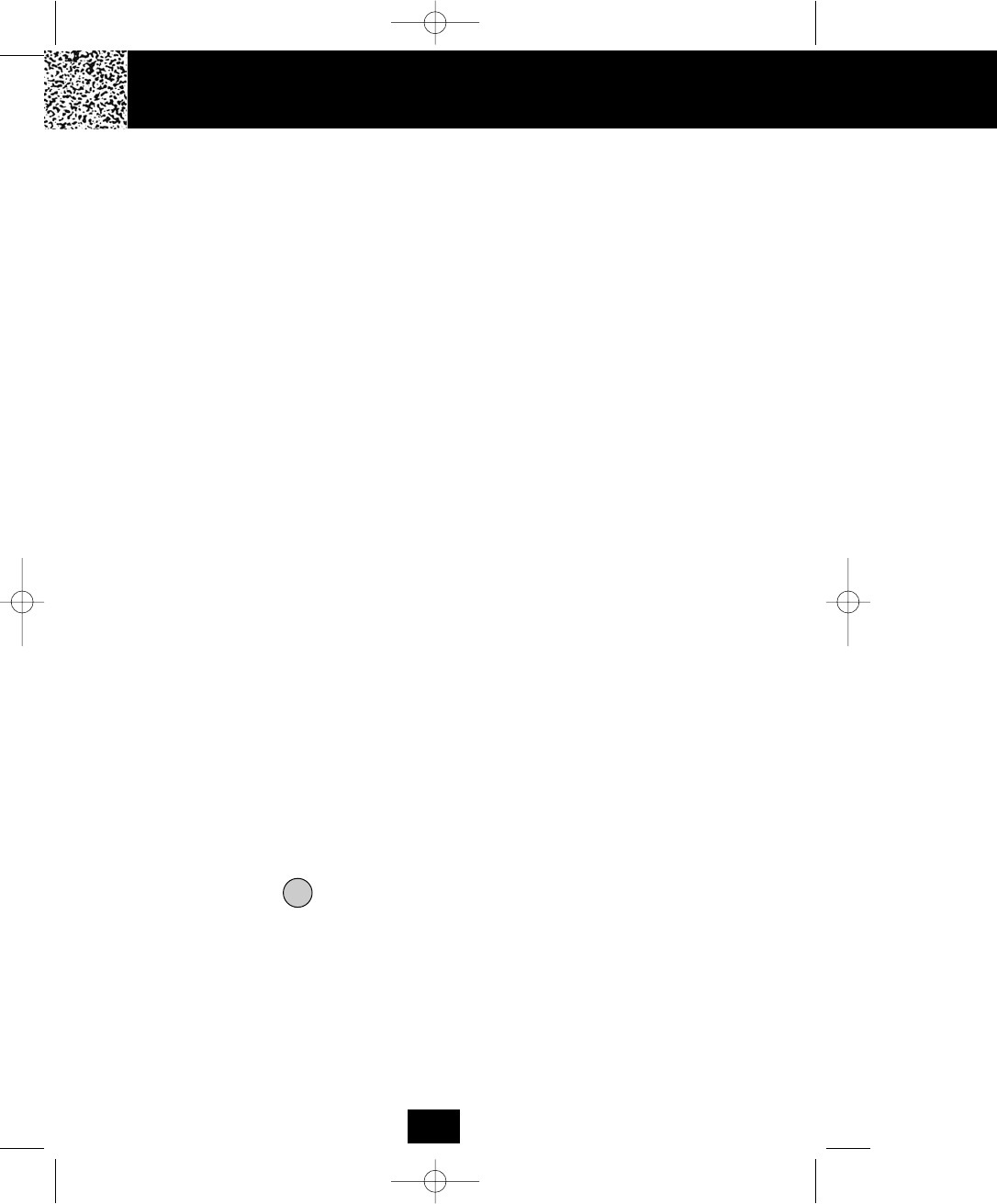
Problem Solving Section
For your assistance, we have listed below a few common problems.
Phone does not work, check the following:
1. BASE UNIT is plugged into a power source.
2. HANDSET is charged.
3. TONE/PULSE Select Switch is in the right position.
4. TELEPHONE LINE CORD is plugged into the TELEPHONE JACK.
Range of phone limited, check the following:
1. BASE UNIT is centrally located in your residence.
2. BASE UNIT is not located near appliances.
No dial tone, check the following:
1. TELEPHONE LINE CORD plugs are connected to the TELEPHONE JACK and
TELEPHONE LINE CONNECTION JACK.
2. BASE UNIT is plugged into a power source.
No connection between the HANDSET and the BASE, check the following:
1. Be sure to register your HANDSET to the BASE UNIT (see page 27 for details).
Received signal flutters or fades, check the following:
1. BATTERY PACK in the HANDSET is fully charged.
2. HANDSET is not too far from the BASE UNIT.
Interference on reception, check the following:
1. Noise may be picked up from electrical products in the home or electrical storms. Generally,
this noise is a minor annoyance and should not be interpreted as a defect in your system.
(See Technical Information on page 43).
Excess static, check the following:
1. Check to see that the ANTENNA is not touching another metal object.
If after pressing the button, you receive three “beeps” and no dial tone, check the
following:
1. BASE UNIT is plugged into a power source.
TALK
Problem Solving Problem Sol
41
5860 man.qxd 11/7/2003 5:48 PM Page 50
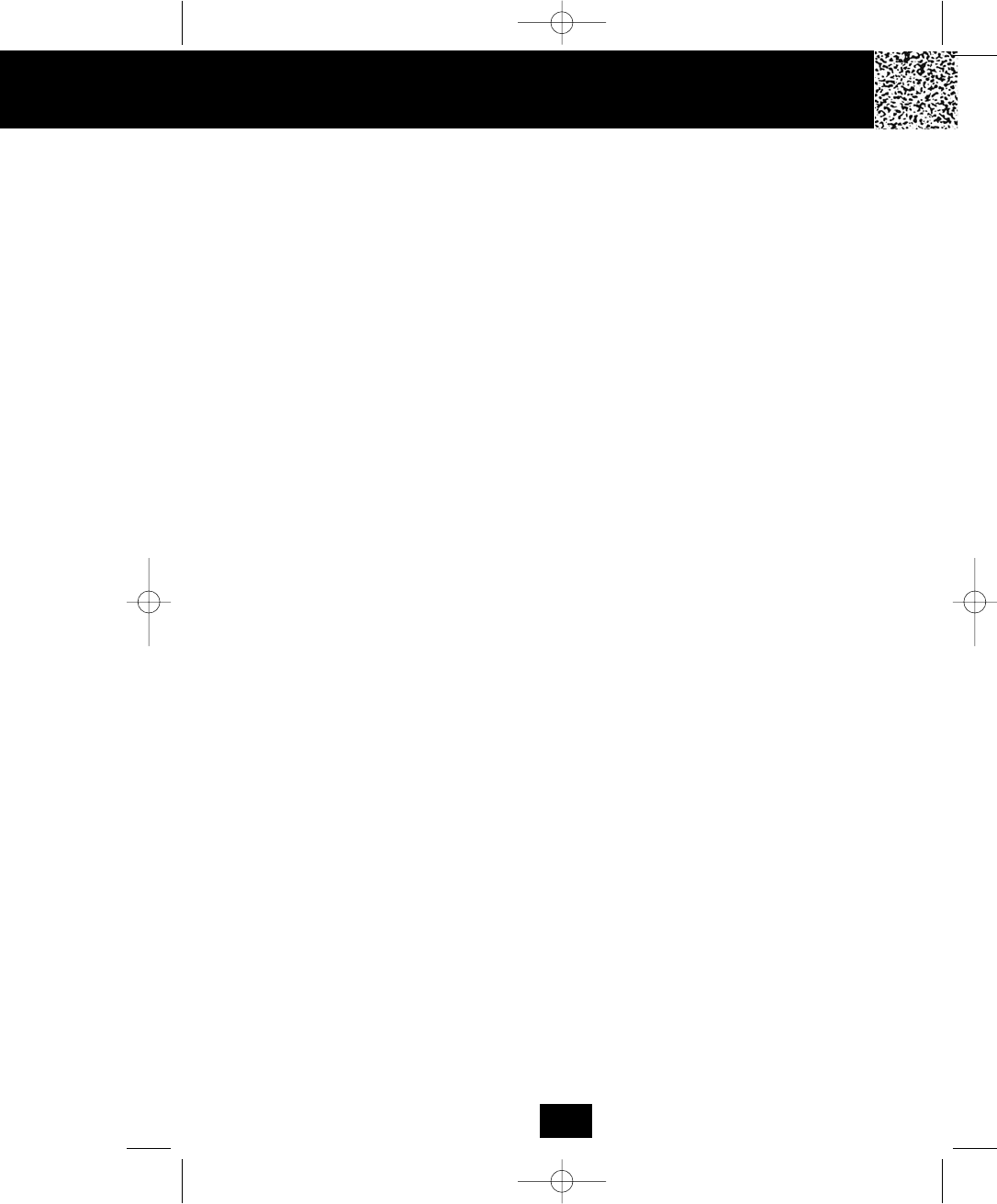
Problem Solving
Answering System does not work, check the following:
1. BASE UNIT is plugged into the power source.
2. Reset the system by pressing and holding the RESET button for 2 seconds at the top side
of the BASE UNIT.
Answering System does not answer calls, check the following:
1. ANSWER ON/OFF LED indicator is lit.
Answers calls only after 10 rings, check the following:
1. ANSWER ON/OFF LED indicator is lit.
2. Message Memory is not full.
Does not respond to remote commands, ensure the following:
1. Correct Remote Access Code is entered.
2. A TONE telephone is being used.
Messages are incomplete, ensure the following:
1. Message Memory is not full.
2. Caller may be hesitating and pausing for more than 7 seconds.
Answers calls but does not record messages, check the following:
1. ANNC/ICM switch is set to ICM.
2. Memory is not full.
3. Extension telephone was not picked up.
NOTE:
If none of the telephones in the house are working, disconnect one set at a time to verify that
none of the telephones are causing the problem. If you still have a problem after doing this, and
your telephone still does not work, please contact your local phone company.
42
5860 man.qxd 11/7/2003 5:48 PM Page 51
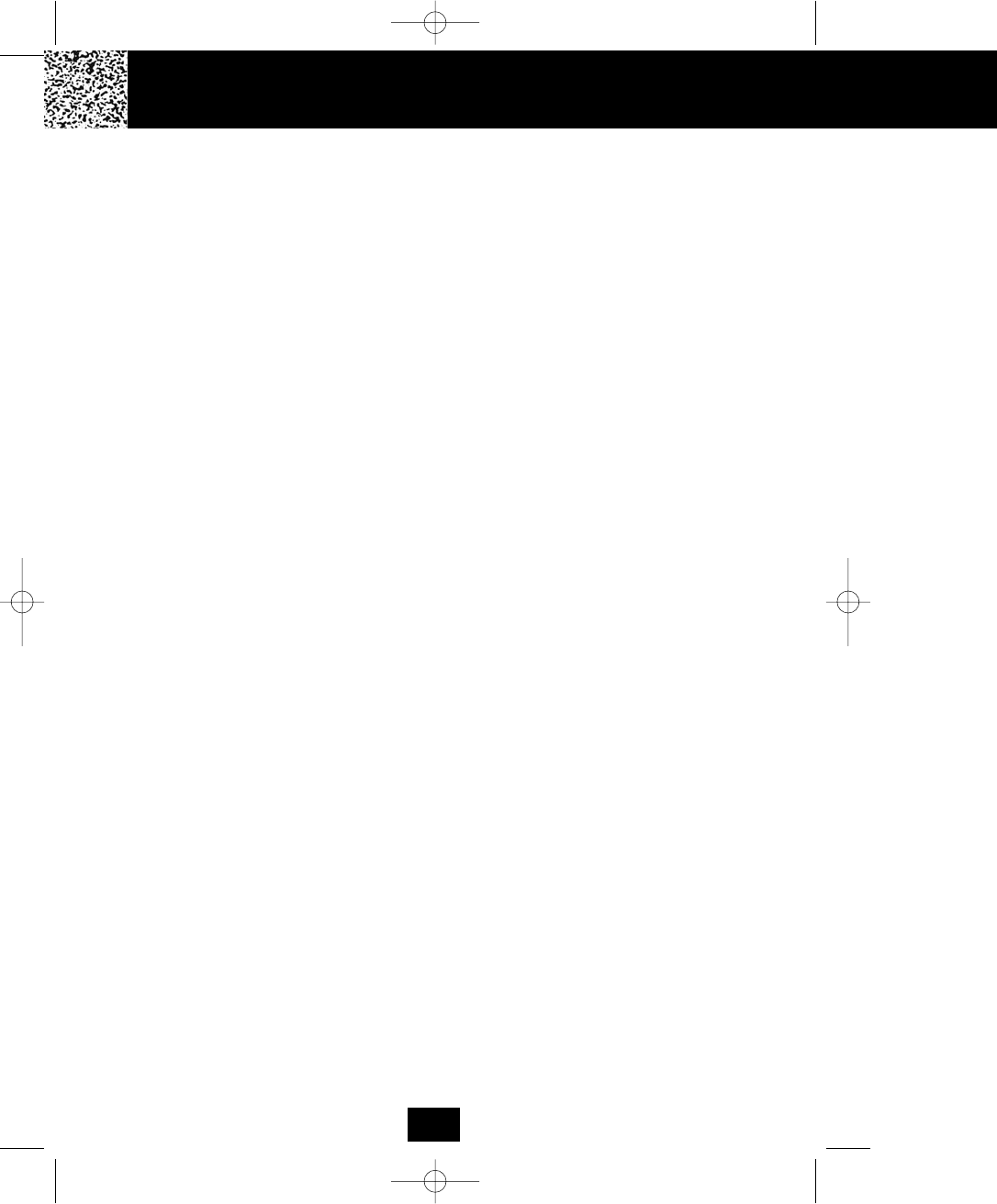
Technical Information FCC Require
Technical Information
This cordless telephone uses radio frequencies to allow mobility. There are certain difficulties in
using radio frequencies with a cordless telephone. While these are normal, the following could
affect the operation of your system.
Noise
Electrical pulse noise is present in most homes at one time or another. This noise is most intense
during electrical storms. Certain kinds of electrical equipment such as light dimmers, fluorescent
bulbs, motors, and fans also generate noise pulses. Because radio frequencies are susceptible
to these noise pulses, you may occasionally hear them in your HANDSET. Generally they are a
minor annoyance and should not be interpreted as a defect in your system.
Range
Because radio frequency is used, the location of the BASE UNIT can affect the operating range.
Try several locations in your home or office and pick the one that gives you the clearest signal
to the HANDSET.
Interference
Electronic circuits activate a relay to connect the cordless telephone to your telephone line.
These electronic circuits operate in the radio frequency spectrum. While several protection
circuits are used to prevent unwanted signals, there may be periods when these unwanted
signals enter the BASE UNIT. You may hear clicks or hear the relay activate while you are not
using the HANDSET. If the interference occurs frequently, it can be minimized or eliminated by
relocating the BASE UNIT. You can check for interference before selecting the final BASE UNIT
location by plugging in the telephone.
NOTICE:
This cordless telephone uses radio communication between the HANDSET and the BASE UNIT
and may not ensure privacy of communication. Other devices, including other cordless
telephones, may interfere with the operation of this cordless telephone or cause noise during
operation. Units not containing coded access may be accessed by other radio communication
systems. Cordless telephones must not cause interference to any licensed radio service.
43
5860 man.qxd 11/7/2003 5:48 PM Page 52
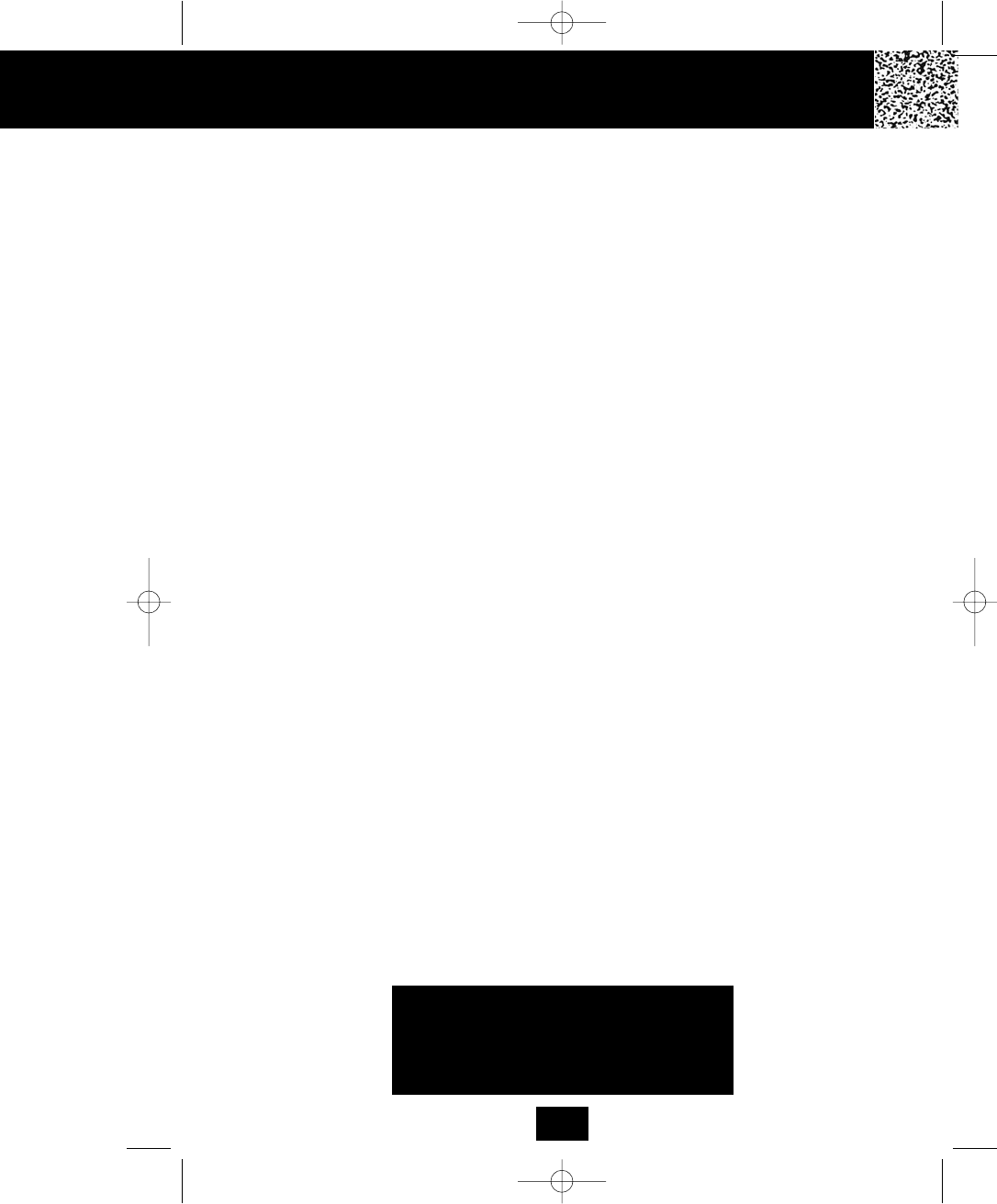
IMPORTANT
Placing your BASE UNIT near appliances
such as televisions, refrigerators, radios, or
microwave ovens may cause interference.
Federal Communications Commission Requirements
This equipment complies with Part 68 of the FCC Rules. A label on the BASE UNIT of this
equipment contains, among other information, the ACTA Product Number and the Ringer
Equivalence Number (REN) for this equipment. You must, upon request, provide this information
to your telephone company.
The REN is also useful in determining the quantity of devices that you may connect to
your telephone line and still allow these devices to ring when your telephone number is called.
In most areas, but not all, the sum of the RENs for all devices connected to one line should not
exceed five (5.0). To be certain of the number of devices that you may connect to your line, you
should contact your local telephone company.
If your equipment should cause harm to the telephone network, the telephone company may
temporarily disconnect your service. If possible, they will notify you in advance that temporary
discontinuance of service may be required. However, when advanced written notice is not
possible, the telephone company may temporarily discontinue service without notice if such
action is necessary under the circumstances. The telephone company may make changes in its
communication facilities, equipment, operations, or procedures where such action is reasonably
required in the operation of its business and is not inconsistent with the rules and regulations of
the Federal Communications Commission. Do not attempt to repair or modify this
equipment.
WARNING: Changes or modifications not expressly approved by the party responsible for its
compliance could void the user’s authority to operate the equipment.
Some cordless telephones operate at frequencies that may cause interference to nearby TVs
and VCRs. To minimize or prevent such interference, the BASE UNIT of the cordless telephone
should not be placed on or near a TV or VCR. If interference is experienced, moving the
cordless telephone farther away from the TV or VCR will often reduce or eliminate the
interference.
FCC Requirements
44
5860 man.qxd 11/7/2003 5:48 PM Page 53
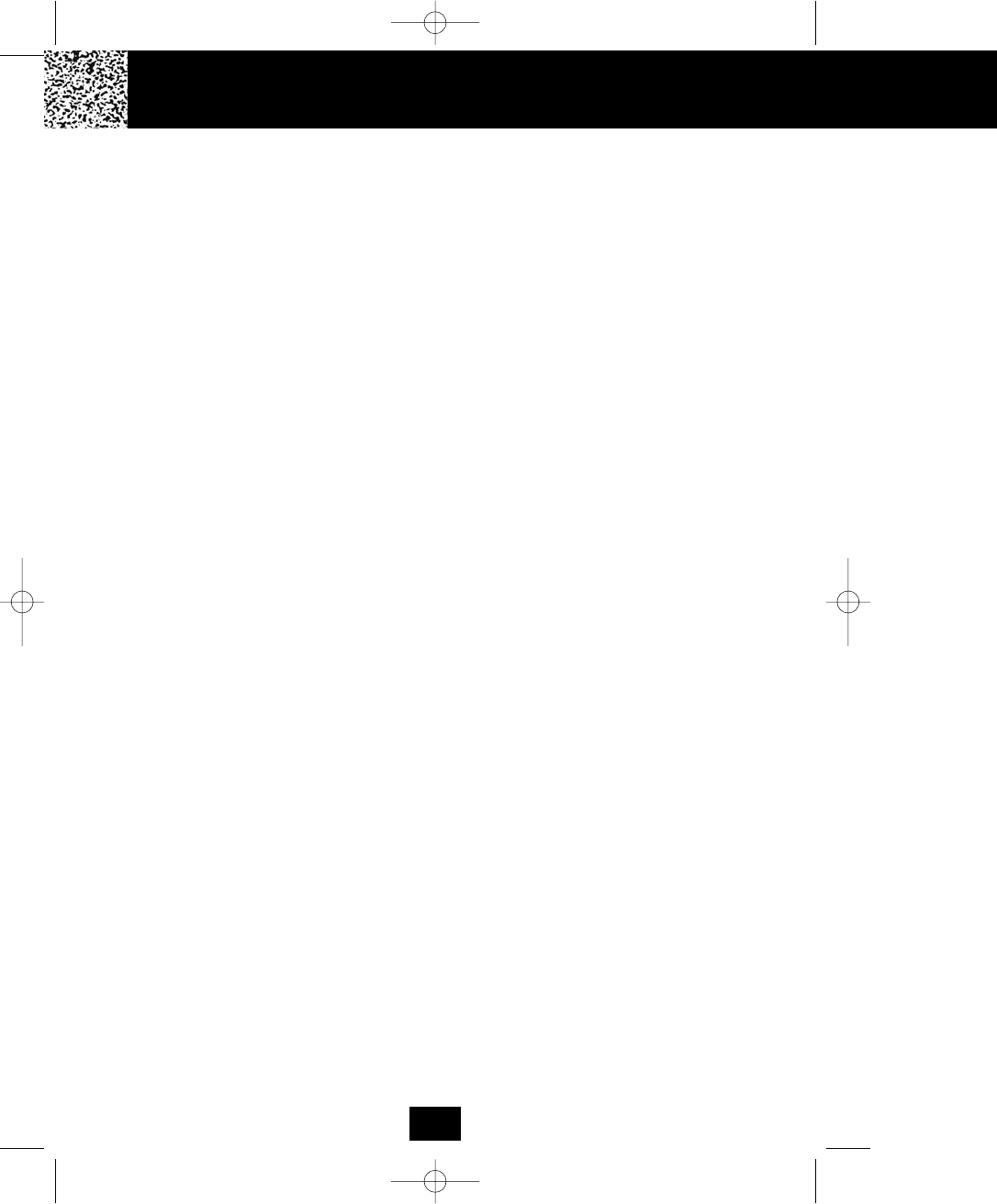
FCC Requirements Warranty
Federal Communications Commission Requirements (continued)
This equipment should not be used on coin telephone lines. Connection to party line service is
subject to state tariffs. If trouble is experienced, disconnect this equipment from the telephone
line to determine if it is causing the malfunction. If the equipment is determined to be
malfunctioning, its use should be discontinued until the problem has been corrected.
NOTE: This equipment has been tested and found to comply with the limits for a class B digital
device, pursuant to Part 15 of the FCC Rules. These limits are designed to provide reasonable
protection against harmful interference in a residential installation. This equipment generates,
uses, and can radiate radio frequency energy and, if not installed and used in accordance with
the instructions, may cause harmful interference to radio communications.
However, there is no guarantee that interference will occur in a particular installation. If this
equipment does cause harmful interference to radio or television reception, which can be
determined by turning the equipment off and on, the user is encouraged to try to correct the
interference by one or more of the following measures.
1. Reorient or relocate the receiving ANTENNA.
2. Increase the distance between the equipment and the receiver.
3. Connect the equipment into an outlet on a circuit different from that to which the
receiver is connected.
4. Consult the dealer or an experienced radio/TV technician for help.
This device complies with Part 15 of the FCC Rules. Operation is subject to the following two
conditions: (1) this device may not cause harmful interference, and (2) this device must accept
any interference received, including interference that may cause undesired operation.
EXPOSURE TO RADIO FREQUENCY ENERGY
The design of your BellSouth Cordless Phone, which generates Radio Frequency (RF)
Electromagnetic Energy (EME), complies with the following national and international standards
and guidelines.
For Base:
During operation, a 20 cm separation distance should be maintained between the antenna and
the user's/bystander's body to ensure FCC RF exposure compliance.
For Handset:
The handset unit of the device has passed the SAR testing with the worst case of XXX mW/g
at the position of XXX.
The Relevant Guidelines and Standards are:
• FCC Report and Order FCC 96-326 (August, 1996)
• American National Standards Institute (C95-1-1992)
• National Council Radiation Protection and Measurements (NCRP-1986)
• International Commission on Non-Ionizing Radiation Protection (ICNIRP-1998)
45
5860 man.qxd 11/7/2003 5:48 PM Page 54
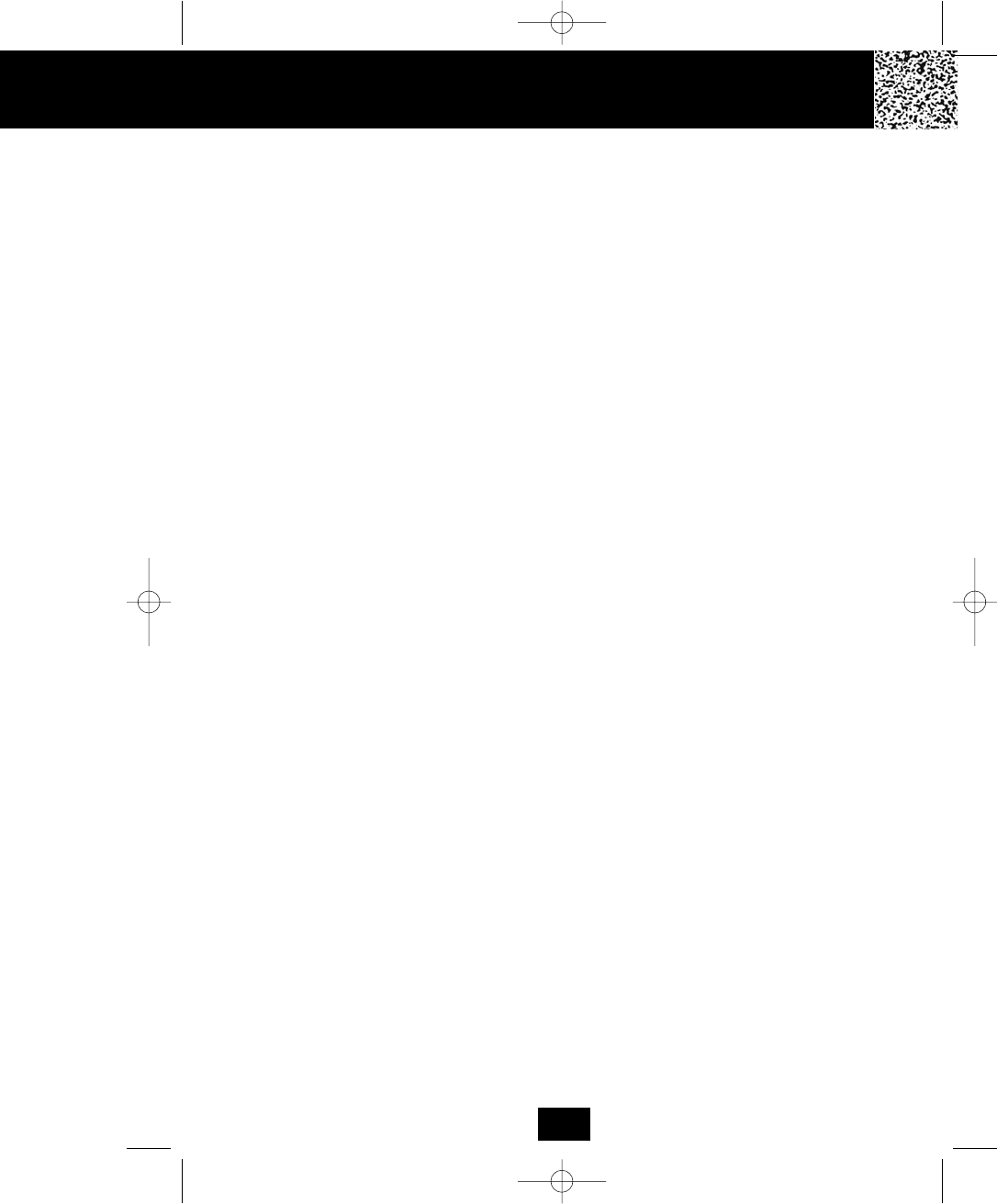
Warranty Information
BellSouth Products
One-Year Limited Warranty
This limited warranty sets forth all BellSouth Products responsibilities regarding your product.
There are no other expressed or implied warranties from BellSouth Products.
Warranty Service Provided
If you purchased the telephone new from a retail vendor, BellSouth Products warrants the
telephone against defects in material and workmanship for a period of one (1) year from the
original date of purchase. This warranty is in lieu of all other expressed warranties. This
warranty begins when you purchase the telephone and continues for one (1) year unless you
sell or rent the telephone, in which case the warranty stops.
BellSouth Products disclaims any implied warranty, including the warranty of merchantability
and the warranty of fitness for a particular purpose, as of the date of 90 days from your original
purchase of the telephone. BellSouth Products assumes no responsibility for any special,
incidental, or consequential damages.
This warranty gives you specific legal rights and you may have other rights which vary
from state to state. Some states do not allow the exclusion or limitations of special, incidental or
consequential damages, or limitations on how long a warranty lasts, so the above exclusion and
limitation may not apply to you.
Warranty Service Not Provided
This warranty does not cover damage resulting from accident, misuse, abuse,
improper installation or operation, lack of reasonable care, unauthorized modification, the
affixing of any attachment not provided by BellSouth Products with the telephone and/or loss
of parts. This warranty is voided in the event any unauthorized person opens, alters or repairs
the telephone. All BellSouth equipment being returned for repair must be suitably packaged.
Telephone companies use different types of equipment and offer various types of services to
customers. BellSouth Products does not warrant that this telephone is compatible with the
type of equipment of any particular telephone company or the services provided by it.
Warranty
46
5860 man.qxd 11/7/2003 5:48 PM Page 55
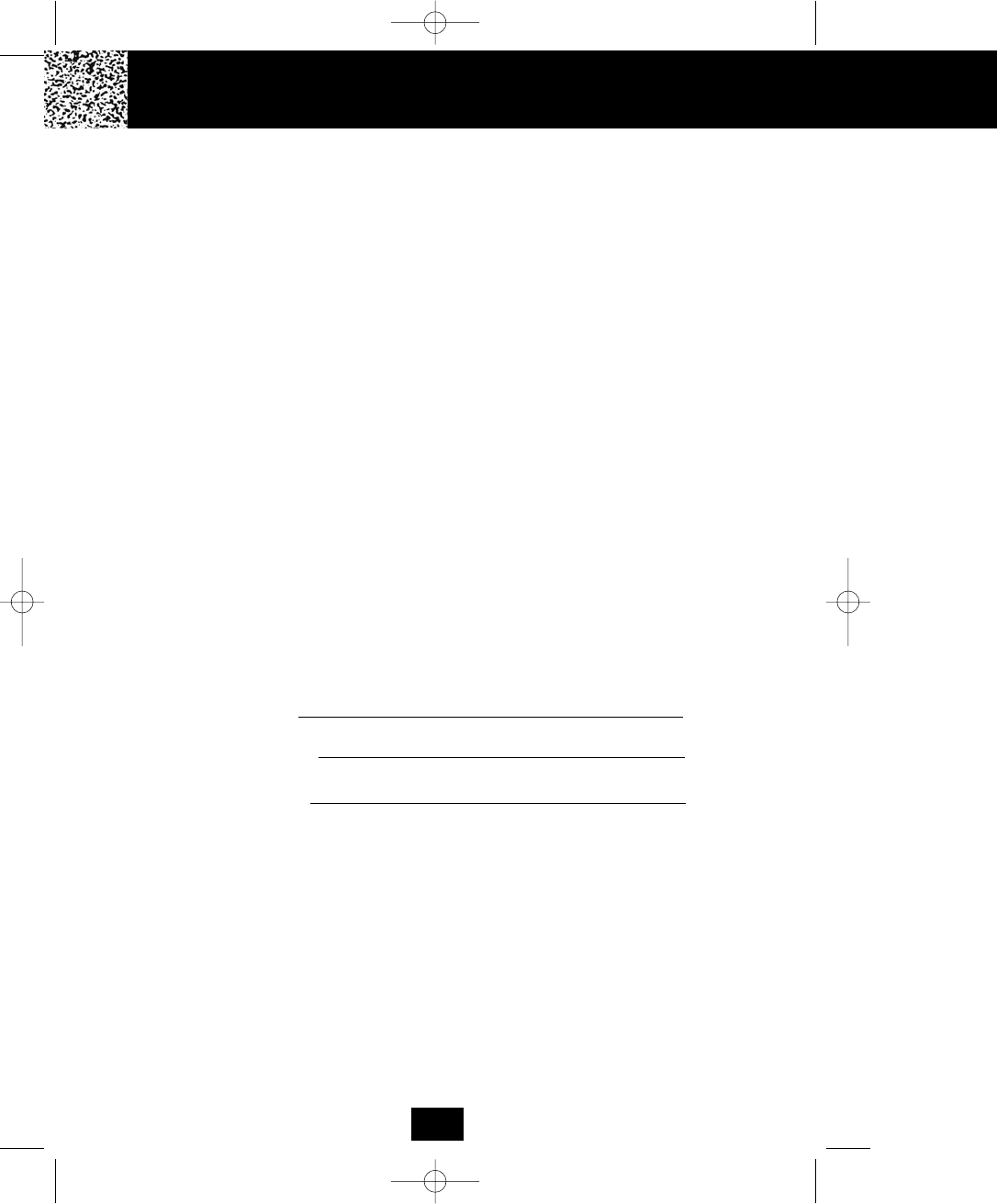
Warranty
What to Do for Warranty Service
During the first thirty (30) days, a defective product is eligible for over-the-counter exchange at
the retailer from whom it was purchased. After thirty (30) days, the defective product should be
returned to the authorized service center. Please allow 2-3 weeks for the return of your
telephone product. The shipping address of the authorized service center is:
U.S. Electronics CONSUMER CENTER
C/O Southern Bonded Warehouse
7137 Southlake Parkway
Morrow, GA 30260
NOTE: A product received which was not made for BellSouth Products or which is not
defective as determined by our test procedures will not be repaired and will be returned C.O.D.,
freight.
To Obtain Warranty Service
• Provide proof of the date of purchase within the package.
• Prepay all shipping costs to the authorized service center.
• Include a return shipping address within the package.
Please retain your sales receipt, the carton, the packing materials, and the printed material. The
original carton is the best shipping container for the telephone should you have to return it.
For your reference:
Serial number
Date of Purchase
Name of Dealer
Customer Service Telephone Number:
1-800-210-8950
OUTSIDE THE U.S.A. CALL 1-212-242-6978
47
Notes
5860 man.qxd 11/7/2003 5:48 PM Page 56
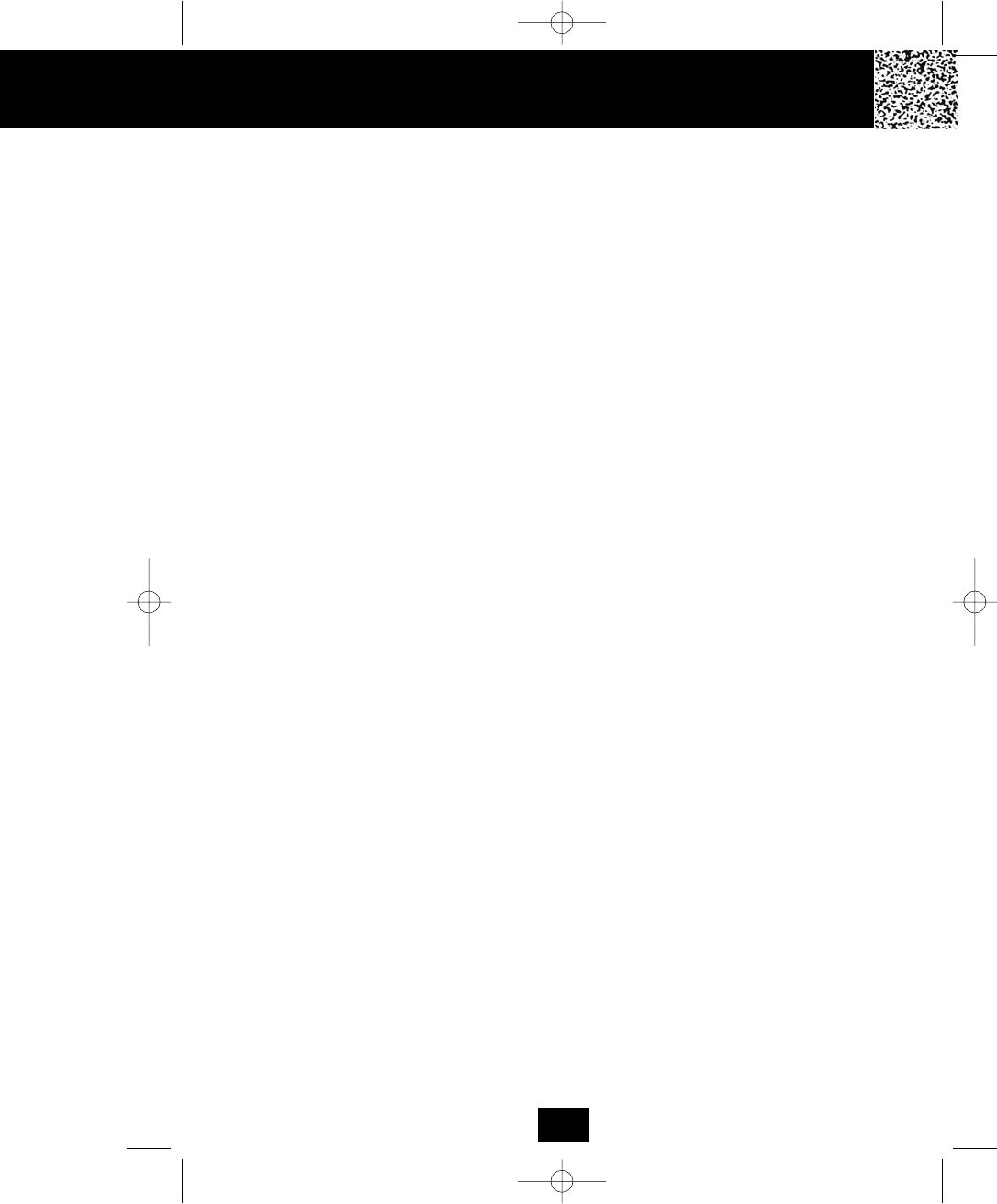
48
Notes
5860 man.qxd 11/7/2003 5:48 PM Page 57
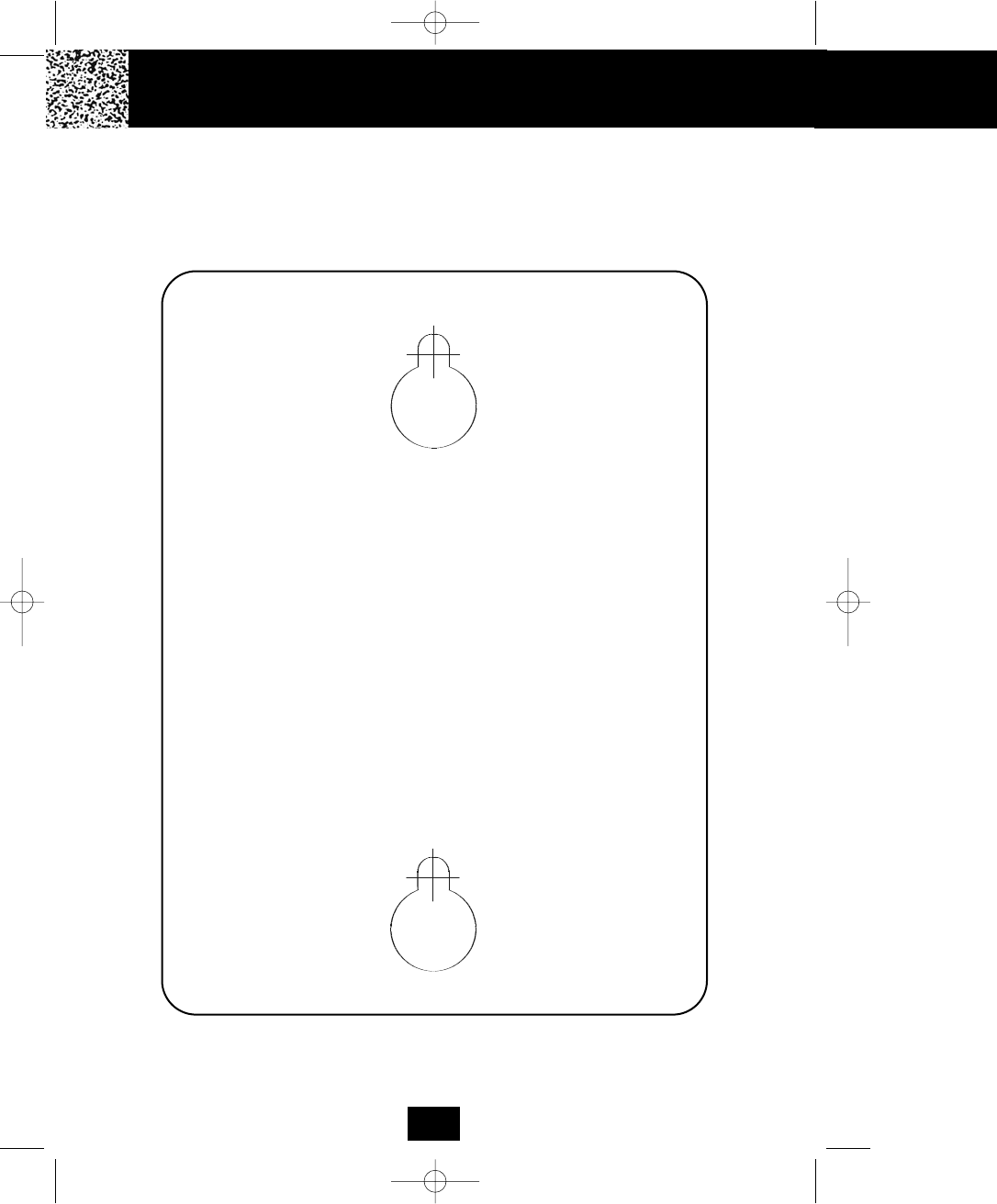
This page serves as a template for attachment of screws to the wall when
mounting this telephone on the wall.
1. Cut out this page.
2. Use this template to determine the distance between screws when
mounting this phone on the wall. The two cross hairs identify where to
attach the screws.
49
Wall Mount Template
5860 man.qxd 11/7/2003 5:48 PM Page 58
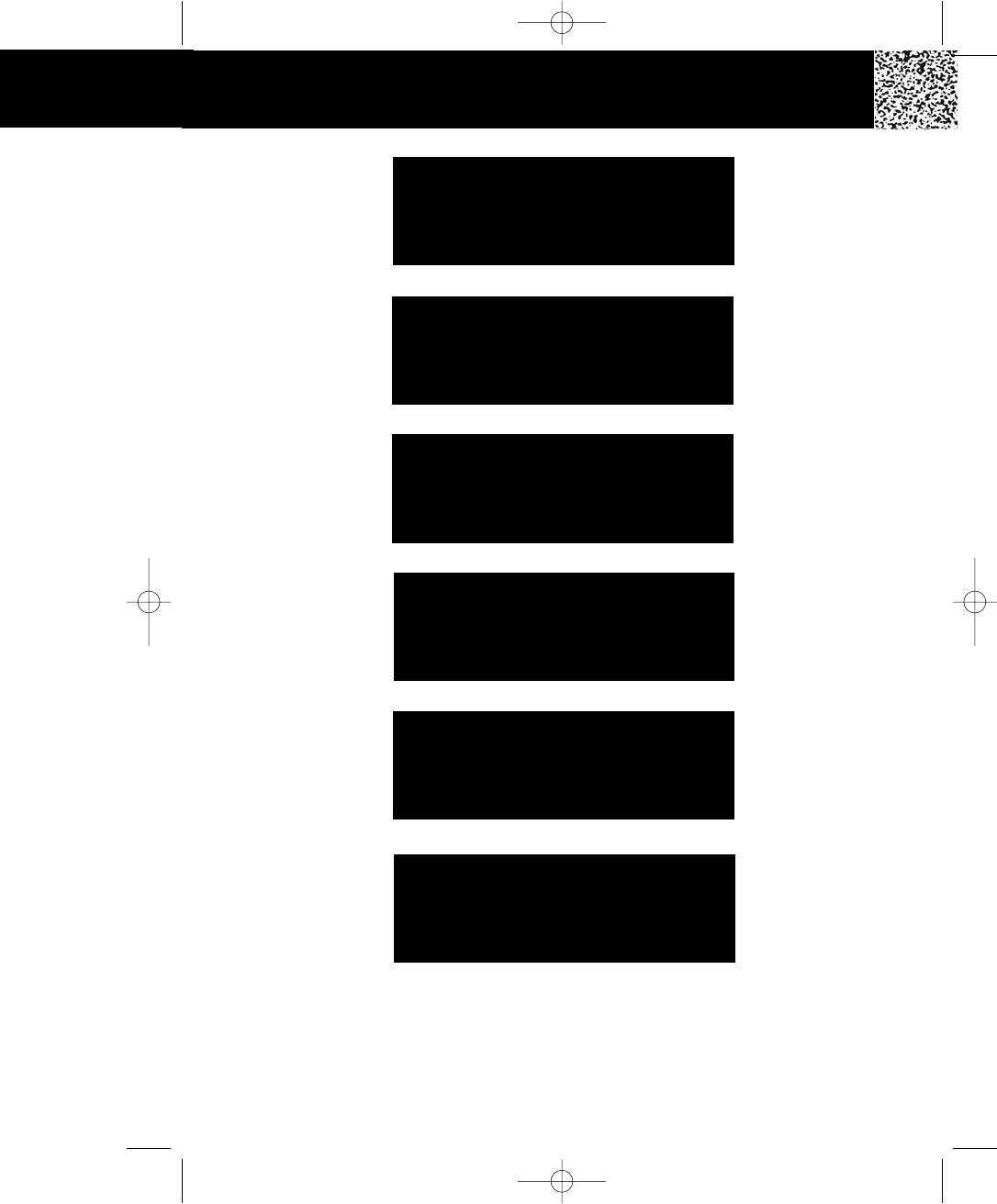
IMPORTANT
In order to get maximum life from the HANDSET
BATTERY PACK, be sure to charge the HANDSET
for 12 hours before initial use.
IMPORTANT
Placing your BASE UNIT near appliances
such as televisions, refrigerators, radios, or
microwave ovens may cause interference.
IMPORTANT
The AC ADAPTOR must always be plugged
into an electrical outlet.
IMPORTANT
In order to utilize the Caller ID feature, you
must subscribe to Caller ID service from
your local telephone company.
IMPORTANT
If you live in an area which receives frequent
thunderstorms, we strongly recommend plugging
your AC ADAPTOR into a surge protector.
IMPORTANT
To obtain better sound quality for locally recorded
(OGMs and Memos) messages, speak directly into
the MICROPHONE from a distance of 9 to 12 inches.
5860 man.qxd 11/7/2003 5:48 PM Page 59
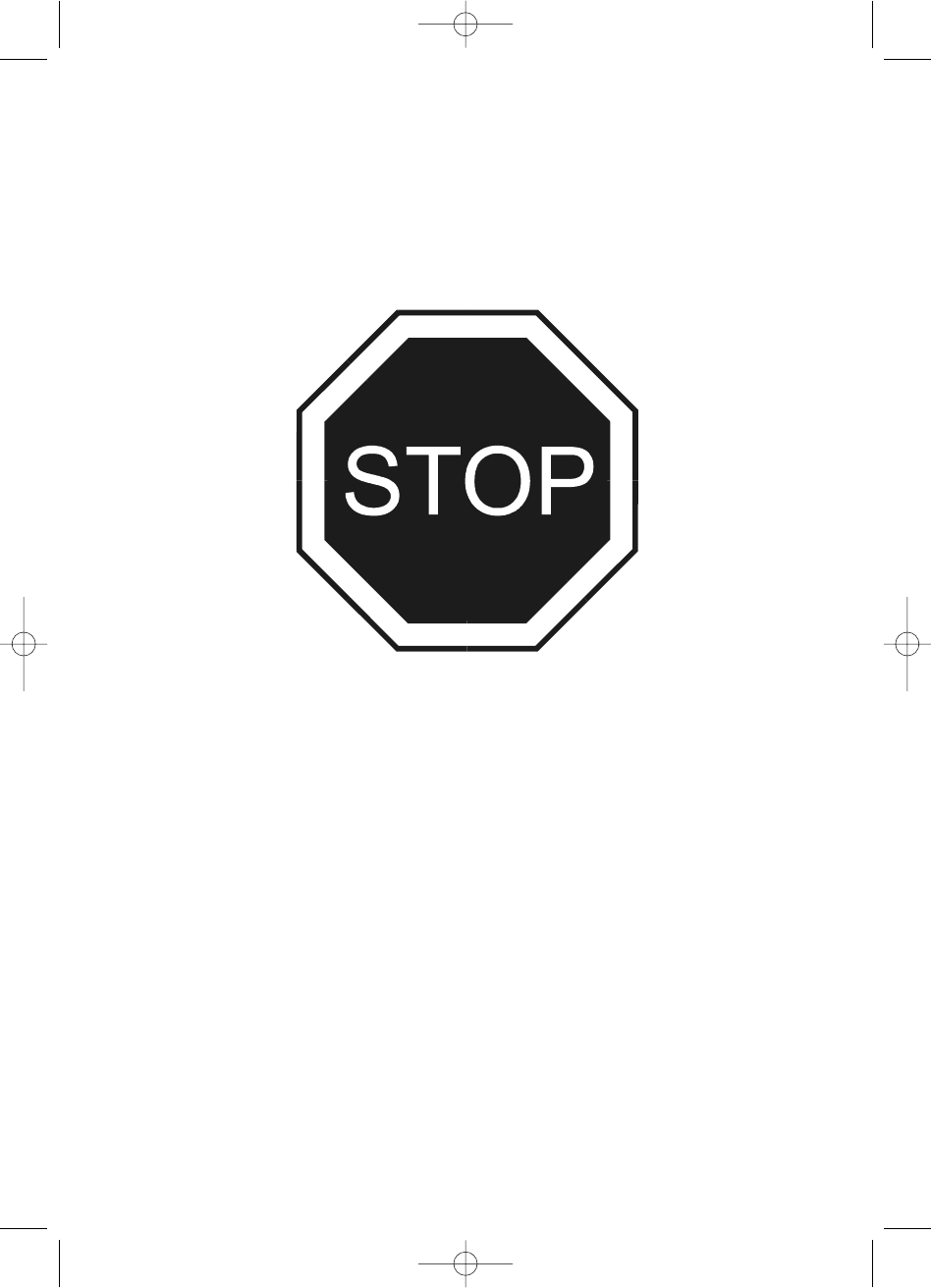
Make certain you receive the best
performance from your telephone.
Read this manual first.
GH5860 Made in China
XXX LD
Visit Us on the Web:
www.uselectronics.info
5860 man.qxd 11/7/2003 5:48 PM Page 60