Lionda Technology Co GH9486LD02 2.4 GHz Cordless Phone User Manual
Lionda Technology Co Ltd 2.4 GHz Cordless Phone
User Manual

mai
l
ma
il
1
2
3
4
mai
l
mai
l
p
a
g
e
in use
/
memoo
gm
re
peat
play
skip
e
rase
stop
s
et
bat
t
.4
2
GHz
co
de
da
y
ho
ur
m
in
2.4 GHz CORDLESS ALL DIGITAL
ANSWERING SYSTEM WITH
CALLER ID/CALL WAITING
50 CHANNEL AUTOSCAN WITH 4 INDIVIDUAL MAILBOXES
Model GH9486
PLEASE READ THIS
MANUAL CAREFULLY
BEFORE USE.
KEEP FOR YOUR
REFERENCE.
OWNER'S MANUAL
INSTALLATION AND
OPERATING
INSTRUCTIONS
on page 12 or your separate
Quick Start guide.
def
ope
r
tuv
j
kl
ghim
no
prs
w
xy
ab
c
.4
2GHz
ne
w
c
all
delt
alk
r
edi
al
chan
save
m
sg
w
tg
f
las
h
dir
edi
tmen
u
© 1999, 2002 BellSouth Corporation
c
harg
e
low
o
pti
on
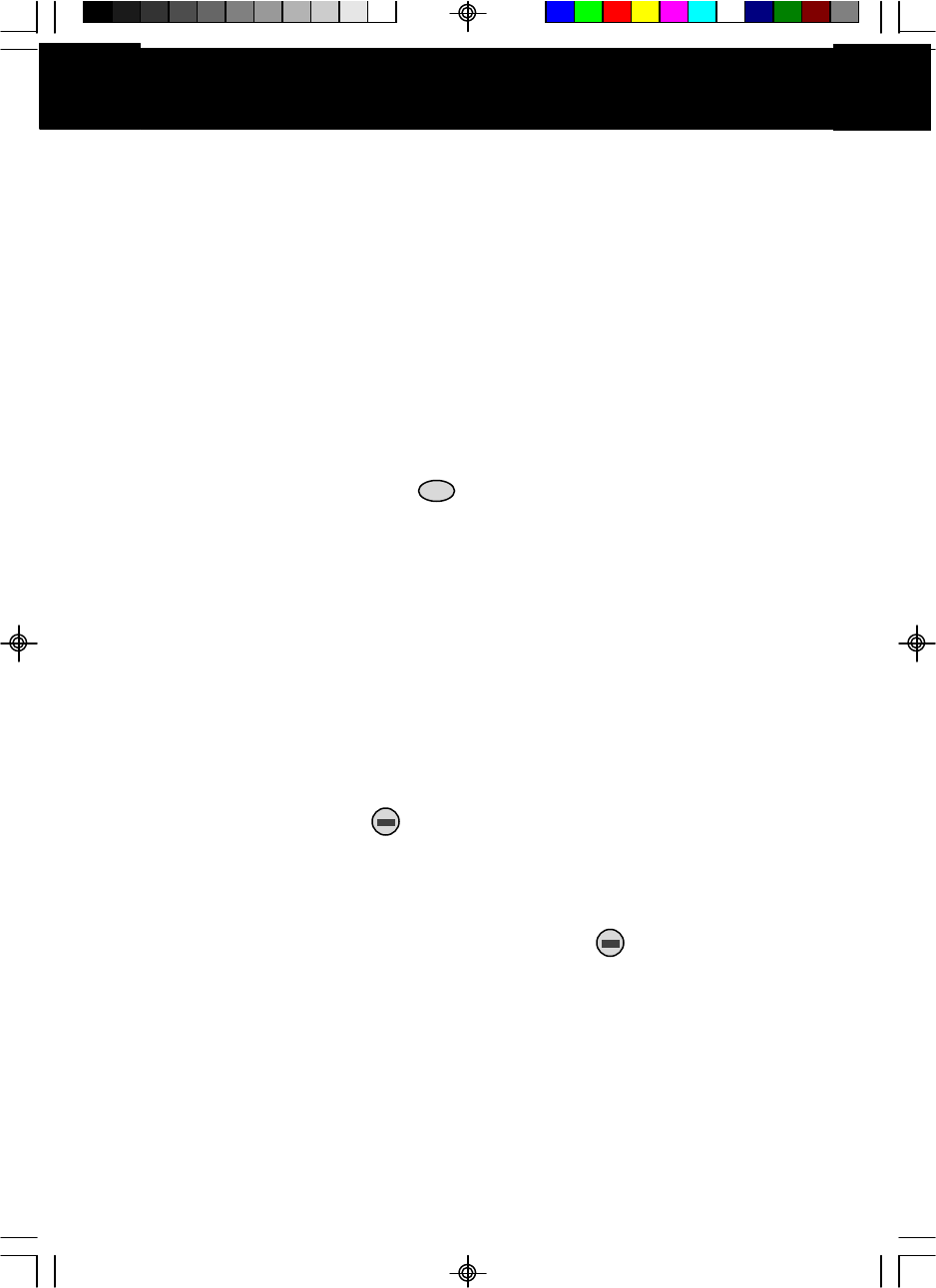
ongratulations on your selection of a quality BellSouth Product. With proper
care, and by following the setup and user instructions in this manual, this unit
will provide you with years of trouble free service.
BellSouth is committed to providing quality products that fit your needs. We would like to
have any comments or suggestions you might have on this product. You may mail your
comments to: U.S. Electronics
105 Madison Avenue
New York, NY 10016
When examining your new BellSouth cordless telephone, you will find an array of
special features including:
Filtered Sound™ System - Receives considerably less noise than conventional cordless
telephones because of a special circuit which delivers the clearest possible
reception.
50 Channel Autoscan - Press the /scan button on the HANDSET to find and lock
on to the clearest channel for any call.
Desk or Wall Mount - Use this equipment as a desk phone or as a wall phone.
TONE or PULSE Dialing - Use this phone for either TONE (rotary) or PULSE (push-
button) dialing.
Automated Functions - Redial the last number called and automatic STANDBY mode.
Security - Ensures greater privacy because a built-in security code with 65,536
combinations prevents use of your telephone line by another nearby cordless
telephone.
Dependable Battery - Recharge your BATTERY PACK many times with the built-in
charger. The battery low warning tone tells you when the BATTERY PACK needs
recharging (See page 27).
Special Services - Use the /flash button to access special services such as Call
Waiting supplied by your telephone company or company switchboard.
STANDBY Mode - When in STANDBY mode (ON-HOOK), the telephone is capable of
receiving a call. When the HANDSET is on the BASE UNIT, it is automatically in the
STANDBY mode (ON-HOOK). When the HANDSET is taken off the BASE UNIT, it
remains in the STANDBY mode until you activate the button.
Battery Power Saver - Once fully charged, in STANDBY mode, the HANDSET can
receive/send calls for a maximum of five days without the need for recharging.
Length of charge depends on frequency of use.
HANDSET Ringer Level - Select the ringer sound level (HI, LOW, OFF).
HANDSET Volume Control Switch - Select the receiver volume level (HI, MID, LOW).
HEADSET JACK - Your telephone can utilize a headset for hands-free communication.
BELT CLIP - Use the BELT CLIP to hang your HANDSET on your belt.
C
Special Features
del
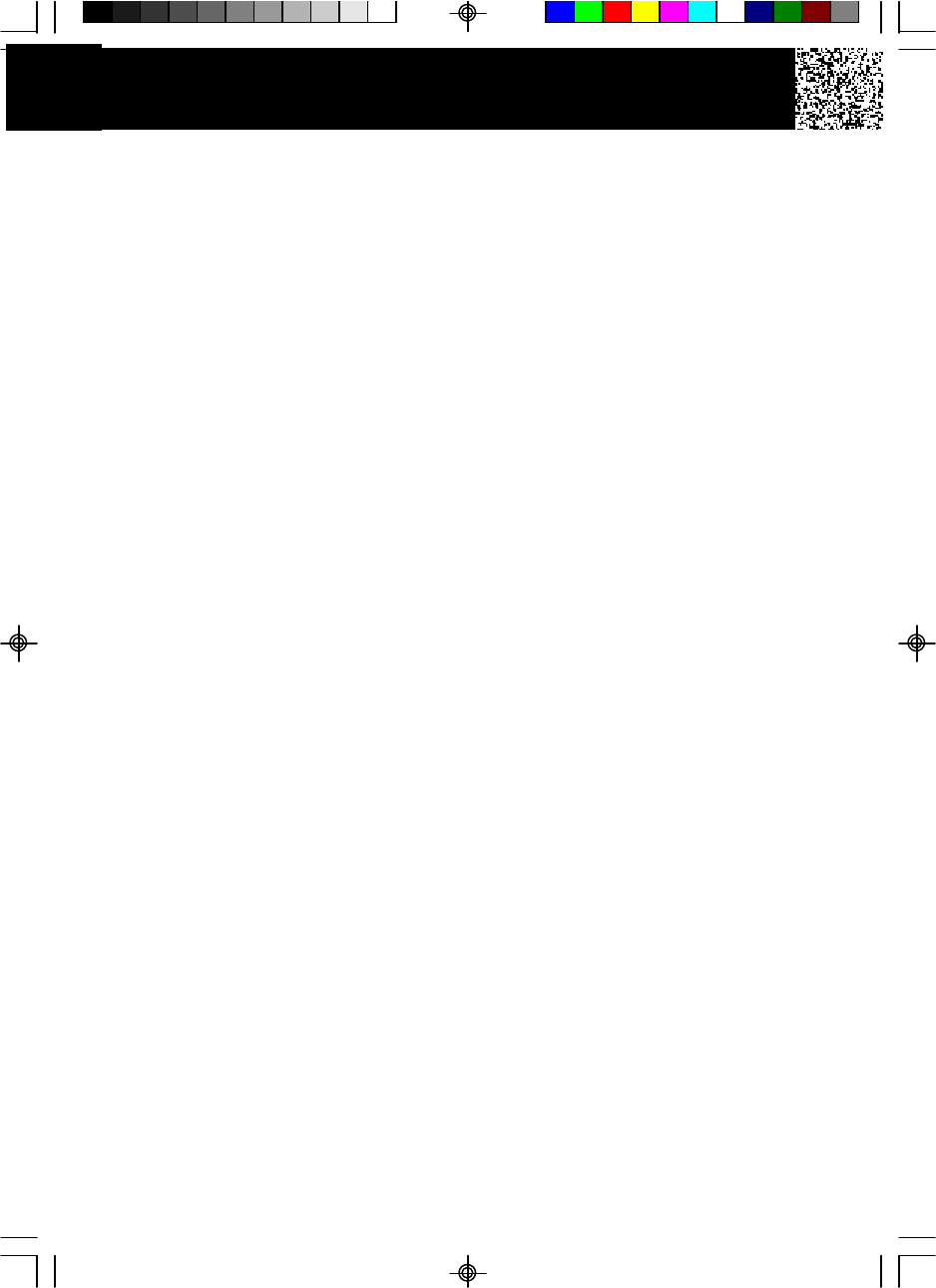
Special Features
CALLER ID SYSTEM
Multi-Function Large LCD Screen - Shows the number you are dialing, and with Caller ID
service (available through subscription from your local telephone company), displays
information about the caller before you answer the call.
Name and Number Directory - Stores up to 40 names and numbers so that you can call them
with a single key stroke.
Caller List - Available with Caller ID service. Stores up to 80 calls to keep track of everyone who
called. The name, phone number, time and date of the call are recorded. Allows you to return
their calls with a single key stroke.
Preferred Calls - You can mark the name and number of a welcome caller in the DIRECTORY.
When that number calls in, the caller’s name will appear on the LCD Screen and a special ring
sound will be heard.
Blocked Calls - You can mark the name and number of an unwelcome caller in the DIRECTORY.
When that number calls in, the caller’s name will appear on the LCD Screen and the ringer will
be disabled.
Repeat Call Indicator - Shows if a new incoming call has called more than once.
Unavailable Call Indicator - Advises you that the origin of the incoming call does not support the
Caller ID system.
Call Waiting Service - Displays the name and number of the second caller, if you have subscribed
for Call Waiting service from your local telephone company (see page 13).
Voice Mail - Indicates message waiting signal if you subscribed to Voice Mail message service
and requested Visual Message Indication from your local telephone company (see page 13).
This telephone also detects a Stutter Dial Tone signal every time there is a Voice Mail message
for you from your Voice Mail message provider if you have subscribed to Voice Mail message
service.
ANSWERING SYSTEM FEATURES
Fully Digital Answering System - Provides a full range of answering functions without using
cassette tapes.
Digital Memory - Allows recording of memos and messages.
Two-Digit LED Message Display - Indicates the number of messages, indicates the status of the
system.
Ring-Detection Selectable - Choose the number of times the telephone rings before the system
answers.
Voice Day/Time Stamp - System tells the day and time of each received message or recorded
memo.
Message Alert - The ability to generate a sound signal when new messages are recorded.
Call Screening - The ability to intercept a call when the unit is recording an incoming message
(ICM).
Mailboxes - Allows four separate individuals to receive their own incoming messages.
Auto Disconnection - Will automatically stop answering when the HANDSET of any phone on the
same line goes OFF-HOOK.
Fast Message Skip Function - Skips to the next message.
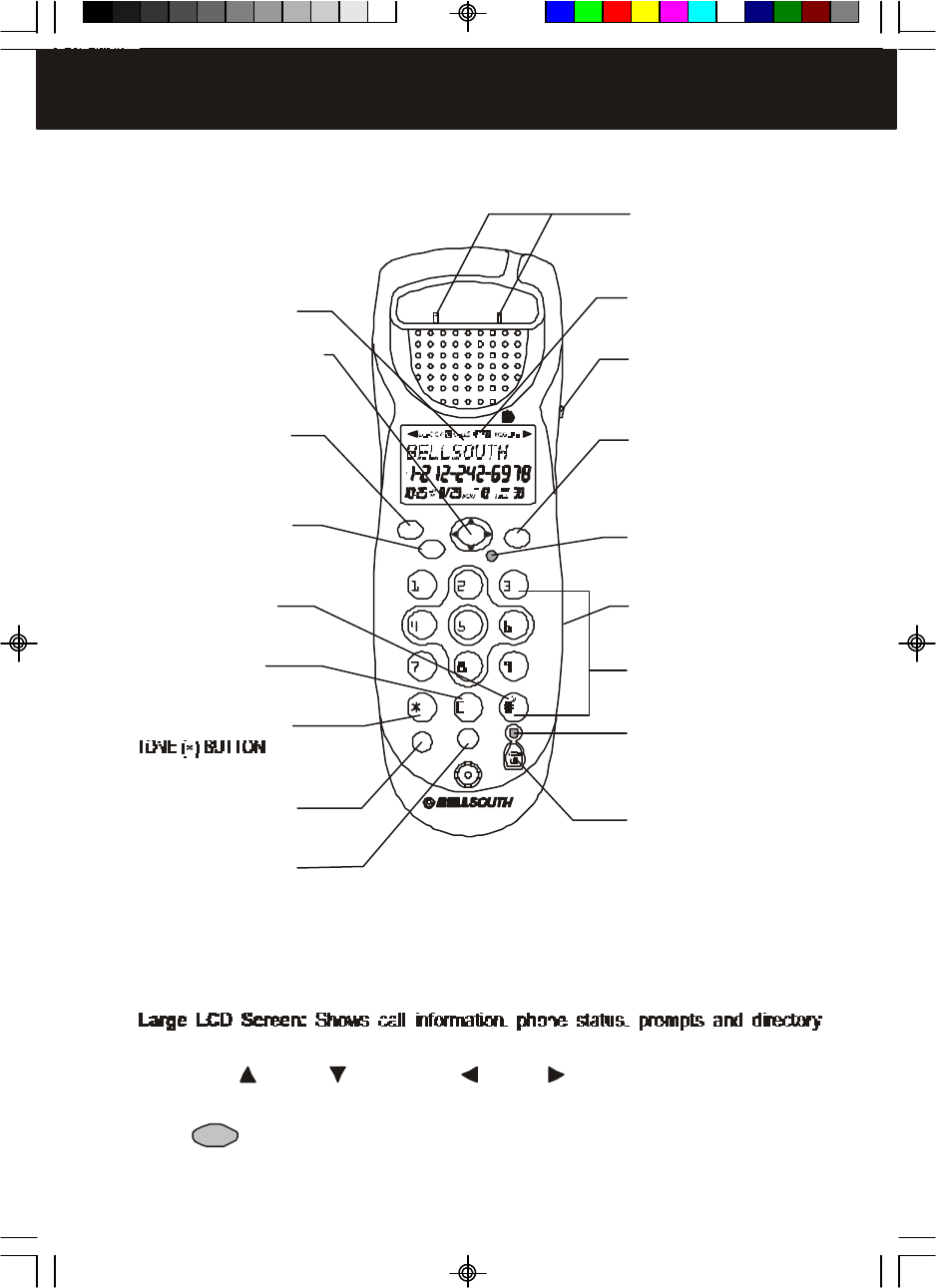
1. LARGE LCD SCREEN
8. DIRECTORY BUTTON
Pg. 14, 15, 16, 18, 19
13. TALK BUTTON
Pg. 6, 7, 9, 10, 13,
14, 18, 29
6. 10 BUTTON
Pg. 14
DIAL
18. VOICE MAIL BUTTON
Pg. 13, 20~25
FUNCTION/
17. MESSAGE WAITING
LED INDICATOR
Pg. 13
12. VOLUME CONTROL
(HI, MID, LOW)
SWITCH
11. BATT LOW
INDICATOR Pg. 27
15. HEADSET JACK
Pg. 11
4. REDIAL/PAUSE
BUTTON Pg. 10, 15, 16
18, 20~25
SAVE/
16. TELEPHONE KEYPAD
Pg. 16~18, 20, 21, 24, 25
5. 1+ /# BUTTON
Pg. 14, 19
DIAL
9. FLASH/ BUTTON
Pg. 13, 14, 16, 18, 20~25
EDIT
10. CHARGE CONTACTS
HANDSET Controls
7. 7 /TEMPORARYDIAL
Pg. 14, 19
HANDSET Controls
1. items.
def
oper
tuv
jklghi mno
prs wxy
abc
.42GHz
talk
new call
del
redial
chan
save
msg
wtg
flash
dir
edit menu
2. SCROLL UP-DOWN/SHIFT
LEFT-RIGHT BUTTON
Pg. 12, 14~16, 18~24
3. SCAN/DEL (
BUTTON Pg. 9, 15, 16,
18, 19, 26, 29, 30
DELETE)
14. NEW CALL LED
INDICATOR Pg. 14
2. SCROLL UP -DOWN , SHIFT LEFT -RIGHT Button:
3. scan/ del (DELETE) Button:
Press to move around
(SCAN) Press to change the operating channel when
the large LCD Screen.
you hear interference. (DELETE) - Press and hold down to delete items or individual
characters.
option
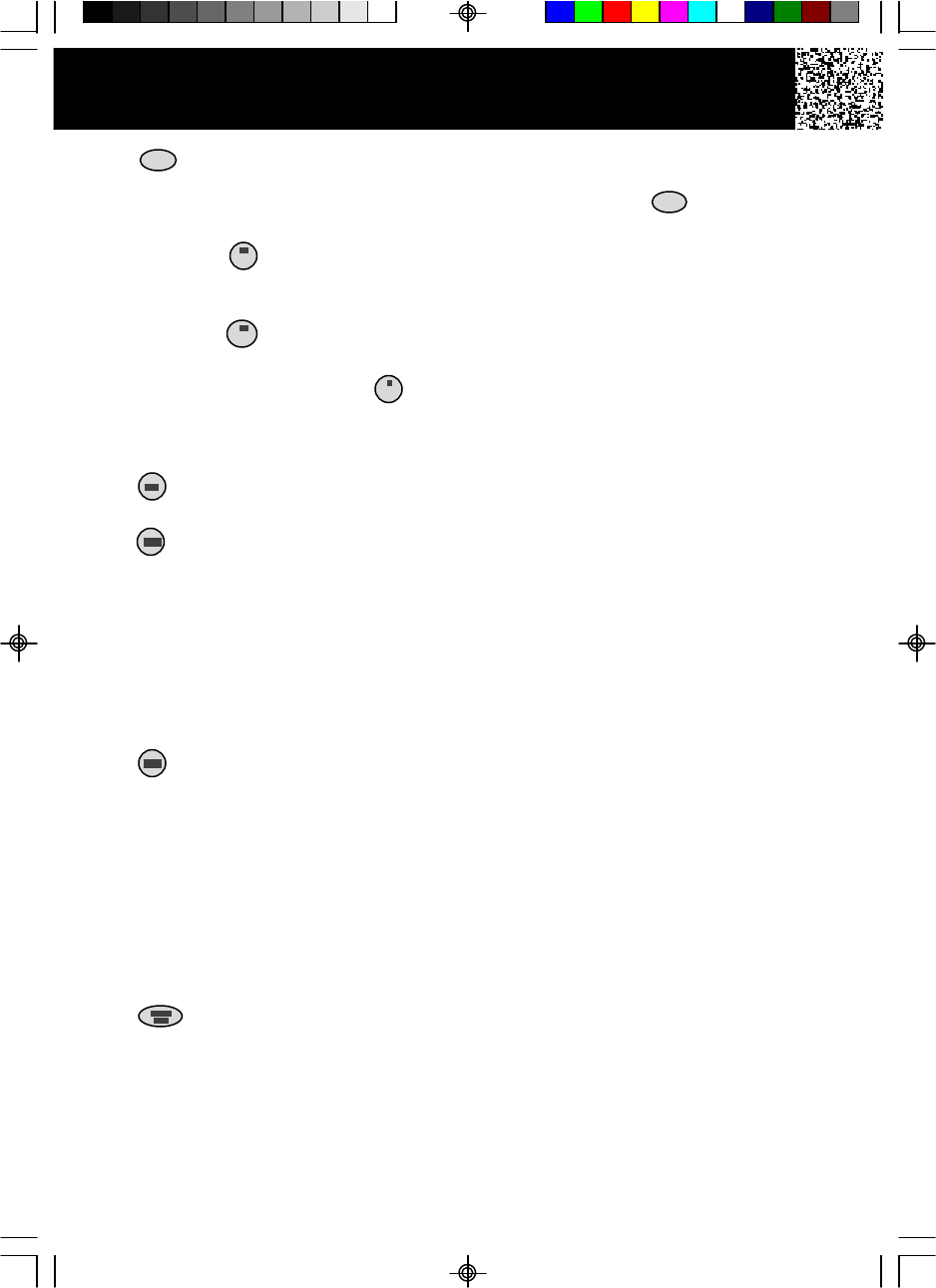
HANDSET Controls
4. /re (REDIAL)/pa (PAUSE) Button: (SAVE) Press and hold down to save the
changes on the listed items. (REDIAL) Press to redial the last number you dialed.
(PAUSE) Press to insert a pause while dialing. (You will need the /re/pa button
to dial numbers which use an alternative Long Distance Access Code.)
5. DIAL 1+/# Button: (DIAL 1+) Press and hold down to place a long distance call.
(Automatically adds the number 1 at the beginning of the displayed telephone
number.)
6. DIAL 10/0 Button: (DIAL 10) Press and hold down to place a local call with
Area Code.
7. DIAL 7/TEMPORARY TONE Button: (DIAL 7) Press and hold down to place a
local call. (**) Press to temporarily change the dialing mode from PULSE to TONE
for Rotary Service Users. (Press once before entering numbers to access the
Answering System or electronic banking services, etc.)
8. (DIRECTORY) Button: Press to access names and numbers stored in the
DIRECTORY. (See pages 16 to 19 for details.)
9. /flash Button: (FLASH) Press to answer a call if you have Call Waiting.
(EDIT) Press to edit listed items.
10. CHARGE CONTACTS: For charging the BATTERY PACK inside the HANDSET. We
recommend cleaning the CHARGE CONTACTS periodically with a damp cloth.
11.BATT LOW INDICATOR: Appears on the LCD Screen when the battery charge is low.
(See page 27 for detail.)
12. HANDSET Volume Control (hi, mid, low) Switch: Select the receiver volume level
(HI, MID, LOW).
13. Button: Press to answer an incoming call or to place a call. Press to end a call.
14. NEW CALL LED Indicator: Blinks when recording a new incoming call.
15. HEADSET JACK: For connecting your headset plug to enjoy hands-free
communication. (See page 11 for detail.)
16. TELEPHONE KEYPAD Buttons: Allows you to make a call depending on pressed
button. (For TELEPHONE KEYPAD characters, see page 17.)
17.MSG (MESSAGE) WAITING LED Indicator: Blinks when receiving a Message
Waiting signal, if you have subscribed to a Voice Mail message service from your
local telephone company. (See page 13.)
18. /func (FUNCTION) Button: (FUNCTION) Press to access special functions
operation in STANDBY mode. (For special functions see page 20~21.)
(VOICE MAIL) -Press to automatically dial the Voice Mail Post Code in your area to
access your Voice Mail message.
save
save
#
0 oper
*
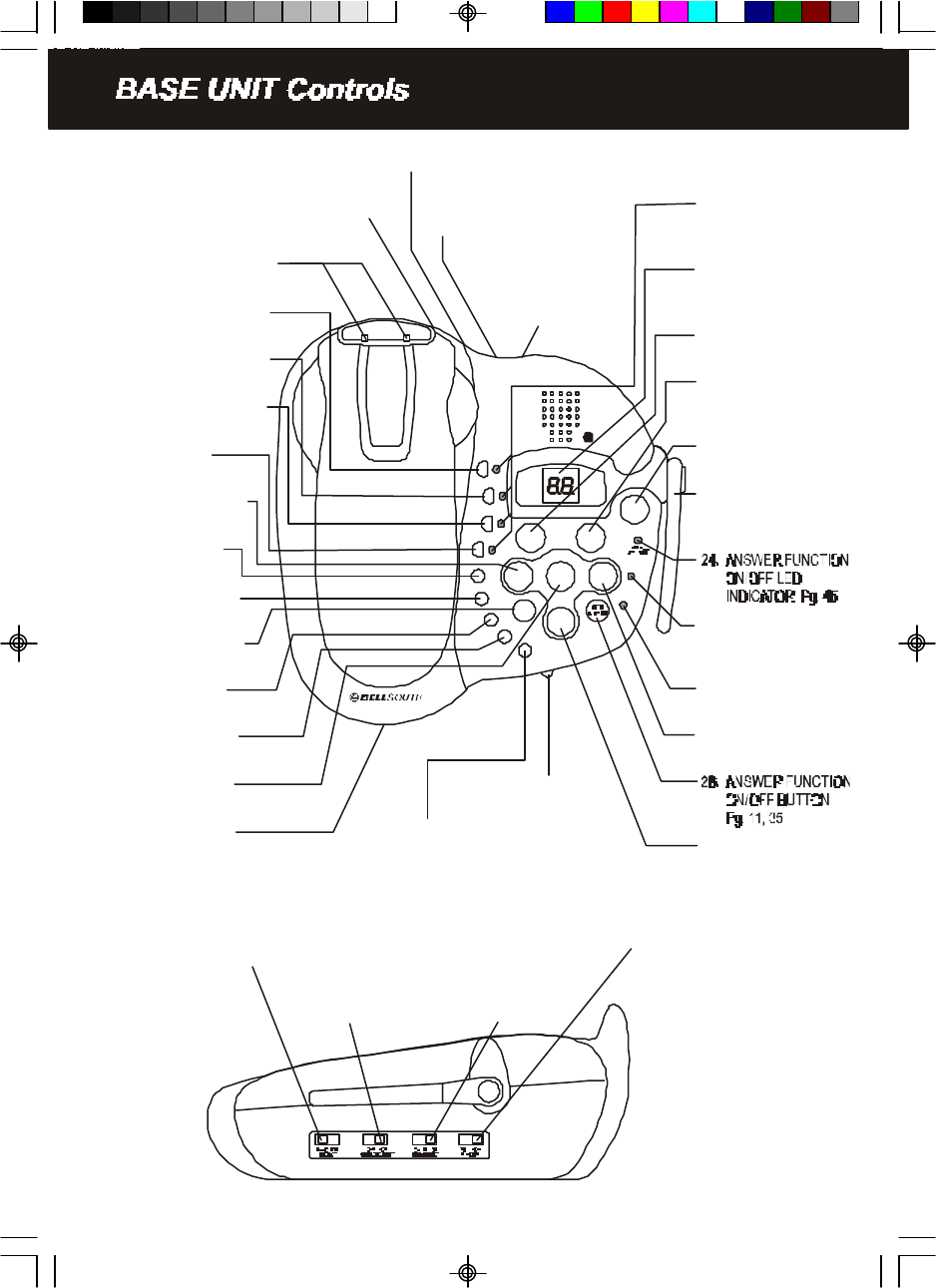
18. MAILBOX LED
INDICATORS
Pg. 11, 36~38
23. BASE UNIT
ANTENNA Pg. 9,
12, 17, 45, 47
25. IN USE/CHARGE
LED INDICATOR
Pg. 9, 17~ 19
26. BATTERY LOW LED
INDICATOR Pg. 9
14. TELEPHONE LINE
CONNECTION JACK
Pg. 9, 12, 13, 16, 45
19. LED MESSAGE
DISPLAY
Pg. 11, 35, 38, 39
17. POWER-IN
CONNECTION JACK
Pg. 9, 12, 13
27. SKIP BUTTON
Pg. 11, 37
7. SET BUTTON
Pg. 11, 33
10. DAY BUTTON
Pg. 11, 33, 40
8. CODE BUTTON
Pg. 11, 33, 40
11. HOUR BUTTON
Pg. 11, 33, 40
30. MINUTE BUTTON
Pg. 11, 40
12. PLAY BUTTON
Pg. 11, 37
29. STOP BUTTON
Pg. 11, 35, 37
3. MAILBOX 2 BUTTON
Pg. 10, 38
4. MAILBOX 3 BUTTON
Pg. 10, 38
21. OUTGOING
MESSAGE BUTTON
Pg. 10, 34
6. REPEAT BUTTON
Pg. 11, 37
1. CHARGE TERMINALS
Pg. 9
13. MICROPHONE
Pg. 34, 37
page
in use/
batt
memo ogm
repeat play skip
erase
stop
.42GHz
mail
mail
1
2
3
4
mail
mail
set
5. MAILBOX 4
BUTTON Pg. 10, 38
2. MAILBOX 1 BUTTON
Pg. 10, 38 20. MEMO BUTTON
Pg. 11, 35, 38, 39
22. PAGE BUTTON
Pg. 10, 34
9. ERASE BUTTON
Pg. 11, 35
code
day
hour
min
31. MINUTE BUTTON
Pg. 11, 40
15. RESET BUTTON
Pg. 9, 12, 13, 16, 45
charge
low
16. TONE-PULSE
SELECT SWITCH
32. ANNOUNCE ONLY/
INCOMING MESSAGE
SWITCH Pg. 11, 40
33. MESSAGE ALERT
SWITCH Pg. 11, 40
35. RINGER ON/OFF
SWITCH Pg. 11, 40
34. RING SELECT
SWITCH Pg. 11, 40
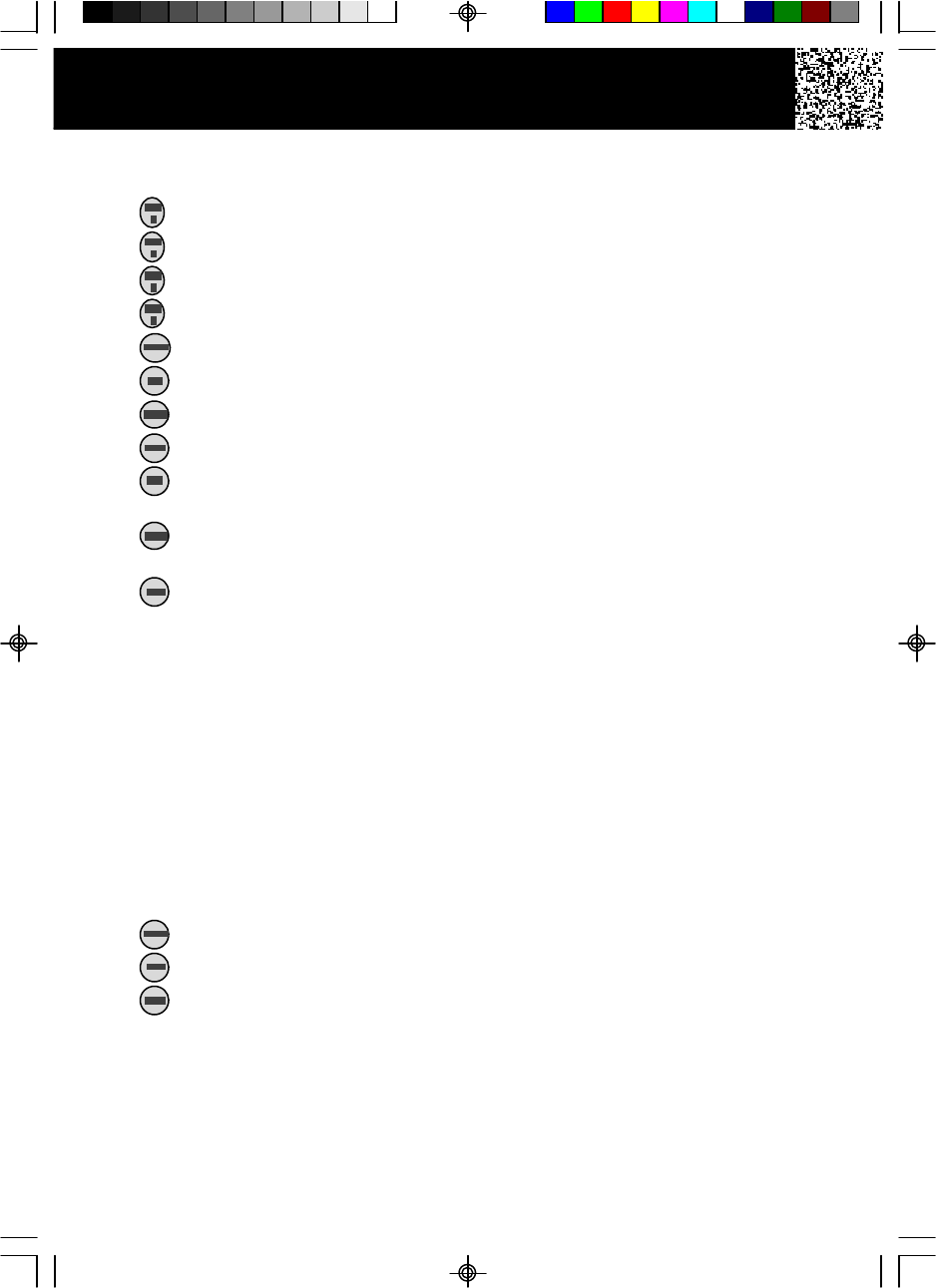
BASE UNIT Controls
1. CHARGE TERMINALS: For charging the HANDSET BATTERY PACK. For best
performance, clean the CHARGE TERMINALS periodically with a damp cloth.
2. (MAILBOX 1) Button: Press to activate functions for MAILBOX 1.
3. (MAILBOX 2) Button: Press to activate functions for MAILBOX 2.
4. (MAILBOX 3) Button: Press to activate functions for MAILBOX 3.
5. (MAILBOX 4) Button: Press to activate functions for MAILBOX 4.
6. Button: Press to repeat messages.
7. Button: Press to set/check the day and time.
8. Button: Press to set the 3-digit Remote Access Code for remote operation.
9. Button: Press to erase messages.
10. Button: Press to set the day during time setting, or press to set the first digit of
the access code during code setting.
11. Button: Press to set the hour during time setting, or press to set the second
digit of the access code during code setting.
12. Button: Press to play messages.
13. MICROPHONE
14. RESET Button: Press to reset the system and clear all recordings.
15. TELEPHONE LINE CONNECTION JACK
16. POWER-IN CONNECTION JACK
17. MAILBOX LED Indicators: Lights to indicate the presence of message(s) and
blinks to indicate that the corresponding MAILBOX is active and ready to operate.
18. LED MESSAGE DISPLAY: Indicates the number of memos/messages received,
status of the system.
EAEA - Erasing 01 01 ~63 63 - No. of memos/messages OP OP - OGM is playing
AoAo - Announce Only FU FU - Memory is full
Channel Display - Shows the channel on which the telephone is locked.
19. Button: Press and hold down to record memo messages.
20. (OUTGOING MESSAGE) Button: Press and hold down to record OGM messages.
21. Button: Press to PAGE the HANDSET. Press again to stop.
22. BASE UNIT ANTENNA: Raise or reposition for the best reception.
23. ANSWER FUNCTION ON/OFF (ANS. ON/OFF) LED Indicator: Lights when the
answer function is turned ON.
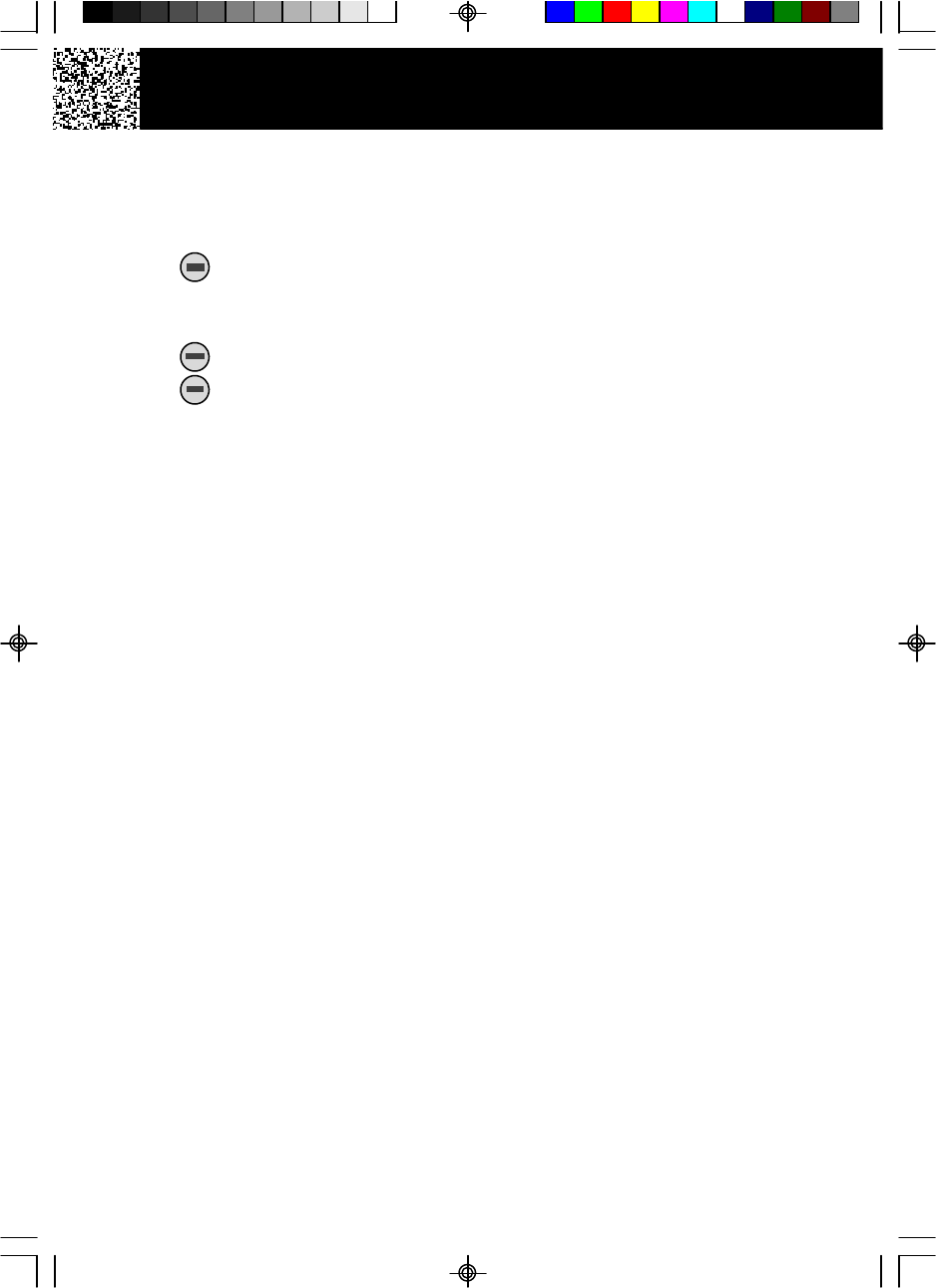
24. IN USE LED Indicator: Lights up to indicate that the HANDSET is in TALK mode or
blinks to indicate an extension phone is in use.
25. CHARGE LED Indicator: Lights up when the HANDSET is placed on the BASE UNIT
for charging.
26. Button: Press to skip messages.
27. ANSWER FUNCTION ON/OFF ans on/off Button: Press to activate or
deactivate the answer function.
28. Button: Press to stop playing a message.
29. MINUTE Button: Press to set minute during time setting, or press to set the
third digit of the access code during code setting.
30. BASE UNIT VOLUME CONTROL Slide Switch: Used to adjust the speaker volume
level of the BASE UNIT.
31. RINGER ON/OFF Switch: Set switch to OFF position to disengage the ringer on the
BASE UNIT.
32. ANNOUNCE ONLY/INCOMING MESSAGE Switch:
ICM - System records the incoming messages.
ANNC -System plays your announcement and then hangs up without
recording messages.
33. RING SELECT Switch: To select the number of rings before the Answering System
answers a call.
3R -System answers a call after the third ring.
5R -System answers a call after the fifth ring.
TS (TOLL SAVER) - System answers after the third ring only if you have new
messages. Otherwise, the system will answer after the fifth ring.
34. MESSAGE ALERT: Set switch to ON to generate a “beep” sound every 15 seconds
when a new message has been received.
35. MAILBOX 1 mail 1 Button: Press to activate functions for MAILBOX 1.
BASE UNIT Controls
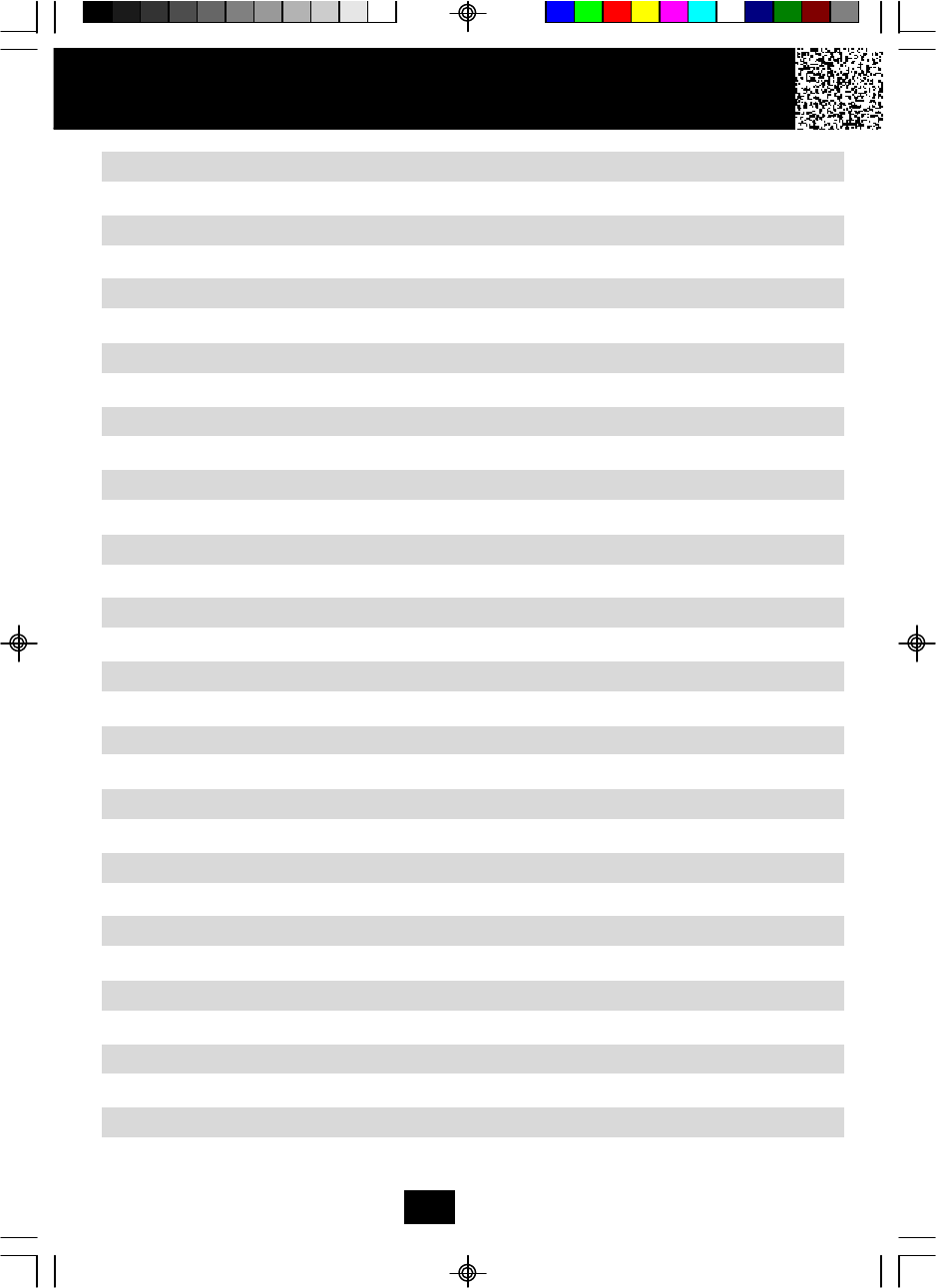
Safety Instructions.....................................................................................................................4
Getting Started...........................................................................................................................6
Desk Mounting............................................................................................................................9
Wall Mounting.............................................................................................................................9
Cordless Telephone Operation...................................................................................................10
Preparing for Use................................................................................................................ 10
Receiving Calls.................................................................................................................... 10
Placing Calls.........................................................................................................................11
Redialing.............................................................................................................................. 11
Extension Phones................................................................................................................12
Using the Headset Feature..................................................................................................12
Caller ID System Operation........................................................................................................ 13
Caller ID System...................................................................................................................13
Viewing Caller Information During Incoming Calls......................................................... 13
Caller ID with Call Waiting..............................................................................................14
Message Waiting...........................................................................................................14
One-Touch Voice Mail Dialing........................................................................................ 14
Caller List.............................................................................................................................15
Viewing the Caller List.................................................................................................. 15
Placing a Call from the Caller List.................................................................................. 15
Storing Caller ID Records into the DIRECTORY.................................................................16
To Delete a Single Record in the Caller List...................................................................16
To Delete all Records in the Caller List.......................................................................... 16
Name and Telephone Number DIRECTORY..........................................................................17
Viewing the DIRECTORY..............................................................................................17
Storing Phone Numbers.................................................................................................17
Telephone Keypad Characters......................................................................................18
Placing Calls from the DIRECTORY................................................................................19
Editing a Stored Number in the DIRECTORY.................................................................. 19
Deleting a Stored Number in the DIRECTORY ...............................................................20
Preferred Calls.............................................................................................................. 20
Blocked Calls.................................................................................................................20
Contents
1
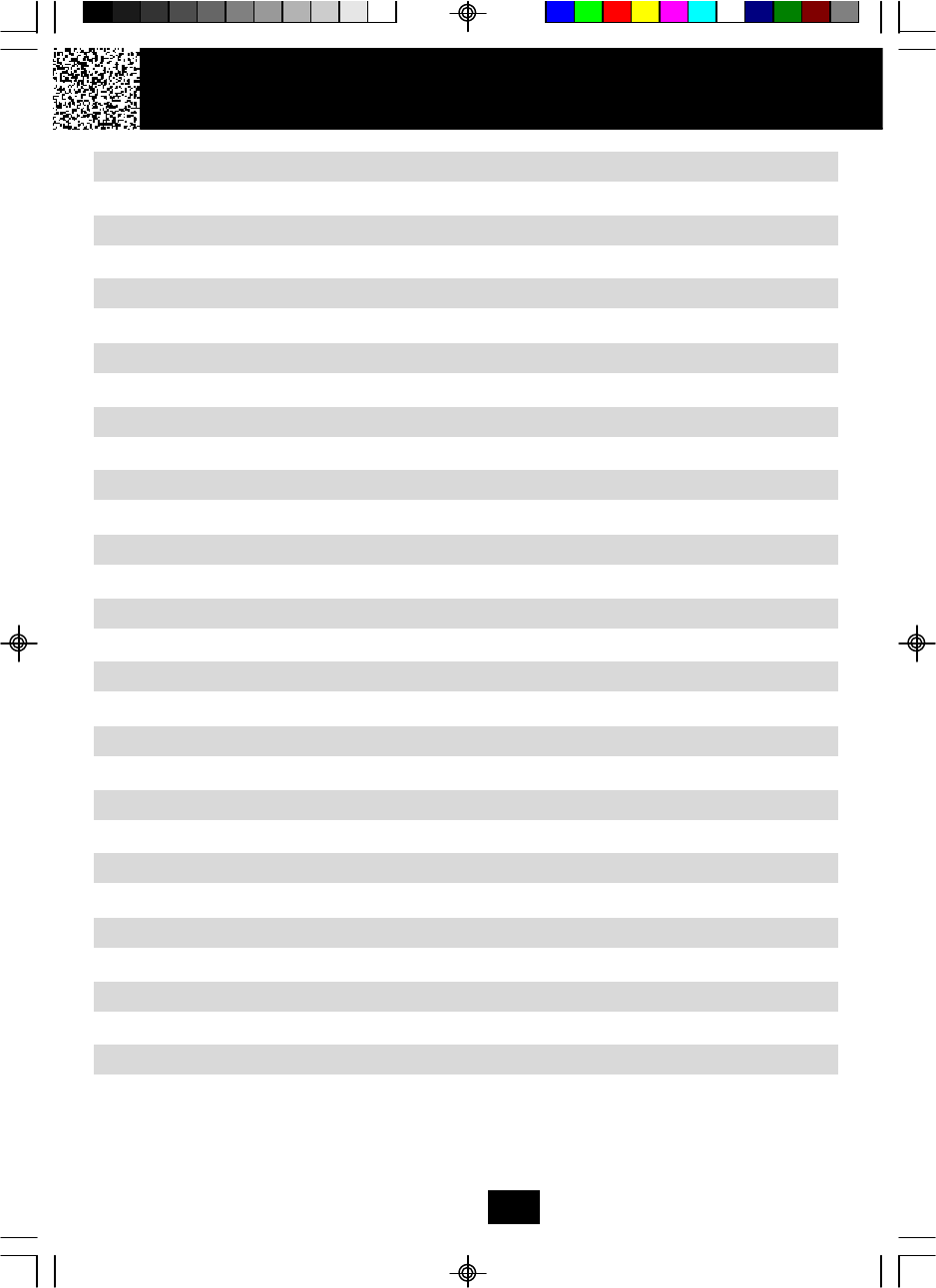
Function Settings................................................................................................................21
A. Setting the Ringer Level.........................................................................................22
B. Changing the Language.........................................................................................22
C. Turning the First Ring ON or OFF........................................................................... 23
D. Setting the Time and Date...................................................................................... 23
E. Adjusting the Contrast........................................................................................... 24
F. Setting the PBX Number......................................................................................... 24
G. Changing the Flash Time........................................................................................24
H. Changing the Pause Time.......................................................................................25
I. Programming One-Touch Voice Mail Dialinbg......................................................... 25
J. Deleting Message Waiting Indication......................................................................26
K. Setting the Area Code............................................................................................26
Answering System Operation.................................................................................................... 27
Setting the Day/Time Stamp................................................................................................27
Recording your Outgoing Messages..................................................................................27
Turning the Answering System ON/OFF............................................................................ 29
Setting to Answer Calls..................................................................................................... 29
Setting to Announce Only...................................................................................................29
Message Alert.................................................................................................................... 30
Setting Ring Select......................................................................................................... 30
Recording a Memo..........................................................................................................30
Playing of Messages/Memos.......................................................................................... 31
Saving Mesages.............................................................................................................32
Erasing Messages..........................................................................................................32
When the Memory is Full................................................................................................ 32
Two-Way Recording...................................................................................................... 32
Remote Operation through a Tone Telephone................................................................. 33
Remote Access Codes.................................................................................................. 33
Changing of the Remote Access Codes........................................................................ 33
Using the Remote Instruction Code.................................................................................34
Contents
2
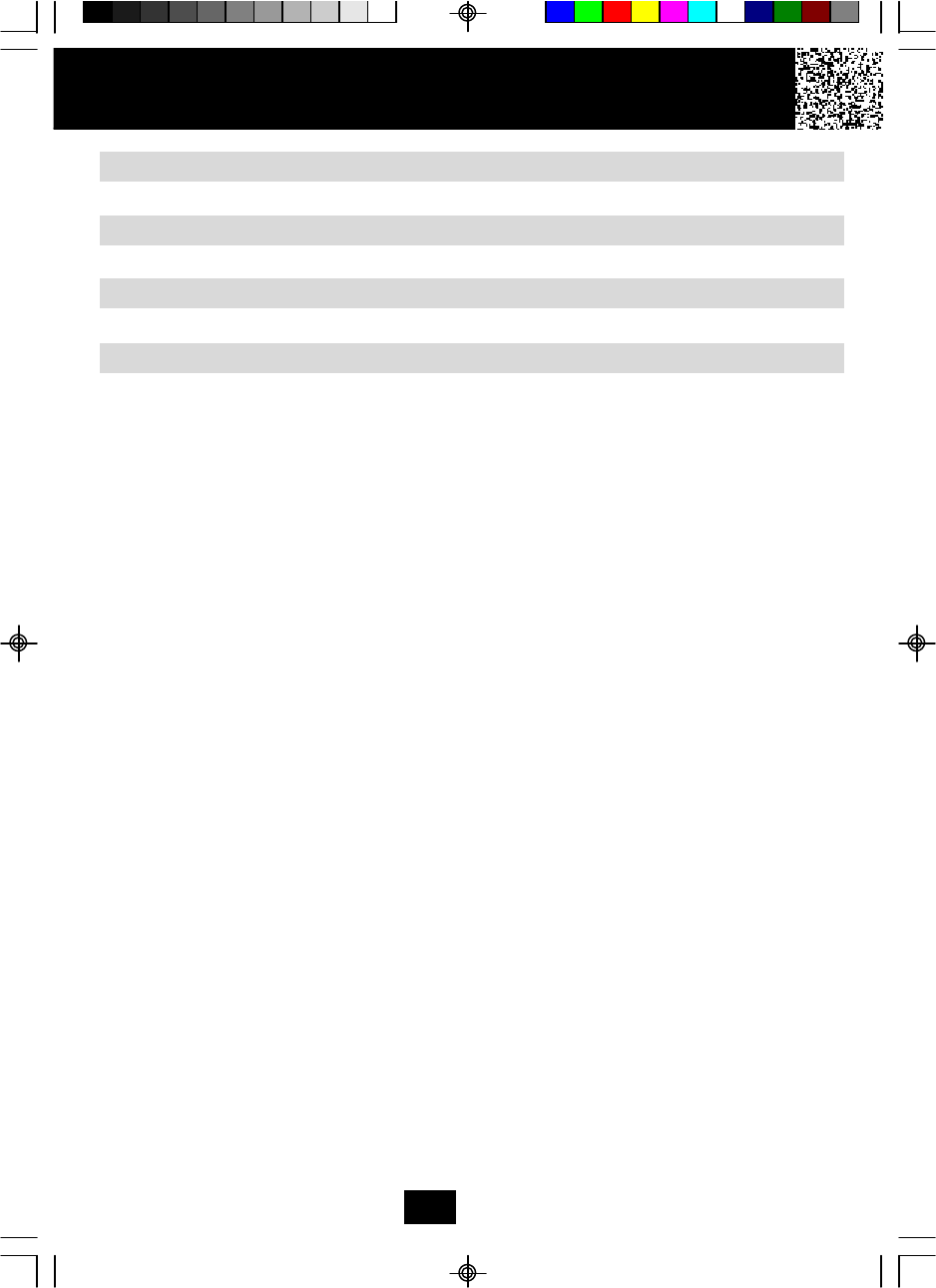
Security................................................................................................................................ 35
Recharging the BATTERY PACK...........................................................................................36
Changing the BATTERY PACK..............................................................................................37
Problem Solving....................................................................................................................38
Technical Information....................................................................................................................40
FCC Requirements..........................................................................................................................41
Warranty Information......................................................................................................................43
Wall Mount Template.......................................................................................................................48
Contents
3
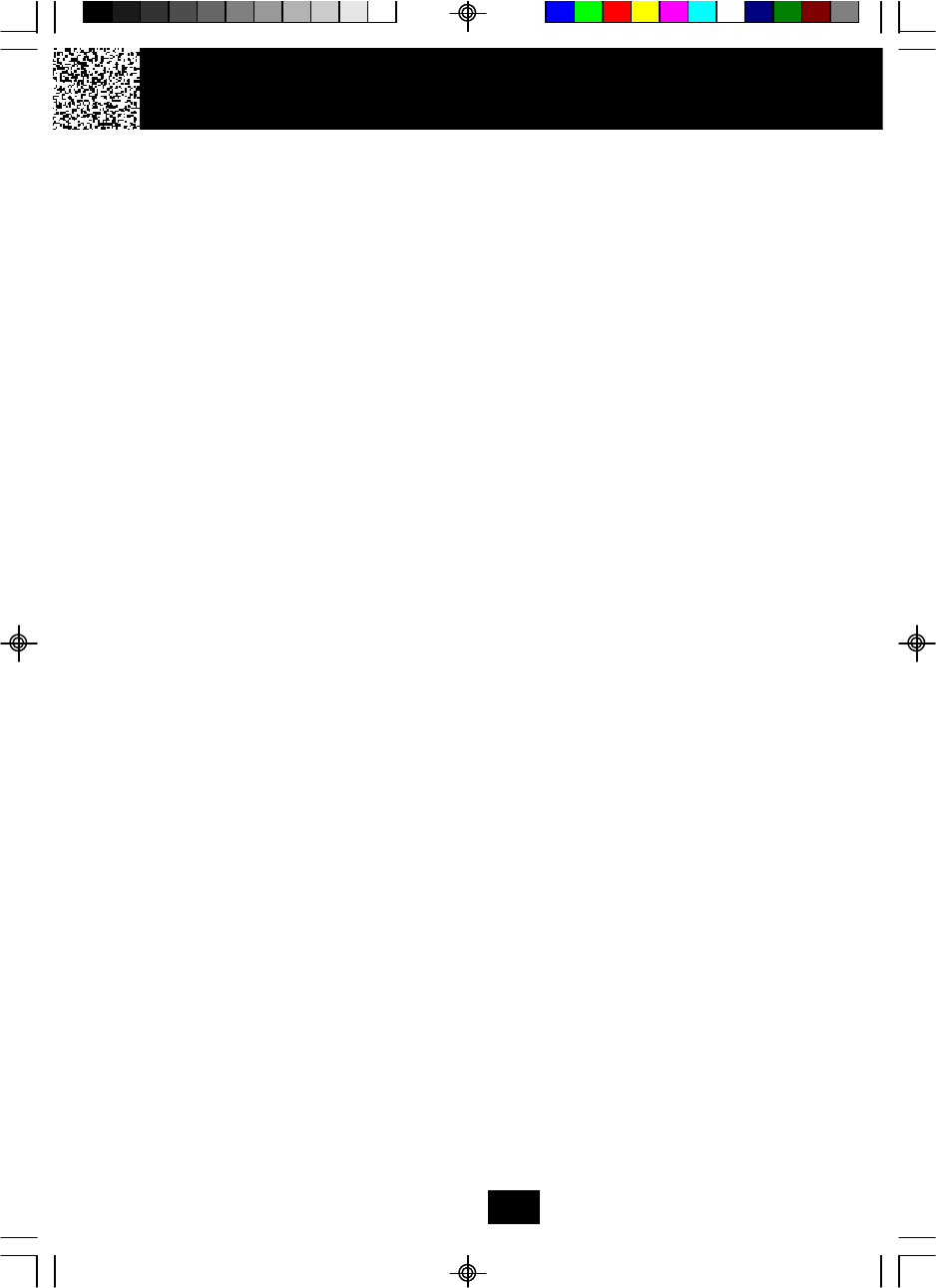
Safety Instructions
4
IMPORTANT SAFETY INSTRUCTIONS
To reduce the risk of fire, electric shock and/or injury, always follow these
basic safety precautions when using your cordless telephone equipment.
1. Read and understand all instructions.
2. Follow all warnings and instructions marked on the telephone.
3. Do not use this telephone near a bathtub, wash bowl, kitchen sink, or laundry tub,
in a wet basement, near a swimming pool, or anywhere else where there is water.
4. Avoid using a telephone (other than a cordless type) during an electrical storm.
There may be a remote risk of electric shock from lightning.
5. Do not use the telephone to report a gas leak in the vicinity of the leak.
6. Use only the power cord and BATTERY PACK indicated in the Owner’s Manual. Do
not dispose of the BATTERY PACK in a fire. The BATTERY PACK may explode.
Check with local codes for possible special disposal instructions.
7. Operate this telephone using the electrical voltage as stated on the BASE UNIT or
in the Owner’s Manual. If you are not sure of the voltage in your home, consult your
dealer or local power company.
8. Unplug this telephone from the wall outlet before cleaning or replacing the
BATTERY PACK. Do not use liquid cleaners or aerosol cleaners on the telephone.
Use a damp cloth for cleaning.
9. Place this telephone on a stable surface. Serious damage and/or injury may result
if the telephone falls.
10. Do not cover the slots and openings on this telephone. This telephone should never
be placed near or over a radiator or heat register. This telephone should not be
placed in a built-in installation unless proper ventilation is provided.
11. Do not place anything on the power cord. Install the telephone where no one will
step or trip on the cord.
12. Do not overload wall outlets or extension cords as this can increase the risk of fire
or electric shock.
13. Never push any objects through the slots in the telephone. They could touch
dangerous voltage points or short out parts that could result in a risk of fire or
electric shock. Never spill liquid of any kind on the telephone.
14. To reduce the risk of electric shock, do not take this telephone apart. If service or
repair work is required on this telephone, take it to a qualified service
representative. Opening or removing covers may expose you to dangerous voltage
or other risks. Incorrect reassembly can cause electric shock when the appliance is
subsequently used.
15. Unplug this telephone from the wall outlet and consult a qualified service
representative in any of the following situations.
A. When the power supply cord is frayed or damaged.
B. If liquid has been spilled into the telephone.
C. If the telephone has been exposed to rain or water.
D. If the telephone does not operate normally by following the operating
instructions. Adjust only those controls that are covered by the operating
instructions. Improper adjustment may require extensive work by a qualified
technician to restore the telephone to normal operation.
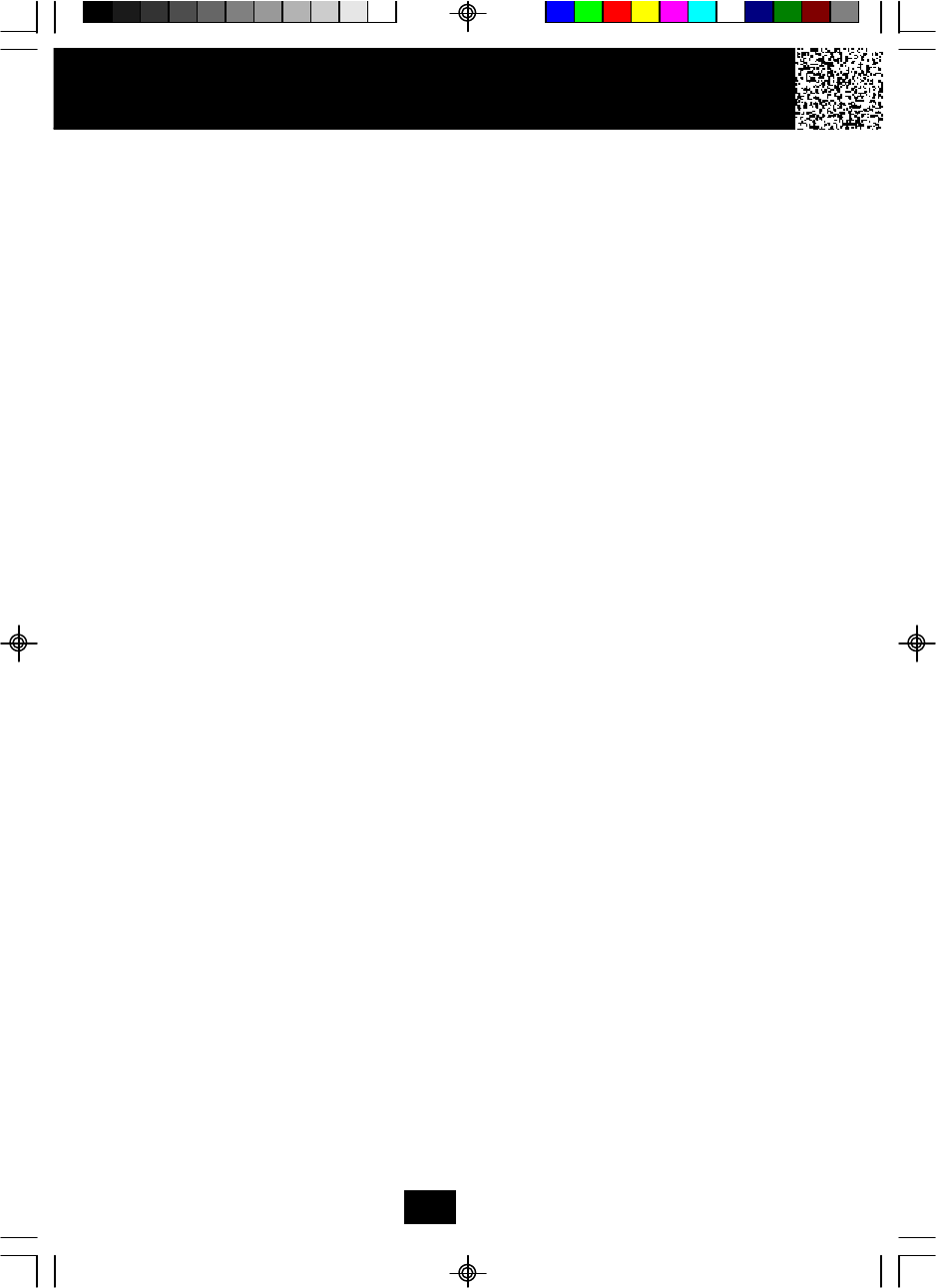
E. If the telephone has been dropped or the case has been damaged.
F. If the telephone exhibits a distinct change in performance.
16. Never install telephone wiring during a lightning storm.
17. Never install telephone jacks in wet locations unless the jack is specifically
designed for wet locations.
18. Never touch uninsulated telephone wires or terminals unless the telephone line
has
been disconnected at the network interface.
19. Use caution when installing or modifying telephone lines.
Battery Safety
CAUTION:
Danger of explosion if BATTERY PACK is incorrectly replaced. Replace only
with the same or equivalent type. To reduce the risk of fire or personal
injury, read and follow these instructions:
1. Use only the following type and size of BATTERY PACK:
A. For HANDSET
Cordless Telephone BATTERY PACK
3.6V, 600mAh
U.S. Electronics Inc.
Ni-Cd BATTERY PACK: model B650
(See page 29 for ordering information.)
B. For BASE UNIT
9V Alkaline Cell Battery (not included in the package.)
2. Do not dispose of the BATTERY PACK in a fire. The BATTERY PACK may explode.
Check with local codes for possible special disposal instructions.
3. Do not open or mutilate the BATTERY PACK. Released electrolyte from a BATTERY
PACK is corrosive and may cause damage to the eyes or skin. Electrolyte may be
toxic if swallowed.
4. Exercise care in handling the BATTERY PACK to prevent shorting the BATTERY
PACK with conductive materials such as rings, bracelets and keys. The BATTERY
PACK or conductor may overheat and cause burns.
FOR BASE UNIT BATTERIES:
5. Do not attempt to recharge the battery(ies) identified for use with this telephone.
The battery(ies) may leak corrosive electrolyte or explode.
6. Do not attempt to rejuvenate the battery(ies) identified for use with this telephone
by heating them. Sudden release of the battery electrolyte may occur, causing
burns or irritation to eyes or skin.
Safety Instructions
5
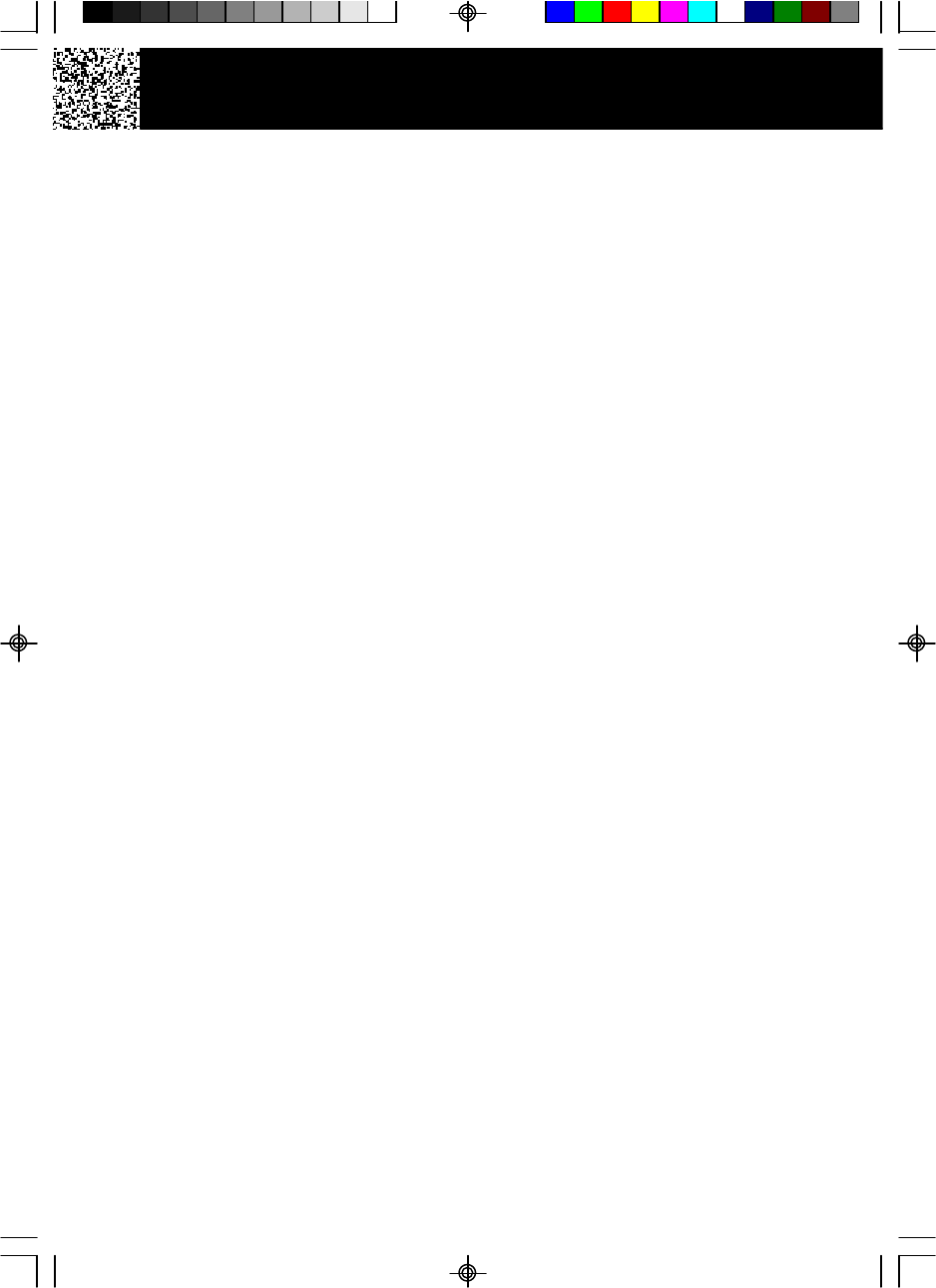
Safety Instructions
7. When replacing batteries, all batteries should be replaced at the same time.
Mixing fresh and discharged batteries could increase internal cell pressure and
rupture the discharged battery(ies). (Applies to products employing more than one
separately replaceable primary battery).
8. When inserting batteries into this telephone, the proper polarity or direction must
be observed. Reverse insertion of batteries can cause charging, which may result
in leakage or explosion. (Applies to products employing more than one separately
replaceable primary battery).
9. Remove the batteries from this telephone if the telephone will not be used for a
long period of time (several months or more) since during this time the battery
could leak in the telephone.
10. Discard “dead” batteries as soon as possible since “dead” batteries are more
likely to leak in a telephone.
11. Do not store this telephone, or the battery(ies) identified for use with this
telephone, in high temperature areas. Batteries that are stored in a freezer or
refrigerator for the purpose of extending shelf life should be protected from
condensation during storage and defrosting. Batteries should be stabilized at
room temperature prior to use after cold storage.
FOR HANDSET BATTERY PACK
12. Change the BATTERY PACK provided with or identified for use with this telephone
only in accordance with the instructions and limitations specified in this manual.
SAVE THESE INSTRUCTIONS
ATTENTION:
The product that you have purchased contains a rechargeable BATTERY PACK. The
BATTERY PACK is recyclable. At the end of its useful life under various state and local
laws, it may be illegal to dispose of this BATTERY PACK into the municipal waste
stream. Check with your local solid waste officials for details in your area for recycling
options or proper disposal.
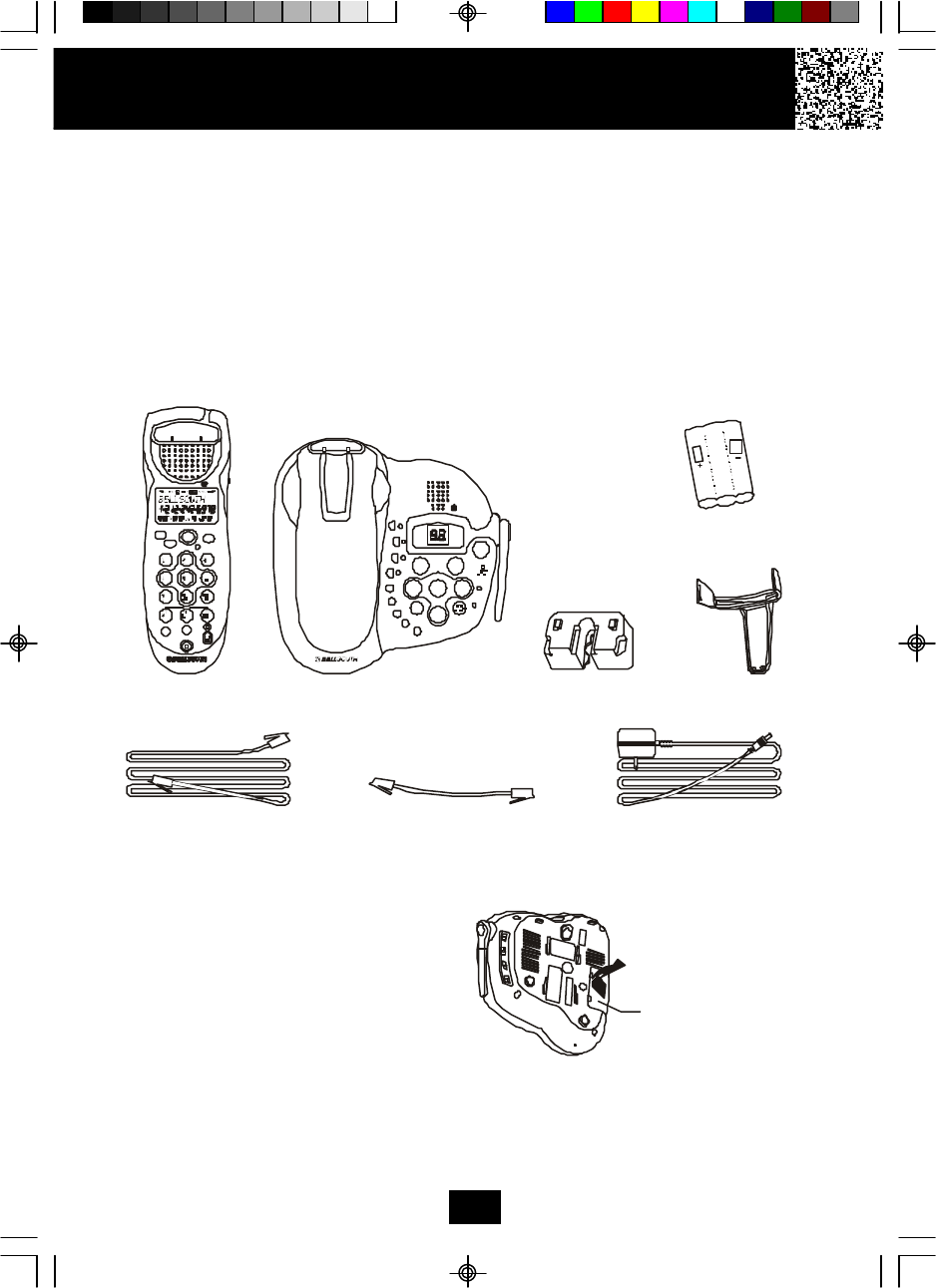
Getting Started
Connecting Your Phone
This section is a reference guide to the basic functions and operations of your cordless
telephone. For more detailed descriptions of the operations and features of this
telephone, refer to the Contents on page 1.
1.Carefully remove your cordless telephone from its shipping carton. If there is any
visible damage, do not attempt to operate this equipment. Return it to the place
of purchase.
2.Check to be sure you have all items that come with this cordless telephone system.
You should have a HANDSET, BASE UNIT, AC ADAPTOR, BATTERY PACK,
MOUNTING BRACKET, TELEPHONE LINE CORD, SHORT TELEPHONE LINE CORD,
BELT CLIP andOwner’s Manual.
6
3. Install the batteries which will be used as backup power to retain memory in case of
power failure. (Batteries not included in the package.)
a. Unlock then open the BATTERY
COVER located on the bottom of the
BASE UNIT.
b. Place the Alkaline cell battery (9 Volts)
into the compartment, paying attention
to the polarity shown in the
compartment.
c. Close the BATTERY COVER.
4. Insert the small plug on the end of the AC ADAPTOR into the POWER-IN
CONNECTION JACK at the back of the BASE UNIT.
5. Plug the AC ADAPTOR into a 120V AC wall outlet.
USE ONLY WITH CLASS 2 POWER SOURCE 9V DC, 500mA.
HANDSET BELT CLIP
TELEPHONE LINE CORD
AC ADAPTOR
SHORT TELEPHONE LINE CORD
BASE UNIT MOUNTING BRACKET
def
oper
tuv
jklghi mno
prs wxy
abc
.42GHz
talk
new call
del
re/pa
int
save
msg
wtg
flash
dir
edit
func
BATTERY PACK
mail
mail
1
2
3
4
mail
mail
page
in use/
batt
low
memo ogm
repeat play skip
erase
stop
set
charge
.42GHz
code
day
hour
min
dial
BASE UNIT BACK-UP
BATTERY
COMPARTMENT
COVER
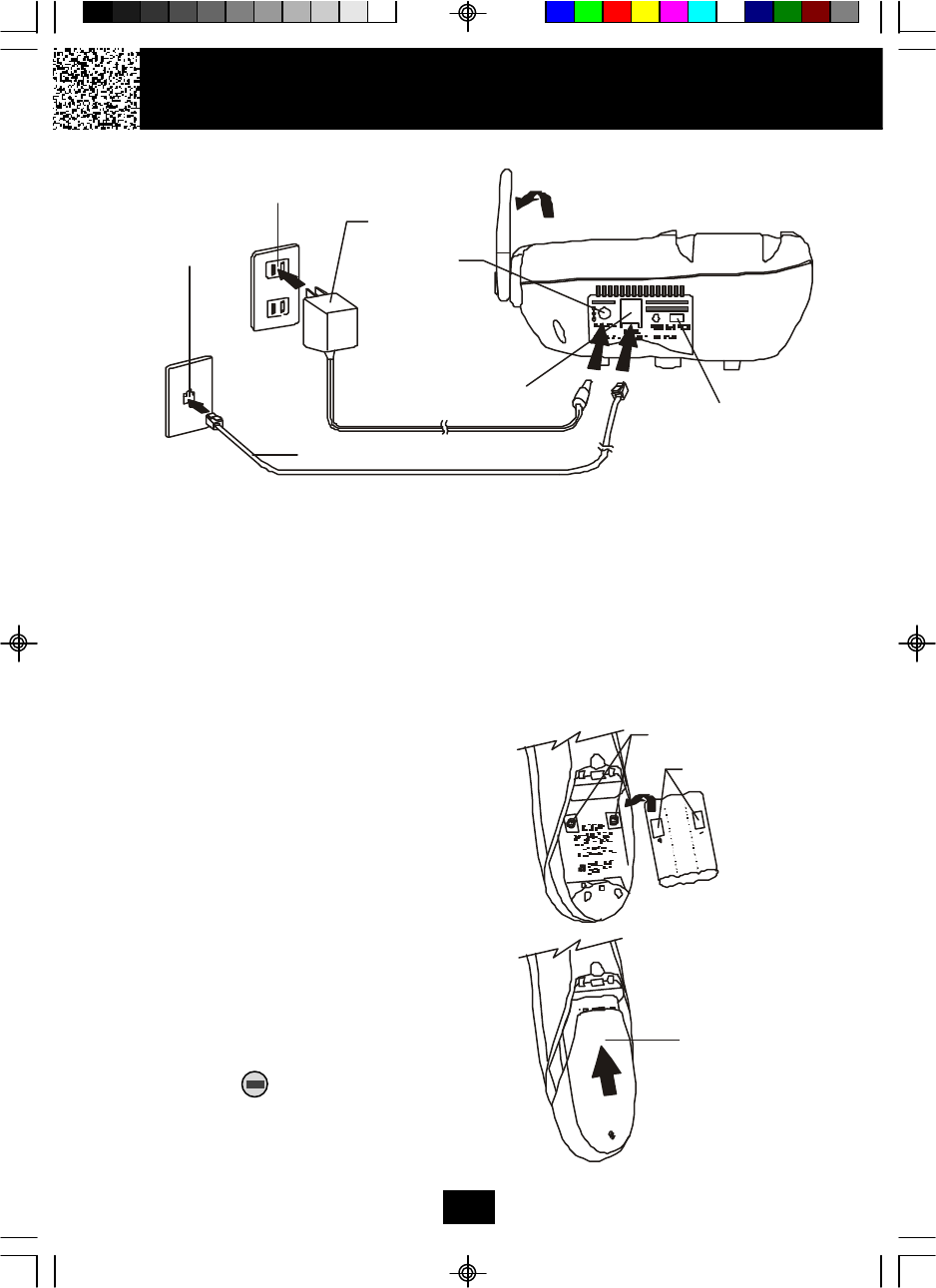
Getting Started
6. Insert one plug of the TELEPHONE LINE CORD into the house TELEPHONE JACK
and the other end into the TELEPHONE LINE CONNECTION JACK at the back of
the BASE UNIT. (If you have an older 4-prong TELEPHONE JACK, you will need an
RJ-11C TELEPHONE JACK ADAPTOR. This adaptor is available at the same place
you purchased your telephone.)
7. Raise or reposition the ANTENNA on the BASE UNIT for the best reception.
8. We recommend not placing this unit next to appliances. Doing so may cause
interference.
9. Place the HANDSET BATTERY PACK into the BATTERY COMPARTMENT with the
TERMINAL PLATES facing the CONTACT SPRINGS in the BATTERY
COMPARTMENT.
10. Slide the HANDSET BATTERY
COMPARTMENT COVER firmly into
place in its closed position.
11. IMPORTANT: Before initial use, charge
the HANDSET for 12 hours.
12. TONE/PULSE Select Switch:
A.If your home is equipped with a tone
dialing system, set the TONE/
PULSE Select Switch to the TONE
position.
B.If you have a rotary dialing system,
set the TONE/PULSE Select Switch
to the PULSE position.
C.If you are unsure which system you
have, set the TONE/PULSE Select
Switch to the TONE position. Press
the button on the HANDSET
and make a call. If the call connects,
leave the switch as is; otherwise set
to the PULSE position.
7
AC ADAPTER
Raise the
ANTENNABASE UNIT
TELEPHONE LINE CORD
TELEPHONE
JACK
120V WALL
OUTLET
TONE/PULSE
SELECT SWITCH
TELEPHONE LINE
CONNECTION JACK
POWER-IN
CONNECTION
JACK
TERMINAL PLATES
BATTERY
COMPARTMENT
COVER
BATTERY PACK
CONTACT SPRINGS
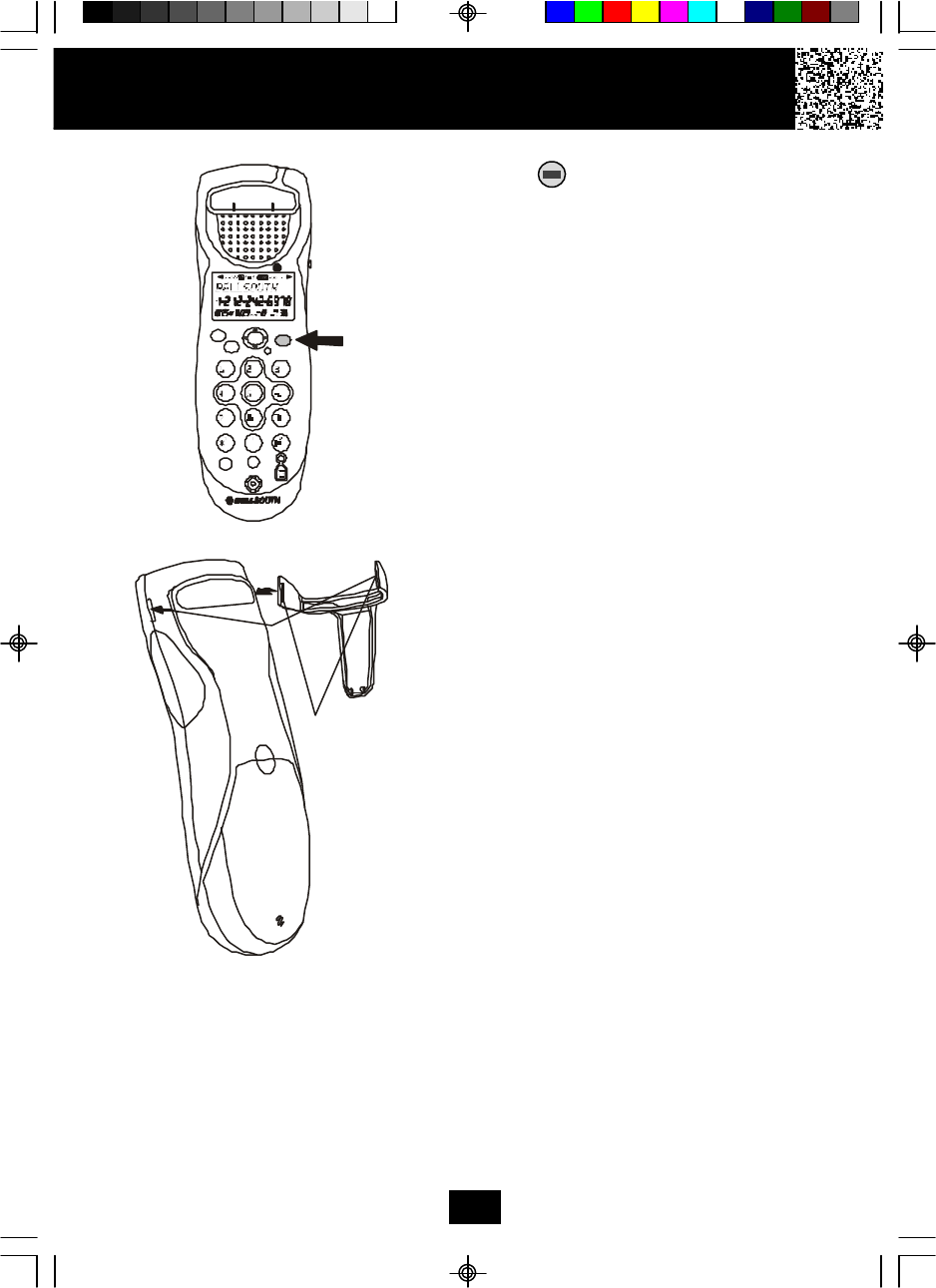
Getting Started
Press the button to confirm that you
have a dial tone. If you do not get a dial tone,
review steps 3 through 12. If you still do not
have a dial tone, refer to the Problem
Solving section on page 29.
13. Set the date and time on the HANDSET. (See page 22 for details.)
14. Set the date and time on the BASE UNIT. (See page 22 for details.)
You are now ready to use your new
BellSouth Cordless Telephone.
Belt Clip Installation
With the back of the HANDSET facing up,
insert one side of the BELT CLIP HOOK into
the matching slot at the top side of the
HANDSET. Press down on the opposite side
of the BELT CLIP until the other hook locks
into the slot on the side of the HANDSET.
8
def
oper
tuv
jklghi mno
prs wxy
abc
.42GHz
talk
new call
del
re/pa
int
save
msg
waiting
flash
dir
edit func
BELT CLIP HOOK
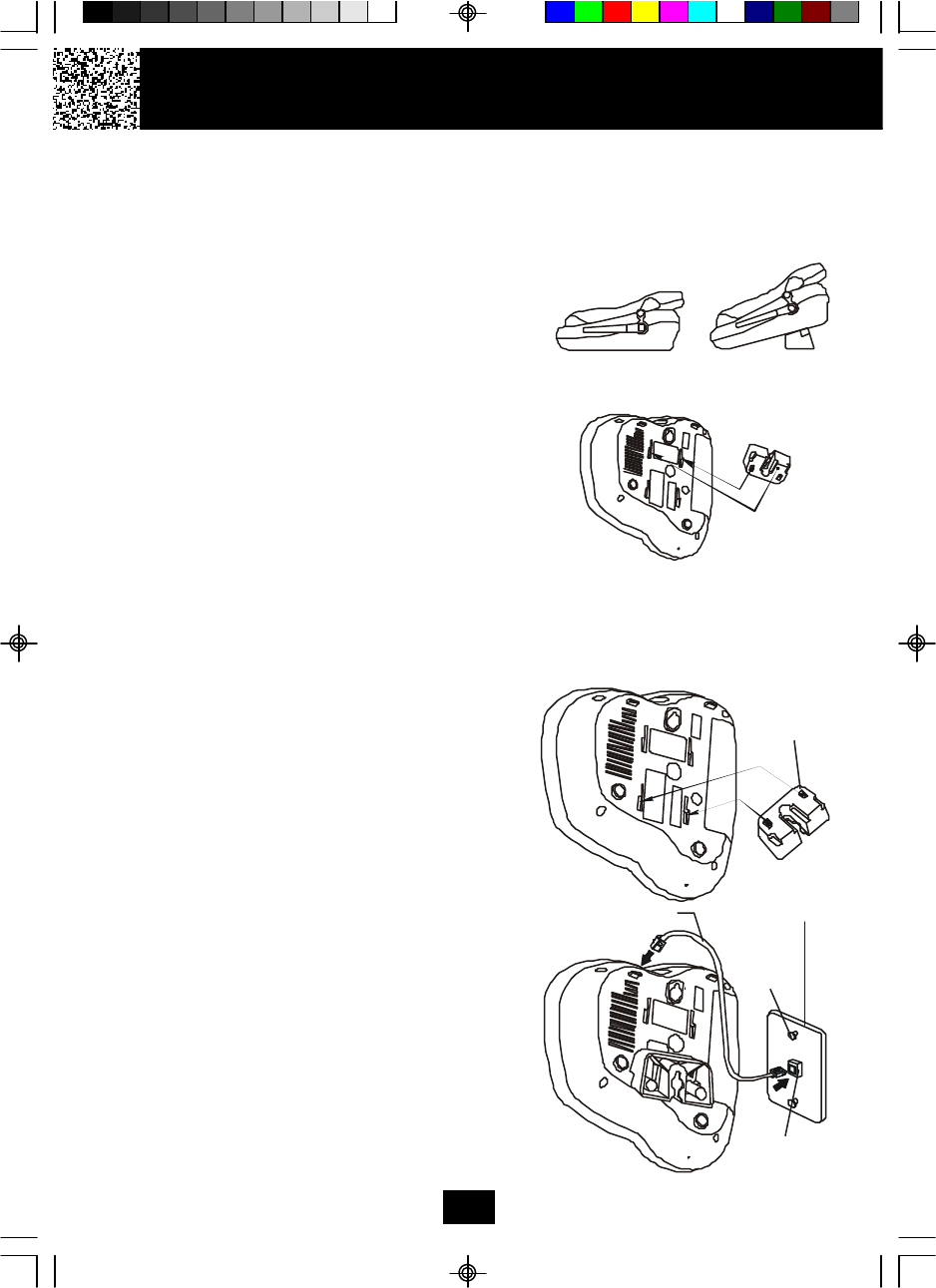
Desk Mounting
One of the special features of your telephone is the unique design of the MOUNTING BRACKET
which can hold your phone at an angle of 15° when desk mounting. There are two positions to
choose from:
1. NORMAL POSITION (MOUNTING BRACKET not required):
For normal position, as shown in Figure 1, place
the BASE UNIT on any desired but suitable
location.
2. 15° POSITION (See Figure 2):
With the back of the BASE UNIT facing up, insert
the hooks of the MOUNTING BRACKET (with the
position as shown in Figure 3) into the upper slots
of the BASE UNIT. Then slide the MOUNTING
BRACKET upward until it locks into place.
Wall Mounting
You may choose to put the BASE UNIT of your cordless telephone on a wall.
1. With the back of the BASE UNIT facing up, insert
the hooks of the MOUNTING BRACKET (with the
position as shown) into the lower slots of the BASE
UNIT. Then slide the MOUNTING BRACKET upward
until it locks into place.
2. Connect the SHORT TELEPHONE LINE CORD to the
TELEPHONE LINE CONNECTION JACK.
3. Plug the free end of the SHORT TELEPHONE LINE
CORD into the MODULAR WALL JACK.
4. Align the upper keyhole on the BASE UNIT with the
upper stud of the wall plate, so that the keyhole
opening on the MOUNTING BRACKET matches the
lower stud, then pull the BASE UNIT down until it is
securely seated.
Desk Mounting
9
FIGURE 1
FIGURE 2
FIGURE 3
MOUNTING
BRACKET
SHORT TELEPHONE
LINE CORD
MODULAR
WALL JACK
WALL
PLATE
WALL
PLATE
STUD
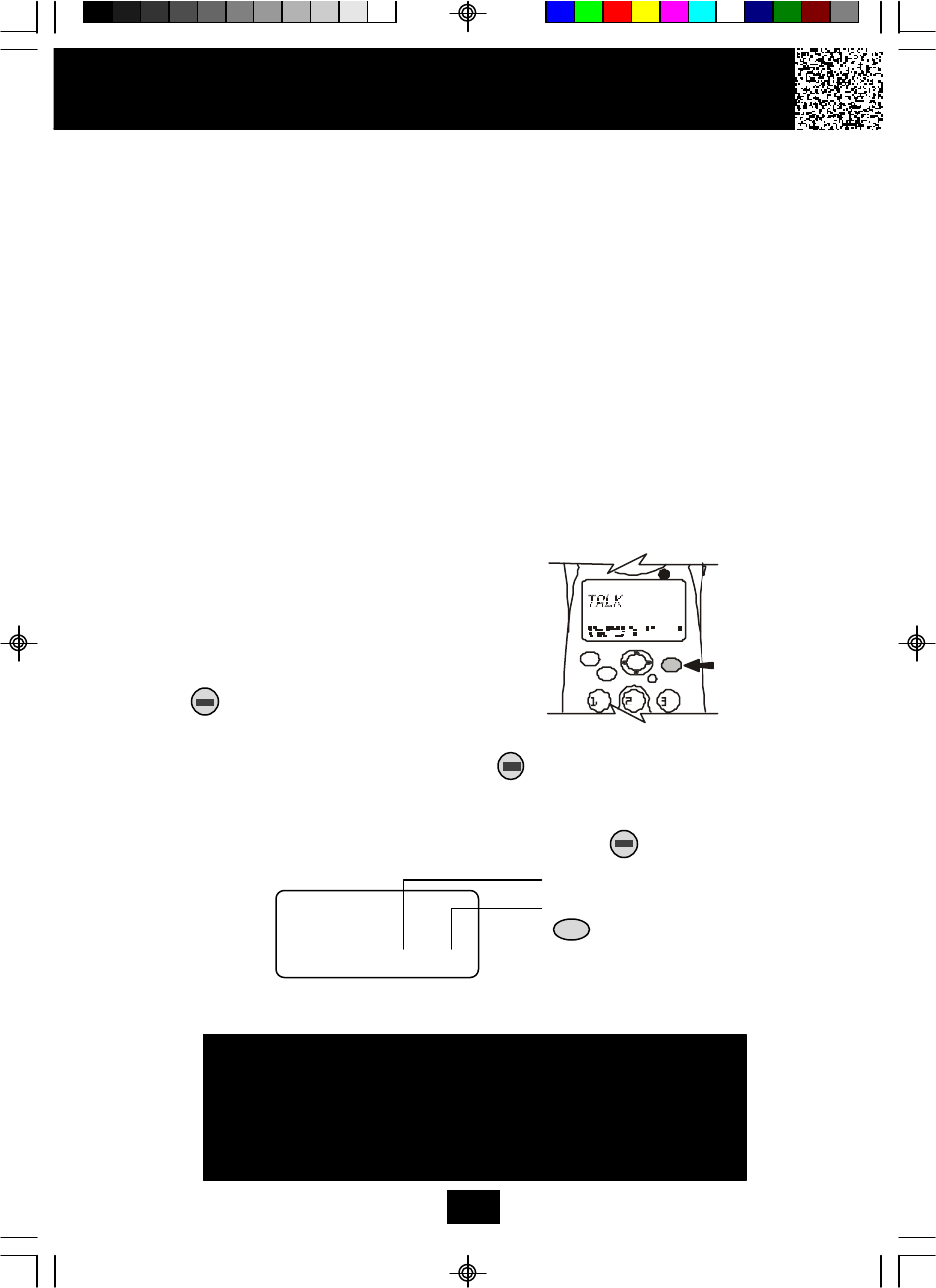
Cordless Telephone Operation
10
Receiving Calls
1. When the phone rings, the display will
show “RING.” If you have Caller ID, the
display will show the Caller ID
information after the first ring.
2. With the HANDSET off the base, press
the button.The Call Timer starts to
count.
3. To end your conversation, either press the button or place the HANDSET on
the BASE UNIT. If you place the HANDSET on the BASE UNIT CHARGE CRADLE,
you activate the AUTOMATIC STANDBY feature.
NOTE: The Call Timer will start to count once you press the button.
Minutes
Seconds or Channel (Press the
/scan button to display
the channel.)
Call Timer Display
02 08
IMPORTANT
Do not use this telephone within 20 ft. of a microwave oven
while it is working, as you may experience interference .
This is a normal occurrence with 2.4 GHz phones and
should not be interpreted as a defect in the product.
Preparing for Use
Before you can use your cordless telephone, you must charge the HANDSET for 12
hours. Failure to do so will require recharging of the BATTERY PACK more often.
1. Place the HANDSET on the BASE UNIT for 12 hours.
2. After 12 hours, remove the HANDSET from the BASE UNIT.
3. Raise or reposition the BASE UNIT ANTENNA for the best reception.
Before you can use your cordless telephone, you must charge the HANDSET
for 12 hours. Failure to do so will require more frequent charging of the
BATTERY PACK. See page 27 for more information on the BATTERY PACK.
NOTE:
Depending on the frequency of use, once the HANDSET is fully charged, it remains
functional for approximately 4 hours of continuous use and approximately 5 days when
the HANDSET is off the BASE UNIT in STANDBY mode.
TALK del
defabc
.42
GHz
talk
new call
del
re/pa
int
save
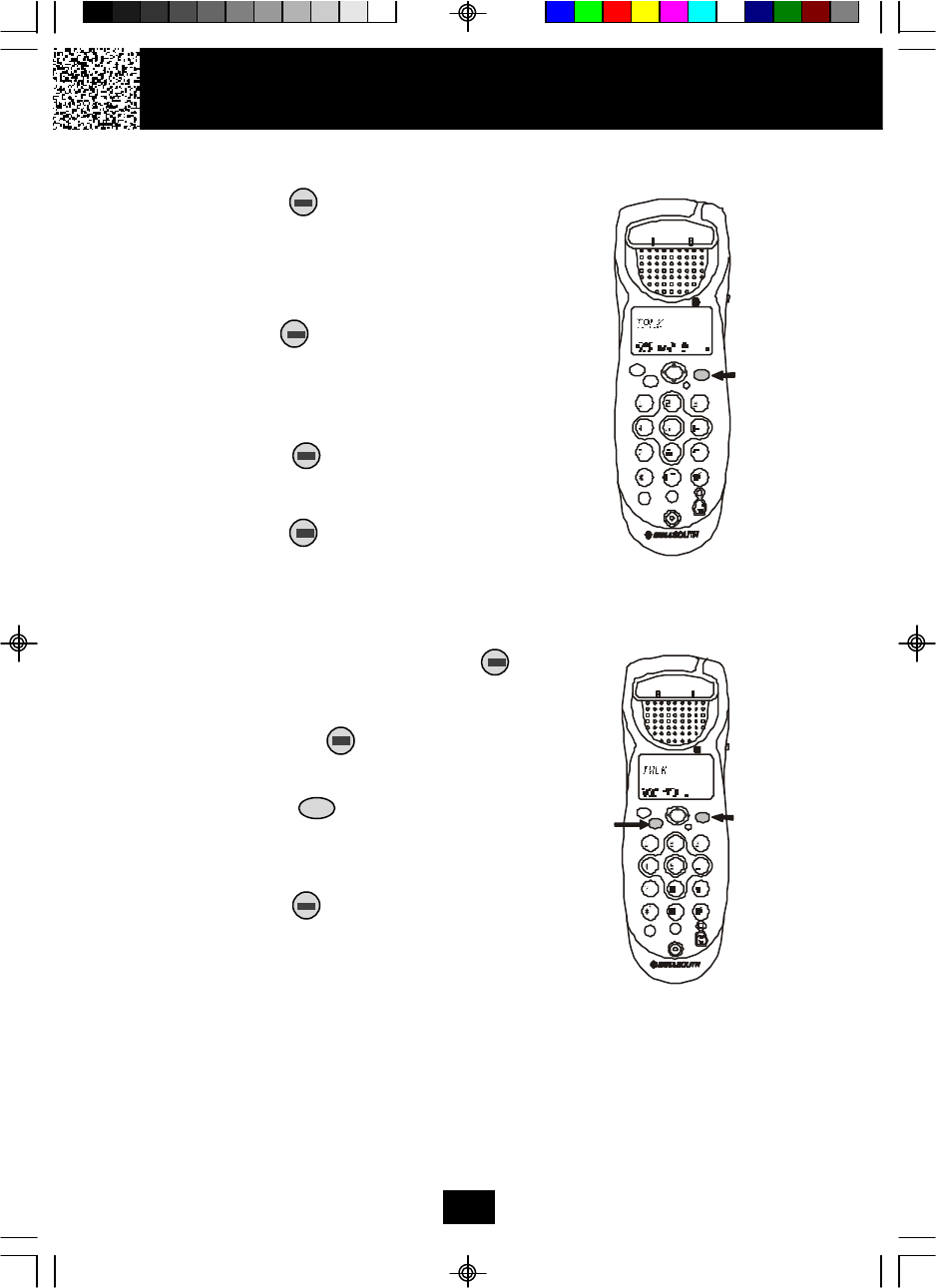
Cordless Telephone Operation
Placing Calls
1. Press the button, the Call Timer
starts to count.
2. Wait until you hear a dial tone and then
dial the phone number.
3. When you have finished your call,
press the button again or place the
HANDSET on the BASE UNIT.
OR
1. Dial the phone number.
2. Press the button. The number
displayed will be dialed.
3. When you have finished with your call,
press the button again or place
the HANDSET on the BASE UNIT.
Redialing
1. If you get a busy tone, press the
button or place the HANDSET on the BASE
UNIT to hang up.
2. Later, press the button again.
3. Listen for a dial tone.
4. Press the /re/pa button. This
will automatically redial the last telephone
number you called.
5. When you have finished with your call,
press the button again or place
the HANDSET on the BASE UNIT.
NOTE:
If you are too far away from the BASE UNIT, the HANDSET emits “beep” sounds to
warn you that the background noise level is too high for proper communication between
the HANDSET and the BASE UNIT. When you hear this sound, you should move closer
to the BASE UNIT to reduce the noise level. Otherwise, the call will automatically cut off.
11
save
def
oper
tuv
jklghi mno
prs wxy
abc
.42GHz
talk
new call
del
re/pa
int
save
msg
waiting
flash
dir
edit func
1, 2, 5
4
def
oper
tuv
jklghi mno
prs wxy
abc
.42GHz
talk
new call
del
re/pa
int
save
msg
waiting
flash
dir
edit func
1, 3
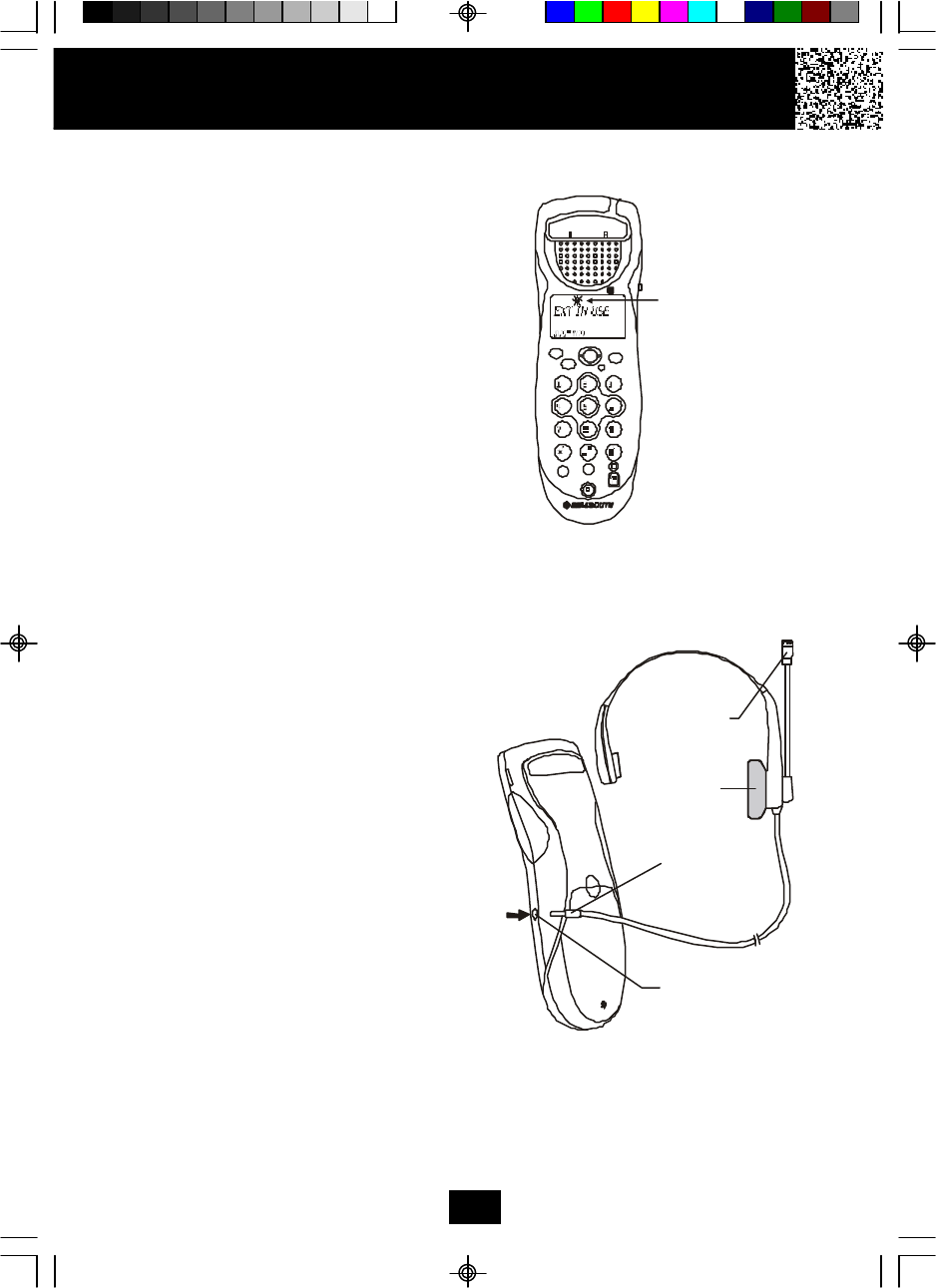
Extension Phones
Extension telephones can be connected. When
an extension phone is being used, the display
will show “EXT IN USE” and the Private Call
indicator will blink on the LCD screen. You will
have to wait until the line is free to make a
call.
If, during a telephone conversation, the BASE
UNIT IN USE LED indicator begins to blink, an
extension phone has gone off-hook.
NOTE:
If the telephone line cord is not connected to the
wall jack and the TELEPHONE LINE
CONNECTION JACK, the display will also show
“EXT IN-USE.”
Using the Headset Feature
Your telephone can utilize a headset (not
included) to be connected to your HANDSET for
you to enjoy hands-free communication.
Insert the small plug on the end of the headset
into the HEADSET JACK at the right side of the
HANDSET. Follow the procedures discussed in
“Receiving Calls” and “Placing Calls” to receive
and place a call.
NOTE:
When you plug the headset plug into the
HEADSET JACK it automatically mutes the
MICROPHONE and SPEAKER of the HANDSET.
Unplug the headset to return the HANDSET to
normal use.
Headsets are available at most retail outlets that sell telephone equipment. The
HEADSET JACK is compatible with 2.5 mm headset plugs only.
Cordless Telephone Operation
12
def
oper
tuv
jklghi mno
prs wxy
abc
.42GHz
talk
new call
del
re/pa
int
save
msg
waiting
flash
dir
edit func
PRIVATE CALL
Indicator
MICROPHONE
HEADSET
SPEAKER
HEADSET JACK
HEADSET
PLUG (2.5mm)
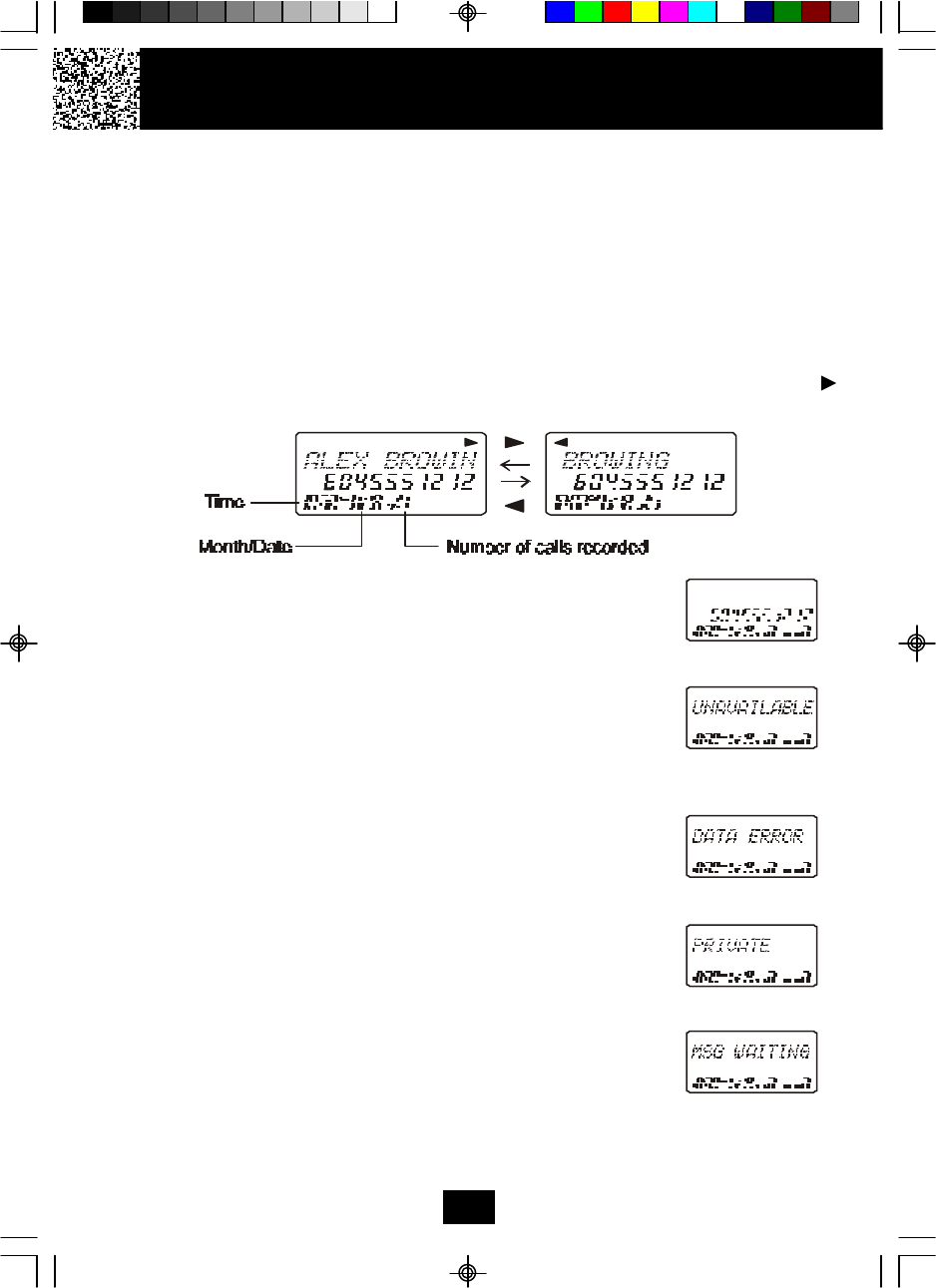
Caller ID System Operation
Caller ID System
This telephone automatically displays an incoming caller’s name and telephone
number together with the date and time of the call. It records up to 80 calls and stores
the data in Memory.
IMPORTANT: You must subscribe to the Caller ID service from your local telephone
company to utilize this feature.
Viewing Caller Information During Incoming Calls
1. When there is an incoming call, the name and the telephone number of the caller
will automatically appear after the first ring. Press the SHIFT RIGHT
button to view a name of more than 11 digits.
ORCaller’s telephone number will appear if the caller’s name
is not available.
OR “UNAVAILABLE” will appear when Caller ID information
is not available. The origin of the call does not support
the Caller ID system (including international calls).
OR “DATA ERROR” will appear when the Caller ID
information was received incorrectly or only part of the
data was received.
NOTE: When an error is received, none of the data from
this call is saved in memory.
OR “PRIVATE” will appear if the caller’s name and/or
telephone number is blocked.
OR “MSG WAITING” will appear when a Voice Mail Message
has been received and is stored by Message Waiting
service provided by the telephone company.
13
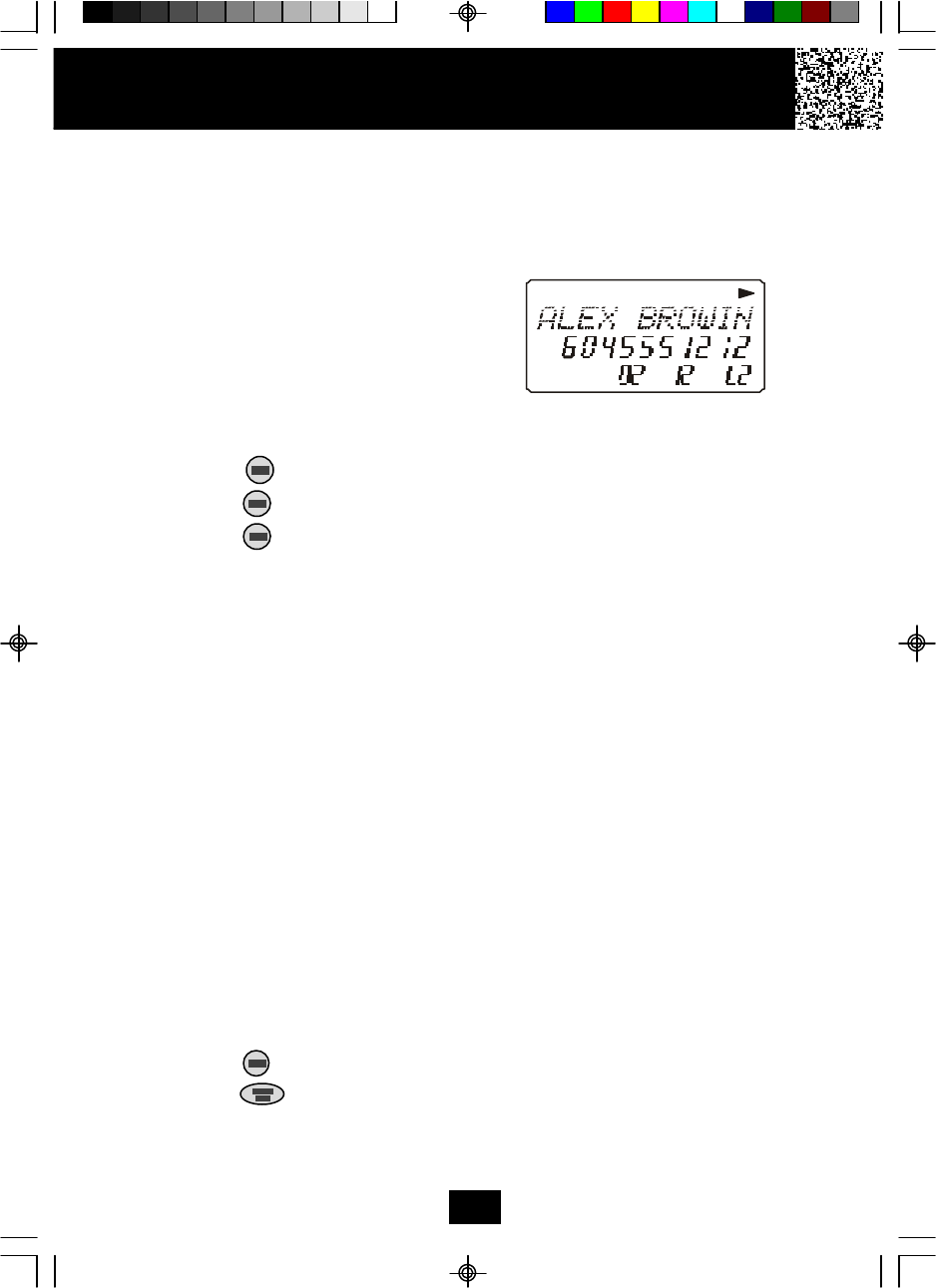
Caller ID with Call Waiting
When you subscribe to Call Waiting service from your local telephone company, this
telephone will display the name and number of the second caller while you are
having a conversation with the first caller.
When a new call comes in while you are
talking, you will hear a notification beep from
the HANDSET and the volume is momentarily
muted. The new caller’s name and phone
number, if available, appears on the display.
An “L2” in the lower right corner icon
indicates the call waiting caller ID caller so
you can keep track of who you are talking to.
1. When you receive a “Call Waiting” call and you want to connect the call,
press the /flash button. The active call will be placed on hold.
2. Press the /flash button to alternate between calls.
3. Press the button to end the call or place the HANDSET on the BASE
UNIT.
“MSG WAITING” (Message Waiting)
The Message Waiting LED indicator will blink when there is a message for you from
your telephone company if you have subscribed to Voice Mail message service and
if you have requested Visual Message Indication from your local telephone
company. “MSG WAITING” will appear on the LCD Screen in STANDBY mode. (To
remove the MSG WAITING indicator, see page 25 for detail.)
Note: This function requires voice mail subscription from the local telephone
company. Furthermore, the local phone company must provide a type of voice mail
signaling called “FSK” (Frequency Shift Key). Not all telephone companies have
the visual message waiting feature available. Please contact your local telephone
company to check if this is available in your area.
One-Touch Voice Mail Dialing
When the setting is programmed in the Functions menu (see “Programming
One-Touch Voice Mail Dialing” on page 24) you can dial out a programmed number
at the touch of a button. This feature is specifically designed to easily check voice
mail when you have that service through your telephone company.
1. Press the button to access the telephone line.
2. Press the /func button.
3. The phone will automatically dial the number.
Caller ID System Operation
MIN SEC
14
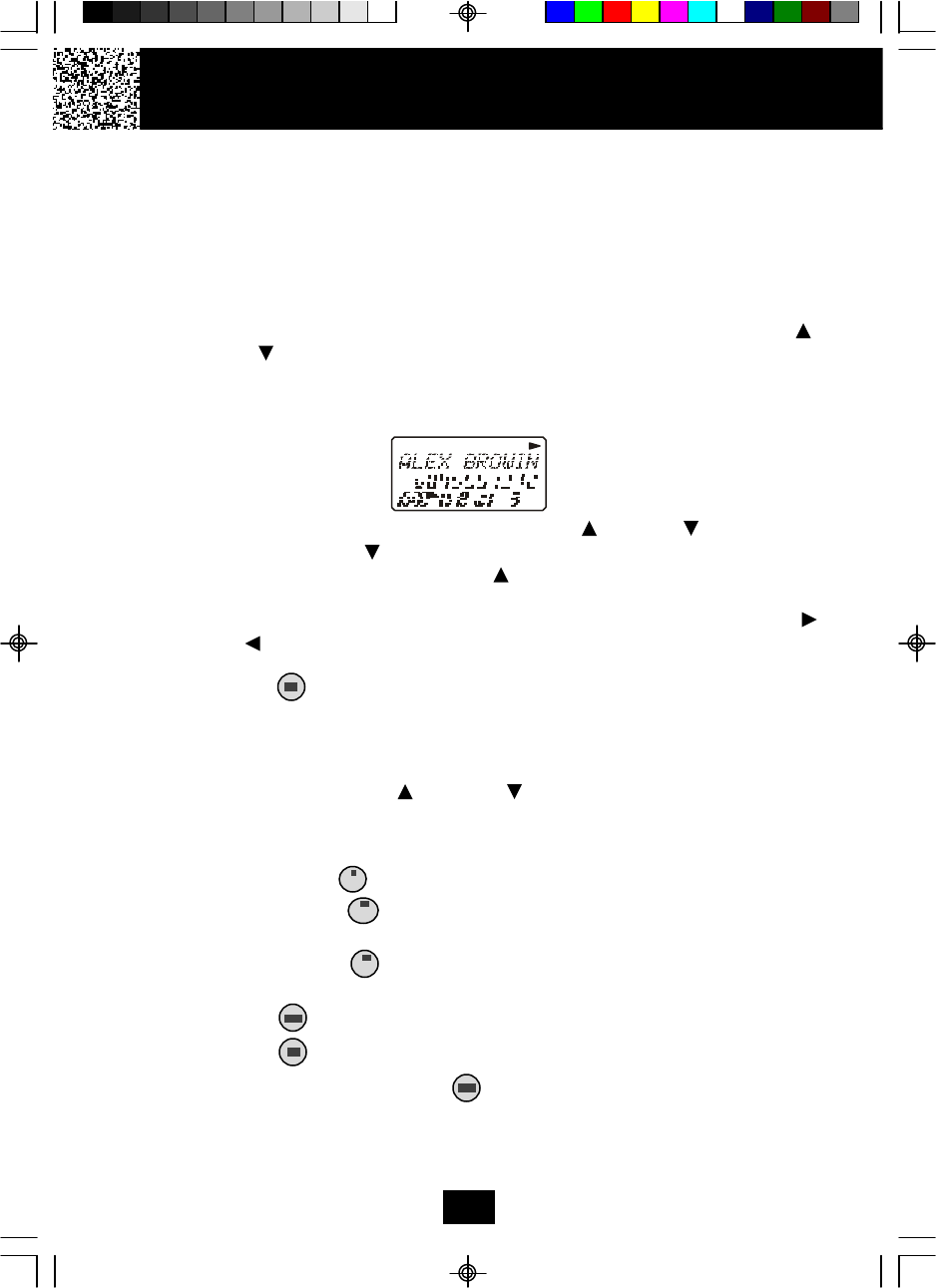
Caller ID System Operation
Caller List
This phone automatically stores the last 80 calls received. It records call information
such as caller’s name and telephone number together with the date and time of the call.
The NEW CALL LED indicator will blink to indicate that you have a new Caller ID call
stored in memory.
Viewing the Caller List
1. With the handset is in the STANDBY mode, press the SCROLL UP or
DOWN button.
2. Any unviewed (new) calls will be displayed first. The most recent call will be
displayed. The information on the call will be displayed with the name, number,
date, and time that the call was received.
3. To scroll to the next call, press the SCROLL UP or DOWN button. Pressing
the SCROLL DOWN button will go through the calls from the last call received
to the first. Pressing the SCROLL UP button will allow you to view the calls from
the first call received to the last.
4. If the name or number is more than 11 characters, press the SHIFT RIGHT or
LEFT button to view the rest of the display (as indicated by the arrows in the
top line of the display).
5. Press the button to return to the STANDBY mode.
Placing a Call from the Caller List
You can place a call from the Caller list by using the Caller ID callback feature.
1. Press the SCROLL UP or DOWN button to find the record you wish to
call back.
2. Change the number displayed to the desired option using the callback buttons.
Press the DIAL 7 button to toggle the number to form a 7-digit for a local.
Press the DIAL 10 button to toggle the number to form a 10-digit for a local
call with area code.
Press the DIAL 1+ button to add “1” at the beginning of the 10-digit number
for a long distance call.
3. Press the button to dial out the displayed number.
4. Press the button to cancel dialing.
5. To end the call, either press the button or place the HANDSET on the BASE
UNIT.
15
*
0 oper
#
RPT
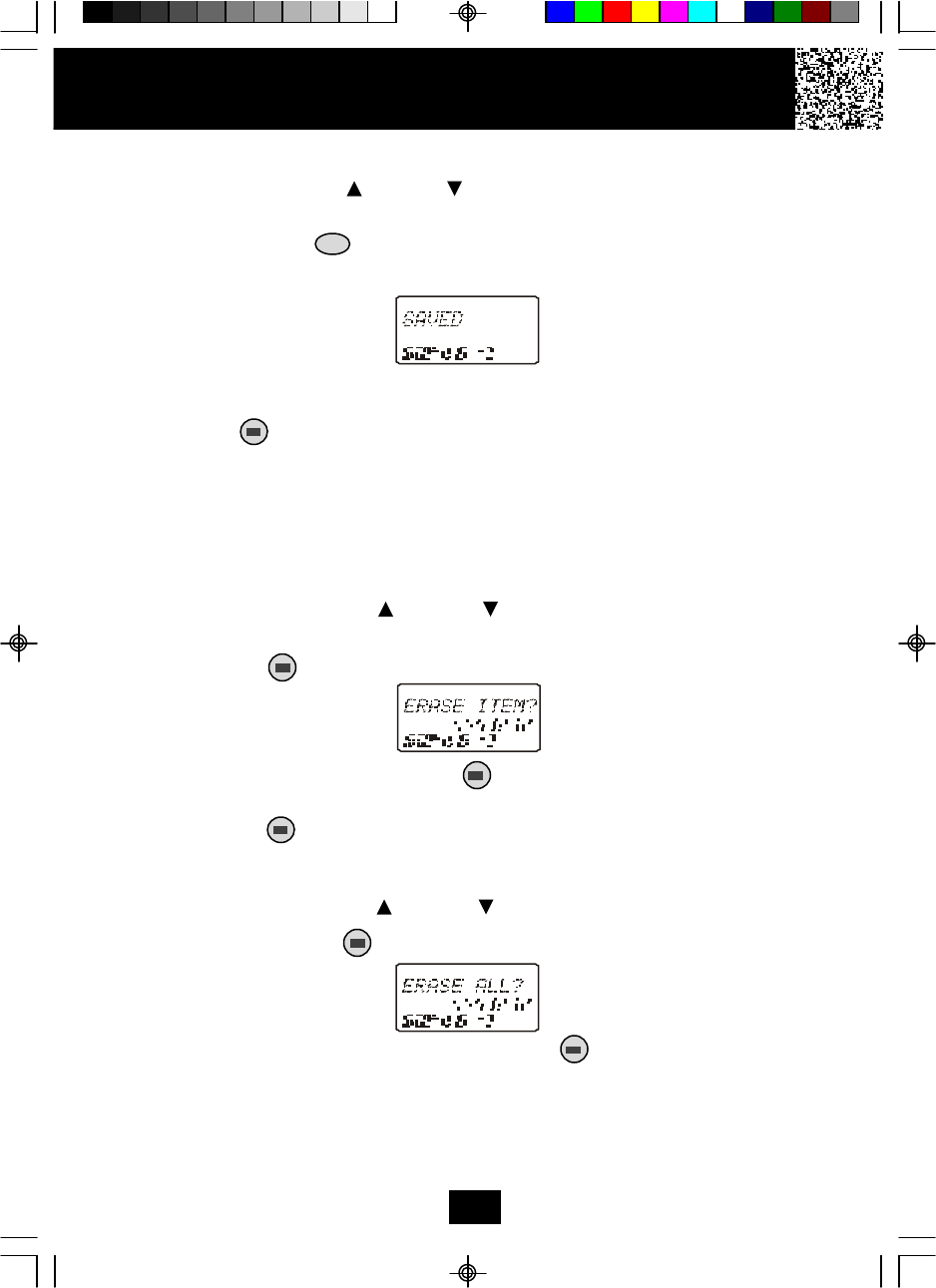
Caller ID System Operation
Storing Caller ID Records into the Directory
1. Press the SCROLL UP or DOWN button to find the record you wish to store
into the directory.
2. Press and hold the button.
3. The display will show “SAVED.”
4. If you wish to edit the newly stored number, edit it in the phone book (page 18,
“Editing a Stored Number”).
5. Press the button to return the HANDSET to STANDBY mode.
Deleting Caller ID Records
When viewing the Caller ID information you can delete a single call record or all
the call records.
To Delete a Single Record
1. Press the SCROLL UP or DOWN button to find the record you wish to
delete.
2. Press the button. The LCD screen will prompt “ERASE ITEM?”
3. To delete the record, press the button. The LCD screen will show
“ERASED.”
4. Press the button to exit the Caller ID log.
To Delete All Records
1. Press the SCROLL UP or DOWN button.
2. Press and hold the button. The LCD screen will prompt “ERASE ALL?”
3. To delete all the Caller ID records, press the button. The LCD Screen
will show “ALL ERASED” and then return to the STANDBY mode.
16
save
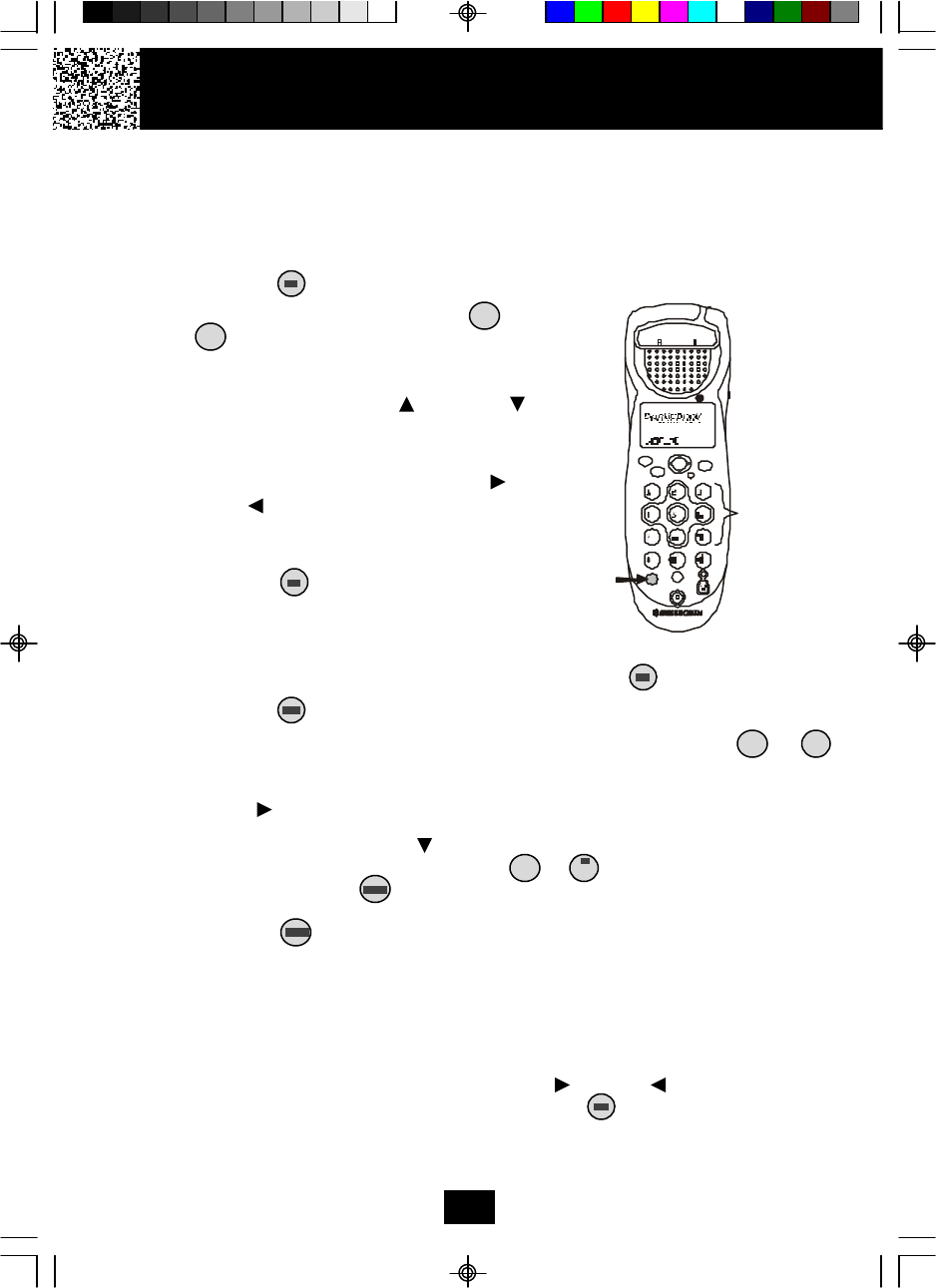
Caller ID System Operation
Name and Telephone Number DIRECTORY
This directory lets you scroll through the list to find the person you need for one touch
dialing. You can store up to 40 names and telephone numbers in the Memory.
Viewing the Directory
1. Press the button.
2. Press a TELEPHONE KEYPAD ( to
) which corresponds to the first letter
of a name (a triple beep will sound if no
entries are stored under those letters).
Press the SCROLL UP or DOWN
button to find the record you wish to view.
3. If the name or number is more than 11
characters, press the SHIFT RIGHT or
LEFT button to view the rest of the
display (as indicated by the arrows in the
top line of the display).
4. Press the button to exit the directory,
or let the directory time out.
Storing Phone Numbers
1. With the HANDSET in the STANDBY mode, press the button.
2. Press the button to create a new phone book entry.
3. Enter the name you wish to store using the TELEPHONE KEYPAD to
buttons to enter the name, (see page 17 for detail) you can store up to 15 letters.
To move the cursor to the right, such as to enter a new letter, press the SHIFT
RIGHT button.
4. Press the SCROLL DOWN button, and dial the telephone number you wish to
store using the TELEPHONE KEYPAD to buttons. You can store up to
16 digits. Press the /re/pa button to insert a pause into the number.
5. Press the button to store the number into memory.
NOTES:
1. If there are no memory locations left in the speed dial directory the LCD screen
will display “MEMORY FULL.” To continue with memory programming, you
must delete or edit existing speed dial numbers.
2. If you mis-type entering the phone number, you can move through the number
and edit it by pressing the SHIFT RIGHT or LEFT button. To delete a
character or number inside the cursor, press the button.
17
2 abc
9 wxy
2 abc 9 wxy
10 oper
def
oper
tuv
jklghi mno
prs wxy
abc
.42GHz
talk
new call
del
re/pa
int
save
msg
waiting
flash
dir
edit func
1, 4
2
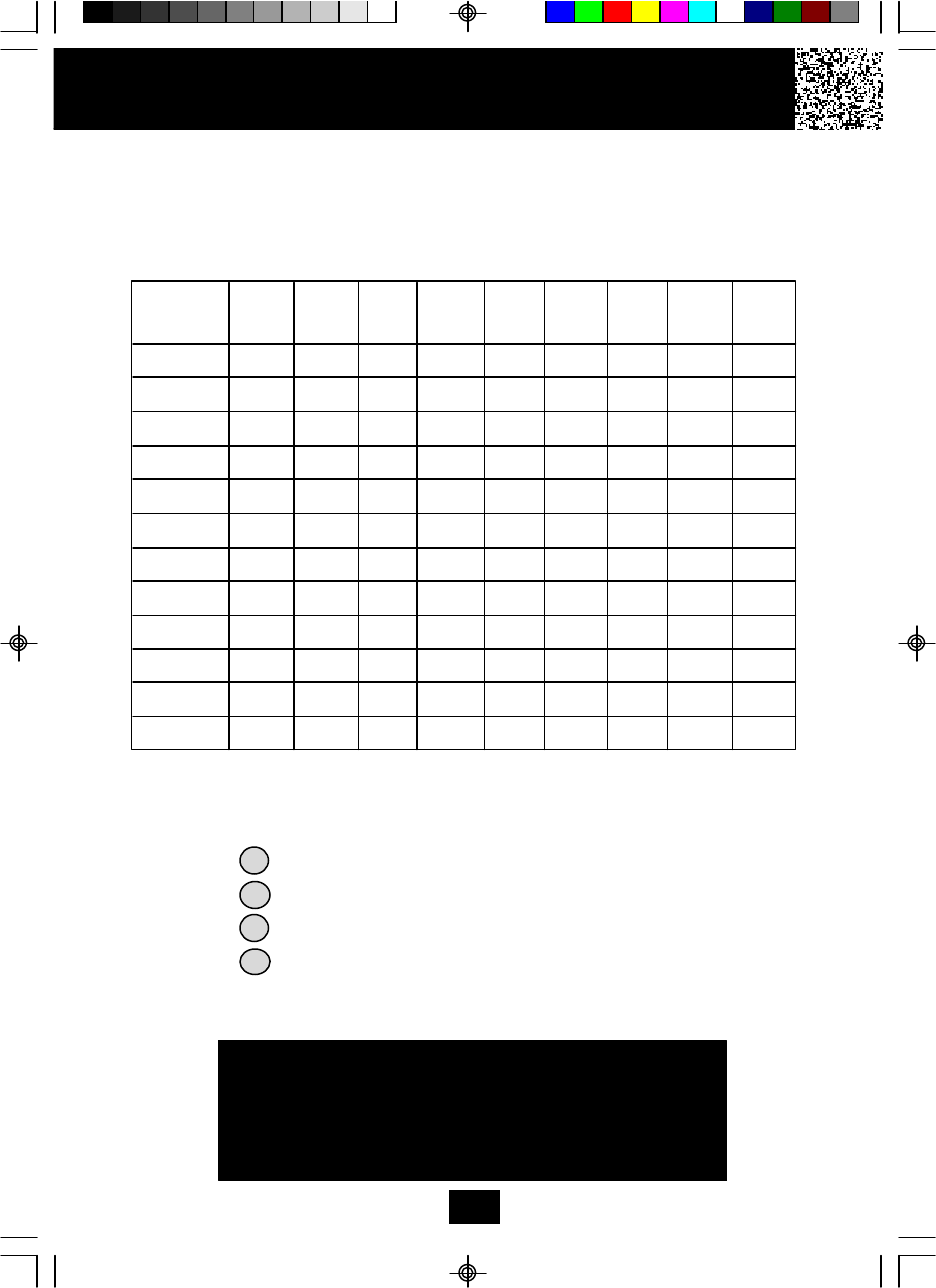
Caller ID System Operation
Telephone Keypad Characters
The TELEPHONE KEYPAD buttons are used to enter characters when entering
names and numbers. Press the appropriate TELEPHONE KEYPAD button to
get the following characters.
Keypad 1st 2nd 3rd 4th 5th 6th 7th 8th 9th
Buttons Press Press Press Press Press Press Press Press Press
1 Space 1&‘( ) . Space 1
2A B Ca b c2A B
3DEFd e f3DE
4GHIg h i4GH
5JKLjkl5JK
6MNOmno6MN
7PQRSp q rs7
8TUVtuv8TU
9WX Y Zwxyz9
0 0 0 0 0 0 0 0 0 0
* * * * * * * * * *
# # # # # # # # # #
EXAMPLE:
If you want to enter the name ALEX, dial this sequence:
1. Press the button to enter “A.”
2. Press the button three times to enter “L.”
3. Press the button two times to enter “E.”
4. Press the button two times to enter “X.”
2 abc
5 jkl
3 def
9 wxy
18
IMPORTANT
In order to utilize the Caller ID feature, you
must subscribe to Caller ID service from
your local telephone company.
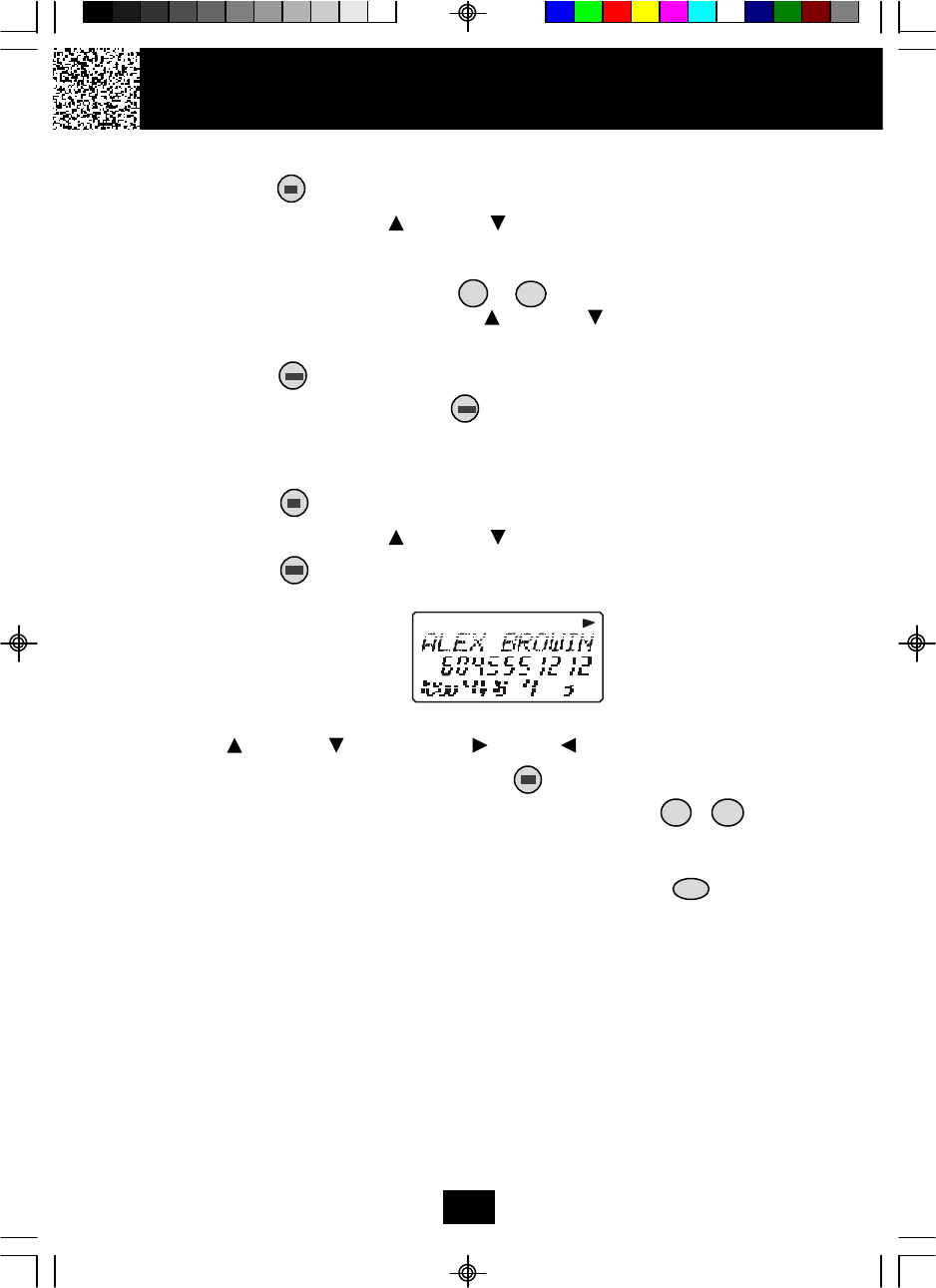
Caller ID System Operation
Placing Calls from the DIRECTORY
1. Press the button.
2. Press the SCROLL UP or DOWN button to find the record you want to call.
OR
Press a TELEPHONE KEYPAD ( to ) which corresponds to the first letter
of a name. Press the SCROLL UP or DOWN button to find the record you
wish to call.
3. Press the button to dial out the displayed number.
4. To end the call, either press the button or place the HANDSET on the BASE
UNIT.
Editing a Stored Number in the DIRECTORY
1. Press the button.
2. Press the SCROLL UP or DOWN button to find the record you wish to edit.
3. Press the button. The entry will display with a flashing prompt over the first
character.
4. Move the cursor to the letter or number you wish to edit by pressing the SCROLL
UP or DOWN , SHIFT RIGHT or LEFT button.
To erase a character or digit, press the button.
To add a letter or number, use the TELEPHONE KEYPAD ~ buttons.
Characters or numbers will be inserted in front of the cursor (See page 17 for
details.)
5. When the entry is edited as you desire, press and hold the button to store
the edited record.
19
2 abc 9 wxy
10 oper
save
TOTAL
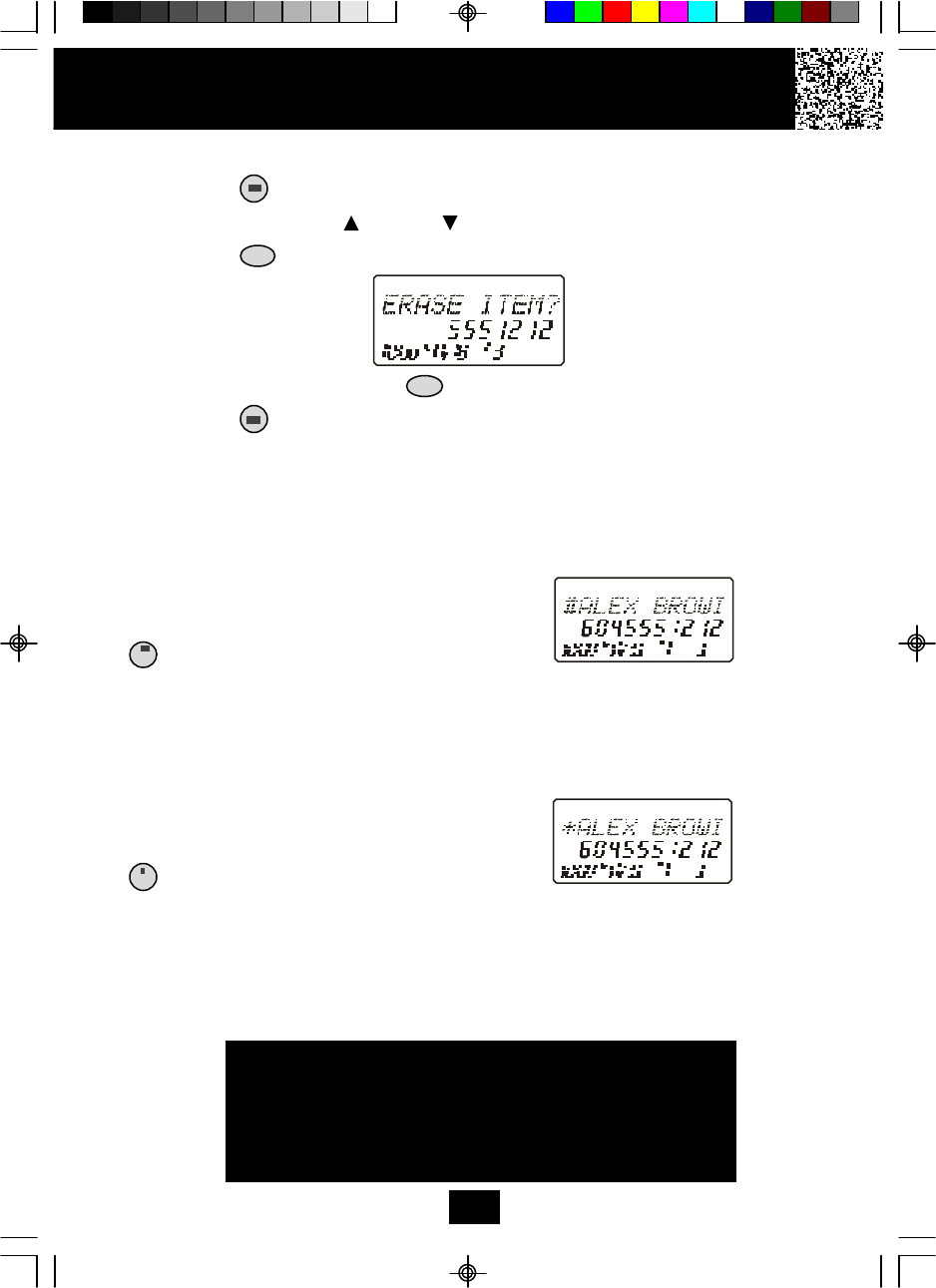
Caller ID System Operation
Deleting a Stored Number in the Directory
1. Press the button.
2. Press the SCROLL UP or DOWN button to find the record you wish to delete.
3. Press the button. The LCD screen will prompt “ERASE ITEM?”
4. To delete the record, press the button.
5. Press the button to return to STANDBY mode.
PREFERRED CALLS
You can assign stored numbers as PREFERRED CALL. When an incoming call is
matched to a stored number designated as preferred, the phone will generate a
special ring sound after the Caller ID information is received.
When you are saving the name and number
into the DIRECTORY, add a “#” symbol
at the beginning of the name by pressing the
button.
BLOCKED CALLS
You can assign stored numbers as BLOCKED CALL. When an incoming call is
matched to a stored number designated as blocked, the phone will not ring after the
Caller ID information is received.
When you are saving the name and number
into the DIRECTORY, add an “**” symbol at
the beginning of the name by pressing the
button.
del
del
#
*
TOTAL
TOTAL
20
IMPORTANT
Placing your BASE UNIT near appliances
such as televisions, refrigerators, radios, or
microwave ovens may cause interference.
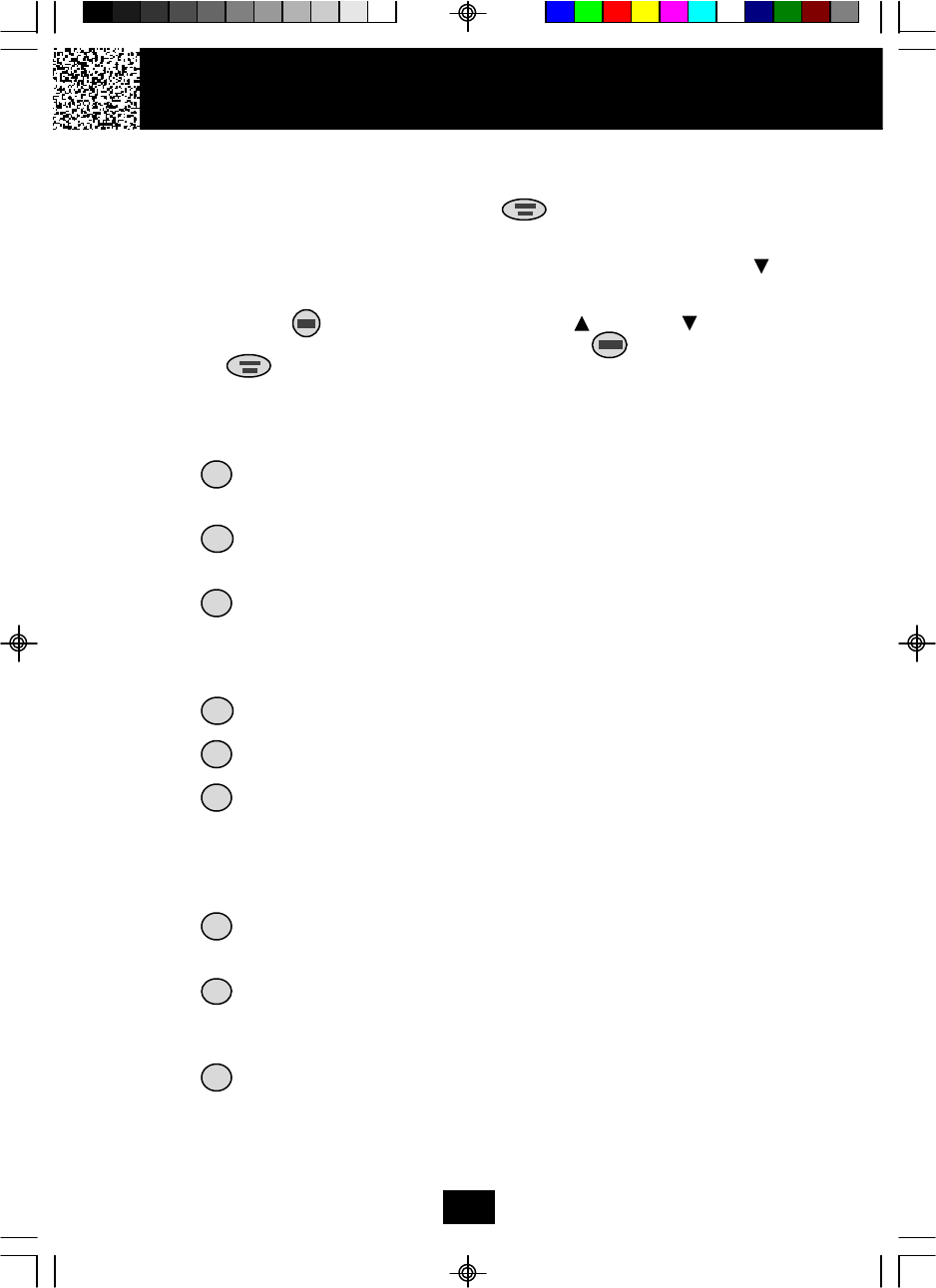
Caller ID System Operation
Function Settings
You can change the setting on the handset in the functions menu. Access the
functions menu by pressing and holding the /func button.
There are 11 settings in the functions menu which can be changed. You can scroll
through the function menu in the listed order by pressing SCROLL DOWN button.
Settings can be reached directly by pressing that number on the keypad. To edit a
setting, press the button, use the SCROLL UP or DOWN button to toggle
between the setting options, and then press and hold button to save changes.
Press the /func button to exit the functions menu.
TELEPHONE Function
KEYPAD
1Ring Hi/Low/Off: Change the volume of the ringer on the handset or
turn the ringer OFF.
2Language: Change the language that appears on the display. Choose
between English, French, and Spanish.
3First Ring On/Off: Turn the first ring of the phone OFF so that it does
not ring until Caller ID information has been displayed. Particularly
useful when using the priority and blocked call features or the
private and unavailable ring settings.
4Time Set: Change the time and date.
5Contrast: Adjust the brightness of the display for optimum viewing.
6PBX Number: Determines if a “PBX Number” is used before an
outgoing number is dialed. Select a number (0-9) which is
necessary to dial out when using a switchboard system, and the
phone will automatically dial the PBX number and a pause before
any speed dial or Caller ID callback number. Default setting is “OFF.”
7Flash Time: Allows you to adjust the flash time to accommodate the
phone service in your area.
8Pause Time: Allows you to adjust the number of seconds that a
pause lasts such as during programmed pauses in your speed dial
numbers or after your PBX number is dialed.
9Voice Mail: The programmed one-touch number designed to
enable easy access to voice mail service provided by your telephone
company.
2 abc
1
3 def
4 ghi
5 jkl
6 mno
7 prs
8 tuv
9 wxy
21
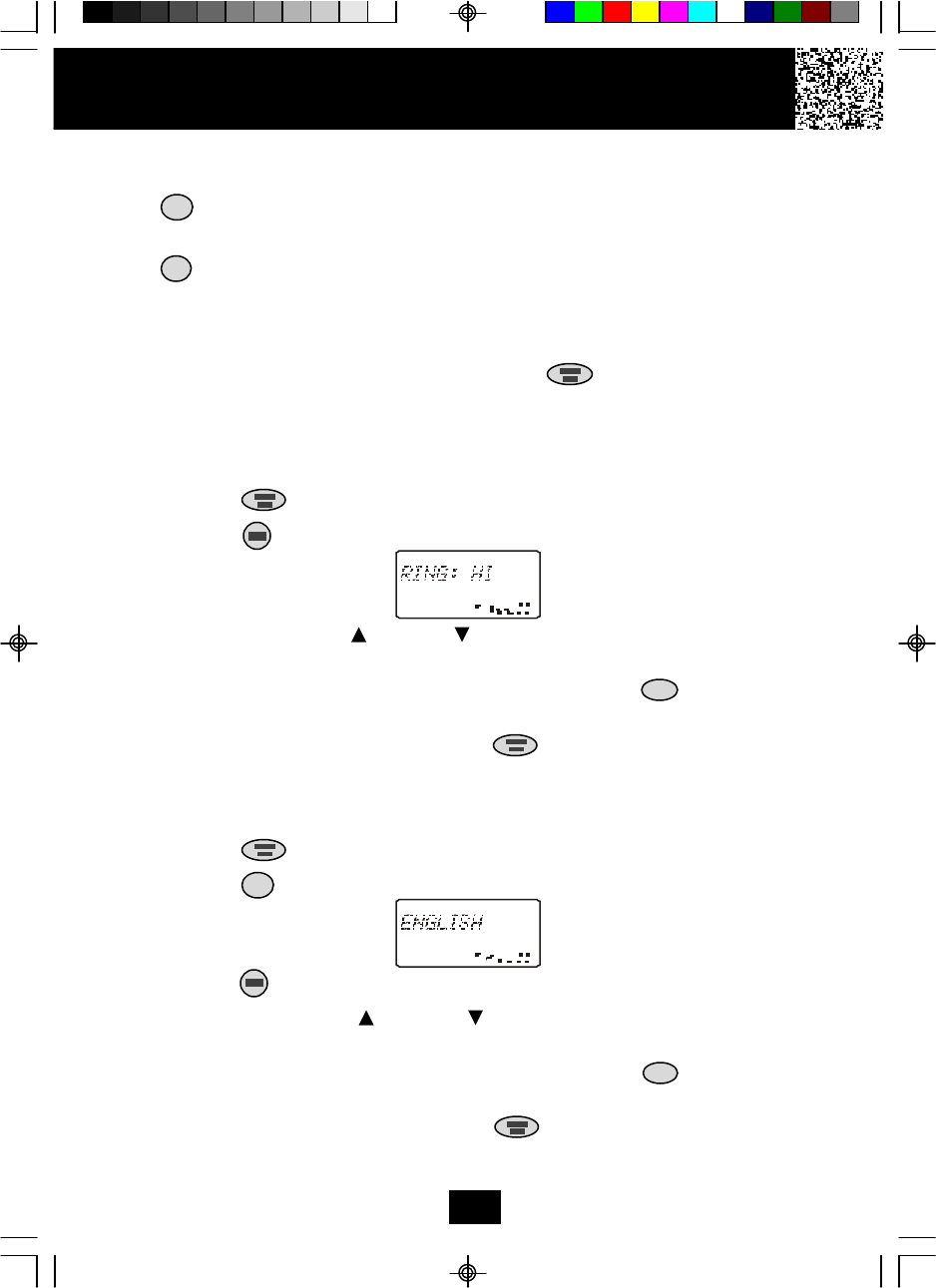
TELEPHONE Function
KEYPAD
0MSG Waiting Delete: Clears any current message waiting
indication.
*Area Code: Allows the programming of a home area code where
7-digit dialing is used for ease of callback and other features (do not
program if you use 10-digit dialing to call numbers in your area).
NOTE: At any time during options programming you can quit and the settings
that you have changed will be saved. Press /func button to quit the
options menu or let the options programming time out by not pressing any
TELEPHONE KEYPAD buttons for 20 seconds.
A. Setting the Ringer Level
1. Press the /func button to enter the menu.
2. Press the button to change the setting. “HI” will begin flashing.
3. Press the SCROLL UP or DOWN button to toggle between HI, LOW, and
OFF.
4. When the setting you desire is displayed, press and hold the button to save
the setting. A long beep will sound to confirm the setting has been saved.
5. Continue with programming or press /func button to return to the
STANDBY mode.
B. Changing the Language
1. Press the /func button to enter the menu.
2. Press the button to go to the LANGUAGE programming option.
3. Press the button to change the setting. “ENGLISH” will begin flashing.
4. Press the SCROLL UP or DOWN button to toggle between ENGLISH,
ESPANOL, and FRANCAIS.
5. When the setting you desire is displayed, press and hold the button to save
the setting. A long beep will sound to confirm the setting has been saved.
6. Continue with programming or press /func button to return to the
STANDBY mode.
0 oper
10
*7
save
2 abc
save
Caller ID System Operation
22
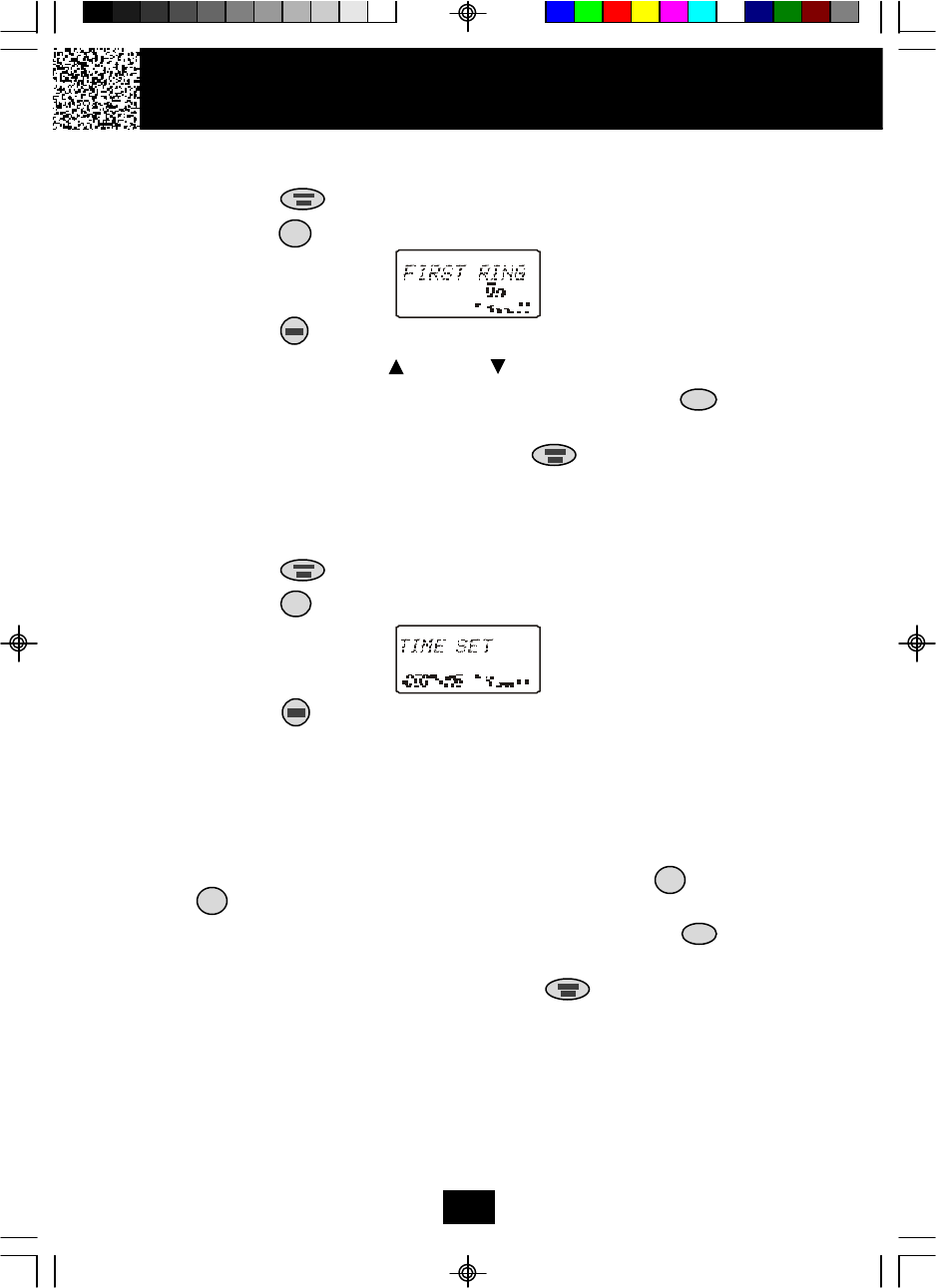
C. Turning the First Ring On or Off
1. Press the /func button to enter the menu.
2. Press the button to go to the FIRST RING programming option.
3. Press the button to change the setting. “On” will begin flashing.
4. Press the SCROLL UP or DOWN button to toggle between On and Off.
5. When the setting you desire is displayed, press and hold the button to save
the setting. A long beep will sound to confirm the setting has been saved.
6. Continue with programming or press /func button to return to the
STANDBY mode.
D. Setting the Time and Date
1. Press the /func button to enter the menu.
2. Press the button to go to the TIME set programming option.
3. Press the button to change the setting. The month will begin flashing.
4. Use the dial pad to enter the month. The date will begin flashing.
5. Use the dial pad to enter the date. The hour will begin flashing.
6. Use the dial pad to enter the hour. The minutes will begin flashing.
7. Use the dial pad to enter the minutes. AM and PM begin flashing.
8. Use the dial pad to choose between AM and PM, where buttton is AM and
button is PM.
9. When the setting you desire is displayed, press and hold the button to save
the setting. A long beep will sound and you are returned to the options menu.
10.Continue with programming or press the /func button to return to the
STANDBY mode.
Caller ID System Operation
3 def
4 ghi
save
1
2 abc
save
23
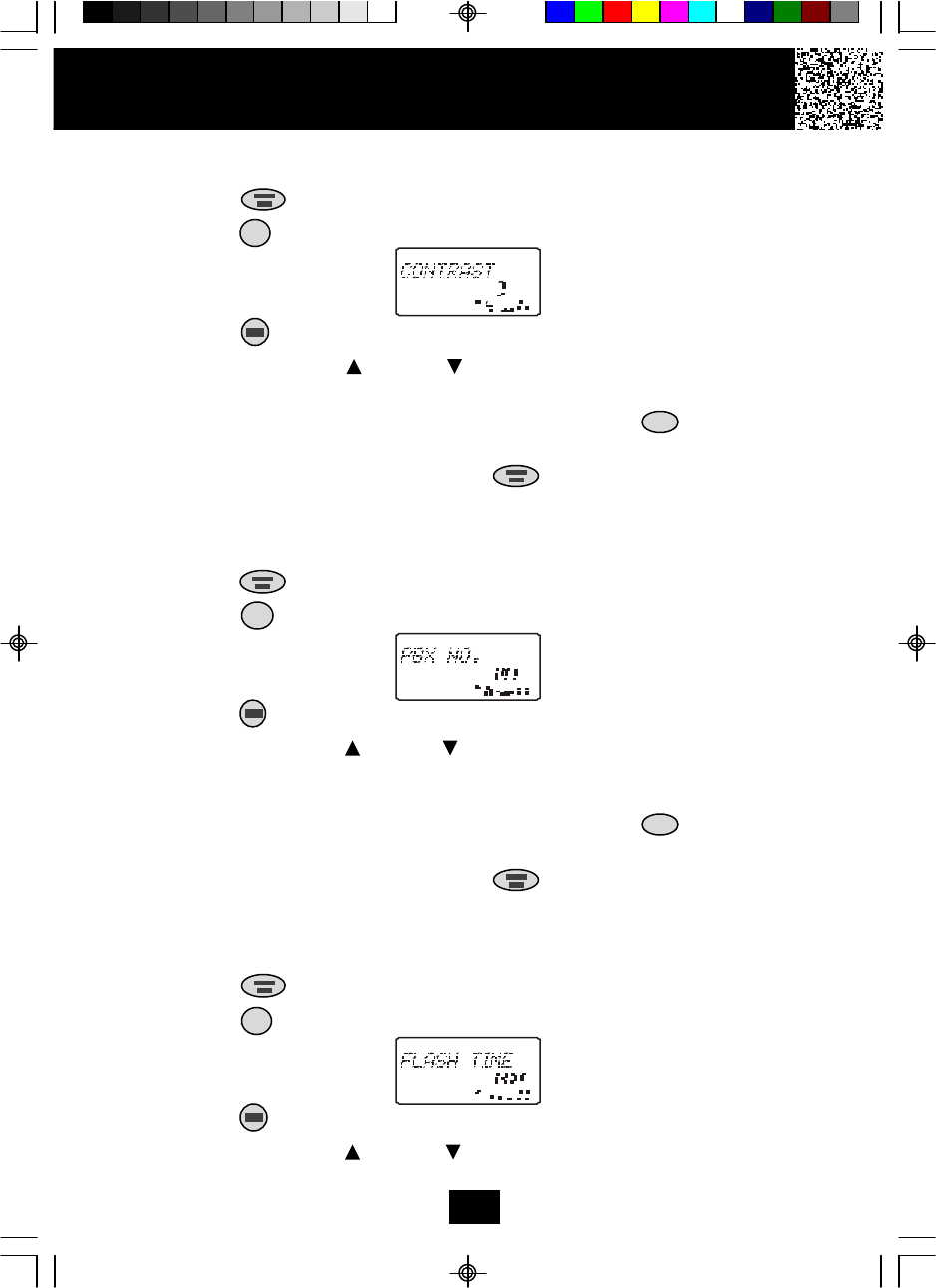
Caller ID System Operation
E. Adjusting the Contrast
1. Press the /func button to enter the menu.
2. Press the button to go to the CONTRAST programming option.
3. Press the button to change the setting. “3” will begin flashing.
4. Press the SCROLL UP or DOWN button to toggle between the three levels
of contrast.
5. When the setting you desire is displayed, press and hold the button to save
the setting. A long beep will sound to confirm the setting has been saved.
6. Continue with programming or press /func button to return to the
STANDBY mode.
F. Setting the PBX Number
1. Press the /func button to enter the menu.
2. Press the button to go to the PBX NUMBER programming option.
3. Press the button to change the setting. “OFF” will begin flashing.
4. Press the SCROLL UP or DOWN button to customize the digit to match your
PBX system. When not connected to a PBX, the phone will only function
normally when set to “OFF.”
5. When the setting you desire is displayed, press and hold the button to save
the setting. A long beep will sound to confirm the setting has been saved.
6. Continue with programming or press /func button to return to the
STANDBY mode.
G. Changing the Flash Time
1. Press the /func button to enter the menu.
2. Press the button to go to the FLASH TIME programming option.
3. Press the button to change the setting. “600” will begin flashing.
4. Press the SCROLL UP or DOWN button to select the desired dialing delay..
5 jkl
6 mno
save
save
7 prs
24
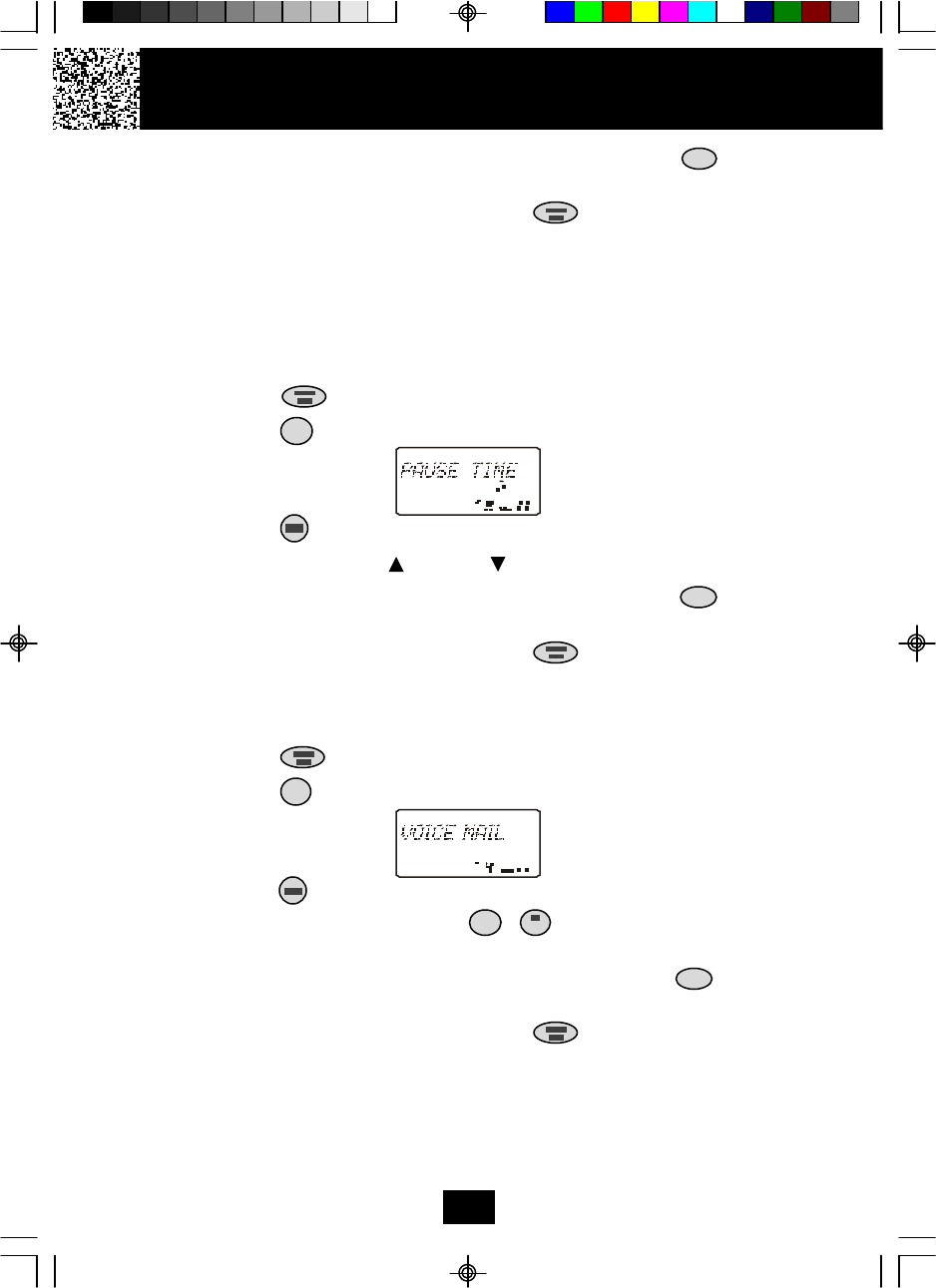
Caller ID System Operation
5. When the setting you desire is displayed, press and hold the button to save
the setting. A long beep will sound to confirm the setting has been saved.
6. Continue with programming or press /func button to return to the
STANDBY mode.
NOTE: The standard and default flash time setting is 600msec. This is the setting
you should use to access standard telephone services such as call waiting. This
setting is adjustable to allow for PBX and other special uses.
H. Changing the Pause Time
1. Press the /func button to enter the menu.
2. Press the button to go to the PAUSE TIME programming option.
3. Press the button to change the setting. “2” will begin flashing.
4. Press the SCROLL UP or DOWN button to select the desired time delay..
5. When the setting you desire is displayed, press and hold the button to save
the setting. A long beep will sound to confirm the setting has been saved.
6. Continue with programming or press /func button to return to the
STANDBY mode.
I. Programming One-Touch Voice Mail Dialing
1. Press the /func button to enter the menu.
2. Press the button to go to the VOICE MAIL programming option.
3. Press the button to enter the voice mail speed dial number.
4. Press the TELEPHONE KEYPAD ~ buttons to enter the phone number
used to access your voice mail messages (up to 15 digits).
5. When the phone number you desire is displayed, press the button to save
the setting. A long beep will sound to confirm the setting has been saved.
6. Continue with programming or press /func button to return to the
STANDBY mode.
8 tuv
save
save
1
9 wxy
save
0 oper
25
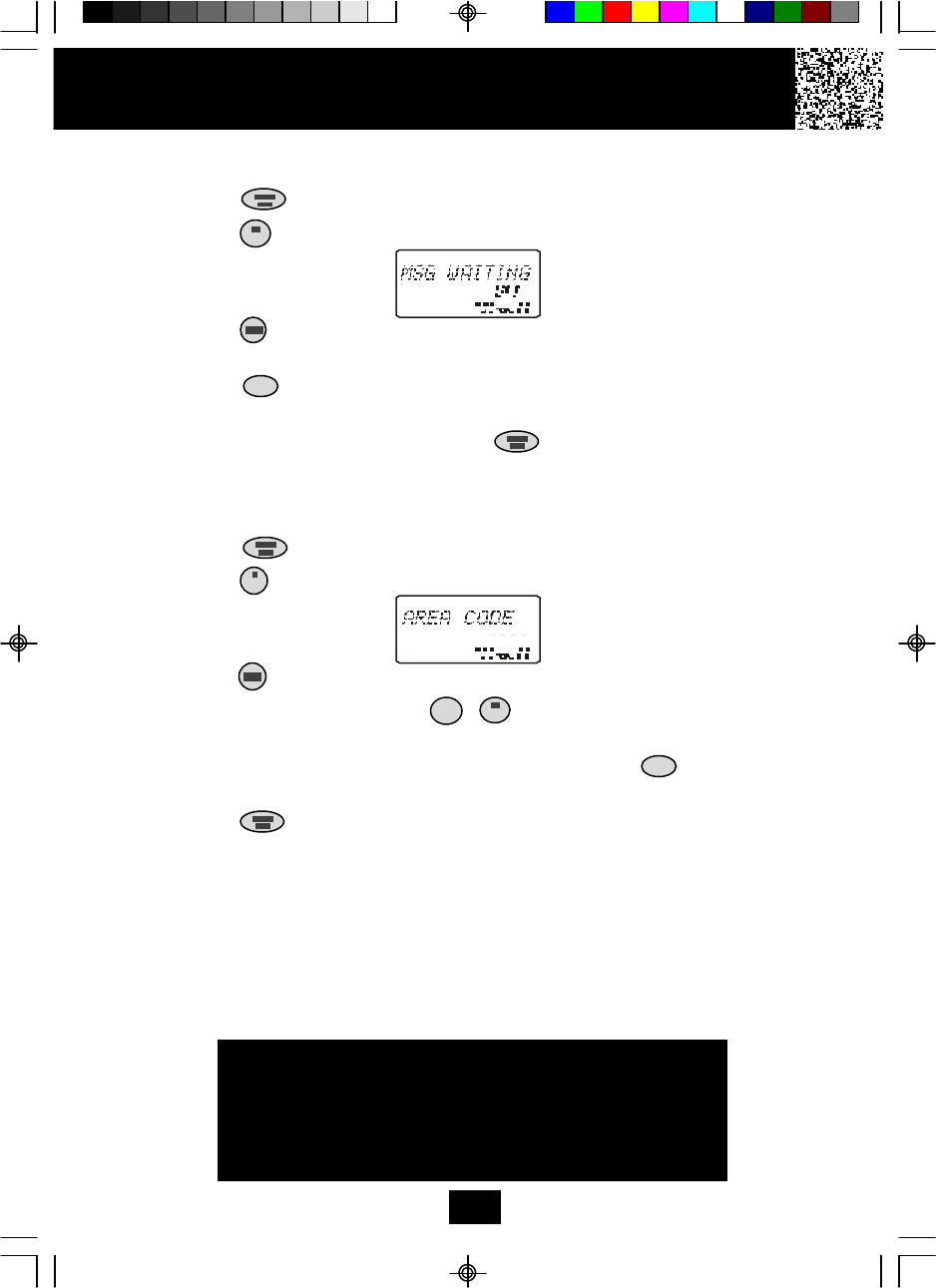
J. Deleting Message Waiting Indication
1. Press the /func button to enter the menu.
2. Press the button to go to the MESSAGE WAITING programming option.
3. Press the button to reset the Message Waiting Indication. “DEL” will begin
flashing.
4. Press the button to delete the indication. A long beep will sound to
confirm the setting has been saved.
5. Continue with programming or press /func button to return to the
STANDBY mode.
K. Setting the Area Code
1. Press the /func button to enter the menu.
2. Press the button to go to the AREA CODE programming option.
3. Press the button to change the setting. “---” will begin flashing.
4. Press the TELEPHONE KEYPAD ~ buttons to enter the three digit area
code that your phone number begins with.
5. When the setting you desire is displayed, press and hold the button to save
the setting. A long beep will sound to confirm the setting has been saved.
6. Press the /func button to return to the STANDBY mode.
NOTE:
Do not use the AREA CODE programming if you are required to dial 10 digits
(XXX-XXX-XXXX) to dial a local number.
Caller ID System Operation
save
0 oper
save
*
10 oper
26
IMPORTANT
In order to utilize the Caller ID feature, you
must subscribe to Caller ID service from
your local telephone company.
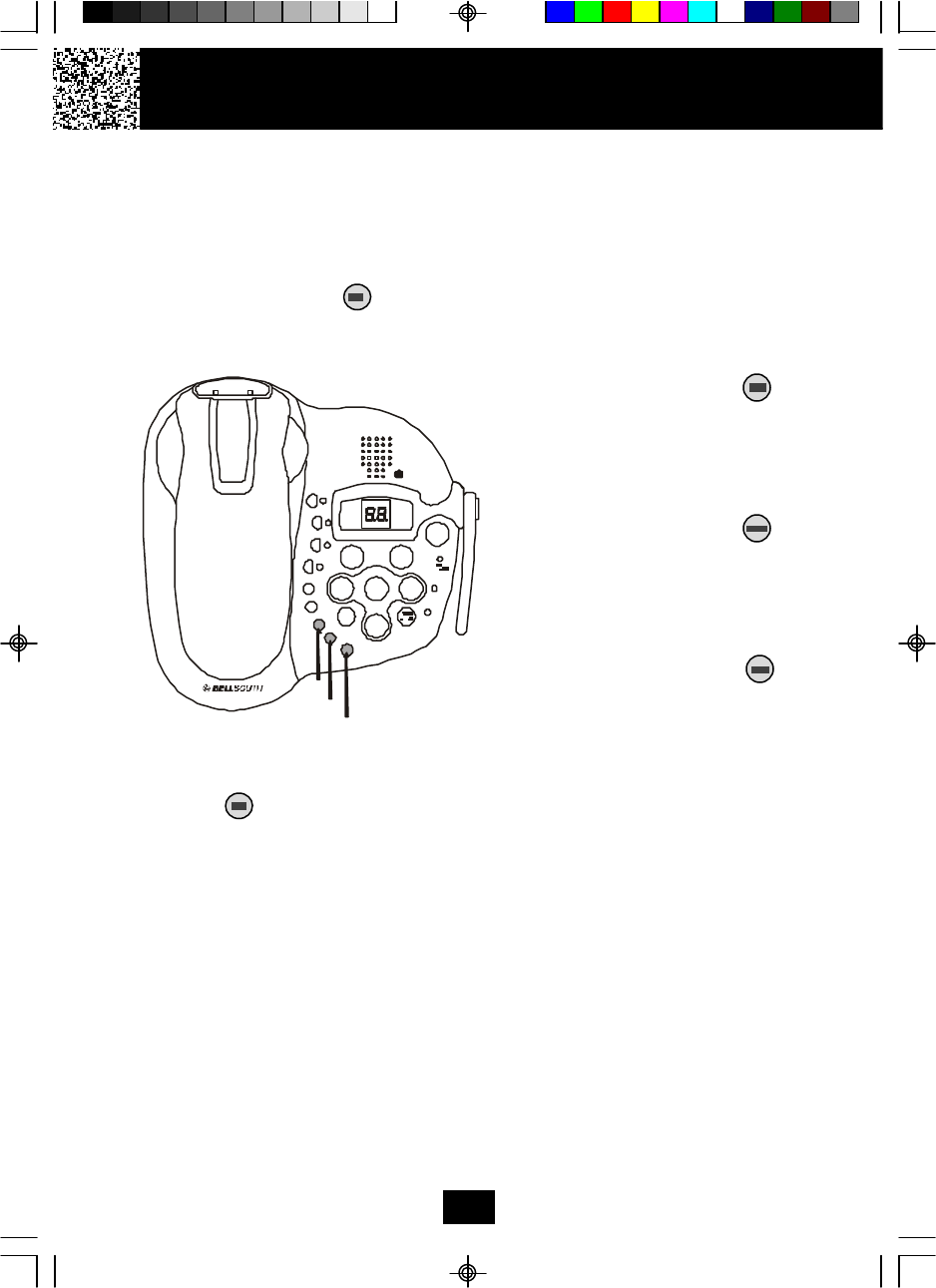
NOTE:
To ensure proper operation of your Answering System, press the RESET button on
the left side of the BASE UNIT before initial use.
Setting the Day/Time Stamp
Press and hold down the button until you hear the announcement “Please enter the
day and time.” Then, enter the current day and time.
Press the button to confirm the selected day and time. The system will announce
the set day and time.
NOTES:
1. The HANDSET and BASE UNIT clock are independent from each other. Set the
BASE UNIT clock by following the time setting on the HANDSET clock.
2. In case of power failure, reset the time setting on the BASE UNIT clock.
Recording Your Outgoing Messages
Your Answering System provides one PRIMARY MAILBOX and four individual
MAILBOXES (1, 2, 3, 4) which can receive their own Incoming Messages (ICM). Before
using your Answering System, it is suggested that you record an Outgoing Message
(OGM). This is the announcement callers will hear when the system answers a call.
A prerecorded system announcement “Please record your message after the beep” is
available if you choose not to record your own OGM.
1. Day Setting
Press and hold down the button.
The corresponding day will be
displayed and announced. Release the
button when the desired day is
mentioned.
2. Hour Setting
Press and hold down the button.
The corresponding hour will be
displayed and announced. Release
the button when the desired hour is
mentioned.
3. Minute Setting
Press and hold down the button.
The corresponding minute will be
displayed and announced. Release the
button when the desired minute is
mentioned.
Answering System Operation
27
12
3
mail
mail
1
2
3
4
mail
mail
page
in use/
batt
low
memo ogm
repeat play skip
erase
stop
set
charge
.42GHz
code
day
hour
min
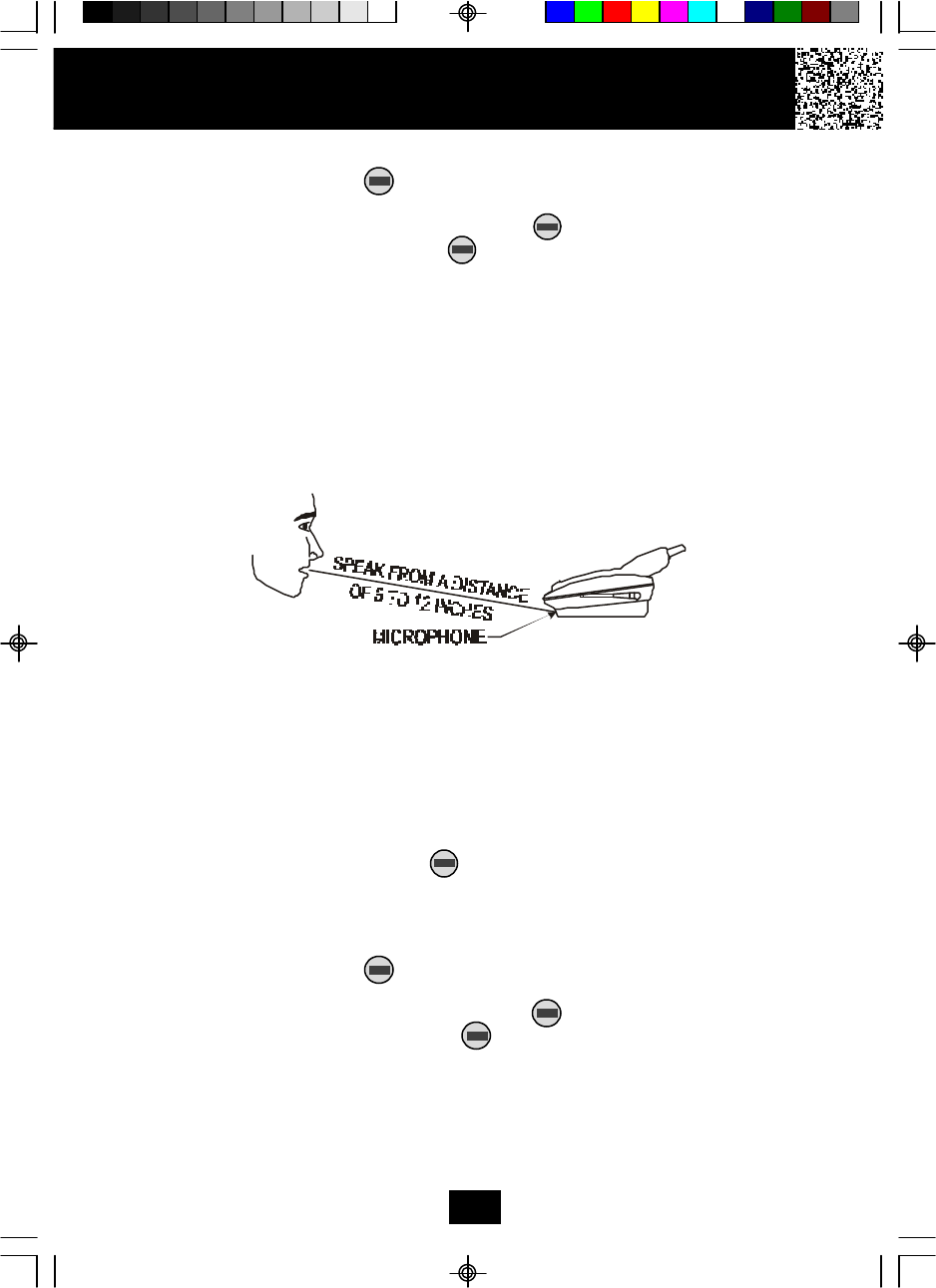
A. Recording your OGM in the PRIMARY MAILBOX
1. Press and hold down the button to record your message.
2. Begin speaking immediately after you hear, “Please record your announcement
after the beep.” Continue to depress the button. One second after
completing your OGM, release the button and the Answering System will
announce, “End of Recording.” Your recorded message will be played back for
your approval.
NOTE: Your OGM must be at least 3 seconds and no more than 30 seconds in
length.
If you wish to change your OGM, repeat steps 1 through 2.
NOTE: To obtain a better sound quality for locally recorded (OGMs and Memos)
messages, speak directly into the MICROPHONE from a distance of
9 to 12 inches.
It is recommended that you record an OGM on your PRIMARY MAILBOX instructing
a caller to leave an ICM in one of the four mailboxes. If the caller is using a Touchtone
telephone, this will enable the caller to record an ICM directly into one of the four
mailboxes by dialing “11” for MAILBOX 1, “22” for MAILBOX 2, “33” for MAILBOX 3,
“44” for MAILBOX 4.
Example of a Primary OGM: “Hello, please leave a message after the tone, or if you
are using a Touchtone telephone, please Dial 11 for Beth, Dial 22 for Jenny, Dial 33
for Jonathan, Dial 44 for Esson.”
NOTE: To check your OGM, press the button. If you did not record an OGM, your
Answering System will announce, “You have no announcement.”
B. Recording your OGM for Individual MAILBOX 1, 2, 3 or 4
1. Press a mailbox button, the corresponding MAILBOX LED indicator will blink.
2. Press and hold down the button to record your message.
3. Begin speaking immediately after you hear, “Please record your announcement
after the beep.” Continue to depress the button. One second after
completing your OGM, release the button. The Answering System will
announce, “End of Recording.” Your recorded message will be played back for
your approval.
NOTE: Your OGM must be at least 3 seconds and no more than 30 seconds in
length.
If you wish to change your OGM, repeat steps 1 through 3.
Answering System Operation
28
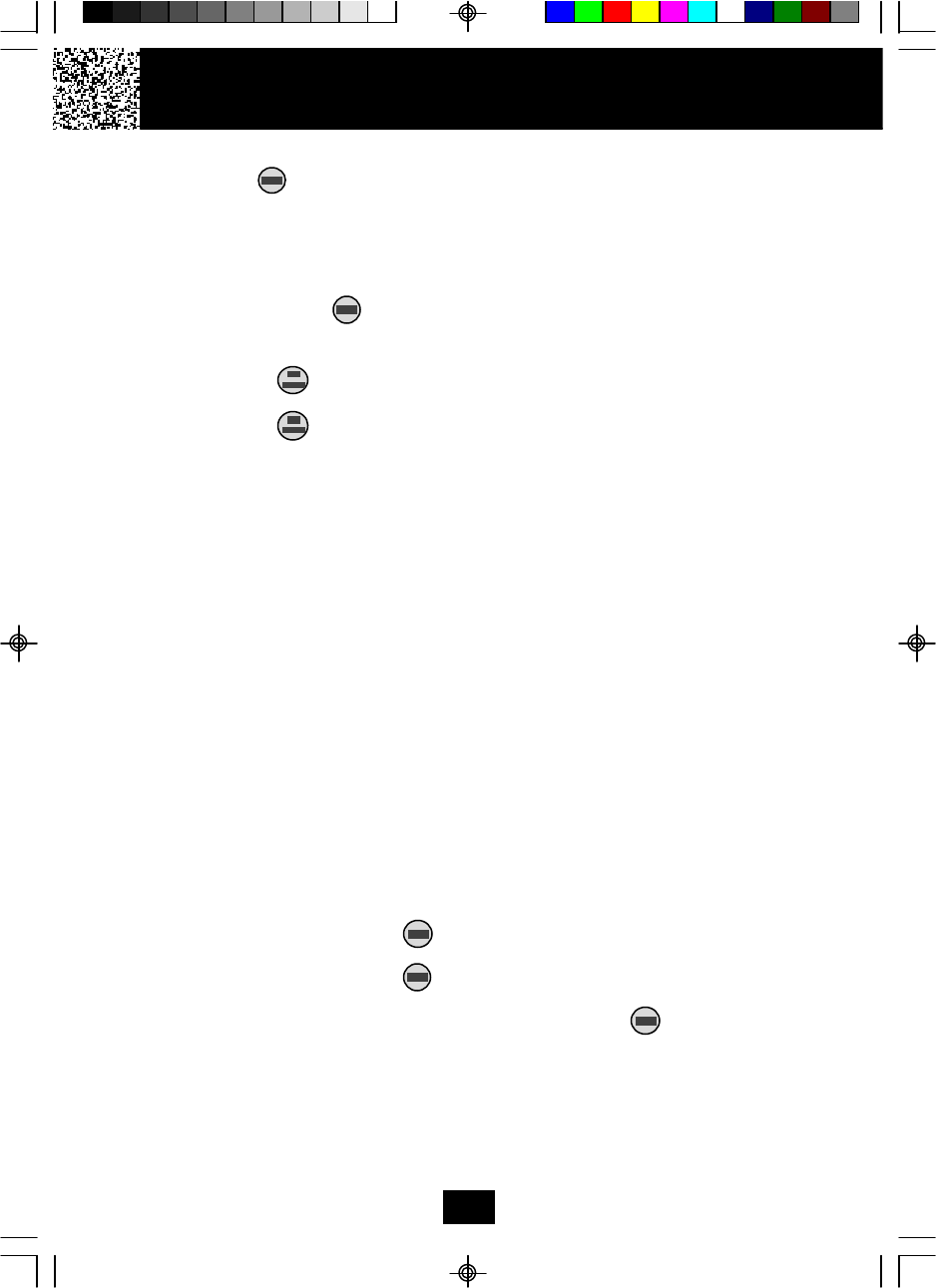
NOTE: To check your OGM in a mailbox, press a mailbox button and then press
the button. If you do not have an OGM in a mailbox, it will announce
“You have no announcement, MAILBOX #.” Once a mailbox is activated, its
corresponding MAILBOX LED indicator blinks slowly to show that the
mailbox is active. If you do not press a button to activate another function
within 10 seconds, the Answering System will return to the PRIMARY
MAILBOX. You may return to the PRIMARY MAILBOX at anytime by
pressing the button.
Turning the Answering System ON/OFF
1. Press the button to turn ON the Answering System. You will hear the following
message, “Answering machine is ON.”
2. Press the button again to turn OFF the Answering System. You will now hear
the following, “Answering machine is OFF.”
NOTE: Once turned OFF, the answer function will answer only after the tenth ring,
allowing you to turn the Answering System ON from a remote location.
Setting to Answer Calls
The ANSWER ON/OFF LED indicator must be ON for the Answering System to
answer calls. Depending on the setting of the ANNC/ICM switch, the Answering
System will either hang up after your announcement (ANNC) or begin to record your
caller’s messages (ICM). After the caller leaves an ICM, the time and day will be
stamped at the end of each recorded ICM. The ICM is stored in the MEMORY and
the LED Message Display shows the total number of ICMs currently stored.
NOTE: ICMs are limited to a maximum of 2 minutes. If the ICM is more than 2
minutes, the system “beeps” three times and hangs up; or if the Answering
System’s MEMORY runs out, the Answering System announces, “Memory
full” and hangs up.
Setting to Announce Only
During ANNC (Announce) mode, your system answers incoming calls with your
recorded ANNC but will not record any ICMs.
1. Set the ANNC/ICM select switch to ANNC. A confirmation “beep” sound will be
heard from the BASE UNIT and the LED Message Display shows “Ao.”
2. Press and hold down the button to record your ANNC.
3. Begin speaking after you hear, “Please record your announcement after the
beep.” Do not release the button until you have copleted your announcement
OGM.
4. One second after completing your ANNC, release the button and you will
hear, “End of recording.” Your recorded ANNC will be played back for your
approval.
NOTE: Your OGM must be at least 3 seconds and no more than 30 seconds in
length. If you have not recorded an ANNC, the Answering System will answer
“Memory Full” and hangs up.
Answering System Operation
29
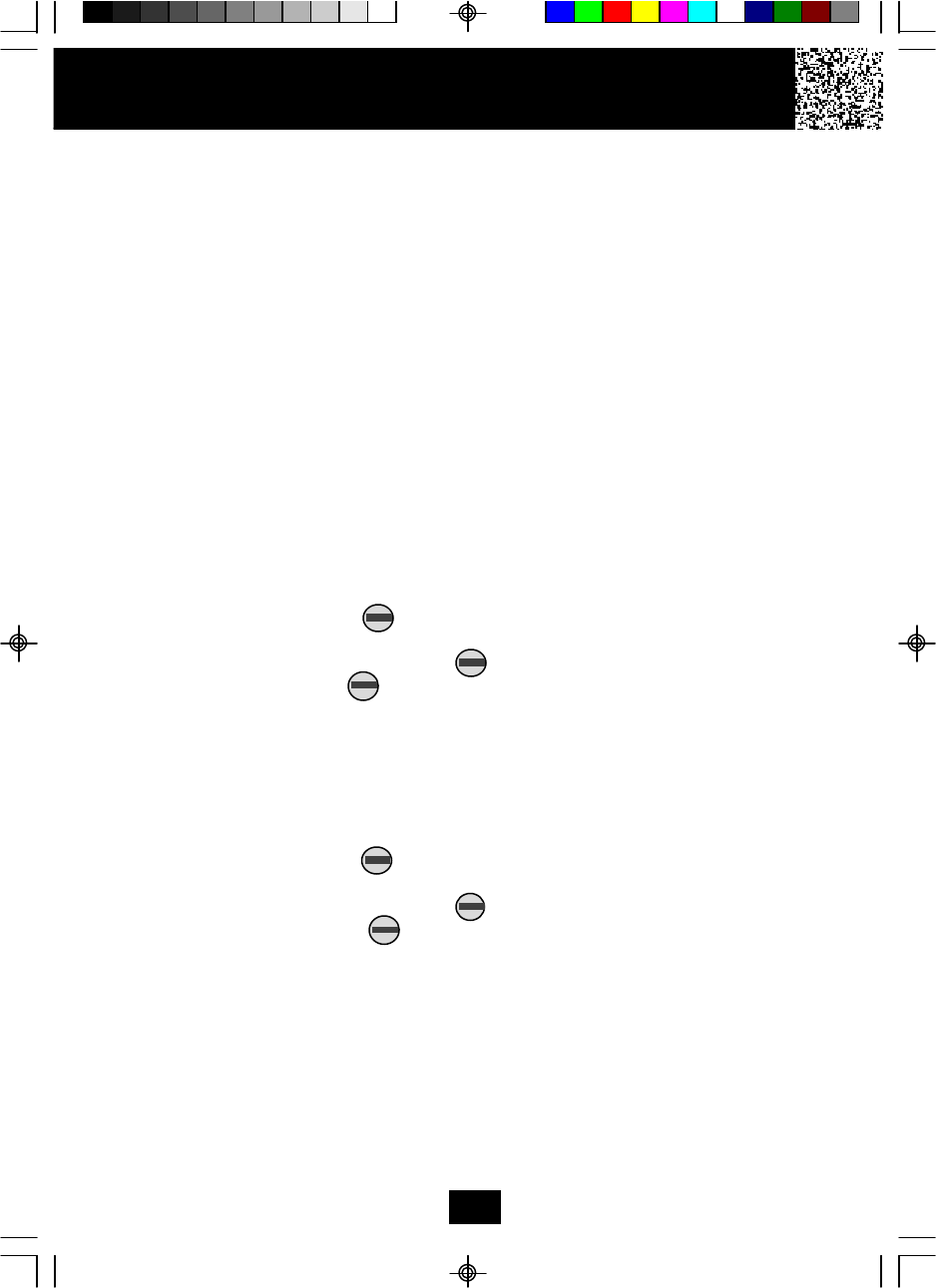
Message Alert
When the message alert switch is “ON,” the unit will generate a “beep” sound every
15 seconds after a new message has been recorded. If you do not want to hear the
“beep,” set the switch to “OFF.” A confirmation “beep” sound will be heard from the
BASE UNIT.
Setting Ring Select
To choose the number of times the phone rings before the Answering System re-
sponds, set the Ring Select switch to 3R, 5R or TS (TOLL SAVER)
Set to 3R -System answers call after the third ring.
Set to 5R - System answers call after the fifth ring.
Set to TS -Use “TOLL SAVER” (TS) when you will be checking your system for
message from a remote location using long distance services or from
a pay phone. The Answering System responds after the third ring only
if you have new message waiting. If there are no new message, the
phone will answer after the fifth ring. You can then hang up after the
fourth ring to avoid paying for the call.
Recording a Memo
A. To record a Memo in the PRIMARY MAILBOX
1. Press and hold down the button to record your Memo.
2. Begin speaking immediately after you hear, “Please record your message after
the beep.” Continue to depress the button. One second after completing
your Memo, release the button and you will hear, “End of recording.” Day and
time are automatically stamped at the end of the message.
NOTE: The Answering System advances the message count automatically after the
actual message is recorded.
B. To record a Memo in an individual MAILBOX (1, 2, 3, 4)
1. Press a mailbox button, the corresponding MAILBOX LED indicator will blink.
2. Press and hold down the button to record your Memo.
3. Begin speaking immediately after you hear, “Please record your message after
the beep.” Continue to depress the button. One second after completing
your Memo, release the button and you will hear, “End of Recording.”
Day and time are automatically stamped at the end of the message.
NOTE: The Answering System advances the message count automatically after
the actual message is recorded.
Answering System Operation
30
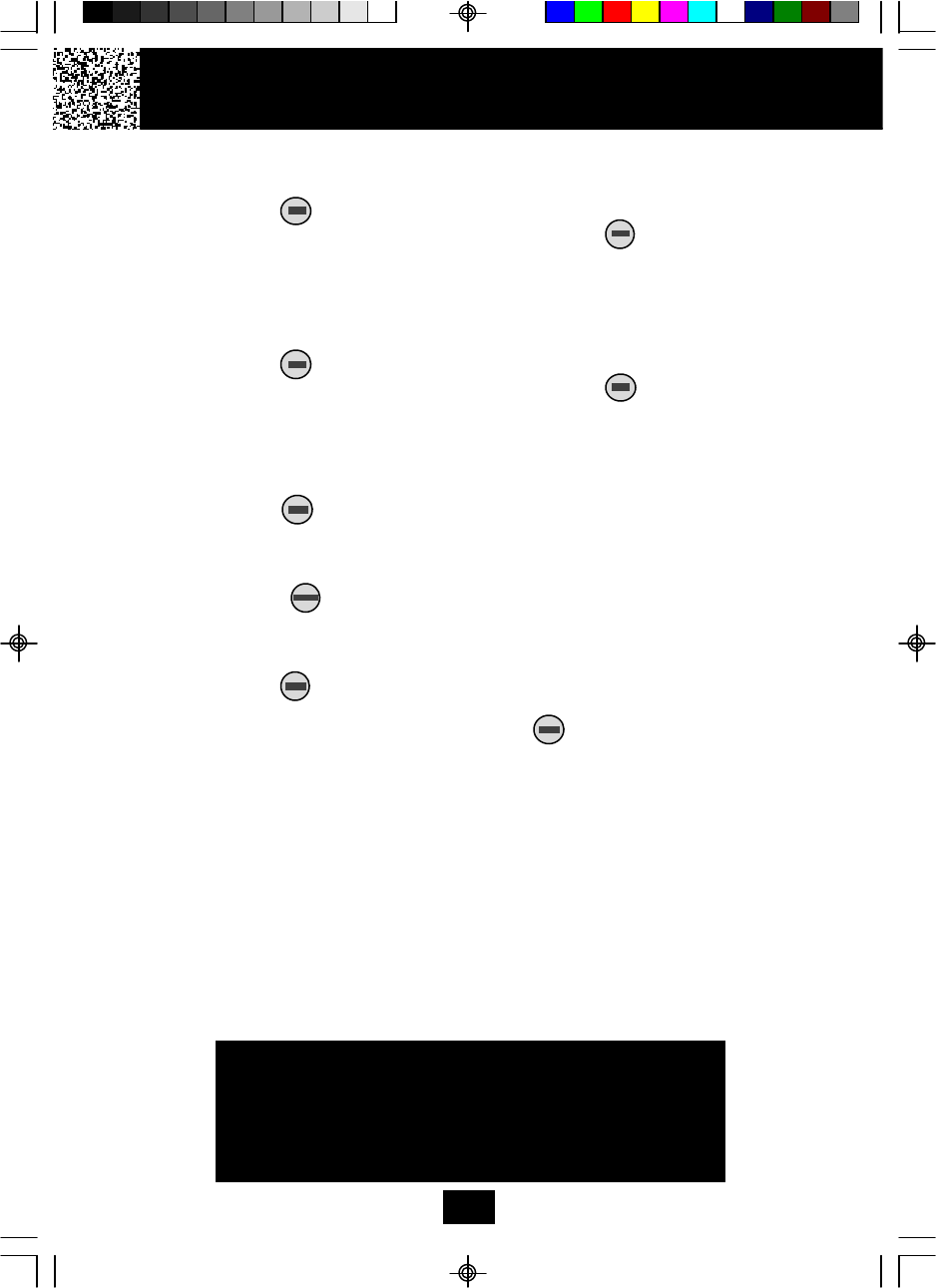
Playing of Messages/Memos
A. To play messages/memos in the PRIMARY MAILBOX.
1. Press the button, the system will play all NEW messages/memos.
2. After playing all NEW messages/memos, press the button again, the system
will play all of its messages.
B. To play messages/memos in an individual MAILBOX (1, 2, 3, 4).
1. Press a mailbox button, the corresponding MAILBOX LED indicator starts to
blink.
2. Press the button. The system will play all NEW messages/memos.
3. After playing all NEW messages/memos, press the button again, the system
will play all of its messages/memos.
NOTE: When the MAILBOX LED indicators are lit, messages are present.
C. To interrupt a message.
1. Press the button to end the playing of message. The Answering System
will announce, “End of message.”
D. To repeat a message/memo.
1. Press the button while playing a message. The Answering System
repeats the current message in its entirety.
E. To skip message/memo.
1. Press the button once. The Answering System stops playing, moves to the
next message/memo and resumes playback. The system advances one
message/memo each time you press the button.
Answering System Operation
31
IMPORTANT
To obtain a better sound quality for locally recorded (OGMs
and Memos) messages, speak directly into the
MICROPHONE from a distance of 9 to 12 inches.
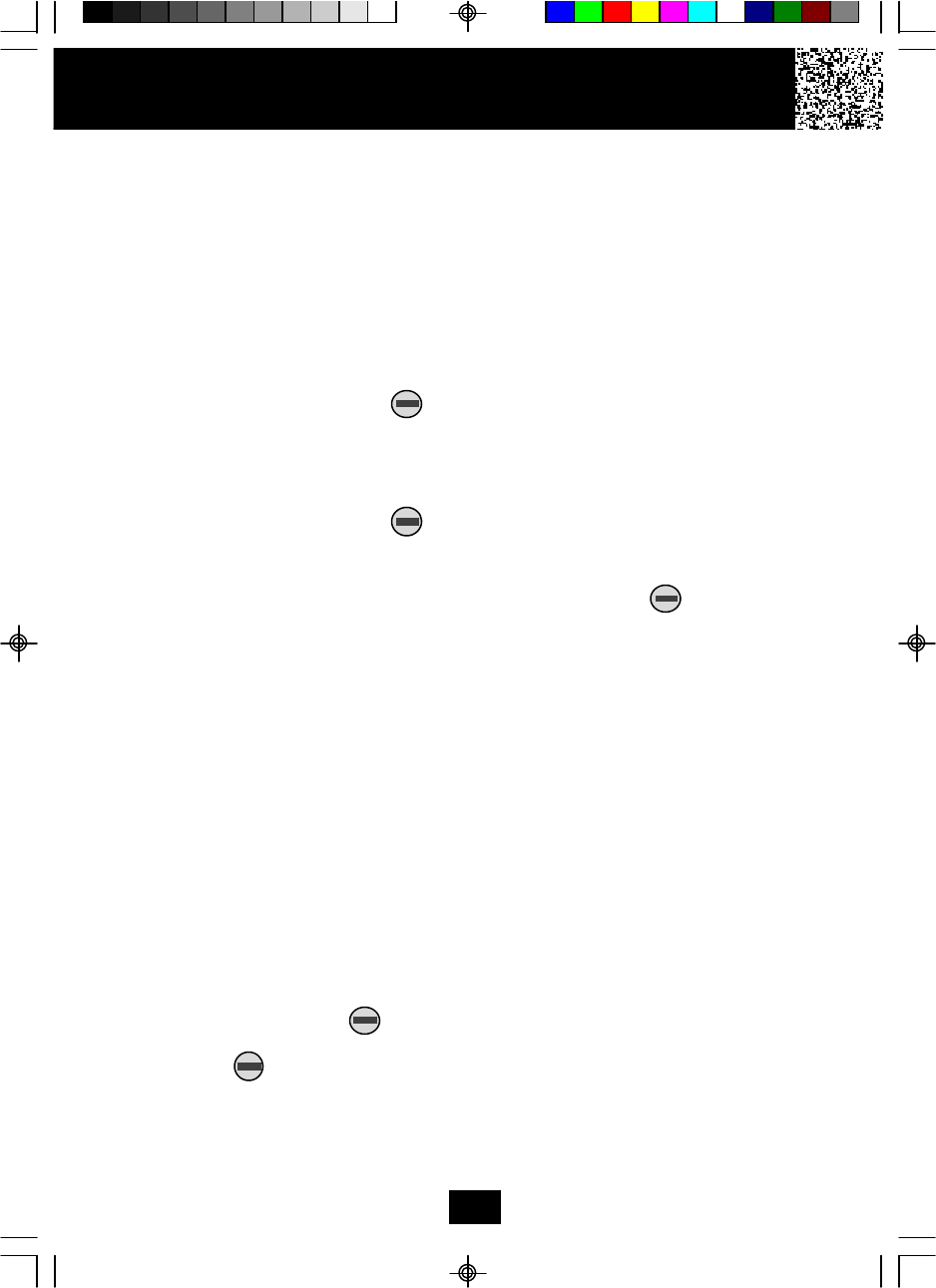
Saving Messages
The Answering System saves your messages automatically. After playing all of your
messages, the Answering System announces, “End of message” and the total number
of messages stored in the memory will be indicated on the LED Message Display.
NOTE:The Answering System has a total Memory capacity of 18 minutes or up to 63
messages (OGM/ICM/MEMO). If the recorded messages contain high background
noise, the total recording capacity of the unit will be less than 18 minutes.
Erasing Messages
A. To erase all of the messages in the PRIMARY MAILBOX
1. Press and hold down the button until you hear the announcement,
“Messages erased.”
B. To erase all of the messages in an individual MAILBOX (1, 2, 3, 4)
1. If you want to erase all of the messages in a mailbox, activate the desired
mailbox.
2. Press and hold down the button until you hear the announcement,
“Messages erased, Mailbox #.”
C. To erase selected messages/memos
1. While the unwanted message is playing, press the button. The
Answering System announces erasure of the selected message/memo, and
the LED Message Display shows the symbol of “EA .” After the erasure is
complete, the numeric order of the remaining messages will be rearranged.
When the Memory is Full
When there is no memory available for additional messages, the Answering System
will announce, “Memory full,” but will not save messages. While the Memory is full
you can access your messages on the Answering System via remote control.
NOTE: You must enter your Remote Access Code within 10 seconds of activating the
remote control function to maintain your connection with the Answering System.
(Refer to Remote Control Operation on page 39.)
Two-Way Recording
Two-way recording allows you to record your conversation with another caller. Two-way
recording can be enabled during conversation while you are using the HANDSET.
1. During conversation, press a mailbox button (MAILBOX 1, 2, 3, or 4) where you want
to record your conversation. The corresponding MAILBOX LED indicator will blink.
2. Press and hold down the button. The LED Message Display will show “2r”
to indicate the recording mode.
3. Release the button to end your conversation recording.
4. Also you can record on the PRIMARY MAILBOX, just follow steps 2 and 3.
NOTE: Recording two-way conversations may be subject to local, state or federal laws
and regulations. Consent of both parties is required when a conversation will be
recorded.
Answering System Operation
32
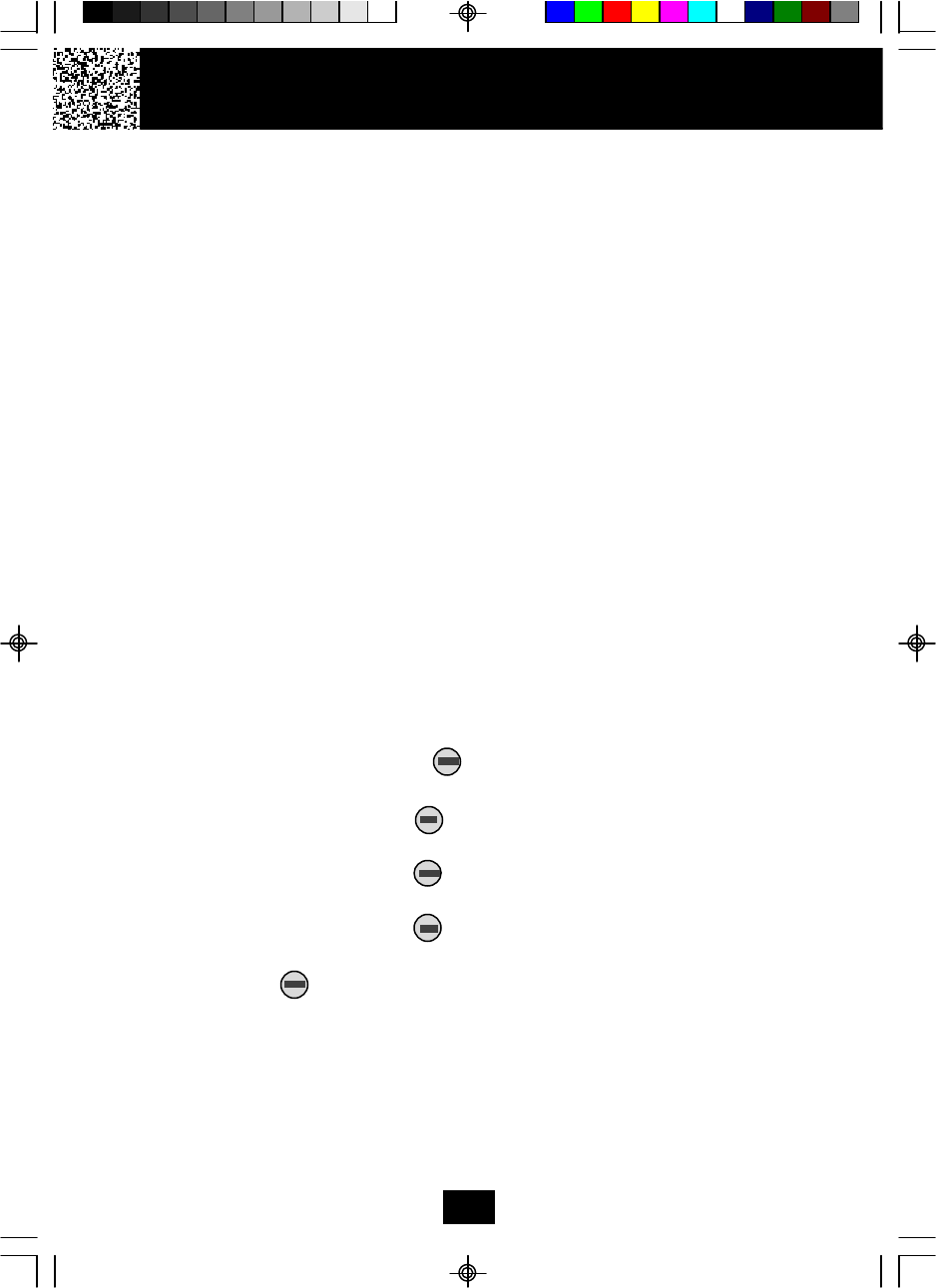
Remote Operation through a Tone Telephone
You can use many Answering System features when you are away from home. To
protect your privacy, most of the features can be used only after you enter the three-digit
Remote Access Code.
Remote Access Codes
The Remote Access Codes are preset at the factory as shown below. You can use the
preset codes or choose your own.
PRIMARY MAILBOX: 999
MAILBOX 1: 555
MAILBOX 2: 666
MAILBOX 3: 777
MAILBOX 4: 888
NOTE: If the RESET button is pressed, the Remote Access Codes return to the factory
preset codes.
Changing of the Remote Access Codes
All of the digits of the Remote Access Codes are a combination of numbers 5, 6, 7, 8,
9, 0.
IMPORTANT: Digits 1, 2, 3, and 4 cannot be used when changing the Remote Access
Codes for any mailbox (including the PRIMARY MAILBOX).
1. Press a mailbox button for MAILBOX 1, 2, 3, or 4. For the PRIMARY MAILBOX,
follow steps 2 to 6.
2. Press and hold down the button until you hear the announcement,
“Please enter new password.”
3. Press and hold down the button. Release the button when you hear the
desired first digit of the code.
4. Press and hold down the button. Release the button when you hear the
desired second digit of the code.
5. Press and hold down the button. Release the button when you hear the
desired third digit of the code.
6. Press the button, the 3-digits you have selected will be announced.
7. If your new Remote Access Code is the same as that of another mailbox, the
Answering System will not record your new password.
Answering System Operation
33
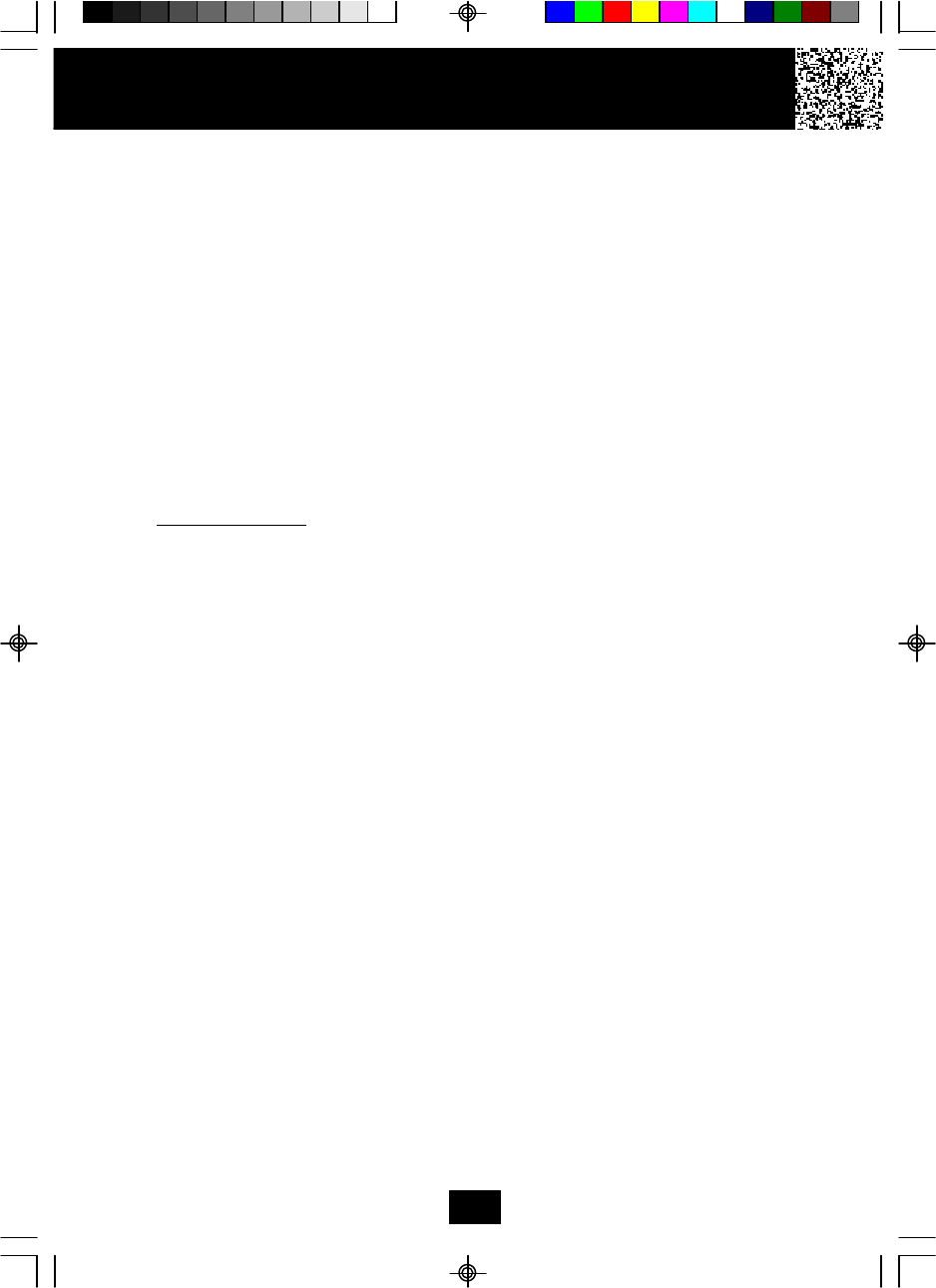
Using the Remote Instruction Code
1. Dial your telephone number.
2. Listen to or bypass the OGM in the PRIMARY MAILBOX.
3. Enter your Remote Access Code. If the announcement does not stop, enter the
Remote Access Code again.
4. The Answering System will request that you enter the Instruction Code or
press “0” button for help.
A. If you do not know the Instruction Code, press “0” button immediately. The
Answering System will announce the Instruction Codes. Otherwise, if a
command is not received by the Answering System within 10 seconds, it will
signal 3 “beeps” and hang up.
The following is the Remote Instruction Code Help Menu:
Instruction Codes
To Playback Message Press “2.”
To Repeat Message Press “1.”
To Skip Message Press “3.”
To Stop Press “8.”
To Playback Announcement Press “5.”
To Record Memo Press “6.” (Press “1” for MAILBOX 1, Press “2” for MAILBOX 2,
Press “3” for MAILBOX 3, and Press “4” for MAILBOX 4. Otherwise, if you did
not press the desired MAILBOX # location within 2~3 seconds, the memo will
be automatically recorded in the PRIMARY MAILBOX.)
To Record Announcement Press “7.”
To Turn Answering Machine OFF or ON Press “8.”
To Erase Message Press “9.”
To Change Mailbox Press “*.”
B. Press the corresponding number of the Instruction Code you wish to activate.
You don’t have to listen to the entire Instruction Code Help Menu before giving a
command. You may enter the desired Instruction Code Number at any given
time.
Answering System Operation
34
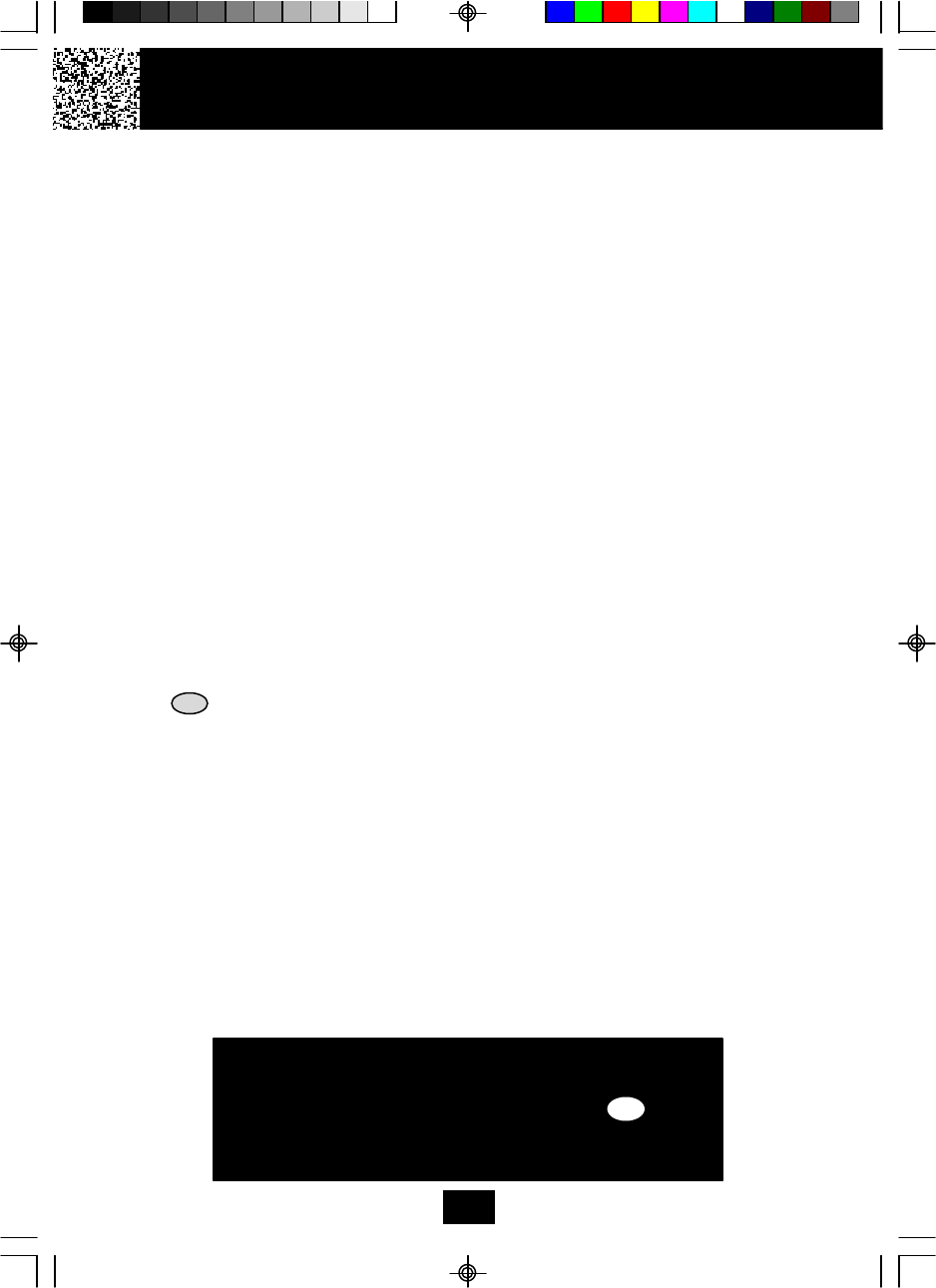
Security
Security System
Your cordless telephone uses a digital coding security system to prevent unauthorized
use of your telephone line by another nearby cordless telephone. The system has its
own identifying signal created by microcomputers in both the BASE UNIT and the
HANDSET.
Security Code
This telephone has an internal security code with 65,536 possible combinations.
Resetting Security Code and Channel Information
Communication between the HANDSET and the BASE UNIT may not be possible in any
of the following situations:
1. After a power failure.
2. After relocating the BASE UNIT by disconnecting the AC ADAPTOR.
3. After replacing the HANDSET BATTERY PACK.
To reset, place the HANDSET on the BASE UNIT for 2 to 5 seconds.
Multi-Channel Access
Your cordless telephone lets you select a channel from the 50 frequencies available to
transmit signals between the BASE UNIT and the HANDSET. When you notice
interference from other cordless telephones, change to another channel by pressing
the /scan button on the HANDSET.
del
IMPORTANT
When you hear interference, press the /scan
button to change the operating channel.
del
35
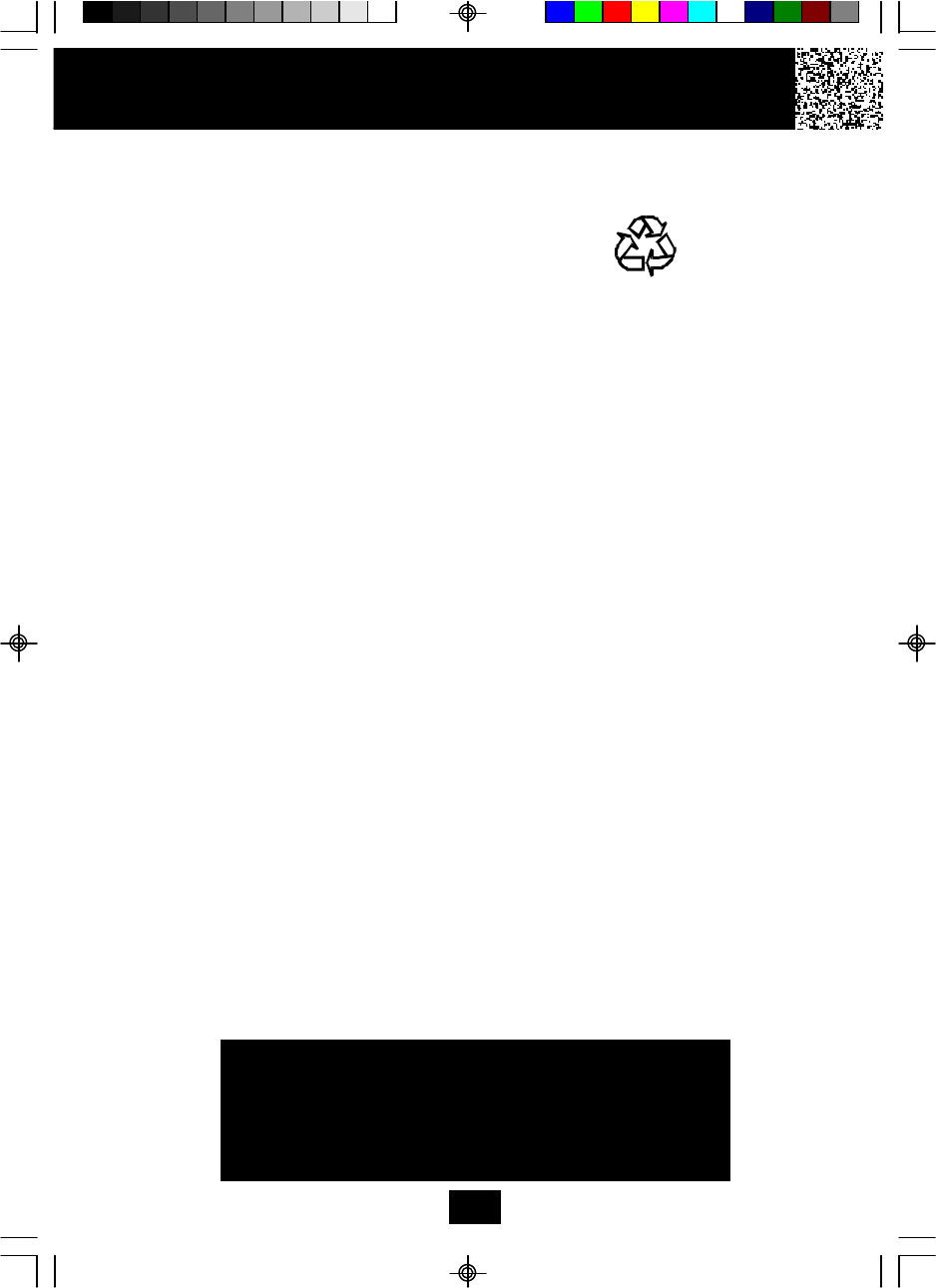
Battery Type
Use the following type and size of BATTERY PACK:
Cordless Telephone BATTERY PACK
3.6V, 600mAh
U.S. Electronics Inc.
Ni-Cd BATTERY PACK: Model B650 Ni-Cd
This BATTERY PACK is available through:
U.S. Electronics Service Center
105 Madison Avenue
New York, NY 10016
1-800-828-5208
NOTE: During a power interruption, the BASE UNIT does not operate, and a phone
conversation cannot be made on the HANDSET.
Recharging the BATTERY PACK
The nickel cadmium (Ni-Cd) BATTERY PACK in the HANDSET can be recharged many
times using the built-in charger in the BASE UNIT.
When the BATT LOW symbol appears on the LCD Screen, a “beep” sound will be heard
every 10 seconds. This indicates that the BATTERY PACK needs to be recharged.
Charge the BATTERY PACK at least once every 90 days of non-use to avoid battery
failure. When the BATTERY PACK can no longer be charged, replacement of the
BATTERY PACK will be necessary.
The BATTERY PACK used in your telephone may develop a condition known as
“MEMORY.” Once subjected to a regular short discharging routine, the BATTERY PACK
assumes the discharging pattern it was subjected to. This causes rapid discharging
thereby shortening the BATTERY PACK charge span. If you believe your BATTERY PACK
has developed a “MEMORY” condition, do not charge the HANDSET until the BATT LOW
symbol appears on the LCD Screen. When the BATT LOW symbol appears on the LCD
Screen, charge the HANDSET fully for 12 hours.
IMPORTANT
In order to get maximum life from the HANDSET
BATTERY PACK, be sure to charge the HANDSET
for 12 hours before initial use.
Recharging the BATTERY PACK
36
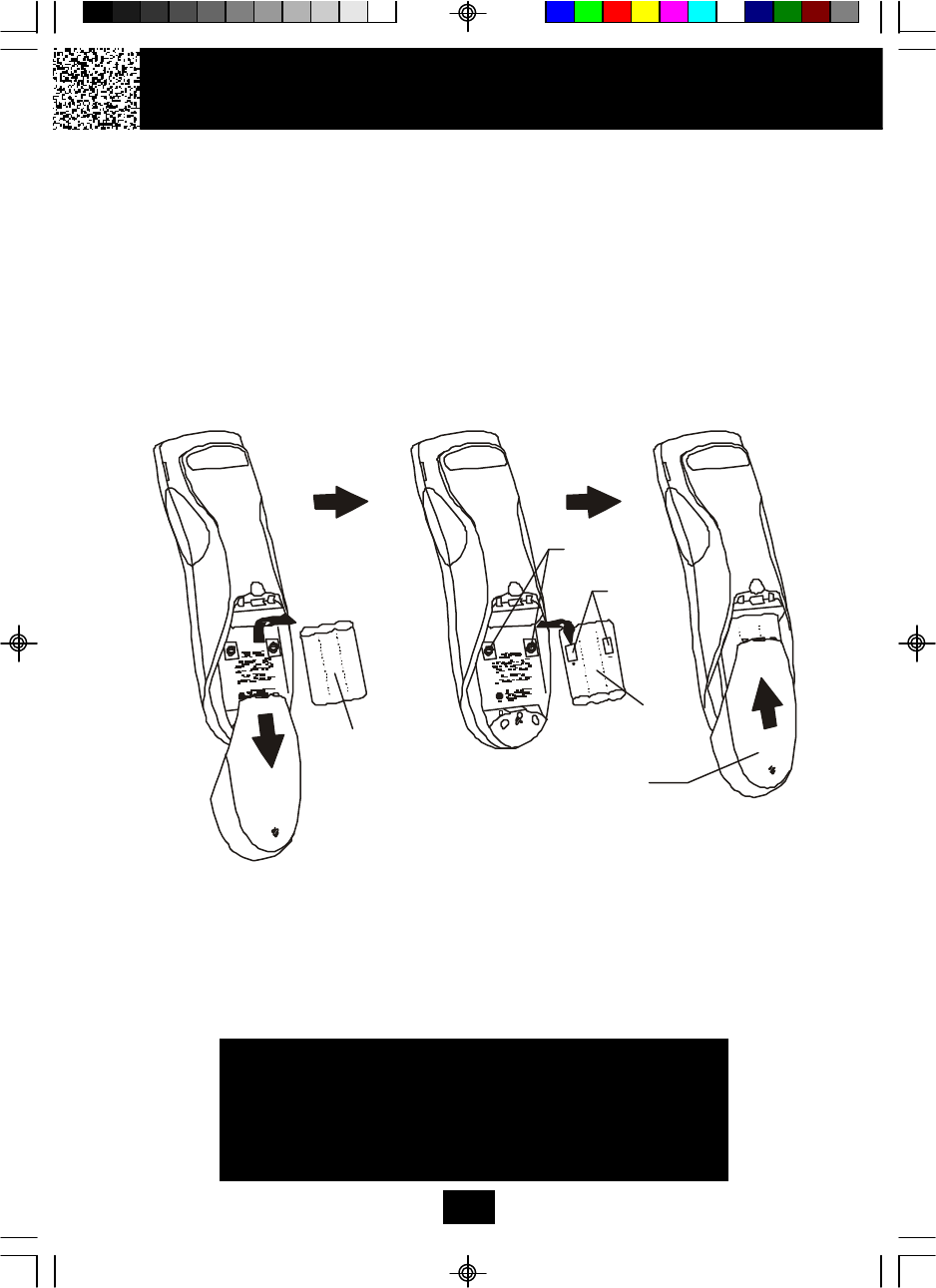
Changing the BATTERY PACK
The BATTERY PACK provides power for the HANDSET of your cordless telephone.
To Replace the BATTERY PACK:
1. Remove the HANDSET BATTERY COMPARTMENT COVER by sliding it down.
2. Pull out the old BATTERY PACK and install the new BATTERY PACK with the CHARGE
PLATE facing the CONTACT SPRINGS in the BATTERY COMPARTMENT.
4. Slide the HANDSET BATTERY COMPARTMENT COVER firmly into place in its closed
position.
5. Before use, charge the new BATTERY PACK for 12 hours.
Changing the BATTERY PACK
ATTENTION:
The telephone that you have purchased contains a rechargeable BATTERY PACK. The
BATTERY PACK is recyclable. At the end of its useful life, under various state and local
laws, it may be illegal to dispose of this BATTERY PACK into the municipal waste
stream. Check with your local solid waste officials for details in your area for recycling
options or proper disposal.
IMPORTANT
In order to get maximum life from the HANDSET
BATTERY PACK, be sure to charge the HANDSET
for 12 hours before initial use.
TERMINAL
PLATES
BATTERY
COMPARTMENT
COVER
CONTACT
SPRINGS
OLD
BATTERY
PACK
NEW
BATTERY
PACK
37
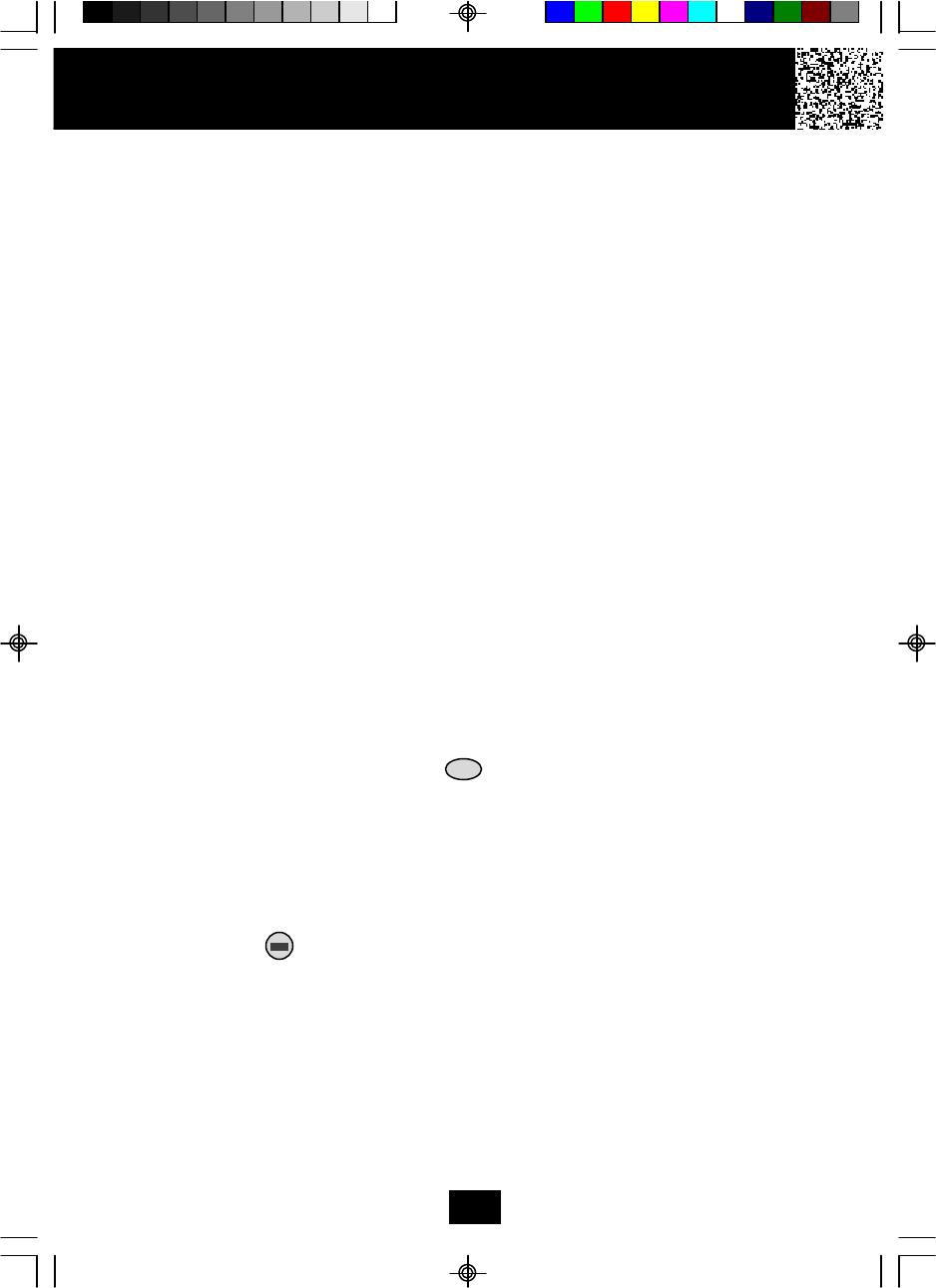
Problem Solving Section
For your assistance, we have listed below a few common problems.
Phone does not work, check the following:
1. BASE UNIT is plugged into a power source.
2. HANDSET is charged.
3. TONE/PULSE Select Switch is in the right position.
4. TELEPHONE LINE CORD is plugged into the TELEPHONE JACK.
Range of phone limited, check the following:
1. ANTENNA on the BASE UNIT is raised.
2. BASE UNIT is centrally located in your residence.
3. BASE UNIT is not located near appliances.
No dial tone, check the following:
1. TELEPHONE LINE CORD plugs are connected to the TELEPHONE JACK and
TELEPHONE LINE CONNECTION JACK.
2. BASE UNIT is plugged into a power source.
3. If you had a power failure or had unplugged the BASE UNIT, replace the HANDSET on
the BASE UNIT for 2 to 5 seconds to reset the system.
Received signal flutters or fades, check the following:
1. BATTERY PACK in the HANDSET is fully charged.
2. HANDSET is not too far from the BASE UNIT.
3. ANTENNA on the BASE UNIT is raised.
Interference on reception, check the following:
1. Noise may be picked up from electrical products in the home or electrical storms.
Generally, this noise is a minor annoyance and should not be interpreted as a defect
in your system. (See Technical Information on page 30).
2. Choose an alternate channel using the /scan button on the HANDSET.
3. Do not use this telephone within 20 ft. of a microwave oven while it is working, as you
may experience interference. This is a normal occurrence with 2.4 GHz phones
and should not be interpreted as a defect in the product.
Excess static, check the following:
1. Check to see that the ANTENNA is not touching another metal object.
2. Raise or reposition the BASE UNIT ANTENNA.
If after pressing the button, you receive three “beeps” and no dial tone, check the
following:
1. BASE UNIT is plugged into a power source.
2. If you had a power failure or had unplugged the BASE UNIT, replace the HANDSET on
the BASE UNIT for 2 to 5 seconds to reset the system.
NOTE:
If none of the telephones in the house are working, disconnect one set at a time to verify
that none of the phones are causing the problem. If you still have a problem after doing
this, and your telephone still does not work, please contact your local phone company.
Problem Solving
del
38
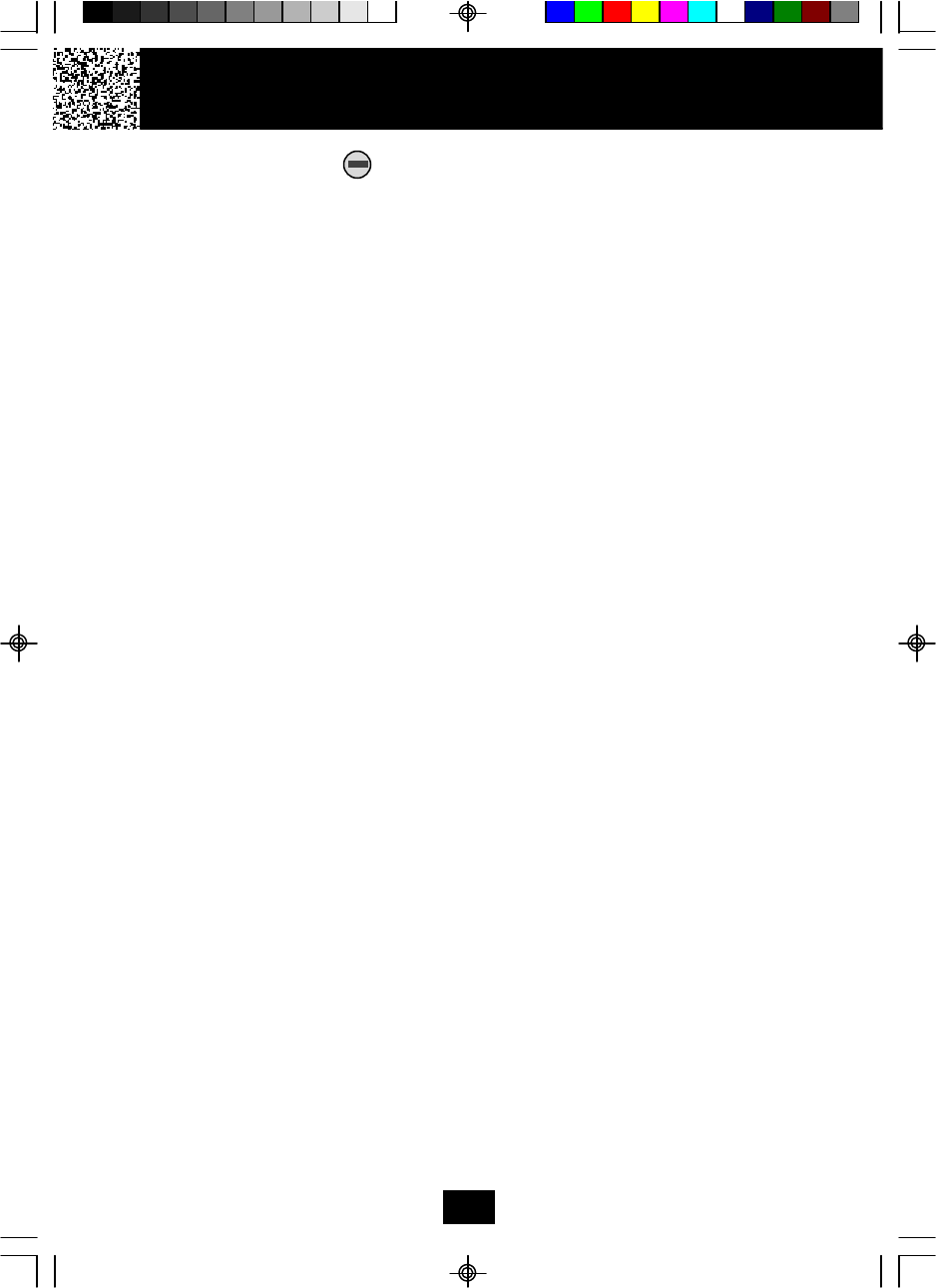
If after pressing the button, you receive three “beeps” and no dial
tone, check the following:
1. BASE UNIT is plugged into the power source.
2. If you had a power failure or had unplugged the BASE UNIT, replace the HANDSET
on the BASE UNIT for 2 to 5 seconds to reset the system.
Answering System does not work, check the following:
1. BASE UNIT is plugged into the power source.
2. Reset the system by pressing the RESET button at the side of the BASE UNIT.
Answering System does not answer calls, check the following:
1. ANSWER ON/OFF LED indicator is lit.
Answers calls only after 10 rings, check the following:
1. ANSWER ON/OFF LED indicator is lit.
2. Message Memory is not full.
Does not respond to remote commands, ensure the following:
1. Correct Remote Access Code is entered.
2. A TONE telephone is being used.
Messages are incomplete, ensure the following:
1. Message Memory is not full.
2. Caller may be hesitating and pausing for more than 7 seconds.
Answers calls but does not record messages, check the following:
1. ANNC/ICM switch is set to ICM.
2. Memory is not full.
3. Extension telephone was not picked up.
NOTE: If none of the telephones in the house are working, disconnect one set at a time
to
verify that none of the telephones are causing the problem. If you still have a problem
after doing this, and your telephone still does not work, please contact your local phone
company.
Problem Solving
39
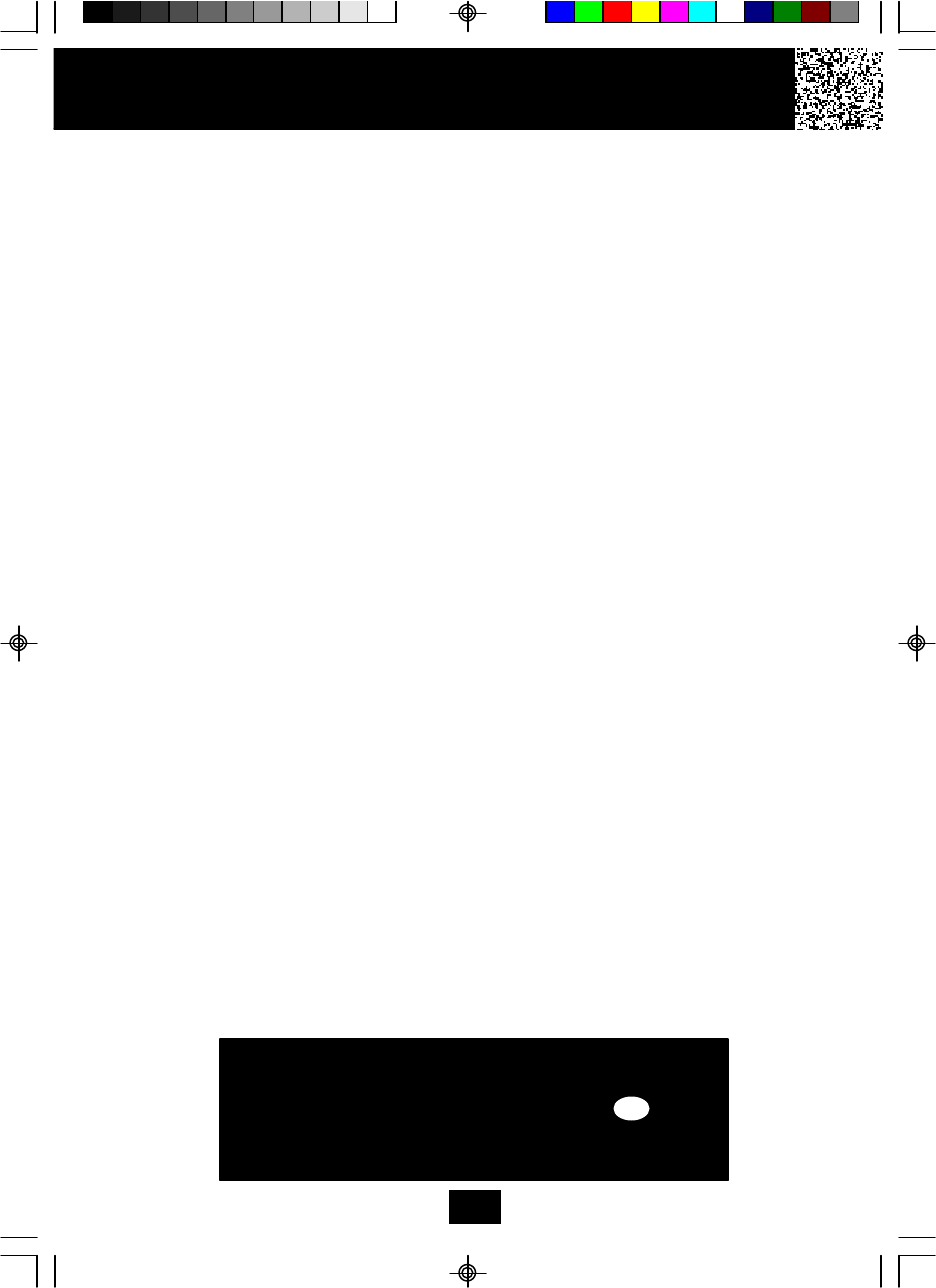
Technical Information
This cordless telephone uses radio frequencies to allow mobility. There are certain
difficulties in using radio frequencies with a cordless telephone. While these are
normal, the following could affect the operation of your system.
Noise
Electrical pulse noise is present in most homes at one time or another. This noise is
most intense during electrical storms. Certain kinds of electrical equipment such as
light dimmers, fluorescent bulbs, motors, and fans also generate noise pulses.
Because radio frequencies are susceptible to these noise pulses, you may
occasionally hear them in your HANDSET. Generally they are a minor annoyance and
should not be interpreted as a defect in your system.
Range
Because radio frequency is used, the location of the BASE UNIT can affect the operating
range. Try several locations in your home or office and pick the one that gives you the
clearest signal to the HANDSET.
Interference
Electronic circuits activate a relay to connect the cordless telephone to your telephone
line. These electronic circuits operate in the radio frequency spectrum. While several
protection circuits are used to prevent unwanted signals, there may be periods when
these unwanted signals enter the BASE UNIT. You may hear clicks or hear the relay
activate while you are not using the HANDSET. If the interference occurs frequently, it can
be minimized or eliminated by lowering the height of your BASE UNIT ANTENNA or by
relocating the BASE UNIT. You can check for interference before selecting the final BASE
UNIT location by plugging in the telephone.
NOTICE:
This cordless telephone uses radio communication between the HANDSET and the
BASE UNIT and may not ensure privacy of communication. Other devices, including
other cordless telephones, may interfere with the operation of this cordless telephone
or cause noise during operation. Units not containing coded access may be accessed
by other radio communication systems. Cordless telephones must not cause
interference to any licensed radio service.
Technical Information
IMPORTANT
When you hear interference, press the /scan
button to change the operating channel.
del
40
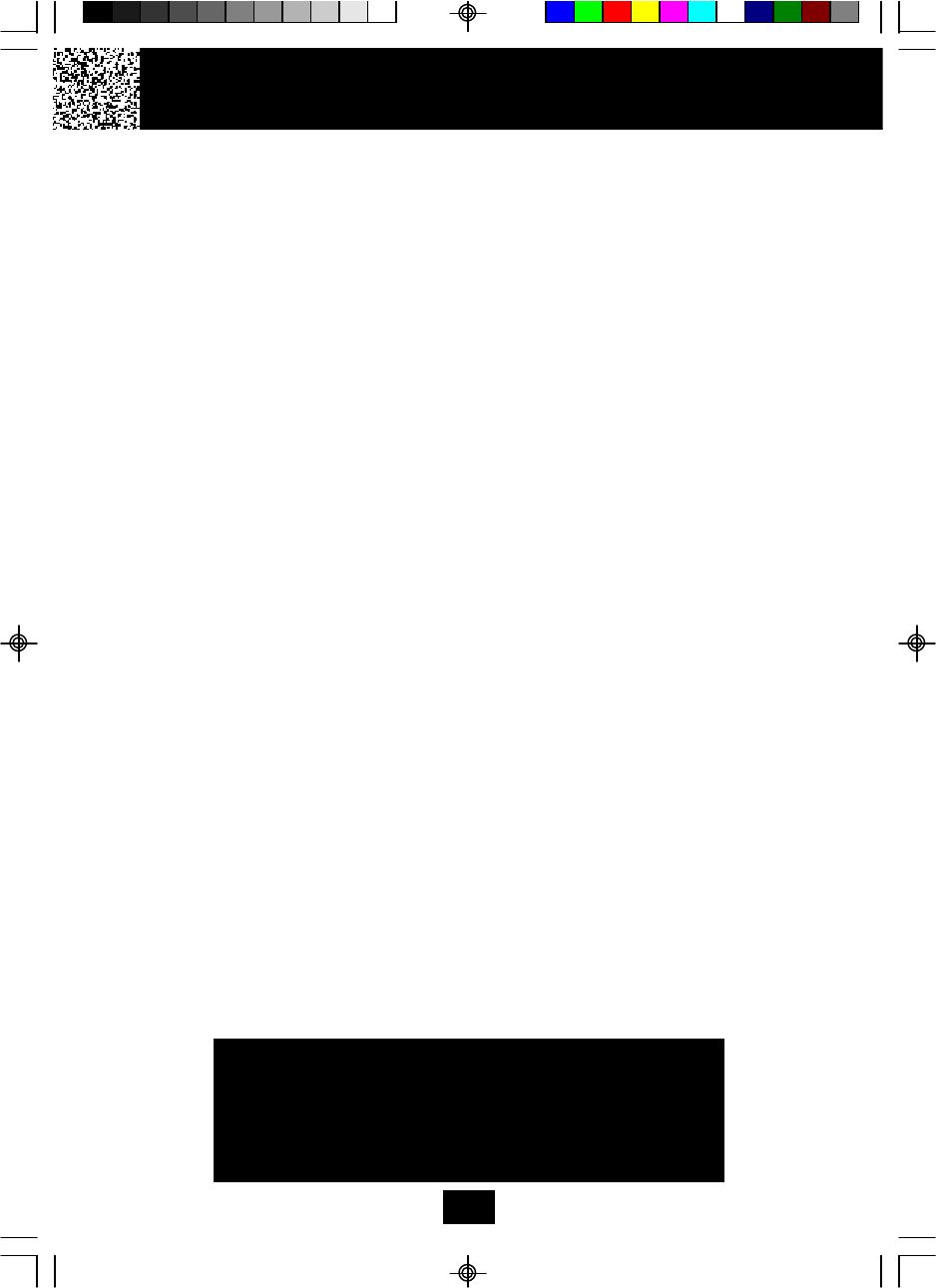
FCC Requirements
Federal Communications Commission Requirements
This equipment complies with Part 68 of the FCC Rules. A label on the BASE UNIT of
this equipment contains, among other information, the ACTA product number and the
Ringer Equivalence Number (REN) for this equipment. You must, upon request,
provide this information to your telephone company.
The REN is also useful in determining the quantity of devices that you may connect
to your telephone line and still allow these devices to ring when your telephone number
is called. In most areas, but not all, the sum of the RENs for all devices connected to one
line should not exceed five (5.0). To be certain of the number of devices that you may
connect to your line, you should contact your local telephone company.
If your equipment should cause harm to the telephone network, the telephone company
may temporarily disconnect your service. If possible, they will notify you in advance that
temporary discontinuance of service may be required. However, when advanced written
notice is not possible, the telephone company may temporarily discontinue service
without notice if such action is necessary under the circumstances. The telephone
company may make changes in its communication facilities, equipment, operations, or
procedures where such action is reasonably required in the operation of its business
and is not inconsistent with the rules and regulations of the Federal Communications
Commission. Do not attempt to repair or modify this equipment.
WARNING: Changes or modifications not expressly approved by the party responsible
for its compliance could void the user’s authority to operate the equipment.
Some cordless telephones operate at frequencies that may cause interference to nearby
TVs and VCRs. To minimize or prevent such interference, the BASE UNIT of the cordless
telephone should not be placed on or near a TV or VCR. If interference is experienced,
moving the cordless telephone farther away from the TV or VCR will often reduce or
eliminate the interference.
IMPORTANT
Placing your BASE UNIT near appliances
such as televisions, refrigerators, radios, or
microwave ovens may cause interference.
41
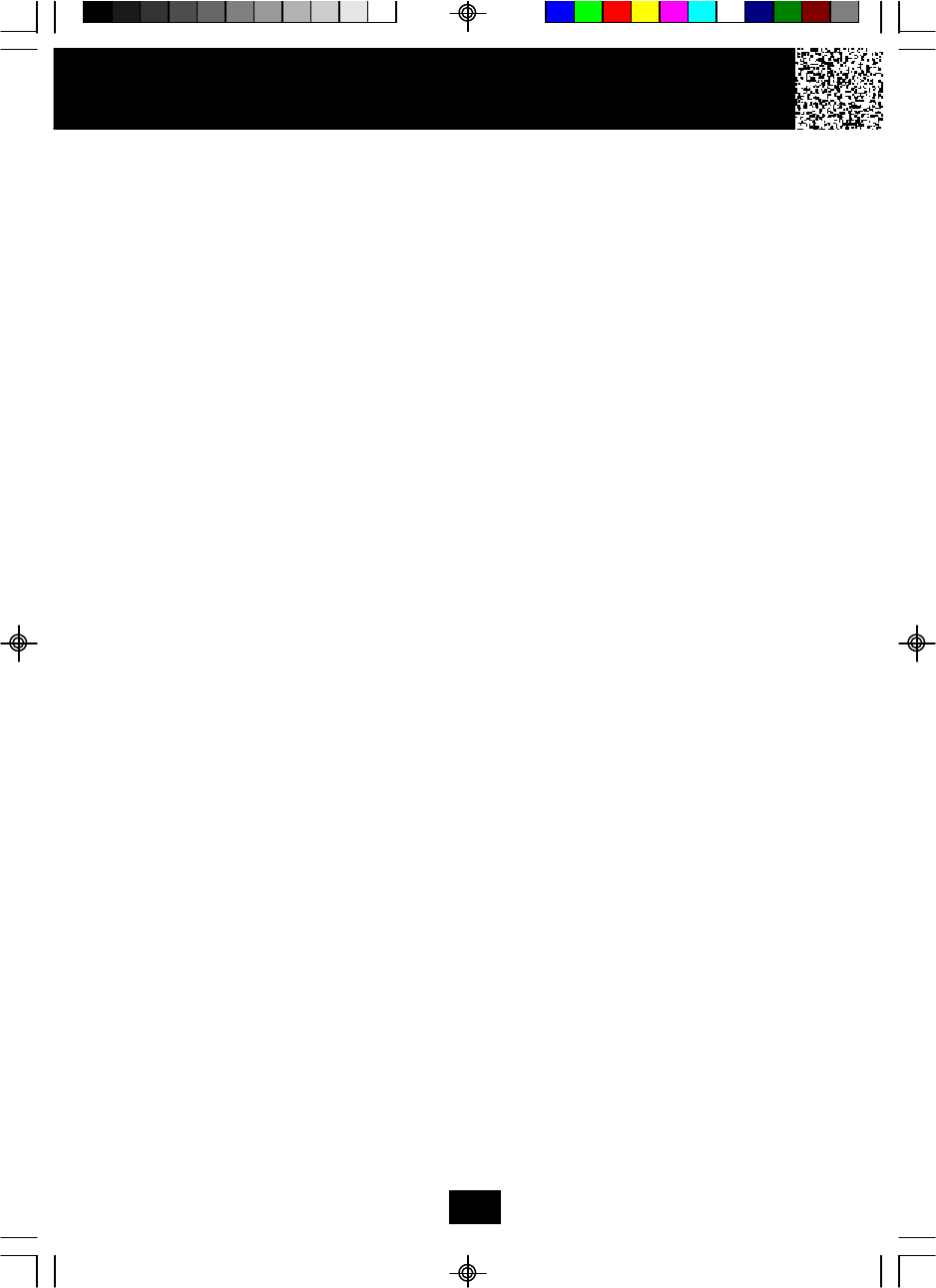
Federal Communications Commission Requirements (continued)
This equipment should not be used on coin telephone lines. Connection to party line
service is subject to state tariffs. If trouble is experienced, disconnect this equipment
from the telephone line to determine if it is causing the malfunction. If the equipment is
determined to be malfunctioning, its use should be discontinued until the problem has
been corrected.
NOTE: This equipment has been tested and found to comply with the limits for a class
B digital device, pursuant to Part 15 of the FCC Rules. These limits are designed to
provide reasonable protection against harmful interference in a residential installation.
This equipment generates, uses and can radiate radio frequency energy and, if not
installed and used in accordance with the instructions, may cause harmful interference
to radio communications.
However, there is no guarantee that interference will occur in a particular installation. If
this equipment does cause harmful interference to radio or television reception, which
can be determined by turning the equipment off and on, the user is encouraged to try to
correct the interference by one or more of the following measures.
1. Reorient or relocate the receiving ANTENNA.
2. Increase the distance between the equipment and the receiver.
3. Connect the equipment into an outlet on a circuit different from that to which the
receiver is connected.
4. Consult the dealer or an experienced radio/TV technician for help.
This device complies with Part 15 of the FCC Rules. Operation is subject to the
following two conditions: (1) this device may not cause harmful interference, and
(2) this device must accept any interference received, including interference that
may cause undesired operation.
FCC Requirements
42
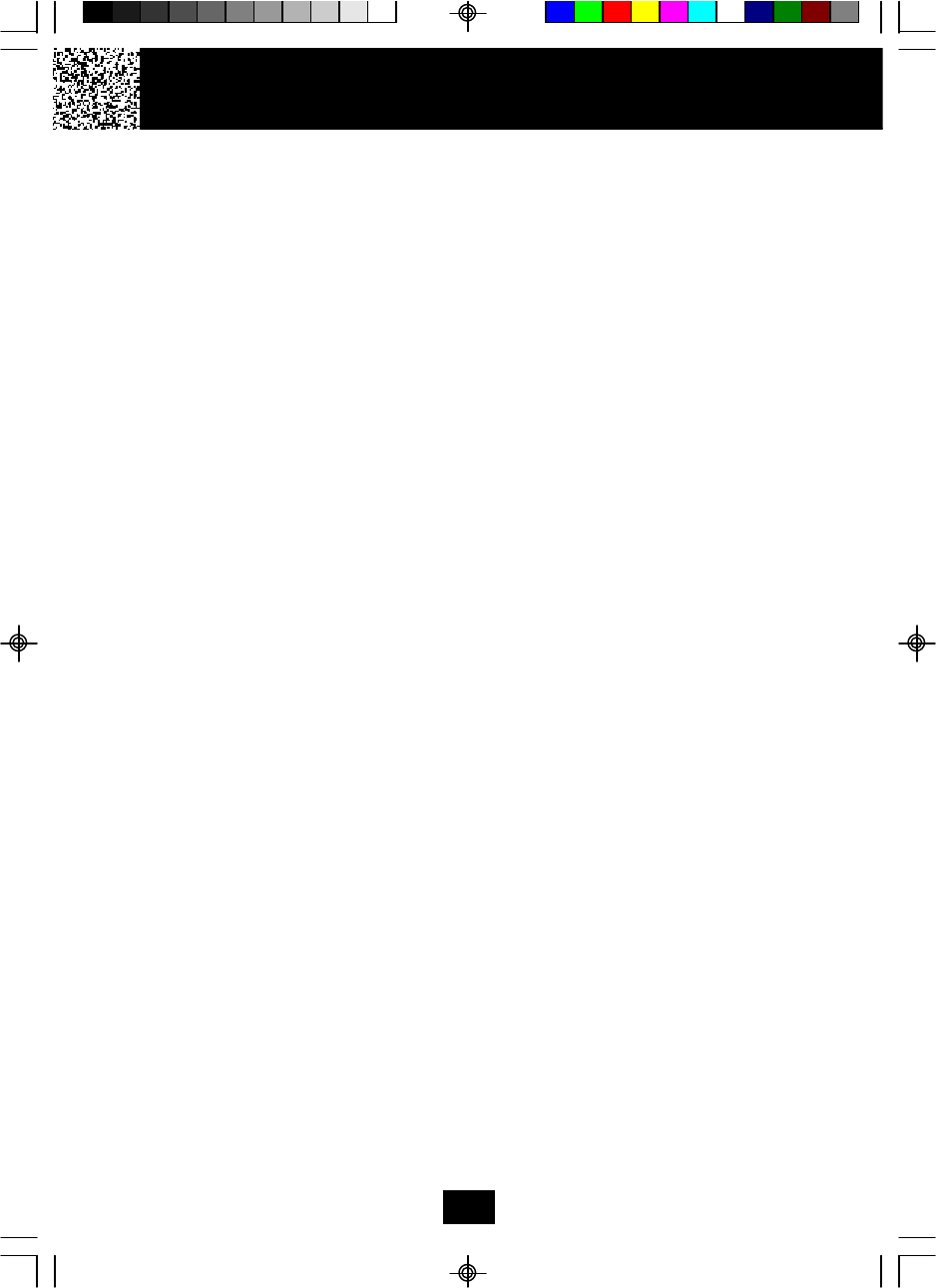
Warranty
Warranty Information
BellSouth Products
One-Year Limited Warranty
This limited warranty sets forth all BellSouth Products responsibilities regarding your
product. There are no other expressed or implied warranties from BellSouth Products.
Warranty Service Provided
If you purchased the telephone new from a retail vendor, BellSouth Products warrants
the telephone against defects in material and workmanship for a period of one (1) year
from the original date of purchase. This warranty is in lieu of all other expressed
warranties. This warranty begins when you purchase the telephone and continues for
one (1) year unless you sell or rent the telephone, in which case the warranty stops.
BellSouth Products disclaims any implied warranty, including the warranty of
merchantability and the warranty of fitness for a particular purpose, as of the date of 90
days from your original purchase of the telephone. BellSouth Products assumes no
responsibility for any special, incidental, or consequential damages.
This warranty gives you specific legal rights and you may have other rights which vary
from state to state. Some states do not allow the exclusion or limitations of special,
incidental or consequential damages, or limitations on how long a warranty lasts, so
the above exclusion and limitation may not apply to you.
Warranty Service Not Provided
This warranty does not cover damage resulting from accident, misuse, abuse,
improper installation or operation, lack of reasonable care, unauthorized modification,
the affixing of any attachment not provided by BellSouth Products with the telephone
and/or loss of parts. This warranty is voided in the event any unauthorized person
opens, alters or repairs the telephone. All BellSouth equipment being returned for
repair must be suitably packaged. Telephone companies use different types of
equipment and offer various types of services to customers. BellSouth Products does
not warrant that this telephone is compatible with the type of equipment of any particular
telephone company or the services provided by it.
43
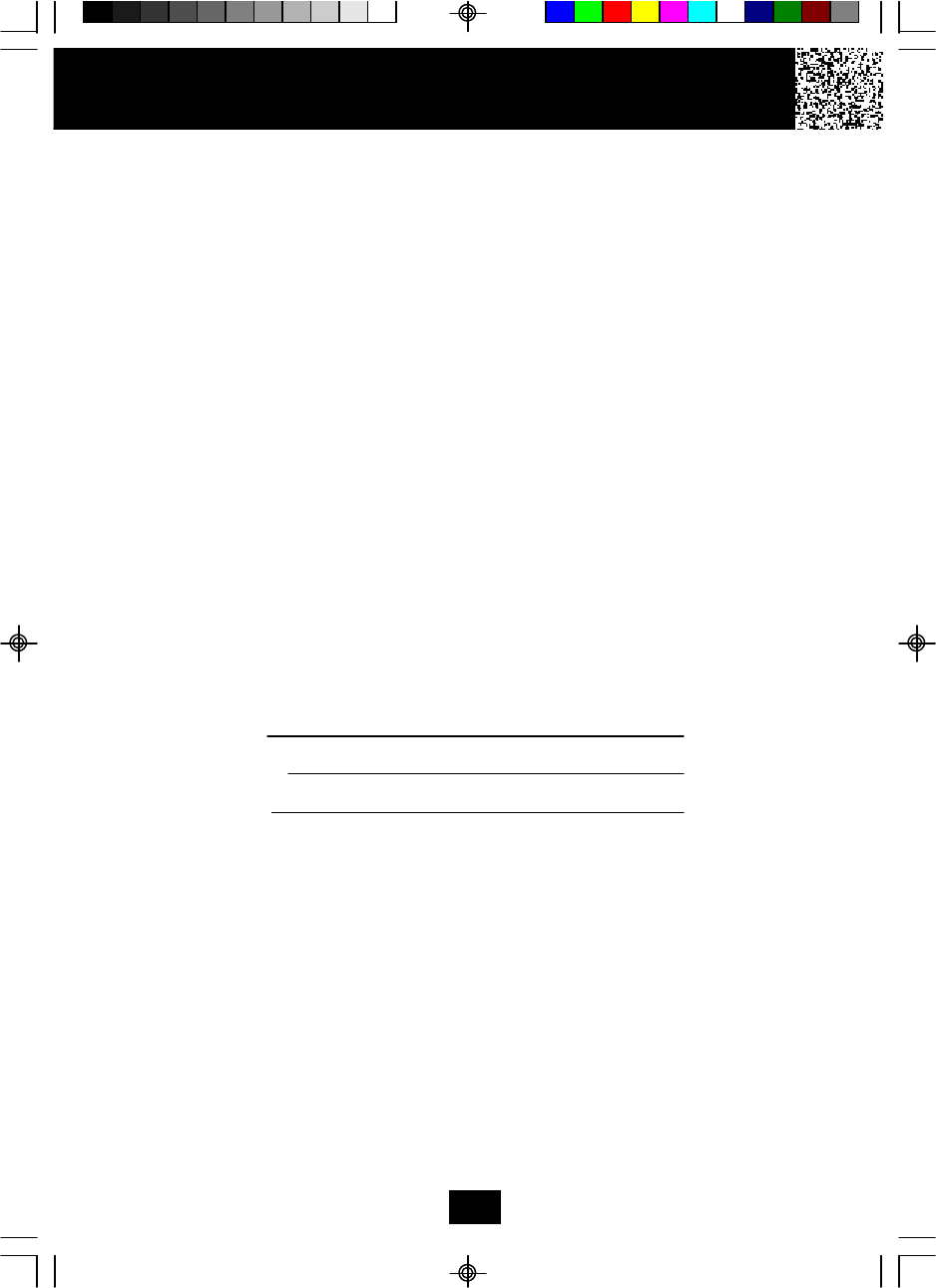
Warranty
What to Do for Warranty Service
During the first thirty (30) days, a defective product is eligible for over-the-counter
exchange at the retailer from whom it was purchased. After thirty (30) days, the defective
product should be returned to the authorized service center. Please allow 2-3 weeks for
the return of your telephone product. The shipping address of the authorized service
center is:
U.S. Electronics CONSUMER CENTER
C/O Southern Bonded Warehouse
7137 Southlake Parkway
Morrow, GA 30260
NOTE: A product received which was not made for BellSouth Products or which is not
defective as determined by our test procedures will not be repaired and will
be returned C.O.D., freight.
To Obtain Warranty Service
•Provide proof of the date of purchase within the package.
•Prepay all shipping costs to the authorized service center.
•Include a return shipping address within the package.
Please retain your sales receipt, the carton, the packing materials, and the printed
material. The original carton is the best shipping container for the telephone should
you have to return it.
For your reference:
Serial number
Date of Purchase
Name of Dealer
Customer Service Telephone Number:
1-800-210-8950
OUTSIDE THE U.S.A. CALL 1-212-242-6978
44
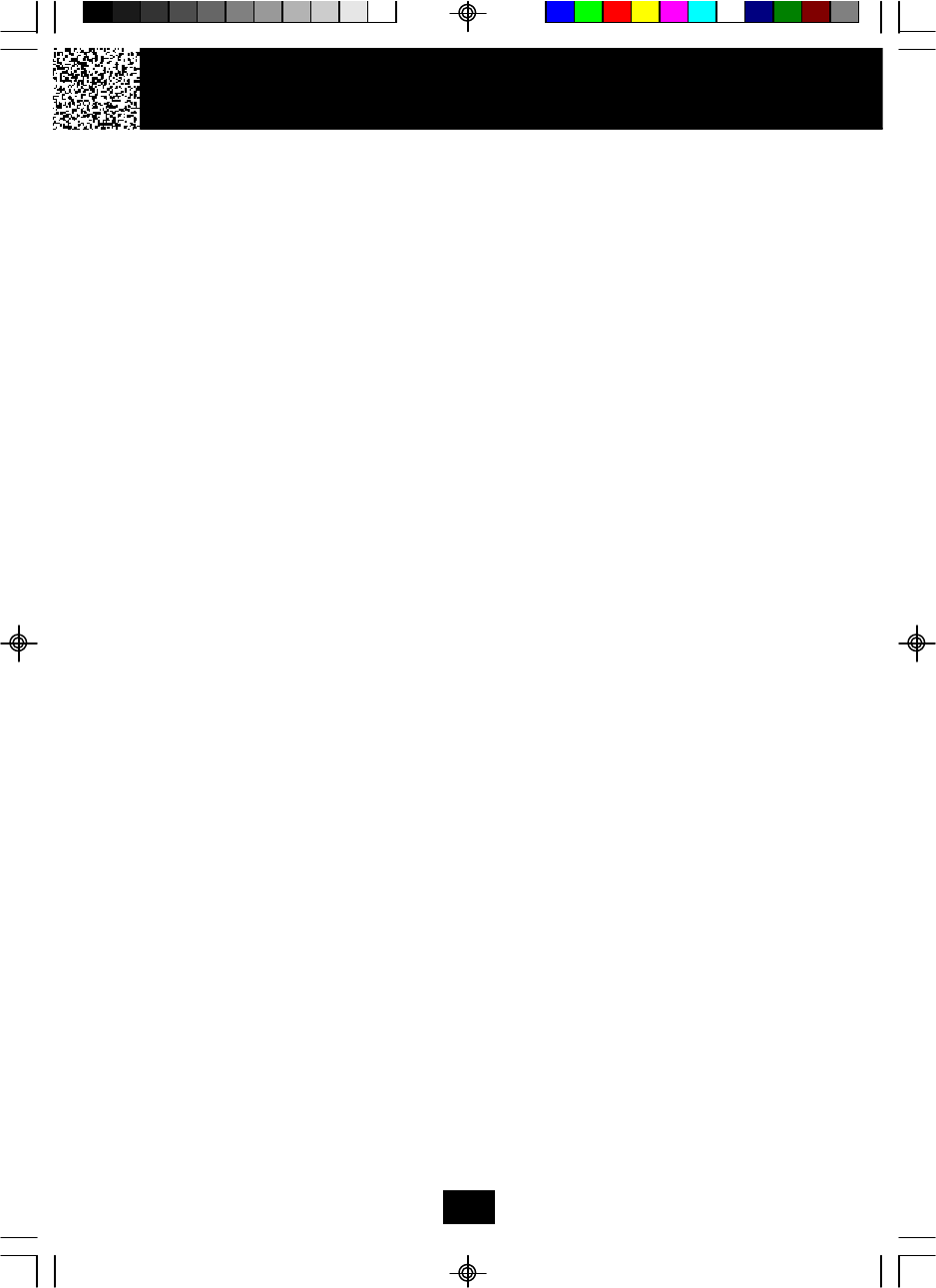
Notes
45
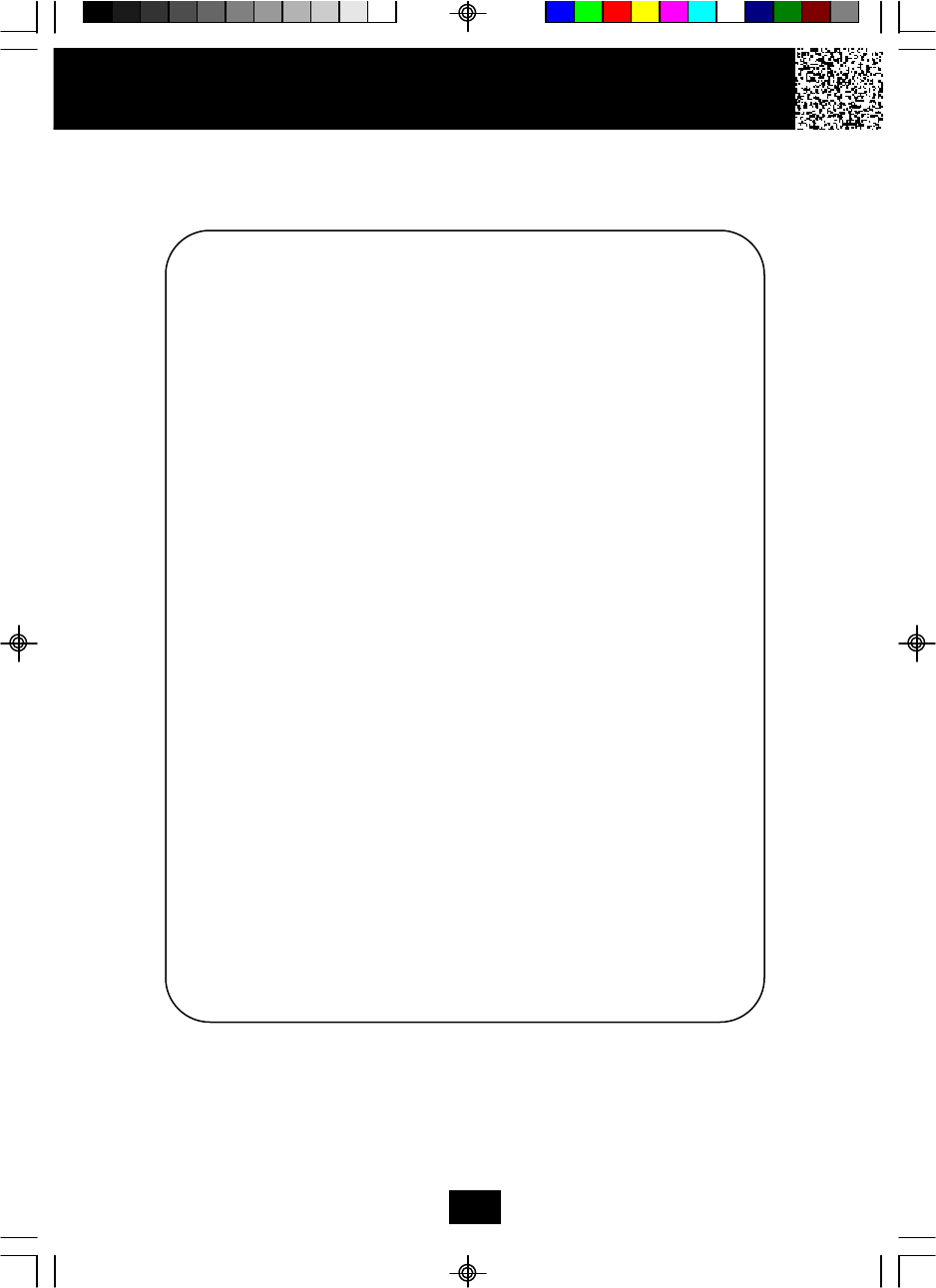
Wall Mount Template
This page serves as a template for attachment of screws to the wall
when mounting this telephone on the wall.
1. Cut out this page.
2. Use this template to determine the distance between screws
when mounting this phone on the wall. The two cross hairs
identify where to attach the screws.
48
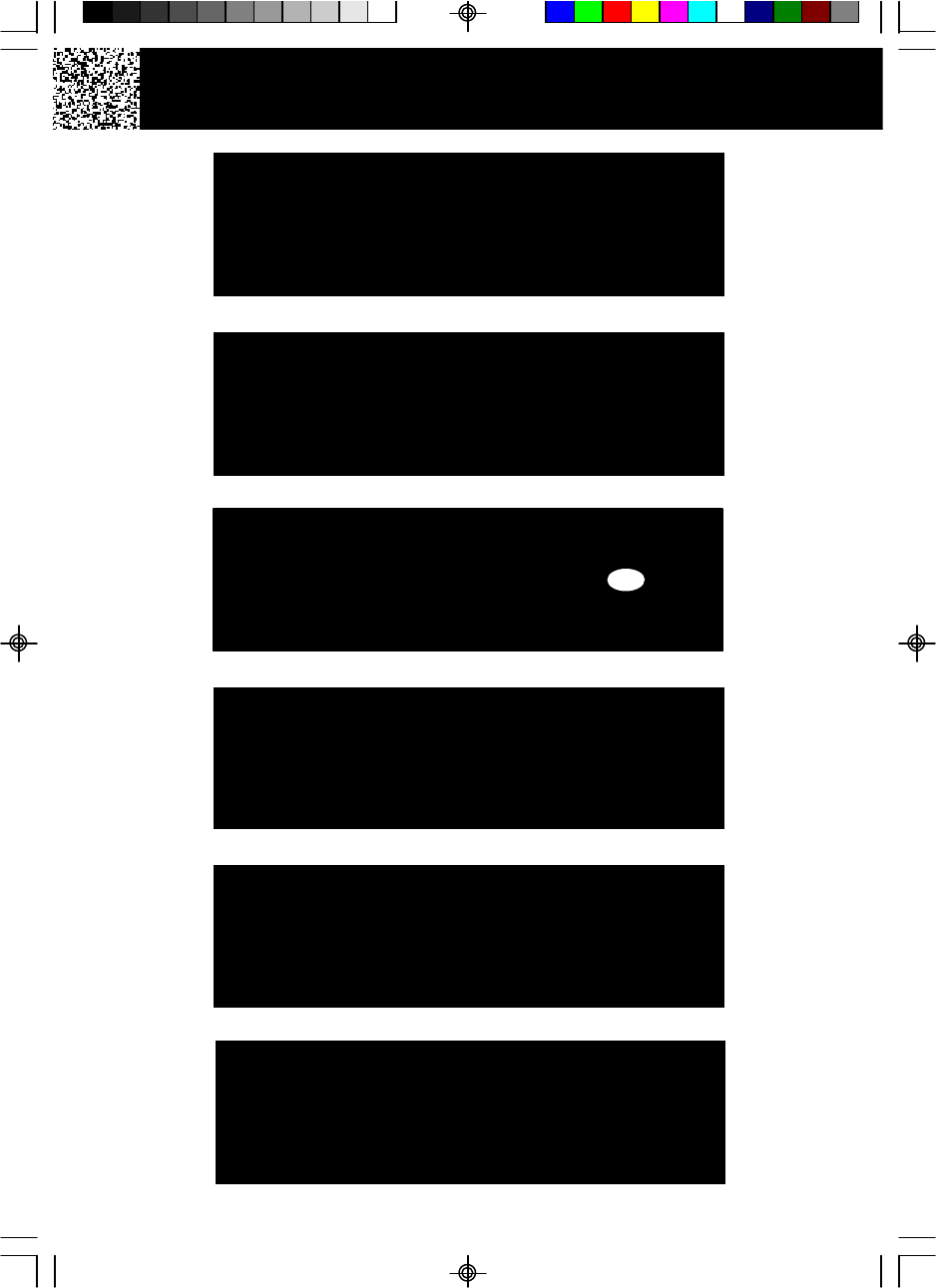
IMPORTANT
The AC ADAPTOR must always be plugged
into an electrical outlet.
IMPORTANT
To obtain the best reception, be sure to
raise or reposition the BASE UNIT ANTENNA.
IMPORTANT
If you live in an area which receives frequent
thunderstorms, we strongly recommend plugging
your AC ADAPTOR into a surge protector.
IMPORTANT
When you hear interference, press the /scan
button to change the operating channel.
del
IMPORTANT
In order to get maximum life from the HANDSET
BATTERY PACK, be sure to charge the HANDSET
for 12 hours before initial use.
IMPORTANT
Placing your BASE UNIT near appliances
such as televisions, refrigerators, radios, or
microwave ovens may cause interference.
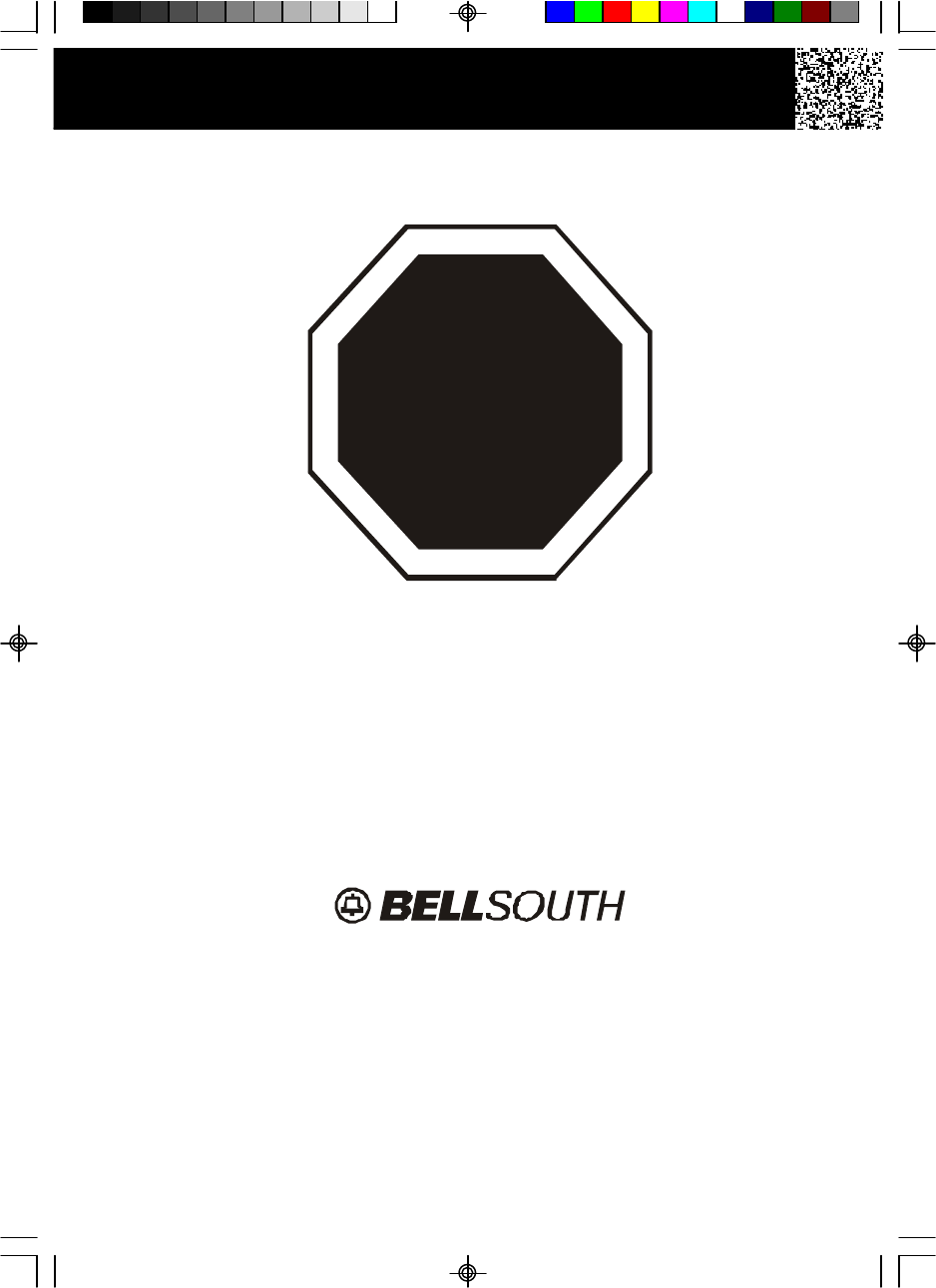
GH9486 Made in China
LD
STOP
Make certain you receive the best
performance from your telephone.
Read this manual first.