Lionda Technology Co GH9742DLD03 2.4 GHz Digital Cordless Telephone User Manual manual 9742
Lionda Technology Co Ltd 2.4 GHz Digital Cordless Telephone manual 9742
Contents
- 1. users manual part 1
- 2. users manual part 2
users manual part 1
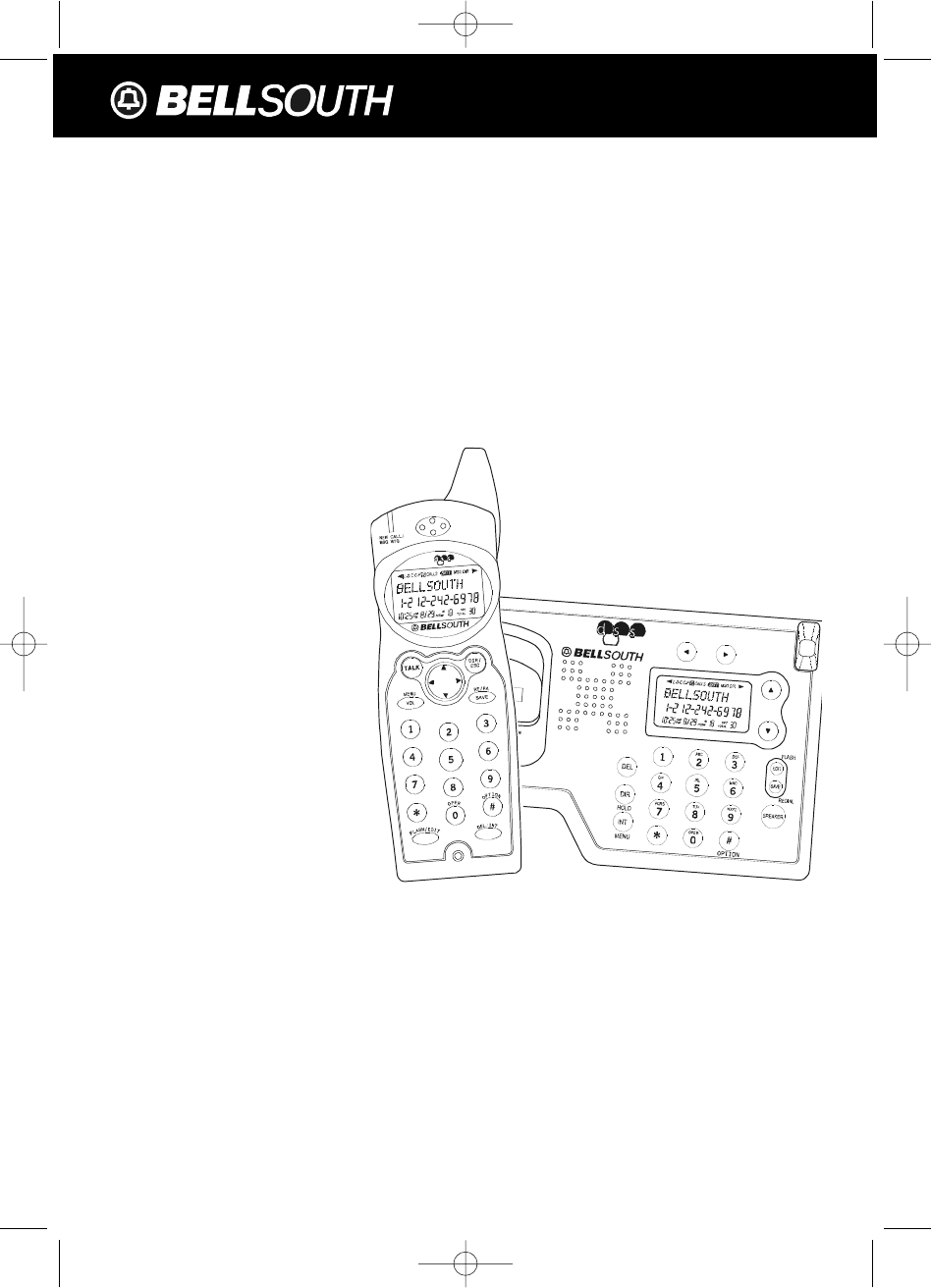
Multi-HANDSET, Multi-BASE UNIT 2.4GHz
Digital Spread Spectrum Technology
CORDLESS CALLER ID/CALL WAITING WITH
SPEAKERPHONE
77 CHANNEL AUTOHOP
Model GH9742
OWNER’S MANUAL
INSTALLATION AND
OPERATING INSTRUCTIONS
PLEASE READ THIS
MANUAL CAREFULLY
BEFORE USE.
KEEP FOR YOUR
REFERENCE.
For installation information,
please see “Getting Started”
instructions on page 6 or your
separate Quick Start guide.
Visit Us on the Web:
www.uselectronics.info
© 2002 BellSouth Corporation
2.4GHz
2.4 GHz
W
X
Y
Z
P
Q
R
S
T
U
V
M
N
O
J
K
L
G
H
I
D
E
F
A
B
C
manual 9742.qxd 1/11/2003 11:24 AM Page 1
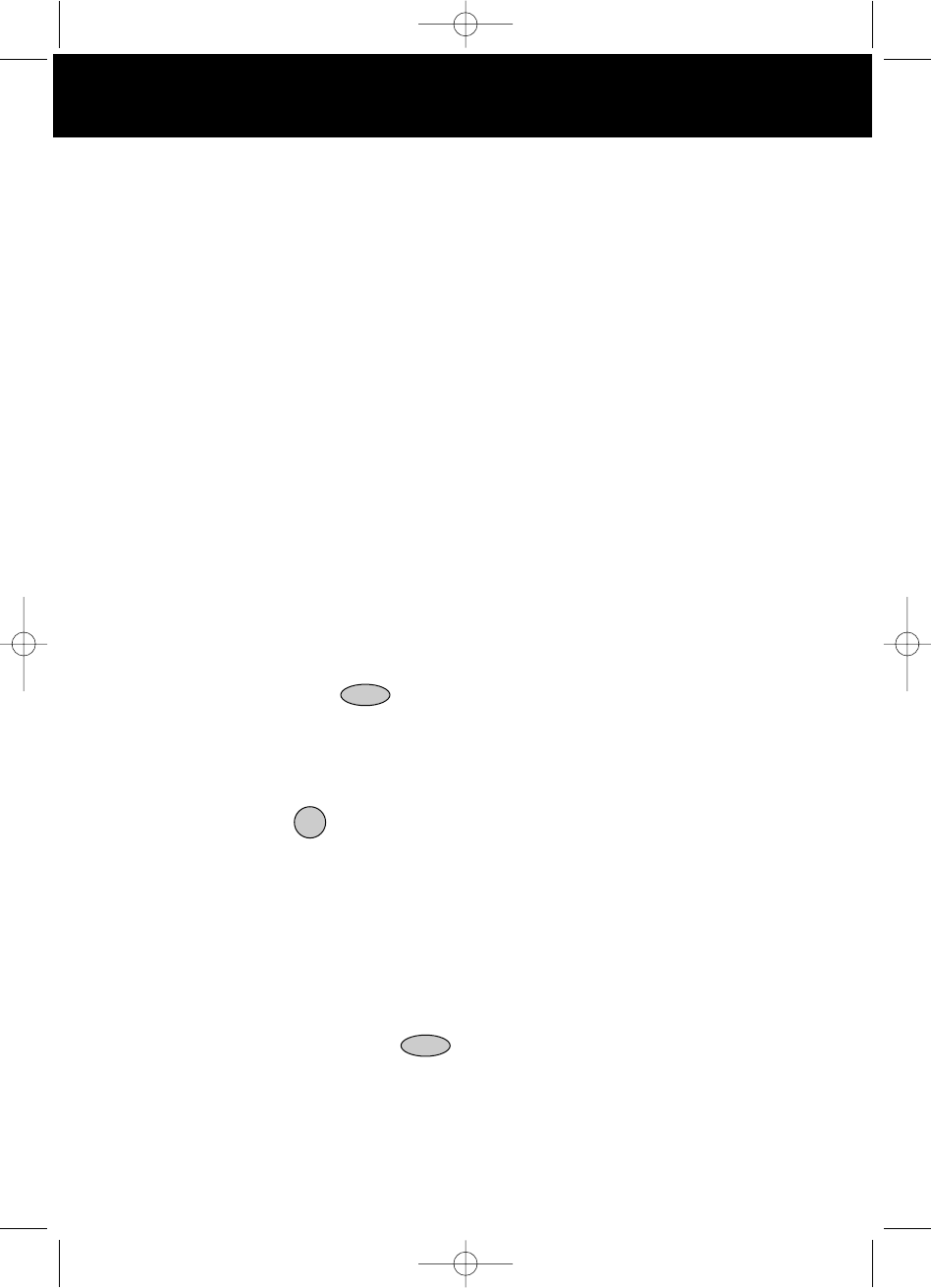
Special Features
ongratulations on your selection of a quality BellSouth Product. With proper care and
adherence to the set-up and user instructions in this Owner's Manual, this unit will provide
you with years of trouble-free service.
BellSouth is committed to providing quality products that fit your needs. We would like to have
any comments or suggestions you might have on this product. You may mail your comments to:
U.S. Electronics
105 Madison Avenue
New York, NY 10016
When examining your new BellSouth cordless telephone, you will find an array of special features
including:
Digital Spread Spectrum Technology - Utilizes a “wider frequency band” for a more secure
conversation with a clarity of digital sound, extended range, and minimal interference from other
cordless telephone.
77 Channel Auto-hop - When interference is received, the telephone automatically hops to the
clearest channel.
Desk or Wall Mount - Use this equipment as a desk phone or as a wall phone.
Tone or Pulse Dialing - Use this phone for either TONE (push-button) or PULSE (rotary) dialing.
Automated Functions - Redial the last number called and automatic STANDBY mode.
Security - Ensures greater privacy because of a built-in security code with 4,000,000 possible
combinations that prevents use of your telephone line by another nearby cordless phone.
Special Services - Use the button to access special services such as Call Waiting
supplied by your telephone company or company switchboard.
STANDBY Mode - When in STANDBY mode (ON-HOOK), the phone is capable of receiving a call.
When the HANDSET is on the BASE UNIT, it is automatically in the STANDBY mode (ON-
HOOK). When the HANDSET is taken off the BASE UNIT, it remains in the STANDBY mode
until you activate the button.
Battery Power Saver - Recharge your BATTERY PACK many times with the built-in CHARGER.
Once fully charged, in STANDBY mode, the HANDSET can receive/send calls for a maximum
of five days without the need for recharging. Length of charge depends on frequency of use.
Luminous LCD Screen - The LCD Screen emits light for 5 seconds everytime you press any of
the TELEPHONE KEYPAD button.
HANDSET Ringer Level - Select the ringer sound level (HI, LOW, OFF).
HANDSET Ringer Melody - Select the desired ringer melody from the 10 available melodies.
HANDSET Volume Control - Press the /MENU button and then select the desired receiver
volume setting from Low, Medium, High, or Maximum.
Alarm Clock - The telephone emits a distinctive sound when the ALARM CLOCK function is
activated (See page 27).
HEADSET JACK - Your telephone can utilize a headset for hands-free communication.
BELT CLIP - Use the BELT CLIP to hang your HANDSET on your belt.
FLASH/EDIT
TALK
C
VOL
manual 9742.qxd 1/11/2003 11:24 AM Page 2
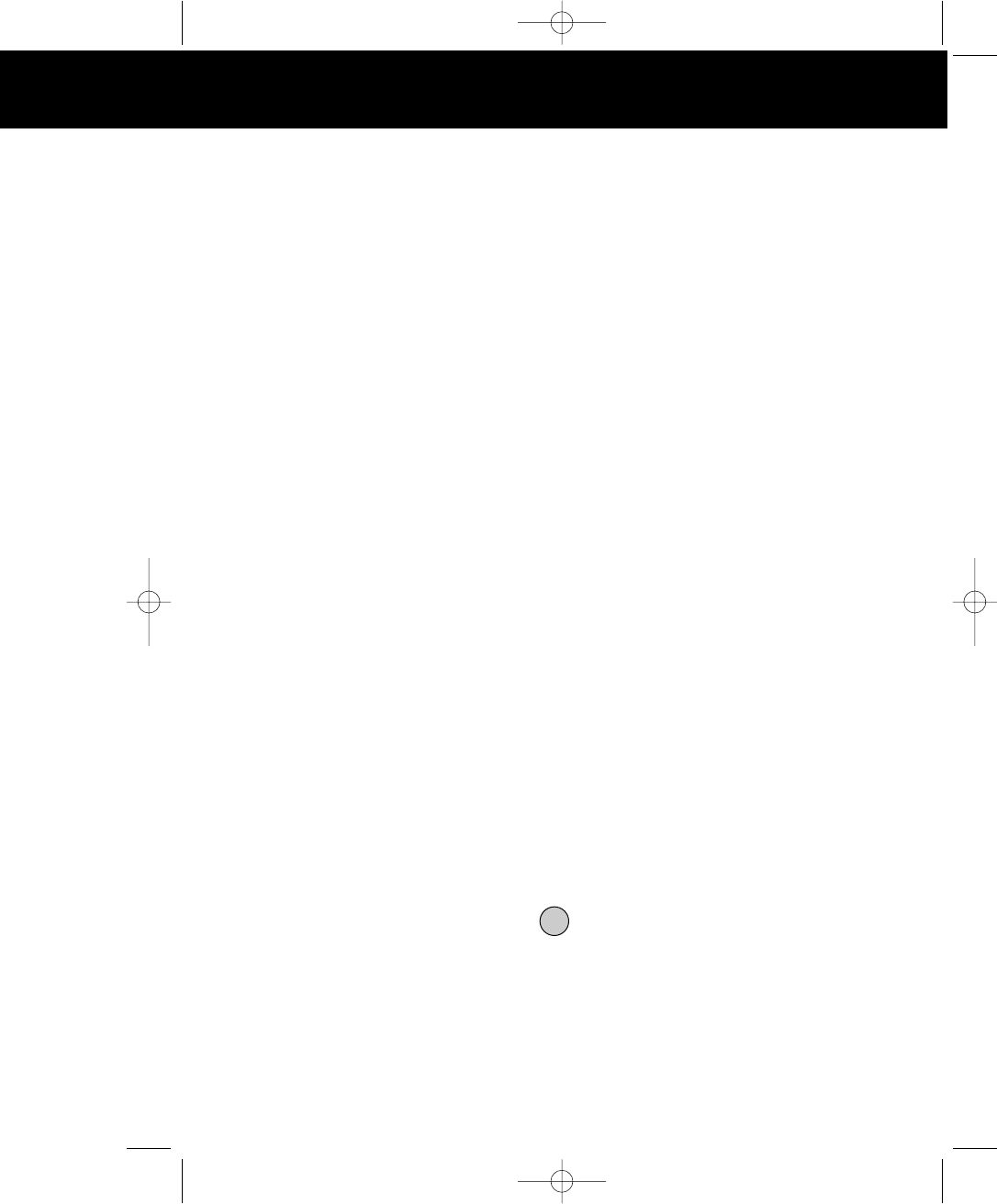
Special Features
CALLER ID SYSTEM
Multi-Function Large LCD Screen - Shows the number you are dialing and, with Caller ID service
available through subscription from your local telephone company, displays information about the
caller before you answer the call.
Name and Number DIRECTORY (PHONE BOOK) - Stores up to 40 names and numbers so that you
can call them with a single key stroke.
Caller List - Available with Caller ID service. Stores up to 50 calls to keep track of everyone who called.
The name, phone number, time and date of the call are recorded. Allows you to return their calls with
a few key strokes.
Outgoing Call Memory - The telephone stores the last 8 OUTGOING CALLS to keep track of the one
you called. The name, phone number, time, date, and the duration of the call are recorded. Allows
you to call them again with a single key stroke.
Preferred Calls - You can mark the name and number of a welcome caller in the DIRECTORY (PHONE
BOOK). When that number calls in, the caller’s name will appear on the LCD Screen and a special
ring sound or the selected PREFERRED RINGER MELODY will be heard.
Blocked Calls - You can mark the name and number of an unwelcome caller in the DIRECTORY
(PHONE BOOK). When that number calls in, the caller’s name will appear on the LCD Screen and
the ringer will be disabled.
Repeat Call Indicator - Shows if a new incoming call has called more than once.
Out of Area Call Indicator - Advises you that the incoming call is not in a Caller ID service area.
Unavailable Call Indicator - Advises you that the origin of the incoming call does not support the Caller
ID system.
Call Waiting Service - Displays the name and number of the second caller, if you have subscribed for
Call Waiting service from your local telephone company (see page 14.)
MULTI-HANDSET, MULTI-BASE UNIT SYSTEM
Multi-HANDSET - Registers a total of 9 HANDSETS into the operating system.
Multi-BASE UNIT - The user can have the option to add another BASE UNIT. The system supports 2
BASE UNITS connected to a separate telephone line. Once registered, the HANDSETS can open
link to any of the BASE UNITS to make and/or receive a call.
Automatic Linking - All 9 HANDSETS can register to the two BASE UNITS (B1, B2). When the FIRST
BASE UNIT (B1) is already engaged, the other HANDSETS can automatically open link to the
SECOND BASE UNIT (B2) by pressing the button.
Intercom Call - A HANDSET can make an INTERCOM call to the other HANDSETS in the
system.
Call Transfer - During a telephone conversation, the call can be transferred from one HANDSET to
another HANDSET.
Extension Phone Detection - When one HANDSET gets ON-HOOK, the LCD Screen of all the other
HANDSETS linked to the same BASE UNIT will display “Ext in use.”
TALK
manual 9742.qxd 1/11/2003 11:24 AM Page 3
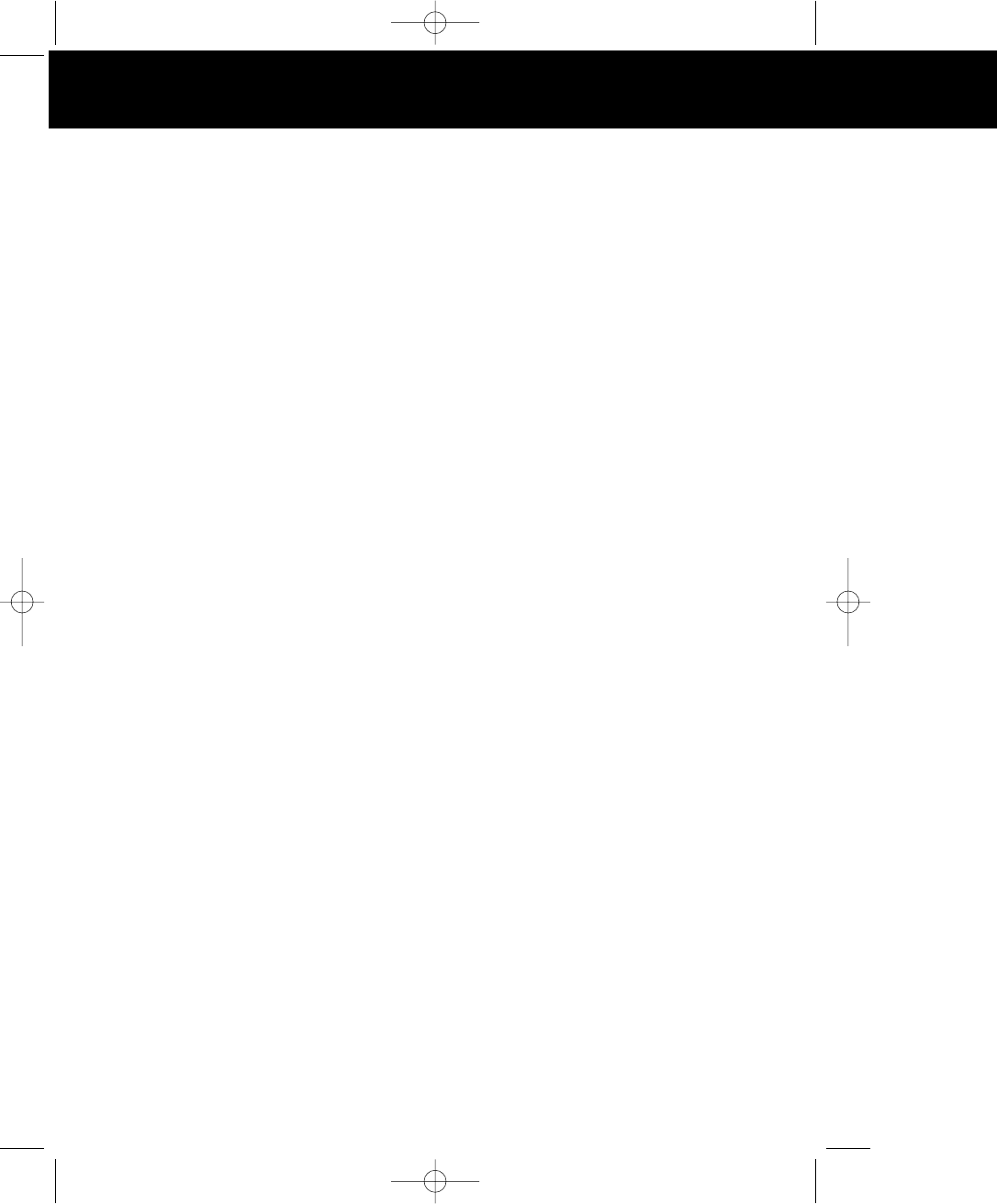
HANDSET C
Special Features
SPEAKERPHONE FEATURE
Speakerphone - This telephone allows you to answer calls using the BASE UNIT through the
speakerphone function.
manual 9742.qxd 1/11/2003 11:24 AM Page 4
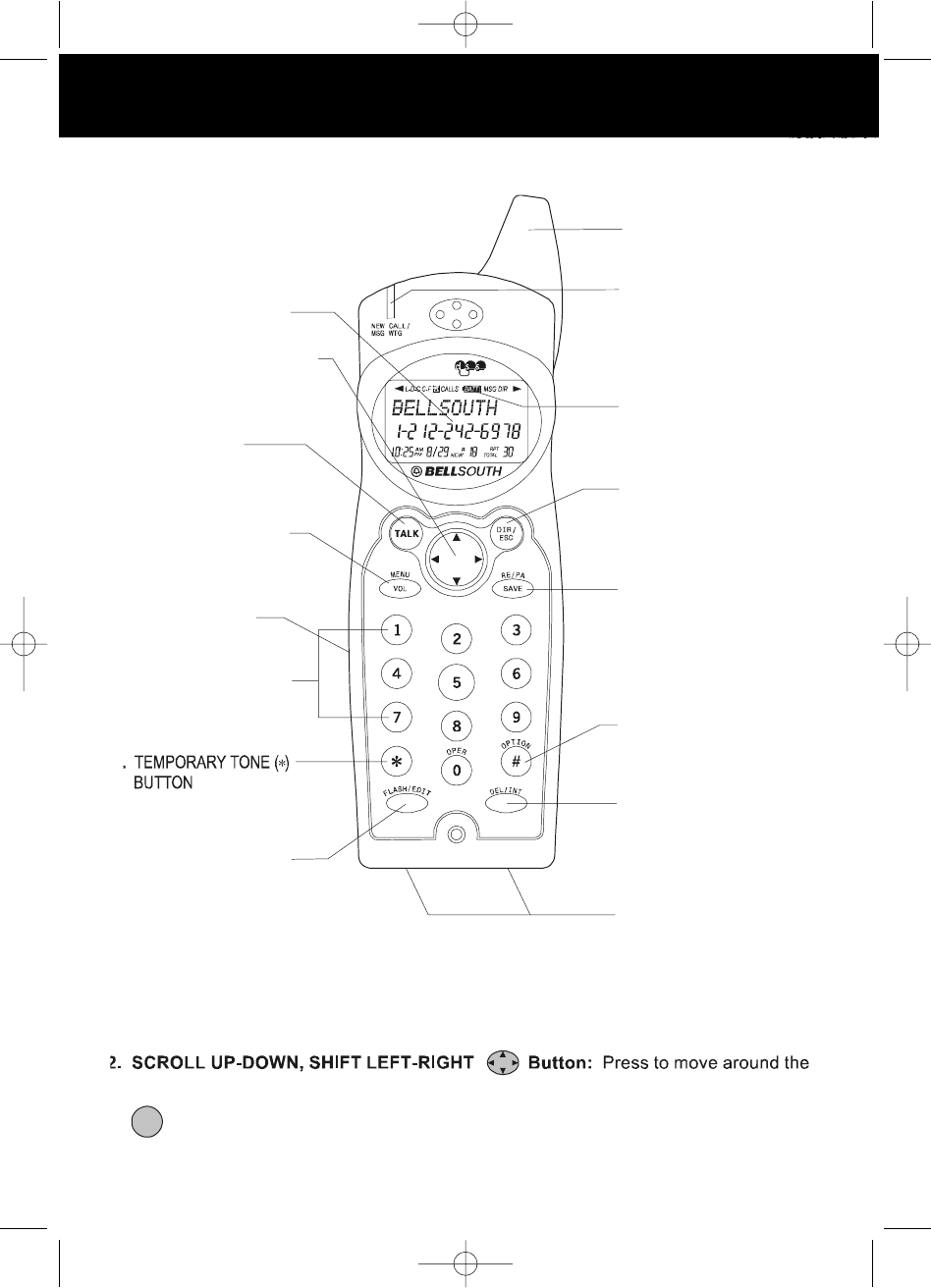
HANDSET Controls
1. LARGE LCD SCREEN
12. DIR (DIRECTORY)/ESC
(ESCAPE) BUTTON
Pg. 15~20
15.
DEL (DELETE)/INT
(INTERCOM) BUTTON
Pg. 16, 17, 19, 20, 33,
34, 35
13. RE (
REDIAL)/PA (PAUSE)
/SAVE BUTTON Pg. 11,
16~19, 21~27
10. MESSAGE
WAITING LED
INDICATOR Pg. 14
NEW CALL/
11. BATTERY CHARGE
INDICATOR Pg. 39
5. HEADSET JACK
Pg. 12
4. MENU/VOL (VOLUME)
BUTTON
Pg. 11, 21~27
6. TELEPHONE KEYPAD
Pg. 17~19, 21~27
8. FLASH/EDIT BUTTON
Pg. 14, 17~19, 21~27
16. CHARGE CONTACTS
2. SCROLL UP-DOWN/SHIFT
LEFT-RIGHT BUTTON
Pg. 11, 13, 15~25, 27
3. TALK BUTTON
Pg. 7, 8, 10-12, 14,
15, 19, 21, 26
Pg. 20, 22, 27
7
14. #/OPTION BUTTON
Pg. 15, 19, 20
9. HANDSET ANTENNA
3. Button: Press to answer an incoming call or to place a call. Press to end a call.
HANDSET Controls
1. Large LCD Screen: Shows call information, phone status, prompts, and DIRECTORY
(PHONE BOOK) items.
large LCD Screen.
TAL K
2.4 GHz
W
X
Y
Z
P
Q
R
S
T
U
V
M
N
O
J
K
L
G
H
I
D
E
F
A
B
C
manual 9742.qxd 1/11/2003 11:24 AM Page 5
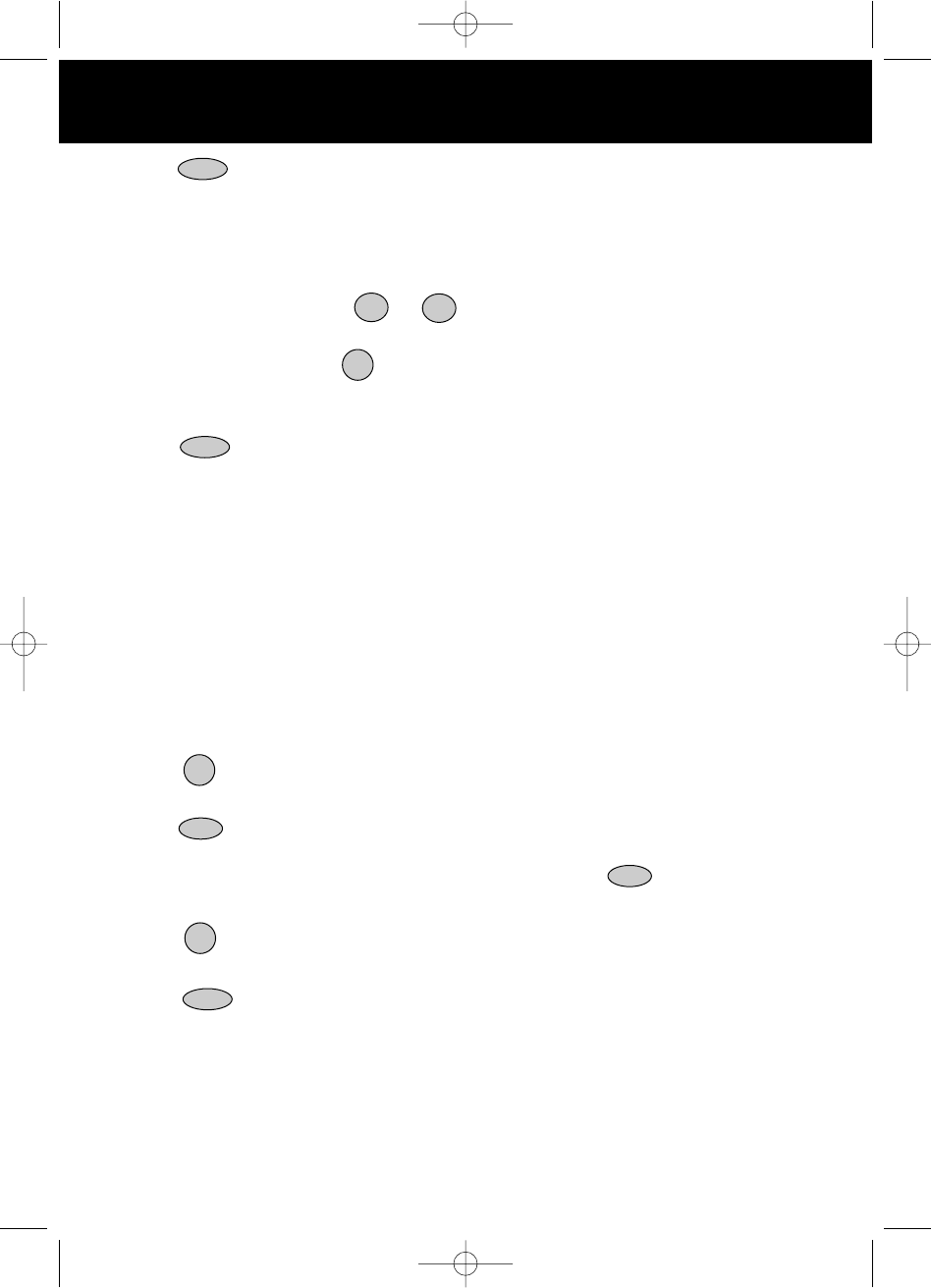
4. /MENU Button: (VOLUME) During TALK mode, press to adjust the receiver volume
to your comfortable listening level. (MENU) Press to access the special functions operation
in STANDBY mode. (For special functions see pages 21~27.)
5. HEADSET JACK: For connecting your headset plug to enjoy hands-free communication.
(See page 12 for detail.)
6. TELEPHONE KEYPAD to Buttons: Allows you to make a call depending on
pressed button. (For TELEPHONE KEYPAD characters, see page 18.)
7. TEMPORARY TONE Button: Press to temporarily change the DIALING mode from
PULSE to TONE for Rotary Service Users. (Press once before entering numbers to access
the answering system or electronic banking services, etc.)
8. Button: (EDIT) Press to edit listed items. (FLASH) Press to answer a call if
you have Call Waiting.
9. HANDSET ANTENNA
10. NEW CALL/MSG WTG (MESSAGE WAITING) LED Indicator: (NEW CALL) Blinks in
RED color to indicate that you have a new Caller ID call stored in memory. (MESSAGE
WAITING) Blinks in GREEN color when receiving a Message Waiting signal, if you have
subscribed to a Voice Mail message service from your local telephone company. (See page
14.)
11. BATTERY CHARGE INDICATOR: Displays the battery charge condition in three status:
- Battery Full (4 bars shown)
- Low Battery Level (2 bars blinking), See page 39 for detail.
- During Charging (4 bars growing)
12. DIRECTORY (PHONE BOOK) Button: Press to access names and numbers stored
in the DIRECTORY (PHONE BOOK). (See pages 15 to 20 for details.)
13. /RE (REDIAL)/PA (PAUSE) Button: (SAVE) Press and hold down to save the
changes on the listed items. (REDIAL) Press to redial the last number you dialed. (PAUSE)
Press to insert a pause while dialing. (You will need the /RE/PA button to dial
numbers which use an alternative Long Distance Access Code.)
14. /OPTION Button: (OPTION) Press to change the displayed telephone number to
7, 10, or 11 digit DIALING mode during Caller ID callback.
15. (DELETE)/INT Button: (DELETE) - Press and hold down to delete items or
individual characters. (INTERCOM) Press to make an INTERCOM CALL to another
HANDSET.
16. CHARGE CONTACTS: For charging the BATTERY PACK inside the HANDSET. We
recommend cleaning the CHARGE CONTACTS periodically with a damp cloth.
10
*
FLASH/EDIT
DIR/
ESC
SAVE
#
DEL/INT
VOL
HANDSET Controls
SAVE
manual 9742.qxd 1/11/2003 11:24 AM Page 6
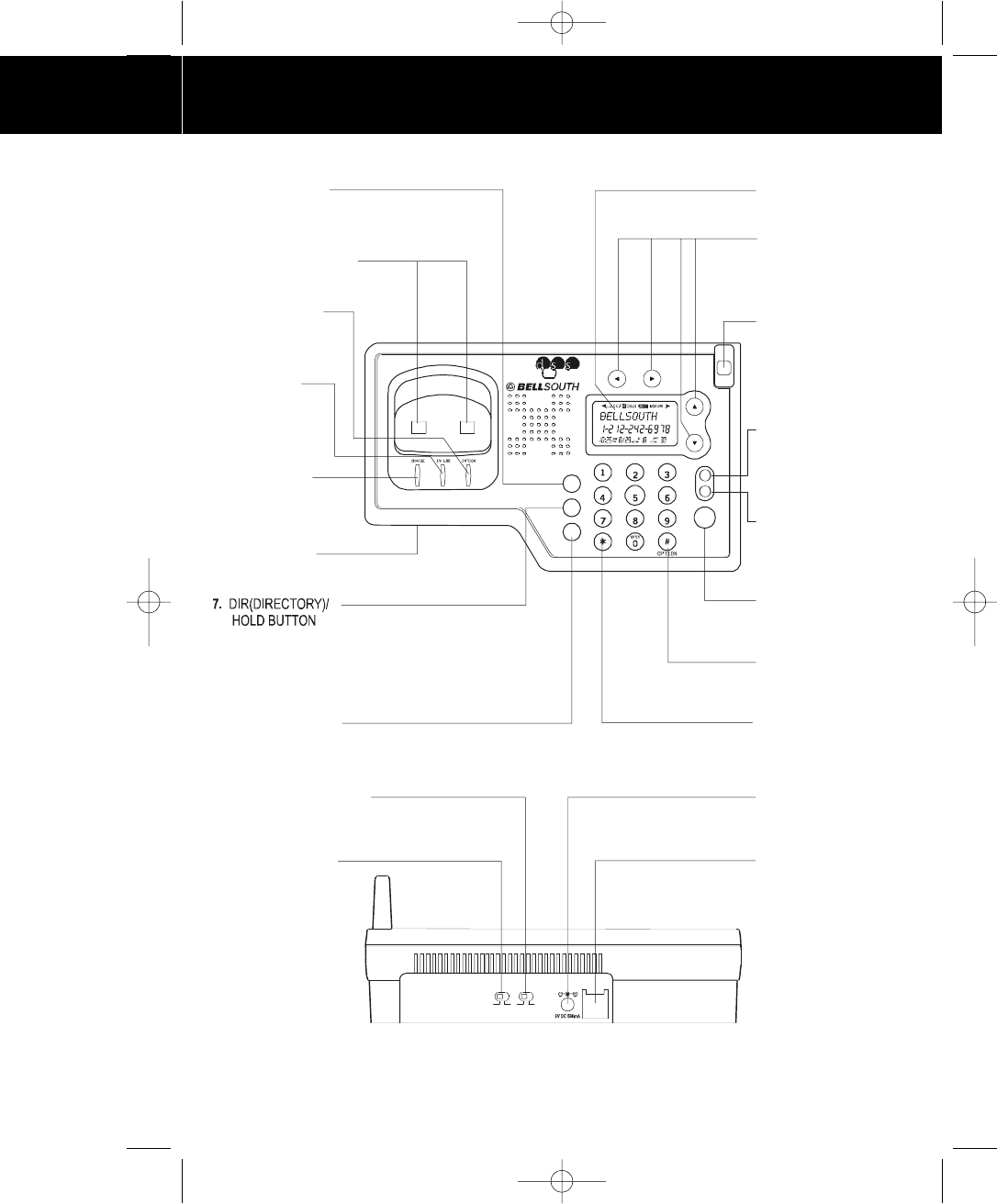
BASE UNIT Controls
USE ONLY WITH CLASS 2 POWER SOURCE TEL LINE
ON OFF
RINGER
TO NE PU LSE
4. IN USE LED
INDICATOR
5. CHARGE LED
INDICATOR
PG. 32, 42
3. INTERCOM LED
INDICATOR
2. CHARGE TERMINALS
6. MICROPHONE
1. DEL (DELETE)
BUTTON
8. INT(INTERCOM)/
MENU BUTTON
Pg. 36
16. SPEAKERPHONE
BUTTON
Pg. 38
18. TEMPORARY TONE
BUTTON
Pg. 30, 34, 36
14. EDIT/FLASH BUTTON
Pg. 34
15. SAVE/ REDIAL
BUTTON
Pg. 34
11. LARGE LCD SCREEN
17. OPTION BUTTON
Pg. 30, 34, 36
13. BASE UNIT ANTENNA
12. SCROLL UP/DOWN-
SHIFT LEFT/RIGHT
BUTTON
10. RINGER ON/OFF
SWITCH
19. POWER-IN
CONNECTION JACK
Pg. 6, 7
20. TELEPHONE LINE
CONNECTION JACK
Pg. 6, 7, 9, 41
9. TONE-PULSE SELECT
SWITCH
Pg. 7, 41
2. 4 GHz
PQRS TUV W XY Z
MNOJKLGHI
ABC DEF
SAVE
EDIT
FLASH
REDI AL
SPEAKER
DEL
DIR
INT
MENU
HOLD
manual 9742.qxd 1/11/2003 11:24 AM Page 7
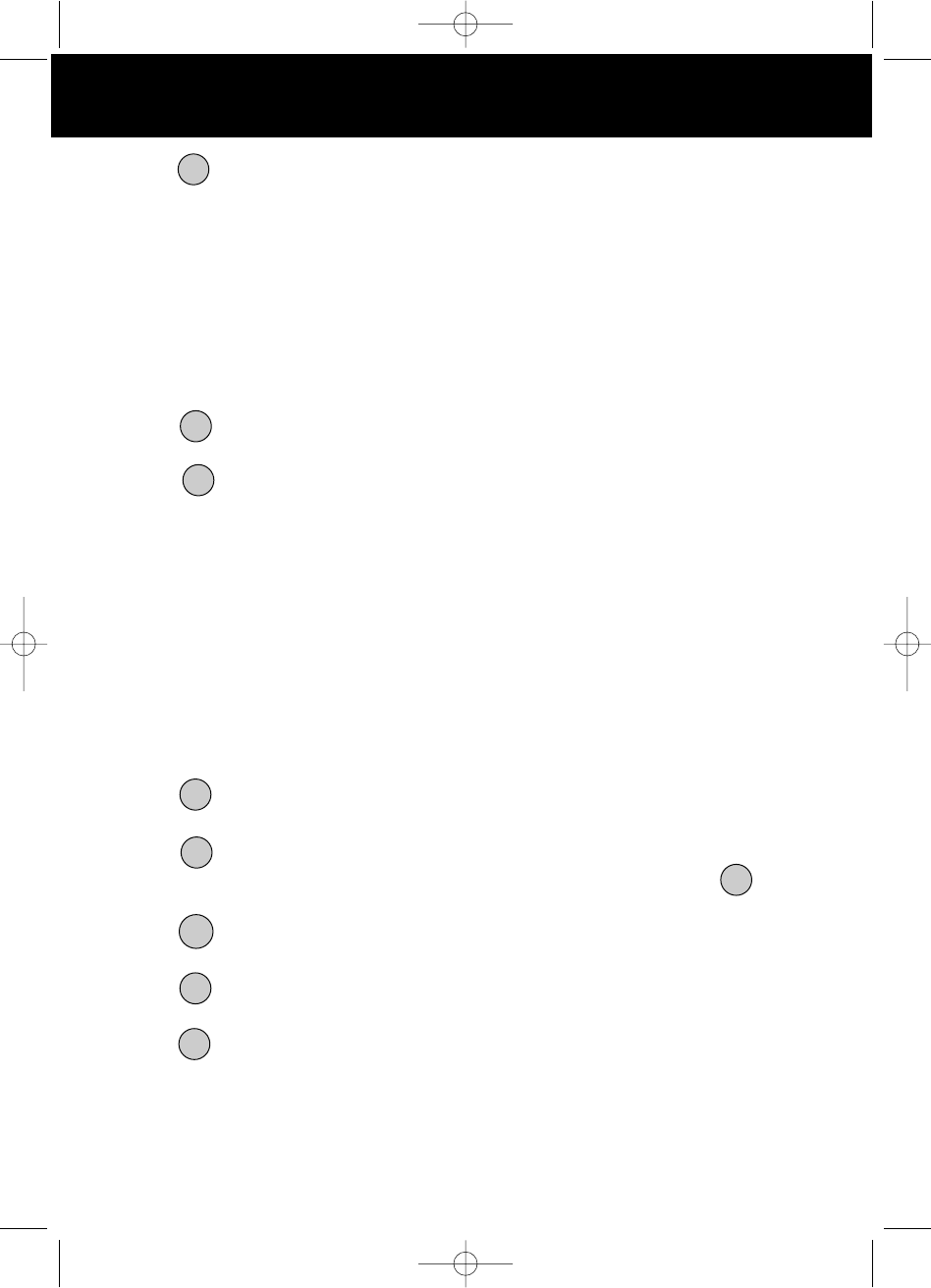
1. DELETE Button: Press and hold down to delete items or individual characters.
2. CHARGE TERMINALS: For charging the HANDSET BATTERY PACK. For best perfor
mance, clean the CHARGE TERMINALS periodically with a damp cloth.
3. INTERCOM LED INDICATOR: Lights up when the INTERCOM function is activated.
4. IN USE LED INDICATOR: Lights up to indicate that the HANDSET is in TALK mode or
blinks to indicate an extension phone is in use.
I5.CHARGE LED INDICATOR: Indicates that the HANDSET is place on the BASE UNIT for
charging.
6. MICROPHONE
7. DIRECTORY/ HOLD Button: (DIRECTORY) Press to access names and numbers
stored in the DIRECTORY (PHONE BOOK). (HOLD) Press to put the call on hold.
8. (INTERCOM)/ MENU Button: Press to initiate an intercom conversation between
the BASE UNIT and the HANDSET. It is also used to page the HANDSET if you misplace
the HANDSET. (MENU) Press and hold to access the special functions operation in
STANDBY mode. ( For special functions, see pages 33 to 34)
9. TONE-PULSE SELECT SWITCH
10. RINGER ON/OFF SWITCH: Set switch to OFF to disengage the ringer on the BASE UNIT.
11. LARGE LCD Screen: Shows call information, phone, status, prompts and DIRECTORY
(PHONE BOOK).
12. SCROLL UP-DOWN, SHIFT LEFT-RIGHT: Press to move around the large LCD Screen
on the BASE UNIT.
13. BASE UNIT ANTENNA
14. EDIT/ FLASH Button: (EDIT) Press to edit listed items. (FLASH) Press to answer a
call if you have call waiting.
15. /REDIAL Button: (SAVE) Press and hold to save the changes on the listed items.
(REDIAL) Press to redial the last number you dialed. (You will need the /REDIAL
button to dial numbers which use and alternative Long Distance Access Code.)
16. SPEAKERPHONE Button: Press to place a call and receive a call without using the
HANDSET.
17. OPTION Button: Press to change the displayed telephone number to 7, 10, or 11
digit DIALING mode during Caller ID callback.
18. TEMPORARY TONE Button: Press to temporarily change the DIALING mode from
PULSE to TONE for Rotary Service Users. (Press once before entering numbers to access
the answering system or electronic banking services, etc.)
19. POWER-IN CONNECTION JACK
20. TELEPHONE LINE CONNECTION JACK
DEL
BASE UNIT Controls
INT
EDIT
DIR
SAVE
SAVE
SPEAKER
#
*
manual 9742.qxd 1/11/2003 11:24 AM Page 8
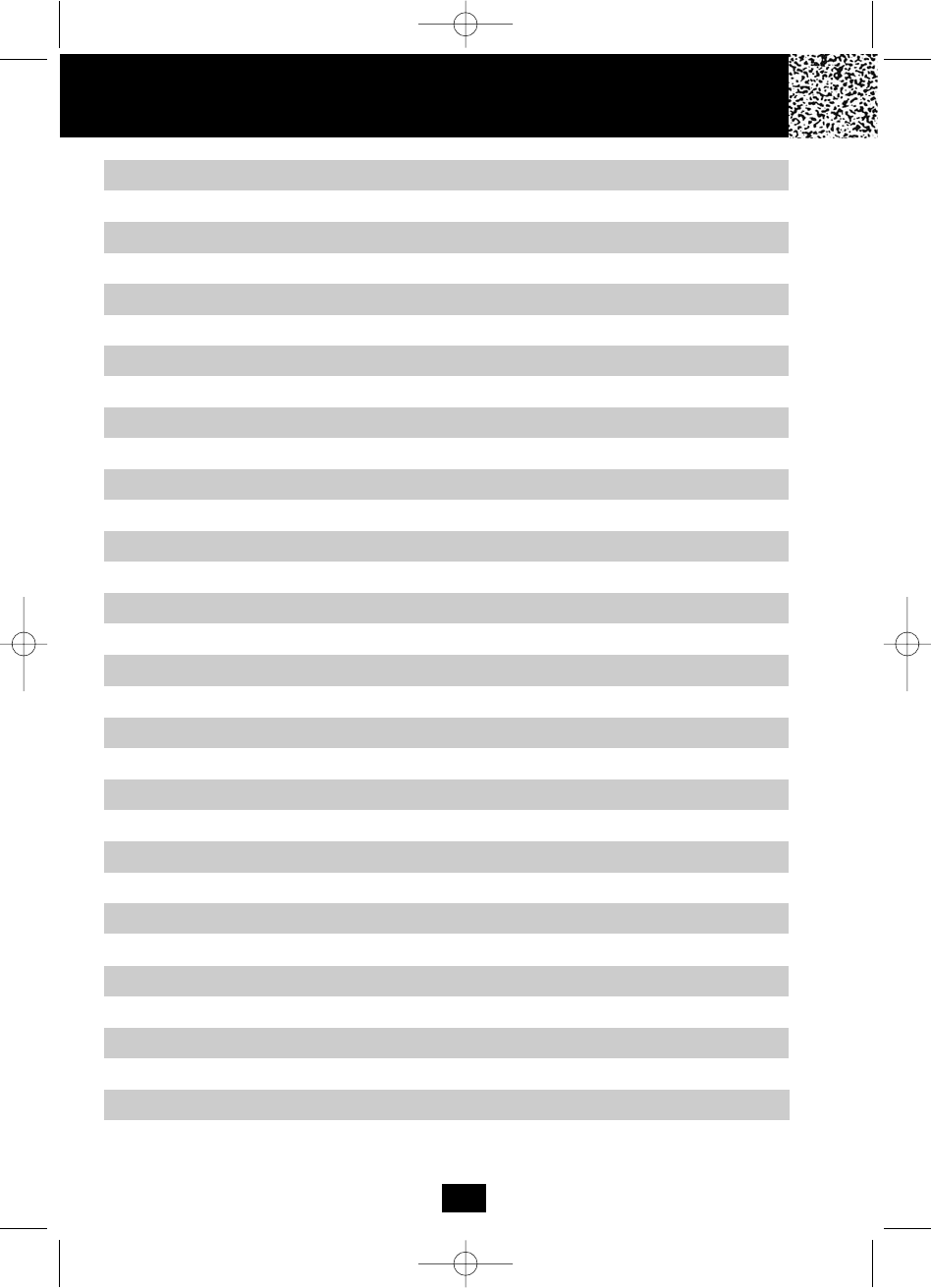
Contents
Safety Instructions .......................................................................................................... 4
Getting Started.................................................................................................................6
Desk Mounting ................................................................................................................9
Wall Mounting.................................................................................................................. 9
Cordless Telephone Operation........................................................................................ 10
Message Waiting................................................................................................... 14
Caller ID System Operation............................................................................................. 13
Name and Telephone number DIRECTORY (PHONE BOOK).................................. 17
Redial Feature using the HANDSET.......................................................................... 11
Deleting a Single Record...................................................................................... 16
Receiving Calls...........................................................................................................10
Placing a Call from the Caller List ........................................................................15
Caller List ...................................................................................................................14
Viewing Caller Information During Incoming Calls...............................................13
Caller ID with Call Waiting.....................................................................................14
Preparing for Use....................................................................................................... 10
Placing Calls using the HANDSET............................................................................. 11
Viewing the Caller List ..........................................................................................15
Storing Caller ID Records into the DIRECTORY (PHONE BOOK)..................... 16
Deleting all Records.............................................................................................. 16
Using the Headset Feature.........................................................................................12
Viewing the DIRECTORY (PHONE BOOK).........................................................17
Telephone Keypad Characters..............................................................................18
Caller ID System.........................................................................................................13
Storing Phone Numbers........................................................................................17
Placing Calls from the DIRECTORY (PHONE BOOK)......................................... 19
Editing a Stored Number in the DIRECTORY (PHONE BOOK)........................... 19
Deleting a Stored Record in the DIRECTORY (PHONE BOOK).......................... 20
1
HANDSET Volume Control.........................................................................................11
Extension In Use Indicator..........................................................................................12
Placing Calls using the BASE UNIT........................................................................... 11
Redial Feature using the BASE UNIT.........................................................................12
manual 9742.qxd 1/11/2003 11:24 AM Page 9
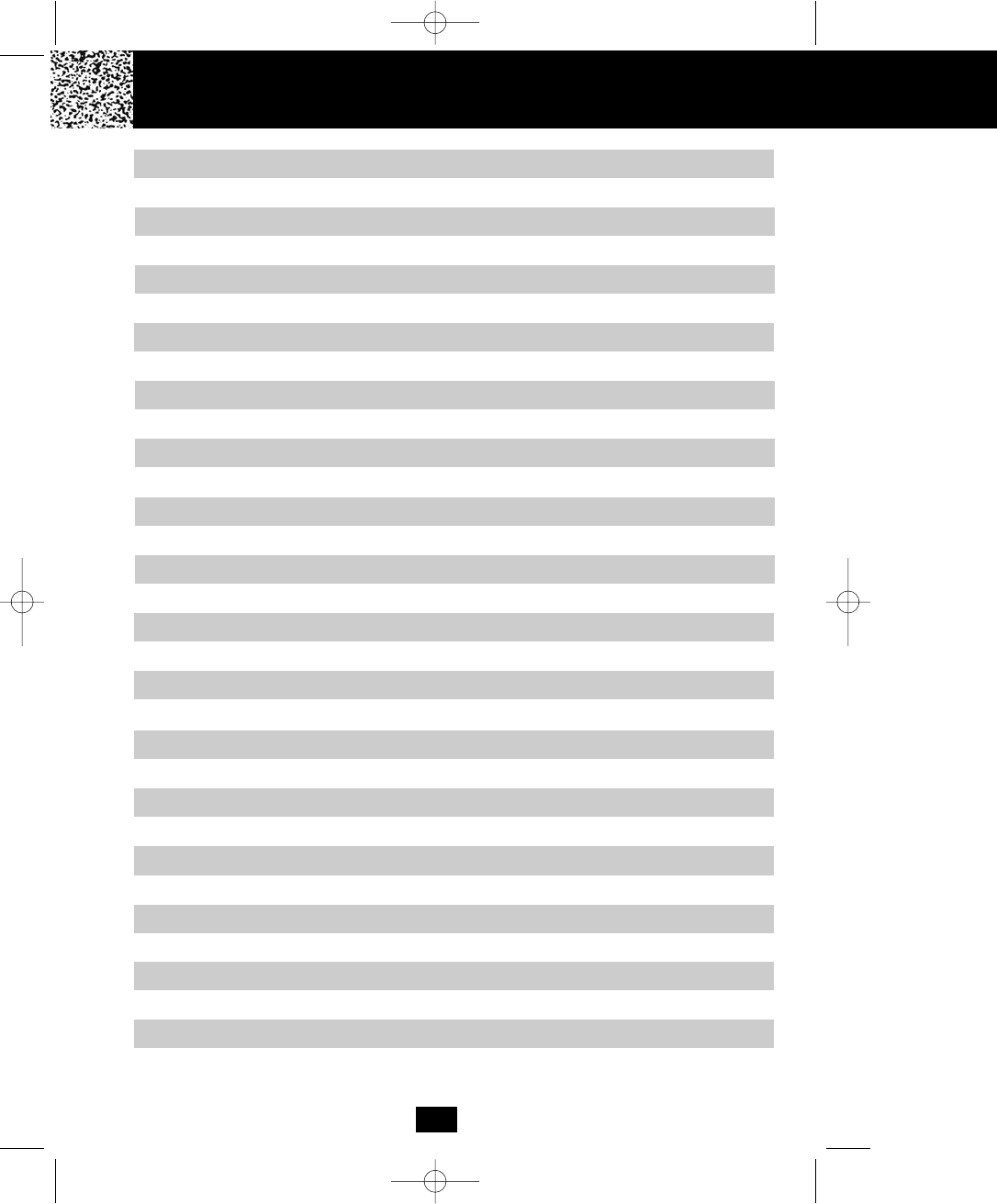
Forwarded Calls.................................................................................................... 20
Function Settings for HANDSET........................................................................... 21
A. Setting the Ringer Level............................................................................. 22
K. Registering the HANDSET/S......................................................................27
G. Changing the Language............................................................................. 25
E. Adjusting the Contrast................................................................................ 24
C. Turning the First Ring ON or OFF.............................................................. 23
I. Deleting Message Waiting Indication........................................................... 26
J. Setting the Area Code.................................................................................26
B. Setting the Ringer Melody...........................................................................23
D. Setting the Time and Date..........................................................................23
F. Setting the PBX Number............................................................................. 24
H. Changing the User Name...........................................................................25
2
Long Distance Calls.............................................................................................. 20
Outgoing Calls.......................................................................................................21
L. Setting the Alarm Clock.............................................................................. 27
Function Settings for BASE UNIT.............................................................................28
Preferred Calls ..................................................................................................... 20
Blocked Calls ........................................................................................................20
Multi-HANDSET, Multi-BASE UNIT System Operation..................................................33
Intercom Call from HANDSET to HANDSET........................................................... 33
Receiving a Call while in Intercom Call.................................................................... 33
A. Setting the Ringer Level............................................................................. 29
F. Changing the Language............................................................................. 31
D. Adjusting the Contrast................................................................................ 30
B. Turning the First Ring ON or OFF.............................................................. 29
H. Deleting Message Waiting Indication......................................................... 31
I. Setting the Area Code................................................................................. 32
C. Setting the Time and Date..........................................................................29
E. Setting the PBX Number.............................................................................30
G. Changing the User Name...........................................................................31
J. Setting the Alarm Clock.............................................................................. 32
Contents
manual 9742.qxd 1/11/2003 11:24 AM Page 10
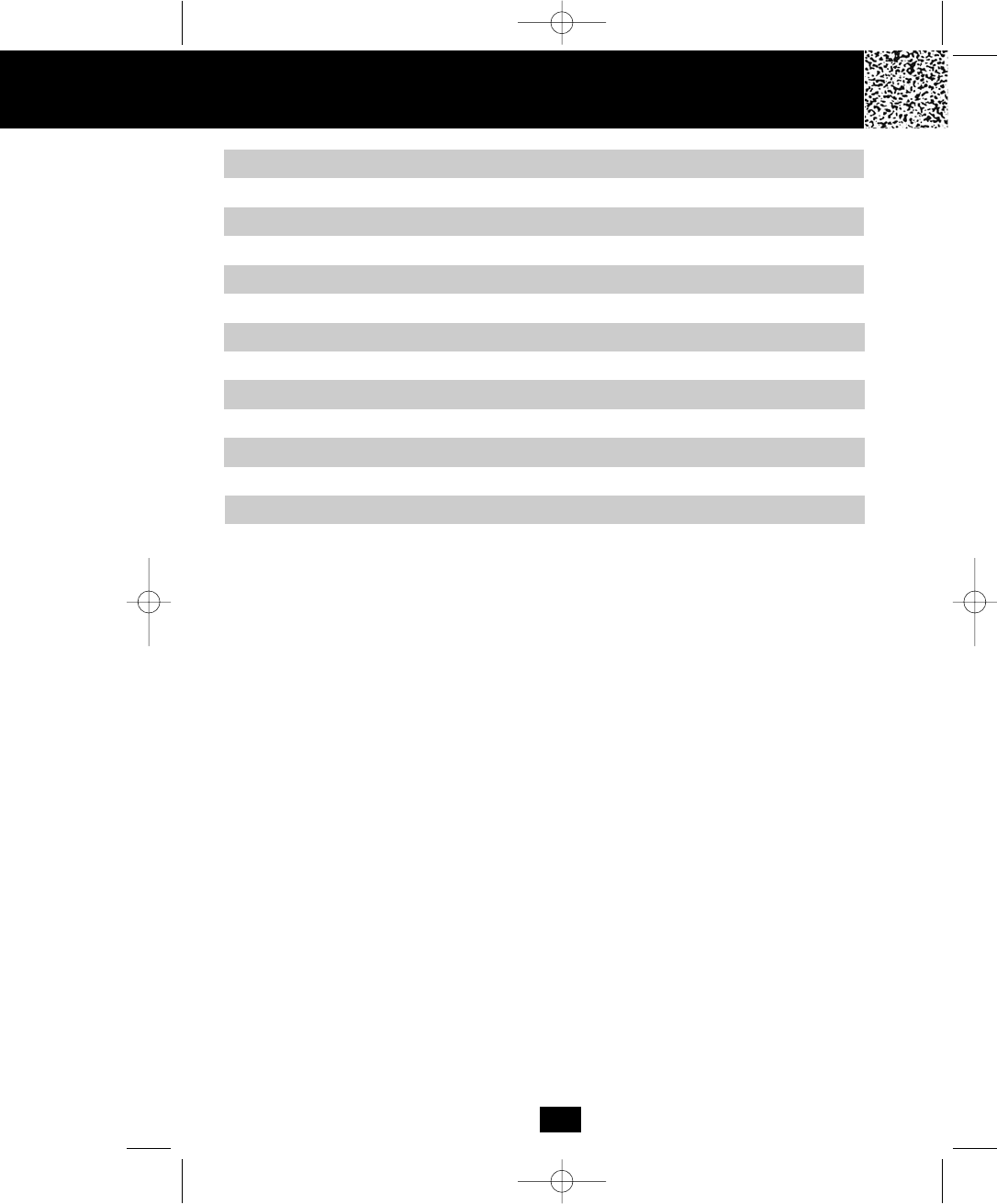
Contents
FCC Requirements.......................................................................................................... 44
Problem Solving...............................................................................................................41
Recharging the BATTERY PACK.....................................................................................39
Changing the BATTERY PACK........................................................................................40
Technical Information............... .......................................................................................43
Warranty Information............... ....................................................................................... 46
Security............................................................................................................................ 38
Wall Mount Template....................................................................................................... 50
3
Speakerphone Operation.................................................................................................38
Intercom Call from HANDSET to BASE UNIT....................................................... 33
Intercom Call from BASE UNIT to HANDSET......................................................... 34
Transfer Call from HANDSET to HANDSET............................................................ 34
Transfer Call from HANDSET to BASE UNIT.......................................................... 35
Transfer Call from BASE UNIT to HANDSET..........................................................35
manual 9742.qxd 1/11/2003 11:24 AM Page 11
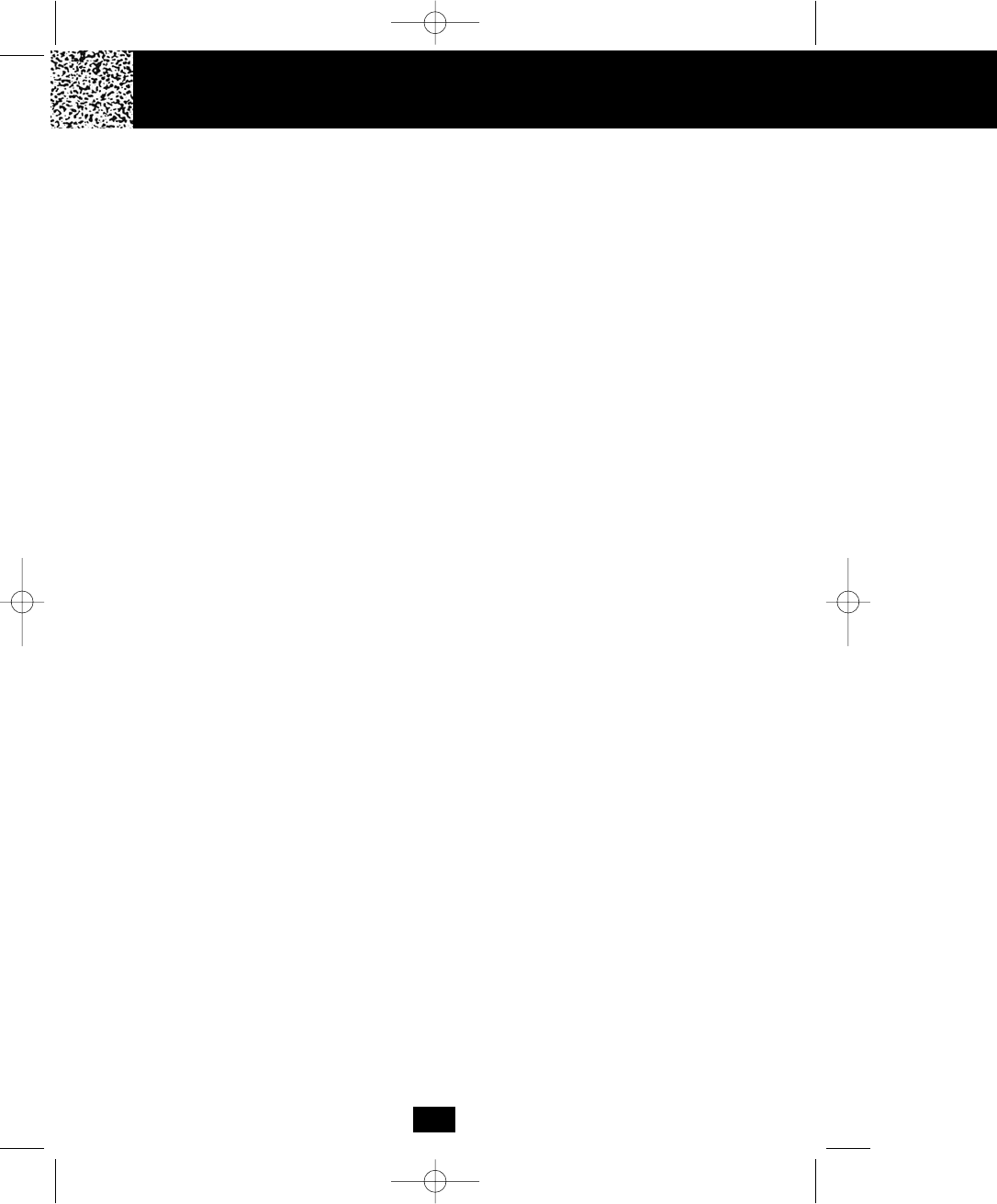
Safety Instructions
4
IMPORTANT SAFETY INSTRUCTIONS
To reduce the risk of fire, electric shock and/or injury, always follow these
basic safety precautions when using your cordless telephone equipment.
1. Read and understand all instructions.
2. Follow all warnings and instructions marked on the telephone.
3. Do not use this telephone near a bathtub, wash bowl, kitchen sink, or laundry tub, in a wet
basement, near a swimming pool, or anywhere else where there is water.
4. Avoid using a telephone (other than a cordless type) during an electrical storm. There may be
a remote risk of electric shock from lightning.
5. Do not use the telephone to report a gas leak in the vicinity of the leak.
6. Use only the power cord and BATTERY PACK indicated in the Owner’s Manual. Do not dispose
of the BATTERY PACK in a fire. The BATTERY PACK may explode. Check with local codes for
possible special disposal instructions.
7. Operate this telephone using the electrical voltage as stated on the BASE UNIT or in the
Owner’s Manual. If you are not sure of the voltage in your home, consult your dealer or local
power company.
8. Unplug this telephone from the wall outlet before cleaning or replacing the BATTERY PACK. Do
not use liquid cleaners or aerosol cleaners on the telephone. Use a damp cloth for cleaning.
9. Place this telephone on a stable surface. Serious damage and/or injury may result if the
telephone falls.
10. Do not cover the slots and openings on this telephone. This telephone should never be placed
near or over a radiator or heat register. This telephone should not be placed in a built-in
installation unless proper ventilation is provided.
11. Do not place anything on the power cord. Install the telephone where no one will step or trip on
the cord.
12. Do not overload wall outlets or extension cords as this can increase the risk of fire or electric
shock.
13. Never push any objects through the slots in the telephone. They could touch dangerous voltage
points or short out parts that could result in a risk of fire or electric shock. Never spill liquid of
any kind on the telephone.
14. To reduce the risk of electric shock, do not take this telephone apart. If service or repair work is
required on this telephone, take it to a qualified service representative. Opening or removing
covers may expose you to dangerous voltage or other risks. Incorrect reassembly can cause
electric shock when the appliance is subsequently used.
15. Unplug this telephone from the wall outlet and consult a qualified service representative in any
of the following situations.
A. When the power supply cord is frayed or damaged.
B. If liquid has been spilled into the telephone.
C. If the telephone has been exposed to rain or water.
D. If the telephone does not operate normally by following the operating instructions. Adjust
only those controls that are covered by the operating instructions. Improper adjustment may
require extensive work by a qualified technician to restore the telephone to normal
operation.
manual 9742.qxd 1/11/2003 11:24 AM Page 12
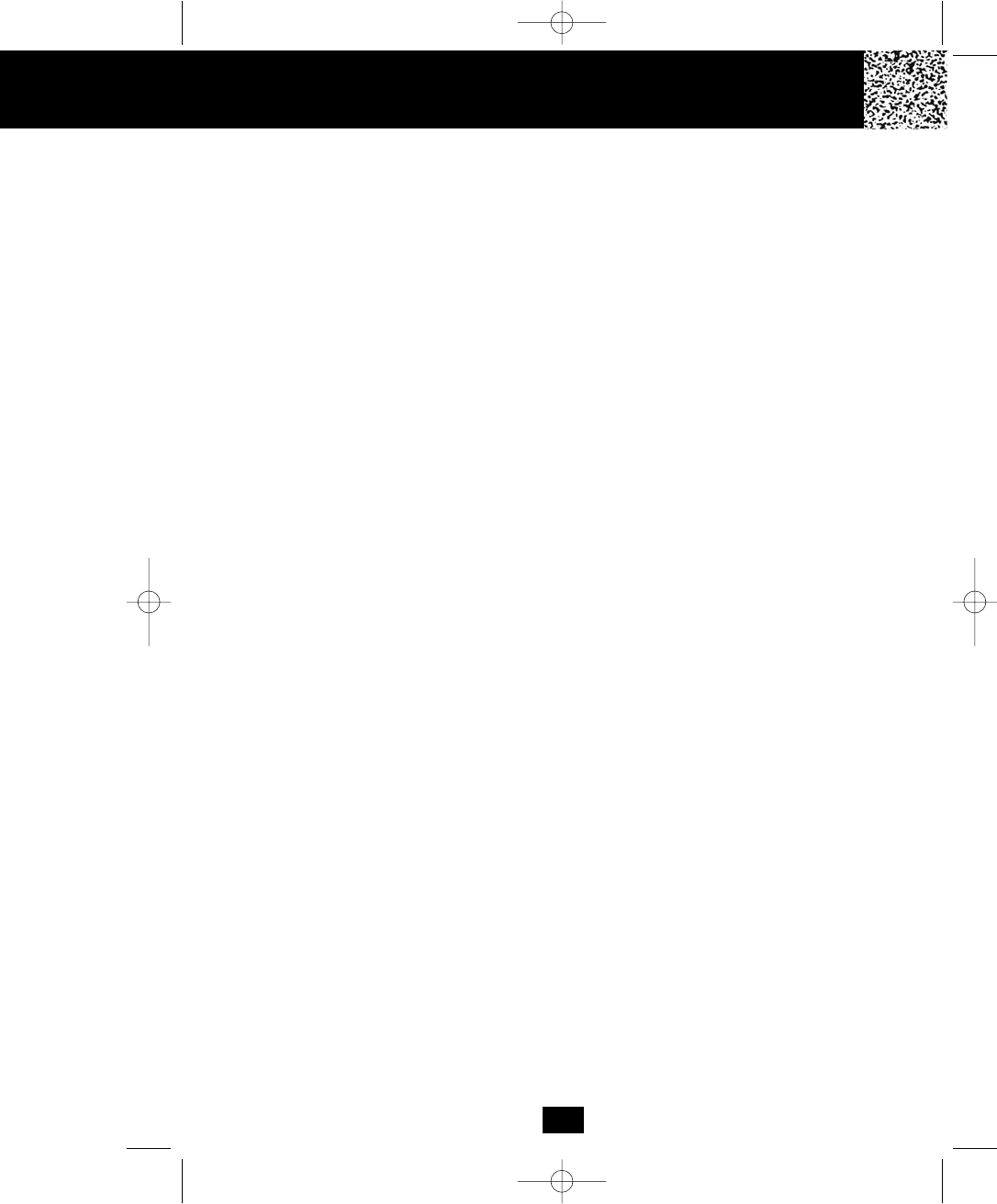
Safety Instructions
E. If the telephone has been dropped or the case has been damaged.
F. If the telephone exhibits a distinct change in performance.
16. Never install telephone wiring during a lightning storm.
17. Never install telephone jacks in wet locations unless the jack is specifically designed for wet
locations.
18. Never touch uninsulated telephone wires or terminals unless the telephone line has been
disconnected at the network interface.
19. Use caution when installing or modifying telephone lines.
Battery Safety
CAUTION:
Danger of explosion if BATTERY PACK is incorrectly replaced. Replace
only with the same or equivalent type. To reduce the risk of fire or
personal injury, read and follow these instructions:
1. Use only the following type and size of BATTERY PACK:
Cordless Telephone BATTERY PACK
3.6V, 800mAh
U.S. Electronics Inc.
Ni-Cd BATTERY PACK: model B658. (See page 39 for ordering information.)
LK Battery Tech. Co. Ltd. 3.6VDC, 800mAh Ni-Cd AA800mAhx3 (Alternative Battery.)
2. Do not dispose of the BATTERY PACK in a fire. It may explode. Check with local codes for
possible special disposal instructions.
3. Do not open or mutilate the BATTERY PACK. Released electrolyte from a BATTERY PACK
is corrosive and may cause damage to the eyes or skin. Electrolyte may be toxic if
swallowed.
4. Exercise care in handling the BATTERY PACK to prevent shorting the BATTERY PACK with
conductive materials such as rings, bracelets, and keys. The BATTERY PACK or conductor
may overheat and cause burns.
5. Charge the BATTERY PACK provided with (or identified for use with) this telephone only in
accordance with the instructions and limitations specified in this manual.
6. Observe proper polarity orientation between the BATTERY PACK and BATTERY
CHARGER.
SAVE THESE INSTRUCTIONS
ATTENTION:
The telephone that you have purchased contains a rechargeable BATTERY PACK. The
BATTERY PACK is recyclable. At the end of its useful life, under various state and local laws, it
may be illegal to dispose of this BATTERY PACK into the municipal waste stream. Check with
your local solid waste officials for details in your area for recycling options or proper disposal.
5
manual 9742.qxd 1/11/2003 11:24 AM Page 13
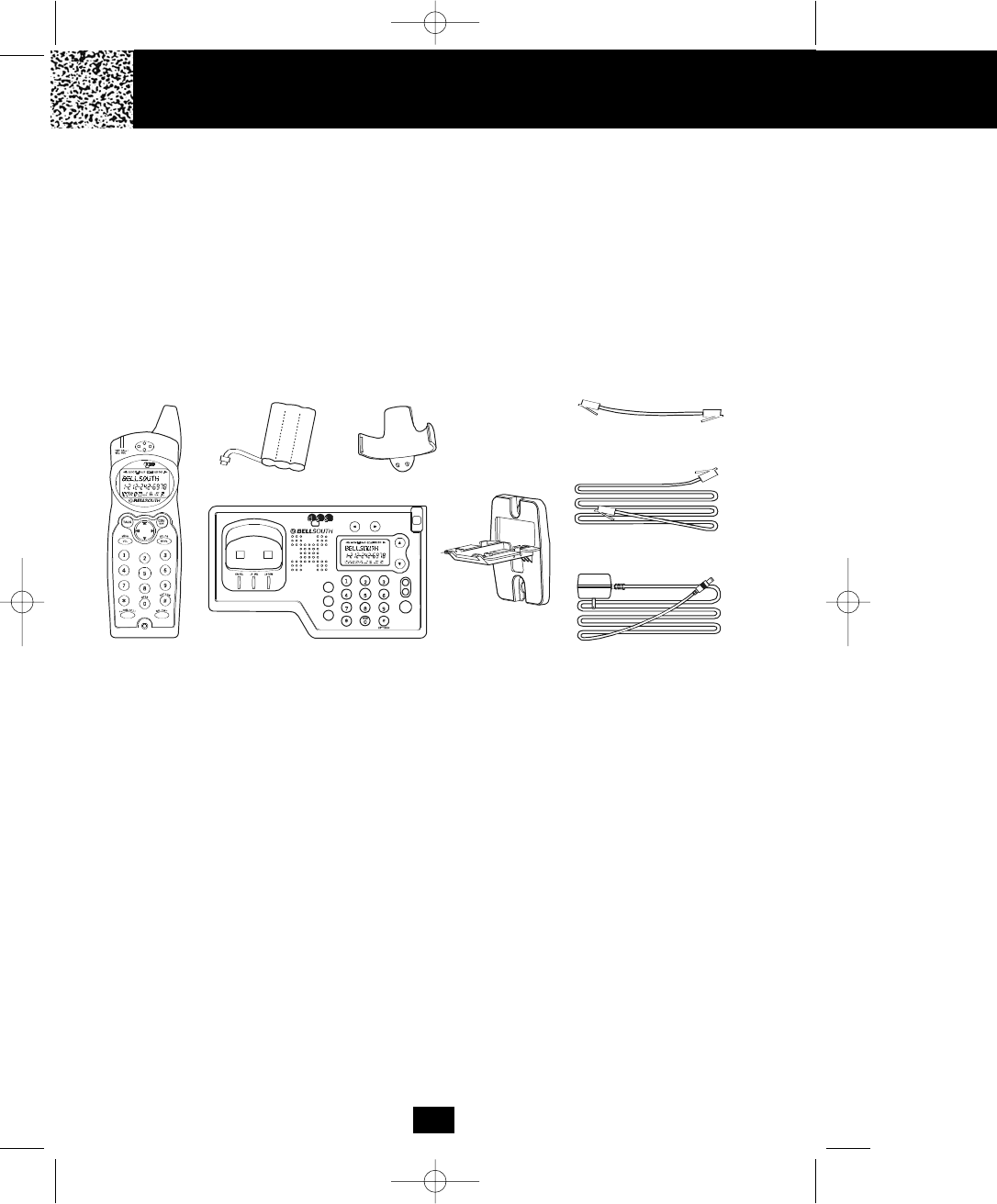
Getting Started
Connecting Your Phone
This section is a reference guide to the basic functions and operations of your cordless
telephone. For more detailed descriptions of the operations and features of this telephone, refer
to the Contents on page 1.
1. Carefully remove your cordless telephone from its shipping carton. If there is any visible
damage, do not attempt to operate this equipment. Return it to the place of purchase.
2. Check to be sure you have all items that come with this cordless telephone system. You
should have a HANDSET, BASE UNIT, AC ADAPTOR, BATTERY PACK, MOUNTING
BRACKET, TELEPHONE LINE CORD, SHORT TELEPHONE LINE CORD, BELT CLIP, and
Owner’s Manual.
3. Insert the small plug on the end of the AC ADAPTOR into the POWER-IN CONNECTION
JACK at the back of the BASE UNIT.
4. Plug the AC ADAPTOR into a 120V AC wall outlet.
USE ONLY WITH CLASS 2 POWER SOURCE 9V DC, 500mA for the BASE UNIT.
5. Insert one plug of the TELEPHONE LINE CORD into the house TELEPHONE JACK and the
other end into the TELEPHONE LINE CONNECTION JACK at the back of the BASE UNIT.
(If you have an older 4-prong TELEPHONE JACK, you will need an RJ-11C TELEPHONE
JACK ADAPTOR. This adaptor is available at the same place you purchased your
telephone.)
6. We recommend not placing this unit next to appliances. Doing so may cause interference.
6
SHORT TELEPHONE
LINE CORD
HANDSET
BELT CLIP
TELEPHONE LINE CORD
AC ADAPTOR
BASE UNIT
MOUNTING
BRACKET
BATTERY PACK
2.4GHz
W
X
Y
Z
P
Q
R
S
T
U
V
M
N
O
J
K
L
G
H
I
D
E
F
A
B
C
2.4GH z
PQRS TUV WXYZ
MNOJKLGHI
ABC DEF
SAVE
EDIT
FLASH
REDIAL
SPEA KER
DEL
DIR
INT
MENU
HOLD
manual 9742.qxd 1/11/2003 11:24 AM Page 14
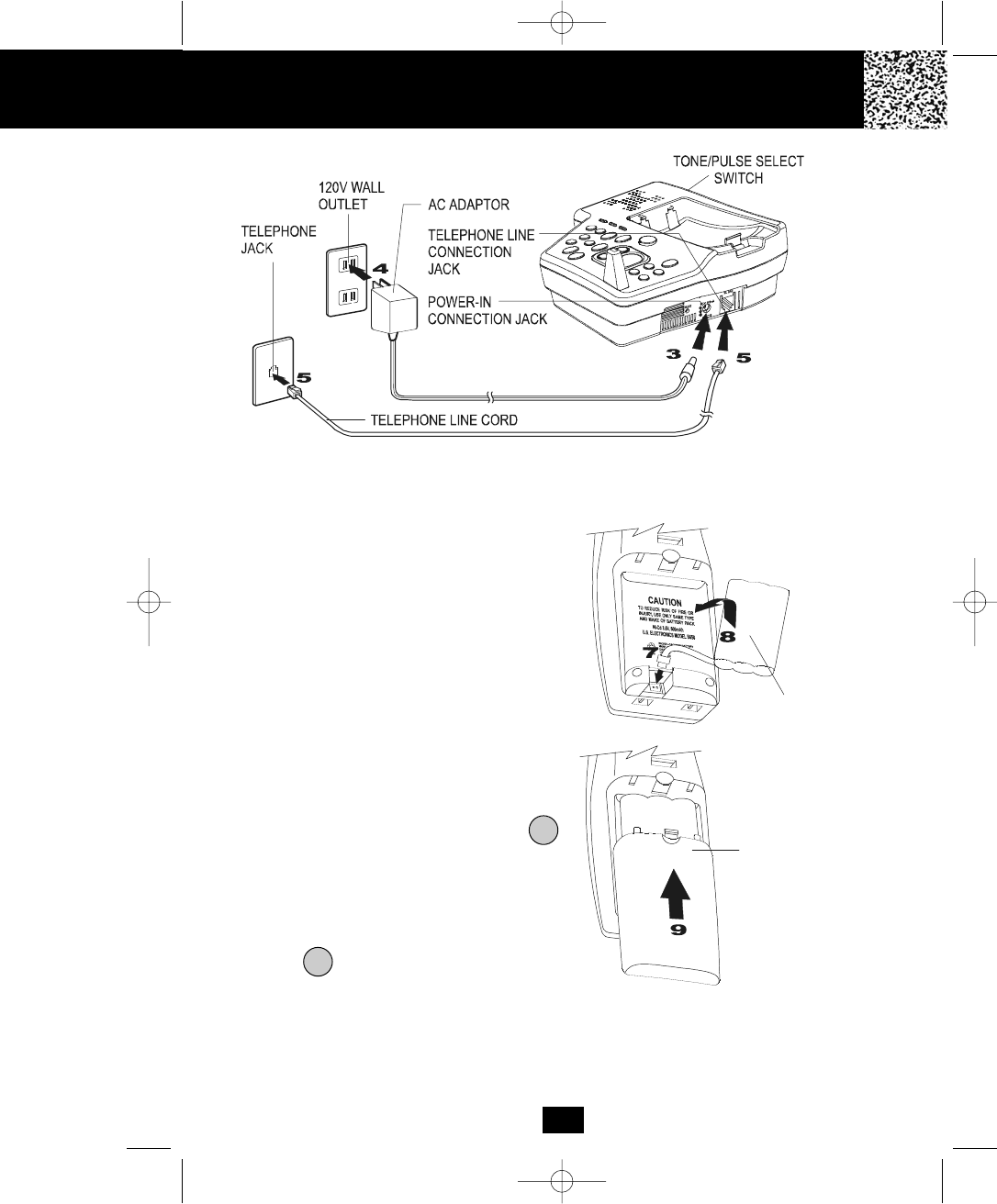
7
9. Slide the HANDSET BATTERY COMPART-
MENT COVER firmly into place in its closed
position.
10. IMPORTANT: Before initial use, charge the
HANDSET for 12 hours.
11. TONE/PULSE Select Switch:
A. If your home is equipped with a tone
dialing system, set the TONE/PULSE
Select Switch to the TONE position.
B. If you have a rotary dialing system, set the
TONE/PULSE Select Switch to the
PULSE position.
C. If you are not sure which system you
have, set the TONE/PULSE Select Switch
to the TONE position. Press the
button on the HANDSET to get a dial
tone, and press any button on the
TELEPHONE KEYPAD except the zero. If
the dial tone continues, it means that you
do not have TONE dialing service. Press
the button on the HANDSET to hang
up. Set the TONE/PULSE Select Switch
TALK
Switch to the PULSE mode and then try again.
12. Set the date and time on the HANDSET. (See page 23 for details.)
13. Set the date and time on the BASE UNIT. (See page 30 for details.)
7. Install the HANDSET BATTERY PACK by plugging it into the BATTERY CONNECTOR
inside the BATTERY COMPARTMENT.
8. Place the BATTERY PACK inside the BATTERY COMPARTMENT.
BATTERY PACK
BATTERY
COMPARTMENT
COVER
Getting Started
TALK
manual 9742.qxd 1/11/2003 11:24 AM Page 15
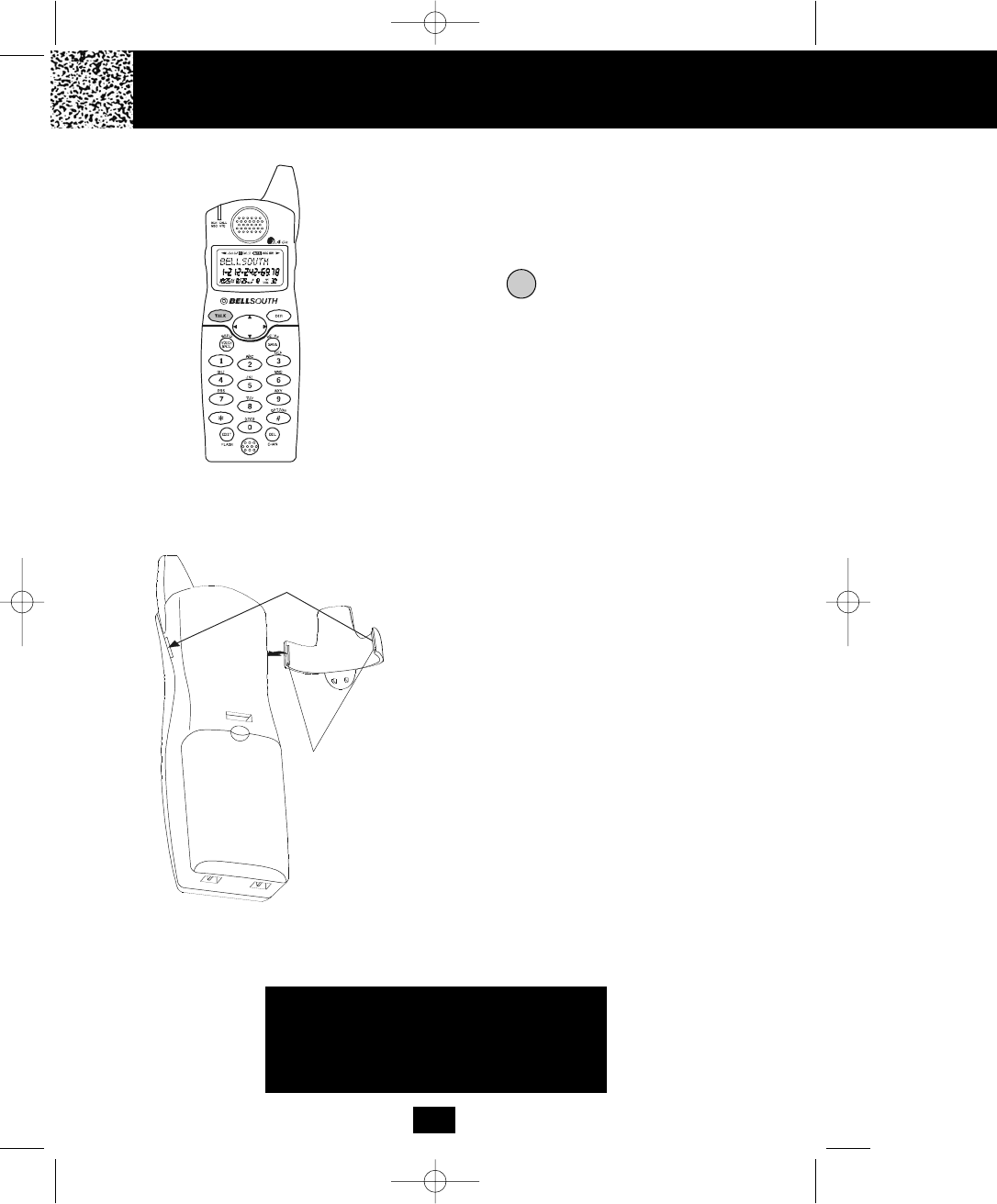
8
Press the button to confirm that you have a
dial tone. If you do not get a dial tone, review steps
3 through 11. If you still do not have a dial tone,
refer to the Problem Solving section on page 41.
TALK
Belt Clip Installation
With the back of the HANDSET facing up, insert
one side of the BELT CLIP HOOK into the
matching slot at the top side of the HANDSET.
Press down on the opposite side of the BELT CLIP
until the other hook locks into the slot on the side
of the HANDSET.
You are now ready to use your new
BellSouth Cordless Telephone.
IMPORTANT
In order to utilize the Caller ID feature, you
must subscribe to Caller ID service from
your local telephone company.
BELT CLIP HOOK
Getting Started
manual 9742.qxd 1/11/2003 11:25 AM Page 16
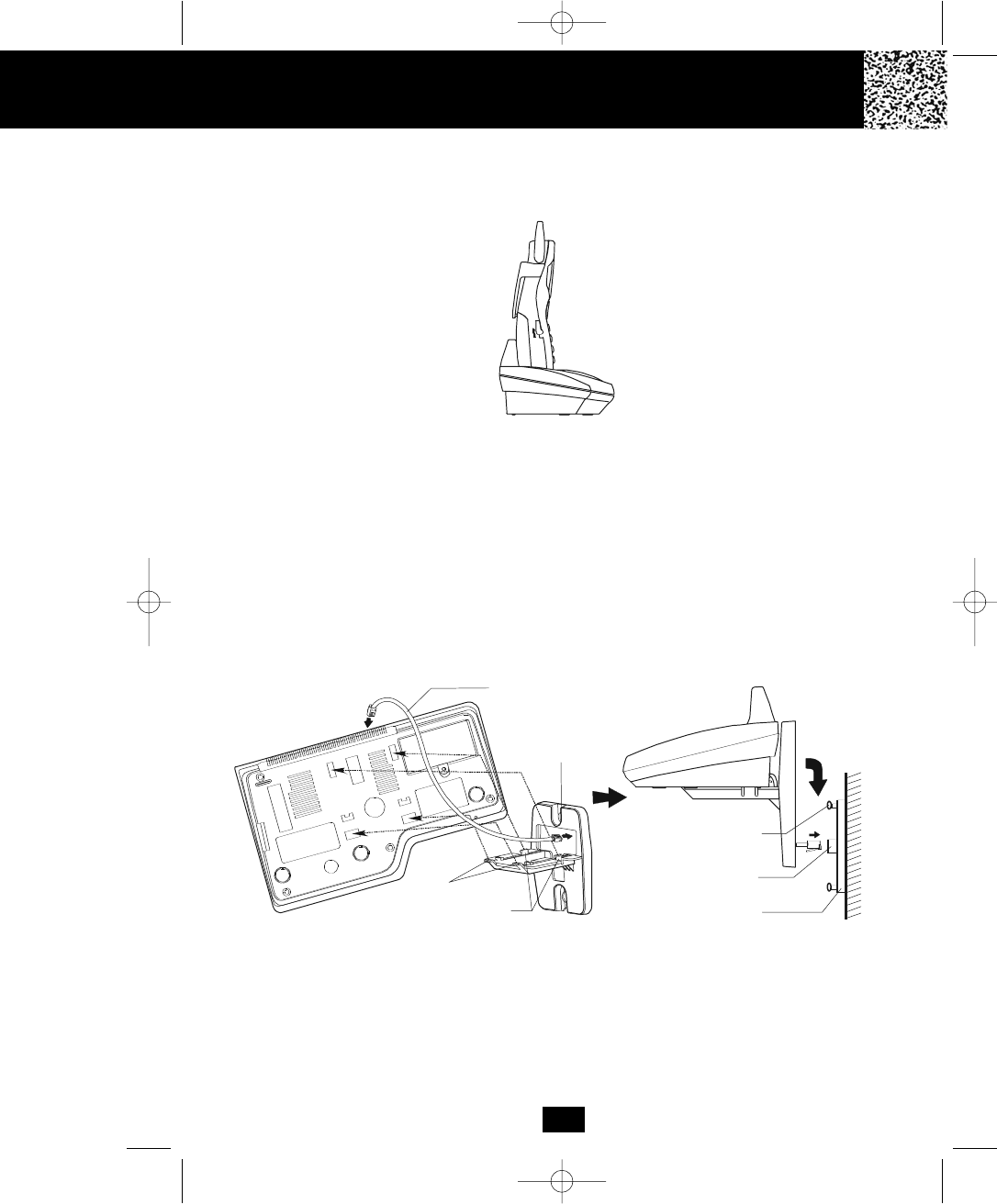
9
Desk Mounting
For normal position, as shown in Figure 1, place the BASE UNIT on any desired but suitable
location.
Desk Mounting
FIGURE 1
Wall Mounting
You may choose to put the BASE UNIT of your cordless telephone on a wall.
1. With the back of the BASE UNIT facing up, connect the SHORT TELEPHONE LINE CORD to
the TELEPHONE LINE CONNECTION JACK.
2. Insert the free end of the SHORT TELEPHONE LINE CORD through the hole of the MOUNTING
BRACKET.
3. Insert the OUTER HOOKS of the MOUNTING BRACKET into the matching slots on the back of
the BASE UNIT as shown in FIGURE 2.
4. Push the MOUNTING BRACKET upward until the LOCKING HOOKS snaps into the inner slots
of the BASE UNIT.
5. Plug the free end of the SHORT TELEPHONE LINE CORD into the MODULAR WALL JACK.
6. Align the upper keyhole of the MOUNTING BRACKET with the upper stud of the wall plate, so
that the opening end of the MOUNTING BRACKET matches the lower stud, then pull the BASE
UNIT down until it is securely seated.
MOUNTING
BRACKET
SHORT TELEPHONE
LINE CORD
1
2
3
3
4
4
OUTER HOOKS
LOCKING HOOKS
MODULAR WALL JACK
WALL PLATE STUD
WALL PLATE
FIGURE 2 FIGURE 3
5
manual 9742.qxd 1/11/2003 11:25 AM Page 17
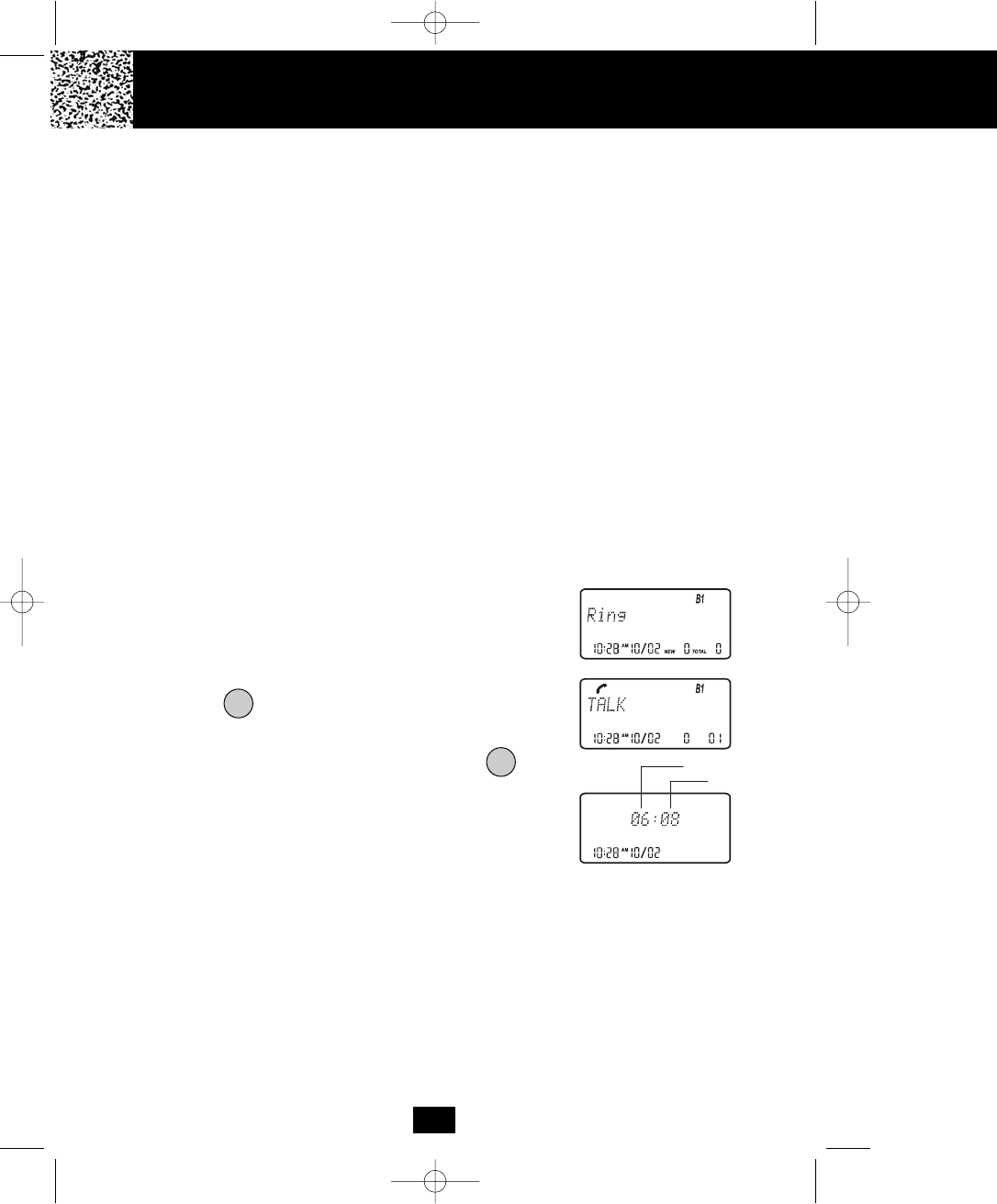
Cordless Telephone Operation
10
Preparing for Use
Before you can use your cordless telephone, you must charge the HANDSET for 12 hours.
Failure to do so will require recharging of the BATTERY PACK more often.
1. Place the HANDSET on the BASE UNIT for 12 hours.
2. After 12 hours, remove the HANDSET from the BASE UNIT.
Before you can use your cordless telephone, you must charge the HANDSET for 12
hours. Failure to do so will require more frequent charging of the BATTERY PACK. See
page 39 for more information on the BATTERY PACK.
NOTE:
Depending on the frequency of use, once the HANDSET is fully charged, it remains
functional for approximately 4 hours of continuous use and approximately 5 days when the
HANDSET is off the BASE UNIT in STANDBY mode.
1. When the phone rings, the LCD Screen of all
HANDSETS registered to the system will display
“Ring.” If you have Caller ID, the LCD Screen will
display the Caller ID information after the first ring.
2. Press the button. “Talk” will display and the Call
Timer starts to count. Start your conversation.
3. To end your conversation, either press the but-
ton or place the HANDSET on the BASE UNIT. The
duration of the call will be displayed on the LCD
Screen for about 3 seconds and then returns to the
STANDBY mode.
TALK
Receiving Calls
When a call arrives, all the HANDSETS registered to the system will ring with the RINGER
LEVEL and MELODY selected by the user. The first HANDSET to open link to the BASE UNIT
will get the call.
NOTE:
If you are too far away from the BASE UNIT, the HANDSET emits “beep” sounds to warn you
that the background noise level is too high for proper communication between the HANDSET
and the BASE UNIT. When you hear this sound, you should move closer to the BASE UNIT to
reduce the noise level. Otherwise, the call will automatically cut off.
Minutes
Seconds
TALK
manual 9742.qxd 1/11/2003 11:25 AM Page 18
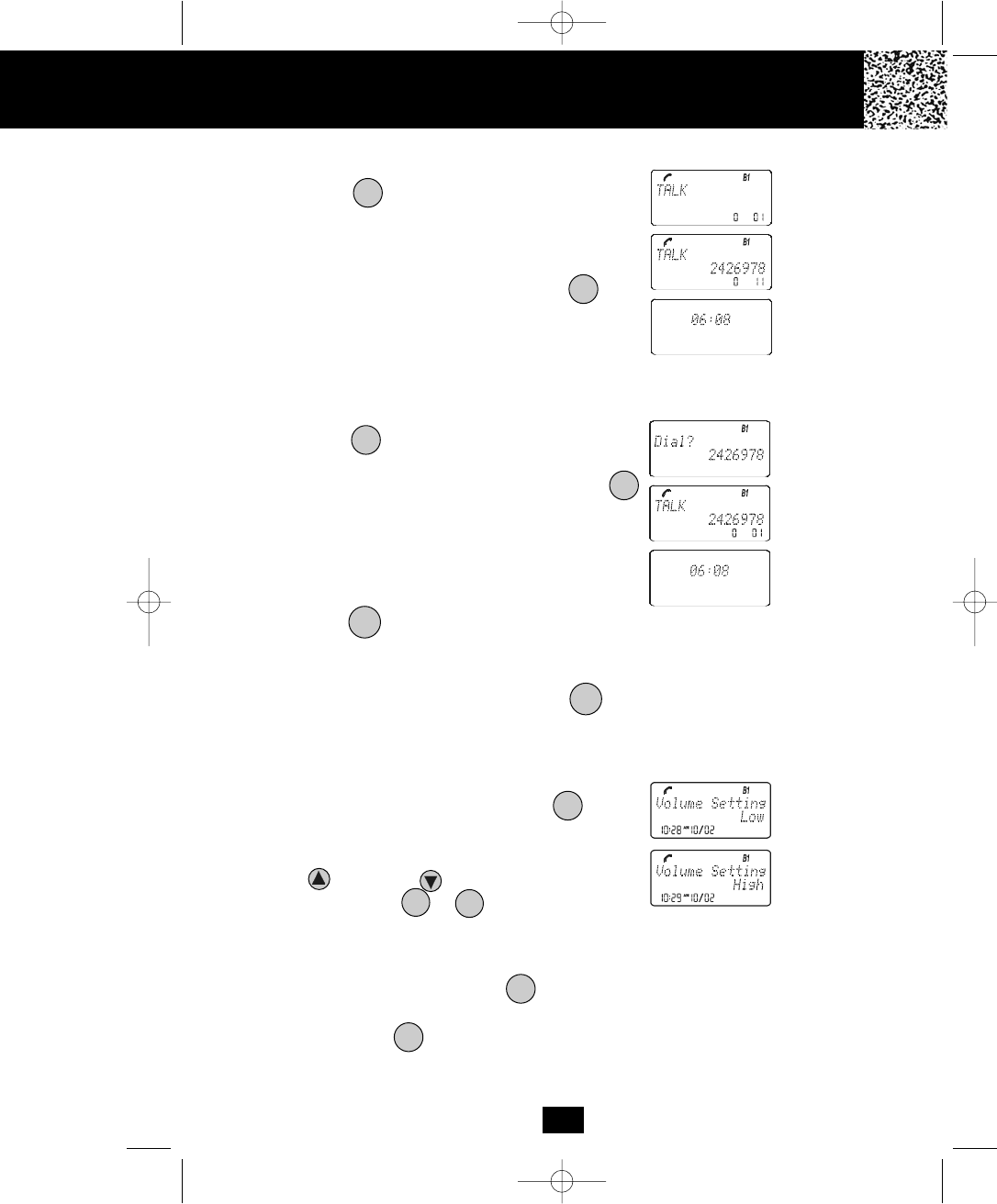
11
Placing Calls using the HANDSET
1. Press the button. “Talk” will display and the Call
Timer starts to count.
2. Wait until you hear a dial tone and then dial the
phone number.
3. When you have finished your call, press the but-
ton again or place the HANDSET on the BASE UNIT.
The duration of the call will be displayed on the LCD
Screen for about 3 seconds.
OR
1. Dial the phone number.
2. Press the button. The number displayed will be
dialed.
3. When you have finished with your call, press the
button again or place the HANDSET on the BASE
UNIT. The duration of the call will be displayed on the
LCD Screen for about 3 seconds.
Placing Calls using the BASE UNIT
1. Press the button on the BASE UNIT.
2. Wait until you hear a dial tone and then dial the phone
number.
3. When you have finished your call, press the but-
ton again.
Handset Volume Control
1. During a call conversation, adjust the HANDSET
receiver volume level by pressing the /MENU
button. The LCD Screen will display “volume setting.”
2. The default setting is “Low.” Press the SCROLL
UP or DOWN button, or press the TELE-
PHONE KEYPAD to button to select the
desired setting from Low, Medium, High or Maximum.
Redial Feature using the HANDSET
1. If you get a busy tone, press the button or place
the HANDSET on the BASE UNIT to hang up.
2. Later, press the button again.
3. Listen for a dial tone.
TALK
VOL
14
Cordless Telephone Operation
TALK
TALK
TALK
SPEAKER
SPEAKER
TALK
TALK
manual 9742.qxd 1/11/2003 11:25 AM Page 19
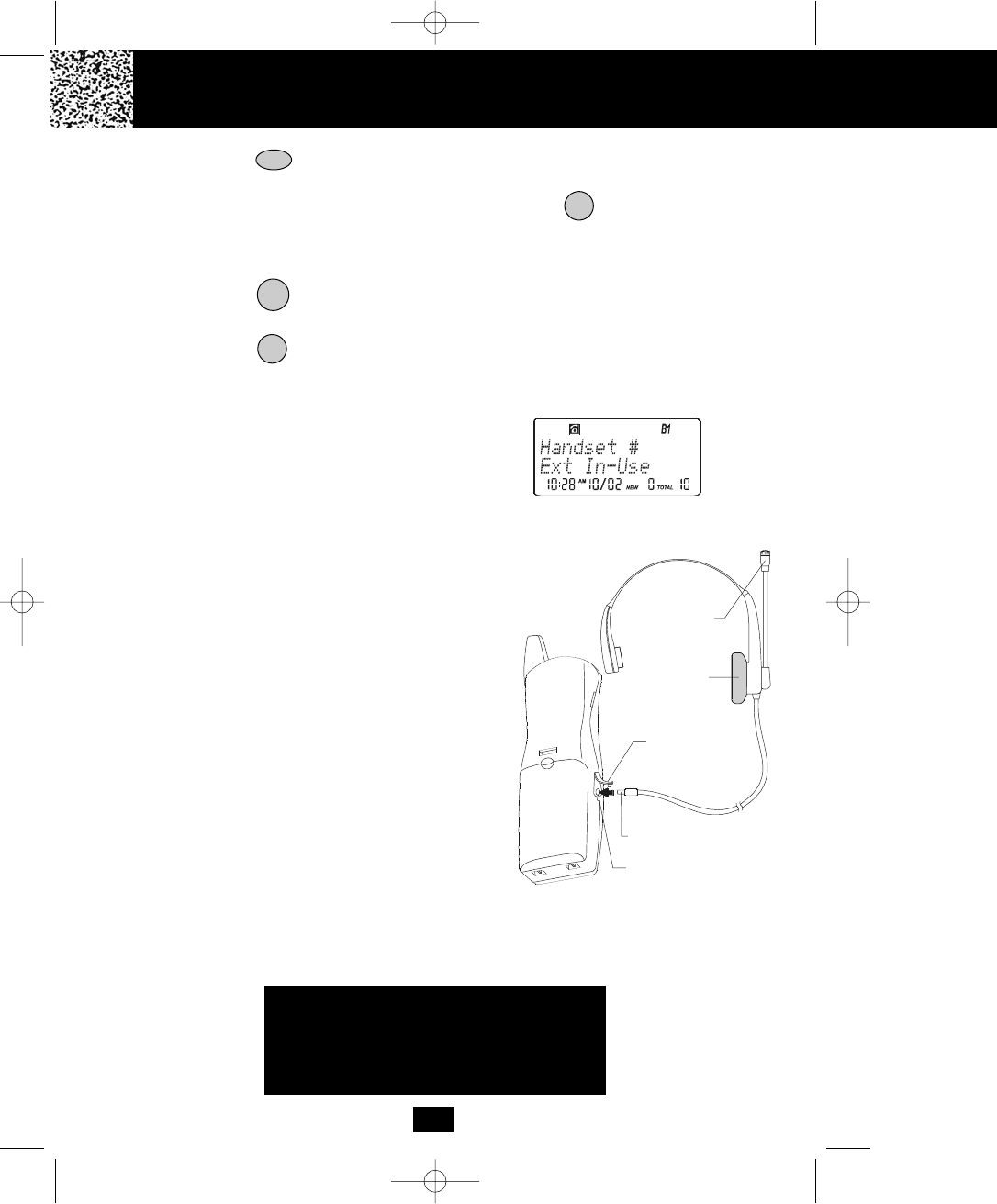
4. Press the /RE/PA button. This will automatically redial the last telephone number
you called.
5. When you have finished with your call, either press the button again or place the
HANDSET on the BASE UNIT.
Redial Feature using the BASE UNIT
1. Press the button.
2. Listen for a dial tone.
3. Press the /REDIAL button to automatically dial the last number you called.
NOTE: The HANDSET and BASE UNIT REDIAL functions are independent from each other.
Cordless Telephone Operation
12
Using the Headset Feature
Your telephone can utilize a headset (not included) to be
connected to your HANDSET for you to enjoy hands-
free communication.
Pull out the HEADSET JACK COVER then insert the
small plug on the end of the headset into the HEADSET
JACK at the left side of the HANDSET. Follow the
procedures discussed in “Receiving Calls” and “Placing
Calls” to receive and place a call.
NOTE:
When you plug the headset plug into the HEADSET
JACK it automatically mutes the MICROPHONE and
SPEAKER of the HANDSET. Unplug the headset to
return the HANDSET to normal use. Headsets are
MICROPHONE
HEADSET
SPEAKER
HEADSET JACK
HEADSET JACK
COVER
HEADSET PLUG (2.5mm)
IMPORTANT
In order to utilize the Caller ID feature, you
must subscribe to Caller ID service from
your local telephone company.
Extension In Use Indicator
This telephone can detect when a HANDSET is already
engaged from the BASE UNIT. The LCD Screen of all
HANDSETS currently linked to the same BASE UNIT
will display “Ext in-use.” You will have to wait until the
line is free to make a call.
TALK
SAVE
SAVE
SPEAKER
available at most retail outlets that sell telephone equipment. The HEADSET JACK is compa-
tible with 2.5 mm headset plugs only.
manual 9742.qxd 1/11/2003 11:25 AM Page 20