Lionda Technology Co GH9742DLD03 2.4 GHz Digital Cordless Telephone User Manual manual 9742
Lionda Technology Co Ltd 2.4 GHz Digital Cordless Telephone manual 9742
Contents
- 1. users manual part 1
- 2. users manual part 2
users manual part 2
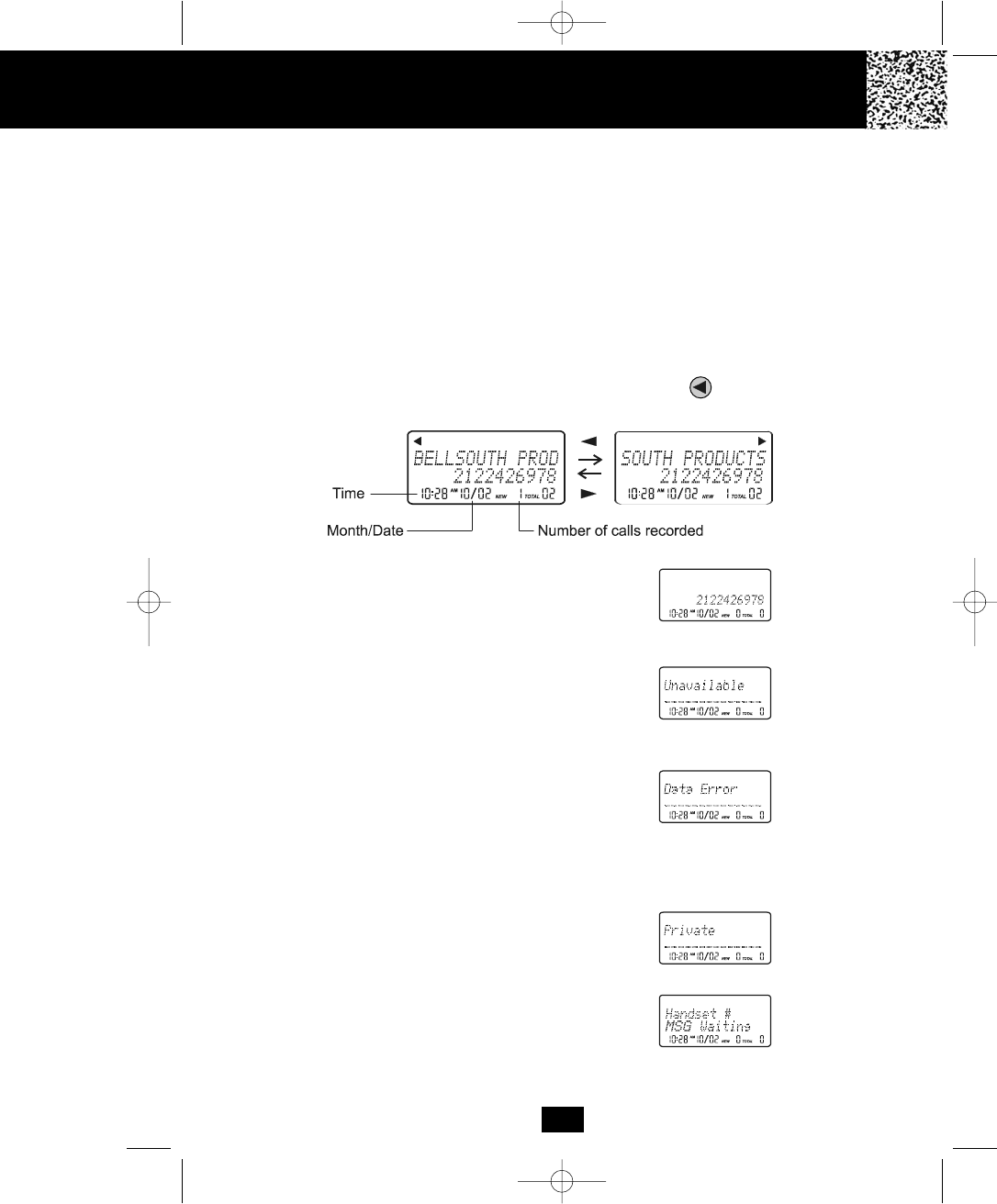
13
Caller ID System
This telephone automatically displays an incoming caller’s name and telephone number
together with the date and time of the call. It records up to 50 calls and stores the data in
Memory.
IMPORTANT: You must subscribe to the Caller ID service from your local telephone company to
utilize this feature.
Viewing Caller Information During Incoming Calls
1. When there is an incoming call, the name and the telephone number of the caller will
automatically appear after the first ring. If the name has more than 14 characters, the
first 14 letters will be displayed first. Press the SHIFT LEFT button to view all the
following letters.
OR
Caller’s telephone number will appear if the caller’s name
is not available.
OR
“Unavailable” will appear when Caller ID information is
not available. The origin of the call does not support the
Caller ID system (including international calls).
OR
“Data error” will appear when the Caller ID information
was received incorrectly or only part of the data was
received.
NOTE: When an error is received, none of the data from
this call is saved in memory.
OR
“Private” will appear if the caller’s name and/or
telephone number is blocked.
OR
“Msg waiting” will appear when a Voice Mail Message
has been received and is stored by the Message Waiting
service provided by the telephone company.
Caller ID System Operation
NOTE: This functions is applicable to both HANDSET and BASE UNIT.
manual 9742.qxd 1/11/2003 11:25 AM Page 21
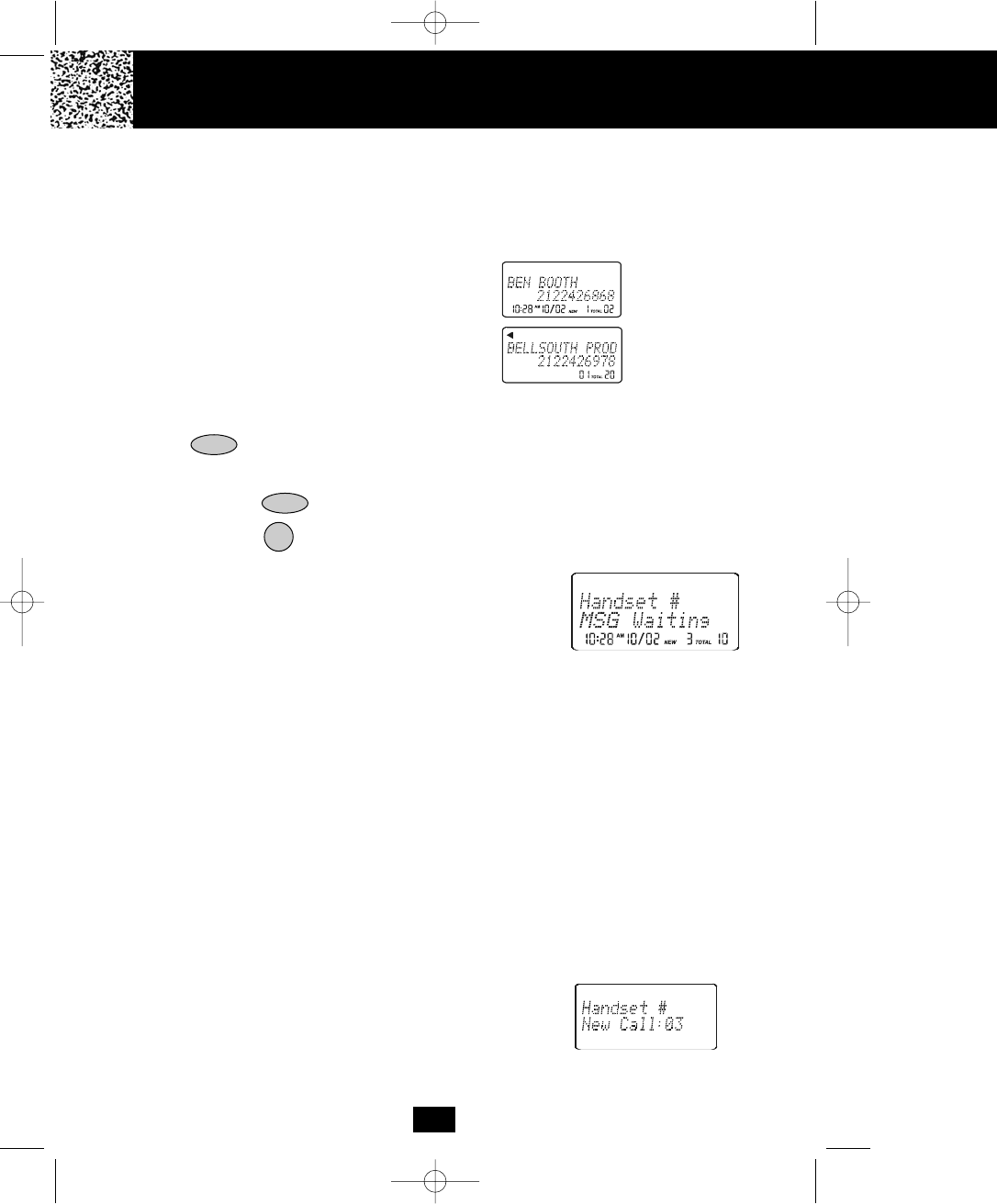
14
Caller ID with Call Waiting
When you subscribe to Call Waiting service from your local telephone company, this
telephone will display a flashing name and number of the second caller while you are
having a phone conversation with your first caller.
When a new call comes in while you are
talking, you will hear a notification beep from
the HANDSET and the volume is momentarily
muted. The new caller’s name and phone
number, if available, appears on the LCD
Screen.
1. When you receive a “Call Waiting” call and you want to connect the call, press the
button and start talking with the second caller. The active call will be placed
on hold.
2. Press the button to alternate between calls.
3. Press the button or place the HANDSET on the BASE UNIT to end the call.
Second
Caller
First
Caller
TALK
“MSG Waiting” (Message Waiting)
The Message Waiting LED indicator will blink green when
there is a message for you from your telephone company
if you have subscribed to Voice Mail message service and
if you have requested Visual Message Indication from your
local telephone company. “Msg waiting” will appear on
the LCD Screen in STANDBY mode. (To remove the MSG
WAITING indicator, see page 26 for detail.)
FLASH/EDIT
Note: This function requires voice mail subscription from the local telephone company.
Furthermore, the local phone company must provide a type of voice mail signaling called
“FSK” (Frequency Shift Key). Not all telephone companies have the visual message waiting
feature available. Please contact your local telephone company to check if this is available
in your area.
Caller List
This phone automatically stores the last 50 calls received. It records call information such as
caller’s name and telephone number together with the date and time of the call.
The NEW CALL LED indicator will blink red to indicate that
you have a new Caller ID call stored in memory. Also,
“New call:_ _” will be diplayed on the LCD Screen with “_ _”
being the number of new calls that have not been reviewed.
FLASH/EDIT
Caller ID System Operation
manual 9742.qxd 1/11/2003 11:25 AM Page 22
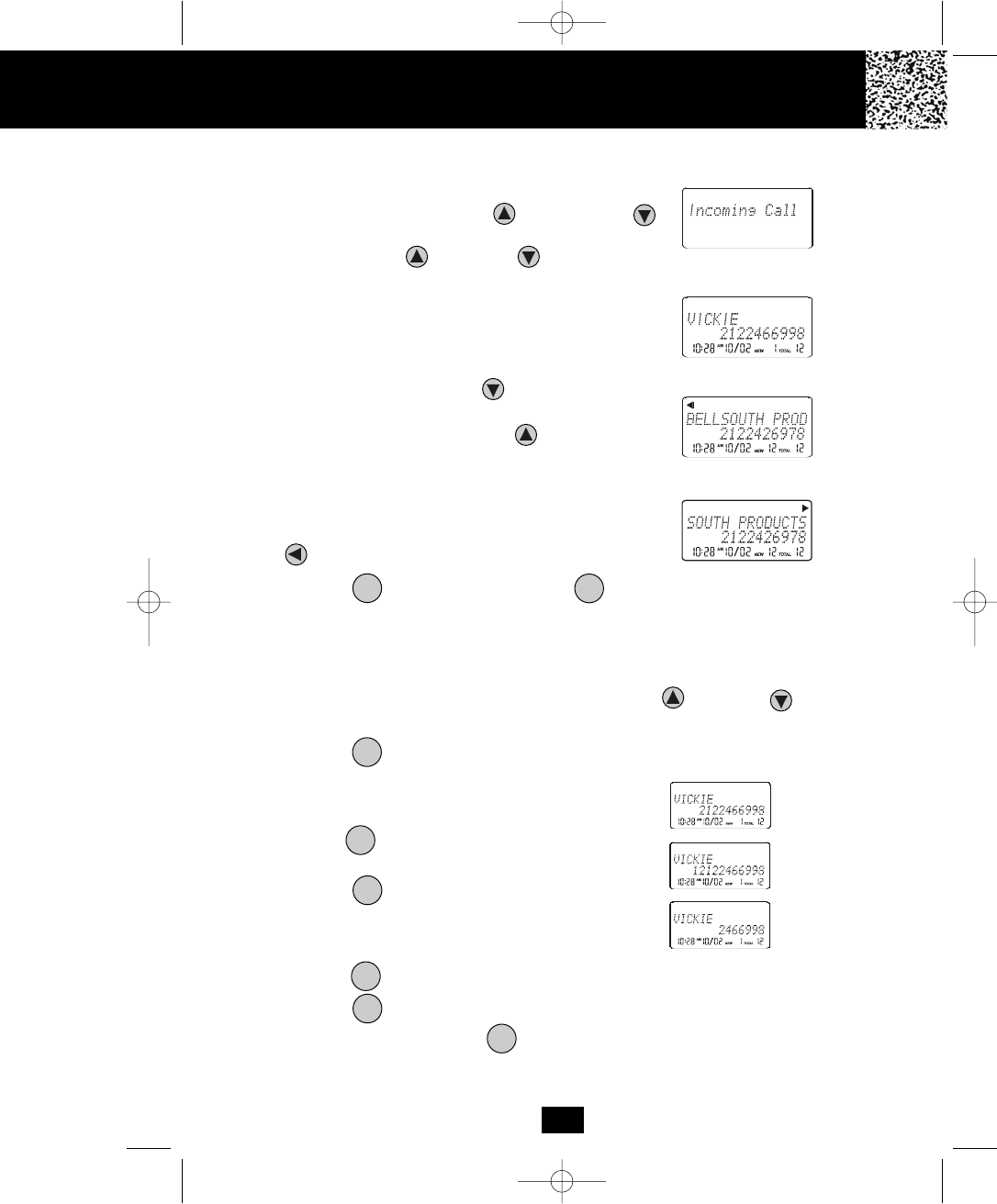
15
Viewing the Caller List
1. With the HANDSET or BASE UNIT in STANDBY
mode, press the SCROLL UP or DOWN but-
ton. The LCD Screen will display “Incoming call,” press
the SCROLL UP or DOWN button again to
display the Caller ID records.
2. Any unviewed (new) calls will be displayed first. The
information on the call will be displayed with the name,
number, date, and time that the call was received.
3. Pressing the SCROLL DOWN button will go through
the calls from the last call received to the first Caller ID
record. Pressing the SCROLL UP button will allow
you to view the calls from the first call received to the
last.
4. If the name has more than 14 characters, the first 14
letters will be displayed first. Press the SHIFT LEFT
button to view all the following letters.
5. Press the button on the HANDSET or /HOLD
button on the BASE UNIT to return to STANDBY mode.
Placing a Call from the Caller List
You can place a call from the Caller list by using the Caller ID CALLBACK feature.
1. When viewing the Caller ID List, press the SCROLL UP or DOWN button to
find the record you wish to call back.
2. Press the /OPTION button to change the displayed number to 7, 10, or 11 digits.
The first dialing option displayed is the 11 digits for a
long distance call.
Press the /OPTION button for the second time, the
displayed number will change to 7 digits for a local call.
Press the /OPTION button for the third time, the
displayed number will change to 10 digits for a local call
with area code.
Press the button to cancel and return to STANDBY mode.
3. Press the button to dial the displayed number.
4. To end a call, either press the button or place the HANDSET on the BASE UNIT.
TALK
#
First press.
Second press.
Third press.
Caller ID System Operation
DIR/
ESC
DIR/
ESC
DIR
#
#
TALK
manual 9742.qxd 1/11/2003 11:25 AM Page 23
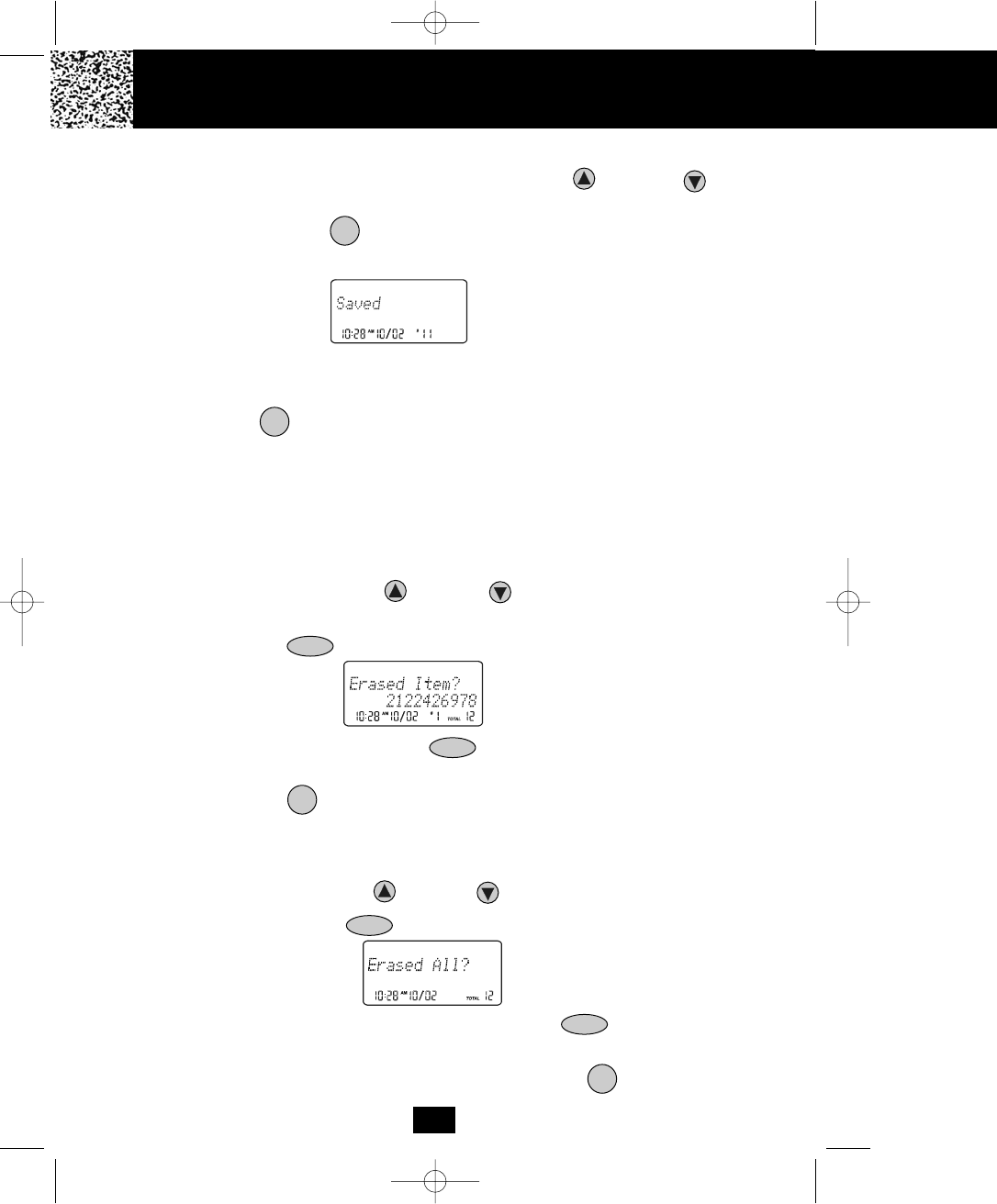
16
Storing Caller ID Records into the DIRECTORY (PHONE BOOK)
1. When viewing the Caller ID List, press the SCROLL UP or DOWN button to
find the record you wish to store into the DIRECTORY (PHONE BOOK).
2. Press and hold the /RE/PA button.
3. The LCD Screen will display “Saved.”
4. If you wish to edit the newly stored number, edit it in the DIRECTORY (PHONE BOOK)
(page 19, “Editing a Stored Number”).
5. Press the button to return to STANDBY mode.
NOTE: You can store Caller ID Records into the DIRECTORY (PHONE BOOK) on the
BASE UNIT by following the steps 1 to 3.
Deleting Caller ID Records
When viewing the Caller ID List you can delete a single call record or all of the call records.
Deleting a Single Record
1. Press the SCROLL UP or DOWN button to find the record you wish to
delete.
2. Press the button. The LCD Screen will display “Erase item?”
3. To delete the record, press the button again. The LCD Screen will display
the preceeding Caller ID record.
4. Press the button to exit the Caller ID List.
NOTE: This functions are applicable both HANDSET and BASE UNIT.
Deleting All Records
1. Press the SCROLL UP or DOWN button.
2. Press and hold the button. The LCD Screen will prompt “Erase all?”
3. To delete all of the Caller ID records, press the button again. The LCD
Screen will return to STANDBY mode.
NOTE: The user can cancel the deleting step by pressing the button.
SAVE
DEL/INT
DIR/
ESC
DIR/
ESC
DEL/INT
DEL/INT
DEL/INT
DIR/
ESC
Caller ID System Operation
manual 9742.qxd 1/11/2003 11:25 AM Page 24
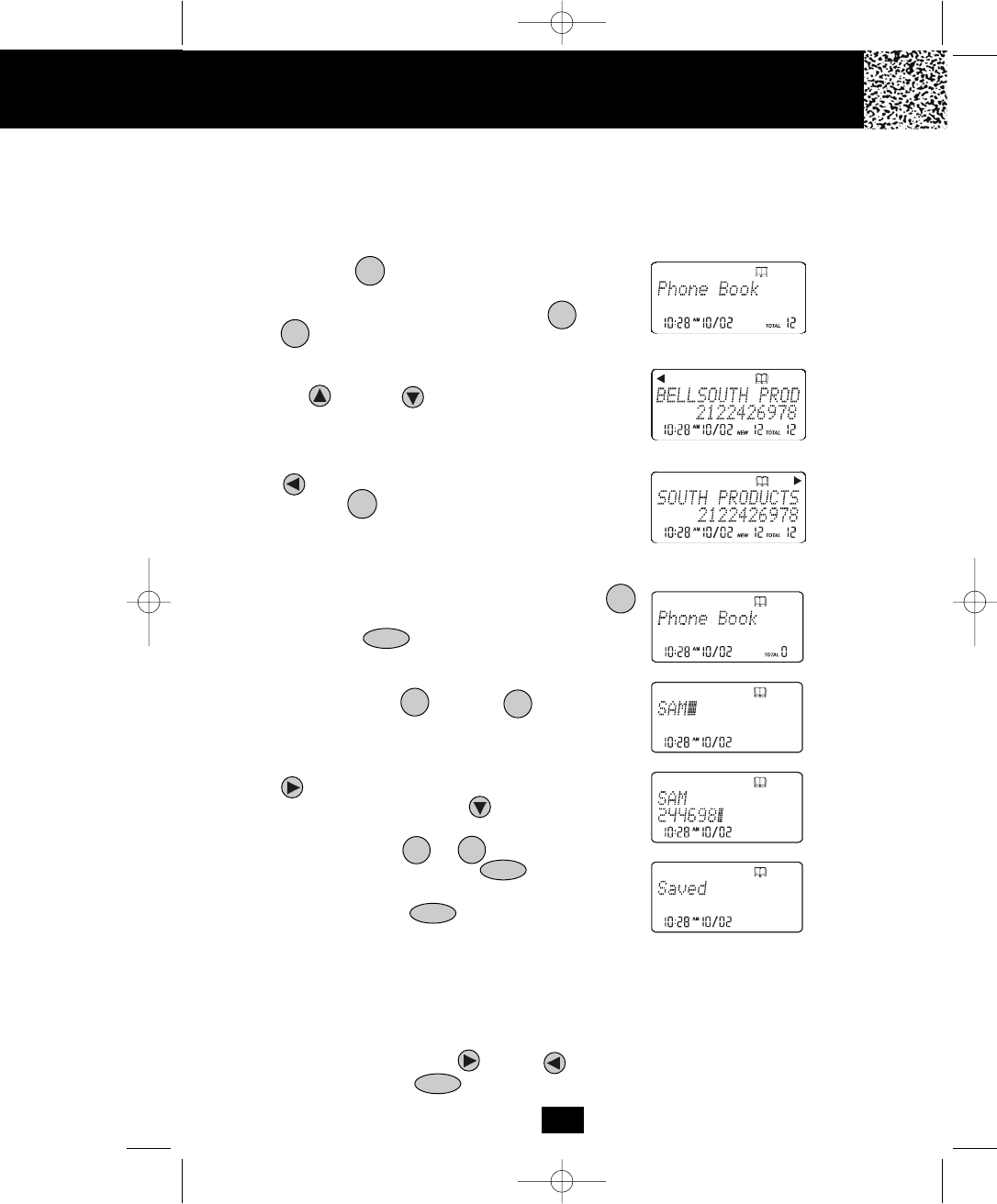
NOTES:
1. If there are no memory locations left in the speed dial DIRECTORY (PHONE BOOK) the LCD
Screen will display “Memory full.” To continue with memory programming, you must
delete or edit existing speed dial numbers.
2. If you mis-type entering the phone number, you can move through the number and edit it by
pressing the SHIFT RIGHT or LEFT button. To delete a character or number inside
the cursor, press the button.
17
Name and Telephone Number DIRECTORY (PHONE BOOK)
This DIRECTORY (PHONE BOOK) lets you scroll through the list to find the person you need for one
touch dialing. You can store up to 40 names and telephone numbers in the Memory.
Viewing the DIRECTORY (PHONE BOOK)
1. Press the button. The LCD Screen will display
“Phone book.”
2. Press the TELEPHONE KEYPAD ( /ABC to
/WXY) button that corresponds to the first letter
of a Caller’s name (a triple “beep” will sound if no entries
are stored under those letters). Press the SCROLL
UP or DOWN button to find the record you wish
to view.
3. If the name has more than 14 characters, the first 14
letters will be displayed first. Press the SHIFT LEFT
button to view all the following letters and/or .
4. Press the button to exit the DIRECTORY (PHONE
BOOK).
Storing Phone Numbers
1. With the HANDSET in STANDBY mode, press the
button.The LCD Screen will display “Phone book.”
2. Press the button to create a new DIREC-
TORY (PHONE BOOK) entry.
3. Enter the name you wish to store using the TELE-
PHONE KEYPAD /ABC to /WXY buttons
to enter the name, (see page 18 for detail) you can store
up to 18 letters. To move the cursor to the right, create a
space or to enter a new letter, press the SHIFT RIGHT
button.
4. Press the SCROLL DOWN button, and dial the
telephone number you wish to store using the TELE-
PHONE KEYPAD to buttons. You can store
up to 22 digits. Briefly press the /RE/PA button to
insert a pause into the number.
5. Press and hold the /RE/PA button to store the
number into memory.
DIR/
ESC
SAVE
2
9
10
FLASH/EDIT
29
Caller ID System Operation
DIR/
ESC
DIR/
ESC
SAVE
DEL/INT
manual 9742.qxd 1/11/2003 11:25 AM Page 25
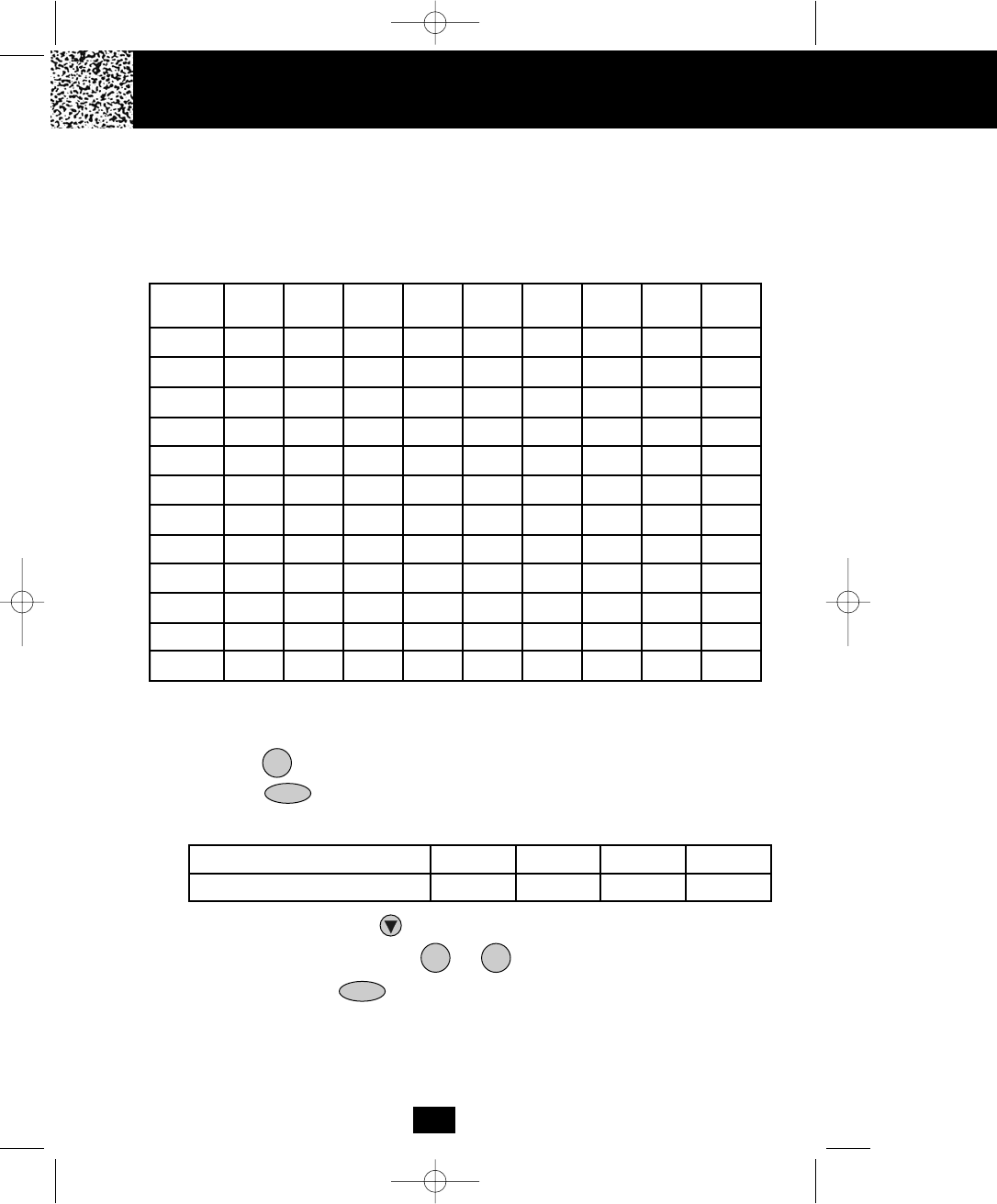
1
Space
Caller ID System Operation
18
Telephone Keypad Characters
The TELEPHONE KEYPAD buttons are used to enter characters when entering names and
numbers. Press the appropriate TELEPHONE KEYPAD button to get the following
characters. You can store a maximum of 18 characters on the letter icon and a maximum of
22 digits on the number icon.
EXAMPLE:
If you want to enter the name “ALEX” with telephone number “2426978,” dial this sequence:
1. Press the button. The LCD Screen will display “Phone book.”
2. Press the button to create a new DIRECTORY (PHONE BOOK) entry.
3. Press the following TELEPHONE KEYPAD buttons to get the desired letters:
4. Press the SCROLL DOWN button to move the cursor to the number icon.
5. Press the TELEPHONE KEYPAD to buttons to get the desired numbers:
6. Press and hold the /RE/PA button to store the data in the DIRECTORY
(PHONE BOOK) memory.
TELEPHONE KEYPAD BUTTON 2 555 33 99
LETTER A L E X
SAVE
DIR/
ESC
FLASH/EDIT
Keypad
Buttons
1st
Press
2nd
Press
3rd
Press
4th
Press
5th
Press
6th
Press
7th
Press
8th
Press
9th
Press
1
2 A B C ab c 2 AB
3 D E F d e f 3 DE
4 G H I g h i 4 GH
5 J K L j k l 5 JK
6 M N O m n o 6 MN
7 P Q R S p q r s7
8 T U V t u v 8 TU
9 W X Y Z w x y z9
0 0 0 0 0 0 0 0 0 0
* * * * * * * * * *
# # # # # # # # # #
10
‘
&().Space 1
manual 9742.qxd 1/11/2003 11:25 AM Page 26
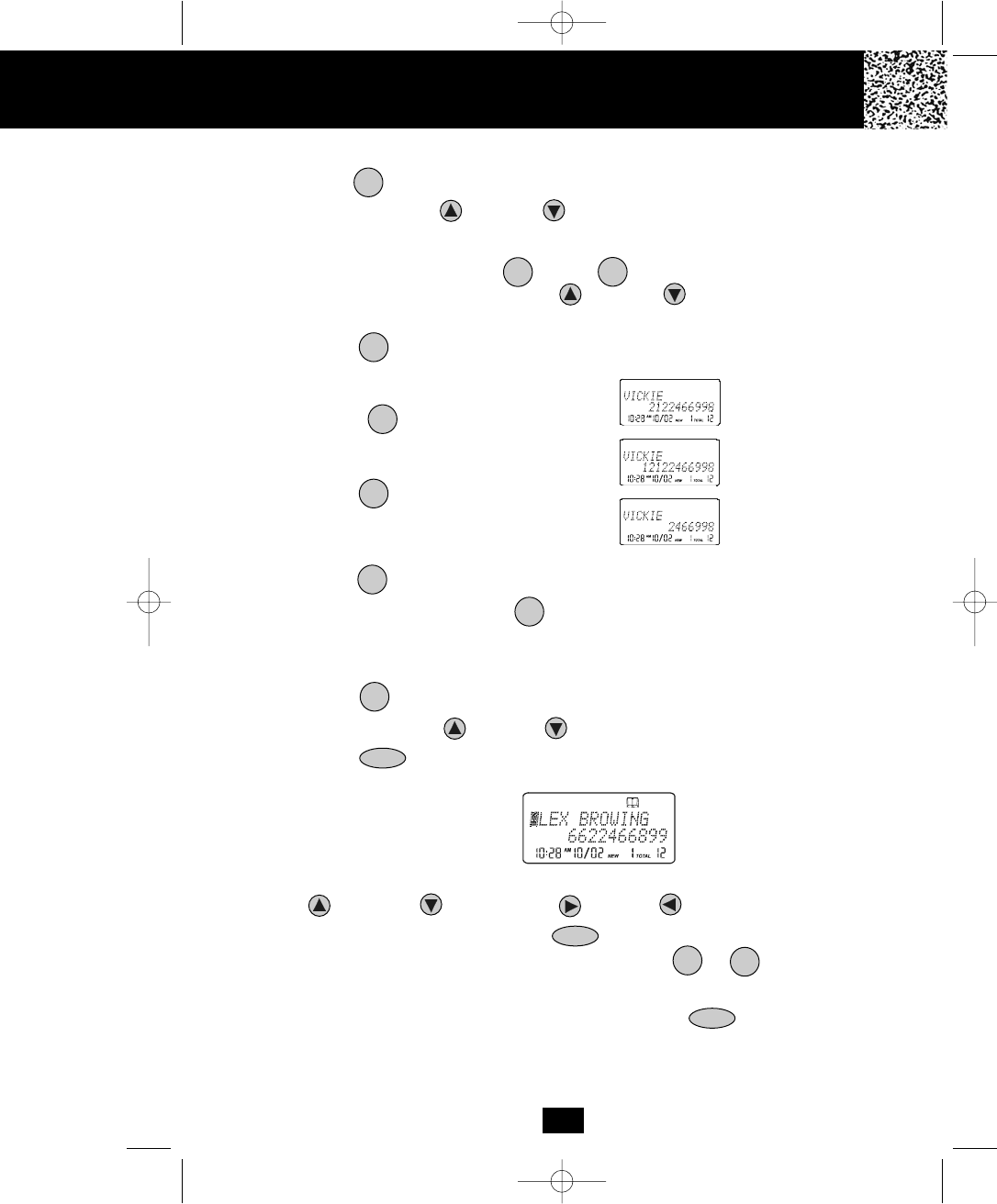
19
Placing Calls from the DIRECTORY (PHONE BOOK)
1. Press the button. The LCD Screen will display “Phone book.”
2. Press the SCROLL UP or DOWN button to find the record you want to call.
OR
Press a TELEPHONE KEYPAD ( /ABC to /WXY) that corresponds to the first
letter of a name. Press the SCROLL UP or DOWN button to find the record
you wish to call.
3. Press the /OPTION button to change the displayed number to 7, 10, or 11
digits. The first dialing option displayed is the 11
digits for a long distance call.
Press the /OPTION button for the
second time, the displayed number will change
to 7 digits for a local call.
Press the /OPTION button for the third
time, the displayed number will change to 10
digits for a local call with area code.
4. Press the button to dial the displayed number.
5. To end the call, either press the button or place the HANDSET on the BASE
UNIT.
Editing a Stored Number in the DIRECTORY (PHONE BOOK)
1. Press the button. The LCD Screen will display “Phone book.”
2. Press the SCROLL UP or DOWN button to find the record you wish to edit.
3. Press the button. The entry will display with a flashing prompt over the first
character of the name field.
4. Move the cursor to the letter or number you wish to edit by pressing the SCROLL
UP or DOWN , SHIFT RIGHT or LEFT button.
To erase a character or digit, press the button.
To add a letter or number, use the TELEPHONE KEYPAD to /OPER buttons.
Characters or numbers will be inserted in front of the cursor (See page 18 for details.)
5. When the entry is edited as you desire, press and hold the /RE/PA button to
store the edited record.
DIR/
ESC
TALK
29
#
10
SAVE
FLASH/EDIT
DEL/INT
First press.
Second press.
Third press.
Caller ID System Operation
#
#
TALK
DIR/
ESC
manual 9742.qxd 1/11/2003 11:25 AM Page 27
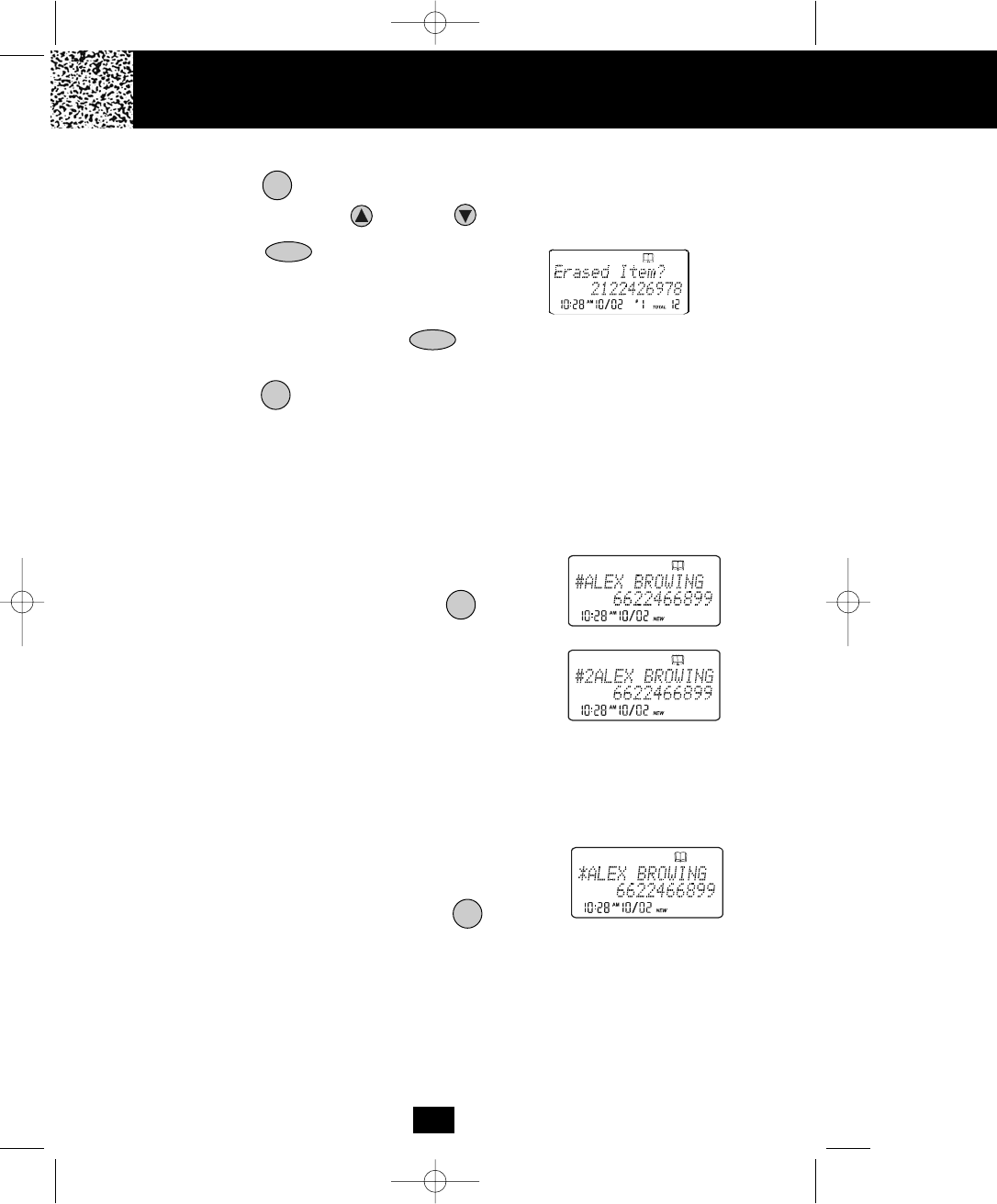
20
Deleting a Stored Record in the DIRECTORY (PHONE BOOK)
1. Press the button. The LCD Screen will display “Phone book.”
2. Press the SCROLL UP or DOWN button to find the record you wish to delete.
3. Press the button. The LCD screen will
display “Erase item?”
4. To delete the record, press the button again. The LCD Screen will display the
preceeding Caller ID record.
5. Press the button to return to STANDBY mode.
PREFERRED CALLS
You can assign stored numbers a PREFERRED CALL status. When an incoming call is
matched to a stored number designated as PREFERRED, the phone will generate a special
ringer sound or play the RINGER MELODY assigned by the user after the Caller ID
information is received.
When you are saving the name and number into the
DIRECTORY (PHONE BOOK), add a “#” symbol at the
beginning of the name by pressing the /OPTION
button.
BLOCKED CALLS
You can assign stored numbers a BLOCKED CALL status. When an incoming call is
matched to a stored number designated as blocked, the phone will not ring after the Caller
ID information is received.
When you are saving the name and number into the
DIRECTORY (PHONE BOOK), add an “*” symbol at the
beginning of the name by pressing the button.
DIR/
ESC
DEL/INT
#
To assign a RINGER MELODY, add a “#” symbol followed
by the desired RINGER MELODY number (1~0) at the
beginning of the name. To hear a sample of the RINGER
MELODY sound, see page 23 for details.
“C-F” (Forwarded Call)
The “CF” icon pops-up on the LCD Screen, when the incoming call has been assigned to
your telephone number and the service is provided by your local telephone company.
“L-D-C” (Long Distance Call)
The “LDC” icon pops-up on the LCD Screen, when the incoming call is a long distance call
and the service is provided by your local telephone company.
DEL/INT
DIR/
ESC
*
Caller ID System Operation
manual 9742.qxd 1/11/2003 11:25 AM Page 28
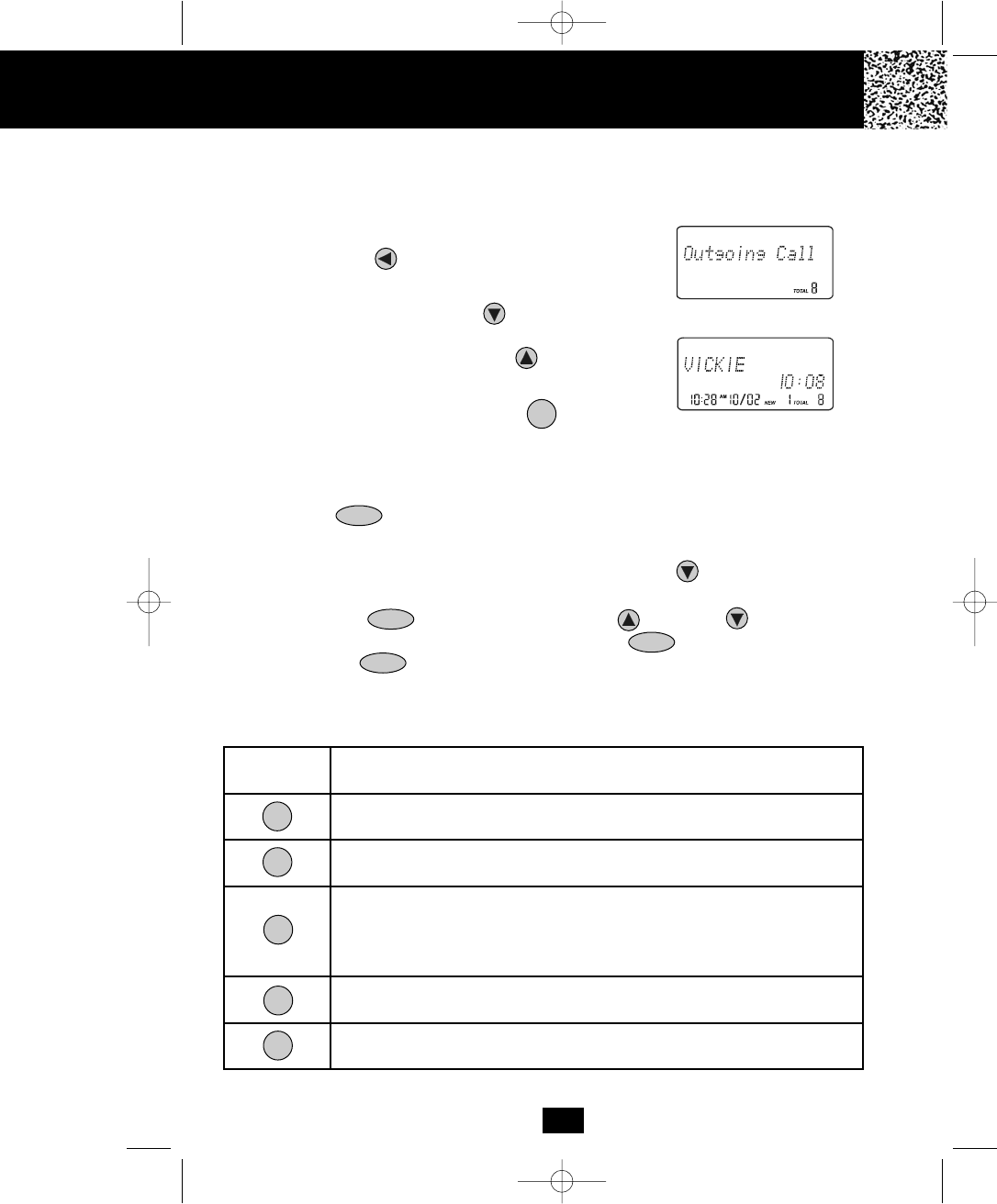
21
Outgoing Calls
This telephone remembers the last 8 OUTGOING CALLS. The name, time, date, and the
duration of the call are recorded.
1. With the HANDSET in STANDBY mode, press the
SHIFT LEFT button. The LCD Screen will display
“Outgoing call.”
2. Pressing the SCROLL DOWN button will go through
the calls from the last to the latest OUTGOING CALL
record. Pressing the SCROLL UP button will allow
you to view the calls from the latest call to the last.
3. To make a follow-up call, press the button to dial
the displayed record.
Function Settings For HANDSET
You can change the setting on the HANDSET in the functions menu. Access the functions menu
by pressing the /MENU button.
There are 12 settings in the functions menu which can be changed. You can scroll through the
function menu in the listed order by pressing the SCROLL DOWN button.
Settings can be accessed by pressing the corresponding TELEPHONE KEYPAD button. To edit
a setting, press the button, use the SCROLL UP or DOWN button to toggle
between the setting options, and then press and hold the /RE/PA button to save the
changes. Press the /MENU button to exit the functions menu.
TALK
SAVE
FLASH/EDIT
VOL
TELEPHONE
KEYPAD
Function
Ring Hi/Low/Off: Changes the volume of the ringer on the HANDSET or
turn the ringer OFF.
Ringer Melody: Changes the HANDSET ring melody.
First Ring On/Off: Turns the first ring of the phone OFF so that it does not
ring until Caller ID information has been displayed. Particularly useful when
using the PREFFERED and BLOCKED call features or the PRIVATE and
UNAVAILABLE ring settings.
Time Set: Changes the time and date.
Contrast: Adjusts the brightness of the LCD Screen for optimum viewing.
1
2
3
4
5
Caller ID System Operation
VOL
manual 9742.qxd 1/11/2003 11:25 AM Page 29
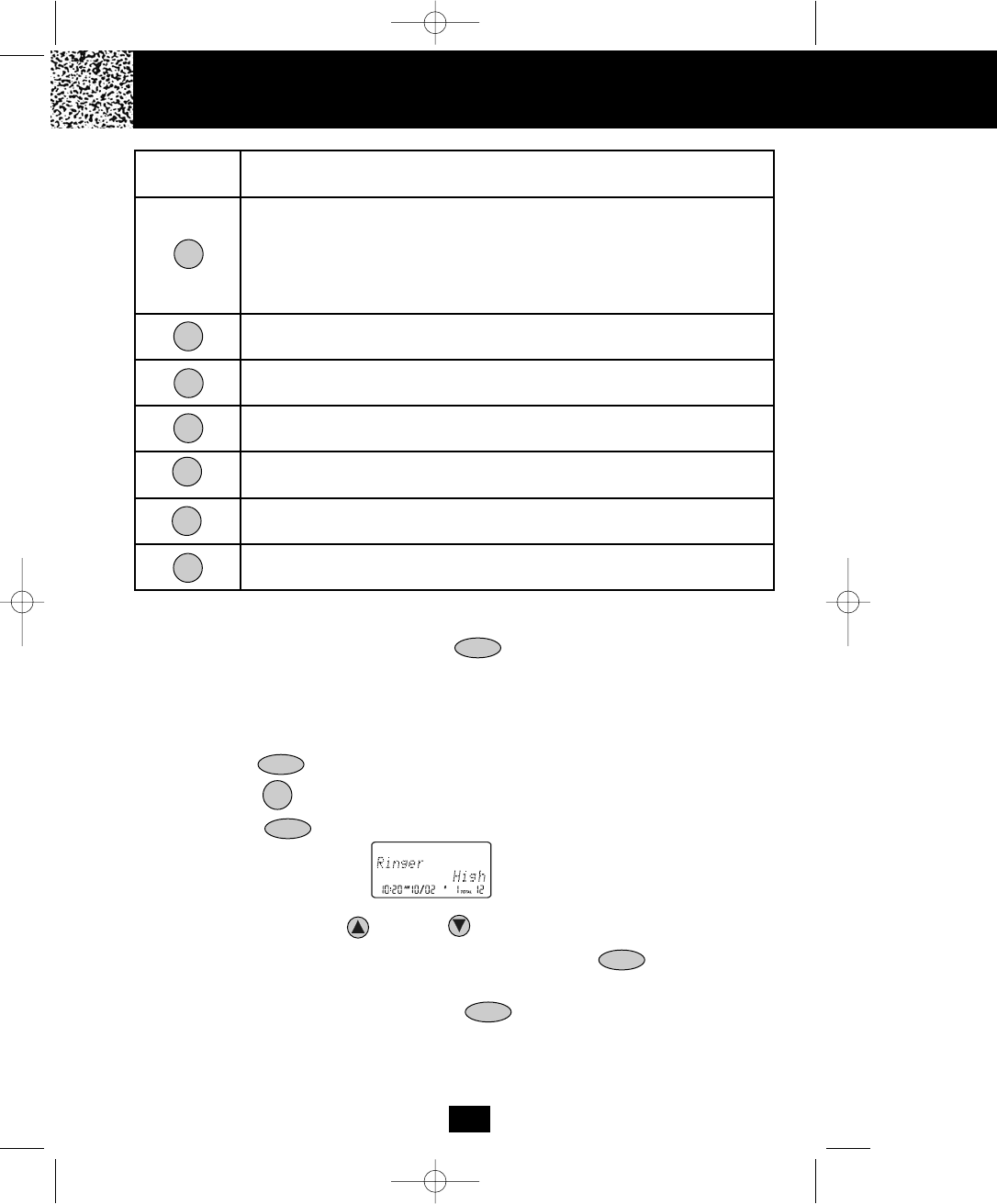
22
TELEPHONE
KEYPAD
Function
PBX Number: Inserts if a “PBX Number” before an outgoing number is
dialed. Select the number (0-9) which is required to access an outside line
when using a switchboard system, and the phone will automatically dial the
PBX number and a pause before any speed dial or Caller ID callback number.
factory setting is “OFF.”
Language: Changes the language that appears on the LCD Screen. Choose
between English, Spanish or French.
User Name: Changes the user that appears on the LCD Screen during
STANDBY mode.
MSG Waiting Delete: Clears current message waiting indication.
Area Code: Adds the local Area Code to numbers that were stored as 7-digits
in the phone book and 10-digit dialing is required in the local calling area.
Register: Initiates the registration of HANDSET/S into the BASE UNIT.
Alarm Clock: Sets the Alarm clock time.
6
7
8
9
0
*
#
NOTE: At any time during options programming you can quit and the settings that you
have changed will be saved. Press the /MENU button to quit the options menu
or let the options programming time out by not pressing any TELEPHONE KEYPAD
buttons for 20 seconds.
A. Setting the Ringer Level
1. Press the /MENU button to enter the menu.
2. Press the button to go to the RINGER LEVEL programming option.
3. Press the button to change the setting. “High” will begin flashing.
4. Press the SCROLL UP or DOWN button to toggle between HI, LOW, and OFF.
5. When the desired setting is displayed, press and hold the /RE/PA button to
save the setting. A long “beep” will sound to confirm the setting has been saved.
6. Continue with programming or press the /MENU button to return to STANDBY
mode.
VOL
FLASH/EDIT
1
VOL
VOL
SAVE
Caller ID System Operation
manual 9742.qxd 1/11/2003 11:25 AM Page 30
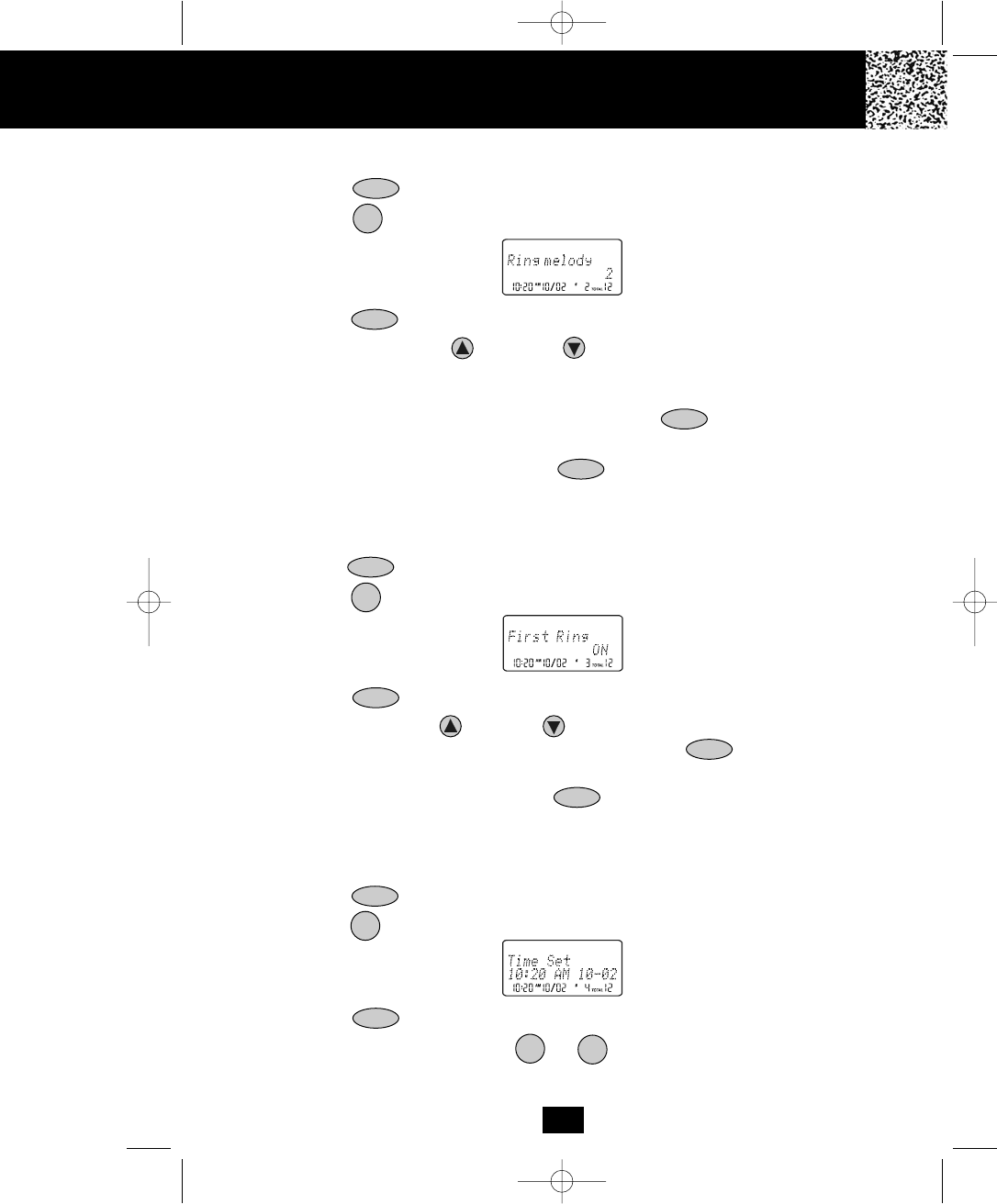
B. Setting the Ringer Melody
1. Press the /MENU button to enter the menu.
2. Press the button to go to the RINGER MELODY programming option.
3. Press the button to change the setting. “2” will begin flashing.
4. Press the SCROLL UP or DOWN button to select 1 of the 10 RINGER
MELODIES available. A ringer sample will be heard for 2 seconds when toggling from
one RINGER MELODY to another. The preset RINGER MELODY is “2.”
5. When the desired setting is displayed, press and hold the /RE/PA button to save
the setting.
6. Continue with programming or press the /MENU button to return to STANDBY
mode.
C. Turning the FIRST RING ON or OFF
1. Press the /MENU button to enter the menu.
2. Press the button to go to the FIRST RING programming option.
3. Press the button to change the setting. “ON” will begin flashing.
4. Press the SCROLL UP or DOWN button to toggle between ON or OFF.
5. When the desired setting is displayed, press and hold the /RE/PA button to
save the setting. A long “beep” will sound to confirm the setting has been saved.
6. Continue with programming or press the /MENU button to return to STANDBY
mode.
D. Setting the Time and Date
1. Press the /MENU button to enter the menu.
2. Press the button to go to the TIME set programming option.
3. Press the button to change the setting. The hour will begin flashing.
4. Press the TELEPHONE KEYPAD to button to enter the hour. The minute
will begin flashing.
3
2
VOL
FLASH/EDIT
SAVE
4
10
23
Caller ID System Operation
VOL
VOL
FLASH/EDIT
SAVE
VOL
VOL
FLASH/EDIT
manual 9742.qxd 1/11/2003 11:25 AM Page 31
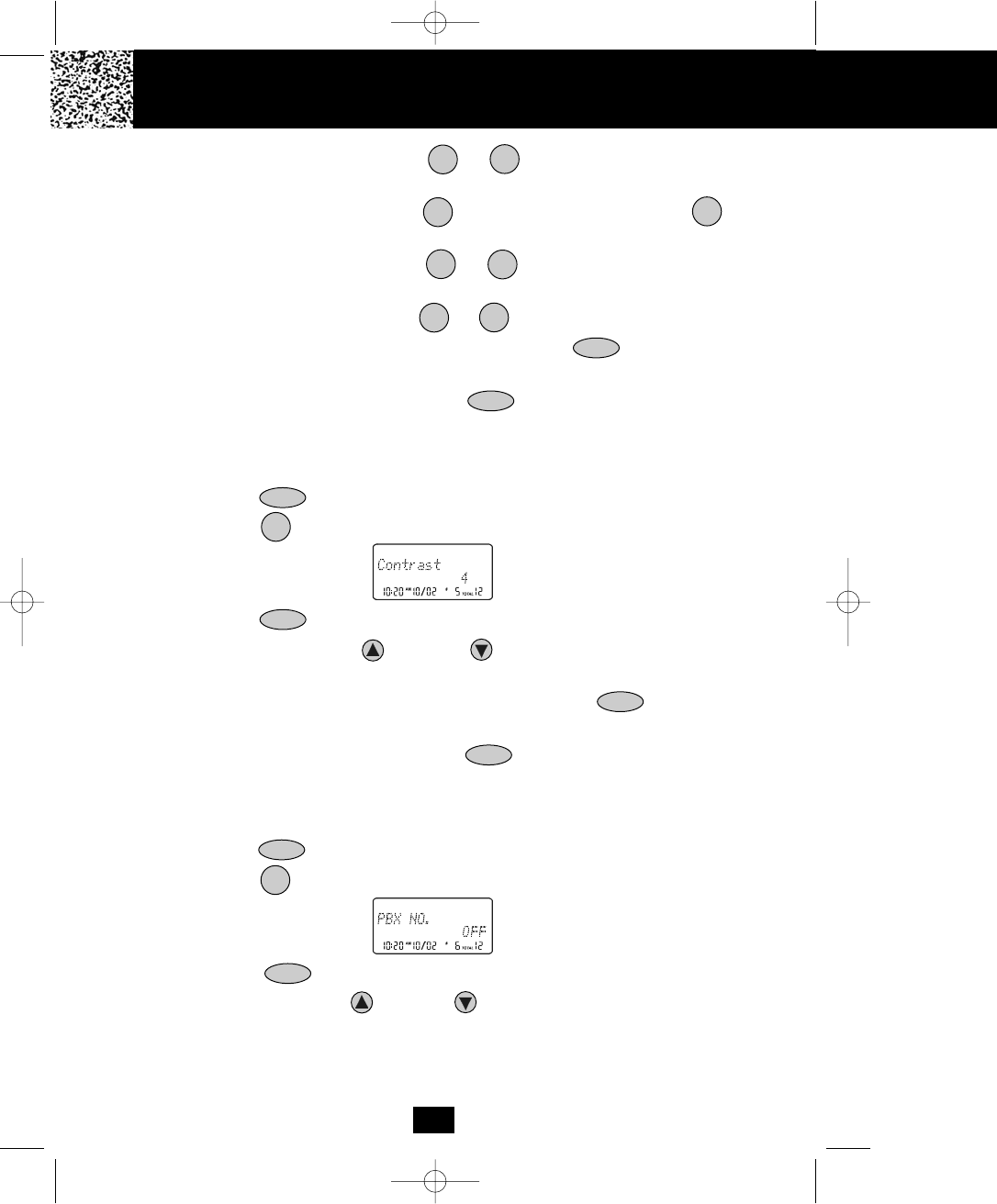
24
5. Press the TELEPHONE KEYPAD to button to enter the minute. “AM” or
“PM” will begin flashing.
6. Press the TELEPHONE KEYPAD button to choose AM or press the button
to choose PM. The month will begin flashing.
7. Press the TELEPHONE KEYPAD to button to enter the month. The date
will begin flashing.
8. Press the TELEPHONE KEYPAD to button to enter the date.
9. When the desired setting is displayed, press and hold the /RE/PA button to save
the setting. A long beep will sound and you are returned to the options menu.
10. Continue with programming or press the /MENU button to return to STANDBY
mode.
E. Adjusting the Contrast
1. Press the /MENU button to enter the menu.
2. Press the button to go to the CONTRAST programming option.
3. Press the button to change the setting. “4” will begin flashing.
4. Press the SCROLL UP or DOWN button to toggle from 1 to 8 levels of
contrast.
5. When the desired setting is displayed, press and hold the /RE/PA button to
save the setting. A long “beep” will sound to confirm the setting has been saved.
6. Continue with programming or press the /MENU button to return to STANDBY
mode.
F. Setting the PBX Number
1. Press the /MENU button to enter the menu.
2. Press the button to go to the PBX NUMBER programming option.
3. Press the button to change the setting. “OFF” will begin flashing.
4. Press the SCROLL UP or DOWN button to customize the digit to match your
PBX system. When not connected to a PBX, the phone will only function normally when
set to “OFF.”
SAVE
5
FLASH/EDIT
6
10
1
0
10
1
VOL
2
VOL
SAVE
VOL
VOL
FLASH/EDIT
Caller ID System Operation
manual 9742.qxd 1/11/2003 11:25 AM Page 32
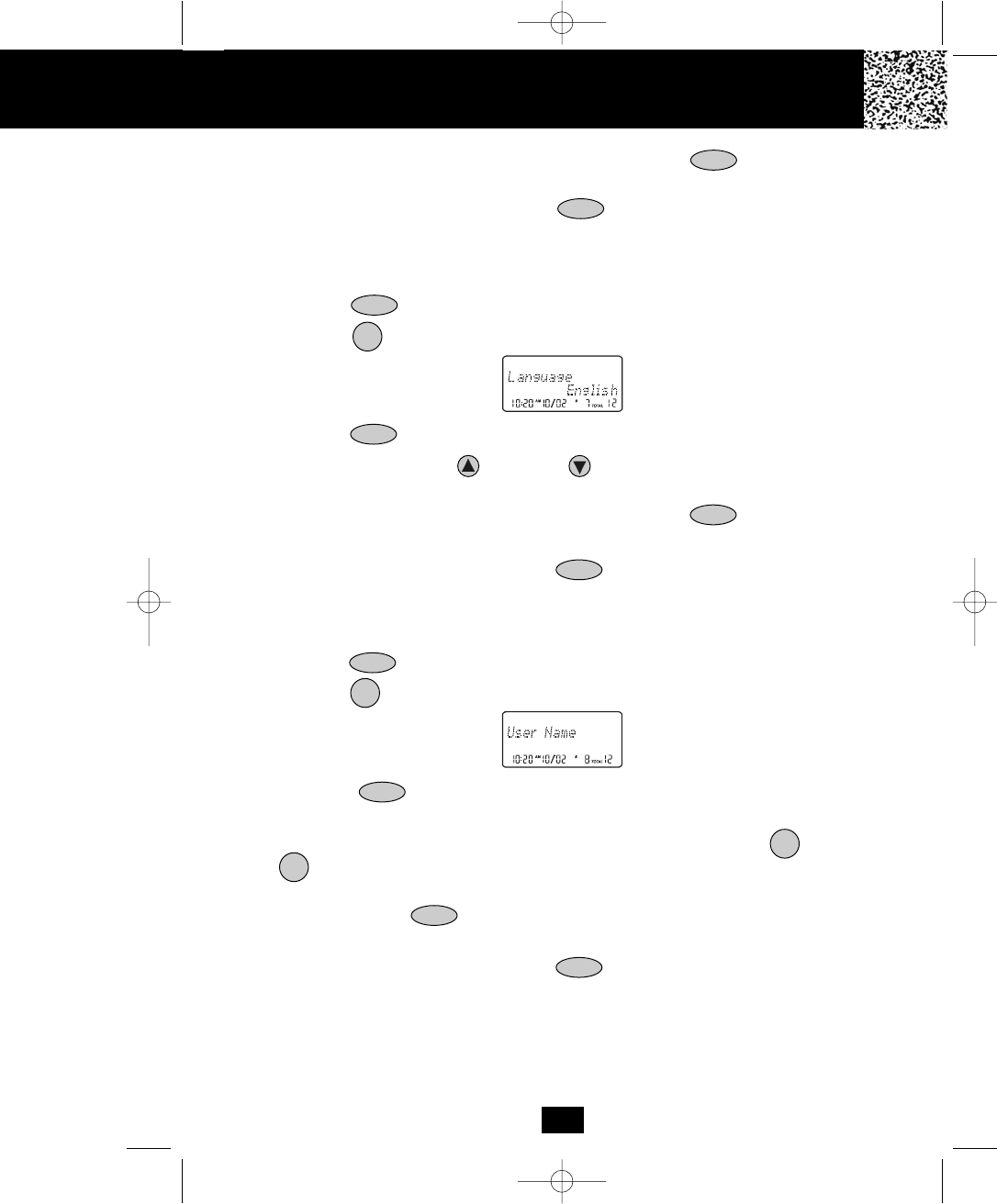
25
5. When the desired setting is displayed, press and hold the /RE/PA button to
save the setting. A long “beep” will sound to confirm the setting has been saved.
6. Continue with programming or press the /MENU button to return to STANDBY
mode.
G. Changing the Language
1. Press the /MENU button to enter the menu.
2. Press the button to go to the LANGUAGE programming option.
3. Press the button to change the setting. “English” will begin flashing.
4. Press the SCROLL UP or DOWN button to toggle between ENGLISH,
ESPANOL, and FRANCAIS.
5. When the desired setting is displayed, press and hold the /RE/PA button to
save the setting. A long “beep” will sound to confirm the setting has been saved.
6. Continue with programming or press the /MENU button to return to STANDBY
mode.
H. Changing the User Name
1. Press the /MENU button to enter the menu.
2. Press the button to go to the USER NAME programming option.
3. Press the button to change. The entry will display a flashing prompt over
the first character of the present USER NAME.
4. Enter the desired USER NAME using the TELEPHONE KEYPAD ( /ABC to
/WXY) buttons. The USER NAME can contain a maximum of 12 characters. See
page 17 for details.
5. Press and hold the /RE/PA button to save the setting. A long “beep” will sound
to confirm the setting has been saved.
6. Continue with programming or press the /MENU button to return to STANDBY
mode.
NOTE: The USER NAME will be displayed on the HANDSET LCD Screen during
STANDBY mode.
SAVE
VOL
7
FLASH/EDIT
8
0
9
Caller ID System Operation
VOL
SAVE
VOL
VOL
FLASH/EDIT
SAVE
VOL
manual 9742.qxd 1/11/2003 11:25 AM Page 33
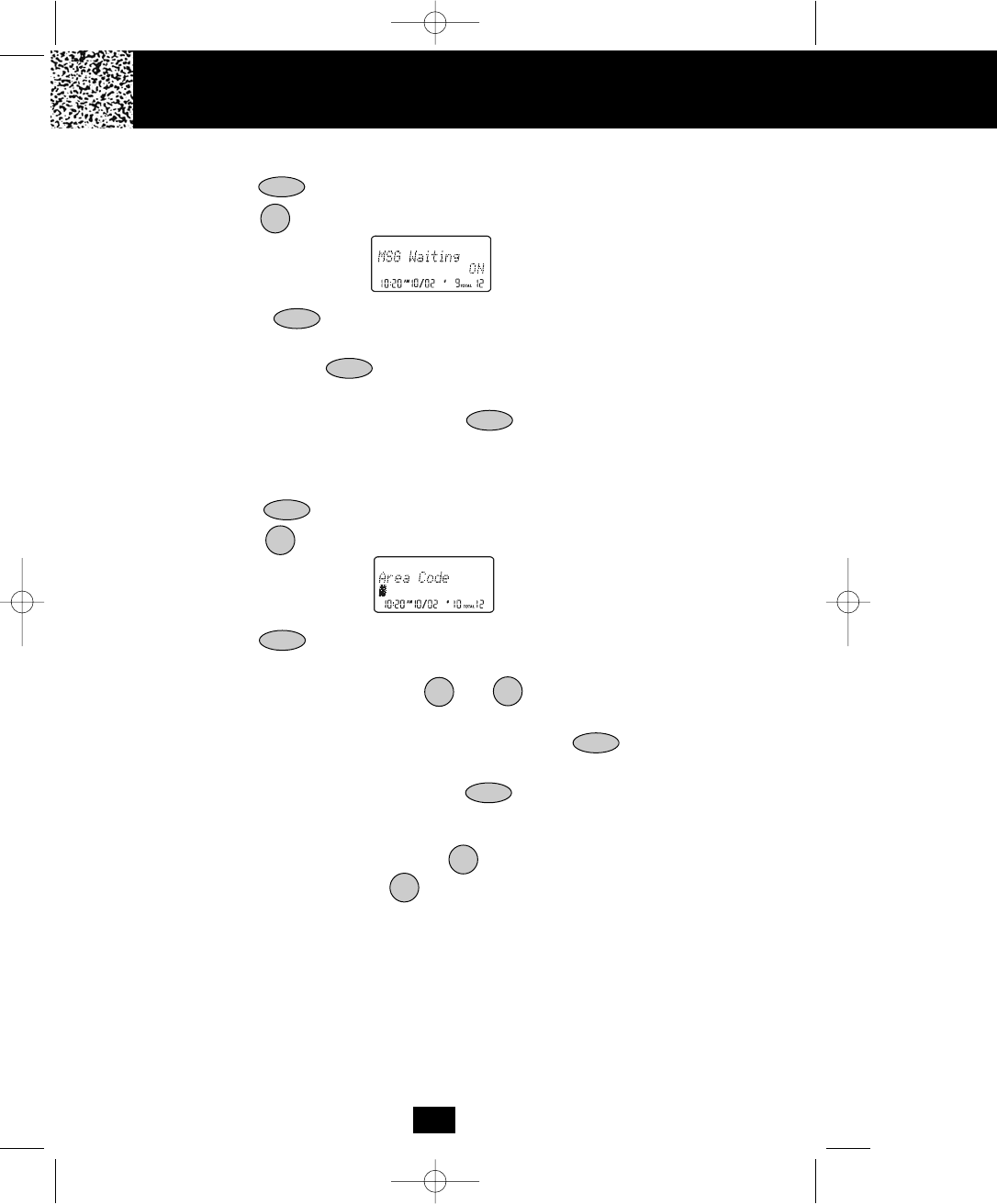
I. Deleting Message Waiting Indication
1. Press the /MENU button to enter the menu.
2. Press the button to go to the MESSAGE WAITING programming option.
3. Press the button to reset the Message Waiting Indication. “Off” will begin
flashing.
4. Press and hold the /RE/PA button to delete the indication. A long “beep” will
sound to confirm the setting has been saved.
6. Continue with programming or press the /MENU button to return to STANDBY
mode.
J. Setting the Area Code
1. Press the /MENU button to enter the menu.
2. Press the button to go to the AREA CODE programming option.
3. Press the button. The entry will display a flashing prompt at the right side of the
number field.
4. Press the TELEPHONE KEYPAD to buttons to enter the three digit area
code for your phone number.
5. When the desired setting is displayed, press and hold the /RE/PA button to save
the setting. A long “beep” will sound to confirm the setting has been saved.
6. Continue with programming or press the /MENU button to return to STANDBY
mode.
NOTE:
To use the call back function, press the /OPTION button and then select the 10-
DIGIT DIALING mode. Press the button and the unit will automatically dial the stored
7-digit number plus the area code. The LCD Screen will only display the last 7-DIGITS for
all 10-DIGIT INCOMING CALLS that matched the AREA CODE setting.
FLASH/EDIT
SAVE
9
VOL
10
#
TALK
26
VOL
VOL
FLASH/EDIT
SAVE
VOL
0
Caller ID System Operation
manual 9742.qxd 1/11/2003 11:25 AM Page 34

K. Registering the HANDSET
1. Press the /MENU button to enter the menu.
2. Press the button to go to the REGISTER programming option.
3. Press the button. The LCD Screen will prompt
“Select base.” The default setting is “BASE 1 (B1)”.
4. To confirm, press the button again. The LCD
Screen will display “Put down H/S”. Put the HAND-
SET on the BASE UNIT charge cradle within 6
seconds. A confirmation “beep” tone will be heard.
5. The BASE UNIT will automatically assign the ID
number of the newly registered HANDSET. The
HANDSET ID # will be displayed on the LCD Screen.
6. To register more HANDSETS, follow steps 1 to 4.
7. Continue with programming or press the /MENU
button to return to STANDBY mode.
NOTE:
To register the HANDSET/S to another BASE UNIT. Select the BASE 2 option by pressing
the SCROLL UP or DOWN button. The second BASE UNIT (B2) must be
connected to a separate telephone line.
L. Setting the ALARM CLOCK
1. Press the /MENU button to enter the menu.
2. Press the /OPTION button to go to the ALARM CLOCK programming option.
3. Press the button. Set the time by pressing the TELEPHONE KEYPAD to
buttons. Press the button to enter AM, or button to enter PM. The default
ALARM CLOCK setting is “Off.”
4. When the desired setting is displayed, press and hold the /RE/PA button to save
the setting. A long “beep” will sound to confirm the setting has been saved.
5. Press the /MENU button to return to STANDBY mode.
NOTE:
To stop the alarm, press any TELEPHONE KEYPAD button. The ALARM setting is one short
setting and once activated it has to be re-set for the next alarm.
#
1
012
SAVE
27
Caller ID System Operation
VOL
FLASH/EDIT
VOL
VOL
FLASH/EDIT
VOL
*
FLASH/EDIT
manual 9742.qxd 1/11/2003 11:25 AM Page 35
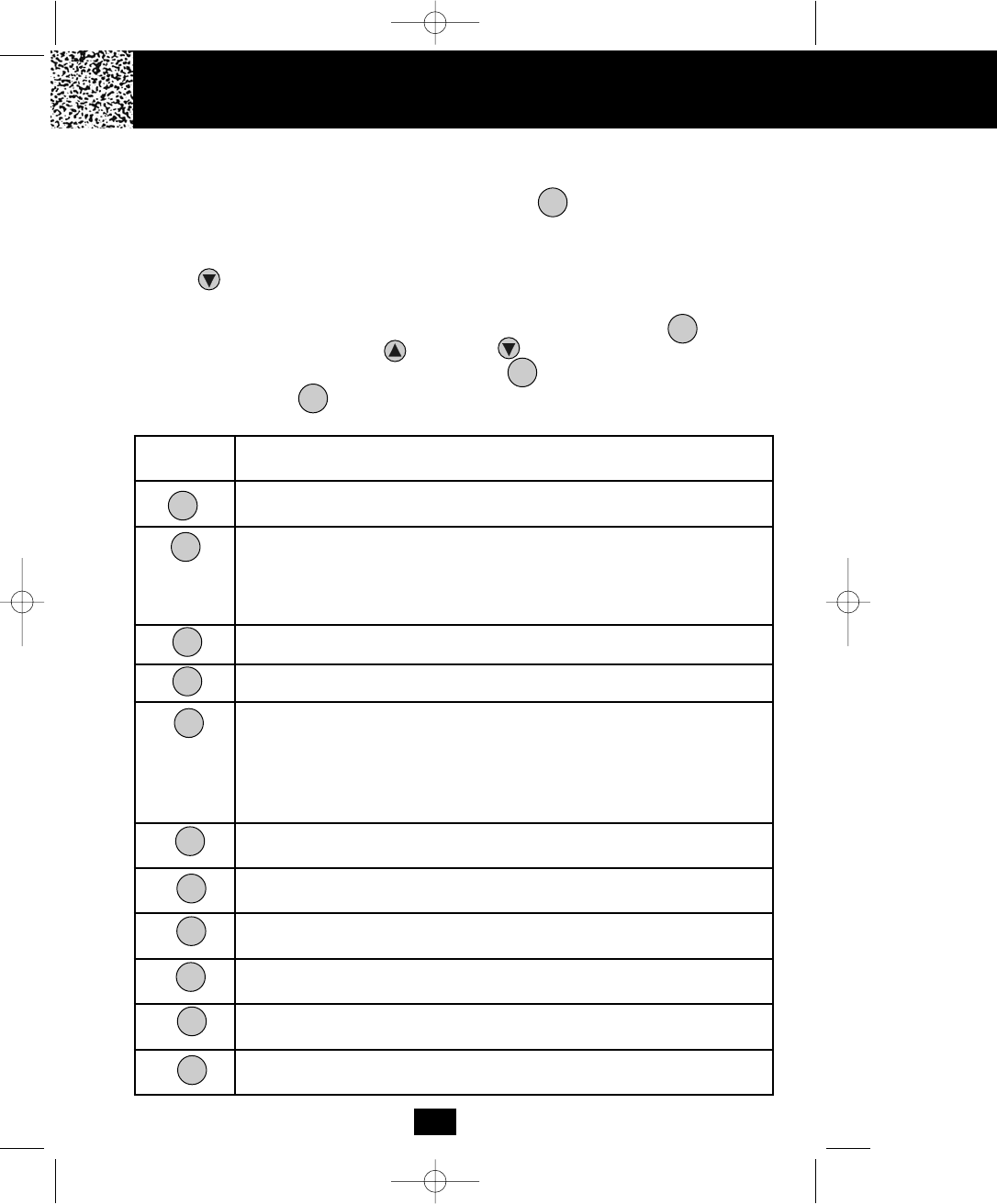
28
Function Settings for BASE UNIT
You can change the setting on the HANDSET in the funtions menu. Access
the functions menu by pressing and holding the /MENU button.
There are 11 settings in the functions menu which can be changed. You can
scroll through the function menu in the listed order by pressing the SCROLL
DOWN button.
Settings can be accessed by pressing the corresponding TELEPHONE
KEYPAD button on the BASE UNIT. To edit a setting, press the /FLASH
button, use the SCROLL UP or DOWN button to toggle between the
setting options, and then press and hold the /REDIAL button to save the
changes Press the /MENU button to exit the functions menu.
INT
EDIT
SAVE
INT
TELEPHONE
KEYPAD
Funtion
Ring Hi/Low/Off: Changes the volume of the ringer on the BASE UNIT or the
ringer OFF.
First Ring On/Off: Turns the first ring of the phone OFF so that it does not ring
until Caller ID information has been displayed. Particularly useful when using the
PREFFERED and BLOCKED call features or the PRIVATE and UNAVAILABLE
ring settings.
Time Set: Changes the time and date.
Contrast: Adjust the brightness of the LCD Screen for optimum viewing.
PBX Number: Insert a “PBX Number” before an outgoing number is dialed.
Select the number (0-9)which is required to access an outside line when using
a switchboard system, and the phone will automatically dial the PBX number and
a pause before any speed dial or Caller ID callback number. Factory setting is
“OFF.”
Language: Changes the language that appears on the LCD Screen. Choose
between English, French, or Spanish.
User Name: Changes the user name (ID) that appears on the LCD Screen
during STANDBY mode.
Message Waiting Delete: Clears current message waiting indication.
Area Code: Adds the local Area Code to numbers that were stored as 7-digits
in the phone book and 10-digit dialing is required in the local calling area.
Alarm Clock: Sets the Alarm clock time.
Dial Mode:
1
2
3
4
5
6
7
8
9
0
*
Caller ID System Operation
manual 9742.qxd 1/11/2003 11:25 AM Page 36
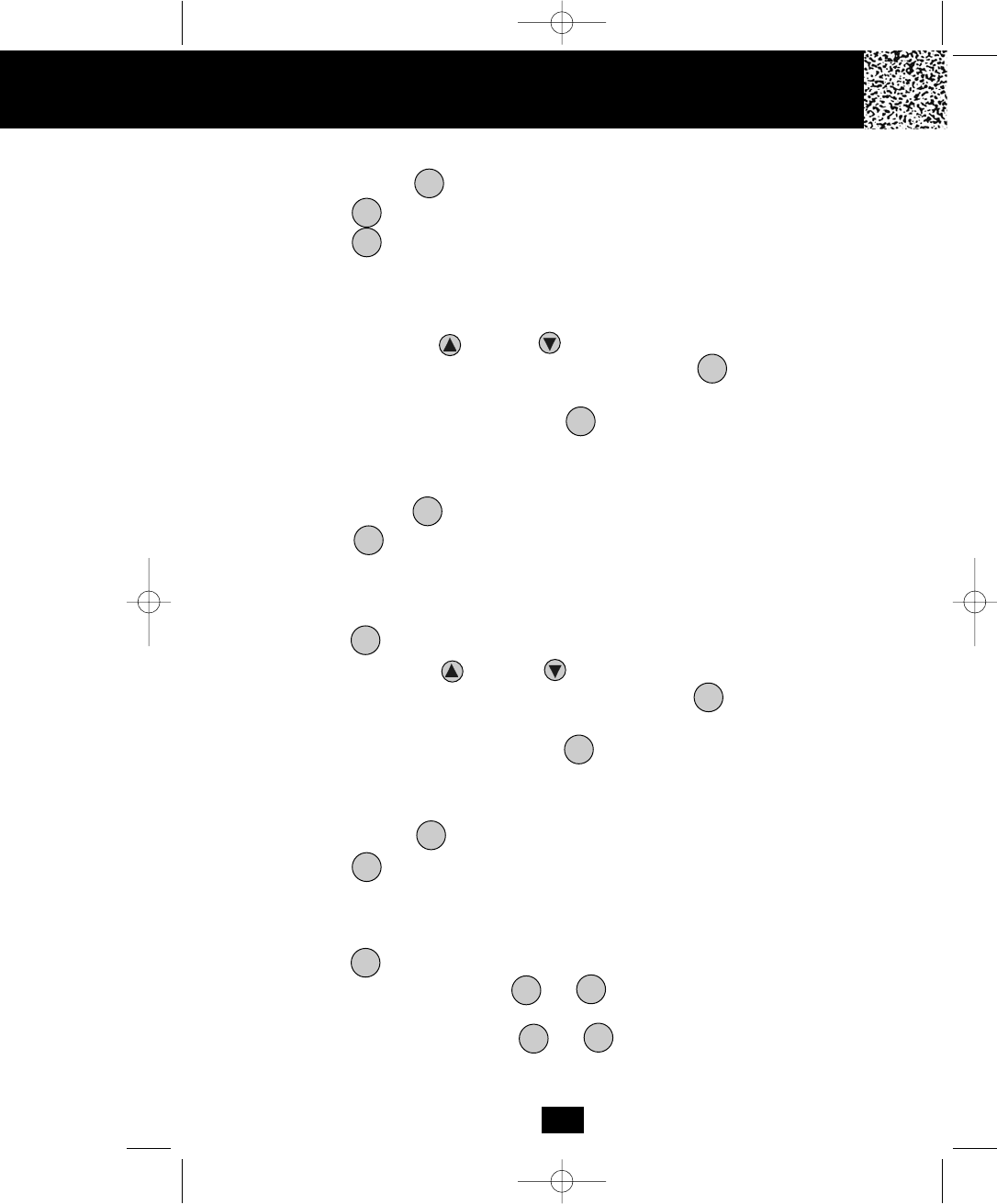
29
Caller ID System Operation
A. Setting the Ringer Level
1. Press the and hold /MENU button to enter the menu.
2. Press the button to go to the RINGER LEVEL programming option.
3. Press the /FLASH button to change the setting. “High” will begin flashing.
4. Press the SCROLL UP or DOWN button to toggle between HI, LOW, and OFF.
5. When the desired setting is displayed, press and hold the /REDIAL button to
save the setting. A long “beep” will sound to confirm the setting has been saved.
6. Continue with programming or press the /MENU button to return to STANDBY
mode.
B. Turning the FIRST RING ON or OFF
1. Press the and hold /MENU button to enter the menu.
2. Press the button to go to the FIRST RING programming option.
3. Press the /FLASH button to change the setting. “ON” will begin flashing.
4. Press the SCROLL UP or DOWN button to toggle between ON or OFF.
5. When the desired setting is displayed, press and hold the /REDIAL button to
save the setting. A long “beep” will sound to confirm the setting has been saved.
6. Continue with programming or press the /MENU button to return to STANDBY
mode.
C. Setting the Time and Date
1. Press the and hold /MENU button to enter the menu.
2. Press the button to go to the TIME set programming option.
3. Press the /FLASH button to change the setting. The hour will begin flashing.
4. Press the TELEPHONE KEYPAD to button to enter the hour. The minute
will begin flashing.
5. Press the TELEPHONE KEYPAD to button to enter the minute. “AM” or
“PM” will begin flashing.
INT
1
EDIT
SAVE
INT
INT
2
EDIT
SAVE
INT
INT
3
EDIT
10
10
manual 9742.qxd 1/11/2003 11:25 AM Page 37
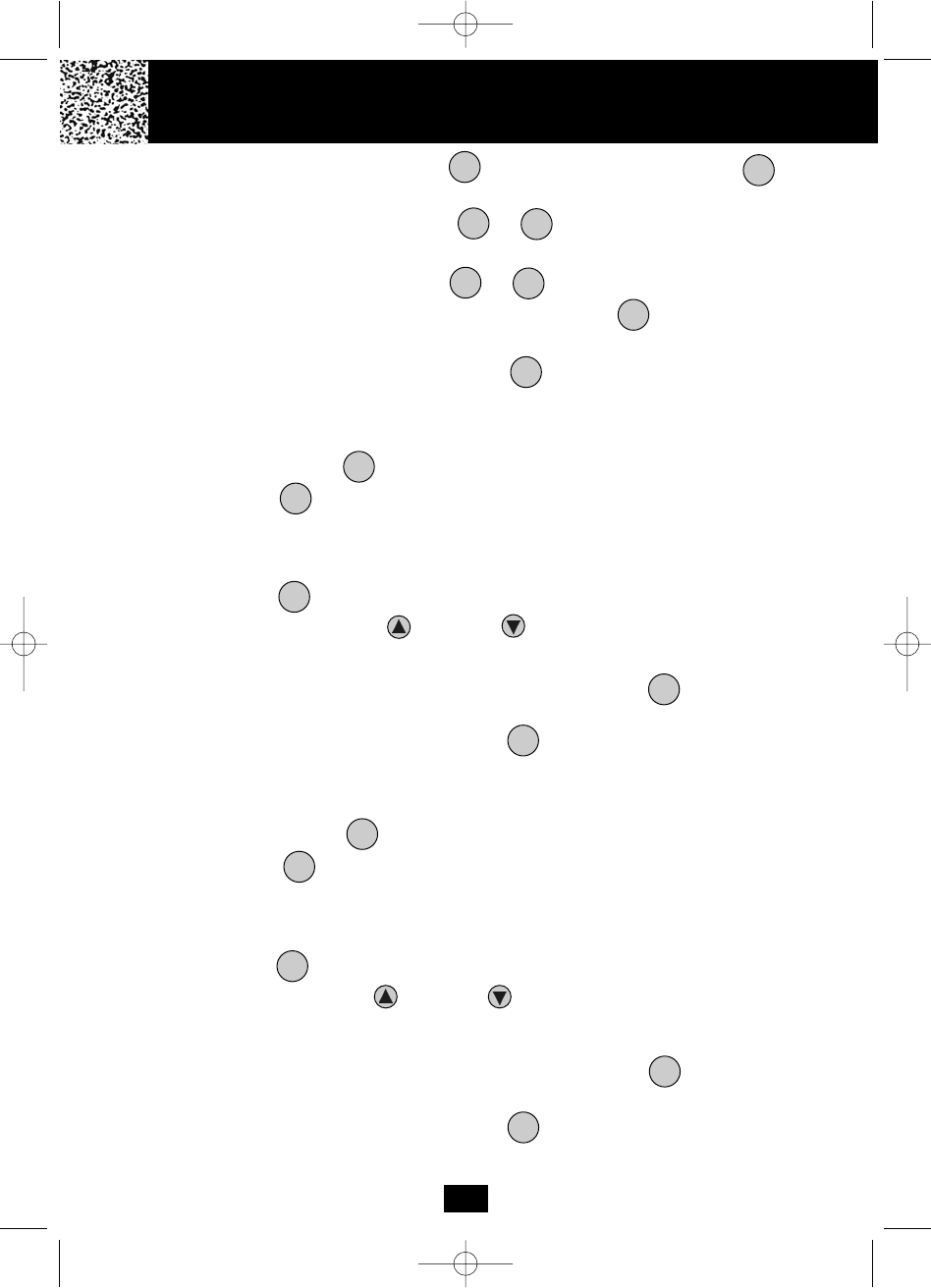
Caller ID System Operation
30
6. Press the TELEPHONE KEYPAD button to choose AM or press the button
to choose PM. The month will begin flashing.
7. Press the TELEPHONE KEYPAD to button to enter the month. The date
will begin flashing.
8. Press the TELEPHONE KEYPAD to button to enter the date.
9. When the desired setting is displayed, press and hold the /REDIAL button to save
the setting. A long beep will sound and you are returned to the options menu.
10. Continue with programming or press the /MENU button to return to STANDBY
mode.
D. Adjusting the Contrast
1. Press the and hold /MENU button to enter the menu.
2. Press the button to go to the CONTRAST programming option.
3. Press the /FLASH button to change the setting. “4” will begin flashing.
4. Press the SCROLL UP or DOWN button to toggle from 1 to 8 levels of
contrast.
5. When the desired setting is displayed, press and hold the /REDIAL button to
save the setting. A long “beep” will sound to confirm the setting has been saved.
6. Continue with programming or press the /MENU button to return to STANDBY
mode.
E. Setting the PBX Number
1. Press the and hold /MENU button to enter the menu.
2. Press the button to go to the PBX NUMBER programming option.
3. Press the /FLASH button to change the setting. “OFF” will begin flashing.
4. Press the SCROLL UP or DOWN button to customize the digit to match your
PBX system. When not connected to a PBX, the phone will only function normally when
set to “OFF.”
5. When the desired setting is displayed, press and hold the /REDIAL button to
save the setting. A long “beep” will sound to confirm the setting has been saved.
6. Continue with programming or press the /MENU button to return to STANDBY
mode.
1
INT
10
2
10
SAVE
INT
4
EDIT
SAVE
INT
INT
EDIT
SAVE
INT
5
manual 9742.qxd 1/11/2003 11:25 AM Page 38
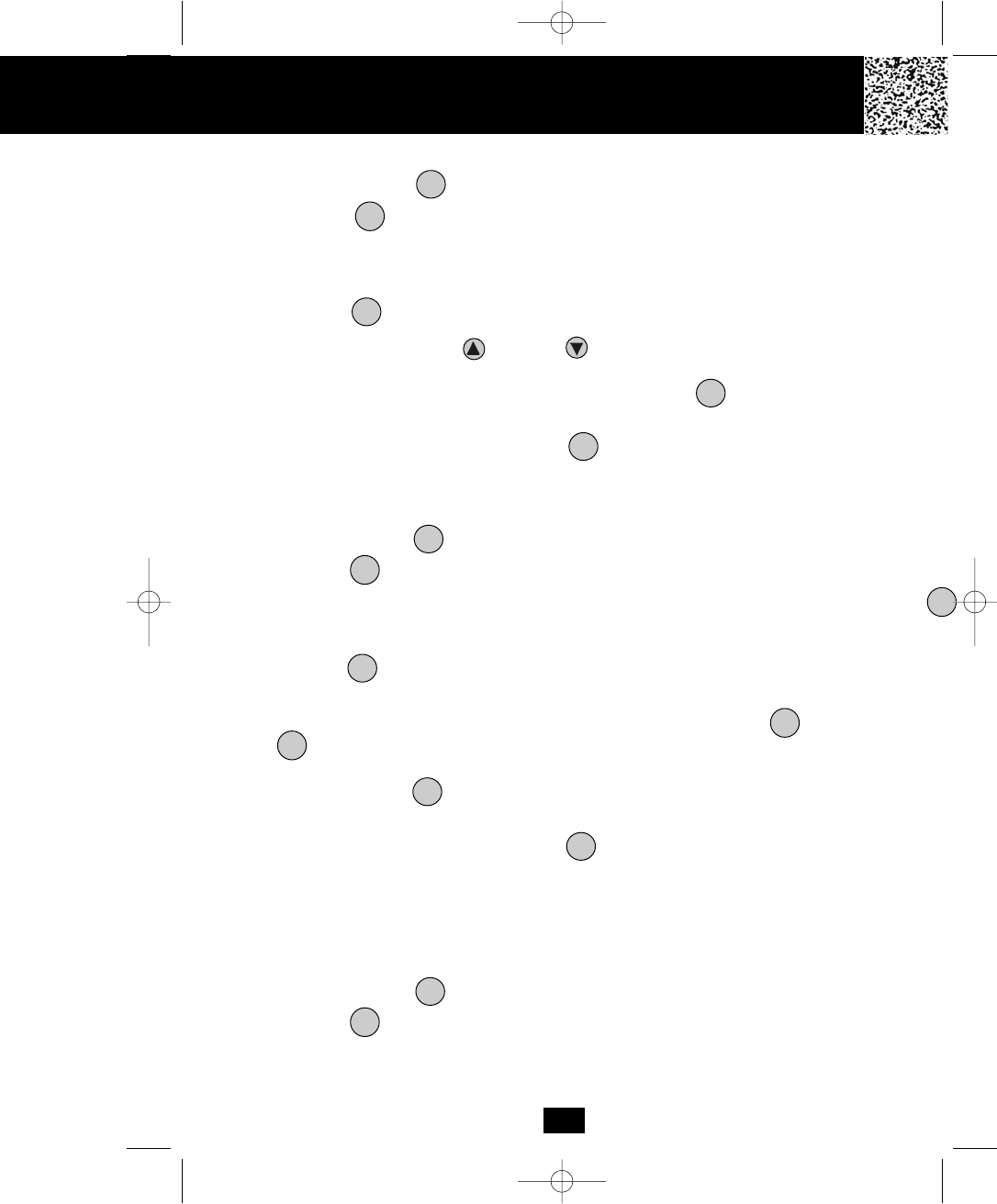
31
F. Changing the Language
1. Press the and hold /MENU button to enter the menu.
2. Press the button to go to the LANGUAGE programming option.
3. Press the /FLASH button to change the setting. “English” will begin flashing.
4. Press the SCROLL UP or DOWN button to toggle between ENGLISH,
ESPANOL, and FRANCAIS.
5. When the desired setting is displayed, press and hold the /REDIAL button to
save the setting. A long “beep” will sound to confirm the setting has been saved.
6. Continue with programming or press the /MENU button to return to STANDBY
mode.
G. Changing the User Name
1. Press the and hold /MENU button to enter the menu.
2. Press the button to go to the USER NAME programming option.
3. Press the /FLASH button to change. The entry will display a flashing prompt over
the first character of the present USER NAME.
4. Enter the desired USER NAME using the TELEPHONE KEYPAD ( /ABC to
/WXY) buttons. The USER NAME can contain a maximum of 12 characters. See
page 17 for details.
5. Press and hold the /REDIAL button to save the setting. A long “beep” will sound
to confirm the setting has been saved.
6. Continue with programming or press the /MENU button to return to STANDBY
mode.
NOTE: The USER NAME will be displayed on the BASE UNIT LCD Screen during
STANDBY mode.
H. Deleting Message Waiting Indication
1. Press the and hold /MENU button to enter the menu.
2. Press the button to go to the MESSAGE WAITING programming option.
INT
6
EDIT
SAVE
INT
INT
7
EDIT
2
9
SAVE
INT
INT
8
DEL
Caller ID System Operation
manual 9742.qxd 1/11/2003 11:25 AM Page 39
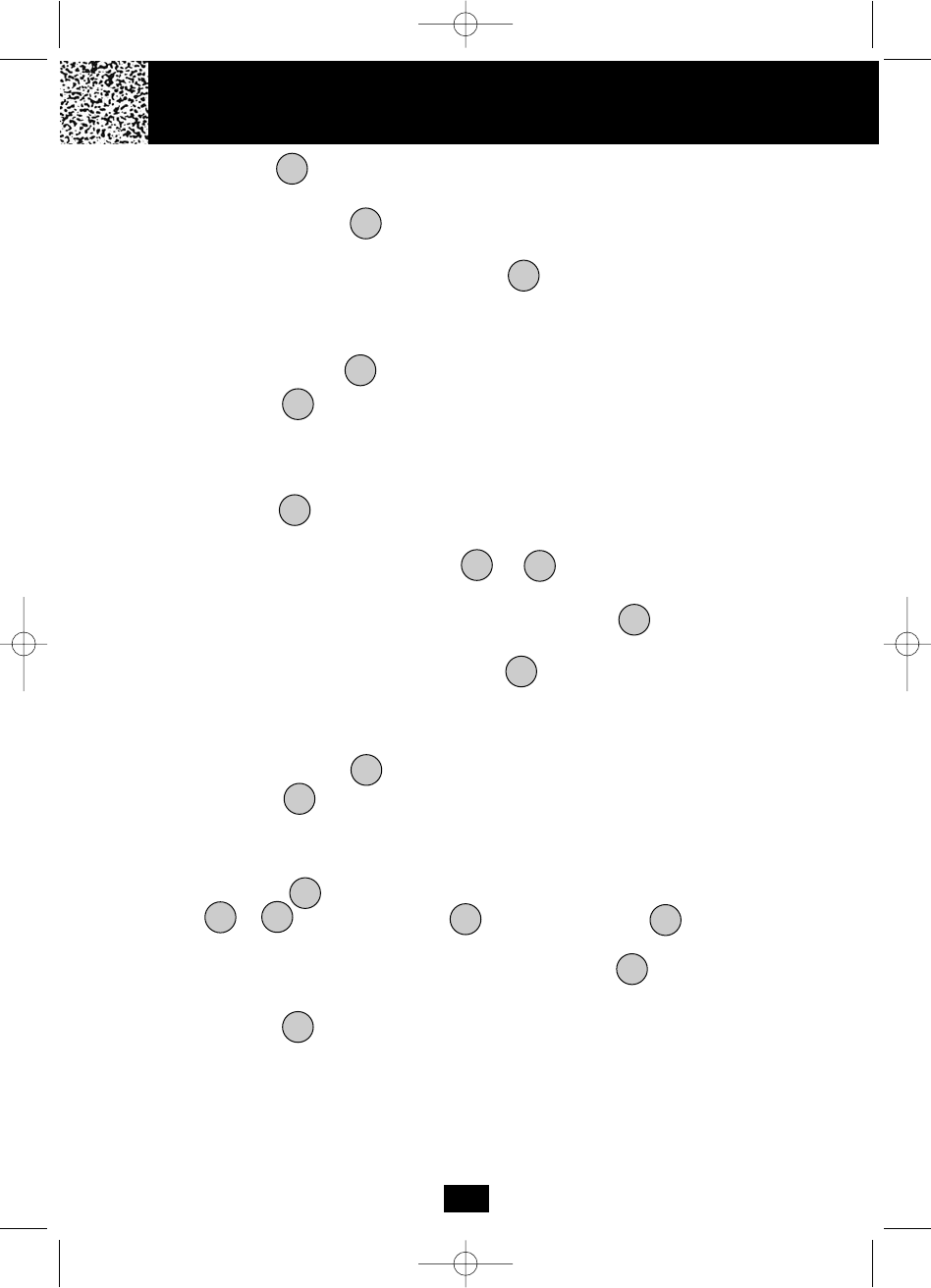
32
3. Press the /FLASH button to reset the Message Waiting Indication. “Off” will begin
flashing.
4. Press and hold the /REDIAL button to delete the indication. A long “beep” will
sound to confirm the setting has been saved.
6. Continue with programming or press the /MENU button to return to STANDBY
mode.
I. Setting the Area Code
1. Press the and hold /MENU button to enter the menu.
2. Press the button to go to the AREA CODE programming option.
3. Press the /FLASH button. The entry will display a flashing prompt at the right side
of the number field.
4. Press the TELEPHONE KEYPAD to buttons to enter the three digit area
code for your phone number.
5. When the desired setting is displayed, press and hold the /REDIAL button to save
the setting. A long “beep” will sound to confirm the setting has been saved.
6. Continue with programming or press the /MENU button to return to STANDBY
mode.
J. Setting the ALARM CLOCK
1. Press the and hold /MENU button to enter the menu.
2. Press the button to go to the ALARM CLOCK programming option.
3. Press the /FLASH button. Set the time by pressing the TELEPHONE KEYPAD
to buttons. Press the button to enter AM, or button to enter PM.
The default ALARM CLOCK setting is “Off.”
4. When the desired setting is displayed, press and hold the /REDIAL button to save
the setting. A long “beep” will sound to confirm the setting has been saved.
5. Press the /MENU button to return to STANDBY mode.
NOTE:
To stop the alarm, press any TELEPHONE KEYPAD button. The ALARM setting is one short
setting and once activated it has to be re-set for the next alarm.
K. Dial Mode
EDIT
SAVE
INT
INT
9
EDIT
10
SAVE
INT
INT
EDIT
112
SAVE
INT
0
0
Caller ID System Operation
manual 9742.qxd 1/11/2003 11:25 AM Page 40
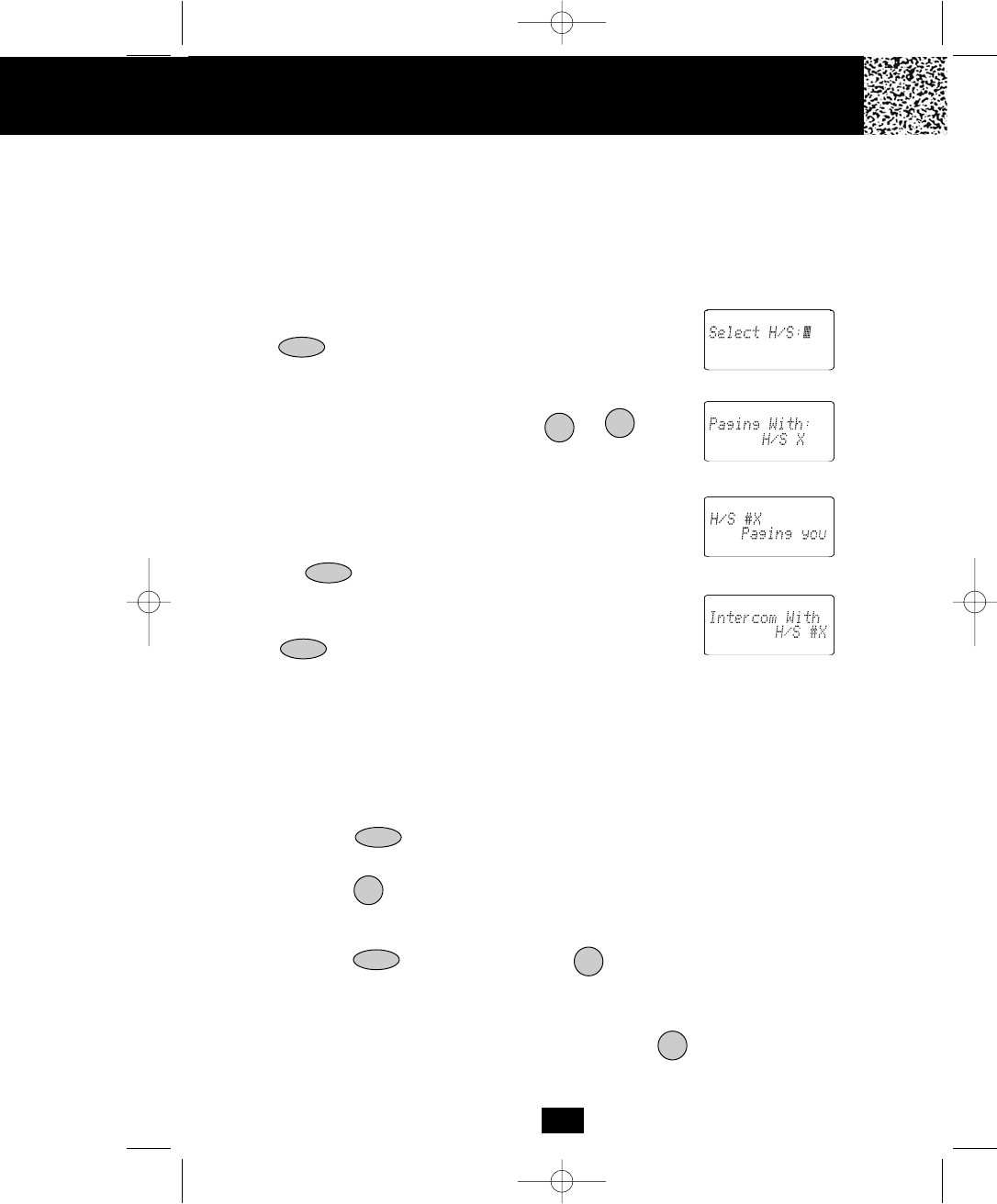
33
Multi-HANDSET, Multi-BASE UNIT System
The system supports the registration of 9 HANDSETS into the BASE UNIT. The user at his
option can add another BASE UNIT (B2) and register the same HANDSETS. The HANDSETS
can make an INTERCOM CALL, CALL TRANSFER to one another provided they are linked to
the same BASE UNIT at a time.
Intercom Call from HANDSET to HANDSET
1. With the HANDSET in STANDBY mode, press the
button . The LCD Screen of the initiating
HANDSET will display “Select H/S:.”
2. Enter the ID # of the receiving HANDSET by
pressing the TELEPHONE KEYPAD to
buttons (self exclusive).
3. The receiving HANDSET will receive a page tone
and the LCD Screen will display “Handset # X,
Paging you.”
4. The receiving HANDSET will connect by pressing
the button. Both LCD Screen will display
“Intercom With:, Handset # X.”
5. To end the INTERCOM CALL, press the
again. The LCD Screen of both HANDSET
will return to Standby mode.
Receiving a Call while in Intercom Call
1. When a call arrives, both HANDSET of the already
connected Intercom call will emit two short double
“beep” sound. The Caller ID information, if available,
will display on the LCD Screen after the alert beep.
2. Press the button to terminate the Intercom
call.
3. Press the button to access the call.
Intercom Call from HANDSET to BASE UNIT
1. Press the button and the KEYPAD button on the HANDSET.
2. The BASE UNIT emits a beep sound, simultaneously the IN USE LED indicator will light
up and the BASE UNIT will display INTERCOM.
3. The BASE UNIT user can respond by pressing the /MENU button and start
conversation with the caller from the HANDSET.
19
FLASH/EDIT
TALK
DEL/INT
FLASH/EDIT
FLASH/EDIT
Initiating
HANDSET
Initiating
HANDSET
Receiving
HANDSET
Both
HANDSET
DEL/INT 0
DEL
Multi-HANDSET, Multi-BASE UNIT System OperatioN
manual 9742.qxd 1/11/2003 11:25 AM Page 41
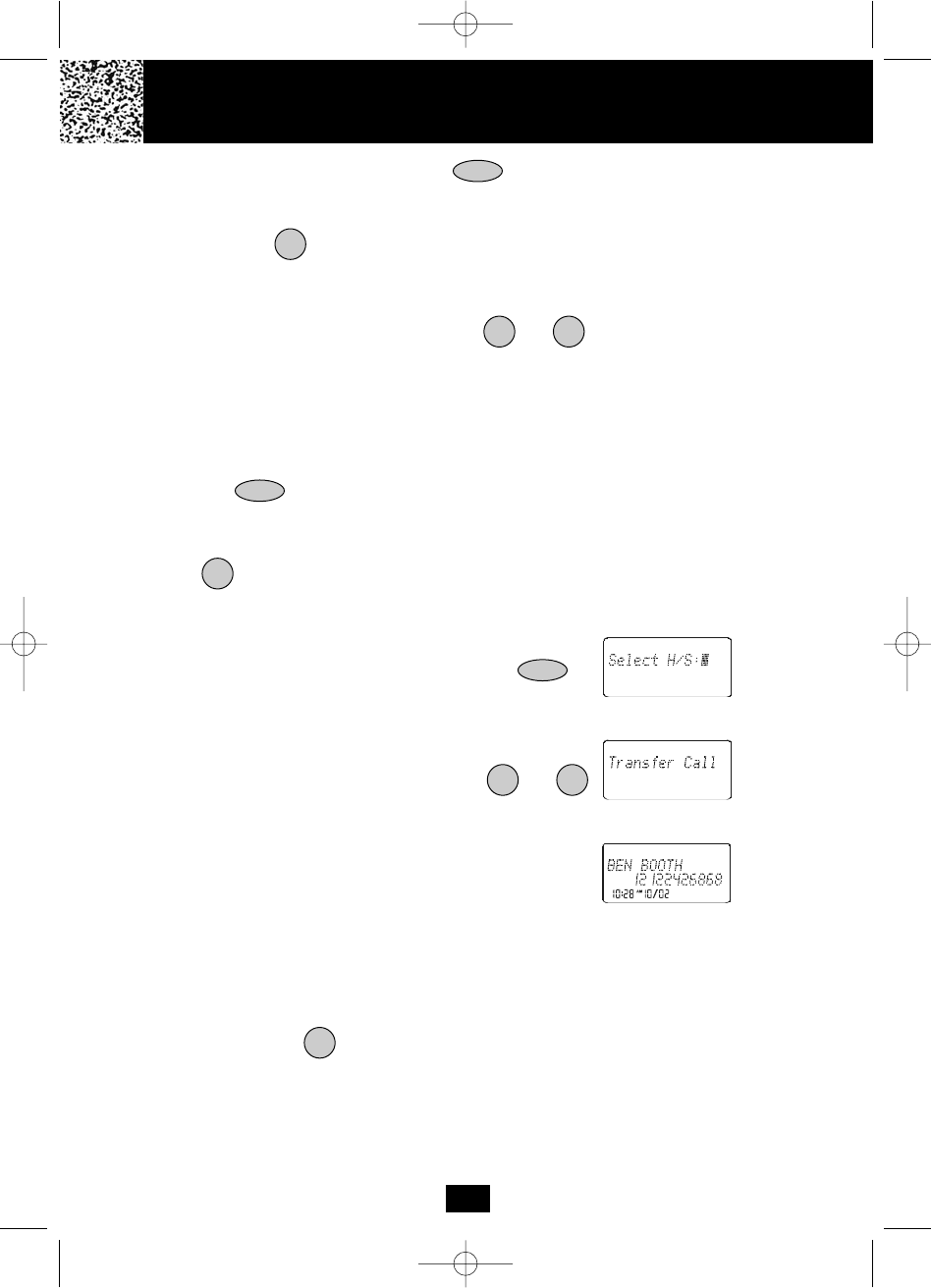
34
4. To end the conversation press the button again.
Intercom Call from BASE UNIT to HANDSET
1. Press the /MENU on the BASE UNIT. The LCD Screen
of the initiating BASE UNIT will display “Select H/S:.”
2. Enter the ID # of the receiving HANDSET by
pressing the TELEPHONE KEYPAD to
buttons (self exclusive).
3. The receiving HANDSET will receive a page tone
and the LCD Screen will display “Base Unit # X,
Paging you.”
4. The receiving HANDSET will connect by pressing
the button. Both LCD Screen will display
“Intercom With:, Base Unit # X.”
5. To end the INTERCOM CALL, press the
/MENU again. The LCD Screen of both HAND-
SET and BASE UNIT will return to Standby mode.
Transfer Call from HANDSET to HANDSET
1. During a call conversation, press the
button. The LCD Screen of the initiating HANDSET
will display “Select H/S:.”
2. Enter the ID # of the receiving HANDSET by
pressing the TELEPHONE KEYPAD to
buttons (self exclusive).
3. The initiating HANDSET will return to STANDBY
mode.
4. The receiving HANDSET will receive a special
alerting tone and the LCD Screen will display
“Transfer call.” If available, the caller’s telephone
number will be displayed on the LCD Screen after the
first ring.
5. The receiving HANDSET will answer the call by
pressing the button.
6. If the receiving HANDSET does not answer the
call within 30 seconds, the initiating HANDSET will
receive a ring back melody.
Initiating
HANDSET
Receiving
HANDSET
Receiving
HANDSET
1 9
INT
DEL/INT
DEL/INT
19
TALK
DEL/INT
INT
Multi-HANDSET, Multi-BASE UNIT System Operation
manual 9742.qxd 1/11/2003 11:25 AM Page 42
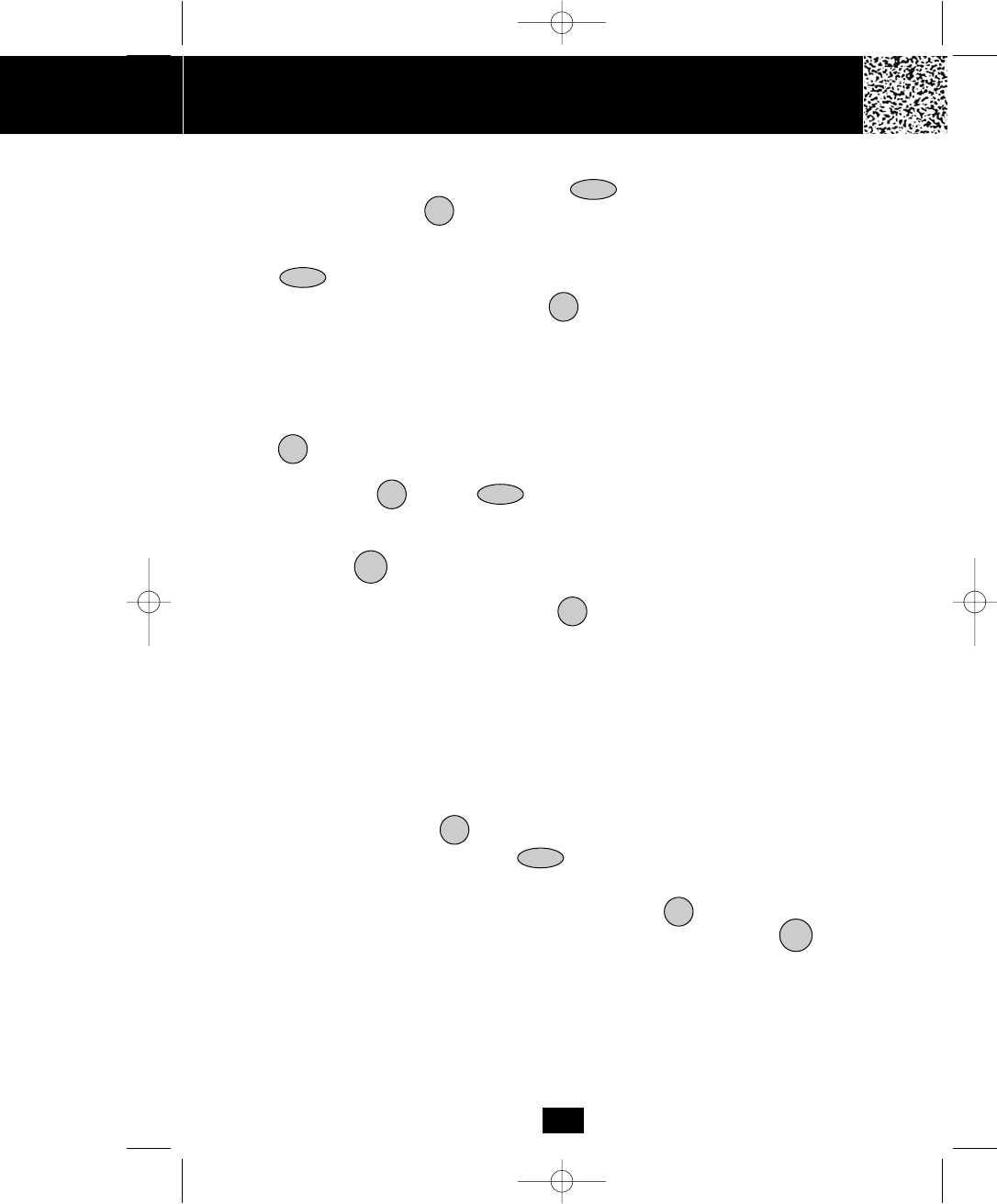
Multi-HANDSET, Multi-BASE UNIT System Operation
35
Transfer Call from HANDSET to BASE UNIT
1. During a call conversation, press the
button and KEYPAD button to page the BASE
UNIT user. The BASE UNIT emits a rapid sound. If
the BASE UNIT user does not respond, press
button again to return to the call.
2. The BASE UNIT user can press the /MENU
button to answer. An intercom link between the
HANDSET and BASE UNIT is established and the
call will be put on hold.
3. If the BASE UNIT user does not want to access the
call while in intercom mode, the user can press the
/MENU button on the BASE UNIT to return the
call to the HANDSET user or the HANDSET user
can press the button or button to return
the call.
4. To transfer the call, the BASE UNIT user must
press the button. the HANDSET user could
stay on the line to join a three-way conversation by
pressing the TALK button. Press the button
again to release the line to the BASE UNIT user.
Transfer Call from BASE UNIT to HANDSET
1. During the conversation through the BASE UNIT in the SPEAKERPHONE mode and
the HANDSET is on the BASE CRADLE, picking up the HANDSET automatically
transfers the call from the BASE UNIT to the HANDSET.
2. If the HANDSET is out of the BASE UNIT charge cradle, press the int/ menu button on
the BASE UNIT. The HANDSET emits a rapid beep sound. If the HANDSET user does
not respond, press the /MENU to return to call.
3. The HANDSET user can press the button to answer. An intercom link between
the BASE UNIT and the HANDSET is established and the call will be put on hold.
4. To transfer the call, the HANDSET user must press the button. the BASE UNIT
user could stay on the line to join a three-way conversation by pressing the button.
If you wish to release the line to the HANDSET user, press the speaker button again.
DEL/INT
SPEAKER
0
DEL/INT
INT
INT
TALK DEL/INT
TALK
INT
DEL/INT
TALK
SPEAKER
Operation
manual 9742.qxd 1/11/2003 11:25 AM Page 43
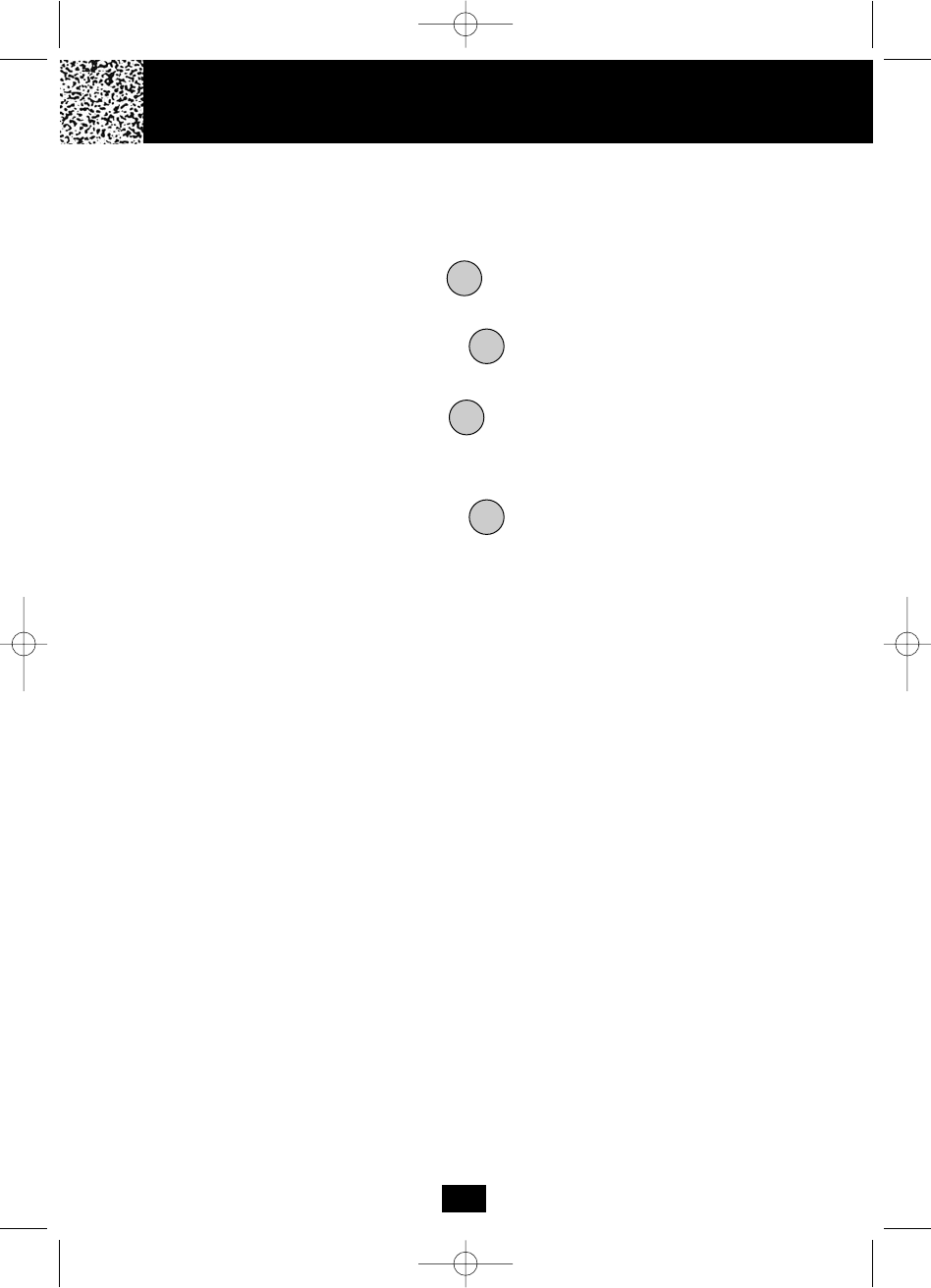
37
Speakerphone Operation
This telephone allows you to answer calls using the BASE UNIT through the speakerphone
function.
A. Activating Speaker Phone while the HANDSET is out of the BASE UNIT.
1. When the phone rings, press the button.
2. Start your conversation.
3. To end your conversation, press the button again
B. Activating Speaker Phone while the HANDSET is on the BASE UNIT.
1. When the phone rings, press the button.
2. Start your conversation, while the conversation is active, you can pick up the HANDSET
from the BASE CRADLE, the call will automatically transfer to the HANDSET.
3. To end your conversation, press the button again
NOTE: The calls can be able to transmit to the HANDSET even the HANDSET is being
removed from the BASE CRADLE. (See Intercom Operation on page .)
SPEAKER
SPEAKER
SPEAKER
SPEAKER
Speakerphone Operation
manual 9742.qxd 1/11/2003 11:25 AM Page 44
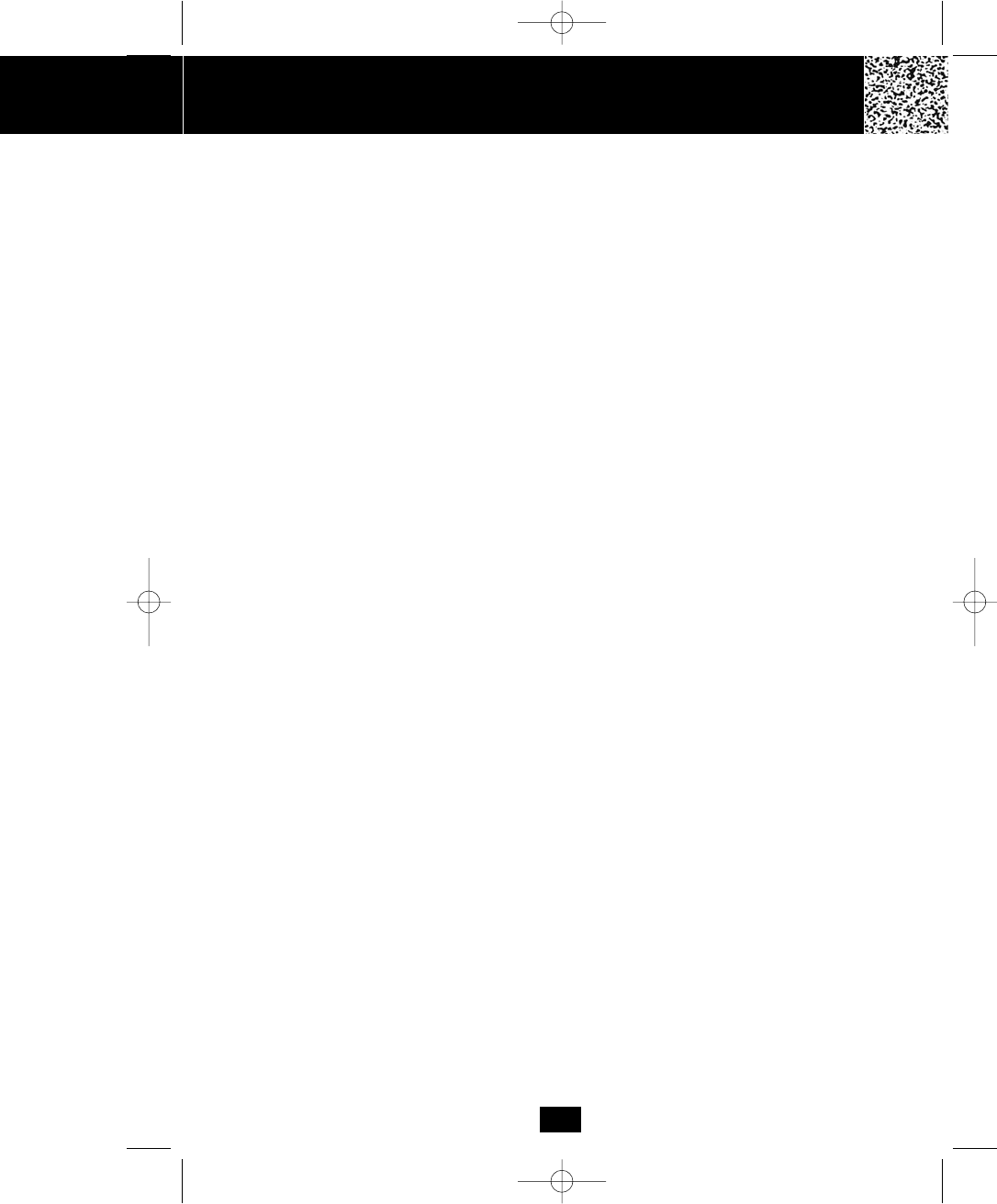
38
Security System
Your cordless telephone uses a digital coding security system to prevent unauthorized use of
your telephone line by another nearby cordless telephone. The system has its own identifying
signal created by microcomputers in both the BASE UNIT and the HANDSET.
Security Code
This telephone has an internal security code with 4,000,000 possible combinations.
Resetting Security Code and Channel Information
Communication between the HANDSET and the BASE UNIT may not be possible in any of the
following situations:
1. After a power failure.
2. After relocating the BASE UNIT by disconnecting the AC ADAPTOR.
3. After replacing the HANDSET BATTERY PACK.
77 Channel Auto-Hop
Your cordless telephone automatically selects the best channel from the 77 frequencies
available to transmit signals between the BASE UNIT and the HANDSET. When an interference
is received from other cordless telephones, your telephone automatically hops to the next clear
channel.
Security System
manual 9742.qxd 1/11/2003 11:25 AM Page 45
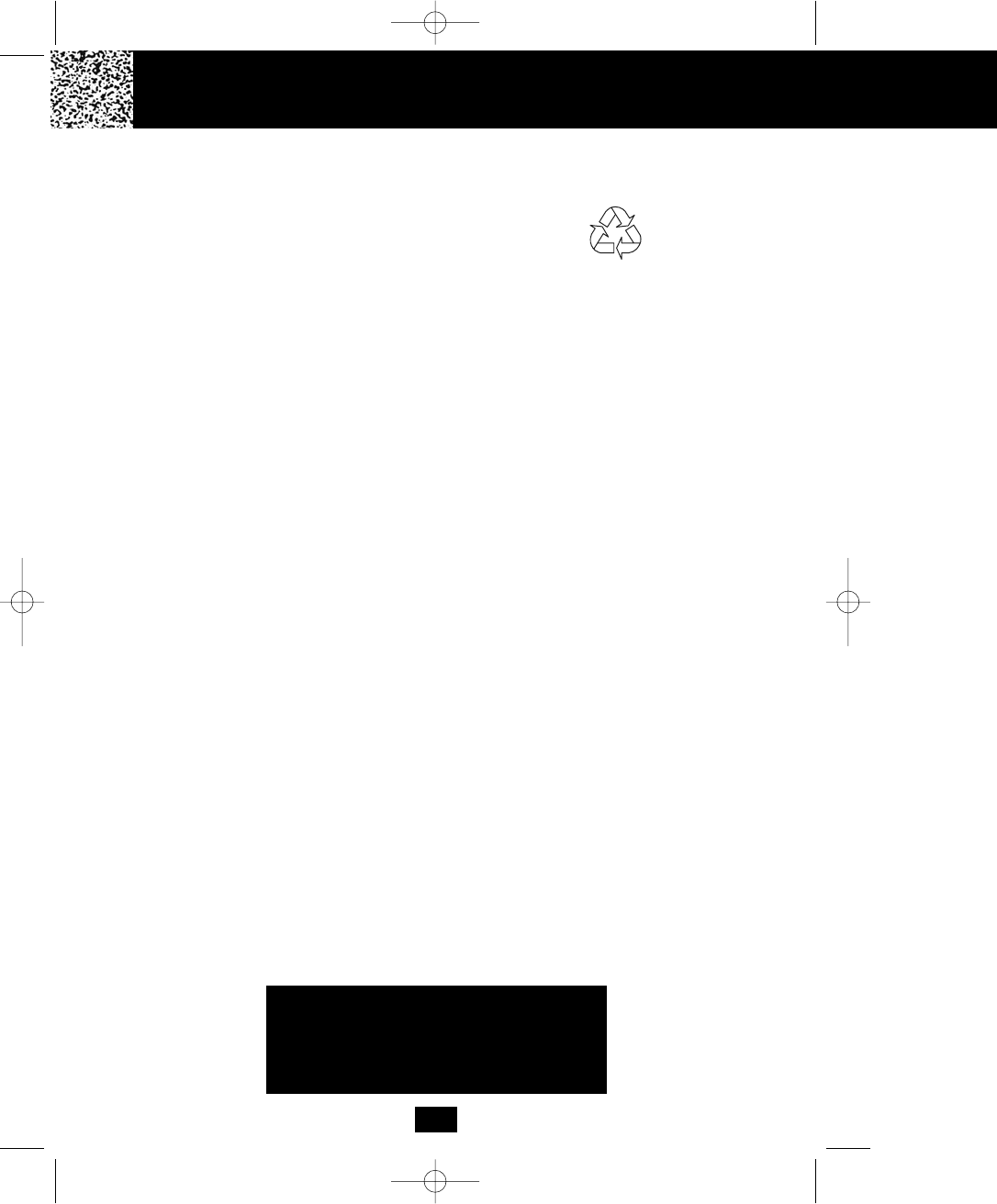
Changing th
39
Battery Type
Use the following type and size of BATTERY PACK:
Cordless Telephone BATTERY PACK
3.6V, 800mAh
U.S. Electronics Inc.
Ni-Cd BATTERY PACK: Model B658 Ni-Cd
This BATTERY PACK is available through:
U.S. Electronics Service Center
105 Madison Avenue
New York, NY 10016
1-800-828-5208
NOTES:
1. During a power interruption, the BASE UNIT does not operate, and a phone
conversation cannot be made on the HANDSET.
Recharging the BATTERY PACK
The nickel cadmium (Ni-Cd) BATTERY PACK in the HANDSET can be recharged many times
using the built-in charger in the BASE UNIT.
When the BATTERY CHARGE INDICATOR appears with two bars blinking on the LCD Screen,
a “beep” sound will be heard every 10 seconds. This indicates that the BATTERY PACK needs
to be recharged.
Charge the BATTERY PACK at least once every 90 days of non-use to avoid battery failure.
When the BATTERY PACK can no longer be charged, replacement of the BATTERY PACK will
be necessary.
The BATTERY PACK used in your telephone may develop a condition known as “MEMORY.”
Once subjected to a regular short discharging routine, the BATTERY PACK assumes the
discharging pattern it was subjected to. This causes rapid discharging thereby shortening the
BATTERY PACK charge span. If you believe your BATTERY PACK has developed a
“MEMORY” condition, do not charge the HANDSET until the BATTERY CHARGE INDICATOR
appears with two bars blinking on the LCD Screen. When the BATTERY CHARGE INDICATOR
appears with two bars blinking on the LCD Screen, charge the HANDSET fully for 12 hours.
IMPORTANT
In order to get maximum life from the HANDSET
BATTERY PACK, be sure to charge the
HANDSET for 12 hours before initial use.
Recharging the BATTERY PACK
manual 9742.qxd 1/11/2003 11:25 AM Page 46
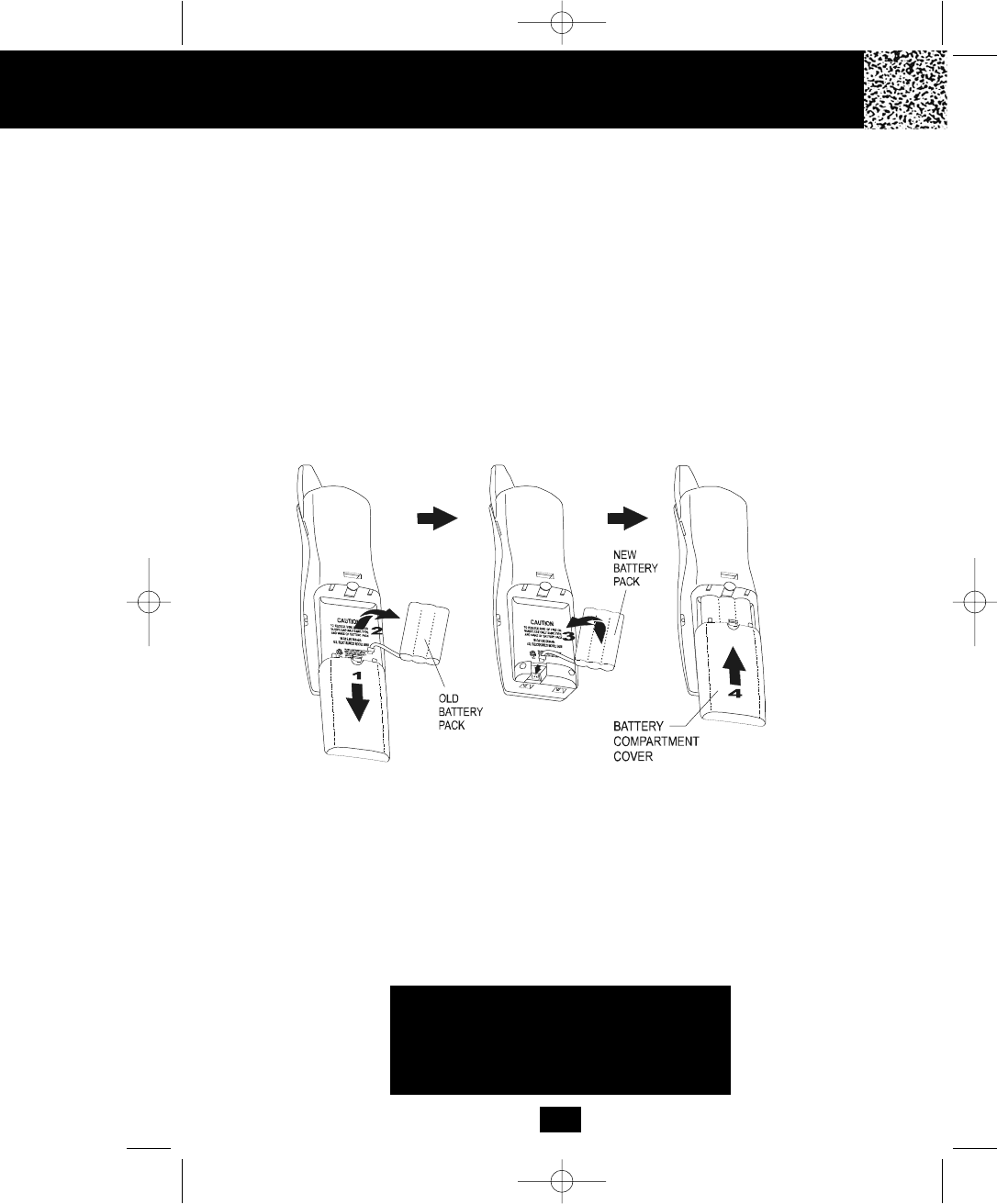
40
Changing the BATTERY PACK
The BATTERY PACK provides power for the HANDSET of your cordless telephone.
To Replace the BATTERY PACK:
1. Remove the HANDSET BATTERY COMPARTMENT COVER by sliding it down.
2. Pull out the BATTERY PACK PLUG and remove the BATTERY PACK.
3. Plug the new BATTERY PACK into the BATTERY CONNECTOR.
4. Slide the HANDSET BATTERY COMPARTMENT COVER firmly into place in its closed
position.
5. Before use, charge the new BATTERY PACK for 12 hours.
ATTENTION:
The telephone that you have purchased contains a rechargeable BATTERY PACK. The
BATTERY PACK is recyclable. At the end of its useful life, under various state and local laws,
it may be illegal to dispose of this BATTERY PACK into the municipal waste stream. Check
with your local solid waste officials for details in your area for recycling options or proper
disposal.
IMPORTANT
In order to get maximum life from the HANDSET
BATTERY PACK, be sure to charge the
HANDSET for 12 hours before initial use.
Changing the BATTERY PACK
manual 9742.qxd 1/11/2003 11:25 AM Page 47
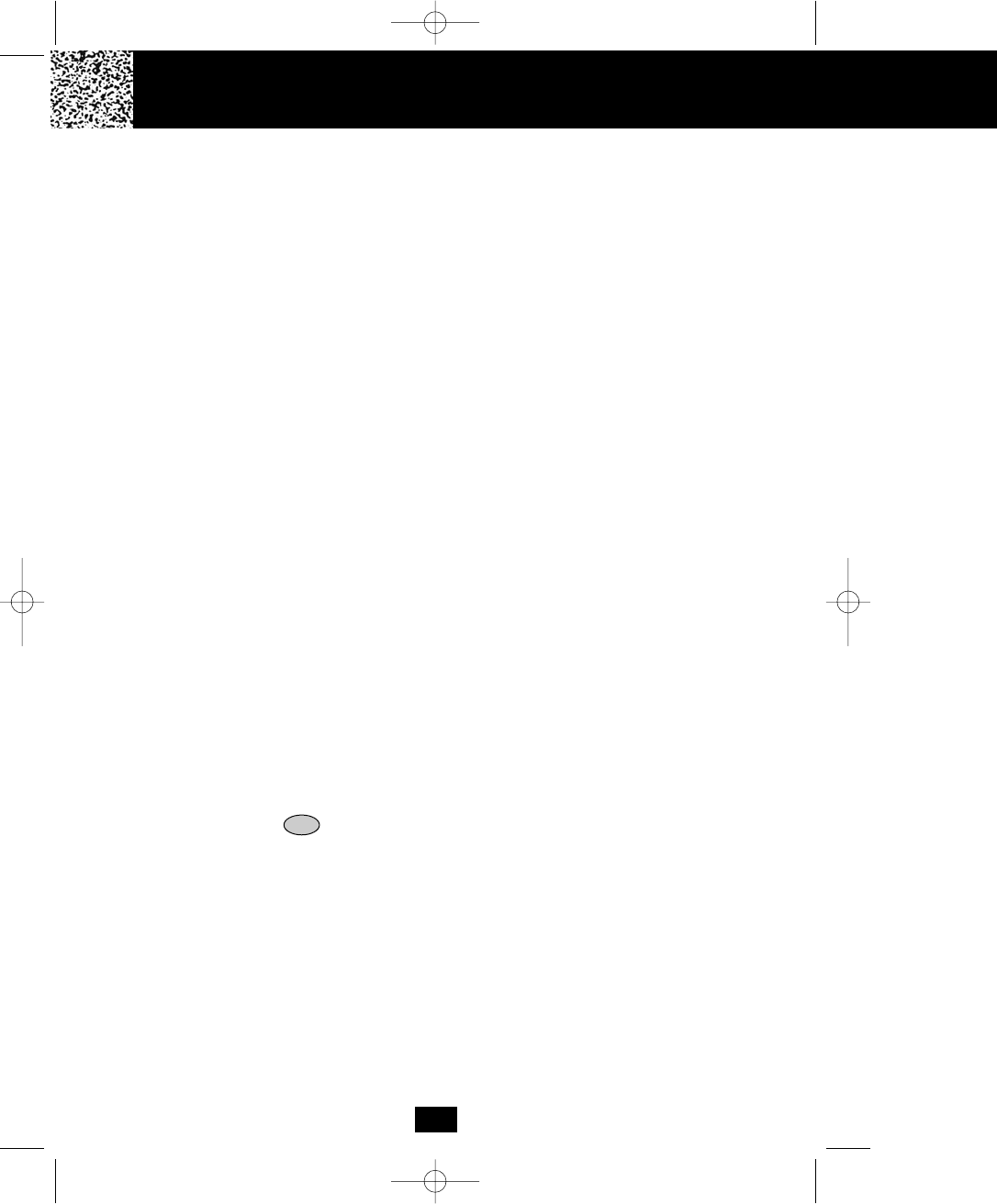
41
Problem Solving Section
For your assistance, we have listed below a few common problems.
Phone does not work, check the following:
1. BASE UNIT is plugged into a power source.
2. HANDSET is charged.
3. TONE/PULSE Select Switch is in the right position.
4. TELEPHONE LINE CORD is plugged into the TELEPHONE JACK.
Range of phone limited, check the following:
1. BASE UNIT is centrally located in your residence.
2. BASE UNIT is not located near appliances.
No dial tone, check the following:
1. TELEPHONE LINE CORD plugs are connected to the TELEPHONE JACK and
TELEPHONE LINE CONNECTION JACK.
2. BASE UNIT is plugged into a power source.
Received signal flutters or fades, check the following:
1. BATTERY PACK in the HANDSET is fully charged.
2. HANDSET is not too far from the BASE UNIT.
Interference on reception, check the following:
1. Noise may be picked up from electrical products in the home or electrical storms. Generally,
this noise is a minor annoyance and should not be interpreted as a defect in your system.
(See Technical Information on page 43).
Excess static, check the following:
1. Check to see that the ANTENNA is not touching another metal object.
If after pressing the button, you receive three “beeps” and no dial tone, check the
following:
1. BASE UNIT is plugged into a power source.
TALK
Problem Solving
manual 9742.qxd 1/11/2003 11:25 AM Page 48
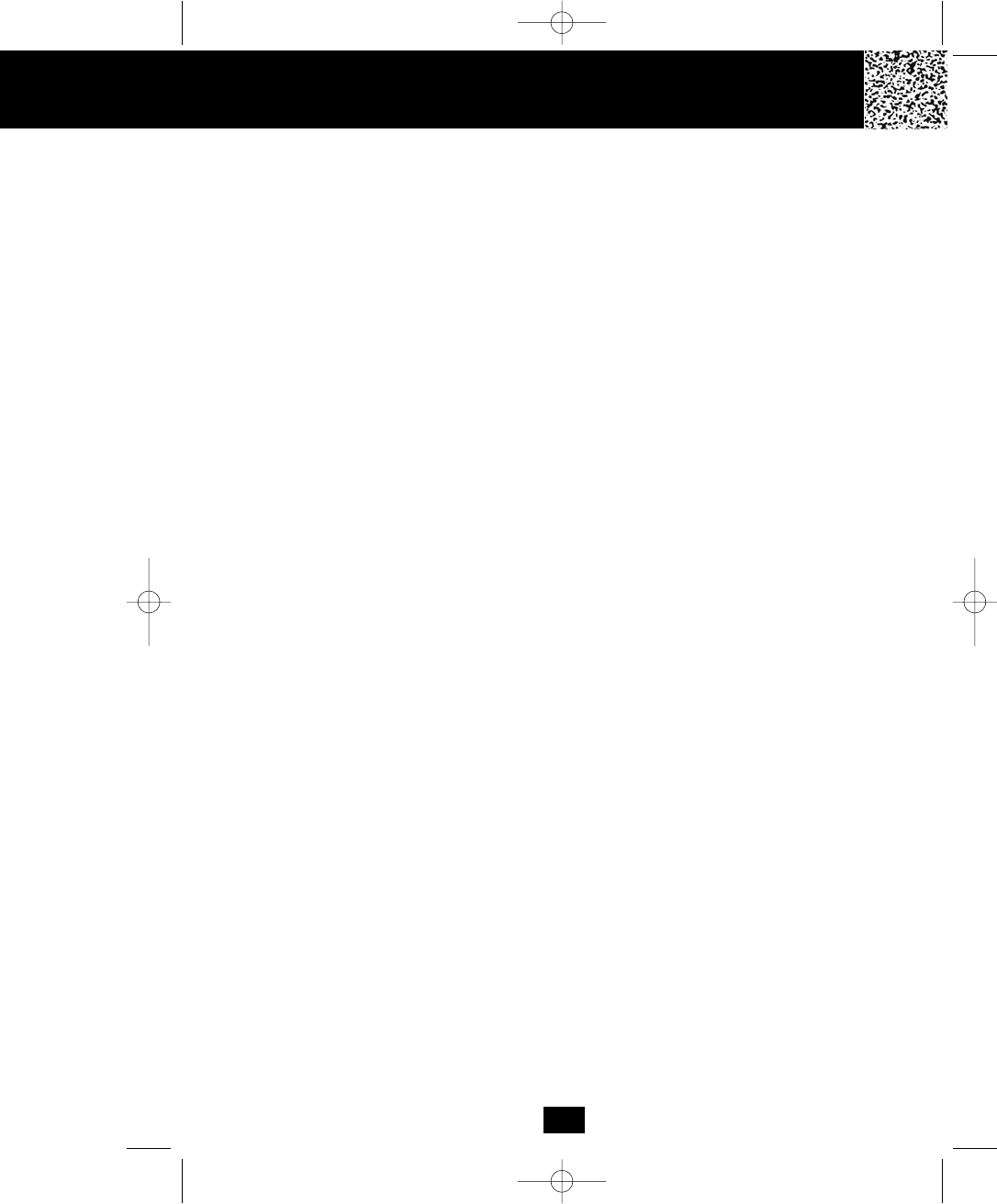
Problem Solving
Answering System does not work, check the following:
1. BASE UNIT is plugged into the power source.
2. Reset the system by pressing and holding the RESET button for 2 seconds at the top side
of the BASE UNIT.
Answering System does not answer calls, check the following:
1. ANSWER ON/OFF LED indicator is lit.
Answers calls only after 10 rings, check the following:
1. ANSWER ON/OFF LED indicator is lit.
2. Message Memory is not full.
Does not respond to remote commands, ensure the following:
1. Correct Remote Access Code is entered.
2. A TONE telephone is being used.
Messages are incomplete, ensure the following:
1. Message Memory is not full.
2. Caller may be hesitating and pausing for more than 7 seconds.
Answers calls but does not record messages, check the following:
1. ANNC/ICM switch is set to ICM.
2. Memory is not full.
3. Extension telephone was not picked up.
NOTE:
If none of the telephones in the house are working, disconnect one set at a time to verify that
one of the telephones are causing the problem. If you still have a problem after doing this, and
your telephone still does not work, please contact your local phone company.
42
manual 9742.qxd 1/11/2003 11:25 AM Page 49
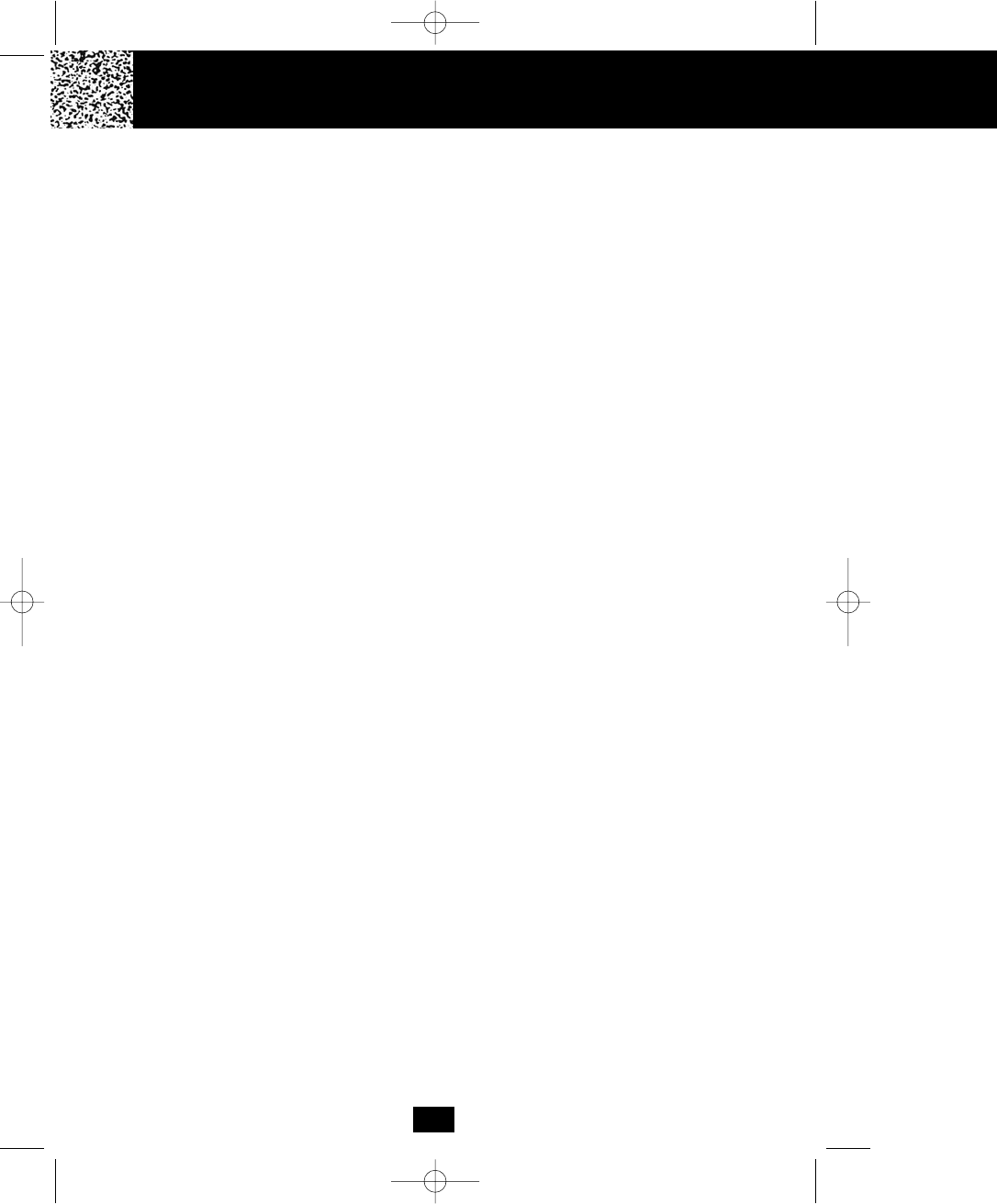
Technical Information FCC Require
43
Technical Information
This cordless telephone uses radio frequencies to allow mobility. There are certain difficulties in
using radio frequencies with a cordless telephone. While these are normal, the following could
affect the operation of your system.
Noise
Electrical pulse noise is present in most homes at one time or another. This noise is most intense
during electrical storms. Certain kinds of electrical equipment such as light dimmers, fluorescent
bulbs, motors, and fans also generate noise pulses. Because radio frequencies are susceptible
to these noise pulses, you may occasionally hear them in your HANDSET. Generally they are a
minor annoyance and should not be interpreted as a defect in your system.
Range
Because radio frequency is used, the location of the BASE UNIT can affect the operating range.
Try several locations in your home or office and pick the one that gives you the clearest signal
to the HANDSET.
Interference
Electronic circuits activate a relay to connect the cordless telephone to your telephone line.
These electronic circuits operate in the radio frequency spectrum. While several protection
circuits are used to prevent unwanted signals, there may be periods when these unwanted
signals enter the BASE UNIT. You may hear clicks or hear the relay activate while you are not
using the HANDSET. If the interference occurs frequently, it can be minimized or eliminated by
relocating the BASE UNIT. You can check for interference before selecting the final BASE UNIT
location by plugging in the telephone.
NOTICE:
This cordless telephone uses radio communication between the HANDSET and the BASE UNIT
and may not ensure privacy of communication. Other devices, including other cordless
telephones, may interfere with the operation of this cordless telephone or cause noise during
operation. Units not containing coded access may be accessed by other radio communication
systems. Cordless telephones must not cause interference to any licensed radio service.
manual 9742.qxd 1/11/2003 11:25 AM Page 50
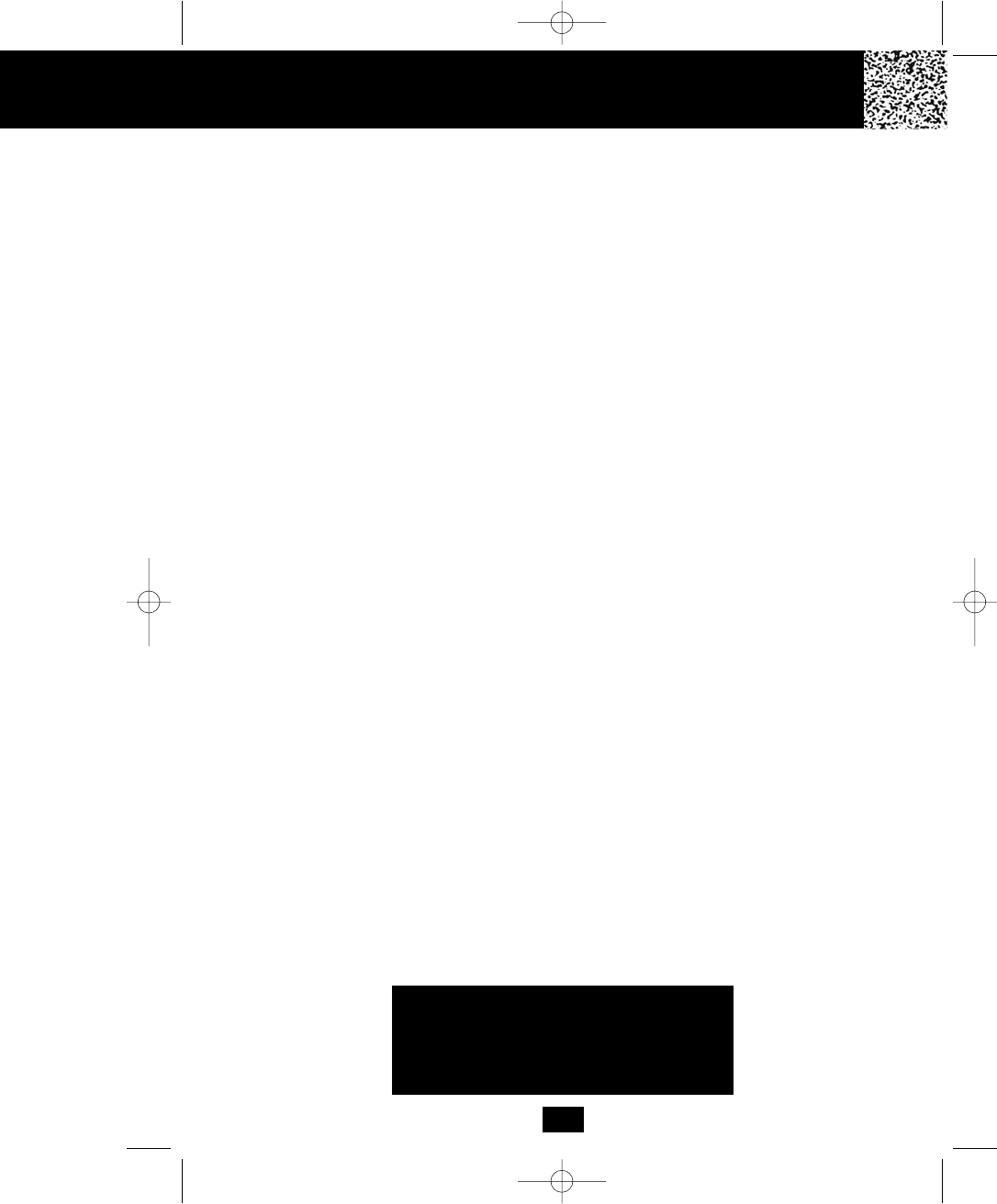
44
IMPORTANT
Placing your BASE UNIT near appliances
such as televisions, refrigerators, radios, or
microwave ovens may cause interference.
Federal Communications Commission Requirements
This equipment complies with Part 68 of the FCC Rules. A label on the BASE UNIT of this
equipment contains, among other information, the ACTA product number and the Ringer
Equivalence Number (REN) for this equipment. You must, upon request, provide this
information to your telephone company.
The REN is also useful in determining the quantity of devices that you may connect to
your telephone line and still allow these devices to ring when your telephone number is called.
In most areas, but not all, the sum of the RENs for all devices connected to one line should not
exceed five (5.0). To be certain of the number of devices that you may connect to your line, you
should contact your local telephone company.
If your equipment should cause harm to the telephone network, the telephone company may
temporarily disconnect your service. If possible, they will notify you in advance that temporary
discontinuance of service may be required. However, when advanced written notice is not
possible, the telephone company may temporarily discontinue service without notice if such
action is necessary under the circumstances. The telephone company may make changes in its
communication facilities, equipment, operations, or procedures where such action is reasonably
required in the operation of its business and is not inconsistent with the rules and regulations of
the Federal Communications Commission. Do not attempt to repair or modify this
equipment.
WARNING: Changes or modifications not expressly approved by the party responsible for its
compliance could void the user’s authority to operate the equipment.
Some cordless telephones operate at frequencies that may cause interference to nearby TVs
and VCRs. To minimize or prevent such interference, the BASE UNIT of the cordless telephone
should not be placed on or near a TV or VCR. If interference is experienced, moving the
cordless telephone farther away from the TV or VCR will often reduce or eliminate the
interference.
FCC Requirements
manual 9742.qxd 1/11/2003 11:25 AM Page 51
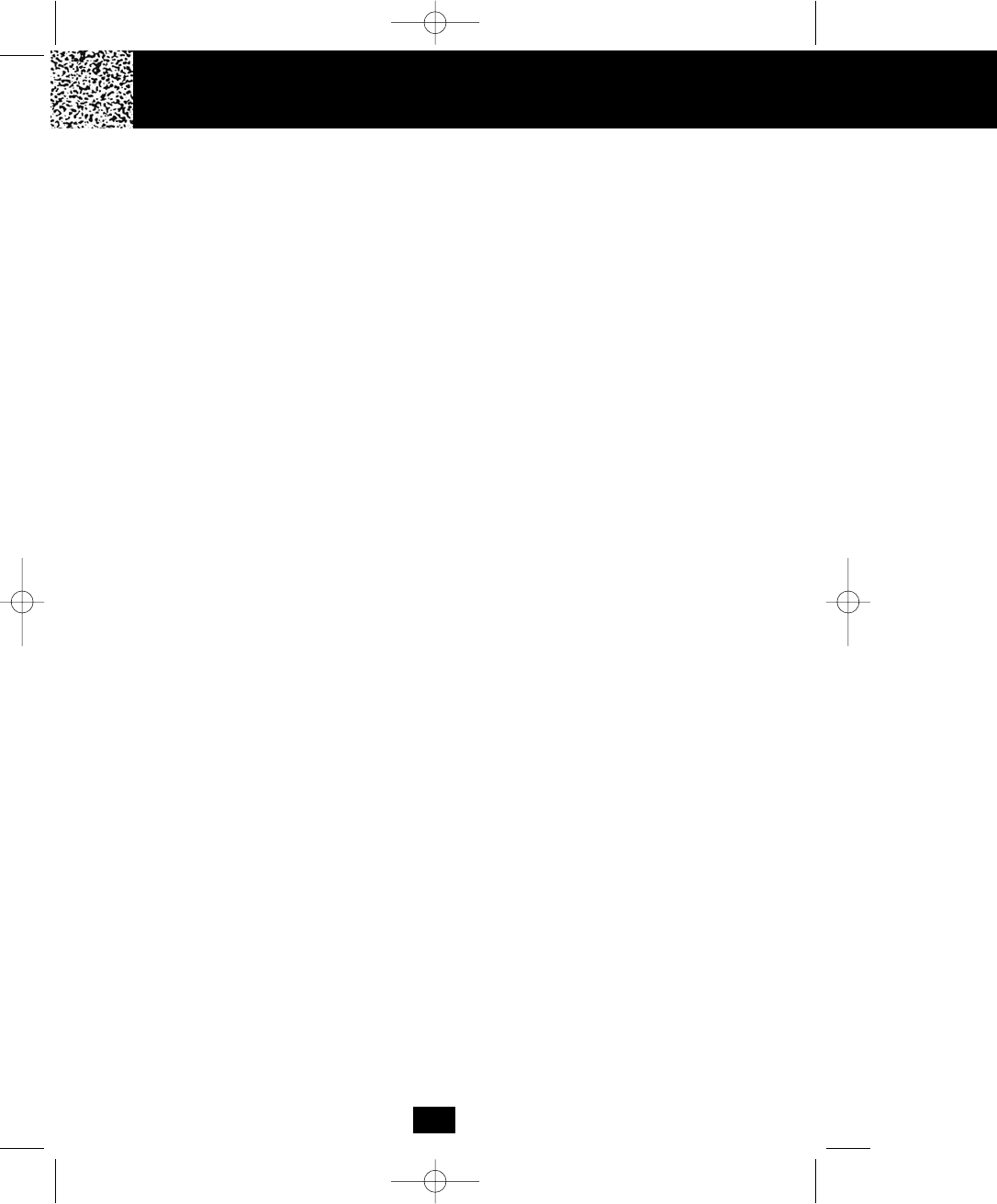
FCC Requirements Warranty
Federal Communications Commission Requirements (continued)
This equipment should not be used on coin telephone lines. Connection to party line service is
subject to state tariffs. If trouble is experienced, disconnect this equipment from the telephone
line to determine if it is causing the malfunction. If the equipment is determined to be
malfunctioning, its use should be discontinued until the problem has been corrected.
NOTE: This equipment has been tested and found to comply with the limits for a class B digital
device, pursuant to Part 15 of the FCC Rules. These limits are designed to provide reasonable
protection against harmful interference in a residential installation. This equipment generates,
uses, and can radiate radio frequency energy and, if not installed and used in accordance with
the instructions, may cause harmful interference to radio communications.
However, there is no guarantee that interference will occur in a particular installation. If this
equipment does cause harmful interference to radio or television reception, which can be
determined by turning the equipment off and on, the user is encouraged to try to correct the
interference by one or more of the following measures.
1. Reorient or relocate the receiving ANTENNA.
2. Increase the distance between the equipment and the receiver.
3. Connect the equipment into an outlet on a circuit different from that to which the
receiver is connected.
4. Consult the dealer or an experienced radio/TV technician for help.
This device complies with Part 15 of the FCC Rules. Operation is subject to the following two
conditions: (1) this device may not cause harmful interference, and (2) this device must accept
any interference received, including interference that may cause undesired operation.
The Relevant Guidelines and Standards are:
• FCC Report and Order FCC 96-326 (August, 1996)
• American National Standards Institute (C95-1-1992)
• National Council Radiation Protection and Measuremants (NCRP-1986)
• International Commission on Non-Ionizing Radiation Protection (ICNIRP-1998)
45
manual 9742.qxd 1/11/2003 11:25 AM Page 52
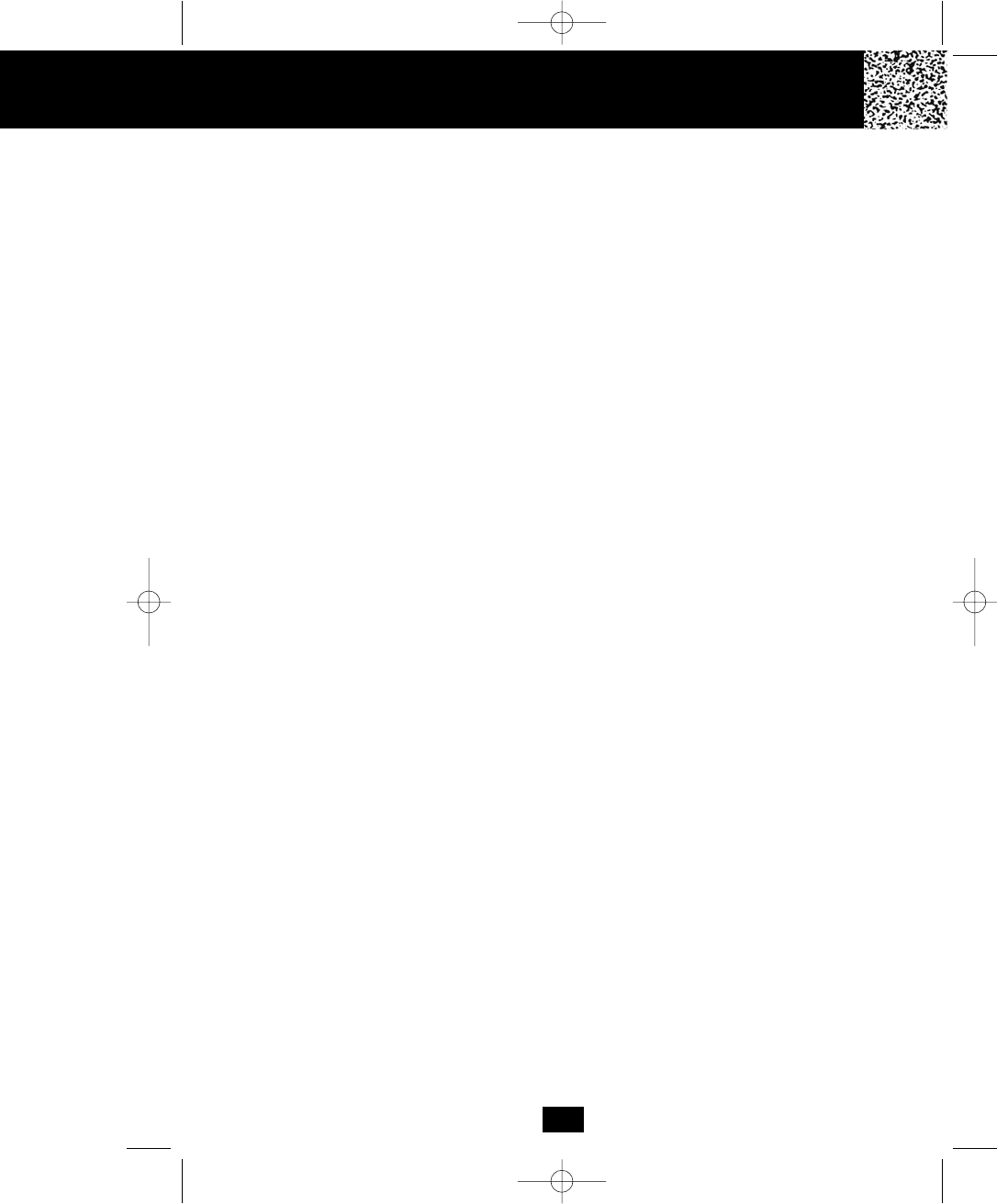
Warranty Information
BellSouth Products
One-Year Limited Warranty
This limited warranty sets forth all BellSouth Products responsibilities regarding your product.
There are no other expressed or implied warranties from BellSouth Products.
Warranty Service Provided
If you purchased the telephone new from a retail vendor, BellSouth Products warrants the
telephone against defects in material and workmanship for a period of one (1) year from the
original date of purchase. This warranty is in lieu of all other expressed warranties. This
warranty begins when you purchase the telephone and continues for one (1) year unless you
sell or rent the telephone, in which case the warranty stops.
BellSouth Products disclaims any implied warranty, including the warranty of merchantability
and the warranty of fitness for a particular purpose, as of the date of 90 days from your original
purchase of the telephone. BellSouth Products assumes no responsibility for any special,
incidental, or consequential damages.
This warranty gives you specific legal rights and you may have other rights which vary
from state to state. Some states do not allow the exclusion or limitations of special, incidental or
consequential damages, or limitations on how long a warranty lasts, so the above exclusion and
limitation may not apply to you.
Warranty Service Not Provided
This warranty does not cover damage resulting from accident, misuse, abuse,
improper installation or operation, lack of reasonable care, unauthorized modification, the
affixing of any attachment not provided by BellSouth Products with the telephone and/or loss
of parts. This warranty is voided in the event any unauthorized person opens, alters or repairs
the telephone. All BellSouth equipment being returned for repair must be suitably packaged.
Telephone companies use different types of equipment and offer various types of services to
customers. BellSouth Products does not warrant that this telephone is compatible with the
type of equipment of any particular telephone company or the services provided by it.
46
Warranty
manual 9742.qxd 1/11/2003 11:25 AM Page 53
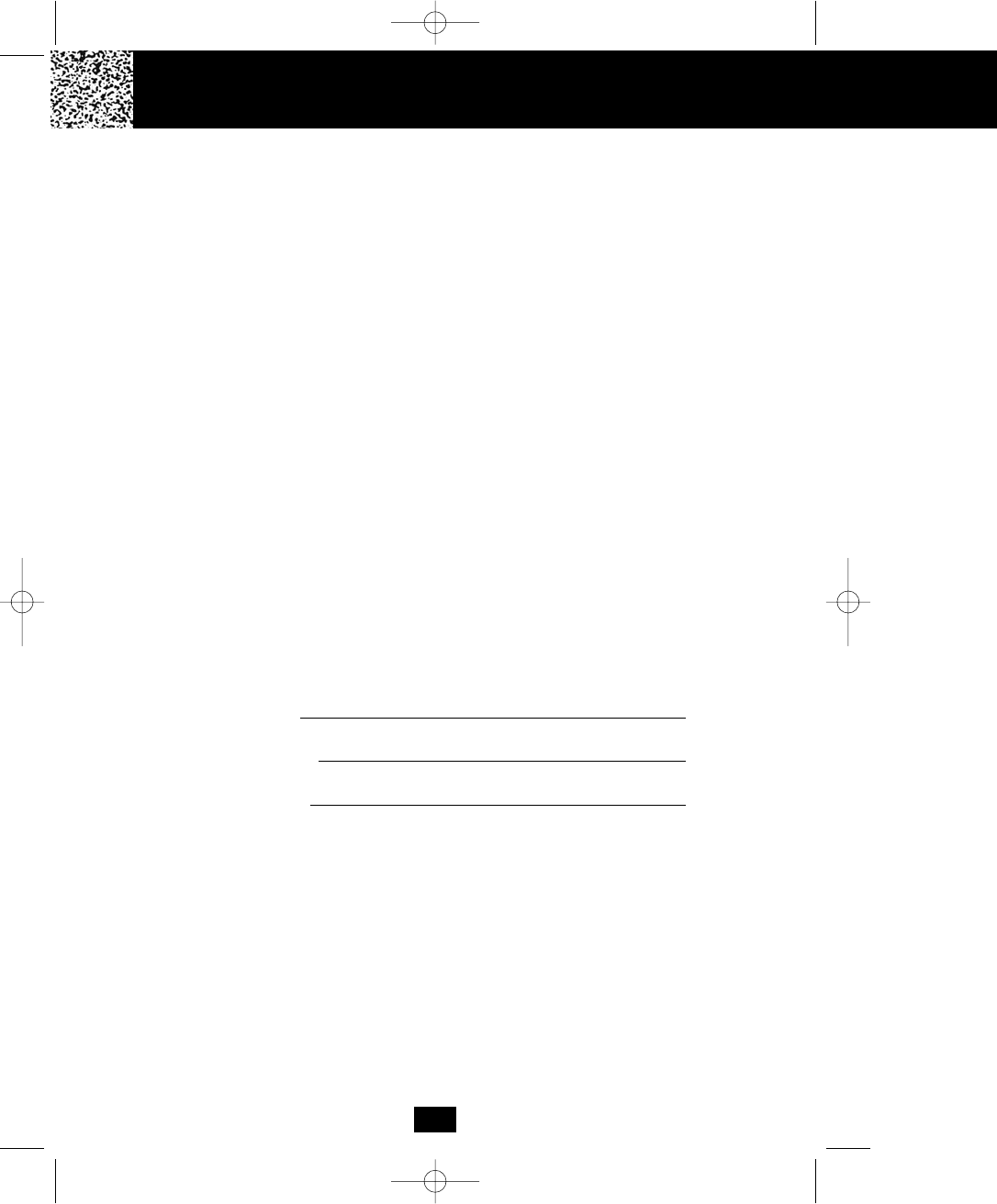
Notes
Warranty
What to Do for Warranty Service
During the first thirty (30) days, a defective product is eligible for over-the-counter exchange at
the retailer from whom it was purchased. After thirty (30) days, the defective product should be
returned to the authorized service center. Please allow 2-3 weeks for the return of your
telephone product. The shipping address of the authorized service center is:
U.S. Electronics CONSUMER CENTER
C/O Southern Bonded Warehouse
7137 Southlake Parkway
Morrow, GA 30260
NOTE: A product received which was not made for BellSouth Products or which is not
defective as determined by our test procedures will not be repaired and will be returned C.O.D.,
freight.
To Obtain Warranty Service
• Provide proof of the date of purchase within the package.
• Prepay all shipping costs to the authorized service center.
• Include a return shipping address within the package.
Please retain your sales receipt, the carton, the packing materials, and the printed material. The
original carton is the best shipping container for the telephone should you have to return it.
For your reference:
Serial number
Date of Purchase
Name of Dealer
Visit Us on the Web:
www.uselectronics.info
Customer Service Telephone Number:
1-800-210-8950
OUTSIDE THE U.S.A. CALL 1-212-242-6978
47
manual 9742.qxd 1/11/2003 11:25 AM Page 54
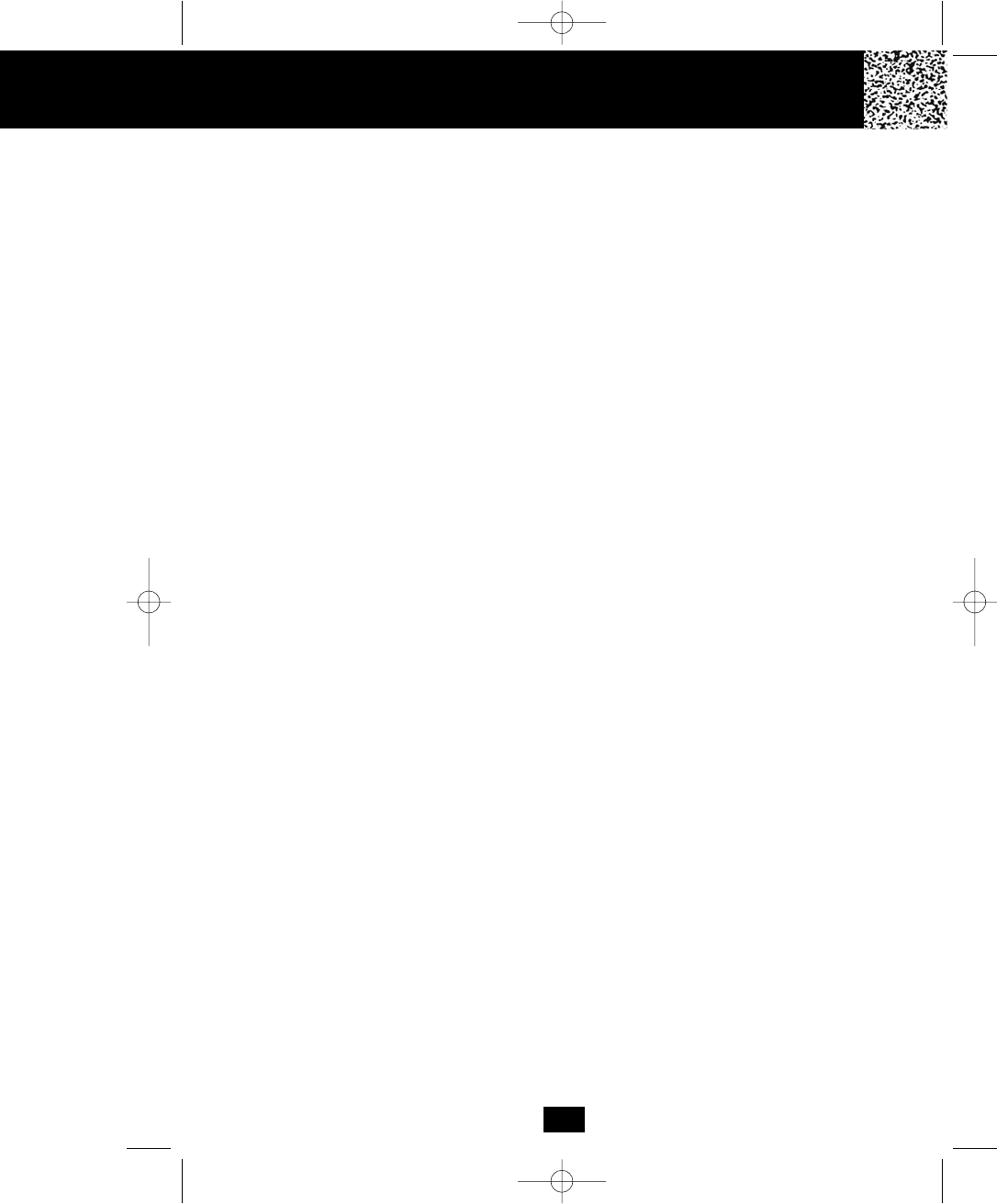
48
Notes
manual 9742.qxd 1/11/2003 11:25 AM Page 55
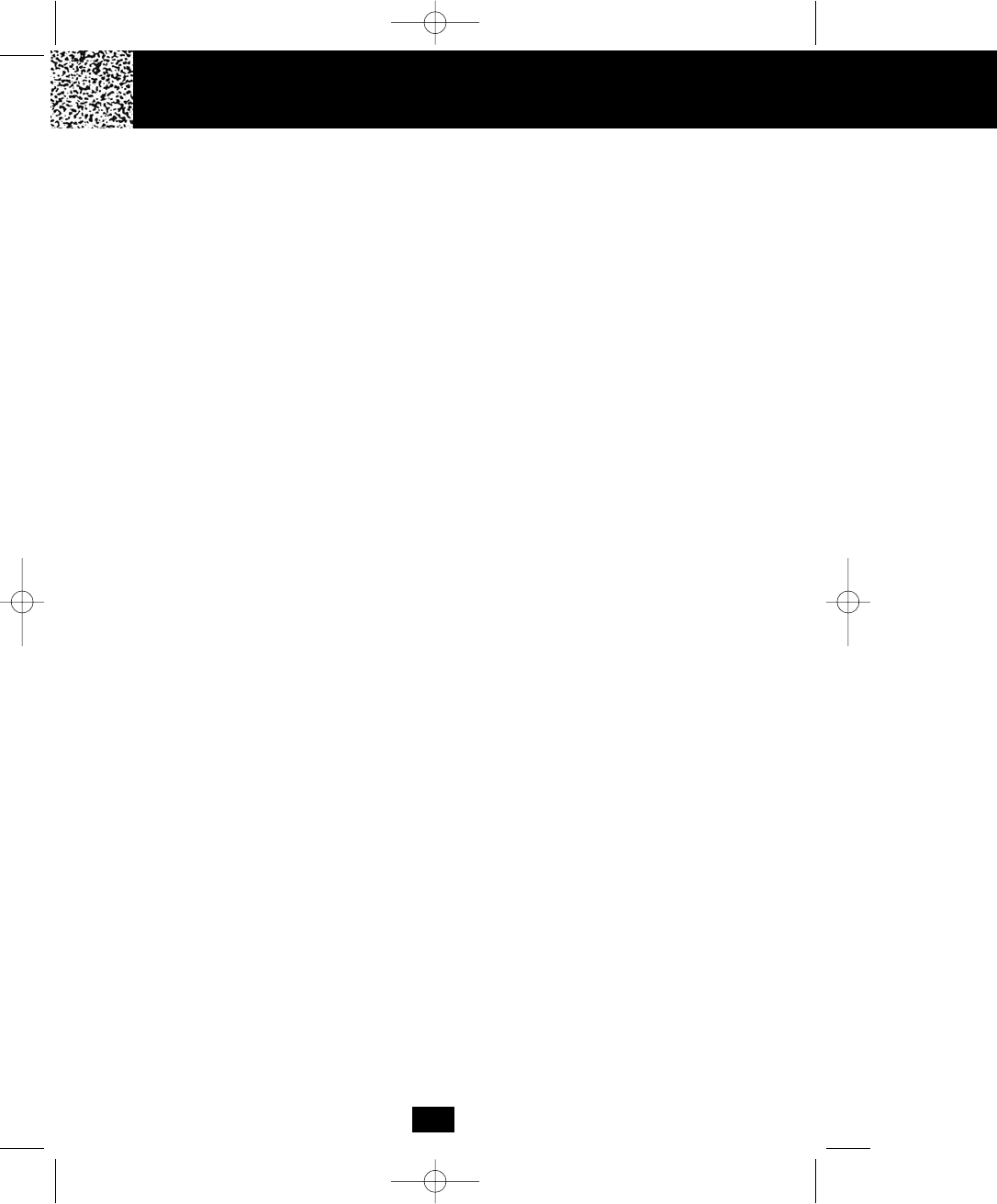
Notes Wall Mount T
49
manual 9742.qxd 1/11/2003 11:25 AM Page 56
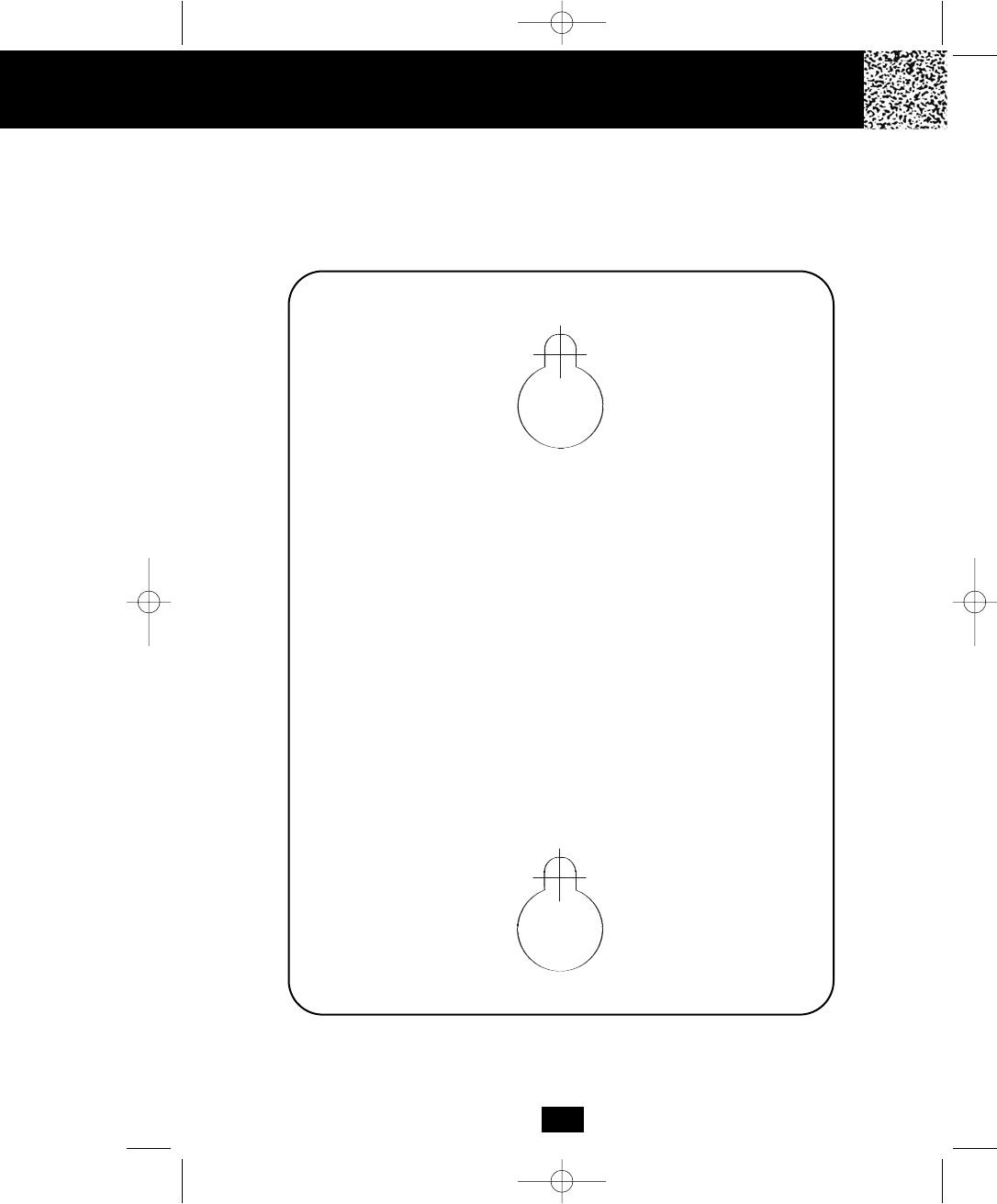
This page serves as a template for attachment of screws to the wall when
mounting this telephone on the wall.
1. Cut out this page.
2. Use this template to determine the distance between screws when
mounting this phone on the wall.
The two cross hairs identify where to attach the screws.
50
Wall Mount Template
manual 9742.qxd 1/11/2003 11:25 AM Page 57
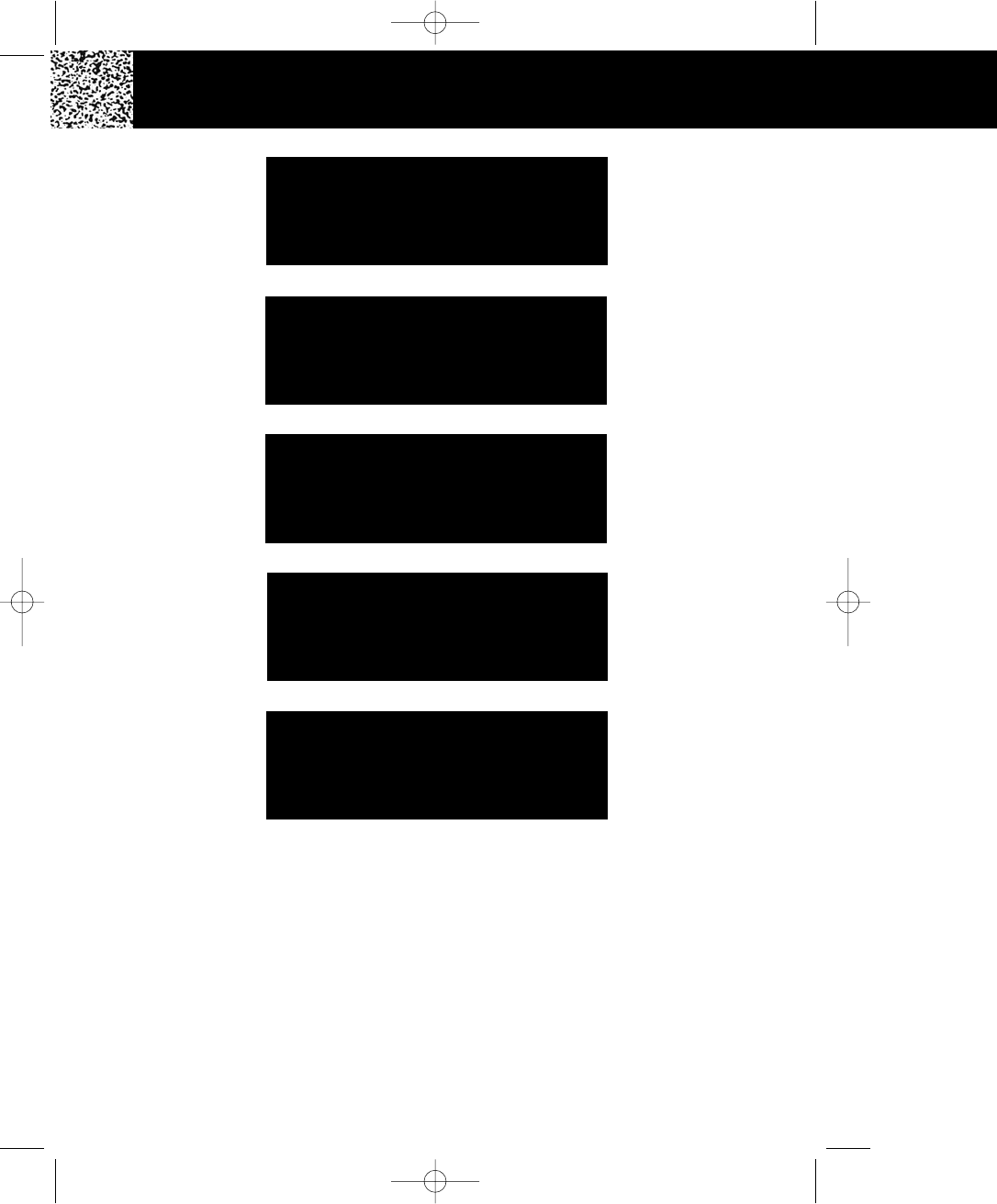
IMPORTANT
In order to get maximum life from the HANDSET
BATTERY PACK, be sure to charge the HANDSET
for 12 hours before initial use.
IMPORTANT
Placing your BASE UNIT near appliances
such as televisions, refrigerators, radios, or
microwave ovens may cause interference.
IMPORTANT
The AC ADAPTOR must always be plugged
into an electrical outlet.
IMPORTANT
In order to utilize the Caller ID feature, you
must subscribe to Caller ID service from
your local telephone company.
IMPORTANT
If you live in an area which receives frequent
thunderstorms, we strongly recommend plugging
your AC ADAPTOR into a surge protector.
manual 9742.qxd 1/11/2003 11:25 AM Page 58
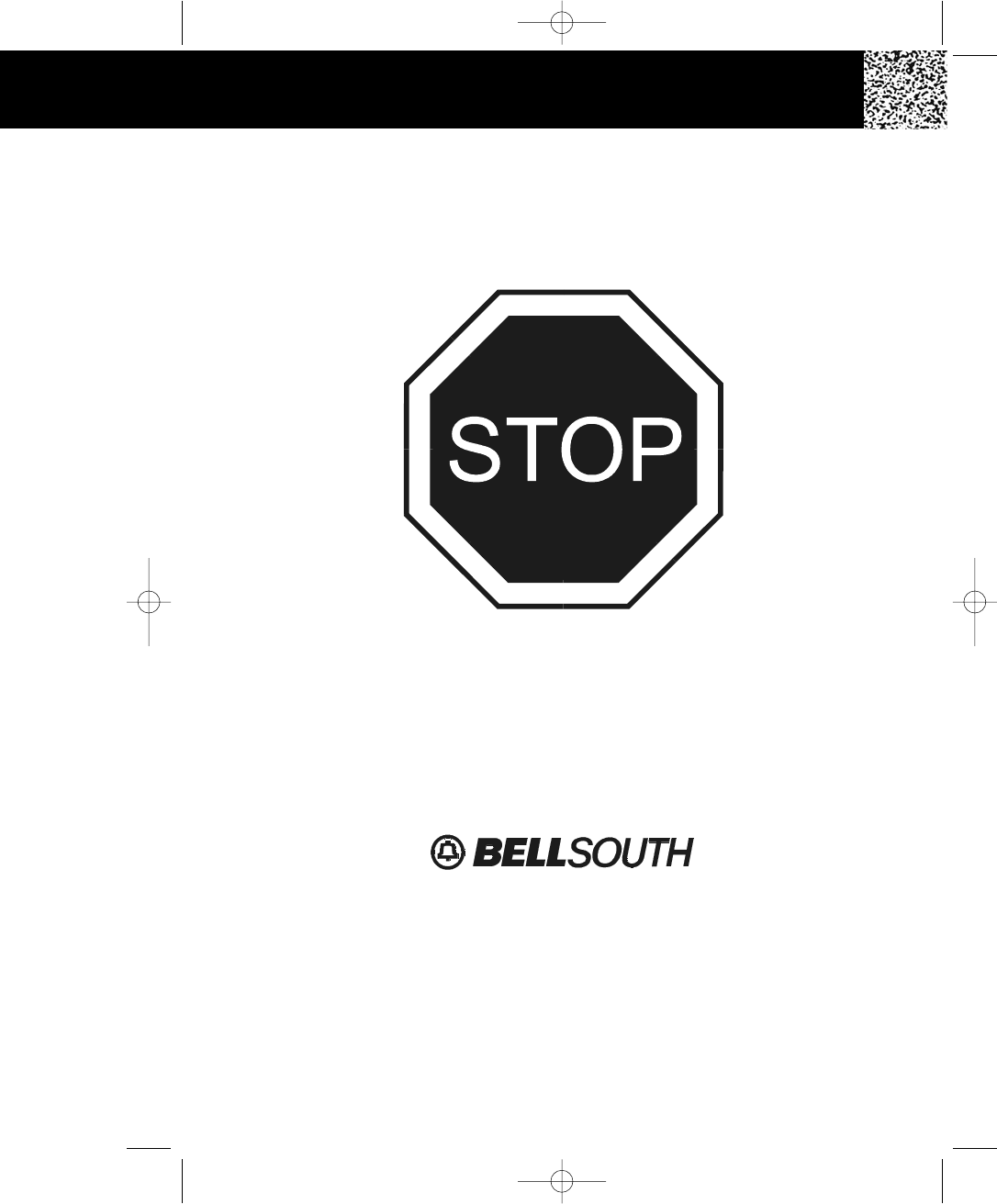
Make certain you receive the best
performance from your telephone.
Read this manual first.
GH9742 Made in China
XXX LD
Visit Us on the Web:
www.uselectronics.info
manual 9742.qxd 1/11/2003 11:25 AM Page 59