Locks Fire Lite MS9200UDLS User Manual
User Manual: Locks Fire Lite MS9200UDLS User Manual Security Product Manuals - Northeast Security SolutionsNortheast Security Solutions
Open the PDF directly: View PDF ![]() .
.
Page Count: 228 [warning: Documents this large are best viewed by clicking the View PDF Link!]
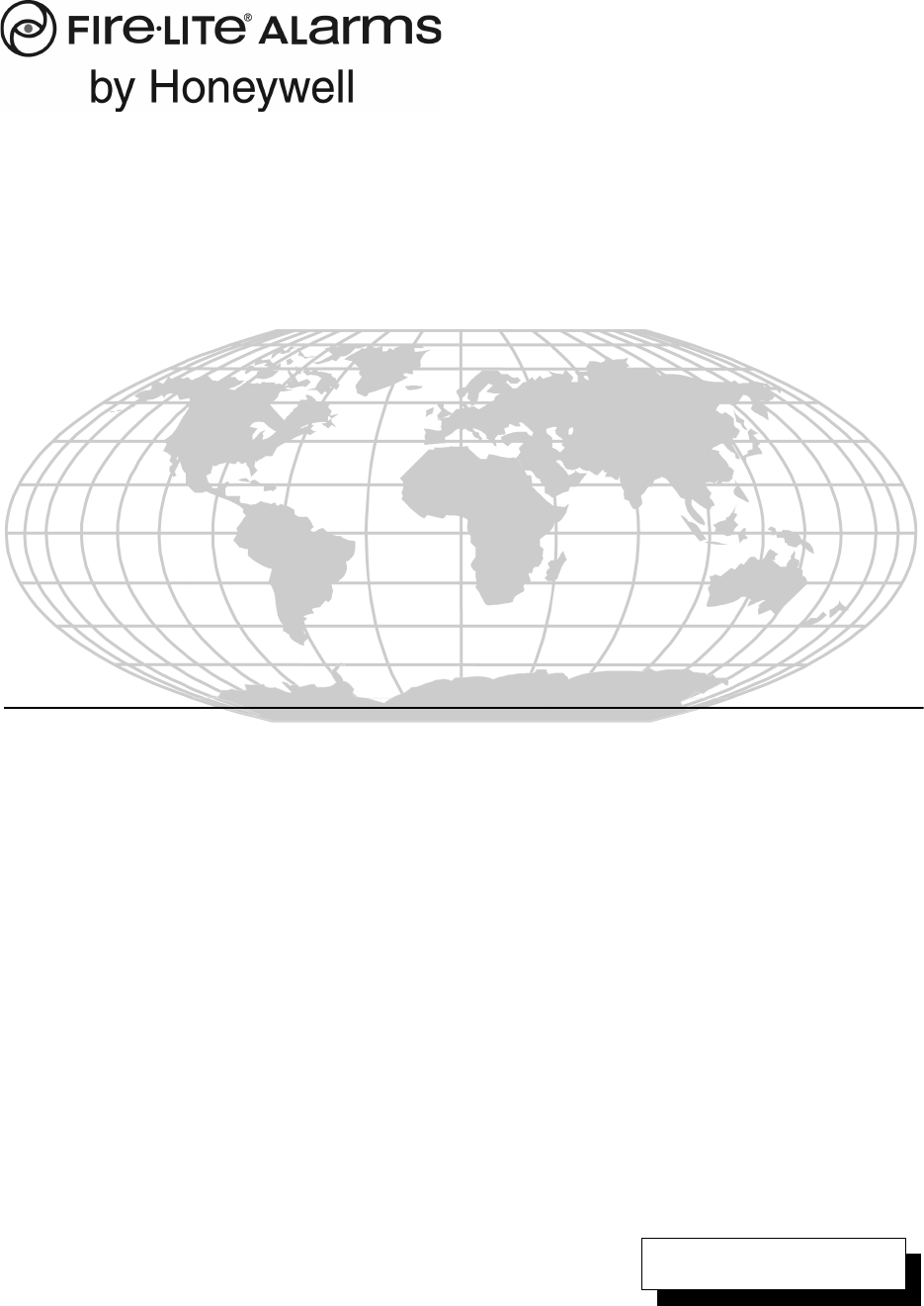
Addressable Fire Alarm Control Panel
MS-9200UDLS
MS-9200UDLSE
PN: 52750:E1 ECN 09-062
IMPORTANT! The SLC Manual Document #51309 must be referenced in addition to this
manual when installing or servicing the Fire Alarm Control Panel.
D
PN: 52750:E1 ECN 09-062
Document #52750
01/27/09 Revision:
E1
PrecauLarge.PMD 02/26/2007
An automatic fire alarm system–typically made up of
smoke detectors, heat detectors, manual pull stations,
audible warning devices, and a fire alarm control panel with
remote notification capability–can provide early warning of a
developing fire. Such a system, however, does not assure
protection against property damage or loss of life resulting
from a fire.
The Manufacturer recommends that smoke and/or heat
detectors be located throughout a protected premise follow-
ing the recommendations of the current edition of the
National Fire Protection Association Standard 72 (NFPA 72),
manufacturer's recommendations, State and local codes,
and the recommendations contained in the Guides for
Proper Use of System Smoke Detectors, which are made
available at no charge to all installing dealers. These docu-
ments can be found at http:/www.systemsensor.com/html/
applicat.html. A study by the Federal Emergency Manage-
ment Agency (an agency of the United States government)
indicated that smoke detectors may not go off in as many as
35% of all fires. While fire alarm
systems are designed to provide early warning against fire,
they do not guarantee warning or protection against fire. A
fire alarm system may not provide timely or adequate
warning, or simply may not function, for a variety of reasons:
Smoke detectors may not sense fire where smoke cannot
reach the detectors such as in chimneys, in or behind walls,
on roofs, or on the other side of closed doors. Smoke
detectors also may not sense a fire on another level or floor
of a building. A second-floor detector, for example, may not
sense a first-floor or basement fire.
Particles of combustion or "smoke" from a developing fire
may not reach the sensing chambers of smoke detectors
because:
• Barriers such as closed or partially closed doors, walls, or
chimneys may inhibit particle or smoke flow.
• Smoke particles may become "cold," stratify, and not
reach the ceiling or upper walls where detectors are
located.
• Smoke particles may be blown away from detectors by air
outlets.
• Smoke particles may be drawn into air returns before
reaching the detector.
The amount of "smoke" present may be insufficient to alarm
smoke detectors. Smoke detectors are designed to alarm
at various levels of smoke density. If such density levels are
not created by a developing fire at the location of detectors,
the detectors will not go into alarm.
Smoke detectors, even when working properly, have sens-
ing limitations. Detectors that have photoelectronic sensing
chambers tend to detect smoldering fires better than flam-
ing fires, which have little visible smoke. Detectors that have
ionizing-type sensing chambers tend to detect fast-flaming
fires better than smoldering fires. Because fires develop in
different ways and are often unpredictable in their growth,
neither type of detector is necessarily best and a given type
of detector may not provide adequate warning of a fire.
Smoke detectors cannot be expected to provide adequate
warning of fires caused by arson, children playing with
matches (especially in bedrooms), smoking in bed, and
violent explosions (caused by escaping gas, improper stor-
age of flammable materials, etc.).
Heat detectors do not sense particles of combustion and
alarm only when heat on their sensors increases at a
predetermined rate or reaches a predetermined level.
Rate-of-rise heat detectors may be subject to reduced
sensitivity over time. For this reason, the rate-of-rise
feature of each detector should be tested at least once
per year by a qualified fire protection specialist. Heat
detectors are designed to protect property, not life.
IMPORTANT! Smoke detectors must be installed in the
same room as the control panel and in rooms used by
the system for the connection of alarm transmission
wiring, communications, signaling, and/or power. If
detectors are not so located, a developing fire may
damage the alarm system, crippling its ability to report
a fire.
Audible warning devices such as bells may not alert
people if these devices are located on the other side of
closed or partly open doors or are located on another
floor of a building. Any warning device may fail to alert
people with a disability or those who have recently con-
sumed drugs, alcohol or medication. Please note that:
• Strobes can, under certain circumstances, cause
seizures in people with conditions such as epilepsy.
• Studies have shown that certain people, even when
they hear a fire alarm signal, do not respond or com-
prehend the meaning of the signal. It is the property
owner's responsibility to conduct fire drills and other
training exercise to make people aware of fire alarm
signals and instruct them on the proper reaction to
alarm signals.
• In rare instances, the sounding of a warning device
can cause temporary or permanent hearing loss.
A fire alarm system will not operate without any
electrical power. If AC power fails, the system will
operate from standby batteries only for a specified time
and only if the batteries have been properly maintained
and replaced regularly.
Equipment used in the system may not be technically
compatible with the control. It is essential to use only
equipment listed for service with your control panel.
Telephone lines needed to transmit alarm signals from
a premise to a central monitoring station may be out of
service or temporarily disabled. For added protection
against telephone line failure, backup radio transmis-
sion systems are recommended.
The most common cause of fire alarm malfunction is
inadequate maintenance. To keep the entire fire alarm
system in excellent working order, ongoing maintenance
is required per the manufacturer's recommendations,
and UL and NFPA standards. At a minimum, the require-
ments of NFPA 72 shall be followed. Environments with
large amounts of dust, dirt or high air velocity require
more frequent maintenance. A maintenance agreement
should be arranged through the local manufacturer's
representative. Maintenance should be scheduled
monthly or as required by National and/or local fire codes
and should be performed by authorized professional fire
alarm installers only. Adequate written records of all
inspections should be kept.
While a fire alarm system may lower insurance
rates, it is not a substitute for fire insurance!
Fire Alarm System Limitations
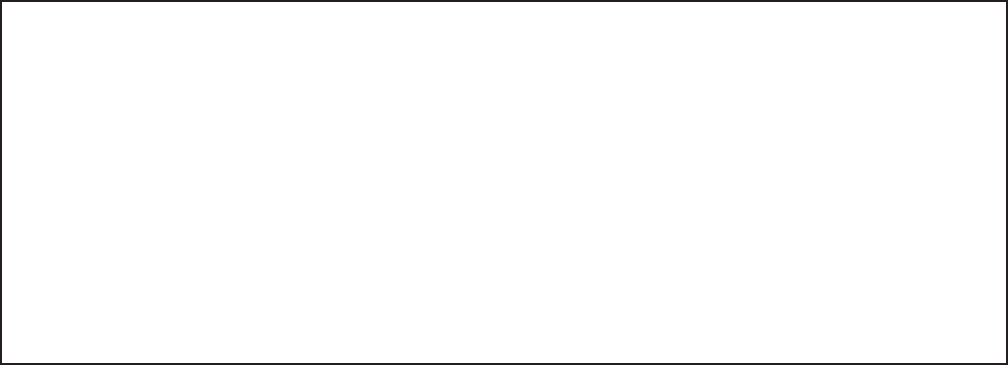
PrecauLarge.PMD 02/26/2007
WARNING - Several different sources of power can be
connected to the fire alarm control panel. Disconnect all
sources of power before servicing. Control unit and asso-
ciated equipment may be damaged by removing and/or
inserting cards, modules, or interconnecting cables while
the unit is energized. Do not attempt to install, service, or
operate this unit until this manual is read and understood.
CAUTION - System Reacceptance Test after Software
Changes. To ensure proper system operation, this product
must be tested in accordance with NFPA 72 after any
programming operation or change in site-specific software.
Reacceptance testing is required after any change,
addition or deletion of system components, or after any
modification, repair or adjustment to system hardware or
wiring.
All components, circuits, system operations, or software
functions known to be affected by a change must be 100%
tested. In addition, to ensure that other operations are not
inadvertently affected, at least 10% of initiating devices that
are not directly affected by the change, up to a maximum of
50 devices, must also be tested and proper system
operation verified.
This system meets NFPA requirements for indoor dry
operation at 0-49° C/32-120° F and at a relative humidity of
93 ±2% RH (non-condensing) at 32 ±2° C/90 ±3° F.
However, the useful life of the system's standby batteries
and the electronic components may be adversely affected
by extreme temperature ranges and humidity. Therefore, it
is recommended that this system and all peripherals be
installed in an environment with a nominal room tempera-
ture of 15-27° C/60-80° F.
Verify that wire sizes are adequate for all initiating and
indicating device loops. Refer to manual Specifications
section for maximum allowable I.R. drop from the specified
device voltage.
Like all solid state electronic devices, this system may
operate erratically or can be damaged when subjected to
lightning-induced transients. Although no system is
completely immune from lightning transients and
interferences, proper grounding will reduce susceptibility.
Overhead or outside aerial wiring is not recommended, due
to an increased susceptibility to nearby lightning strikes.
Consult with the Technical Services Department if any
problems are anticipated or encountered.
Disconnect AC power and batteries prior to removing or
inserting circuit boards. Failure to do so can damage
circuits.
Remove all electronic assemblies prior to any drilling,
filing, reaming, or punching of the enclosure. When
possible, make all cable entries from the sides or rear.
Before making modifications, verify that they will not
interfere with battery, transformer, and printed circuit board
location.
Do not tighten screw terminals more than 9 in-lbs.
Over-tightening may damage threads, resulting in reduced
terminal contact pressure and difficulty with screw terminal
removal.
This system contains static-sensitive components.
Always ground yourself with a proper wrist strap before
handling any circuits so that static charges are removed
from the body. Use static-suppressive packaging to
protect electronic assemblies removed from the unit.
Follow the instructions in the installation, operating, and
programming manuals. These instructions must be
followed to avoid damage to the control panel and
associated equipment. FACP operation and reliability
depend upon proper installation by authorized personnel.
Adherence to the following will aid in problem-free
installation with long-term reliability:
WARNING: This equipment generates, uses, and can
radiate radio frequency energy and if not installed and
used in accordance with the instruction manual, may
cause interference to radio communications. It has
been tested and found to comply with the limits for class
A computing device pursuant to Subpart B of Part 15 of
FCC Rules, which is designed to provide reasonable
protection against such interference when operated in a
commercial environment. Operation of this equipment
in a residential area is likely to cause interference, in
which case the user will be required to correct the
interference at their own expense.
Canadian Requirements
This digital apparatus does not exceed the Class A
limits for radiation noise emissions from digital
apparatus set out in the Radio Interference Regulations of the
Canadian Department of Communications. This Class A
digital apparatus complies with Canadian ICES-003.
Le present appareil numerique n'emet pas de bruits
radioelectriques depassant les limites applicables aux
appareils numeriques de la classe A prescrites dans le
Reglement sur le brouillage radioelectrique edicte par
le ministere des Communications du Canada. Cet
appareil numerique de la Classe A est conforme a la
norme NMB-003 du Canada.
FCC Warning
Installation Precautions
4MS-9200UDLS PN 52750:E1 01/27/09
Notes
MS-9200UDLS P/N: 52750:E1 01/27/09 5
Table of Contents
Product Description ................................................................................................................................................14
Features and Options .........................................................................................................................................14
Specifications ....................................................................................................................................................16
Current Availability ....................................................................................................................................17
Controls and Indicators .....................................................................................................................................18
Circuits ..............................................................................................................................................................19
Digital Alarm Communicator/Transmitter ........................................................................................................19
Components .......................................................................................................................................................20
Intelligent Addressable Detectors: Newer Series .......................................................................................20
Intelligent Addressable Modules: Newer Series ........................................................................................20
300 Series Intelligent Addressable Devices ...............................................................................................21
Addressable Device Accessories ................................................................................................................21
Optional Modules ..............................................................................................................................................21
Accessories ........................................................................................................................................................22
PS-Tools Programming Utility ...................................................................................................................22
DP-9692 Dress Panel .................................................................................................................................22
Trim Ring ...................................................................................................................................................22
Battery Box ................................................................................................................................................22
Battery Charger ..........................................................................................................................................23
CHG-75 Battery Charger ....................................................................................................................23
CHG-120F Battery Charger ................................................................................................................23
IPDACT- Internet Protocol DACT .............................................................................................................23
ANN-BUS Annunciators/Modules ............................................................................................................24
ANN-BUS Wiring ...............................................................................................................................24
Calculating Wiring Distance for ANN-BUS Modules .......................................................................24
Wiring Configuration ..........................................................................................................................26
Powering ANN-BUS Devices from Auxiliary Power Supply ............................................................27
ANN-BUS Device Addressing ...........................................................................................................27
ANN-80 Remote Fire Annunciator .....................................................................................................28
Specifications ......................................................................................................................................28
Installation ...........................................................................................................................................28
Mounting .............................................................................................................................................28
Opening/Closing Annunciator ............................................................................................................28
Wiring ANN-80 to FACP ...................................................................................................................29
ANN-S/PG Serial/Parallel Interface Installation ................................................................................31
Specifications ......................................................................................................................................31
PRN-6F Printer Installation ................................................................................................................31
ANN-I/O LED Driver Module ............................................................................................................33
ANN-I/O Board Layout ......................................................................................................................33
Specifications ......................................................................................................................................33
ANN-I/O Connection to FACP ...........................................................................................................34
ANN-I/O Module LED Wiring ...........................................................................................................34
ANN-LED Annunciator Module ........................................................................................................35
ANN-LED Board Layout ....................................................................................................................36
Specifications ......................................................................................................................................36
Mounting/Installation ..........................................................................................................................36
ANN-LED Connection to FACP ........................................................................................................37
ANN-RLY Annunciator Module ........................................................................................................38
ANN-RLY Board Layout ....................................................................................................................38
Specifications ......................................................................................................................................38
Mounting/Installation ..........................................................................................................................38
ANN-RLY Connection to FACP ........................................................................................................39
ANN-BUS Audio Panel Control .........................................................................................................39
Legacy ACS Series LED Zone Type Annunciators ...................................................................................41
Getting Started ...................................................................................................................................................41
6 MS-9200UDLS P/N: 52750:E1 01/27/09
Telephone Requirements and Warnings ............................................................................................................42
Telephone Circuitry ....................................................................................................................................42
Digital Communicator ................................................................................................................................42
Telephone Company Rights and Warnings ................................................................................................43
For Canadian Applications .........................................................................................................................44
Installation ...............................................................................................................................................................45
Mounting Backbox ............................................................................................................................................45
Mounting Optional Transformer/Remounting Chassis .....................................................................................46
Power .................................................................................................................................................................49
AC Power and Earth Ground Connection ..................................................................................................49
Battery Power .............................................................................................................................................49
Special Application DC Power Output Connection ...................................................................................49
Relays ................................................................................................................................................................50
Notification Appliance Circuits .........................................................................................................................50
Configuring NACs .....................................................................................................................................51
Style Y (Class B) NAC Wiring ..................................................................................................................51
Style Z (Class A) NAC Wiring ..................................................................................................................52
Remote Synchronization Output .......................................................................................................................52
UL Power-limited Wiring Requirements ...........................................................................................................53
Digital Communicator .......................................................................................................................................54
Optional Module Installation .............................................................................................................................55
4XTMF Transmitter Module Installation ...................................................................................................56
Printer .........................................................................................................................................................57
Programming .........................................................................................................................................................59
Programming Data Entry ...................................................................................................................................59
User Programming .............................................................................................................................................60
Initial Power-up .................................................................................................................................................61
Programming Screens Description ....................................................................................................................61
Programming and Passwords .............................................................................................................................62
Master Programming Level ...............................................................................................................................63
Autoprogram ..............................................................................................................................................64
Point Program .............................................................................................................................................65
Detector Programming ........................................................................................................................65
Add Detector .......................................................................................................................................65
Delete Detector ....................................................................................................................................66
Edit Detector .......................................................................................................................................66
Module Programming .........................................................................................................................75
Add Module ........................................................................................................................................75
Delete Module .....................................................................................................................................76
Edit Module Screen for Monitor Module ............................................................................................76
Edit Module Screen for Control Modules ...........................................................................................85
Zone Setup ..................................................................................................................................................92
Enable ..................................................................................................................................................92
Disable .................................................................................................................................................93
Zone 97, 98 and 99 ..............................................................................................................................93
Zones Installed ....................................................................................................................................94
Zones Enabled .....................................................................................................................................94
Zones Disabled ....................................................................................................................................94
Zone Type ...........................................................................................................................................95
Zones Available ..................................................................................................................................96
Zone Message ......................................................................................................................................96
Loop Setup .................................................................................................................................................96
Style .....................................................................................................................................................96
Loop Protocol ......................................................................................................................................97
System Setup ..............................................................................................................................................97
MS-9200UDLS P/N: 52750:E1 01/27/09 7
Table of Contents
Trouble Reminder ...............................................................................................................................98
Banner .................................................................................................................................................98
Time-Date ...........................................................................................................................................100
Time ....................................................................................................................................................100
Date .....................................................................................................................................................101
Clock Format .......................................................................................................................................101
Daylight Savings Time ........................................................................................................................101
Timers .................................................................................................................................................102
PAS (Positive Alarm Sequence) Delay ...............................................................................................102
Pre-signal Delay ..................................................................................................................................103
Waterflow Delay .................................................................................................................................103
AC Loss Delay ....................................................................................................................................104
NAC (Notification Appliance Circuit) ................................................................................................104
Enabled ................................................................................................................................................105
Type ....................................................................................................................................................106
Silenceable ..........................................................................................................................................106
Auto Silence ........................................................................................................................................107
Coding (only for NACs not programmed as Sync Strobe Type) ........................................................107
Zone ....................................................................................................................................................109
Silence Inhibited .................................................................................................................................109
Sync Type ...........................................................................................................................................109
Relays ..................................................................................................................................................110
Canadian Option .................................................................................................................................111
Waterflow Silenceable ........................................................................................................................111
Verify Loop ................................................................................................................................................111
History ........................................................................................................................................................112
View Events ........................................................................................................................................112
Erase History .......................................................................................................................................112
Walktest ......................................................................................................................................................113
Option Modules .........................................................................................................................................115
Annunciators .......................................................................................................................................115
Term Options ......................................................................................................................................115
ACS Options .......................................................................................................................................116
ANN-BUS Options .............................................................................................................................118
Onboard DACT ...................................................................................................................................131
Onboard DACT Enable .......................................................................................................................131
Primary Phone .....................................................................................................................................131
Secondary Phone .................................................................................................................................132
Service Terminal .................................................................................................................................132
Central Station .....................................................................................................................................133
Trouble Call Limit (Dialer Runaway Prevention) ..............................................................................134
Supervised Phone Line ........................................................................................................................141
Printer/PC ............................................................................................................................................142
Password Change .......................................................................................................................................143
Clear Program ............................................................................................................................................144
Program Check ...........................................................................................................................................145
Maintenance Programming Level .....................................................................................................................147
Disable Point ..............................................................................................................................................148
History ........................................................................................................................................................149
Program Check ...........................................................................................................................................150
Walktest ......................................................................................................................................................151
System ........................................................................................................................................................153
Zone Setup ..................................................................................................................................................154
Operating Instructions ...........................................................................................................................................156
Panel Control Buttons .......................................................................................................................................156
8 MS-9200UDLS P/N: 52750:E1 01/27/09
Acknowledge/Step ......................................................................................................................................156
Alarm Silence .............................................................................................................................................156
Drill/Hold 2 Sec ..........................................................................................................................................156
Reset ...........................................................................................................................................................156
LED Indicators ..................................................................................................................................................157
Normal Operation ..............................................................................................................................................158
Trouble Operation ..............................................................................................................................................158
Alarm Operation ................................................................................................................................................160
Supervisory Operation .......................................................................................................................................161
Process Monitor Operation ................................................................................................................................162
Hazard/Tornado Condition Operation ...............................................................................................................162
Medical Alert Condition Operation ...................................................................................................................162
NAC Operation ..................................................................................................................................................162
Programmed Zone Operation ............................................................................................................................163
Disable/Enable Operation ..................................................................................................................................163
Waterflow Circuits Operation ............................................................................................................................163
Detector Functions .............................................................................................................................................163
Time Functions: Real-Time Clock ....................................................................................................................163
Synchronized NAC Operation ...........................................................................................................................164
Coded Operation ................................................................................................................................................164
Presignal ............................................................................................................................................................164
Positive Alarm Sequence ...................................................................................................................................165
Special System Timers ......................................................................................................................................166
Silence Inhibit Timer ..................................................................................................................................166
Autosilence Timer ......................................................................................................................................166
Trouble Reminder .......................................................................................................................................166
Waterflow Retard Timer .............................................................................................................................166
Alarm Verification (None or One Minute) .................................................................................................166
Walktest .............................................................................................................................................................167
Read Status ........................................................................................................................................................168
System Point ...............................................................................................................................................169
Zones ..........................................................................................................................................................170
Power ..........................................................................................................................................................171
Trouble Reminder .......................................................................................................................................172
Timers .........................................................................................................................................................172
NAC ............................................................................................................................................................173
Relays .........................................................................................................................................................173
Program Check ...........................................................................................................................................174
History ........................................................................................................................................................174
Annunciators ..............................................................................................................................................174
Phone Line ..................................................................................................................................................176
Central Station ............................................................................................................................................176
Service Terminal .........................................................................................................................................177
Printer/PC ...................................................................................................................................................177
Print ............................................................................................................................................................178
Time-Date ...................................................................................................................................................180
Central Station Communications ..........................................................................................................................181
Transmittal Priorities .........................................................................................................................................182
Remote Site Upload/Download ..............................................................................................................................184
Remote Download .............................................................................................................................................184
Transferring a Program ......................................................................................................................................185
Security Features ........................................................................................................................................186
Power Supply Calculations ....................................................................................................................................187
Overview ...........................................................................................................................................................187
Calculating the AC Branch Circuit ....................................................................................................................187
MS-9200UDLS P/N: 52750:E1 01/27/09 9
Table of Contents
Calculating the System Current Draw ...............................................................................................................188
Overview ....................................................................................................................................................188
How to Use Table 7.3 on page 189 to Calculate System Current Draw ....................................................188
Calculating the Battery Size ..............................................................................................................................190
NFPA Battery Requirements ......................................................................................................................190
Selecting and Locating Batteries ................................................................................................................190
Software Zones ........................................................................................................................................................191
Correlations .......................................................................................................................................................191
Default Programming .............................................................................................................................................197
NFPA Standard-Specific Requirements ...............................................................................................................198
Central Station/Remote Station Transmitter: Connection to FACP Dry Contacts ...........................................202
MBT-1 Municipal Box Trip - Silenceable ........................................................................................................203
FACP with Keltron .................................................................................................................................................204
Wire Requirements .................................................................................................................................................205
NAC Wiring ......................................................................................................................................................207
HVAC Control ........................................................................................................................................................208
Control Module Operation ................................................................................................................................208
HVAC SHUTDN .......................................................................................................................................208
Monitor Module Operation ...............................................................................................................................208
HVAC RESTART ......................................................................................................................................208
HVAC OVRRIDE ......................................................................................................................................209
Ademco Contact ID Format Event Code Descriptions .......................................................................................210
Transmission Format Between DACT and Receiver ........................................................................................210
Ademco Contact ID Typical Printout ................................................................................................................210
Central Station Points ............................................................................................................................................215
10 MS-9200UDLS PN 52750:E1 01/27/09
Software Downloads
In order to supply the latest features and functionality in fire alarm and life safety technology to our
customers, we make frequent upgrades to the embedded software in our products. To ensure that
you are installing and programming the latest features, we strongly recommend that you download
the most current version of software for each product prior to commissioning any system. Contact
Technical Support with any questions about software and the appropriate version for a specific
application.
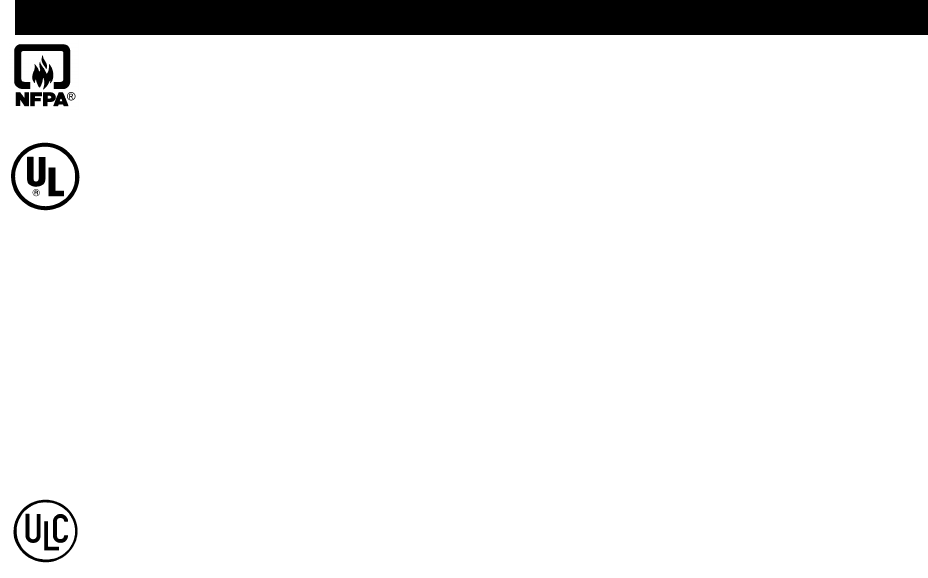
MS-9200UDLS PN 52750:E1 01/27/09 11
It is imperative that the installer understand the requirements of the Authority Having Jurisdiction
(AHJ) and be familiar with the standards set forth by the following regulatory agencies:
• Underwriters Laboratories Standards
• NFPA 72 National Fire Alarm Code
• CAN/ULC - S527-99 Standard for Control Units for Fire Alarm Systems
NFPA Standards
NFPA 72 National Fire Alarm Code
NFPA 70 National Electrical Code
Underwriters Laboratories Documents:
UL 38 Manually Actuated Signaling Boxes
UL 217 Smoke Detectors, Single and Multiple Station
UL 228 Door Closers–Holders for Fire Protective Signaling Systems
UL 268 Smoke Detectors for Fire Protective Signaling Systems
UL 268A Smoke Detectors for Duct Applications
UL 346 Waterflow Indicators for Fire Protective Signaling Systems
UL 464 Audible Signaling Appliances
UL 521 Heat Detectors for Fire Protective Signaling Systems
UL 864 Standard for Control Units for Fire Protective Signaling Systems
UL 1481 Power Supplies for Fire Protective Signaling Systems
UL 1610 Central Station Burglar Alarm Units
UL 1638 Visual Signaling Appliances
UL 1971 Signaling Devices for Hearing Impaired
UL 2017 General-Purpose Signaling Devices and Systems
CAN/ULC - S524-01 Standard for Installation of Fire Alarm Systems
Other:
EIA-232E Serial Interface Standard
EIA-485 Serial Interface Standard
NEC Article 250 Grounding
NEC Article 300 Wiring Methods
NEC Article 760 Fire Protective Signaling Systems
Applicable Local and State Building Codes
Requirements of the Local Authority Having Jurisdiction (LAHJ)
Fire-Lite Documents:
Fire-Lite Device Compatibility Document #15384
SLC Wiring Manual Document #51309
ACS Series Annunciators Document #51480
CHG-120F Battery Charger Document #50888
CHG-75 Battery Charger Document #51315
LDM Series Lamp Driver Modules Document #50055
LCD-80F Remote Fire Annunciator Document #51338
ACM-8RF Relay Control Module Document #50362
IPDACT Communicator/Transmitter Document #53109
ANN-80 Product Installation Document Document #52749
ANN-(R)LED Product Installation Doc. Document #53032
ANN-I/O Product Installation Document Document #151416
ANN-RLY Product Installation Document Document #53033
ANN-S/PG Product Installation Document Document #151417
ACC-25/50(ZS/T) Manual Document #52750
This product has been certified to comply with the requirements in the Standard for Control Units and Accessories for Fire
Alarm Systems, UL 864, 9th Edition. Operation of this product with products not tested for UL 864, 9th Edition has not
been evaluated. Such operation requires the approval of the local Authority Having Jurisdiction (AHJ).
Before proceeding, the installer should be familiar with the following documents.
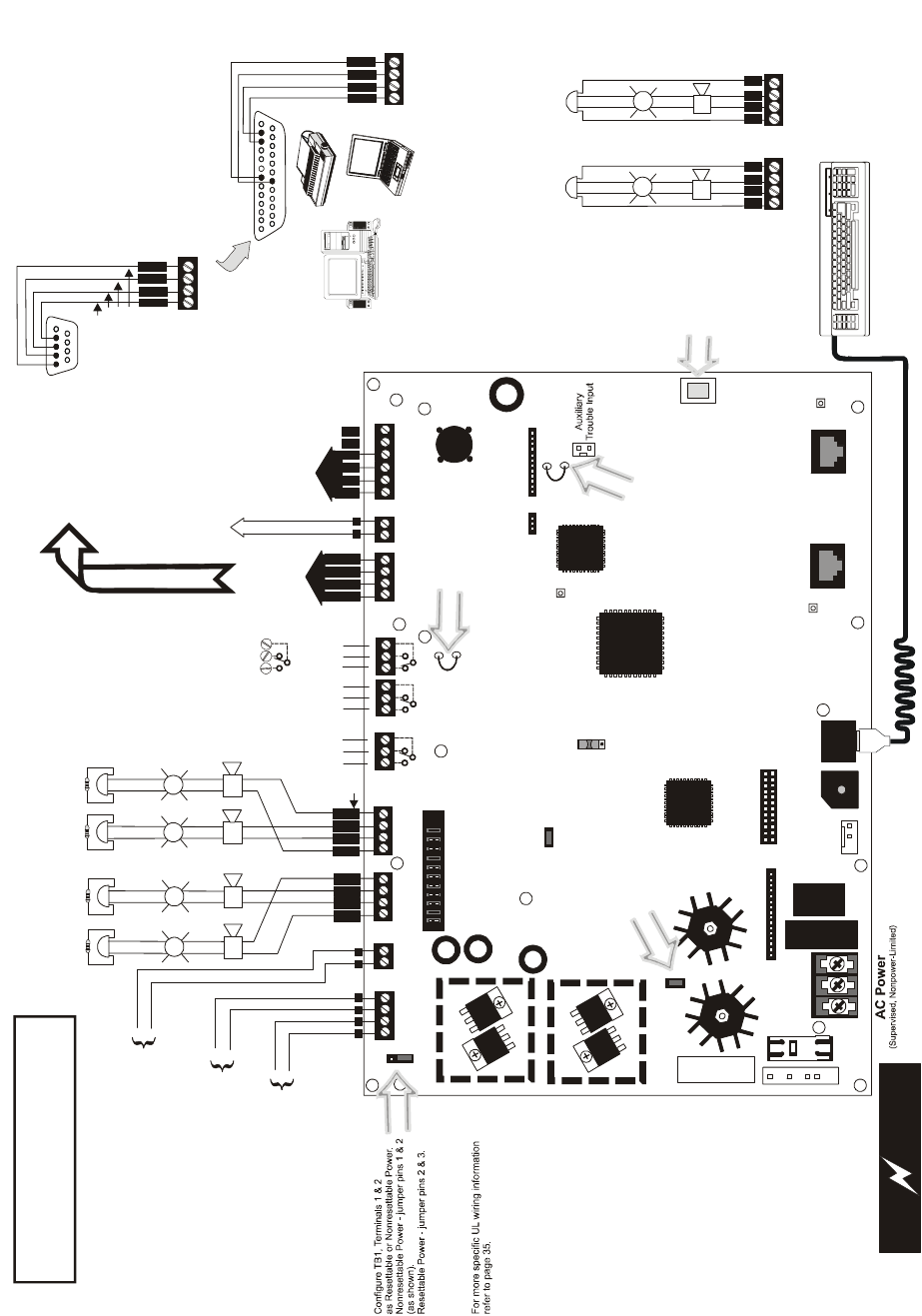
12 MS-9200UDLS PN 52750:E1 01/27/09
PS2 Keyboard Interface DACT Phone Line Jacks
(Nonpower-Limited)
Resettable Power - 24 VDC filtered, power-limited
(0.300 amps maximum) to smoke detectors (IDC).
Supervision required.
Nonresettable or Resettable Power
Jumper selectable by JP4, 24 VDC filtered,
power-limited (0.300 amps maximum)
Supervision required. Nonresettable
Power suitable for powering annunciators,
Resettable Power suitable for powering
smoke detectors..
NAC #1 & #2
Style Z (Class A)
2.5 amps max. per circuit.
JP6 configured for Class A
using NACKEY card.
(Supervised, Power Limited)
NAC #1 NAC #2
NAC #1, #2, #3 & #4, Style Y (Class B) (Supervised, Power Limited)
(Special Application) 2.5 amps max. per circuit. JP6 configured
for Class B using NACKEY card.
(See Style Z illustrated near right edge of board).
Nonsupervised relay contacts
Contact Ratings:
2.0 amps @ 30 VDC (resistive)
0.5 amps @ 30 VAC (resistive)
Contacts shown below in normal
condition (AC power with no alarm,
trouble or supervisory activity).
A Fail Safe Trouble
relay switches to the
NO position during
trouble conditions and
under loss of all power.
(nonsupervised)
For EDP-listed equipment or
personal computer with FACP
Upload/Download Utility.
50 foot maximum within same room.
(supervised)
Refer to the SLC Wiring
Manual for detailed
information on wiring
addressable devices
for Style 4, 6 and 7.
ACS/ANN-BUS
(EIA-485)
to Annunciators
(power-limited,
supervised)
ELRs 4.7K, ½W
Special Application DC Power Outputs (24 VDC)
Nonsupervised, power-limited circuits
Supervise with a power supervision relay A77-716B
Battery
Basic System Connections
Notification Appliance Circuits
Notification Appliance Circuits
2 Programmable Relays &
1 Fixed Trouble Relay
EIA-232
to printer or
personal computer
SLC Loop
OR
B
+B
+
B
-
B
-
A
+A
+
A
-
A
-
NO NC C NC NO CNO NC C
Alarm* Trouble
Supervisory*
TB3 TB4
CAUTION! HIGH VOLTAGE
NC NO C
+
+
+
+
+
+
120 VAC, 60 HZ, 3.0 amps 24 VDC, supervised,
nonpower-limited
18 Amp Hour maximum
+ 24V -
NON-RST
POWER
+ 24V -
RST
POWER
REMOTE PWR
SUPPLY SYNC NAC 1 CLASS A
NAC 1 & 3 CLASS B NAC 2 CLASS A
NAC 2 & 4 CLASS B
RELAY 3 RELAY 1
HOT NEUT EARTH
- +
BATTERY
LCD DISPLAY
REMOVE TO
DISABLE GND. FLT.
CUT TO
MONITOR
4XTMF
KISSOFF
PRI. ACTIVE
SEC. ACTI VE
SEC. PHONE LINE
PRI. PHONE LINE
4XTMF
MINI DIN
KEYBOARD CONN.
KEYPAD
I/F
RELAY 2
TRANSFORMER 1
TRANSFORMER 2
+ -
B+ A+ A- B- B+ A+ A- B-
1 B + 3 B + 3 B - 1 B - 2 B + 4 B + 4 B - 2 B-
NO NC C NO NC C NC NO C B+ A+ B- A- A B
SHIELDSLCSLC
SLCSLC
IN+ IN- O UT+ OUT-
TB5 TB6 TB8 TB9 TB10
JP2
JP3
SW1
JP7
JP5
JP6
3
2
1
TB11
J10
J3
PH15 PH16
J7
J5
J1 J4
J9
J6
J11
CAUTION!
HIGH VOLTAGE
(* )Factory default relay programming
shield
B
+B
-
BA
+A
-
A
TERM
(EIA-485)
to LCD annunc.
I
N
-
I
N
+
O
U
T
++
-
Remove this jumper
to disable the FACP
battery charger when
using external charger.
Transformer 2 Connector
Transformer 1 Connector
Flash Memory Load Enable Switch.
UP is normal position for switch.
DOWN position allows loading of
factory software upgrades.
Cut this jumper to enable
Supervisory relay when
4XTMF module is installed
Cut this jumper to supervise
the 4XTMF module when
installed (see J5 & J6)
To disable ground fault detection,
remove jumper/shunt from JP7
Configure NACs for Class A or
Class B wiring using NACKEY
card. Factory default is Class B.
NAC #1 NAC #3
NAC
Number
-
++
+
+
B
+B
-
11
B
+B
-
33
NAC #4 NAC #2
B
+B
-
++
++
++
B
+B
-
2244
TB3 TB4 TB7
2
1
2
1
4
3
+ +
- -
TB1 TB2
JP4
+
-
+
+
Remote Synchronization Output
Special Application Power
24 VDC filtered, supervised and power-limited.
0.040 amps maximum, follows NAC1 control circuit.
Requires 4.7kohm End-of-Line resistor.
Important!
voids
only
Removing Ground
Fault Disable Jumper JP7
UL/NFPA Style/Class
identifications for circuits.
Remove jumper JP7
with the approval of the AHJ
(Authority Having Jurisdiction)
O
U
T
-
DB9F
OR
5 4 3 2 1
9 8 7 6
Green
Black
White
Red
T
XR
C
V
TB8 (option to DB-25)
TB8
TB8
5 4 3 2 1
25 24 23 22 21 20 19 18 17 16 15 14
9 8 7 613 12 11 10
T
XR
C
V
D
T
R
G
N
D
G
N
D
D
T
R
J12
USB Port J12 for local
programming using a
personal computer and
programming utility.
220/240 VAC, 50 Hz, 1.5 amps 92udLSlayo.cdr
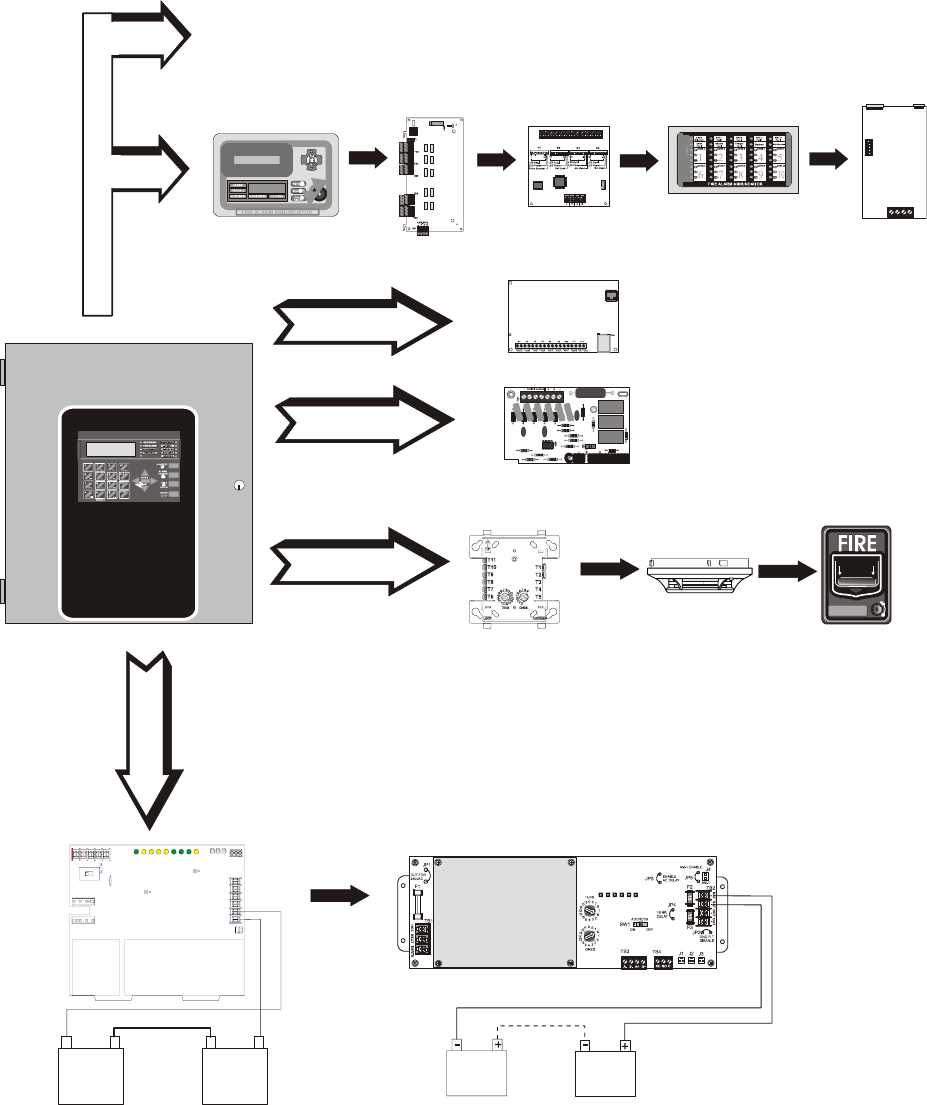
MS-9200UDLS PN 52750:E1 01/27/09 13
Peripheral Devices and Their Documents:
Addressable Devices and SLC Wiring
Doc. #51309
CHG-120F Charger
Doc. #50888
ANN-BUS - TB9
SLC Loop - TB10
Battery Connector - J9
9200udLSannperi.cdr
ANN-80
LCD Text Annunciator
Doc. #52749
ANN-I/O
LED Driver
Doc. #151416
ANN-S/PG
Printer Driver
Doc. #151417
CHG-75 Charger
Doc. # 51315
ANN-(R)LED
LED Display
Doc. #53032
ANN-RLY
10 Form-C Relay Card
Doc. #53033
4XTMF
Reverse Polarity Module
J5 & J6
ANN Audio Control for ACC-25/50(ZS/T) Doc. #51889
IPDACT
Internet Communicator
Doc. #53109
PH15 & PH16 Telephone Connections
Product Description
14 MS-9200UDLS PN 52750:E1 01/27/09
SECTION 1 Product Description
The Fire-Lite MS-9200UDLS is a combination FACP (Fire Alarm Control Panel) and
DACT (Digital Alarm Communicator/Transmitter) all on one circuit board. This
compact, cost effective, intelligent addressable control panel has an extensive list of
powerful features.The combination of Fire-Lite’s newer series devices and legacy 300
Series devices, along with the MS-9200UDLS FACP, offer the latest in fire protection
technology. The power supply and all electronics are contained on a single circuit
board housed in a metal cabinet, providing a complete fire control system for most
applications. Optional modules, which plug into the main circuit board, are available
for special functions. Available accessories include LED, graphic and LCD
annunciators, reverse polarity/city box transmitter, local and remote upload/download
software and remote power expansion.
The integral DACT transmits system status (alarms, troubles, AC loss, etc.) to a Central
Station via the public switched telephone network. It also allows remote programming
or interrogation of the control panel using the PS-Tools Upload/Download utility via
the public switched telephone network. Local programming and interrogation is also
possible using the PS-Tools and the USB port (J12) on the FACP. Any personal
computer with Windows™ XP or greater, and compatible modem with a speed of 2400
baud or faster and PS-Tools software may serve as a Service Terminal. This allows
download of the entire program or upload of the entire program, history file, walktest
data, current status and system voltages.
MS-9200UDLS is used in this manual to refer to both the MS-9200UDLS (120 VAC
version) and the MS-9200UDLSE (240 VAC version) FACPs.
Inventory
When MS-9200UDLS shipment is received, check that all parts have been included in
shipment. The MS-9200UDLS shipment consists of one of each of the following:
main circuit board with display
backbox with door
plastic bag containing screws, cables, key, etc.
manual
1.1 Features and Options
• New LiteSpeed™ polling protocol for faster SLC response time
• SLC operates up to 10,000 ft. (3,000 m) in LiteSpeed mode with twisted,
unshielded wire (refer to "Wire Requirements" on page 205)
• Built-in DACT (Digital Alarm Communicator/Transmitter)
• Single addressable SLC loop which meets NFPA Style 4, 6 and 7 requirements
• 198 addressable device capacity (99 detectors and 99 control/relay/monitor
modules)
• 99 software zones
• Onboard NACs (Notification Appliance Circuits) which can be configured as
four Style Y (Class B) or two Style Z (Class A) circuits - special application
• 3.0 amps total power for NACs and 24 VDC special application auxiliary power
outputs expandable to 6.0 amps
• 3.6 amps total system power (includes battery charger) expandable to 6.6 amps
• Two programmable relay outputs and one fixed trouble relay
• Synchronization output for remote power supply applications (special
application)
• Built-in Programmer
• Telephone Line Active LEDs
Product Description
MS-9200UDLS PN 52750:E1 01/27/09 15
• Communication Confirmation (Kissoff) LED
• Touchtone/Rotary dialing
• Programmable Make/Break Ratio
• EIA-232 Printer/PC interface (variable baud rate)
• 80-character LCD display (backlit)
• Real-time clock/calendar with daylight savings time control
• History file with 1,000 event capacity
• Advanced fire technology features:
Automatic drift compensation
Maintenance alert
Detector sensitivity test capability (NFPA 72 compliant)
Automatic device type-code verification
Point trouble identification
• Waterflow selection per module point
• Alarm verification selection per detector point
• Walktest, silent or audible
• PAS (Positive Alarm Sequence) and Pre-signal per point (NFPA 72 compliant)
• Silence inhibit timer option per NAC
• Autosilence timer option per NAC
• Continuous, March Time, Temporal or California code for main circuit board
NACs with two-stage capability
• Selectable strobe synchronization per NAC
• Remote Acknowledge, Alarm Silence, Reset and Drill via addressable modules,
ACS annunciators or ANN-80 Remote annunciator
• Auto-program (learn mode) reduces installation time. Reports two devices set to
the same address
• Password and key-protected nonvolatile memory
• User programmable password
• Fully programmable from local keypad or optional keyboard
• Optional PK-CD (contains PS-Tools utility) for local or remote Upload/
Download of program and data
• Compatible with Fire-Lite’s newer series devices in LiteSpeed and CLIP mode
(refer to SLC Wiring Manual for a list of compatible addressable devices)
• Compatible with legacy Fire-Lite 300 Series devices in CLIP mode only (refer to
the SLC Wiring Manual for a list of compatible addressable devices)
• Optional 4XTMF module (conventional reverse polarity/city box transmitter)
• ANN-BUS for connection to following optional modules (cannot be used if ACS
annunciators are used):
ANN-80 Remote Annunciator
ANN-I/O LED Driver
ANN-S/PG Printer Module
ANN-RLY Form-C Relay Module
ANN-LED Annunciator Module annunciates alarm, trouble and supervisory
ANN-RLED Annunciator Module annunciates alarms only
• Automated activation of the ACC-25/50(ZS/T) Audio-Command-Center
• Legacy ACS/TERM Annunciators (cannot be used if ANN annunciators are
used):
ACS Series-LED Zone Annunciators
LDM Graphic Annunciator Series
LCD-80F Liquid Crystal Display point annunciator
ACM-8RF Relay Module
Product Description
16 MS-9200UDLS PN 52750:E1 01/27/09
1.2 Specifications
Refer to Illustration on page 10 for terminal locations and connections.
AC Power - TB11
MS-9200UDLS: 120 VAC, 60 Hz, 3.0 amps
MS-9200UDLSE: 240 VAC, 50 Hz, 1.5 amps
Wire size: minimum 14 AWG (2.00 mm2) with 600 V insulation
Battery (Lead Acid Only) - J9
Maximum Charging Circuit: Normal Flat Charge - 27.6 VDC @ 0.80 amp
Maximum Battery Charger Capacity: 18 Amp Hour (FACP cabinet holds maximum of
two 18 Amp Hour batteries. For greater than 26 Amp Hour up to 120 Amp Hour
batteries, use the CHG-75 or CHG-120F Battery Charger and BB-55F Battery Box).
Minimum Battery Size: 7 Amp Hour
Note: Jumper JP5, on the FACP main circuit board, must be removed to disable the
FACP battery charger when using an external battery charger.
Communication Loop - TB10
24 VDC nominal, 27.6 VDC maximum
Maximum length - refer to "Wire Requirements" on page 205)
Maximum loop current is 400 mA (short circuit) or 100 mA (normal)
Maximum loop resistance is 40 ohms
Supervised and power-limited circuit
Refer to SLC Loop manual for wiring information
Notification Appliance Circuits - TB3 & TB4
Each Terminal Block provides connections for two Style Y (Class B) or one Style Z
(Class A) for a total of Four Style Y (Class B) or two Style Z (Class A) NACs
Style is configured using NACKEY card plugged into JP6 on main board
Special Application full-wave rectified power
Power-limited circuitry
NAC wiring requirements refer to "NAC Wiring" on page 207
Nominal operating voltage: 24 VDC
Current-limit: fuseless, electronic, power-limited circuitry
Maximum signaling current per circuit: 2.5 amps (see Figure 1.1 on page 17)
End-of-Line Resistor: 4.7 kΩ, ½ watt (P/N 71252 UL listed) for Style Y (Class B) NAC
Refer to the Device Compatibility Document for listed compatible devices
Two Programmable Relays and One Fixed Trouble Relay - TB5, TB6 & TB7
Contact rating: 2.0 amps @ 30 VDC (resistive), 0.5 amps @ 30 VAC (resistive)
Form-C relays
Refer to Figure 2.6 on page 50 for information on power-limited relay circuit wiring
Nonresettable or Resettable Special Application Power (24 VDC Nominal) -
TB1, Terminals 1 (+) & 2 (-)
Jumper selectable (JP4) for conversion to resettable power output
Maximum ripple voltage: 10mVRMS
Total DC current available from each output is up to 0.300 amps (see Figure 1.1)
Power-limited circuit
Four-Wire Resettable Special Application Smoke Detector Power (24 VDC
nominal) - TB1, Terminals 3 (+) & 4 (-)
Maximum ripple voltage: 10 mVRMS
Up to 0.300 amps is available for powering 4-wire smoke detectors (see Figure 1.1)
Power-limited circuit
Refer to the Device Compatibility Document for listed compatible devices
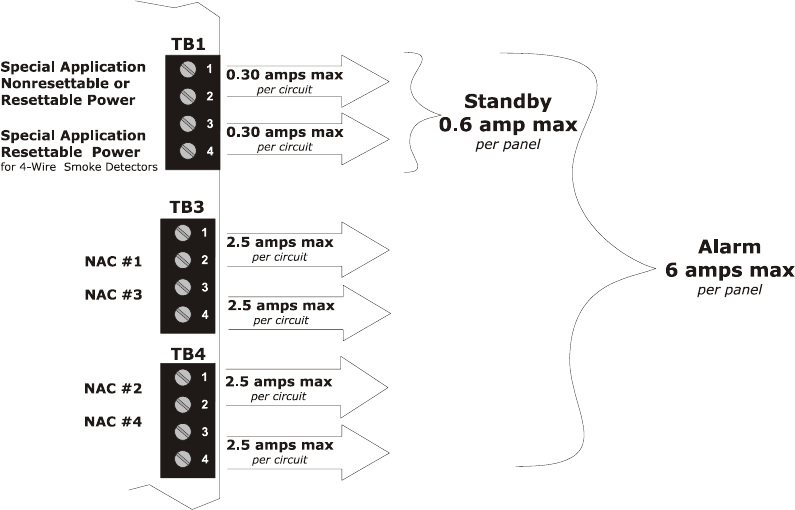
Product Description
MS-9200UDLS PN 52750:E1 01/27/09 17
Remote Sync Output - TB2
Remote power supply synchronization output
24 VDC nominal special application power
Maximum current is 40 mA
End-of-Line Resistor: 4.7KΩ
Output linked to NAC 1 control
Supervised and power-limited circuit
EIA-485 (TERM) or EIA-232 Serial - TB8
EIA-485 Terminal Mode annunciator connections: Terminal 1 (In +), 2 (In -),
3 (Out +), 4 (Out -)
EIA-232 PC/Printer applications connections: Terminal 1 (Transmit), 2 (Receive),
3 (DTR) 4 (Ground)
EIA-485 ACS or ANN-BUS - TB9
ACS/ANN-BUS annunciator connector, Terminal 1 (+/A) and Terminal 2 (-/B)
1.2.1 Current Availability
The following figure illustrates the maximum current that is possible for each panel
circuit and the total current available from the FACP with optional second transformer.
Figure 1.1 Current Availability
powerdist9200ud.cdr
Refer to the battery calculations section for additional information.
Note: If NACs are
configured as two Style Z
(Class A) circuits, each
circuit can handle 2.5
amps maximum.
6.0 amps with optional second
XRM-24B(E) transformer.
3.0 amps max. with only
standard transformer installed.
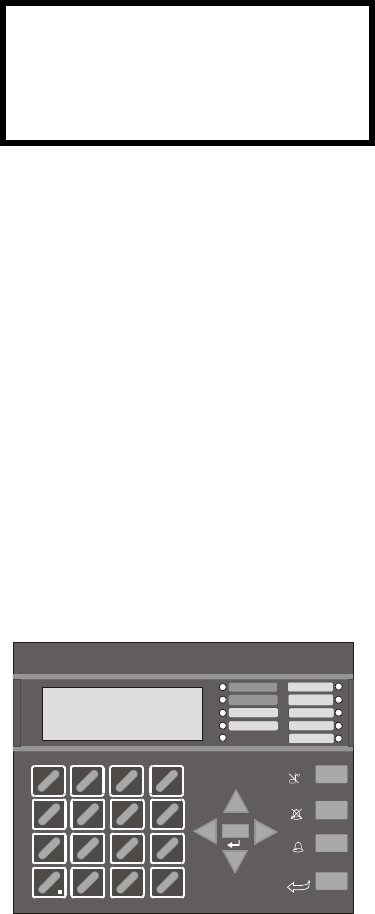
Product Description
18 MS-9200UDLS PN 52750:E1 01/27/09
1.3 Controls and Indicators
LCD Display
The FACP uses an 80-character
(4 lines X 20 characters) high
viewing angle LCD display. The
display includes a long life LED
backlight that remains illuminated. If
AC power is lost and the system is
not in alarm, the LED backlight will turn off to conserve batteries.
LED Indicators
LED indicators are provided to annunciate the following conditions:
• AC Power (green)
• Fire Alarm (red)
• Supervisory (yellow)
• Trouble (yellow)
• Maintenance/presignal (yellow)
• Alarm Silenced signals (yellow)
• Disabled (yellow)
• Battery fault (yellow)
• Ground fault (yellow)
Key Panel
Mounted on the main circuit board, the key panel includes a window for the LCD
display and LED indicators as listed above. The key panel, which is visible with the
cabinet door closed, has 25 keys, including a 16 key alpha-numeric pad similar to a
telephone keypad.
Function keys:
• Acknowledge/Step
• Alarm Silence
• Drill
• Reset (lamp test)
Service/program keys:
• Keys labeled 1 to 9
• * key
• # key
• 0 (recall) key
•1st Event key
• Clear key
• Escape key
• Mode key
• Four cursor keys (up, down, left and right)
• Enter key
Local Piezo Sounder
A piezo sounder provides separate and distinct pulse rates for alarm, trouble and
supervisory conditions.
HONEYWELL
LIFE SAFETY
SYSTEM ALL NORMAL
10:00A 012102
1
4
*
2
5
0
3
6
#
1
st
EVENT
ABC DEF
GHI JKL MNO
PRS TUV WXY
QZ
-/.
CLR
78 9
ESC
ENTER
RECALL
ACK/STEP
ALARM
SILENCE
DRILL
HOLD 2 SEC
RESET
MODE
MAINTENANCE
ALARM
SILENCED
DISABLED
BATTERY
GROUND
SUPERVISORY
TROUBLE
AC POWER
FIRE ALARM
Figure 1.2 Membrane/Display Panel
9600kypd.cdr
Product Description
MS-9200UDLS PN 52750:E1 01/27/09 19
1.4 Circuits
SLC Communication Loop
One SLC loop is provided standard on the FACP main circuit board. The SLC loop,
configurable for NFPA Style 4, 6 or 7, provides communication to addressable
detectors, monitor (initiating device) and control (output device) modules. Refer to the
SLC Wiring manual for information on wiring devices.
Output Circuits
The following output circuits are available on the FACP:
• Special Application Power
24 VDC Resettable (smoke detector power) output - 0.300 amps maximum
24 VDC Nonresettable or Resettable power output - 0.300 amps maximum
• 24 VDC Battery Charger (up to 18 AH batteries)
NAC (Notification Appliance Circuits)
NACs configurable for four Style Y (Class B) or two Style Z (Class A) using NACKEY
card in JP6, are provided with various programmable features.
Relays
One fixed and two fully programmable Form-C dry contact relays are provided. The
fixed fail-safe relay monitors system trouble and the two programmable relays are
factory default programmed for system alarm and system supervisory. Contacts are
rated 2.0 amps @ 30 VDC (resistive) and 0.5 amps @ 30 VAC (resistive). The
programmable relays can be programmed for the following operations:
• fire alarm
• trouble
• supervisory
• supervisory auto-resettable
• DACT communication failure
• process monitor
• process monitor auto-resettable
• hazard alert
• medical alert
•AC loss
1.5 Digital Alarm Communicator/Transmitter
Two modular phone jacks allow easy connection to telephone lines. Modular jacks are
labeled PH1 for Primary Phone Line and PH2 for Secondary Phone Line. Two
telephone line active red LEDs are provided as well as a green Kissoff LED. The
integral digital communicator provides the following functions:
• Line Seizure: takes control of the phone lines disconnecting any premises phones
• Off/On Hook: performs on and off-hook status to the phone lines
• Listen for dial tone: 440 Hz tone typical in most networks
• Dialing the Central Station(s) number: default is Touch-Tone®, programmable to
rotary
• For tone burst or touchtone type formats: discern proper Ack and Kissoff tone(s).
The frequency and time duration of the tone(s) varies with the transmission
format. The control panel will adjust accordingly.
• Communicate in the following formats:
Ademco Contact ID
SIA DCS 8
SIA DCS 20
Reference
Manual
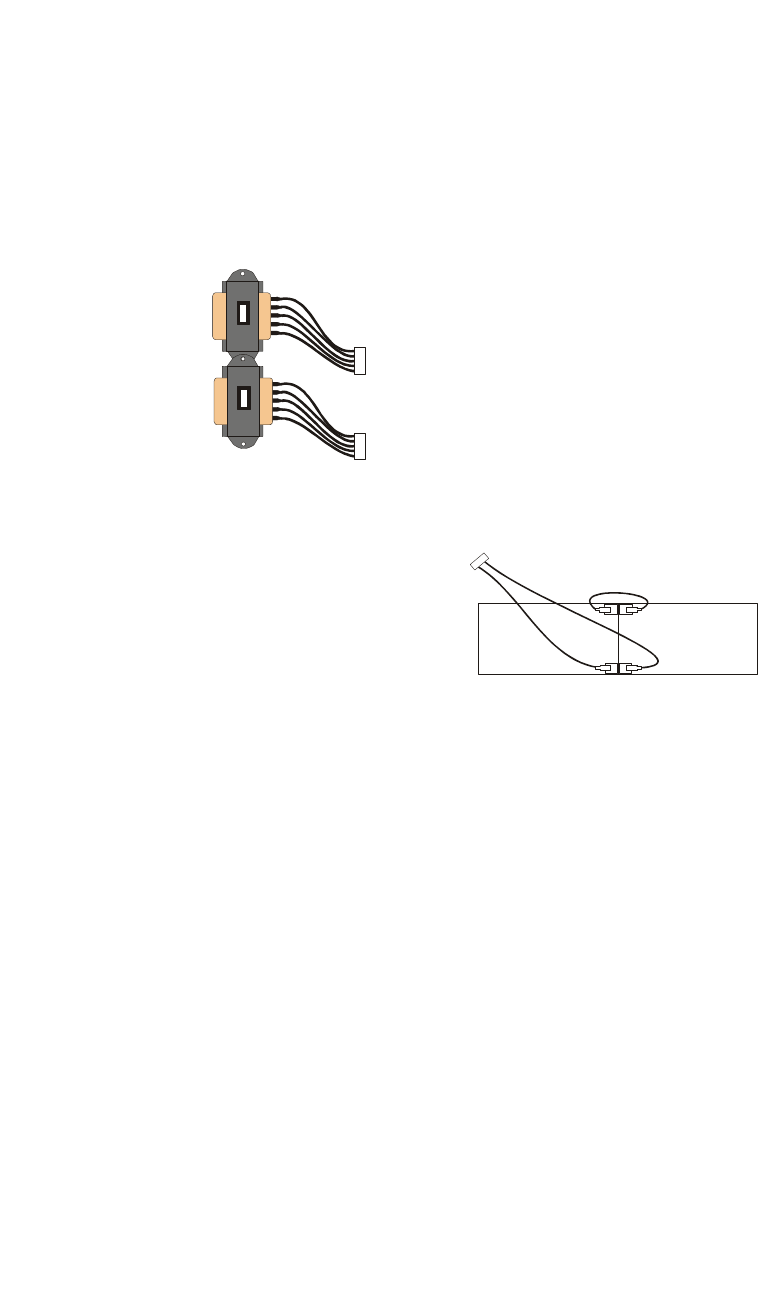
Product Description
20 MS-9200UDLS PN 52750:E1 01/27/09
1.6 Components
Main Circuit Board
The main circuit board contains the system’s CPU, power supply, other primary
components and wiring interface connectors. The 4XTMF option module plugs in and
is mounted to the main circuit board.
Cabinet
The MS-9200UDLS backbox provides space for two batteries (up to 18 Amp Hour).
Ample knockouts are provided for system wiring. Also available is an optional dress
panel (DP-9692), which mounts to the inside of the cabinet (required by ULC for
Canadian installations).
Transformer Assembly
One 100VA transformer is provided standard
with the panel (3.6 amps maximum). An
optional 100 VA transformer XRM-24B
(XRM-24BE for the MS-9200UDLSE) is
available to provide maximum system and
accessory power (6.6 amp total). Note that the
XRM-24B and XRM-24BE are only suitable for
use with MS-9200UDLS(E) with main circuit
board number 03611. This circuit board can also be identified by using the software
revision of #9200UDV4.0 (meaning version 4.0) or later.
Batteries
The MS-9200UDLS cabinet provides space
for two batteries (up to 18 Amp Hour).
Batteries larger than 18 Amp Hour require an
external charger such as the CHG-75 or
CHG-120F and a UL listed battery box such
as the BB-55F. Batteries must be ordered separately.
1.6.1 Intelligent Addressable Detectors: Newer Series
Intelligent, addressable detectors provide information to the control panel on an SLC
Signaling Line Circuit (refer to the SLC Wiring Manual for detailed information on
device installation, wiring and operation). This allows the control panel to continually
process the information to determine the status (alarm, trouble, maintenance or normal)
of each detector. Each detector responds to an SLC address that is set in the detector
head using built-in rotary decimal switches. The maximum address cannot exceed
address 99. Note that a blinking LED on an intelligent detector indicates
communication between the detector and the control panel.
These devices (350 Series or newer) can operate in CLIP mode (Classic Loop Interface
Protocol) or LiteSpeed mode to provide a quicker response. They are also compatible
with older 300 Series devices. If a mix of old and new series devices are installed on
the same loop, the FACP must be programmed to operate in CLIP mode. Refer to the
SLC Wiring Manual for a list of compatible addressable detectors.
1.6.2 Intelligent Addressable Modules: Newer Series
The newer series of Control Modules and Monitor Modules provide an interface
between the control panel and conventional notification and initiating devices. Each
module can be set to respond to an address with built-in rotary switches. The maximum
address cannot exceed address 99. Note that a blinking LED on an addressable module
indicates communication between the module and the control panel.
See Page
Standard
XRM-24B(E)
Optional
XRM-24B(E)
9200xfor.cdr
-
-
+
+
Battery Cable P/N 75287
9200batt.cdr
Reference
Manual
Product Description
MS-9200UDLS PN 52750:E1 01/27/09 21
These devices (i.e., MMF-300, MMF-301, MMF-302, CMF-300, CRF-300) can
operate in CLIP mode (Classic Loop Interface Protocol) or LiteSpeed mode to provide
a quicker response. They are also compatible with older 300 series devices. If a mix of
old and new series devices are installed on the same loop, the FACP must be
programmed to operate in CLIP mode. Refer to the SLC Wiring Manual for a list of
compatible addressable modules. Refer to the Device Compatibility Document for a
list of approved conventional notification and initiating devices.
1.6.3 300 Series Intelligent Addressable Devices
Fire-Lite’s 300 Series Intelligent Addressable Devices are fully compatible with the
MS-9200UDLS FACP. The address of 300 Series devices cannot be set above 99.
Refer to the SLC Wiring Manual for a list of compatible addressable devices.
1.6.4 Addressable Device Accessories
End-of-Line Resistor Assembly
The End-of-Line resistors are included with each module. Refer to the specific module
documentation for specific information.
Power Supervision Relay
The UL listed End-of-Line power supervision relay is used to supervise the power to 4-
wire smoke detectors and notification appliances.
EOL-C(R/W) Mounting Plate
The EOL-CR (red) and EOL-CW (white) are single End-of-Line resistor plates which
are required for use in Canada. An ELR, which is supplied with each module and fire
alarm control panel, is mounted to the EOL-C(R/W) plate. Resistors mounted to the
plate can be used for the supervision of a monitor and control module circuit.
1.7 Optional Modules
The MS-9200UDLS main circuit board includes option module connectors for the
following module:
4XTMF Transmitter Module
The 4XTMF provides a supervised output for local energy municipal box transmitter,
alarm and trouble reverse polarity. It includes a disable switch and disable trouble
LED. A jumper on the module is used to select an option which allows the reverse
polarity circuit to open with a system trouble condition if no alarm condition exists.
The module plugs into connectors J5 and J6 which are located near the right edge the
main circuit board. When the 4XTMF module is installed, Jumper JP3, on the main
circuit board, must be cut to allow supervision of the module.
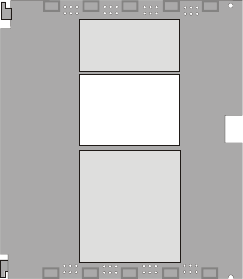
Product Description
22 MS-9200UDLS PN 52750:E1 01/27/09
1.8 Accessories
1.8.1 PS-Tools Programming Utility
The PS-Tools Programming Utility can be used to locally or remotely program the
FACP directly from most IBM compatible computers (PC), running Windows™ XP (or
newer). FACP program files can also be created and stored on the PC and then
downloaded later to the control panel. The PK-CD Kit includes the Windows-based
Programming Utility software on CD-ROM with on-line help file. A standard USB
cable with male-A to male-B connectors, which must be purchased separately, is
required for local connection of the PC to the USB port J12 on the FACP main circuit
board. Remote programming requires that the PC have a 2400 baud (or faster) modem.
Important: Remote modification of FACP programming requires that the panel be
enabled for remote download (refer to "Remote Site Upload/Download" on page 184).
Remote interrogation of panel programming, history logs, detector status, etc., is
possible without enabling the remote download option.
1.8.2 DP-9692 Dress Panel
An optional dress panel DP-9692 is available for the MS-9200UDLS (required by ULC
for Canadian installations). The dress panel restricts access to the system wiring while
allowing access to the key panel. A ground strap must be connected between the stud
on the inside of the dress panel and the ground stud in the backbox. An optional DP-
9692-LED dress panel is available for use with the ANN-LED annunciator module.
1.8.3 Trim Ring
An optional Trim Ring (P/N TR-CE) is available for the FACP backbox. The Trim
Ring provides a finished appearance for a semi-flush mounted panel.
1.8.4 Battery Box
BB-26
The BB-26 battery box may be used to house up to two 26 AH batteries and the
CHG-75 Battery Charger. The battery box, which is red and is provided with
knockouts, was designed specifically to compliment mounting below the FACP.
BB-55F
The BB-55F battery box may be used to house two 26 AH batteries, two 60 AH
batteries or one 100 AH battery. When the CHG-120F is mounted in the BB-55F, two
26 AH or one 60 AH battery may also be housed in the battery box.
dp9200udls.cdr
Product Description
MS-9200UDLS PN 52750:E1 01/27/09 23
1.8.5 Battery Charger
1.8.5.1 CHG-75 Battery Charger
The CHG-75 is capable of charging up to 75 AH lead-acid batteries with the MS-
9200UDLS FACP. The FACP battery charger must be disabled, by removing
jumper JP5, when using the CHG-75. The charger and up to 26 AH batteries can be
housed in the BB-26 battery box. Larger batteries and the charger can be housed in
the BB-55F battery box which can be mounted up to 20 feet away from the control
panel. Refer to the CHG-75 Manual for additional information.
1.8.5.2 CHG-120F Battery Charger
The CHG-120F is capable of charging up to 120 AH lead-acid batteries with the
MS-9200UDLS FACP. The FACP battery charger must be disabled, by removing
jumper JP5, when using the CHG-120F. The batteries and charger can be housed in
the BB-55F battery box which can be mounted up to 20 feet away from the control
panel. Note that when using the BB-55F for housing the charger and batteries
greater than 26AH, multiple BB-55Fs are required. Refer to the CHG-120F Manual
for additional information.
1.8.6 IPDACT- Internet Protocol DACT
The IPDACT is a compact, Internet Protocol Digital Alarm Communicator/Transmitter
designed to allow FACP status communication to a Central Station via the internet. No
telephone lines are required when using the IPDACT. Using Contact ID protocol from
the FACP, the IPDACT converts the standard DACT phone communication to a
protocol that can be transmitted and received via the internet. It also checks
connectivity between the FACP and Central Station. Refer to the IPDACT Product
Installation Document P/N 53109 for additional information.
Reference
Manual
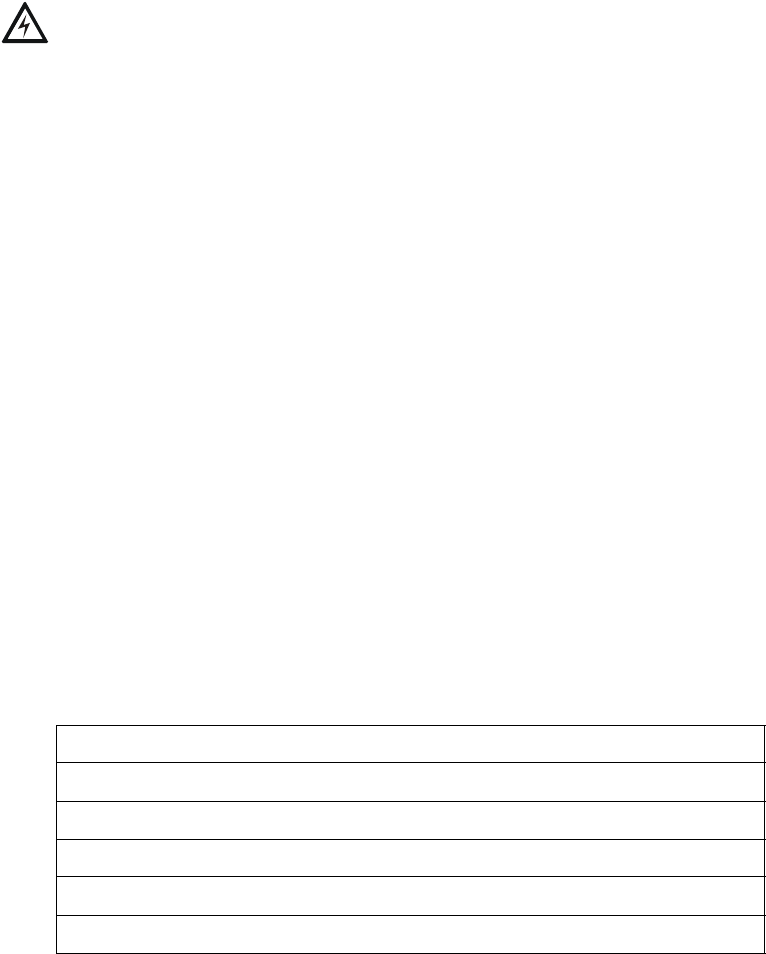
Product Description
24 MS-9200UDLS PN 52750:E1 01/27/09
1.8.7 ANN-BUS Annunciators/Modules
WARNING! Disconnect all sources of power (AC and DC) before installing or
removing any modules or wiring.
The legacy ACS annunciators may not be used if new ANN-BUS annunciators are
being used due to incompatible serial communication protocols.
A variety of optional devices can be connected to the FACP ANN-BUS communication
circuit. ANN Series devices can be connected to the ACS (EIA-485) terminals on
TB-9. Compatible devices include the following:
• ANN-80 LCD Annunciator
• ANN-S/PG Serial/Parallel Printer Interface Module
• ANN-I/O LED Driver Module
• ANN-LED Annunciator Module (alarm, trouble, supervisory LEDs)
• ANN-RLED Annunciator Module (red alarm LEDs only)
• ANN-RLY Relay Module
1.8.7.1 ANN-BUS Wiring
This section contains information on calculating ANN-BUS wire distances and the
types of wiring configurations (Class B).
1.8.7.1.1 Calculating Wiring Distance for ANN-BUS Modules
The following instructions will guide the installer in determining the type of wire
and the maximum wiring distance that can be used with FACP ANN-BUS
accessory modules.
To calculate the wire gauge that must be used to connect ANN-BUS modules to the
FACP, it is necessary to calculate the total worst case current draw for all modules
on a single 4-conductor bus. The total worst case current draw is calculated by
adding the individual worst case currents for each module. The individual worst
case values are shown in the following table:
Note: Total worst case current draw on a single ANN-BUS cannot exceed 0.5 amp.
If current draw exceeds 0.5 amps, refer to "Powering ANN-BUS Devices from
Auxiliary Power Supply" on page 27.
Model Number Worst Case Current Draw
ANN-80 LCD Annunciator 0.040 amps
ANN-S/PG Serial/Parallel Printer Interface Module 0.040 amps
ANN-I/O LED Driver Module 0.200 amps
ANN-(R)LED Annunciator Module 0.068 amps
ANN-RLY Relay Module 0.075 amps
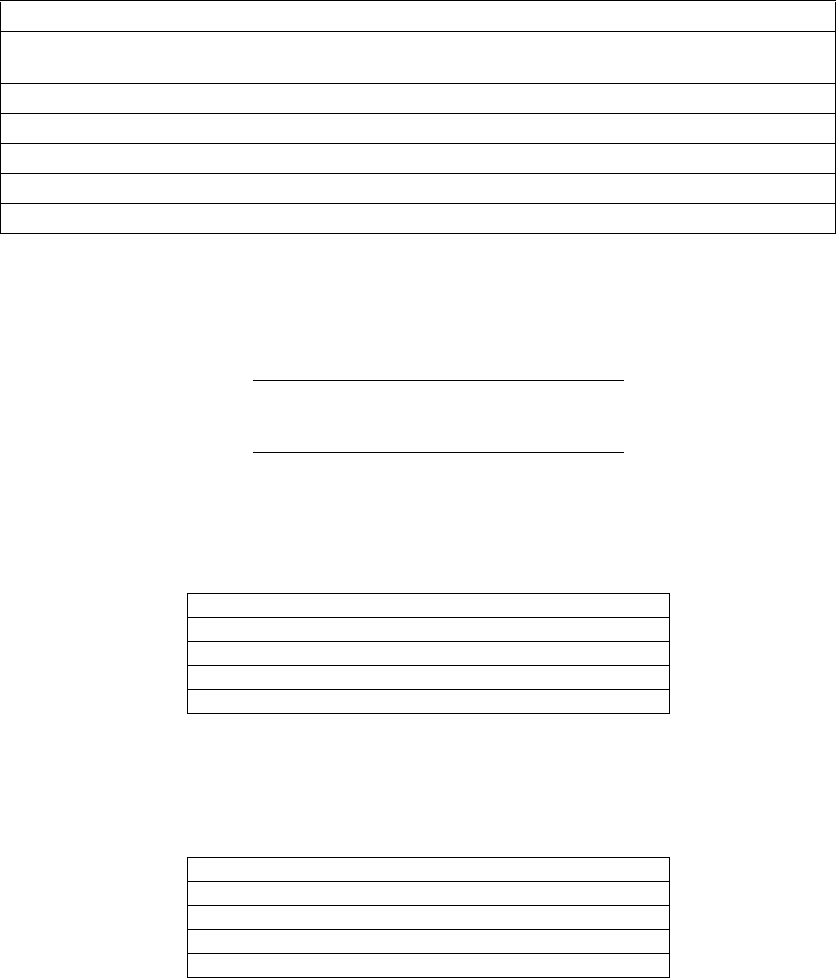
Product Description
MS-9200UDLS PN 52750:E1 01/27/09 25
After calculating the total worst case current draw, Table 1.1 specifies the
maximum distance the modules can be located from the FACP on a single wire run.
The table ensures 6.0 volts of line drop maximum. In general, the wire length is
limited by resistance, but for heavier wire gauges, capacitance is the limiting factor.
These cases are marked in the chart with an asterisk (*). Maximum length can
never be more than 6,000 feet (1,800 m), regardless of gauge used. The formula
used to generate this chart is shown in the note below.
Note: The following formulas were used to generate the wire distance chart:
Exception: When using the ANN-RLY module, the installer must ensure that the
maximum 24VDC power line drop does not exceed 0.3 volts. This results in the
following wiring limitations:
Wiring Distance: ANN-BUS Modules to FACP
Total Worst Case
Current Draw (amps) 22 Gauge 18 Gauge 16 Gauge 14 Gauge
0.100 1,852 ft. 4,688 ft. * 6,000 ft. *6,000 ft.
0.200 926 ft. 2,344 ft. 3,731 ft. 5,906 ft.
0.300 617 ft. 1,563 ft. 2,488 ft. 3,937 ft.
0.400 463 ft. 1,172 ft. 1,866 ft. 2,953 ft.
0.500 370 ft. 938 ft. 1,493 ft. 2,362 ft.
Table 1.1 Wiring Distances
Maximum Resistance (Ohms) = 6.0 Volts
Total Worst Case Current Draw (amps)
Maximum Wire Length (feet) Maximum Resistance (Ohms) *500
(6,000 feet maximum) Rpu
where: Rpu = Ohms per 1,000 feet for various Wire Gauges (see table below)
Wire Gauge Ohms per 1,000 feet (Rpu)
22 16.2
18 6.4
16 4.02
14 2.54
Wire Gauge Maximum Wire Length
18 312 feet
16 497 feet
14 787 feet
12 1,250 feet
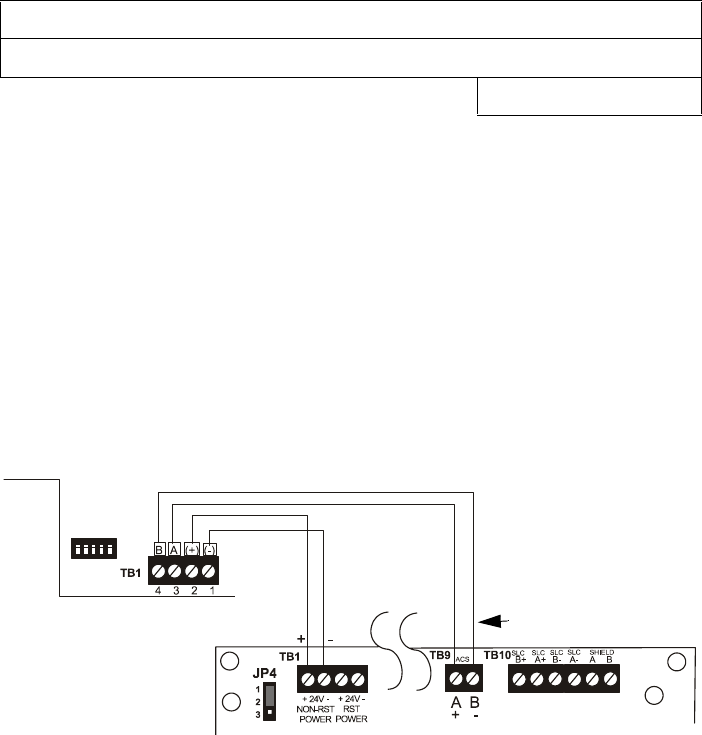
Product Description
26 MS-9200UDLS PN 52750:E1 01/27/09
Wiring Distance Calculation Example:
Suppose a system is configured with the following ANN-BUS modules:
• 3 ANN-80 Remote Fire Annunciators
• 1 ANN-S/PG Serial/Parallel Printer Interface Module
The total worst case current is calculated as follows:
Using this value and referring to the Wiring Distance Table 1.1 on page 25, it can be
found that the available options are:
926 feet maximum using 22 Gauge wire
2,344 feet maximum using 18 Gauge wire
3,731 feet maximum using 16 Gauge wire
5,906 feet maximum using 14 Gauge wire
1.8.7.1.2 Wiring Configuration
Figure 1.3 illustrates the wiring between the FACP and ANN-BUS devices.
ANN-80 Current Draw = 3 X 0.040 amps = 0.120 amps
ANN-S/PG Current Draw = 1 X.0.040 amps = 0.040 amps
Total Worst Case Current Draw = 0.160 amps
Figure 1.3 FACP wiring to ANN-BUS Device
ANN-BUS Device
MS-9200UDLS
ANN-BUS and power wiring are
supervised and power-limited
24 VDC
nonresettable
ANN-BUS/ACS BUS
92udlstoann80.cdr
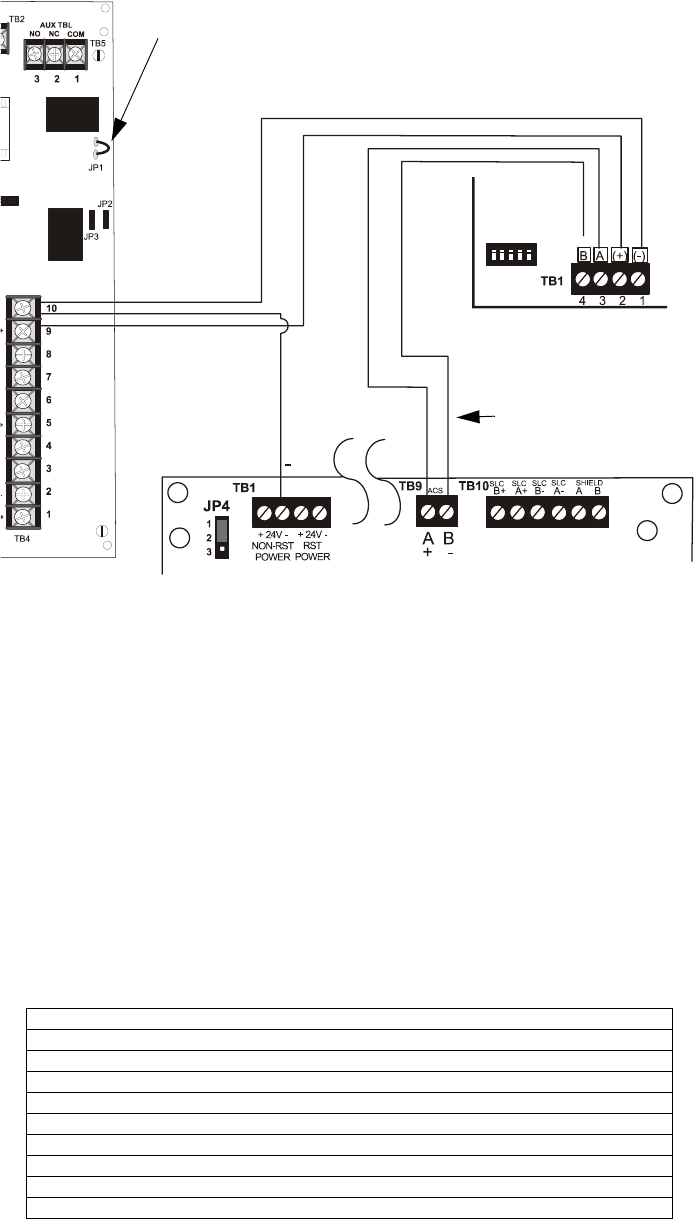
Product Description
MS-9200UDLS PN 52750:E1 01/27/09 27
1.8.7.1.3 Powering ANN-BUS Devices from Auxiliary Power Supply
Figure 1.4 illustrates the powering of ANN-BUS devices from an auxiliary power
supply such as the FCPS-24FS6/8, when the total ANN-BUS power requirements
exceed the panel’s DC Power Output capability.
1.8.7.2 ANN-BUS Device Addressing
Each ANN-BUS device requires a unique address (ID Number) in order to
communicate with the FACP. A 5-position DIP switch on each device is used to set
this address. The address set for these devices must also be programmed at the
FACP for the specific device (refer to the programming section titled "ANN-BUS
Options" on page 118).
A maximum of 8 devices can be connected to the FACP ANN-BUS communication
circuit. Device addresses do not need to be sequential and can be set to any number
between 01 and 08. Note that 00 is not a valid address. The following table shows
the DIP switch setting for each address.
Note: address (ID Number) DIP switches on some devices may have more than 5
switch positions. Unless otherwise specified in the documentation supplied with
each device, switch positions 6 and above must be set to OFF.
Note: Switch 5 must be set to OFF for ANN-BUS devices to be recognized.
Address Switch 5 Switch 4 Switch 3 Switch 2 Switch 1
not valid OFF OFF OFF OFF OFF
01 OFF OFF OFF OFF ON
02 OFF OFF OFF ON OFF
03 OFF OFF OFF ON ON
04 OFF OFF ON OFF OFF
05 OFF OFF ON OFF ON
06 OFF OFF ON ON OFF
07 OFF OFF ON ON ON
08 OFF ON OFF OFF OFF
Figure 1.4 Powering ANN-BUS Devices from FCPS-24FS6/8
ANN-80
MS-9200UDLS
FCPS-24FS6/8
-24 VDC
+24 VDC
nonresettable
ANN-BUS
Cut Ground Fault Detection jumper JP1 (FACP monitors for ground faults)
ANN-BUS and power wiring are
supervised and power-limited
92udlstofcptoann.cdr
ANN-BUS/ACS BUS
Product Description
28 MS-9200UDLS PN 52750:E1 01/27/09
1.8.7.3 ANN-80 Remote Fire Annunciator
The ANN-80 Annunciator is a compact, 80 character, backlit LCD remote fire
annunciator. It mimics the display on the control panel and will annunciate device
type, point alarm, trouble or supervisory condition, zone assignment plus any
custom alpha labels programmed into the FACP. The annunciator also provides
system status LEDs to display AC Power, Alarm, Trouble, Supervisory and Alarm
Silenced conditions. Additionally, the annunciator is capable of remotely
performing critical system functions such as Acknowledge, Silence, Reset and Drill.
Communication between the ANN-80 and FACP is accomplished over a two wire
RS-485 serial interface employing the ANN-BUS communication format. The
devices are powered, via two additional wires, from either the host FACP or remote
UL-listed, filtered, power supply.
The function buttons, keyswitch and piezo sounder may be individually enabled and
disabled through the FACP software. Refer to "ANN-80 Options" on page 130 for
a description of this feature and programming information.
Note that if the keyswitch is enabled and remains in the unlocked position for more
than two minutes without any buttons being pressed on the annunciator, a trouble
indication will be annunciated.
1.8.7.3.1 Specifications
• Operating Voltage Range: 18 VDC to 28 VDC
• Current Consumption @ 24 VDC nominal (filtered and nonresettable):
Normal/Standby (no activity): 37.0 mA
Trouble: 39.0 mA
Alarm: 40.0 mA
AC Fail ( not backlit): 15.0 mA
• For use indoors in a dry location
1.8.7.3.2 Installation
Ensure that all power (AC and DC) has been removed from the FACP before
installing the annunciator.
1.8.7.3.3 Mounting
The ANN-80 can be surface or semi-flush mounted to a single, double or 4” square
electrical box. Select and remove the appropriate knockout(s), pull the necessary
wires through the knockouts and mount the annunciator in or on the wall depending
on the type of installation desired.
The ANN-80 cover must be attached to the annunciator backplate before mounting
the annunciator to the electrical box/wall. The cover cannot be reattached or
removed after the annunciator has been mounted.
1.8.7.3.4 Opening/Closing Annunciator
The following procedure details the steps used to open the annunciator in order to
access the terminal block and DIP switches (refer to figure below):
1. Turn the key switch to the ON (Unlocked) position by turning the key counter-
clockwise
2. Push in the snap latch located on the right side of the unit while pulling the cover
open
3. To close the cover, make certain the key switch is in the ON (Unlocked) position.
Swing the cover closed, snapping it shut
4. Turn the key switch to the OFF (Locked) position by turning clockwise and
remove the key
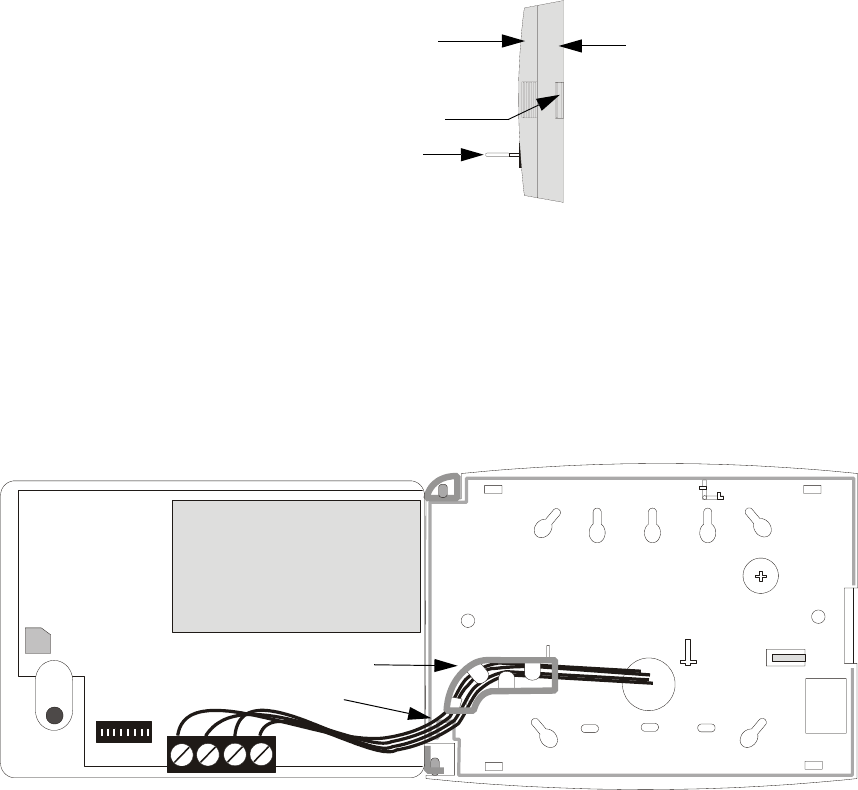
Product Description
MS-9200UDLS PN 52750:E1 01/27/09 29
1.8.7.3.5 Wiring ANN-80 to FACP
The following steps can be used as a guide to wire the annunciator. Make certain all
power has been removed from the FACP prior to annunciator installation.
1. Route wires from hole in backplate, through wiring channel and then to ANN-80
terminal block TB1
2. Remove appropriate amount of wire insulation
3. Connect the wiring from the FACP ANN-BUS to annunciator TB1 terminals 3
(A) & 4 (B). Make certain to connect A to A and B to B
4. If appropriate, connect the wiring going to the next device on the ANN-BUS to
TB1 terminals 3 & 4. Make certain to connect A to A and B to B
5. Connect the wiring from the 24 VDC power source to annunciator TB1 terminals
1 (-) & 2 (+). Make certain to observe proper polarity
6. If appropriate, connect the power wiring going to the next device to terminals
1 (-) & 2 (+). Make certain to observe proper polarity
7. After all connections are made, remove extra wire from inside of annunciator by
dressing it neatly through wire channel, with any excess wire pushed back
through hole into electrical box
Key switch shown in ON position
Press in latch and pull
annunciator cover open
Annunciator cover with LCD display Annunciator backplate
wiring channel
wires
TB1
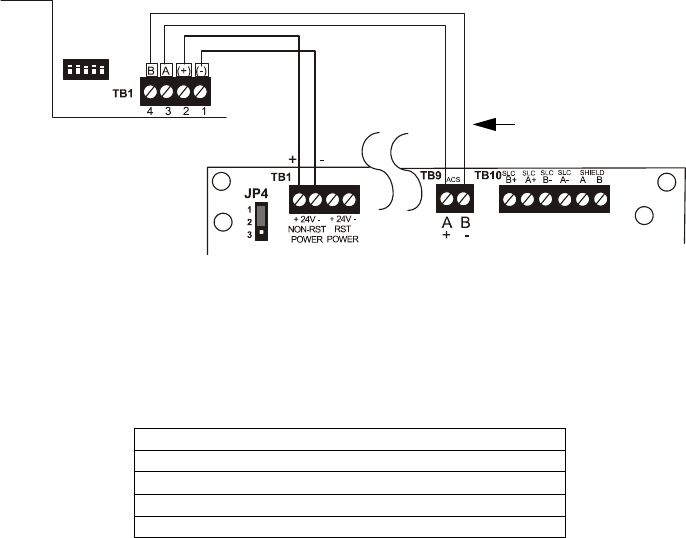
Product Description
30 MS-9200UDLS PN 52750:E1 01/27/09
The following table shows the ANN-80 connections to the MS-9200UDLS
Programming
Following installation and wiring of the ANN-80 LCD annunciator to the FACP, the
annunciator must added to the system via FACP programming. Refer to the
programming section titled "ANN-BUS Options" on page 118 in this manual for
detailed programming information. Select the LCD option for programming.
Trouble Response
If the ANN-80 is installed but the ANN-BUS is not enabled at the FACP, the ANN-
80 will indicate a trouble condition by NOT turning on its AC Power indicator. The
LCD will also display Key Bus Trouble and the piezo will sound approximately
once every 10 seconds. Note that the FACP will provide no indication of an ANN-
80 trouble.
To clear the ANN-80 trouble condition, enable the ANN-BUS and program the
address corresponding to the address set on the ANN-80 at the FACP.
MS-9200UDLS ANN-80 (TB1)
Terminal GND (-) on TB1 Terminal 1 (-)
Terminal PWR (+)TB1 Terminal 2 (+)
Terminal ACS on TB9 Terminal 3 (A)
Terminal ACS on TB9 Terminal 4 (B)
Figure 1.5 ANN-80 Wiring to FACP
FACP
ANN-80
ANN-BUS and power wiring are
supervised and power-limited
24 VDC
nonresettable
ANN-BUS
92udlstoann80.cdr
ANN-BUS/ACS BUS
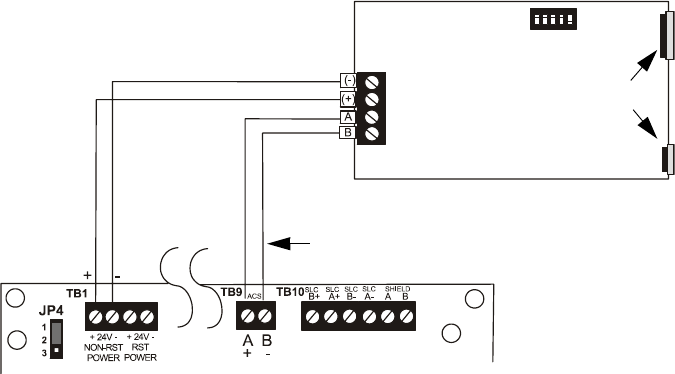
Product Description
MS-9200UDLS PN 52750:E1 01/27/09 31
1.8.7.4 ANN-S/PG Serial/Parallel Interface Installation
The ANN-S/PG Serial/Parallel Interface module allows the connection of a remote
serial or parallel printer to the FACP for a real-time log of system events, detector
status reports and event history. The module is provided with a plastic enclosure for
surface mounting. Proceed with the installation as described in the following:
1. Ensure that all power (AC and DC) has been removed from the FACP.
2. Connect the ANN-S/PG to the FACP as illustrated in Figure 1.6
3. Using the DIP switches on the back of the ANN-S/PG module, assign an ID
number (address) to the module
4. Select the address and configuration options for the ANN-S/PG module as
described in the Programming section of this manual (refer to "ANN-BUS
Options" on page 118)
Note that the Auto-configure feature allows the programmer to quickly bring all
installed ANN-BUS modules online (refer to "Auto-Configure" on page 128)
5. Connect a printer to the ANN-S/PG Parallel or Serial connectors (refer to Figure
1.6). Only one printer can be connected.
1.8.7.4.1 Specifications
• Operating Voltage: 24 VDC
• Current (Alarm and Standby): 45 mA
• Ambient Temperature: 32oF to 120oF (0oC to 49oC)
• Max. Wiring Distance from FACP: 6,000 ft. (1,800 m)
• Mounting: Surface
• Dimensions: 6”W x 7-3/4”H x 1-7/16”D (15.2 cm W x 19.7 cm H x 3.7 cm D)
• For indoor use in a dry location only
1.8.7.4.2 PRN-6F Printer Installation
When connected to the FACP via the ANN-S/PG module, the PRN-6F prints the
status changes within the control panel and time-stamps the printout with the time
of day and date that the event occurred. It provides 80 columns of data on standard
9” x 11” tractor-feed paper. This section contains information on connecting a
printer to the control panel and setting the printer options.
Figure 1.6 ANN-S/PG Connection to FACP
ANN-S/PG Module
MS-9200UDLS
Cable Connectors for
connection to printer
Parallel
Serial
ANN-BUS and power wiring are
supervised and power-limited
24 VDC
nonresettable ANN-BUS/ACS BUS
92udlstospg.cdr
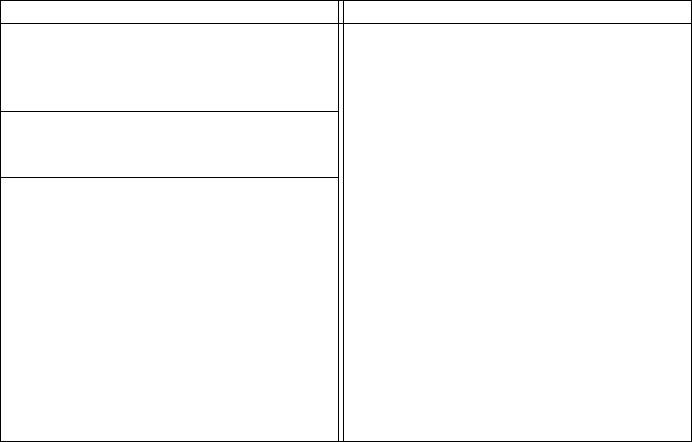
Product Description
32 MS-9200UDLS PN 52750:E1 01/27/09
1.8.7.4.2.1 Connecting PRN-6F Printer
Remote printers require a primary AC power source. If required for the fire alarm
system configuration (for example, a Proprietary Fire Alarm System), a remote
printer requires a secondary power source (battery backup). Since a secondary
power source is not provided as a standard feature, a separate UL-listed
Uninterruptible Power Supply (UPS) should be used. The building emergency
power supply may be used, as long as it meets the power continuity requirements of
NFPA 72. Refer to NFPA 72 for further details.
Connect the remote printer to the FACP via the ANN-S/PG module using a standard
DB-25 cable. One end of the cable will plug into the DB-25 connector on the PRN
printer and the other end plugs into the parallel connector on the ANN-S/PG
module. Note that the 9-pin DB-9 port on the ANN-S/PG is used to connect a serial
printer. The 25-pin port is used for a Centronics parallel printer cable. Connect
either a serial or parallel printer, but not both at the same time.
1.8.7.4.2.2 Setting Printer Options
Refer to the documentation supplied with the PRN-6F printer for instructions on
using the printer menu controls. Set the printer options (under the menu area) as
shown in the following table:
Table 1.2 PRN Setup Options
Option Setting Option Setting
Font HS Draft CPI 10CPI
LPI 6 LPI Skip 0.5
ESC Character ESC Emulate Epson FX-850
Bidirectional Copy ON I/O
CG-TAB Graphic Buffer 40K
Country E-US ASCII Serial
Auto CR OFF Baud 9600 or 2400
Color Option Not Installed Format 7 Bit, Even, 1 Stop
Formien Protocol XON/XOFF
Lines 6LPI=60 Character Set Standard
Standard Exec 10.5 SI.Zero On
Auto LF On
PAPER
BIN 1 12/72”
BIN 2 12/72”
SINGLE 12/72”
PUSH TRA 12/72”
PULL TRA 12/72”
PAP ROLL 12/72”
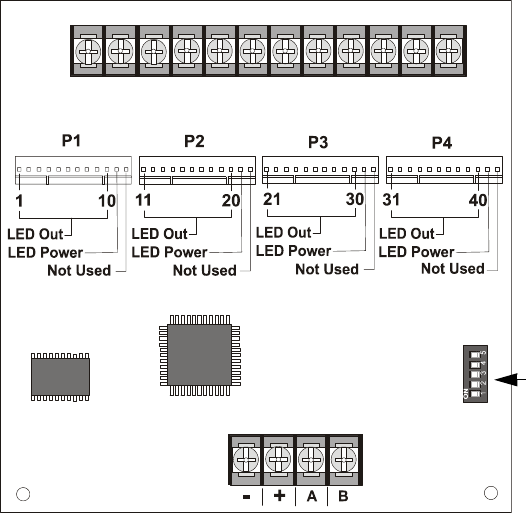
Product Description
MS-9200UDLS PN 52750:E1 01/27/09 33
1.8.7.5 ANN-I/O LED Driver Module
The ANN-I/O is an LED driver module that can be used in a wide variety of
applications, including as an interface with most customized graphic annunciators.
The ANN-I/O can drive up to 40 LEDs. The module is provided with a plastic
enclosure for mounting inside the annunciator or accessory box. The following
sections describe hardware installation. Refer to the section titled "ANN-BUS
Options" on page 118 for programming information.
1.8.7.5.1 ANN-I/O Board Layout
Figure 1.7 illustrates the ANN-I/O board showing locations of screw terminals for
connection to the FACP, pin connectors for connecting LEDs and the DIP switch for
selecting the ANN-BUS ID number.
1.8.7.5.2 Specifications
• Max. ANN-BUS Voltage: 28 VDC
• Max. Current:
Alarm: 200 mA
Standby: 35 mA
Each LED: 10 mA
• Operating Temperature: 32oF to 120oF (0oC to 49oC)
• For indoor use in a dry location only
Figure 1.7 ANN-I/O Board Layout
ANN-BUS (ID#)
Address DIP
switch
ANN-BUS Connector
Terminals not used (future)
ann-IObrd.cdr
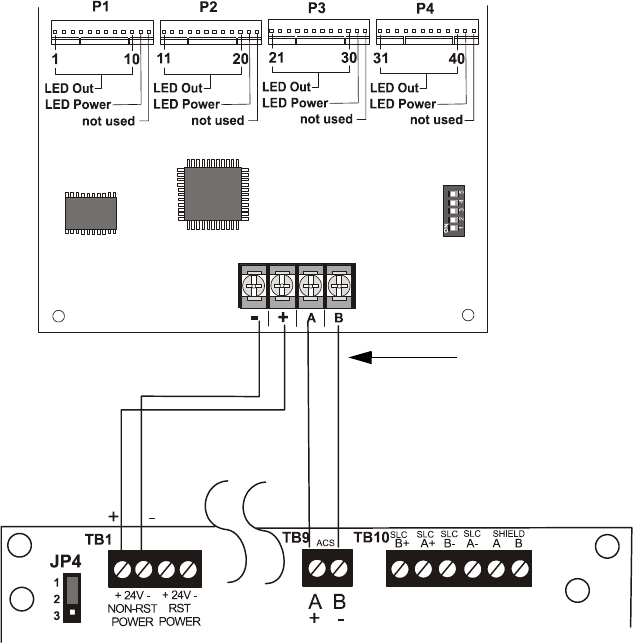
Product Description
34 MS-9200UDLS PN 52750:E1 01/27/09
1.8.7.5.3 ANN-I/O Connection to FACP
The ANN-I/O connects to the FACP via the ANN-BUS as illustrated in Figure 1.8.
After the ANN-I/O is connected to the panel, it must be added to the system via
FACP programming. Refer to the section titled "ANN-I/O Options" on page 120.
1.8.7.5.4 ANN-I/O Module LED Wiring
There are four 12-pin connectors on the ANN-I/O module for connecting LEDs.
Each set of 10 LEDs get their power from Pin 11 of the corresponding connector.
Internal resistors are sized so that there is approximately 10 mA of current for each
LED. No series resistors are required. LED outputs can be mapped to output
circuits. Refer to the programming section titled "ANN-I/O Options" on page 120
of this manual.
The LEDs are wired as illustrated in Figure 1.9. Note that the illustration depicts
only connectors P1 and P2. Wiring is identical for P3 (LEDs 21-30) and P4 (LEDs
31-40).
Figure 1.8 ANN-I/O Connection to FACP
ANN-I/O Module
MS-9200UDLS
ANN-BUS and power wiring are
supervised and power-limited
92udlstoannio.cdr
ANN-BUS/ACS BUS
24 VDC
nonresettable
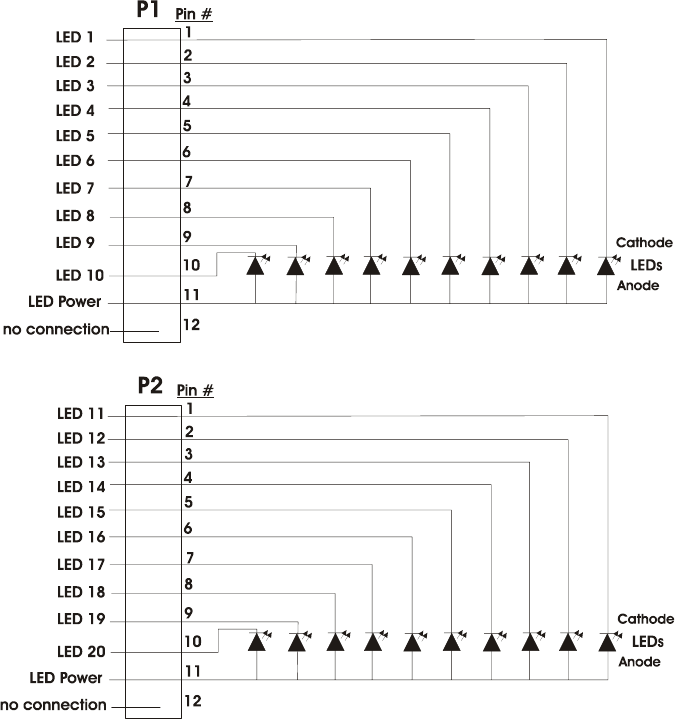
Product Description
MS-9200UDLS PN 52750:E1 01/27/09 35
1.8.7.6 ANN-LED Annunciator Module
The ANN-LED and ANN-RLED annunciator modules provide LED annunciation
of general system faults and input zones/points when used with a compatible FACP.
The ANN-LED module provides alarm (red), trouble (yellow) and supervisory
(yellow) indication for up to ten input zones or addressable points. The
ANN-LEDR provides alarm (red) indication for up to 30 input zones or addressable
points. Multiple ANN-(R)LED modules may be used for full system coverage.
Figure 1.9 ANN-I/O Board Layout
annI-Oleds.cdr
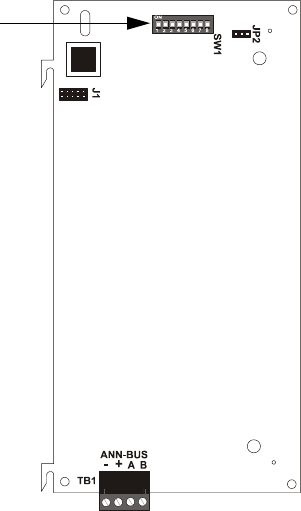
Product Description
36 MS-9200UDLS PN 52750:E1 01/27/09
1.8.7.6.1 ANN-LED Board Layout
Figure 1.10 illustrates the ANN-LED board showing locations of screw terminals
for connection to the FACP and the DIP switches for selecting the ANN-BUS ID
number.
1.8.7.6.2 Specifications
• Max. ANN-BUS Voltage: 24 VDC
• Max. Current:
Alarm: 68 mA
Standby: 28 mA
• Operating Temperature: 32o F to 120o F (0o C to 49o C)
• For indoor use in a dry location only
1.8.7.6.3 Mounting/Installation
The ANN-LED Module is supplied mounted to the DP-9692LED Dress Panel.
Install the dress panel as described in the documentation supplied with the DP-
9692LED.
ANN-BUS (ID#)
Address DIP switch
ANN-BUS Connector
Figure 1.10 ANN-LED Board Layout
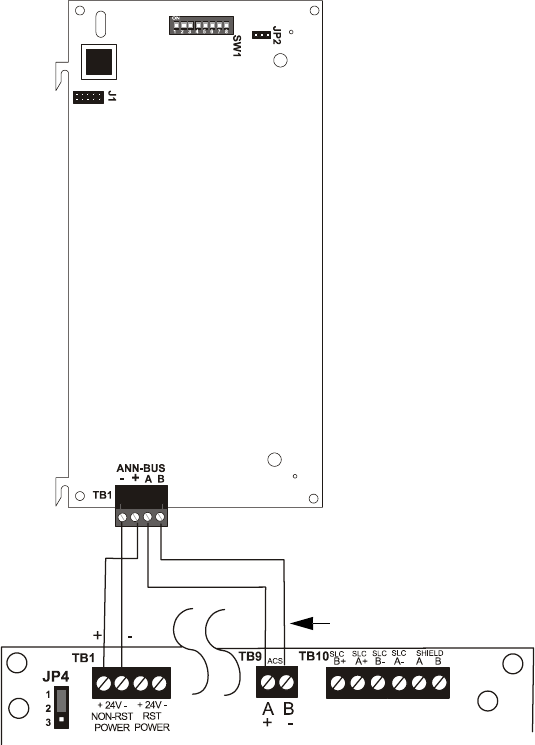
Product Description
MS-9200UDLS PN 52750:E1 01/27/09 37
1.8.7.6.4 ANN-LED Connection to FACP
Figure 1.10 illustrates the ANN-LED board showing locations of screw terminals
for connection to the FACP and the DIP switches for selecting the ANN-BUS ID
number.
Figure 1.11 ANN-LED Connection to FACP
MS-9200UDLS
ANN-LED
ANN-BUS/ACS BUS
+24 VDC -24 VDC
ANN-BUS and power wiring are
supervised and power-limited
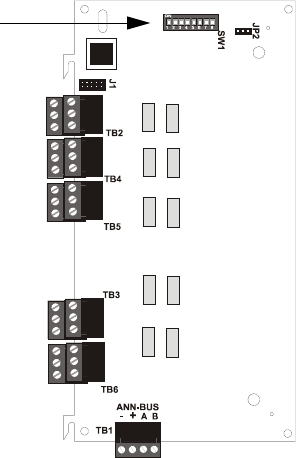
Product Description
38 MS-9200UDLS PN 52750:E1 01/27/09
1.8.7.7 ANN-RLY Annunciator Module
The ANN-RLY relay module provides 10 programmable Form-C relays when used
with a compatible FACP.
1.8.7.7.1 ANN-RLY Board Layout
Figure 1.10 illustrates the ANN-RLY board showing locations of screw terminals
for connection to the FACP and the DIP switches for selecting the ANN-BUS ID
number.
1.8.7.7.2 Specifications
• Operating Voltage: 24 VDC
• Max. Current:
Alarm: 75 mA
Standby: 15 mA
• Operating Temperature: 32o F to 120o F (0o C to 49o C)
• For indoor use in a dry location only
1.8.7.7.3 Mounting/Installation
The ANN-RLY relay module can be mounted inside the FACP main circuit board
chassis. Refer to documentation supplied with the relay module.
ANN-BUS (ID#)
Address DIP switch
ANN-BUS Connector
Figure 1.12 ANN-RLY Board Layout
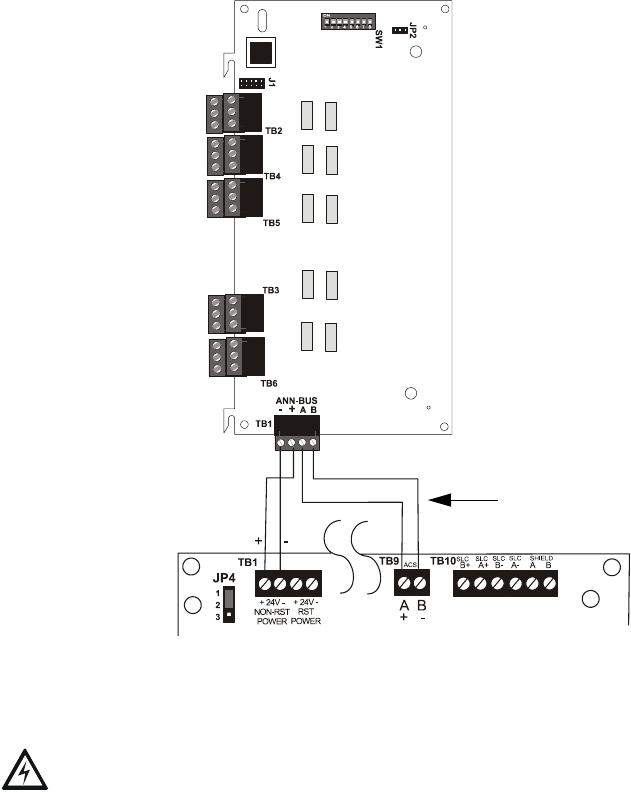
Product Description
MS-9200UDLS PN 52750:E1 01/27/09 39
1.8.7.7.4 ANN-RLY Connection to FACP
Figure 1.13 illustrates the ANN-RLY board showing locations of screw terminals
for connection to the FACP and the DIP switches for selecting the ANN-BUS ID
number.
1.8.7.8 ANN-BUS Audio Panel Control
WARNING! Disconnect all sources of power (AC and DC) before installing or
removing any wiring.
The FACP is capable of providing automated activation of the ACC-25/50(ZS/T)
zoned system speaker circuits. To do this, the FACP must be enabled to
communicate with the ACC-25/50ZS Audio Panel over the ANN-BUS (refer to
"ANN-BUS Enabled" on page 118). This is accomplished by programming the
Audio Panel ANN-BUS address into the FACP (refer to "Modules Installed" on
page 118). For details on setting the ANN-BUS address and programming the
audio panel, refer to the ACC-25/50ZS Series Audio Panel manual (document
#51889).
The ACC-25/50ZS Series audio panel connects to the FACP via the ACS/ANN-
BUS communication circuit. Zones 33 - 56 on the FACP correspond to the ACC-
25/50ZS Series audio circuits 1 - 24. Zone 32 on the FACP serves as the All-Call
zone and will activate all audio panel output circuits. The programmer can select
which of the five audio messages at the audio panel will play when an FACP input
zone goes into alarm (refer to "Zone Message" on page 96). The message will play
over the corresponding audio panel output circuit.
Figure 1.13 ANN-RLY Connection to FACP
FACP
ANN-RLY
ANN-BUS/ACS BUS
+24 VDC -24 VDC
ANN-BUS and power wiring are
supervised and power-limited
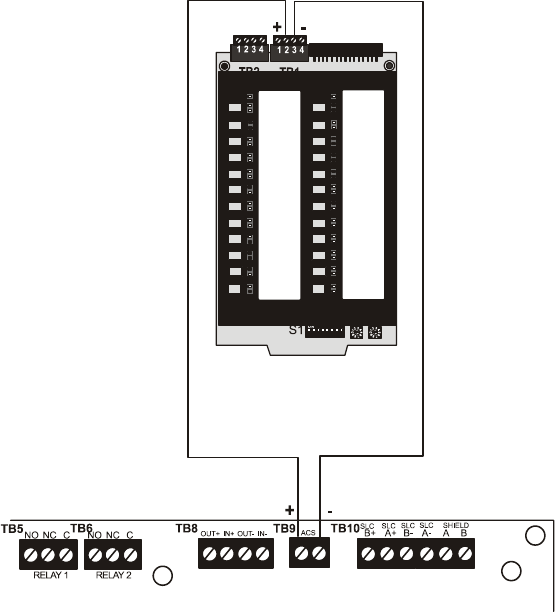
Product Description
40 MS-9200UDLS PN 52750:E1 01/27/09
Examples:
• FACP Input programmed to Zone 33 goes into alarm, the programmed message
for Zone 33 [Message 1, 2, 3, 4 or 5] will play over the ACC-25/50ZS Series
output circuit 1 which corresponds to FACP Zone 33.
• FACP Input programmed to Zone 1 and Zone 34 (Zone 1 is programmed for a
Message [1, 2, 3, 4 or 5] and Zone 34 is programmed for No Message) goes into
alarm, the programmed message for Zone 1 will play over the ACC-25/50ZS
Series output circuit 2 which corresponds to FACP Zone 34.
• If two or more input zones are active at the same time, the highest priority
message will turn on (Message 1 is highest priority and Message 5 is lowest) and
play over the corresponding audio panel output circuit(s).
• Zone 32 is an All-Call zone. All audio panel output circuits will turn on if Zone
32 is activated and its programmed message will play (or the highest priority
message currently being played).
A fault at the ACC-25/50ZS Series panel will cause the FACP to indicate a System
Trouble and the display will indicate a Voice Evac Fault.
The only connection between the FACP and ACC-25/50ZS Series audio panel is a pair
of communication wires connected between the A(+)/B(-) terminals on TB9 of the
FACP and TB1 terminals 2 & 3 of the ACC-ZPMK module on the audio panel.
A (+) B (-)
FACP
ACC-ZPMK
on ACC-25/50ZS Series
Figure 1.1 FACP Connection to ACC-25/50ZS Series Audio Panel
ANN-BUS

Product Description
MS-9200UDLS PN 52750:E1 01/27/09 41
1.8.8 Legacy ACS Series LED Zone Type Annunciators
WARNING! Disconnect all sources of power (AC and DC) before installing or
removing any modules or wiring.
The legacy ACS annunciators may not be used if new ANN-BUS annunciators are
being used due to incompatible serial communication protocols.
The legacy ACS Series Annunciators remotely display alarm and trouble status as well
as system status. In addition, they can provide remote Acknowledge, Silence, Reset
and Drill functions. For more detailed information, refer to the appropriate annunciator
manual. Following is a list of annunciators which can be used with the MS-
9200UDLS.
•ACM-16ATF* Annunciator Control Module annunciates 16 zones with 16 red
alarm LEDs and 16 yellow trouble LEDs. In addition, it has a System Trouble
LED, an On Line/Power LED and a local piezo sounder.
•AEM-16ATF Annunciator Expander Module annunciates 16 zones with 16 red
alarm LEDs and 16 yellow trouble LEDs
•ACM-32AF* Annunciator Control Module annunciates 32 alarm zones with 32
red LEDs. In addition, it has a System Trouble LED, an On Line/Power LED
and a local piezo sounder. It also has a switch for local piezo silence.
•AEM-32AF Annunciator Expander Module annunciates 32 alarm zones with 32
red LEDs
* In Canada, the color red must be used to indicate active alarm inputs. Yellow
indicates supervisory, burglary or trouble signals. Green indicates the presence of
power, or an activated output.
LCD-80F Remote Fire Annunciator
The LCD-80F annunciator is an 80-character backlit LCD remote fire annunciator that
is capable of displaying English language text. Communications between the control
panel and the annunciator is accomplished over a serial interface employing the EIA-
485 communication standard. Up to 32 LCD-80F annunciators may be connected to
the EIA-485 circuit. The annunciators may be powered from the host FACP or a
remote UL listed filtered power supply such as the FCPS Series. For more detailed
information, refer to the LCD-80F manual.
LDM Series Lamp Driver Modules (Graphic Annunciator)
The LDM Series Lamp Driver Modules, which consist of the LDM-32F master and
LDM-E32F expander modules, are used to provide an interface to a custom graphic
LED annunciator.
Legacy ACM-8RF Relay Control Module
The ACM-8RF module provides eight Form-C relays with contacts rated for 5 amps.
1.9 Getting Started
The following is a brief summary of the minimal steps involved in bringing an MS-
9200UDLS on-line:
• Install Backbox and Main Circuit Board (refer to "Mounting Backbox" on page
45)
• Address and Install Intelligent Devices (refer to the SLC Wiring Manual)
• Enter Autoprogramming (refer to "Autoprogram" on page 64)
• Resolve Programming Conflicts
• Go to Point Program to Enter Specific Data (refer to "Point Program" on page
65). Use the right and left arrow keys to navigate between devices.
Reference
Manual
Reference
Manual
Reference
Manual

Product Description
42 MS-9200UDLS PN 52750:E1 01/27/09
1.10 Telephone Requirements and Warnings
1.10.1Telephone Circuitry
Ringer Equivalence Number (REN) = 0.0B
AC Impedance: 10.0 Mega Ohm
Complies with FCC Part 68
Mates with RJ31X Male Connector
Supervision Threshold: loss of phone line voltage for 2 minutes
The REN is used to determine the quantity of devices which may be connected to the
telephone line. Excessive RENs on the telephone line may result in the devices not
ringing in response to an incoming call. In most, but not all areas, the sum of the RENs
should not exceed five (5.0). To be certain of the number of devices that may be con-
nected to the line as determined by the total RENs, contact the telephone company to
determine the maximum REN for the calling area.
1.10.2Digital Communicator
Before connecting the control panel to the public switched telephone network, the
installation of two RJ31X jacks is necessary. If trouble is experienced with this equip-
ment, for repair or warranty information, please contact:
Manufacturer: Fire•Lite Alarms, Inc.
One Fire-Lite Place
Northford, CT 06472
(203) 484-7161
Product Model Number: MS-9200UDLS
FCC Registration Number: US:1W6AL11B9200UDLS
Ringer Equivalence: 1.1B
Note: This equipment complies with Part 68 of the FCC rules and the
requirements adopted by the ACTA. On the inside of the FACP door is a
label that contains, among other information, a product identifier in the
format US:AAAEQ##TXXXX. If requested, this number must be
provided to the telephone company.
Alarm dialing equipment must be able to seize the telephone line and place a call in an
emergency situation. It must be able to do this even if other equipment (telephone,
answering system, computer modem, etc.) already has the telephone line in use. To do
so, alarm dialing equipment must be connected to a properly installed RJ31X jack that
is electrically in series with and ahead of all other equipment attached to the same
telephone line. If there are any questions concerning these instructions, consult the
telephone company or a qualified installer about installing the RJ31X jack and alarm
dialing equipment. Refer to "Digital Communicator" on page 54 for an illustration of
the proper installation of this equipment.
Important! The DACT must not be used to dial a phone number that is call-forwarded .
Product Description
MS-9200UDLS PN 52750:E1 01/27/09 43
1.10.3Telephone Company Rights and Warnings
The telephone company, under certain circumstances, may temporarily discontinue
services and/or make changes in its facilities, services, equipment or procedures which
may affect the operation of this control panel. However, the telephone company is
required to give advance notice of such changes or interruptions.
If the control panel causes harm to the telephone network, the telephone company
reserves the right to temporarily discontinue service. Advance notification will be
provided except in cases when advance notice is not practical. In such cases, notifica-
tion will be provided as soon as possible. The opportunity will be given to correct any
problems and to file a complaint with the FCC if you believe it is necessary.
DO NOT CONNECT THIS PRODUCT TO COIN TELEPHONE, GROUND START, OR
PARTY LINE SERVICES.
When the control panel activates, premise phones will be disconnected.
Two separate phone lines are required. Do not connect both telephone interfaces to the
same telephone line.
The control panel must be connected to the public switched telephone network
upstream (as first device) of any private telephone system at the protected premises.
A plug and jack used to connect this equipment to the premises wiring and telephone
network must comply with the applicable FCC Part 68 rules and requirements adopted
by ACTA. This equipment is designed to be connected to the telephone network or pre-
mises wiring using a compliant RJ31X male modular plug and compatible modular
jack that is also compliant.
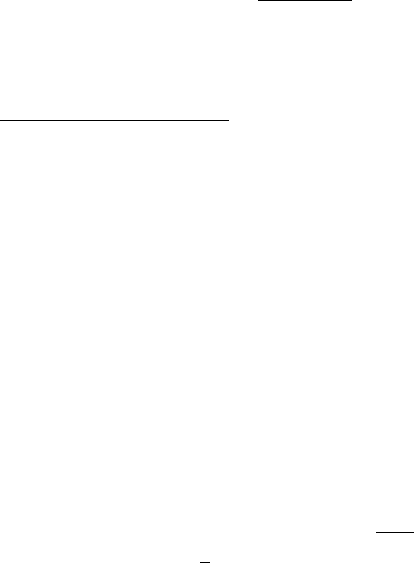
Product Description
44 MS-9200UDLS PN 52750:E1 01/27/09
1.10.4For Canadian Applications
The following is excerpted from CP-01 Issue 5:
NOTICE: The Industry Canada (IC) label identifies certified equipment. This certifica-
tion means that the equipment meets certain telecommunications network protective,
operational and safety requirements as prescribed in the appropriate Terminal Equip-
ment Technical Requirements document(s). The Department does not guarantee the
equipment will operate to the users’s satisfaction.
Before installing this equipment, users should ensure that it is permissible to be con-
nected to the facilities of the local telecommunications company. The equipment must
also be installed using an acceptable method of connection. The customer should be
aware that compliance with the above conditions may not prevent degradation of ser-
vice in some situations.
Repairs to certified equipment should be made by an authorized Canadian maintenance
facility designated by the supplier. Any repairs or alterations made by the user to this
equipment, or equipment malfunctions, may give the telecommunications company
cause to request the user to disconnect the equipment.
Users should ensure, for their own protection, that the electrical ground connections of
the power utility, telephone lines and internal metallic water pipe system, if present, are
connected together. This precaution may be particularly important in rural areas.
CAUTION
Users should not attempt to make such connections themselves, but should contact the
appropriate electric inspections authority, or electrician.
“The Ringer Equivalence Number (REN) assigned to each terminal device provides an
indication of the maximum number of terminals allowed to be connected to a telephone
interface. the termination of an interface may consist of any combination of devices
subject only to the requirement that the sum of the REN of all devices does not exceed
5.”
DOC Compliance - “This digital apparatus does not exceed the Class A limits for radio
noise emissions from digital apparatus set out in the Radio Interference Regulations of
the Canadian Department of Communications.”
Representative: NOTIFIER/FIRE•LITE, CANADA
10 Whitmore Road
Woodbridge, Ontario L4L 7Z4
Phone: (905) 856-8733
FAX: (905) 856-9687
IC Certificate Number:
Ringer Equivalence Number (REN): 1.3B
Load Number: 2
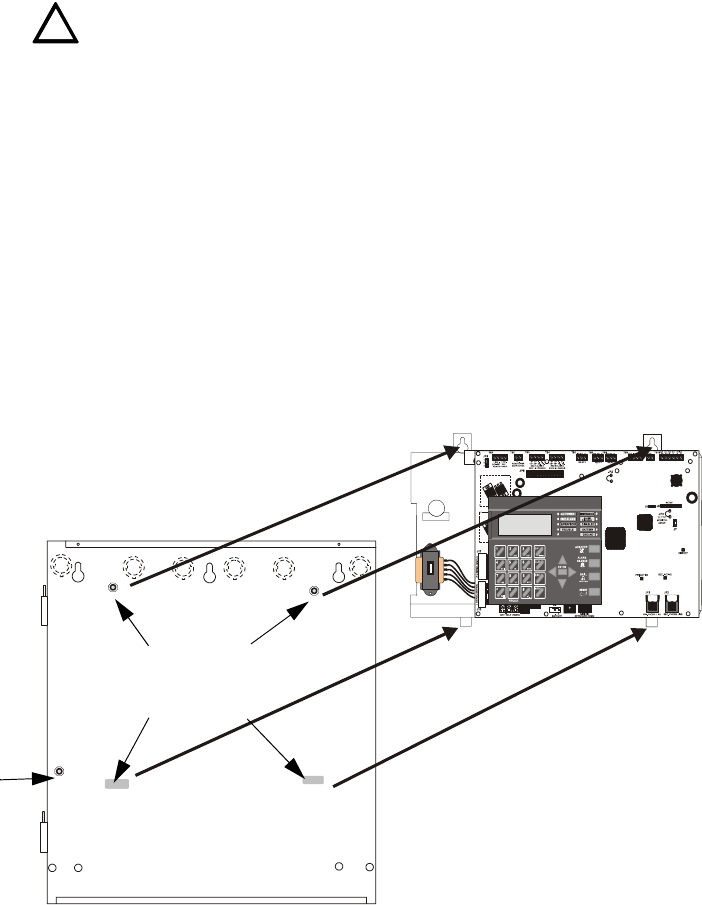
Installation
MS-9200UDLS PN 52750:E1 01/27/09 45
SECTION 2 Installation
The cabinet may be either semi-flush or surface mounted. The cabinet mounts using
two key slots and two 0.250” (6.35 mm) diameter holes located in the backbox. The
key slots are located at the top of the backbox and the two securing holes at the bottom.
Carefully unpack the system and check for shipping damage. Mount the cabinet in a
clean, dry, vibration-free area where extreme temperatures are not encountered. The
area should be readily accessible with sufficient room to easily install and maintain the
panel. Locate the top of the cabinet approximately 5 feet (1.5 m) above the floor with
the hinge mounting on the left. Determine the number of conductors required for the
devices to be installed. Sufficient knockouts are provided for wiring convenience.
Select the appropriate knockout(s) and pull the conductors into the box. All wiring
should be in accordance with the National and/or Local codes for fire alarm systems.
2.1 Mounting Backbox
The circuit board contains static-sensitive components. Always ground yourself with a
proper wrist strap before handling any boards so that static charges are removed from
the body. Use static suppressive packaging to protect electronic assemblies.
To prevent damage to the circuit board and to facilitate backbox mounting, the chassis
with main circuit board and transformer can be easily removed. Loosen the two 3/8”
nuts securing the top flanges of the chassis, then slide the chassis up to free it from the
lower tabs. Place the chassis assembly inside the supplied anti-static bag and store in a
safe location until it can be reinstalled in the backbox.
Mark and predrill hole in the wall for the center top keyhole mounting bolt
using the dimensions illustrated in Figure 2.3 on page 47
Install center top fastener in the wall with the screw head protruding
Place backbox over the top screw, level and secure
Mark and drill the left and right upper and lower mounting holes
Note: outer holes (closest to sidewall) are used for 16” O.C. stud mounting
Install remaining fasteners and tighten
!
See Page
Figure 2.1 MS-9200UDLS Chassis Removal
Backbox
Main Circuit Board on chassis
mounting studs
92udchassisinbox.cdr
grounding stud
mounting slots
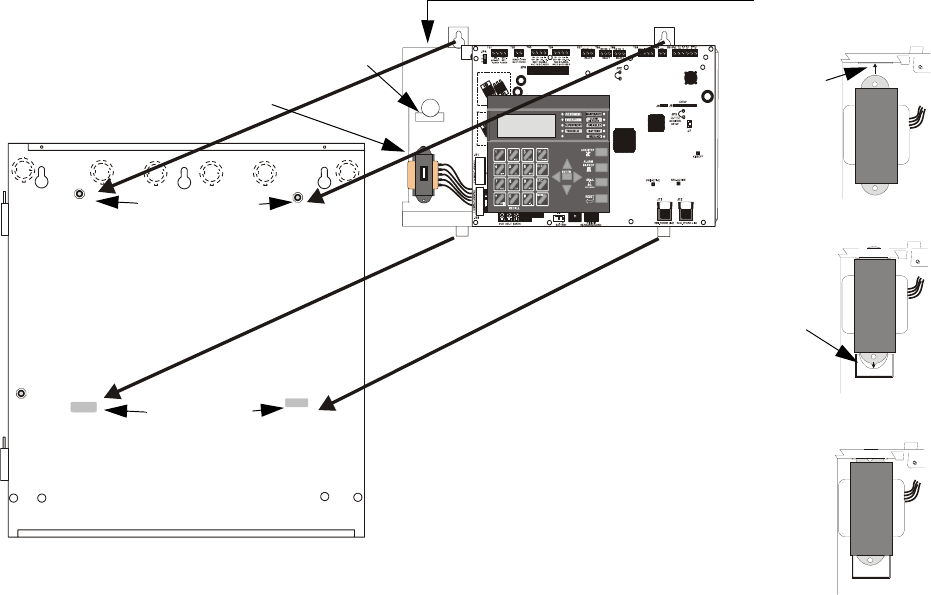
Installation
46 MS-9200UDLS PN 52750:E1 01/27/09
2.2 Mounting Optional Transformer/Remounting Chassis
One XRM-24B(E) transformer is supplied standard with the control panel. An optional
second XRM-24B(E) transformer can be ordered and installed to provide maximum
system power. Install the transformers in the locations indicated in the following
illustration.
6. The standard transformer is premounted to the chassis. If the optional second
transformer has been ordered, mount it to the chassis as illustrated below.
The chassis does not need to be removed to install the optional transformer.
7. When the location is dry and free of construction dust, install the chassis/
transformer/circuit board assembly.
8. Mount the chassis to the backbox by aligning the two mounting tabs with the
slots in the backbox, then position the two mounting hole tabs over the studs with
nuts located in the upper portion of the backbox.
9. Slide the tabs located on the bottom of the chassis into the mounting slots in the
backbox by pressing the chassis down.
10. Secure the chassis to the backbox by tightening the two mounting nuts (#10-32)
at the top, and to ensure proper grounding, use a 3/8” nut driver or socket.
11. If the main circuit board is not already attached to the chassis, install it by
positioning the ten mounting holes over the studs on the chassis and secure with
the supplied screws.
12. Connect the Standard XRM-24B(E) Transformer plug to Transformer 1
Connector J10 on the FACP main circuit board
13. Connect the Optional XRM-24B(E) Transformer plug to Transformer 2
Connector J11 on the FACP main circuit board.
14. Complete the installation as detailed in the following sections.
Figure 2.2 MS-9200UDLS Main Board/Chassis Installation
Standard XRM-24B(E) Transformer
Mounting Slot
Mounting Studs
Optional XRM-24B(E)
Transformer Installation
Slide top flange
of XRM-24B(E)
into slot at top left
of chassis.
Slide bottom
flange of
XRM-24B(E)
into transformer
mounting slot.
XRM-24B(E)
will remain
securely in place
after bottom
flange has been
seated.
Optional XRM-24B(E) Transformer mounting slot
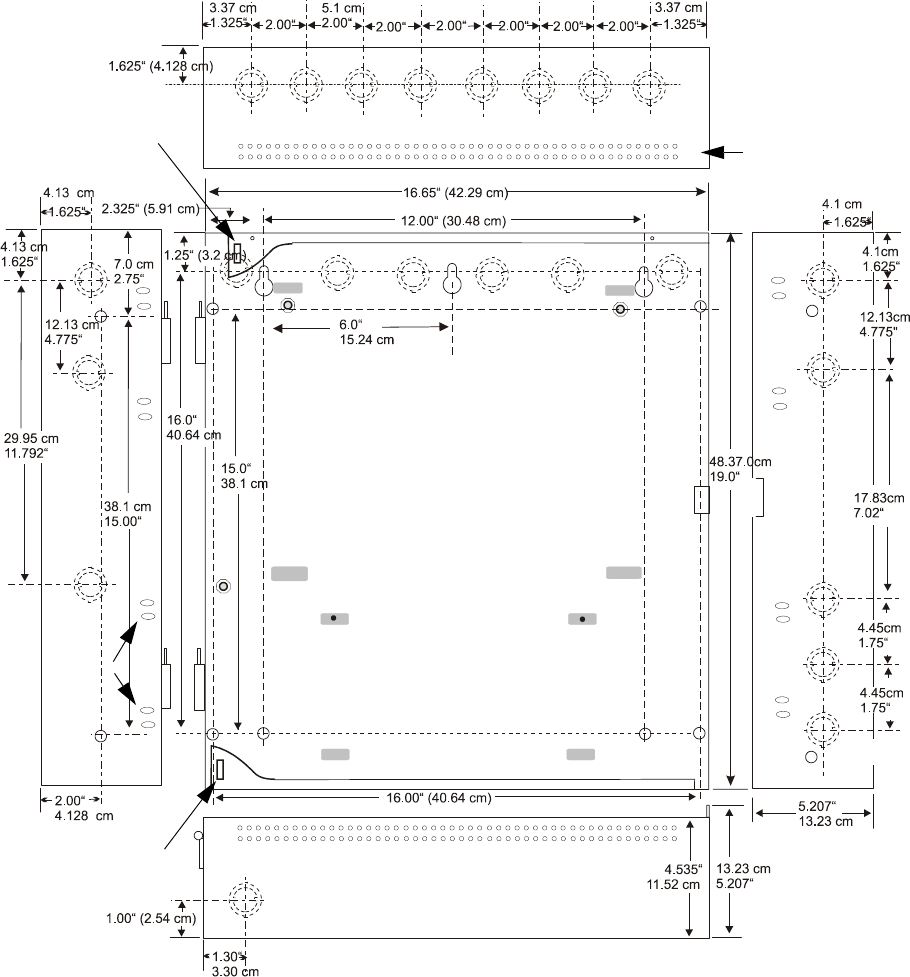
Installation
MS-9200UDLS PN 52750:E1 01/27/09 47
Figure 2.3 MS-9200UDLS Cabinet Mounting
9050udencl.cdr
Semi-Flush Mounting
Do not recess box more
than 3.875” into wall to
avoid covering venting
holes on top of box.
Hinge Slot for optional
Dress Panel
Hinge Slot for optional
Dress Panel
Semi-flush
mounting hole
Mounting
slots for
optional
Trim Ring
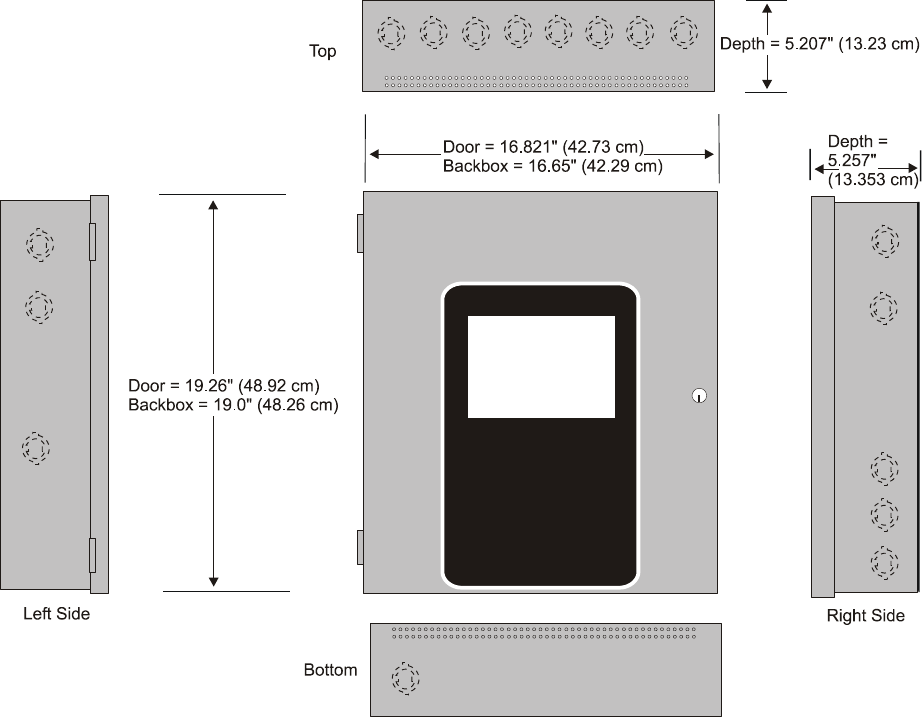
Installation
48 MS-9200UDLS PN 52750:E1 01/27/09
An optional Trim Ring (P/N TR-CE-) is also available for semi-flush mount
installations.
Figure 2.4 MS-9200UDLS Cabinet Dimensions
9050udcab.cdr
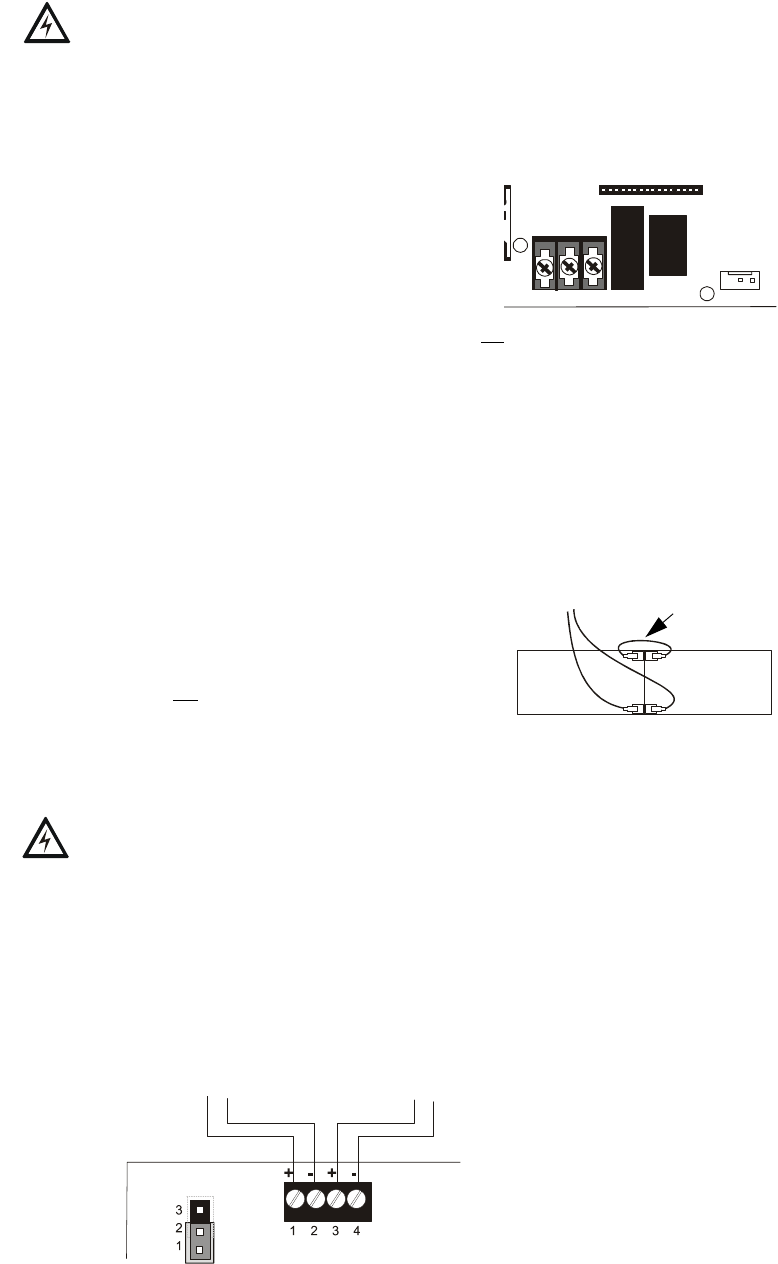
Installation
MS-9200UDLS PN 52750:E1 01/27/09 49
2.3 Power
WARNING: Several different sources of power can be connected to this panel.
Disconnect all sources of power before servicing. The panel and associated equipment
may be damaged by removing and/or inserting cards, modules or interconnecting
cables while this unit is energized.
2.3.1 AC Power and Earth Ground Connection
Primary power required for the FACP is 120 VAC,
60 Hz, 3.0 amps for the MS-9200UDLS or 240
VAC, 50 Hz, 1.5 amps for the MS-9200UDLSE.
Overcurrent protection for this circuit must comply
with Article 760 of the National Electrical Code
(NEC) and/or local codes. Use 14 AWG (2.00
mm2) or larger wire with 600 volt insulation rating.
Make certain that the AC mains circuit breaker is off before wiring any connections
between the mains and the control panel. Connect wiring from the AC mains to TB11
on the FACP, being careful to observe proper connections.
Connect a wire from the grounding stud in the cabinet to a known solid earth ground in
the building. Refer to Figure 2.1 on page 45 for location of the stud. This connection is
vital for maintaining the control panel’s immunity to unwanted transients generated by
lightning and electrostatic discharge. Apply AC power to the panel only after the
system is completely installed and visually checked. Note that AC power must be
applied to the panel before installing the battery interconnect cable (refer to the
following section).
2.3.2 Battery Power
Before connecting the batteries to the FACP, make
certain that the interconnect cable between the
batteries is not connected. Do not connect the
interconnect cable until the system is completely
installed. Observe polarity when connecting the batteries. Connect the battery cable to
J9 on the main circuit board. Refer "Power Supply Calculations" on page 187, for
calculation of the correct battery rating.
WARNING: Battery contains sulfuric acid which can cause severe burns to the skin
and eyes and can destroy fabrics. If contact is made with sulfuric acid, immediately
flush the skin or eyes with water for 15 minutes and seek immediate medical attention.
2.3.3 Special Application DC Power Output Connection
All Special Application DC power outputs are power-limited (refer to "UL Power-
limited Wiring Requirements" on page 53).
HOT NEUT EARTH
- +
BATTERY
LCD DISPLAY
TB11
J1 J4
J9
-
-
+
+
Interconnect
Cable
See Page
Figure 2.5 Special Application Power Outputs - 24 VDC
Power-limited Resettable or Nonresettable Power
0.300 amperes max., 24 VDC nominal filtered,
resettable or nonresettable power can be drawn from
TB1 Terminals 1(+) and 2(-)
Power-limited Resettable Power
0.300 amperes max., 24 VDC nominal filtered, resettable power
can be drawn from TB1 Terminals 3(+) and 4(-)
92udtb1.cdr
JP4 TB1
JP4 is used to configure TB1,
Terminals 1 & 2 for:
• Nonresettable Power - jumper pins 1
and 2 of JP4 as shown
• Resettable Power - jumper pins 2 & 3
of JP4
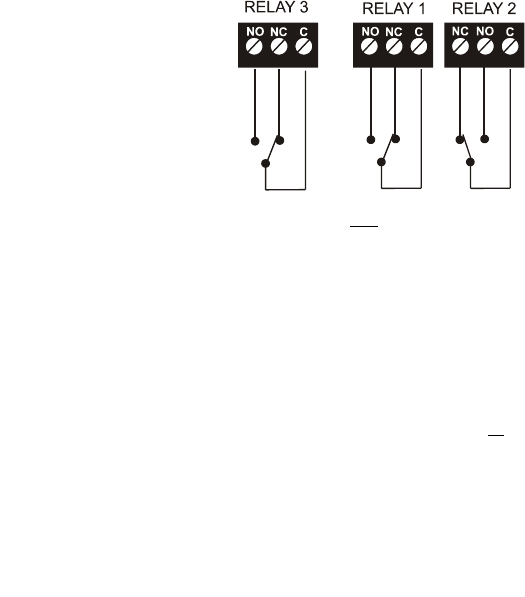
Installation
50 MS-9200UDLS PN 52750:E1 01/27/09
2.4 Relays
The FACP provides two programmable Form-C relays and one fixed fail-safe Form-C
trouble relay, all with contacts rated for 2.0 amps @ 30 VDC (resistive) or 0.5 amps @
30 VAC (resistive).
Note that relay connections may be power-limited or nonpower-limited, provided that
0.25” spacing is maintained between conductors of power-limited and nonpower-
limited circuits. Refer to UL Power-limited wiring requirements.
2.5 Notification Appliance Circuits
The control panel provides four Style Y (Class B) or two Style Z (Class A) NACs
(Notification Appliance Circuits). Each circuit is capable of 2.5 amps of current. Total
current in alarm for all external devices cannot exceed 6.0 amps (refer to "Calculating
the System Current Draw" on page 188). Use UL listed 24 VDC notification
appliances only. Circuits are supervised and power-limited. Refer to the Device
Compatibility Document for a listing of compatible notification appliances. The
NACs, which are located on the main circuit board, may be expanded via the FCPS
Series field charger/power supplies.
The following sections describe the configuration and wiring of Style Y and Style Z
Notification Appliance Circuits on the MS-9200UDLS main circuit board. The NACs
are configured for Style Y (Class B) from the factory. Refer to "Configuring NACs"
on page 51 for information on changing the NAC configuration to Style Z (Class A).
Figure 2.6 Relay Terminals
Relay contacts shown with power applied to panel and
no active troubles, alarms or supervisories
TB7
Note that the programmable relay labeled as
Relay 1 is factory default programmed as
Alarm and programmable Relay 3 is factory
default programmed as Supervisory.
The relay labeled Relay 2 is fixed as a
Trouble relay and cannot be changed. It is a
fail-safe relay which will transfer on any
trouble or total power failure.
92udreyp.cdr
TB5 TB6
Reference
Manual
See Page
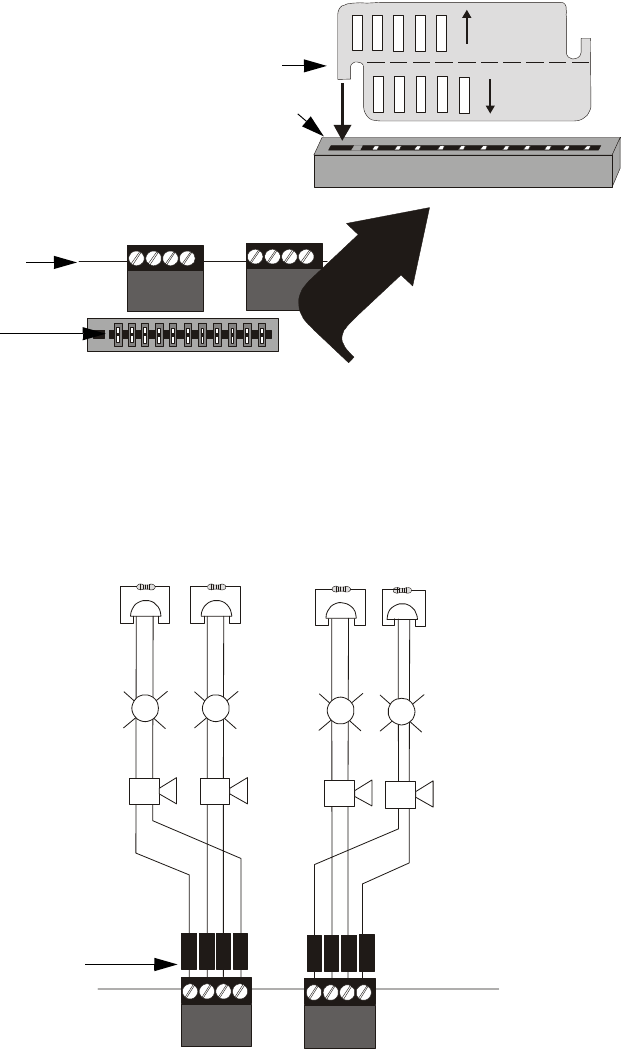
Installation
MS-9200UDLS PN 52750:E1 01/27/09 51
2.5.1 Configuring NACs
The Notification Appliance Circuits on the main circuit board are configured for Style
Y (Class B) or Style Z (Class A) by properly orienting the NACKEY card in JP6 which
is located at the top of the main circuit board near the NAC terminal blocks TB3 and
TB4. The default configuration is for Style Y (Class B). Refer to Figure 2.7 for
information on installing the NACKEY card.
2.5.2 Style Y (Class B) NAC Wiring
CLASS A
CLASS B
NACKEY -PCA
NACKEY -PCA
Figure 2.7 NAC Configuration Using NACKEY
NACKEY Card
JP6
Top edge of MS-9200UDLS
Main Circuit Board
• Style Z (Class A) - install NACKEY into JP6 with
Class A pointing down toward circuit board as
illustrated to the right.
• Style Y (Class B) - install NACKEY into JP6 with
Class B pointing down toward circuit board .
NACKEY must be inserted with text side facing in
toward center of main circuit board and key into key-
slot as illustrated to the right. It is keyed to prevent
incorrect insertion.
NACKEY card slot
JP6
TB3 TB4
92nackey.cdr
Key
Key-slot
B
+B
+
B
-
B
-
11
-
++
++
++
++
++
++
B
+B
-
B
+B
-
33 22
44
Figure 2.8 NAC Style Y (Class B) Wiring
4 Style Y (Class B) Notification Appliance Circuits, supervised and power-limited - 4.7 kΩ, ½ watt P/N:71252 UL listed
Polarized Bells Polarized Bells
Polarized HornsPolarized Horns
Polarized Strobes
Notification Appliance Circuit
polarity shown in alarm state
Dummy Load all unused circuit
TB4
9200nacy.cdr
Polarized Strobes
circuit number
NAC 1 NAC 3 NAC 4 NAC 2
TB3
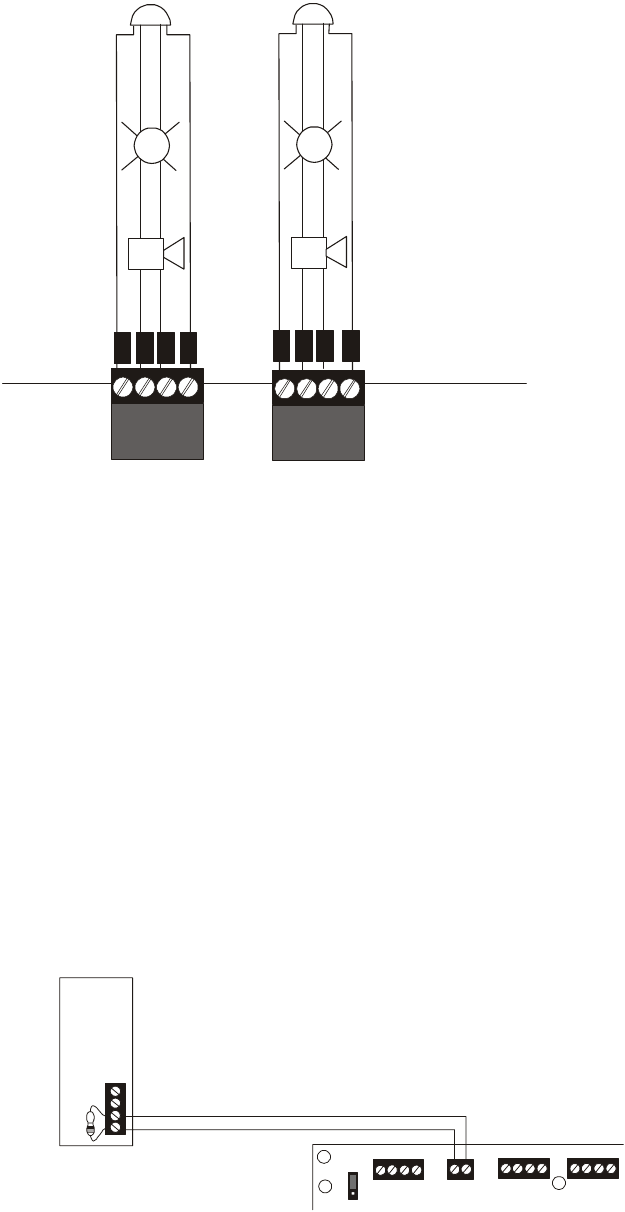
Installation
52 MS-9200UDLS PN 52750:E1 01/27/09
2.5.3 Style Z (Class A) NAC Wiring
2.6 Remote Synchronization Output
Synchronization is a feature that controls the activation of notification appliances in
such a way that all devices will turn on and off at exactly the same time. This is
particularly critical when activating strobes which must be synchronized to avoid
random activation and a potential hazard to individuals. Devices connected directly to
the control panel’s NACs can be synchronized as described in "Type" on page 106.
Notification appliances connected to remote power sources may require
synchronization with the FACP’s devices. This can be accomplished by connecting the
Remote Synchronization Output from TB2 of the MS-9200UDLS to a compatible sync
input of a power supply such as the FCPS-24FS6/8. The 24 VDC, 40 mA signal from
TB2 follows, that is mimics, the signal on NAC1. This allows the devices connected to
the power supply to be synchronized with the devices connected to NAC1 on the FACP.
The Remote Synchronization Output is power-limited and supervised (refer to "UL
Power-limited Wiring Requirements" on page 53). A 4.7 kΩ ELR resistor must be
connected to the end of the wiring at the remote power supply.
B
+B
+
B
-
B
-
A
+
A
+
A
-
A
-
+
+
+
+
+
+
2 Style Z (Class A) Notification Appliance Circuits,
supervised and power-limited
Polarized Bell
Polarized Horn
Polarized Horn
Notification Appliance Circuit
polarity shown in alarm state
Polarized Bell
Polarized Strobe Polarized Strobe
Figure 2.9 NAC Style Z (Class A) Wiring
9200nacz.cdr
NAC 1 NAC 2
TB3 TB4
+ 24V -
NON-RST
POWER
+ 24V -
RST
POWER
REMOTE PWR
SUPPLY SYNC
+ -
B+ A+ A- B- B+ A+ A- B-
1B+ 3B+ 3B- 1B- 2B+ 4B+ 4B- 2B-
TB1 TB2 TB3 TB4
JP4
1
2
3
Figure 2.10 Remote Sync Output
Remote Power Supply
FACP main circuit board
Remote Sync Output
Sync Input
4.7 kΩ ELR
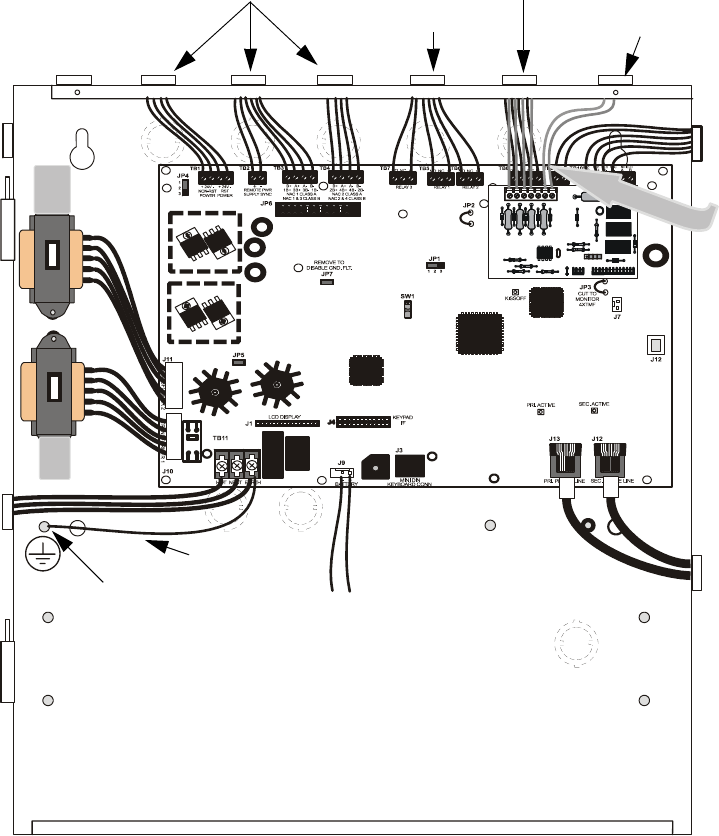
Installation
MS-9200UDLS PN 52750:E1 01/27/09 53
2.7 UL Power-limited Wiring Requirements
Power-limited and nonpower-limited circuit wiring must remain separated in the
cabinet. All power-limited circuit wiring must remain at least 0.25” (6.35 mm) away
from any nonpower-limited circuit wiring and nonpower-limited circuit wiring must
enter and exit the cabinet through different knockouts and/or conduits. A typical wiring
diagram for the MS-9200UDLS is shown below.
Figure 2.11 Typical UL Power-limited Wiring Requirements
Power-limited Circuits (Class 2) Power-limited Circuits (Class 2)
Nonpower-limited Circuits
Power-limited Circuits
(Class 2)
Nonpower-limited
Circuits
AC Power
Grounding Stud
92udulpw.cdr
Nonpower-limited Circuits
To Batteries
maintain minimum 0.25”
between power-limited
and nonpower-limited
circuits wiring
Ground Strap
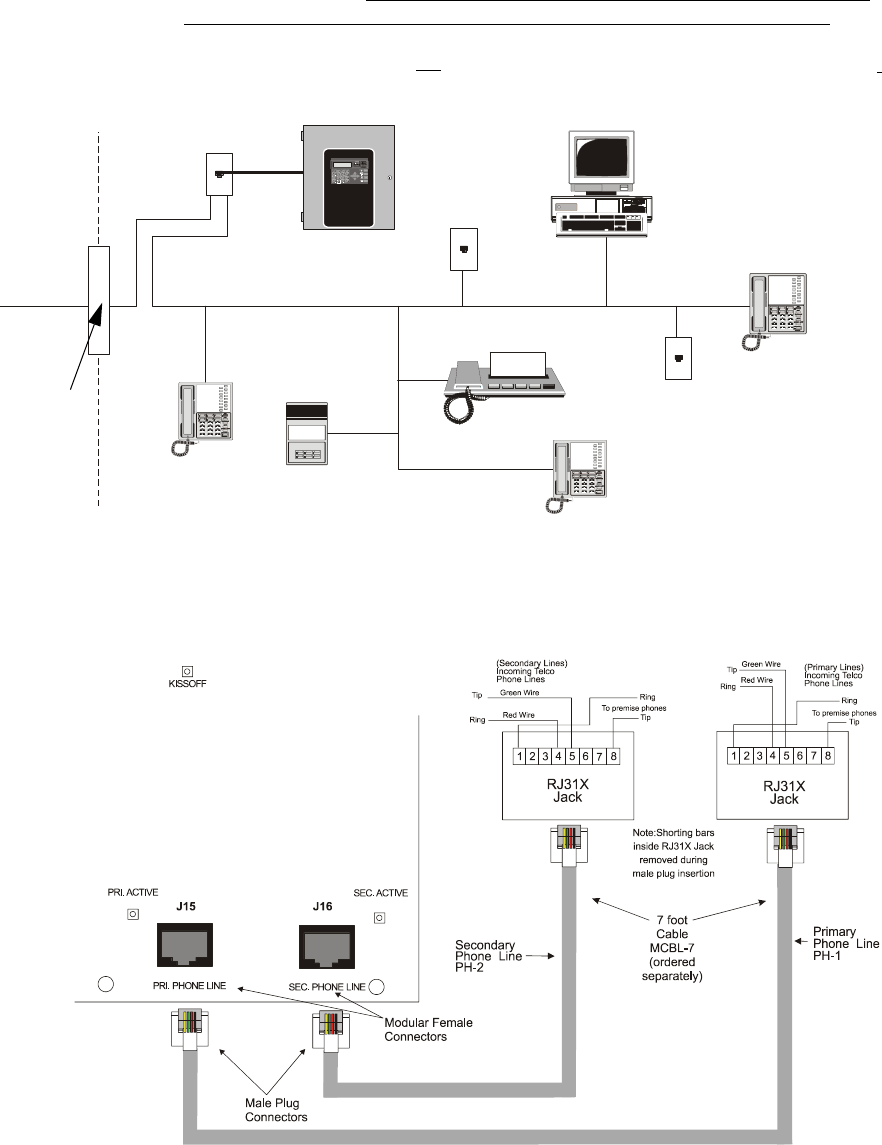
Installation
54 MS-9200UDLS PN 52750:E1 01/27/09
2.8 Digital Communicator
Two independent telephone lines can be connected to the control panel. Telephone line
control/command is made possible via double line seizure as well as usage of an RJ31X
style interconnection. Note that it is critical that the panel's digital communicator be
located as the first device on the incoming telephone circuit to properly function.
Important! The DACT must not be used to dial a phone number that is call-forwarded.
The control panel's digital communicator is built into the main circuit board.
Connection and wiring of two phone lines is required as shown below.
Figure 2.12 DACT Installation
Customer Premises Equipment and Wiring
Telephone
Line
FACP with DACT
Network
Service
Provider’s
Facilities
Network
Demarcation
Point
RJ31X
Jack Unused
RJ-11 Jack
Unused
RJ-11 Jack
Telephone
Telephone
Telephone Answering
System
Fax Machine
Computer
actadact.cdr
Figure 2.13 Wiring Phone Jacks
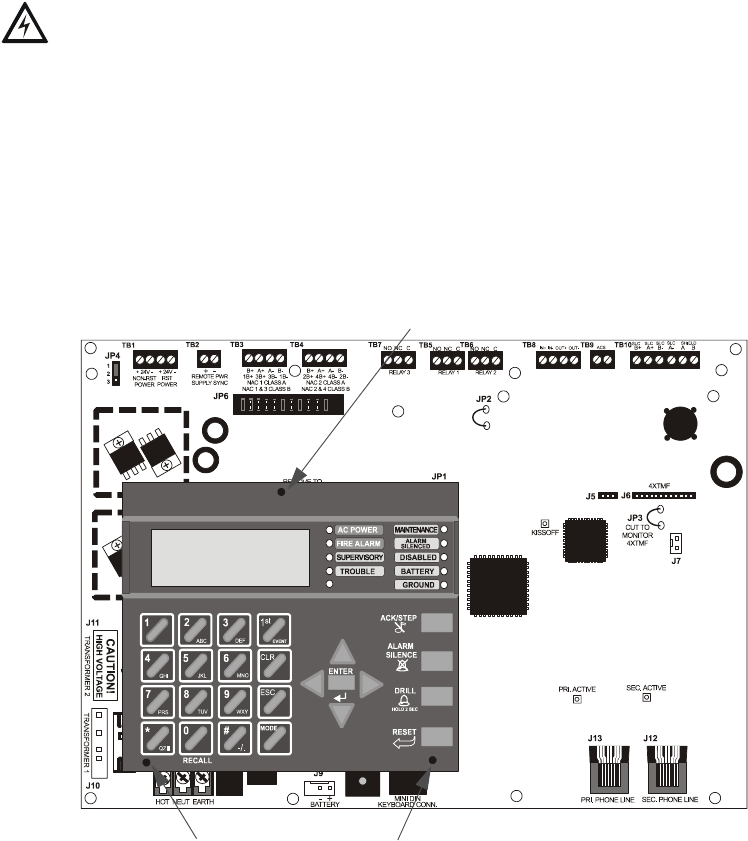
Installation
MS-9200UDLS PN 52750:E1 01/27/09 55
2.9 Optional Module Installation
WARNING! Disconnect all sources of power (AC and DC) before installing or
removing any modules or wiring.
MS-9200UDLS Keypad/Display Removal
Removal of the keypad/display is normally not necessary. If, however, it becomes
necessary to replace the keypad/display or access jumpers JP5 and JP7 or switch SW1,
the Keypad/Display can be removed by inserting a Phillips screwdriver into each of the
three holes located in the flexible covering of the Keypad/Display and loosening the
three mounting screws. Note that it is not necessary to disconnect the cables between
the Keypad/Display and the main circuit board unless the unit itself is being replaced.
Carefully lift the Keypad/Display and rest the unit at the bottom of the main circuit
board.
Figure 2.14 Keypad/Display Removal
Mounting Screw Access Hole
Mounting Screw Access Holes
92udbdky.cdr
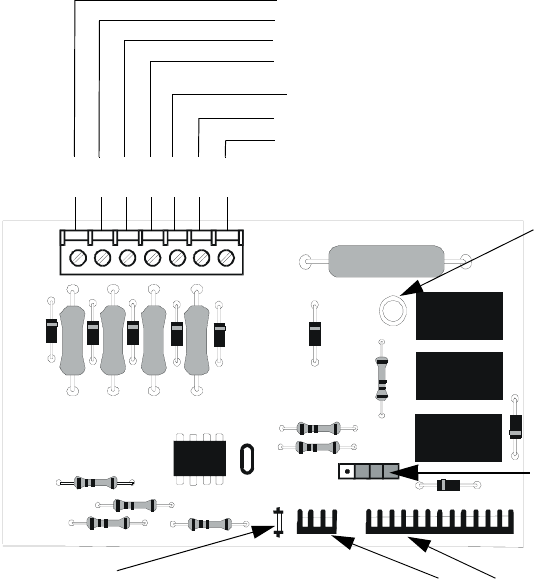
Installation
56 MS-9200UDLS PN 52750:E1 01/27/09
2.9.1 4XTMF Transmitter Module Installation
The 4XTMF provides a supervised output for a local energy municipal box transmitter
in addition to alarm and trouble reverse polarity. A jumper option allows the reverse
polarity circuit to open with a system trouble condition if no alarm condition exists. A
disable switch allows disabling of the transmitter output during testing to prevent
accidental calling of the monitoring service.
Local Energy Municipal Box Service (NFPA 72 Auxiliary Fire Alarm Systems):
Supervisory Current: 5.0 mA
Trip Current: 350 mA (subtracted from notification appliance power)
Coil Voltage: 3.65 VDC
Maximum Coil Resistance: 14.6 ohms
Maximum allowable wire resistance between panel and trip coil: 3 ohms
Municipal Box wiring can leave the building
Remote Station Service (NFPA 72 Remote Station Fire Alarm Systems) - Intended
for connection to a polarity reversal circuit or a Remote Station receiving unit
having compatible ratings:
Maximum load for each circuit: 10 mA
Reverse polarity output voltage: 24 VDC
Remote Alarm and Remote Trouble wiring can leave the building
Before installing the module, place the disconnect switch to the right (disconnect)
position to prevent accidental activation of the municipal box. Note that a Disconnect
LED will illuminate after the module is installed in the MS-9200UDLS. In addition,
the System Trouble LED will turn on to indicate the Disconnect condition.
Figure 2.15 4XTMF Transmitter Module
Connect to FACP J10 & J11
Disconnect Switch
shown in disconnect
position
TBL Jumper
}Remote Alarm (power-limited)*
}Remote Trouble (power-limited)*
No connection
}Municipal Box (nonpower-limited)*
1 2 3 4 5 6 7
+ - + - + -
Polarities are shown for module activation
Note: The 4XTMF Module is not directly suitable for transmitting a reverse
polarity supervisory signal. For applications using reverse polarity of a
supervisory signal, refer to "FACP with Keltron" on page 204.
* Wiring from these
terminals can exit the
protected premises.
Dummy load terminals
6 and 7 (4.7kΩ, ¼ watt
resistor) if Municipal
Box is not connected.
Disconnect LED
4xtmfl.cdr
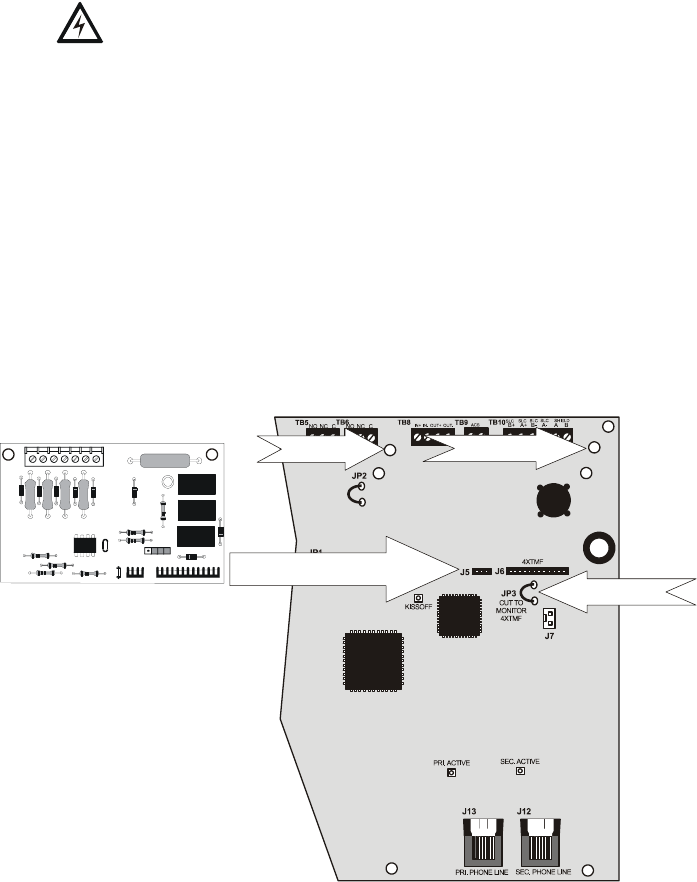
Installation
MS-9200UDLS PN 52750:E1 01/27/09 57
The following steps must be followed when installing the 4XTMF module:
1. Remove all power (Primary and Secondary) from the FACP before installing
4XTMF
2. Cut jumper JP3 on the main circuit board to allow the control panel to supervise
the 4XTMF module
3. Carefully plug the connectors on the 4XTMF module into connectors J5 and J6
on the MS-9200UDLS main circuit board, being careful not to bend any pins
4. Secure 4XTMF module to standoffs with supplied screws.
5. Reapply power to the FACP
6. For proper 4XTMF operation, the output relays must be programmed for the
factory default settings: Alarm Relay 1, Trouble Relay 2 and Supervisory Relay 3
7. When the installation has been complete, enable the 4XTMF module by sliding
the disconnect switch to the left
8. Test system for proper operation
NOTE: Jumper JP2 on the FACP main circuit board can be used to configure the FACP
supervisory relay for operation with the 4XTMF module. Relay 3 at TB5 must be
programmed as a supervisory relay.
Cutting JP2 will allow the 4XTMF to generate a trouble if the supervisory contact opens
Leaving JP2 in will prevent generation of a trouble if the supervisory contact opens
2.9.2 Printer
A serial printer may be connected to TB8 Terminals 1 - 4 on the FACP. The printer can
be used to provide a hard-copy printout of real-time events, history file and walktest
data. Installation the device requires panel programming to allow the FACP to
communicate with the device.
Figure 2.16 4XTMF Connectors to MS-9200UDLS Connectors
J5 & J6 Connectors
Cut Jumper JP3
Standoff Standoff
4XTMF
FACP main circuit board
92udls4xtm.cdr
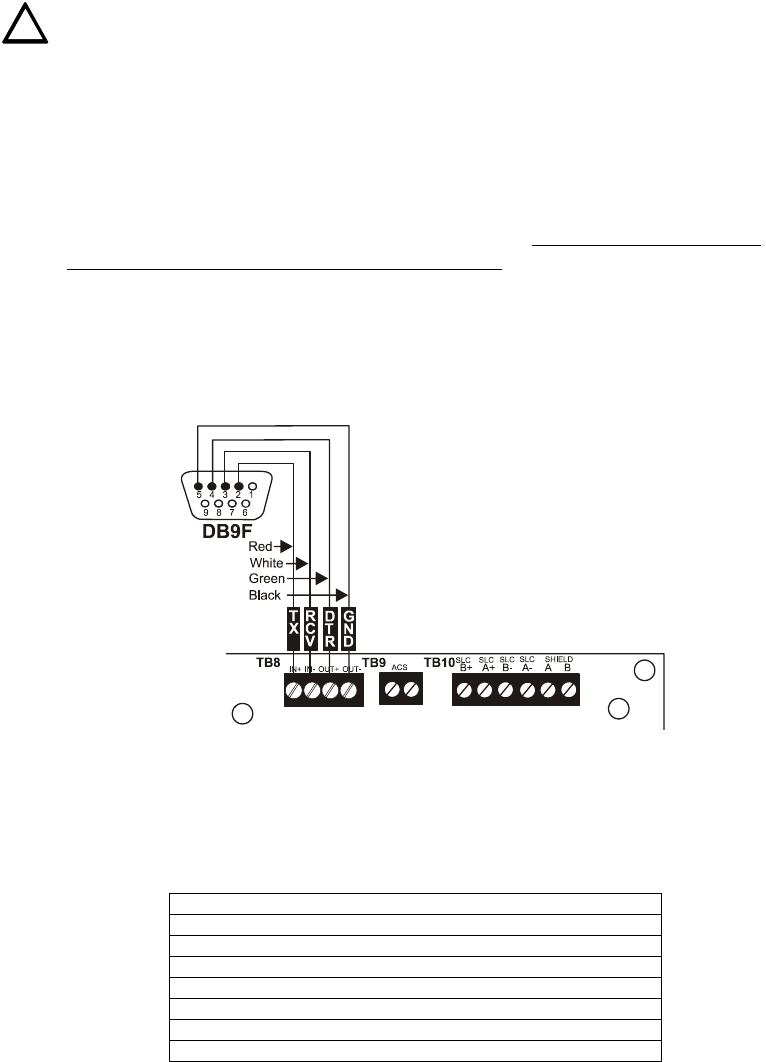
Installation
58 MS-9200UDLS PN 52750:E1 01/27/09
A parallel printer may also be connected to the FACP using the optional ANN-S/PG
Serial/Parallel Interface Module. Refer to "ANN-S/PG Serial/Parallel Interface
Installation" on page 31 for installation details. Refer to "ANN-BUS Options" on page
118 for programming information.
CAUTION! Do not connect a printer or PC to the MS-9200UDLS FACP if a ground
fault (zero impedance to ground) exists on the control panel. Circuit damage may
result. Remove all power (Primary and Secondary) before installing or removing any
wiring.
Installation
Remote printers and PCs require separate primary power. Also required is the PRT/
PK-CABLE which is an interface cable prewired to a DB9F connector. Wire the PRT/
PK-CABLE to TB8 Terminals 1 - 4 as illustrated in the following figure. Connect the
DB9F connector to the printer or PC serial EIA-232 port. If a nine-pin serial connector
is not available on the printer or PC, use a DB25 adapter. Make certain that the DB25
adapter does not swap the Transmit and Receive lines. Apply power to the FACP and
printer or PC. Note that a ground fault (zero impedance to ground) may occur on the
FACP, dependent on the printer or PC being used, due to this connection. For this
reason, it is important that there be no preexisting ground fault on the panel.
Note that the printer may or may not be supervised as determined by user
programming. Refer to "Printer/PC" on page 142.
Printer Configuration
Refer to the documentation supplied with the printer for pertinent information about
printer setup. Set the printer’s options as listed in the following table:
COMMUNICATION SETUP
BUFFER: LARGE
DATA BITS: 7
PARITY: EVEN
STOP BIT: 1 STOP
BAUD RATE: 2400/4800/9600
AUTOMATIC LINE FEED NO
AUTOMATIC CARRIAGE RETURN NO
!
PRT/PK-CABLE
92udlstb8.cdr
Figure 2.17 Serial Printer and Computer Connections
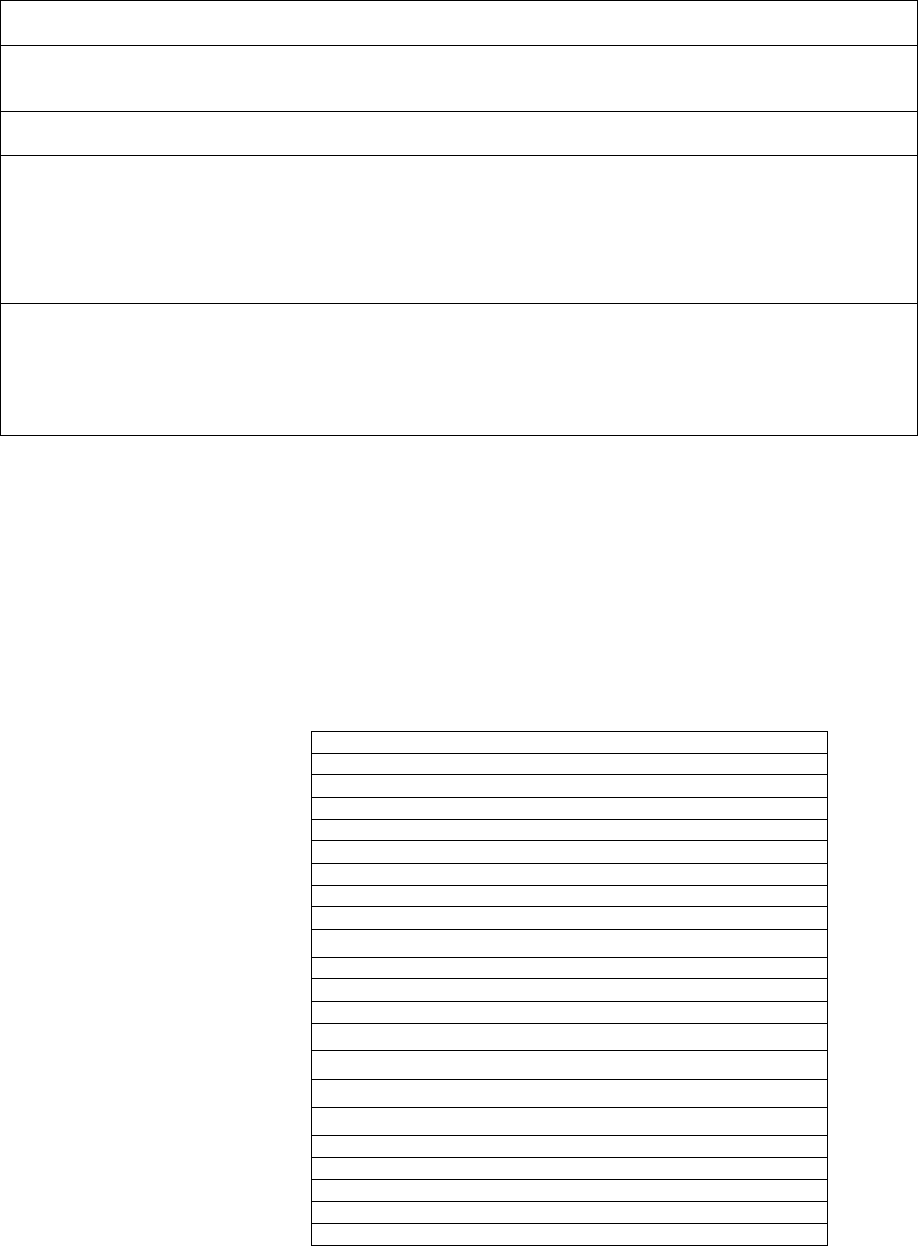
Programming
MS-9200UDLS PN 52750:E1 01/27/09 59
SECTION 3 Programming
3.1 Programming Data Entry
Programming can be accomplished using the MS-9200UDLS keypad or by connecting
an optional standard computer keyboard. The keyboard can be connected to the PS-2
connector J3 on the control panel main circuit board.
The information presented in this section refers to programming the MS-9200UDLS
via the onboard keypad. If an optional computer keyboard is connected to the
MS-9200UDLS main circuit board, the following table describes the keyboard keys
which correspond to the onboard keypad keys.
NOTICE TO USERS, INSTALLERS, AUTHORITIES HAVING JURISDICTION
AND OTHER INVOLVED PARTIES
This product incorporates field-programmable software. In order for the product to comply with the requirements in the
Standard for Control Units and Accessories for Fire Alarm Systems, UL 864, certain programming features or options must
be limited to specific values or not used at all as indicated below:
Program feature
or option Permitted in
UL 864? (Y/N) Possible settings Settings permitted
in UL 864
Trouble Call Limit N
Refer to "Trouble Call Limit (Dialer Runaway Preven-
tion)" on page 134.
Trouble Call Limit = 0 (factory default): unlimited
calling to Central Station for any trouble condition
Trouble Call Limit = 1 - 99: limits call for each unique
trouble to from 1 to 99 within a 24 hour period
Trouble Call Limit
= 0 for unlimited
Central Station
trouble calls
Remote Download Y
Refer to "Remote Site Upload/Download" on page 184.
Remote Download - Proprietary No
Remote Download - Proprietary Yes
Remote Download
Proprietary Yes for
Proprietary system
intended to protect
only contiguous
properties
Keypad Keys Computer Keyboard Keys
1st Event Home
CLR Delete
ESC Esc
RECALL Insert
**
##
A - Z A - Z
0 - 9 0 - 9
(on QZ key) Space bar
——
//
••
ENTER Enter
ACK/STEP F1
SILENCE F2
DRILL F3
RESET F4
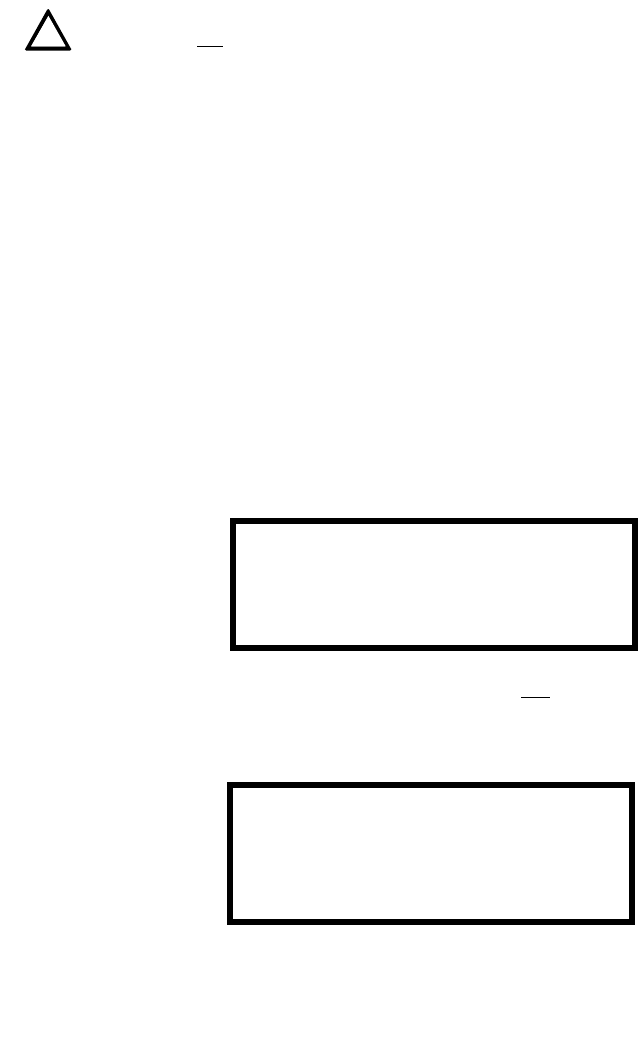
Programming
60 MS-9200UDLS PN 52750:E1 01/27/09
3.2 User Programming
The MS-9200UDLS is completely field programmable and requires no special software
skills. While programming the MS-9200UDLS, the fire protection capabilities of the
control panel are enabled.
Site-specific programming may be accomplished in any of the following ways:
•Autoprogramming Feature - This is a convenient method for quickly bringing
the FACP addressable SLC devices on-line without the necessity of
programming each device individually. Refer to "Autoprogram" on page 64 for
a detailed description of Autoprogramming
• Manual programming or editing, using the FACP keypad or a PC keyboard
• Remote Programming and Editing Feature - allows creation and editing of site-
specific custom programs using a Windows-based computer and modem. For
programs requiring a large amount of data entry, this method may be preferred.
A PK-CD programming CD-ROM can be ordered for this purpose
• Local Programming and Editing Feature - allows creation and editing of site-
specific custom programs using a Windows-based computer and the FACP USB
connection. For programs requiring a large amount of data entry, this method
may be preferred. A PK-CD programming CD-ROM can be ordered for this
purpose
The System All Normal screen will be displayed in a programmed system with no active
alarms, troubles or supervisories, as illustrated below:
Read Status mode can be entered while the panel is in any mode of operation. If an
alarm or supervisory event exists at the panel, the event must be cleared before entering
Programming mode. To access any of the programming or read status features, the
Enter or Mode key must be pressed, which will cause the LCD to display the following:
Pressing 1, while this screen is being displayed, will cause the control panel to enter the
Read Status Mode which allows the user to view the programmed features and status of
the control panel The Read Status feature is not password protected. Refer to "Read
Status" on page 168 for a detailed description of this feature.
Pressing 2 will select user Programming Mode which may only be accomplished by an
authorized person. After pressing 2, a screen will prompt for a password. After
entering the correct password, the user may select from a list of programming options.
Pressing 3 will select Remote Download which allows the user to enable the remote
programming option. Refer to "Remote Site Upload/Download" on page 184.
!
!
!
SYSTEM ALL NORMAL
10:00A 012106
1=READ STATUS MODE
2=PROGRAMMING MODE
3=REMOTE DOWNLOAD
See Page
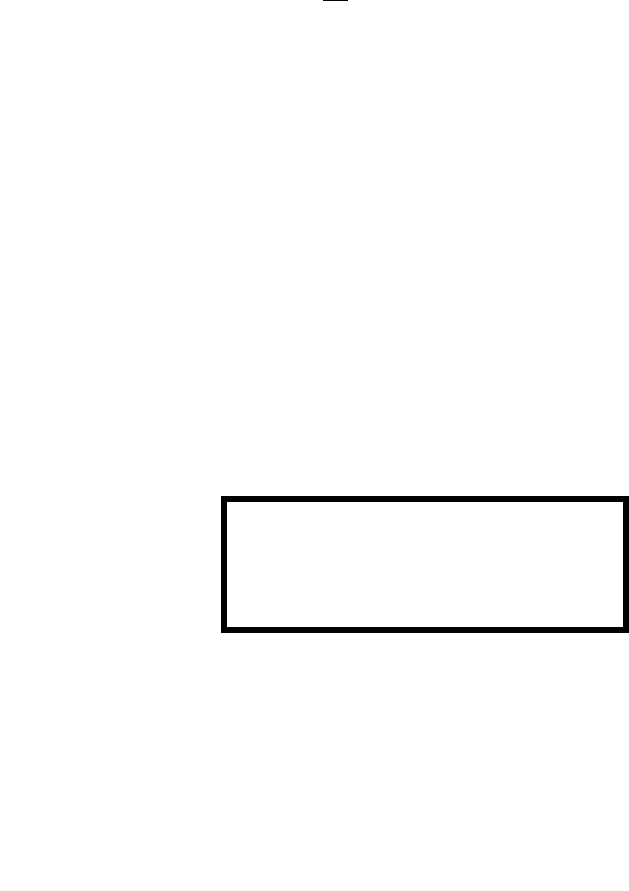
Programming
MS-9200UDLS PN 52750:E1 01/27/09 61
Exit Programming, Read Status
The programmer can exit any mode by repeatedly pressing the keypad ESC (Escape)
key until the display reads System All Normal. Note that the data which is entered
during Programming mode is not saved until the programmer exits this mode by
repeatedly pressing the ‘ESC’ key. If the Reset key is pressed or power is lost before
exiting Programming mode, all data just entered will be lost.
User Programming Levels
There are two user programming levels:
• User Master Program Level 1 is used for programming panel specific data
relating to device types, zoning, messages, control panel functions, etc.
• User Maintenance Program Level 2 is used by a qualified operator to access
features such as Disable/Enable, View and Clear History, Walktest and System
Time Change.
3.3 Initial Power-up
The following sections describe the initial programming procedures for a new system.
The same procedures are used to modify programming in an existing system.
After completing the wiring of addressable devices to the SLC, apply power to the
control panel. If the addressable devices have not yet been programmed into the FACP,
their LEDs will not flash and the following trouble message will be displayed.
3.4 Programming Screens Description
The options available when the Enter key is pressed are: Read Status, Programming.
The Read Status and Programming options have multiple functions or features which
may be chosen. To view all of the choices, it is necessary that the programmer scroll
through a number of additional subscreens. These selections are displayed on multiple
screens to make them more readable for the programmer. Refer to "Master
Programming Level" on page 63, for additional information on the various screens.
The title of the main option screen will always be displayed at the top of the subscreens
for the programmer’s convenience. If additional subscreens exist, an Up or Down
arrow will be displayed in the upper right corner of the screen being viewed. The
programmer can then press the keypad Up or Down arrow key to view the new
subscreen. To select one of the choices in a screen, the programmer presses the keypad
numerical key corresponding to the desired choice.
Note that subscreens may also have multiple options which require viewing more than
one screen. The same process, as detailed in the previous paragraphs, is followed to
view all option choices.
TROUBL IN SYSTEM
NO DEVICES INSTALLED
09:03A 012106
See Page
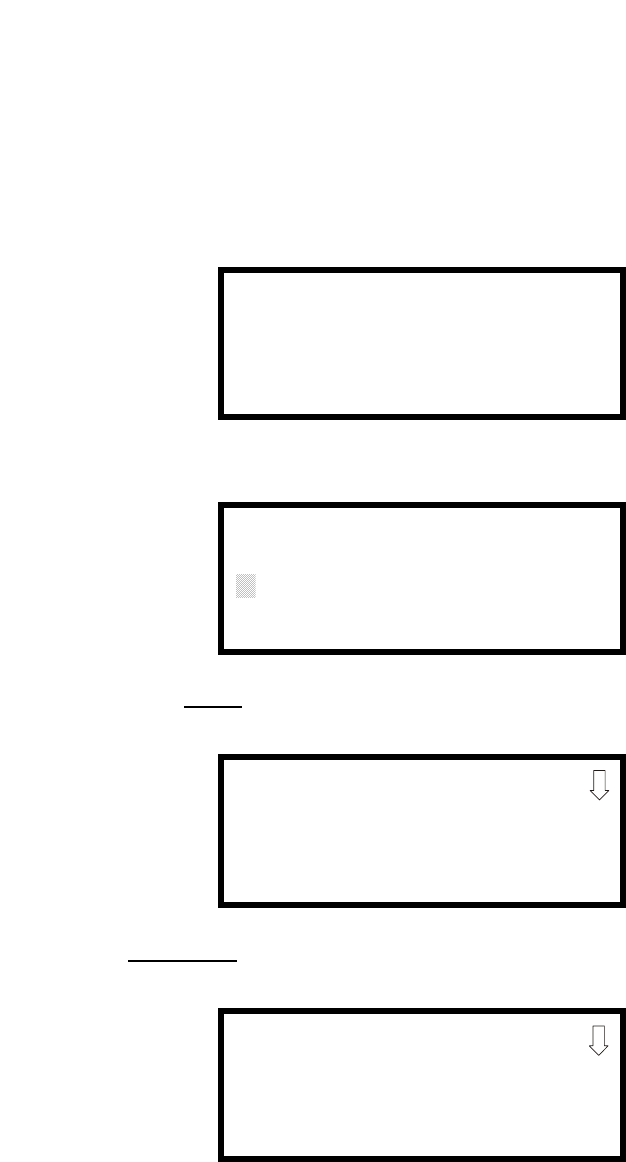
Programming
62 MS-9200UDLS PN 52750:E1 01/27/09
3.5 Programming and Passwords
There are two factory set programming passwords which will access the Programming
screens as indicated in the following examples. From either of the screens, access to
specific system and device features or programming may be obtained. All user
programming entries are stored in nonvolatile memory. The factory set passwords can
be changed by the user as described in "Password Change" on page 143. If an invalid
password is entered, the blinking cursor will return to the first password character
position. To exit Programming or Read Status mode at any time, press the ESC
(Escape) key repeatedly. Note that Programming mode must be exited using the ESC
key in order to store the program data entered during this mode. If the Reset key is
pressed or power is lost before exiting Programming mode, the data just entered will
not be saved.
To access user Programming mode, press the Enter or Mode key. The LCD will display
the following:
To enter the user Programming mode, press 2. The display will read as follows:
Entering the Master level password (default 00000) will cause the following screen to
appear:
If the Maintenance level password (default 11111) is entered, the following screen will
appear:
Note that in the two preceding screens, an arrow appears to inform the programmer that
additional options can be viewed by pressing the keypad down arrow key.
See Page
1=READ STATUS MODE
2=PROGRAMMING MODE
3=REMOTE DOWNLOAD
PROGRAMMING
ENTER PASSWORD
*****
PROGRAMMING
1=AUTOPROGRAM
2=POINT PROGRAM
3=ZONE SETUP
PROGRAMMING
1=POINT PROGRAM
2=HISTORY
3=PROGRAM CHECK
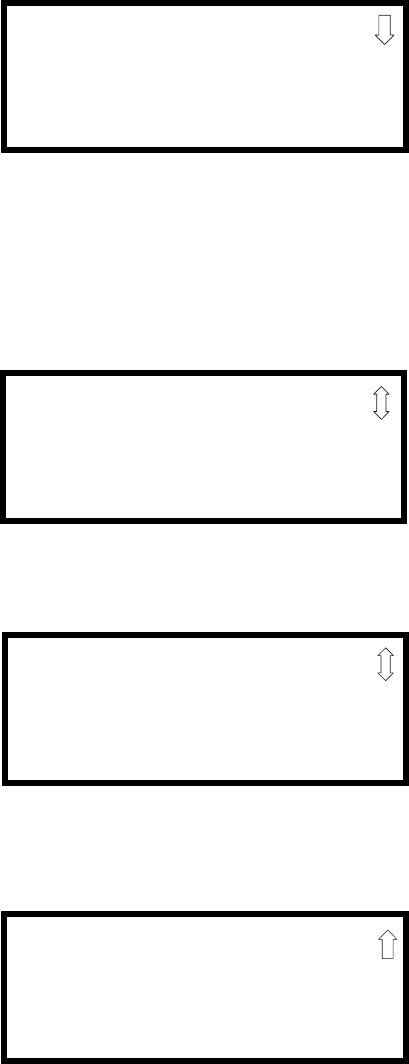
Programming
MS-9200UDLS PN 52750:E1 01/27/09 63
3.6 Master Programming Level
When the Master Program Level password is entered, the control panel will enter user
Programming mode. In this mode, the piezo sounder remains off, the trouble relay is
activated and the system Trouble LED flashes until Programming mode is exited. The
following display will appear:
The down arrow which appears in the display indicates that additional programming
choices can be viewed by pressing the down arrow key on the keypad. If a down and
up arrow appear in the display, pressing the ‘down’ arrow key will display the
subsequent Programming Screens as illustrated below while pressing the ‘up’ arrow
key will display the previous screen.
PROGRAMMING
1=AUTOPROGRAM
2=POINT PROGRAM
3=ZONE SETUP
Programming Screen #1
PROGRAMMING
1=LOOP SETUP
2=SYSTEM SETUP
3=VERIFY LOOP
PROGRAMMING
1=HISTORY
2=WALKTEST
3=OPTION MODULES
PROGRAMMING
1=PASSWORD CHANGE
2=CLEAR PROGRAM
3=PROGRAM CHECK
Programming Screen #2
Programming Screen #3
Programming Screen #4
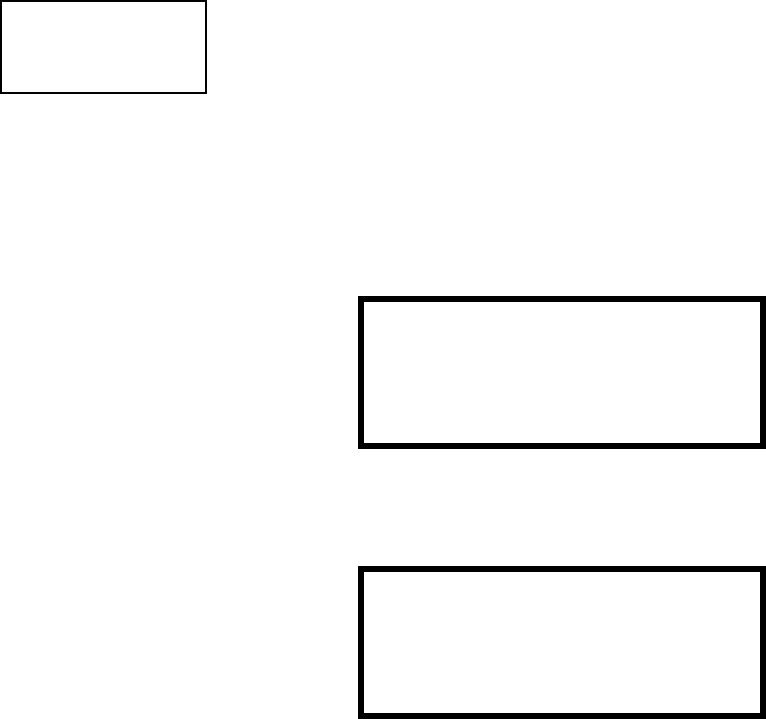
Programming
64 MS-9200UDLS PN 52750:E1 01/27/09
3.6.1 Autoprogram
Pressing 1 while viewing Programming Screen #1, will select the Autoprogram option,
which prompts the control panel to poll all devices installed on the SLC loop. The
primary purpose of autoprogramming is to allow the installer a fast and easy way to
bring the system on-line as quickly as possible. The first time the system is powered-
up, it should be autoprogrammed.
If the system is already programmed and Autoprogram is initiated, the system will only
add default values for newly installed devices.
When Autoprogram is selected, the control panel will begin autoprogramming the
system by communicating with each addressable device installed on the SLC loop.
While autoprogramming, the panel will display the following:
When Autoprogramming is completed, the control panel will display the type and
quantity of each device installed on the SLC loop similar to the following display:
In the preceding example, the display indicates that the SLC Loop has 55 addressable
detectors, 35 monitor modules and 30 control modules installed.
Pressing the ESC key will return the display to Programming Screen #1.
PROGRAMMING
1=AUTOPROGRAM
2=POINT PROGRAM
3=ZONE SETUP
Programming Screen #1
AUTOPROGRAM
AUTOPROGRAMMING!
PLEASE WAIT
Autoprogram Progress Screen
# OF DET LOOP1 055
# OF MON LOOP1 035
# OF CON LOOP1 030
Autoprogram Result Screen #1
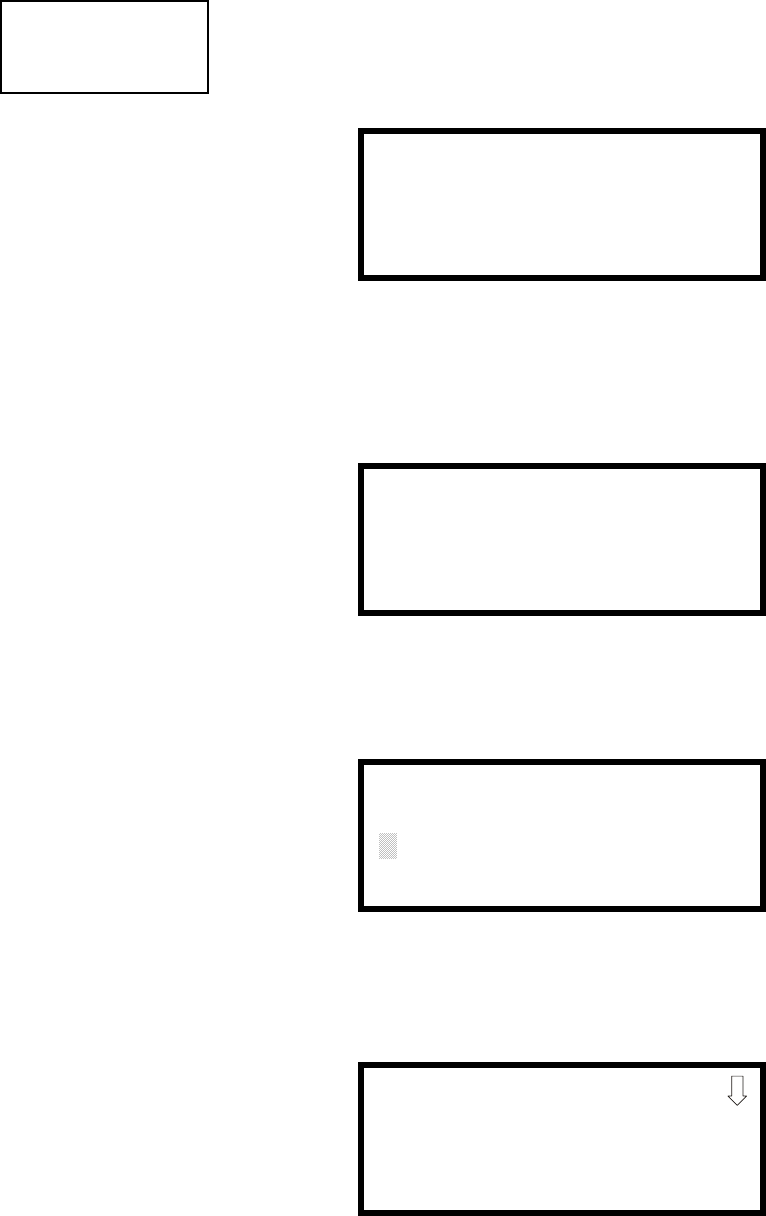
Programming
MS-9200UDLS PN 52750:E1 01/27/09 65
3.6.2 Point Program
The Point Program option allows the programmer to add a new addressable device to an
SLC loop, delete an existing device from a loop or change the programming for an
existing device. Pressing 2, while viewing Programming Screen #1, will select the
Point Program option and display the following screen:
3.6.2.1 Detector Programming
Pressing 1, while viewing the Point Program Screen, will allow the programmer to
add, delete or change the programming of an addressable detector. The following
screen will be displayed by the control panel:
3.6.2.1.1 Add Detector
Pressing 1 while viewing the Detector Screen will display the following screen
which allows the programmer to add a new detector address to programming:
A flashing cursor will appear in the position of the first asterisk to the left. The
programmer keys in the three digit detector address, such as 005.
When the last digit is keyed-in, the following screen will be displayed:
Press the down arrow key to view additional choices. Press the number
corresponding to the desired selection to program that type to the newly added
detector.
PROGRAMMING
1=AUTOPROGRAM
2=POINT PROGRAM
3=ZONE SETUP
Programming Screen #1
POINT PROGRAM
SELECT TYPE
1=DETECTOR
2=MODULE
Point Program Screen
DETECTOR
1=ADD
2=DELETE
3=EDIT
Detector Screen
ADD DETECTOR
ENTER DETECTOR#
***
Add Detector Screen
DETECTOR TYPE
1=SMOKE(PHOTO)
2=USER-DEFINED-1
3=SMOKE(ION)
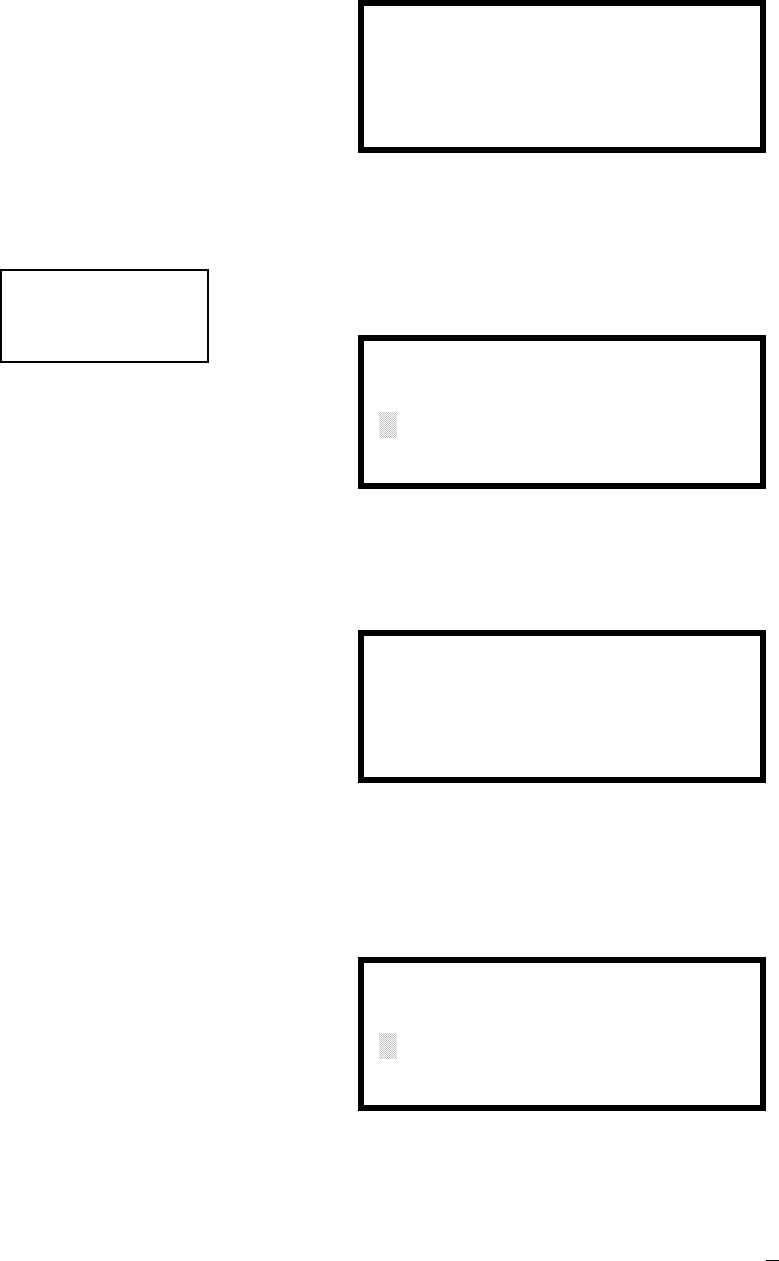
Programming
66 MS-9200UDLS PN 52750:E1 01/27/09
When the type has been selected, the following screen will be displayed:
The programmer can continue adding detectors by pressing the ESC key which will
return the display to the Add Detector Screen.
3.6.2.1.2 Delete Detector
Pressing 2 in the Detector Screen will display the Delete Detector Screen which
allows the programmer to delete a specific detector:
A flashing cursor will appear in the position of the first asterisk to the left. The
programmer keys in the three digit detector address, such as 005. When the last
digit is keyed-in, the following screen will be displayed:
The programmer can continue deleting detectors by pressing the ESC key which
will return the display to the Delete Detector Screen.
3.6.2.1.3 Edit Detector
The programmer can change a detectors existing or factory default programming by
pressing 3 in the Detector Screen. The following screen will be displayed:
A flashing cursor will appear in the position of the first asterisk to the left. The
programmer keys in the three digit detector address, such as 017.
When the last digit is keyed-in, if the selected address has not been added to
programming, a screen showing information about a device that is installed with a
lower address, closest to the selected address, will be displayed.
ADD DETECTOR
DETECTOR# 005
IS ADDED
DETECTOR
1=ADD
2=DELETE
3=EDIT
Detector Screen DELETE DETECTOR
ENTER DETECTOR#
***
Delete Detector Screen
DELETE DETECTOR
DETECTOR# 005
IS DELETED
EDIT DETECTOR
ENTER POINT ADDRESS
***
Edit Detector Screen
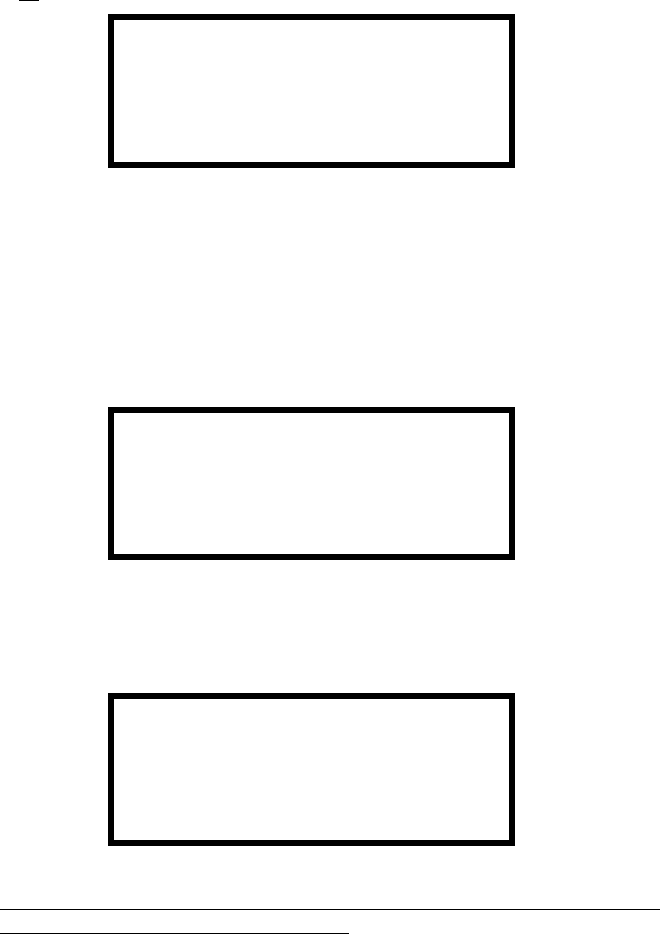
Programming
MS-9200UDLS PN 52750:E1 01/27/09 67
If no detectors have been installed on the loop, the following will be displayed:
If the selected address has been added to programming, device summary screens
will be displayed. These screens allow the programmer to view all device settings
at a single glance. Pressing the left or right arrow keys will allow the programmer
to rapidly view the devices at the previous or next address (if installed).
If a detector (such as a photoelectric detector) with the selected address is not
physically installed on the SLC or has a communication fault but the address is
programmed in the system, the following screen will be displayed:
If the selected address has been added to programming and a detector (such as a
photoelectric detector) with the selected address is physically installed on the SLC
and is communicating with the control panel, the following will be displayed:
To change the programming for the displayed detector, press the keyboard ‘down’
arrow key to view the Edit Detector screens.
In the preceding example:
Normal - indicates that the detector with the selected address is physically
installed on the SLC and communicating with the control panel (enabled)
<ADJ><NOUN> - represents the adjective and noun, which have been
programmed, describing the location of the displayed device
ZNNN - represents the first of five possible software zones that the detector is
assigned to (NNN = the three digit zone number from 000 - 099)
V or * - indicates whether or not alarm verification is enabled (V = alarm
verification enabled and * = alarm verification disabled)
1D017 - represents the Loop, Device type and Device address (1 = SLC Loop,
D=Detector and 017 = Detector Address 017)
NO DETECTOR
INSTALLED
Edit Detector Screen #1
TROUBL SMOKE(PHOTO)
<ADJ><NOUN>
ZNNN
* 1D017
Edit Detector Screen #1
NORMAL SMOKE (PHOTO)
<ADJ><NOUN>
ZNNN
V 1D017
Edit Detector Screen #1
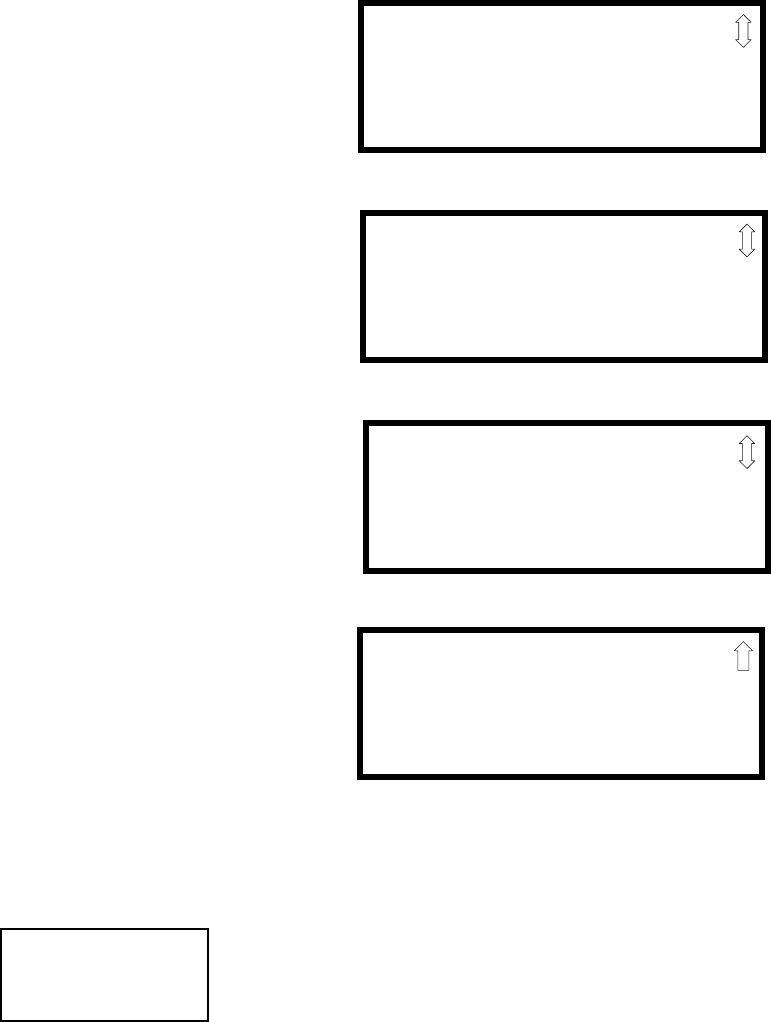
Programming
68 MS-9200UDLS PN 52750:E1 01/27/09
The following examples show the editing of a photoelectric smoke detector with
address 017, located on the SLC loop:
Enable/Disable Detector
To Enable or Disable the detector, press the 1 key while viewing the Edit Detector
Screen #2. Each press of the key will toggle the screen between Enabled Yes and
Enabled No. If Enabled No is selected, the detector will not be polled by the control
panel, preventing the detector from reporting alarms and troubles to the panel. The
control panel will display the device type and address which has been disabled and
will turn on the Trouble LED and Disable LED.
EDIT DETECTOR 1D017
1=ENABLED YES
2=TYPE SMOKE(PHOTO)
3=VERIFICATION OFF
Edit Detector Screen #2
EDIT DETECTOR 1D017
1=WALKTEST NO
2=PAS NO
3=PRE-SIGNAL NO
Edit Detector Screen #3
EDIT DETECTOR 1D017
1=ZONE ASSIGNMENT
00 ** ** ** **
Edit Detector Screen #4
Edit Detector Screen #5
EDIT DETECTOR 1D017
1=NOUN/ADJECTIVE
2=DESCRIPTION
********************
EDIT DETECTOR
1=ENABLED
2=TYPE
3=VERIFICATION
Edit Detector Screen #2

Programming
MS-9200UDLS PN 52750:E1 01/27/09 69
Type
To select the type of detector being programmed, press the 2 key while viewing the
Edit Detector Screen #2. This will cause the control panel to display the following
Detector Type Screens:
Pressing the down arrow key will display additional detector types as indicated in
the following table.
While viewing either Detector Type screen, select the type of detector being
programmed by pressing the corresponding keyboard number key. The display will
return to Edit Detector Screen #2 and indicate the selection next to the Type option.
Note: If a detector is selected to be a SUPERV DUCTP type, it will function like a
supervisory point not a fire alarm point. The supervisory LED and supervisory
relay will activate, not the fire alarm LED or alarm relay, if the detector senses
smoke.
Verification
Alarm verification is used to confirm that a smoke detector activation is a true alarm
condition and not a false alarm. This feature is selected by pressing 3 while viewing
the Edit Detector Screen #2 so that the display reads Verification On. Each time the
3 key is pressed, the display will toggle between Verification On and Verification
Off. For a detailed description, refer to "Alarm Verification (None or One Minute)"
on page 166.
Walktest
The Walktest feature allows one person to test the system devices without the
necessity of manually resetting the control panel after each device activation. To
enable a device for the Walktest feature, press 1 while viewing the Edit Detector
Screen #3 until the display reads Walktest Yes. Each press of the 1 key will cause
the display to toggle between Walktest Yes and Walktest No. Refer to "Walktest" on
page 167.
Detector Type Action When Activated
Smoke Photo Fire Alarm
User-Defined-1 same as previous (Smoke Photo)
Smoke Ion Fire Alarm
User-Defined-2 same as previous (Smoke Ion)
Heat Detect Fire Alarm
User-Defined-3 same as previous (Heat Detect)
Smoke DuctP Fire Alarm
User-Defined-4 same as previous (Smoke DuctP)
Photo w/Heat Fire Alarm
User-Defined-5 same as previous (Photo w/Heat)
Duct-Superv Supervisory, latching
User-Defined-6 same as previous (Superv DuctP)
Photo-SupervAR Supervisory, nonlatching (works only in LiteSpeed)
User-Defined-7 same as previous (Photo-SupervAR)
ADAPT Fire Alarm
User-Defined-8 same as previous (ADAPT)
Beam Fire Alarm
User-Defined-9 same as previous (Beam)
EDIT DETECTOR
1=ENABLED
2=TYPE
3=VERIFICATION
Edit Detector Screen #2 DETECTOR TYPE
1=SMOKE(PHOTO)
2=USER-DEFINED-1
3=SMOKE (ION)
Detector Type Screen #1
See Page
EDIT DETECTOR
1=WALKTEST
2=PAS
3=PRE-SIGNAL
Edit Detector Screen #3
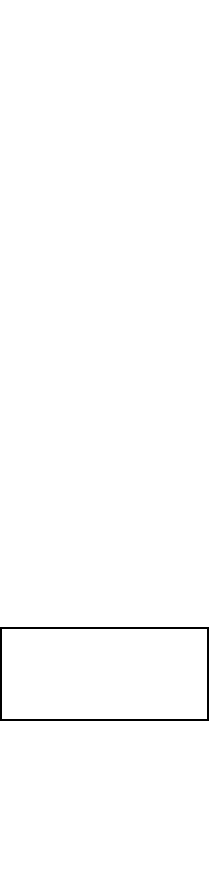
Programming
70 MS-9200UDLS PN 52750:E1 01/27/09
PAS
The PAS (Positive Alarm Sequence) option will program the detector to delay panel
activation (including alarm relay and communicator) for a period of 15 seconds plus
a programmable time of up to 3 minutes. Zone 97, however, will activate
immediately and may be used to connect a signaling device to indicate PAS
activation (do not use a Notification Appliance Circuit for this purpose). To enable
the PAS feature, press 2 while viewing the Edit Detector Screen #3 until the display
reads PAS Yes. Each press of the 2 key will cause the display to toggle between PAS
Yes and PAS No. Refer to "Positive Alarm Sequence" on page 165.
For example, if a detector with address 005 is to be configured for PAS operation:
Select PAS Yes when editing the detector set to address 005
Program the desired zone or zones to be activated by this detector, in this
example Z001
Program an output, such as a control module that is to be activated by detector
005 by assigning the same zone to it; in this example Z001
Program an output, such as a control module, for PAS activation by assigning
zone Z97 to it. This control module may be connected to a signaling device
used to indicate a PAS condition (do not use a Notification Appliance Circuit
for this purpose)
Enable zones Z001 and Special Purpose Zone PAS 97 and set the PAS delay
timer to some value
With the preceding program settings, when the detector with address 005 is
activated, zone Z97 will cause its associated control module to activate
immediately, sounding the connected PAS signaling device. Following the PAS
delay time, zone Z001 will cause its associated control module to activate and the
control panel will initiate an alarm condition.
Note that a detector can be enabled for either PAS or Pre-signal but not both
Pre-signal
The Pre-signal option programs the detector to delay panel activation for a
preprogrammed time delay of up to three minutes while allowing for visual
verification by a person. Note that the alarm relay and communicator will respond
to the initial alarm immediately. In addition, Zone 98 will activate. This zone can
be programmed to a control module which may be used to activate a sounder or
indicator which the installer designates as a Presignal indication (do not use a
Notification Appliance Circuit for this purpose). To enable the Pre-signal feature,
press 3 while viewing Edit Detector Screen #3 until the display reads Pre-signal
Yes. Each press of the 3 key will cause the display to toggle between Pre-signal Yes
and Pre-signal No. Refer to "Presignal" on page 164.
For example, if a detector with address 005 is to be configured for Pre-Signal
operation:
Select Pre-signal Yes when editing the detector set to address 005
Program the desired zone or zones to be activated by this detector, in this
example Z001
Program an output, such as a control module that is to be activated by detector
005 by assigning the same zone to it; in this example Z001
Program an output, such as a control module, for Pre-signal activation by
assigning zone Z98 to it. This control module may be connected to a signaling
device used to indicate a Pre-signal condition (do not use a Notification
Appliance Circuit for this purpose)
See Page
EDIT DETECTOR
1=WALKTEST
2=PAS
3=PRE-SIGNAL
Edit Detector Screen #3
See Page
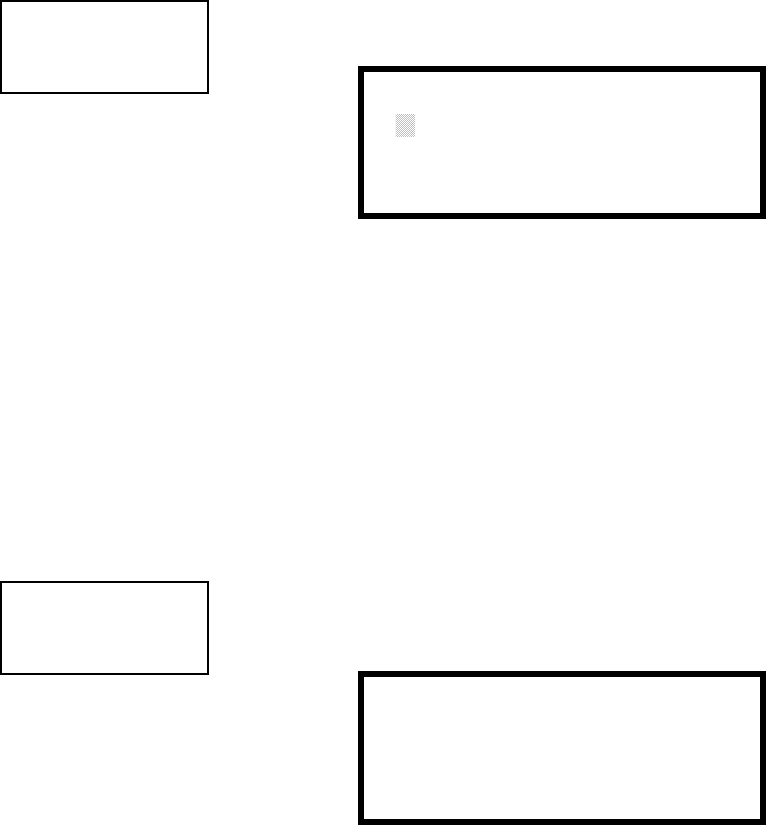
Programming
MS-9200UDLS PN 52750:E1 01/27/09 71
Enable zones Z001 and Special Purpose Zone Pre-signal 98 and set the Pre-
signal delay timer to some value
With the preceding program settings, when the detector with address 005 is
activated, zone Z98 will cause its associated control module to activate
immediately, sounding the connected signaling device to indicate the Pre-signal
condition. Following the Pre-signal delay time, zone Z001 will cause its associated
control module to activate and the control panel will initiate an alarm condition.
Note that a detector can be enabled for either PAS or Pre-signal but not both
Zone Assignment
A maximum of five zones can be programmed to each addressable detector.
Pressing 1 while viewing Edit Detector Screen #4 displays the following screen:
Note that Z** represents the Zone Number(s) corresponding to this device. The
factory default for an unprogrammed device is Z00 for general alarm zone. A
flashing cursor will appear on the first 0 to the left. Enter the two digit number
corresponding to the zone that is to be assigned to this device. The cursor moves to
the next Z** designation. Continue entering zone assignments or the remaining
zones can be left blank or programmed as general alarm zone Z00. When all
desired changes have been made, press the Enter key to store the zone assignments.
The display will return to the Edit Detector Screen #4. Note that the left and right
arrow keys can be used to navigate through the zones and the CLEAR key can be
used to quickly clear a zone.
Noun/Adjective
The Noun/Adjective selection allows the programmer to enter specific descriptors
about the detector currently being programmed. Pressing 1 while viewing Edit
Detector Screen #5 will cause the following screen to be displayed:
EDIT DETECTOR
1=ZONE ASSIGNMENT
00 ** ** ** **
Edit Detector Screen #4 ZONE ASSIGNMENT
Z00 Z** Z** Z** Z**
Zone Assignment Screen
See Page
EDIT DETECTOR
1=NOUN/ADJECTIVE
2=DESCRIPTION
*****************
Edit Detector Screen #5 1=STANDARD ADJECTIVE
2=STANDARD NOUN
3=CUSTOM ADJECTIVE
4=CUSTOM NOUN
Noun/Adjective Screen
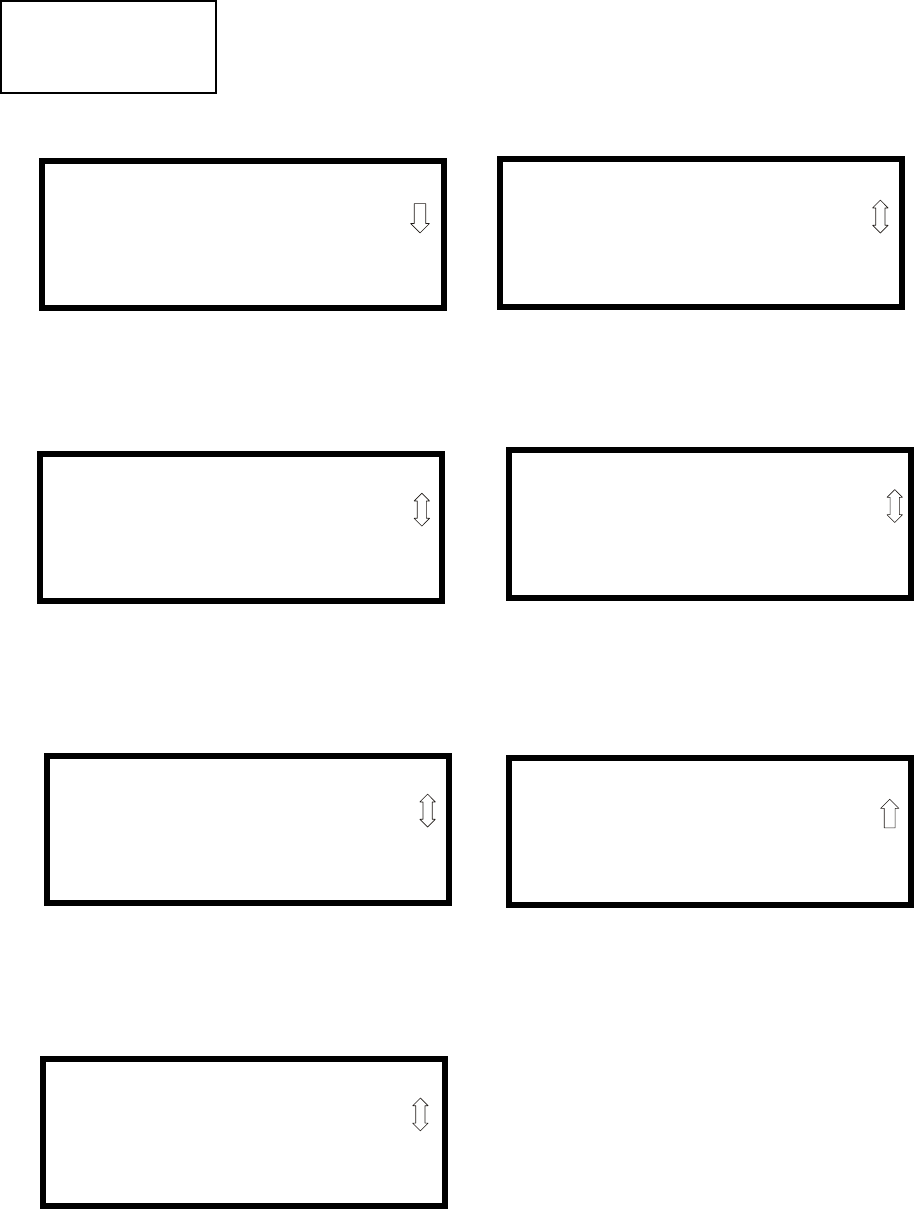
Programming
72 MS-9200UDLS PN 52750:E1 01/27/09
Pressing 1 while viewing the Noun/Adjective Screen will cause the following
screen(s) to be displayed. Note that the keyboard down arrow key must be pressed
to see all the Adjective screens. Press the number corresponding to the adjective
that is to be used as a descriptor for the location of the detector currently being
programmed. When an adjective has been selected, it will appear at the top of the
display as indicated by the asterisks.
1=STANDARD ADJECTIVE
2=STANDARD NOUN
3=CUSTOM ADJECTIVE
4=CUSTOM NOUN
Noun/Adjective Screen
**********************
1=NORTH
2=SOUTH
3=EAST
Adjective Screen #1
**********************
1=WEST
2=FRONT
3=CENTER
Adjective Screen #2
**********************
1=REAR
2=UPPER
3=LOWER
Adjective Screen #3
*********************
1=MAIN
2=FIRST
3=2ND
Adjective Screen #4
**********************
1=3RD
2=4TH
3=5TH
Adjective Screen #5
**********************
1=FLOOR4
2=FLOOR5
3=ROOM
Adjective Screen #7
**********************
1=FLOOR1
2=FLOOR2
3=FLOOR3
Adjective Screen #6
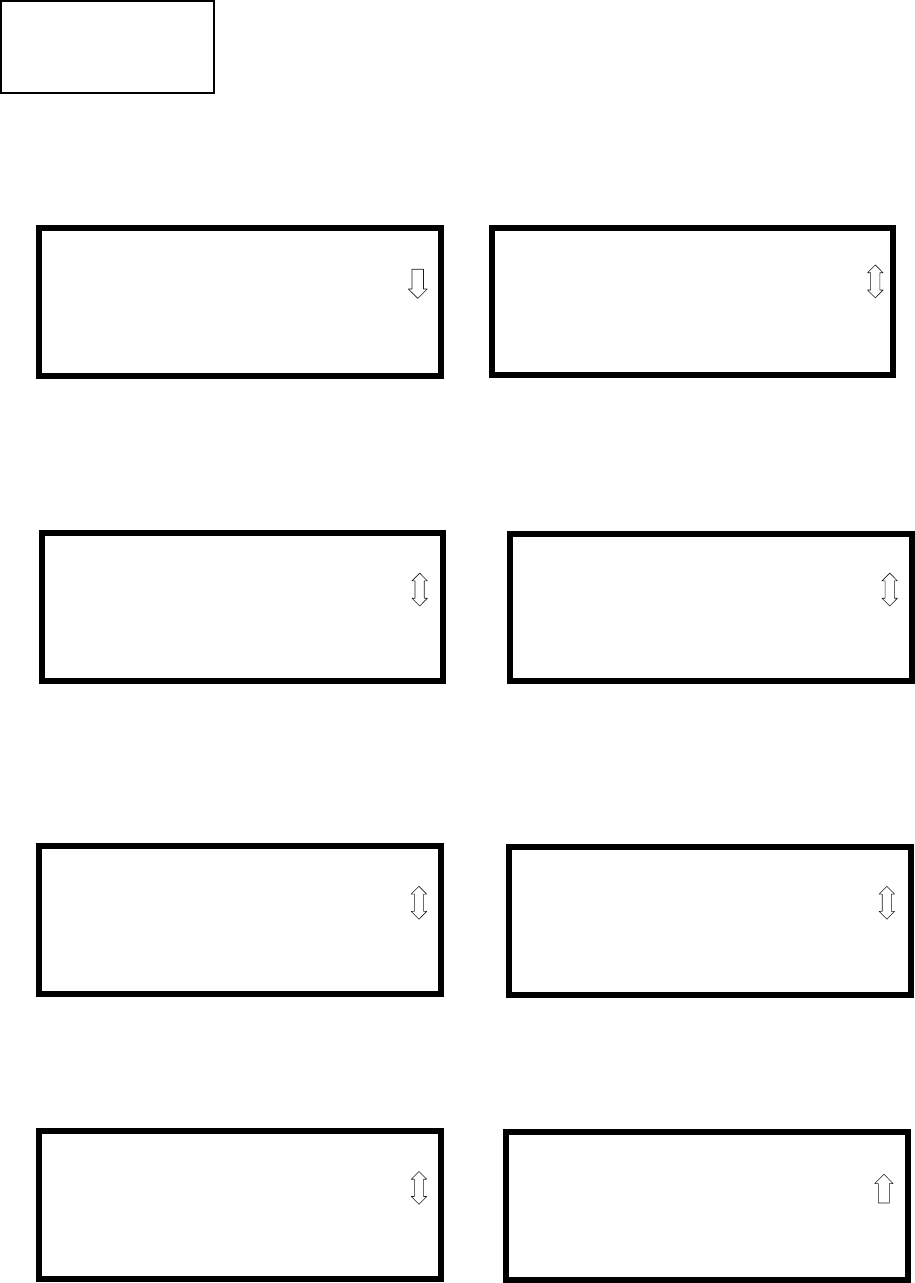
Programming
MS-9200UDLS PN 52750:E1 01/27/09 73
Pressing 2 while viewing the Noun/Adjective Screen will cause the following
screen(s) to be displayed. Note that the keyboard down arrow key must be pressed
to see all the Noun screens. Press the number corresponding to the noun that is to
be used as a descriptor for the location of the detector currently being programmed.
When a noun has been selected, it will appear at the top of the display as indicated
by the asterisks.
1=STANDARD ADJECTIVE
2=STANDARD NOUN
3=CUSTOM ADJECTIVE
4=CUSTOM NOUN
Noun/Adjective Screen
**********************
1=BASEMENT
2=BOILER RM
3=CLASSROOM
Noun Screen #1
**********************
1=CLOSET
2=CORRIDOR
3=ELECTRIC RM
Noun Screen #2
**********************
1=ELEVATOR
2=ENTRANCE
3=FLOOR
Noun Screen #3
**********************
1=GARAGE
2=HALLWAY
3=HVAC RM
Noun Screen #4
**********************
1=KITCHEN
2=LOBBY
3=OFFICE
Noun Screen #5
**********************
1=STAIRWAY
2=STOREROOM
3=WING
Noun Screen #7
**********************
1=PATIENT
2=RESTROOM
3=ROOM
Noun Screen #6
**********************
1=ZONE
Noun Screen #8
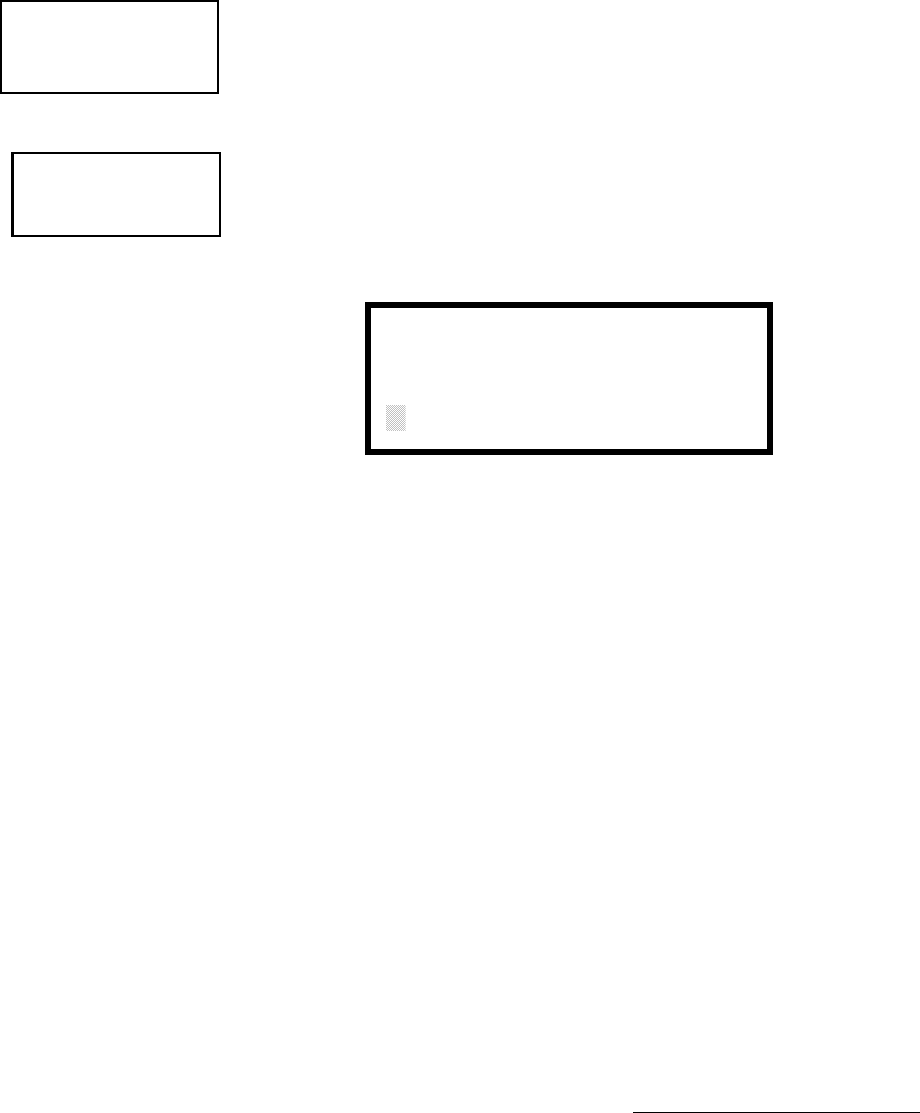
Programming
74 MS-9200UDLS PN 52750:E1 01/27/09
Pressing 3 or 4 while viewing the Noun/Adjective Screen will display screens
similar to the previous Adjective and Noun Screens. The new screens will list
custom Adjectives and Nouns which have been programmed into the control panel
using the PS-Tools utility. These descriptors are selected as described in the
previous sections.
Description
The Description selection allows the programmer to enter additional information
about the detector currently being programmed. This information will be displayed
as part of the device label on the display. Pressing 2 while viewing Edit Detector
Screen #5 will cause the following screen to be displayed:
A flashing cursor will appear at the first asterisk to the left. The programmer can
enter additional descriptive information about the device being programmed. This
information will appear on the display along with the standard device label
information.
A maximum of 20 characters (including spaces) can be entered. To enter
alphanumeric characters from the keypad, repeatedly press the appropriate key until
the desired character is displayed in the first position. For example, to enter the
letter B, press the 2 (ABC) key three times to toggle through the characters 2, A and
B. Press the right arrow key to move the cursor one position to the right and repeat
the process to enter the next character. To enter a space, press the * (QZ) key four
times until a blank appears in the desired position. When all characters have been
entered, press the Enter key to store the information. The display will return to the
Edit Detector Screen #5, displaying the new information at the bottom of the screen.
Recall/Increment Function
In addition, the user may use the Recall/Increment function at any time when the
cursor is on the first letter of the Description, Adjective or Noun field as follows:
• If the zero key is pressed, a 0 is placed in the first letter position
• If the zero key is then pressed a second time with no intervening key actions, the
entire field is replaced with the field entered for the previous device programmed,
and the cursor moves to the last character of the field (Recall function). The
Recalled Adjective or Noun field may now be changed letter-by-letter
• If the zero key is pressed again with no other intervening key actions and the last
character in the field is a number 0-9, the number is incremented by one. If the
last character is a letter, it changes to a 0. If the last character is 9 it goes to 0
• The above increment function may be repeated with each press of the zero key
1=STANDARD ADJECTIVE
2=STANDARD NOUN
3=CUSTOM ADJECTIVE
4=CUSTOM NOUN
Noun/Adjective Screen
EDIT DETECTOR
1=NOUN/ADJECTIVE
2=DESCRIPTION
Edit Detector Screen #5
DESCRIPTION 1D002
NOUN/ADJECTIVE
********************
Adjective/Noun Screen
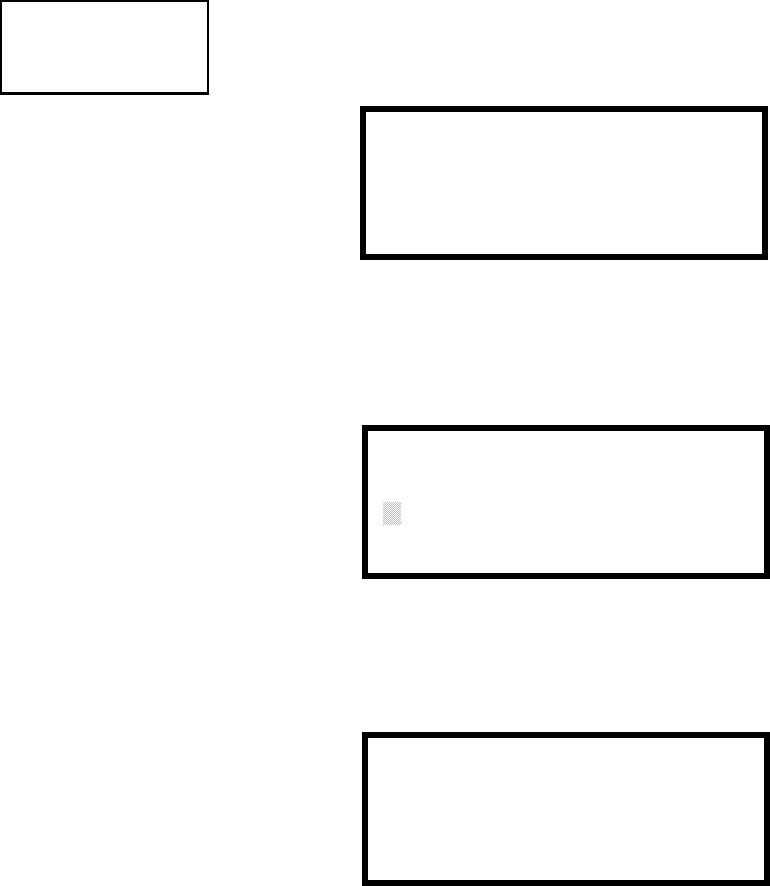
Programming
MS-9200UDLS PN 52750:E1 01/27/09 75
As an example, the user could quickly enter ‘FLR_3_ROOM_305’ as follows:
1. The cursor is on the first letter of the Adjective field. Press the zero key twice to
display FLR_3
2. With the cursor on the first letter of the Noun field, press the zero key twice to
recall the display ROOM_304. The cursor automatically jumps from the first to
the last letter of the Noun field
3. With the cursor on the last letter of the Noun field, press the zero key again to
increment the room number to 305
4. Press the right arrow key to advance the zone field
5. Select a zone number from 00 to 99. Z00 (default zone) is the general alarm
zone. Z01 through Z99 may be selected to link software zones
3.6.2.2 Module Programming
Pressing 2, while viewing Point Program Screen #2, will allow the programmer to
add, delete or change the programming of an addressable module. The following
screen will be displayed by the control panel:
3.6.2.2.1 Add Module
Pressing 1 while viewing the Modules Screen will display the following screen
which allows the programmer to add a new module address to programming:
A flashing cursor will appear in the position of the first asterisk to the left. The
programmer keys in the three digit module address, such as 005.
When the last digit is keyed-in, the following screen will be displayed:
Pressing 1 for Control Module or 2 for Monitor Module will cause the following
POINT PROGRAM
SELECT TYPE
1=DETECTOR
2=MODULE
Point Program Screen #2
MODULES
1=ADD
2=DELETE
3=EDIT
Modules Screen
ADD MODULE
ENTER MODULE#
***
Add Module Screen #1
ADD MODULE
1=CONTROL
2=MONITOR
Add Module Screen #2
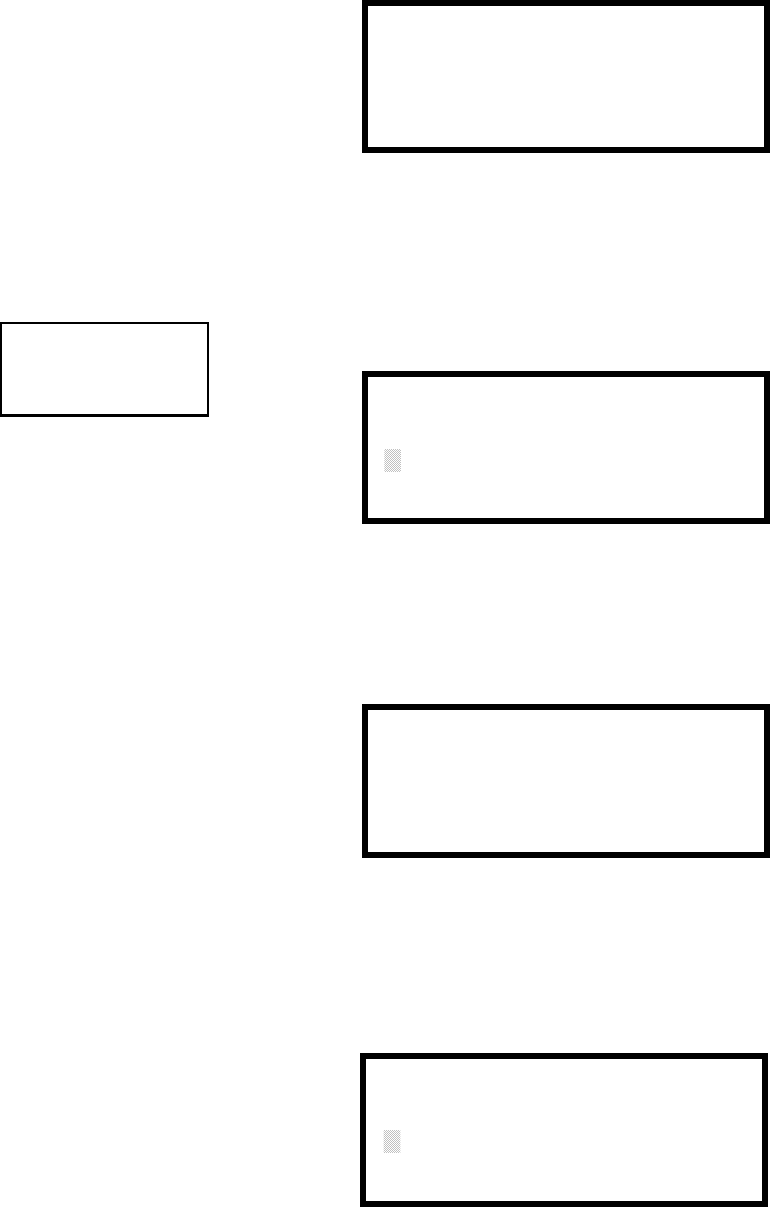
Programming
76 MS-9200UDLS PN 52750:E1 01/27/09
screen to be displayed:
The programmer can continue adding modules by pressing the ESC or left arrow
key which will return the display to the Add Module Screen #1.
3.6.2.2.2 Delete Module
Pressing 2 in the Modules Screen will display the Delete Module Screen which
allows the programmer to delete a specific module:
A flashing cursor will appear in the position of the first asterisk to the left. Using
the panel keypad, key in the module address such as 005. When the last digit is
keyed in, the following confirmation that the module has been deleted will be
displayed:
3.6.2.2.3 Edit Module Screen for Monitor Module
The programmer can change a modules existing or factory default programming by
pressing 3 in the Modules Screen. The following screen will be displayed:
ADD MODULE
MODULE# 005
IS ADDED
Add Module Screen #3
MODULES
1=ADD
2=DELETE
3=EDIT
Modules Screen
DELETE MODULE
ENTER MODULE#
***
Delete Module Screen
DELETE MODULE
MODULE# 005
IS DELETED
EDIT MODULE
ENTER MODULE ADDRESS
***
Edit Module Screen
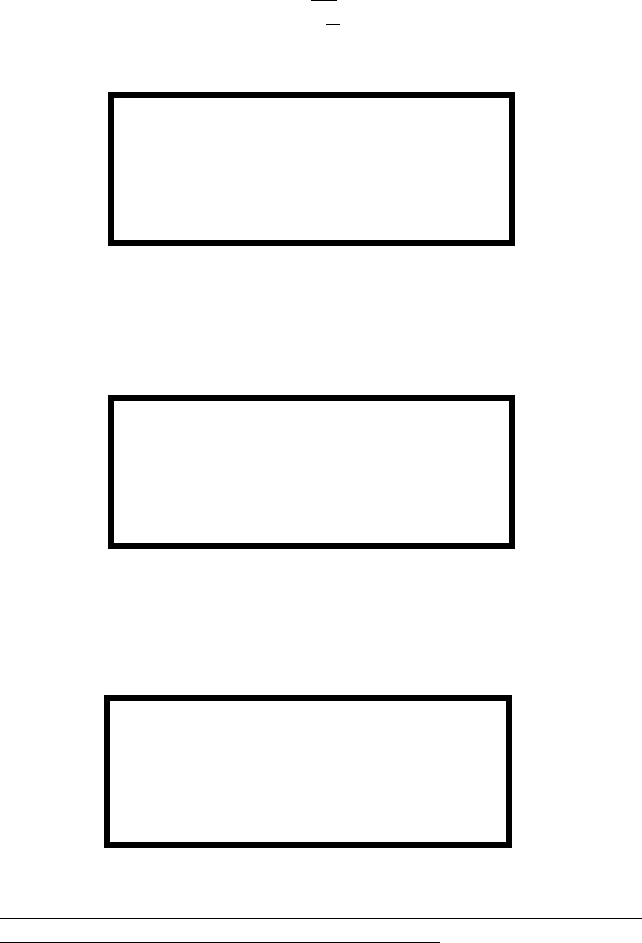
Programming
MS-9200UDLS PN 52750:E1 01/27/09 77
A flashing cursor will appear in the position of the first asterisk to the left. The
programmer keys in the three digit module address, such as 012. When the last digit
is keyed-in, if the selected address has not been added to programming, a screen
showing information about a device that is installed with a lower address, closest to
the selected address, will be displayed. If no modules are installed on the loop, the
following screen will be displayed:
If the selected address has been added to programming but a module (such as a
monitor module) with the selected address is not physically installed on the SLC or
has a communication fault, the following screen will be displayed:
If the selected address has been added to programming and a module (such as a
monitor module) with the selected address is physically installed on the SLC and is
communicating with the control panel, the following screen will be displayed:
To change the programming for the displayed module, press the keyboard down
arrow key to view the following Edit Monitor screens. In the preceding example:
Normal - indicates that the module with the selected address is physically
installed on the SLC and communicating with the control panel (enabled)
<ADJ><NOUN> - represents the adjective and noun, which have been
programmed, describing the location of the displayed device
ZNNN - represents the first of five possible software zones that the module is
assigned to (NNN = the two digit zone number from 000 - 099)
1M012 - represents the Loop, Device type and Device address (1 = SLC Loop
1, M=Module and 012 = Module Address 012)
W or * - indicates whether or not the device is programmed for Walktest (W =
programmed for walktest, * = not programmed for walktest).
NO MODULE
INSTALLED
Edit Module Screen
TROUBL MONITOR
<ADJ><NOUN>
ZNNN
* 1M012
NORMAL MONITOR
<ADJ><NOUN>
ZNNN
W 1M012
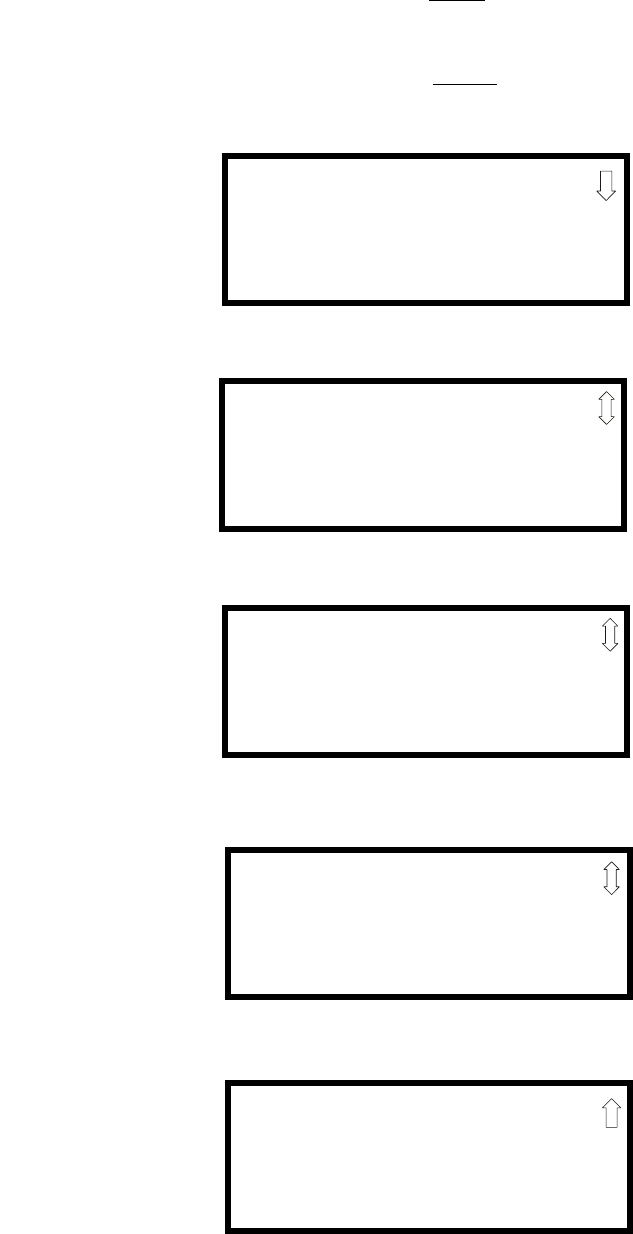
Programming
78 MS-9200UDLS PN 52750:E1 01/27/09
If the selected address corresponds to a control module, a screen displaying
information about the control module with the selected address will be displayed as
shown in "Edit Module Screen for Control Modules" on page 85.
If the selected address corresponds to a monitor module, a screen displaying
information about the module with the selected address will be displayed as
illustrated in the following:
See Page
NORMAL MONITOR
<ADJ><NOUN>
ZNNN
1M012
EDIT MONITOR 1M012
1=ENABLED YES
2=TYPE MONITOR
Edit Monitor Screen #2
EDIT MONITOR 1M012
1=PRE-SIGNAL NO
Edit Monitor Screen #3
EDIT MONITOR 1M012
1=WALKTEST YES
2=ZONE ASSIGNMENT
00 ** ** ** **
Edit Monitor Screen #4
EDIT MONITOR 1M012
1=ADJECTIVE/NOUN
2=DESCRIPTION
********************
Edit Monitor Screen #5
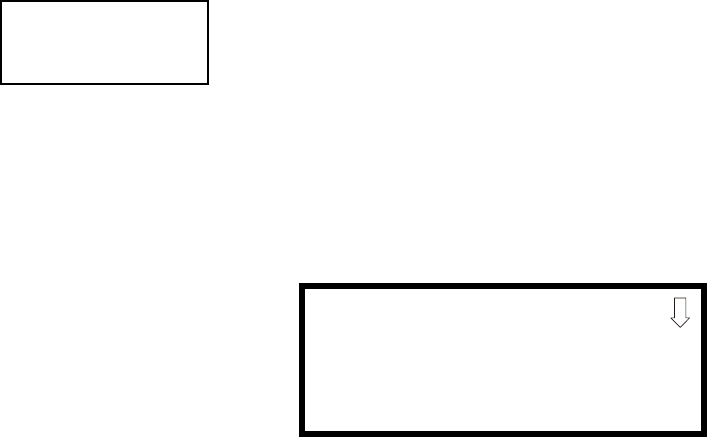
Programming
MS-9200UDLS PN 52750:E1 01/27/09 79
Enable/Disable Module
To Enable or Disable the monitor module, press the 1 key while viewing the Edit
Module Screen #2. Each press of the key will toggle the screen between Enabled
Yes and Enabled No. If Enabled No is selected, the module will not be polled by the
control panel, preventing the module from reporting alarms and troubles to the
panel. The control panel will indicate a system trouble condition and the Disable
LED with turn on if any devices are disabled.
Type Monitor
Using the PK-CD Upload/Download utility program, unique user-defined monitor
types can be created and loaded into the FACP for later use. The FACP response to
the activation of a user-defined type is the same as most previous standard types in
the list, thus allowing a variety of user-defined types and responses. To select the
type of monitor module being programmed, press the 2 key while viewing the Edit
Monitor Screen #2. This will cause the control panel to display the following
Monitor Type Screens:
Pressing the down arrow key will display additional Monitor Type screens. While
viewing one of the Monitor Type screens, select the type of monitor module being
programmed by pressing the corresponding keypad number key. The display will
return to the Edit Monitor Screen #2 which will show the new type selection.
Table 3.1 on page 80 lists the Monitor Types and their respective functions.
EDIT MONITOR
1=ENABLED
2=TYPE MONITOR
Edit Monitor Screen #2
MONITOR TYPE
1=PULL-STATION
2=USER-DEFINED-1
3=WATERFLOW
Monitor Type Screen #1
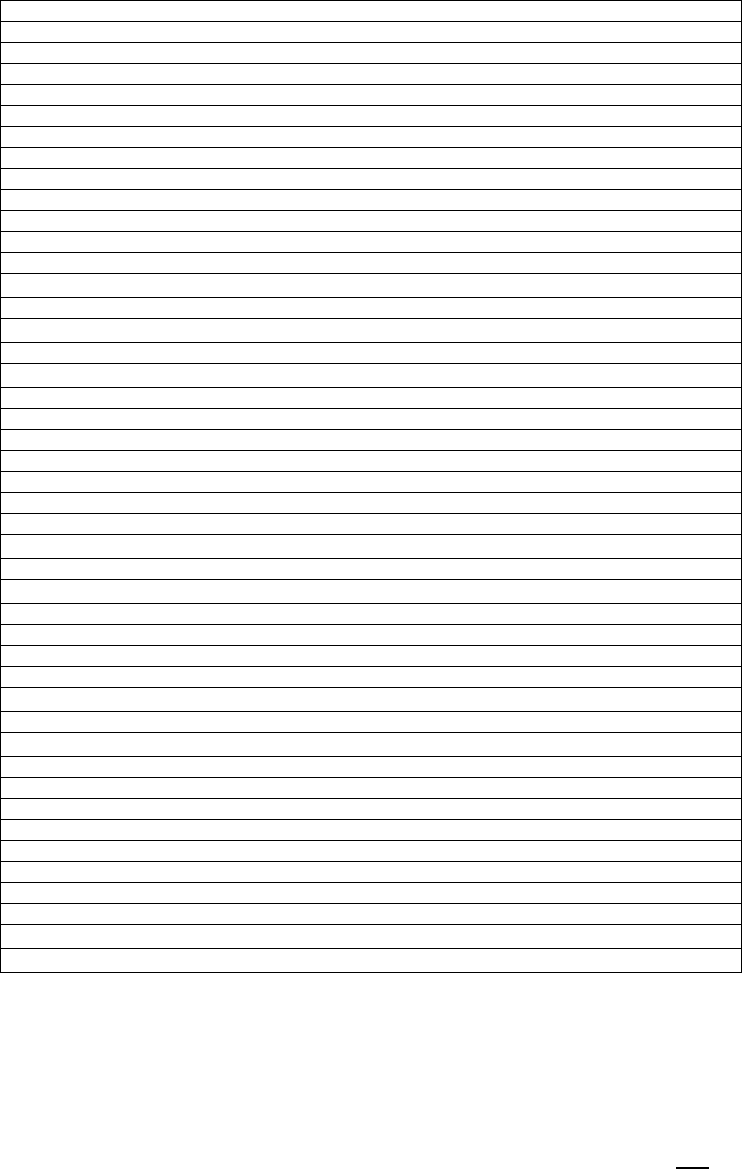
Programming
80 MS-9200UDLS PN 52750:E1 01/27/09
Monitor module type selection will affect the function of the point as follows:
Note:
1. For entries ending in AR, AR refers to AutoResettable
2. For HVAC RESTART and HVAC OVRRIDE descriptions, refer to "Monitor
Module Operation" on page 208
3. Combination systems employing these non-fire monitor types require the SLC
loop to be programmed by the installer for Style 4 operation and isolator
modules must be employed on each non-fire branch of the SLC as per Figure 13
in the SLC Wiring Manual (document number 51309). Fire and non-fire devices
must not be used on the same SLC branch.
Table 3.1 Monitor Types
Monitor Type Action When Activated
Pull-Station Fire Alarm
User-Defined-1 same as previous (Pull-Station)
Waterflow Fire Alarm Delayed
User-Defined-2 same as previous (Waterflow)
Monitor Fire Alarm
User-Defined-3 same as previous (Monitor)
Future not used
Future not used
Smoke-Conventional Fire Alarm
User-Defined-5 same as previous (Smoke-Conventional)
Heat-Conventional Fire Alarm
User-Defined-6 same as previous (Heat-Detector)
Medic-Alert 3Supervisory, latching
User-Defined-7 same as previous (Medic-Alert)
Hazard-Alert3Supervisory, latching
User-Defined-8 same as previous (Hazard-Alert)
Tornado-Alert3Supervisory, latching
User-Defined-9 same as previous (Tornado-Alert)
Phone Active Phone (LCD display only)
User-Defined-10 same as previous (Phone)
Tamper Supervisory, nonlatching (tracking)
User-Defined-11 same as previous (Tamper)
Supervisory Supervisory, latching
User-Defined-12 same as previous (Supervisory)
Supervisory-AR1Supervisory, nonlatching (tracking)
User-Defined-13 same as previous (Supervisory-AR)
HVAC OVRRIDE2Switch Supervisory, nonlatching (tracking)
Power-Monitor Power Fault
User-Defined-14 same as previous (Power Monitor)
Trouble-Monitor Trouble
User-Defined-15 same as previous (Trouble Monitor)
Process-Monitor3Piezo
User-Defined 16 same as previous (Process-Monitor)
Process-Monitor-AR1, 3 Piezo, nonlatching (tracking)
User-Defined-17 same as previous (Process-Monitor-AR)
Future not used
Future not used
Ack-Switch Acts like panel Acknowledge Key
Sil-Switch Acts like panel Silence Key
Reset-Switch Acts like panel Reset Key
Drill-Switch Acts like panel Drill Key
PAS-Bypass PAS Disable
HVAC RESTART2Switch (see note 2)
Drill-Switch-AR1Acts like panel Drill Key, nonlatching (tracking)
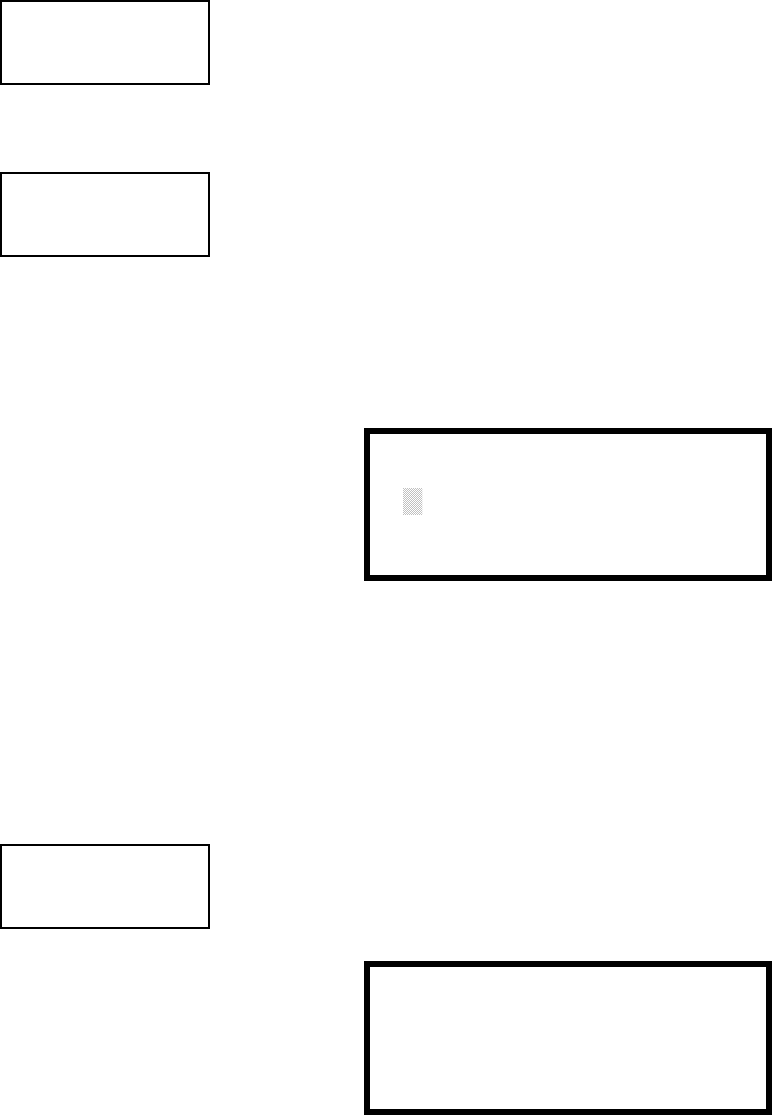
Programming
MS-9200UDLS PN 52750:E1 01/27/09 81
Pre-signal
To enable the Pre-signal feature, press 1 while viewing Edit Monitor Screen #3 until
the display reads Pre-signal Yes. Each press of the 1 key will cause the display to
toggle between Pre-signal Yes and Pre-signal No. Refer to "Presignal" on page 164
for additional information.
Walktest
The Walktest feature allows one person to test the system devices without the
necessity of manually resetting the control panel after each device activation. To
enable devices, which are connected to a monitor module, for the Walktest feature,
press 1 while viewing the Edit Monitor Screen #4 until the display reads Walktest
Yes. Each press of the 1 key will cause the display to toggle between Walktest Yes
and Walktest No. Refer to "Walktest" on page 167 for additional information.
Zone Assignment
A maximum of five zones can be programmed to each addressable monitor module.
Pressing 2 while viewing Edit Monitor Screen #4 displays the following screen:
Note that Z** represents the Zone Number(s) corresponding to this device. The
factory default for an unprogrammed device is Z00 for general alarm zone. A
flashing cursor will appear on the first 0 to the left. Enter the two digit number
corresponding to the zone that is to be assigned to this device. The cursor moves to
the next Z** designation. Continue entering zone assignments or the remaining
zones can be left blank or programmed as general alarm zones Z00. When all
desired changes have been made, press the Enter key to store the zone assignments.
The display will return to the Edit Monitor Screen #4.
Noun/Adjective
The Noun/Adjective selection allows the programmer to enter specific descriptors
about the monitor module currently being programmed. Pressing 1 while viewing
Edit Monitor Screen #5 will cause the following screen to be displayed:
EDIT MONITOR
1=PRE-SIGNAL
Edit Monitor Screen #3
See Page
EDIT MONITOR
1=WALKTEST
2=ZONE ASSIGNMENT
00 ** ** ** **
Edit Monitor Screen #4
MON ZONE ASSIGN
Z00 Z** Z** Z** Z**
Zone Assignment Screen
EDIT MONITOR
1=NOUN/ADJECTIVE
2=DESCRIPTION
*****************
Edit Monitor Screen #5
1=STANDARD ADJECTIVE
2=STANDARD NOUN
3=CUSTOM ADJECTIVE
4=CUSTOM NOUN
Noun/Adjective Screen
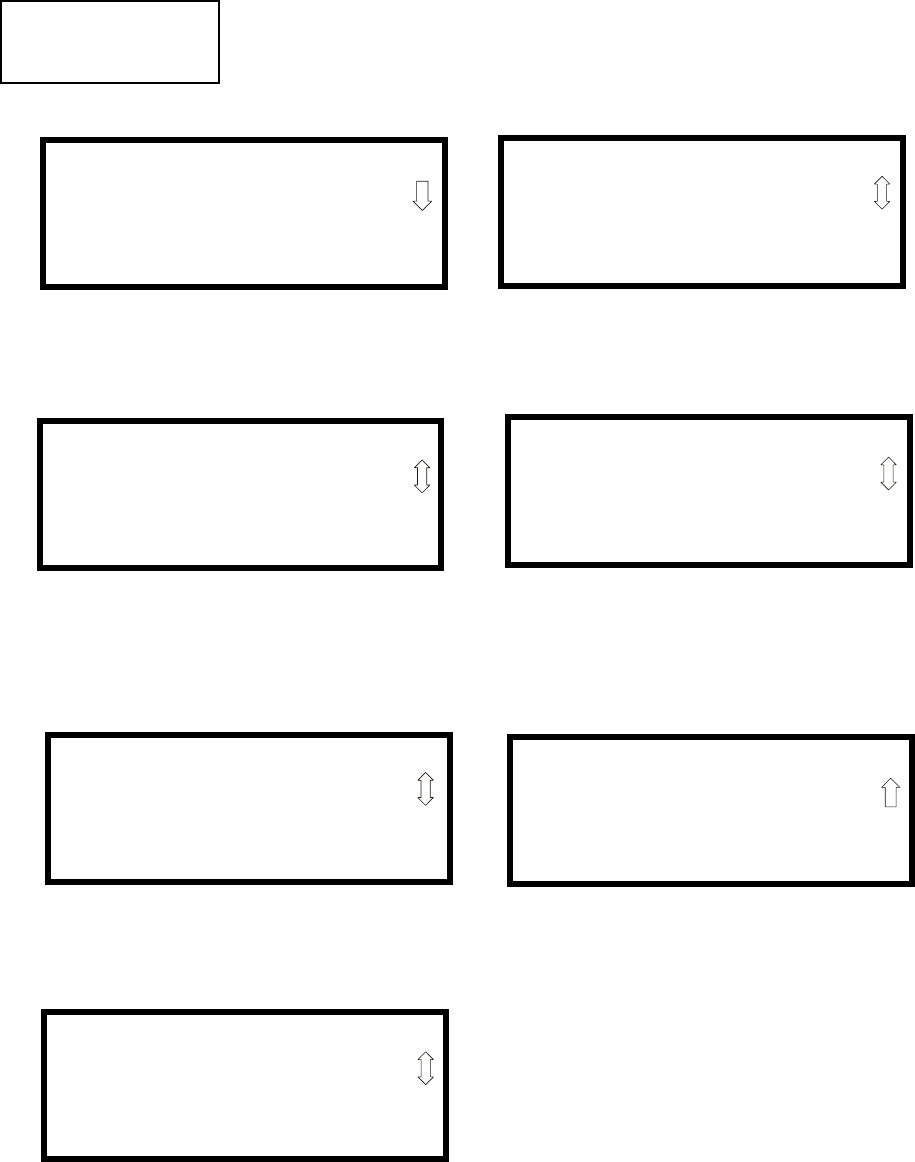
Programming
82 MS-9200UDLS PN 52750:E1 01/27/09
Pressing 1 while viewing the Noun/Adjective Screen will cause the following
screen(s) to be displayed. Note that the keyboard down arrow key must be pressed
to see all the Adjective screens. Press the number corresponding to the adjective
that is to be used as a descriptor for the location of the monitor module currently
being programmed.
1=STANDARD ADJECTIVE
2=STANDARD NOUN
3=CUSTOM ADJECTIVE
4=CUSTOM NOUN
Noun/Adjective Screen
**********************
1=NORTH
2=SOUTH
3=EAST
Adjective Screen #1
**********************
1=WEST
2=FRONT
3=CENTER
Adjective Screen #2
**********************
1=REAR
2=UPPER
3=LOWER
Adjective Screen #3
**********************
1=MAIN
2=FIRST
3=2ND
Adjective Screen #4
**********************
1=3RD
2=4TH
3=5TH
Adjective Screen #5
**********************
1=FLOOR 4
2=FLOOR 5
3=ROOM
Adjective Screen #7
**********************
1=FLOOR 1
2=FLOOR 2
3=FLOOR 3
Adjective Screen #6
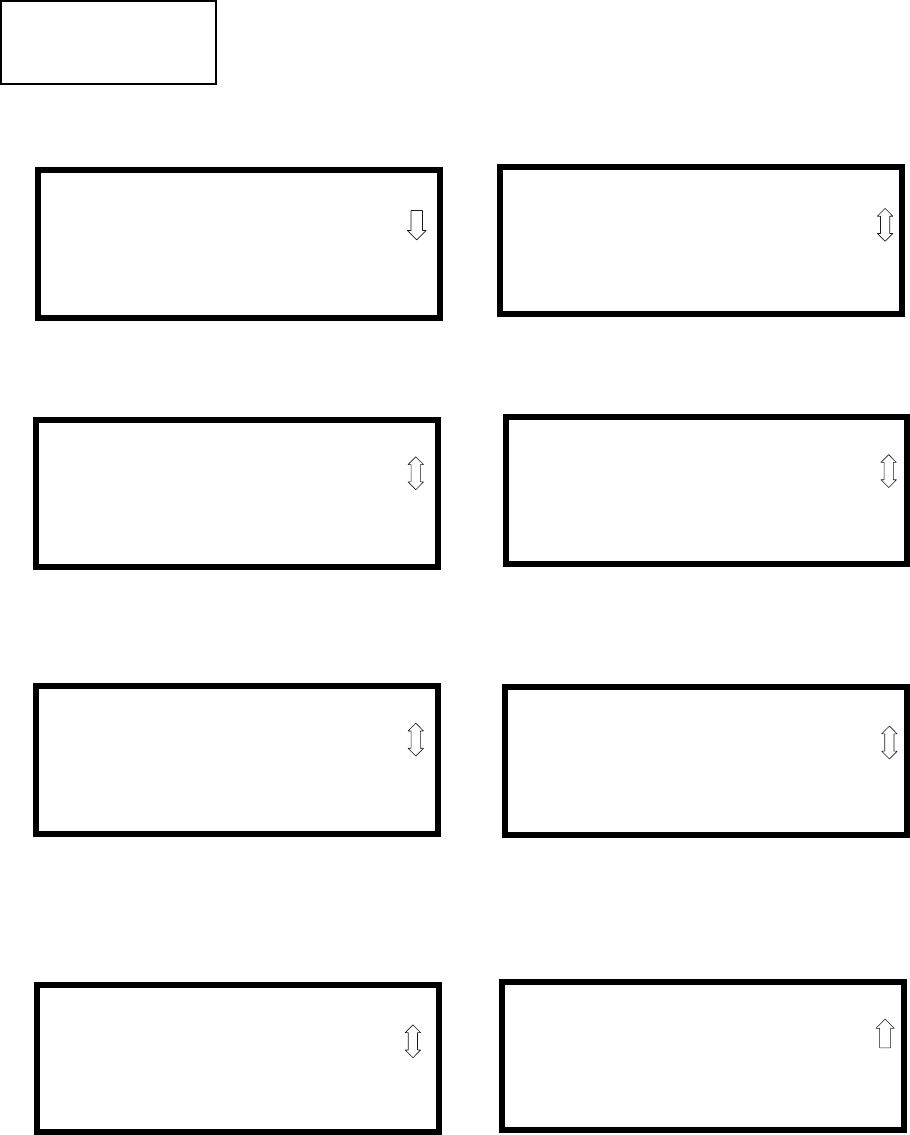
Programming
MS-9200UDLS PN 52750:E1 01/27/09 83
Pressing 2 while viewing the Noun/Adjective Screen will cause the following
screen(s) to be displayed. Note that the keyboard down arrow key must be pressed
to see all the Noun screens. Press the number corresponding to the noun that is to
be used as a descriptor for the location of the monitor module currently being
programmed.
Pressing 3 or 4 while viewing the Noun/Adjective Screen will display screens
similar to the previous Adjective and Noun Screens. The new screens will list
Custom Adjectives and Nouns which have been programmed into the control panel
using the PS-Tools utility.
1=STANDARD ADJECTIVE
2=STANDARD NOUN
3=CUSTOM ADJECTIVE
4=CUSTOM NOUN
Noun/Adjective Screen
**********************
1=BASEMENT
2=BOILER RM
3=CLASSROOM
Noun Screen #1
**********************
1=CLOSET
2=CORRIDOR
3=ELECTRIC RM
Noun Screen #2
**********************
1=ELEVATOR
2=ENTRANCE
3=FLOOR
Noun Screen #3
**********************
1=GARAGE
2=HALLWAY
3=HVAC RM
Noun Screen #4
**********************
1=KITCHEN
2=LOBBY
3=OFFICE
Noun Screen #5
**********************
1=STAIRWAY
2=STOREROOM
3=WING
Noun Screen #7
**********************
1=PATIENT
2=RESTROOM
3=ROOM
Noun Screen #6
**********************
1=ZONE
Noun Screen #8
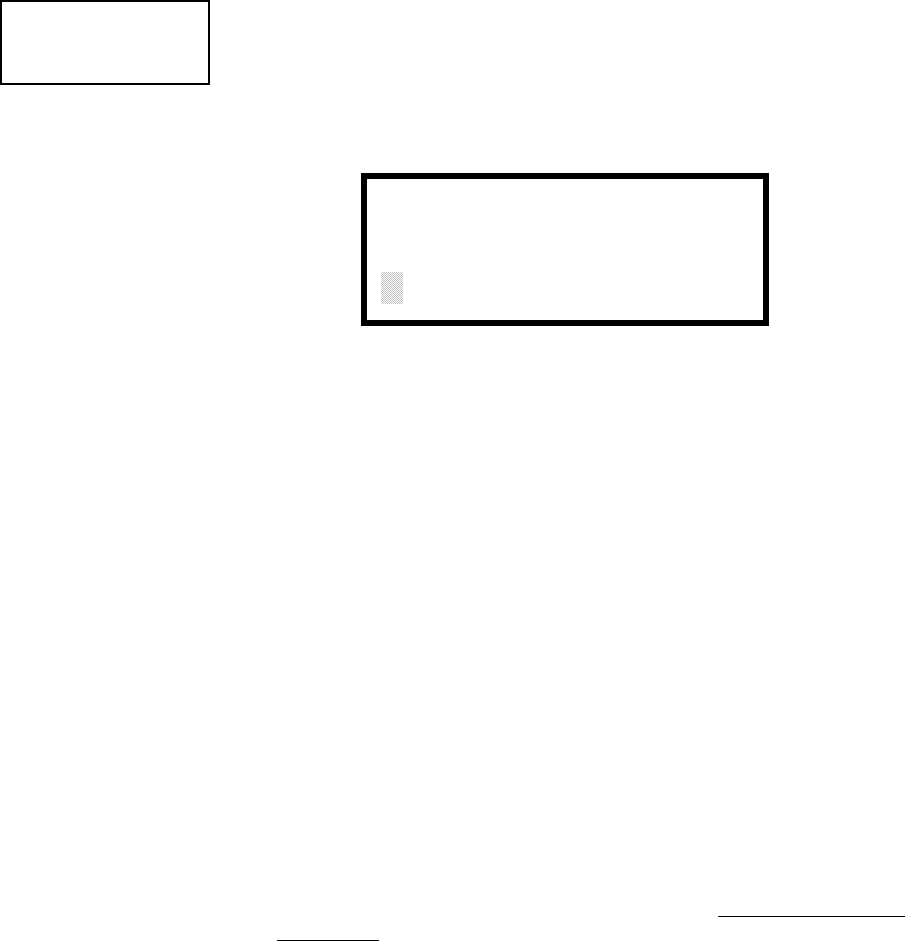
Programming
84 MS-9200UDLS PN 52750:E1 01/27/09
Description
The Description selection allows the programmer to enter additional information
about the monitor module currently being programmed. This information will be
displayed as part of the device label on the LCD display. Pressing 2 while viewing
Edit Monitor Screen #5 will cause the following screen to be displayed:
A flashing cursor will appear at the first asterisk to the left. The programmer can
enter additional descriptive information about the device being programmed. This
information will appear on the LCD display along with the standard device label
information.
A maximum of 20 characters (including spaces) can be entered. To enter
alphanumeric characters from the keypad, repeatedly press the appropriate key until
the desired character is displayed in the first position. For example, to enter the
letter B, press the 2 (ABC) key three times to toggle through the characters 2, A and
B. Press the right arrow key to move the cursor one position to the right and repeat
the process to enter the next character. To enter a space, press the * (QZ) key four
times until a blank appears in the desired position. When all characters have been
entered, press the Enter key to store the information. The display will return to the
Edit Monitor Screen #4, displaying the new information at the bottom of the screen.
Recall/Increment Function
In addition, the user may use the Recall/Increment function at any time when the
cursor is on the first letter of the Adjective or Noun field as follows:
• If the zero key is pressed, a 0 is placed in the first letter position
• If the zero key is then pressed a second time with no intervening key actions, the
entire Adjective field is replaced with the field entered for the previous device
programmed, and the cursor moves to the last character of the field (Recall
function). The Recalled Adjective or Noun field may now be changed letter-by-
letter
• If the zero key is pressed again with no other intervening key actions and the last
character in the field is a number 0-9, the number is incremented by one. If the
last character is a letter, it changes to a 0. If the last character is 9 it goes to 0
• The above increment function may be repeated with each press of the zero key
EDIT MONITOR
1=NOUN/ADJECTIVE
2=DESCRIPTION
*****************
Edit Monitor Screen #5
DESCRIPTION 1M012
NOUN/ADJECTIVE
********************
Noun/Adjective Screen
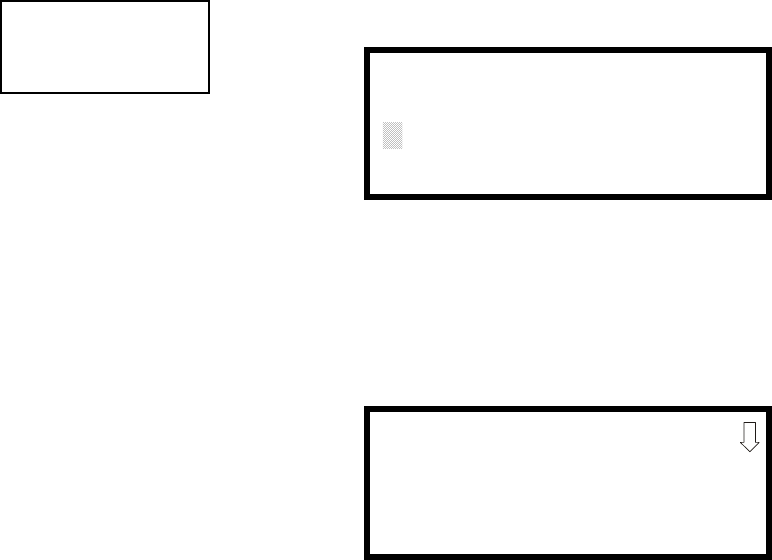
Programming
MS-9200UDLS PN 52750:E1 01/27/09 85
As an example, the user could quickly enter ‘FLR_3_ROOM 305’ as follows:
1. The cursor is on the first letter of the Adjective field. Press the zero key twice to
display FLR_3
2. With the cursor on the first letter of the Noun field, press the zero key twice to
recall the display ROOM_304. The cursor automatically jumps from the first to
the last letter of the Noun field
3. With the cursor on the last letter of the Noun field, press the zero key again to
increment the room number to 305
4. Press the right arrow key to advance the zone field
5. Select a zone number from 00 to 99. Z00 (default zone) is the general alarm
zone. Z01 through Z99 may be selected to link software zones
3.6.2.2.4 Edit Module Screen for Control Modules
The programmer can change a module’s existing or factory default programming by
pressing 3 in the Modules Screen. The following screen will be displayed:
A flashing cursor will appear in the position of the first asterisk to the left.
The programmer keys in the three digit module address, such as 002. When the last
digit is keyed-in, if the selected address corresponds to a control module, a screen
displaying information about the control module with the selected address will be
displayed as illustrated in the following:
In the preceding example:
Normal - indicates that the module with the selected address is physically
installed on the SLC and communicating with the control panel (enabled)
<ADJ><NOUN> - represents the adjective and noun, which have been
programmed, describing the location of the displayed device
Control - indicates that the selected module is a control module
S or * - represents Silenceable (S) or Nonsilenceable (*)
W or * - represents Waterflow Timer Delay (W = Waterflow Timer Delay
enabled, * = Waterflow Timer Delay disabled)
ZNNN - represents the first of five possible software zones that the module is
assigned to (NNN = the three digit zone number from 000 - 099)
1M002 - represents the Loop, Device type and Device address (1 = SLC Loop,
M=Module and 002 = Module Address 02)
MODULES
1=ADD
2=DELETE
3=EDIT
Modules Screen
EDIT MODULE
ENTER MODULE ADDRESS
***
Edit Module Screen
NORMAL CONTROL
<ADJ><NOUN>
ZNNN
SW 1M002
Edit Control Screen #1
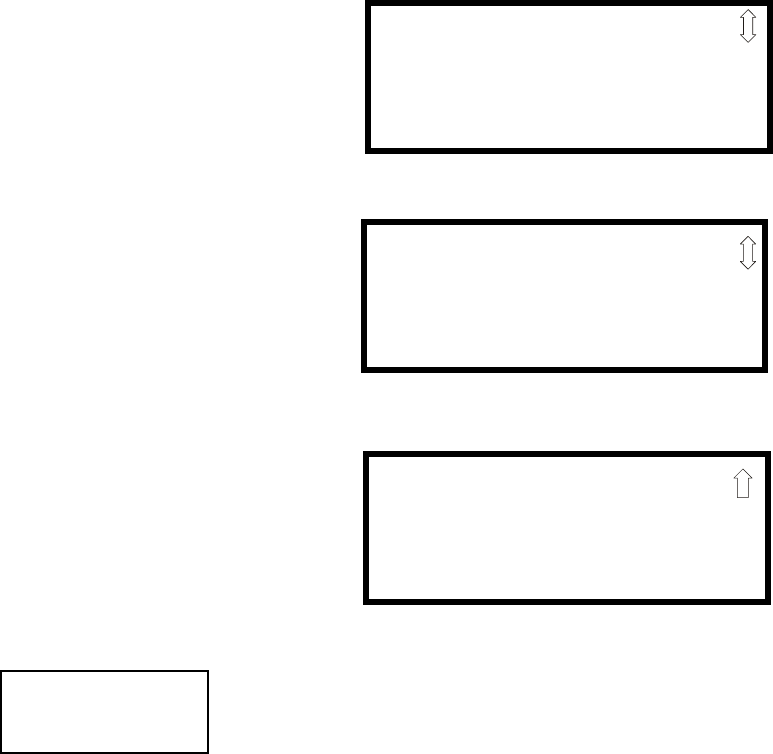
Programming
86 MS-9200UDLS PN 52750:E1 01/27/09
To change the programming for the displayed module, press the keyboard down
arrow key to view the following Edit Control screens:
Enable/Disable Module
To Enable or Disable the control module, press the 1 key while viewing the Edit
Control Screen #2. Each press of the key will toggle the screen between Enabled
Yes and Enabled No. If Enabled No is selected, the module will not be polled by the
control panel, preventing the module from activating its output devices. The control
panel will indicate a system trouble condition and the Disable LED will turn on if
any devices are disabled.
EDIT CONTROL
1=ENABLED YES
2=TYPE CONTROL
3=SILENCEABLE YES
Edit Control Screen #2
EDIT CONTROL
1=WALKTEST YES
2=ZONE ASSIGNMENT
00 ** ** ** **
Edit Control Screen #3
EDIT CONTROL
1=NOUN/ADJECTIVE
2=DESCRIPTION
********************
Edit Control Screen #4
EDIT CONTROL
1=ENABLED
2=TYPE
3=SILENCEABLE
Edit Control Screen #2
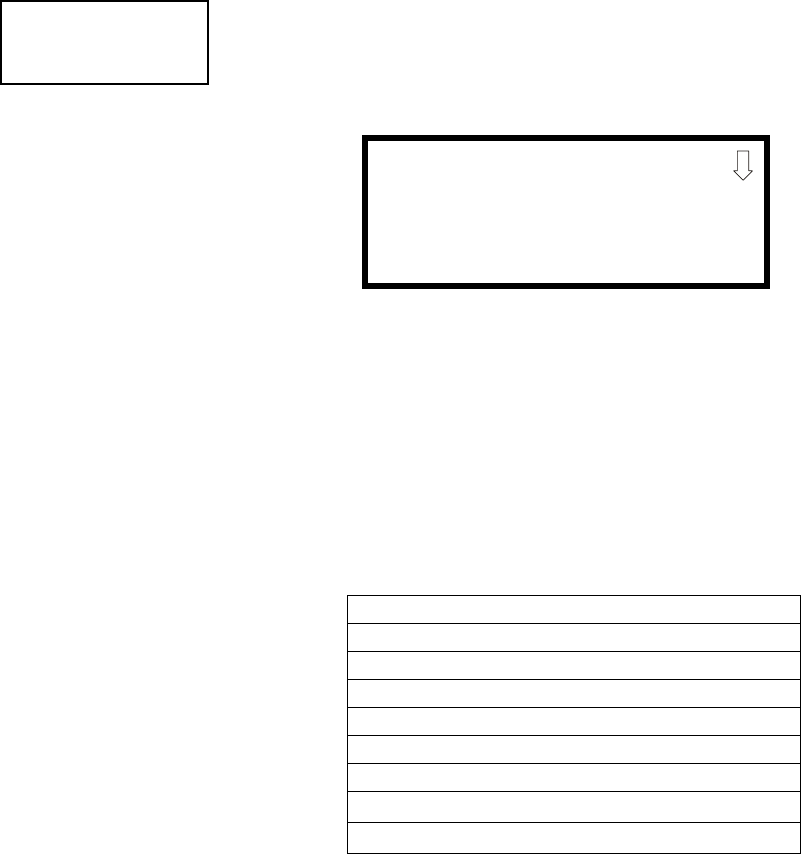
Programming
MS-9200UDLS PN 52750:E1 01/27/09 87
Type
To select the type of control module being programmed, press the 2 key while
viewing the Edit Control Screen #2. This will cause the control panel to display the
following Control Type Screens. Press the down arrow key to view additional
screens and selections.
While viewing one of the Control Type screens, select the type of control module
being programmed by pressing the corresponding keypad number key. The display
will return to the Edit Control Screen #2 and indicate the new type selection.
Note: A control relay module set to the Resettable Power type will follow the main
circuit board 24 VDC resettable power unless the control relay module is disabled.
The following table contains control module type codes and their functions which
are displayed in the Control Type screens:
Note:
1. When using a control relay module to supply resettable power to conventional 2-
wire smoke detectors, the addressable monitor module must be programmed for
Smoke-Conventional operation
2. For HVAC SHUTDN description, refer to "Control Module Operation" on page
208
Control Type Special Function
Bell Circuit NAC Type - supervised
Horn Circuit NAC Type - supervised
Sounders NAC Type - supervised
Relay Ignore Open Circuit
Strobe Circuit NAC Type - supervised
Control NAC Type - supervised
Resettable Power 1 Relay Type - Ignore Open Circuit
HVAC SHUTDN 2 Relay Type - Ignore Open Circuit
EDIT CONTROL
1=ENABLED
2=TYPE
3=SILENCEABLE
Edit Control Screen #2
CONTROL TYPE
1=BLANK
2=BELL-CIRCUIT
3=HORN-CIRCUIT
Control Type Screen #1
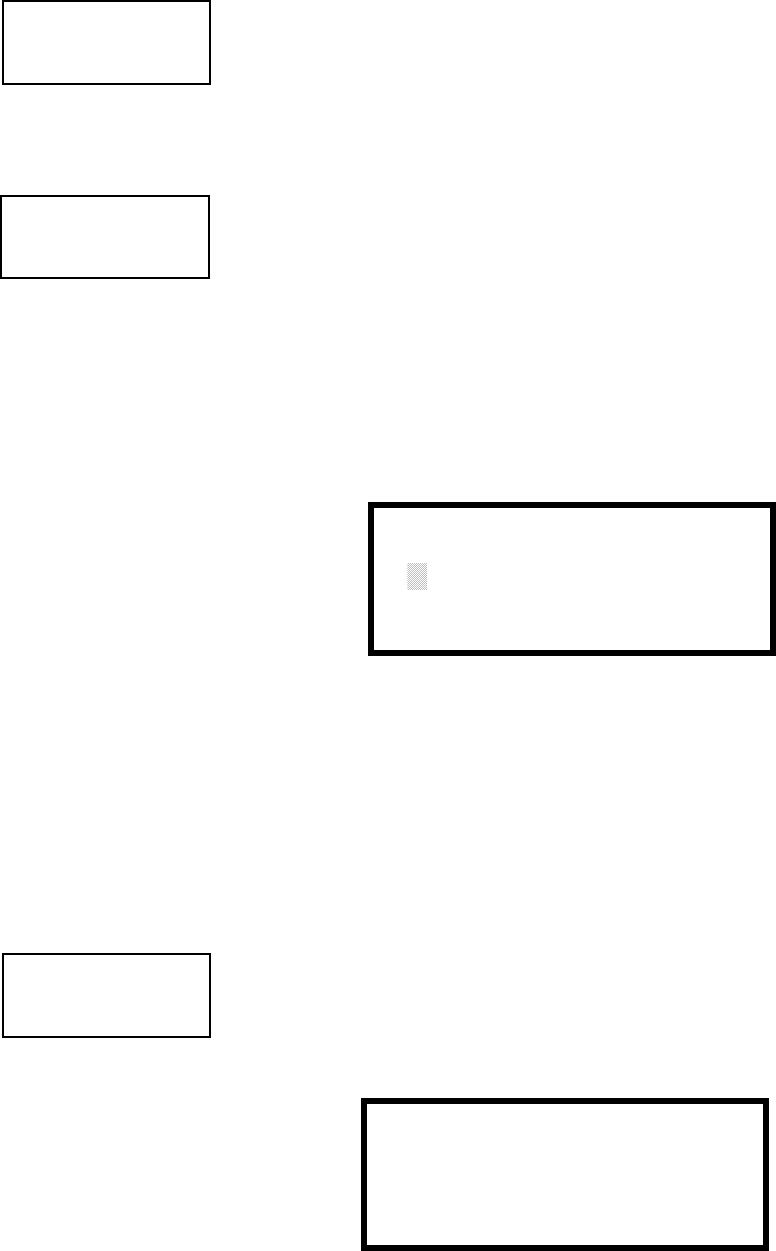
Programming
88 MS-9200UDLS PN 52750:E1 01/27/09
Silenceable
The Silenceable selection allows the programmer to select whether output devices
connected to the control module can be silenced, either by pressing the Alarm
Silence key or by enabling Autosilence. Pressing the 3 key while viewing Edit
Control Screen #2 will enable the Silenceable feature causing the display to read
Silenceable Yes. Repeated presses of the 3 key will cause the display to toggle
between Silenceable Yes and Silenceable No.
Walktest
The Walktest feature allows one person to test the system devices without the
necessity of manually resetting the control panel after each device activation. To
enable devices, which are connected to a control module, for the Walktest feature,
press 1 while viewing the Edit Control Screen #3 until the display reads Walktest
Yes. Each press of the 1 key will cause the display to toggle between Walktest Yes
and Walktest No. Refer to "Walktest" on page 167 for additional information.
Zone Assignment
A maximum of five zones can be programmed to each addressable control module.
Pressing 2 while viewing Edit Control Screen #3 displays the following screen:
Note that Z** represents the Zone Number(s) corresponding to this device. The
factory default for an unprogrammed device is Z00 for general alarm zone. A
flashing cursor will appear on the first 0 to the left. Enter the two digit number
corresponding to the zone that is to be assigned to this device. The cursor moves to
the next Z** designation. Continue entering zone assignments or the remaining
zones can be left blank or programmed as general alarm zones Z00. When all
desired changes have been made, press the Enter key to store the zone assignments.
The display will return to the Edit Control Screen #3.
Noun/Adjective
The Noun/Adjective selection allows the programmer to enter specific descriptors
about the control module currently being programmed. Pressing 1 while viewing
Edit Control Screen #4 will cause the following screen to be displayed:
EDIT CONTROL
1=ENABLED
2=TYPE
3=SILENCEABLE
Edit Control Screen #2
EDIT CONTROL
1=WALKTEST
2=ZONE ASSIGNMENT
00 ** ** ** **
Edit Control Screen #3
ZONE ASSIGNMENT
Z00 Z** Z** Z** Z**
Zone Assignment Screen
EDIT CONTROL
1=NOUN/ADJECTIVE
2=DESCRIPTION
Edit Control Screen #4
1=STANDARD ADJECTIVE
2=STANDARD NOUN
3=CUSTOM ADJECTIVE
4=CUSTOM NOUN
Noun/Adjective Screen
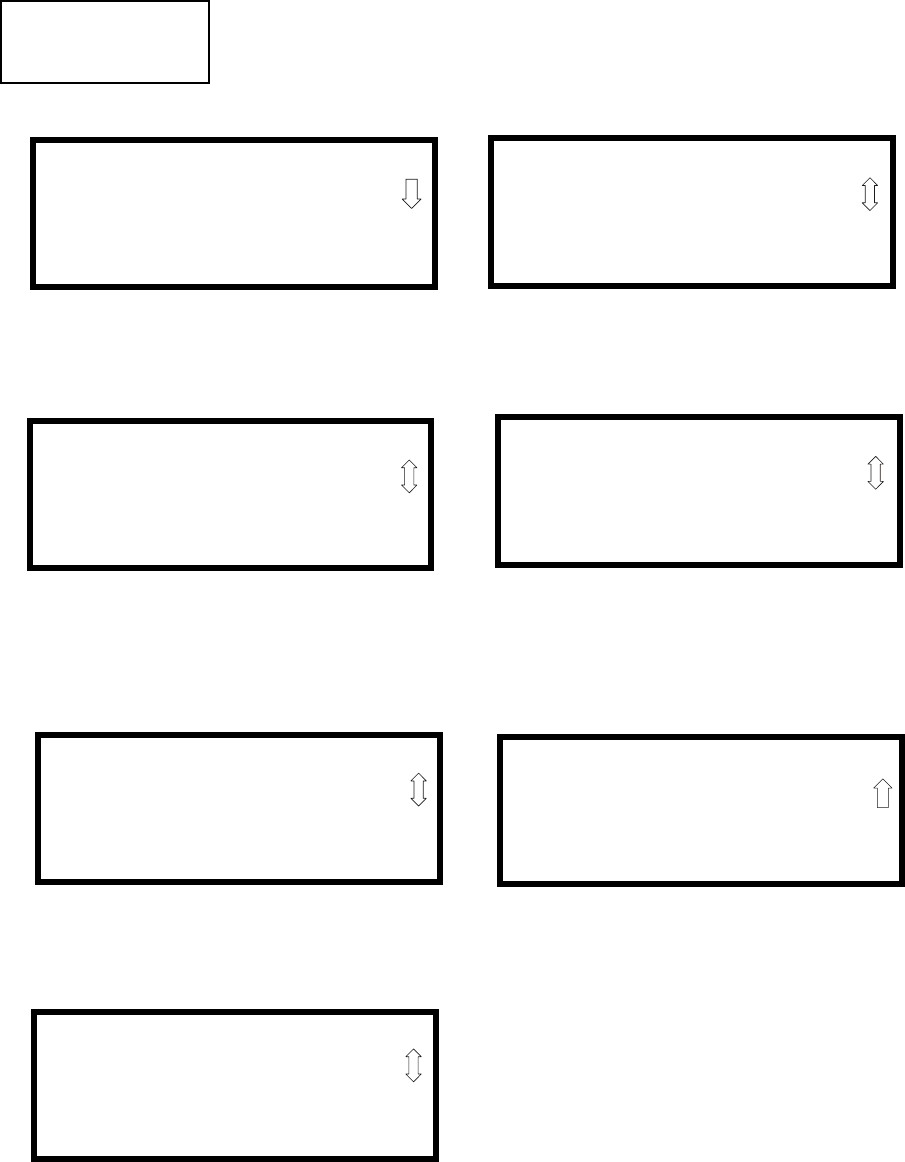
Programming
MS-9200UDLS PN 52750:E1 01/27/09 89
Pressing 1 while viewing the Noun/Adjective Screen will cause the following
screen(s) to be displayed. Note that the keyboard down arrow key must be pressed
to see all the Adjective screens. Press the number corresponding to the adjective
that is to be used as a descriptor for the location of the control module currently
being programmed.
1=STANDARD ADJECTIVE
2=STANDARD NOUN
3=CUSTOM ADJECTIVE
4=CUSTOM NOUN
Noun/Adjective Screen
**********************
1=NORTH
2=SOUTH
3=EAST
Adjective Screen #1
**********************
1=WEST
2=FRONT
3=CENTER
Adjective Screen #2
**********************
1=REAR
2=UPPER
3=LOWER
Adjective Screen #3
**********************
1=MAIN
2=FIRST
3=2ND
Adjective Screen #4
**********************
1=3RD
2=4TH
3=5TH
Adjective Screen #5
**********************
1=FLOOR 4
2=FLOOR 5
3=ROOM
Adjective Screen #7
**********************
1=FLOOR 1
2=FLOOR 2
3=FLOOR 3
Adjective Screen #6
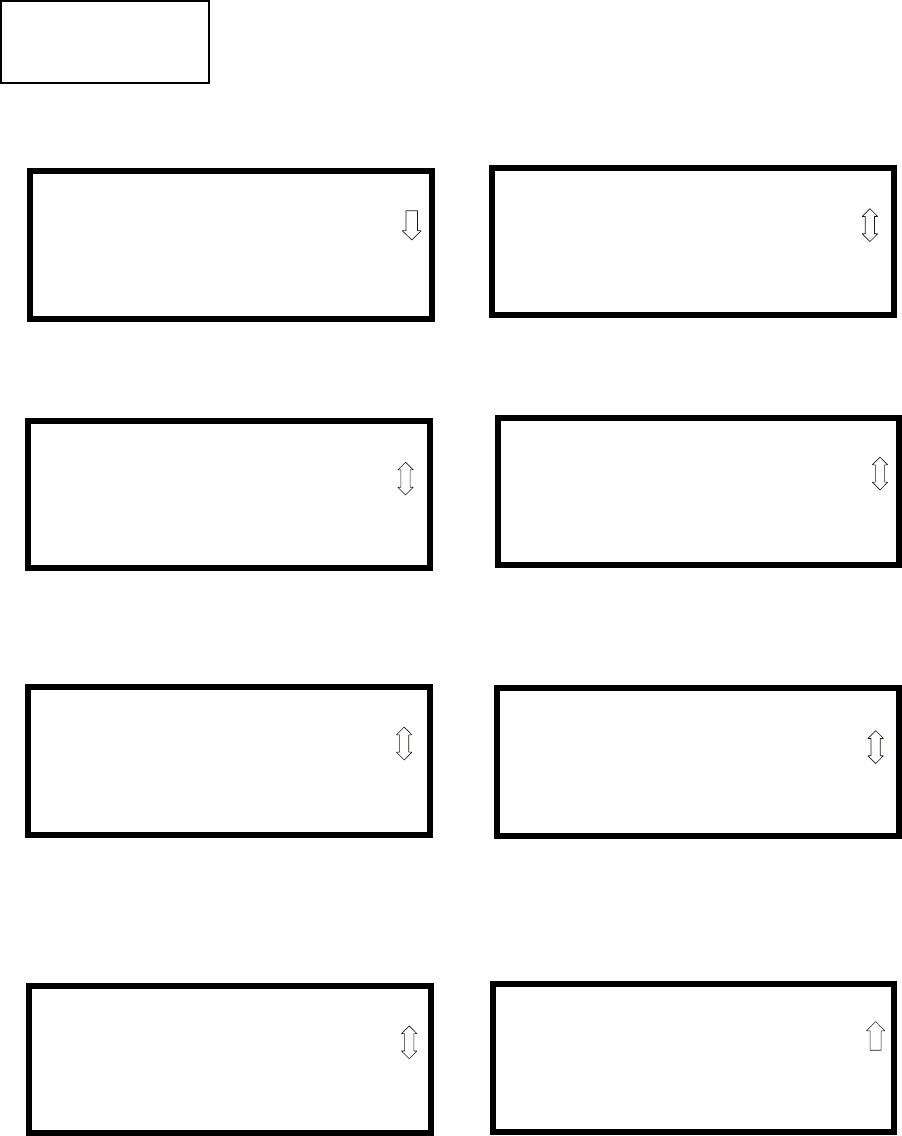
Programming
90 MS-9200UDLS PN 52750:E1 01/27/09
Pressing 2 while viewing the Noun/Adjective Screen will cause the following
screen(s) to be displayed. Note that the keyboard down arrow key must be pressed
to see all the Noun screens. Press the number corresponding to the noun that is to
be used as a descriptor for the location of the control module currently being
programmed.
Pressing 3 or 4 while viewing the Noun/Adjective Screen will display screens
similar to the previous Adjective and Noun Screens. The new screens will list
Custom Adjectives and Nouns which have been programmed into the control panel
using the PS-Tools programming utility.
1=STANDARD ADJECTIVE
2=STANDARD NOUN
3=CUSTOM ADJECTIVE
4=CUSTOM NOUN
Noun/Adjective Screen
**********************
1=BASEMENT
2=BOILER RM
3=CLASSROOM
Noun Screen #1
**********************
1=CLOSET
2=CORRIDOR
3=ELECTRIC RM
Noun Screen #2
**********************
1=ELEVATOR
2=ENTRANCE
3=FLOOR
Noun Screen #3
**********************
1=GARAGE
2=HALLWAY
3=HVAC RM
Noun Screen #4
**********************
1=KITCHEN
2=LOBBY
3=OFFICE
Noun Screen #5
**********************
1=STAIRWAY
2=STOREROOM
3=WING
Noun Screen #7
**********************
1=PATIENT
2=RESTROOM
3=ROOM
Noun Screen #6
**********************
1=ZONE
Noun Screen #8
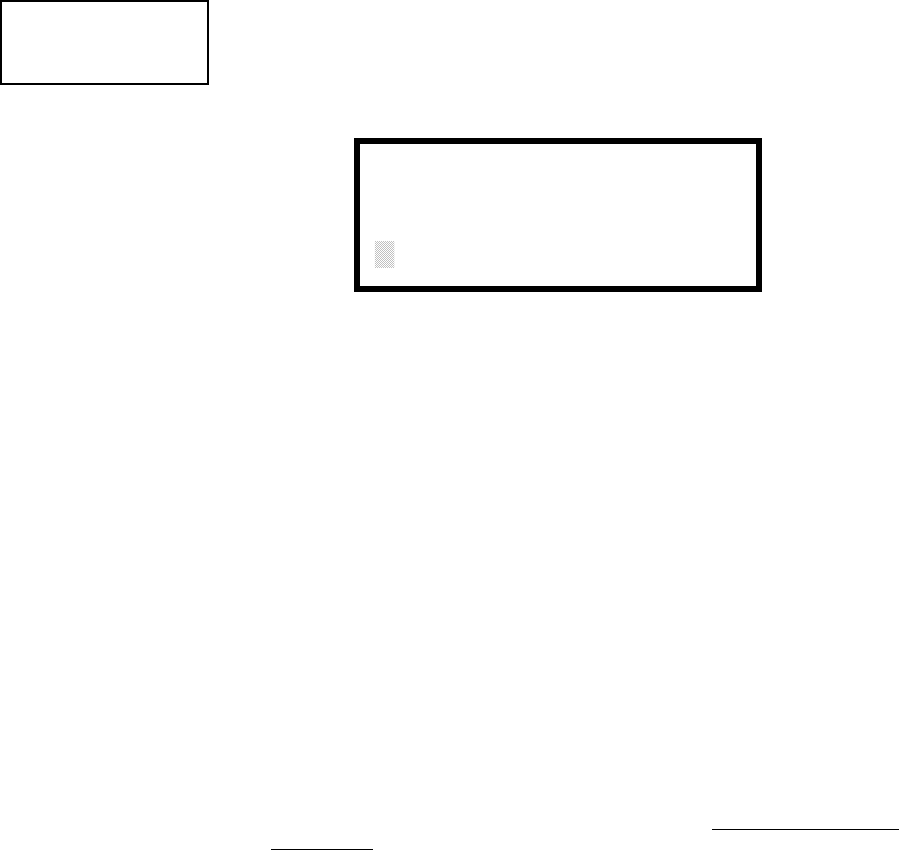
Programming
MS-9200UDLS PN 52750:E1 01/27/09 91
Description
The Description selection allows the programmer to enter additional information
about the control module currently being programmed. This information will be
displayed as part of the device label on the display. Pressing 2 while viewing Edit
Control Screen #4 will cause the following screen to be displayed:
A flashing cursor will appear at the first asterisk to the left. The programmer can
enter additional descriptive information about the device being programmed. This
information will appear on the display along with the standard device label
information.
A maximum of 20 characters (including spaces) can be entered. To enter
alphanumeric characters from the keypad, repeatedly press the appropriate key until
the desired character is displayed in the first position. For example, to enter the
letter B, press the 2 (ABC) key three times to toggle through the characters 1, A and
B. Press the right arrow key to move the cursor one position to the right and repeat
the process to enter the next character. To enter a space, press the * (QZ) key four
times until a blank appears in the desired position. When all characters have been
entered, press the Enter key to store the information. The display will return to the
Edit Control Screen #4, displaying the new information at the bottom of the screen.
Recall/Increment Function
In addition, the user may use the Recall/Increment function at any time when the
cursor is on the first letter of the Adjective or Noun field as follows:
• If the zero key is pressed, a 0 is placed in the first letter position
• If the zero key is then pressed a second time with no intervening key actions, the
entire Adjective field is replaced with the field entered for the previous device
programmed, and the cursor moves to the last character of the field (Recall
function). The Recalled Adjective or Noun field may now be changed letter-by-
letter
• If the zero key is pressed again with no other intervening key actions and the last
character in the field is a number 0-9, the number is incremented by one. If the
last character is a letter, it changes to a 0. If the last character is 9 it goes to 0
• The above increment function may be repeated with each press of the zero key
As an example, the user could quickly enter ‘FLR_3_ROOM 305’ as follows:
1. The cursor is on the first letter of the Adjective field. Press the zero key twice to
display FLR_3
2. With the cursor on the first letter of the Noun field, press the zero key twice to
recall the display ROOM_304. The cursor automatically jumps from the first to
the last letter of the Noun field
3. With the cursor on the last letter of the Noun field, press the zero key again to
increment the room number to 305
4. Press the right arrow key to advance the zone field
5. Select a zone number from 00 to 99. Z00 (default zone) is the general alarm
zone. Z01 through Z99 may be selected to link software zones
EDIT CONTROL
1=ADJECTIVE/NOUN
2=DESCRIPTION
Edit Control Screen #4
DESCRIPTION 1M002
NOUN/ADJECTIVE
********************
Adjective/Noun Screen
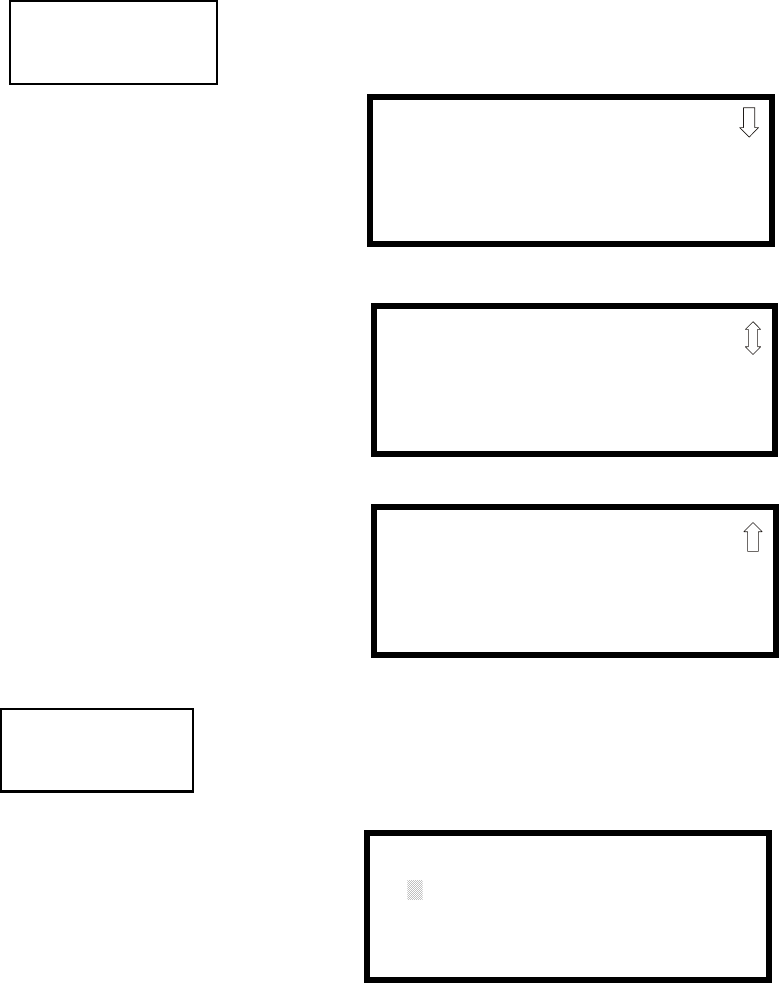
Programming
92 MS-9200UDLS PN 52750:E1 01/27/09
3.6.3 Zone Setup
Pressing 3 while viewing Programming Screen #2 will access the Zone Setup screens as
illustrated below:
3.6.3.1 Enable
Pressing 1 for Enable, while viewing Zone Setup Screen #1, will display the
following screen:
This screens allows the programmer to enable zones, one at a time. A flashing
cursor appears next to the Z, prompting the programmer to enter a two digit zone
number (01 - 99). When the second digit is entered, the zone will be enabled and
the cursor returns to the original position next to the Z. Another zone can then be
enabled.
PROGRAMMING
1=AUTOPROGRAM
2=POINT PROGRAM
3=ZONE SETUP
Programming Screen #2
ZONE SETUP
1=ENABLE
2=DISABLE
3=ZONE 97 98 99
Zone Setup Screen #1
ZONE SETUP
1=ZONES INSTALLED
2=ZONES ENABLED
3=ZONES DISABLED
Zone Setup Screen #2
ZONE SETUP
1=ZONE TYPES
2=ZONES AVAILABLE
3=ZONE MESSAGE
Zone Setup Screen #3
ZONE SETUP
1=ENABLE
2=DISABLE
3=ZONE 97 98 99
Zone Setup Screen #1
ZONE TO ENABLE
Z
Enable Screen

Programming
MS-9200UDLS PN 52750:E1 01/27/09 93
3.6.3.2 Disable
Pressing 2 for Disable, while viewing Zone Setup Screen #1, displays the following:
This screen allows the programmer to disable zones, one at a time. A flashing
cursor appears next to the Z, prompting the programmer to enter a two digit zone
number (01 - 99). When the second digit is entered, the zone will be disabled and
the cursor will return to the original position next to the Z. Another zone can then
be disabled.
3.6.3.3 Zone 97, 98 and 99
Pressing 3 for Zone 97, 98 and 99, while viewing Zone Setup Screen #1, will
display the following screen:
Zones 97, 98 and 99 can be programmed for normal zone operation or for special
purpose applications. In the above illustration, the three zones are shown Off,
which means they can be programmed to function in the same manner as all other
zones, by assigning them to input and output devices in the Programming Zone
Assignment Screen.
Pressing 1 will cause the display to change to PAS 97 On. Each press of the 1 key
will cause the display to toggle between PAS 97 On and PAS 97 Off. When Zone 97
is programmed On, a PAS (Positive Alarm Sequence) activation of any smoke
detector will cause Zone 97 to activate. By assigning Zone 97 to a control module
in the Programming Zone Assignment Screen, an output device connected to the
control module can be used to indicate a PAS condition in the control panel. Do not
assign Zone 97 to a Notification Appliance Circuit when using this zone to indicate
a PAS condition. Attempting to do so will generate an error message and will be
prevented by software checks.
Pressing 2 will cause the display to change to Pre-signal 98 On. Each press of the 2
key will cause the display to toggle between Pre-signal 98 On and Pre-signal 98
Off. When Zone 98 is programmed On, a Pre-signal activation of any device will
cause Zone 98 to activate. By assigning Zone 98 to a control module in the
Programming Zone Assignment Screen, an output device connected to the control
module can be used to indicate a Pre-signal condition in the control panel. Do not
assign Zone 98 to a Notification Appliance Circuit when using this zone to indicate
a Pre-signal condition. Attempting to do so will generate an error message and will
be prevented by software checks.
Pressing 3 will cause the display to change to Two Stage 99 On. Each press of the 3
key will cause the display to toggle between Two Stage 99 On and Two Stage 99 Off.
Refer to "Two Stage Operation" on page 108 for a description of this feature.
ZONE SETUP
1=ENABLE
2=DISABLE
3=ZONE 97 98 99
Zone Setup Screen #1 ZONE TO DISABLE
Z
Disable Screen
SPEC PURPOSE ZONE
1=PAS 97 OFF
2=PRESIGNAL 98 OFF
3=TWO STAGE 99 OFF
Zone 97, 98 and 99 Screen
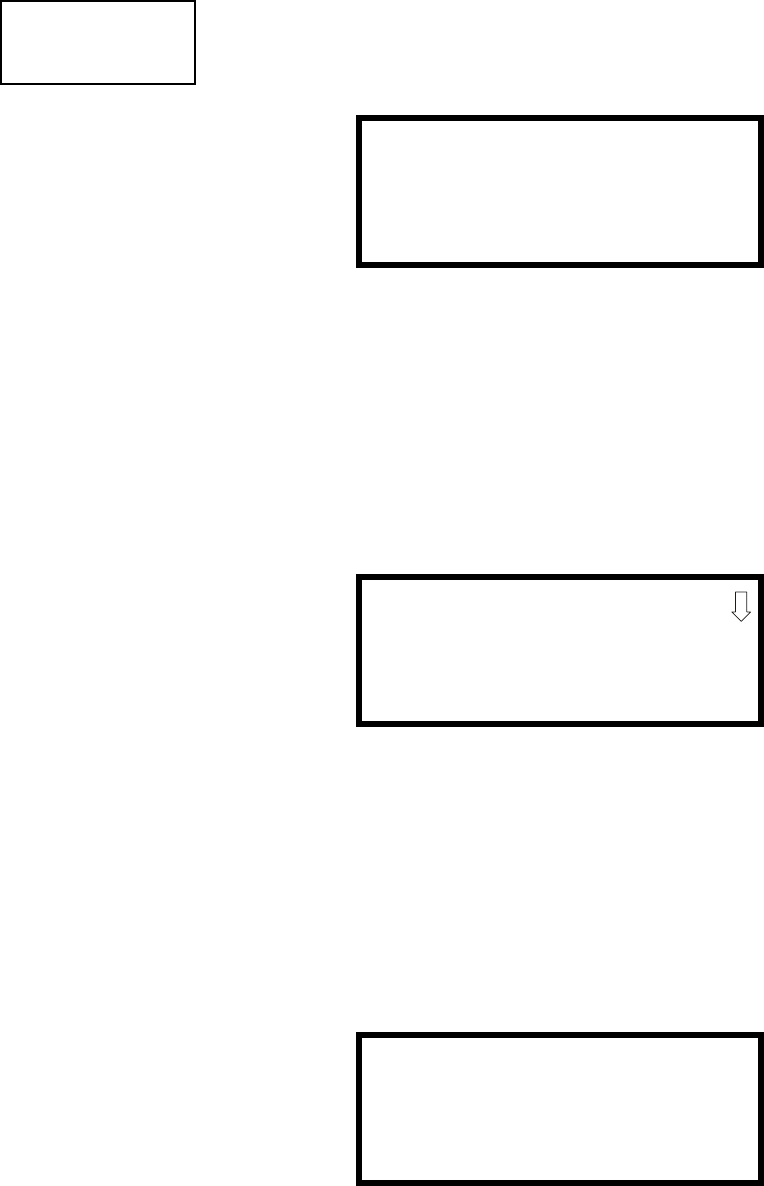
Programming
94 MS-9200UDLS PN 52750:E1 01/27/09
3.6.3.4 Zones Installed
Pressing 1 for Zones Installed, while viewing Zone Setup Screen #2, will display a
screen similar to the following:
This display will show all of the zones that have been programmed into the control
panel. Note that an up and/or down arrow may appear in the upper right corner of
the display, indicating that additional screens of zone information exists. Press the
up or down arrow keys to view the additional zones.
3.6.3.5 Zones Enabled
Pressing 2 for Zones Enabled, while viewing Zone Setup Screen #2, will display a
screen similar to the following:
This display will show all of the zones that are enabled in the control panel. Note
that an up and/or down arrow may appear in the upper right corner of the display,
indicating that additional screens of zone information exists. Press the up or down
arrow keys to view the additional zones.
3.6.3.6 Zones Disabled
Pressing 3 for Zones Disabled, while viewing Zone Setup Screen #2, will display a
screen similar to the following:
This display will show all of the zones that are disabled in the control panel. Note
that an up and/or down arrow may appear in the upper right corner of the display,
indicating that additional screens of zone information exists. Press the up or down
arrow keys to view the additional zones.
ZONE SETUP
1=ZONES INSTALLED
2=ZONES ENABLED
3=ZONES DISABLED
Zone Setup Screen #2
ZONES INSTALLED
00 01 02 03 04 05
Zones Installed Screen
ZONES ENABLED
00 01 02 04 05 06 07
08 09 10 11 12 13 14
15 16 17 18 19 20 21
Zones Enabled Screen
ZONES DISABLED
03
Zones Disabled Screen
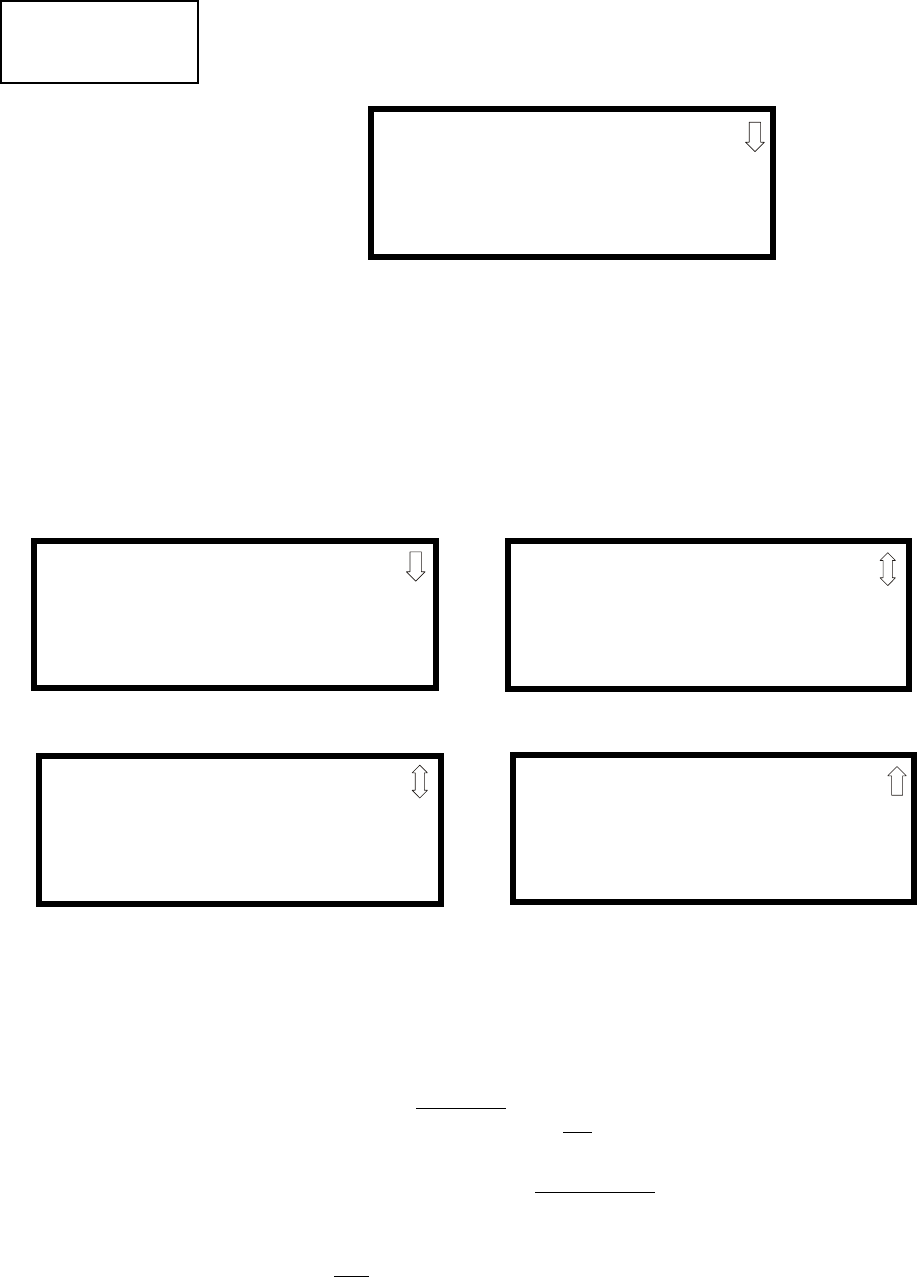
Programming
MS-9200UDLS PN 52750:E1 01/27/09 95
3.6.3.7 Zone Type
Zone Types must be programmed only if a DACT, programmed for zone reporting,
is installed on the control panel. Pressing 1 for Zone Types, while viewing Zone
Setup Screen #3, will display a screen similar to the following:
This display will show the system zones (default and user programmed) and their
associated types. Note that an up and/or down arrow will appear in the upper right
corner of the display, indicating that additional screens of zone information exists.
Press the up or down arrow keys to view zones Z00 through Z99.
Zone types can be changed by pressing the keypad number key corresponding to the
zone in each Zones Installed Screen. Available zone types will be displayed in the
resultant screens. For example, to change the zone type for zone Z02 in the screen
illustrated above, press 3. The following screens will be displayed:
To change the zone type for Z02 to Pull Station, scroll the display until Zone Type
Program Screen #2 is displayed. Press 2 to program zone Z02 as a Pull Station
zone. The display will return to the Zones Installed Screen showing zone Z02 and
the Pull Station program type. Repeat the procedure for each zone to be changed.
IMPORTANT! In Zone Type Program Screen #1, selecting WATERFLOW will
assign a Waterflow silenceable zone type to the selected zone. Any signaling
devices programmed to the same zone can be silenced by pressing the Alarm Silence
key or by using the auto-silence feature.
To program a waterflow circuit as nonsilenceable, refer to "System Setup" on page
97.
Note: Zone Types are only relevant for Central Station reporting. Changing a zone
type will only change how it is reported to the Central Station.
ZONE SETUP
1=ZONE TYPES
2=ZONES AVAILABLE
3=ZONE MESSAGE
Zone Setup Screen #3
ZONE TYPE PROG
1=Z00 MONITOR
2=Z01 MONITOR
3=Z02 MONITOR
Zones Installed Screen
ZONE TYPE PROG
1=MONITOR
2=SMOKE PHOTO
3=WATERFLOW
Zone Type Program Screen #1
ZONE TYPE PROG
1=MEDICAL
2=HAZARD
3=TAMPER
Zone Type Program Screen #3
ZONE TYPE PROG
1=SUPERVISORY
2=PROC. MON
3=SMOKE ION
Zone Type Program Screen #4
ZONE TYPE PROG
1=HEAT
2=PULL STATION
3=DUCT
Zone Type Program Screen #2
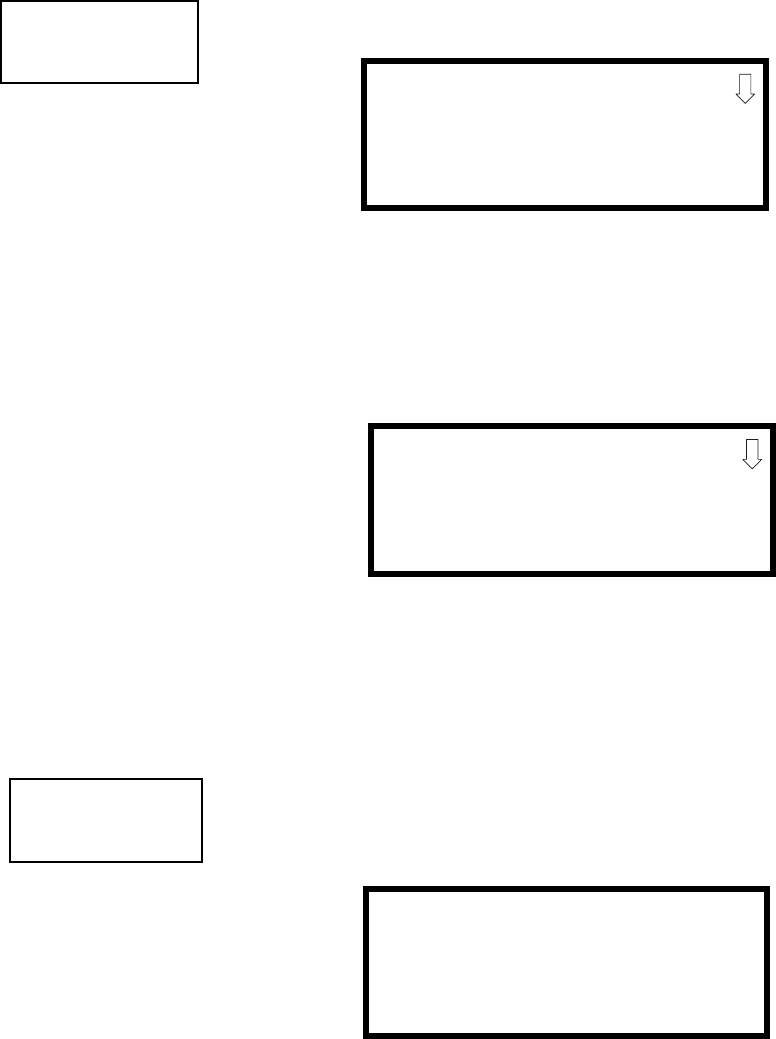
Programming
96 MS-9200UDLS PN 52750:E1 01/27/09
3.6.3.8 Zones Available
Pressing 2 while viewing Zone Setup Screen #3 will display the following screen:
The display will show all of the zones that are still available for programming. Note
that an up and/or down arrow may appear in the upper right corner of the display,
indicating that additional screens of zone information exists. Press the up or down
arrow key to view additional screens.
3.6.3.9 Zone Message
Pressing 3 while viewing Zone Setup Screen #3 will display the following screen:
Pressing the down arrow key will display additional screens for Zones up to Z99.
Press the number key corresponding to the Zone to be programmed. Screens will be
displayed allowing the programmer to select Audio Messages 1 through 5. When
an audio message is selected, the display will return to the Zone Message screen,
showing the message selected for that particular zone. In the example above, Zone
01 has been programmed for Audio Message 1.
3.6.4 Loop Setup
Loop Setup allows the programmer to configure the SLC Loop for NFPA Style 4, 6 or 7
wiring and to select the loop protocol. Pressing 1 while viewing Programming Screen
#2 will cause the following screen to be displayed:
3.6.4.1 Style
To program the SLC Style for the selected loop, press 1 for Style, while viewing
Loop Setup Screen. In the preceding example, the control panel is programmed for
Style 4 SLC wiring as indicated by the 4 to the right of Style in the display. To
change the wiring style, press 1 to toggle the display to read Style 6. Each press of
the 1 key will cause the display to toggle between Style 4 and Style 6. Note that,
when programming the Loop Style, the programmer can only select between Style 4
and Style 6. To program a system for Style 7 wiring, the programmer must select the
Loop Setup for Style 6. Style 7 wiring is the same as Style 6 with the added
requirement that each addressable device on the loop must have a pair of isolator
modules, one on each side.
ZONE SETUP
1=ZONE TYPES
2=ZONES AVAILABLE
3=ZONE MESSAGE
Zone Setup Screen #3 ZONES AVAILABLE
01 02 03 04 05 06 07
08 09 10 11 12 13 14
15 16 17 18 19 20 21
ZONE MESSAGE
1=Z00 NO MESSAGE
2=Z01 MESSAGE 1
3=Z02 NO MESSAGE
PROGRAMMING
1=LOOP SETUP
2=SYSTEM SETUP
3=VERIFY LOOP
Programming Screen #2
LOOP SETUP
1=STYLE 4
2=PROTOCOL LITESPEED
Loop Setup Screen

Programming
MS-9200UDLS PN 52750:E1 01/27/09 97
Note on SLC Troubles: If the FACP reports an open fault on an SLC Loop
programmed for Style 6, the trouble condition will latch at the FACP. When the
SLC Loop has been repaired, the Reset button must be pressed at the FACP (at least
2 minutes after the trouble has been repaired) to clear the SLC trouble.
3.6.4.2 Loop Protocol
Loop Protocol refers to the SLC loop mode of operation. Refer to "Wire
Requirements" on page 205 for wire specifications based upon SLC protocol. There
are two Loop Protocols available:
• CLIP (Classic Loop Interface Protocol) - which is used for the older legacy
addressable devices such as the M300 Series modules and detectors.
• LiteSpeed (factory default setting) - used for the 350 Series or newer addressable
devices for quicker response times. Note that the legacy devices can operate only
in CLIP mode while the newer devices are compatible with CLIP and LiteSpeed
modes of operation.
Pressing 2 while viewing the Loop Setup Screen will toggle between CLIP and
LiteSpeed Protocols.
Device Addressing
It is important to note that the MS-9200UDLS addressable device capacity is 99
detectors and 99 control/monitor modules. Newer devices can be set to addresses
higher than 99 but these addresses will not function with the MS-9200UDLS.
Note that It is permissible to mix old and new devices on the same loop but the
FACP must be set for CLIP mode when older devices are installed.
3.6.5 System Setup
System Setup allows the programmer to configure the following control panel features:
•Trouble Reminder: This feature, when enabled, provides an audible reminder that
an alarm or trouble still exists on the FACP after the control panel has been
silenced. The control panel piezo sounder will pulse once every 15 seconds
during an alarm and every two minutes during a trouble condition, after the
Alarm Silence or Acknowledge key is pressed. The piezo will continue to sound
at these rates until the alarm or trouble condition is cleared. If the trouble
condition is not cleared within 24 hours, the panel will reactivate the trouble
sounder and retransmit the trouble condition to the central station if connected.
•Banner: This option allows the user to change the top two lines of the LCD
display from the blank factory default readout to a user defined readout when the
control panel is in Normal condition.
•Time-Date: This feature allows the programmer to set the time, display format
(24 hr or 12 hr), date and daylight savings time feature into the FACP memory
•Timers: This option allows the programmer to set the PAS (Positive Alarm
Sequence) time delay, Pre-Signal time delay and Waterflow time delay.
•NACs: This feature allows the programmer to configure the control panel
Notification Appliance Circuits for a variety of options, such as circuit type,
silenceable/nonsilenceable, autosilence, coding, silence inhibit, zone assignment
and enable/disable.
•Relays: This option allows programming of two onboard relays for activation by
various control panel events, such as alarm, trouble, supervisory, etc.
•Canadian Option: This option allows the automatic programming of ionization
smoke detector sensitivity thresholds to Canadian specifications.
•Waterflow Silenceable: This option provides the ability to silence any output
circuit activated by a monitor module programmed as a waterflow type.
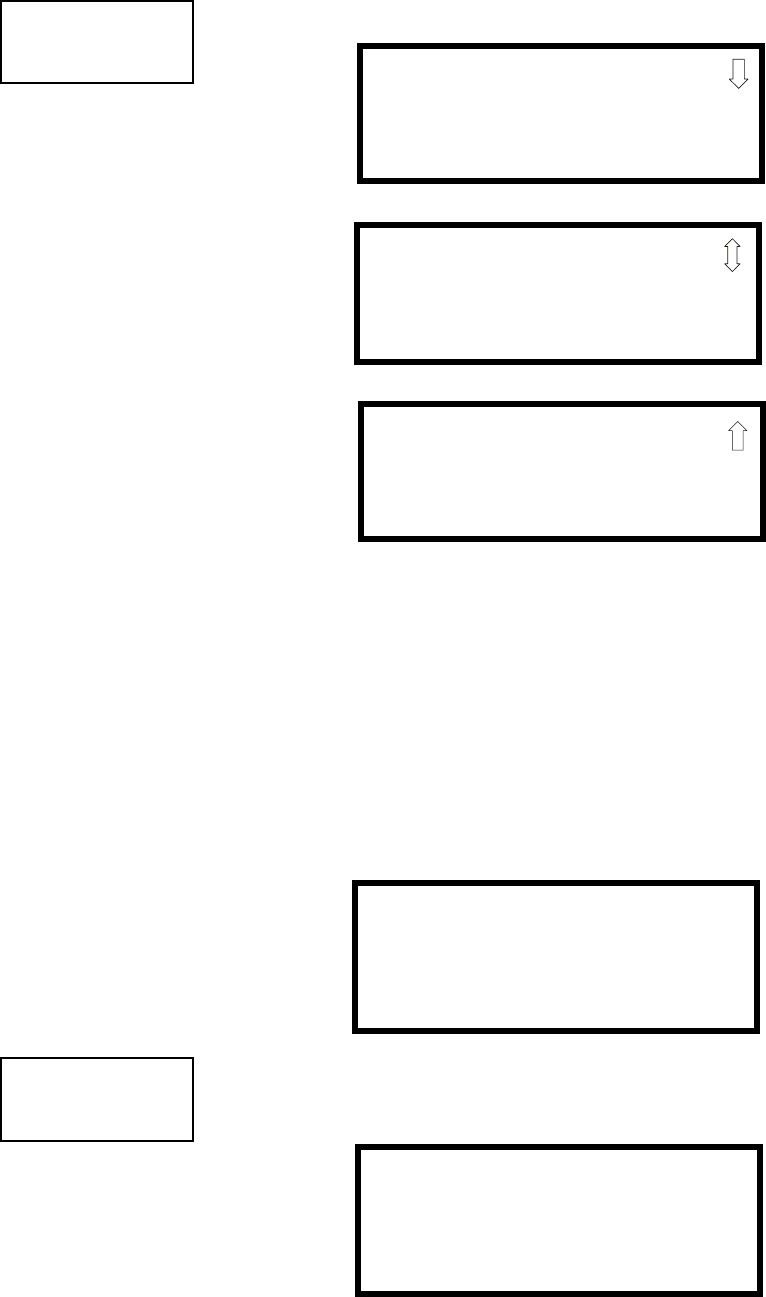
Programming
98 MS-9200UDLS PN 52750:E1 01/27/09
Pressing 2 for System Setup, while viewing Programming Screen #2, will cause the
following screens to be displayed:
3.6.5.1 Trouble Reminder
The Trouble Reminder features causes the control panel piezo to sound a reminder
‘beep’ for alarms and troubles, after the panel has been silenced. Refer to "System
Setup" on page 97, for a detailed description of this feature. Pressing 1 while
viewing System Setup Screen #1 will cause the display to toggle to Trouble Rem
On, which enables this feature. Each press of the 1 key will cause the display to
toggle between Trouble Rem On and Trouble Rem Off.
3.6.5.2 Banner
The top line of the display, which appears when the control panel is in normal mode,
can be changed by using the Banner option. Pressing 2 while viewing System Setup
Screen #1 will cause the following to be displayed:
Pressing 1 while viewing the Banner Screen will select the blank factory default
banner setting and display the following screen:
PROGRAMMING
1=LOOP SETUP
2=SYSTEM SETUP
3=VERIFY LOOP
Programming Screen #2 SYSTEM SETUP
1=TROUBLE REM OFF
2=BANNER
3=TIME-DATE
System Setup Screen #1
SYSTEM SETUP
1=TIMERS
2=NAC
3=RELAYS
System Setup Screen #2
SYSTEM SETUP
1=CANADIAN OPT. OFF
2=WATERFLOW SIL. NO
System Setup Screen #3
See Page
BANNER
1=FACTORY
2=USER DEFINED
Banner Screen
BANNER
1=FACTORY
2=USER DEFINED
Banner Screen
FACTORY BANNER
Factory Banner Screen
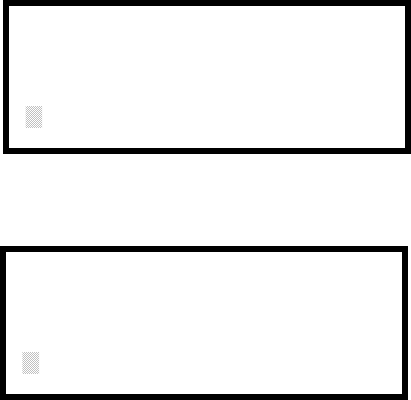
Programming
MS-9200UDLS PN 52750:E1 01/27/09 99
Pressing the Enter key will store this selection in nonvolatile memory and return the
display to the Banner Screen.
Pressing 2 while viewing the Banner Screen will cause the following screens to be
displayed:
These screens allow the programmer to enter a two line custom banner. A flashing
cursor will appear in the bottom left corner of each display. A maximum of 20
characters (including spaces) can be entered into each screen for a total of two lines
with 40 characters. After entering up to 20 characters in the first screen, press Enter
to view the second screen. Enter up to 20 characters in the second screen in the
same manner or just press Enter if a second banner line is not being entered. To
quickly clear the current banner, press the CLR key.
To enter alphanumeric characters from the keypad, repeatedly press the appropriate
key until the desired character is displayed in the first position. For example, to
enter the letter B, press the 2 (ABC) key three times to toggle through the characters
1, A and B. Press the right arrow key to move the cursor one position to the right
and repeat the process to enter the next character. To enter a space, press the * (QZ)
key four times to place a blank in the desired position. When all characters have
been entered, press the Enter key to store the information. The display will return to
the Banner Screen.
USER DEFINED BANNER
PRESS ENTER IF OK
User Defined Banner Screen #1
USER BANNER - LINE 2
PRESS ENTER IF OK
************
User Defined Banner Screen #2
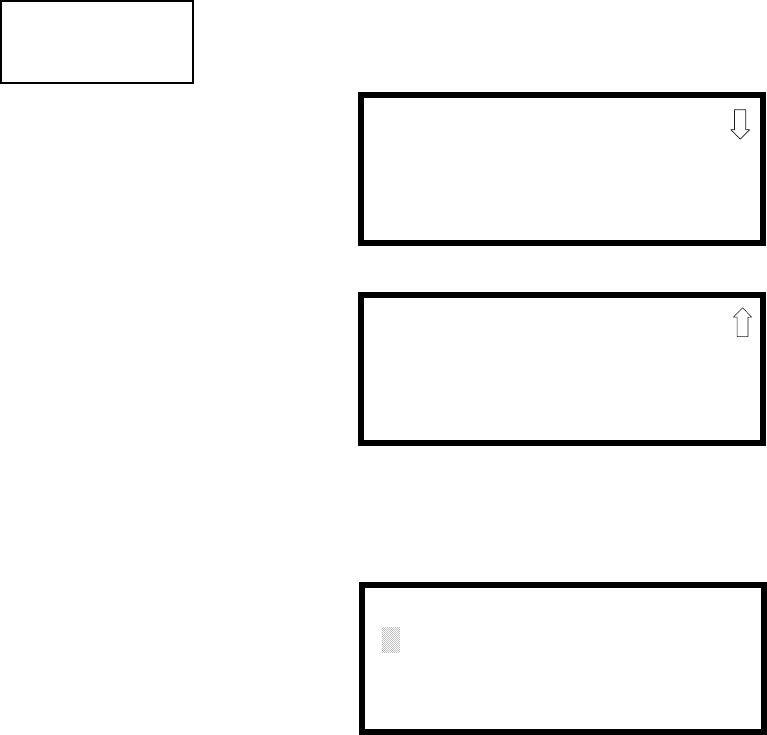
Programming
100 MS-9200UDLS PN 52750:E1 01/27/09
3.6.5.3 Time-Date
The control panel time and date can be changed by pressing 3 while viewing the
System Setup Screen #1. The following screen will be displayed:
3.6.5.3.1 Time
To change the time, press 1 while viewing the Time-Date Screen. The following
screen will be displayed:
A flashing cursor is located toward the top left of the display. Below the cursor is
the current time. To change the time, enter the two-digit hours followed by the two-
digit minutes. The cursor will move one position to the right each time a digit is
entered. After the last minutes digit is entered, the cursor will again move one
position to the right. At this point enter 1 for AM or 2 for PM. The display will
then return to the Time-Date Screen which will show the new time entry. If an error
is made while entering a digit, press the CLR key to delete the entire entry and
beginning again.
SYSTEM SETUP
1=TROUBLE REM
2=BANNER
3=TIME-DATE
System Setup Screen #1
TIME AND DATE
1=TIME 10:00 AM
2=DATE 04-07-2006
3=CLOCK FORMAT 12HR
Time-Date Screen #1
TIME AND DATE
1=DAYLIGHT SAVINGS
Time-Date Screen #2
ENTER TIME
10:00 AM
1=AM 2=PM
Time Screen
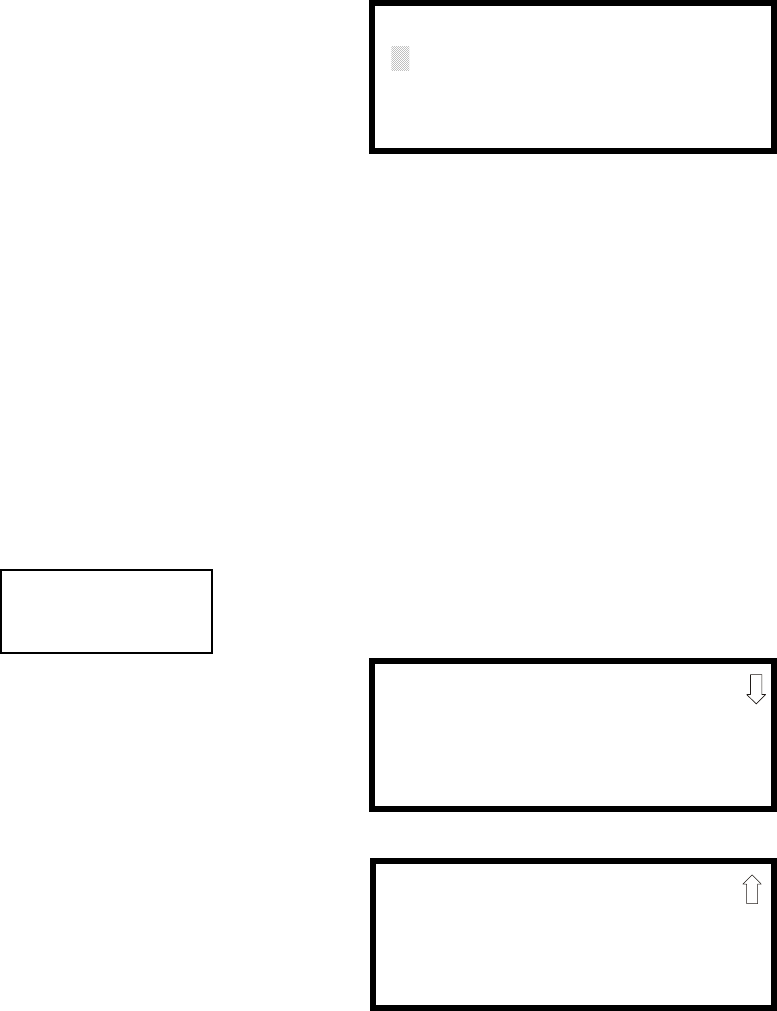
Programming
MS-9200UDLS PN 52750:E1 01/27/09 101
3.6.5.3.2 Date
To change the date, press 2 while viewing the Time-Date Screen. The following
screen will be displayed:
A flashing cursor is located toward the top left of the display. Below the cursor is
the current date. To change the date, enter the two-digit month followed by the two-
digit day and then the two-digit year (01 for 2001, 02 for 2002, etc.). The cursor
will move one position to the right each time a digit is entered. After the last year
digit is entered, the display will return to the Time-Date Screen which will show the
new date entry. If an error is made while entering a digit, press the CLR key to
delete the entire entry and beginning again.
3.6.5.3.3 Clock Format
The clock can be configured to display 12 hour (AM & PM) or 24 hour (military)
time. Pressing 3 while viewing the Time-Date screen will cause the display to
toggle between 12HR and 24HR. Select 12HR for 12 hour display or 24HR for 24
hour display.
Note: If the clock is changed to 24 hour (military) format, the date will change to
the European standard of Day-Month-Year (for display purposes only).
3.6.5.3.4 Daylight Savings Time
Pressing 1 while viewing Time-Date Screen #2 will cause the following screens to
be displayed:
Pressing 1 while viewing Daylight Savings Screen #1 will cause the display to
toggle between Enabled Yes and Enabled No. The control panel will automatically
update the time for daylight savings time when Enabled Yes is selected.
Pressing 2 while viewing Daylight Savings Screen #1 will display another screen
which allows the programmer to select the month that daylight savings time will
begin. In this sub-screen, pressing 1 will select March, 2 will select April and 3 will
select May.
ENTER DATE
MONTH DAY YEAR
04-07-2006
Date Screen
TIME AND DATE
1=DAYLIGHT SAVINGS
Time & Date Screen #2
DAYLIGHT SAVINGS
1=ENABLED YES
2=START MONTH MAR
3=START WEEK WEEK-2
Daylight Savings Screen #1
Daylight Savings Screen #2
DAYLIGHT SAVINGS
1=END MONTH NOV
2=END WEEK WEEK-1
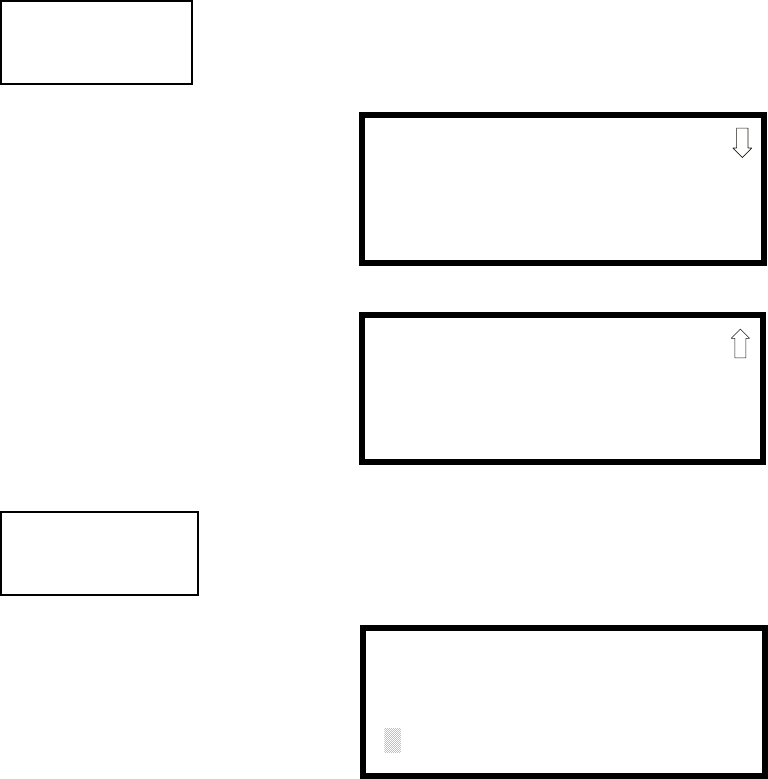
Programming
102 MS-9200UDLS PN 52750:E1 01/27/09
Pressing 3 while viewing Daylight Savings Screen #1 will display two sub-screens
which allow the programmer to select the week of the month that daylight savings
time will begin. In the first sub-screen, pressing 1 will select the first week, 2 will
select the second week and 3 will select the third week, while in the second sub-
screen, pressing 1 will select the fourth week and 2 will select the last week of the
selected month.
Pressing 1 while viewing Daylight Savings Screen #2 will display another screen
which allows the programmer to select the month that daylight savings time will
end. In this sub-screen, pressing 1 will select September, 2 will select October and
3 will select November.
Pressing 2 while viewing Daylight Savings Screen #2 will display two sub-screens
which allow the programmer to select the week of the month that daylight savings
time will end. In the first sub-screen, pressing 1 will select the first week, 2 will
select the second week and 3 will select the third week, while in the second sub-
screen, pressing 4 will select the fourth week and 5 will select the last week of the
selected month.
3.6.5.4 Timers
Timer delays for PAS, Pre-signal and waterflow activation can be programmed by
pressing 1 while viewing System Setup Screen #2. The following screen will be
displayed:
3.6.5.4.1 PAS (Positive Alarm Sequence) Delay
The factory default setting for PAS is 000 for no delay. To select a PAS delay of 001
to 180 seconds for all devices programmed for PAS, press 1 while viewing Timer
Screen #1. The following display will appear:
A flashing cursor is positioned in the lower left corner of the display. Enter a delay
time consisting of three digits, such as 005 for five seconds. Upon entering the third
digit, the time delay will be stored in the control panel memory and the display will
return to the Delay Screen which will indicate the new delay time.
SYSTEM SETUP
1=TIMERS
2=NAC
3=RELAYS
System Setup Screen #2
TIMERS
1=PAS DELAY 000
2=PRE SIGNAL 000
3=WATERFLOW 000
Timer Screen #1
TIMERS
1=AC LOSS DELAY 000
Timer Screen #2
TIMERS
1=PAS DELAY 000
2=PRE SIGNAL 000
3=WATERFLOW 000
Timer Screen #1
PAS DELAY
RANGE 0-180 SECONDS
PAS Delay Screen
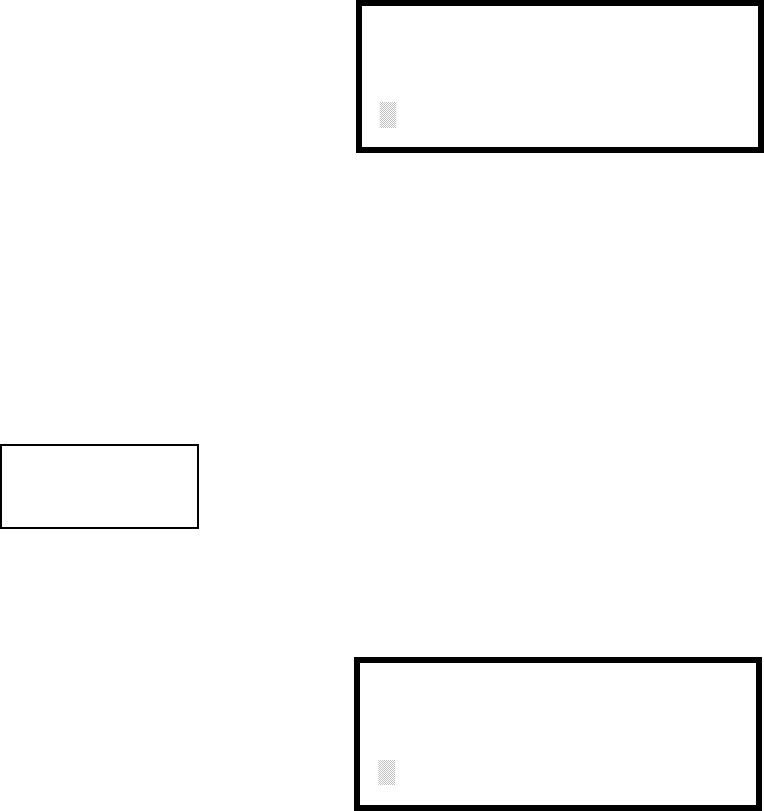
Programming
MS-9200UDLS PN 52750:E1 01/27/09 103
3.6.5.4.2 Pre-signal Delay
The factory default setting for Pre-signal delay is 000 for no delay. To select a Pre-
signal delay of 001 to 180 seconds for all devices programmed for Pre-signal, press
2 while viewing Timer Screen #1. The following screen will be displayed:
A flashing cursor is positioned in the lower left corner of the display. Enter a delay
time consisting of three digits, such as 009 for nine seconds. Upon entering the
third digit, the time delay will be stored in the control panel memory and the display
will return to the Delay Screen which will indicate the new delay time.
Note that the FACP allows programming for PAS and Pre-signal timers, but a
detector can only be programmed for either PAS or Pre-signal operation. Refer to
"Edit Detector" on page 66 for programming details.
3.6.5.4.3 Waterflow Delay
A delay can be added prior to declaring a waterflow type of alarm. Be careful to
include any built-in delays of the waterflow device. The factory default setting for
Waterflow delay is 000 for no delay. To select a Waterflow delay of 01 to 90
seconds for all devices programmed for Waterflow delay, press 3 while viewing
Timer Screen #1. The following screen will be displayed:
A flashing cursor is positioned in the lower left corner of the display. Enter a delay
time consisting of two digits, such as 25 for twenty-five seconds. Upon entering the
second digit, the time delay will be stored in the control panel memory and the
display will return to the Delay Screen which will indicate the new delay time.
PRESIGNAL DELAY
RANGE 0-180 SECONDS
Pre-signal Delay Screen
TIMER
1=PAS DELAY 000
2=PRE SIGNAL 000
3=WATERFLOW 000
Timer Screen #1
WATERFLOW DELAY
RANGE 0-90 SECONDS
Waterflow Delay Screen
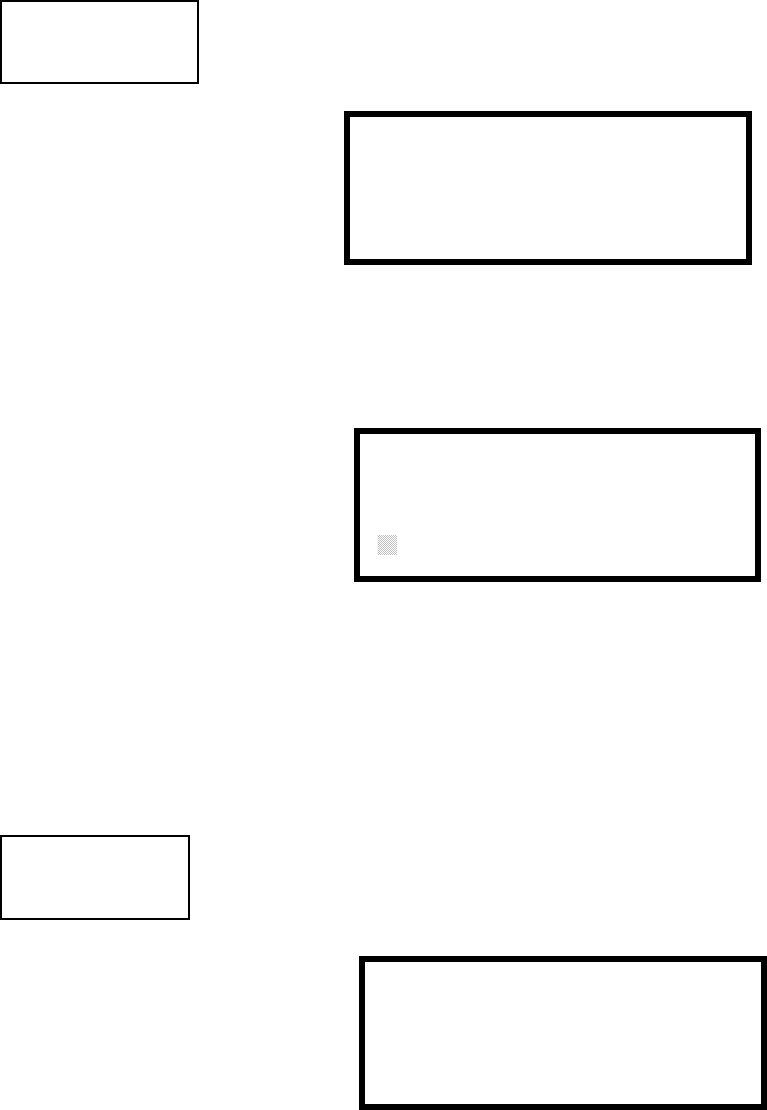
Programming
104 MS-9200UDLS PN 52750:E1 01/27/09
3.6.5.4.4 AC Loss Delay
The reporting of a loss of AC power to a central station can be delayed by
programming the length of the desired delay. The factory default setting is 2 hours.
Press 1 while viewing Timer Screen #2 to display the following:
Pressing 1 while viewing AC Loss Delay Screen #1 will program the FACP to
transmit an AC Loss report immediately to the central station.
Pressing 2 while viewing AC Loss Delay Screen #1 will display the following:
A flashing cursor will appear in the lower left corner of the display. Type the two
digit AC loss reporting delay in hours (00 to 23 hour delay). When the second digit
is entered, the display will return to AC Loss Delay Screen #1.
Note: Upon the loss of AC power at the control panel, relays programmed for ‘AC
Loss’ will transfer immediately, regardless of the AC Loss Delay setting. If no
trouble exists at the panel other than AC Loss, the System Trouble relay will delay
its activation for the duration of the AC Loss Delay setting.
3.6.5.5 NAC (Notification Appliance Circuit)
The options for the NACs on the control panel main circuit board can be configure
by pressing 2 while viewing System Setup Screen #2. The following screens will
be displayed:
The Notification Appliance Circuits can be configured independently by pressing 1
for NAC 1, 2 for NAC 2, 3 for NAC 3 or 4 for NAC 4.
Note that 3=NAC 3 and 4=NAC 4 will be displayed, and can be programmed,
regardless of how the NACKEY card is installed. Their programming, however, will
have no effect if the NACKEY card is installed for Class A operation.
TIMER
1=AC LOSS DELAY
Timer Screen #2
AC LOSS DELAY
1=NO DELAY
2=ENTER DELAY
AC Loss Delay Screen #1
AC LOSS DELAY
RANGE 00-23
AC Loss Delay Screen #2
SYSTEM SETUP
1=TIMERS
2=NAC
3=RELAYS
System Setup Screen #2
NACS
1=NAC 1 3=NAC 3
2=NAC 2 4=NAC 4
NAC Selection Screen
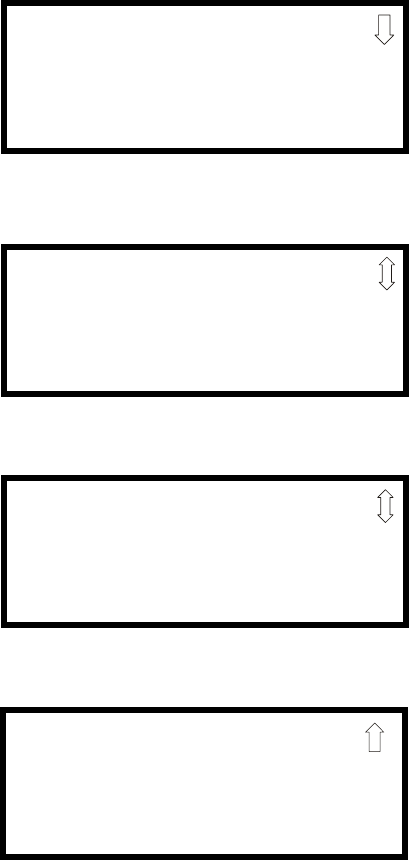
Programming
MS-9200UDLS PN 52750:E1 01/27/09 105
The following screens will be displayed for each selection:
3.6.5.5.1 Enabled
Pressing 1 while viewing NAC Screen #1 will cause the display to change to
Enabled No. This will prevent the selected main circuit board NAC from activating
its devices. Each press of the 1 key will cause the display to toggle between
Enabled Yes and Enabled No.
Note: The programming for NAC 1 will determine the operation of the remote
power supply sync.
NAC #
1=ENABLED YES
2=TYPE BELL
3=SILENCEABLE YES
NAC Screen #1
NAC #
1=ZONE
00 00 00 00 00
2=SIL INHIBITED NO
NAC Screen #2
NAC #
1=AUTO SILENCE 00
2=CODING
TEMPORAL
NAC Screen #3
NAC #
1=SYNC TYPE S
NAC Screen #4
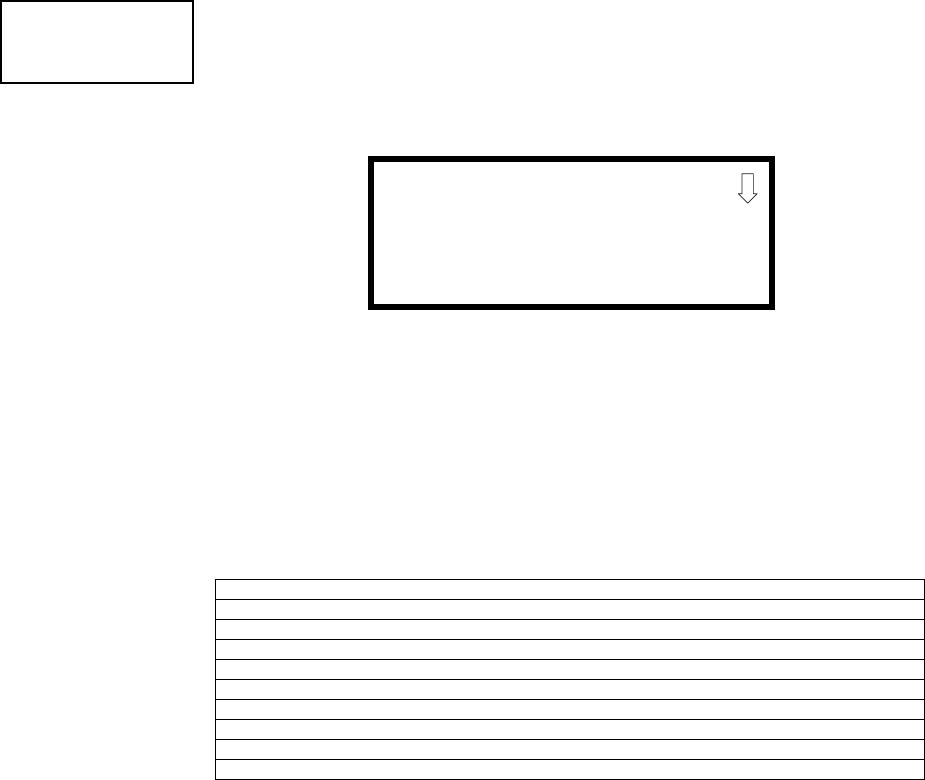
Programming
106 MS-9200UDLS PN 52750:E1 01/27/09
3.6.5.5.2 Type
The main circuit board NAC type can be programmed by pressing 2 while viewing
NAC Screen #1. The following screen will be displayed. Press the down arrow key
to view additional screens:
Select the NAC device type by pressing the number corresponding to the type in the
appropriate screen. When the selection is made, the display will return to NAC
Screen #1.
The following table contains NAC type codes and their functions:
3.6.5.5.3 Silenceable
Pressing 3 while viewing NAC Screen #1 will cause the display to change to
Silenceable No. This will prevent the selected main circuit board NAC from being
silenced by pressing the Alarm Silence key or by the Auto Silence feature. Each
press of the 3 key will cause the display to toggle between Silenceable Yes and
Silenceable No.
Important: When a Notification Appliance Circuit with a mix of audible and visual
devices is programmed for silenceable and the Synced Strobe feature is selected,
only the audible devices will be turned off if the Silence key is pressed or if the
Autosilence feature is enabled. The visual devices (strobes, etc.) will continue to
operate. If the Strobe Sil Sync feature is selected, Silence or Autosilence will turn
off both audible and visual devices.
NAC Type Code Special Function
Bell None
Horn None
Strobe None
Synced Strobe Synchronized to manufacturer
Strobe Sil Sync Same as Synced Strobe but Silence turns off audible & visual devices
Future Use None
Future Use None
Future Use None
Blank None
NAC #
1=ENABLED
2=TYPE
3=SILENCEABLE
NAC Screen #1
NAC TYPE
1=BELL
2=HORN
3=STROBE
Type Screen #1
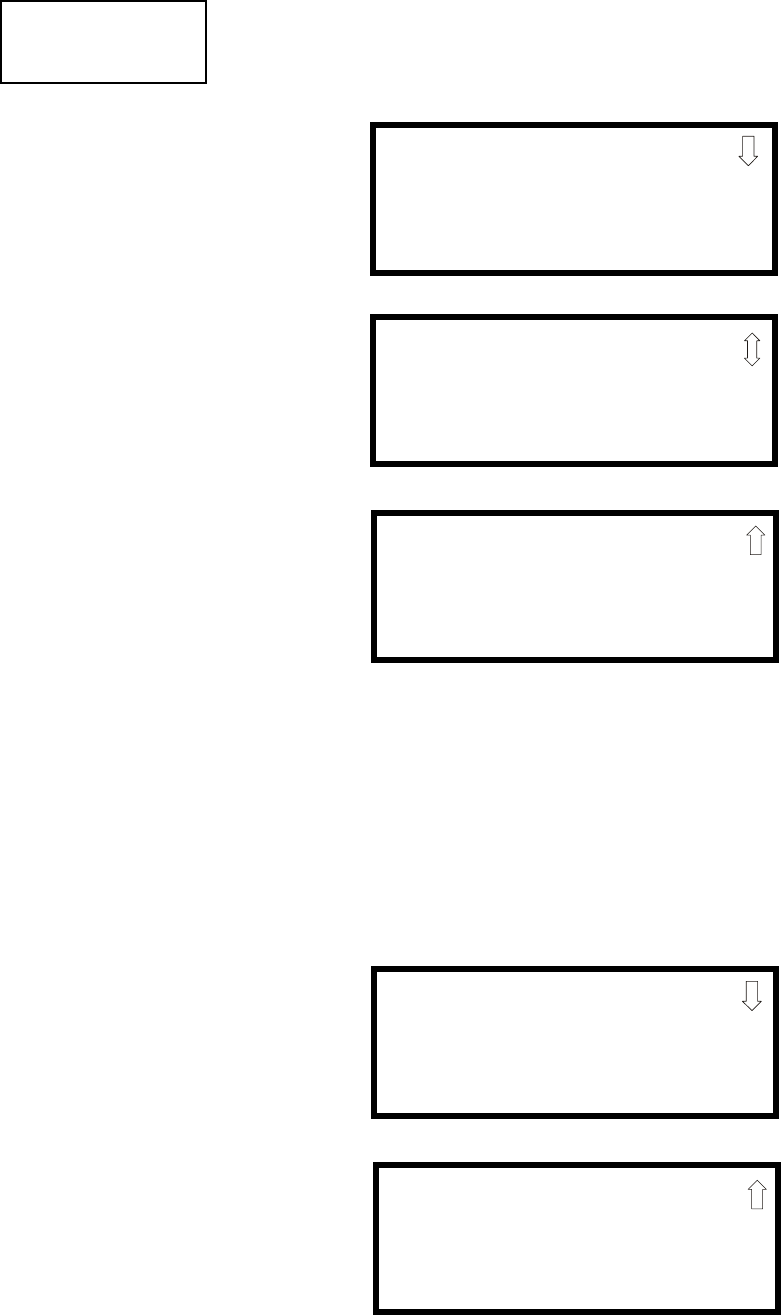
Programming
MS-9200UDLS PN 52750:E1 01/27/09 107
3.6.5.5.4 Auto Silence
The Auto Silence feature, when enabled, automatically silences all main circuit
board silenceable notification appliances after a programmed length of time. To
enable this feature and program the time delay before Auto Silence activation, press
1 while viewing NAC Screen #2. The following screens will be displayed:
To disable the Auto Silence feature, press 1 for No while viewing Auto Silence
Screen #1. To enable the Auto Silence feature, press the number corresponding to
the time delay which will elapse before Auto Silence activates. This information
will be stored in memory and the display will return to NAC Screen #2.
Note: All silenceable control modules as well as the remote power supply sync will
be controlled by the Autosilence timer for NAC 1.
3.6.5.5.5 Coding (only for NACs not programmed as Sync Strobe Type)
The Coding feature allows the programmer to select the type of output that the main
circuit board notification appliances will generate when activated. Pressing 2 while
viewing NAC Screen #2 will cause the following displays to appear:
NAC #
1=AUTO SILENCE
2=CODING
TEMPORAL
NAC Screen #2
AUTO SILENCE
1=NO
2=5 MINUTES
3=10 MINUTES
Auto Silence Screen #1
AUTO SILENCE
1=30 MINUTES
Auto Silence Screen #2
AUTO SILENCE
1=15 MINUTES
2=20 MINUTES
3=25 MINUTES
Auto Silence Screen #3
CODING
1=STEADY
2=MARCH TIME
3=CALIFORNIA
Coding Screen #1
CODING
1=TEMPORAL
2=TWO STAGE 3 MIN
3=TWO STAGE 5 MIN
Coding Screen #2

Programming
108 MS-9200UDLS PN 52750:E1 01/27/09
The programmer can select the notification appliance output by pressing the number
corresponding to the desired output. The coding selections are:
• Steady - a continuous output with no coding
• March Time - 120 ppm (pulse-per-minute) output
• California - 10 seconds on and 5 seconds off
• Temporal - ½ second on, ½ second off, ½ second on, ½ second off, ½ second on,
1½ second off
• Two Stage - refer to "Two Stage Operation" on page 108 for a description
Selection of one of the above options will cause the control panel to store the
information in memory and return the display to NAC Screen #2, which will display
the new coding choice.
3.6.5.5.5.1 Two Stage Operation
Two Stage operation consists of the following:
• 1st stage output - 20 ppm (pulse-per-minute) coding
• 2nd stage output - Temporal coding as described above
If Two Stage operation is programmed as the Coding option, the following sequence
of events will occur during an alarm.
1. The on-board NACs which are programmed to General Alarm Zone 0 will
activate with a 1st stage output upon activation of any alarm point
2. If the activated alarm point is directly mapped to a zone which is programmed
to an on-board NAC, that NAC will go directly to 2nd stage coding output.
All other NACs not directly mapped to the activated alarm point’s zone but
assigned to Zone 0 will activate with a 1st stage output
3. If, after the programmed time of 3 or 5 minutes, the Acknowledge switch has
not been pressed, all NACs presently in 1st stage activation will go to 2nd
stage activation
4. If an Acknowledge switch has been pressed, any NACs currently in 1st stage
activation will remain in 1st stage. Pressing the Acknowledge switch does
not affect NACs already in 2nd stage activation
5. If another alarm point is activated and the countdown timer is counting, the
alarm point will have no effect on the NACs unless the alarm point’s zones
are directly mapped to one of the NACs, in which case it will follow the
procedure outlined in step 2
6. If another alarm point is activated and the countdown timer has stopped
counting due to the Acknowledge switch being pressed, the countdown timer
will restart and the NACs will respond as outlined in step 2. NACs already in
2nd stage activation will not be affected
7. Any control modules assigned to special Zone 99 will be activated either by
direct mapping of an input device programmed to Zone 99 or if the timer
counts down to zero or when any NAC goes into 2nd stage coding
8. Control modules that are programmed to the same zone as the activated input
device will not be delayed for activation
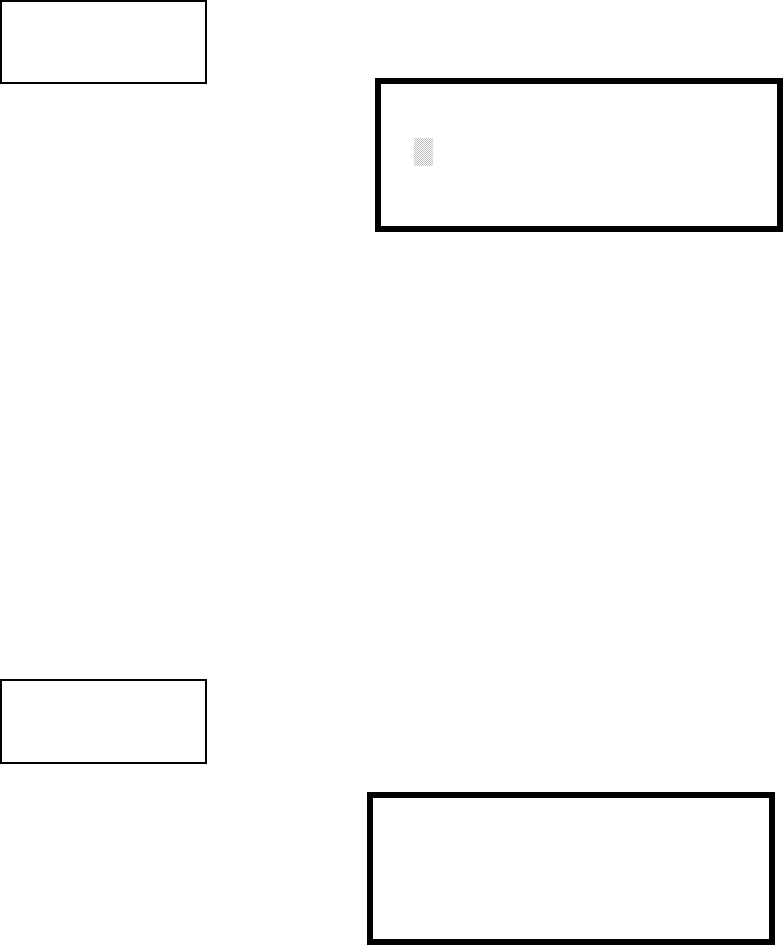
Programming
MS-9200UDLS PN 52750:E1 01/27/09 109
3.6.5.5.6 Zone
A maximum of five zones can be programmed to each main circuit board NAC.
Pressing 1 while viewing NAC Screen #3 displays the following screen:
Note that Z** represents the Zone Number(s) corresponding to the selected NAC.
The factory default for an unprogrammed device is Z00 for general alarm zone. A
flashing cursor will appear on the first 0 to the left. Enter the two digit number
corresponding to the zone that is to be assigned to this NAC. The cursor moves to
the next Z** designation. Continue entering zone assignments or the remaining
zones can be left blank or programmed as general alarm zone Z00. When all
desired changes have been made, press the Enter key to store the zone assignments.
The display will return to the NAC Screen #3 which will show the zone assignments
just entered.
3.6.5.5.7 Silence Inhibited
The Silence Inhibit feature, when enabled, prevents the silencing of the selected
main circuit board NAC for a period of one minute. Resetting the FACP will also
be prevented for one minute while the NAC programmed for silence inhibit is
activated. Pressing 2 while viewing NAC Screen #3 will cause the display to
change from the factory default of Silence Inhibit No to Silence Inhibit Yes. Each
press of the 2 key will cause the display to toggle between the two options.
3.6.5.5.8 Sync Type
If synchronized strobes were selected as the Type of device installed, the type of
synchronization must be selected in this option. Pressing 1 while viewing NAC
Screen #4 will cause the following screen to be displayed:
Pressing 1 while viewing this screen will select System Sensor synchronization, 2
will select Wheelock and 3 will select Gentex.
3.6.5.5.8.1 Maximum Number of Strobes for Synchronization
The total current draw for each Notification Appliance Circuit cannot exceed 2.5
amps. Refer to the manufacturer’s documentation supplied with the Strobes to
determine the maximum current draw for each strobe and ensure that the circuit
maximum is not exceeded.
To ensure proper strobe and circuit operation, there is also a limit to the number of
strobes that can be attached to each circuit. Following is a list of the strobes that
have been tested with this FACP and the maximum number that can be connected to
each NAC. Make sure that the NAC maximum current is not exceeded:
System Sensor: 40 Strobes
Wheelock: 25 Strobes
Gentex: 23 Strobes
NAC #
1=ZONE
00 00 00 00 00
2=SIL INHIBITED NO
NAC Screen #3 ZONE ASSIGNMENT
Z00 Z** Z** Z** Z**
Zone Screen
NAC #
1=SYNC TYPE
NAC Screen #4
NAC SYNC TYPE
1=SYSTEM SENSOR
2=WHEELOCK
3=GENTEX
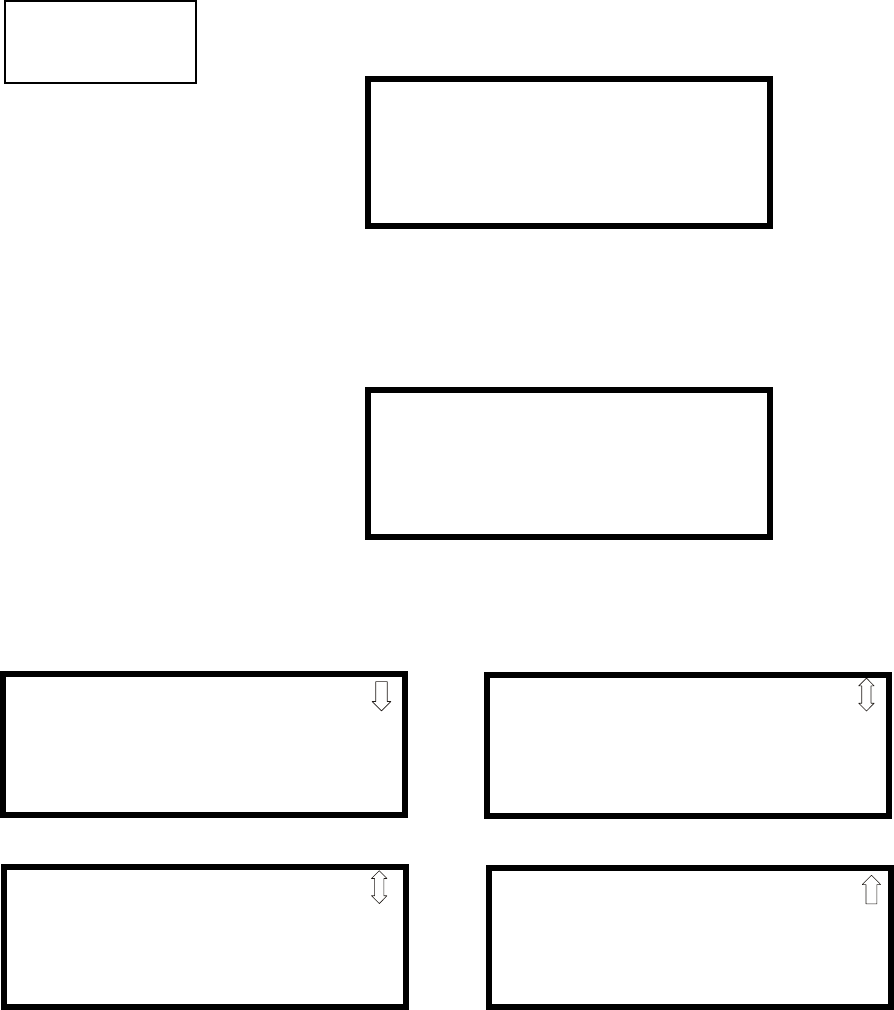
Programming
110 MS-9200UDLS PN 52750:E1 01/27/09
3.6.5.6 Relays
Pressing 3 while viewing System Setup Screen #2 will allow the programmer to
configure two main circuit board Form-C relays from the following screen:
To program Relay 1 or Relay 3, press the number corresponding to the selected
relay. Note that Relay 2 is fixed as a Trouble relay. Selecting Relay 2 will have no
effect on its programming. The following screen will appear for each relay to be
programmed:
Pressing 1 for Type while viewing the Relay Screen will cause the following
screens to be displayed:
While viewing the selected screen, press the number corresponding to the desired
relay type to program the main circuit board relay. The choice will be stored in
memory and the display will return to the Relay Type Screen which will show the
programmed type choice. Press the Escape key to return to the Relays Selection
Screen and repeat the preceding procedure for the remaining relays.
Notes:
1. AR (AutoResettable) in SUPERVISORY AR and PROCMON AR means that a
relay with the Supervisory and/or Process Monitor type code, when activated,
will automatically reset when the corresponding condition is cleared.
2. A relay programmed with the Silenceable Alarm type will activate upon any
alarm and deactivate when the FACP Alarm Silenced LED is illuminated.
SYSTEM SETUP
1=TIMERS
2=NAC
3=RELAYS
System Setup Screen #2 RELAYS
1=RELAY 1
2=RELAY 2
3=RELAY 3
Relays Selection Screen
RELAY #
1=TYPE
ALARM
Relay Type Screen
RELAY
1=ALARM
2=SUPERVISORY
3=SUPERVISORY AR
Relay Screen #1
RELAY
1=TROUBLE
2=COMM FAIL
3=PROCESS-MON
Relay Screen #2
RELAY
1=PROCESS MON AR
2=AC LOSS
3=HAZARD
Relay Screen #3
RELAY
1=MEDICAL
2=SILENCEABLE ALARM
Relay Screen #4
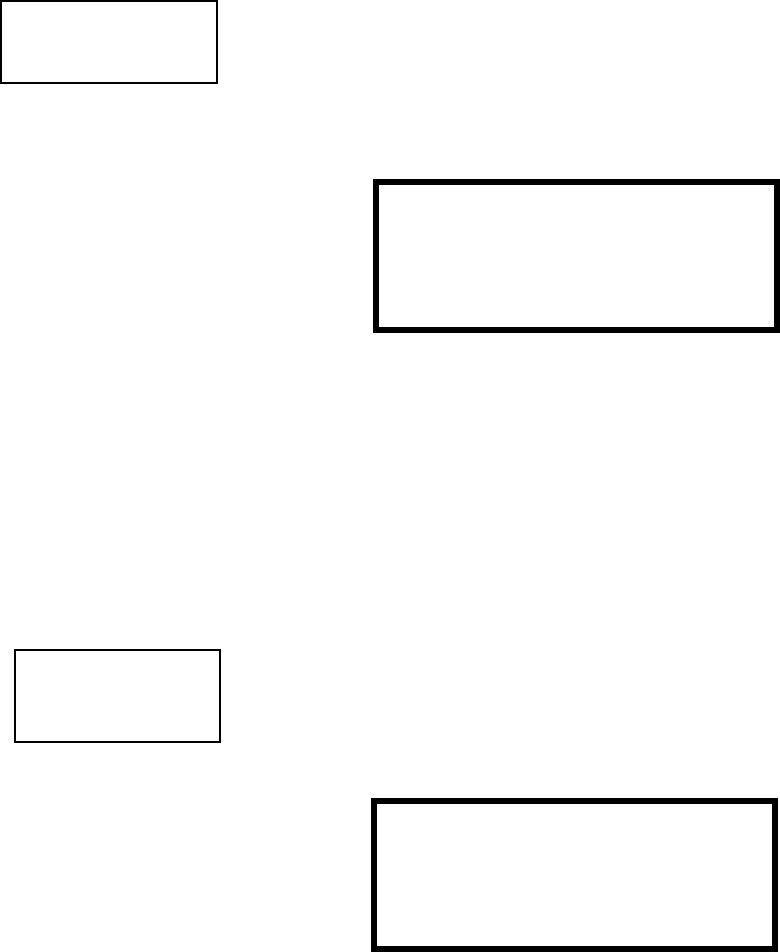
Programming
MS-9200UDLS PN 52750:E1 01/27/09 111
3.6.5.7 Canadian Option
Pressing 1 while viewing System Setup Screen #3 will allow the programmer to
configure the system to automatically monitor addressable ionization smoke
detector sensitivity using Canadian specifications. The display will change to
Canadian Opt. On. Each press of the 1 key will cause the display to toggle between
Canadian Opt. On and Canadian Opt. Off.:
3.6.5.8 Waterflow Silenceable
Pressing 2 while viewing System Setup Screen #3 will allow the programmer to
configure the system for silenceable on nonsilenceable waterflow circuits. Each
press of the 2 key will toggle the display between Waterflow Sil. No and Waterflow
Sil. Yes. When Waterflow Sil. No is selected, all output devices associated with a
waterflow type input device, will be nonsilenceable. When Waterflow Sil. Yes is
selected, all output devices associated with a waterflow type input device, will be
silenceable.
3.6.6 Verify Loop
Pressing 3 while viewing Programming Screen #2, will select the Verify Loop option.
During loop verification, the FACP polls each device on the SLC to determine if the
device is communicating and whether or not it responds with the proper type
identification. The following screen will be displayed while verification is in progress:
When Loop verification has been completed, the display will indicate that the system is
OK or, if problems have been detected, any device type programming errors. Use the
up and down arrow keys to view all detected errors.
SYSTEM SETUP
1=CANADIAN OPT. OFF
2=WATERFLOW SIL. NO
System Setup Screen #3
SYSTEM SETUP
1=CANADIAN OPT. OFF
2=WATERFLOW SIL. NO
Relays Selection Screen
PROGRAMMING
1=LOOP SETUP
2=SYSTEM SETUP
3=VERIFY LOOP
Programming Screen #2
VERIFYING LOOPS
PLEASE WAIT
Verification Progress Screen
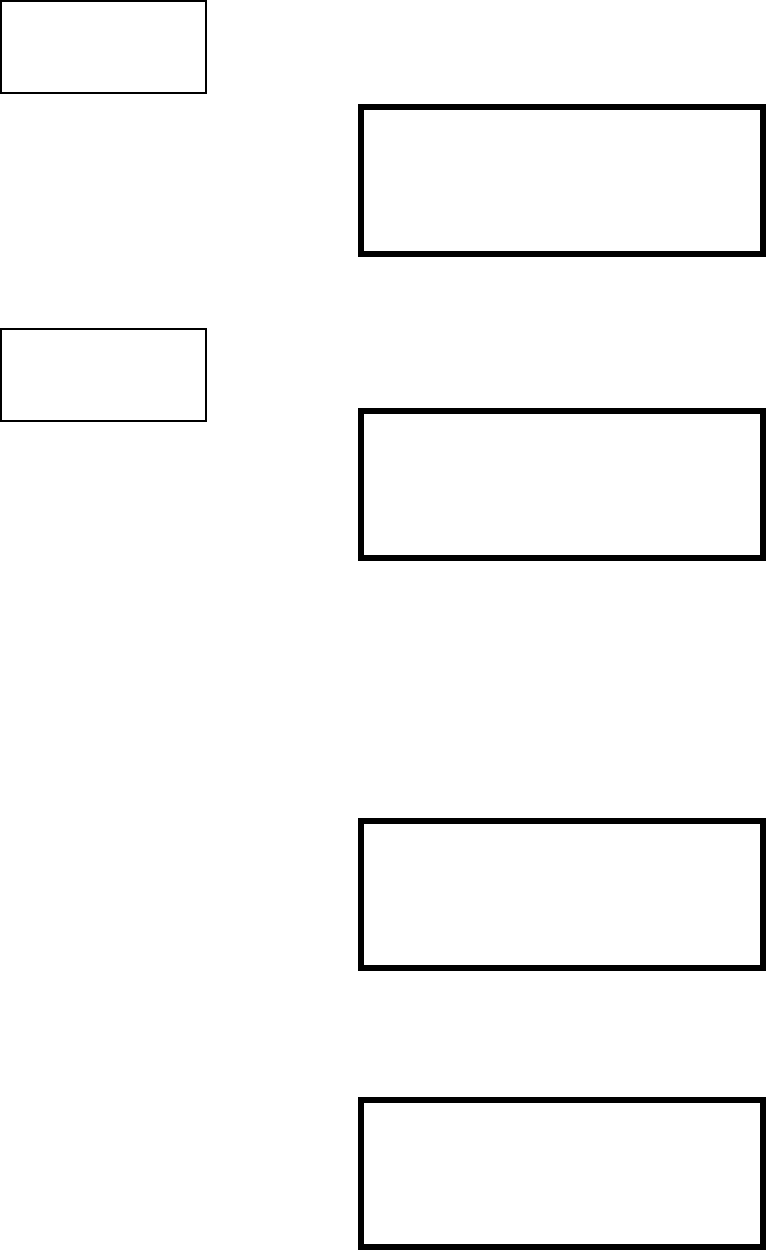
Programming
112 MS-9200UDLS PN 52750:E1 01/27/09
3.6.7 History
The History option allows an authorized user to view or erase events which have
occurred in the control panel. Pressing 1 while viewing Programming Screen #3 will
display the History options as shown in the following display:
3.6.7.1 View Events
Pressing 1 while viewing the History Screen will allow the user to select the events
to be viewed as illustrated in the following:
While displaying the View Events screen, press 1 to view all events, 2 to view only
alarms or 3 to view other events. Use the up and down arrow keys to scroll through
all of the displayed events.
3.6.7.2 Erase History
The Erase History option allows a user to erase all events from the history file. This
will provide a clean slate in order to use the history file to track future events.
Pressing 2 while viewing the History Screen will display the following screen:
Pressing 1 while viewing the Erase History Screen will erase all events from the
History file. During this process, the display will read as follows:
After the History file has been erased, the display will return to the History Screen.
PROGRAMMING
1=HISTORY
2=WALKTEST
3=OPTION MODULES
Programming Screen #3
HISTORY
1=VIEW EVENTS
2=ERASE HISTORY
History Screen
HISTORY
1=VIEW EVENTS
2=ERASE HISTORY
History Screen HISTORY
1=VIEW ALL
2=VIEW ALARMS
3=VIEW OTHER EVENTS
View Events Screen
ERASE HISTORY
PROCEED ?
1=YES 2=NO
Erase History Screen
ERASING HISTORY
PLEASE WAIT
Erase History Wait Screen
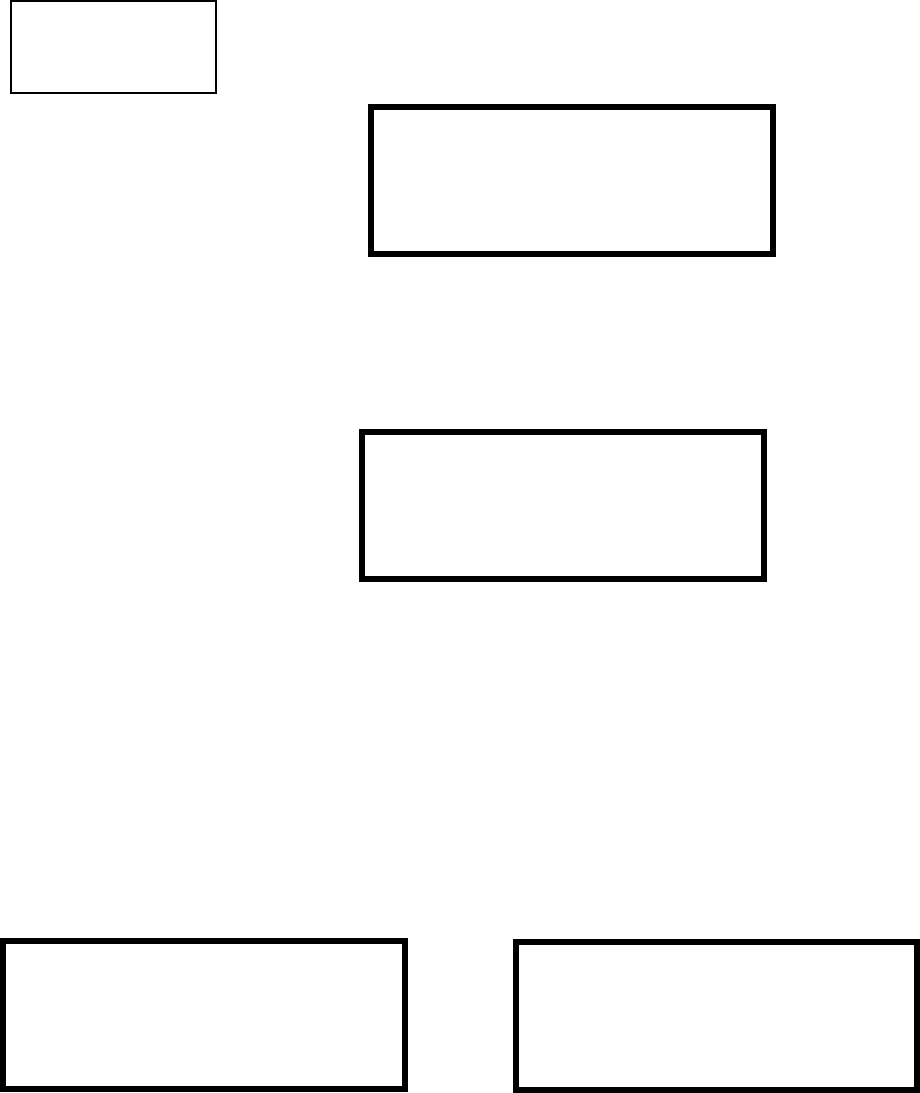
Programming
MS-9200UDLS PN 52750:E1 01/27/09 113
3.6.8 Walktest
Walktest allows an individual to test the fire alarm system without the necessity to reset
the control panel after each device activation. Pressing 2 while viewing the
Programming Screen #3 will cause the following Walktest options to be displayed:
To perform a silent walktest which will not sound the NACs, press 1 while viewing the
Walktest Screen. To perform an audible walktest, which will sound the NACs, press 2
while viewing the Walktest Screen. When either option is chosen, the panel will enter
Walktest Mode and the following screen will be displayed::
From this screen, it is possible to view the walktest log, untested system points or a
summary of the addressable devices tested during the current walktest. The user can
select between any of these screens without interrupting the current walktest session.
The walktest session will not end until the Unit In Walktest screen is exited by pressing
the Escape key.
Pressing 1 for View Walktest Log while viewing the Unit In Walktest screen will cause a
screen similar to one of the following two screens to be displayed:
If there are no events in the current walktest session, the first screen will be displayed,
indicating no events have been stored in the walktest log. If any events have been
stored, a screen similar to the second will be displayed indicating the latest event. As
walktest events occur, the display will change to indicate the latest event. All stored
events can be scrolled on the screen by pressing the up or down arrow keys. To return
to the first event, press the 1st Event key.
PROGRAMMING
1=HISTORY
2=WALKTEST
3=OPTION MODULES
Programming Screen #3
WALKTEST
1=SILENT
2=AUDIBLE
3=VIEW RESULT
Walktest Screen
UNIT IN WALKTEST
1=VIEW WALKTEST LOG
2=VIEW POINTS
3=VIEW SUMMARY
Unit In Walktest Screen
NO EVENTS IN
WALKTEST LOG
ALARM: MONITOR
NORTH CLASSROOM
Z001
10*15A 012308 1M006
OR
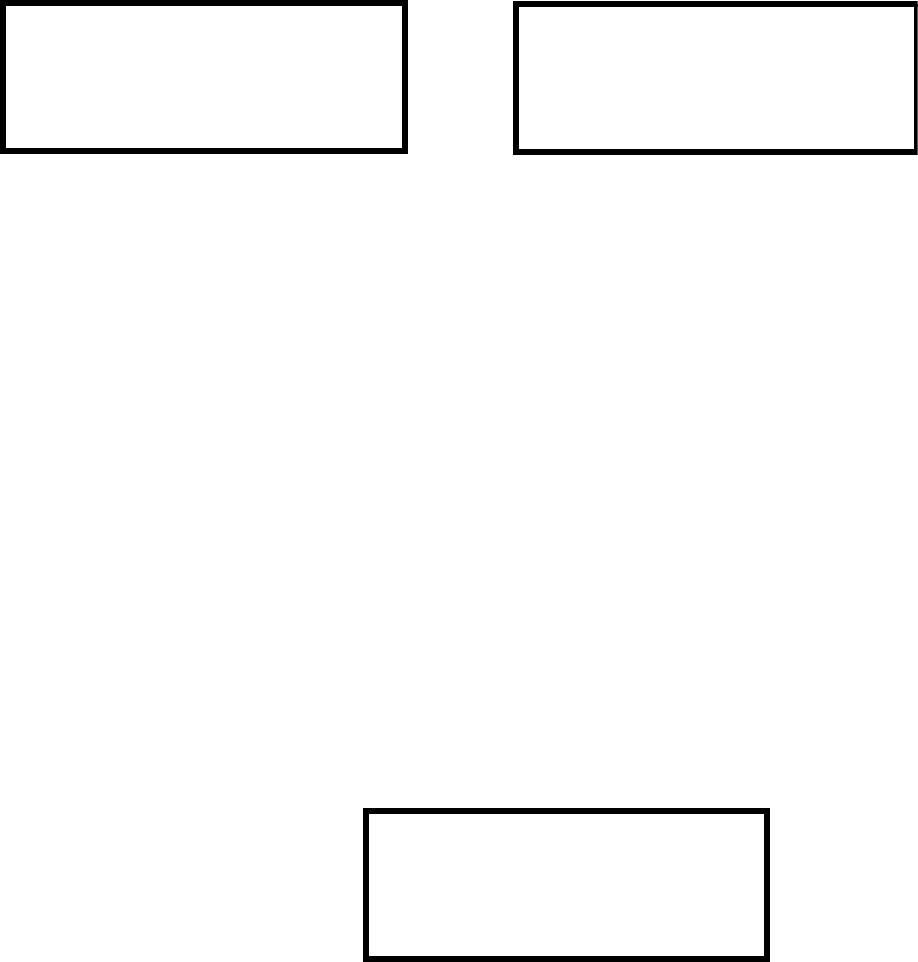
Programming
114 MS-9200UDLS PN 52750:E1 01/27/09
Pressing 2 for View Points while viewing the Unit In Walktest screen will display one
of the following screens:
If the system has no points installed, the first screen will be displayed. If points are
installed, the second screen will be displayed, which allows the viewing of all untested
system points and their status relating to the current walktest session. The up and down
arrow keys will allow viewing of all untested points. If a point is tested while it is being
displayed, the screen will update and display the next untested point. The first line
indicates the total number of untested points. The second line displays information
about an untested point. A description on the bottom of the screen will indicate if the
displayed point has been disabled, if the Walktest option has been disabled for that
point or if the point is not yet tested. The up and down arrow keys allow the user to
scroll through all untested points.
Pressing 3 for View Summary while viewing the Unit In Walktest screen will display a
new screen which will show a total of the tested detectors, tested modules, untested
detectors and untested modules for the current walktest session.
The user can perform a one-person walktest by activating devices throughout the
system. As each device is activated, the information about the activated device is
stored in the Walktest Log. The information can be viewed by choosing one of the
options from the Unit In Walktest screen.
To end the Walktest session, press the Escape key to return to the Walktest screen.
Pressing 3 for View Results while viewing the Walktest screen, after a walktest session
has been completed, will allow the operator to view the final results of the most recent
walktest. The following screen will be displayed:
Use the up and down arrow keys to view all of the walktest results which will be
displayed. Note that the Walktest log is stored in RAM. If all power (AC and DC) is
removed from the FACP, the Walktest log information will be lost. This information is
also overwritten when subsequent walktests are performed.
NO POINTS IN
SYSTEM OR
UNTESTED POINTS 010
1D001 SMOKE (PHOTO)
*********************
NOT TESTED
WALKTEST RESULTS
View Result Screen
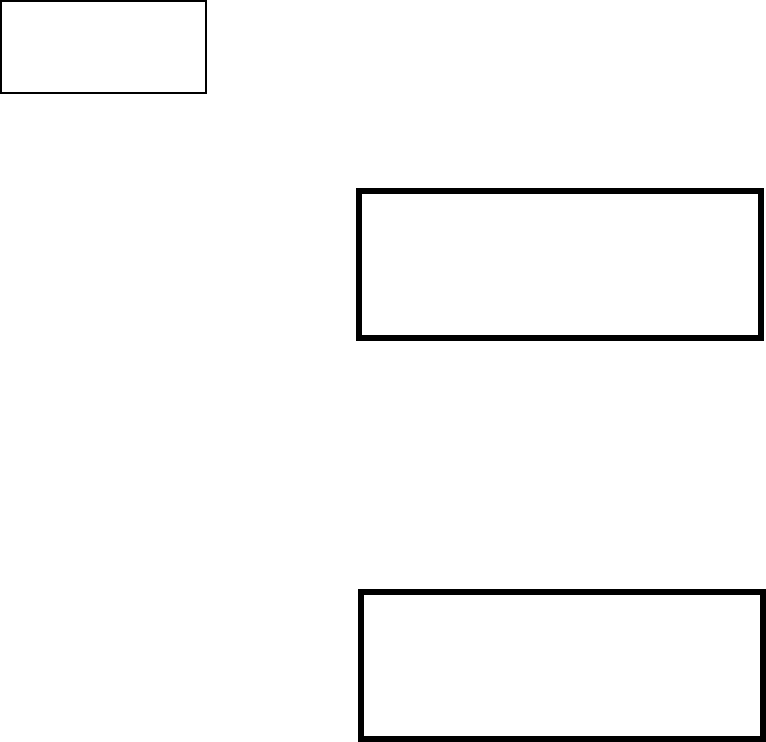
Programming
MS-9200UDLS PN 52750:E1 01/27/09 115
3.6.9 Option Modules
Options available for the MS-9200UDLS include ACS Series, Graphic and LCD
annunciators, printer connection for acquiring hardcopy printouts of panel data and PC
(Personal Computer) connection for uploading and downloading panel data.
Pressing 3 while viewing Programming Screen #3 will display the following screen:
Note that PR4800 in the display indicates that a supervised printer, configured for 4800
baud, has been previously programmed into the system.
3.6.9.1 Annunciators
Pressing 1 while viewing the Options Screen will cause the control panel to display
the following screens:
A Terminal Mode annunciator, ACS Mode annunciator or ANN-BUS annunciator/
module can be installed in the MS-9200UDLS system. Do not use a mix of ACS
annunciators and ANN annunciators since they use different communication
protocols. ACS or ANN annunciators use the same TB9 terminal block connection.
To install any of these devices, press the number corresponding to the desired
device shown in the Annunciator Screen.
3.6.9.1.1 Term Options
While viewing the Annunciators screen, each press of the 1 key for Term Enabled,
will cause the display to toggle between Term Enabled No and Term Enabled Yes.
Notes:
1. *The LCD-80F is a Terminal Mode annunciator. To enable the MS-9200UDLS
for LCD-80F operation, press 1 for Term Enabled Yes.
2. The Terminal Mode annunciator (LCD-80F) and the Printer/PC use the same
TB8 terminal block on the MS-9200UDLS main circuit board. Only one device
can be connected at one time, therefore, enabling an annunciator in the Term
Option will disable any Printer/PC communications.
PROGRAMMING
1=HISTORY
2=WALKTEST
3=OPTION MODULES
Programming Screen #3
OPTION MODULES
1=ANNUNCIATORS
2=ONBOARD DACT
3=PRINTER/PC PR4800
Options Screen
ANNUNCIATORS
1=TERM ENABLED NO
2=ACS OPTIONS
3=ANN-BUS OPTIONS
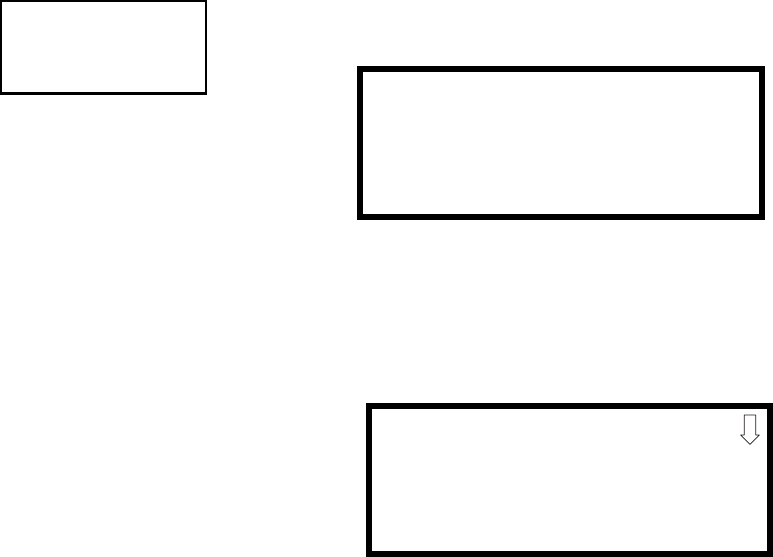
Programming
116 MS-9200UDLS PN 52750:E1 01/27/09
3.6.9.1.2 ACS Options
Pressing 2 for ACS Options while viewing the Annunciators screen, will display the
following screen:
Pressing 1 while viewing the ACS Options screen will cause the display to toggle
between ACS Enabled Yes and ACS Enabled No. To install an ACS annunciator, the
display must read ACS Enabled Yes.
If ACS has been enabled, press 2 while viewing the Annunciator Screen to select
addresses for the ACS annunciators. The following screen will be displayed:
Pressing the down arrow key will allow the programmer to view additional screens
displaying Addresses 1 -31. Each screen will indicate if an address has been used
for an installed ACS annunciator. To select one or more addresses for the installed
ACS annunciator(s), press the number key corresponding to the address in each
screen. The display for the selected address will change from No to Yes. Each press
of the number key will cause the display to toggle between No and Yes. The address
of each installed annunciator must be enabled to allow communication between the
FACP and annunciator.
ANNUNCIATORS
1=TERM ENABLED
2=ACS OPTIONS
3=ANN-BUS OPTIONS
ACS OPTIONS
1=ACS ENABLED NO
2=ACS INSTALLED
ANNUNCIATOR
1=ADDRESS 1 YES
2=ADDRESS 2 NO
3=ADDRESS 3 NO
ACS Installed Screen
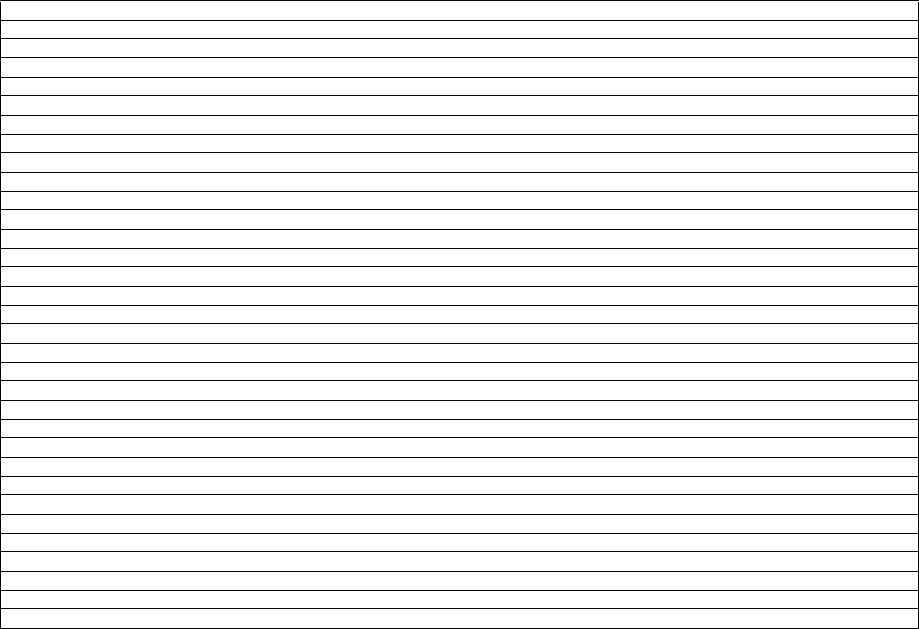
Programming
MS-9200UDLS PN 52750:E1 01/27/09 117
Annunciator addressing is specific to the MS-9200UDLS control panel. The
following table describes the annunciator addresses and the corresponding
addressable devices that will be annunciated at each annunciator address.
The MS-9200UDLS must be programmed for the annunciators installed on the
system. Refer to "Annunciators" on page 115 for information on annunciator
programming. Make certain to program the annunciator addresses that have been
physically installed on the system.
Note: The 8 General System Status Points include the following:
ACS Annunciator Address Annunciator Displays the Following Points
1 8 General System Status Points & Zones 1 - 56
2 Zones 57 - 99 & 4 NACs
3 SLC Loop, Module Addresses 1 - 64
4 not used
5 SLC Loop, Module Addresses 65 - 99
6 not used
7 not used
8 SLC Loop, Detector Addresses 1 - 64
9 not used
10 SLC Loop, Detector Addresses 65 - 99
11 not used
12 not used
13 not used
14 not used
15 not used
16 not used
17 not used
18 not used
19 not used
20 8 General System Status Points & Zones 1 - 56
21 Zones 57 - 99 & 4 NACs
22 SLC Loop, Module Addresses 1 - 64
23 not used
24 SLC Loop, Module Addresses 65 - 99
25 not used
26 not used
27 SLC Loop, Detector Addresses 1 - 64
28 not used
29 SLC Loop, Detector Addresses 65 - 99
30 not used
31 not used
32 not used
• General Alarm • Alarm Silenced • Battery Fault
• General Trouble • System Off Normal • NAC Fault
• General Supervisory • AC Loss
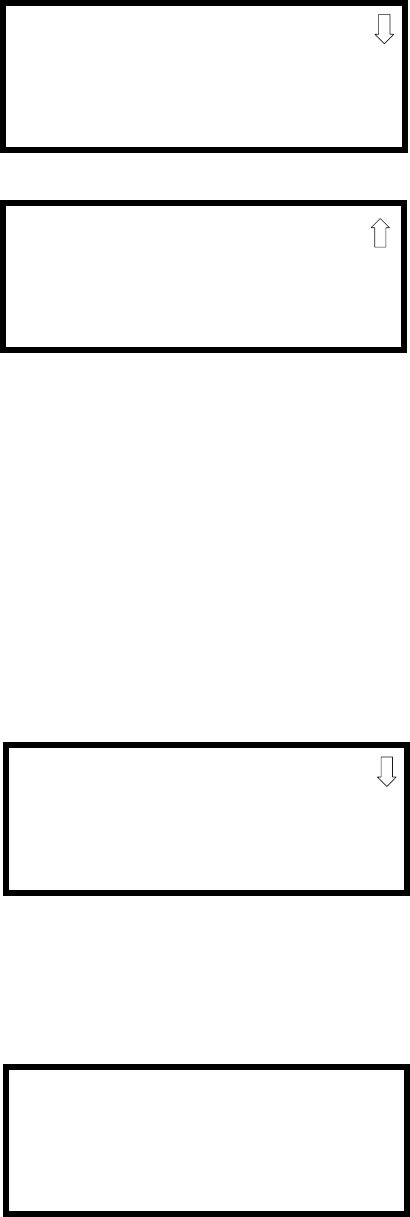
Programming
118 MS-9200UDLS PN 52750:E1 01/27/09
3.6.9.1.3 ANN-BUS Options
Pressing 3 for ANN-BUS Options, while viewing the Annunciators screen, will
cause the following screens to be displayed:.
A printer module, graphic annunciator module, LCD annunciator module, LED
annunciator module and relay module can be programmed into the MS-9200UDLS
system. These devices communicate with the FACP over the ANN-BUS terminals
on the control panel.
3.6.9.1.3.1 ANN-BUS Enabled
The ANN-BUS must be enabled if any modules are connected to the ANN-BUS
terminals. To enable the ANN-BUS, press 1 while viewing ANN-BUS screen #1 so
that the display reads ANN-BUS Enabled Yes. Each press of the 1 key will cause the
display to toggle between ANN-BUS Enabled Yes and ANN-BUS Enabled No.
3.6.9.1.3.2 Modules Installed
If an ANN-BUS module is installed, press 2 for Modules Installed while viewing
ANN-BUS screen #1 to select ANN-BUS addresses for the module(s). The
following screen will be displayed.
Pressing the down arrow key will allow the programmer to view additional screens
displaying Addresses 1-8. To select one or more addresses for the installed
module(s), press the number key corresponding to the module address in each
screen. The following screen will be displayed for each address:
ANN-BUS
1=ENABLED NO
2=MODULES INSTALLED
3=AUTO-CONFIGURE
ANN-BUS Screen #1
ANN-BUS
1=ANN-S/PG OPTIONS
2=ANN-80 OPTIONS
ANN-BUS Screen #2
ANN-BUS MODULES
1=ADDR. 1 NONE
2=ADDR. 2 NONE
3=ADDR. 3 NONE
ANN-BUS Modules Screen #1
ANN-BUS MODULES
ANN-BUS ADDRESS #
1=TYPE NONE
ANN-BUS Address Screen
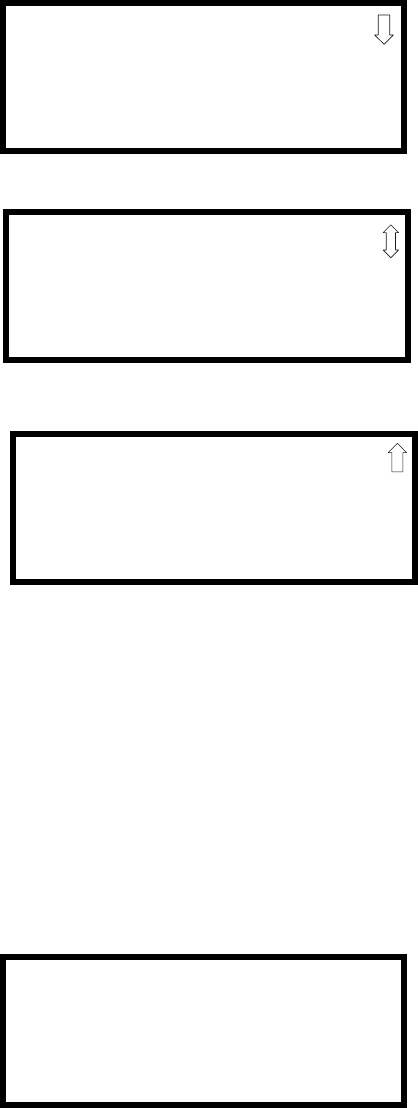
Programming
MS-9200UDLS PN 52750:E1 01/27/09 119
Pressing 1 for Type will display the following screens:
Press the number corresponding to the module/device type that is installed with the
selected address.
Note: If the module type selected is the ANN-80, ANN-S/PG or ANN-AUDIO or if
Not Installed is selected, the ANN-BUS Address Screen shown on the previous
page will be displayed following the module selection. The options selected for
each of these modules will be the same for all modules of the same type (refer to
"ANN-S/PG (Print) Options" on page 129 and "ANN-80 Options" on page 130).
If ANN-I/O, ANN-LED or ANN-RLY is the selected module type, the following
ANN-BUS Address Screen will be displayed:
Since the options for each of these module types can be individually set, pressing 2
for Module Options, while viewing the ANN-BUS Address Screen will display the
available options as described below.
ANN-BUS MODULE TYPE
1=NOT INSTALLED
2=ANN-80 MODULE
3=ANN-I/O MODULE
Module Type Screen #1
ANN-BUS MODULE TYPE
1=ANN-S/PG MODULE
2=ANN-LED MODULE
3=ANN-RLY MODULE
Module Type Screen #2
ANN-BUS MODULE TYPE
1=ANN-AUDIO
Module Type Screen #3
ANN-BUS MODULES
ANN-BUS ADDRESS #
1=TYPE ANN-I/O
2=MODULE OPTIONS
ANN-BUS Address Screen
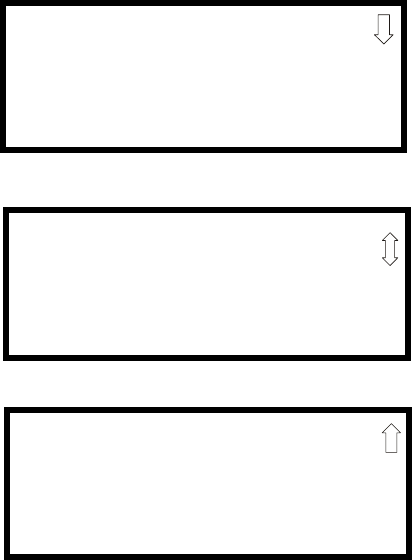
Programming
120 MS-9200UDLS PN 52750:E1 01/27/09
ANN-I/O Options
Pressing 2 for Module Options while viewing ANN-BUS Address screen when the
ANN-I/O option is selected will display the following screen:
The first screen indicates that the ANN-I/O at ANN-BUS address 1 is programmed
to annunciate SLC Loop #1 addressable Detectors with addresses 1 through 30.
The programming can be changed using ANN-I/O Address Screens 2 and 3.
Pressing 1 while viewing ANN-I/O Address Screen #2 will program the
annunciator module to annunciate either Point (addressable device address)
information or Zone information.
Pressing 1 while viewing ANN-I/O Address Screen #3 will select the Point or Zone
range to be annunciated (refer to the tables in "ANN-I/O Zone Option" on page 121
and "ANN-I/O Point Option" on page 122).
Pressing 2 while viewing ANN-I/O Address Screen #3 will select either addressable
detectors or addressable modules to be annunciated.
ANN-I/O ADDR 1
LOOP1 DET 1-30
ACTIVE LEDS ONLY
ANN-I/O Address Screen #1
ANN-I/O ADDR 1
1=POINT/ZONE
ANN-I/O Address Screen #2
ANN-I/O ADDR 1
1=RANGE
2=DET/MOD
ANN-I/O Address Screen #3
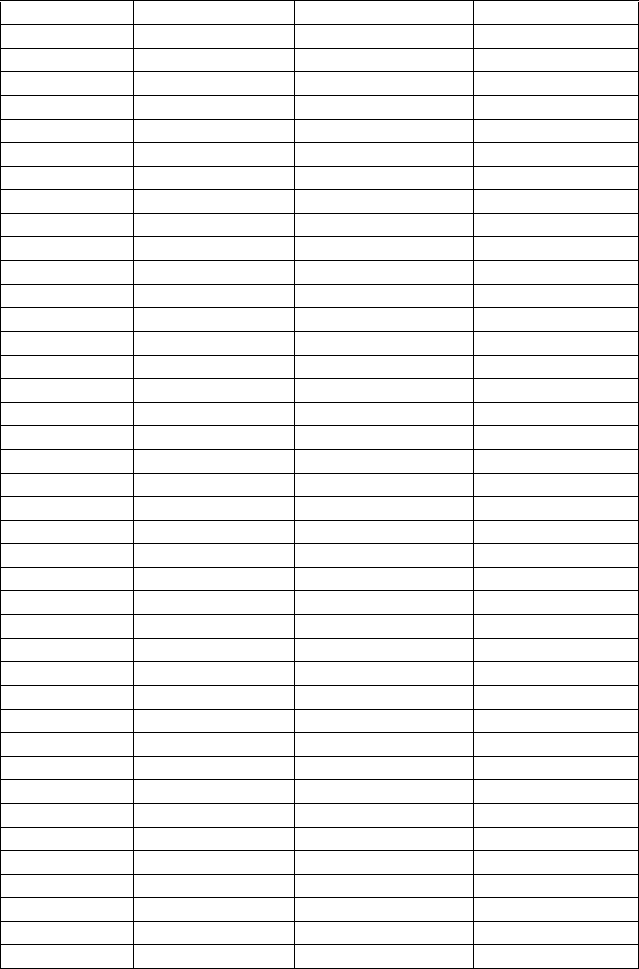
Programming
MS-9200UDLS PN 52750:E1 01/27/09 121
ANN-I/O Zone Option
If Zone is selected as the module option, the first ten LEDs on the first ANN-I/O
module will display the system status information. The remaining 30 LEDs on the
first module and 40 LEDs on the remaining modules will display the active/alarm
status of each zone in the Zone Range programmed for that particular module. The
LED assignments for each ANN-I/O module will be as follows.
Module LED Zone Range 0-29 Zone Range 30-69 Zone Range 70-99
1 AC Fault Zone 30 Zone 70
2 Fire Alarm Zone 31 Zone 71
3 Supervisory Zone 32 Zone 72
4 Trouble Zone 33 Zone 73
5 Alarm Silenced Zone 34 Zone 74
6 Earth Fault Zone 35 Zone 75
7 Battery Fault Zone 36 Zone 76
8 Charger Fault Zone 37 Zone 77
9 NAC Fault Zone 38 Zone 78
10 Disabled Zone 39 Zone 79
11 Zone 00 Zone 40 Zone 80
12 Zone 01 Zone 41 Zone 81
13 Zone 02 Zone 42 Zone 82
14 Zone 03 Zone 43 Zone 83
15 Zone 04 Zone 44 Zone 84
16 Zone 05 Zone 45 Zone 85
17 Zone 06 Zone 46 Zone 86
18 Zone 07 Zone 47 Zone 87
19 Zone 08 Zone 48 Zone 88
20 Zone 09 Zone 49 Zone 89
21 Zone 10 Zone 50 Zone 90
22 Zone 11 Zone 51 Zone 91
23 Zone 12 Zone 52 Zone 92
24 Zone 13 Zone 53 Zone 93
25 Zone 14 Zone 54 Zone 94
26 Zone 15 Zone 55 Zone 95
27 Zone 16 Zone 56 Zone 96
28 Zone 17 Zone 57 Zone 97
29 Zone 18 Zone 58 Zone 98
30 Zone 19 Zone 59 Zone 99
31 Zone 20 Zone 60 Not Used
32 Zone 21 Zone 61 Not Used
33 Zone 22 Zone 62 Not Used
34 Zone 23 Zone 63 Not Used
35 Zone 24 Zone 64 Not Used
36 Zone 25 Zone 65 Not Used
37 Zone 26 Zone 66 Not Used
38 Zone 27 Zone 67 Not Used
39 Zone 28 Zone 68 Not Used
40 Zone 29 Zone 69 Not Used
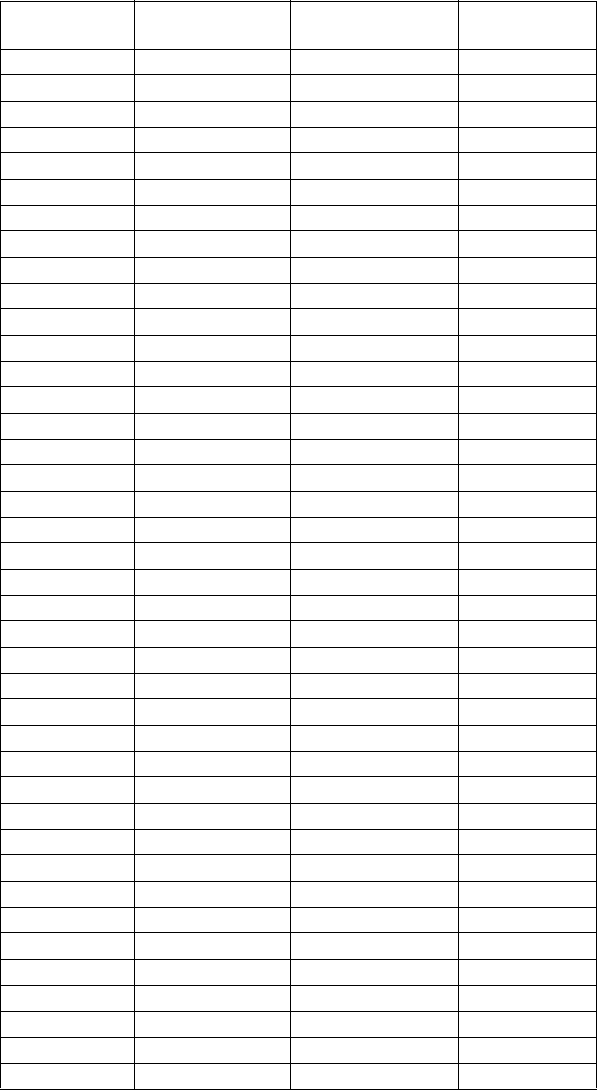
Programming
122 MS-9200UDLS PN 52750:E1 01/27/09
ANN-I/O Point Option
If Point is selected as the module option, the first ten LEDs on the first ANN-I/O
module will display the system status information. The remaining 30 LEDs on the
first module and 40 LEDs on each additional module will display the active/alarm
status of each point in the Point Range programmed for that particular module. The
points that will be annunciated on a particular ANN-I/O module depend on the
programming options selected as far as the device type (detector or module) to be
annunciated. The LED assignments for each ANN-I/O module will be as follows.
Module LED Point Range
1-30 Point Range
31-70 Point Range
71-99
1 AC Fault Point 31 Point 71
2 Fire Alarm Point 32 Point 72
3 Supervisory Point 33 Point 73
4 Trouble Point 34 Point 74
5 Alarm Silenced Point 35 Point 75
6 Earth Fault Point 36 Point 76
7 Battery Fault Point 37 Point 77
8 Charger Fault Point 38 Point 78
9 NAC Fault Point 39 Point 79
10 Disabled Point 40 Point 80
11 Point 01 Point 41 Point 81
12 Point 02 Point 42 Point 82
13 Point 03 Point 43 Point 83
14 Point 04 Point 44 Point 84
15 Point 05 Point 45 Point 85
16 Point 06 Point 46 Point 86
17 Point 07 Point 47 Point 87
18 Point 08 Point 48 Point 88
19 Point 09 Point 49 Point 89
20 Point 10 Point 50 Point 90
21 Point 11 Point 51 Point 91
22 Point 12 Point 52 Point 92
23 Point 13 Point 53 Point 93
24 Point 14 Point 54 Point 94
25 Point 15 Point 55 Point 95
26 Point 16 Point 56 Point 96
27 Point 17 Point 57 Point 97
28 Point 18 Point 58 Point 98
29 Point 19 Point 59 Point 99
30 Point 20 Point 60 Not Used
31 Point 21 Point 61 Not Used
32 Point 22 Point 62 Not Used
33 Point 23 Point 63 Not Used
34 Point 24 Point 64 Not Used
35 Point 25 Point 65 Not Used
36 Point 26 Point 66 Not Used
37 Point 27 Point 67 Not Used
38 Point 28 Point 68 Not Used
39 Point 29 Point 69 Not Used
40 Point 30 Point 70 Not Used
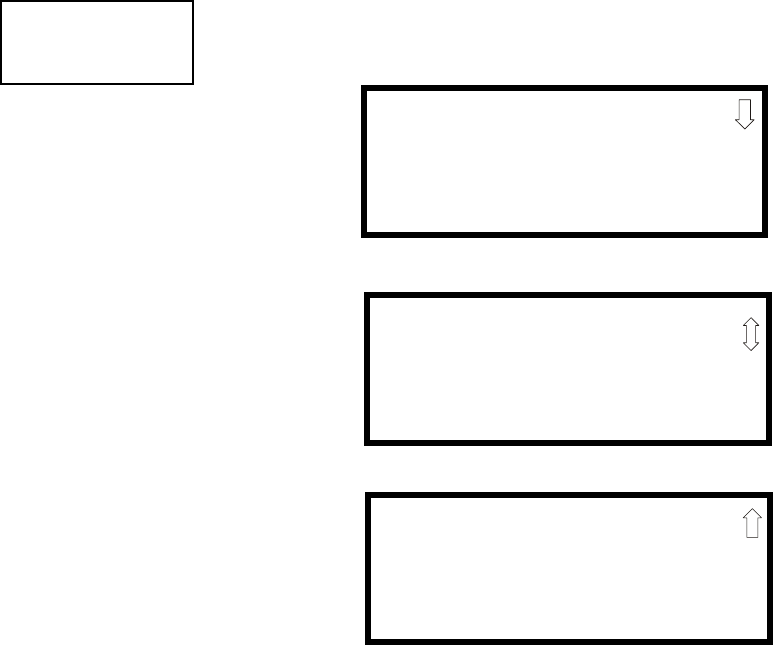
Programming
MS-9200UDLS PN 52750:E1 01/27/09 123
ANN-LED Options
Pressing 2 for Module Options while viewing ANN-BUS Address Screen when the
ANN-LED option is selected, will display the following screen:
The first screen indicates that the ANN-LED at the selected ANN-BUS address is
programmed to annunciate Alarms, Supervisories and Troubles for SLC Loop #1
addressable Detectors with addresses 1 through 10. The programming can be
changed using ANN-LED Address Screens 2 and 3.
Pressing 1 while viewing ANN-LED Address Screen #2 will program the
annunciator module to annunciate either Point (addressable device address)
information or Zone information.
Pressing 2 while viewing ANN-LED Address Screen #2 will program the
annunciator module to annunciate only Alarms for addressable device addresses 1-
30 or Alarms, Supervisories and Troubles for addressable device addresses 1-10.
Pressing 1 while viewing ANN-LED Address Screen #3 will select the Point or
Zone range to be annunciated - refer to the tables in "ANN-LED Zone Option -
Alarm Only (for use with ANN-RLED module)" on page 124 and "ANN-LED
Point Option - Alarm Only (for use with ANN-RLED module)" on page 126.
Pressing 2 while viewing ANN-LED Address Screen #3 will select either
addressable detectors or addressable modules to be annunciated.
PROGRAMMING
1=ANN-RLY OPTIONS
2=ANN-LED OPTIONS
ANN-BUS Screen #3
ANN-LED ADDR #
LOOP1 DET 1-10
ALARM,SUPERV,TBL
ANN-LED Address Screen #1
ANN-LED ADDR #
1=POINT/ZONE
2=ALARM/ATS
ANN-LED Address Screen #2
ANN-LED ADDR #
1=RANGE
2=DET/MOD
3=LOOP#
ANN-LED Address Screen #3
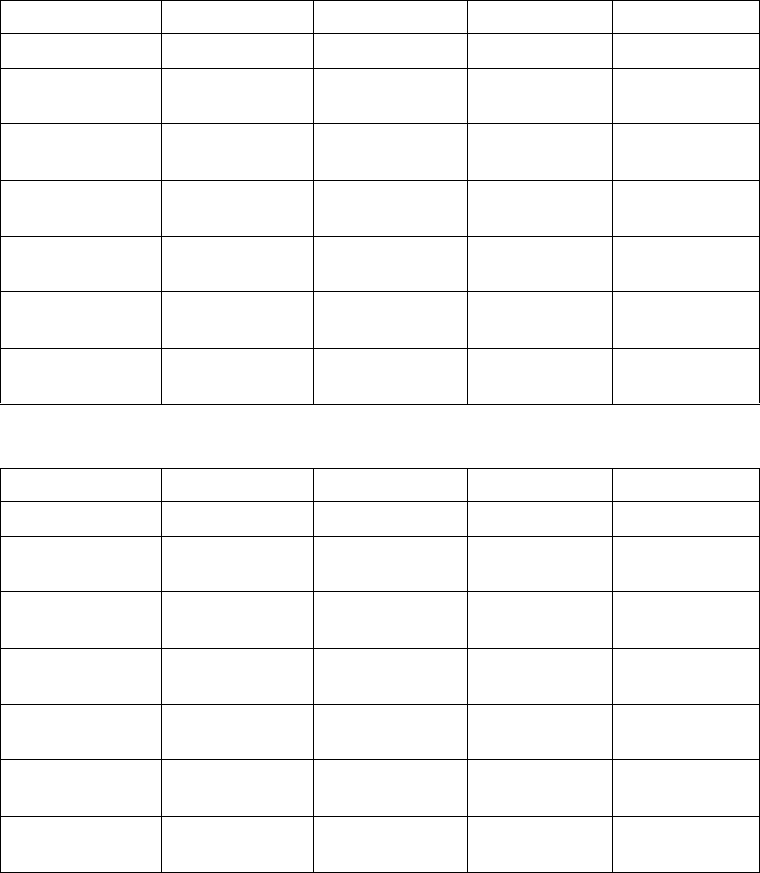
Programming
124 MS-9200UDLS PN 52750:E1 01/27/09
ANN-LED Zone Option - Alarm Only (for use with ANN-RLED module)
If Zone is selected as the module option, and the module is programmed to
annunciate alarms only, the first ten LEDs on the first ANN-LED module will
display the system status information. The remaining 30 LEDs on the first module
and the last 30 LEDs on the remaining modules will display the active/alarm status
of each zone in the Zone Range programmed for that particular module. The LED
assignments for each ANN-LED module will be as follows.
ANN-RLED Module #1
ANN-RLED Module #2
The LED assignments for the modules annunciating Zone Ranges 60 - 89 and 90 - 99,
will follow the same pattern as the second ANN-RLED module.
Alarm Silenced NAC 1 Fault NAC 2 Fault NAC 3 Fault NAC 4 Fault
Earth Fault Battery Fault Charger Fault Disabled Maintenance
Zone 00
Active/Alarm Zone 01
Active/Alarm Zone 02
Active/Alarm Zone 03
Active/Alarm Zone 04
Active/Alarm
Zone 05
Active/Alarm Zone 06
Active/Alarm Zone 07
Active/Alarm Zone 08
Active/Alarm Zone 09
Active/Alarm
Zone 10
Active/Alarm Zone 11
Active/Alarm Zone 12
Active/Alarm Zone 13
Active/Alarm Zone 14
Active/Alarm
Zone 15
Active/Alarm Zone 16
Active/Alarm Zone 17
Active/Alarm Zone 18
Active Alarm Zone 19
Active/Alarm
Zone 20
Active/Alarm Zone 21
Active/Alarm Zone 22
Active/Alarm Zone 23
Active/Alarm Zone 24
Active/Alarm
Zone 25
Active/Alarm Zone 26
Active/Alarm Zone 27
Active/Alarm Zone 28
Active/Alarm Zone 29
Active/Alarm
Not Used Not Used Not Used Not Used Not Used
Not Used Not Used Not Used Not Used Not Used
Zone 30
Active/Alarm Zone 31
Active/Alarm Zone 32
Active/Alarm Zone 33
Active/Alarm Zone 34
Active/Alarm
Zone 35
Active/Alarm Zone 36
Active/Alarm Zone 37
Active/Alarm Zone 38
Active/Alarm Zone 39
Active/Alarm
Zone 40
Active/Alarm Zone 41
Active/Alarm Zone 42
Active/Alarm Zone 43
Active/Alarm Zone 44
Active/Alarm
Zone 45
Active/Alarm Zone 46
Active/Alarm Zone 47
Active/Alarm Zone 48
Active Alarm Zone 49
Active/Alarm
Zone 50
Active/Alarm Zone 51
Active/Alarm Zone 52
Active/Alarm Zone 53
Active/Alarm Zone 54
Active/Alarm
Zone 55
Active/Alarm Zone 56
Active/Alarm Zone 57
Active/Alarm Zone 58
Active/Alarm Zone 59
Active/Alarm
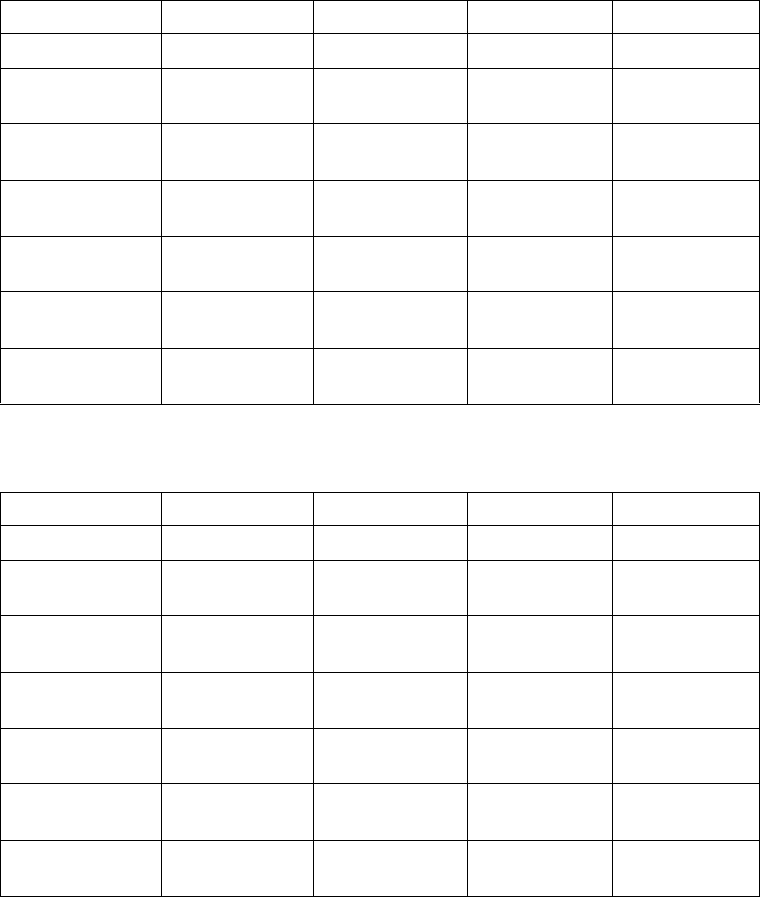
Programming
MS-9200UDLS PN 52750:E1 01/27/09 125
ANN-LED Zone Option - Alarm, Trouble and Supervisory
If Zone is selected as the module option, and the module is programmed to
annunciate alarms, troubles and supervisories, the first ten LEDs on the first
ANN-LED module will display the system status information. The remaining 30
LEDs on the first module and the last 30 LEDs on the remaining modules will
display the alarm, trouble and supervisory status for each of the ten zones in the
Zone Range programmed for that particular module. The LED assignments for
each ANN-LED module will be as follows.
ANN-LED Module #1
ANN-LED Module #2
The LED assignments for the modules annunciating Zone Ranges 20 - 29, 30 - 39, 40 -
49, 50 - 59, 60 - 69, 70 - 79, 80 - 89 and 90 - 99, will follow the same pattern as the
second ANN-LED module.
Alarm Silenced NAC 1 Fault NAC 2 Fault NAC 3 Fault NAC 4 Fault
Earth Fault Battery Fault Charger Fault Disabled Maintenance
Zone 00
Active/Alarm Zone 01
Active/Alarm Zone 02
Active/Alarm Zone 03
Active/Alarm Zone 04
Active/Alarm
Zone 00
Trouble Zone 01
Trouble Zone 02
Trouble Zone 03
Trouble Zone 04
Trouble
Zone 00
Supervisory Zone 01
Supervisory Zone 02
Supervisory Zone 13
Supervisory Zone 04
Supervisory
Zone 05
Active/Alarm Zone 06
Active/Alarm Zone 07
Active/Alarm Zone 08
Active Alarm Zone 09
Active/Alarm
Zone 05
Trouble Zone 06
Trouble Zone 07
Trouble Zone 08
Trouble Zone 09
Trouble
Zone 05
Supervisory Zone 06
Supervisory Zone 07
Supervisory Zone 08
Supervisory Zone 09
Supervisory
Not Used Not Used Not Used Not Used Not Used
Not Used Not Used Not Used Not Used Not Used
Zone 10
Active/Alarm Zone 11
Active/Alarm Zone 12
Active/Alarm Zone 13
Active/Alarm Zone 14
Active/Alarm
Zone 10
Trouble Zone 11
Trouble Zone 12
Trouble Zone 13
Trouble Zone 14
Trouble
Zone 10
Supervisory Zone 11
Supervisory Zone 12
Supervisory Zone 13
Supervisory Zone 14
Supervisory
Zone 15
Active/Alarm Zone 16
Active/Alarm Zone 17
Active/Alarm Zone 18
Active/Alarm Zone 19
Active/Alarm
Zone 15
Trouble Zone 16
Trouble Zone 17
Trouble Zone 18
Trouble Zone 19
Trouble
Zone 15
Supervisory Zone 16
Supervisory Zone 17
Supervisory Zone 18
Supervisory Zone 19
Supervisory
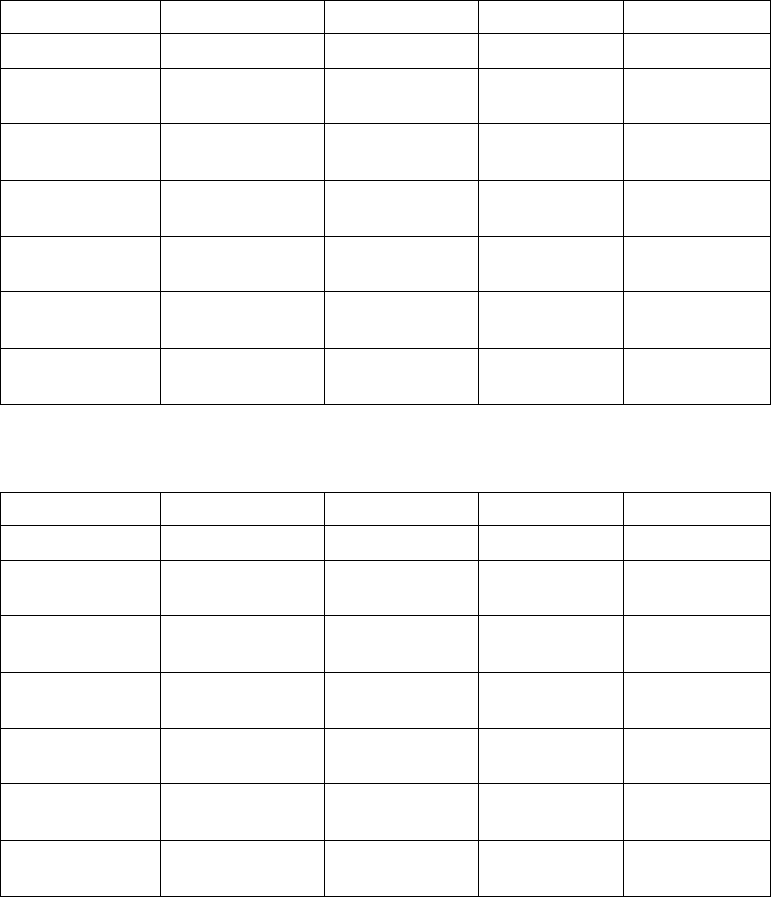
Programming
126 MS-9200UDLS PN 52750:E1 01/27/09
ANN-LED Point Option - Alarm Only (for use with ANN-RLED module)
If Point is selected as the module option and the module is programmed to
annunciate alarms only, the first ten LEDs on the first ANN-LED module will
display the system status information. The remaining 30 LEDs on the first module
and the last 30 LEDs on each additional module will display the active/alarm status
of each point in the Point Range programmed for that particular module. The points
that will be annunciated on a particular ANN-LED module depend on the
programming options selected as far as which SLC loop and the device type
(detector or module) to be annunciated. The LED assignments for each ANN-LED
module will be as follows.
ANN-RLED Module #1 (Point Range 01 - 30)
ANN-RLED Module #2 (Point Range 31 - 60)
The LED assignments for the modules annunciating Point Ranges 61 - 90 and 91 -
99, will follow the same pattern as the second ANN-RLED module.
Alarm Silenced NAC 1 Fault NAC 2 Fault NAC 3 Fault NAC 4 Fault
Earth Fault Battery Fault Charger Fault Disabled Maintenance
Point 01
Active/Alarm Point 02
Active/Alarm Point 03
Active/Alarm Point 04
Active/Alarm Point 05
Active/Alarm
Point 06
Active/Alarm Point 07
Active/Alarm Point 08
Active/Alarm Point 09
Active/Alarm Point 10
Active/Alarm
Point 11
Active/Alarm Point 12
Active/Alarm Point 13
Active/Alarm Point 14
Active/Alarm Point 15
Active/Alarm
Point 16
Active/Alarm Point 17
Active/Alarm Point 18
Active/Alarm Point 19
Active/Alarm Point 20
Active/Alarm
Point 21
Active/Alarm Point 22
Active/Alarm Point 23
Active/Alarm Point 24
Active/Alarm Point 25
Active/Alarm
Point 26
Active/Alarm Point 27
Active/Alarm Point 28
Active/Alarm Point 29
Active/Alarm Point 30
Active/Alarm
Not Used Not Used Not Used Not Used Not Used
Not Used Not Used Not Used Not Used Not Used
Point 31
Active/Alarm Point 32
Active/Alarm Point 33
Active/Alarm Point 34
Active/Alarm Point 35
Active/Alarm
Point 36
Active/Alarm Point 37
Active/Alarm Point 38
Active/Alarm Point 39
Active/Alarm Point 40
Active/Alarm
Point 41
Active/Alarm Point 42
Active/Alarm Point 43
Active/Alarm Point 44
Active/Alarm Point 45
Active/Alarm
Point 46
Active/Alarm Point 47
Active/Alarm Point 48
Active/Alarm Point 49
Active/Alarm Point 50
Active/Alarm
Point 51
Active/Alarm Point 52
Active/Alarm Point 53
Active/Alarm Point 64
Active/Alarm Point 55
Active/Alarm
Point 56
Active/Alarm Point 57
Active/Alarm Point 58
Active/Alarm Point 59
Active/Alarm Point 60
Active/Alarm
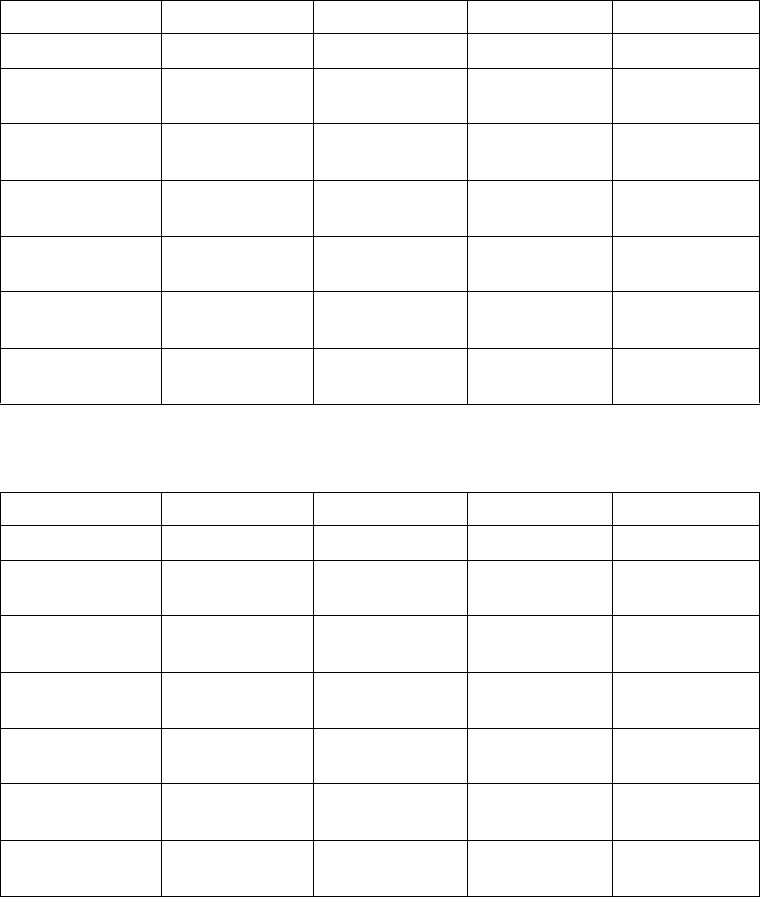
Programming
MS-9200UDLS PN 52750:E1 01/27/09 127
ANN-LED Point Option - Alarm, Trouble and Supervisory
If Point is selected as the module option, and the module is programmed to
annunciate alarms, troubles and supervisories, the first ten LEDs on the first
ANN-LED module will display the system status information. The remaining 30
LEDs on the first module and the last 30 LEDs on the remaining modules will
display the alarm, trouble and supervisory status for each of the ten zones in the
Point Range programmed for that particular module. The LED assignments for
each ANN-LED module will be as follows.
ANN-LED Module #1 (Point Range 01 - 10)
ANN-LED Module #2 (Point Range 11 - 20)
The LED assignments for the modules annunciating Point Ranges 21 - 30, 31 - 40
and 41 - 50, 51 - 60, 61 - 70, 71 - 80, 81 - 90 and 91 - 99, will follow the same
pattern as the second ANN-LED Module.
Alarm Silenced NAC 1 Fault NAC 2 Fault NAC 3 Fault NAC 4 Fault
Earth Fault Battery Fault Charger Fault Disabled Maintenance
Point 01
Active/Alarm Point 02
Active/Alarm Point 03
Active/Alarm Point 04
Active/Alarm Point 05
Active/Alarm
Point 01
Trouble Point 02
Trouble Point 03
Trouble Point 04
Trouble Point 05
Trouble
Point 01
Supervisory Point 02
Supervisory Point 03
Supervisory Point 04
Supervisory Point 05
Supervisory
Point 06
Active/Alarm Point 07
Active/Alarm Point 08
Active/Alarm Point 09
Active/Alarm Point 10
Active/Alarm
Point 06
Trouble Point 07
Trouble Point 08
Trouble Point 09
Trouble Point 10
Trouble
Point 06
Supervisory Point 07
Supervisory Point 08
Supervisory Point 09
Supervisory Point 10
Supervisory
Not Used Not Used Not Used Not Used Not Used
Not Used Not Used Not Used Not Used Not Used
Point 11
Active/Alarm Point 12
Active/Alarm Point 13
Active/Alarm Point 14
Active/Alarm Point 15
Active/Alarm
Point 11
Trouble Point 12
Trouble Point 13
Trouble Point 14
Trouble Point 15
Trouble
Point 11
Supervisory Point 12
Supervisory Point 13
Supervisory Point 14
Supervisory Point 15
Supervisory
Point 16
Active/Alarm Point 17
Active/Alarm Point 18
Active/Alarm Point 19
Active/Alarm Point 20
Active/Alarm
Point 16
Trouble Point 17
Trouble Point 18
Trouble Point 19
Trouble Point 20
Trouble
Point 16
Supervisory Point 17
Supervisory Point 18
Supervisory Point 19
Supervisory Point 20
Supervisory
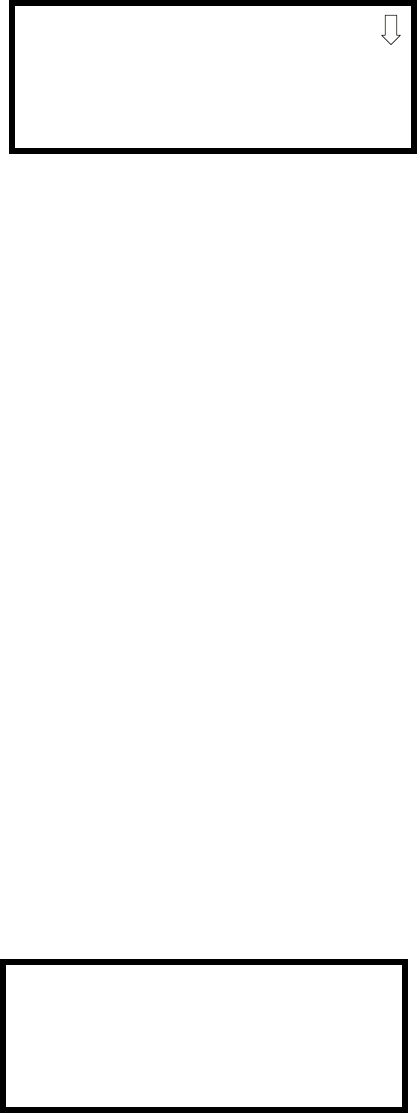
Programming
128 MS-9200UDLS PN 52750:E1 01/27/09
ANN-RLY Options
Pressing 2 for Module Options while viewing ANN-BUS Address Screen when the
ANN-RLY option is selected, will cause the following screen to be displayed:
The ANN-RLY module provides ten Form-C relays which can be programmed for
various functions. The initial screen displays Relays 1 through 3. Pressing the
down arrow key will display the remaining relays for this module.
To program any of the ANN-RLY relays, while viewing the appropriate ANN-RLY
Option screen, press the number key corresponding to the relay to be programmed.
Following is a list of the available programming options for each relay:
•Alarm
• Supervisory
• Supervisory AR
• Trouble
• Comm Fail
• Process Mon
• Process Mon AR
•AC Loss
• Hazard
•Medical
• Silenceable Alarm
• Zone Active XX
3.6.9.1.3.3 Auto-Configure
The ANN-BUS Auto-Configure features allows the programmer to quickly bring all
installed ANN-BUS modules online. The software will search for all ANN-BUS
modules and automatically program the device type and address into the system.
For the Auto-Configure to work, the ANN-BUS must be enabled, the annunciators
must be connected/powered and a unique address must be set on each annunciator.
Pressing 3 while viewing ANN-BUS Screen #1 will begin the Auto-Configure
process and cause the following screen to be displayed:
ANN-RLY - ADDR. #
1=RELAY 1 ZONE 00
2=RELAY 2 ZONE 01
3=RELAY 3 ZONE 02
ANN-RLY Options Screen
ANN-BUS
AUTO-CONGFIGURE
IN PROGRESS
PLEASE WAIT
Auto-Configure Screen
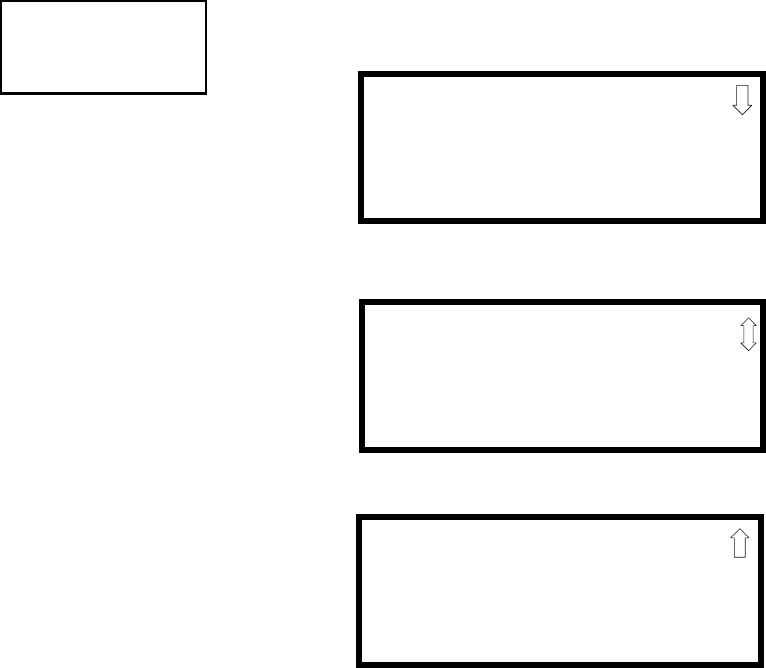
Programming
MS-9200UDLS PN 52750:E1 01/27/09 129
3.6.9.1.3.4 ANN-S/PG (Print) Options
The Print option allows the programmer to configure the optional printer. Pressing
1 while viewing ANN-BUS screen #2 will display the following screens:
Pressing 1 for Port while viewing ANN-S/PG Options screen #1 will allow the
programmer to select between a Parallel and Serial Port for printer connection.
Each press of the 1 key will cause the display to toggle between Port PAR (parallel)
and Port SER (serial). It is important to note that the interface selected determines
which options are available to the user.
If the Parallel Port option is selected, the user has the option to supervise the printer
and select an offline timer for the supervision by pressing 2 for Printer Supervision
while viewing Print Options screen #1. Each press of the 2 key will cause the
display to toggle between Printer Supv NO for no supervision and Printer Supv YES
for printer supervision. Note that this option is not selectable if the Serial Port
option has been selected.
If the Parallel Port option is selected, the user has the ability to select an Offline
Timer by pressing 3 while viewing Print Options screen #1. The resultant screen
allows the programmer to program the Offline Timer for a delay of between 0 and
255 seconds before loss of printer supervision is reported as a trouble.
If the Serial Port option is selected, the Printer Supv and Offline Timer options will
not be available. The Baud Rate, Data Bits, Parity and Stop Bits options are only
available when the Serial Port option has been selected.
Pressing 1 for Baud Rate while viewing ANN-S/PG Options screen #2 will cause a
screen to appear which allow the user to select a Baud Rate of 19200, 9600 or 2400.
Pressing 2 for Data Bits while viewing ANN-S/PG Options screen #2 will cause a
screen to appear which allows the user to select 7 or 8 Data Bits.
ANN-BUS
1=ANN-S/PG OPTIONS
2=ANN-80 OPTIONS
ANN-BUS Screen #2 ANN-S/PG OPTIONS
1=PORT PAR
2=PRINTER SUPV NO
3=OFFLINE TIMER 60
ANN-S/PG Options Screen #1
ANN-S/PG OPTIONS
1=BAUD RATE N/A
2=DATA BITS N/A
3=PARITY N/A
ANN-S/PG Options Screen #2
ANN-S/PG OPTIONS
1=STOP BITS N/A
ANN-S/PG Options Screen #3
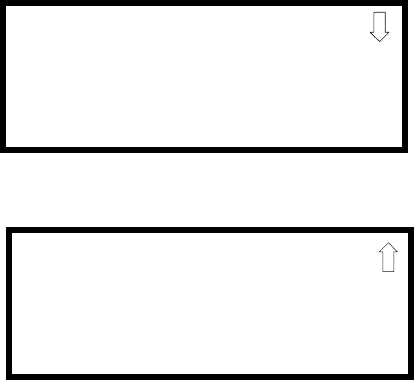
Programming
130 MS-9200UDLS PN 52750:E1 01/27/09
Pressing 3 for Parity while viewing ANN-S/PG Options screen #2 will cause a
screen to appear which allows the user to select between No Parity, Even Parity or
Odd Parity.
Pressing 1 for Stop Bits while viewing ANN-S/PG Options screen #3 will cause a
screen to appear which allows the user to select between 1.0 or 2.0 Stop Bits.
3.6.9.1.3.5 ANN-80 Options
Pressing 2 while viewing ANN-BUS screen #2 will display the following screen:
The Piezo Enable option allows the programmer to select whether the piezo sounder
on any installed ANN-80 module will ever sound. Pressing 1 while viewing the
ANN-80 Options Screen #1 causes the display to toggle between Piezo Enable Yes
and Piezo Enable No.
The Lock Enable option allows the programmer to select whether or not any
installed ANN-80 annunciator must be unlocked by its key before any annunciator
key presses will function. Pressing 2 while viewing the ANN-80 Options Screen #1
causes the display to toggle between Lock Enable Yes (annunciator must be
unlocked for keys to function) and Lock Enable No (lock position is ignored).
The Acknowledge Button Enable (ACK BTN ENABLE) option allows the
programmer to select whether the Ack/Step button on any installed ANN-80
annunciator will function normally or always be ignored. Pressing 3 while viewing
the ANN-80 Options Screen #1 causes the display to toggle between Ack Btn
Enable Yes (Ack/Step button functions normally) and Ack Btn Enable No (Ack/Step
button never functions).
The Silence Button Enable (SIL BTN ENABLE) option allows the programmer to
select whether the Silence button on any installed ANN-80 annunciator will
function normally or always be ignored. Pressing 1 while viewing the ANN-80
Options Screen #2 causes the display to toggle between Sil Btn Enable Yes (Silence
button functions normally) and Sil Btn Enable No (Silence button never functions).
The Reset Button Enable (RST BTN ENABLE) option allows the programmer to
select whether the Reset button on any installed ANN-80 annunciator will function
normally or always be ignored. Pressing 2 while viewing the ANN-80 Options
Screen #2 causes the display to toggle between Rst Btn Enable Yes (Reset button
functions normally) and Rst Btn Enable No (Reset button never functions).
ANN-80 OPTIONS
1=PIEZO ENABLE
2=LOCK ENABLE
3=ACK BTN ENABLE
ANN-80 Options Screen #1
ANN-80 OPTIONS
1=SIL BTN ENABLE
2=RST BTN ENABLE
3=DRL BTN ENABLE
ANN-80 Options Screen #2
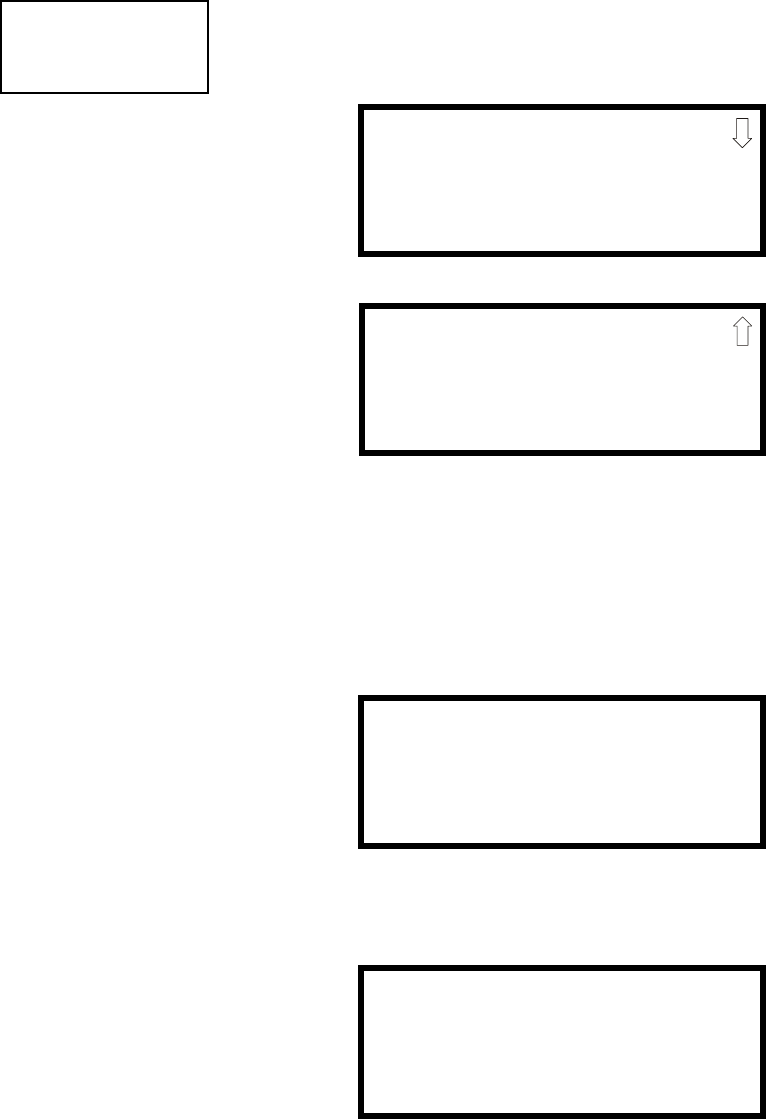
Programming
MS-9200UDLS PN 52750:E1 01/27/09 131
The Drill Button Enable (DRL BTN ENABLE) option allows the programmer to
select whether the Drill button on any installed ANN-80 annunciator will function
normally or always be ignored. Pressing 3 while viewing the ANN-80 Options
Screen #2 causes the display to toggle between Drl Btn Enable Yes (Drill button
functions normally) and Drl Btn Enable No (Drill button never functions).
3.6.9.2 Onboard DACT
The Onboard DACT (Digital Alarm Communicator/Transmitter) provides
communication to a central station. Pressing 2 while viewing the Option Module
Screen will cause the following screens to be displayed:
3.6.9.2.1 Onboard DACT Enable
To enable the onboard DACT, press 1 while viewing Onboard DACT Screen #1
until the display reads Enabled Yes. The display will toggle between Enabled Yes
and Enabled No with each press of the key.
3.6.9.2.2 Primary Phone
Press 2 while viewing On Board DACT Screen #1 to program the type of primary
phone line being connected to the DACT. The following screen will be displayed:
To select the type, press 1 while viewing the Primary Phone Line screen. The
following screen will be displayed:
Press 1 to select Touchtone dialing, 2 to select Rotary dialing with a make/break
ratio of 67/33 or 3 to select Rotary dialing with a make/break ratio of 62/38.
OPTION MODULES
1=ANNUNCIATORS
2=ON BOARD DACT
3=PRINTER/PC
Option Module Screen
ON BOARD DACT
1=ENABLED YES
2=PRIMARY PHONE
3=SECONDARY PHONE
On Board DACT Screen #1
ON BOARD DACT
1=SERVICE TERMINAL
2=CENTRAL STATION
3=SUPERV PHONE LINE
On Board DACT Screen #2
ON BOARD DACT
PRIMARY PHONE LINE
1=TYPE TOUCHTONE
Primary Phone Line Screen
PHONE LINE
1=TOUCHTONE
2=ROTARY 67/33
3=ROTARY 62/38
Primary Phone Type Screen
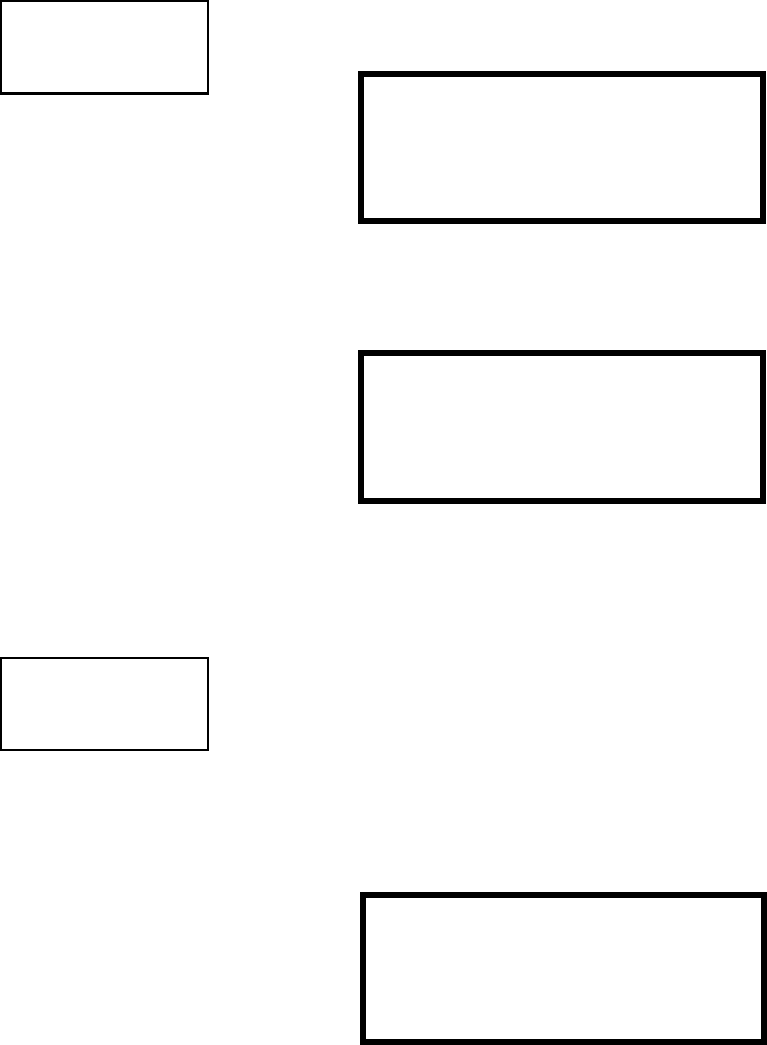
Programming
132 MS-9200UDLS PN 52750:E1 01/27/09
3.6.9.2.3 Secondary Phone
Press 3 while viewing On Board DACT Screen #1 to program the type of secondary
phone line being connected to the DACT. The following screen will be displayed:
To select the type, press 1 while viewing the Secondary Phone Line screen. The
following screen will be displayed:
Press 1 to select Touchtone dialing, 2 to select Rotary dialing with a make/break
ratio of 67/33 or 3 to select Rotary dialing with a make/break ratio of 62/38.
3.6.9.2.4 Service Terminal
The FACP can be programmed remotely from a PC using a modem and telephone
line. Information can also be retrieved from the FACP using the same method. The
Upload/Download option allows an operator to set the necessary parameters to
allow the uploading and downloading of data between the FACP and PC. The
Service Terminal selection provides the means for entering these parameters.
Pressing 1 while viewing On Board DACT Screen #2 will cause the following
screen to appear:
ON BOARD DACT
1=ENABLED
2=PRIMARY PHONE
3=SECONDARY PHONE
On Board DACT Screen #1 ON BOARD DACT
SECONDARY PHONE LINE
1=TYPE TOUCHTONE
Secondary Phone Line Screen
PHONE LINE
1=TOUCHTONE
2=ROTARY 67/33
3=ROTARY 62/38
Secondary Phone Type Screen
ON BOARD DACT
1=SERVICE TERMINAL
2=CENTRAL STATION
3=SUPERV PHONE LINE
On Board DACT Screen #2
SERVICE TERMINAL
1=RING COUNT 0
Service Terminal Screen
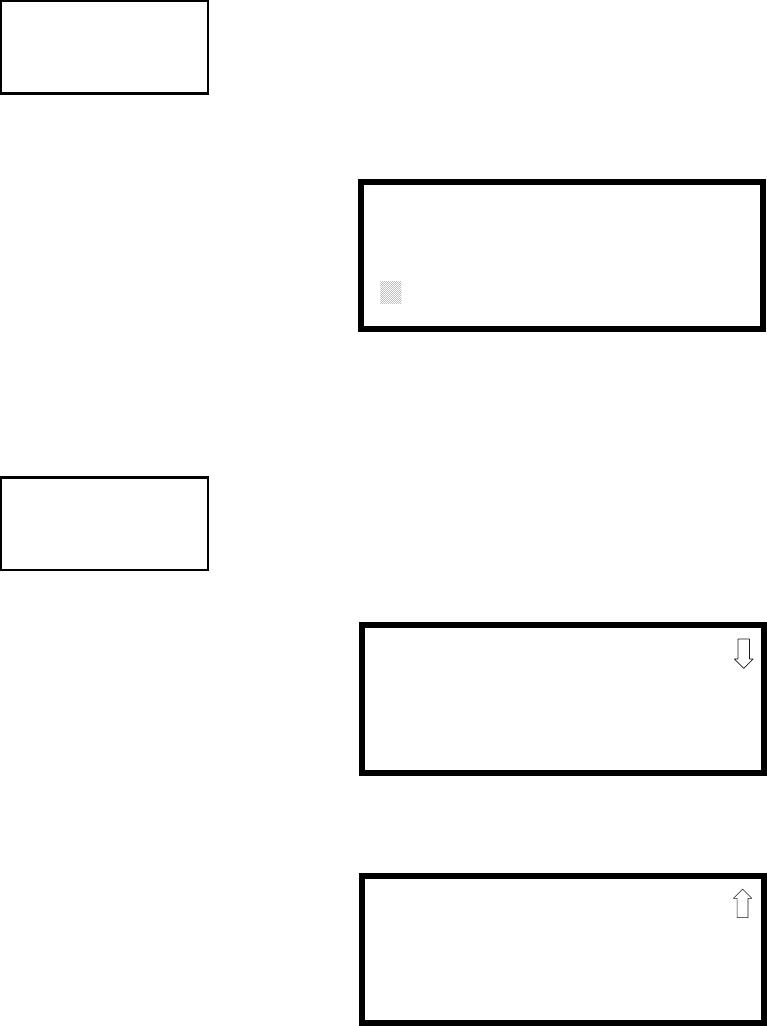
Programming
MS-9200UDLS PN 52750:E1 01/27/09 133
3.6.9.2.4.1 Ring Count
The ring count designates the number of rings allowed on the phone line prior to
answering an incoming call from a service terminal. The factory default is 0 which
means the control panel will not answer an incoming call. This entry may be
programmed for 1 to 25 rings.
To change the Ring Count, press 1 while viewing the Service Terminal Screen #2.
The following screen will be displayed:
A flashing cursor will appear in the lower left corner of the display. Enter the two-
digit ring count which can be a value between 00 and 25. After the second digit is
entered, the display will return to the Service Terminal screen.
3.6.9.2.5 Central Station
Central Station programming configures the control panel DACT for contacting the
central station. Pressing 2 while viewing On Board DACT Screen #2 will cause the
following screens to be displayed:
3.6.9.2.5.1 Reporting Enable
To enable the DACT for reporting FACP activity to the central station, press 1 while
viewing Central Station Screen #1 so the display reads Reporting Enabled. Each
press of the 1 key will toggle the display between Reporting Disabled and
Reporting Enabled.
SERVICE TERMINAL
1=RING COUNT
Service Terminal Screen #2
RING COUNT
RANGE 0-25 RANGE
Ring Count Screen
ON BOARD DACT
1=SERVICE TERMINAL
2=CENTRAL STATION
3=SUPERV PHONE LINE
On Board DACT Screen #2
CENTRAL STATION
1=REPORTING DISABLED
2=REPORT BACKUP
3=CALL LIMIT
Central Station Screen #1
CENTRAL STATION
1=PRIMARY
2=SECONDARY
3=REPORT STYLE
Central Station Screen #2
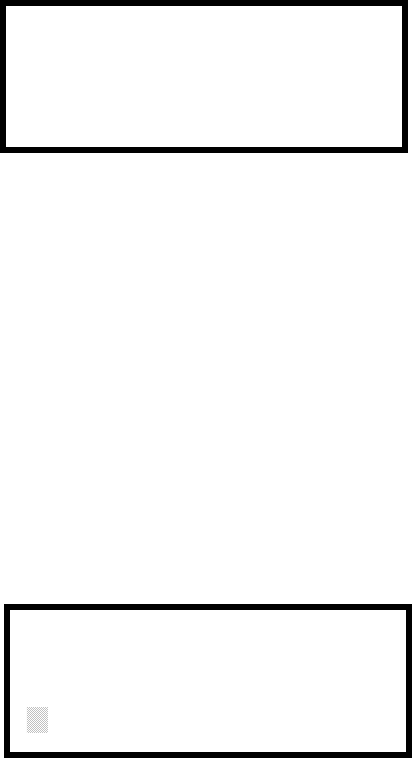
Programming
134 MS-9200UDLS PN 52750:E1 01/27/09
3.6.9.2.5.2 Backup Reporting
The DACT can be programmed to transmit reports to primary and/or secondary
central station phone numbers as a backup. Press 2 while viewing Central Station
Screen #1 to display the following screen:
Press 1 to have all reports transmitted to the central station secondary phone number
as a backup only if the primary phone line fails. Press 2 to send reports to the first
available phone number.
3.6.9.2.6 Trouble Call Limit (Dialer Runaway Prevention)
The Call Limit option limits the number of DACT trouble calls to the Central
Station, to a programmed amount between 0 and 99, for each unique trouble within
a 24 hour period. Separate limit counters keep track of each unique type of trouble.
Note that the number of phone line (communication) faults called to the Central
Station are not limited by this feature. No subsequent restoral message is sent to the
Central Station(s) for a particular trouble whose call limit has been reached. Local
DACT annunciation will still track the particular trouble and restoral.
To set the Trouble Call Limit, press 3 while viewing Central Station Screen #1. The
following screen will be displayed.
Enter a value between 00 and 99, then press Enter to set the Call Limit to this value.
Note: Entering a value of 00 will disable the Trouble Call Limit allowing the DACT
to call the Central Station an unlimited number of times.
BACKUP REPORTING
1=BACKUP ONLY
2=FIRST AVAILABLE
Backup Reporting Screen
TROUBLE CALL LIMIT
00-99 RANGE
*
Backup Reporting Screen
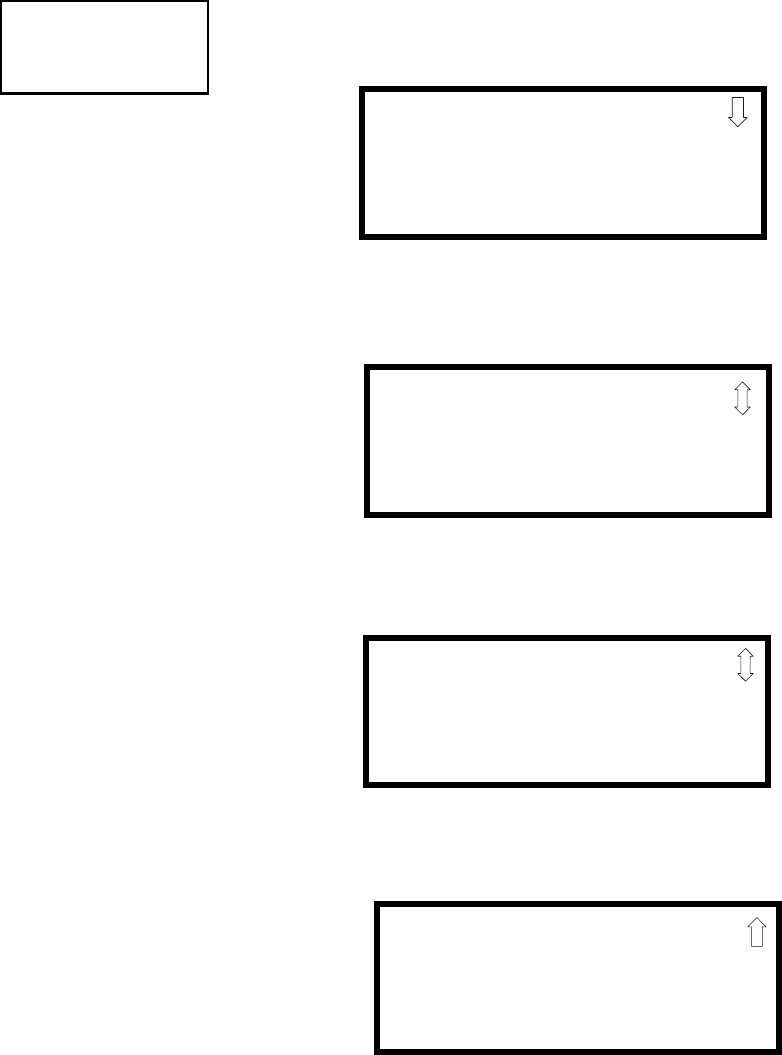
Programming
MS-9200UDLS PN 52750:E1 01/27/09 135
3.6.9.2.6.1 Central Station Primary and Secondary Phone Numbers
Pressing 1 for Primary or 2 for Secondary will display the following screens.
Note that the following information must be entered for both the Primary and
Secondary Central Station Phone Numbers.
CENTRAL STATION
1=PRIMARY
2=SECONDARY
3=REPORT STYLE
Central Station Screen #2 CENTRAL STATION #
1=TEST TIME INT 24
2=ACCOUNT CODE 0000
3=24HR TST TIME 0021
Primary/Secondary Screen #1
CENTRAL STATION
1=PHONE NUMBER
Primary/Secondary Screen #2
CENTRAL STATION
1=COMM FORMAT
ADEMCO-CONTACT-ID
Primary/Secondary Screen #3
CENTRAL STATION
1=EVENT CODES
Primary/Secondary Screen #4
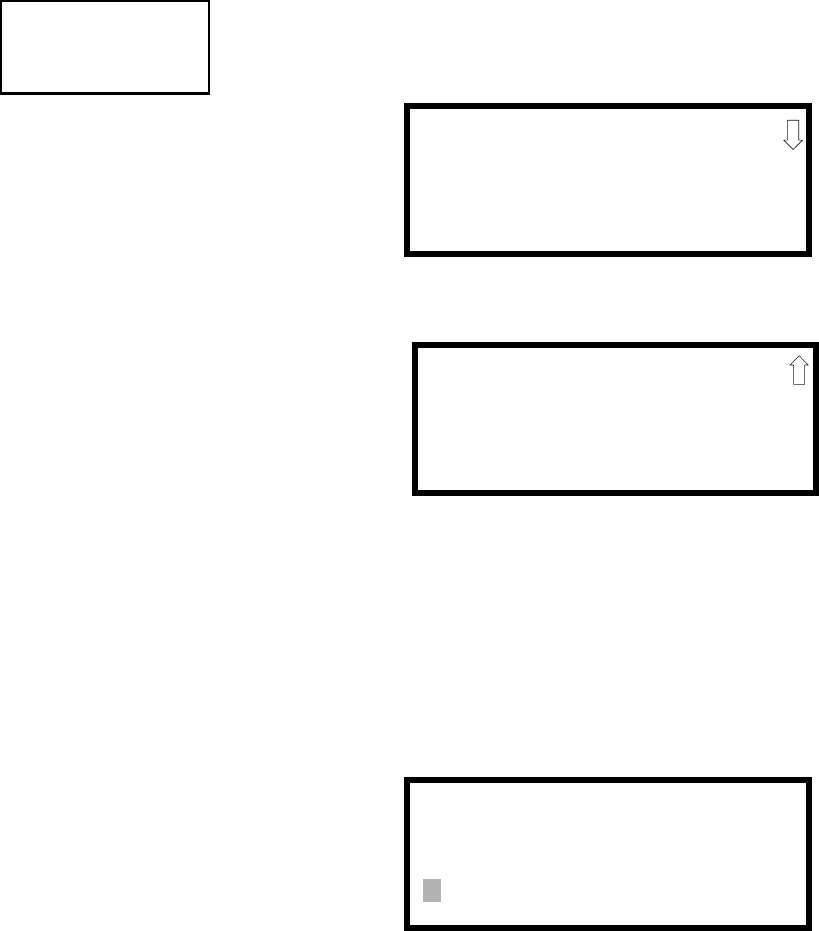
Programming
136 MS-9200UDLS PN 52750:E1 01/27/09
Test Time Interval
Pressing 1 while viewing Primary/Secondary Screen #1 will cause the following screens to be
displayed:
The test report sent to the Central Station phone number may be sent once every 6, 8, 12 or 24
hours. Select the desired Test Time Interval by pressing the corresponding digit in the screens
shown above.
Account Code
Pressing 2 while viewing Primary/Secondary Screen #1 will cause the following screen to be
displayed:
The Account Code, which is assigned by a Central Station, depends on the communication
format being used. The Account Code screen will have a flashing cursor in the lower left
corner. Enter the supplied account code using 0 - 9 and A- F keys.
CENTRAL STATION
1=TEST TIME INT
2=ACCOUNT CODE
3=24HR TST TIME
Primary/Secondary Screen #1
TEST TIME INTERVAL
1=24 HOURS
2=12 HOURS
3=8 HOURS
Test Time Interval Screen #1
TEST TIME INTERVAL
1=6 HOURS
Test Time Interval Screen #2
ACCOUNT CODE
4 CHAR RANGE 0-F
Account Codes Screen
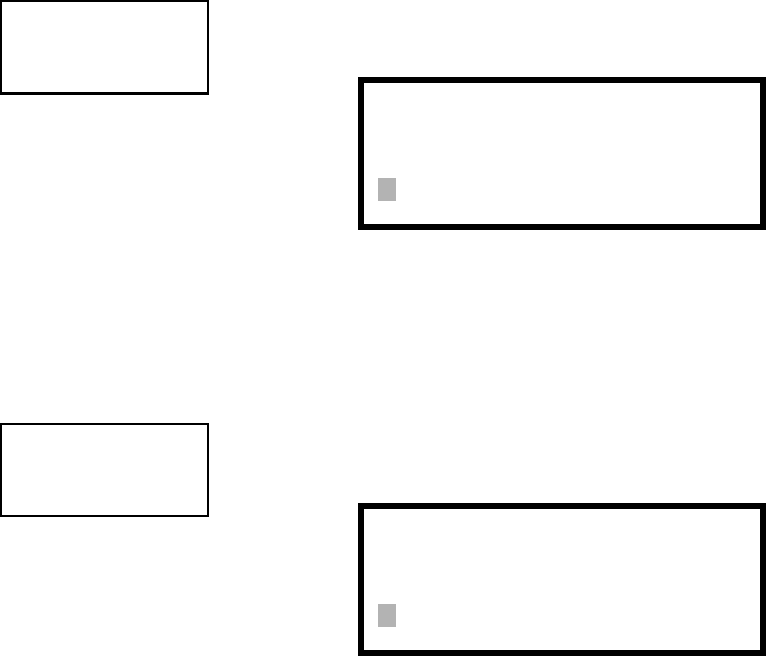
Programming
MS-9200UDLS PN 52750:E1 01/27/09 137
24 Hour Test Time
Pressing 3 while viewing Primary/Secondary Screen #1 will cause the following
screen to be displayed:
Use the 24 Hour Test Time screen to program the time that the DACT will transmit
the 24 Hour Test to the Central Station. A flashing cursor will appear in the lower
left corner of the screen. Enter a four digit number representing the test time using
military time (0000 = midnight and 2359 = 11:59PM).
Phone Number
Pressing 1 while viewing Primary/Secondary Screen #2 will cause the following
screen to be displayed:
The Phone Number screen is used to enter the Central Station phone number that
the DACT will be contacting. A maximum of 20 characters can be entered with
valid entries being 0 - 9 and A - C where A = *, B = # and C = 2 seconds pause.
A flashing cursor will appear in the lower left corner of the screen. Enter the first
digit then press the right arrow key to move the cursor to the right one position.
Enter the second digit and repeat the process until all digits are entered. Press the
Enter key to store the phone number in memory.
Enter the digits as you would like the number to be dialed. For example, if it’s
necessary to dial 9 before dialing a number outside the building, you may wish to
pause after dialing 9. Enter 9 followed by D for a three second pause or E for a five
second pause then the phone number followed by an F to indicate the end of the
number.
CENTRAL STATION
1=TEST TIME INT
2=ACCOUNT CODE
3=24HR TST TIME
Primary/Secondary Screen #1 24 HOUR TEST TIME
RANGE 0000-2359
24 Hour Test Time Screen
CENTRAL STATION
1=PHONE NUMBER
Primary/Secondary Screen #2 PHONE NUMBER
20 NUMBERS MAXIMUM
Phone Number Screen
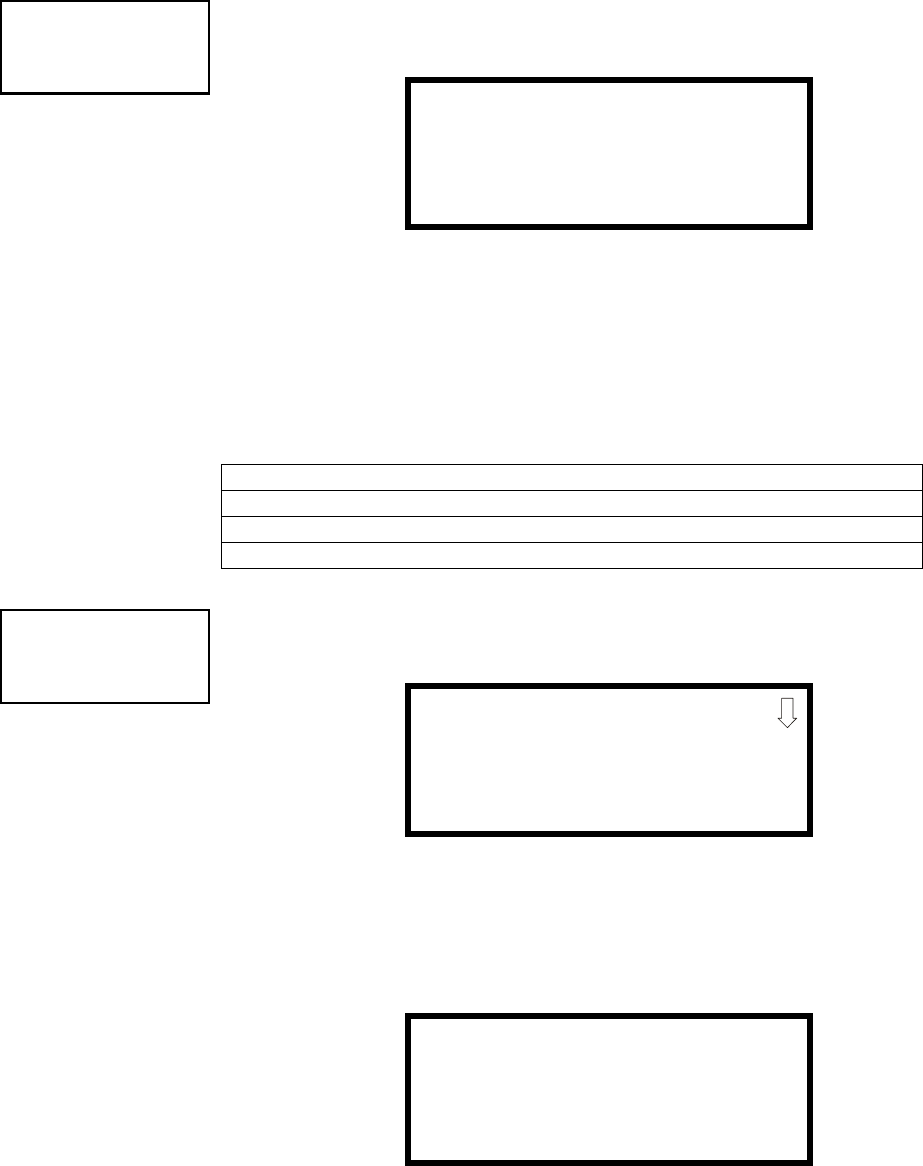
Programming
138 MS-9200UDLS PN 52750:E1 01/27/09
Communication Format
Pressing 1 while viewing Primary/Secondary Screen #3 will cause the following screen to be
displayed:
The Communication Format is determined by the type of receiver that the DACT is transmitting
to. Consult your Central Station for proper selection or consult our factory representatives.
For any format chosen, the control panel automatically programs all of the event codes.
Select the Communication Format by pressing the corresponding number key while viewing the
Comm Format screen. The following table describes each format:
Event Codes
Pressing 1 while viewing Primary/Secondary Screen #4 will cause the following screen to be
displayed:
Pressing the down arrow key allows viewing of all Events associated with the selected
Communication Format. Pressing the number corresponding to the event displayed in each
screen will display its default event code which can be customized by the programmer. For
example, pressing 1 for Pull Station will display the following screen which allows the Event
Code to be changed from the default value.
The tables on the following pages list all of the Events and their default Event Codes for the
various Communication Formats.
Table 3.2 Communication Formats
Screen Selection Communication Format Description
ADEMCO CONTACT ID Contact ID, DTMF, 1400/2300 ACK
SIA 8 Security Industry Association, 8 messages per call
SIA 20 Security Industry Association, 20 messages per call
CENTRAL STATION
1=COMM FORMAT
Primary/Secondary Screen #3 COMM FORMAT
1=ADEMCO CONTACT ID
2=SIA 8
3=SIA 20
CENTRAL STATION
1=EVENT CODES
Primary/Secondary Screen #4 EVENT CODES
1=PULL STATION
2=MON-USER-DEF-1
3=WATERFLOW
Event Code Screen
PULL STATION
ALARM 000
Event Code Screen
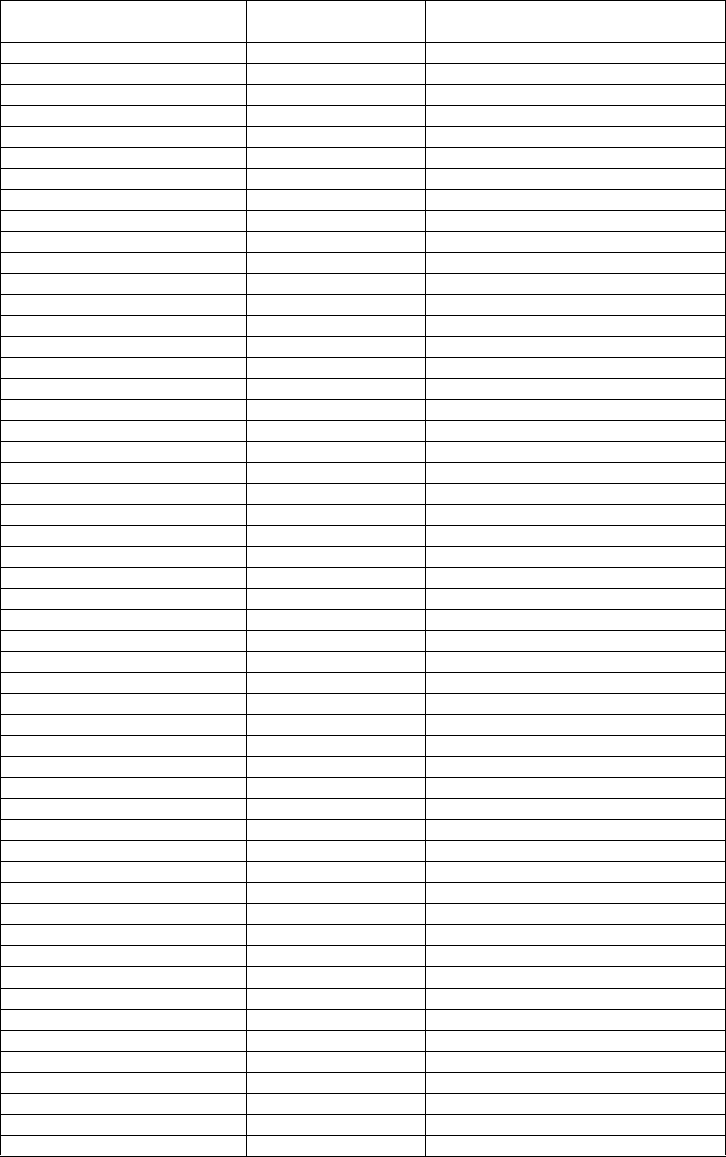
Programming
MS-9200UDLS PN 52750:E1 01/27/09 139
Ademco Contact ID & SIA Formats
The information shown in Table 3.3 is automatically programmed for the Central Station phone
number Event Codes when the Ademco Contact ID or SIA Format is selected. Enter 0s for an
Event Code Setting to disable the report. Disabled reports will not get called to the Central
Station. The programmer may enable the Event Types in programming as described on the
previous page.
Table 3.3 Event Codes
Event Description Ademco Contact ID SIA
Active Active Restoral
PULL STATION 115 FA FH
MON-USER-DEF-1 115 FA FH
WATERFLOW 113 SA SH
MON-USER-DEF-2 113 SA SH
SMOKE (PHOTO) 111 FA FH
DET-USER-DEF-1 111 FA FH
SMOKE (ION) 111 FA FH
DET-USER-DEF-2 111 FA FH
HEAT DETECT 114 KA KH
DET-USER-DEF-3 114 KA KH
SMOKE DUCT-P 116 FA FH
DET-USER-DEF-4 116 FA FH
PHOTO W/HEAT 111 FA FH
DET-USER-DEF-5 111 FA FH
DUCT SUPERVISORY 200 FS FV
DET-USER-DEF-6 200 FS FV
PHOTO SUPERV 200 FS FV
DET-USER-DEF-7 200 FS FV
PHOTO ADAPT 111 FA FH
DET-USER-DEF-8 111 FA FH
PHOTO BEAM 111 FA FH
DET-USER-DEF-9 111 FA FH
not used 000 00 00
not used 000 00 00
not used 000 00 00
not used 000 00 00
not used 000 00 00
not used 000 00 00
not used 000 00 00
not used 000 00 00
not used 000 00 00
not used 000 00 00
MONITOR 110 FA FH
MON-USER-DEF-3 110 FA FH
not used 000 00 00
not used 000 00 00
SMOKE CONVEN 111 FA FH
MON-USER-DEF-5 111 FA FH
HEAT CONVENTIONAL 114 KA KH
MON-USER-DEF-6 114 KA KH
MEDIC ALERT 100 MA MH
MON-USER-DEF-7 100 MA MH
HAZARD ALERT 150 PA PH
MON-USER-DEF-8 150 PA PH
TORNADO ALRT 150 PA PH
MON-USER-DEF-9 150 PA PH
MON-PHONE 000 00 00
MON-USER-DEF-10 000 00 00
TAMPER 144 TA TH
MON-USER-DEF-11 144 TA TH
MON SUPERVISORY 200 FS FV
MON-USER-DEF-12 200 FS FV
MON SUPERV AUTO 200 FS FV
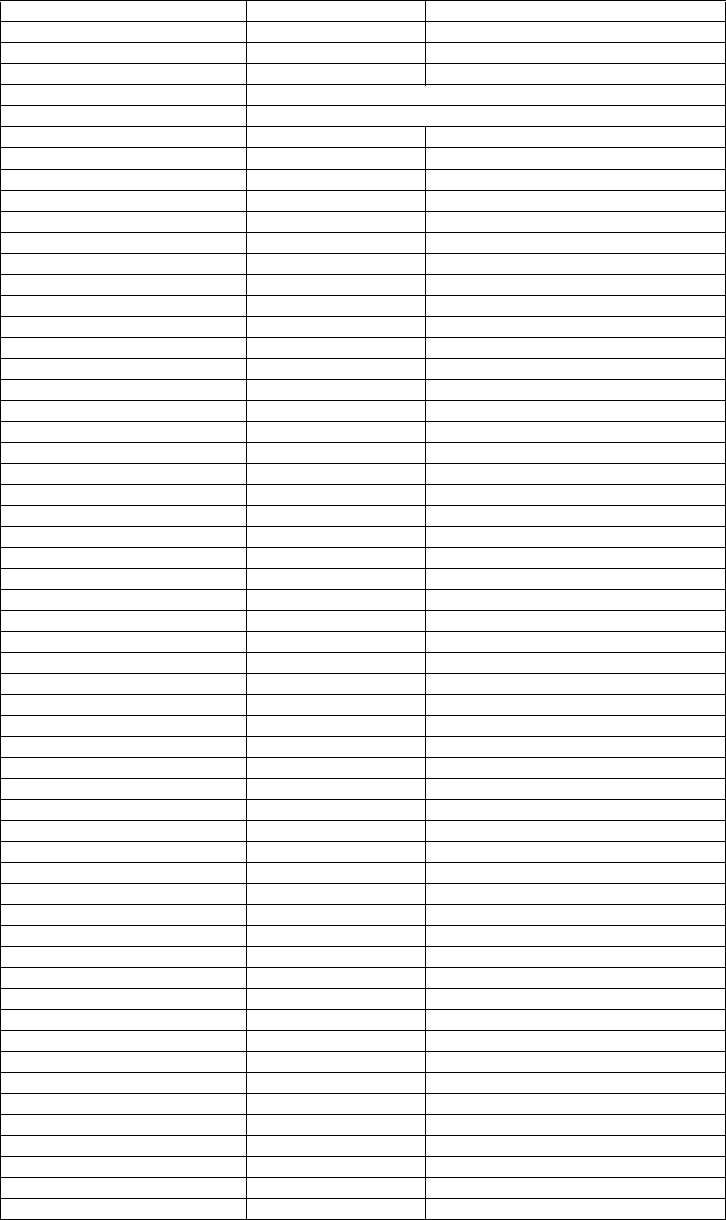
Programming
140 MS-9200UDLS PN 52750:E1 01/27/09
MON-USER-DEF-13 200 FS FV
HVAC OVRRIDE 200 FS FV
POWER MON 330 AT AR
MON-USER-DEF-14 330 AT AR
TROUBLE MON POINT_FAULT code will always be transmitted
MON-USER-DEF-15 POINT_FAULT code will always be transmitted
PROCESS MON 000 00 00
MON-USER-DEF-16 000 00 00
PROCMON AR 000 00 00
MON-USER-DEF-17 000 00 00
not used 000 00 00
not used 000 00 00
POINT_FAULT 380 FT FJ
POINT_DISABLE 570 FB FU
AC_FAIL 301 AT AR
DRILL 604 FI FK
SLC 1 OPEN FAULT 371 ET1 ER1
SLC 1 SHORT FAULT 372 ET1 ER1
not used 000 00 00
not used 000 00 00
GROUND FAULT 310 ET ER
LOW BATTERY 302 YT YR
NO_BATTERY 311 YT YR
TELCO LINE 1 351 LT LR
TELCO LINE 2 352 LT LR
COMM FAULT 1 354 YC YK
COMM FAULT 2 354 YC YK
TOTAL COMM FLT 000 00 00
PRINTER FAULT 336 VT VR
NAC 1 FAULT 321 YA YR
NAC 2 FAULT 322 YA YR
NAC 3 FAULT 326 YA YR
NAC 4 FAULT 327 YA YR
24 VDC FAULT 300 YP YQ
VOICE EVAC FAULT 330 ET ER
ACS/ANN-BUS FAULT 333 EM EN
LCD_80F FAULT 330 EM EN
NAC 1 DISABLE 521 ET ER
NAC 2 DISABLE 522 ET ER
NAC 3 DISABLE 526 ET ER
NAC 4 DISABLE 527 ET ER
CS CALC FAULT 304 YF
CHARGER FAULT 300 YP YQ
OPTION CARD 1 FAULT 331 ET ER
REMOTE SYNC FAULT 332 OU OV
not used 000 00 00
ZONE DISABLE 570 FB FU
NAC_KEY_FLT 300 ET ER
NO_DEVICES_INSTLLD 380 ET ER
OFF_NORMAL_MESSAGE 308 LB LX
24_HOUR_TEST 602 RP
24 HOUR ABNORMAL TES 608 RY
UPDOWN REQUEST 411 RB
UPLOAD SUCCESS 416 RS
DOWNLOAD SUCCESS 412 RS
UPDOWN FAILURE 413 RR
GENERAL_ALARM 000 00 00
GENERAL_SUPERVISORY 000 00 00
Table 3.3 Event Codes (continued)
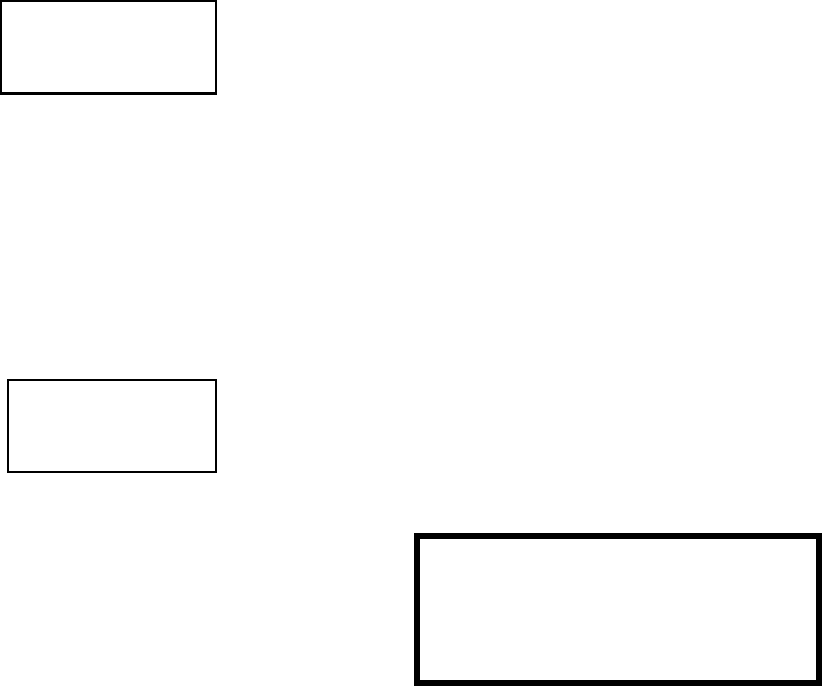
Programming
MS-9200UDLS PN 52750:E1 01/27/09 141
Report Style
Pressing 3 while viewing Central Station Screen #2 will cause the Report Style display to toggle
between Point and Zone. Setting the Report Style to Point will program the DACT to report
individual point status to the Central Station. The control panel is capable of monitoring a total
of 198 addressable devices. Setting the Report Style to Zone will program the DACT to report
zone status to the Central Station. The control panel is capable of monitoring a total of 99
individual zones.
Notes:
1. Detector Address 01 will be reported to the Central Station as Point 01, Detector Address
02 as Point 02, with reports continuing in a similar fashion all the way up to Detector
Address 99 which will be reported as Point 99.
2. Module Address 01 will be reported to the Central Station as Point 160, Module Address
02 will be reported to the Central Station as Point 161, with reports continuing in a similar
fashion all the way up to Module Address 99 which will be reported as Point 258.
3.6.9.2.7 Supervised Phone Line
The Supervised Phone Line feature allows the user to disable the supervision of Phone Line 2
by the DACT when using an alternate means of secondary transmission path. The factory
default setting is Phone Line 2 supervised.
Pressing 2 for Superv Phone Line while viewing Onboard DACT Screen 2 will cause the
following screen to be displayed:
Each press of the 1 key while viewing this screen will toggle the option between Supervise
Phone Line 2 Yes and No.
CENTRAL STATION
1=PRIMARY
2=SECONDARY
3=REPORT STYLE POINT
Central Station Screen #2
ON BOARD DACT
1=FUTURE USE
2=CENTRAL STATION
3=SUPERV PHONE LINE
On Board DACT Screen #2
SUPERVISE PHONE LINE
1=PHONE LINE 2 YES
Panel ID Screen
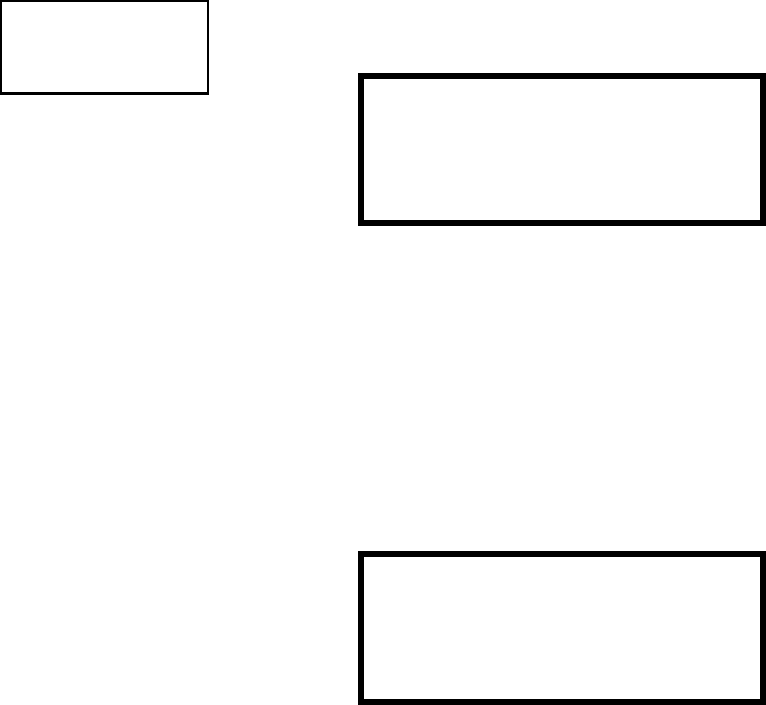
Programming
142 MS-9200UDLS PN 52750:E1 01/27/09
3.6.9.3 Printer/PC
A Printer or a PC can be connected to the control panel. Pressing 3 while viewing
the Option Module Screen will cause the following screen to appear:
Pressing 1 while viewing the Printer-PC Screen will program the control panel for
an unsupervised (NO SU) printer. The display will change to the Printer Baud Rate
Screen as shown below.
Pressing 2 while viewing the Printer-PC Screen will program the control panel for a
supervised (SU) printer. Printer supervision, when enabled, will typically detect the
removal of the printer cable and will detect when the printer power has been turned
off. Depending upon the brand of printer, other errors such as paper empty or
printer off-line may be detected.
The following screen will appear, which allows the programmer to select the baud
rate for the printer communication:
Pressing the number key corresponding to the desired baud rate (2 for 4800 Baud
for example) will program the control panel for the selected baud rate and return the
display to the Option Module Screen which will indicate Printer/PC PR4800 for a
supervised printer installed at 4800 baud rate.
Pressing 3 while viewing the Printer-PC Screen will program the control panel for a
PC connection. The display will return to the Option Module Screen which will
indicate Printer/PC PC for personal computer installed.
Note: The LCD-80F and the Printer/PC use the same TB8 terminal block. Only
one device can be used at any one time. Setting any option in the Printer/PC screen
to Yes will disable communications with the LCD-80F. The printer must be
installed in the same room and within 50 feet of the FACP.
OPTION MODULES
1=ANNUNCIATORS/UDACT
2=ON BOARD DACT
3=PRINTER/PC NO
Option Module Screen PRINTER-PC
1=PRINTER NO SU NO
2=PRINTER SU YES
3=PC NO
Printer-PC Screen
PRINTER BAUD RATE
1=2400 BAUD
2=4800 BAUD
3=9600 BAUD
Printer Baud Rate Screen
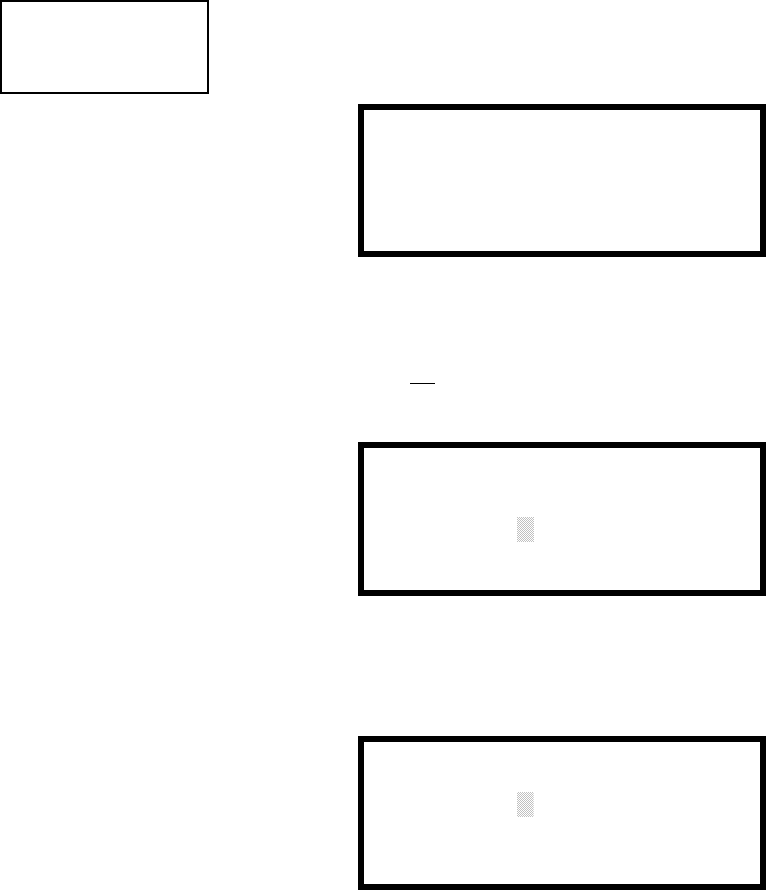
Programming
MS-9200UDLS PN 52750:E1 01/27/09 143
3.6.10 Password Change
The factory set passwords, which have been programmed into the control panel, can be
changed by selecting the Password Change option. Pressing 1 while viewing
Programming Screen #4 will cause the following screen to be displayed:
Press 1 to change the Master Programming Level password, 2 to change the
Maintenance Level password or 3 to change the Remote Download password. Note
that the passwords will not be displayed on LCD annunciators.
The following screen will appear when any change option is selected:
A flashing cursor will appear in the center of the display. Enter a new five digit
password (such as 10101 for the Master Level). After the fifth digit is entered, the
following screen will be displayed:
Re-enter the new password to accept the change. The display will return to the initial
Password Change Screen.
PROGRAMMING
1=PASSWORD CHANGE
2=CLEAR PROGRAM
3=PROGRAM CHECK
Programming Screen #4
PASSWORD CHANGE
1=MASTER
2=MAINTENANCE
3=REMOTE DOWNLOAD
Password Change Screen
ENTER NEW FIVE DIGIT
PASSWORD
Enter Password Screen
VERIFY NEW PASSWORD
Password Change Screen
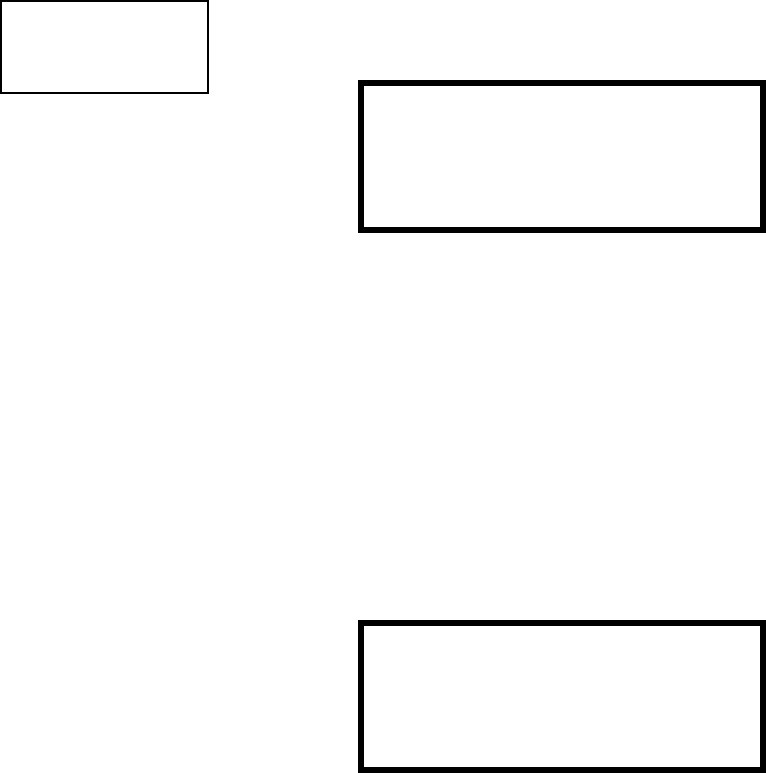
Programming
144 MS-9200UDLS PN 52750:E1 01/27/09
3.6.11 Clear Program
Pressing 2 while viewing Programming Screen #4, will select the Clear Program
option. This will cause the LCD to display the following screen:
Pressing 1, for Whole System while viewing the Clear Program Screen #1, will clear all
general system programming options and all programmed addressable devices from the
nonvolatile memory of the FACP. This function is useful when the control panel is first
installed, prior to autoprogramming. Note that it is necessary to autoprogram after
using the Clear Whole System function.
Pressing 2, for ALL POINTS while viewing the Clear Program Screen #1, will clear all
programming related to the SLC loop and connected addressable devices.
Before executing any of the Clear commands listed above, the control panel will
provide a warning to the user by prompting with the following display:
Pressing 1 will cause the control panel to carry out the selected clear option. Pressing 2
will prevent programming from being cleared.
PROGRAMMING
1=PASSWORD CHANGE
2=CLEAR PROGRAM
3=PROGRAM CHECK
Programming Screen #4 CLEAR PROGRAM
1=WHOLE SYSTEM
2=ALL POINTS
Clear Program Screen #1
See Page
WARNING!
SYSTEM CHANGE
PROCEED?
1=YES 2=NO
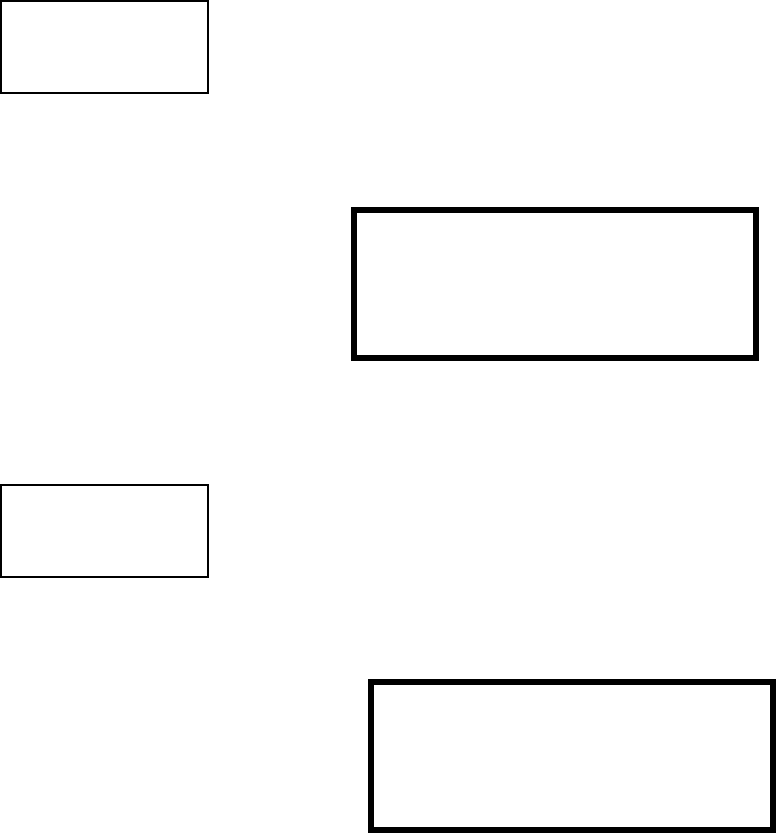
Programming
MS-9200UDLS PN 52750:E1 01/27/09 145
3.6.12 Program Check
The Program Check feature allows the programmer to view the zones which have been
programmed to the Notification Appliance Circuits on the control panel but have not
been programmed to Initiating Devices as well as other circuits with no input or output
correlations. Pressing 3 while viewing Programming Screen #4 will cause the
following screen to be displayed:
Pressing 1 while viewing the Program Check screen will display an NAC screen similar
to the following.
The example above indicates that NAC 1 has been programmed to Zones 25, 31, 44, 55
and 67 but no input devices have been programmed to any of these zones. Use the up
and down arrow keys to view all the NAC zones without input assignments for NAC 1,
NAC2, NAC 3 and NAC 4.
Note: If the NACs have been configured for Class A in the Setup option, only NAC1
and NAC 2 will display test information. NAC 3 and NAC 4 will display asterisks (*)
and will not be included in the test.
PROGRAMMING
1=PASSWORD CHANGE
2=CLEAR PROGRAM
3=PROGRAM CHECK
Programming Screen #4
PROGRAM CHECK
1=NACS NO INPUT
2=ZONES NO INPUT
3=ZONES NO OUTPUT
PROGRAMCHECK
1=NACS NO INPUT
2=ZONES NO INPUT
3=ZONES NO OUTPUT
Program Check Screen
NACS NO INPUT
NAC 1
25 31 44 55 67
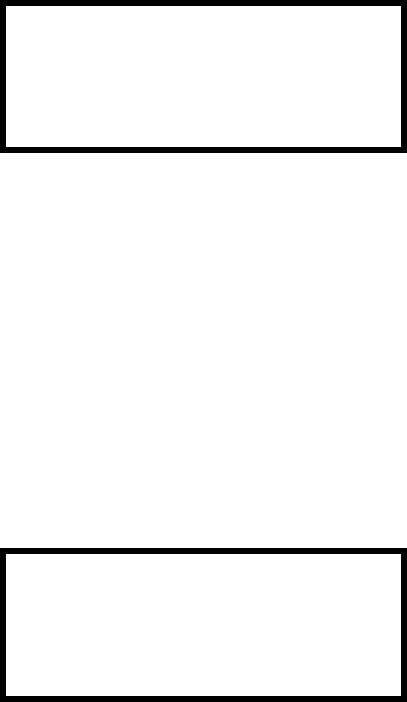
Programming
146 MS-9200UDLS PN 52750:E1 01/27/09
Pressing 2 while viewing the Program Check screen will display a screen similar to the
following:
The Zone No Input screen allows the programmer to view the zones which have not
been programmed to at least one input device (not including general alarm Zone 00).
The example in the preceding screen indicates that Zones 05, 07, 09, 10 and 11 have
been programmed to an addressable module (control module in this example) with an
address of 001 on loop 1 but have not been programmed to any input devices. Use the
up and down arrow keys to view all the zones without input assignments.
Pressing 3 while viewing Program Check screen will cause a screen similar to the
following to be displayed:
The Zone No Output feature allows the programmer to view the zones which have not
been programmed to at least one output device (not including general alarm Zone 00).
The example in the preceding screen indicates that Zones 05, 07, 09, 10 and 11 have
been programmed to an addressable detector with an address of 001 on loop 1 but have
not been programmed to any output devices. Use the up and down arrow keys to view
all the zones without output assignments.
ZONES NO INPUT
05 07 09 10 11 1M001
ZONES NO OUTPUT
05 07 09 10 11 1D001
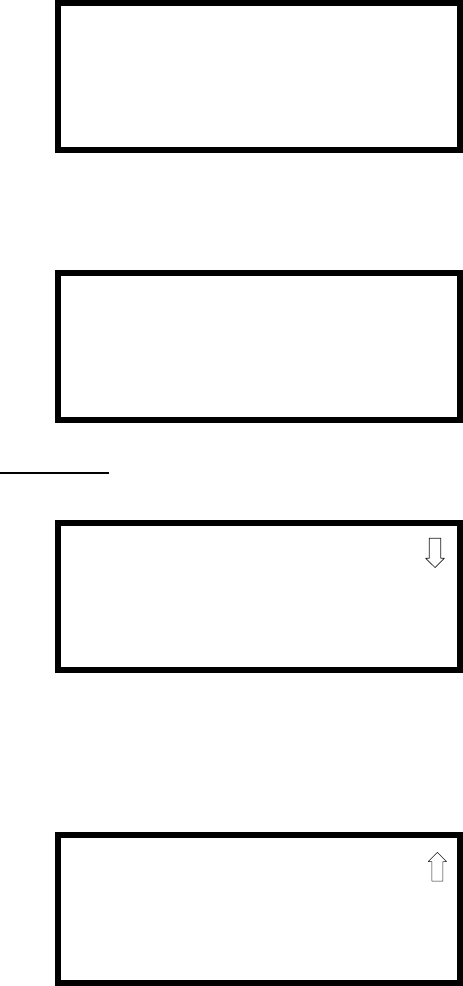
Programming
MS-9200UDLS PN 52750:E1 01/27/09 147
3.7 Maintenance Programming Level
To access Maintenance Programming mode, press the Enter key. The LCD will display
the following:
To enter the Maintenance Programming mode, press 2. The display will read as
follows:
When the Maintenance level password (default 11111) is entered, the following screen
will appear:
Note that in the preceding screens, an arrow appears to inform the programmer that
additional options can be viewed by pressing the keypad down arrow key, as shown in
the following screen.
1=READ STATUS
2=PROGRAMMING
3=REMOTE DOWNLOAD
PROGRAMMING
ENTER PASSWORD
PROGRAMMING
1=POINT PROGRAM
2=HISTORY
3=PROGRAM CHECK
PROGRAMMING
1=WALKTEST
2=SYSTEM
3=ZONE SETUP
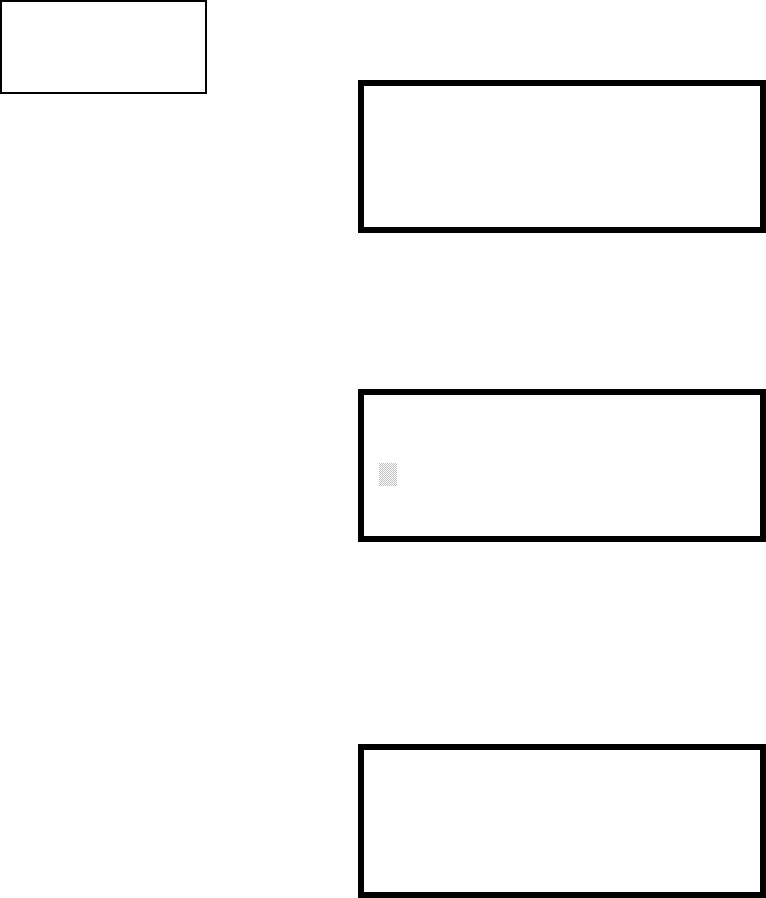
Programming
148 MS-9200UDLS PN 52750:E1 01/27/09
3.7.1 Disable Point
Pressing 1 for Point Program, while viewing Maintenance Screen #1 will cause the
following screens to be displayed:
Select the device type by pressing 1 for an addressable detector or 2 for an addressable
module. The operator will be prompted to enter the three digit device address as shown
in the following example for a detector:
A flashing cursor will appear in the bottom left corner of the display, prompting for the
three digit device address. When the third digit is enter, 001 for example, a screen will
appear which will allow enabling or disabling of the selected point, as illustrated in the
following example:
Pressing 1 repeatedly will cause the display to toggle between Enabled Yes and Enabled
No.
PROGRAMMING
1=POINT PROGRAM
2=HISTORY
3=PROGRAM CHECK
Maintenance Screen #1 POINT PROGRAM
1=DETECTOR
2=MODULE
Device Select Screen
EDIT DETECTOR
ENTER POINT ADDRESS
***
Address Select Screen
EDIT DETECTOR 1D001
1=ENABLED YES
Enable/Disable Select Screen
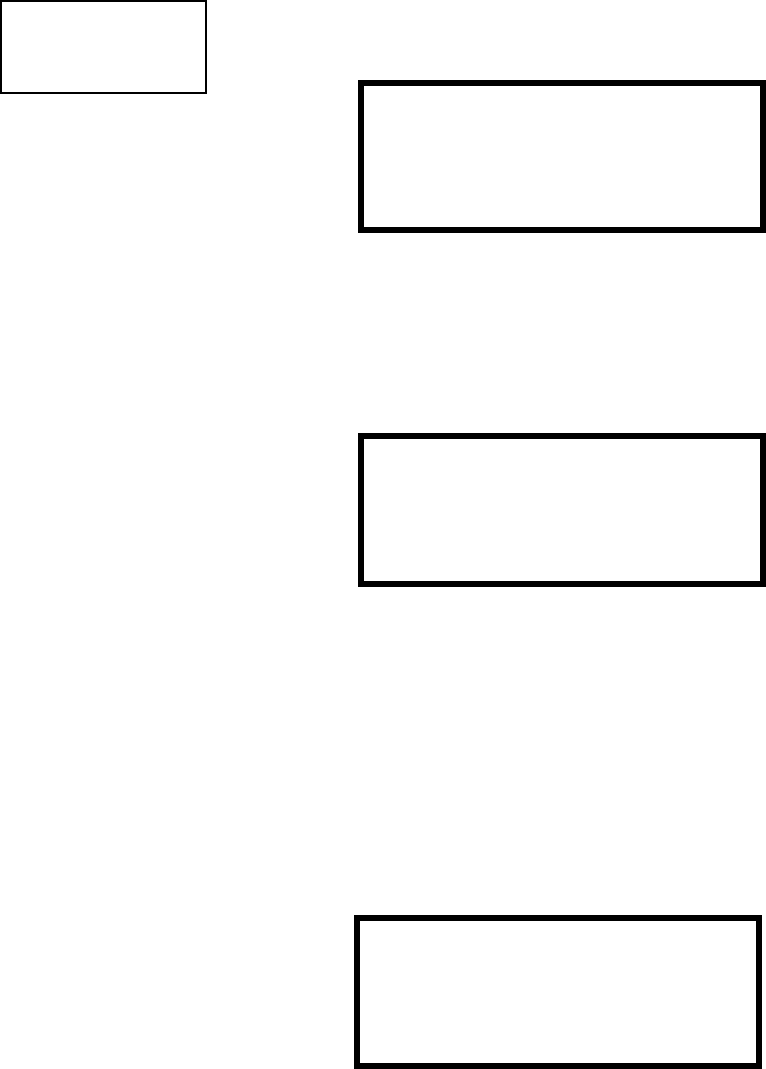
Programming
MS-9200UDLS PN 52750:E1 01/27/09 149
3.7.2 History
Pressing 2 while viewing Maintenance Screen #1 will cause the following screen to be
displayed:
The History feature allows the operator to view control panel events which have been
stored in a history file in memory and erase the contents of the history file
Pressing 1 while viewing the History screen will cause the following screen to be
displayed:
To view all the events which have occurred in the control panel since the history file
was last erased, press 1 while viewing the Events screen. To view only alarms which
have occurred, press 2 while viewing the Events screen. To view events other than
alarms, press 3. The most recent event will be displayed on the screen. To view all of
the selected events, press the up or down arrow keys to scroll through the list of events.
If no events have occurred, the display will read NO EVENTS IN HISTORY.
Pressing 2 while viewing the History Screen will cause the following screen to be
displayed:
Pressing 1 while viewing the Erase History Screen will cause the message ERASING
HISTORY, PLEASE WAIT to be displayed. The display will then return to the History
Screen. Pressing 2 will cause the display to return to the History Screen without
erasing the History file.
PROGRAMMING
1=POINT PROGRAM
2=HISTORY
3=PROGRAM CHECK
Maintenance Screen #1 HISTORY
1=VIEW EVENTS
2=ERASE HISTORY
History Screen
HISTORY
1=VIEW ALL
2=VIEW ALARMS
3=VIEW OTHER EVENTS
Events Screen
ERASE HISTORY
PROCEED ?
1=YES 2=NO
Erase History Screen
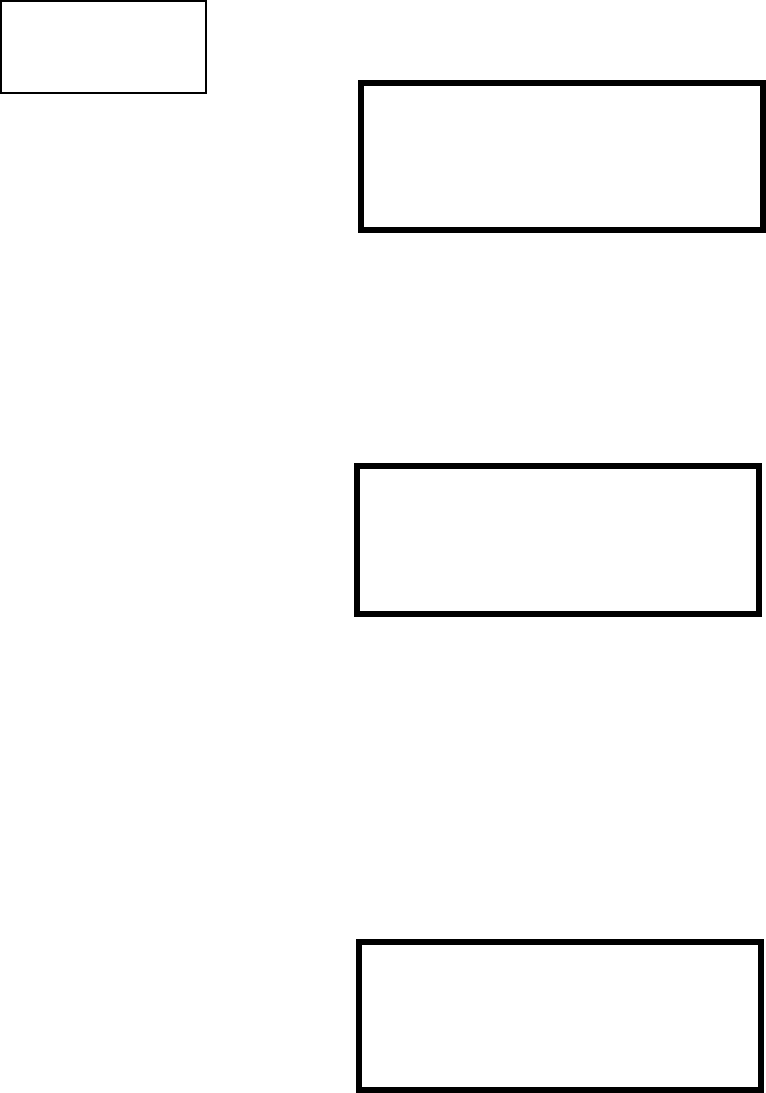
Programming
150 MS-9200UDLS PN 52750:E1 01/27/09
3.7.3 Program Check
Pressing 3 while viewing Maintenance Screen #1 will cause the following screen to be
displayed:
The Program Check feature allows the programmer to view the zones which have been
programmed to the Notification Appliance Circuits on the control panel but have not
been programmed to Initiating Devices as well as other circuits with no input or output
correlations. Pressing 1 while viewing Program Check screen will cause a screen
similar to the following to be displayed.
The example above indicates that NAC 1 has been programmed to Zones 25, 31, 44, 55
and 67 but no input devices have been programmed to any of these zones. Use the up
and down arrow keys to view all the NAC zones without input assignments for both
NAC 1, NAC 2, NAC 3 and NAC 4.
Note: If the NACs have been configured for Class A in the Setup option, only NAC 1
and NAC2 will display test information. NAC 3 and NAC 4 will display asterisks (*)
and will not be included in the test.
Pressing 2 while viewing the Program Check screen will display a screen similar to the
following:
The Zone No Input screen allows the programmer to view the zones which have not
been programmed to at least one input device (not including general alarm Zone 00).
The example in the preceding screen indicates that Zones 05, 07, 09, 10 and 11 have
been programmed to an addressable module (control module in this example) with an
address of 001 on loop 1 but have not been programmed to any input devices. Use the
up and down arrow keys to view all the zones without input assignments.
PROGRAMMING
1=POINT PROGRAM
2=HISTORY
3=PROGRAM CHECK
Maintenance Screen #1 PROGRAM CHECK
1=NACS NO INPUT
2=ZONES NO INPUT
3=ZONES NO OUTPUT
Program Check Screen
NACS NO INPUT
NAC 1
25 31 44 55 67
ZONES NO INPUT
05 07 09 10 11 1M001
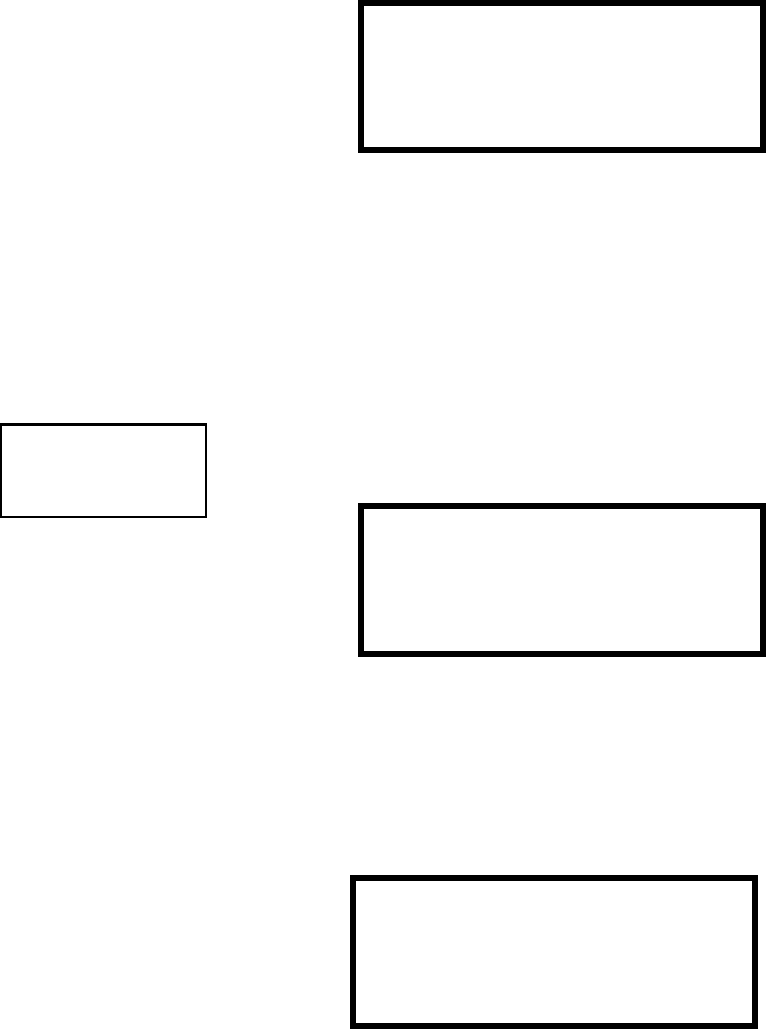
Programming
MS-9200UDLS PN 52750:E1 01/27/09 151
Pressing 3 while viewing Program Check screen will cause a screen similar to the
following to be displayed:
The Zone No Output feature allows the programmer to view the zones which have not
been programmed to at least one output device (not including general alarm Zone 00).
The example in the preceding screen indicates that Zones 05, 07, 09, 10 and 11 have
been programmed to an addressable detector with an address of 001 on loop 1 but have
not been programmed to any output devices. Use the up and down arrow keys to view
all the zones without output assignments.
3.7.4 Walktest
To perform a walktest, press 1 while viewing Maintenance Screen #2. The following
screen will be displayed:
The operator can press 1 to perform a silent walktest or 2 to perform an audible
walktest. Pressing 1 or 2 will cause the control panel to enter Walktest Mode and will
display the following screen:
From this screen, it is possible to view the walktest log, untested system points or a
summary of the addressable devices tested during the current walktest. The user can
select between any of these screens without interrupting the current walktest session.
The walktest session will not end until the Unit In Walktest screen is exited by pressing
the Escape key to return to the Walktest Screen.
ZONES NO OUTPUT
05 07 09 10 11 1D001
PROGRAMMING
1=WALKTEST
2=SYSTEM
3=ZONE SETUP
Maintenance Screen #2 WALKTEST
1=SILENT
2=AUDIBLE
3=VIEW RESULT
Walktest Screen
UNIT IN WALKTEST
1=VIEW WALKTEST LOG
2=VIEW POINTS
3=VIEW SUMMARY
Unit In Walktest Screen
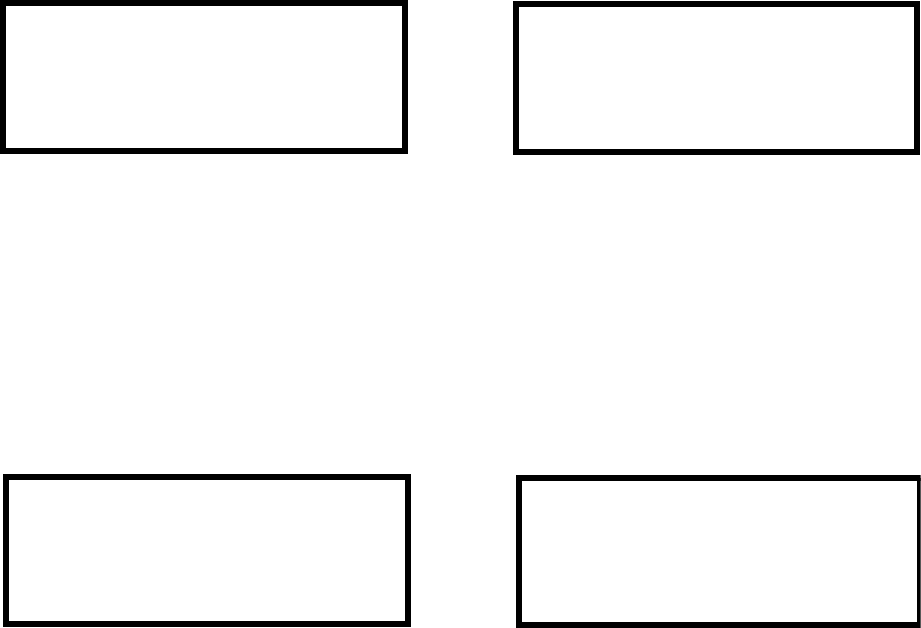
Programming
152 MS-9200UDLS PN 52750:E1 01/27/09
Pressing 1 for View Walktest Log while viewing the Unit In Walktest screen will cause a
screen similar to one of the following two screens to be displayed:
If there are no events in the current walktest session, the first screen will be displayed,
indicating no events have been stored in the walktest log. If any events have been
stored, a screen similar to the second will be displayed indicating the latest event. As
walktest events occur, the display will change to indicate the latest event. All stored
events can be scrolled on the screen by pressing the up or down arrow keys. To return
to the first event, press the 1st Event key.
Pressing 2 for View Points while viewing the Unit In Walktest screen will display one
of the following screens:
If the system has no points installed, the first screen will be displayed. If points are
installed, the second screen will be displayed, which allows the viewing of all untested
system points and their status relating to the current walktest session. The up and down
arrow keys will allow viewing of all untested points. If a point is tested while it is being
displayed, the screen will update and display the next untested point. The first line
indicates the total number of untested points. The second line displays information
about an untested point. A description on the bottom of the screen will indicate if the
displayed point has been disabled, if the Walktest option has been disabled for that
point or if the point is not yet tested. The up and down arrow keys allow the user to
scroll through all untested points.
Pressing 3 for View Summary while viewing the Unit In Walktest screen will display a
new screen which will show a total of the tested detectors, tested modules, untested
detectors and untested modules for the current walktest session.
To end the Walktest session, press the Escape key to return to the Walktest screen.
Pressing 3 for View Results while viewing the Walktest screen, after a walktest session
has been completed, will allow the operator to view the final results of the most recent
walktest.
NO EVENTS IN
WALKTEST LOG OR
ALARM: MONITOR
NORTH CLASSROOM
Z001
10*15A 012308 1M006
NO POINTS IN
SYSTEM OR
UNTESTED POINTS 010
1D001 SMOKE (PHOTO)
*********************
NOT TESTED
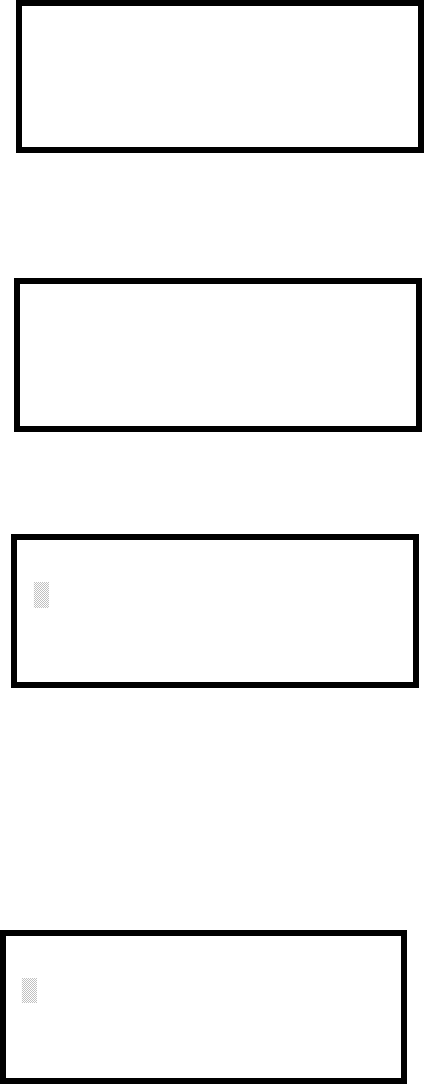
Programming
MS-9200UDLS PN 52750:E1 01/27/09 153
3.7.5 System
To program the time and date into the control panel, press 2 while viewing Maintenance
Screen #2. The following display will appear:
Pressing 1 while viewing the System Screen will cause the following screen to be
displayed:
To change the time, press 1 to display the following screen:
A flashing cursor will appear on the left side of the display. Enter the four digit number
corresponding to the time (0000 - 1259). When the fourth digit is entered, the cursor
will move one position to the right. Press 1 for AM or 2 for PM to complete entering
the time. The display will return to the Time and Date Screen displaying the new time.
To change the date, press 2 while viewing the Time and Date Screen. The following
screen will be displayed:
A flashing cursor will appear on the left side of the display. Enter the two digit month,
two digit day and four digit year. The cursor will move one position to the right after
each entry. When the fourth digit of the year has been entered, the display will return to
the Time and Date Screen which will show the new date.
SYSTEMS
1=TIME/DATE
System Screen
TIME AND DATE
1=TIME 01:00 AM
2=DATE 01-01-2006
12HR
Time and Date Screen
ENTER TIME
01:00 AM
1=AM 2=PM
Time Screen
ENTER DATE
MONTH DAY YEAR
01-01-2006
Date Screen
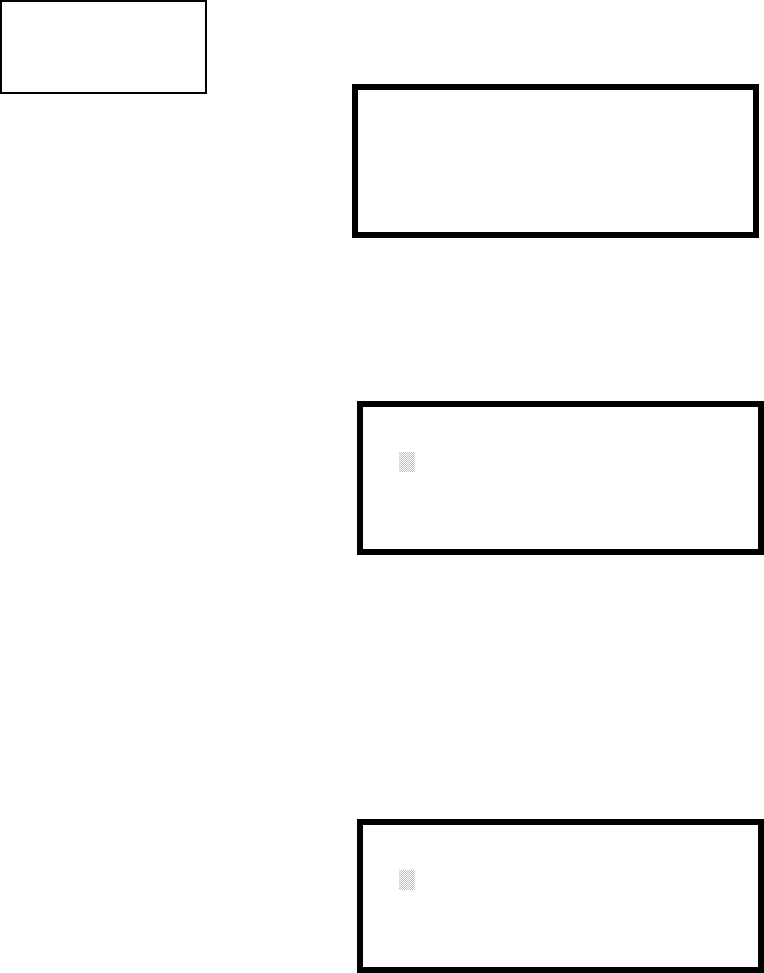
Programming
154 MS-9200UDLS PN 52750:E1 01/27/09
3.7.6 Zone Setup
Pressing 3 while viewing Maintenance Screen #2 will display the following screen:
Pressing 1 while viewing Zone Setup screen will display the following screen:
A flashing cursor appears to the right of the Z. To enable a zone, enter the two digit
zone number (00 - 99). After the second digit is entered, the zone will be enabled and
the cursor will return to the original position. The next zone to be enabled can then be
entered. Press Esc (Escape) to return to the previous screen.
Pressing 2 while viewing Zone Setup screen will display the following screen:
A flashing cursor appears to the right of the Z. To disable a zone, enter the two digit
zone number (00 - 99). After the second digit is entered, the zone will be disabled and
the cursor will return to the original position. The next zone to be disabled can then be
entered. Press Esc (Escape) to return to the previous screen.
PROGRAMMING
1=WALKTEST
2=SYSTEM
3=ZONE SETUP
Maintenance Screen #2 ZONE SETUP
1=ENABLE
2=DISABLE
3=ZONE 97 98 99
Zone Setup Screen
ZONE TO ENABLE
Z
Enable Screen
ZONE TO DISABLE
Z
Disable Screen
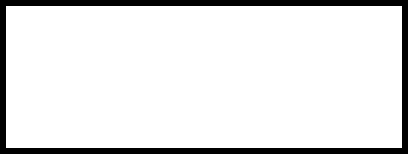
Programming
MS-9200UDLS PN 52750:E1 01/27/09 155
Pressing 3 while viewing Zone Setup screen will display the following screen:
Zones 97, 98 and 99 can be programmed for normal zone operation or for special
purpose applications. In the above illustration, the three zones are shown Off,
which means they can be programmed to function in the same manner as all other
zones, by assigning them to input and output devices in the Programming Zone
Assignment Screen.
Pressing 1 will cause the display to change to PAS 97 On. Each press of the 1 key
will cause the display to toggle between PAS 97 On and PAS 97 Off. When Zone 97
is programmed On, a PAS (Positive Alarm Sequence) activation of any smoke
detector will cause Zone 97 to activate. By assigning Zone 97 to a control module
in the Programming Zone Assignment Screen, an output device connected to the
control module can be used to indicate a PAS condition in the control panel. Do not
assign Zone 97 to a Notification Appliance Circuit when using this zone to indicate
a PAS condition.
Pressing 2 will cause the display to change to Pre-signal 98 On. Each press of the 2
key will cause the display to toggle between Pre-signal 98 On and Pre-signal 98
Off. When Zone 98 is programmed On, a Pre-signal activation of any device will
cause Zone 98 to activate. By assigning Zone 98 to a control module in the
Programming Zone Assignment Screen, an output device connected to the control
module can be used to indicate a Pre-signal condition in the control panel. Do not
assign Zone 98 to a Notification Appliance Circuit when using this zone to indicate
a Pre-signal condition.
Pressing 3 will cause the display to change to Two Stage 99 On. Each press of the 3
key will cause the display to toggle between Two Stage 99 On and Two Stage 99 Off.
Refer to "Two Stage Operation" on page 108 for a description of this feature.
SPEC PURPOSE ZONE
1=PAS 97 OFF
2=PRE-SIGNAL 98 OFF
3=TWO STAGE 99 OFF
Disable Screen
Operating Instructions
156 MS-9200UDLS PN 52750:E1 01/27/09
SECTION 4 Operating Instructions
4.1 Panel Control Buttons
4.1.1 Acknowledge/Step
The first press of the Acknowledge/Step key silences the piezo sounder, changes
flashing LEDs to steady and also changes the status field on the LCD display from
capital letters to small letters. When the piezo is silenced, an acknowledge message is
sent to the printer and the history file. Acknowledge also sends a silence piezo
command to the optional annunciators connected to the FACP.
When more than one event exists, the first press of the Acknowledge/Step key functions
as described in the preceding paragraph. Subsequent pressing of the key steps through
each off-normal active event, with alarm events having a higher priority than trouble
and supervisory events.
4.1.2 Alarm Silence
The Alarm Silence key performs the same functions as Acknowledge/Step. In addition,
if an alarm exists, it turns off all silenceable NACs (Notification Appliance Circuits)
and causes the Alarm Silenced LED to turn on. It also sends an ‘alarm silenced’
message to the printer, history file and optional annunciators. A subsequent new alarm
will resound the system NACs. Note that the Alarm Silenced LED is turned off by
pressing the Reset key, the Drill key or subsequent activation of the NACs.
4.1.3 Drill/Hold 2 Sec
When the Drill key is held for a minimum of two seconds (time required to prevent
accidental activations), the FACP turns on both main panel NAC outputs and all
silenceable circuits such as control modules that are programmed as silenceable, and
turns off the Alarm Silenced LED if it was previously on. The EVAC IN SYSTEM
message is shown on the LCD display. The same message is sent to the printer and
history file. The Alarm Silence key can be used to turn off all silenceable NAC outputs
following activation by the Drill key.
4.1.4 Reset
Pressing and releasing the Reset key turns off all control modules and NACs,
temporarily turns off resettable power to 4-wire detectors, causes a RESET IN SYSTEM
message to be displayed on the LCD and sends the same message to the printer and
history file. It also performs a lamp test by turning on all LEDs (except the Ground
LED), piezo sounder and LCD display segments after the Reset key is released. Any
alarm or trouble that exists after a reset will resound the system.
Operating Instructions
MS-9200UDLS PN 52750:E1 01/27/09 157
4.2 LED Indicators
The nine LED indicators, which are located on the front panel, operate as follows:
AC Power
This is a green LED which illuminates if AC power is applied to the FACP. A loss of
AC power will turn off this LED
Fire Alarm
This red LED flashes when one or more alarms occur. It illuminates steady when the
Acknowledge/Step or Alarm Silence key is pressed. The Fire Alarm LED turns off
when the Reset key is pressed. The LED will remain off if all alarms have been cleared.
Supervisory
This is a yellow LED that flashes when one or more supervisory conditions occur, such
as a sprinkler valve tamper condition. It illuminates steady when the Acknowledge/Step
or Alarm Silence key is pressed. It turns off when the Reset key is pressed and remains
off if all supervisory alarms have been cleared.
Trouble
This is a yellow LED that flashes when one or more trouble conditions occur. It stays
on steady when the Acknowledge/Step or Alarm Silence key is pressed. The LED turns
off when all trouble conditions are cleared. This LED will also illuminate if the
microprocessor watchdog circuit is activated.
Maintenance
This is a yellow LED that flashes to indicate that a smoke detector requires cleaning or
replacement due to an invalid chamber reading or excessive drift.
Alarm Silenced
This is a yellow LED that turns on after the Alarm Silence key is pressed while an alarm
condition exists. It turns off when the Drill or Reset key is pressed.
Disabled
This is a yellow LED that flashes to indicate that a zone, NAC, detector or module has
been temporarily disabled in programming by the user.
Battery
This is a yellow LED that flashes to indicate a low battery voltage condition.
Ground
This is a yellow LED that flashes to indicate a ground fault condition (zero impedance
from the FACP to ground).
Primary Line Active
This is a red LED that indicates the primary phone line is active.
Secondary Line Active
This is a red LED that indicates the secondary phone line is active
Kiss-off
This is a green LED that blinks when a Central Station has acknowledged receipt of
each transmitted message or when a portion of upload or download data has been
accepted from a Service Terminal
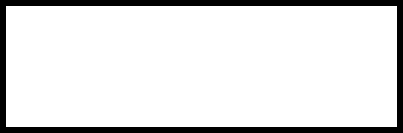
Operating Instructions
158 MS-9200UDLS PN 52750:E1 01/27/09
4.3 Normal Operation
With no alarms or troubles in the system, the display message is System All Normal
along with the current time and date as shown below. To set the time and date, refer to
the appropriate section in this manual.
The MS-9200UDLS performs the following functions at regular intervals while in
Normal mode:
Monitors AC input voltage and battery voltage
Monitors and reports status of SLC loop, option cards and control panel
Polls all devices on the SLC loop and flashes each device LED while checking
for valid replies, alarms, troubles, etc.
Refreshes LCD display and updates time
Scans control panel keypad for key presses
Performs autotest for all SLC devices
Tests memory
Updates and reads all communications busses (EIA-485, EIA-232, etc.)
4.4 Trouble Operation
With no alarms in the system, the detection of a trouble will cause the following:
• The piezo to pulse 1 second On and 1 second Off
• The system Trouble LED to flash one second On and one second Off
• The trouble relay to activate
•TROUBL with device type, noun/adjective, address and trouble description will
appear on the LCD display
• The same message, along with the time and date, is sent to the optional printer
and the history buffer.
• Communicate the trouble conditions to the Central Station
• Terminate upload or download communications
Note that specific troubles will initiate additional actions; for example, loss of AC
power will turn off the AC Power LED, a ground fault will turn on the Ground LED,
etc.
HONEYWELL
LIFE SAFETY
SYSTEM ALL NORMAL
10:00A 012106
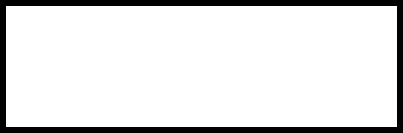
Operating Instructions
MS-9200UDLS PN 52750:E1 01/27/09 159
Addressable Smoke Detectors, Monitor Modules and Control Modules
For addressable devices connected to the SLC loop, the following is a typical message
that could appear on the LCD display for a device trouble:
The information displayed in the above example provides the following information:
• First line in display:
The type of event; in this example TROUBL indicating a device trouble
Device type identifier; in this example, SMOKE (PHOTO) indicates a
Photoelectric smoke detector. Other device type identifiers which can be
displayed include SMOKE (ION) for Ionization Detector, HEAT for Heat
Detector, CONTROL for Control Module and MONITOR for Monitor Module,
PULL STATION for a manual pull box, etc. Refer to "Edit Detector" on page
66, "Edit Module Screen for Monitor Module" on page 76 and "Edit Module
Screen for Control Modules" on page 85 for information on additional device
types.
• Second line in display:
<ADJ>; refers to the user programmed adjective descriptor from library list
resident in the control panel or custom entry via PC.
<NOUN>; refers to the user programmed noun descriptor from library list
resident in the control panel or custom entry via PC.
• Third line in display: INVREP indicates an invalid reply from the addressable
device. Other possible troubles include:
U SHORT - indicating a shorted circuit on an addressable device
UOPEN - indicating an open circuit on an addressable device
UDIRTY1 - maintenance alert indicating that a detector is near but below the
allowed alarm limit and is in need of maintenance before the performance is
compromised
UDIRTY2 - maintenance alert indicating that a detector needs immediate
maintenance since it has been within 80% of its alarm threshold for 24
hours
UINVREP - maintenance alert indicating a hardware problem in the detector
UTEST F - indicating a detector has failed the automatic test operation which
functionally checks its sensing chamber and electronics
UINV ID - indicating that an incorrect device code (Type ID) has been
programmed for an installed device (for example, Photo has been
programmed but an Ion detector has been installed)
USW TBL - indicating a module has failed the testing of its Class A switching
relay
• Fourth line in display:
Time; the current time in this example is 10:00A which represents 10:00 AM
Date; the current month, day and year in this example is 01 for January, 08 for
the 8th day of the month and 01 for the year 2001
Device Address; 1D001 in this example 1 represents SLC Loop, D represents
a detector and 001 represents device address 001
TROUBL SMOKE (PHOTO)
<ADJ> <NOUN>
INVREP
10:00A 010806 1D001
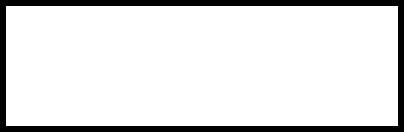
Operating Instructions
160 MS-9200UDLS PN 52750:E1 01/27/09
Pressing the Acknowledge/Step or Alarm Silence key will cause the pulsing piezo to
silence and the system Trouble LED to change from flashing to on steady. This block
acknowledgment occurs regardless of the number of troubles, alarms and supervisory
events active in the system. When the Acknowledge/Step key is pressed and at least one
new alarm or trouble exists in the system, the ‘acknowledge’ message is sent to the
printer and history file. If the trouble clears, either before or after the Acknowledge/
Step key is pressed, the ‘clear trouble’ message is sent to the printer and history file.
If all troubles clear and there are no supervisory or fire conditions active in the system,
the system returns to normal mode operation and the System All Normal message is
shown on the LCD display and sent to the history and printer files. The auto-restore
feature will restore cleared troubles even if the troubles were never acknowledged.
Note that pressing the Alarm Silence key when only troubles exist in the system will
have the same effect as pressing the Acknowledge/Step key except the Alarm Silenced
LED will light.
4.5 Alarm Operation
Alarm operation is similar to trouble operation with the following differences:
• The piezo sounder produces a steady output as opposed to a pulsed output
• The Fire Alarm LED flashes 1 second On and 1 second Off
• The LCD displays Alarm along with the device name, type, address, adjective/noun,
associated zones and time/date
• Communicate the alarm to the Central Station
• Alarms latch and are not allowed to clear automatically
• Alarms activate software zones if so programmed
• Timers for Silence Inhibit, Autosilence and Trouble Reminder are started
• Alarms activate the general alarm relay and general alarm zone Z00
• The trouble relay is not activated
• Store event in history buffer
• Terminate upload or download communications
• Alarms must be Acknowledged before the FACP can be reset
A typical alarm display would be as illustrated below:
Note that the device type, which in this example is PULL STATION, can be any other
programmable alarm type.
The information displayed in the above example provides the following information:
• First line in display:
The type of event; in this example ALARM indicating an alarm condition
Device type identifier; in this example, PULL STATION indicates a manual
pull box. Other device type identifiers which can be displayed include
SMOKE (ION) for Ionization Detector, HEAT for Heat Detector, CONTROL
for Control Module and MONITOR for Monitor Module, PULL STATION for
a manual pull box, etc. Refer to "Edit Detector" on page 66, "Edit Module
Screen for Monitor Module" on page 76 and "Edit Module Screen for Control
Modules" on page 85 for information on additional device types.
• Second line in display:
<ADJ>; refers to the user programmed adjective descriptor from library list
resident in the control panel or custom entry via PC.
<NOUN>; refers to the user programmed noun descriptor from library list
resident in the control panel or custom entry via PC.
ALARM PULL STATION
<ADJ> <NOUN>
Z000
10:00A 010806 1M001
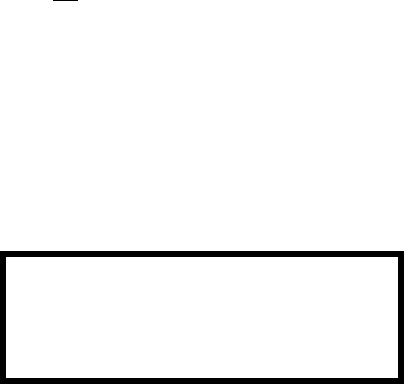
Operating Instructions
MS-9200UDLS PN 52750:E1 01/27/09 161
• Third line in display: Z000 indicates the zone programmed to this device which,
in this example, is general alarm Zone 000. Note that a single device can be
programmed to five different zones but only the first zone will be displayed.
• Fourth line in display:
Time; the current time in this example is 10:00A which represents 10:00 AM
Date; the current month, day and year in this example is 01 for January, 08 for
the 8th day of the month and 01 for the year 2001
Device Address; 1M001 in this example 1 represents SLC Loop, M represents
a module and 001 represents device address 001
4.6 Supervisory Operation
Supervisory operation is similar to alarm operation but with the following differences:
• The piezo sounder pulses ½ second On and ½ second Off
• The Supervisory LED flashes ½ second On and ½ second Off
• The LCD displays the status label Active Supervisory along with the device
name, type, address, adjective/noun, associated zones and time/date
• Communicate the supervisory condition to the Central Station
• The supervisory relay is activated
• The alarm relay is not activated
• NACs will not activate
• Silenced alarms are not resounded
• Timers are not started
• Store event in history buffer
• Terminate upload or download communications
• Supervisory condition must be Acknowledged before the FACP can be reset
A typical Supervisory event would be displayed as illustrated in the following:
Note that, like alarms, supervisory signals latch (except when programmed for
supervisory autoresettable) and can be assigned to software zones. Supervisory events
do not cause resound as do other alarm conditions. Open circuits in supervisory wiring
are processed by the control panel the same way as other trouble conditions. Refer to
"Alarm Operation" on page 160, for a description of the information displayed on the
control panel LCD.
ACTIVE SUPERVISORY
<ADJ> <NOUN>
Z000
10:00A 010806 1M001

Operating Instructions
162 MS-9200UDLS PN 52750:E1 01/27/09
4.7 Process Monitor Operation
Process Monitor operation will initiate the following events:
• The piezo sounder pulses ¼ second On and ¼ second Off
• The LCD displays a process monitor message along with the device name, type,
address, adjective/noun, associated zones and time/date
• Communicate the process monitor condition to the Central Station
• Relays programmed for process monitoring will be activated
• The alarm relay is not activated
• NACs will not activate
• Silenced alarms are not resounded
• Timers are not started
• Store event in history buffer
• Process Monitor condition must be Acknowledged before the FACP can be reset
Note that, like supervisories, process monitor signals latch (except when programmed
for process monitor autoresettable) and can be assigned to software zones.
4.8 Hazard/Tornado Condition Operation
Hazard/Tornado Condition operation will initiate the following events:
• The piezo sounder pulses ½ second On, ½ second Off
• The LCD displays a hazard message along with the device name, type, address,
adjective/noun, associated zones and time/date
• Communicate the hazard condition to the Central Station
• Relays programmed for hazard will be activated
• The alarm relay is not activated
• NACs will not activate
• Silenced alarms are not resounded
• Timers are not started
• Store event in history buffer
• Supervisory LED flashes ½ second On, ½ second Off
• Hazard/Tornado Condition must be Acknowledged before FACP can be reset
Hazard conditions latch. They can be assigned to software zones.
4.9 Medical Alert Condition Operation
Medical Alert Condition operation will initiate the following events:
• The piezo sounder ½ second On, ½ second Off
• The LCD displays a medical alert message along with the device name, type, address,
adjective/noun, associated zones and time/date
• Communicate the medical alert condition to the Central Station
• Relays programmed for medical alert will be activated
• The alarm relay is not activated
• NACs will not activate
• Silenced alarms are not resounded
• Timers are not started
• Store event in history buffer
• Supervisory LED flashes ½ second On, ½ second Off
• Medical Alert condition must be Acknowledged before FACP can be reset
Medical Alert conditions latch. They can be assigned to software zones.
4.10 NAC Operation
There are four Style Y (Class B) or two Style Z (Class A) programmable NACs
(Notification Appliance Circuits) resident on the MS-9200UDLS main circuit board.
All NACs may be programmed as silenceable or nonsilenceable and may also be
programmed for steady or coded operation. Coded operation provides a choice
between March Time, Temporal or California coding.
Operating Instructions
MS-9200UDLS PN 52750:E1 01/27/09 163
4.11 Programmed Zone Operation
Each addressable detector and monitor module can be assigned to a maximum of five
software alarm zones. A general alarm zone Z00 may be listed for output (control)
points, but it is not necessary to list Z00 for input points, since this is the default zone
for all alarm input devices. Zone Z00 is not activated by supervisory points.
When an input device alarms and is not disabled, it activates all software zones
assigned to it. An output device that is not disabled is turned on when any of the
software zones to which it is programmed become active. Only alarms, hazards/
tornado alerts can turn on any of the four main NACs.
4.12 Disable/Enable Operation
Input points which are disabled do not cause an alarm or any zone activation. Disabled
output points are held in the off state. All disabled points are treated as if they were in
trouble, with the exception being the status label that will be displayed is DISABL.
4.13 Waterflow Circuits Operation
If an alarm exists from a monitor module point that has a waterflow type code and its
mapped NAC control module outputs are programmed for nonsilenceable operation,
the Alarm Silence key will not function. Also, any output zone activated by a
waterflow device will not be silenceable if the Waterflow Silenceable option is set to
NO in system programming.
4.14 Detector Functions
Maintenance Alert
Each addressable detector is monitored by the control panel for its maintenance status.
If a detector is near but below the allowed alarm limit, a ‘maintenance alert’ message
will automatically be displayed, signaling that the detector is in need of servicing.
Automatic Test Operation
An automatic test of an addressable detector is performed each minute, resulting in a
complete SLC loop test in approximately 5 hours (if the loop has the maximum number
of devices installed). The detector’s sensing chamber and electronics are functionally
tested for normal, safe operation. A trouble message is displayed upon failure of this
test. A System Reset will clear this trouble.
Type Code Supervision
The FACP monitors addressable hardware device codes at slow intervals. Mismatch of
any type code, compared to the system program, will cause a device trouble.
System Alarm Verification
The control panel may be programmed to perform alarm verification to help eliminate
the nuisance of false alarms. Alarm verification applies to smoke detectors only.
Smoke Detector Data
Smoke detector data is monitored by the FACP, eliminating the need to test the
sensitivity of each detector at its location. A printout of each detector’s data can be
retrieved from the FACP using an optional printer or Windows© HyperTerminal.
Detector sensing ability can decrease with age and should be monitored as part of a
system’s routine maintenance.
4.15 Time Functions: Real-Time Clock
The MS-9200UDLS includes a crystal-based clock that provides time of day, date and
day of week. Time is displayed as 12 or 24 hour time with month/day/year and is stored
in RAM. Daylight savings time change-over is programmable and automatic. If both
AC and battery are lost, the time must be reset.
Operating Instructions
164 MS-9200UDLS PN 52750:E1 01/27/09
4.16 Synchronized NAC Operation
Synchronization is a panel feature that controls the activation of notification appliances
in such a way that all devices will turn on and off at exactly the same time. This is
particularly critical when activating strobes which must be synchronized to avoid
random activation and a potential hazard or confusion. The FACP can be programmed
to operate with a variety of manufacturer’s devices. NAC synchronization can only be
supported properly by the Remote Power Supply Sync Terminal, which follows NAC 1
programming.
Important: When a Notification Appliance Circuit with a mix of audible and visual
devices is programmed for silenceable and the synchronization feature is selected, only
the audible devices will be turned off if the Silence key is pressed. The visual devices
(strobes, etc.) will continue to operate.
4.17 Coded Operation
The NAC circuits resident on the control panel main circuit board can be programmed
for coded operation. The available pulse rates which can be programmed for coded
operation are as follows:
• Continuous: Steady output with no pulsing
• March Time: Pulses at 120 ppm (pulses per minute)
• Temporal Code: Pulses at ½ second On, ½ second Off, ½ second On, ½
second Off, ½ second On, 1½ second Off
• California Code: 10 seconds On, 5 seconds Off
• Two-Stage Pulses at 20 ppm (pulses per minute) for 3 or 5 minutes
(depending on
programming) and then changes to Temporal
4.18 Presignal
Presignal option programs an initiating device to delay the activation of NACs and/or
control modules while allowing visual verification by a person. Once a detector or
monitor module triggers an alarm, the onboard piezo sounds immediately, but the
NACs are not activated for a user programmed time duration of up to three minutes.
Note that the alarm relay and communicator will respond to the initial alarm
immediately. In addition, Zone 98 will activate. This zone can be programmed to a
control module which may be used to activate a sounder or indicator which the installer
designates as a Presignal indication. Do not assign Zone 98 to a Notification Appliance
Circuit when using this zone to indicate a Pre-signal condition.
After the programmed delay, the NACs will activate if the source of the alarm is not
cleared. Note that if a second alarm occurs during the programmed time delay, the
alarm will be processed immediately, causing activation of the appropriate output
zones. The events which occur upon Presignal activation are as follows:
onboard piezo sounds immediately
control panel LCD display will indicate a presignal event and the active point
control points programmed to Zone 98 will activate
annunciators (if enabled) will sound the local piezo, and pulse the alarm LED
and zone LED
outputs (NACs and control modules) of associated zones will be inhibited
from activating for a user programmed time delay of up to three minutes
second alarm occurring anytime during the time delay will cause immediate
activation of all associated outputs
Presignal does not affect monitor modules programmed as waterflow, supervisory,
process monitoring or remote switches. Presignal operation requires the approval of
the local Authority Having Jurisdiction.
Operating Instructions
MS-9200UDLS PN 52750:E1 01/27/09 165
4.19 Positive Alarm Sequence
PAS (Positive Alarm Sequence) option will program a smoke detector to delay panel activation
(including alarm relay and communicator) for a period of 15 seconds. Zone 97, however, will
activate immediately and may be used to connect a signaling device to indicate PAS activation. Do
not assign Zone 97 to a Notification Appliance Circuit when using this zone to indicate a PAS
condition.
When a detector triggers an alarm, the onboard piezo sounds immediately, but the NACs are
prevented from activating for 15 seconds. This inhibit time is factory set and cannot be changed.
Pressing the Alarm Silence or Acknowledge/Step key during the 15 second inhibit time will silence
the piezo sounder and start a timer which prevents activation of NACs for an additional time
duration which can be user programmed for up to three minutes. After the programmed delay, the
NACs will activate if the source of the alarm is not cleared. Note that if a second alarm occurs
during either time delay, the alarm will be processed immediately, causing activation of the
appropriate output zones. The events which occur upon PAS activation are as follows:
onboard piezo sounds immediately
control panel LCD display will indicate a presignal event and the active point
control points programmed to Zone 97 will activate
ACS annunciators (if enabled) will pulse the Zone 97 PAS LED immediately upon PAS
activation. They will sound the local piezo, and pulse the alarm, associated zone and
detector address point LEDs after 15 seconds of an unacknowledged PAS activation. Note
that if the Alarm Silence or Acknowledge/Step button is pressed, the annunciators will be
inhibited from activating for an additional time delay
outputs (NACs and control modules) of associated zones will be inhibited from activating
for a factory set duration of 15 seconds
pressing the Alarm Silence or Acknowledge/Step key will start a timer which inhibits
output activation for additional time delay of up to three minutes which is user
programmable
second alarm occurring anytime during either time delay will cause immediate activation
of all associated outputs
PAS operation requires the approval of the local Authority Having Jurisdiction.
Note that the PAS BYPASS monitor type code, when activated, will inhibit the PAS capability until
the PAS BYPASS monitor is deactivated. While PAS is inhibited, signaling devices will
immediately place the control panel into alarm. This feature may be employed by wiring a
normally open device, such as a switch, to a monitor module which has been programmed for PA S
BYPASS.

Operating Instructions
166 MS-9200UDLS PN 52750:E1 01/27/09
4.20 Special System Timers
4.20.1 Silence Inhibit Timer
This option, if selected, prevents the Alarm Silence key from functioning for 60 seconds
following an alarm. A new alarm during the initial 60 second period will not cause the
timer to restart with a new 60 seconds. Silence Inhibit operation requires the approval
of the local Authority Having Jurisdiction.
4.20.2 Autosilence Timer
If Autosilence is selected, the notification appliances, programmed as silenceable, will
automatically be silenced after a programmable duration of from 5 to 30 minutes.
Pressing the Drill key will restart the timer. Autosilence operation requires the
approval of the local Authority Having Jurisdiction.
4.20.3 Trouble Reminder
If selected, this feature causes a reminding ‘beep’ every 15 seconds during an alarm
(after the Alarm Silence key is pressed) and every two minutes during a trouble
condition (after the Acknowledge/Step or Alarm Silence key is pressed). The ‘beeps’
from the onboard piezo sounder will occur until the alarm or fault is cleared.
Note that if the trouble is not cleared within 24 hours, the piezo will resound, indicating
that the trouble condition still exists.
4.20.4 Waterflow Retard Timer
If selected, this option will delay the activation of a waterflow type alarm for a
programmable time duration from 1 to 90 seconds. This delay is in addition to any time
delay inherent in the waterflow device. This feature requires the approval of the local
Authority Having Jurisdiction.
4.20.5 Alarm Verification (None or One Minute)
If alarm verification is selected, an addressable smoke detector's alarm is ignored for a
retard time of 13 seconds and the detector's alarm condition is automatically reset.
There will be no alarm indication at the FACP during the Retard period. A
confirmation period of 60 seconds follows, during which a subsequent alarm from the
same detector will cause the panel to immediately activate the appropriate outputs and
indicate the alarm condition at the FACP. If a different detector alarms any time during
the first detector's verification period, the panel will immediately activate all
appropriate outputs and indicate the alarm condition at the FACP. If no additional
detector alarms occur within 73 seconds of the first alarm (13 second retard plus 60
second confirmation), the timer resets and the panel is ready to verify any new detector
alarms which may occur. The following is a graphic representation of Alarm
Verification.
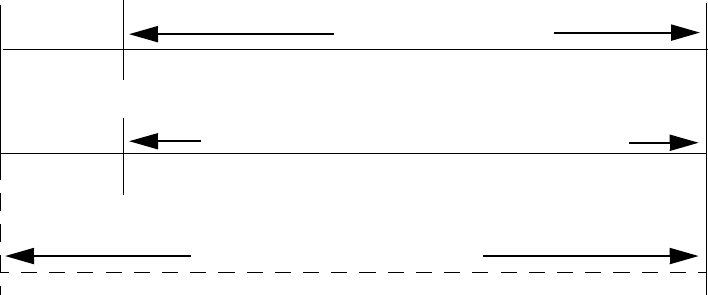
Operating Instructions
MS-9200UDLS PN 52750:E1 01/27/09 167
Note: Alarm Verification is available only for addressable smoke detectors, not
conventional smoke detectors.
4.21 Walktest
Walktest is a feature which allows one person to test the fire alarm system. An audible
walktest will momentarily sound the Notification Appliance Circuits in the building
and store the walktest information in a file at the panel. A silent walktest will not sound
the NACs but will store the walktest information in a file which can be viewed at the
panel. Disabled NAC devices will not activate during walktest.
Alarm/Shorted Condition
When in audible Walktest, the panel responds to each new alarm and activates its
programmed control outputs for four seconds, if those outputs have been programmed
for silenceable activation. It also stores each alarm in the walktest history file which
can be sent to an optional printer. The stored display will be the same as if the device
actually activated except the colon (:) in the time stamp is replaced with an asterisk (*).
Note that if the system under test includes one or more enabled MMF-302 monitor
modules, the following may apply:
If the MMF-302 monitor module is used for a supervised, 2-wire smoke zone,
alarming any monitor module in the system will result in the activation of pro-
grammed control outputs for an additional eight seconds or less. This is caused by
the temporary removal of 24 VDC resettable power from the MMF-302. The
MMF-302 reports this loss of power as an open condition in addition to the alarm
condition.
Open Condition
Addressable devices are monitored for fault conditions during Walktest mode. When a
new trouble condition occurs, the FACP will activate all NACs and control modules
programmed for Walktest and mapped to the faulty device, then shut them off after
eight seconds.
While in Walktest, the trouble relay is activated and the system Trouble LED flashes (as
in all of the Program and status change operations). The alarm relay is not activated.
73 sec.
13 sec.
0 sec.
CONFIRMATION (60 seconds)
RETARD
Alarm Ignored Control Panel Processes Alarm if Same Detector is Still in Alarm
Control Panel Immediately Processes Alarm
Detector Alarm Verification
(Retard + Confirmation)
Detector Goes Into Alarm
Different Detector Alarms
During First Detector's
Verification Period
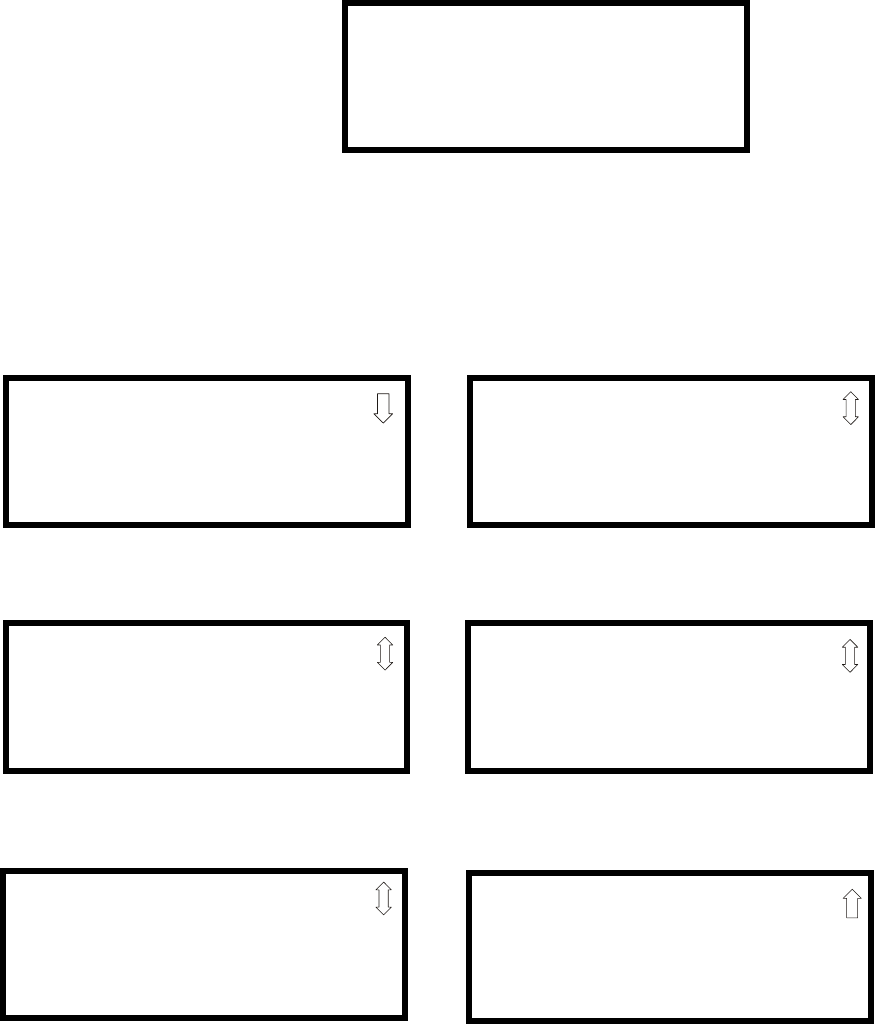
Operating Instructions
168 MS-9200UDLS PN 52750:E1 01/27/09
4.22 Read Status
Read Status functions do not require a password. The control panel will continue to
provide fire protection while in Read Status mode. This mode can be entered while the
control panel is in alarm or trouble. If a new alarm or trouble occurs during these
functions, the Read Status is exited to prevent confusion.
Read Status Entry
When the operator presses the control panel Enter key, the LCD will display the
following:
Pressing 1, while this screen is being displayed, will cause the control panel to enter the
Read Status mode which allows the user to view and print the programmed features and
status of the control panel.
The following screens will be displayed:
1=READ STATUS MODE
2=PROGRAMMING MODE
3=REMOTE DOWNLOAD
READ STATUS
1=SYSTEM POINT
2=ZONES
3=POWER
READ STATUS
1=TROUBLE REMINDER
2=TIMERS
3=NACS
Read Status Screen #1
Read Status Screen #2
READ STATUS
1=RELAYS
2=PROGRAM CHECK
3=HISTORY
Read Status Screen #3
READ STATUS
1=ANNUNCIATORS
2=PHONE LINE
3=CENTRAL STATION
Read Status Screen #4
READ STATUS
1=SERVICE TERMINAL
2=PRINTER/PC
3=PRINT
Read Status Screen #5
READ STATUS
1=TIME-DATE
Read Status Screen #6
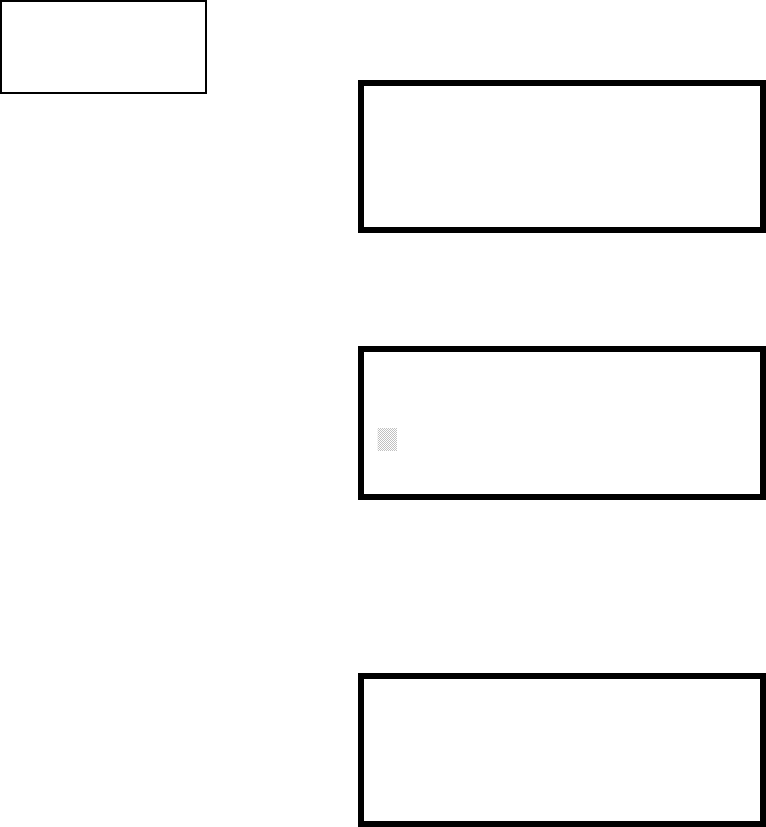
Operating Instructions
MS-9200UDLS PN 52750:E1 01/27/09 169
4.22.1 System Point
Pressing 1 while viewing Read Status Screen #1 will cause the following screen to be
displayed:
The operator selects the type of device which is to be viewed by pressing 1 for Detector
or 2 for Module. If 1 is pressed, the display will change to the following screen:
Entering the three digit detector address will cause the control panel to display the
current status of the selected device. For example, if a detector with address 001 on the
SLC loop is entered, a display similar to the following will appear:
The information in the preceding display includes:
•NORMAL - the present status (could also be ALARM, TROUBL, DISABL, etc.)
•SMOKE (PHOTO) - the device type which is a photoelectric smoke detector
(could also be ION for ionization smoke detector)
•NORTH CLASSROOM - the Adjective/Noun label for this device
•Z005 - the first of five possible assigned software zones
•1D001 - 1 = SLC Loop, D = Detector, 001 = Address 001
• V - Alarm Verification Enabled (V = Yes, * = No)
• S - Silenceable for control modules (S = Yes, * = No)
• W - Walktestable for control and monitor modules (W = Yes, * = No)
READ STATUS
1=SYSTEM POINT
2=ZONES
3=POWER
Read Status Screen #1 READ SYSTEM POINT
SELECT TYPE
1=DETECTOR
2=MODULE
READ SYSTEM POINT
ENTER DETECTOR#
***
NORMAL SMOKE(PHOTO)
NORTH CLASSROOM
Z005
V 1D001
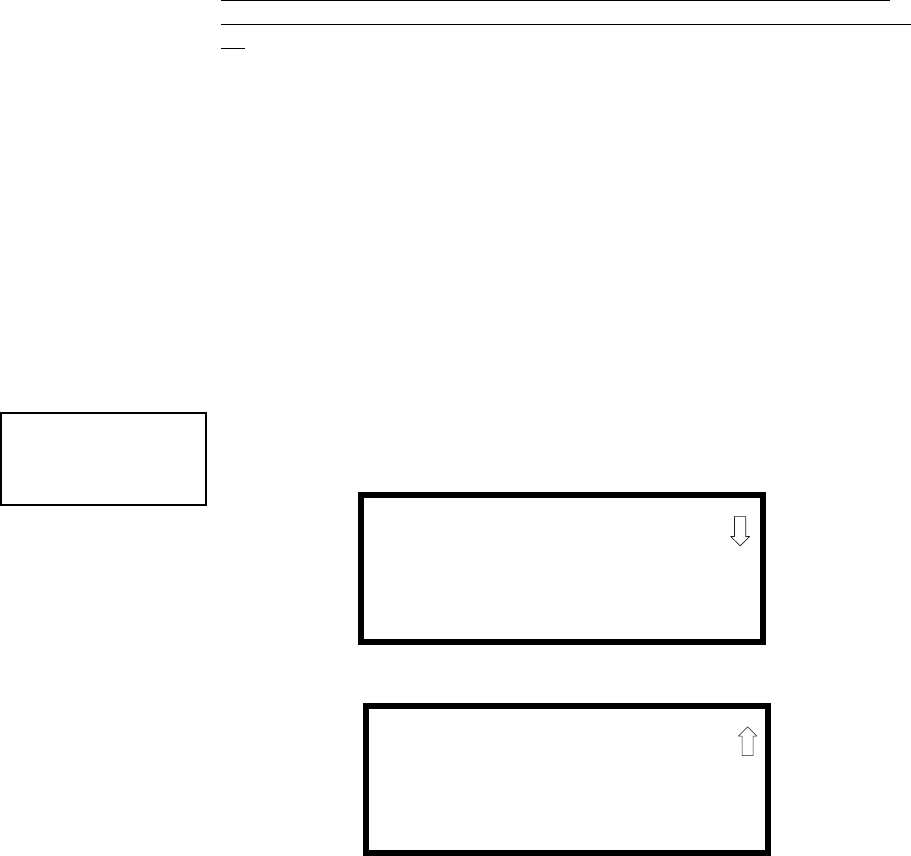
Operating Instructions
170 MS-9200UDLS PN 52750:E1 01/27/09
Pressing the down arrow key, while viewing the screen shown above, will allow the
operator to view additional programming information about the selected device, such
as:
• Enable/Disable Status
• Device Type
• Alarm Verification On/Off (for detectors)
• Walktest Yes/No
• PAS (Positive Alarm Sequence) Yes/No (for detectors only)
• Pre-Signal Yes/No (for detectors and monitor modules)
• Zone Assignments (five maximum)
• Chamber Value
• Adjective/Noun descriptor
• Silenceable Yes/No (for control modules)
4.22.2 Zones
Pressing 2 while viewing Read Status Screen #1 will cause the following screens to be
displayed:
From the preceding screens, the control panel operator can view:
•Zones Installed - all software zones programmed into the system (99 maximum)
•Zones Enabled - all software zones that are enabled
•Zones Disabled - all software zones that have been disabled
•Special Purpose - on or off programming for Special Purpose Zones 97 reserved
for PAS, 98 reserved for Pre-signal and 99 reserved for Two Stage
•Zone Type - the Type assigned to each installed zone (default is Alarm)
•Zone Message - the Message assigned to each installed zone
READ STATUS
1=SYSTEM POINT
2=ZONES
3=POWER
Read Status Screen #1 ZONES
1=ZONES INSTALLED
2=ZONES ENABLED
3=ZONES DISABLED
Zones Screen #1
ZONES
1=SPECIAL PURPOSE
2=ZONE TYPE
3=ZONE MESSAGE
Zones Screen #2
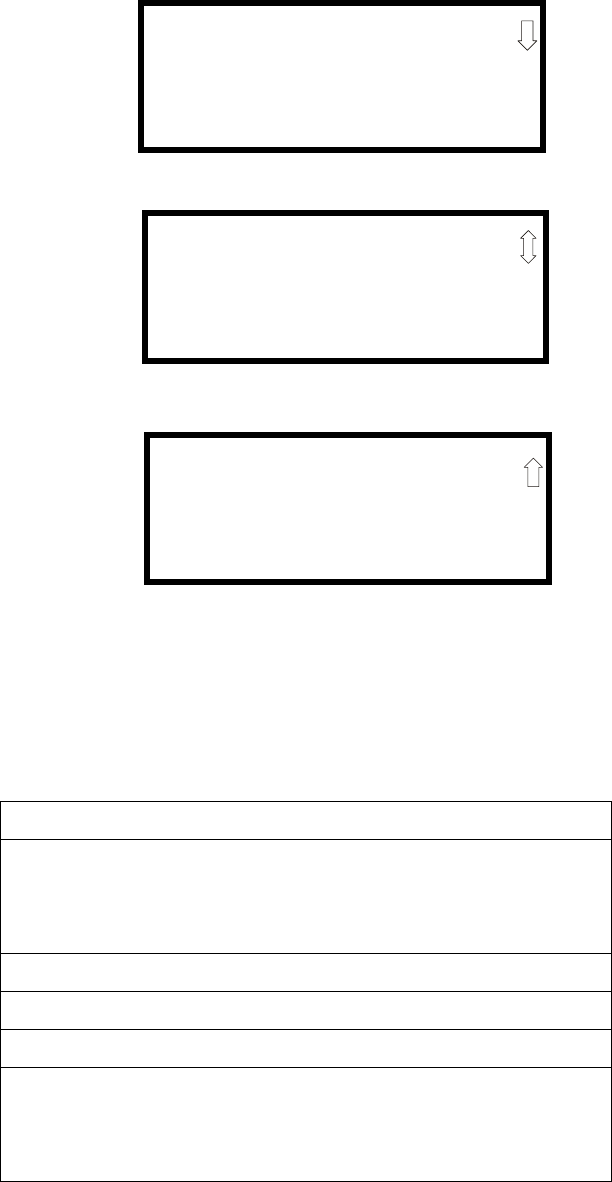
Operating Instructions
MS-9200UDLS PN 52750:E1 01/27/09 171
4.22.3 Power
Pressing 3 while viewing Read Status Screen #1 will cause the following screens to be
displayed:
A real-time display of the control panel voltages can be used to determine if a problem
exists in the system. Note that Power Screen #3 will only be displayed if the NACKEY
NAC option card is installed, in JP8 of the main circuit board, for Class B operation.
The following table lists the circuit being measured, possible conditions and their
respective voltage ranges:
Circuit Condition Voltage Range
Battery
Normal Battery (nominal) 27.05 to 28.15 VDC
Low Battery 20.0 to 20.8 VDC
No Battery 0 to 18.36 VDC
24V Resettable Normal 21.25 to 27.50 VDC
24V Nonresettable Normal 21.25 to 27.50 VDC
Charger Normal 21.87 to 29.84 VDC
NAC 1 or NAC 2
Normal -1.3 to -1.6 VDC
Open Circuit -2.3 to -2.5 VDC
Short Circuit 0 to 1.0 VDC
POWER
BATTERY 27.21V
24 V RST 25.31
Power Screen #1
POWER
CHARGER 28.36V
NAC 1 -1.49V
NAC 2 -1.49V
Power Screen #2
POWER
NAC 3 -1.49V
NAC 4 -1.49V
Power Screen #3
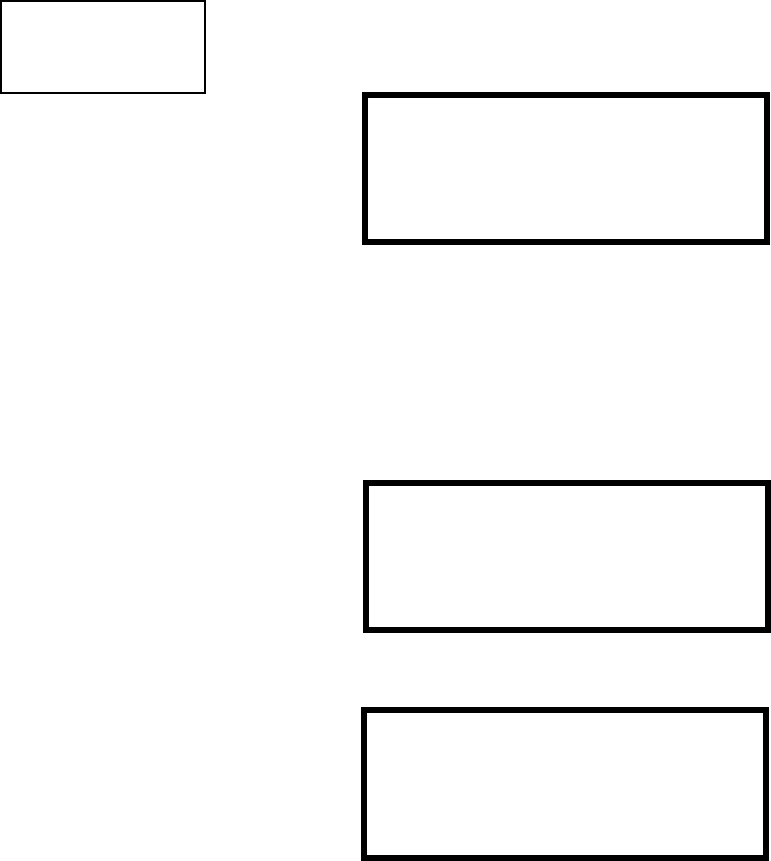
Operating Instructions
172 MS-9200UDLS PN 52750:E1 01/27/09
4.22.4 Trouble Reminder
Pressing 1 while viewing Read Status Screen #2 will display the following screen:
The screen indicates whether the Trouble Reminder feature is On or Off.
4.22.5 Timers
Pressing 2 while viewing Read Status Screen #2 will cause the following Timer screens
to be displayed:
These screens will indicate the delay time, in seconds, for each of the first three
possible delay options. The AC Loss Delay time is displayed in hours.
READ STATUS
1=TROUBLE REMINDER
2=TIMERS
3=NAC
Read Status Screen #2 TROUBLE REMINDER
TROUBLE REM ON
TIMERS
PAS DELAY 000
PRE SIGNAL 000
WATERFLOW 000
TIMERS
AC LOSS DELAY 4
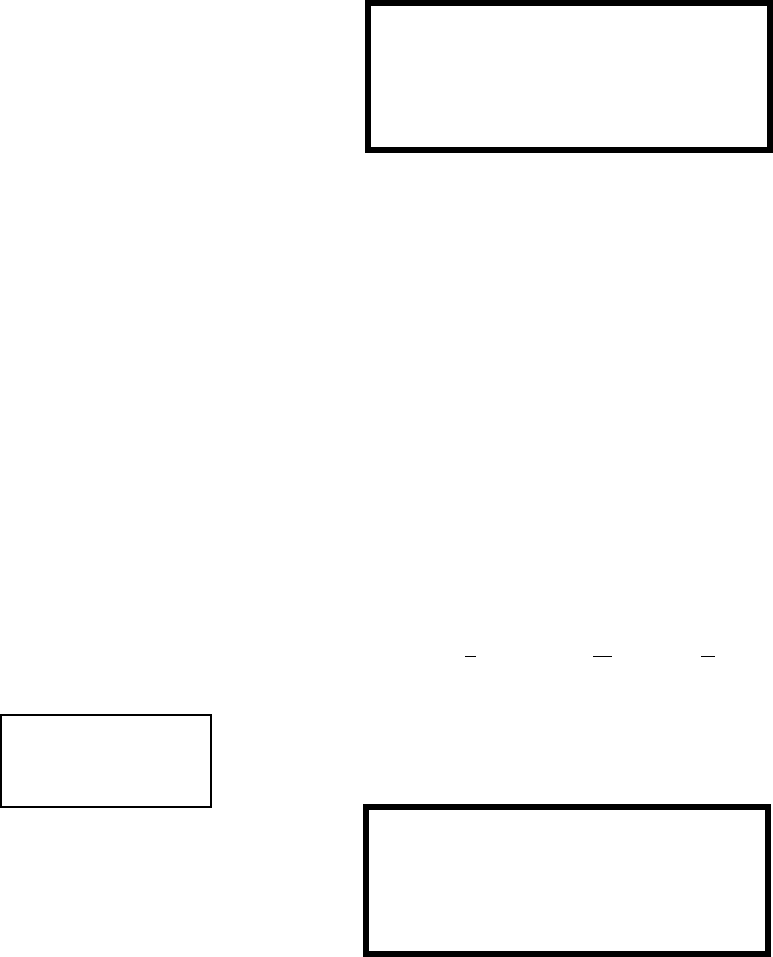
Operating Instructions
MS-9200UDLS PN 52750:E1 01/27/09 173
4.22.6 NAC
Pressing 3 while viewing Read Status Screen #2 will display the following screen:
Note that 3=NAC 3 and 4=NAC 4 will always be displayed regardless of how the
NACKEY NAC option card is installed.
The operator can press 1 to view the programmed options for NAC 1, 2 to view the
programmed options for NAC 2, 3 to view the programmed options for NAC 3 or 4 to
view the programmed options for NAC 4. The resulting screens will display the
following information:
• Enable/Disable Status
• Circuit Type (Bell, Strobe, etc.)
• Silenceable/Nonsilenceable
• Auto Silence Enable/Disable and time delay (in minutes)
• Coding Selection (Temporal, Steady, etc.)
• Zone Assignments
• Silence Inhibit Enabled/Disabled
• Synchronization Type (System Sensor, Wheelock or Gentex)
4.22.7 Relays
Pressing 1 while viewing Read Status Screen #3 will display the following screen:
The operator can view the programmed option for each relay by pressing the
corresponding number key.
NAC
1=NAC 1 3=NAC 3
2=NAC 2 4=NAC 4
READ STATUS
1=RELAYS
2=PROGRAM CHECK
3=HISTORY
Read Status Screen #3 RELAY
1=RELAY 1
2=RELAY 2
3=RELAY 3
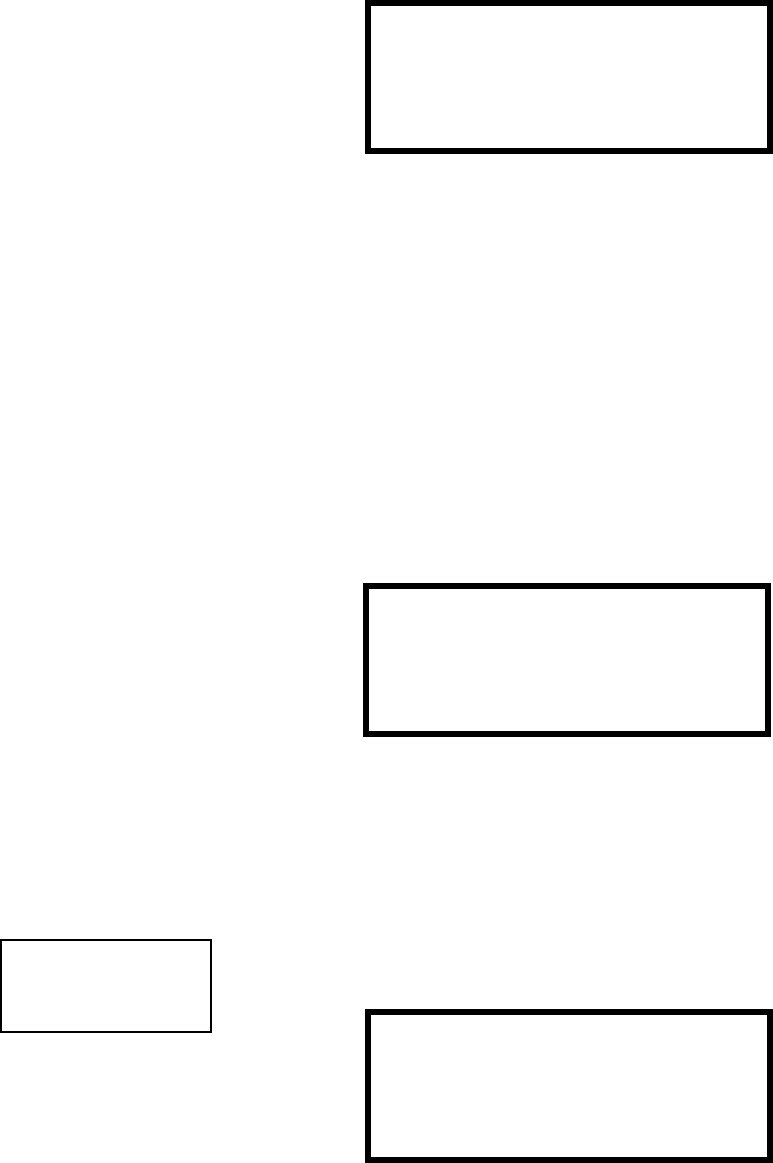
Operating Instructions
174 MS-9200UDLS PN 52750:E1 01/27/09
4.22.8 Program Check
Pressing 2 while viewing Read Status Screen #3 will cause a screen similar to the
following to be displayed:
Pressing 1 while viewing the Program Check screen will display a screen which will
indicate if any input zones have not been programmed to one of the Notification
Appliance Circuits. Use the up and down arrow keys to view all NACs.
Pressing 2 while viewing the Program Check screen will display a screen which will
indicate if any output zones have not been programmed to at least one input zone. Use
the up and down arrow keys to view all zones.
Pressing 3 while viewing the Program Check screen will display a screen which will
indicate if any input zones have not been programmed to at least one output zone. Use
the up and down arrow keys to view all zones.
4.22.9 History
Pressing 3 while viewing Read Status Screen #3 will display the following screen:
The operator can view all events which have been stored in the history file, only alarms
or other events, such as troubles or supervisories, by pressing the corresponding
number key.
4.22.10 Annunciators
Pressing 1 while viewing Read Status Screen #4 will display the following screens:
PROGRAM CHECK
1=NACS NO INPUT
2=ZONES NO INPUT
3=ZONES NO OUTPUT
HISTORY
1=VIEW ALL
2=VIEW ALARMS
3=VIEW OTHER EVENTS
READ STATUS
1=ANNUNCIATORS
2=PHONE LINE
3=CENTRAL STATION
Read Status Screen #4 ANNUNCIATORS
TERM ENABLED YES
2=ACS OPTIONS
3=ANN-BUS OPTIONS
Annunciator Screen
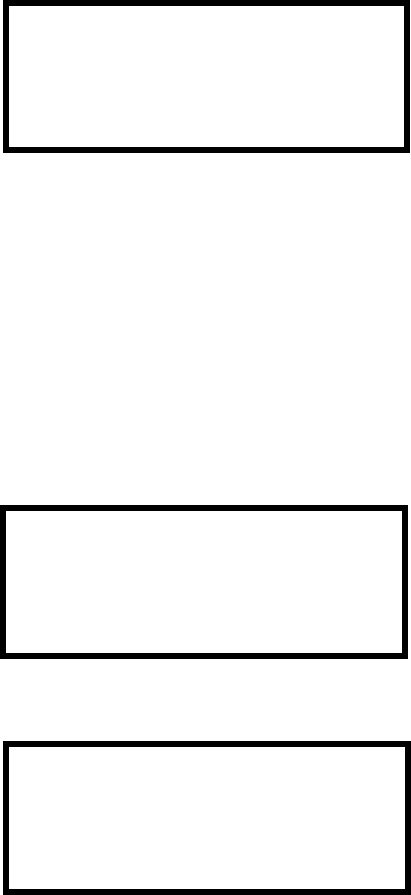
Operating Instructions
MS-9200UDLS PN 52750:E1 01/27/09 175
The Annunciator Screen indicates if Terminal mode options are enabled or disabled.
Pressing 2 for ACS Options while viewing the Annunciator Screen allows the operator
to view the ACS Options screen:
The ACS Options screen indicates if the ACS option has been enabled YES or disabled
NO.
Pressing 2 for ACS Addresses while viewing the ACS Options screen will display
screens with ACS addresses 1 -31 and whether a device is installed at that address YES
or not installed NO.
The ACS Options screen indicates if a UDACT is installed YES or if a UDACT is not
installed NO.
Pressing 3 for ANN-BUS Options while viewing the Annunciator Screen will display
the following screens:
The ANN-BUS Screen #1 indicates if the ANN-BUS has been enabled YES or disabled
NO.
Pressing 2 for Modules Installed while viewing ANN-BUS Screen #1 will display
screens for ANN-BUS Addresses 1 -8 and the devices installed at each address.
Subscreen will display the options that have been programmed for each device.
Pressing 3 for ANN-S/PG Options while viewing ANN-BUS Screen #1 will display the
options selected for the installed serial or parallel printer.
Pressing 1 for ANN-80 Options while viewing ANN-BUS Screen #2 will display the
options selected for the installed ANN-80 annunciators.
ACS OPTIONS
ACS ENABLED NO
2=ACS ADDRESSES
UDACT ENABLED NO
ACS Options Screen
ANN-BUS
ENABLED NO
2=MODULES INSTALLED
3=ANN-S/PG OPTIONS
ANN-BUS Screen #1
ANN-BUS
1=ANN-80 OPTIONS
ANN-BUS Screen #2
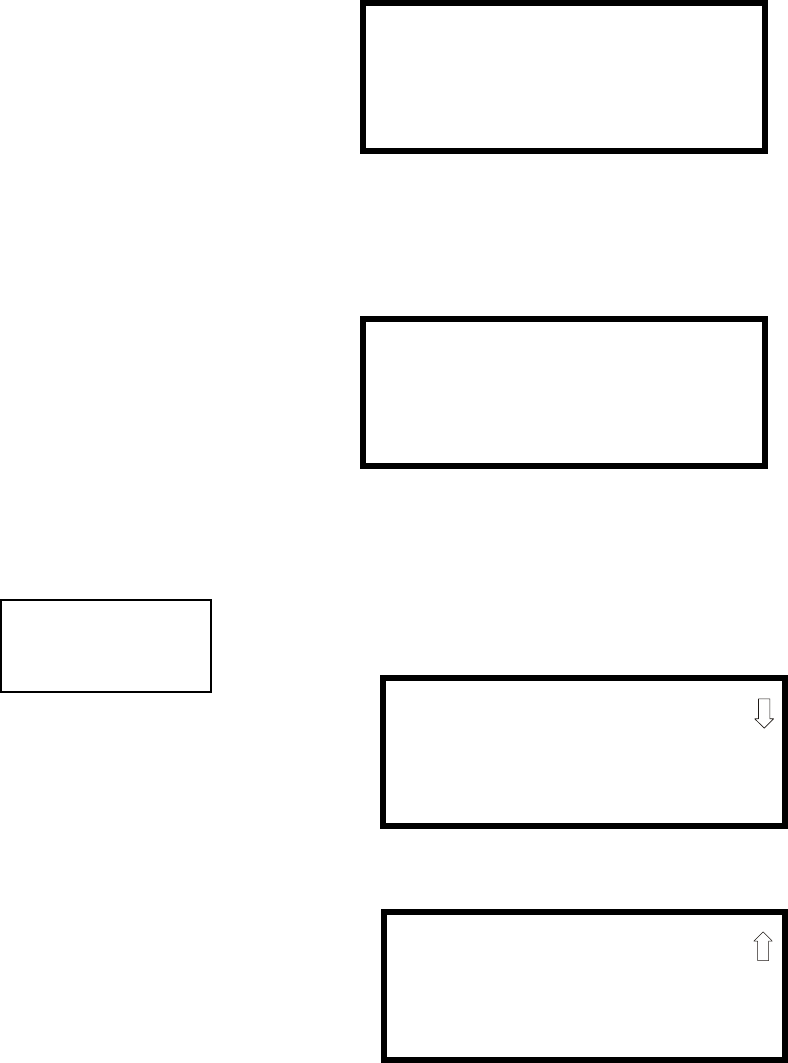
Operating Instructions
176 MS-9200UDLS PN 52750:E1 01/27/09
4.22.11 Phone Line
Pressing 2 while viewing Read Status Screen #4 will display the following screen:
The second and third lines of this screen indicate that both the Primary and Secondary
phone lines have been configured for touchtone dialing operation.
Pressing 3 while viewing the Phone Line screen will cause the following screen to be
displayed:
This screen indicates whether or not Phone Line 2 is being supervised. In this example,
Phone Line 2 No indicates the phone line is not being supervised.
4.22.12 Central Station
Pressing 3 while viewing Read Status Screen #4 will display the following screens:
Central Station Screen #1 indicates whether the Central Station Reporting is enabled or
disabled, if the Reports will be sent to one or both the Primary and Secondary Central
Station phone numbers and the Call Limit for DACT trouble calls within a 24 hour
period.
PHONE LINE
PRIMARY TOUCHTONE
SECONDARY TOUCHTONE
3=SUPERV PHONE LINE
SUPERVISE PHONE LINE
PHONE LINE 2 NO
READ STATUS
1=ANNUNCIATORS
2=PHONE LINE
3=CENTRAL STATION
Read Status Screen #4 CENTRAL STATION
REPORTING ENABLED
REPORT BOTH
CALL LIMIT 10
Central Station Screen #1
CENTRAL STATION
1=PRIMARY
2=SECONDARY
3=REPORT STYLE
Central Station Screen #2
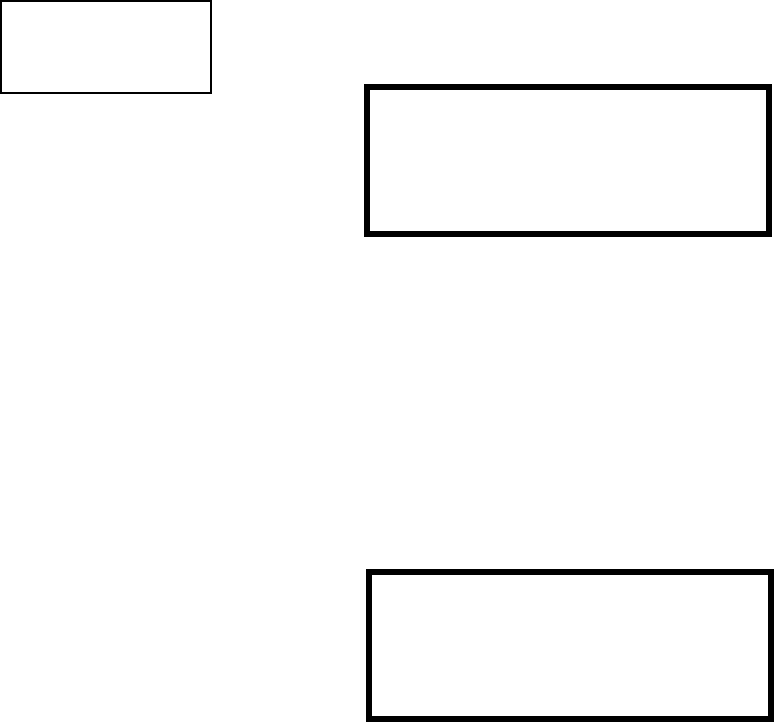
Operating Instructions
MS-9200UDLS PN 52750:E1 01/27/09 177
Central Station Screen #2 provides information on the Primary and Secondary Central
Station programming which includes:
• Test Time Interval
• Account Code
• 24 Hour Test Time
• Phone Number
• Communication Format
• Event Codes
4.22.13 Service Terminal
Pressing 1 while viewing Read Status Screen #5 will display the following screens:
The Panel ID number is displayed as the first item in Service Terminal Screen #1.
To view the phone number for each Service Terminal, press 2 for Terminal 1 or 3 for
Terminal 2 while viewing Service Terminal Screen #1.
The Ring Count is displayed in Service Terminal Screen #2.
4.22.14 Printer/PC
Pressing 2 while viewing Read Status Screen #5 will display the following screen:
The display will inform the operator as to whether the control panel is configured for a
printer or a PC. In the example above, PR4800 indicates that the panel is configured for
a printer with a baud rate of 4,800.
READ STATUS
1=SERVICE TERMINAL
2=PRINTER/PC
3=PRINT
Read Status Screen #5 SERVICE TERMINAL
RING COUNT
Service Terminal Screen
PRINTER PC
PRINTER PC PR4800
Printer/PC Screen
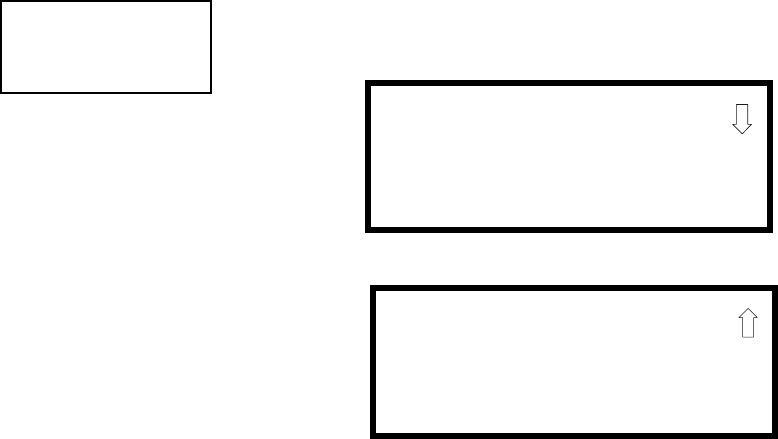
Operating Instructions
178 MS-9200UDLS PN 52750:E1 01/27/09
4.22.15 Print
To print program data or control panel status, press 3 while viewing Read Status Screen
#5. The following screens will be displayed:
Pressing 1 while viewing Print Screen #1 allows the user to print the History file which
will detail all of the system activities since the file was last cleared from memory.
Pressing 2 while viewing Print Screen #1 allows the user to print the Walktest log
which will detail all of the system activations during walktest since the log was last
cleared. Refer to "Walktest" on page 113 for additional information on the display.
Pressing 3 while viewing Print Screen #1 allows the user to print the detector data for
each addressable smoke detector connected to the system. A printout, similar to the
following example, will be generated if an optional printer is connected to the FACP.
Chamber Value
The Chamber value should be within the indicated range for the following smoke
detectors:
• SD350(T), D350P(R) and SD300(T) Addressable Photoelectric Smoke
Detectors: 405 - 2100 (obscuration of 1.00%/ft to 3.66%/ft.)
• CP350 and CP300 Addressable Ionization Smoke Detectors: 750 - 2100
(obscuration of 0.50%/ft. to 1.44%/ft.)
If the addressable smoke detector’s Chamber reading is not within the acceptable range,
clean the detector and check the Chamber value again. If the reading is still not within
the acceptable range, immediately replace the detector.
READ STATUS
1=FUTURE USE
2=PRINTER/PC
3=PRINT
Read Status Screen #5 PRINT
1=HISTORY
2=WALKTEST LOG
3=DETECTOR DATA
PRINT
1=EXIT PRINTING
Print Screen #2
Print Screen #1
DEVICE# DEVICE TYPE %DRIFT COMP CHAMBER TIME/DATE
1D001 SMOKE (PHOTO) 20 1281 12:01AM 01-08-2001
1D002 SMOKE (PHOTO) 20 1281 12:01AM 01-08-2001
1D003 SMOKE (PHOTO) 21 1259 12:01AM 01-08-2001
1D004 SMOKE (PHOTO) 20 1309 12:02AM 01-08-2001
1D005 SMOKE (PHOTO) 21 1281 12:02AM 01-08-2001
1D006 SMOKE (PHOTO) 20 1322 12:02AM 01-08-2001
1D007 SMOKE (PHOTO) 20 1280 12:02AM 01-08-2001
1D008 SMOKE (PHOTO) 20 1215 12:02AM 01-08-2001
1D009 SMOKE (PHOTO) 20 1310 12:02AM 01-08-2001
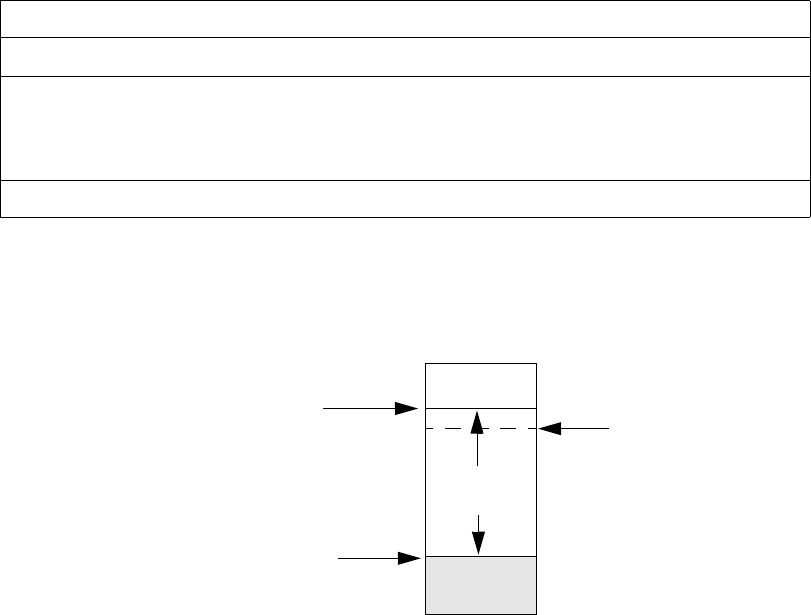
Operating Instructions
MS-9200UDLS PN 52750:E1 01/27/09 179
Drift Compensation
Drift compensation uses software algorithms that identify and compensate for long-
term changes in the data readings from each addressable smoke detector. These long-
term changes in detector data readings are typically caused by dirt and dust
accumulation inside the smoke chamber. Drift compensation performs the following
functions:
• Samples photoelectric smoke detectors every 6 seconds and ionization smoke
detectors every 3 seconds
• Allows a smoke detector to retain its original ability to detect actual smoke and
resist false alarms, even as dirt and dust accumulate
• Reduces maintenance requirements by allowing the control panel to
automatically perform the periodic sensitivity measurements required by NFPA
Standard 72
The FACP software also provides filters to remove transient noise signals, usually
caused by electrical interference.
Maintenance Alert
The software determines when the drift compensation for a detector reaches an
unacceptable level that can compromise detector performance. When a detector
reaches an unacceptable level, the control panel indicates a maintenance alert. Table
4.1 summarizes the three levels of maintenance alert:
Figure 4.1 illustrates a graphic representation of the maintenance levels:
Maintenance Level FACP Status Displays Indicates
Low Chamber Value INVREP A hardware problem in the detector
Maintenance Alert DIRTY1 Dust accumulation that is near but below the
allowed limit. DIRTY 1 indicates the need for
maintenance before the performance of the detector
is compromised
Maintenance Urgent DIRTY2 Dust accumulation above the allowed limit.
Table 4.1 Maintenance Alert Levels
Figure 4.1 Diagram of Maintenance Levels
DIRTY
Acceptable
Range
Maintenance
Urgent Maintenance
Alert
Low Chamber
Reading LOW
VALUE
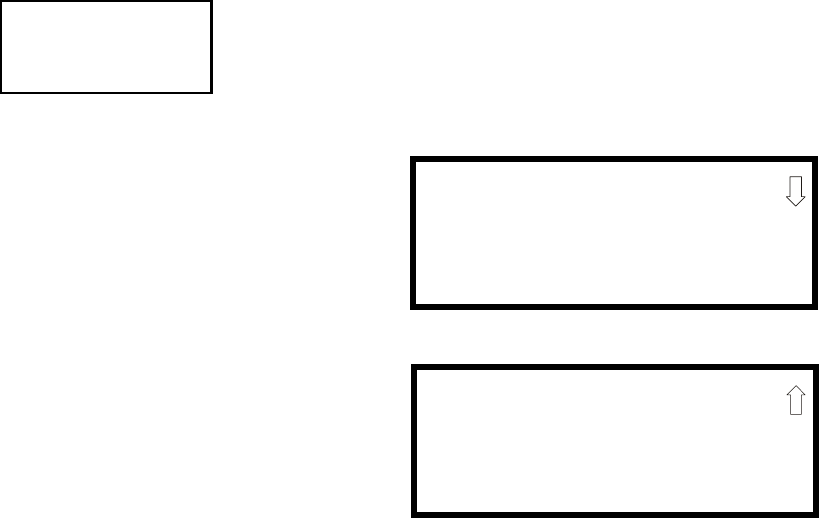
Operating Instructions
180 MS-9200UDLS PN 52750:E1 01/27/09
4.22.16 Time-Date
The operator can view the daylight savings time and the month and week when daylight savings
time will begin and end. Pressing 1 while viewing Read Status Screen #6 will display the following
screens:
READ STATUS
1=TIME-DATE
Read Status Screen #6
DAYLIGHT SAVINGS
ENABLED YES
START MONTH MAR
START WEEK WEEK-2
DAYLIGHT SAVINGS
END MONTH NOV
END WEEK WEEK-1
Central Station Communications
MS-9200UDLS PN 52750:E1 01/27/09 181
SECTION 5 Central Station Communications
The control panel transmits zone and system status reports to Central Stations via the public
switched telephone network. Two supervised telephone line connections are made to interface the
control panel to the telephone lines. Two optional 7 foot telephone cords are available for this
purpose and can be purchased separately.
The control panel supervises both telephone lines for proper voltage. A delay of two minutes will
occur before a fault in either phone line connection is reported as a trouble. When a fault is
detected, an audible trouble signal will sound, the yellow trouble LED will blink, the LCD display
will indicate the phone line trouble and the trouble condition will be reported to the Central Station
over the remaining operational phone line.
The control panel comes with line seizure capability provided for both the primary and secondary
telephone line interfaces. Any time that the control panel needs to make a call to a Central Station,
line seizure will disconnect any local premises phones sharing the same telephone line.
All transmissions to the Central Stations will be sent over the primary phone line. In the event of
noisy phone lines, transmissions will be sent over the backup secondary phone line.
Two phone numbers must be programmed, the primary Central Station phone number and the
secondary Central Station phone number. All system reports will be transmitted to the primary
Central Station phone number. Reports will automatically be sent to the secondary Central Station
phone number if attempts to transmits to the primary Central Station phone number are
unsuccessful. If 10 total attempts to communicate are unsuccessful, a Communicator Failure report
will be displayed. Note that as an option, all reports may also be sent to the secondary Central
Station phone number.
The MS-9200UDLS meets NFPA 72 National Fire Code reporting requirements for: (a) the type of
signal, (b) condition and (c) location of the reporting premises. The general priority reporting
structure is:
1. Zone Alarms and Restores
2. Zone Troubles and Restores
3. System Troubles and Restores
4. 24-hour Test
Central Station Communications
182 MS-9200UDLS PN 52750:E1 01/27/09
5.1 Transmittal Priorities
The integral communicator transmits highest priority events first. Events, in terms of priority, are
listed below in descending order:
1. Alarms (highest priority level)
Pull stations
Waterflow
Smoke detector
Other alarm types
2. Supervisory Zone
3. System Troubles
Zone disabled
Fire drill
AC fail (after delay)
Zonal faults
Earth fault
Low battery
Telephone line fault
Notification Appliance Circuits fault
Communication trouble
Annunciator trouble
System off normal
4. Restoral Reports
Zone alarm
Supervisory
Zone(s) enabled
Fire drill
AC
Zone fault
Earth
Battery
Telephone line
Notification Appliance Circuits
Communication
Annunciator trouble
System off normal
5. 24 Hour Test (lowest priority)
Red LEDs are provided on the circuit board to identify which telephone line is activated. Also, a
green LED labeled Kissoff will turn on whenever the control panel has successfully transmitted
reports to the Central Station. The Kissoff LED may turn on several times during communications
with a Central Station.

Central Station Communications
MS-9200UDLS PN 52750:E1 01/27/09 183
The table below shows UL listed receivers which are compatible with the MS-9200UDLS.
1. With 685-8 Line Card with Rev. 4.4d software
2. With 124060V206B and 124063 Line Card Rev. B
3. With version V2.4 Receiver and 126047 Line Card Rev. G
4. With 124077V2.00 Receiver and 126047 Line Card Rev. M
5. With V.7301 Receiver S/W
6. With 01.01.03 Receiver S/W and Line Card 01.01.03
7. With software V1.86
8. With software V1.72
9. With DSP4016 and V1.6 Line Card
10. With software V3.9
IMPORTANT! It is the installer’s responsibility to ensure that the Digital Alarm Communicator/
Transmitter is compatible with the Central Station Receiver, utilized by the monitoring service,
prior to installation. The Compatibility Table provides a list of compatible receivers and associated
software versions for the receivers. Changes in the hardware and/or software by the receiver
manufacturers may affect the receiver compatibility with the FACP DACT. After completing the
installation, communication between the DACT and Central Station Receiver must be tested and
verified.
Table 5.1 Compatible UL Listed Receivers
Format
Ademco
685 (1)
Ademco
MX8000 (2)
Silent Knight
9500 (3)
Silent Knight
9800 (4)
Osborne Hoffman
2000E (5)
Radionics
6600 (6)
SurGard
MLR2 (7)
SurGard
System III (8)
SurGard
MLR-2000 (9)
FBI
CP220FB (10)
0 SIA-DCS-8
1 SIA-DCS-20
2 Ademco Contact ID
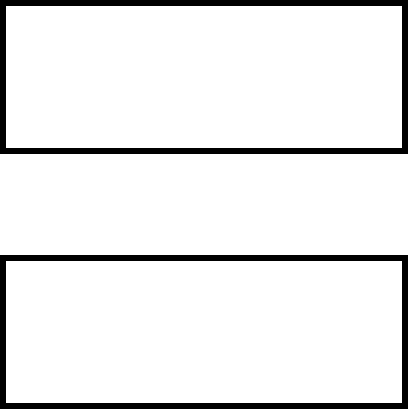
Remote Site Upload/Download
184 MS-9200UDLS PN 52750:E1 01/27/09
SECTION 6 Remote Site Upload/Download
Important! The FACP will automatically reset 2 minutes after completion of a user program
download via the PS-Tools programming utility. To prevent program corruption, the operator must
wait until this panel reset occurs before performing any panel operations.
The control panel may be programmed or interrogated off-site via the public switched telephone
network or locally using a USB cable. Any personal computer with Windows™ XP or NEWER,
with a 2400 baud compatible modem and Upload/Download software PS-Tools, may serve as a
Service Terminal. This allows download of the entire program or upload of the entire program,
history file, walktest data, current status, system voltages, time and date.
The control panel may also communicate to a local PC at the job-site. The PC must be connected
to the USB connector J12 on the FACP main circuit board. A standard USB cable with male-A to
male-B connectors, which must be purchased separately, is required.
Important: Remote modification of FACP programming requires that the panel be enabled for
remote download (refer to "Remote Site Upload/Download" on page 184). Remote interrogation
of panel programming, history logs, detector status, etc., is possible without enabling the remote
download option.
CAUTION: After successfully downloading a program, make certain to perform the following
steps:
1. Print out all programmed data via Print Mode or manually view programmed entries and
compare to intended program data
2. Test all affected panel operations
3. Immediately correct any problems found
6.1 Remote Download
NFPA 72 requirements state that a technician be on-site and at the control panel whenever the PK-
Plus Programming Utility is used to download any information to the FACP. This applies to local
and remote programming. For this reason, a new option has been added to the FACP which allows
an individual at the FACP to enter a password and either enable the proprietary mode where
downloading will be allowed at any time or access a specific password protected screen where
downloading will be allowed regardless of the current proprietary setting. The Remote Download
option can be selected from the main menu screen as shown below:
Pressing 3 for Remote Download while viewing the main menu will cause the following screen to
be displayed:
1=READ STATUS MODE
2=PROGRAMMING MODE
3=REMOTE DOWNLOAD
REMOTE DOWNLOAD
ENTER PASSWORD
*****
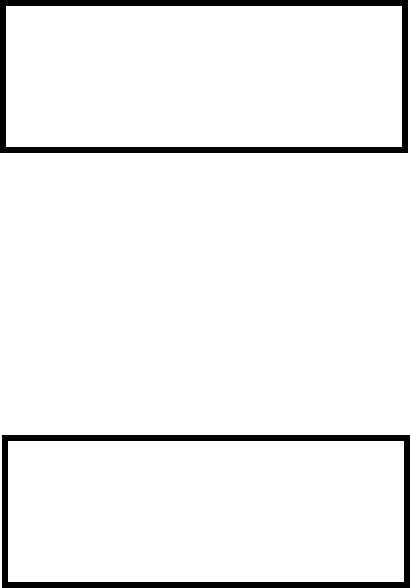
Remote Site Upload/Download
MS-9200UDLS PN 52750:E1 01/27/09 185
The Remote Download password (default 00000) must be entered to access the Remote Download
feature. Note that the default password can be changed using the Password Change option (refer to
"Password Change" on page 143). Entering the correct password will cause the following screen to
be displayed:
Pressing 1 for Proprietary No (factory default setting), while viewing the Remote Download
screen, will cause the display to toggle from Proprietary No to Proprietary Yes. Each press of the
1 key will cause the display to toggle between Proprietary No and Proprietary Yes. Selecting
Proprietary Yes will program the FACP to allow remote programming downloads from the PK-Plus
programming utility at all times without the need to access the Remote Download screen.
Pressing 2 for Accept Download will cause the following screen to be displayed:
While this screen is displayed, remote programming downloads are allowed regardless of the
Proprietary setting. Exiting this screen will disable any further downloads to the FACP. Also,
following 30 minutes of inactivity (including up/downloading), the Accept Download screen will
time-out, causing the display to return to the System All Normal screen.
6.2 Transferring a Program
The first time that the control panel is downloaded (whether initiated at the jobsite or remotely), a
secret code is loaded in by a Service Terminal. Future upload or download requests cause
verification of the secret code by the control panel before processing of data is allowed. If the
secret code is not verified, the control panel will terminate the request.
While the control panel is communicating with the Service Terminal, one of the DACT’s red phone
line active LEDs and the green Kissoff LED will turn on steady.
In order to download the panel (whether initiated at the jobsite or remotely), the following must be
true:
The control panel must be in the Normal Mode of operation. Downloading is not possible
if the panel is in any other mode
There cannot be any active communications ongoing with a Central Station receiver
All active events must be successfully 'kissed-off' by the Central Station(s). The
communicator must be in a standby state with no new information waiting to be
transmitted to a Central Station
REMOTE DOWNLOAD
1=PROPRIETARY NO
2=ACCEPT DOWNLOAD
*ALLOWING DOWNLOADS*
IF YOU EXIT THIS
SCREEN DOWNLOADS
WILL BE DISABLED!
Remote Site Upload/Download
186 MS-9200UDLS PN 52750:E1 01/27/09
6.2.1 Security Features
Upload and download with the control panel have been carefully designed to include key security
features to ensure proper functionality. Any time a transfer is initiated, the control panel and the
Service Terminal will communicate and transfer data before contacting a Central Station. When
the data transfers are completed and the control panel disconnects from the Service Terminal, the
control panel will call the Central Station and report one of the following conditions:
• Upload/Download request received
• Upload and/or Download request successful
• Upload/Download failed
The key features are listed and explained in the following sections.
Secret Code Verification
A secret code is stored in the control panel by a Service Terminal to prevent unauthorized access.
The secret code is created at the Service Terminal by the master user and cannot be viewed or
changed by anyone other than a master user. Viewing of the secret code is prohibited at the control
panel. Prior to allowing an upload or download of data, the control panel will verify the secret code
transmitted by the Service Terminal.
Time-out at Control Panel
Upon answering an incoming call on either the primary or secondary Central Station phone line, the
control panel will listen for a modem connection signal. If this signal is not received within 50
seconds, the control panel will disconnect the call. Upon successful connection (secret code
verified), if no communication occurs within 30 minutes, the panel will disconnect the call. Upon
time-out, transfer activity will be reported to the Central Station (if enabled) and the connection
will be terminated.
Error Checking
As each block of data is received by the control panel, it is checked for accuracy. If an error is
detected, the block is retransmitted until correct, up to a maximum of four times. If the Secret Code
is not verified and four errors occur, the call is disconnected and the report that the upload/
download was not successful is called to the Central Station(s).
Central Station Data Protection
The primary and secondary Central Station phone numbers, communications format, account code,
test time and programmable event codes are vital Central Station information. These blocks of data
are protected from partial programming due to faulty phone connections, line noise and other
errors. This prevents the panel from being confused due to a wrong phone number, account code,
test time and most critical formatting errors.
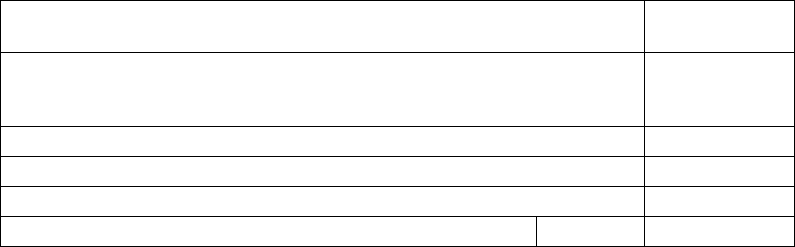
Power Supply Calculations
MS-9200UDLS PN 52750:E1 01/27/09 187
SECTION 7 Power Supply Calculations
7.1 Overview
This section contains instructions and tables for calculating power supply currents in alarm and
standby conditions. This is a four-step process, consisting of the following:
1. Calculating the total amount of AC branch circuit current required to operate the system
2. Calculating the power supply load current for non-fire and fire alarm conditions and
calculating the secondary (battery) load
3. Calculating the size of batteries required to support the system if an AC power loss occurs
4. Selecting the proper batteries for your system
7.2 Calculating the AC Branch Circuit
The control panel requires connection to a separate, dedicated AC branch circuit, which must be
labeled FIRE ALARM. This branch circuit must connect to the line side of the main power feed
of the protected premises. No other non-fire alarm equipment may be powered from the fire alarm
branch circuit. The branch circuit wire must run
continuously, without any disconnect devices, from the power source to the control panel.
Overcurrent protection for this circuit must comply with Article 760 of the National Electrical
Codes as well as local codes. Use 14 AWG (2.00 mm2) wire with 600 volt insulation for this
branch circuit.
Use Table 7.1 , to determine the total amount of current, in AC amperes (A), that must be supplied
to the system.
Table 7.1 AC Branch Circuit Requirements
Device Type Number of
Devices Current Draw
(AC amps) Total Current
per Device
MS-9200UDLS
or
MS-9200UDLSE 1X 3.00
or
1.50 =
CHG-75 [ ] X 2.05 =
CHG-120F [ ] X 2.00 =
[ ] X [ ] =
Sum Column for AC Branch Current Required =

Power Supply Calculations
188 MS-9200UDLS PN 52750:E1 01/27/09
7.3 Calculating the System Current Draw
7.3.1 Overview
The control panel must be able to power all internal and external devices continuously during the
non-fire alarm condition. To calculate the non-fire alarm load on the system power supply when
primary power is applied, use Calculation Column 1 in Table 7.3 on page 189. The control panel
must support a larger load current during a fire alarm condition. To calculate the fire alarm load on
the power supply, use Calculation Column 2 in Table 7.3 on page 189. The secondary power
source (batteries) must be able to power the system during a primary power loss. To calculate the
non-fire alarm load on the secondary power source, use Calculation Column 3 in Table 7.3 on page
189.
When calculating current draw and the battery size, note the following:
• ‘Primary’ refers to the main power source for the control panel
• ‘Secondary’ refers to the control panel’s backup batteries
• All currents are given in amperes (A). Table 7.2 shows how to convert milliamperes and
microamperes to full amperes.
7.3.2 How to Use Table 7.3 on page 189 to Calculate System Current
Draw
Use Table 7.3 on page 189 to calculate current draws as follows:
1. Enter the quantity of devices in all three columns
2. Enter the current draw where required. Refer to the Device Compatibility Document for
compatible devices and their current draw
3. Calculate the current draws for each in all columns
4. Sum the total current for each column
5. Copy the totals from Column 2 and Column 3 to Table 7.4 on page 190
Following are the types of current that can be entered into Table 7.3 on page 189:
Calculation Column 1 - The primary supply current load that the control panel must
support during a non-fire alarm condition, with AC power applied.
Calculation Column 2 - The primary supply current load that the control panel must
support during a fire alarm condition, with AC power applied.
Calculation Column 3 - The standby current drawn from the batteries in a non-fire alarm
condition during a loss of AC power.
Table 7.2 Converting to Full Amperes
To convert... Multiply Example
Milliamperes (mA) to
amperes (A) mA x 0.001 3 mA x 0.001 = 0.003A
Microamperes (µA) to
amperes (A) µA x 0.000001 300 µA x 0.000001 = 0.0003 A
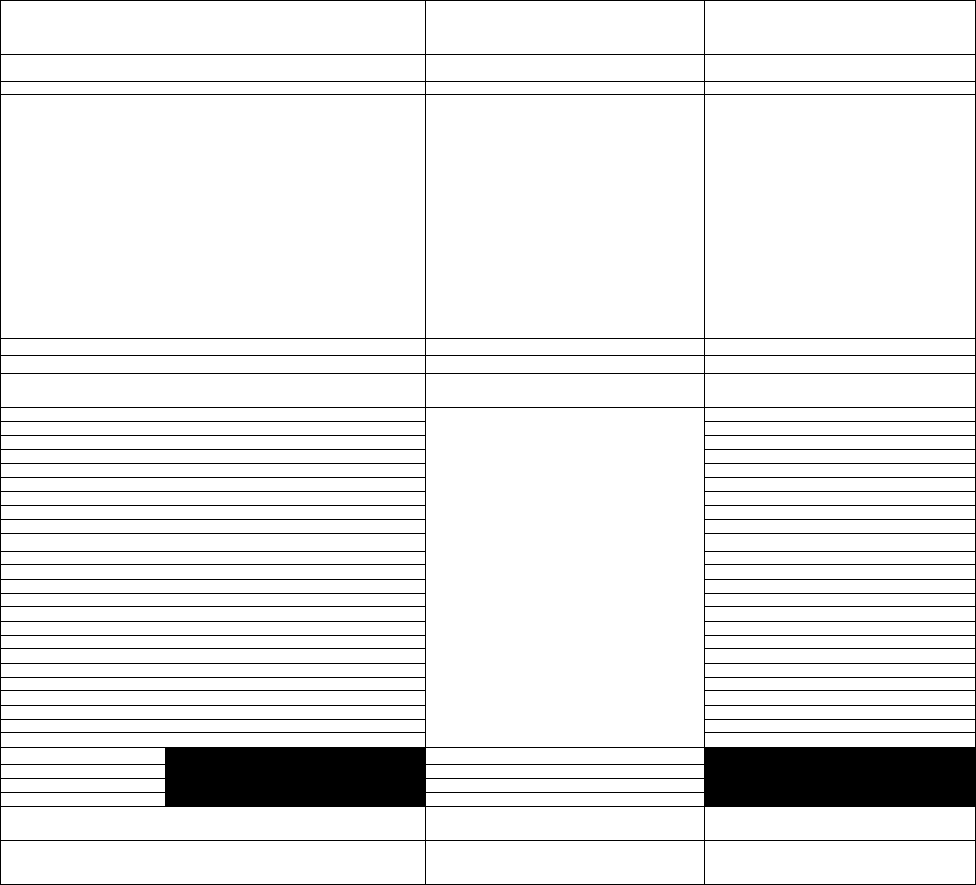
Power Supply Calculations
MS-9200UDLS PN 52750:E1 01/27/09 189
Table 7.3 contains columns for calculating current draws. For each column, calculate the current
and enter the total (in amperes) in the bottom row. When finished, copy the totals from Calculation
Column 2 and Calculation Column 3 to Table 7.4 on page 190.
Table 7.3 System Current Draw Calculations
Device Type
Calculation Column 1
Primary, Non-Fire Alarm Current
(amps)
Calculation Column 2
Primary, Fire Alarm Current
(amps)
Calculation Column 3
Secondary, Non-Fire Alarm Current
(amps)
Qty X[current draw]= Total Qty X [current draw] = Total Qty X[current draw]= Total
Main Circuit Board 1 X[0.340]= 0.340 1 X[0.360]= 0.360 1 X[0.137]= 0.137
ANN-80 [ ] X[0.037]= [ ] X[0.040]= [ ] X[0.015]=
ANN-LED [ ] X[0.028]= [ ] X[0.068]= [ ] X[0.028]=
ANN-RLY [ ] X[0.015]= [ ] X[0.075]= [ ] X[0.015]=
ANN-I/O [ ] X[0.035]= [ ] X[0.200]= [ ] X[0.035]=
ANN-S/PG [ ] X[0.045]= [ ] X[0.045]= [ ] X[0.045]=
ACM-8RF [ ] X[0.030]= [ ] X[0.158]1=[ ] X[0.030]=
ACM-16ATF
ACM-32AF [ ] X[0.040]= [ ] X[0.056]2=[ ] X[0.040]=
AEM-16ATF
AEM-32AF [ ] X[0.002]= [ ] X[0.018]2=[ ] X[0.002]=
AFM-16ATF
AFM-32AF [ ] X[0.040]= [ ] X[0.056]2=[ ] X[0.040]=
AFM-16AF [ ] X[0.025]= [ ] X[0.065]2=[ ] X[0.025]=
LDM-32F [ ] X[0.040]= [ ] X[0.056]3=[ ] X[0.040]=
LDM-E32F [ ] X[0.002]= [ ] X[0.018]= [ ] X[0.002]=
LCD-80F [ ] X[0.064]= [ ] X[0.064]= [ ] X[0.025]=
4XTMF [ ] X[0.005]= [ ] X[0.011]4=[ ] X[0.005]=
4-wire Detector Heads [ ] X[ ]5=[ ] X[ ]= [ ] X[ ]=
Power Supervision
Relays6[ ] X[0.025]= [ ] X[0.025]= [ ] X[0.025]=
CP350 & CP355 [ ] X[0.00030]=
maximum alarm draw
for all devices 0.400
[ ] X[0.00030]=
SD350 & SD355 [ ] X[0.00030]= [ ] X[0.00030]=
SD350T & SD355T [ ] X[0.00030]= [ ] X[0.00030]=
AD350 & AD355 [ ] X[0.00030]= [ ] X[0.00030]=
H350 & H355 [ ] X[0.00030]= [ ] X[0.00030]=
H350R & H355R [ ] X[0.00030]= [ ] X[0.00030]=
H355HT [ ] X[0.00030]= [ ] X[0.00030]=
D350P & D350PL [ ] X[0.00030]= [ ] X[0.00030]=
D350RP & D350RPL [ ] X[0.00030]= [ ] X[0.00030]=
B501BH & B501BHT7 [ ] X[0.001]= [ ] X[0.001]=
B224RB Relay Base [ ] X[0.00050 ]= [ ] X[0.00050 ]=
B224BI Isolator Base [ ] X[0.00045]= [ ] X[0.00045 ]=
MMF-300 [ ] X[0.00040]= [ ] X[0.00040]=
MMF-300-10 [ ] X[0.00350]= [ ] X[0.00350]=
MDF-300 [ ] X[0.00075]= [ ] X[0.00075]=
MMF-301 [ ] X[0.000375]= [ ] X[0.000375]=
MMF-302 [ ] X[0.00027]= [ ] X[0.00027]=
MMF-302-6 [ ] X[0.00200]= [ ] X[0.00200]=
BG-12LX [ ] X[0.00030]= [ ] X[0.00030]=
CMF-300 [ ] X[0.00039]= [ ] X[0.00039]=
CMF-300-6 [ ] X[0.00225]= [ ] X[0.00225]=
CRF-300 [ ] X[0.00027]= [ ] X[0.00027]=
CRF-300-6 [ ] X[0.00145]= [ ] X[0.00145]=
I300 [ ] X[0.00040]= [ ] X[0.00040]=
NAC #18[ ] X[ ]=
NAC #2 [ ] X[ ]=
NAC #3 [ ] X[ ]=
NAC #4 [ ] X[ ]=
Current Draw from TB3
(nonalarm9)[ ]= [ ] [ ]= [ ] [ ]=
Sum each column10
for totals Primary Non-Alarm = Primary Alarm = Secondary Non-Alarm =
Table Footnote
1. All eight ACM-8RF relays activated on a single module.
2. All annunciator LEDs on
3. LDM-32F with LEDs on
4. If using the Reverse Polarity Alarm output, add 0.005 amps; if using the Reverse Polarity Trouble output, add
another 0.005 amps.
5. Refer to the Device Compatibility Document for standby current.
6. Must use compatible listed Power Supervision Relay.
7. Maximum alarm current for each sounder base is 0.015 amps which must be supplied by aux. 24VDC source.
8. Current limitation of Terminal TB3 & TB4 circuits is 2.5 amps per NAC.
9. The total standby current must include both the nonresettable/resettable (TB1 Terminals 1 & 2) and resettable
(TB1 Terminals 3 & 4) power. Caution must be taken to ensure that current drawn from these outputs during
alarm does not exceed maximum ratings specified. Current limitations of TB3 & TB4 circuits is 2.5 amps per
NAC output and 0.3 amps per special application auxiliary power output
10.Total current draw listed above cannot exceed 6.0 amps.
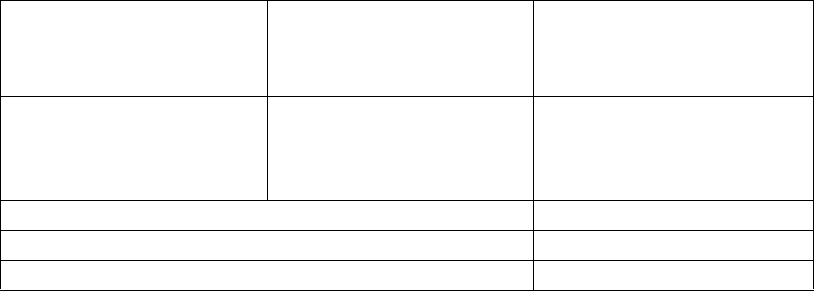
Power Supply Calculations
190 MS-9200UDLS PN 52750:E1 01/27/09
7.4 Calculating the Battery Size
Use Table 7.4 to calculate the total Standby and Alarm load in ampere hours (AH). This total load
determines the battery size (in AH), required to support the control panel under the loss of AC
power. Complete Table 7.4 as follows:
1. Enter the totals from Table 7.3 on page 189, Calculation Columns 2 and 3 where shown
2. Enter the NFPA Standby and Alarm times (refer to ‘NFPA Requirements’ below)
3. Calculate the ampere hours for Standby and Alarm, then sum the Standby and Alarm ampere
hours
4. Multiply the sum by the derating factor of 1.2 to calculate the proper battery size (in AH)
5. Write the ampere hour requirements on the Protected Premises label located inside the
cabinet door
7.4.1 NFPA Battery Requirements
• NFPA 72 Local, Proprietary, Central, Auxiliary and Remote Fire Alarm Systems require 24
hours of standby power followed by 5 minutes in alarm
7.4.2 Selecting and Locating Batteries
Select batteries that meet or exceed the total ampere hours calculated in Table 7.4 . The control
panel can charge batteries in the 7 AH to 18 AH range. The control panel cabinet is capable of
housing batteries up to 18 AH. Batteries larger than 18 AH require a UL listed external battery
charger and cabinet such as the BB-26, BB-55F or other UL listed external battery cabinet.
Table 7.4 Total Secondary Power Requirements at 24 VDC
Secondary Standby Load
(total from Table 7.3 Calculation
Column 3)
[ ]
Required Standby Time
(24 hours)
X[ ] = AH
Primary Alarm Load
(total from Table 7.3 Calculation
Column 2)
[ ]
Required Alarm Time
(for 5 min., enter 0.084,
for 10 min., enter 0.168)
X[ ] = AH
Sum of Standby and Alarm Ampere Hours = AH
Multiply by the Derating Factor X 1.2
Battery Size, Total Ampere Hours Required = AH
Software Zones
MS-9200UDLS PN 52750:E1 01/27/09 191
APPENDIX A Software Zones
A.1 Correlations
Setup and configuration of an addressable system is different than a conventional system. In a
conventional system, assignment of input devices (smoke detectors, pull stations, heat detectors,
etc.) to zones is accomplished through wiring. The wiring is direct from clearly marked panel
terminals to any device assigned to a particular zone. Connection of output devices (horns, bells,
strobes, etc.) in a conventional system is accomplished by direct wiring of the output devices to
Notification Appliance Circuit terminals.
In an addressable system, a minimum of a single pair of wires (SLC communication loop) is used
to connect all addressable input and output devices. Communications between the FACP (Fire
Alarm Control Panel) and all addressable devices takes place over the wire pair which originates
from the FACP. Software programming is used to configure the system as opposed to direct wiring.
Zone assignments are created via software means, hence the term software zones.
Setup of an MS-9200UDLS software zone is accomplished by panel programming. Each
addressable device can be assigned to a maximum of five software zones. Each software zone,
however, may have from 1 to 99 addressable input devices assigned to it and from 1 to 99
addressable output devices assigned to it.
Monitor and control modules comprise one group of 99 addresses, with each module having a
unique address from 1 to 99. Detectors comprise a separate group of 99 addresses, each detector
having a unique address from 1 to 99 in its group. Be careful not to duplicate addresses within any
one group (modules and detectors). Refer to the following page for an example of zoning.
In the example on the following page:
• Zone 01 has the following addressable devices assigned to it:
SD350 smoke detectors with addresses 01 and 02
MMF-300 monitor module with address 01
MMF-302 monitor module with address 02 and 03
CMF-300 control modules with addresses 05, 06, 07, 09 and 13
• Zone 02 has the following addressable devices assigned to it:
MMF-302 monitor module with addresses 02 and 03
CP350 smoke detectors with addresses 03 and 04
CMF-300 control modules with addresses 08, 09 and 10
• Zone 03 has the following addressable devices assigned to it:
SD350 smoke detectors with addresses 05, 06 and 07
MMF-302 control module with address 04
CMF-300 control modules with addresses 09, 11 and 12
The example points out some of the key assignment features of the MS-9200UDLS. Addresses of
detectors are not duplicated. Addresses of monitor and control modules are not duplicated. The
control module with address 09 is assigned to three software zones (providing floor above and floor
below). Be careful to properly plan the installation prior to installing any devices.
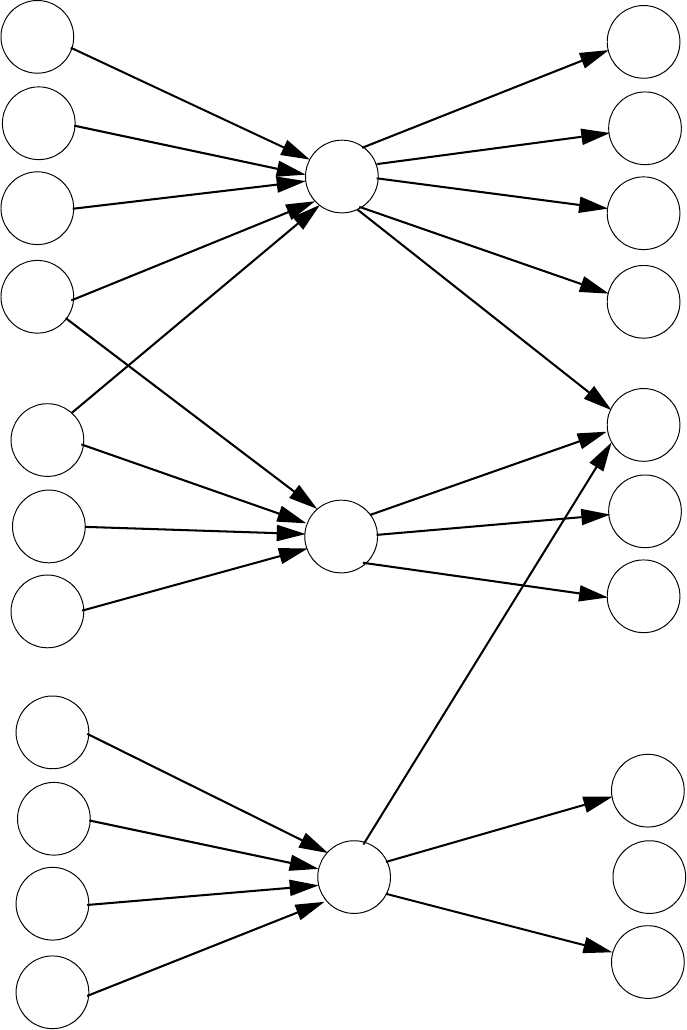
Software Zones
192 MS-9200UDLS PN 52750:E1 01/27/09
Correlation of Input and Output Zones
The zone correlations which are shown graphically above are also presented in Table A.1 on page
193 and Table A.2 on page 194.
Input Devices Zones Output Devices
ZONE
01
ZONE
02
ZONE
03
SD350
01
SD350
02
MMF-300
01
MMF-302
02
MMF-302
03
CP350
03
CP300
04
SD350
05
SD350
06
SD350
07
MMF-302
04
CMF-300
06
CMF-300
05
CMF-300
07
CMF-300
09
CMF-300
08
CMF-300
10
CMF-300
11
CMF-300
12
CMF-300
13
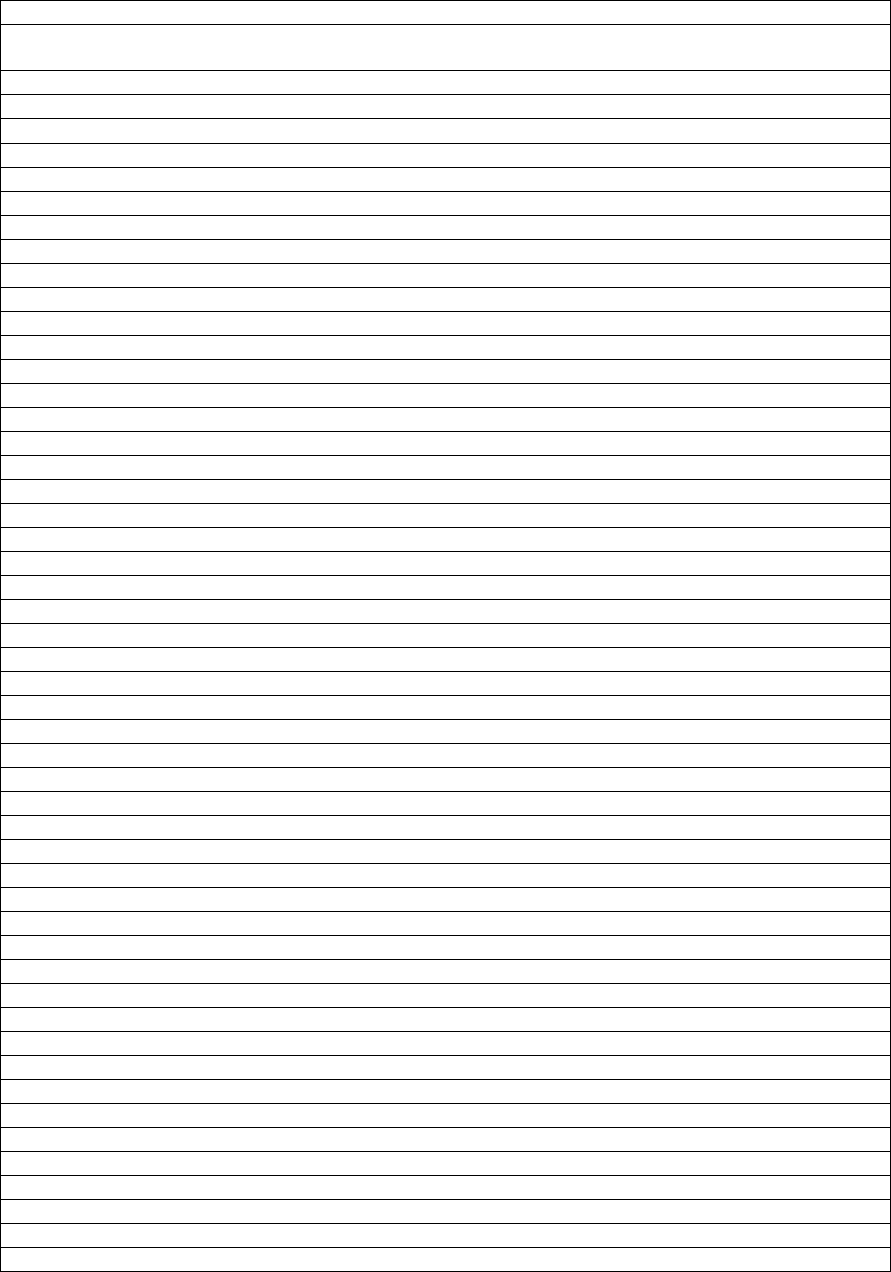
Software Zones
MS-9200UDLS PN 52750:E1 01/27/09 193
Table A.1 Detector Programming Sheet Example
DETECTOR ZONE ASSIGNMENT
Address Device
Type Zone
Number ADJ/NOUN Address Device
Type Zone
Number ADJ/NOUN
01 SD350 1 FIRST HALL 51
02 SD350 1 ELEV. LOBBY 52
03 CP350 2 2ND FLOOR 53
04 CP350 2 ROOM 210 54
05 SD350 3 3RD FLOOR 55
06 SD350 3 MEZZANINE 56
07 SD350 3 MECH. ROOM 57
08 58
09 59
10 60
11 61
12 62
13 63
14 64
15 65
16 66
17 67
18 68
19 69
20 70
21 71
22 72
23 73
24 74
25 75
26 76
27 77
28 78
29 79
30 80
31 81
32 82
33 83
34 84
35 85
36 86
37 87
38 88
39 89
40 90
41 91
42 92
43 93
44 94
45 95
46 96
47 97
48 98
49 99
50
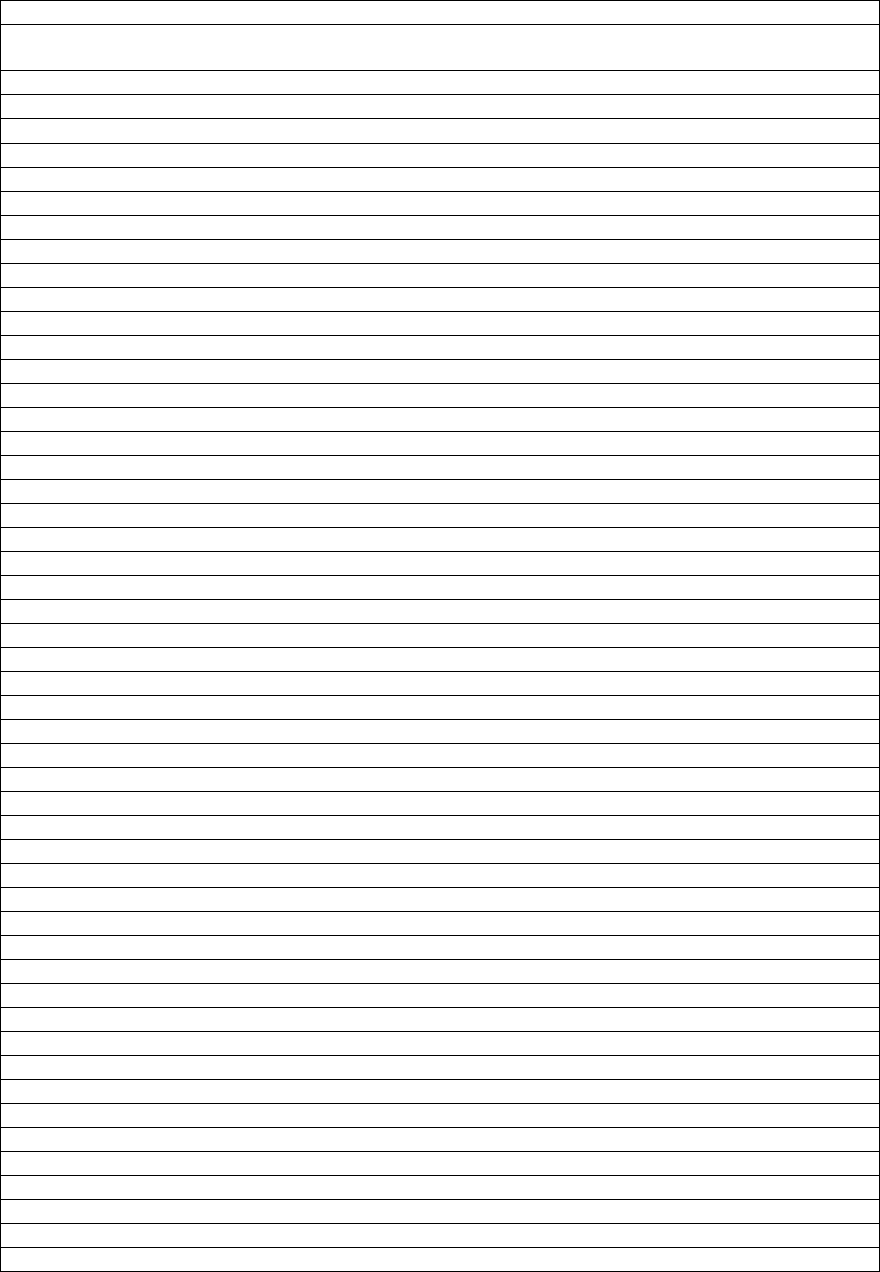
Software Zones
194 MS-9200UDLS PN 52750:E1 01/27/09
Table A.2 Module Programming Sheet Example
MONITOR/CONTROL MODULE ZONE ASSIGNMENT
Address Device
Type Zone
Number ADJ/
NOUN Address Device
Type Zone
Number ADJ/NOUN
01 MMF-300 1 51
02 MMF-302 1, 2 52
03 MMF-302 1, 2 53
04 MMF-302 3 54
05 CMF-300 1 55
06 CMF-300 1 56
07 CMF-300 1 57
08 CMF-300 2 58
09 CMF-300 1, 2, 3 59
10 CMF-300 2 60
11 CMF-300 3 61
12 CMF-300 3 62
13 CMF-300 1 63
14 64
15 65
16 66
17 67
18 68
19 69
20 70
21 71
22 72
23 73
24 74
25 75
26 76
27 77
28 78
29 79
30 80
31 81
32 82
33 83
34 84
35 85
36 86
37 87
38 88
39 89
40 90
41 91
42 92
43 93
44 94
45 95
46 96
47 97
48 98
49 99
50
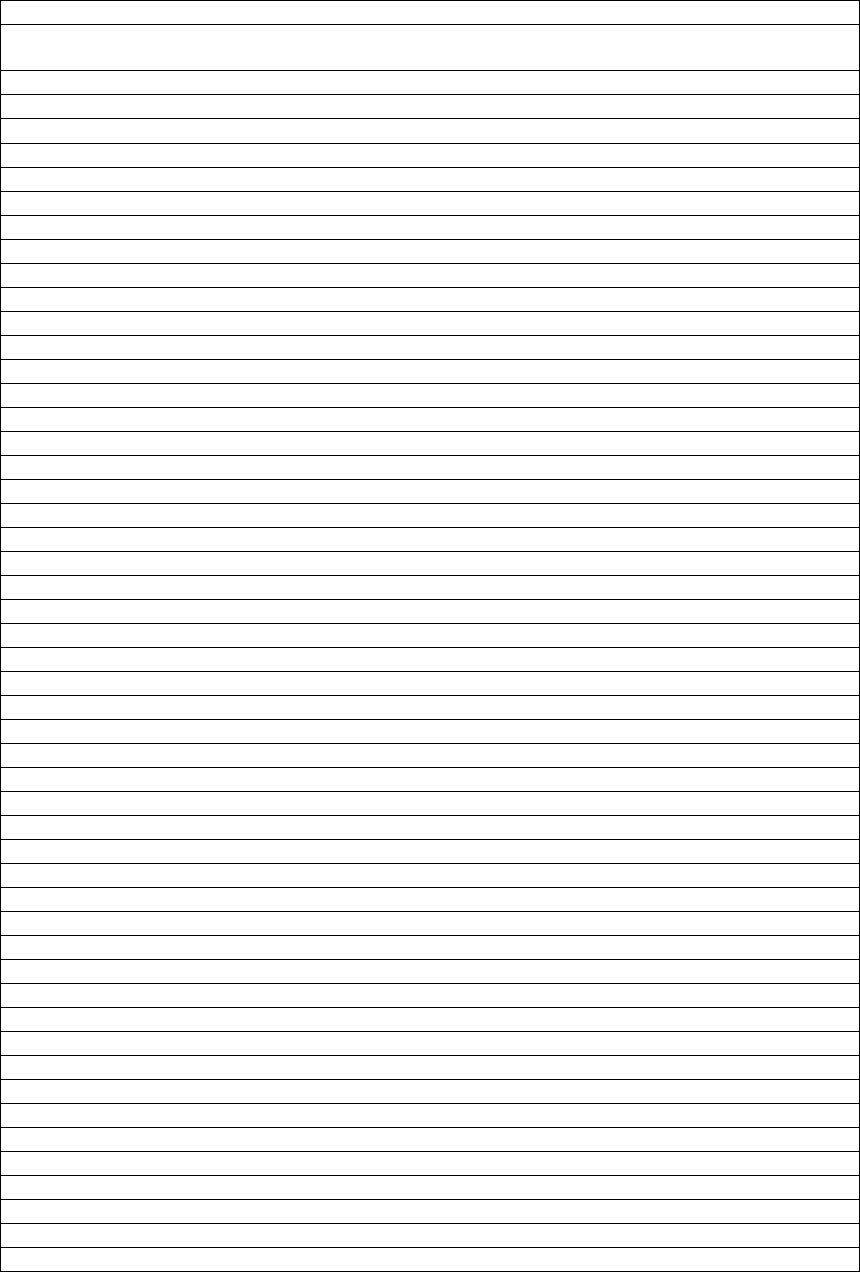
Software Zones
MS-9200UDLS PN 52750:E1 01/27/09 195
Table A.3 Blank Detector Programming Sheet - 1 of 2
DETECTOR ZONE ASSIGNMENT
Address Device
Type Zone
Number ADJ/
NOUN Address Device
Type Zone
Number ADJ/NOUN
01 51
02 52
03 53
04 54
05 55
06 56
07 57
08 58
09 59
10 60
11 61
12 62
13 63
14 64
15 65
16 66
17 67
18 68
19 69
20 70
21 71
22 72
23 73
24 74
25 75
26 76
27 77
28 78
29 79
30 80
31 81
32 82
33 83
34 84
35 85
36 86
37 87
38 88
39 89
40 90
41 91
42 92
43 93
44 94
45 95
46 96
47 97
48 98
49 99
50
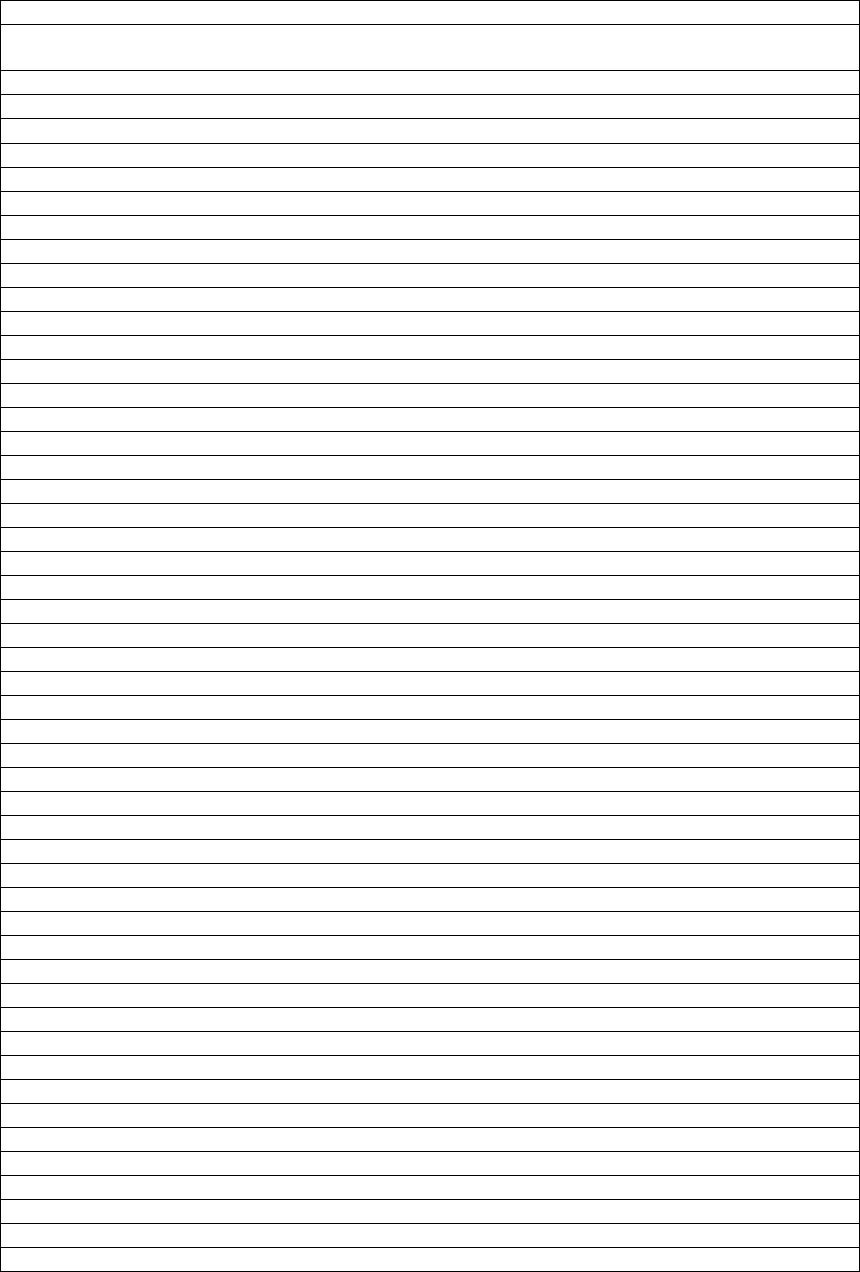
Software Zones
196 MS-9200UDLS PN 52750:E1 01/27/09
Table A.4 Blank Module Programming Sheet - 1 of 2
MONITOR/CONTROL MODULE ZONE ASSIGNMENT
Address Device
Type Zone
Number ADJ/
NOUN Address Device
Type Zone
Number ADJ/NOUN
01 51
02 52
03 53
04 54
05 55
06 56
07 57
08 58
09 59
10 60
11 61
12 62
13 63
14 64
15 65
16 66
17 67
18 68
19 69
20 70
21 71
22 72
23 73
24 74
25 75
26 76
27 77
28 78
29 79
30 80
31 81
32 82
33 83
34 84
35 85
36 86
37 87
38 88
39 89
40 90
41 91
42 92
43 93
44 94
45 95
46 96
47 97
48 98
49 99
50
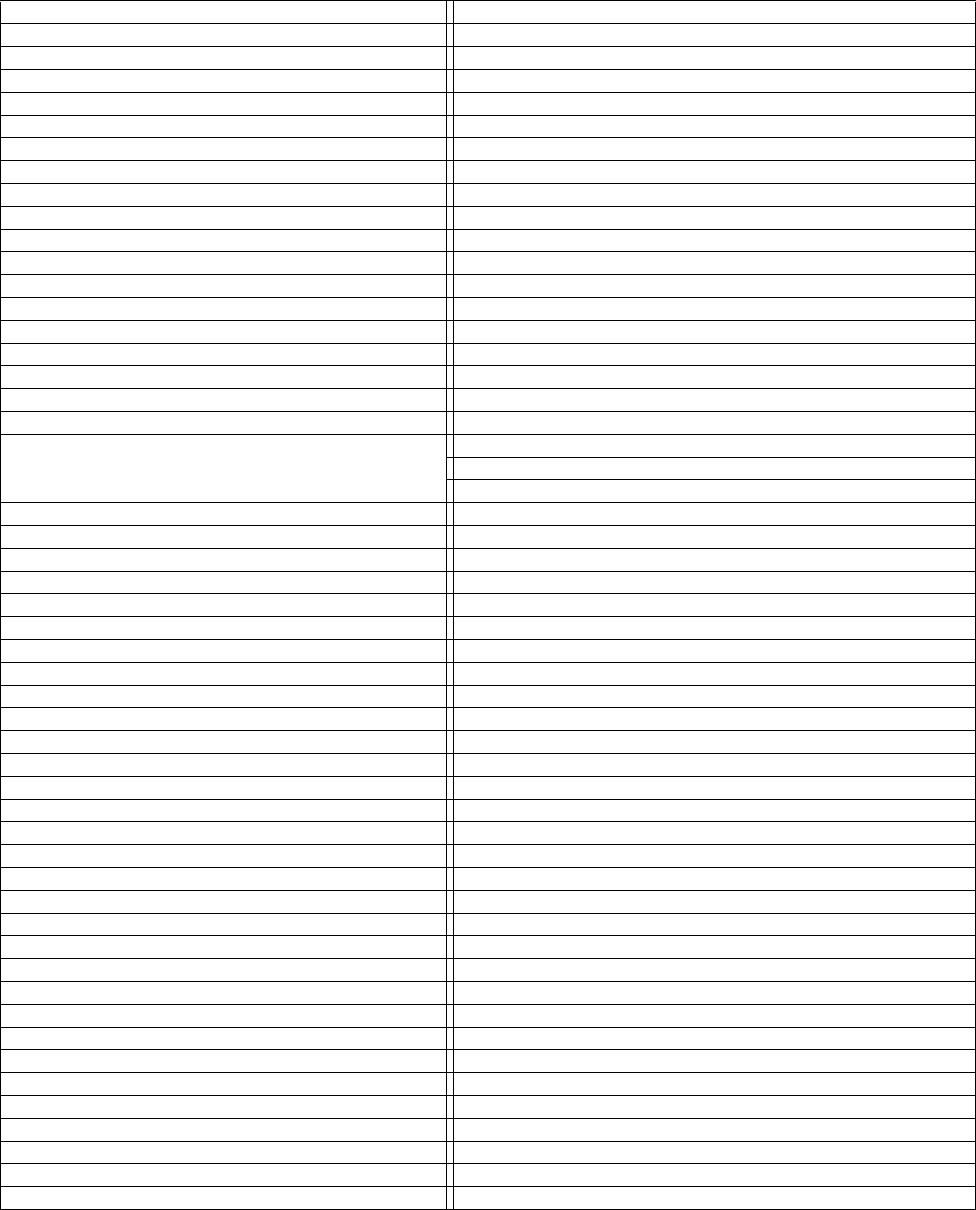
Default Programming
MS-9200UDLS PN 52750:E1 01/27/09 197
APPENDIX B Default Programming
The following table provides a list of the programming options and their factory default
settings.
Program Option Factory Default Program Option Factory Default
Detector Programming Not Installed Relay 1 Alarm
Detector Type Smoke-Photo Relay 2 Trouble (fixed)
Detector Verification Off Relay 3 Supervisory
Detector Walktest Yes Annunciator Terminal Mode No
Detector PAS No Annunciator ACS Mode No
Detector Presignal No UDACT No
Detector Zone Assign. 000 only ACS Installed No
Detector Adj/Noun none Onboard DACT No
Module Programming Not Installed Printer-PC No
Module Type Monitor Printer Baud 9600
Module Walktest Yes Service Terminal Panel ID 0000
(not used) Ring Count 0
Module Presignal No Primary Phone Type Touchtone
Module Zone Assign. 000 only Secondary Phone Type Touchtone
Module Adj/Noun none DACT Communication OFF
Zone 0 Enable Enabled AC Loss Delay 2
Zone 1 Enable Enabled Backup Reporting First Available
Zone 2 Enable Enabled Primary Reporting Style Report Point
Zone 3 Enable Enabled Secondary Reporting Style Report Point
.........................through.......... ..................... Primary Account Code 0000
Zone 96 Enable Enabled Secondary Account Code 0000
Zones 97, 98 & 99 Enabled Primary 24 Hour Test Time 0100
(future) Secondary 24 Hour Test Time 0200
Loop Style Style 4 Primary Phone Number
Loop Protocol LITESPEED Secondary Phone Number
Trouble Reminder Off Primary DACT Format Ademco Contact ID
Banner Secondary DACT Format Ademco Contact ID
Time Format 12 Hr ANN Enabled No
Hours Setting 12 ANN-BUS Modules Addr. 1 - 8 None
Minutes Setting 00 ANN-S/PG Port Parallel
Second Settings ANN-S/PG Baud 9600
AM-PM Setting AM ANN-S/PG Data Bits 7
Month Setting 01 ANN-S/PG Parity Even
Day Setting 01 ANN-S/PG Stop Bits 1
Year Setting 00 ANN-S/PG Offline Timer 60
Daylight Savings Enabled ANN-S/PG Printer Supervision No
Month Start Daylight Savings March ANN-80 Piezo Enabled Yes
Week Start Daylight Savings Week 2 ANN-80 Lock Enabled Yes
Month End Daylight Savings November ANN-80 Acknowledge Button Enabled Yes
Week End Daylight Savings Week 1 ANN-80 Silence Button Enabled Yes
Verification OFF ANN-80 Reset Button Enabled Yes
PAS Timer 0 ANN-80 Drill Button Enabled Yes
Presignal Timer 0 ANN-I/O Point/Zone Zone
Waterflow Retard Timer 0 ANN-I/O Range 00-29
NAC 1, 2, 3 & 4 Enable Enabled ANN-I/O Active LEDs Only
NAC 1, 2, 3 & 4 Silenceable Yes ANN-RLY Relay 1 Zone 1
NAC 1, 2, 3 & 4 Type Bell ................through....................... ............
NAC 1, 2, 3 & 4 Sync Type System Sensor ANN-RLY Relay 10 Zone 10
NAC 1, 2, 3 & 4 Autosilence 0 ANN-LED Point/Zone Zone
NAC 1, 2, 3 & 4 Coding Steady ANN-LED Alarms/ATS (Alarm, Trbl, Supv) ATS
NAC 1, 2, 3 & 4 Zones Zone 000 only ANN-LED Range 0 - 9
NAC 1, 2, 3 & 4 Silence Inhibit No
NFPA Standard-Specific Requirements
198 MS-9200UDLS PN 52750:E1 01/27/09
APPENDIX C NFPA Standard-Specific Requirements
The MS-9200UDLS has been designed for use in commercial, industrial and
institutional applications and meets the requirements for service under the National Fire
Protection Association (NFPA) Standards outlined in this Appendix. The minimum
system components required for compliance with the appropriate NFPA standard are
listed below:
MS-9200UDLS Control Panel
Contains the main control board, cabinet (backbox and door), main power supply
transformer and power supply.
Batteries
Refer to "Power Supply Calculations" on page 187, for Standby Power Requirements.
Initiating Devices
Connected to one of the control panel's Initiating Device Circuits.
Notification Appliances
Connected to the control panel's Notification Appliance Circuits via a control module.
The following additional equipment is needed for compliance with the NFPA 72
standards listed below:
NFPA 72 NATIONAL FIRE ALARM STANDARDS FOR:
NFPA 72 Central Station Service (Protected Premises Unit) or Remote Station
Service
Onboard Digital Alarm Communicator Transmitter for connection to a
compatible listed Central Station DACR or Protected Premises
Receiving Unit. This unit must be installed as outlined in "Digital
Alarm Communicator/Transmitter" on page 19.
OR
4XTMF Transmitter Module for connection to the RS82 Remote Station
Receiver. See Figure C.2, “Remote Station Connection Using 4XTMF
Module,” on page 200, for installation instructions for this unit.
NFPA 72 Auxiliary Fire Alarm System
F Transmitter Module for connection to a compatible listed Local Energy Municipal
Box. This unit must be installed as illustrated in the section titled "4XTMF
Transmitter Module Installation" on page 56 and as outlined in Figure C.1, “Municipal
Box Connected to F Transmitter Module,” on page 199.
NFPA 72 Proprietary Fire Alarm System
MS-9200UDLS Alarm, Trouble and Supervisory contacts connected to Transmitter(s).
See Figure C.3, “Proprietary Protective Signaling System,” on page 201, for installation
instructions for this unit.
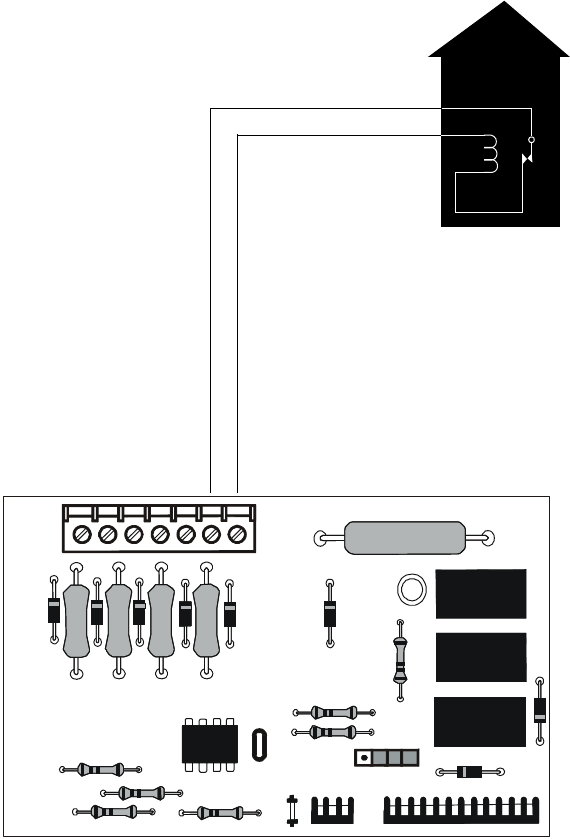
NFPA Standard-Specific Requirements
MS-9200UDLS PN 52750:E1 01/27/09 199
NFPA 72 Auxiliary Fire Alarm System
All connections are power-limited and supervised. This application is not suitable for
separate transmission of sprinkler supervisory or trouble conditions.
Notes:
1. 3 ohms maximum loop resistance allowed for wiring from control panel to
Municipal Box.
2. Cut JP3 on the MS-9200UDLS main circuit board to supervise placement of
4XTMF module and circuit.
3. Cut JP2 on the MS-9200UDLS main circuit board to enable FACP Supervisory
relay.
4. Refer to "4XTMF Transmitter Module Installation" on page 56 for detailed
information.
Figure C.1 Municipal Box Connected to F Transmitter Module
FIRE
Gamewell Model M34-56
Local Energy Municipal Box
Polarities shown in alarm condition
+
Nonpower-limited
Municipal Box
Circuit
+
-
-
F
Figure C.1 Municipal Box Connected to 4XTMF Transmitter Module
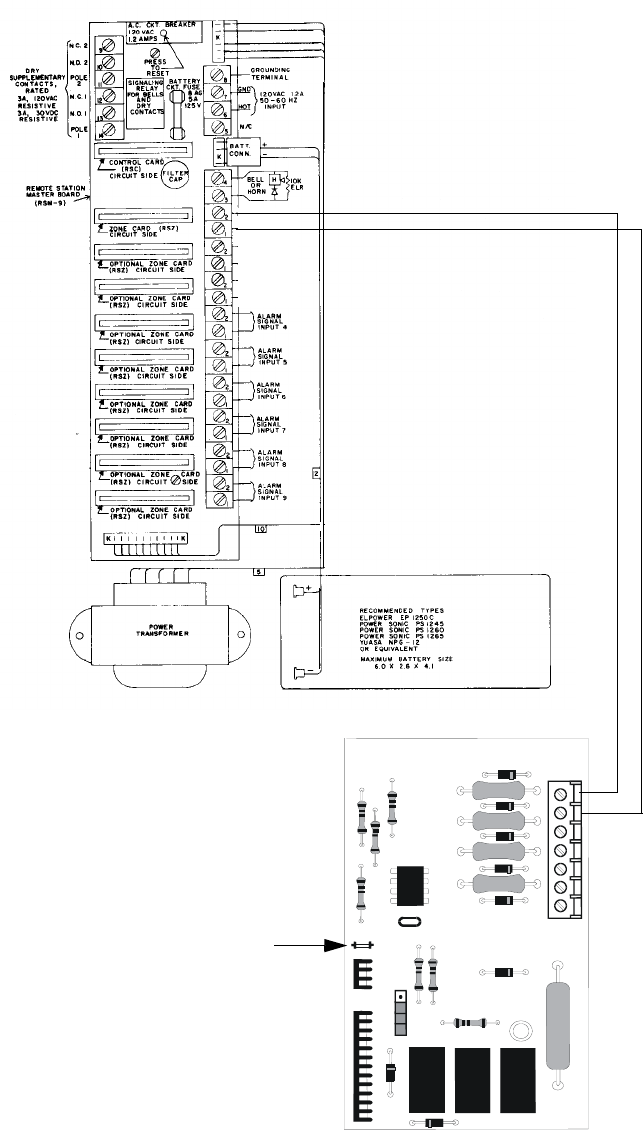
NFPA Standard-Specific Requirements
200 MS-9200UDLS PN 52750:E1 01/27/09
NFPA 72 Remote Station Protective Signaling System
Notes:
1. Cut Jumper JP3 on the MS-9200UDLS main circuit board to supervise placement
of the 4XTMF module.
2. Refer to "4XTMF Transmitter Module Installation" on page 56 for detailed
information.
RS82 Remote Station Receiver UL listed.
Refer to Instruction Manual for Remote Station Receiver
Model RS82.
+ - Polarity Shown is
Normal Standby
4XTMF Transmitter Module
Cutting TBL Jumper allows the
reverse polarity circuit to open
with a system trouble condition
if no alarm condition exists.
Power-limited
Figure C.2 Remote Station Connection Using 4XTMF Module
+
-
(Dummy load with a 4.7K
Ω
, ¼ watt
resistor when no connection is made)
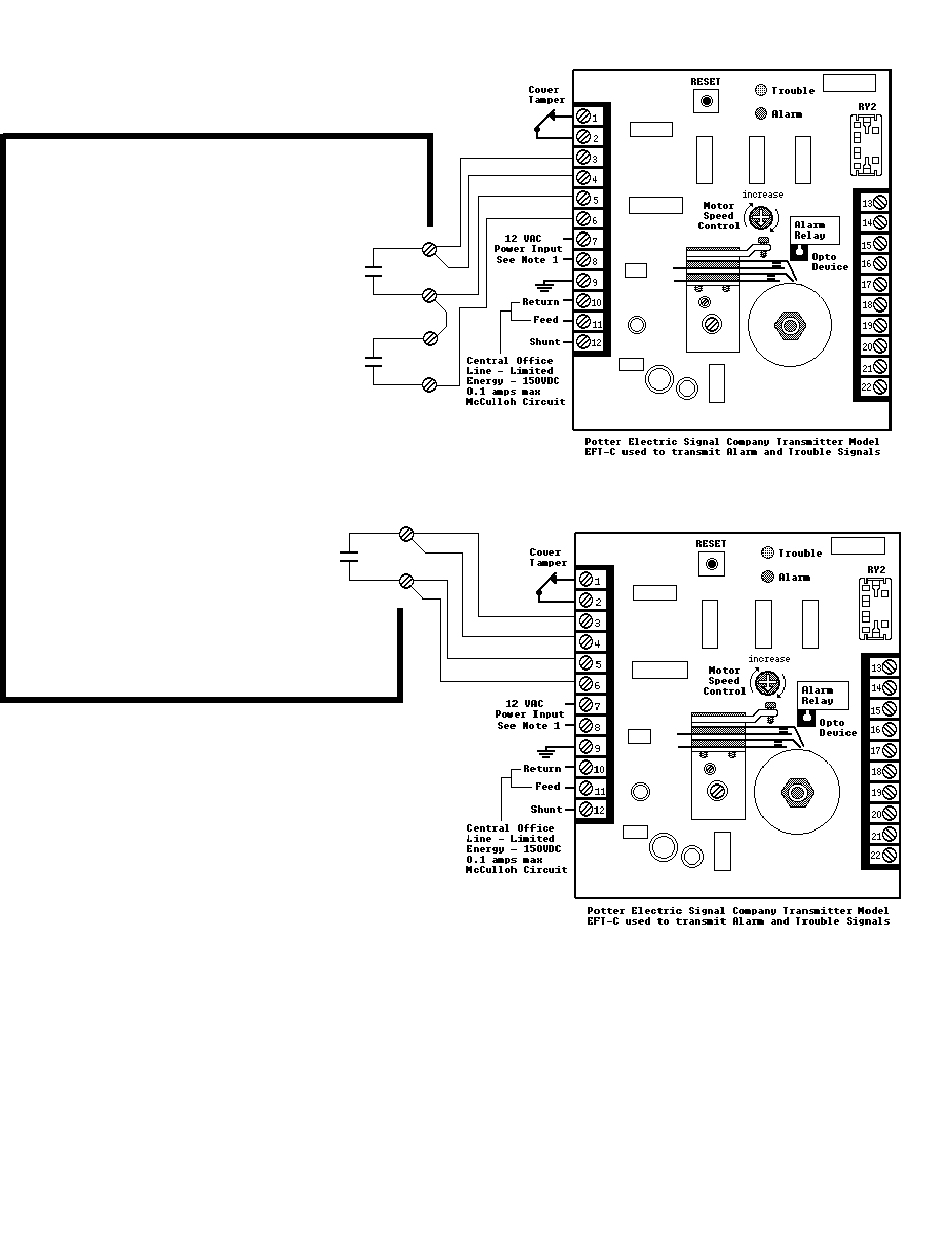
NFPA Standard-Specific Requirements
MS-9200UDLS PN 52750:E1 01/27/09 201
NFPA 72 Proprietary Protective Signaling Systems
Figure C.3 Proprietary Protective Signaling System
Form-C relay contact programmed to
activate on Supervisory condition.
Form-C Trouble contact which will
automatically activate on any Trouble
condition.
Form-C Alarm contact programmed to
activate on General Alarm.
MS-9200UDLS Main Board
MS-9200UDLS Addressable Fire Control Panel
Notes:
1. Connection between the MS-9200UDLS and
the transmitter are supervised by the
transmitter.
2. This MS-9200UDLS/Transmitter
arrangement can be employed for NFPA 72
Proprietary Protective Signaling System.
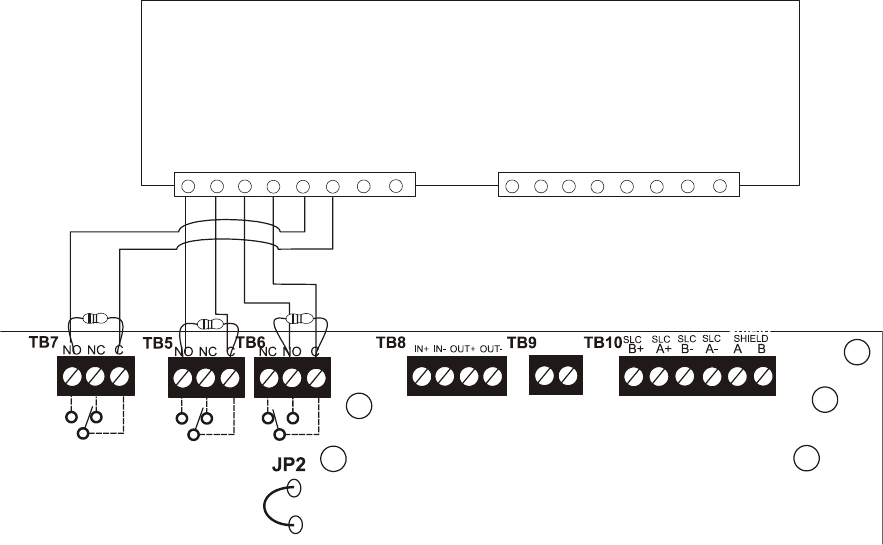
NFPA Standard-Specific Requirements
202 MS-9200UDLS PN 52750:E1 01/27/09
C.1 Central Station/Remote Station Transmitter:
Connection to FACP Dry Contacts
The dry contacts of the FACP programmable relays can be used to trip a UL-864 Listed Central
Station/Remote Station Transmitter. The FACP contacts must be supervised by the Central Station/
Remote Station Transmitter module using End-of-Line Resistors (ELRs) with a value determined
by the Transmitter manufacturer. Power is also provided by the Central Station/Remote Station
Transmitter manufacturer. Refer to the Central Station/Remote Station Transmitter manufacturer’s
manual for details.
Figure C.4 FACP Dry Contacts Connection to Central Station/Remote Station Transmitter
Typical Central Station/Remote Station Transmitter Module
Typical Input Zone Triggers
FACP Main Circuit Board
Alarm
Trouble*
Supervisory
*Note: The Trouble Relay is a fail-safe
relay. With power applied to the FACP
and no troubles in the panel, the wiring
should be connected to the NO and C
contacts as indicated in the illustration.
ms9200udlsdryxmit.cdr
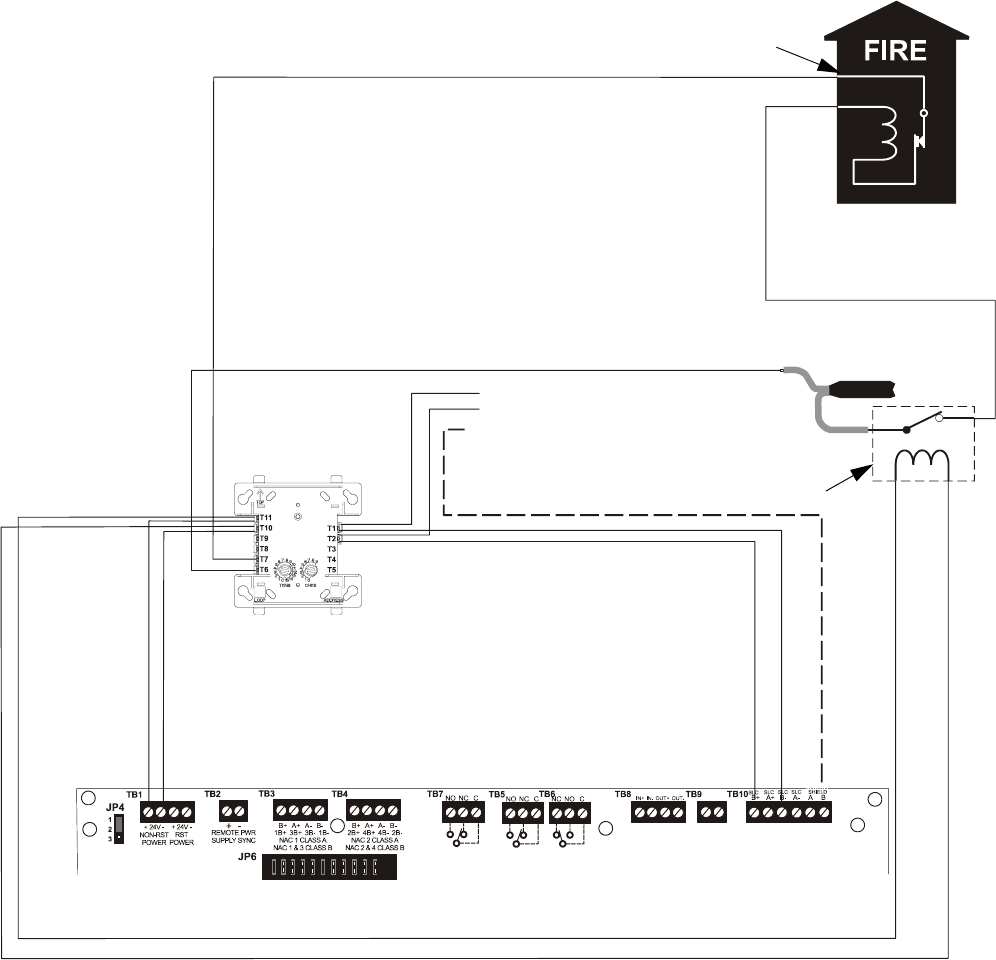
NFPA Standard-Specific Requirements
MS-9200UDLS PN 52750:E1 01/27/09 203
C.2 MBT-1 Municipal Box Trip - Silenceable
The following figure illustrates the connection of the MBT-1 (Municipal Box Trip) between the
FACP and a Local Energy Municipal Box. The use of an addressable control module programmed
for General Alarm and Silenceable allows silencing of the Municipal Box without resetting the
panel or box.
FACP Main Circuit Board
CMF-300
Control Module*
24 VDC, Nonresettable
+ - SLC Loop B+ -B Shield
red black
MBT-1
brown wire
white wire
EOLR-1 Power
Supervision Relay
Alarm polarity shown!
-
+
- To next device
+ on SLC Loop
Braided-shield/Drain Wire
The addressable Control Module must be programmed
as Silenceable and General Alarm.
Gamewell Model M34-56
Local Energy Municipal Box
Note: 10Ω maximum loop
resistance due to wiring from
power supply to Municipal Box.
Connect wires to two
red terminals on box.
(All contacts shown in energized position).
Figure C.5 MBT-1 Silenceable
92udls-MBT1new.cdr
*If the SLC device does not match the one in this figure, refer to the SLC manual wiring conversion charts for legacy and
newer versions of the modules.
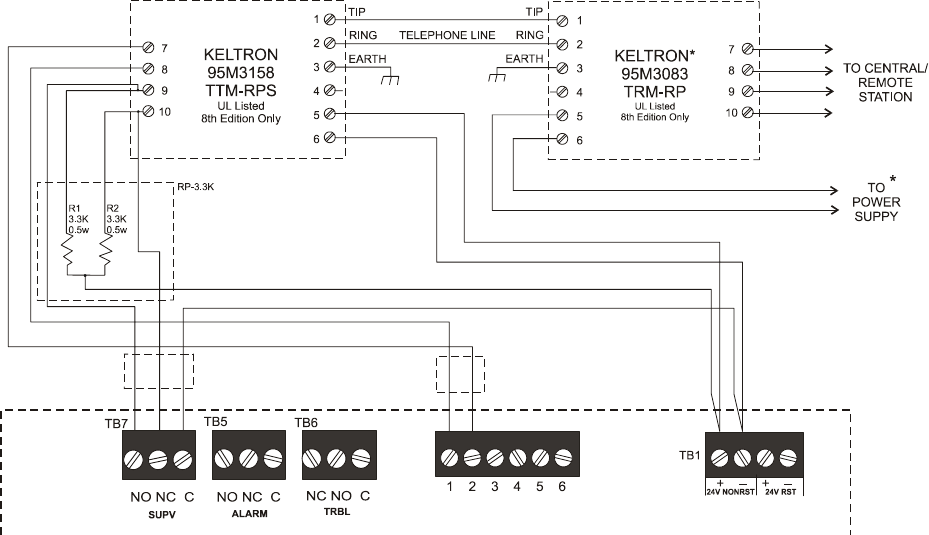
FACP with Keltron
204 MS-9200UDLS PN 52750:E1 01/27/09
APPENDIX D FACP with Keltron
The following figure illustrates the connections between the FACP and Keltron Receiver/
Transmitter.
CAUTION! For reasons of wiring diagram clarity, terminal designations of Keltron modules are
not shown in actual order. Follow Keltron manual and module markings for exact terminal
locations to prevent severe module damage!
IMPORTANT! All connections between the FACP and Keltron modules must be made within 20
feet and enclosed within conduit or equivalently protected against mechanical injury.
Fire Alarm Control Panel
(terminal blocks are not shown in
their actual positions in order to
clarify wiring connections.
Keltron 95M3158 TTM-RPS
1. Terminals 7 and 8: Remote station alarm/trouble inputs.
2. Terminals 9 and 10: Sprinkler supervisory input.
Note: Cut TBL jumper on 4XTMF module to send
alarm/trouble signal from the same pair or terminals.
Alarm/Trouble Signal
Sprinkler Supervisory Signal
*Note: For more
information, refer
to Keltron manual.
4XTMF Module
24 VDC nonresettable power
Wire Requirements
MS-9200UDLS PN 52750:E1 01/27/09 205
APPENDIX E Wire Requirements
T-tapping of the SLC loop wiring is allowed for 2-wire (Style 4) configurations. The total
resistance of any branch cannot exceed 40 ohms. The total wire length of all branches cannot
exceed 10,000 feet (3,000 m).
Connecting external system accessories to the MS-9200UDLS main circuits must be carefully
considered to ensure proper operation. It is important to use the correct type of wire, gauge and run
length for each MS-9200UDLS circuit. Reference the chart below to specify wire requirements
and limitations for each MS-9200UDLS circuit.
Note:
1. If the SLC loop is to be run in conduit with Notification Appliance Circuits, the risk of
encountering problems can be greatly reduced by exclusively employing electronic sounders
instead of more electronically noisy notification appliances such as electromechanical bells
or horns.
2. The SLC can be programmed to operate in LiteSpeed mode (factory default setting) for a
quicker device response time. While shielded wire is not required in LiteSpeed mode, it is
recommended that all SLC wiring be twisted-pair to minimize the effects of electrical
interference. Use the following table to determine the specific wiring requirements for the
SLC when unshielded wire is used:
Refer Table E.1 on page 206 and Table E.2 on page 207 for wiring requirements.
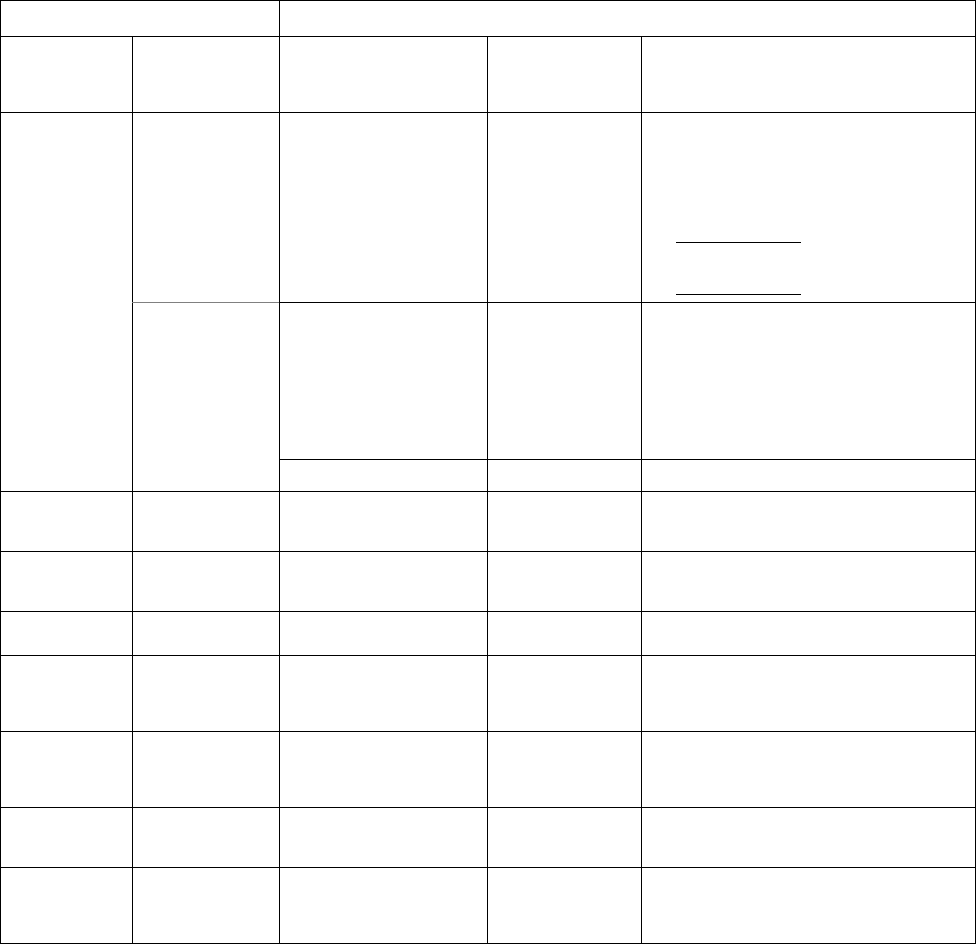
Wire Requirements
206 MS-9200UDLS PN 52750:E1 01/27/09
Table E.1 FACP Wire Specifications
CIRCUIT CONNECTIONS WIRE REQUIREMENTS
Circuit Type Circuit Function Wire Type and Limitations Recommended
Max. Distance
Feet (meters) Wire Gauge and Compatible Brands
SLC loop
(power-limited) Connects to
Addressable
Devices
CLIP MODE
Twisted, shielded pair
40 ohms maximum per
length of Style 6 and 7
loops. 40 ohms per branch
maximum for Style 4 loops
10,000 (3,000 m)
8,000 (2,400 m)
4,875 (1,450 m)
3,225 (980 m)
12 AWG (3.25 mm2): Genesis 4410,
Signal 98230, Belden 9583, WPW999
14 AWG (2.00 mm2):Genesis 4408 & 4608
Signal 98430, Belden 9581, WPW995
16 AWG (1.30 mm2): Genesis 4406 & 4606
Signal 98630, Belden 9575, WPW991
Direct Burial Cable Isotec NP713110VNQ-S
18 AWG (0.75 mm2): Genesis 4402 & 4602
Signal 98300, Belden 9574, WPW975
Direct Burial Cable Isotec NP714110VNQ-S
LITESPEED
MODE
Twisted, unshielded pair
40 ohms maximum per
length of Style 6 and 7
loops. 40 ohms per branch
maximum for Style 4 loops
10,000 (3,000 m)
8,000 (2,400 m)
4,875 (1,450 m)
3,225 (980 m)
12 AWG (3.25 mm2): Belden 5020UL &
6020UL, Genesis WG-4315 & WG-4515
14 AWG (2.00 mm2):Belden 5120UL &
6120UL, Genesis WG-4313 & WG-4513
16 AWG (1.30 mm2): Belden 5220UL &
6220UL, Genesis WG-4311 & WG-4511
18 AWG (0.75 mm2): Belden 5320UL &
6320UL, Genesis WG-4306 & WG-4506
Untwisted, unshielded pair13,000 (900 m) 12-18 AWG (3.25 - 0.75 mm2) using listed wire
ACS-BUS
(EIA-485)
(power-limited)
Connects to
annunciator
modules
Twisted pair with a
characteristic impedance of
120 ohms
6,000 (1,800 m) 12 AWG (0.75 mm2)
ANN-BUS
(EIA-485)
(power-limited)
Connects to
annunciator
modules
Twisted pair 6,000 (1,800 m) Refer to "ANN-BUS Wiring" on page 24 for
information on device wiring
EIA-232
(power-limited) connects to remote
PC computer Twisted, shielded pair 50 (15 m) 18 AWG (0.75 mm2) minimum
MMF-300 and
MMF-301
(power-limited)
Initiating Device
Circuit Maximum loop wire
resistance is 40 ohms for the
MMF-300 and 20 ohms for
the MMF-301
2,500 (760 m) 12-18 AWG (3.25 - 0.75 mm2)
MMF-302
(power-limited) Initiating Device
Circuit No more than a 2.4 volt drop
allowed at end of circuit.
Maximum loop wire
resistance is 25 ohms
2,500 (760 m) 12-18 AWG (3.25 - 0.75 mm2)
CMF-300
(power-limited) Notification
Appliance
Circuit
In alarm, no more than a 1.2
volt drop allowed at end of
circuit
Distance limitation
set by 1.2 volt
maximum line drop
12-18 AWG (3.25 - 0.75 mm2)
Remote Sync
Output Provides strobe
and normal sync
for remote NAC
power supplies
Untwisted, unshielded pair
wire Distance set by 295
ohm resistance
limitation
12-18 AWG (3.25 - 0.75 mm2)
Table Footnote
1. When using untwisted, unshielded wire, full conduit is recommended for optimum EMI/RFI protection.
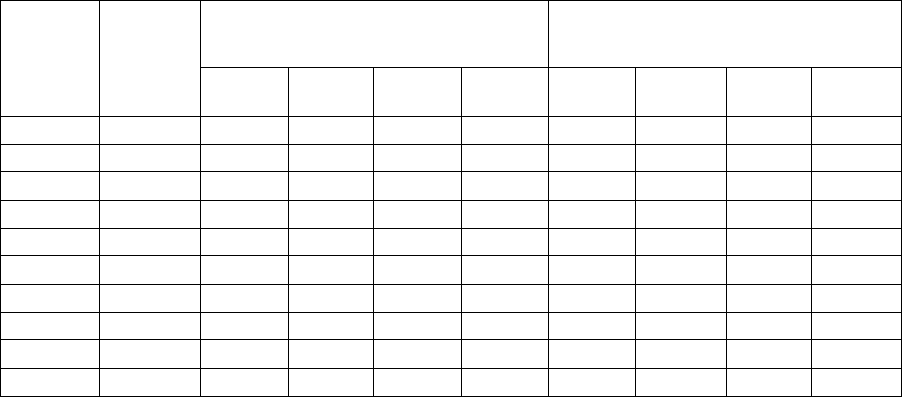
Wire Requirements
MS-9200UDLS PN 52750:E1 01/27/09 207
E.1 NAC Wiring
The following table lists NAC wiring requirements for the FACP.
Notes:
1. Calculations are based on Direct-Current Resistance data for uncoated copper wire, per
National Electrical Code (2005 Edition) Table 8, Conductor Properties.
Table E.2 NAC Wiring Requirements for FACP
NAC Load
(Amps)
Max.
allowable
total loop
resistance
(ohms)
CLASS-B
Max. allowable wire pair length
(feet)
CLASS-A
Max. allowable wire pair length
(feet)
AWG 12
solid
AWG 14
solid
AWG 16
solid
AWG 18
solid
AWG 12
solid
AWG 14
solid
AWG 16
solid
AWG 18
solid
0.25 12.72 3295 2072 1301 819 1648 1036 650 409
0.5 6.36 1648 1036 650 409 824 518 325 205
0.75 4.24 1098 691 434 273 549 345 217 136
1 3.18 824 518 325 205 412 259 163 102
1.25 2.54 659 414 260 164 330 207 130 82
1.5 2.12 549 345 217 136 275 173 108 68
1.75 1.82 471 296 186 117 235 148 93 58
2 1.59 412 259 163 102 206 129 81 511
2.25 1.41 366 230 145 91 183 115 72 45
2.5 1.27 330 207 130 82 165 104 65 41

HVAC Control
208 MS-9200UDLS PN 52750:E1 01/27/09
APPENDIX F HVAC Control
The FACP can be programmed to shut down a building’s HVAC fans in the event of a fire. The
fans cannot be restarted until the fire alarm condition has been cleared and the FACP has been reset
to a normal (non-alarm) condition.
IMPORTANT! This HVAC feature is not to be used for smoke control. It is only designed to shut
down fans during a fire alarm condition.
F.1 Control Module Operation
F.1.1 HVAC SHUTDN
The HVAC SHUTDN type code can be assigned to any addressable control relay module for the
purpose of shutting down HVAC fans during a fire alarm condition. Devices connected to a
module with this type code are unsupervised. To program this feature in the FACP:
• Program the HVAC SHUTDN type code to the control module which will be used to shut
down the fans (refer to Type under the section titled "Edit Module Screen for Control
Modules" on page 85).
• Program the control module to a software zone and program alarm input devices which,
when activated are to cause fan shutdown, to the same software zone (refer to Zone
Assignment under the section titled "Edit Module Screen for Control Modules" on page 85).
• Monitor the control module using an addressable monitor module programmed for Trouble
Monitor. The monitor module label should be programmed to indicate HVAC
SHUTDOWN. When the control module is active (HVAC SHUTDN), the monitor module
will indicate a trouble condition at the FACP and the display should indicate the HVAC is
shut down.
Once activated, the HVAC SHUTDN control module remains activated, even if the FACP is
silenced or reset. After the alarm condition on the FACP has been cleared and the panel reset, the
HVAC SHUTDN control module remains activated and the fans remain off. The monitor module
programmed for Trouble Monitor which is being used to supervise the control module, will indicate
a trouble condition at the control panel and the LCD should display that the HVAC is shut down.
The fans can only be restarted when the HVAC SHUTDN control module is deactivated by the
HVAC RESTART module.
F.2 Monitor Module Operation
F.2.1 HVAC RESTART
The HVAC RESTART type code can be assigned to any addressable monitor module for the
purpose of resetting (deactivating) the HVAC SHUTDN control module and turning the fans back
on. The HVAC RESTART monitor module acts globally throughout the FACP system and
therefore is not programmed to a particular software zone. To program this feature in the FACP:
• Program the HVAC RESTART type code to the monitor module which will be used to
deactivate the HVAC SHUTDN control module and restart the fans (refer to Type Monitor
under the section titled "Edit Module Screen for Monitor Module" on page 76).
The HVAC RESTART monitor module does not latch when activated. Pressing a switch connected
to the monitor module will deactivate the HVAC SHUTDN control relay module only if there are
no alarm conditions. The HVAC SHUTDN control relay module can be deactivated if trouble
conditions exist on the FACP.

HVAC Control
MS-9200UDLS PN 52750:E1 01/27/09 209
F.2.2 HVAC OVRRIDE
The HVAC OVRRIDE type code can be assigned to any addressable monitor module for the
purpose of overriding or preventing the HVAC SHUTDN control modules from activating. The
HVAC OVRRIDE monitor module acts globally throughout the FACP system and therefore is not
programmed to a particular software zone. To program this feature in the FACP:
• Program the HVAC OVRRIDE type code to the monitor module which will be used to
override the HVAC SHUTDN control module and prevent the fans from turning off (refer to
Type Monitor under the section titled "Edit Module Screen for Monitor Module" on page
76).
The HVAC OVRRIDE monitor module does not latch when activated. Activating a switch
connected to the monitor module will override all HVAC SHUTDN control relay modules in the
system, preventing the HVAC SHUTDN modules from activating and causing the FACP LCD to
display an active HVAC OVRRIDE module and turn on the Supervisory LED. Releasing the
switch will allow the HVAC SHUTDN control relay modules to activate with subsequent alarms,
turning off the fans.
As an example, pressing the HVAC OVRRIDE switch with no alarms in the system will prevent the
fans from being turned off when an alarm does occur. As long as the switch is activated, the fans
will not shutdown for any alarms. If the system is still in alarm when the switch is released, the
fans will not shutdown unless another alarm occurs after the switch is released.
Important! If an alarm exists in the system and HVAC Shutdown has already occurred, HVAC
OVRRIDE will have no effect on the HVAC SHUTDN control relay modules. HVAC OVRRIDE will
prevent HVAC Shutdown from occurring only if it is initiated prior to an alarm condition.
Note: Activation of the HVAC OVRRIDE module causes a supervisory event that will be
communicated to the Central Station if enabled.

Ademco Contact ID Format Event Code Descriptions
210 MS-9200UDLS PN 52750:E1 01/27/09
APPENDIX G Ademco Contact ID Format
Event Code Descriptions
This appendix describes the various Event Codes and their messages which are available for the
Ademco Contact ID Format.
G.1 Transmission Format Between DACT and Receiver
The transmission string for the Ademco Contact ID Format is as follows:
SSSS 18 QXYZ GG CCC where
SSSS = Four digit Subscriber ID Account Code
18 = Identifies transmission as Contact ID to the receiver at the Central Station
Q = Event Qualifier where 1 = New Event and 3 = New Restore
XYZ = Event code
GG = Group number
CCC = Zone/Point number
Notes:
1. 18, which is used in the reporting structure to identify the transmission as Contact ID, is not
printed out in the alarm and trouble report.
2. GG Group Number is fixed at '00' and cannot be changed.
3. CCC for Zone or Point Number:
Zone Number is transmitted as ‘01’ for zone 1 up to ‘99’ for zone 99
Point Number is transmitted as ‘01’ for point/address 1 up to ‘99’ for point/address 99
G.2 Ademco Contact ID Typical Printout
A typical printout from a Central Station receiver (such as the Ademco 685) of alarm and trouble
reports in the Ademco Contact ID Reporting Structure follows:
Notes:
1. 11 is an example of a Receiver/Line Card, showing which receiver and line card the message
was transmitted to.
2. Q, which is the Event Qualifier for the reporting structure, is printed out in the report as an E
for New Event or R for New Restore.
Time Date Rcvr/Line ID SSSS QXYZ GG CCCC
11:28 03/25 11 7777 E110 00 C001 - general fire alarm on zone one
11:28 03/25 11 7777 E111 00 C002 - smoke detector alarm on zone two
11:28 03/25 11 7777 E380 00 C003 - fault on zone three
11:28 03/25 11 7777 E570 00 C009 - Zone nine disabled
11:28 03/25 11 7777 R110 00 C001 - Zone one alarm restored
11:28 03/25 11 7777 R111 00 C002 - smoke detector zone two restored
11:28 03/25 11 7777 R380 00 C003 - zone three fault restored
11:28 03/25 11 7777 R570 00 C009 - zone nine reenabled
11:28 03/25 11 7777 E158 00 C006 - high temperature, zone six
11:28 03/25 11 7777 E151 00 C007 - gas detected, zone seven
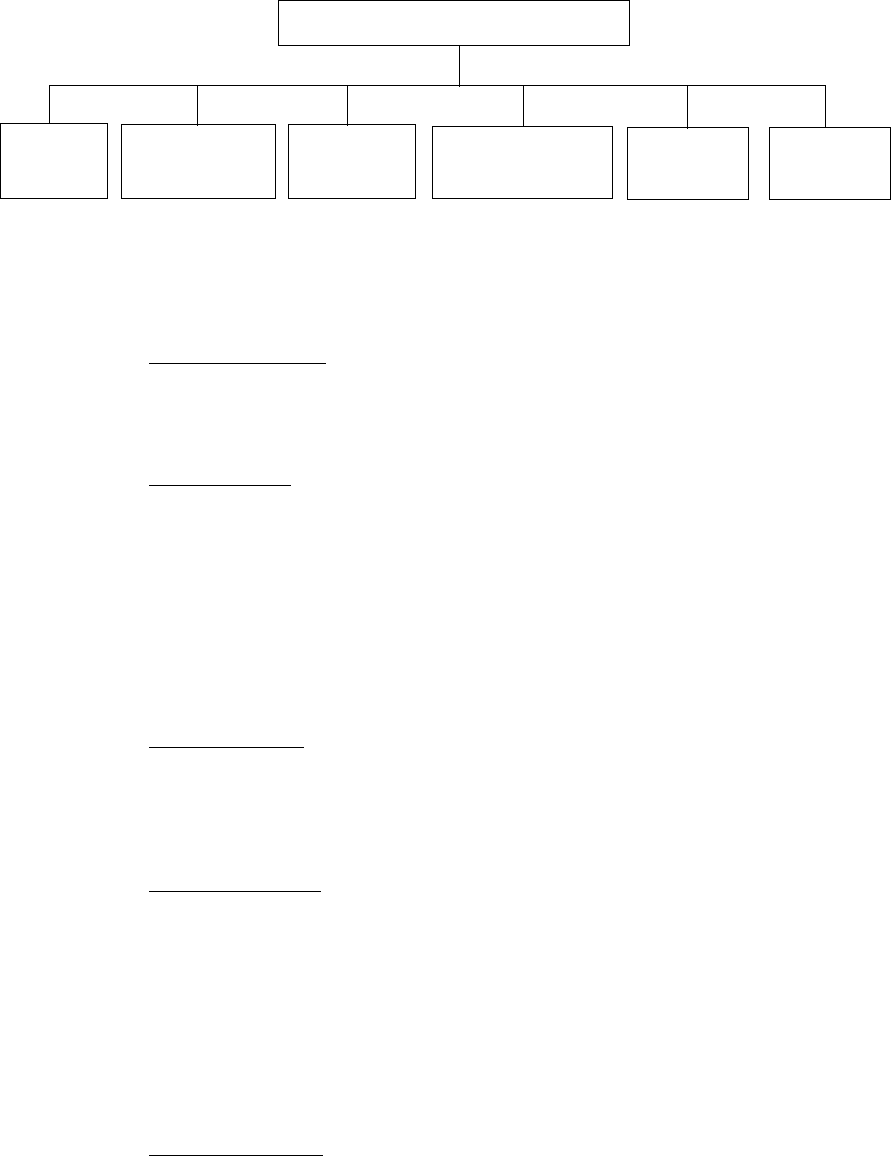
Ademco Contact ID Format Event Code Descriptions
MS-9200UDLS PN 52750:E1 01/27/09 211
EVENT MESSAGE
Medical Alarms - 100
100 Medical EMERG - Personal Emergency - #
101 Pendant transmitter EMERG - Personal Emergency - #
102 Fail to report in EMERG - Fail to Check-in - #
Fire Alarms - 110
110 Fire Alarm FIRE - Fire Alarm - #
111 Smoke FIRE - Smoke Detector - #
112 Combustion FIRE - Combustion - #
113 Waterflow FIRE - Waterflow - #
114 Heat FIRE - Heat Sensor - #
115 Pull station FIRE - Pull Station - #
116 Duct FIRE - Duct Sensor - #
117 Flame FIRE - Flame Sensor - #
118 Near Alarm FIRE - Near Alarm - #
Panic Alarms - 120
120 Panic Alarm PANIC - Panic - #
121 Duress PANIC - Duress
122 Silent PANIC - Silent Panic - #
123 Audible PANIC - Audible Panic - #
Burglar Alarms - 130
130 Burglary BURG - Burglary - #
131 Perimeter BURG - Perimeter - #
132 Interior BURG - Interior - #
133 24-Hour BURG - 24-Hour - #
134 Entry/Exit BURG - Entry/Exit - #
135 Day/Night BURG - Day/Night - #
136 Outdoor BURG - Outdoor - #
137 Tamper BURG - Tamper - #
138 Near AlarmBURG - Near Alarm - #
General Alarms - 140
140 General AlarmALARM - General Alarm - #
141 Polling loop open ALARM - Polling Loop Open - #
142 Polling loop short ALARM - Polling Loop Short - #
143 Expansion module failure ALARM - Exp. Module Fail - #
144 Sensor tamper ALARM - Sensor Tamper - #
145 Expansion module tamper ALARM - Exp. Module Tamper - #
EVENT CODE CLASSIFICATIONS
1 00
ALARMS 200
SUPERVISORY 300
TROUBLES 400
OPEN/CLOSE
REMOTE ACCESS
500
DISABLES/
BYPASSES
600
TEST/
MISC.
M e d i c a l F i r e
Panic
Burglary
General 24
Hour
Fire System Sounder/
Relay System
Peripheral
Communication
Protective Loop
Sensor
Open/Close Remote
Access Access
Control
System Sounder/
Relay System
Peripheral
Communication
Test
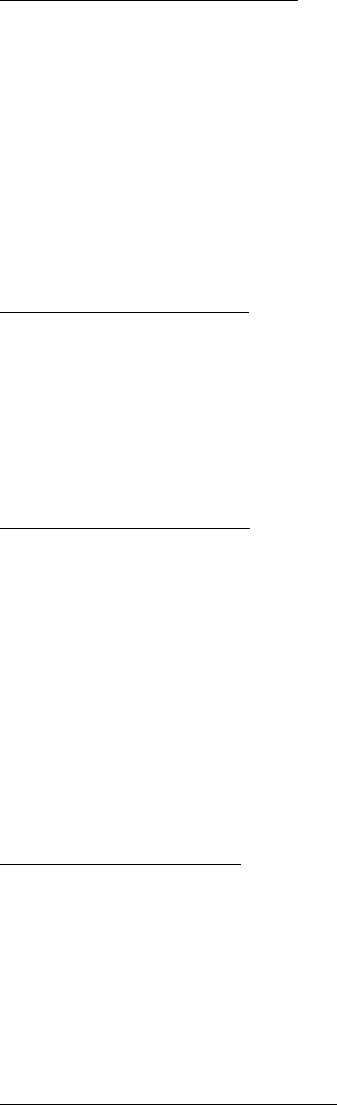
Ademco Contact ID Format Event Code Descriptions
212 MS-9200UDLS PN 52750:E1 01/27/09
EVENT MESSAGE
24 Hour Non-Burglary - 150 and 160
150 24-Hour Non-Burg ALARM - 24-Hr. Non-Burg - #
151 Gas detected ALARM - Gas Detected - #
152 Refrigeration ALARM - Refrigeration - #
153 Loss of heat ALARM - Heating System - #
154 Water leakage ALARM - Water Leakage - #
155 Foil break ALARM - Foil Break - #
156 Day trouble ALARM - Day Zone - #
157 Low bottled gas level ALARM - Low Gas Level - #
158 High temp ALARM - High Temperature - #
159 Low temp ALARM - Low Temperature - #
161 Loss of air flow ALARM - Air Flow - #
Fire Supervisory - 200 and 210
200 Fire supervisory SUPER. - Fire Supervisory - #
201 Low water pressure SUPER. - Low Water Pressure - #
202 Low CO2 SUPER. - Low CO2
203 Gate valve sensor SUPER. - Gate Valve - #
204 Low water level SUPER. - Low Water Level - #
205 Pump activated SUPER. - Pump Activation - #
206 Pump failure SUPER. - Pump Failure - #
System Troubles - 300 and 310
300 System trouble TROUBLE - System Trouble
301 AC loss TROUBLE - AC Power
302 Low system battery TROUBLE - System Low Battery
303 RAM checksum bad TROUBLE -RAM Checksum (restore not applicable)
304 ROM checksum bad TROUBLE -ROM Checksum (restore not applicable)
305 System reset TROUBLE - System Reset (restore not applicable)
306 Panel program changed TROUBLE - Prog. Change (restore not applicable)
307 Self-test failure TROUBLE - Self Test Failure
308 System shutdown TROUBLE - System Shutdown
309 Battery test failure TROUBLE - Battery Test Failure
310 Ground fault TROUBLE - Ground Fault - #
311 No battery TROUBLE - No Battery
Sounder/Relay Troubles - 320
320 Sounder/Relay TROUBLE - Sounder Relay - #
321 Bell 1 TROUBLE - Bell/Siren #1
322 Bell 2 TROUBLE - Bell/Siren #2
323 Alarm relay TROUBLE - Alarm Relay
324 Trouble relay TROUBLE - Trouble Relay
325 Reversing TROUBLE - Reversing Relay
326 Bell 3 TROUBLE - Bell/Siren #3
327 Bell 4 TROUBLE - Bell/Siren #4
System Peripheral Troubles - 330 and 340
330 System peripheral TROUBLE - Sys. Peripheral - #
331 Polling loop open TROUBLE - Polling Loop Open
332 Polling loop short TROUBLE - Polling Loop Short
333 Expansion module failure TROUBLE - Exp. Module Fail - #
334 Repeater failure TROUBLE - Repeater Failure - #
335 Local printer paper out TROUBLE - Printer Paper Out
336 Local printer failure TROUBLE - Local Printer
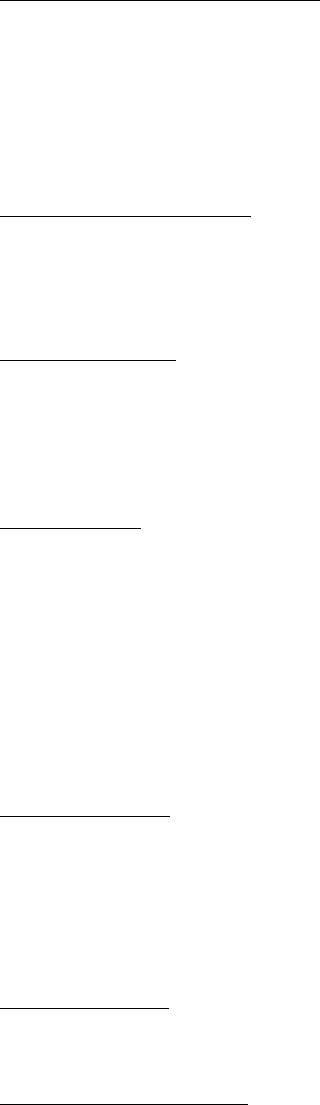
Ademco Contact ID Format Event Code Descriptions
MS-9200UDLS PN 52750:E1 01/27/09 213
EVENT MESSAGE
Communication Troubles - 350 and 360
350 Communication TROUBLE - Communication Trouble
351 Telco 1 fault TROUBLE - Phone Line #1
352 Telco 2 fault TROUBLE - Phone Line #2
353 Long range radio xmitter faultTROUBLE - Radio Transmitter
354 Fail to communicate TROUBLE - Fail to Communicate
355 Loss of radio supervision TROUBLE - Radio Supervision
356 Loss of central polling TROUBLE - Central Radio Polling
Protection Loop Troubles - 370
370 Protection loop TROUBLE - Protection Loop - #
371 Protection loop open TROUBLE - Protection Loop Open - #
372 Protection loop short TROUBLE - Protection Loop Short - #
373 Fire Trouble TROUBLE - Fire Loop - #
Sensor Troubles - 380
380 Sensor trouble TROUBLE - Sensor Trouble - #
381 Loss of supervision - RF TROUBLE - RF Sensor Supervision - #
382 Loss of supervision - RPMTROUBLE - RPM Sensor Supervision - #
383 Sensor tamper TROUBLE - Sensor Tamper - #
384 RF transmitter low batteryTROUBLE - RF Sensor Batt. - #
Open/Close - 400
400 Open/Close OPENING CLOSING
401 Open/Close by user OPENING - User # CLOSING - User #
402 Group Open/Close OPENING - Group User # CLOSING - Group User #
403 Automatic Open/Close OPENING - Automatic CLOSING - Automatic
404 Late Open/Close OPENING - Late CLOSING - Late
405 Deferred Open/Close Opening not used Closing not used
406 Cancel OPENING - Cancel Closing not used
407 Remote arm/disarm OPENING - Remote CLOSING - Remote
408 Quick arm Opening not applicable CLOSING - Quick arm
409 Keyswitch Open/Close OPENING - Keyswitch CLOSING - Keyswitch
Remote Access - 410
411 Callback request made REMOTE - Callback Requested (restore not applicable)
412 Success - download/accessREMOTE - Successful Access (restore not applicable)
413 Unsuccessful access REMOTE - Unsuccessful Access (restore not applicable)
414 System shutdown REMOTE - System Shutdown
415 Dialer shutdown REMOTE - Dialer Shutdown
416 Success - upload/access REMOTE - Successful Access (restore not applicable)
Access Control - 420
421 Access denied ACCESS - Access Denied - User # (restore not used)
422 Access report by user ACCESS - Access Gained - User # (restore not used)
System Disables - 500 and 510
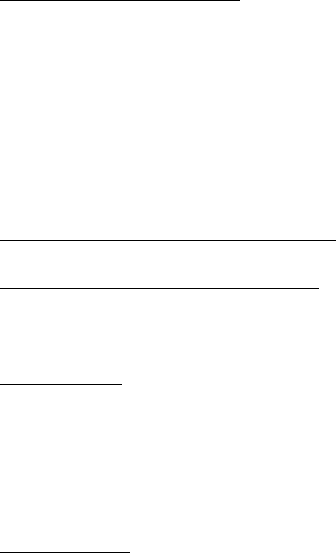
Ademco Contact ID Format Event Code Descriptions
214 MS-9200UDLS PN 52750:E1 01/27/09
EVENT MESSAGE
Sounder/Relay Disables - 520
520 Sounder/Relay disable DISABLE - Sounder/Relay - #
521 Bell 1 disable DISABLE - Bell/Siren - #1
522 Bell 2 disable DISABLE - Bell/Siren - #2
523 Alarm relay disable DISABLE - Alarm Relay
524 Trouble relay disable DISABLE - Trouble Relay
525 Reversing relay disable DISABLE - Reversing Relay
526 Bell 3 disable DISABLE - Bell/Siren - #3
527 Bell 4 disable DISABLE - Bell/Siren - #4
System Peripheral Disables - 530 and 540
Communication Disables - 550 and 560
551 Dialer disabled DISABLE - Dialer Disable
552 Radio transmitter disabledDISABLE - Radio Disable
Bypasses - 570
570 Zone bypass BYPASS - Zone Bypass - #
571 Fire bypass BYPASS - Fire Bypass - #
572 24-Hour zone bypass BYPASS - 24-Hour Bypass - #
573 Burglar bypass BYPASS - Burg. Bypass - #
574 Group bypass BYPASS - Group Bypass - #
Test Misc. - 600
601 Manual trigger test TEST - Manually Triggered (restore not applicable)
602 Periodic test report TEST - Periodic (restore not applicable)
603 Periodic RF transmission TEST - Periodic Radio (restore not applicable)
604 Fire test TEST - Fire Test (restore not used)
605 Status report to follow STATUS - Status Follows (restore not applicable)
606 Listen-in to follow LISTEN - Listen-in Active (restore not applicable)
607 Walk test mode TEST - Walk Test Mode
608 System abnormal test TEST - System Abnormal Test
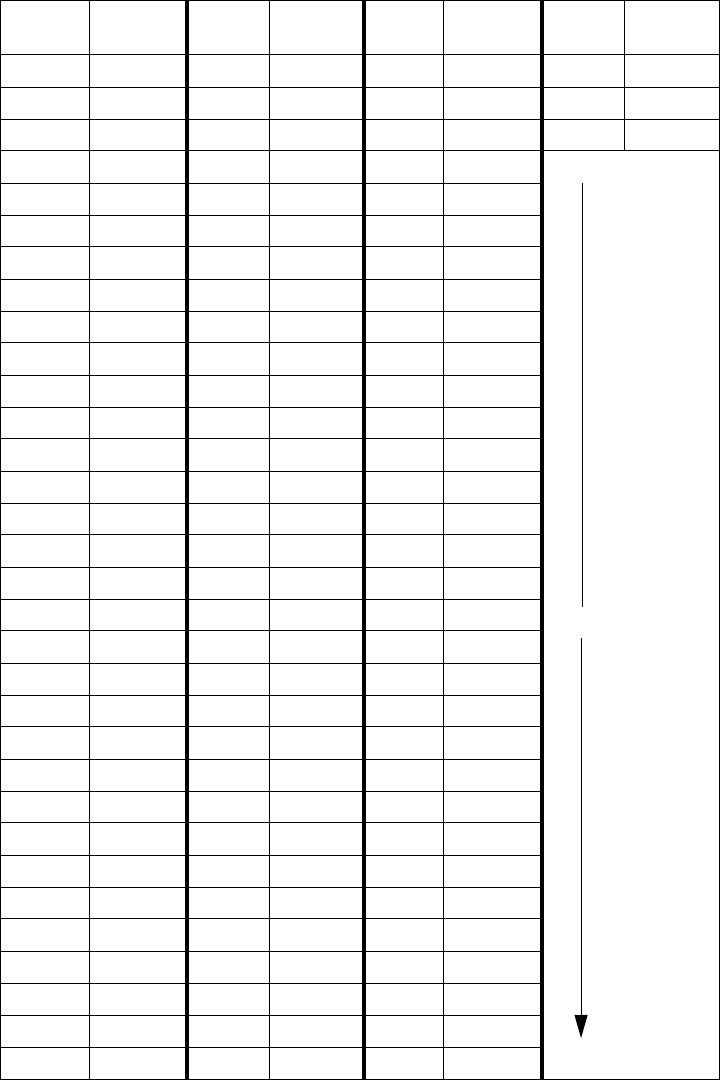
Central Station Points
MS-9200UDLS PN 52750:E1 01/27/09 215
APPENDIX H Central Station Points
The control panel transmits Central Station Reports in a numerical format which indicates the
FACP addressable device address that is reporting. The following table indicates the Central
Station Report (CS Report) number that will be transmitted and the addressable device address it
represents.
Table H.1 Addressable DETECTORS
CS
Report Detector
Address CS
Report Detector
Address CS
Report Detector
Address CS
Report Detector
Address
001 001 033 033 065 065 097 097
002 002 034 034 066 066 098 098
003 003 035 035 067 067 099 099
004 004 036 036 068 068 100 not used
159 not used
005 005 037 037 069 069
006 006 038 038 070 070
007 007 039 039 071 071
008 008 040 040 072 072
009 009 041 041 073 073
010 010 042 042 074 074
011 011 043 043 075 075
012 012 044 044 076 076
013 013 045 045 077 077
014 014 046 046 078 078
015 015 047 047 079 079
016 016 048 048 080 080
017 017 049 049 081 081
018 018 050 050 082 082
019 019 051 051 083 083
020 020 052 052 084 084
021 021 053 053 085 085
022 022 054 054 086 086
023 023 055 055 087 087
024 024 056 056 088 088
025 025 057 057 089 089
026 026 058 058 090 090
027 027 059 059 091 091
028 028 060 060 092 092
029 029 061 061 093 093
030 030 062 062 094 094
031 031 063 063 095 095
032 032 064 064 096 096
through
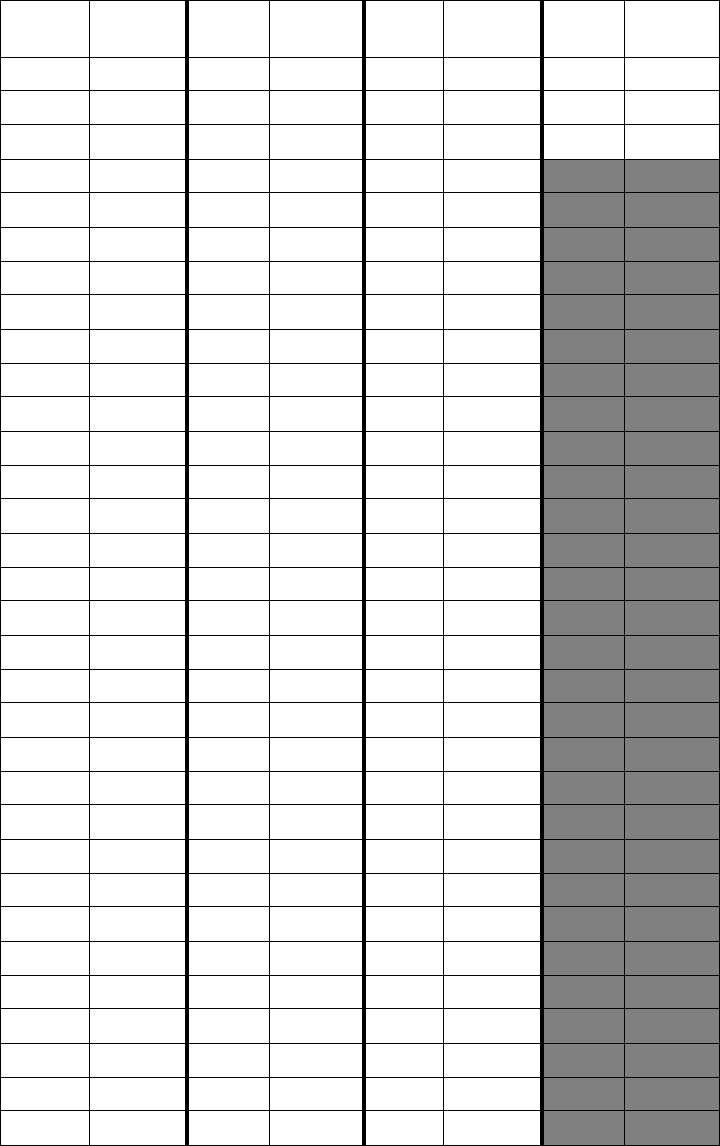
Central Station Points
216 MS-9200UDLS PN 52750:E1 01/27/09
Table H.2 Addressable MODULES
CS
Report Module
Address CS
Report Module
Address CS
Report Module
Address CS
Report Module
Address
160 001 192 033 224 065 256 097
161 002 193 034 225 066 257 098
162 003 194 035 226 067 258 099
163 004 195 036 227 068
164 005 196 037 228 069
165 006 197 038 229 070
166 007 198 039 230 071
167 008 199 040 231 072
168 009 200 041 232 073
169 010 201 042 233 074
170 011 202 043 234 075
171 012 203 044 235 076
172 013 204 045 236 077
173 014 205 046 237 078
174 015 206 047 238 079
175 016 207 048 239 080
176 017 208 049 240 081
177 018 209 050 241 082
178 019 210 051 242 083
179 020 211 052 243 084
180 021 212 053 244 085
181 022 213 054 245 086
182 023 214 055 246 087
183 024 215 056 247 088
184 025 216 057 248 089
185 026 217 058 249 090
186 027 218 059 250 091
187 028 219 060 251 092
188 029 220 061 252 093
189 030 221 062 253 094
190 031 222 063 254 095
191 032 223 064 255 096
Index
MS-9200UDLS PN 52750:E1 01/27/09 217
Numerics
24 Hour Test Time 137
300 Series addressable devices 21
4XTMF module 199, 200
coil resistance 56
current 56
installation 56
installation steps 57
see also Transmitter Module 15, 21
supervisory relay config. 57
voltage 56
A
AC Branch Circuit
calculations 187
AC Loss Delay 104
AC Power 49
current 16
current, maximum 49
voltage 16
wiring 16, 49
Account Code 136
Acknowledge/Step 18, 156
ACM Series
see also annunciator 41
ACM-16ATF Annunciator 41
ACM-32AF Annunciator 41
ACM-8RF 15
contact rating 41
see also Relay Control Module 41
ACS 41
ACS LED annunciator 15
add Detector 65
add Module 75
addressable 14
addressable detectors
see also detectors 15
Addressable Device Accessories 21
addressable modules 20
see also modules 15
addressing
annunciators 117
see also device addressing 97
see also module or detector addressing 20
Ademco Contact ID format 210
Adjective
control module 89
list 72
monitor module 82
multiple entries 74
AEM-16ATF Annunciator 41
AEM-32AF Annunciator 41
Alarm 160
Alarm Silence 18, 156
alarm verification 15, 69, 163, 166
ANN-LED 39
ANN-LED Annunciator Module 38
annunciator 24
ACM 15, 117
ACM-8RF 15
LCD-80F 15
LDM Graphic 15
annunciator addressing 117
annunciator, graphic
see also LDM Series 41
annunciator, remote
see also LCD-80F 41
Automatic Test Operation 163
Autoprogramming 15, 60, 64
Autosilence 15, 166
NAC 107
auxiliary DC power 49
B
backbox 20
see also cabinet 48
Backup Reporting 134
Banner 97
setting 98
battery 20
cable connection 49
charger 19
charger capacity 16
Charging Circuit 16
see also secondary power 16, 49
battery box 22
battery charger 23
disable 16
external 23
baud rate 142
BB-55F
see also battery box 20, 22
C
cabinet
dimensions 47, 48
cabinet mounting 45
Calculate System Current Draw 188
Calculating the Battery Size 190
Canadian Applications 44
Canadian Option 97, 111
Index
218 MS-9200UDLS PN 52750:E1 01/27/09
Central Station 133, 186
account code 136
communications 181
phone number 137
Phone Numbers 135
point assignments 215
report style 141
Central Station Reports 215
CHG-120F
see also battery charger 23
see also remote battery charger 16
CHG-75
see also battery charger 23
see also remote battery charger 16
Clasic Loop Interface Protocol 97
Class A 50
Class B 50
NAC wiring 51
CLIP mode
see also Classic Loop Interface Protocol 97
Clock Format 101
Coded Operation 164
Coding
NAC 107
coding
two stage operation 108
communications format 138
Control Buttons 156
control module 20
description display 91
display 85
edit 85
enable/disable 86
noun 90
noun/adjective 88, 89
silenceable 88
type 87
type codes 87
Correlations 191
current
AC Power 49
availability 17
maximum 17
Current Draw Calculations 189
D
DACT
enable 131
onboard 131
data
see also detector data and sensitivity 163
Data Entry
via computer keyboard 59
via keypad 59
data values
see also detector data and sensitivity 15
Date setting 101
Daylight Savings Time 101
DC power
nonresettable 49
resettable 49
see also auxiliary DC power 49
Default Programming 197
Delete Detector 66
Delete Module 76
Description
control module 91
detector label 74
monitor module 84
Detector
add 65
adding description 71
delete 66
edit 66
enable/disable 68
screen display 67
type 69
verification 69
detector data 163, 178, 179
acceptable range 178
printout 178
Detector Programming 65
device addressing 97
Digital Communicator 42
dimensions
cabinet 47
DIRTY1 179
DIRTY2 179
Disable 93
Disable Point
Maintenance Level 148
Downloading 185
dress panel 20, 22
drift compensation 15, 179
definition 179
Drill 18, 156
E
earth ground 49
edit
Index
MS-9200UDLS PN 52750:E1 01/27/09 219
control module 85
detector 66
detector screens 67
module, monitor 76
EIA-232 58
for PC/Printer connection 17
see also Printer/PC interface 15
EIA-485
for ACS annunciators 17
for LCD-80F 17
Enable 92
Enable/Disable
control module 86
detector 68
module, monitor 79
End-of-Line Resistor Assembly 21
Enter key 62
Erase History 112
Error Checking 186
event code classification 211
event codes 138
exiting
programming 61, 62
Read Status 61, 62
F
FACP
see also Fire Alarm Control Panel 14
Features 14
Fire Alarm Control Panel
see also FACP 14
Form-C relay 19, 41, 50
G
general alarm zone 81
see also zone Z00 71
ground fault 58
H
Hazard Condition 162
History 112
erase 112
Maintenance Level 149
view events 112
History file 15
HVAC Control 208
HVAC OVRRIDE 209
HVAC RESTART 208
HVAC SHUTDN 208
I
Indicators 18
Installation 45
intelligent 14
Internet Protocol DACT 23
Inventory 14
INVREP 179
IPDACT 23
K
Key Panel 18
function keys 18
service/program keys 18
keyboard and keypad 59
Keypad/Display
removal and installation 55
L
lamp test 18
LCD display 15, 18
LCD-80F annunciator 15, 41
LDM Series annunciator 41
LDM-32 Graphic Annunciator 15
LED
AC Power 157
Alarm Silenced 157
Battery 157
Disabled 157
Fire Alarm 157
Ground 157
Kiss-off 157
Maintenance 157
Primary Line Active 157
Secondary Line Active 157
see also Indicators 18
Supervisory 157
Trouble 157
LED annunciator 41
Local Energy Municipal Box Service 56
Local Programming 60
Loop Setup 96
M
Maintenance Alert 15, 163
levels 179
maintenance alert 179
Maintenance Program Level 2 61, 147
Manual programming 60
Master Program Level 1 61, 63
Medical Alert 162
Mode key 62
Module
add 75
addressing 20
delete 76
Index
220 MS-9200UDLS PN 52750:E1 01/27/09
edit monitor 76
enable/disable 79
see also addressable modules 20
Module Programming 75
Monitor module 20
adjective 82
enable/disable 79
noun 83
noun/adjective 81
type 79
type action 80
Type list 79
type selection 80
Mounting
cabinet 45
main circuit board 45
municipal box transmitter
see also 4XTMF module 56
N
NAC 16, 19, 104, 106, 162
Auto Silence 107
coded 164
coding 107
current 16
End-of-Line Resistor 16
power 14
see also Notification Appliance Circuit 14,
50
silence inhibit 109
silenceable 106
Style configuration 51
Style Y wiring diagram 51
synchronized 164
type codes 106
voltage drop 16
voltage, operating 16
wiring Style 50
NAC enable/disable 105
NAC options 97
NACKEY card 51
N-ELR Mounting Plate 21
NFPA 72 Auxiliary Fire Alarm System 198,
199
NFPA 72 Central Station Service (Protected
Premises Unit) or Remote Station Service 198
NFPA 72 Proprietary Fire Alarm System 198
NFPA 72 Proprietary Protective Signaling Sys-
tems 201
NFPA 72 Remote Station Protective Signaling
System 200
NFPA Battery Requirements 190
NFPA Standard 198
nonpower-limited
relay connections 50
Nonresettable Power 19
current 16, 49
nonsilenceable
waterflow 95, 111
Normal 158
normal display 60
Notification Appliance Circuit 16, 104
see also NAC 14, 50
Noun
list 73
monitor module 83
multiple entries 74
Noun/Adjective 71, 73
control module 88
monitor module 81
O
Operating Instructions 156
Operation
alarm 160
disable/enable 163
hazard condition 162
medical alert 162
NAC 162
normal 158
process monitor 162
programmed zone 163
supervisory 161
trouble 158
waterflow 163
Option Modules 21, 55, 115
annunciators/UDACT 115
Printer/PC 142
Options 14
Output Circuits 19
P
PAS 70, 93, 165
see also Positive Alarm Sequence 15, 70
PAS BYPASS 165
PAS timer 102
Password 15, 62
change 143
Maintenance Level 2 62, 147
Master Level 1 62
PC (personal computer)
Index
MS-9200UDLS PN 52750:E1 01/27/09 221
ground fault 58
Phone Line 2
supervision 141
Phone Number 137
Piezo
see also sounder 18
PK-CD Programming Utility 22
point assignments 215
Point Program 65
Positive Alarm Sequence 70, 165
see also PAS 15
power
NAC 14
nonresettable 16
resettable smoke 16
system 14
power supply calculations 187
power-limited
relay connections 50
Power-up
first time 61
Pre-signal 15, 70, 93
function 164
selection 81
Pre-signal Delay timer 103
Pre-signal timer 102
Primary Phone 131
primary power
see also AC Power 49
printer
baud rate 142
configuration 58
connection 57
ground fault 58
setup 58
Printer/PC interface 15
Process Monitor 162
PROCMON AR 110
Program
check 145
check correlations 145
clear 144
Program Check
Maintenance Level 150
program keys
see also Key Panel 18
Programming 59, 60
autoprogramming 60
exiting 61
factory default 197
Level 1 61
Level 2 61
manual 60
Master Level 1 63
modules 75
off-line computer 60
via computer keyboard 59
via panel keypad 59
Programming Levels 61
Programming Screens 61
Programming Sheet 193, 194, 195
Programming Utility
see also PK-CD 22
Proprietary Yes
see also Remote Upload 185
PRT/PK-CABLE
for PC/Printer connection 58
R
Read Status 60, 168
annunciators 174, 176
exiting 61
history 174
NAC 173
power 171
Print 178
printer/PC 177
program check 174
relay 173
system point 169
Time-Date 180
timers 172
trouble reminder 172
zones 170
Real-Time Clock 163
Recall/Increment Function 74, 84, 91
Receivers 183
Relay 16, 19, 50, 110
connections 50
contact rating 16, 19, 50
fixed 50
Form-C 16, 110
programmable 14, 19, 50
programming 110
selections 110
trouble 14, 19, 50
Relay Control Module
see also ACM-8RF 41
Relay options 97
Index
222 MS-9200UDLS PN 52750:E1 01/27/09
Remote Download 184
Remote Programming 60
Remote Station Service 56
remote switch functions 15
remote sync output 17
Remote Synchronization 52
REN
see also Ringer Equivalence Number 42
Report Style 141
Reporting Enable 133
Reset 18, 156
Resettable Power 19, 49
current 49
see also Smoke Detector Power 16
Ring Count 133
Ringer Equivalence Number 42
S
Secondary Phone 132
Secondary Power Requirements 190
Secret Code 186
Security Features 186
sensitivity 163, 179
see also smoke detector sensitivity 163
Service Terminal 132
Signal rate 15
Signaling Line Circuit
see also SLC 16
Silence Inhibit 15, 109, 166
Silenceable
control module 88
NAC 106
waterflow 111
Silenceable Alarm Relay 110
silenceable circuits
synchronized signals 106
Silenceable waterflow 95
SLC 14, 19
current 16
reference manual 16
resistance 16
see also Signaling Line Circuit 14, 16
Style 19
voltage 16
wiring length 16
SLC Loop Protocol 97
SLC Style 96
smoke detector
chamber reading 178
data 163, 178
sensitivity 15, 163
Smoke Detector Power
current 16
Software Zones 14, 191
sounder 18
Specifications 16
strobe synchronization 15
Style 14
Style Y 50
NAC wiring 51
NC configuration 51
Style Z 50
NAC configuration 51
wiring 52
subscreen 61
supervision
Phone Line 2 141
Supervisory 161
SUPERVISORY AR 110
supervisory relay
configuring for 4XTMF 57
sync
programming 105
see also synchronization 109
sync output 17
current 17
End-of-Line resistor 17
voltage 17
synchronization 52, 164, 173
by manufacturer 109
programming 109
see also strobe synchronization 15
synchronized 164
synchronized signals 164
and silenceable circuits 106
System
Maintenance Level 153
System Point 169
system power 14
System Setup 97
T
Telephone Circuitry 42
Telephone Company
Rights and Warnings 43
telephone line 54
Terminal 133
Test Time Interval 136, 137
Time and Date
Maintenance Level 153
Index
MS-9200UDLS PN 52750:E1 01/27/09 223
Time setting 100
Time-Date setting 97, 100
Time-out 186
Timers 97
Transformer Assembly 20
Transmittal Priorities 182
Transmitter Module 56
see also 4XTMF module 21
Trouble 158
trouble display 159
trouble relay 14
Trouble Reminder 97, 166, 172
trouble responses 159
Two Stage 93, 155
two stage operation 108
Type
control module 87
detector 69
monitor module 79
NAC 106
type code
control module 87
supervision 163
verification 15
U
UL power-limited wiring requirements 53
see also power-limited and nonpower-lim-
ited 50
Upload/Download 184
V
Verification
detector 69
Verify Loops 111
View Events 112
voltage
measurements 171
ranges 171
W
Walktest 15, 69, 88, 113
audible 113
Maintenance Level 151
operation 167
selection 81
silent 113
waterflow
nonsilenceable 95, 111
silenceable 95, 111
Waterflow Delay timer 102, 103
Waterflow Retard Timer 166
Waterflow Silenceable 97
Wire Requirements 205
wiring
AC Power 49
earth ground 49
NAC Style Y 51
NAC Style Z 52
wiring Style 14
X
XRM-24
see Transformer
Z
Z00 71, 81
Z97PAS zone 70
Z98 71
Zone 97 93
Zone 98 93
Zone Assignment 71, 81, 109
control module 88
Zone Setup 92
Maintenance Level 154
zone type 95
list 95
Zone Z97 70
Zone Z98
pre-signal zone 71
Zones 170, 191
see also software zones 14
Zones Disabled 94
Zones Enabled 94
Zones Installed 94
zones per device 71
224 MS-9200UDLS PN 52750:E1 01/27/09
Notes
MS-9200UDLS PN 52750:E1 01/27/09 225
Notes
226 MS-9200UDLS PN 52750:E1 01/27/09
Notes
Limited Warranty
Honeywell International Inc. warrants products manufactured by it
to be free from defects in materials and workmanship for eighteen
(18) months from the date of manufacture, under normal use and
service. Products are date stamped at time of manufacture. The sole
and exclusive obligation of Honeywell International Inc. is to repair
or replace, at its option, free of charge for parts and labor, any part
that is defective in materials or workmanship under normal use and
service. All returns for credit are subject to inspection and testing at
the factory before actual determination is made to allow credit.
Honeywell International Inc. does not warrant products not
manufactured by it, but assigns to the purchaser any warranty
extended by the manufacturer of such products. This warranty is void
if the product is altered or repaired by anyone other than Honeywell
International Inc. or as expressly authorized by Honeywell
International Inc. in writing, or is serviced by anyone other than
Honeywell International Inc. or its authorized distributors. This
warranty is also void if there is a failure to maintain the products and
systems in which they operate in a proper and workable manner. In
case of defect, secure a Return Material Authorization form from our
Return Authorization Department.
This writing constitutes the only warranty made by Honeywell
International Inc., with respect to its products. Honeywell
International Inc., does not represent that its products will prevent
any loss by fire or otherwise, or that its products will in all cases
provide the protection for which they are installed or intended. Buyer
acknowledges that Honeywell International Inc., is not an insurer
and assumes no risk for loss or damages or the cost of any
inconvenience, transportation damage, misuse, abuse, accident or
similar incident.
HONEYWELL INTERNATIONAL INC. GIVES NO WARRANTY,
EXPRESS OR IMPLIED, OF MERCHANTABILITY, FITNESS FOR
ANY PARTICULAR PURPOSE, OR OTHERWISE WHICH EXTENDS
BEYOND THE DESCRIPTION ON THE FACE HEREOF. UNDER NO
CIRCUMSTANCES SHALL HONEYWELL INTERNATIONAL INC.
BE LIABLE FOR ANY LOSS OF OR DAMAGE TO PROPERTY,
DIRECT, INCIDENTAL OR CONSEQUENTIAL, ARISING OUT OF
THE USE OF, OR INABILITY TO USE HONEYWELL
INTERNATIONAL INC.’S PRODUCTS. FURTHERMORE,
HONEYWELL INTERNATIONAL INC. SHALL NOT BE LIABLE FOR
ANY PERSONAL INJURY OR DEATH WHICH MAY ARISE IN THE
COURSE OF, OR AS A RESULT OF, PERSONAL, COMMERCIAL
OR INDUSTRIAL USE OF ITS PRODUCTS.
This warranty replaces all previous warranties and is the only
warranty made by Honeywell International Inc. No increase or
alteration, written or verbal, of the obligation of this warranty is
authorized.
Warn-HL-05-2007.fm
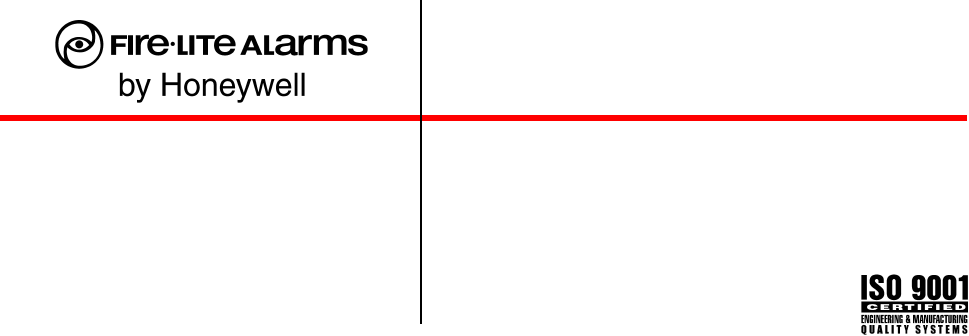
World Headquarters
1 Firelite Place
Northford, CT 06472-1653 USA
203-484-7161
fax 203-484-7118
www.firelite.com